Toshiba Dvd Recorder Dr430 Owners Manual Use And Care
2014-12-13
: Toshiba Toshiba-Dvd-Recorder-Dr430-Owners-Manual-128968 toshiba-dvd-recorder-dr430-owners-manual-128968 toshiba pdf
Open the PDF directly: View PDF ![]() .
.
Page Count: 103 [warning: Documents this large are best viewed by clicking the View PDF Link!]
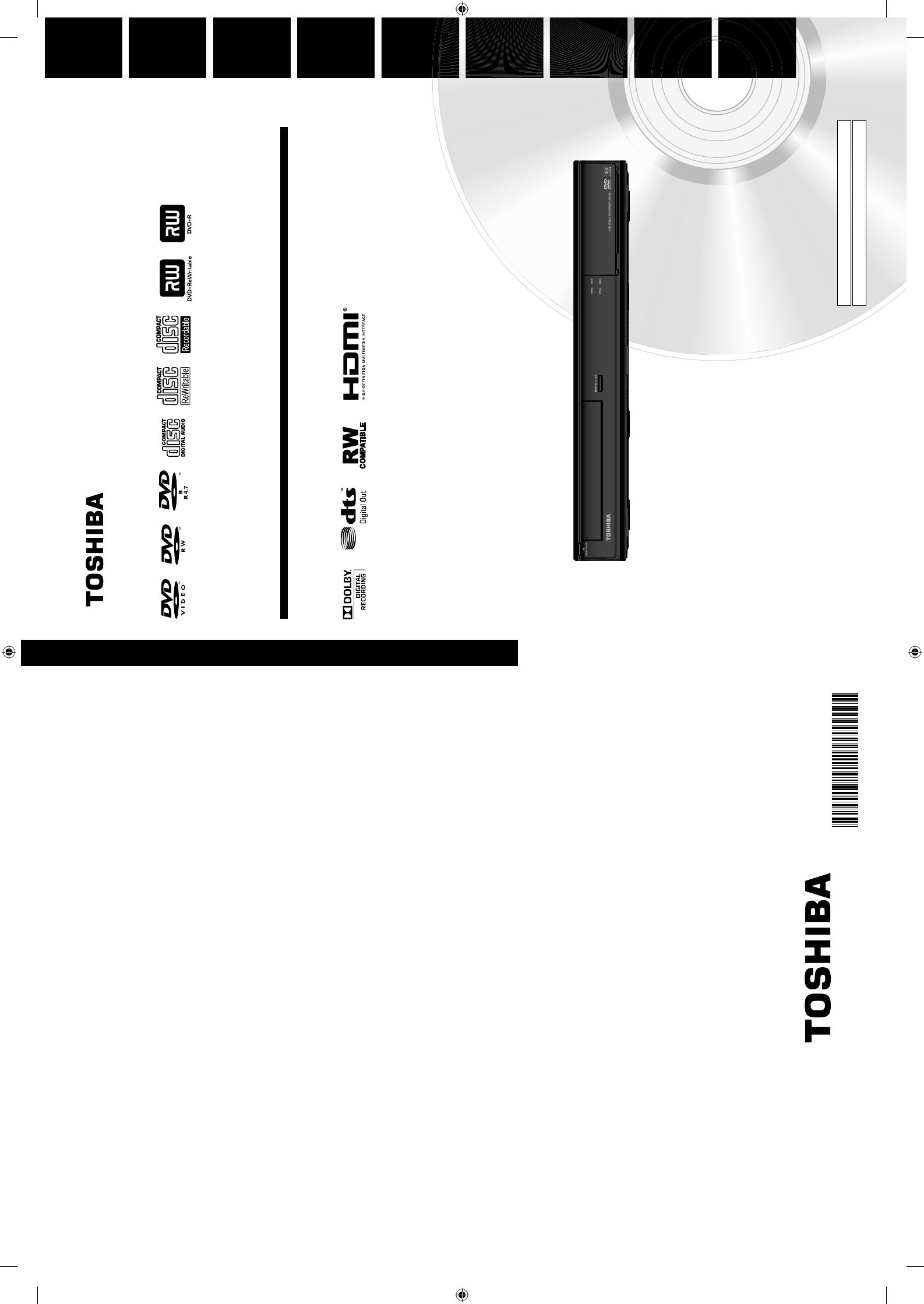
Owner’s Record
The model number and serial number are on the back
of this unit. Record these numbers in the spaces
below. Refer to these numbers whenever you
communicate with your Toshiba dealer about this unit.
Model number:
Serial number:
Disc
Management Recording PlaybackIntroduction Connections Basic Setup Editing Function Setup Others
DVD VIDEO RECORDER
DR430KU
OWNER’S MANUAL
DR430KU
TOSHIBA DVD VIDEO RECORDER
*1VMN28958*
1VMN28958 / E7PEAUD
★★★★★
Printed in China
© 2010 Toshiba Corporation
E7PEAUD_DR430KU_cover_EN.indd 2-3E7PEAUD_DR430KU_cover_EN.indd 2-3 2009/12/14 18:38:052009/12/14 18:38:05
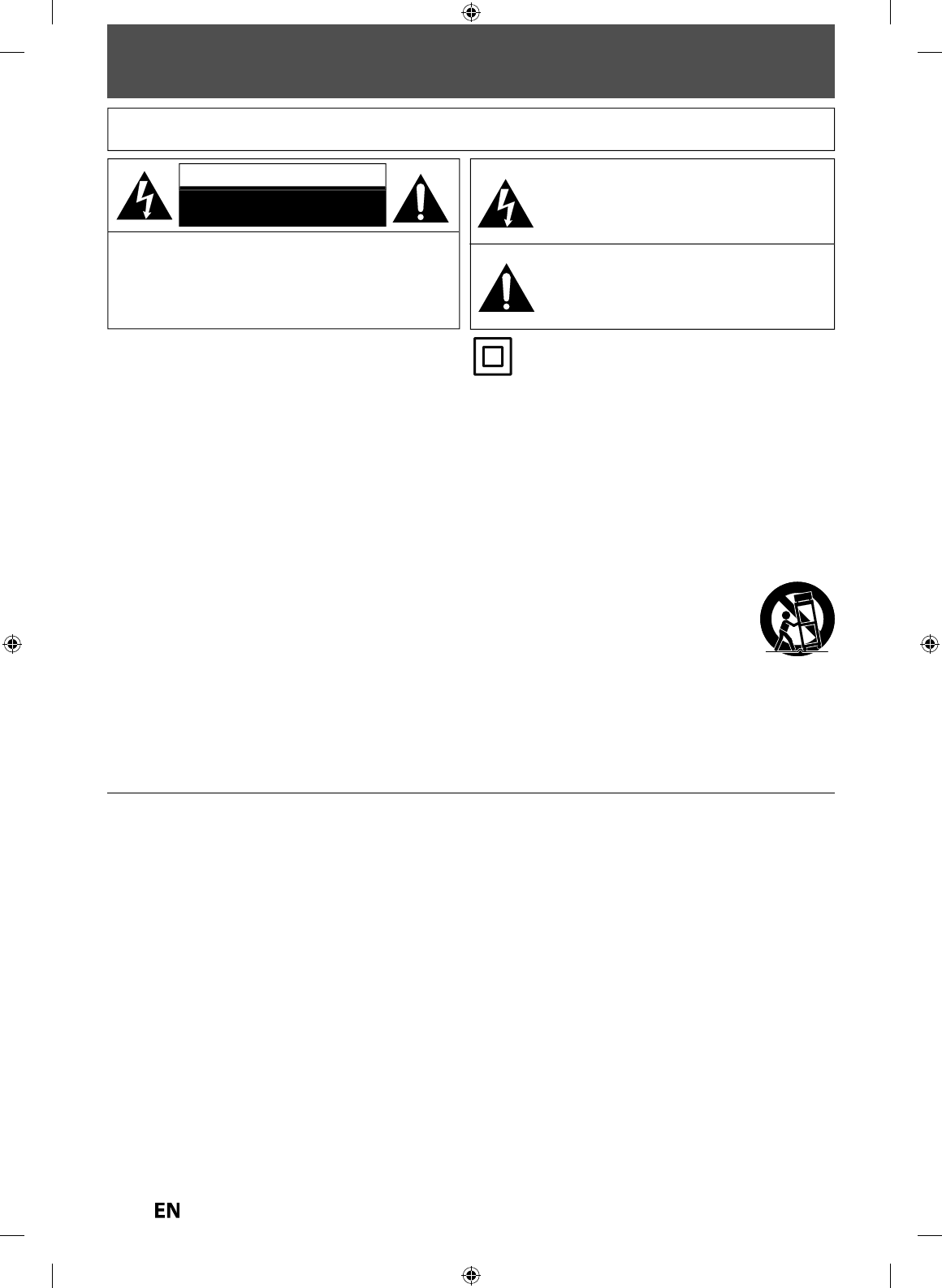
2
EN
EN
PRECAUTIONS
IMP
O
RTANT
S
AFETY IN
S
TRU
C
TI
O
N
S
1
.
Read
t
h
ese
in
st
r
uct
i
o
n
s.
2.
K
ee
p
t
h
ese instructions
.
3
.
H
ee
d
a
ll
warnings
.
4
.
Fo
ll
o
w
a
ll in
st
r
uct
i
o
n
s.
5.
D
o not use t
h
is apparatus near water
.
6
. C
l
ean on
l
y wit
h
d
ry c
l
ot
h.
7
.
D
o not block an
y
ventilation openings. Install in
acco
r
da
n
ce
wi
t
h
t
h
e
m
a
n
u
f
actu
r
e
r’
s
in
st
r
uct
i
o
n
s.
8.
D
o not install near an
y
heat sources such as radiators,
h
eat re
g
isters, stoves, or ot
h
er apparatus (inc
l
u
d
in
g
am
p
li
f
iers) that
p
roduce heat
.
9
.
D
o not de
f
eat the sa
f
ety purpose o
f
the polarized or
g
roun
d
ing-type p
l
ug. A po
l
arize
d
p
l
ug
h
as two
bl
a
d
es
wit
h
one wi
d
er t
h
an t
h
e ot
h
er. A groun
d
ing type p
l
ug
h
as two
bl
a
d
es an
d
a t
h
ir
d
groun
d
ing prong. T
h
e wi
d
e
blade or the third prong are provided
f
or your sa
f
ety. I
f
the provided plug does not
f
it into your outlet, consult
an electrician
f
or replacement o
f
the obsolete outlet
.
1
0.
Protect the power cord from bein
g
walked on
or pinched particularl
y
at plugs, convenience
receptacles, and the point where the
y
exit from the
a
pp
aratus
.
11.
Onl
y
use attachments/accessories speci
f
ied b
y
the
manu
f
acturer
.
1
2
. Use on
l
y wit
h
t
h
e cart, stan
d
, tripo
d
,
b
rac
k
et, or
table speci
f
ied by the manu
f
acturer, or sold with
t
h
e apparatus. W
h
en a cart is use
d
, use
caution w
h
en moving t
h
e cart/apparatus
combination to avoid injury
f
rom tip-over
.
1
3.
Unplu
g
this apparatus durin
g
li
g
htnin
g
storms or when unused for lon
g
periods
o
f
t
im
e.
14.
Re
f
er all servicin
g
to quali
f
ied service personnel.
Servicing is require
d
w
h
en t
h
e apparatus
h
as
b
een
d
amage
d
in an
y
wa
y
, suc
h
as power-supp
ly
cor
d
or
p
l
ug is
d
amage
d
,
l
iqui
d
h
as
b
een spi
ll
e
d
or o
b
jects
have
f
allen into the apparatus, the apparatus has
b
een expose
d
to rain or moisture,
d
oes not operate
norma
lly
, or
h
as
b
een
d
roppe
d.
A
dditional Sa
f
ety Instruction
s
1
5.
D
o not overload wall outlets; extension cords, or inte
g
ral convenience receptacles as this can result in a risk of fire or
e
l
ect
ri
c
s
h
oc
k
.
1
6.
A
pparatus shall not be exposed to dripping or splashing and no ob
j
ects
f
illed with liquids, such as vases, shall be
p
laced on the a
pp
aratus
.
17
.
K
eep your
f
ingers well clear o
f
the disc tray as it is closing. Neglecting to do so may cause serious personal injury.
1
8.
Do not place a heav
y
object on or step on the apparatus. The object ma
y
fall, causing serious personal injur
y
and
serious dama
g
e to the apparatus.
19
.
Do not use a cracked , deformed, or repaired disc. These discs are easil
y
broken and ma
y
cause serious personal
injur
y
and apparatus malfunction
.
20
.
If
the apparatus should smoke or smell, immediately disconnect the power cord
f
rom the wall outlet. Wait until the
smoke or smell stops, then ask your dealer
f
or a check and repair. Neglecting to do so may cause
f
ire.
21
.
While it is thunderin
g
, do not touch the connectin
g
cables or the apparatus.
22
.
Warning: To prevent the spread of fire, keep candles or other open flames awa
y
from this product at all times.
23
.
D
isconnect the mains plug to shut o
ff
when
f
ind trouble or not in use. The mains plug shall remain readily operable
.
W
ARNIN
G:
TO
REDU
C
E THE RI
S
K
O
F FIRE
O
R ELE
C
TRI
C
S
H
OC
K
,
D
O
N
O
T EXP
OS
E THI
S
A
PPARAT
US
T
O
RAIN
O
R M
O
I
S
T
U
RE
.
C
A
U
TI
O
N
:
T
O REDUCE THE RISK OF ELECTRIC SHOCK
,
DO NO
T
REMOVE COVER
(
OR BACK
)
. NO USER SERVICEABLE
PARTS INSIDE. REFER SERVICING TO
Q
UALIFIED
S
ERVI
C
E PER
SO
NNEL
.
C
A
U
TI
ON
RISK OF ELECTRIC SHOCK
DO NOT OPEN
Th
e exc
l
amation point wit
h
in an equi
l
atera
l
triang
l
e is
i
ntended to alert the user to the presence o
f
important
o
perating an
d
maintenance (servicing) instructions in
t
h
e
l
iterature accompanying t
h
e app
l
iance.
T
he lightning
f
lash with arrowhead symbol, within an
e
qui
l
atera
l
trian
gl
e, is inten
d
e
d
to a
l
ert t
h
e user to t
h
e
presence of uninsulated “dan
g
erous volta
g
e” within the
product’s enclosure that may be o
f
su
ff
icient magnitude
t
o constitute a risk o
f
electric shock to persons.
T
he important note is located on the rear or bottom o
f
t
h
e ca
b
inet
.
T
he symbol
f
or CLASS ll (Double Insulation
)
E7PEAUD_DR430KU_EN.indd 2E7PEAUD_DR430KU_EN.indd 2 2009/12/14 18:31:392009/12/14 18:31:39
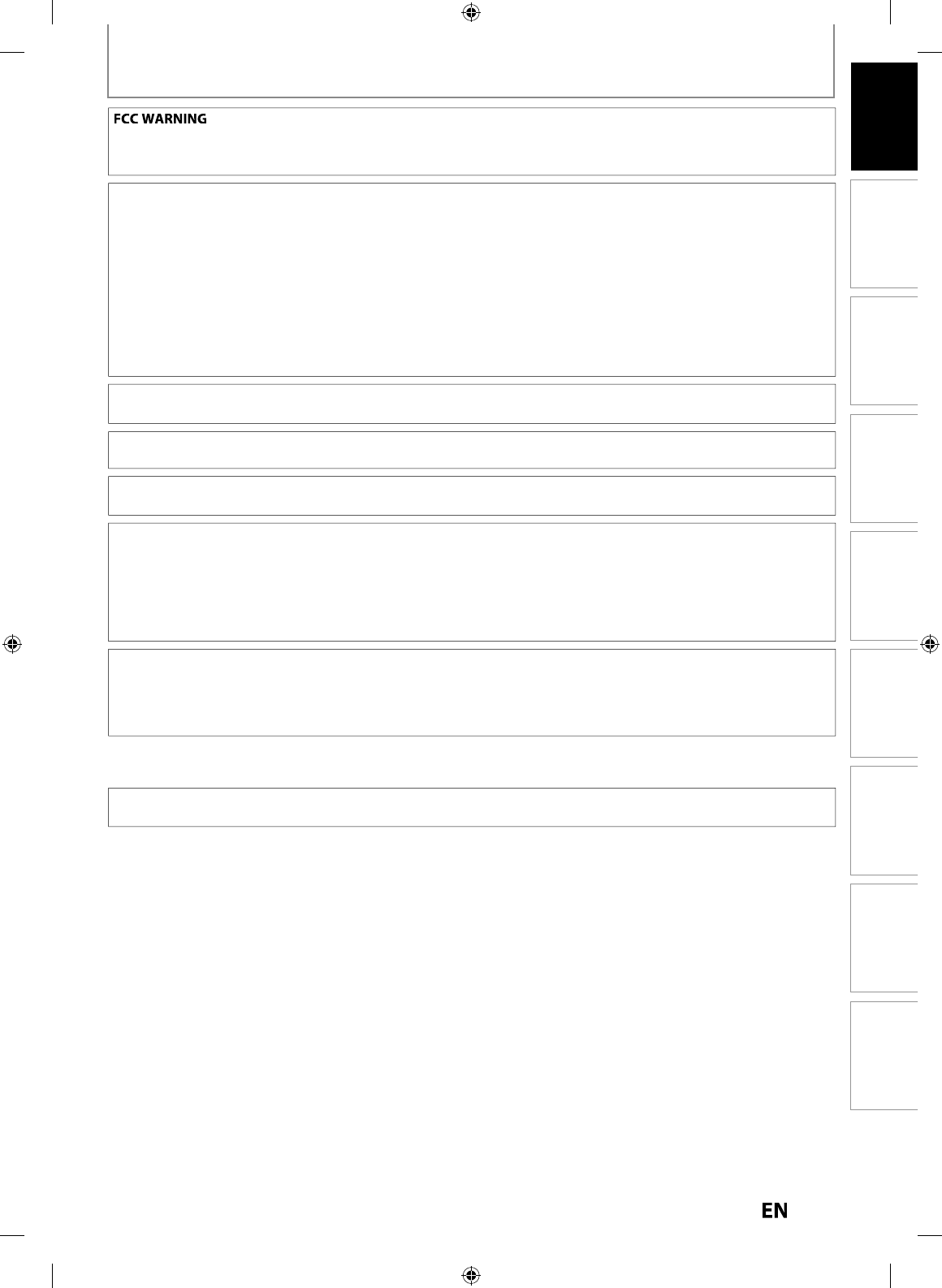
3
EN
EN
Disc
Management Recording Playback
Introduction Connections Basic Setup Editing Function Setup Others
PRECAUTIONS
T
his equipment ma
y
generate or use radio
f
requenc
y
energ
y
. Changes or modi
f
ications to this equipment ma
y
cause harm
f
ul inter
f
erence unless the modi
f
ications are expressly approved in the manual. The user could lose the
authority to operate this equipment i
f
an unauthorized change or modi
f
ication is made
.
R
ADI
O
-TV INTERFEREN
CE
T
his equipment has been tested and
f
ound to comply with the limits
f
or a Class B digital device, pursuant to Part
15 o
f
the FCC Rules. These limits are designed to provide reasonable protection against harm
f
ul inter
f
erence in a
residential installation. This equipment generates, uses, and can radiate radio
f
requency energy and, i
f
not installed
and used in accordance with the instructions, may cause harm
f
ul inter
f
erence to radio communications. However,
t
here is no guarantee that inter
f
erence will not occur in a particular installation. I
f
this equipment does cause harm
f
ul
i
nter
f
erence to radio or television reception, which can be determined by turning the equipment o
ff
and on, the user
i
s encouraged to try to correct the inter
f
erence by one or more o
f
the
f
ollowing measures
:
1
)
Reorient or re
l
ocate t
h
e receiving antenna.
2
)
Increase t
h
e separation
b
etween t
h
e equipment an
d
receiver.
3
)
Connect the equipment into an outlet on a circuit di
ff
erent
f
rom that to which the receiver is connected
.
4
)
Consult the dealer or an experienced radio/TV technician
f
or help
.
T
h
is C
l
ass B
d
igita
l
apparatus comp
l
ies wit
h
Cana
d
ian ICES-003
.
Cet a
pp
areil numéri
q
ue de la classe B est conforme à la norme NMB-003 du Canada.
ALWAYS plug the product into an outlet that is located in such a manner that it can be easily unplugged in
case t
h
e
p
ro
d
uct re
q
uires service
.
C
A
U
TI
O
N
:
Danger of explosion if batter
y
is incorrectl
y
replaced. Replace onl
y
with the same or equivalent t
y
pe.
W
ARNING
:
Batteries (Batter
y
pack or batter
y
installed) shall not be exposed to excessive heat such as sunshine, fire or the like
.
L
A
S
ER
S
AFET
Y
T
his apparatus emplo
y
s a laser. Onl
y
a quali
f
ied service person should remove the cover or attempt to service this
apparatus,
d
ue to possi
bl
e e
y
e injur
y.
C
AUTI
O
N: Use o
f
controls or adjustments or per
f
ormance o
f
procedures other than those speci
f
ied herein may
resu
l
t in
h
azar
d
ous ra
d
iation exposure
.
C
AUTI
O
N: Visible and invisible laser radiation when open and interlocks de
f
eated. Do not stare into beam.
L
OC
ATI
O
N
:
Insi
d
e, near t
h
e
d
ec
k
mec
h
anism
.
I
MP
O
RTANT
CO
PYRIGHT INF
O
RMATI
ON
U
nauthorized cop
y
ing, broadcasting, public performance and lending of discs are prohibited. This product incorporates
cop
y
right protection technolog
y
that is protected b
y
U.S. patents and other intellectual propert
y
rights. Use o
f
this
cop
y
right protection technolog
y
must be authorized b
y
Macrovision, and is intended for home and other limited
viewing uses on
ly
un
l
ess ot
h
erwise aut
h
orize
d
by
Macrovision. Reverse engineering or
d
isassem
bly
is pro
h
i
b
ite
d.
Do not place the unit on the
f
urniture that is capable o
f
being tilted by a child and an adult leaning, pulling, standing
or climbing on it. A
f
alling unit can cause serious injury or even death
.
To Avoid the Hazards o
f
Electrical Shock and Fir
e
•
Do not handle the
p
ower cord with wet hands
.
•
Do not pull on the power cord when disconnecting it
f
rom an AC outlet. Grasp it by the plug
.
•
Do not put
y
our fingers or objects into the unit
.
Location and Handlin
g
•
Do not install the unit in direct sunlight, near strong magnetic
f
ields, or in a place subject to dust or strong vibration.
•
A
void a place with drastic temperature chan
g
es
.
•
Install the unit in a horizontal and stable position. Do not place an
y
thing directl
y
on top or bottom o
f
the unit.
Depending on your external devices, noise or disturbance o
f
the picture and/or sound may be generated i
f
the unit is
p
l
ace
d
too c
l
ose to t
h
em. In t
h
is case, p
l
ease ensure enou
gh
space
b
etween t
h
e externa
l
d
evices an
d
t
h
e unit
.
•
Depending on the environment, the temperature o
f
this unit may increase slightly. This is not a mal
f
unction
.
•
Be sure to remove the disc and unplug the AC power cord from the outlet before carr
y
ing the unit.
E7PEAUD_DR430KU_EN.indd 3E7PEAUD_DR430KU_EN.indd 3 2009/12/14 18:31:432009/12/14 18:31:43
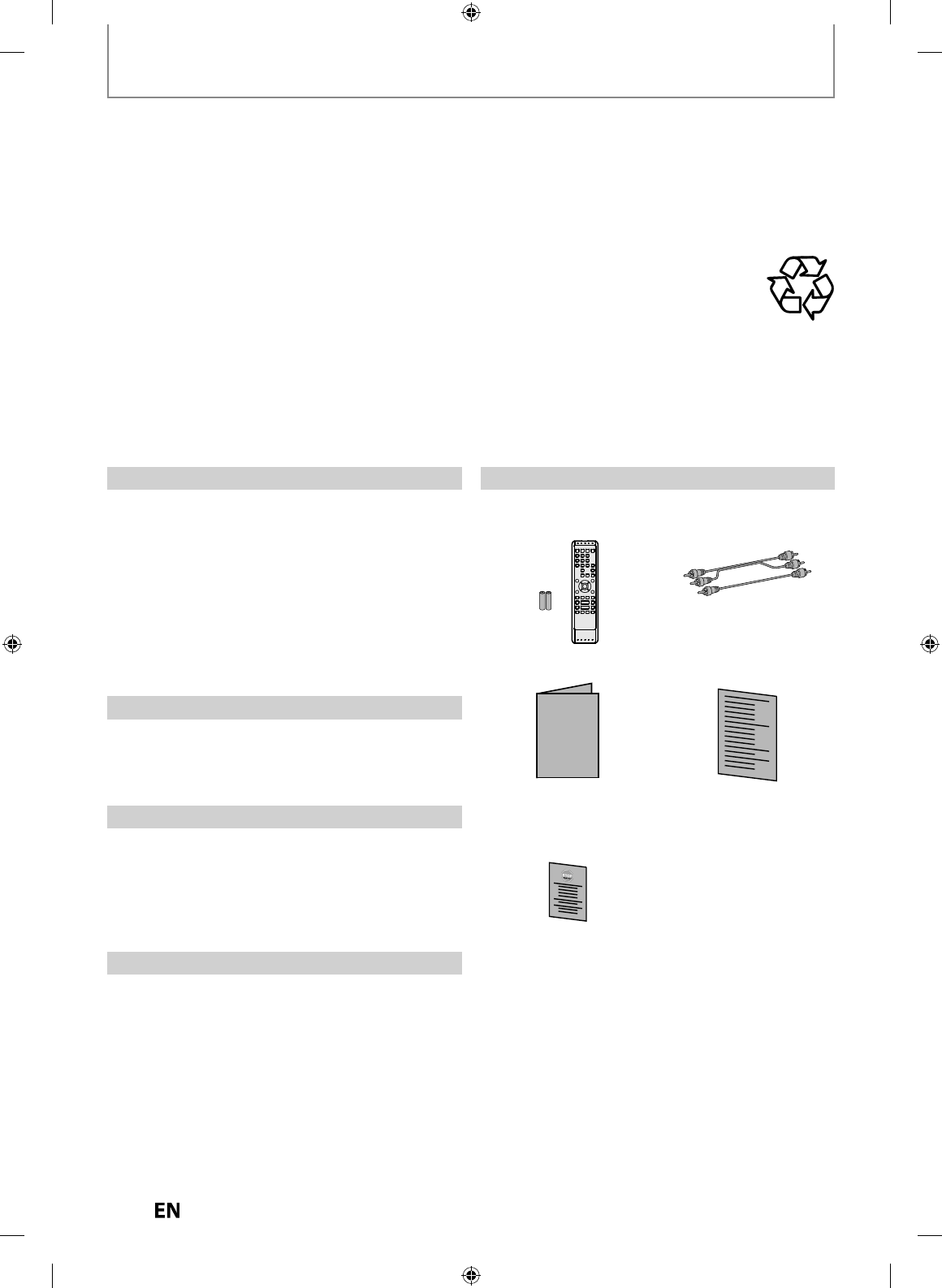
4
EN
EN
PRECAUTIONS
T
Th
e unaut
h
orize
d
recor
d
in
g
, use,
d
istri
b
ution, or revision
o
f
television pro
g
rams, videotapes, DVDs and other
materials, is prohibited under the cop
y
right laws o
f
the
United States and other countries, and may subject you
y
to civi
l
an
d
/or crimina
l
l
ia
b
i
l
it
y.
Th
is remin
d
er is provi
d
e
d
to ca
ll
t
h
e ca
bl
e TV system
installer’s attention to Article 820-40 o
f
the National
Electrical Code, which provides guidelines
f
or proper
grounding - in particular, speci
f
ying that the cable
ground shall be connected to the grounding system o
f
the building, as close to the point o
f
cable entry as
possi
bl
e
.
For sa
f
ety and optimum per
f
ormance o
f
this unit
:
•
Install the unit in a horizontal and stable
p
osition. Do
not place an
y
thing directl
y
on top of the unit. Do not
place the unit directl
y
on top of the TV
.
•
Shield it
f
rom direct sunlight and keep it awa
y
f
rom
devices o
f
intense heat. Avoid dust
y
or humid places.
Avoid
p
laces with insu
ff
icient ventilation
f
or
p
ro
p
er
h
eat
d
issipation. Do not
bl
oc
k
t
h
e venti
l
ation
h
o
l
es on
the sides of the unit. Avoid locations subject to strong
vibration or stron
g
ma
g
netic
f
ields
.
I
f
, b
y
accident, water is spilled on this unit, unplug
t
h
e power cor
d
imme
d
iate
l
y an
d
ta
k
e t
h
e unit to our
Authorized Service Center
f
or servicing
.
Su
pp
lied Accessorie
s
r
e
m
ote
co
n
t
r
o
l wi
th
A
A (1.5 V) batter
y
x
2
I
n
sta
ll
at
i
o
n L
ocat
i
on
A
v
o
i
d
t
h
e
H
a
z
a
r
ds
o
f El
ect
ri
ca
l
S
h
oc
k
a
n
d
Fir
e
Ab
out Copyrig
ht
N
ote to CATV s
y
stem insta
ll
e
r
R
CA audio
/
video cables
o
wner’s manua
l
q
uic
k
setup gui
de
OWNER’S MANUAL
return sto
p
s
h
ee
t
D
ew Con
d
ensation Warnin
g
•
Dew condensation ma
y
f
orm inside the unit in the
f
ollowing conditions. I
f
so, do not use this unit at least
f
or a
f
ew
h
ours unti
l
its insi
d
e gets
d
r
y.
-
The unit is moved from a cold place to a warm place
.
-
Under conditions o
f
high humidit
y
.
-
A
f
ter heatin
g
a cold room
.
N
ote a
b
out Recyc
l
in
g
•
T
his unit’s packaging materials are rec
y
clable and can be reused. Please dispose o
f
an
y
materials in
a
ccor
d
ance wit
h
y
our
l
oca
l
rec
y
c
l
ing regu
l
ations
.
•
Batteries should never be thrown away or incinerated but disposed o
f
in accordance with your local
regu
l
ations concerning c
h
emica
l
wastes
.
N
otice for Pro
g
ressive Scan Outpu
t
•
C
onsumers should note that not all high de
f
inition television sets are
f
ully compatible with this product and may
cause arti
f
acts to be displayed in the picture. In case o
f
picture problems with 525(480) progressive scan output,
i
t is recommended that the user switch the connection to the ‘standard de
f
inition’ output. I
f
there are questions
regar
d
ing your TV set compati
b
i
l
ity wit
h
t
h
is 525p(480p) DVD recor
d
er, p
l
ease contact Tos
h
i
b
a Customer Service
.
E7PEAUD_DR430KU_EN.indd 4E7PEAUD_DR430KU_EN.indd 4 2009/12/14 18:31:432009/12/14 18:31:43
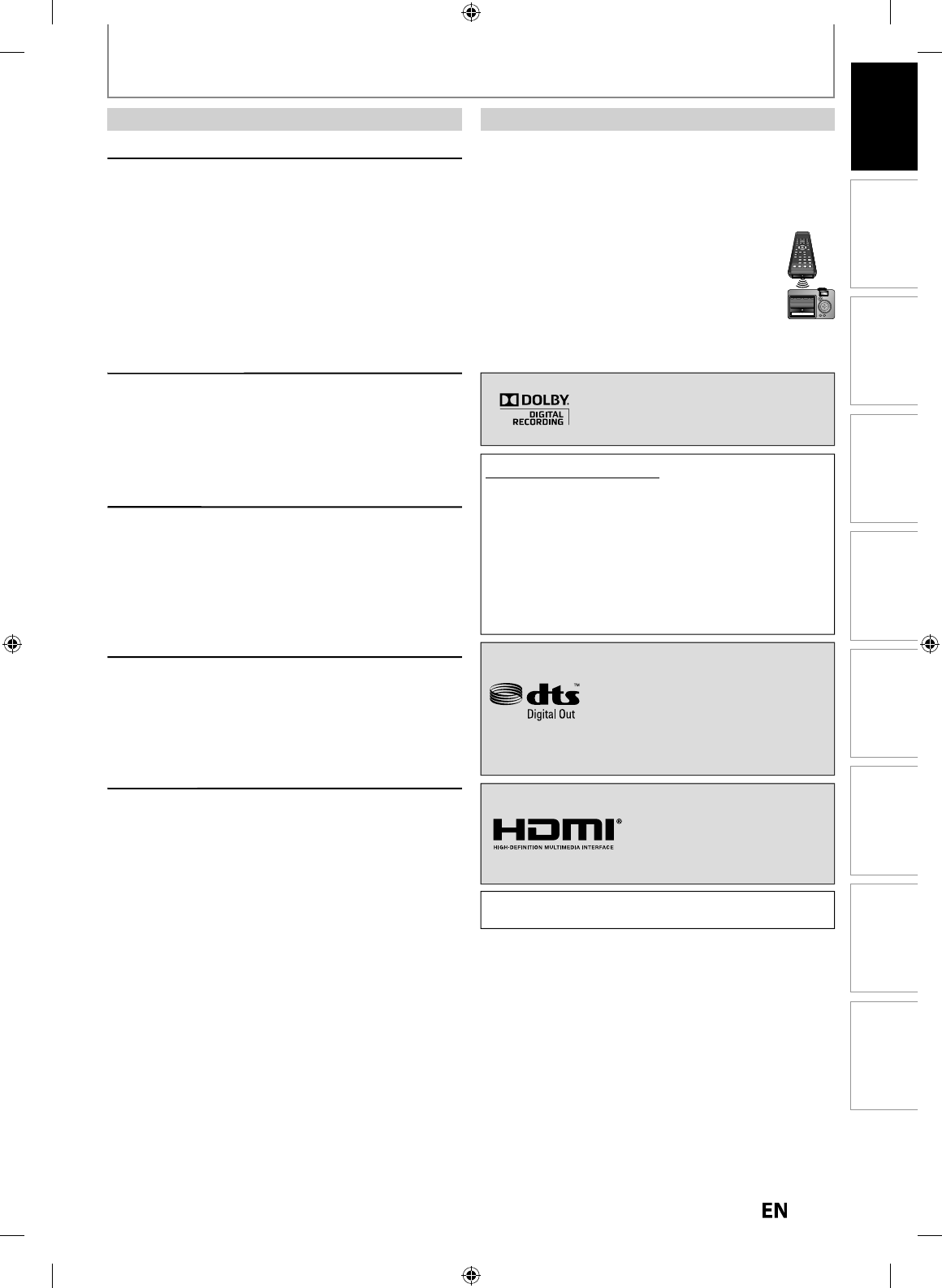
5
EN
EN
Disc
Management Recording Playback
Introduction Connections Basic Setup Editing Function Setup Others
PRECAUTIONS
Servicin
g
g
• Please refer to relevant to
p
ics on “TROUBLESHOOTING”
on pa
g
es 93-96 be
f
ore returnin
g
the product
.
• If
y
ou need to call a customer service representative,
please know the model number and serial number o
f
your product be
f
ore you call. This in
f
ormation is
displayed on the back o
f
the product. Also, please take
a moment to identi
f
y the problem you are having, and
be prepared to explain this to the representative. I
f
you
b
e
l
ieve t
h
e representative wi
ll
nee
d
to
h
e
l
p you wit
h
operations, p
l
ease stay near t
h
e pro
d
uct. Our
representatives wi
ll
b
e
h
appy to assist you
.
Cleanin
g
the Cabine
t
g
• Wi
p
e the front
p
anel and other exterior surfaces of the
unit with a soft, slightl
y
damp cloth
.
• Never use a so
l
vent
,
t
h
inner
,
b
enzene or a
l
co
h
o
l
to
clean the unit. Do not spra
y
insecticide liquid near the
unit. Such chemicals ma
y
discolor the surface or
dama
g
e the unit
.
C
l
eanin
g
Disc
s
g
• W
h
en a
d
isc
b
ecomes
d
irty, c
l
ean it wit
h
a c
l
eaning
cloth. Wipe the disc
f
rom the center to out. Do not
w
ipe in a circu
l
ar motion
.
• Do not use so
l
vents suc
h
as
b
enzine, t
h
inner,
commercia
ll
y avai
l
a
bl
e c
l
eaners,
d
etergent, a
b
rasive
cleaning agents or antistatic spray intended
f
or analog
recor
d
s
.
Cleanin
g
the Disc Lens
g
• If this unit still does not perform properl
y
although
y
ou
r
e
f
e
r
to
t
h
e
r
e
l
e
v
a
n
t
sect
i
o
n
s
a
n
d
to
“TROUBLESHOOTING” in this owner’s manual
,
the laser
optical pickup unit ma
y
be dirt
y
. Consult
y
our dealer or
an Authorized Service Center for ins
p
ection and
cleanin
g
of the laser optical pickup unit
.
Disc Han
dl
in
g
g
• Handle the discs so that fingerprints and dust do not
ad
h
e
r
e
to
t
h
e
su
r
faces
of
t
h
e
d
i
scs.
• A
l
ways store t
h
e
d
isc in its protective case w
h
en it is
n
ot
used.
M
ai
n
te
n
a
n
ce
If
the remote control does not work properly, you can test i
f
the remote control sends out the infrared signal with a
di
g
ital camera (includin
g
built-in camera o
f
cellular phone). It
will hel
p
to define the cause of malfunction
.
W
ith a di
g
ital camera (includin
g
built-in camera of
cellular
p
hone)
:
D
irect a di
g
ital camera to remote control, press
a
n
d
h
o
l
d
a
butto
n
o
n r
e
m
ote
co
n
t
r
o
l
.
If infr
a
r
ed
li
g
ht appears throu
g
h di
g
ital camera, the remote
control is workin
g.
IR Signa
l
C
h
ec
k
Do
lb
y Digita
l
Recor
d
in
g
“
Dolb
y
® Digital Recording enables consumers to record
h
igh-qualit
y
video with stereo sound on recordable DVD
d
iscs. The technolog
y
, when utilized instead of PCM
r
ecordin
g
, also saves recordable disc space, allowin
g
for
h
i
g
her video resolution or extended recordin
g
time on
e
ach DVD. DVDs created using Dolb
y
Digital Recording
w
ill pla
y
back on all DVD-video pla
y
ers.”
Note:
T
his is true when the pla
y
ers are compatible with
actua
l r
eco
r
dab
l
e
DVD
d
i
scs.
M
PEG La
y
er - 3 audio coding technolog
y
licensed from
F
r
au
nh
o
f
e
r II
S
a
n
d
Th
o
m
so
n
.
Manu
f
actured under license under U.S.
Patent #: 5,451,942 & ot
h
er U.S. an
d
wor
ld
wi
d
e patents issue
d
& pen
d
ing.
DTS an
d
t
h
e Sym
b
o
l
are registere
d
tra
d
emar
k
s an
d
DTS Digita
l
Out an
d
t
h
e
DTS logos are trademarks o
f
DTS, Inc.
Pr
oduct
in
c
l
udes
soft
w
a
r
e.
© DTS, Inc. A
ll
Rig
h
ts Reserve
d.
Ma
n
u
f
actu
r
ed
u
n
de
r li
ce
n
se
fr
o
m
D
o
lby
La
b
oratories. Do
lby
an
d
t
h
e
d
ouble-D s
y
mbol are trademarks o
f
D
o
lby
La
b
oratories
.
HDMI, the HDMI Lo
g
o, and Hi
g
h
-
D
e
fini
t
i
o
n M
u
l
t
im
ed
i
a
In
te
rf
ace
a
re trademarks or re
g
istered
t
rademarks of HDMI Licensin
g
LL
C
in
t
h
e
U
ni
ted
States
a
n
d
ot
h
e
r
cou
n
t
ri
es.
E7PEAUD_DR430KU_EN.indd 5E7PEAUD_DR430KU_EN.indd 5 2009/12/14 18:31:452009/12/14 18:31:45
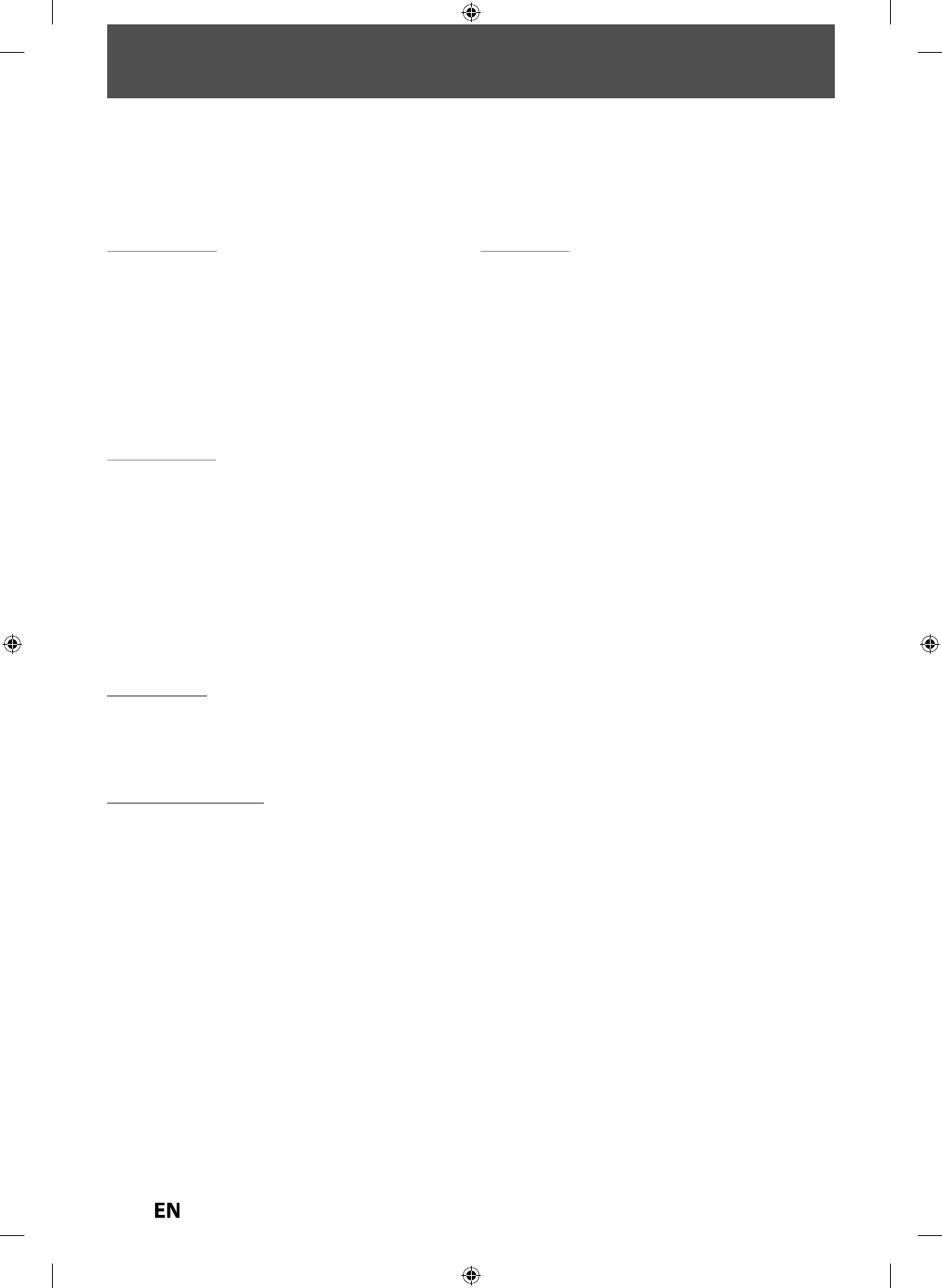
6
EN
EN
CONTENTS
Introduction
P
RE
C
A
U
TI
O
N
S
.
.
.
.
.
.
.
.
.
.
.
.
.
.
.
.
.
.
.
.
.
.
.
.
.
.
.
.
.
.
.
.
.
.
.
2
F
EAT
U
RE
S
.
.
.
.
.
.
.
.
.
.
.
.
.
.
.
.
.
.
.
.
.
.
.
.
.
.
.
.
.
.
.
.
.
.
.
.
.
.
.
8
S
y
mbols Used in this Owner’s Manua
l
.
.
.
.
.
.
.
.
.
.
.
.
.
.
.
8
FU
N
C
TI
O
NAL
O
VERVIE
W
.
.
.
.
.
.
.
.
.
.
.
.
.
.
.
.
.
.
.
.
.
.
.
.
11
Installin
g
the Batteries in the Remote Contro
l
.
.
.
.
.
.
12
U
sin
g
a Remote Contro
l
.
.
.
.
.
.
.
.
.
.
.
.
.
.
.
.
.
.
.
.
.
.
.
.
.
.
.
12
GU
IDE T
O
O
N-
SC
REEN DI
S
PLAY
S
AND MEN
US
.
.
.
.
14
O
n-Screen Displa
y
/ Menu
.
.
.
.
.
.
.
.
.
.
.
.
.
.
.
.
.
.
.
.
.
.
.
.
.
14
M
a
in M
e
n
u
.
.
.
.
.
.
.
.
.
.
.
.
.
.
.
.
.
.
.
.
.
.
.
.
.
.
.
.
.
.
.
.
.
.
.
.
.
.
.
.
15
F
R
O
NT PANEL DI
S
PLAY G
U
ID
E
.
.
.
.
.
.
.
.
.
.
.
.
.
.
.
.
.
.
.
17
Connections
CO
NNE
C
TI
O
N
S
.
.
.
.
.
.
.
.
.
.
.
.
.
.
.
.
.
.
.
.
.
.
.
.
.
.
.
.
.
.
.
.
.
.
18
C
onnecting to an Externa
l
Tune
r
.
.
.
.
.
.
.
.
.
.
.
.
.
.
.
.
.
.
18
T
V
C
onnection
O
vervie
w
.
.
.
.
.
.
.
.
.
.
.
.
.
.
.
.
.
.
.
.
.
.
.
.
.
.
18
C
onnecting to a TV wit
h
an HDM
I
C
ompati
bl
e Por
t
.
.
.
.
.
.
.
.
.
.
.
.
.
.
.
.
.
.
.
.
.
.
.
.
.
.
.
.
.
.
.
.
.
.
19
C
onnecting to a TV wit
h
Component Vi
d
e
o
Input jac
ks
.
.
.
.
.
.
.
.
.
.
.
.
.
.
.
.
.
.
.
.
.
.
.
.
.
.
.
.
.
.
.
.
.
.
.
.
.
.
.
.
20
C
onnecting to a TV wit
h
an S-Vi
d
eo Input Jac
k
.
.
.
.
.
20
C
onnecting to a TV wit
h
Au
d
io / Vi
d
eo Input Jac
ks
.
2
1
C
onnecting to a TV wit
h
out Au
d
io
Vi
d
eo Input Jac
ks
.
.
.
.
.
.
.
.
.
.
.
.
.
.
.
.
.
.
.
.
.
.
.
.
.
.
.
.
.
.
.
.
.
2
1
Digita
l
Au
d
io Connectio
n
.
.
.
.
.
.
.
.
.
.
.
.
.
.
.
.
.
.
.
.
.
.
.
.
.
.
22
Basic Setup
I
NITIAL
S
ETTIN
G
.
.
.
.
.
.
.
.
.
.
.
.
.
.
.
.
.
.
.
.
.
.
.
.
.
.
.
.
.
.
.
.
2
4
SETTING THE CLOCK
. . . . . . . . . . . . . . . . . . . . . . . . . . . .
K
25
Cl
oc
k
Settin
g
.
.
.
.
.
.
.
.
.
.
.
.
.
.
.
.
.
.
.
.
.
.
.
.
.
.
.
.
.
.
.
.
.
.
.
.
.
.
2
5
S
ETTING
S
F
O
R THE VIDE
O
INPU
T
.
.
.
.
.
.
.
.
.
.
.
.
.
.
.
.
.
2
6
Disc Management
FO
RMATTING A DI
SC
.
.
.
.
.
.
.
.
.
.
.
.
.
.
.
.
.
.
.
.
.
.
.
.
.
.
.
.
27
C
hoosin
g
the Recordin
g
Format of a Brand-Ne
w
D
V
D
-R
W
.
.
.
.
.
.
.
.
.
.
.
.
.
.
.
.
.
.
.
.
.
.
.
.
.
.
.
.
.
.
.
.
.
.
.
.
.
.
.
.
.
.
27
Reformatting a Disc Manuall
y
.
.
.
.
.
.
.
.
.
.
.
.
.
.
.
.
.
.
.
.
.
28
S
ETTING A DI
SC
T
O
PR
O
TE
CT
.
.
.
.
.
.
.
.
.
.
.
.
.
.
.
.
.
.
.
.
29
P
LAYING THE DI
SCS
IN
O
THER DVD PLAYER
S
.
.
.
.
.
30
Auto Finalizin
g
.
.
.
.
.
.
.
.
.
.
.
.
.
.
.
.
.
.
.
.
.
.
.
.
.
.
.
.
.
.
.
.
.
.
.
.
30
Finalizin
g
a Dis
c
.
.
.
.
.
.
.
.
.
.
.
.
.
.
.
.
.
.
.
.
.
.
.
.
.
.
.
.
.
.
.
.
.
.
.
3
1
Recording
INF
O
RMATI
O
N
O
N DVD RE
CO
RDIN
G
.
.
.
.
.
.
.
.
.
.
.
.
.
33
Recordin
g
Mod
e
.
.
.
.
.
.
.
.
.
.
.
.
.
.
.
.
.
.
.
.
.
.
.
.
.
.
.
.
.
.
.
.
.
.
33
Restrictions on Recordin
g
.
.
.
.
.
.
.
.
.
.
.
.
.
.
.
.
.
.
.
.
.
.
.
.
.
33
S
ETTING
S
F
O
R A RE
CO
RDIN
G
.
.
.
.
.
.
.
.
.
.
.
.
.
.
.
.
.
.
.
.
34
Make Recordin
g
Compatibl
e
.
.
.
.
.
.
.
.
.
.
.
.
.
.
.
.
.
.
.
.
.
.
34
Settin
g
for Auto Chapte
r
.
.
.
.
.
.
.
.
.
.
.
.
.
.
.
.
.
.
.
.
.
.
.
.
.
.
34
Recordin
g
Audio Select (XP
)
.
.
.
.
.
.
.
.
.
.
.
.
.
.
.
.
.
.
.
.
.
.
.
35
Settin
g
Aspect Ratio for Video Mode Recordin
g
.
.
.
.
35
BA
S
I
C
RE
CO
RDING
&
O
NE-T
OUC
H TIMER RE
CO
RDIN
G
.
.
.
.
.
.
.
.
.
.
.
.
.
.
.
.
.
36
T
IMER RE
CO
RDIN
G
.
.
.
.
.
.
.
.
.
.
.
.
.
.
.
.
.
.
.
.
.
.
.
.
.
.
.
.
.
.
38
Hints for Timer Recordin
g
.
.
.
.
.
.
.
.
.
.
.
.
.
.
.
.
.
.
.
.
.
.
.
.
.
41
S
ATELLITE LIN
K
.
.
.
.
.
.
.
.
.
.
.
.
.
.
.
.
.
.
.
.
.
.
.
.
.
.
.
.
.
.
.
.
.
42
S
ETTING
S
F
O
R AN EXTERNAL DEVI
CE
.
.
.
.
.
.
.
.
.
.
.
.
4
3
Co
nn
ect
i
o
n
to
a
n Ex
te
rn
a
l D
e
vi
ce
.
.
.
.
.
.
.
.
.
.
.
.
.
.
.
.
.
.
4
3
Recordin
g
from an External Devic
e
.
.
.
.
.
.
.
.
.
.
.
.
.
.
.
.
44
DV D
U
BBIN
G
.
.
.
.
.
.
.
.
.
.
.
.
.
.
.
.
.
.
.
.
.
.
.
.
.
.
.
.
.
.
.
.
.
.
.
4
5
Guide to DV and On-Screen Displa
y
.
.
.
.
.
.
.
.
.
.
.
.
.
.
.
4
5
DVC to DVD Dubbin
g
.
.
.
.
.
.
.
.
.
.
.
.
.
.
.
.
.
.
.
.
.
.
.
.
.
.
.
.
.
4
6
E7PEAUD_DR430KU_EN.indd 6E7PEAUD_DR430KU_EN.indd 6 2009/12/14 18:31:472009/12/14 18:31:47
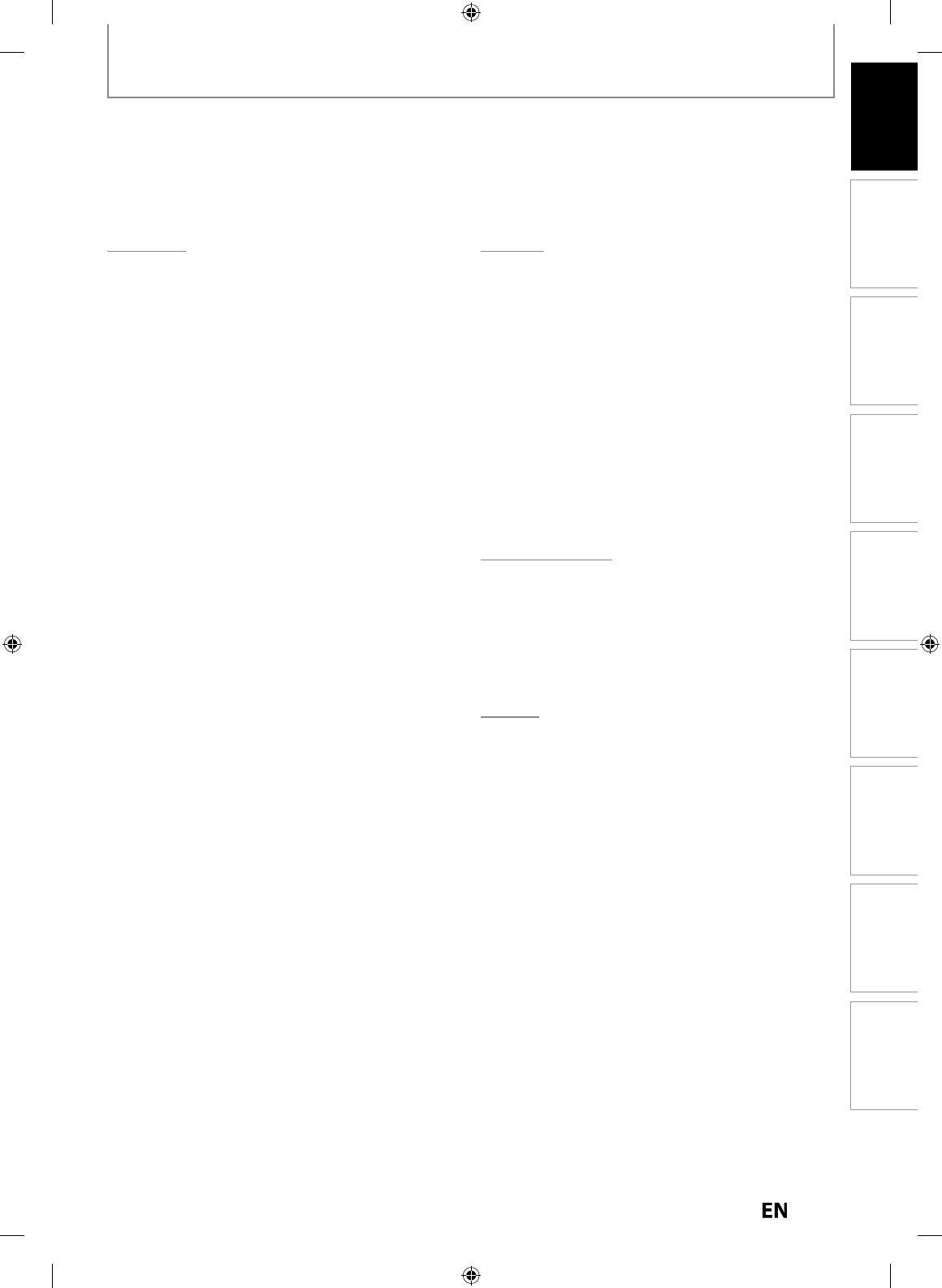
7
EN
EN
Disc
Management Recording Playback
Introduction Connections Basic Setup Editing Function Setup Others
CONTENTS
Playback
INFORMATION ON PLAYBACK
. . . . . . . . . . . . . . . . . . .
K
48
St
r
uctu
r
e
o
f Di
sc
Co
n
te
n
ts
.
.
.
.
.
.
.
.
.
.
.
.
.
.
.
.
.
.
.
.
.
.
.
.
.
48
BASIC PLAYBACK
. . . . . . . . . . . . . . . . . . . . . . . . . . . . . . .
K
49
Direct Playback
.
.
.
.
.
.
.
.
.
.
.
.
.
.
.
.
.
.
.
.
.
.
.
.
.
.
.
.
.
.
.
.
.
.
.
k
49
Pla
y
back from the Title Lis
t
.
.
.
.
.
.
.
.
.
.
.
.
.
.
.
.
.
.
.
.
.
.
.
.
50
Pla
y
ing Back an Audio CD and a CD-RW/-R wit
h
MP3
/
JPEG file
s
.
.
.
.
.
.
.
.
.
.
.
.
.
.
.
.
.
.
.
.
.
.
.
.
.
.
.
.
.
.
.
.
.
.
.
.
51
Pla
y
ing Back a USB Device with MP3 / JPEG file
s
.
.
.
5
2
Usin
g
the Title/Disc Men
u
.
.
.
.
.
.
.
.
.
.
.
.
.
.
.
.
.
.
.
.
.
.
.
.
.
53
P
ause
.
.
.
.
.
.
.
.
.
.
.
.
.
.
.
.
.
.
.
.
.
.
.
.
.
.
.
.
.
.
.
.
.
.
.
.
.
.
.
.
.
.
.
.
.
53
SPECIAL PLAYBACK
. . . . . . . . . . . . . . . . . . . . . . . . . . . . .
K
5
4
Resume Playback
.
.
.
.
.
.
.
.
.
.
.
.
.
.
.
.
.
.
.
.
.
.
.
.
.
.
.
.
.
.
.
.
.
k
54
Fast Forward / Fast Reverse Playback
.
.
.
.
.
.
.
.
.
.
.
.
.
.
k
5
4
Skipping TV Commercials During Pla
y
bac
k
.
.
.
.
.
.
.
.
.
5
4
Rapid Pla
y
bac
k
.
.
.
.
.
.
.
.
.
.
.
.
.
.
.
.
.
.
.
.
.
.
.
.
.
.
.
.
.
.
.
.
.
.
.
.
55
Step b
y
Step Pla
y
bac
k
.
.
.
.
.
.
.
.
.
.
.
.
.
.
.
.
.
.
.
.
.
.
.
.
.
.
.
.
.
55
S
l
ow Forwar
d
/ S
l
ow Reverse P
l
a
yb
ac
k
.
.
.
.
.
.
.
.
.
.
.
.
.
55
Zoom
.
.
.
.
.
.
.
.
.
.
.
.
.
.
.
.
.
.
.
.
.
.
.
.
.
.
.
.
.
.
.
.
.
.
.
.
.
.
.
.
.
.
.
.
.
56
Marker Settin
g
.
.
.
.
.
.
.
.
.
.
.
.
.
.
.
.
.
.
.
.
.
.
.
.
.
.
.
.
.
.
.
.
.
.
.
.
56
Chasing Pla
y
back during Recordin
g
.
.
.
.
.
.
.
.
.
.
.
.
.
.
.
5
7
Simultaneous Pla
y
back and Recordin
g
.
.
.
.
.
.
.
.
.
.
.
.
.
58
S
EAR
CH
.
.
.
.
.
.
.
.
.
.
.
.
.
.
.
.
.
.
.
.
.
.
.
.
.
.
.
.
.
.
.
.
.
.
.
.
.
.
.
.
5
9
T
itle/Cha
p
ter Searc
h
.
.
.
.
.
.
.
.
.
.
.
.
.
.
.
.
.
.
.
.
.
.
.
.
.
.
.
.
.
.
5
9
T
r
ac
k
Sea
r
ch
.
.
.
.
.
.
.
.
.
.
.
.
.
.
.
.
.
.
.
.
.
.
.
.
.
.
.
.
.
.
.
.
.
.
.
.
.
.
5
9
T
im
e
Sea
r
ch
.
.
.
.
.
.
.
.
.
.
.
.
.
.
.
.
.
.
.
.
.
.
.
.
.
.
.
.
.
.
.
.
.
.
.
.
.
.
.
60
R
EPEAT
/
RANDOM
/
PROGRAM PLAYBACK
/
S
LIDE
S
H
OW
.
.
.
.
.
.
.
.
.
.
.
.
.
.
.
.
.
.
.
.
.
.
.
.
.
.
.
.
.
.
.
.
.
.
.
.
6
1
Repeat Playback
.
.
.
.
.
.
.
.
.
.
.
.
.
.
.
.
.
.
.
.
.
.
.
.
.
.
.
.
.
.
.
.
.
.
k
6
1
Random Playback
.
.
.
.
.
.
.
.
.
.
.
.
.
.
.
.
.
.
.
.
.
.
.
.
.
.
.
.
.
.
.
.
.
k
6
1
Program Pla
y
bac
k
.
.
.
.
.
.
.
.
.
.
.
.
.
.
.
.
.
.
.
.
.
.
.
.
.
.
.
.
.
.
.
.
.
6
2
S
li
de
S
h
ow
.
.
.
.
.
.
.
.
.
.
.
.
.
.
.
.
.
.
.
.
.
.
.
.
.
.
.
.
.
.
.
.
.
.
.
.
.
.
.
.
6
2
S
ELE
C
TING THE F
O
RMAT
O
F A
U
DI
O
AND VIDE
O
.
.
63
Switchin
g
Subtitle
s
.
.
.
.
.
.
.
.
.
.
.
.
.
.
.
.
.
.
.
.
.
.
.
.
.
.
.
.
.
.
.
.
63
Switching Audio Soundtrack
.
.
.
.
.
.
.
.
.
.
.
.
.
.
.
.
.
.
.
.
.
.
k
63
Switching Virtual Surround S
y
ste
m
.
.
.
.
.
.
.
.
.
.
.
.
.
.
.
.
6
4
Switchin
g
Camera An
g
le
s
.
.
.
.
.
.
.
.
.
.
.
.
.
.
.
.
.
.
.
.
.
.
.
.
.
6
4
Reducin
g
Block Noise
.
.
.
.
.
.
.
.
.
.
.
.
.
.
.
.
.
.
.
.
.
.
.
.
.
.
.
.
.
6
4
A
d
j
usting Black Leve
l
.
.
.
.
.
.
.
.
.
.
.
.
.
.
.
.
.
.
.
.
.
.
.
.
.
.
.
.
.
.
65
Editing
I
NF
O
RMATI
O
N
O
N DI
SC
EDITIN
G
.
.
.
.
.
.
.
.
.
.
.
.
.
.
.
.
.
66
G
u
i
de
to
a
Ti
t
l
e
Li
st
.
.
.
.
.
.
.
.
.
.
.
.
.
.
.
.
.
.
.
.
.
.
.
.
.
.
.
.
.
.
.
.
66
Editin
g
Disc
s
.
.
.
.
.
.
.
.
.
.
.
.
.
.
.
.
.
.
.
.
.
.
.
.
.
.
.
.
.
.
.
.
.
.
.
.
.
.
66
D
ELETING TITLE
S
.
.
.
.
.
.
.
.
.
.
.
.
.
.
.
.
.
.
.
.
.
.
.
.
.
.
.
.
.
.
.
67
CREATING
/
DELETING PLAYLIS
T
.
.
.
.
.
.
.
.
.
.
.
.
.
.
.
.
.
.
69
Adding Titles to a Pla
y
list
.
.
.
.
.
.
.
.
.
.
.
.
.
.
.
.
.
.
.
.
.
.
.
.
.
.
69
Erasing All Pla
y
lis
t
.
.
.
.
.
.
.
.
.
.
.
.
.
.
.
.
.
.
.
.
.
.
.
.
.
.
.
.
.
.
.
.
.
7
0
E
DITING DI
SCS
.
.
.
.
.
.
.
.
.
.
.
.
.
.
.
.
.
.
.
.
.
.
.
.
.
.
.
.
.
.
.
.
.
.
71
Puttin
g
Names on Title
s
.
.
.
.
.
.
.
.
.
.
.
.
.
.
.
.
.
.
.
.
.
.
.
.
.
.
.
71
Settin
g
Chapter Mark
s
.
.
.
.
.
.
.
.
.
.
.
.
.
.
.
.
.
.
.
.
.
.
.
.
.
.
.
.
.
7
3
Hidin
g
Chapter
s
.
.
.
.
.
.
.
.
.
.
.
.
.
.
.
.
.
.
.
.
.
.
.
.
.
.
.
.
.
.
.
.
.
.
.
74
Deletin
g
a Part of a Titl
e
.
.
.
.
.
.
.
.
.
.
.
.
.
.
.
.
.
.
.
.
.
.
.
.
.
.
.
7
5
Dividin
g
a Title
.
.
.
.
.
.
.
.
.
.
.
.
.
.
.
.
.
.
.
.
.
.
.
.
.
.
.
.
.
.
.
.
.
.
.
.
77
Com
b
inin
g
Tit
l
e
s
.
.
.
.
.
.
.
.
.
.
.
.
.
.
.
.
.
.
.
.
.
.
.
.
.
.
.
.
.
.
.
.
.
.
7
8
Settin
g
or Releasin
g
the Title Protectio
n
.
.
.
.
.
.
.
.
.
.
.
7
9
Settin
g
or Clearin
g
All Chapter Marks at Onc
e
.
.
.
.
.
.
80
Function Setup
L
I
S
T
O
F THE DEFAULT
S
ETTING
S
.
.
.
.
.
.
.
.
.
.
.
.
.
.
.
.
.
81
GENERAL
S
ETTIN
G
.
.
.
.
.
.
.
.
.
.
.
.
.
.
.
.
.
.
.
.
.
.
.
.
.
.
.
.
.
.
83
P
l
ay
b
ac
k
.
.
.
.
.
.
.
.
.
.
.
.
.
.
.
.
.
.
.
.
.
.
.
.
.
.
.
.
.
.
.
.
.
.
.
.
.
.
.
.
.
.
83
Disp
l
a
y
.
.
.
.
.
.
.
.
.
.
.
.
.
.
.
.
.
.
.
.
.
.
.
.
.
.
.
.
.
.
.
.
.
.
.
.
.
.
.
.
.
.
.
87
V
i
d
e
o
.
.
.
.
.
.
.
.
.
.
.
.
.
.
.
.
.
.
.
.
.
.
.
.
.
.
.
.
.
.
.
.
.
.
.
.
.
.
.
.
.
.
.
.
.
89
H
D
M
I
.
.
.
.
.
.
.
.
.
.
.
.
.
.
.
.
.
.
.
.
.
.
.
.
.
.
.
.
.
.
.
.
.
.
.
.
.
.
.
.
.
.
.
.
.
90
Reset A
ll
.
.
.
.
.
.
.
.
.
.
.
.
.
.
.
.
.
.
.
.
.
.
.
.
.
.
.
.
.
.
.
.
.
.
.
.
.
.
.
.
.
.
92
Others
T
R
OU
BLE
S
H
OO
TIN
G
.
.
.
.
.
.
.
.
.
.
.
.
.
.
.
.
.
.
.
.
.
.
.
.
.
.
.
.
93
Frequentl
y
Asked Question
s
.
.
.
.
.
.
.
.
.
.
.
.
.
.
.
.
.
.
.
.
.
.
.
9
6
L
ANG
U
AGE
CO
D
E
.
.
.
.
.
.
.
.
.
.
.
.
.
.
.
.
.
.
.
.
.
.
.
.
.
.
.
.
.
.
.
97
GL
OSS
AR
Y
.
.
.
.
.
.
.
.
.
.
.
.
.
.
.
.
.
.
.
.
.
.
.
.
.
.
.
.
.
.
.
.
.
.
.
.
.
9
8
S
PE
C
IFI
C
ATI
O
N
S
.
.
.
.
.
.
.
.
.
.
.
.
.
.
.
.
.
.
.
.
.
.
.
.
.
.
.
.
.
.
.
.
99
L
IMITE
D
WARRANT
Y
.
.
.
.
.
.
.
.
.
.
.
.
.
.
.
.
.
.
.
.
.
.
.
.
.
.
.
1
00
E7PEAUD_DR430KU_EN.indd 7E7PEAUD_DR430KU_EN.indd 7 2009/12/14 18:31:472009/12/14 18:31:47
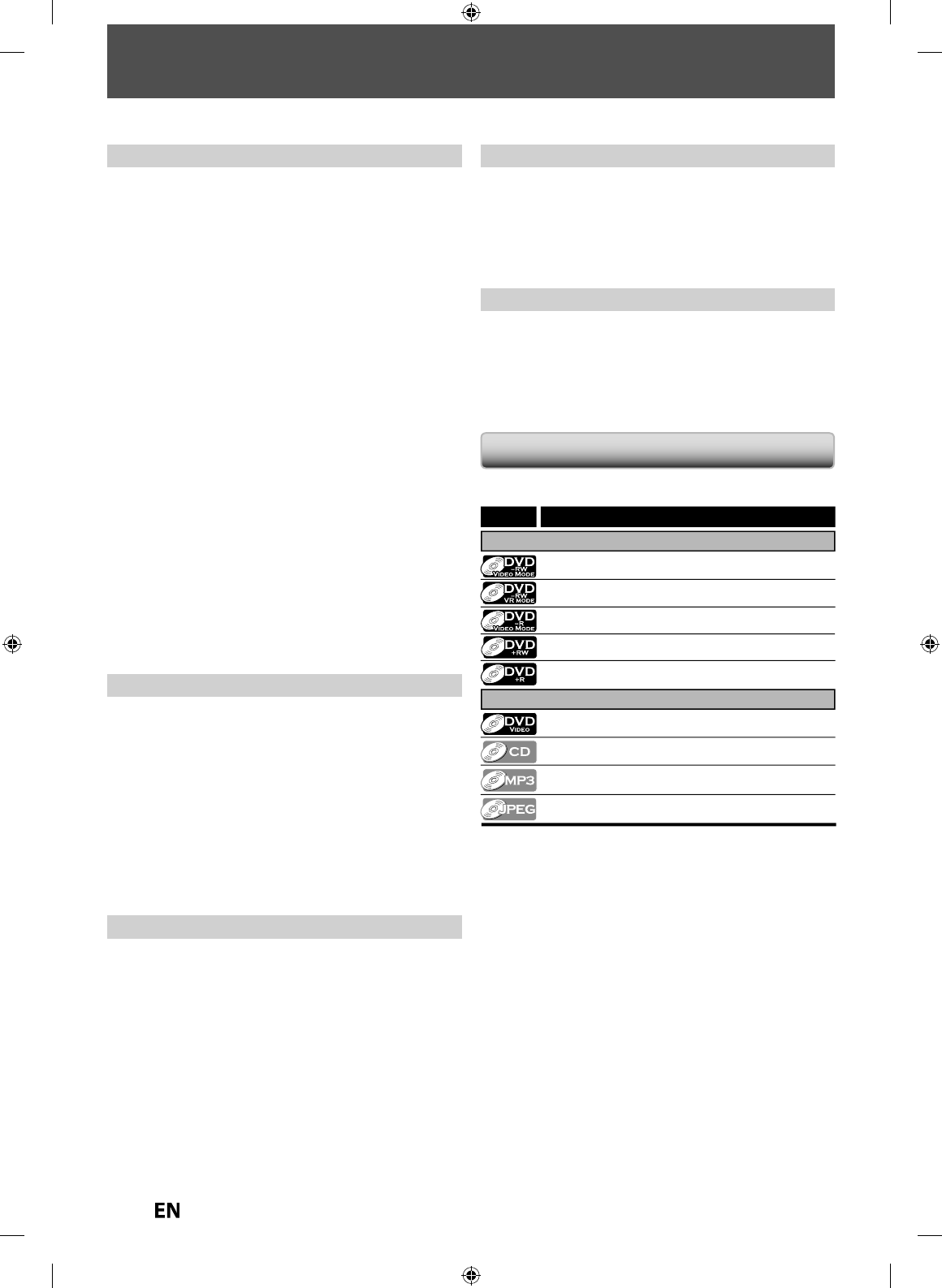
8
EN
EN
FEATURES
T
his unit not only plays back DVD and CD, but also o
ff
ers
f
eatures
f
or you to record on DVD and edit them a
f
ter that. The
f
ollowing
f
eatures are o
ff
ered with this unit
.
Th
is unit is compati
bl
e wit
h
recor
d
ing on DVD-RW/+RW
w
h
ic
h
is recor
d
a
bl
e repeate
dl
y an
d
DVD-R/+R w
h
ic
h
accept
the additional recordin
g
s until the disc becomes
f
ull but
not overwritable. You can choose either one
f
or your
c
onven
i
ence
.
Up to 12 program recor
d
ing
:
You can program t
h
e unit to recor
d
up to 12 programs,
wit
h
in a mont
h
in a
d
vance. Dai
l
y or wee
kl
y program
recor
d
ings are a
l
so avai
l
a
bl
e
.
One-touch timer recordin
g
(OTR)
:
You can easil
y
set a recording time as
y
ou prefer. Ever
y
time
[
REC
I
]
i
s pressed durin
g
recordin
g
, the recordin
g
time will
be increased b
y
30 minutes up to 8 hours. The recording
automaticall
y
stops when the recording time
y
ou set is
r
eac
h
ed.
DV
d
u
bb
in
g:
T
his
f
unction helps you to easily dub the contents o
f
the DVC
(
d
i
g
ita
l
vi
d
eo camcor
d
er) to DVD
.
Le
f
t channel stereo recording
:
T
his unit can record the sound o
f
the le
f
t channel monaural
input as le
f
t and right channels automatically (the input
f
rom the L2 jacks only).
A
utomatic chapter mark settin
g
:
Chapter marks will be put on recordings as
y
ou set before
attemptin
g
to record
.
A
utomatic tit
l
e menu ma
k
ing
:
T
he unit creates title menu automaticall
y
when
f
inalizing discs.
A
utomatic p
l
ay
l
ist ma
k
ing
:
T
he unit creates a playlist automatically a
f
ter recording VR
mo
d
e DVD-RW.
A
utomatic title finalizin
g:
For video mode DVD-RW/-R and DVD+R recording,
y
ou can
finalize discs automaticall
y
after finishing all timer recordings
or at the end of the disc space if
y
ou set this in the main menu.
R
ecordin
g
T
heater surround sound in
y
our home:
W
hen connectin
g
the unit to an amplifier or a decoder which is
c
ompatible with Dolb
y
Digital or DTS,
y
ou can experience the
theater surround sound from discs with surround sound s
y
stem
.
Q
uick search for what
y
ou want to watch
:
Y
ou can easil
y
find the part
y
ou want to watch using the
search function. Search for a desired point on a disc b
y
title,
c
hapter/track or time
.
Virtua
l
surroun
d
system
:
Y
ou can enjoy stereop
h
onic space t
h
roug
h
your existing 2
ch
anne
l
stereo system
.
P
la
y
ing back MP3/JPEG files
:
Y
ou can enjo
y
MP3/JPEG files which are recorded on
C
D-RW
/
-R or a USB device.
P
la
y
back
Available
f
or pla
y
ing back discs on a regular DVD pla
y
er:
Recor
d
e
d
d
iscs can
b
e p
l
aye
d
b
ac
k
on regu
l
ar DVD p
l
ayers,
inc
l
u
d
ing computer DVD
d
rives compati
bl
e wit
h
DVD-vi
d
eo
pla
y
back. Although DVD+RW/+R are pla
y
able on other units
without finalization in most cases
,
it is recommended to
finalize in order to stabilize the
p
erformance
.
Compatibilit
y
P
rogress
i
ve scan system
U
n
l
i
k
e conventiona
l
inter
l
ace scanning, t
h
e progressive scan
system provides less
f
lickering and images in higher
resolution than that o
f
traditional television signals
.
H
DMI (Hi
g
h-Definition Multimedia Interface
)
You can enjo
y
clearer audio/video output when connecting
this unit to a displa
y
device with an HDMI-compatible port.
Ot
h
er
s
Sy
mbols Used in this Owner’s Manua
l
T
o speci
fy
f
or what disc t
y
pe each
f
unction is, we put the
f
ollowing symbols at the beginning o
f
each item to operate
.
Symbol
For Recording, Playing Back, and Editing
For Playback only
Description
Description refers to DVD-RW in video mode
Description refers to DVD-R in video mode
Description refers to audio CD
Description refers to CD-RW/-R and USB device with MP3 les
Description refers to DVD-RW in VR mode
Description refers to CD-RW/-R and USB device with JPEG les
Description refers to DVD-video
Description refers to DVD+RW
Description refers to DVD+R
If you do not nd any of the symbols listed above under the
function heading, the operation is applicable to all media.
E
ditin
g
D
eletin
g
titles:
Y
ou can
d
e
l
ete tit
l
es w
h
ic
h
y
ou
d
o not nee
d
an
y
more
.
Setting or c
l
earing c
h
apter mar
k
s
:
Y
ou can set or c
l
ear c
h
apter mar
k
s on tit
l
es
.
H
idin
g
chapters
:
T
o keep others from pla
y
ing back some chapters without
permission,
y
ou can hide chapters
.
D
eletin
g
parts o
f
titles
:
Y
ou can delete a specific part of a title
.
D
ividin
g
or combinin
g
titles
:
You
ca
n
d
ivi
de
o
r
co
m
b
in
e
a
t
i
t
l
e.
Ed
iting tit
l
e names
:
Y
ou can change the title name
y
ou pre
f
er
.
E7PEAUD_DR430KU_EN.indd 8E7PEAUD_DR430KU_EN.indd 8 2009/12/14 18:31:472009/12/14 18:31:47
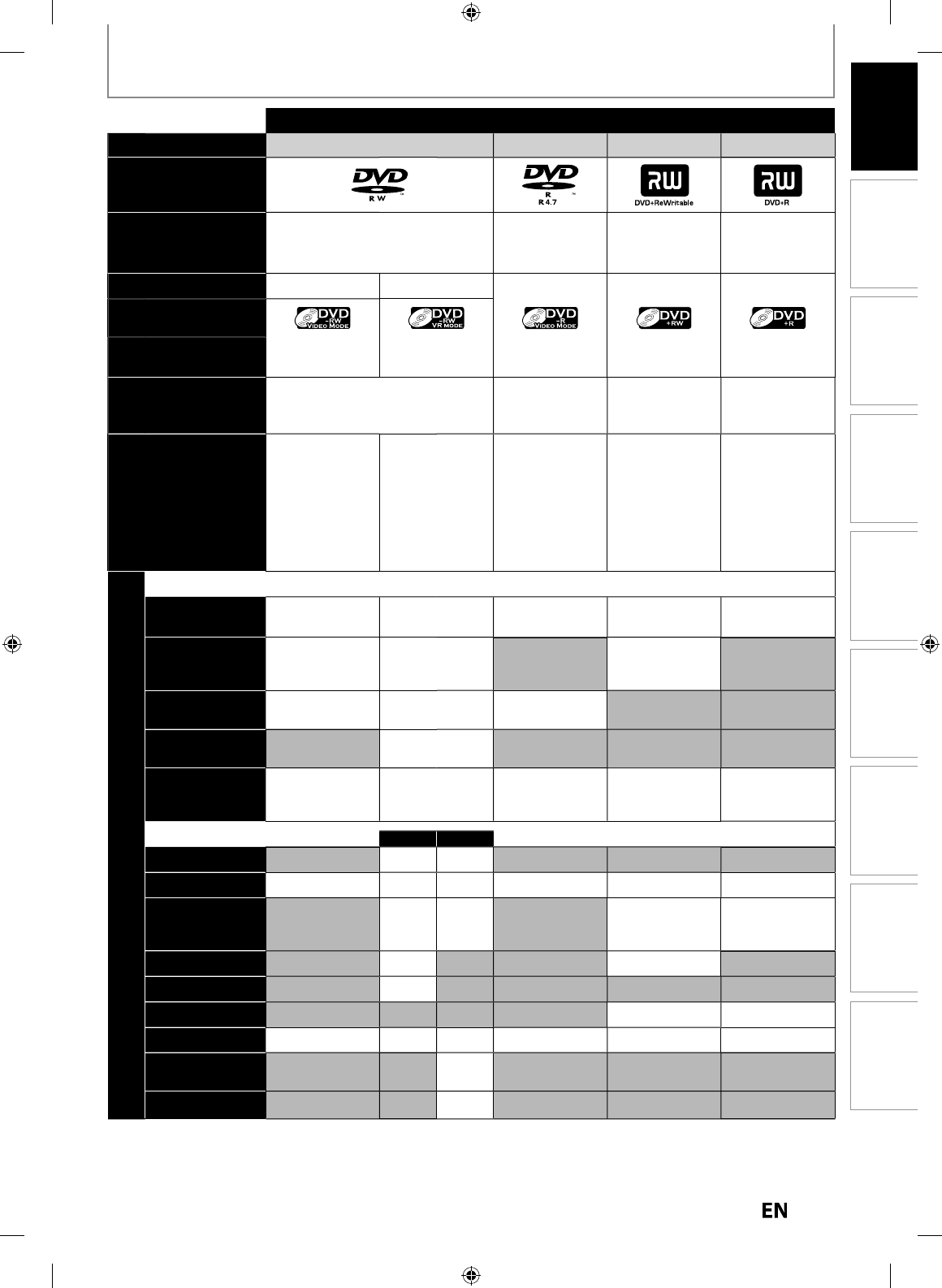
9
EN
EN
Disc
Management Recording Playback
Introduction Connections Basic Setup Editing Function Setup Others
FEATURES
Discs for Recording, Playing back
Disc type
D
V
D
-
RW
D
V
D
-
R
D
V
D
+
RW
D
V
D
+
R
Logo
Format
Ca
n
be
f
o
rm
atted
in VR
o
r vi
deo
mode
A
utomaticall
y
fo
rm
atted
in
v
i
deo
m
ode
Automaticall
y
f
o
rm
atted
in
+VR m
ode
Automaticall
y
f
o
rm
atted
in
+VR m
ode
Vi
deo
M
ode
VR M
ode
Icon
Maximum record
time
4
80 min
(
12cm
)
1
44 min
(
8cm
)
4
80 min
(
12cm
)
1
44 min
(
8cm
)
4
80 min
(
12cm
)
1
44 min
(
8cm
)
480 min
(
12cm
)
144 min
(
8cm
)
480 min
(
12cm
)
144 min
(
8cm
)
Disc Speed
Versions
1
X-
6X
V
er.1.1
/
1.
2
V
er.1.1/ 1.2 CPRM com
p
atibl
e
1
X-1
6X
V
er.2.0
/
2.1
1X
-
4X
1X-1
6X
Compatibility
Pla
y
able on
most
DVD
p
la
y
ers
.
Fin
a
liz
at
i
o
n
n
ecessar
y
.
(
title menu will
b
e created
)
P
la
y
able onl
y
o
n VR m
ode
c
om
p
atible unit.
F
in
a
liz
at
i
o
n
reco
mm
e
n
ded.
P
la
y
able on
most
DVD
p
la
y
ers
.
F
in
a
liz
at
i
o
n
n
ecessar
y
.
(
title menu will
b
e created
)
Pla
y
able on
D
V
D
+RW
com
p
atible
pla
y
ers.
Fin
a
liz
at
i
o
n
r
eco
mm
e
n
ded.
(
title menu will
be created
)
Pla
y
able on
m
ost
DVD
pla
y
ers.
Fin
a
liz
at
i
o
n
r
eco
mm
e
n
ded.
(
title menu will
be created
)
Available Features
Recordin
g
Feature
s
Record TV
programs
✓
✓
✓
✓
✓
Reuse by deleting
the current
contents
✓
✓
✓
Record 16:9 size
pictures
✓
✓
✓
Record copy-once
programs
✓
*
Create chapters
at fixed intervals
(auto chapter)
✓
✓
✓
✓
✓
E
d
itin
g
Feature
s
Playlist
Original
Scene delete
✓
✓
Edit title name
✓
✓
✓
✓
✓
✓
Create chapters
wherever you like
(chapter mark)
✓
✓
✓
✓
Divide a title
✓
✓
Combine titles
✓
Hide chapters
✓
✓
Delete a title
✓
✓
✓
✓
✓
✓
Create a
playlist
✓
Protect a title
✓
✓
: Avai
l
a
bl
e Gray: Not avai
l
a
bl
e
*CPRM compati
bl
e
d
isc on
l
y
.
E7PEAUD_DR430KU_EN.indd 9E7PEAUD_DR430KU_EN.indd 9 2009/12/14 18:31:482009/12/14 18:31:48
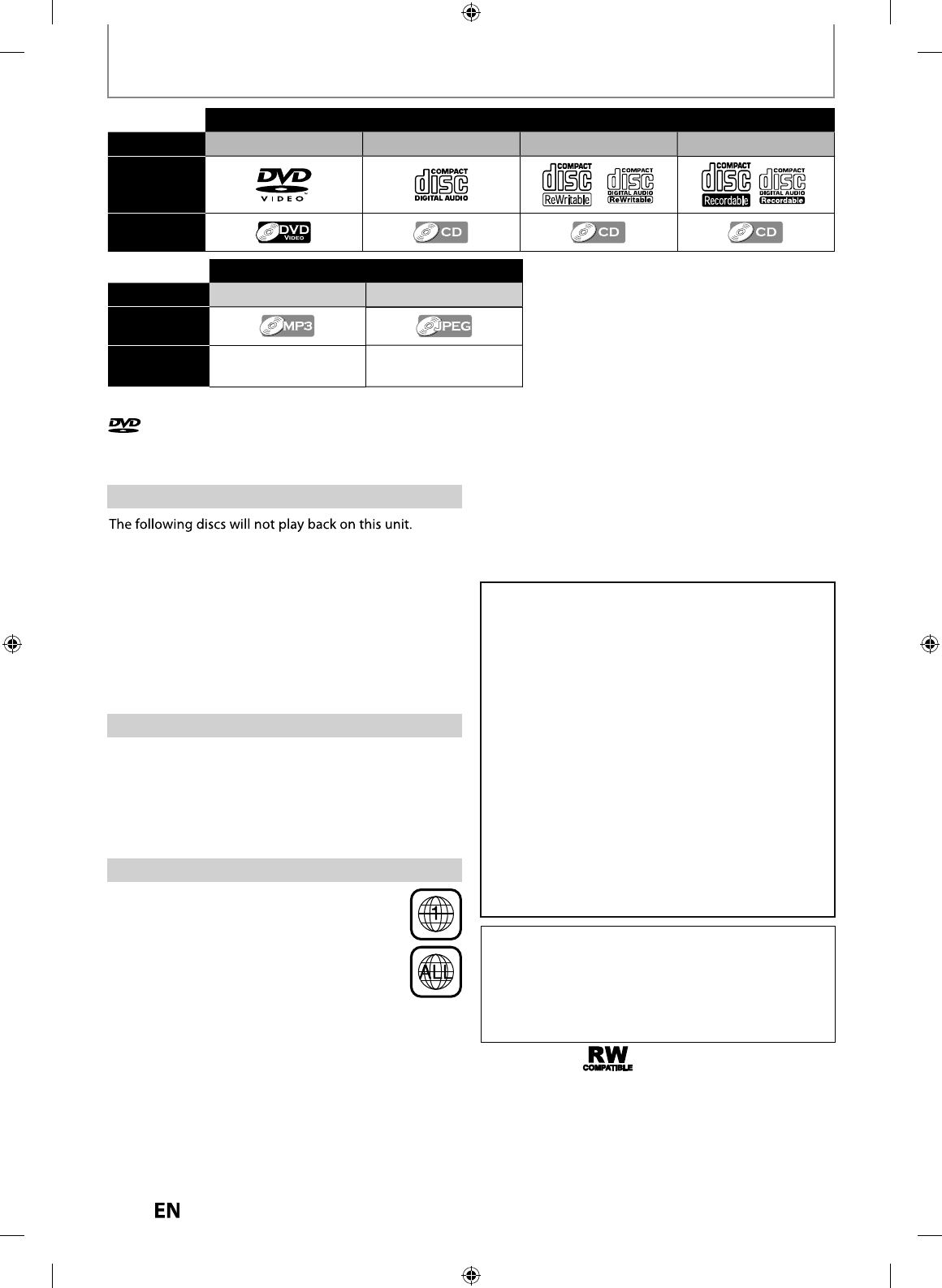
1
0
EN
EN
Discs for playing back
Disc Type DVD-VIDE
O
C
D-D
A
C
D-R
W
C
D-R
Logo
Icon
Files for playing back
Type of title M
P3
JPE
G
Icon
Media
C
D-RW
/
-
R
US
B
de
vi
ce
C
D-RW
/
-
R
US
B
de
vi
ce
is a trademark of DVD Format/Logo Licensing Corporation.
*
This unit cannot pla
y
back the disc contents protected
b
y
Windows Media Digital Rights Management (DRM)
.
DVD is recorded in di
ff
erent color s
y
stems throughout
t
h
e wor
ld
. T
h
e most common co
l
or s
y
stem is NTSC
(w
h
ic
h
is use
d
primari
l
y in t
h
e Unite
d
States an
d
Cana
d
a)
.
T
h
is unit uses NTSC, so DVD you p
l
ay
b
ac
k
must
b
e
recor
d
e
d
in t
h
e NTSC system. You cannot p
l
ay
b
ac
k
DVD
recor
d
e
d
in ot
h
er co
l
or s
y
stems
.
Co
l
or S
y
stem
s
Th
is unit
h
as
b
een
d
esigne
d
to p
l
ay
b
ac
k
DVD
w
ith region 1. DVD must be labeled
f
or ALL
regions or
f
or region 1 in order to play back on
th
e unit. You cannot p
l
ay
b
ac
k
DVD t
h
at are
labeled
f
or other regions. Look
f
or the symbols
o
n the right on your DVD. I
f
these region
sym
b
o
l
s
d
o not appear on your DVD, you cannot
p
l
ay
b
ac
k
t
h
e DVD in t
h
is unit
.
R
e
g
ion Co
d
es
• CD-ROM • Com
p
act Disc-Interactive (CD-I
)
• Vi
d
eo Sing
l
e Disc (VSD) • DVD-ROM
• DVD-audio • Un
f
inalized disc
•
DVD-RW/-R recorded in non compatible recordin
g
format
• B
l
u-ray Disc • HD DV
D
O
n the following disc, the sound ma
y
not be heard
.
• Super au
d
io CD - On
ly
t
h
e soun
d
on t
h
e CD
l
a
y
er can
b
e
h
ear
d
. T
h
e soun
d
on t
h
e
h
ig
h
-
d
ensity super au
d
io CD
l
ayer cannot
b
e
h
ear
d.
Unp
l
aya
bl
e Disc
s
T
he number inside the
g
lobe refers to re
g
ion of the world
.
A DVD labeled for a specific region can onl
y
pla
y
back on
the unit with the same re
g
ion code
.
• Toshiba is not liable for an
y
damage or loss caused directl
y
or indirectl
y
b
y
the malfunction of this recorder, including,
without limitation, an
y
one o
f
the
f
ollowing
:
• Fai
l
ure to recor
d
contents inten
d
e
d
to
b
e recor
d
e
d
b
y
th
e consumer
.
• Failure to edit contents as intended b
y
the consumer.
• When a DVD-RW/-R
,
DVD+RW/+R disc created on this
r
ecorder is used (e.g., insertion, pla
y
back, recording or
e
diting) in another DVD pla
y
er, recorder or personal
c
om
p
uter drive
.
• W
h
en a DVD-RW/-R, DVD+RW/+R
d
isc t
h
at is use
d
in
th
e manner
d
escri
b
e
d
in t
h
e imme
d
iate
l
y prece
d
ing
b
u
ll
et point is use
d
again in t
h
is recor
d
er
.
• W
h
en a DVD-RW/-R, DVD+RW/+R
d
isc t
h
at was
r
ecor
d
e
d
in anot
h
er DVD recor
d
er, or in a persona
l
c
omputer
d
rive is use
d
in t
h
is recor
d
er
.
• Some functions ma
y
not work with personal computer
d
i
scs.
• Discs recor
d
e
d
in t
h
is recor
d
er may not operate as
expecte
d
on ot
h
er DVD p
l
a
y
ers, recor
d
ers or persona
l
com
p
uter
d
rives
.
B
ecause o
f
problems and errors that can occur during the
c
reation o
f
DVD and CD so
f
tware and
/
or the manu
f
acture
of
DVD and CD discs
,
Toshiba cannot assure that this unit
w
ill success
f
ully play every disc bearing th
e
DVD
a
n
d
C
D
l
ogos. I
f
you happen to experience any di
ff
iculty playing a
D
VD an
d
/or CD
d
isc on t
h
is unit, p
l
ease contact Tos
h
i
b
a
C
ustomer
S
ervice
.
DVD p
l
ayers wit
h
are capable o
f
playing DVD-RW
recor
d
e
d
in VR mo
d
e
.
Following discs are recommended
f
or good recording
q
ua
l
ity an
d
are proven to
b
e compati
bl
e wit
h
t
h
is unit.
However,
d
epen
d
ing on t
h
e me
d
ia con
d
ition, t
h
e unit
may not rea
d
t
h
e
d
isc proper
l
y
.
Ver
b
atim DVD+R 8x, DVD+RW 4x, DVD-R 8x, DVD-RW 2
x
JV
C
DVD-RW 4x
M
axe
ll
DVD+R 4x/8x/16x, DVD-R 8x/16
x
SO
NY DVD+R 4x
/
8x
/
16x, DVD+RW 4x
T
DK DVD+R 4x
/
8x
/
16
x
Per
f
ormance o
f
any other discs are not guaranteed.
FEATURES
E7PEAUD_DR430KU_EN.indd 10E7PEAUD_DR430KU_EN.indd 10 2009/12/14 18:31:512009/12/14 18:31:51
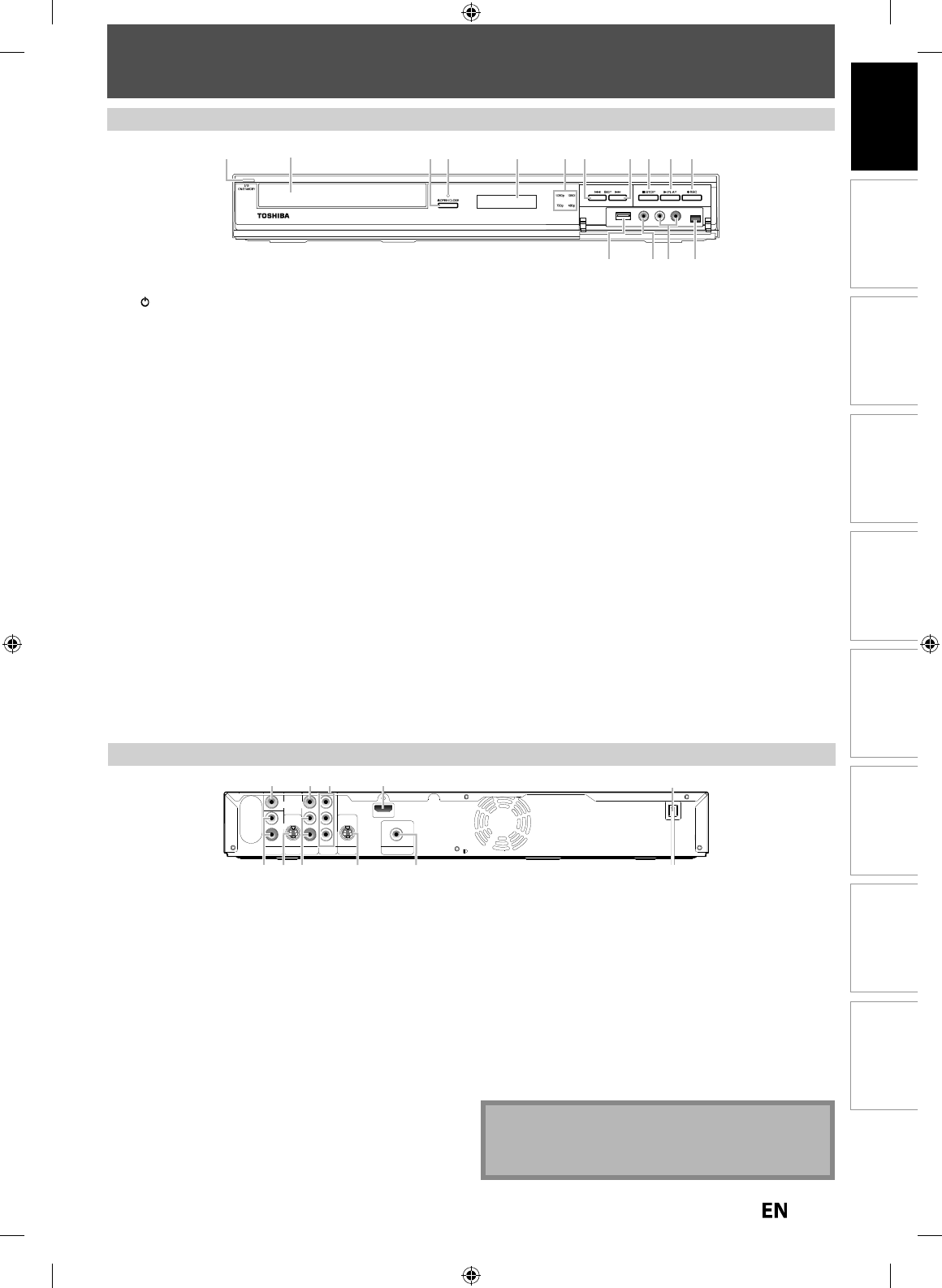
11
EN
EN
Disc
Management Recording Playback
Introduction Connections Basic Setup Editing Function Setup Others
FUNCTIONAL OVERVIEW
Fr
o
n
t
P
a
n
el
R
ear Pane
l
1. I
/
yy
ON/STANDBY
b
utto
n
•
Press to turn on t
h
e unit, or to turn t
h
e unit into t
h
e
stan
db
y mo
d
e. (To comp
l
ete
l
y s
h
ut
d
own t
h
e unit, you
must unp
l
ug t
h
e AC power cor
d
.
)
•
I
f
timer programmings have been set, press to turn the unit
into t
h
e timer-stan
db
y mo
d
e
.
2. D
i
sc tra
y
•
P
l
ace a
d
isc w
h
en t
h
e
d
isc tray is opene
d
.
3
.
A
OPEN/CLOSE
b
utton*
•
Press to open or c
l
ose t
h
e
d
isc tray
.
4. In
f
rared sensor windo
w
•
Receive signals
f
rom your remote control so that you can
control the unit
f
rom a distance
.
5. Disp
l
a
y
•
Re
f
er to “FRONT PANEL DISPLAY GUIDE” on page 17.
6. HDMI in
d
icator
•
Lig
h
ts up an
d
in
d
icates t
h
e HDMI vi
d
eo reso
l
ution w
h
en
H
D
MI output is on
.
7.
S
KIP
H
b
utto
n
•
During p
l
ay
b
ac
k
, press once mi
d
way t
h
roug
h
a c
h
apter or
track to go back to the beginning o
f
the current chapter
or trac
k
. W
h
en presse
d
twice in quic
k
succession, p
l
ay
b
ac
k
will start
f
rom the preceding chapter or track
.
•
During playback, press and hold
f
or 1.5 seconds to
f
ast
re
v
erse.
•
W
h
en p
l
ay
b
ac
k
is pause
d
, press to p
l
ay
b
ac
k
reverse step
b
y step
.
•
When playback is paused, press and hold
f
or 1.5 seconds to
slo
w r
e
v
e
r
se.
1. VIDEO IN
j
ac
k
(L1)
•
Use
to
co
nn
ect
e
x
te
rn
a
l
de
vi
ce
wi
t
h
a
n R
C
A vi
deo
cab
l
e.
2. VIDEO OUT
j
ac
k
•
U
se to connect a TV monitor
,
AV receiver or other device
wi
t
h
a
n R
C
A vi
deo
cab
l
e.
3. COMPONENT VIDEO OUT
j
acks
•
U
se to connect a TV monitor with com
p
onent video in
p
uts
with a com
p
onent video cable
.
4. HDMI OUT jac
k
•
U
se an HDMI cable to connect to a displa
y
with an HDMI
c
om
p
atible
p
ort
.
5.
A
C
P
o
w
e
r
Co
r
d
•
C
onnect to a standard AC outlet to suppl
y
power to this
u
ni
t.
•
U
nplug this cord from the AC outlet to completel
y
shut
do
wn
t
h
e
u
ni
t.
6. COAXIAL DIGITAL AUDIO OUTPUT
j
ack
•
U
se to connect an AV receiver, Dolb
y
Digital decoder, DTS
decoder or other device with a di
g
ital audio coaxial input
j
ac
k
wit
h
a
d
igita
l
au
d
io coaxia
l
ca
bl
e
.
7. S-VIDEO OUT
j
ac
k
•
Use to connect the S-video in
p
ut o
f
a TV monitor, A
V
r
ece
iv
e
r
o
r
ot
h
e
r
de
vi
ce
wi
t
h
a
n
S
-vi
deo
cab
l
e.
8. AUDIO OUT
j
ack
s
•
Use to connect a TV monitor
,
AV receiver or other device
wi
t
h
a
n R
C
A
aud
i
o
cab
l
e.
9. S-VIDEO IN
j
ack (L1)
•
Use to connect the S-video out
p
ut of external device with
a
n
S
-vi
deo
cable.
10. AUDIO IN
j
acks (L1
)
•
Use
to
co
nn
ect
e
x
te
rn
al
de
vi
ce
wi
th
a
n R
C
A
aud
i
o
cable.
N
ot
e
•
Do not touch the inner pins of the
j
acks on the rear
panel. Electrostatic discharge ma
y
cause permanent
dama
g
e to the unit
.
IN OUT
Y
PR/CR
PB/CB
L
R
L
R
VIDEO
IN VIDEO
OUT
S-VIDEO
AUDIO IN
(L1)
S-VIDEO
AUDIO OUT
HDMI OUT
COMPONENT
VIDEO OUT
COAXIAL
DIGITAL AUDIO OUTPUT
PCM / BITSTREAM
5
769 810
321 4
23* 7 8 9 10* 11
1314
15
54 61
12
(
*) The unit can also be turned on b
y
pressing these buttons
.
8.
S
KIP
G
b
utto
n
•
During p
l
ay
b
ac
k
, press to s
k
ip to t
h
e next c
h
apter or trac
k.
•
During playback, press and hold
f
or 1.5 seconds to
f
ast
fo
rw
a
r
d.
•
W
h
en p
l
ay
b
ac
k
is pause
d
, press to p
l
ay
b
ac
k
a
d
vance step
b
y step
.
•
When playback is paused, press and hold
f
or 1.5 seconds to
s
l
o
w
fo
rw
a
r
d.
9
.
C
STOP
b
utton
•
Press to stop p
l
ay
b
ac
k
or recor
d
ing
.
1
0
.
B
PLAY
b
utton*
•
Press to start or resume p
l
ay
b
ac
k.
11
.
I
REC
b
utton
•
Press once to start a recor
d
ing. Press repeate
dl
y to start
one-touc
h
timer recor
d
ing.
12. DV IN jac
k
(L3
)
•
Use to connect the DV output o
f
external device with a D
V
ca
bl
e.
13. AUDIO input jac
k
s (L2)
•
Use to connect externa
l
d
evice wit
h
an RCA au
d
io ca
bl
e
.
14. VIDEO input jac
k
(L2
)
•
Use to connect externa
l
d
evice wit
h
an RCA vi
d
eo ca
bl
e
.
15. USB input jac
k
•
You can p
l
ug your USB
d
evice
h
ere, an
d
p
l
ay
b
ac
k
t
h
e
co
n
te
n
ts
i
n
it.
E7PEAUD_DR430KU_EN.indd 11E7PEAUD_DR430KU_EN.indd 11 2009/12/14 18:31:542009/12/14 18:31:54
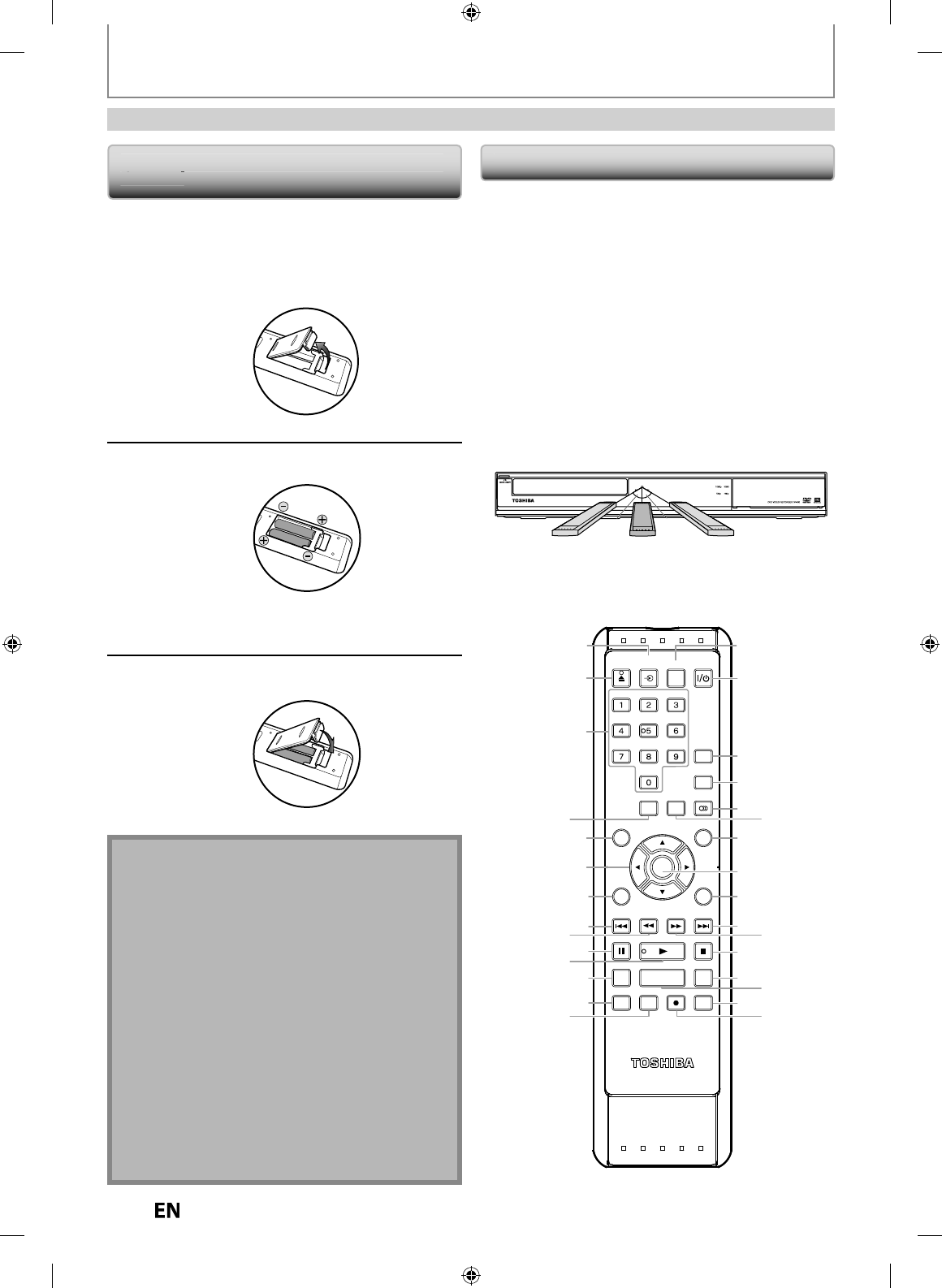
12
EN
EN
FUNCTIONAL OVERVIEW
Re
m
ote
Co
n
t
r
ol
Installing the Batteries in the Remote
Co
nt
ro
l
K
eep in mind the
f
ollowin
g
when usin
g
the remote
co
n
t
r
o
l
:
•
Ma
k
e sure t
h
at t
h
ere are no o
b
stac
l
es
b
etween t
h
e remote
control and the in
f
rared sensor window on the unit
.
•
Remote operation may become unreliable i
f
strong
s
unli
g
ht or
f
luorescent li
g
ht is shinin
g
on the in
f
rared
se
n
so
r win
do
w
of
t
h
e
u
ni
t.
•
Remote control
f
or di
ff
erent devices can inter
f
ere with
each other. Avoid using remote control
f
or other device
l
ocate
d
c
l
ose to t
h
e unit
.
•
Replace the batteries when
y
ou notice a
f
all o
ff
in the
operating range o
f
the remote control
.
•
The maximum operable ranges
f
rom the unit are as
f
ollows
.
-
L
ine o
f
sigh
t
: approx. 23
f
eet (7m
)
-
E
i
t
h
e
r
s
i
de
of
t
h
e
ce
n
te
r
:
a
pp
rox. 23
f
eet (7m) within 30°
Insta
ll
2 AA (1.5 V)
b
atteries matc
h
ing t
h
e po
l
arity
indicated inside battery compartment o
f
the remote
contro
l.
Caut
i
o
n
:
N
e
v
e
r
t
hr
o
w
batte
ri
es
in
to
a
f
ir
e.
N
ote
:
•
B
e
su
r
e
to
use
AA
s
iz
e
batte
ri
es.
•
Dispose of batteries in a desi
g
nated disposal area
.
•
Batteries should always be disposed o
f
with the
environment in mind. Always dispose o
f
batteries in
accor
d
ance wit
h
app
l
ica
bl
e
l
aws an
d
regu
l
ations
.
•
If the remote control does not operate correctl
y
, or i
f
the operatin
g
ran
g
e becomes reduced, replace
batte
ri
es
wi
t
h n
e
w
o
n
es.
•
When necessar
y
to replace batteries in the remote
control, alwa
y
s replace both batteries with new ones.
Never mix batter
y
t
y
pes or use new and used
batte
ri
es
in
co
m
b
in
at
i
o
n
.
•
Always remove batteries
f
rom remote control i
f
they
are dead or i
f
the remote control is not to be used
f
or
an extended period o
f
time. This will prevent battery
acid
f
rom leaking into the battery compartment
.
U
sing a Remote Contro
l
1
O
p
en the cover.
2
In
se
r
t
batte
ri
es.
Ma
k
e sure to matc
h
+ an
d
- on t
h
e
b
atteries to
t
h
e mar
k
s in
d
icate
d
in t
h
e
b
attery compartment
.
3
Close
the
co
v
e
r
.
SE-R0265
OPEN/
CLOSE
INPUT
SELECT HDMI
.@/: ABC
GHI
PQRS TUV
SPACE
SETUP DISPLAY AUDIO
TIMER
PROG.
SATELLITE
LINK
TOP MENU
CLEAR RETURN
MENU/LIST
WXYZ
JKL MNO
DEF
ENTER
SKIP REV
PLAY
REC MODE ZOOMRECREPEAT
PAUSE
TIME SLIP
1.3x / 0.8x PLAY
INSTANT SKIP
STOP
FWD SKIP
2*
3
18
17
19
21
23
24 25
20
28
30
26
27
29
22
4
5
7
12
13
8
10
6
9
11*
14
115
16
23feet (7m)
30˚30˚
23feet (7m) 23feet (7m)
E7PEAUD_DR430KU_EN.indd 12E7PEAUD_DR430KU_EN.indd 12 2009/12/14 18:31:562009/12/14 18:31:56
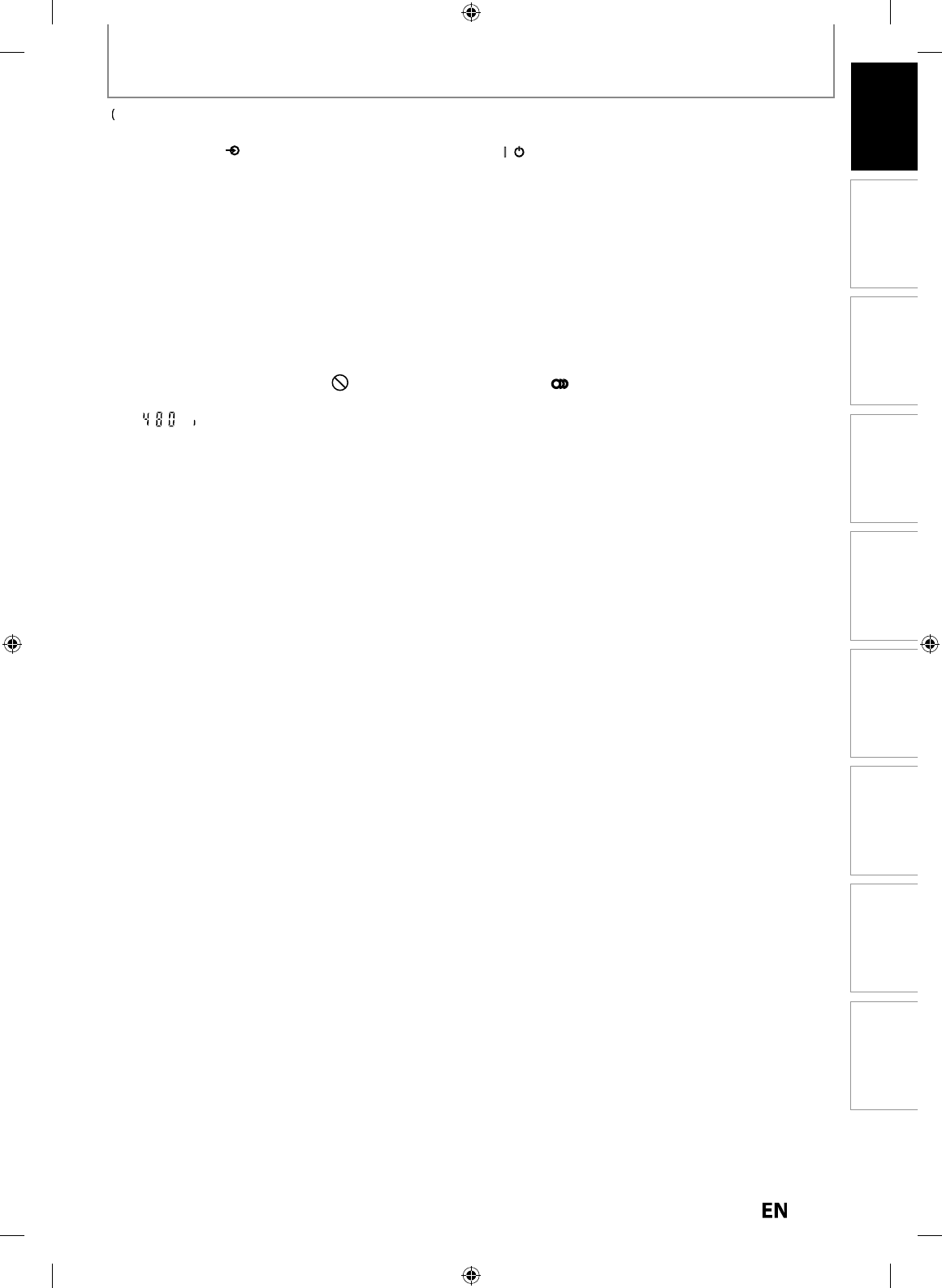
13
EN
EN
Disc
Management Recording Playback
Introduction Connections Basic Setup Editing Function Setup Others
FUNCTIONAL OVERVIEW
*
) T
h
e unit can a
l
so
b
e turne
d
on
b
y pressing t
h
ese
b
uttons
.
1
.
INP
U
T
S
ELE
C
T
button
• Press to se
l
ect t
h
e a
pp
ro
p
riate in
p
ut
.
2. OPEN/CLOSE
A
butto
n*
• Press to open or c
l
ose t
h
e
d
isc tra
y.
3. Number
/
Character buttons
• Press to select a title/chapter/track/file on displa
y
.
• Press to enter values
f
or the settin
g
s in the main
menu.
•Pr
ess
to
e
n
te
r
t
i
t
l
e
n
a
m
es.
4
.
S
ET
U
P
button
• Press to
d
isp
l
a
y
t
h
e main menu
.
• During DVD pla
y
back, press and hold
f
or more than
3
secon
d
s to switc
h
t
h
e progressive scanning mo
d
e
to the interlace mode. (Thou
g
h a
pp
ears, the
out
p
ut mo
d
e switc
h
es to t
h
e inter
l
ace an
d
“
” will be displa
y
ed on the front panel
displa
y
brie
f
l
y
.
)
5.
T
O
P MEN
U
butto
n
• Press to displa
y
the title list.
6.
Cu
r
so
r
K
/
L
/
{
/
{
B
butto
n
s
• Press to select items or settin
g
s
.
7
.
C
LEAR
butto
n
• Press to c
l
ear t
h
e
p
asswor
d
once entere
d
, to cance
l
the pro
g
rammin
g
f
or CD, to clear the selectin
g
mar
k
er num
b
er in t
h
e
d
isp
l
a
y
menu, etc
.
8.
S
KIP
H
butto
n
• During pla
y
back, press to return to the beginning o
f
the current cha
p
ter, track or file
.
• During pla
y
back, press twice in quick succession to
s
k
i
p
to t
h
e
p
revious c
h
a
p
ter or trac
k.
• When pla
y
back is in pause, press repeatedl
y
to
reverse t
h
e p
l
a
yb
ac
k
step
by
step
.
9
.
REV
E
button
• During pla
y
back, press to
f
ast reverse pla
y
back.
• When pla
y
back is in pause, press to slow reverse
pla
y
back
.
1
0.
PA
US
E
F
butto
n
• Press to pause playback or recording
.
11
.
P
LAY
B
butto
n*
• Press to start pla
y
back or resume pla
y
back
.
12
.
TIME
S
LIP
button
• Press once to start recor
d
ing t
h
e TV program
y
ou
are watchin
g
. Press a
g
ain to watch the content
bein
g
recorded from the be
g
innin
g
while recordin
g
continues. (VR mode DVD-RW with the recordin
g
mode of LP, EP or SLP onl
y)
1
3.
REPEAT
button
• Press to displa
y
the repeat menu
.
14
.
RE
C
M
O
DE
butto
n
• Press to switch the recordin
g
mode.
1
5.
HDMI
button
• Pr
ess
to
set
t
h
e
HDMI vi
deo
r
eso
l
ut
i
o
n
.
1
6.
I
I
/
yy
ON/STANDBY
button
• Press to turn on the unit
,
or to turn the unit into the
s
tan
dby
mo
d
e. (To comp
l
ete
ly
s
h
ut
d
own t
h
e unit,
y
ou must unp
l
ug t
h
e AC power cor
d
).
• If timer pro
g
rammin
g
s have been set, press to turn
t
h
e unit into t
h
e timer-stan
dby
mo
d
e
.
17
.
S
ATELLITE LINK
button
• Press to turn t
h
e unit into t
h
e sate
ll
ite
l
in
k
stan
dby
m
ode.
• In t
h
e sate
ll
ite
l
in
k
stan
dby
mo
d
e, press to cance
l
t
h
e
m
ode
a
n
d
to
tu
rn
t
h
e
u
ni
t
o
n
.
1
8.
TIMER PR
O
G
.
butto
n
• Press to
d
isp
l
a
y
t
h
e timer programming
l
ist.
19
.
A
U
DI
O
button
• Press to
d
isp
l
a
y
t
h
e au
d
io menu
d
uring p
l
a
yb
ac
k.
2
0.
DI
S
PLAY
button
• Press to displa
y
the displa
y
menu on or off
.
21. MENU
/
LIST
b
utton
• Press to displa
y
the disc menu. To change original
an
d
p
l
a
yl
ist on t
h
e TV screen.
22
.
ENTER
button
• Pr
ess
to
co
nfirm
o
r
se
l
ect
m
e
n
u
i
te
m
s.
2
3.
R
ET
URN
button
• Press to return to t
h
e previous
d
isp
l
aye
d
menu
s
c
reen.
2
4
.
S
KIP
G
button
• During p
l
ay
b
ac
k
, press to s
k
ip to t
h
e next c
h
apter,
t
r
ac
k
o
r
f
il
e.
• W
h
en p
l
ay
b
ac
k
is in pause, press repeate
dl
y to
f
orward the playback step by step
.
25. FW
D
D
b
utto
n
• During playback, press to
f
ast
f
orward playback
.
• When pla
y
back is in pause, press to slow
f
orward
p
l
ay
b
ac
k.
2
6.
S
T
O
P
C
button
• Press to stop p
l
ay
b
ac
k
or recor
d
ing.
• Press to exit
f
rom the title list.
27
.
IN
S
TANT
S
KIP
button
• During p
l
ay
b
ac
k
, press to s
k
ip 30 secon
d
s
.
28. 1.3x/0.8x PLAY
b
utto
n
• During p
l
ay
b
ac
k
, press to p
l
ay
b
ac
k
in a s
l
ig
h
t
l
y
f
aster/slower speed while keeping the sound output
.
29
.
Z
OO
M
butto
n
• During p
l
ay
b
ac
k
, press to en
l
arge t
h
e picture on t
h
e
TV
sc
r
ee
n
.
30. RE
C
I
b
utto
n
• Press once to start a recor
d
ing
.
• Press repeate
dl
y to start t
h
e one-touc
h
timer
recor
d
in
g.
E7PEAUD_DR430KU_EN.indd 13E7PEAUD_DR430KU_EN.indd 13 2009/12/14 18:31:572009/12/14 18:31:57
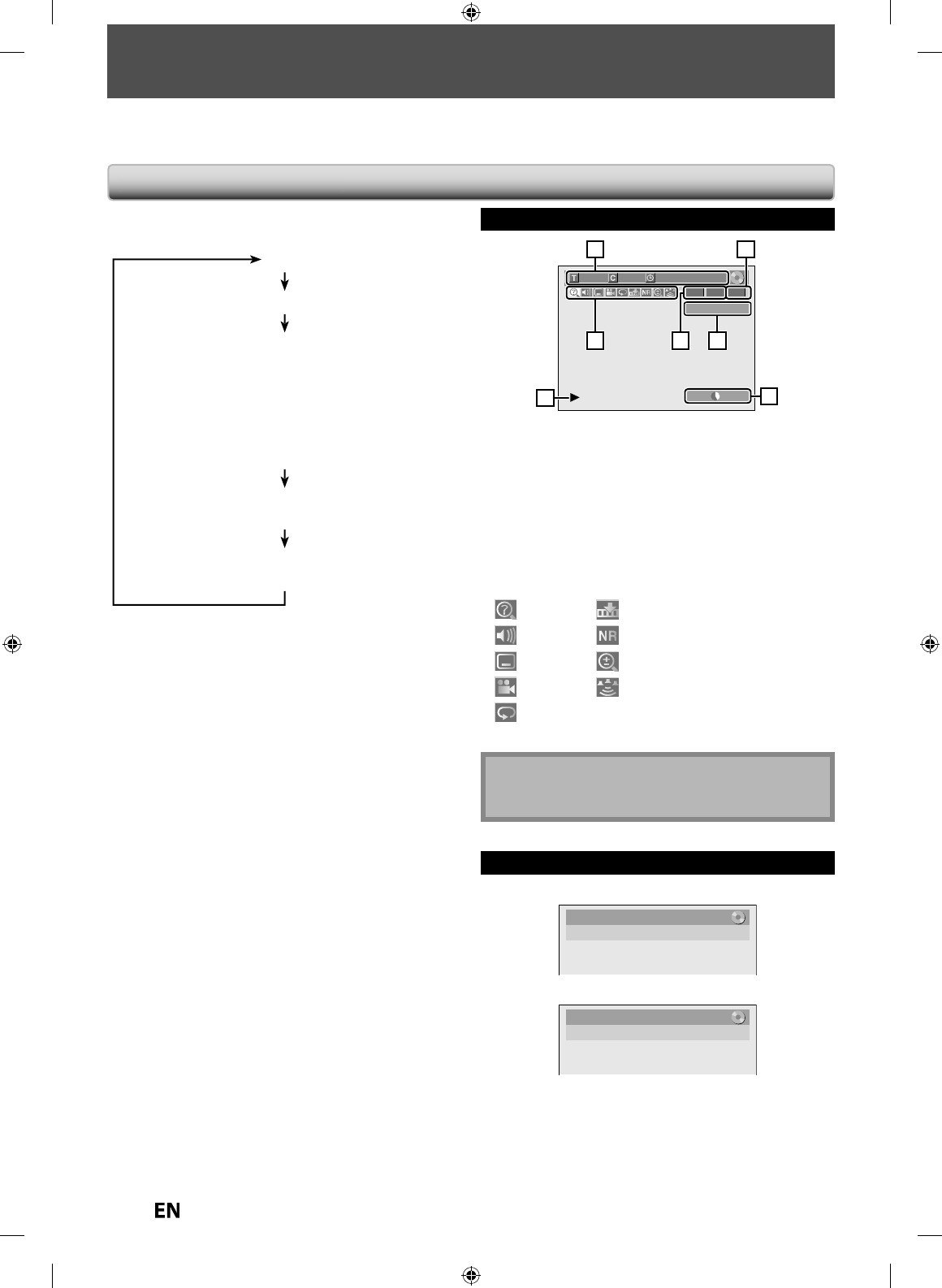
14
EN
EN
T
his unit uses the following on-screen displays and menus to guide you to the easy operations.
T
he on-screen displays give you the in
f
ormation on the loaded disc, the disc/
f
ile in playback, or the HDMI status, etc.
T
he menus allow
y
ou to change the various kinds o
f
settings
f
or pla
y
ing back, recording, or editing to suit
y
our pre
f
erence.
On-Screen Disp
l
a
y
/ Me
nu
GUIDE TO ON-SCREEN DISPLAYS AND MENUS
Disc Information / Menu
T
he on-screen display changes in the
f
ollowing order
as you press
[
DISPLAY
].
O
F
F
Disc Information
/
Men
u
T
itle Name In
f
ormatio
n
(
onl
y
when DVD+RW/+R, VR mode DVD-RW/-R, o
r
un
f
inalized Video mode DVD-RW/-R is in pla
y
back
)
or
Fil
e
N
a
m
e
Inf
o
rm
at
i
on
(on
ly
w
h
en a CD wit
h
MP3
/
J
PEG
f
iles is in playback
)
M
P3 Ta
g
Informatio
n
(onl
y
when a MP3
f
ile is in pla
y
back)
HDMI In
fo
rm
at
i
on
(only
f
or the images output through the HDMI output)
L1 (Rear)
1/ 5 1/ 5
-
RW VR ORG
0:01:00 / 1:23:45
SP 1:53
25
613
74
4
4
*
T
his is an example screen onl
y
for explanation
.
1.
Indicates a disc type and
f
ormat mode
.
2.
Indicates a type o
f
titles
f
or VR mode DVD-RW
.
3.
In
d
icates a se
l
ecte
d
externa
l
input mo
d
e
.
4.
In
d
icates a recor
d
ing mo
d
e an
d
possi
bl
e recor
d
ing
time le
f
t
.
5.
Indicates a title number / total number o
f
titles, chapter
number / total number o
f
chapters, elapsed time and
total time o
f
disc playback
.
6.
E
ach
i
co
n m
ea
n
s:
: Search
: Audio
: Subtitle
: Angle
: Repeat
: Marker
: Noise Reduction / Black Level
: Zoom
: Surround
7.
In
d
icates an operation status
.
N
ote
• In some
d
escriptions on t
h
is manua
l
, on
ly
one
d
isc
t
y
pe is indicated as an example
.
Title/File Name Information
T
i
t
l
e
n
a
m
e
inf
o
rm
at
i
on
Title Name
My Title
F
il
e
n
a
m
e
inf
o
rm
at
i
on
File Name
My File
E7PEAUD_DR430KU_EN.indd 14E7PEAUD_DR430KU_EN.indd 14 2009/12/14 18:31:592009/12/14 18:31:59
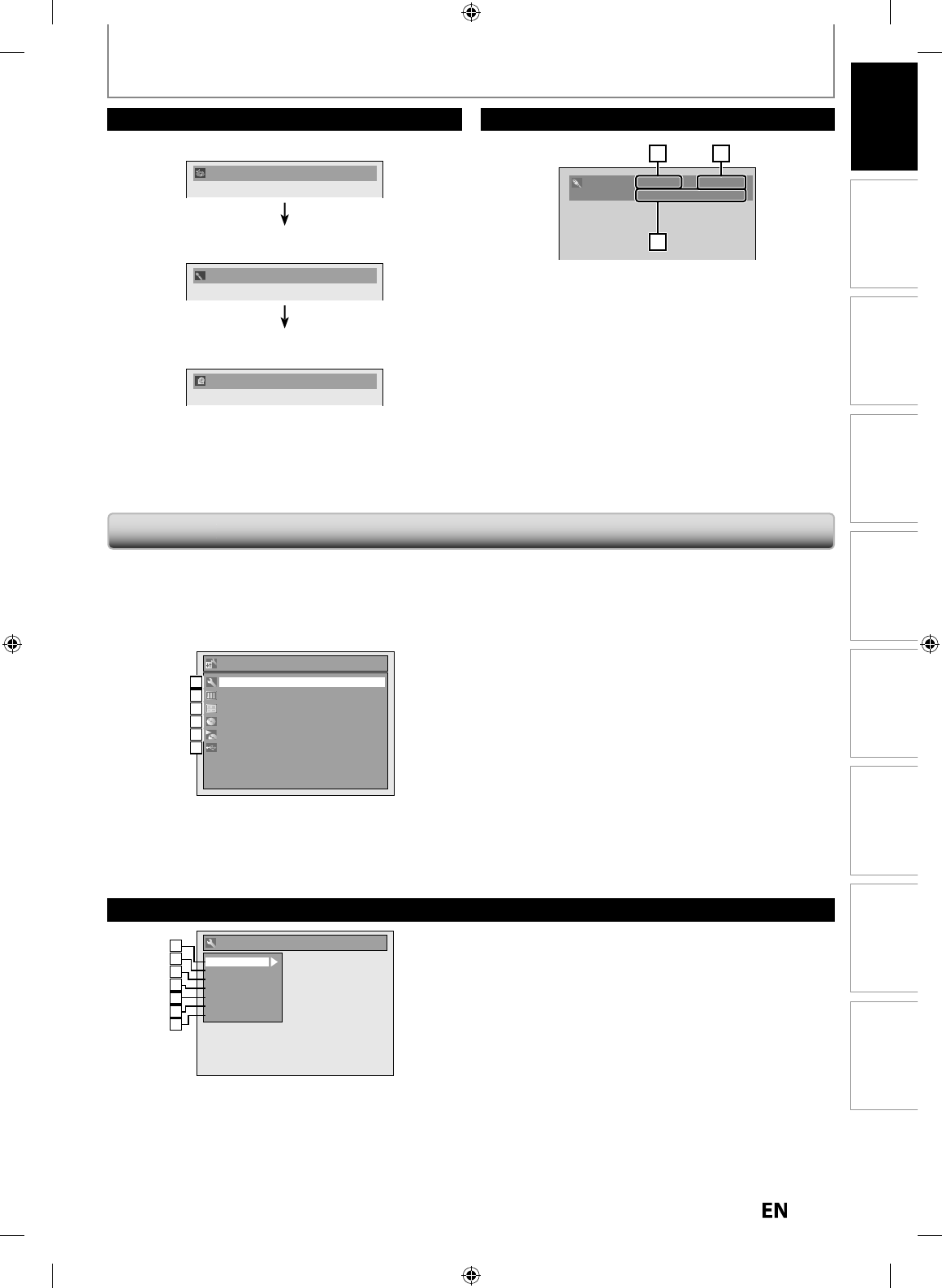
15
EN
EN
Disc
Management Recording Playback
Introduction Connections Basic Setup Editing Function Setup Others
Video Info. : 480p / YCbCr
Audio Info. : Bitstream
21
3
3
3
*1
.
Indicates the resolution of the HDMI output ima
g
e
.
*
2
.
Indicates the HDMI video
f
ormat
.
*
3
.
Indicates the HDMI audio
f
ormat
.
*
“- - -” will be displa
y
ed, when it does not have an
y
inf
o
rm
at
i
o
n
.
HDMI Information
GUIDE TO ON-SCREEN DISPLAYS AND MENUS
•
First, trac
k
name wi
ll
b
e
d
isp
l
a
y
e
d.
Track Name
•
If
y
ou press
[
DISPLAY
]
one more time
,
artist name will
b
e displa
y
ed
.
Artist Name
•
If
y
ou press
[
DISPLAY
]
one more time
,
a
lb
um name
will be displayed
.
Album Name
•
I
f
there is no artist, track or album name, “Not Available”
wi
ll
b
e
d
isp
l
aye
d.
MP3 Tag Information
Pr
ess
[
SETUP
]
to
d
isp
l
a
y
t
h
e main menu. T
h
en
use
[
K
/
L
]
to
se
l
ect
a
m
e
n
u
a
n
d
press
[
ENTER
]
to displa
y
the
menu. These menus
p
rovide entries to all main functions
of
t
h
e
u
ni
t.
1
. Genera
l
Setting
:
To
g
o to
g
eneral settin
g
menu
.
2. T
i
mer Programm
i
ng
:
To pro
g
ram a timer recordin
g.
3.
Ti
tle
Li
st:
To ca
ll
u
p
t
h
e tit
l
e
l
ist
.
4.
D
V
D
M
e
n
u:
To set up t
h
e DVD setting
.
5. DISC Pla
y
back Mode:
To set up t
h
e
d
isc p
l
a
yb
ac
k
setting.
• “DISC Playback Mode” is available only when an audio
CD
,
a CD-RW/-R with MP3 / JPEG
f
iles is inserted into
the
u
ni
t.
6. USB Pla
y
back Mode
:
To set up t
h
e USB p
l
a
yb
ac
k
setting.
• “USB Playback Mode” is available only when a USB
de
vi
ce
i
s
co
nn
ected.
Setup
Timer Programming
Title List
DVD Menu
DISC Playback Mode
General Setting
USB Playback Mode
1
1
2
2
3
3
4
4
5
5
1
2
3
4
5
6
General Setting Menu
General Setting
Playback
Display
Video
Recording
Clock
HDMI
Reset All
1
1
2
2
3
3
4
4
5
5
2
2
3
3
1
2
3
4
5
6
7
1
. Pla
y
back
:
To set up the unit to pla
y
back discs as
y
ou prefer
.
2. Displa
y:
To set up the OSD screen as
y
ou prefer
.
3.
Vi
deo:
To set up the video settin
g
.
4
. Recordin
g:
To set up the unit to record to discs as
y
ou prefer
.
5.
C
l
oc
k
:
To set up the clock of the unit as
y
ou need
.
6.
HDMI
:
To set up the HDMI connection settin
g.
7.
R
eset
All
:
To reset the setting to the factor
y
default.
M
ai
n M
e
n
u
E7PEAUD_DR430KU_EN.indd 15E7PEAUD_DR430KU_EN.indd 15 2009/12/14 18:32:002009/12/14 18:32:00
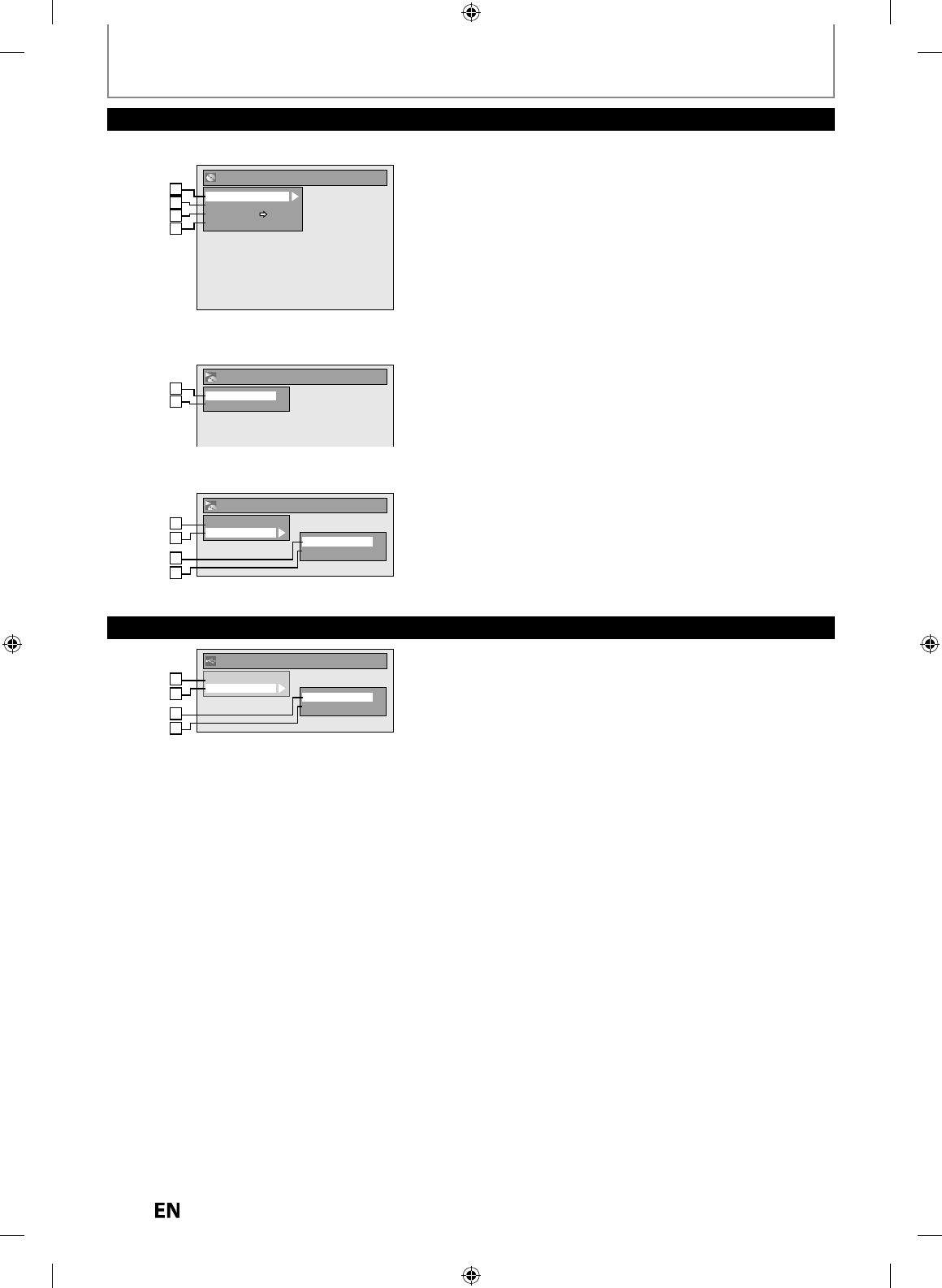
1
6
EN
EN
1
.
F
o
rm
at
(
DVD-RW, DVD+RW on
ly)
:
Allows
y
ou to format the disc.
2
.
Fin
a
liz
e:
Allows
y
ou to
f
inalize a disc containing recorded titles.
3.
Di
sc
Pr
otect
(VR mode DVD-RW, DVD+RW/+R onl
y)
:
Allows
y
ou to protect a disc from accidental editing or
recordin
g.
4
.
Delete All Pla
y
lists
(
VR mode DVD-RW onl
y)
:
Allows
y
ou to delete pla
y
list.
5. Random Pla
y:
Allows
y
ou to activate the random pla
y
back feature.
6. Program Pla
y
:(Audio CD onl
y)
Allows
y
ou to activate the program pla
y
back feature
.
7.
M
us
i
c:
Allows
y
ou to make settings for MP3 pla
y
back
.
8.
Ph
oto:
Allows
y
ou to make settings for JPEG pla
y
back
.
9
.
S
li
de
S
h
o
w
:
(JPEG files onl
y)
Allows
y
ou to select the displa
y
time of the slide show
m
ode.
DVD Menu
Format
Finalize
Disc Protect OFF ON
Delete All Playlists
1
1
2
2
3
3
4
4
1
2
3
4
<DVD M
e
n
u>
<
DISC Pla
y
back Mode men
u
>
DVD Menu / DISC Playback Mode
GUIDE TO ON-SCREEN DISPLAYS AND MENUS
DISC Playback Mode
Music
Photo
Random Play
Slide Show
3
7
3
8
3
5
3
9
W
hen a JPEG
/
MP3 disc is inserted
:
DISC Playback Mode
Random Play
Program Play
1
2
5
6
W
h
e
n
a
n A
ud
i
o
C
D i
s
in
se
r
ted:
USB Playback Mode
1
.
M
us
i
c:
Allows
y
ou to make settings for MP3 pla
y
back
.
2
.
Ph
oto:
Allows
y
ou to make settings for JPEG pla
y
back
.
3
. Random Pla
y:
Allows
y
ou to activate the random pla
y
back feature.
4
.
S
li
de
S
h
o
w
:
(JPEG files onl
y)
Allows
y
ou to select the displa
y
time of the slide show
m
ode.
USB Playback Mode
Music
Photo
Random Play
Slide Show
1
2
3
4
E7PEAUD_DR430KU_EN.indd 16E7PEAUD_DR430KU_EN.indd 16 2009/12/14 18:32:022009/12/14 18:32:02
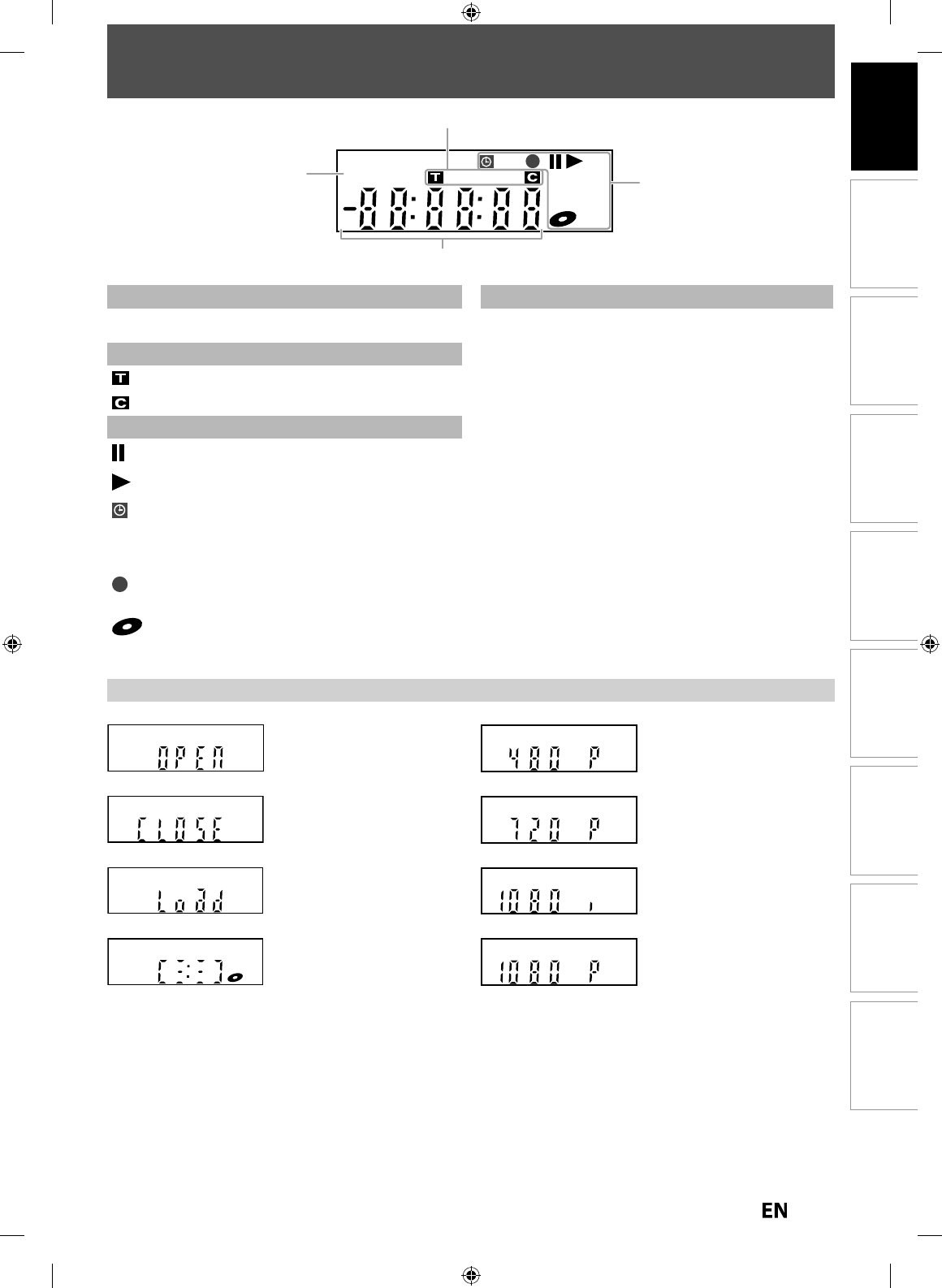
17
EN
EN
Disc
Management Recording Playback
Introduction Connections Basic Setup Editing Function Setup Others
FRONT PANEL DISPLAY GUIDE
A
ppears w
h
en
d
ata is
b
ein
g
reco
r
ded
o
n
a
d
i
sc.
App
ears when a disc is loaded
o
n the disc tra
y.
A
ppears w
h
en t
h
e
d
isc tray is
o
pen
i
ng
.
A
pp
ears when HDMI video
resolution (720
p
) is selected
.
Appears w
h
en HDMI vi
d
eo
reso
l
ution (1080p) is se
l
ecte
d.
Appears w
h
en HDMI vi
d
eo
reso
l
ution (480p) is se
l
ecte
d.
A
pp
ears when HDMI video
resolution
(
1080i
)
is selected
.
A
ppears when the disc tra
y
is
cl
osin
g.
Disp
l
ay Message
PM
BS CS DR CD
HDD
1
4
2
3
1
.
PM
: Appears in the afternoon with the clock displa
y.
2. Title / track and cha
p
ter mar
k
: Appears w
h
en in
d
icating a tit
l
e / trac
k
num
b
er
.
: Appears w
h
en in
d
icatin
g
a c
h
apter num
b
er
.
3. Current status o
f
the uni
t
: Appears w
h
en p
l
ay
b
ac
k
is pause
d
.
: Appears when pla
y
ing back a disc
.
: Appears w
h
en t
h
e timer pro
g
rammin
g
or OTR
h
as been set and is proceedin
g.
: F
l
as
h
es w
h
en a
ll
timer recor
d
in
g
s
h
ave
b
een
f
ini
s
h
ed.
: Appears
d
uring recor
d
ing process
.
: Flashes when a recordin
g
pauses
.
: Appears w
h
en a
d
isc is in t
h
is unit.
4. Displays the
f
ollowin
g
• E
l
apse
d
p
l
ay
b
ac
k
tim
e
• Current title / chapter / track /
f
ile number
• Recordin
g
time / remainin
g
tim
e
•
Clock
• Se
l
ecte
d
externa
l
input position
• Remainin
g
time for one-touch timer recordin
g
• Selected HDMI video resolutio
n
E7PEAUD_DR430KU_EN.indd 17E7PEAUD_DR430KU_EN.indd 17 2009/12/14 18:32:032009/12/14 18:32:03
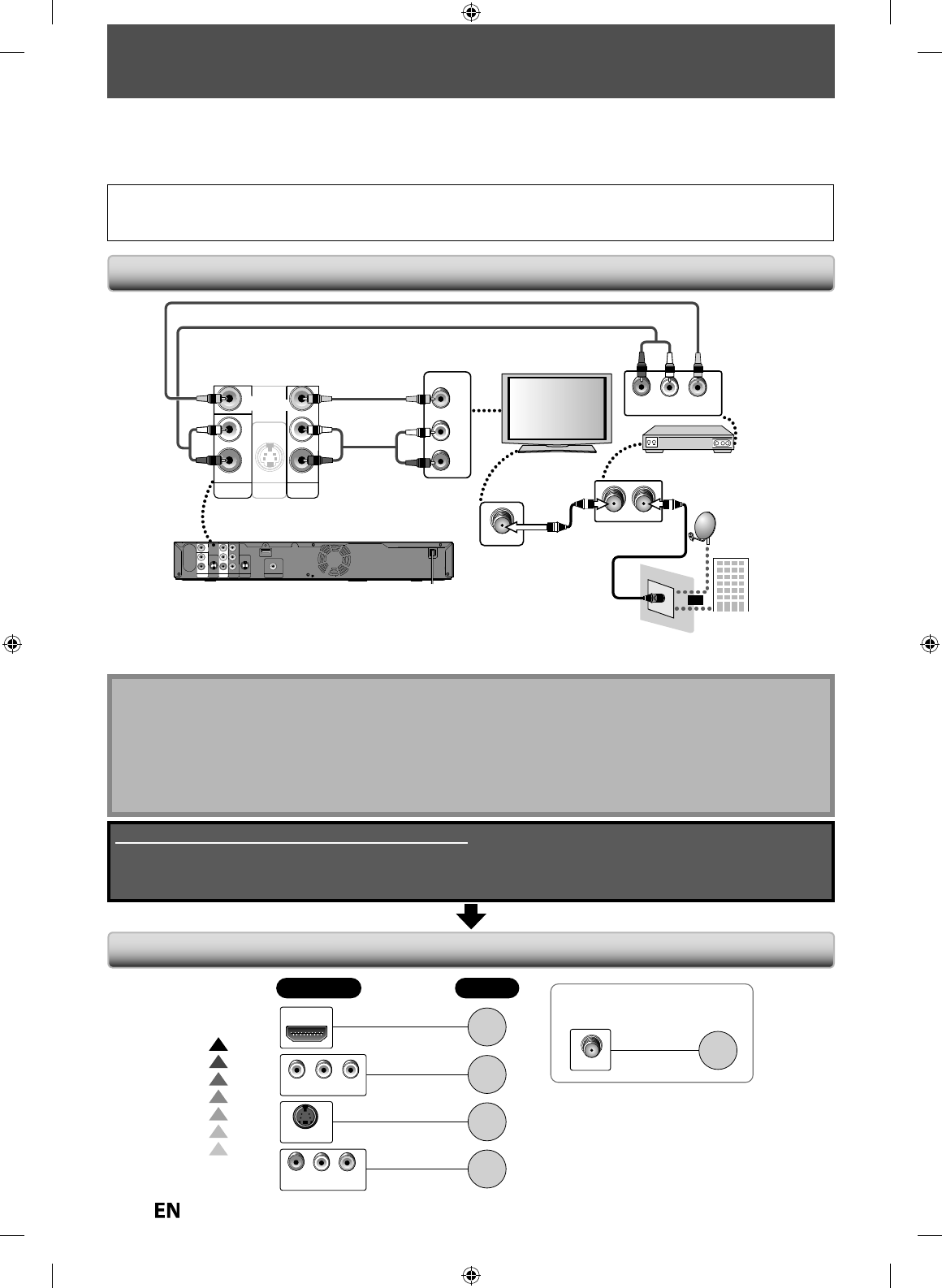
1
8
EN
EN
CONNECTIONS
Connecti
ng
to an Externa
l
Tune
r
Read
t
hi
s
fir
st:
1)
Disconnect the AC power cords o
f
the devices
f
rom the AC outlet.
2
)
M
ake
the
co
nn
ect
i
o
n
as
i
llust
r
ated
belo
w
.
3
)
After making all the connections, connect the AC power cords of the devices
.
•
Connect this unit directl
y
to the TV. I
f
the RCA audio/video cables are connected to a VCR, DVD pla
y
back pictures
ma
y
b
e
d
istorte
d
d
ue to t
h
e cop
y
protection s
y
stem
.
•
W
hen “Progressive Scan” is set to “ON”, no video signal will be output
f
rom the VIDEO OUT or S-VIDEO OUT
j
ack
.
N
ote
• Required cables and connecting methods di
ff
er depending on the external tuner
.
For more in
f
ormation, please contact
y
our external tuner provider
.
W
it
h
t
h
is setup
:
• You can record an
y
unscrambled channel b
y
selecting the channel on the external tuner. Be sure that the external
tu
n
e
r i
s
tu
rn
ed
o
n
.
• You cannot recor
d
one c
h
anne
l
w
h
i
l
e watc
h
ing anot
h
er c
h
anne
l.
Supplied cables used in this connection are as follows:
• RCA audio cable (L/R) x 1
• RCA video cable x 1
Please purchase the rest of the necessary cables at your local store.
T
V
Co
nn
ect
i
o
n
O
v
e
rvi
ew
If Your TV has Refer to
Standard
Quality
Higher
Quality
If your device has
only an ANT. IN jack
page
19
COMPONENT VIDEO IN
AUDIO IN
LR
VIDEO IN
page
21
page
20
page
20
page
21
S-VIDEO IN
HDMI IN
ANT. IN
VIDEO IN
AUDIO IN
L
R
IN
L
R
L
R
S-VIDEO
AUDIO IN
(L1)
AUDIO OUT
ANT. INANT.OUT
LR
VIDEO OUTAUDIO OUT
rear of this unit
external tuner
RCA video
cable
RCA audio cable
RCA audio
cable
RCA video cable
satellite
dish
ANT. IN
cable TV
company
RF coaxial cable
or
VIDEO
VIDEO
OUT
OUT
IN
Y
PR/CR
PB/CB
L
R
VIDEO
OUT
S-VIDEO
AUDIO OUT
HDMI OUT
COMPONENT
VIDEO OUT
COAXIAL
DIGITAL AUDIO OUTPUT
PCM / BITSTREAM
OUT
S-VIDEO
VIDEO
VIDEO
IN
IN
VIDEO
IN
L
R
AUDIO IN
(L1)
VIDEO
VIDEO
OUT
OUT
VIDEO
VIDEO
IN
IN
VIDEO
IN VIDEO
OUT
A
f
ter making the connection as described above, make sure to select the appropriate input type by
f
ollowing the
s
teps on page
2
6
.
E7PEAUD_DR430KU_EN.indd 18E7PEAUD_DR430KU_EN.indd 18 2009/12/14 18:32:082009/12/14 18:32:08
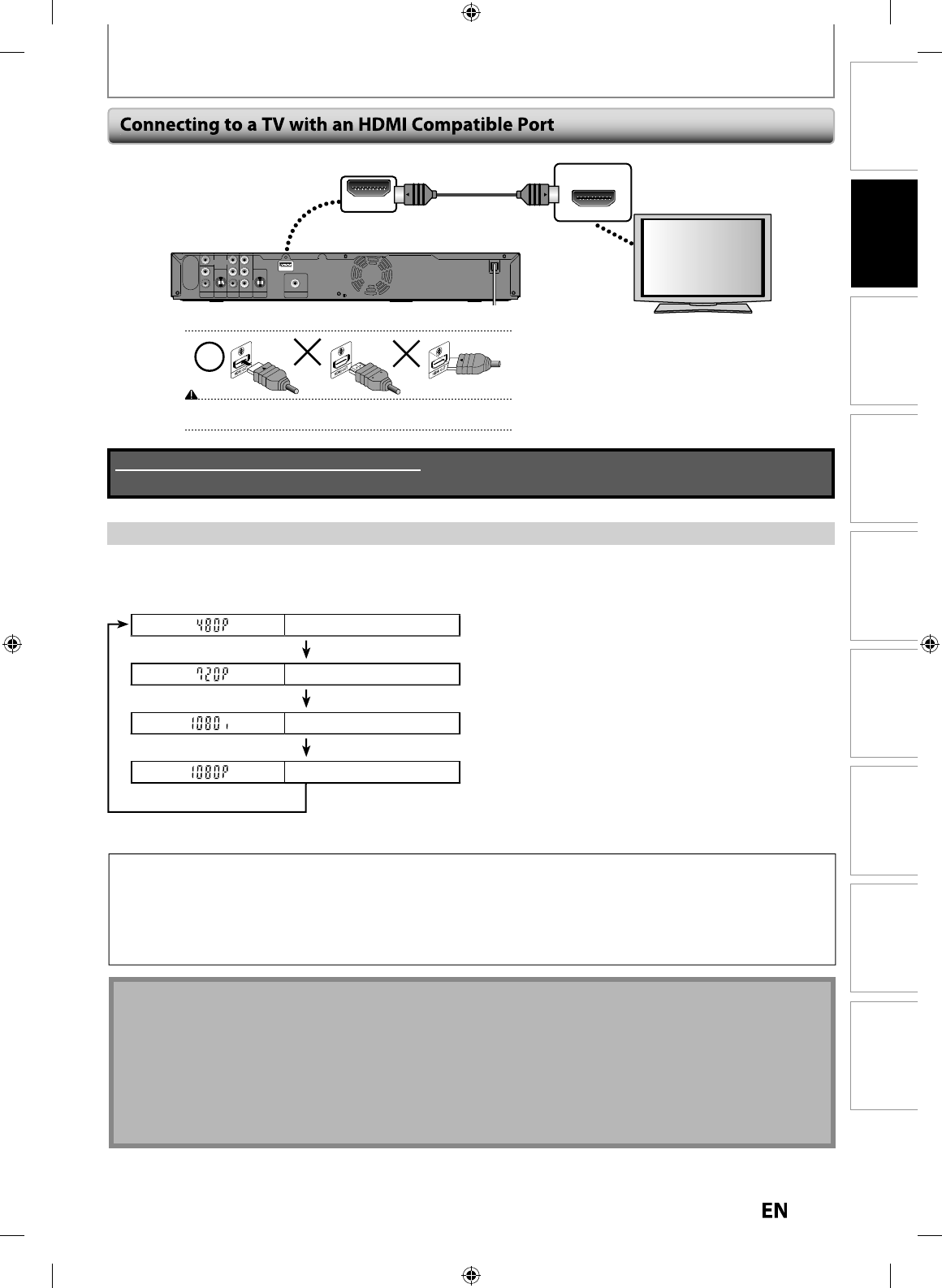
19
EN
EN
Disc
Management Recording PlaybackIntroduction Connections Basic Setup Editing Function Setup Others
CONNECTIONS
HDMI OUT
HDMI IN
rear of this unit
Do not tilt the connector when inserting it into the HDMI jack, and make sure the
shapes of the jack and the connector are matched.
IN OUT
Y
PR/CR
PB/CB
L
R
L
R
VIDEO
IN VIDEO
OUT
S-VIDEO
AUDIO IN
(L1)
S-VIDEO
AUDIO OUT
COMPONENT
VIDEO OUT
COAXIAL
DIGITAL AUDIO OUTPUT
PCM / BITSTREAM
HDMI OUT
HDMI cable
HDMI Vi
d
eo Reso
l
ution an
d
Actua
l
Output Signa
ls
P
r
ess
[HDMI]
t
o select the HDMI video resolution. The video resolution changes as follows ever
y
time
[
HDMI
]
is
p
resse
d.
Front Panel Displa
y
V
ideo Output Si
g
nal
4
80 Progress
i
v
e
Press
[
HDMI
]
7
20 Progress
i
v
e
Press
[
HDMI
]
1
080
in
te
rl
aced
Press
[
HDMI
]
1
080 Pro
g
ress
i
v
e
Press
[
HDMI
]
• T
h
e HDMI mo
d
e t
h
at is not supporte
d
b
y
d
isp
l
ay
d
evice wi
ll
b
e s
k
ippe
d
.
Cop
y
right protection s
y
ste
m
T
o pla
y
back the digital video images of a DVD via an HDMI connection, it is necessar
y
that both the pla
y
er and the
displa
y
device (or an AV ampli
f
ier) support a cop
y
right protection s
y
stem called HDCP (high-bandwidth digital
c
ontent protection s
y
stem). HDCP is cop
y
protection tec
h
no
l
og
y
t
h
at comprises
d
ata encr
y
ption an
d
aut
h
entication
of
the connected AV device. This unit supports HDCP. Please read the operating instructions o
f
y
our displa
y
device
(
or AV am
p
lifier) for more information
.
N
ote
f
o
r HDMI
Co
nn
ect
i
on
•
B
e
cause HDMI is an evolving technolog
y
, it is possible that some devices with an HDMI input ma
y
not operate
properl
y
with this unit
.
•
When using an HDCP-incompatible displa
y
device, the image will not be viewed properl
y
.
•
Amon
g
the devices that support HDMI, some devices can control other devices via the HDMI connector; this unit
c
an be controlled b
y
another device via the HDMI connector
.
•
When this unit’s HDMI connector is connected to a DVI-D com
p
atible monitor (HDCP com
p
atible) with an HDMI-DVI
c
onverter cable, the si
g
nals are output in di
g
ital RGB
.
•
When the power failure occurs, or when
y
ou unplug the unit, some problems in the HDMI setting might occur.
Please check and set the HDMI settin
g
a
g
ain
.
No supplied cables are used in this connection:
Please purchase the necessary cables at your local store.
E7PEAUD_DR430KU_EN.indd 19E7PEAUD_DR430KU_EN.indd 19 2009/12/14 18:32:102009/12/14 18:32:10
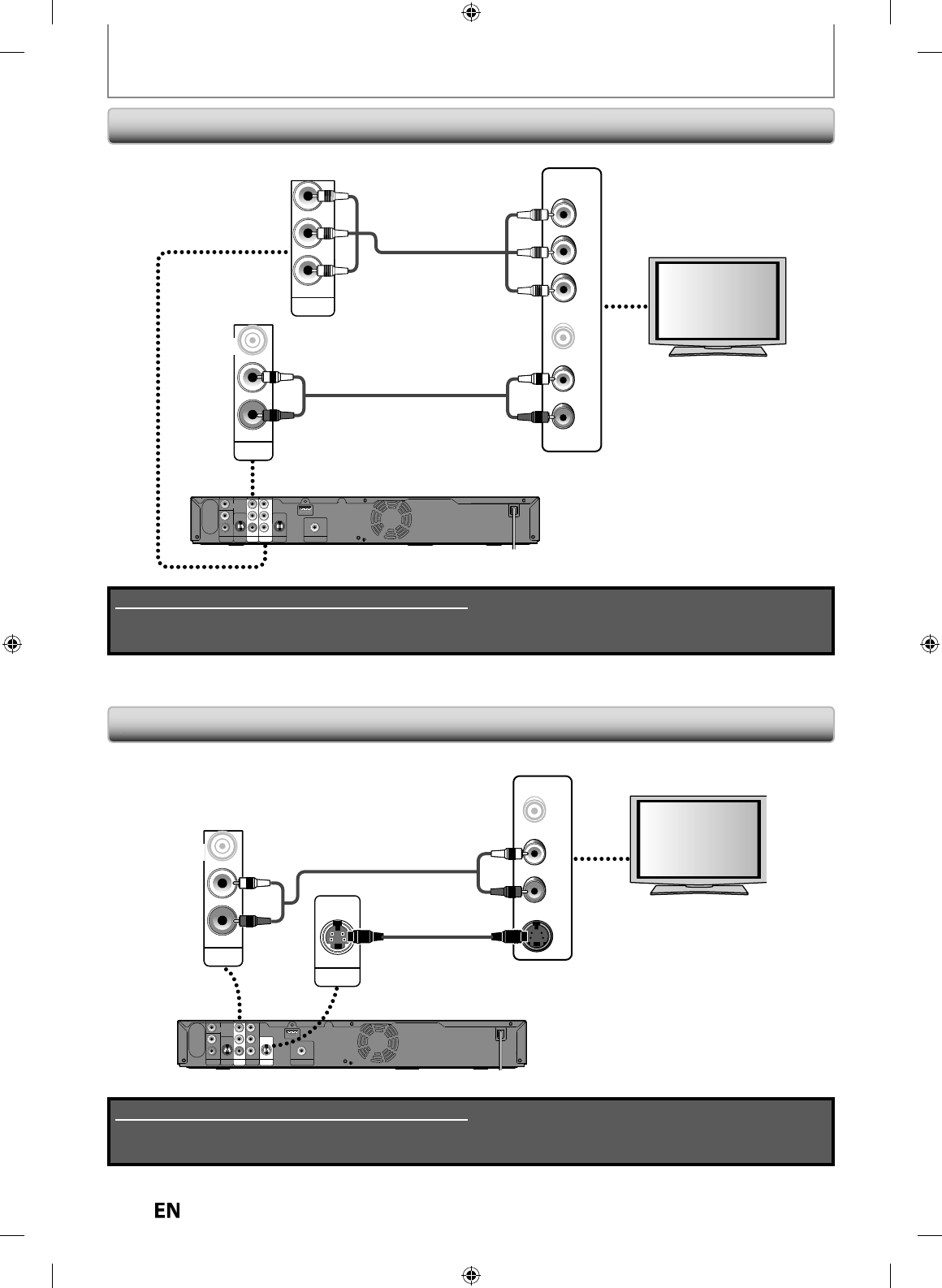
2
0
EN
EN
CONNECTIONS
Connecting to a TV wit
h
Component Vi
d
eo Input
j
ac
k
s
Connecting to a TV wit
h
an S-Vi
d
eo Input Jac
k
OUT
S-VIDEO
L
R
AUDIO OUT
VIDEO
OUT
rear of this unit
RCA audio cable
S-video cable
S-VIDEO IN
AUDIO IN
L
R
IN
Y
PR/CR
PB/CB
L
R
L
R
S-VIDEO
AUDIO IN
(L1)
AUDIO OUT
HDMI OUT
COMPONENT
VIDEO OUT
COAXIAL
DIGITAL AUDIO OUTPUT
PCM / BITSTREAM
OUT
S-VIDEO
VIDEO
IN VIDEO
OUT
VIDEO IN
Y
PR/CR
PB/CB
COMPONENT
VIDEO OUT
L
R
AUDIO OUT
VIDEO
OUT
rear of this unit
RCA audio
cable
Y
PB
/CB
PR
/CR
(Green)
(Blue)
(Red)
(Green)
(Blue)
(Red)
COMPONENT
VIDEO IN
AUDIO IN
L
R
IN
Y
PR/CR
PB/CB
L
R
L
R
S-VIDEO
AUDIO IN
(L1)
AUDIO OUT
HDMI OUT
COMPONENT
VIDEO OUT
COAXIAL
DIGITAL AUDIO OUTPUT
PCM / BITSTREAM
OUT
S-VIDEO
VIDEO
IN VIDEO
OUT
VIDEO IN
RCA component
video cable
Supplied cables used in this connection are as follows:
• RCA audio cable (L/R) x 1
Please purchase the rest of the necessary cables at your local store.
Supplied cables used in this connection are as follows:
• RCA audio cable (L/R) x 1
Please purchase the rest of the necessary cables at your local store.
E7PEAUD_DR430KU_EN.indd 20E7PEAUD_DR430KU_EN.indd 20 2009/12/14 18:32:122009/12/14 18:32:12

21
EN
EN
Disc
Management Recording PlaybackIntroduction Connections Basic Setup Editing Function Setup Others
C
onnecting to a TV wit
h
Au
d
io / Vi
d
eo Input Jac
k
s
CONNECTIONS
Supplied cables used in this connection are as follows:
• RCA audio cable (L/R) x 1
• RCA video cable x 1
Please purchase the rest of the necessary cables at your local store.
IN
L
R
L
R
S-VIDEO
AUDIO IN
(L1)
AUDIO OUT
VIDEO
IN VIDEO
OUT
IN
Y
PR/CR
PB/CB
L
R
S-VIDEO
AUDIO OUT
HDMI OUT
COMPONENT
VIDEO OUT
COAXIAL
DIGITAL AUDIO OUTPUT
PCM / BITSTREAM
OUT
S-VIDEO
L
R
AUDIO IN
(L1)
VIDEO
OUT
VIDEO
IN
ANT. IN
rear of this unit
RCA audio cable
RCA audio cable
RCA video cable
RCA video cable
AUDIO IN TO TVANT. IN
LR
CHANNEL
43
VIDEO IN
RF modulator
VHF / UHF
antenna
cable TV
company
or
Set channel 3 or 4
Set channel 3 or 4
RF coaxial cable
RF coaxial cable
RF coaxial cable
ANT. INANT.OUT
LR
VIDEO OUTAUDIO OUT
external tuner
N
ot
e
• RF modulator is not supplied with this unit. You need to purchase it at
y
our local store.
• The qualit
y
of picture ma
y
become poor if this unit is connected to an RF modulator.
Supplied cables used in this connection are as follows:
• RCA audio cable (L/R) x 1
• RCA video cable x 1
Please purchase the rest of the necessary cables at your local store.
L
R
AUDIO OUT
VIDEO
OUT
RCA audio cable
RCA video cable
rear of this unit
AUDIO IN
L
R
IN
Y
PR/CR
PB/CB
L
R
L
R
S-VIDEO
AUDIO IN
(L1)
AUDIO OUT
HDMI OUT
COMPONENT
VIDEO OUT
COAXIAL
DIGITAL AUDIO OUTPUT
PCM / BITSTREAM
OUT
S-VIDEO
VIDEO
IN VIDEO
OUT
VIDEO IN
C
onnecting to a TV wit
h
out Au
d
io / Vi
d
eo Input Jac
k
s
E7PEAUD_DR430KU_EN.indd 21E7PEAUD_DR430KU_EN.indd 21 2009/12/14 18:32:132009/12/14 18:32:13
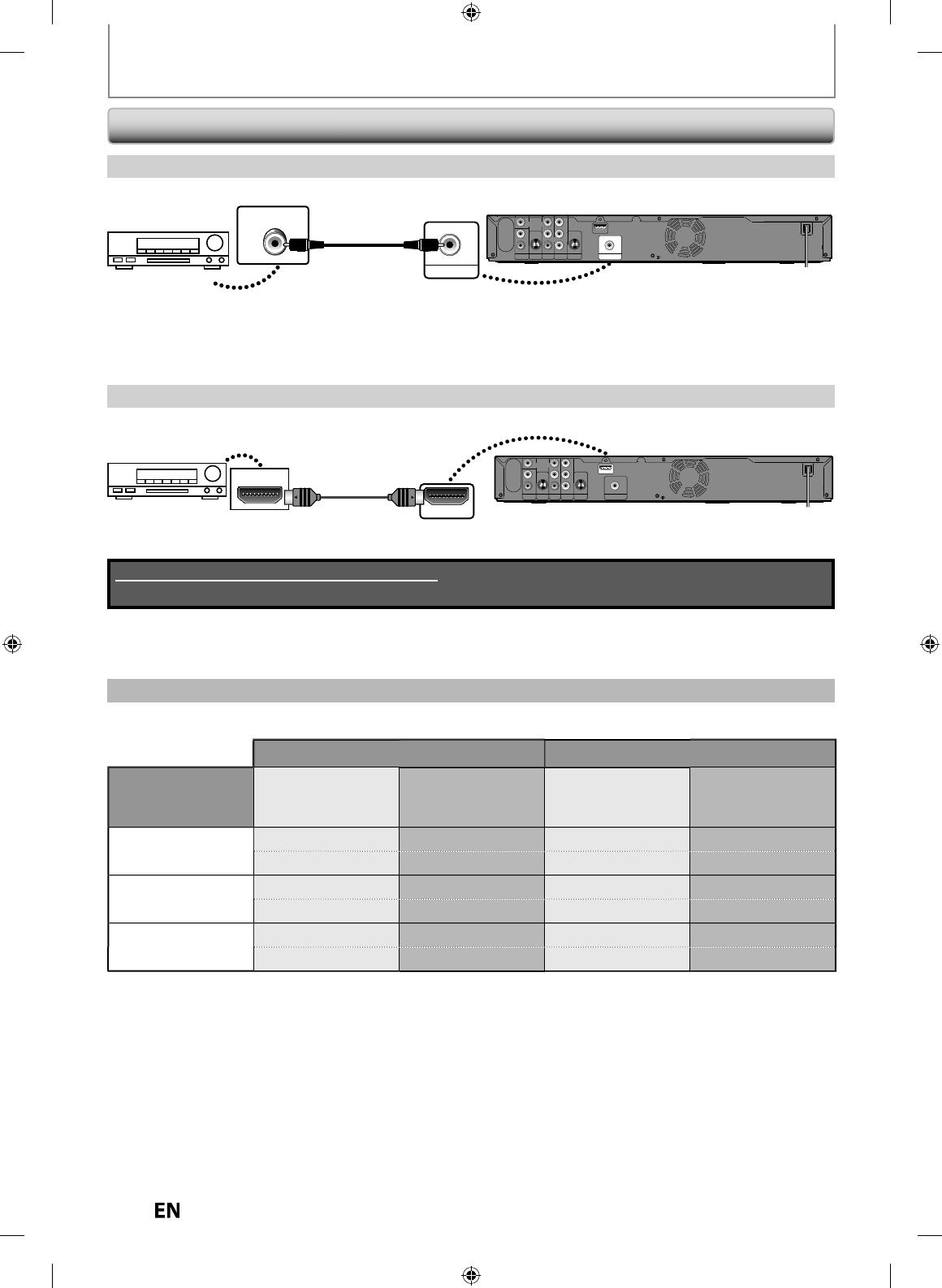
22
EN
EN
CONNECTIONS
Di
g
ita
l
Au
d
io Connection
Coa
xi
al
Cable
Co
nn
ect
i
on
HDMI A
ud
i
o
Co
nn
ect
i
on
To set up “Dolb
y
Digital”, refer to pages 81 and 83-85
.
Setting in the Setup Menu
Actual Audio Output
Audio Format
(
disc
)
Dolb
y
Digital Setting
of
this unit
(
re
f
er to
pa
g
e 85
)
D
TS Settin
g
o
f
t
hi
s
u
ni
t
(
refer to pa
g
e 85
)
HDMI
OUT
DIGITAL A
U
DI
O
OU
TP
UT
Do
lb
y Digita
l
S
trea
m
—
D
o
lb
y Digita
l
D
o
lb
y Digita
l
PCM
—
2
c
h
anne
l
PC
M
2 c
h
anne
l
PC
M
DT
S®
—
ON
D
T
S
®
D
T
S®
—
O
F
F
N
o outpu
t
N
o outpu
t
LP
CM
S
trea
m
ON
2
c
h
anne
l
PC
M
2 c
h
anne
l
PC
M
PCM
O
F
F
2
c
h
anne
l
PC
M
2 c
h
anne
l
PC
M
M
ulti Channel Di
g
ital Audio Settin
g
COAXIAL
DIGITAL AUDIO OUTPUT
PCM / BITSTREAM
COAXIAL
rear of this unit
Dolby Digital decoder
digital audio
coaxial cable
digital audio
coaxial input jack
IN
Y
PR/CR
PB/CB
L
R
VIDEO
OUT
S-VIDEO
AUDIO OUT
HDMI OUT
COMPONENT
VIDEO OUT
VIDEO
IN
L
R
AUDIO IN
(L1)
OUT
S-VIDEO
COAXIAL
DIGITAL AUDIO OUTPUT
PCM / BITSTREAM
HDMI OUT
rear of this unit
AV receiver / amplier with an HDMI input jack
HDMI IN
IN
Y
PR/CR
PB/CB
L
R
VIDEO
OUT
S-VIDEO
AUDIO OUT
COMPONENT
VIDEO OUT
VIDEO
IN
L
R
AUDIO IN
(L1)
OUT
S-VIDEO
COAXIAL
DIGITAL AUDIO OUTPUT
PCM / BITSTREAM
HDMI cable
HDMI OUT
No supplied cables are used in these connections:
Please purchase the necessary cables at your local store.
To set up “HDMI Audio”, re
f
er to pages 82 and 90-91
.
E7PEAUD_DR430KU_EN.indd 22E7PEAUD_DR430KU_EN.indd 22 2009/12/14 18:32:142009/12/14 18:32:14
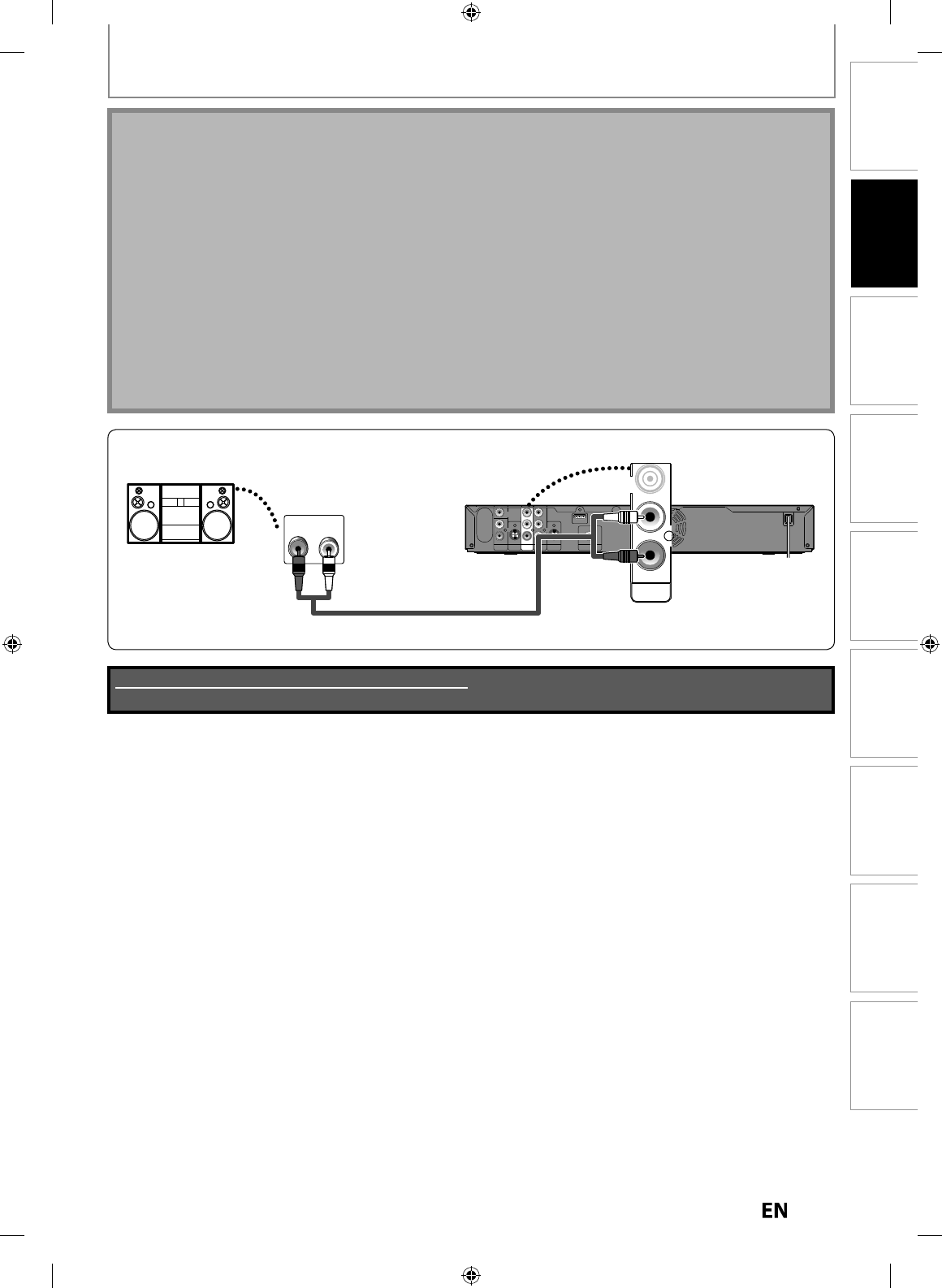
23
EN
EN
Disc
Management Recording PlaybackIntroduction Connections Basic Setup Editing Function Setup Others
Supplied cables used in this connection are as follows:
• RCA audio cable (L/R) x 1
CONNECTIONS
2
C
h
anne
l
Ana
l
og Au
d
io Connectio
n
IN
Y
PR/CR
PB/CB
L
R
S-VIDEO
AUDIO OUT
HDMI OUT
COMPONENT
VIDEO OUT
COAXIAL
DIGITAL AUDIO OUTPUT
PCM / BITSTREAM
OUT
S-VIDEO
L
R
AUDIO IN
(L1)
VIDEO
OUT
VIDEO
IN
stereo system
analog audio
input jacks
AUDIO OUT
RCA audio cable
AUDIO OUT
L
R
VIDEO
OUT
AUDIO OUT
L
R
AUDIO IN
LR
rear of this unit
Note
•
The audio source on a disc in a Dolby Digital multi channel surround
f
ormat cannot be recorded as digital sound by
a
n MD
o
r DAT
deck.
•
B
y
connecting this unit to a Dolb
y
Digital decoder,
y
ou can enjo
y
high-qualit
y
Dolb
y
Digital multi channel surround
sou
n
d
as
hea
r
d
in
the
m
o
vi
e
theate
r
s.
•
By connecting t
h
is unit to t
h
e DTS
d
eco
d
er, you can enjoy Mu
l
ti-c
h
anne
l
Surroun
d
System w
h
ic
h
repro
d
uces t
h
e
original sound as truth
f
ully as possible. Multi-channel Surround System is developed by the DTS, Inc
.
•
Pla
y
ing back a DVD using incorrect settings ma
y
generate noise distortion and ma
y
also damage the speakers
.
•
For audio CD and MP3
f
iles, 2 channel PCM will be output regardless o
f
the “Dolb
y
Digital” setting.
I
f
the connected device is not compatible with HDMI BITSTREAM, audio will be output as PCM even i
f
you select
“
Stream” in “Dolby Digital” setting (Re
f
er to page 85)
.
•
The audio signals from the HDMI connector (including the sampling frequenc
y
, the number of channels and bit
l
ength) ma
y
be limited b
y
the device that is connected
.
•
Among the monitors that support HDMI, some do not support audio output (
f
or example, projectors). In connections
with device such as this unit, audio signals are not output
f
rom the HDMI output connector
.
•
I
f
the connected equipment is not compatible with HDMI BITSTREAM, DTS sound will not be output
.
E7PEAUD_DR430KU_EN.indd 23E7PEAUD_DR430KU_EN.indd 23 2009/12/14 18:32:162009/12/14 18:32:16
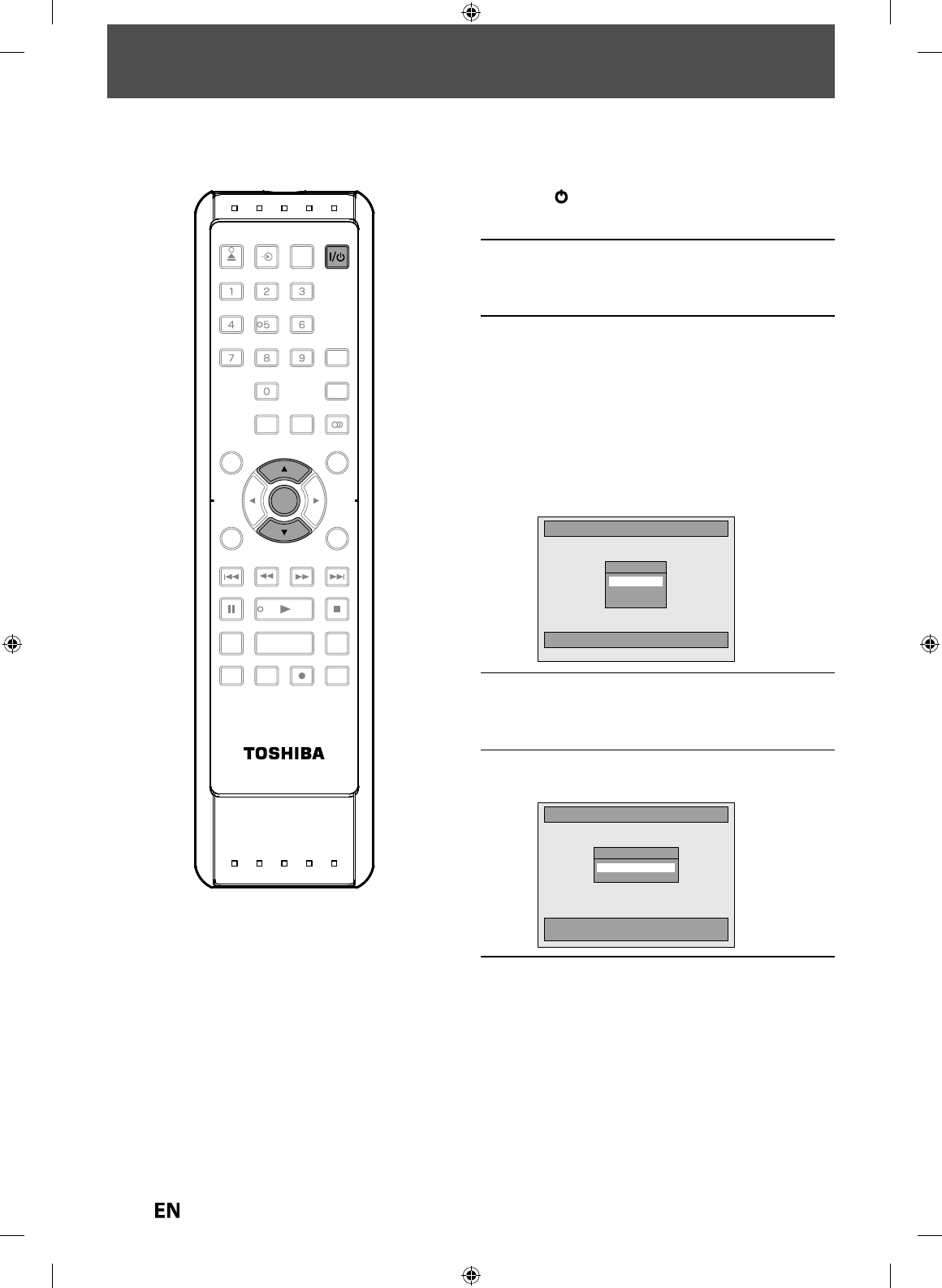
24
EN
EN
INITIAL SETTING
W
hen
y
ou turn on this unit
f
or the
f
irst time,
y
ou need to
f
ollow these steps a
f
ter
y
ou have completed all the
co
nn
ectio
n
s.
1
A
f
ter
y
ou have made all the
necessar
y
connect
i
ons, press
[
I
/
y
y
O
N/STANDBY] to turn on t
h
e
u
n
it.
2
Turn on
y
our TV.
3
Pr
ess
t
h
e
butto
n
o
n
t
h
e
TV’
s
r
e
m
ote
co
n
t
r
ol
that
accesses
the
e
x
te
rn
al
input channel. It ma
y
be labeled
“SOURCE”
,
“AV” or “SELECT” (refer to
y
our TV’s user manual). Or press “2”
on t
h
e TV’s remote contro
l,
t
h
en
press c
h
anne
l
d
own
b
utton
repeate
dly
unti
l
y
ou see t
h
e
“
Ini
t
i
al
Sett
i
n
g
” men
u
.
Initial Setting
Select the language for Setup display.
OSD Language
English
Français
Español
4
Use
[
K
/
L
] to se
l
ect your
d
esire
d
l
anguage, t
h
en press [ENTER] to set
l
anguage
.
5
Press [ENTER] to activate “C
l
oc
k
Sett
i
ng”
.
Initial Setting
ENTER: Set Clock.
RETURN: Exit Initial Setting.
Clock Setting
- - - / - - / - - - - ( - - - )
- - : - - - -
6
Proceed to step 4 in “Clock Settin
g
”
on page 25
.
SE-R0265
OPEN/
CLOSE
INPUT
SELECT HDMI
.@/: ABC
GHI
PQRS TUV
SPACE
SETUP DISPLAY AUDIO
TOP MENU
CLEAR RETURN
MENU/LIST
WXYZ
JKL MNO
DEF
ENTER
SKIP REV
PLAY
REC MODE ZOOMRECREPEAT
PAU SE
TIME SLIP
1.3x / 0.8x PLAY
INSTANT SKIP
STOP
FWD SKIP
TIMER
PROG.
SATELLITE
LINK
ENTER
E7PEAUD_DR430KU_EN.indd 24E7PEAUD_DR430KU_EN.indd 24 2009/12/14 18:32:162009/12/14 18:32:16
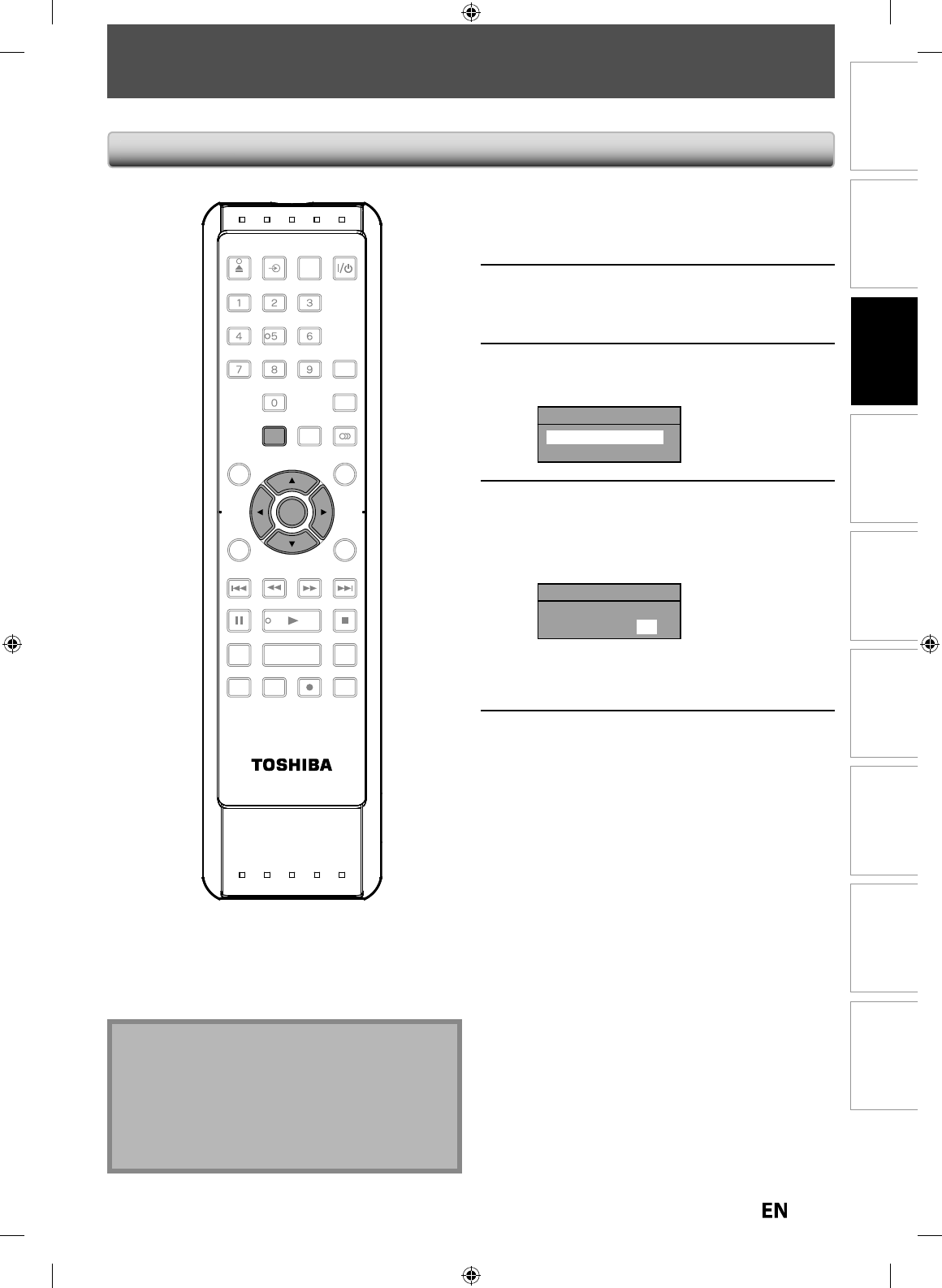
25
EN
EN
Disc
Management Recording PlaybackIntroduction Connections Basic Setup Editing Function Setup Others
SETTING THE CLOCK
Set the clock be
f
ore you try the timer programming
.
1
Press [SETUP] an
d
use
[
K
/
L
]
to
s
elect “General Settin
g
”, then press
[
ENTER
].
2
Use
[
K
/
L
] to se
l
ect “C
l
oc
k
”
,
t
h
en
p
ress
[
ENTER
].
“
Clock” menu will a
pp
ear
.
3
Use
[
K
/
L
] to se
l
ect ca
l
en
d
ar or time,
th
en
p
ress [ENTER].
Clock Setting
JAN / 01 / 2010 ( FRI )
12 : 00 AM
4
Use
[
{
/
{
B
] to select an item to set
,
a
n
d
use
[
K
/
L
]
to se
l
ect t
h
e contents
t
o suit
y
our pre
f
erence, then press
[
ENTER
].
Clock Setting
JAN / 01 / 2010 ( FRI )
12 : 00 AM
Y
our setting wi
ll
b
e activate
d.
T
he clock start counting when
y
ou press
[
ENTER
]
.
5
Press [SETUP] to exit
.
N
ot
e
• Your clock settin
g
will be lost if either there is a power
failure or this unit has been unplu
gg
ed for more than
30
seco
n
ds.
• For setting the da
y
,
y
ear, hour and minute,
[
t
h
e Num
b
er
b
uttons
]
ca
n
also
be
used.
• You can set the built-in calendar
f
rom the year 2009
up to
20
5
9.
C
l
oc
k
Settin
g
SE-R0265
OPEN/
CLOSE
INPUT
SELECT HDMI
.@/: ABC
GHI
PQRS TUV
SPACE
SETUP DISPLAY AUDIO
TOP MENU
CLEAR RETURN
MENU/LIST
WXYZ
JKL MNO
DEF
ENTER
SKIP REV
PLAY
REC MODE ZOOMRECREPEAT
PAU SE
TIME SLIP
1.3x / 0.8x PLAY
INSTANT SKIP
STOP
FWD SKIP
TIMER
PROG.
SATELLITE
LINK
ENTER
SETUP
E7PEAUD_DR430KU_EN.indd 25E7PEAUD_DR430KU_EN.indd 25 2009/12/14 18:32:182009/12/14 18:32:18
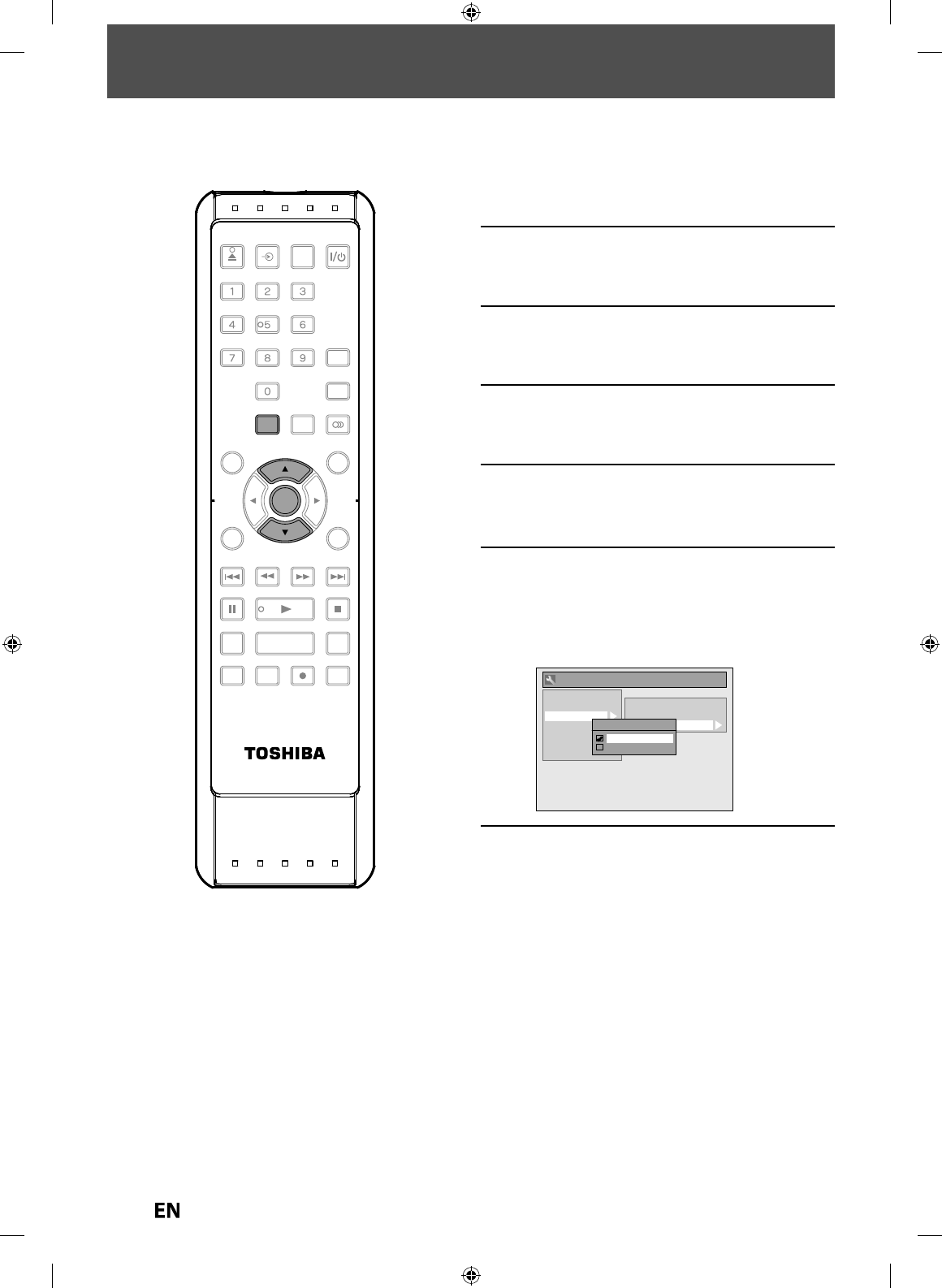
2
6
EN
EN
SETTINGS FOR THE VIDEO INPUT
You must let the unit know which video input jack you are using before making a recording
.
1
Press
[
SETUP
]
.
2
Use
[
K
/
L
] to se
l
ect “Genera
l
Setting”, t
h
en press [ENTER]
.
3
Use
[
K
/
L
] to se
l
ect “Vi
d
eo”, t
h
en
press
[
ENTER
].
4
Use
[
K
/
L
] to se
l
ect “Se
l
ect Vi
d
eo”
,
t
h
en press [ENTER]
.
5
Use
[
K
/
L
]
to se
l
ect t
h
e
d
esire
d
externa
l
input position, t
h
en press
[
ENTER
].
6
Use
[
K
/
L
] to select the input
j
ac
k
t
y
pe to connect, then press [ENTER]
.
If
y
ou want to use VIDEO IN jack, select “Video
In”, t
h
en press
[
ENTER
]
.
I
f
you want to use S-VIDEO IN jack, select
“S-Vi
d
eo In”, t
h
en press
[
ENTER
]
.
General Setting
Playback
Display
Video
Recording
Clock
HDMI
Reset All
Progressive
TV Aspect
Select Video
Select Video - L1(Rear)
Video In
S-Video In
7
Press
[
SETUP
]
to exit.
SE-R0265
OPEN/
CLOSE
INPUT
SELECT HDMI
.@/: ABC
GHI
PQRS TUV
SPACE
SETUP DISPLAY AUDIO
TOP MENU
CLEAR RETURN
MENU/LIST
WXYZ
JKL MNO
DEF
ENTER
SKIP REV
PLAY
REC MODE ZOOMRECREPEAT
PAU SE
TIME SLIP
1.3x / 0.8x PLAY
INSTANT SKIP
STOP
FWD SKIP
TIMER
PROG.
SATELLITE
LINK
ENTER
SETUP
E7PEAUD_DR430KU_EN.indd 26E7PEAUD_DR430KU_EN.indd 26 2009/12/14 18:32:202009/12/14 18:32:20
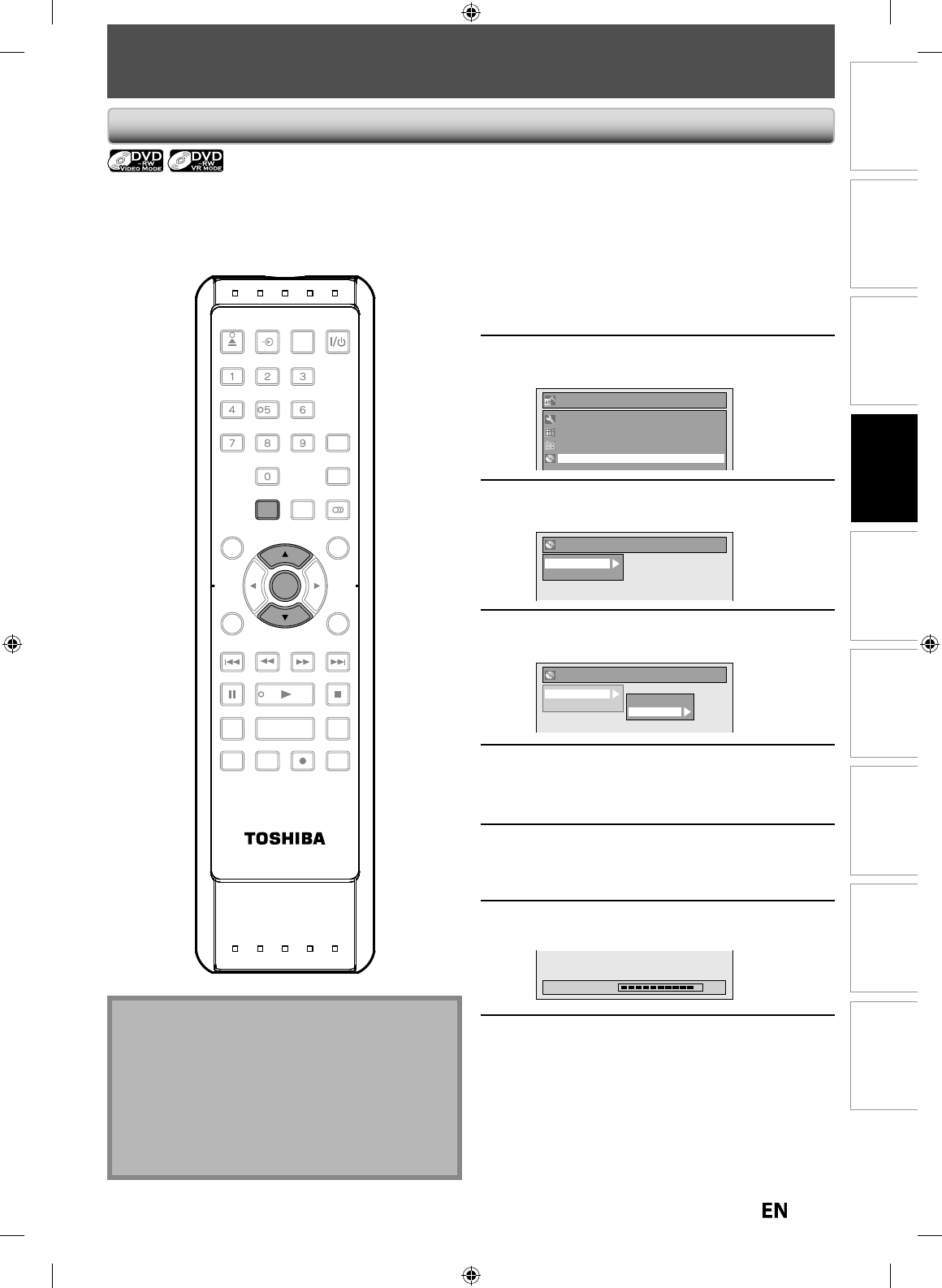
27
EN
EN
Disc
Management Recording PlaybackIntroduction Connections Basic Setup Editing Function Setup Others
FORMATTING A DISC
C
hoosing the Recording Format of a Brand-New DVD-R
W
When inserting a brand-new DVD-RW or DVD+RW, the unit automatically starts to initialize the disc. DVD+RW will
a
lwa
y
s be formatted in +VR mode, and DVD-RW will be formatted either video or VR mode according to the recording
f
ormat mode setting o
f
the unit. Be
f
ore insert a brand-new DVD-RW, you need to set the recording
f
ormat to the
desired mode. You can also manuall
y
f
ormat a DVD-RW once it has been used
.
1
Press
[
SETUP
].
2
Use
[
K
/
L
] to se
l
ect “DVD Menu”,
t
h
en press [ENTER]
.
Setup
Timer Programming
Title List
DVD Menu
General Setting
3
Use
[
K
/
L
] to select “Format”
,
then
p
ress [ENTER]
.
DVD Menu
Format
Finalize
4
Use
[
K
/
L
] to select “Format Mode”
,
then
p
ress [ENTER]
.
DVD Menu
Format
Finalize Start
Format Mode
5
Use
[
K
/
L
]
to select “Video mode” or
“VR mo
d
e”, t
h
en
p
ress [ENTER]
.
6
Press
[
SETUP
]
to exit
.
7
In
se
r
t
a
b
r
a
n
d
-n
e
w
d
i
sc.
Formattin
g
will start
.
Formatting 90%
8
Formattin
g
is completed.
“100%” is in
d
icate
d.
Note
• The recording
f
ormat setting is e
ff
ective only
f
or
D
VD-RW. You cannot change the recording
f
ormat
f
or a DVD-R and DVD+RW/+R
.
• Y
ou
ca
nn
ot
mix
t
w
o
f
o
rm
ats
o
n
o
n
e
DVD-RW
d
i
sc.
If
y
ou insert a disc that has been formatted before, the
recording format is not changed if
y
ou select another
f
ormat in the “Setup” menu onl
y
. To reformat a disc
(change disc format t
y
pe), refer to “Reformatting a
D
isc Manuall
y
” on page 28
.
SE-R0265
OPEN/
CLOSE
INPUT
SELECT HDMI
.@/: ABC
GHI
PQRS TUV
SPACE
SETUP DISPLAY AUDIO
TOP MENU
CLEAR RETURN
MENU/LIST
WXYZ
JKL MNO
DEF
ENTER
SKIP REV
PLAY
REC MODE ZOOMRECREPEAT
PAU SE
TIME SLIP
1.3x / 0.8x PLAY
INSTANT SKIP
STOP
FWD SKIP
TIMER
PROG.
SATELLITE
LINK
ENTER
SETUP
E7PEAUD_DR430KU_EN.indd 27E7PEAUD_DR430KU_EN.indd 27 2009/12/14 18:32:212009/12/14 18:32:21
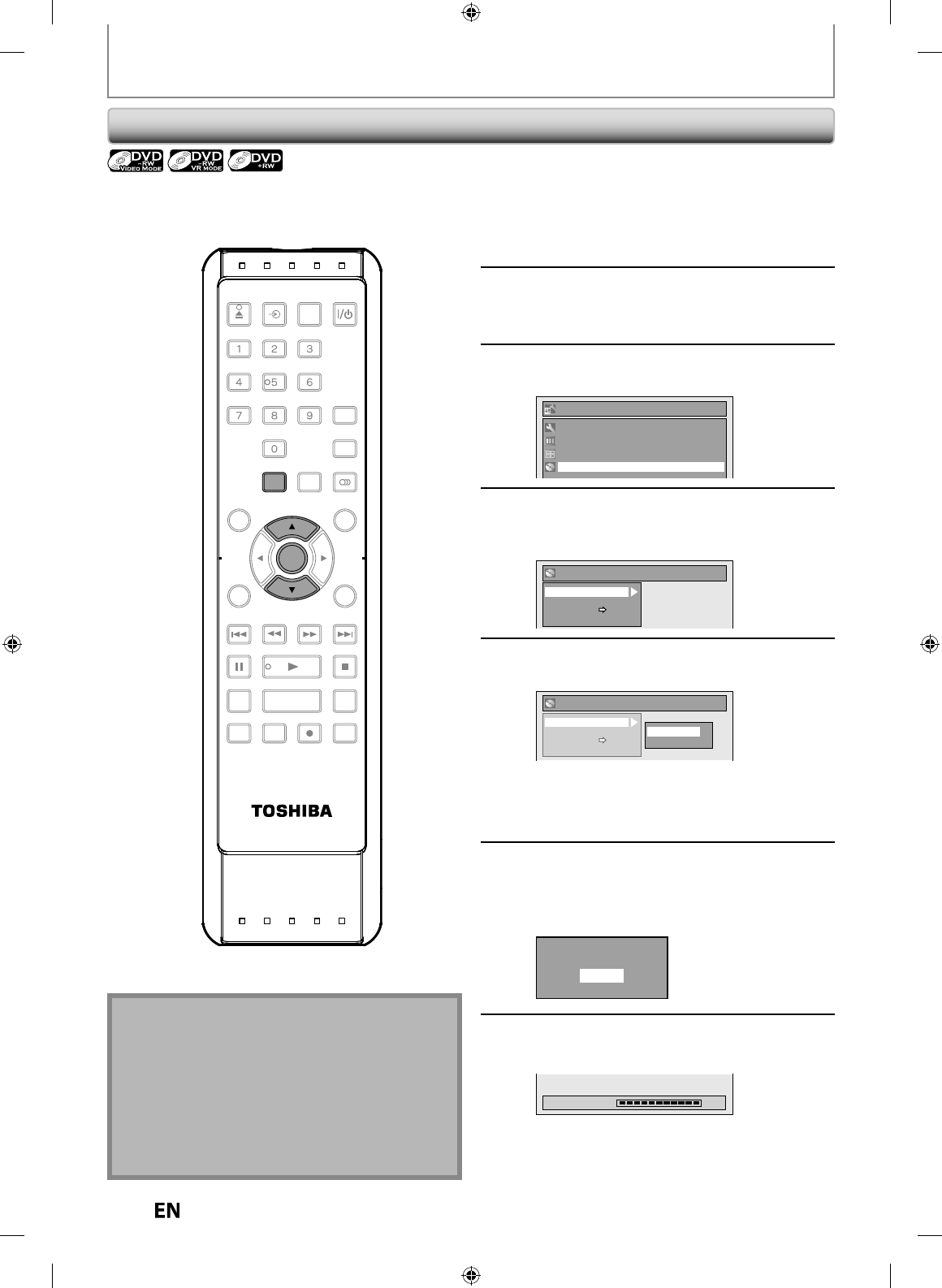
2
8
EN
EN
FORMATTING A DISC
Re
f
ormatting a Disc Manually
I
f
y
ou are using a DVD-RW or DVD+RW,
y
ou can
f
ormat the disc b
y
per
f
orming “Format”. You can
f
ormat DVD-RW
f
or
either video mode recordin
g
or VR mode recordin
g
. DVD+RW can be
f
ormat in order to erase all content o
f
the disc
.
In
se
r
t
a
r
eco
r
dab
l
e
d
i
sc.
1
Press
[
SETUP
].
2
Use
[
K
/
L
] to se
l
ect “DVD Menu”,
t
h
en press [ENTER]
.
Setup
Timer Programming
Title List
DVD Menu
General Setting
3
Use
[
K
/
L
] to select “Format”
,
then
p
ress [ENTER]
.
e.g.) VR mo
d
e DVD-R
W
DVD Menu
Format
Finalize
Disc Protect OFF ON
Delete All Playlists
4
Use
[
K
/
L
] to se
l
ect “Start”
,
t
h
en
p
ress
[
ENTER
].
DVD Menu
Format
Finalize
Disc Protect OFF ON
Delete All Playlists
Start
Format Mode
Se
l
ection menu wi
ll
appear an
d
prompt you to
con
f
irm
.
• For DVD+RW
,
use
[
K
/
L
]
to select “Yes”
,
then
p
ress
[
ENTER
]
.
5
Use
[
K
/
L
] to se
l
ect “Yes”, t
h
en press
[
ENTER
].
Formatting wi
ll
start
.
If
y
ou want to cancel formatting, select “No”
.
Are you sure?
Yes
No
6
Formatting is comp
l
ete
d.
“100
%
” is indicated
.
Formatting 100%
Note
• When you re
f
ormat the disc, the contents o
f
the disc
are erase
d.
• For DVD-RW, make sure that the recordin
g
format is
set to the desired mode. (See ste
p
s 1 to 6 in
“Choosin
g
the Recordin
g
Format of a Brand-New
D
VD-RW” on pa
g
e 27.
)
• This unit ma
y
not be able to reformat a disc that is
n
ot previousl
y
formatted b
y
this unit e.g. DVD disc
formatted b
y
PC or another recorder
.
SE-R0265
OPEN/
CLOSE
INPUT
SELECT HDMI
.@/: ABC
GHI
PQRS TUV
SPACE
SETUP DISPLAY AUDIO
TOP MENU
CLEAR RETURN
MENU/LIST
WXYZ
JKL MNO
DEF
ENTER
SKIP REV
PLAY
REC MODE ZOOMRECREPEAT
PAU SE
TIME SLIP
1.3x / 0.8x PLAY
INSTANT SKIP
STOP
FWD SKIP
TIMER
PROG.
SATELLITE
LINK
ENTER
SETUP
E7PEAUD_DR430KU_EN.indd 28E7PEAUD_DR430KU_EN.indd 28 2009/12/14 18:32:222009/12/14 18:32:22
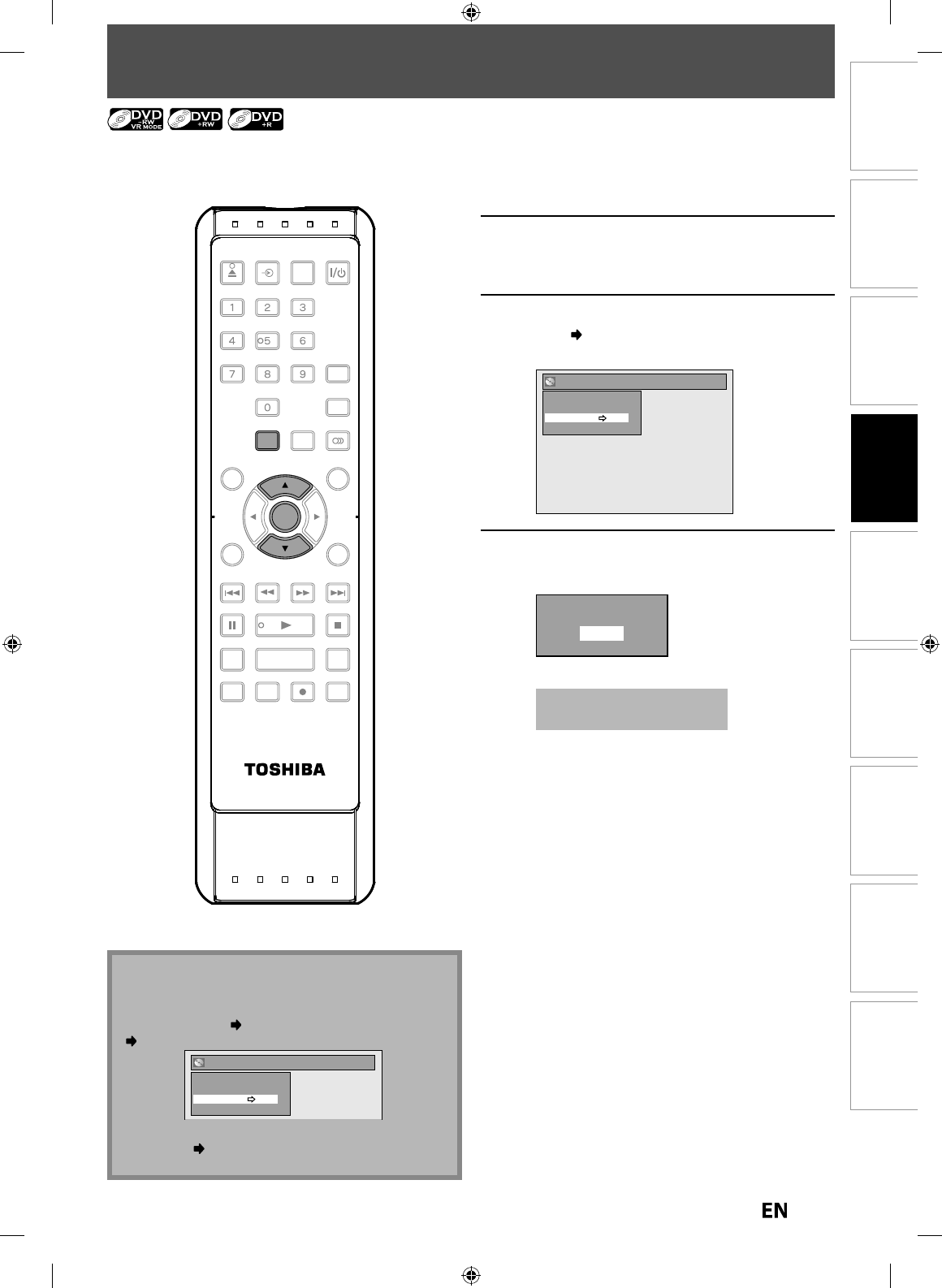
29
EN
EN
Disc
Management Recording PlaybackIntroduction Connections Basic Setup Editing Function Setup Others
SETTING A DISC TO PROTECT
1
Press
[
SETUP
].
2
Use
[
K
/
L
] to se
l
ect “DVD Menu”,
t
h
en press [ENTER]
.
3
Use
[
K
/
L
] to se
l
ect “Disc Protect
O
FF ON”, t
h
en
p
ress [ENTER]
.
e.g.) VR mo
d
e DVD-R
W
DVD Menu
Format
Finalize
Disc Protect OFF ON
Delete All Playlists
4
Use
[
K
/
L
] to se
l
ect “Yes”, t
h
en press
[
ENTER
].
Protect this disc?
Yes
No
A
d
isc wi
ll
b
e protecte
d.
T
his operation ma
y
take
awhile to be com
p
leted
.
T
o prevent acci
d
enta
l
recor
d
ing, e
d
iting or erasing t
h
e
t
itles, you can protect them
f
rom “DVD Menu” menu
.
N
ot
e
T
o cancel the disc
p
rotect
:
•
W
h
en
y
ou insert a
d
isc protecte
d
wit
h
t
h
is unit,
“
Di
sc
Pr
otect
O
N OFF” will appear instead o
f
“OFF
ON
”.
DVD Menu
Format
Finalize
Disc Protect ON OFF
Delete All Playlists
To release the
p
rotection for the disc, select “Disc
Pr
otect
O
N OFF” at ste
p
3, then follow rest of the
p
rocedures.
SE-R0265
OPEN/
CLOSE
INPUT
SELECT HDMI
.@/: ABC
GHI
PQRS TUV
SPACE
SETUP DISPLAY AUDIO
TOP MENU
CLEAR RETURN
MENU/LIST
WXYZ
JKL MNO
DEF
ENTER
SKIP REV
PLAY
REC MODE ZOOMRECREPEAT
PAU SE
TIME SLIP
1.3x / 0.8x PLAY
INSTANT SKIP
STOP
FWD SKIP
TIMER
PROG.
SATELLITE
LINK
ENTER
SETUP
E7PEAUD_DR430KU_EN.indd 29E7PEAUD_DR430KU_EN.indd 29 2009/12/14 18:32:242009/12/14 18:32:24
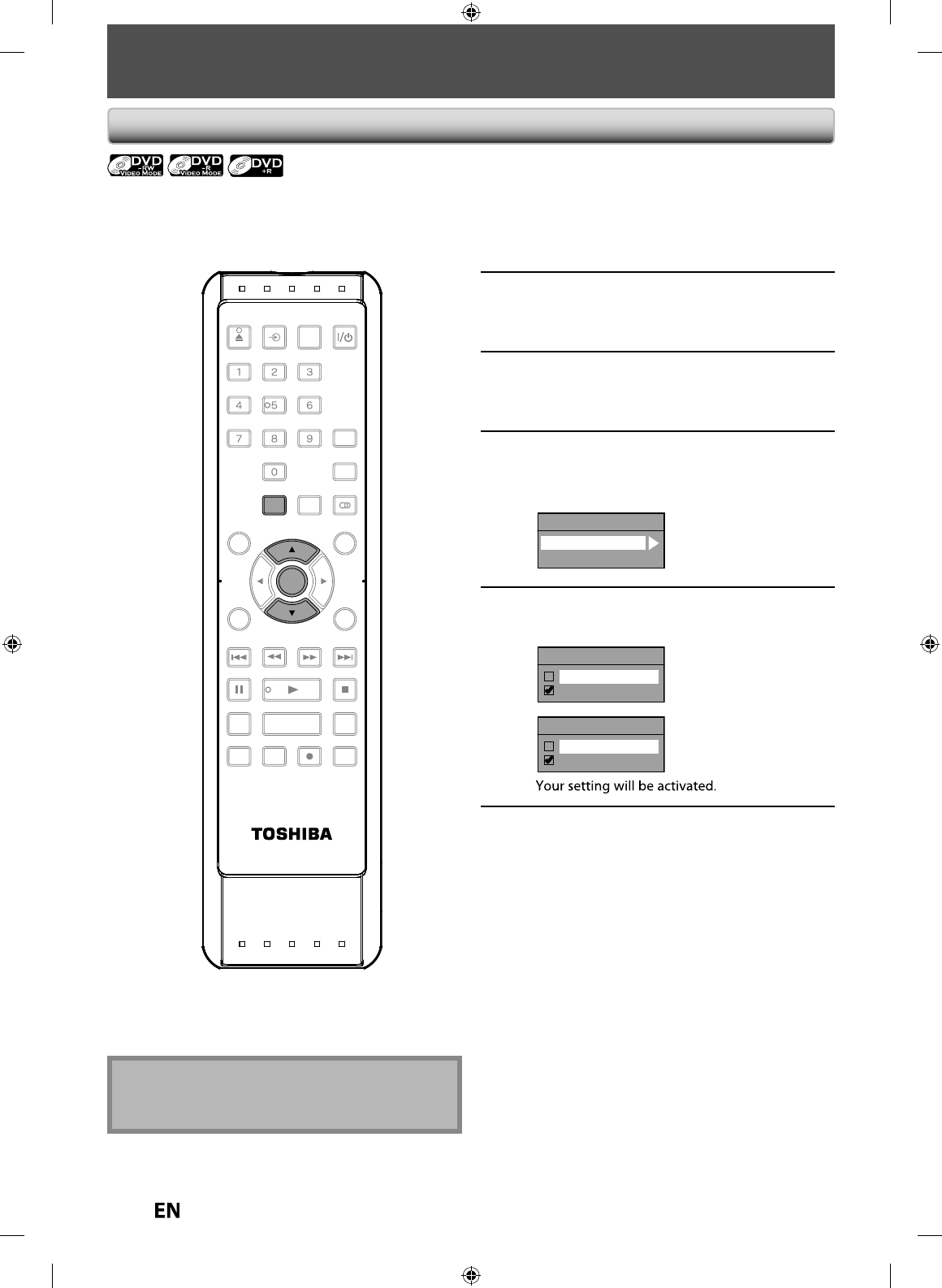
30
EN
EN
PLAYING THE DISCS IN OTHER DVD PLAYERS
1
Press
[
SETUP
]
and use
[
K
/
L
]
to
se
l
ect “Genera
l
Setting”, t
h
en press
[
ENTER
].
“Genera
l
Settin
g
” menu wi
ll
appear
.
2
Use
[
K
/
L
] to select “Recordin
g
”,
then
p
ress [ENTER]
.
“Recor
d
in
g
” menu wi
ll
appear
.
3
Use
[
K
/
L
] to se
l
ect “Auto Fina
l
ize”,
t
h
en press [ENTER]
.
4
Use
[
K
/
L
]
to se
l
ect “Disc Fu
ll
” or
“End o
f
Timer Rec”, then
p
ress
[
ENTER
].
Auto Finalize
Disc Full
End of Timer Rec
5
Use
[
K
/
L
] to se
l
ect “ON”, t
h
en press
[
ENTER
].
Disc Full
ON
OFF
End of Timer Rec
ON
OFF
6
Press [SETUP] to ex
i
t.
You can
f
inalize discs automaticall
y
using this
f
unction.
You can use this
f
unction to
f
inalize discs a
f
ter
f
inishin
g
timer recordin
g
s and at the end of the disc space
.
A
uto Fina
l
izin
g
N
ot
e
• This function is not available after finishing dail
y
or
weekl
y
program recording
.
SE-R0265
OPEN/
CLOSE
INPUT
SELECT HDMI
.@/: ABC
GHI
PQRS TUV
SPACE
SETUP DISPLAY AUDIO
TOP MENU
CLEAR RETURN
MENU/LIST
WXYZ
JKL MNO
DEF
ENTER
SKIP REV
PLAY
REC MODE ZOOMRECREPEAT
PAU SE
TIME SLIP
1.3x / 0.8x PLAY
INSTANT SKIP
STOP
FWD SKIP
TIMER
PROG.
SATELLITE
LINK
ENTER
SETUP
E7PEAUD_DR430KU_EN.indd 30E7PEAUD_DR430KU_EN.indd 30 2009/12/14 18:32:252009/12/14 18:32:25
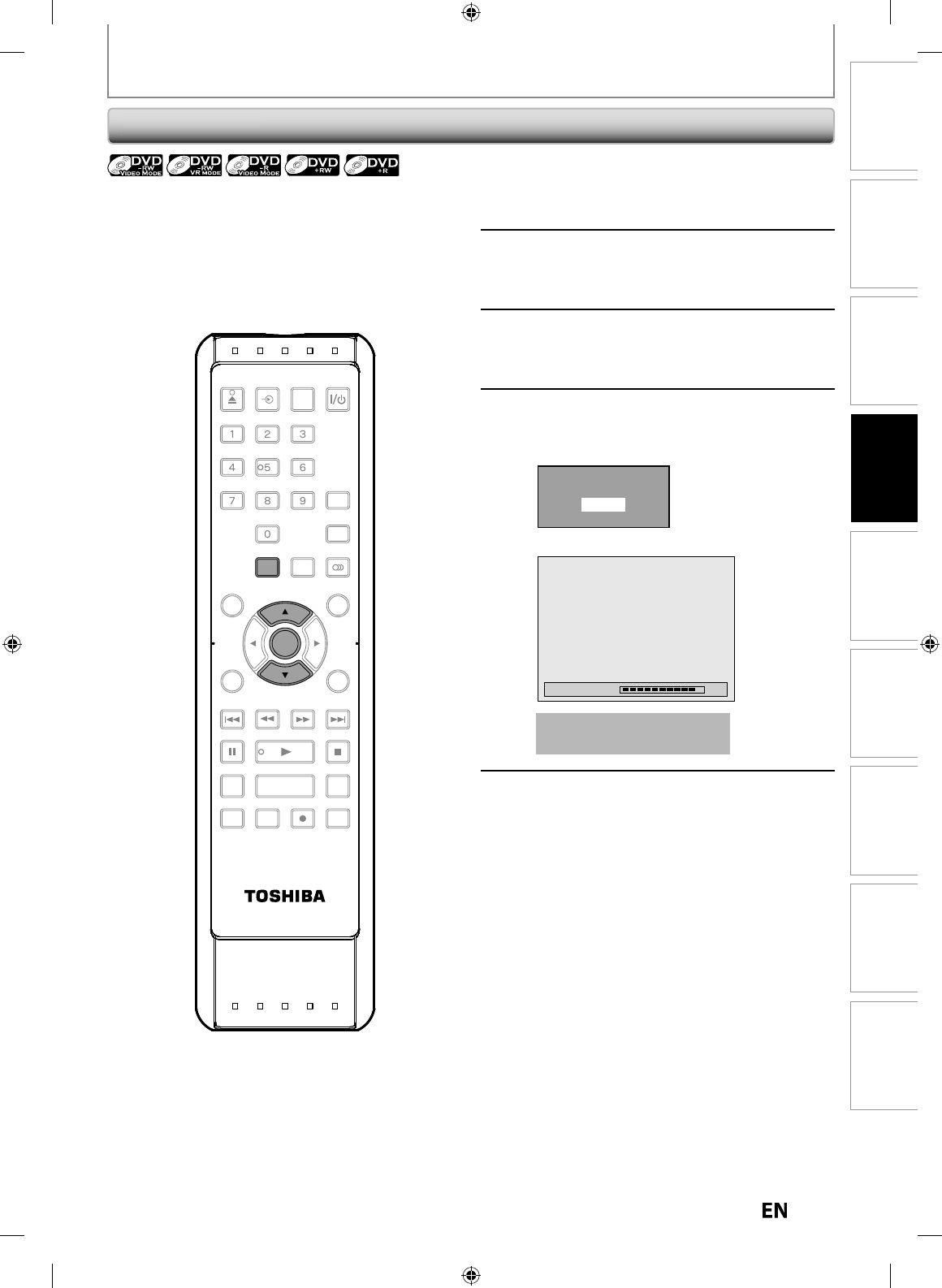
3
1
EN
EN
Disc
Management Recording PlaybackIntroduction Connections Basic Setup Editing Function Setup Others
PLAYING THE DISCS IN OTHER DVD PLAYERS
F
ina
l
izing a Dis
c
1
Press
[
SETUP
].
2
Use
[
K
/
L
] to select “DVD Menu”
,
then
p
ress [ENTER]
.
“DVD Menu“ menu wi
ll
a
pp
ear
.
3
Use
[
K
/
L
] to se
l
ect “Fina
l
ize”, t
h
en
press
[
ENTER
].
4
Use
[
K
/
L
] to select “Yes”, then press
[
ENTER
].
e.g.) VR mo
d
e DVD-R
W
Finalize disc?
Yes
No
Finalizin
g
will start
.
Finalizing 90%
Th
is operation may ta
k
e
aw
h
i
l
e to
b
e comp
l
ete
d.
5
Fina
l
izing is comp
l
ete
d
.
You will need to
f
inalize discs to play back on other DVD
p
l
a
y
ers
.
Fina
l
izing may ta
k
e severa
l
minutes up to an
h
our.
Since the process of the finalization fills empt
y
space of
t
he disc, a shorter recordin
g
period on the disc will
require a lon
g
er time period for finalization. Do not
u
nplu
g
the power cord durin
g
finalization
.
SE-R0265
OPEN/
CLOSE
INPUT
SELECT HDMI
.@/: ABC
GHI
PQRS TUV
SPACE
SETUP DISPLAY AUDIO
TOP MENU
CLEAR RETURN
MENU/LIST
WXYZ
JKL MNO
DEF
ENTER
SKIP REV
PLAY
REC MODE ZOOMRECREPEAT
PAU SE
TIME SLIP
1.3x / 0.8x PLAY
INSTANT SKIP
STOP
FWD SKIP
TIMER
PROG.
SATELLITE
LINK
ENTER
SETUP
E7PEAUD_DR430KU_EN.indd 31E7PEAUD_DR430KU_EN.indd 31 2009/12/14 18:32:272009/12/14 18:32:27
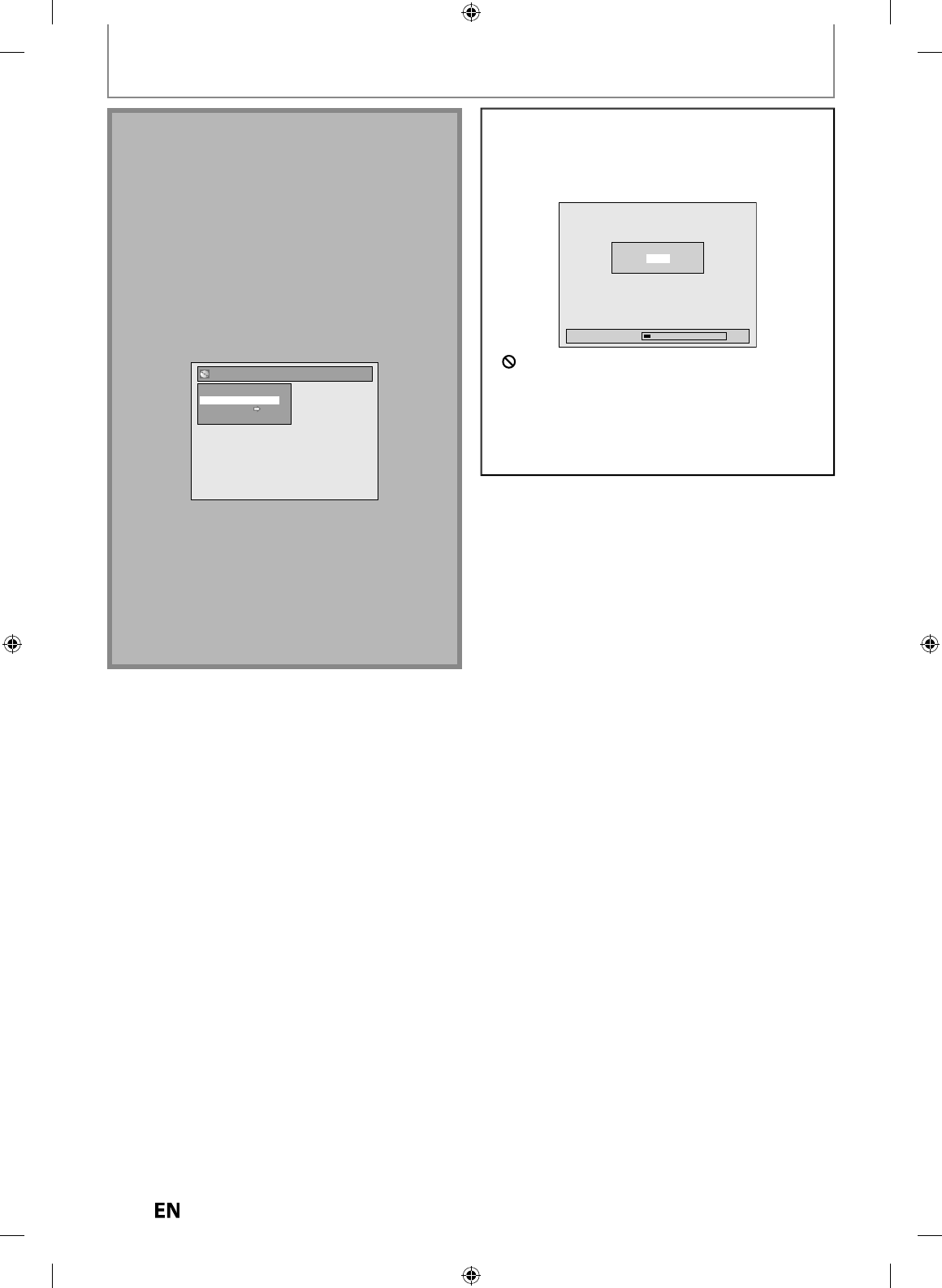
3
2
EN
EN
PLAYING THE DISCS IN OTHER DVD PLAYERS
To cancel
f
inalizing..
.
(DVD-RW on
l
y
)
P
r
ess
[
STOP
C
]
durin
g
the
f
inalizin
g
is in pro
g
ress. Use
[
K
/
L
]
to select “Yes”
,
t
hen
p
res
s
[
ENTER
]
. Finalizing is
c
ance
l
e
d
an
d
t
h
e unit switc
h
es to stop mo
d
e
.
Finalizing 5%
Do you want to cancel ?
Yes
No
I
f
“
”
appears w
h
en
[
STOP
C
]
is presse
d
, you cannot
c
ancel
f
inalizing because the
f
inalizing has already
reac
h
e
d
at a critica
l
point in its process
.
If “No” is selected and
[
ENTER
]
or
[
RETURN
]
is presse
d
,
f
inalizin
g
is continued
.
You cannot cancel finalizin
g
a DVD-R, DVD+R and
DVD+RW
o
n
ce
i
t
h
as
sta
r
ted.
Note
•
Fina
l
izing a
d
isc in vi
d
eo mo
d
e an
d
+VR mo
d
e
automatica
lly
creates a tit
l
e menu
.
•
A
f
ter
y
ou
f
inalize the DVD+RW,
y
ou can call up the
title list b
y
pressing
[
TOP MENU
]
,
or
y
ou can call up
t
h
e tit
l
e menu
by
pressing
[
MENU/LIST
]
.
•
Even a
f
ter DVD+RW is
f
inalized, you can still record
or edit. A
f
ter you
f
inalize DVD-RW/-R or DVD+R, you
cannot e
d
it or recor
d
anyt
h
ing e
l
se on t
h
at
d
isc
.
•
If
y
ou insert a DVD-RW finalized with this unit, “Undo
Finalization” will a
pp
ear instead of “Finalize” at
ste
p
3
.
•
To release the finalization of the DVD-RW disc
,
select
“
Undo Finalization” at ste
p
3
.
DVD Menu
Format
Undo Finalization
Disc Protect OFF ON
Delete All Playlists
•
To undo the
f
inalization o
f
the DVD+RW, make an
a
dd
itiona
l
recor
d
ing onto t
h
e
d
isc
.
•
DO NOT power off during finalizing. This ma
y
result
in
a
m
a
lf
u
n
ct
i
o
n
.
•
For DVD+RW, i
f
y
ou have added or deleted chapters,
or made chapters hidden, you must
f
inalize the disc
be
f
ore being able to see those e
ff
ects on other units.
T
o p
l
a
y
b
ac
k
d
iscs ot
h
er t
h
an DVD+RW on ot
h
er DVD
pla
y
ers,
y
ou will need to
f
inalize
.
E7PEAUD_DR430KU_EN.indd 32E7PEAUD_DR430KU_EN.indd 32 2009/12/14 18:32:282009/12/14 18:32:28
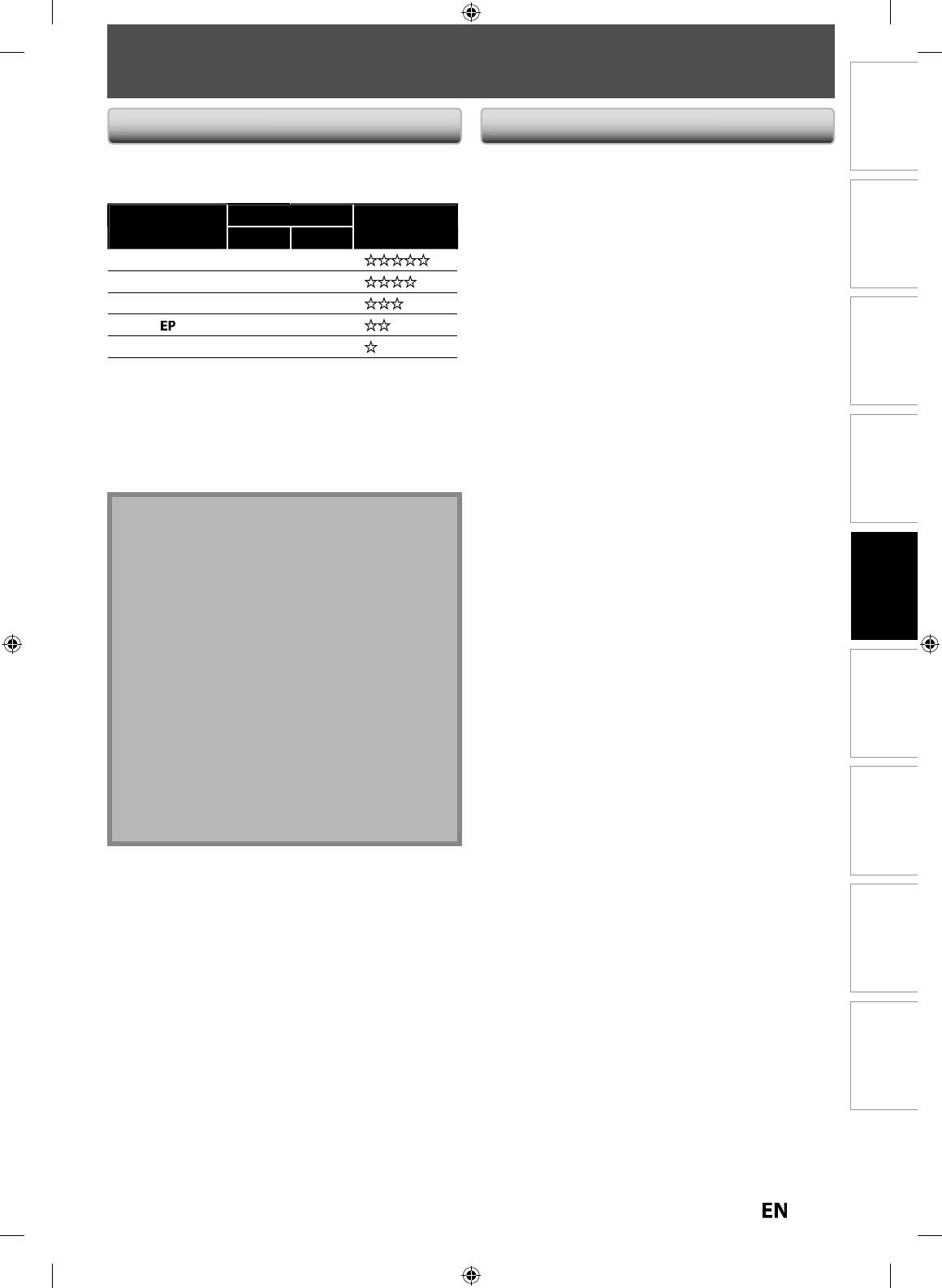
33
EN
EN
Disc
Management Recording PlaybackIntroduction Connections Basic Setup Editing Function Setup Others
INFORMATION ON DVD RECORDING
You can select a recordin
g
mode amon
g
5 options, and
th
e recor
d
ing time wi
ll
d
epen
d
on t
h
e recor
d
ing mo
d
e
y
ou select as
f
ollows
.
Recording mode Recording time Video/
Sound Quality
12cm 8cm
XP
60 m
in
1
8 m
in
SP
120 m
in
3
6 m
in
LP
24
0
mi
n
72 min
360
mi
n
1
08
mi
n
S
L
P
480 m
in
144 min
•
T
h
e recor
d
ing times
l
iste
d
a
b
ove are estimates an
d
are
f
or re
f
erence purposes only. Actual recording times may
var
y
.
•
The audio and video qualit
y
of content being recorded
ma
y
differ depending on the recording mode/recording
t
im
e
c
h
ose
n
.
R
ecor
d
ing Mo
d
e
You cannot recor
d
cop
y
-protecte
d
program using t
h
is
unit. Copy-protected video signal is included in DVD
-
vi
d
eos, some sate
ll
ite
b
roa
d
casts, some pa
y
-per-view
stations and some “
p
remium” stations
.
I
f cop
y
-protected material is detected, recording will
pause or stop automaticall
y
and an error message
a
pp
ears on t
h
e screen
.
“Cop
y
-once onl
y
” video can onl
y
be recorded to CPRM
com
p
atible DVD-RW formatted in VR mode
.
W
h
at
i
s
“
C
PRM”
?
C
PRM is a cop
y
protection s
y
stem with scramble s
y
stem
regarding the recording of “cop
y
-once” broadcast
pro
g
rams. CPRM stands for Content Protection for
Reco
r
dab
l
e
M
ed
i
a.
T
his unit is CPRM compatible, which means that
y
ou can
record cop
y
-once broadcast programs, but
y
ou cannot
make another cop
y
of those recordings. CPRM recordings
can onl
y
be made on CPRM compatible DVD-RW
f
ormatted
in VR mo
d
e, an
d
CPRM recor
d
ings can on
ly
b
e p
l
a
y
e
d
b
ac
k
on DVD pla
y
ers that are speci
f
icall
y
compatible with CPRM
.
M
aking discs pla
y
able in other DVD pla
y
ers (Finalize
)
F
or DVD-RW/-R, it is necessar
y
to finalize the disc after
recording, in order to pla
y
back the disc on other DVD
pla
y
ers. (Refer to pages 30-32.) For DVD+RW/+R, it is
r
eco
mm
e
n
ded
to
fin
a
liz
e
t
h
e
d
i
sc
in
o
r
de
r
to
m
a
k
e
t
h
e
disc more compatible to other DVD pla
y
er. When video
and +VR mode disc are finalized
,
a title menu is created.
Y
ou
ca
nn
ot
fin
a
liz
e
d
i
scs
in
ot
h
e
r DVD r
eco
r
de
r
s.
R
estrictions on Recor
d
in
g
Note
• This unit cannot record to CD-RW or CD-R.
• DVD-RW/-R, DVD+RW/+R an
d
CD-RW/-R recor
d
e
d
on
a persona
l
computer or a DVD or CD recor
d
er may
not be played back i
f
the disc is damaged or dirty or
if
there is condensation on the player’s lens
.
• If
y
ou record a disc using a personal computer, even
i
f it is recorded in a compatible format it ma
y
not be
pla
y
ed back because of the settings of the
a
pp
lication software used to create the disc. (Chec
k
with the software
p
ublisher for more detailed
i
nformation.
)
• Di
scs
r
eco
r
ded
in vi
deo
m
ode
o
n
th
i
s
u
ni
t
ca
nn
ot
record additional in
f
ormation using other DVD
r
eco
r
de
r
s.
• Since t
h
e recor
d
ing is ma
d
e
b
y t
h
e VBR (varia
bl
e
b
it
rate) met
h
o
d
,
d
epen
d
ing on t
h
e picture you are
recording, the actual remaining time
f
or recording
may
b
e a
l
itt
l
e s
h
orter t
h
an t
h
e remaining time
d
isp
l
aye
d
on t
h
e TV screen
.
E7PEAUD_DR430KU_EN.indd 33E7PEAUD_DR430KU_EN.indd 33 2009/12/14 18:32:292009/12/14 18:32:29
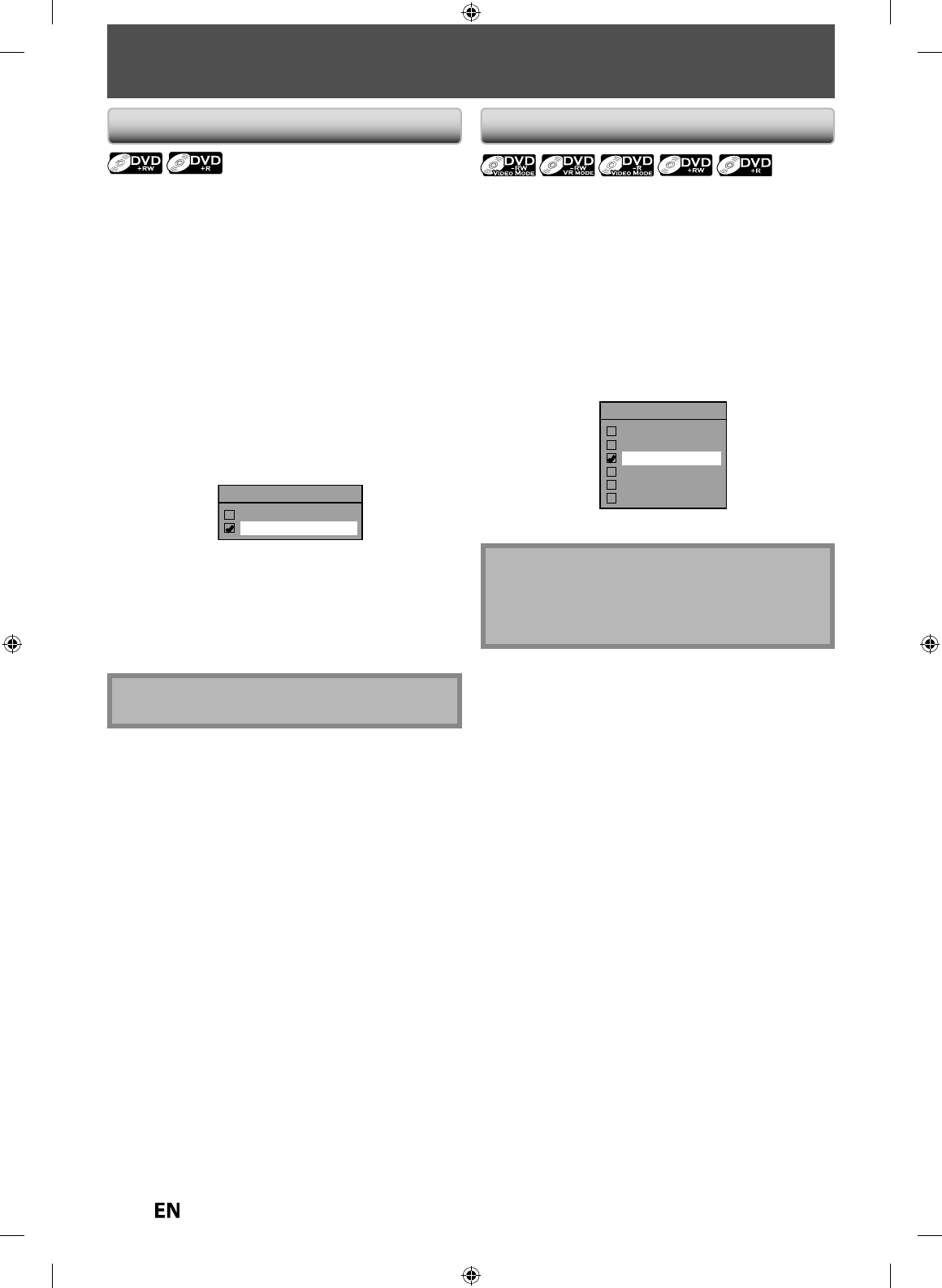
34
EN
EN
SETTINGS FOR A RECORDING
Use
t
hi
s
featu
r
e
to
m
a
k
e
t
h
e
d
i
scs
r
eco
r
ded
o
n
ot
h
e
r
u
ni
t
recordable on this unit. When
y
ou make an additional
recor
d
ing on t
h
is unit wit
h
“Ma
k
e Recor
d
ing Compati
bl
e”
set to “ON”, t
h
e tit
l
e
l
ist is automatica
ll
y converte
d
to our
sty
l
e
.
1) Press [SETUP] an
d
use [
K
/
L
] to se
l
ect “Genera
l
S
etting”, t
h
en press [ENTER]
.
2
)
Use
[
K
/
L
] to se
l
ect “Recor
d
ing”, t
h
en press
[
ENTER
].
“Recor
d
ing” menu wi
ll
appear
.
3
)
Use
[
K
/
L
] to se
l
ect “Ma
k
e Recor
d
ing Compati
bl
e”,
t
h
en press [ENTER]
.
4
)
Use
[
K
/
L
] to se
l
ect “ON” or
“
OFF
”
, t
h
en press
[
ENTER
].
Make Recording Compatible
ON
OFF
O
N: Tit
l
e
l
ist wi
ll
b
e rep
l
ace
d
w
h
en you ma
k
e
a
dd
itiona
l
recor
d
ings to t
h
e
d
iscs recor
d
e
d
by
o
t
h
er units
.
O
FF
:
Pro
h
i
b
iting a
dd
itiona
l
recor
d
to t
h
e
d
isc t
h
at
h
as a tit
l
e
l
ist create
d
b
y ot
h
er units
.
5) Press [SETUP] to ex
i
t
.
N
ote
• This
f
unction is also available
f
or un
f
inalized DVD+R.
Ma
k
e Recor
d
in
g
Compati
ble
S
ettin
g
f
or Auto Chapte
r
You can set a speci
f
ied time
f
or chapter marks
.
1) Press [SETUP] an
d
use
[
K
/
L
] to se
l
ect “Genera
l
Setting”, t
h
en press [ENTER]
.
2
)
Use [
K
/
L
] to se
l
ect “Recor
d
ing”, t
h
en press [ENTER]
.
“
Recor
d
ing” menu wi
ll
appear
.
3)
Use
[
K
/
L
] to se
l
ect
“
A
uto C
h
apter
”
, t
h
en press
[
ENTER
].
4
)
Use
[
K
/
L
] to se
l
ect a
d
esire
d
time option, t
h
en
press
[
ENTER
].
Auto Chapter
OFF
5 minutes
10 minutes
15 minutes
30 minutes
60 minutes
5) Press [SETUP] to ex
i
t
.
N
ote
• The interval
f
or auto chapter may be up to two
minutes di
ff
erent
f
rom the time option you set
.
• A
bl
an
k
c
h
apter may
b
e create
d
d
epen
d
ing on t
h
e
remaining time o
f
the disc
.
E7PEAUD_DR430KU_EN.indd 34E7PEAUD_DR430KU_EN.indd 34 2009/12/14 18:32:302009/12/14 18:32:30
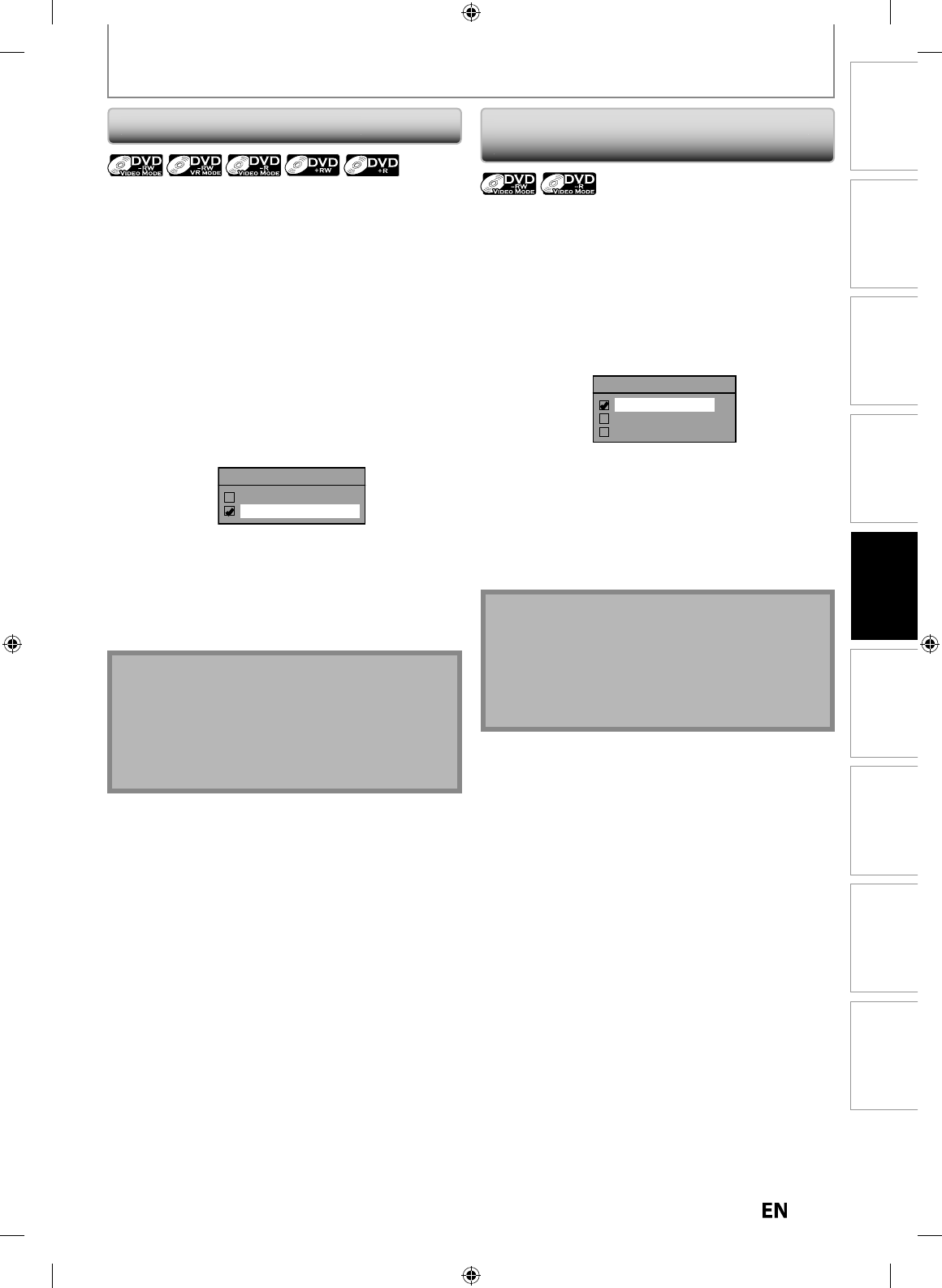
35
EN
EN
Disc
Management Recording PlaybackIntroduction Connections Basic Setup Editing Function Setup Others
SETTINGS FOR A RECORDING
You can enjoy high quality sound recording. This
f
unction
w
or
k
s on
ly
w
h
en t
h
e recor
d
ing mo
d
e is set at XP.
1) Press [SETUP] an
d
use [
K
/
L
] to se
l
ect “Genera
l
Setting”, t
h
en press [ENTER]
.
2
)
Use
[
K
/
L
] to se
l
ect “Recor
d
ing”, t
h
en press
[
ENTER
].
“
Recordin
g
” menu will appear
.
3
)
Use
[
K
/
L
] to select “Recordin
g
Audio Select (XP)”,
then
p
ress [ENTER]
.
4
)
Use
[
K
/
L
]
to select “PCM” or “Dolb
y
Digital
”
,
then
p
ress [ENTER]
.
Recording Audio Select (XP)
PCM
Dolby Digital
P
C
M
:
Records PCM audio
f
or the best quality sound
.
Dolb
y
Digital
:
Records Dolb
y
Digital audio for good qualit
y
sound
.
5
)
Press [SETUP] to ex
i
t
.
Note
• “PCM” stands
f
or Pulse Code Modulation. It changes
a
na
l
og soun
d
to
d
igita
l
soun
d
wit
h
out compressing
a
u
d
io
d
ata
.
• W
h
en t
h
e recor
d
ing mo
d
e is set at ot
h
er t
h
an XP, t
h
e
u
nit recor
d
s “Do
lb
y Digita
l
” au
d
io automatica
ll
y even
if
you selected “PCM”
.
R
ecor
d
ing Au
d
io Se
l
ect (XP
)
S
etting Aspect Ratio for Video Mode
R
ecor
d
in
g
You can set aspect ratio
f
or video mode recording.
1
) Fo
ll
ow step 1 to 2 on “Recor
d
ing Au
d
io Se
l
ect(XP)”
.
2
)
Use
[
K
/
L
] to se
l
ect “Aspect Ratio (Vi
d
eo mo
d
e)”,
t
h
en press [ENTER]
.
3
)
Use [
K
/
L
] to se
l
ect your
d
esire
d
setting, t
h
en press
[
ENTER
].
Aspect Ratio (Video mode)
Auto
4 : 3
16 : 9
A
uto
(
default
)
:
I
t
will
be
r
eco
r
ded
wi
t
h whi
c
h
e
v
e
r
t
h
e
ratio that the program
y
ou started to record are
b
r
oadcasted
wi
t
h
.
4
:3
: Recorded in the as
p
ect ratio of 4:3
.
16:
9
: Recorded in the aspect ratio o
f
16:9
.
4
) Press [SETUP] to ex
i
t
.
N
ot
e
• For DVD-RW VR mode, the ima
g
e will be recorded in
w
hichever the ratio that the program
y
ou record are
b
roadcasted with, re
g
ardless of the “Aspect Ratio
(
Video mode)” settin
g.
• For DVD+RW/+R, t
h
e image wi
ll
a
l
wa
y
s
b
e recor
d
e
d
i
n as
p
ect ratio o
f
4:3
.
E7PEAUD_DR430KU_EN.indd 35E7PEAUD_DR430KU_EN.indd 35 2009/12/14 18:32:312009/12/14 18:32:31
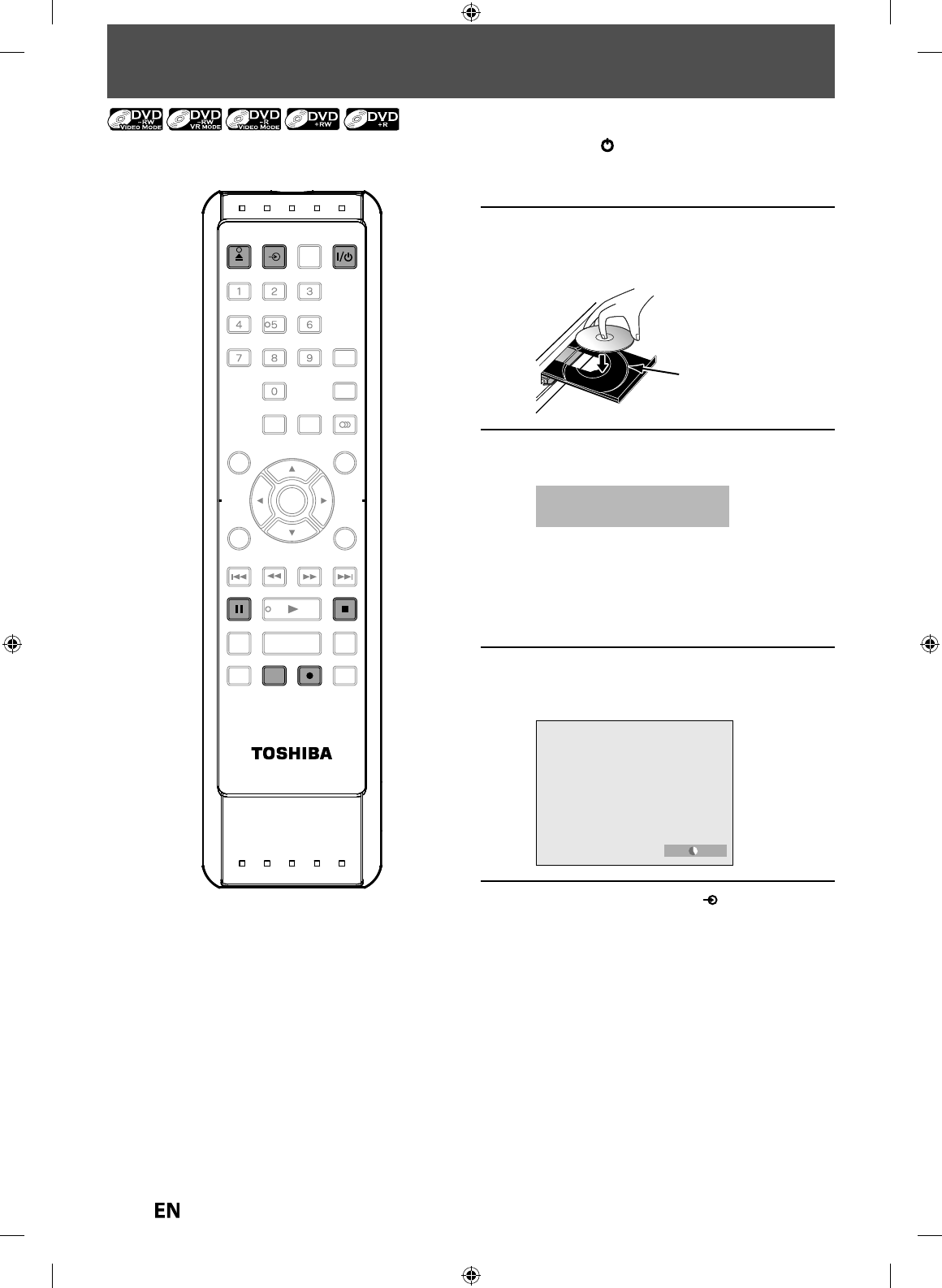
36
EN
EN
BASIC RECORDING & ONE-TOUCH TIMER RECORDING
1
Press
[
I/
yy
ON/STANDBY
]
.
Turn on t
h
e TV an
d
b
e sure to se
l
ect t
h
e in
p
ut to
w
h
ic
h
t
h
e unit is connecte
d.
2
Press
[
OPEN/CLOSE
A
] to o
p
en the
disc tra
y
and insert
y
our disc with its
label facin
g
up.
Align the disc to
the disc tray guide.
3
Press
[
OPEN/CLOSE
A
] to c
l
ose t
h
e
d
isc tray
.
It ma
y
take awhile to load
t
he disc completel
y.
• W
h
en inserting a
b
ran
d
-new DVD-RW or
DVD+RW, t
h
e unit automatica
lly
starts to
fo
rm
at.
• I
f
titles have been recorded on the disc, the
tit
l
e
l
ist is
d
isp
l
aye
d
. Press
[
STOP
C
]
to exit t
h
e
tit
l
e
l
ist.
4
Press [REC MODE] repeatedl
y
to
select a recordin
g
mode
.
Re
f
er to “Recordin
g
Mode” on pa
g
e 33
.
SP 1:53
5
Press
[
INPUT SELECT
]
to se
l
ect t
h
e
a
pp
ro
p
riate externa
l
in
p
ut
p
osition
(L1/L2) to w
h
ic
h
your externa
l
tuner
i
s
co
nn
ected.
T
he
n
select
the
des
ir
ed
cha
nn
el
to
r
eco
r
d
o
n
the
e
x
te
rn
al
tu
n
e
r
.
Fo
ll
ow t
h
e steps to recor
d
TV programs
.
SE-R0265
OPEN/
CLOSE
INPUT
SELECT HDMI
.@/: ABC
GHI
PQRS TUV
SPACE
SETUP DISPLAY AUDIO
TOP MENU
CLEAR RETURN
MENU/LIST
WXYZ
JKL MNO
DEF
ENTER
SKIP REV
PLAY
REC MODE ZOOMRECREPEAT
PAU SE
TIME SLIP
1.3x / 0.8x PLAY
INSTANT SKIP
STOP
FWD SKIP
TIMER
PROG.
SATELLITE
LINK
OPEN/
CLOSE
PAU SE
RECREC MODE
STOP
INPUT
SELEC
T
E7PEAUD_DR430KU_EN.indd 36E7PEAUD_DR430KU_EN.indd 36 2009/12/14 18:32:322009/12/14 18:32:32
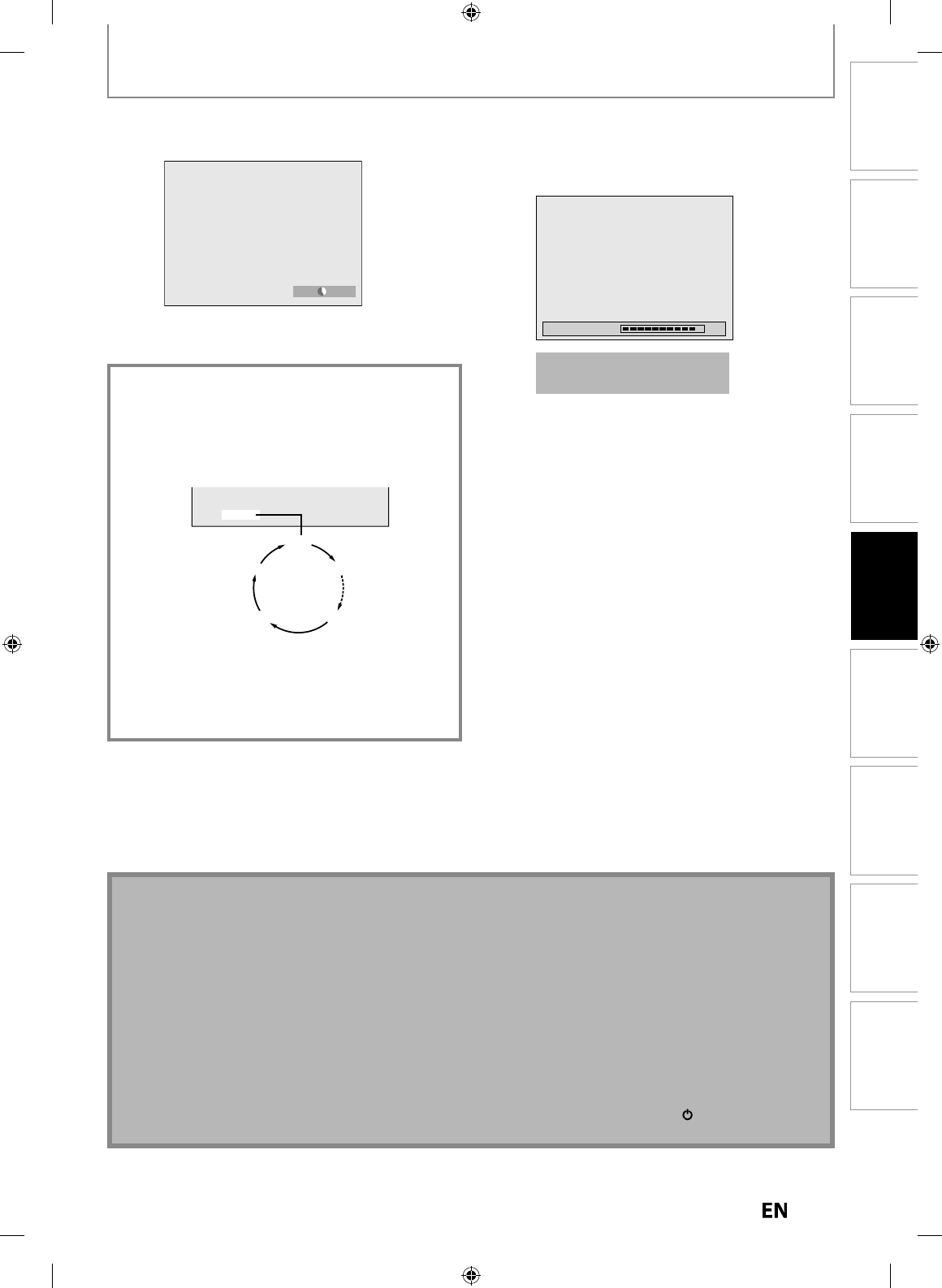
3
7
EN
EN
Disc
Management Recording PlaybackIntroduction Connections Basic Setup Editing Function Setup Others
BASIC RECORDING & ONE-TOUCH TIMER RECORDING
7
Press [STOP
C
] to stop recor
d
ing.
The recorded title will be included in the title list.
(Refer to “Guide to a Title List” on page 66.
)
e.
g
.
)
DVD+R/DVD-RW/-
R
Wait for a moment 90%
This operation ma
y
take
a
while to be com
p
leted
.
6
Press [REC
I
] to start recor
d
ing
.
“
I
”
will be displayed
f
or 5 seconds
.
I SP 1:53
P
ress
[
PAUSE
F
]
to pause recor
d
ing.
P
ress
[
PAUSE
F
]
]
or
[
REC
I
]
aga
i
n to restart
recor
d
ing
.
To set one-touch timer recordin
g
(OTR)..
.
Th
is is a simp
l
e way to set t
h
e recor
d
ing time in
bl
oc
k
s
o
f
30 minutes
.
Pr
ess
[
REC
I
]
repeatedl
y
until the desired recording
t
ime (30 minutes to 8 hours) a
pp
ears on the TV screen.
One-touch timer recording will start
.
0:30
(normal recording)
8:00 7:30
1:00
I 0:30
•
To chan
g
e the recordin
g
len
g
th durin
g
one-touch
timer recordin
g
, press
[
REC
I
]
repeatedl
y
until the
desired len
g
th appears
.
•
To cance
l
one-touc
h
timer recor
d
ing wit
h
in t
h
e
speci
f
ied time, press
[
STOP
C
]
.
Note
• When
y
ou press
[
REC
I
]
,
recording starts immediatel
y
and continues until the disc is
f
ull or
y
ou stop recording
.
• When the unit clock has not been set, the space
f
or a date and time o
f
title names will be blank.
• You cannot chan
g
e the recordin
g
mode durin
g
the recordin
g
pause mode
.
N
ote
f
or one-touch timer recordin
g
• The remaining recording time will be displayed on the
f
ront panel display during one-touch timer recording. Press
[
DISPLAY
]
to
see
i
t
o
n
the
TV
sc
r
ee
n
.
• Unlike the timer recording,
y
ou can perform the following operations during one-touch timer recording
.
- Turning the unit into the standb
y
mode (One-touch timer recording will be canceled.)
.
- Usin
g
[
REC
I
]
o
r
[
STOP
C
]
o
n
t
h
e
r
e
m
ote
co
n
t
r
o
l
.
• You cannot use the pause function durin
g
one-touch timer recordin
g.
• When one-touch timer recording is
f
inished and the power is turned into the standby mode, the unit will switch to
the timer-standb
y
mode automaticall
y
i
f
a timer recording has been programmed. Press
[
I
/
y
y
ON/STANDBY
]
to
cance
l
t
h
e timer-stan
db
y mo
d
e to use t
h
e unit continuous
l
y
.
E7PEAUD_DR430KU_EN.indd 37E7PEAUD_DR430KU_EN.indd 37 2009/12/14 18:32:342009/12/14 18:32:34
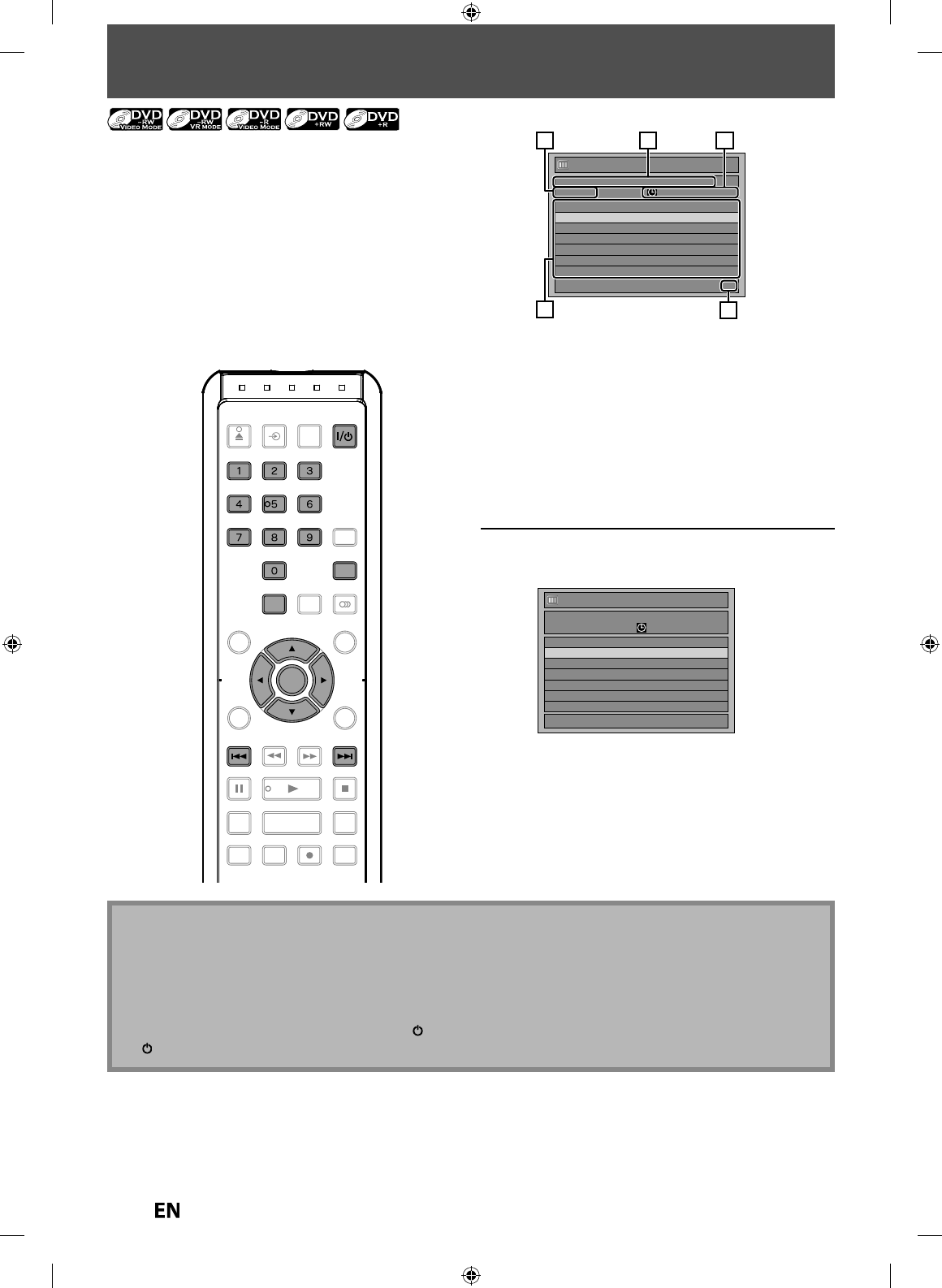
38
EN
EN
TIMER RECORDING
1
Press
[
TIMER PROG.
]
.
2
Use
[
K
/
L
] to se
l
ect “New Program”,
t
h
en press [ENTER]
.
Timer Programming
1/1
THU JAN/07 10:00AM
Date Start End L1/L2
New Program
• I
f
there are 6 or more programs, use
[
SKIP
j
/
i
]
to c
h
an
g
e pa
g
es
.
You can program the unit to record up to 12 programs
wit
h
in a mont
h
in a
d
vance. Dai
l
y or wee
kl
y program
recor
d
in
g
s are a
l
so avai
l
a
bl
e
.
B
e
f
ore recordin
g
, make sur
e
•
Connect t
h
e externa
l
tuner to eit
h
er L1 or L2 an
d
set it
t
o output au
d
io/vi
d
eo signa
l
s w
h
en it comes to t
h
e time
you want to start recor
d
ing
.
•
Do not change the external tuner’s channel while
y
ou
are recordin
g
. You cannot watch one channel and
r
eco
r
d
a
n
ot
h
e
r
at
t
h
e
sa
m
e
t
im
e.
•
Set the clock before settin
g
a timer pro
g
rammin
g
.
•
Insert a recor
d
a
bl
e
d
isc wit
h
enoug
h
recor
d
a
bl
e space.
Gui
d
e to Timer Programming Disp
l
a
y
Timer Programming
1/1
THU JAN/07 10:00AMSP (1:00)
JAN/ 8/10 1:00 AM L1 SP
Date Start End L1/L2
JAN/08 1:00AM 2:00AM L1
New Program
1
5
3
4
2
1
.
Title of a Timer Pro
g
ram (Contains date, time, external
i
nput, recordin
g
mode of the pro
g
ram
)
2
. Current
d
ate an
d
tim
e
3.
R
ecordin
g
mode and len
g
th of the recordin
g
4
. Timer pro
g
ram lis
t
5.
T
otal number o
f
pages and current page (2 pages maximum)
N
ote
• I
f
you have not set the clock yet:
“Clock Setting” menu will appear instead o
f
the timer programming list at step 1. Continue with the step 3 in
“
Clock Setting” on page 25 be
f
ore setting a timer programming
.
•
Use
[
s
/
B
]
to move the cursor to the left and the ri
g
ht in “Timer Pro
g
rammin
g
” menu
.
•
You cannot ma
k
e a pro
g
ram w
h
ose recor
d
in
g
time excee
d
s 12
h
ours
.
•
Cance
l
t
h
e timer-stan
db
y mo
d
e
b
y pressing
[
I/
y
y
ON/STANDBY
]
be
f
ore operation. When
f
inished operating, press
[
I
/
y
y
ON/STANDBY
]
to resume t
h
e timer-stan
db
y mo
d
e.
OPEN/
CLOSE
INPUT
SELECT HDMI
.@/: ABC
GHI
PQRS TUV
SPACE
SETUP DISPLAY AUDIO
TOP MENU
CLEAR RETURN
MENU/LIST
WXYZ
JKL MNO
DEF
ENTER
SKIP REV
PLAY
REC MODE ZOOMRECREPEAT
PAU SE
TIME SLIP
1.3x / 0.8x PLAY
INSTANT SKIP
STOP
FWD SKIP
TIMER
PROG.
SATELLITE
LINK
ENTER
GHI
PQRS TUV
SPACE
WXYZ
JKL MNO
.@/: ABC DEF
SETUP
SKIPSKIP
TIMER
PROG.
E7PEAUD_DR430KU_EN.indd 38E7PEAUD_DR430KU_EN.indd 38 2009/12/14 18:32:362009/12/14 18:32:36
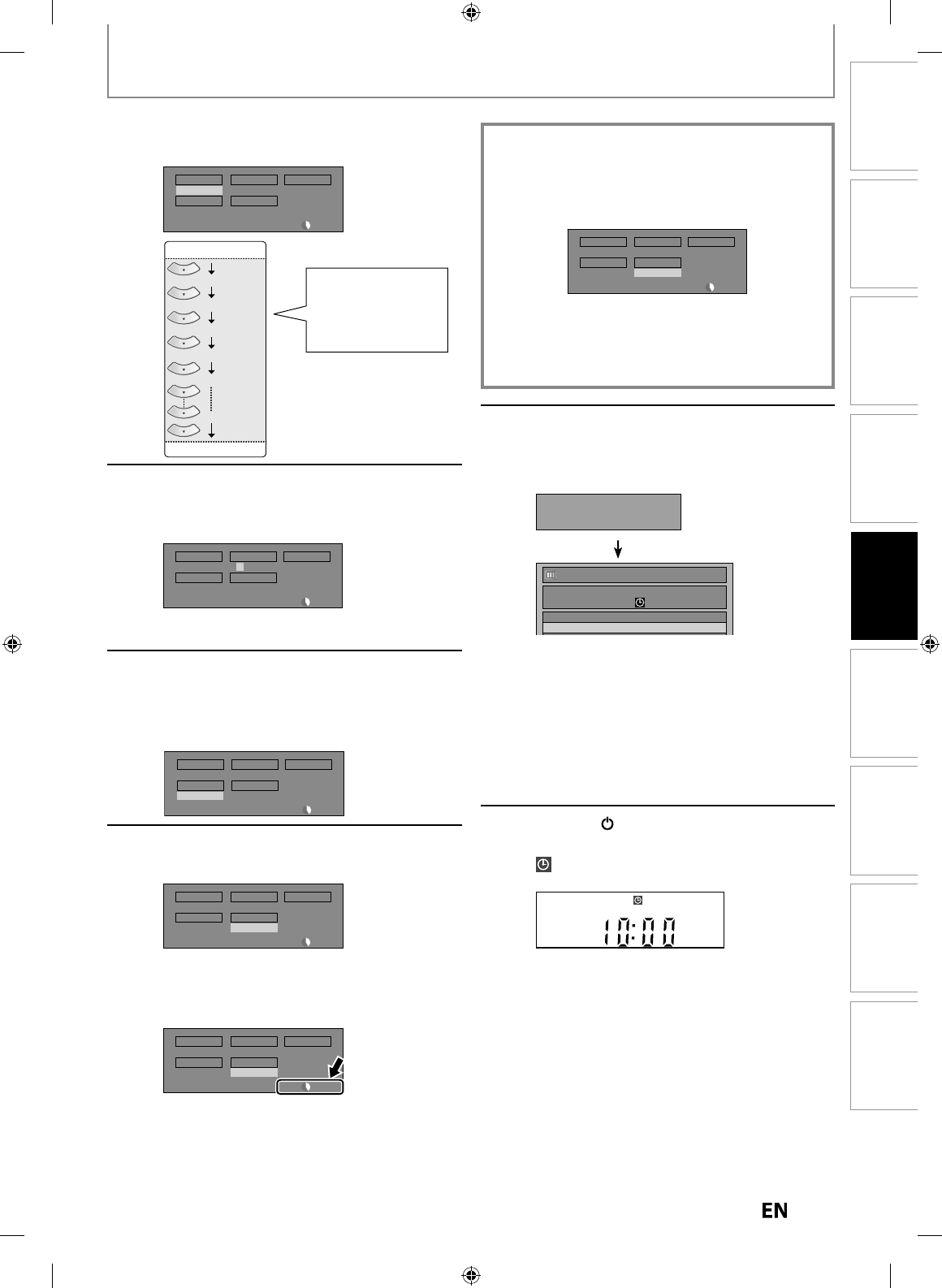
3
9
EN
EN
Disc
Management Recording PlaybackIntroduction Connections Basic Setup Editing Function Setup Others
3
Use [
K
/
L
] to enter t
h
e
d
ate
,
t
h
en
p
ress
[
B
]
.
Date
JAN/08
SP 2 : 00
Start
- - : - -
End
- - : - -
L1/L2
L1
Mode
SP
Daily
MON-SAT
JAN/01
JAN/31
MON-FRI
SAT
FRI
SUN
4
Use
[
K
/
L
/
{
/
{
B
]
or
[
the Number
b
uttons
]
to enter the start and end
time, then
p
ress
[
B
].
Date
SP 2 : 00
Start End
- - : - -
L1/L2
L1
Mode
SP
JAN/08 1 : 00AM
• You cannot make a pro
g
ram whose recordin
g
t
im
e
e
x
ceeds
12 h
ou
r
s.
5
Use
[
K
/
L
] to select an appropriate
externa
l
input (L1/L2) to w
h
ic
h
your
externa
l
tuner is connecte
d,
t
h
en
p
ress
[
B
]
.
Date
SP 1 : 00
Start End
L1/L2 Mode
SP
JAN/08 1 : 00AM 2 : 00AM
L1
6
Use
[
K
/
L
] to se
l
ect a recor
d
ing
m
o
d
e
.
Date
SP 1 : 00
Start End
L1/L2 Mode
JAN/08 1 : 00AM 2 : 00AM
L1 SP
Refer to “Recordin
g
Mode” on pa
g
e 33
.
• You can c
h
ec
k
t
h
e remaining recor
d
a
bl
e space
o
f
the disc when you select the recording
m
ode.
Date
SP 1 : 00
Start End
L1/L2 Mode
JAN/08 1 : 00AM 2 : 00AM
L1 SP
Auto recor
d
in
g
mo
d
e se
l
ect...
W
hen “Auto” is selected as a recordin
g
mode, the unit
calculates
ho
w m
uch
t
im
e
i
s
a
v
a
i
lable
o
n
the
d
i
sc
a
n
d
determines the appropriate recordin
g
mode to
comp
l
ete recor
d
ing t
h
e program
.
Date
Auto 1 : 00
Start End
L1/L2 Mode
JAN/08 1 : 00AM 2 : 00AM
L1 Auto
• “Auto” is onl
y
available for one program in the timer
pro
g
ram list.
• T
h
e recor
d
ing ma
y
b
e cut s
h
ort, w
h
en t
h
e avai
l
a
bl
e
recordin
g
space o
f
the disc is too limited
.
7
Press
[
ENTER
]
when all items are
e
n
te
r
ed.
A
f
ter displa
y
ing an instructive message
f
or 10
secon
d
s, timer program
l
ist wi
ll
appear
.
Press ON/STANDBY to Timer Standby mode.
Ensure the external source is turned to
the correct channel.
Timer Programming
THU JAN/07 10:00AMSP (1:00)
JAN/ 8/10 1:00 AM L1 SP
Date Start End L1/L2
JAN/08 1:00AM 2:00AM L1
Your pro
g
ram settin
g
is stored
.
• To set another pro
g
ram, repeat steps 2 to 7
.
• To ex
i
t, press
[
TIMER PROG.
]
or
[
SETUP
]
.
• When 2 or more pro
g
rams are overlapped,
“Timer pro
g
ram overlapped” appears, and the
overlapped program will be displa
y
ed in blue.
To correct the timer pro
g
ram refer to
“Checkin
g
, cancelin
g
, or correctin
g
the timer
pro
g
rammin
g
information” on pa
g
e 40
.
8
Press
[
I
/
yy
ON/STANDBY
]
to set a
t
i
mer pro
g
ramm
i
n
g.
w
ill appear on the
f
ront panel display, while this
unit waits to ma
k
e t
h
e recor
d
ing
.
CS DR CD
HDD
TIMER RECORDING
W
hen pressing
[
L
]
at
t
he current date
,
the
d
ate wi
ll
c
h
ange as
fo
ll
o
w
s.
e.g.
)
January 1s
t
E7PEAUD_DR430KU_EN.indd 39E7PEAUD_DR430KU_EN.indd 39 2009/12/14 18:32:382009/12/14 18:32:38
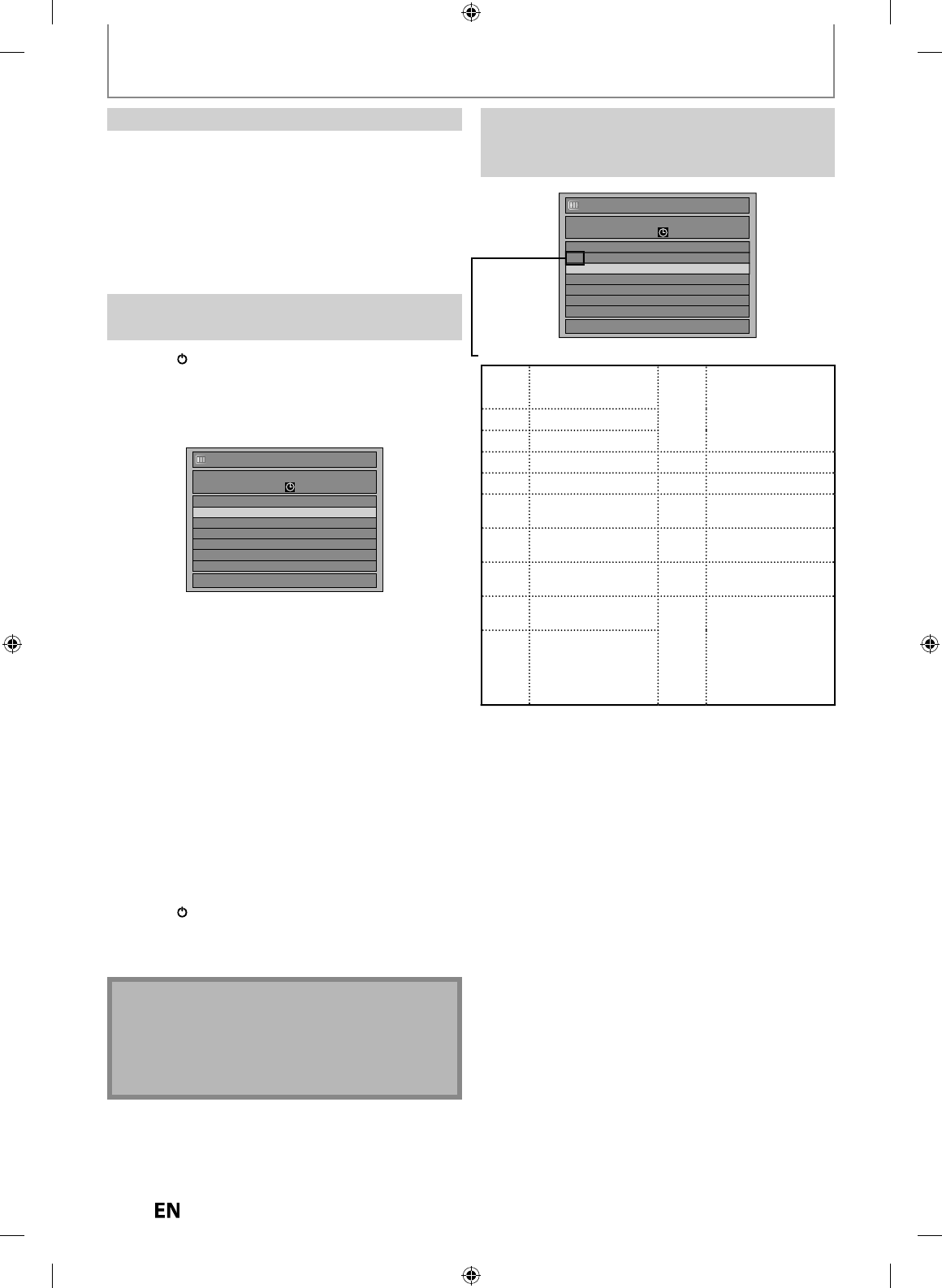
4
0
EN
EN
C
h
ec
k
ing, cance
l
ing, or correcting t
h
e timer
programming in
f
ormatio
n
I
f
the timer program did not complete correctl
y
,
t
h
e error num
b
er a
pp
ears in t
h
e timer
programming
l
ist
.
1
)
Press
[
I
/
y
y
O
N
/S
TANDB
Y
]
.
2
)
Press [TIMER PROG.]
.
3) Check the information on the list
y
ou want to edit
.
Timer Programming
1/1
THU JAN/07 10:00AMSP (1:00)
JAN/ 8/10 1:00 AM L1 SP
Date Start End L1/L2
JAN/08 1:00AM 2:00AM L1
New Program
4-A) To delete the timer pro
g
ram
:
1 Use
[
K
/
L
] to select the program
y
ou want to
d
elete, then
p
ress [ENTER]
.
2 Use
[
K
/
L
] to se
l
ect “De
l
ete”, t
h
en press
[
ENTER
].
Selection menu will a
pp
ear
.
3 Use
[
K
/
L
] to se
l
ect “Yes”, t
h
en press [ENTER]
.
4-B) To correct t
h
e timer program
:
1 Use
[
K
/
L
] to select the program
y
ou want to
correct, then
p
ress [ENTER]
.
2 Use
[
K
/
L
] to se
l
ect “Program C
h
ange”, t
h
en
press
[
ENTER
]
.
3 Correct t
h
e timer program
by
using
[
K
/
L
/
{
/
{
B
]
,
t
h
en press [ENTER]
.
5
)
Press [TIMER PROG.] to ex
i
t
.
6
)
Press [I
/
y
y
ON/STANDBY] to return to t
h
e timer
s
tan
dby
mo
d
e
.
Timer Programming
1/1
THU JAN/01 10:00AM
Date Start End L1/L2
E41 JAN/08 1:00AM 2:00AM L1
New Program
Eac
h
e
rr
o
r n
u
m
be
r m
ea
n
s:
E
1-22
E
37-3
9
Recor
d
ing error ot
h
er
t
h
an
b
e
l
o
w
E
4
0
S
ome portion
h
as
n
ot
b
een recor
d
e
d
b
ecause o
f
program
o
ver
l
apping.
R
ecor
d
ing
d
i
d
not
s
tart at t
h
e start time
.
E2
3
-2
4
U
nr
eco
r
dab
l
e
d
i
sc
E
25-2
8
Copy pro
h
i
b
ite
d
progra
m
E2
9
Disc
p
rotecte
d
E41
Po
w
e
r f
a
il
ed
E
30
Di
sc
f
u
l
l
E42
N
o disc when recordin
g
E
31-3
2
A
l
rea
d
y 99 tit
l
es
r
eco
r
ded
E
4
3
Al
rea
d
y 49 tit
l
es
reco
r
ded
E
3
3
A
l
rea
d
y 999 c
h
apters
recor
d
e
d
E
4
4
Al
rea
d
y 254 c
h
apters
r
ecor
d
e
d
E
34
No s
p
ace for Control
inf
o
rm
at
i
on
E4
5
C
op
y
prohibited
p
ro
g
ram
E
35
P
C
A f
u
ll *1 E4
6
I
t
is im
p
ossible to
r
ecord additionall
y
o
n
a
d
i
sc
r
eco
r
ded
by
other units
w
hen settin
g
“
Make Recordin
g
C
om
p
atible” to “OFF”
.
E
3
6
Already
f
inalized
video
f
ormat disc
•
A program wit
h
t
h
e error num
b
er is graye
d
in t
h
e timer
programming
l
ist
.
•
Once the timer pro
g
rammin
g
list with error line(s) is
d
ispla
y
ed, or after canceling and setting again the timer
s
tandb
y
mode, the program line(s) with error will be
c
l
ea
r
ed.
*
1 PCA is a disc's space reserved
f
or recording test
.
N
ot
e
• Pr
ess
[
TIMER PROG.
]
to check the timer recordin
g
in
pro
g
ress
.
W
h
en t
h
e timer recor
d
ing is procee
d
ing, t
h
at
program wi
ll
b
e
h
ig
hl
ig
h
te
d
in re
d
. In t
h
is case, you
cannot se
l
ect any ot
h
er program
.
TIMER RECORDING
1)
Press [STOP
C
]
on t
h
e remote contro
l
.
Con
f
irmation messa
g
e will appear.
2) Se
l
ect “Yes”, t
h
en press [ENTER]
.
• To stop t
h
e timer recor
d
ing imme
d
iate
l
y, press
[
C
STOP] on t
h
e unit
.
To stop t
h
e timer recor
d
ing in progress
E7PEAUD_DR430KU_EN.indd 40E7PEAUD_DR430KU_EN.indd 40 2009/12/14 18:32:412009/12/14 18:32:41
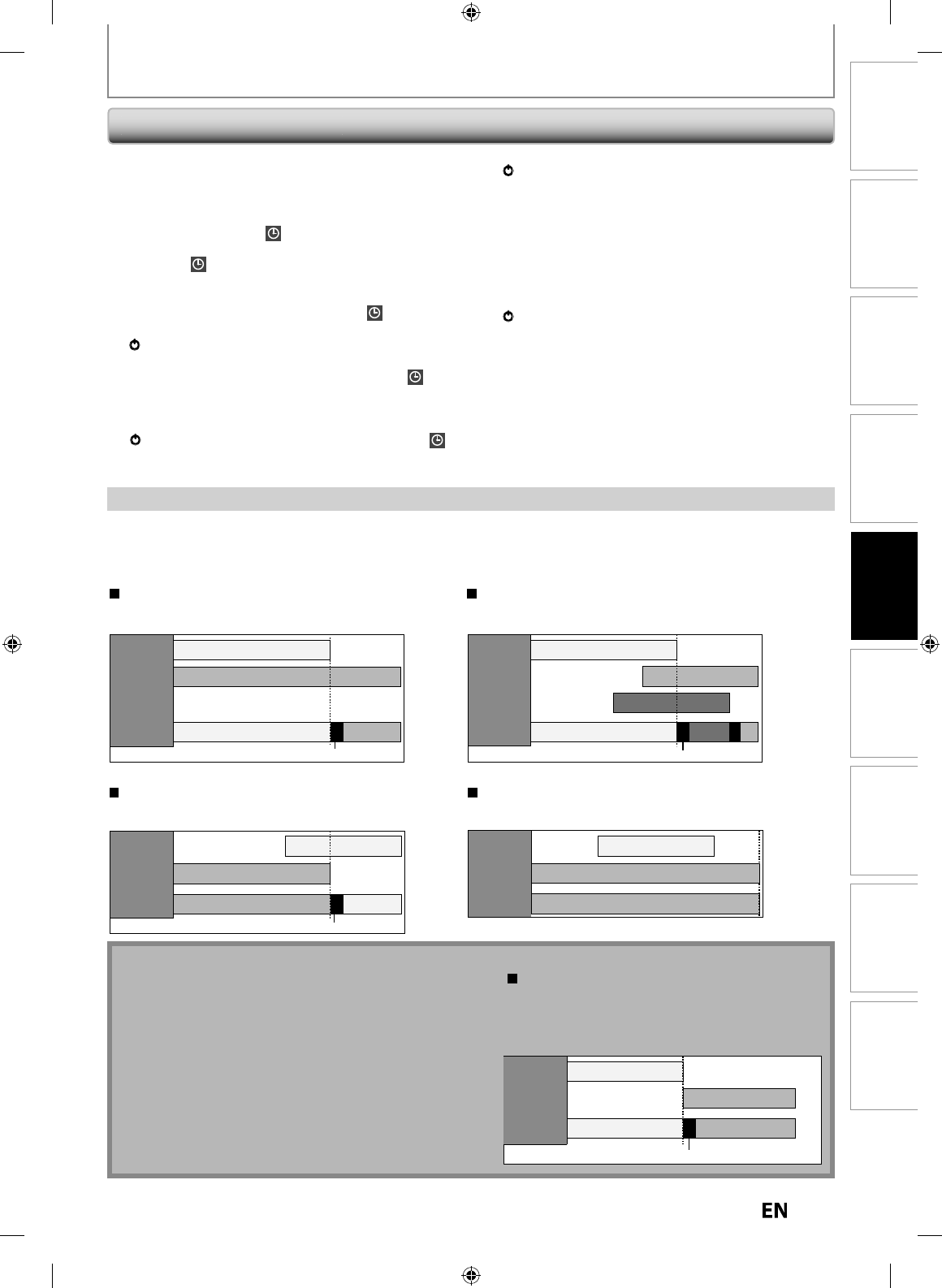
41
EN
EN
Disc
Management Recording PlaybackIntroduction Connections Basic Setup Editing Function Setup Others
TIMER RECORDING
H
ints for Timer Recording
PROG. A
PROG. B
actual
recording PROG. A PROG. B
When the starting time is the same:
A program set previously (PROG. A) has priority.
The rst 2 minutes (at the longest) will be cut o.
PROG. A
PROG. B
actual
recording PROG. A
PROG. A
PROG. C
PROG. B
PROG. C
When the starting time and the ending time
for each programs are dierent:
A program that has earlier start time has priority.
The rst 2 minutes (at the longest) will be cut o.
PROG. A
PROG. B
actual
recording PROG.B PROG.A
When the recording time is partially overlapped:
PROG. A will start after PROG. B is complete to
be recorded.
The rst 2 minutes (at the longest) will be cut o.
PROG. A
PROG. B
actual
recording PROG. B
When the recording time is entirely overlapped:
PROG.A will not be recorded.
T
his unit records the programs according to priorit
y
i
f
the timer programmings are overlapped. The timer
programming set previous
ly
h
as priorit
y.
A timer recording o
f
lower priority will be canceled or start
f
rom the middle.
C
heck the overlapped timer programmings and change the priorit
y
if necessar
y.
•
If there is a power failure or this unit has been
u
nplugged for more than 30 seconds, the clock setting
a
n
d
a
ll
timer programming wi
ll
b
e
l
ost
.
•
If
a
d
i
sc
i
s
n
ot
in
se
r
ted
o
r if
a
in
se
r
ted
d
i
sc
i
s
n
ot
recordable (finalized DVD-RW/-R, finalized DVD+RW, a
full
y
recorded disc, etc.), on the front panel displa
y
flashes and timer recording cannot be performed. In
some cases
,
wi
ll
appear momentari
ly
aroun
d
t
h
e start
p
oint as t
h
e unit attem
p
ts to recor
d
. P
l
ease insert a
r
eco
r
dable
d
i
sc.
• W
h
en a
ll
t
h
e timer recor
d
ing is comp
l
ete
d,
f
lashes. To
pl
ay
b
ac
k
or eject t
h
e recor
d
e
d
d
isc, press
[
I
/
yy
ON/STANDBY
]
f
irst, then select the recorded title and
press
[
PLA
Y
B
],
or
[
OPEN/CLOSE
A
]
to remove t
h
e
d
isc.
•
During timer recording or timer standb
y
mode
(
will
a
ppear), an
y
operations on the unit will not be available.
T
o make these o
p
erations available,
p
ress
[
STOP
C
]
o
r
[
C
STOP
]
t
o stop the timer recordin
g
or
[
I
/
yy
ON
/
STANDB
Y
]
to cancel timer standb
y
mode
(
w
ill disa
pp
ear)
.
• To cance
l
t
h
e timer stan
dby
mo
d
e, press
[
I
/
yy
ON/STANDBY
]
.
• W
h
en t
h
e starting an
d
t
h
e en
d
ing time are t
h
e same,
“Excee
d
s 12
h
ours” appears an
d
t
h
e program setting wi
ll
not be acce
p
ted
.
• W
h
en t
h
e programme
d
starting an
d
en
d
ing time are
ear
l
ier t
h
an t
h
e current time, t
h
e setting wi
ll
not
b
e
accepte
d.
• If the startin
g
time is earlier and the endin
g
time is later
than the current time, the recordin
g
will start ri
g
ht after
[
I
/
yy
ON
/
STANDBY
]
is
p
ressed
.
• “Press ON/STANDBY for timer recordin
g
” will appear on
the TV screen 5 minutes before the pro
g
rammed
startin
g
time
.
The Priorit
y
of Overlapped Setting
s
Note
f
or DVD recordin
g
•
When the recordin
g
time of 2 pro
g
rams are overlapped, or
the end time of a pro
g
ram and the start time of another
pro
g
ram is the same, the first 2 minutes (at the lon
g
est) of
the subsequent pro
g
ram will be cut off
.
•
If the cut-off
p
ortion comes u
p
to 3 minutes or more, this
program wi
ll
b
e
d
isp
l
a
y
e
d
wit
h
errors num
b
er E40 in t
h
e
timer programming
l
ist
.
PROG. A
PROG. B
actual
recording
The first 2 minutes (at the longest) will be cut off.
PROG. BPROG. A
When the end time of the programming
currently being recorded and the start time
of the subsequent program are same:
The beginning of the PROG. B may be cut off.
E7PEAUD_DR430KU_EN.indd 41E7PEAUD_DR430KU_EN.indd 41 2009/12/14 18:32:422009/12/14 18:32:42
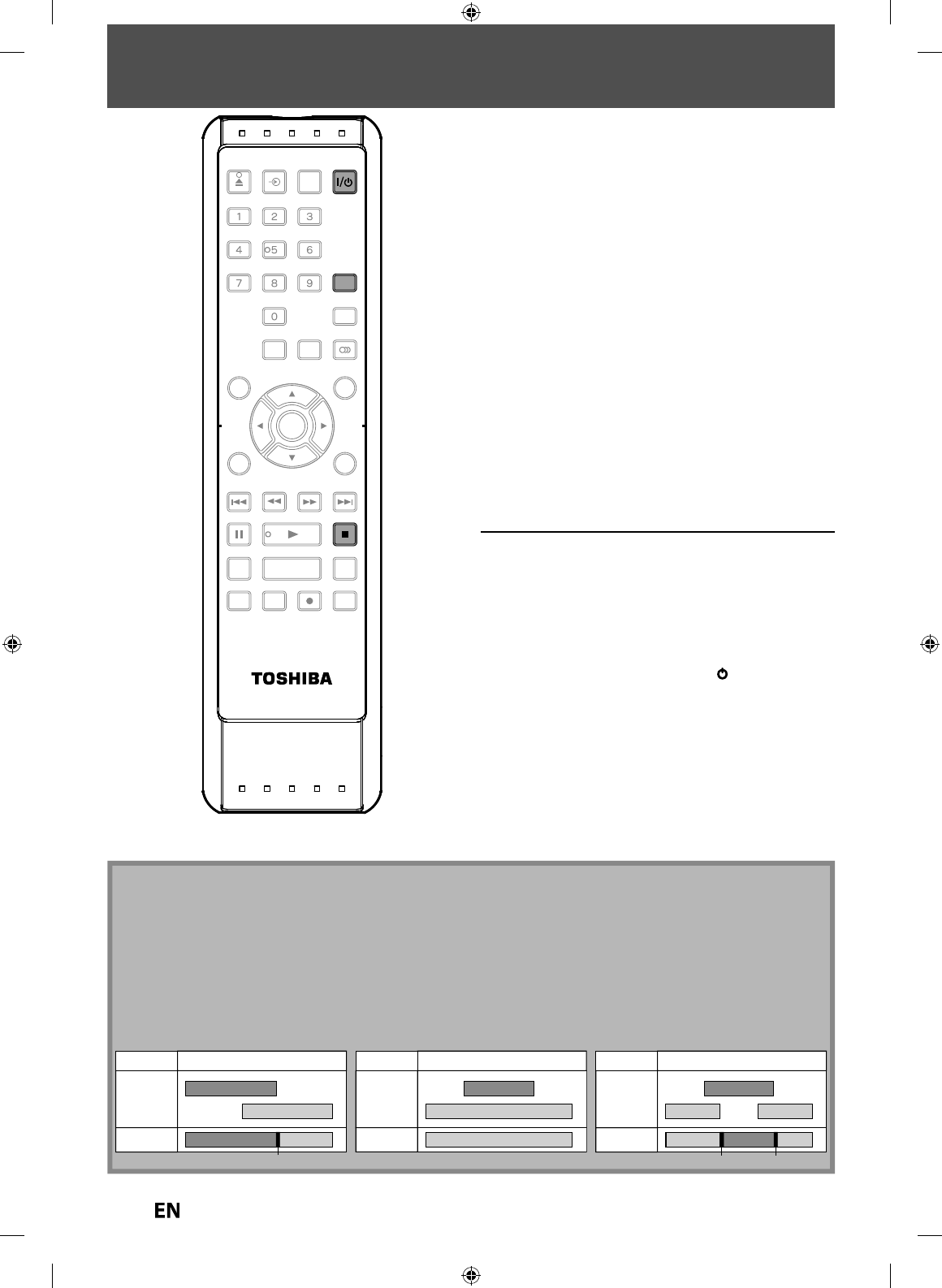
42
EN
EN
SATELLITE LINK
You can set t
h
e unit to start recor
d
ing w
h
enever it
detects the video si
g
nal
f
rom the external tuner
.
Preparing
f
or the satellite link timer recording
:
Preparation on t
h
e tune
r
•
T
h
e externa
l
tuner s
h
ou
ld
b
e equippe
d
wit
h
some
k
in
d
of timer function. Usin
g
timer function of the tuner, set
it to output audio/video si
g
nals when it comes to the
time
y
ou want to start recording, and stop output audio
/
video signals when it comes to the time
y
ou want to
finish recordin
g
. Refer to the tuner’s manual on how to
set
t
h
e
t
im
e
r
.
•
Make sure to set the satellite link standb
y
mode when
you finish setting
.
Preparation on t
h
is uni
t
•
You must let the unit know which video input jack
y
ou
are usin
g
before makin
g
a recordin
g
.
Refer to “SETTINGS FOR THE VIDEO INPUT” on pa
g
e 26
.
1
Se
l
ect t
h
e
d
esire
d
recor
d
ing mo
d
e.
(Re
f
er to “Recording Mode” on page
33.
)
2
Press
[
SATELLITE LINK
].
In a secon
d,
t
h
e unit wi
ll
b
e turne
d
into t
h
e
stan
dby
mo
d
e automatica
lly
as it goes into t
h
e
satellite link standb
y
mode
.
T
o
ca
n
ce
l
t
h
e
sate
lli
te
link f
u
n
ct
i
o
n whil
e
in
the satellite link standb
y
mode
:
Pr
ess
[
SATELLITE LINK
]
o
r
[
I/
yy
ON/STANDBY
]
.
To cancel the satellite link
f
unction while the
sate
ll
ite
l
in
k
recor
d
ing is in progress
:
Pr
ess
[
STOP
C
]
.
SE-R0265
OPEN/
CLOSE
INPUT
SELECT HDMI
.@/: ABC
GHI
PQRS TUV
SPACE
SETUP DISPLAY AUDIO
TOP MENU
CLEAR RETURN
MENU/LIST
WXYZ
JKL MNO
DEF
ENTER
SKIP REV
PLAY
REC MODE ZOOMRECREPEAT
PAU SE
TIME SLIP
1.3x / 0.8x PLAY
INSTANT SKIP
STOP
FWD SKIP
TIMER
PROG.
SATELLITE
LINK
STOP
SATELLITE
LINK
N
ot
e
• If the si
g
nal of external input breaks up over 5 seconds, recordin
g
will stop until the si
g
nal of external input comes
back a
g
ain
.
• You cannot set the start or the end time
f
or the satellite link timer recordin
g
on this unit
.
• Recording picture will be distorted i
f
the copy protection signal is being detected during satellite link timer
recor
d
ing
.
• You can record the satellite link b
y
using S-video input jacks on the rear panel. Refer to page 43 for more
i
nf
o
rm
at
i
o
n
.
• When a regular timer recording and the satellite link timer recording are overlapped, those recordings are
r
eco
r
ded
as
ill
ust
r
ated
be
l
o
w
.
e
xamp
l
e
2
actua
l
recor
d
i
n
g
t
i
me
r
recor
d
i
n
g
sate
ll
ite
l
in
k
e
xamp
l
e
3
actua
l
recor
d
i
n
g
t
im
e
r
r
eco
r
d
i
n
g
sate
ll
ite
l
in
k
The rst 2 minutes (at the longest) will be cut o.
e
xam
p
le
1
t
i
m
e
r
recor
d
i
n
g
a
ctua
l
reco
r
d
i
n
g
sate
lli
te
link
The rst 2 minutes (at the longest) will be cut o.
E7PEAUD_DR430KU_EN.indd 42E7PEAUD_DR430KU_EN.indd 42 2009/12/14 18:32:442009/12/14 18:32:44
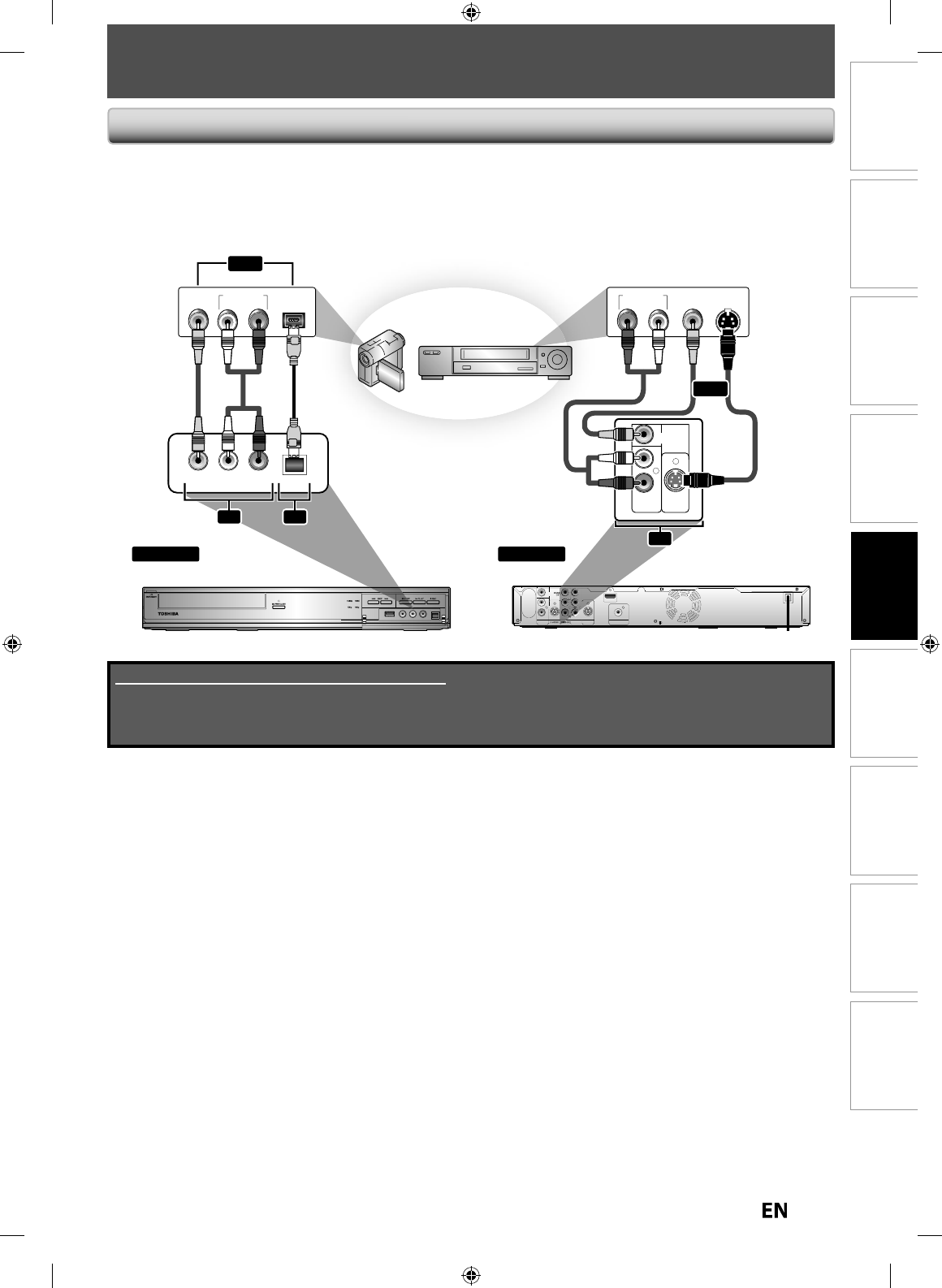
43
EN
EN
Disc
Management Recording PlaybackIntroduction Connections Basic Setup Editing Function Setup Others
SETTINGS FOR AN EXTERNAL DEVICE
or
Supplied cables used in this connection are as follows:
• RCA audio cable (L/R) x 1
• RCA video cable x 1
Please purchase the rest of the necessary cables at your local store.
C
onnect t
h
e externa
l
d
evice proper
ly
to t
h
e unit
by
using input jac
k
s eit
h
er L2 (Front) or L1 (Rear)
.
When connecting an external device o
f
monaural output to this unit, use AUDIO L jack o
f
L2 (Front).
U
se the RCA audio
/
video cables for this connection
.
When connecting a DVC (digital video camcorder), use the DV IN jack on the
f
ront panel instead o
f
VIDEO IN jack.
Co
nn
ect
i
o
n
to
a
n Ex
te
rn
al
D
e
vi
ce
IN OUT
PR/CR
L
R
VIDEO
IN
AUDIO IN
(L1)
S-VIDEO
HDMI OUT
COMPONENT
VIDEO OUT
DIGITAL AUDIO OUTPUT
PCM / BITSTREAM
COAXIAL
IN
L
R
VIDEO
VIDEO
IN
IN
VIDEO
VIDEO
OUT
OUT
S-VIDEO
AUDIO IN
(L1)
VIDEO
IN VIDEO
OUT
VIDEO
OUT
AUDIO OUT
LR
VIDEO
OUT
S-VIDEO
OUT
VIDEO L R DV IN
AUDIO OUT DV-OUT
LR
VIDEO
OUT
DV cable
(4-pin)
RCA
video
cable
RCA
audio
cable
L2 L3
or
front of this unit rear of this unit
external device
(camcorder, VCR etc.)
to L2 & L3 to L1
RCA
video
cable
S-video
cable
RCA
audio cable or
L1
E7PEAUD_DR430KU_EN.indd 43E7PEAUD_DR430KU_EN.indd 43 2009/12/14 18:32:462009/12/14 18:32:46
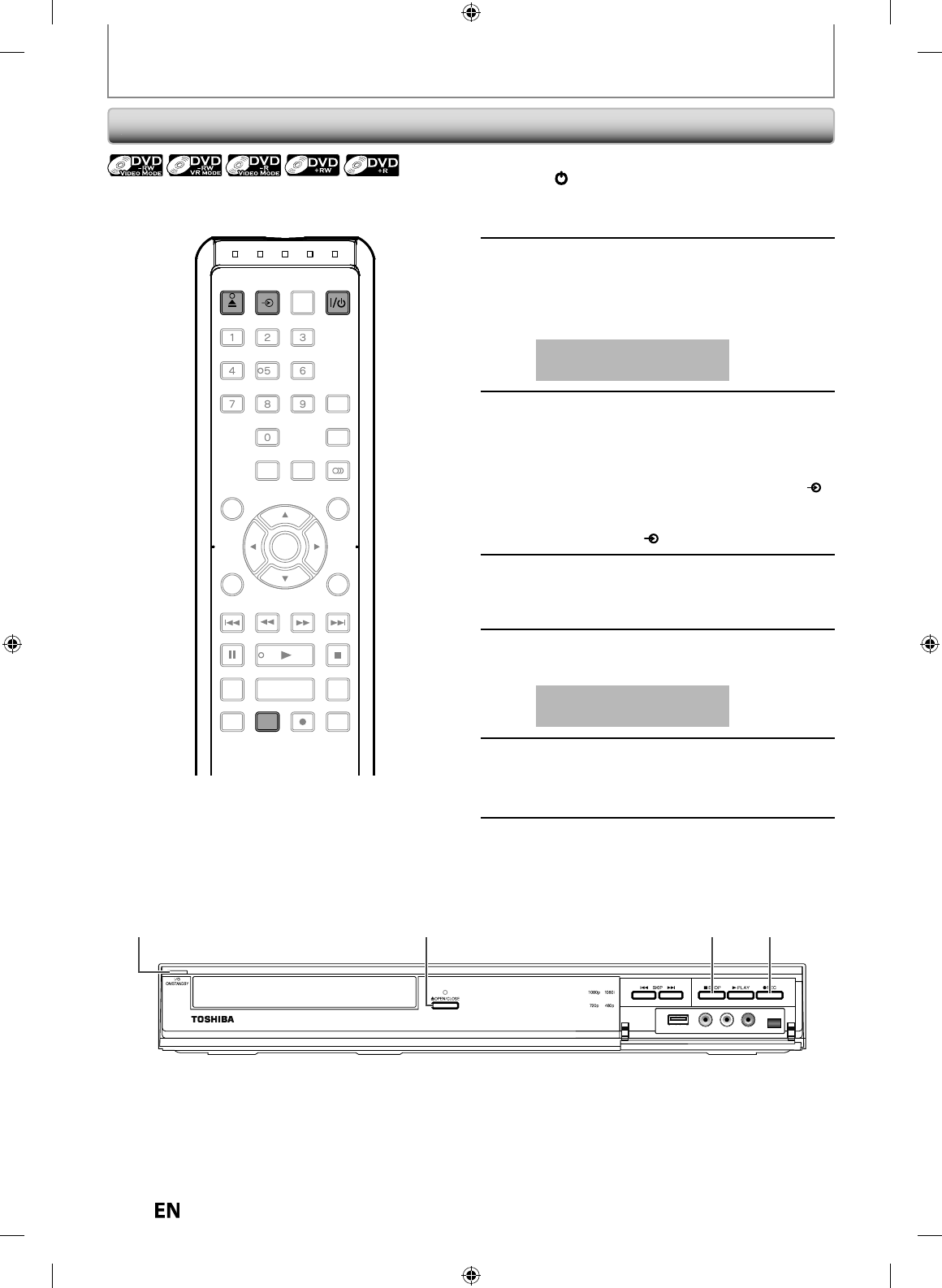
44
EN
EN
SETTINGS FOR AN EXTERNAL DEVICE
Recordin
g
f
rom an External Device
1
Turn on t
h
e TV an
d
p
ress
[
I
/
yy
ON/STANDBY]
,
an
d
b
e sure to
select the in
p
ut o
f
the TV to which
t
h
e
u
ni
t
i
s
co
nn
ected.
2
Press
[
OPEN/CLOSE
A
] to o
p
en the disc
tra
y
. Place the disc to record properl
y.
Press
[
OPEN/CLOSE
A
] a
g
ain to close
t
h
e
d
isc tra
y.
I
t
ta
k
es
a
whil
e
to
l
oad
t
h
e
d
i
sc.
3
Select the input o
f
the unit which the
externa
l
d
evice is connecte
d
. (L1, L2
or DV
(
L3
))
• To use the input
j
acks on the rear of this unit;
Select “L1 (Rear)” b
y
using
[
INPUT SELECT
]
.
• To use the input jacks on the front of this unit;
Se
l
ect “L2 (Front)” or “L3 (DV-IN)“
by
using
[
INPUT SELECT
]
.
4
Press [REC MODE] repeate
dly
to
se
l
ect a recor
d
in
g
mo
d
e
.
Re
f
er to “Recording Mode” on page 33
.
5
Press
[
C
S
TOP] on t
h
e unit to stop
recor
d
ing
.
This operation ma
y
take
a
while to be com
p
leted
.
6
Start p
l
ay
b
ac
k
on t
h
e externa
l
d
evice
to record
f
rom
.
7
Press
[
I
REC
]
on t
h
e unit to start
recordin
g.
Before recording from an external device, refer to the
instructions
f
or the connection on pa
g
e 43
.
2
2
5
7
1
1
OPEN/
CLOSE
INPUT
SELECT HDMI
.@/: ABC
GHI
PQRS TUV
SPACE
SETUP DISPLAY AUDIO
TOP MENU
CLEAR RETURN
MENU/LIST
WXYZ
JKL MNO
DEF
ENTER
SKIP REV
PLAY
REC MODE ZOOMRECREPEAT
PAU SE
TIME SLIP
1.3x / 0.8x PLAY
INSTANT SKIP
STOP
FWD SKIP
TIMER
PROG.
SATELLITE
LINK
INPUT
SELEC
T
OPEN/
CLOSE
REC MODE
E7PEAUD_DR430KU_EN.indd 44E7PEAUD_DR430KU_EN.indd 44 2009/12/14 18:32:472009/12/14 18:32:47
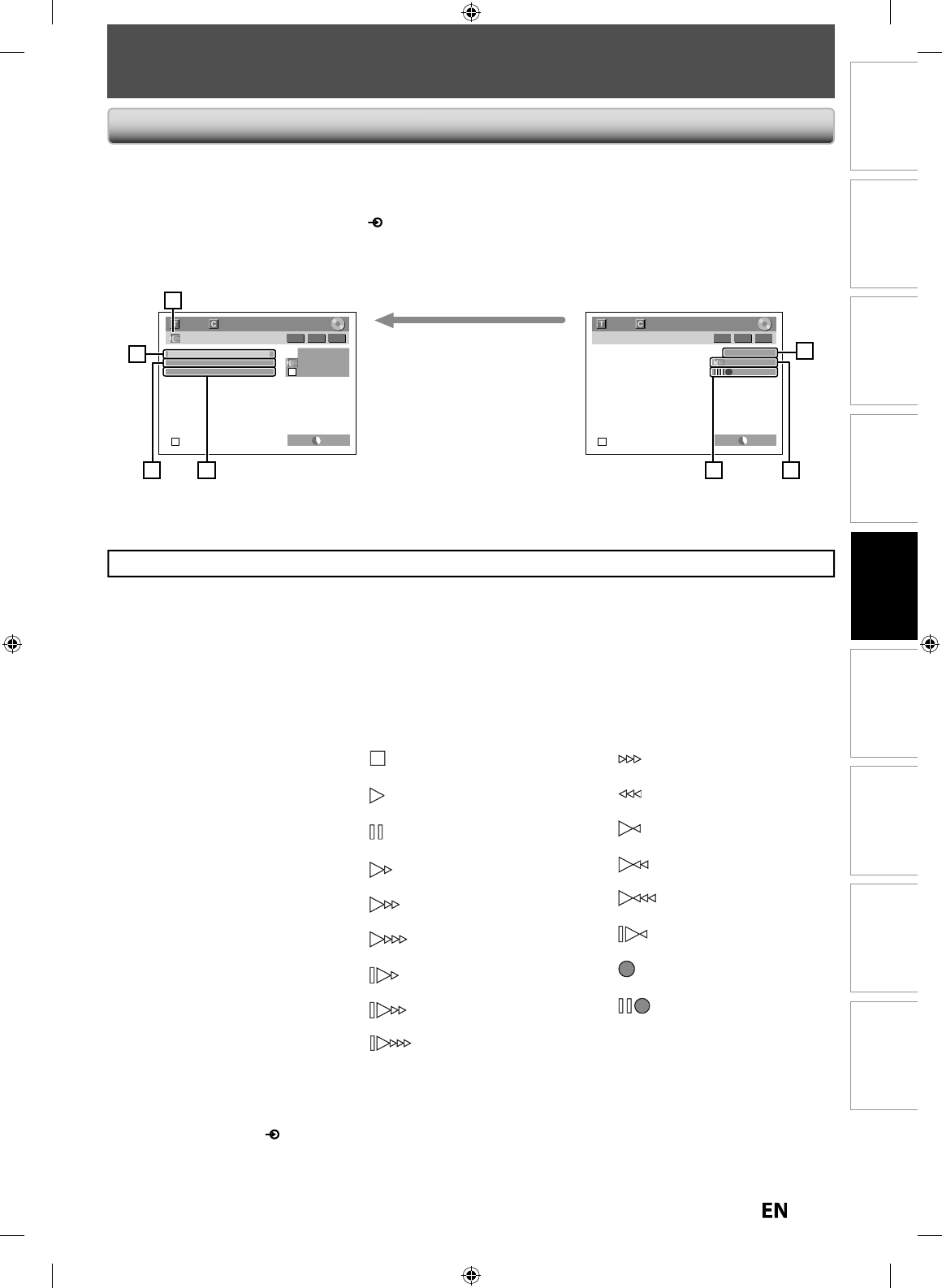
45
EN
EN
Disc
Management Recording PlaybackIntroduction Connections Basic Setup Editing Function Setup Others
DV DUBBING
Gui
d
e to DV an
d
On-Screen Disp
l
a
y
T
his function helps
y
ou to easil
y
dub the contents of the DVC
(d
igita
l
vi
d
eo camcor
d
er
)
to
th
i
s
u
ni
t.
You can control basic operations o
f
the DVC
f
rom the remote control o
f
this unit such as playback,
f
ast
f
orward or
reverse and stop all operations if the DVC is in video mode. Use the DV cable that has 4-pin input
j
ack and is
compliance with the IEEE1394 standards. When you connect to DV IN jack on the
f
ront o
f
this unit, select “L3
(DV-IN)” position
by
using
[
INPUT SELECT
]
on t
h
e remote contro
l
an
d
p
ress
[
DISPLAY
]
to s
h
ow t
h
e DV
d
u
bb
ing
i
n
f
ormation
f
or the operation o
f
y
our DVC
.
L3 (DV-IN)
AB-1234
0:12:34
1/ 1 1/ 1
SP 1:00
-
RW VR ORG
Control DVD
DV Audio Stereo1
Start Rec
L3 (DV-IN)
AB-1234
0:12:34
1/ 1 1/ 1
SP 1:00
-
RW VR ORG
2
3
1
4
5
7 6
T
he menu changes according to
wh
at
m
ode
of
DV
C.
S
wi
tch
the
m
ode
o
n
the
DV
C
to
p
layback mode for the dubbing
i
nformation.
W
h
en t
h
e DVC is
in vi
d
eo mo
d
e...
W
h
en t
h
e DVC is not
i
n camera mo
d
e..
.
1. DV
i
co
n
2
.
In
d
i
cato
r
o
f
act
iv
e
de
vi
ce
• W
h
en t
h
e “Contro
l
” is
h
ig
hl
ig
h
te
d
, press
[
ENTER
]
to
d
isp
l
ay t
h
e item se
l
ection. Use
[
K
/
L
]
to
se
l
ect t
h
e
d
evice
y
ou
wis
h
to o
p
erate, t
h
en
p
ress
[
ENTER
]
to
acti
v
ate.
• Se
l
ect “DVD” to contro
l
t
h
is unit
.
• Select “DVC” to control
y
our DVC
.
3. Recor
d
ing au
d
io mo
de
• Ot
h
er t
h
an t
h
e DVC is in stop
m
o
d
e, t
h
e “DV Au
d
io” can
b
e
se
l
ecte
d
. Press
[
ENTER
]
to
d
isp
l
ay
t
h
e item se
l
ection an
d
t
h
en use
[
K
/
L
]
to se
l
ect t
h
e au
d
io you
wis
h
to output. Press
[
ENTER
]
aga
i
n to act
i
vate
.
•
Se
l
ect
“
Ste
r
eo
1”
to
dub
t
h
e
ste
r
eo
sou
n
d.
•
Select
“
Ste
r
eo
2”
to
dub
the
sou
n
d
with a
f
ter recordin
g
sound
.
• Se
l
ect “Mix” to
d
u
b
t
h
e stereo1
an
d
stereo2
.
4. Indicator of dubbin
g
functio
n
• When the unit is read
y
f
or
d
u
bb
in
g
, “Start Rec” wi
ll
appear
.
• W
h
en t
h
e unit is in
d
u
bb
ing,
“
Pause Rec” wi
ll
appear
.
5. Channel
p
ositio
n
• W
h
en
y
ou se
l
ect “L3 (DV-IN)”
by
usin
g
[
INPUT SELECT
]
,
“L3
(
DV-IN)” wi
ll
a
pp
ear
.
6. Product name o
f
your DV
C
• If the unit cannot reco
g
nize the
i
nput si
g
nal from the DVC or the
u
nknown
p
roduct, “No Device” or
“
****” will a
pp
ear instead
.
7. Status o
f
the current operation
a
n
d
the
t
im
e
cou
n
ter
Each icon means
(
Available icons
ma
y
var
y
depending on the DVC)
:
DVC is in stop mo
d
e
.
DVC is in p
l
a
yb
ac
k
mo
d
e
.
DVC is in
p
ause mode.
DVC is
f
ast
f
orwarding.
(stan
d
ar
d
spee
d)
DVC is fast forwardin
g
.
(
faster than above
)
DVC is fast forwarding.
(f
aster than above
)
DVC is slow
f
orwarding.
(stan
d
ar
d
spee
d)
DVC is slow forwardin
g
.
(
faster than above
)
DVC is slow forwarding.
(
f
aster than above
)
DVC is
f
ast
f
orwardin
g
.
(
in sto
p
mo
d
e
)
DVC is
f
ast reversing.
(
in stop mo
d
e
)
DVC is fast reversin
g
.
(
standard s
p
eed
)
DVC is
f
ast reversin
g
.
(
faster than above
)
DVC is
f
ast reversing.
(f
aster than above
)
DV
C
i
s
in
s
l
o
w r
e
v
e
r
se
p
la
y
back
.
DVC is in recor
d
in
g.
DVC is in recordin
g
pause
mode.
The
f
ollowing instructions are described with the operations using the remote control o
f
this unit.
E7PEAUD_DR430KU_EN.indd 45E7PEAUD_DR430KU_EN.indd 45 2009/12/14 18:32:482009/12/14 18:32:48
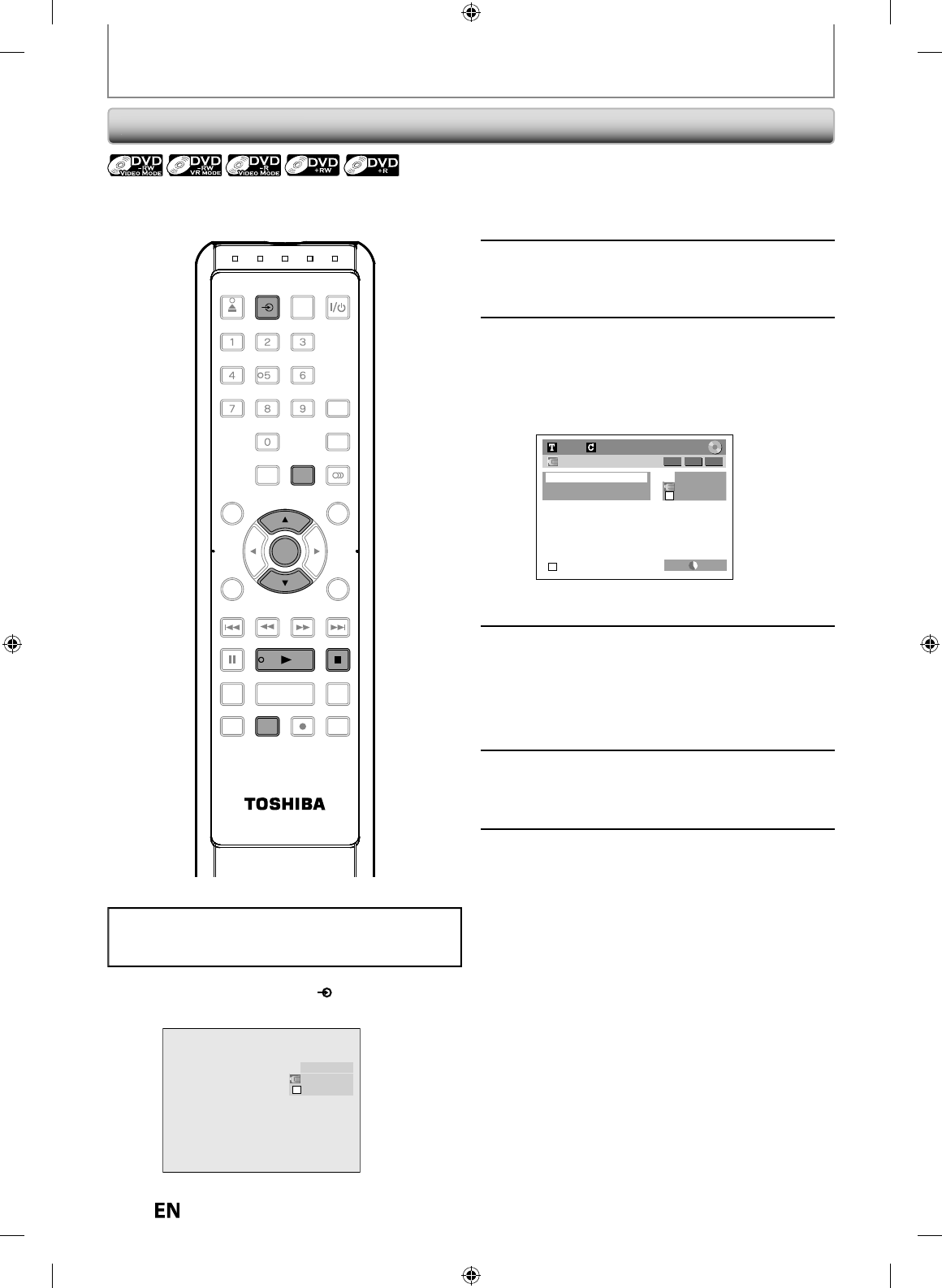
4
6
EN
EN
DV DUBBING
DVC to DVD Du
bb
in
g
Be
f
ore recordin
g
f
rom DVC, see pa
g
e 43
f
or connection
i
n
st
r
uctio
n
s.
2
Press [REC MODE] repeate
dly
to
se
l
ect a recor
d
ing mo
d
e
.
(Re
f
er to “Recording Mode” on page 33.
)
3
Press
[
DISPLAY
]
.
4
With “Control” hi
g
hli
g
hted, press
[ENTER] to displa
y
the available
de
vi
ces
to
co
n
t
r
o
l wi
t
h
t
h
e
r
e
m
ote
control of this unit. Use
[
K
/
L
]
to
select “DVC”, then
p
ress [ENTER]
.
L3 (DV-IN)
AB-1234
0:12:34
1/ 1 1/ 1
XP 1:00
-
RW VR ORG
Control DVD
DV Audio Stereo1
Start Rec
Now you can operate your DVC wit
h
t
h
e remote
control o
f
this unit
.
5
Press
[
PLAY
B
]
to start p
l
aying
b
ac
k
the DVC, and
f
ind the point where
you wis
h
to start
d
u
bb
ing.
T
h
en, press [STOP
C
]
w
h
en you come
to t
h
e
d
esire
d
start point
.
6
Use
[
K
/
L
] to select “Start Rec”
,
then
p
ress [ENTER]
.
T
h
e
d
u
bb
in
g
wi
ll
start
.
7
To stop dubbin
g
;
Use
[
K
/
L
] to select “Control”
,
then
p
ress [ENTER]
.
Use
[
K
/
L
] to select “DVD”
,
then
p
ress [ENTER]
.
Then
p
ress [STOP
C
]
.
Preparin
g
for DV to DVD dubbin
g:
• Insert a recordable disc and make sure
y
our DVC is in
vi
deo
m
ode.
1
Use
[
INPUT SELECT
]
to select “L3
(
DV-IN
)
”
.
AB-1234
0:00:00
L3 (DV-IN)
SE-R0265
OPEN/
CLOSE
INPUT
SELECT HDMI
.@/: ABC
GHI
PQRS TUV
SPACE
SETUP DISPLAY AUDIO
TOP MENU
CLEAR RETURN
MENU/LIST
WXYZ
JKL MNO
DEF
ENTER
SKIP REV
PLAY
REC MODE ZOOMRECREPEAT
PAU SE
TIME SLIP
1.3x / 0.8x PLAY
INSTANT SKIP
STOP
FWD SKIP
TIMER
PROG.
SATELLITE
LINK
DISPLA
Y
ENTER
INPUT
SELEC
T
PLAY
REC MODE
STOP
E7PEAUD_DR430KU_EN.indd 46E7PEAUD_DR430KU_EN.indd 46 2009/12/14 18:32:532009/12/14 18:32:53
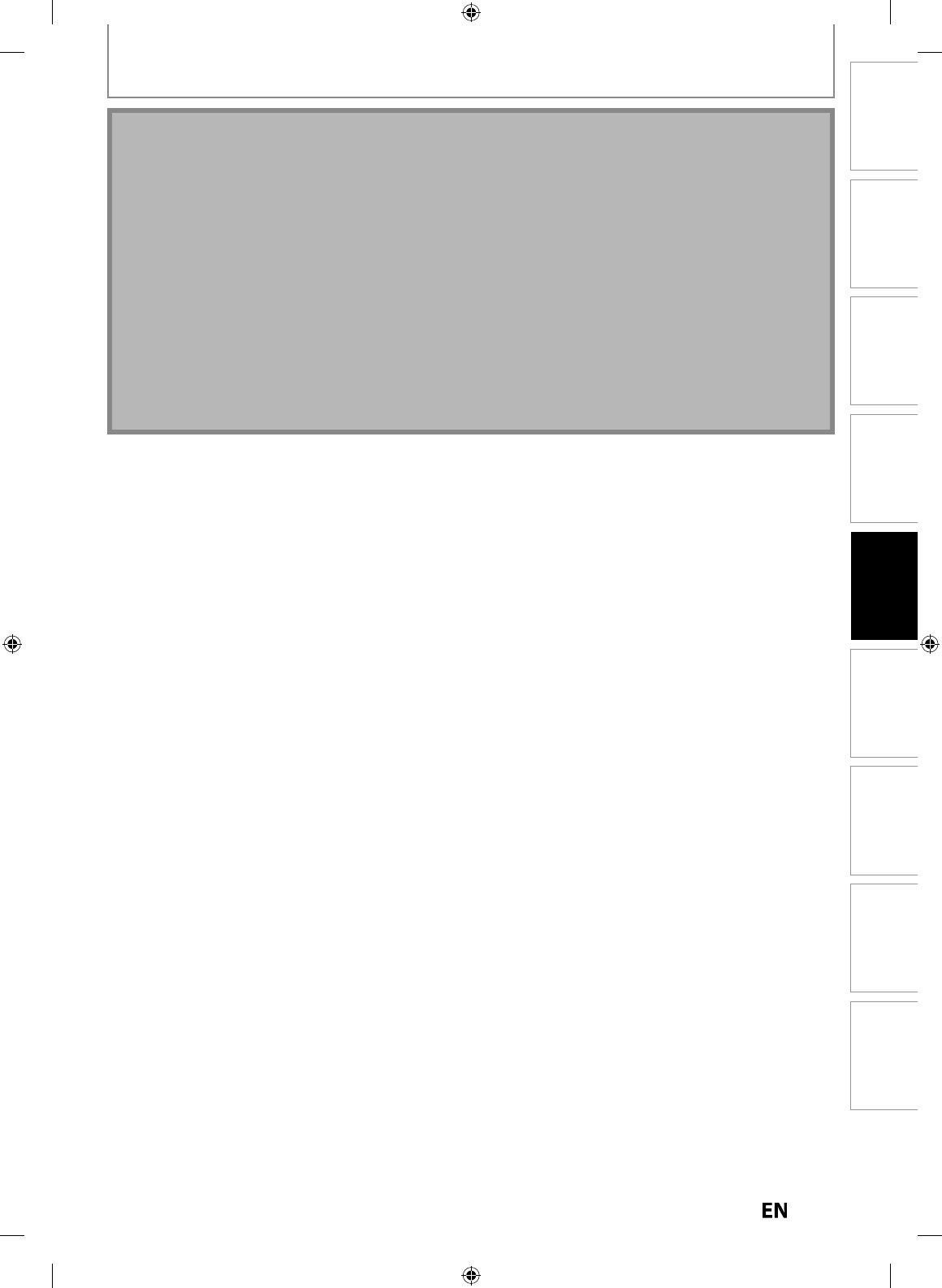
47
EN
EN
Disc
Management Recording PlaybackIntroduction Connections Basic Setup Editing Function Setup Others
DV DUBBING
Note
f
or DV dubbin
g
•
I
f
you press
[
PAUSE
F
]
at step 5, the tape will rewind to the point a
f
ew seconds precedin
g
the paused point
.
•
T
h
e unit
d
oes not sen
d
out t
h
e output signa
l
to DVC
.
•
For the proper operation, connect DVC to the unit directly. Do not connect this unit and DVC via any other unit.
•
D
o
n
ot
co
nn
ect
m
o
r
e
tha
n 1 DV
C.
•
The unit can only accept DVC. Other DV device such as cable/satellite box or D-VHS VCR cannot be recognized
.
•
I
f
no video signal is detected
f
rom the DVC during DVC to DVD dubbing, the recording will be paused and
“
I
” wi
ll
f
lash on the TV screen. The recording will resume when the unit detects the video signal again
.
•
When the DVC is in camera mode, refer to “Guide to DV and On-Screen Displa
y
” on page 45
.
•
You cannot dub
f
rom DVC during timer standb
y
mode
.
•
During timer standby o
f
either component, you cannot select L3(DV-IN) even on the component which is not in
timer stan
db
y
.
•
Date / time and cassette memor
y
data will not be recorded
.
•
Pictures with a cop
y
-guard signal cannot be recorded
.
•
A DV terminal is a terminal that can use the transmission mode con
f
orming to the IEEE 1394 standards called “Fire
W
ire”. It serves as the inter
f
ace that connects the PC and peripheral device such as “i
.
LINK
”
(registere
d
tra
d
emar
k
of
SONY). It enables digital dubbing between DV devices with little degradation
.
E7PEAUD_DR430KU_EN.indd 47E7PEAUD_DR430KU_EN.indd 47 2009/12/14 18:32:572009/12/14 18:32:57
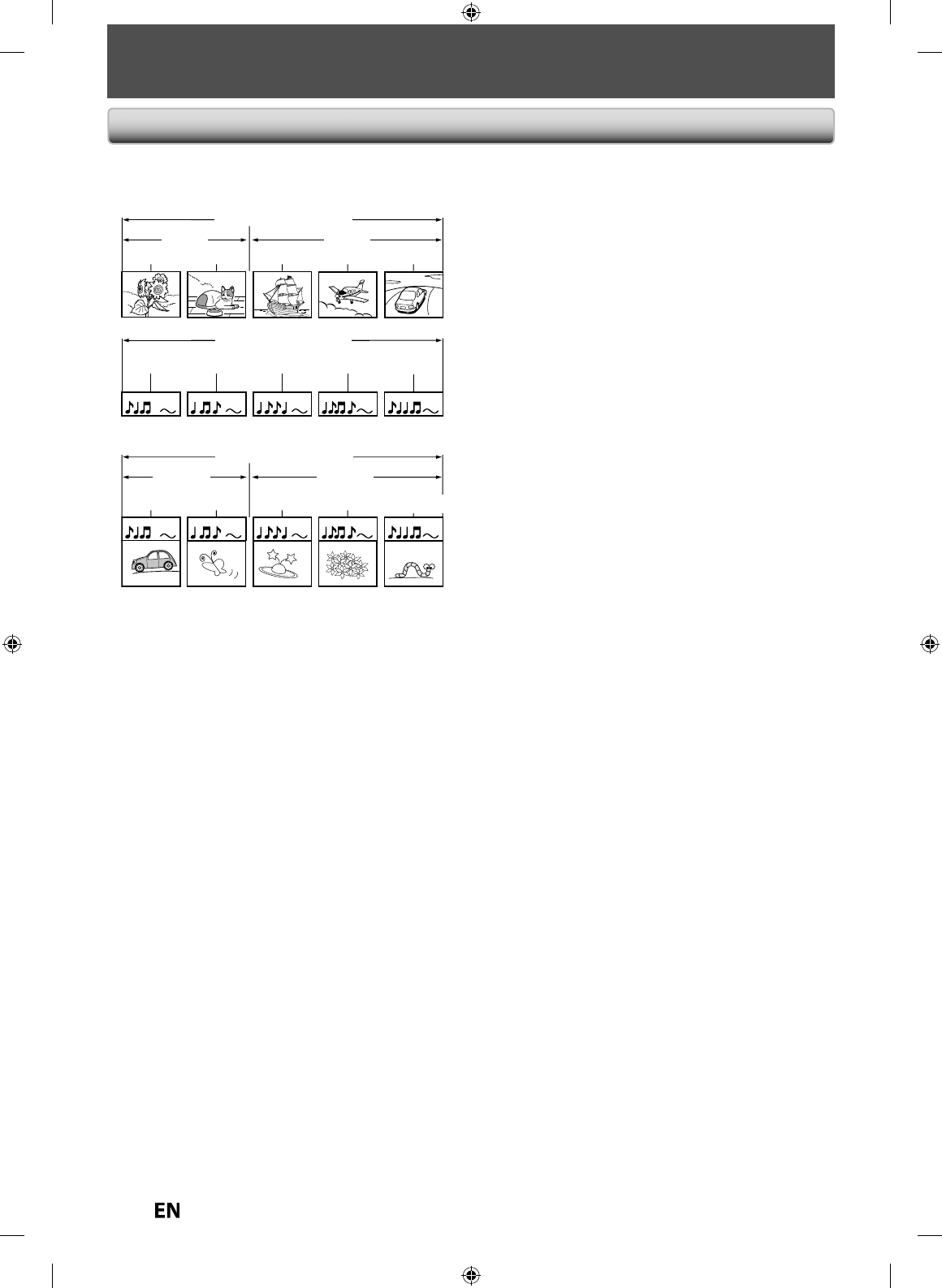
4
8
EN
EN
INFORMATION ON PLAYBACK
St
r
uctu
r
e
of
Di
sc
Co
n
te
n
ts
T
he contents o
f
DVD are generall
y
divided into titles, and the titles are subdivided into chapters
.
A
ud
i
o
C
D
s
a
r
e
d
ivi
ded
in
to
t
r
ac
k
s.
Data disc contains MP3/JPEG are divided into folders
,
and the folders are subdivided into files
.
T
itle: Divided contents of a DVD video. Roughl
y
corresponds to a stor
y
title in short stories
.
Cha
p
ter: Divided contents of a title. This corres
p
onds to
a c
h
apter in a stor
y.
T
rack: Divided contents o
f
an audio CD
.
Folder: Divided contents of a MP3
/
JPEG data disc.
Co
n
s
i
sts
o
f n
u
m
be
r
o
f fil
es.
Each title, chapter, or track,
f
older or
f
ile is assi
g
ned a
number, which is called “title number”, “cha
p
ter number”,
“track number”
,
“folder number” or “file number”
respective
ly.
Some
d
iscs may not
h
ave t
h
ese num
b
ers
.
DVD
DVD
Titl 1
Title
1
Titl 2
Title
2
C
h
a
p
ter 1 C
h
a
p
ter
2
C
h
a
p
ter
3
Audio CD
Audio CD
Tr
ac
k
2
T
r
ac
k 1 Tr
ac
k
3
T
r
ac
k
4
T
r
ac
k
5
C
h
a
p
ter
1
Ch
a
p
ter 2
f
ile 5
MP3/JPEG
MP3/JPEG
folder 1
folder
1
folder 2
folder
2
f
ile
1
f
ile 2
f
ile
3
f
ile
4
E7PEAUD_DR430KU_EN.indd 48E7PEAUD_DR430KU_EN.indd 48 2009/12/14 18:32:572009/12/14 18:32:57
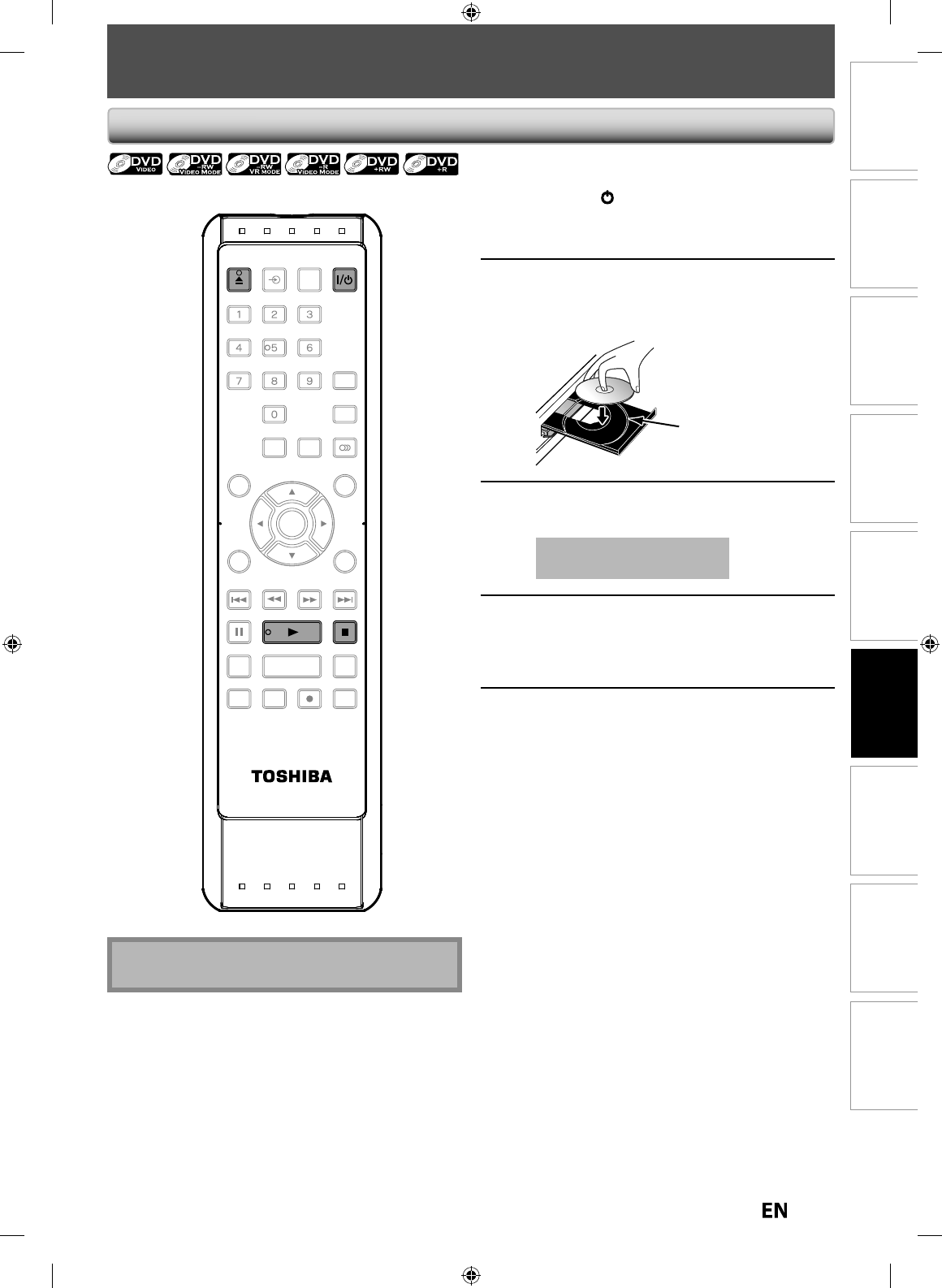
49
EN
EN
Disc
Management Recording Playback
Introduction Connections Basic Setup Editing Function Setup Others
BASIC PLAYBACK
D
irect P
l
a
yb
ac
k
1
Press
[
I
/
yy
ON/STANDBY
]
.
Turn on the TV and be sure to select the in
p
ut to
which the unit is connected
.
2
Press
[
OPEN/CLOSE
A
] to open t
h
e
d
isc tray an
d
insert your
d
isc wit
h
its
label
f
acing up.
Align the disc to
the disc tray guide.
3
Press
[
OPEN/CLOSE
A
] to c
l
ose t
h
e
d
isc tray
.
It ma
y
take awhile to load
t
he disc completel
y.
4
Press
[
PLAY
B
]
to start p
l
ay
b
ac
k
.
I
f
you are playing back a DVD-video, a menu
ma
y
appear.
Refer to “Usin
g
the Title/Disc Menu” on pa
g
e 53
.
5
Press
[
STOP
C
] once to stop p
l
ay
b
ac
k
temporari
l
y
.
• Refer to “Resume Pla
y
back” on page 54
.
N
ot
e
• Some discs ma
y
start pla
y
back automaticall
y.
SE-R0265
OPEN/
CLOSE
INPUT
SELECT HDMI
.@/: ABC
GHI
PQRS TUV
SPACE
SETUP DISPLAY AUDIO
TOP MENU
CLEAR RETURN
MENU/LIST
WXYZ
JKL MNO
DEF
ENTER
SKIP REV
PLAY
REC MODE ZOOMRECREPEAT
PAU SE
TIME SLIP
1.3x / 0.8x PLAY
INSTANT SKIP
STOP
FWD SKIP
TIMER
PROG.
SATELLITE
LINK
OPEN/
CLOSE
PLAY STOP
E7PEAUD_DR430KU_EN.indd 49E7PEAUD_DR430KU_EN.indd 49 2009/12/14 18:32:582009/12/14 18:32:58
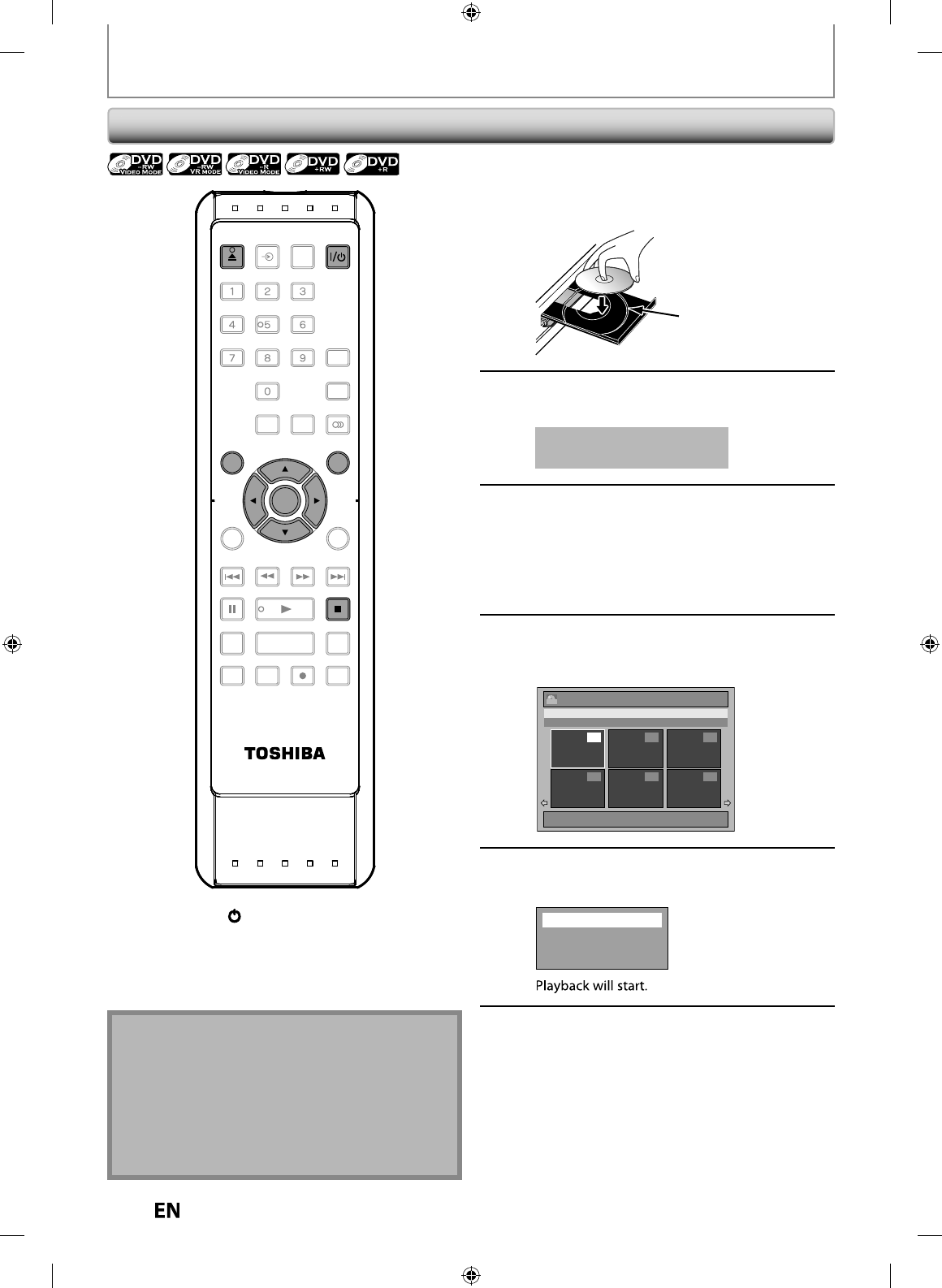
50
EN
EN
BASIC PLAYBACK
2
Press
[
OPEN/CLOSE
A
]
to open the
d
isc tray an
d
insert your
d
isc wit
h
its
l
abel
f
acin
g
up
.
Align the disc to
the disc tray guide.
3
Press
[
OPEN/CLOSE
A
]
to c
l
ose t
h
e
d
isc tra
y.
It may ta
k
e aw
h
i
l
e to
l
oa
d
th
e
d
isc comp
l
ete
l
y
.
4
Press
[
TOP MENU
]
.
T
it
l
e
l
ist wi
ll
a
pp
ear
.
P
ress
[
MENU/LIST
]
to switch Original/Playlist i
f
ne
c
essar
y
.
•
To exit the title list,
p
ress
[
STOP
C
]
.
•
To resume t
h
e tit
l
e
l
ist,
p
ress
[
TOP MENU
]
.
5
Use
[
K
/
L
/
{
/
{
B
]
to select a desired
title, then
p
ress [ENTER]
.
e.
g
.) VR mode DVD-RW ori
g
ina
l
Title List
1 / 6
JAN/ 7/10 1:00AM L1 SP
1:00AM (0:12:00) JAN/ 7/10 L1 SP
4 5 6
12 3
ORG
6
Use
[
K
/
L
]
to select “Pla
y
From
S
tart”, then
p
ress [ENTER]
.
Play From Start
Edit
Title Delete
Add To Playlist
7
Press
[
STOP
C
] once to stop p
l
ay
b
ac
k
temporari
l
y
.
•
Refer to “Resume Pla
y
back” on page 54.
T
o eject t
h
e
d
isc, press
[
OPEN/CLOSE
A
]
t
o
open the disc tray, then remove the disc be
f
ore
turning o
ff
the unit
.
Note
• You can a
l
so start p
l
ay
b
ac
k
b
y pressing
[
PLAY
B
]
i
nstead o
f
[
ENTER
]
.
• At step 4,
y
ou can press
[
SKIP
G
]
,
or
p
ress
[
B
]
w
hen the title on the lower ri
g
ht of the title list is
highlighted to displa
y
the next page, and press
[
SKIP
H
]
,
or
p
ress
[
{
]
when the title on the u
pp
er
left of the title list is highlighted to displa
y
the
previous pa
g
e
.
Playback
f
rom the Title List
1
Press
[
I
/
yy
ON/STANDBY
].
T
urn on t
h
e TV an
d
b
e sure to se
l
ect t
h
e input to
w
h
i
ch
the
u
ni
t
i
s
co
nn
ected.
SE-R0265
OPEN/
CLOSE
INPUT
SELECT HDMI
.@/: ABC
GHI
PQRS TUV
SPACE
SETUP DISPLAY AUDIO
TOP MENU
CLEAR RETURN
MENU/LIST
WXYZ
JKL MNO
DEF
ENTER
SKIP REV
PLAY
REC MODE ZOOMRECREPEAT
PAU SE
TIME SLIP
1.3x / 0.8x PLAY
INSTANT SKIP
STOP
FWD SKIP
TIMER
PROG.
SATELLITE
LINK
ENTER
OPEN/
CLOSE
STOP
TOP MENU MENU/LIS
T
E7PEAUD_DR430KU_EN.indd 50E7PEAUD_DR430KU_EN.indd 50 2009/12/14 18:32:592009/12/14 18:32:59
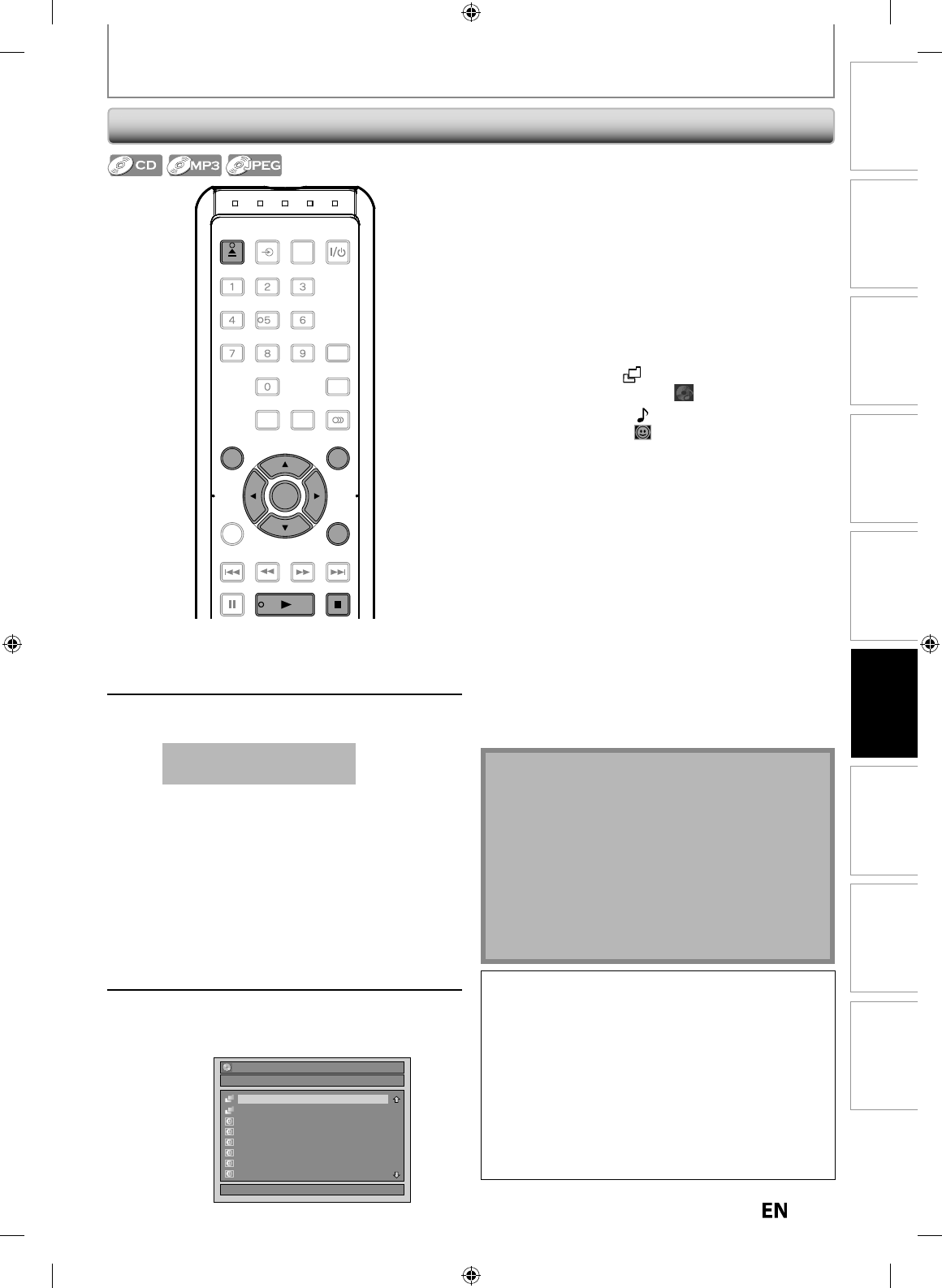
5
1
EN
EN
Disc
Management Recording Playback
Introduction Connections Basic Setup Editing Function Setup Others
BASIC PLAYBACK
P
laying Back an Audio CD and a CD-RW/-R with MP3/JPEG
f
iles
1
Follow ste
p
s 1 to 2 in “Direct
Pla
y
back” on page 49
.
2
Press
[
OPEN/CLOSE
A
]
to close the
d
isc tra
y.
It ma
y
take awhile to load
t
he disc completel
y.
When an audio CD is inserted
,
track list will
a
pp
ear
.
W
h
en you insert a CD-RW/-R mixe
d
wit
h
MP3
/
J
PEG
f
iles, the pla
y
back media selection screen
w
i
ll
b
e
d
isp
l
aye
d.
For MP3, select “Music”,
f
or JPEG, select “Photo”
.
When a CD-RW/-R with MP3/JPEG
f
iles is
i
nserted,
f
ile list will appear
.
• To exit the file list,
p
ress
[
STOP
C
]
.
•
To
r
esu
me the
f
ile list,
p
ress
[
TOP MENU
]
.
•
P
ress
[
MENU/LIST
]
to ca
ll
up t
h
e p
l
ay
b
ac
k
me
d
ia se
l
ection screen in stop mo
d
e
.
3
Use
[
K
/
L
] to select a desired
f
older
or track/
f
ile, then press [ENTER]
.
e.
g
.) JPEG file lis
t
File List
DISC NAME
1/ 2
A
B
JPEG file1
JPEG file2
JPEG file3
JPEG file4
JPEG file5
JPEG file6
N
ot
e
• Th
e
aud
i
o
sou
r
ce
o
f MP
3
fil
es
ca
nn
ot
be
r
eco
r
ded
as
digital sound b
y
an MD or DAT deck
.
• Fi
l
es w
h
ose extension is ot
h
er t
h
an “.mp3(MP3)” or
“
.
j
pg / .
j
peg(JPEG)” wi
ll
not
b
e
l
iste
d
.
• Some unplayable
f
olders or
f
iles may be listed due to
t
h
e recor
d
ing status
.
• High-resolution JPEG files take longer to be displa
y
ed
.
• Progressive JPEG
f
iles (JPEG
f
iles saved in progressive
f
ormat) cannot be pla
y
ed back on this unit.
• T
h
e JPEG pictures can a
l
so rotate
b
y using
[
s
/
B
].
W
hen selecting track/
f
ile:
Pl
a
yb
ac
k
wi
ll
start
.
W
hen selecting
f
older
:
T
he
f
iles in the
f
older will appear
.
U
se
[
K
/
L
]
to select the
f
ile or
f
older you want to play
b
ac
k
, t
h
en press
[
ENTER
]
.
•
P
ress
[
PLAY
B
]
,
[
ENTER
]
or
[
B
]
to move to any
l
ower
h
ierarc
h
ies
.
•
P
ress
[
s
]
or
[
RETURN
]
to move
b
ac
k
to t
h
e previous
h
ierarc
h
y
.
H
ints
f
or audio CD tracks and MP3 / JPEG
f
iles
:
• Folders are shown b
y
.
• Au
d
io CD trac
k
s are s
h
own
b
y
.
• MP3
f
iles are shown by
3
.
• JPEG files are shown b
y
.
• The s
y
stem can recognize up to 255
f
olders and, up to
99 tracks
/
999
f
iles
.
• Letters o
f
a
f
ile/
f
older name over
f
lowing the given space
wi
ll
b
e
d
isp
l
aye
d
as “…”.
•
If there are no files in the folder, “No Files” will be displa
y
ed
.
I
t is recommended that files to be pla
y
ed back in this
u
nit are recorded under the followin
g
specifications
:
<
M
P
3
>
• Sampling
f
requency : 44.1 kHz or 48 kHz.
• Constant
b
it rate : 112
kb
ps - 320
kb
ps
.
<
JPE
G>
• Upper
l
imit : 6,300 x 5,100
d
ots.
• Lower
l
imit : 32 x 32
d
ots
.
• File size o
f
image maximum : 12 MB
.
T
h
is DVD Vi
d
eo Recor
d
er requires
d
iscs/recor
d
ings to
meet certain tec
h
nica
l
stan
d
ar
d
s in or
d
er to ac
h
ieve
optimal playback quality. There are many di
ff
erent types
o
f
recordable disc
f
ormats (includin
g
CD-R containin
g
MP3
f
iles). Not all recordable discs will operate or
pro
d
uce optima
l
p
l
ay
b
ac
k
qua
l
ity. T
h
e tec
h
nica
l
criteria
set
f
orth in this owner's manual are meant only as a
guide. Use o
f
CD-RW
f
or MP3
f
iles is not recommended
.
You must obtain an
y
required permission from
cop
y
right owners to download or use cop
y
righted
content. Toshiba cannot and does not
g
rant such
p
ermission
.
OPEN/
CLOSE
INPUT
SELECT HDMI
.@/: ABC
GHI
PQRS TUV
SPACE
SETUP DISPLAY AUDIO
TOP MENU
CLEAR RETURN
MENU/LIST
WXYZ
JKL MNO
DEF
ENTER
SKIP REV
PLAYPAU SE STOP
FWD SKIP
TIMER
PROG.
SATELLITE
LINK
ENTER
OPEN/
CLOSE
STOP
TOP MENU MENU/LIS
T
PLAY
RETURN
E7PEAUD_DR430KU_EN.indd 51E7PEAUD_DR430KU_EN.indd 51 2009/12/14 18:33:012009/12/14 18:33:01
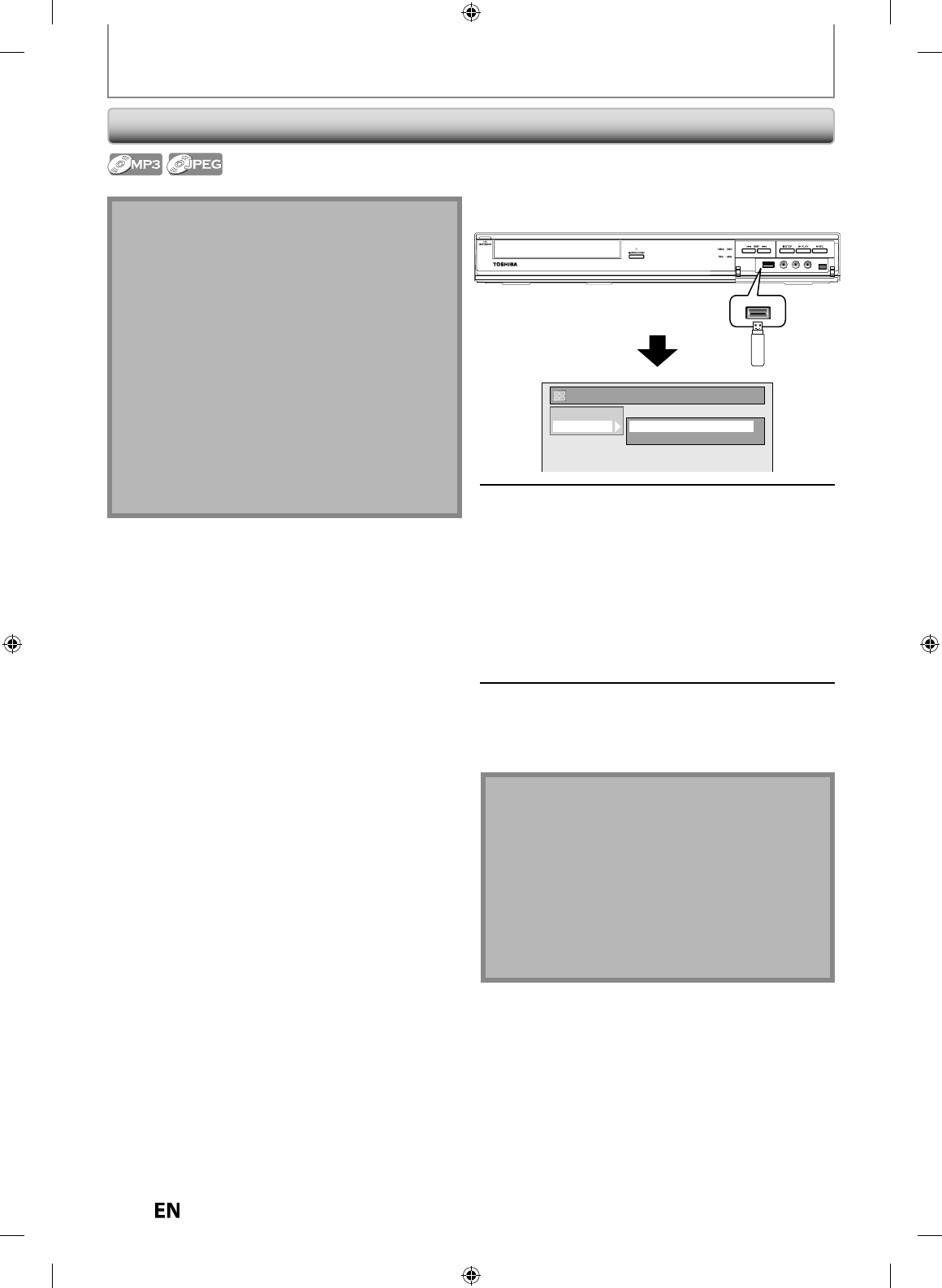
5
2
EN
EN
BASIC PLAYBACK
1
In stop mode, plug
y
our USB
f
lash
memor
y.
File t
y
pe selection screen will appear
.
DISC
USB
Title List
Music
Photo
2
Select the desired file t
y
pe using
[
K
/
L
]
, then
p
ress [ENTER]
.
•
I
f
y
ou want to change the media t
y
pe, press
[
{
]
.
S
elect the desired media t
y
pe using
[
K
/
L
]
,
th
en press
[
ENTER
]
.
(
You can a
l
so access t
h
e
m
edia t
y
pe selection screen
f
rom the “Title
L
ist” in the “Setu
p
” menu in sto
p
mode.
)
•
Music: T
h
e MP3 Fi
l
e List wi
ll
appear.
•
Photo: The JPEG File List will a
pp
ear
.
3
Fo
ll
ow t
h
e step 3 in “P
l
aying Bac
k
an
Au
d
io CD or a CD-RW/-R wit
h
MP3
/
J
PEG
f
iles” on page 51
.
N
ote
f
o
r
US
B
de
vi
ce
USB device re
q
uirements
:
• USB version 2.0 (Fu
ll
Spee
d
)
.
•
US
B
de
vi
ces
f
o
rm
atted
wi
t
h
t
h
e
FAT1
6
a
n
d
FAT
3
2 fil
e
s
y
stems are supported
.
• Up to 8 characters (excludin
g
the extension) are
displa
y
ed as a file and folder names. 9 or more
c
h
aracters cannot
b
e
d
isp
l
a
y
e
d.
Compati
bl
e
d
evice
:
• USB flash memor
y
(maximum size : 32GB
)
Incom
p
atible device
:
• USB
h
u
b
•
US
B
de
vi
ce
wi
t
h inn
e
r h
ub
• P
C
•
Ca
m
e
r
as
• Devices t
h
at nee
d
to insta
ll
d
river
s
(e.g. some MP3 p
l
ayers
)
Pla
y
ing Back a USB Device with MP3 / JPEG
f
iles
N
ote
• T
h
e unit cannot p
l
ay
b
ac
k
a USB
d
evice at t
h
e
f
ollowing condition
.
- During the operation o
f
the disc tray
.
- Durin
g
the disc loadin
g
, DVD recordin
g
, DVD/CD
pla
y
back, editing or dubbing
.
- While “Title List” or “File List” of disc is displa
y
ed
.
- W
h
i
l
e “Setup” or “Timer Programming” menu is
d
isp
l
aye
d.
• D
o
n
ot
d
i
sco
nn
ect
t
h
e
US
B
de
vi
ce
whil
e
t
h
e
in
d
i
cato
r
o
n the device is flickerin
g.
E7PEAUD_DR430KU_EN.indd 52E7PEAUD_DR430KU_EN.indd 52 2009/12/14 18:33:032009/12/14 18:33:03
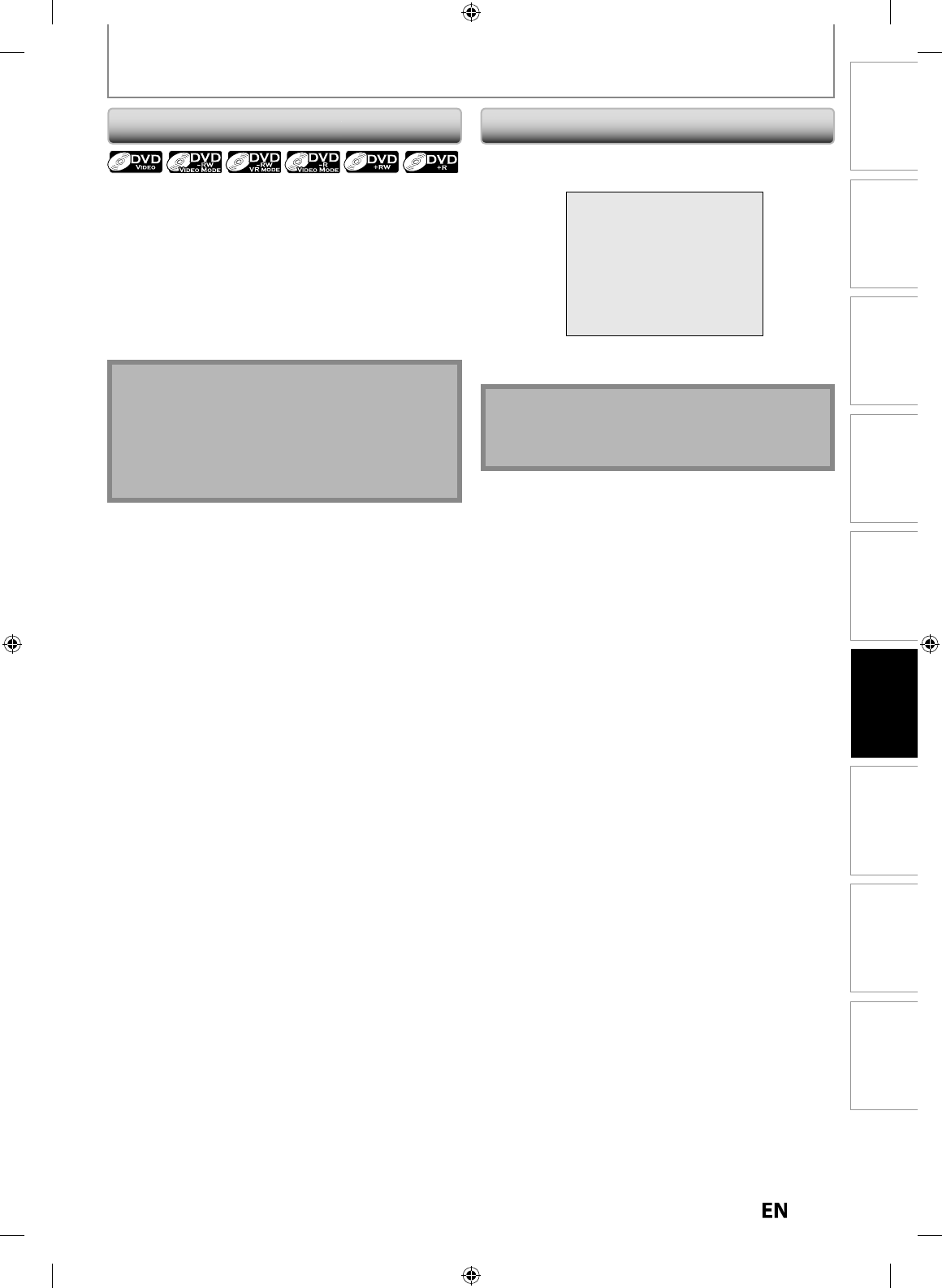
53
EN
EN
Disc
Management Recording Playback
Introduction Connections Basic Setup Editing Function Setup Others
BASIC PLAYBACK
Usin
g
t
h
e Tit
l
e/Disc Menu
DVD may contain a title list, which describes the contents
o
f the disc, or a disc menu, which guides
y
ou through the
a
v
a
il
ab
l
e
f
u
n
ct
i
o
n
s
in
t
h
e
d
i
sc.
1) Press [TOP MENU] or [MENU/LIST] to ca
ll
up t
h
e tit
l
e
l
ist or
d
isc menu
.
2)
Use
[
K
/
L
/
{
/
{
B
]
to ma
k
e a se
l
ection, an
d
t
h
en
press [ENTER] to ena
bl
e your se
l
ection
.
3)
Press [
S
T
O
P
C
]
to exit t
h
e
d
isc menu.
1) During p
l
a
yb
ac
k
, press [PAUSE
F
]
.
Playback will be paused and sound will be muted
.
F
2
)
Press [PLAY
B
] to return to t
h
e norma
l
p
l
a
yb
ac
k.
N
ote
•
You can se
l
ect a num
b
ere
d
menu wit
h
[
t
h
e Num
b
er
b
uttons
]
a
l
so
.
•
Menus var
y
among discs. Refer to the information
a
ccompan
y
ing the disc for details
.
•
[
MENU/LIST
]
o
r
[
TOP MENU
]
will not alwa
y
s be
e
ff
ect
iv
e
f
o
r
a
ll DVD
s.
N
ot
e
• For DVD, set “Still Mode” to “Field” in “Pla
y
back”
menu if
p
ictures in the
p
ause mode are blurred.
(Refer to pa
g
e 86.
)
Pause
E7PEAUD_DR430KU_EN.indd 53E7PEAUD_DR430KU_EN.indd 53 2009/12/14 18:33:052009/12/14 18:33:05
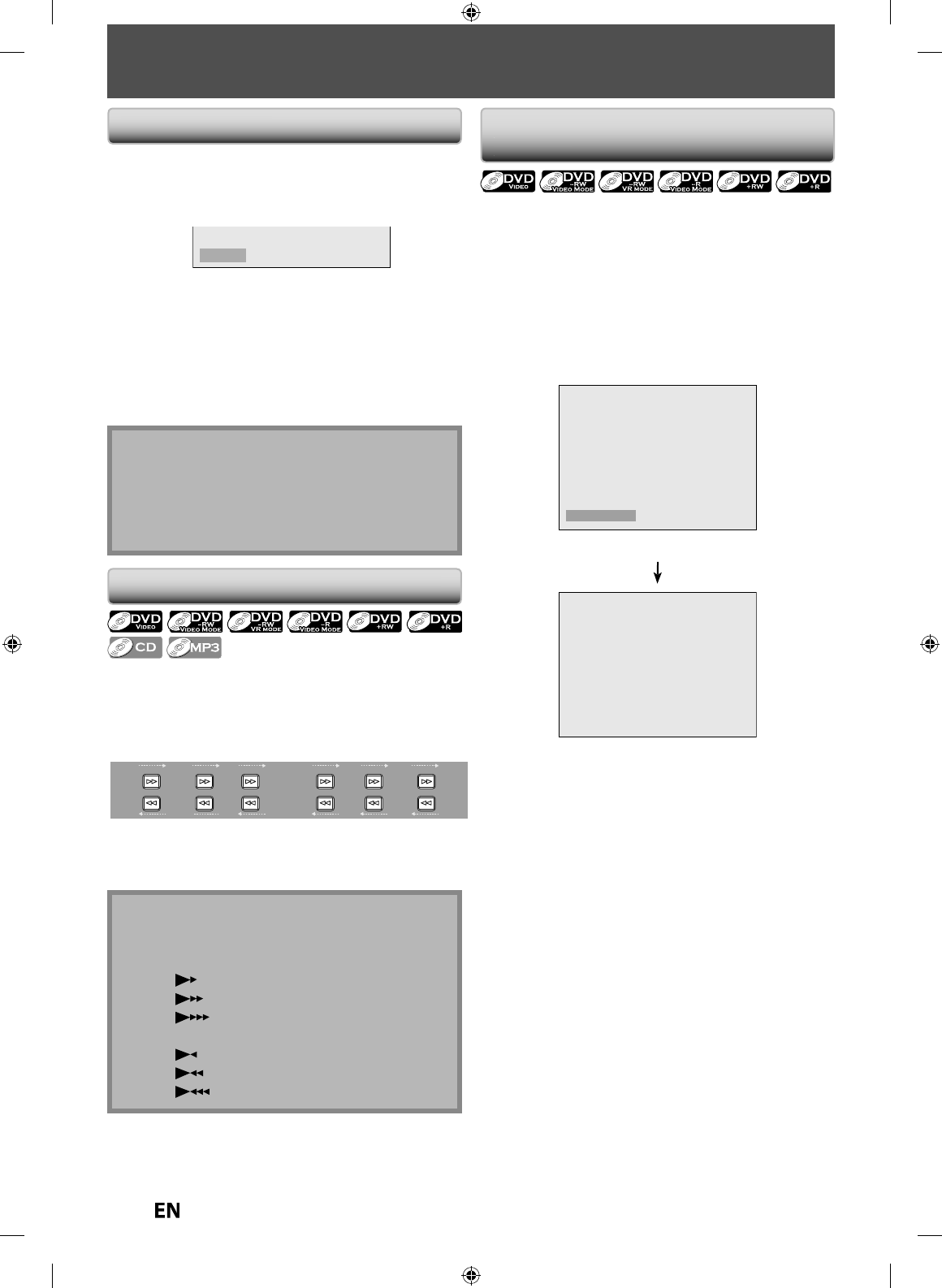
54
EN
EN
SPECIAL PLAYBACK
You can s
k
ip TV commercia
l
s to enjo
y
t
h
e recor
d
e
d
pro
g
rams wit
h
out interruptin
g.
D
uring pla
y
back, press [INSTANT SKIP]
.
Normal pla
y
back will start at 30 seconds ahead from
w
h
ere
y
ou press
[
INSTANT SKIP
]
.
Every t
i
me you press
[
INSTANT SKIP
]
, t
h
e searc
h
ing
point wi
ll
b
e exten
d
e
d
b
y 30 secon
d
s a
h
ea
d.
Y
ou can
p
ress
[
INSTANT SKIP
]
up
to 6 times (180 seconds).
e.
g
.
)
Press
[
INSTANT SKIP
]
o
n
ce.
B
Instant Skip 30sec.
(forwardin
g
30 seconds
)
P
l
ay
b
ac
k
wi
ll
return to t
h
e norma
l
p
l
ay
b
ac
k.
You can pla
y
back
f
rom where
y
ou stopped pla
y
ing bac
k
t
h
e
d
i
sc
l
ast.
1) During p
l
ay
b
ac
k
, press [STOP
C
]
.
The resume messa
g
e will appear
.
Resume ON
2
)
Press [PLAY
B
].
In a
f
ew seconds, pla
y
back
will resume from the point
k
at w
h
ic
h
it stoppe
d
l
ast. You can resume p
l
a
y
back
at
k
the same point even i
f
you turn the unit into the
stan
db
y mo
d
e
.
To cancel the resume pla
y
back
and start playing back
k
the disc from the be
g
innin
g
, press
[
STOP
C
]
a
g
ain
while the pla
y
back
is stopped.
k
Resume P
l
ay
b
ac
k
Note
• For MP3/JPEG
f
iles, playback will resume
f
rom the
beginning o
f
the
f
ile at which playback was stopped
.
• For USB devices, the
f
ile list will appear at step 1
)
.
-
Pr
ess
[
STOP
C
]
a
g
ain to exit from the file list.
-
P
ress
[
PLAY
B
]
to resume p
l
ay
b
ac
k
.
Note
• Forwar
d
/reverse spee
d
wi
ll
b
e in
d
icate
d
wit
h
icons
as
f
ollows
.
f
orward (approx. speed)
2x
:
20
x:
4
0
x:
reverse (a
pp
rox. s
p
eed)
5
x
:
20
x:
4
0
x
:
1) During pla
y
back, press [FWD
D
]
or
[
REV
E
].
Ever
y
time
y
ou press
[
FWD
D
]
or
[
REV
E
]
,
approximate speed will be chan
g
ed as follows.
Fast
f
orward or
f
ast reverse playback across titles (
f
or
DVD), or
f
iles (
f
or MP3
f
iles) is not possible
.
20x
normal
speed
playback
2x 20x5x 40x40x
REV
FWD
REV
FWD
REV
FWD
REV
FWD
REV
FWD
REV
FWD
For audio CD or MP3 files, a
pp
roximate s
p
eed is fixed
at
8
x wi
t
h
sou
n
d.
2)
Press
[
P
LAY
B
] to return to t
h
e norma
l
p
l
ay
b
ac
k.
Fast Forward / Fast Reverse Pla
y
bac
k
S
k
ip
pi
ng
TV Commercials Duri
ng
Pl
a
yb
ac
k
E7PEAUD_DR430KU_EN.indd 54E7PEAUD_DR430KU_EN.indd 54 2009/12/14 18:33:062009/12/14 18:33:06
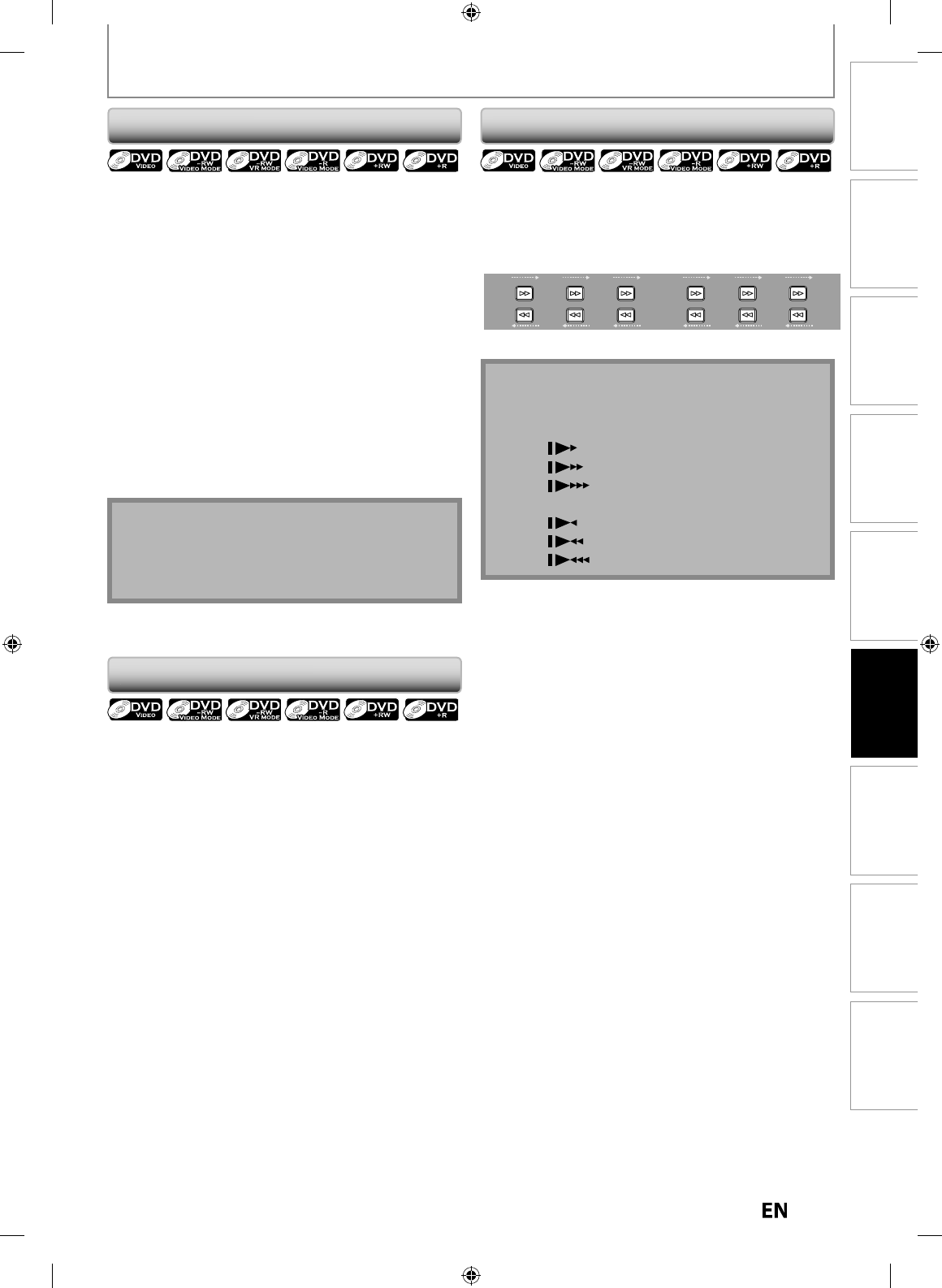
55
EN
EN
Disc
Management Recording Playback
Introduction Connections Basic Setup Editing Function Setup Others
SPECIAL PLAYBACK
R
apid playback
f
unction is available only during
pl
a
yb
ac
k.
T
his function is available onl
y
on discs recorded in the
Dolb
y
Digital format, and pla
y
s back in a slightl
y
faster
/
slower speed while keepin
g
the sound output
.
1) During p
l
ay
b
ac
k
, press
[
1.3X
/
0.8X PLA
Y
].
B
x0
.
8
:
P
ress
[
1.3X / 0.8X PLAY
]
once
d
uring p
l
ay
b
ac
k.
P
lays back approximately at 0.8 times o
f
normal
p
l
ay
b
ac
k.
B
x
1.
3
:
P
ress
[
1.3X / 0.8X PLAY
]
twice
d
uring p
l
ay
b
ac
k.
P
lays back approximately at 1.3 times o
f
normal
p
l
ay
b
ac
k.
B
:
P
ress
[
1.3X
/
0.8X PLA
Y
]
th
rice to p
l
ay
b
ac
k
in
norma
l
spee
d.
N
o e
ff
ects
.
2
)
Press [PLAY
B
] to return to t
h
e norma
l
p
l
ay
b
ac
k.
R
api
d
P
l
a
yb
ac
k
N
ot
e
• Audio (lan
g
ua
g
e) settin
g
cannot be chan
g
ed while
usin
g
this mode
.
• This
f
eature may not work at some point in a disc
.
• Au
d
io is LPCM (2 c
h
anne
l
)
d
uring rapi
d
p
l
ay
b
ac
k
.
Step
by
Step P
l
a
yb
ac
k
1) During pla
y
back, press [PAUSE
F
]
.
P
l
a
yb
ac
k
wi
ll
b
e pause
d
an
d
soun
d
wi
ll
b
e mute
d.
2
)
Press [SKIP
i
] repeatedl
y.
Pla
y
back will advance one
f
rame at a time when
y
ou
p
ress
[
SKIP
i
]
wi
t
h
t
h
e
sou
n
d
m
uted.
T
o p
l
ay
b
ac
k
step
b
y step
b
ac
k
war
d:
Pr
ess
[
SKIP
j
]
repeatedl
y.
Ever
y
time
y
ou press t
h
e
b
utton, t
h
e p
l
a
yb
ac
k
wi
ll
go
backward by one
f
rame
.
•
Press an
d
h
o
ld
[
SKIP
j
]
/
[
SKIP
i
]
to reverse
/
ad
vance continuous
l
y
.
3
)
Press [PLAY
B
] to return to t
h
e norma
l
p
l
a
yb
ac
k.
N
ote
• Forwar
d
/reverse s
p
ee
d
wi
ll
b
e in
d
icate
d
wit
h
icons
as
fo
ll
o
w
s.
f
orward (approx. speed
)
1
/
16x:
1
/
8x:
1
/
3x:
reverse (a
pp
rox. s
p
eed
)
1
/
16x:
1
/
8x:
1
/
4x:
Sl
ow Forwar
d
/ S
l
ow Reverse P
l
a
yb
ac
k
1
) During playback, press [PAUSE
F
]
. Then press
[
FW
D
D
] or
[
R
EV
E
]
.
Ever
y
time
y
ou press
[
FWD
D
]
o
r
[
REV
E
]
,
a
pproximate speed will be chan
g
ed as follows. (The
sound will remain muted.
)
1/8x
pause
1/16x 1/8x1/16x 1/3x1/4x
REV
FWD
REV
FWD
REV
FWD
REV
FWD
REV
FWD
REV
FWD
2
)
Press [PLAY
B
] to return to t
h
e norma
l
p
l
ay
b
ac
k.
E7PEAUD_DR430KU_EN.indd 55E7PEAUD_DR430KU_EN.indd 55 2009/12/14 18:33:092009/12/14 18:33:09
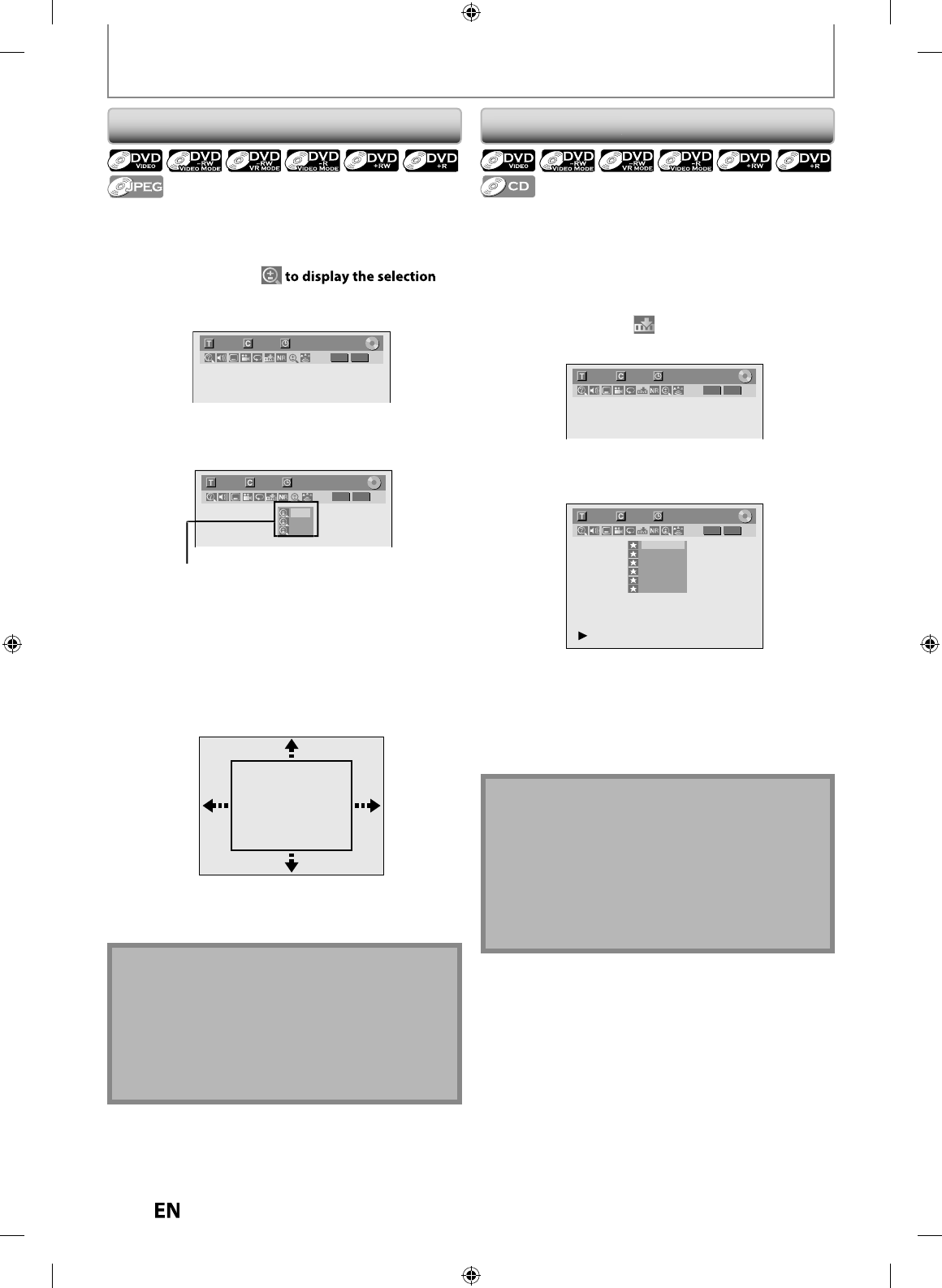
56
EN
EN
SPECIAL PLAYBACK
Zoom
N
ote
• When selecting a smaller
f
actor than the current one,
t
h
e zoom area wi
ll
not
b
e
d
isp
l
a
y
e
d.
• To exit t
h
e zoom menu, press
[
RETURN
]
repeate
dl
y.
• To cancel the zoom function, select “x1.0” usin
g
[
K
/
L
]
, then
p
res
s
[
ENTER
]
at ste
p
3.
• You cannot s
l
i
d
e t
h
e zoome
d
picture on some JPEG
f
il
es.
1) During p
l
a
yb
ac
k
, press [DISPLAY] or [ZOOM]
.
•
I
f
you press
[
ZOOM
]
, s
k
ip to step 3
.
2)
Use [
{
/
{
B
] to se
l
ect
men
u
.
e.
g
.) DVD-vide
o
1/ 5 1/ 5
DVD
0:01:00 / 1:23:45
Video
3)
Use [
K
/
L
] to select a desired zoom
f
actor to zoom,
t
h
en press [ENTER].
1/ 5 1/ 5
DVD
× 1.2
× 1.5
× 2.0
0:01:00 / 1:23:45
Video
Zoom menu will a
pp
ear
.
There are
f
our options
(x1.0, x1.2, x1.5 an
d
x2.0), t
h
ese are
d
isp
l
aye
d
exc
l
u
d
ing t
h
e current zoom rate
.
Zoom area wi
ll
b
e
d
isp
l
a
y
e
d.
4)
Use [
K
/
L
/
{
/
{
B
]
to se
l
ect a
d
esire
d
zoom
position, t
h
en press [ENTER]
.
Zoom p
l
ay
b
ac
k
wi
ll
start
.
T
his
f
eature allows
y
ou to assign a speci
f
ic point on a disc
to
be
ca
ll
ed
bac
k l
ate
r
.
1
) During pla
y
back, press [DISPLAY] to bring up the
displa
y
menu
.
If the displa
y
menu is alread
y
shown, skip to step 2.
2
)
Use
[
{
/
{
B
]
to select to displa
y
the marker list
.
e.
g
.) DVD-vi
d
e
o
1/ 5 1/ 5
DVD
0:01:00 / 1:23:45
Video
3
)
Use
[
K
/
L
] to se
l
ect a
d
esire
d
mar
k
er num
b
er.
W
h
en it reac
h
es t
h
e
d
esire
d
point, press [ENTER]
.
1/ 5 1/ 5
DVD
---
---
---
---
---
---
1
2
3
4
5
6
0:01:00 / 1:23:45
Video
T
he title (track) number and the time will be displa
y
ed
.
4)
To return to t
h
e mar
k
er
:
Use
[
K
/
L
] to se
l
ect t
h
e
d
esire
d
mar
k
er num
b
e
r
,
th
en pres
s
[
ENTER
]
.
Mar
k
er Settin
g
N
ote
• To c
l
ear a mar
k
er, se
l
ect t
h
e mar
k
er num
b
er to
b
e
c
l
eare
d
, t
h
en press
[
CLEAR
]
.
• All markers will be erased when
y
ou operate these
o
p
erations listed below
.
– Opening t
h
e
d
isc tra
y
– Turning t
h
e unit into t
h
e stan
db
y mo
de
– Recordin
g
on a recordable dis
c
• You can mar
k
up to 6 points
.
E7PEAUD_DR430KU_EN.indd 56E7PEAUD_DR430KU_EN.indd 56 2009/12/14 18:33:132009/12/14 18:33:13
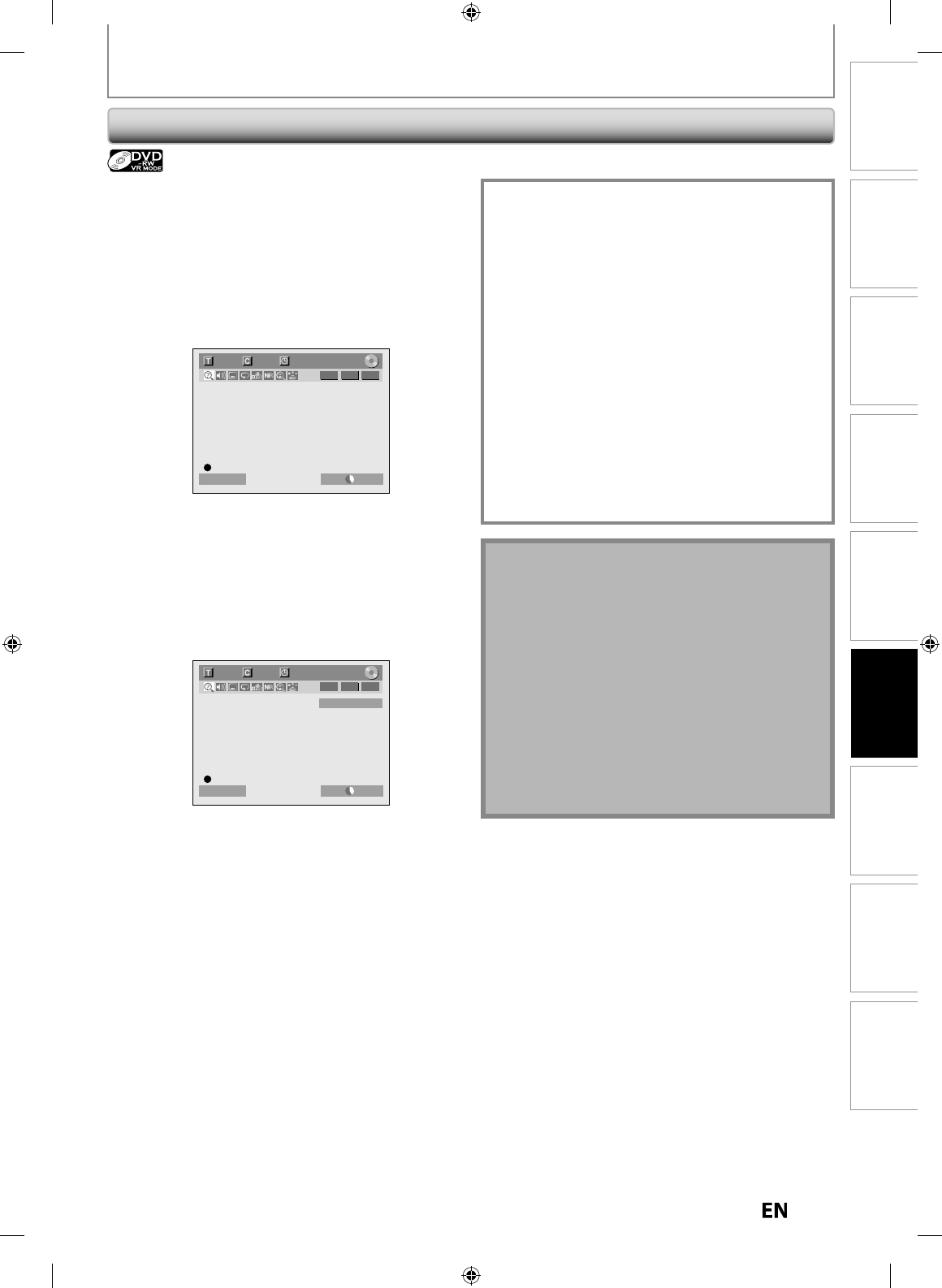
5
7
EN
EN
Disc
Management Recording Playback
Introduction Connections Basic Setup Editing Function Setup Others
SPECIAL PLAYBACK
C
hasing Pla
y
back during Recordin
g
Note
•
Pla
y
back image ma
y
freeze momentaril
y
using this
f
u
n
ct
i
o
n
.
However, this does not affect the recordin
g.
•
The 2x
f
ast
f
orward playback is not available.
•
[
REC
I
]
is not available durin
g
this function
.
•
You must cancel this function first b
y
pressing
[
STOP
C
]
once. Then
y
ou can use
[
REC
I
]
to
use
OTR (one-touch timer recordin
g
) function or chan
g
e
recordin
g
time
f
or the OTR
.
•
“Wait
f
or a moment.” will be displayed on the screen
i
f
you press
[
PLAY
B
]
be
f
ore 1 minute o
f
recording
.
•
This function is available onl
y
when
y
ou are
recordin
g
on a DVD-RW in VR mode, with the
recordin
g
mode LP, EP or SLP
.
You can play back the already recorded part o
f
the
currentl
y
recording program without waiting for the
recor
d
ing to t
h
e en
d
.Thi
s
fu
n
ct
i
o
n w
o
rk
s
f
r
o
m 1
m
inute a
f
ter the start o
f
the recordin
g.
1) Durin
g
recor
d
in
g
, press [PLAY
B
]
.
Playback will start
f
rom the beginning o
f
the program
t
h
at you are current
l
y recor
d
ing
.
Screen for the current pla
y
back
:
6/ 6 1/ 1 0:01:00 / 1:23:45
-
RW VR ORG
LP 1:01Resume ON
If
y
ou pla
y
back the fast forward pla
y
back and the
playback reaches the scene recorded 1 minute be
f
ore,
the
f
orwarding pla
y
back will automaticall
y
return to
t
h
e norma
l
p
l
a
yb
ac
k.
2
)
Press [STOP
C
]
once to stop p
l
ay
b
ac
k
.
T
he resume messa
g
e will appear
.
Screen for the current recordin
g:
L1 (Rear)
611:23:45
LP 1:01Resume ON
-
RW VR ORG
T
o stop recor
d
ing, press
[
STOP
C
]
aga
i
n
.
T
o cancel the resume,
p
ress
[
STOP
C
]
a
g
ain.
Us
i
n
g
[TIME SLIP] ..
.
W
i
t
h
[
TIME SLIP
]
,
even if
y
ou leave
y
our couch while
y
ou are watching TV through this unit,
y
ou can come
back and watch rest of the pro
g
ram from ri
g
ht where
y
ou left at an
y
convenient time with just one button.
Please make sure to
p
ut VR mode DVD-RW disc, and set
the recordin
g
mode to LP, EP or SLP
.
1
) W
h
i
l
e viewing a TV
b
roa
d
cast via t
h
is unit, press
[
TIME SLIP
].
Thi
s
u
ni
t
sta
r
t
to
r
eco
r
d
t
h
e
TV
b
r
oadcast.
2) Press [TIME SLIP] aga
i
n
.
Pla
y
back will start from the point at which
y
ou press
[
TIME SLIP
]
first while recordin
g
continues
.
• W
h
i
l
e viewing t
h
e recor
d
e
d
content, you can pause
an
d
resume t
h
e p
l
a
yb
ac
k
by
pressing
[
TIME SLIP
]
.
3
)
Press [STOP
C
] once to stop pla
y
back
.
T
o stop recor
d
in
g
, press
[
STOP
C
]
a
g
a
i
n
.
T
o cancel the resume,
p
ress
[
STOP
C
]
a
g
ain
.
E7PEAUD_DR430KU_EN.indd 57E7PEAUD_DR430KU_EN.indd 57 2009/12/14 18:33:152009/12/14 18:33:15
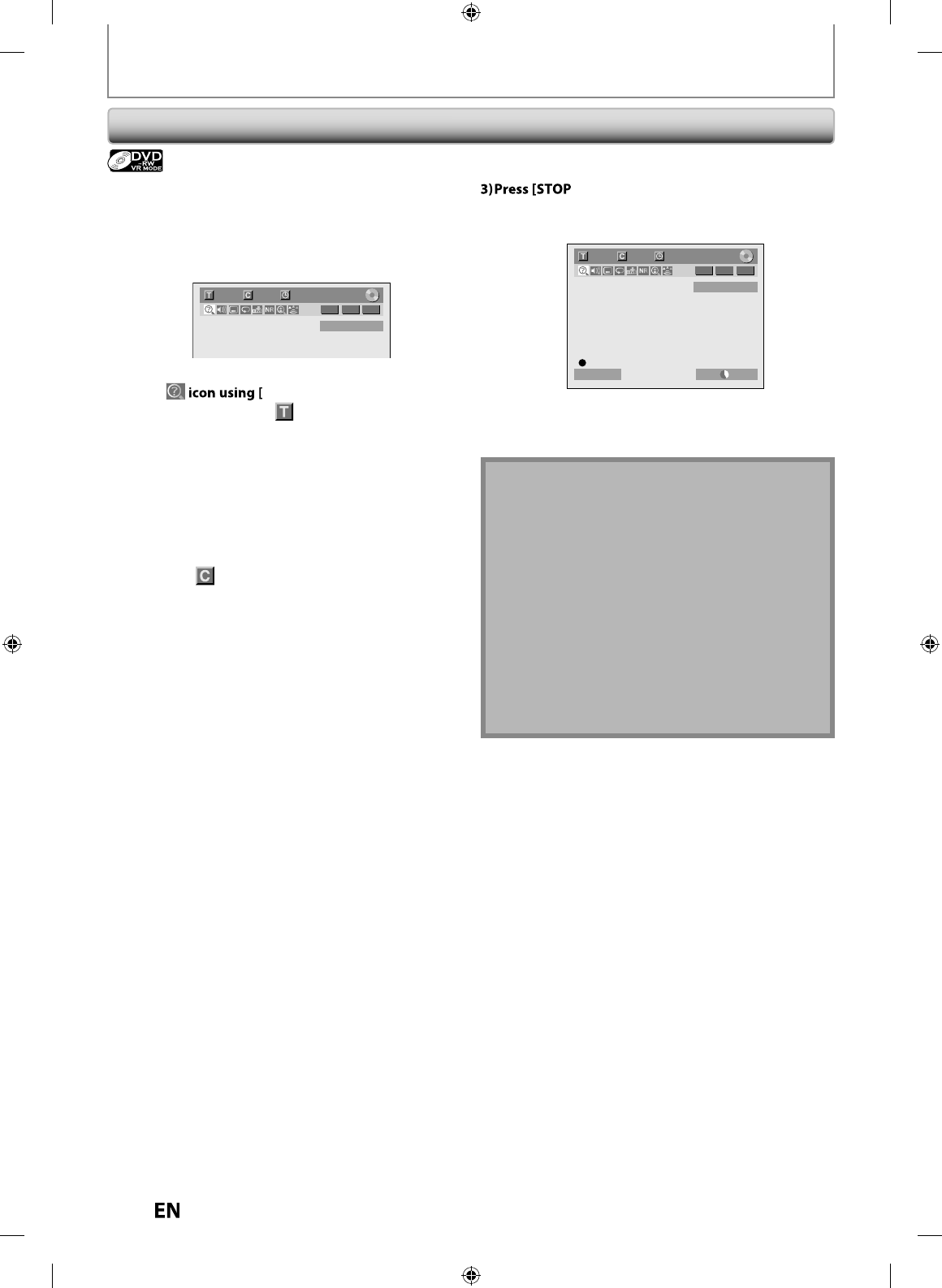
58
EN
EN
You can also pla
y
back a recorded title during current
recor
d
ing or t
h
e timer recor
d
ing on t
h
e same
d
isc
.
1) Durin
g
recor
d
in
g
, press [DISPLAY]
.
Screen
f
or the current recording
:
L1 (Rear)
311:23:45
-
RW VR ORG
2
)
Select
{
/
{
B
], then
p
ress [ENTER]
.
T
he
t
i
tle
n
u
m
be
r n
e
x
t
to
wi
ll
b
e
h
i
ghl
i
gh
te
d.
T
i
t
l
e:
Enter a
d
esire
d
tit
l
e num
b
er to searc
h
usin
g
[
K
/
L
] or [t
h
e Num
b
er
b
uttons], t
h
en press
[
ENTER
].
Se
l
ecte
d
tit
l
e p
l
ay
b
ac
k
wi
ll
start
.
C
h
a
p
ter
:
T
o move to
f
or chapter, press
[
B
]
.
Enter a desired chapter number to search usin
g
[
K
/
L
] or [the Number buttons], then
p
ress
[
ENTER
].
Se
l
ecte
d
c
h
apter p
l
ay
b
ac
k
wi
ll
start
.
If
y
ou pla
y
back the currentl
y
recording program and the
pla
y
back reaches the scene recorded 1 minute before,
t
he forwarding pla
y
back will automaticall
y
return to the
normal pla
y
back
.
Simu
l
taneous P
l
ay
b
ac
k
an
d
Recor
d
in
g
SPECIAL PLAYBACK
C
] once to stop p
l
a
yb
ac
k.
T
he resume messa
g
e will appear
.
Screen for the current recordin
g:
L1 (Rear)
311:30:25
LP 1:01Resume ON
-
RW VR ORG
T
o stop recor
d
ing, press
[
STOP
C
]
aga
i
n.
T
o cancel the resume,
p
ress
[
STOP
C
]
a
g
ain
.
N
ot
e
• Playback image may
f
reeze momentarily using this
f
unction
.
H
owever, this does not a
ff
ect the recording
.
• The 2x fast forward pla
y
back is not available
.
•
T
his function is available onl
y
when
y
ou are
r
ecor
d
in
g
on a DVD-RW in VR mo
d
e, wit
h
t
h
e
r
ecor
d
in
g
mo
d
e LP, EP or SLP
.
• On
l
y t
h
e tit
l
es (c
h
apters) in t
h
e origina
l
can
b
e
s
e
l
ecte
d.
Y
ou cannot select titles
f
rom the title list
.
• When
y
ou stop the pla
y
back after the timer
r
ecordin
g
is completed, the unit will be switched to
t
he timer standb
y
mode if another program has been
s
et (refer to “Hints for Timer Recordin
g
” on pa
g
e 41)
.
E7PEAUD_DR430KU_EN.indd 58E7PEAUD_DR430KU_EN.indd 58 2009/12/14 18:33:162009/12/14 18:33:16
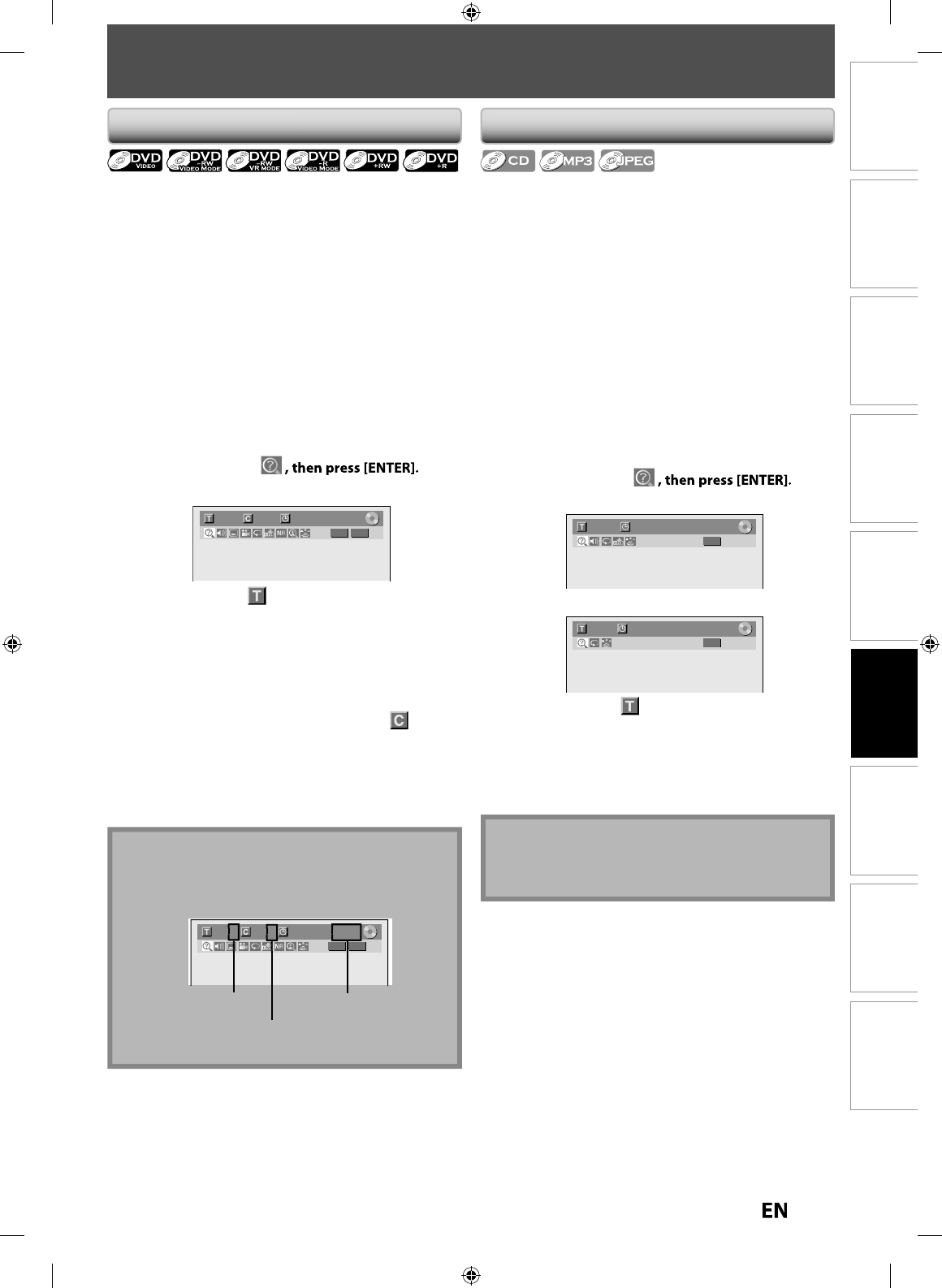
5
9
EN
EN
Disc
Management Recording Playback
Introduction Connections Basic Setup Editing Function Setup Others
SEARCH
Us
i
n
g
[SKIP
j
]
/
[
SKIP
i
]
1) During pla
y
back, press [SKIP
i
] to ski
p
the
current title or cha
p
ter and move to the next
.
T
he title or chapter will move
f
orward by one at a time
.
•
I
f
there is no chapter in one title, the current title will
b
e s
k
ippe
d
.
T
o
g
o back to the be
g
innin
g
of the current title or
c
ha
p
ter,
p
ress
[
SKIP
j
]
.
Press it twice in quic
k
successions to
g
o to t
h
e previous
title or cha
p
ter. The title or cha
p
ter will move
back
w
a
r
d
o
n
e
t
i
tle
at
a
t
im
e.
Us
i
n
g
[DISPLAY
]
1) During pla
y
back, press [DISPLAY]
.
2
)
Use [
{
/
{
B
]
to select
e
.
g
.) DVD-vide
o
1/ 5 1/ 5
DVD
0:01:00 / 1:23:45
Video
The
n
u
m
be
r n
e
x
t
to
wi
ll
b
e
h
i
ghl
i
gh
te
d.
3
)
Title
:
U
se
[
K
/
L
] or [t
h
e Num
b
er
b
uttons] to enter a
d
esire
d
tit
l
e num
b
er to searc
h
,
t
h
en press
[
ENTER
]
.
T
it
l
e searc
h
wi
ll
start
.
C
h
apter
:
Press
[
B
] to move to t
h
e num
b
er next to
f
or
c
h
apter.
U
se
[
K
/
L
]
or
[
the Number buttons
]
to enter a
d
esire
d
c
h
a
p
ter num
b
er to searc
h
, t
h
en
p
ress
[
ENTER
].
Af
ter the search, playback will start automatically
.
Tit
l
e/C
h
apter Searc
h
Note
• In search mode displa
y
, total numbers of each search
contents (title/chapter/time) are shown as a
de
n
o
min
ato
r
.
1/ 5 1/ 5 0:01:00 / 1:23:45
DVD
Video
tota
l n
u
m
be
r
o
f
t
i
t
l
es
tota
l n
u
m
be
r
of cha
p
ter
s
tota
l
t
im
e
o
f
t
h
e
t
i
t
l
e
/
U
s
i
n
g
[SKIP
j
]
/
[
SKIP
i
]
1
) During pla
y
back, press [SKIP
i
]
to ski
p
the
current track
/
file and move to the next
.
T
he track/
f
ile will move
f
orward one at a time
.
T
o go back to the beginning o
f
the current track/
f
ile,
press
[
SKIP
j
]
.
(For JPEG files, press it once to
g
o to the previous file.
)
Press it twice in quic
k
successions to go to t
h
e previous
t
rack/
f
ile. The track/
f
ile will move backward one at a
ti
m
e.
Tr
ack
Sea
r
ch
Note
• During CD p
l
ay
b
ac
k
, you can enter a trac
k
num
b
er
d
irect
l
y using [t
h
e Num
b
er
b
uttons
]
f
or track search
wit
h
out
d
isp
l
aying t
h
e menu
.
U
s
i
ng [DISPLAY
]
1
) During p
l
ay
b
ac
k
, press [DISPLAY] to
b
ring up t
h
e
d
isp
l
ay menu.
If
the display menu is already shown, skip to step 2.
2
)
Use
[
{
/
{
B
] to se
l
ect
e.g.) au
d
io C
D
1/ 5
CD
0:00:15 / 0:05:00
e.g.) MP3
f
ile
s
1/ 5 0:00:15
MP3
T
h
e
n
u
m
be
r n
e
x
t
to
will be hi
g
hli
g
hted
.
3
)
Use
[
K
/
L
]
or
[
the Number buttons
]
to enter a
desired track/
f
ile number to search, then
p
ress
[
ENTER
].
A
f
ter the search, playback will start automatically
.
E7PEAUD_DR430KU_EN.indd 59E7PEAUD_DR430KU_EN.indd 59 2009/12/14 18:33:182009/12/14 18:33:18
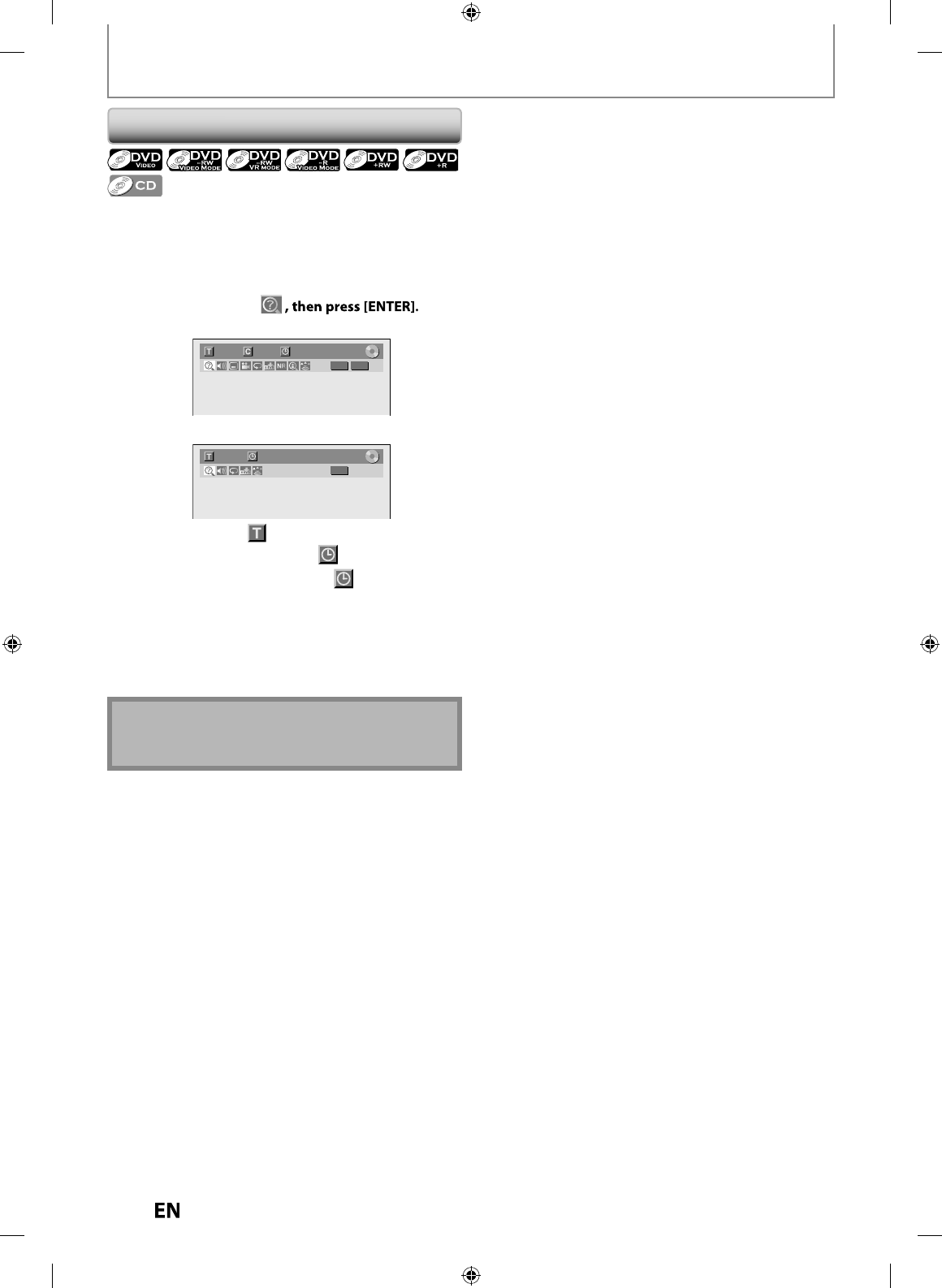
60
EN
EN
1) During p
l
ay
b
ac
k
, press [DISPLAY] to
b
ring up t
h
e
d
isp
l
ay menu
.
I
f
the display menu is already shown, skip to step 2
.
2)
Use [
{
/
{
B
]
to se
l
ect
e.g.) DVD-vi
d
e
o
1/ 5 1/ 5 0:01:00 / 1:23:45
DVD
Video
e.g.) au
d
io C
D
1/ 5
CD
0:00:15 / 0:05:00
Th
e
n
u
m
be
r n
e
x
t
to
will be hi
g
hli
g
hted
.
To move to t
h
e num
b
er next to ,
press
[
B
]
.
Wh
en time searc
h
is not avai
l
a
bl
e
,
a
n
d
t
im
e
counter are not displa
y
ed
.
3)
Use [
K
/
L
/
{
/
{
B
]
or
[
t
h
e Num
b
er
b
uttons
]
to
enter a desired time to search, then
p
ress [ENTER].
A
f
ter the search, playback will start automatically
.
N
ot
e
• Time search is available onl
y
in the same track, file or
t
i
t
l
e.
Tim
e
Sea
r
c
h
SEARCH
E7PEAUD_DR430KU_EN.indd 60E7PEAUD_DR430KU_EN.indd 60 2009/12/14 18:33:202009/12/14 18:33:20
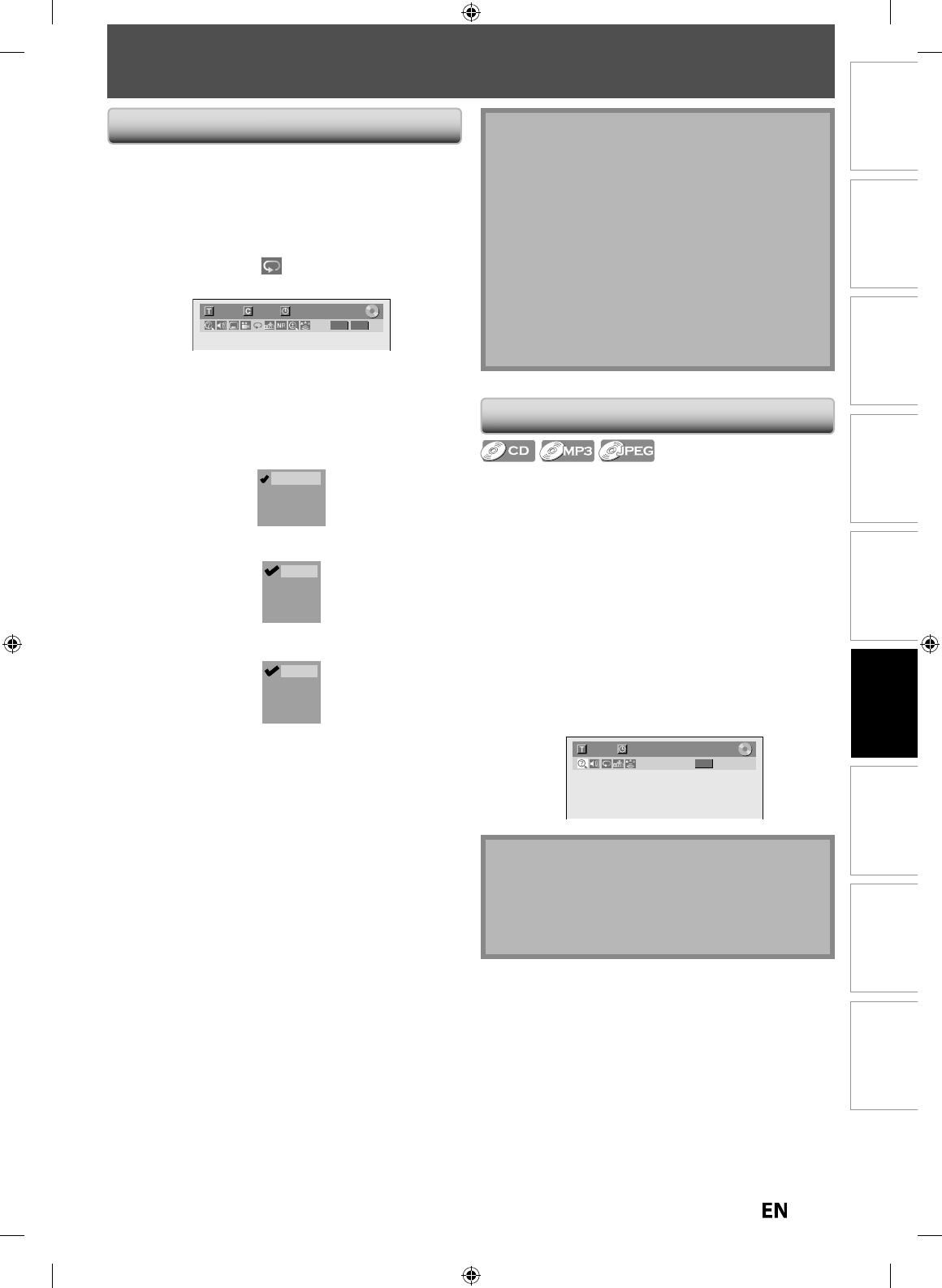
6
1
EN
EN
Disc
Management Recording Playback
Introduction Connections Basic Setup Editing Function Setup Others
REPEAT/RANDOM/PROGRAM PLAYBACK/SLIDE SHOW
R
epeat P
l
a
yb
ac
k
Ran
d
om P
l
a
yb
ac
k
Available repeat
f
unction may vary depending the discs
.
1) During p
l
a
yb
ac
k
, press [DISPLAY] or [REPEAT] to
bring up the display menu
.
If the displa
y
menu is alread
y
shown, skip to step 2
.
•
I
f
you press
[
REPEAT
],
s
k
ip to step 3.
2
)
Use [
{
/
{
B
]
to select to displa
y
the selection
m
e
n
u.
1/ 5 1/ 5
DVD
0:01:00 / 1:23:45
Video
3
)
Use [
K
/
L
] to select a desired o
p
tion to re
p
eat,
t
hen
p
ress [ENTER]
.
Th
e se
l
ecte
d
repeat p
l
ay
b
ac
k
wi
ll
start.
e.
g
.) DVD-video
OFF
Title
Chapter
A - B
e
.
g
.) audio C
D
Track
All
A - B
OFF
e
.
g
.) MP3/JPEG
f
ile
s
Track
All
Group
OFF
Ti
t
l
e:
T
he current title will be pla
y
ed back repeatedl
y.
C
h
apter
:
T
h
e current c
h
apter wi
ll
b
e p
l
aye
d
b
ac
k
repeate
dl
y.
A
ll
:
Th
e current
d
isc wi
ll
b
e p
l
a
y
e
d
b
ac
k
repeate
dly.
A
-B
:
Desired section can be pla
y
ed back repeatedl
y.
1)
Use
[
K
/
L
]
to select “A-B”, then
p
ress
[
ENTER
]
.
2
)
Press
[
ENTER
]
at the desired startin
g
point A.
3
)
Press
[
ENTER
]
at the desired endin
g
point B.
Trac
k:
T
he current track or
f
ile will be played back repeatedly
.
Grou
p:
T
he current folder will be pla
y
ed back repeatedl
y
.
You can pla
y
back a disc randoml
y
instead of pla
y
ing
back in the ori
g
inal order
.
1
) Press [SETUP] in stop mo
d
e
.
2
)
Use
[
K
/
L
] to select “DISC Pla
y
back Mode”, then
p
ress [ENTER].
“DISC Playback Mode” menu will appear
.
For MP3, use
[
K
/
L
] to se
l
ect “Music”, t
h
en press
[
ENTE
R
]
.
For JPEG
,
use
[
K
/
L
]
to select “Photo”, then
p
ress
[
ENTER
]
.
3
)
Use
[
K
/
L
] to se
l
ect “Ran
d
om P
l
ay”, t
h
en press
[
ENTER
].
Random pla
y
back will start
.
e.
g
.) audio C
D
1/ 5 0:00:15 / 0:05:00
Random
CD
N
ot
e
• To cancel random pla
y
back, press
[
STOP
C
]
t
wi
ce
during random pla
y
back. “OFF” appears on the
displa
y
menu
.
• For USB devices, select “Random Pla
y
”in
“USB Pla
y
back Mode”
.
Note
• Point B
f
or the repeat A-B playback should be set
within the same title or track of
p
oint A
.
• To cancel the repeat playback, select “OFF” at step 3.
T
h
e repeat setting wi
ll
a
l
so
b
e cance
l
e
d
w
h
en
y
ou
stop pla
y
back
.
• You cannot se
l
ect “Group”
d
uring t
h
e ran
d
om
playback o
f
MP3/JPEG
f
iles
.
• Cha
p
ter/Track re
p
eat will be canceled whenever a
Cha
p
ter/Track is ski
pp
ed forward or backward
.
• During the A-B repeat, if
y
ou reaches the point A
with an
y
reverse pla
y
back, the reverse pla
y
back will
b
e cance
l
e
d
an
d
t
h
e A-B repeat p
l
a
yb
ac
k
resumes
f
rom
p
oint A
.
E7PEAUD_DR430KU_EN.indd 61E7PEAUD_DR430KU_EN.indd 61 2009/12/14 18:33:212009/12/14 18:33:21
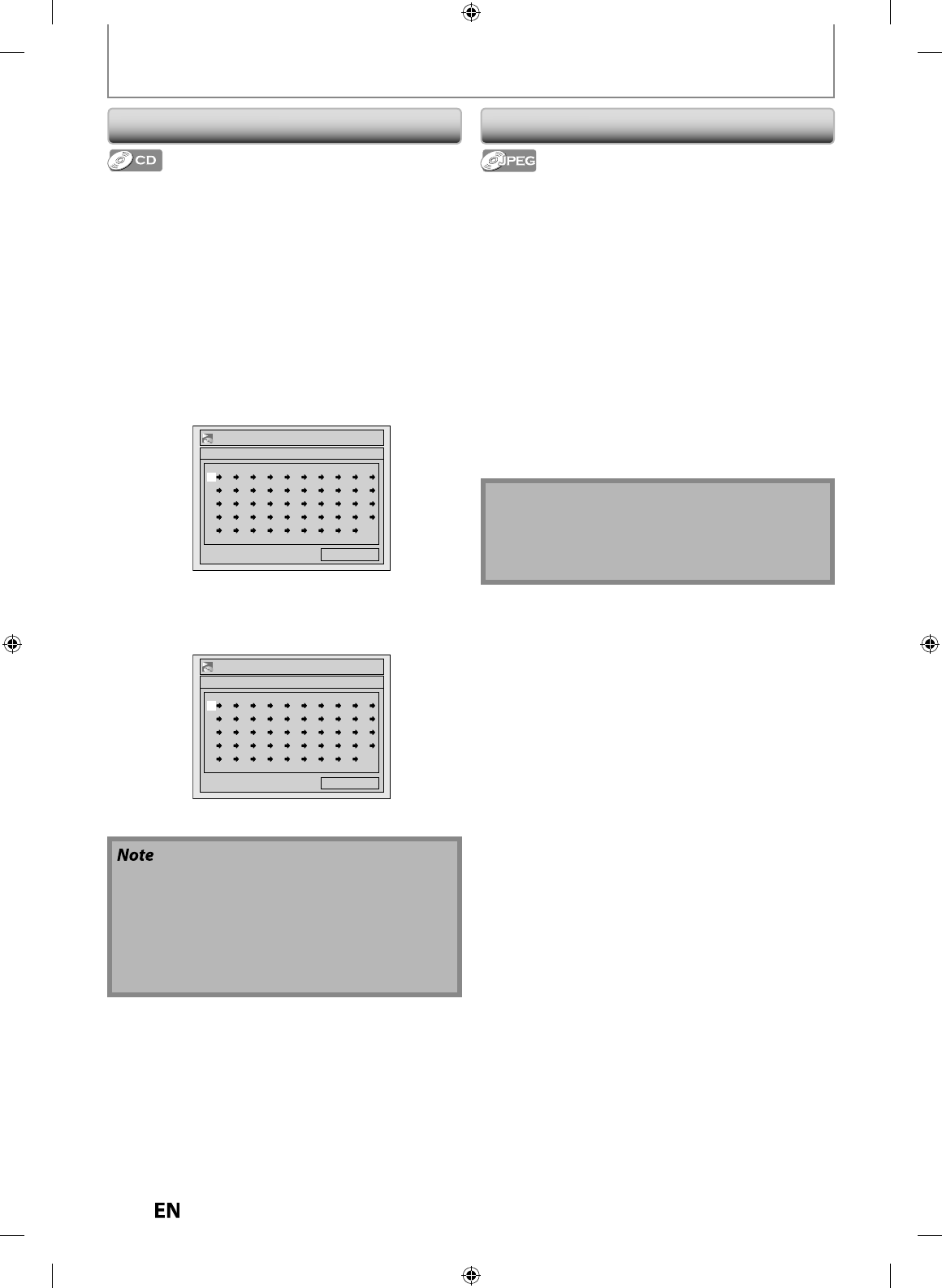
6
2
EN
EN
Program P
l
ay
b
ac
k
• To erase tracks
y
ou selected, press
[
CLEAR
]
at ste
p
4
.
• You can make pro
g
ram settin
g
s up to 50 tracks
.
• To cance
l
program p
l
ay
b
ac
k
, press
[
STOP
C
]
tw
i
ce
d
uring program p
l
ay
b
ac
k
. “OFF” appears on t
h
e TV
screen.
• You ma
y
also select a desired track using
[
the
Number buttons
]
at ste
p
4
.
REPEAT/RANDOM/PROGRAM PLAYBACK/SLIDE SHOW
You can program the disc to pla
y
back in
y
our desired
o
r
de
r
.
1) Press [SETUP] in sto
p
mode
.
2)
Use
[
K
/
L
]
to select “DISC Pla
y
back Mode”, then
p
ress [ENTER]
.
“
DISC P
l
a
yb
ac
k
Mo
d
e” menu wi
ll
appear
.
3
)
Use [
K
/
L
] to select “Program Pla
y
”, then press
[
ENTER
].
4)
Use [
K
/
L
] to select a desired track, then
p
ress
[
ENTER
]
or
[
B
]
.
DISC Playback Mode
Program Play
0:00:00Total
-- -- -- -- -- -- -- -- -- --
-- -- -- -- -- -- -- -- -- --
-- -- -- -- -- -- -- -- -- --
-- -- -- -- -- -- -- -- -- --
-- -- -- -- -- -- -- -- -- --
Repeat this step until
y
ou program all the desired
t
r
ac
k
s.
5)
Press [PLAY
B
].
DISC Playback Mode
Program Play
0:31:07Total
09 04 10 06 -- -- -- -- -- --
-- -- -- -- -- -- -- -- -- --
-- -- -- -- -- -- -- -- -- --
-- -- -- -- -- -- -- -- -- --
-- -- -- -- -- -- -- -- -- --
Program p
l
ay
b
ac
k
wi
ll
start
.
Sl
i
de
Sho
w
You can select the displa
y
time between 5 seconds and
1
0
seco
n
ds.
1
) Follow steps 1 and 2 in “Program Pla
y
back” on the
l
e
f
t.
2
)
Use
[
K
/
L
] to se
l
ect “P
h
oto”, t
h
en press [ENTER]
.
3
)
Use
[
K
/
L
] to se
l
ect “S
l
i
d
e S
h
ow”, t
h
en press
[
ENTER
].
4
)
Use
[
K
/
L
] to se
l
ect t
h
e
d
isp
l
ay time, t
h
en press
[
ENTER
].
5) Press [SETUP] to ex
i
t
.
N
ote
• Large-size JPEG
f
iles take a
f
ew moments to be
d
isp
l
aye
d.
• For USB
d
evices, se
l
ect “S
l
i
d
e S
h
ow” i
n
“USB P
l
ay
b
ac
k
Mo
d
e”
.
E7PEAUD_DR430KU_EN.indd 62E7PEAUD_DR430KU_EN.indd 62 2009/12/14 18:33:232009/12/14 18:33:23
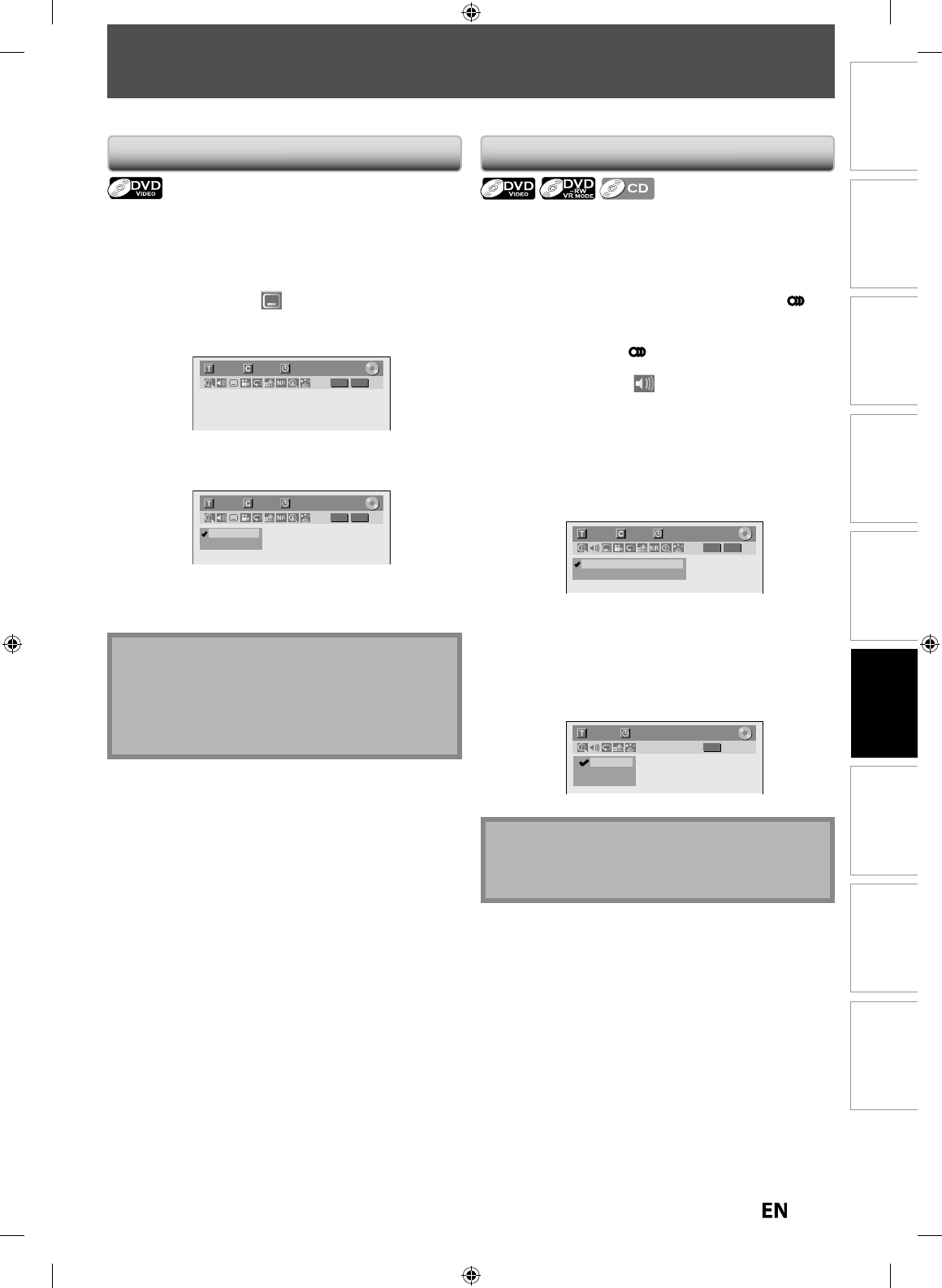
63
EN
EN
Disc
Management Recording Playback
Introduction Connections Basic Setup Editing Function Setup Others
DVD-vi
d
eo ma
y
h
ave su
b
tit
l
es in one or more
l
anguages.
Available subtitle languages can be found on the disc
case. You can switch subtitle languages during pla
y
back
.
1) During pla
y
back, press [DISPLAY]
.
2
)
Use [
{
/
{
B
] to se
l
ect to
d
isp
l
a
y
t
h
e se
l
ection
menu
.
e
.
g
.) DVD-vide
o
1/ 5 1/ 5
DVD
0:01:00 / 1:23:45
Video
3
)
Use [
K
/
L
] to se
l
ect a
d
esire
d
su
b
tit
l
e
l
anguage,
th
en press [ENTER]
.
1/ 5 1/ 5
DVD
0:01:00 / 1:23:45
OFF
1.English
Video
Su
b
tit
l
e wi
ll
b
e
d
isp
l
aye
d
in t
h
e se
l
ecte
d
l
anguage
.
When “OFF” is selected, subtitle will disa
pp
ear
.
SELECTING THE FORMAT OF AUDIO AND VIDEO
Switc
h
in
g
Su
b
tit
l
es
Note
• Some discs will onl
y
allow
y
ou to change the subtitle
fr
o
m
t
h
e
d
i
sc
m
e
n
u.
Pr
ess
[
MENU/LIST
]
or
[
TOP MENU
]
to displa
y
the disc menu.
• I
f
a 4-digit language code appears in the subtitle
menu, re
f
er to the “LANGUAGE CODE” on page 97
.
You can select the
f
ormat o
f
audio and video as you pre
f
er depending on the contents o
f
the disc you are playing back.
Wh
en p
l
a
y
ing
b
ac
k
a DVD-vi
d
eo recor
d
e
d
wit
h
2 or more
soundtracks (these are often in different languages),
y
ou
can switch them during pla
y
back
.
Wh
en p
l
aying
b
ac
k
au
d
io CD, you can switc
h
“L/R”(stereo),
“L”(le
f
t) or “R”(right)
.
1
) During pla
y
back, press [DISPLAY] or [AUDIO
]
to
b
ring up the displa
y
menu
.
I
f the displa
y
menu is alread
y
shown, skip to step 2.
•
I
f
you press
[
A
UDI
O
],
s
k
ip to step3
.
2
)
Use
[
{
/
{
B
] to se
l
ect to
d
isp
l
ay t
h
e se
l
ection
men
u
.
3
)
Use
[
K
/
L
] to se
l
ect a
d
esire
d
au
d
io soun
d
trac
k
or
au
d
io c
h
anne
l
, t
h
en press [ENTER]
.
F
o
r DVD-vi
deo
o
r VR m
ode
DVD-R
W
•
Au
d
io soun
d
trac
k
wi
ll
switc
h.
e.
g
.) DVD-video
1/ 5 1/ 5
DVD
0:01:00 / 1:23:45
1.Dolby Digital 2ch English
2.Dolby Digital 5.1ch English
Video
•
If the title contains both main and sub audio,
y
ou can
further select “L“ (main)
,
“R“ (sub)
,
“L/R“ (mixed o
f
main and sub
).
For au
d
io CD
•
A
ud
i
o
c
h
a
nn
e
l will
s
wi
tc
h
.
e.
g
.) audio CD
1/ 5
CD
0:00:15 / 0:05:00
2. L
3. R
1. L/R
Switc
h
in
g
Au
d
io Soun
d
trac
k
N
ote
• Some
d
iscs wi
ll
on
ly
a
ll
ow
y
ou to c
h
ange t
h
e
s
oundtrack
f
rom the disc menu. Press
[
MENU/LIST
]
or
[
TOP MENU
]
to
d
isp
l
ay t
h
e
d
isc menu
.
E7PEAUD_DR430KU_EN.indd 63E7PEAUD_DR430KU_EN.indd 63 2009/12/14 18:33:242009/12/14 18:33:24
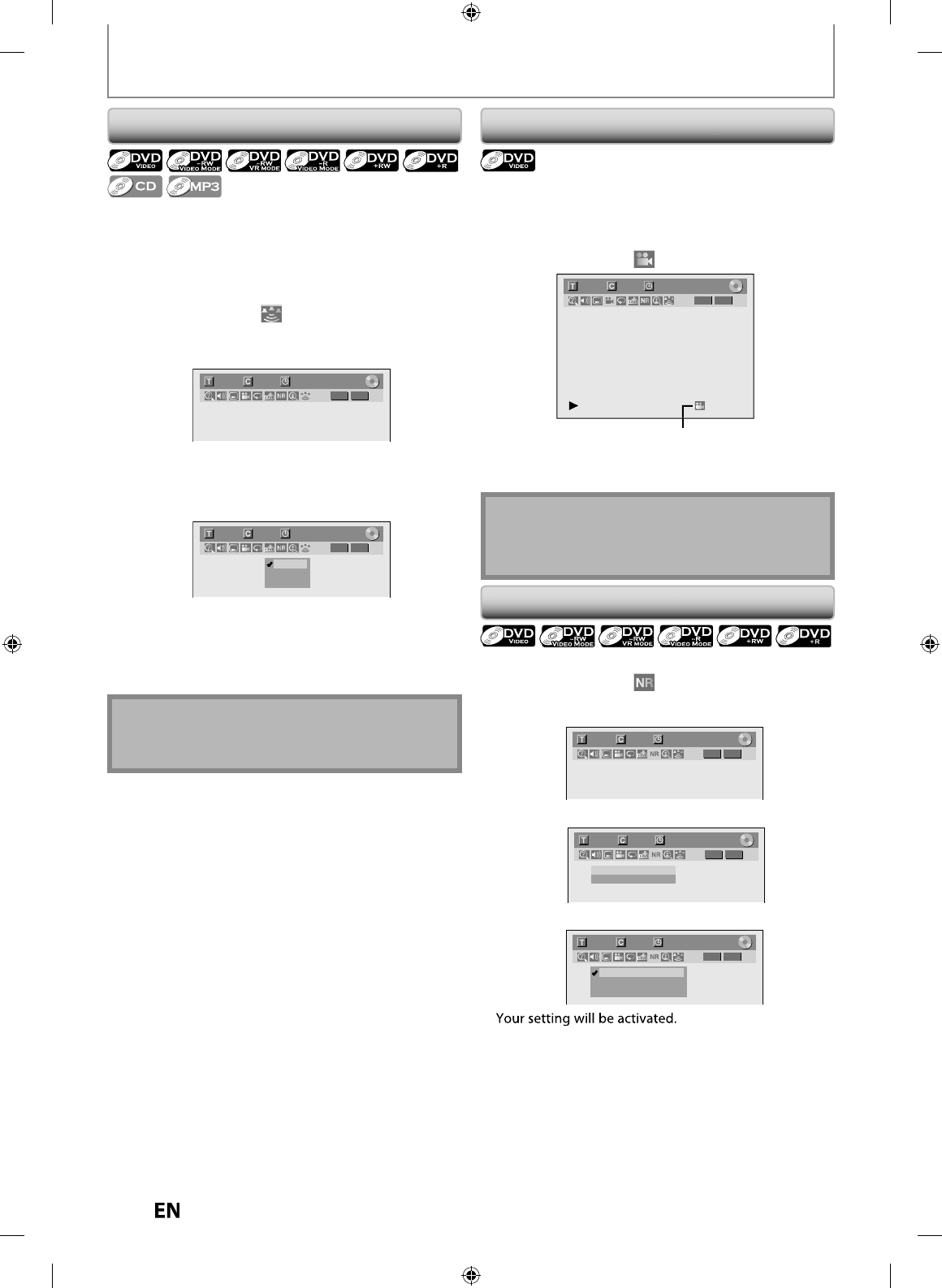
64
EN
EN
You can enjo
y
stereophonic virtual space through
y
our
e
xisting 2 channel stereo s
y
stem
.
1) During p
l
ay
b
ac
k
, press [DISPLAY] to
b
ring up t
h
e
d
isp
l
a
y
menu.
I
f
the display menu is already shown, skip to step 2
.
2)
Use [
{
/
{
B
] to se
l
ect to
d
isp
l
ay t
h
e se
l
ection
men
u
.
e.g.) DVD-vi
d
e
o
1/ 5 1/ 5
DVD
0:01:00 / 1:23:45
Video
3)
Use [
K
/
L
] to se
l
ect
“
O
FF
”
,
“
T
ype 1
”
or
“
T
ype 2
”
,
t
h
en press [ENTER]
.
e.g.) DVD-vi
d
e
o
1/ 5 1/ 5
DVD
0:01:00 / 1:23:45
OFF
Type 1
Type 2
Video
O
FF
:
n
o
e
ff
ect
Ty
pe 1 : n
atu
r
a
l
e
ff
ect
T
ype 2 : emphasized e
ff
ect
N
ot
e
•
Se
l
ect
“
O
FF” if
sou
n
d
i
s
d
i
sto
r
ted.
• The setting will be kept when the unit is turned off
.
Switc
h
ing Virtua
l
Surroun
d
Syste
m
SELECTING THE FORMAT OF AUDIO AND VIDEO
Switc
h
in
g
Camera An
gl
e
s
R
educin
g
Block Noi
se
So
m
e
DVD-vi
deo
h
a
v
e
sce
n
es
s
h
ot
f
r
o
m
t
w
o
o
r m
o
r
e
an
g
les. An
g
le in
f
ormation should be on the disc case i
f
t
h
e
d
isc contains mu
l
ti-ang
l
e scenes
.
1
) During pla
y
back, press [DISPLAY]
.
2
)
Use
[
{
/
{
B
]
to select , then
p
ress [ENTER].
1/ 5 1/ 5
DVD
0:01:00 / 1:23:45
Video
Ang
l
e icon appears w
h
en a switc
h
ing camera ang
l
e is avai
l
a
bl
e
.
Angle will switch each time
y
ou press
[
ENTER
].
1
) During p
l
ay
b
ac
k
, press [DISPLAY]
.
2
)
Use
[
{
/
{
B
] to se
l
ect to
d
isp
l
ay t
h
e se
l
ection
men
u
.
e.
g
.) DVD-vide
o
1/ 5 1/ 5
DVD
0:01:00 / 1:23:45
Video
3
)
Use
[
K
/
L
]
to
,
select
“
N
o
i
se
R
educt
i
o
n
”
, then
p
ress
[
ENTER
]
.
1/ 5 1/ 5
DVD
0:01:00 / 1:23:45
Noise Reduction OFF
Black Level OFF
Video
4)
Use
[
K
/
L
] to se
l
ect a
d
esire
d
option, t
h
en press
[
ENTER
]
.
1/ 5 1/ 5
DVD
0:01:00 / 1:23:45
OFF
Type 1
Type 2
Video
T
his function reduces noise in the pla
y
back picture. I
f
noises appear on the TV screen during pla
y
ing bac
k
discs recorded in lon
g
time recordin
g
mode such as EP
or SLP, select “T
y
pe 1” or “T
y
pe 2”
.
(“T
y
pe 2” is more e
ff
ective.
)
When playing back discs with a
f
ew noises such as
DVD-vi
d
eo, se
l
ect “OFF”
.
N
ote
• Angle icon does not appear on the TV screen if
y
ou
s
et “Ang
l
e Icon” to “OFF” in “P
l
a
yb
ac
k
” menu
.
R
efer to pa
g
e 86.
E7PEAUD_DR430KU_EN.indd 64E7PEAUD_DR430KU_EN.indd 64 2009/12/14 18:33:262009/12/14 18:33:26
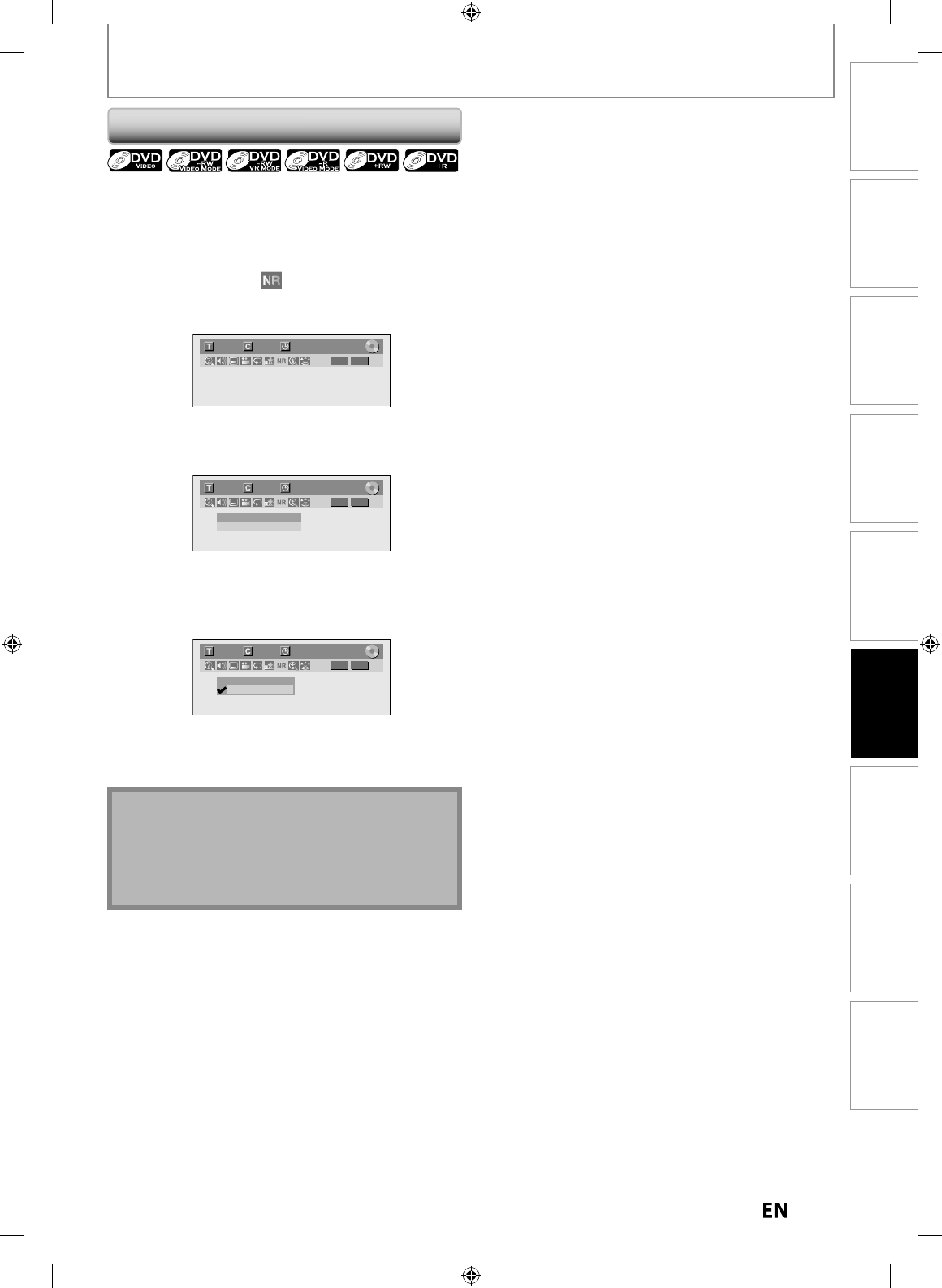
65
EN
EN
Disc
Management Recording Playback
Introduction Connections Basic Setup Editing Function Setup Others
You can a
dj
ust t
h
e
bl
ac
k
l
eve
l
to contro
l
t
h
e
b
rig
h
tness
o
f
the picture in order to
g
et a better picture.
1) During p
l
ay
b
ac
k
, press [DISPLAY]
.
2
)
Use [
{
/
{
B
]
to select to displa
y
the selection
m
e
n
u.
e
.g.) DVD-vi
d
eo
1/ 5 1/ 5
DVD
0:01:00 / 1:23:45
Video
3
)
Use [
K
/
L
] to se
l
ect “B
l
ac
k
Leve
l
”, t
h
en press
[
ENTER
].
1/ 5 1/ 5
DVD
0:01:00 / 1:23:45
Noise Reduction OFF
Black Level OFF
Video
4)
Use [
K
/
L
] to se
l
ect “OFF” or “ON”, t
h
en press
[
ENTER
].
Your setting wi
ll
b
e activate
d.
1/ 5 1/ 5
DVD
0:01:00 / 1:23:45
OFF
Video
ON
O
FF : S
h
ows t
h
e origina
l
picture as recor
d
e
d.
O
N
:
Make the darker
p
arts of the
p
icture more
vi
s
i
b
l
e.
Note
• You can a
d
just
bl
ac
k
l
eve
l
setting on
ly
d
uring
p
l
a
yb
ac
k.
• T
h
e setting wi
ll
b
e
k
ept even w
h
en t
h
e unit is turne
d
o
ff.
• The default settin
g
is “ON”.
A
dj
usting B
l
ac
k
Leve
l
SELECTING THE FORMAT OF AUDIO AND VIDEO
E7PEAUD_DR430KU_EN.indd 65E7PEAUD_DR430KU_EN.indd 65 2009/12/14 18:33:292009/12/14 18:33:29
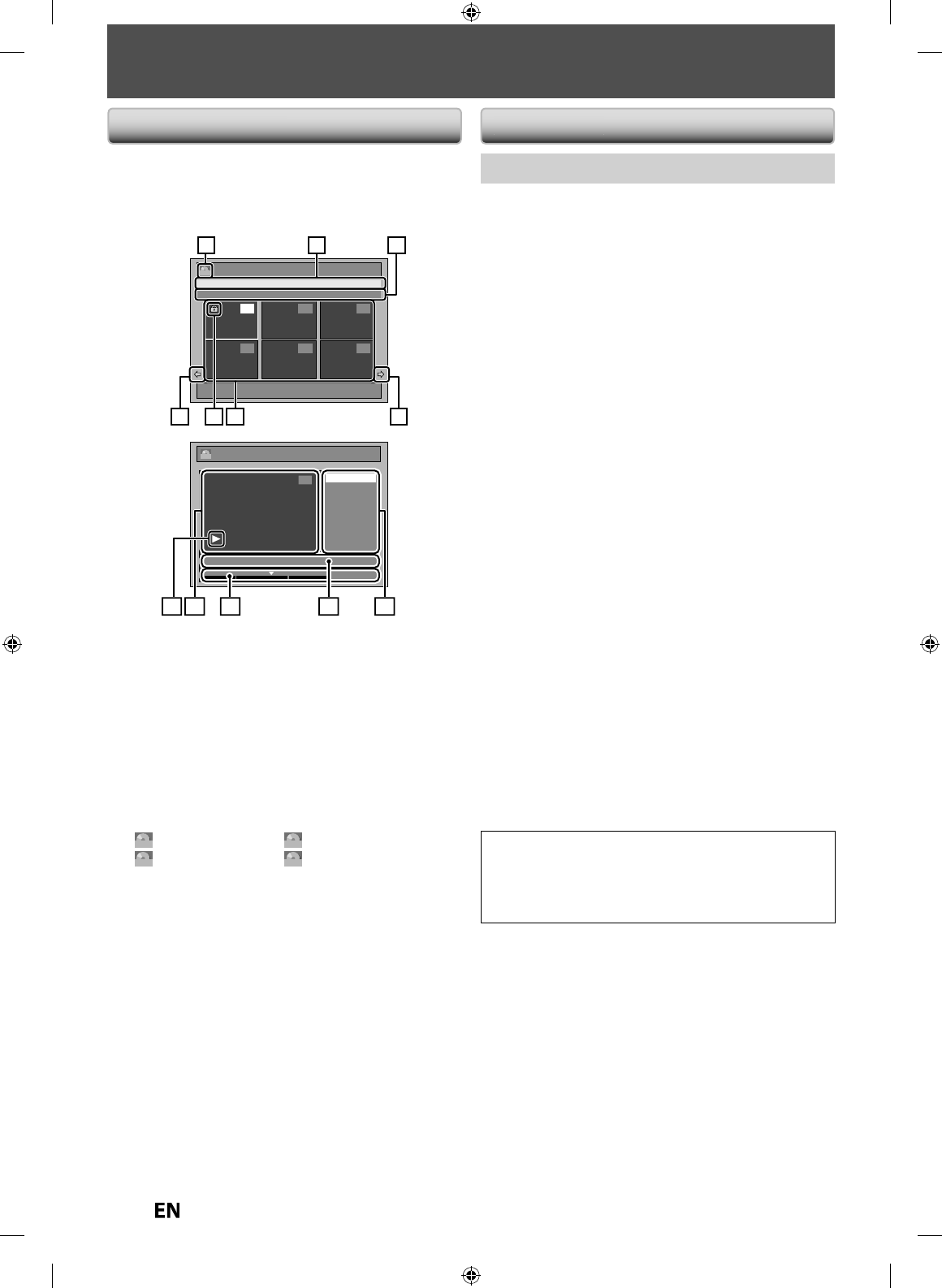
66
EN
EN
INFORMATION ON DISC EDITING
G
u
i
de
to
a
Ti
tle
Li
st
Ed
itin
g
Disc
s
T
it
l
e
l
ist a
ll
ows
y
ou to c
h
ec
k
t
h
e tit
l
es recor
d
e
d
on t
h
e
disc easil
y
. You can choose a title to pla
y
back
f
rom this
list and easil
y
edit the titles as
y
ou pre
f
er
.
Press
[
TOP MENU
].
Title List
1 / 2
JAN/ 7/10 1:00AM L1 LP
12:00AM (2:00:00) JAN/ 7/10 L1 LP
4 5 6
12 3
ORG
Chapter Mark
Protect
Edit Title Name
Scene Delete
Edit
JAN/7/10 11:00PM L1 LP
0 : 00 : 59
2
ORG
789
10
11
4 5 6
3 312
1. Tit
l
e
l
ist
:
List o
f
the titles recorded on the disc
,
and
t
h
e
ir in
fo
rm
at
i
o
n
.
•
For DVD+RW/+R, empty tit
l
e a
l
ways appears at t
h
e
last o
f
the title list
.
•
For t
h
e tit
l
es
b
eing
bl
oc
k
e
d
b
y t
h
e V-c
h
ip system,
“
BLOCK” wi
ll
b
e
d
isp
l
aye
d
an
d
you cannot watc
h
t
h
e
con
t
en
t
s
.
2. The
p
rotect icon
:
A
pp
ears when the title has been
protected. (Original titles onl
y)
3.
Arr
o
w
:
Indicatin
g
there is a previous / next pa
g
e
.
4
.
T
it
l
e
l
ist icon
:
Indicates a type o
f
the displayed title
l
ist
.
ORG: VR (Ori
g
inal) +VR
:
+VR m
ode
PL : VR (Pla
y
list)
Video
:
Vi
deo
m
ode
5
.
T
it
l
e nam
e
6.
T
i
t
l
e
inf
o
rm
at
i
o
n
:
Displa
y
s various information on
t
h
e
se
l
ected
t
i
t
l
e.
7
.
Sub
m
e
n
u:
Sub
m
e
n
us
f
o
r
t
h
e
se
l
ected
m
e
n
u
a
r
e
displa
y
ed here
.
8.
Ti
tle
n
a
m
e
(e
d
ita
bl
e)
:
I
f
you do not name the title,
t
h
e recor
d
e
d
d
ate, time an
d
t
h
e recor
d
ing mo
d
e are
d
isp
l
aye
d
h
ere
.
9. Pro
g
ress bar
:
I
ndicating the progress of the pla
y
back.
T
he vertical lines in the bar indicates cha
p
ter marks,
a
n
d
“
L
” slidin
g
on the bar indicates current point of
pla
y
back displa
y
ed in the preview window.
1
0.
Pr
e
vi
e
w win
do
w
:
Pr
e
vi
e
w
o
f
t
h
e
se
l
ected
t
i
t
l
e
i
s
displa
y
ed here
.
11. P
l
a
yb
ac
k
status
:
In
d
icating t
h
e current p
l
a
yb
ac
k
status
of
t
h
e
se
l
ected
t
i
t
l
e.
Press [RETURN] to exit t
h
e tit
l
e
l
ist
.
E
d
i
t
t
h
e
r
eco
r
ded
d
i
sc
You will find editing discs is easy. This unit offers
c
onvenient edit functions which are possible onl
y
with
D
VD-RW
/
-R and DVD+RW
/
+R
.
You can edit the
f
ollowing
f
rom a title list
.
•
Assigning a name to a tit
le
•
Dividin
g
a titl
e
•
Com
b
inin
g
tit
l
es
•
A
dd
ing tit
l
es to a p
l
ay
l
ist
•
Erasing all pla
y
list
•
Settin
g
or re
l
easin
g
t
h
e tit
l
e protectio
n
•
A
dd
ing or
d
e
l
eting c
h
apter mar
ks
•
Deletin
g
titles or parts of titles
(
Possible editin
g
functions depend on the recordin
g
format and editin
g
method.
)
Origina
l
an
d
p
l
ay
l
ist (VR mo
d
e
)
F
or VR mode DVD-RW,
y
ou can edit the recordings in
pla
y
list without changing the original recordings. Pla
y
list
does not take up much disc space. After
y
ou make a
recording to VR mode DVD-RW, a pla
y
list will be created
automaticall
y.
W
hat “Original” or “Pla
y
list” is for
?
T
hroughout this manual, you will
f
ind original and playlist
w
hich re
f
er to the actual content and the edited version
.
•
O
ri
g
ina
l
content refers to what’s actuall
y
recorded on
t
h
e
VR m
ode
DVD-RW
.
•
Pl
a
yl
is
t
co
n
te
n
t
r
e
f
e
r
s
to
t
h
e
ed
i
ted
v
e
r
s
i
o
n
o
f
t
h
e
VR
mode
D
V
D
-R
W
;
h
ow t
h
e origina
l
content is to
b
e p
l
a
y
e
d
bac
k
.
Fina
l
izing a
d
isc
•
Thi
s
will
a
ll
o
w
a
d
i
sc
t
h
at
i
s
r
eco
r
ded
o
n
t
hi
s
u
ni
t
to
be
p
la
y
ed back on other DVD pla
y
er — without finalization
i
t will not be pla
y
able on other DVD pla
y
er
.
•
After finalizing a DVD-RW/-R or DVD+R,
y
ou cannot edit
a
n
y
information that is on that disc
.
•
I
f
you have recorded in DVD+RW, then editing is still
p
ermitted a
f
ter
f
inalizing
.
Using these editing
f
unctions to modi
f
y copyrighted
content
f
or any purpose other than your private viewing
may be prohibited under the Copyright Laws o
f
the
Unite
d
States an
d
ot
h
er countries, an
d
may su
b
ject you
to civi
l
an
d
crimina
l
l
ia
b
i
l
ity
.
E7PEAUD_DR430KU_EN.indd 66E7PEAUD_DR430KU_EN.indd 66 2009/12/14 18:33:312009/12/14 18:33:31
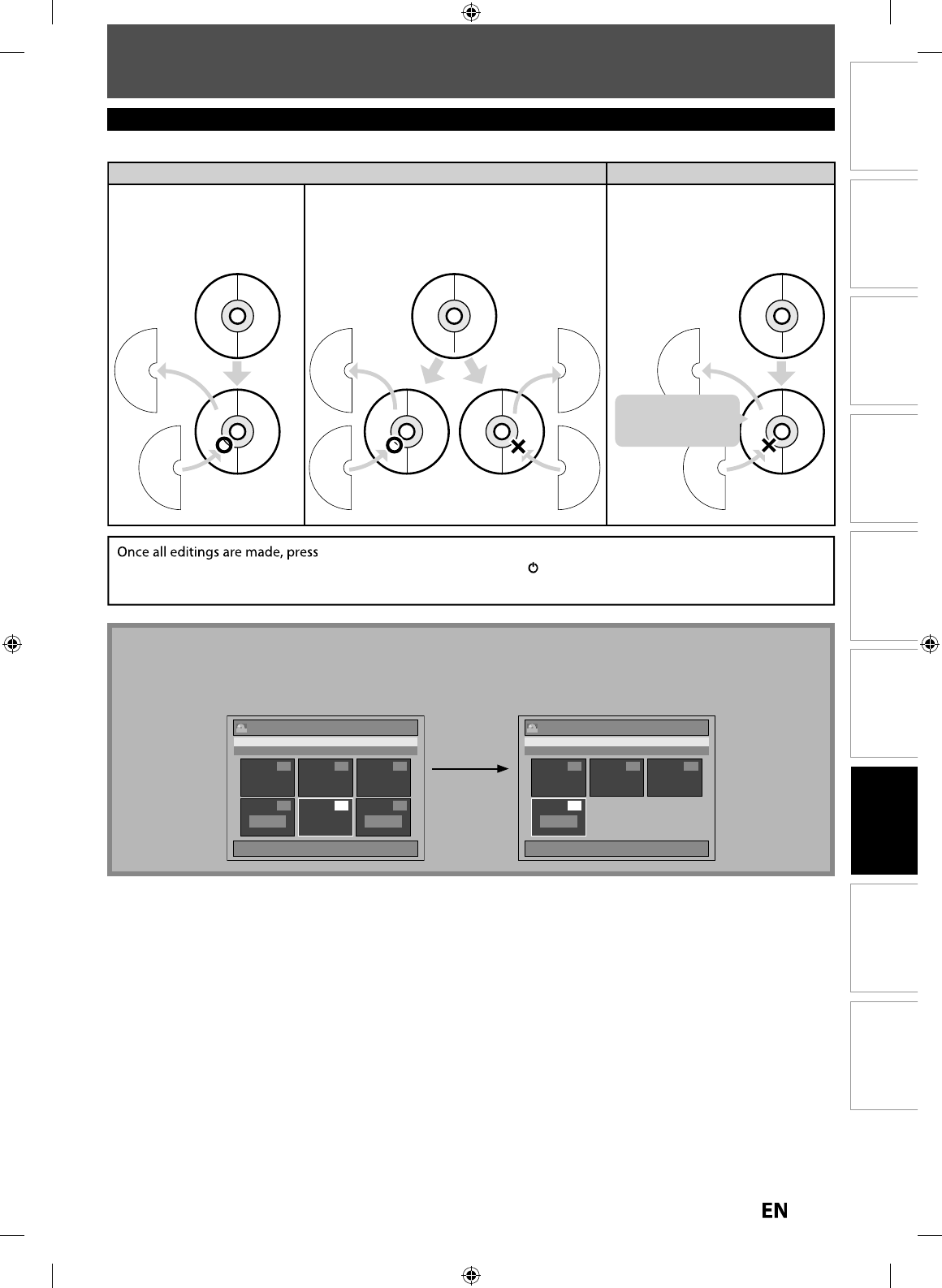
6
7
EN
EN
Disc
Management Recording PlaybackIntroduction Connections Basic Setup Editing Function Setup Others
DELETING TITLES
N
ote
• I
f
y
ou delete the title in DVD+RW, deleted title will be displa
y
ed as “Empt
y
”.
• You cannot overwrite on t
h
e “Empty”
• For DVD+RW, if “Empt
y
” appears right next to the other “Empt
y
”, those “Empt
y
” combines into one.
1
D
elete
the
t
i
tle
No.5
Title List
1 / 1
JAN/7/10 7:00AM L1 SLP
7:00AM (2:00:00) JAN/7/10 SLP
456
EmptyEmpty
1 2 3
+VR Title List
1 / 1
EMPTY TITLE
4
Empty
1 2 3
+VR
Notes for deleting titles
TITLE 1TITLE 1
TITLE 1
TITLE 1
TITLE 1
TITLE 2
TITLE 1
TITLE 2
TITLE 1
TITLE 2
TITLE 2
TITLE 2
TITLE 2
TITLE 2
TITLE 3
TITLE 3
TITLE 3
TITLE 3
Delete!Delete!
You can record
a new title.
You cannot
record
a new title.
You cannot
record
a new title.
You can record
a new title.
Delete!
The Full-Recorded discThe Full-Recorded disc
Delete!
The Full-Recorded disc
After the disc is fully recorded:
DVD-RW/DVD+RW DVD-R/DVD+R
• When a title is deleted from
DVD-RW in VR mode, the
recordable disc space will
be increased.
• When the last title is deleted from
DVD-RW in video mode or DVD+RW, the
recordable space will be increased.
• When a title is deleted from
DVD-R and DVD+R, the
recordable space will NOT be
increased.
Deleted titles
cannot create
the space.
[
RETURN
]
several times to exit the editin
g
mode. “Writin
g
to Disc” appears
momentaril
y
. It also appears when pressing
[
A
OPEN/CLOSE
]
o
r
[
I/
yy
ON/STANDBY
]
before exitin
g
the editin
g
mode after editin
g.
E7PEAUD_DR430KU_EN.indd 67E7PEAUD_DR430KU_EN.indd 67 2009/12/14 18:33:322009/12/14 18:33:32
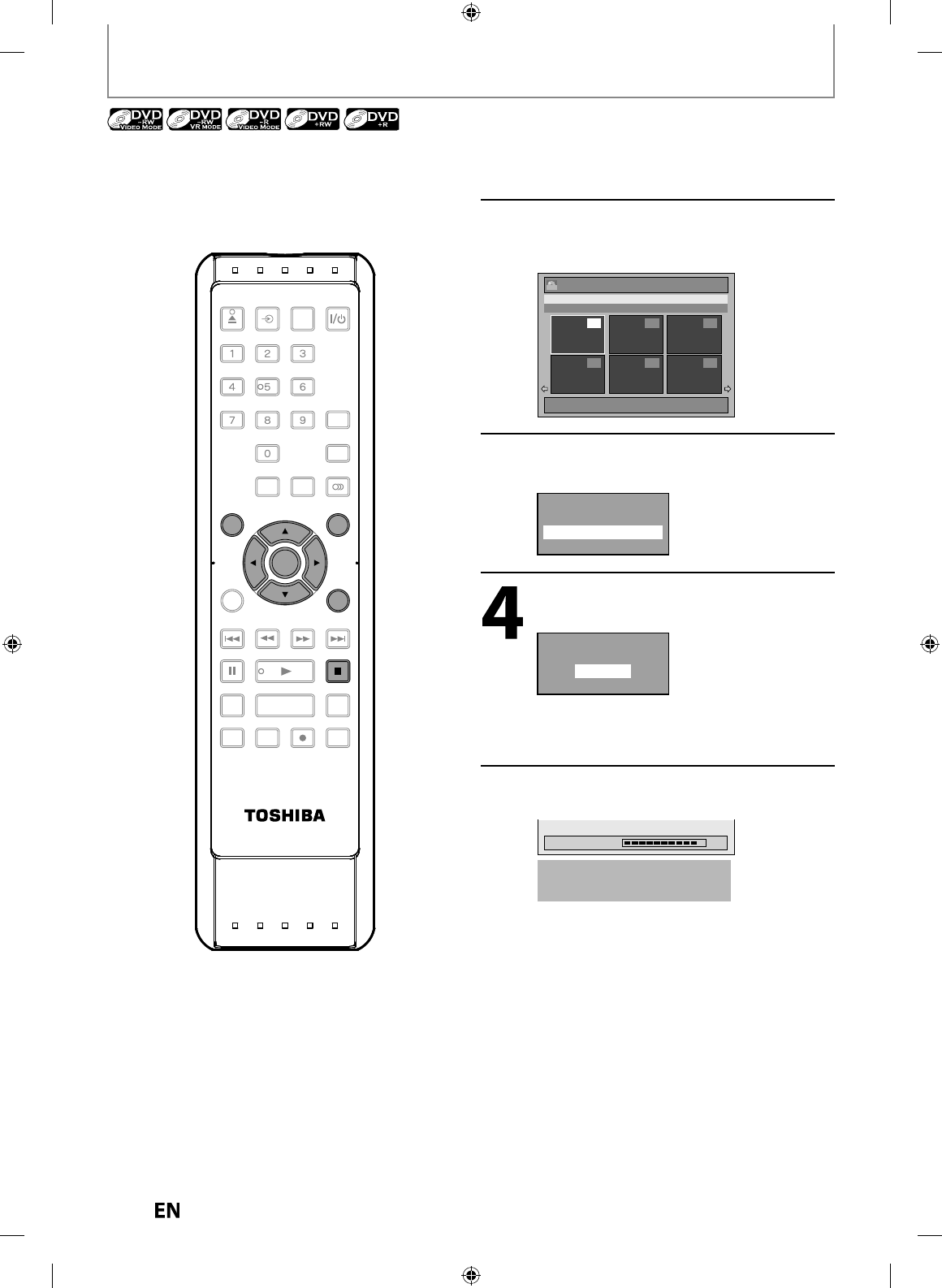
68
EN
EN
DELETING TITLES
You can delete titles which
y
ou do not need an
y
more
.
P
l
ease
b
e a
d
vise
d
t
h
at t
h
e tit
l
es once
d
e
l
ete
d
cannot
b
e
b
rou
gh
t
b
ac
k
to t
h
e
d
isc
.
Be sure to read “Notes
f
or deletin
g
titles” on pa
g
e 67
before
y
ou delete the title
.
1
In sto
p
mo
d
e,
p
ress [TOP MENU].
Tit
l
e
l
ist, origina
l
or p
l
ay
l
ist wi
ll
appear
.
• For VR mo
d
e DVD-RW, press
[
MENU/LIST
]
to
s
witc
h
b
etween “Origina
l
” an
d
“P
l
a
yl
ist”
.
2
Use
[
K
/
L
/
s
/
B
]
to select a desired
tit
l
e, t
h
en
p
ress [ENTER]
.
e.g.) VR mo
d
e DVD-RW origina
l
Title List
1 / 2
JAN/ 7/10 1:00AM L1 LP
1:00AM (2:00:00) JAN/ 7/10
L1 LP
4 5 6
12 3
ORG
3
Use
[
K
/
L
] to se
l
ect “Tit
l
e De
l
ete”,
t
h
en press [ENTER]
.
Play From Start
Edit
Title Delete
Add To Playlist
Use
[
K
/
L
] to se
l
ect “Yes”, t
h
en press
[
ENTER
].
Delete this title?
Yes
No
After that, “Are
y
ou sure?” will appear, select
“Yes” and then
p
ress
[
ENTER
]
.
Ti
t
l
e
will
be
de
l
eted.
5
Press
[
RETURN
]
or
[
STOP
C
] to ex
i
t
.
Data will be written onto the disc momentaril
y.
Writing to Disc 90%
Th
is operation may ta
k
e
aw
h
i
l
e to
b
e comp
l
ete
d.
SE-R0265
OPEN/
CLOSE
INPUT
SELECT HDMI
.@/: ABC
GHI
PQRS TUV
SPACE
SETUP DISPLAY AUDIO
TOP MENU
CLEAR RETURN
MENU/LIST
WXYZ
JKL MNO
DEF
ENTER
SKIP REV
PLAY
REC MODE ZOOMRECREPEAT
PAU SE
TIME SLIP
1.3x / 0.8x PLAY
INSTANT SKIP
STOP
FWD SKIP
TIMER
PROG.
SATELLITE
LINK
ENTER
MENU/LIS
T
RETURN
STOP
TOP MENU
E7PEAUD_DR430KU_EN.indd 68E7PEAUD_DR430KU_EN.indd 68 2009/12/14 18:33:332009/12/14 18:33:33
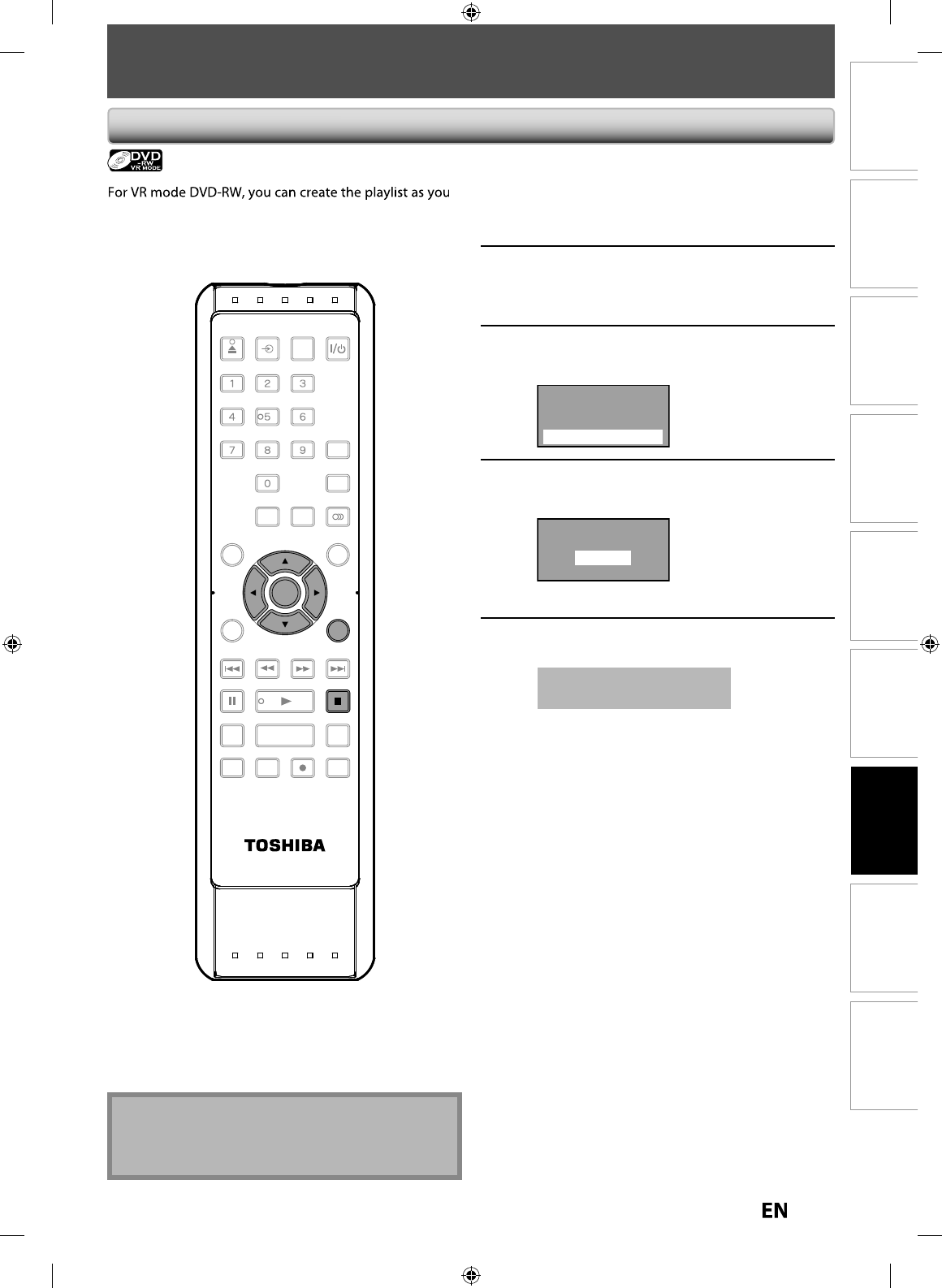
6
9
EN
EN
Disc
Management Recording PlaybackIntroduction Connections Basic Setup Editing Function Setup Others
A
dd
ing Tit
l
es to a P
l
a
yl
is
t
Playlist
w
i
sh.
You can add up to 99 titles to a playlist (as long as
t
he total number of the pla
y
list does not exceed 999
c
h
apters)
.
1
Fo
ll
ow t
h
e step 1 in “DELETING
TITLES” on page 68 to
d
isp
l
ay t
h
e
origina
l.
2
Use
[
K
/
L
/
s
/
B
]
to se
l
ect t
h
e
d
esire
d
tit
l
e, t
h
en press [ENTER]
.
3
Use
[
K
/
L
]
to select “Add To
Pla
y
list”, then press [ENTER]
.
Play From Start
Edit
Title Delete
Add To Playlist
4
Use
[
K
/
L
] to select “Yes”, then
p
ress
[
ENTER
].
Create a Playlist ?
Yes
No
The title is added to playlist
.
5
Press
[
RETURN
]
or
[
STOP
C
] to ex
i
t
.
Data will be written onto the disc momentaril
y.
Th
is operation ma
y
ta
k
e
a
w
h
i
l
e to
b
e comp
l
ete
d.
Note
• W
h
en a p
l
a
yl
ist contains 99 tit
l
es or more, or 999
chapters or more, “Add to Pla
y
list” cannot be
selected.
CREATING/DELETING PLAYLIST
SE-R0265
OPEN/
CLOSE
INPUT
SELECT HDMI
.@/: ABC
GHI
PQRS TUV
SPACE
SETUP DISPLAY AUDIO
TOP MENU
CLEAR RETURN
MENU/LIST
WXYZ
JKL MNO
DEF
ENTER
SKIP REV
PLAY
REC MODE ZOOMRECREPEAT
PAU SE
TIME SLIP
1.3x / 0.8x PLAY
INSTANT SKIP
STOP
FWD SKIP
TIMER
PROG.
SATELLITE
LINK
ENTER
RETURN
STOP
E7PEAUD_DR430KU_EN.indd 69E7PEAUD_DR430KU_EN.indd 69 2009/12/14 18:33:352009/12/14 18:33:35
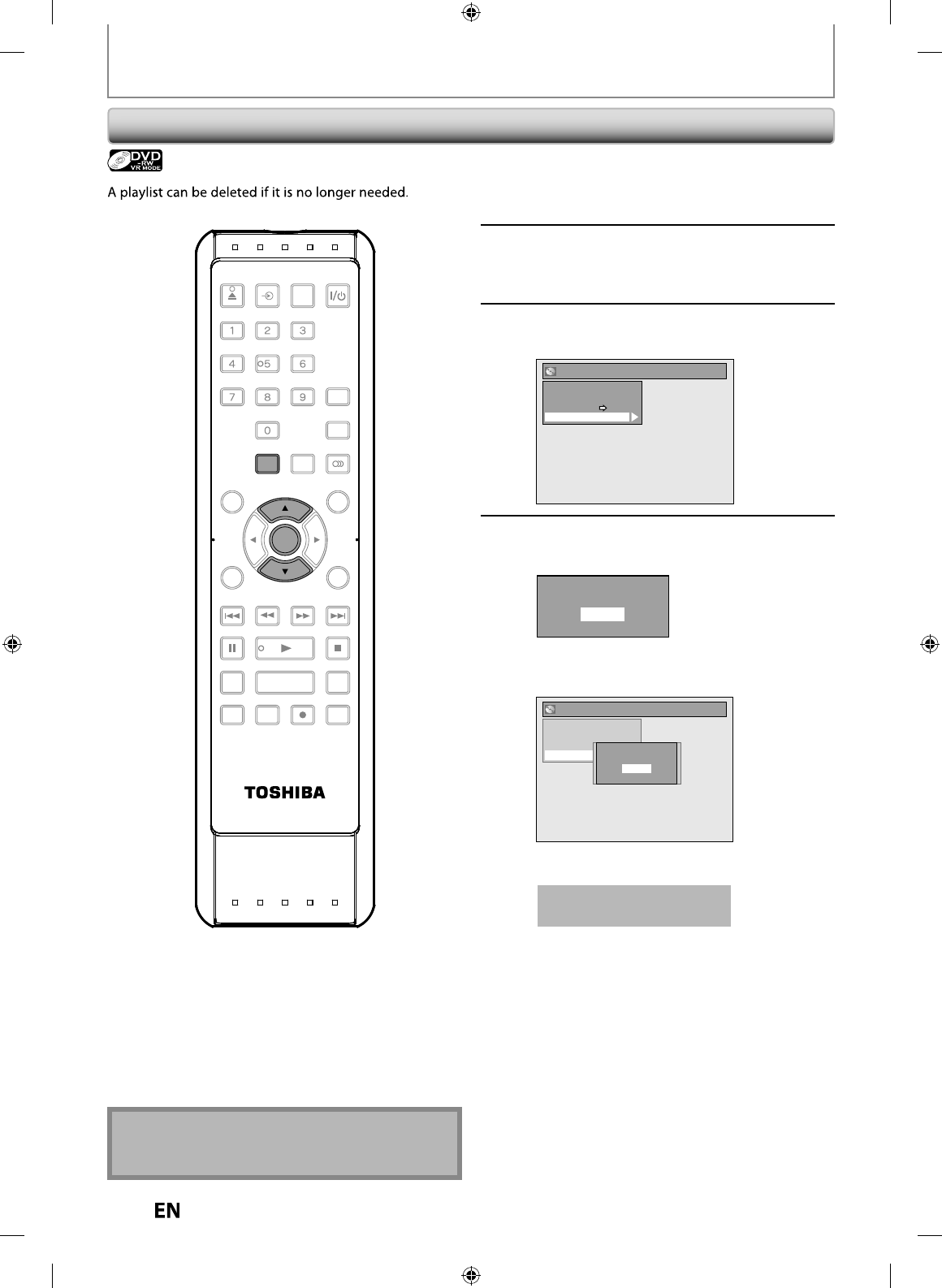
70
EN
EN
CREATING/DELETING PLAYLIST
Erasing A
ll
P
l
ay
l
ist
Playlist
1
Press
[
SETUP
].
M
ain menu wi
ll
a
pp
ear
.
2
Use
[
K
/
L
] to select “DVD Menu”
,
th
en
p
ress [ENTER]
.
3
Use
[
K
/
L
]
to select “Delete All
P
la
y
lists”, then press [ENTER]
.
DVD Menu
Format
Finalize
Disc Protect OFF ON
Delete All Playlists
4
Use
[
K
/
L
] to se
l
ect “Yes”, t
h
en press
[
ENTER
].
Delete entire playlist?
Yes
No
“
Are
y
ou sure?” wi
ll
appear
.
Use
[
K
/
L
]
to select “Yes” and then
p
ress
[
ENTER
].
DVD Menu
Format
Finalize
Disc Protect OFF ON
Delete All PlaylistDelete entire play list?
Yes
No
Are you sure?
Yes
No
Pl
ay
l
ist is
d
e
l
ete
d.
D
ata will be written onto the disc momentaril
y.
Th
is operation ma
y
ta
k
e
awhile to be com
p
leted
.
N
ote
• De
l
eting a p
l
ay
l
ist wi
ll
not increase t
h
e avai
l
a
bl
e
recor
d
ing time on t
h
e
d
isc
.
SE-R0265
OPEN/
CLOSE
INPUT
SELECT HDMI
.@/: ABC
GHI
PQRS TUV
SPACE
SETUP DISPLAY AUDIO
TOP MENU
CLEAR RETURN
MENU/LIST
WXYZ
JKL MNO
DEF
ENTER
SKIP REV
PLAY
REC MODE ZOOMRECREPEAT
PAU SE
TIME SLIP
1.3x / 0.8x PLAY
INSTANT SKIP
STOP
FWD SKIP
TIMER
PROG.
SATELLITE
LINK
ENTER
SETUP
E7PEAUD_DR430KU_EN.indd 70E7PEAUD_DR430KU_EN.indd 70 2009/12/14 18:33:372009/12/14 18:33:37
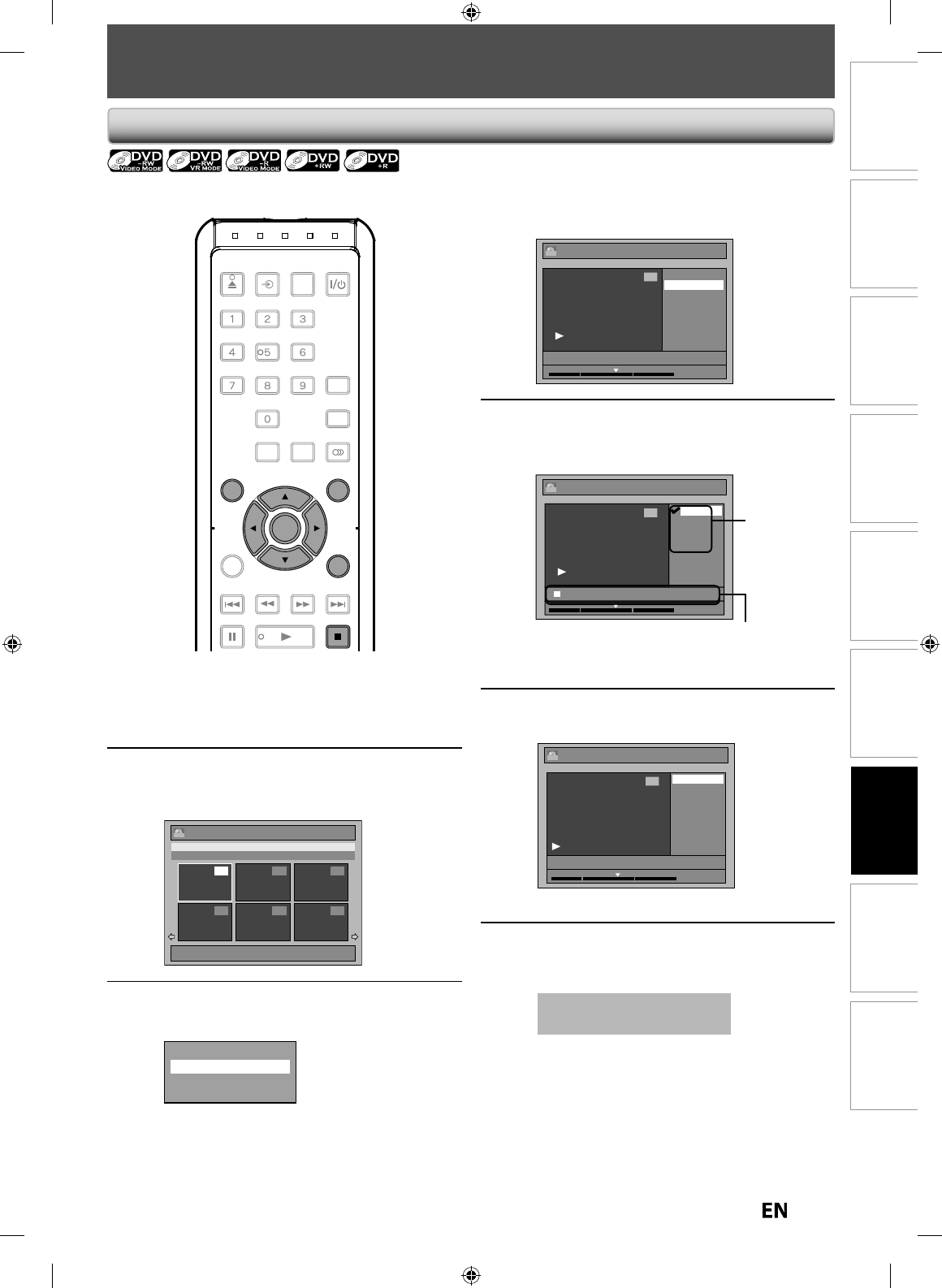
71
EN
EN
Disc
Management Recording PlaybackIntroduction Connections Basic Setup Editing Function Setup Others
P
utting Names on Tit
l
es
4
Use
[
K
/
L
]
to se
l
ect “E
d
it Tit
l
e
Name”, t
h
en press [ENTER]
.
Edit
Scene Delete
Edit Title Name
Chapter Mark
Protect
JAN/ 7/10 1:00AM L1 LP
1
ORG
1 : 25 : 47
5
To enter a title name,
f
ollow the
steps o
f
“Guide to Edit Title Name”
on page 7
2.
Edit - Edit Title Name
abc
ABC
123
@!?
1
ORG
M
1 : 25 : 47
c
h
a
r
acte
r
set
area
f
or entering title name
s
When
y
ou finish entering a title name, press
[
ENTER
]
.
6
Use
[
K
/
L
] to se
l
ect “Yes”, t
h
en press
[
ENTER
].
Edit - Edit Title Name
No
Yes
MY FAVORITE
1
ORG
1 : 25 : 47
The name
y
ou entered will be activated for the title
.
7
Press [RETURN] an
d
t
h
en [RETURN] or
[
STOP
C
]
to ex
i
t.
Data will be written onto the disc momentaril
y.
T
h
is operation may ta
k
e
a
w
h
i
l
e to
b
e comp
l
ete
d.
You can put a name on the title and change it
f
rom this
menu.
1
In sto
p
mode,
p
ress [TOP MENU]
.
T
it
l
e
l
ist, origina
l
or p
l
a
yl
ist wi
ll
appear
.
• For VR mo
d
e DVD-RW, press
[
MENU/LIST
]
t
o
switc
h
b
etween “Origina
l
” an
d
“P
l
ay
l
ist”
.
2
Use
[
K
/
L
/
s
/
B
]
to select a desired
title, then
p
ress [ENTER]
.
e.
g
.) VR mo
d
e DVD-RW ori
g
ina
l
Title List
1 / 2
JAN/ 7/10 1:00AM L1 LP
1:00AM (2:00:00) JAN/ 7/10
L1 LP
4 5 6
12 3
ORG
3
Use
[
K
/
L
] to se
l
ect “E
d
it”, t
h
en press
[ENTER]
.
Play From Start
Edit
Title Delete
Add To Playlist
EDITING DISCS
OPEN/
CLOSE
INPUT
SELECT HDMI
.@/: ABC
GHI
PQRS TUV
SPACE
SETUP DISPLAY AUDIO
TOP MENU
CLEAR RETURN
MENU/LIST
WXYZ
JKL MNO
DEF
ENTER
SKIP REV
PLAYPAU SE STOP
FWD SKIP
TIMER
PROG.
SATELLITE
LINK
ENTER
MENU/LIS
T
RETURN
STOP
TOP MENU
E7PEAUD_DR430KU_EN.indd 71E7PEAUD_DR430KU_EN.indd 71 2009/12/14 18:33:382009/12/14 18:33:38
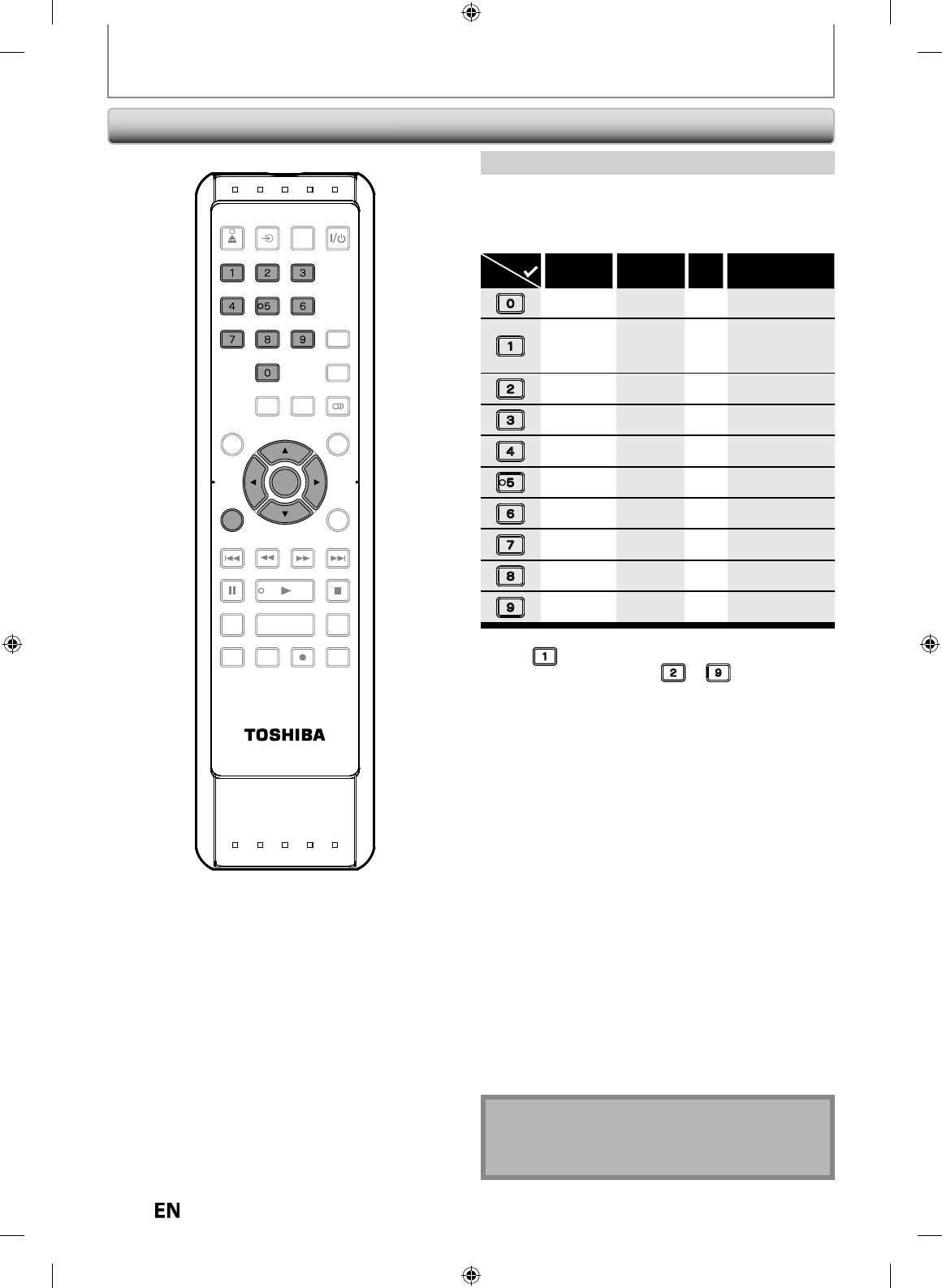
72
EN
EN
1
)
Use
[
K
/
L
] to select a desired character set
,
then
p
ress
[
ENTER
].
2) Follow the list below
,
use [the Number buttons]
repeatedl
y
until the desired letter appears
.
ABC
DEF
GHI
JKL
MNO
PQRS
TUV
WXYZ
abc
def
ghi
jkl
mno
pqrs
tuv
wxyz
! ” # $ % & ’ ( )
* + , - . / : ; < = >
? @ [ ] ^ _ { | }
2
3
4
5
6
7
8
9
0
1
ABC abc @ ! ?
123
(*1) (*1)
Select
Press
<space> <space> <space>
*
1 Press
, character set will be changed to the “ @!? ”
mo
d
e automatica
ll
y. Press
t
o to go
b
ac
k
to
t
h
e previous c
h
aracter set
.
•
To delete letters,
p
ress
[
CLEAR
]
repeatedl
y
.
Pr
ess
a
n
d
h
o
l
d
[
CLEAR
]
to
de
l
ete
a
ll l
ette
r
s.
•
Use
[
s
/
B
]
to move the cursor to the le
f
t and right
.
•
You can enter up to 30
l
etters
.
N
ote
• Unde
f
ined letters in a title name are shown by “*”. I
f
you
d
e
l
ete t
h
em, a
d
joining
l
etters may c
h
ange to “*”
or ot
h
er
.
G
u
i
de
to
E
d
i
t
Ti
t
l
e
N
a
m
e
EDITING DISCS
Puttin
g
Names on Tit
l
es (cont’
d)
SE-R0265
OPEN/
CLOSE
INPUT
SELECT HDMI
.@/: ABC
GHI
PQRS TUV
SPACE
SETUP DISPLAY AUDIO
TOP MENU
CLEAR RETURN
MENU/LIST
WXYZ
JKL MNO
DEF
ENTER
SKIP REV
PLAY
REC MODE ZOOMRECREPEAT
PAU SE
TIME SLIP
1.3x / 0.8x PLAY
INSTANT SKIP
STOP
FWD SKIP
TIMER
PROG.
SATELLITE
LINK
CLEAR
ENTER
GHI
PQRS TUV
SPACE
WXYZ
JKL MNO
.@/: ABC DEF
E7PEAUD_DR430KU_EN.indd 72E7PEAUD_DR430KU_EN.indd 72 2009/12/14 18:33:402009/12/14 18:33:40
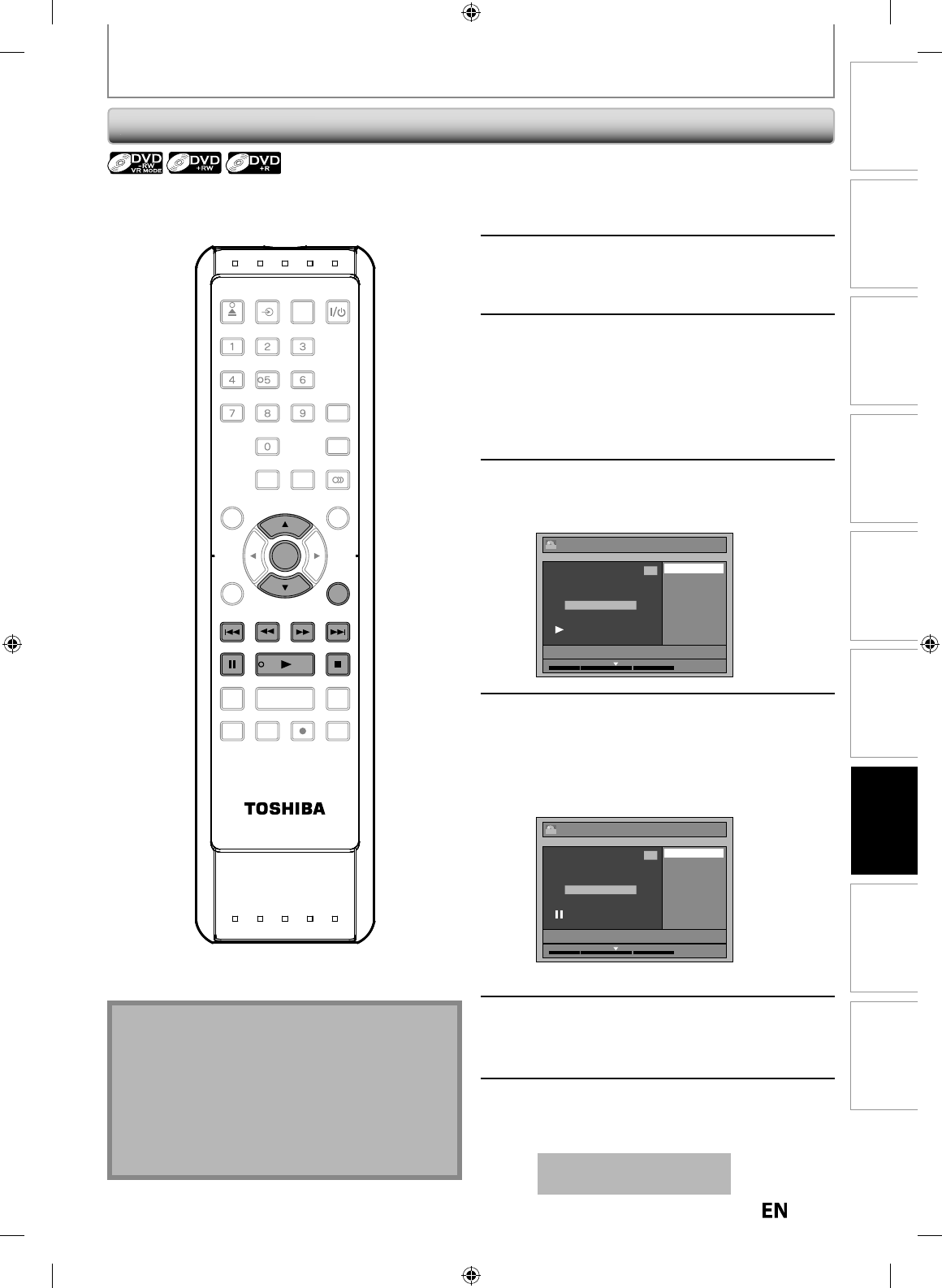
73
EN
EN
Disc
Management Recording PlaybackIntroduction Connections Basic Setup Editing Function Setup Others
EDITING DISCS
S
etting C
h
apter Mar
k
s
1
Follow steps 1 to 3 in “Putting Names
on Tit
l
es” on page 71 to
d
isp
l
ay “E
d
it”
m
e
n
u.
2
Use
[
K
/
L
] to se
l
ect “C
h
a
p
ter Mar
k
”,
then
p
ress [ENTER]
.
Su
b
menu wi
ll
appear
.
3
Use
[
SKIP
H
/
G
]
,
[
REV
E
]
,
[FWD
D
]
,
[PLAY
B
]
and
[
PAUSE
F
]
to find the
p
oint where
y
ou will create a new chapter mark.
Or
,
use [SKIP
H
/
G
]
to find a
chapter mark that
y
ou wish to delete
.
4
Use
[
K
/
L
]
to se
l
ect “A
dd
” or
“D
e
l
ete”
, then
p
ress [ENTER]
.
e.g.) VR mo
d
e DVD-RW origina
l
Edit - Chapter Mark
Add
Delete
JAN/ 7/10 1:00AM L1 LP
1
Chapter 2 / 3
ORG
1 : 25 : 47
5
Use [
K
/
L
] to select “Yes”, then
p
ress
[
ENTER
].
I
f
you select “Add” at step 4, a new chapter mark
will be added, and i
f
you select “Delete” at step
4, t
h
e c
h
apter mar
k
wi
ll
b
e
d
e
l
ete
d.
e.
g
.) Ad
d
Edit - Chapter Mark - Add
Yes
No
JAN/ 7/10 1:00AM L1 LP
1
Chapter 2 / 3
ORG
1 : 25 : 47
A new c
h
apter mar
k
wi
ll
b
e a
dd
e
d.
6
Press
[
RETURN
].
7
Press [RETURN] a
g
ain and then
[
RETURN
]
or
[
STOP
C
]
to exit
.
Data will be written onto the disc momentaril
y.
This operation ma
y
take
a
while to be com
p
leted
.
You can put chapter marks in each title. Once a chapter is
marked,
y
ou can use it for the chapter search feature
.
N
ote
•
Maximum numbers o
f
chapter
f
or each DVD:
VR mo
d
e DVD : 999 c
h
apters per entire origina
l
an
d
p
l
a
yl
is
t
+VR mo
d
e DVD : 254 c
h
apters per
d
isc, 99 c
h
apters
per tit
le
•
Besides the above-mentioned, it is not likel
y
to be
able to add accordin
g
to recorded time and number
o
f cha
p
ters.
SE-R0265
OPEN/
CLOSE
INPUT
SELECT HDMI
.@/: ABC
GHI
PQRS TUV
SPACE
SETUP DISPLAY AUDIO
TOP MENU
CLEAR RETURN
MENU/LIST
WXYZ
JKL MNO
DEF
ENTER
SKIP REV
PLAY
REC MODE ZOOMRECREPEAT
PAU SE
TIME SLIP
1.3x / 0.8x PLAY
INSTANT SKIP
STOP
FWD SKIP
TIMER
PROG.
SATELLITE
LINK
ENTER
FWD
PAU SE PLAY
RETURN
REV SKIPSKIP
STOP
E7PEAUD_DR430KU_EN.indd 73E7PEAUD_DR430KU_EN.indd 73 2009/12/14 18:33:422009/12/14 18:33:42
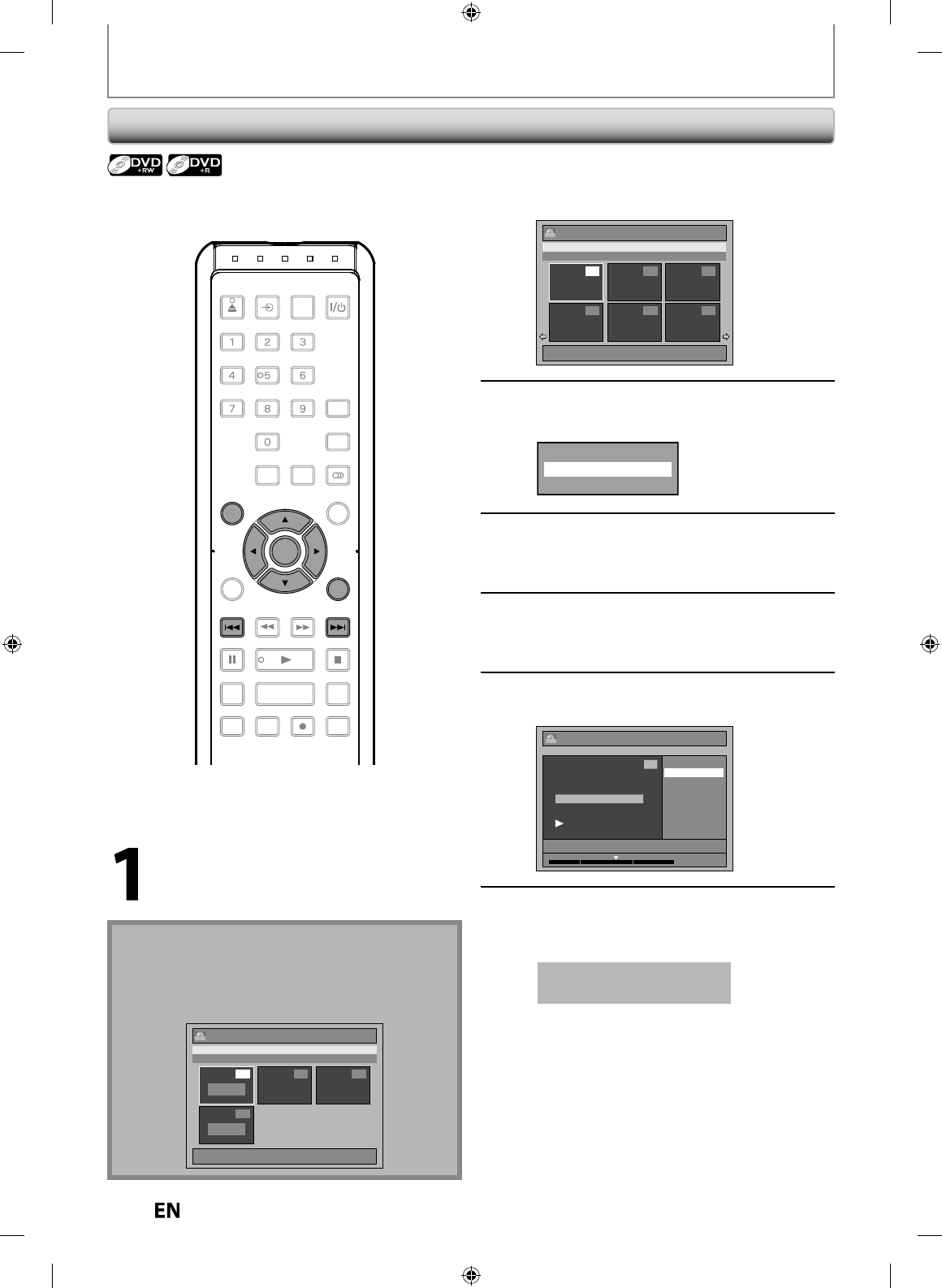
74
EN
EN
EDITING DISCS
Hi
d
in
g
C
h
apter
s
N
ote
• ”Hi
dd
en” wi
ll
b
e
d
isp
l
a
y
e
d
in t
h
e preview win
d
ow
w
h
i
l
e previewin
g
t
h
e
h
i
dd
en c
h
apter
.
• W
h
en you ma
k
e a
ll
c
h
apters in t
h
e tit
l
e “Hi
dd
en”,
“Hidden” is displayed in a thumbnail o
f
the title list
.
Title List
1 / 1
JAN/ 7/10 1:00AM L1 LP
--:-- (2:00:00) ---/--/-- LP
4
Empty
1
Hidden
2 3
+VR
You can hide cha
p
ters
f
rom the title list
.
Hidden chapters are skipped during pla
y
back
.
In sto
p
mo
d
e,
p
ress [TOP MENU].
T
it
l
e
l
ist wi
ll
appear
.
2
Use
[
K
/
L
/
s
/
B
]
to se
l
ect a
d
esire
d
tit
l
e, t
h
en
p
ress [ENTER]
.
Title List
1 / 2
JAN/ 7/10 1:00AM L1 LP
1:00AM (2:00:00) JAN/ 7/10 L1 LP
4 5 6
12 3
+VR
3
Use
[
K
/
L
] to se
l
ect “E
d
it”, t
h
en
press
[
ENTER
].
Play From Start
Edit
Title Delete
4
Use
[
K
/
L
] to se
l
ect “Hi
d
e C
h
apter”,
t
h
en press [ENTER]
.
Submenu will a
pp
ear
.
5
Use
[
SKIP
H
]
or
[
SKIP
G
]
to
d
eci
d
e
t
h
e c
h
apter to
b
e
h
i
dd
en
.
6
Use
[
K
/
L
] to se
l
ect “Hi
dd
en”
,
t
h
en
press
[
ENTER
].
Edit - Hide Chapter
Visible
Hidden
JAN/7/10 1:00AM L1 LP
1
Chapter 2 / 3 Hidden
+VR
1 : 25 : 47
7
After this o
p
eration is com
p
leted,
p
ress [RETURN] thrice to exit
.
Data will be written onto the disc momentarily
.
This operation ma
y
take
a
while to be com
p
leted
.
If
y
ou want hidden chapters to be “Visible”,
se
l
ect t
h
e c
h
a
p
ter to
b
e s
h
own. T
h
en use
[
K
/
L
]
to select “Visible”, then
p
ress [ENTER]
at the ste
p
6 above
.
Data wi
ll
b
e written onto t
h
e
d
isc momentari
l
y
.
OPEN/
CLOSE
INPUT
SELECT HDMI
.@/: ABC
GHI
PQRS TUV
SPACE
SETUP DISPLAY AUDIO
TOP MENU
CLEAR RETURN
MENU/LIST
WXYZ
JKL MNO
DEF
ENTER
SKIP REV
PLAY
REC MODE ZOOMRECREPEAT
PAU SE
TIME SLIP
1.3x / 0.8x PLAY
INSTANT SKIP
STOP
FWD SKIP
TIMER
PROG.
SATELLITE
LINK
ENTER
RETURN
SKIPSKIP
TOP MENU
E7PEAUD_DR430KU_EN.indd 74E7PEAUD_DR430KU_EN.indd 74 2009/12/14 18:33:442009/12/14 18:33:44
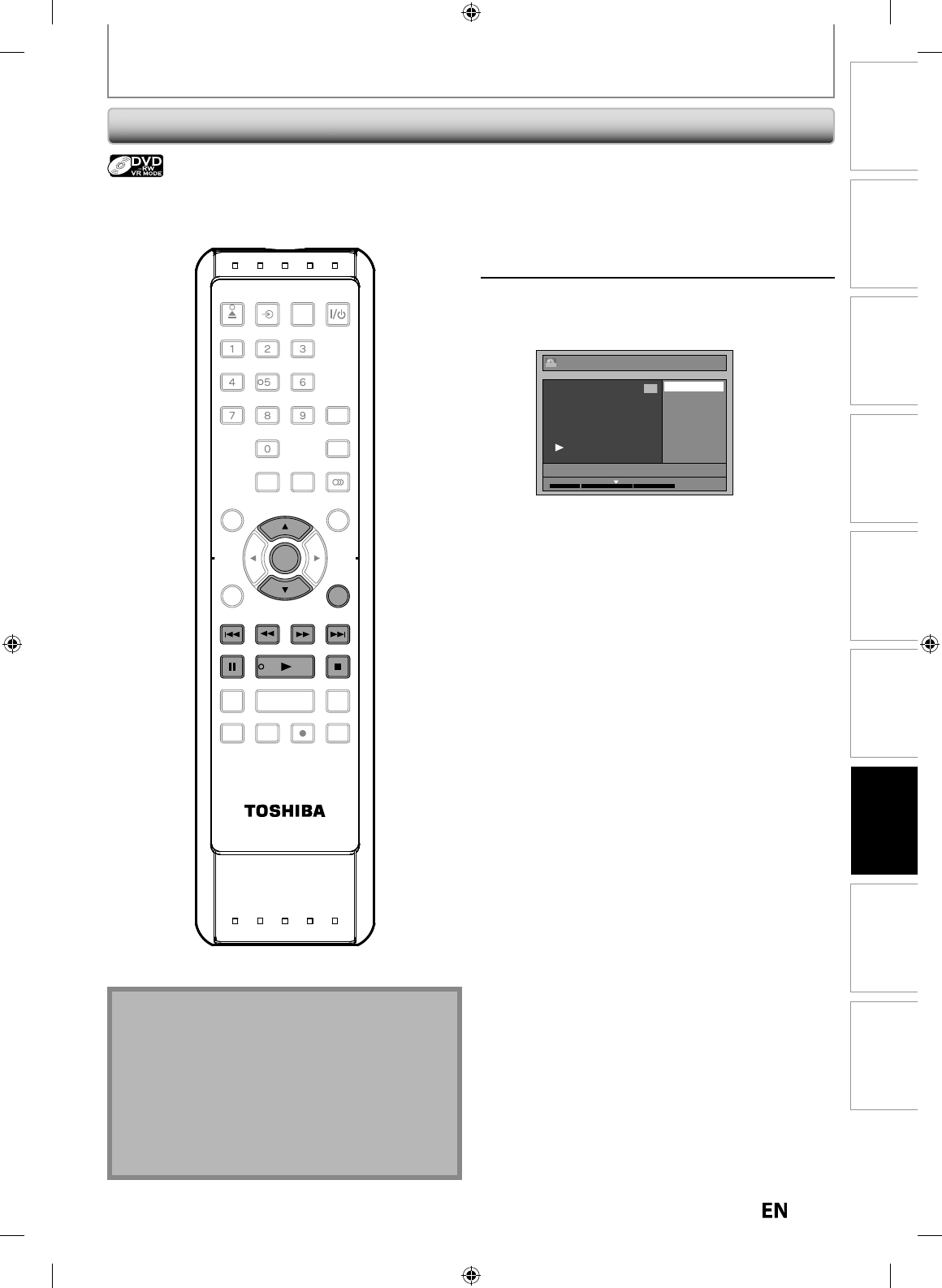
75
EN
EN
Disc
Management Recording PlaybackIntroduction Connections Basic Setup Editing Function Setup Others
D
eleting a Part o
f
a Title
1
Fo
ll
ow t
h
e ste
p
s 1 to 3 in
“
Putt
i
ng
N
a
m
es
o
n Ti
t
l
es”
on pa
g
e
71
to
d
isp
l
ay “E
d
it” menu
.
2
Use
[
K
/
L
] to select “Scene Delete”
,
then
p
ress [ENTER]
.
e.g.) VR mode DVD-RW pla
y
list
.
Edit
Scene Delete
Edit Title Name
Chapter Mark
Title Dividing
Title Combining
JAN/ 7/10 1:00AM L1 LP
1
PL
1 : 25 : 47
You can delete a speci
f
ic part o
f
a title
.
Even when parts of title are deleted from the pla
y
list, the
origina
l
tit
l
e wi
ll
remain as it is
.
EDITING DISCS
Instructions continue on the next pa
g
e
.
N
ot
e
•
When a scene is deleted from an original, the pla
y
list
r
elated to the ori
g
inal will be deleted
.
•
Y
ou
ca
nn
ot
se
l
ect
“
Sce
n
e
D
e
l
ete
” if
t
h
e
n
u
m
be
r
o
f
c
hapter marks in the original or playlist is more than
999. (De
p
en
d
s on t
h
e content, t
h
ere is a case t
h
at
you cannot select “Scene Delete” be
f
ore the number
o
f cha
p
ter marks reaches 999.
)
•
The recordable disc space will not increase even a
f
ter
deleting a part o
f
a title on the playlist
.
SE-R0265
OPEN/
CLOSE
INPUT
SELECT HDMI
.@/: ABC
GHI
PQRS TUV
SPACE
SETUP DISPLAY AUDIO
TOP MENU
CLEAR RETURN
MENU/LIST
WXYZ
JKL MNO
DEF
ENTER
SKIP REV
PLAY
REC MODE ZOOMRECREPEAT
PAU SE
TIME SLIP
1.3x / 0.8x PLAY
INSTANT SKIP
STOP
FWD SKIP
TIMER
PROG.
SATELLITE
LINK
ENTER
FWD
PAU SE PLAY
REV SKIPSKIP
RETURN
STOP
E7PEAUD_DR430KU_EN.indd 75E7PEAUD_DR430KU_EN.indd 75 2009/12/14 18:33:452009/12/14 18:33:45
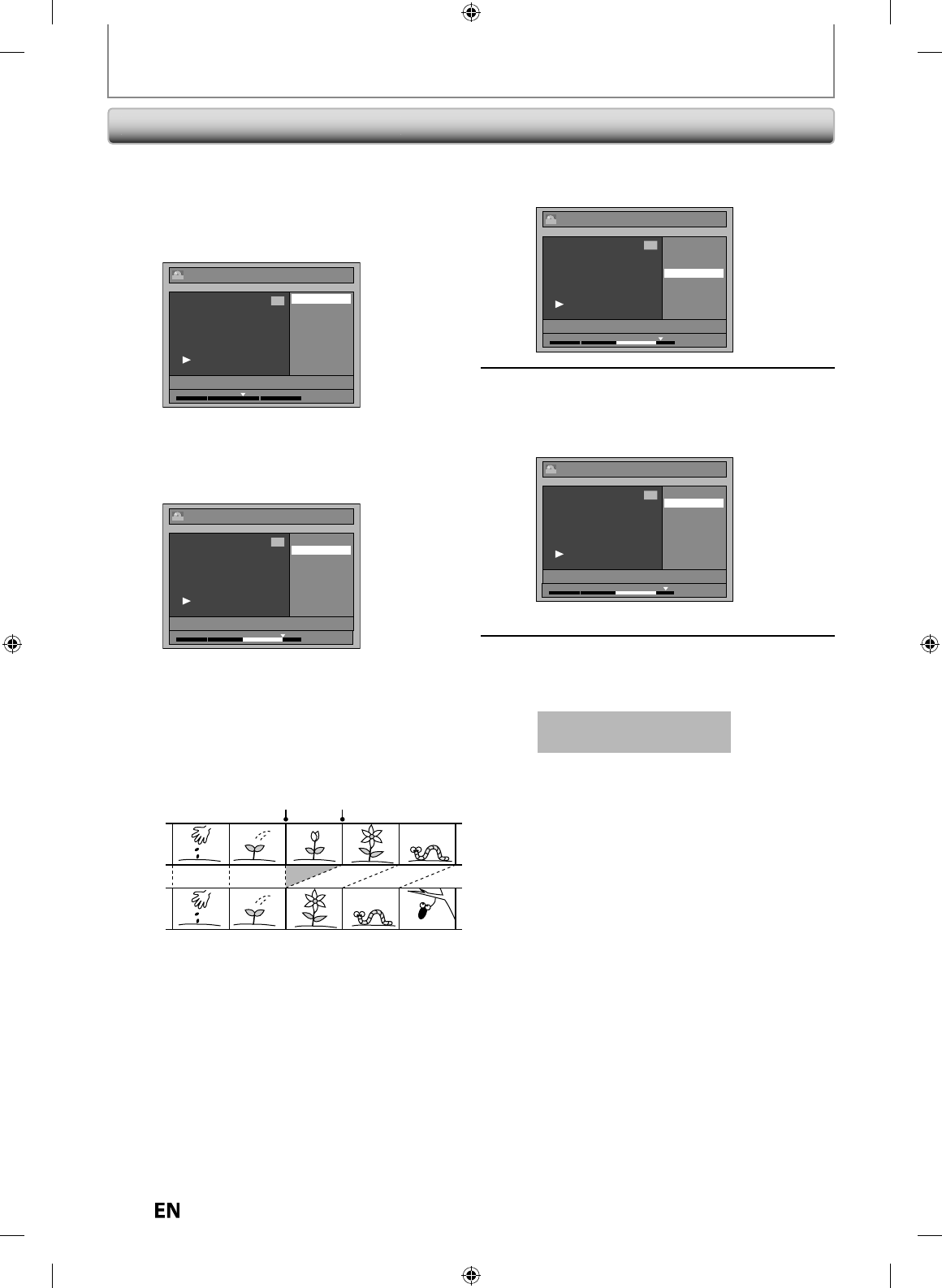
76
EN
EN
Before
editing
Edited
start point end point
3
Use
[
SKIP
H
/
G
],
[
REV
E
],
[
FWD
D
],
[
PLAY
B
] an
d
[
PAUSE
F
] to
f
ind the start point,
th
en press [ENTER]
.
Edit - Scene Delete
Start
End
Preview
Delete
JAN/ 7/10 1:00AM L1 LP
1
PL
1 : 25 : 47
T
h
en use
[
SKIP
H
/
G
],
[
REV
E
],
[
FWD
D
],
[
PLAY
B
] an
d
[
PAUSE
F
] again to move to t
h
e en
d
p
oint, an
d
press [ENTER]
.
Edit - Scene Delete
Start
End
Preview
Delete
JAN/ 7/10 1:00AM L1 LP
1
PL
1 : 45 : 00
T
h
e
cu
r
so
r will m
o
v
e
to
“Pr
e
vi
e
w”
.
T
h
e
ba
r
at
t
h
e
botto
m
o
f
t
h
e
sc
r
ee
n in
d
i
cates
t
h
e
total and the elapsed time o
f
the title, and the
a
r
ea
se
l
ected
fo
r
de
l
et
i
o
n i
s
in
d
i
cated
in r
ed.
You can c
h
ec
k
t
h
e preview
b
y pressing
[
ENTER
]
.
• Before and after 5 seconds of the deleted
p
oint
w
ill be pla
y
back for preview
.
EDITING DISCS
Deletin
g
a Part of a Title (cont’d
)
4
Use
[
K
/
L
] to se
l
ect “De
l
ete” t
h
en
p
ress
[
ENTER
].
Edit - Scene Delete
Start
End
Preview
Delete
JAN/ 7/10 1:00AM L1 LP
1
PL
1 : 47 : 00
5
Use
[
K
/
L
]
to
s
e
l
ect “Yes” t
h
en press
[
ENTER
].
“Are
y
ou sure?” will appear. Select “Yes” using
[
K
/
L
]
and then
p
ress
[
ENTER
]
.
Edit - Scene Delete
Are you sure?
Yes
No
JAN/ 7/10 1:00AM L1 LP
1
PL
1 : 50 : 00
The part o
f
the title is deleted
.
6
Press
[
RETURN
]
an
d
t
h
en
[
RETURN
]
or
[
STOP
C
]
to ex
i
t.
Data wi
ll
b
e written onto t
h
e
d
isc momentari
l
y
.
T
h
is operation ma
y
ta
k
e
a
w
h
i
l
e to
b
e com
pl
ete
d.
E7PEAUD_DR430KU_EN.indd 76E7PEAUD_DR430KU_EN.indd 76 2009/12/14 18:33:462009/12/14 18:33:46
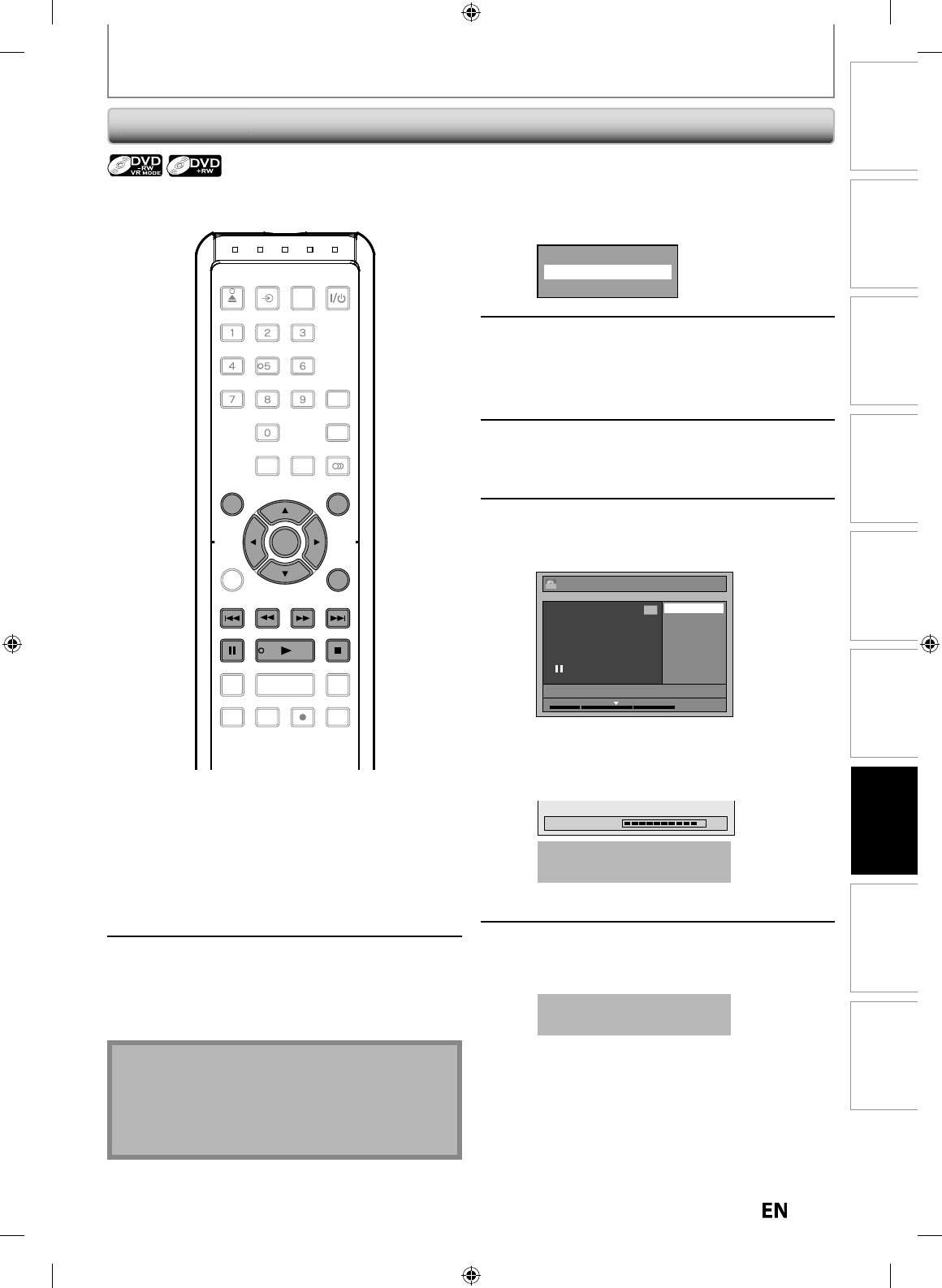
77
EN
EN
Disc
Management Recording PlaybackIntroduction Connections Basic Setup Editing Function Setup Others
EDITING DISCS
D
ivi
d
in
g
a Tit
le
Playlist
You can
d
ivi
d
e one tit
l
e into two new tit
l
es
.
Note
•
You cannot divide a title o
f
the disc when the
n
umber o
f
recording titles reaches the maximum o
f
99 (-RW) or 49 (+RW), and the number o
f
recording
c
hapters reaches the maximum o
f
999 (-RW) or 254
(
+RW
).
1
In stop mo
d
e, press [TOP MENU]
.
• For VR mode DVD-RW,
p
ress
[
MENU/LIST
]
to
select “Pla
y
list”
.
2
Use
[
K
/
L
/
s
/
B
]
to se
l
ect a
d
esire
d
tit
l
e, t
h
en press [ENTER]
.
3
Use
[
K
/
L
] to se
l
ect “E
d
it”
,
t
h
en
p
ress [ENTER]
.
e.g.) VR mode DVD-RW pla
y
lis
t
Play From Start
Edit
Title Delete
4
Use
[
SKIP
H
]
,
[
SKIP
G
]
,
[
REV
E
]
,
[
FWD
D
],
[
PAUSE
F
]
an
d
[
PLAY
B
]
to
d
eci
d
e t
h
e point at w
h
ic
h
y
ou wi
ll
d
ivi
de
t
h
e
t
i
t
l
e.
5
Use
[
K
/
L
] to select “Title Dividin
g
”,
then
p
ress [ENTER]
.
6
Use
[
K
/
L
] to se
l
ect “Yes”, t
h
en press
[
ENTER
].
e.g.) VR mode DVD-RW pla
y
lis
t
Edit - Title Dividing
Yes
No
JAN/ 7/10 1:00AM L1 LP
1
PL
1 : 25 : 47
T
h
e tit
l
e wi
ll
b
e
d
ivi
d
e
d
into two new tit
l
es
.
B
oth
t
i
tle
n
a
m
es
a
r
e
i
de
n
t
i
cal.
F
o
r DVD+RW
:
D
ata
wi
ll
be
wri
tte
n
o
n
to
the
d
i
sc
momentari
ly.
Writing to Disc 90%
T
his operation ma
y
take
a
while to be com
p
leted
.
For VR mo
d
e DVD-RW: Procee
d
to step 7.
7
Press
[
RETURN
]
or
[
STOP
C
]
to ex
i
t
.
Data will be written onto the disc momentaril
y.
This operation ma
y
take
a
while to be com
p
leted
.
OPEN/
CLOSE
INPUT
SELECT HDMI
.@/: ABC
GHI
PQRS TUV
SPACE
SETUP DISPLAY AUDIO
TOP MENU
CLEAR RETURN
MENU/LIST
WXYZ
JKL MNO
DEF
ENTER
SKIP REV
PLAY
REC MODE ZOOMRECREPEAT
PAU SE
TIME SLIP
1.3x / 0.8x PLAY
INSTANT SKIP
STOP
FWD SKIP
TIMER
PROG.
SATELLITE
LINK
ENTER
FWD
MENU/LIS
T
PAU SE PLAY
RETURN
REV SKIPSKIP
STOP
TOP MENU
E7PEAUD_DR430KU_EN.indd 77E7PEAUD_DR430KU_EN.indd 77 2009/12/14 18:33:482009/12/14 18:33:48
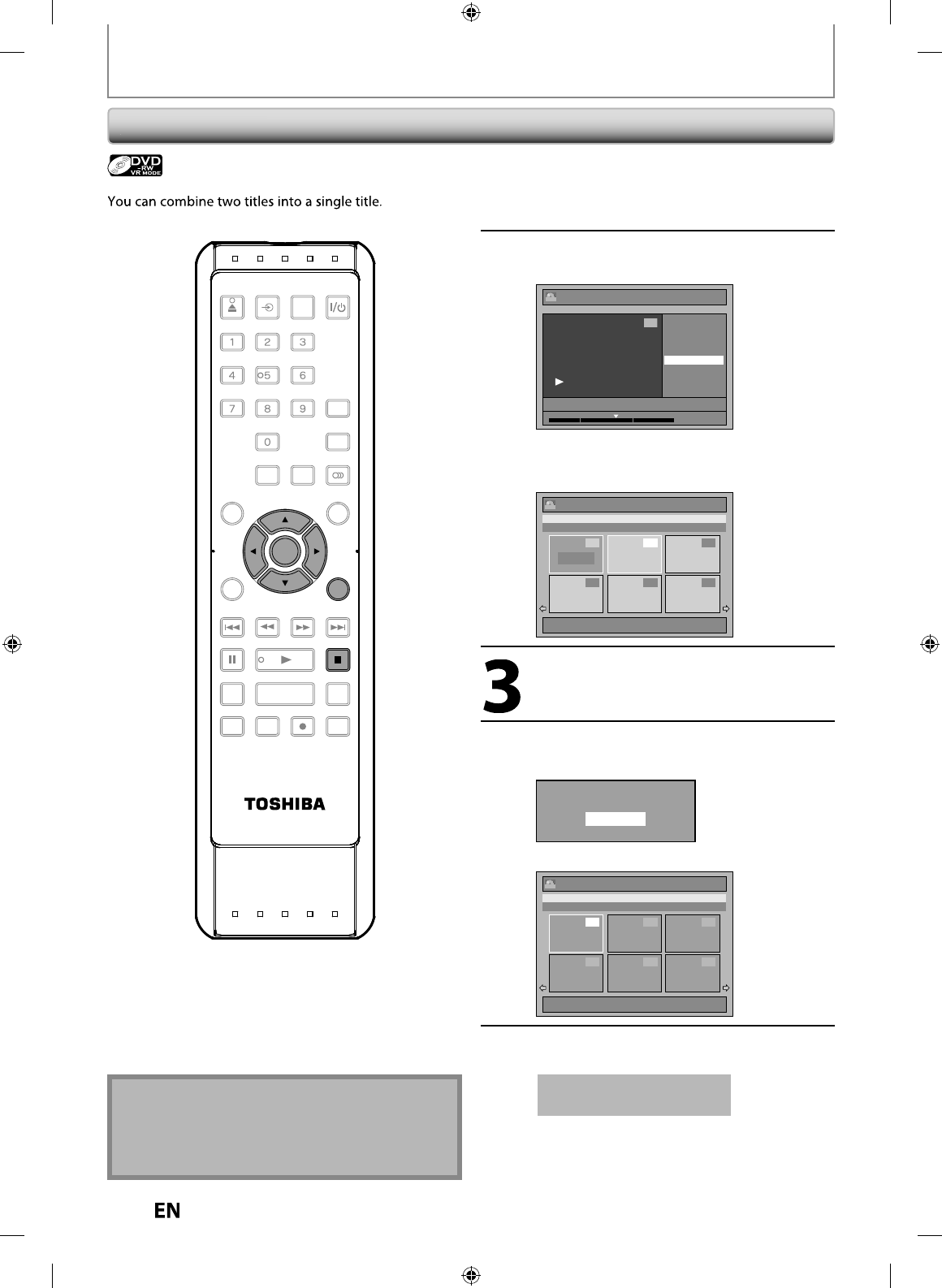
78
EN
EN
EDITING DISCS
Com
b
ining Tit
l
e
s
1
Fo
ll
ow t
h
e ste
p
s 1 to 3 in
“
Divi
d
ing a
Ti
tle”
on page 77 to
d
isp
l
a
y
“E
d
it”
m
e
n
u.
2
Use
[
K
/
L
]
to
se
l
ect
“Ti
t
l
e
Combinin
g
”, then press [ENTER]
.
Edit
Scene Delete
Edit Title Name
Chapter Mark
Title Dividing
Title Combining
JAN/ 7/10 1:00AM L1 LP
1
PL
1 : 25 : 47
Tit
l
e com
b
ining setting win
d
ow wi
ll
appear
.
Selected title gra
y
s out, and the frame of the
next title becomes
y
ellow
.
Edit - Title Combining
1 / 6
JAN/ 7/10 11:00PM L1 LP
11:00PM (0:30:00) JAN/ 7/10 L1 LP
4 5 6
23
PL
1
1 +
Use
[
K
/
L
/
{
/
B
]
to
s
e
l
ect
a
n
ot
h
e
r
title to combine, then
p
ress [ENTER]
.
Se
l
ection menu wi
ll
a
pp
ear
.
4
Use
[
K
/
L
] to select “Yes”, then
p
ress
[
ENTER
].
Combine selected titles?
Yes
No
The two titles will combine into a sin
g
le title
.
Title List
1 / 6
PL
1
4 5 6
2 3
JAN/ 7/10 12:00AM L1 LP
12:00AM (2:30:00) JAN/ 7/10 L1 LP
5
Press
[
RETURN
]
or
[
STOP
C
]
to exit
.
Data wi
ll
b
e written onto t
h
e
d
isc momentari
l
y
.
T
h
is operation ma
y
ta
k
e
a
while to be com
p
leted
.
Playlist
Note
• You cannot se
l
ect t
h
e same tit
l
e twice an
d
com
b
ine
it into a sing
l
e tit
l
e
.
• If either one of the two ori
g
inal titles is deleted, the
co
m
b
in
ed
n
e
w
t
i
t
l
e
i
s
a
l
so
de
l
eted.
SE-R0265
OPEN/
CLOSE
INPUT
SELECT HDMI
.@/: ABC
GHI
PQRS TUV
SPACE
SETUP DISPLAY AUDIO
TOP MENU
CLEAR RETURN
MENU/LIST
WXYZ
JKL MNO
DEF
ENTER
SKIP REV
PLAY
REC MODE ZOOMRECREPEAT
PAU SE
TIME SLIP
1.3x / 0.8x PLAY
INSTANT SKIP
STOP
FWD SKIP
TIMER
PROG.
SATELLITE
LINK
ENTER
RETURN
STOP
E7PEAUD_DR430KU_EN.indd 78E7PEAUD_DR430KU_EN.indd 78 2009/12/14 18:33:492009/12/14 18:33:49
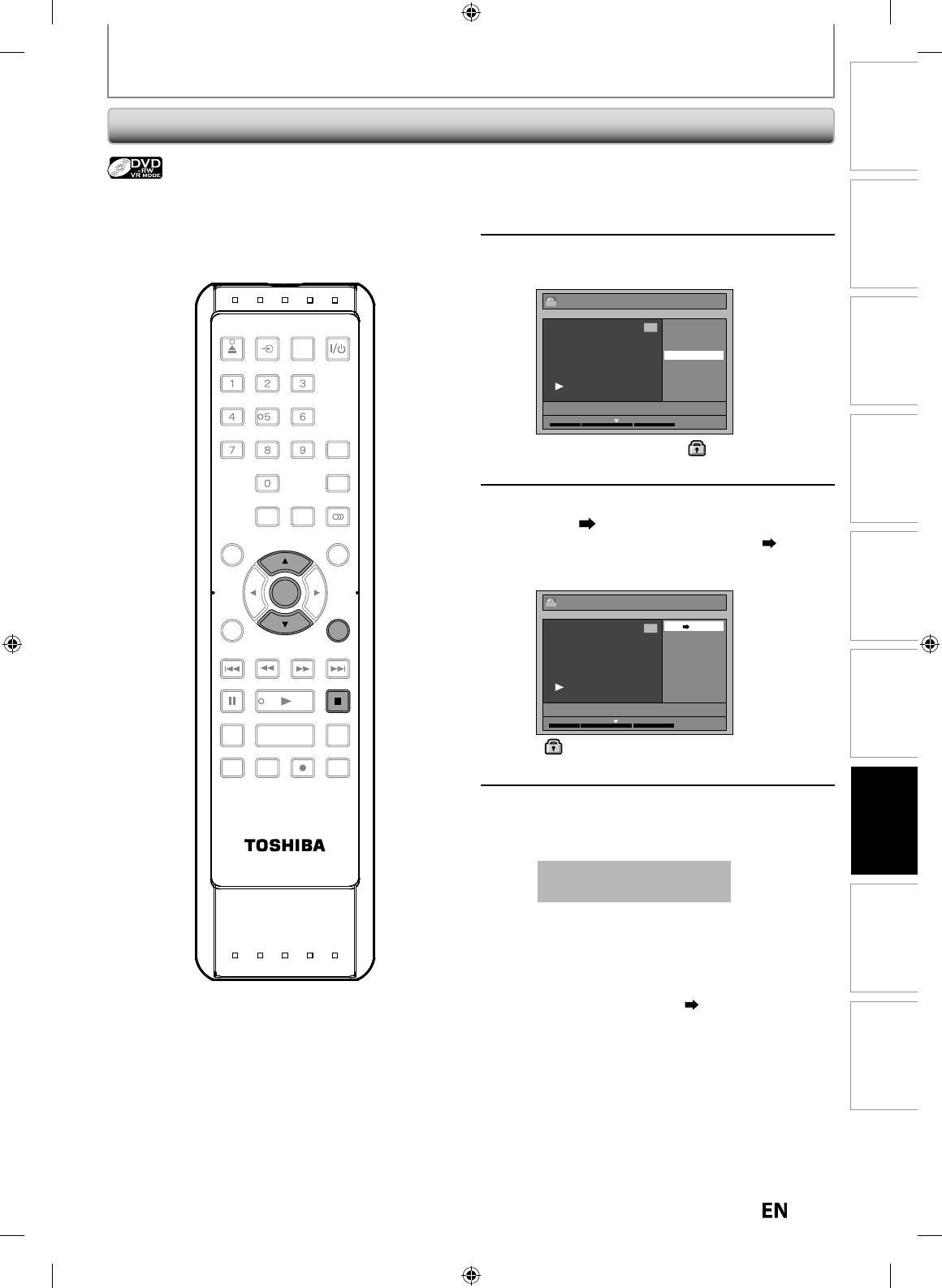
79
EN
EN
Disc
Management Recording PlaybackIntroduction Connections Basic Setup Editing Function Setup Others
EDITING DISCS
S
etting or Releasing the Title Protectio
n
1
Follow the steps 1 to 3 in
“
P
utting
Names on Tit
l
e
s
”
on pa
g
e
71
to
displa
y
“Edit” menu
.
2
Use
[
K
/
L
]
to se
l
ect “Protect”, t
h
en
press
[
ENTER
].
Edit
Scene Delete
Edit Title Name
Chapter Mark
Protect
JAN/ 7/10 1:00AM L1 LP
1
ORG
1 : 25 : 47
• If the title is
p
rotected,
i
con wi
ll
a
pp
ear in
the ori
g
inal list
.
3
Co
nfirm
t
h
e
in
d
i
cat
i
o
n
“
O
FF ON”. Press [ENTER] a
g
ain.
• If the title is alread
y
protected, “ON
O
FF” wi
ll
appear. I
f
y
ou press
[
ENTER
]
,
the title will be
released from
p
rotection
.
Edit - Protect
OFF ON
JAN/ 7/10 1:00AM L1 LP
1
ORG
1 : 25 : 47
•icon will appear on the title in the ori
g
inal
li
st.
4
Press [RETURN] an
d
t
h
en [RETURN] or
[
STOP
C
]
to ex
i
t.
Data wi
ll
b
e written onto t
h
e
d
isc momentari
l
y
.
T
h
is operation may ta
k
e
a
w
h
i
l
e to
b
e comp
l
ete
d.
To protect a w
h
o
l
e
d
isc
(VR mo
d
e DVD-RW, DVD+RW/+R
on
l
y)
:
Se
l
ect
“Di
sc
Pr
otect
O
FF
O
N” fr
o
m
t
h
e
DVD
Menu
,
then select “Yes”
.
R
e
f
e
r
to
“
S
ETTING A DI
SC
T
O
PR
O
TE
C
T”
o
n
pa
g
e 29
.
T
o prevent the accidental editin
g
, or erasin
g
o
f
the titles,
y
ou can protect them in “Edit” menu
.
You can cancel the title protection
f
eature a
f
ter it is
appl
ie
d.
Original
SE-R0265
OPEN/
CLOSE
INPUT
SELECT HDMI
.@/: ABC
GHI
PQRS TUV
SPACE
SETUP DISPLAY AUDIO
TOP MENU
CLEAR RETURN
MENU/LIST
WXYZ
JKL MNO
DEF
ENTER
SKIP REV
PLAY
REC MODE ZOOMRECREPEAT
PAU SE
TIME SLIP
1.3x / 0.8x PLAY
INSTANT SKIP
STOP
FWD SKIP
TIMER
PROG.
SATELLITE
LINK
ENTER
RETURN
STOP
E7PEAUD_DR430KU_EN.indd 79E7PEAUD_DR430KU_EN.indd 79 2009/12/14 18:33:512009/12/14 18:33:51
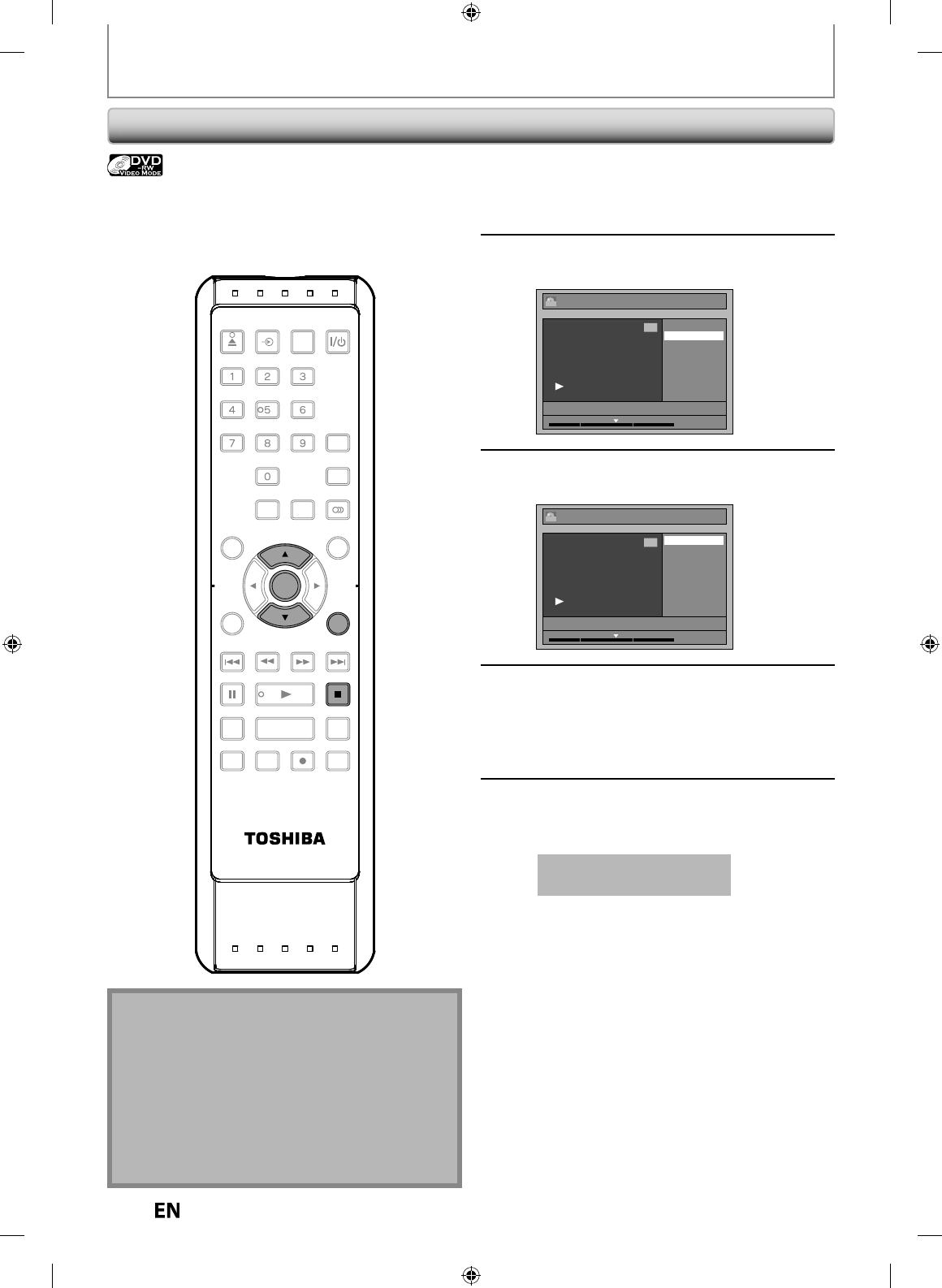
80
EN
EN
EDITING DISCS
Setting or C
l
earing A
ll
C
h
apter Mar
k
s at Once
1
Fo
ll
ow t
h
e ste
p
s 1 to 3 in
“
P
utting
N
a
m
es
o
n Ti
tles
”
on pa
g
e 71 to
d
isp
l
ay “E
d
it” menu
.
2
Use
[
K
/
L
]
to se
l
ect “C
h
a
p
ter Mar
k
”,
t
h
en
p
ress [ENTER]
.
Edit
Edit Title Name
Chapter Mark
JAN/ 7/10 1:00AM L1 LP
1
Video
1 : 25 : 47
3
Use
[
K
/
L
]
to
se
l
ect
t
h
e
des
ir
ed
interva
l
, t
h
en
p
ress [ENTER]
.
Edit - Chapter Mark
OFF
5 minutes
10 minutes
15 minutes
30 minutes
60 minutes
JAN/ 7/10 1:00AM L1 LP
1
Video
1 : 25 : 47
4
Use
[
K
/
L
]
to select “Yes”, then press
[
ENTER
].
C
h
apter mar
k
s are a
dd
e
d.
If
y
ou select “OFF” at step 3, all the chapter
m
a
rk
s
a
r
e
e
r
ased.
5
Press [RETURN] an
d
t
h
en [RETURN] or
[
STOP
C
]
to ex
i
t.
Data wi
ll
b
e written onto t
h
e
d
isc momentari
l
y
.
T
h
is operation may ta
k
e
a
w
h
i
l
e to
b
e comp
l
ete
d.
For titles in video mode DVD-RW,
y
ou can set or edit
c
h
apter at every time interva
l
. You can c
l
ear t
h
e c
h
apter
mar
k
too
.
You can speci
f
y the interval o
f
chapter marks
f
or titles last
more t
h
an 5 minutes
.
N
ote
• You cannot se
l
ect a c
h
apter mar
k
interva
l
t
h
at
exceeds the length o
f
a title
.
• The length o
f
chapters may slightly deviate
f
rom the
one speci
f
ied at the step 3.
• A chapter mark ma
y
be dela
y
ed depending on the
recordin
g
content
.
• Maximum number o
f
cha
p
ter
f
or video mode DVD is
99 c
h
apters per tit
l
e
.
• The interval
f
or auto chapter may be up to two
minutes di
ff
erent
f
rom the time option you set
.
SE-R0265
OPEN/
CLOSE
INPUT
SELECT HDMI
.@/: ABC
GHI
PQRS TUV
SPACE
SETUP DISPLAY AUDIO
TOP MENU
CLEAR RETURN
MENU/LIST
WXYZ
JKL MNO
DEF
ENTER
SKIP REV
PLAY
REC MODE ZOOMRECREPEAT
PAU SE
TIME SLIP
1.3x / 0.8x PLAY
INSTANT SKIP
STOP
FWD SKIP
TIMER
PROG.
SATELLITE
LINK
ENTER
RETURN
STOP
E7PEAUD_DR430KU_EN.indd 80E7PEAUD_DR430KU_EN.indd 80 2009/12/14 18:33:532009/12/14 18:33:53
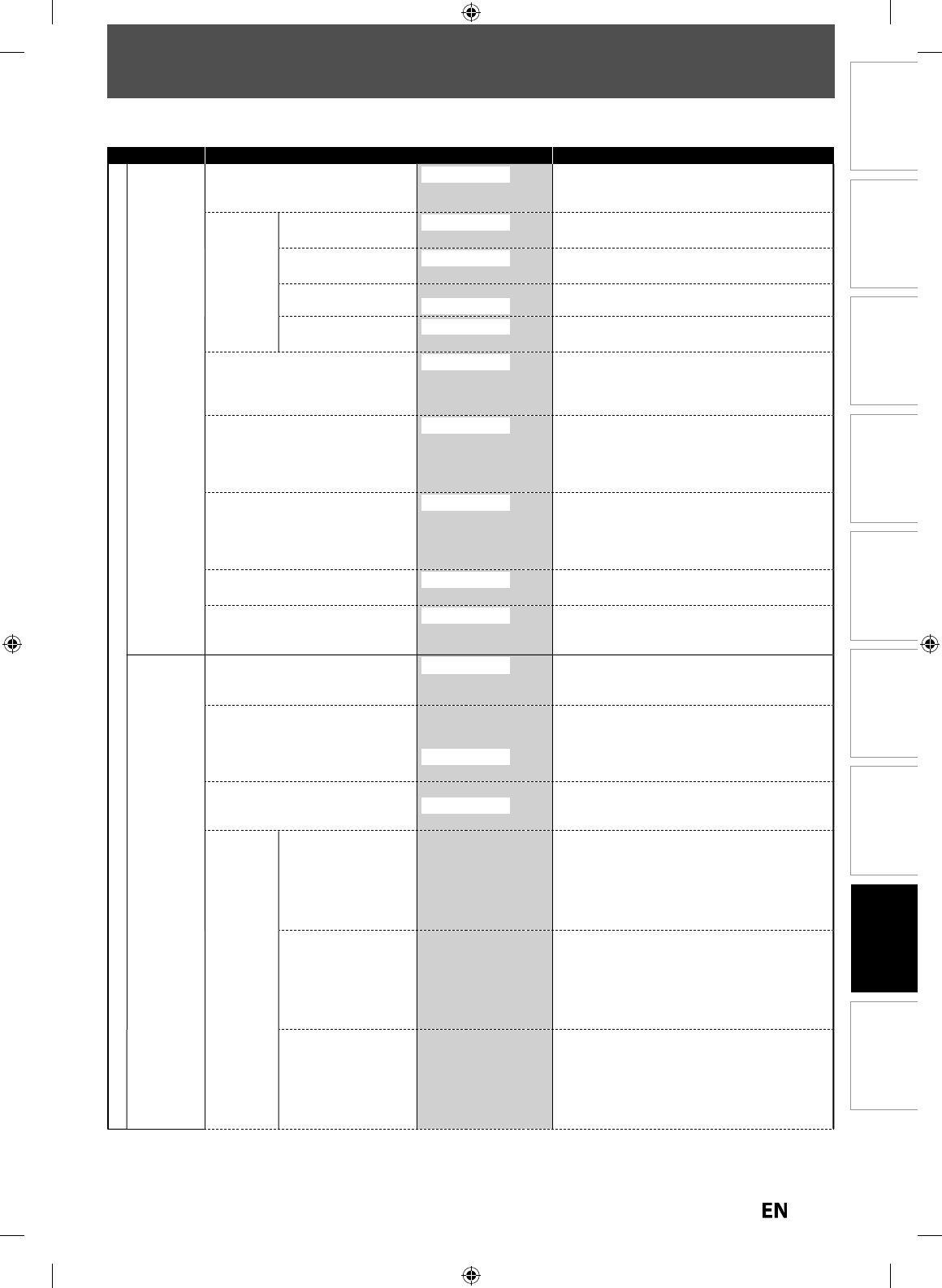
8
1
EN
EN
Disc
Management Recording PlaybackIntroduction Connections Basic Setup Editing Function Setup Others
LIST OF THE DEFAULT SETTINGS
T
he
f
ollowing table is the contents which you can set and the de
f
ault settings
.
Re
f
er to the
f
ollowin
g
table
f
or use
f
ul operation
.
Setup Items (highlight is the default) Contents
General Setting
P
la
y
bac
k
P
a
r
e
n
ta
l L
ock
p
a
g
e 84
O
FF
level 8
[
Adult
]
to
1
[
Kid Sa
f
e
]
Set the parental level for DVD pla
y
back.
Aud
i
o
Out
p
a
g
e 85
Dy
namic Range Contro
l
O
N
O
F
F
Compressin
g
the ran
g
e of sound volume
.
PC
M
48k
Hz
9
6k
H
z
Set w
h
et
h
er t
h
e soun
d
recor
d
e
d
in 96
k
Hz wi
ll
b
e
d
own samp
l
e
d
to 48
k
Hz
.
D
o
lby
Digita
l
P
CM
S
tream
Set the t
y
pe of sound signal which outputs from
t
h
e
d
igita
l
au
d
io output
j
ac
k.
D
T
S
O
N
O
F
F
Set w
h
et
h
er DTS si
g
na
l
is output or not
.
D
isc Menu Lan
g
ua
g
e
p
a
g
e 86
E
ng
l
is
h
Frenc
h
Spanis
h
Ot
h
e
r
Set the lan
g
ua
g
e for disc menu lan
g
ua
g
e
.
A
u
d
io Language
p
age
8
6
O
rigina
l
En
g
lis
h
Fr
e
n
ch
S
p
anis
h
Ot
h
er
Set the language
f
or audio
.
S
ubtitle Lan
g
ua
ge
p
a
g
e
8
6
O
FF
Eng
l
is
h
Frenc
h
Spanis
h
Ot
h
e
r
Set the lan
g
ua
g
e for subtitles
.
A
ng
l
e Icon
p
age
8
6
O
N
O
F
F
Set w
h
et
h
er to
d
isp
l
ay t
h
e ang
l
e icon or not
.
St
i
ll
M
ode
p
age
8
6
Auto
Fi
e
l
d
Fr
a
m
e
Set the t
y
pe o
f
still image in pausing pla
y
back
.
D
ispla
y
OSD Lan
g
ua
g
e
p
a
g
e 87
E
n
g
lish
Fran
ç
a
is
Es
p
año
l
Set the language for OSD (on-screen displa
y
).
Sc
r
ee
n
Sa
v
e
r
p
a
g
e 87
O
F
F
1 m
i
n
ute
5
m
i
n
utes
1
0 m
i
nute
s
15 m
i
nute
s
Set the idlin
g
time before the screen saver starts
.
F
L
D
immer
p
age
8
7
A
ut
o
B
rig
h
t
D
a
r
k
Set the brightness o
f
the
f
ront panel display
.
V-C
h
i
p
MP
AA
R
atin
g
page 8
8
X
N
C
-1
7
R
P
G
-1
3
P
G
G
N
R
Set t
h
e viewing
l
imitation accor
d
ing to US movie
rat
i
ngs
.
T
V
R
atin
g
page
88
TV
-
MA
TV-1
4
TV-P
G
TV-
G
TV-Y
7
TV-
Y
Non
e
Set t
h
e viewing
l
imitation accor
d
ing to US T
V
program rat
i
ngs
.
C
ana
d
ian En
gl
is
h
Ratin
g
pa
g
e
88
1
8+
14+
P
G
G
C8+
C
E
Set t
h
e viewin
g
l
imitation accor
d
in
g
to Cana
d
ian
En
g
lish lan
g
ua
g
e ratin
g
s
.
E7PEAUD_DR430KU_EN.indd 81E7PEAUD_DR430KU_EN.indd 81 2009/12/14 18:33:542009/12/14 18:33:54
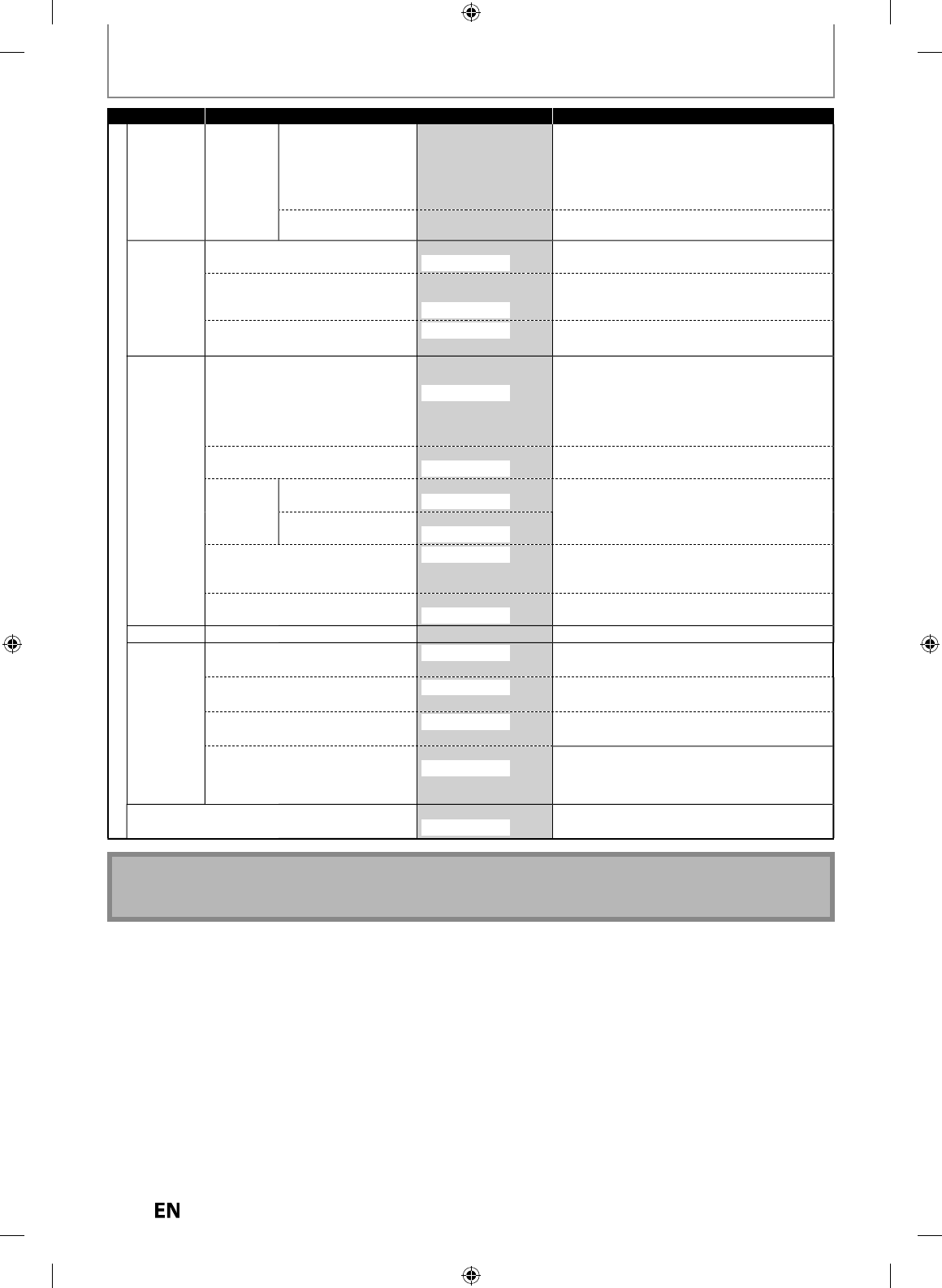
8
2
EN
EN
Setup Items (highlight is the default) Contents
General Setting
Displa
y
V-Chi
p
C
anadian French Ratin
g
page
88
1
8a
n
s+
1
6a
n
s+
1
3a
n
s+
8a
n
s+
G
E
Set the viewing limitation according to Canadian
French language ratings
.
C
han
g
e Password
pa
g
e 8
8
Chan
g
e the password.
Vi
deo
Pro
g
ressive
p
a
g
e 89
ON
O
FF
Set to the pro
g
ressive scan mode (set to "ON") or
to the interlace scan mode
(
set to "OFF"
)
.
TV
A
spect
p
age
89
4:3 Letter
B
o
x
4:3 Pan
&
S
ca
n
1
6:
9 Wi
de
Set a picture size according to aspect ratio o
f
your
TV.
S
e
l
ect Vi
d
eo - L1(Rear)
p
age
2
6
V
i
deo
I
n
S
-Vi
deo
I
n
Set the video input type
f
or the external input
.
Recordin
g
Auto Cha
p
ter
p
age
3
4
O
F
F
5
min
utes
10
min
utes
1
5
min
utes
30
min
utes
60
min
utes
Insert cha
p
ter marks at even time interval.
R
ecordin
g
Audio Select (XP
)
p
a
g
e 35
P
CM
D
olb
y
Digital
Set the recording audio t
y
pe. (Onl
y
when the rec
mode is set to XP.
)
A
uto
F
in
a
liz
e
p
a
g
e 30
D
i
sc
F
u
l
l
ON
O
FF
Set the unit to finalize the disc automaticall
y
.
E
nd o
f
Timer Rec
ON
O
FF
Aspect Ratio (Vi
d
eo mo
d
e
)
p
age
3
5
A
uto
4:
3
16:
9
Set a aspect ratio
f
or video mode recording.
Ma
k
e Recor
d
ing Compati
bl
e
p
age
3
4
ON
O
FF
Set to pro
h
i
b
it a
dd
itiona
l
recor
d
ing (OFF) or to
replace the title list a
f
ter recording (ON).
C
l
oc
kClock Settin
g
pa
g
e 2
5
Set
t
h
e
c
l
oc
k
.
H
D
MI
Fo
rm
at
p
a
g
e 90
RG
B
YC
b
C
r
Set the color s
p
ace for the HDMI out
p
ut
.
H
DMI Au
d
io
p
age
9
1
O
N
O
F
F
Set w
h
et
h
er to output t
h
e HDMI au
d
io signa
l
or
no
t.
RG
B Range
p
age
9
1
No
rm
a
l
En
h
ance
d
Set the black-white contrast level
f
or HDMI RGB
ou
t
pu
t.
H
DMI
C
E
C
p
age
9
1
ON
O
FF
Set whether to utilize the HDMI-CEC
f
unction. The
HDMI-CEC
f
unction allows all components
connecte
d
via HDMI ca
bl
e to act in conjunction
wit
h
t
h
is unit.
Reset A
ll
page
92
Y
e
s
No
Set to the de
f
ault setting
.
Note
• Your change to each setting stays on even when the power is o
ff.
• An item w
h
ic
h
is not current
l
y avai
l
a
bl
e is graye
d
in t
h
e settings
.
LIST OF THE DEFAULT SETTINGS
E7PEAUD_DR430KU_EN.indd 82E7PEAUD_DR430KU_EN.indd 82 2009/12/14 18:33:552009/12/14 18:33:55

83
EN
EN
Disc
Management Recording PlaybackIntroduction Connections Basic Setup Editing Function Setup Others
GENERAL SETTING
P
r
ess
[
STOP
C
]
i
f
y
ou are pla
y
ing back a disc
.
1
Press
[
SETUP
]
an
d
use
[
K
/
L
]
to
select “General Settin
g
“, then press
[
ENTER
].
2
Use
[
K
/
L
] to se
l
ect “P
l
ay
b
ac
k
”, t
h
en
press
[
ENTER
].
General Setting
Playback
Display
Video
Recording
Clock
HDMI
Reset All
3
Use
[
K
/
L
] to se
l
ect a
d
esire
d
item
,
t
h
en press [ENTER]
.
1
2
3
4
5
6
7
Parental Lock
Audio Out
Disc Menu Language
Audio Language
Subtitle Language
Angle Icon
Still Mode
Submenu will a
pp
ear
.
4
Re
f
er
1
t
o
7
on pages 84 to 86 an
d
set t
h
e se
l
ecte
d
item
.
5
When
y
ou finish with the setting,
p
ress [SETUP] to ex
i
t
.
Pl
a
yb
ac
k
SE-R0265
OPEN/
CLOSE
INPUT
SELECT HDMI
.@/: ABC
GHI
PQRS TUV
SPACE
SETUP DISPLAY AUDIO
TOP MENU
CLEAR RETURN
MENU/LIST
WXYZ
JKL MNO
DEF
ENTER
SKIP REV
PLAY
REC MODE ZOOMRECREPEAT
PAU SE
TIME SLIP
1.3x / 0.8x PLAY
INSTANT SKIP
STOP
FWD SKIP
TIMER
PROG.
SATELLITE
LINK
ENTER
SETUP
STOP
E7PEAUD_DR430KU_EN.indd 83E7PEAUD_DR430KU_EN.indd 83 2009/12/14 18:33:552009/12/14 18:33:55
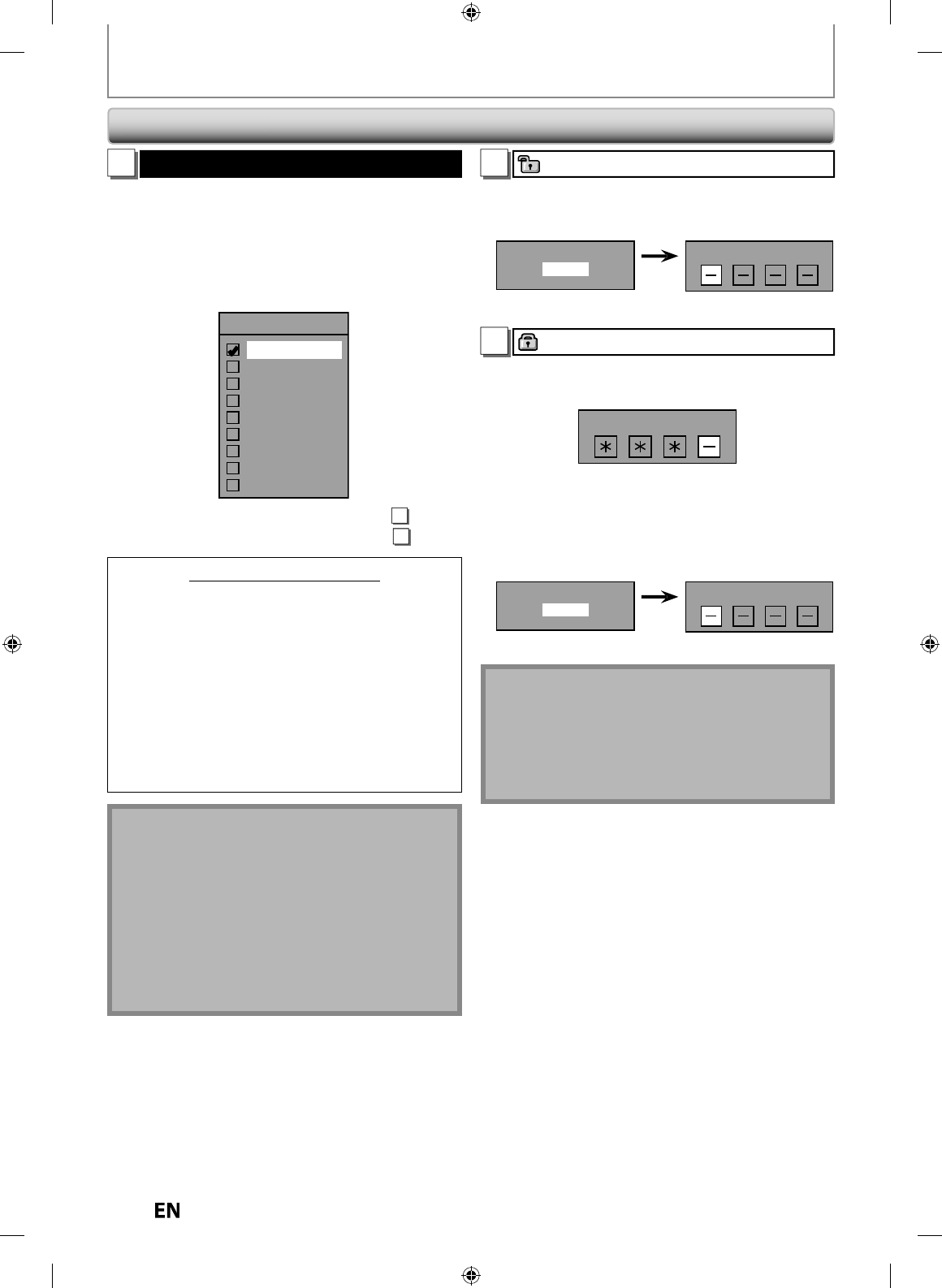
84
EN
EN
GENERAL SETTING
1
Parental Lock (Default: OFF)
Some DVD-video feature a parental lock level. Playbac
k
will stop if the ratings exceed the levels
y
ou set, it will
require
y
ou to enter a password before the disc will
pla
y
back. This feature prevents
y
our children from
viewin
g
inappropriate material
.
Use
[
K
/
L
] to se
l
ect t
h
e
d
esire
d
l
eve
l
, t
h
en press
[
ENTER
].
Parental Lock
OFF
8 [Adult]
7 [NC 17]
6 [R]
5 [PG R]
4 [PG 13]
3 [PG]
2 [G]
1 [Kid Safe]
If a password has not been set
y
et, proceed to
A
.
I
f
a password has been set already, proceed to
B
.
RATING EXPLANATI
O
N
S
•
OFF : Parenta
l
Contro
l
is inactive; a
ll
d
iscs can p
l
ay
.
•
8 [Adult]: DVD software of an
y
grades (adult/general
/
c
hildren) can be pla
y
ed back
.
•
7 [NC 17]: No one un
d
er 17 a
d
mitte
d.
•
6 [R]: Restricte
d
; un
d
er 17 requires accompanying
parent or a
d
u
l
t guar
d
ian
.
•
5
[
PG R
]
: Parental Guidance Recommended.
•
4 [PG13]: Unsuitable
f
or children under 13
.
•
3 [PG]: Parenta
l
Gui
d
ance suggeste
d.
•
2
[
G
]
: General Audience
.
•
1
[
Kid Safe
]
: Suitable for children
.
Note
• Parental lock function ma
y
not be available to some
d
i
scs.
• With some DVD, it may be di
ff
icult to
f
ind i
f
they are
c
ompatible with parental lock. Be sure to check i
f
the
parental lock
f
unction operates in the way that you
h
ave set
.
• Record the password in case
y
ou forget it
.
• If there is a DVD in the unit when
y
ou set up the
p
arental lock,
p
ress
[
OPEN/CLOSE
A
]
to
act
iv
ate
t
h
e
p
arental lock level
.
A
A passwor
d
h
as not
b
een set yet.
Use
[
K
/
L
] to select “Yes”, then
p
ress [ENTER]. Use
[t
h
e Num
b
er
b
uttons] to enter a new passwor
d
except
f
or 4737, then press [ENTER]
.
Change Password?
Yes
No
Password Input
Y
es
Your settin
g
will be activated
.
B
A password has been set alread
y
.
• Use [t
h
e Num
b
er
b
uttons] to enter t
h
e current
passwor
d.
Password Input
Your setting wi
ll
b
e activate
d.
• I
f
you want to change password, use [
K
/
L
] to select
“Yes” t
h
en press [ENTER]. Use [t
h
e Num
b
er
b
uttons]
to enter a new password except for 4737, then press
[
ENTER
].
Change Password?
Yes
No
Password Input
Y
e
s
<chan
g
e the password
>
Your setting wi
ll
b
e activate
d.
N
ote
•
P
r
ess
[
CLEAR
]
to erase num
b
ers entere
d
incorrect
ly.
• When you
f
orget the password or you want to clear
a
ll
settings in “Parenta
l
Loc
k
” menu, enter 4737 using
[t
h
e Num
b
er
b
uttons
]
in passwor
d
input win
d
ow.
Passwor
d
wi
ll
b
e c
l
eare
d
an
d
parenta
l
l
eve
l
s wi
ll
b
e
set to
“
OFF
”.
P
l
a
yb
ac
k
(cont’
d
)
E7PEAUD_DR430KU_EN.indd 84E7PEAUD_DR430KU_EN.indd 84 2009/12/14 18:33:562009/12/14 18:33:56
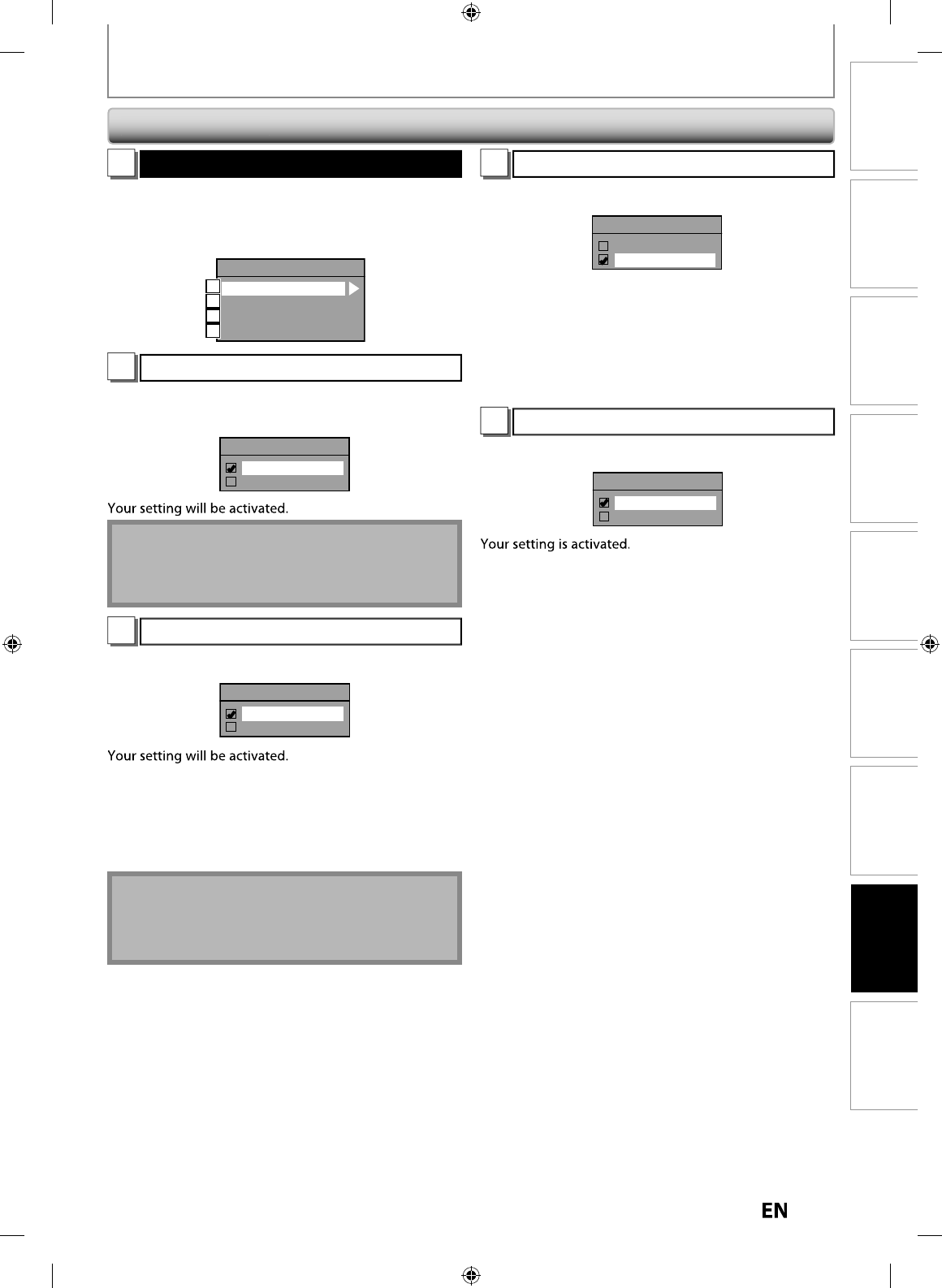
85
EN
EN
Disc
Management Recording PlaybackIntroduction Connections Basic Setup Editing Function Setup Others
GENERAL SETTING
2
Audio Out
Choose the appropriate audio setting for
y
our external device
.
I
t will only a
ff
ect a disc playback
.
Use
[
K
/
L
] to select a desired item, then
p
ress
[
ENTER
]
.
Audio Out
Dynamic Range Control
PCM
Dolby Digital
DTS
A
B
C
D
A
D
ynamic Range Control (De
f
ault : ON)
Set to “ON” to compress the ran
g
e between soft and loud sounds
.
Use
[
K
/
L
] to se
l
ect a setting, t
h
en press [ENTER]
.
Dynamic Range Control
ON
OFF
N
ote
•
Dynamic range control
f
unction is available only on
t
h
e
d
iscs w
h
ic
h
are recor
d
e
d
in t
h
e Do
lby
Digita
l
f
o
rm
at.
B
S
ettings
f
or PCM (De
f
ault : 48kHz)
Use
[
K
/
L
] to se
l
ect a setting, t
h
en press [ENTER]
.
PCM
48kHz
96kHz
4
8
k
Hz
:
I
f
your ampli
f
ier/decoder is NOT compatible
w
it
h
96
k
Hz PCM, se
l
ect “48
k
Hz”. 96
k
Hz soun
d
w
ill be output in 48kHz
.
96k
Hz
:
If
y
our amplifier/decoder is compatible with
96kHz PCM
,
select “96kHz”. 96kHz sound will
b
e output
.
N
ote
W
h
en p
l
a
y
ing
b
ac
k
d
isc wit
h
cop
y
rig
h
t protectio
n
•
Even i
f
you select “96kHz”, the sound will be down
s
amp
l
e
d
at 48
k
Hz
.
C
S
ettings
f
or Dolb
y
Digital (De
f
ault : Stream
)
Use
[
K
/
L
]
to se
l
ect a settin
g
, t
h
en press [ENTER].
Dolby Digital
PCM
Stream
Your setting wi
ll
b
e activate
d.
PC
M
:
Converts the Dolby Digital into PCM (2 channel).
When
y
our amplifier/decoder is NO
T
compatible with Dolb
y
Digital, set to “PCM”
.
St
r
ea
m
:
Outputs Do
lby
Digita
l
signa
l
s.
When
y
our amplifier/decoder is compatible
wit
h
Do
lby
Digita
l
, set to “Stream”
.
D
S
ettin
g
s for DTS (Default : ON
)
S
e
l
ect a setting using
[
K
/
L
]
, t
h
en press [ENTER]
.
DTS
ON
OFF
O
N : Outputs DTS signa
l
s.
I
f
your ampli
f
ier / decoder is compatible with
DTS®, set to
“
ON
”.
O
FF : No DTS signa
l
is output.
I
f
your ampli
f
ier / decoder is NOT compatible
wit
h
DTS®, set to “OFF”
.
Pl
a
yb
ac
k
(cont’
d
)
E7PEAUD_DR430KU_EN.indd 85E7PEAUD_DR430KU_EN.indd 85 2009/12/14 18:33:582009/12/14 18:33:58
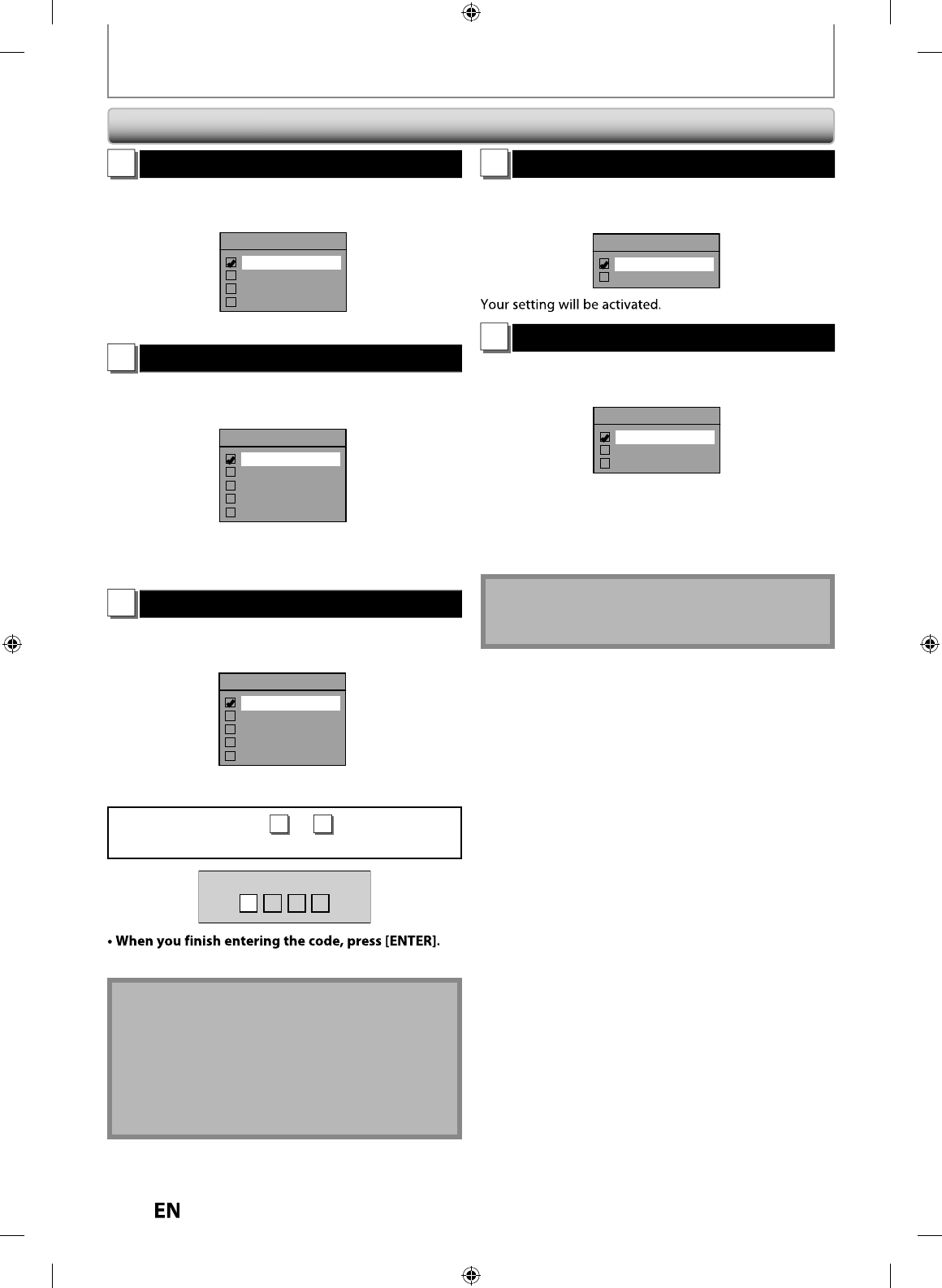
86
EN
EN
GENERAL SETTING
3
Disc Menu Language (Default : English)
Set the language for disc menu
.
Use
[
K
/
L
] to se
l
ect a
l
anguage, t
h
en press [ENTER]
.
Disc Menu Language
English
French
Spanish
Other
Your setting wi
ll
b
e activate
d.
4
Audio Language (Default : Original)
Set t
h
e au
d
io
l
anguage
.
Use
[
K
/
L
] to se
l
ect a
l
anguage, t
h
en press [ENTER]
.
Audio Language
Original
English
French
Spanish
Other
Your settin
g
will be activated
.
• When “Ori
g
inal” is selected, the audio lan
g
ua
g
e will be
in the disc’s default lan
g
ua
g
e
.
5
Subtitle Language (Default : OFF)
Set the subtitle lan
g
ua
g
e
.
Use
[
K
/
L
] to se
l
ect a
l
anguage, t
h
en press [ENTER]
.
Subtitle Language
OFF
English
French
Spanish
Other
Your setting wi
ll
b
e activate
d.
If “
Ot
h
e
r” i
s
se
l
ected
f
o
r
3
to
5
,
press 4-digit code
us
i
ng
[
the Number buttons
]
.
Code Input
----
Re
f
er to the language code table on page 98
.
Note
• Onl
y
the languages supported b
y
the disc can be
se
l
ected.
• Au
d
io
l
anguage setting may not
b
e avai
l
a
bl
e to
some
d
iscs
.
• You can also chan
g
e or switch off the subtitles on a
D
VD fr
o
m
t
h
e
d
i
sc
m
e
n
u
if i
t
i
s
a
v
a
il
ab
l
e.
• Pr
ess
[
CLEAR
]
to erase numbers entered incorrectl
y.
6
Angle Icon (Default : ON)
Set to “ON” to show the angle icon during the playback
.
Use
[
K
/
L
] to se
l
ect a setting, t
h
en press [ENTER]
.
Angle Icon
ON
OFF
7
Still Mode (Default : Auto)
Select “Auto” usuall
y.
Use
[
K
/
L
] to se
l
ect a setting, t
h
en press [ENTER]
.
Still Mode
Auto
Field
Frame
Your setting wi
ll
b
e activate
d.
A
uto : Optimum reso
l
ution setting (“Fie
ld
” or
“Frame”) wi
ll
b
e se
l
ecte
d.
Fie
ld
: Images in t
h
e sti
ll
mo
d
e wi
ll
b
e sta
b
i
l
ize
d.
F
rame : Images in the still mode will be highly de
f
ined
.
N
ote
•
F
rame is one completed video image made up o
f
two
f
ields (There are 30
f
rames per second o
f
NTSC video)
.
P
l
a
yb
ac
k
(cont’
d
)
E7PEAUD_DR430KU_EN.indd 86E7PEAUD_DR430KU_EN.indd 86 2009/12/14 18:34:002009/12/14 18:34:00
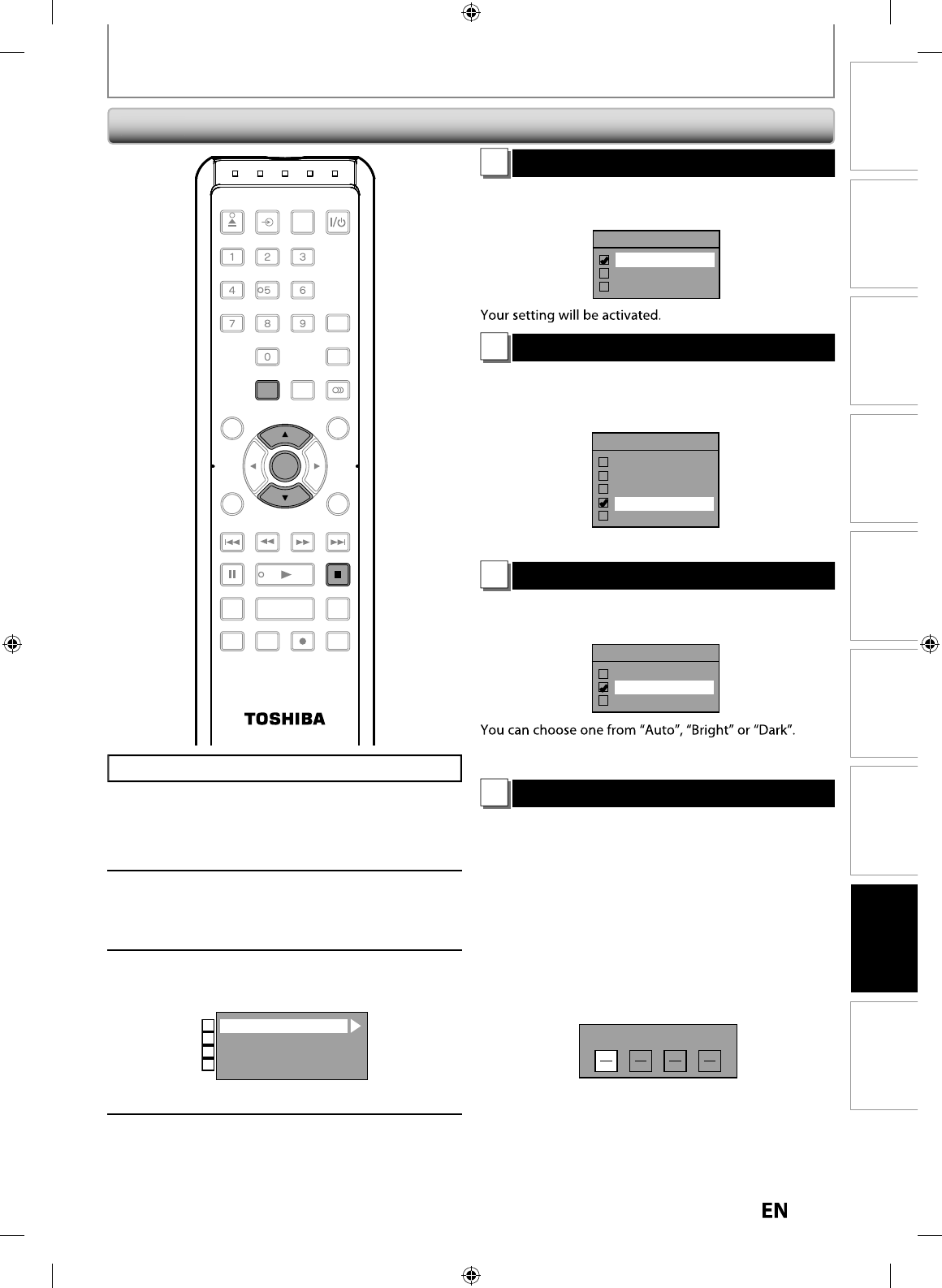
8
7
EN
EN
Disc
Management Recording PlaybackIntroduction Connections Basic Setup Editing Function Setup Others
1
OSD Language (Default : English)
Set the language for the on-screen displa
y.
Use
[
K
/
L
]
to se
l
ect a
l
anguage, t
h
en press [ENTER].
OSD Language
English
Français
Español
2
Screen Saver (Default : 10 minutes)
Set the time to activate the screen saver
f
unction on the
TV
screen
.
Use
[
K
/
L
]
to se
l
ect a setting, t
h
en press [ENTER].
Screen Saver
OFF
1 minute
5 minutes
10 minutes
15 minutes
Your settin
g
will be activated
.
3
FL Dimmer (Default: Bright)
Set the
f
ront panel displa
y
brightness
.
Use
[
K
/
L
]
to select a settin
g
, then press [ENTER].
FL Dimmer
Auto
Bright
Dark
If
“Auto” is selected, the display gets dark when the
p
ower is off
.
4
V-Chip
W
it
h
t
h
e V-c
h
ip system in t
h
is unit, you can set t
h
e
viewing limitation
f
or the analog TV programs received
f
rom the external tuner or recorded on DVDs to prevent
your children
f
rom watching inappropriate programs. I
f
th
e unit
d
etects a
bl
oc
k
e
d
program, a restriction message
appears an
d
you are not a
ll
owe
d
to view t
h
e program
.
1)
Use [the Number buttons] to enter the access
p
asswor
d.
I
f
y
ou have not set the password, first, use
[
the
N
umber buttons
]
to set the access
p
assword, then
p
ress
[
ENTER
]
.
The number
y
ou entered will be stored
a
s the access
p
assword
.
Password Input
Pr
ess
[
STOP
C
]
if
y
ou are pla
y
ing back a disc
.
1
Press [SETUP] an
d
use [
K
/
L
]
to
se
l
ect “Genera
l
Setting”, t
h
en press
[
ENTER
].
2
Use
[
K
/
L
] to select “Displa
y
”, then
p
ress [ENTER]
.
3
Use
[
K
/
L
] to select a desired item
,
then
p
ress [ENTER]
.
OSD Language
Screen Saver
FL Dimmer
V-Chip
1
2
3
4
Su
b
menu wi
ll
appear
.
4
Press [SETUP] to exit
.
D
isp
l
a
y
GENERAL SETTING
SE-R0265
OPEN/
CLOSE
INPUT
SELECT HDMI
.@/: ABC
GHI
PQRS TUV
SPACE
SETUP DISPLAY AUDIO
TOP MENU
CLEAR RETURN
MENU/LIST
WXYZ
JKL MNO
DEF
ENTER
SKIP REV
PLAY
REC MODE ZOOMRECREPEAT
PAU SE
TIME SLIP
1.3x / 0.8x PLAY
INSTANT SKIP
STOP
FWD SKIP
TIMER
PROG.
SATELLITE
LINK
ENTER
SETUP
STOP
E7PEAUD_DR430KU_EN.indd 87E7PEAUD_DR430KU_EN.indd 87 2009/12/14 18:34:022009/12/14 18:34:02
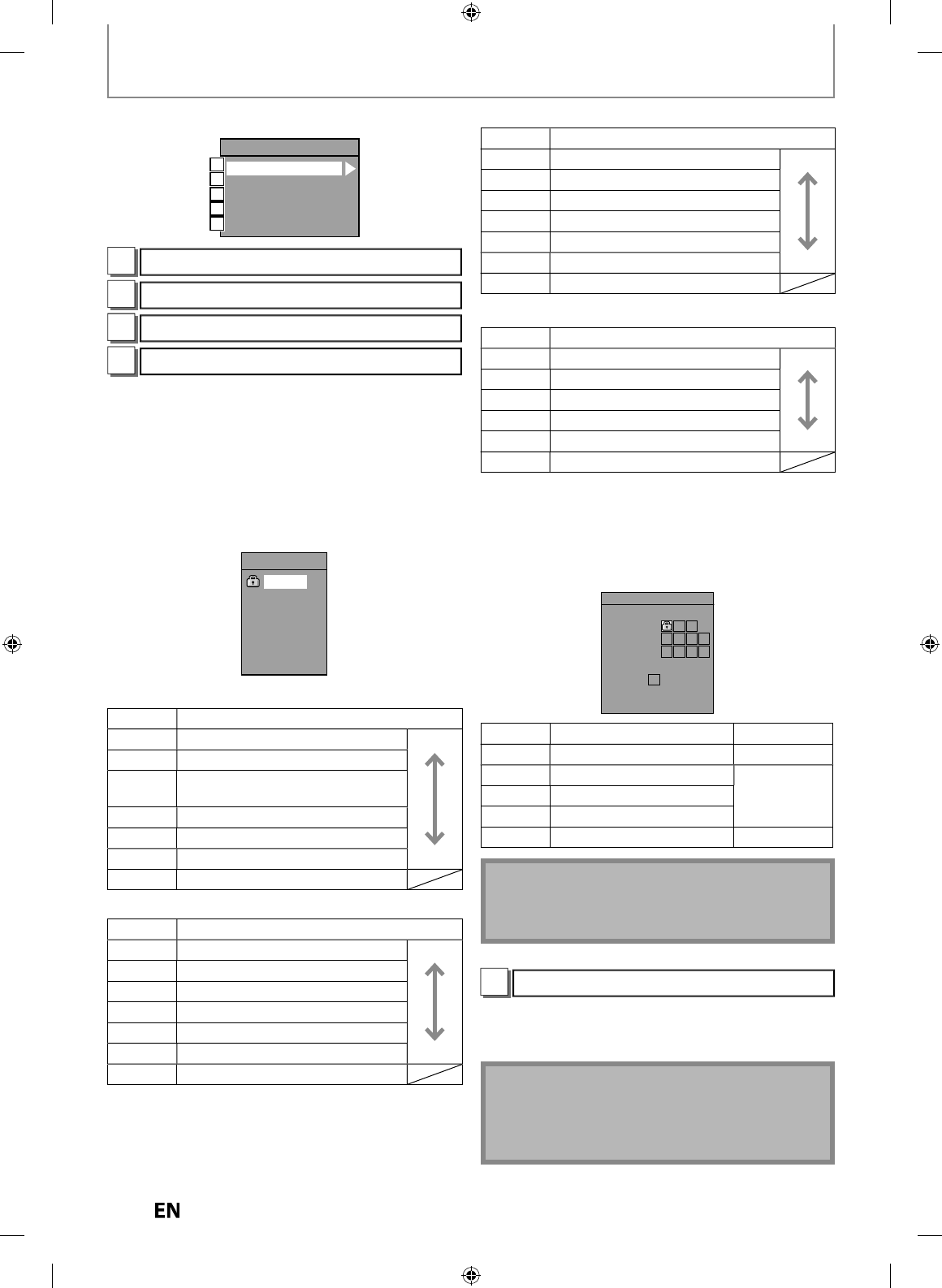
88
EN
EN
2
)
Use
[
K
/
L
] to se
l
ect a
d
esire
d
item, t
h
en press
[
ENTER
].
V-Chip
MPAA Rating
TV Rating
Canadian English Rating
Canadian French Rating
Change Password
A
B
C
D
E
A
MPAA Ratin
g
B
T
V
R
atin
g
C
C
anadian En
g
lish Ratin
g
D
C
ana
d
ian Frenc
h
Ratin
g
You can set the viewin
g
limitation accordin
g
to
M
PAA ratin
g
(US movie ratin
g
s),
T
V Ratin
g
(US TV pro
g
ram ratin
g
s),
C
anadian En
g
lish Ratin
g
(Canadian En
g
lish lan
g
ua
g
e ratin
g
s
)
,
Canadian French Ratin
g
(Canadian French lan
g
ua
g
e ratin
g
s)
.
1)
Use
[
K
/
L
] to select the desired ratin
g
, then press
[ENTER] repeatedl
y
to switch between view and
block. When it is blocked a ke
y
icon will appear
.
e
.g.
)
MPAA ratin
g
MPAA Rating
X
NC-17
R
PG-13
PG
G
NR
[MPAA Rat
i
ng
]
R
at
i
ng
C
ategor
y
X
Mature au
d
ience on
ly
h
ig
h
e
r
N
C
-1
7
No one un
d
er 17 a
d
mitte
d
R
Restricted; under 17 re
q
uires
accompan
y
ing parent or adult guardia
n
P
G
-13
U
nsuitable
f
or children under 1
3
P
G
Parenta
l
gui
d
ance suggeste
d
G
Ge
n
e
r
al
aud
i
e
n
ce
lo
w
er
NR
No rat
i
n
g
[TV Rat
i
ng
]
R
atin
g
Categor
y
TV
-
MA
Mature au
d
ience on
ly
h
ig
h
e
r
TV
-1
4
U
nsuitable
f
or children under 1
4
T
V-P
G
Parenta
l
gui
d
ance suggeste
d
T
V-
G
G
enera
l
au
d
ienc
e
T
V-Y
7
A
pp
ro
p
riate
f
or all children 7 and older
TV
-
Y
A
pp
ro
p
riate for all childre
n
l
o
w
er
N
o
n
e
No ratin
g
[Cana
d
ian Eng
l
is
h
Rating
]
Rat
i
ng
C
ategor
y
18
+
Ad
u
l
t au
d
ience on
l
y
h
i
gh
er
14+
U
nsuitable
f
or a
g
es under 1
4
P
G
P
arenta
l
g
ui
d
ance su
gg
este
d
G
Ge
n
e
r
a
l
aud
i
e
n
ce
C
8
+
F
or c
h
i
ld
ren over 8
C
F
or a
ll
c
h
i
ld
ren
l
owe
r
E
E
xempt program
[Canadian French Ratin
g]
Rat
i
ng
C
ategor
y
1
8
ans
+
Ad
u
l
t au
d
ience on
l
y
h
ig
h
er
1
6
ans
+
U
nsuitable
f
or ages under 1
6
1
3a
n
s+
U
nsuitable
f
or ages under 1
3
8
ans
+
U
nsuitable
f
or ages under
8
G
Ge
n
e
r
al
aud
i
e
n
ce
lo
w
er
E
E
xempt program
As for TV Rating’s TV-MA, TV-14, TV-PG, or TV-Y7,
y
ou
can further set the sub ratin
g
s to block specific
elements of pro
g
rammin
g
. Press [
K
/
L
/
{
/
{
B
]
to select
the desired ratin
g
or sub ratin
g
, then press [ENTER]
r
epeatedl
y
to switch between view and block. Sub
r
atin
g
status will appear on the side of the main ratin
g
.
TV Rating
TV-MA
TV-14
TV-PG
TV-G
TV-Y7
TV-Y
FV V S L D
TV Rating
TV-MA
TV-14
TV-PG
TV-G
TV-Y7
TV-Y
None
FV V S L D
S
ub Ratin
g
Categor
y
Ratin
g
FV
F
antas
y
Violence
TV
-
Y7
V
V
i
o
l
e
n
ce
T
V-P
G
TV
-14
TV
-
MA
S
S
exua
l
Situation
L
C
oarse Language
D
S
uggestive Dia
l
ogu
e
T
V-P
G
, TV-14
N
ote
• C
h
an
g
in
g
t
h
e main ratin
g
to
bl
oc
k
or view
automatica
lly
c
h
anges a
ll
its su
b
ratings to t
h
e same
(
block or view
).
E
Ch
ange Passwor
d
Chan
g
e the current password
.
Use
[
the Number Buttons
]
to enter new access
p
assword
.
N
ote
•
P
ress
[
CLEAR
]
to erase num
b
ers entere
d
incorrect
l
y.
• When you
f
orgot the access password, enter 4737
us
i
ng
[
t
h
e Num
b
er
b
uttons
]
in passwor
d
input
win
d
ow. Passwor
d
wi
ll
b
e c
l
eare
d.
GENERAL SETTING
E7PEAUD_DR430KU_EN.indd 88E7PEAUD_DR430KU_EN.indd 88 2009/12/14 18:34:042009/12/14 18:34:04
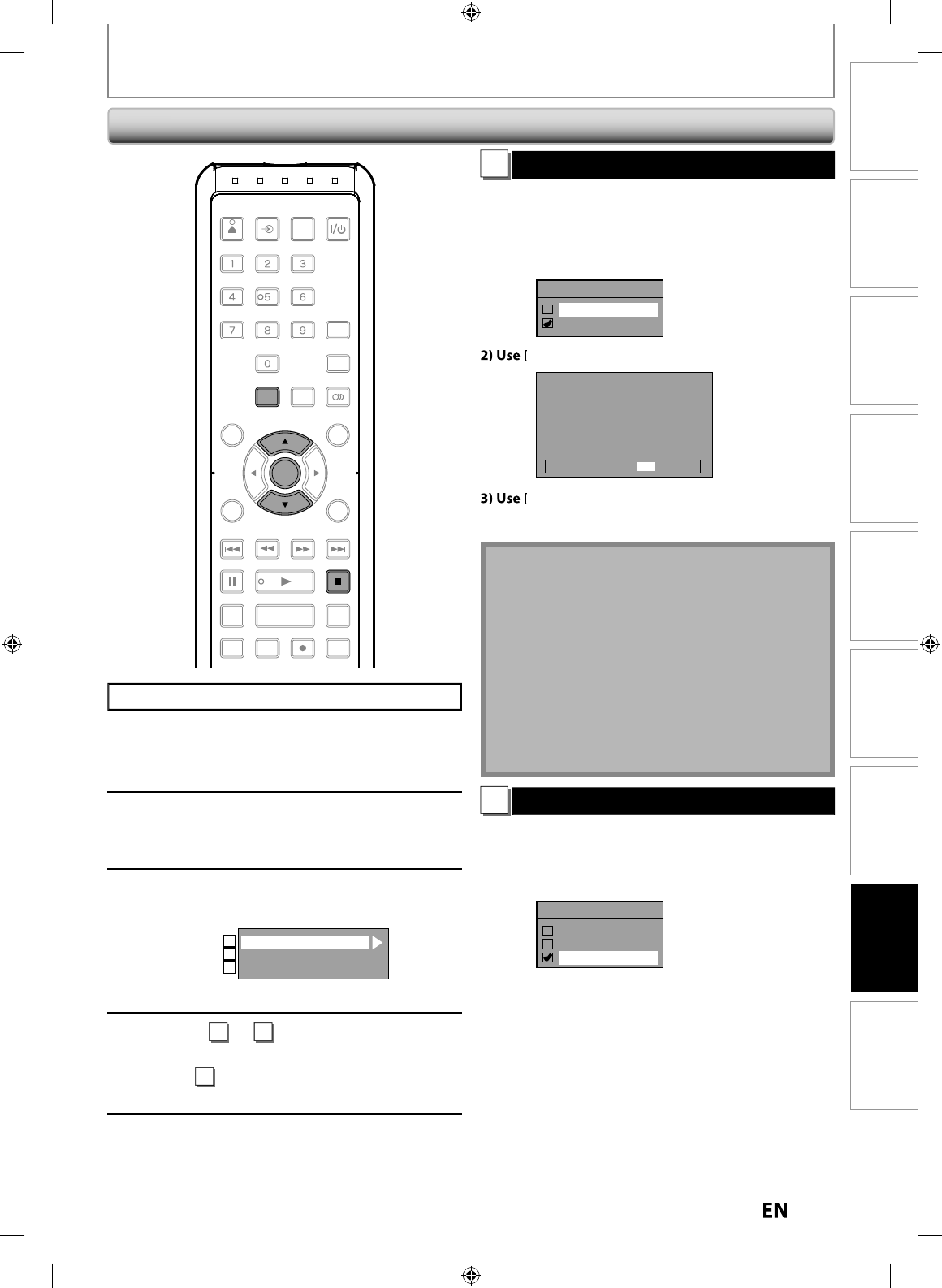
8
9
EN
EN
Disc
Management Recording PlaybackIntroduction Connections Basic Setup Editing Function Setup Others
GENERAL SETTING
1
Progressive (Default : OFF)
Th
is unit is compati
bl
e wit
h
t
h
e progressive scan s
y
stem.
T
he
f
eature provides you with the higher de
f
inition
i
mages t
h
an t
h
e tra
d
itiona
l
output system
d
oes. To uti
l
ize
t
his
f
eature, you must set progressive scan mode to “ON”
.
1)
Use
[
K
/
L
] to se
l
ect “ON“, t
h
en press [ENTER]
.
Progressive
ON
OFF
{
/
{
B
] to select “Yes“, then
p
ress [ENTER]
.
Activating progressive scan:
Check your TV has progressive scan
and connect with component video cable.
NOTE :
If there is no picture or picture is
distorted after selecting “Yes”,
Wait about 15 seconds for auto recovery.
Activate? Yes No
K
/
L
] to se
l
ect “Yes“ wit
h
in 15 secon
d
s, t
h
en
press
[
ENTER
].
Your setting wi
ll
b
e activate
d.
N
ote
• I
f
your TV is compatible with progressive scan (480p), you
are recommen
d
e
d
to use t
h
e HDMI or component vi
d
eo
c
a
bl
e (commercia
ll
y avai
l
a
bl
e) to connect t
h
is unit to t
h
e
TV. (Re
f
er to pages 19-20.) I
f
not, use the RCA video cable
an
d
set t
h
e progressive scan to “OFF”
.
• If the Progressive Scan image is distorted,
y
ou can
cancel Progressive Scan b
y
pressing and holding
[
SETUP
]
for more than 3 seconds durin
g
DVD
pla
y
back. The “Progressive” setting will be “OFF”
.
• W
h
en se
l
ecting “No” or not pressing any
b
uttons on
t
h
e unit or remote contro
l
wit
h
in 15 secon
d
s at step 3,
progressive scan remains to
b
e “OFF” (inter
l
ace scan).
2
TV Aspect (Default: 16:9 Wide)
You can select the TV aspect ratio to match the
f
ormats o
f
w
hat
y
ou are pla
y
ing back with the unit and
y
our T
V
screen
(
4:3 stan
d
ar
d
or 16:9 wi
d
escreen TV
).
Use
[
K
/
L
]
to select a desired o
p
tion, then
p
ress [ENTER].
TV Aspect
4:3 Letter Box
4:3 Pan & Scan
16:9 Wide
I
f
y
ou have a standard TV
:
Se
l
ect “4:3 Letter Box”, so t
h
at
bl
ac
k
b
ars appear on t
h
e
t
op and bottom o
f
the TV screen when playing back a
w
ide-screen picture. Select “4:3 Pan & Scan”
f
or a
f
ull
h
eig
h
t picture wit
h
b
ot
h
si
d
es trimme
d
w
h
en p
l
aying
b
ac
k
wi
d
e-screen picture
.
I
f
y
ou have a widescreen TV:
Select
“1
6:
9 Wi
de
”
.
Pr
ess
[STOP
C
]
if
y
ou are pla
y
ing back a disc
.
1
Press [SETUP] an
d
use [
K
/
L
]
to
se
l
ect “Genera
l
Setting”, t
h
en press
[
ENTER
].
2
Use
[
K
/
L
] to select “Video”, then
p
ress
[
ENTER
].
3
Use
[
K
/
L
] to se
l
ect a
d
esire
d
item,
t
h
en press [ENTER]
.
Progressive
TV Aspect
Select Video
1
2
3
Submenu will a
pp
ear
.
4
R
efe
r
1
to
2
on this pa
g
e and set
t
h
e
se
l
ected
i
te
m
.
• For
3
,
re
f
er to “SETTINGS FOR THE VIDEO
IN
P
U
T
“
on pa
g
e 26
.
5
When you
f
inish with the setting,
p
ress [SETUP] to ex
i
t
.
Vi
deo
OPEN/
CLOSE
INPUT
SELECT HDMI
.@/: ABC
GHI
PQRS TUV
SPACE
SETUP DISPLAY AUDIO
TOP MENU
CLEAR RETURN
MENU/LIST
WXYZ
JKL MNO
DEF
ENTER
SKIP REV
PLAY
REC MODE ZOOMRECREPEAT
PAU SE
TIME SLIP
1.3x / 0.8x PLAY
INSTANT SKIP
STOP
FWD SKIP
TIMER
PROG.
SATELLITE
LINK
ENTER
SETUP
STOP
E7PEAUD_DR430KU_EN.indd 89E7PEAUD_DR430KU_EN.indd 89 2009/12/14 18:34:052009/12/14 18:34:05
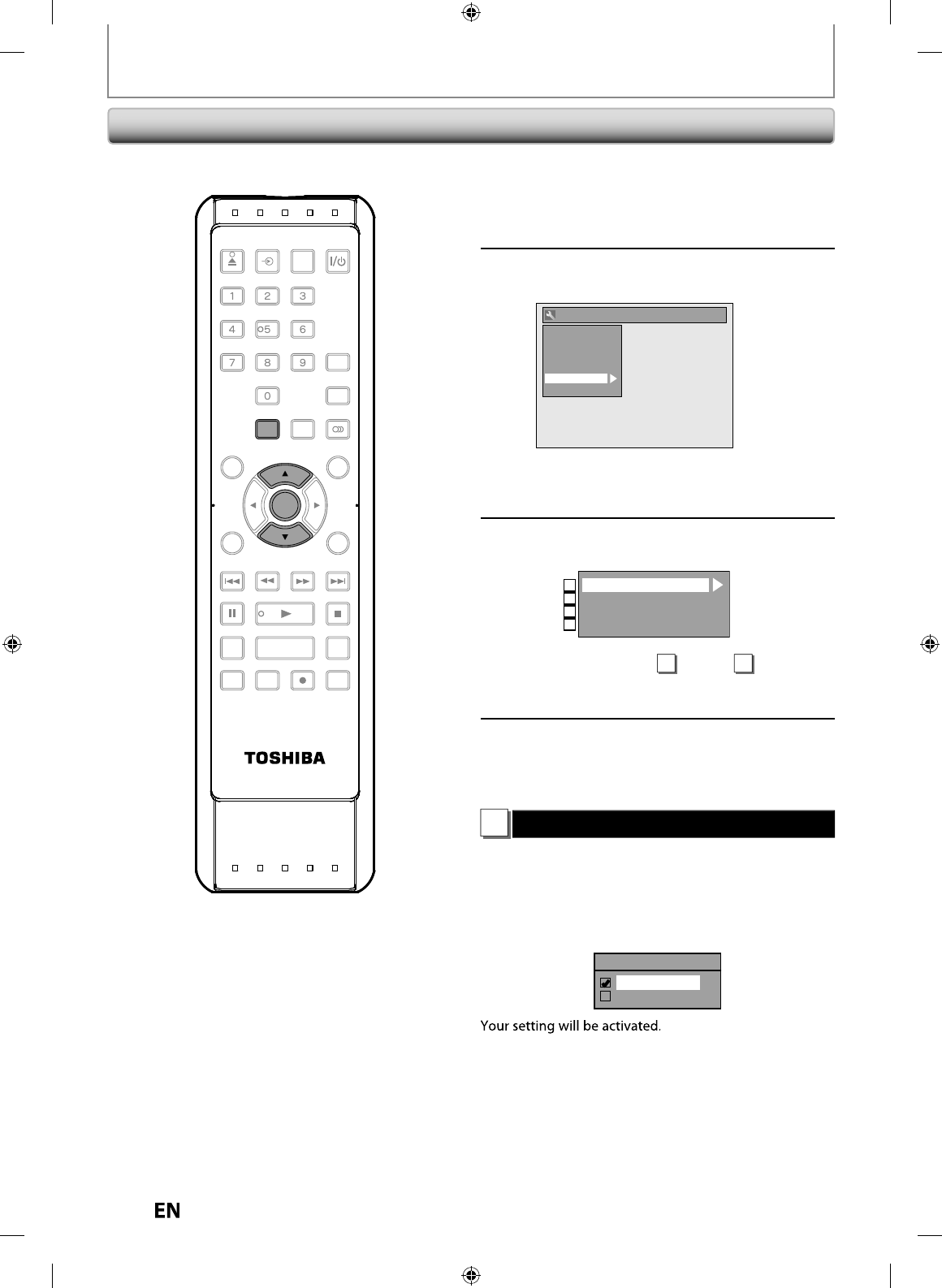
90
EN
EN
1
Press [SETUP] in stop mode and use
[
K
/
L
] to se
l
ect “Genera
l
Setting”,
then press [ENTER]
.
2
Use
[
K
/
L
] to select “HDMI”
,
then
p
ress [ENTER]
.
General Setting
Playback
Display
Video
Recording
Clock
HDMI
Reset All
• You cannot se
l
ect HDMI w
h
en an HDMI ca
bl
e is
not connecte
d
an
d
t
h
e item is s
h
own in grey
colo
r
.
3
Use
[
K
/
L
] to select a desired item
,
then
p
ress [ENTER]
.
Format
HDMI Audio
RGB Range
HDMI CEC
1
2
3
4
• Y
ou
ca
nn
ot
se
l
ect
1
throu
g
h
3
wh
e
n
a
n
HDMI cable is not connected
(
the items will be
s
hown in gre
y
)
.
4
When you
f
inish with the setting,
press [SETUP] to ex
i
t
.
1
Format (Default : RGB)
You can select the color space
f
or HDMI output.
Set the appropriate color space
f
or your display device
.
Use
[
K
/
L
] to select a settin
g
, then press [ENTER]
.
•
W
h
en t
h
e connecte
d
d
evice is not compati
bl
e wit
h
t
h
e
Y/Cb/Cr, HDMI signal is output as RGB regardless o
f
the
sett
i
ng
.
Format
RGB
YCbCr
H
D
MI
GENERAL SETTING
SE-R0265
OPEN/
CLOSE
INPUT
SELECT HDMI
.@/: ABC
GHI
PQRS TUV
SPACE
SETUP DISPLAY AUDIO
TOP MENU
CLEAR RETURN
MENU/LIST
WXYZ
JKL MNO
DEF
ENTER
SKIP REV
PLAY
REC MODE ZOOMRECREPEAT
PAU SE
TIME SLIP
1.3x / 0.8x PLAY
INSTANT SKIP
STOP
FWD SKIP
TIMER
PROG.
SATELLITE
LINK
ENTER
SETUP
E7PEAUD_DR430KU_EN.indd 90E7PEAUD_DR430KU_EN.indd 90 2009/12/14 18:34:072009/12/14 18:34:07
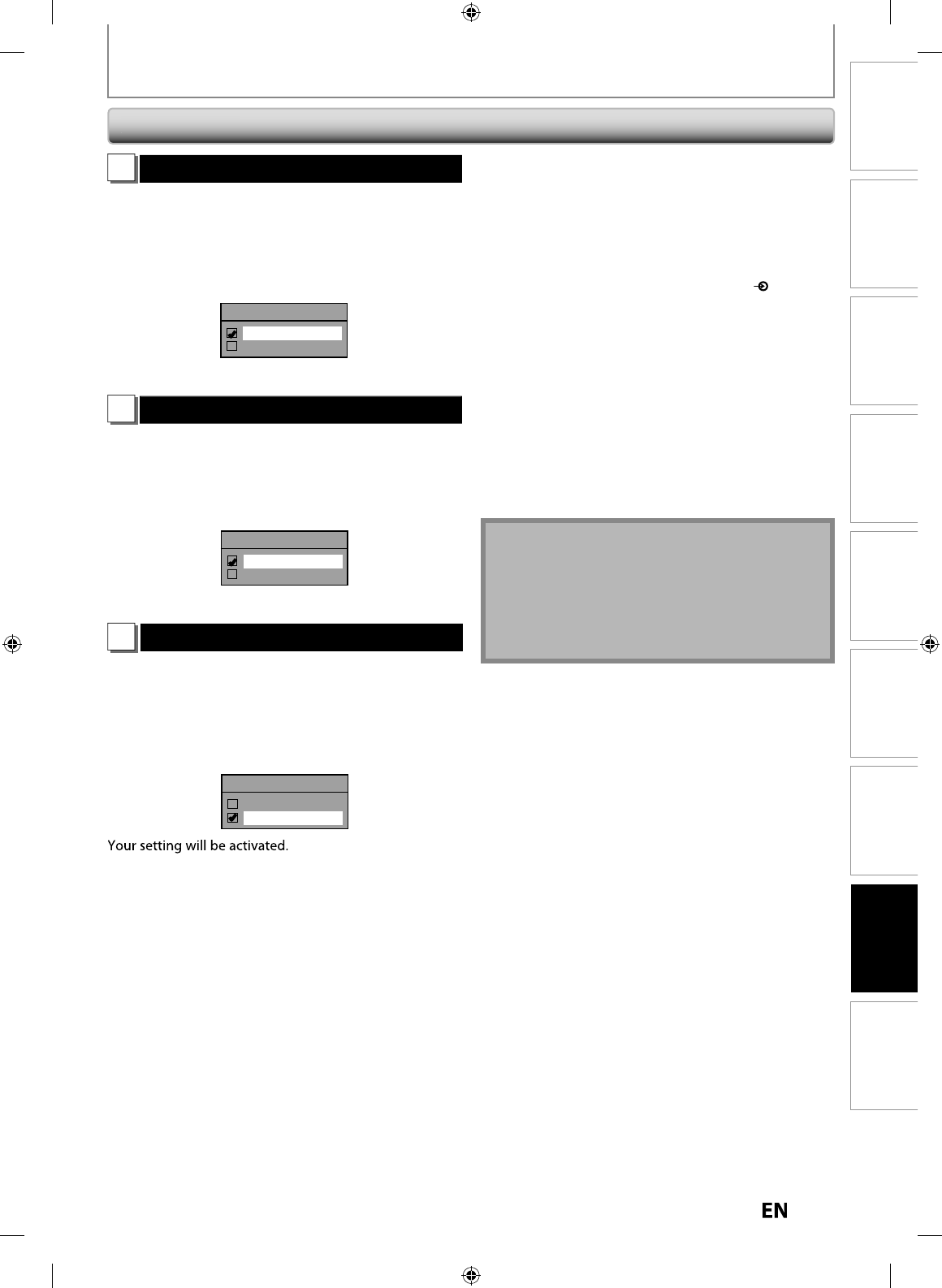
9
1
EN
EN
Disc
Management Recording PlaybackIntroduction Connections Basic Setup Editing Function Setup Others
2
HDMI Audio (Default : ON)
I
f
you do not want to output the audio through HDMI
(when
y
ou digitall
y
output the audio through the
COAXIAL DIGITAL AUDIO OUT jack to
y
our audio s
y
stem,
etc.),
y
ou can set the HDMI audio output off
.
Use
[
K
/
L
] to se
l
ect a setting, t
h
en press [ENTER]
.
•
Set to “OFF” when the HDMI sound is not out
p
ut
.
HDMI Audio
ON
OFF
Y
our settin
g
will be activated
.
3
RGB Range (Default : Normal)
Y
ou can ad
j
ust the RGB range to make the dark areas o
f
t
h
e HDMI ima
g
es
b
ri
gh
ter
.
Use
[
K
/
L
] to select a settin
g
, then press [ENTER]
.
•
Se
l
ect
“Enh
a
n
ced
“ if
t
h
e
b
l
ac
k-whi
te
co
n
t
r
ast
i
s
n
ot
c
l
ea
r
.
•
This setting is e
ff
ective only
f
or HDMI RGB output
.
RGB Range
Normal
Enhanced
Y
our settin
g
wi
ll
b
e activate
d.
4
HDMI CEC (Default : OFF)
Y
ou can control all HDMI-CEC com
p
atible com
p
onents
connected via HDMI cable b
y
simple button operations o
f
r
e
m
ote
co
n
t
r
o
l
o
f
t
hi
s
u
ni
t.
In order to enable the
f
unction you need to set “HDMI
C
E
C”
to
“O
N
”.
Use
[
K
/
L
] to select a settin
g
, then press [ENTER]
.
HDMI CEC
ON
OFF
GENERAL SETTING
H
DMI
(
cont’
d)
Fu
n
ct
i
o
n
s
a
v
a
il
ab
l
e
f
o
r
t
h
e
HDMI-
C
E
C
• One touch play
W
hen the operations with following buttons of this
u
nit’s remote control are per
f
ormed, the TV will
a
utomatica
ll
y turne
d
on an
d
switc
h
to appropriate input
ch
anne
l.
B
uttons
f
or one touch play:
[TIMER PROG.]
,
[SETUP]
,
[INPUT SELECT
],
[
PLAY
B
],
[TOP MENU]
,
[MENU/LIST
]
• System in
f
ormation
G
et & Set Menu Language:
Th
is unit recognizes t
h
e
O
SD language set
f
or the TV and automatically set the
s
ame
l
anguage as t
h
e p
l
a
y
er menu
l
anguage (OSD
m
enu language)
f
or this unit
.
Po
w
e
r
o
ff
:
W
hen
y
ou turn the TV off, this unit and all
e
quipment connected via HDMI will automaticall
y
turns
o
ff except durin
g
recordin
g
on the unit
.
R
eceiving operational signal
f
rom TV’s remote
c
ontro
l
:You can operate t
h
is unit wit
h
TV’s remote
c
ontrol. Check your TV owner’s manual
f
or details
.
N
ote
• This
f
unction ma
y
not work properl
y
depending on the T
V
y
ou are connect
i
ng
.
• The available operation may di
ff
er depends on the TV’s
remote contro
l
you use
.
• Other com
p
onents must be com
p
atible with HDMI-CEC in
o
r
de
r
to
use
t
hi
s
f
u
n
ct
i
o
n
.
E7PEAUD_DR430KU_EN.indd 91E7PEAUD_DR430KU_EN.indd 91 2009/12/14 18:34:082009/12/14 18:34:08
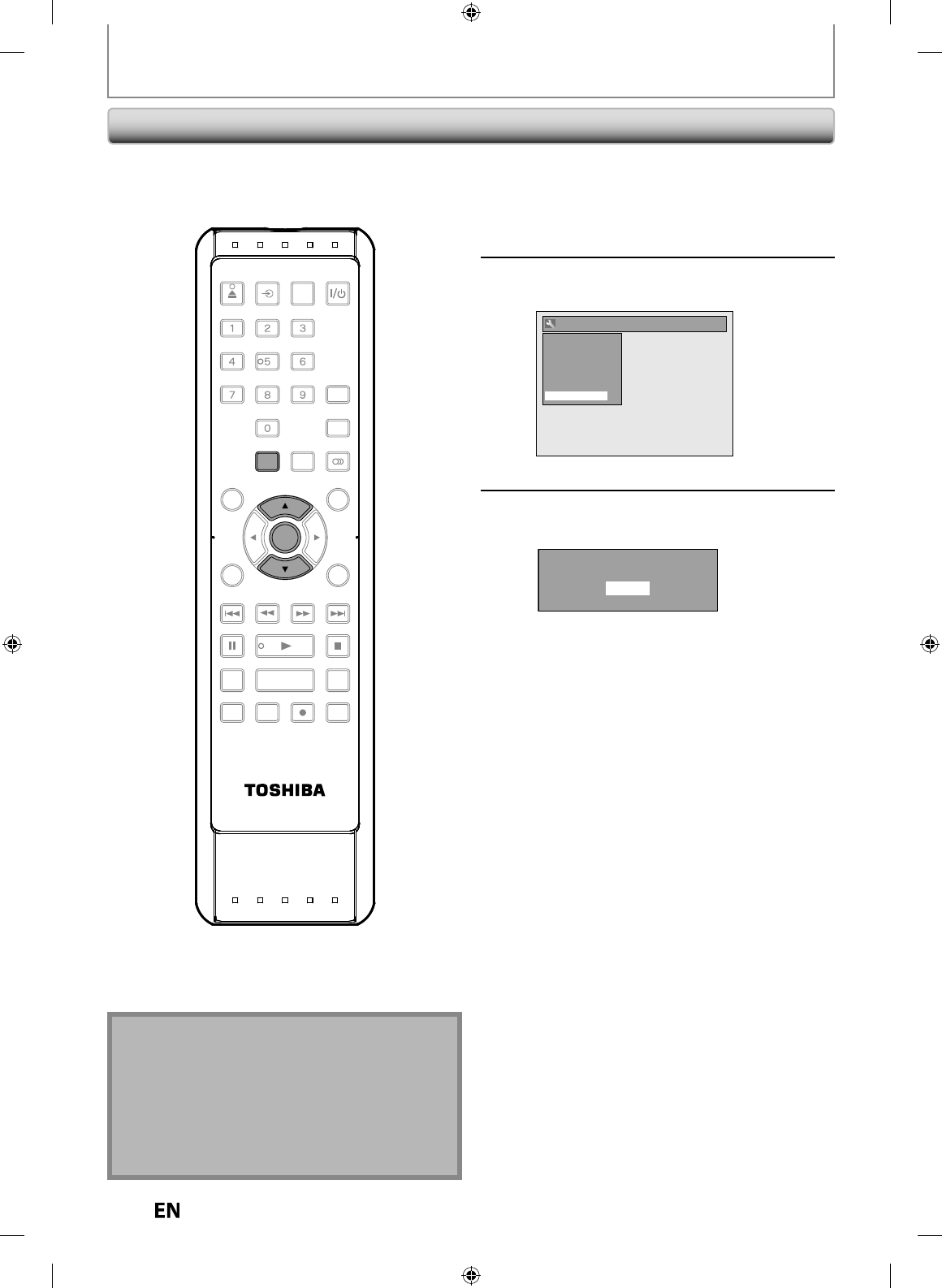
9
2
EN
EN
Reset the settin
g
to de
f
ault
.
1
Press [SETUP] in sto
p
mo
d
e an
d
use
[
K
/
L
] to select “General Settin
g
”,
then
p
ress [ENTER]
.
2
Use
[
K
/
L
] to select “Reset All”
,
then
p
ress [ENTER]
.
General Setting
Playback
Display
Video
Recording
Clock
HDMI
Reset All
3
Select “Yes” usin
g
[
K
/
L
]
, then
p
ress
[
ENTER
].
Reset to factory default?
Yes
No
“Are
y
ou sure?” will appear. Select “Yes” using
[
K
/
L
]
and then
p
ress
[
ENTER
]
.
Your setting wi
ll
b
e initia
l
ize
d.
R
eset
A
ll
N
ot
e
•
The settin
g
s listed below will remain unchan
g
ed
even after resetting to the factor
y
default
.
- Clock settin
g
- OSD
l
anguage settin
g
- Parental lock settin
g
- V-c
h
ip setting
- T
i
mer program
s
GENERAL SETTING
SE-R0265
OPEN/
CLOSE
INPUT
SELECT HDMI
.@/: ABC
GHI
PQRS TUV
SPACE
SETUP DISPLAY AUDIO
TOP MENU
CLEAR RETURN
MENU/LIST
WXYZ
JKL MNO
DEF
ENTER
SKIP REV
PLAY
REC MODE ZOOMRECREPEAT
PAU SE
TIME SLIP
1.3x / 0.8x PLAY
INSTANT SKIP
STOP
FWD SKIP
TIMER
PROG.
SATELLITE
LINK
ENTER
SETUP
E7PEAUD_DR430KU_EN.indd 92E7PEAUD_DR430KU_EN.indd 92 2009/12/14 18:34:102009/12/14 18:34:10
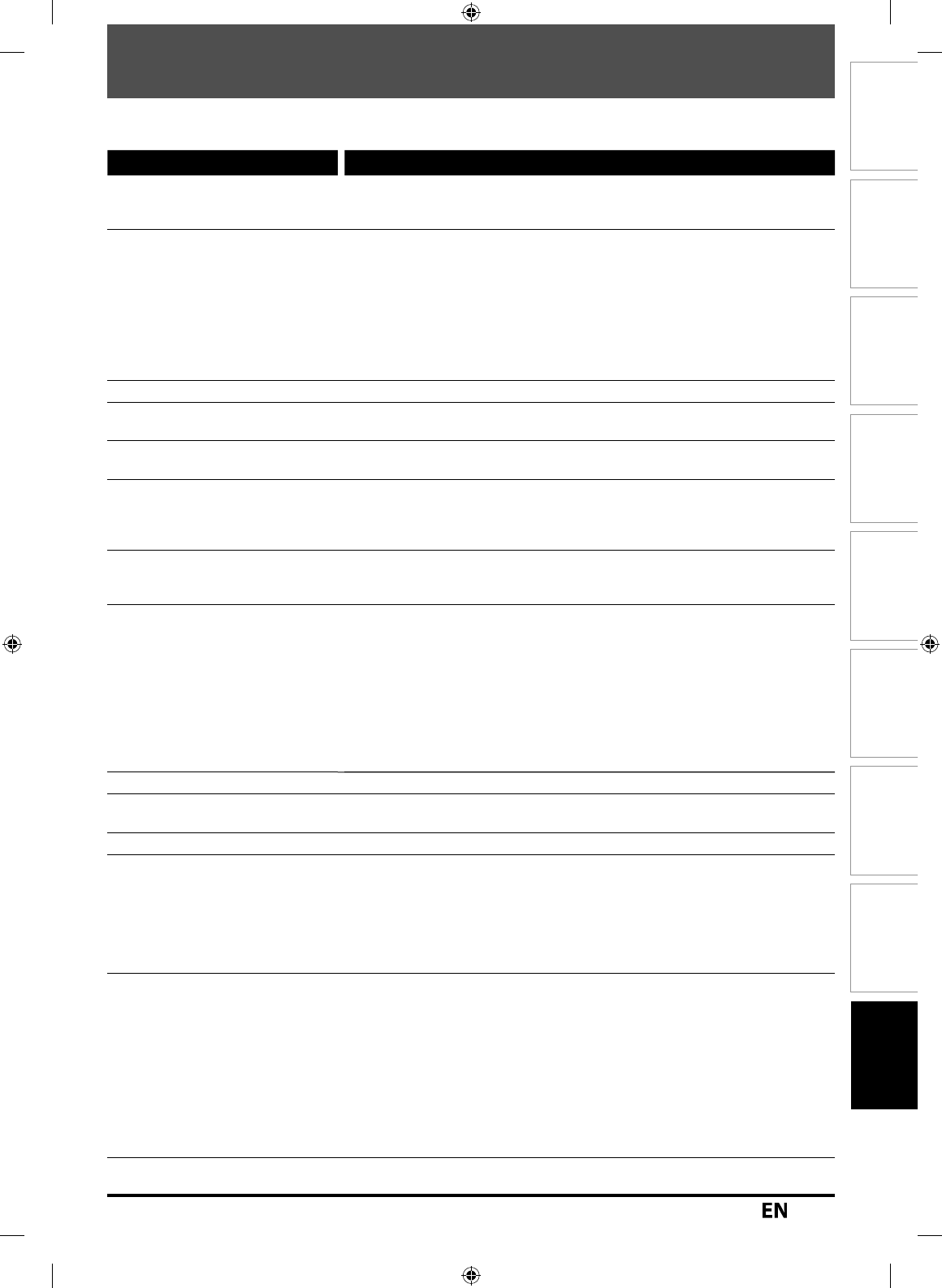
93
EN
EN
Disc
Management Recording PlaybackIntroduction Connections Basic Setup Editing Function Setup Others
TROUBLESHOOTING
Be
f
ore requesting service
f
or this unit, check the table below
f
or a possible cause o
f
the problem you are experiencing.
Some simp
l
e c
h
ec
k
s or a minor a
d
justment on
y
our part ma
y
e
l
iminate t
h
e pro
bl
em an
d
restore proper operation
.
Symptom Remedy
Po
w
er
T
he power does not turn on
.
• Check that the AC power cord is connected securely
.
• Check the breaker (in case of
p
ower failure)
.
P
i
ctur
e
T
here is no
p
icture
.
• Re-connect the connecting cords securel
y.
• Check if the connectin
g
cords are dama
g
ed
.
• If the main menu a
pp
ears on the TV screen,
p
ress
[
RETURN
]
to
e
xi
t.
• Check the connection to
y
our TV (pages 18-21)
.
• Check if the progressive scan mode is set correctl
y
according to
y
our T
V
(pa
g
e 90)
.
• Switch the input selector on
y
our TV (such as to “L1”) so that the signal from
the unit a
pp
ears on the TV screen
.
P
icture noise appears
.
• C
l
ean t
h
e
d
isc wit
h
a c
l
eanin
g
c
l
ot
h.
T
V program p
i
ctures are
d
istorte
d.
• Check i
f
all the connections are made correctly (page 18)
.
Pla
y
back picture is distorted
.
• Keep the device which ma
y
cause electrical disturbances, such as a cellular
phone awa
y.
P
l
a
yb
ac
k
picture or TV program
f
r
o
m
t
h
e
de
vi
ce
co
nn
ected
t
h
roug
h
t
h
e unit is
d
istorte
d.
• I
f
the pla
y
back picture output
f
rom a DVD pla
y
er, VCR or tuner goes through
the unit be
f
ore reaching your TV, the copy-protection signal applied to some
programs could a
ff
ect picture qualit
y
. Disconnect the pla
y
back device in
question an
d
connect it
d
irect
l
y to your TV
.
Cannot recor
d
a TV program. • T
h
is unit
d
oes not
h
ave a tuner to receive TV
b
roa
d
casting
.
• You must connect t
h
is unit to an externa
l
tuner to recor
d
TV programs
(
page 18
).
Sou
n
d
Th
ere is no soun
d.
• C
l
ean t
h
e
d
isc wit
h
a c
l
eaning c
l
ot
h.
• Re-connect a
ll
connections secure
l
y
.
• Check i
f
the connecting cord is damaged
.
• Check the connections to the ampli
f
ier input
.
• The input device setting on the ampli
f
ier is incorrect
.
• T
h
e unit is in pause mo
d
e or in s
l
ow-motion p
l
ay
b
ac
k
mo
d
e
.
• The unit is in
f
ast
f
orward or
f
ast reverse mode
.
• I
f
the audio signal does not come through the DIGITAL AUDIO OUTPU
T
(COAXIAL) jac
k
, c
h
ec
k
t
h
e setting in “Au
d
io Out” (page 85)
.
No DTS sound on di
g
ital output
.
• Chan
g
e the settin
g
menu for DTS® to ON
.
No DTS sound
f
rom analog
o
u
t
pu
t
• T
h
is unit
h
as no ana
l
og soun
d
output w
h
en p
l
aying
b
ac
k
t
h
e se
l
ecte
d
DTS
soun
d
mo
d
e
.
S
oun
d
is noisy
.
• C
l
ean t
h
e
d
isc wit
h
a c
l
eaning c
l
ot
h.
R
e
m
ote
co
n
t
r
ol
Th
e remote contro
l
d
oes not
f
unction
.
• Batteries are wea
k.
• T
h
ere are o
b
stac
l
es
b
etween t
h
e remote contro
l
an
d
t
h
e unit
.
• The remote control is
f
ar
f
rom the unit
.
• T
h
ere are no
b
atteries in t
h
e remote contro
l.
• Check i
f
the unit is turned on
.
• The remote control is not pointed at the in
f
rared sensor window on the unit
.
Pla
y
bac
k
Th
e
d
isc
d
oes not p
l
ay
b
ac
k.
• No
d
isc is inserte
d.
• A
bl
an
k
d
isc is inserte
d.
• The disc is upside down. Insert the disc with the labeled side
f
acing up
.
• T
h
e
d
isc is not correct
l
y inserte
d.
• T
h
e unit cannot p
l
ay
b
ac
k
certain
d
iscs (suc
h
as a CD-ROM) (page 10)
.
• T
h
e region co
d
e on t
h
e DVD-vi
d
eo
d
oes not matc
h
t
h
e unit (page 10)
.
• Moisture
h
as con
d
ense
d
insi
d
e t
h
e unit. Remove t
h
e
d
isc an
d
l
eave t
h
e unit
turned on
f
or about 2 hours until the moisture evaporates (page 4)
.
• I
f
the disc was recorded on another recorder, the unit cannot play back the
disc i
f
it was not
f
inalized
.
Pla
y
back image freezes for a
seco
n
d.
• During the pla
y
back of 2 la
y
ered disc, picture ma
y
freeze for a moment when
the 1st la
y
er switches to the 2nd la
y
er. This is not a malfunction
.
E7PEAUD_DR430KU_EN.indd 93E7PEAUD_DR430KU_EN.indd 93 2009/12/14 18:34:102009/12/14 18:34:10
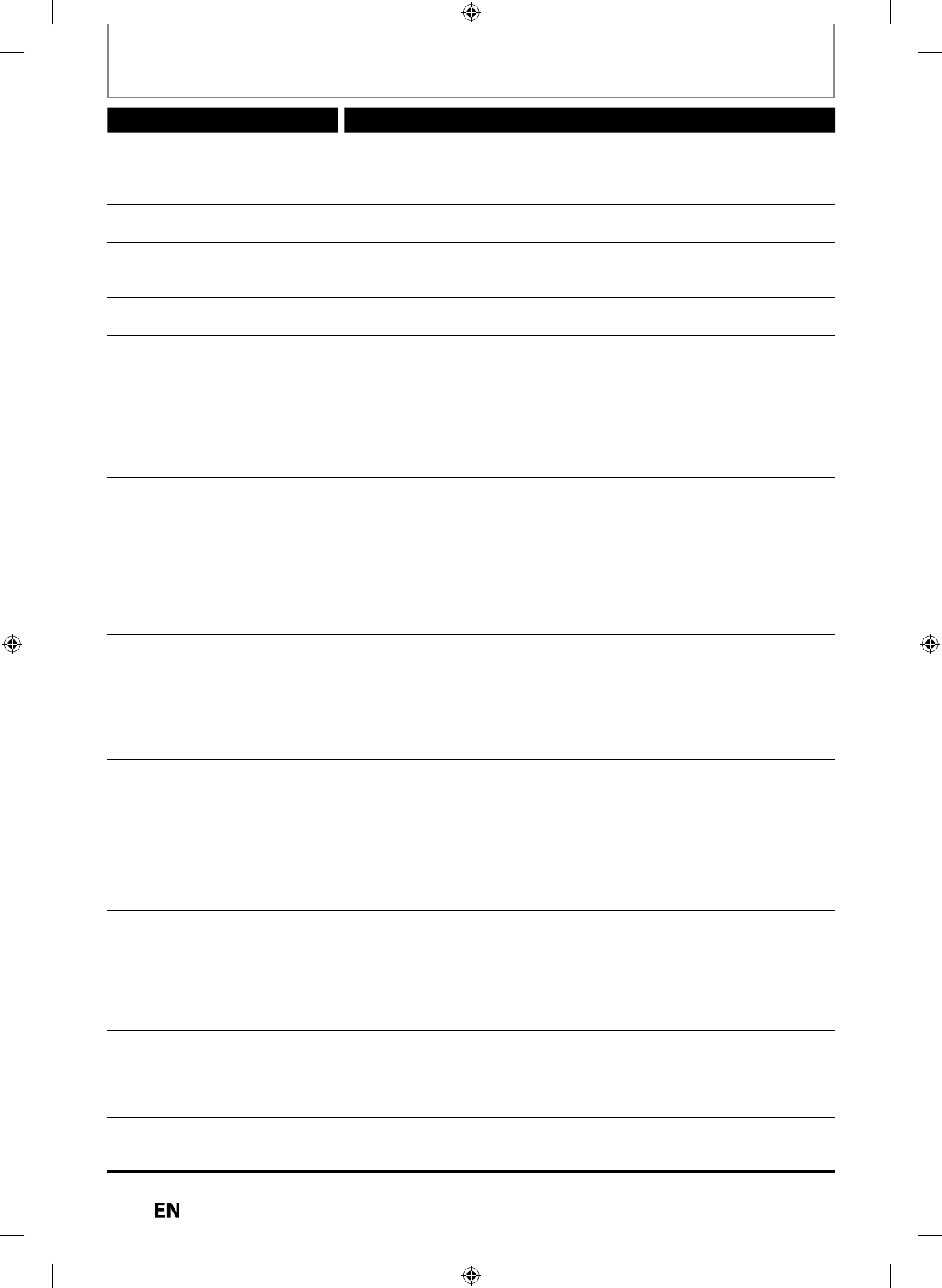
94
EN
EN
TROUBLESHOOTING
Symptom Remedy
P
l
ay
b
ac
k
Th
e
d
isc
d
oes not start p
l
a
yb
ac
k
f
rom the be
g
innin
g.
• Resume p
l
ay
b
ac
k
was activate
d
(page 54). Press
[
STOP
C
]
tw
i
ce.
• You
h
ave inserte
d
a
d
isc w
h
ose tit
l
e menu or DVD menu automatica
lly
appears on the TV screen when it is
f
irst inserted
.
T
he unit starts pla
y
ing back the
disc automaticall
y.
• The DVD-video features an auto pla
y
back function
.
Some functions such as stop,
searc
h
, or s
l
ow-motion p
l
a
yb
ac
k
cannot be
p
er
f
ormed
.
• Depending on the disc, you may not be able to do some of the operations.
Re
f
er to the instruction manual supplied with the disc
.
T
he language
f
or the sound trac
k
cannot
b
e c
h
ange
d.
• T
h
e tit
l
es
d
oes not
h
ave t
h
e mu
l
ti
l
ingua
l
au
d
io trac
k
s
.
• The DVD-video prohibits the changing o
f
the language
f
or the sound track
.
T
he subtitle lan
g
ua
g
e cannot be
chan
g
ed or turned off
.
• Multilin
g
ual subtitle are not recorded on the DVD-video
.
T
he angles cannot be changed
.
• Multi-angles are not recorded on the DVD-video being pla
y
ed back
.
• T
h
e ang
l
e-c
h
ange operation is w
h
enever possi
bl
e as
l
ong as t
h
e
d
isc contains
a multi-an
g
le portion. Actual chan
g
e will be performed when the portion has
come u
p.
• The DVD-video prohibits chan
g
in
g
an
g
les
.
• Try changing the angle using the DVD-video’s menu
.
Recor
d
ing / Timer recor
d
ing / E
d
iting
External in
p
ut
p
osition (L1/L2)
cannot
b
e c
h
ange
d
w
h
i
l
e
recor
d
in
g.
• This unit is desi
g
ned so. This is not a mal
f
unction
.
Not
h
ing was recor
d
e
d
even
t
h
oug
h
you set t
h
e timer setting
correct
l
y
.
• There was a power
f
ailure during recording
.
• The unit’s internal clock stopped due to a power
f
ailure that lasted
f
or more
t
h
an 30 secon
d
s. Reset t
h
e c
l
oc
k
(page 25)
.
• T
h
e program contains copy protection signa
l
s t
h
at restricts copying
.
• T
h
e timer setting over
l
appe
d
wit
h
anot
h
er setting t
h
at
h
as priority
.
Recordin
g
does not stop
i
mmediatel
y
after
y
ou press
[
STOP
C
]
.
• It will take a few seconds for the unit to input disc data before recordin
g
sto
p
s
.
T
imer recor
d
in
g
is not comp
l
ete
o
r
d
i
d
n
ot
sta
r
t
f
r
o
m
t
h
e
be
g
innin
g.
• T
h
e timer setting over
l
appe
d
wit
h
anot
h
er setting t
h
at
h
as priorit
y
(page 41)
.
• Disc space was not enou
g
h
.
• “Make Recordin
g
Compatible“ is not set to “ON”, when recordin
g
onto
DVD+RW
/
+R t
h
at was recor
d
e
d
on ot
h
er unit.
DV
DV signal cannot be input
.
• Before connection, turn on the
p
ower su
pp
lies for both this unit and the DVC,
an
d
ma
k
e sure t
h
at t
h
ese units are in sto
p
mo
d
e
.
• Onl
y
a “DVC-SD” signal can be input
f
rom the DVC to this unit. Other t
y
pes o
f
si
g
nals are not supported
.
• Do not connect an
y
device other than the DVC. Even if a recorder or PC with
another DV terminal is connected, the DV function will not o
p
erate
.
• If the DVC is not recognized after connection, turn off the power suppl
y
for
the
u
ni
t
a
n
d
r
e
-
co
nn
ect
the
DV
C.
Th
e DVC cannot
b
e operate
d
wit
h
t
h
is unit
.
• Signal input or DVC operation
f
rom this unit may be disabled depending on
the type o
f
DVC
.
• I
f
a DVC signal cannot be input, use an external input (L1 (Rear)/L2 (Front))
f
or
ana
l
og connection via au
d
io/vi
d
eo ca
bl
es
.
• DVC control may be disabled depending on the type o
f
DVC, even in a mode
ot
h
er t
h
an camera mo
d
e. In t
h
is case, switc
h
to DVD contro
l
an
d
execute t
h
e
norma
l
recor
d
ing proce
d
ure w
h
i
l
e operating t
h
e DVC
.
Ce
r
ta
in f
u
n
ct
i
o
n
s
o
f
t
h
e
u
ni
t
cannot o
p
erate
.
• Some functions ma
y
not operate depending on the t
y
pe of DVC. For
example, if the DVC does not support slow pla
y
back mode, the slow pla
y
bac
k
f
u
n
ct
i
o
n i
s
d
i
sab
l
ed.
• With L3 (DV-IN), the disc displa
y
menu does not appear unless disc pla
y
bac
k
i
s
e
x
ecuted.
DV audio si
g
nal cannot be
s
wi
tc
h
ed.
• For recordin
g
with the DVC, the recordin
g
audio si
g
nal can be set to 12 bits
or 16 bits. However, when 16-bit recordin
g
mode is selected, audio si
g
nal
cannot be switched. To record an audio si
g
nal, set it to 12 bits
.
E7PEAUD_DR430KU_EN.indd 94E7PEAUD_DR430KU_EN.indd 94 2009/12/14 18:34:112009/12/14 18:34:11
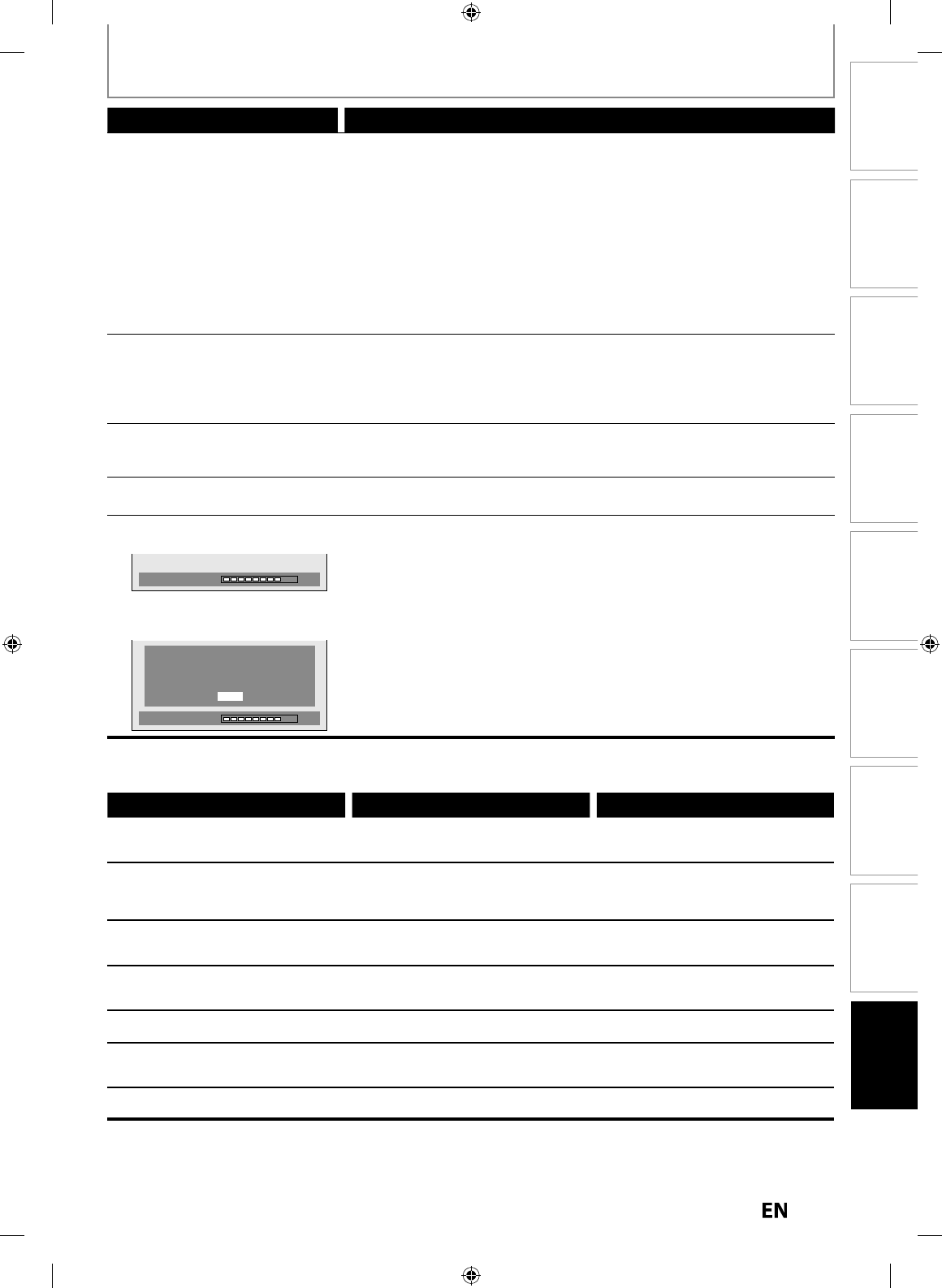
95
EN
EN
Disc
Management Recording PlaybackIntroduction Connections Basic Setup Editing Function Setup Others
TROUBLESHOOTING
Symptom Remedy
H
D
M
I
No ima
g
e
f
rom HDMI connection
.
• Check the HDMI connection.
(
Check the status o
f
the HDMI related
in
d
ications.
)
• Check whether the connected monitor device or other device supports
HDCP. (T
h
is unit wi
ll
not output a vi
d
eo signa
l
un
l
ess t
h
e ot
h
er
d
evice
supports HDCP.
)
• Check the setting o
f
HDMI
.
• Check whether the output
f
ormat o
f
this unit (HDMI FORMAT) matches the
supported input
f
ormat o
f
other connected device
.
• I
f
the unit is connected to the unauthorized display device with an HDMI
ca
bl
e, t
h
e au
d
io/vi
d
eo signa
l
may not
b
e output w
h
en p
l
aying
b
ac
k
a
commercia
l
DVD-vi
d
eo
.
T
h
e
r
e
i
s
n
o
sou
n
d
o
r
t
h
e
sou
n
d
i
s
d
i
sto
r
ted.
• The HDMI sound is not out
p
ut when “HDMI Audio” is set to “OFF”
.
• Check the RCA audio cable connection. I
f
you are using HDMI-DVI conversion
ca
bl
e,
y
ou must connect t
h
e RCA au
d
io ca
bl
e, too
.
• Check whether the out
p
ut
f
ormat o
f
this unit (HDMI FORMAT) matches the
supported input
f
ormat o
f
other connected device
.
O
t
h
er
s
T
he unit does not operate
proper
ly.
• When static electricit
y
, etc., causes the unit to operate abnormall
y
, unplug
t
h
e unit an
d
t
h
en p
l
ug it in again
.
Th
e
d
isc tray
d
oes not open w
h
en
y
o
u
press
[
OPEN/CLOSE
A
]
.
• It may take a
f
ew seconds
f
or the disc tray to open a
f
ter you have recorded or
e
d
ite
d
a
d
isc. T
h
is is
b
ecause t
h
e unit is a
dd
ing
d
isc
d
ata to t
h
e
d
isc
.
“
Repairin
g
” appears on the T
V
sc
r
ee
n
.
Repairing
• If there is a power failure or unplu
gg
in
g
durin
g
recordin
g
, finalizin
g
,
formattin
g
or editin
g
(even after “Repairin
g
” disappears), a repairin
g
process
will begin automaticall
y
just after turning the unit on again
.
It ma
y
take several minutes up to about several hours
.
In case
y
ou intend to cancel the
repa
i
r
i
n
g
process
.
• I
f
y
ou intend to cancel the repairing process, press
[
A
O
PEN/CLOSE
]
on the front
p
anel, then select “Yes” and
p
ress
[
ENTER
]
. After that,
p
ress
[
OPEN/CLOSE
A
]
to
ta
k
e
out
t
h
e
d
i
sc.
The disc canceled durin
g
the
repairin
g
process MAY NOT wor
k
.
Repairing
Do you want to cancel a repairing
process ? When selecting “Yes”,
the disc may not be usable.
Yes
No
Error message Cause Solution
D
i
sc
Err
o
r
— Please e
j
ect the disc.
—
Pla
y
back
f
eature ma
y
not be available on this disc
.
•
Unp
l
a
y
a
bl
e
d
isc is inserte
d
in t
h
e unit.
•
The disc is u
p
side down. • In
se
r
t
the
sta
n
da
r
d
iz
ed
d
i
sc
w
h
i
ch
ha
v
e
the marks on pa
g
es 9-10
.
•
Insert the disc with the labeled side
f
acing up
.
Un
k
nown USB Device/Fi
le
— P
lease
R
e
m
o
v
e
the
US
B
.
—
Insert a compati
bl
e USB
d
evice.
•
Format o
f
the
f
iles in the connected
U
SB
d
evice are not supporte
d
.
•
Incompati
bl
e USB
d
evice is connecte
d
.
• Insert a compati
bl
e USB
d
evice wit
h
supported
f
ile
f
ormat. I
f
this does not
solve the problem, use other type o
f
compati
bl
e USB
d
evice
.
Re
g
ion Erro
r
— Please e
j
ect the disc.
—
Pla
y
back is not authorized in
y
our region.
•
Pla
y
back is not authorized in the region
o
f the DVD-video which
y
ou inserted in
t
h
e
u
ni
t.
• Insert the DVD-video with re
g
ion codes
1
o
r ALL
.
P
a
r
e
n
ta
l L
oc
k
On
T
h
e current se
l
ecte
d
p
arenta
l
l
eve
l
prohibits pla
y
back
.
•
The current selected
p
arental level
p
ro
h
i
b
its p
l
a
yb
ac
k.
• Check “Parental Lock” settin
g
in
“
P
l
a
yb
ac
k
” menu (page 84)
.
Recor
d
ing Erro
r
Th
is pro
g
ram is not a
ll
owe
d
to
b
e recor
d
e
d.
•
You are trying to recor
d
t
h
e copy
p
ro
h
i
b
ite
d
pro
g
ram. • You cannot recor
d
copy pro
h
i
b
ite
d
programs.
Recordin
g
Erro
r
This pro
g
ram is not recordable in Video
m
ode.
•
You are tr
y
ing to record the cop
y
-once
p
ro
g
ram onto the DVD-RW disc in video
mode.
• Set “Format Mode” to “VR mode” (pa
g
e
27
).
Recor
d
in
g
Erro
r
This pro
g
ram is not recordable in +VR mode
.
•
You are tr
y
ing to recor
d
t
h
e cop
y
-once
p
ro
g
ram. • In
se
r
t
the
DVD-RW
d
i
sc
in VR m
ode
(ver.1.1 or 1.2 com
p
atible with CPRM)
.
E7PEAUD_DR430KU_EN.indd 95E7PEAUD_DR430KU_EN.indd 95 2009/12/14 18:34:112009/12/14 18:34:11
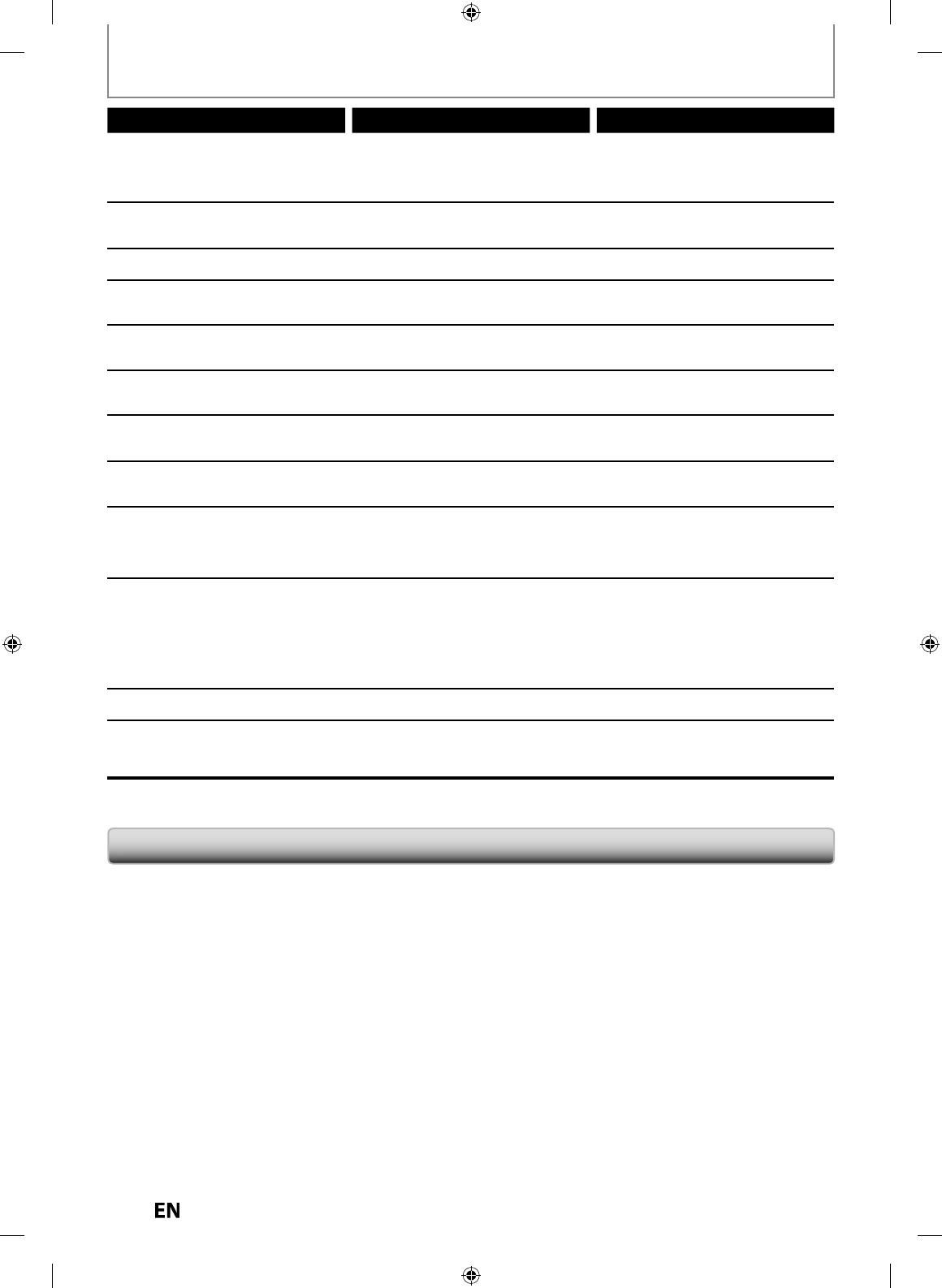
96
EN
EN
TROUBLESHOOTING
Error message Cause Solution
Recording Error
Ca
nn
ot
r
eco
r
d
o
n
th
i
s
d
i
sc.
•
You are tr
y
ing to record onto the disc
w
h
ic
h
is unrecor
d
a
bl
e
,
or t
h
e
d
isc status
i
s una
bl
e to recor
d
.
•
The disc is dirt
y
.
•
T
h
e
d
isc is
d
amage
d.
• Insert the recordable disc, and ensure
the disc status satis
f
ies the recording
requirements
(
pa
g
e 9
).
• Clean the disc with a cleaning cloth
.
• Re
pl
ace t
h
e
d
isc
.
Recording Error
T
h
is pro
g
ram is not a
ll
owe
d
to
b
e
r
eco
r
ded
o
n
th
i
s
d
i
sc.
•
You are tr
y
ing to record the cop
y
-once
p
ro
g
ram onto t
h
e DVD-RW
d
isc w
h
ic
h
i
s not compati
bl
e wit
h
CPRM.
• In
se
r
t
t
h
e
DVD-RW
d
i
sc
in VR m
ode
(ver.1.1 or 1.2 com
p
ati
bl
e wit
h
CPRM)
.
Recor
d
ing Error
T
h
is
d
isc is protecte
d
an
d
not recor
d
a
bl
e
.
•
You are trying to recor
d
on to t
h
e protecte
d
d
isc w
h
ic
h
is set in “DVD Menu” menu.
• Re
l
ease t
h
e
d
isc protect setting in “DVD
Menu” menu
(
page 29
).
Recordin
g
Error
Di
sc
i
s
f
u
ll
.
(No area for new recordin
g)
•
You are tr
y
ing to record onto the disc
w
hich has no space for recordin
g.
• Insert the recordable disc with enou
g
h
recordin
g
space
.
Recor
d
in
g
Error
Y
ou
ca
nn
ot
r
eco
r
d
m
o
r
e
tha
n 99
t
i
tles
o
n
o
n
e
d
i
sc.
(
T
h
e maximum is 99
)
•
You are trying to recor
d
onto t
h
e DVD-RW/-R
o
n which the number o
f
recording titles
c
omes u
p
to t
h
e maximum (99).
• De
l
ete unnecessary tit
l
es (pages 67-68)
.
Recor
d
ing Error
You cannot recor
d
more t
h
an 999 c
h
apters on one
d
isc.
(T
h
e maximum is 999
)
•
You are trying to recor
d
onto t
h
e VR mo
d
e
D
VD-RW on which the number o
f
recording
ch
apters comes up to t
h
e maximum (999)
.
• De
l
ete unnecessary c
h
apter mar
k
s
(
page 73
).
Recordin
g
Error
Y
ou
ca
nn
ot
r
eco
r
d
m
o
r
e
t
h
a
n 49
t
i
t
l
es
o
n
o
n
e
d
i
sc.
(
The maximum is 49
)
•
You are tr
y
ing to record onto the DVD+RW/+R
o
n which the number of recordin
g
titles
c
omes u
p
to the maximum (49).
• Delete unnecessar
y
titles (pages 67-68)
.
Recor
d
in
g
Error
You cannot recor
d
more t
h
an 254 c
h
apters on one
d
isc.
(
T
h
e maximum is 254
)
•
You are trying to recor
d
onto t
h
e DVD+RW
o
n which the number o
f
recording
ch
a
p
ters comes u
p
to t
h
e maximum (254).
• De
l
ete unnecessary c
h
apter mar
k
s
(
page 73
).
Recordin
g
Error
Y
ou
ca
nn
ot
r
eco
r
d
o
n
t
hi
s
d
i
sc
as
Co
n
t
r
o
l
Inf
o
rm
at
i
o
n i
s
f
u
ll
.
•
T
his disc has no s
p
ace to write the Control
I
nformation when recordin
g
or deletin
g
contents
.
W
hen editing has been repeatedl
y
performed,
t
he control Information area ma
y
come up to be
f
ull even the recordin
g
area has enou
g
h space
.
• Delete unnecessar
y
titles (pages 67-68)
.
Recordin
g
Error
Y
ou
ca
nn
ot
r
eco
r
d
o
n
t
hi
s
d
i
sc
as
P
o
w
e
r
Ca
li
b
r
at
i
o
n Ar
ea
i
s
f
u
ll
.
•
W
hen recordin
g
s are performed
r
epeatedl
y
onto an unstable disc, this
a
rea ma
y
come up to be full.
•
E
ver
y
time
y
ou insert a disc for recording,
t
he disc’s workin
g
area will be taken up.
A
nd if
y
ou repeat this frequentl
y
, it will
b
e used up sooner and
y
ou ma
y
not be
ab
l
e
to
r
eco
r
d
f
u
ll 49
t
i
t
l
es.
• In
se
r
t
a
n
e
w
d
i
sc.
Recordin
g
Error
This disc is alread
y
f
inalized
.
•
You are tr
y
ing to record onto the disc
a
lread
y
f
inalized. • Undo the finalizin
g
for this disc
(pa
g
e 32)
.
Recor
d
ing Error
T
h
e
d
isc
h
as no recor
d
ing compati
b
i
l
ity.
(Set “Ma
k
e Recor
d
ing Compati
bl
e” to
“ON” to convert t
h
e
d
isc menu.
)
•
You are trying to recor
d
onto t
h
e
u
n
f
in
a
liz
ed
+VR m
ode
d
i
scs
r
eco
r
ded
o
n
othe
r
u
ni
t.
• Set “Ma
k
e Recor
d
ing Compati
bl
e” to
“ON” to rewrite the menu, a
f
ter that you
wi
ll
recor
d
to
d
isc (page 34).
* I
f
you are still having trouble with the unit a
f
ter checking “TROUBLESHOOTING”, write down the error code and the
e
rror description
f
or calling our help line to locate an Authorized Service Center
.
– Can I recor
d
to CD-RW/-R? No, t
h
is unit recor
d
s on
l
y DVD.
– Can I play back DVD-video that is bought in another country? Possible when the region code o
f
the disc is 1 and All
.
– Can I connect t
h
e unit to my PC? No, you cannot contro
l
t
h
e unit
b
y PC.
– Can I pro
g
ram a timer recor
d
in
g
wit
h
ca
bl
e/sate
ll
ite
b
ox?
Y
es,
y
ou can. Se
l
ect “L1 (Rear)” or “L2 (Front)” as
y
our
r
ecor
d
ing c
h
anne
l
, an
d
l
eave t
h
e ca
bl
e/sate
ll
ite
b
ox on
(
pages 18, 26 an
d
38-41)
.
Frequentl
y
Asked Questio
ns
E7PEAUD_DR430KU_EN.indd 96E7PEAUD_DR430KU_EN.indd 96 2009/12/14 18:34:122009/12/14 18:34:12
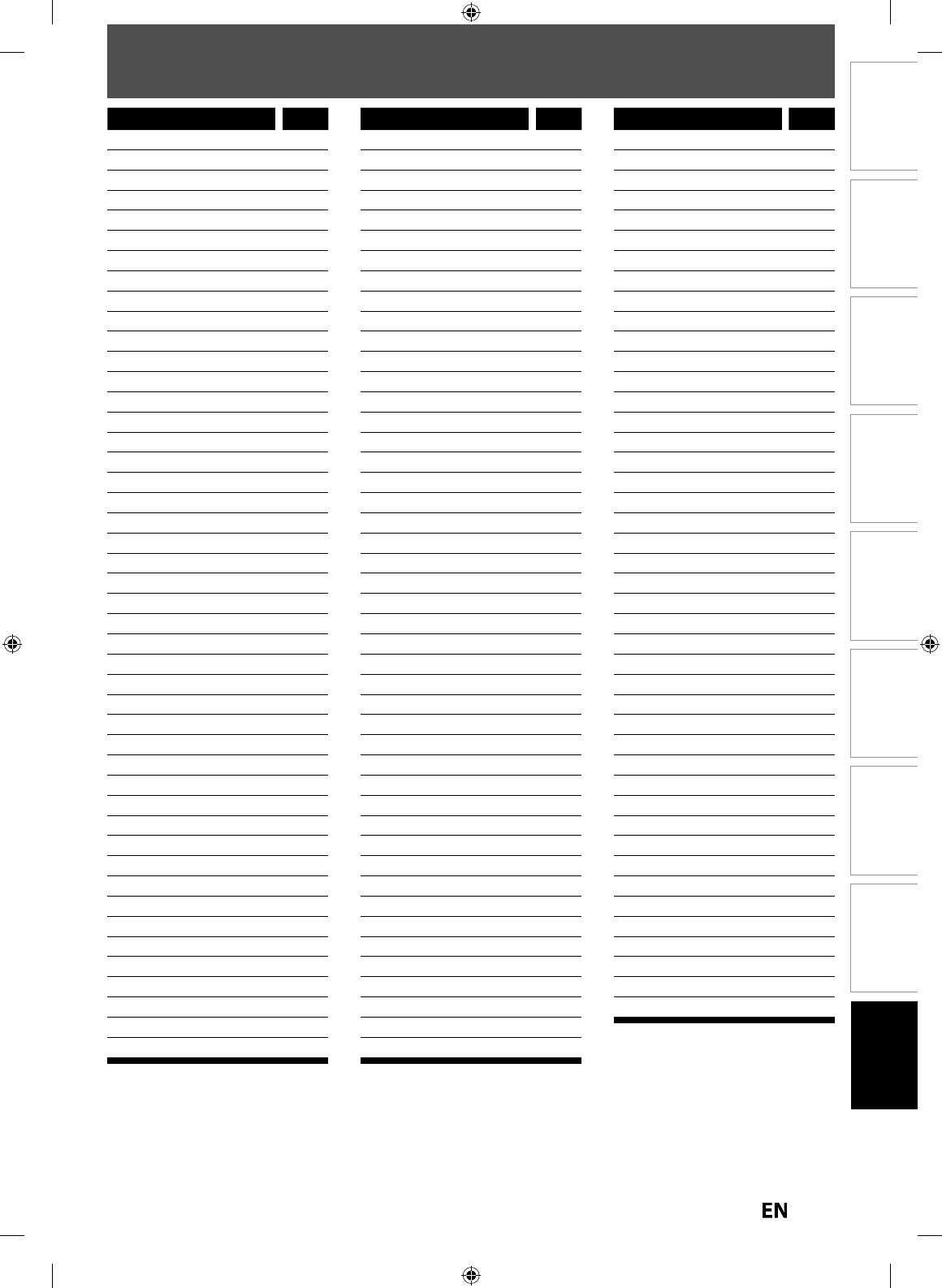
9
7
EN
EN
Disc
Management Recording PlaybackIntroduction Connections Basic Setup Editing Function Setup Others
LANGUAGE CODE
Language Code
Abkhazia
n
474
8
Af
ar
4747
A
f
rikaan
s
475
2
A
lba
ni
an
6563
Am
h
ari
c
475
9
Ar
ab
i
c
47
64
Arm
e
n
ian
5
47
1
A
ssames
e
47
65
A
y
mar
a
4771
Azerbai
j
an
i
4772
Bas
hk
i
r
4
8
4
7
B
asqu
e
51
67
Ben
g
ali;Ban
g
l
a
4
860
Bh
uta
n
i
50
7
2
Bi
h
ar
i
4
8
5
4
Bi
s
l
a
m
a
4
855
Br
eton
4
864
Bu
l
garia
n
4
8
5
3
B
urmes
e
5
9
7
1
B
y
elorussia
n
4
851
Ca
m
bod
i
an
5
7
59
Cata
l
a
n
4
9
4
7
C
hin
ese
72
54
Co
r
s
i
can
4
961
C
r
oat
i
an
5
4
64
C
z
ech
49
65
D
a
ni
sh
50
4
7
D
utch
6058
Eng
l
is
h
516
0
Es
p
erant
o
5
1
61
E
sto
ni
an
5
1
66
F
aroes
e
5
2
6
1
Fi
ji
5
2
56
Finni
sh
5
2
55
Frenc
h
5
2
6
4
Fr
i
s
i
a
n
5
2
7
1
G
a
li
c
i
an
5358
G
eorgia
n
5747
G
erma
n
5
0
5
1
Gr
eek
5
1
58
Gr
ee
nl
a
n
d
i
c
5
7
58
G
uaran
i
5
3
6
0
Gu
j
arat
i
5367
Hausa
5
44
7
H
eb
r
ew
5569
Hin
di
5455
Language Code
Hun
g
aria
n
5
4
67
I
cela
n
d
i
c
5565
Indonesia
n
5
56
0
Inter
l
ingu
a
5547
Inter
l
ingu
e
5551
Inu
p
ia
k
5557
Iri
sh
53
4
7
Ita
l
ia
n
5
5
66
J
a
p
anes
e
56
4
7
Ja
v
a
n
ese
5669
Kanna
da
5
76
0
Kas
h
mir
i
5
7
65
K
a
z
a
k
h
5
7
57
Kinyarwand
a
6
4
69
Kirg
h
i
z
5771
Kir
u
n
di
6
4
60
K
o
r
ean
5
7
61
Kur
d
is
h
5
7
67
Laot
h
ia
n
58
6
1
L
atin
58
4
7
Latvian
;
Lettis
h
5868
Linga
la
58
6
0
Li
t
h
ua
ni
an
5866
M
acedo
ni
an
5957
Ma
l
agas
y
5953
Mala
y
5
9
65
Mala
y
ala
m
5
9
58
M
altese
5966
Maor
i
59
5
5
M
a
r
at
h
i
5
9
64
M
o
l
da
vi
an
5961
Mongo
l
ia
n
59
6
0
N
au
r
u
60
4
7
Ne
p
al
i
6051
Norweg
i
a
n
60
6
1
O
ccita
n
6
14
9
Ori
ya
6
1
64
Oromo (A
f
an)
6
1
59
Panja
bi
62
4
7
Pashto
;
Pusht
o
6
2
65
Pe
r
s
i
an
5
24
7
Po
l
is
h
62
5
8
Portu
g
ues
e
6
2
66
Q
uechu
a
6367
R
haeto
-R
o
m
a
n
ce
6
4
59
R
omania
n
6
4
61
Language Code
R
ussia
n
6
4
67
Sa
m
oan
6559
S
an
g
h
o
655
3
Sa
n
sk
ri
t
65
4
7
S
cots Gae
l
i
c
5
3
5
0
Se
r
b
i
an
6564
Se
r
bo
-
C
r
oat
i
an
6554
S
esot
ho
6
5
66
Sets
w
a
n
a
6660
S
h
o
n
a
6560
S
in
dhi
655
0
S
ing
h
a
l
es
e
6
55
5
S
i
s
w
at
6565
S
l
o
v
ak
6557
Sl
ovenia
n
655
8
So
m
a
li
6561
Sp
anis
h
5
1
65
S
un
d
anes
e
6
5
67
S
wa
h
i
li
656
9
S
w
ed
i
sh
6568
T
aga
l
o
g
6658
T
aji
k
665
3
Ta
mil
66
4
7
Tata
r
6666
T
e
l
ug
u
6651
T
h
ai
6654
T
i
betan
4
861
Ti
gr
i
n
ya
6655
T
onga
6661
T
son
ga
6665
Tu
rki
sh
6664
T
ur
k
me
n
66
5
7
Twi
6669
U
kr
a
ini
an
6
7
57
U
r
d
u
6
7
64
U
z
b
e
k
677
2
V
i
et
n
a
m
ese
6855
V
o
l
a
p
u
k
6861
W
e
l
s
h
4
9
7
1
Wo
l
o
f
6
9
61
X
h
osa
7
054
Y
i
dd
is
h
5
6
5
5
Yo
r
uba
71
61
Zu
l
u
7
267
E7PEAUD_DR430KU_EN.indd 97E7PEAUD_DR430KU_EN.indd 97 2009/12/14 18:34:122009/12/14 18:34:12
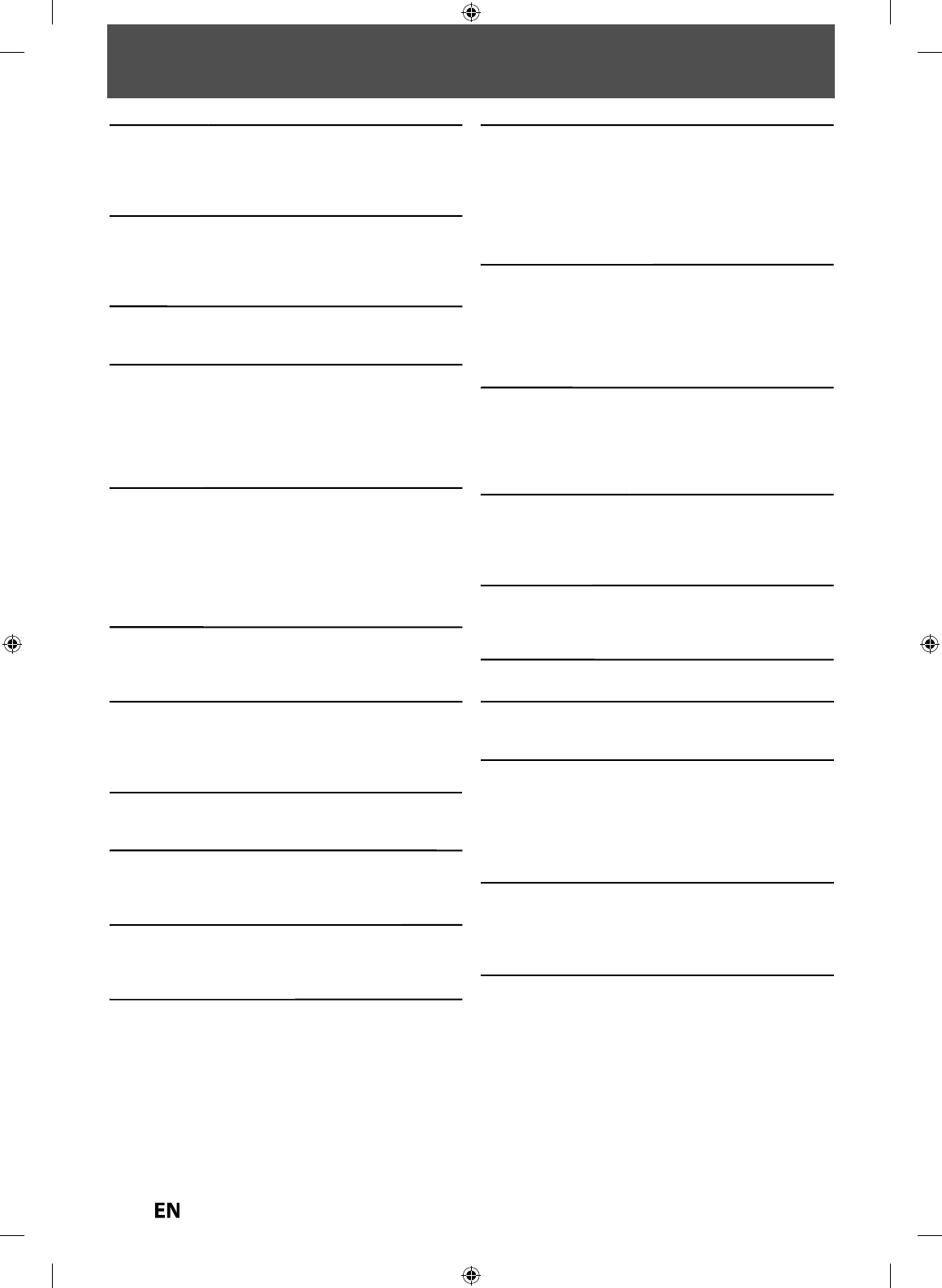
98
EN
EN
A
na
l
o
g
Au
d
i
o
g
An e
l
ectrica
l
signa
l
t
h
at
d
irect
ly
represents soun
d
.
C
ompare t
h
is to
d
igita
l
au
d
io w
h
ic
h
can
b
e an e
l
ectrica
l
signal, but is an indirect representation o
f
sound. See also
“Digita
l
Au
d
io”
.
A
s
p
ect Rati
o
p
T
he width of a TV screen relative to its hei
g
ht.
C
onventiona
l
TVs are 4:3 (in ot
h
er wor
d
s
,
t
h
e TV screen
i
s a
l
most s
q
uare); wi
d
escreen mo
d
e
l
s are 16:9 (t
h
e T
V
screen is almost twice as wide as it is hi
g
h)
.
Cha
p
ter
p
J
ust as a book is s
p
lit u
p
into several cha
p
ters, a title on a
DVD is usuall
y
divided into chapters. See also “Title”
.
Com
p
onent Vi
d
eo Out
p
ut
pp
Each si
g
nal of luminance (Y) and component (P
B
/
C
B
,
P
R
/
C
R
) is independent to output so that
y
ou can experience
p
icture color as it is
.
Also, due to compatibilit
y
with progressive video (480p),
y
ou can experience higher-densit
y
picture than that in
i
nterlace
(
480i
).
Di
g
ita
l
Au
d
i
o
g
An indirect representation of sound b
y
numbers. During
recordin
g
, the sound is measured at discrete intervals
(44,100 times a second for CD audio) b
y
an analog-
to-di
g
ital converter,
g
eneratin
g
a stream of numbers.
O
n pla
y
back, a digital-to-analog converter generates
a
n analo
g
si
g
nal based on these numbers. See also
“Sampling Frequenc
y
” and “Analog Audio”.
Do
lby
Di
g
ita
l
yg
T
he s
y
stem to compress digital sound developed b
y
Dolb
y
Laboratories. It offers
y
ou sound of stereo(2ch) or
m
u
l
t
i
c
h
a
nn
e
l
aud
i
o.
DTS® (Di
g
ita
l
T
h
eater S
y
stem)
gy
DTS® is a mu
l
ti c
h
anne
l
surroun
d
soun
d
system. By
connecting to DTS
d
eco
d
er you can enjoy
d
ynamic an
d
rea
l
istic soun
d
l
i
k
e movie t
h
eatre. DTS surroun
d
soun
d
tec
h
no
l
ogies were
d
eve
l
ope
d
b
y DTS, Inc
.
Fin
al
iz
e
T
o ma
k
e DVD, w
h
ic
h
h
ave
b
een recor
d
e
d
on, possi
bl
e to
p
l
ay
b
ac
k
in DVD p
l
ayers.
HDMI™ (hi
g
h de
f
inition multimedia inter
f
ace)
g
A digital inter
f
ace between audio and video source. It can
transmit component vi
d
eo, au
d
io, an
d
contro
l
signa
l
wit
h
one ca
bl
e connection
.
JPEG (joint photographic experts group)
jpgp pgp
J
PEG is a method o
f
compressing still image
f
iles. You can
cop
y
JPEG
f
iles on CD-RW/-R
f
rom a computer and pla
y
back the
f
iles on this unit
.
M
P3 (MPEG audio la
y
er 3)
y
MP3 is a method o
f
compressing
f
iles. You can cop
y
MP3
f
il
es
o
n
C
D-
R
W
/
-R
f
rom the computer and pla
y
back the
f
il
es
o
n
t
hi
s
u
ni
t.
PCM (
p
u
l
se co
d
e mo
d
u
l
ation
)
p
The most common s
y
stem o
f
encoding digital audio,
f
ound on CD and DAT. Excellent qualit
y
, but requires a
lot o
f
data compared to
f
ormats such as Dolby Digital
an
d
MPEG au
d
io. For compati
b
i
l
ity wit
h
d
igita
l
au
d
io
recorders (CD, MD and DAT) and AV ampli
f
iers with
d
igita
l
inputs, t
h
is unit can convert Do
lby
Digita
l
an
d
MPEG au
d
io to PCM. See a
l
so “Digita
l
Au
d
io”
.
Pro
g
ressive Scan (480
p)
gp
A t
y
pe o
f
displa
y
that does not split each
f
rame into
fields, and instead scans directl
y
through all the scanlines
of each frame in order. Pro
g
ressive scan provides less
flickerin
g
and hi
g
her ima
g
e resolution than traditional
(480i) TV si
g
nals. Re
f
er to pa
g
e 89
f
or instructions on
selective pro
g
ressive scan mode
.
Re
g
ion Code
g
Regions associate discs and pla
y
ers with particular areas
of the world. This unit will onl
y
pla
y
back discs that have
compatible re
g
ion codes. You can find the re
g
ion code
of
y
our unit b
y
looking on the rear panel. Some discs are
compatible with more than one re
g
ion (or all re
g
ions)
.
Sam
pl
in
g
Fre
q
uenc
y
pg q y
The rate which sound is measured b
y
a specified interval
to turn into di
g
ital audio data. The numbers of samplin
g
in one second defines as sampling frequenc
y
. The higher
the rate, the better the sound qualit
y.
S-Vi
d
eo Out
p
ut
p
It delivers independentl
y
each signal of color(C) and
luminance(Y) to TV as video signals, so that higher-qualit
y
picture will be
g
ained
.
Tit
l
e (DVD on
ly
)
y
A collection of cha
p
ters on DVD. See also “Cha
p
ter”
.
Tr
ack
Audio CD use tracks to divide up the content o
f
a disc.
T
h
e DVD equiva
l
ent is ca
ll
e
d
a c
h
apter. See a
l
so “C
h
apter”.
Vi
deo
m
ode
Video mode is the same recording
f
ormat as used on
t
h
e DVD vi
d
eos you purc
h
ase in
l
oca
l
s
h
ops. You can
play back the discs recorded in this
f
ormat in most DVD
players, however it o
ff
ers only limited editing. You will
need to
f
inalize discs recorded in video mode be
f
ore
p
l
aying t
h
em
b
ac
k
on ot
h
er unit
.
VR m
ode
A basic recording
f
ormat
f
or DVD-RW. VR mode o
ff
ers
a
d
vance
d
e
d
iting,
h
owever it is p
l
aya
bl
e on
l
y on VR
mo
d
e compati
bl
e unit. Fina
l
ization is recommen
d
e
d
be
f
ore playing them back on other unit
.
+VR m
ode
A recording
f
ormat
f
or DVD+RW/+R. +VR mode o
ff
ers basic
e
d
iting, an
d
it is p
l
aya
bl
e on most DVD p
l
ayers. Fina
l
ization
is recommended be
f
ore pla
y
ing them back on other unit
.
GLOSSARY
E7PEAUD_DR430KU_EN.indd 98E7PEAUD_DR430KU_EN.indd 98 2009/12/14 18:34:132009/12/14 18:34:13
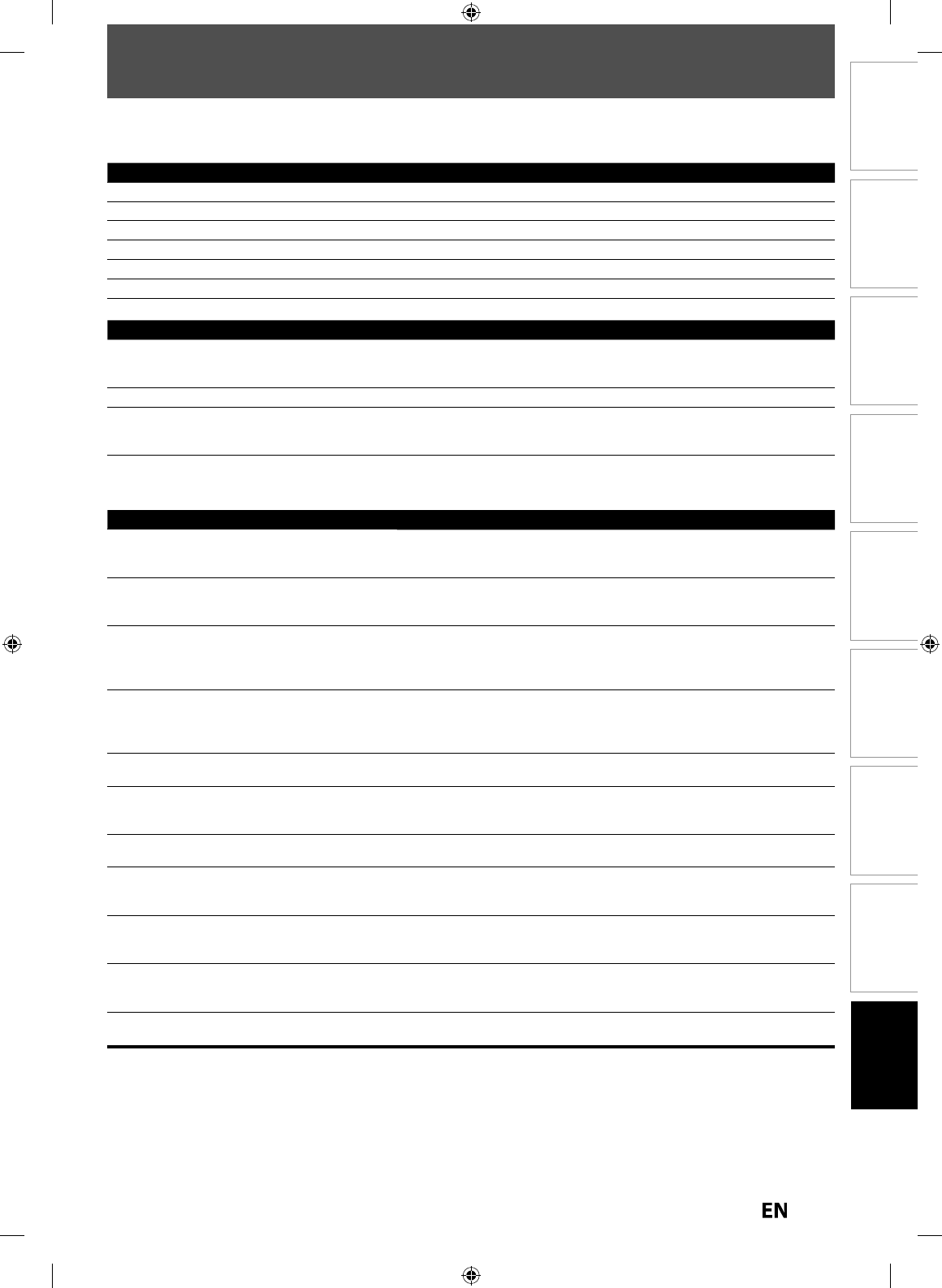
99
EN
EN
Disc
Management Recording PlaybackIntroduction Connections Basic Setup Editing Function Setup Others
SPECIFICATIONS
General
Power re
q
uirement
s
A
C
120 V
,
60 H
z
P
ower consumptio
n
20 W (stan
db
y: 2.6 W
)
Wei
g
h
t
4.86 lbs ( 2.2 k
g
)
Dimensions (wi
d
t
h
x
h
eig
h
t x
d
ept
h
) 16.6” x 2.4” x 10.2”
(
420 x 59.0 x 259 mm
)
O
peratin
g
temperatur
e
41 °F to 104 °F
(
5 °C to 40 °C
)
Operating humidit
y
Less than 80%
(
no condensation
)
T
V syste
m
NT
SC
TV
sta
n
da
r
d
Recording
Recordin
g
forma
t
VR (video recordin
g
) forma
t
Vi
deo
f
o
rm
at
+VR f
o
rm
at
Recor
d
ing
d
isc
s
DVD-Rewrita
bl
e/-Recor
d
a
bl
e, DVD+Rewrita
bl
e/+Recor
d
a
ble
Video recordin
g
f
orma
t
Sampling
f
requenc
y
Com
p
ression
f
orma
t
1
3.5
MH
z
MPE
G
A
udio recording
f
orma
t
Sampling
f
requenc
y
Compression
f
orma
t
48
k
H
z
Do
lb
y Digita
l
/LPCM (XP Recor
d
ing mo
d
e on
l
y
)
Input / Output
Vi
d
eo inpu
t
Input
l
eve
l
J
ac
ks
Input 1 (rear), 2 (
f
ront)
1 Vp-p
(
75Ω
)
RCA jac
k
Video out
p
u
t
Out
p
ut leve
l
Jack
Out
p
ut 1 (rear)
1 V
p
-
p
(75Ω
)
RCA
j
ac
k
S-video inpu
t
Y
(luminance) - Input level
C (color) - Input level
J
ack
s
Input 1
(
rear
)
1 Vp-p
(
75Ω
)
286 mVp-p
(
75Ω
)
4 pin mini DI
N
S-video out
p
u
t
Y
(luminance) - Out
p
ut leve
l
C (color) - Out
p
ut leve
l
Jack
Out
p
ut 1 (rear)
1 V
p
-
p
(75Ω
)
286 mV
p
-
p
(75Ω
)
4
p
in mini DI
N
USB
i
n
p
u
t
TYPE A
US
B 2
.0
C
om
p
onent video out
p
u
t
Out
p
ut leve
l
Jac
k
s
Out
p
ut 1 (rear)
Y: 1.0 V
p
-
p
(75Ω),
P
B
/C
B
,
P
R
/C
R
: 0.7 V
p
-
p
(75Ω
)
RCA
j
ack
s
H
D
MI outpu
t
Jack
HDMI
j
ac
k
A
udio in
p
u
t
Durin
g
audio inpu
t
Jac
k
s
In
p
ut 1 (rear), 2 (front) L/R
2 V rms (in
p
ut im
p
edance: more than 22 kΩ
)
RCA
j
ack
s
A
u
d
io outpu
t
Durin
g
au
d
io outpu
t
Jacks
Output 1
(
rear
)
L/
R
2 V rms (output impe
d
ance:
l
ess t
h
an 1
k
Ω
)
RCA jac
ks
Di
g
ital audio outpu
t
Out
p
ut leve
l
Jack
Out
p
ut 1 (rear) COAXIA
L
500 mV
p
-
p
(75Ω
)
RCA
j
ac
k
DV
i
npu
t
J
ac
k
IEEE 139
4
DV input jack (4 pin
)
•
This model com
p
lies with the below s
p
eci
f
ications.
•
Designs and speci
f
ications are subject to change without notice
.
•
This model ma
y
not be compatible with features and/or specifications that ma
y
be added in the future.
E7PEAUD_DR430KU_EN.indd 99E7PEAUD_DR430KU_EN.indd 99 2009/12/14 18:34:132009/12/14 18:34:13
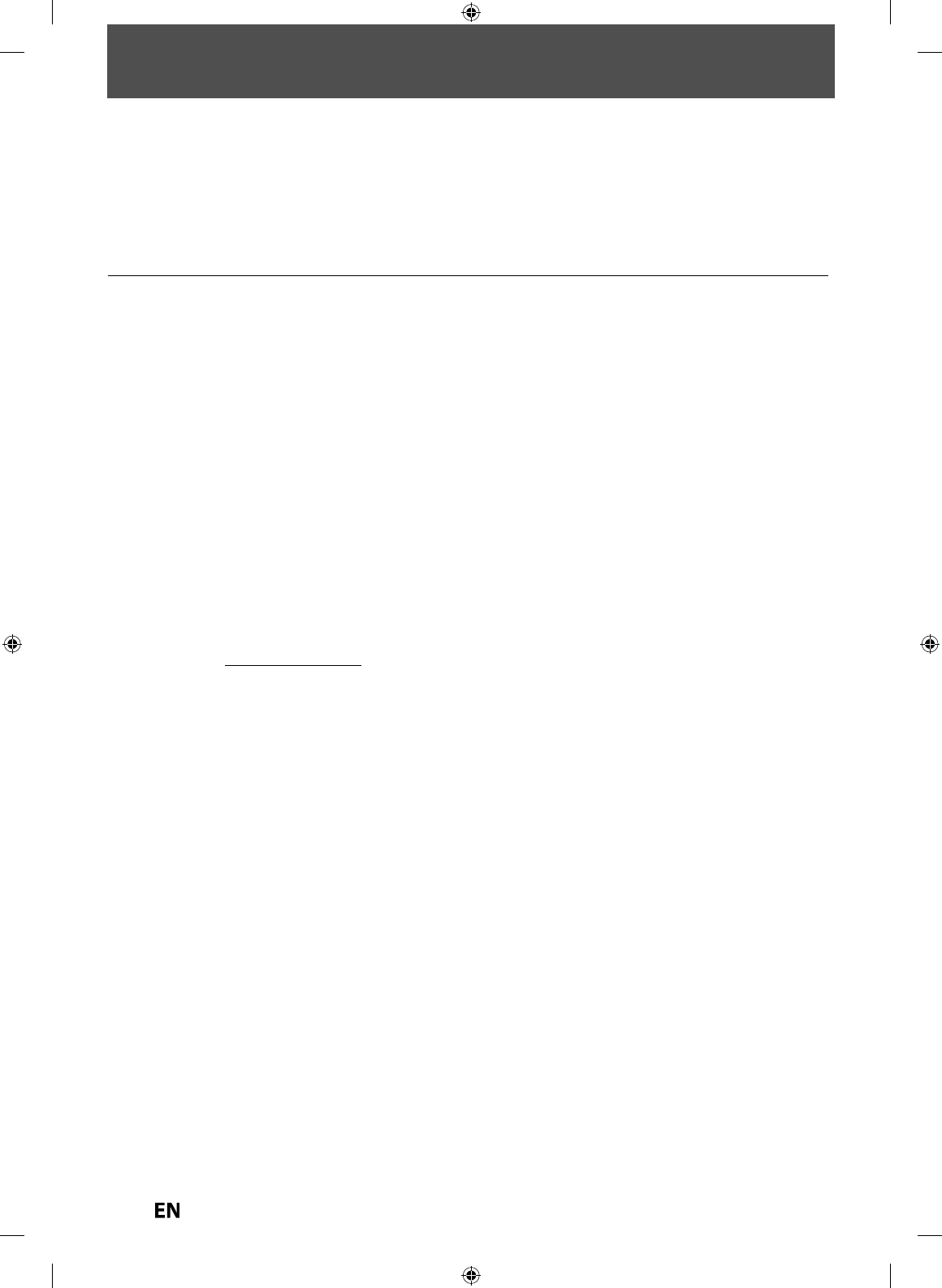
1
00
EN
EN
LIMITED WARRANTY
Limited United
S
tates Warranty
Digital Audio Video (“DAV”) Product - Exchange Warranty
Toshiba America Consumer Products, L.L.C. (“TACP”) makes the following limited warranties to original consumers in the United States.
THESE LIMITED WARRANTIES EXTEND TO THE ORIGINAL CONSUMER PURCHASER OR ANY PERSON RECEIVING THIS DAV PRODUCT
AS A GIFT FROM THE ORIGINAL CONSUMER PURCHASER AND TO NO OTHER PURCHASER OR TRANSFEREE.
DAV PRODUCTS PURCHASED IN THE U.S.A. AND USED ANYWHERE OUTSIDE OF THE U.S.A., INCLUDING, WITHOUT LIMITATION, CANADA
AND MEXICO, ARE NOT COVERED BY THESE WARRANTIES.
DAV PRODUCTS PURCHASED ANYWHERE OUTSIDE OF THE U.S.A., INCLUDING, WITHOUT LIMITATION, CANADA AND MEXICO, AND USED
IN THE U.S.A., ARE NOT COVERED BY THESE WARRANTIES.
Limited Warranty
TACP warrants this DAV Product and its parts against defects in
mate
rials
or workmanship for a period of ninety (90) days after the date
of original
retail purchase.
DURING THIS PERIOD, TACP WILL EXCHANGE A DEFECTIVE DAV
PRODUCT WITH A NEW OR REFURBISHED DAV PRODUCT WITHOUT
CHARGE TO YOU. DURING THE PERIOD THAT COMMENCES ON THE
DATE THAT IS NINETY ONE (91) DAYS AFTER THE DATE OF ORIGINAL
RETAIL PURCHASE AND ENDS ON THE DATE THAT IS THREE HUNDRED
SIXTY FIVE (365) DAYS AFTER THE DATE OF ORIGINAL RETAIL
PURCHASE, TACP WILL EXCHANGE A DEFECTIVE DAV PRODUCT
WITH A NEW OR REFURBISHED DAV PRODUCT FOR A FEE.
Rental Units
The warranty for DAV Product rental units begins on the date of the first
rental or thirty (30) days after the date of shipment to the rental firm,
whichever comes first.
Commercial Units
DAV Products sold and used for commercial purposes have a limited
warranty for all parts and labor, which warranty begins on the date of
original retail purchase and ends on the date that is ninety (90) days
thereafter.
Owner’s Manual and Product Registration Card
Read this owner’s manual thoroughly before operating this DAV Product.
Complete and mail the enclosed product registration card or register your
DAV Product on-line at www .tacp
.toshiba.com/service as soon as possible.
By registering your DAV Product you will enable TACP to bring you new
products specifically designed to meet your needs and help us to contact
you in the unlikely event a safety notification is required under the U.S.
Consumer Product Safety Act. Failure to complete and return the product
registration card does not diminish your warranty rights.
Your Responsibility
THE ABOVE WARRANTIES ARE SUBJECT TO THE FOLLOWING
CONDITIONS:
(1) You must retain your bill of sale or provide other proof of purchase.
(2) All warranty servicing of this DAV Product must be made pursuant
to the TACP DAV Product Warranty Exchange Program.
(3) The warranties from TACP are effective only if the DAV Product is
purchased and operated in the Continental U.S.A. or Puerto Rico.
(6) This warranty does not cover Product sold AS IS or WITH ALL
FAULTS.
(4) Labor service charges for set installation, setup, adjustment of customer
controls, and installation or repair of antenna systems are
not covered
by this warranty. Reception problems caused by inadequate
antenna
systems are your responsibility.
(5) Warranties extend only to defects in materials or workmanship as
limited above, and do not extend to any DAV Product or parts that
have been lost or discarded by you or to damage to the DAV Product
or parts caused by fires, misuse, accident, Acts of God (such as
lightning or fluctuations in electric power), improper installation,
improper maintenance, or use in violation of instructions furnished by
TACP; use or malfunction through simultaneous use of this DAV Product
and connected equipment; or to units that have been modified or had
the serial number removed, altered, defaced, or rendered illegible.
How to Obtain Warranty Services
If, after following all of the operating instructions in this manual and checking
the section “TROUBLESHOOTING,” you find that service is needed:
(1) For instructions on how to obtain warranty service for your DAV Product
under the TACP DAV Product Warranty Exchange Program, contact
TACP’s Consumer Solutions Center toll free at 1-800-631-3811.
(2) You must include the original bill of sale (or a copy of the original bill
of sale) or other proof of purchase along with the entire DAV Product
when sending the DAV Product to the TACP Warranty Exchange Center
specified by TACP’s Consumer Solutions Center. You are responsible
for all inbound transportation and insurance charges for the DAV Product
to the TACP Warranty Exchange Center.
For additional information, visit TACP’s website: www.tacp.toshiba.com
ALL WARRANTIES IMPLIED BY THE LAW OF ANY STATE OF THE U.
S.A., INCLUDING THE IMPLIED WARRANTIES OF MERCHANTABILITY
AND FITNESS FOR A PARTICULAR PURPOSE, ARE EXPRESSLY
LIMITED TO THE DURATION OF THE LIMITED WARRANTIES SET
FORTH ABOVE. WITH THE EXCEPTION OF ANY WARRANTIES
IMPLIED BY THE LAW OF ANY STATE OF THE U.S.A. AS HEREBY
LIMITED, THE FOREGOING WARRANTY IS EXCLUSIVE AND IN LIEU
OF ALL OTHER WARRANTIES, GUARANTEES, AGREEMENTS, AND
SIMILAR OBLIGATIONS OF TACP WITH RESPECT TO THE REPAIR
OR REPLACEMENT OF ANY PARTS. IN NO EVENT SHALL TACP BE
LIABLE FOR CONSEQUENTIAL OR INCIDENTAL DAMAGES (INCLUDING,
BUT NOT LIMITED TO, LOST PROFITS, BUSINESS INTERRUPTION,
OR MODIFICATION OR ERASURE OF RECORDED DATA CAUSED BY
USE, MISUSE OR INABILITY TO USE THIS DAV PRODUCT).
No person, agent, distributor, dealer, or company is authorized to change,
modify, or extend the terms of these warranties in any manner whatsoever.
The time within which an action must be commenced to enforce any
obligation of TACP arising under the warranty or under any statute or law
of the United States or any state thereof is hereby limited to ninety (90)
days from the date you discover, or should have discovered, the defect.
This limitation does not apply to implied warranties arising under state law.
THIS WARRANTY GIVES YOU SPECIFIC LEGAL RIGHTS AND YOU
MAY ALSO HAVE OTHER RIGHTS WHICH MAY VARY FROM STATE TO
STATE IN THE U.S.A. SOME STATES OF THE U.S.A. DO NOT ALLOW
LIMITATIONS ON HOW LONG AN IMPLIED WARRANTY LASTS, WHEN
AN ACTION MAY BE BROUGHT, OR THE EXCLUSION OR LIMITATION
OF INCIDENTAL OR CONSEQUENTIAL DAMAGES, SO THE ABOVE
PROVISIONS MAY NOT APPLY TO YOU UNDER SUCH CIRCUMSTANCES.
E7PEAUD_DR430KU_EN.indd 100E7PEAUD_DR430KU_EN.indd 100 2009/12/14 18:34:132009/12/14 18:34:13
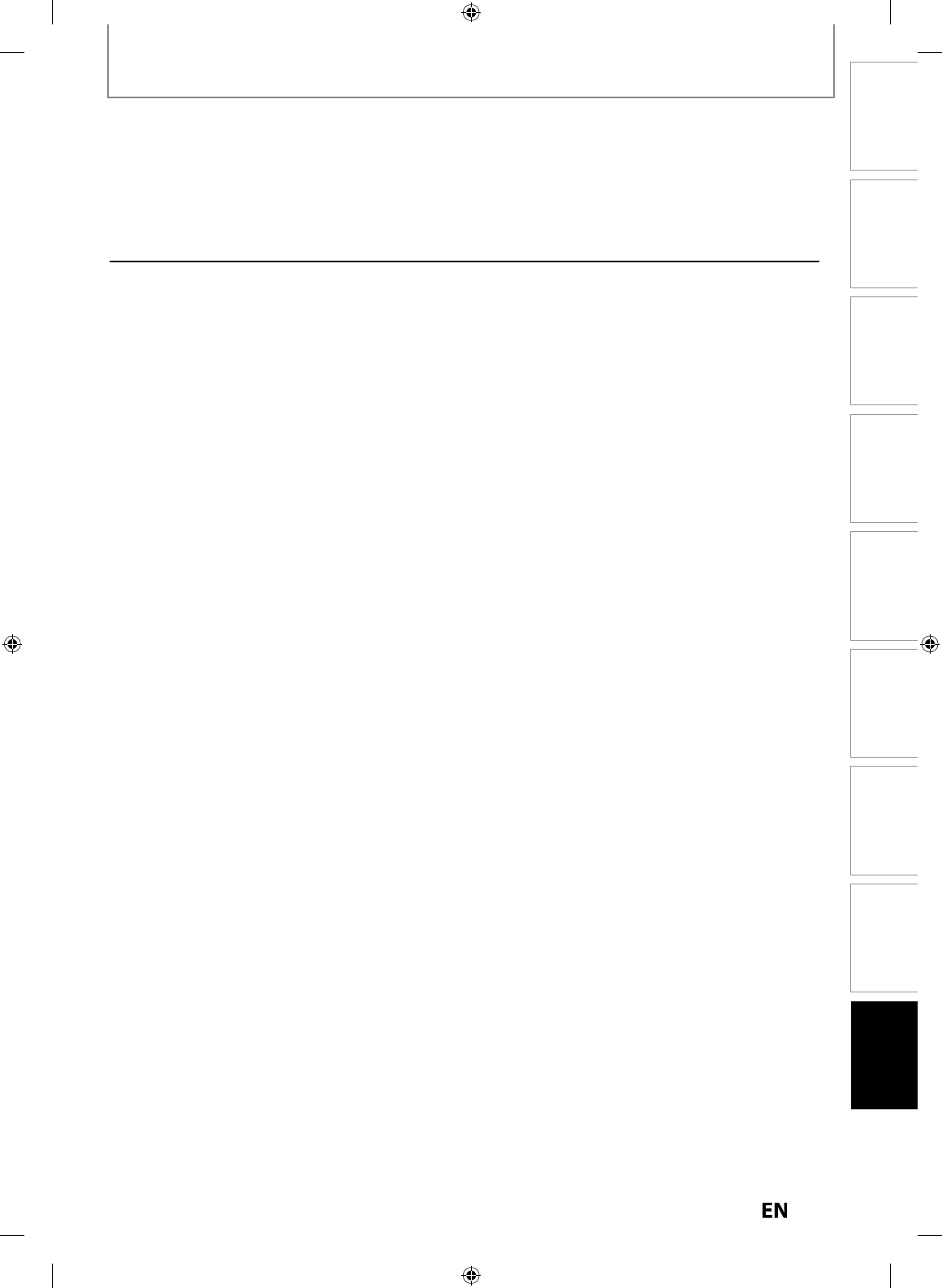
10
1
EN
EN
Disc
Management Recording PlaybackIntroduction Connections Basic Setup Editing Function Setup Others
LIMITED WARRANTY
/LPLWHG&DQDGLDQ:DUUDQW\
)RU7RVKLED%UDQG'LJLWDO$XGLR9LGHR3URGXFWV
7RVKLEDRI&DQDGD/LPLWHG7&/PDNHVWKHIROORZLQJOLPLWHGZDUUDQWLHVWRRULJLQDOFRQVXPHUVLQ&DQDGD7+(6(/,0,7('
:$55$17,(6(;7(1'727+(25,*,1$/&21680(5385&+$6(525$1<3(56215(&(,9,1*7+,6726+,%$%5$1'
',*,7$/$8',29,'(2352'8&7WKH'$9352'8&76RU'$93URGXFWV$6$*,)7)5207+(25,*,1$/&21680(5
385&+$6(5$1'721227+(5385&+$6(52575$16)(5((
'$9352'8&76385&+$6(',1&$1$'$$1'86('$1<:+(5(2876,'(2)&$1$'$,1&/8',1*:,7+287/,0,7$7,21
7+(81,7('67$7(6$1'0(;,&2$5(127&29(5('%<7+(6(:$55$17,(6
'$9352'8&76385&+$6('$1<:+(5(2876,'(2)&$1$'$,1&/8',1*:,7+287/,0,7$7,217+(81,7('67$7(6
$1'0(;,&2$1'86(',1&$1$'$$5(127&29(5('%<7+(6(:$55$17,(6
/LPLWHG2QH<HDU:DUUDQW\RQ3DUWVDQG/DERXU
6XEMHFWWRWKHPRUHOLPLWHGZDUUDQW\LIWKH'$93URGXFWLVXVHGIRU
DQ\FRPPHUFLDORUEXVLQHVVSXUSRVHVDVVHWRXWEHORZ7&/
ZDUUDQWVWKH'$93URGXFWDQGLWVSDUWVDJDLQVWPDWHULDOGHIHFWVLQ
PDWHULDOVRUZRUNPDQVKLSWKDWUHVXOWLQWKH'$93URGXFWIDLOLQJIRU
DSHULRGRIRQH\HDUDIWHUWKHGDWHRIRULJLQDOUHWDLOSXUFKDVH
'85,1*7+,63(5,2'7&/:,//$77&/·6237,215(3$,5
255(3/$&($'()(&7,9(3$57:,7+$1(:25
5()85%,6+('3$57:,7+287&+$5*(72<28)25
3$57625/$%285<280867'(/,9(57+((17,5('$9
352'8&772$7&/'$9352'8&7$87+25,=('6(59,&(
3529,'(5$63<2808673$<)25$//
75$163257$7,21$1',1685$1&(&+$5*(6)257+(
'$9352'8&772$1')5207+($63
5HQWDO8QLWV
7KHZDUUDQW\IRU'$93URGXFWUHQWDOXQLWVEHJLQVZLWKWKHGDWHRI
ILUVWUHQWDORUWKLUW\GD\VIURPWKHGDWHRIVKLSPHQWWRWKHUHQWDO
ILUPZKLFKHYHUFRPHVILUVW
/LPLWHG:DUUDQW\IRU&RPPHUFLDO8QLWV
7&/ZDUUDQWV'$93URGXFWVWKDWDUHXVHGIRUDQ\FRPPHUFLDORU
EXVLQHVVSXUSRVHVDVIROORZVDOOSDUWVDUHZDUUDQWHGDJDLQVW
PDWHULDOGHIHFWVLQPDWHULDOVRUZRUNPDQVKLSWKDWUHVXOWLQWKH'$9
3URGXFWIDLOLQJIRUDSHULRGRIQLQHW\GD\VDIWHUWKHGDWHRI
RULJLQDOUHWDLOSXUFKDVH'85,1*7+,63(5,2'7&/:,//
$77&/·6237,215(3$,5255(3/$&($'()(&7,9(3$57
:,7+$1(:255()85%,6+('3$57:,7+287&+$5*(
72<28)253$57625/$%285<280867'(/,9(57+(
(17,5('$9352'8&772$1$63<2808673$<)25$//
75$163257$7,21$1',1685$1&(&+$5*(6)257+(
'$9352'8&772$1')5207+($63
<RXU5HVSRQVLELOLW\
7+($%29(:$55$17,(6$5(68%-(&7727+(
)2//2:,1*&21',7,216
<RXPXVWSURYLGH\RXUELOORIVDOHRURWKHUSURRIRISXUFKDVH
$OOZDUUDQW\VHUYLFLQJRIWKLV'$93URGXFWPXVWEHSHUIRUPHG
E\DQ$63
7KHZDUUDQWLHVIURP7&/DUHHIIHFWLYHRQO\LIWKH'$93URGXFW
LVLSXUFKDVHGDVQHZDQGXQRSHQHGIURP7&/RUIURP7&/·V
DXWKRUL]HGGLVWULEXWRUVGHDOHUVRUUHVHOOHUV$'5·VDQGLL
ORFDWHGRSHUDWHGLQ&DQDGD
:DUUDQWLHVH[WHQGRQO\WRPDWHULDOGHIHFWVLQPDWHULDOVRU
ZRUNPDQVKLSDVOLPLWHGDERYHDQGGRQRWH[WHQGWR
D
E
6HUYLFHUHSDLUVRUUHSODFHPHQWPDGHQHFHVVDU\E\DFFLGHQW
PLVXVHDEXVHPRLVWXUHOLTXLGVGXVWGLUWQHJOHFWDFFLGHQW
GDPDJHDSSOLFDWLRQVLPSURSHULQVWDOODWLRQLPSURSHU
RSHUDWLRQLPSURSHUFOHDQLQJLPSURSHUPDLQWHQDQFHQRUPDO
ZHDUDQGWHDURUDQ\RWKHUH[WHUQDOFDXVHRUHYHQWDFWRU
RPLVVLRQRXWVLGHWKHFRQWURORI7&/LQFOXGLQJILUHWKHIWDFWV
RI*RGDOWHUDWLRQSRZHUIDLOXUHVSRZHUVXUJHVRUSRZHU
VKRUWDJHVOLJKWQLQJRWKHUHOHFWULFDOIDXOWVRUUHSDLUV
PRGLILFDWLRQVRUUHSODFHPHQWVE\SHUVRQVRWKHUWKDQWKRVH
DXWKRUL]HGE\7&/WRVHUYLFHWKH'$93URGXFW
5HSODFHPHQWRIPLVVLQJGLVFDUGHGRUORVWSDUWVWKH
SURYLVLRQRIUHWURILWVRUSUHYHQWLYHPDLQWHQDQFH
F 5HSDLURIGDPDJHWKDWLVFRVPHWLFRQO\RUGRHVQRWDIIHFW
WKH'$93URGXFWIXQFWLRQDOLW\VXFKDVZHDUDQGWHDU
VFUDWFKHVDQGGHQWV
G
H
6HUYLFHRQ7RVKLEDEUDQGHGDFFHVVRU\LWHPVVXFK
DFFHVVRU\LWHPVPD\EHFRYHUHGE\WKHLURZQZDUUDQW\
6HUYLFHRQWKLUGSDUW\SURGXFWVRUVHUYLFHPDGHQHFHVVDU\
E\XVHRILQFRPSDWLEOHWKLUGSDUW\SURGXFWV
I 6HUYLFHPDGHQHFHVVDU\E\WKHVLPXOWDQHRXVXVHRIWKLV
'$93URGXFWDQGFRQQHFWHGHTXLSPHQW
K 6HUYLFHRID'$93URGXFWRQZKLFKWKH726+,%$ODEHORU
ORJRUDWLQJODEHORUVHULDOQXPEHUKDYHEHHQGHIDFHGRU
UHPRYHG
L 2QVLWHVHUYLFHDQGUHSDLURIWKH'$93URGXFW
M 'DPDJHWRWKH'$93URGXFWFDXVHGE\IDLOXUHWRIROORZ
WKHVSHFLILFDWLRQV8VHUPDQXDOVRUJXLGHVDVWRXVDJH
DQGRUVWRUDJH
J 0RGLILFDWLRQVWRWKH'$93URGXFWQRWDSSURYHGLQZULWLQJ
E\7&/DQGVHUYLFHPDGHQHFHVVDU\E\WKHXVHRU
LQVWDOODWLRQRIQRQ7RVKLEDPRGLILFDWLRQVWRWKH'$9
3URGXFW
'LVFODLPHUDQG/LPLWDWLRQRI5HPHG\
<2808675($'$1')2//2:$//6(783$1'86$*(
,16758&7,216,17+($33/,&$%/(86(5*8,'(6$1'25
0$18$/6,)<28)$,/72'2627+,6'$9352'8&70$<
127)81&7,213523(5/<$1'<280$<68))(5'$0$*(
7+,6:$55$17<:,//127&29(5$1<6(59,&(7+$7,6
5(48,5(',13$5725,1:+2/($6$5(68/72)$1<
)$,/85(72)2//2:7+(6(783$1'86$*(
,16758&7,2167+,6:$55$17<'2(6127$33/<$1'
6+$//%(92,'$1'81(1)25&($%/(,)7+('$9
352'8&7,623(1('6(59,&('255(3$,5('%<
3(5621627+(57+$17+26($87+25,=('%<7&/72
6(59,&(255(3$,57+('$9352'8&7
727+((;7(1712735(&/8'('%</$:$//27+(5
(;35(66$1',03/,(':$55$17,(6&21',7,216$1'
5(35(6(17$7,216)257+,6'$9352'8&7,1&/8',1*
7+(,03/,(':$55$17,(6$1'&21',7,2162)
0(5&+$17$%,/,7<$1'),71(66)25$3$57,&8/$5
385326($5(+(5(%<',6&/$,0('$1'(;&/8'('
,)7+($33/,&$%/(/$:67$78725<2527+(5:,6(
35(&/8'(67+((;&/86,212)$1<,03/,('
:$55$17,(6&21',7,216$1'5(35(6(17$7,216
7+(168&+,03/,(':$55$17,(6&21',7,216$1'
5(35(6(17$7,216$5(27+(5:,6(/,0,7(',1
'85$7,21727+(7(502)7+,6(;35(66:5,77(1
/,0,7(':$55$17<727+((;7(1712735(&/8'('
%</$:67$78725<2527+(5:,6(7+,6:5,77(1
:$55$17<683(5&('(6$1'63(&,),&$//<',6&/$,06
$1<27+(5:$55$17<&21',7,21255(35(6(17$7,21
12767$7(',17+,6:$55$17<:+(7+(50$'(%<
7&/726+,%$&25325$7,217+(,5$)),/,$7(6$'5V
$1'$63V$1':+(7+(50$'(25$//<25,1:5,7,1*
,1&/8',1*$1<67$7(0(17,1$1<%52&+85(35(66
5(/($6($11281&(0(17$'9(57,6(0(1732,172)
6$/(',63/$<(7&
E7PEAUD_DR430KU_EN.indd 101E7PEAUD_DR430KU_EN.indd 101 2009/12/14 18:34:142009/12/14 18:34:14
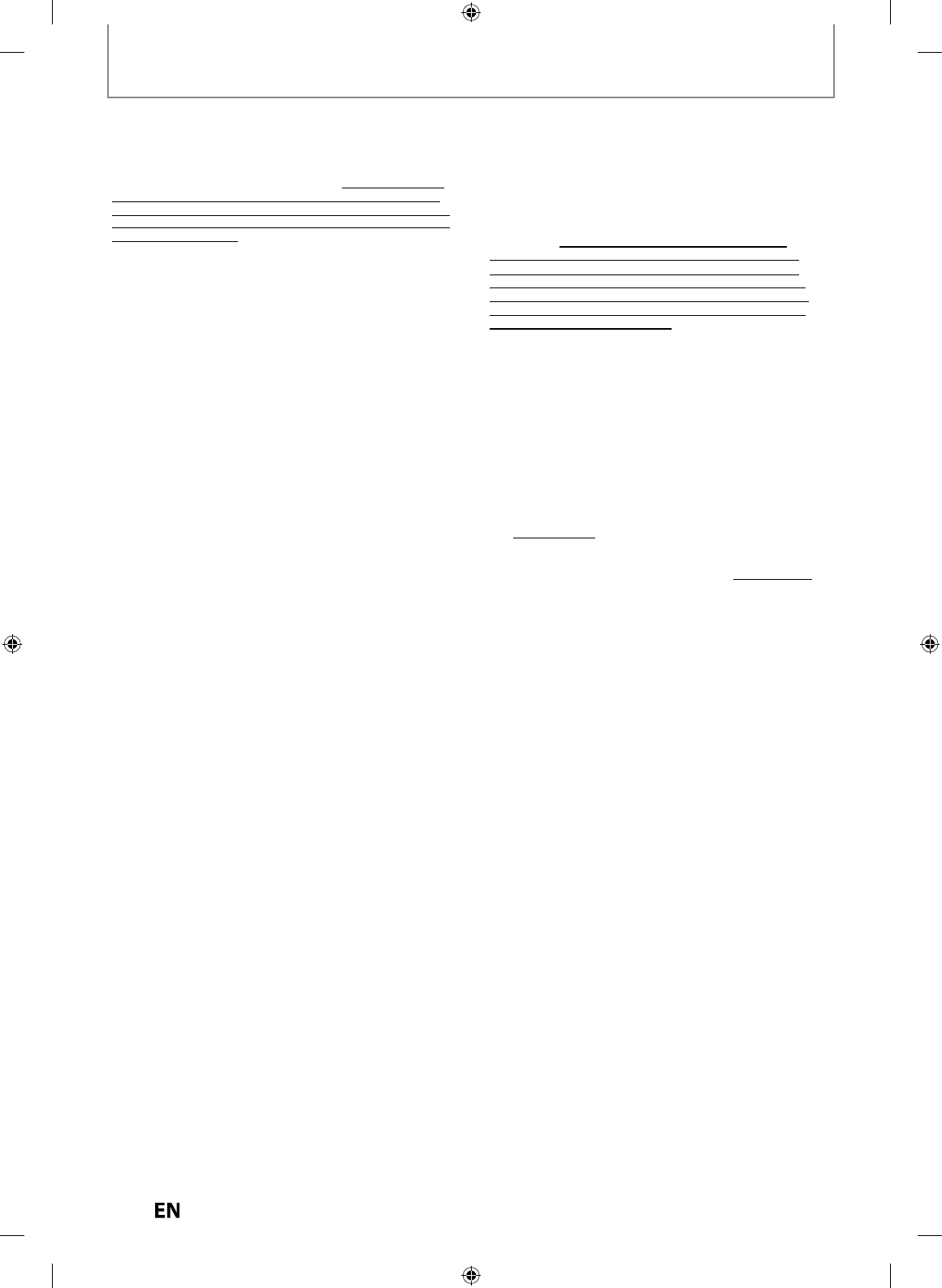
1
02
EN
EN
LIMITED WARRANTY
,)7+('$9352'8&7)$,/672:25.$6:$55$17('$%29(
<28562/($1'(;&/86,9(5(0('<6+$//%(5(3$,525
5(3/$&(0(172)7+('()(&7,9(3$57,112(9(17:,//
7&/726+,%$&25325$7,217+(,5$)),/,$7(6$'5V25
$63V7+(5(/$7('3$57,(6%(/,$%/(72<2825$1<
7+,5'3$57<)25$1<'$0$*(6021(<5(,0%856(0(17
&267625(;3(16(67+,6/,0,7$7,21$33/,(672'$0$*(6
021(<5(,0%856(0(17&267625(;3(16(62)$1<.,1'
:+$762(9(5,1&/8',1*$1<',5(&725,1',5(&7'$0$*(6
'$0$*(723523(57<253(5621/267352),76/267
6$9,1*6,1&219(1,(1&(2527+(563(&,$/,1&,'(17$/
(;(03/$5<25&216(48(17,$/'$0$*(6:+(7+(5)25
%5($&+2):$55$17<%5($&+2)&2175$&77257
,1&/8',1*1(*/,*(1&(81'(5$67$787(2581'(5$1<
27+(5/$:25)25025$&7,2125:+(7+(5$5,6,1*287
2)7+(86(2)25,1$%,/,7<7286(7+('$9352'8&7
(9(1,)$1<2)7+(5(/$7('3$57,(6+$6%((1$'9,6('2)
7+(3266,%,/,7<2)68&+'$0$*(6252)$1<&/$,0%<
$1<27+(53$57<
1RSHUVRQDJHQWGLVWULEXWRUGHDOHURUFRPSDQ\LVDXWKRUL]HGWR
FKDQJHPRGLI\RUH[WHQGWKHWHUPVRIWKHVHZDUUDQWLHVLQDQ\
PDQQHUZKDWVRHYHU
$UELWUDWLRQDQG'LVSXWH5HVROXWLRQ
7RWKHH[WHQWQRWSUHFOXGHGE\ODZDQ\FODLPGLVSXWH
FRQWURYHUV\RUGLVDJUHHPHQWZKHWKHUIRUEUHDFKRIZDUUDQW\
EUHDFKRIFRQWUDFWWRUWLQFOXGLQJQHJOLJHQFHXQGHUDVWDWXWH
RUXQGHUDQ\RWKHUODZRUIRUPRIDFWLRQDJDLQVWDQ\RIWKH
5HODWHG3DUWLHVDULVLQJRXWRIRURWKHUZLVHUHODWLQJWRLWKLV
ZDUUDQW\LLWKH'$93URGXFWLLLDQ\RUDORUZULWWHQUHSUHVHQWDWLRQV
VWDWHPHQWVEURFKXUHVSUHVVUHOHDVHVDGYHUWLVLQJDQQRXQFHPHQW
SRLQWRIVDOHGLVSOD\RUSURPRWLRQDOPDWHULDOUHODWLQJWRWKH'$9
3URGXFWLYWKHUHODWLRQVKLSVWKDWUHVXOWIURPWKLVZDUUDQW\WKH
IRUHJRLQJFODLPVGLVSXWHVFRQWURYHUVLHVDQGGLVDJUHHPHQWVDUH
FROOHFWLYHO\UHIHUUHGWRDVWKH'LVSXWHVKDOOEHUHIHUUHGWRDQG
UHVROYHGE\ILQDODQGELQGLQJDUELWUDWLRQWRWKHH[FOXVLRQRIWKH
FRXUWV7RWKHH[WHQWQRWSUHFOXGHGE\ODZ\RXDJUHHWRZDLYHDQ\
ULJKWWKDW\RXPD\KDYHWRFRPPHQFHRUSDUWLFLSDWHLQDQ\
UHSUHVHQWDWLYHRUFODVVSURFHHGLQJDJDLQVWWKH5HODWHG3DUWLHV
UHODWLQJWRDQ\'LVSXWH,IDQGZKHUHDSSOLFDEOHDQGWRWKHH[WHQWQRW
SUHFOXGHGE\ODZ\RXIXUWKHUDJUHHWRRSWRXWRIDQ\VXFK
UHSUHVHQWDWLYHRUFODVVSURFHHGLQJV$UELWUDWLRQRIDQ\'LVSXWHZLOO
EHFRQGXFWHGLQWKHIRUXPDQGLQWKHPDQQHUDVDJUHHGWREHWZHHQ
\RXDQG7&/)DLOLQJVXFKDJUHHPHQWWKHDUELWUDWLRQZLOOEH
FRQGXFWHGE\RQHDUELWUDWRUSXUVXDQWWRWKHODZVDQGUXOHVUHODWLQJ
WRDUELWUDWLRQJHQHUDOO\LQIRUFHLQWKHMXULVGLFWLRQLQZKLFK\RXUHVLGH
DWWKHWLPHWKDWWKH'LVSXWHDULVHV7RWKHH[WHQWQRWSUHFOXGHGE\
ODZQRFODLPGLVSXWHFRQWURYHUV\RUGLVDJUHHPHQWRIDQ\RWKHU
SHUVRQPD\EHMRLQHGRUFRPELQHGZLWKDQ\'LVSXWHE\\RXZLWKRXW
WKHSULRUZULWWHQFRQVHQWRI7&/
&ULWLFDO$SSOLFDWLRQV
7KH'$93URGXFW\RXKDYHSXUFKDVHGLVQRWGHVLJQHGIRUDQ\´FULWLFDO
DSSOLFDWLRQVµ´&ULWLFDODSSOLFDWLRQVµPHDQVOLIHVXSSRUWV\VWHPV
PHGLFDODSSOLFDWLRQVFRQQHFWLRQVWRLPSODQWHGPHGLFDOGHYLFHV
FRPPHUFLDOWUDQVSRUWDWLRQQXFOHDUIDFLOLWLHVRUV\VWHPVRUDQ\RWKHU
DSSOLFDWLRQVZKHUH'$93URGXFWIDLOXUHFRXOGOHDGWRLQMXU\WRSHUVRQV
RUORVVRIOLIHRUFDWDVWURSKLFSURSHUW\GDPDJH
,)7+(&86720(586(67+('$9352'8&7,1$1<&5,7,&$/
$33/,&$7,217+(&86720(5²$1'1277&/,76$)),/,$7(6
$'5V25$63V²$6680(62/($1')8//5(63216,%,/,7<)25
68&+86(7&/5(6(59(67+(5,*+7725()86(726(59,&(
$1<'$9352'8&786(',1$&5,7,&$/$33/,&$7,217&/,76
$)),/,$7(6$'5V$1'$63V+(5(%<',6&/$,0$1<$1'$//
/,$%,/,7<'$0$*(6$1'&216(48(1&(6$5,6,1*2872)7+(
6(59,&(255()86$/726(59,&(68&+'$9352'8&7$1'
)857+(5',6&/$,0$1<$1'$///,$%,/,7<&216(48(1&(6$1'
'$0$*(67+$70$<$5,6(255(68/7)5207+(86(2)7+(
'$9352'8&7,1$1<&5,7,&$/$33/,&$7,216
*HQHUDO3URYLVLRQV
,IDQGWRWKHH[WHQWWKDWDQ\SURYLVLRQRIWKLVOLPLWHGZDUUDQW\
VKRXOGJHQHUDOO\EHIRXQGWREHXQHQIRUFHDEOHWKH
XQHQIRUFHDEOHSURYLVLRQVKDOOEHVHYHUHGIURPWKHZDUUDQW\
DQGGHHPHGQRWWRIRUPSDUWRIWKHZDUUDQW\7KHUHPDLQLQJ
SURYLVLRQVRIWKLVZDUUDQW\VKDOOEHDQGUHPDLQYDOLGDQG
HQIRUFHDEOH,IDQGWRWKHH[WHQWWKDWDQ\SURYLVLRQRIWKLV
OLPLWHGZDUUDQW\DVLWUHODWHVWRDQ\RIWKH5HODWHG3DUWLHVLV
IRXQGWREHLQYDOLGRUXQHQIRUFHDEOHLQUHVSHFWRIWKDWSDUW\
WKH([FOXGHG3DUW\WKH([FOXGHG3DUW\VKDOOEHGHHPHG
WREHVHYHUHGRUH[FOXGHGIURPWKHSURYLVLRQDQGWKHSURYLVLRQ
VKDOOUHPDLQYDOLGHQIRUFHDEOHDQGDSSOLFDEOHLQUHVSHFWRIWKH
RWKHURUUHPDLQLQJ5HODWHG3DUWLHV
7RWKHH[WHQWSHUPLWWHGE\ODZWKLVOLPLWHGZDUUDQW\VKDOOEH
JRYHUQHGDQGFRQVWUXHGLQDFFRUGDQFHZLWKWKHODZVRI2QWDULR
,IWKHUHLVDQ\LQFRQVLVWHQF\EHWZHHQWKLVOLPLWHGZDUUDQW\RQ
WKHRQHKDQGDQGDQ\VWDWHPHQWLQWKHSDFNDJLQJRIWKH'$9
3URGXFWRULQDQ\RWKHUGRFXPHQWHQFORVHGZLWKRUXVHGLQWKH
FRQWH[WRIWKHSURPRWLRQRUVDOHRIWKH'$93URGXFWRQWKH
RWKHUKDQGWKHSURYLVLRQVRIWKLVOLPLWHGZDUUDQW\VKDOOSUHYDLO
+RZWR2EWDLQ:DUUDQW\6HUYLFHV
,IDIWHUIROORZLQJDOORIWKHRSHUDWLQJLQVWUXFWLRQVLQWKLVPDQXDO
DQGFKHFNLQJWKH7URXEOHVKRRWLQJVHFWLRQ\RXILQGWKDW
VHUYLFHLVQHHGHG
7RILQGWKHQHDUHVW$63YLVLW7&/·VZHEVLWHDW
ZZZWRVKLEDFDRUFDOOWROOIUHH
3UHVHQW\RXUELOORIVDOHRURWKHUSURRIRISXUFKDVHWRWKH
$63
)RUDGGLWLRQDOLQIRUPDWLRQYLVLW7&/VZHEVLWHDWZZZWRVKLEDFD
E7PEAUD_DR430KU_EN.indd 102E7PEAUD_DR430KU_EN.indd 102 2009/12/14 18:34:152009/12/14 18:34:15
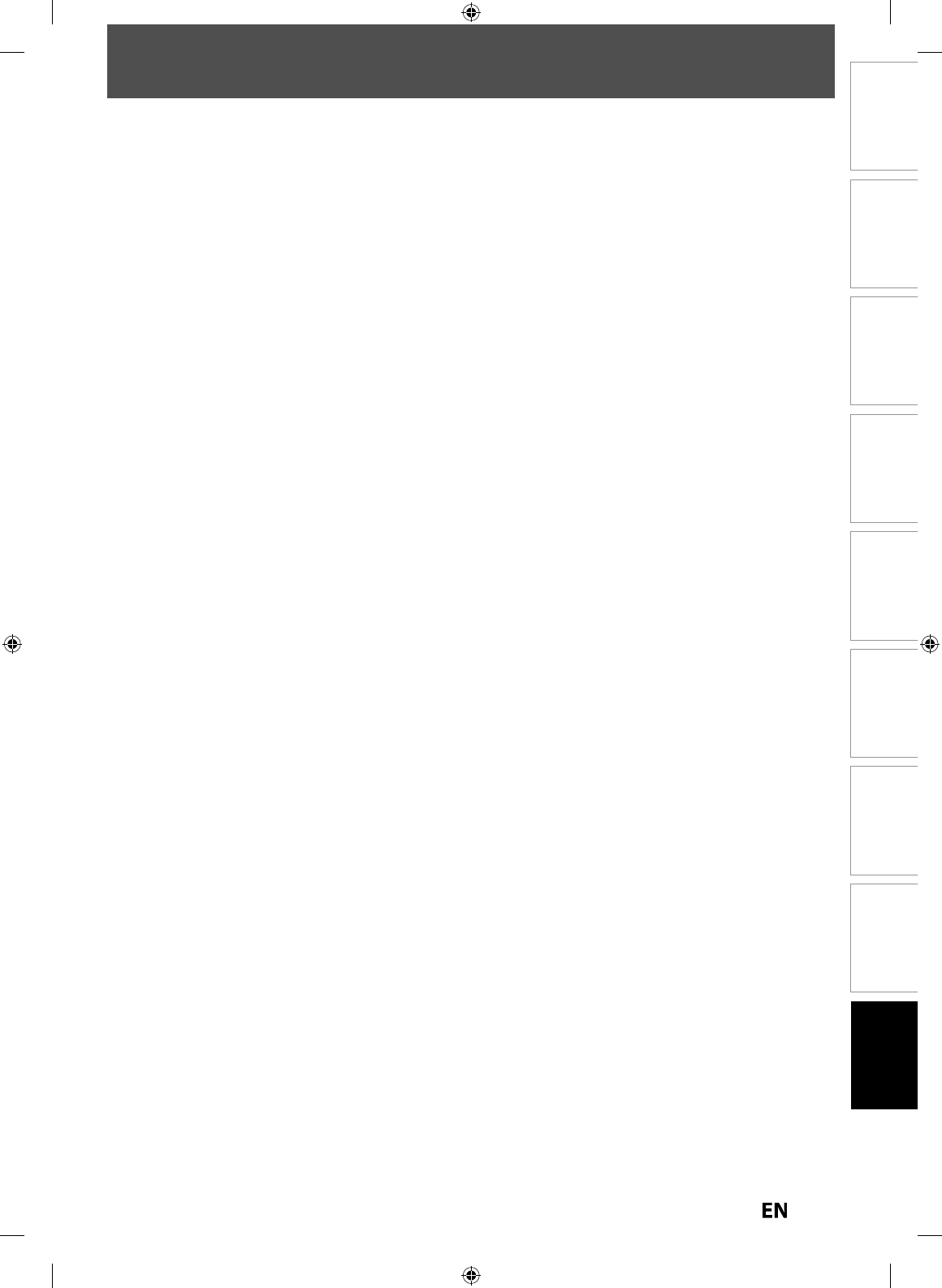
103
EN
EN
Disc
Management Recording PlaybackIntroduction Connections Basic Setup Editing Function Setup Others
MEMO
E7PEAUD_DR430KU_EN.indd 103E7PEAUD_DR430KU_EN.indd 103 2009/12/14 18:34:152009/12/14 18:34:15