Trans Electric BTR1000 Bluetooth Audio Adapter User Manual RF BTR212 A2DP AptX
Trans Electric Co., Ltd. Bluetooth Audio Adapter RF BTR212 A2DP AptX
Manual
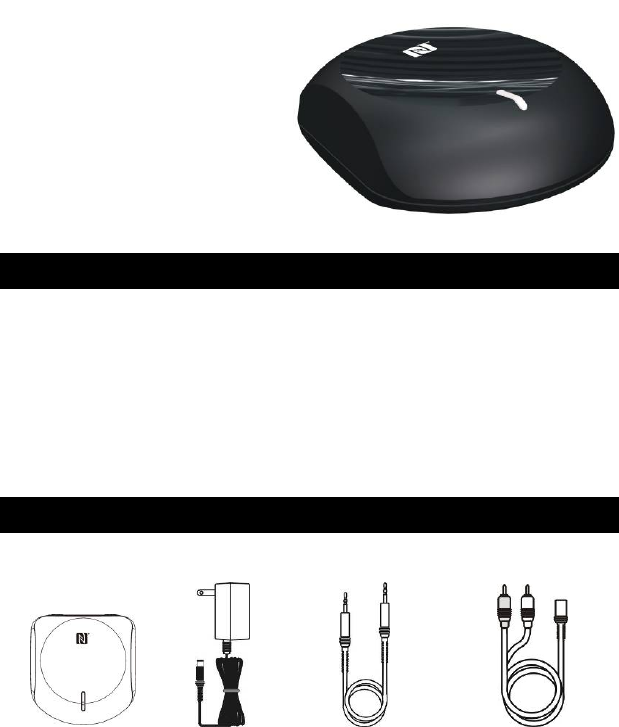
BTR-1002N
Bluetooth music receiver
With A2DP/SBC supported and With NFCTM fast paring
and connection.
Feature
◎SBC codec support
ort
upported
◎NFC Quick link supp
A2DP ◎Bluetooth profile s
◎ 33 feet(10M) effective range
Audio RL◎ audio output
◎8 devices ID storable
What’s in the box
Main unit AC/DC adaptor 3.5mm male 3.5mm female
1
male
audio cable audio RL cable
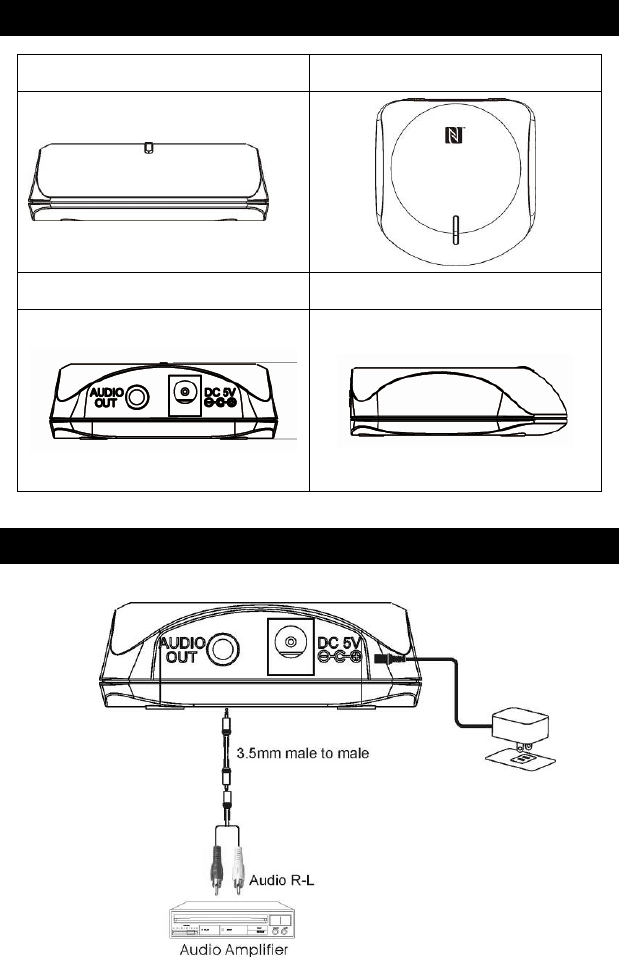
Outlook and connectors
Front Top View
Back Side View
Setup your BTR-1002N
2
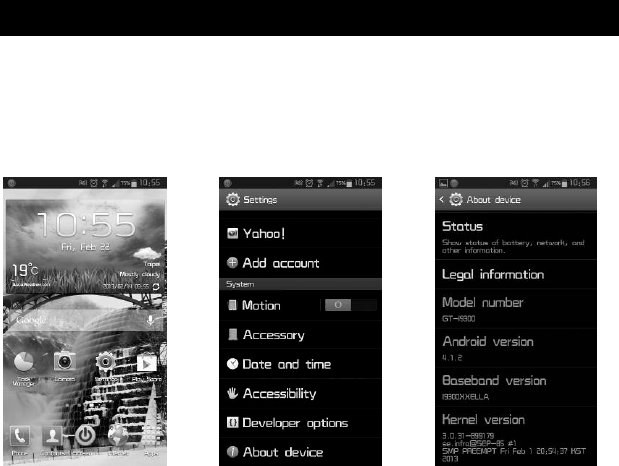
Analogue connection
end of the include audio to headphone jacket on the
other end to an audio input on your home stereo system (3.5mm or
ore information on how to accomplish
ect AC power adaptor cable to DC input jacket of BTR-1000, AC end to any
ht will flash once to show the unit is powered and ready for being
1. Connect one 3.5mm
BTR-1000
2. Connect the
3.5mm + 3.5mmm2 RCA). Consult your stereo user’s manual for more
information on how to accomplish this.
3. Consult your stereo user’s manual for m
this.
4. Conn
AC outlet.
5. The LED lig
paired for your devices.
NFC Fast connection and Pairing of BTR-1002N
BTR-1 oth
above.
ational system
ab the “setting” Choose “about Device” Make sure android version
002N is equipped with a standard NFC tag, there are NDEF information for Blueto
org and NFC forum defined. Before you can use this feature, you need to check your
Smartphone or tablet with NFC function and the operational system is Android 4.1 and
Start the NFC function
STEP1: Check the android oper
T
Is 4.1 or above
3
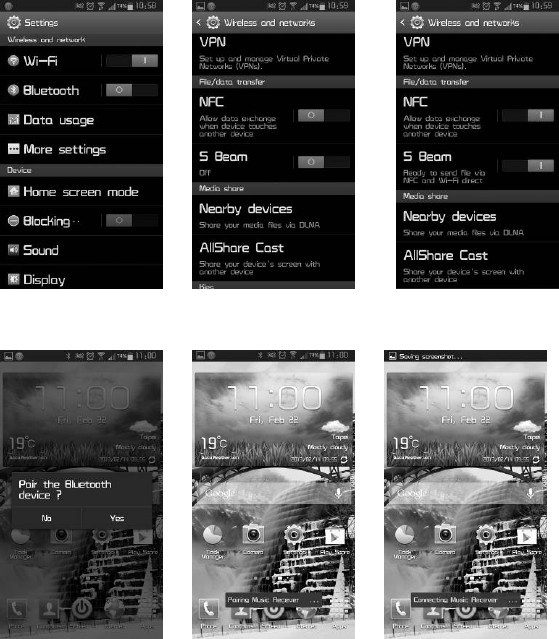
Step 2 : Turn on the NFC function
4
Back
to setting page Check NFC function Turn on NFC function
Step3: Fast Connection using NFC
AP the Smartphone to BT
TR Pairing First Connection, if connected
*The message will pop up you can play music now
Please choose YES
op up *Some device will p
Some will not
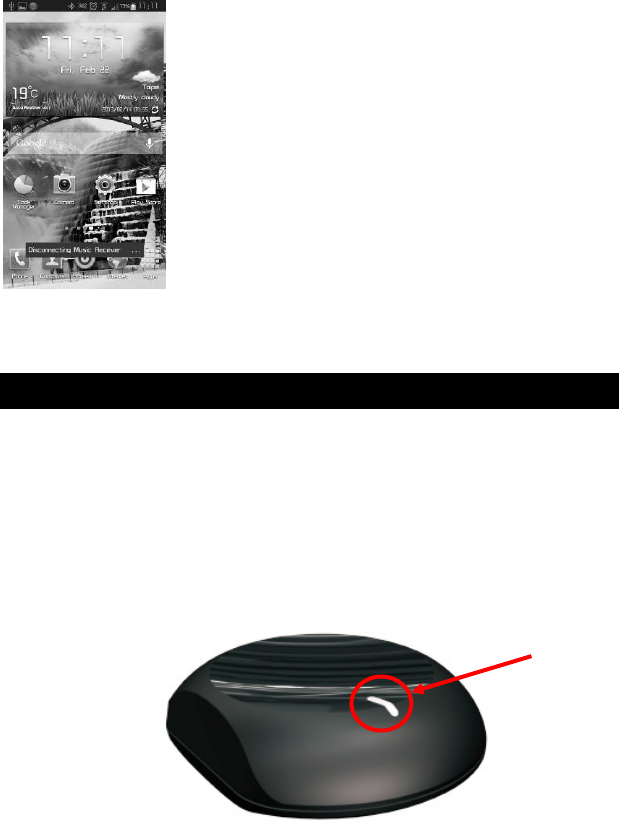
Step4: Disconnected you device and BTR-1002N
you need to tap the Smartphone to BTR-1002N again. Then the
If you wan to disconnect,
connection between BTR-1002N and your device will off.
Pairing your BTR-1002N with non NFC Smartphone
he operational logic of the BTR-1002 is designed to connect the last
conne
5
T
cted device. When power on the unit, it will search the last connected
device then enter the pairing mode( waiting for the connection). So when you
use BTR-1002 at the first time, you can use the pairing process as following or
you can press the “Pairing Button” on the top (LED Lamp is the switch) to
entering the “pairing process”
Pairing
button
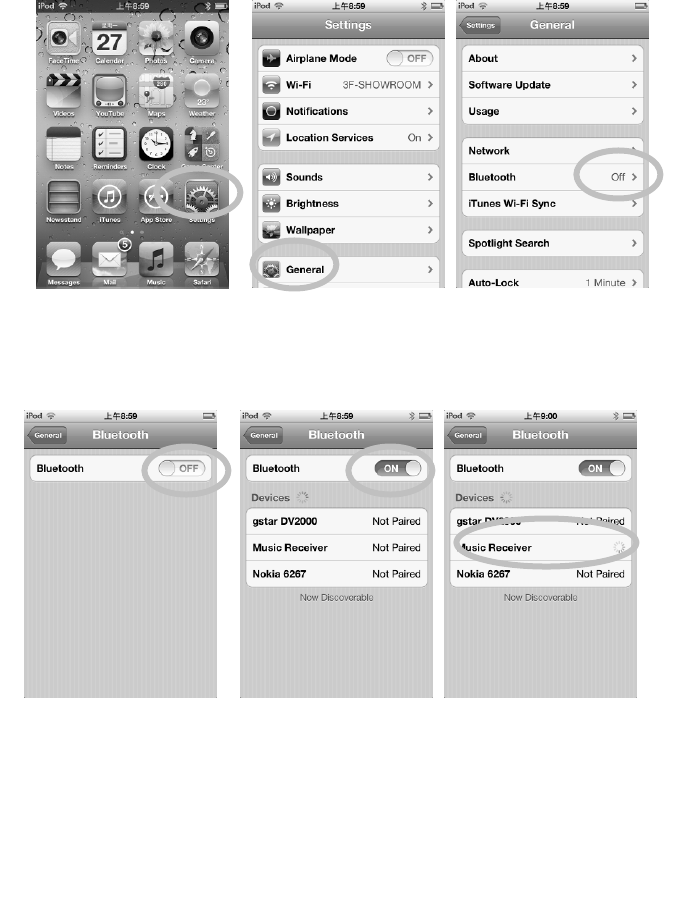
iPad/iPhone/iPod touch
r of your iPad/iPhone/iPod touch by the following steps
6
1. Go to Bluetooth manage
a .From your iPad/iPhone/iPod
touch home page, tap “setting”
b. Inside Setting
“General”
s tap on c. Inside General tap on
“Bluetooth”
2.Turn On the Bluetooth
function
3.Your iPod/iPhone/iPad 4. Enter “0000” when the player
will auto searching
available device. You
will see “Music
Receiver” then Tap on
it.
asks for PIN code(some
devices have no need to input
PIN). This will allow the
iPad/iPhone/iPod touch to pair
with “Music Receiver”
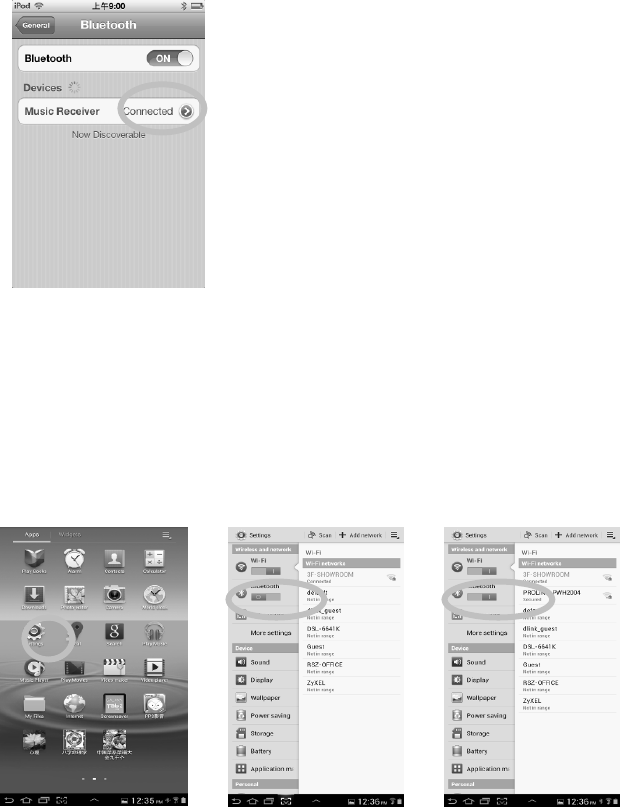
ndroid Phone/Tablet(ver 4.0 as Example)
y the following step
7
5. Your iPod/iPhone/iPad connected to
ic from BTR-1002N Now. And You can play mus
your iPod/iPhone/iPad.
A
1. Go to Bluetooth manager of your smart phone b
a. From your smart phone home b. Inside the setting, turn on The c. Bluetooth is turned on
page, tap on “setting” Bluetooth
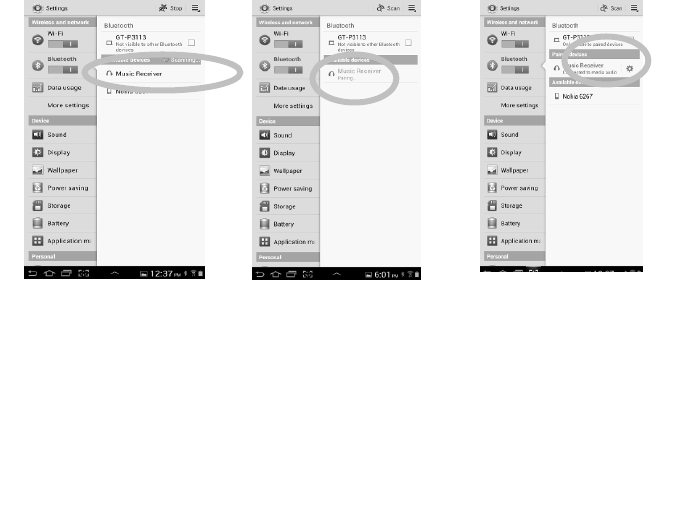
ote:
vices, such as iPhone, will connect immediately after pairing so the LED
lthough the BTR-1000 can only play music from one device at a time, it is capable of
ou can play the music now. Just play music on your device as you normally would and
ote: the effective range of BTR-1002N is 33 feet(10M). (light of sight). If you hold
8
N
Some de
will ON. Other devices, such as notebook, may ask you if you wish to connect
and LED will go off after pairing until a connection is established.
A
being paired to up to 8 devices. It means that you have to enter the PIN code once for
each device.
Y
the sound will come out from your stereo system.
N
and wear the Smartphone or tablet and cover the Bluetooth antenna, the
distance will be shorter.
4. Once paired, the blue LED
2. Searched Bluetooth
,
.
3. Enter “0000” when light on the BTR-1002N
will flash once. The Blue
LED will keep lighted
when a connection is
established
And In your Smartphone
there is showed
“connected to media
audio”
Devices will show up
please tap on “Music
Receiver”
the player asks for
PIN code(some
devices have no
need to input PIN)
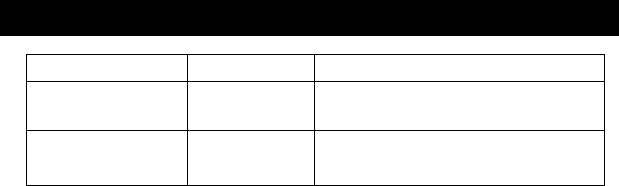
econnecting your device
rn off the Bluetooth feature on you iPad/iPhone/iPod
ect,
dding a new phone or tablet:
e to another, please follow these steps
h as
to connect a new device.
ut of range or lost signal:
device away from receiver (33 feet) or there is
som
re’s a
tion is lost for more than 15 seconds, you need to reconnect the
R
If you move out of range or tu
touch or Smartphone, BTR-1002N will be disconnected from your device. To reconn
simply open the Bluetooth manager and tap on the “Music Receiver”, then you do not
need to input PIN again, the connection will be done automatically.
A
If you want to switch from one devic
1. End the existing Bluetooth connection with connected device.
2. The BTR-1002N can now be connected with another device suc
iPad/iPod/iPhone or Smartphone or tablet.
3. Follow the section “Pairing the BTR-1002N”
O
When the paired phone or
ething blocking the Bluetooth signal. The LED light will go off, it means the
connection between device and BTR-1002N is lost. To avoid a lost connection:
1. Move the music device back into range ( within 33 feet), and make sure the
clear line of sight and there are no obstructions between BTR-1002N and device.
2. Within 15 seconds, the connection will automatically be reestablished and LED
will turn on
3. If the connec
device and BTR-1002N again. Please follow the “Reconnect Your Device”
section.
Indication of LED
9
Indication meaning Description
Flash once 1 sec nnection
per 5 secs
Power on
/Pairing
Waiting for co
Permanent Lighted Device and main unit are connected connected
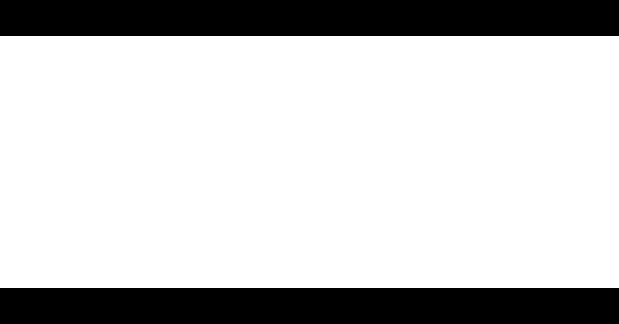
Troubleshooting
You can solve your problems fr
ed.
y connected to BTR-1002N
is opened on your device.
om this section
No music out from my stereo speaker
◎ Make sure the BTR-1002N is power
◎ Make sure an audio cable correctly and firml
◎ Make sure the volume of the stereo is set to a comfortable listening level
◎ Make sure you are within range.
◎ Make sure the Bluetooth function
◎ Make sure you are playing the music from your device.
SAFETY WARNINGS
◎ BTR-1002N requires ful tall.
bowl, kitchen sink,
◎
N before cleaning.
rces.
d for long time.
FC Forum, Inc. in the United
tates and in other countries.”
10
l connection and both hands to ins
◎ Do not use BTR-1002N near water(for example, a bath tub, wash
laundry tub, wet basement, swimming pool, or other areas located near water).
Clean with dry cloth.
◎ Unplug the BTR-1002
◎ Install BTR-1002N far away from heat sou
◎ Use only the attached accessories.
◎ Unplug the BTR-1002N when unuse
“The N Mark is a trademark or registered trademark of N
S

Legal notices
FCC Caution:
expressly approved by the part responsible for compliance
CC Statement:
has been tested and found to comply with the limits for a Class B digital
ble
ing
g antenna.
ent and receiver.
m that to which the receiver is
e dealer or an experienced radio/TV technician for help."
SS-Gen & RSS-210 statement:
y Canada licence-exempt RSS standard(s).
ause interference,
x CNR d'Industrie Canada applicables aux appareils radio
SS-102 Statement:
lies with Industry Canada radiation exposure limits set forth for an
à l'exposition aux rayonnements Industry Canada limites établies
11
"Changes or modifications not
could void the user's authority to operate the equipment."
F
"This equipment
device, pursuant to part 15 of the FCC Rules. These limits are designed to provide reasona
protection against harmful interference in a residential installation. This equipment generates,
uses and can radiate radio frequency energy and, if not installed and used in accordance with
the instructions, may cause harmful interference to radio communications. However, there is no
guarantee that interference will not occur in a particular installation. If this equipment does
cause harmful interference to radio or television reception, which can be determined by turn
the equipment off and on, the user is encouraged to try to correct the interference by one or
more of the following measures:
—Reorient or relocate the receivin
—Increase the separation between the equipm
—Connect the equipment into an outlet on a circuit different fro
connected.
—Consult th
R
This device complies with Industr
Operation is subject to the following two conditions: (1) this device may not c
and (2) this device must accept any interference, including interference that may cause
undesired operation of the device.
Le présent appareil est conforme au
exempts de licence. L'exploitation est autorisée aux deux conditions suivantes : (1) l'appareil ne
doit pas produire de brouillage, et (2) l'utilisateur de l'appareil doit accepter tout brouillage
radioélectrique subi, même si le brouillage est susceptible d'en compromettre le
fonctionnement.
R
This equipment comp
uncontrolled environment.
Cet équipement est conforme
pour un environnement non contrôlé.