TransCore 2000B Vehicle Reporting System User Manual II
TransCore Vehicle Reporting System II
Contents
- 1. User Manual I
- 2. User Manual II
User Manual II
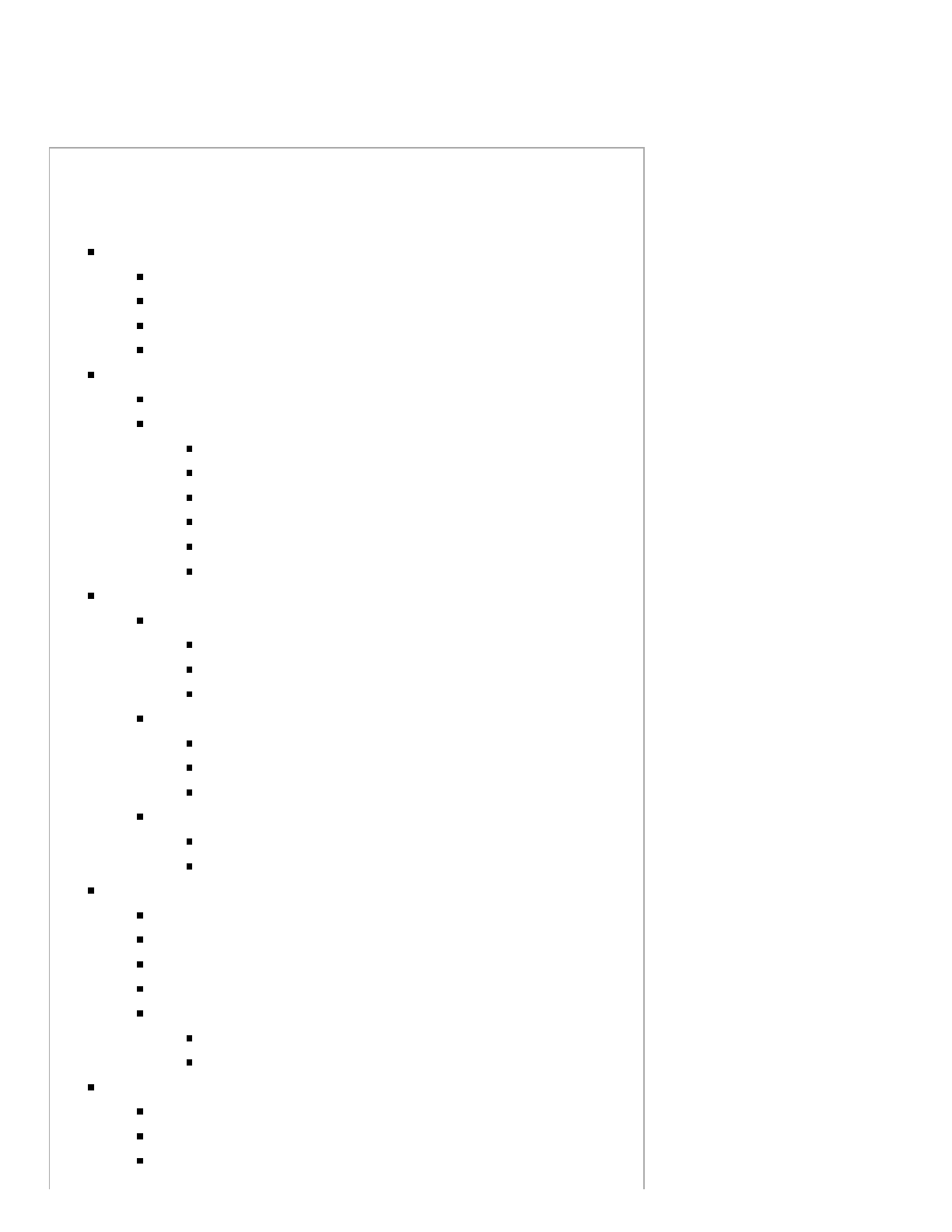
6/20/2014 LMU-2000 Hardware & Installation Guide - PULS Wiki
https://puls.calamp.com/wiki/LMU-2000_Hardware_%26_Installation_Guide 1/35
LMU-2000 Hardware & Installation Guide
Contents
1 Introduction
1.1 About This Manual
1.2 About The Reader
1.3 About CalAmp
1.4 About the CalAmp Location Messaging Unit-LMU-2000™
2 System Overview
2.1 Overview
2.2 Component Descriptions
2.2.1 Wireless Data Network
2.2.2 LMU-2000™
2.2.3 LM Direct™ Server
2.2.4 Backend Software
2.2.5 PULS™
2.2.6 LMU Manager™
3 Hardware Overview
3.1 Location Messaging Unit-LMU-2000™
3.1.1 LMU-2000™ Handling Precautions
3.1.2 Battery Back-up devices
3.1.3 Environmental Specifications
3.2 LMU-2000™ Connectors
3.2.1 Primary Connector
3.2.2 Serial Adapter
3.2.3 Accessories
3.3 I/O Descriptions
3.3.1 3-Axis Accelerometer Input
3.3.2 Status LEDs
4 Configuration and Activation
4.1 Quick Start - General Config
4.2 Auto provisioning of GSM or HSPA LMUs
4.3 Activating GSM or HSPA LMU using AT Commands
4.4 Accessing the SIM
4.5 Activating a CDMA LMU-2000™
4.5.1 Activating a CDMA LMU-2000™ – Verizon
4.5.2 Activating a CDMA LMU-2000™ – Sprint
5 Installing the LMU
5.1 Preventing Accidental or Unauthorized Modification
5.2 Installing the LMU in a vehicle
5.3 Installation Verification
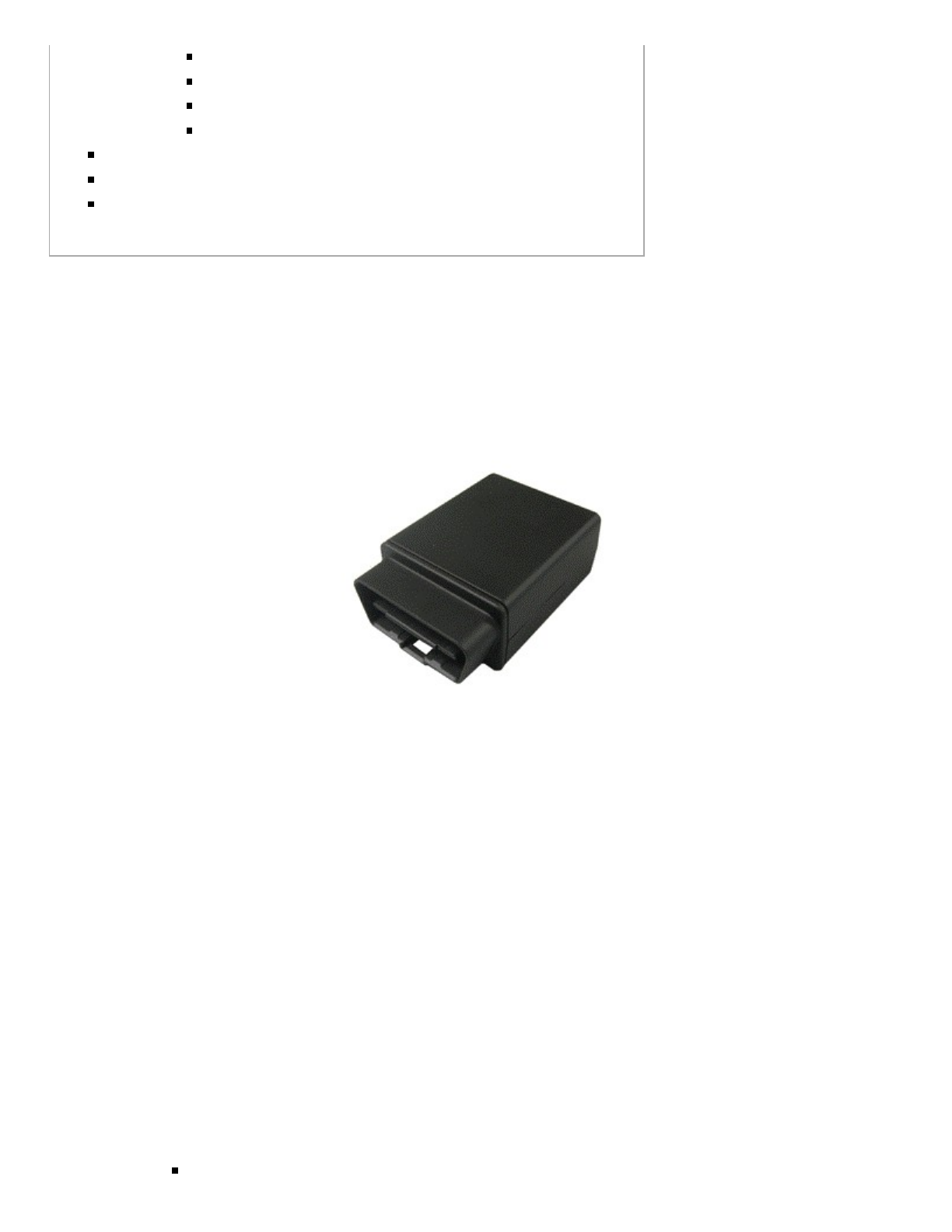
6/20/2014 LMU-2000 Hardware & Installation Guide - PULS Wiki
https://puls.calamp.com/wiki/LMU-2000_Hardware_%26_Installation_Guide 2/35
5.3.1 Comm Verification
5.3.2 GPS Verification
5.3.3 Inbound Verification
5.3.4 Verification via SMS
6 License Agreement
7 Limited Warranty
8 Regulatory Information
LMU-2000™
Hardware and Installation Guide
IMPORTANT: DO NOT INSTALL OR USE THE SOFTWARE OR DOCUMENTATION UNTIL YOU
HAVE READ AND AGREED TO THE LICENSE AGREEMENT AND REVIEWED THE LIMITED
WARRANTY AND REGULATORY INFORMATION.
1 Introduction
Welcome to the LMU-2000™ Hardware and Installation Guide. This manual is intended to give you information on
the basic setup and installation of the CalAmp LMU-2000™ product(s) including hardware descriptions,
environmental specifications, wireless network overviews and device installation.
1.1 About This Manual
The LMU-2000™ is one of the most flexible economy mobile tracking hardware products available. In order
to accurately describe the functionality of these units we have broken this manual into the following sections:
System Overview – A basic description of a CalAmp LMU-2000™ based tracking system.
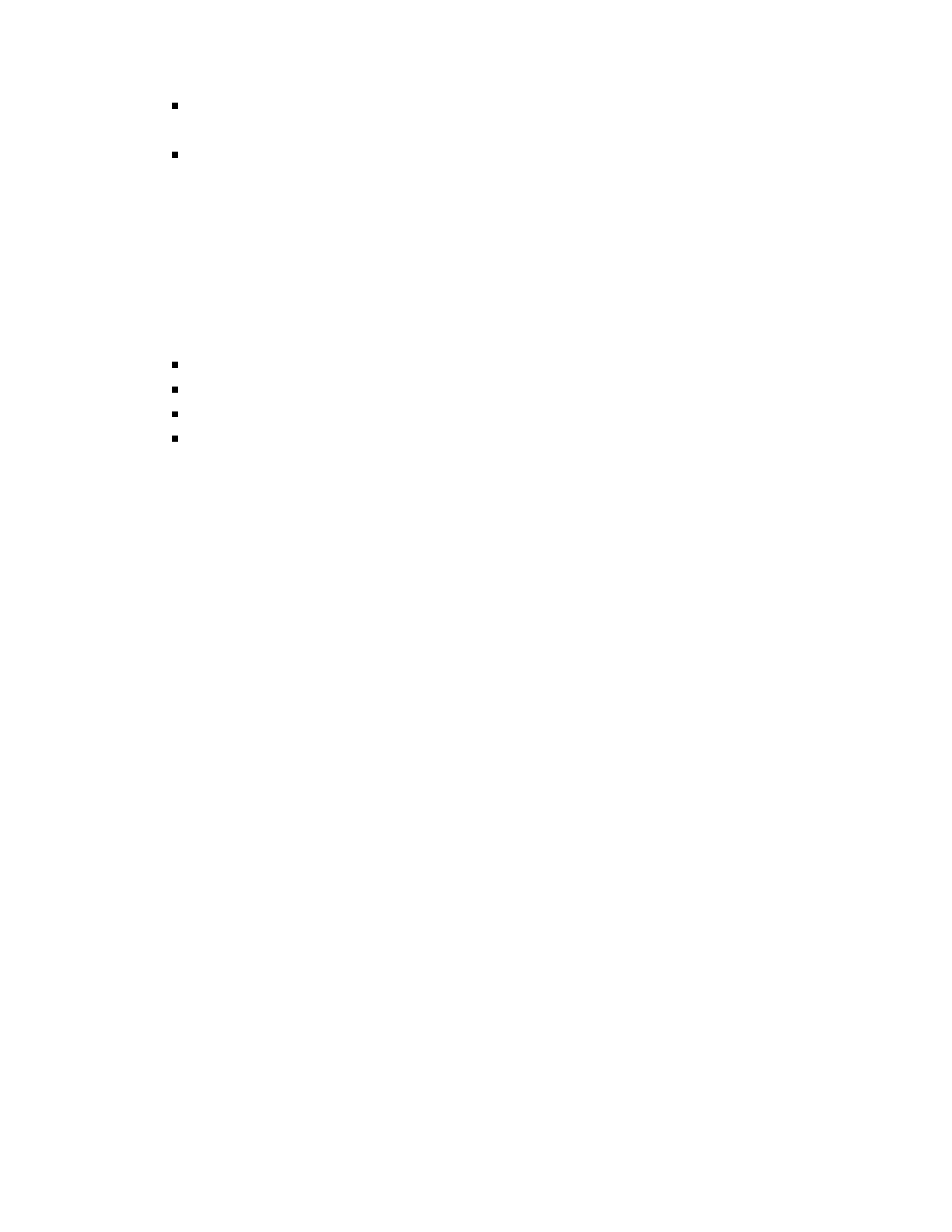
6/20/2014 LMU-2000 Hardware & Installation Guide - PULS Wiki
https://puls.calamp.com/wiki/LMU-2000_Hardware_%26_Installation_Guide 3/35
This includes a description of roles and responsibilities of each of the CalAmp components as
well as a brief overview of the wireless data technologies used by the LMU-2000™.
Hardware Overview – Describes the physical characteristics and interfaces of the LMU-
2000™.
Installation and Verification – Provides guidance for the installation of the LMU-2000™ in a
vehicle and instructions on how to verify the installation is performing adequately.
1.2 About The Reader
In order to limit the size and scope of this manual, the following assumptions have been made about the reader.
You are familiar with GPS concepts and terminology
You have some experience with installing equipment in vehicles
You are familiar with the use of AT Commands
You are familiar with the use of terminal programs such as HyperTerminal or PuTTY
1.3 About CalAmp
CalAmp is a leading provider of wireless communications products that enable anytime/anywhere access to
critical information, data and entertainment content. With comprehensive capabilities ranging from product
design and development through volume production, CalAmp delivers cost-effective high quality solutions to a
broad array of customers and end markets. CalAmp is the leading supplier of Direct Broadcast Satellite
(DBS) outdoor customer premise equipment to the U.S. satellite television market. The Company also
provides wireless data communication solutions for the telemetry and asset tracking markets, private wireless
networks, public safety communications and critical infrastructure and process control applications. For
additional information, please visit the Company’s website at www.calamp.com (http://www.calamp.com/) .
1.4 About the CalAmp Location Messaging Unit-LMU-2000™
The CalAmp Location and Messaging Unit-LMU-2000™ (LMU-2000™) is a mobile device that resides in
private, commercial or government vehicles. The LMU-2000™ is a single box enclosure incorporating a
processor, a GPS receiver, a wireless data modem, and a vehicle-rated power supply. The LMU-2000™
also supports inputs and outputs to monitor and react to the vehicular environment and/or driver actions.
Flexibility
The LMU-2000™ features CalAmp's industry leading advanced on-board alert engine that monitors vehicle
conditions giving you the most flexible tracking device in its class. The PEG™ (Programmable Event
Generator) application supports hundreds of customized exception-based rules to help meet customers'
dynamic requirements. Customers can modify the behavior of the device to meet with a range of applications
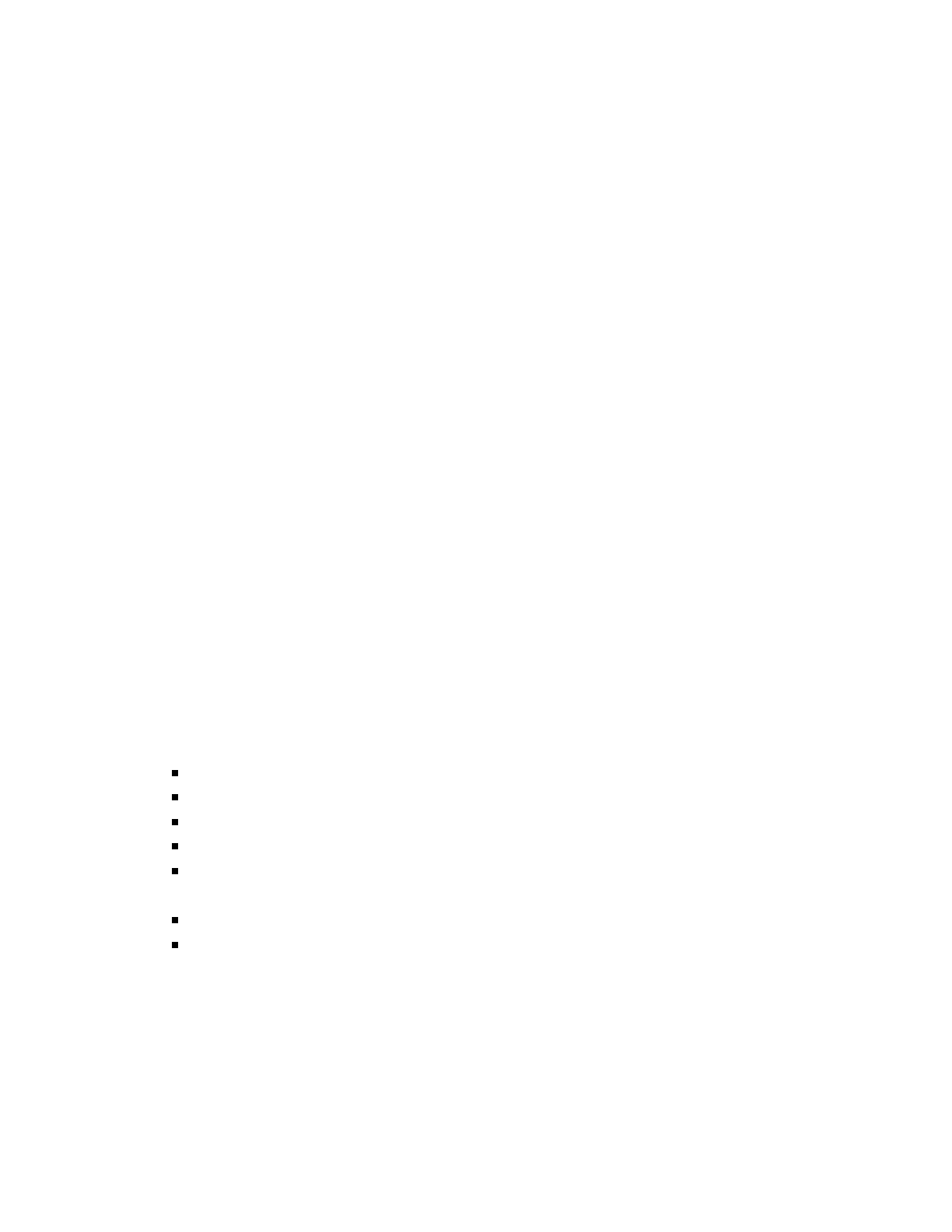
6/20/2014 LMU-2000 Hardware & Installation Guide - PULS Wiki
https://puls.calamp.com/wiki/LMU-2000_Hardware_%26_Installation_Guide 4/35
preprogrammed before shipment or in the field. Combining affordability and device intelligence with your
unique application can give you distinct advantages over your competition.
Over-the-Air Serviceability
The LMU-2000™ also incorporates CalAmp's industry leading over-the-air device management and
maintenance system software, PULS™ (Programming, Updates, and Logistics System). Configuration
parameters, PEG rules, and firmware can all be updated over the air. Our web-based maintenance server,
PULS™ scripts, and firmware, can all be updated over-the-air. PULS™ offers out-of-the-box hands free
configuration and automatic post-installation upgrades. You can also monitor unit health status across your
customers' fleets to quickly identify issues before they become expensive problems.
2 System Overview
2.1 Overview
The entire purpose behind a fleet management system is to be able to remotely contact a vehicle, determine its
location or status, and do something meaningful with that information. This could include displaying the vehicle
location on a map, performing an address look-up, providing real-time driving directions, updating the vehicles
ETA, monitoring vehicle and driver status or dispatching the vehicle to its next pick up.
These functions, of course, are completely dependent on the capabilities of the vehicle management
application. The role of the CalAmp LMU-2000™ is to deliver the location information when and where it is
needed.
A typical fleet management system based on a CalAmp device includes the following components:
A wireless data network
An LMU-2000™
Host Device (GPS NMEA only)
An LM Direct™ communications server
Backend mapping and reporting software which typically includes mapping and fleet reporting
functions
PULS™
LMU Manager™
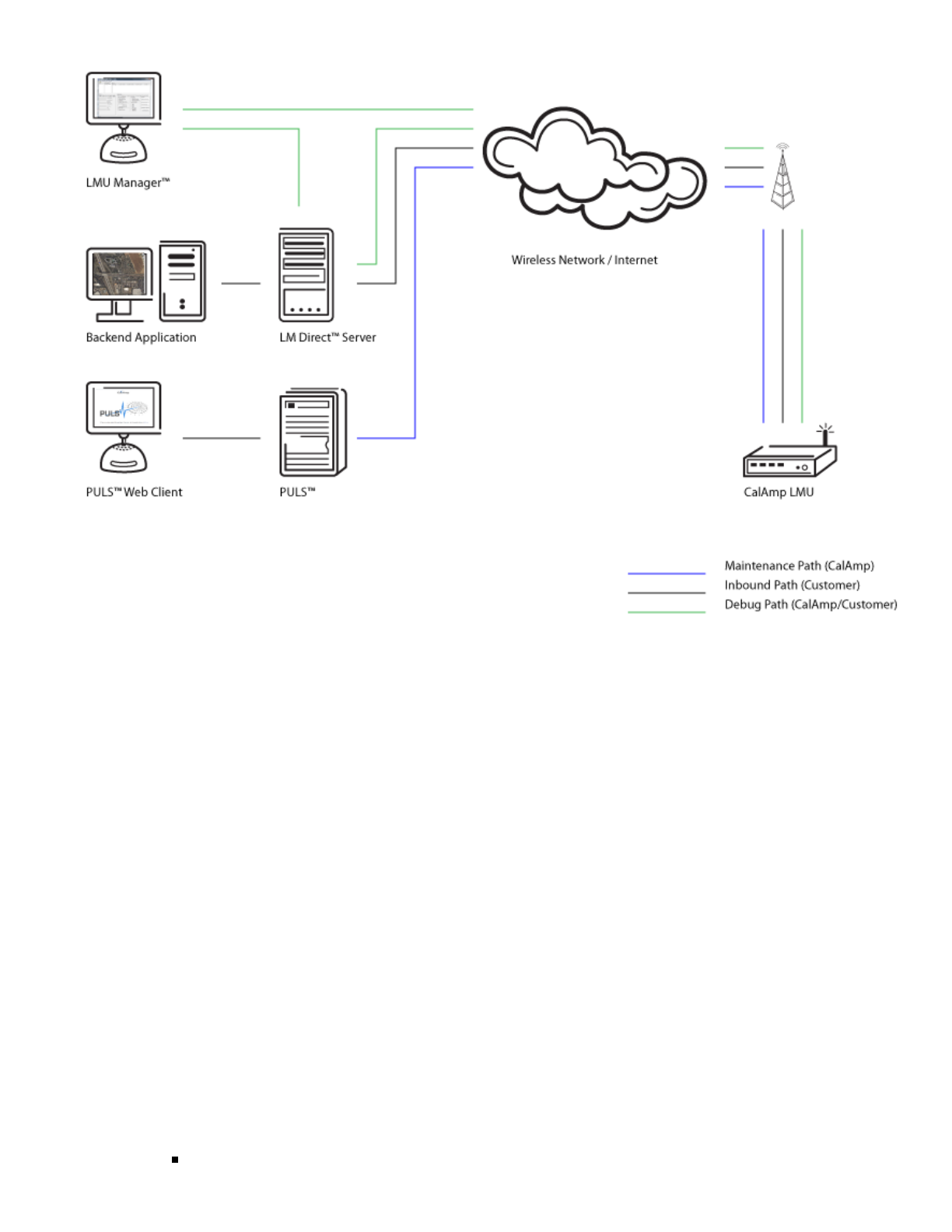
6/20/2014 LMU-2000 Hardware & Installation Guide - PULS Wiki
https://puls.calamp.com/wiki/LMU-2000_Hardware_%26_Installation_Guide 5/35
Basic System Architecture
2.2 Component Descriptions
2.2.1 Wireless Data Network
The Wireless Data Network provides the information bridge between the LM Direct™ server and the LMU-
2000™. Wireless data networks can take a variety of forms, such as cellular networks, satellite systems or
local area networks. Contact the CalAmp sales team for the networks available to the LMU-2000™.
2.2.2 LMU-2000™
The LMU-2000™ is responsible for delivering the location and status information when and where it is
needed. Data requests mainly come from the following sources:
PEG™ script within the LMU-2000™
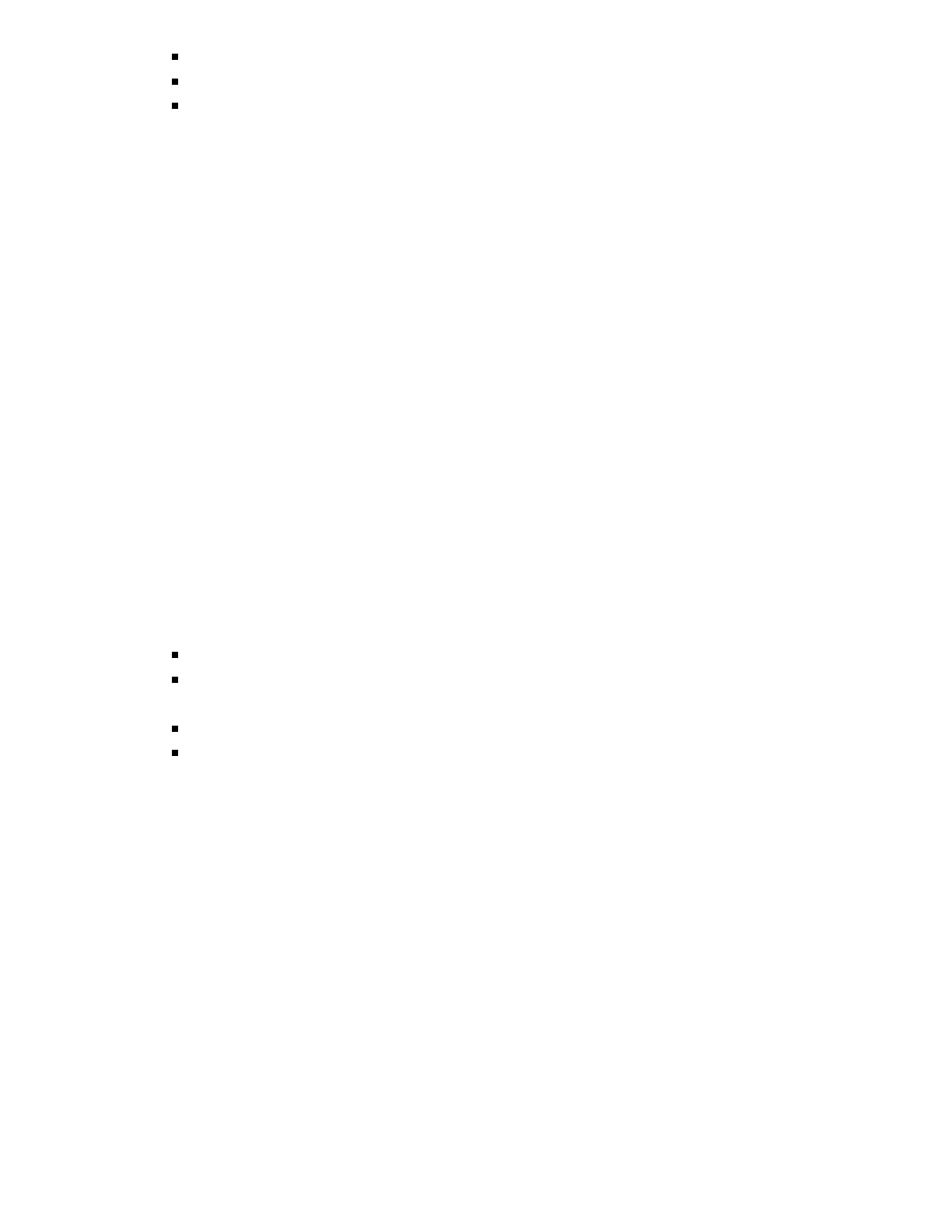
6/20/2014 LMU-2000 Hardware & Installation Guide - PULS Wiki
https://puls.calamp.com/wiki/LMU-2000_Hardware_%26_Installation_Guide 6/35
A location or status request from the LM Direct™ server
A location or status request from LMU Manager
An SMS request made from a mobile device such as a customer’s cell-phone
In some cases, it is necessary to run an application in the vehicle while it is being tracked by the backend
software. Such examples could include instant messaging between vehicles or a central office, in-vehicle
mapping or driving directions, email or database access. In most of these cases you will be using the LMU-
2000™ as a wireless modem as well as a vehicle-location device.
2.2.3 LM Direct™ Server
LM Direct™ is a CalAmp proprietary message interface specification detailing the various messages and their
contents the LMU-2000™ is capable of sending and receiving. This interface allows System Integrators to
communicate directly with LMU-2000's™. Please refer to the LM Direct Reference Guide for details.
2.2.4 Backend Software
Backend software is a customer provided software application. Regardless of its purpose, one of its primary
functions is to parse and present data obtained from the LM Direct™ server. This allows the application to do
any of the following:
Display location database on reports received from the LMU-2000™ in a variety of formats
Present historic information received from the LMU-2000™, typically in a report/chart style
format
Request location updates from one or more LMU-2000s™
Update and change the configuration of one or more LMU-2000s™
2.2.5 PULS™
PULS™ (Programming, Update and Logistics System) is CalAmp’s web-based maintenance server offering
out-of-the-box hands free configuration and automatic post-installation upgrades. PULS™ provides a means
for configuration parameters, PEG scripts, and firmware to be updated Over-The-Air (OTA) and allows
CalAmp customers to monitor unit health status across your customers’ fleets to quickly identify issues before
they become expensive problems.
2.2.6 LMU Manager™
LMU Manager is the primary configuration tool in the CalAmp system. It allows access to almost every
feature available to the LMU-2000™. Unlike the backend software, it has the option of talking directly to an
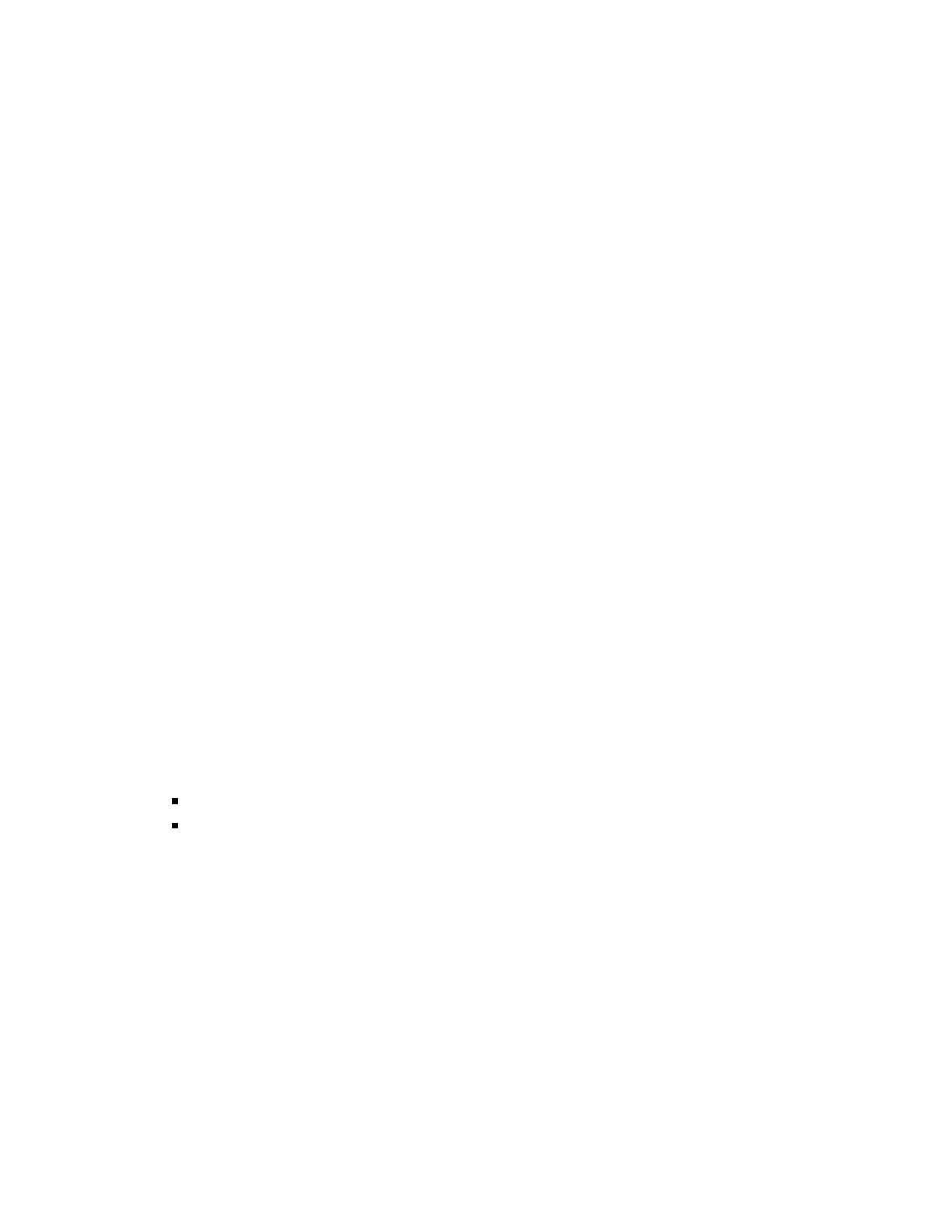
6/20/2014 LMU-2000 Hardware & Installation Guide - PULS Wiki
https://puls.calamp.com/wiki/LMU-2000_Hardware_%26_Installation_Guide 7/35
LMU-2000™ or making a request forwarded by the LM Direct™ server.
For further details on using LMU Manager, please refer to the LMU Manager Users Guide.
3 Hardware Overview
3.1 Location Messaging Unit-LMU-2000™
3.1.1 LMU-2000™ Handling Precautions
Electrostatic Discharge (ESD)
Electrostatic discharge (ESD) is the sudden and momentary electric current that flows between two objects at
different electrical potentials caused by direct contact or induced by an electrostatic field. The term is usually
used in the electronics and other industries to describe momentary unwanted currents that may cause damage
to electronic equipment.
ESD Handling Precautions
ESD prevention is based on establishing an Electrostatic Protective Area (EPA). The EPA can be a small
working station or a large manufacturing area. The main principle of an EPA is that there are no highly charging
materials in the vicinity of ESD sensitive electronics, all conductive materials are grounded, workers are
grounded, and charge build-up on ESD sensitive electronics is prevented. International standards are used to
define typical EPA and can be obtained for example from International Electro-technical Commission (IEC) or
American National Standards Institute (ANSI).
This ESD classification of the sub assembly will be defined for the most sensitive component, therefore the
following classifications apply:
Class 1B – Human Model (< 1 kV)
Class M1 – Machine Model (< 100V)
When handling the LMU-2000’s™ main-board (i.e. sub assembly) by itself or in a partial housing proper
ESD precautions should be taken. The handler should be in an ESD safe area and be properly grounded.
GPS Ceramic Patch Handling
When handling the sub assembly it may be natural to pick it up by sides and make contact with the antenna
boards. In an uncontrolled ESD environment contact with the center pin of ceramic patch antenna can create a
path for electrostatic discharge directly to the GPS Module. The GPS Module is very sensitive to ESD and
can be damaged and rendered non-functional at low levels of ESD.
One should avoid contact with the center pin of the patch during handling. The Factory will be placing a
protective layer of Kapton® tape over the patch element to eliminate this ESD path.
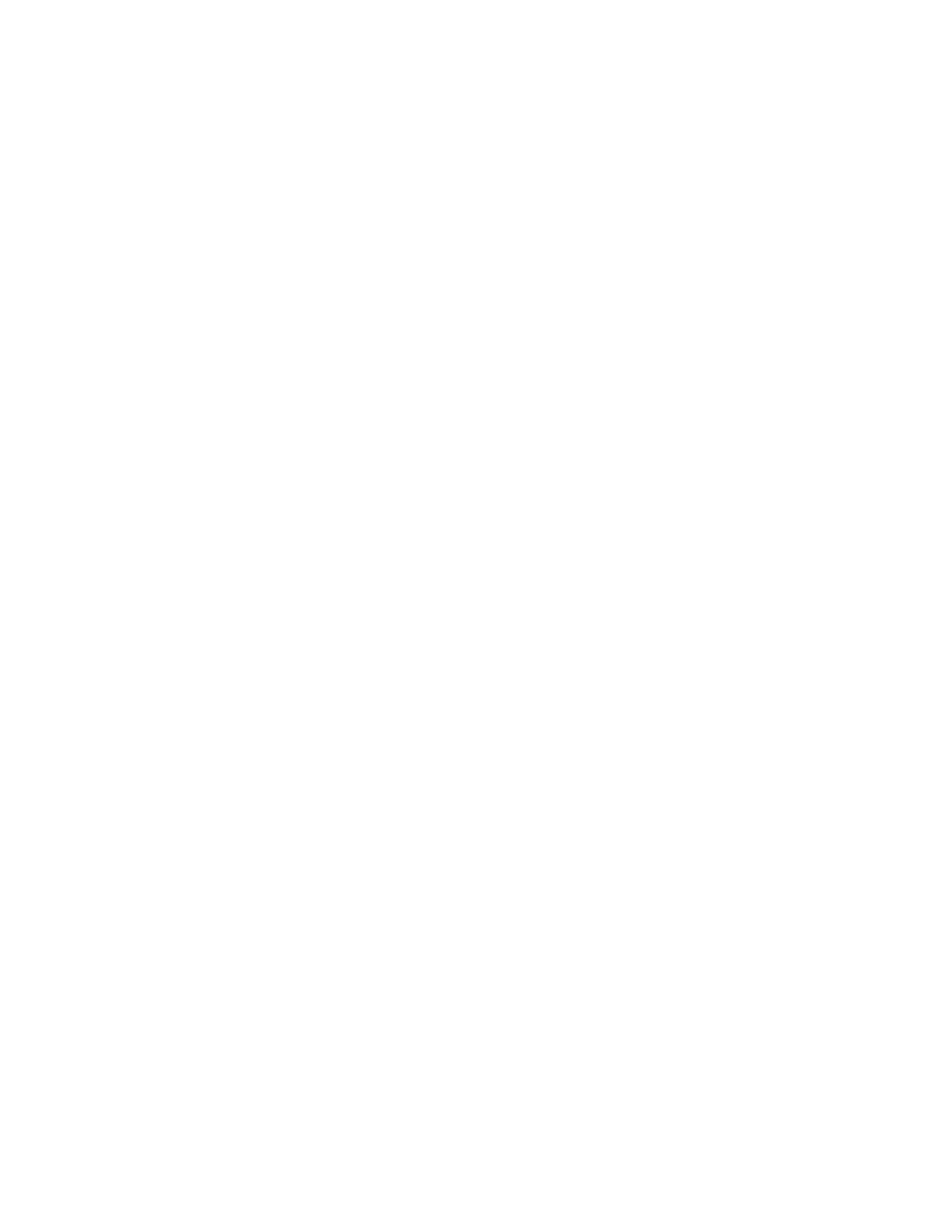
6/20/2014 LMU-2000 Hardware & Installation Guide - PULS Wiki
https://puls.calamp.com/wiki/LMU-2000_Hardware_%26_Installation_Guide 8/35
Packaging
Anytime the sub assembly is shipped and it is not fully packaged in its final housing it must be sealed in an ESD
safe bag.
Electrical Over-Stress (EOS)
The GPS receiver can be damaged if exposed to an RF level that exceeds its maximum input rating. Such
exposure can happen if a nearby source transmits an RF signal at sufficiently high level to cause damage.
Storage and Shipping
One potential source of EOS is proximity of one LMU-2000™ GPS Antenna to another LMU-2000™
GSM Antenna. Should one of the units be in a transmit mode the potential exists for the other unit to become
damaged. Therefore any LMU-2000™ GPS Antenna should be kept at least four inches apart from any
active LMU-2000™ GSM Antenna or any other active high power RF transmitter with power greater than 1
Watt.
3.1.2 Battery Back-up devices
Please properly dispose of the battery in any of the CalAmp products that utilize one, do not just throw used
batteries, replaced batteries, or units containing a back-up battery into the trash. Consult your local waste
management facility for proper disposal instructions.
3.1.3 Environmental Specifications
The LMU-2000™ is designed to operate in environments typically encountered by fleet vehicles, including
wide temperature extremes, voltage transients, and potential interference from other vehicle equipment.
To ensure proper operation in such an environment, the LMU-2000™ was subjected to standard tests
defined by the Society of Automotive Engineers (SAE). The specific tests included temperature, shock,
vibration, and EMI/EMC. These tests were performed by independent labs and documented in a detailed test
report. In accordance with Appendix A of SAE J1113 Part 1, the Unit is considered a “Functional Status
Class B, Performance Region II” system that requires Threat Level 3 Testing.
The following shows the environmental conditions the LMU is designed to operate in and the relevant SAE
tests that were performed. No formal altitude tests were conducted.
Size
1.7 x 2.5 x 1”, (43 x 64 x 25mm)
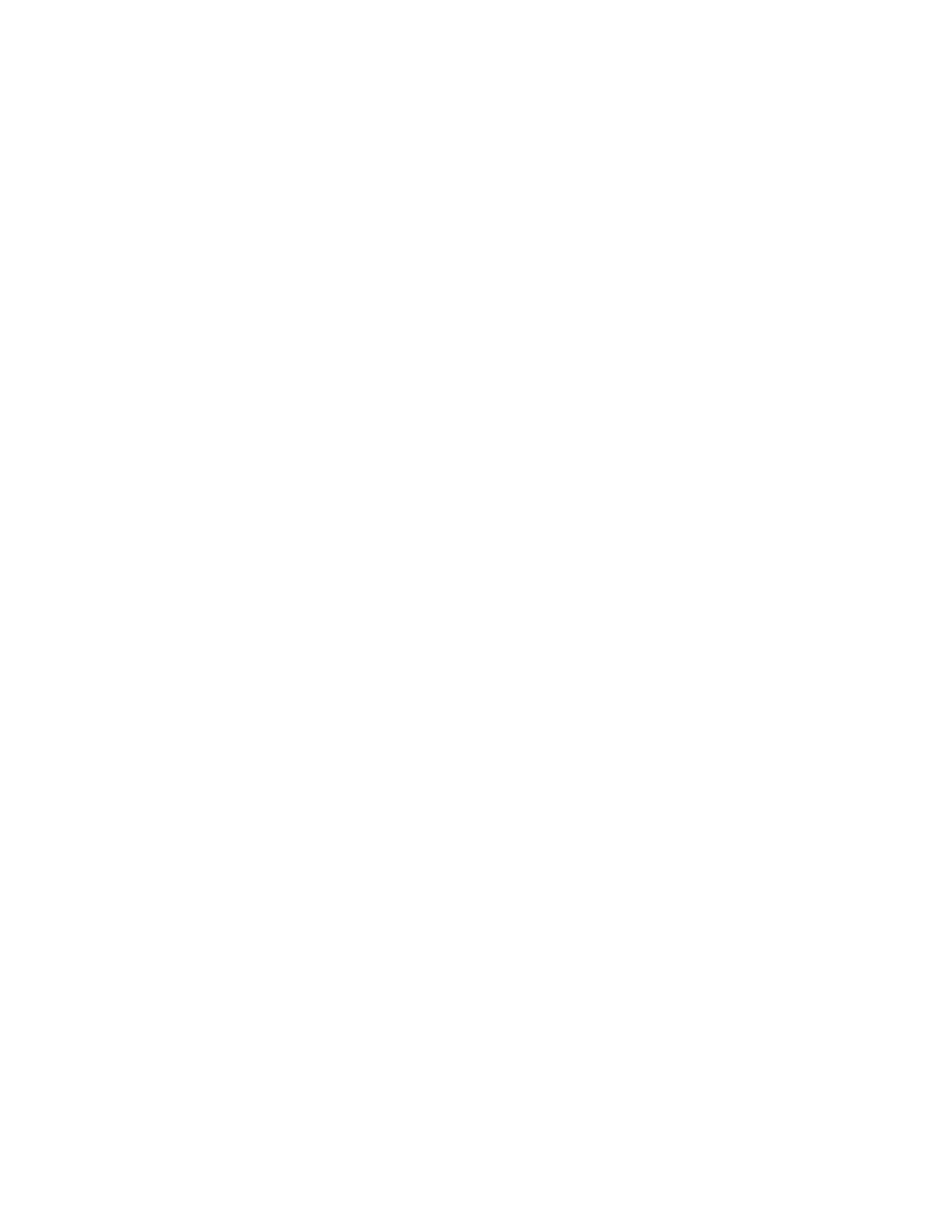
6/20/2014 LMU-2000 Hardware & Installation Guide - PULS Wiki
https://puls.calamp.com/wiki/LMU-2000_Hardware_%26_Installation_Guide 9/35
Weight
1.8 oz, (51 g)
Operating Temperature
-30° C to +75° C
-10° C to +60° C (When using Internal Battery Power)
Storage Temperature
-40° C to +85° C
0° C to +30° C (Long Term w/Internal Battery)
Internal Battery Charging Temperature
+5° C to +45° C
Humidity
0% to 95% relative humidity, at 50° C non-condensing
Shock and Vibration
SAE Test: SAE J1455 Compliant
Mil Standard 202G and 810F Compliant
Ground vehicle environment with associated shock and vibration
Electromagnetic Compatibility (EMC/EMI)
SAE Test: SAE J1113 Parts 2, 12, 21 and 41 Compliant
FCC Part 2, 15B, 15C, 22H and 24E Compliant
Industry Canada Compliant
EMC compliant for a ground vehicle environment
Operating Voltage Range
12V Vehicle systems
Power Consumption
Active Standby: 140mA at 12VDC
Sleep on Network: 11 mA at 12VDC
Deep Sleep: 3mA at 12VDC
Back-up Battery
GPS
50 channel WAAS capable GPS Receiver
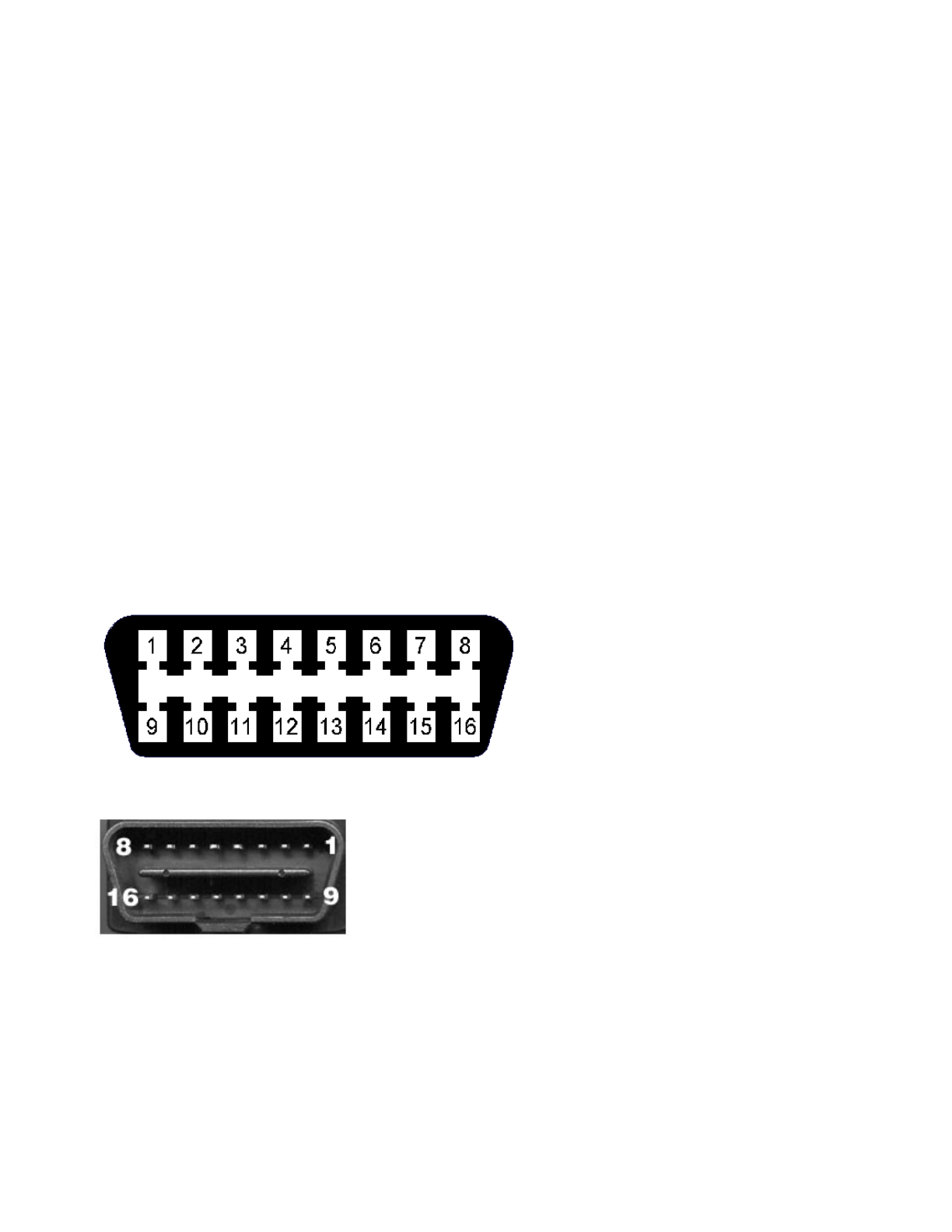
6/20/2014 LMU-2000 Hardware & Installation Guide - PULS Wiki
https://puls.calamp.com/wiki/LMU-2000_Hardware_%26_Installation_Guide 10/35
2m CEP (with SBAS)
-162 dBm tracking sensitivity
Communications (Comm)
Quad Band Class 12 GPRS Modem
850 MHz (Class 4) – 2W
900 MHz (Class 4) – 2W
1800 MHz (Class 1) – 1W
1900 MHz (Class 1) -1 W
GPRS Packet Data (UDP)
SMS
RoHS Compliant
3.2 LMU-2000™ Connectors
3.2.1 Primary Connector
Connector on Vehicle side
Connector on LMU-2000 side
Pin 14 not supported for the LMU-2000
Please note that only 9 out of the 16 connector pins are actually populated on the connector.
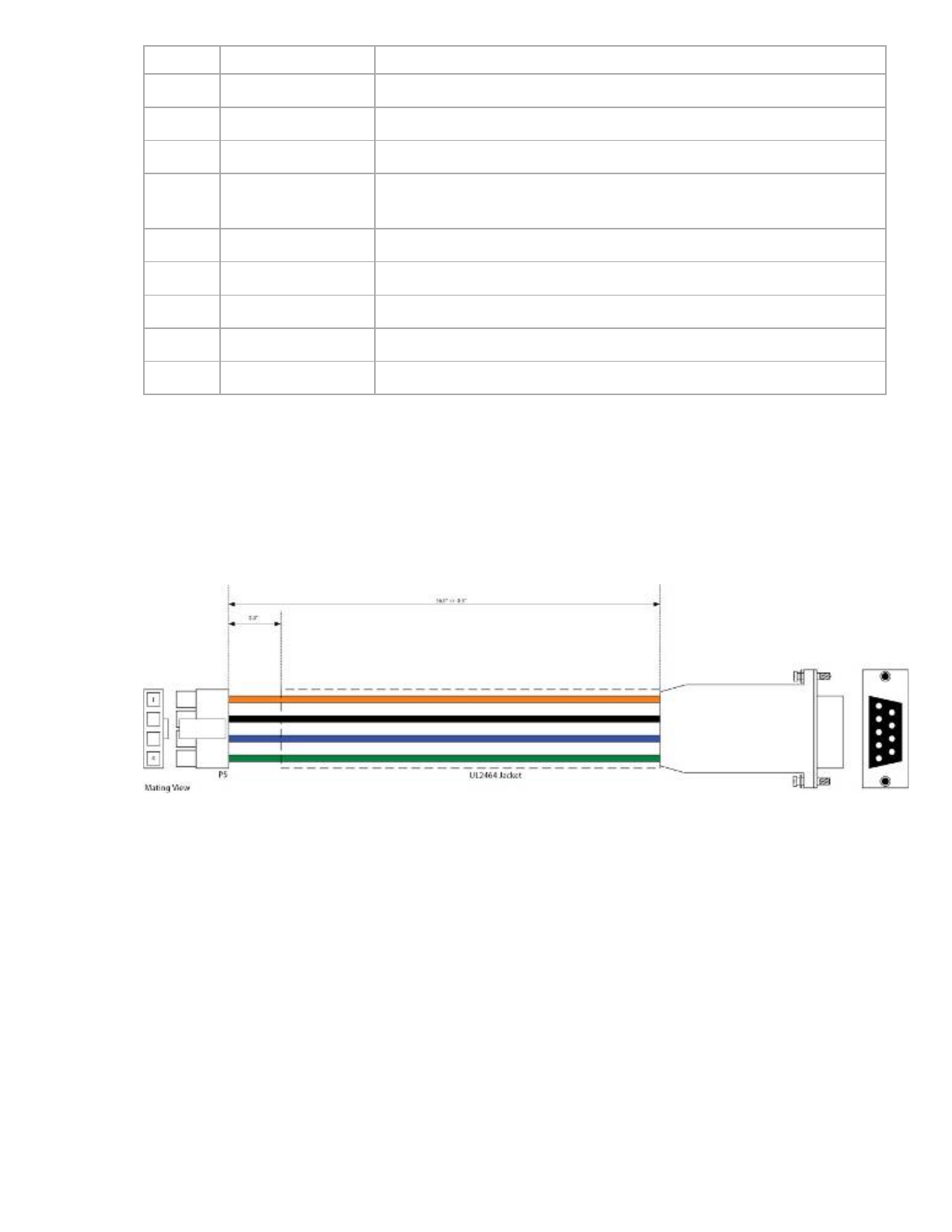
6/20/2014 LMU-2000 Hardware & Installation Guide - PULS Wiki
https://puls.calamp.com/wiki/LMU-2000_Hardware_%26_Installation_Guide 11/35
Pin Signal Name Description
2 Bus+ Line SAE-J1850 PWM and SAE-1850 VPW
4 Chassis Ground Ground
5 Signal Ground Ground
6 Can High ISO 15765-4 and SAE-J2284
7 K line ISO 9141-2 and ISO 14230-4
10 Bus- Line SAE-J1850 PWM and SAE-1850 VPW
14 Can Low ISO 15765-4 and SAE-J2284 (Not supported for the LMU-2000)
15 L line ISO 9141-2 and ISO 14230-4
16 Battery Power Power
3.2.2 Serial Adapter
LMU Serial Cable (Part Number 133337)
This is the standard serial cable used with most LMU products.
LMU™ Serial Adapter
It only connects to the LMU-2000™ products thru an adapter (i.e. the 5C332).
Serial Cable Adapter (Part Number 5C332)
This accessory allows users to connect the standard LMU serial cable to the LMU-2000™.
3.2.3 Accessories
See the Harness Diagrams page for more information on LMU accessories, and supported products table.
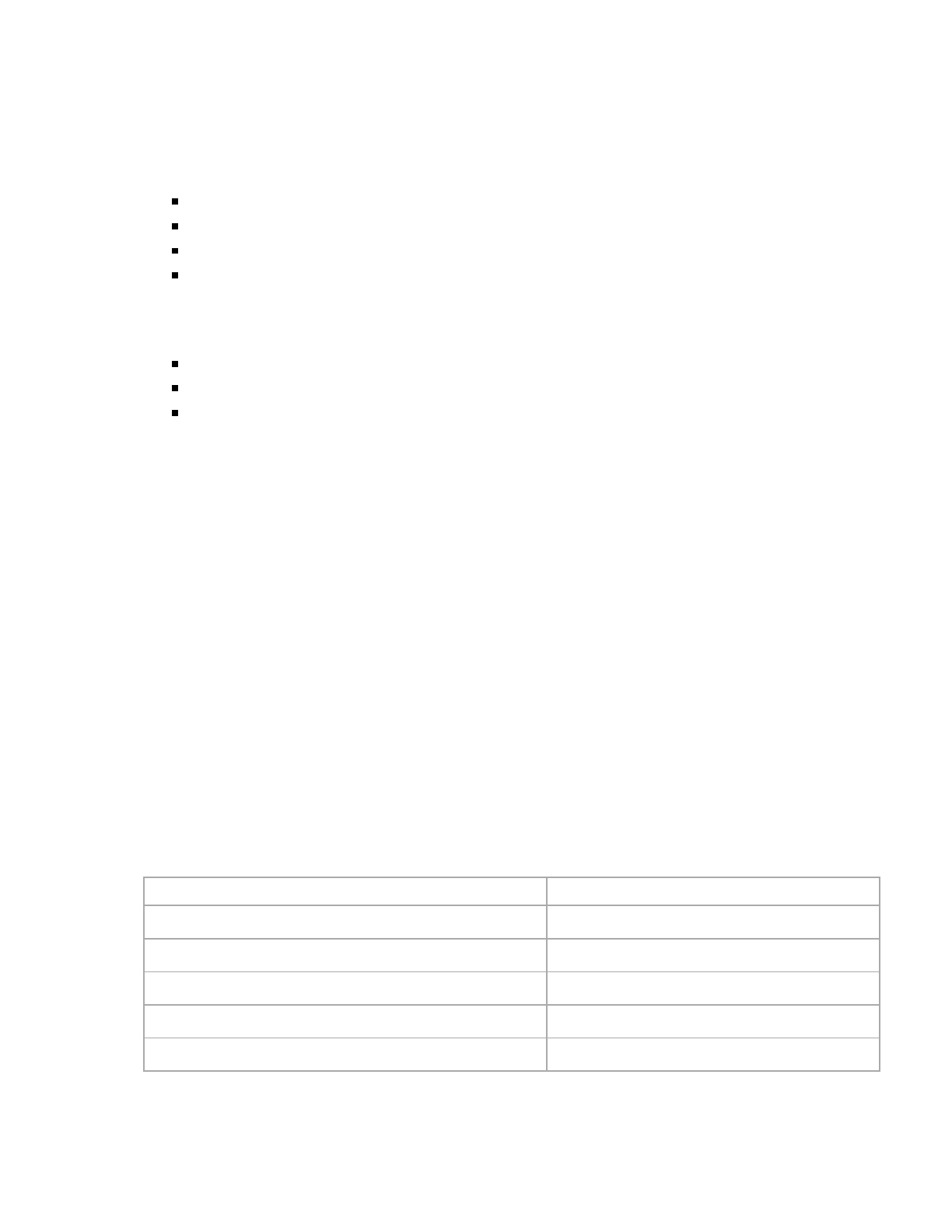
6/20/2014 LMU-2000 Hardware & Installation Guide - PULS Wiki
https://puls.calamp.com/wiki/LMU-2000_Hardware_%26_Installation_Guide 12/35
3.3 I/O Descriptions
The LMU-2000™ provides the following Inputs for scripting purposes, but there are no selectable inputs on
the device
Digital Inputs
Input 0: Engine-On
Input 1: Motion Sensor (low = no motion, high = motion)
Input 2: Power State
Input 3: Battery Voltage Low
Analog to Digital Inputs
A/D 0: Vin
A/D 1: uP Temp
A/D 2: Vref
3.3.1 3-Axis Accelerometer Input
The LMU-2000™ supports an internal 3 Axis Precision Accelerometer as one of its discreet inputs. When the
LMU is moved in any direction, the associated input will be in the High state. If the LMU’s accelerometer
does not detect motion, then the input will be in the Low state. No external connections are required for this
functionality to be operational.
3.3.2 Status LEDs
The LMU-2000™ is equipped with two Status LEDs, one for GPS and one for COMM (wireless network
status). The LEDs use the following blink patterns to indicate service:
LED #1 (Comm LED - Orange) Definitions
Condition LED 1
Modem Off Off
Comm On - Searching Slow Blinking
Network Available Fast Blinking
Registered but no Inbound Acknowledgement Alternates from Solid to Fast Blink every 1s
Registered and Received Inbound Acknowledgement Solid
LED #2 (GPS LED - Green) Definitions

6/20/2014 LMU-2000 Hardware & Installation Guide - PULS Wiki
https://puls.calamp.com/wiki/LMU-2000_Hardware_%26_Installation_Guide 13/35
Condition LED 2
GPS Off Off
GPS On Slow Blinking
GPS Time Sync Fast Blinking
GPS Fix Solid
4 Configuration and Activation
This section details how to quickly get an LMU-2000™ provisioned and configured to point at a specific server. It is
assumed that a PEG script has already been created and is being managed through LMU Manager or PULS™, the
CalAmp Maintenance System.
We are making three assumptions to simplify the setup process:
You have created, installed and configured an LM Direct™ Server to receive messages from the
LMU-2000™. (See LM Direct™ Reference Guide for details)
You are using the standard wiring harness from CalAmp and the serial port expansion harness.
You have created a HyperTerminal or Putty session.
You have contacted the CalAmp sales team regarding the network availability of the LMU-
2000™. This device may not be supported for all the carriers or networks listed in this section
(CDMA-Verizon, CDMA-Sprint, HSPA, GSM), for product availability consult the CalAmp sales
team.
4.1 Quick Start - General Config
All LMU-2000s™ must go through a common step during the configuration and provisioning process.
Specifically, this is pointing the LMU to your LM Direct™ server, either via IP or a URL.
This configuration process is accomplished via a series of AT Commands:
1. Power up the LMU-2000™ and connect a serial cable from the LMU to your laptop
2. Open a terminal session to the LMU-2000™
3. Enter the address of the LM Direct™ server:
AT$APP PARAM 2319,0,ddd.ddd.ddd.ddd
AT$APP PARAM 768,0,ddd.ddd.ddd.ddd (32-bit products only)
AT$APP PARAM 769,0,ppppp
Where ddd.ddd.ddd.ddd is the publicly addressable IPV4 address of your LM Direct™ server
and ppppp is the UDP port number.
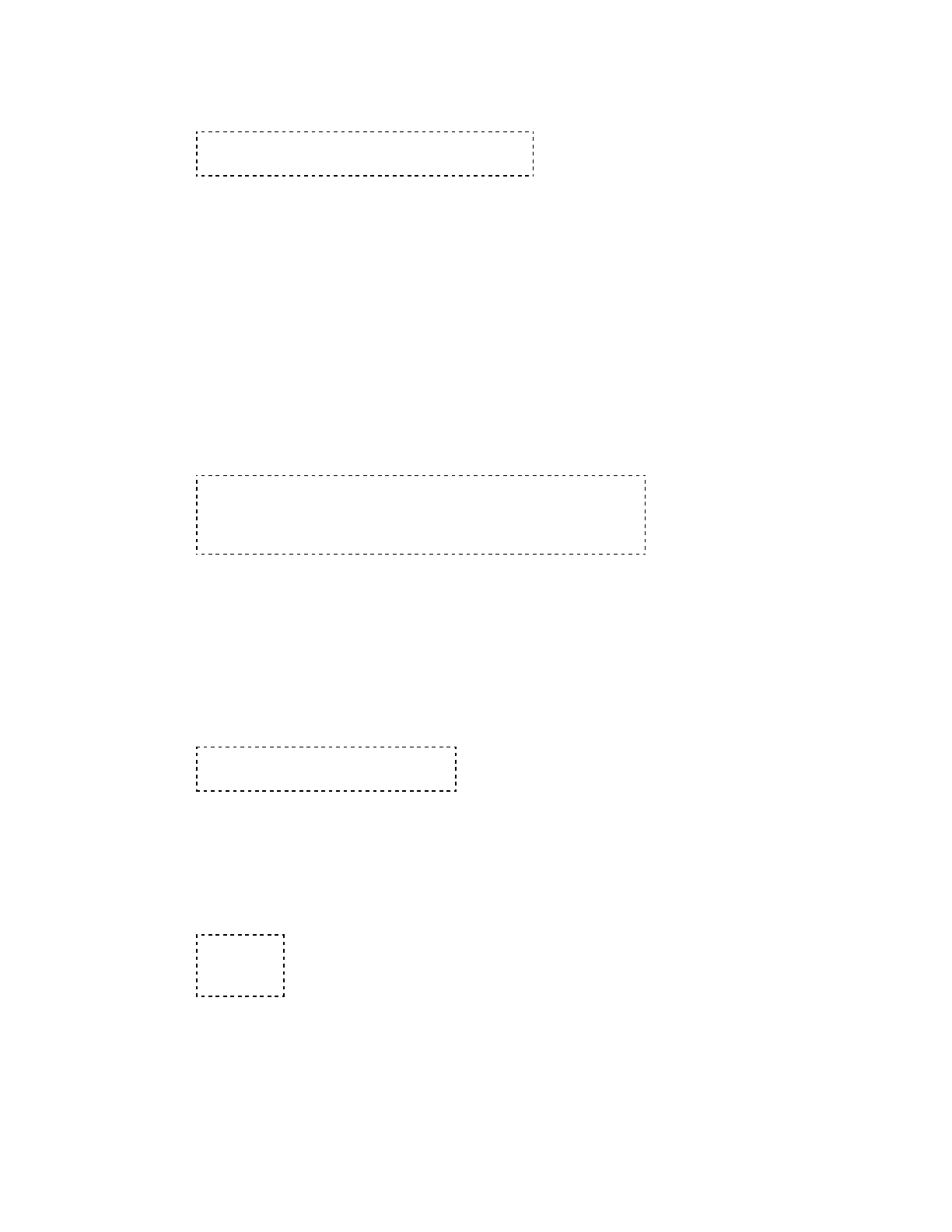
6/20/2014 LMU-2000 Hardware & Installation Guide - PULS Wiki
https://puls.calamp.com/wiki/LMU-2000_Hardware_%26_Installation_Guide 14/35
4. Alternatively if a URL has been set up for your LM Direct™ server, the LMU may be programmed
with:
AT$APP PARAM 2319,0,myURL.MyCompany.Com
Where myURL.MyCompany.com is the URL assigned to the server.
5. Enter ATIC to verify the correct settings are displayed for your Inbound Server.
This configuration process is accomplished via a series of SMS Commands:
1. Power up the LMU-2000™ and your handset
2. From the handset, send an SMS message to the LMU-2000™ phone number:
!RP,2319,0,ddd.ddd.ddd.ddd
!RP,768,0,ddd.ddd.ddd.ddd (32-bit products only)
!RP,769,ppppp
Where ddd.ddd.ddd.ddd is the publicly addressable IPV4 address of your LM Direct™ server
and ppppp is the UDP port number
3. Alternatively if a URL has been set up for your LM Direct™ server, the LMU may be programmed
with:
!RP,2319,0,myURL.MyCompany.Com
Where myURL.MyCompany.com is the URL assigned to the server
4. Verify your settings by sending the commands:
!RP?2319,0
!RP?769,0.
4.2 Auto provisioning of GSM or HSPA LMUs
For certain operators, the LMU can auto-populate the APN, username and password settings based on the
Mobile Country Code (MCC) and the Mobile Network Code (MNC) of the SIM. Upon inserting a new
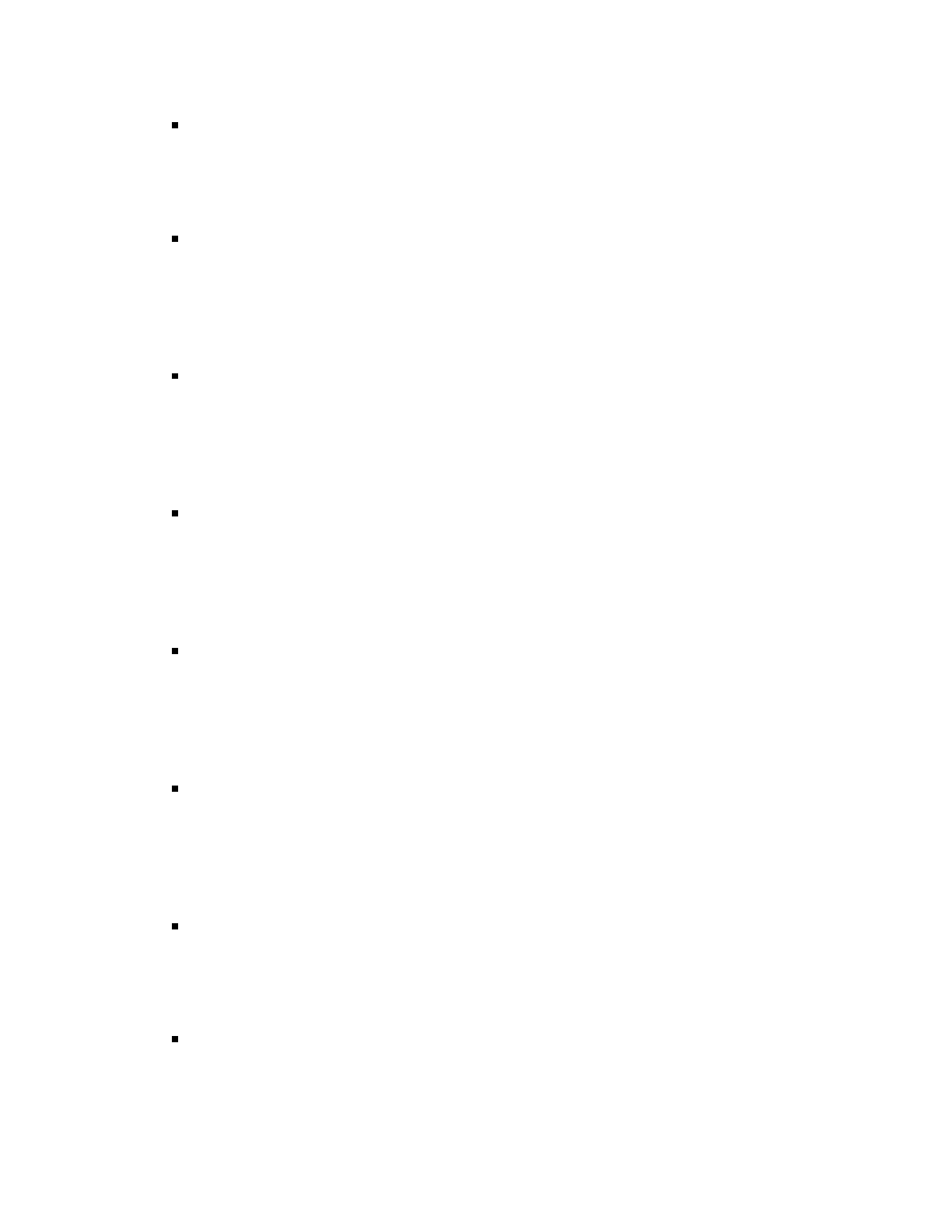
6/20/2014 LMU-2000 Hardware & Installation Guide - PULS Wiki
https://puls.calamp.com/wiki/LMU-2000_Hardware_%26_Installation_Guide 15/35
SIM the APN, username and password will switch to the new SIM card's defaults if the MCC and MNC
values change. The current list of supported MCC and MNC combinations are:
AT&T – formerly AT&T Wireless or Cingular Blue (MCC 310, MNC 38)
o APN 0: PROXY
o APN 1: PUBLIC
AT&T – formerly Cingular Wireless (MCC 310, MNC 17, 18, 41)
o APN 0 & 1: ISP.CINGULAR
o Username: ISP@CINGULARGPRS.COM
o Password: CINGULAR1
Manxpronto (MCC 234, MCN 058)
o APN web.manxpronto.net
o Username: gprs
o Password: gprs
O2 UK (MCC 234, MNC 02, 10, 11)
o APN 0 & 1: mobile.o2.co.uk
o Username: mobileweb
o Password: password
O2 Ireland (MCC 272, MNC 02)
o APN 0 & 1: open.internet
o Username: gprs
o Password: gprs
Orange UK (MCC 234, MNC 33, 34)
o APN 0 & 1: orangeinternet
o Username: user
o Password: pass
T-Mobile (MCC 310, MNC 16, 20, 21, 22, 23, 24, 25, 26, 27, 31, 58, 66, 80)
o APN 0: INTERNET2.VOICESTREAM.COM
o APN 1: INTERNET3.VOICESTREAM.COM
T-Mobile UK (MCC 234, MNC 30,31,32)
o APN 0 & 1: general.t-mobile.uk
o Username: user
o Password: wap
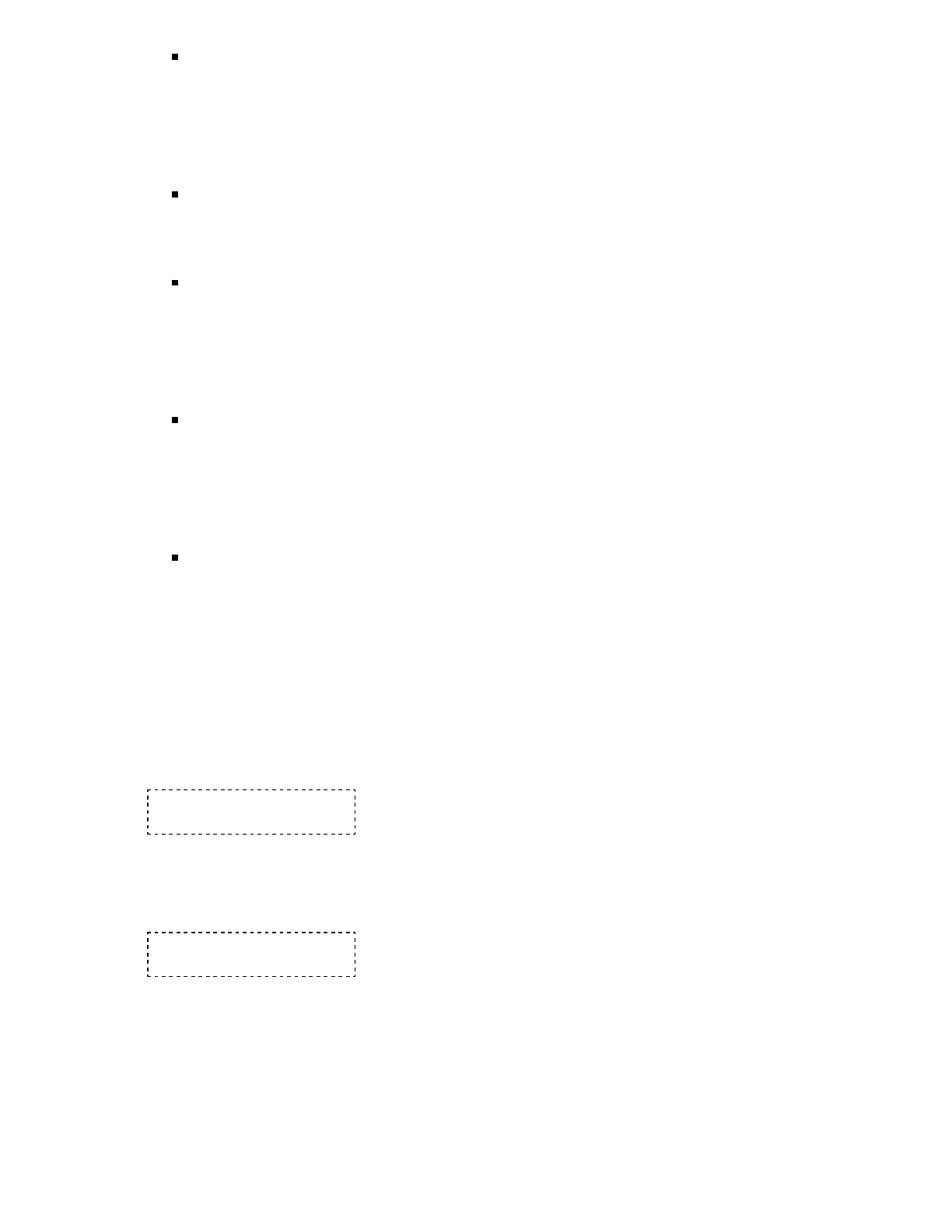
6/20/2014 LMU-2000 Hardware & Installation Guide - PULS Wiki
https://puls.calamp.com/wiki/LMU-2000_Hardware_%26_Installation_Guide 16/35
TelCel Mexico (MCC 334 MNC 02)
o APN 0 & 1: INTERNET.ITELCEL.COM
o Username: webgprs
o Password: webgprs2002
Telstra Australia (MCC 505, MNC 01, 11, 71, 72)
o APN 0 & 1: telstra.internet
Vodafone Ireland (MCC 272, MNC 01)
o APN 0 & 1: isp.vodafone.ie
o Username: vodafone
o Password: vodafone
Vodafone New Zealand (MCC 530, MNC 01)
o APN 0 & 1: internet
o Username: guest
o Password: guest
Vodafone UK (MCC 234, MNC 15)
o APN 0 & 1: internet
o Username: web
o Password: web
Unless otherwise stated, the username and password will be set to “dummy”.
This feature can be disabled by setting Bit 0 of S-Register 155.
AT$APP PARAM 1024,35,1,1
To re-enable auto-provisioning, use:
AT$APP PARAM 1024,35,1,0
Auto-provisioning occurs when the LMU detects a SIM with a new operator ID (i.e. the first 6 digits of the
IMSI) or when Bit 0 of S155 is cleared and the GPRS context is blank (i.e. Parameter 2306,0).
4.3 Activating GSM or HSPA LMU using AT Commands
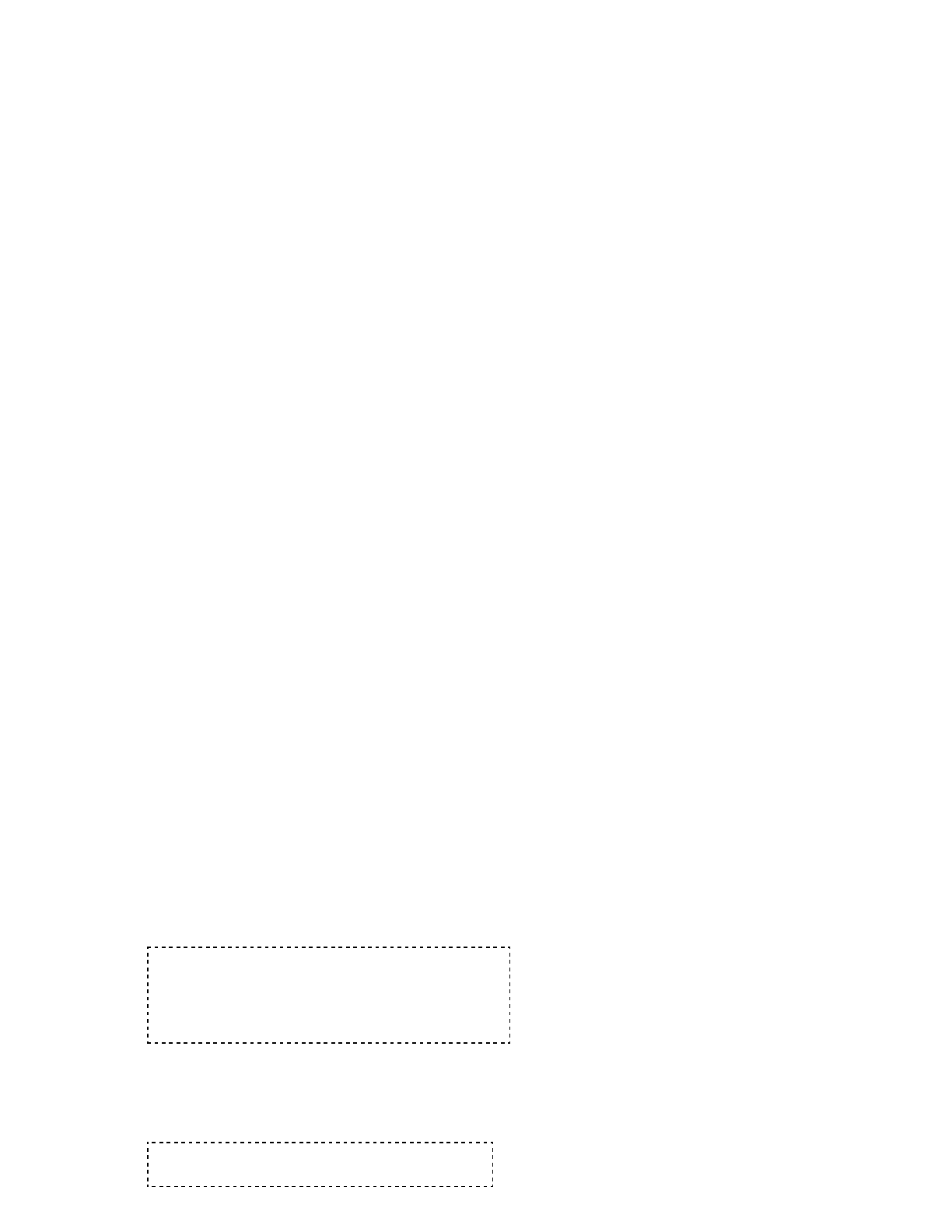
6/20/2014 LMU-2000 Hardware & Installation Guide - PULS Wiki
https://puls.calamp.com/wiki/LMU-2000_Hardware_%26_Installation_Guide 17/35
Check with the CalAmp Sales team for availability of the LMU-2000™ with GSM or HSPA
modems. For a GSM/GPRS operator you will get the LMU in one of two varieties, one with a SIM and one
without.
If you get an LMU without a SIM (which is the typical case) the operator will simply ask for the IMEI of the
LMU. The IMEI (International Mobile Equipment Identifier) is printed on the bottom of the LMU under the
LMU’s ESN. Again, DO NOT give the operator the ESN of the LMU.
The operator will provide you with a SIM for each account activated. If they are especially nice (or you are
especially persistent) they will also give you a list tying the IMSI (International Subscriber Identifier) of the
SIM to the phone number assigned to it. Please note that the operator will likely tie the IMSI (i.e. the SIM) to
a specific IMEI. Making sure the specific SIM matches to the right IMEI isn’t strictly necessary, but it will
keep everyone’s book-keeping a little cleaner. You may also obtain this information by running a CSV report
in PULS (after the devices have connected to the network and sent in their first ID Report). See the PULS
Users Guide for more information.
If you do happen to have a SIM, the operator will ask for the IMSI and ICC-ID (Integrated Circuit Card
Identifier) along with the IMEI of the LMU. Again, in return you should get a list of IMSIs and Phone
Numbers.
The IMEI, IMSI and ICC-ID are all available through the ATI1 command. The IMEI should also be printed
on the bottom of the LMU.
You should also get an APN (Access Point Name) value. The APN is the device on the network that allows a
GPRS device (i.e. the LMU) to get to the internet. They tend to look like a URL, for example:
myAPN.myOperator.com
Operators can offer more than one type of APN and can even set up a custom APN just for your devices.
The rates they charge will vary depending on the APN service you want. Operators may also request you use
a blank APN. With the APN, you should also receive a username and password combination.
The last item an operator may provide is a SIM PIN. The PIN is effectively a password to the device. The
main difference here is that the PIN will restrict all the capabilities of the GSM device, where the SPC is used
just for configuration.
The activation sequence for a GSM LMU would therefore look as follows:
AT$APP PARAM 2306,0,“myAPN.myOperator.com”
AT$APP PARAM 2306,1,“myAPN.myOperator.com”
AT$APP PARAM 2314,0,“myUSername”
AT$APP PARAM 2315,0,“myPassword”
For a blank APN the following command can be used:
AT$APP PARAM 2306,0,“” (for a blank APN)
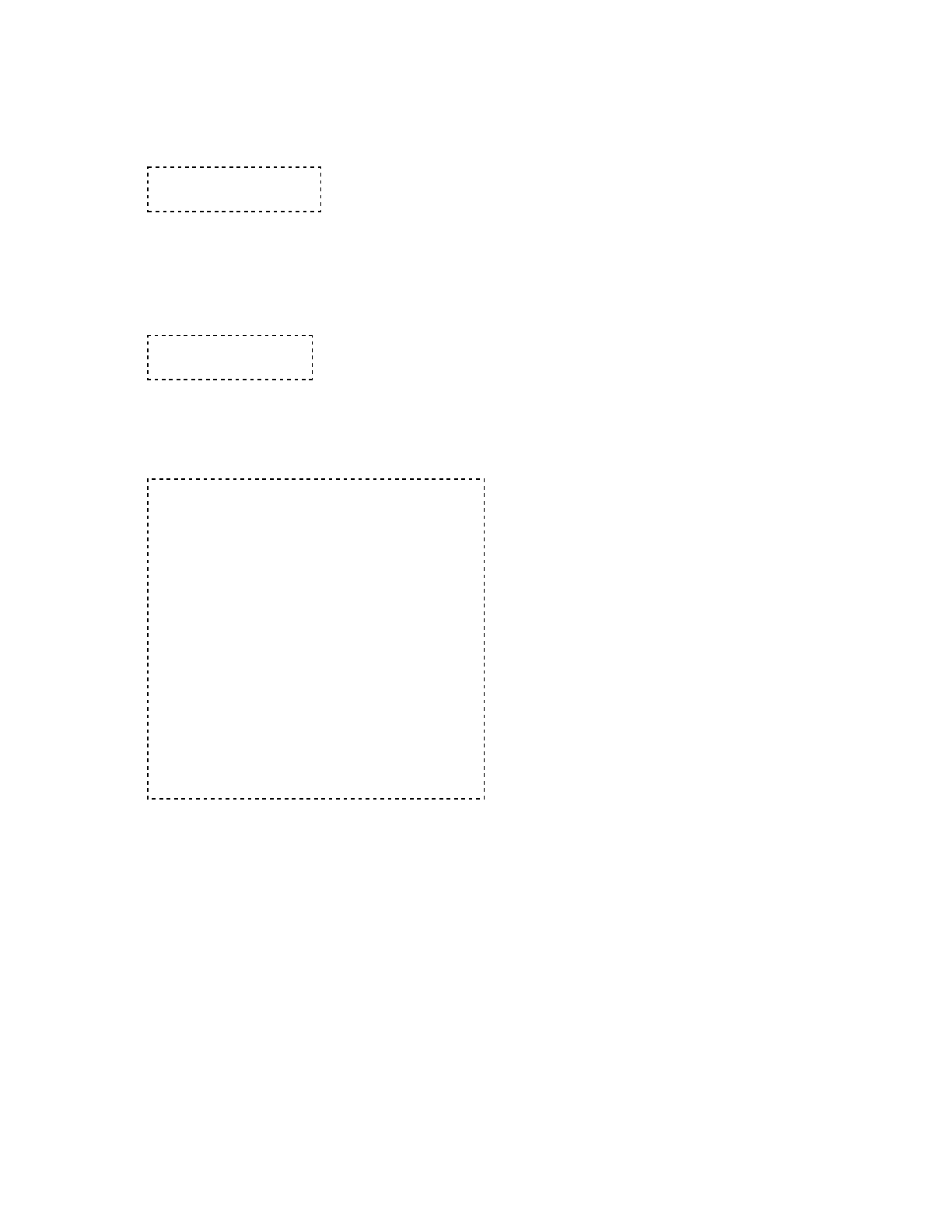
6/20/2014 LMU-2000 Hardware & Installation Guide - PULS Wiki
https://puls.calamp.com/wiki/LMU-2000_Hardware_%26_Installation_Guide 18/35
Only enter this next command if you have been given a non-zero PIN as any errors may lock you out of the
modem.
AT$APP PIN <SIM pin>
You can confirm activation by watching the Comm LED to see if it goes solid. You may also confirm
activation using
AT$APP COMM STATUS?
A good response should look similar to the following:
GSM Registered: Yes
GPRS Registered: Yes
Connection: Yes
RSSI: -70 dBm
BER: 0
Channel: 0
Cell ID: 0
Base Station ID: 0
Local Area Code: 0
Network Code: 38
Country Code: 310
IMEI (Modem S/N): 500167110060440
IMSI (SIM S/N): 310380100521849
Phone Number:
GPRS APN: IP:Public
Quality of Srvc: 1,0,0,3,0,0
GSM Class: B
4.4 Accessing the SIM
The following instructions should be used when attempting to access the SIM in a GSM LMU-2000™.
1. Remove the top plate of the LMU-2000™. The LMU-2000™’s enclosure is held together by 4 plastic
clips. To remove the cover, squeeze the top plate of the LMU near the VBus header and pull up then
repeat this action near the SIM cover.
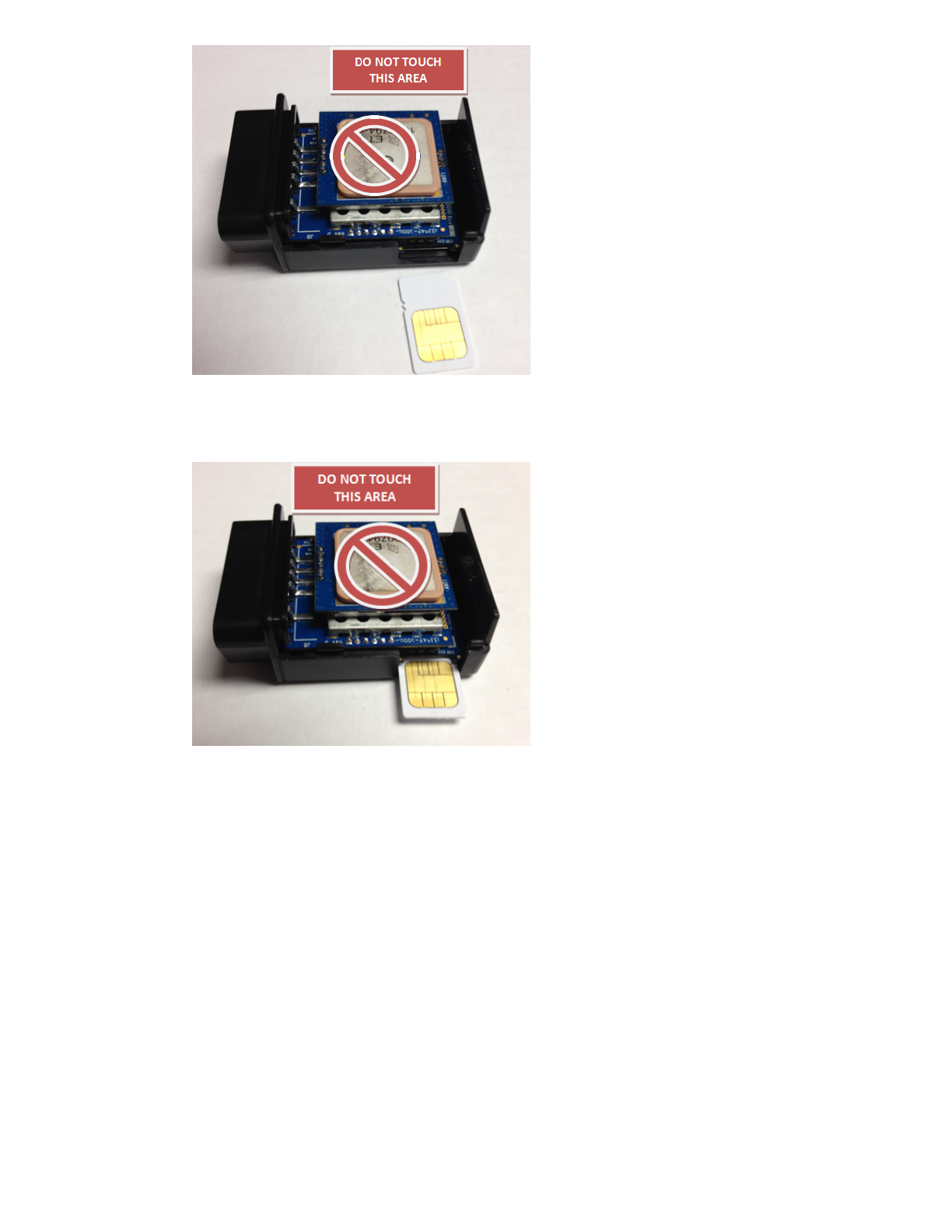
6/20/2014 LMU-2000 Hardware & Installation Guide - PULS Wiki
https://puls.calamp.com/wiki/LMU-2000_Hardware_%26_Installation_Guide 19/35
2. Remove the top-plate to expose the top-side of the LMU-2000™’s main-board.
3. Align the SIM so the contacts are facing up and the notch is facing into the LMU-2000™
4. Insert the SIM into the LMU.
5. Snap the LMU-2000™’s cover back in place.
4.5 Activating a CDMA LMU-2000™
Check with the CalAmp Sales team for availability of the LMU-2000™ with CDMA modems. For
CDMA devices, the activation sequence you will use varies from carrier to carrier. Each of the supported
carriers is documented below.
To obtain an account, a CDMA carrier will generally ask for three things, the Manufacturer, the Product Type
and the ESN. Obviously the first two items are answered by “CalAmp LMU”. The last one is a little
misleading. The ESN on the LMU is the CalAmp serial number. The one the operator is interested in is the
MSN-D (which they call the decimal ESN). DO NOT give them the CalAmp ESN (i.e. the top one on the
label). It will only lead to the carrier telling you that the product doesn’t exist and they can’t activate it for you.
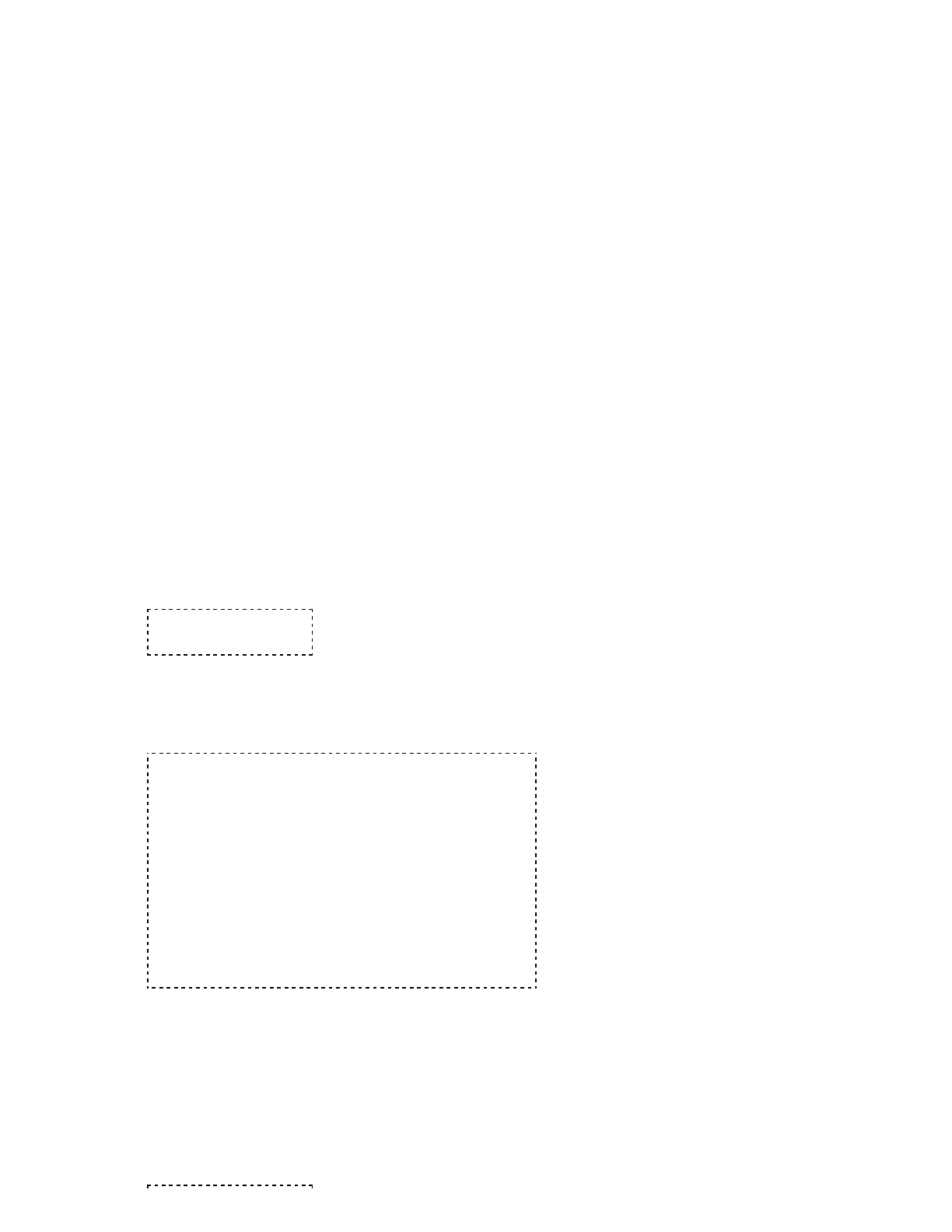
6/20/2014 LMU-2000 Hardware & Installation Guide - PULS Wiki
https://puls.calamp.com/wiki/LMU-2000_Hardware_%26_Installation_Guide 20/35
What you should get back will vary from operator to operator; however at very least it will be the MDN
(Mobile Directory Number) and MIN (Mobile Information Number). You should also ask for the SPC
(Service Programming Code) in case it is not 000000. The SPC is effectively a password to the modem which
allows you to program some of the more sensitive items (ex: the MDN and MIN). Please note that the MIN
and MSID can be the same value.
4.5.1 Activating a CDMA LMU-2000™ – Verizon
Verizon supports a system that allows CDMA devices to be provisioned Over-The-Air. A CalAmp LMU-
2000™ will automatically use this system to attempt to self provision. This procedure assumes that the LMU-
2000™ has never been provisioned or activated before.
1. Power on the LMU-2000™, making sure you can observe the behavior of the Comm LED.
2. Wait until the Comm LED turns solid. This could take up to 5 minutes.
3. If after 5 minutes you observe that the Comm LED transitions from a slow blink to a fast blink
several times (i.e. more than twice) you will need to contact Verizon Wireless for further support on
account activation.
Once configured, you may verify that the LMU-2000™’s modem has registered to the CDMA network.
Enter:
AT$APP COMM STATUS?
The response should be similar to:
CDMA Service: IS-2000
Connection: Yes
RSSI: -80 dBm
Channel: 0
Band:Side: 800:B
Base Station ID: 0
Network ID: 0
System ID: 4
ESN (Modem S/N: 2676319948 [9F8566CC]
Phone Number: 1234567890
IMSI: 310001234567890
CarrierConfig: 5
Note that the Phone Number should match the MDN value the carrier gave you. The last 10 digits of the
IMSI field should match the MIN/MSID value they gave you.
For devices that have had previous activations, an Over-The-Air activation process may be manually started
using a single AT Command:
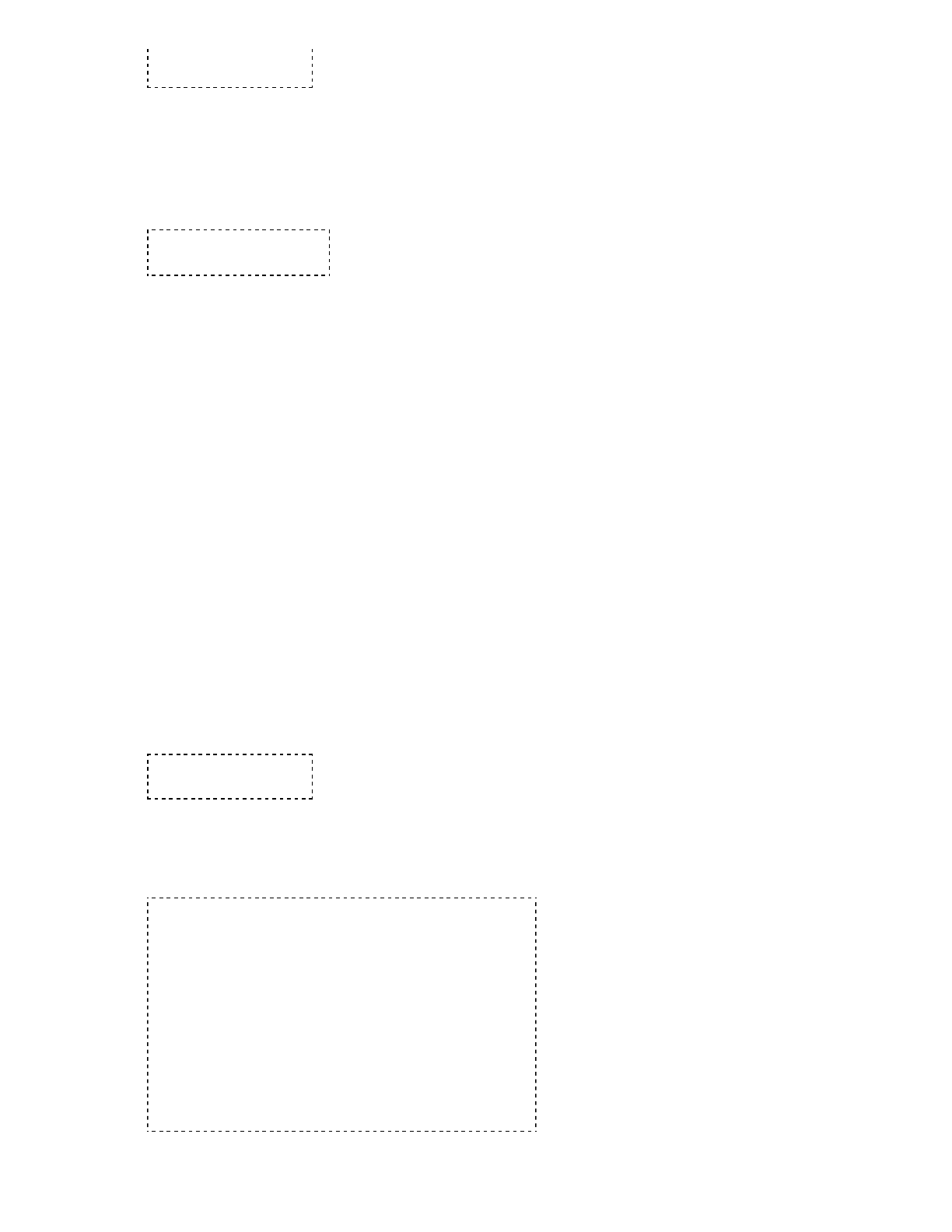
6/20/2014 LMU-2000 Hardware & Installation Guide - PULS Wiki
https://puls.calamp.com/wiki/LMU-2000_Hardware_%26_Installation_Guide 21/35
AT$APP MODEM UPDATE
This command is also used to initiate an Over-The-Air PRL Update for devices that are already provisioned.
Users may also force a reactivation with the command:
AT$APP MODEM ACTIVATE
Keep in mind, however, this may cause the modem to lose its credentials and become unable to register to the
network.
4.5.2 Activating a CDMA LMU-2000™ – Sprint
Activating an LMU-2000™ on the Sprint CDMA network is identical to activating on the Verizon network.
1. Power on the LMU-2000™, making sure you can observe the behavior of the Comm LED.
2. Wait until the Comm LED turns solid. This could take up to 5 minutes.
3. If after 5 minutes you observe that the Comm LED transitions from a slow blink to a fast blink
several times (i.e. more than twice) you will need to contact Sprint for further support on account
activation..
Once configured, you may verify that the LMU-2000’s™ modem has registered to the CDMA network.
Enter:
AT$APP COMM STATUS?
The response should be similar to:
CDMA Service: IS-2000
Connection: Yes
RSSI: -80 dBm
Channel: 0
Band:Side: 800:B
Base Station ID: 0
Network ID: 0
System ID: 4145
ESN (Modem S/N: 2676319948 [9F8566CC]
Phone Number: 1234567890
IMSI: 310001234567890
CarrierConfig: 1

6/20/2014 LMU-2000 Hardware & Installation Guide - PULS Wiki
https://puls.calamp.com/wiki/LMU-2000_Hardware_%26_Installation_Guide 22/35
The Phone Number field should match the <Phone Number> value you used in step 3 or 4. The last 10 digits
of the IMSI field should match the <MSID> value you used in step 3 or 4.
5 Installing the LMU
5.1 Preventing Accidental or Unauthorized Modification
If you anticipate that fleet drivers or others might interfere with the LMUs once they are installed, take steps to
be sure that it is not easy to disconnect or remove the LMU from its power source. Two common methods
are the use of Tamper Proof Sealant or creation of PEG Script to detect power loss or GPS antenna
disconnections.
5.2 Installing the LMU in a vehicle
1. Plug the unit into the OBD2 connector of the vehicle.
2. The LMU-2000 does not need to go through the vehicle detection process, so after step 1 the installation is
complete.
5.3 Installation Verification
In many cases it is desirable to verify that an installed LMU-2000™ is working properly. That is, installers
should verify that the GPS and communications functions of the LMU-2000™ are working properly before
departing the installation site. In more robust cases, some key configuration settings such as the Inbound
Address and URL should also be verified.
Note that these processes are all based on issuing AT Commands to the LMU-2000™. It is expected that
installers will have access to a serial port expansion cable and a laptop or PDA capable of a terminal
connection. Alternatively, an SMS message can be sent to an LMU-2000™ to obtain its current status.
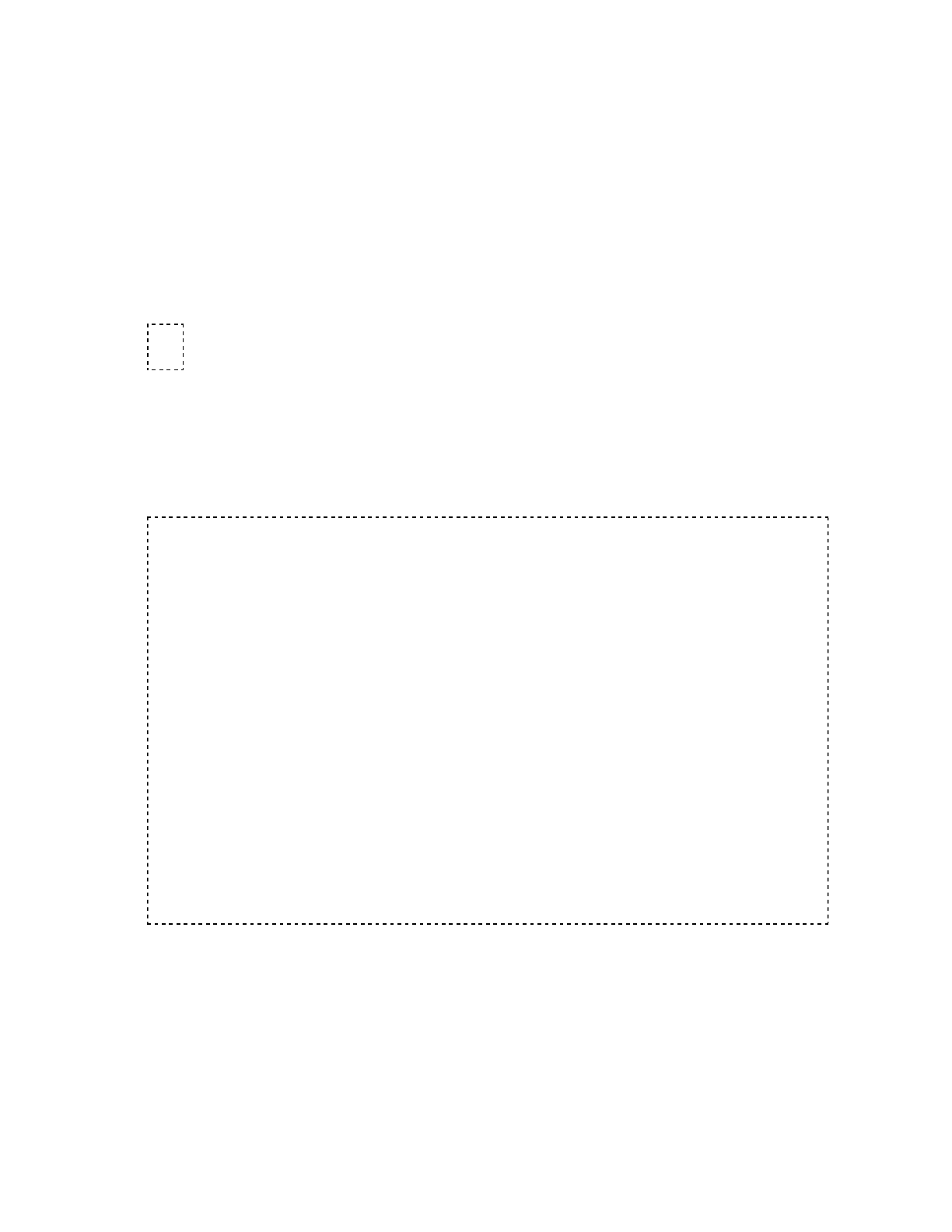
6/20/2014 LMU-2000 Hardware & Installation Guide - PULS Wiki
https://puls.calamp.com/wiki/LMU-2000_Hardware_%26_Installation_Guide 23/35
5.3.1 Comm Verification
Installers should first verify that the LMU-2000™ has been acquired and has registered to the wireless
network. This may be verified in one of two ways. First, installers may look at the Comm LED (i.e., the one
closest to the SMC antenna connector). If this LED is solid, then the LMU has registered to the network and
established a data session.
If the LED is not visible, then Comm may be verified using an AT Command:
ATIC
Depending on the wireless network being used something similar to what is shown below will be displayed. It
is important to verify that 'Yes' values are displayed at the top for Data and Network registration and the
correct APN is displayed.
Radio Access : GSM
Network Reg. : Yes, Home
Data Reg. : Yes, Home
Connection : Yes
RSSI : -97 dBm
BER : 99
Channel : 737
Cell ID : 3441
Base Station ID : 40
Local Area Code : 31003
Network Code : 410
Country Code : 310
IMEI (Modem S/N): 351802055396182
IMSI (SIM ID) : 310410202524377
ICC-ID (SIM S/N): 89014102212025243778
Phone Number :
GPRS APN : ISP.CINGULAR
Maint. Server : maint.vehicle-location.com(216.177.93.246):20500
Inbound Server : (0.0.0.0):20500
Dual Comm : routing id=0, log cid=0, modem type=21, inbnd index=0
OK
If any of the responses return Not-Acquired or Not-Registered (and the APN is correct), the wireless
network operator should be contacted for further troubleshooting.
Please note that it may take several seconds (or longer) for the LMU-2000™ to communicate with the
modem and acquire the wireless network.
5.3.2 GPS Verification
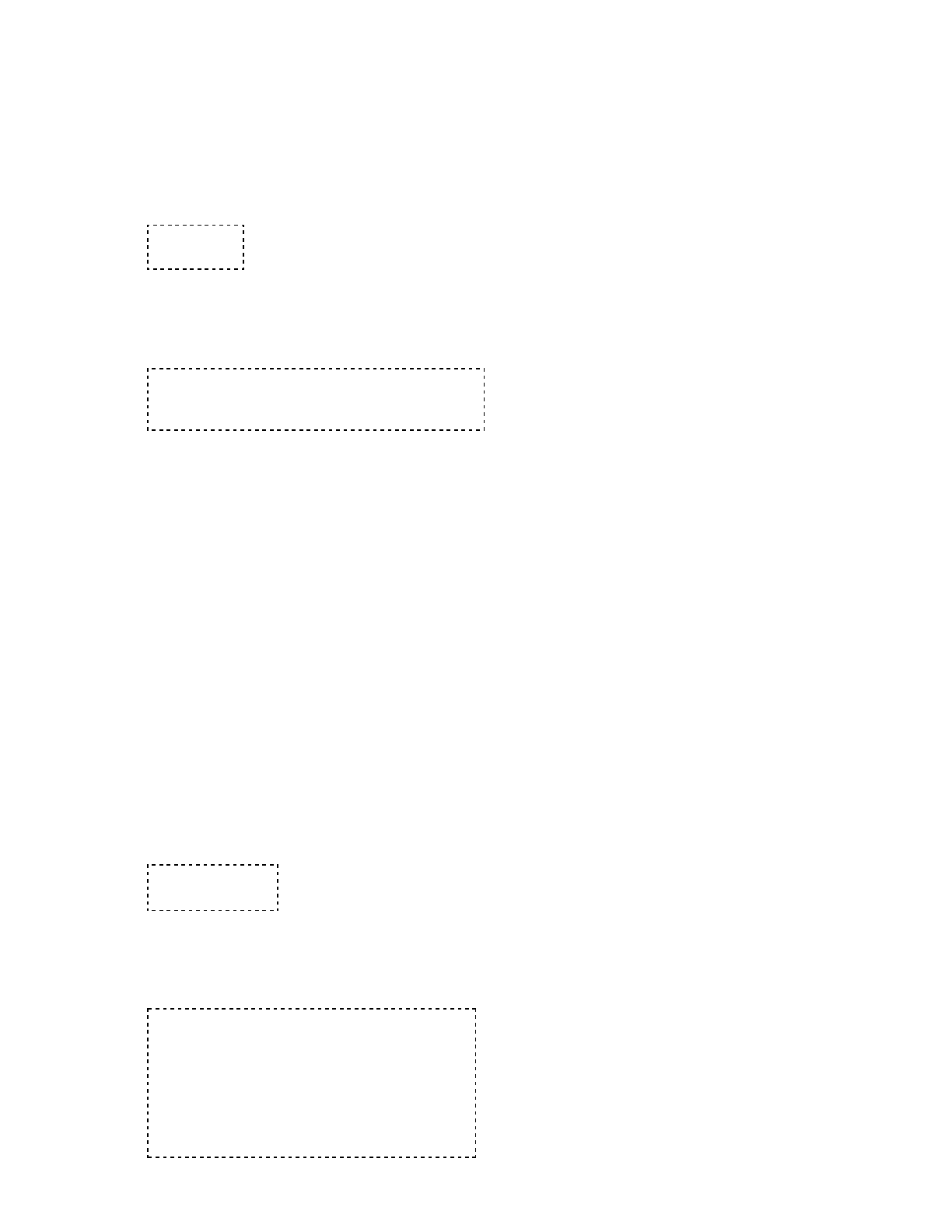
6/20/2014 LMU-2000 Hardware & Installation Guide - PULS Wiki
https://puls.calamp.com/wiki/LMU-2000_Hardware_%26_Installation_Guide 24/35
The next step is to verify that the GPS receiver is seeing enough satellites to obtain a valid GPS position.
Again, installers have two choices on how to perform this verification. First, like the Comm Verification, there
is a GPS status LED (i.e., the one closest to the SMA connector). If this LED is solid, then the LMU has
found GPS service.
If the LED is not visible then GPS service may be verified using an AT Command:
AT$APP GPS?
The response should be similar to:
Lat=3304713, Lon=-11727730, Alt=0
Hdg=113 Spd=0 3D-RTIME HDOP=130 nSats=7
Installers are looking for the 3D-RTIME setting along with a valid Lat, Long pair (i.e. something other than 0).
If the GPS receiver does not have a valid lock within 2-3 minutes, installers should check antenna placement
(see the Installation Notes section for placement suggestions), the antenna connector and that the antenna has
a clear view of the sky. For further troubleshooting, installers should contact CalAmp Support
(M2MSupport@CalAmp.com)
5.3.3 Inbound Verification
The last item to verify is that the LMU-2000™ is sending data to the correct server. In general, this is a two-
step process that will need the aid of an observer on the back end. That is, a technician will have to be logged
in so they can monitor data coming into the backend mapping/vehicle management application.
First, verify that the LMU-2000™ is using the correct Inbound IP address by using:
AT$APP INBOUND?
The response should be similar to:
INBOUND LMD
INBOUND 0 ADDR ddd.ddd.ddd.ddd:ppppp *
INBOUND 0 URL myURL.myCompany.com
INBOUND 1 ADDR 0.0.0.0:20500
INBOUND 1 URL
INBOUND 2 ADDR 0.0.0.0:20500
INBOUND 3 ADDR 0.0.0.0:20500
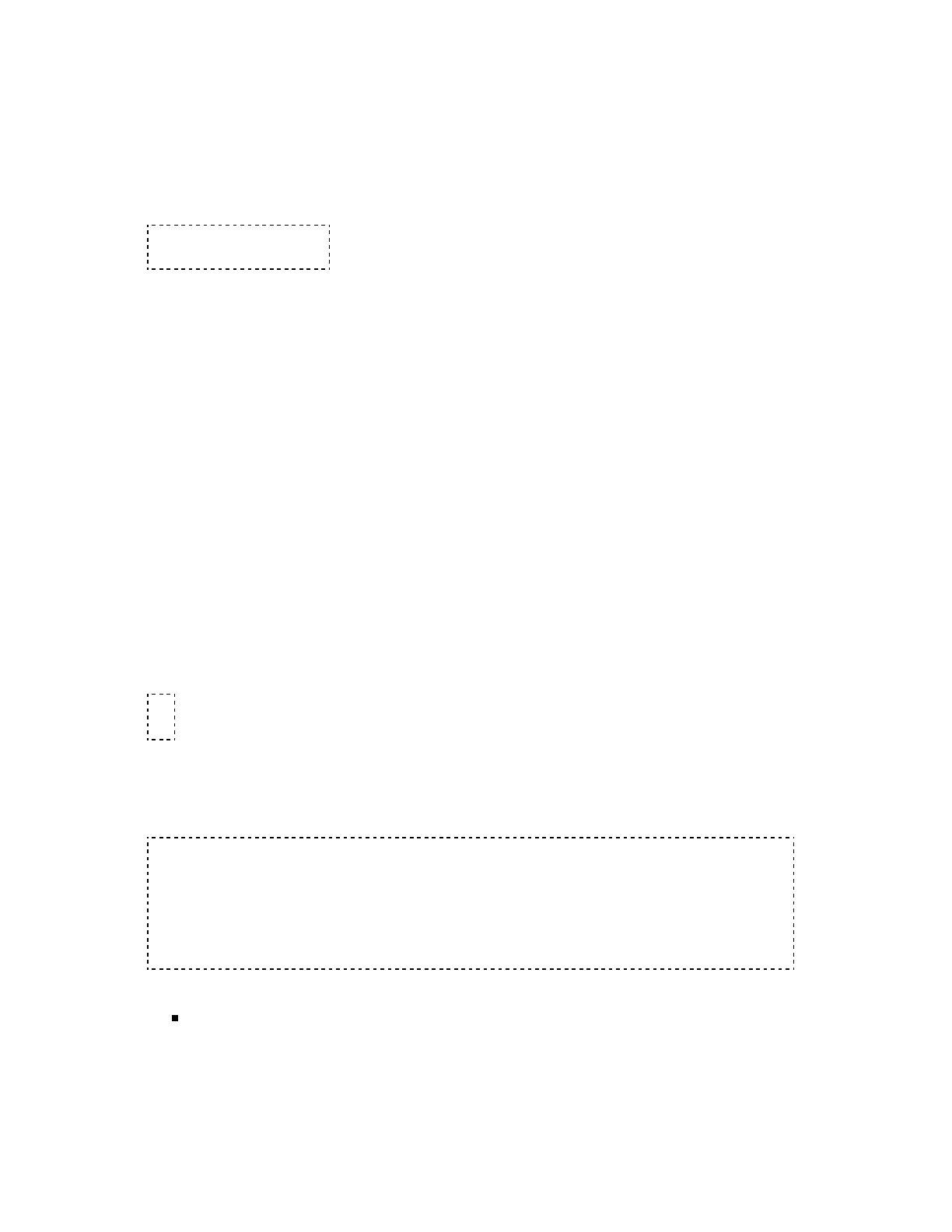
6/20/2014 LMU-2000 Hardware & Installation Guide - PULS Wiki
https://puls.calamp.com/wiki/LMU-2000_Hardware_%26_Installation_Guide 25/35
The installer will need to verify with a backend technician that the, URL (myURL.myCompany.com ), IP
address (ddd.ddd.ddd.ddd) and port (<ppppp>) are correct.
The second step is to verify that the LMU-2000™ is sending data. The best way to do this is to force the
LMU-2000™ to send in an unacknowledged Event Report (i.e., its current GPS location) with the following
command:
AT$APP PEG SUNRPT 255
The LMU-2000™ will respond with: OK
The backend monitor must then be contacted to confirm that they received an Event Report with Event Code
255.
Assuming that all three sections have passed, the installation can be considered to be complete.
5.3.4 Verification via SMS
The current Comm, GPS and Inbound status of a GSM LMU can be obtained via SMS provided you have
access to an SMS capable phone or PDA.
Using your handset, send the following SMS Message to the LMU:
!R0
Within a few minutes, the LMU should return a response in the following format:
APP: <App ID> <Firmware Version>
COM:<RSSI> [./d/D][./a/A][./L][IP address] [<APN>]
GPS:[Antenna <Short/Open/Off>] | [No Time Sync] | [<FixStatus> <Sat Count>]
INP:<inputs states> <vehicle voltage>
MID:<mobile ID> <mobile ID type>
INB:<inbound IP address>:<inbound port> <Inbound Protocol (LMD/LMX)>
APP:
o <App ID>:
The Application ID value of the LMU indicating the host platform and the wireless
networking technology of the LMU.
o <Firmware Version>:
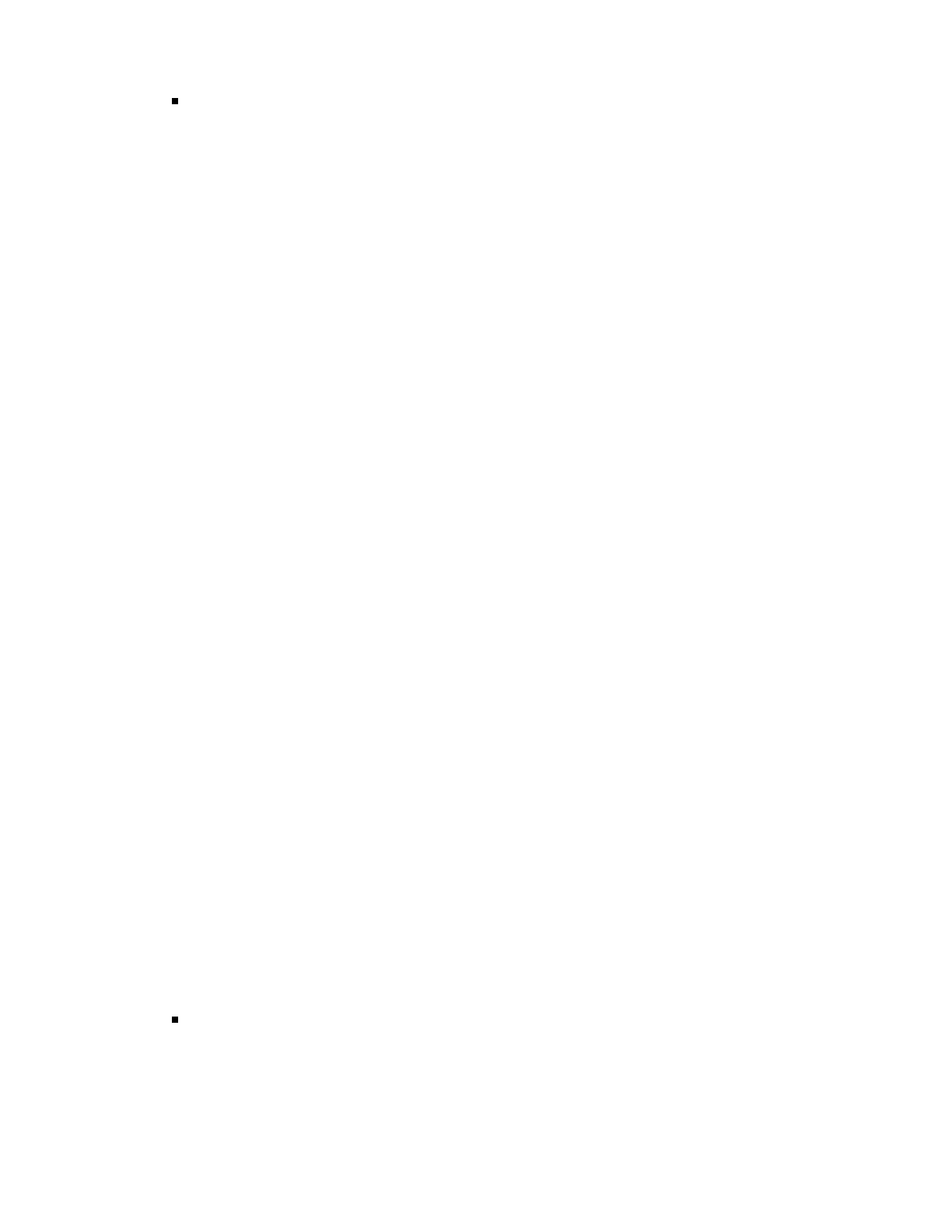
6/20/2014 LMU-2000 Hardware & Installation Guide - PULS Wiki
https://puls.calamp.com/wiki/LMU-2000_Hardware_%26_Installation_Guide 26/35
The current firmware version in use by the LMU
COM:
o <RSSI>:
This is the signal strength the wireless modem sees from the network. In general the LMU
is at least scanning for the network if the RSSI is not -113.
o [./d/D]:
If the character ‘D’ is present, it indicates the LMU had a data session established when it
responded to the status request. For the 8-Bit product line an upper case ‘D’ indicates
both the Inbound and Maintenance sockets are ready. The lower case ‘d’ indicates that
only the Maintenance socket is ready. A ‘.’ indicates no sockets are ready.
o [./a/A]:
This field indicates if the LMU has received an Acknowledgement from the Inbound
server. This field will be empty if the LMU has never received an ACK. The lower case
‘a’ will be present if it has received an ACK since the last cold boot (i.e. power cycle) but
not the last warm boot (App Restart or Sleep). The upper case ‘A’ will be present if the
LMU has received an ACK since the last warm boot. A ‘.’ Indicates no
acknowledgement has been received.
o [./L]:
This field indicates if the LMU’s log is currently active. An ‘L’ indicates that the log is
currently in use (i.e. one or more records have been stored) where a ‘.’ indicates the log is
inactive.
o [IP Address]:
This is an optional field if and is only present if the LMU has established a valid data
session. This field will contain the current IP address of the LMU as assigned by the
wireless network. Note that if you see a value of 192.168.0.0, this is an indication that the
LMU has not been able to establish a data session.
o [<APN>]
The current Access Point Name in use by a GSM LMU.
GPS:
o [Antenna <Short/Open/Off>]:
This field, if present, indicates a problem with the LMU’s GPS antenna. A value of Short
indicates that the antenna cable has likely been crushed. A value of Open indicates that the
antenna cable is either cut or disconnected. A value of Off indicates that the LMU’ GPS
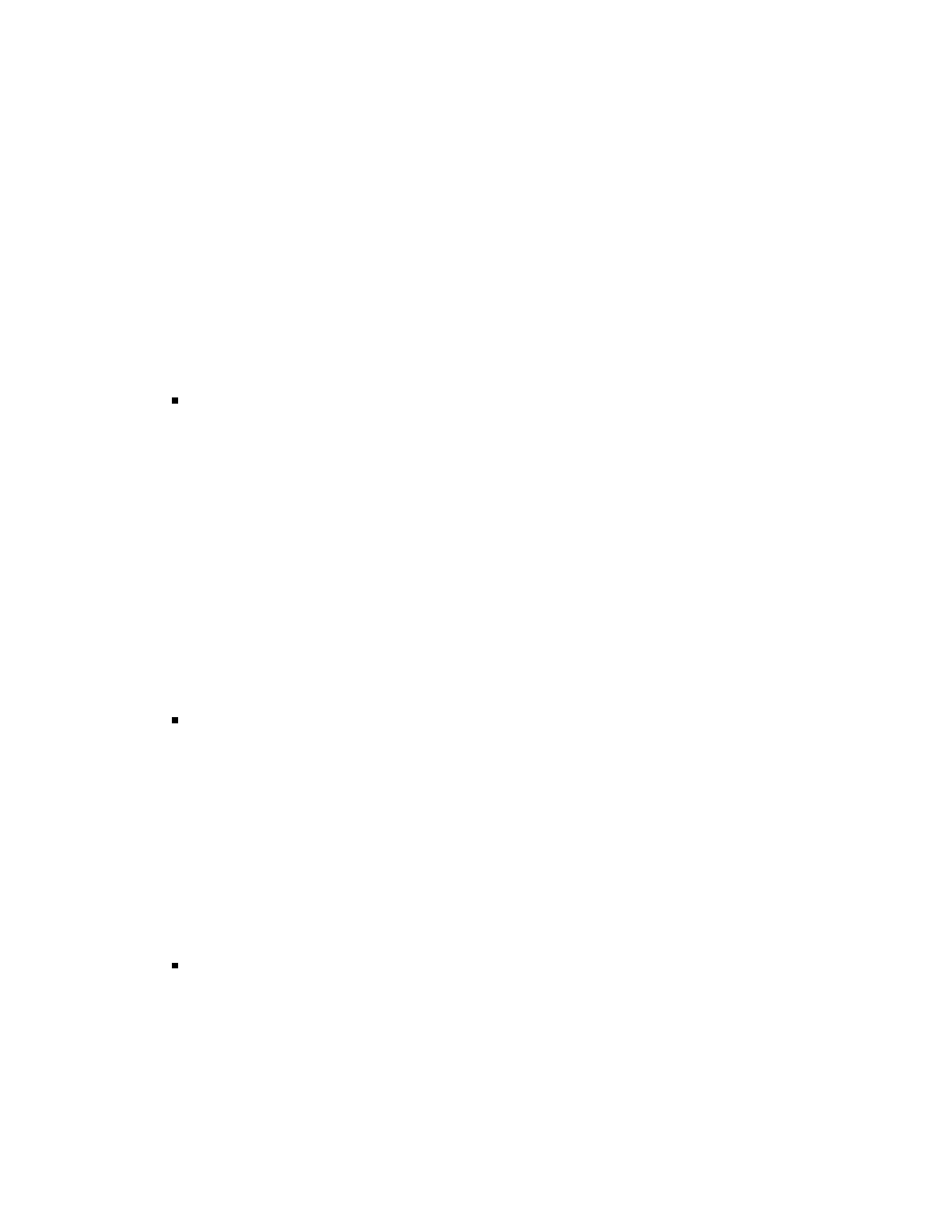
6/20/2014 LMU-2000 Hardware & Installation Guide - PULS Wiki
https://puls.calamp.com/wiki/LMU-2000_Hardware_%26_Installation_Guide 27/35
receiver is off.
o [No Time Sync]:
If this field is present, it indicates that the LMU’s GPS receiver has not been able to find
even a single GPS satellite. This would likely been seen in conjunction with the above
antenna error, or if the LMU GPS antenna is otherwise blocked.
o [<FixStatus> <Sat Count>]:
If these fields are present it indicates that the LMU has, or had a valid GPS solution. The
<Sat Count> field indicates how many GPS satellites are currently in use by the LMU.
The <FixStatus> field indicates the type of fix. The Fix Status types are detailed in the LM
Direct Reference Guide.
INP:
o <input states>:
This field details the current state of each of the LMU’s discreet inputs. This field is always
8 characters long. The left most character represents the state of input 7 where the right
most represents the state of input 0 (i.e. the ignition). A value of 1 indicates the input is
currently in the high state. A value of 0 indicates it is currently in the low state.
o <vehicle voltage>:
This field will contain the current reading of the LMU’s internal A/D. This will be the
supply voltage provided to the LMU in mV.
MID:
o <mobile ID>:
This will be the current mobile ID in use by the LMU.
o <mobile ID type>:
This will be the type of Mobile ID in use by the LMU. The available types are, Off, ESN,
IMEI, IMSI, USER, MIN and IP ADDRESS.
INB:
o <inbound IP address>:
This is the current IP address in use by the LMU. This value should match the IP address
of your LM Direct™ server.
o <inbound port>:
This is the current UDP port the LMU will use to deliver its LM Direct™ data. This value
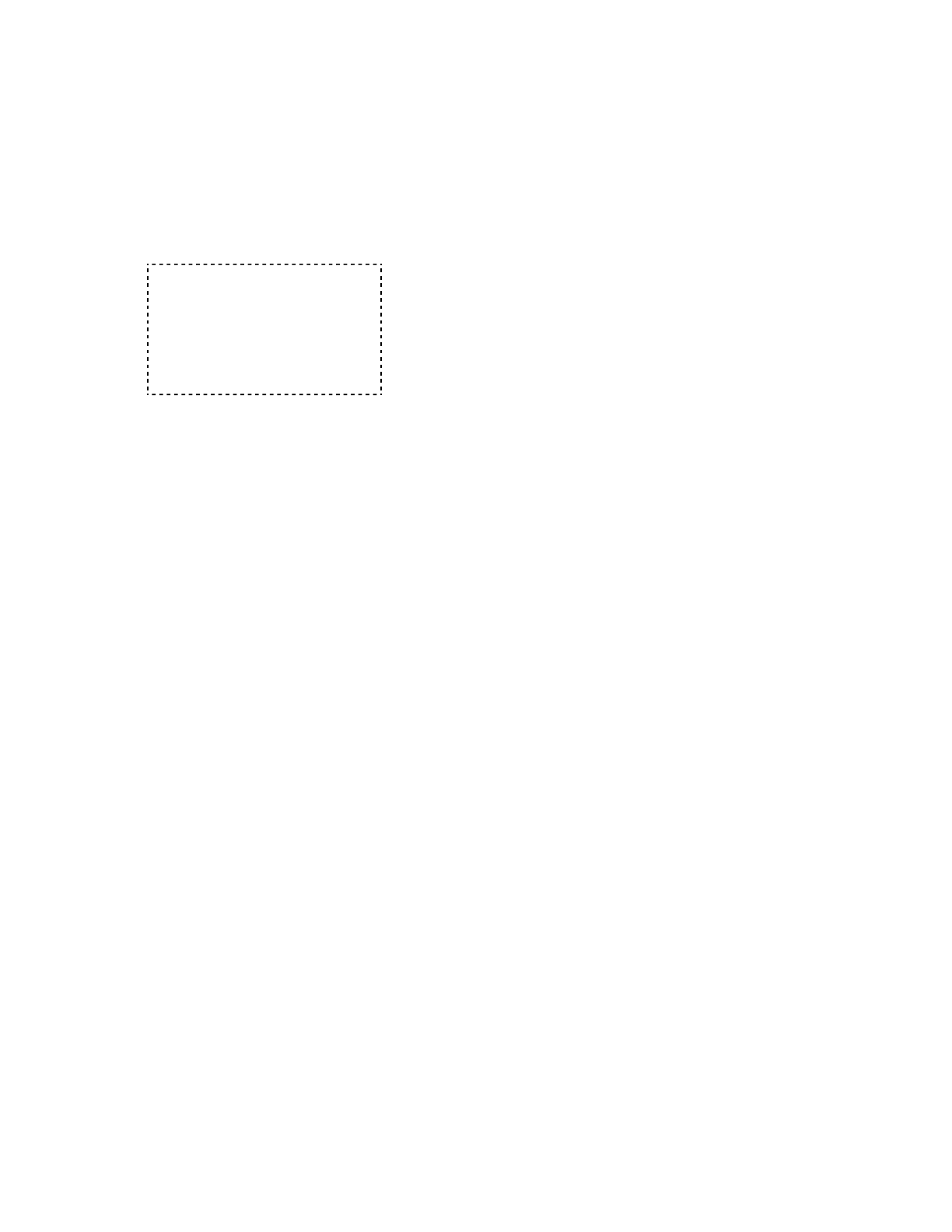
6/20/2014 LMU-2000 Hardware & Installation Guide - PULS Wiki
https://puls.calamp.com/wiki/LMU-2000_Hardware_%26_Installation_Guide 28/35
should match UDP port you are using on your LM Direct™ server. It is typically 20500.
o <Inbound Protocol (LMD/LMX)>:
This is the current UDP/IP messaging protocol in use by the LMU. In general it should be
LMD.
Example GSM Response
APP:081 8.3d
COM:0
GPS:No Time Sync
INP:11100111 13.7V
MID:4141000100 ESN
INB:207.7.101.227:20500 LMD
6 License Agreement
FOR SOFTWARE, APPLICATION PROGRAMING INTERFACES (APIs) & DOCUMENTATION
IMPORTANT: DO NOT INSTALL OR USE THE SOFTWARE OR DOCUMENTATION UNTIL YOU
HAVE READ AND AGREED TO THIS LICENSE AGREEMENT.
This is a legal agreement between you, the Customer, and CalAmp DataCom Incorporated (“CalAmp”). By
installing and/or using the software or documentation, you are consenting to the terms of this License. If you do
not agree to the terms of this non-exclusive License Agreement, DO NOT INSTALL OR USE THE
SOFTWARE, APIs OR DOCUMENTATION. For a full refund, return the unused media package and all
accompanying materials within seven (7) days to CalAmp. Where there is no packaging or media, use of
the software and/or documentation constitutes acceptance.
Definitions: As used in this License Agreement, “Software” means CalAmp’s LM Direct ™, LMU
Manager™, LapTop Locator™, LMU Application/Programmable Event Generator™, CDMA LMU
Provisioning Tool, GPRS LMU Provisioning Tool, iDEN™ Provisioning Tool, LMU Status, Clone Config,
Hex Dump, LM Exchange™ Traffic Monitor, Freewave Base Station Config, Remote Serial Port, App
Watcher Service and/or other software products licensed by CalAmp for use in computer applications
development or integration including the computer programs, libraries and related materials either contained on
the media provided to you by or from CalAmp, or which you have received or downloaded electronically.
“Application” means a compiled or executable software program created by Developer that uses some or all
of the functionality of the Software. “Software Copies” means the actual copies of all or any portion of the
Software including backups, updates, merged or partial copies permitted hereunder or subsequently licensed
to you. “Documentation” means the non-Software information contained on the media provided with this
package or downloaded and which is used with and describes the operation and use of the Software.
“Documentation Copies” means the actual copies of all or any portion of the Documentation including
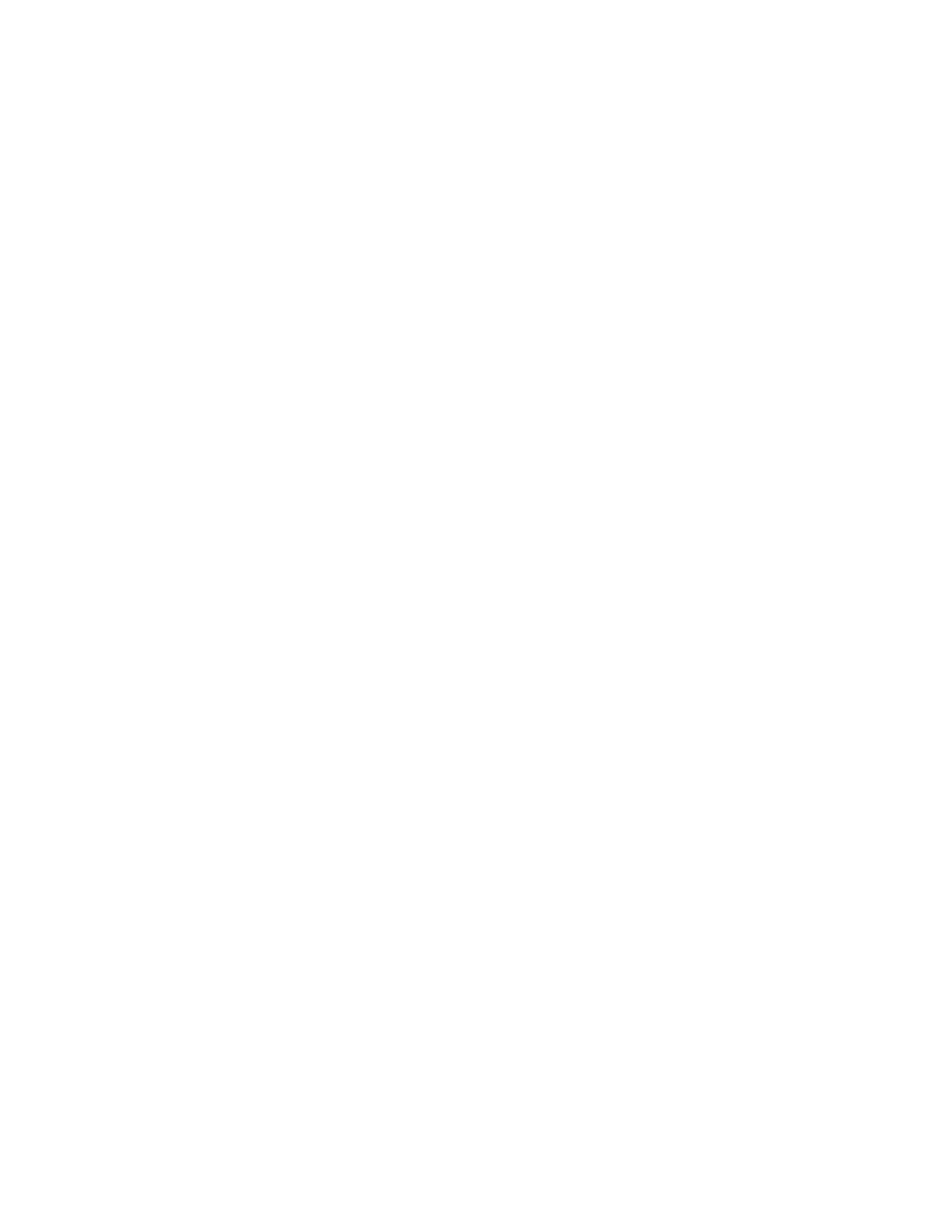
6/20/2014 LMU-2000 Hardware & Installation Guide - PULS Wiki
https://puls.calamp.com/wiki/LMU-2000_Hardware_%26_Installation_Guide 29/35
backups, updates, merged or partial copies permitted hereunder or subsequently provided to you. “Related
Materials” means all other materials and whatever is provided by or from CalAmp, and the non-Software and
non-Documentation contained on the media supplied, downloaded, or otherwise supplied by or from CalAmp
for use with the Software and Documentation. “Server” means a single, networked computer that is accessible
to other client machines on the network. “User” means (i) a single person using an Application for his/her
internal, use or (ii) a single terminal or a single workstation of a computer used only by a person (and not
accessed otherwise) for accessing an Application. “Use License” means limited rights granted by CalAmp for
deployment of a single Application to a User. “Developer” means a single programmer developing an
Application. “Developer License” means the grant of certain limited rights to use and maintain the Software,
Software Copies, Documentation, Documentation Copies and Related Materials in development of
Applications.
Background: A Developer License is required for each Developer who uses the Software in building
Application(s). A Use License is required and must be purchased by Customer for each User to which
Customer provides access to an Application (unless a Server or Site license for unlimited or a specified
number of users has been purchased). Each Use License is specific to one client-side Application only and
may not be used for any other client-side Application. Each Server license is limited to Server-based
Applications deployed on that Server for which the license has been purchased as specified in a CalAmp
License Certificate. The Software is licensed on a per Developer, and on a per User, per Application basis. In
order to preserve and protect its rights under applicable law, CalAmp is not selling you ownership rights to
Software or Documentation (owned by or licensed to CalAmp). CalAmp specifically retains title to all
CalAmp Software, Documentation and Related Materials and CalAmp licensors retain title to items owned by
them.
Duration: This License Agreement is effective from the day you install or start using the Software, or receive
or download it electronically, and continues until terminated. If you fail to comply with any provision of the
License, termination is automatic, without notice from CalAmp and without the necessity for recourse to any
judicial authority. Upon termination, you must destroy the Related Materials, the Software, Documentation and
all Software and Documentation copies. CalAmp can also enforce its other legal and equitable rights.
Developer License Only—Uses Permitted: Software and Documentation may be used for the sole
purpose of developing Applications and only by a licensed Developer. Software and Documentation may be
installed onto a hard disk drive or a Server, access to which is restricted to Developers for which a Developer
License has been purchased and may also be stored or installed on a storage device such as a network server,
used only to install or access the Software or Documentation on your other computers over an internal
network; however, you must have acquired a license for each separate computer on which the Software or
Documentation is installed or accessed from the storage device. A Developer License may not be shared or
used concurrently on different computers. One backup copy may be made for each legally obtained media
copy or electronic copy you have received, provided that all CalAmp and third party licensor information —
including copyright notices — are maintained and possession of the copy is retained in a secure location. In
addition, you agree to use reasonable efforts to protect the Software and Documentation from unauthorized
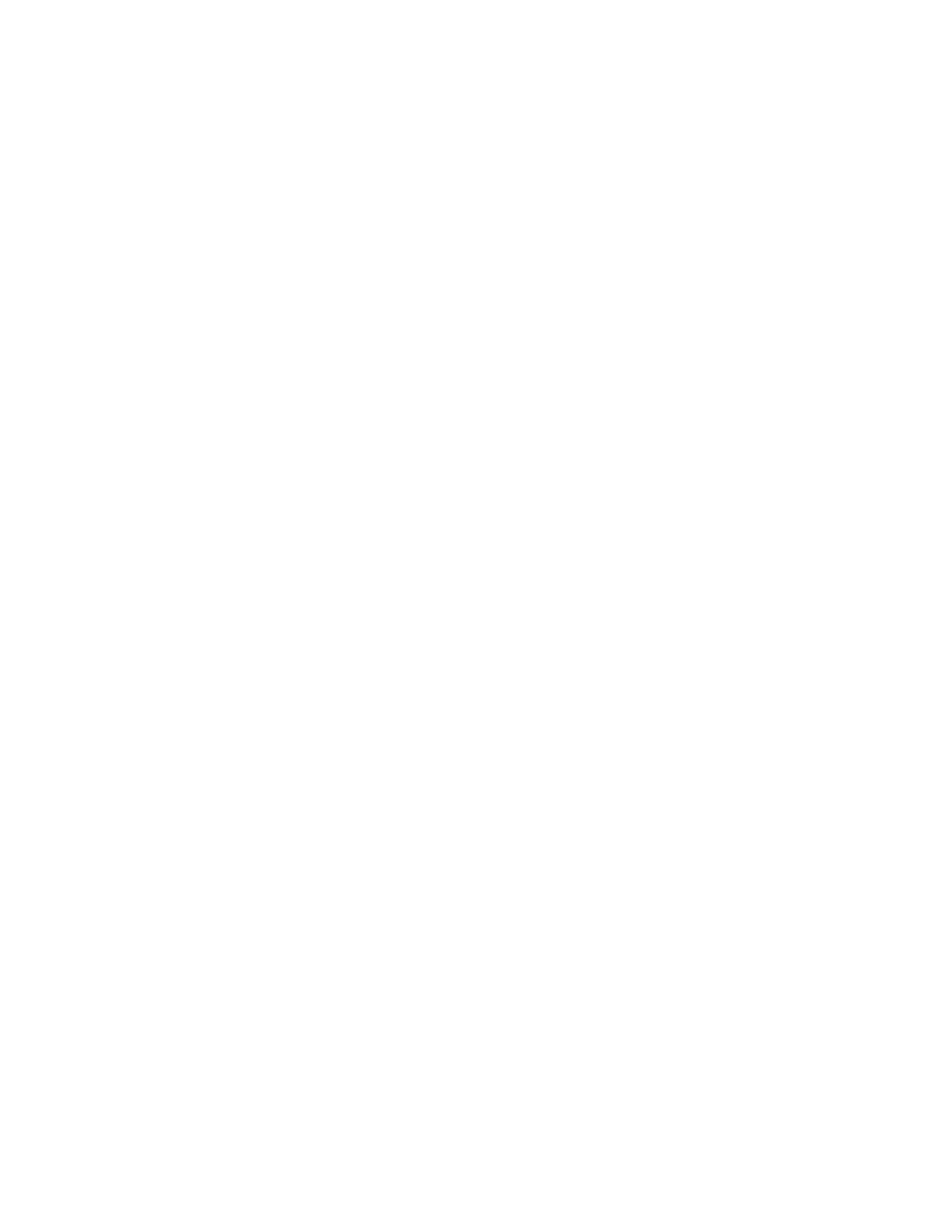
6/20/2014 LMU-2000 Hardware & Installation Guide - PULS Wiki
https://puls.calamp.com/wiki/LMU-2000_Hardware_%26_Installation_Guide 30/35
use, reproduction, distribution or publication. All rights not specifically granted in this License are reserved by
CalAmp.
Customer agrees to include the notice “Copyright © 1999 – 2009 CalAmp DataCom Inc., All Rights
Reserved” in Applications developed with the Software. Customer agrees to include the following CalAmp
Copyright and Government Restricted Use notice in all documentation and in any Application on-line help or
readme file.
“Portions of this computer program are owned by CalAmp DataCom Inc., Copyright © l999 – 2009,
CalAmp DataCom Inc., All Rights Reserved. Use, duplication or disclosure by the Government is subject to
restrictions as set forth in subparagraph ©(1)(ii) of the Rights in Technical Data and Computer Software clause
at DFARS 252.227-7013 or subparagraphs ©(l) and (2) of the Commercial Computer Software-Restricted
Rights at 48 CFR 52.227-19, as applicable. Manufacturer is CalAmp DataCom Inc., 1401 North Rice Ave.
Oxnard, CA 93030. Rights are reserved under copyright laws of the United States with respect to
unpublished portions of the Software.”
Developer(s) License—Uses Not Permitted: Unless Otherwise Agreed To In Writing with CalAmp, You
May Not (1) Make derivative works including but not limited to translations, adaptations, arrangements or any
other alteration (each of which would become the property of CalAmp or its licensors, as applicable) or make
copies of the Software or Documentation except as permitted above; (2) Make copies of the Related
Materials; (3) Use any CalAmp product to translate the product of another licensor unless you have the legal
right to do so; (4) Allow a greater number of Developers to access the Software at any one time than the total
number of Developer licenses for which you have paid; (5) Rent, lease, sublicense or lend the Software,
Software Copies, Documentation, Documentation Copies, Related Materials or your rights under this License
or allow access to the Software for unlicensed users; (6) Alter, decompile (except to the limited extent that
decompilation by the licensed Developer only is necessary as the only available way to achieve interoperability
with other programs and, in that situation, any resulting information cannot be used in developing, producing or
marketing any software substantially similar in expression to the Software), disassemble or reverse engineer the
Software; (7) Make any attempt to unlock or bypass any initialization system or encryption techniques utilized
by the Software or Documentation; (8) Alter, remove or obscure any proprietary legend, copyright or
trademark notice contained in or on Software, Documentation or Related Materials; or (9) use the Software to
create an Application intended solely to duplicate functionality of an existing CalAmp end user software
product.
Use Licenses: For each Server or Site License purchased, CalAmp grants the Customer the right to
distribute Applications on a single Server or at a single Site, as the case may be, accessible to the number of
individual users (not concurrent users) for which the Server or Site License has been purchased as evidenced
by a CalAmp License Certificate. For each Use License purchased, as evidenced by a CalAmp License
Certificate, CalAmp grants the Customer the right to distribute a single Application to a single User. In no
circumstance may Customer distribute an Application under a site license or concurrent use license unless a
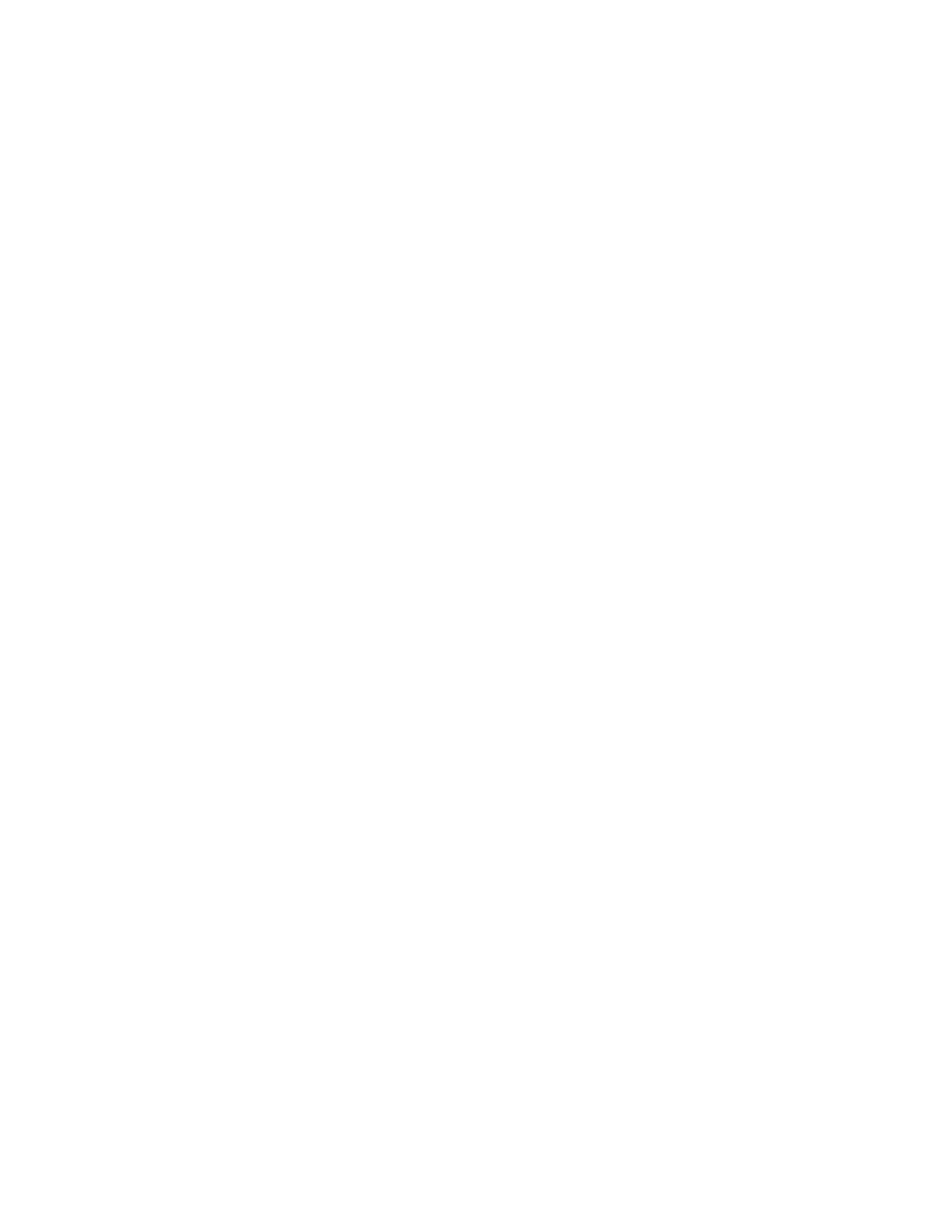
6/20/2014 LMU-2000 Hardware & Installation Guide - PULS Wiki
https://puls.calamp.com/wiki/LMU-2000_Hardware_%26_Installation_Guide 31/35
comparable license has been purchased for the Software as evidenced by a CalAmp License Certificate.
Customer agrees that distribution of an Application to a User will in all cases be accompanied by a license
agreement containing at a minimum terms and conditions substantially similar to and at least as restrictive as the
following:
The User may not (1) Make derivative works including but not limited to translations, adaptations,
arrangements or any other alteration of the Application or make copies of the Application, except one backup
copy may be made for each legally obtained copy of the Application, provided that all CalAmp and third party
licensor information — including copyright notices — are maintained and possession of the copy is retained in
a secure location; (2) Allow access to the Application for unlicensed users; (3) Rent, lease, sublicense or lend
the Application or its rights under the license; (4) Alter, decompile, disassemble or reverse engineer the
Application; (5) Make any attempt to unlock or bypass any initialization system or encryption technique
utilized by the Application; or (6) Alter, remove or obscure any proprietary legend, copyright or trademark
notice contained in or on the Application.
The User agrees to use reasonable efforts to protect the Application from unauthorized use, reproduction,
distribution or publication.
Audit: Customer shall keep records of all transactions involving Software for five (5) years after the
transaction. CalAmp shall have the right upon written notice to audit Customer’s records to verify compliance
with this License including the number of Use Licenses granted by Customer. Audit may take place at
Customer’s place or business during normal working hours. In the event that there is a discrepancy in excess
of five percent (5%) between the number of Use Licenses granted and the number paid for, Customer shall
pay all costs related to performing the audit in addition to remitting payment for those licenses granted in
excess of those paid for as evidenced by a CalAmp License Certificate.
General: This Agreement represents our entire understanding and agreement regarding the Software,
Software Copies, Documentation, Documentation Copies and Related Materials and supersedes any prior
purchase order, communication, advertising or representation and may only be modified in a written
amendment signed by an authorized CalAmp representative or by a specific prior or subsequent written
agreement between the parties. If any provision of this Agreement shall be unlawful, void or for any reason
unenforceable, that provision shall be deemed severable from, and shall in no way affect the validity or
enforceability of, the remaining provisions.
7 Limited Warranty
Covering the Physical Media and Printed Materials: CalAmp warrants to you, the original licensee, that
the media on which the Software is recorded are free from defects in materials and workmanship under normal
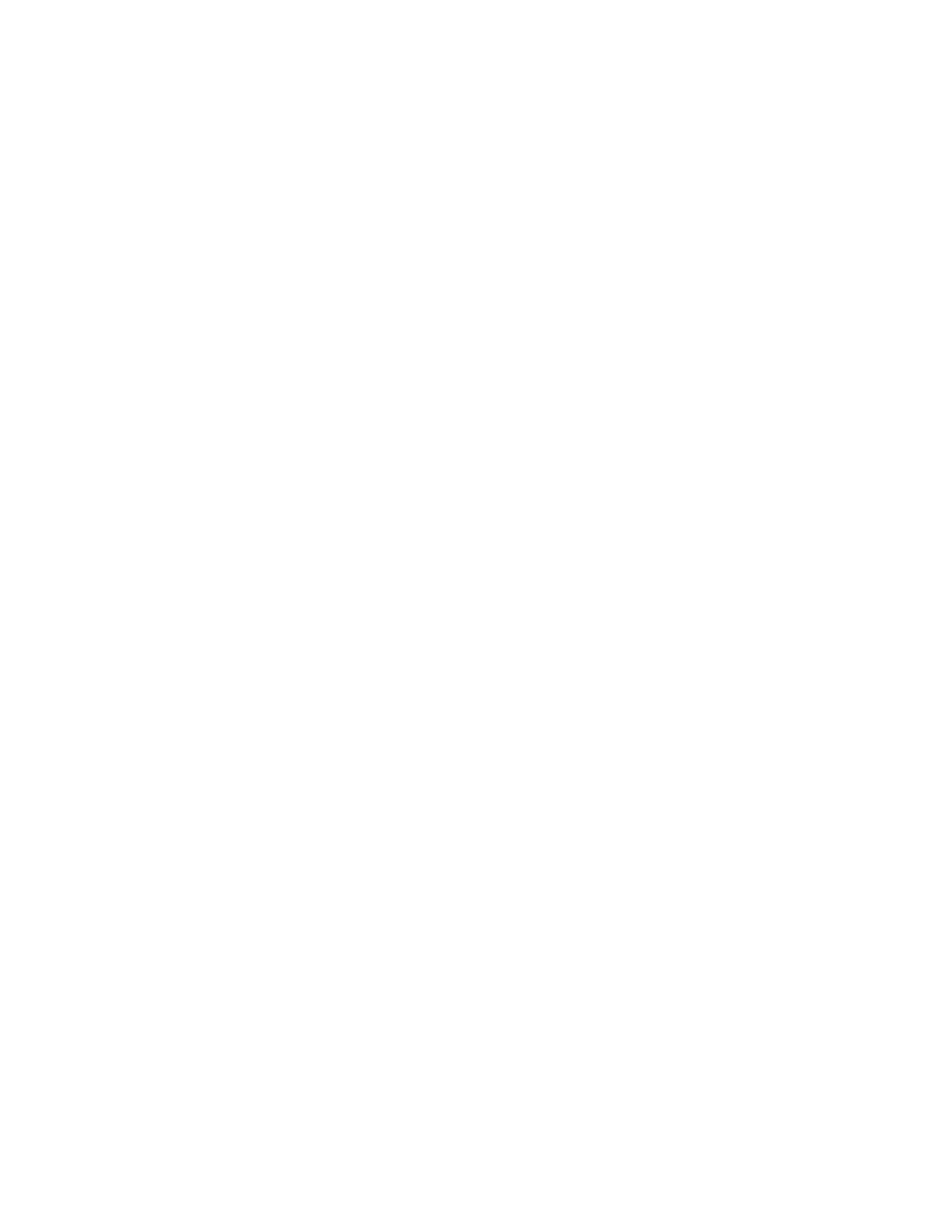
6/20/2014 LMU-2000 Hardware & Installation Guide - PULS Wiki
https://puls.calamp.com/wiki/LMU-2000_Hardware_%26_Installation_Guide 32/35
use and service FOR A PERIOD OF NINETY (90) DAYS FROM THE DATE OF DEVELOPER
LICENSE PURCHASE. CalAmp’s entire liability and your exclusive remedy as to defective media,
Documentation or Related Material(s) shall be replacement of the media, Documentation or Related
Material(s) by CalAmp. Each defective item, along with proof of license purchase and date, must be sent in a
traceable manner to: CalAmp DataCom Inc., 1401 North Rice Ave. Oxnard, CA 93030.
Disclaimer Regarding the Software, Documentations and Related Materials: THE SOFTWARE,
DOCUMENTATION AND RELATED MATERIALS ARE PROVIDED “AS IS.” EXCEPT AS MAY
OTHERWISE BE EXPRESSLY SET FORTH HEREIN, CALAMP MAKES NO REPRESENTATIONS
OR WARRANTIES, EXPRESS OR IMPLIED, WITH RESPECT TO THE SOFTWARE,
DOCUMENTATION OR RELATED MATERIALS INCLUDING BY WAY OF EXAMPLE, AND
NOT LIMITATION, THE IMPLIED WARRANTIES OF MERCHANTABILITY AND FITNESS FOR
A PARTICULAR PURPOSE. BY WAY OF FURTHER EXAMPLE AND NOT LIMITATION,
CALAMP MAKES NO REPRESENTATIONS OR WARRANTIES, EXPRESS OR IMPLIED, WITH
RESPECT TO THE ACCURACY, RELIABILITY OR COMPLETENESS OF THE
DOCUMENTATION OR THE RELATED MATERIALS. THE ENTIRE RISK AS TO THE USE OF
THE SOFTWARE, DOCUMENTATION AND RELATED MATERIALS IS ASSUMED BY YOU. IN
NO EVENT SHALL CALAMP BE LIABLE TO YOU OR ANY OTHER PERSON, REGARDLESS OF
THE CAUSE, FOR THE EFFECTIVENESS OR ACCURACY OF THE SOFTWARE,
DOCUMENTATION OR RELATED MATERIALS OR FOR ANY SPECIAL, INDIRECT,
INCIDENTAL OR CONSEQUENTIAL DAMAGES ARISING FROM OR OCCASIONED BY YOUR
USE OF THE SOFTWARE, DOCUMENTATION OR RELATED MATERIALS, EVEN IF ADVISED
OF THE POSSIBILITY OF SUCH DAMAGES. IN THE EVENT THE FOREGOING IS FOUND BY A
COURT OF COMPETENT JURISDICTION TO BE INEFFECTIVE, YOU HEREBY AGREE THAT
CALAMP’S MAXIMUM LIABILITY FOR ANY CLAIM ARISING IN CONNECTION WITH THE
SOFTWARE, DOCUMENTATION AND/OR RELATED MATERIALS (WHETHER IN CONTRACT,
TORT, INCLUDING NEGLIGENCE, PRODUCT LIABILITY OR OTHERWISE) SHALL NOT
EXCEED THE LICENSE FEES PAID BY YOU WITH RESPECT TO THE SOFTWARE,
DOCUMENTATION AND/OR RELATED MATERIALS AT ISSUE. SOME STATES DO NOT
ALLOW THE LIMITATION OR EXCLUSION OF INCIDENTAL OR CONSEQUENTIAL
DAMAGES, SO THE FOREGOING PROVISION, WITH RESPECT TO EXCLUDING OR LIMITING
SUCH DAMAGES, MAY NOT APPLY TO YOU.
Acknowledgement: You acknowledge that you have read this LIMITED WARRANTY, understand it and
agree to be bound by its terms and conditions. You also agree that: (1) No oral or written information or
advice given by CalAmp, its dealers, distributors, agents or employees shall in any way increase the scope of
this Limited Warranty and you may not rely on any such information or advice; (2) Unless a written governing
agreement signed by you and CalAmp exists, this License Agreement is the complete and exclusive statement
of agreement between CalAmp and you regarding the licensing of the Software, Documentation and Related
Materials and supersedes all proposals, oral or written, and any other communications you may have had prior
to purchasing your license; (3) Except for the price and delivery terms agreed upon by both parties, the terms
and conditions of this License Agreement shall supersede those set forth in any purchase order where the
purchase order conflicts or is inconsistent with or adds to the terms and conditions of this License and those

6/20/2014 LMU-2000 Hardware & Installation Guide - PULS Wiki
https://puls.calamp.com/wiki/LMU-2000_Hardware_%26_Installation_Guide 33/35
superseded purchase order terms and conditions shall be null and void; (4) You agree to assure that copies of
this License Agreement are distributed, read and agreed to by each Developer using the Software and/or
Documentation.
Governing Law: This Agreement shall be governed by the laws of the State of California, United States,
excluding its conflicts of law principles and excluding the United Nations Convention on Contracts for the
International Sale of Goods. You agree to exclusive jurisdiction of California State federal and state courts,
Ventura County, for resolution of any dispute related to this Agreement.
U.S. Government Protected Rights: The Software Documentation and Related Materials are provided with
RESTRICTED RIGHTS. Use, duplication or disclosure by the Government is subject to restrictions as set
forth in subparagraph ©(1)(ii) of the Rights in Technical Data and Computer Software clause at DFARS
252.227-7013 or subparagraphs ©(1) and (2) of the Commercial Computer Software-Restricted Rights at 48
CFR 52.227-19, as applicable. Manufacturer is CalAmp DataCom Inc., 1401 North Rice Ave. Oxnard, CA
93030. Rights are reserved under copyright laws of the United States with respect to unpublished portions of
the Software.
8 Regulatory Information
Human Exposure Compliance Statement
Pursuant to 47 CFR § 24.52 of the FCC Rules and Regulations, personal communications services (PCS)
equipment is subject to the radio frequency radiation exposure requirements specified in § 1.1307(b), §
2.1091 and § 2.1093, as appropriate.
CalAmp DataCom Inc. certifies that it has determined that the LMU-2000™ complies with the RF hazard
requirements applicable to broadband PCS equipment operating under the authority of 47 CFR Part 24,
Subpart E of the FCC Rules and Regulations. This determination is dependent upon installation, operation and
use of the equipment in accordance with all instructions provided.
The LMU-2000™ is designed for and intended to be used in fixed and mobile applications. “Fixed” means
that the device is physically secured at one location and is not able to be easily moved to another location.
“Mobile” means that the device is designed to be used in other than fixed locations and generally in such a way
that a separation distance of at least 20 cm is normally maintained between the transmitter’s antenna and the
body of the user or nearby persons. The LMU-2000™ is not designed for or intended to be used in mobile
applications (within 20 cm of the body of the user) and such uses are strictly prohibited.
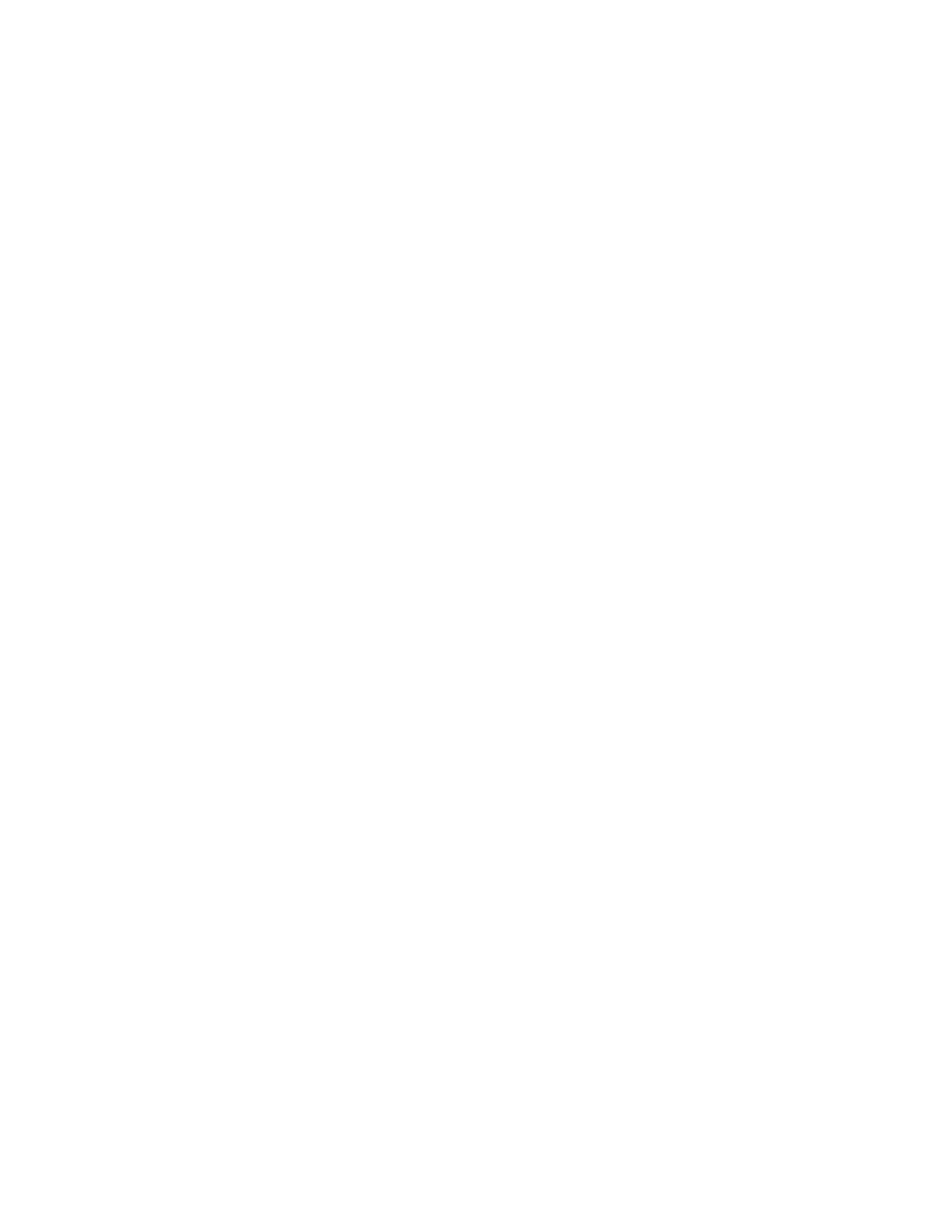
6/20/2014 LMU-2000 Hardware & Installation Guide - PULS Wiki
https://puls.calamp.com/wiki/LMU-2000_Hardware_%26_Installation_Guide 34/35
To ensure that the LMU-2000™ complies with current FCC regulations limiting both maximum RF output
power and human exposure to radio frequency radiation, a separation distance of at least 20 cm must be
maintained between the unit’s antenna and the body of the user and any nearby persons at all times and in all
applications and uses. Additionally, in mobile applications, maximum antenna gain must not exceed 3.2 dBi.
FCC Rules and Industry Canada (IC) regulatory information
Compliance Statement (Part 15.19)
The equipment device complies with Part 15 of the FCC Rules. Operation is subject to the following two
conditions: (1) This device may not cause harmful interference, and (2) This device must accept any
interference received including interference that may cause undesired operation.
Warning (Part 15.21)
Changes or modifications not expressly approved by TransCore Amtech Systems could void the user’s
authority to operate the equipment. Manufacturer is not responsible for any radio or TV interference caused
by unauthorized modifications to this equipment.
Compliance Statement (Part 15.105(b))
Note: This equipment has been tested and found to comply with the limits for a Class B digital device, pursuant
to part 15 of the FCC Rules. These limits are designed to provide reasonable protection against harmful
interference in a residential installation. This equipment generates, uses and can radiate radio frequency energy
and, if not installed and used in accordance with the instructions, may cause harmful interference to radio
communications. However, there is no guarantee that interference will not occur in a particular installation. If
this equipment does cause harmful interference to radio or television reception, which can be determined by
turning the equipment off and on, the user is encouraged to try to correct the interference by one or more of
the following measures:
—Reorient or relocate the receiving antenna.
—Increase the separation between the equipment and receiver.
—Connect the equipment into an outlet on a circuit different from that to which the receiver is connected.
—Consult the dealer or an experienced radio/TV technician for help.
This device complies with Industry Canada license-exempt RSS standard(s). Operation is subject to the
following two conditions: (1) this device may not cause interference, and (2) this device must accept any
interference, including interference that may cause undesired operation of the device.
Le présent appareil est conforme aux CNR d'Industrie Canada applicables aux appareils radio exempts de
licence. L'exploitation est autorisée aux deux conditions suivantes : (1) l'appareil ne doit pas produire de
brouillage, et (2) l'utilisateur de l'appareil doit accepter tout brouillage radioélectrique subi, même si le
brouillage est susceptible d'en compromettre le fonctionnement.
Class B digital device notice
“CAN ICES-3 (B)/NMB-3(B)”
RF Radiation Exposure Statement
This equipment complies with the FCC/IC radiation exposure limits set fourth for mobile transmitting devices
operation in an uncontrolled environment. End users must follow the specific operating instructions to satisfy
RF exposure compliance.
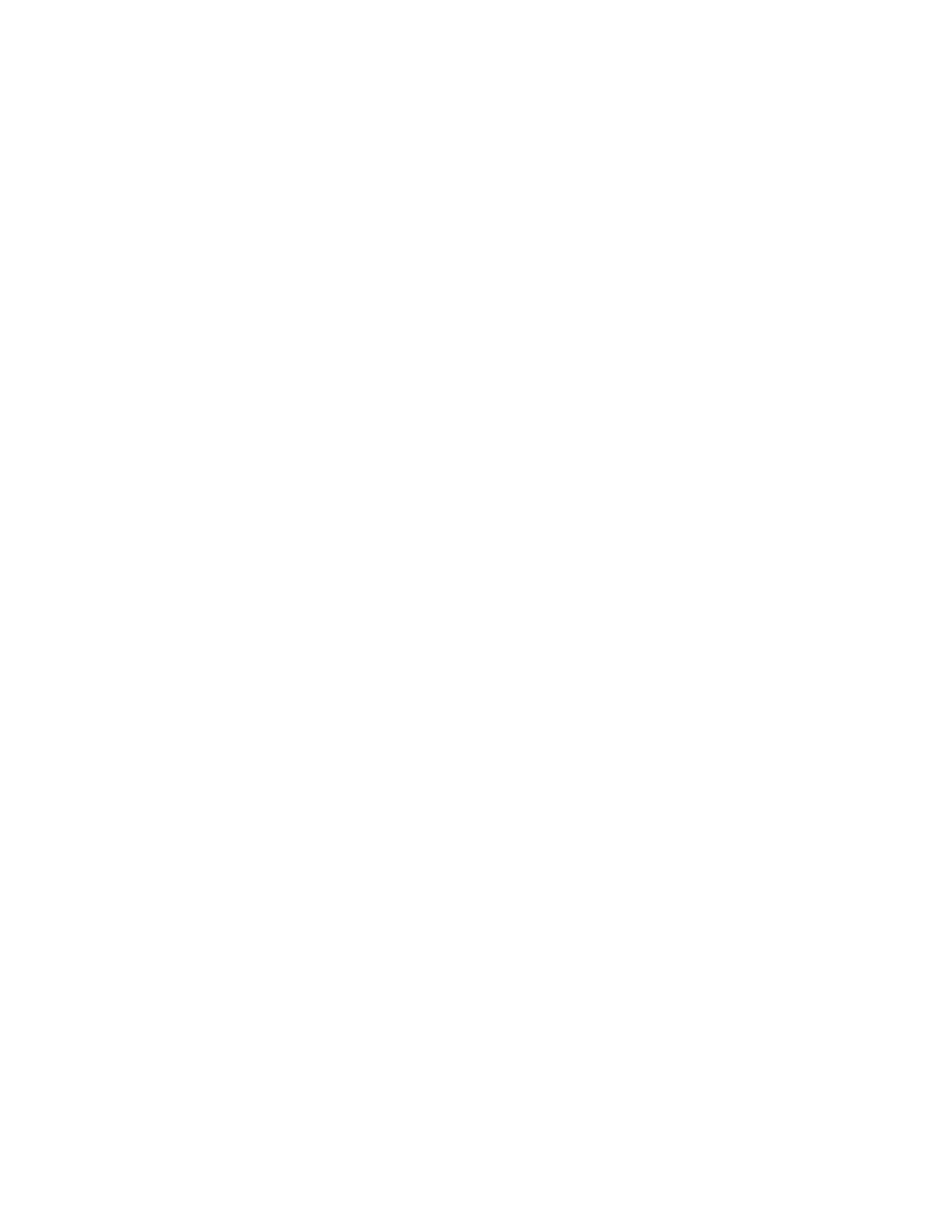
6/20/2014 LMU-2000 Hardware & Installation Guide - PULS Wiki
https://puls.calamp.com/wiki/LMU-2000_Hardware_%26_Installation_Guide 35/35
The equipment should only be used where there is normally at least 20cm separation between the antenna and
all person/user.
This transmitter must not be co-located or operation in conjunction with any other antenna or transmitter.
Any changes or modifications not expressly approved by the party responsible for compliance could void the user’s
authority to operate this equipment.