Transact Campus VR4100X003 Vending Reader User Manual 1277 VR4100 InstallGuide DRAFT3
Blackboard Inc. Vending Reader 1277 VR4100 InstallGuide DRAFT3
User Manual
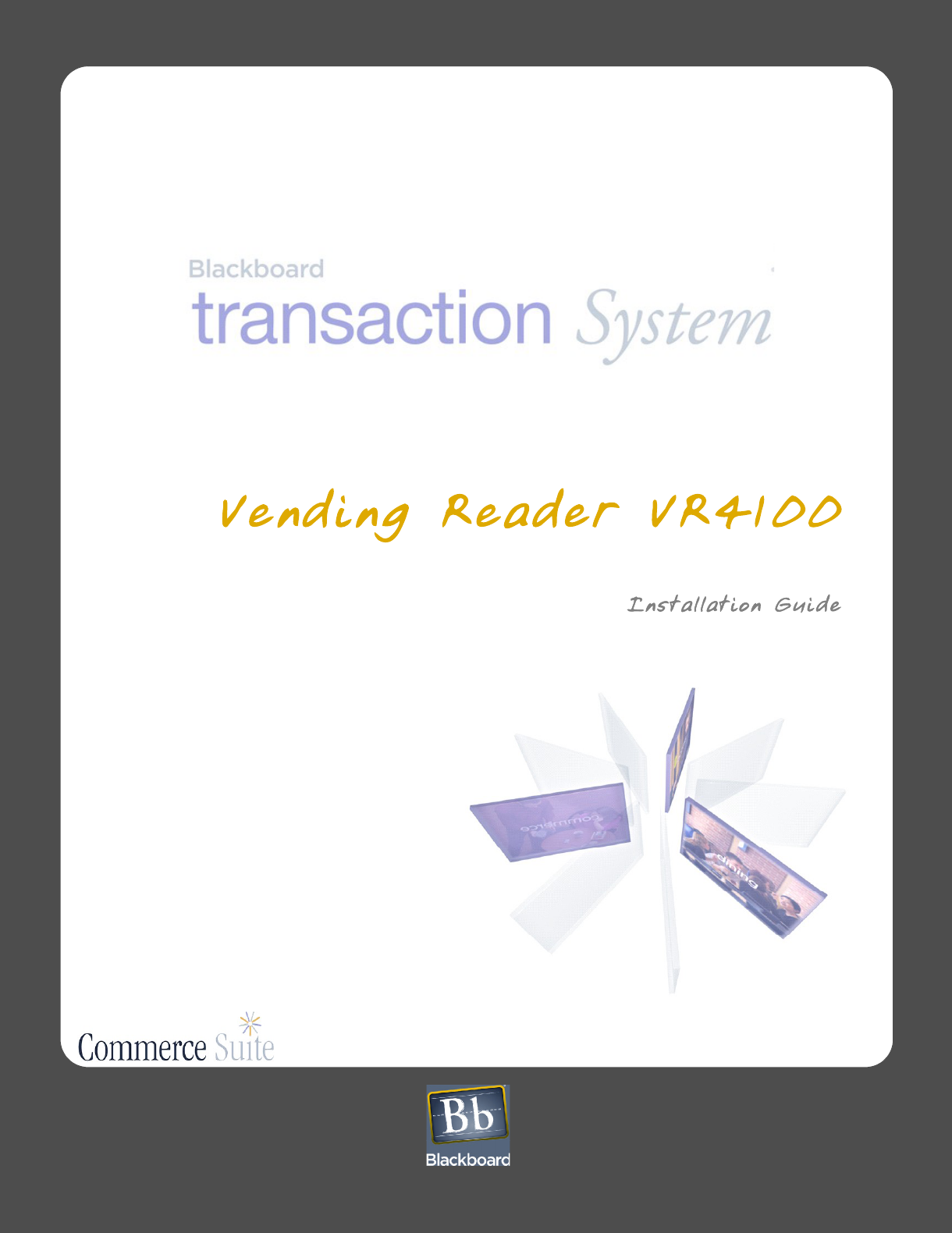
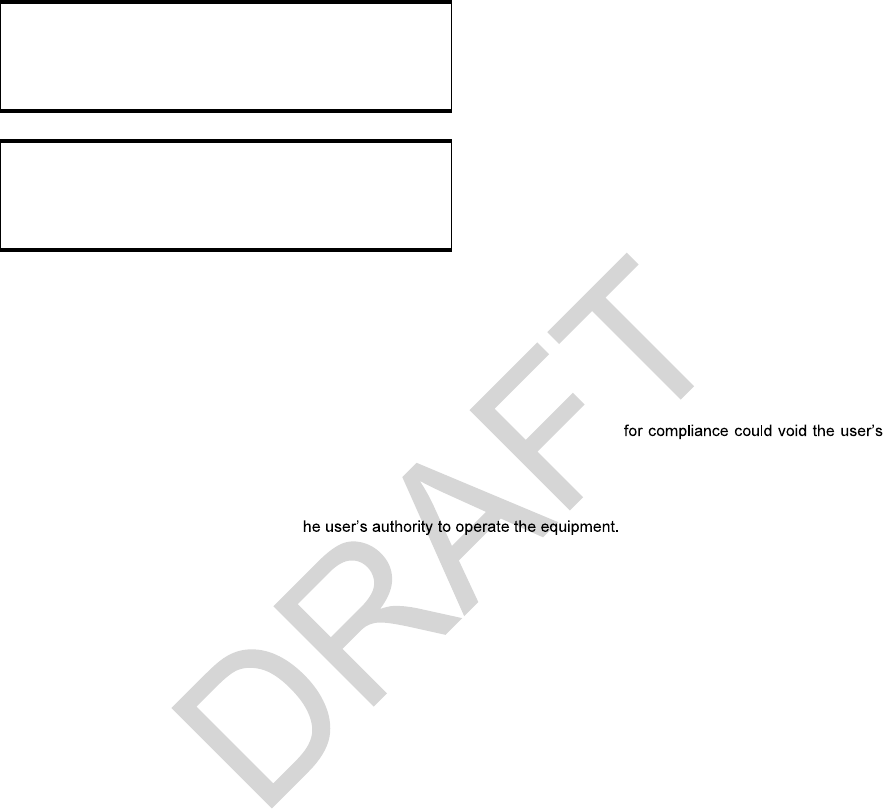
This device complies with Part 15 of the FCC Rules. Operation is subject to the following two conditions: (1) This
device may not cause harmful interference, and (2) this device must accept any interference received, including
interference that may cause undesired operation.
Part 15.21: Changes or modifications not expressly approved by the party responsible
authority to operate the equipment.
NOTE:
The manufacturer is not responsible for any radio or TV interference caused by unauthorized modifications to this
equipment. Such modifications could void t
This equipment complies with the FCC radiation exposure limits set forth for an uncontrolled environment. End users must
follow the specific operating instructi
ons for satisfying RF exposure compliance.
The antenna(s) used for this transmitter must
be installed to provide a separation distance of at least 20 cm from all persons and must not be co-located or operating in
conjunction with any other antenna or transmitter.
This Class B digital apparatus complies with
Canadian ICES-003
Cet appareill numérique de la classes B est conform
à la norme NMB-003 du Canada
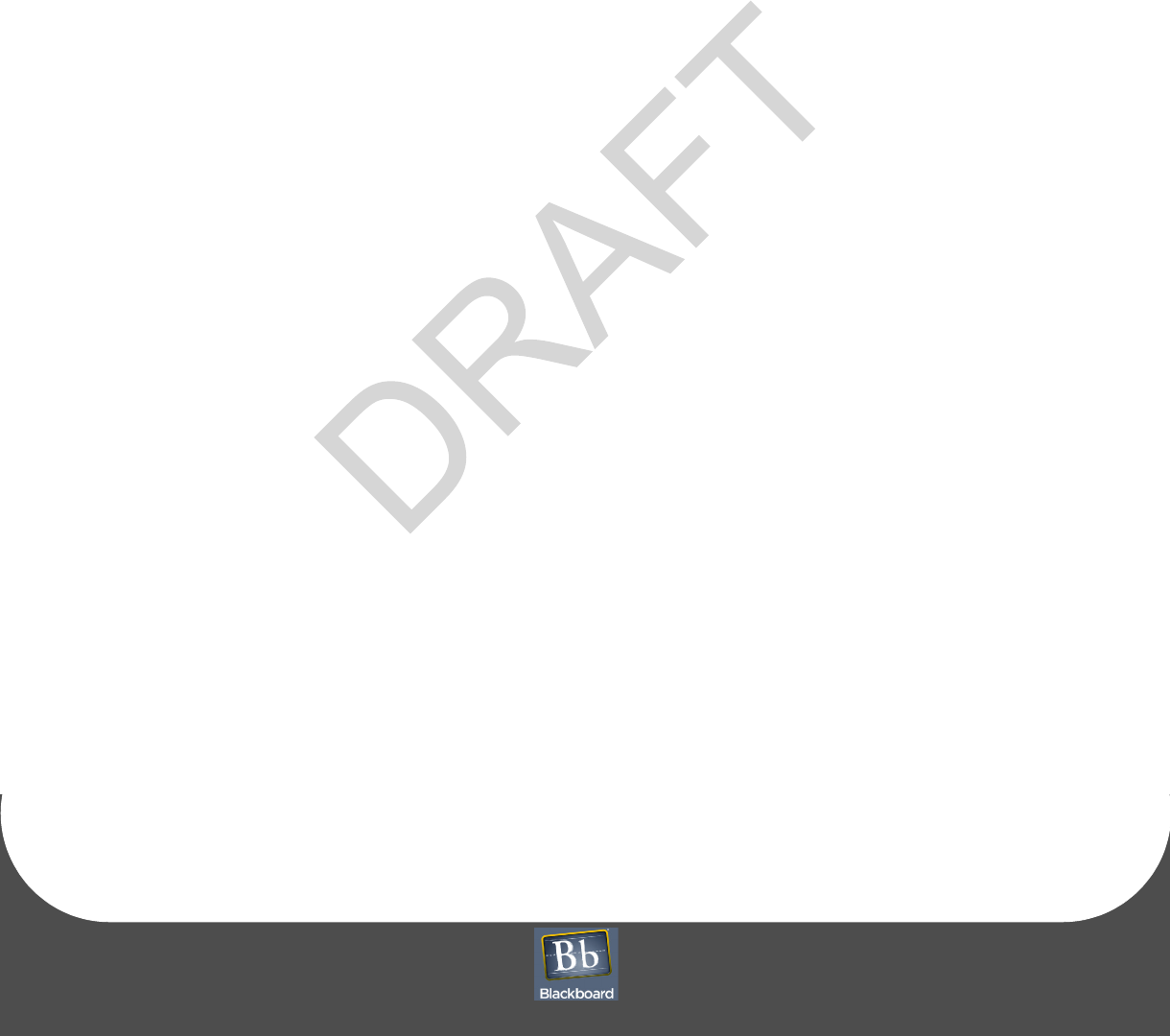
Contents
P
RINTED
J
UNE
4, 2009
I
1 V
ENDING
R
EADER
VR4100 I
NSTALLATION
G
UIDE
4 Reader Installation
4 Mount the reader
5 Connect the reader cables
7 Reader Configuration
7 Front panel (Touch Screen & Service Card) configuration
8 RS-232 or web service configuration
10 Restore Factory Default Settings
11 Reader Test
12 Reader Audit
14 Reader Specifications
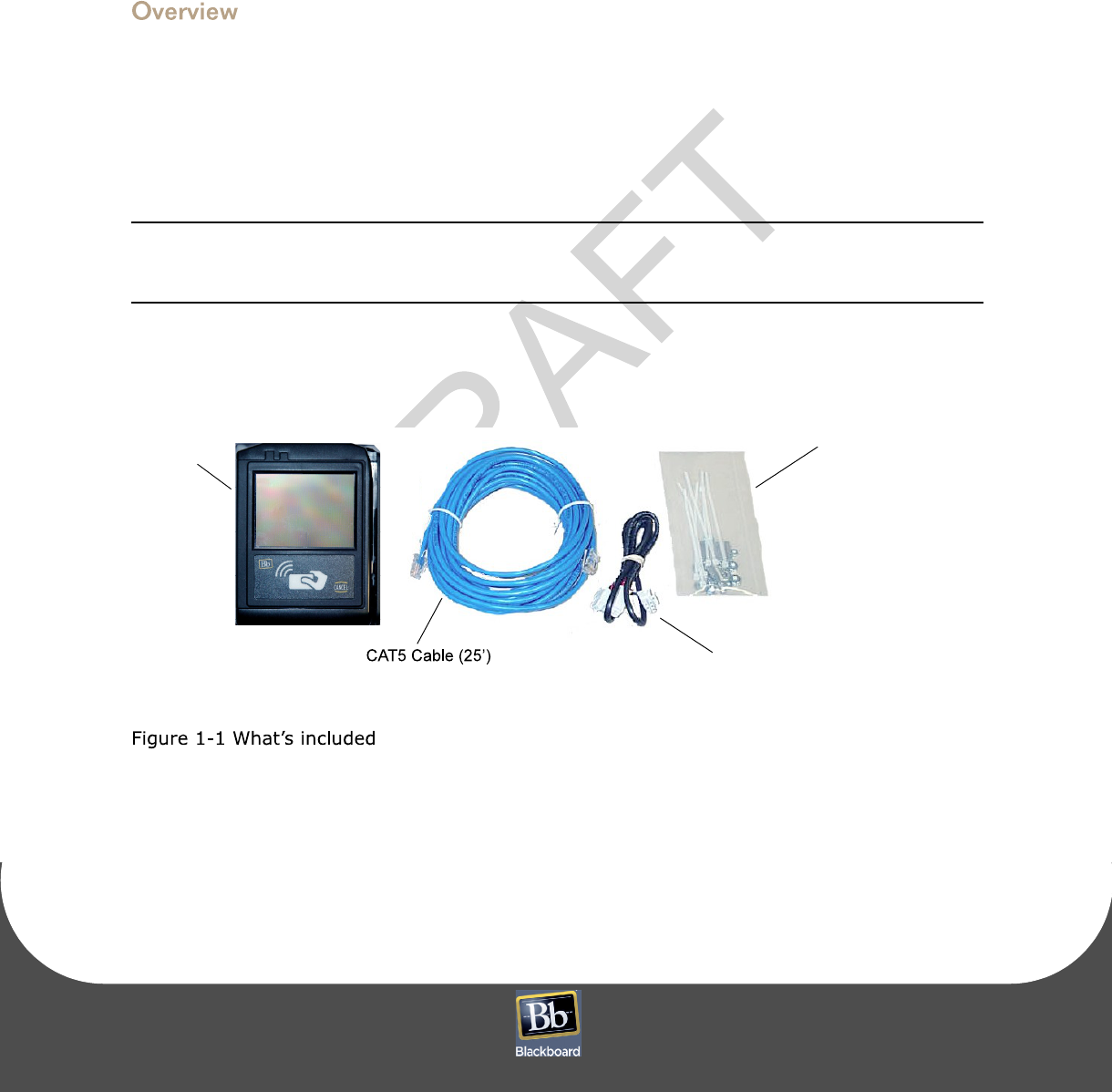
P
RINTED
J
UNE
4, 2009
1-1
VENDING READER VR4100 INSTALLATION GUIDE
The Blackboard VR4100 Vending Reader supports both swipe and contactless card technology. The
Vending Reader allows MDB vending machines to be used with the Blackboard Transaction System
(BbTS), and uses an Ethernet connection (wired or wireless) to communicate to the BbTS server.
Communication of host downloads and reader transactions use a maintained Transport Layer Security
(TLS) Secure Communication Channel to meet PCI Compliance.
The VR4100 vending Reader can be used in any vending machine that complies with the
NAMA MDB (National Automated Merchandisi
ng Association Multi-Drop Bus) interface
specification. Many vending machines manufactured today support this interface.
Hardware Kit
MDB Y-Cable
Nuts, Washers,
Wires & Standoffs
Service Card
VR4100
Reader
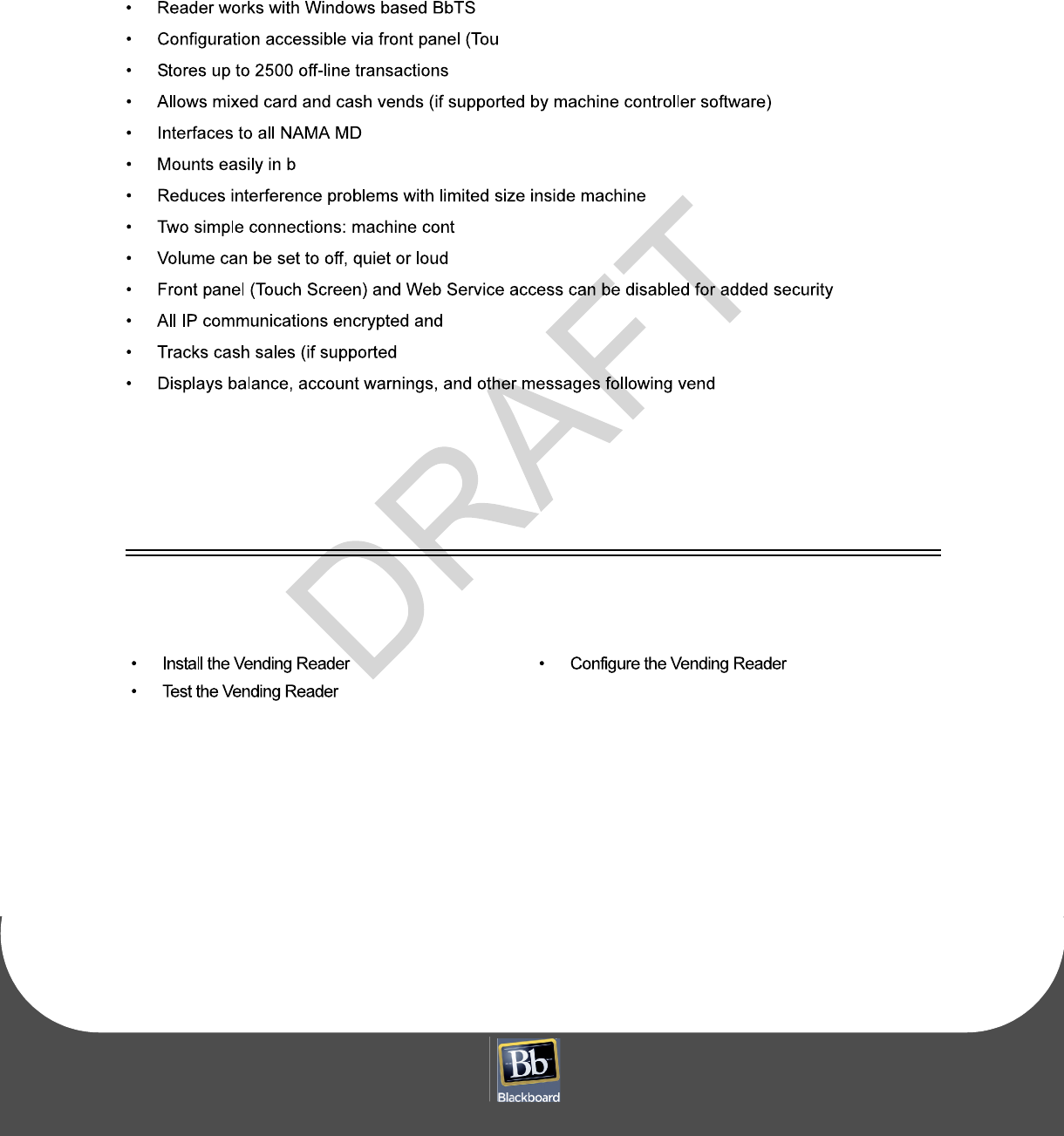
VE N D I N G RE A D E R V R 4 1 0 0 I N S T A L L A T I O N GU I D E
DO C U M E N T 1 2 7 7 R E V 0 2
P
RINTED
J
UNE
4, 2009
1-2
R
EADER
F
EATURES
ch Screen), CONFIG port or Web Service
B compliant ve
nding machines
ill acceptor or comparable sized opening
roller/coin mechanism and the network
authenticated fo
r data security
by machine controller software)
For specifications, see:
Reader Specifications
(Page 14).
O
BJECTIVES
After reading this guide you can:
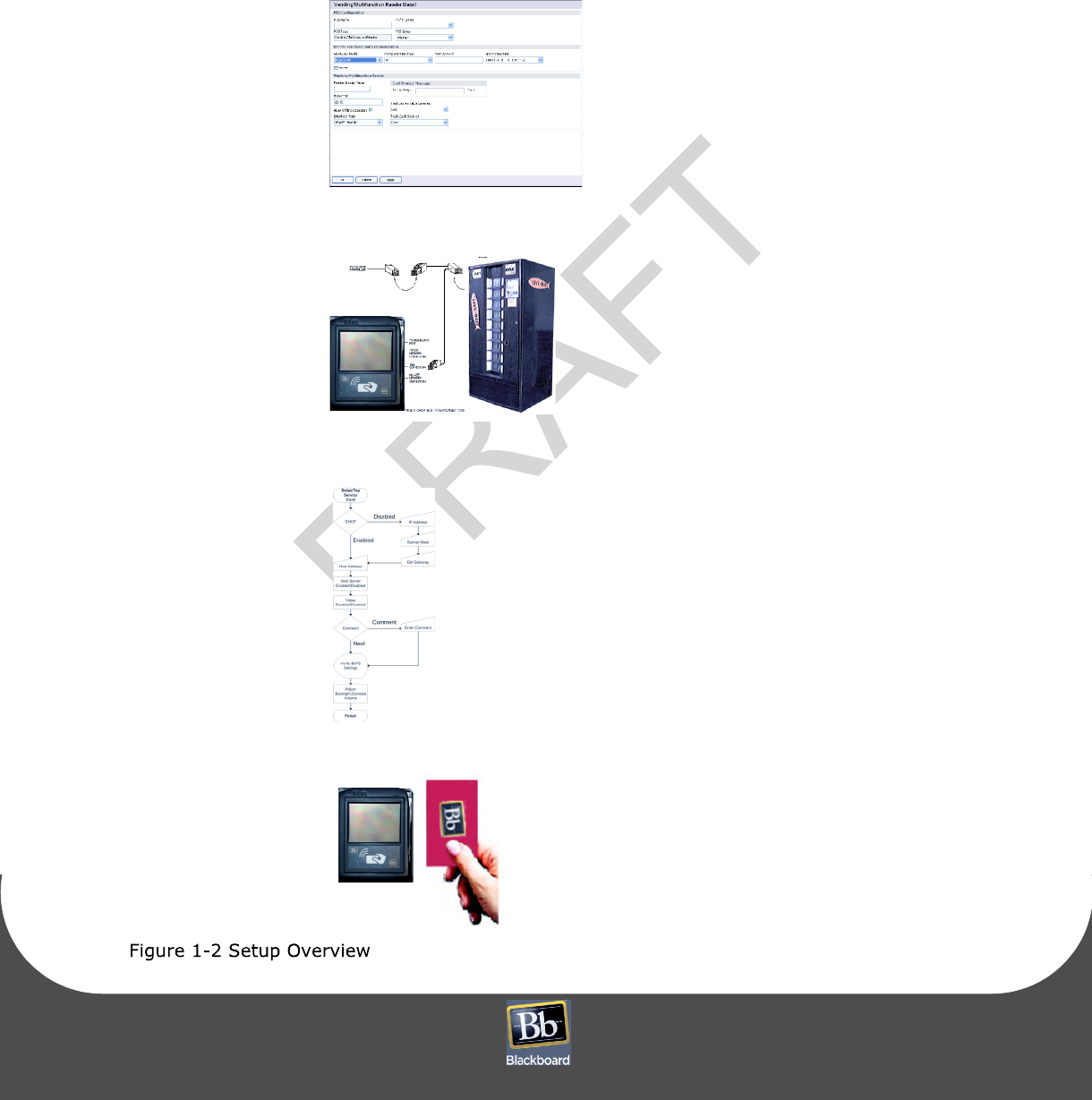
P
RINTED
J
UNE
4, 2009
1-3
S
ETUP
O
VERVIEW
1. Configure the reader in BbTS
See: The Transaction System Re
lease 3.5 Administration Guide
2.
Reader Installation
(page 1-4)
3.
Reader Configuration
(page 1-7)
4.
Reader Test
(page 1-11)
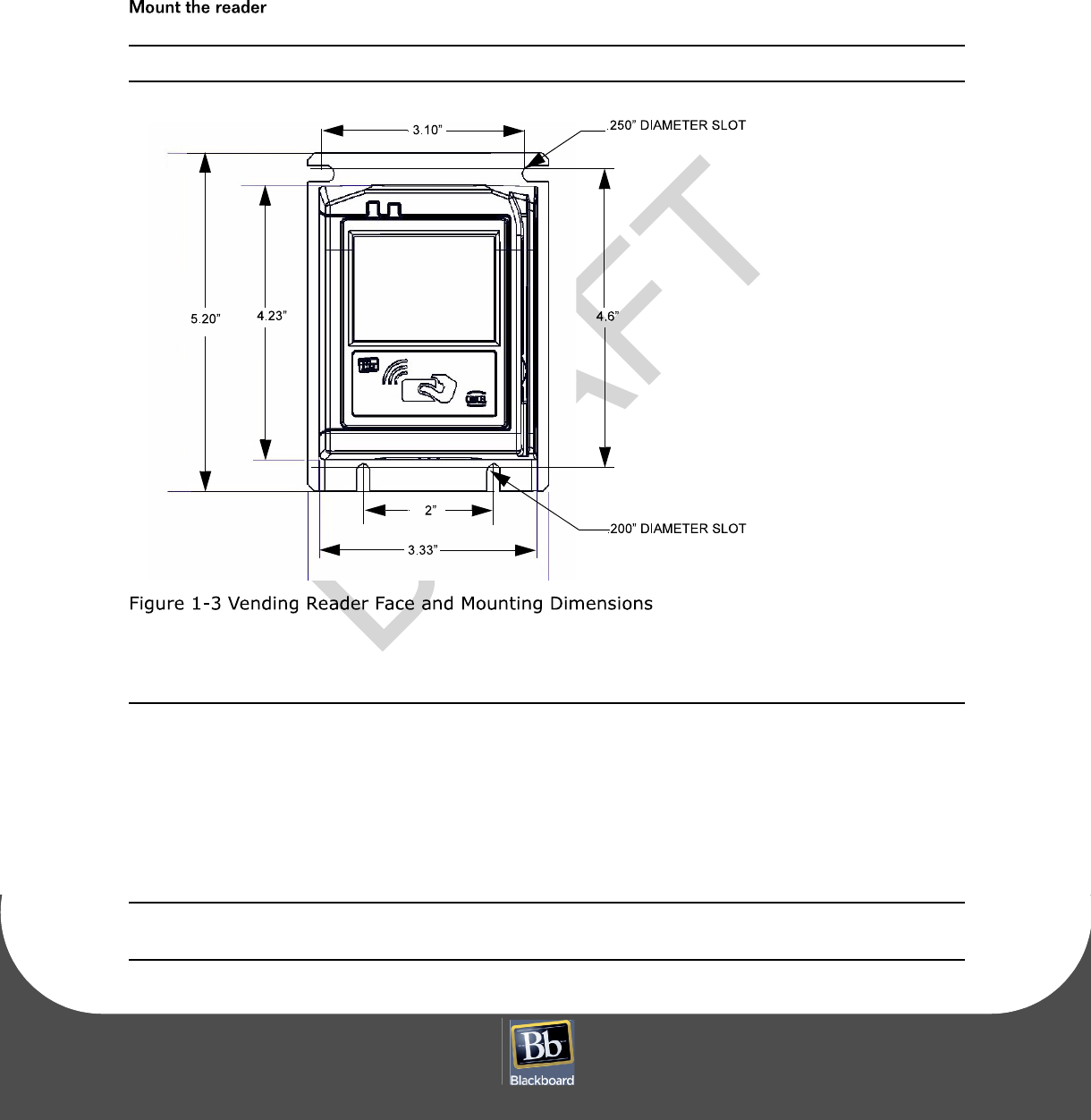
VE N D I N G RE A D E R V R 4 1 0 0 I N S T A L L A T I O N GU I D E
DO C U M E N T 1 2 7 7 R E V 0 2
P
RINTED
J
UNE
4, 2009
1-4
R
EADER
INSTALLATION
All wiring should be completed by a trained electronic technician.
To mount the reader
1
Power down the vending machine.
Refer to the vending machine operation manual.
2
Prepare a 3.3" x 4.2" cut-out (s
lightly larger allows
reader to fit easily), and then drill four
3/16" holes for mounting studs in the center locations of the slots.
See: The
Vending Reader Face and Mounting Dimensions
(page 1-4).
If replacing an existing bill acce
ptor, remove the bill acceptor.
If installing in a pre-cut openi
ng, remove the filler plate.
2 PLACES
2 PLACES
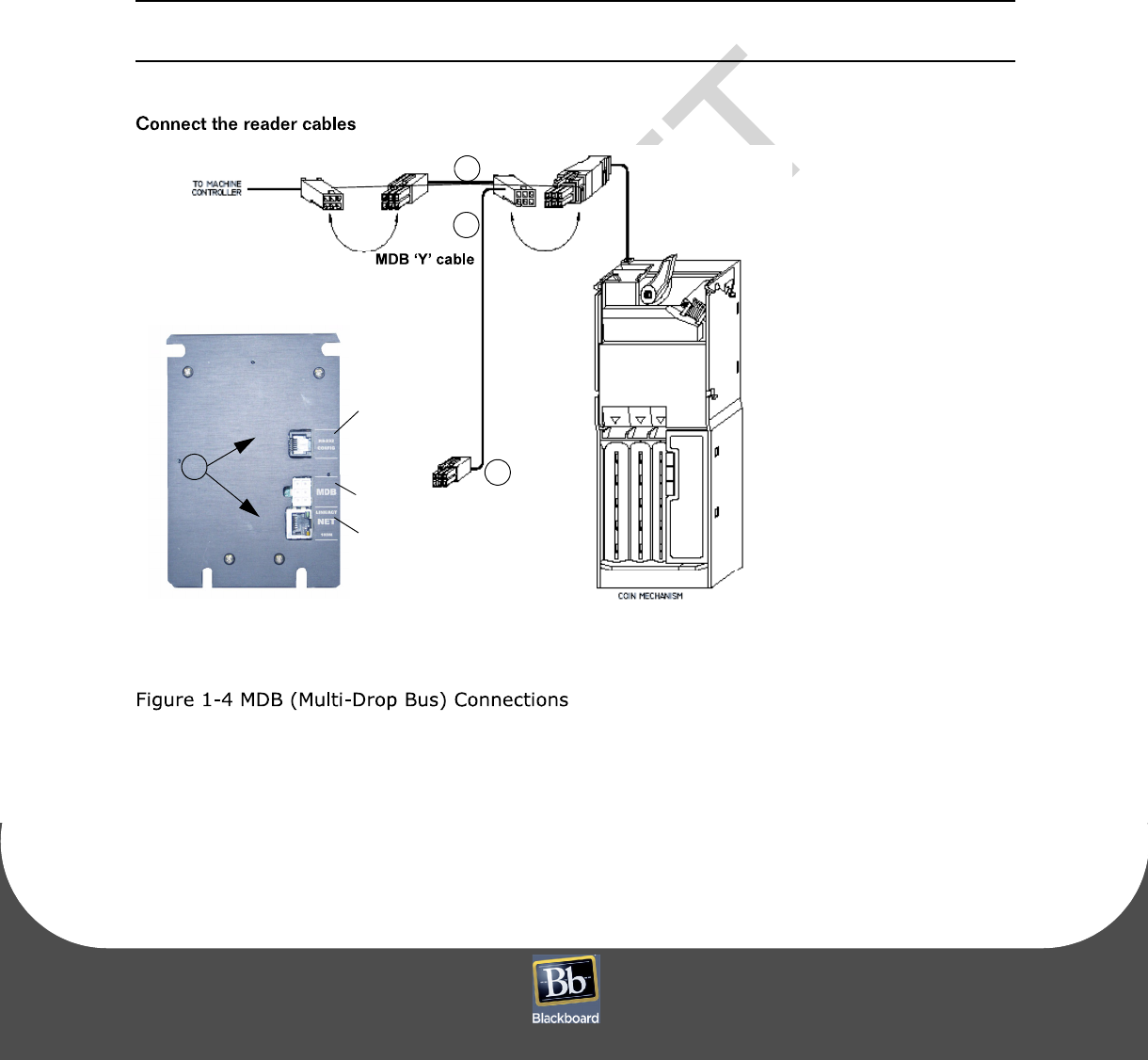
RE A D E R IN S T A L L A T I O N
P
RINTED
J
UNE
4, 2009
1-5
3
Slide the face of the reader through the opening from the inside of the machine.
If using a mounting plate, slide it over the fa
ce of the reader from the outside of the machine.
4
Install four flat washers and four nuts or threaded standoffs onto the threaded studs to secure the
reader.
If installing in a non-conductive panel in the vending machine (such as a plastic front panel), a
customer supplied ground wire should be connected from one of the mounting studs to a grounded
metal part inside the machine.
Data cables are susceptible to electrical noise
that can corrupt data. Avoid routing cables near
electrical equipment, including fluorescent lights, compressors, and motors.
MDB connector
1
2
3
Configuration
Port
10/100
Network
Connection
MDB
Connection
4
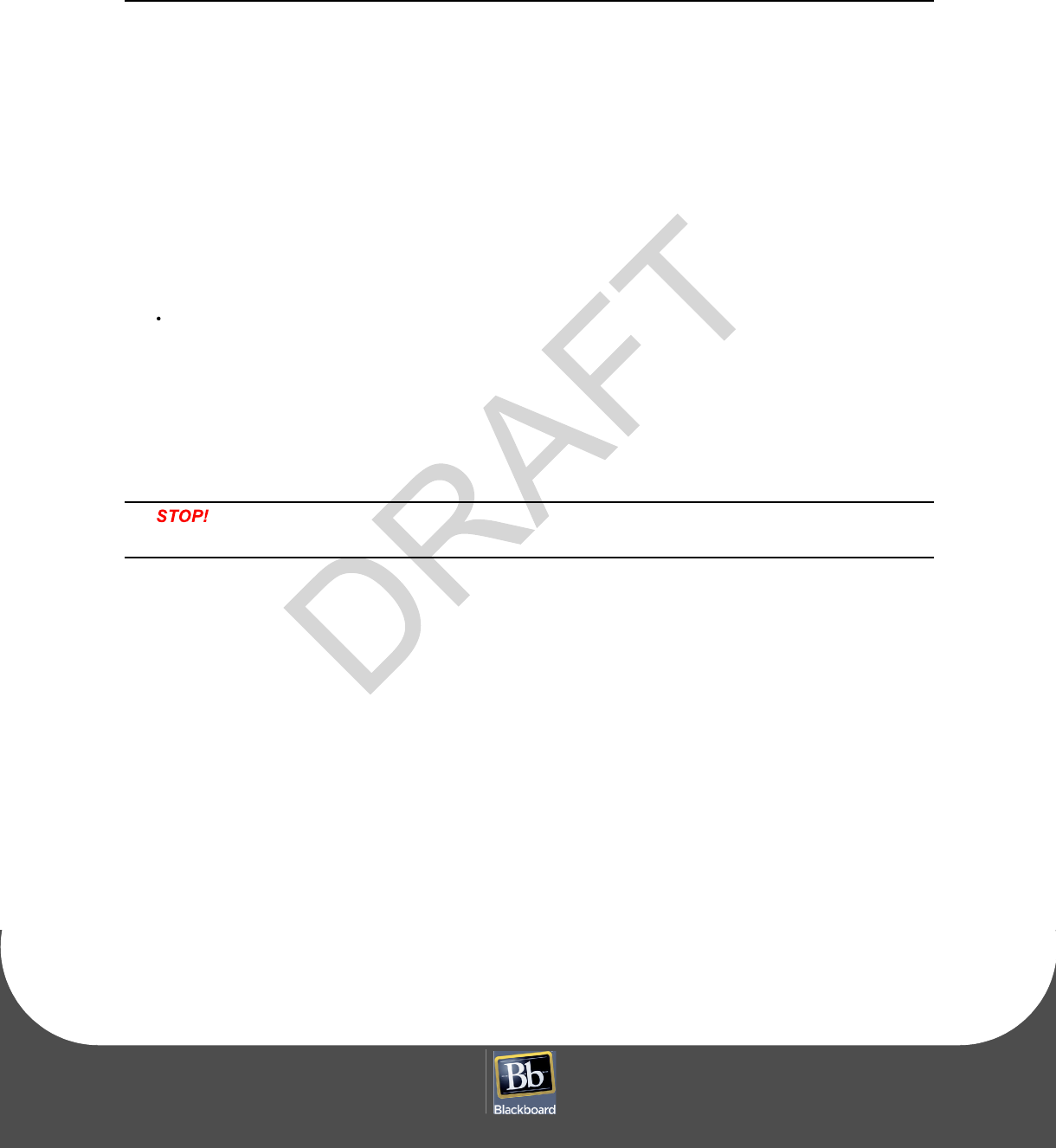
VE N D I N G RE A D E R V R 4 1 0 0 I N S T A L L A T I O N GU I D E
DO C U M E N T 1 2 7 7 R E V 0 2
P
RINTED
J
UNE
4, 2009
1-6
To connect the reader cables
1
Connect the single connector end of the supplied MDB 'Y' cable (p/n 055-800-132) to the MDB
connector on the back of the VR4100 Reader.
2
Disconnect the coin mechanism MDB connector from
the machine controller; remember where it was
connected.
3
Connect the double connector end of the supplied MDB 'Y' cable to a.) the coin mechanism MDB
connector, and b.) the machine controller MDB connector.
A 16' MDB extension cable
(VE/MDBDPCE16) is available from Blackboard
if the supplied 30" cable is not long enough.
4
Connect one end of the supplied CAT5 network cable into the reader:
Ethernet connection (10/100Base-T):
'NET' port
The network cable is a CAT5 patch cable with RJ45 connectors on each end.
5
Route the network cable from the VR4100 out the back of the vending machine.
Typically this should be routed across the door hi
nge along a cable bundle that already crosses the
door hinge. Use wire ties to hold all wires away
from any mechanically moving parts such as hinges,
the coin return lever lin
kage, door latch, etc.
DO NOT connect the other e
nd of the network cable to the wall plate until reader
Configuration is complete.
6
Power up the vending machine.
This powers up the reader.
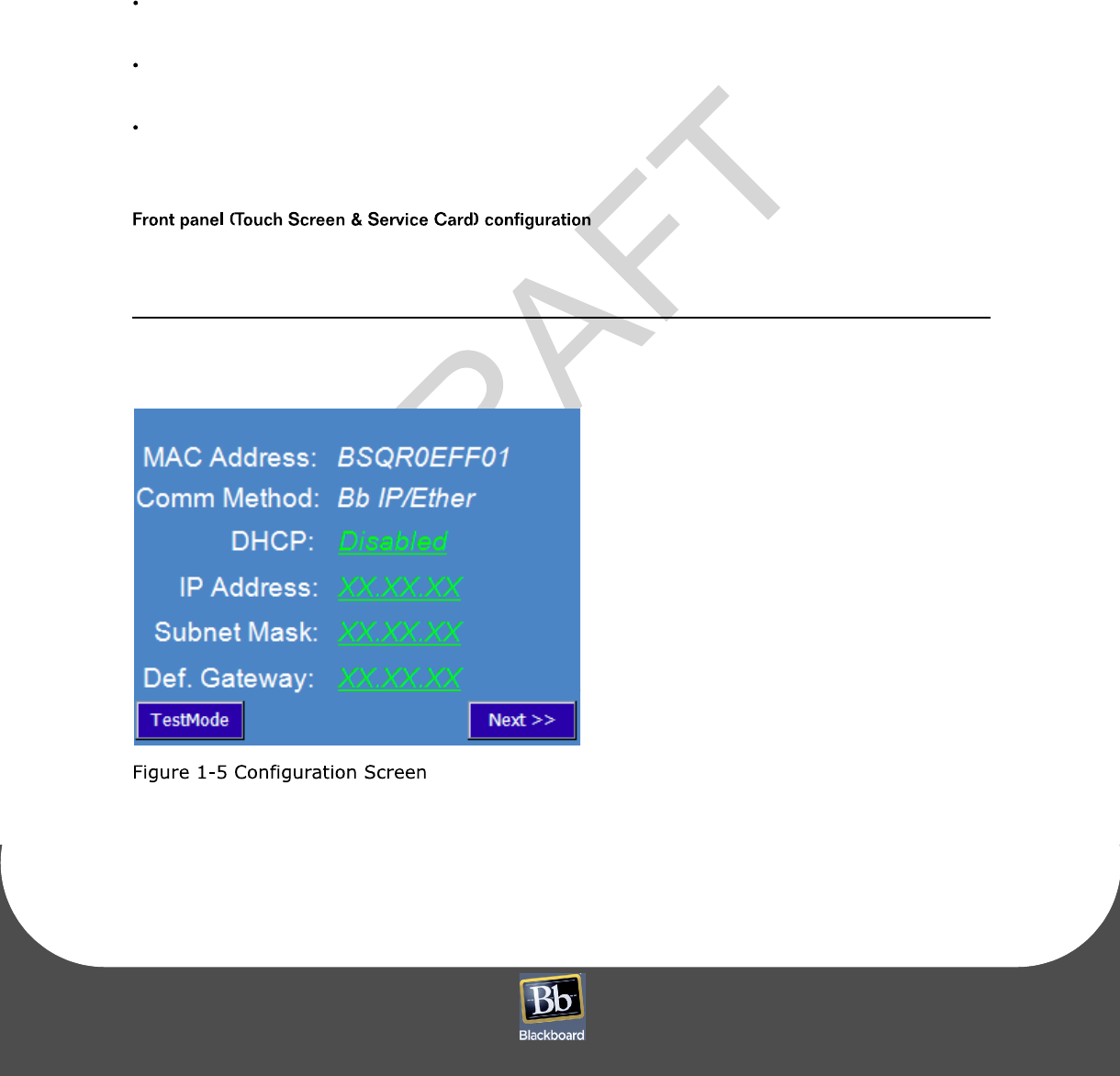
RE A D E R CO N F I G U R A T I O N
P
RINTED
J
UNE
4, 2009
1-7
R
EADER
CONFIGURATION
The VR4100 requires an IP address and Host IP ad
dress to communicate with BbTS. If using DHCP, the
reader does not need to be configured. Configur
e the VR4100 Reader, use one of three communication
modes:
Front panel (Touch Screen)
swipe or tap a service card
See:
Front panel (Touch Screen & Service Card) configuration
(page 1-7).
RS-232
use an RS-232 terminal (i.e. computer and
HyperTerminal software) & Configuration Cable
See:
RS-232 or web service configuration
(page 1-8)
Web Service
via IP
through an Ethernet connection
See:
RS-232 or web service configuration
(page 1-8)
To configure the reader us
ing Front Panel Configuration
1
Swipe or tap the specially encoded service card.
2
Set the configuration parameters
using the front panel display.
See:
VR4100 Configuration Flowchart
(page 1-9).
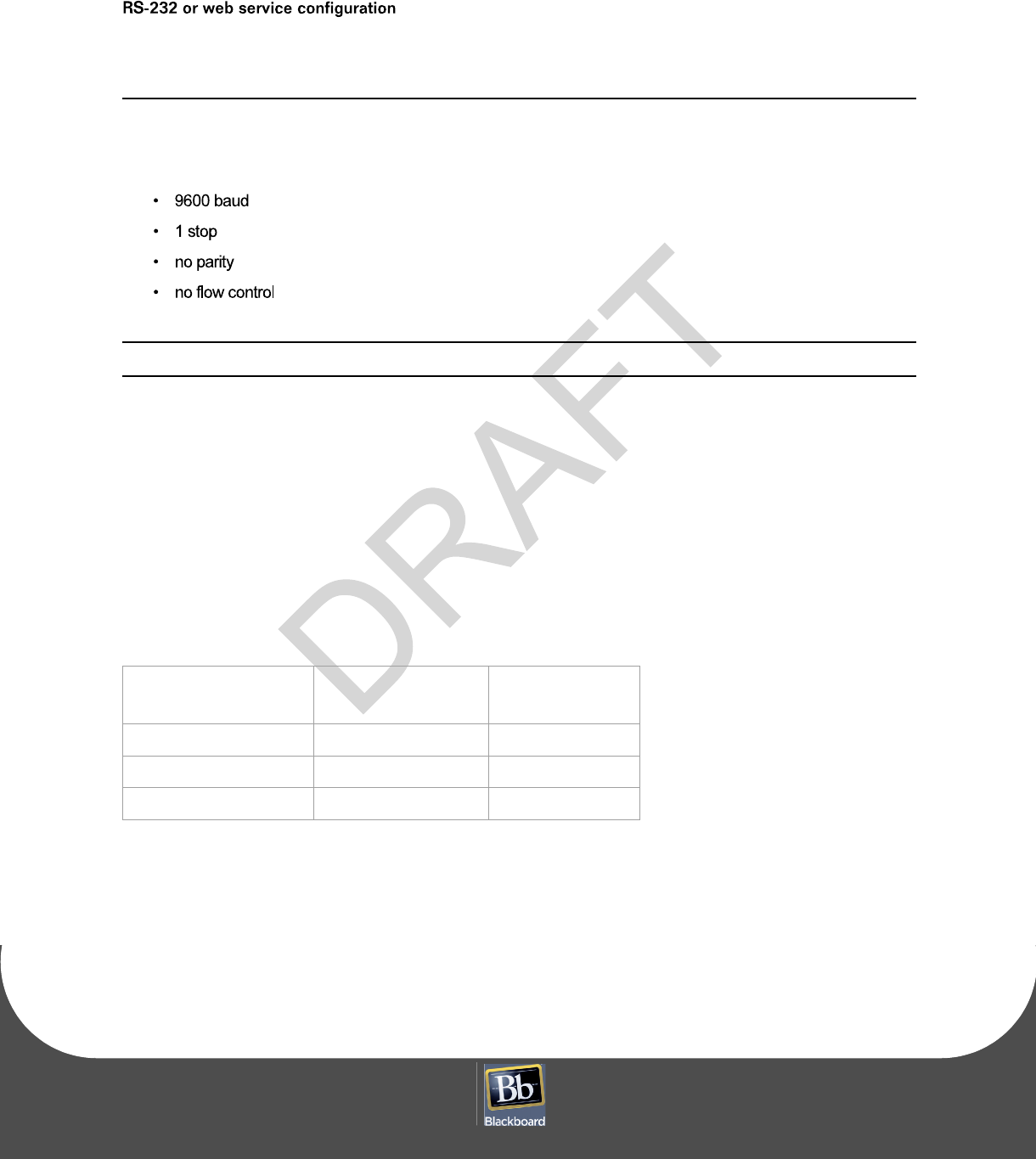
VE N D I N G RE A D E R V R 4 1 0 0 I N S T A L L A T I O N GU I D E
DO C U M E N T 1 2 7 7 R E V 0 2
P
RINTED
J
UNE
4, 2009
1-8
To configure the reader us
ing RS-232 or web service
1
Open a
terminal program
(RS-232 or Web Service)
If using RS-232, establish connection settings:
For RS-232 Config Port Pinouts, see:
RS-232 Config Port Pinout
(page 1-8).
2
Login using the default password:
IPrdr4U
.
The password is case sensitive.
3
Type
config
, and then press
Enter
at the reader menu.
4
Set the configuration parameters.
See:
VR4100 Configuration Flowchart
(page 1-9).
Table 1-1: RS-232
Config Port Pinout
VR4100 (RJ12)
PC Serial Port
DB9 Connector
Signal
Pin 1 Pin 5 Ground
Pin 3 Pin 3 Receive (RX)
Pin 4 Pin 2 Transmit (TX)
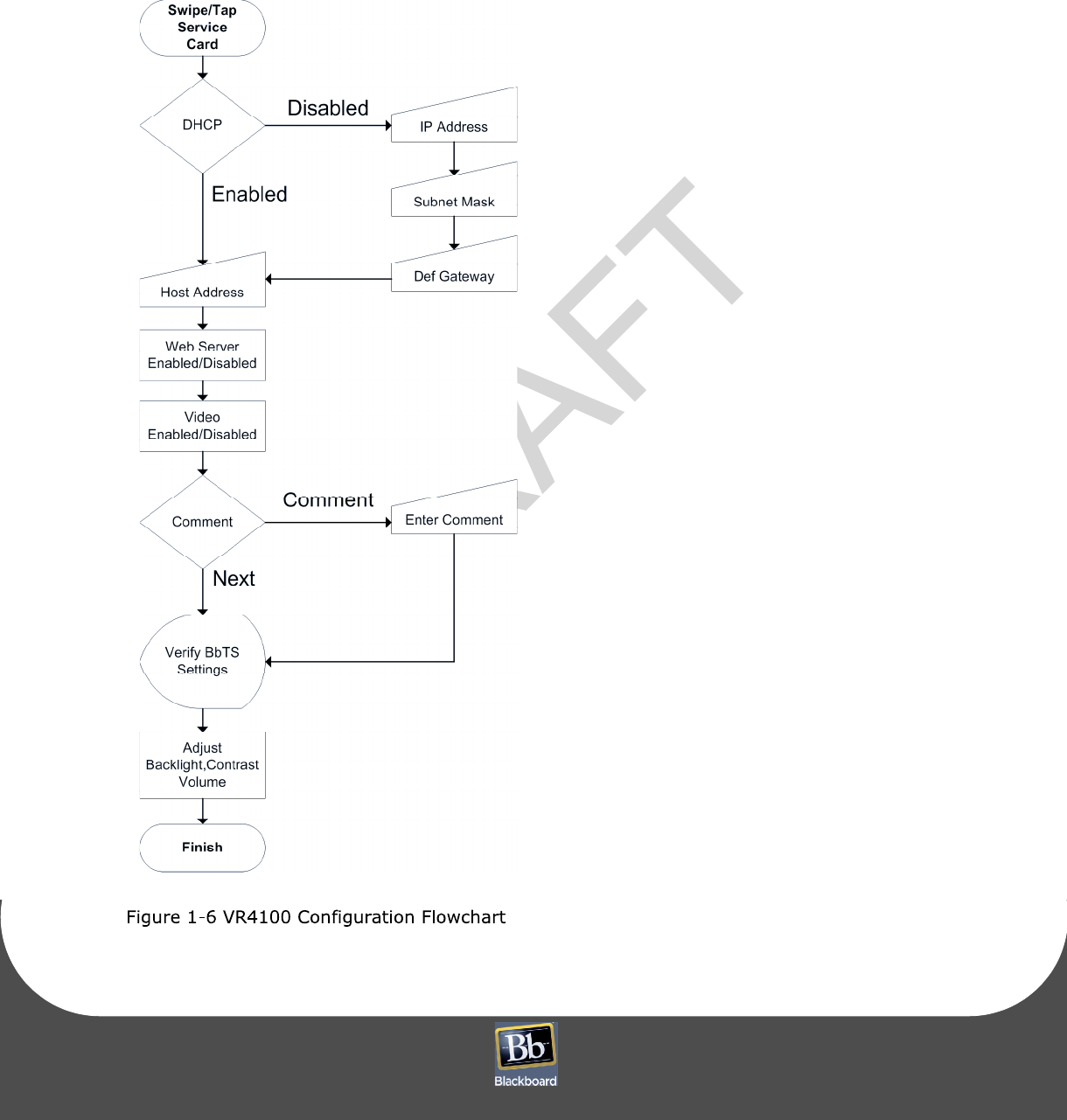
RE A D E R CO N F I G U R A T I O N
P
RINTED
J
UNE
4, 2009
1-9
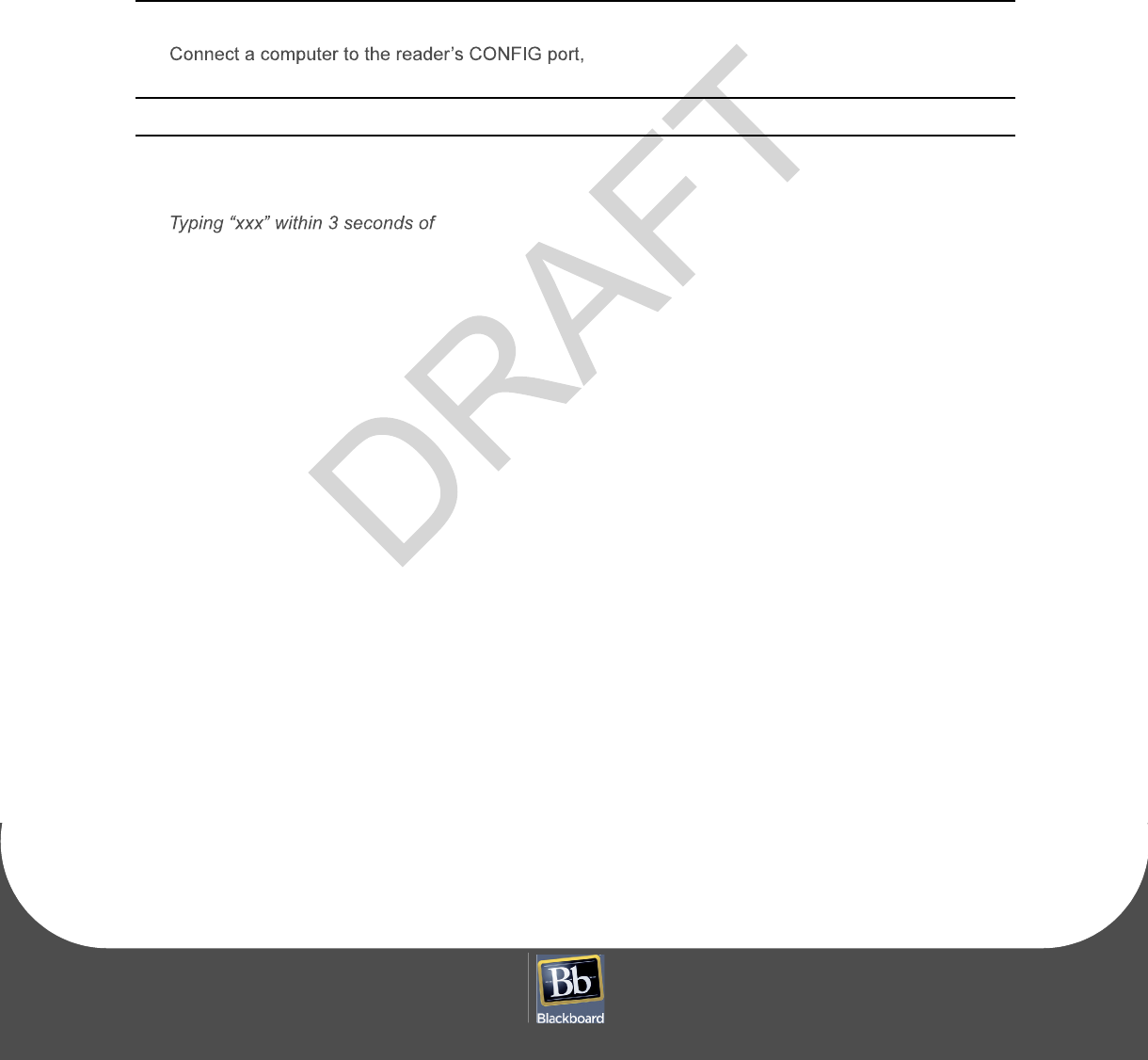
VE N D I N G RE A D E R V R 4 1 0 0 I N S T A L L A T I O N GU I D E
DO C U M E N T 1 2 7 7 R E V 0 2
P
RINTED
J
UNE
4, 2009
1-10
R
ESTORE
F
ACTORY
D
EFAULT
SETTINGS
Reset the reader default settings to restore the original password.
To Restore Factory Default Settings
1
and then unplug the MDB cable from the reader.
Disconnecting the MDB cable powers down the reader.
2
Reconnect the MDB cable, and immediately type three ASCII x characters.
the reader boot process will re
set to the def
ault settings.
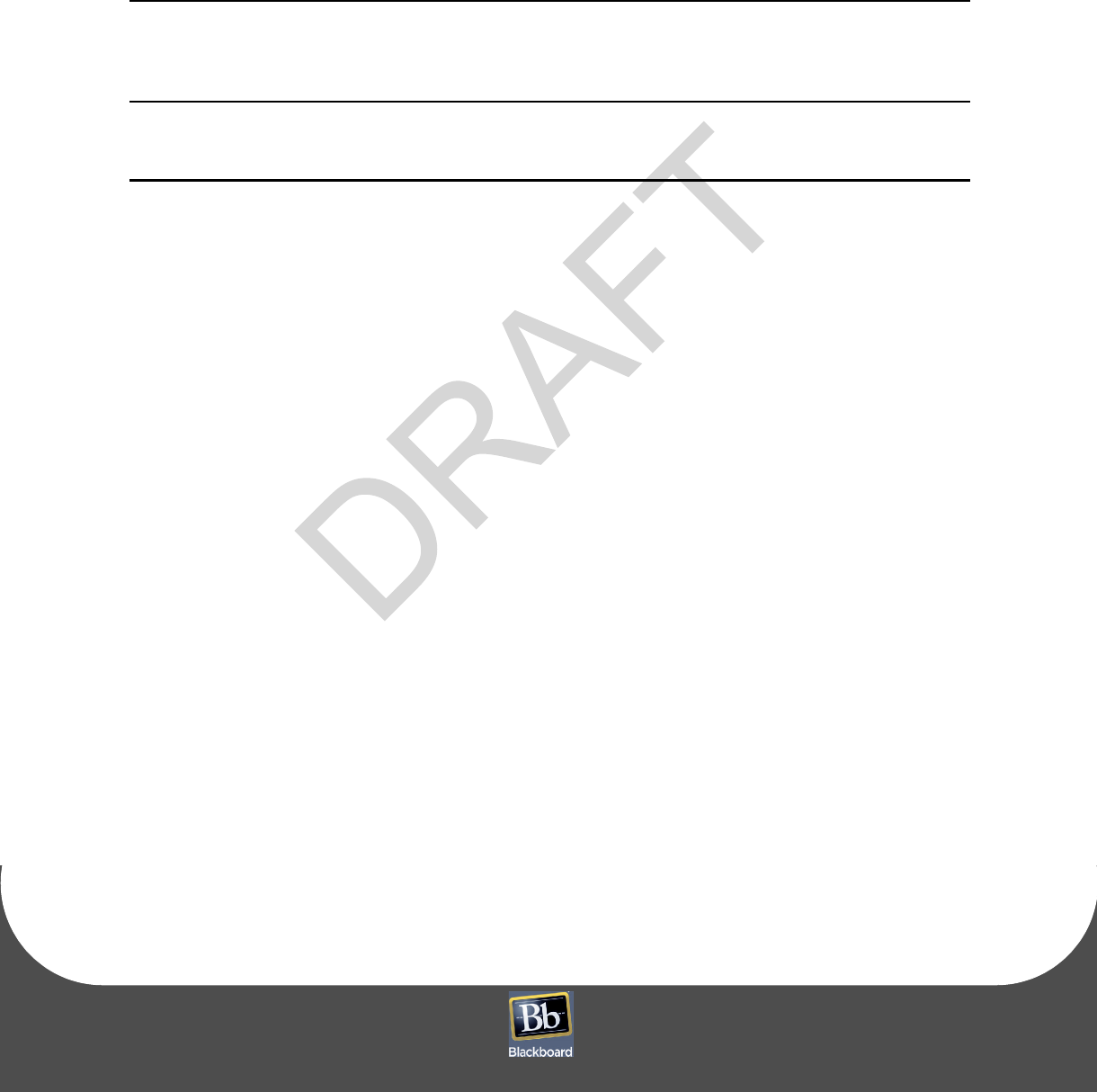
RE A D E R TE S T
P
RINTED
J
UNE
4, 2009
1-11
R
EADER
T
EST
To test the reader
1
After configuring the reader, connect the other end of the CAT5 network cable into a 10/100 Base-T
network jack.
'Out of Service 100': Check wit
h the vending machine manufacturer to see how to configure
the machine to support MDB card readers, or possibly, to configure the machine to send cash
audit messages to
the card reader.
1
Swipe or tap a card, and then press
CANCEL
.
Verify the reader returns to
the idle display (Please
Swipe or tap xxxxxxxxx Card).
2
Insert coins, and then press the coin return lever on the vending machine.
Verify the reader return
s to the idle display.
3
Insert money (coins or bills), an
d then select a product that costs less than the amount inserted.
Verify the reader displays the proper amount and returns to the idle display.
4
Insert money (coins or bills),
and then select a pr
oduct that costs the
exact amount
inserted.
Verify the reader displays the proper amount and returns to the idle display.
5
Swipe or tap a card, and then select a product that
costs less than the maximum credit amount set in
the BbTS host.
Verify the reader displays the proper amount and returns to the idle display.
6
Swipe or tap a card, and then select a product that costs exactly the maximum credit amount set in the
BbTS host.
Verify the reader displays the proper amount and returns to the idle display.
7
In the BbTS host, verify the test transact
ions posted properly for each test case.
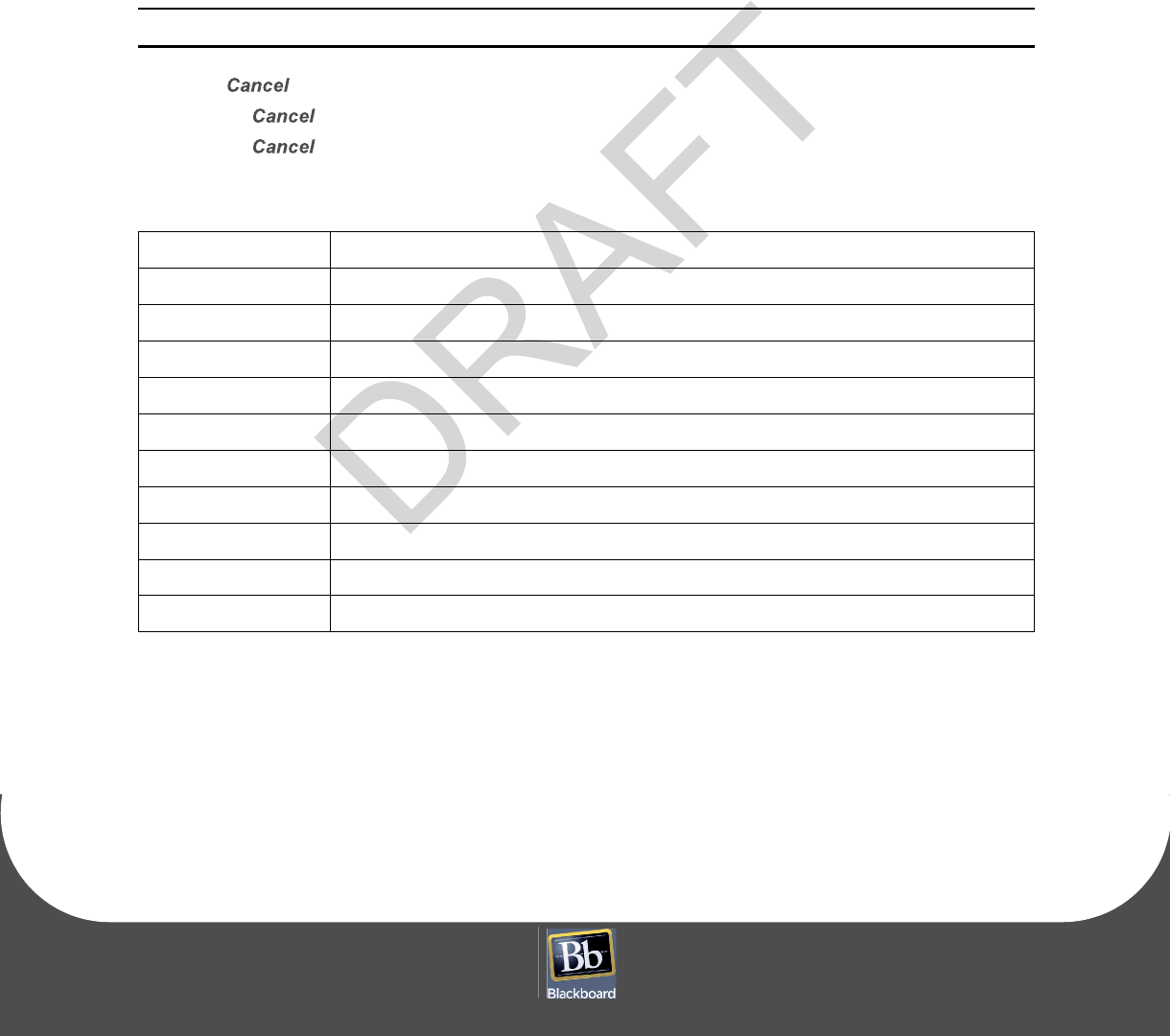
VE N D I N G RE A D E R V R 4 1 0 0 I N S T A L L A T I O N GU I D E
DO C U M E N T 1 2 7 7 R E V 0 2
P
RINTED
J
UNE
4, 2009
1-12
R
EADER
AUDIT
Reader Audits are implemented at cash collections
for reporting collections to the BbTS. The Audit is
initiated with a Manager Card swipe or tap. The reader displays Audit messages at a slow rate for manually
recording, about 10 seconds per message. Once the ent
ire message cycle is complete, the reader reports
the date, manager, and amount of cash transactions to BbTS and resets interval
totals to zero. The BbTS
Net Sales By Location Report reports the amounts.
A Manager Card must be swiped to initialize audit counts.
Press
to advance messages at a faster pace.
Pressing
at the Cancel Message, aborts the audit -- interval totals are not reset.
Pressing while swiping or tapping the card allows a normal transaction.
Table 1-2: VR4100 Reader Audit Messages
Rdr Loc xxxxxx
Abbreviated reader name configured in BbTS
mm/dd/yy hh:mm:ss
The current date and time.
CardInt$ $ xxxx.xx
Dollar value of card transactions in current interval, since last audit.
CardInt# xxxxxx
Number of card transactions in current interval, since last audit.
CashInt$ $xxxx.xx
Dollar value of ca
sh transactions in current
interval, since last audit.
CashInt# xxxxxx Number of cash transactions in current interval, since last audit.
CardTot$ $xxxx.xx
Dollar value of card transactio
ns since reader was initialized.
CardTot# xxxxxx
Number of card transactions since reader was initialized.
CashTot$ $ xxxx.xx
Dollar value of cash transactions since reader was initialized.
CashTot# xxxxxx
Number of cash transactions since reader was initialized.
CANCEL? hit cncl
Pressing CANCEL aborts interval resets.
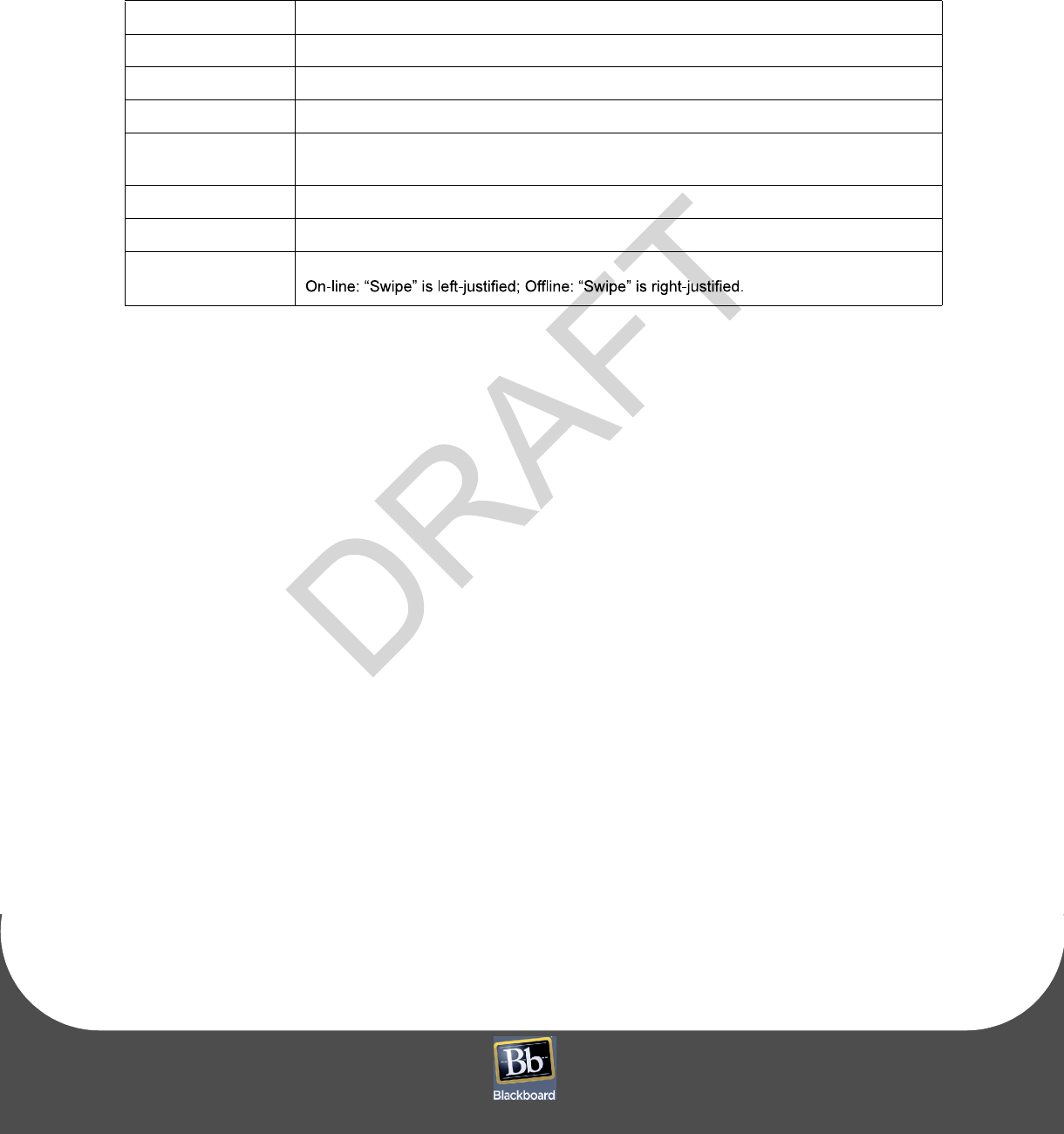
RE A D E R AU D I T
P
RINTED
J
UNE
4, 2009
1-13
Table 1-3: VR4100 Reader Status Messages
Out of Srvc 900
FLASH memory program error. Return
reader to Blackboard for service.
Out of Srvc 901
CRC error on a stored transaction. Return reader to Blackboard for service.
Out of Srvc 001
Complete configuration not received by BbTS. Check reader setup and resend download.
Out of Srvc 002
Off-line transaction storage is
full. Bring the reader on-line.
Out of Srvc 100
Complete configuration not received from
vending machine Controller. Power cycle vend-
ing machine. Verify Cont
roller supports MDB reader.
Reader Disabled
Controller disabled or the machine is out of product.
Card Use Disabled
Reader is off-line and off-line transactions are disabled.
Please Swipe or tap
xxxxxxxx card
Reader is ready for use. (xxxxxxxx is
the configured BbTS card name.)
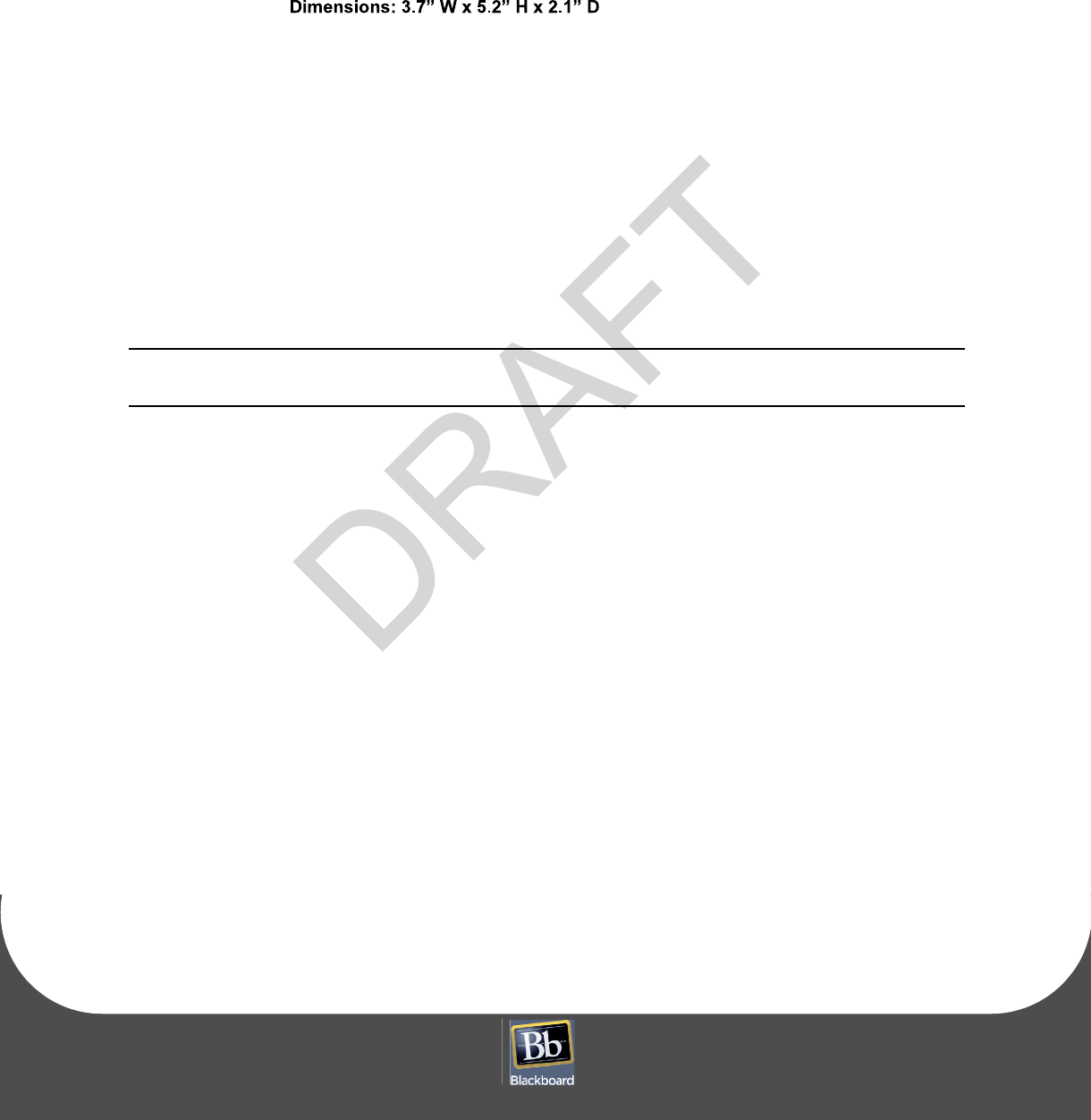
VE N D I N G RE A D E R V R 4 1 0 0 I N S T A L L A T I O N GU I D E
DO C U M E N T 1 2 7 7 R E V 0 2
P
RINTED
J
UNE
4, 2009
1-14
R
EADER
SPECIFICATIONS
Physical Size:
Weight: 0.72 lbs
Input Power:
24-34VDC 500mA max
Operating:
Temperature: 0 - 60+ degrees Celsius
Relative Humidity: 0 - 95%, non-condensing
Altitude: 0 - 10,000 feet
Non-Operating:
Temperature: -20 to 70+ degrees Celsius
Relative Humidity: 0 - 95%, non-condensing
Altitude: 0 - 35,000 feet
This device contains two integrated lithium batt
eries (BR2032). There is a risk of fire if the
battery is replaced with an incorrect type. Proper disposal of a used battery is essential.