Trilliant Networks DBE1010 Tri-Band 2.4GHz/5Ghz Wireless LAN User Manual SkyExtender TriBand Installation and Setup
Trilliant Networks, Inc. Tri-Band 2.4GHz/5Ghz Wireless LAN SkyExtender TriBand Installation and Setup
Contents
- 1. Users Manual
- 2. Manual
Manual
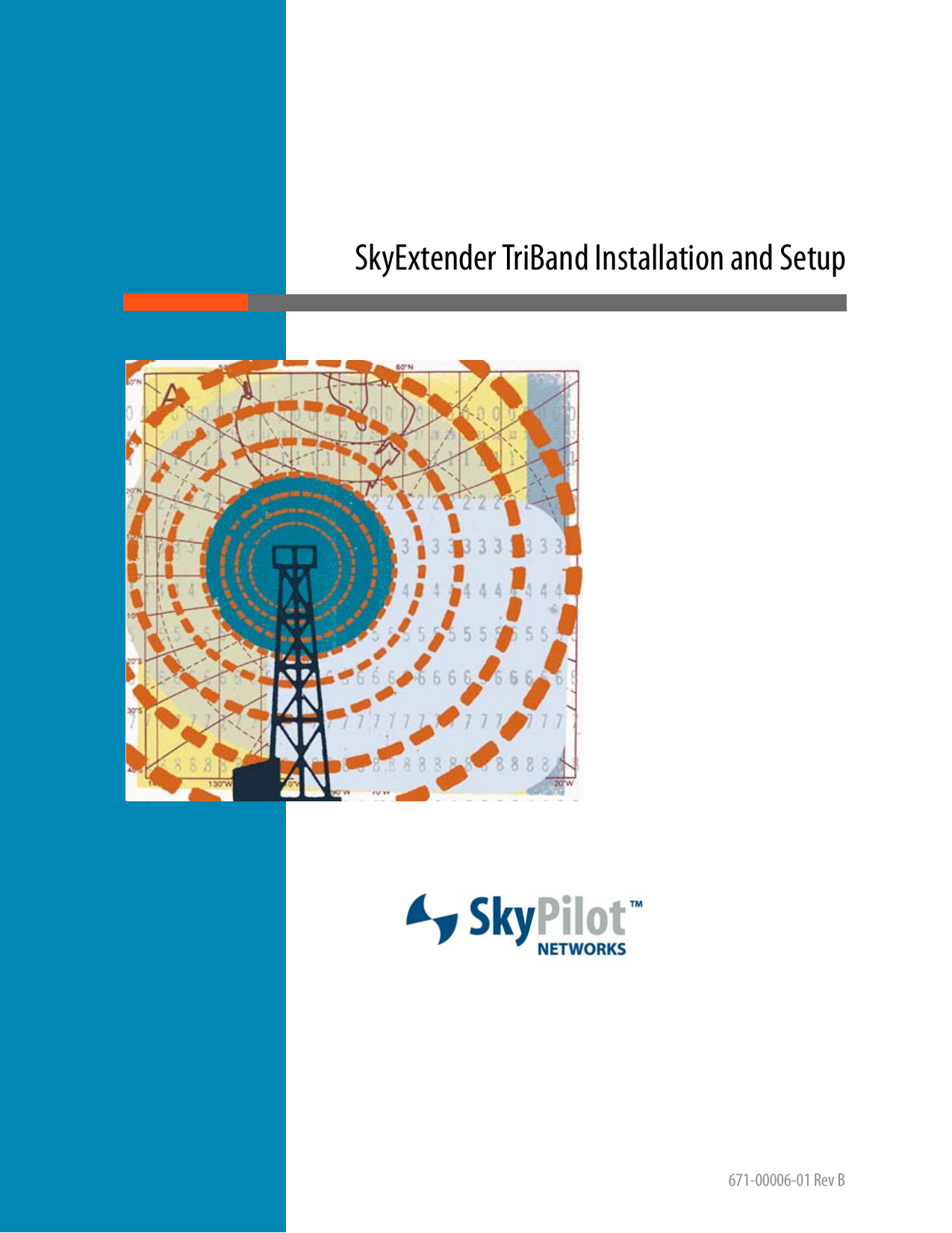
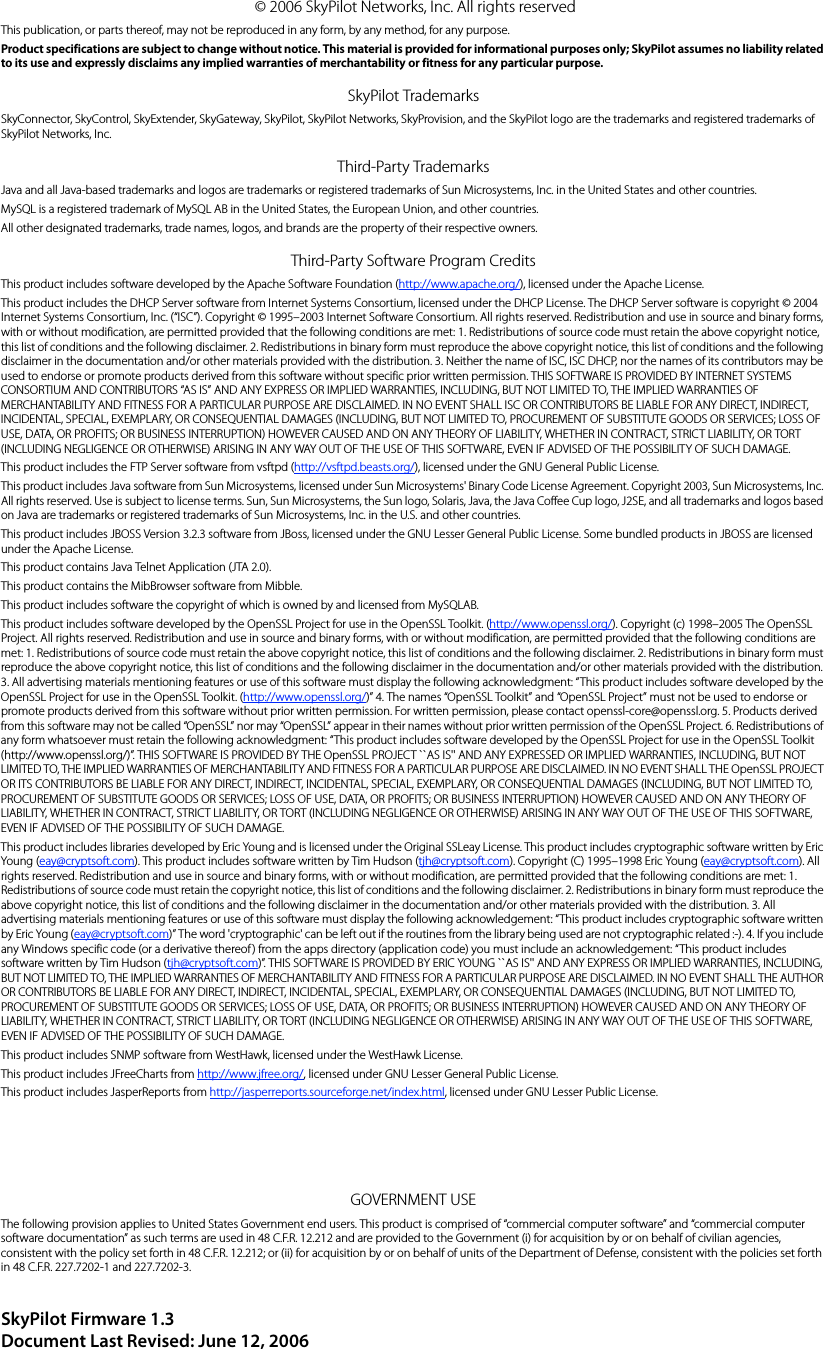
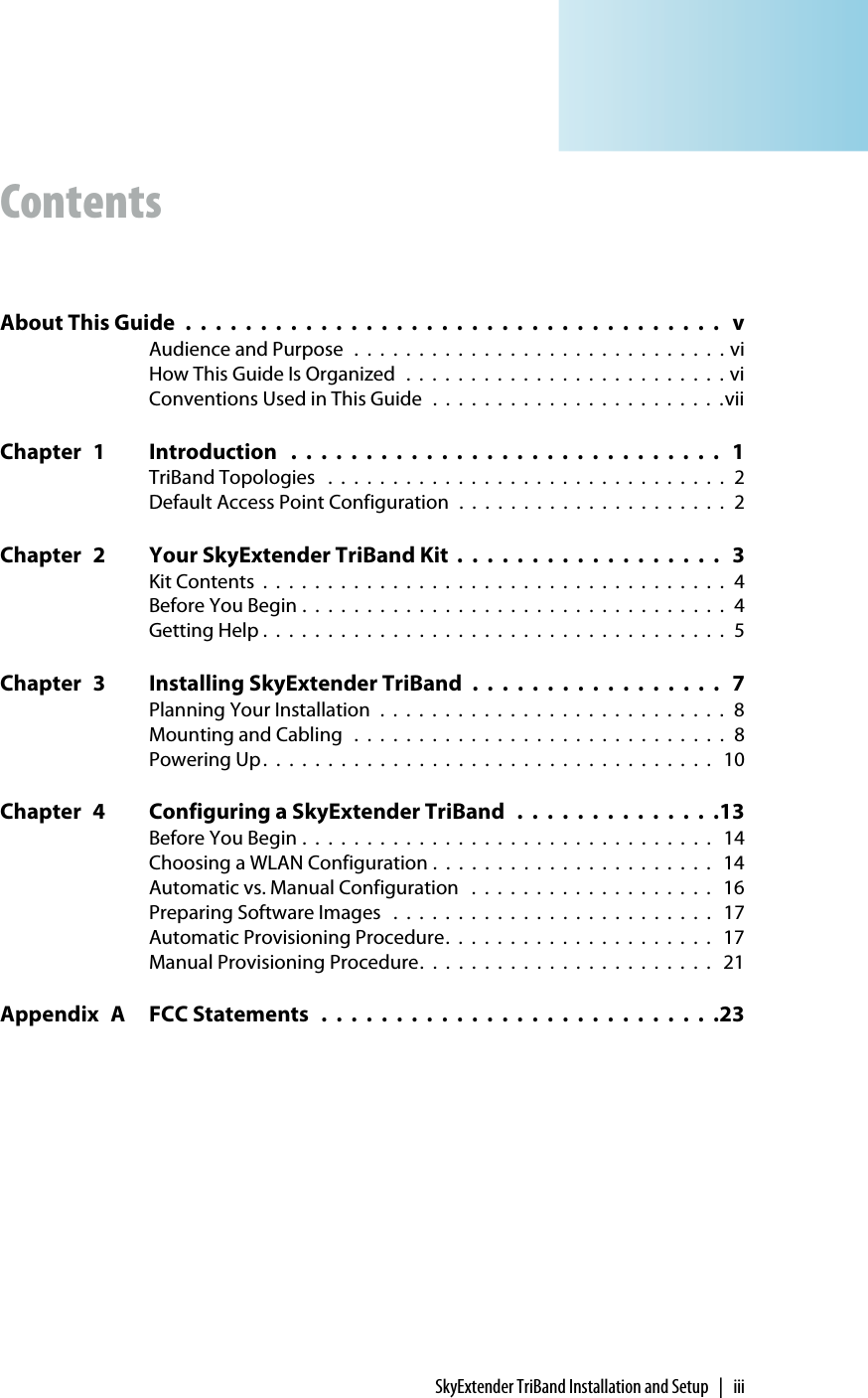
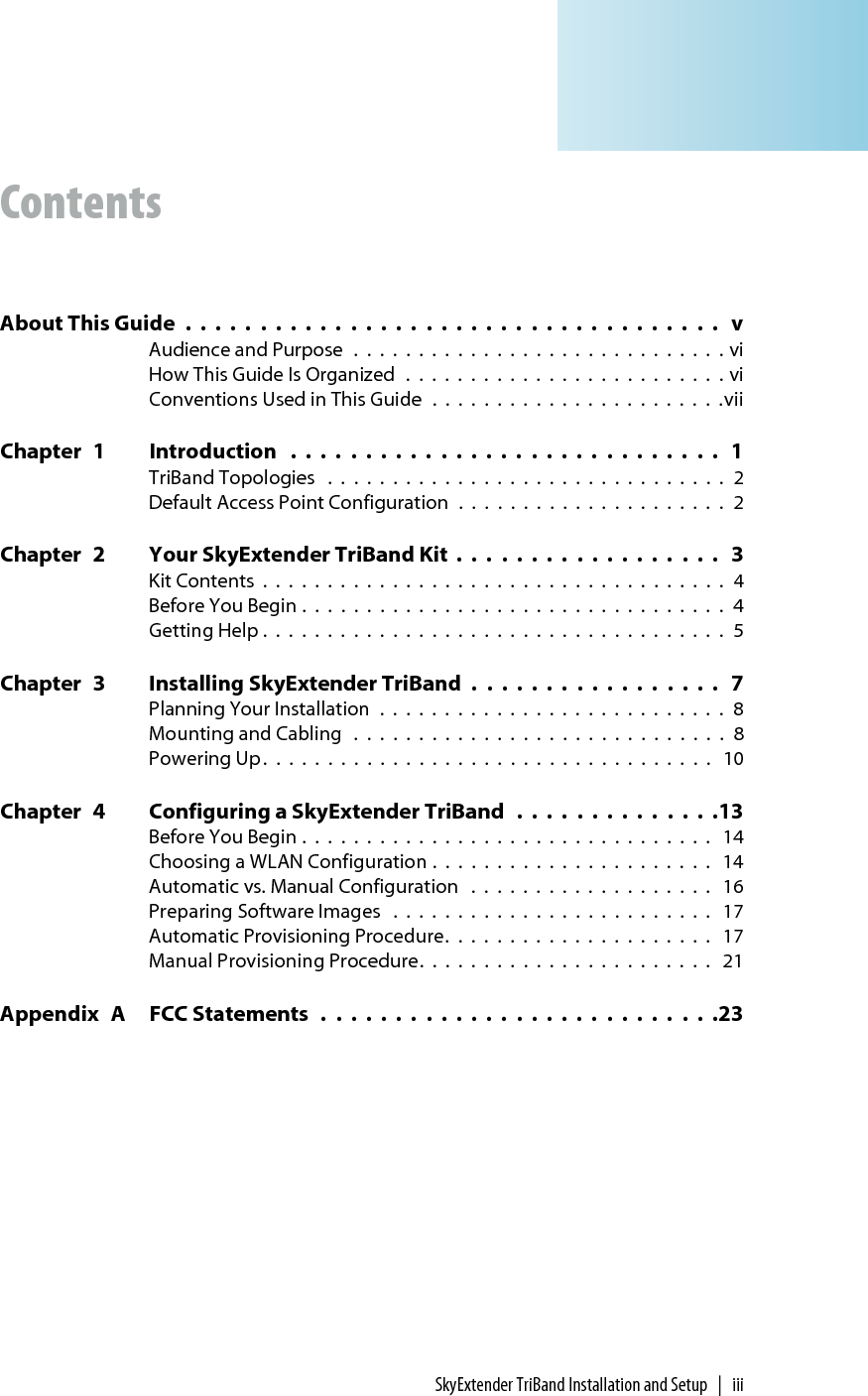
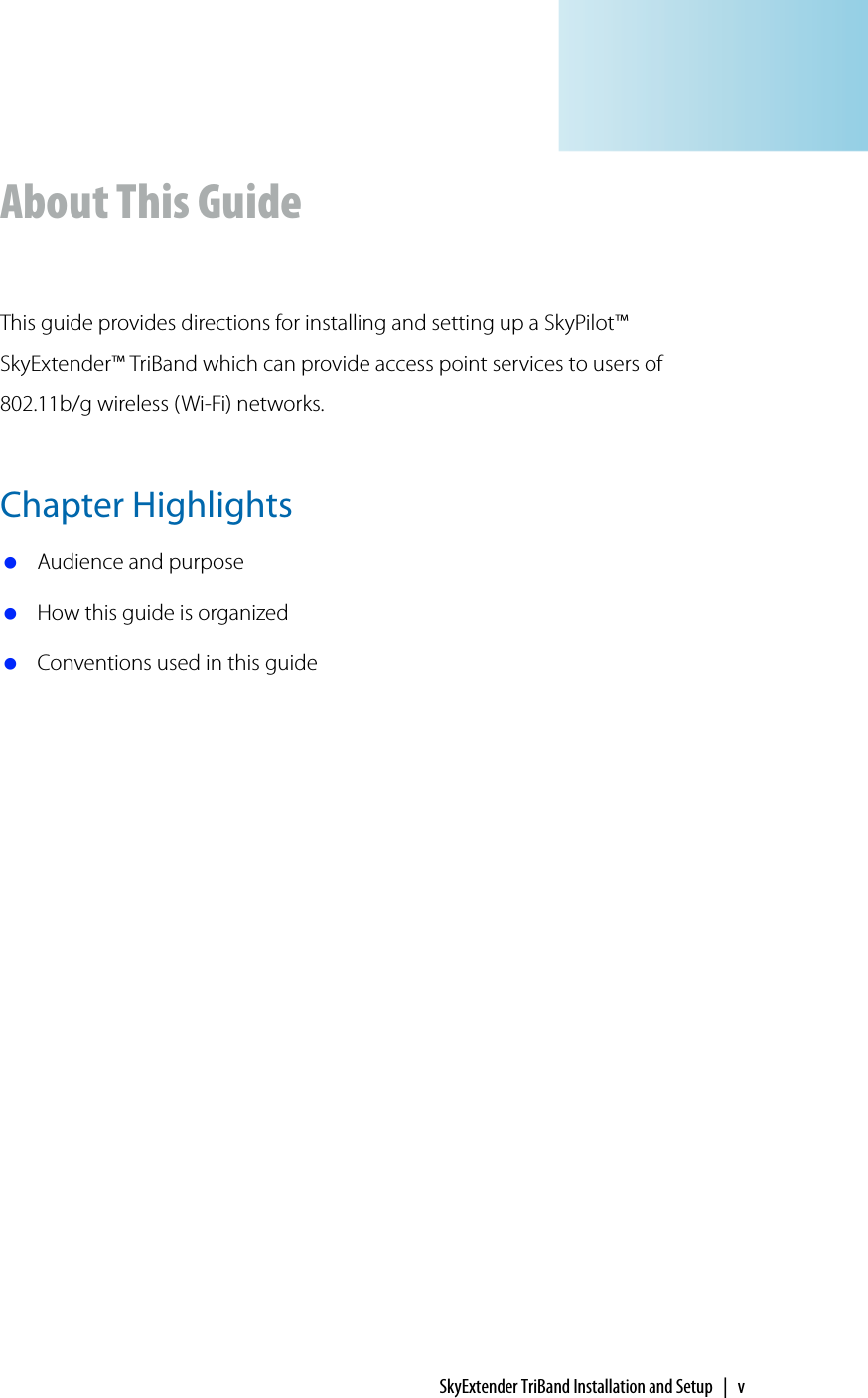
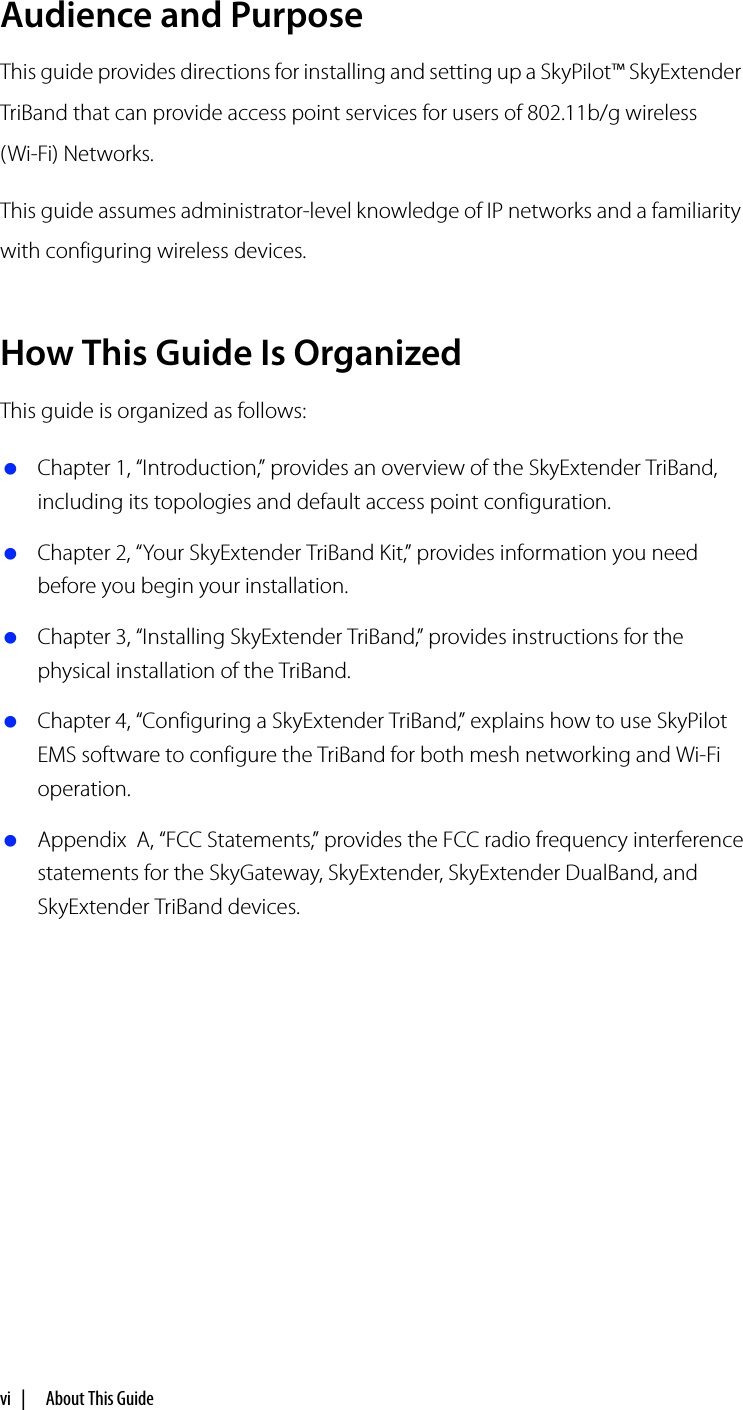
![Conventions Used in This Guide | viiConventions Used in This GuideThis section describes the text and syntax conventions used throughout this guide.Text ConventionsThis guide uses the following text conventions: Italic is used to introduce new terms. Bold is used to indicate what you click or type in a graphical user interface (for example, commands names or text being entered). In examples showing user interaction with the command-line interface, bold is used to indicate user input as opposed to command output. A monospace font is used for code elements (variable names, data values, function names, and so forth), command lines, scripts, and source code listings. Italic-monospace is used for replaceable elements and placeholders within code listings.Syntax ConventionsThis guide uses the following conventions when showing syntax: Angle brackets, “<“ and “>”, enclose mandatory elements. You must enter these elements. For example:ping <IP-address> Square brackets, “[“ and “]”, enclose optional elements. You can omit these elements. For example:show filter [filter-table-number]Square brackets are also used to show the current value of parameters in the output of some commands. A vertical bar, “|”, separates choices. For example:show bridge [cache | port]](https://usermanual.wiki/Trilliant-Networks/DBE1010.Manual/User-Guide-705359-Page-7.png)
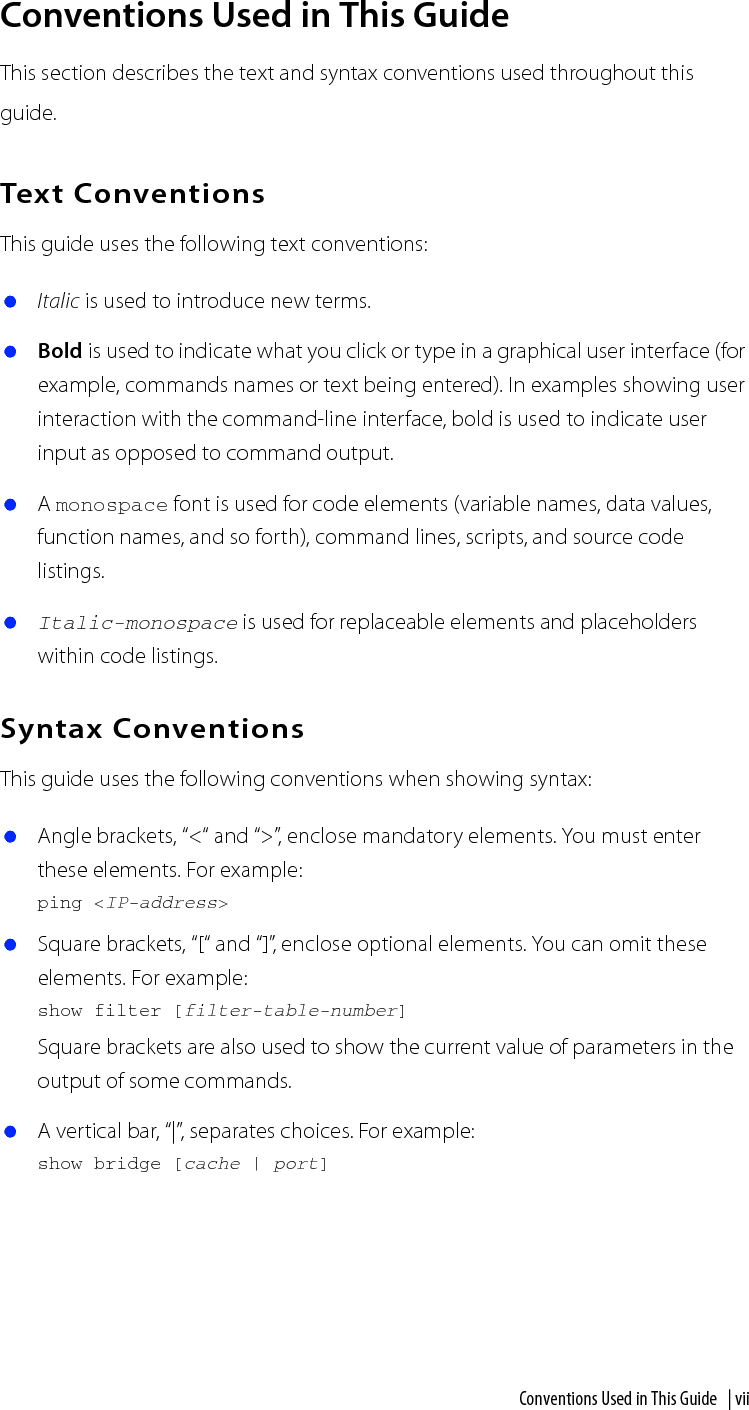
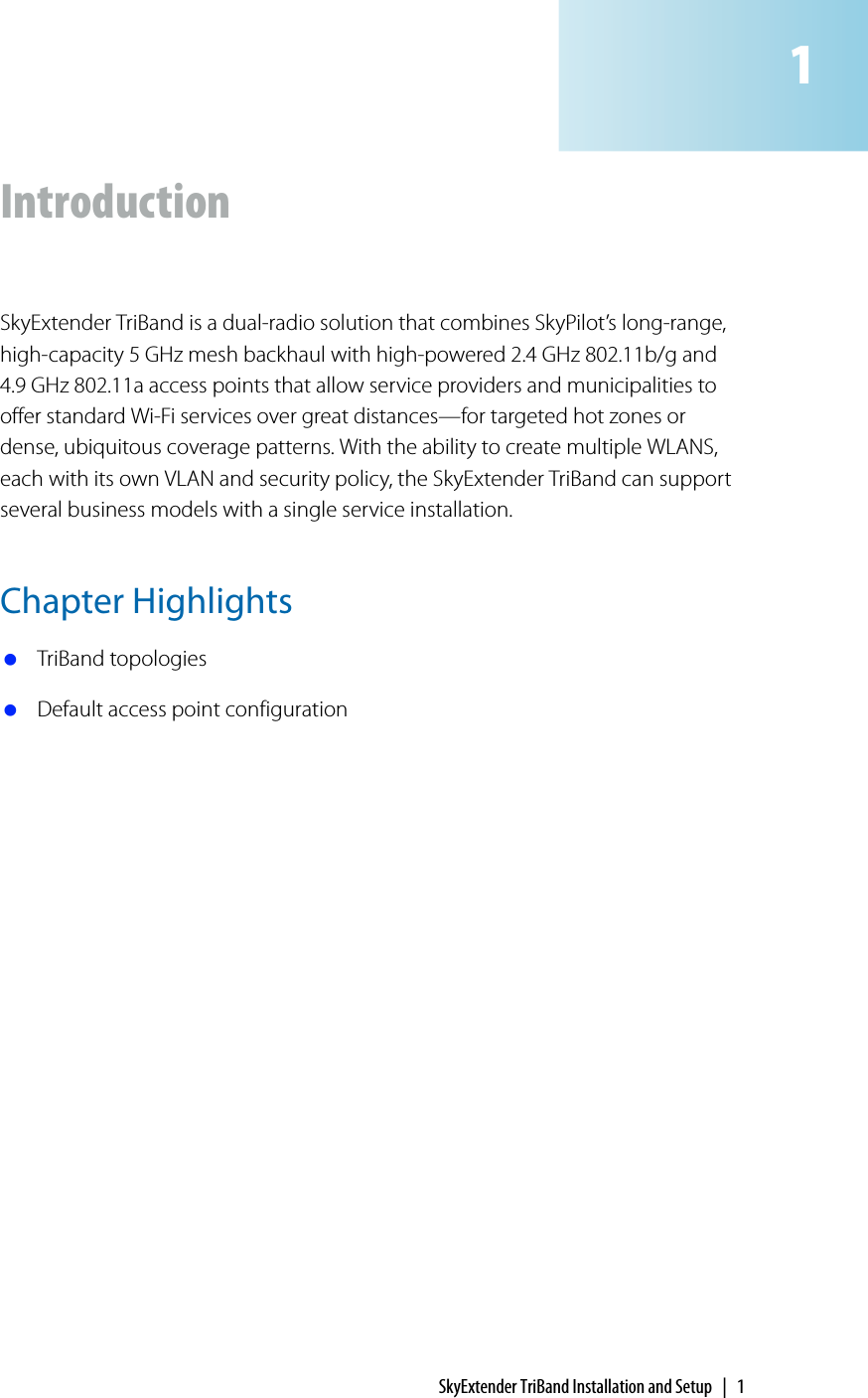
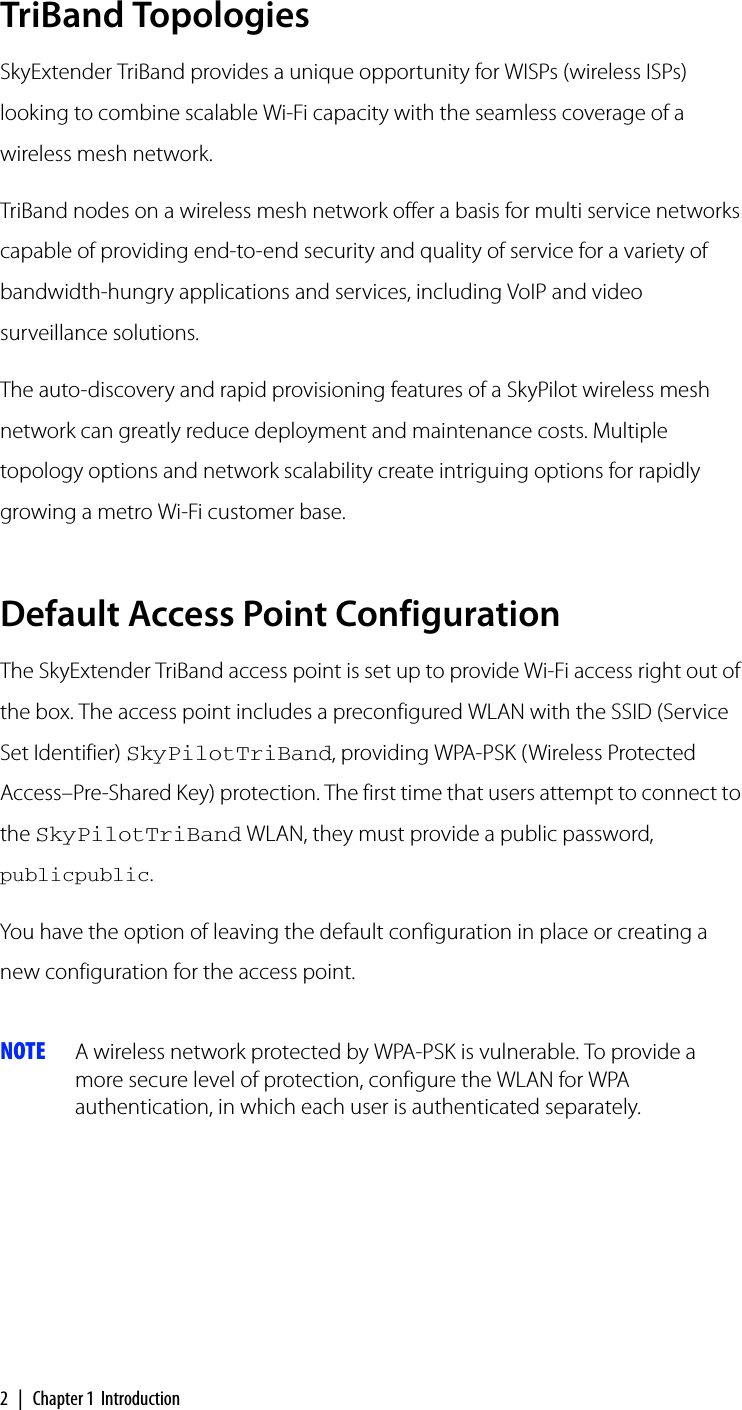
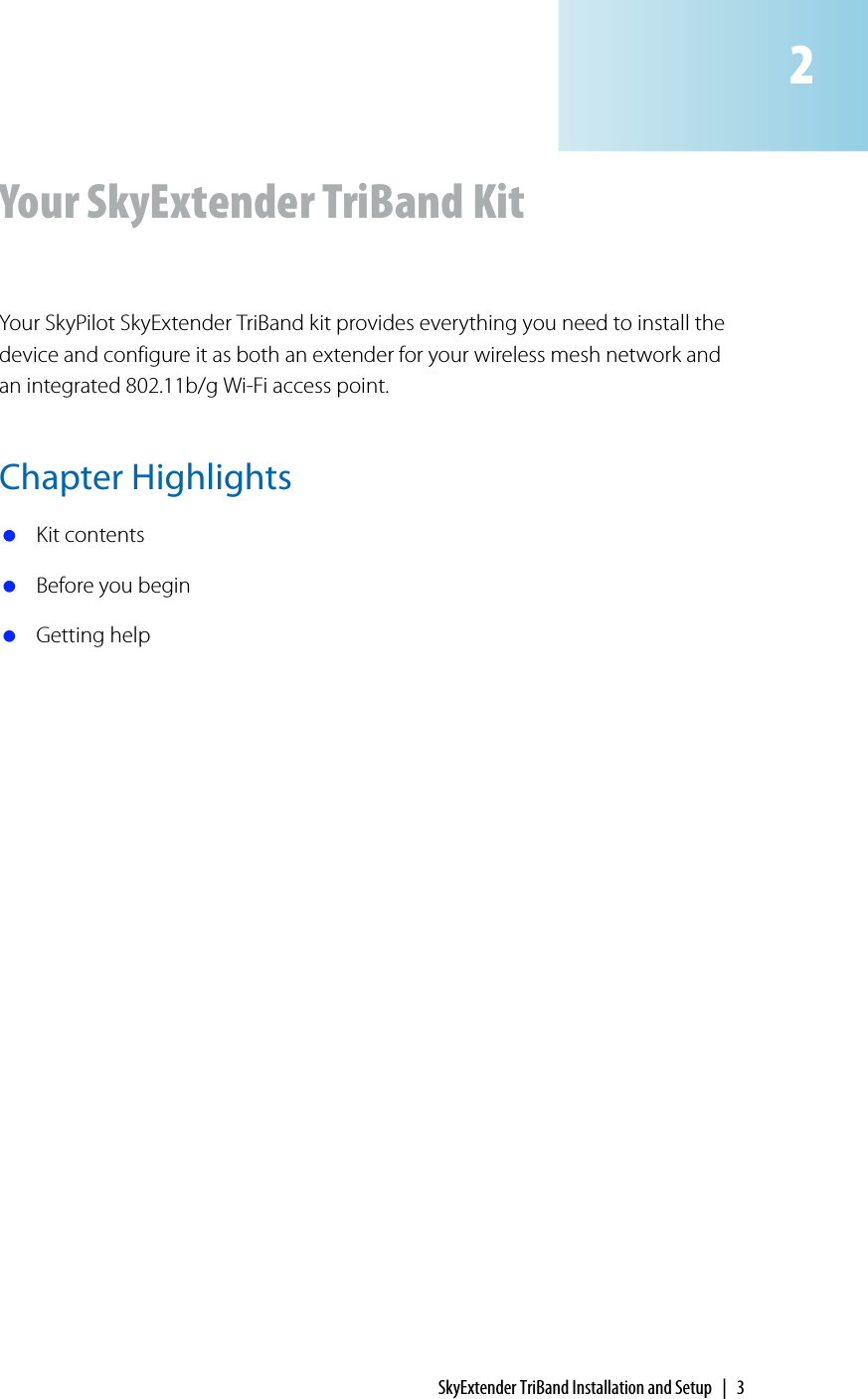
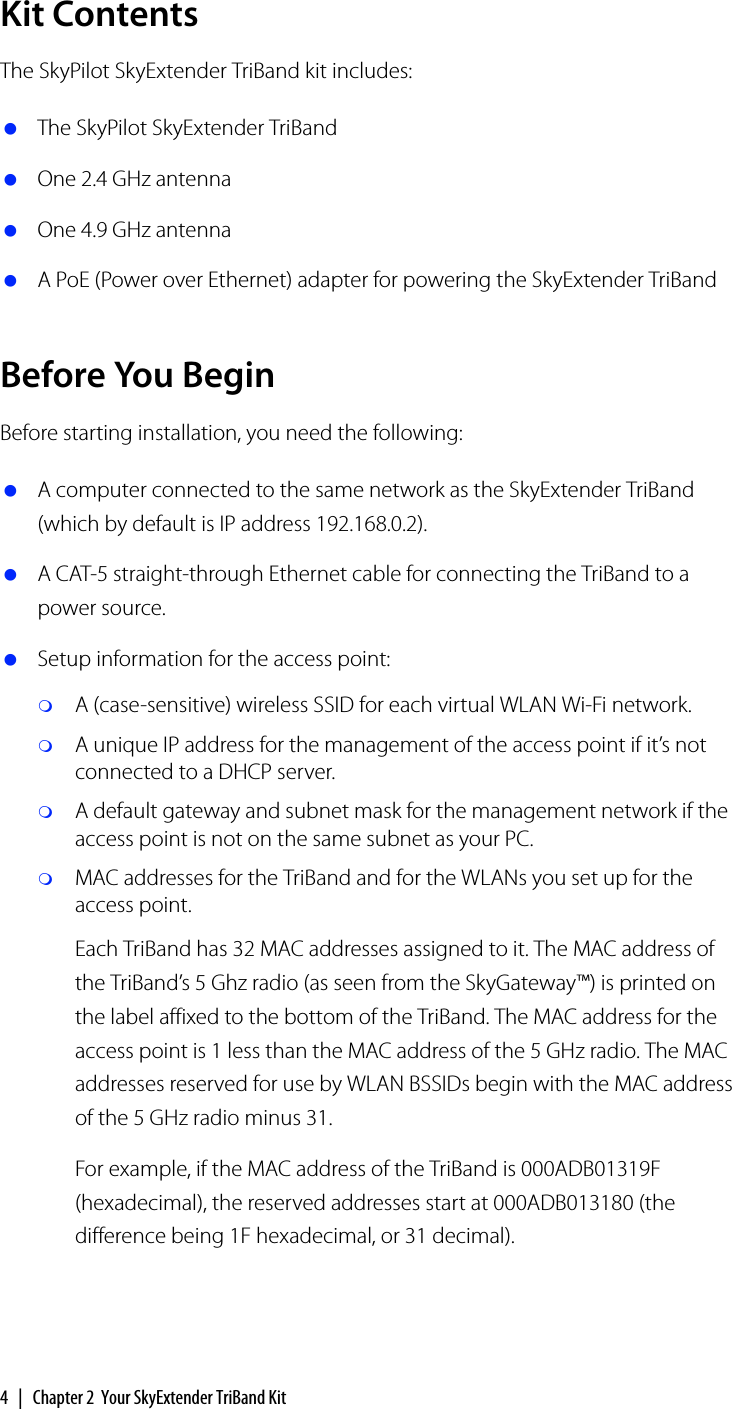
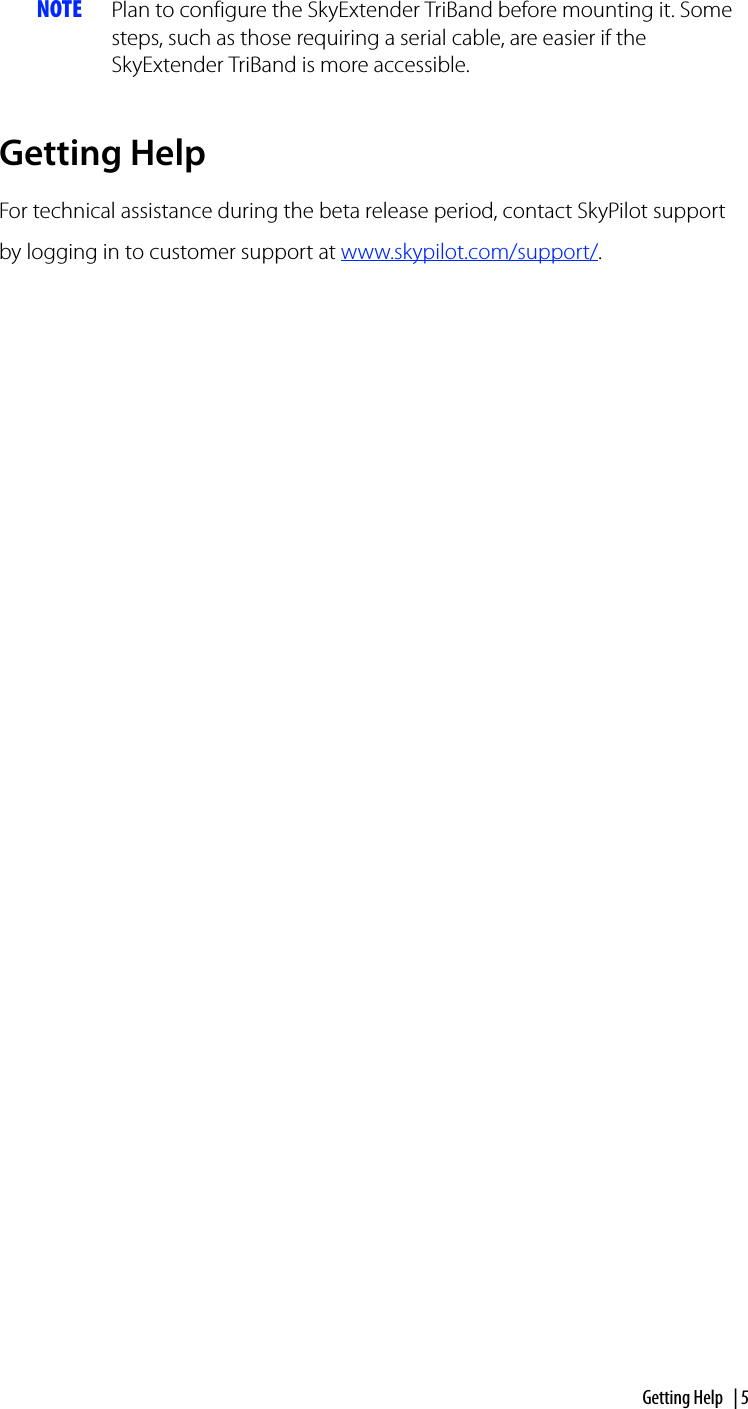

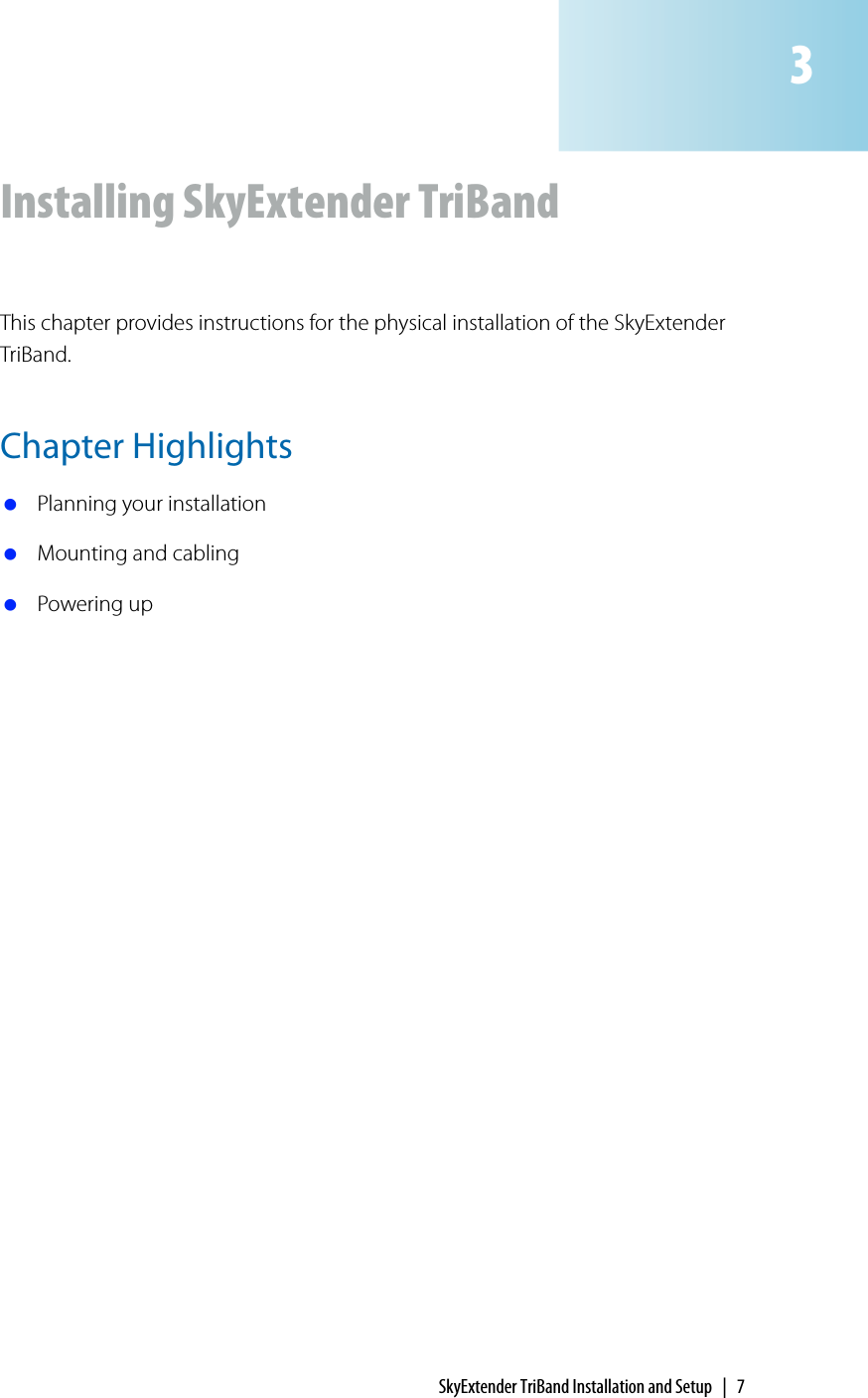
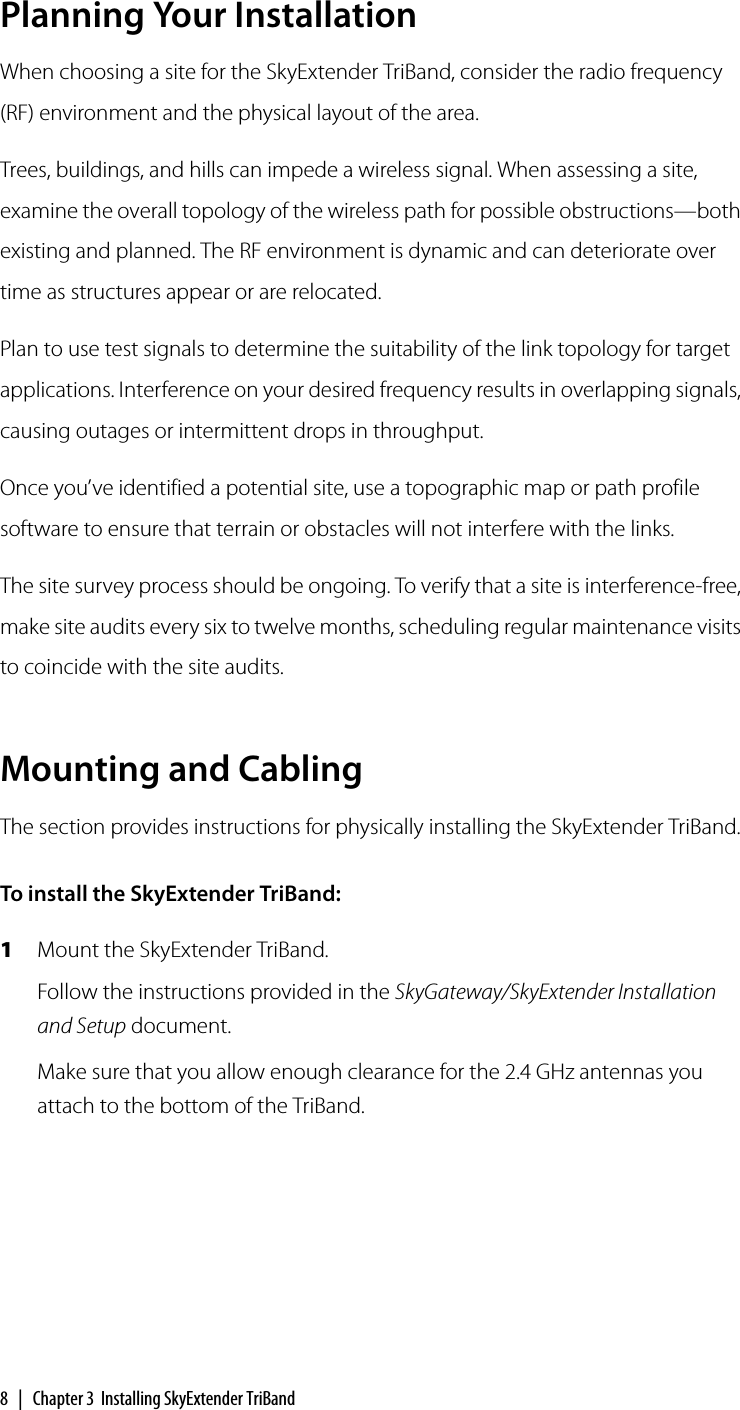
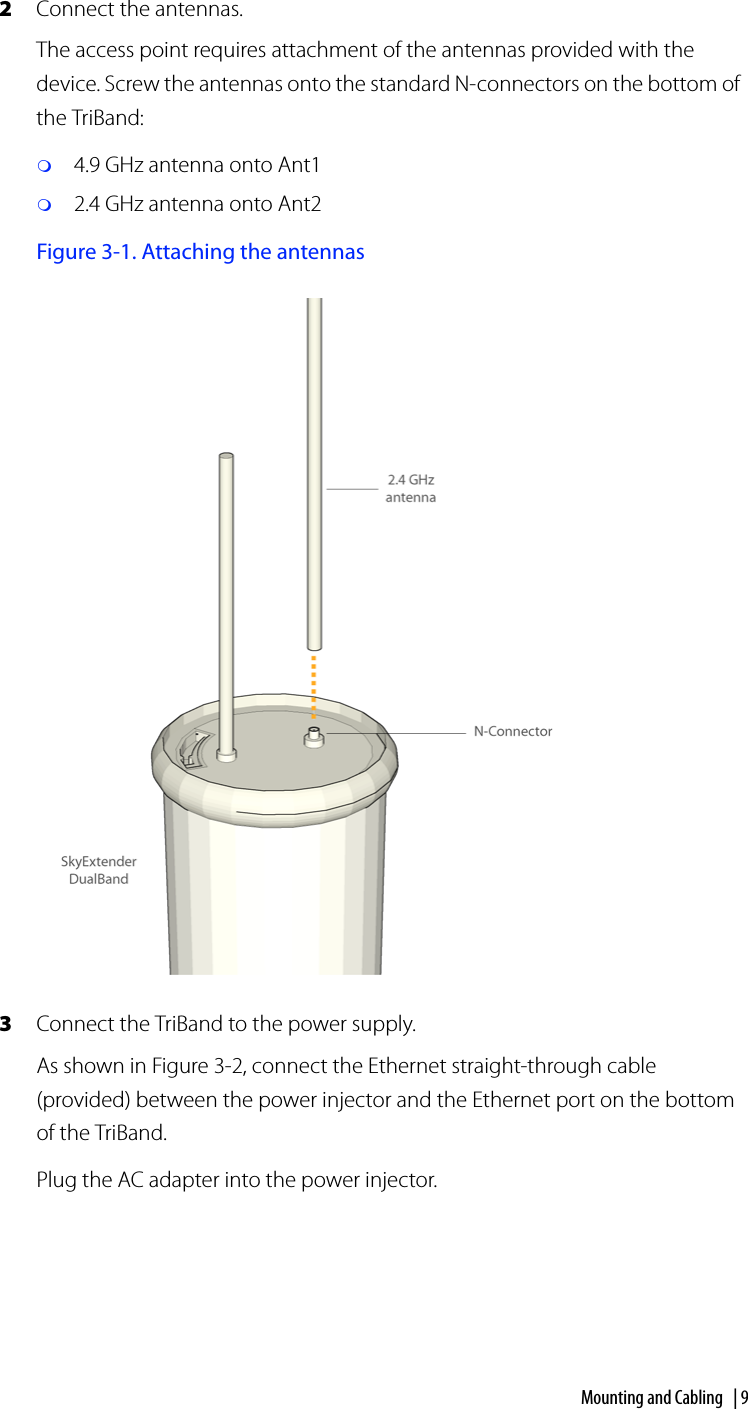
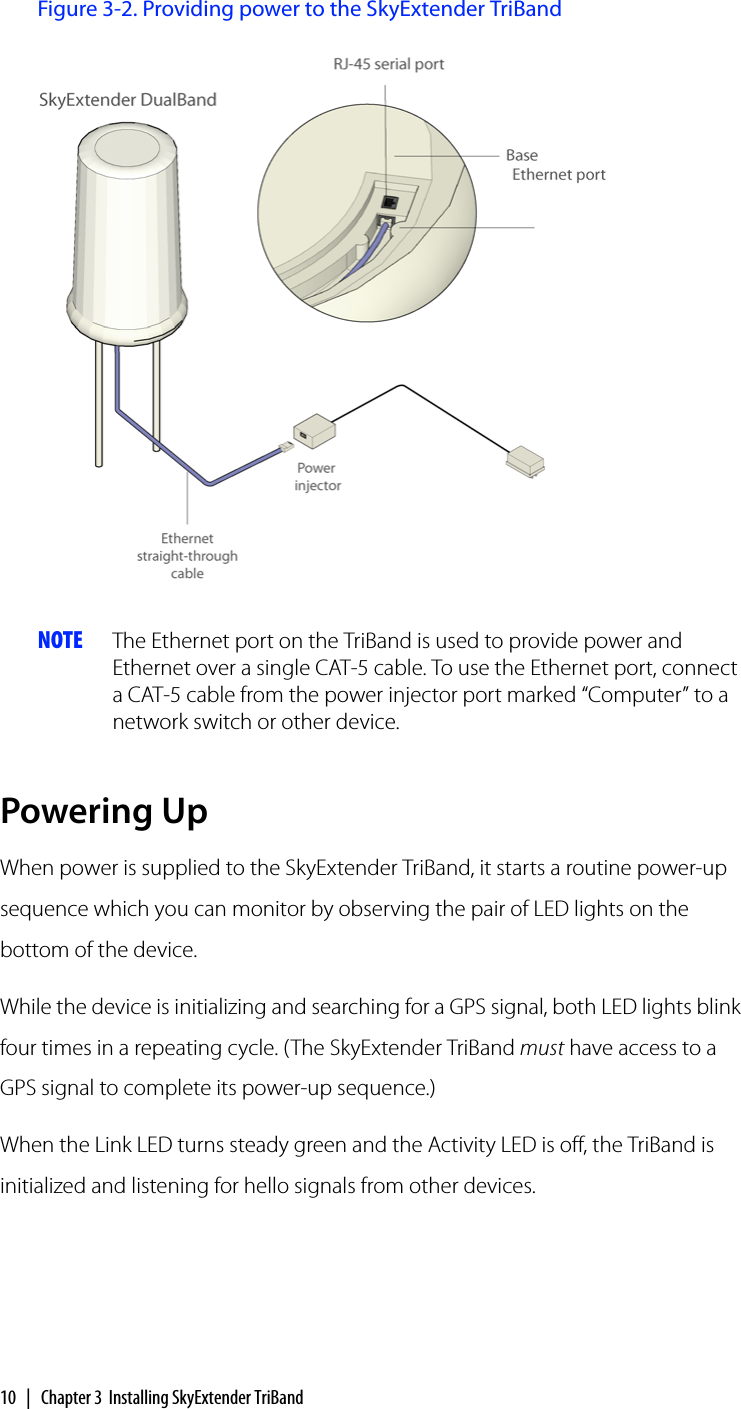
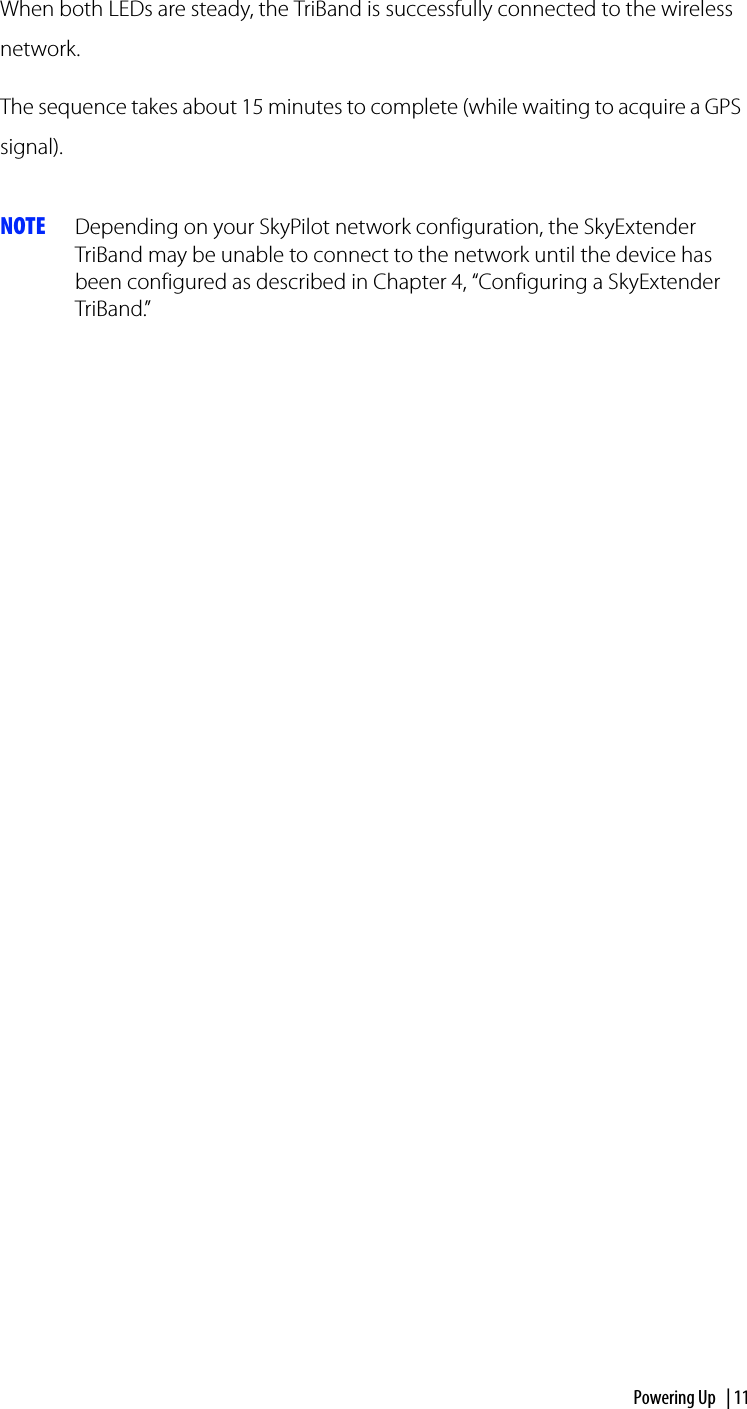
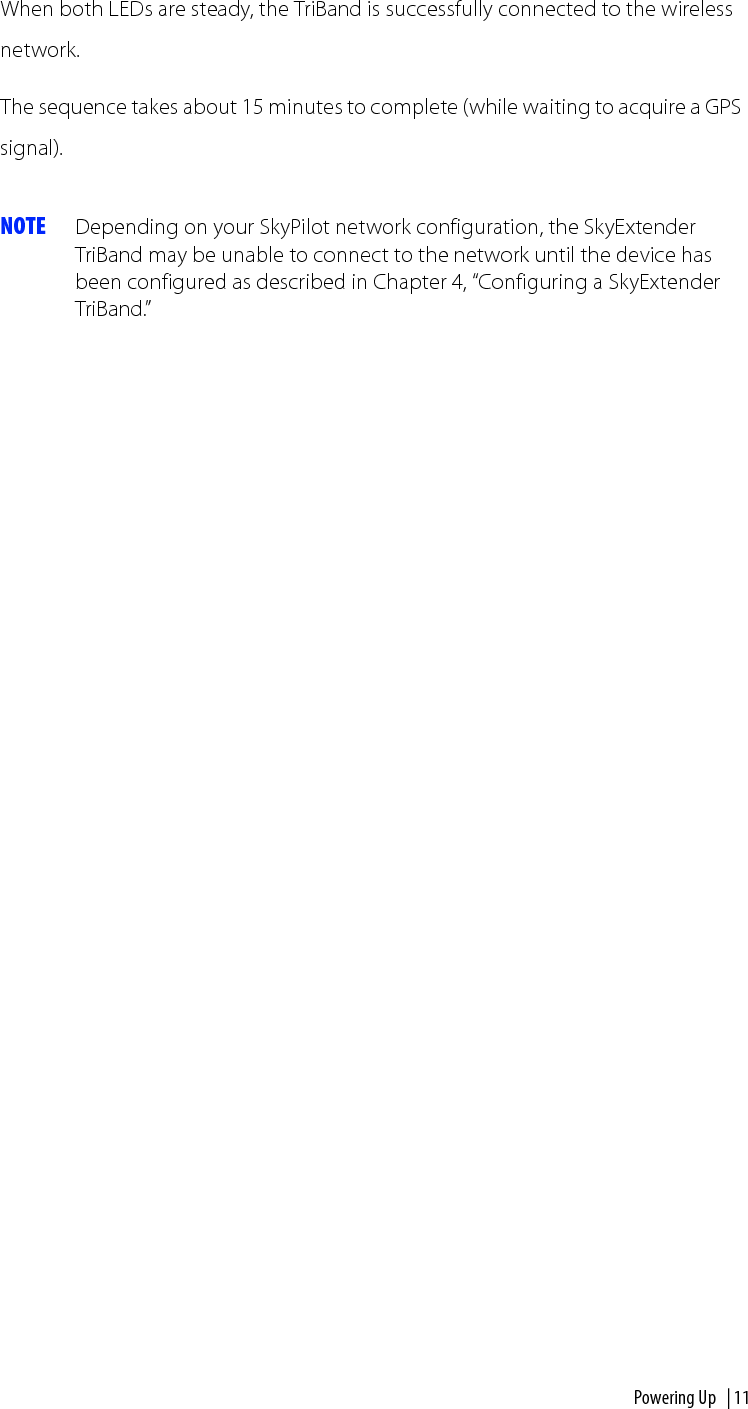
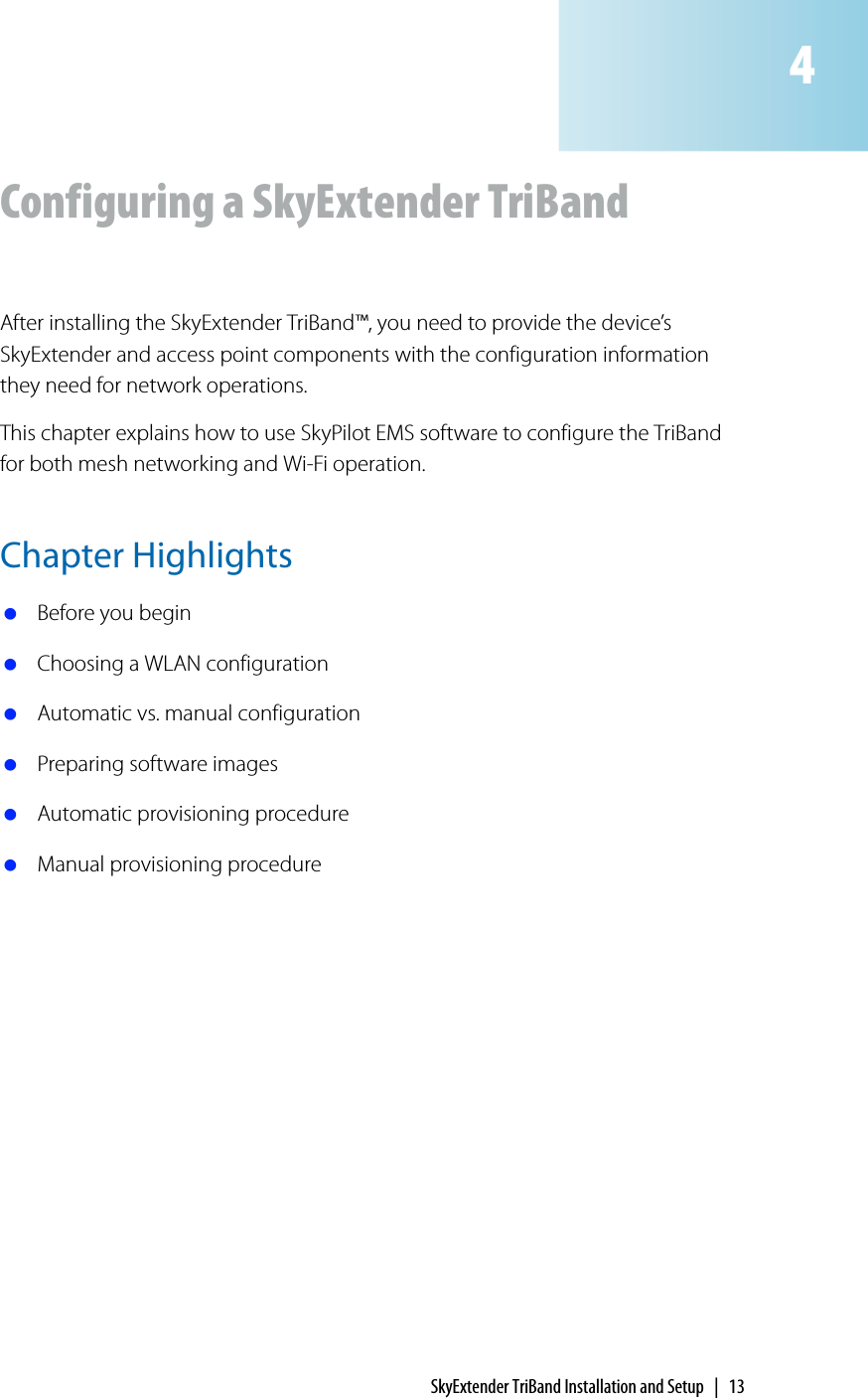
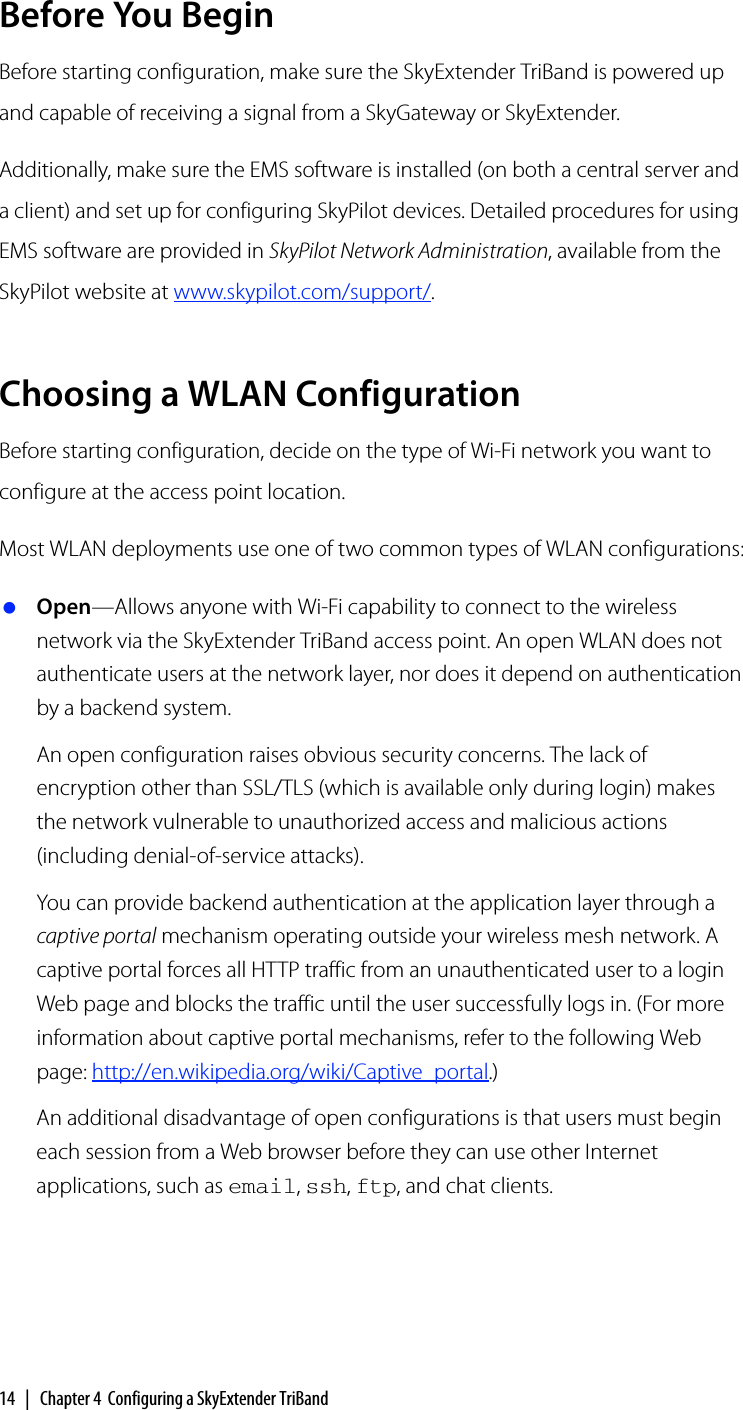
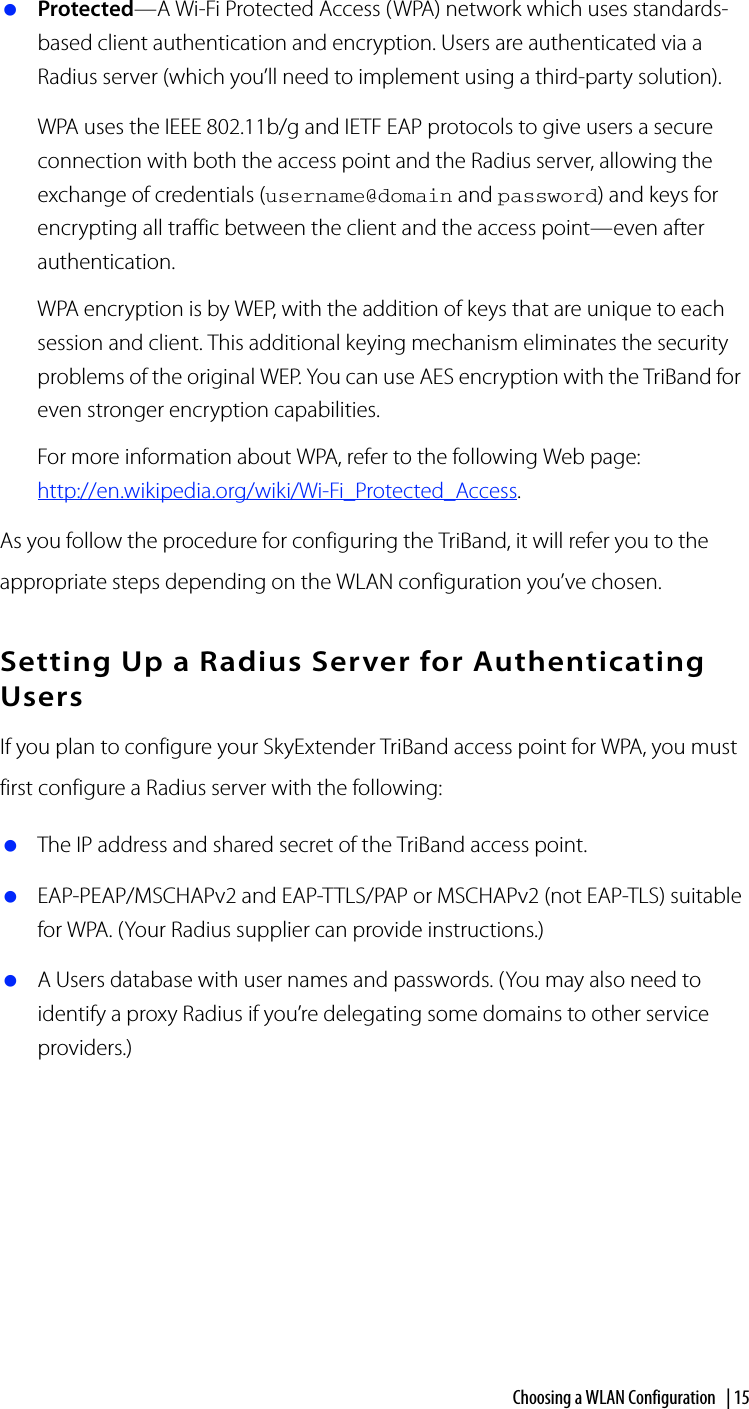
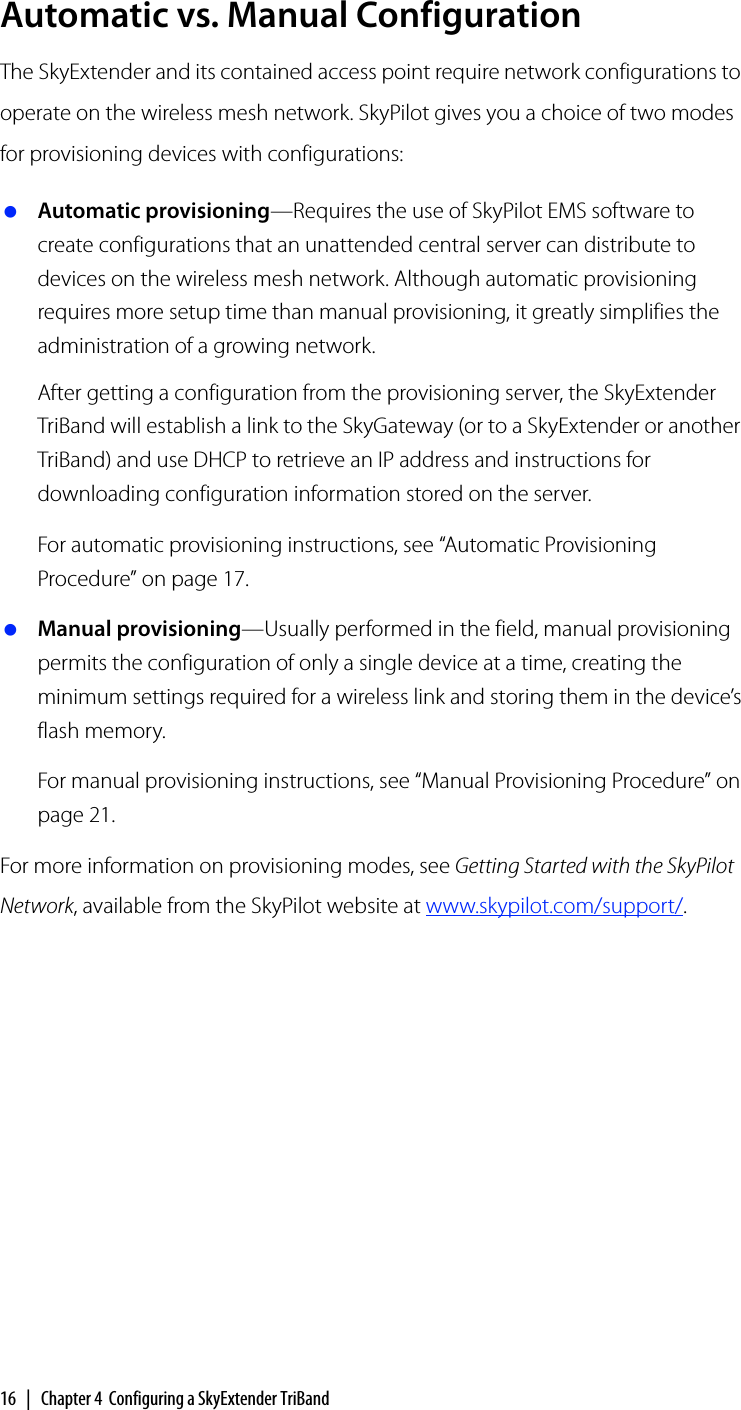
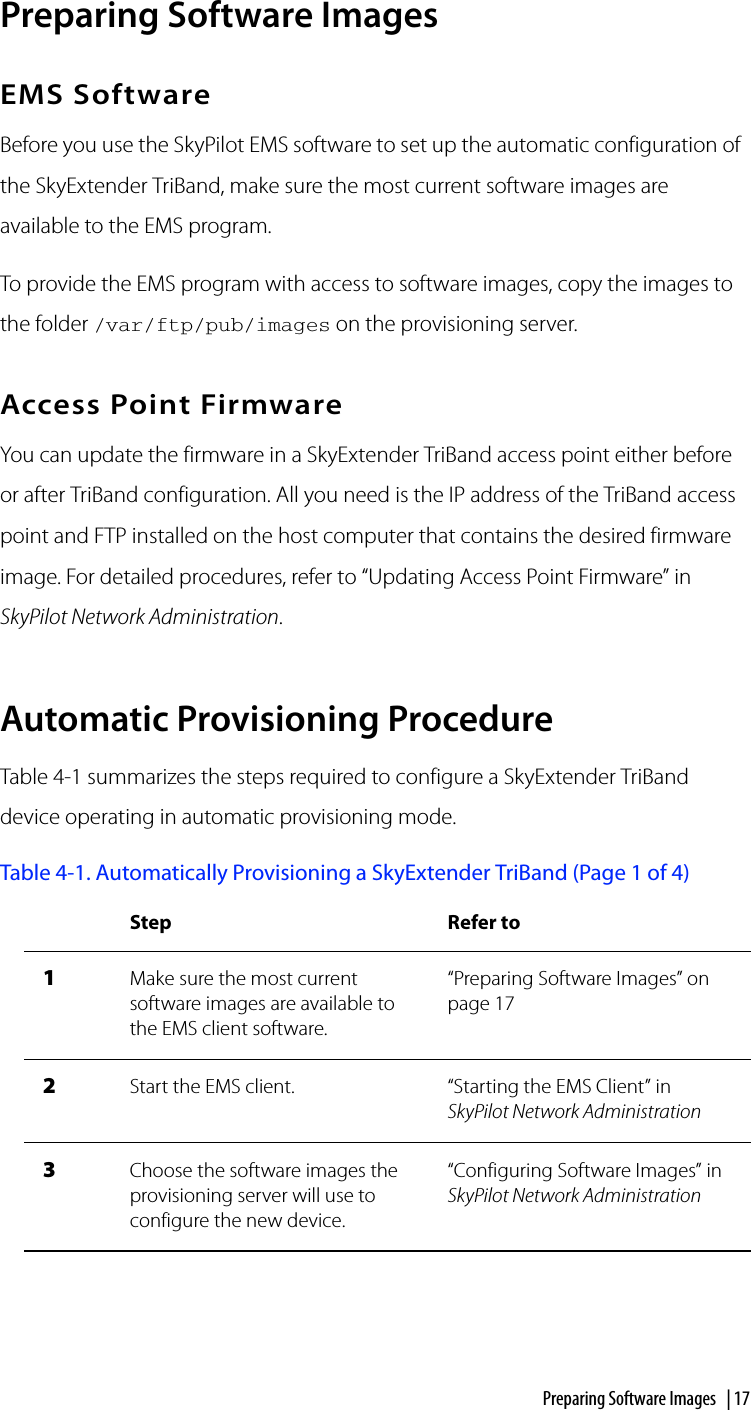
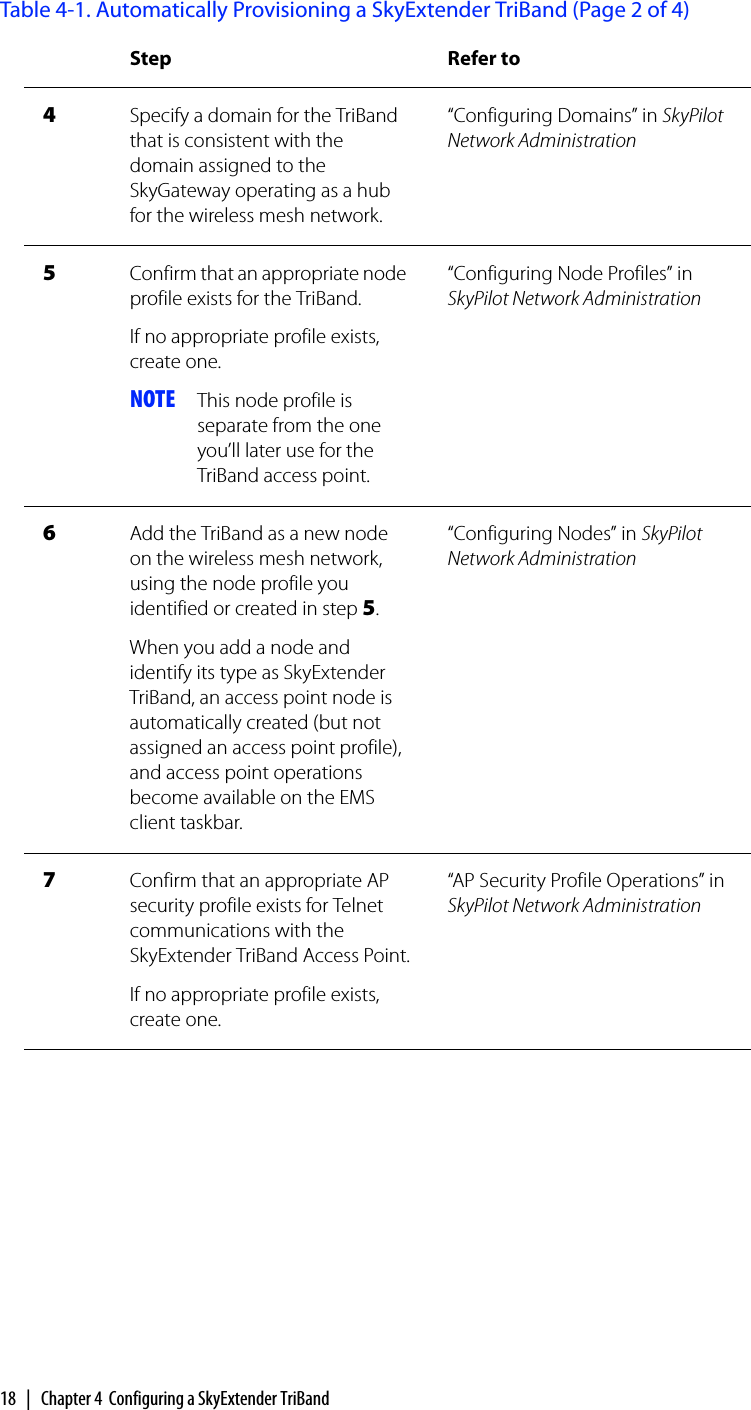
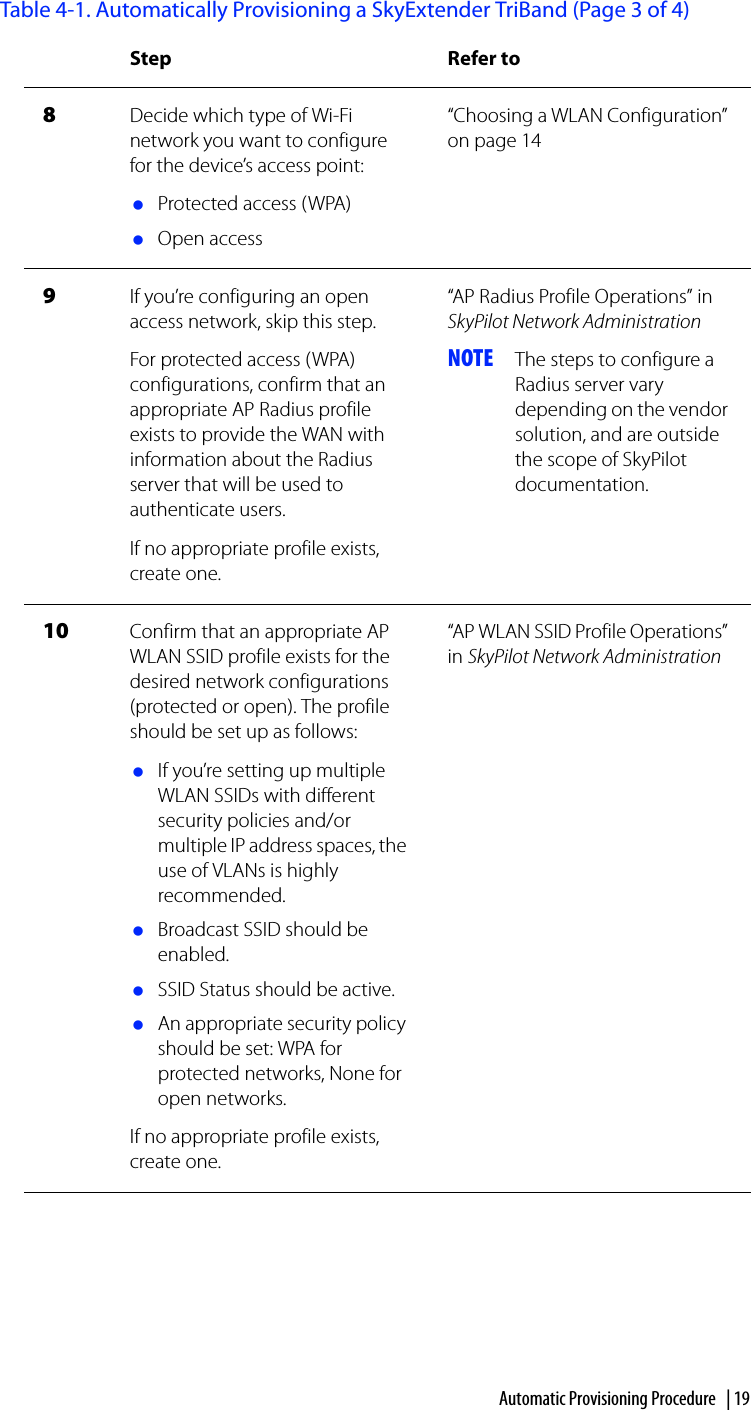
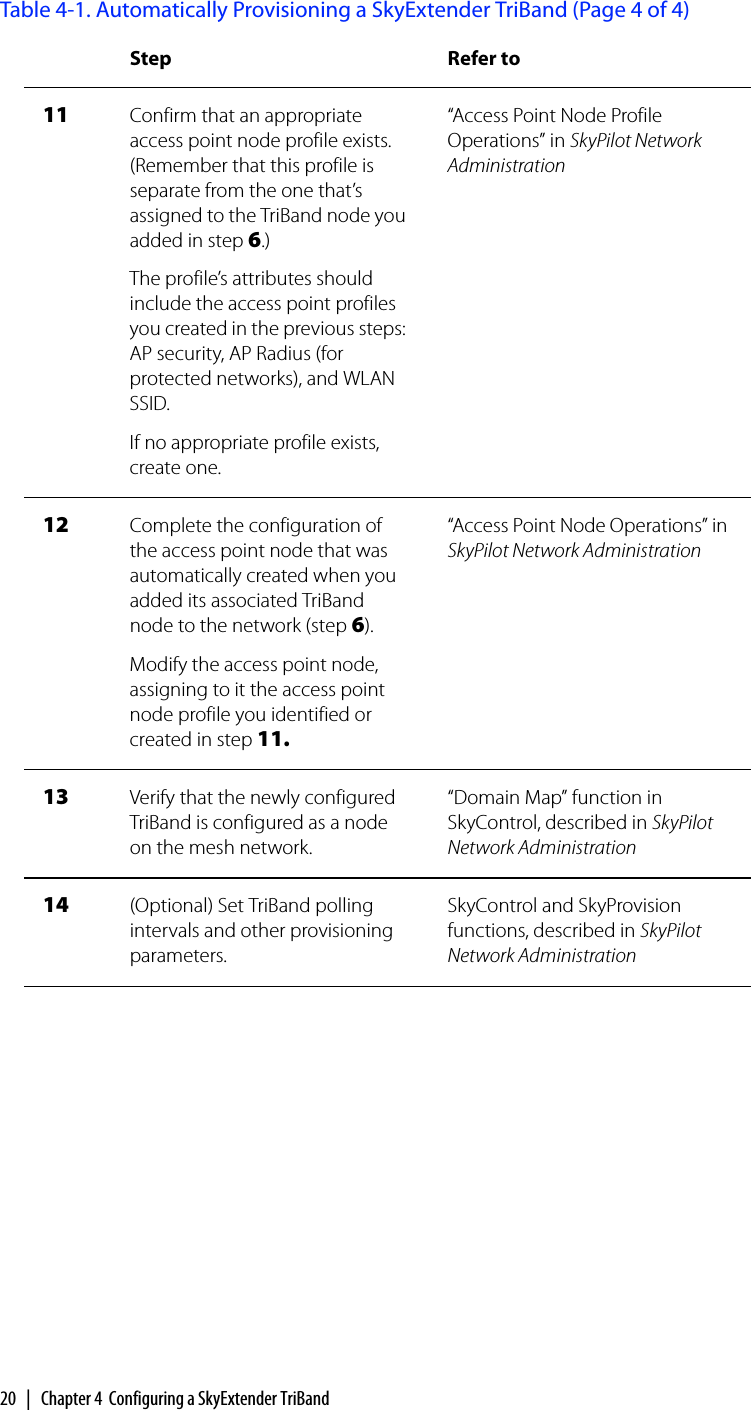
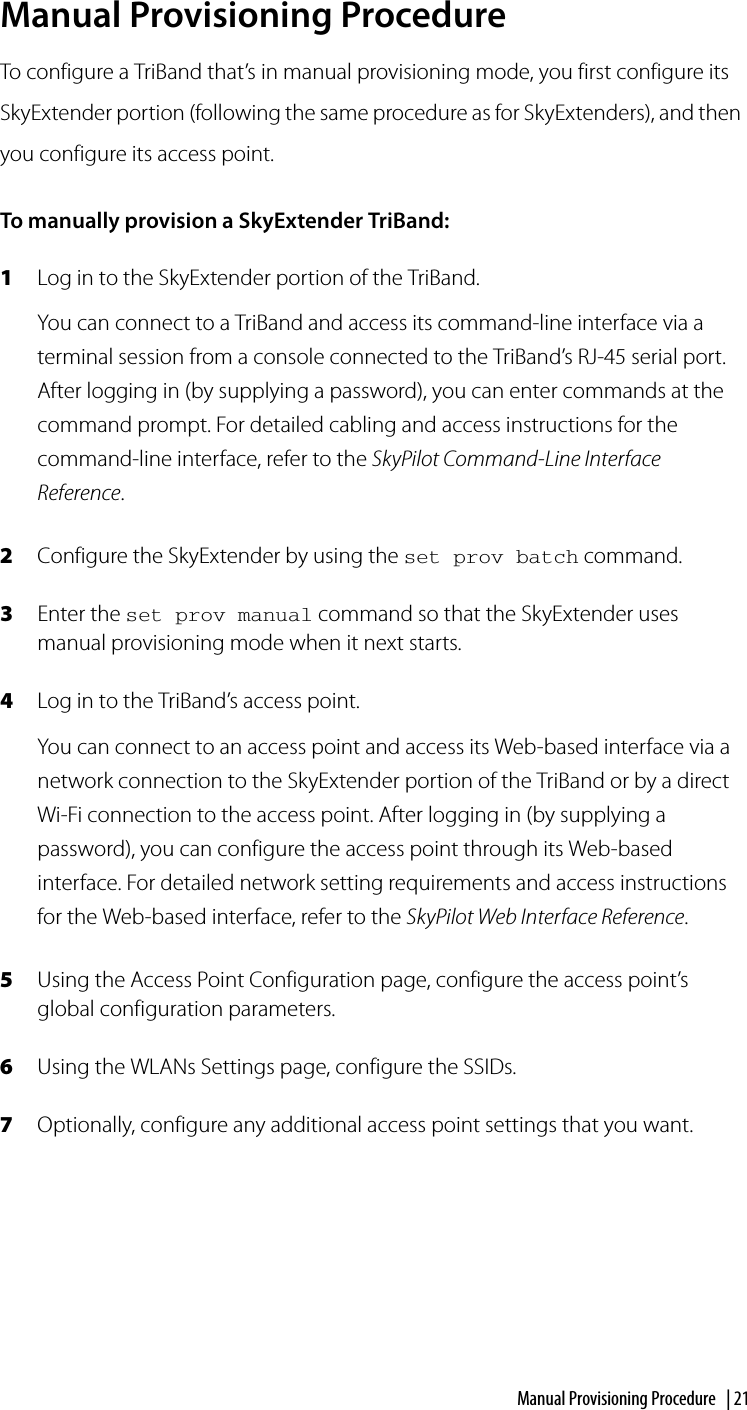
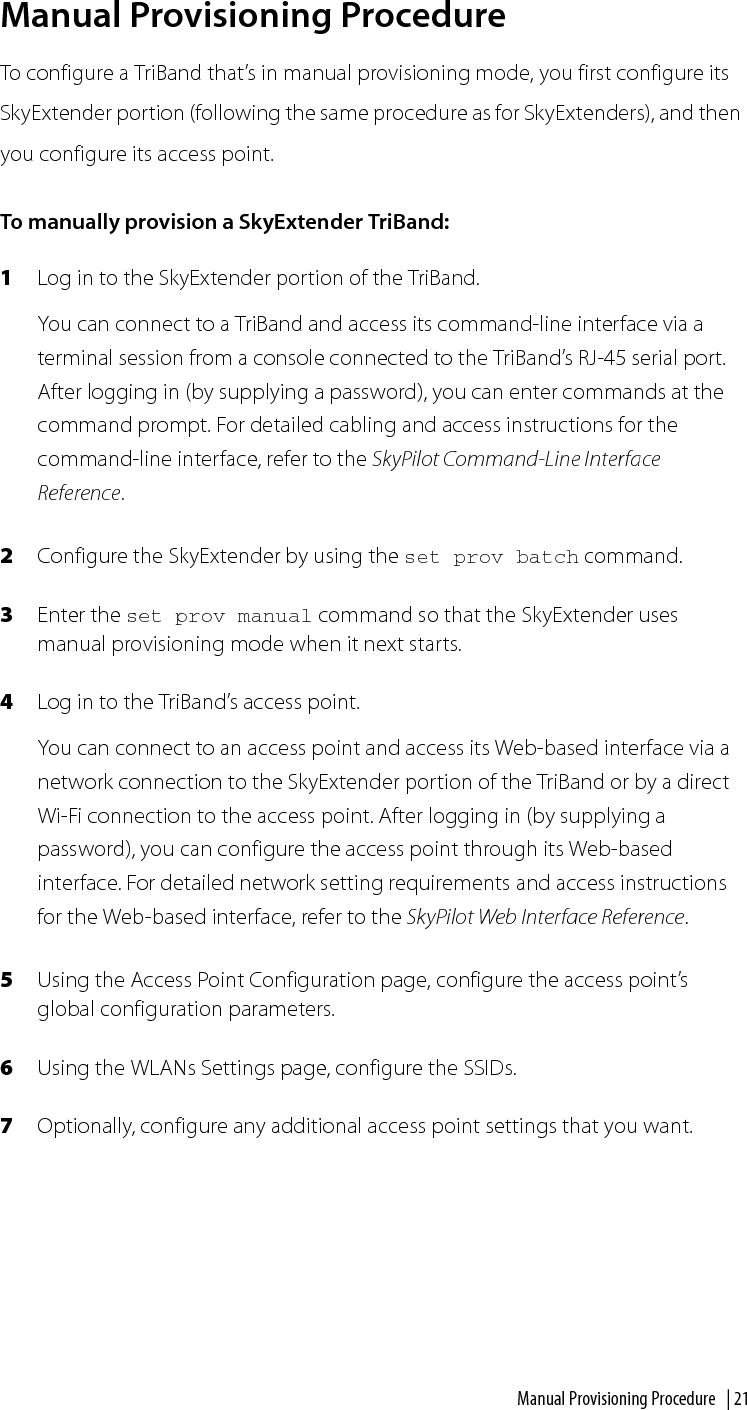
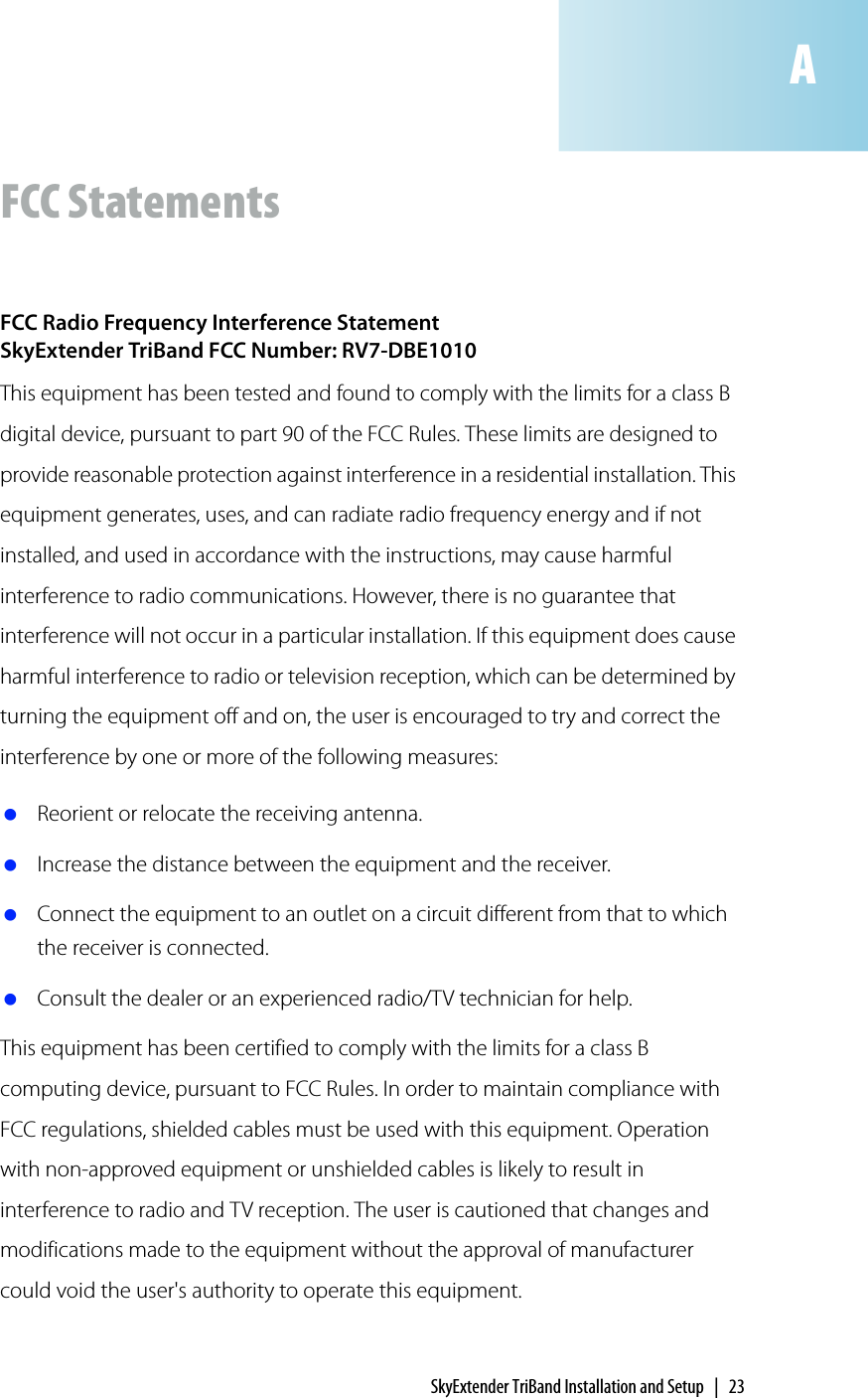
![Maximum Permissible Exposure In order to meet the FCC’s requirement of 1 mW/cm2 for Maximum Permissible Exposure (MPE) at 4.9 GHz, the SkyGateway/SkyExtender units must be located a minimum of 36 cm (14 inches) from all persons. This distance is determined based upon the aforementioned 1 mW/cm2 limit, measured data, and the following far-field peak power density equation: []SdGP )20/)((10282.0 += where: d = MPE distance in cm P = Power in dBm (peak) G = Antenna Gain in dBi S = Power Density Limit in mW/cm2 (1 mW/cm2) Certified laboratory measurements indicate that the FCC’s Power Density Limit of 1 mW/cm2 is met at a distance of much less than 36 cm (14 inches). However the minimum distance for fixed or mobile transmitters is 36 cm even if calculations indicate the MPE distance is much less. FCC 15.203 statement Because this device uses standard RF connectors for the external removable antennas, professional installation is required. IC RSS-210 statement This device has been designed to operate with the antennas listed below. Antennas having a gain greater than those on this list are strictly prohibited for use with this device. The required antenna impedance is 50 ohms. Approved antennas: Manufacturer Model Comet SF245 Comet SF245+12 Comet SF245+12x Comet SF495+9x 24 | Appendix A FCC Statements](https://usermanual.wiki/Trilliant-Networks/DBE1010.Manual/User-Guide-705359-Page-32.png)