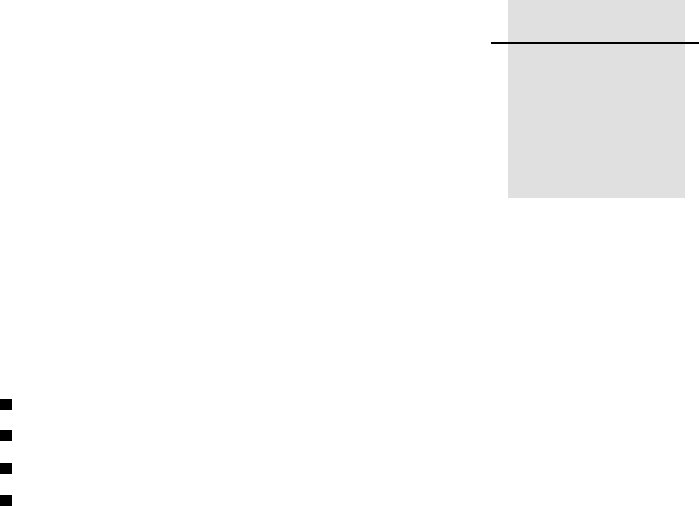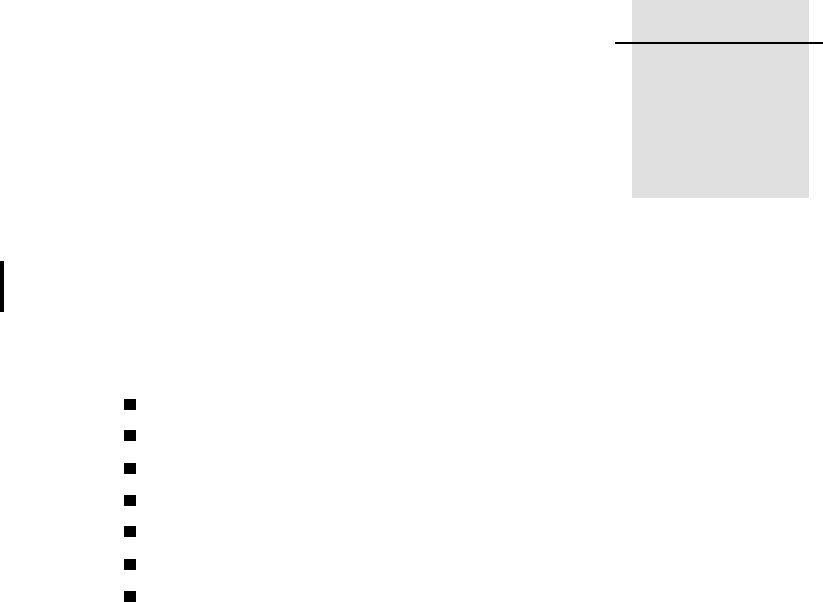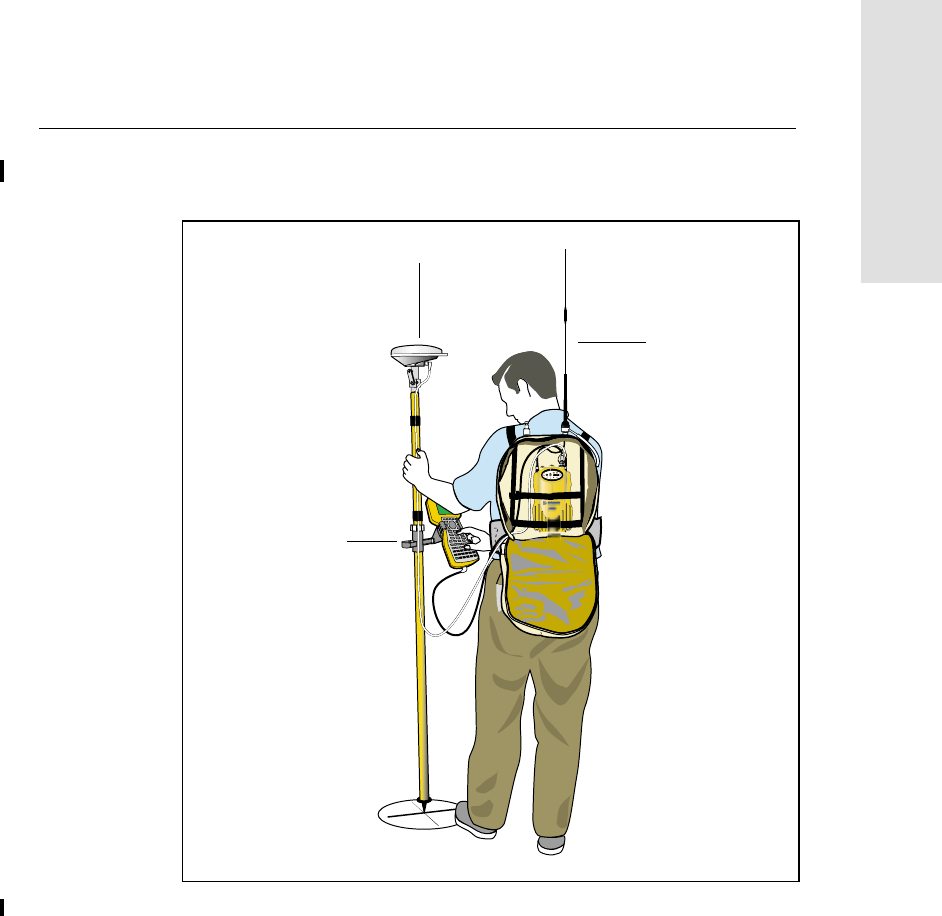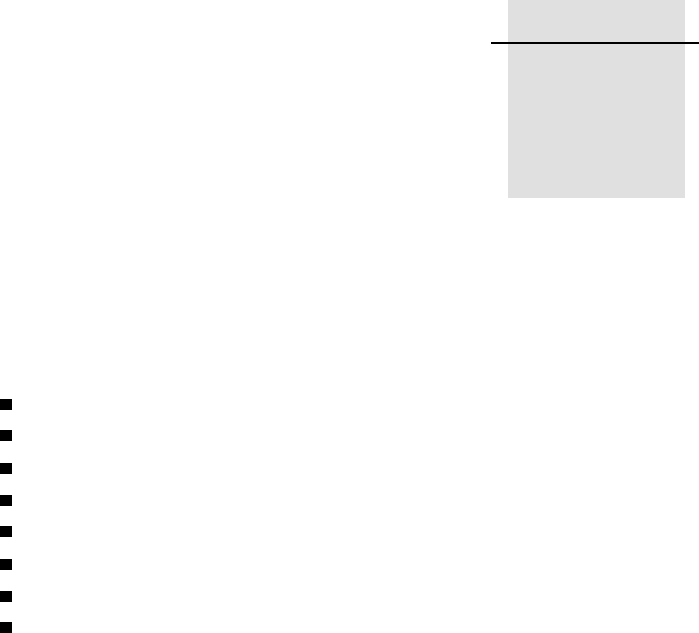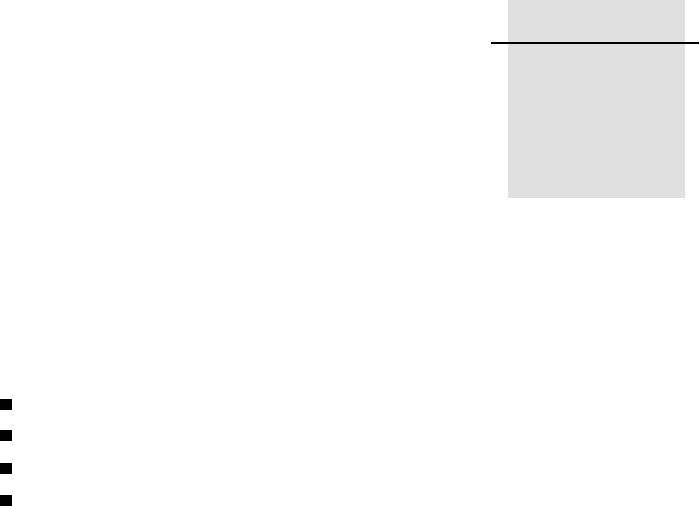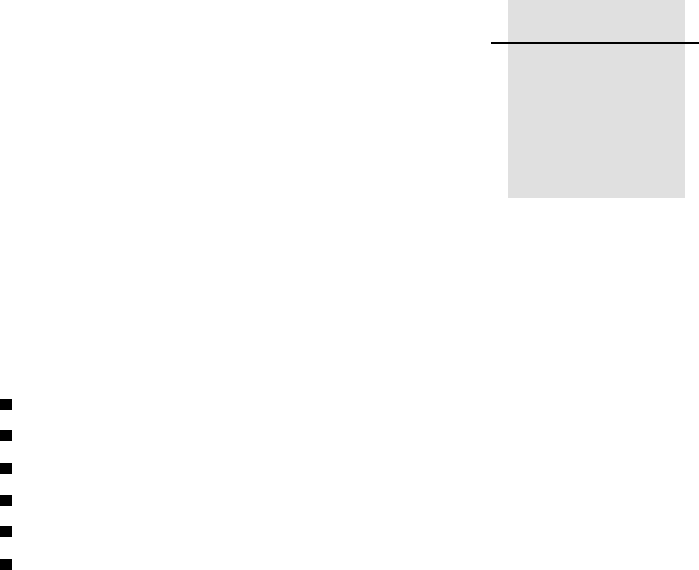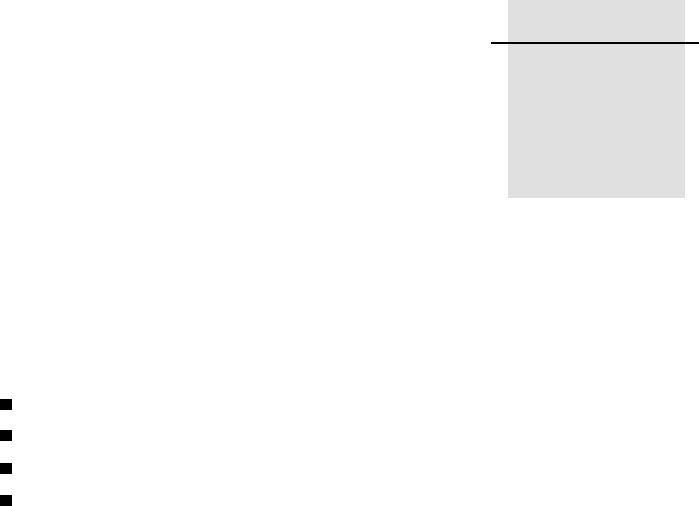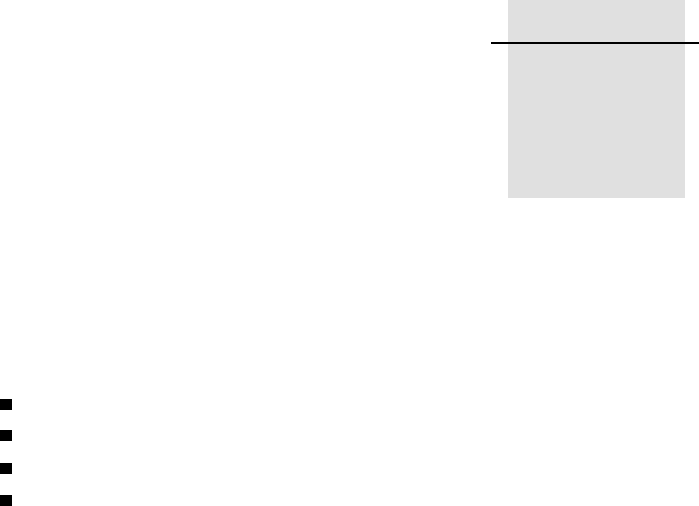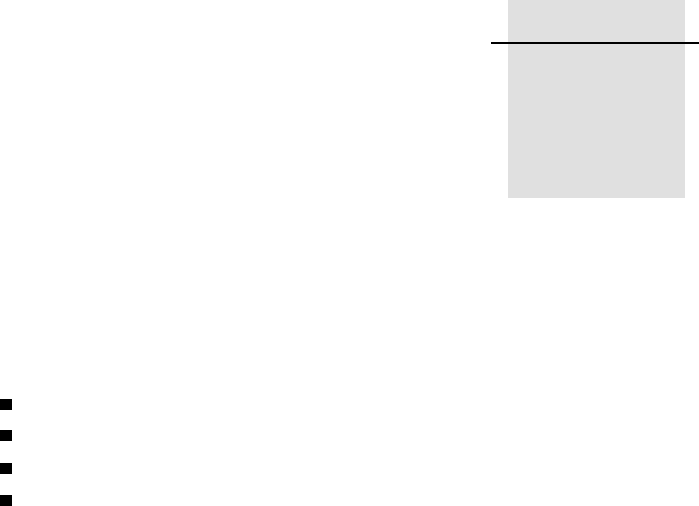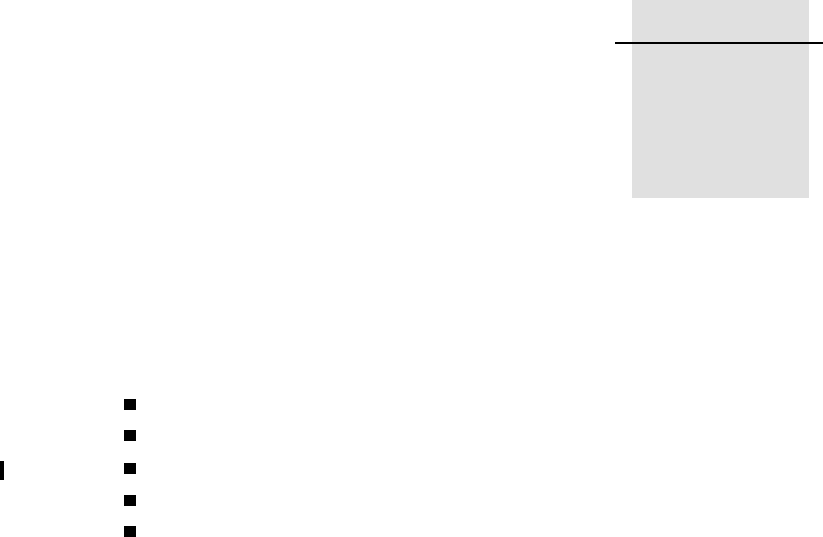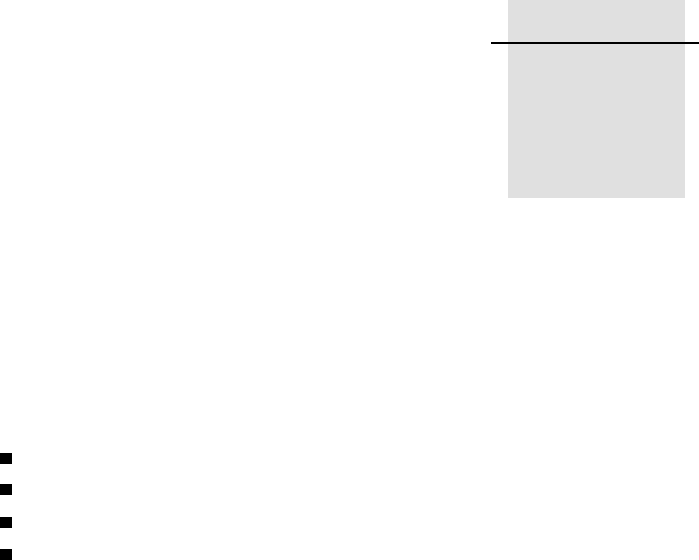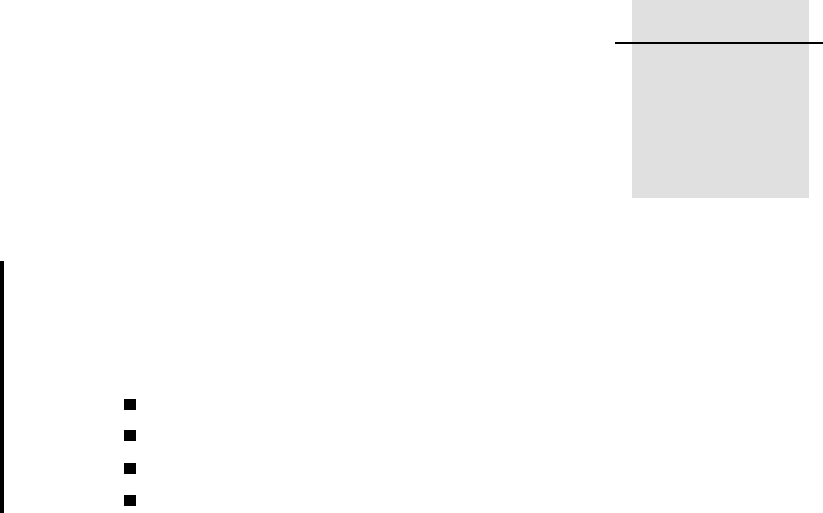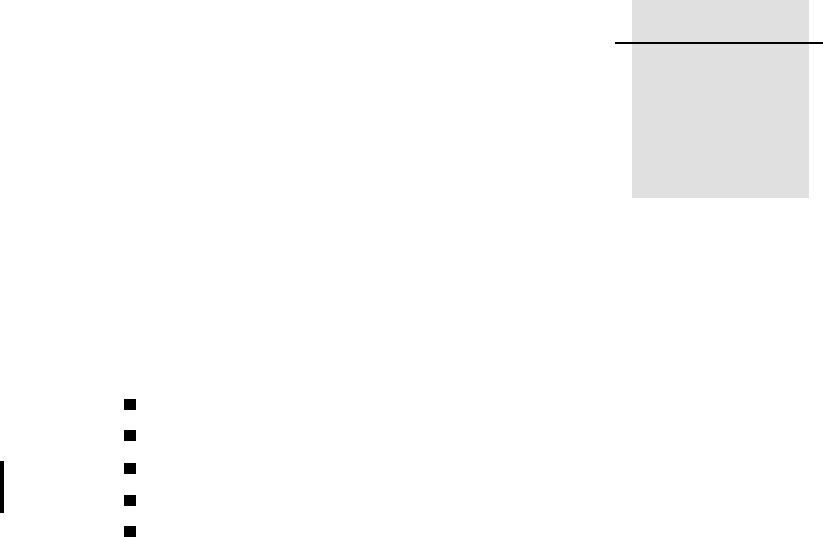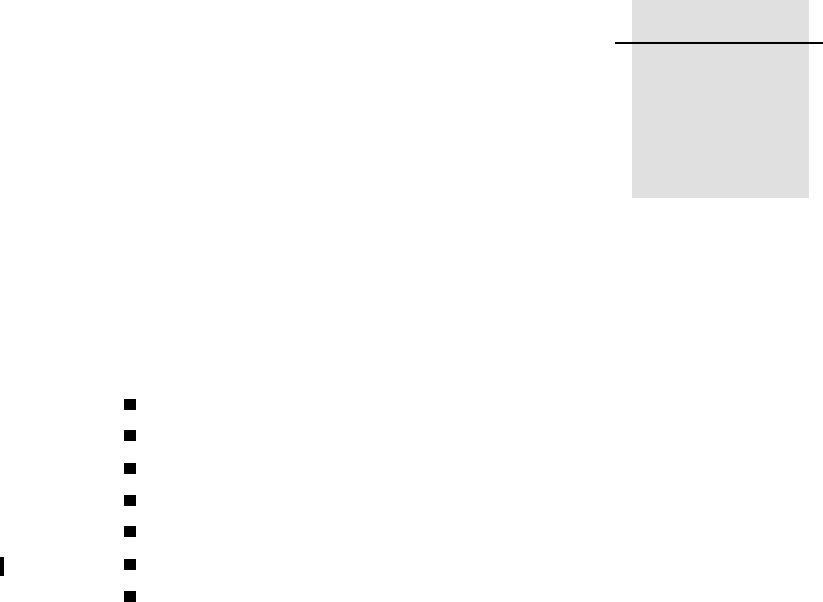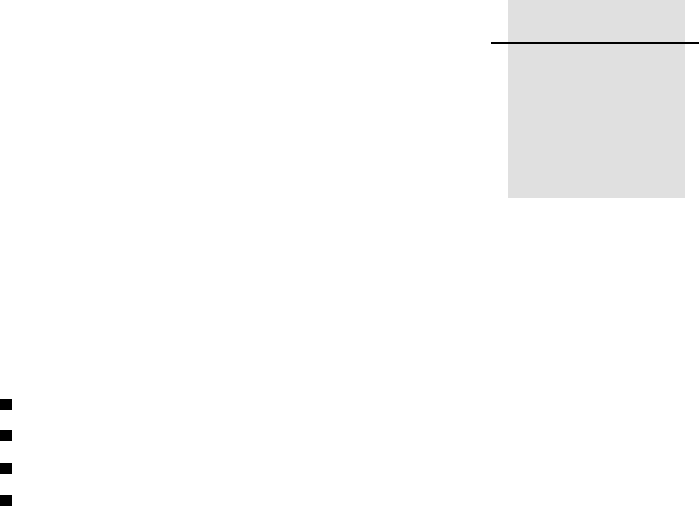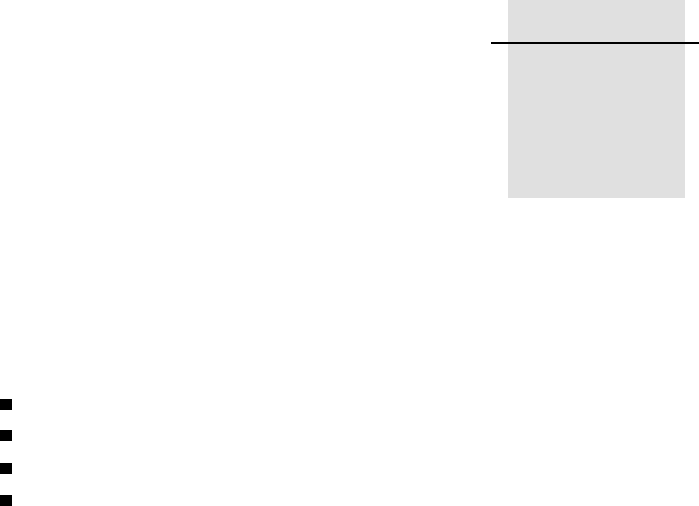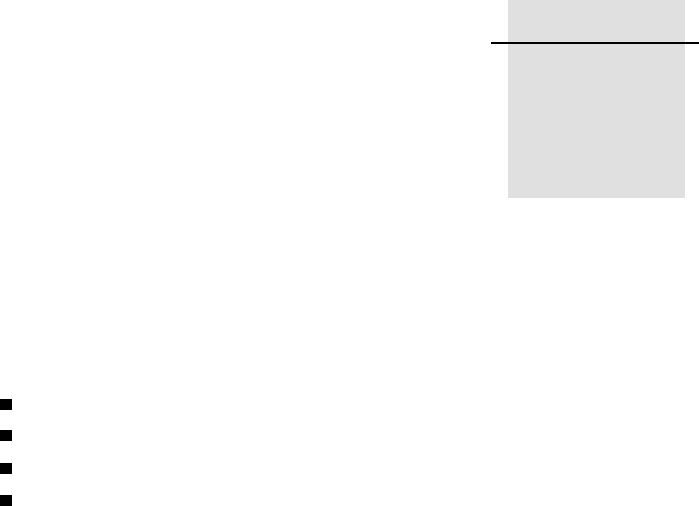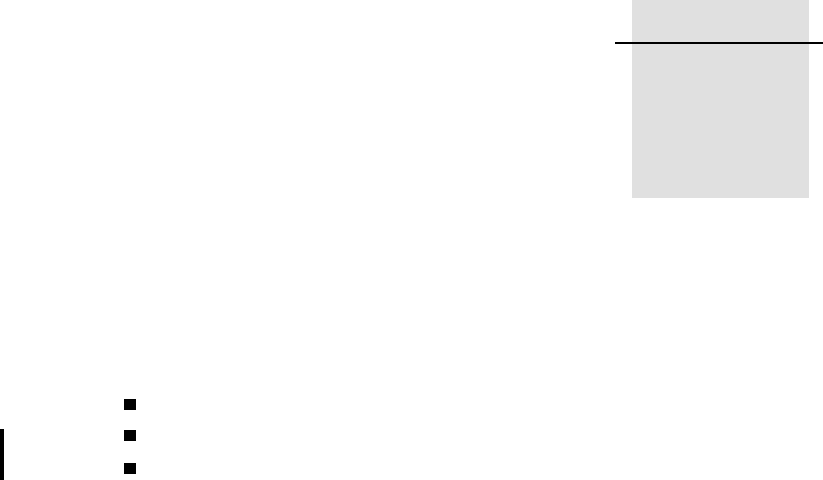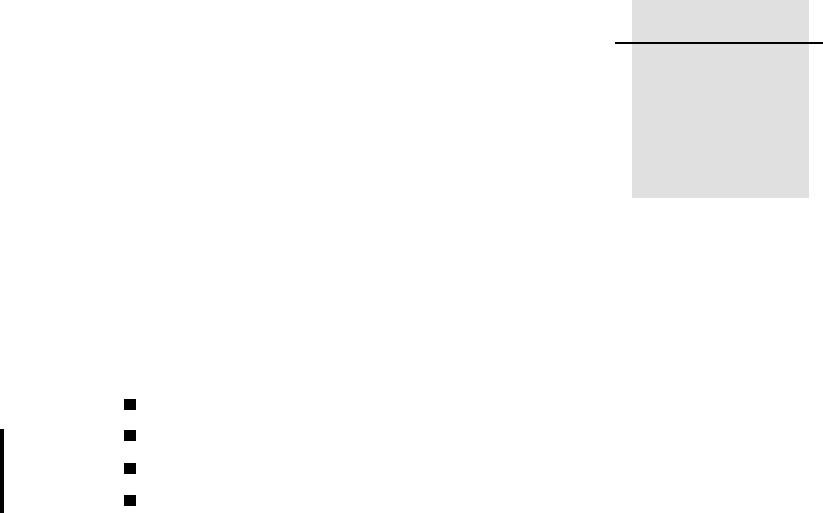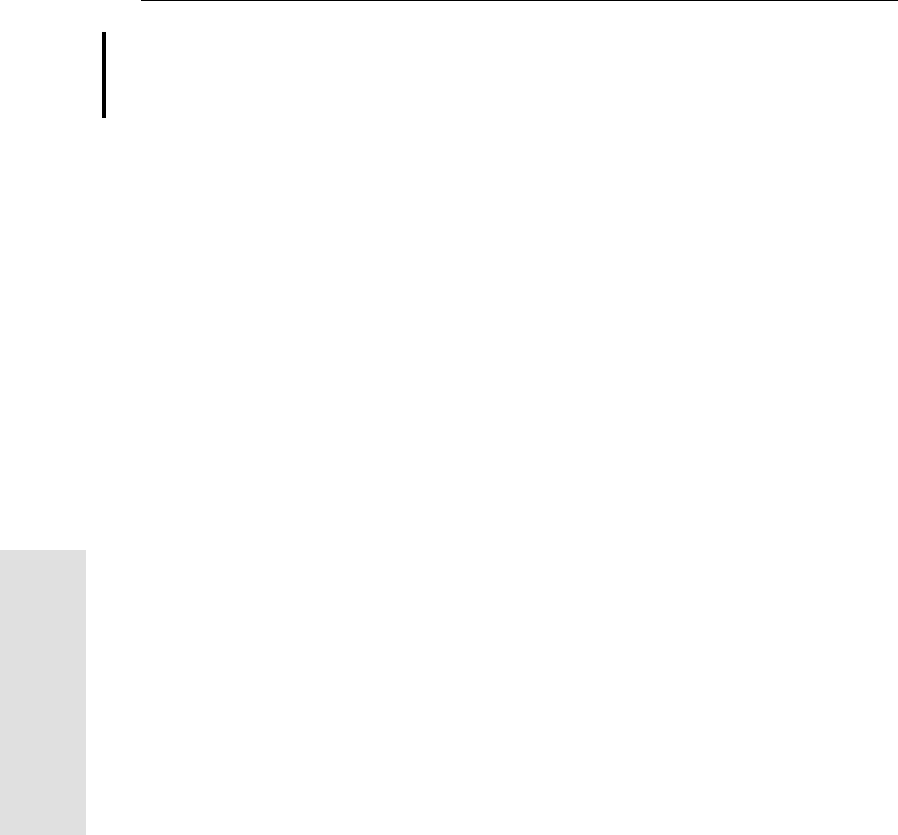Trimble 45145-5800 GPS Receiver with Bluetooth User Manual 5700 5800 GPS Receiver User Guide
Trimble Navigation Ltd GPS Receiver with Bluetooth 5700 5800 GPS Receiver User Guide
Trimble >
manual
Version 1.00
Part Number 43952-10-ENG
Revision A
January 2002
5700/5800 GPS Receiver
User Guide
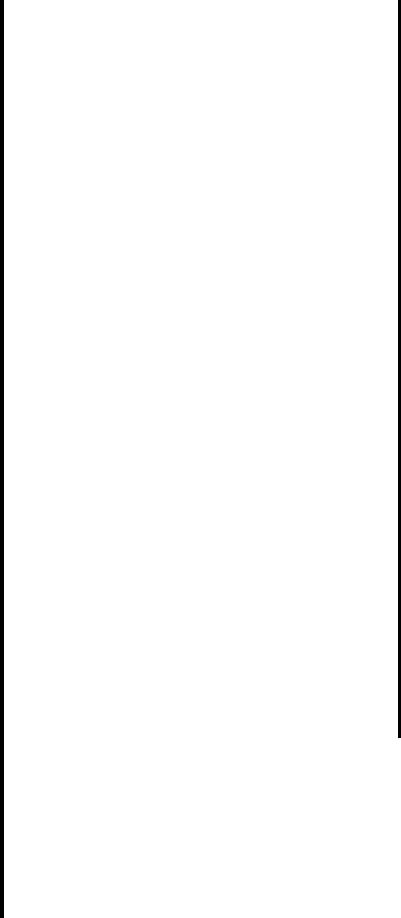
Corporate Office
Trimble Navigation Limited
Engineering and Construction Division
5475 Kellenburger Road
Dayton, Ohio 45424-1099
U.S.A.
Support Offices
At direction of Division Manager - check
#s.
Copyright and Trademarks
© 2001-2002, Trimble Navigation Limited. All
rights reserved.
Printed in the United States of America. Printed
on recycled paper.
The Globe & Triangle logo, Trimble,
Configuration Toolbox, Micro-Centred,
QuickPlan, Trimble Geomatics Office, Trimble
Survey Controller, TRIMMARK, TRIMTALK,
TSC1, TSCe, and Zephyr are trademarks of
Trimble Navigation Limited.
Bluetooth is a trademark owned by
Bluetooth SIG, Inc. and is used by
Trimble Navigation under
license.CHECK TRADEMARKING
SITUATION FOR BLUETOOTH
GPS Total Station is a trademark of Trimble
Navigation Limited, registered in the United
States Patent and Trademark Office.
All other trademarks are the property of their
respective owners.
Release Notice
This is the January 2002 release (Revision A) of
the 5700/5800 GPS Receiver User Guide,
PN 43952-10-ENG. It applies to version 1.00 of
the 5700/5800 GPS Receiver
The following limited warranties give you specific
legal rights. You may have others, which vary
from state/jurisdiction to state/jurisdiction.
Hardware Limited Warranty
Trimble warrants that this Trimble hardware
product (the “Product”) shall be free from defects
in materials and workmanship and will
substantially conform to Trimble’s applicable
published specifications for the Product for a
period of one (1) year, starting from the date of
delivery. The warranty set forth in this paragraph
shall not apply to software/firmware products.
Software and Firmware License, Limited
Warranty
This Trimble software and/or firmware product
(the “Software”) is licensed and not sold. Its use is
governed by the provisions of the applicable End
User License Agreement (“EULA”), if any,
included with the Software. In the absence of a
separate EULA included with the Software
providing different limited warranty terms,
exclusions, and limitations, the following terms
and conditions shall apply. Trimble warrants that
this Trimble Software product will substantially
conform to Trimble’s applicable published
specifications for the Software for a period of
ninety (90) days, starting from the date of
delivery.
Warranty Remedies
Trimble's sole liability and your exclusive remedy
under the warranties set forth above shall be, at
Trimble’s option, to repair or replace any Product
or Software that fails to conform to such warranty
(“Nonconforming Product”), or refund the
purchase price paid by you for any such
Nonconforming Product, upon your return of any
Nonconforming Product to Trimble in accordance
with Trimble’s standard return material
authorization procedures.
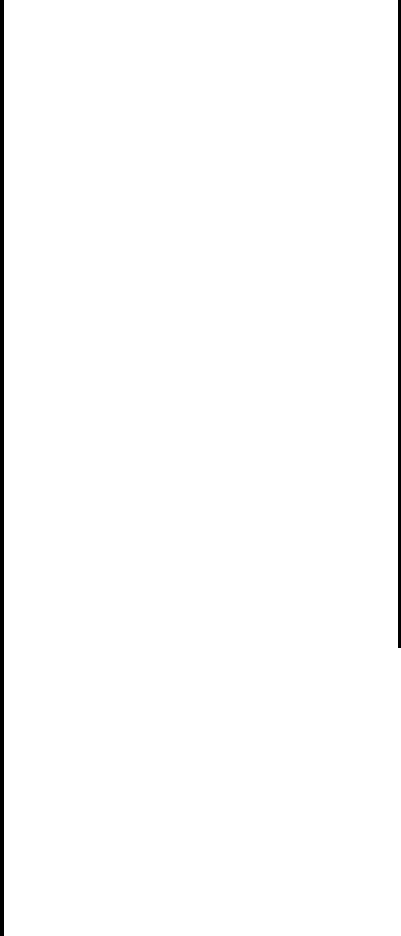
Warranty Exclusions and Disclaimer
These warranties shall be applied only in the event
and to the extent that: (i) the Products and
Software are properly and correctly installed,
configured, interfaced, maintained, stored, and
operated in accordance with Trimble’s relevant
operator's manual and specifications, and; (ii) the
Products and Software are not modified or
misused. The preceding warranties shall not apply
to, and Trimble shall not be responsible for defects
or performance problems resulting from (i) the
combination or utilization of the Product or
Software with products, information, data,
systems or devices not made, supplied or specified
by Trimble; (ii) the operation of the Product or
Software under any specification other than, or in
addition to, Trimble's standard specifications for
its products; (iii) the unauthorized modification or
use of the Product or Software; (iv) damage
caused by accident, lightning or other electrical
discharge, fresh or salt water immersion or spray;
or (v) normal wear and tear on consumable parts
(e.g., batteries).
THE WARRANTIES ABOVE STATE TRIMBLE'S
ENTIRE LIABILITY, AND YOUR EXCLUSIVE
REMEDIES, RELATING TO PERFORMANCE OF
THE PRODUCTS AND SOFTWARE. EXCEPT AS
OTHERWISE EXPRESSLY PROVIDED HEREIN,
THE PRODUCTS, SOFTWARE, AND
ACCOMPANYING DOCUMENTATION AND
MATERIALS ARE PROVIDED “AS-IS” AND
WITHOUT EXPRESS OR IMPLIED WARRANTY
OF ANY KIND BY EITHER TRIMBLE
NAVIGATION LIMITED OR ANYONE WHO HAS
BEEN INVOLVED IN ITS CREATION,
PRODUCTION, INSTALLATION, OR
DISTRIBUTION, INCLUDING, BUT NOT LIMITED
TO, THE IMPLIED WARRANTIES OF
MERCHANTABILITY AND FITNESS FOR A
PARTICULAR PURPOSE, TITLE, AND
NONINFRINGEMENT. THE STATED EXPRESS
WARRANTIES ARE IN LIEU OF ALL
OBLIGATIONS OR LIABILITIES ON THE PART
OF TRIMBLE ARISING OUT OF, OR IN
CONNECTION WITH, ANY PRODUCTS OR
SOFTWARE. SOME STATES AND
JURISDICTIONS DO NOT ALLOW LIMITATIONS
ON DURATION OR THE EXCLUSION OF AN
IMPLIED WARRANTY, SO THE ABOVE
LIMITATION MAY NOT APPLY TO YOU.
TRIMBLE NAVIGATION LIMITED IS NOT
RESPONSIBLE FOR THE OPERATION OR
FAILURE OF OPERATION OF GPS SATELLITES
OR THE AVAILABILITY OF GPS SATELLITE
SIGNALS.
Limitation of Liability
TRIMBLE’S ENTIRE LIABILITY UNDER ANY
PROVISION HEREIN SHALL BE LIMITED TO
THE GREATER OF THE AMOUNT PAID BY YOU
FOR THE PRODUCT OR SOFTWARE LICENSE OR
U.S.$25.00. TO THE MAXIMUM EXTENT
PERMITTED BY APPLICABLE LAW, IN NO
EVENT SHALL TRIMBLE OR ITS SUPPLIERS BE
LIABLE FOR ANY INDIRECT, SPECIAL,
INCIDENTAL, OR CONSEQUENTIAL DAMAGES
WHATSOEVER UNDER ANY CIRCUMSTANCE
OR LEGAL THEORY RELATING IN ANY WAY
TO THE PRODUCTS, SOFTWARE, AND
ACCOMPANYING DOCUMENTATION AND
MATERIALS, (INCLUDING, WITHOUT
LIMITATION, DAMAGES FOR LOSS OF
BUSINESS PROFITS, BUSINESS INTERRUPTION,
LOSS OF BUSINESS INFORMATION, OR ANY
OTHER PECUNIARY LOSS), REGARDLESS OF
WHETHER TRIMBLE HAS BEEN ADVISED OF
THE POSSIBILITY OF ANY SUCH LOSS AND
REGARDLESS OF THE COURSE OF DEALING
WHICH DEVELOPS OR HAS DEVELOPED
BETWEEN YOU AND TRIMBLE. BECAUSE SOME
STATES AND JURISDICTIONS DO NOT ALLOW
THE EXCLUSION OR LIMITATION OF LIABILITY
FOR CONSEQUENTIAL OR INCIDENTAL
DAMAGES, THE ABOVE LIMITATION MAY NOT
APPLY TO YOU.
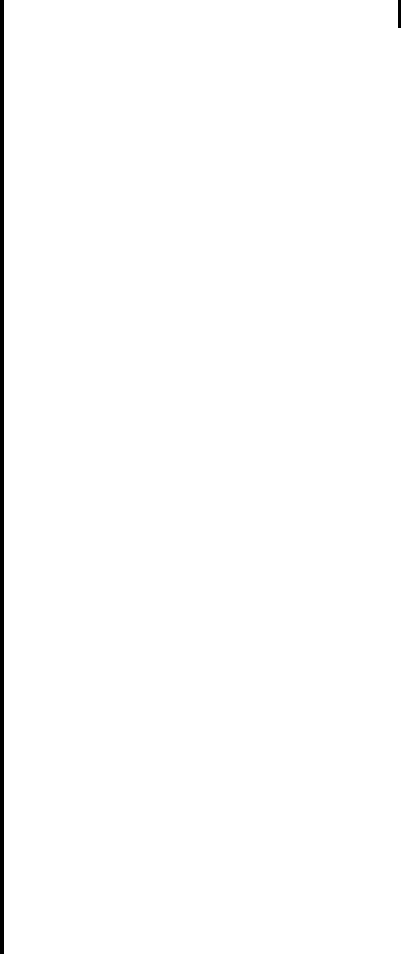
<If the product emits radio signals,
include this section>Notices
Class B Statement – Notice to Users. This
equipment has been tested and found to comply
with the limits for a Class B digital device,
pursuant to Part 15 of the FCC rules. These limits
are designed to provide reasonable protection
against harmful interference in a residential
installation. This equipment generates, uses, and
can radiate radio frequency energy and, if not
installed and used in accordance with the
instructions, may cause harmful interference to
radio communication. However, there is no
guarantee that interference will not occur in a
particular installation. If this equipment does
cause harmful interference to radio or television
reception, which can be determined by turning the
equipment off and on, the user is encouraged to
try to correct the interference by one or more of
the following measures:
–Reorient or relocate the receiving antenna.
–Increase the separation between the equipment
and the receiver.
–Connect the equipment into an outlet on a
circuit different from that to which the receiver
is connected.
–Consult the dealer or an experienced radio/TV
technician for help.
Changes and modifications not expressly
approved by the manufacturer or registrant of this
equipment can void your authority to operate this
equipment under Federal Communications
Commission rules.
<Check whether CE regulatory (type
approval) notice required.
Check whether EEC regulatory (type
approval) notice required.
Check whether Canadian regulatory
(type approval) notice required.
Product managers are responsible for
providing the appropriate regulatory
language when they obtain the various
type approvals for their products.>
5700/5800 GPS Receiver User Guide 1
Contents
About This Manual
Related Information . . . . . . . . . . . . . . . . . . . . . . . . . . . 10
Technical Assistance . . . . . . . . . . . . . . . . . . . . . . . . . . 11
Your Comments . . . . . . . . . . . . . . . . . . . . . . . . . . . . . 11
Document Conventions . . . . . . . . . . . . . . . . . . . . . . . . . 12
I 5700 GPS RECEIVER
1Overview
Introduction . . . . . . . . . . . . . . . . . . . . . . . . . . . . . . . 16
Features . . . . . . . . . . . . . . . . . . . . . . . . . . . . . . . . . 17
Use and Care . . . . . . . . . . . . . . . . . . . . . . . . . . . . . . 18
COCOM Limits . . . . . . . . . . . . . . . . . . . . . . . . . . . . . 18
2 Setting up the Receiver
Introduction . . . . . . . . . . . . . . . . . . . . . . . . . . . . . . . 20
Parts of the Receiver . . . . . . . . . . . . . . . . . . . . . . . . . . 20
Front Panel . . . . . . . . . . . . . . . . . . . . . . . . . . . . 21
Rear Panel . . . . . . . . . . . . . . . . . . . . . . . . . . . . 22
Top Panel. . . . . . . . . . . . . . . . . . . . . . . . . . . . . 23
Bottom Panel . . . . . . . . . . . . . . . . . . . . . . . . . . . 25
Setup Guidelines . . . . . . . . . . . . . . . . . . . . . . . . . . . . 26
Environmental Conditions . . . . . . . . . . . . . . . . . . . . 26
Sources of Electrical Interference . . . . . . . . . . . . . . . . 26
General Guidelines. . . . . . . . . . . . . . . . . . . . . . . . 27

Contents
2 5700/5800 GPS Receiver User Guide
Postprocessed Setup. . . . . . . . . . . . . . . . . . . . . . . . . . . 28
Pole-Mounted Setup . . . . . . . . . . . . . . . . . . . . . . . . . . 30
Backpack Setup . . . . . . . . . . . . . . . . . . . . . . . . . . . . . 36
Other System Components . . . . . . . . . . . . . . . . . . . . . . . 38
Radios . . . . . . . . . . . . . . . . . . . . . . . . . . . . . . 38
Cellular Modems . . . . . . . . . . . . . . . . . . . . . . . . . 41
Antennas . . . . . . . . . . . . . . . . . . . . . . . . . . . . . 43
CompactFlash Cards . . . . . . . . . . . . . . . . . . . . . . . 45
3 General Operation
Introduction . . . . . . . . . . . . . . . . . . . . . . . . . . . . . . . 48
Button Functions . . . . . . . . . . . . . . . . . . . . . . . . . . . . 49
LED Behavior. . . . . . . . . . . . . . . . . . . . . . . . . . . . . . 50
Logging/Memory LED. . . . . . . . . . . . . . . . . . . . . . 50
SV Tracking LED . . . . . . . . . . . . . . . . . . . . . . . . 51
Radio LED . . . . . . . . . . . . . . . . . . . . . . . . . . . . 51
Battery 1 LED and Battery 2 LED . . . . . . . . . . . . . . . . 52
Starting and Stopping the Receiver . . . . . . . . . . . . . . . . . . . 52
Logging Data . . . . . . . . . . . . . . . . . . . . . . . . . . . . . . 53
Logging Internally . . . . . . . . . . . . . . . . . . . . . . . . 53
Logging to Trimble Survey Controller. . . . . . . . . . . . . . 54
Resetting to Defaults . . . . . . . . . . . . . . . . . . . . . . . . . . 54
Formatting a CompactFlash Card. . . . . . . . . . . . . . . . . . . . 55
Batteries and Power . . . . . . . . . . . . . . . . . . . . . . . . . . . 55
Operation with the TSC1/TSCe Data Collector . . . . . . . . . 58
Power Output. . . . . . . . . . . . . . . . . . . . . . . . . . . 59
Firmware . . . . . . . . . . . . . . . . . . . . . . . . . . . . . 59
4 Configuration
Introduction . . . . . . . . . . . . . . . . . . . . . . . . . . . . . . . 62
Configuring the Receiver in Real Time. . . . . . . . . . . . . . . . . 62
Configuring the Receiver Using Application Files . . . . . . . . . . . 63

Contents
5700/5800 GPS Receiver User Guide 3
Application Files . . . . . . . . . . . . . . . . . . . . . . . . . . . . 63
Special Application Files. . . . . . . . . . . . . . . . . . . . . 64
Timed Application Files . . . . . . . . . . . . . . . . . . . . . 66
Applying Application Files . . . . . . . . . . . . . . . . . . . 68
Storing Application Files. . . . . . . . . . . . . . . . . . . . . 68
Naming Application Files . . . . . . . . . . . . . . . . . . . . 68
5 Transferring Data
Introduction . . . . . . . . . . . . . . . . . . . . . . . . . . . . . . . 70
Connecting to the Office Computer. . . . . . . . . . . . . . . . . . . 71
Transferring Data . . . . . . . . . . . . . . . . . . . . . . . . . . . . 73
Transferring Files Directly from a CompactFlash Card . . . . . . . . 74
Deleting Files in the Receiver. . . . . . . . . . . . . . . . . . . . . . 76
Supported File Types . . . . . . . . . . . . . . . . . . . . . . . . . . 76
6 Software Utilities
Introduction . . . . . . . . . . . . . . . . . . . . . . . . . . . . . . . 78
GPS Configurator Software. . . . . . . . . . . . . . . . . . . . . . . 78
Installing GPS Configurator . . . . . . . . . . . . . . . . . . . 78
Configuring the 5700 Receiver . . . . . . . . . . . . . . . . . 79
Configuration Toolbox Software . . . . . . . . . . . . . . . . . . . . 80
Installing Configuration Toolbox . . . . . . . . . . . . . . . . 80
Creating and Editing Application Files . . . . . . . . . . . . . 80
WinFLASH Software . . . . . . . . . . . . . . . . . . . . . . . . . . 83
Installing WinFLASH . . . . . . . . . . . . . . . . . . . . . . 83
Upgrading Firmware . . . . . . . . . . . . . . . . . . . . . . . 84
Adding Frequencies for the Internal Radio . . . . . . . . . . . 85
7 Specifications
Introduction . . . . . . . . . . . . . . . . . . . . . . . . . . . . . . . 90
Physical Specifications . . . . . . . . . . . . . . . . . . . . . . . . . 90
Positioning Specifications . . . . . . . . . . . . . . . . . . . . . . . 91
Technical Specifications . . . . . . . . . . . . . . . . . . . . . . . . 92

Contents
4 5700/5800 GPS Receiver User Guide
8 Default Settings
Introduction . . . . . . . . . . . . . . . . . . . . . . . . . . . . . . . 94
Default Settings . . . . . . . . . . . . . . . . . . . . . . . . . . . . . 95
Resetting to Factory Defaults . . . . . . . . . . . . . . . . . . . . . . 96
Examples . . . . . . . . . . . . . . . . . . . . . . . . . . . . . . . . 97
Default Behavior . . . . . . . . . . . . . . . . . . . . . . . . . 97
Power up Settings . . . . . . . . . . . . . . . . . . . . . . . . 98
Logging after Power Loss . . . . . . . . . . . . . . . . . . . . 99
Disabling Logging . . . . . . . . . . . . . . . . . . . . . . . . 99
Application Files . . . . . . . . . . . . . . . . . . . . . . . . . 100
9 Cables and Connectors
Introduction . . . . . . . . . . . . . . . . . . . . . . . . . . . . . . . 102
Port 1, 2, and 3 Connectors . . . . . . . . . . . . . . . . . . . . . . . 102
power/serial data Cable . . . . . . . . . . . . . . . . . . . . . . . . . 104
Event Marker/1PPS Cable . . . . . . . . . . . . . . . . . . . . . . . 105
GPS Antennas and Cables . . . . . . . . . . . . . . . . . . . . . . . 107
10 Event Marker Input and 1PPS Output
Introduction . . . . . . . . . . . . . . . . . . . . . . . . . . . . . . . 110
Event Marker Input . . . . . . . . . . . . . . . . . . . . . . . . . . . 110
Enabling and Configuring Event Marker Input . . . . . . . . . 110
1PPS Output. . . . . . . . . . . . . . . . . . . . . . . . . . . . . . . 114
1PPS Pulse Definition . . . . . . . . . . . . . . . . . . . . . . 114
ASCII Time Tag Definition . . . . . . . . . . . . . . . . . . . 115
Enabling and Configuring 1PPS Output . . . . . . . . . . . . . 116
II 5800 GPS RECEIVER
11 Overview
Introduction . . . . . . . . . . . . . . . . . . . . . . . . . . . . . . . 122
Regulations and Safety . . . . . . . . . . . . . . . . . . . . . . . . . 122

Contents
5700/5800 GPS Receiver User Guide 5
Type Approval . . . . . . . . . . . . . . . . . . . . . . . . . . 123
Safety. . . . . . . . . . . . . . . . . . . . . . . . . . . . . . . 123
Features . . . . . . . . . . . . . . . . . . . . . . . . . . . . . . . . . 123
Use and Care . . . . . . . . . . . . . . . . . . . . . . . . . . . . . . 125
COCOM Limits . . . . . . . . . . . . . . . . . . . . . . . . . . . . . 125
12 Setting up the Receiver
Introduction . . . . . . . . . . . . . . . . . . . . . . . . . . . . . . . 128
Parts of the Receiver . . . . . . . . . . . . . . . . . . . . . . . . . . 128
Front Panel . . . . . . . . . . . . . . . . . . . . . . . . . . . . 128
Lower Housing. . . . . . . . . . . . . . . . . . . . . . . . . . 128
Setup Guidelines . . . . . . . . . . . . . . . . . . . . . . . . . . . . 130
Environmental Conditions . . . . . . . . . . . . . . . . . . . . 130
Sources of Electrical Interference . . . . . . . . . . . . . . . . 131
General Guidelines. . . . . . . . . . . . . . . . . . . . . . . . 131
Pole-Mounted Setup . . . . . . . . . . . . . . . . . . . . . . . . . . 132
Other System Components . . . . . . . . . . . . . . . . . . . . . . . 133
Radios . . . . . . . . . . . . . . . . . . . . . . . . . . . . . . 133
Cellular Modems and External Radios. . . . . . . . . . . . . . 134
13 General Operation
Introduction . . . . . . . . . . . . . . . . . . . . . . . . . . . . . . . 138
Button Functions . . . . . . . . . . . . . . . . . . . . . . . . . . . . 139
LED Behavior. . . . . . . . . . . . . . . . . . . . . . . . . . . . . . 139
LED Flash Patterns. . . . . . . . . . . . . . . . . . . . . . . . 140
Starting and Stopping the Receiver . . . . . . . . . . . . . . . . . . . 140
Logging Data . . . . . . . . . . . . . . . . . . . . . . . . . . . . . . 141
Logging to Trimble Survey Controller. . . . . . . . . . . . . . 141
Resetting to Defaults . . . . . . . . . . . . . . . . . . . . . . . . . . 141
Batteries and Power . . . . . . . . . . . . . . . . . . . . . . . . . . . 141
Power Output. . . . . . . . . . . . . . . . . . . . . . . . . . . 142
Firmware . . . . . . . . . . . . . . . . . . . . . . . . . . . . . 143

Contents
6 5700/5800 GPS Receiver User Guide
14 Configuration
Introduction . . . . . . . . . . . . . . . . . . . . . . . . . . . . . . . 146
Configuring the Receiver in Real Time. . . . . . . . . . . . . . . . . 146
Configuring the Receiver Using Application Files . . . . . . . . . . . 147
Application Files . . . . . . . . . . . . . . . . . . . . . . . . . . . . 147
Special Application Files. . . . . . . . . . . . . . . . . . . . . 148
Applying Application Files . . . . . . . . . . . . . . . . . . . 150
Storing Application Files. . . . . . . . . . . . . . . . . . . . . 150
Naming Application Files . . . . . . . . . . . . . . . . . . . . 151
15 Software Utilities
Introduction . . . . . . . . . . . . . . . . . . . . . . . . . . . . . . . 154
GPS Configurator Software. . . . . . . . . . . . . . . . . . . . . . . 154
Installing GPS Configurator . . . . . . . . . . . . . . . . . . . 154
Configuring the 5800 Receiver . . . . . . . . . . . . . . . . . 155
Configuration Toolbox Software . . . . . . . . . . . . . . . . . . . . 156
Installing Configuration Toolbox . . . . . . . . . . . . . . . . 156
Creating and Editing Application Files . . . . . . . . . . . . . 156
WinFLASH Software . . . . . . . . . . . . . . . . . . . . . . . . . . 159
Installing WinFLASH . . . . . . . . . . . . . . . . . . . . . . 159
Upgrading Firmware . . . . . . . . . . . . . . . . . . . . . . . 160
Adding Frequencies for the Internal Radio . . . . . . . . . . . 161
16 Specifications
Introduction . . . . . . . . . . . . . . . . . . . . . . . . . . . . . . . 166
Physical Specifications . . . . . . . . . . . . . . . . . . . . . . . . . 166
Positioning Specifications . . . . . . . . . . . . . . . . . . . . . . . 167
Technical Specifications . . . . . . . . . . . . . . . . . . . . . . . . 168
17 Default Settings
Introduction . . . . . . . . . . . . . . . . . . . . . . . . . . . . . . . 170
Default Settings . . . . . . . . . . . . . . . . . . . . . . . . . . . . . 171

Contents
5700/5800 GPS Receiver User Guide 7
Resetting to Factory Defaults . . . . . . . . . . . . . . . . . . . . . . 172
Default Behavior . . . . . . . . . . . . . . . . . . . . . . . . . 172
Power up Settings . . . . . . . . . . . . . . . . . . . . . . . . 172
18 Cables and Connectors
Introduction . . . . . . . . . . . . . . . . . . . . . . . . . . . . . . . 174
Port 1 and 2 Connectors. . . . . . . . . . . . . . . . . . . . . . . . . 174
Power/Serial Data Cables . . . . . . . . . . . . . . . . . . . . . . . . 176
III 5700 & 5800 APPENDIXES
A NMEA-0183 Output
Introduction . . . . . . . . . . . . . . . . . . . . . . . . . . . . . . . 182
NMEA-0183 Outputs . . . . . . . . . . . . . . . . . . . . . . . . . . 182
Common Message Elements . . . . . . . . . . . . . . . . . . . . . . 183
Message Values . . . . . . . . . . . . . . . . . . . . . . . . . 184
NMEA Messages . . . . . . . . . . . . . . . . . . . . . . . . . . . . 185
B Troubleshooting
Index

Contents
8 5700/5800 GPS Receiver User Guide

5700/5800 GPS Receiver User Guide 9
About This Manual
Welcome to the 5700/5800 GPS Receiver User Guide. This manual
describes how to install, set up, and use the Trimble™ 5700 and 5800
5800 GPS receivers.
Even if you have used other Global Positioning System (GPS)
products before, Trimble recommends that you spend some time
reading this manual to learn about the special features of this product.
If you are not familiar with GPS, visit our website for an interactive
look at Trimble and GPS at:
•www.trimble.com
Trimble assumes that you are familiar with Microsoft Windows and
know how to use a mouse, select options from menus and dialogs,
make selections from lists, and refer to online help.
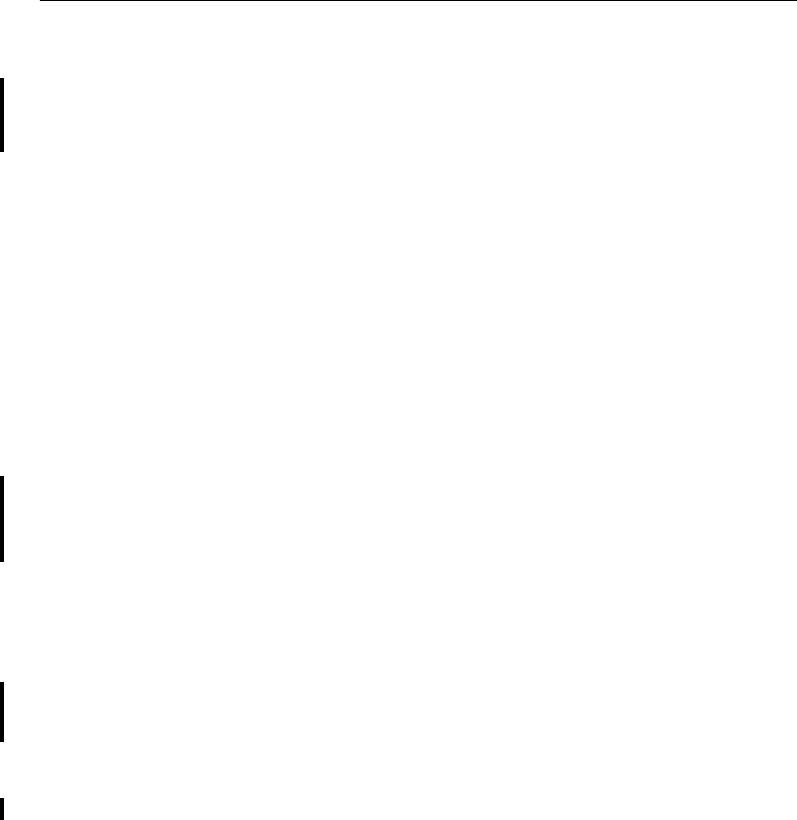
About This Manual
10 5700/5800 GPS Receiver User Guide
Related Information
An electronic copy of this manual is available in portable document
format (PDF) on the 5700/5800 GPS Receiver CD-ROM. Use Adobe
Acrobat Reader to view the contents of this file.
Other sources of related information are:
•Release notes – the release notes describe new features of the
product, information not included in the manual, and any
changes to the manual. They are provided as a PDF on the CD.
Use Adobe Acrobat Reader to view the contents of the release
notes.
•Registration – register your receiver to automatically receive
e-mail notifications of 5700/5800 receiver firmware upgrades
and new functionality. To register, do one of the following:
–Run the 5700/5800 GPS Receiver CD-ROM.
–Register electronically via the internet by completing the
form and submitting.
–Print the registration form that is on the 5700/5800 GPS
Receiver CD-ROM, fill it in, and fax or mail it to the
address shown.
Contact your local Trimble Dealer for more information about
the support agreement contracts for software and firmware, and
an extended warranty program for hardware.
•Trimble training courses – consider a training course to help
you use your GPS system to its fullest potential. For more
information, visit the Trimble website at
www.trimble.com/training.html
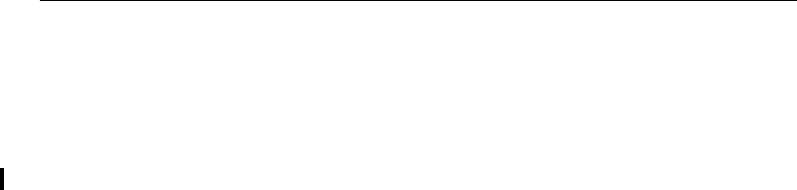
About This Manual
5700/5800 GPS Receiver User Guide 11
Technical Assistance
If you have a problem and cannot find the information you need in the
product documentation, contact your local Distributor. Alternatively,
request technical support using the Trimble website at:
•www.trimble.com/support.html
Your Comments
Your feedback about the supporting documentation helps us to
improve it with each revision. To forward your comments, do one of
the following:
•Send an e-mail to ReaderFeedback@trimble.com.
•Complete the Reader Comment Form at the back of this manual
and mail it according to the instructions at the bottom of the
form.
If the Reader Comment Form is not available, send comments and
suggestions to the address in the front of this manual. Please mark the
information Attention: Technical Publications Group.
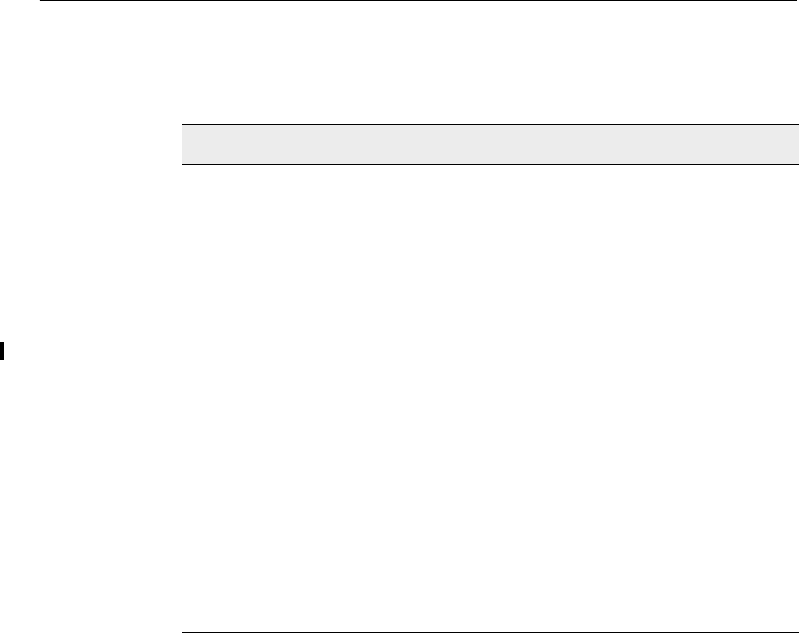
About This Manual
12 5700/5800 GPS Receiver User Guide
Document Conventions
The document conventions are as follows:
Convention Definition
Italics Identifies software menus, menu commands,
dialog boxes, and the dialog box fields.
Helvetica Narrow Represents messages printed on the screen.
Helvetica Bold Identifies a software command button, or
represents information that you must type in a
software screen or window.
Is an example of a hardware key (hard key) that
you must press on the 5700 receiver. The
operation of these buttons is explained in Button
Functions, page 49.
“Select Italics /Italics” Identifies the sequence of menus, commands, or
dialog boxes that you must choose in order to
reach a given screen.
>&WUO@ Is an example of a hardware function key that you
must press on a personal computer (PC). If you
must press more than one of these at the same
time, this is represented by a plus sign, for
example, >&WUO@+>&@.
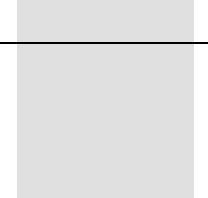
SECTION
I
I5700 GPS RECEIVER
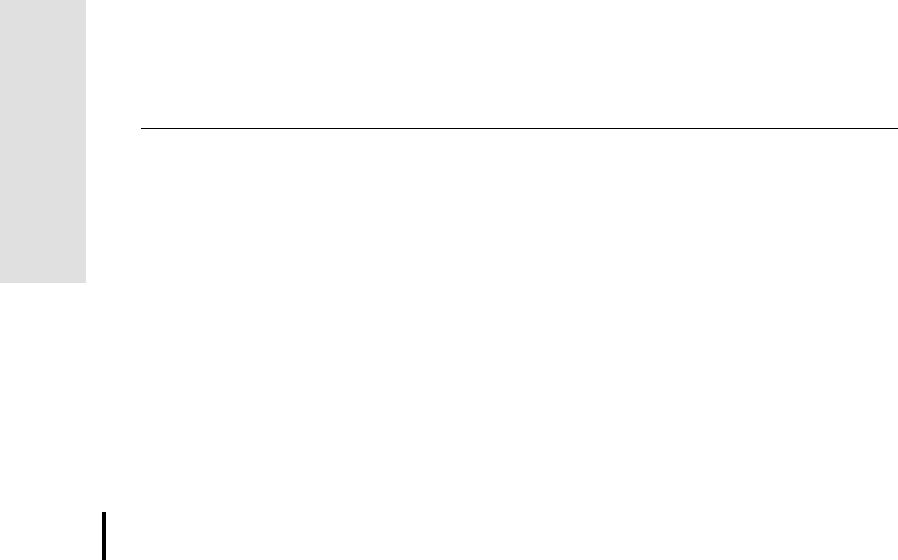
1 Overview
16 5700/5800 GPS Receiver User Guide
5700 Operation
1.1 Introduction
This chapter introduces the 5700 receiver, which is designed for GPS
surveying applications. The receiver features one-touch logging for
ease of use, and five LEDs that let you monitor the survey in progress
and the available battery capacity.
The 5700 receiver tracks GPS satellites on both the L1 and L2
frequencies to provide precise position data for land survey
applications. The receiver records GPS data on an internal
CompactFlash card and makes all data available through serial or USB
ports.
You can use the 5700 receiver alone, logging data internally, or as part
of the GPS Total Station® 5700 system, which logs GPS data from the
5700 receiver to a Trimble data collector running the Trimble Survey
Controller™ or Trimble Survey Pro™ software.
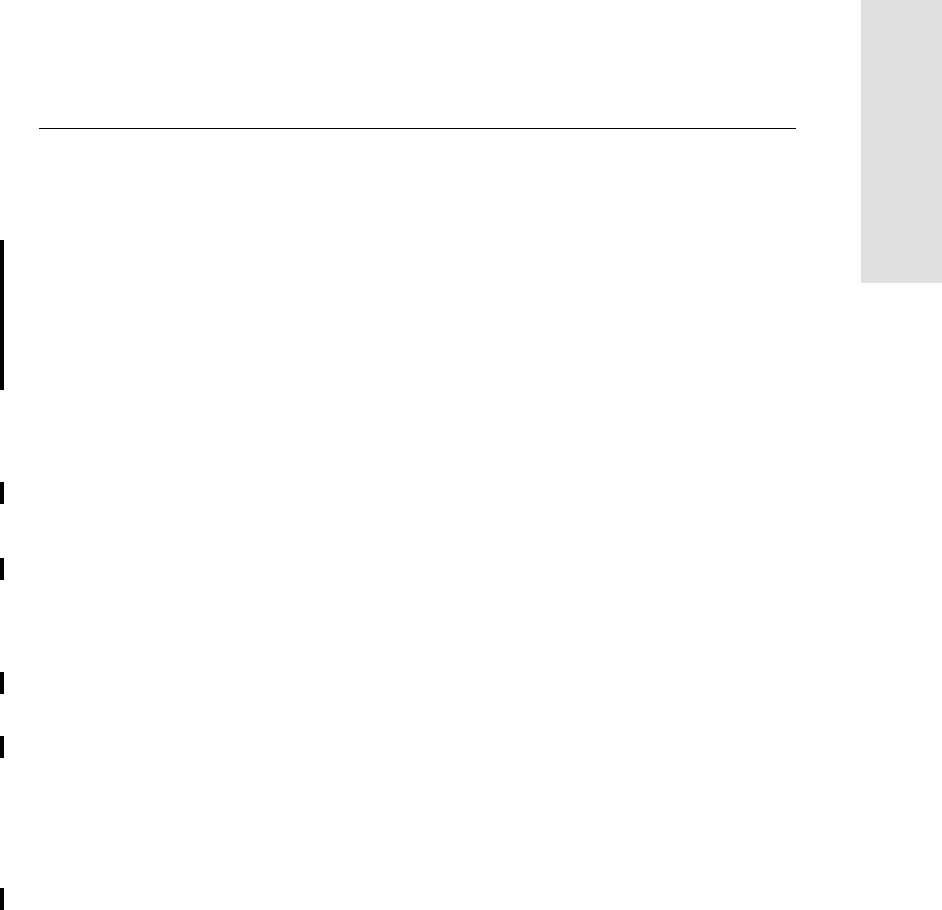
5700/5800 GPS Receiver User Guide 17
Overview 1
5700 Operation
1.2 Features
The receiver provides the following features:
•Centimeter-accuracy real-time positioning with RTK/OTF data,
and up to 10 Hz position updates
•Submeter-accuracy real-time positioning using pseudorange
corrections
•Extended RTK (eRTK)
•Adaptive dual-frequency RTK engine
•WAAS capability
•Automatic OTF (on-the-fly) initialization while moving
•1PPS (One Pulse Per Second) output
•Dual event-marker input
•USB port for data transfer
•Type I CompactFlash card for data storage
•Internal charging of batteries (no external battery charger
required)
•Three RS-232 serial ports for:
–NMEA output
–RTCM SC-104 input and output
–Trimble Format (CMR) input and output
•Two TNC ports for connecting to a GPS or radio antenna
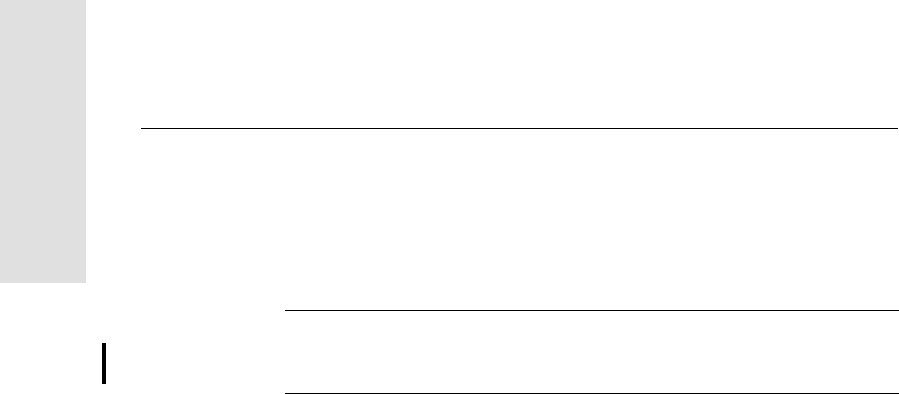
1 Overview
18 5700/5800 GPS Receiver User Guide
5700 Operation
1.3 Use and Care
The 5700 receiver is designed to withstand the rough treatment that
typically occurs in the field. However, the receiver is a high-precision
electronic instrument and should be treated with reasonable care.
Warning – Operating or storing the 5700 receiver outside the specified
temperature range can damage it. For details, see Physical
specifications, page 90.
High-power signals from a nearby radio or radar transmitter can
overwhelm the receiver circuits. This does not harm the instrument,
but it can prevent the receiver electronics from functioning correctly.
Avoid using the receiver within 400 meters of powerful radar,
television, or other transmitters. Low-power transmitters such as those
used in cellphones and two-way radios normally do not interfere with
5700 receiver operations.
For more information, see the Trimble technical note Using Radio
Communication Systems with GPS Surveying Receivers.
1.4 COCOM Limits
The U.S. Department of Commerce requires that all exportable GPS
products contain performance limitations so that they cannot be used
in a manner that could threaten the security of the United States. The
following limitations are implemented on the 5700 receiver.
Immediate access to satellite measurements and navigation results is
disabled when the receiver’s velocity is computed to be greater than
1000 knots, or its altitude is computed to be above 18,000 meters. The
receiver continuously resets until the COCOM situation is cleared.
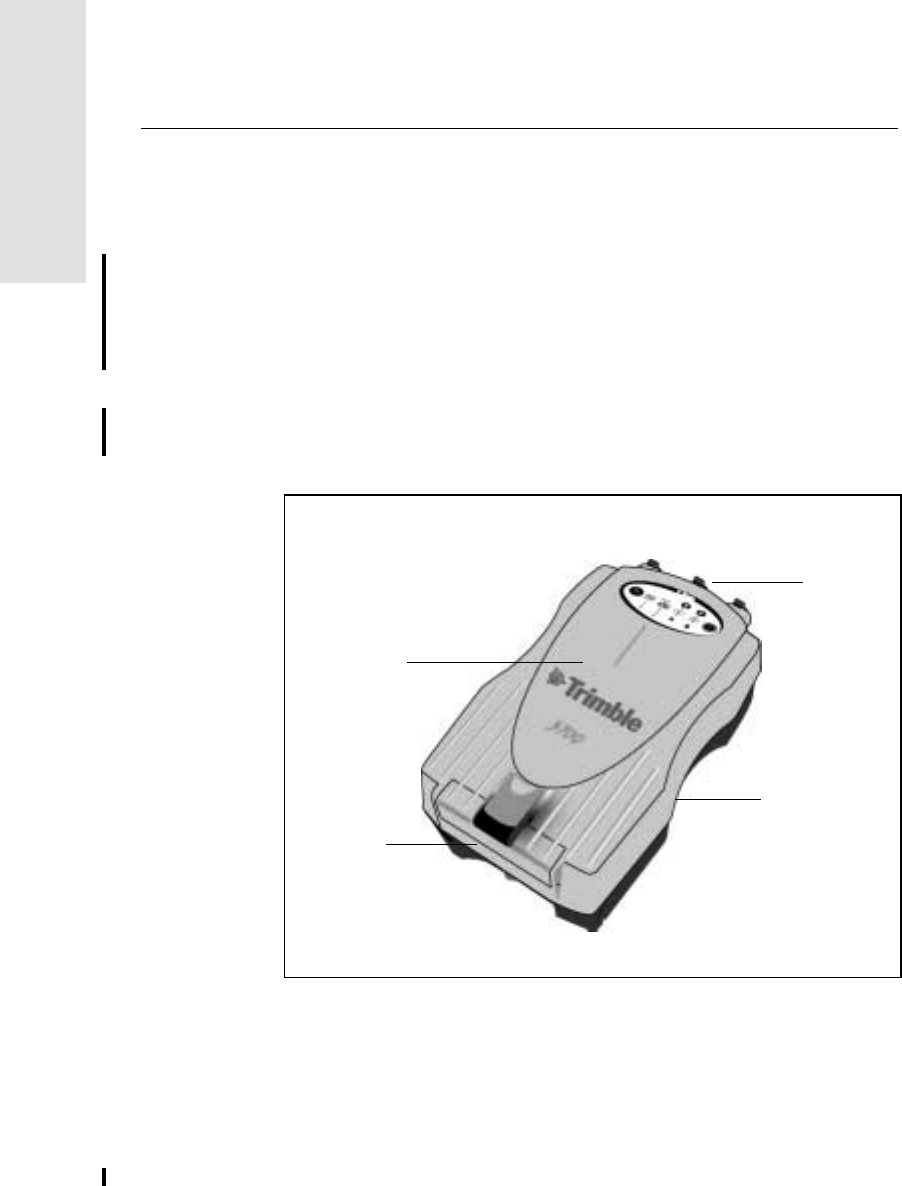
2 Setting up the Receiver
20 5700/5800 GPS Receiver User Guide
5700 Operation
2.1 Introduction
This chapter provides general setup information, connection
information, and cabling diagrams for the most common uses of the
5700 receiver.
2.2 Parts of the Receiver
All operating controls, ports, and connectors on the 5700 receiver are
located on its four main panels, as shown in Figure 2.1. This section
provides a brief overview of the features of each of these panels.
Figure 2.1 Panels on the 5700 receiver
Bottom
panel
Top
panel
Front
panel
Rear
panel
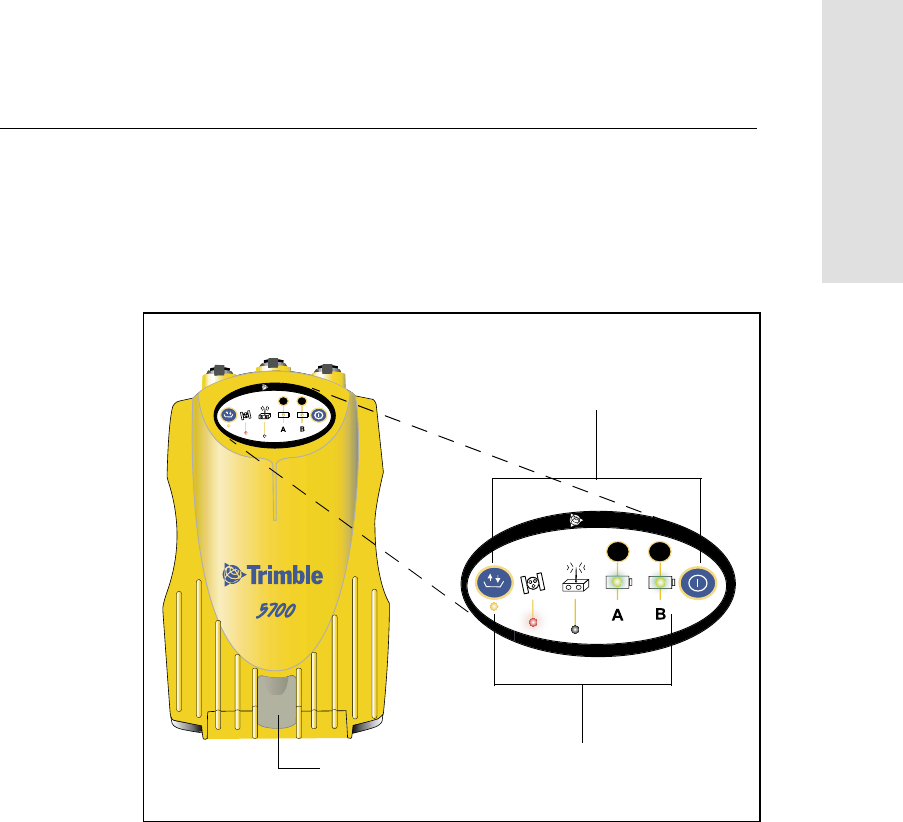
5700/5800 GPS Receiver User Guide 21
Setting up the Receiver 2
5700 Operation
2.2.1 Front Panel
Figure 2.2 shows the front panel of the 5700 receiver. This panel
contains the five indicator LEDs, the two buttons, and the catch for the
CompactFlash/USB door.
Figure 2.2 Front panel
The two buttons control data logging, data management, power, and
settings. For more information, see Button Functions, page 49.
The indicator LEDs show the status of logging, power, satellite
tracking, and radio reception. For more information, see LED
Behavior, page 50.
USB door catch
23
t
23
t
Buttons
Indicator LEDs
CompactFlash/
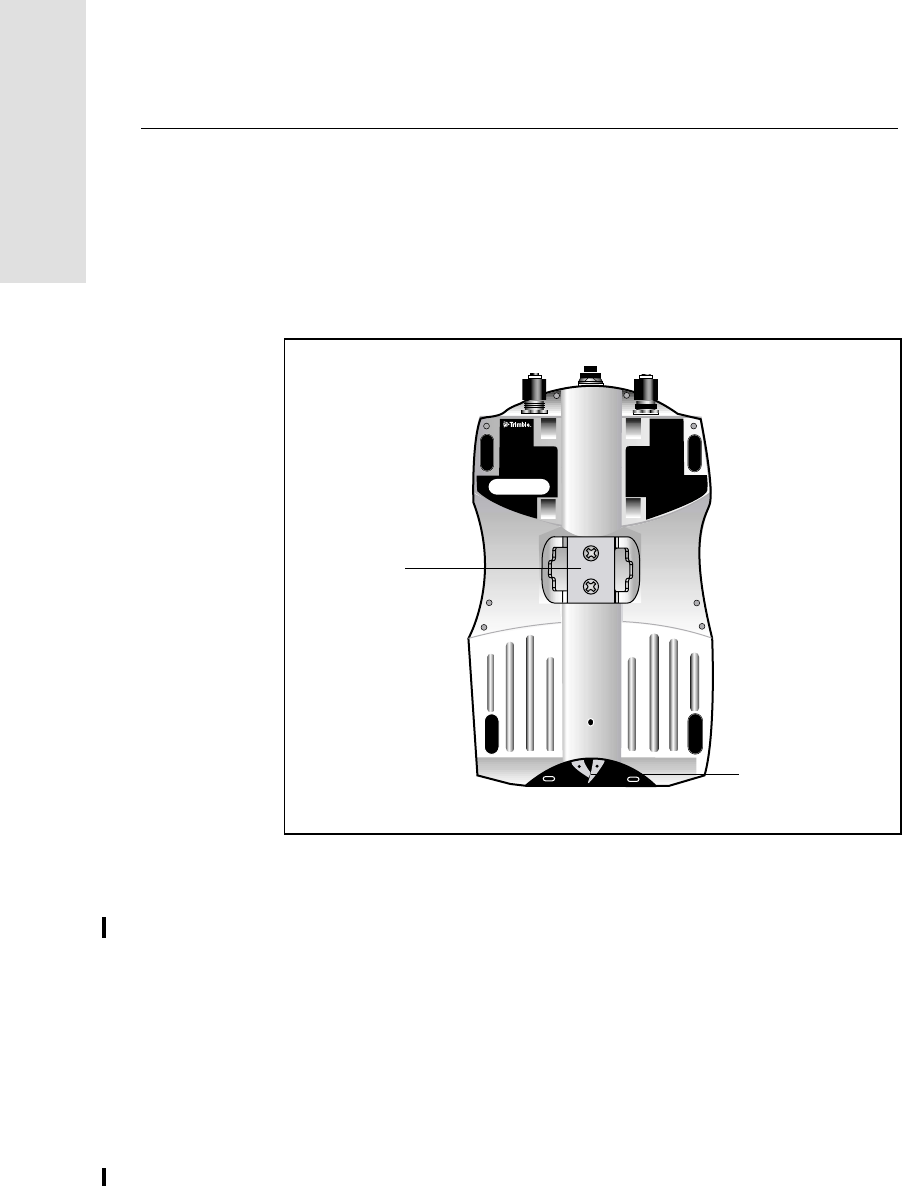
2 Setting up the Receiver
22 5700/5800 GPS Receiver User Guide
5700 Operation
2.2.2 Rear Panel
Figure 2.3 shows the rear panel of the 5700 receiver. This panel
contains a slot for attaching the receiver catch lock, and the catches for
the two battery compartments on the bottom panel. The catch lock
should already be attached to your receiver.
Figure 2.3 Rear panel
To mount the receiver on a pole, you need to attach the receiver
bracket to the pole and insert the catch lock into the bracket. For more
information, see Pole-Mounted Setup, page 30.
compartment
Receiver
catch lock
Battery
catches
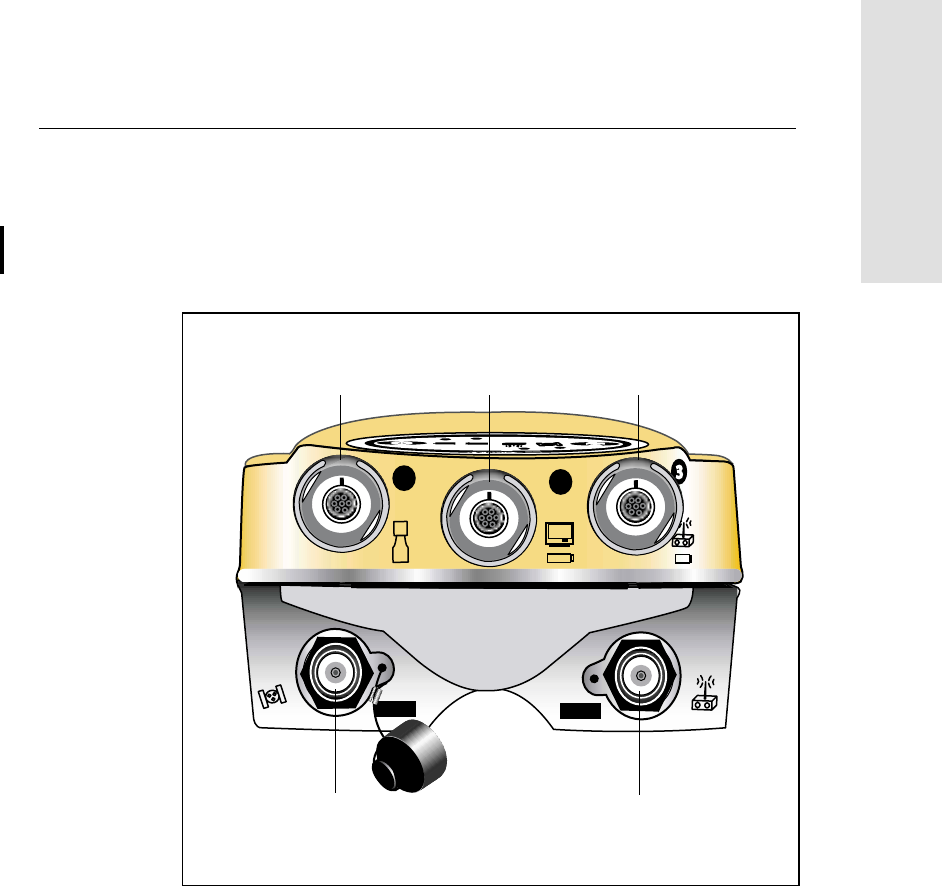
5700/5800 GPS Receiver User Guide 23
Setting up the Receiver 2
5700 Operation
2.2.3 Top Panel
Figure 2.4 shows the top panel of the 5700 receiver. This panel
contains the three power/serial data ports and (TNC) ports for GPS
and radio antenna connections..
Figure 2.4 Top panel
12
GPS RADIO
Power/serial data ports
TNC ports
123
GPS antenna Radio antenna

2 Setting up the Receiver
24 5700/5800 GPS Receiver User Guide
5700 Operation
Each port on the top panel is marked with an icon to indicate its main
function.
The power/serial data ports are all 7 pin 0-shell Lemo connectors.
Both Port 2 and Port 3 can accept external power. For information on
default port settings, see Default Settings, page 95. For information on
connector pinouts, see Cables and Connectors, page 101.
The TNC port connectors are color-coded for easy system setup.
Connect the yellow GPS antenna cable to the yellow TNC port marked
GPS, and connect the blue Range Pole antenna (RPA) cable to the blue
TNC connector marked RADIO. For more information on connecting
the 5700 system, see the following sections in this chapter.
Table 2.1 5700 receiver ports
Icon Name Connections
Port 1 Trimble data collector, event marker, or computer
Port 2 Power in, computer, 1PPS, or event marker
Port 3 External radio, power in
GPS GPS antenna
RADIO Radio communications antenna
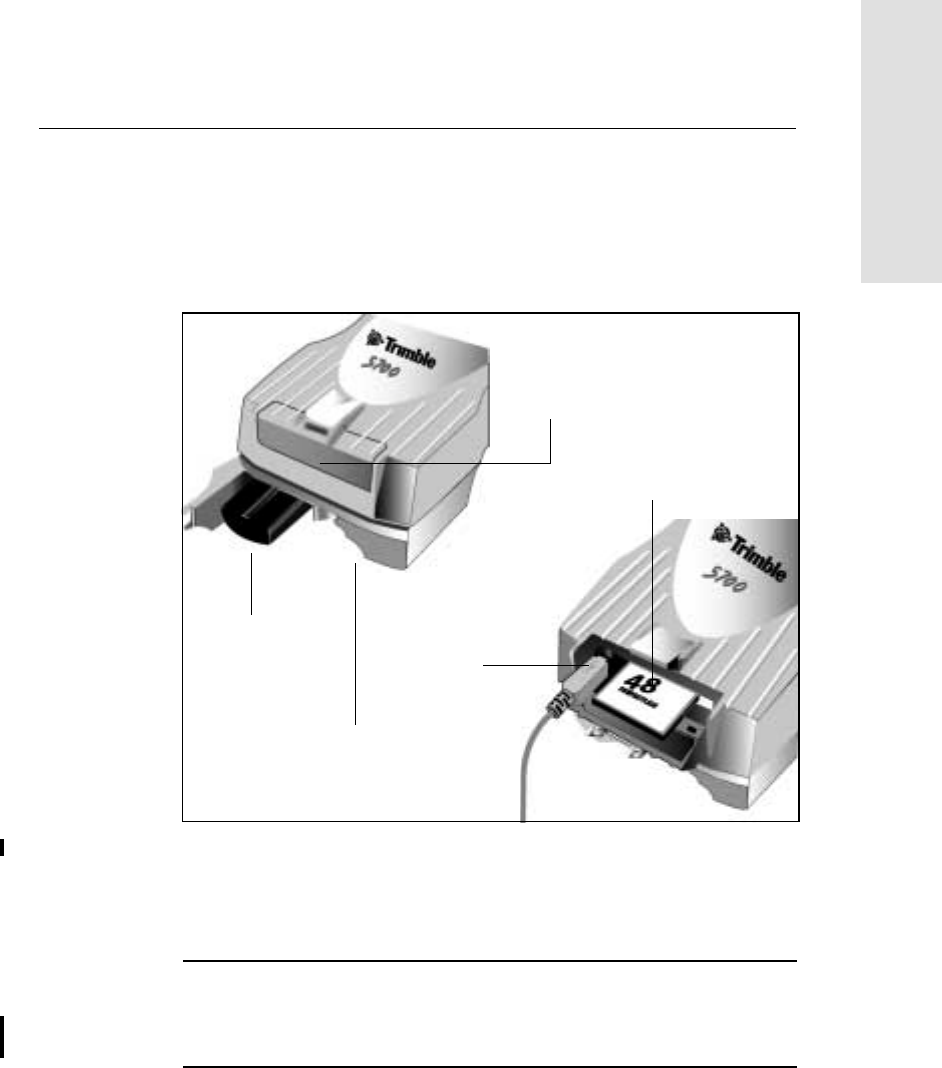
5700/5800 GPS Receiver User Guide 25
Setting up the Receiver 2
5700 Operation
2.2.4 Bottom Panel
Figure 2.5 shows the bottom panel of the 5700 receiver. This panel
contains the USB port, the CompactFlash port, and the compartments
for the two internal batteries.
Figure 2.5 Bottom panel
The CompactFlash/USB door conceals the CompactFlash port and
USB port. To open the door, push the catch on the front panel down.
Warning – When no USB cable is connected, or when using the receiver
in a harsh environment, keep this door closed to keep moisture, dust, and
dirt out of the ports. The temperature rating of the receiver applies only
when all doors on the receiver are closed.
CompactFlash port
USB port
Internal battery
compartment
Internal battery
CompactFlash/
USB door
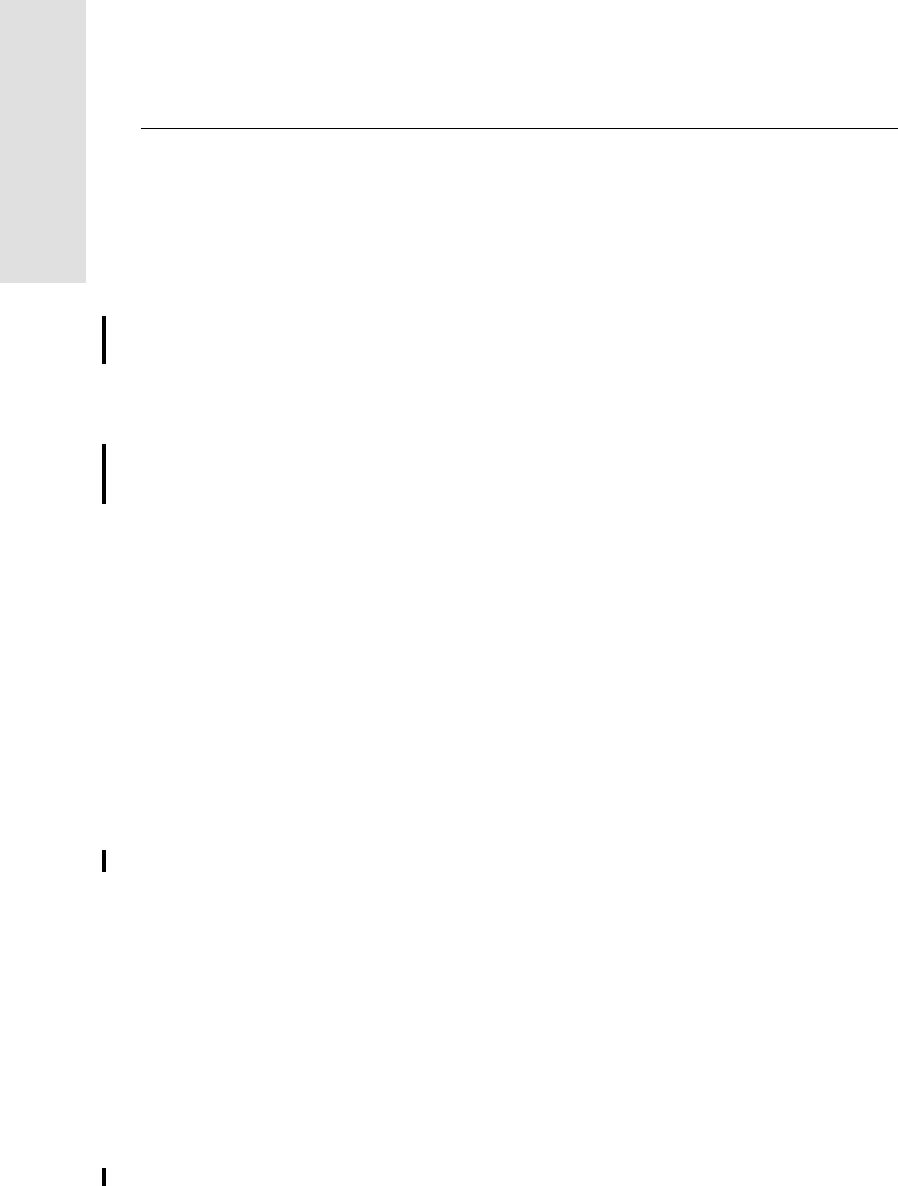
2 Setting up the Receiver
26 5700/5800 GPS Receiver User Guide
5700 Operation
2.3 Setup Guidelines
Consider the following guidelines when setting up the 5700 receiver.
2.3.1 Environmental Conditions
Although the 5700 receiver has a waterproof housing, reasonable care
should be taken to keep the unit dry. Avoid exposure to extreme
environmental conditions, including:
•Water
•Heat greater than 65° C (149° F)
•Cold less than –40° C (–40° F)
•Corrosive fluids and gases
Avoiding these conditions improves the 5700 receiver’s performance
and long-term reliability.
2.3.2 Sources of Electrical Interference
Avoid the following sources of electrical and magnetic noise:
•Gasoline engines (spark plugs)
•Televisions and PC monitors
•Alternators and generators
•Electric motors
•Equipment with DC-to-AC converters
•Fluorescent lights
•Switching power supplies
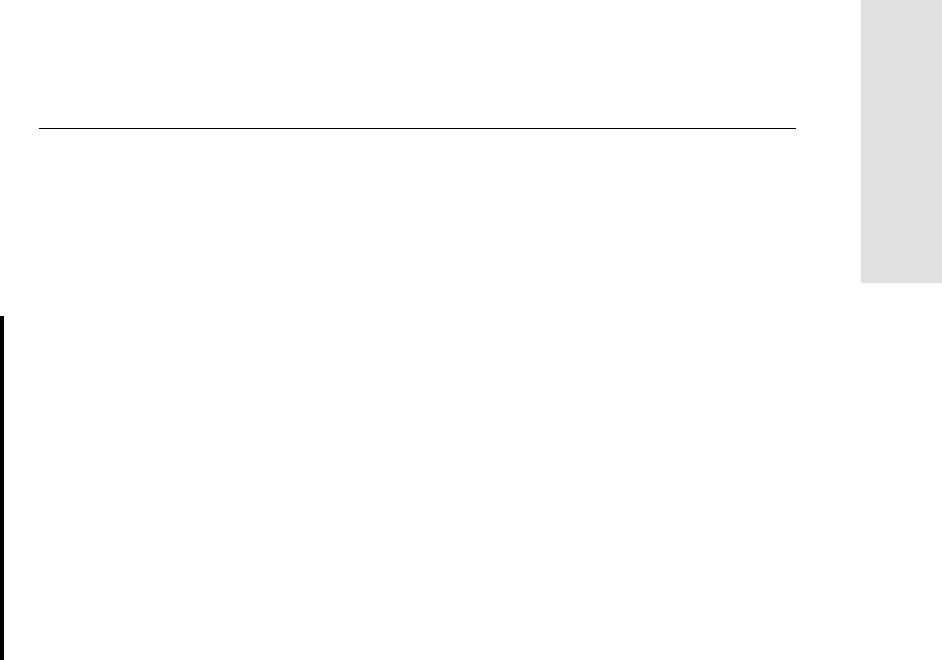
5700/5800 GPS Receiver User Guide 27
Setting up the Receiver 2
5700 Operation
2.3.3 General Guidelines
The following guidelines apply whenever you set up your receiver for
operation:
•When plugging in a Lemo cable, make sure that the red dots on
the receiver port and the cable connector line up. Never use
force to plug cables in, as this may damage the connector pins.
•When disconnecting a Lemo cable, grasp the cable by the
sliding collar or lanyard and pull the cable connector straight
out of the port. Do not twist the connector or pull on the cable
itself.
•To securely connect a TNC cable, align the cable connector
with the receiver receptacle and thread the cable connector onto
the receptacle until snug.
•Insert the internal batteries with the battery contacts facing the
CompactFlash/USB door. The undersides of the batteries have a
center groove for alignment when being inserted into the
receiver.
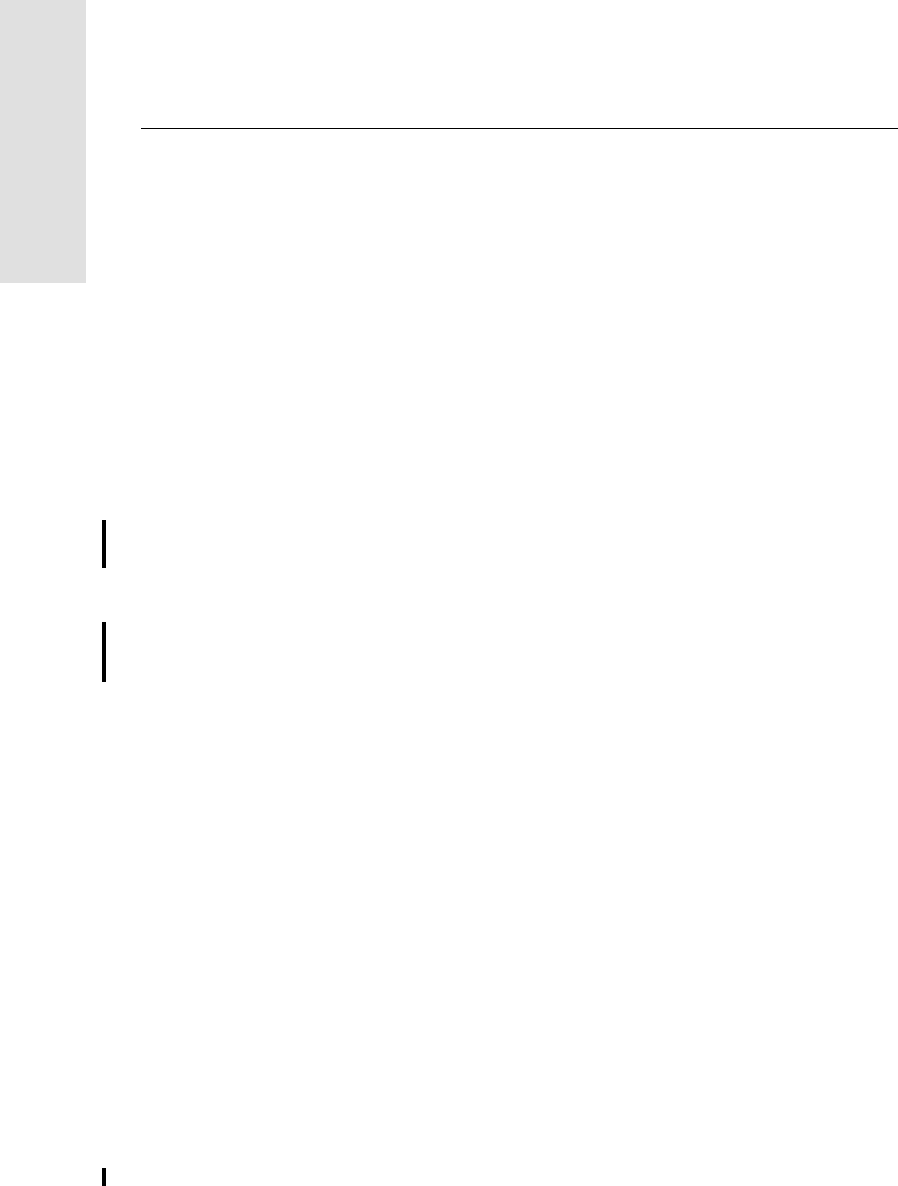
2 Setting up the Receiver
28 5700/5800 GPS Receiver User Guide
5700 Operation
2.4 Postprocessed Setup
For a postprocessed survey, you only need:
•the 5700 receiver
•a Zephyr™ or Zephyr Geodetic antenna
•a GPS antenna cable
Other equipment, as described below, is optional.
To set up the 5700 receiver for a postprocessed survey:
1. Set up the tripod with the tribrach and antenna adapter over the
survey mark.
Instead of a tripod, you can use a range pole with a bipod.
However, Trimble recommends that you use a tripod for greater
stability.
2. Mount the antenna on the tribrach adapter.
3. Use the tripod clip to hang the 5700 receiver on the tripod.
4. Connect the yellow GPS antenna cable to the Zephyr antenna.
5. Connect the other end of the GPS antenna cable to the yellow
TNC port on the 5700 receiver.
6. If external power is required, connect a battery with a 0-shell
Lemo connection to Port 2 or Port 3 on the receiver.
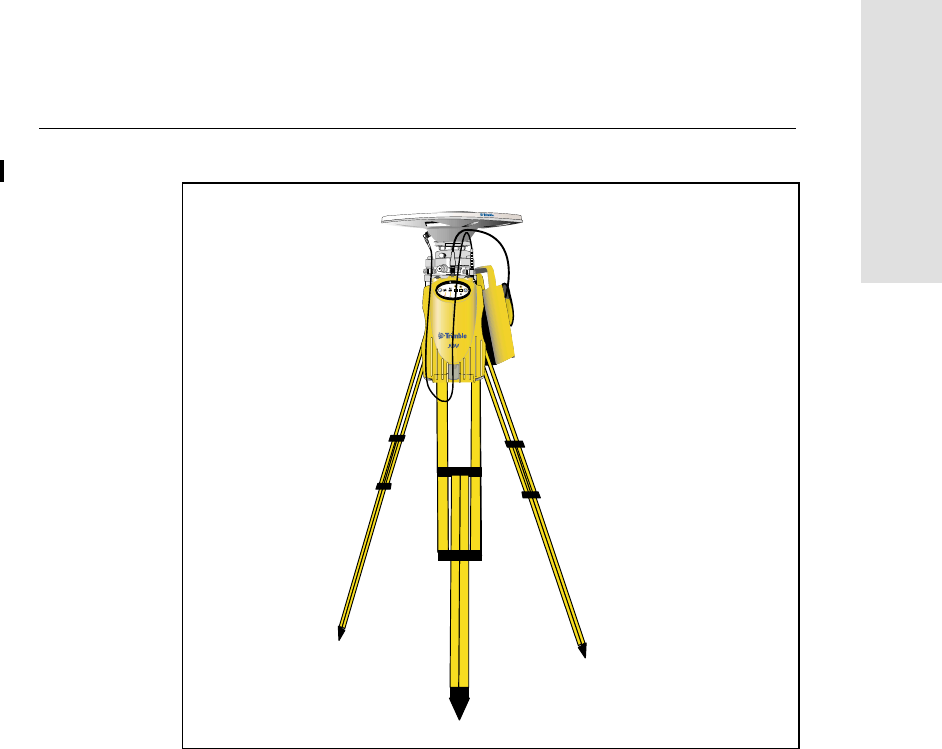
5700/5800 GPS Receiver User Guide 29
Setting up the Receiver 2
5700 Operation
Figure 2.6 shows the 5700 receiver postprocessed setup.
Figure 2.6 Postprocessed setup
Note – Instead of hanging the receiver on the tripod, you can place the
receiver in its base case. Run the antenna cable out of the portal in the
side of the base case to the antenna so that the case can stay closed
while the receiver is running.
23
t
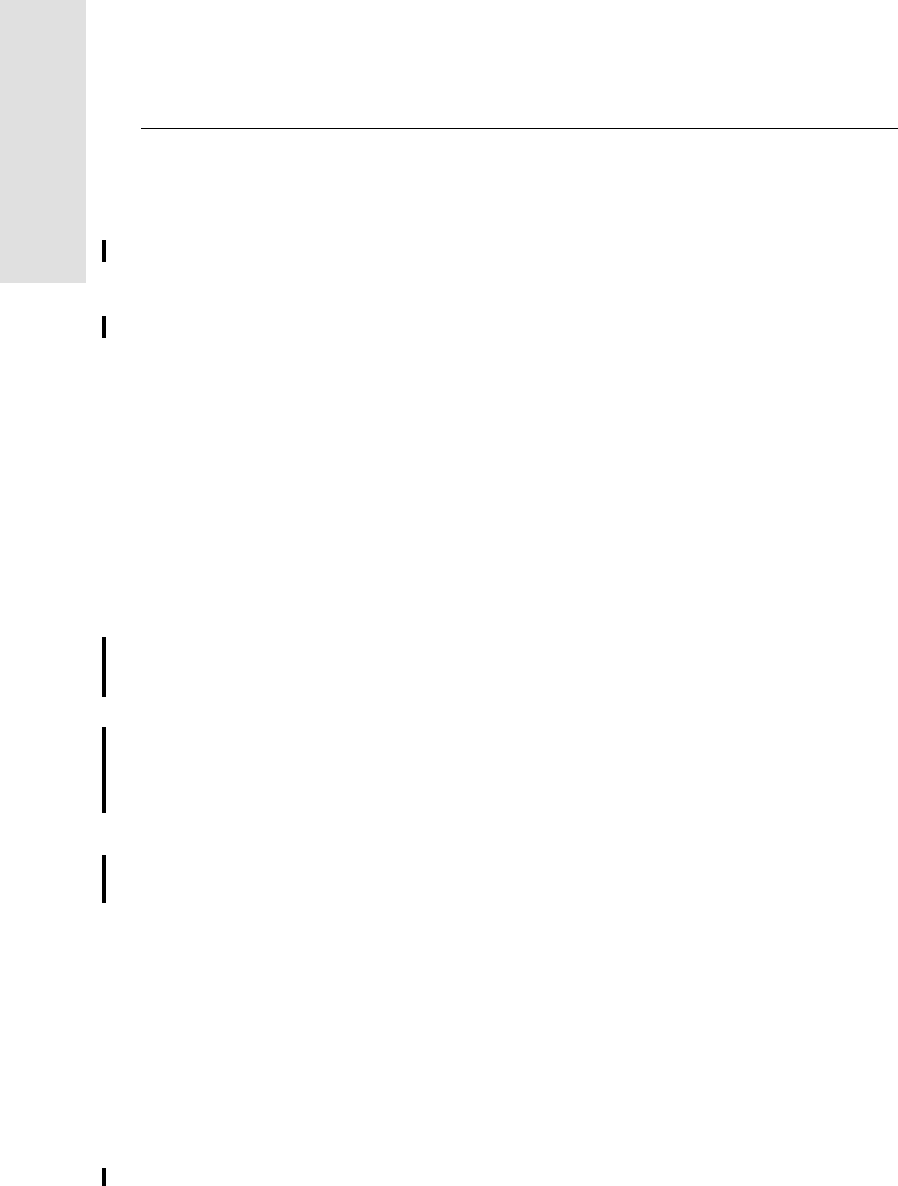
2 Setting up the Receiver
30 5700/5800 GPS Receiver User Guide
5700 Operation
2.5 Pole-Mounted Setup
To mount the 5700 receiver on a pole, you need to do the following:
1. Mount the eRTK™ Range Pole antenna (RPA).
2. Mount the 5700 receiver.
3. Mount the Trimble data collector.
This section provides detailed instructions on each of these three steps.
Mounting the Range Pole antenna (RPA)
To mount the RPA on the pole:
1. Install the RPA bracket 7.5 cm (3") from the pole top by placing
the two pieces together and securing with screws. If you are
using a 1" diameter pole, place the bracket inserts inside the
bracket before securing.
Note – You can use a quarter-wave whip (“rubber duck”)
antenna attached directly to the receiver instead of the RPA.
2. Connect the yellow TNC-to-TNC GPS cable and run it through
the RPA bracket clips where it is labeled on the bracket. Make
sure that the right-angle connector is at the top.
Note – The cable must be routed inside the RPA, through the
bracket, or it will affect the RPA radio reception performance.
3. Align the TNC connector on the RPA with the GPS antenna
cable on the bracket, and while feeding the cable through the
RPA, slide the RPA onto the bracket until it clicks.
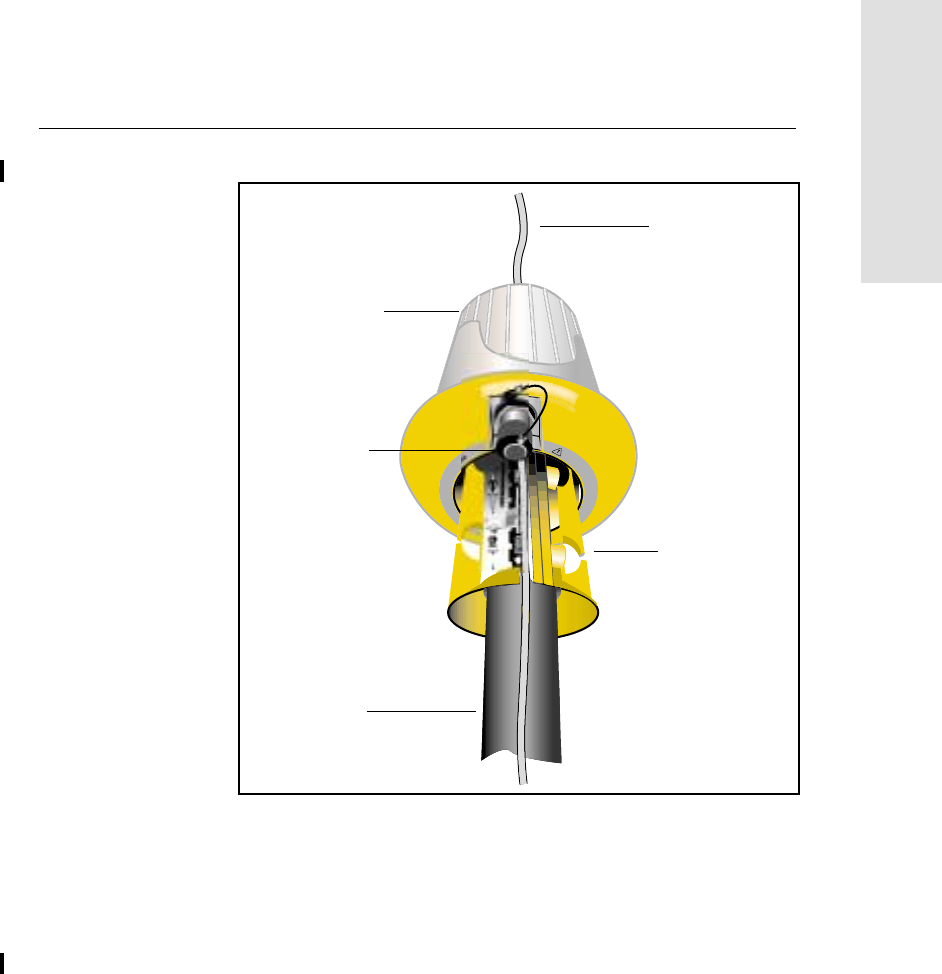
5700/5800 GPS Receiver User Guide 31
Setting up the Receiver 2
5700 Operation
Figure 2.7 shows the 5700 receiver pole-mounted setup.
Figure 2.7 RPA and bracket
4. Mount the Zephyr antenna on the range pole.
5. Connect the GPS antenna cable. Make sure that the GPS cable
is not hanging over the top of the RPA.
6. Connect the blue TNC-to-TNC radio cable to the RPA.
D
O
N
O
T
R
O
U
T
E
C
A
B
L
E
O
N
O
U
T
S
I
B
L
E
R
E
C
E
I
V
E
R
S
O
N
L
Y
S
E
E
M
A
N
U
RPA
GPS antenna
cable
Pole
RPA
bracket
TNC port
(aligned over
antenna cable)
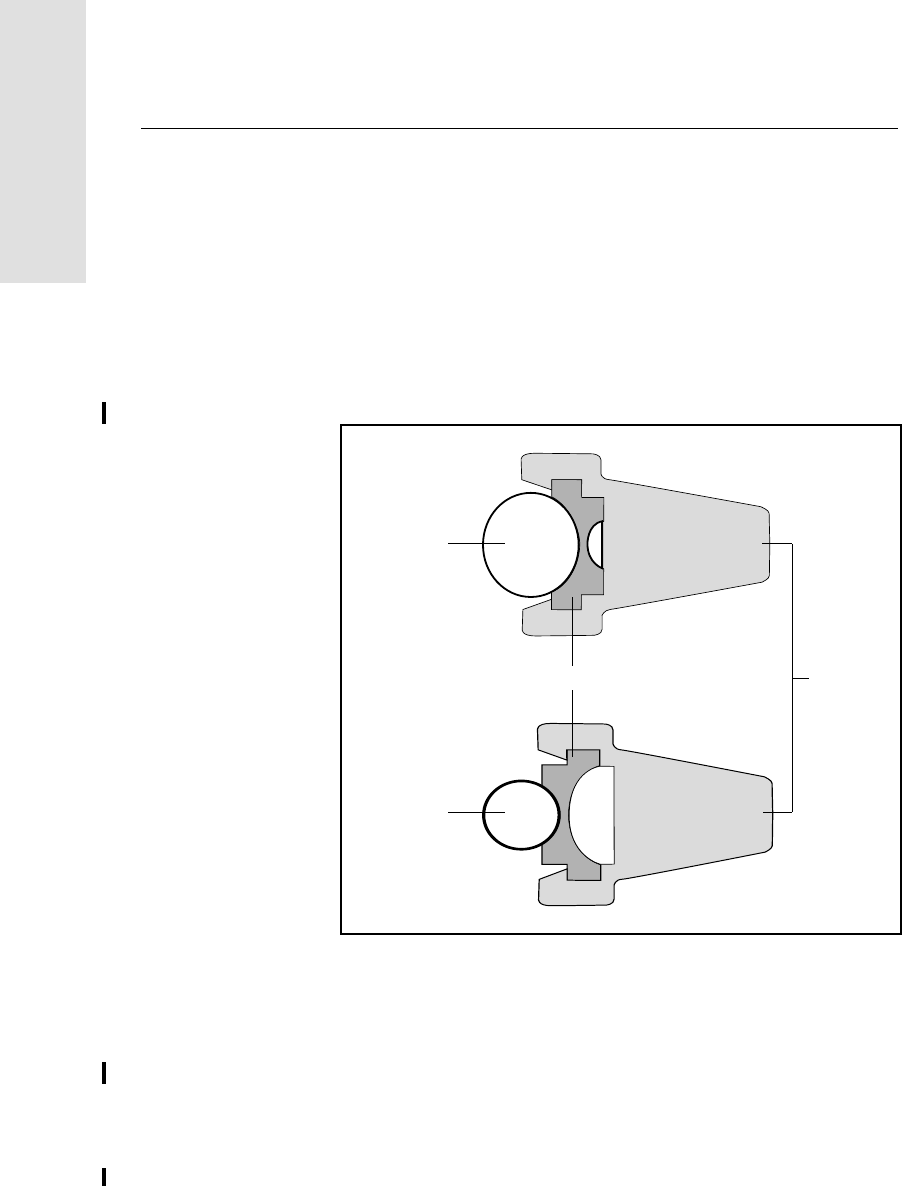
2 Setting up the Receiver
32 5700/5800 GPS Receiver User Guide
5700 Operation
Mounting the 5700 receiver
To mount the 5700 receiver on the pole:
1. Attach the receiver bracket to the pole:
a. Place the bracket against the pole, approximately 0.5 m
from the ground.
Note – If you are using a 1" diameter pole, flip the black
insert around inside the bracket as shown in Figure 2.8.
Figure 2.8 shows details of the bracket insert.
Figure 2.8 Receiver bracket insert
b. Close the gates of the bracket around the pole.
c. Seat the base of the clip lock in the opposite gate.
d. Lock the clip lock.
Bracket insert Bracket
11/4" pole
1" pole
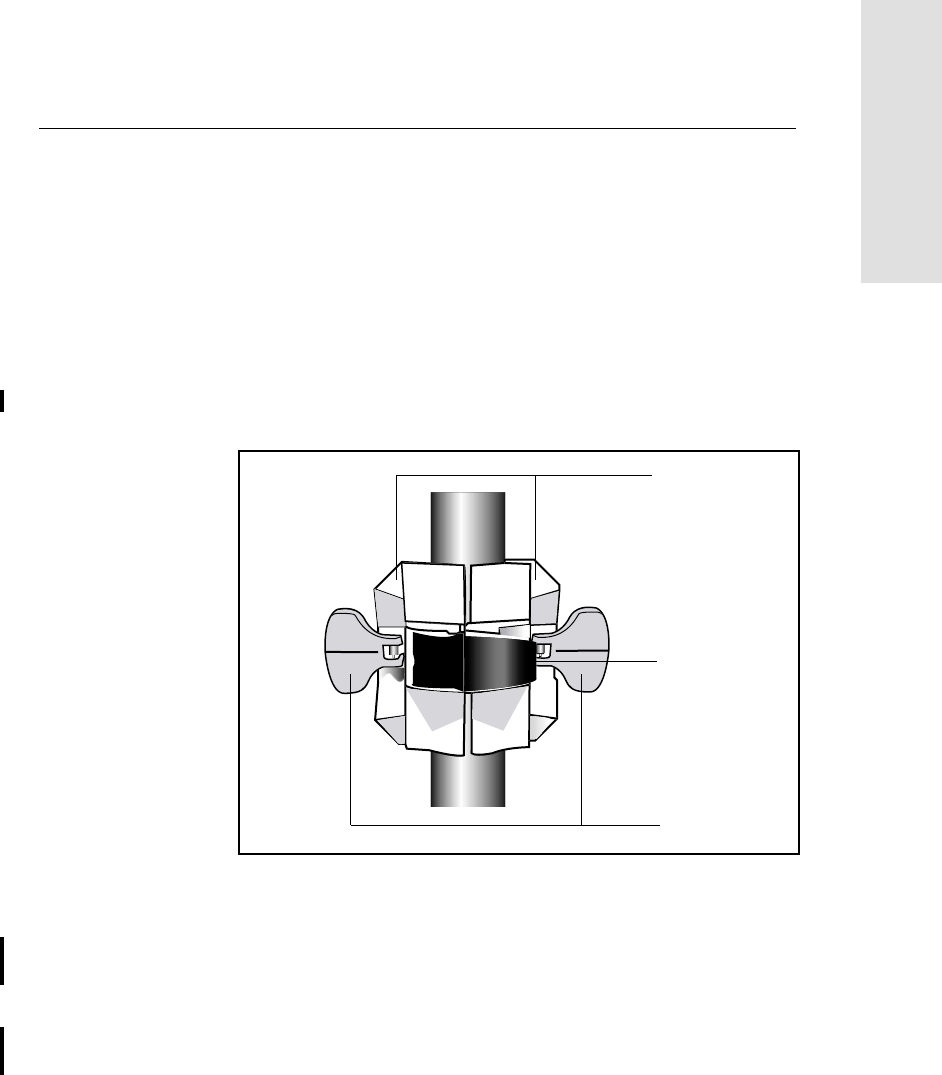
5700/5800 GPS Receiver User Guide 33
Setting up the Receiver 2
5700 Operation
If the clip lock is too tight to be locked, turn it one or two
turns counterclockwise and try again. If it is too loose, turn
it one or two turns clockwise and try to lock it again.
2. Mount the 5700 receiver on the bracket:
a. Pull the bracket side locks in towards the pole.
b. Set the receiver catch lock in the bracket.
c. Holding the receiver in the bracket, pull the side locks back
to their original positions, as shown in Figure 2.9.
Figure 2.9 5700 receiver bracket
3. Connect the blue TNC radio communications cable to the blue
TNC port on the receiver. If necessary, adjust the position of
the receiver to remove cable slack.
4. Connect the yellow TNC GPS antenna cable to the yellow TNC
port on the receiver. If necessary, adjust the position of the
receiver to remove cable slack.
Clip lock
Gates
Side locks
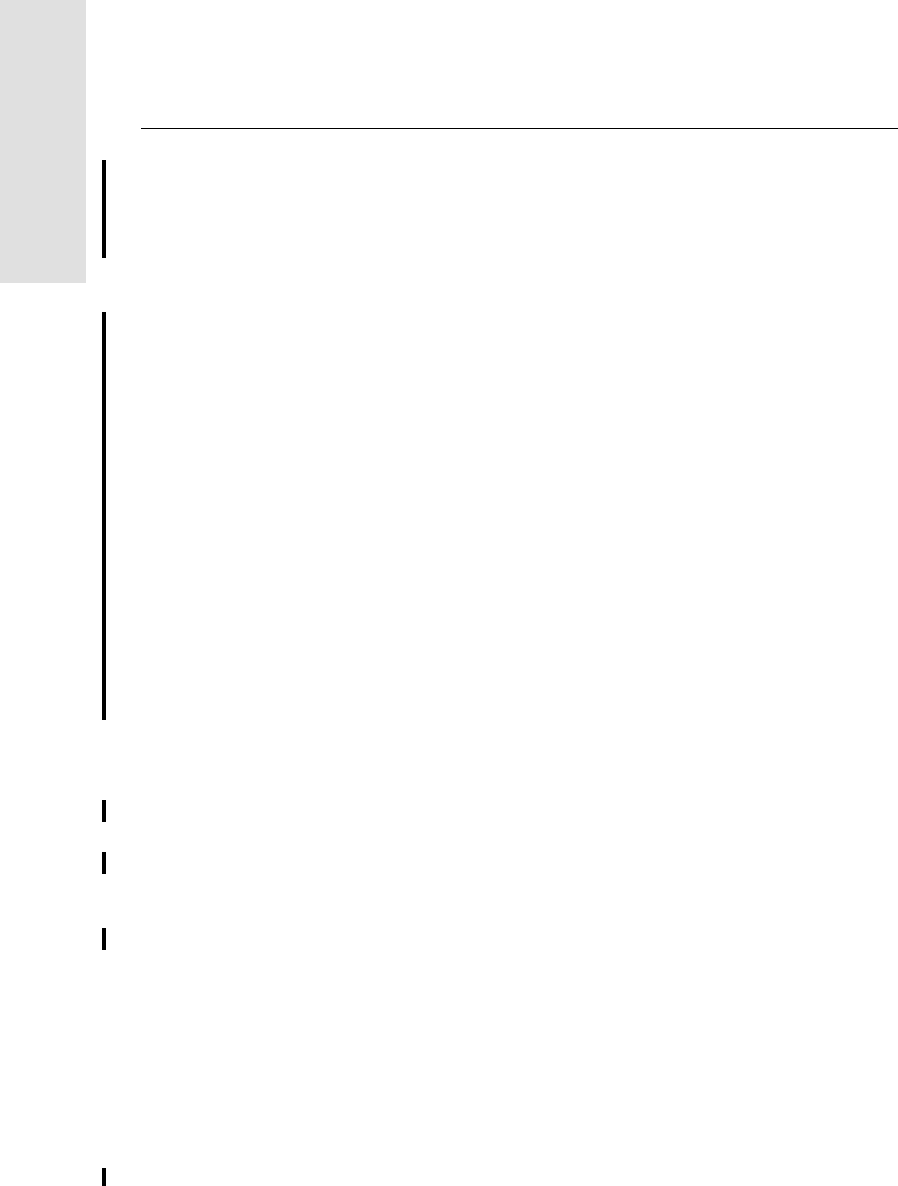
2 Setting up the Receiver
34 5700/5800 GPS Receiver User Guide
5700 Operation
Mounting the TSC1/TSCe data collector
To mount the TSC1/TSCe data collector on the pole:
1. Mount the data collector bracket on the pole:
a. Place the bracket against the pole at a comfortable height.
b. Rotate the clamping screw on the bracket pole until tight.
c. Place the data collector into the cradle assembly and
tighten the clamping mechanism.
d. Any cables running down the pole should be run through
the machined groove on the inside of the data collector
bracket.
e. Position the data collector in the preferred position for
operation by pressing the spring-loaded release button on
the cradle, pulling the assembly outward, and rotating the
cradle assembly to the desired angle. Reseat the cradle in
the proper position by lining up the alignment pins and
pushing inward until the release button locks.
2. Connect one end of the 2 ft 0-shell to 0-shell Lemo cable to the
TSC1/TSCe data collector.
3. Connect the other end of the Lemo cable to Port 1 on the 5700
receiver.
4. Place the hand grip below the data collector bracket (or above
it, depending on the position of the bracket), with the cables
running through the grip.
5. Secure any loose cables, using the velcro cable ties.
Figure 2.10 shows the pole-mounted setup.
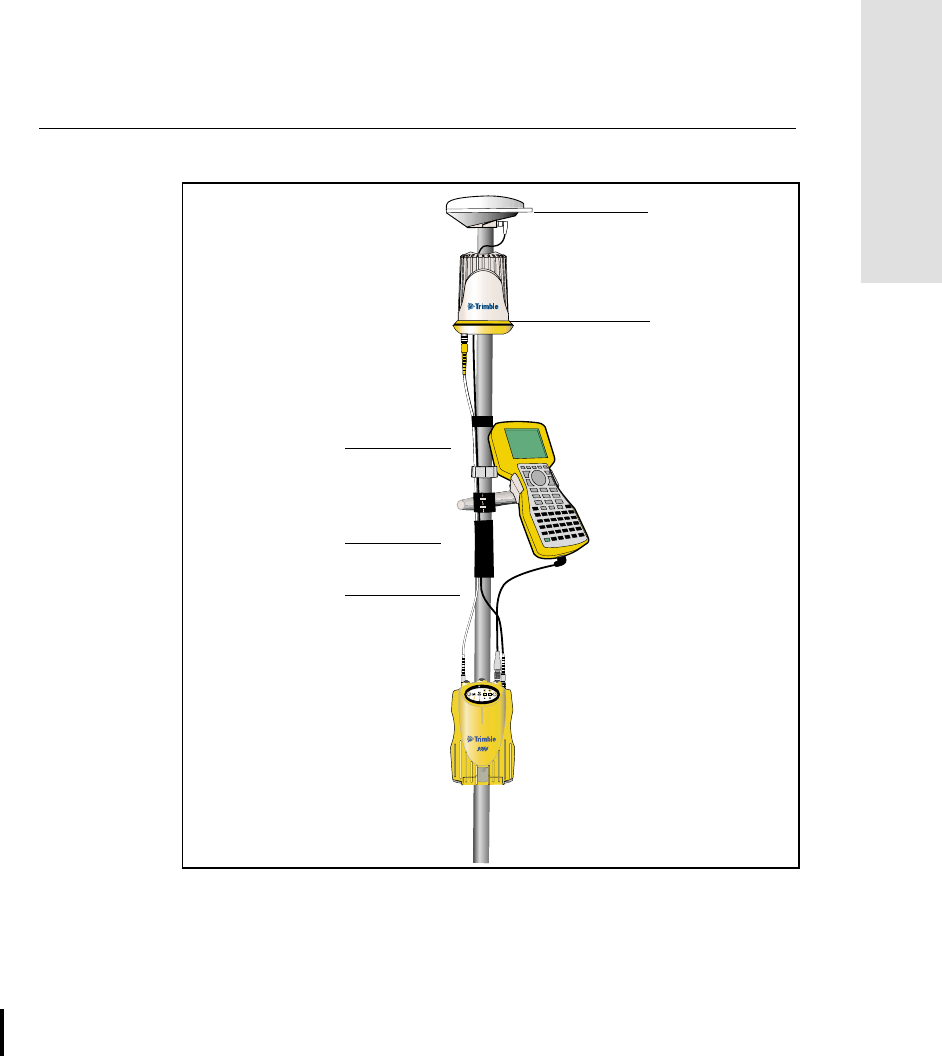
5700/5800 GPS Receiver User Guide 35
Setting up the Receiver 2
5700 Operation
Figure 2.10 Pole-mounted setup
2.6 Backpack Setup
Both the whip and RPA antennae are suitable for use in a backpack.
The RPA is installed in the same manner as for the pole-mounted setup
(see Pole-Mounted Setup, page 30).
23
t
Hand grip
TSC1/TSCe bracket
RPA
Zephyr antenna
Velcro ties
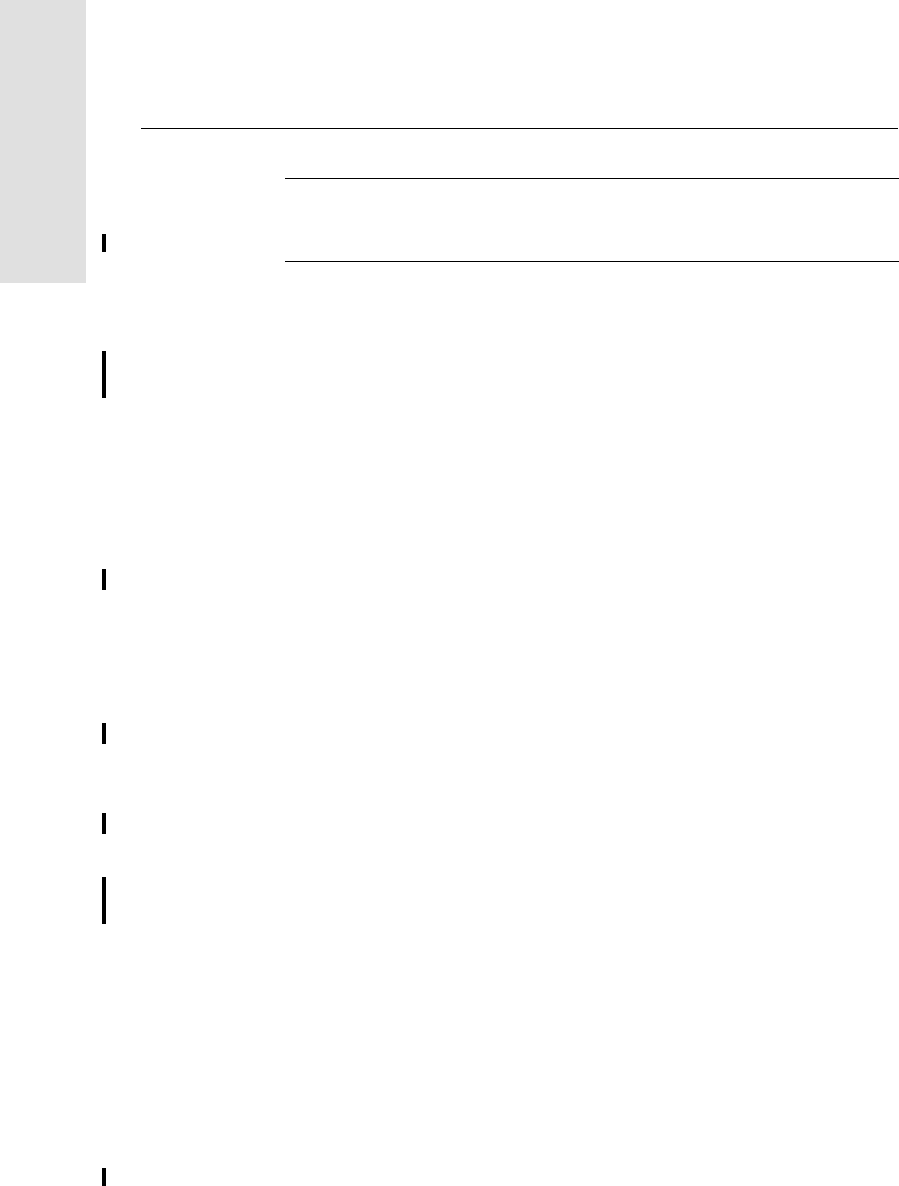
2 Setting up the Receiver
36 5700/5800 GPS Receiver User Guide
5700 Operation
Warning – The RPA is tuned for operation with the GPS antenna cable
running through it. Operating it from a backpack may reduce its operating
range. Trimble recommends using the whip antenna.
To set up the 5700 receiver for use in a backpack:
1. Insert the 5700 receiver into the backpack with the ports on the
top panel facing upwards and the front panel facing outwards.
Secure the receiver around the middle with the velcro strap.
2. Attach the Zephyr antenna to a range pole.
3. Attach the whip antenna mount to one of the fittings on the top
of the backpack.
4. The backpack has a feedthrough on both sides at the top and on
both sides near the bottom to allow cables to be positioned out
of the way of the main zipper. Run the radio communications
cable through at the top, and connect it to the blue TNC port on
the 5700.
5. Connect the straight end of the yellow GPS cable to the yellow
TNC port on the receiver.
6. Run the right-angle connector on the yellow GPS cable through
the top or side slot on the backpack, and connect it to the
Zephyr antenna.
7. Connect one end of the 6 ft 0-shell to 0-shell cable to Port 1 on
the 5700 receiver.
8. Run the 0-shell cable through the side slot of the backpack and
connect it to the TSC1/TSCe data collector.
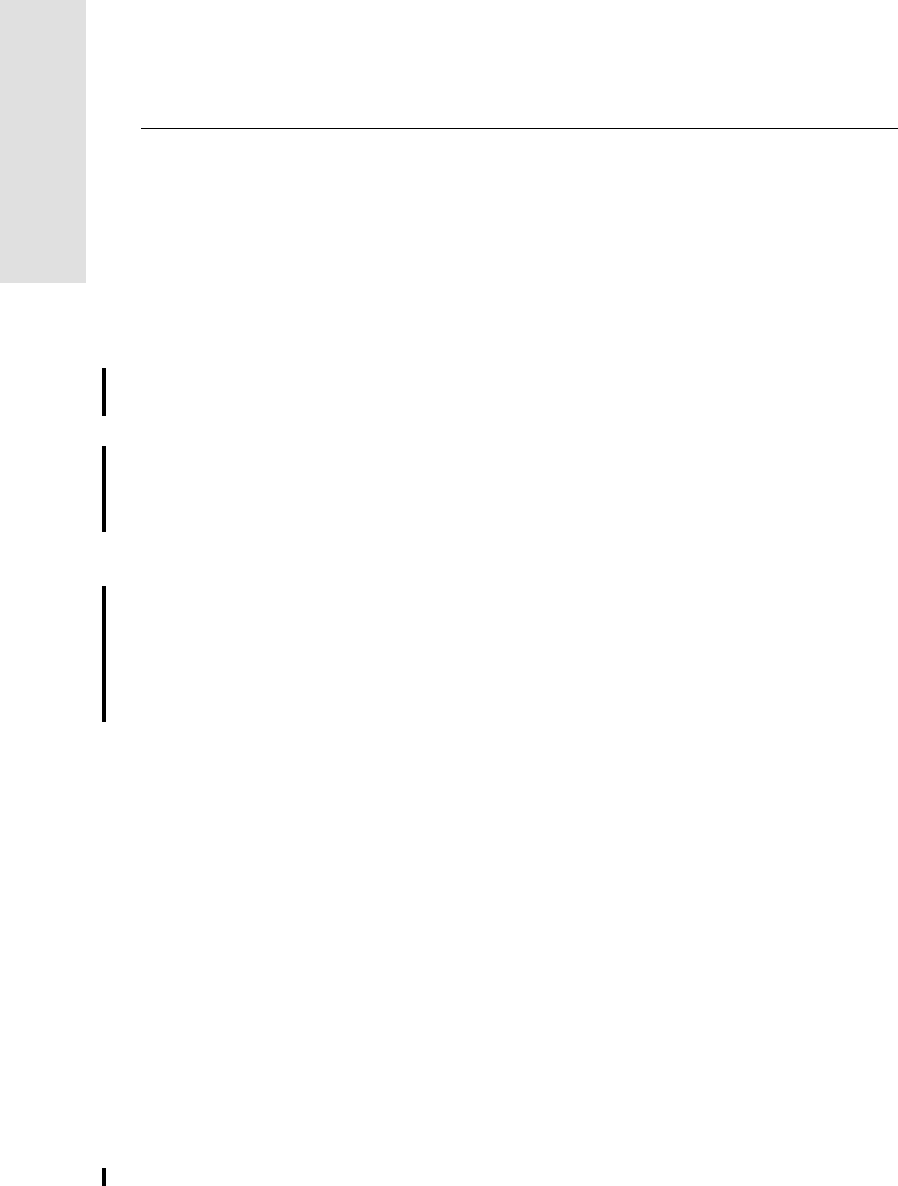
2 Setting up the Receiver
38 5700/5800 GPS Receiver User Guide
5700 Operation
2.7 Other System Components
This section describes optional components that you can use with the
5700 receiver.
2.7.1 Radios
Radios are the most common data link for Real-Time Kinematic
(RTK) surveying. The 5700 receiver is available with an optional
internal radio in either the UHF or 900 MHz band. You can also
connect an external radio to Port 3, whether the internal radio is
installed or not.
The 5700 receiver supports the following Trimble base radios when
using the internal receiver radio:
•TRIMMARK™ 3
•TRIMMARK IIe
•TRIMTALK™ 450S
•SiteNet 450
•Sitenet 900 (900 MHz internal only)
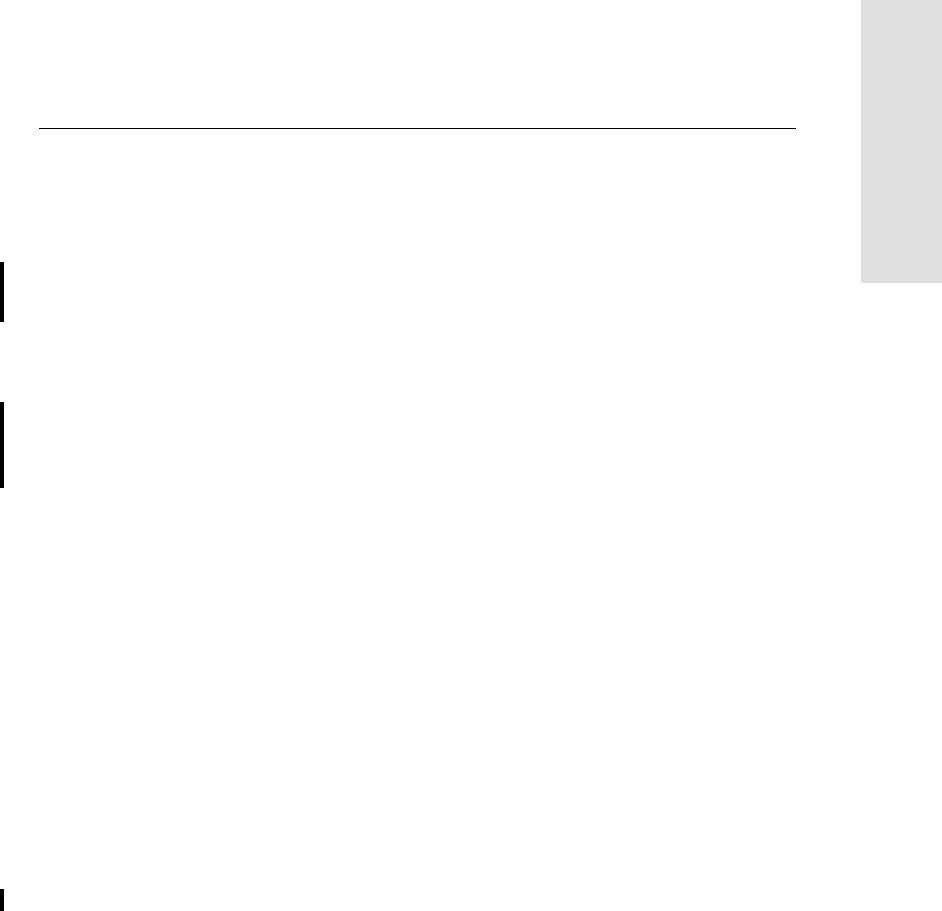
5700/5800 GPS Receiver User Guide 39
Setting up the Receiver 2
5700 Operation
Internal Radio Setup
You can configure the 5700 receiver’s optional internal radio using any
of the following:
•the GPS Configurator software
•the WinFLASH software
•the Trimble Survey Controller software
For more information, refer to the GPS Configurator Help, the
WinFLASH Help, or the Trimble Survey Controller User Guide.
By default, the internal UHF radio has only a few frequencies
installed. Use WinFLASH to configure additional frequencies. For
more information, see Adding Frequencies for the Internal Radio,
page 85.
External Radio Setup
To use an external radio with the 5700 receiver, you need an external
power source for the radio.
To set up a 5700 receiver using an external radio:
1. Connect one end of the yellow GPS antenna cable to the yellow
TNC port on the 5700 receiver.
2. Connect the other end of the GPS antenna cable to a Zephyr or
Zephyr Geodetic antenna.
3. Connect the external radio to Port 3 on the receiver.
4. Connect a radio antenna to the external radio.
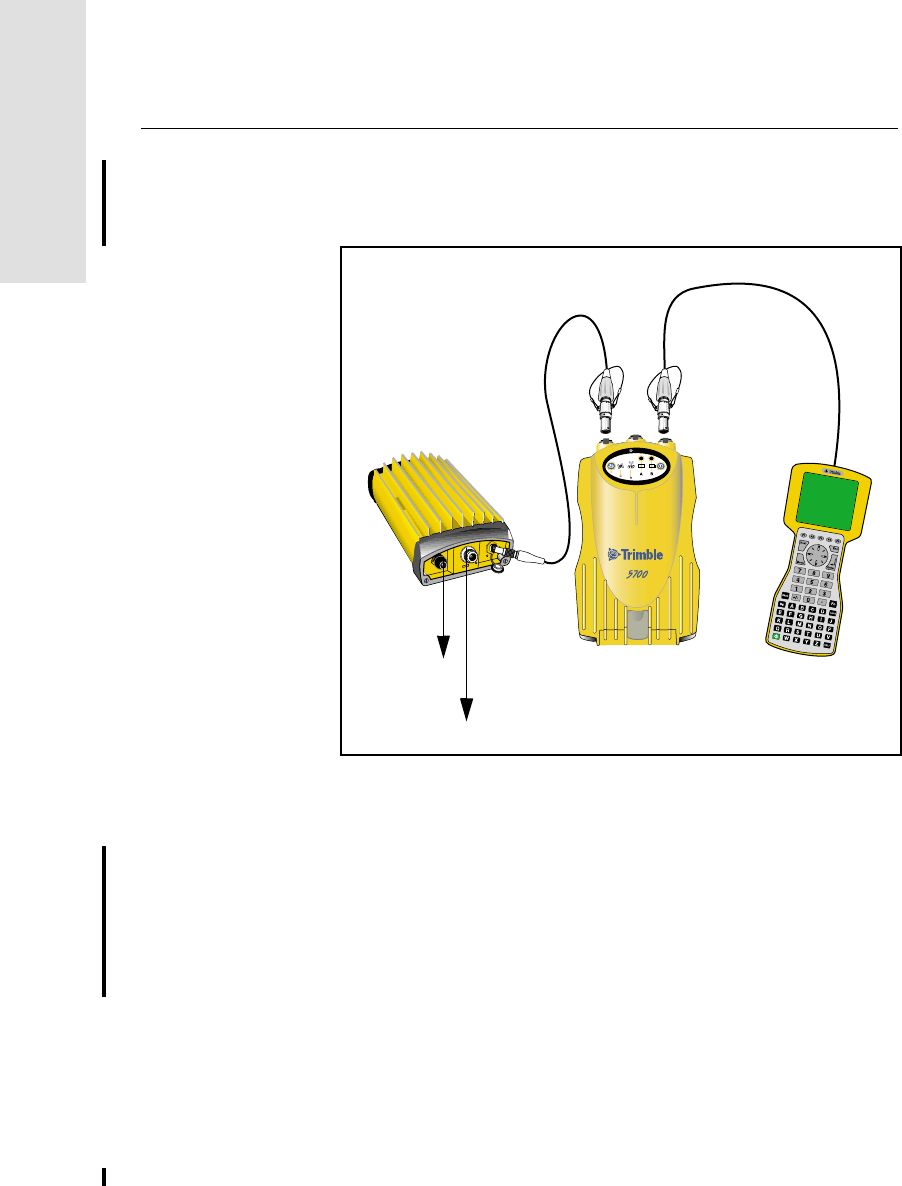
2 Setting up the Receiver
40 5700/5800 GPS Receiver User Guide
5700 Operation
Figure 2.13 shows a TRIMMARK 3 connected to a 5700
receiver
.
Figure 2.12 Connecting an external radio
5. Connect an external power source to Port 2 on the receiver.
Note – External rover radios must have their own power source
because the internal Lithium-Ion batteries do not supply enough
voltage. Alternatively, supply external power to port 2 of the
5700 receiver, and enable power out on port 3.
Base radios must have their own power source because of their
high power consumption
23
t
To antenna
To power supply
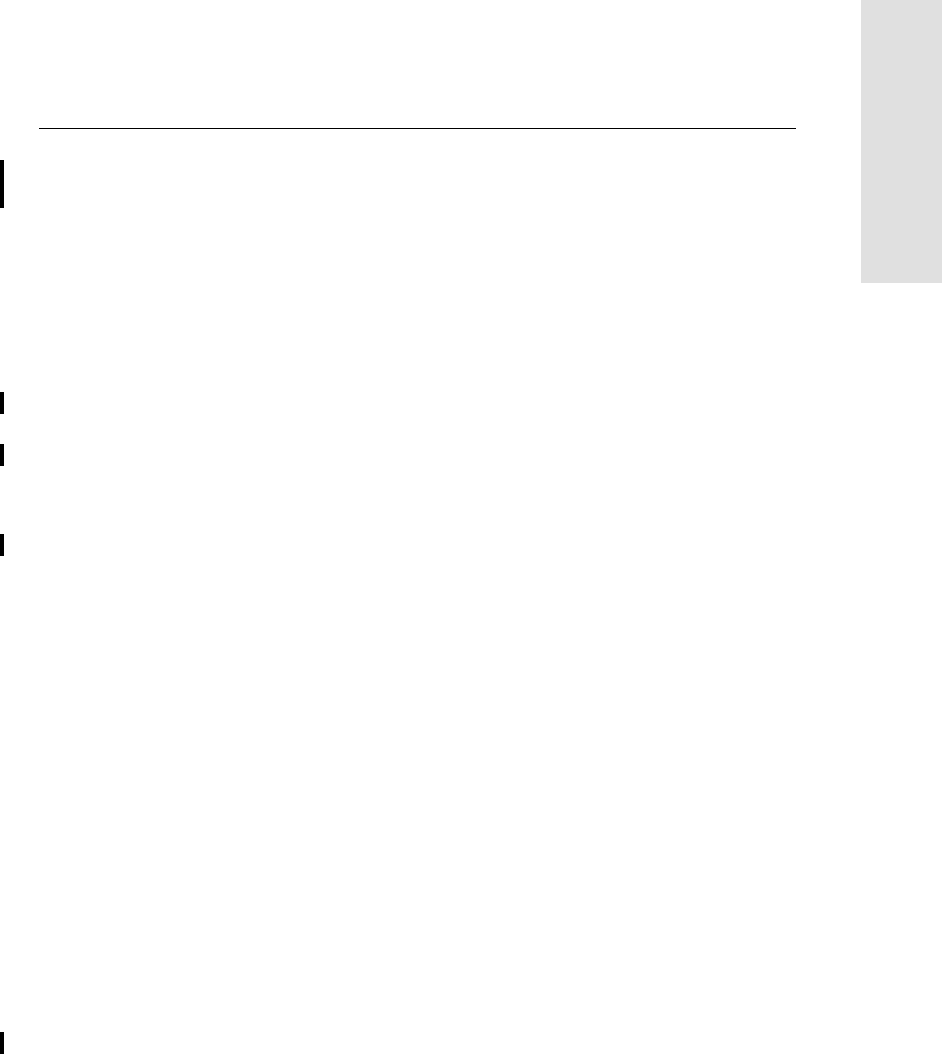
5700/5800 GPS Receiver User Guide 41
Setting up the Receiver 2
5700 Operation
Alternatively, you can apply external power directly to the
radio, if it supports it.
You can use a 10 Ah battery, a 6 Ah battery, or camcorder
batteries. The choice of power supply depends on the
application, and whether you are using the radio as a reference
or rover radio. For more information about the power
capabilities of the 5700 receiver, see Batteries and Power,
page 55.
6. Configure the external radio using Trimble Survey Controller.
Alternatively, you can configure a TRIMMARK 3 radio using
WinFLASH or the configuration software supplied with the
radio.
For more information, refer to the Trimble Survey Controller
User Guide or the appropriate Help.
7. Set up any other equipment as required, depending on whether
you are using the radio as a reference or a rover radio.
2.7.2 Cellular Modems
You can use a cellular modem instead of a radio as your data
communications link. Cellular modems and other radio links can be
used to extend the limits of your surveys.
To connect a cellular modem to a 5700 receiver you need the
following:
•5700 receiver
•A custom-designed cellular modem, or a cellphone that can
transmit and receive data
•Serial (cellphone to DB9) cable (supplied with the cellular
modem or phone)
•Trimble DB9 to 0-shell Lemo cable
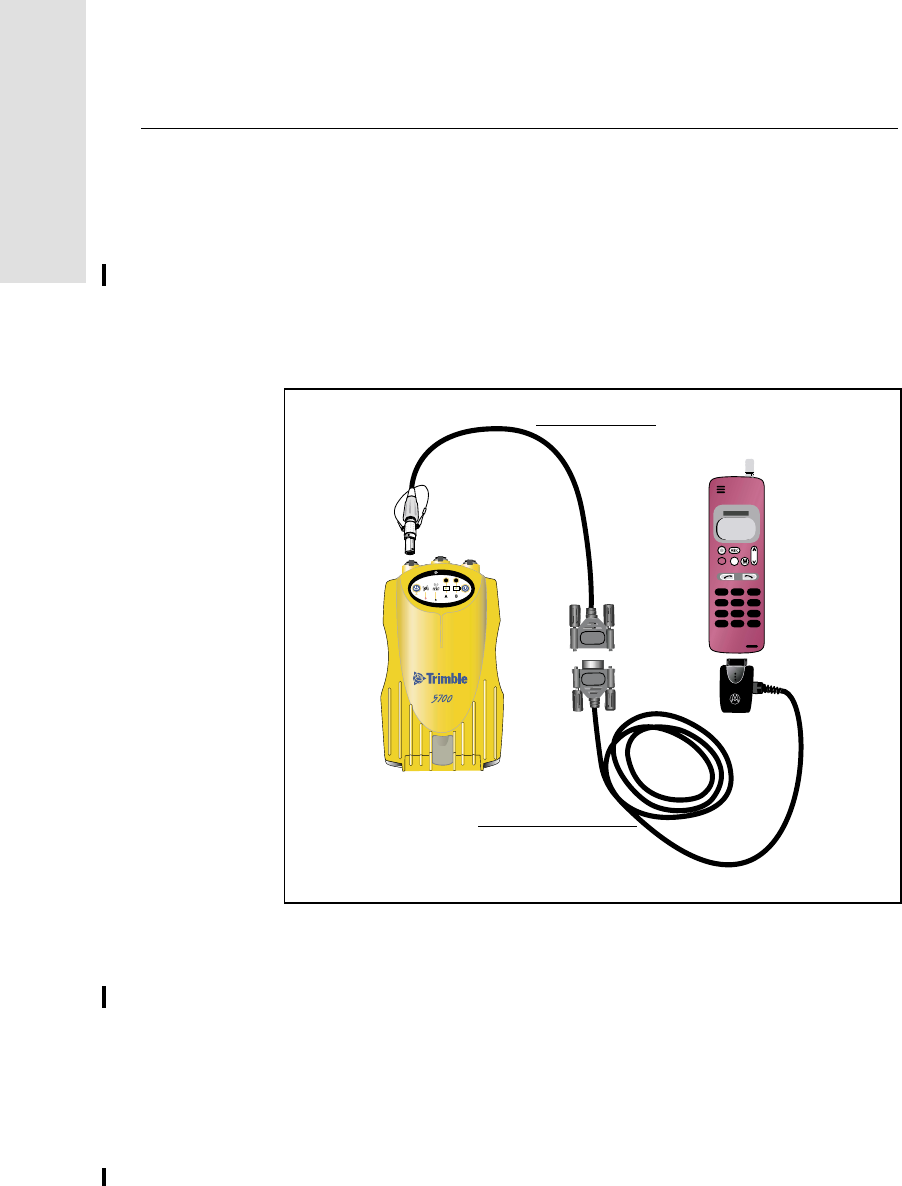
2 Setting up the Receiver
42 5700/5800 GPS Receiver User Guide
5700 Operation
Note – This cable is suitable only if flow control can be disabled
on the cellular modem. If the cellular modem does not support
this functionality, a special cable is required. For more
information, refer to the document Using Cellular and CDPD
Modems for RTK, which is available from the Trimble website.
Figure 2.14 shows the components required to connect a cellphone to
a 5700 receiver.
Figure 2.13 Connecting a cellphone
For more information on using a cellular modem as a data link, refer to
the Trimble Survey Controller User Guide.
PUSH
PUSH
cR
23
t
Serial cable
DB9 to Lemo cable
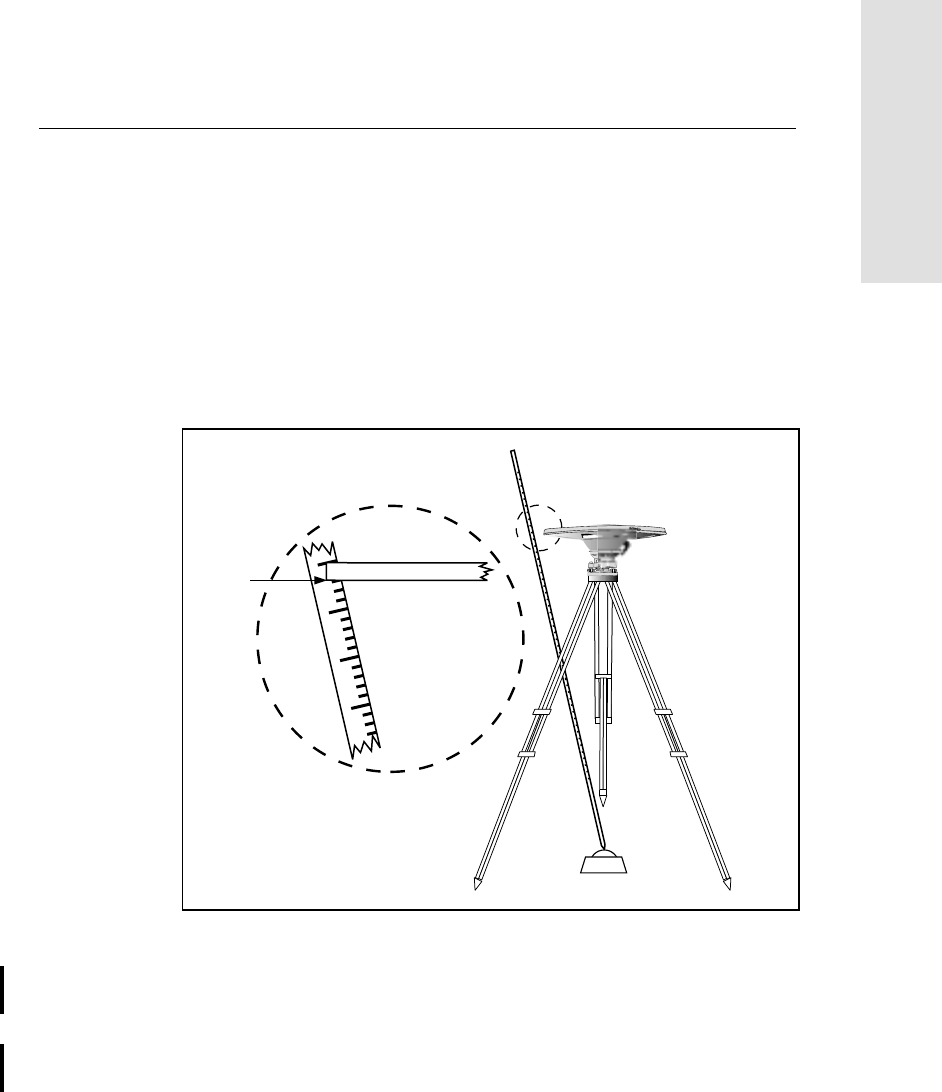
5700/5800 GPS Receiver User Guide 43
Setting up the Receiver 2
5700 Operation
2.7.3 Antennas
The 5700 receiver should normally be used with a Zephyr or Zephyr
Geodetic antenna. These antennas have been designed specifically for
use with the 5700 receiver.
Use Figure 2.15 as a guide for measuring the height of the Zephyr and
Zephyr Geodetic antennas. The Zephyr antenna is designed to be
measured to the top of the notch. The Zephyr Geodetic (shown) has
been designed to be measured to the bottom of the notch.
Figure 2.14 Measuring antenna height
Older models of antennas, such as the Choke Ring or Micro-
Centered™ L1/L2 antennas, need more power to operate than the
Zephyr models. If you want to use one of these antennas with a 5700
receiver, then you need to use an antenna power adapter, available
from Trimble, and an external power source for the antenna.
1.520
1.510
1.515
1.505
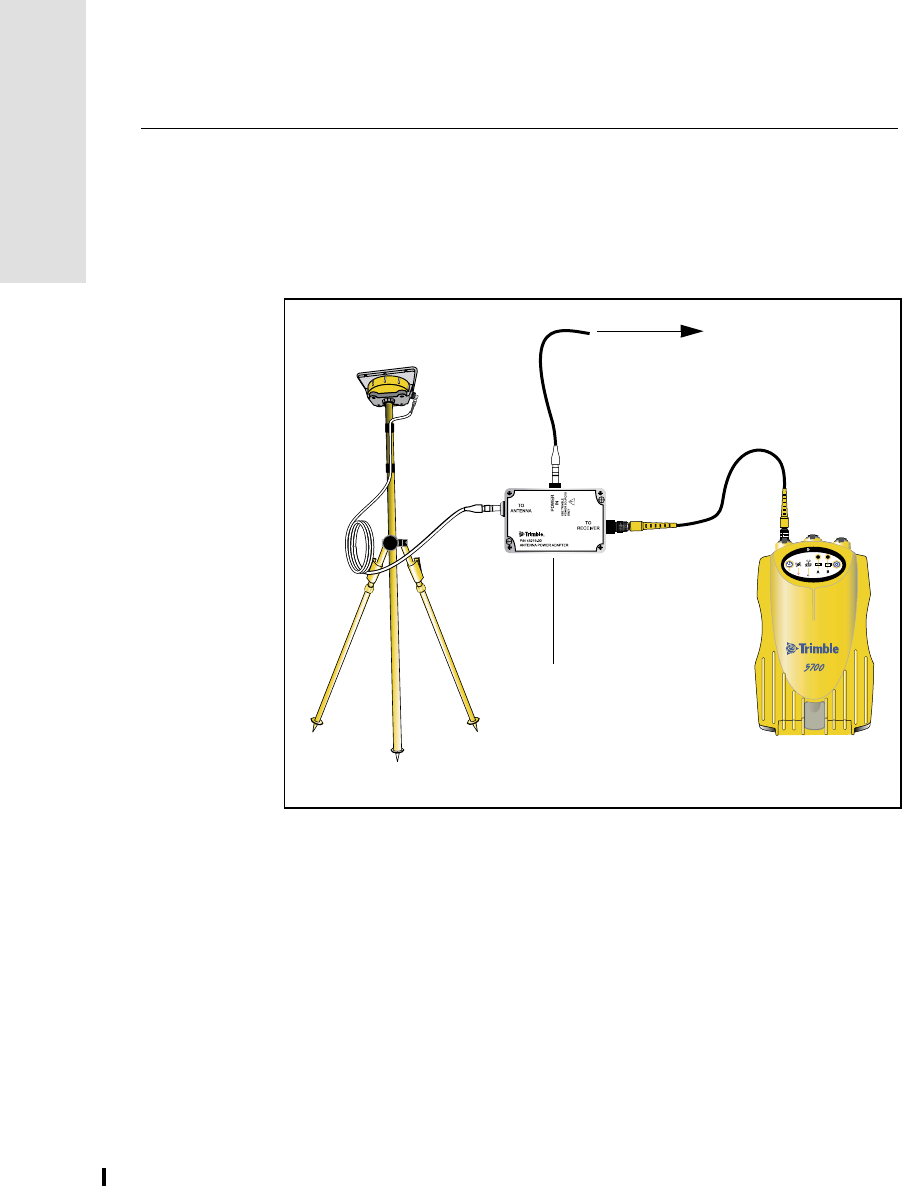
2 Setting up the Receiver
44 5700/5800 GPS Receiver User Guide
5700 Operation
Figure 2.16 shows the components required to connect an antenna to a
5700 receiver with an antenna power adapter. When setting up the
antenna power adapter, connect all other cables before you connect the
power supply.
Figure 2.15 Connecting an antenna with an antenna power adapter
23
t
To power supply
Antenna
power adapter
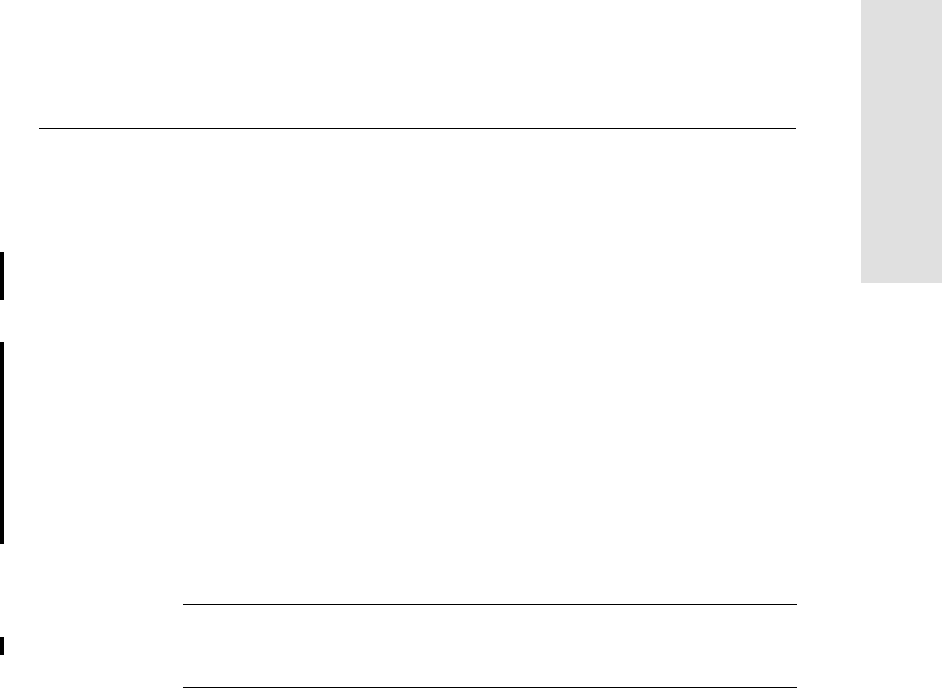
5700/5800 GPS Receiver User Guide 45
Setting up the Receiver 2
5700 Operation
2.7.4 CompactFlash Cards
The 5700 receiver logs data internally on CompactFlash cards.
However, it only supports Type I CompactFlash cards. Trimble
recommends that you use industrial-rated CompactFlash cards, as
commercial cards have a limited operating temperature range.
Before logging data to a CompactFlash card, format the card to ensure
the integrity of the file system. To format the card, insert it in the 5700
receiver and then hold down (5700 keypad front) for 30 seconds.
Note – Make sure that you format your CompactFlash card in the
receiver. This prevents data on the card from being corrupted if the
card is removed while data is being logged. Formatting the card in
your PC may cause data corruption, or loss of data.
When inserting the card, make sure that it slides into the card slot
properly.
Warning – If the card does not seat into the pins correctly, do not use
force or you may damage the pins. Remove the card and carefully reinsert
it.
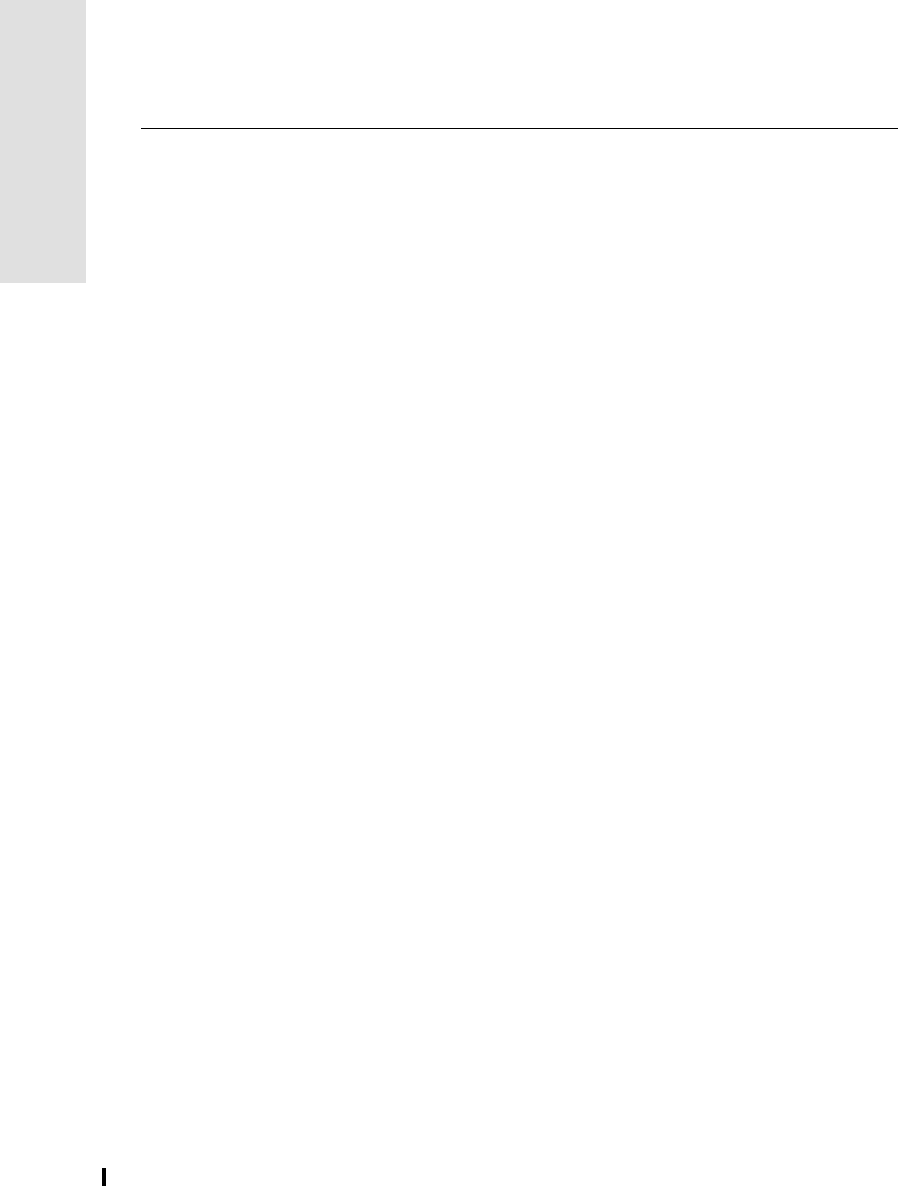
2 Setting up the Receiver
46 5700/5800 GPS Receiver User Guide
5700 Operation
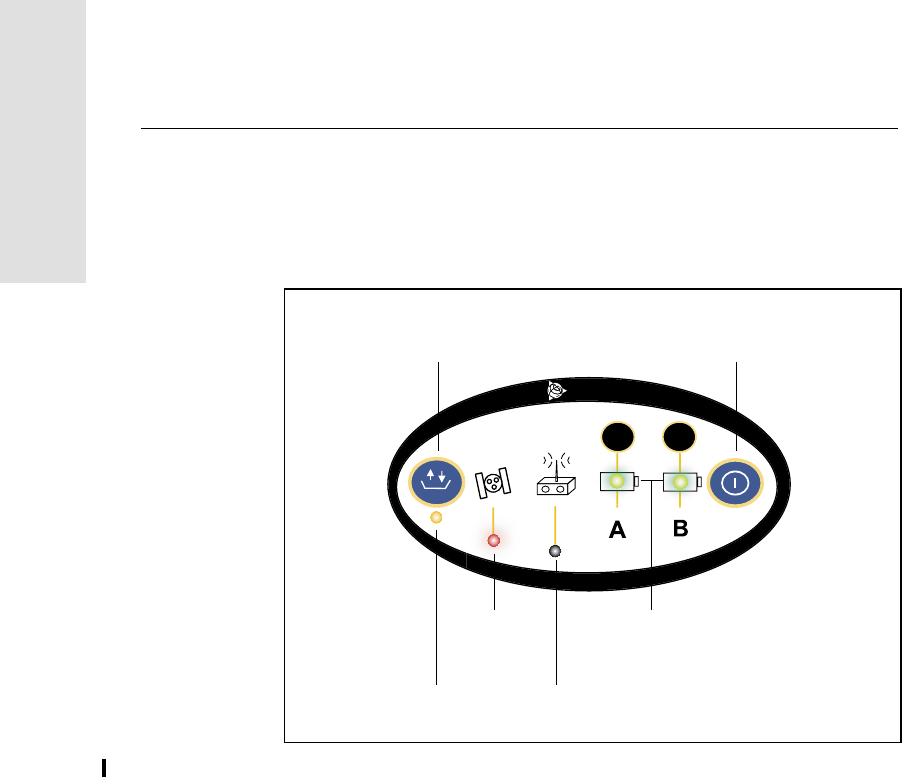
3 General Operation
48 5700/5800 GPS Receiver User Guide
5700 Operation
3.1 Introduction
All the controls that you need for general operation of the 5700
receiver are located on the front panel, as shown in Figure 3.1.
Figure 3.1 Controls on the front panel of the 5700 receiver
For more information about other panels of the 5700 receiver, see
Parts of the Receiver, page 20.
23
t
Logging/
Memory LED
Data button Power button
Battery LEDs
SV Tracking
Radio/Event
LED
Marker LED
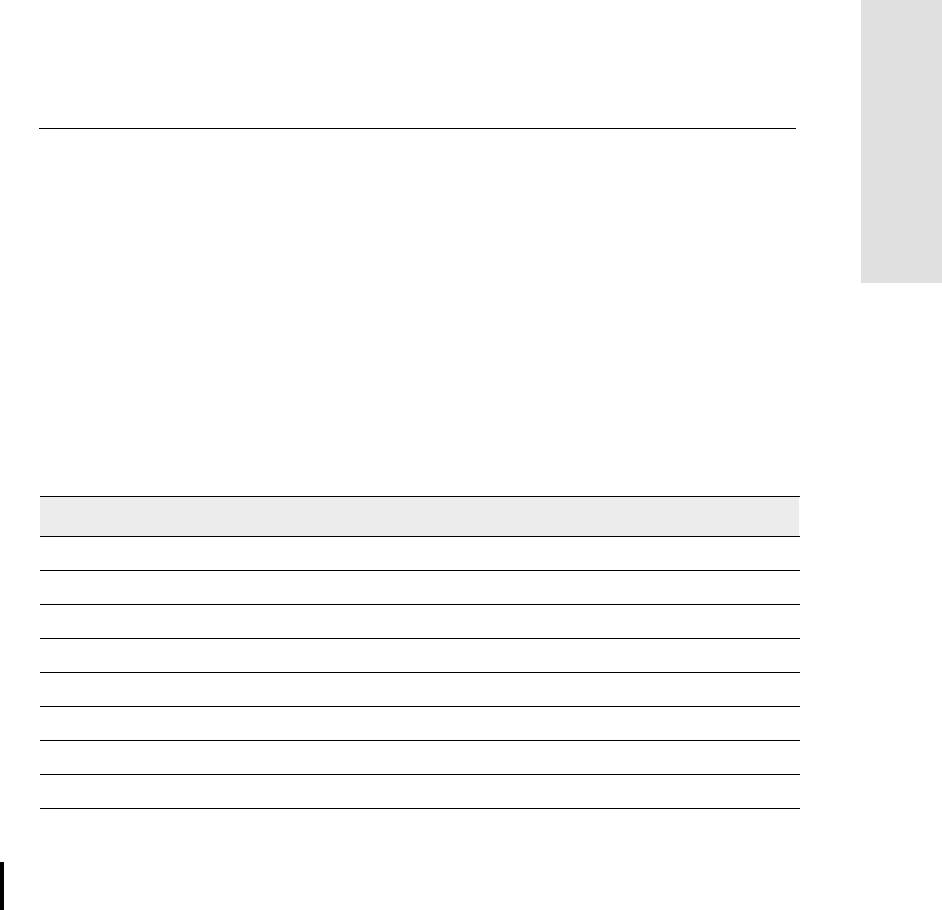
5700/5800 GPS Receiver User Guide 49
General Operation 3
5700 Operation
3.2 Button Functions
The 5700 receiver has only two buttons: a Power button, represented
in this manual by , and a Data button, represented by .
Use to switch the receiver on or off, and to perform data
management functions such as deleting files or resetting the receiver.
Use to start or stop logging. This button is only effective when the
receiver is switched on and has completed any power-up and
initialization tasks.
Table 3.1 describes the main functions of the two buttons.
Note – The term “press” indicates that you should press the button
and release it immediately. The term “hold” indicates that you should
press the button and hold it down until the time indicated has elapsed.
Table 3.1 Button functions
Action Power button Data button
Turn the receiver on Press
Turn the receiver off Hold for 2 seconds
Start logging data internally Press
Stop logging data internally Hold for 2 seconds
Delete the ephemeris file Hold for 15 seconds
Reset the receiver to factory defaults Hold for 15 seconds
Delete application files Hold for 30 seconds
Format the CompactFlash card Hold for 30 seconds
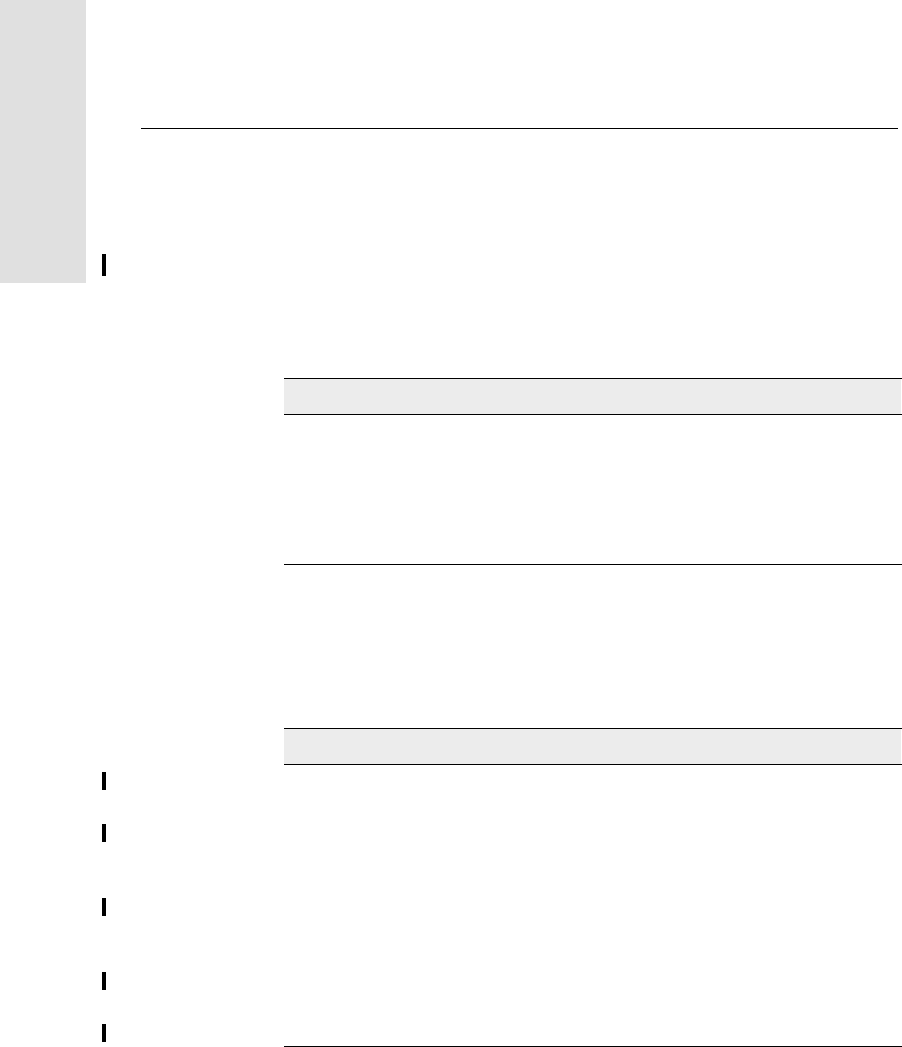
3 General Operation
50 5700/5800 GPS Receiver User Guide
5700 Operation
3.3 LED Behavior
The five LEDs on the top panel of the receiver indicate various
operating conditions. Generally, a lit or slowly flashing LED indicates
normal operation, an LED that is flashing quickly indicates a
condition that may require attention, and an unlit LED indicates that
no operation is occurring. The following table defines each possible
LED state.
3.3.1 Logging/Memory LED
The yellow Logging/Memory LED below the button indicates the
status of data logging and memory usage.
The term …means that the LED …
Flash is lit briefly every 3 seconds
Slow flash alternates slowly between being lit and unlit
Fast flash alternates rapidly between being lit and unlit
On is lit
Off is unlit
Behavior Meaning
On Data is being logged.
Slow flash Enough FastStatic data has been logged. Alternatively, if
the red SV Tracking LED is on solid at the same time, the
receiver is in Monitor mode, and is checking for new
firmware to install.
Fast flash Data is being logged but memory is low.
Flash The receiver is in Sleep mode, and will wake up five
minutes before the scheduled start time of a timed
application file.
Off Data is not being logged, or the CompactFlash card is
full.
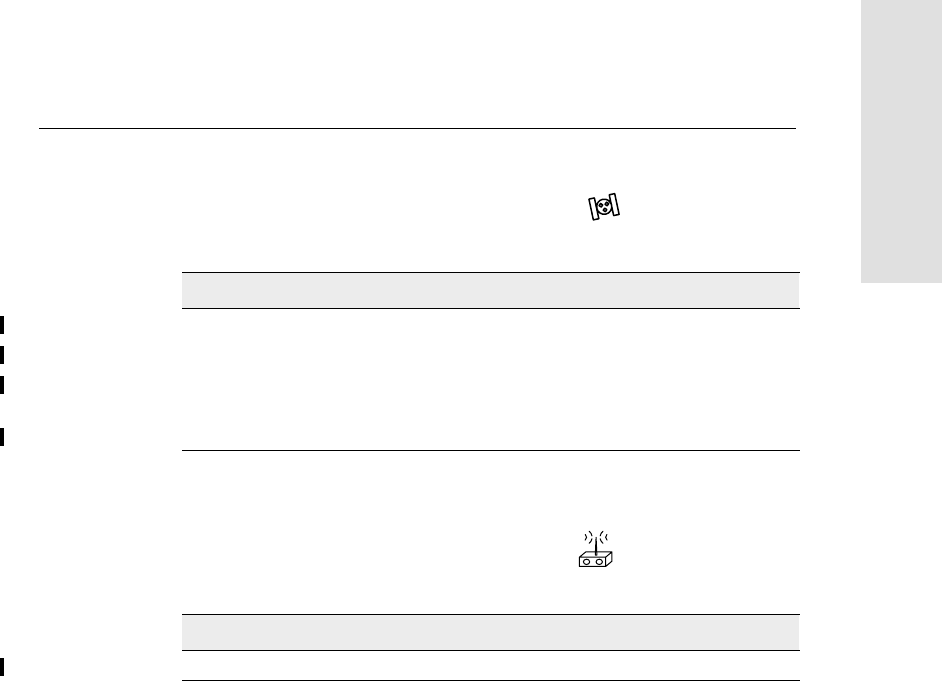
5700/5800 GPS Receiver User Guide 51
General Operation 3
5700 Operation
3.3.2 SV Tracking LED
The red SV Tracking LED below the SV icon indicates the status
of satellite tracking.
3.3.3 Radio LED
The green Radio LED below the Radio icon indicates the status
of data input and output.
Behavior Meaning
Slow flash Tracking four or more satellites.
Fast flash Tracking three or fewer satellites.
Off Not tracking any satellites.
On The receiver is in Monitor mode, and is checking for new
firmware to install.
Behavior Meaning
Slow flash A data packet or event marker has been received.
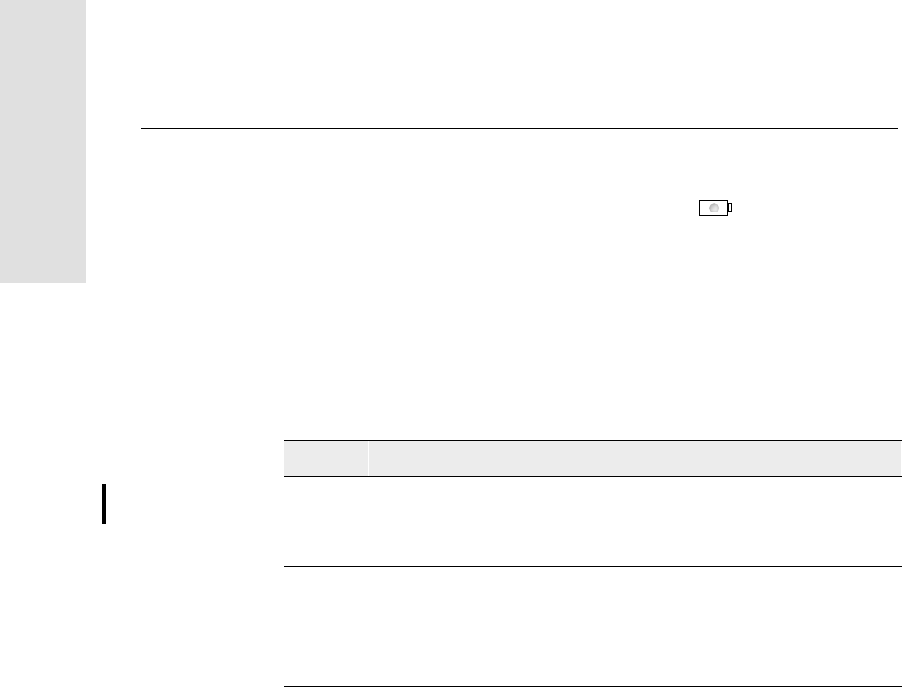
3 General Operation
52 5700/5800 GPS Receiver User Guide
5700 Operation
3.3.4 Battery 1 LED and Battery 2 LED
The Battery LEDs inside the two Battery icons indicate the status
of the two internal batteries, or the power sources connected on Ports 2
and 3.
By default, each battery LED indicates the status of the external power
source on the corresponding port. If no external source is detected,
each LED indicates the status of an internal battery. The color of the
LED indicates whether the power source is currently in use (green) or
is on standby (yellow).
3.4 Starting and Stopping the Receiver
To turn on the receiver, press .
To turn off the receiver, hold down for two seconds.
Color Meaning Behavior Meaning
Green Power source
is in use On Healthy
Fast flash Low power
Off No power source is present
Yellow Power source
is on standby On Healthy
Fast flash Low power
Flash Dead
Off No power source is present
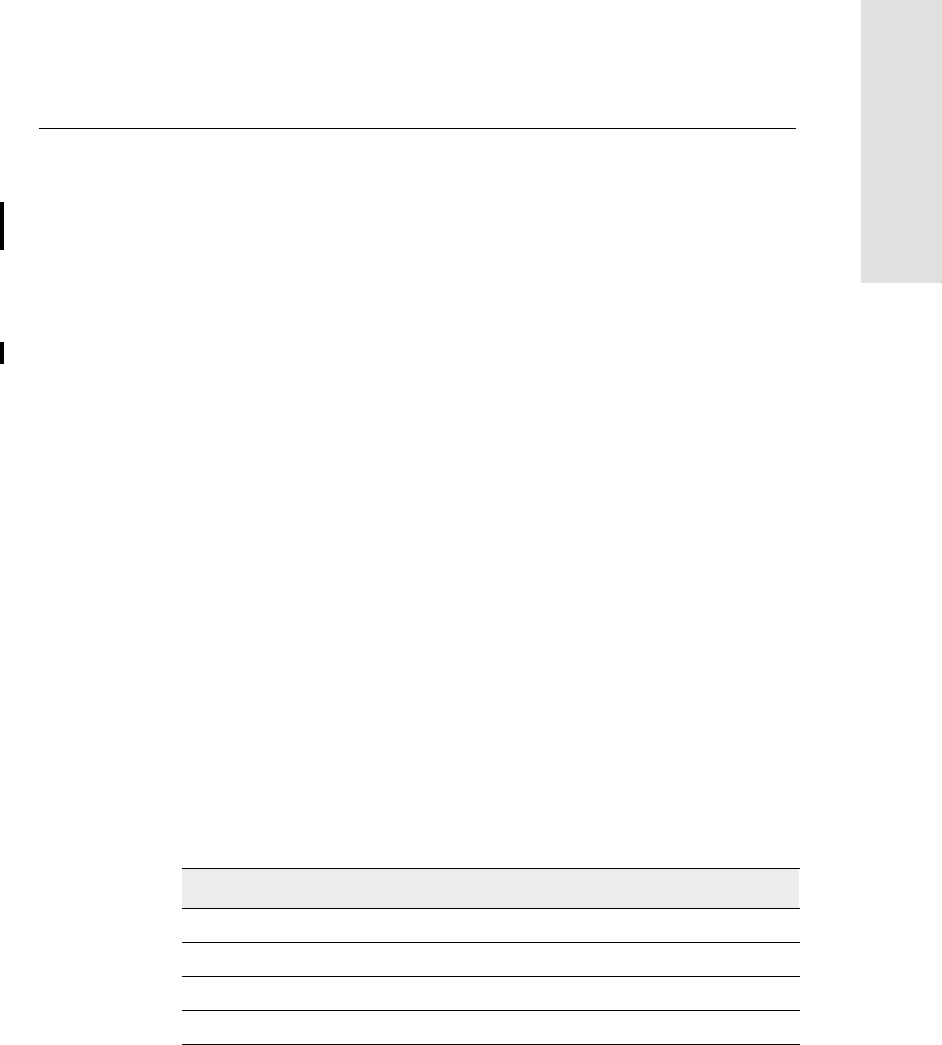
5700/5800 GPS Receiver User Guide 53
General Operation 3
5700 Operation
3.5 Logging Data
You can log data to the CompactFlash card in the 5700 receiver, or
alternatively to the survey device.
3.5.1 Logging Internally
The 5700 receiver logs GPS data internally on a CompactFlash card.
You can then use the Trimble Data Transfer utility to transfer logged
data files to your office computer. The transferred files are in Trimble
DAT (.dat) format.
Data is logged using the current logging settings configured in the
receiver. Data files logged internally are named automatically.
To begin internal logging, press . The Logging/Memory LED
lights up.
To stop logging, hold down for at least two seconds. The
Logging/Memory LED turns off.
Note – When the CompactFlash card is full, the receiver stops logging
data, and the Logging/Memory LED switches off. Existing data files
are not overwritten.
Approximate storage requirements for different logging rates are
shown in Table 3.2. The values shown are for a one-hour logging
session with six satellites visible.
Table 3.2 Storage requirements
Logging rate Memory required
10 Hz 2,588 KB
1 Hz 335 KB
5 seconds 87 KB
15 seconds 37 KB
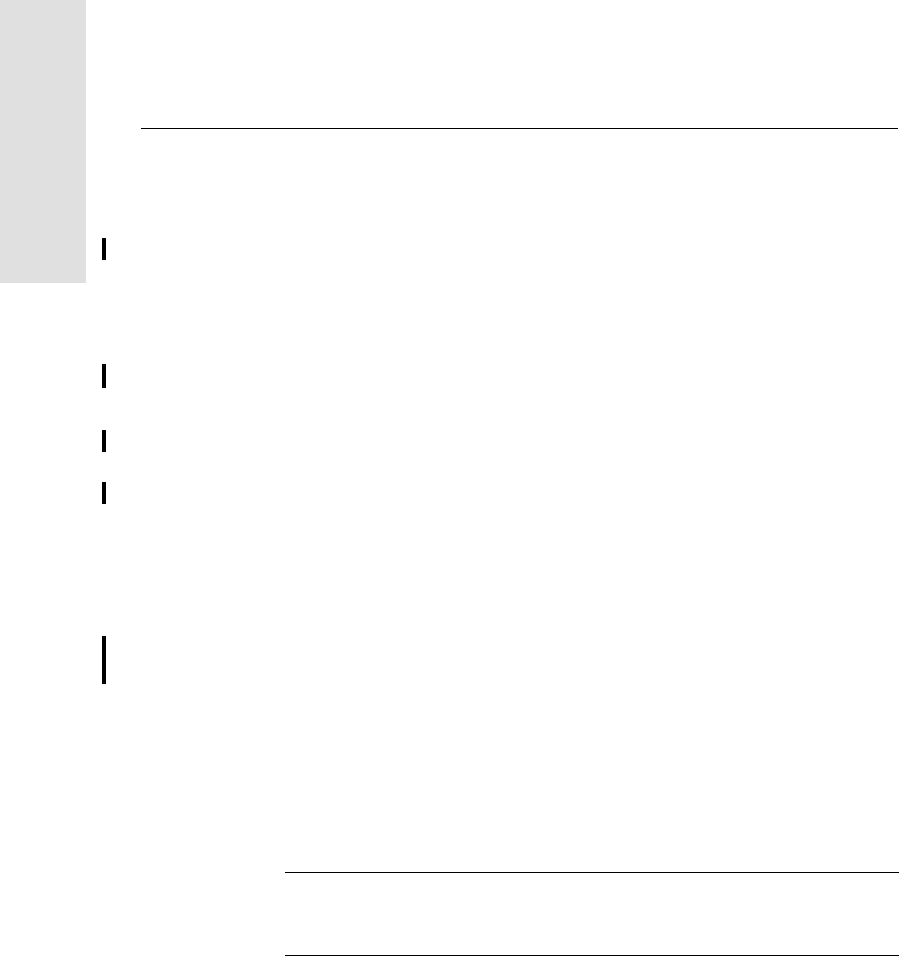
3 General Operation
54 5700/5800 GPS Receiver User Guide
5700 Operation
Note – If power is lost, or the CompactFlash card is removed while
logging, the file system is designed so that a maximum of ten seconds
of data will be lost, regardless of the logging rate. To ensure that this
behavior occurs, use GPS Configurator to perform a quick format of
the CompactFlash card before logging data to the card for the first
time.
3.5.2 Logging to Trimble Survey Controller
When the 5700 receiver is connected to a data collector running
Trimble Survey Controller, you can log GPS data from the receiver to
the data collector, or to a PC card inserted in the data collector. When
you use Trimble Survey Controller, you do not use the receiver’s
controls. Instead, you use Trimble Survey Controller functions to set
logging options, specify filenames, and control when logging occurs.
Data is stored in job files, which can be transferred to your office
computer using Trimble’s Data Transfer utility.
For more information on logging data from a receiver using Trimble
Survey Controller, refer to the Trimble Survey Controller User Guide.
3.6 Resetting to Defaults
To reset the 5700 receiver to its factory default settings, hold down
for at least 15 seconds.
Warning – Make sure that you do not hold down for more than 30
seconds. After 30 seconds, any application files stored in the receiver are
deleted and the CompactFlash card is reformatted.
Resetting the receiver to its factory defaults also deletes any ephemeris
file in the receiver.
For more information, see Chapter 8, Default Settings.
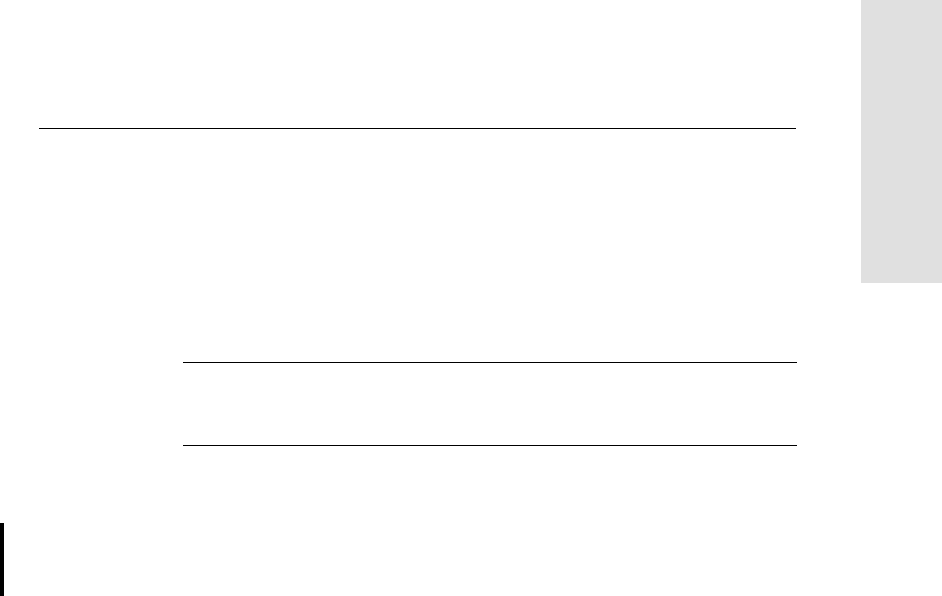
5700/5800 GPS Receiver User Guide 55
General Operation 3
5700 Operation
3.7 Formatting a CompactFlash Card
To format a CompactFlash card for use in a 5700 receiver, insert the
card in the CompactFlash port, then hold down for at least 30
seconds. After 15 seconds, the receiver is reset to its factory defaults,
and any ephemeris file is deleted. After 30 seconds, any files stored on
the card are deleted and the CompactFlash card is reformatted.
Warning – Formatting a CompactFlash card while it is in the receiver
deletes all the data files on the card and all the application files in the
receiver.
Note – When you use to format the CompactFlash card, a quick
format is performed. A quick format reformats the card for use with
the 5700 receiver and deletes all data on the card. A full format checks
the card for errors or bad sectors, and is only necessary if the card is
corrupted. To perform a full format, use GPS Configurator. For more
information, see GPS Configurator Software, page 78.
3.8 Batteries and Power
The 5700 receiver can be powered either by its two internal batteries
or by an external power source connected to Port 2 or Port 3. The
charge provided by the internal batteries depends on the type of survey
and operating conditions. Typically, one battery provides about
3.5 hours of power during an RTK survey using the internal radio, and
about 5 hours during a survey without the internal radio.
The external power source is always used in preference to the internal
batteries. When there is no external power source connected, or if the
external power supply fails, the internal batteries are used. The
internal batteries are drained in turn, and the receiver automatically
switches to the full battery when the first battery is drained.

3 General Operation
56 5700/5800 GPS Receiver User Guide
5700 Operation
If no external power is supplied and both internal batteries are drained,
none of the data that you have logged is lost. When internal or external
power is restored, the receiver restarts in the same state as when power
was lost. For example, if the receiver was logging data, the data file is
not corrupted, and when power is restored the receiver resumes
logging with the same settings as before.
The power supply that is supplied with the 5700 receiver charges the
receiver’s internal batteries while they are still in the receiver. To do
this, connect the power supply to the power/serial data cable, connect
the cable to Port 2 on the receiver, and connect the power supply to an
AC power source, as shown in Figure 3.2
Figure 3.2 Charging the batteries
23
t
Power/serial data cable
To AC
power supply
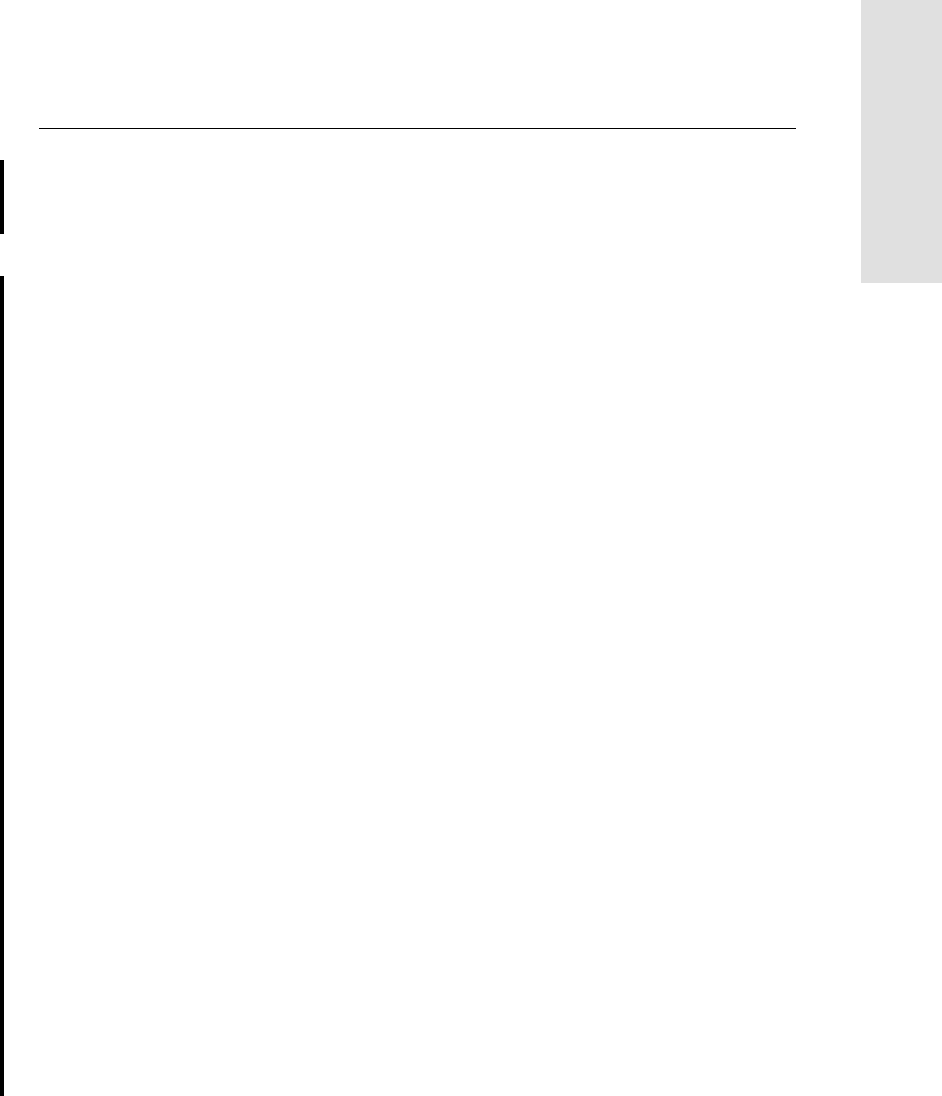
5700/5800 GPS Receiver User Guide 57
General Operation 3
5700 Operation
The two internal batteries take approximately eight hours to charge.
They are charged individually, so each individual battery takes
approximately 4 hours to charge.The internal batteries start charging
whenever an external power supply of greater than 15 V is detected.
Each 5700 receiver in your system is supplied with two internal
lithium-ion battery packs. To charge both sets of batteries, connect
both receivers to power supplies as shown in Figure 3.2.
3.9 Battery charging and storage
Note – All battery types will tend to discharge over time when they are
not being used. Batteries will also discharge faster in colder
temperatures. Any Lithium-Ion battery that is intended to be stored for
long periods of time should be fully charged prior to storage and re-
charged periodically, minimum of every 3 months.
The 5700 system is designed to switch batteries or cease drawing
power when the battery pack discharges to a certain voltage. This
"cutoff" voltage protects the battery from deep discharge. The cutoff
value is 5.9 volts, with the deep discharge voltage being 5 volts or less.
A battery that has reached the deep discharge level cannot be
recovered by 5700 internal charger or the Trimble external charger and
will have to be replaced. The following recommendations will provide
optimal performance and extend the life of your batteries.
1. Fully charge all new batteries prior to use.
2. Do not allow the batteries to discharge below 5 volts.
3. Keep all batteries on continuous charge when not in use. Batteries
may be kept on charge indefinitely without damage to the receiver or
batteries.
4. Batteries should not be stored in the receiver or external charger
unless power is applied.
5. If you must store the batteries, charge fully prior to storage and
periodically recharge all units in storage.
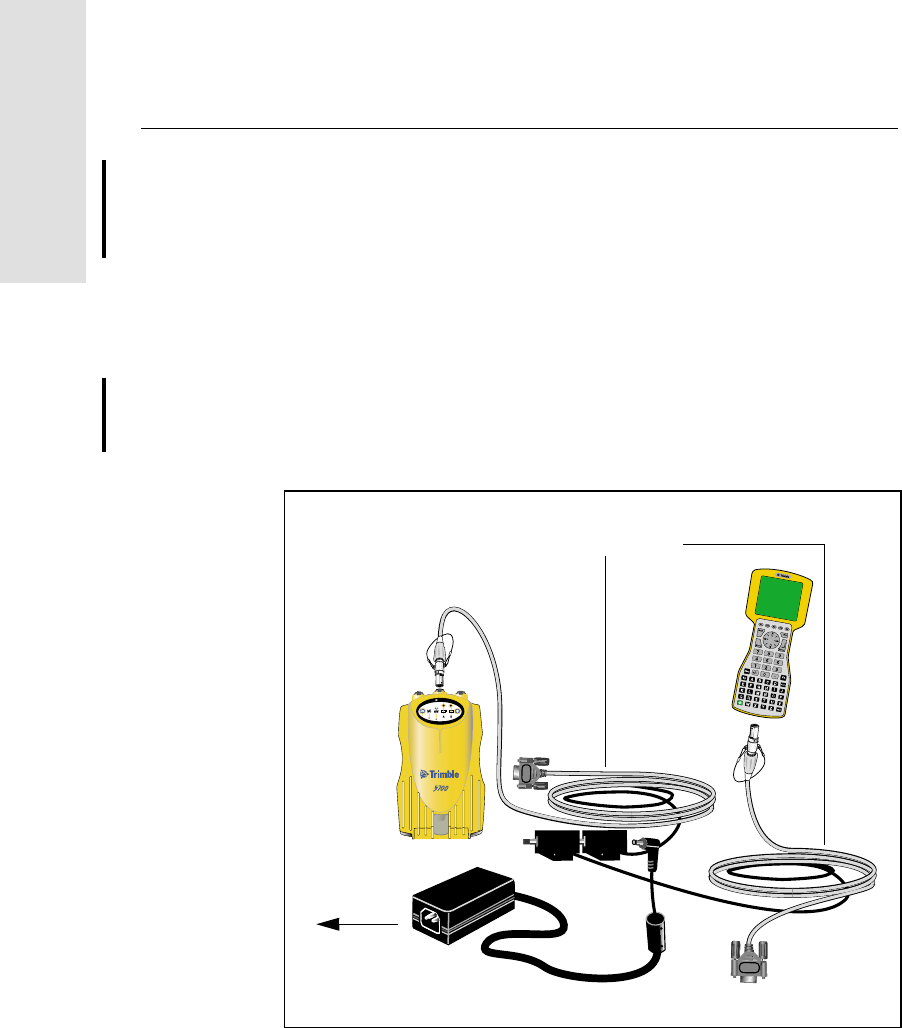
3 General Operation
58 5700/5800 GPS Receiver User Guide
5700 Operation
3.9.1 Operation with the TSC1/TSCe Data Collector
If the 5700 receiver is being powered by its internal batteries, it does
not supply power to the TSC1/TSCe data collector when they are
connected. However, the TSC1/TSCe batteries and the 5700 receiver
batteries can be charged at the same time from the same power supply.
To charge both sets of batteries, use two standard power/serial data
cables to connect the TSC1/TSCe data collector and the 5700 receiver
to a power supply, as shown in Figure 3.3.
Figure 3.3 Charging receiver and TSC1/TSCe batteries
23
t
To AC
Power/serial data cables
power supply
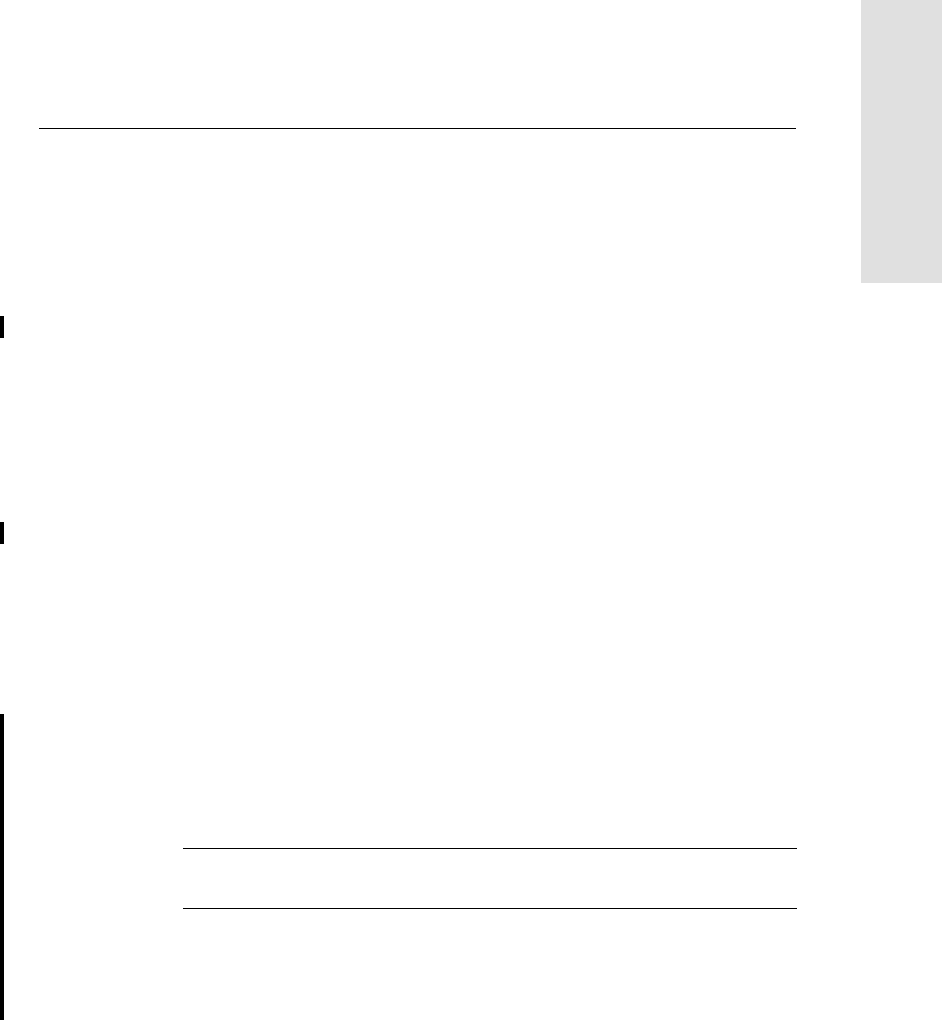
5700/5800 GPS Receiver User Guide 59
General Operation 3
5700 Operation
3.9.2 Power Output
If the receiver is being supplied with power from an external source,
power is automatically output on Port 1. The output voltage is
approximately 0.5 V less than the input voltage. Port 1 outputs a
maximum voltage of 20 V, even if the input voltage is higher.
You can use GPS Configurator or Trimble Survey Controller to enable
power output on Port 3. Port 3 can be enabled for power output
regardless of whether power is supplied internally or externally.
On Port 3, the output voltage is approximately 0.5 V less than the
input voltage. For example, if power is being supplied from the
internal Lithium ion batteries, the maximum battery voltage is 8.4 V,
so the maximum output voltage is 7.9 V.
Note – When you start a survey using Trimble Survey Controller, and
you are using an external radio, the software automatically enables
power output on Port 3.
3.9.3 Firmware
A receiver’s firmware is the program inside the receiver that makes
the receiver run and controls the hardware. When you need to upgrade
the firmware for your 5700 receiver, Trimble recommends that you
use WinFLASH. For more information, see WinFLASH Software,
page 83.
Warning – Upgrading the firmware deletes all application files on the
5700 receiver.
An alternative method of upgrading your firmware is to copy the .elf
file directly to the CompactFlash card from your computer.
To do this:
1. Connect the CompactFlash card to your desktop computer.
2. Using Windows Explorer, copy the .elf file from your computer
to the CompactFlash card.
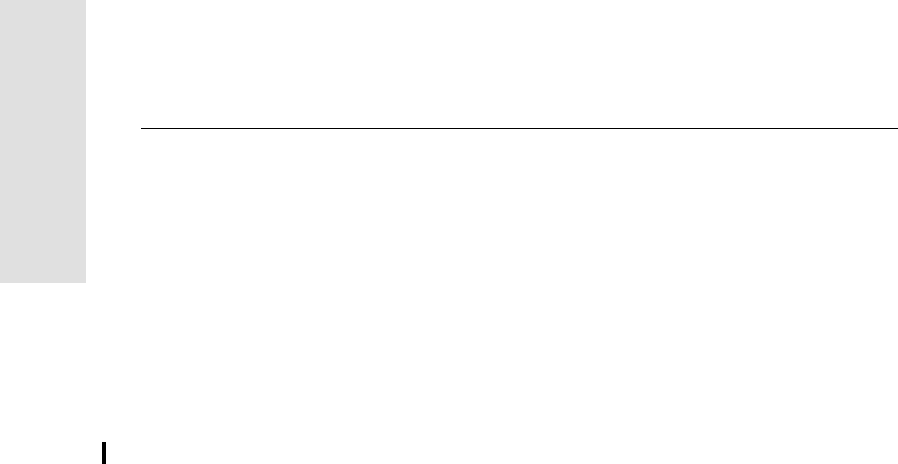
3 General Operation
60 5700/5800 GPS Receiver User Guide
5700 Operation
3. Disconnect the CompactFlash card from your computer and
insert it into the receiver.
4. Turn the receiver off.
5. Hold down and press .
The receiver starts up in Monitor mode, automatically detects
the newer version of the firmware, and installs it. In Monitor
mode, the red SV Tracking LED is lit solidly and the yellow
Logging/Memory LED flashes slowly.
The upgrade takes about two minutes. Once the upgrade
procedure is complete, the receiver restarts automatically.
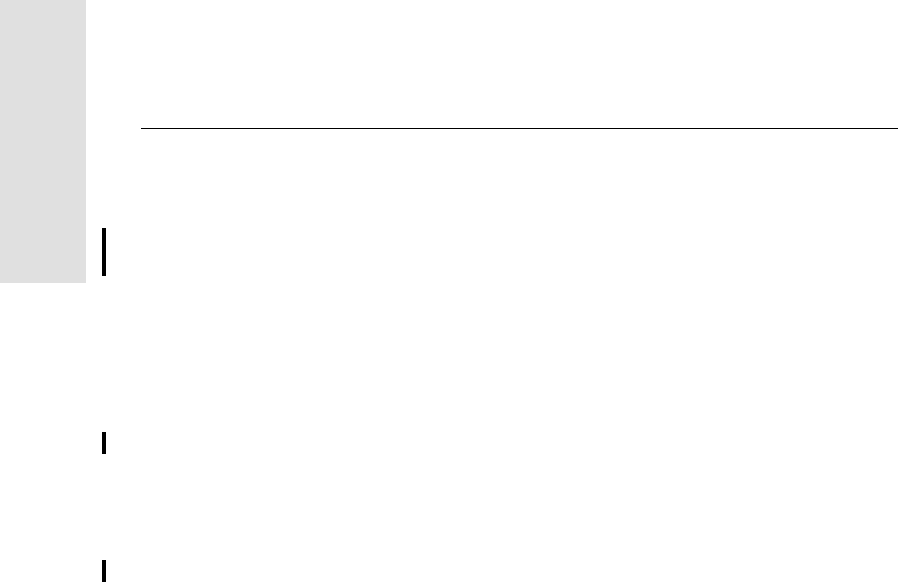
4 Configuration
62 5700/5800 GPS Receiver User Guide
5700 Operation
4.1 Introduction
The 5700 receiver has no controls for changing settings. It can only be
configured using external software such as the GPS Configurator,
Configuration Toolbox™, or Trimble Survey Controller software.
There are two ways to configure the 5700 receiver:
•Configuring the receiver in real time
•Applying the settings in an application file
This chapter provides a brief overview of each of these methods, and
describes the contents and use of application files.
4.2 Configuring the Receiver in Real Time
The GPS Configurator, Configuration Toolbox, and Trimble Survey
Controller software all support real-time configuration of the 5700
receiver.
When you configure the receiver in real time, you use one of these
software applications to specify which settings you want to change.
When you apply the changes, the receiver settings change
immediately.
Any changes that you apply to the receiver are reflected in the Current
application file, which is always present in the receiver. The Current
application file always records the most recent configuration, so if you
apply further changes (either in real time or using an application file)
the Current file is updated and there is no record of the changes that
you applied originally.
For more information on configuring the receiver in real time, see
Chapter 6, Software Utilities.
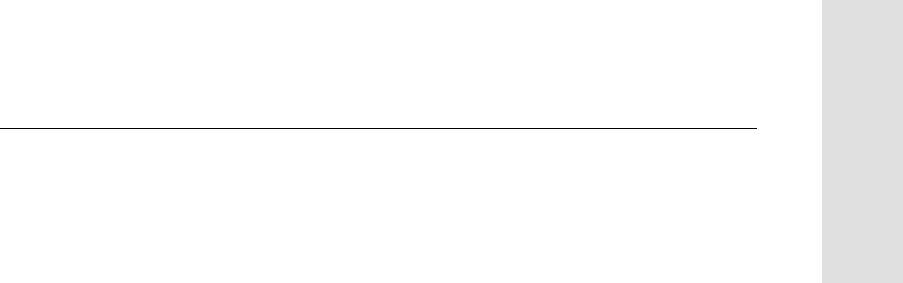
5700/5800 GPS Receiver User Guide 63
Configuration 4
5700 Operation
4.3 Configuring the Receiver Using Application Files
An application file contains information for configuring a receiver. To
configure a receiver using an application file, you need to create the
application file, transfer it to the receiver, and then apply the file’s
settings. Use the Configuration Toolbox software to perform all these
tasks.
For more information on applying application files, see Chapter 6,
Software Utilities.
4.4 Application Files
An application file is organized into records. Each record stores
configuration information for a particular area of receiver operation.
Application files can include the following records:
•File Storage
•General Controls
•Serial Port Baud/Format
•Reference Position
•Logging Rate
•SV Enable/Disable
•Output Message
•Antenna
•Device Control
•Static/Kinematic
•Input Message
•Timed Activation
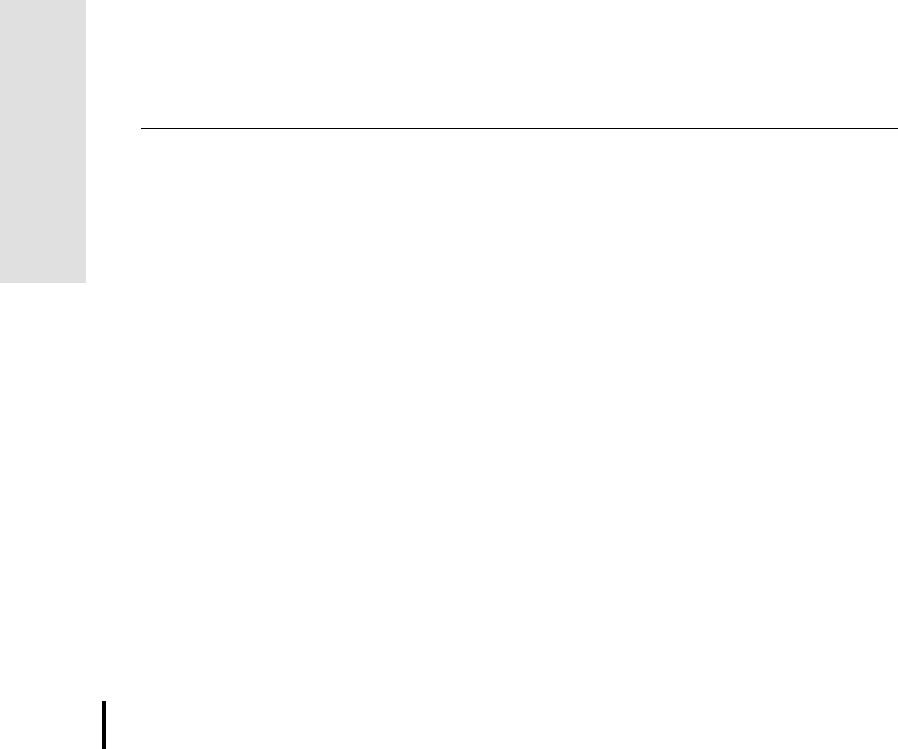
4 Configuration
64 5700/5800 GPS Receiver User Guide
5700 Operation
An application file does not have to contain all of these records. When
you apply an application file, any option that is not included in the
records in the file remains at its current setting. For example, if you
apply an application file that only specifies the elevation mask to use,
all other settings remain as they were before the application file was
applied.
You can store up to twenty different application files in battery-backed
memory on the receiver. You can apply an application file’s settings at
the time it is transferred to the receiver, or at any time afterwards.
4.4.1 Special Application Files
The 5700 receiver has three special application files, which control
important aspects of the receiver’s configuration.
Default application file
The Default application file (Default.cfg) contains the original
receiver configuration, and cannot be changed. This file configures the
receiver after it is reset. You can reset the receiver by holding down
for at least 15 seconds, or by using the reset option in GPS
Configurator.
For more information on the default receiver settings, see Default
Settings, page 95.
Although you cannot change or delete the Default application file, you
can use a Power Up application file to override any or all of the default
settings.
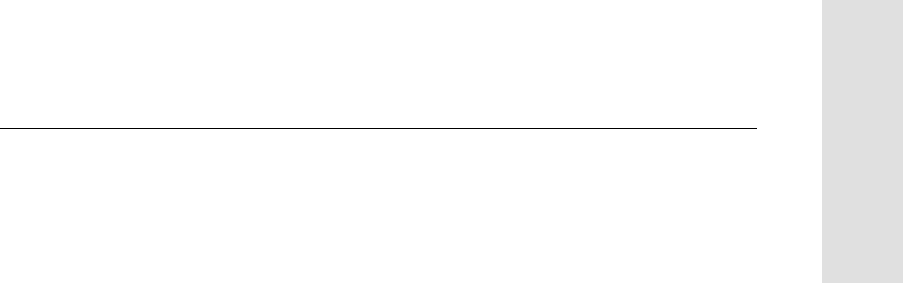
5700/5800 GPS Receiver User Guide 65
Configuration 4
5700 Operation
Current application file
The Current application file (Current.cfg) reflects the current receiver
configuration. Whenever you change the receiver’s configuration,
either in real time or by applying an application file, the Current file
changes to match the new configuration.
You cannot delete the Current file or change it directly, but every
change to the receiver’s current configuration is applied to the Current
file as well.
When you switch off the receiver then turn it on again, all the settings
from the Current application file are applied, so you do not lose any
changes that you have made. The only exceptions are the following
logging parameters:
•Logging rate
•Position rate
•Elevation mask
These parameters are always reset to the factory default values
whenever the receiver is switched off.
Power Up application file
The Power Up application file (Power_up.cfg) is optional. If a Power
Up file is present, its settings are applied whenever the receiver is
powered up.
In this file, you can specify that the receiver is reset to defaults before
the Power Up settings are applied. This ensures that restarting the
receiver always results in the same configuration. This method is
useful for defining “default” settings for the receiver that differ from
those in the Default file, which cannot be changed.
Alternatively, you can specify that the Power Up settings are applied
immediately after the Current application file’s settings have been
applied. Restarting the receiver results in a configuration that uses
your default settings for the options you define in the Power Up file,
but the current settings for all other options.
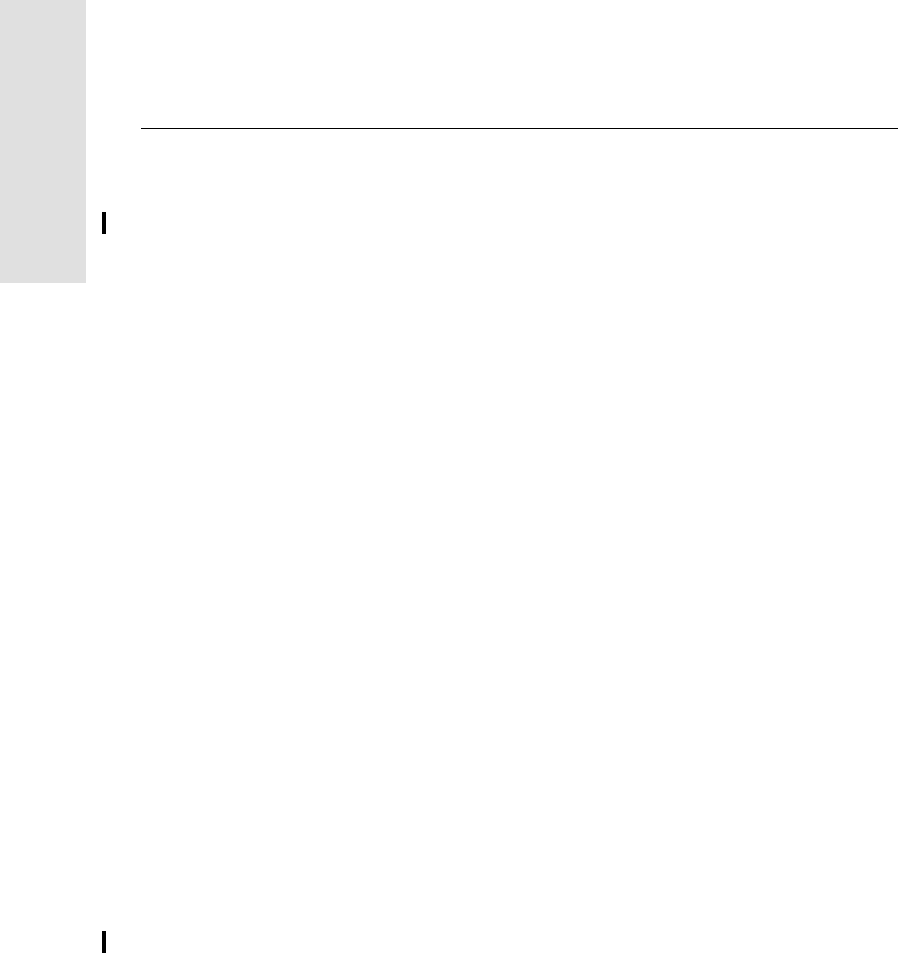
4 Configuration
66 5700/5800 GPS Receiver User Guide
5700 Operation
By default, there is no Power Up application file on the receiver. If
you want to use a Power Up application file, you need to create an
application file in Configuration Toolbox and make sure that the As
auto power up file option is selected in the File page. When you
transfer this file to the receiver, it is transferred with the name
Power_up.cfg, and becomes the new Power Up file.
The Power Up file is the only special application file that you can
overwrite or delete from the receiver.
4.4.2 Timed Application Files
A timed application file contains a Timed Activation record which
specifies when this file is to be applied. The main use of a timed
application file is to automatically start or stop logging at a predefined
time.
The Timed Activation record specifies:
•the UTC date and time when the application file is to be applied
for the first time
•the interval at which the file is to be reapplied
If you do not specify a repeat interval, the settings are applied only
once, at the specified time. If the file specifies a repeat interval, the
file’s settings are reapplied at the specified interval until the file is
deactivated.
Defining timed application files
To send timed application files to a 5700 receiver, set up scheduled
survey sessions in GPS Configurator. You can define multiple
sessions, each specifying:
•basic logging parameters (data logging rate, position logging
rate, and elevation mask)
•a starting time
•a duration
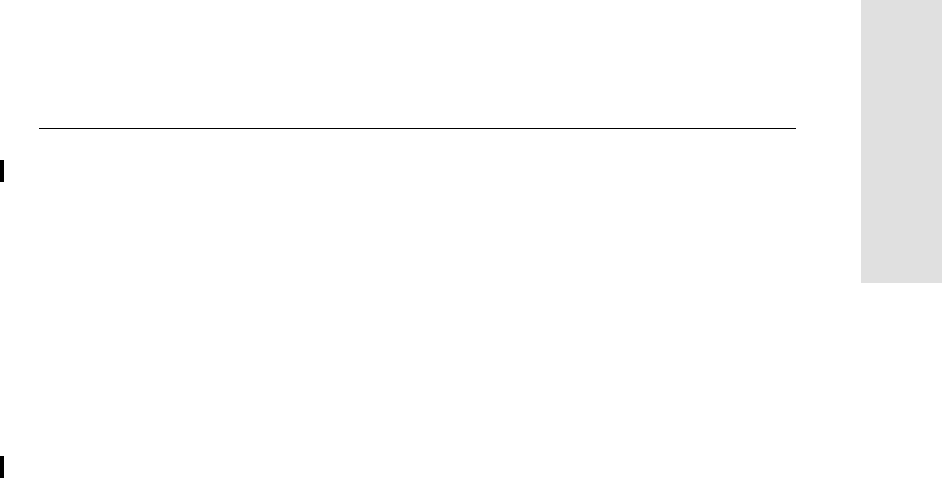
5700/5800 GPS Receiver User Guide 67
Configuration 4
5700 Operation
When you apply the current settings in GPS Configurator, each
defined survey session is sent to the 5700 receiver as a pair of timed
application files: the first includes the logging settings and start time,
and the second contains settings that stop logging at the end time
(which is calculated automatically from the duration you specify).
For more information on scheduled survey sessions, refer to the GPS
Configurator Help.
The 5700 receiver can store up to 20 application files, so you can
define a maximum of 10 scheduled survey sessions (10 pairs of
start/stop timed application files).
Note – You cannot use Configuration Toolbox to define timed
application files.
Sleep mode
Whenever you press to turn off the 5700 receiver, it checks for a
timed application file that is due to be activated in the future. If one
exists, the receiver goes into Sleep mode instead of powering down.
In Sleep mode, the yellow Logging/Memory LED flashes every three
seconds. The receiver wakes up five minutes before the scheduled
activation time, so that it is ready to begin logging at the scheduled
time.
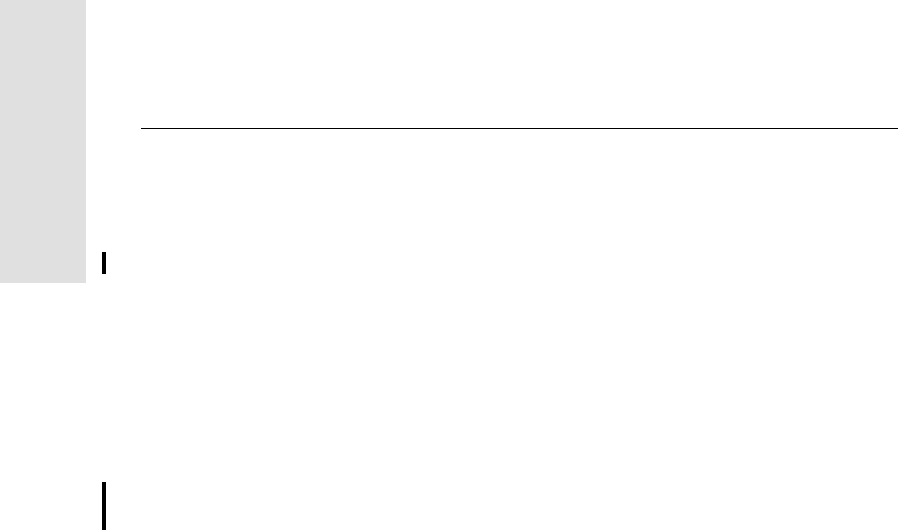
4 Configuration
68 5700/5800 GPS Receiver User Guide
5700 Operation
4.4.3 Applying Application Files
An application file’s settings do not affect the receiver’s configuration
until you apply the application file. You can do this at the same time
that you save the file. Alternatively, save the file on the computer or in
the receiver, then open it later and apply its settings.
Note – If the application file is a timed file, its settings do not take
effect as soon as you apply the file, but at the time that the file
specifies for its activation.
4.4.4 Storing Application Files
You can store application files that you create in Configuration
Toolbox on both your receiver and computer. Each file can, for
example, represent a different user sharing the same receiver, or a
particular mode of operation or survey style. Saving application files
on your computer as well as in your receiver is optional, but it is useful
because:
•it gives you a permanent copy of the settings you have sent to a
receiver, for audit or your own reference
•you can use the same file to configure multiple receivers
identically
•you can use an existing application file as a template for
creating other application files with similar settings
4.4.5 Naming Application Files
The filename that you use to store the application file in the computer
and the name under which the file is stored in the receiver are always
the same. This makes recognizing and keeping track of your
application files easier. If you change the name of the file on the
receiver, this changes the filename used to store the application file on
your computer. Similarly, if you change the filename on the computer,
the name of the file in the receiver will change.
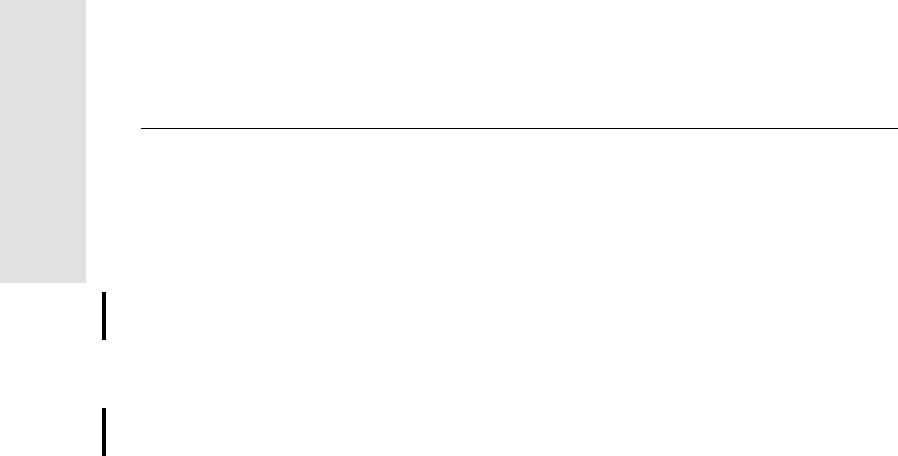
5 Transferring Data
70 5700/5800 GPS Receiver User Guide
5700 Operation
5.1 Introduction
The 5700 receiver keeps satellite measurements and other data in files
stored on a CompactFlash card. These files cannot be processed until
you transfer them to your office computer.
Note – The 5700 receiver supports a maximum of 512 files on the
CompactFlash cards.
On returning to the office after completing a survey, transfer the field
data to a computer that has the Trimble Geomatics Office™ software
installed. You can then process the survey data in Trimble Geomatics
Office to produce baselines and coordinates.
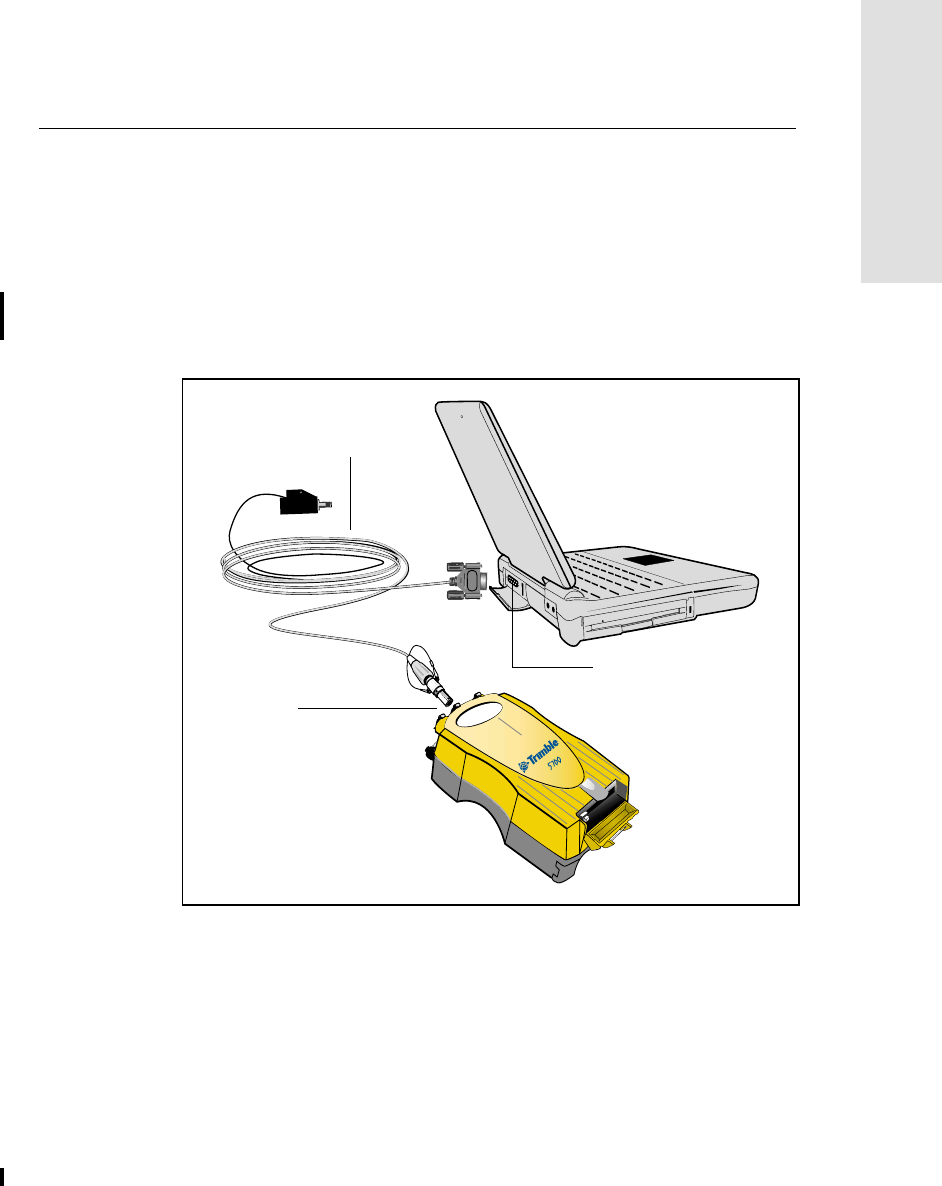
5700/5800 GPS Receiver User Guide 71
Transferring Data 5
5700 Operation
5.2 Connecting to the Office Computer
The 5700 receiver has three serial (COM) ports and one USB port for
connection to your office computer. A USB connection is up to ten
times faster than normal serial communications.
Use the standard power/serial data cable to connect the 5700 receiver
to the computer, as shown in Figure 5.1.
Figure 5.1 Connecting 5700 receiver to a computer for serial data transfer
Power/serial data
Port 2
Serial (COM) port
cable
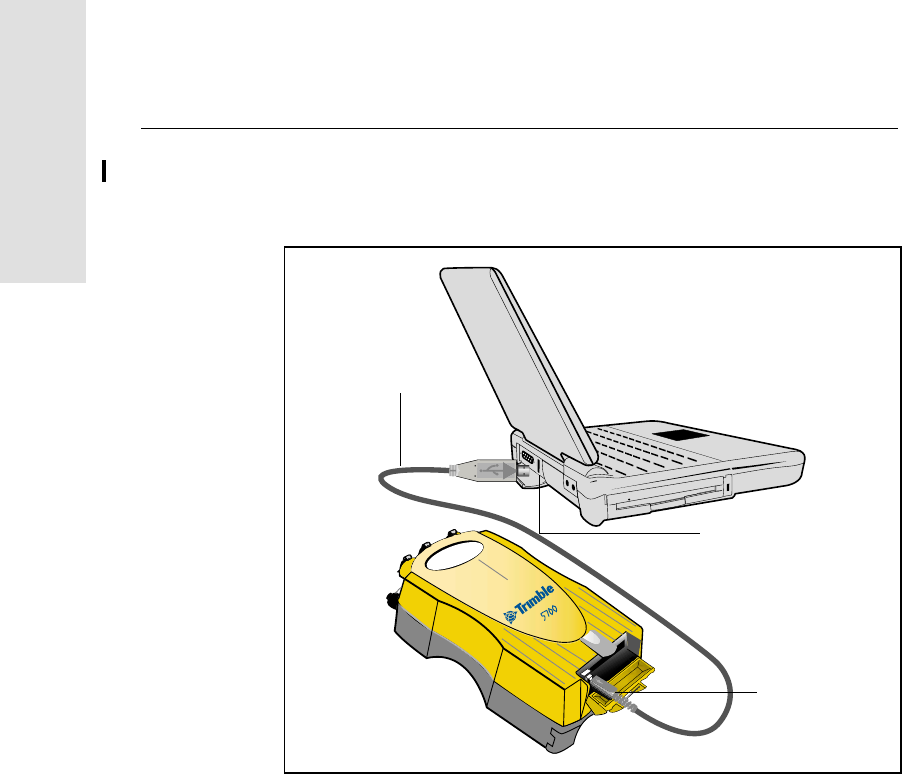
5 Transferring Data
72 5700/5800 GPS Receiver User Guide
5700 Operation
Use the USB cable to connect the 5700 receiver to the computer, as
shown in Figure 5.2.
Figure 5.2 Connecting 5700 receiver to a computer for USB data transfer
Note – When the 5700 receiver is connected to a USB port on a
computer, it is treated as a peripheral device of the computer. If the
receiver is unplugged or powered down, a warning message is
displayed on the computer.
USB cable
USB port
USB port
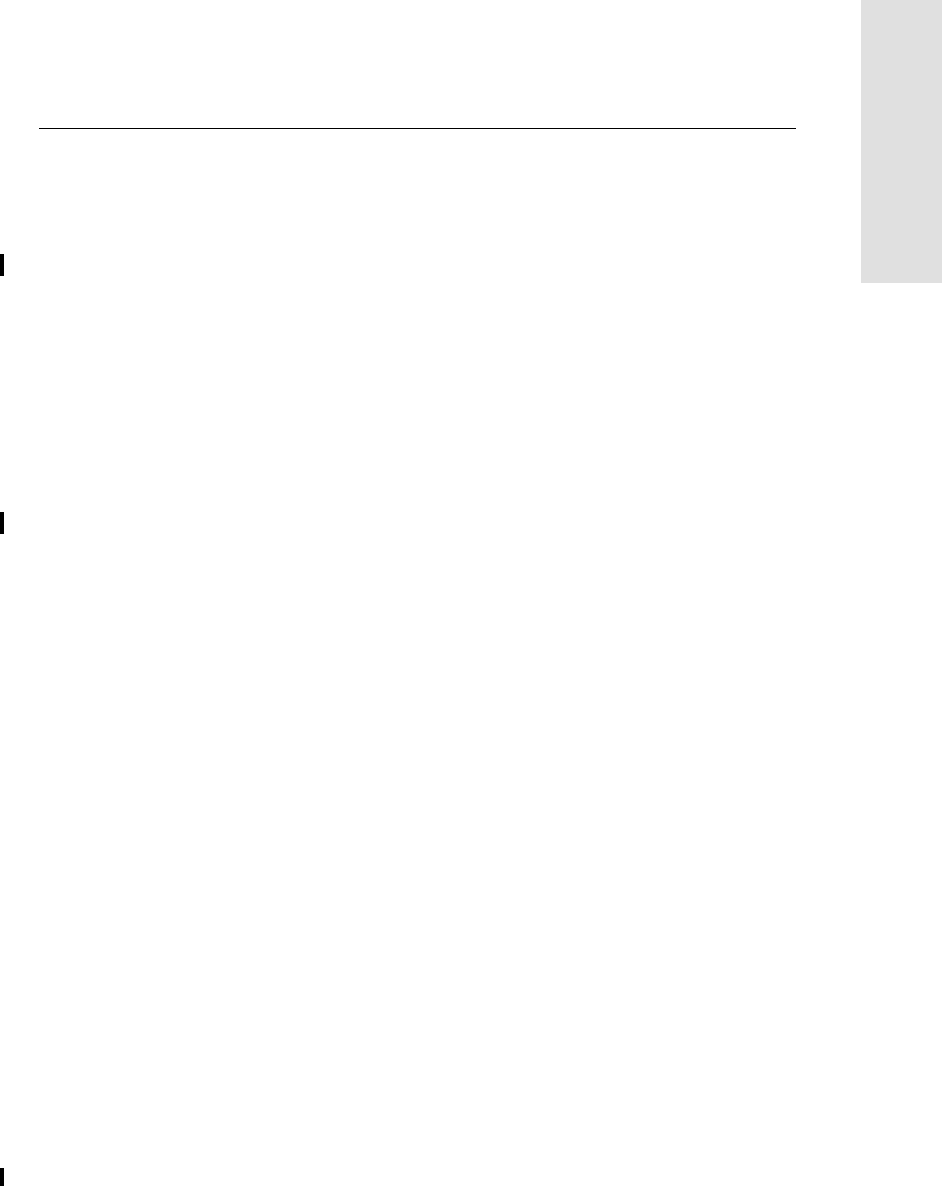
5700/5800 GPS Receiver User Guide 73
Transferring Data 5
5700 Operation
5.3 Transferring Data
Transfer the data files to the computer using the Trimble Data Transfer
utility. You can run this utility as a standalone program or from within
Trimble Geomatics Office. For more information about the transfer
process, refer to the Data Transfer Help.
Note – When you connect to a 5700 receiver in the Data Transfer
utility, you must use a GPS Receiver (5000 Series) device definition. If
you use a GPS Receiver (4000 Series) device definition, the Data
Transfer utility will be unable to establish communication with the
5700 receiver.
When transfer is complete, the Data Transfer utility automatically
converts the file to the DAT format. If you are using Data Transfer
from within Trimble Geomatics Office, the Check-in dialog appears.
For more information, refer to the Trimble Geomatics Office User
Guide.
Note – A file in DAT format is approximately six times the size of the
corresponding file in the 5700 receiver’s internal format. Before
transferring files, make sure that there is enough space on your
computer.
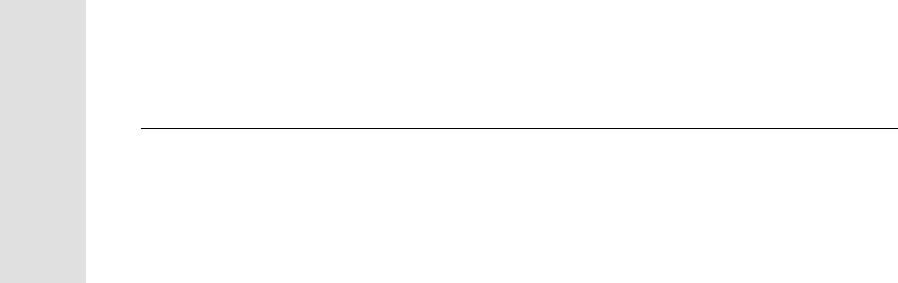
5 Transferring Data
74 5700/5800 GPS Receiver User Guide
5700 Operation
5.4 Transferring Files Directly from a CompactFlash
Card
All data is stored in a 5700 receiver on an internal CompactFlash card.
There are two ways to transfer files between the receiver and your
office computer:
•Connect the receiver to the office computer and use the Data
Transfer utility to transfer files.
•Remove the CompactFlash card from the receiver and connect
it directly to your office computer, where it functions like a
normal disk drive. Use Windows Explorer to transfer files.
When you use the Data Transfer utility to transfer data files from the
CompactFlash card while it is still inserted in the 5700 receiver, the
Data Transfer utility converts the raw receiver data (.T00) files you
select into the Trimble DAT file format.
However, if you connect the CompactFlash card to your computer and
then copy or move files to your computer, it treats the card like any
other disk drive, and transfers the files without converting them. You
need to convert these raw receiver files to DAT format files before you
can use them on your office computer.
You can convert receiver data files by using a Windows Explorer
extension which is installed on your computer when you install the
Data Transfer utility.
Note – Although this extension is only available if you have the Data
Transfer utility installed, you do not have to run the Data Transfer
utility to use it.
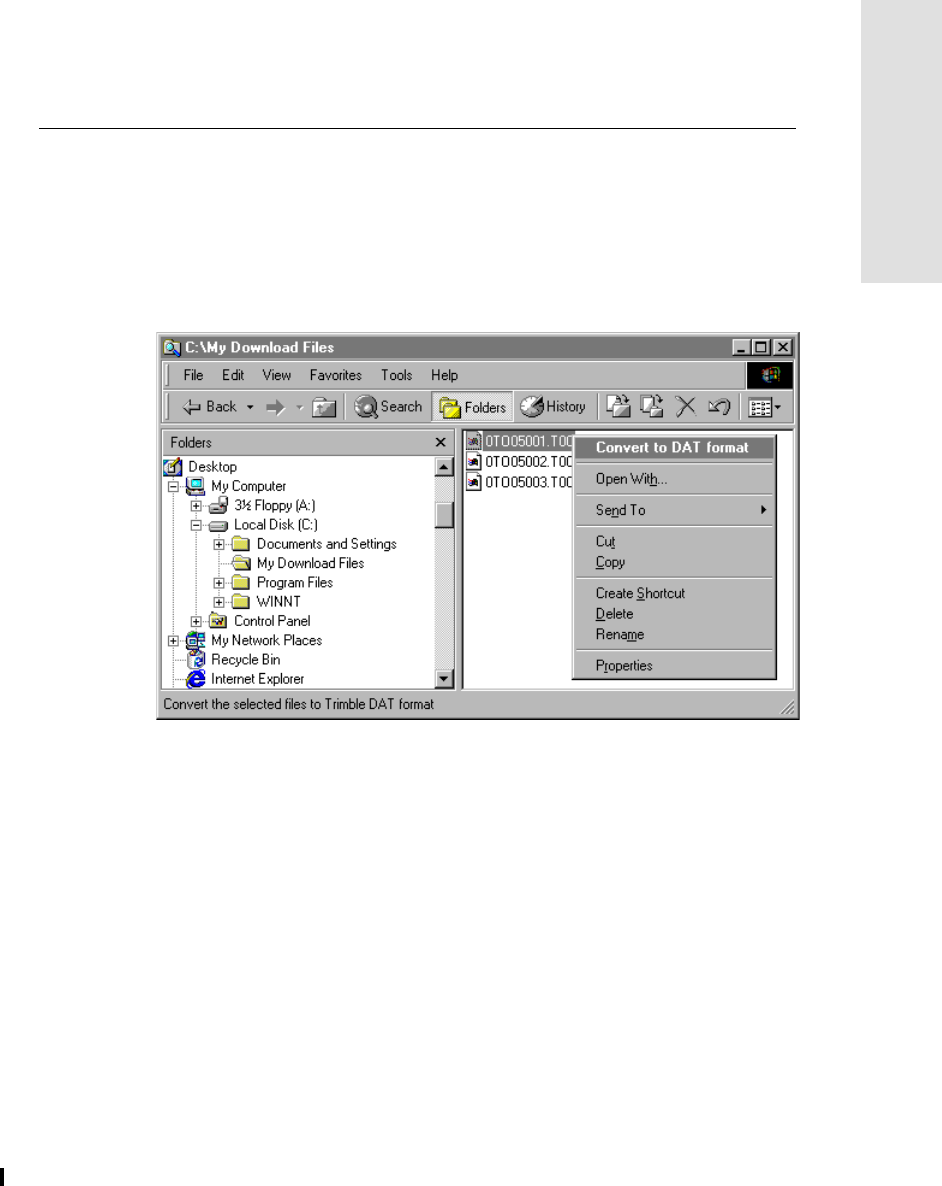
5700/5800 GPS Receiver User Guide 75
Transferring Data 5
5700 Operation
To convert a .T00 file on your office computer into the DAT format:
1. On your office computer, open Windows Explorer and navigate
to the location of the .T00 file.
2. Right-click the file, and from the menu that appears select
Convert to DAT format:
The DAT File Conversion dialog appears while the file is
converted. When the dialog disappears, the file conversion is
complete.
A new file with the same filename but a .dat extension appears
in the same folder as the .T00 file.
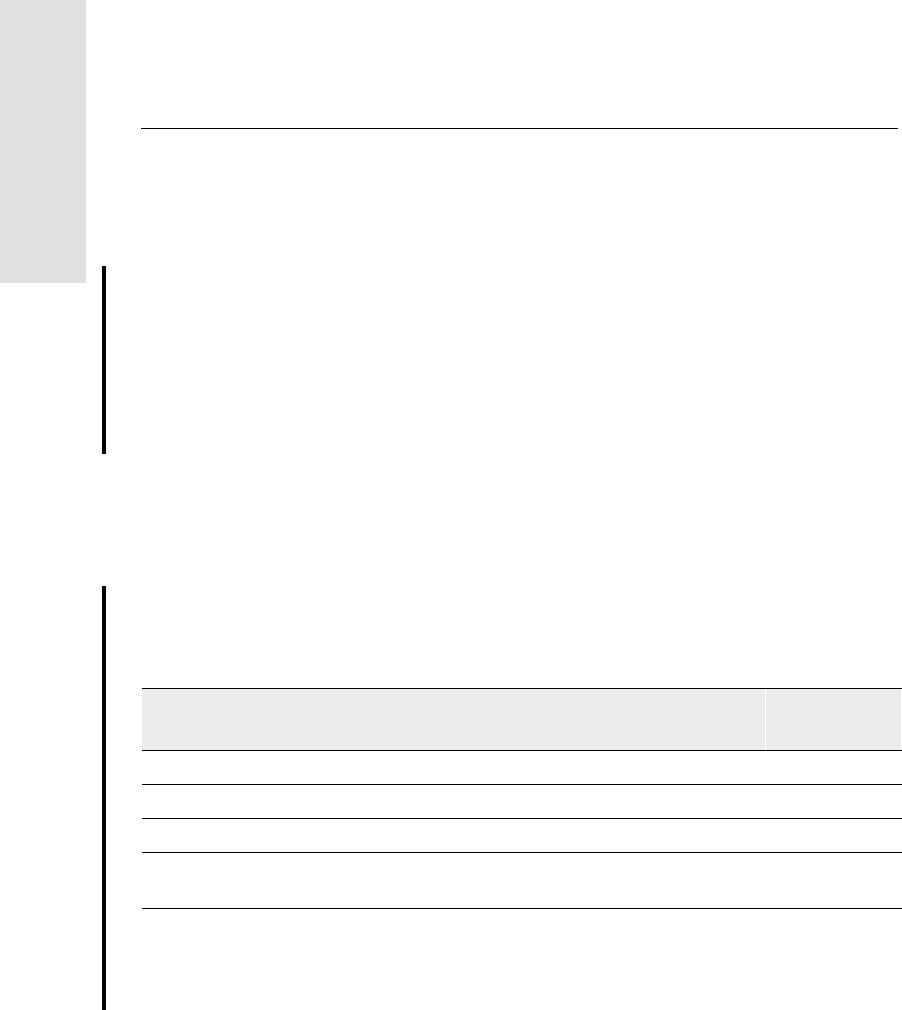
5 Transferring Data
76 5700/5800 GPS Receiver User Guide
5700 Operation
5.5 Deleting Files in the Receiver
You can delete files stored in the 5700 receiver at any time. Do one of
the following:
•Use the Data Transfer utility in Trimble Geomatics Office.
•Use the TSC1/TSCe data collector.
•Hold down the power button for 30 seconds after the
receiver has been powered on. (When you use this method, all
data is deleted, and the CompactFlash card is reformatted.)
•Use GPS Configurator.
5.6 Supported File Types
Table 5.1 shows the file types that you can transfer to or from a 5700
receiver, and the software or utility that you must use to transfer each
file type.
Note – The 5700 receiver supports a maximum of 512 files on the
CompactFlash card. Files stored on the compact flash must be 8.3
format. The 5700 receiver does not support extended file names.
Table 5.1 Supported file types
File Type Extensions Transfer from
5700 receiver? Transfer to
5700 receiver? Software
Ephemeris .eph Yes No Data Transfer
Raw observations .T00, .dat Yes No Data Transfer
Receiver firmware files .elf No Yes WinFLASH
Application files .cfg Yes Yes Configuration
Toolbox
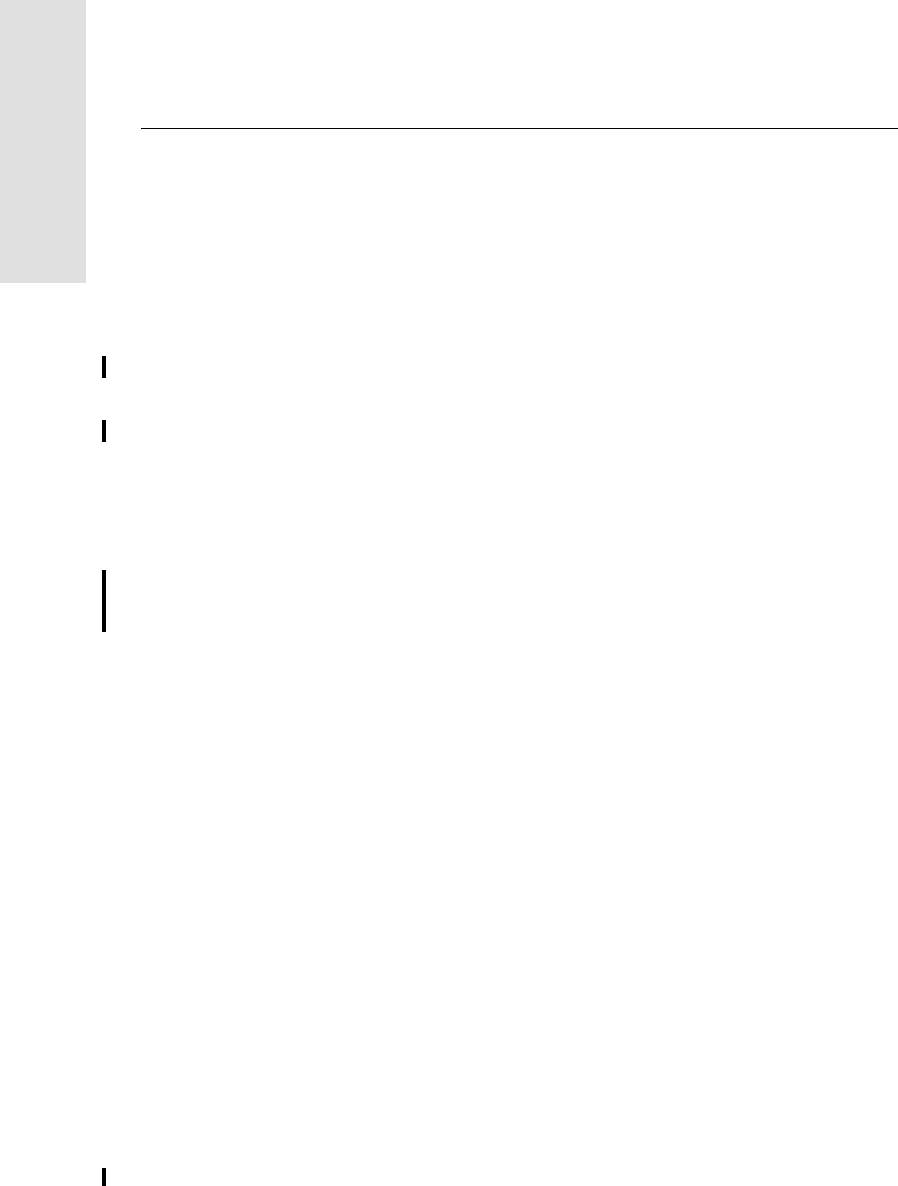
6 Software Utilities
78 5700/5800 GPS Receiver User Guide
5700 Operation
6.1 Introduction
This chapter provides information on the software utilities that you
can use with the 5700 receiver.
6.2 GPS Configurator Software
GPS Configurator is a Microsoft Windows application that configures
selected Trimble GPS receivers.
GPS Configurator lets you:
•check current receiver settings and operation
•change receiver settings in real time
6.2.1 Installing GPS Configurator
A copy of GPS Configurator is included on the 5700/5800 GPS
Receiver CD-ROM.
To install the software:
1. Insert the CD-ROM into the CD drive on your computer.
2. Using Windows Explorer, navigate to the CD drive.
3. Double-click Setup.exe.
4. Follow the onscreen instructions.
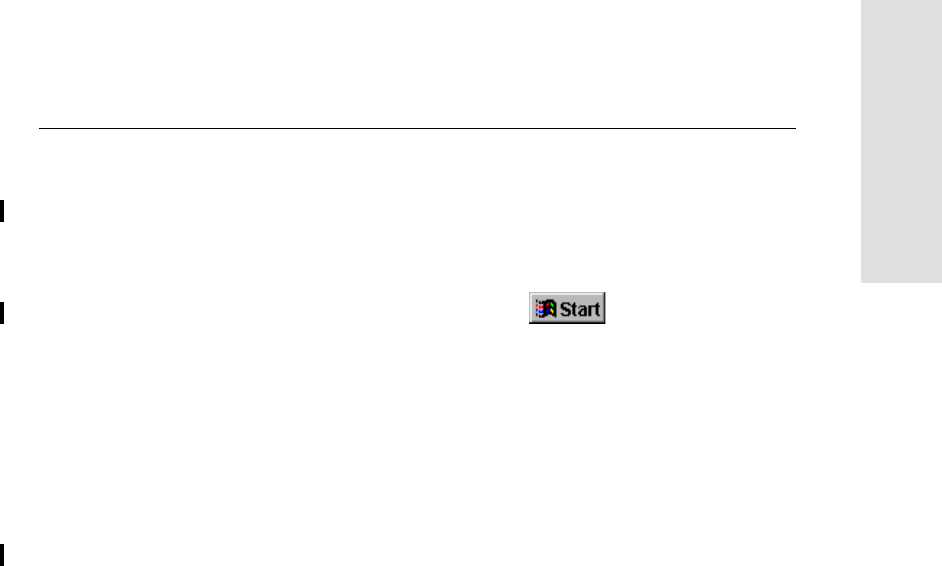
5700/5800 GPS Receiver User Guide 79
Software Utilities 6
5700 Operation
6.2.2 Configuring the 5700 Receiver
To configure a 5700 receiver using GPS Configurator:
1. Connect Port 1, 2, or 3 on the receiver to a serial (COM) port on
the computer and apply power.
2. To start GPS Configurator, click , then select
Programs /Trimble /GPS Configurator /GPS Configurator.
The software automatically establishes a connection with the
5700 receiver.
3. Make appropriate selections for your required receiver settings.
For more information, refer to the GPS Configurator Help.
4. Click Apply.
The settings in GPS Configurator are applied to the receiver.
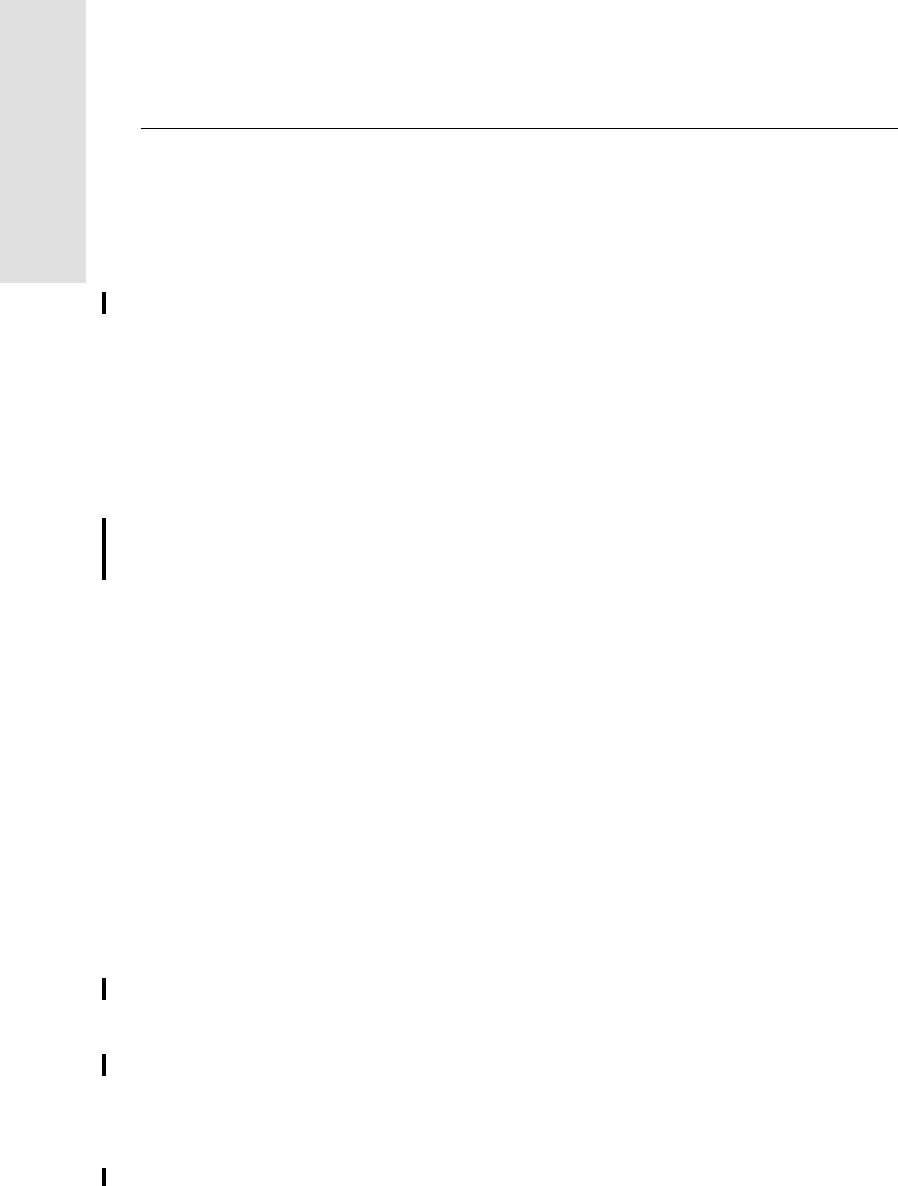
6 Software Utilities
80 5700/5800 GPS Receiver User Guide
5700 Operation
6.3 Configuration Toolbox Software
The Configuration Toolbox software is a Windows application that
provides a graphical user interface to help you configure selected
Trimble GPS receivers.
Configuration Toolbox lets you:
•create and edit application files
•transfer application files to and from the receiver
•manage application files stored in the receiver
For more information, see Application Files, page 63.
6.3.1 Installing Configuration Toolbox
A copy of Configuration Toolbox is included on the 5700/5800 GPS
Receiver CD-ROM.
To install the software:
1. Insert the CD-ROM into the CD drive on your computer.
2. Using Windows Explorer, navigate to the CD drive.
3. Double-click Setup.exe.
4. Follow the onscreen instructions.
6.3.2 Creating and Editing Application Files
You can create an application file and transfer it to the receiver in
several different ways. The general workflow includes the following
steps:
1. Create and save the application file in Configuration Toolbox.
2. Connect the receiver to the computer and apply power.
3. Open the desired application file in Configuration Toolbox.
4. Transfer this application file to the receiver.
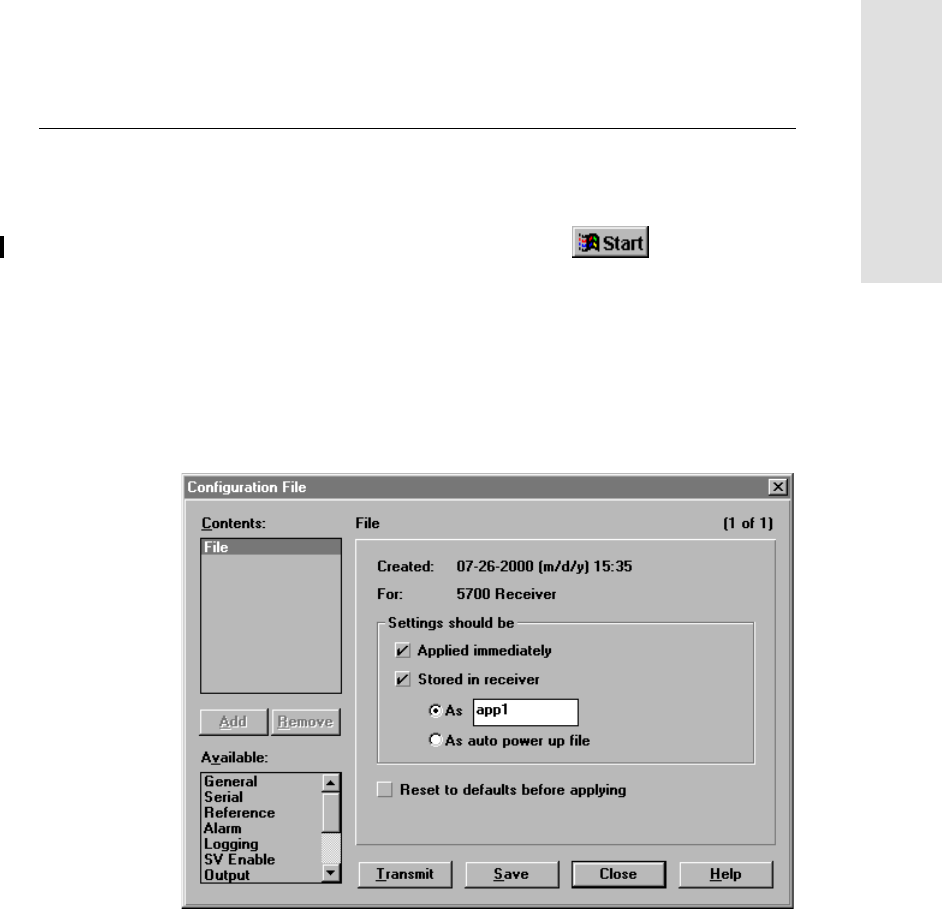
5700/5800 GPS Receiver User Guide 81
Software Utilities 6
5700 Operation
5. Check that the receiver is using the transferred application file.
To create and save an application file to the receiver:
1. To start Configuration Toolbox, click , then select
Programs /Trimble /Configuration Toolbox /Configuration
Toolbox.
2. Select File / New / 5700.
3. Specify the receiver settings (for specific information, refer to
the Configuration Toolbox documentation).
4. Use File / Save As to save the application file.
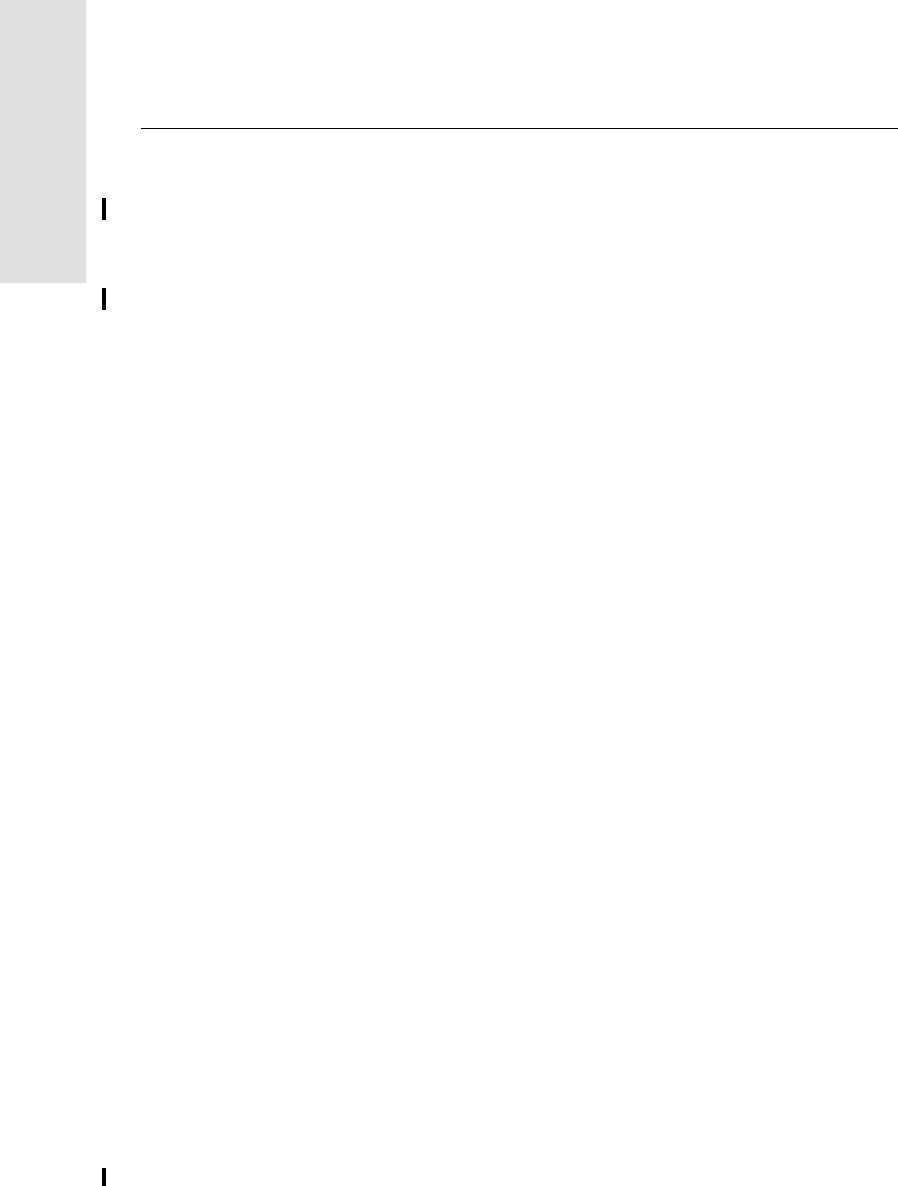
6 Software Utilities
82 5700/5800 GPS Receiver User Guide
5700 Operation
To transfer the application file to the receiver:
1. Connect the power/serial data cable to Port 1 on the 5700
receiver.
2. Connect the female DB9 connector on the other end of the
power/serial data cable to a serial (COM) port on the computer.
3. Select File / Open to open the desired application file.
4. With the file open and the Configuration File dialog open,
select Communications / Transmit File.
A message appears informing you that the application file has
been successfully transferred. If an error occurs, select
Communications / Transmit File again. This overrides any
incompatibility in baud rates and enables successful
communication.
5. To check whether the transfer was successful, close the
Configuration File dialog and select Communications / Get
File.
A list of all application files in the 5700 receiver appears. If you
selected Apply Immediately in the application file, the Current
application file will contain the settings in the new file.
6. To apply a different file, select the file you require from the list
and then select Communications / Activate File.
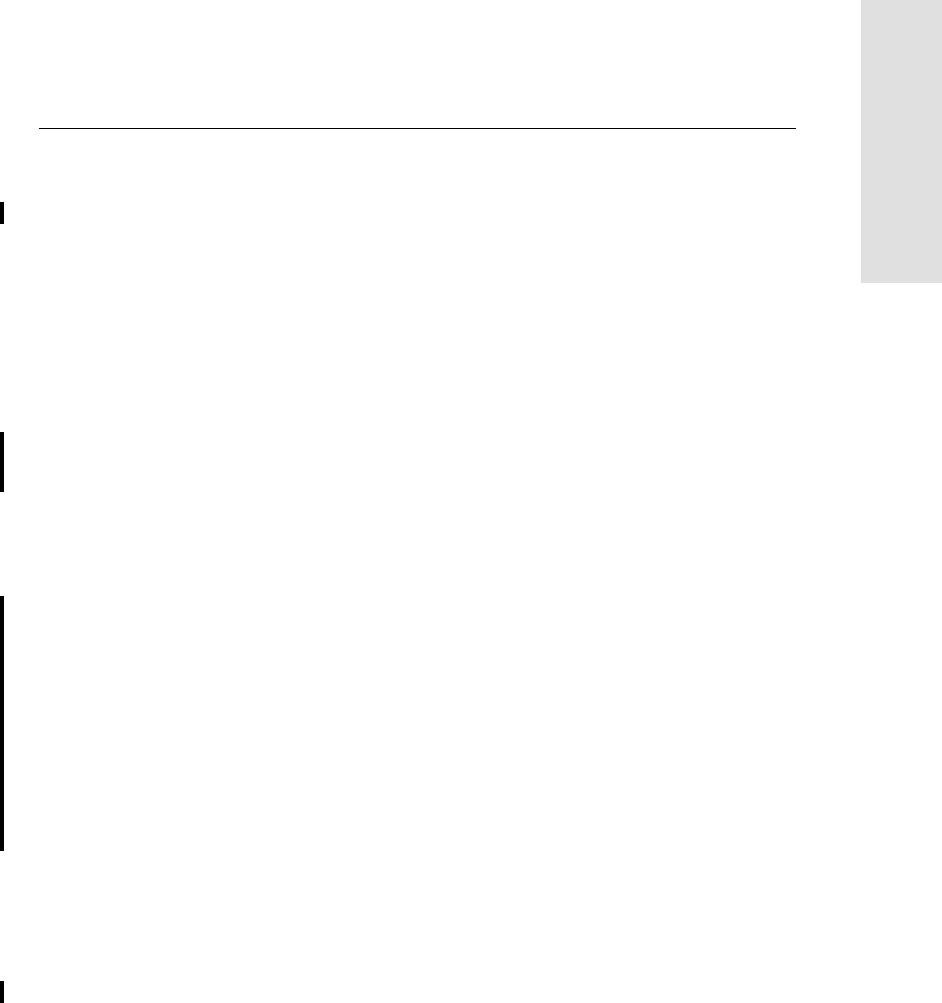
5700/5800 GPS Receiver User Guide 83
Software Utilities 6
5700 Operation
6.4 WinFLASH Software
WinFLASH communicates with Trimble products to perform various
functions including:
•installing software, firmware, and option upgrades
•running diagnostics (for example, retrieving configuration
information)
•configuring radios
If additional information is needed, online help is also available when
using WinFLASH.
Note – WinFLASH is a 32-bit application, so the local computer’s
operating system must be Windows 95, 98, NT, 2000, or ME. It does
not run under earlier versions of Windows.
6.4.1 Installing WinFLASH
WinFLASH can be installed from the 5700/5800 GPS Receiver CD,
or from the Trimble website.
Installing WinFLASH from the 5700/5800 GPS receiver CD
A copy of WinFLASH is included on the 5700/5800 GPS
Receiver CD.
To install WinFLASH from a CD:
1. Insert the disk into the CD drive on your computer.
2. Using Windows Explorer, navigate to the CD drive.
3. Double-click Setup.exe.
4. Follow the onscreen instructions.
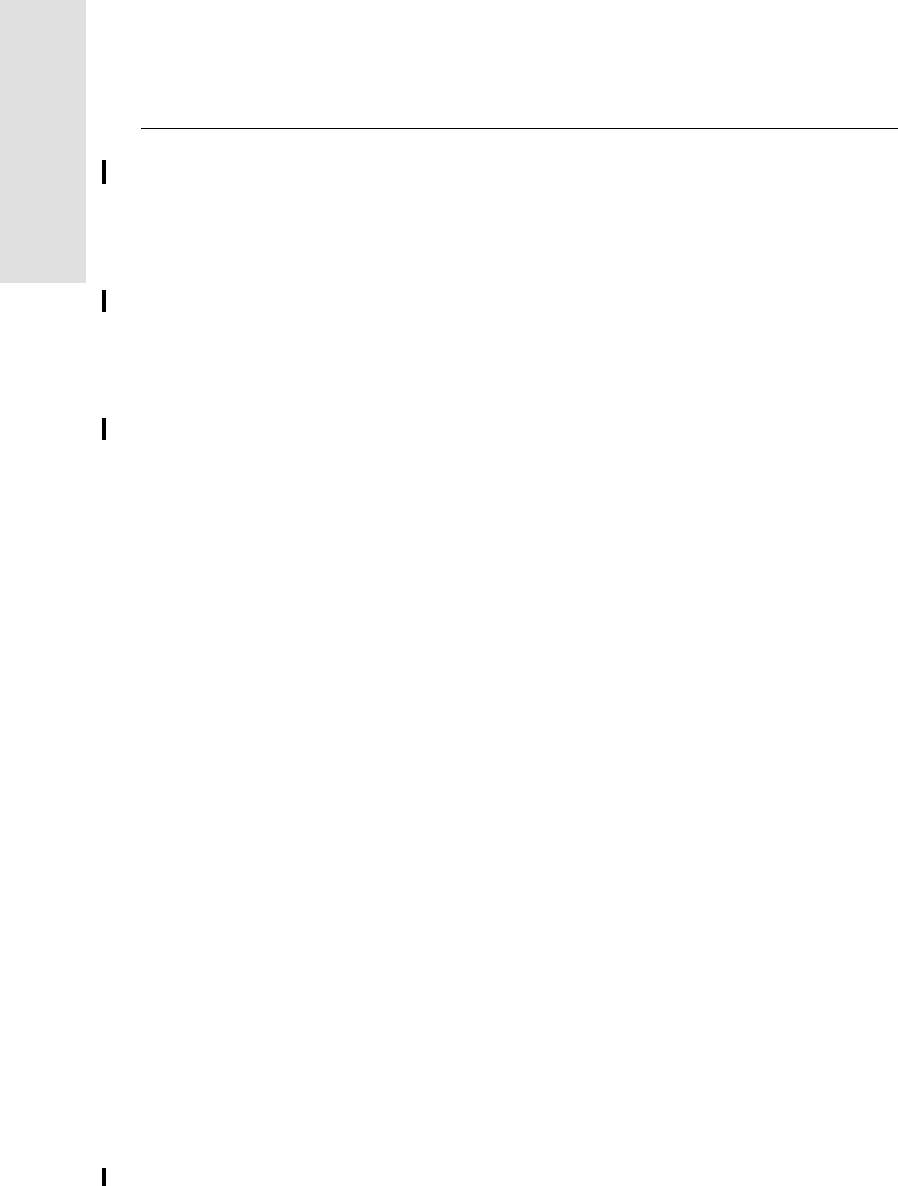
6 Software Utilities
84 5700/5800 GPS Receiver User Guide
5700 Operation
6.4.2 Upgrading Firmware
Your 5700 receiver is supplied with the latest version of receiver
firmware installed. If a later version becomes available, upgrade the
firmware installed on your receiver.
WinFLASH guides you through the firmware upgrade process. The
steps required are described below. For more information, refer to the
WinFLASH Help.
To upgrade the 5700 receiver firmware:
1. Start WinFLASH.
The Device Configuration screen appears.
2. From the Device type list select 5700 Receiver.
3. From the PC serial port field select the serial (COM) port on
the computer that the receiver is connected to.
4. Click Next.
The Operation Selection screen appears. The Operations list
shows all of the supported operations for the selected device. A
description of the selected operation is shown in the Description
field.
5. Select GPS software upgrade and click Next.
The GPS Software Selection window appears. This screen
prompts you to select the software that you want to install on
the 5700 receiver.
6. Select the latest version from the Available Software list and
click Next.
The Settings Review window appears. This screen prompts you
to connect the receiver, suggests a connection method, and then
lists the receiver configuration and selected operation.
7. If all is correct, click Finish.
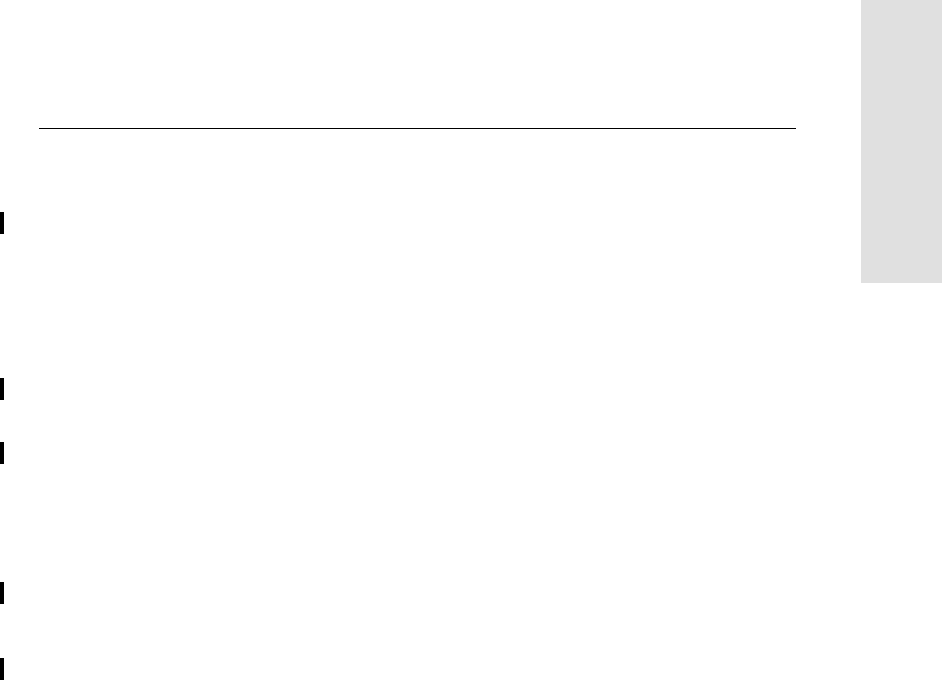
5700/5800 GPS Receiver User Guide 85
Software Utilities 6
5700 Operation
Based on the selections shown above, the Software Upgrade
window appears and shows the status of the operation (for
example, Establishing communication with the 5700. Please wait.).
8. Click OK.
The Software Upgrade window appears again and states that the
operation was completed successfully.
9. Click Menu to select another operation, or click Exit to quit
WinFLASH.
10. If you click Exit, another screen appears asking you to confirm
that you want to quit WinFLASH. Click OK.
6.4.3 Adding Frequencies for the Internal Radio
If your 5700 receiver has the optional internal radio installed, you can
use WinFLASH to add frequencies to the default list.
To add radio frequencies:
1. Start WinFLASH.
The Device Configuration screen appears.
2. From the Device type list select 5700 Receiver.
3. From the PC serial port field select the serial (COM) port on
the computer that the receiver is connected to.
4. Click Next.
The Operation Selection screen appears. The Operations list
shows all of the supported operations for the selected device. A
description of the selected operation is shown in the Description
field.
5. Select Configure Radio and click Next.
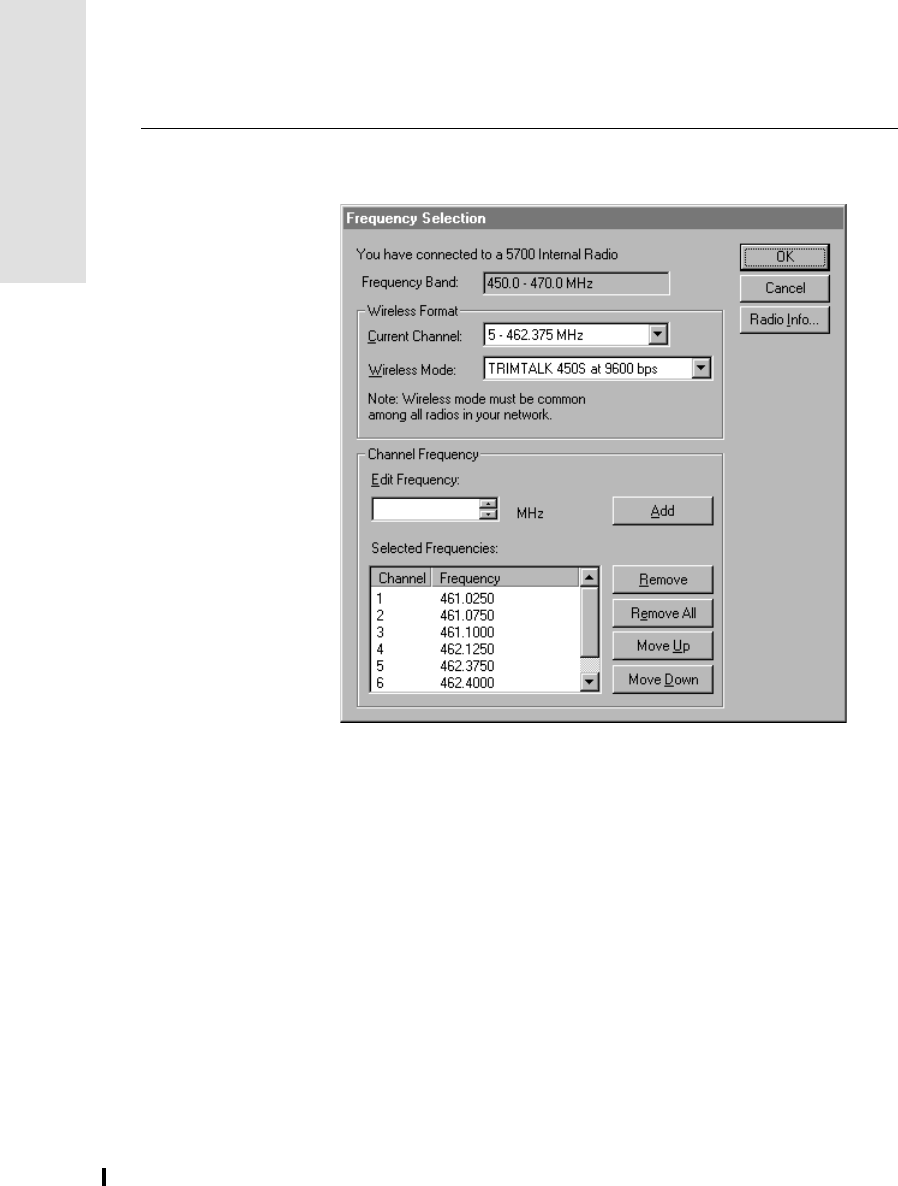
6 Software Utilities
86 5700/5800 GPS Receiver User Guide
5700 Operation
The Frequency Selection window appears:
6. In the Wireless Format group, select the appropriate channel
and wireless mode.
Note – If the reference radio is a TRIMMARK 3 radio, select the
appropriate TRIMTALK 450S option from the Wireless Mode
list.
7. In the Edit Frequency field, enter or select the frequency you
require.
The frequency that you select must conform to the channel
spacing and minimum tuning requirements for the radio. To
view this information, click Radio Info.
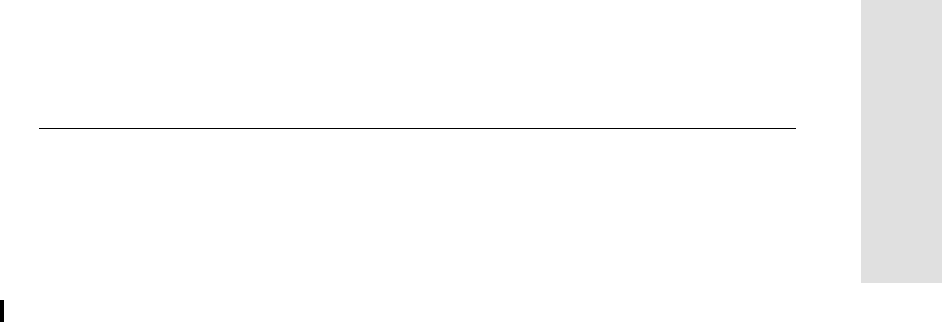
5700/5800 GPS Receiver User Guide 87
Software Utilities 6
5700 Operation
8. Press Add.
The new frequency appears in the Selected Frequencies list.
9. When you have configured all the frequencies you require, click
OK.
WinFLASH updates the 5700 receiver’s radio frequencies and
then restarts the receiver.
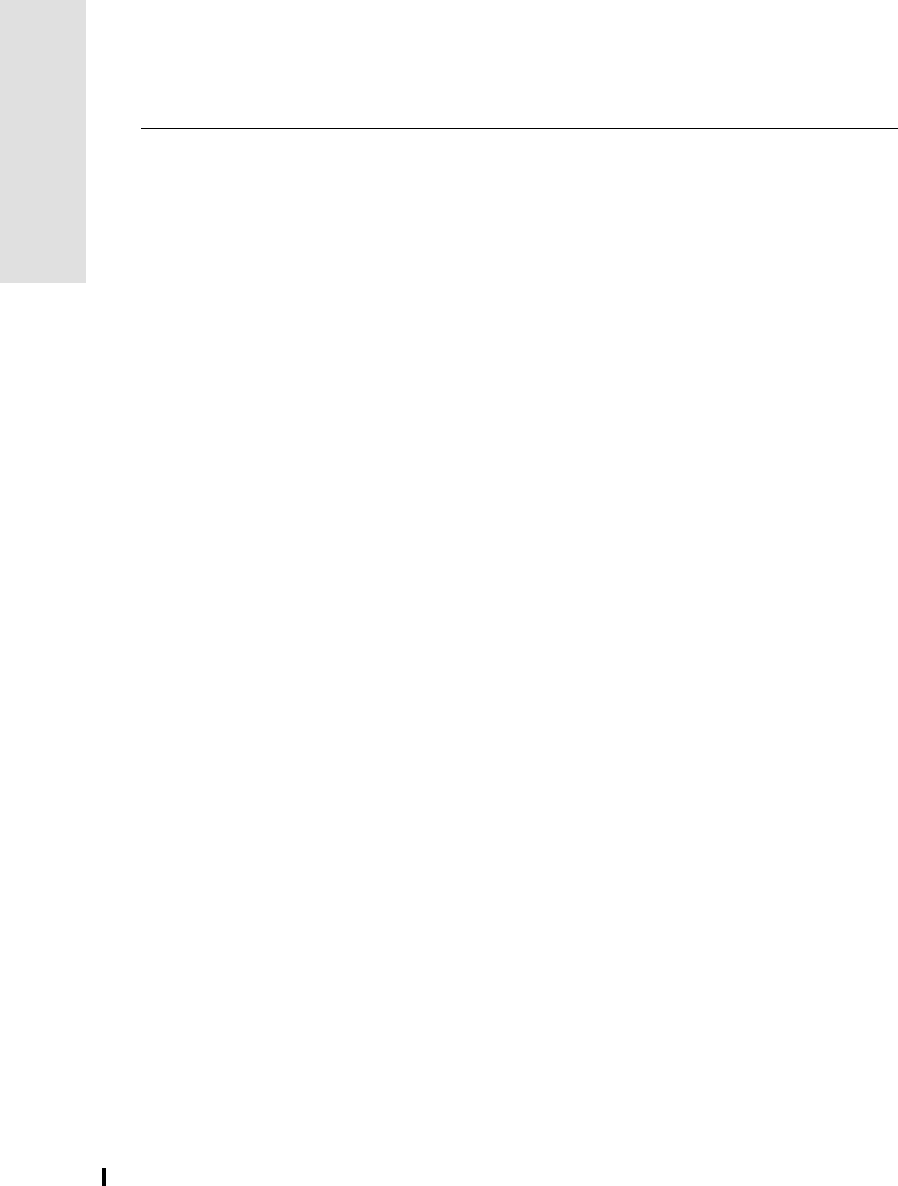
6 Software Utilities
88 5700/5800 GPS Receiver User Guide
5700 Operation
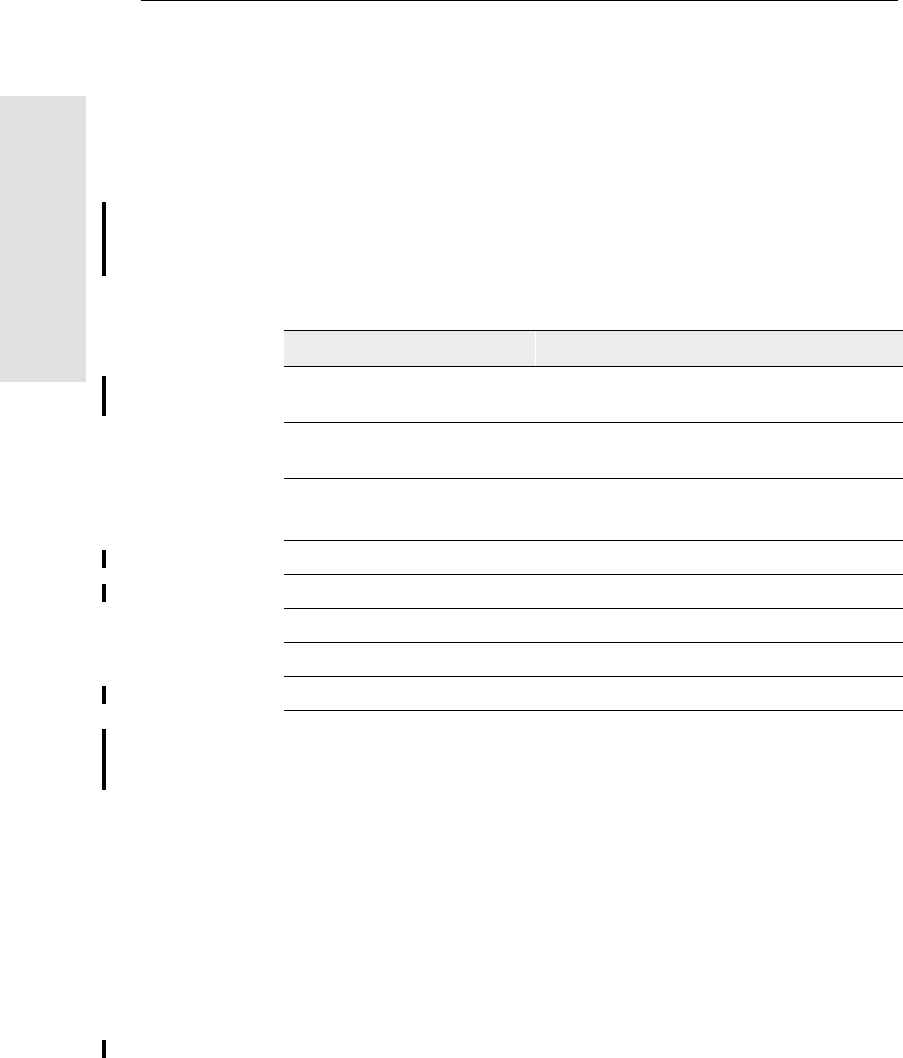
7 Specifications
90 5700/5800 GPS Receiver User Guide
55700 Reference
7.1 Introduction
This chapter details the specifications of the 5700 receiver.
7.2 Physical Specifications
Table 7.1 lists physical specifications for the 5700 receiver. The
temperature rating of the receiver applies only when all doors on the
receiver are closed.
Table 7.1 Physical specifications
Feature Specification
Size 13.5 cm W x 8.5 cm H x 24 cm L
(5.3 in. W x 3.4 in. H x 9.5 in. L)
Weight
(with 2 batteries inserted) 1.4 kg (3.0 lb)
Battery life
(at 20°C) RTK with internal radio: 3.5 hours
No internal radio: 5 hours
Power input 11–28 VDC
Operating temperature –40°C to +65°C (–40°F to +149°F)a
aThe USB port only operates when the temperature is above 0°C (32°F). The
internal batteries only charge when the temperature is in the range 0°C to 40°C
(32°F to 104°F)
Storage temperature –40°C to +80°C (–40°F to +176°F)
Humidity 100% condensing, unit fully sealed
Casing Dust-proof, shock- and vibration-resistant
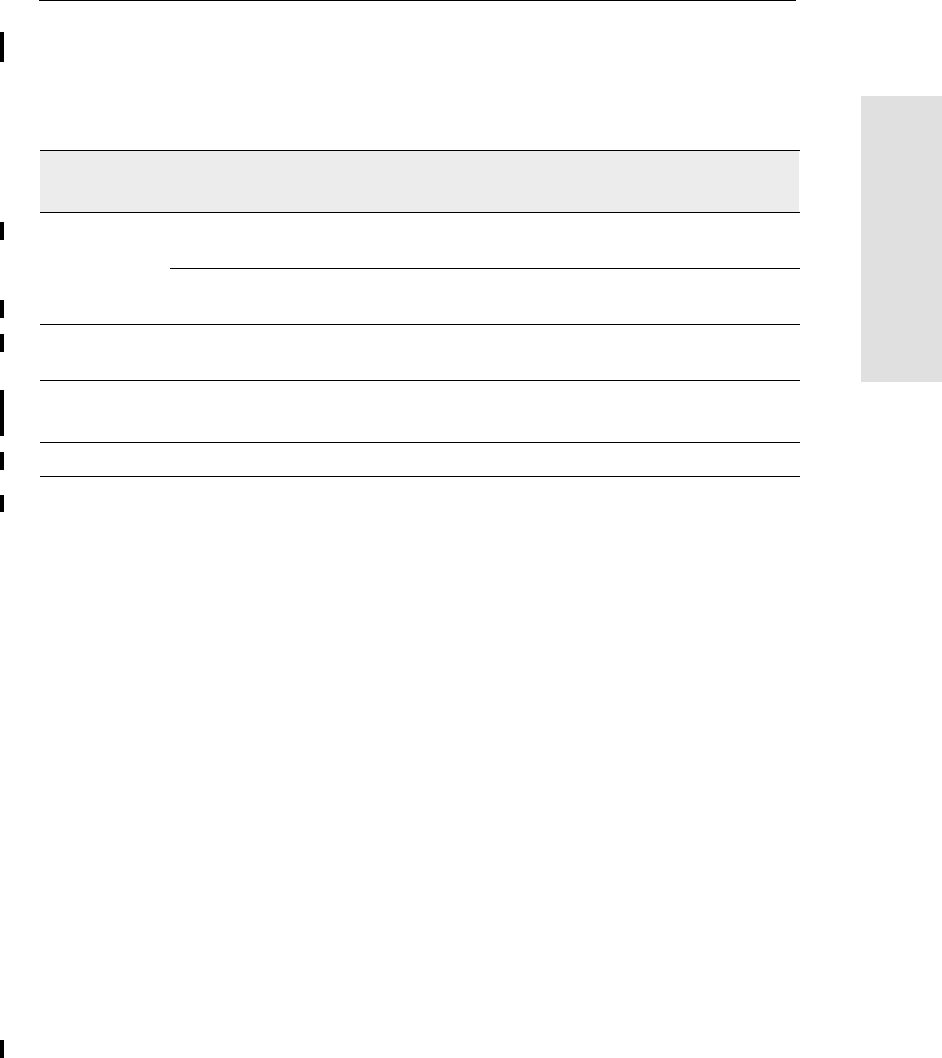
5700/5800 GPS Receiver User Guide 91
Specifications 7
55700 Reference
7.3 Positioning Specifications
Table 7.2 lists positioning specifications for the 5700 receiver.
Table 7.2 Positioning specifications
Positioning Mode Latency Horizontal Accuracy
(RMS) Vertical Accuracy
(RMS)
RTK (OTF) Synchronized > 100 ms 1 cm + 1 ppm
(× baseline length) 2 cm + 1 ppm
(× baseline length)
Low Latency < 20 ms 2 cm + 2 ppm
(× baseline length)a
aDepends on radio link latency.
3 cm + 2 ppm
(× baseline length)a
L1 C/A Code
Phase Synchronized/
Low Latency N/A .25 m + 1 ppm RMS .50 m + 1 ppm RMS
Static/
FastStatic N/A < 20 ms 5 mm + 0.5 ppm
(× baseline length) 5 mm + 1 ppm
(× baseline length)
WAAS N/A N/A Less than 5 mb
b3D RMS values depend on WAAS system performance.
Less than 5 mb
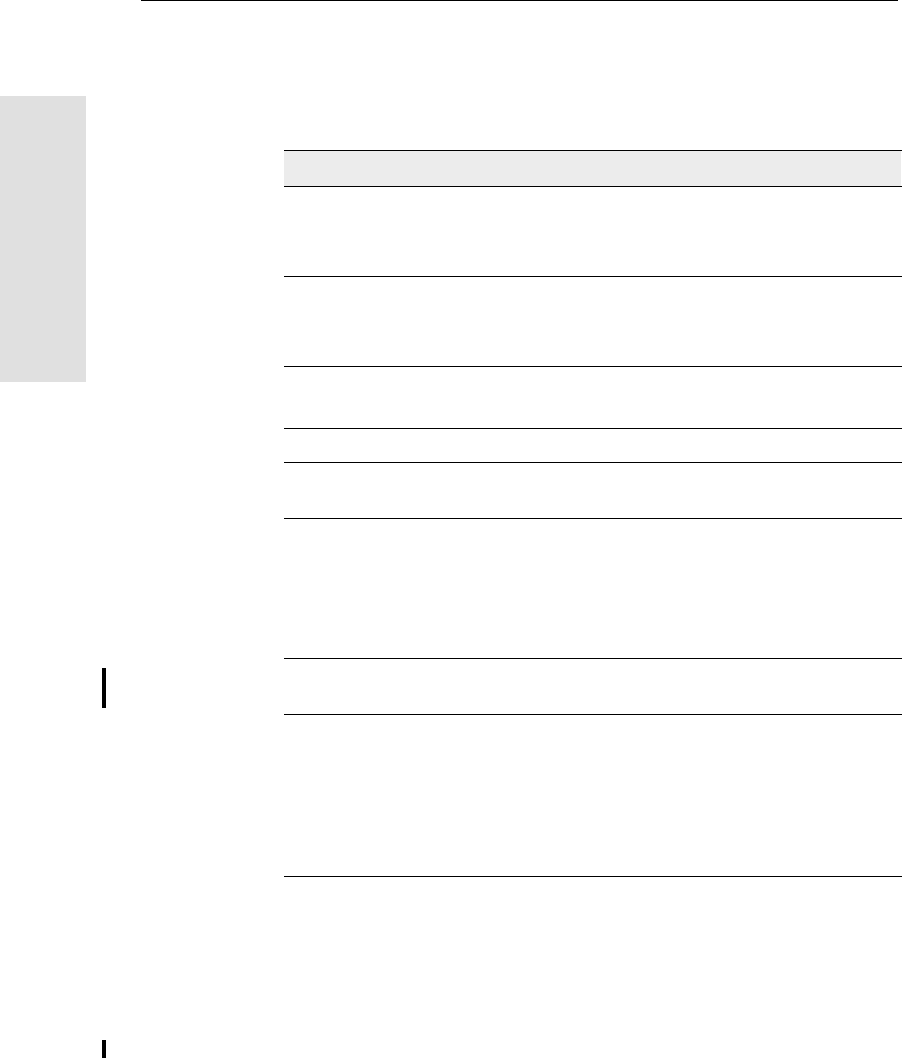
7 Specifications
92 5700/5800 GPS Receiver User Guide
55700 Reference
7.4 Technical Specifications
Table 7.3 lists technical specifications for the 5700 receiver.
Table 7.3 Technical specifications
Feature Specification
Tracking 24 channels L1 C/A code, L1/L2 full cycle carrier
Fully operational during P-code encryption
WAAS satellite tracking
Signal processing Maxwell architecture
Very low-noise C/A code processing
Multipath suppression
Start-up Cold start: < 60 seconds from power on
Warm start: < 30 seconds with recent ephemeris
Initialization Automatic while moving or static
Minimum
initialization time 10 sec + 0.5 × baseline length (km)
Communications Three RS-232 serial ports (Port 1, Port 2, and Port 3)
Baud rates up to 115,200 bps
RTS/CTS flow control negotiation supported on Port 3
only
One USB port (download only)
Configuration Via user-definable application files or GPS
Configurator
Output formats NMEA-0183: GGA; GST; GSV; PTNL,GGK;
PTNL,GGK_SYNC; PTNL,PJK; PTNL,PJT;
PTNL,VGK; VHD; VTG; ZDA
GSOF (Trimble Binary Streamed Output)
1PPS
RT17
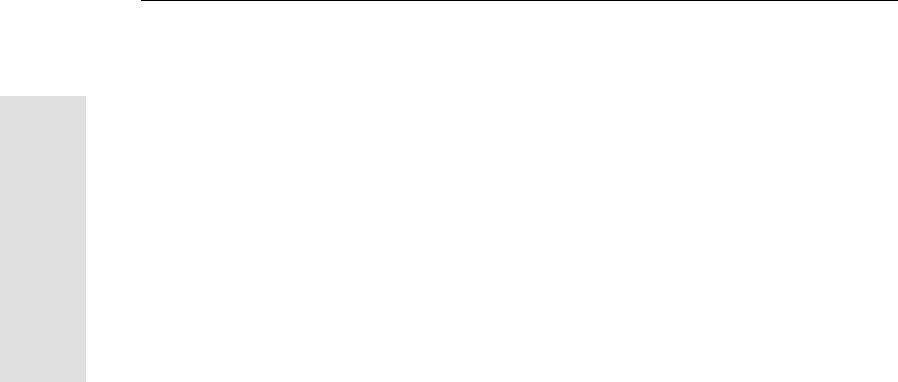
8 Default Settings
94 5700/5800 GPS Receiver User Guide
55700 Reference
8.1 Introduction
All 5700 receiver settings are stored in application files. The Default
application file, Default.cfg, is stored permanently in the receiver, and
contains the factory default settings for the 5700 receiver. Whenever
the receiver is reset to its factory defaults, the current settings (stored
in the Current application file, Current.cfg) are reset to the values in
the Default application file.
You cannot modify the Default application file. However, if there is a
Power Up application file (Power_Up.cfg) in the receiver, the settings
in this file can be applied immediately after the Default application
file, overriding the factory defaults.
For more information about application files, see Application Files,
page 63.
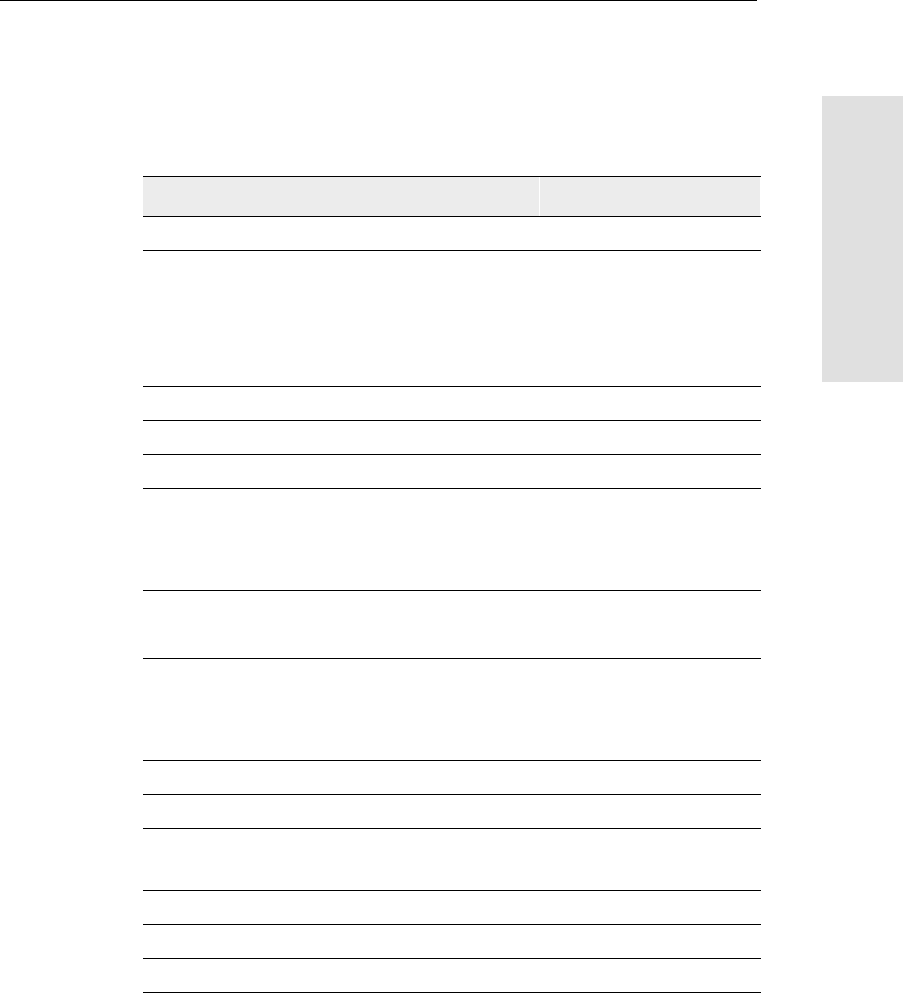
5700/5800 GPS Receiver User Guide 95
Default Settings 8
55700 Reference
8.2 Default Settings
Table 8.1 defines the default settings for the 5700 receiver, as defined
in the Default application file:
Table 8.1 Default settings
Function Factory Default
SV Enable All SVs enabled
General Controls: Elevation mask 13°
SNR mask 7
RTK positioning mode Low Latency
Motion Kinematic
Power Output 3 Disabled
1PPS time tags Off
ASCII time tags Off
Serial Port 1: Baud rate 38400
Format 8-None-1
Flow control None
Serial Port 2: Baud rate 38400
Format 8-None-1
Serial Port 3: Baud rate 38400
Format 8-None-1
Flow control None
Input Setup: Station Any
NMEA/ASCII (all messages) All Ports Off
Streamed output All Types Off
Offset = 00
RT17/Binary All Ports Off
CMR output [Static] CMR: cref ID 0000
RTCM output RTCM: Type 1 ID 0000
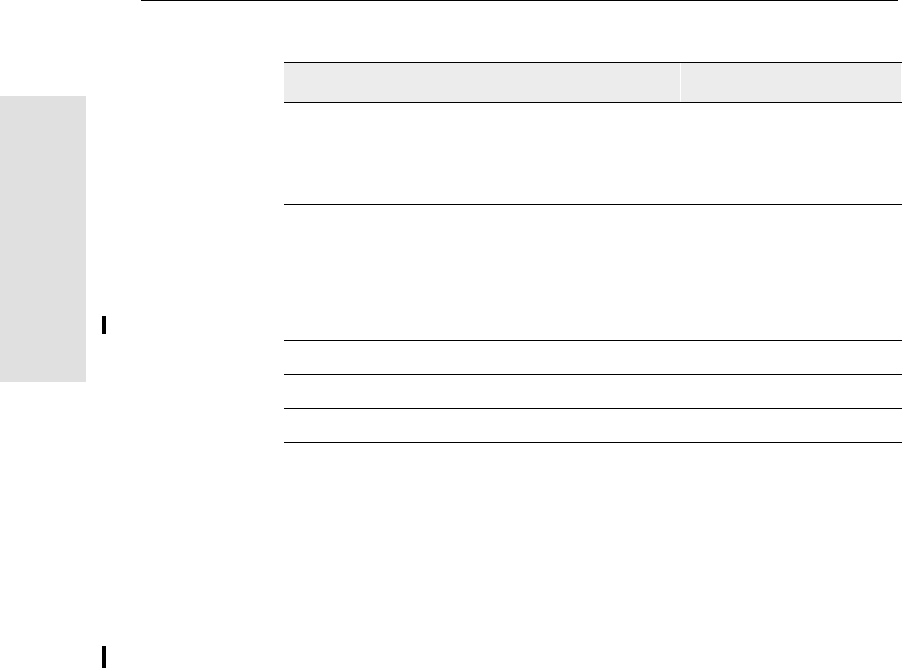
8 Default Settings
96 5700/5800 GPS Receiver User Guide
55700 Reference
8.3 Resetting to Factory Defaults
You can reset your 5700 receiver to its factory defaults, as defined
above, in either of the following ways:
•Press and hold down on the 5700 receiver for 15 seconds.
•In Configuration Toolbox, select Communication /Reset
receiver and click Reset.
Reference position: Latitude 0°
Longitude 0°
Altitude 0.00 m HAE
Antenna: Type Unknown external
Height (true vertical) 0.00 m
Group All
Measurement method Bottom of antenna mount
Logging rate 15 sec
Position rate 5 min
Measurement rate 10 Hz
Table 8.1 Default settings (Continued)
Function Factory Default
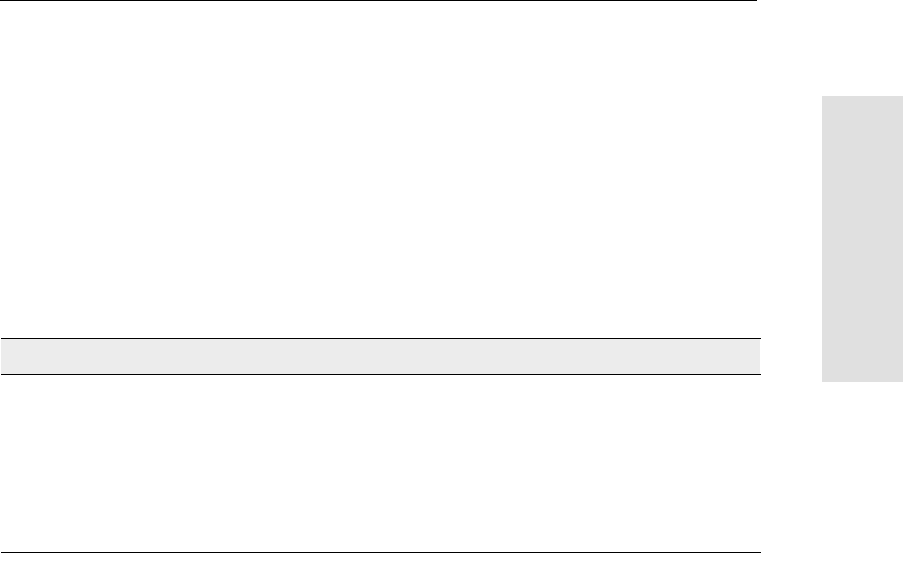
5700/5800 GPS Receiver User Guide 97
Default Settings 8
55700 Reference
8.4 Examples
The following examples show how the 5700 receiver uses the default
settings and special application files in various situations.
8.4.1 Default Behavior
The factory defaults specified above are applied whenever you start
the receiver. If a Power Up file is present in the receiver, its settings
are applied immediately after the default settings, so you can use a
Power Up file to define your own set of defaults.
When you turn the receiver on and …then logging settings are …and logging …
it is the first time that the receiver has
been used the factory defaults does not begin
automatically
you have reset the receiver to its factory
defaults the factory defaults, or those
in the Power Up filea
aA factory default setting is only used if the setting is not defined in the Power Up file.
does not begin
automatically
you have performed a full reset the factory defaults, because
resetting deletes any Power
Up file
does not begin
automatically
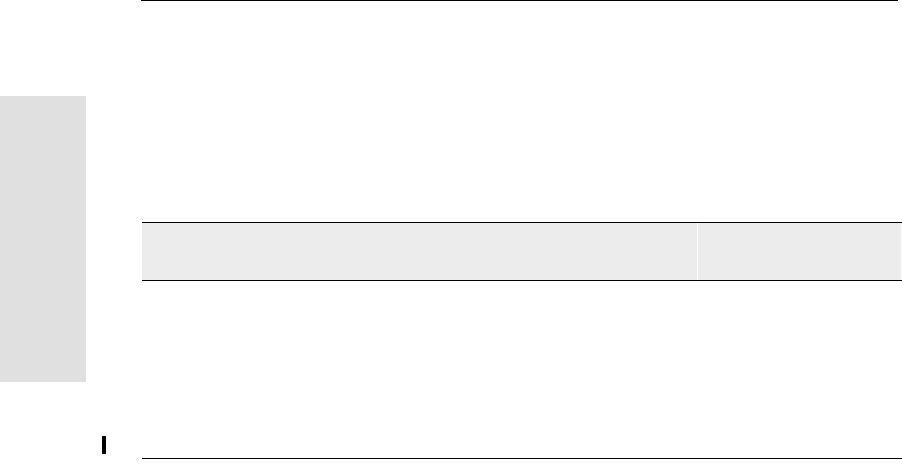
8 Default Settings
98 5700/5800 GPS Receiver User Guide
55700 Reference
8.4.2 Power up Settings
When you turn the receiver off, any changes that you have made to
logging settings are lost and these settings are returned to the factory
defaults. Other settings remain as defined in the Current file. The next
time you turn on the receiver, the receiver checks for a Power Up file
and, if one is present, applies the settings in this file.
When you use to turn the receiver
off then on again and …then logging
settings are …and all other settings
are …
you changed the receiver settings by
applying an application file the factory defaults the last settings used
you changed the receiver settings using
configuration software the factory defaults the last settings used
there is a Power Up application file in the
receiver the factory defaults, or
those in the Power Up
filea
aA factory default setting is only used if the setting is not defined in the Power Up file.
the last settings used,
or those in the Power
Up filea
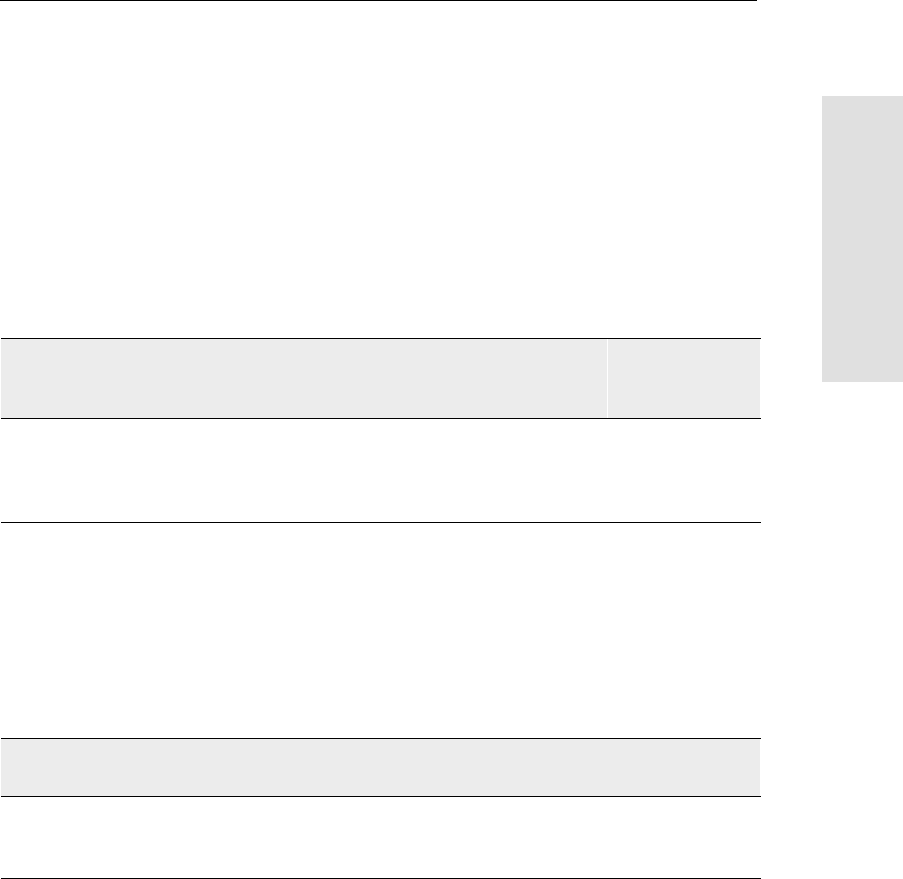
5700/5800 GPS Receiver User Guide 99
Default Settings 8
55700 Reference
8.4.3 Logging after Power Loss
If the 5700 loses power unexpectedly, when power is restored the
receiver tries to return to the state it was in immediately before the
power loss. The receiver does not reset itself to defaults or apply any
Power Up settings. If the receiver was logging when power was lost
unexpectedly, it resumes logging when power is restored.
However, when you switch the 5700 receiver off using , the
receiver behaves as if you pressed to stop logging before you
pressed . In this case, when power is restored normally, logging
does not begin until you start it manually.
8.4.4 Disabling Logging
You can disable logging by setting the receiver’s data logging and
position logging rates to Off. However, if you press while logging
is disabled, the receiver will still log data, using the default logging
settings.
When the receiver is logging
data and then loses power …then when power
is restored, data
logging …
and logging
settings are …and all other
settings are …
unexpectedly resumes
automatically the last settings
used the last settings
used
when you press does not resume the factory
defaults the last settings
used
When you have disabled logging …then if you press to start logging,
logging settings are …
using the Trimble Survey Controller or GPS
Configurator software the factory defaults
in the Power Up application file the factory defaults
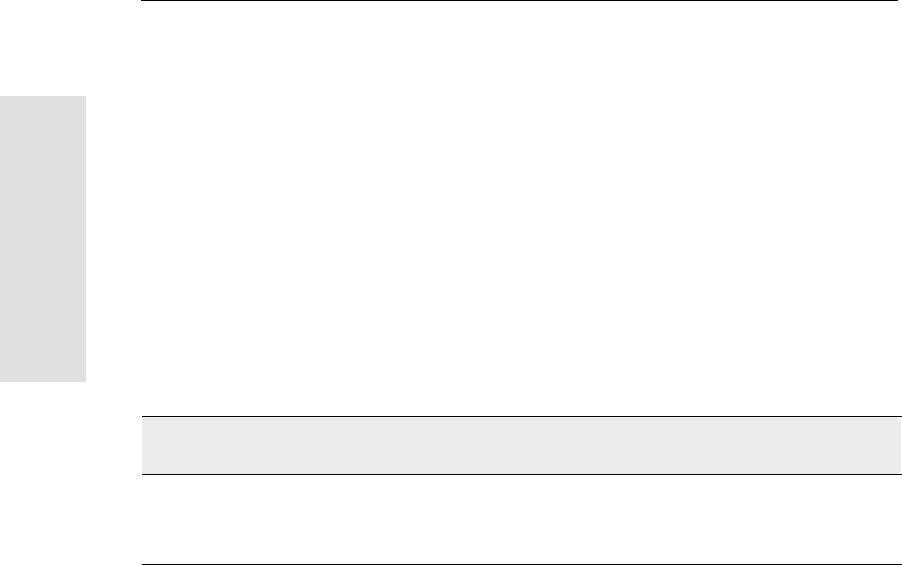
8 Default Settings
100 5700/5800 GPS Receiver User Guide
55700 Reference
8.4.5 Application Files
You can use application files to change the settings in the receiver.
Sending an application file to the receiver does not necessarily apply
the file’s settings; you can apply a file’s settings at any time after
sending it to the receiver. You can also define timed application files.
A timed application file contains receiver settings, but also includes a
date and time when it is automatically activated.
If there is a timed application file on the 5700 receiver, the receiver
automatically applies the file’s settings and begins logging (if logging
settings are included in the file) at the specified time. If the 5700 is in
Sleep mode, it wakes up five minutes before the start time of the timed
application file, and then begins logging, if required, at the specified
start time.
When you send an application file to
the receiver and …then the receiver settings are changed …
you apply the file’s settings immediately as soon as you send the file to the receiver
you apply the file later as soon as you apply the file
it is a timed application file at the specified activation time
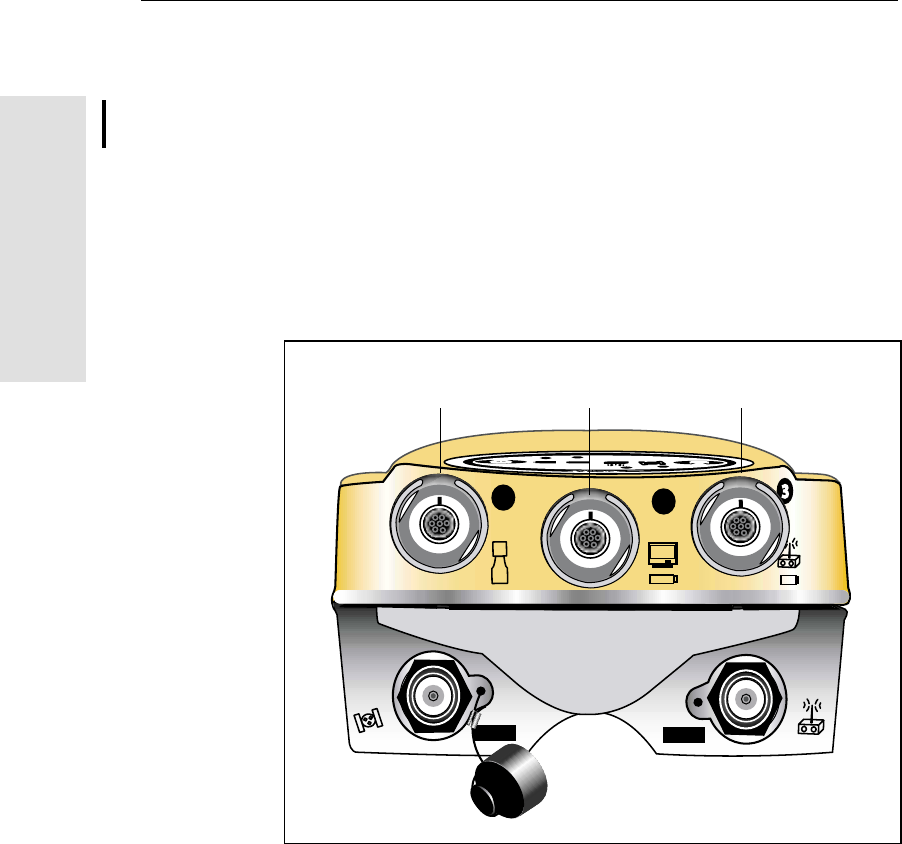
9 Cables and Connectors
102 5700/5800 GPS Receiver User Guide
55700 Reference
9.1 Introduction
This chapter provides pinout information for the 5700 receiver
standard and optional cables. This information can be used to build
special cables for connecting the 5700 receiver to devices and
instruments not supported by the standard and optional cables.
9.2 Port 1, 2, and 3 Connectors
Figure 9.1 shows the location of the 5700 serial ports.
Figure 9.1 5700 serial ports
12
GPS RADIO
Port 1 Port 2 Port 3
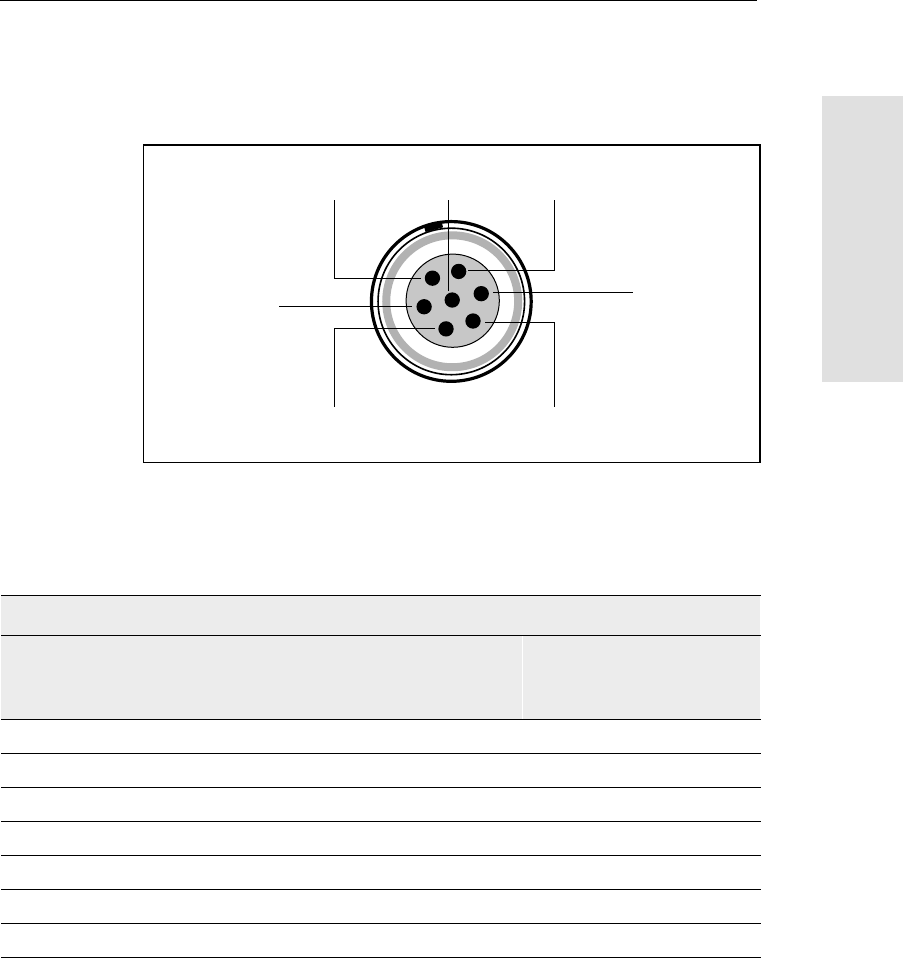
5700/5800 GPS Receiver User Guide 103
Cables and Connectors 9
55700 Reference
Figure 9.2 gives pinout requirements for the connector labeled
Port 1. The pin locations for the Port 2 and Port 3 connectors are
identical.
Figure 9.2 Pinout connector diagram
Table 9.1 describes the pinout functionality.
Table 9.1 5700 port pinouts
Pin Pinout function
Port 1 (TSC1/TSCe data
collector, event, or
computer)
Port 2 (Power in,
computer, PPS, or event) Port 3 (External radio or
power in)
1 Signal GND Signal GND Signal GND
2 GND GND GND
3 TX data out (TXD1) TX data out (TXD2) TX data out (TXD3)
4 RTS1 1PPS RTS3
5 CTS1/Event 2 Event 1 CTS3
6 Power Out (+) Power In (+) Power In/Out (+)
7 Serial data in (RXD1) Serial data in (RXD2) Serial data in (RXD3)
7
1
3
6
4
25
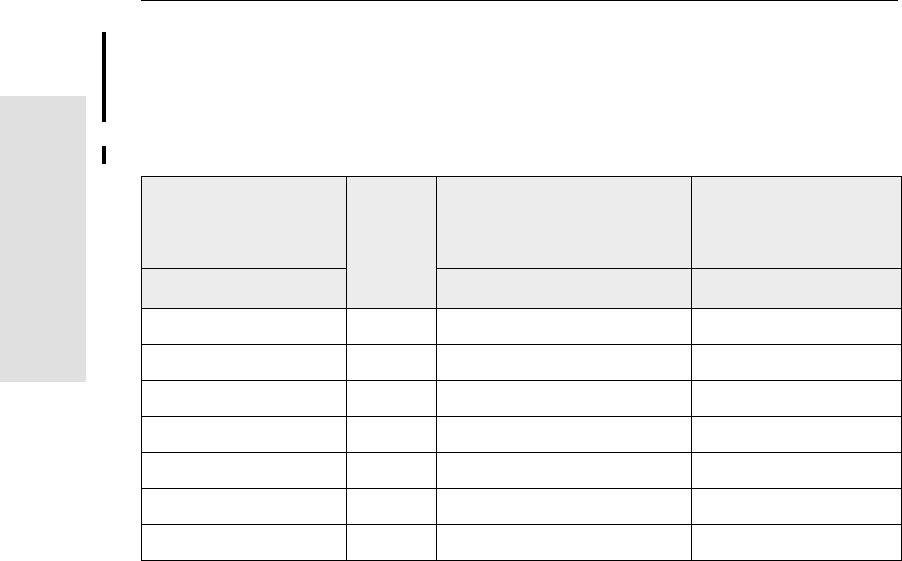
9 Cables and Connectors
104 5700/5800 GPS Receiver User Guide
55700 Reference
9.3 power/serial data Cable
Table 9.2 gives pinout information for the power/serial data cable
(PN 32345), which is supplied with the 5700 receiver.
Note – Table 9.2 assumes that the cable is attached to the connector
labeled Port 1 or Port 3.
Table 9.2 power/serial data cable pinouts
Lemo 0-shell
connector
7 Pin
Direction DE9-F connector
7 Cond
Power lead
2 Cond
Pin Function Pin Color Function Color Function
1 Signal ground ↔5 Brown Signal ground
2GND →Black V-OUT
3TXD →2OrangeTXD
4RTS/TXD →8Blue RTS
5CTS/RXD ←7GreenCTS
6PWR ← Red Power IN (+)
7RXD ←3 Yellow TXD
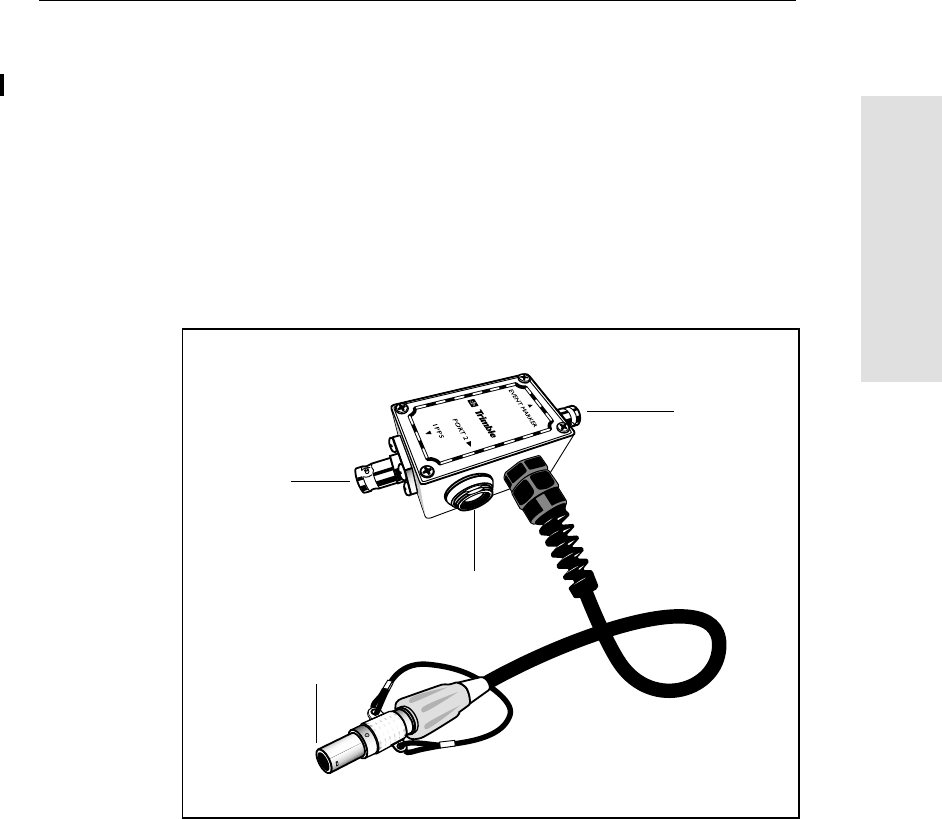
5700/5800 GPS Receiver User Guide 105
Cables and Connectors 9
55700 Reference
9.4 Event Marker/1PPS Cable
The event marker/1PPS cable shown in Figure 9.3 provides a breakout
box with two BNC (female) connectors for providing 1PPS input and
event marker output.
Connect a device that accepts 1PPS output pulses to the BNC
connector labeled 1PPS on the breakout box. Connect a device that
outputs event marker pulses to the 5700 receiver, such as a
photogrammetric camera, to the BNC connector labeled Event Marker
on the breakout box.
Figure 9.3 Event marker/1PPS cable
In addition, the breakout box includes a Lemo 7-pin connector to
extend serial communications and/or power on Port 2. Because the
BNC connectors are used to service the event marker and 1PPS
features, pins 4 (1PPS) and 5 (Event Marker) are inactive on the Lemo
connector.
P4
P3
P1
P2
(Event marker)
(1PPS out)
(To Port 2)
(Port 2 extension)
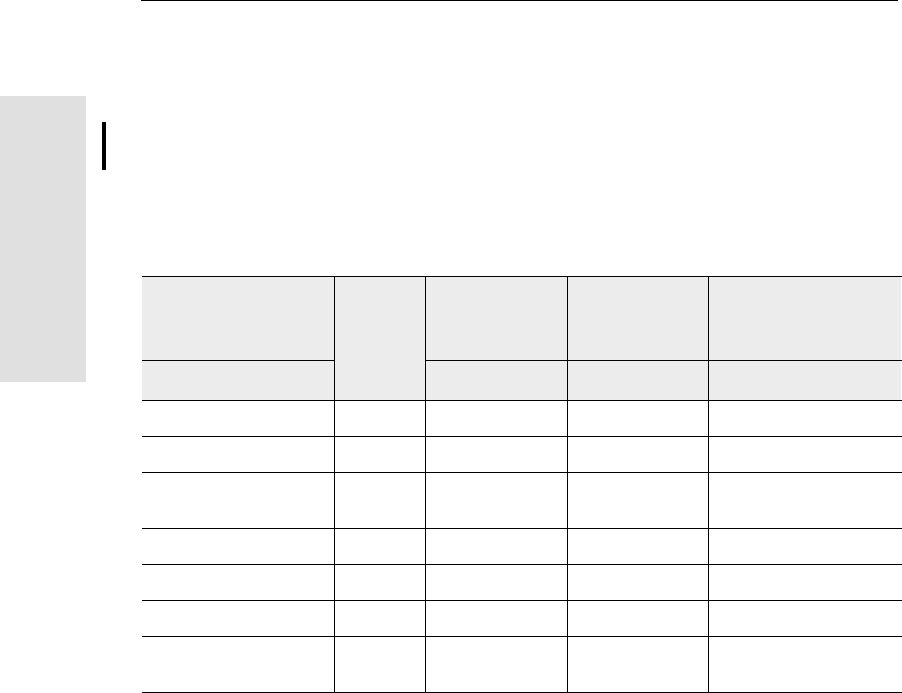
9 Cables and Connectors
106 5700/5800 GPS Receiver User Guide
55700 Reference
For Port 2 pinouts, see Port 1, 2, and 3 Connectors, page 102. For
more information on 1PPS input and event marker output, see
Chapter 10, Event Marker Input and 1PPS Output.
Table 9.3 gives pinout information for the event marker/1PPS cable
which is supplied with the 5700 receiver. The event marker/1PPS
cable is only used with the 5700 connectors labeled Port 1 (for event
marker output) and Port 2.
Table 9.3 Event marker/1PPS cable pinouts
P1: Lemo 7-Pin
Port 2 5700 Direction P2: BNC-F
connector
(1PPS)
P3: BNC-F
connector
(Event Marker)
P4: Lemo 7s
Port 2 extension
Pin 5700 function Pin Pin Pin Function
1 Signal ground ←1 Signal ground
2GND →GND GND 2 GND
3 Serial data out
(TXD2) ←3 Serial data in
(TXD2)
4 1PPS ←Center pin 4 No Connect
5 Event Marker ↔Center pin 5 No Connect
6 Power IN (+) →6 Power IN (+)
7 Serial data in
(RXD2) ←7 Serial data out
(RXD2)
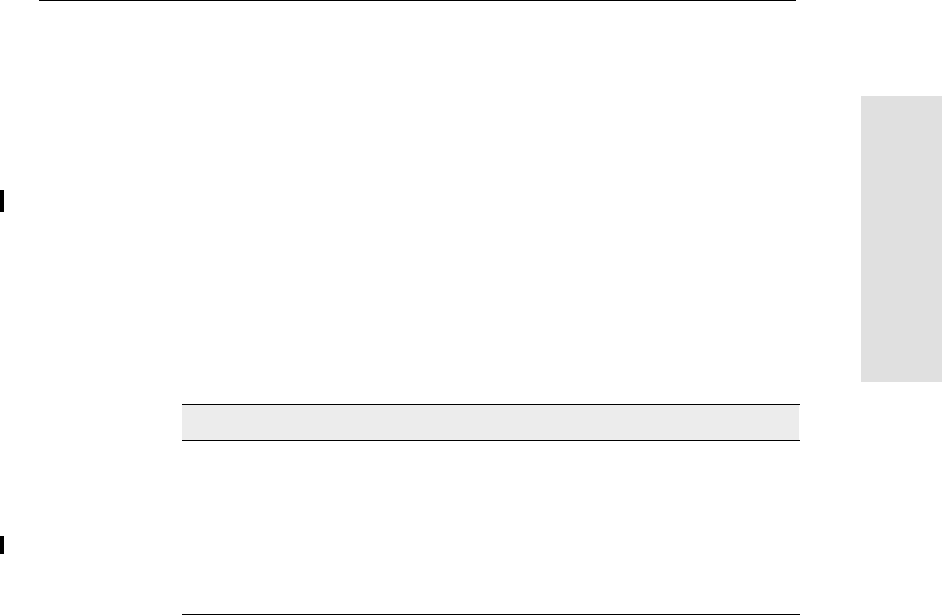
5700/5800 GPS Receiver User Guide 107
Cables and Connectors 9
55700 Reference
9.5 GPS Antennas and Cables
The antenna that a receiver uses to collect satellite signals is
sometimes called a GPS antenna to distinguish it from a radio antenna.
Radio antennas are used for communication between receivers and
external networks or systems.
Note – To use older models of antennas, such as the Choke Ring or
Micro-Centered L1/L2 antennas, with a 5700 receiver, you need to use
an antenna power adapter and an external power source for the
antenna. For more information, see Antennas, page 43.
Connect the 5700 receiver to its GPS antenna using the yellow TNC
connector. Use a coaxial cable with a right-angle TNC plug at the
antenna end.
If the antenna cable length is …use …
up to 15 meters (45 feet) RG-58 cable
up to 30 meters (100 feet) RG-214 cable
over 30 meters (100 feet) one of the following:
•in-line amplifier
•semi-rigid coaxial cable
•a low-loss cable assembly
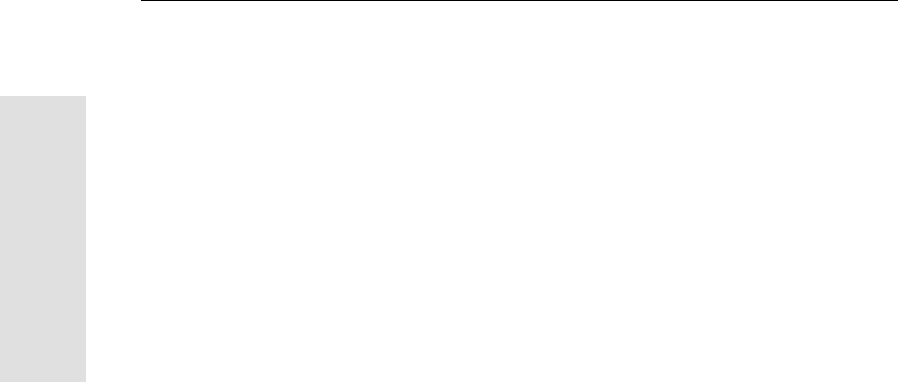
9 Cables and Connectors
108 5700/5800 GPS Receiver User Guide
55700 Reference
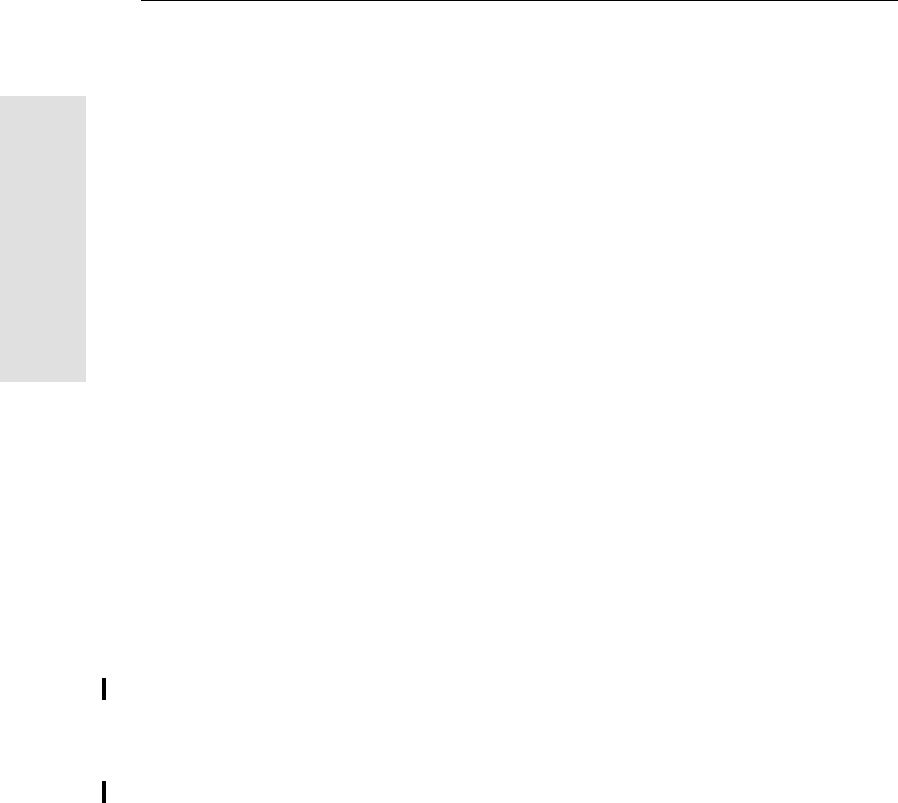
10 Event Marker Input and 1PPS Output
110 5700/5800 GPS Receiver User Guide
55700 Reference
10.1Introduction
The 5700 receiver can accept event marker input on Port 1 and Port 2,
and can generate 1PPS output on Port 2.
10.2Event Marker Input
Event marker input is used to log a precise GPS time tag whenever an
externally generated pulse, such as one generated at the time of the
shutter closing from a photogrammetric camera, is received.
The event is triggered when the source pulse voltage transitions
between 1.0 VDC and 2.0 VDC in less than 100 nsec. Trimble
recommends that you use TTL level inputs. You can configure the
receiver to recognize either a positive (rising) or negative (falling)
voltage as the leading edge of a pulse. The accuracy of the associated
time tag recorded for an event is determined by the GPS accuracy
(typically less than 1 µsec.).
The 5700 receiver records each event in the current data file. This
record includes the port on which the event was received.
10.2.1 Enabling and Configuring Event Marker Input
To enable or configure the event marker input function, you need
either GPS Configurator or Configuration Toolbox.
In real time
You can use GPS Configurator to configure a Trimble GPS receiver
connected to your office computer. For more information, see GPS
Configurator Software, page 78, or refer to the GPS Configurator
Help.
To enable event marker input:
1. Connect the computer to the 5700 receiver.
2. Press to power on the 5700 receiver.
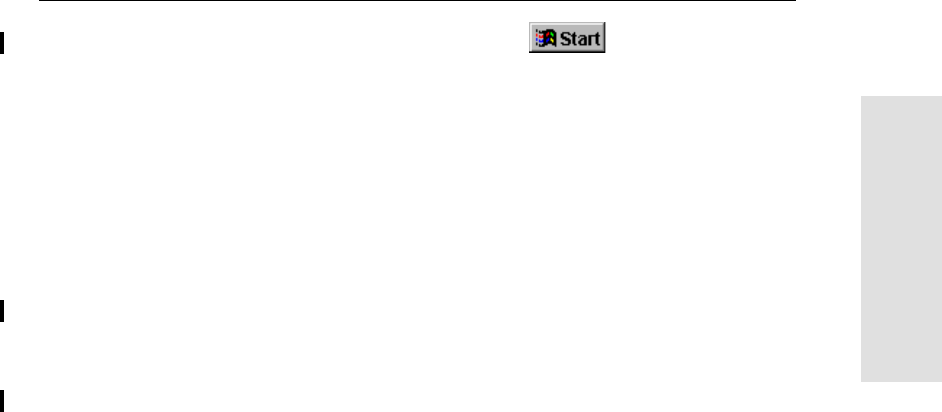
5700/5800 GPS Receiver User Guide 111
Event Marker Input and 1PPS Output 10
55700 Reference
3. To start GPS Configurator, click , then select
Programs /Trimble /GPS Configurator /GPS Configurator.
The GPS Configurator dialog appears and the software
automatically connects to the 5700 receiver.
4. In the General tab, select the Event marker check box.
5. Select the appropriate option, Positive slope or Negative slope,
depending on the type of pulse the external device uses.
6. Click Apply.
GPS Configurator sends the new configuration information to
the 5700 receiver, and the receiver starts to accept event marker
input.
7. Click OK to exit GPS Configurator.
The software disconnects from the 5700 receiver.
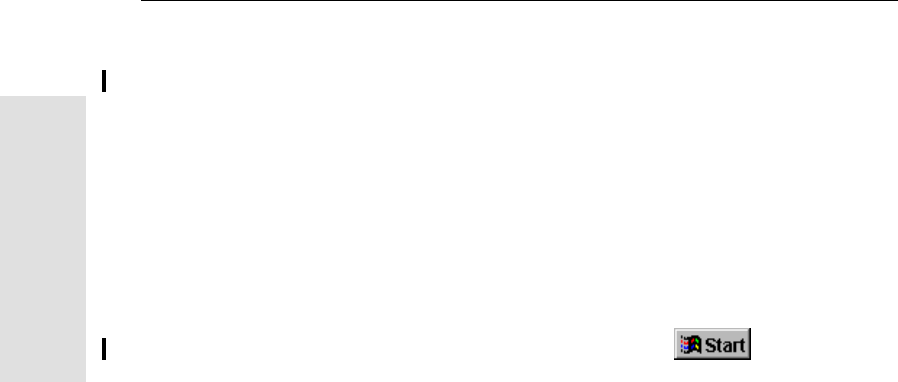
10 Event Marker Input and 1PPS Output
112 5700/5800 GPS Receiver User Guide
55700 Reference
Using an application file
Configuration Toolbox lets you create an application file containing
the appropriate configuration instructions for event marker input. You
can then transfer that file to the 5700 to enable event marker input.
For more information, see Configuration Toolbox Software, page 80,
or refer to the Configuration Toolbox Help.
To create an application file that enables event marker input:
1. Connect the computer to the 5700 receiver.
2. Press to power on the 5700 receiver.
3. To start Configuration Toolbox, click , then select
Programs /Trimble /Configuration Toolbox /Configuration
Toolbox.
The main Configuration Toolbox window appears.
4. Select File /New /5700 to display the Configuration File
dialog.
5. From the Available list select Device, then click Add.
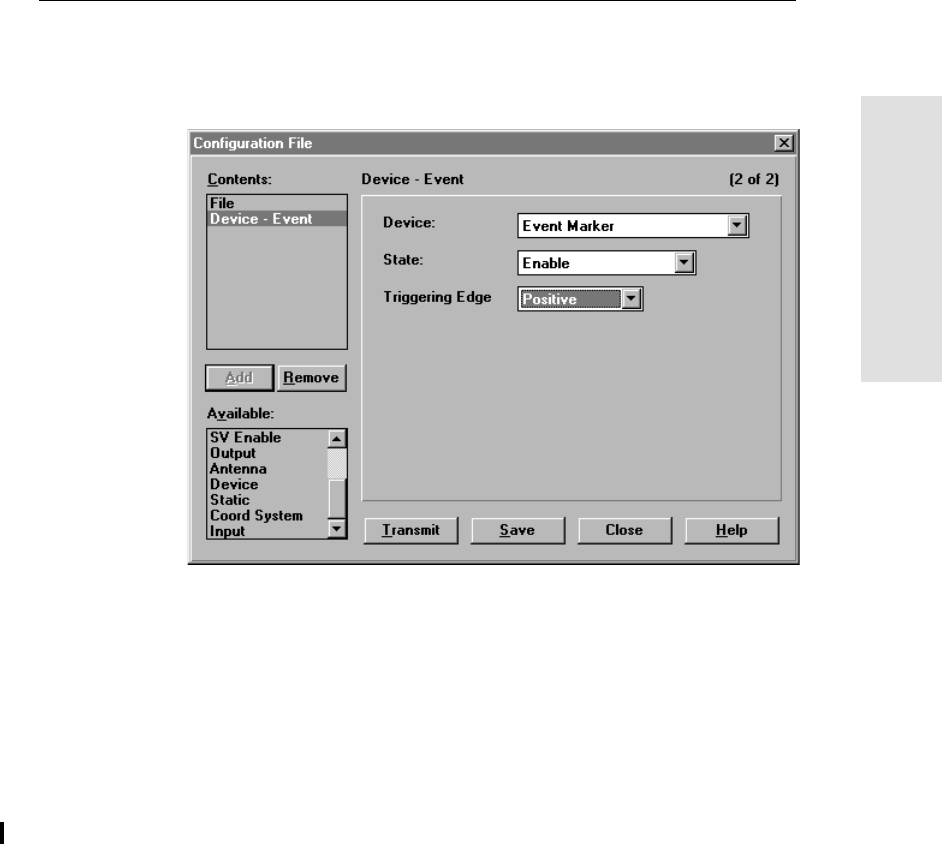
5700/5800 GPS Receiver User Guide 113
Event Marker Input and 1PPS Output 10
55700 Reference
6. Complete the dialog as shown below. In the Triggering Edge
field, select Positive or Negative, depending on which type of
pulse the external device uses:
7. To save the application file to your computer, click Save.
8. Click Transmit to send the application file to the connected
receiver. The message Communicating with receiver appears,
followed by a message giving details of the transfer.
9. Click Close to exit the Configuration File dialog.
10. If you have not saved the application file, a message appears,
prompting you to save your changes.
11. Select File /Exit to close Configuration Toolbox.
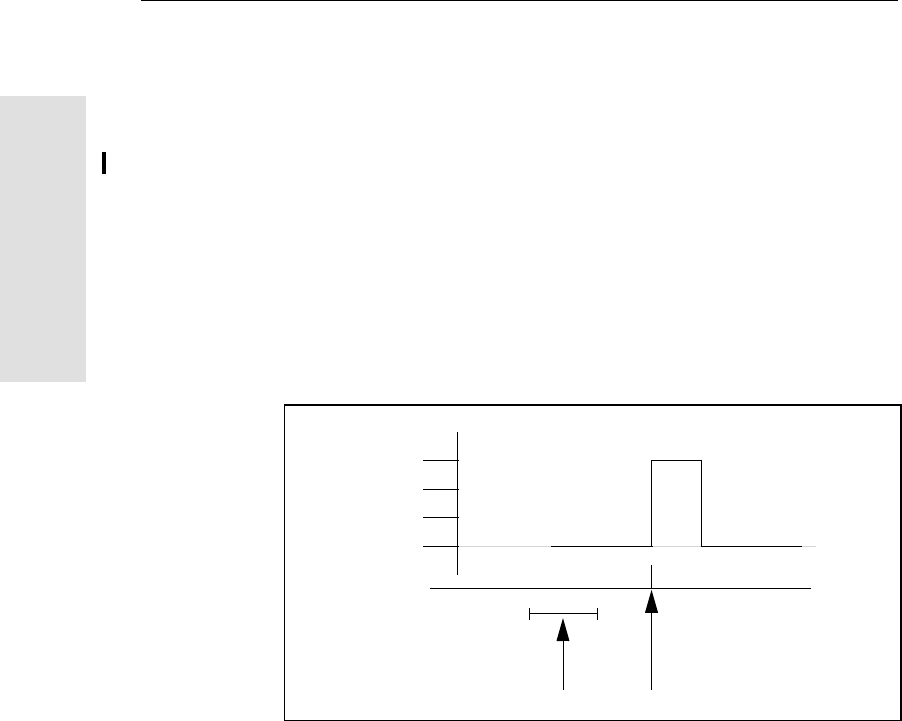
10 Event Marker Input and 1PPS Output
114 5700/5800 GPS Receiver User Guide
55700 Reference
10.31PPS Output
The 5700 receiver can output a one pulse per second (1PPS) time
strobe with an associated ASCII time tag output. The pulse is output
through Port 2 of the 5700 receiver using the event marker/1PPS
cable.
10.3.1 1PPS Pulse Definition
The leading edge of the pulse coincides with the beginning of each
UTC second, as shown in Figure 10.1. The pulse is driven by an
RS-422 driver between nominal levels of 0 V and 4 V. The leading
edge is positive, rising from 0 V to 4 V.
Figure 10.1 Time tag relation to 1PPS wave form
0V
4V
Seconds
Time tag output here Time tag applies here
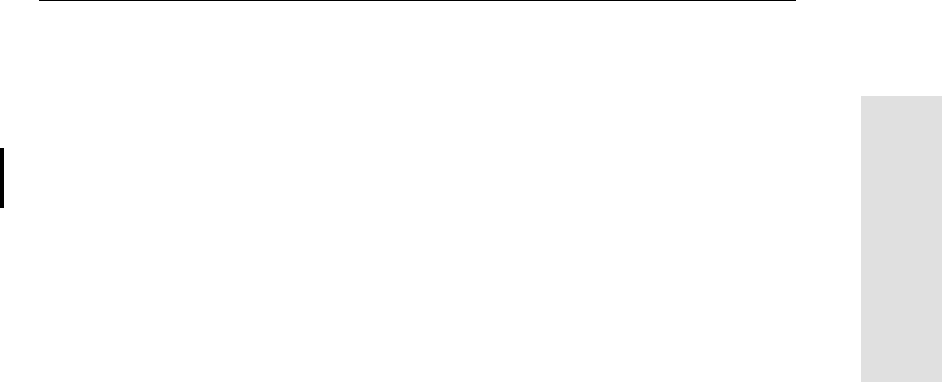
5700/5800 GPS Receiver User Guide 115
Event Marker Input and 1PPS Output 10
55700 Reference
The pulse is approximately 8 µsec wide, with rise and fall times of
about 100 nsec. Resolution is approximately 40 nsec, but several
external factors limit accuracy to approximately ±1 µsec:
•Position errors, especially with user-entered reference. Each
meter of error can result in 3 nsec of error in the 1PPS pulse.
•Antenna cable length. Each meter of cable adds a delay of about
2 nsec to satellite signals, and a corresponding delay in the
1PPS pulse.
10.3.2 ASCII Time Tag Definition
Each time tag is output about 0.5 second before the corresponding
pulse, as shown in Figure 10.1. Time tags are in ASCII format on a
user-selected serial port. The format of a time tag is:
UTC yy.mm.dd hh:mm:ss ab
Where:
•UTC is fixed text.
•yy.mm.dd is the year, month, and date.
•hh:mm:ss is the hour (on a 24-hour clock), minute, and second.
The time is in UTC, not GPS time.
•a is the position-fix type:
1 = 2D Position Fix for E,N only
2 = 3D Position Fix
3 = Single SV Clock-only fix
4 = Automatic Mode
5 = Reference Station Position
6 = Two-Dimensional with Fixed Clock
7 = Overdetermined solution for Clock-only
•b is the number of satellites being tracked: 1 to 9, “:” (for 10),
“;” (for 11), or “<” (for 12).
•Each time tag is terminated by a carriage return, line feed
sequence.
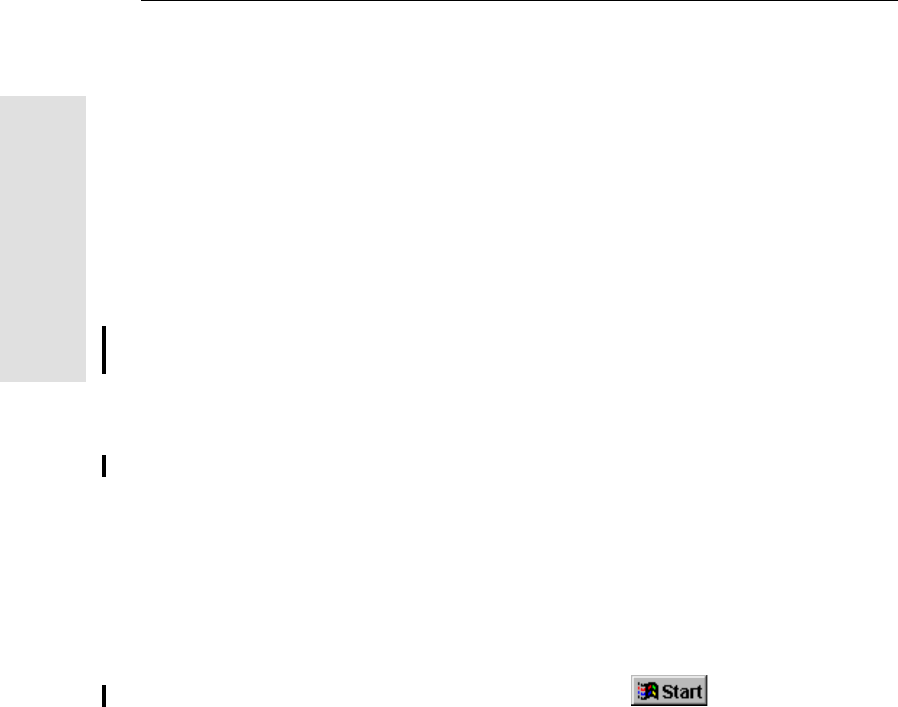
10 Event Marker Input and 1PPS Output
116 5700/5800 GPS Receiver User Guide
55700 Reference
A typical printout looks like this:
UTC 93.12.21 20:21:16 56
UTC 93.12.21 20:21:17 56
UTC 93.12.21 20:21:18 56
If a and b are ??, the time is based on the receiver clock because the
receiver is not tracking satellites. The receiver clock is less accurate
than time readings extracted from satellite signals.
10.3.3 Enabling and Configuring 1PPS Output
To enable or configure the 1PPS output function, you need either GPS
Configurator or Configuration Toolbox.
In real time
You can use GPS Configurator to configure a Trimble GPS receiver
connected to your office computer. For more information, see GPS
Configurator Software, page 78, or refer to the GPS Configurator
Help.
To enable 1PPS output:
1. Connect the computer to the 5700 receiver.
2. Power on the 5700 receiver.
3. To start GPS Configurator, click , then select
Programs /Trimble /GPS Configurator /GPS Configurator.
The GPS Configurator dialog appears and the software
automatically connects to the 5700 receiver.
4. Select the Serial outputs tab.
5. Select the 1PPS (port 2 only) check box.
6. If you want ASCII time tags enabled, select the check box and
choose an output port.
7. Click Apply.
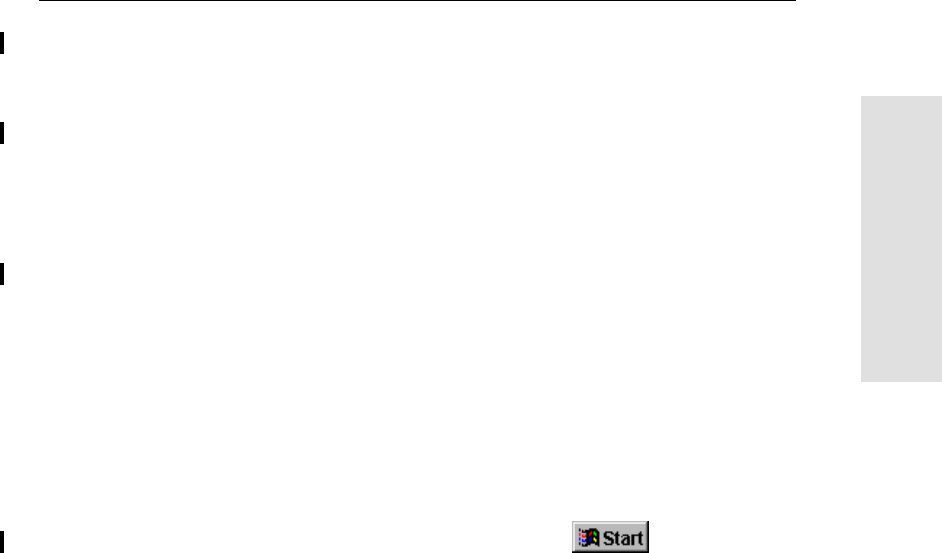
5700/5800 GPS Receiver User Guide 117
Event Marker Input and 1PPS Output 10
55700 Reference
GPS Configurator sends the new configuration information to
the 5700 receiver, and the receiver starts to generate 1PPS
output on Port 2.
8. Click OK to exit GPS Configurator.
The software disconnects from the 5700 receiver.
Using an application file
Configuration Toolbox lets you create an application file containing
the appropriate configuration instructions for 1PPS output. You can
then transfer that file to the 5700 to enable 1PPS output.
For more information, see Configuration Toolbox Software, page 80,
or refer to the Configuration Toolbox Help.
To create an application file for 1PPS output:
1. Connect the computer to the 5700 receiver.
2. Power on the 5700 receiver.
3. To start Configuration Toolbox, click , then select
Programs /Trimble /Configuration Toolbox /Configuration
Toolbox.
The main Configuration Toolbox window appears.
4. Select File /New /5700 to display the Configuration File
dialog.
5. From the Available list, select Device, and then click Add.
6. From the Device field, select 1 Pulse Per Second.
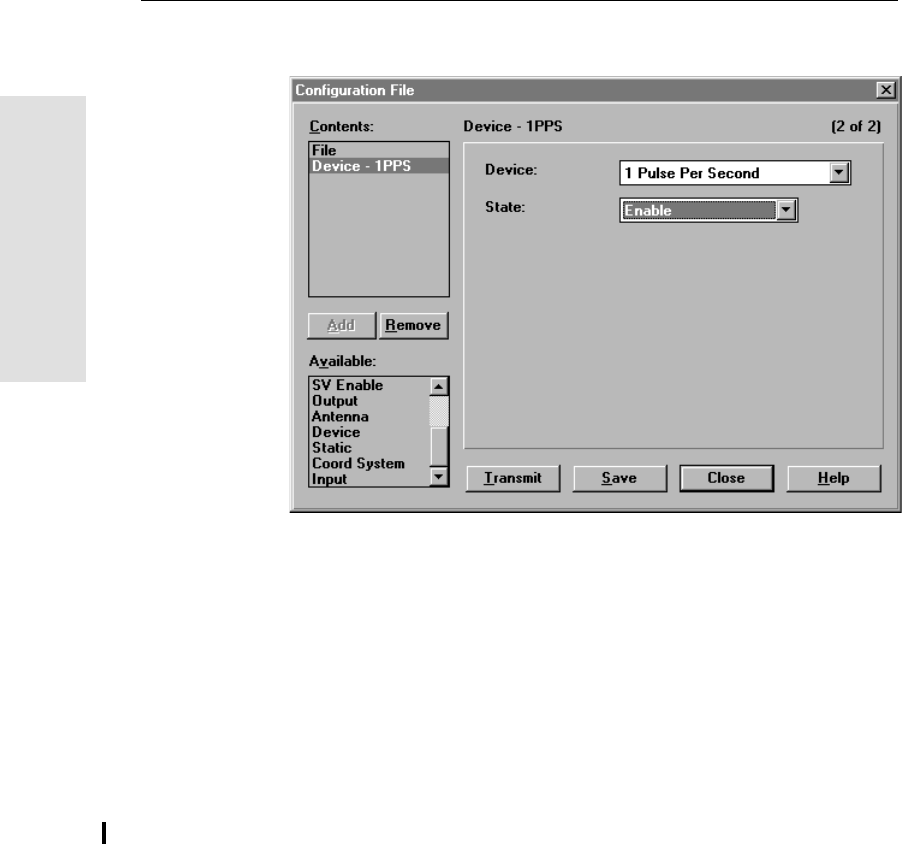
10 Event Marker Input and 1PPS Output
118 5700/5800 GPS Receiver User Guide
55700 Reference
7. From the State field, select Enable:
8. If you want to save the application file to your computer, click
Save.
9. Click Transmit to send the application file to the connected
receiver. The message Communicating with receiver appears,
followed by a message box giving details of the success or
failure of the transfer.
10. Click Close to exit the Configuration File dialog.
11. If you have not saved the application file, a message appears,
prompting you to save your changes.
12. Select File /Exit to close Configuration Toolbox.
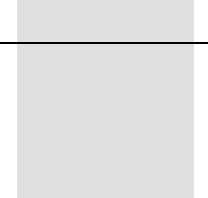
SECTION
II
II5800 GPS RECEIVER
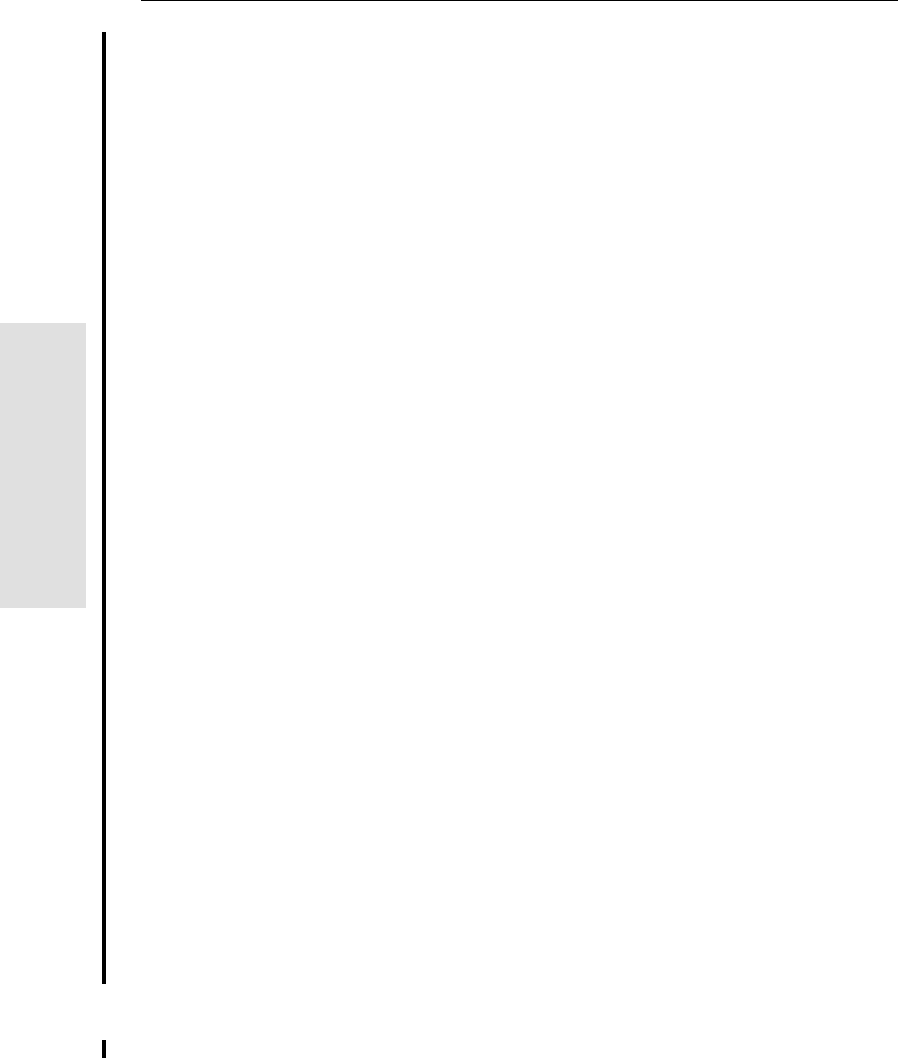
11 Overview
122 5800 GPS User Guide
55800 Operation
11.1 Introduction
This chapter introduces the 5800 receiver which is designed for GPS
surveying applications. The 5800 receiver incorporates a GPS
antenna, receiver, internal radio, and battery in a rugged light-weight
unit that is ideally suited as an all-on-the-pole RTK rover. Three LEDs
allow you monitor the satellite tracking, radio reception and power.
BluetoothTM technology provides cable-free communications
between receiver and data collector. The 5800 receiver provides 24
total channels of L1/L2 satellite tracking, and supports logging of raw
GPS observables to the handheld data collector for post-processed
applications.
The 5800 is available as a standalone Rover or as part of the GPS Total
Station® 5700 system, offering maximum versatility in the system
configuration to meet your specific requirements.
11.2 Regulations and Safety
The Bluetooth module inside your 5800 is a radio-modem transmitter
and receiver.
Regulations regarding the use of the radio-modems vary greatly from
country to country. In some countries, the unit can be used without
obtaining an end-user license. Other countries require end-user
licensing. Consult your local communications governing agency for
licensing information.
Before operating a 5800, determine if authorization or a license to
operate the unit is required in your country. It is the responsibility of
the end user to obtain an operator’spermit or license for the 5800
radio-modem for the location or country of use.
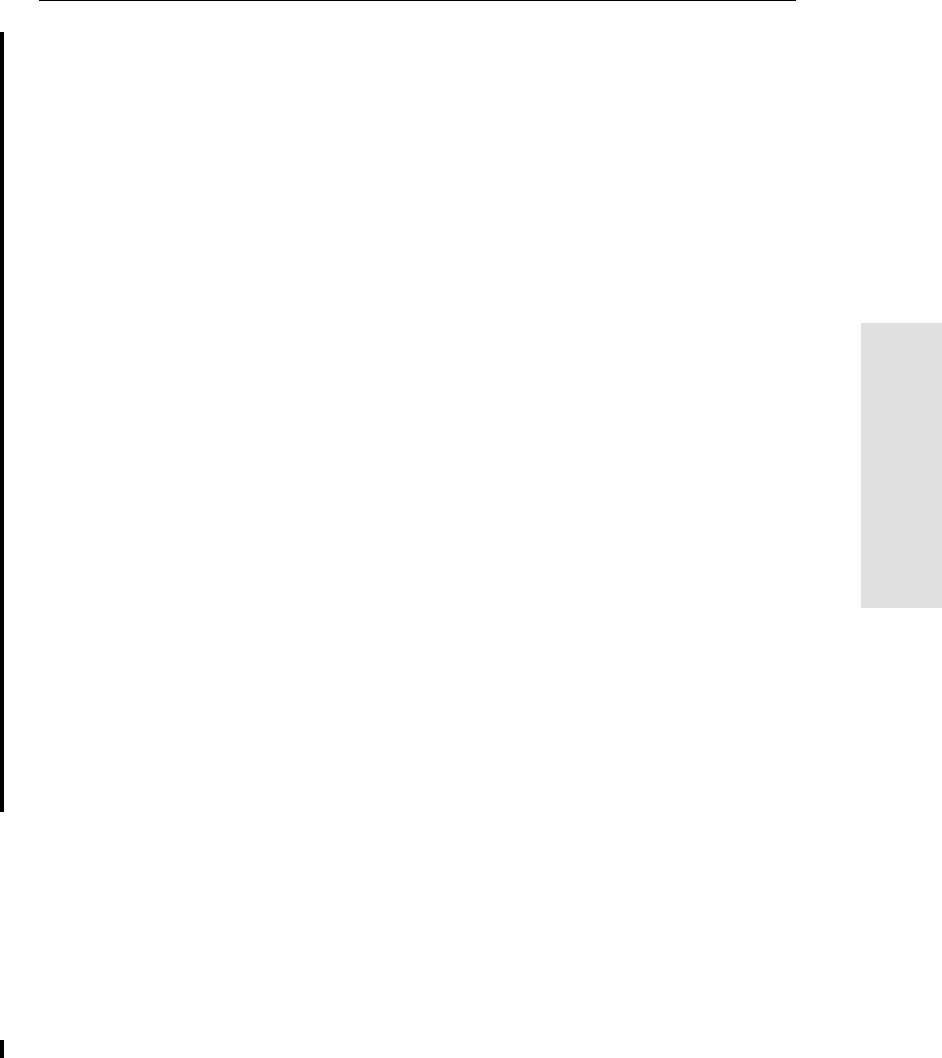
5800 GPS Receiver User Guide 123
Overview 11
55800 Operation
Statement according FCC part 15.19
This device complies with Part 15 of the FCC Rules. Operation is
subject to the following two conditions: (1) this device may not cause
harmful interference, and (2) this device must accept any interference
received, including interference that may cause undesired operation.
Statement according FCC part 15.21
Modifications not expressly approved by Trimble could void the user’s
authority to operate the equipment.
Statement according FCC part 15.105
This equipment has been tested and found to comply with the limits
for a Class B digital device, pursuant to Part 15 of the FCC Rules.
These limits are designed to provide reasonable protection against
harmful interference in a residential installation. This equipment
generates, uses and can radiate radio frequency energy and, if not
installed and used in accordance with the instructions, may cause
harmful interference to radio communications. However, there is no
guarantee that interference will not occur in a particular installation. If
this equipment does cause harmful interference to radio or television
reception, which can be determined by turning the equipment off and
on, the user is encouraged to try to correct the interference by one or
more of the following measures:
-- Reorient or relocate the receiving antenna.
-- Increase the separation between the equipment and receiver.
-- Connect the equipment into an outlet on a circuit different from that
to which the receiver is connected.
-- Consult the dealer or an experienced radio/TV technician for help.
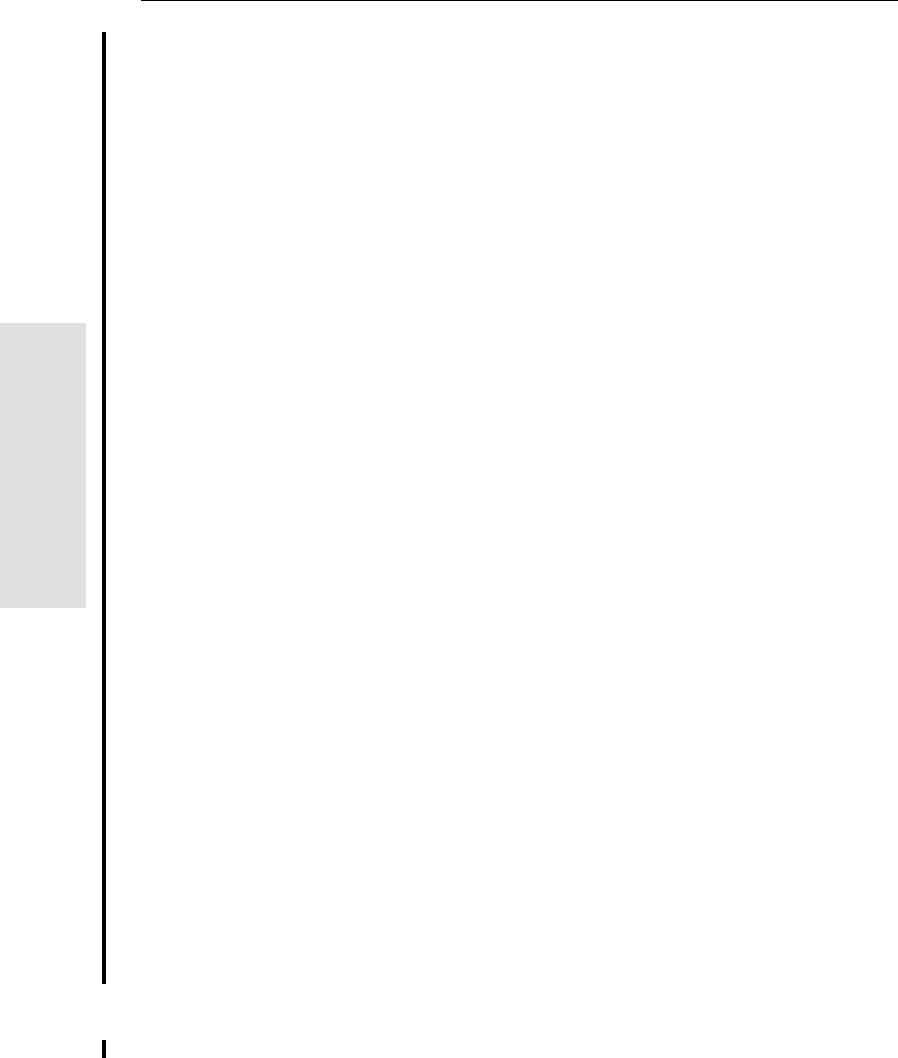
11 Overview
124 5800 GPS User Guide
55800 Operation
11.2.1 Type Approval
Type approval, or acceptance, covers technical parameters of the
equipment related to emissions that can cause interference. Type
approval is granted to the manufacturer of the transmission equipment,
independent from the operation or licensing of the units. Some
countries have unique technical requirements for operation in
particular radio-modem frequency bands. To comply with those
requirements, Trimble may have modified your equipment to be
granted Type approval. Unauthorized modification of the units voids
the Type approval, the warranty, and the operational license of the
equipment.
11.2.2 Safety
Exposure to Radio Frequency Radiation
The radiated output power of the internal Bluetooth wireless radio is
far below the FCC radio frequency exposure limits. Nevertheless, the
wireless radio shall be used in such a manner that the 5800 is 2.5 cm or
further from the human body. The internal wireless radio operates
within guidelines found in radio frequency safety standards and
recommendations, which reflect the consensus of the scientific
community. Trimble therefore believes the internal wireless radio is
safe for use by consumers. The level of energy emitted is far less than
the electromagnetic energy emitted by wireless devices such as mobile
phones. However, the use of wireless radios may be restricted in some
situations or environments, such as aboard airplanes. If you are unsure
of restrictions, you are encouraged to ask for authorization before
turning on the wireless radio
11.3 Features
The receiver provides the following features:
•Centimeter-accuracy, real-time positioning with RTK/OTF data,
up to 10 Hz position updates
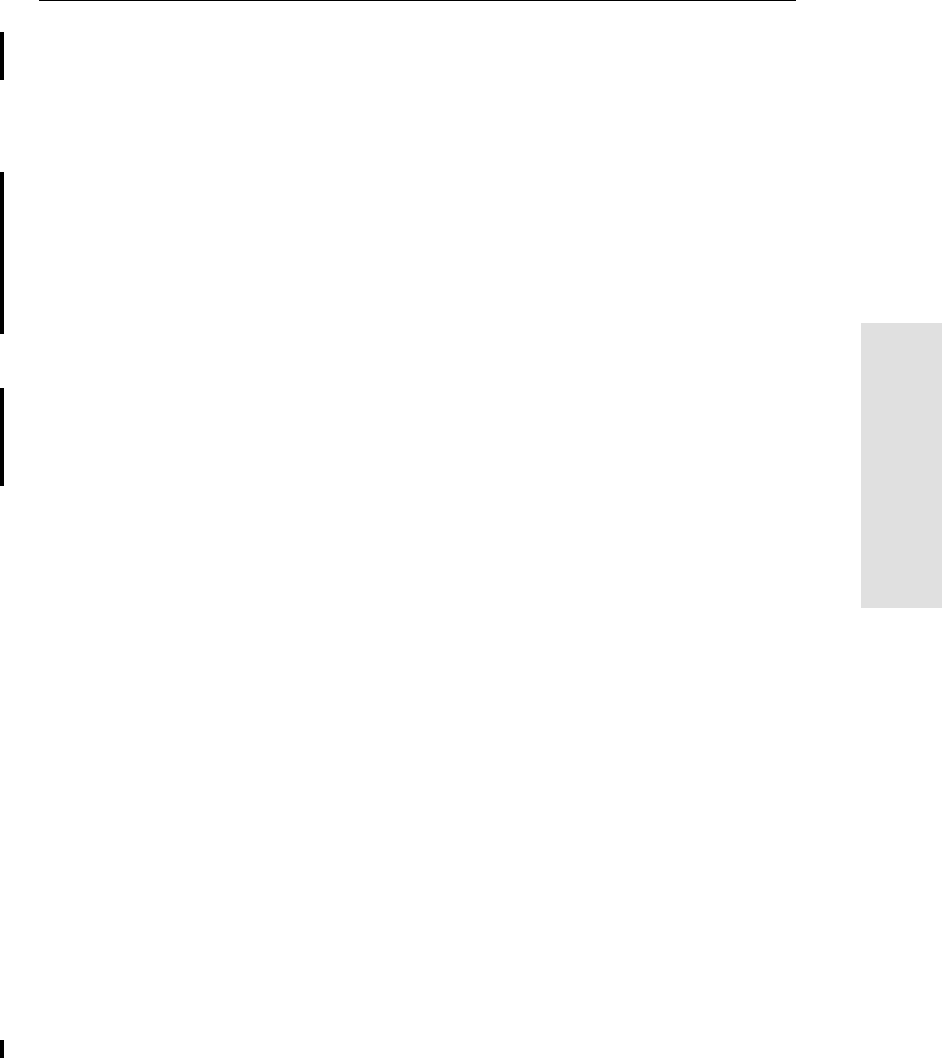
5800 GPS Receiver User Guide 125
Overview 11
55800 Operation
•Submeter-accuracy, real-time positioning using pseudorange
corrections
•Adaptive dual-frequency RTK engine
•WAAS capability
•Automatic OTF (on-the-fly) initialization while moving
•Single Lithium-Ion rechargeable battery
•Cable-free Bluetooth communications with the Trimble ACU or
TSCe with Bluecap module
•Two RS-232 serial ports for:
–NMEA output
–RTCM SC-104 input
–Trimble Format (CMR & CMR Plus) input
•One TNC port for connecting to a radio antenna
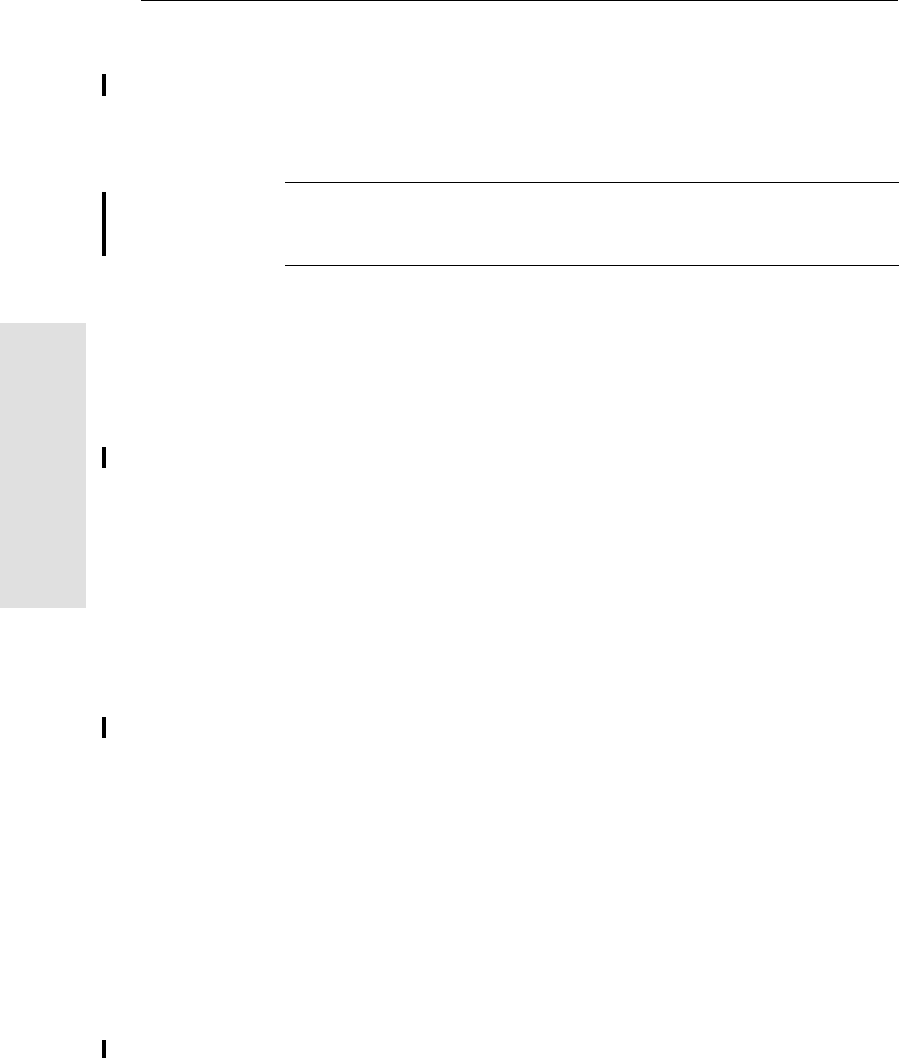
11 Overview
126 5800 GPS User Guide
55800 Operation
11.4 Use and Care
The 5800 receiver is designed to withstand the rough treatment that
typically occurs in the field. However, the receiver is a high-precision
electronic instrument and should be treated with reasonable care.
Warning – Operating or storing the 5800 receiver outside the specified
temperature range can damage it. For details, see Physical specifications,
page 166.
High-power signals from a nearby radio or radar transmitter can
overwhelm the receiver circuits. This does not harm the instrument,
but it can prevent the receiver electronics from functioning correctly.
Avoid using the receiver within 400 meters of powerful radar,
television, or other transmitters. Low-power transmitters such as those
used in cellphones and two-way radios normally do not interfere with
5800 receiver operations.
For more information, see the Trimble technical note Using Radio
Communication Systems with GPS Surveying Receivers.
11.5 COCOM Limits
The U.S. Department of Commerce requires that all exportable GPS
products contain performance limitations so that they cannot be used
in a manner that could threaten the security of the United States. The
following limitations are implemented on the 5800 receiver.
Immediate access to satellite measurements and navigation results is
disabled when the receiver’s velocity is computed to be greater than
1000 knots, or its altitude is computed to be above 18,000 meters. The
receiver continuously resets until the COCOM situation is cleared.
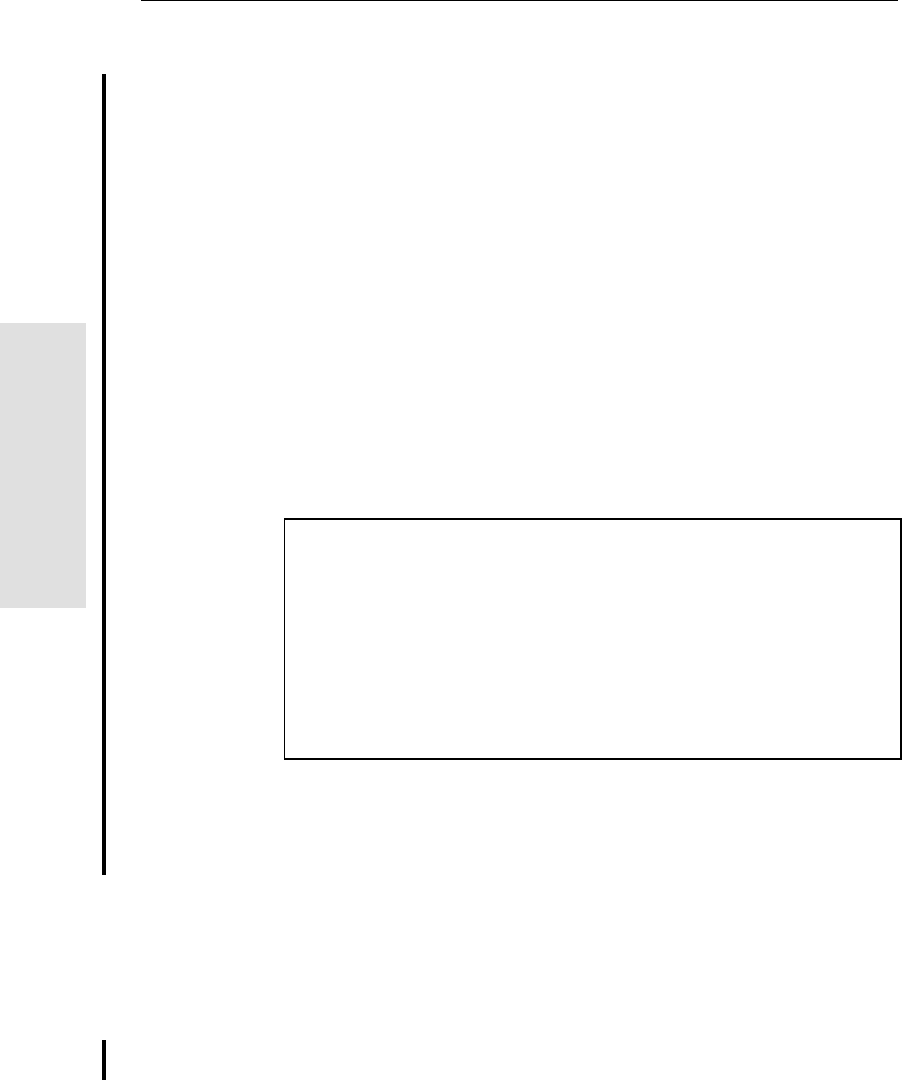
12 Setting up the Receiver
128 5800 GPS Receiver User Guide
55800 Operation
12.1Introduction
This chapter provides general information on setup, connection, and
cabling for the 5800 receiver.
12.2Parts of the Receiver
All operating controls on the 5800 receiver are located on the front
panel. Serial ports and connectors are located on the bottom of the
unit.
12.2.1 Front Panel
Figure 12.1 shows the front panel of the 5800 receiver. This panel
contains the three indicator LEDs, and the power button.
Insert graphic of 5800 showing front panel
Figure 12.1 5800 receiver front panel
The power button controls the receiver’s power on or off functions.
The indicator LEDs show the status of power, satellite tracking, and
radio reception. For more information, see LED Behavior, page 139.
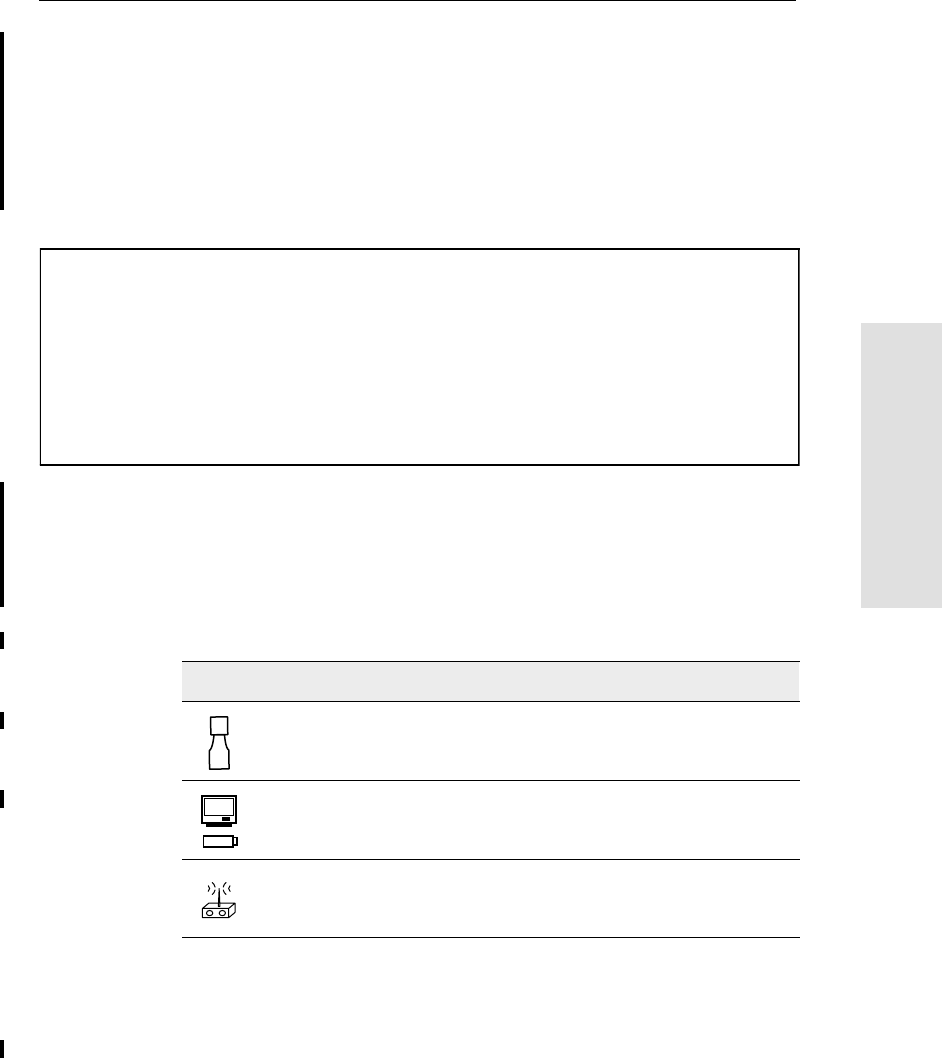
5800 GPS Receiver User Guide 129
Setting up the Receiver 12
55800 Operation
12.2.2 Lower Housing
Figure 12.2 shows the lower housing of the 5800 receiver. The lower
housing contains the two serial ports, one TNC radio antenna
connector, the removable battery compartment and the 5/8-11
threaded insert.
Insert graphic with bottom view, labels, and interconnects.
Figure 12.2 Lower housing
Each port or connector on the 5800 receiver is marked with an icon to
indicate its main function.
ICONS ARE INCORRECT, SEE LABELS
Table 12.1 5800 receiver ports
Icon Name Connections
Port 1 Device, computer, external radio, power in
Port 2 Device, computer, external radio
RADIO Radio communications antenna
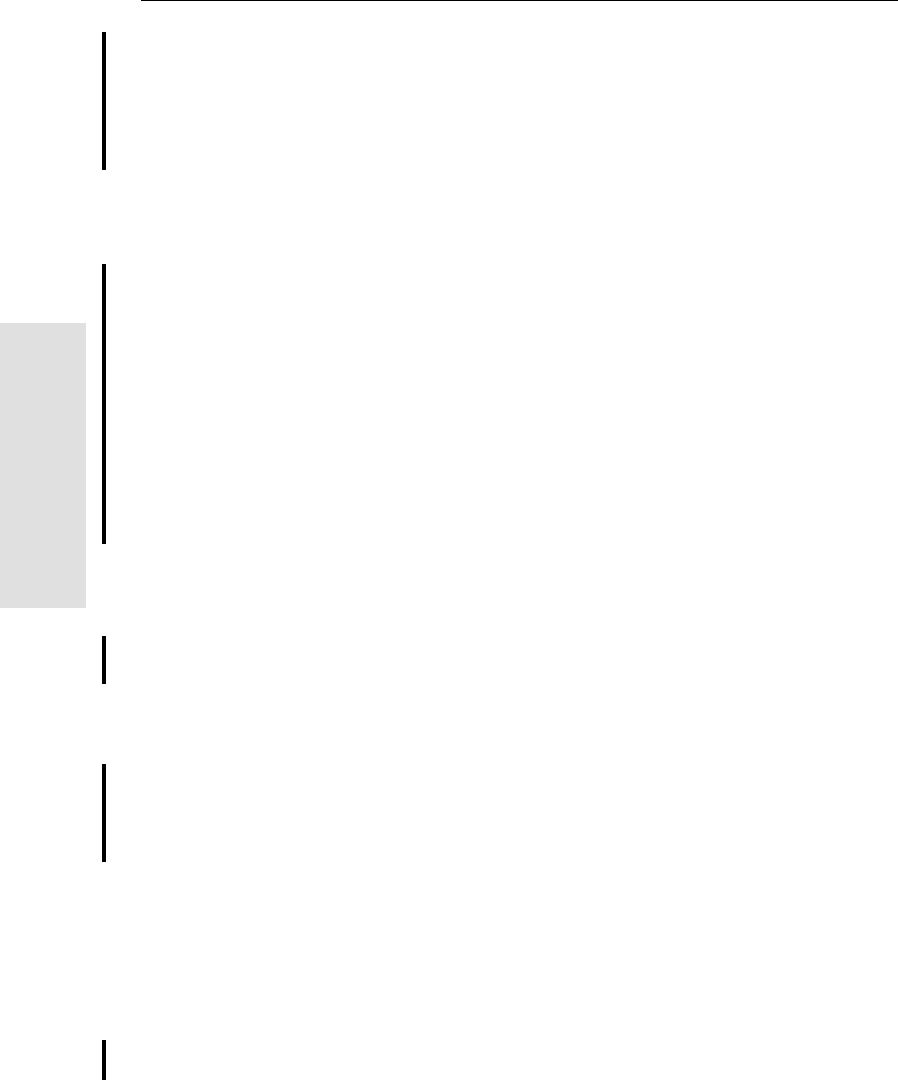
12 Setting up the Receiver
130 5800 GPS Receiver User Guide
55800 Operation
Port 1 is a 7-pin 0-shell LEMO connector that supports RS-232
comms and external power input. Port 1 has no power outputs. NEED
TO CLARIFY THIS PARA
Port 2 is a DB-9 male connector that allows for full 9-pin RS-232
comms. Port 2 does not support power in or out. For more information
on default port settings, see Default Settings, page 171. For more
information on connector pinouts, see Cables and Connectors,
page 173.
The TNC port connector is for connecting a radio antenna to the 5800
internal radio. A whip “rubber duck” antenna is supplied with the
system for units with internal UHF or 900 MHz radios. This connector
is not used if you are using an external radio receiver. For more
information on connecting the 5800 receiver, see the following
sections in this chapter.
12.3 Setup Guidelines
Consider the following guidelines when setting up the 5800 receiver.
12.3.1 Environmental Conditions
Although the 5800 receiver has a waterproof housing, reasonable care
should be taken to protect the unit. Avoid exposure to extreme
environmental conditions, including:
•Water
•Heat greater than 65°C (149°F)
•Cold less than –40°C (–40°F)
•Corrosive fluids and gases
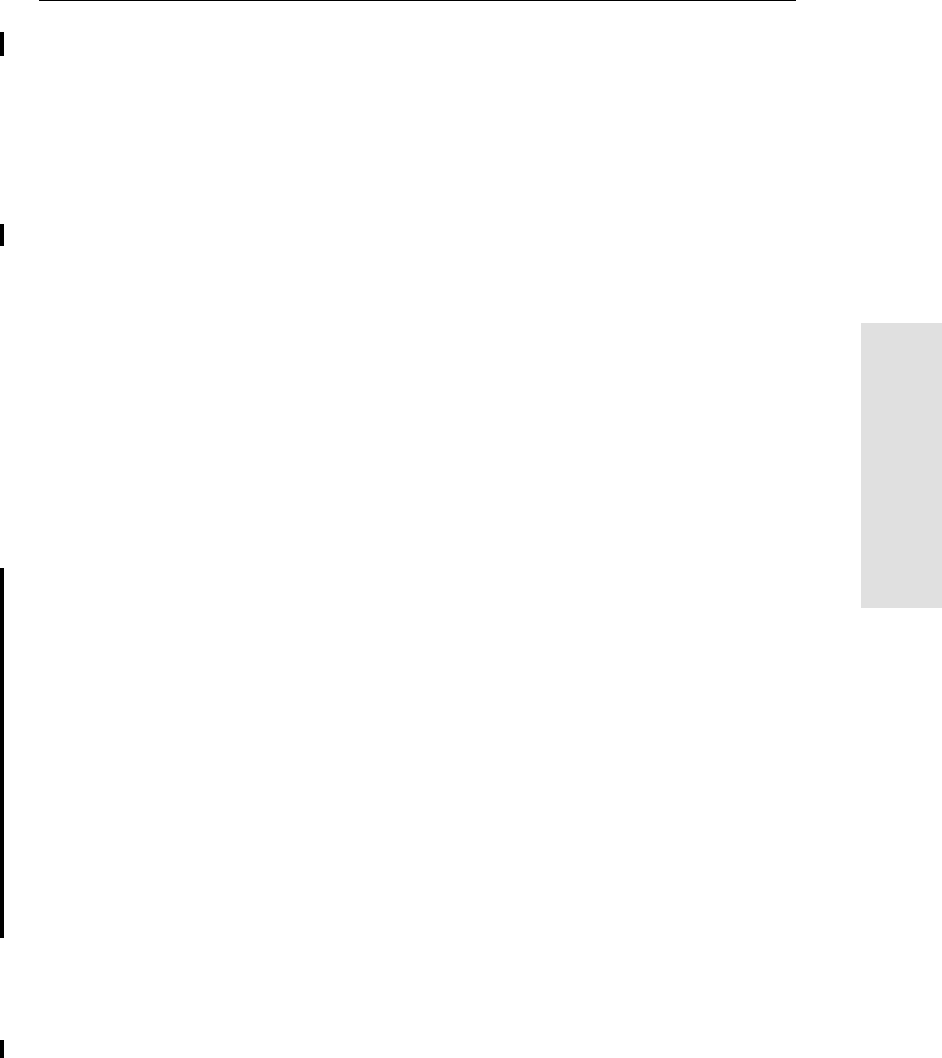
5800 GPS Receiver User Guide 131
Setting up the Receiver 12
55800 Operation
12.3.2 Sources of Electrical Interference
Avoid the following sources of electrical and magnetic noise:
•Gasoline engines (spark plugs)
•Televisions and PC monitors
•Alternators and generators
•Electric motors
•Equipment with DC-to-AC converters
•Fluorescent lights
•Switching power supplies
12.3.3 General Guidelines
The following guidelines apply whenever you set up your receiver for
operation:
•When plugging in a Lemo cable, make sure that the red dots on
the receiver port and the cable connector line up. Never use
force to plug cables in, as this may damage the connector pins.
•When disconnecting a Lemo cable, grasp the cable by the
sliding collar or lanyard and pull the cable connector straight
out of the port. Do not twist the connector or pull on the cable
itself.
•To securely connect a TNC cable, align the cable connector
with the receiver receptacle, then thread the cable connector
onto the receptacle until it is snug.
•To insert the internal battery (PN 38403) place the battery in the
battery compartment, ensuring that the contact points are in the
correct postion to align with the contacts in the receiver. Slide
the battery and compartment as a unit upward into the receiver
until the battery compartment latches are locked into position.
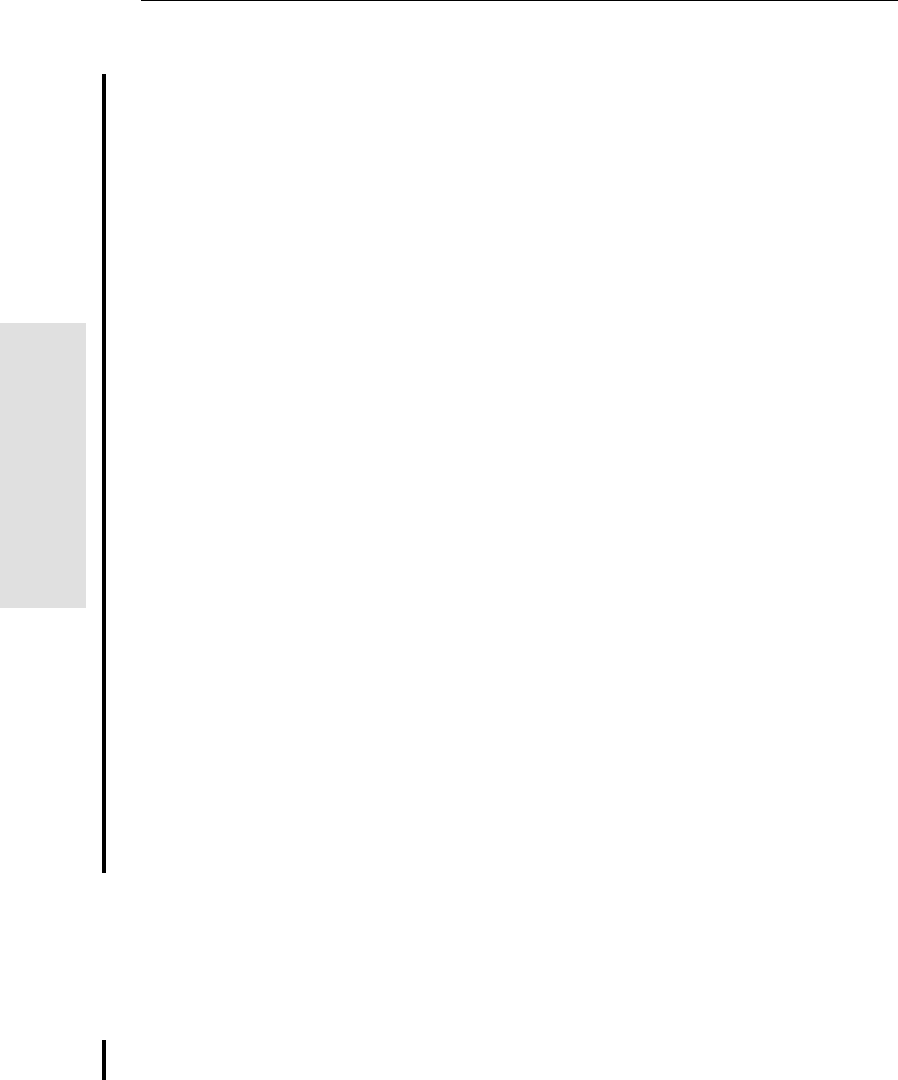
12 Setting up the Receiver
132 5800 GPS Receiver User Guide
55800 Operation
12.4Pole-Mounted Setup
Figure 12.3 shows the pole-mounted setup for the 5800 receiver. To
mount the 5800 receiver on a range pole:
1. Thread the unit onto the range pole
2. Attach the data collector bracket to the pole
3. Insert the data collector into the bracket.
4. If using the TSC1, connect the data-i/o cable from Port 1 of the
receiver to a port on the TSC1.
If using the the Trimble ACU or TSCe with Bluecap module, no
cabling is required.
IMAGE OF COMPLETE 5800 ROVER
Figure 12.3 5800 receiver - pole-mounted setup
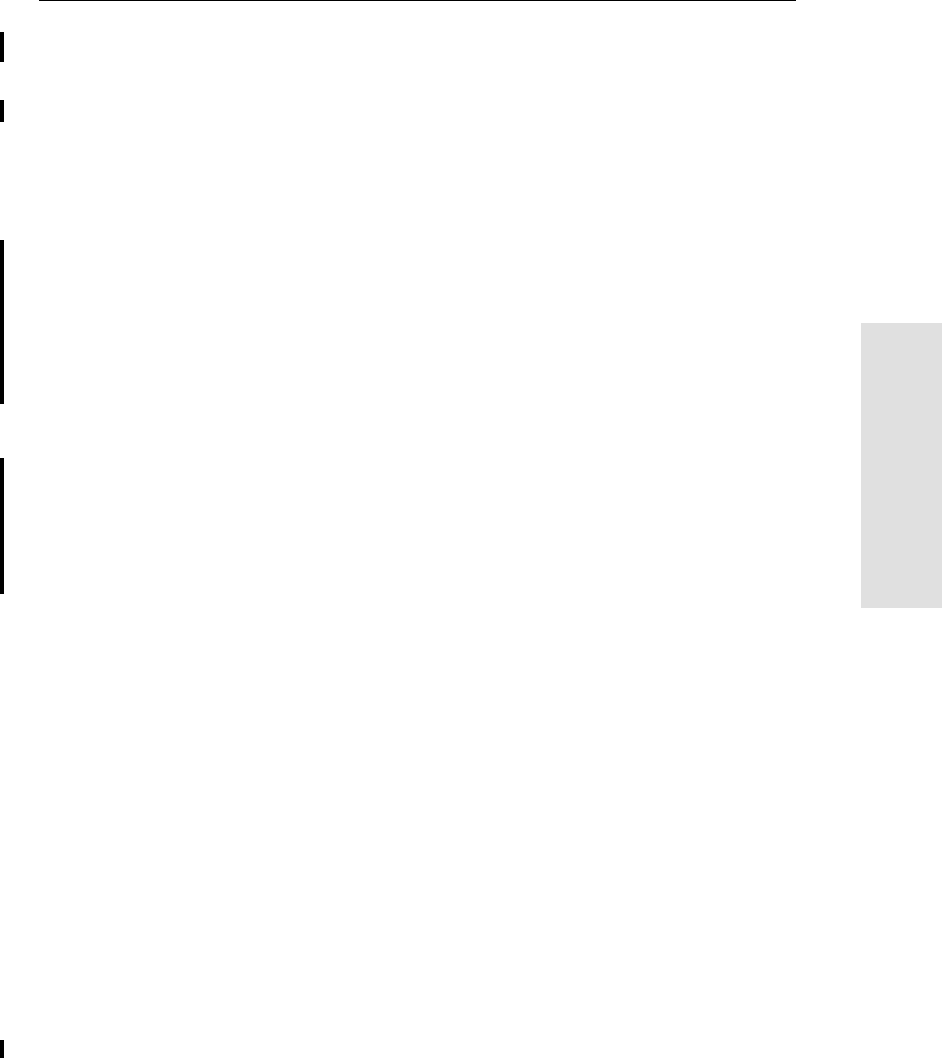
5800 GPS Receiver User Guide 133
Setting up the Receiver 12
55800 Operation
12.5Other System Components
This section describes optional components that you can use with the
5800 receiver.
12.5.1 Radios
Radios are the most common data link for Real-Time Kinematic
(RTK) surveying. The 5800 receiver is available with an optional
internal radio in either the UHF or 900 MHz band. You can also
connect an external radio to either port, whether the internal radio is
installed or not.
The 5800 receiver supports the following Trimble base radios with the
internal UHF or 900 MHz radios:
•TRIMMARK™ 3
•TRIMMARK IIe
•TRIMTALK™ 450S
•SiteNet 450
•SiteNnet 900
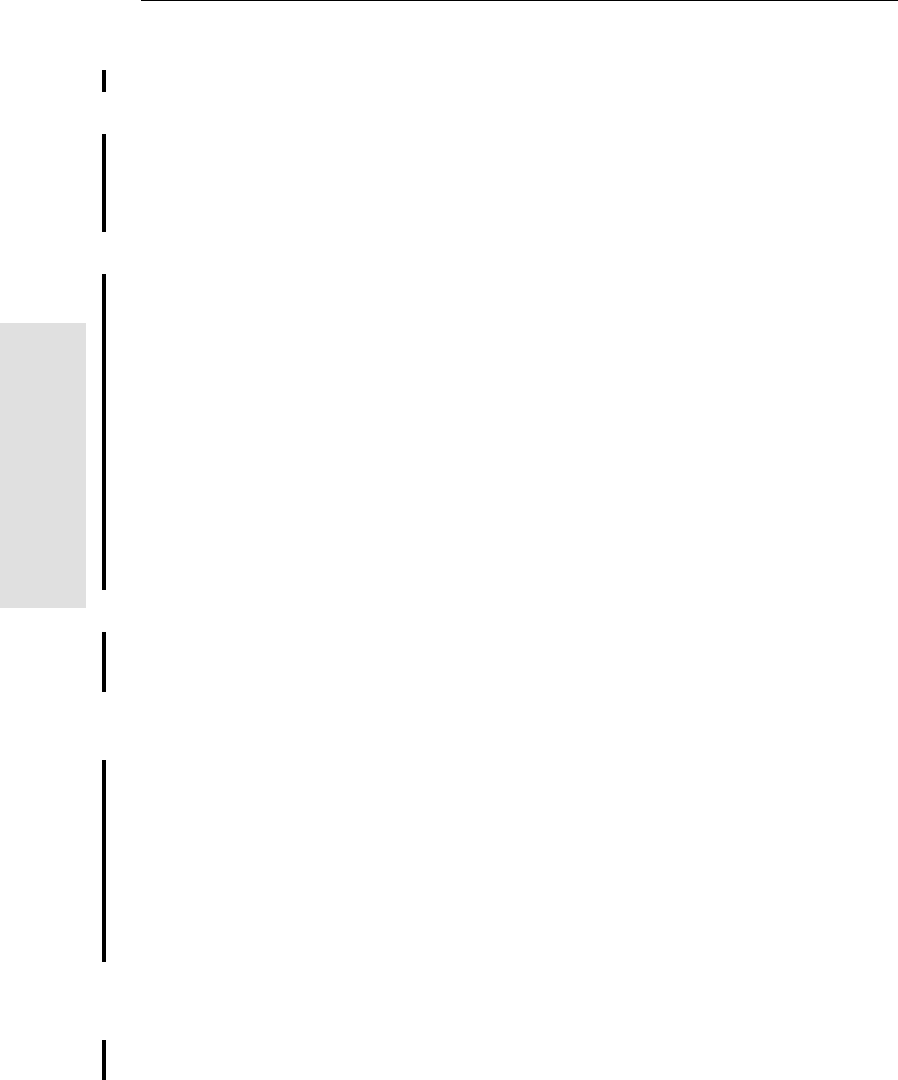
12 Setting up the Receiver
134 5800 GPS Receiver User Guide
55800 Operation
Internal Radio Setup
You can configure the 5800 receiver’s optional internal radio using
any of the following:
•the GPS Configurator software
•the WinFLASH software
•the Trimble Survey Controller™ software
For more information, refer to the GPS Configurator Help, the
WinFLASH Help, or the Trimble Survey Controller User Guide.
By default, the internal radio has only a few “test” frequencies
installed at the factory. Use WinFLASH to program your licensed
frequencies prior to using the receiver. For more information, see
Adding Frequencies for the Internal Radio, page 161.
12.5.2 Cellular Modems and External Radios
You can use a cellular modem or external radio instead of the internal
radio as your data communications link.
To connect a cellular modem to a 5800 receiver you need the
following:
•5800 Receiver
•A cellular modem, or a cellphone that can transmit and receive
data
•Serial (cellphone to DB9) cable (supplied with the cellular
modem or phone)
Note – For more information, refer to the document Using
Cellular and CDPD Modems for RTK, which is available from
the Trimble website.
•Port 2 of the 5800 supports full RS-232 protocol, and should
function properly with most cellular phone cables. Some
cellular units may require custom cabling.
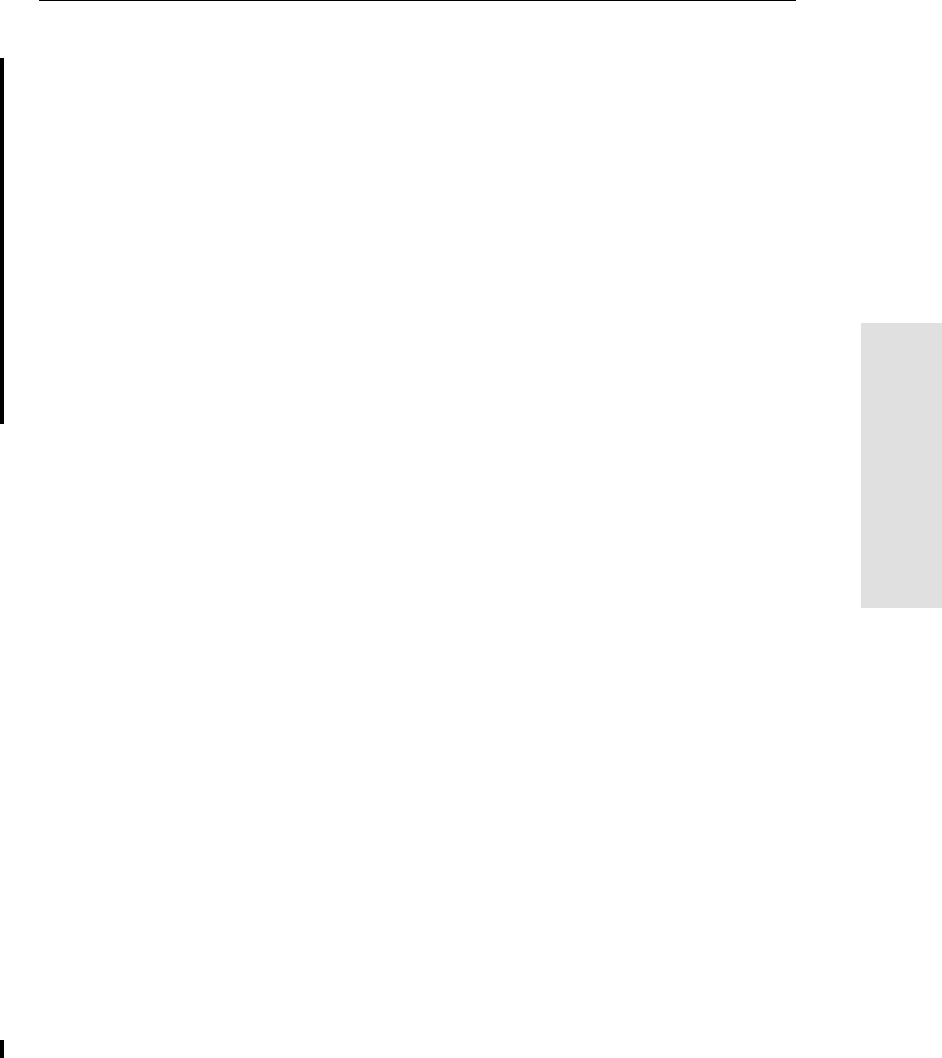
5800 GPS Receiver User Guide 135
Setting up the Receiver 12
55800 Operation
For more information on using a cellular modem as a data link, refer to
the Trimble Survey Controller User Guide.
To connect an external radio modem to a 5800 receiver you need the
following:
•5800 Receiver
•An external radio capable of receiving and decoding Trimble
data packets
•Serial cable for either Port 1 or Port 2 of the 5800, as supplied
by the radio manufacturer.
•Radio mount for the range pole.
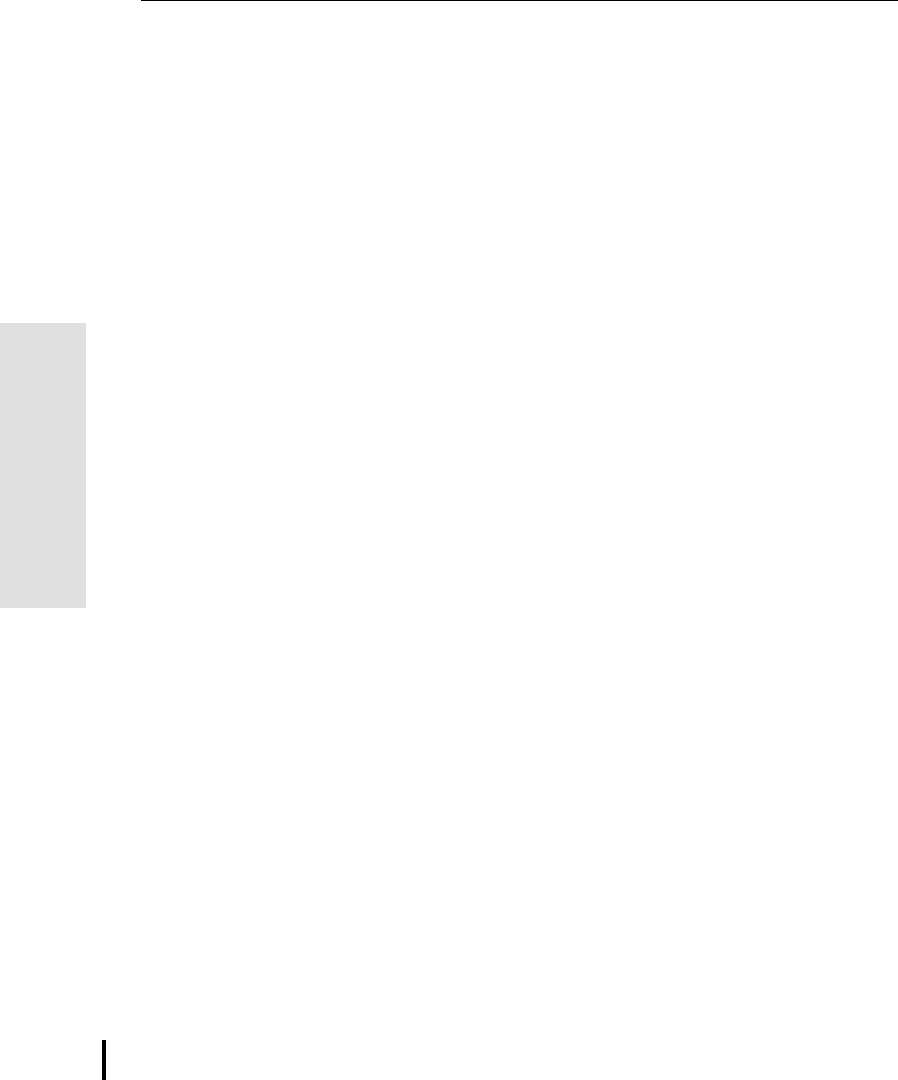
12 Setting up the Receiver
136 5800 GPS Receiver User Guide
55800 Operation
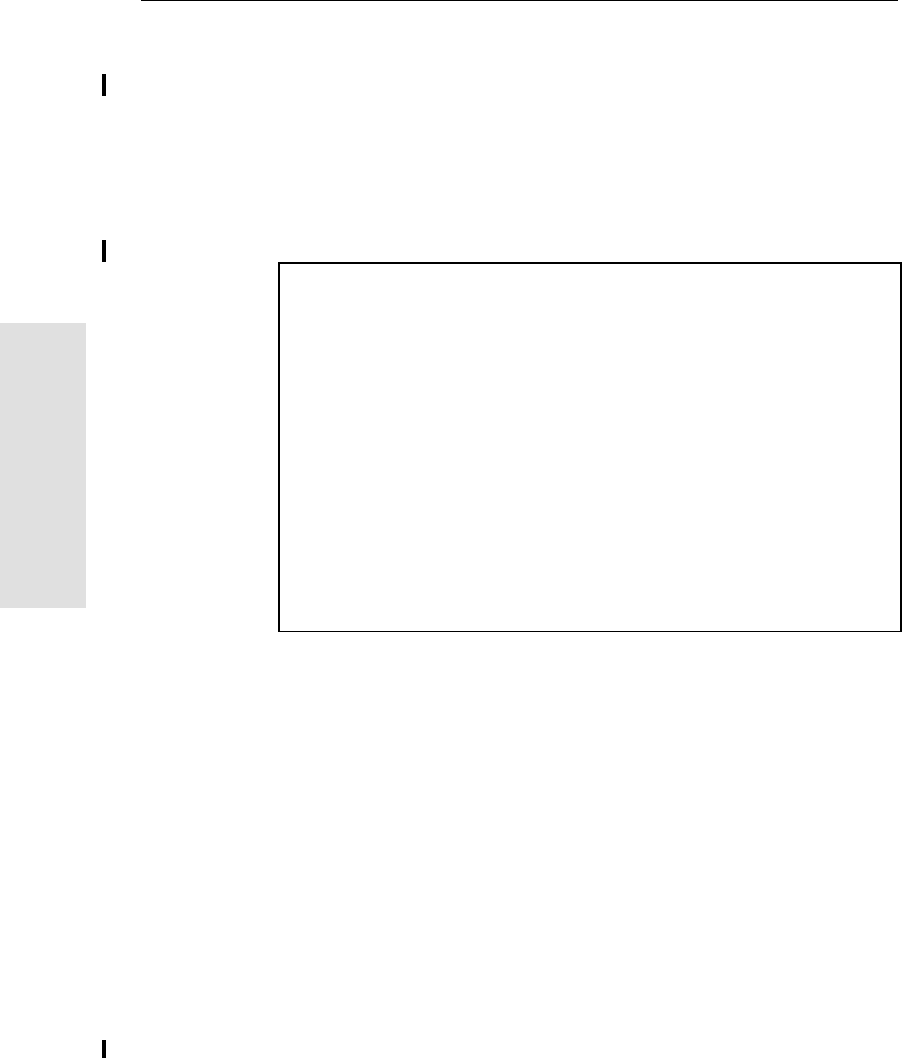
13 General Operation
138 5800 GPS Receiver User Guide
55800 Operation
13.1Introduction
Figure 13.1 shows the 5800 receiver front panel controls for the power
on/off functions or receiver reset. The LEDs provide power, radio and
SV tracking status information.
INSERT GRAPHIC OF FRONT PANEL HERE:
Figure 13.1 Controls and LEDs on front panel of the 5800 receiver
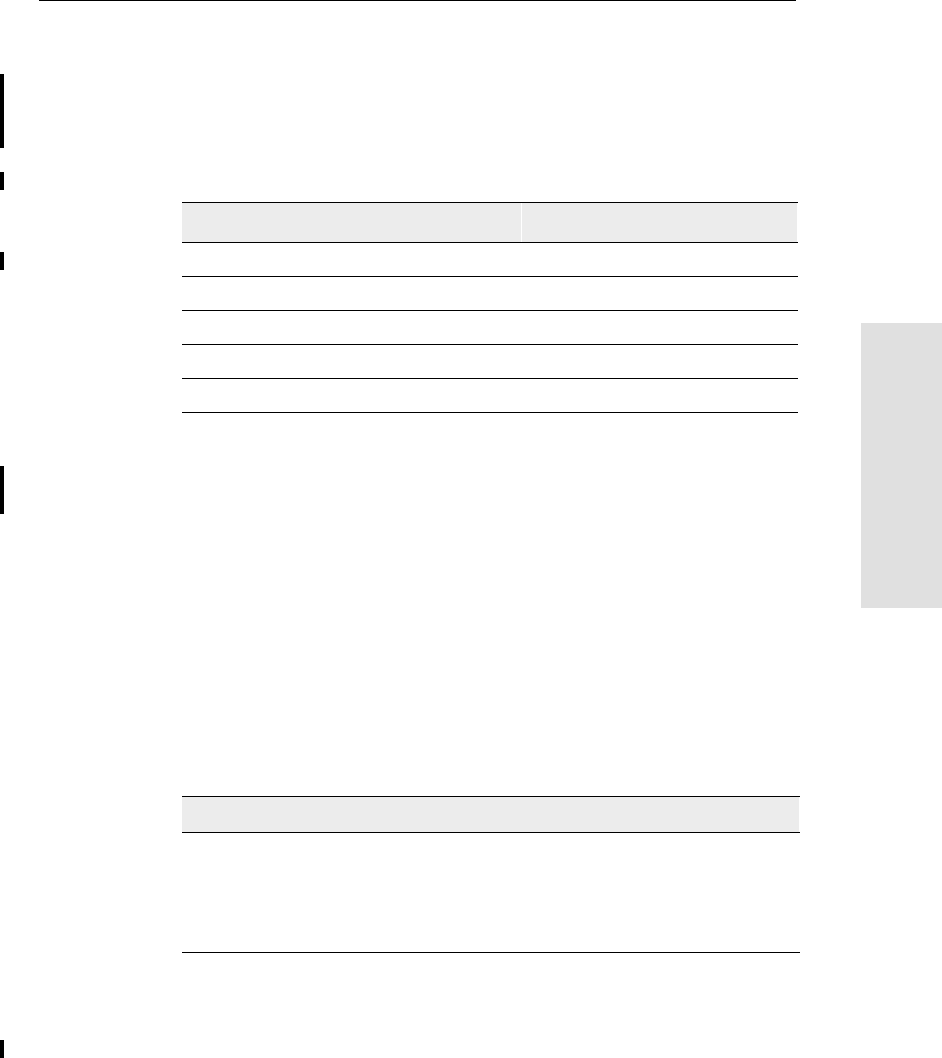
5800 GPS Receiver User Guide 139
General Operation 13
55800 Operation
13.2Button Functions
The 5800 receiver has only one button, the Power button, represented
in this manual by . Use to switch the receiver on or off, and to
perform other functions, as described in Table 13.1.
Note – The term “press” indicates that you should press the button
and release it immediately. The term “hold” indicates that you should
press the button and hold it down until the time indicated has elapsed.
13.3LED Behavior
The three LEDs on the front panel of the receiver indicate various
operating conditions. Generally, a lit or slowly flashing LED indicates
normal operation, a LED that is flashing quickly indicates a condition
that may require attention, and an unlit LED indicates that no
operation is occurring. The following table defines each possible LED
state.
Table 13.1 Power button functions
Action Power button
Turn the receiver on Press
Turn the receiver off Hold for 2 seconds
Delete the ephemeris file Hold for 15 seconds
Reset the receiver to factory defaults Hold for 15 seconds
Delete application files Hold for 30 seconds
The term …means that the LED …
Slow flash alternates on/off for 500 milliseconds.
Fast flash alternates rapidly on/off for 100 milliseconds
On is lit steady
Off is unlit
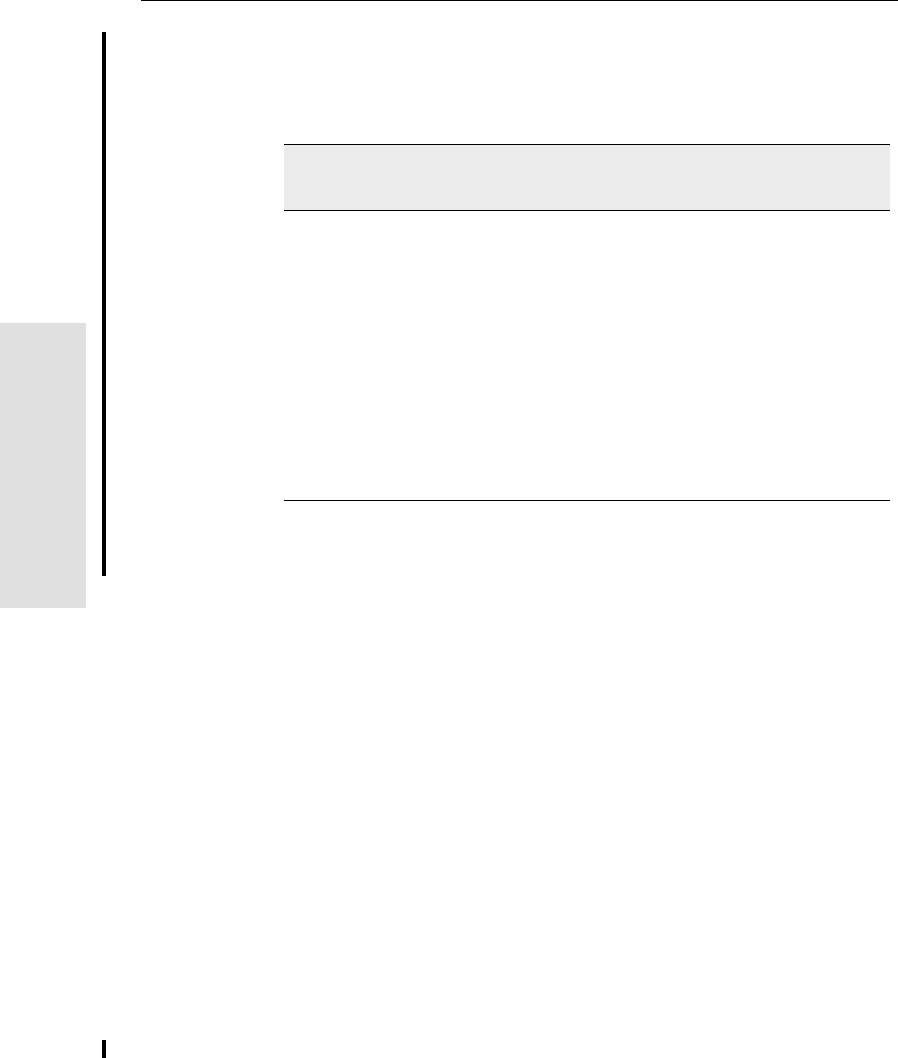
13 General Operation
140 5800 GPS Receiver User Guide
55800 Operation
13.3.1 LED Flash Patterns
The following table details the possible flash patterns to indicate
various states of receiver operation.
Note – If a column shows “N/A”, that specific LED may or may not be
on, but it is not relevant to that particular Mode.
13.4Starting and Stopping the Receiver
To turn on the receiver, press .
To turn off the receiver, hold down for two seconds.
Receiver Mode Power LED
Green
Radio Led
Green
Satellite Led
Amber
Receiver OFF OFF OFF OFF
Receiver ON,
Healthy power
ON N/A N/A
Low Power Fast Flash
Tracking <4 SVs ON N/A Fast Flash
Tracking >4 SVs ON N/A Slow Flash
Receiving valid data
packets ON Slow Flash N/A
No data packets ON OFF N/A
Receiver in Monitor ON Slow Flash ON
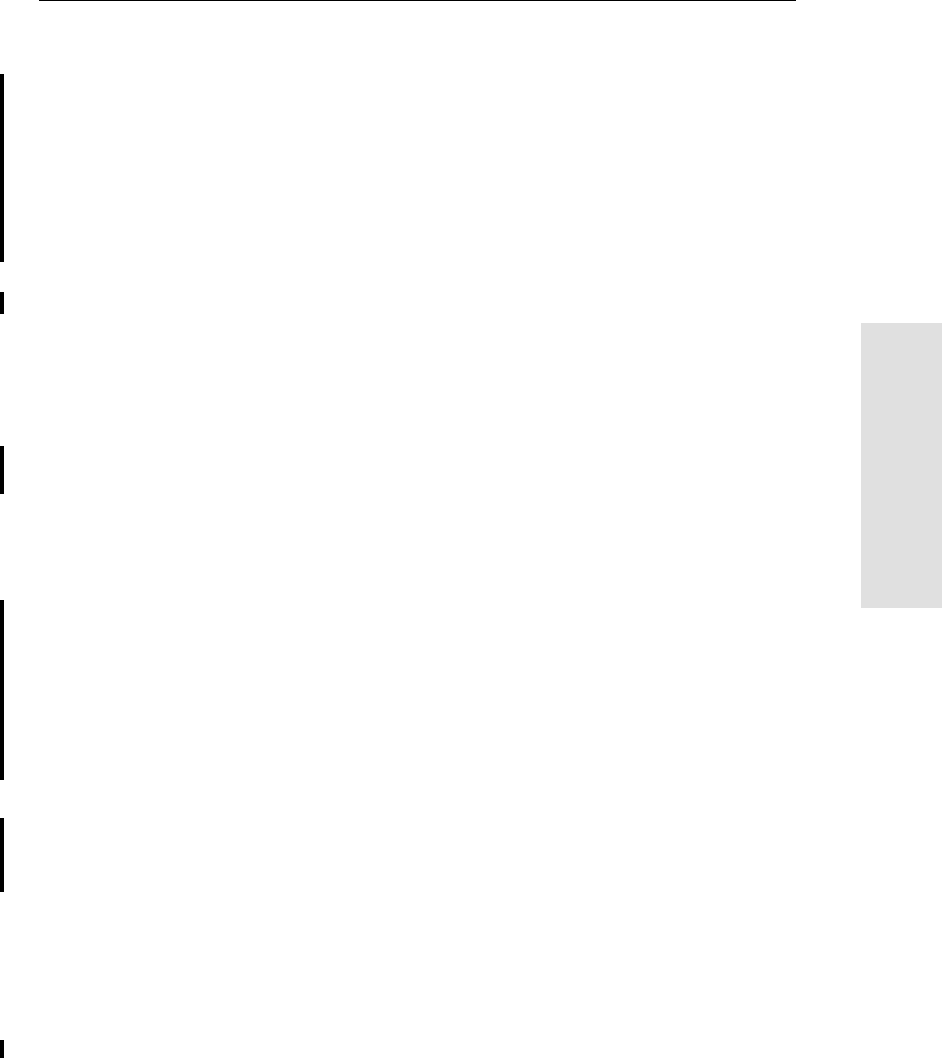
5800 GPS Receiver User Guide 141
General Operation 13
55800 Operation
13.5Logging Data
As the 5800 receiver does not contain internal memory, you can only
log data to the data collector.
13.5.1 Logging to Trimble Survey Controller
When the 5800 receiver is connected to a data collector running
Trimble Survey Controller, you can log GPS data from the receiver to
the data collector, or to a PC card inserted in the data collector. When
you use Trimble Survey Controller, you do not use the receiver’s
controls. Instead, you use Trimble Survey Controller functions to set
logging options, specify filenames, and control when logging occurs.
Data is stored in job files, which can be transferred to your office
computer using Trimble’s Data Transfer utility.
For more information on logging data from a receiver using Trimble
Survey Controller, refer to the Trimble Survey Controller User Guide.
13.6Resetting to Defaults
To reset the 5800 receiver to its factory default settings, hold down
for at least 15 seconds.
For more information, see Chapter 17, Default Settings.
13.7Batteries and Power
The 5800 receiver can be powered either by its internal battery or by
an external power source connected to Port 1. Typically, one internal
1.8 ampere-hour battery provides approximately 5.5 hours of
operation during an RTK survey using the internal radio.
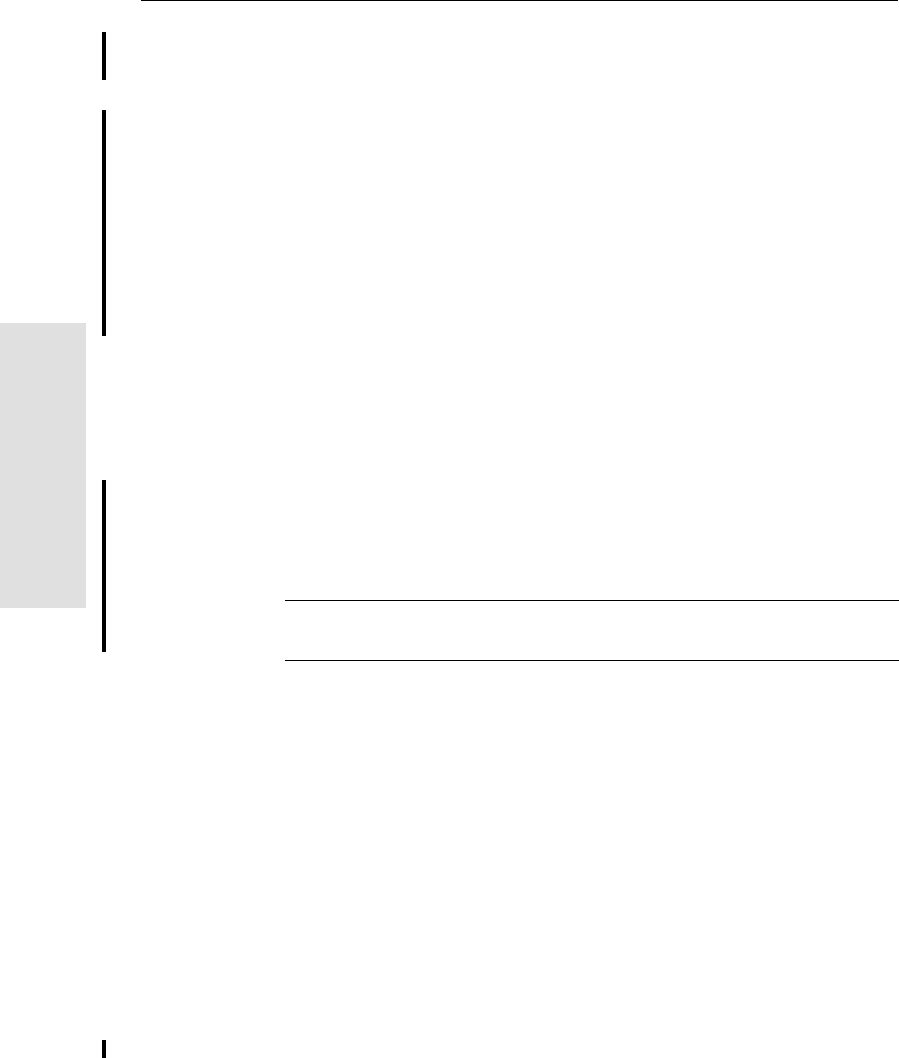
13 General Operation
142 5800 GPS Receiver User Guide
55800 Operation
If an external power source is connected to Port 1 it is used in
preference to the internal battery. When there is no external power
source connected, or if the external power supply fails, the internal
battery is used.
The 5800 receiver is supplied with two rechargeable lithium-ion
batteries, and a dual battery charger. The two batteries take
approximately eight hours to fully charge.
13.7.1 Power Output
The 5800 receiver does not supply power from either of its 2 ports.
13.7.2 Firmware
A receiver’s firmware is the program inside the receiver that makes
the receiver run and controls the hardware. You can upgrade the
firmware for the 5800 receiver using the WinFLASH utility provided
on the 5700/5800 CD.
For more information, see WinFLASH Software, page 159.
Warning – Upgrading the firmware deletes all application files on the
5800 receiver.
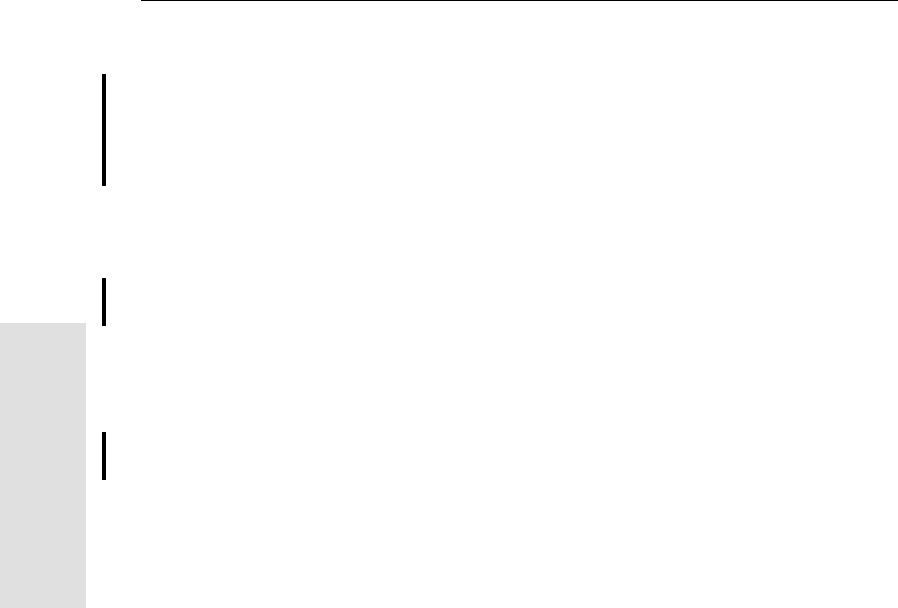
14 Configuration
146 5700 GPS Receiver User Guide
55800 Operation
14.1Introduction
The 5800 receiver has no controls for changing settings. It can only be
configured using external software such as GPS Configurator,
Configuration Toolbox™, or Trimble Survey Controller.
There are two ways to configure the 5800 receiver:
•Configuring the receiver in real time
•Applying the settings in an application file
This chapter provides a brief overview of each of these methods and
describes the contents and use of application files.
14.2Configuring the Receiver in Real Time
GPS Configurator, Configuration Toolbox, and Trimble Survey
Controller all support real-time configuration of the 5800 receiver.
When you configure the receiver in real time, you use one of these
software applications to specify which settings you want to change.
When you apply the changes, the receiver settings change
immediately.
Any changes that you apply to the receiver are reflected in the Current
application file, which is always present in the receiver. The Current
application file always records the most recent configuration, so if you
apply further changes (either in real time or using an application file)
the Current file is updated and there is no record of the changes that
you applied originally.
For more information on configuring the receiver in real time, see
Chapter 15, Software Utilities.
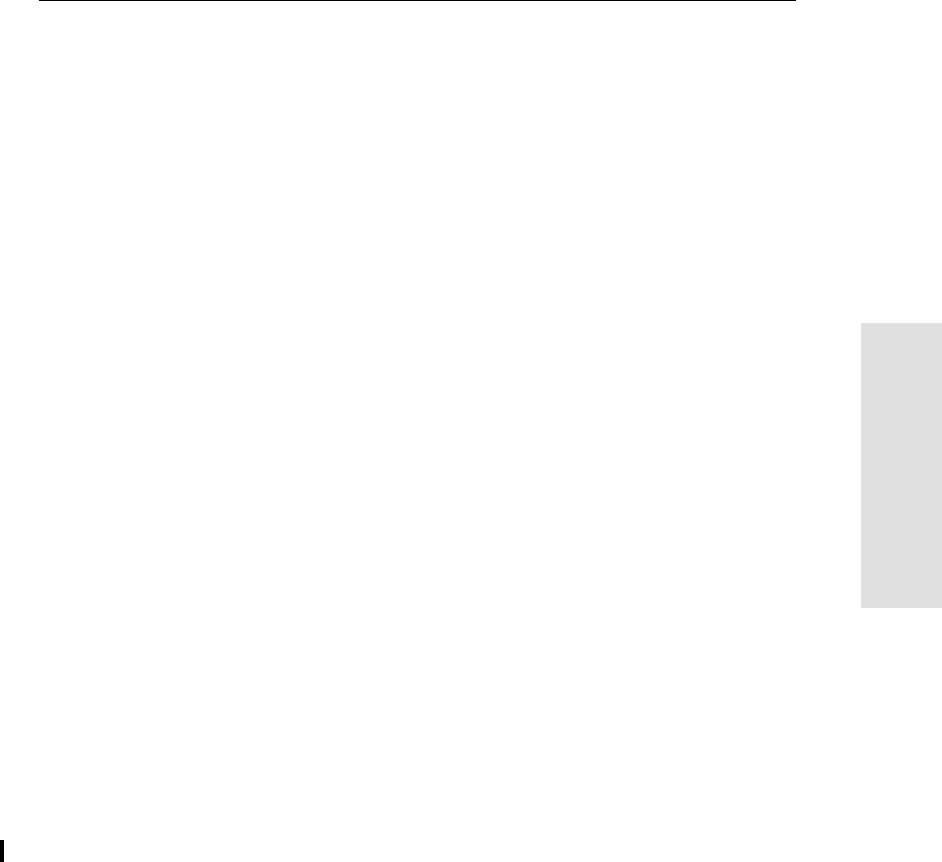
5700 GPS Receiver User Guide 147
Configuration 14
55800 Operation
14.3Configuring the Receiver Using Application Files
An application file contains information for configuring a receiver. To
configure a receiver using an application file, you need to create the
application file, transfer it to the receiver, and then apply the file’s
settings. Use the Configuration Toolbox software to perform all these
tasks.
For more information on applying application files, see Chapter 15,
Software Utilities.
14.4Application Files
An application file is organized into records. Each record stores
configuration information for a particular area of receiver operation.
Application files can include the following records:
•File Storage
•General Controls
•Serial Port Baud/Format
•Reference Position
•Logging Rate
•SV Enable/Disable
•Output Message
•Antenna
•Device Control
•Static/Kinematic
•Input Message
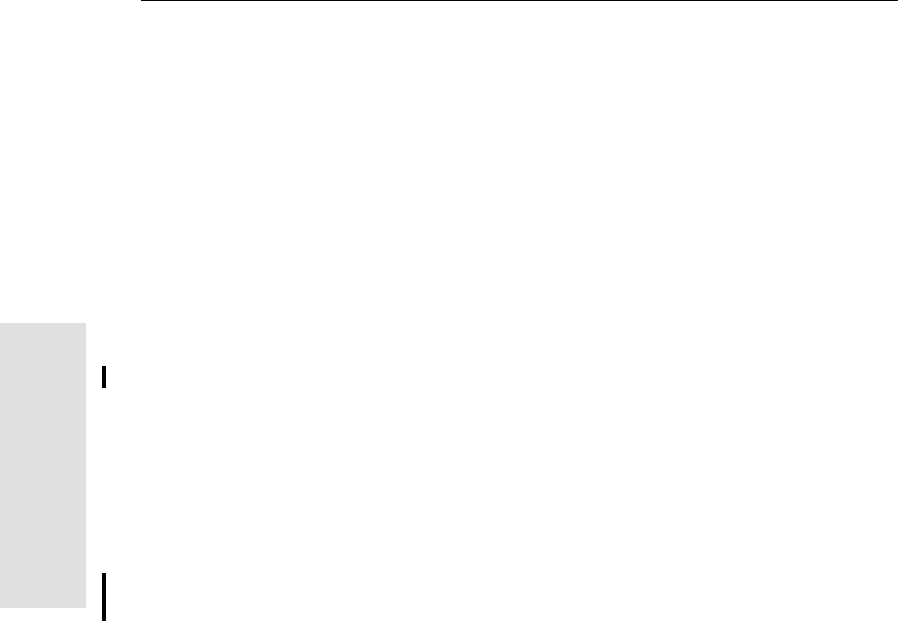
14 Configuration
148 5700 GPS Receiver User Guide
55800 Operation
An application file does not have to contain all of these records. When
you apply an application file, any option that is not included in the
records in the file remains at its current setting. For example, if you
apply an application file that only specifies the elevation mask to use,
all other settings remain as they were before the application file was
applied.
You can store up to twenty different application files in battery-backed
memory on the receiver. You can apply an application file’s settings at
the time it is transferred to the receiver, or at any time afterwards.
14.4.1 Special Application Files
The 5800 receiver has three special application files, which control
important aspects of the receiver’s configuration.
Default application file
The Default application file (Default.cfg) contains the original
receiver configuration, and cannot be changed. This file configures the
receiver after it is reset. You can reset the receiver by holding down
for at least 15 seconds, or by using the reset option in GPS
Configurator.
For more information on the default receiver settings, see Default
Settings, page 169.
Although you cannot change or delete the Default application file, you
can use a Power Up application file to override any or all of the default
settings.
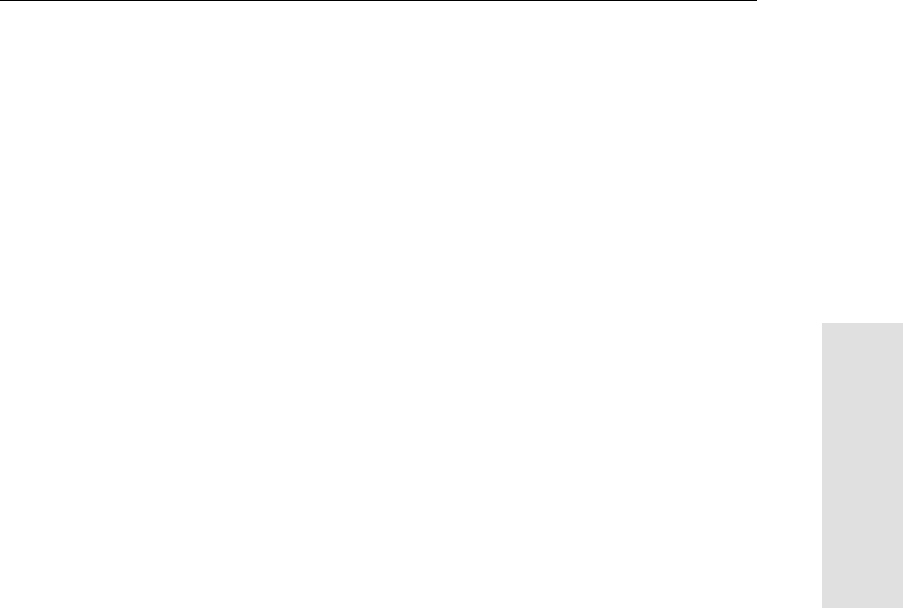
5700 GPS Receiver User Guide 149
Configuration 14
55800 Operation
Current application file
The Current application file (Current.cfg) reflects the current receiver
configuration. Whenever you change the receiver’s configuration,
either in real time or by applying an application file, the Current file
changes to match the new configuration.
You cannot delete the Current file or change it directly, but every
change to the receiver’s current configuration is applied to the Current
file as well.
When you switch off the receiver then turn it on again, all the settings
from the Current application file are applied, so you do not lose any
changes that you have made. The only exceptions are the following
logging parameters:
•Logging rate
•Position rate
•Elevation mask
These parameters are always reset to the factory default values
whenever the receiver is switched off.
Power Up application file
The Power Up application file (Power_up.cfg) is optional. If a Power
Up file is present, its settings are applied whenever the receiver is
powered up.
In this file, you can specify that the receiver is reset to defaults before
the Power Up settings are applied. This ensures that restarting the
receiver always results in the same configuration. This method is
useful for defining “default” settings for the receiver that differ from
those in the Default file, which cannot be changed.
Alternatively, you can specify that the Power Up settings are applied
immediately after the Current application file’s settings have been
applied. Restarting the receiver results in a configuration that uses
your default settings for the options you define in the Power Up file,
but the current settings for all other options.
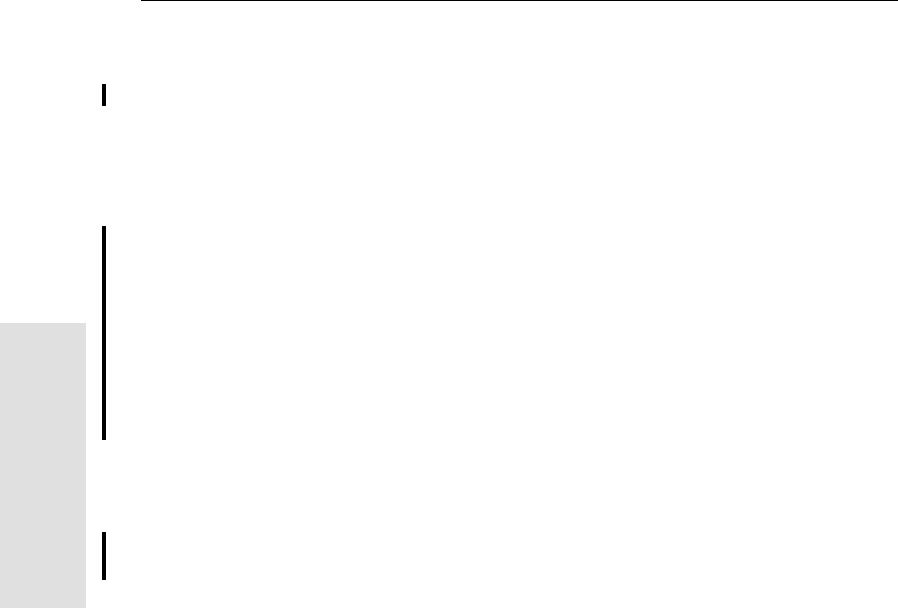
14 Configuration
150 5700 GPS Receiver User Guide
55800 Operation
By default, there is no Power Up application file on the receiver. If
you want to use a Power Up application file, you need to create an
application file in Configuration Toolbox and make sure that the As
auto power up file option is selected in the File page. When you
transfer this file to the receiver, it is transferred with the name
Power_up.cfg, and becomes the new Power Up file.
The Power Up file is the only special application file that you can
overwrite or delete from the receiver.
14.4.2 Applying Application Files
An application file’s settings do not affect the receiver’s configuration
until you apply the application file. You can do this at the same time
that you save the file. Alternatively, you can save the file on the
computer or in the receiver, then open it later and apply its settings.
14.4.3 Storing Application Files
You can store application files that you create in Configuration
Toolbox on both your receiver and computer. Each file can, for
example, represent a different user sharing the same receiver, or a
particular mode of operation or survey style. Saving application files
on your computer as well as in your receiver is optional, but it is useful
because:
•it gives you a permanent copy of the settings you have sent to a
receiver, for audit or your own reference
•you can use the same file to configure multiple receivers
identically
•you can use an existing application file as a template for
creating other application files with similar settings
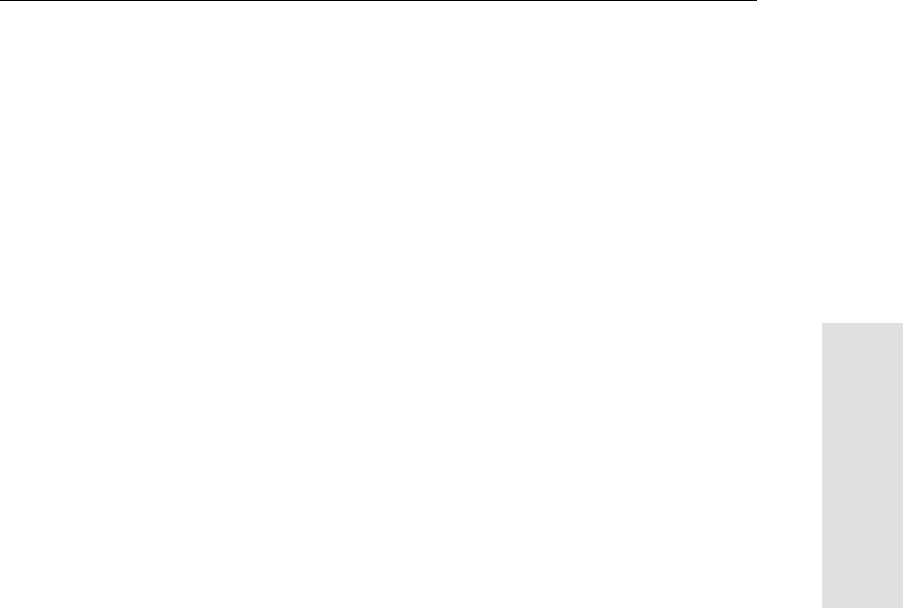
5700 GPS Receiver User Guide 151
Configuration 14
55800 Operation
14.4.4 Naming Application Files
The filename that you use to store the application file in the computer
and the name under which the file is stored in the receiver are always
the same. This makes recognizing and keeping track of your
application files easier. If you change the name of the file on the
receiver, this changes the filename used to store the application file on
your computer. Similarly, if you change the filename on the computer,
the name of the file in the receiver will change.
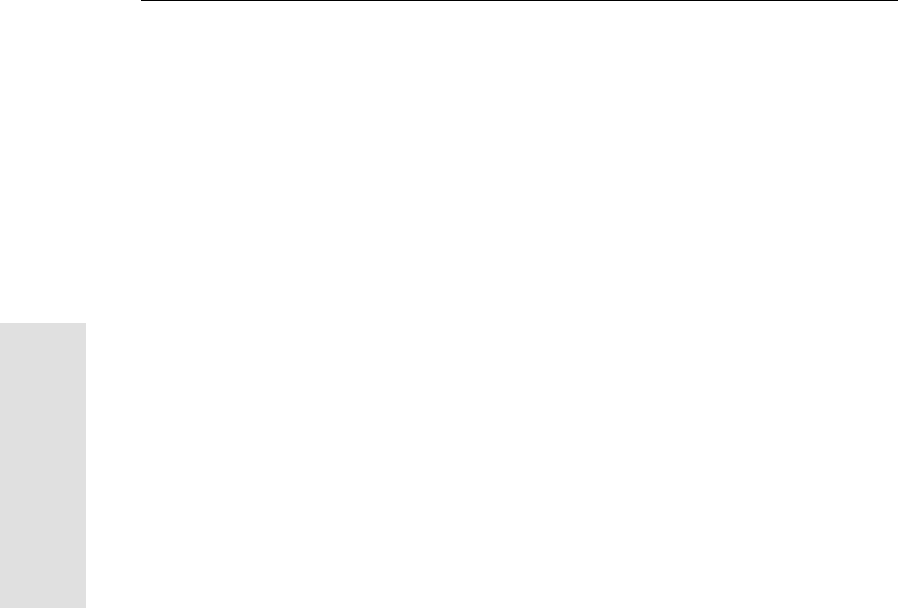
14 Configuration
152 5700 GPS Receiver User Guide
55800 Operation
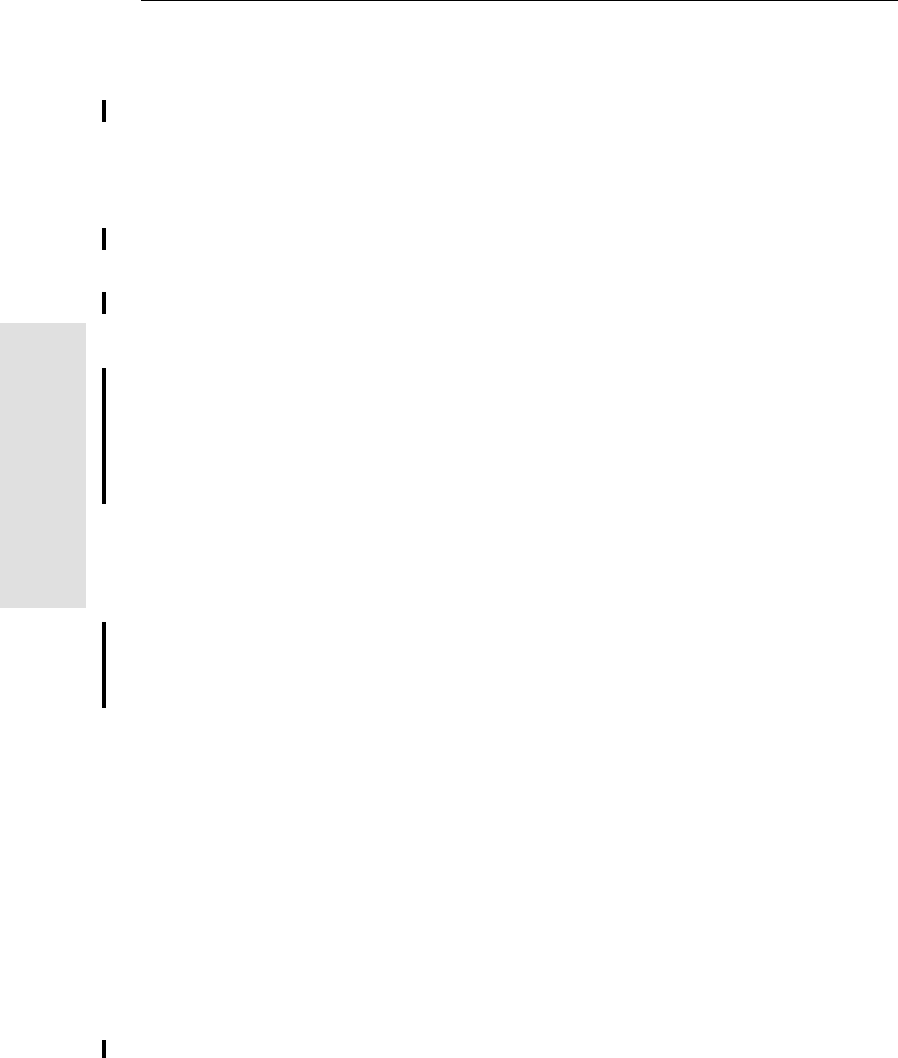
15 Software Utilities
154 5800 GPS Receiver User Guide
55800 Operation
15.1Introduction
This chapter provides information on the software utilities that you
can use with the 5800 receiver.
15.2GPS Configurator Software
GPS Configurator is a Microsoft Windows application that configures
selected Trimble GPS receivers.
GPS Configurator lets you:
•check current receiver settings and operation
•configure receiver settings with your PC
15.2.1 Installing GPS Configurator
A copy of GPS Configurator is included on the 5700/5800 GPS
Receiver CD-ROM.
To install the software:
1. Insert the CD-ROM into the CD drive on your computer.
2. From the main menu select “Install individual software
packages”.
3. Select “Install GPS Configurator vX.XX”
4. Follow the onscreen instructions.
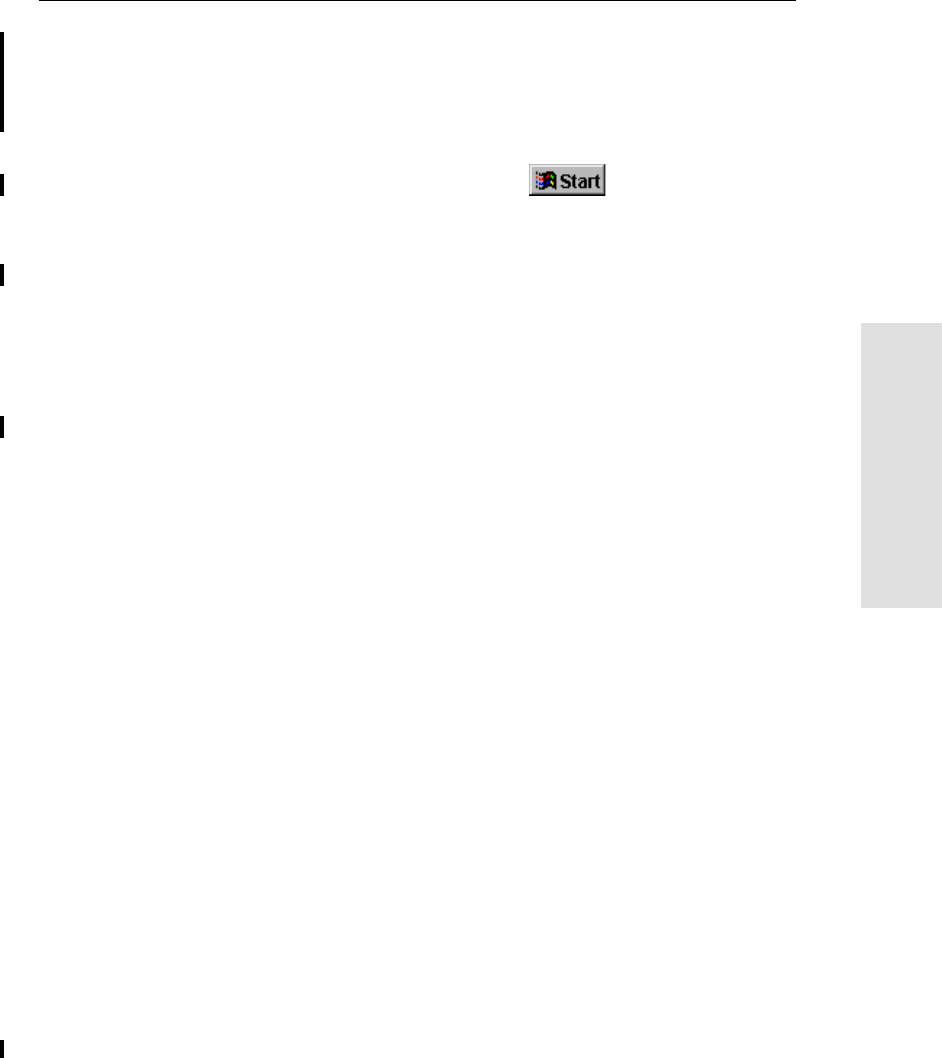
5800 GPS Receiver User Guide 155
Software Utilities 15
55800 Operation
15.2.2 Configuring the 5800 Receiver
To configure a 5800 receiver using GPS Configurator:
1. Connect Port 1 or 2 on the receiver to a serial (COM) port on
the computer and apply power.
2. To start GPS Configurator, click , then select
Programs /Trimble /GPS Configurator /GPS Configurator.
The software automatically establishes a connection with the
5800 receiver.
3. Make appropriate selections for your required receiver settings.
For more information, refer to the GPS Configurator Help.
4. Click Apply.
The settings in GPS Configurator are applied to the receiver.
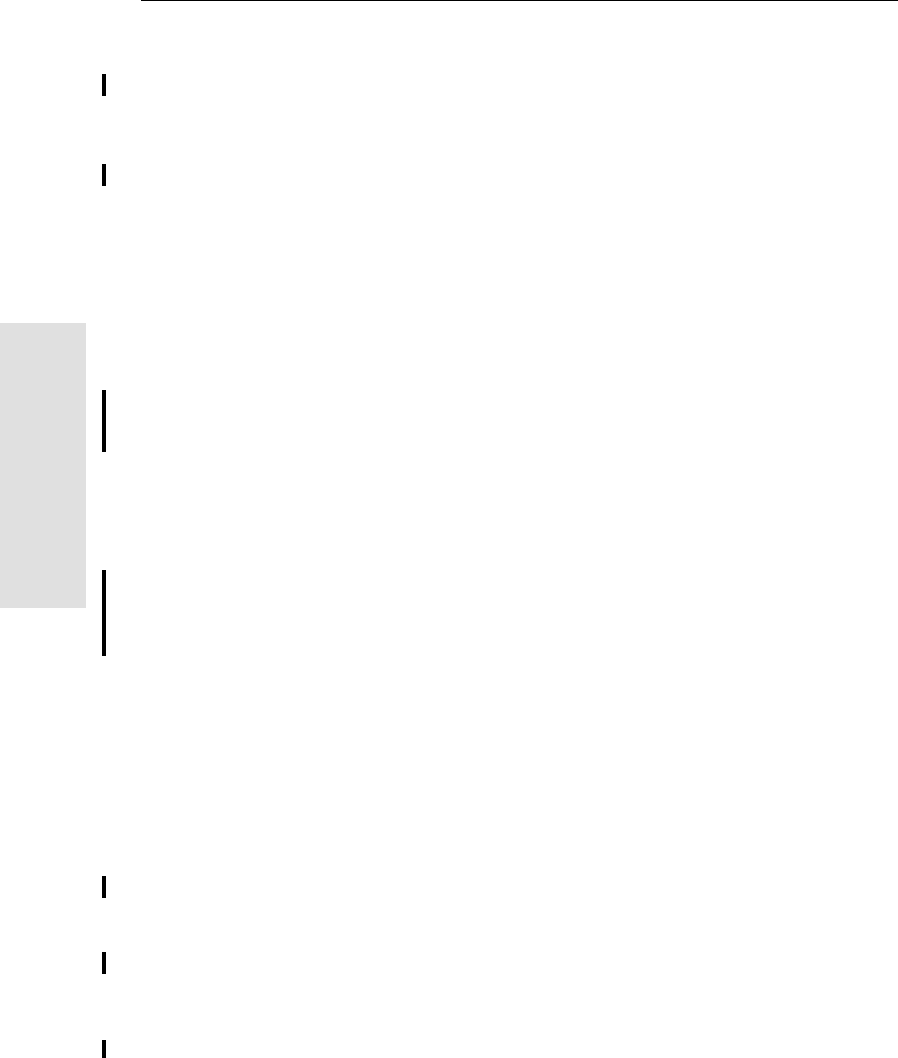
15 Software Utilities
156 5800 GPS Receiver User Guide
55800 Operation
15.3Configuration Toolbox Software
Configuration Toolbox is a Windows application that provides a
graphical user interface to help you configure selected Trimble GPS
receivers.
Configuration Toolbox lets you:
•create and edit application files
•transfer application files to and from the receiver
•manage application files stored in the receiver
For more information, see Application Files, page 147.
15.3.1 Installing Configuration Toolbox
A copy of Configuration Toolbox is included on the 5700/5800 GPS
Receiver CD-ROM.
To install the software:
1. Insert the CD-ROM into the CD drive on your computer.
2. From the main menu select “Install individual software
packages”.
3. Select “CToolBox vX.XX”
4. Follow the onscreen instructions.
15.3.2 Creating and Editing Application Files
You can create an application file and transfer it to the receiver in
several different ways. The general workflow includes the following
steps:
1. Create and save the application file in Configuration Toolbox.
2. Connect the receiver to the computer and apply power.
3. Open the desired application file in Configuration Toolbox.
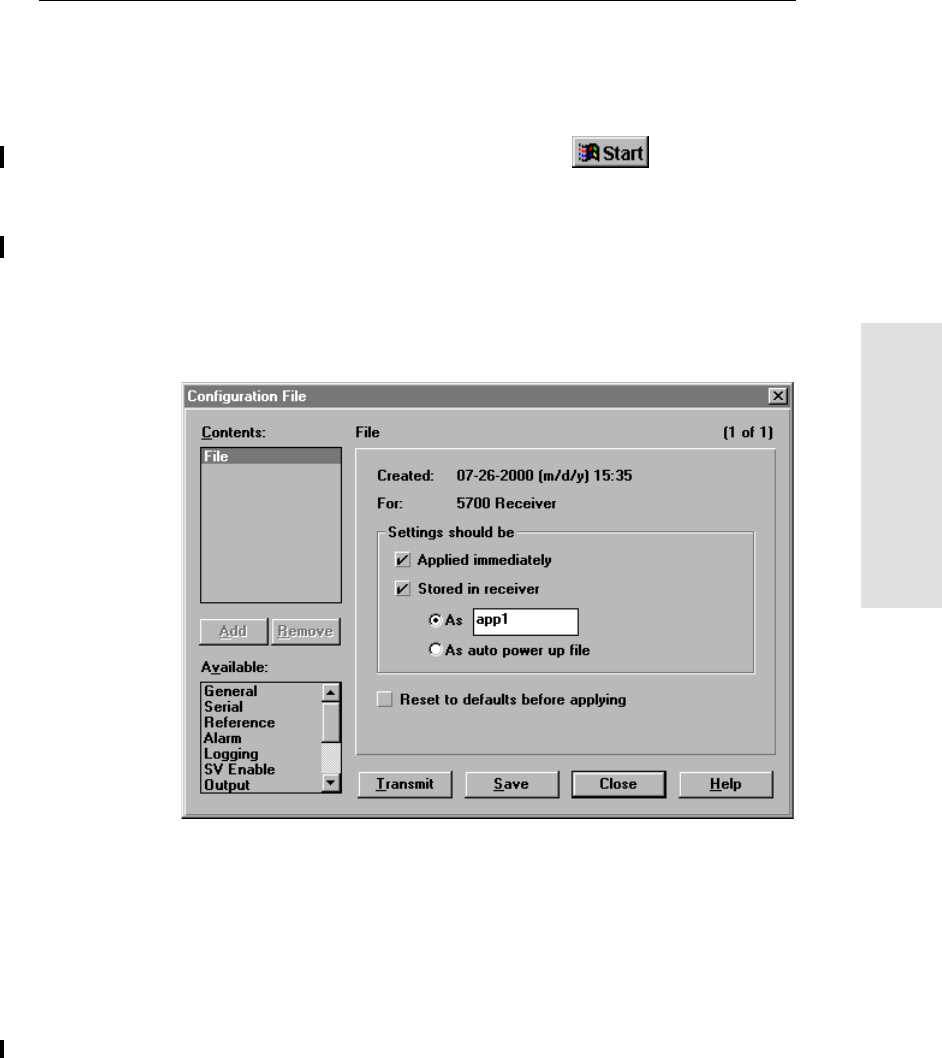
5800 GPS Receiver User Guide 157
Software Utilities 15
55800 Operation
4. Transfer this application file to the receiver.
5. Check that the receiver is using the transferred application file.
To create and save an application file to the receiver:
1. To start Configuration Toolbox, click , then select
Programs /Trimble /Configuration Toolbox /Configuration
Toolbox.
2. Select File / New / 5800.
3. Specify the receiver settings (for specific information, refer to
the Configuration Toolbox documentation).
4. Use File / Save As to save the application file.
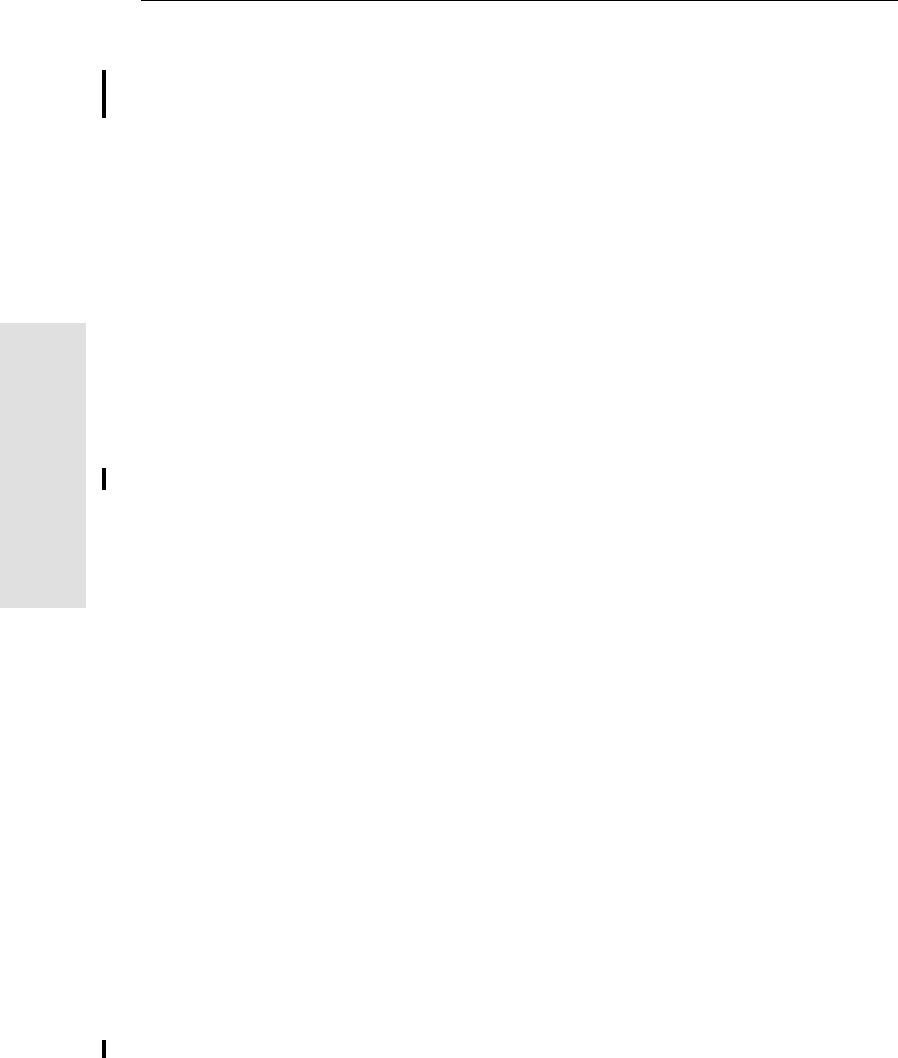
15 Software Utilities
158 5800 GPS Receiver User Guide
55800 Operation
To transfer the application file to the receiver:
1. Connect the power/serial data cable to the 5800 receiver, and
connect to serial port on your computer.
2. Select File / Open to open the desired application file.
3. With the file open and the Configuration File dialog open,
select Communications / Transmit File.
A message appears informing you that the application file has
been successfully transferred. If an error occurs, select
Communications / Transmit File again. This overrides any
incompatibility in baud rates and enables successful
communication.
4. To check whether the transfer was successful, close the
Configuration File dialog and select Communications / Get
File.
A list of all application files in the 5800 receiver appears. If you
selected Apply Immediately in the application file, the Current
application file will contain the settings in the new file.
5. To apply a different file, select the file you require from the list
and then select Communications / Activate File.
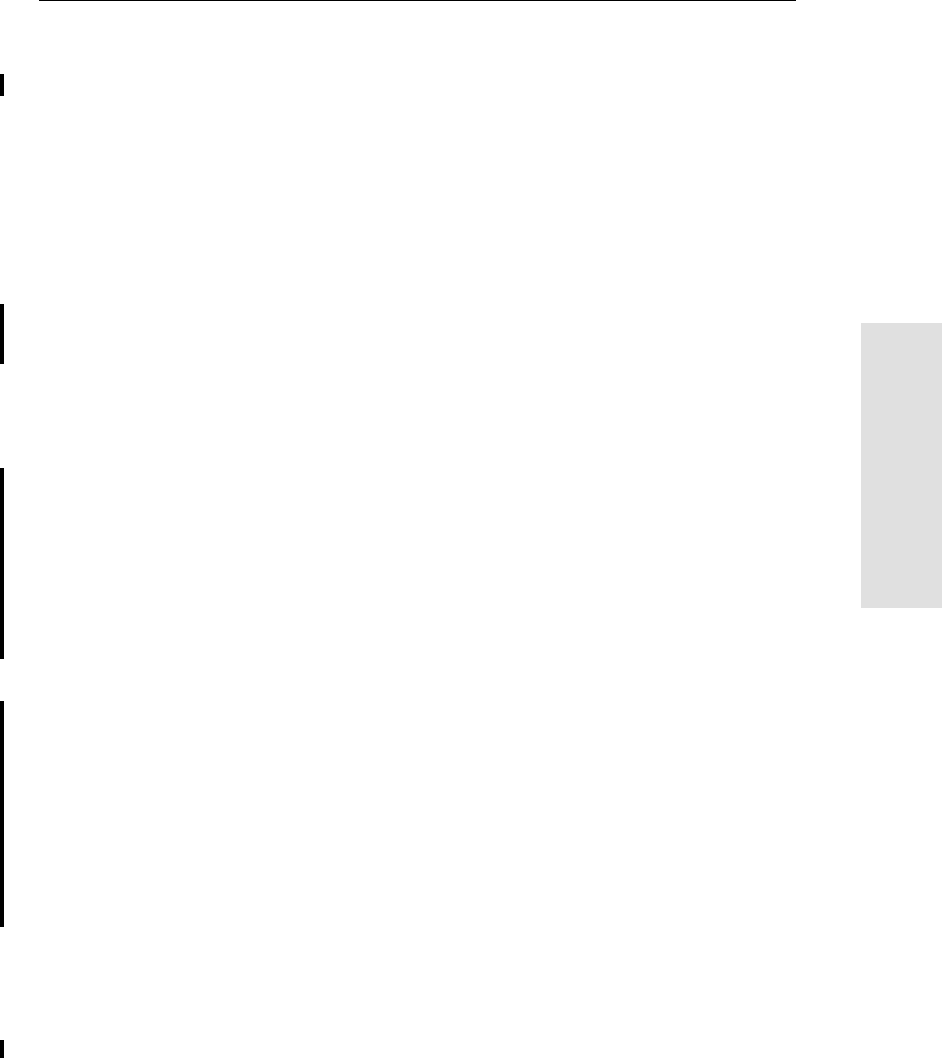
5800 GPS Receiver User Guide 159
Software Utilities 15
55800 Operation
15.4WinFLASH Software
WinFLASH communicates with Trimble products to perform various
functions including:
•installing software, firmware, and option upgrades
•running diagnostics (for example, retrieving configuration
information)
•configuring radios
If additional information is needed, online help is also available when
using WinFLASH.
Note – WinFLASH is a 32-bit application, so the local computer’s
operating system must be Windows 95, 98, NT, 2000, or ME. It does
not run under earlier versions of Windows.
15.4.1 Installing WinFLASH
WinFLASH can be installed from the 5700/5800 GPS Receiver CD-
ROM, or from the Trimble website.
Installing WinFLASH from the 5700 receiver CD
A copy of WinFLASH is included on the 5700/5800 receiver CD-
ROM.
To install WinFLASH from a CD:
1. Insert the disk into the CD drive on your computer.
2. From the main menu select “Install individual software
packages”.
3. Select “Install WinFLASH vX.XX with 5700/5800 drivers and
firmware.
4. Follow the onscreen instructions.
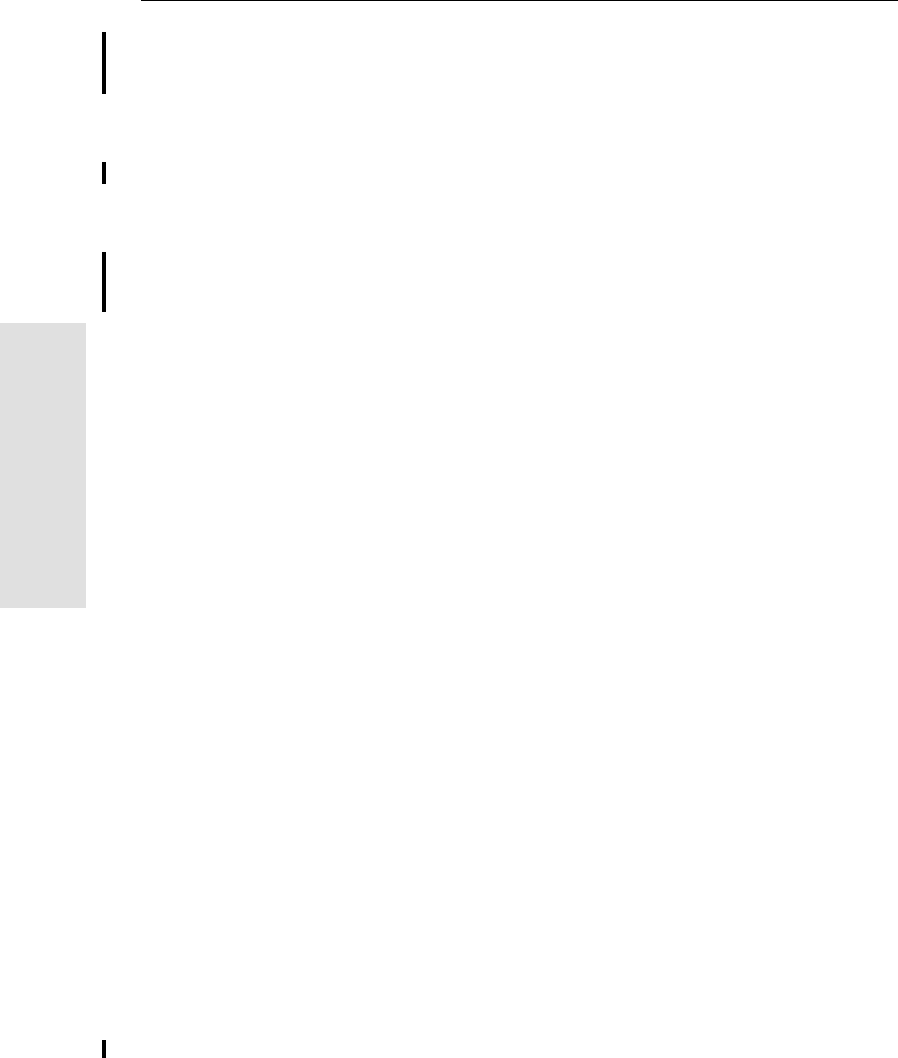
15 Software Utilities
160 5800 GPS Receiver User Guide
55800 Operation
15.4.2 Upgrading Firmware
Your 5800 receiver is supplied with the latest version of receiver
firmware installed. If a later version becomes available, upgrade the
firmware installed on your receiver.
WinFLASH guides you through the firmware upgrade process. The
steps required are described below. For more information, refer to the
WinFLASH Help.
To upgrade the 5800 receiver firmware:
1. Start WinFLASH.
The Device Configuration screen appears.
2. From the Device type list select 5800 Receiver.
3. From the PC serial port field select the serial (COM) port on
the computer that the receiver is connected to.
4. Click Next.
The Operation Selection screen appears. The Operations list
shows all of the supported operations for the selected device. A
description of the selected operation is shown in the Description
field.
5. Select GPS software upgrade and click Next.
The GPS Software Selection window appears. This screen
prompts you to select the software that you want to install on
the 5800 receiver.
6. Select the latest version from the Available Software list and
click Next.
The Settings Review window appears. This screen prompts you
to connect the receiver, suggests a connection method, and then
lists the receiver configuration and selected operation.
7. If all is correct, click Finish.
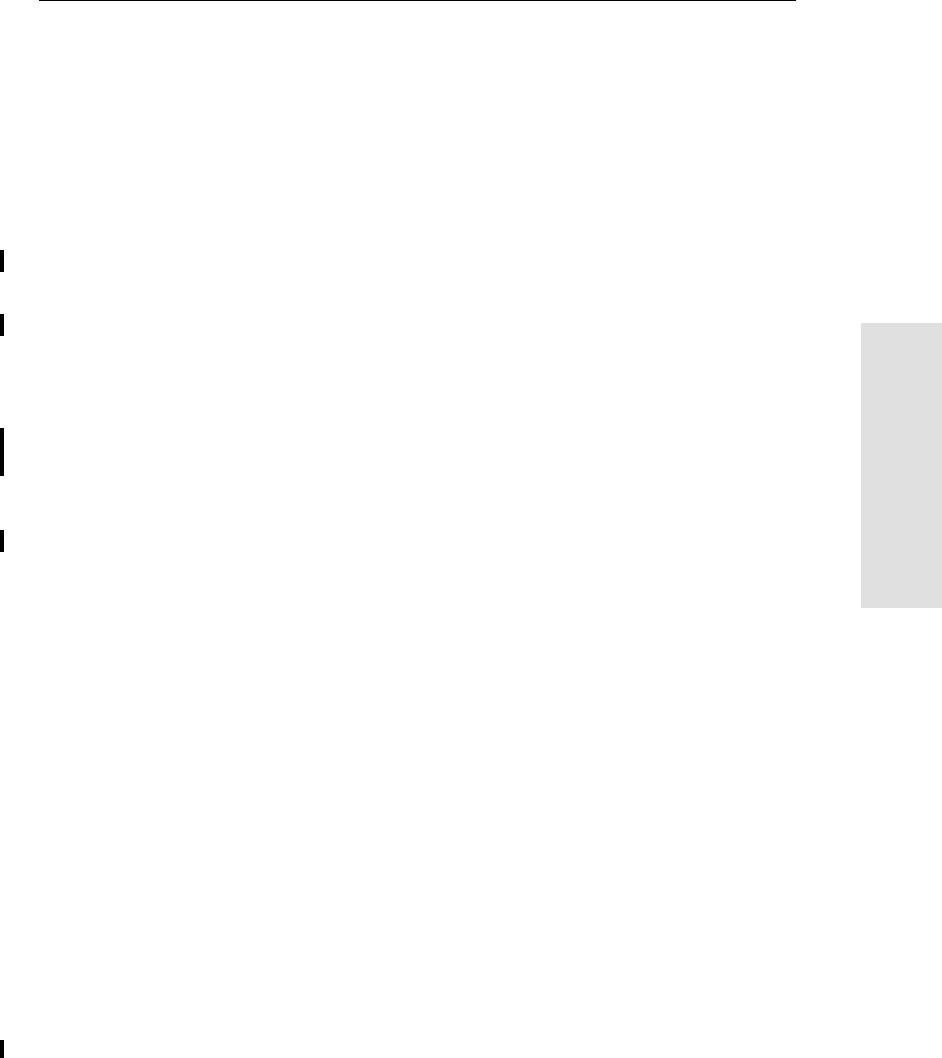
5800 GPS Receiver User Guide 161
Software Utilities 15
55800 Operation
Based on the selections shown above, the Software Upgrade
window appears and shows the status of the operation (for
example, Establishing communication with the 5800. Please wait…).
8. Click OK.
The Software Upgrade window appears again and states that the
operation was completed successfully.
9. Click Menu to select another operation, or click Exit to quit
WinFLASH.
10. If you click Exit, another screen appears asking you to confirm
that you want to quit WinFLASH. Click OK.
15.4.3 Adding Frequencies for the Internal Radio
If your 5800 receiver has the optional internal UHF radio installed,
you can use WinFLASH to add frequencies to the default list.
To add radio frequencies:
1. Start WinFLASH.
The Device Configuration screen appears.
2. From the Device type list select 5800 Receiver.
3. From the PC serial port field select the serial (COM) port on
the computer that the receiver is connected to.
4. Click Next.
The Operation Selection screen appears. The Operations list
shows all of the supported operations for the selected device. A
description of the selected operation is shown in the Description
field.
5. Select Configure Radio and click Next.
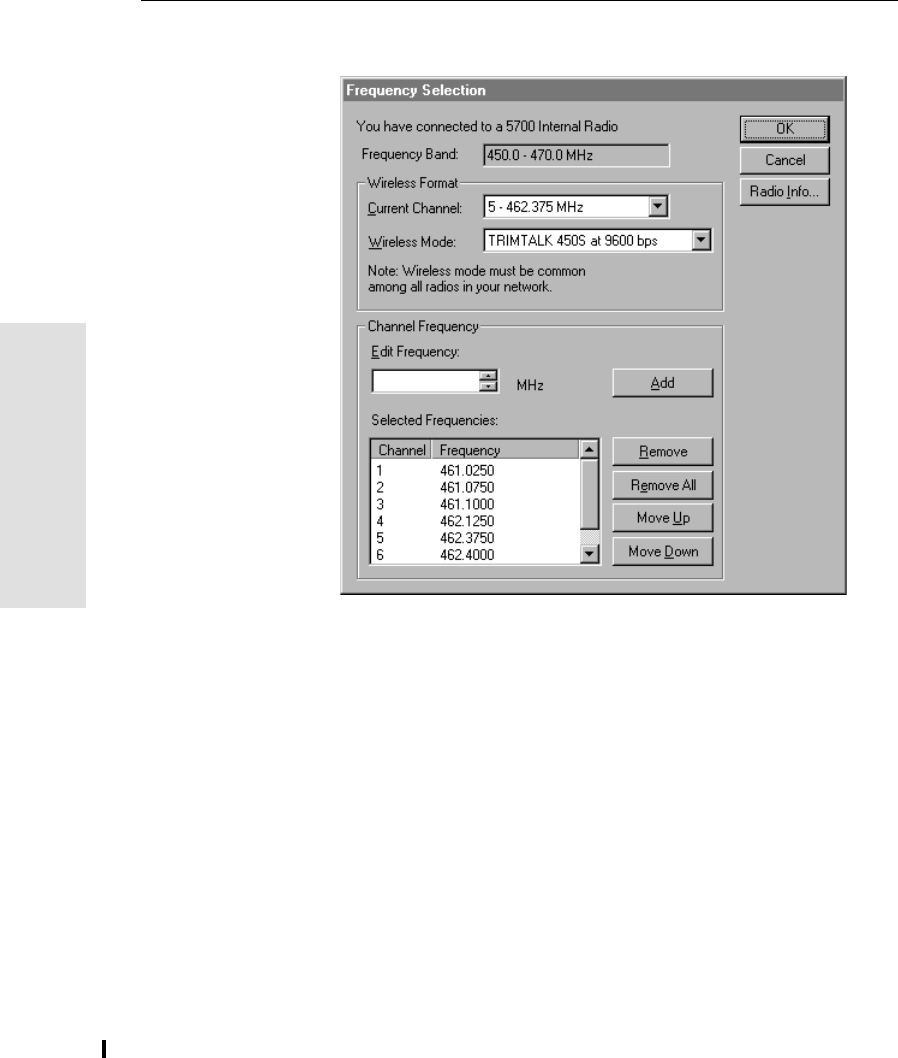
15 Software Utilities
162 5800 GPS Receiver User Guide
55800 Operation
The Frequency Selection window appears:
6. In the Wireless Format group, select the appropriate channel
and wireless mode.
Note – If the reference radio is a TRIMMARK 3 radio, select the
appropriate TRIMTALK 450S option from the Wireless Mode
list.
7. In the Edit Frequency field, enter or select the frequency you
require.
The frequency that you select must conform to the channel
spacing and minimum tuning requirements for the radio. To
view this information, click Radio Info.
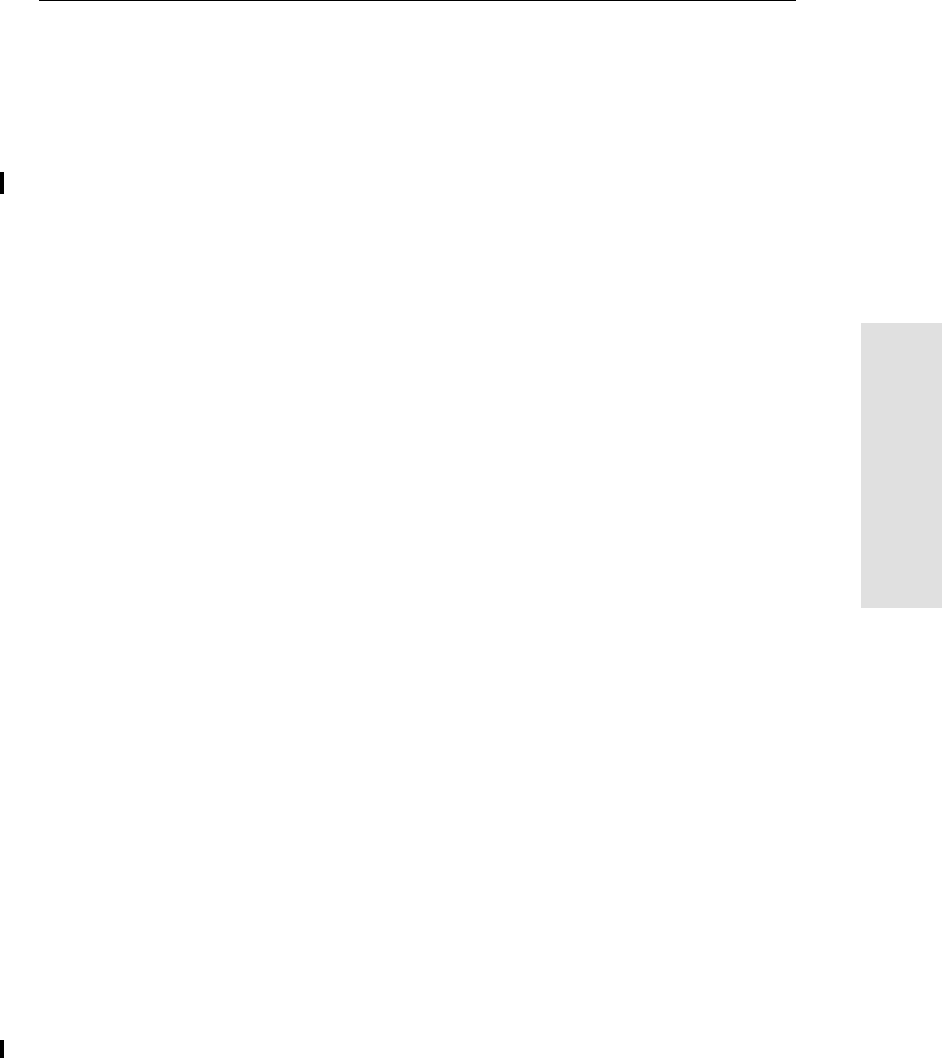
5800 GPS Receiver User Guide 163
Software Utilities 15
55800 Operation
8. Press Add.
The new frequency appears in the Selected Frequencies list.
9. When you have configured all the frequencies you require, click
OK.
WinFLASH updates the 5800 receiver’s radio frequencies and
then restarts the receiver.
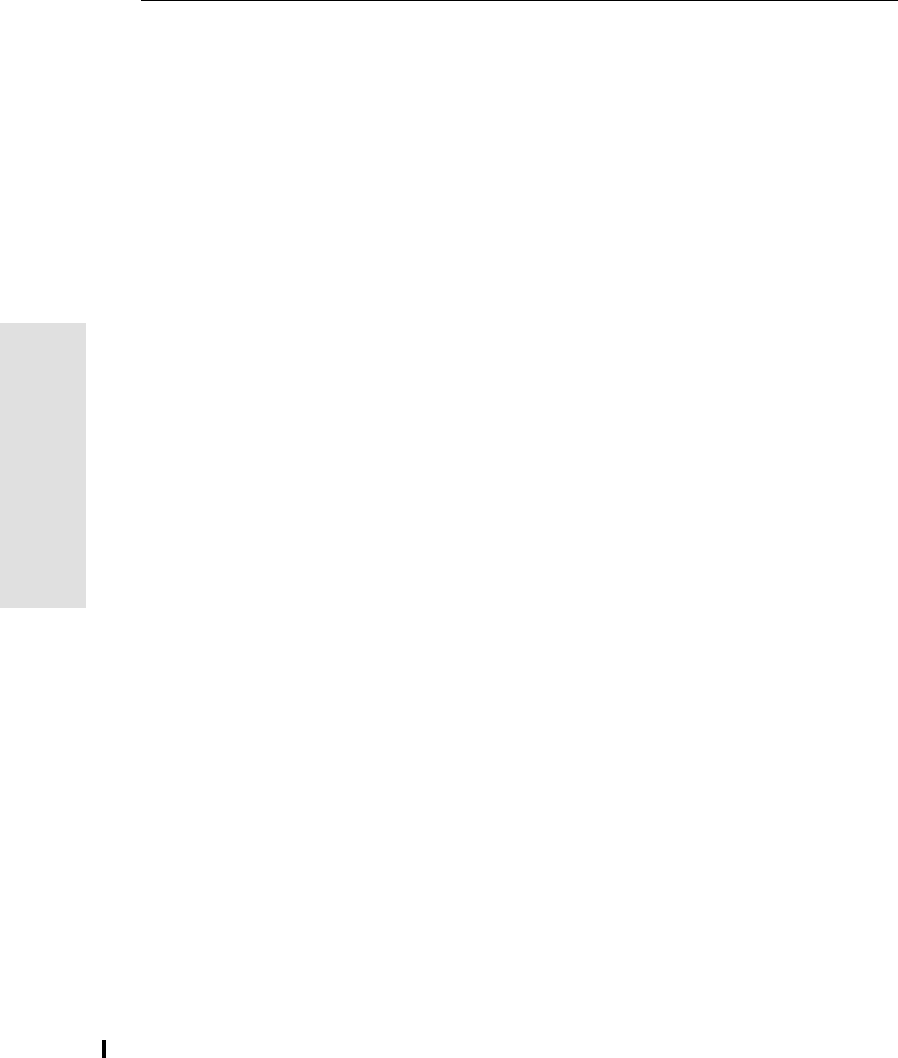
15 Software Utilities
164 5800 GPS Receiver User Guide
55800 Operation
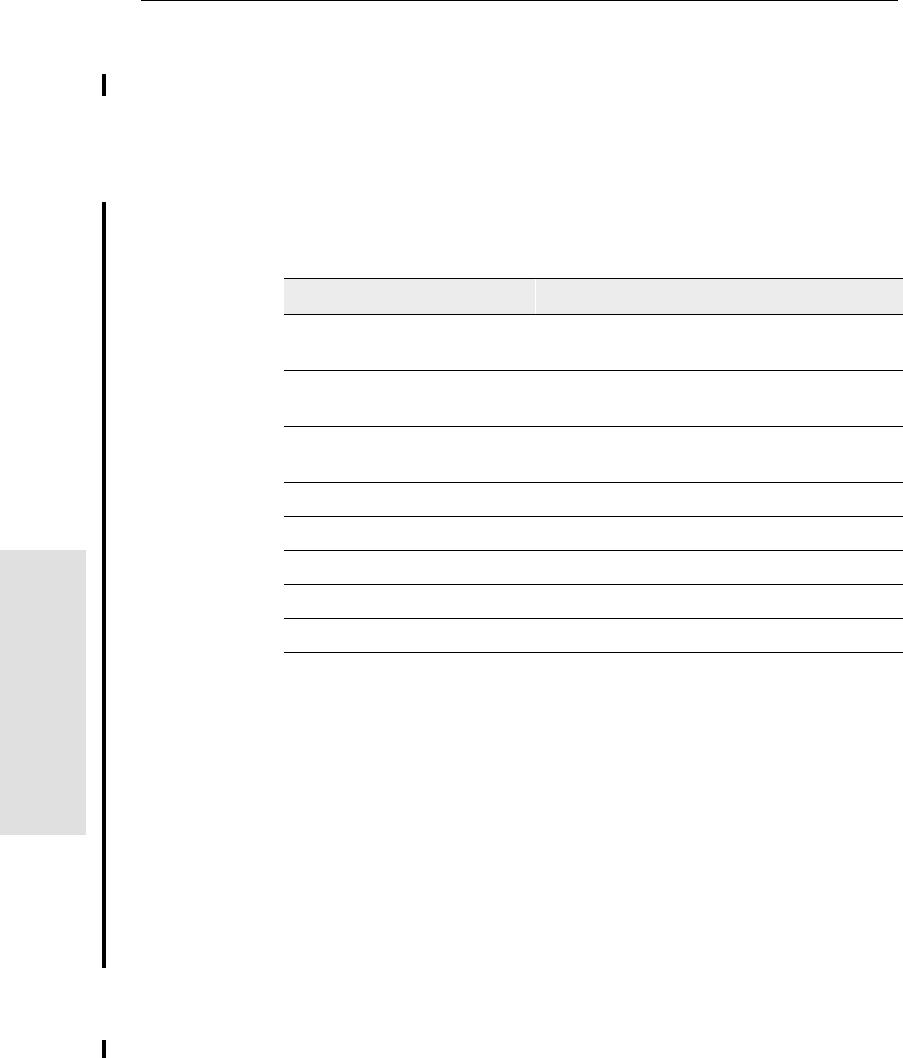
16 Specifications
166 5800 GPS Receiver User Guide
55800 Reference
16.1Introduction
This chapter details the specifications of the 5800 receiver.
16.2Physical Specifications
Table 16.1 lists physical specifications for the 5800 receiver.
1Receiver is rated to -40° C, batteries are rated to -20°C
Table 16.1 Physical specifications
Feature Specification
Size 19cm (7.5”) wide x 10cm (3.9”) deep
including connectors
Weight: with internal battery
and radio 1.21 kg (2.7 lbs)
Battery life
(at 20°C) Approximately 5.5 hours for one 1.8ah
lithium-ion battery
External Power input 11–28 VDC
Operating temperature –40°C to +65°C (–40°F to +149°F)1
Storage temperature –40°C to +70°C (–40°F to +158°F)
Humidity 100% condensing, unit fully sealed
Casing Dust-proof, shock- and vibration-resistant
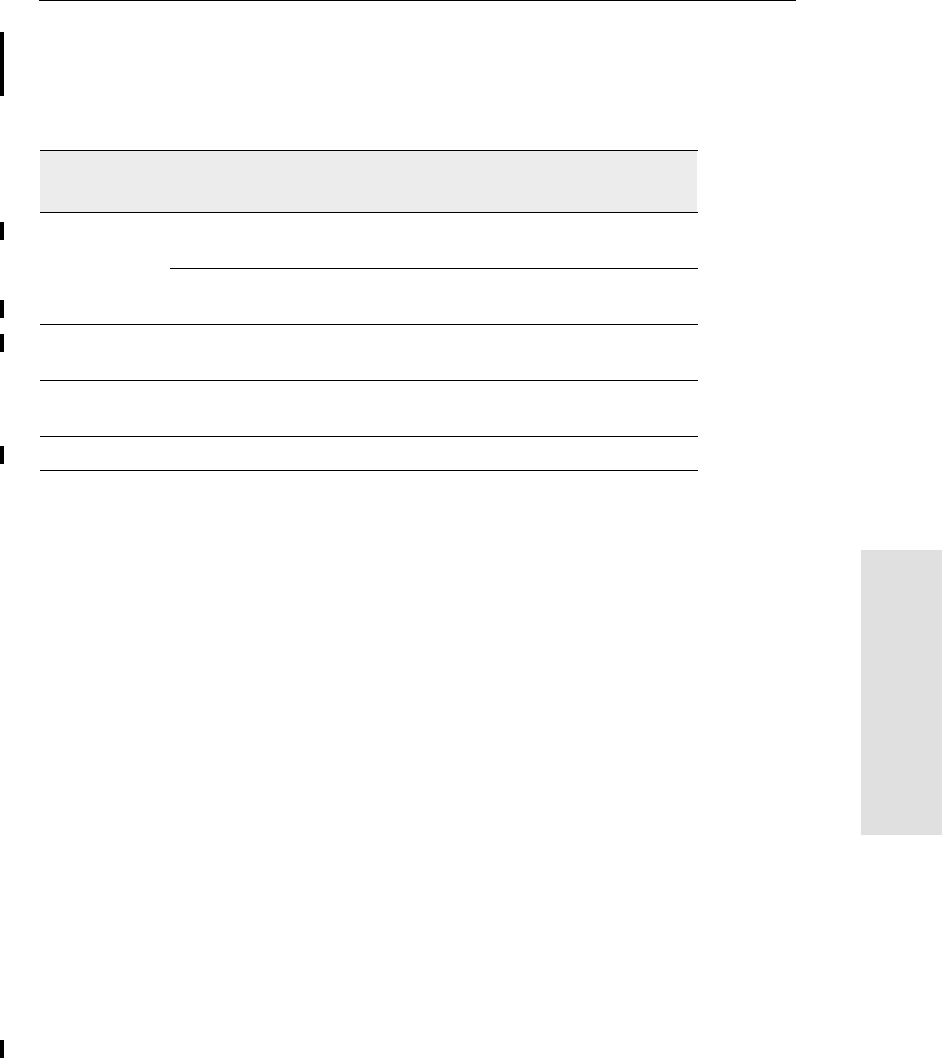
5800 GPS Receiver User Guide 167
Specifications 16
55800 Reference
16.3Positioning Specifications
Table 16.2 lists positioning specifications for the 5800 receiver.
Table 16.2 Positioning specifications
Positioning Mode Horizontal Accuracy
(RMS) Vertical Accuracy
(RMS)
RTK (OTF) Synchronized 1 cm + 1 ppm
(× baseline length) 2cm + 1ppm
(× baseline length)
Low Latency 2 cm + 2 ppm
(× baseline length)a
aDepends on radio link latency.
3cm + 2ppm
(× baseline length)a
L1 C/A Code
Phase Synchronized/
Low Latency .25m + 1ppm RMS .50m + 1ppm RMS
Static/
FastStatic N/A 5 mm + 0.5 ppm
(× baseline length) 5 mm + 1 ppm
(× baseline length)
WAAS N/A Less than 5 mb
b3D RMS values depend on WAAS system performance.
Less than 5 mb
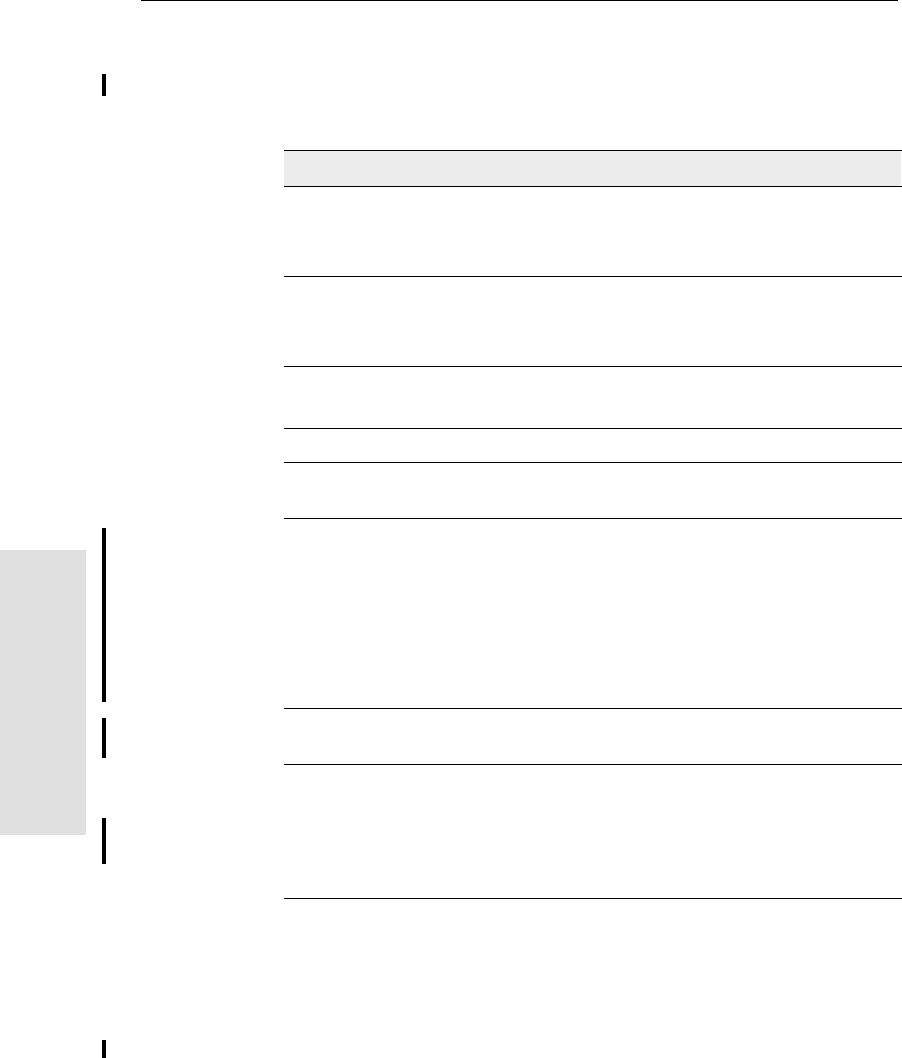
16 Specifications
168 5800 GPS Receiver User Guide
55800 Reference
16.4Technical Specifications
Table 16.3 lists technical specifications for the 5800 receiver.
Table 16.3 Technical specifications
Feature Specification
Tracking 24 channels L1 C/A code, L1/L2 full cycle carrier
Fully operational during P-code encryption
WAAS satellite tracking
Signal processing Maxwell architecture
Very low-noise C/A code processing
Multipath suppression
Start-up Cold start: < 60 seconds from power on
Warm start: < 30 seconds with recent ephemeris
Initialization Automatic while moving or static
Minimum
initialization time 10 sec + 0.5 × baseline length (km)
Communications Two RS-232 serial ports (Port 1, Port 2,)
Port 1: Baud Rates up to 38,400 bps
Port 2: Baud Rates up to 115,200 bps
RTS/CTS flow control negotiation supported on Port 2
only
Bluetooth communications with Trimble ACU or TSCe
with Bluecap module
Configuration Via user-definable application files or GPS
Configurator
Output formats NMEA-0183: GGA; GST; GSV; PTNL,GGK;
PTNL,GGK_SYNC; PTNL,PJK; PTNL,PJT;
PTNL,VGK; VHD; VTG; ZDA
GSOF (Trimble Binary Streamed Output)
RT17
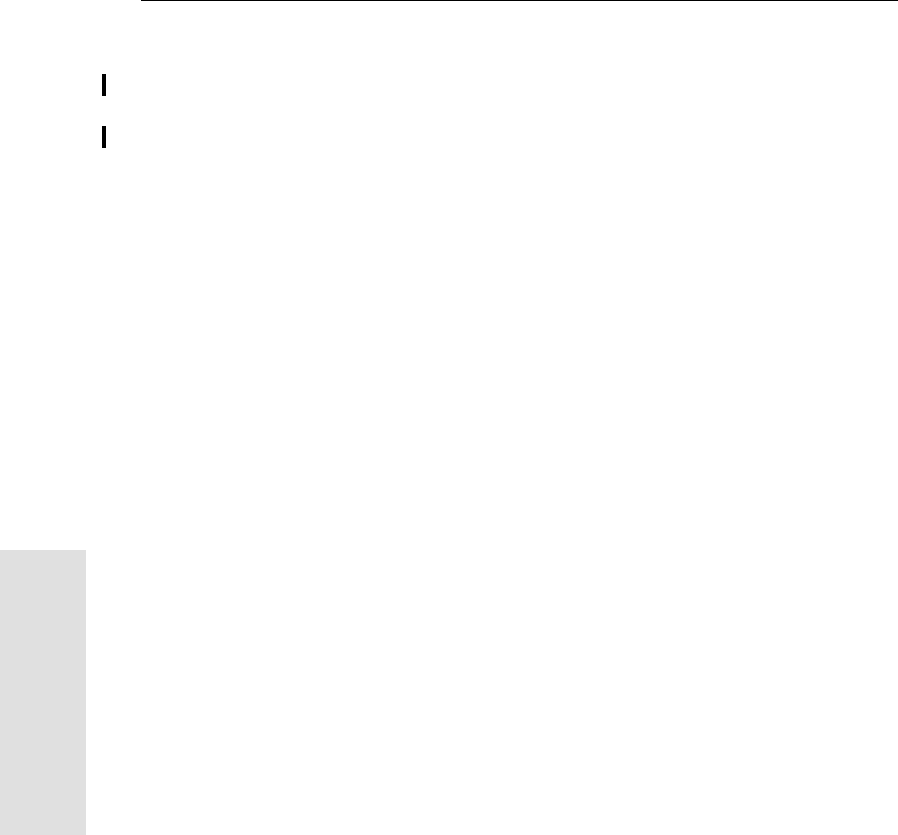
17 Default Settings
170 5800 GPS Receiver User Guide
55800 Reference
17.1Introduction
All 5800 receiver settings are stored in application files. The Default
application file, Default.cfg, is stored permanently in the receiver, and
contains the factory default settings for the 5800 receiver. Whenever
the receiver is reset to its factory defaults, the current settings (stored
in the Current application file, Current.cfg) are reset to the values in
the Default application file.
You cannot modify the Default application file. However, if there is a
Power Up application file (Power_Up.cfg) in the receiver, the settings
in this file can be applied immediately after the Default application
file, overriding the factory defaults.
For more information about application files, see Application Files,
page 147.
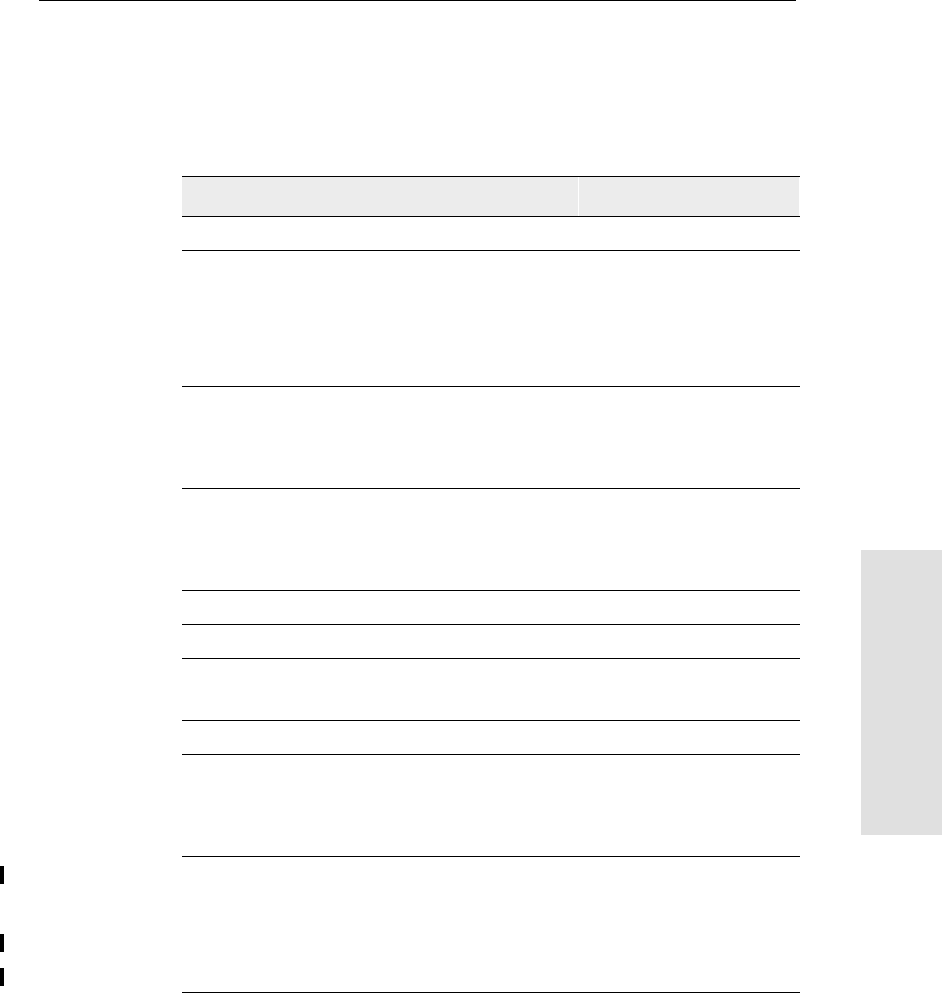
5800 GPS Receiver User Guide 171
Default Settings 17
55800 Reference
17.2Default Settings
Table 17.1 defines the default settings for the 5700 receiver, as defined
in the Default application file:
Table 17.1 Default settings
Function Factory Default
SV Enable All SVs enabled
General Controls: Elevation mask 13°
SNR mask 7
RTK positioning mode Low Latency
Motion Kinematic
Serial Port 1: Baud rate 38400
Format 8-None-1
Flow control None
Serial Port 2: Baud rate 38400
Format 8-None-1
Flow control None
Input Setup: Station Any
NMEA/ASCII (all messages) All Ports Off
Streamed output All Types Off
Offset = 00
RT17/Binary All Ports Off
Reference position: Latitude 0°
Longitude 0°
Altitude 0.00 m HAE
Antenna: Type 5800 Internal
Height (true vertical) 0.00 m
Group NEED THIS
Measurement method Bottom of mount
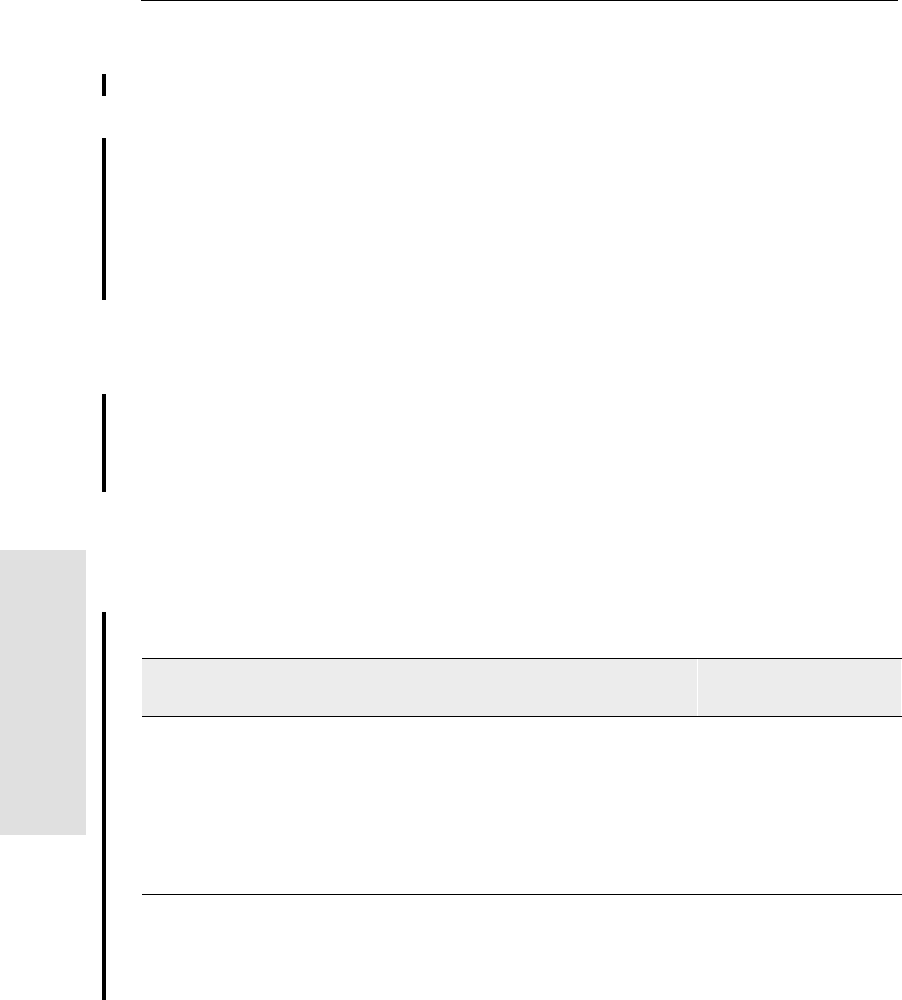
17 Default Settings
172 5800 GPS Receiver User Guide
55800 Reference
17.3Resetting to Factory Defaults
You can reset your 5800 receiver to its factory defaults in either of the
following ways:
•Press and hold down on the 5800 receiver for 15 seconds.
•In Configuration Toolbox, select Communication /Reset
receiver and click Reset.
17.3.1 Default Behavior
The factory defaults specified above are applied whenever you start
the receiver. If a Power Up file is present in the receiver, its settings
are applied immediately after the default settings, so you can use a
Power Up file to define your own set of defaults.
17.3.2 Power up Settings
When you turn the receiver off, any changes that you have made to
logging settings are lost and these settings are returned to the factory
defaults. Other settings remain as defined in the Current file. The next
time you turn on the receiver, the receiver checks for a Power Up file
and, if one is present, applies the settings in this file.
When you use to turn the receiver
off then on again and …then logging
settings are …and all other settings
are …
you changed the receiver settings by
applying an application file the factory defaults the last settings used
you changed the receiver settings using
configuration software the factory defaults the last settings used
there is a Power Up application file in the
receiver the factory defaults, or
those in the Power Up
filea
aA factory default setting is only used if the setting is not defined in the Power Up file.
the last settings used,
or those in the Power
Up filea
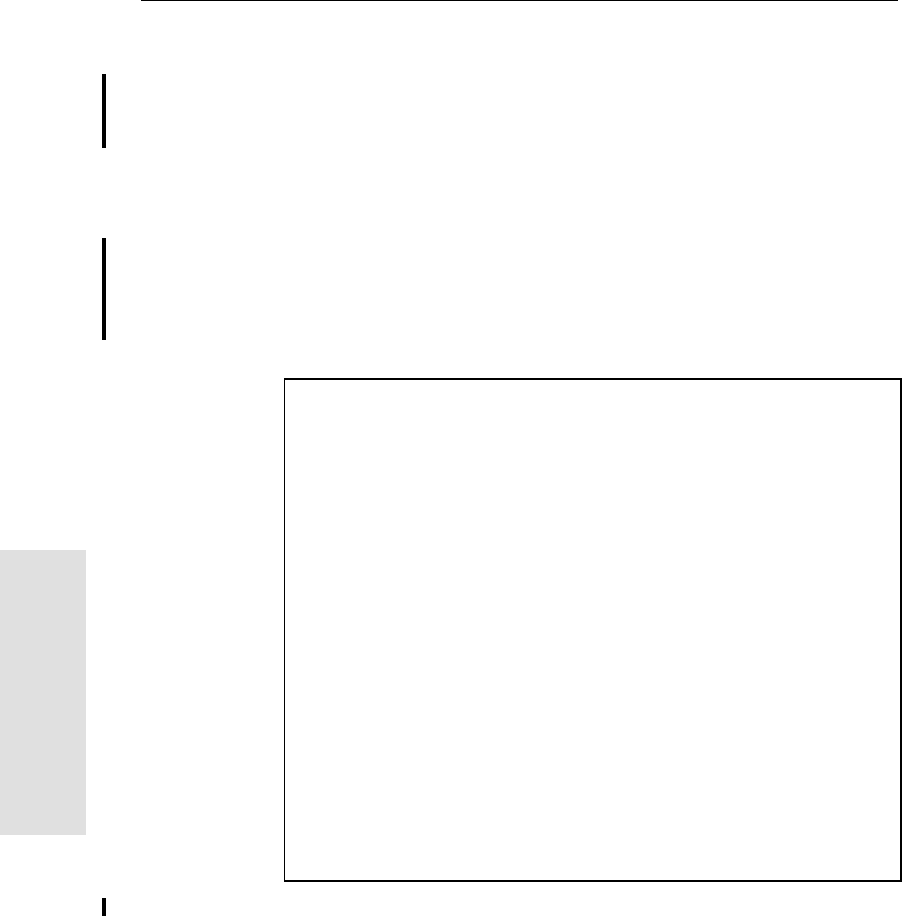
18 Cables and Connectors
174 5800 GPS Receiver User Guide
5800 Reference
55800 Reference
18.1Introduction
This chapter provides pinout information for the 5800 receiver
standard and optional cables. This information can be used to prepare
special cables for connecting the 5800 receiver to devices and
instruments not supported by the standard and optional cables.
18.2Port 1 and 2 Connectors
Figure 18.1 shows the location of the 5800 serial ports.
INSERT BOTTOM VIEW OF SERIAL PORTS HERE:
Figure 18.1 5800 serial ports
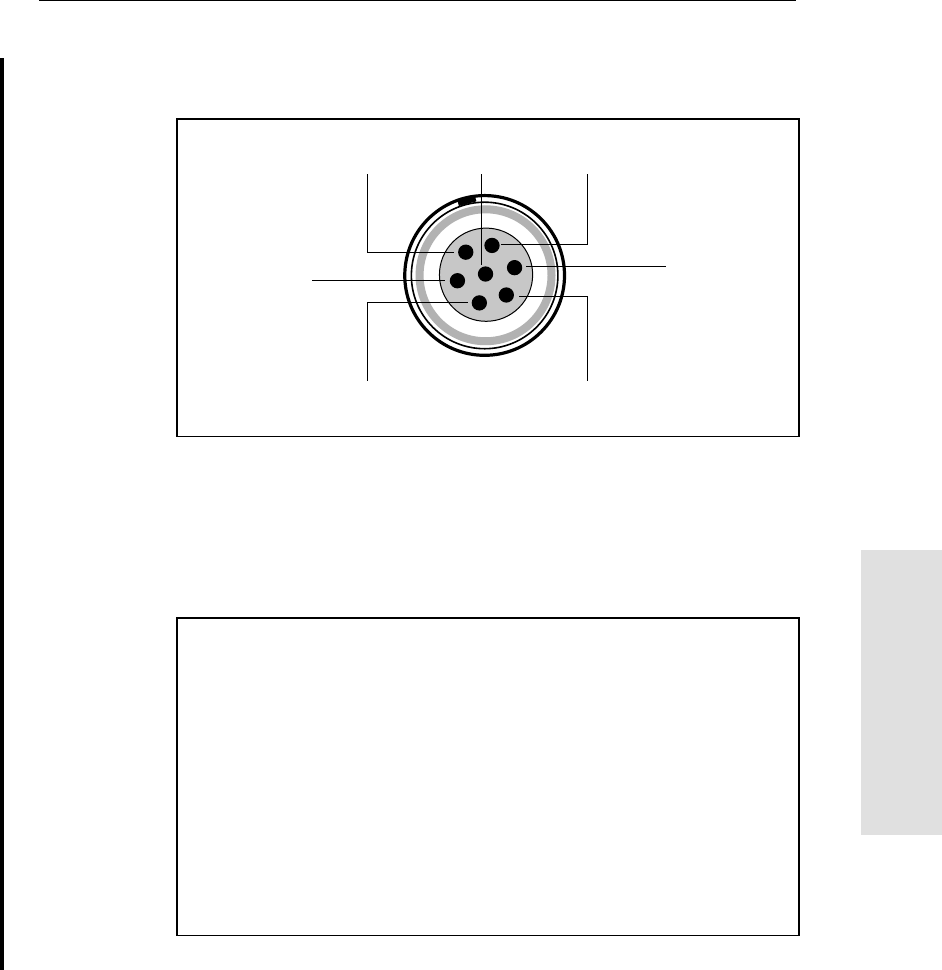
5800 GPS Receiver User Guide 175
Cables and Connectors 18
55800 Reference
Figure 18.2 gives pinout requirements for the connector labeled
Port 1.
Figure 18.2 Port 1 connector diagram
Figure 18.3 gives pinout requirements for the connector labeled
Port 2.
INSERT GRAPHIC HERE DEPICTING PORT 2, DB-9
Figure 18.3 Port 2 connector diagram
7
1
3
6
4
25
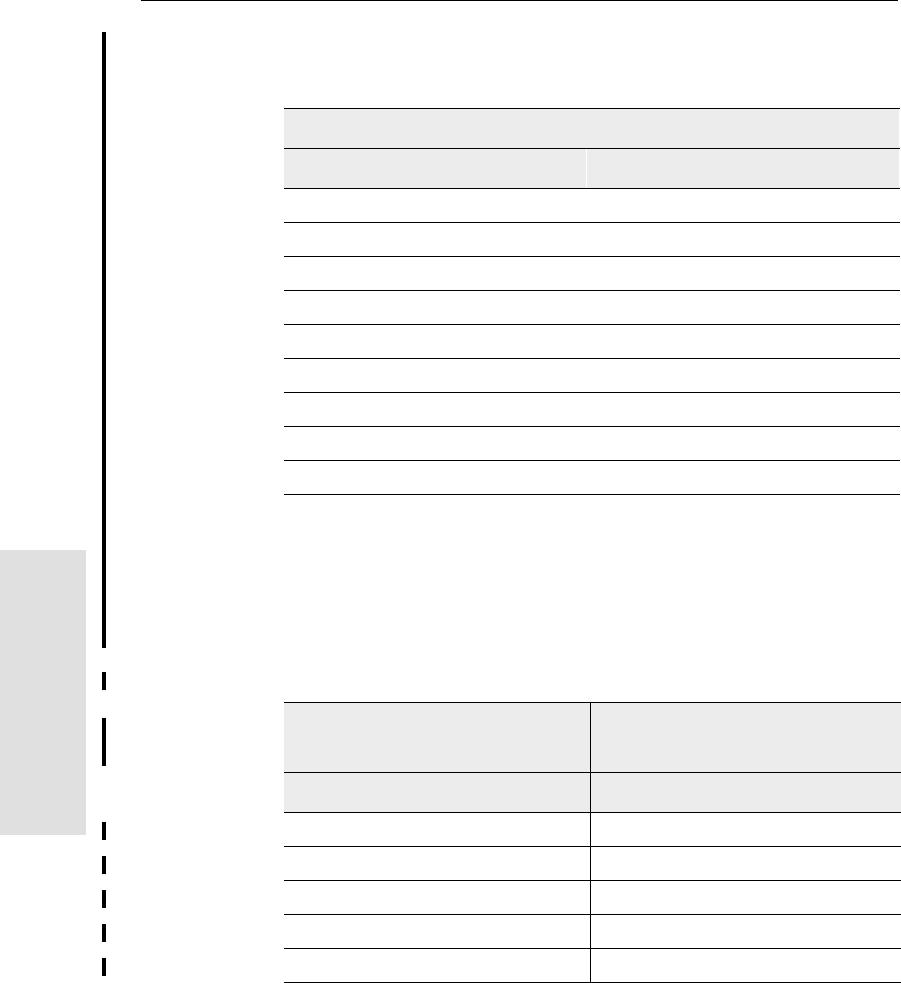
18 Cables and Connectors
176 5800 GPS Receiver User Guide
5800 Reference
55800 Reference
Table 18.1 describes the pinout functionality.
18.3Power/Serial Data Cables
Table 18.2 gives pinout information for the data-I/O cable
(PN 18532), which is supplied with the 5800 receiver.
Table 18.1 5800 port pinouts
Pin Pinout function
Port 1 - 7-pin Lemo Port 2 - DB9
1 Signal ground DCD
2 - Power ground RXD
3TXD TXD
4N/C DTR
5 N/C Signal ground
6 + Power in DSR
7TRXD RTS
8N/A CTS
9 N/A Ring indicator
Table 18.2 Data-I/O cable pinouts
DB-9 Female
9 Pin
DB-9 Female
9 pin
Pin Function Pin Function
1-6 DCD5_232 4 DTR5_232
2 RX5_232 3 TX5_232
3 TX5_232 2 RX5_232
4 DTR5_232 1-6 DCD5_232
5 GND 5 GND
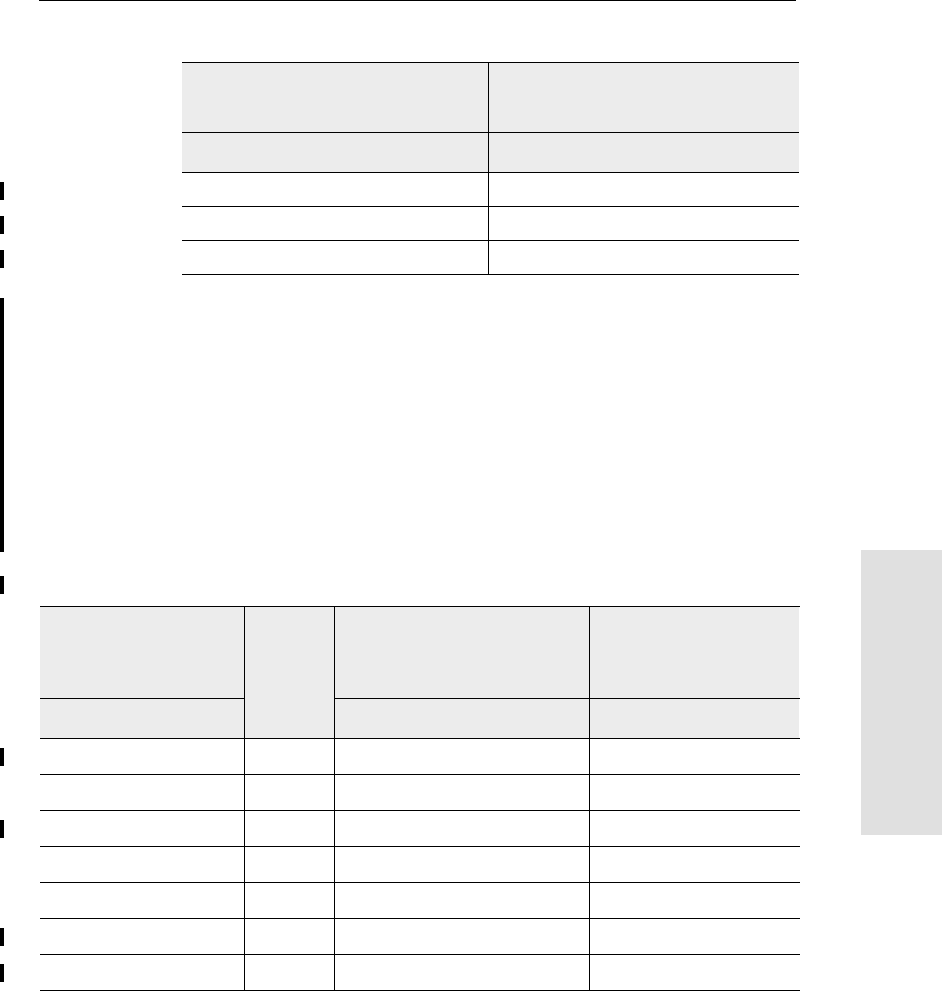
5800 GPS Receiver User Guide 177
Cables and Connectors 18
55800 Reference
Note – Table 18.2 assumes that the cable is attached to the connector
labeled Port 2.
This data cable may be used for firmware upgrades and other
computer functions with the 5800. Power must be supplied to the unit
via Port 1, or from the internal battery.
Table 18.3 gives pinout information for the power/serial data cable
(PN 32345), which is optional for use with the 5800 receiver. This
cable may be used for firmware upgrades throught Port 1 of the 5800,
while also supplying external power.
7 RTS5_232 8 CTS5_232
8 CTS5_232 7 RTS5_232
9 no connection RI5_232 9
Table 18.3 power/serial data cable pinouts
Lemo 0-shell
connector
7 Pin
Direction DE9-F connector
7 Cond
Power lead
2 Cond
Pin Function Pin Color Function Color Function
1GND ↔5 Brown Signal ground
2GND →Black V-OUT
3 TX3_232 →2OrangeTXD
4RTS/TXD →8Blue RTS
5CTS/RXD ←7GreenCTS
6PWR_IN ← Red Power IN (+)
7 RX3_232 ←3 Yellow TXD
Table 18.2 Data-I/O cable pinouts (Continued)
DB-9 Female
9 Pin
DB-9 Female
9 pin
Pin Function Pin Function
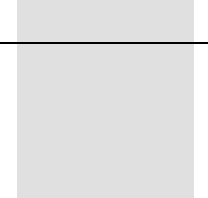
SECTION
III
III5700 & 5800
APPENDIXES
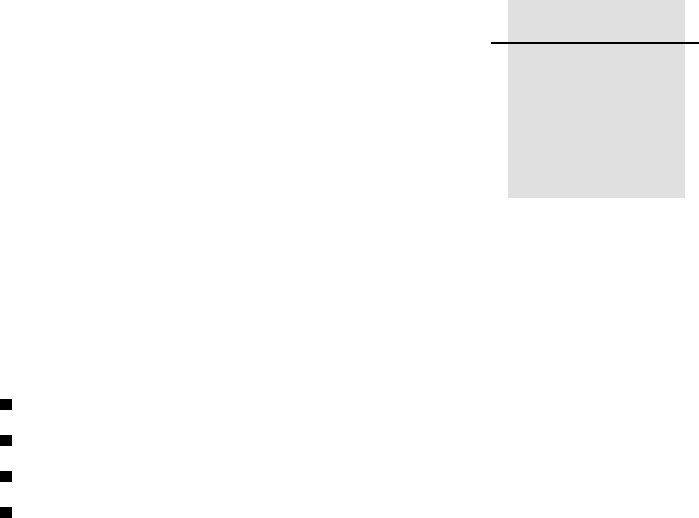
APPENDIX
A
NMEA-0183 Output A
In this appendix:
Introduction
NMEA-0183 outputs
Common message elements
NMEA messages
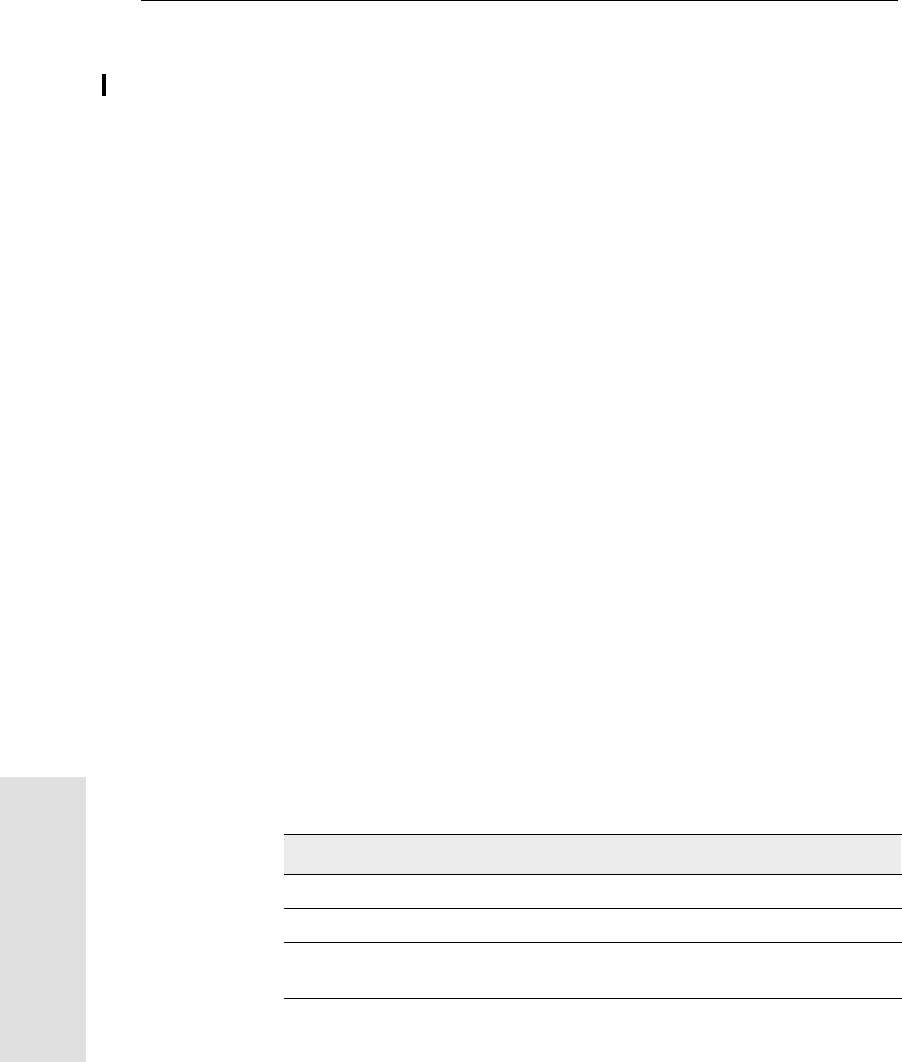
A NMEA-0183 Output
182 5700/5800 GPS Receiver User Guide
5700 & 5800 Reference
A.1 Introduction
This appendix describes the formats of the subset of NMEA-0183
messages that are available for output by the receivers. For a copy of
the NMEA-0183 Standard, visit the National Marine Electronics
Association website at www.nmea.org.
A.2 NMEA-0183 Outputs
When NMEA-0183 output is enabled, a subset of NMEA-0183
messages can be output to external instruments and equipment
connected to the 5700 serial ports. These NMEA-0183 messages let
external devices use selected data collected or computed by the 5700
receiver.
All messages conform to the NMEA-0183 Version 2.30 format. All
begin with $ and end with a carriage return and a line feed. Data fields
follow comma (,) delimiters and are variable in length. Null fields still
follow comma (,) delimiters but contain no information.
An asterisk (*) delimiter and checksum value follow the last field of
data contained in an NMEA-0183 message. The checksum is the 8-bit
exclusive OR of all characters in the message, including the commas
between fields, but not including the $ and asterisk delimiters. The
hexadecimal result is converted to two ASCII characters (0–9, A–F).
The most significant character appears first.
Table A.1 summarizes the set of NMEA messages supported by the
5700 receiver, and shows the page where detailed information about
each message can be found.
Table A.1 NMEA message summary
Message Function Page
GGA Time, position, and fix related data 185
GST Position error statistics 186
GSV Number of SVs in view, PRN, elevation,
azimuth, and SNR 187
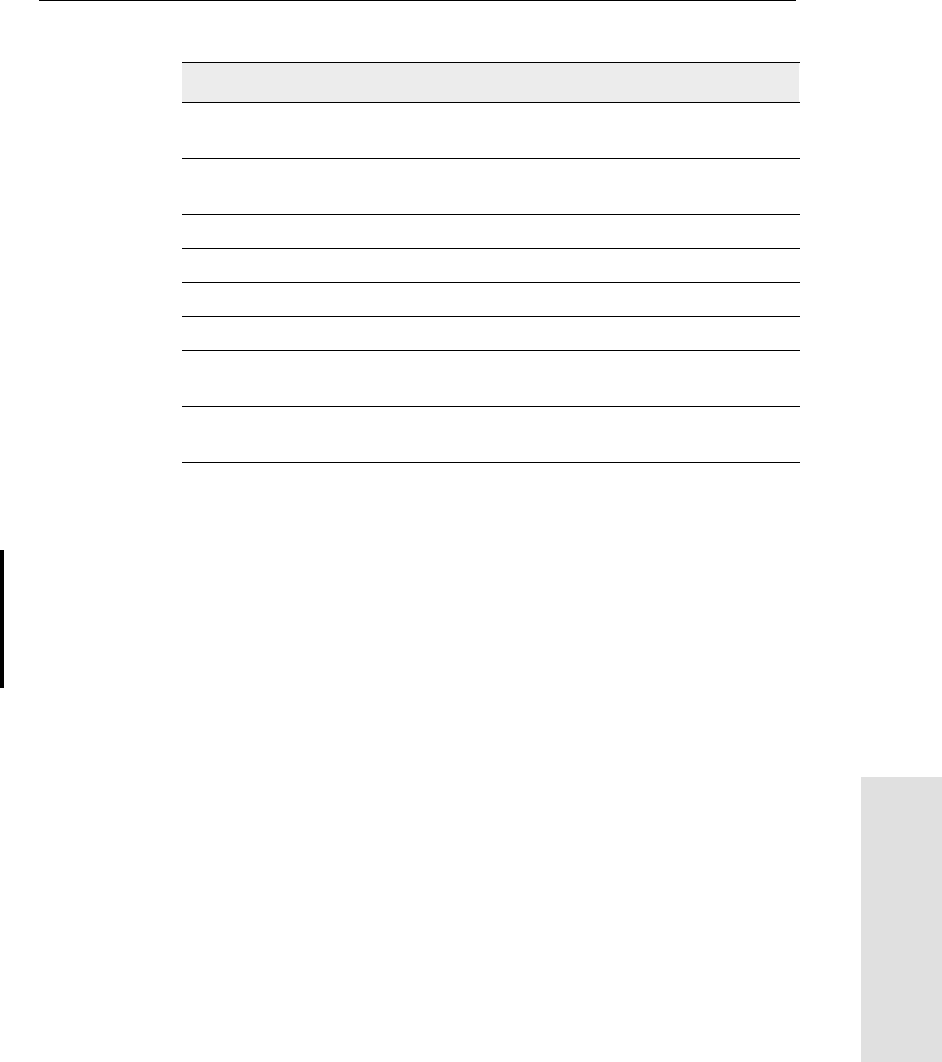
5700/5800 GPS Receiver User Guide 183
NMEA-0183 Output A
5700 & 5800 Reference
The output of individual NMEA messages can be enabled or disabled
by:
•creating an application file in Configuration Toolbox that
contains NMEA output settings, and sending the file to the
receiver
•adding NMEA outputs in the Serial outputs tab of GPS
Configurator, and applying the settings
A.3 Common Message Elements
Each message contains:
•A message ID consisting of $GP followed by the message type.
For example, the message ID of the GGA message is $GPGGA.
•A comma
•A number of fields that depend on message type, separated by
commas
PTNL,GGK Time, position, position type and DOP
values 187
PTNL,GGK_SYNC Time, synchronized position, position type
and DOP values 189
PTNL,PJK Local coordinate position output 190
PTNL,PJT Projection type 191
PTNL,VGK Time, locator vector, type and DOP values 192
PTNL,VHD Heading Information 192
VTG Actual track made good and speed over
ground 194
ZDA UTC day, month, and year, and local time
zone offset 194
Table A.1 NMEA message summary
Message Function Page
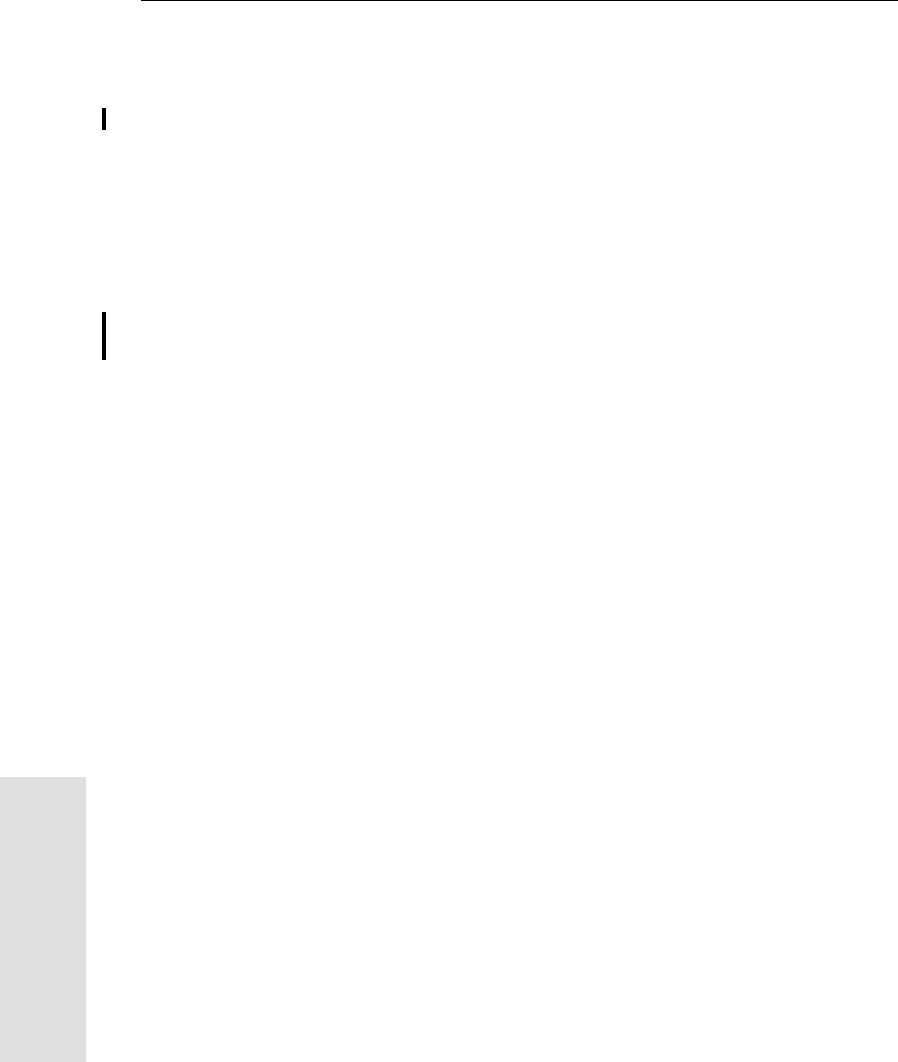
A NMEA-0183 Output
184 5700/5800 GPS Receiver User Guide
5700 & 5800 Reference
•An asterisk
•A checksum
Below is an example of a simple message with a message ID
($GPGGA), followed by 13 fields and checksum value:
$GPGGA,172814.0,3723.46587704,N,12202.26957864,W,2,6,
1.2,18.893,M,-25.669,M,2.0,0031*4F
A.3.1 Message Values
The following values can be found in NMEA messages that the
receiver generates.
Latitude and Longitude
Latitude is represented as ddmm.mmmm and longitude is represented
as dddmm.mmmm, where:
•dd or ddd is degrees
•mm.mmmm is minutes and decimal fractions of minutes
Direction
Direction (north, south, east, or west) is represented by a single
character: N, S, E, or W.
Time
Time values are presented in Universal Time Coordinated (UTC) and
are represented as hhmmss.cc, where:
•hh is hours, from 00 to 23
•mm is minutes
•ss is seconds
•cc is hundredths of seconds
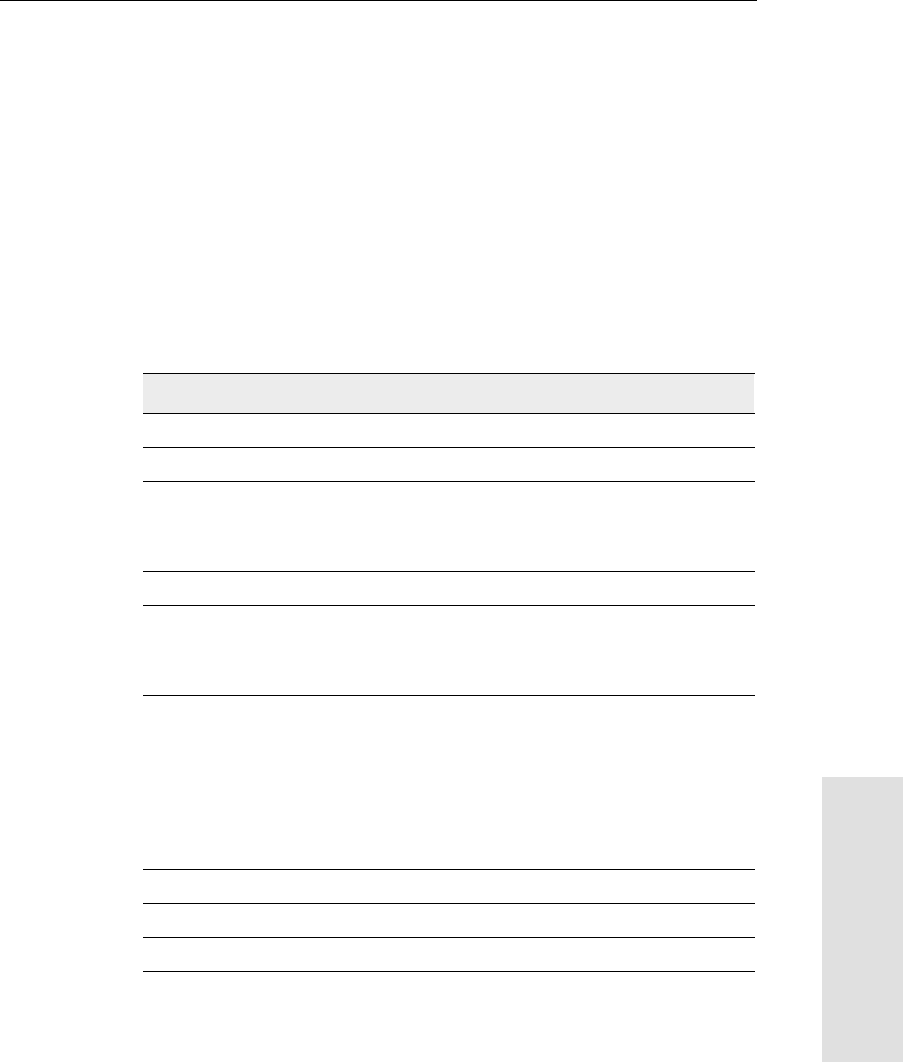
5700/5800 GPS Receiver User Guide 185
NMEA-0183 Output A
5700 & 5800 Reference
A.4 NMEA Messages
When NMEA-0183 output is enabled, the following messages can be
generated.
GGA Time, Position, and Fix Related Data
An example of the GGA message string is shown below. Table A.2
describes the message fields.
$GPGGA,172814.0,3723.46587704,N,12202.26957864,W,
2,6,1.2,18.893,M,-25.669,M,2.0,0031*4F
Table A.2 GGA message fields
Field Meaning
1 UTC of position fix
2 Latitude
3 Direction of latitude:
N: North
S: South
4 Longitude
5 Direction of longitude:
E: East
W: West
6 GPS Quality indicator:
0: Fix not valid
1: GPS fix
2: Differential GPS fix
4: Real Time Kinematic, fixed integers
5: Real Time Kinematic, float integers
7 Number of SVs in use, range from 00 to 12
8 HDOP
9 Orthometric height (MSL reference)
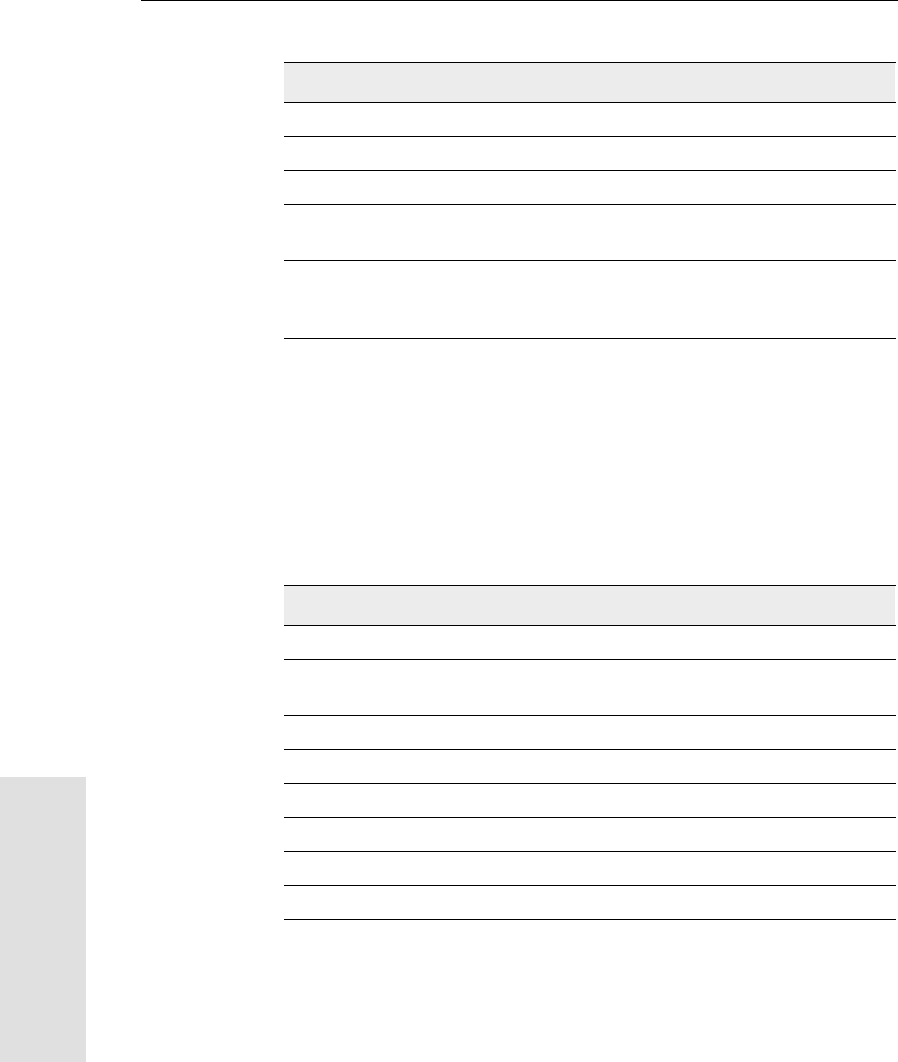
A NMEA-0183 Output
186 5700/5800 GPS Receiver User Guide
5700 & 5800 Reference
GST Position Error Statistics
An example of the GST message string is shown below. Table A.3
describes the message fields.
$GPGST,172814.0,0.006,0.023,0.020,273.6,
0.023,0.020,0.031*6A
10 M: unit of measure for height is meters
11 Geoid separation
12 M: geoid separation is measured in meters
13 Age of differential GPS data record, Type 1 or Type 9. Null field
when DGPS is not used.
14 Reference station ID, ranging from 0000 to 1023. A null field when
any reference station ID is selected and no corrections are
received.
Table A.3 GST message fields
Field Meaning
1 UTC of position fix
2 RMS value of the pseudorange residuals (includes carrier phase
residuals during periods of RTK(float) and RTK(fixed) processing)
3 Error ellipse semi-major axis 1 sigma error, in meters
4 Error ellipse semi-minor axis 1 sigma error, in meters
5 Error ellipse orientation, degrees from true north
6 Latitude 1 sigma error, in meters
7 Longitude 1 sigma error, in meters
8 Height 1 sigma error, in meters
Table A.2 GGA message fields (Continued)
Field Meaning
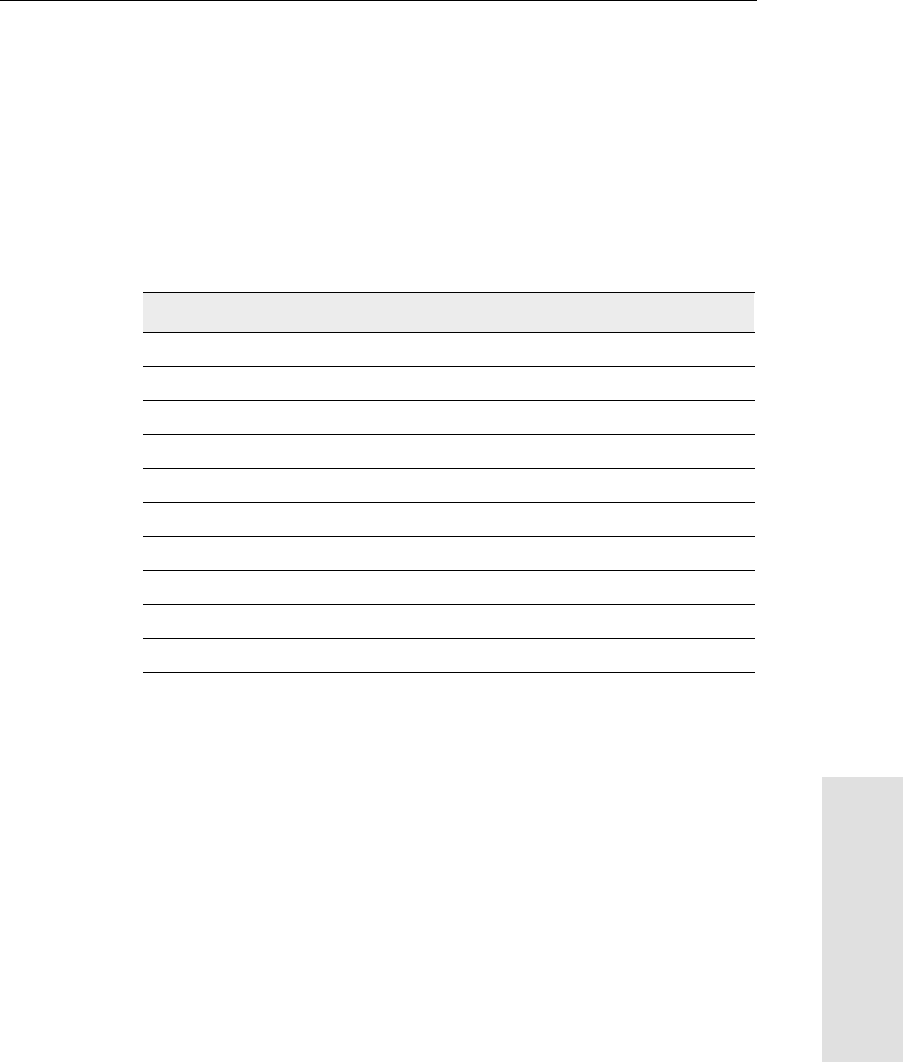
5700/5800 GPS Receiver User Guide 187
NMEA-0183 Output A
5700 & 5800 Reference
GSV Satellite Information
The GSV message string identifies the number of SVs in view, the
PRN numbers, elevations, azimuths, and SNR values. An example of
the GSV message string is shown below. Table A.4 describes the
message fields.
$GPGSV,4,1,13,02,02,213,,03,-3,000,,
11,00,121,,14,13,172,05*67
PTNL,GGK
Time, Position, Position Type, DOP
An example of the PTNL,GGK message string is shown below.
Table A.5 describes the message fields.
Table A.4 GSV message fields
Field Meaning
1 Total number of messages of this type in this cycle
2 Message number
3 Total number of SVs visible
4 SV PRN number
5 Elevation, in degrees, 90° maximum
6 Azimuth, degrees from True North, 000° to 359°
7 SNR, 00–99 dB (null when not tracking)
8–11 Information about second SV, same format as fields 4–7
12–15 Information about third SV, same format as fields 4–7
16–19 Information about fourth SV, same format as fields 4–7
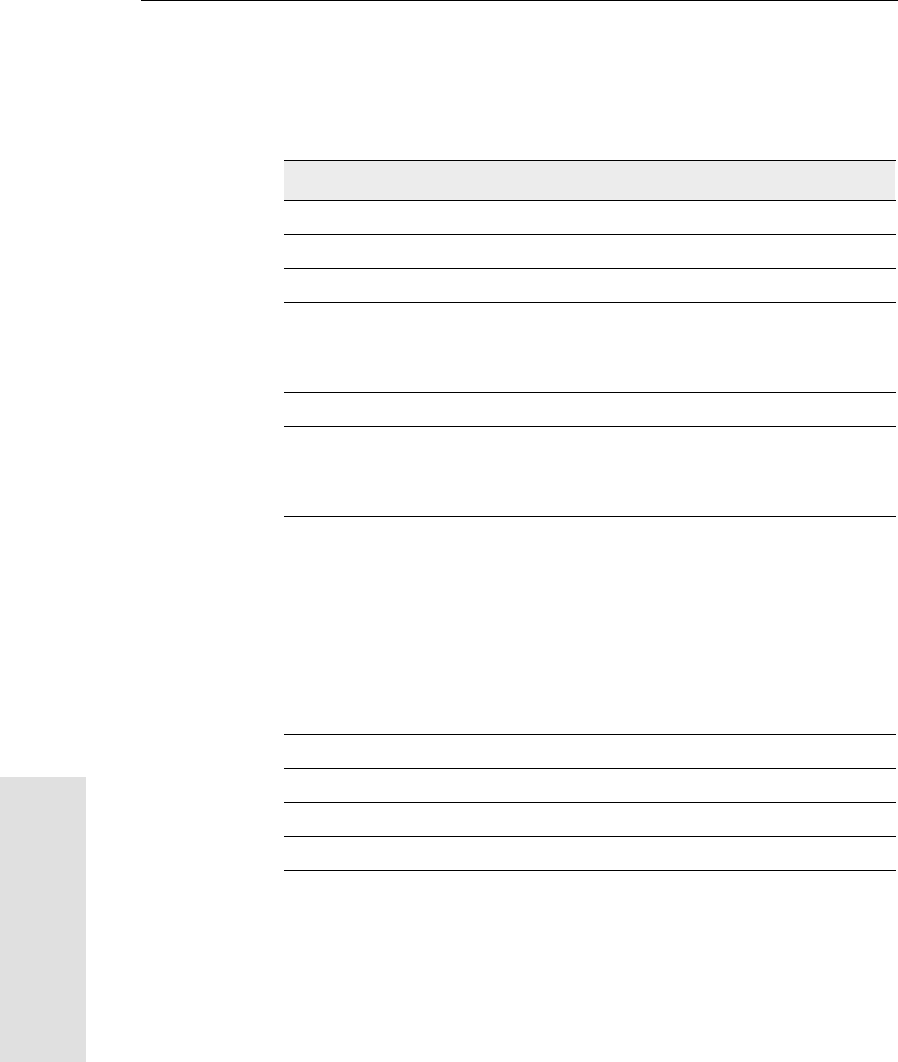
A NMEA-0183 Output
188 5700/5800 GPS Receiver User Guide
5700 & 5800 Reference
$PTNL,GGK,172814.00,071296,
3723.46587704,N,12202.26957864,W,
3,06,1.7,EHT-6.777,M*48
Note – The PTNL,GGK message is longer than the NMEA-0183
standard of 80 characters.
Table A.5 PTNL,GGK message fields
Field Meaning
1 UTC of position fix
2Date
3 Latitude
4 Direction of latitude:
N: North
S: South
5 Longitude
6 Direction of Longitude:
E: East
W: West
7 GPS Quality indicator:
0: Fix not available or invalid
1: Autonomous GPS fix
2: Differential, floating carrier phase integer-based solution,
RTK(float)
3: Differential, fixed carrier phase integer-based solution,
RTK(fixed)
4: Differential, code phase only solution (DGPS)
8 Number of satellites in fix
9DOP of fix
10 Ellipsoidal height of fix
11 M: ellipsoidal height is measured in meters
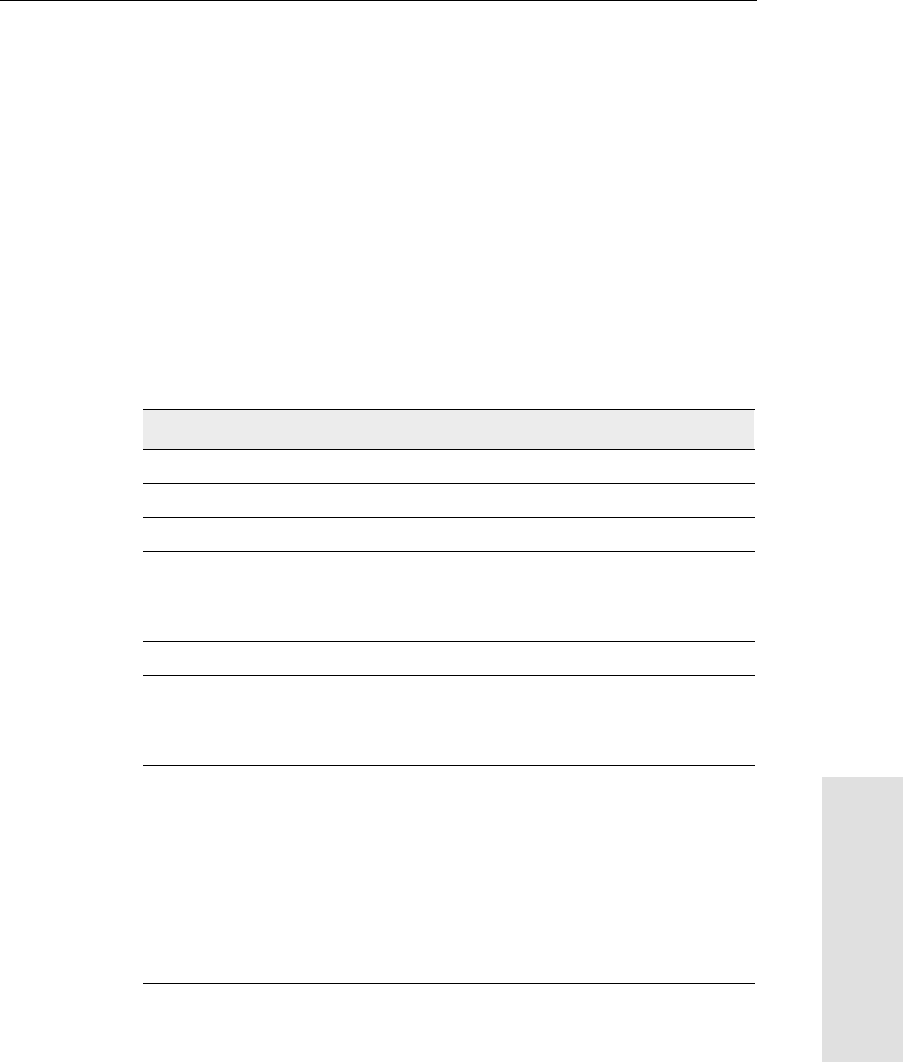
5700/5800 GPS Receiver User Guide 189
NMEA-0183 Output A
5700 & 5800 Reference
PTNL,GGK_SYNC
Time, Synchronized Position, Position Type, DOP
The PTNL,GGK_SYNC message has the same format as the
PTNL,GGK message, but outputs Synchronized 1 Hz positions even
in Low Latency mode. An example of the PTNL,GGK_SYNC
message string is shown below. Table A.6 describes the message
fields.
$PTNL,GGK_SYNC,172814.00,071296,
3723.46587704,N,12202.26957864,W,
3,06,1.7,EHT-6.777,M*48
Table A.6 PTNL,GGK_SYNC message fields
Field Meaning
1 UTC of position fix
2Date
3 Latitude
4 Direction of latitude:
N: North
S: South
5 Longitude
6 Direction of Longitude:
E: East
W: West
7 GPS Quality indicator:
0: Fix not available or invalid
1: Autonomous GPS fix
2: Differential, floating carrier phase integer-based solution,
RTK(float)
3: Differential, fixed carrier phase integer-based solution,
RTK(fixed)
4: Differential, code phase only solution (DGPS)
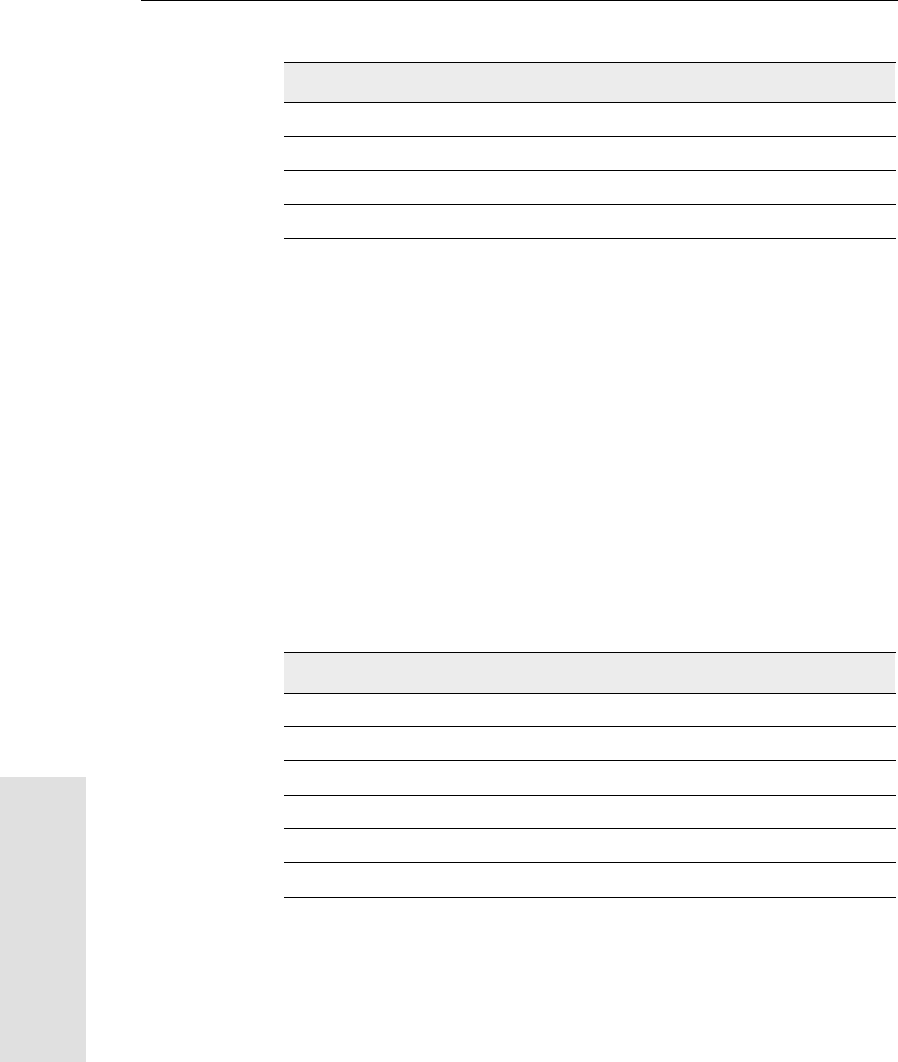
A NMEA-0183 Output
190 5700/5800 GPS Receiver User Guide
5700 & 5800 Reference
Note – The PTNL,GGK_SYNC message is longer than the
NMEA-0183 standard of 80 characters.
PTNL,PJK
Local Coordinate Position Output
An example of the PTNL,PJK message string is shown below.
Table A.7 describes the message fields.
$PTNL,PJK,010717.00,081796,
+732646.511,N,+1731051.091,E,
1,05,2.7,EHT-28.345,M*7C
8 Number of satellites in fix
9 DOP of fix
10 Ellipsoidal height of fix
11 M: ellipsoidal height is measured in meters
Table A.7 PTNL,PJK message fields
Field Meaning
1 UTC of position fix
2Date
3 Northing, in meters
4 Direction of Northing will always be N (North)
5 Easting, in meters
6 Direction of Easting will always be E (East)
Table A.6 PTNL,GGK_SYNC message fields (Continued)
Field Meaning
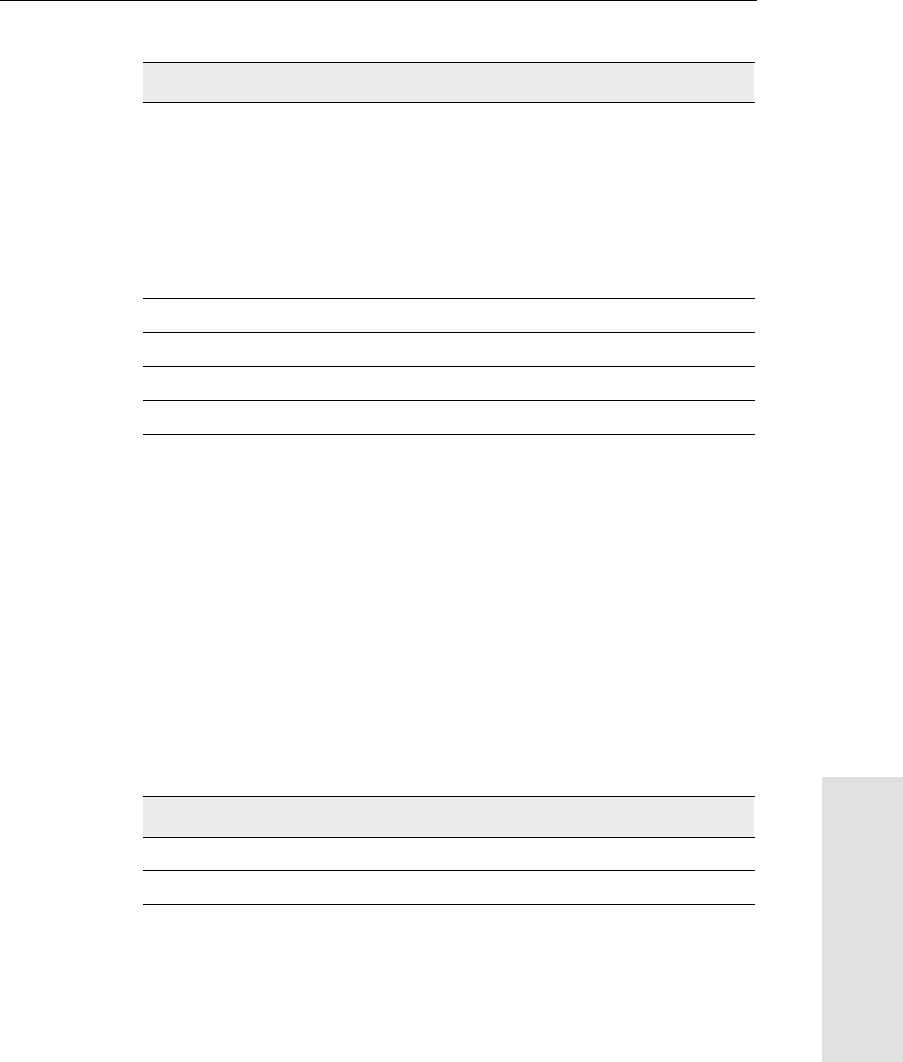
5700/5800 GPS Receiver User Guide 191
NMEA-0183 Output A
5700 & 5800 Reference
Note – The PTNL,PJK message is longer than the NMEA-0183
standard of 80 characters.
PTNL,PJT
Projection Type
An example of the PTNL,PJT message string is shown below.
Table A.8 describes the message fields.
$PTNL,PJT,NAD83(Conus),California Zone 4 0404,*51
7 GPS Quality indicator:
0: Fix not available or invalid
1: Autonomous GPS fix
2: Differential, floating carrier phase integer-based solution,
RTK (float)
3: Differential, fixed carrier integer-based solution, RTK (fixed)
4: Differential, code phase only solution (DGPS)
8 Number of satellites in fix
9 DOP of fix
10 Ellipsoidal height of fix
11 M: ellipsoidal height is measured in meters
Table A.8 PTNL,PJT message fields
Field Meaning
1 Coordinate system name (can include multiple words)
2 Projection name (can include multiple coordinates)
Table A.7 PTNL,PJK message fields (Continued)
Field Meaning
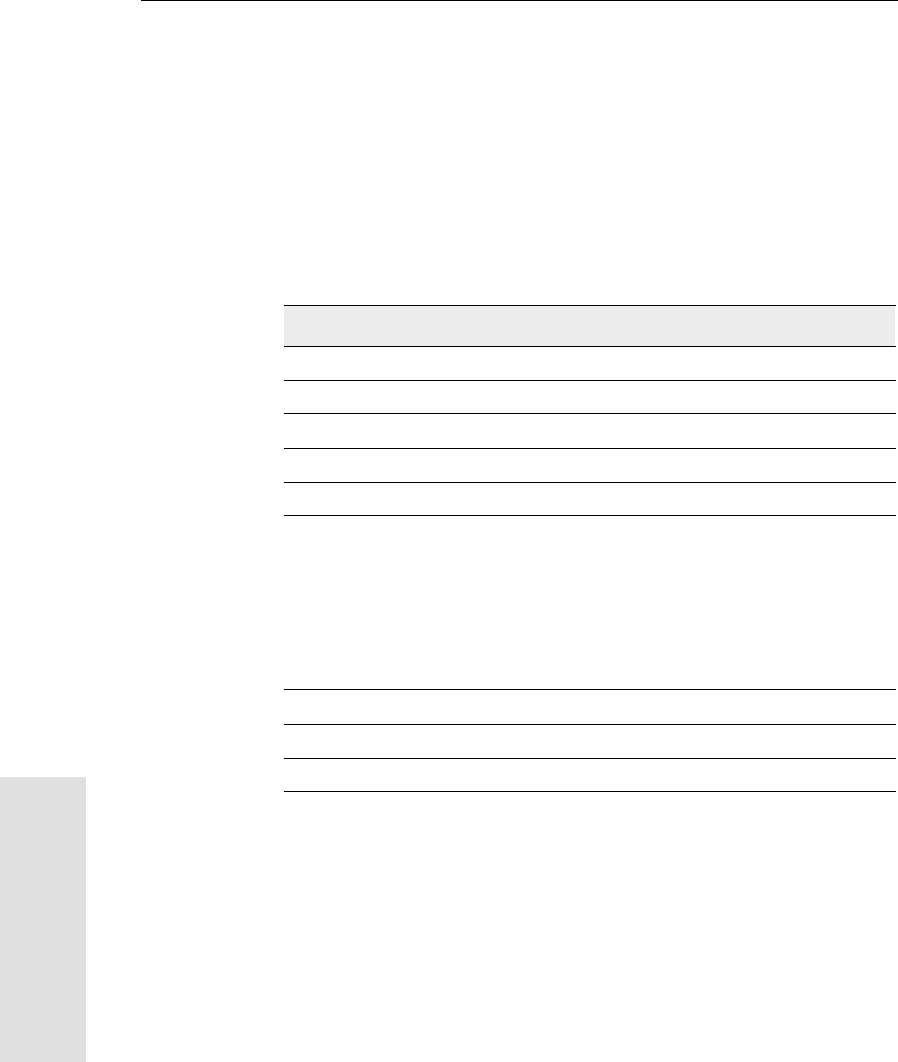
A NMEA-0183 Output
192 5700/5800 GPS Receiver User Guide
5700 & 5800 Reference
PTNL,VGK
Vector Information
An example of the PTNL,VGK message string is shown below.
Table A.9 describes the message fields.
$PTNL,VGK,160159.00,010997,-0000.161,
00009.985,-0000.002,3,07,1,4,M*0B
PTNL,VHD
Heading Information
An example of the PTNL,VHD message string is shown below.
Table A.10 describes the message fields.
Table A.9 PTNL,VGK message fields
Field Meaning
1 UTC of vector in hhmmss.ss format
2 Date in mmddyy format
3 East component of vector, in meters
4 North component of vector, in meters
5 Up component of vector, in meters
6 GPS quality indicator:
0: Fix not available or invalid
1: Autonomous GPS fix
2: Differential carrier phase solution RTK(float)
3: Differential carrier phase solution RTK(fix)
4: Differential code-based solution, DGPS
7 Number of satellites if fix solution
8DOP of fix
9 M: Vector components are in meters
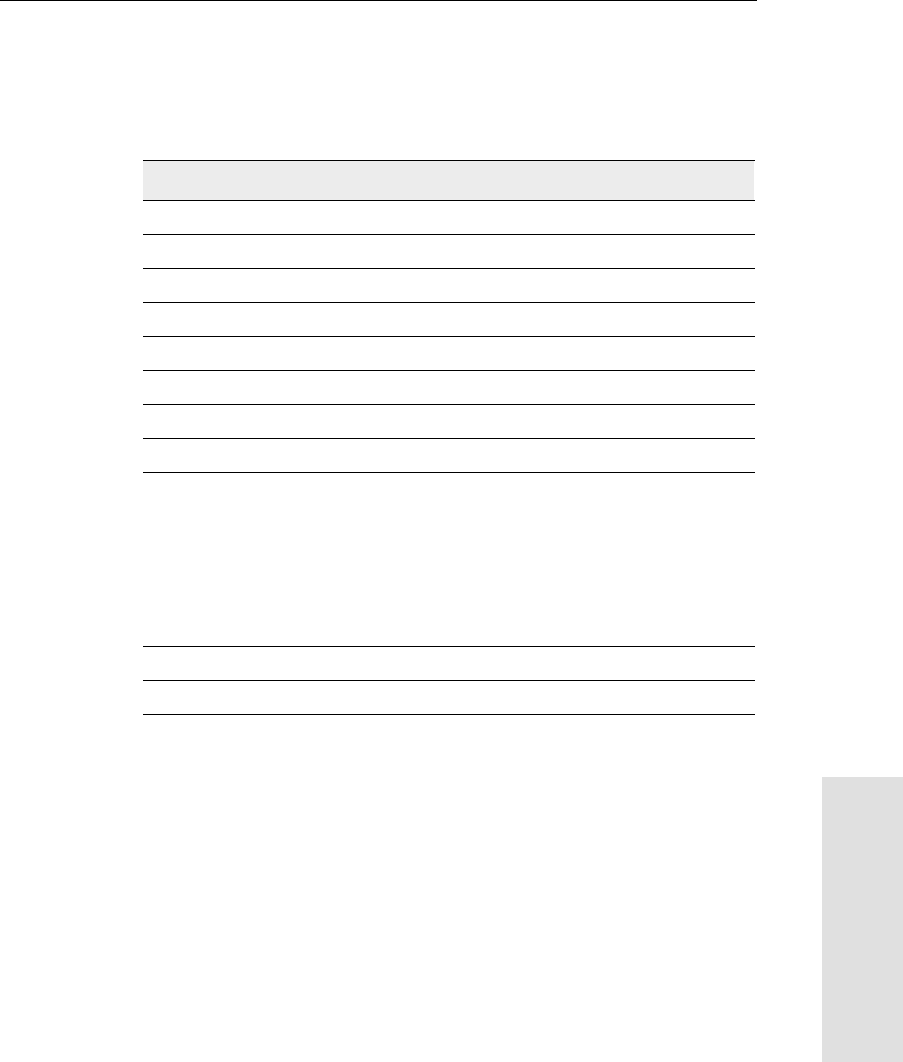
5700/5800 GPS Receiver User Guide 193
NMEA-0183 Output A
5700 & 5800 Reference
$PTNL,VHD,030556.00,093098,187.718,
-22.138,-76.929,-5.015,0.033,0.006,
3,07,2.4,M*22
Table A.10 PTNL,VHD message fields
Field Meaning
1 UTC of position, in hhmmss.ss,ddmmyy format
2 Date in mmddyy format
3Azimuth
4∆Azimuth/∆Time
5 Vertical Angle
6∆Vertical/∆Time
7 Range
8∆Range/∆Time
9 Quality indicator:
0: Fix not available or invalid
1: Autonomous GPS fix
2: Differential carrier phase solution RTK(float)
3: Differential carrier phase solution RTK(fix)
4: Differential code-based solution, DGPS
10 Number of satellites used in solution
11 PDOP
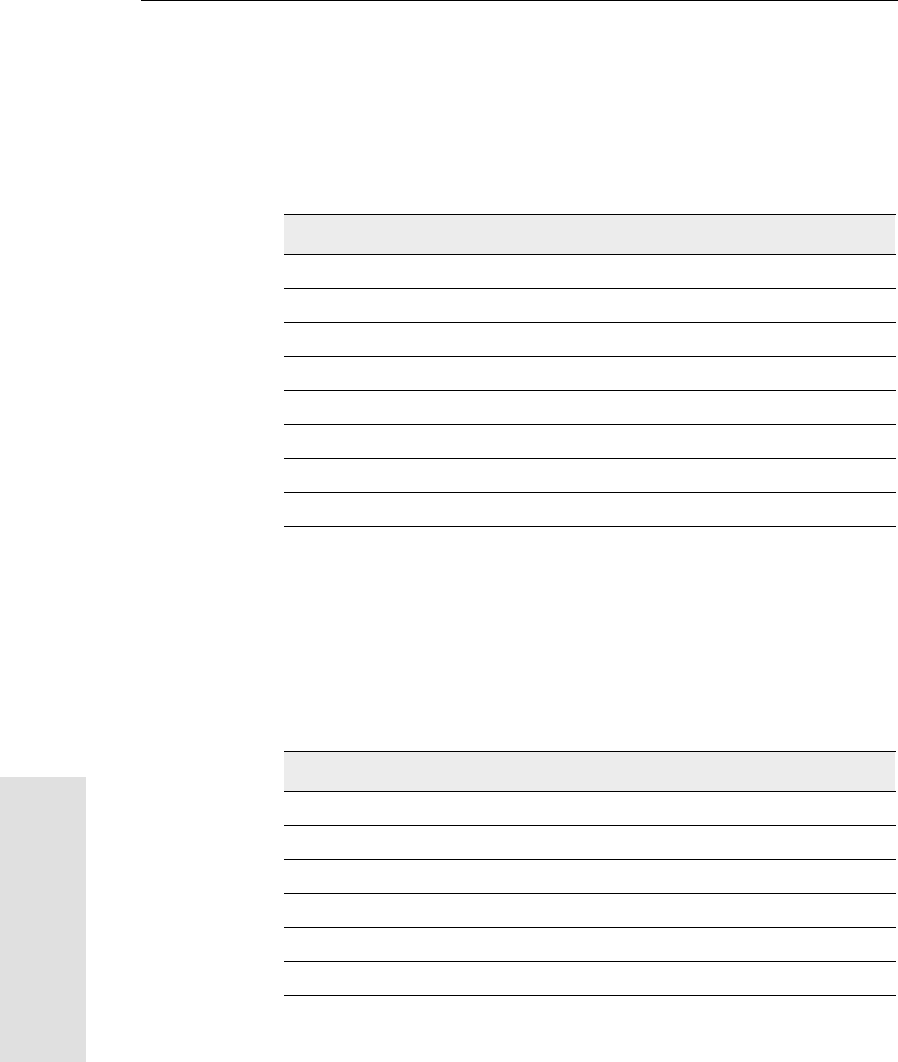
A NMEA-0183 Output
194 5700/5800 GPS Receiver User Guide
5700 & 5800 Reference
VTG Actual Track Made Good Over and Speed Over Ground
An example of the VTG message string is shown below. Table A.11
describes the message fields.
$GPVTG,,T,,M,0.00,N,0.00,K*4E
ZDA UTC Day, Month, And Year, and Local Time Zone Offset
An example of the ZDA message string is shown below. Table A.12
describes the message fields.
$GPZDA,172809,12,07,1996,00,00*45
Table A.11 VTG message fields
Field Meaning
1 Track made good (degrees true)
2 T: track made good is relative to true north
3 Track made good (degrees magnetic)
4 M: track made good is relative to magnetic north
5 Speed, in knots
6 N: speed is measured in knots
7 Speed over ground in kilometers/hour (kph)
8 K: speed over ground is measured in kph
Table A.12 ZDA message fields
Field Meaning
1UTC
2 Day, ranging between 01 and 31
3 Month, ranging between 01 and 12
4Year
5 Local time zone offset from GMT, ranging from 00 to ±13 hours
6 Local time zone offset from GMT, ranging from 00 to 59 minutes
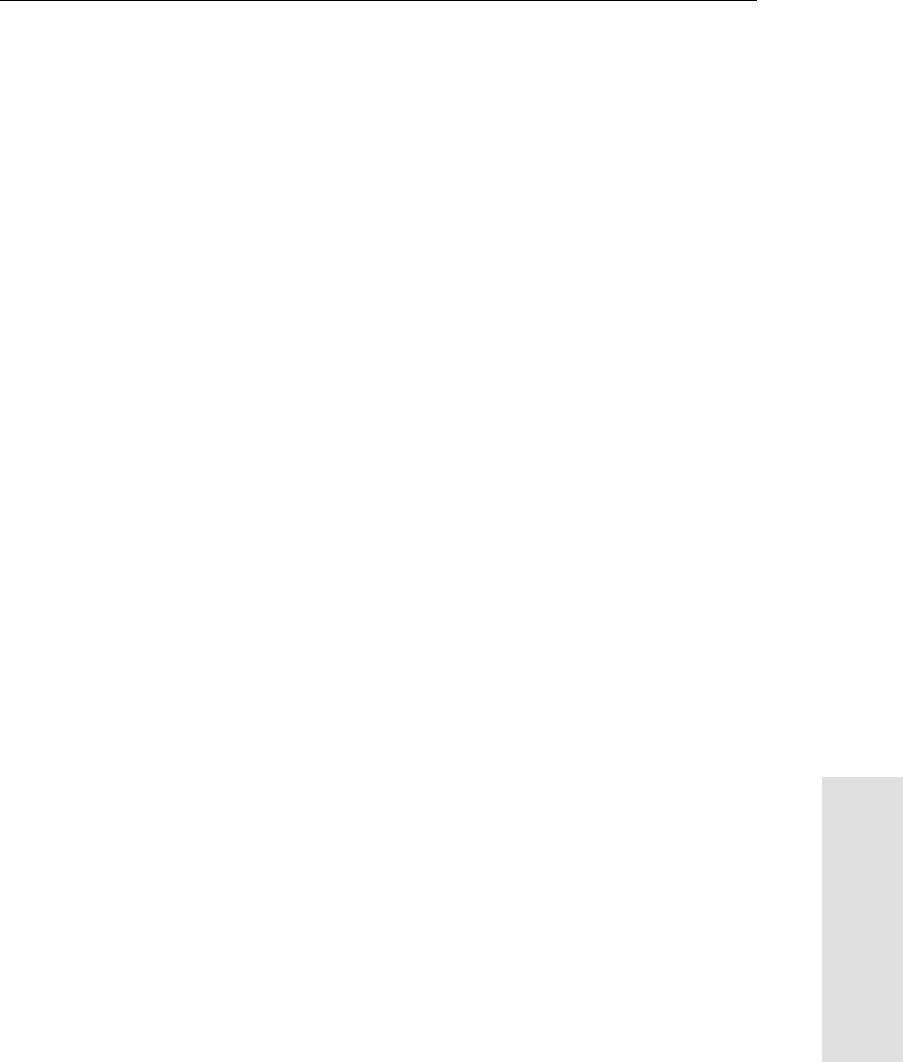
5700/5800 GPS Receiver User Guide 195
NMEA-0183 Output A
5700 & 5800 Reference
Fields 5 and 6 together yield the total offset. For example, if field 5 is
–5 and field 6 is +15, local time is 5 hours and 15 minutes earlier than
GMT.
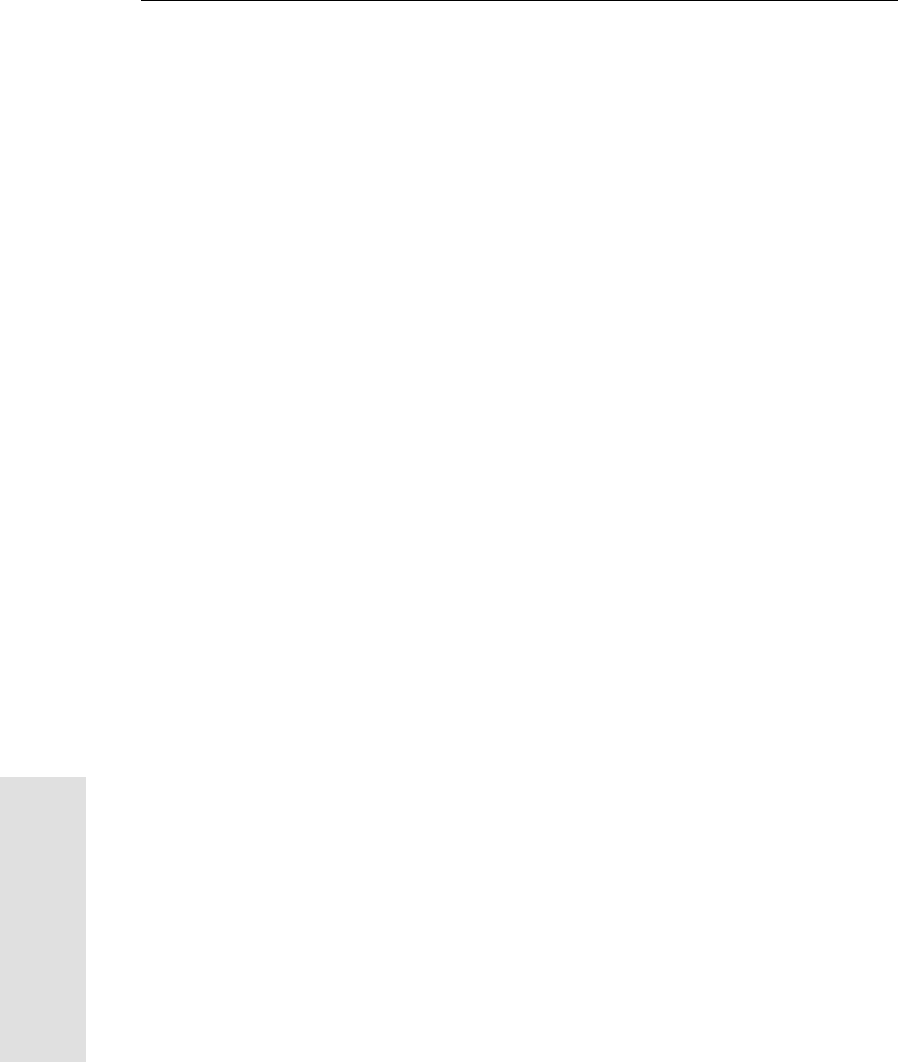
A NMEA-0183 Output
196 5700/5800 GPS Receiver User Guide
5700 & 5800 Reference
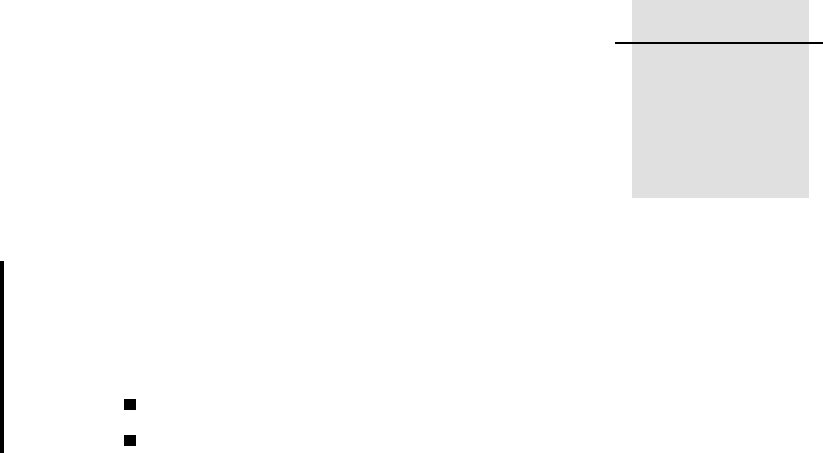
APPENDIX
B
Troubleshooting B
In this appendix:
LED conditions
Receiver problems
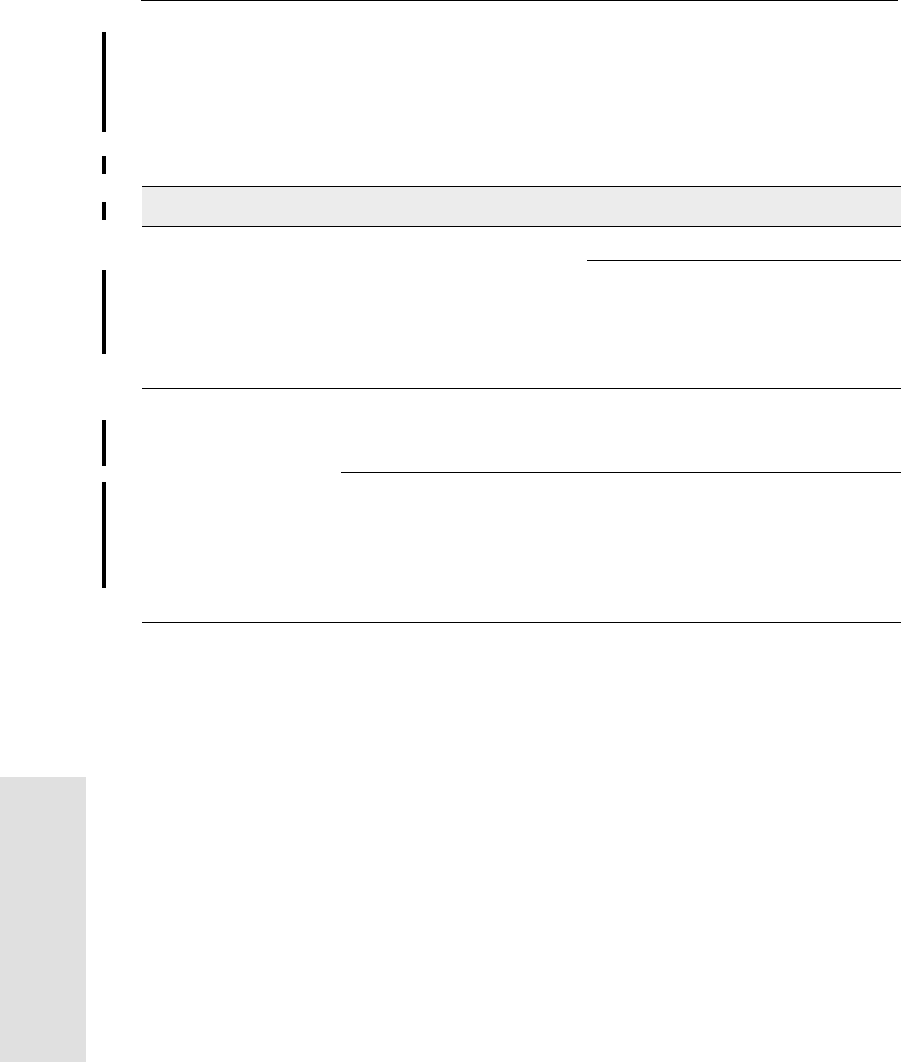
B Troubleshooting
198 5700/5800 GPS Receiver User Guide
5700 & 5800 Reference
An LED that is flashing quickly indicates a condition that may require
attention, and an unlit LED indicates that no operation is occurring.
Table B.1 describes some LED conditions, possible causes, and how
to solve them.
Table B.1 LED conditions
Condition Possible cause Solution
The SV Tracking LED
is lit solidly and the
Logging/Memory LED
is flashing slowly.
The receiver is in Monitor
mode, ready for new
firmware to be loaded or new
options to be added.
Power the receiver off or on.
Load the latest version of the
firmware, which you can download
from the Trimble website at
ftp://ftp.trimble.com/pub/survey/bin/
The SV Tracking LED
is not flashing. The receiver is tracking fewer
than four satellites. Wait until the SV Tracking LED is
flashing slowly.
The radio antenna cable and
GPS antenna cable are
mixed up.
Make sure that the GPS antenna
cable (with the yellow over-mould) is
connected between the yellow TNC
connector marked GPS and the GPS
antenna.
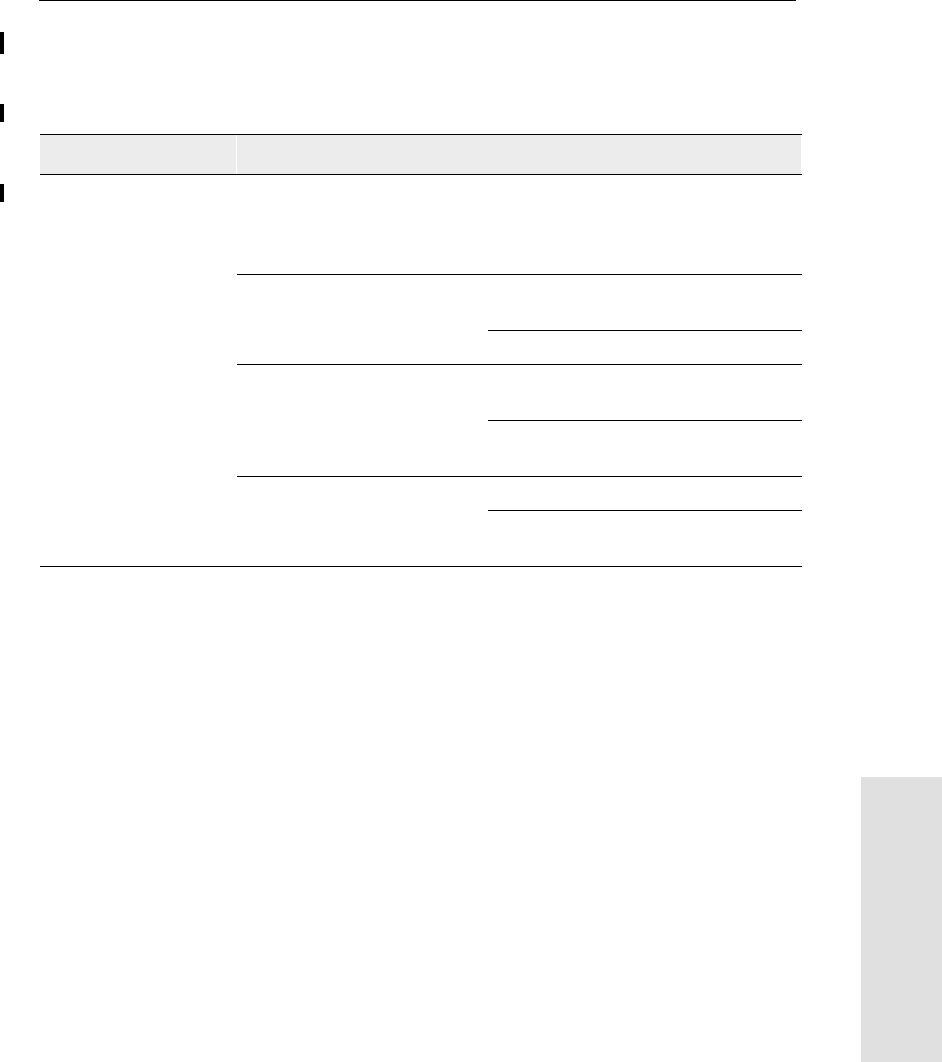
5700/5800 GPS Receiver User Guide 199
Troubleshooting B
5700 & 5800 Reference
Table B.2 describes some possible receiver problems, possible causes,
and how to solve them.
Table B.2 Receiver problems
Problem Possible cause Solution
The receiver does not
power up. External power too low. Check the charge on the external
battery, and check the fuse if
applicable. Replace the battery if
necessary.
Internal power too low. Check the charge on the internal
batteries and replace if necessary.
Ensure battery contacts are clean.
External power not properly
connected. Check that the Lemo connection is
seated properly.
Check for broken or bent pins in the
connector.
Faulty power cable. Try a different cable.
Check pinouts with multimeter to
ensure internal wiring is intact.
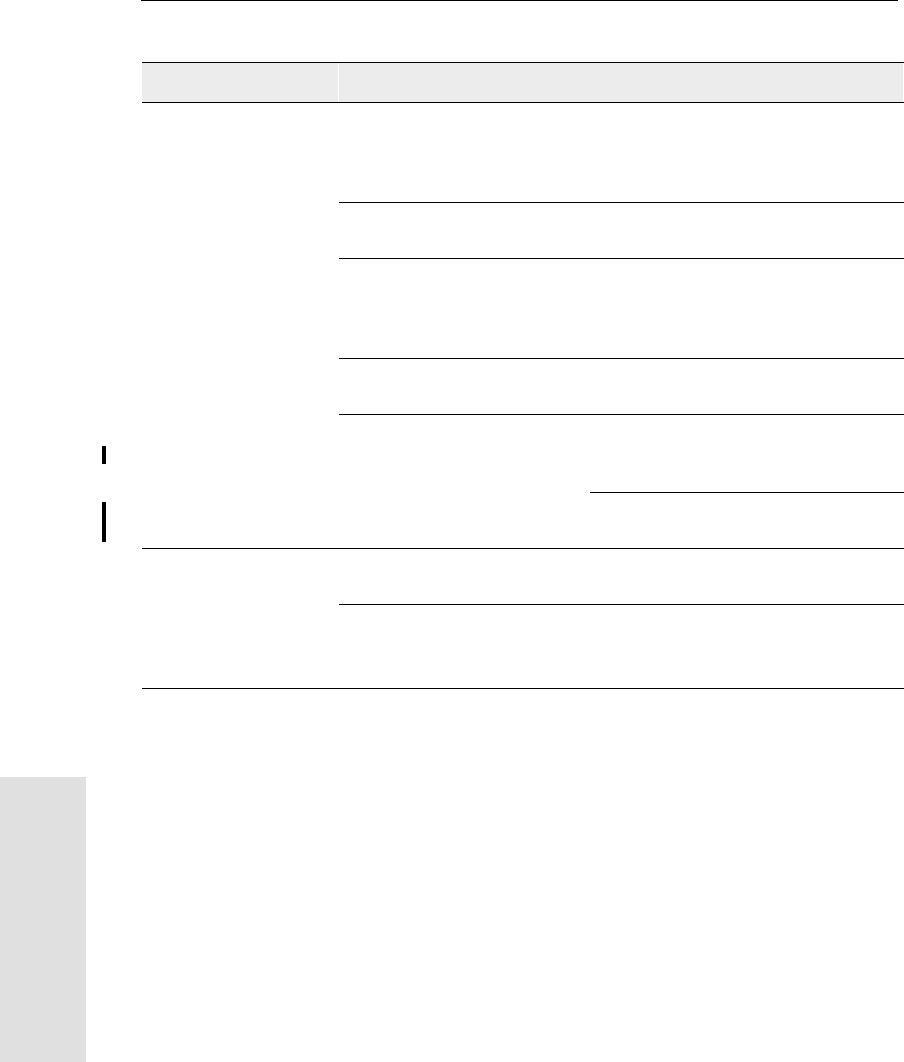
B Troubleshooting
200 5700/5800 GPS Receiver User Guide
5700 & 5800 Reference
Receiver does not log
data. Insufficient memory on the
CompactFlash card. Delete old files using the GPS
Configurator or Trimble Survey
Controller software, or by holding
down for 30 seconds.
No CompactFlash card is
inserted. Insert a CompactFlash card in the
receiver.
The CompactFlash card is not
seated properly. Remove the Compact Flash card and
reinsert it, making sure that it slides
into the housing easily and seats into
the pins.
The receiver is tracking fewer
than four satellites. Wait until the SV Tracking LED is
flashing slowly.
The CompactFlash card is not
formatted, or is corrupted. Format the CompactFlash card using
GPS Configurator, or by holding down
for 30 seconds.
If the problem persists, use GPS
Configurator to perform a full format.
The receiver is not
responding. Receiver needs soft reset. Power down the receiver and power
back up.
Receiver needs full reset. Hold down for 30 seconds.
If you want to retain data files, remove
the CompactFlash card first.
Table B.2 Receiver problems (Continued)
Problem Possible cause Solution
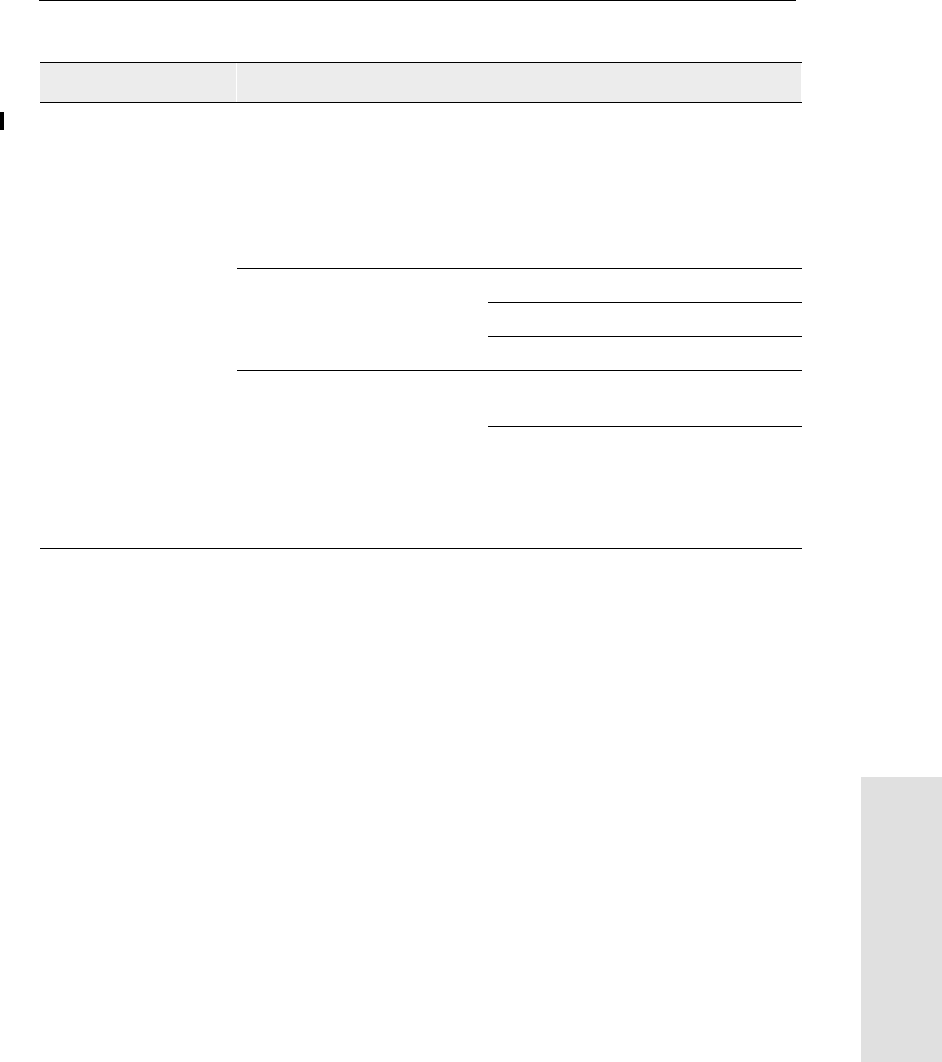
5700/5800 GPS Receiver User Guide 201
Troubleshooting B
5700 & 5800 Reference
Reference receiver is
not broadcasting. Port settings between
reference receiver and radio
are incorrect.
Using Trimble Survey Controller,
connect to the reference radio
through the receiver. If no connection
is made, connect directly to the radio
and change the port settings. Try to
connect through the receiver again to
ensure that they are communicating.
Faulty cable between receiver
and radio. Try a different cable.
Examine the ports for missing pins.
Use a multimeter to check pinouts.
No power to radio. If the radio has its own power supply,
check the charge and connections.
If power is routed through the
receiver, ensure that the receiver’s
external power source is charged and
that power output on Port 3 is
enabled.
Table B.2 Receiver problems (Continued)
Problem Possible cause Solution
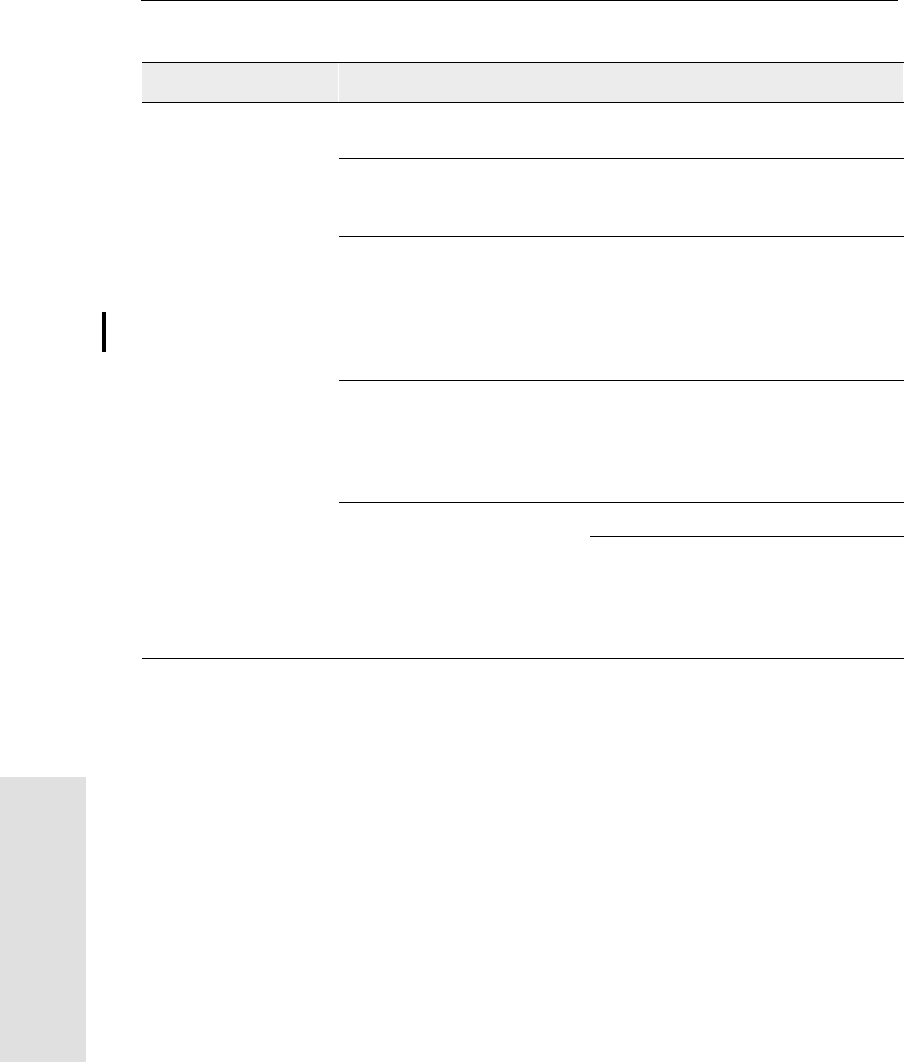
B Troubleshooting
202 5700/5800 GPS Receiver User Guide
5700 & 5800 Reference
Roving receiver is not
receiving radio. Reference receiver is not
broadcasting. See above.
Incorrect over air baud rates
between reference and rover. Connect to the roving receiver’s radio
and check to ensure it has the same
setting as the reference receiver.
Incorrect port settings
between roving external radio
and receiver.
If the radio is receiving data (the
Logging/Memory LED is flashing) and
the receiver is not getting radio
communications, use Trimble Survey
Controller to check that the port
settings are correct.
The radio antenna cable and
GPS antenna cable are mixed
up.
Make sure that the radio antenna
cable (with the blue over-mould) is
connected between the blue TNC
connector marked RADIO and the
radio antenna.
The cellular modem does not
have hardware flow control
enabled.
Disable flow control on the modem.
Use a special cable. For more
information, refer to the document
Using Cellular and CDPD Modems for
RTK, which is available from the
Trimble website.
Table B.2 Receiver problems (Continued)
Problem Possible cause Solution

Reader Comment Form
5700/5800 GPS Receiver User Guide January 2002
PN 43952-01-ENG Revision A
We appreciate your comments and suggestions for improving this publication.
Contributors of particularly helpful evaluations will receive a thank-you gift.
I use the following Trimble product _______________________________________
for _________________________________________________________________
Please circle a response for each of the statements below:
1 = Strongly Agree 2 = Agree 3 = Neutral 4 = Disagree 5 = Strongly Disagree
The manual is well organized. 1 2 3 4 5
I can find the information I want. 1 2 3 4 5
The information in the manual is accurate. 1 2 3 4 5
I can easily understand the instructions. 1 2 3 4 5
The manual contains enough examples. 1 2 3 4 5
The examples are appropriate and helpful. 1 2 3 4 5
The layout and format are attractive and useful. 1 2 3 4 5
The illustrations are clear and helpful. 1 2 3 4 5
The manual is: too long just right too short
Please answer the following questions:
Which sections do you use the most?______________________________________
What do you like best about the manual?___________________________________
___________________________________________________________________
What do you like least about the manual? __________________________________
___________________________________________________________________
Optional
Name_______________________________________________________________
Company____________________________________________________________
Address _____________________________________________________________
___________________________________________________________________
Telephone _______________________ Fax________________________________
Please mail to Trimble Navigation Limited, Land Survey Division, 645 North Mary
Avenue, Post Office Box 3642, Sunnyvale, CA 94088-3642. Alternatively, e-mail your
comments and suggestions to ReaderFeedback@trimble.com. All comments and
suggestions become the property of Trimble Navigation Limited.
5700/5800 GPS Receiver User Guide 205
Index
Symbols
21, 49
21, 49, 139
$ (NMEA start of message delimiter) 182
* (NMEA checksum delimiter) 184
, (NMEA field delimiter) 182
.cfg files 63–68, 76, 147–151
.dat files 74, 76
size 73
.elf files 59, 76, 143
.eph files 76
.T00 files 74, 76
size 73
Numerics
1PPS output 17, 92, 114–118
configuring in real time 116
configuring with an application
file 117
default settings 95
enabling in real time 116
enabling with an application file 117
pulse definition 114
time tag definition 115
5700 receiver
backpack setup 36
buttons 49
factory default settings 94
features 17
internal radio 39
LEDs 50
maximum number of application
files 64
output formats 92
parts of the receiver 20–25
pole-mounted setup 30
postprocessed setup 28
resetting to factory defaults 49, 96
setup 19–45
specifications 89–92
turning on and off 49, 52
upgrading firmware 59, 84
use and care 18
5800 receiver
buttons 139
factory default settings 170
inserting the internal battery 131
internal radio 134
LEDs 139
maximum number of application
files 148
output formats 168
parts of the receiver 128–130
pole-mounted setup 132
resetting to factory defaults 139, 172
setup 127–135
specifications 165–168
turning on and off 139, 140
upgrading firmware 143, 160
use and care 125

Index
206 5700/5800 GPS Receiver User Guide
A
accuracy
centimeter-level 17, 123
submeter-level 17, 123
Actual Track Made Good Over and Speed
Over Ground message 194
adding frequencies for internal radio 85, 161
ANT port 24, 202
antenna information, default 96, 171
antenna power adapter 43, 107
Antenna record, in application file 63, 147
antennas
electrical interference 26, 131
mounting 26, 131
RPA 36
rubber duck 30, 36
using with 5700 receiver 43, 107
whip 30, 36
Zephyr 31
Zephyr Geodetic 31
application files 63–68, 76, 146, 147–151
applying 68, 150
configuring receiver with 147
configuring the receiver with 147
Current (Current.cfg) 65, 94, 149,
170
Default (Default.cfg) 64, 94, 148, 170
deleting 49, 139
deleting by formatting CompactFlash
card 55
editing in Configuration Toolbox
software 80, 156
maximum number 64, 148
naming 68, 151
overview 63, 147
Power Up (Power_Up.cfg) 65, 94,
149, 170
records 63, 147
storing 68, 150
timed 50, 66, 100
using to configure 1PPS output 117
applying application files 68, 150
ASCII output, default settings 95, 171
ASCII time tags
default 95
definition 115
B
backpack setup 36
base station. See reference station
batteries
camcorder 41
charging in reference and rover
receiver at the same time 57
charging while in 5700 receiver 56
charging with TSCe/TSC1
batteries 58
minimum power to charge 57
operating time 55, 90, 166
standby 52
battery compartments 25, 130
catches 22
Battery LEDs 52
battery, inserting in the 5800 receiver 131
baud rate
default 95, 171
maximum 92, 168
binary output, default settings 95, 171
blue RPA cable 24, 202
blue TNC port 24, 202
Bluetooth 122, 168
bottom panel 25, 130
bracket
receiver 32, 33
RPA 30
bracket insert 32
breakout box, on event marker/1PPS
cable 105
buttons 21, 49, 128, 139

Index
5700/5800 GPS Receiver User Guide 207
C
cables coaxial 107
data/power 71, 104, 176
event marker/1PPS 105
GPS antenna 24, 115
RPA 24
camcorder batteries 41
catch for battery compartment 22
for CompactFlash/USB door 21, 128
cellphones 41, 134
cellular modems 41, 134, 202
centimeter accuracy 17, 123
charging
5700 and TSC1/TSCe batteries 58
internal batteries 56
minimum time required 57
CMR input 17, 124
CMR output 17, 124
default settings 95
coaxial cable, for connecting to GPS
antenna 107
COCOM limits 18, 125
cold start, time required 92, 168
color-coded TNC ports 24
CompactFlash card 45
formatting 49, 55, 200
full 53
logging data to 53
transferring files from 74
Type I 45
upgrading receiver firmware from 59,
143
CompactFlash port 25, 130
CompactFlash/USB door 25, 130
catch 21, 128
Configuration Toolbox software 68, 80, 146,
150, 156
configuring 1PPS output 117
configuring event marker input 112
editing application files 80, 156
installing 80, 156
configuring
1PPS output in real time 116
1PPS output with an application
file 117
event marker input in real time 110
receiver in real time 62, 146
receiver using application files 147
configuring multiple receivers
identically 150
configuring the receiver 146
application files 147
in real time 146
connecting to computer for data transfer 71
corrupted CompactFlash card 200
creating application files 80, 156
Current application file 65, 94, 149, 170
current receiver configuration 149
current settings 170
Current.cfg 65, 94, 149, 170
D
DAT files 73, 74
size 73
data logging internally 53
logging to Trimble Survey
Controller 54, 141
transferring from the receiver 69
Data button 21, 49
data collector
mounting on pole 34
power supply 58
setup 34
data files 74, 76

Index
208 5700/5800 GPS Receiver User Guide
deleting by formatting CompactFlash
card 55
transferring from CompactFlash
card 74
Data LED. See Logging/Memory LED
data link
using a cellular modem 41, 134
data storage cards. See CompactFlash cards
data transfer 69–76
with serial connection 71
with USB connection 72
Data Transfer utility
deleting files on receiver with 76
transferring files with 73
data/power cable 104, 176
pinouts 104, 176, 177
Default application file 64, 94, 148, 170
default settings 94, 141, 170
1PPS time tags 95
antenna 96, 171
ASCII output 95, 171
ASCII time tags 95
baud rate 95, 171
binary output 95, 171
changing 149
CMR output 95
elevation mask 95, 171
logging rate 96
measurement rate 96
motion 95, 171
NMEA output 95, 171
overriding 148
Port 3 power output 95
position logging rate 96
reference position 96, 171
reference station 95, 171
RT17 output 95, 171
RTCM output 95
serial format 95, 171
SNR mask 95, 171
streamed output 95, 171
SV enabling 95, 171
Default.cfg 64, 94, 148, 170
deleting files
application files 49, 139
by formatting CompactFlash card 55
ephemeris file 49, 139
in the receiver 76
delimiters, NMEA
checksum 184
field separator 183
start of message 182
Device Control record, in application
file 63, 147
diameter, of pole 32
dimensions, of 5700 receiver 90
dimensions, of 5800 receiver 166
direction, NMEA field format 184
disabling flow control 202
dual event marker input 17, 110
dual-frequency RTK engine 17, 124
E
editing application files 80, 156
electrical interference 26, 131
electronic interference 125
elevation mask
default 95, 171
enabling
1PPS output in real time 116
1PPS output with an application
file 117
event marker input in real time 110
event marker input with an application
file 112
power output on Port 3 59, 142
enhanced RTK. See extended RTK
environmental factors
when setting up the receiver 26, 130

Index
5700/5800 GPS Receiver User Guide 209
ephemeris file 76
deleting 49, 139
eRTK Range Pole antenna. See RPA
event marker input 17, 110–113
configuring in real time 110
configuring with an application
file 112
Event Marker LED. See Radio LED
event marker/1PPS cable 105
pinouts 106
examples, of default behavior 97
extended RTK 17, 124
external power 59
minimum required to charge internal
batteries 57
F
factory defaults 93–100, 169–172
resetting to 49, 96, 139, 172
FastStatic surveying
specifications 91, 167
FCC 123
features
1PPS output 17
automatic OTF (on-the-fly)
initialization 17, 124
centimeter accuracy 17, 123
charging batteries internally 17
CMR input and output 17, 124
CompactFlash card 17
extended RTK 17, 124
OTF data 17, 123
real-time positioning 17, 123
RS-232 ports 17
RTCM SC-104 input and output 17,
124
RTK data 17, 123
submeter accuracy 17, 123
USB port 17
WAAS capability 17, 124
file size 73
File Storage record, in application file 63,
147
file types
.cfg 76
.dat 74
.elf 76
.eph 76
.T00 74
application (.cfg) 76
DAT 73
data (.dat) 74
data files 74
ephemeris (.eph) 76
job 54, 141
raw observations (.T00) 76
receiver firmware (.elf) 76
supported 76
files deleting 76
transferring from CompactFlash
card 74
firmware 50, 51
upgrading 59, 84, 143, 160
firmware (.elf) files 76
flashing LED 50, 139
flow control 92, 168
default setting 95, 171
disabling on cellular modem 42, 134,
202
formatting a CompactFlash card 45, 49, 55
frequencies, for internal radio 85, 161
front panel 21, 128
full format 200
full memory 53
full reset 200

Index
210 5700/5800 GPS Receiver User Guide
G
General Controls record, in application
file 63, 147
GPS antenna cable 24
GPS antenna port 17, 24, 124, 202
GPS Configurator software 54, 78, 134, 146,
154 configuring 1PPS output 116
configuring 5700 receiver 79
configuring 5800 receiver 155
configuring event marker input 110
deleting files on receiver with 76
installing 78, 154
performing a full format 200
GPS LED. See SV Tracking LED
green LEDs 51, 52
GSOF output 92, 168
GST message 186
GSV message 187
guidelines for setting up receiver 27, 131
H
Heading Information message 192
I
icons, on top panel 24, 129
indicator LEDs 21, 50, 128, 139
initialization
minimum time required 92, 168
on-the-fly 17, 124
specifications 92, 168
input CMR 17, 124
event marker 17, 109
RTCM 17, 124
Input Message record, in application file 63,
147
insert, for receiver bracket 32
installing
Configuration Toolbox software 80,
156
GPS Configurator software 78, 154
WinFLASH software 83, 159
interference 26
electrical 131
interference, electronic 125
internal batteries
charging 17
charging while in 5700 receiver 56
charging with TSC1/TSCe
batteries 58
minimum power to charge 57
operating time 55, 90, 166
standby 52
internal radio 39, 134
adding frequencies 85, 161
J
job files 54, 141
L
latency of 5700 receiver 91
latency of 5800 receiver 167
latitude, NMEA field format 184
LEDs 21, 50, 128, 139
Battery 1 52
Battery 2 52
flashing 50, 139
Logging/Memory 50
Radio 51
SV Tracking 51
Lemo cables

Index
5700/5800 GPS Receiver User Guide 211
plugging in 27, 131
limits, imposed by COCOM 18, 125
Lithium ion batteries
voltage 59
Local Coordinate Position Output
message 190
logging
internally 53
scheduling 66
starting 49
stopping 49
to Trimble Survey Controller
software 54, 141
Logging button. See Data button
Logging Rate record, in application file 63,
147
logging rate, default 96
Logging/Memory LED 50
longitude, NMEA field format 184
Low Latency RTK mode
specifications 91, 167
M
maximum
baud rate 92, 168
number of application files 64, 148
Maxwell architecture 92, 168
measurement rate, default 96
Memory LED. See Logging/Memory LED
memory, full 53, 200
message ID, in NMEA messages 183
mobile phones 41, 134
Monitor mode 50, 51, 59, 60, 143, 198
motion, default settings 95, 171
mounting antenna, avoiding electrical
interference 26, 131
multiple receivers
configuring identically 150
N
naming application files 68, 151
NMEA messages
common elements 183
common message elements 183
delimiters 183
enabling and disabling 183
GGA 185
GST 186
GSV 187
ID 183
PTNL,GGK 187
PTNL,GGK_SYNC 189
PTNL,PJK 190
PTNL,PJT 191
PTNL,VGK 192
PTNL,VHD 192
summary 182
values 184
VTG 194
ZDA 194
NMEA output 17, 124, 181–195
default settings 95, 171
NMEA-0183 output 182
O
One Pulse per Second output. See 1PPS
output
on-the-fly (OTF) initialization 17, 124
operating controls 128
operating temperature 25, 90, 166
OTF initialization. See on-the-fly
initialization
output formats 92, 168
1PPS 17, 92, 109
CMR 17, 124
GSOF 92, 168
NMEA 17, 124, 181

Index
212 5700/5800 GPS Receiver User Guide
RT17 92, 95, 168, 171
RTCM 17, 124
Output Message record, in application
file 63, 147
overriding default settings 148
P
Pacific Crest radio 38, 133
parts of the receiver 20–25
physical specifications 90, 166
pinout information 174
pinouts
data/power cable 104, 176, 177
event marker/1PPS cable 106
serial ports 103, 175
pole diameter 32
using receiver bracket insert to
accommodate 32
pole-mounted setup 30, 132
pole diameter 32
TSC1/TSCe data collector 34
Port 1 connector pin locations 103
default baud rate 95, 171
default serial format 95, 171
event marker input 110
flow control 95, 171
icon 24, 129
pinout diagram 103, 175
pinout functions 103
power output 59, 142
Port 2 1PPS output 110
connector pin locations 103
default baud rate 95, 171
default serial format 95, 171
event marker input 110
icon 24, 129
pinout diagram 103, 175
pinout functions 103
Port 3 connector pin locations 103
default baud rate 95
default power output 95
default serial format 95
flow control 95, 171
icon 24
pinout diagram 103, 175
pinout functions 103
power output 59, 142
port settings, checking 202
Position Error Statistics message 186
position logging rate, default 96
positioning specifications 91, 167
postprocessed setup 28
power external 59
minimum to charge batteries 57
Power button 21, 49, 139
power cable, pinouts 104, 176, 177
Power LEDs. See Battery LEDs
power output
automatically enabling on Port 3 59
enabling on Port 3 59, 142
on Port 1 59, 142
power source 141
power supply 56
Power Up application file 65, 149
overriding factory defaults with 94,
170
power/data ports 23
Power_Up.cfg 65, 149
overriding factory defaults with 94,
170
powering down the receiver 49, 139
powering up the receiver 49, 52, 139, 140
problems, troubleshooting 197–198
Projection Type message 191
PTNL,GGK message 187

Index
5700/5800 GPS Receiver User Guide 213
PTNL,GGK_SYNC message 189
PTNL,PJK message 190
PTNL,PJT message 191
PTNL,VGK message 192
PTNL,VHD message 192
pulse, for 1PPS output 114
Q
quick format 45, 54, 200
R
radio antenna port 17, 24, 124, 202
Radio LED 51
RADIO port 24, 202
icon 24, 129
radio-modems, using 122
radios 38, 133
internal 39, 134
Pacific Crest 38, 133
TRIMMARK 3 38, 133
TRIMMARK IIe 38, 133
TRIMTALK 450S 38, 133
Range Pole antenna. See RPA
raw observations 76
real time, configuring receiver in 62, 146
real-time configuration 146
rear panel 22, 128
receiver
changing default settings 149
configuration 146
connecting to devices 174
current configuration 149
resetting 148
receiver bracket 32, 33
receiver bracket insert 32
receiver catch lock 22, 128
receiver data files 74
receiver firmware files 76
receiver setup 19–45, 127–135
receivers, multiple
configuring identically 150
red LED 51
Reference Position record, in application
file 63, 147
reference position, default 96, 171
reference receiver, charging batteries 57
reference station
default 95, 171
default settings 95, 171
reformatting CompactFlash card 55
registration 10
Regulations and Safety 122
release notes 10
reset full 200
soft 200
to factory defaults 49, 96, 139, 172
resetting the receiver 148
rover charging batteries 57
RPA 36
RPA bracket 30
RS-232 ports 17
RT17 output 92, 168
default settings 95, 171
RTCM input 17, 124
RTCM output 17, 124
default settings 95
RTK engine 17, 124
RTK/OTF data 17, 123
rubber duck antenna 30, 36
S
safety 123
Satellite Information message 187

Index
214 5700/5800 GPS Receiver User Guide
Satellite LED. See SV Tracking LED
scheduling logging sessions 66
security limits 125
serial format, default setting 95, 171
Serial Port Baud/Format record, in
application file 63, 147
serial ports 16, 17, 23
pinouts 103, 176
setup 19–45, 127–135
backpack 36
guidelines 26, 130
pole-mounted 30, 132
postprocessed survey 28
TSC1/TSCe data collector 34
signal processing 92, 168
size, of 5700 receiver 90
size, of 5800 receiver 166
Sleep mode 50, 100
SNR mask, default setting 95, 171
soft reset 200
specifications 89–92, 165–168
physical 90, 166
positioning 91, 167
technical 92, 168
standby, battery 52
starting logging
manually 49
start-up specifications 92, 168
Static surveying
specifications 91, 167
Static/Kinematic record, in application
file 63, 147
stopping logging
manually 49
storage temperature 25, 90, 166
storing application files 68, 150
streamed output, default settings 95, 171
submeter accuracy 17, 123
supported file types 76
Survey Controller software. See Trimble
Survey Controller software
SV Enable/Disable record, in application
file 63, 147
SV enabling, default settings 95, 171
SV Tracking LED 51
switching the receiver on and off 49, 52,
139, 140
Synchronized RTK mode
specifications 91, 167
T
technical specifications 92, 168
temperature
operating range 25, 90, 166
storage range 25, 90, 166
time tag definition 115
time values in NMEA messages 184
Time, Position, and Fix Related Data
message 185
Time, Position, Position Type, DOP
message 187
Time, Synchronized Position, Position Type,
DOP message 189
Timed Activation record, in application
file 63
timed application files 50, 66, 100
TNC connector 17, 107, 124
TNC ports 17, 124
top panel 23
tracking specifications 92, 168
transferring
data files from CompactFlash card 74
data files from the receiver 69
Trimble Binary Streamed Output. See GSOF
output
Trimble Format (CMR). See CMR format
Trimble Survey Controller software 134,
146

Index
5700/5800 GPS Receiver User Guide 215
automatically enabling power
output 59
logging data to 54, 141
Trimble web site 9, 42, 134
TRIMMARK 3 radio 38, 133
configuring radio frequencies 86, 162
TRIMMARK IIe radio 38, 133
TRIMTALK radio 38, 133
troubleshooting 197–198
TSC1/TSCe data collector
deleting files on receiver with 76
mounting on pole 34
power supply 58
setup 34
turning the receiver on and off 49, 52, 139,
140
Type approval 123
Type I CompactFlash cards 17, 45
types of files supported 76
U
U.S. Department of Commerce 18, 125
Universal Time Coordinated (UTC). See
UTC
upgrading receiver firmware 59, 84, 143,
160
USB cable, connecting for data transfer 72
USB port 16, 17, 25, 92, 130
use and care of 5700 receiver 18
use and care of 5800 receiver 125
UTC Day, Month, and Year, and Local Time
Zone Offset message 194
UTC, NMEA time values 184
V
Vector Information message 192
voltage
minimum required to charge internal
batteries 57
of internal batteries 59
VTG message 194
W
WAAS 17, 124
specifications 91, 167
waking up, from Sleep mode 67
warm start, time required 92, 168
web site 9, 42, 134
weight, of 5700 receiver 90
weight, of 5800 receiver 166
whip antenna 30
WinFLASH software 83, 134, 159
installing 83, 159
upgrading receiver firmware with 84,
160
world wide web site 9, 42, 134
Y
yellow GPS antenna cable 24, 202
yellow LEDs 50, 52
yellow TNC port 24, 202
Z
ZDA message 194
Zephyr antenna 31
Zephyr Geodetic antenna 31

Index
216 5700/5800 GPS Receiver User Guide