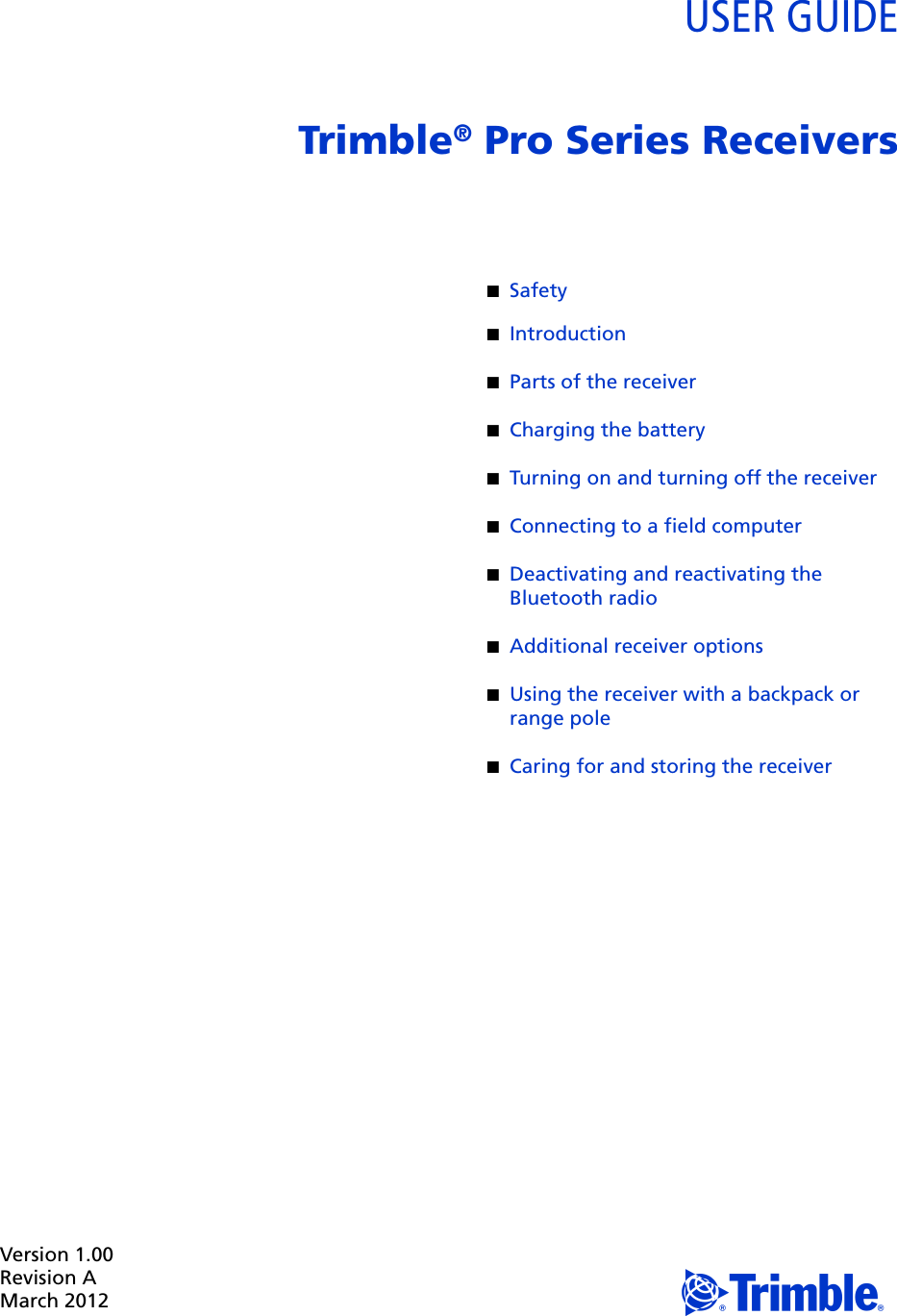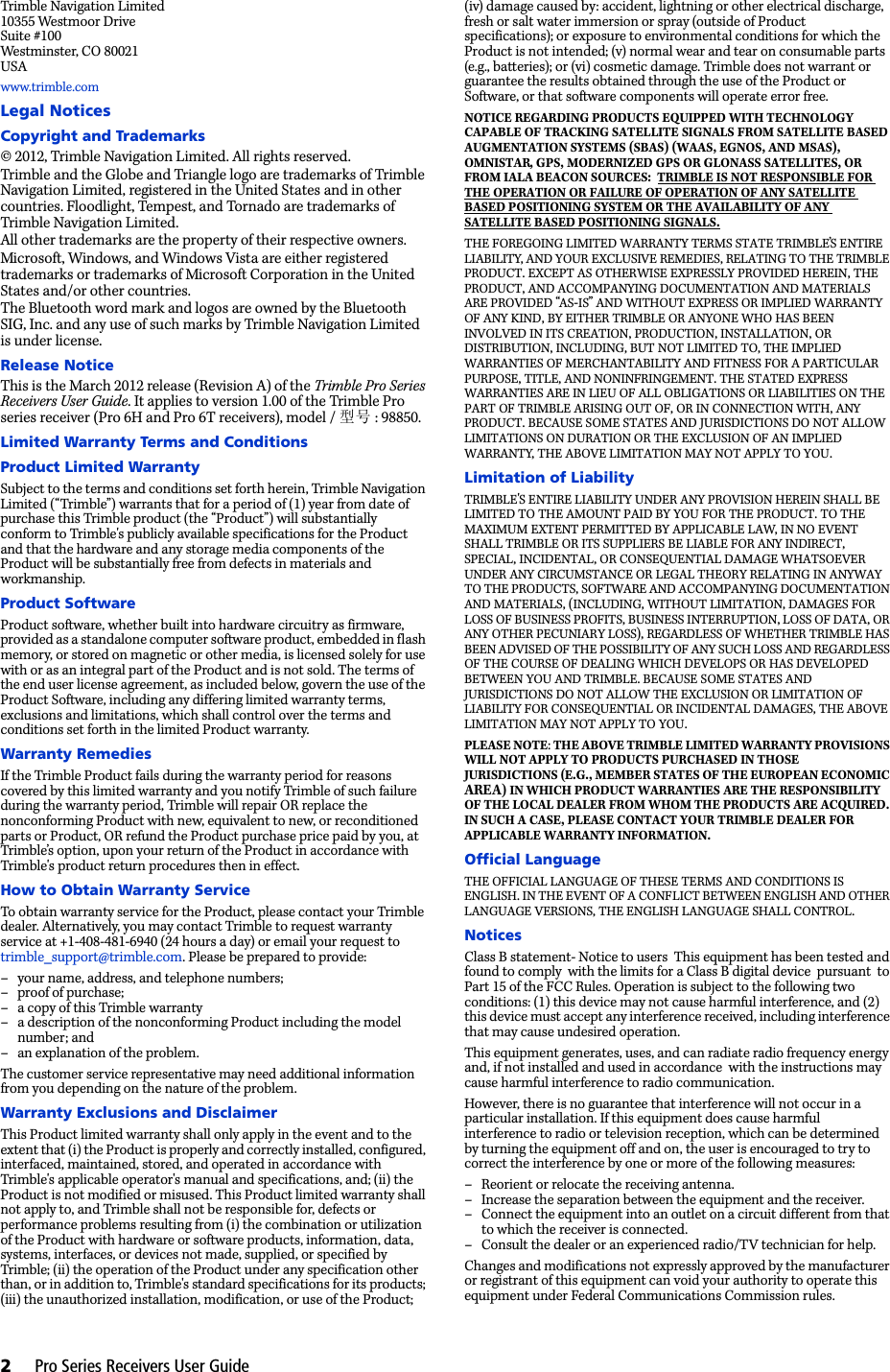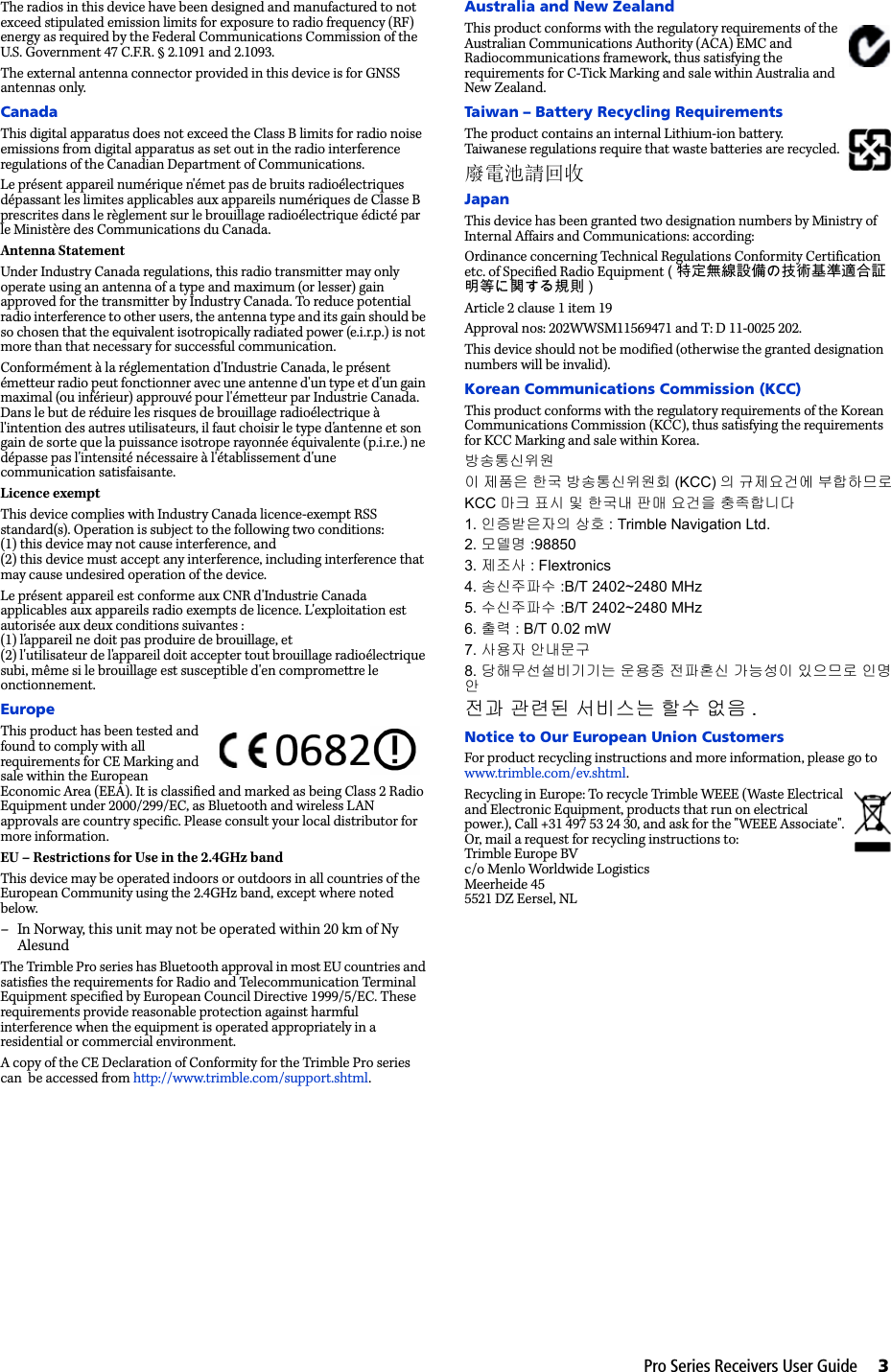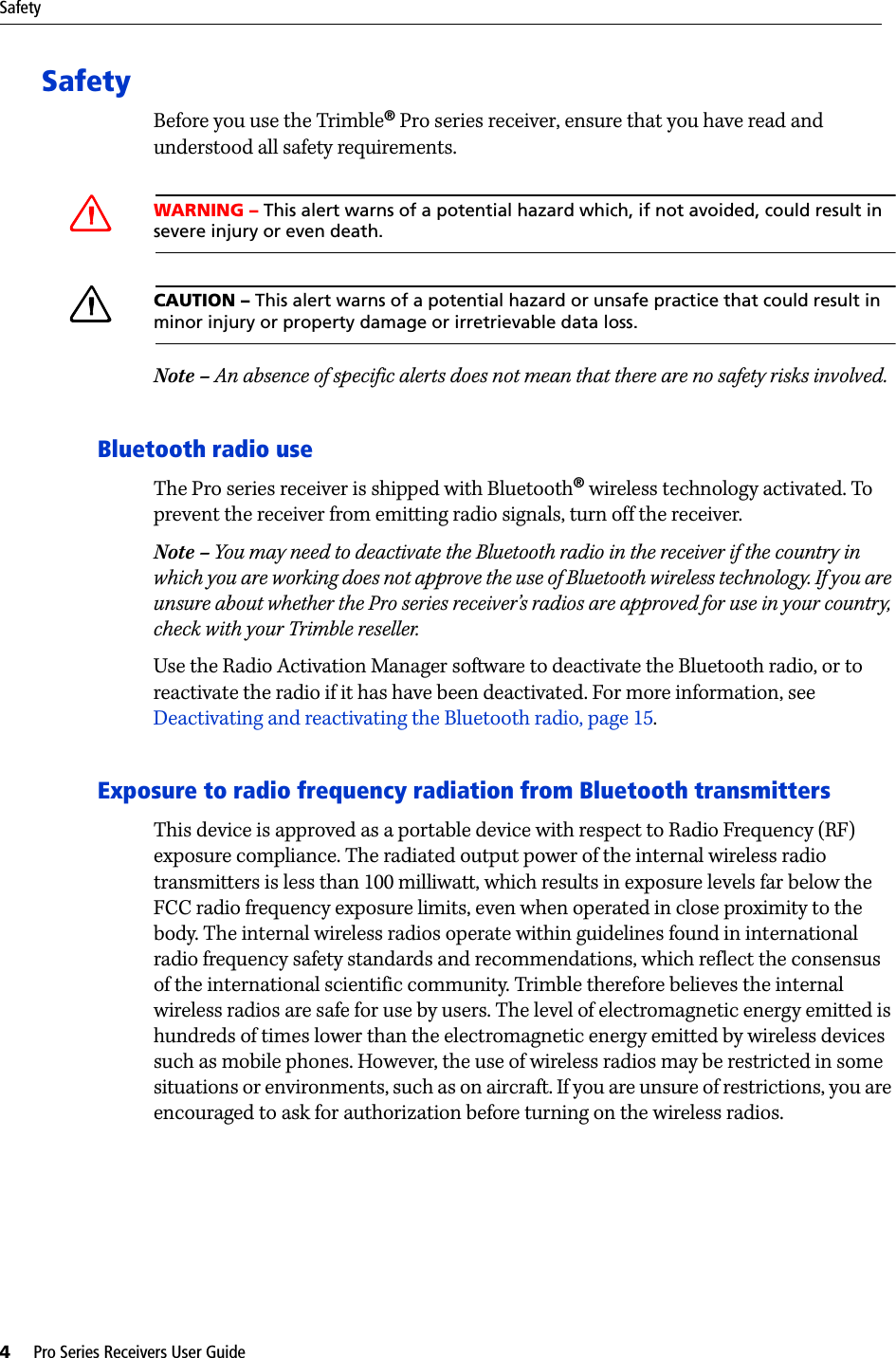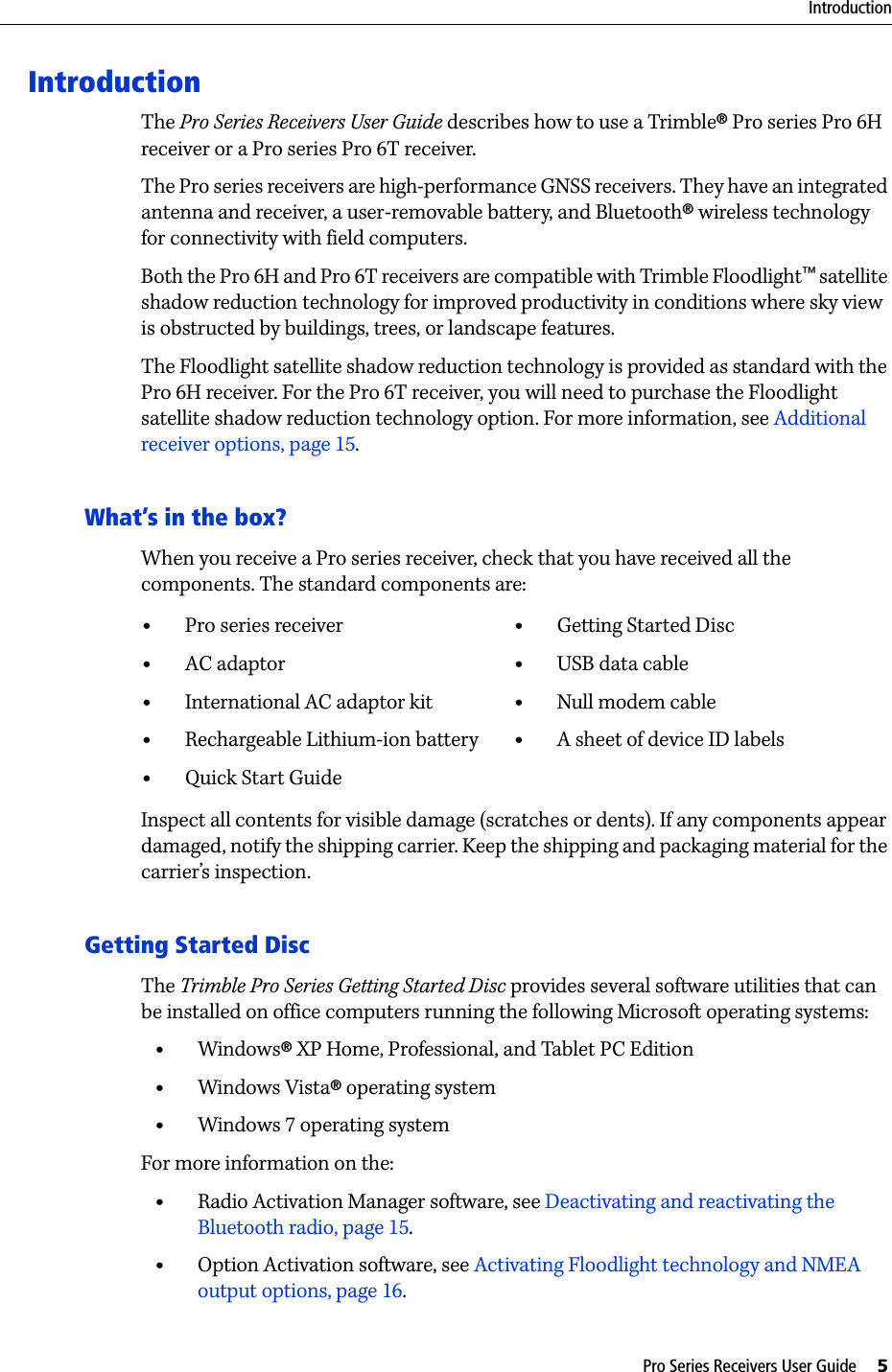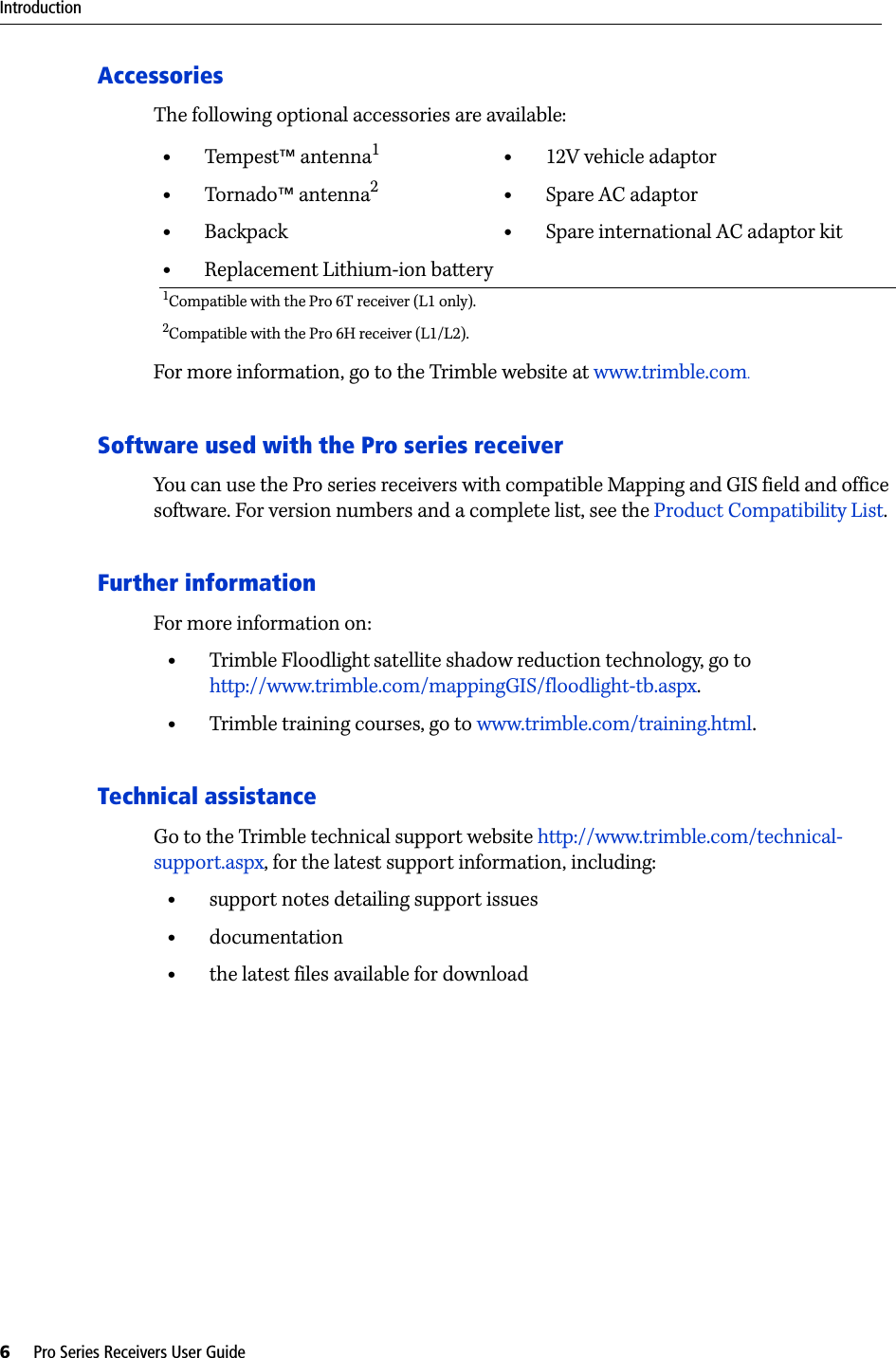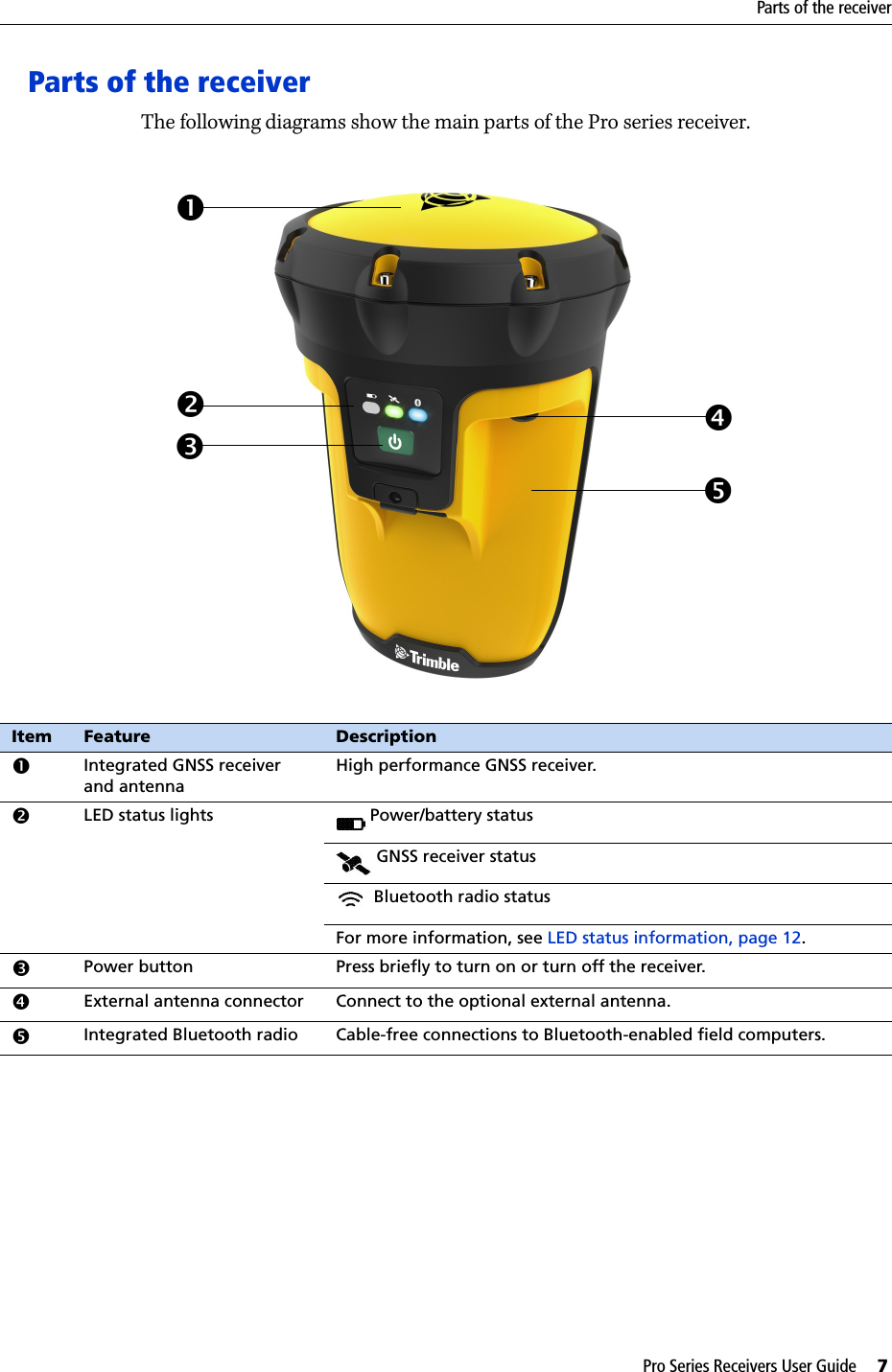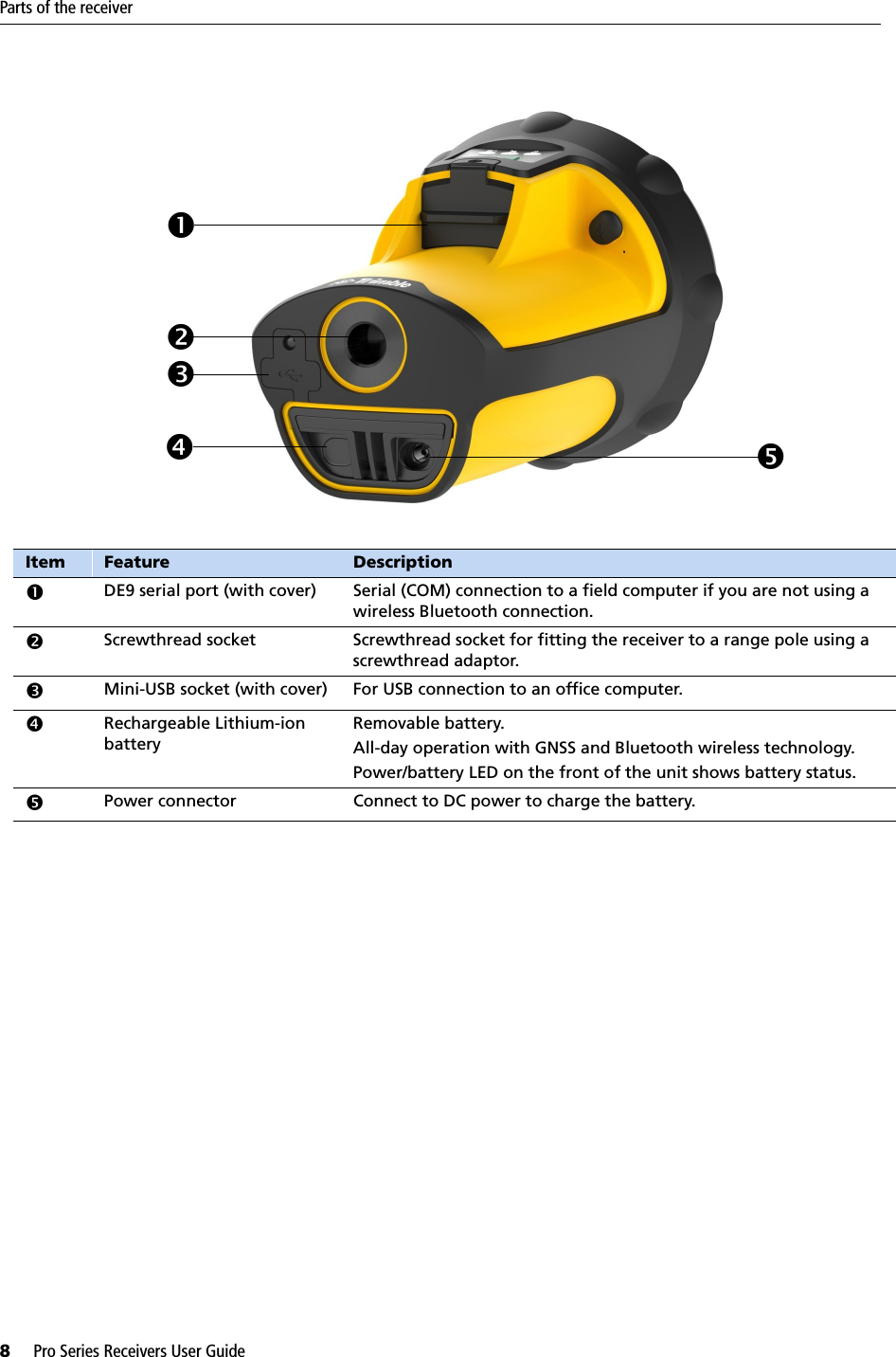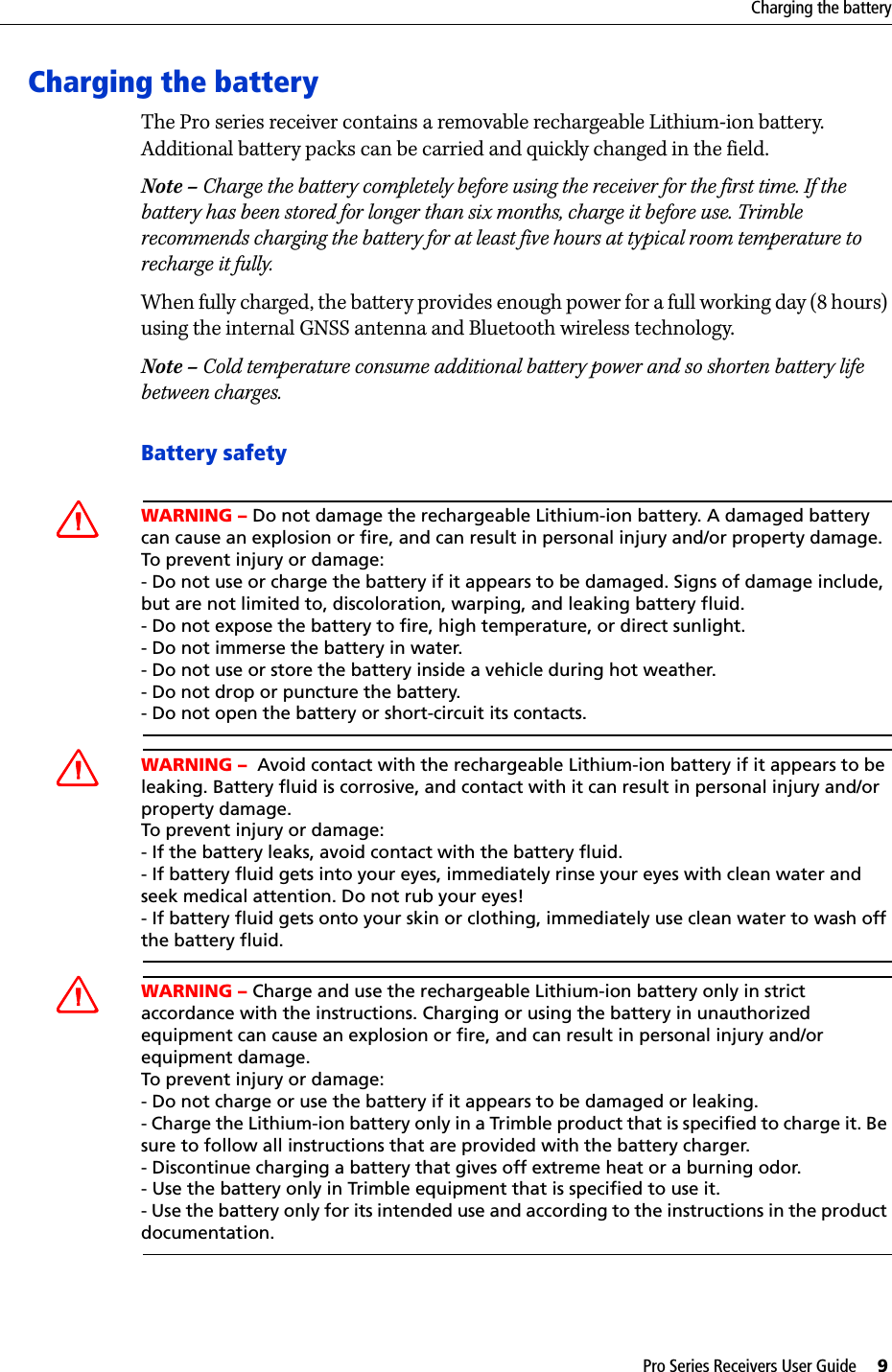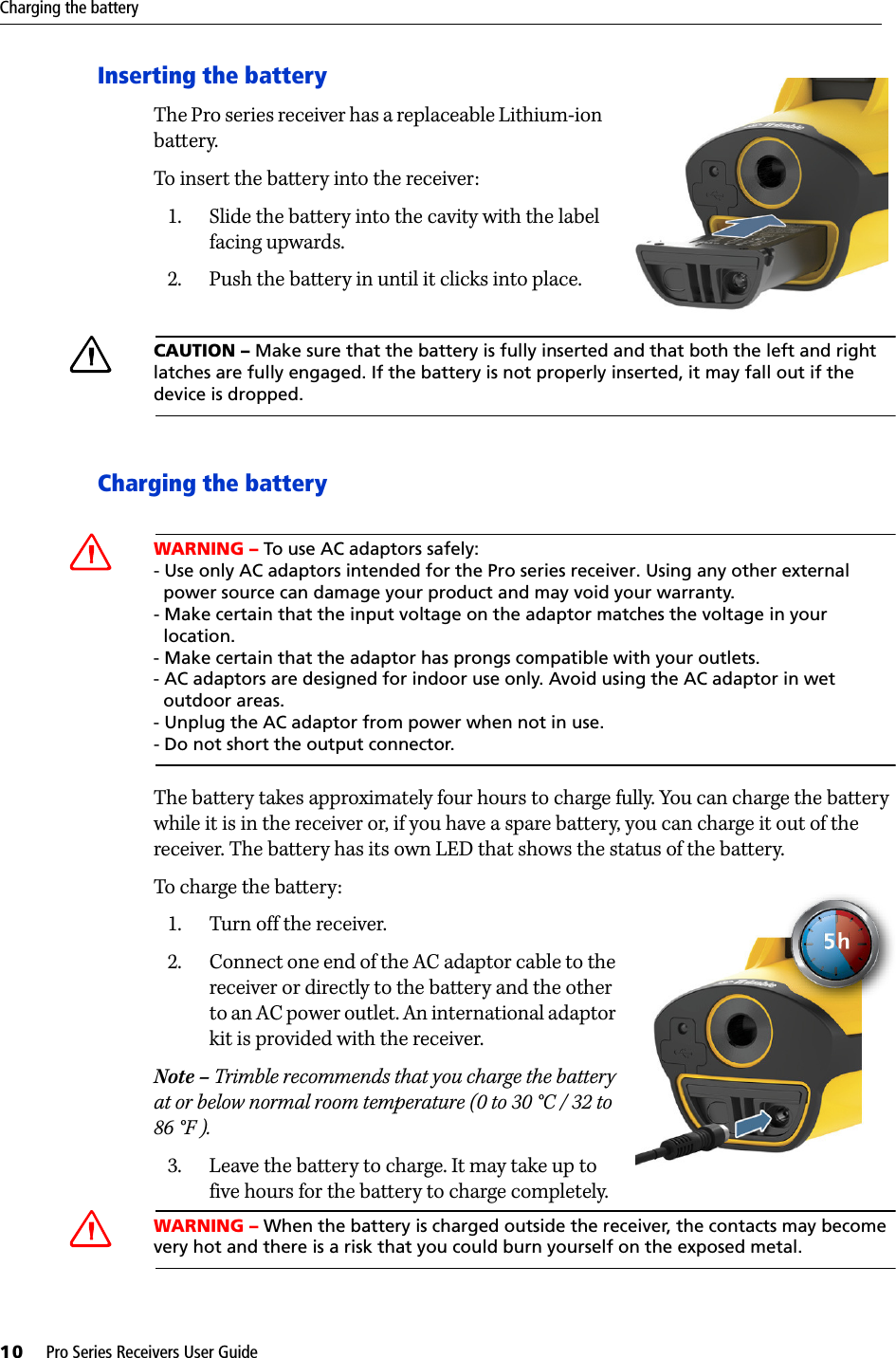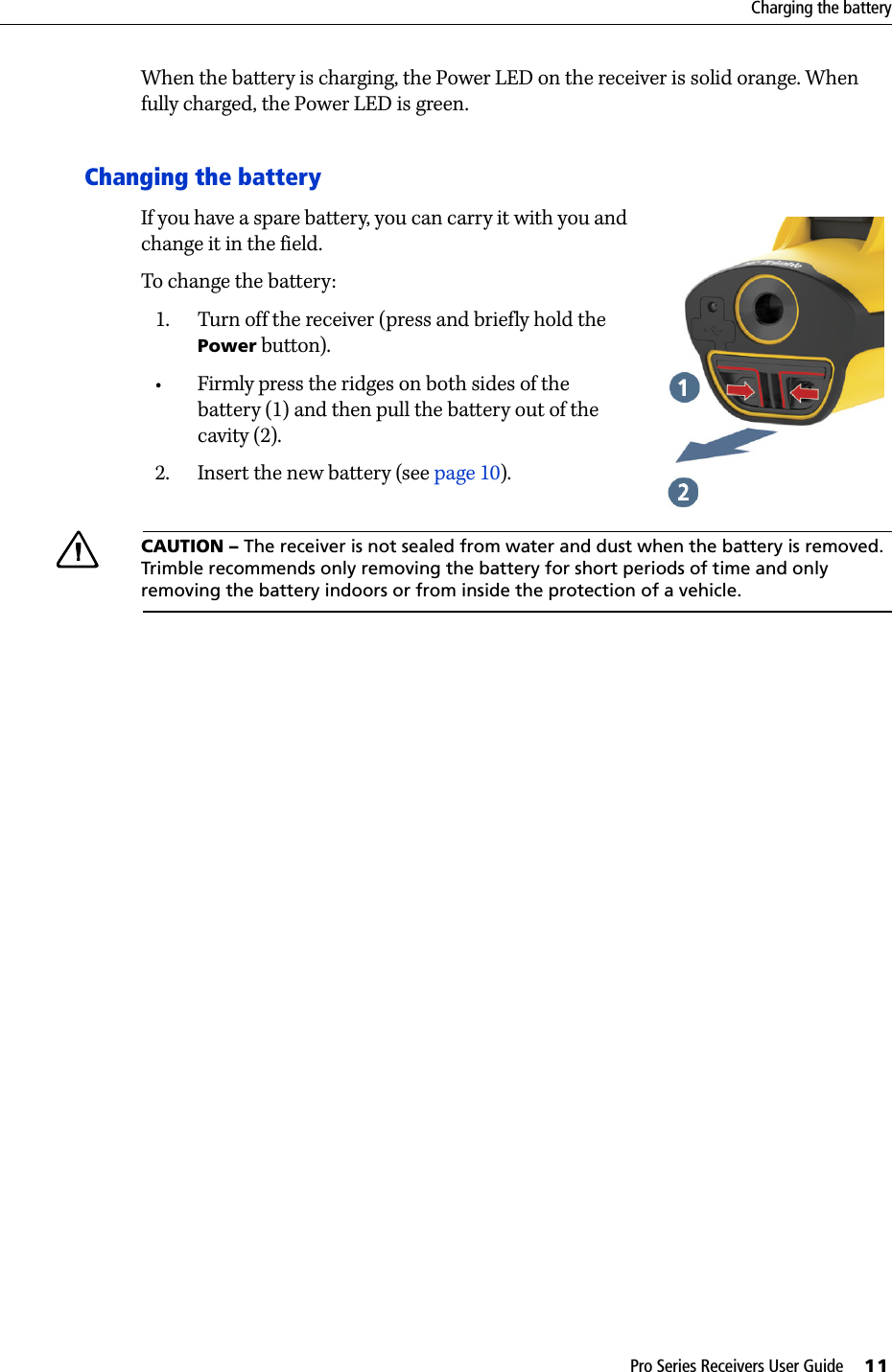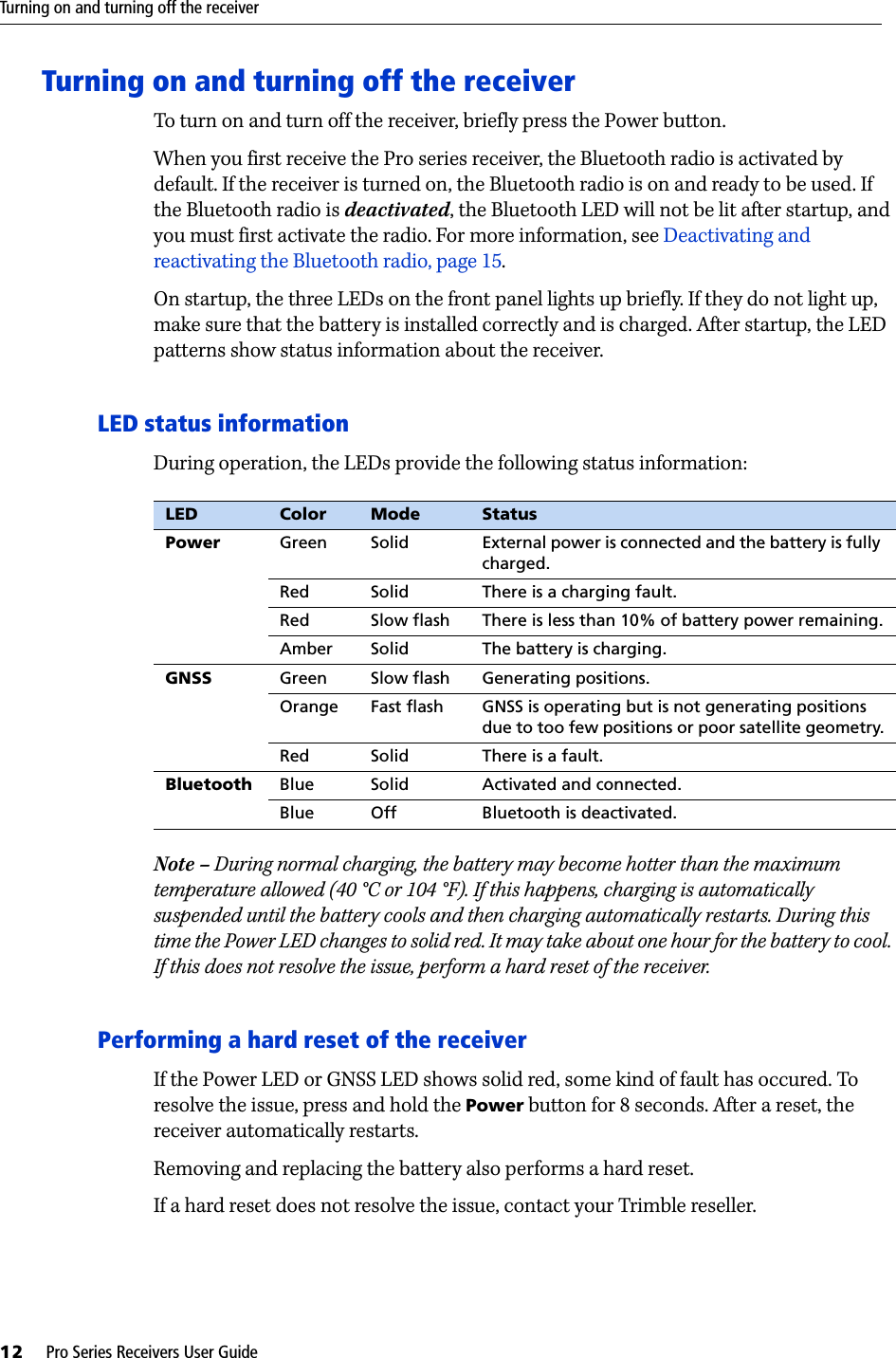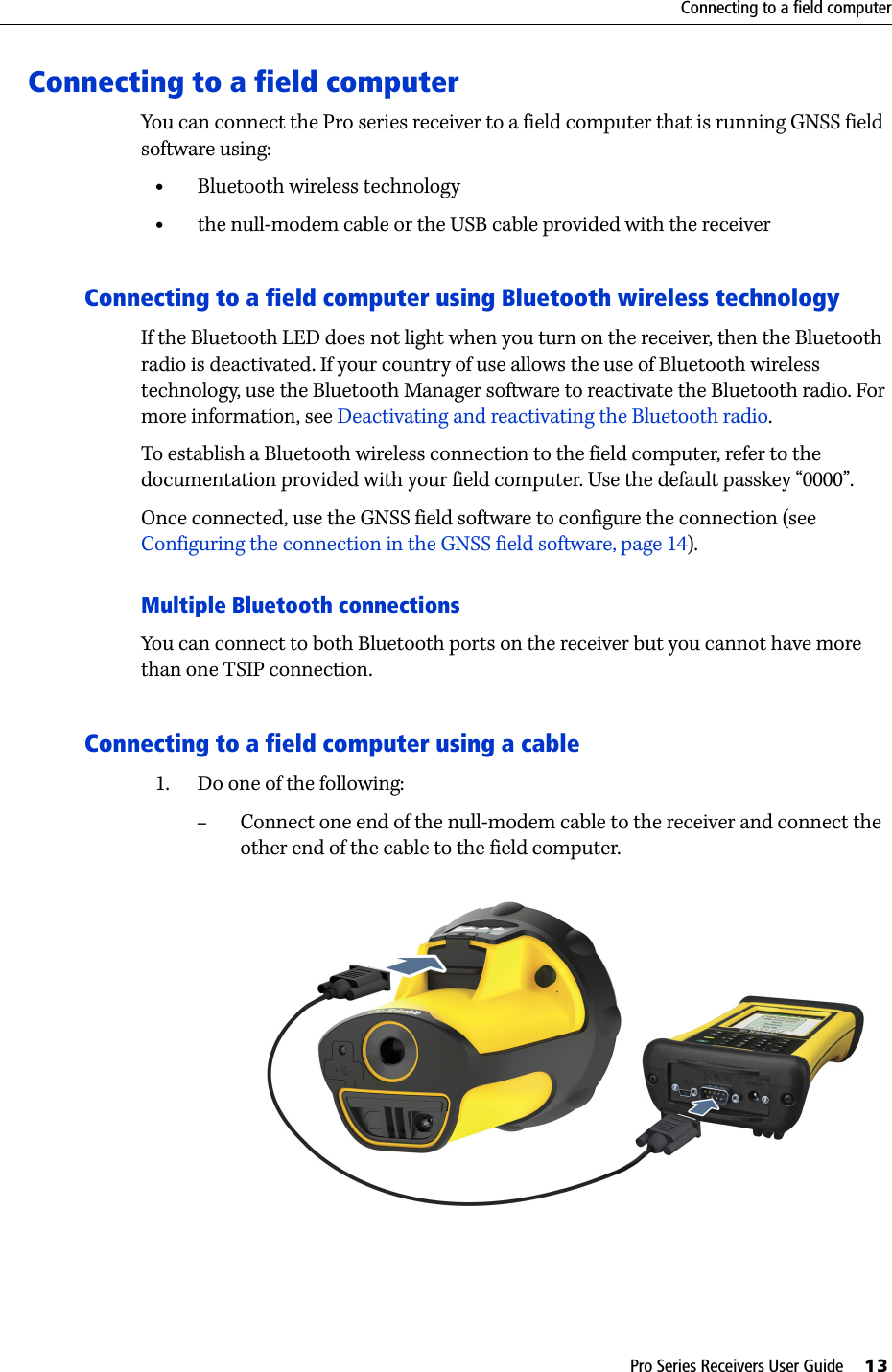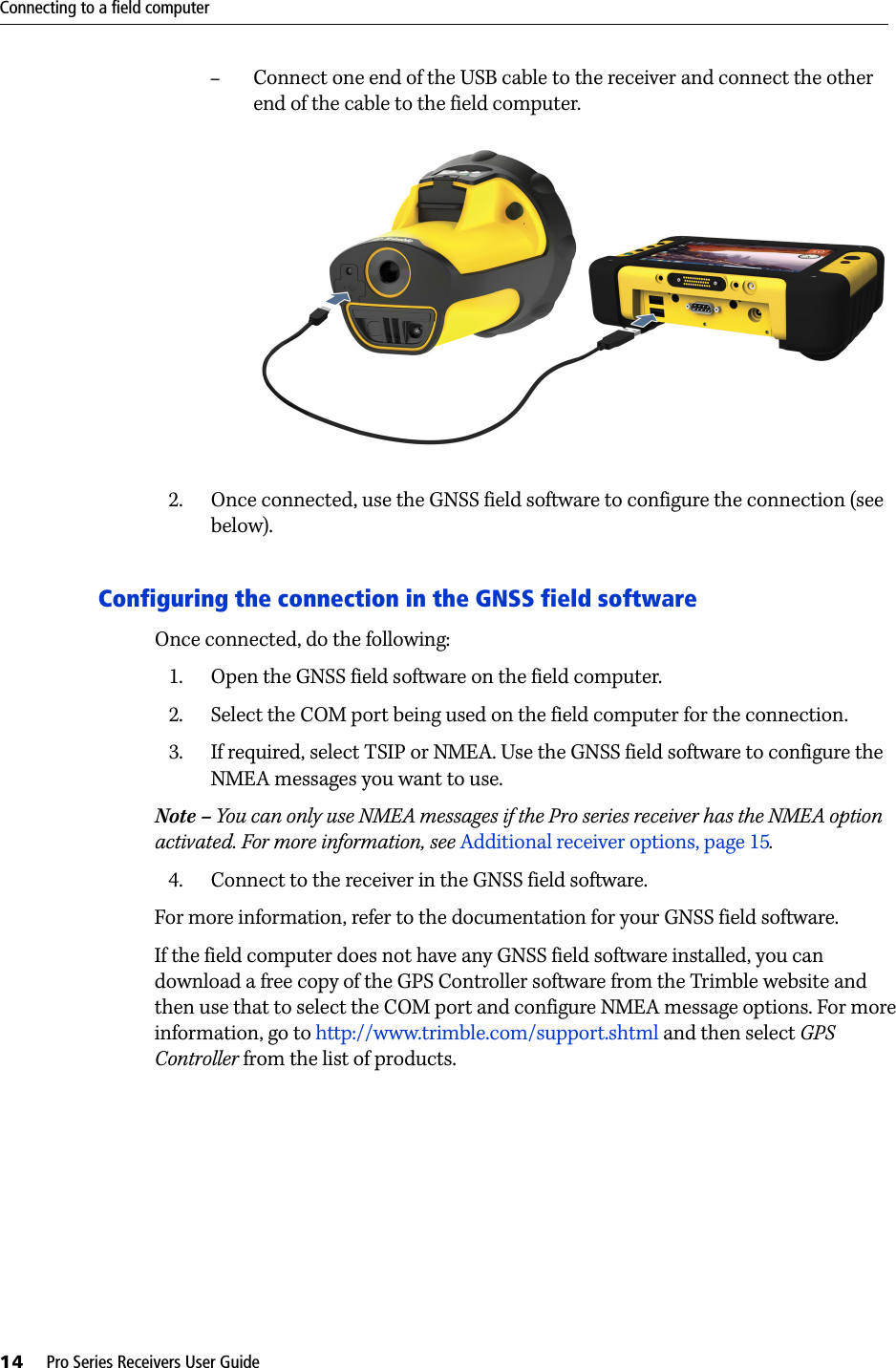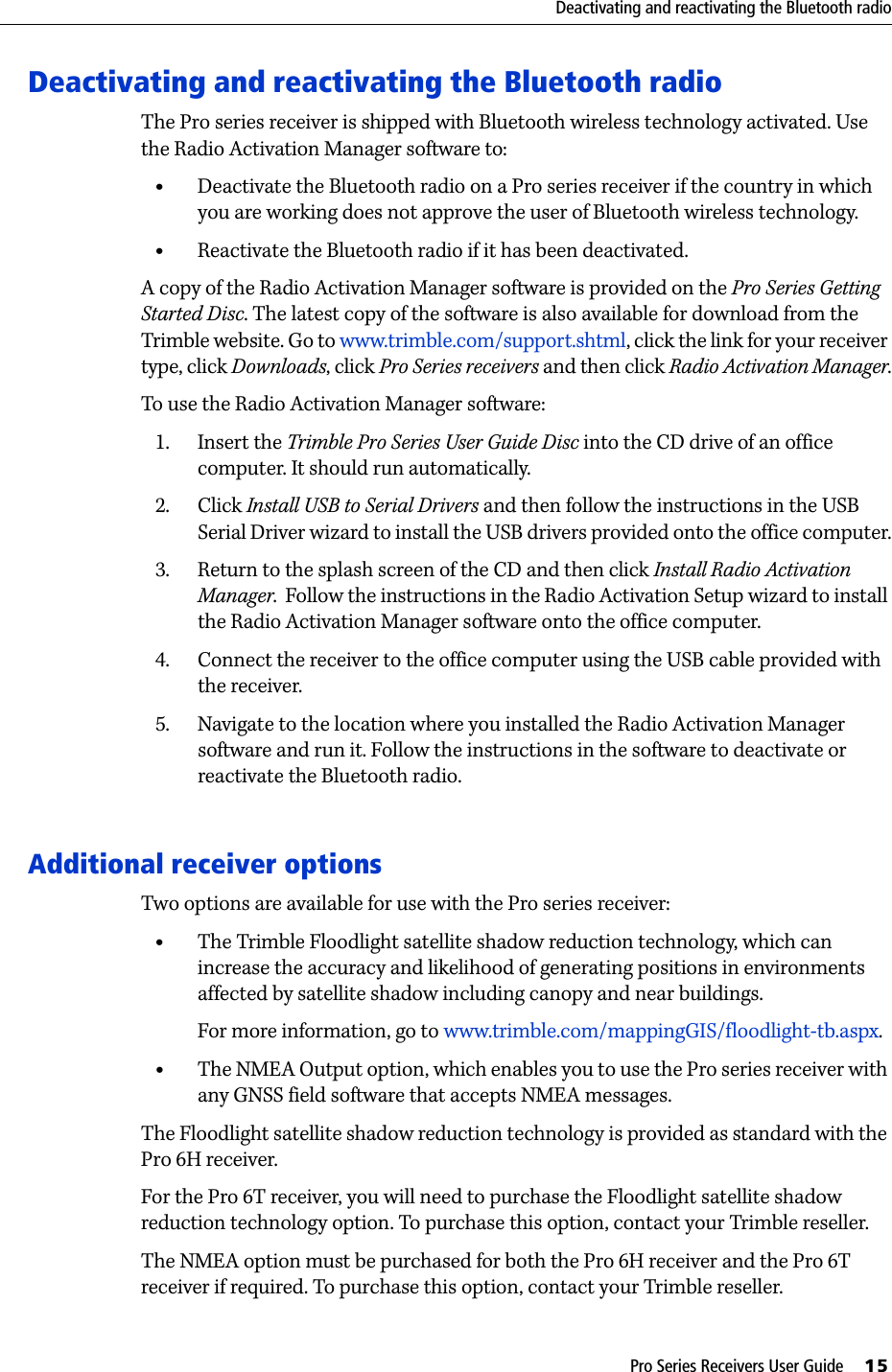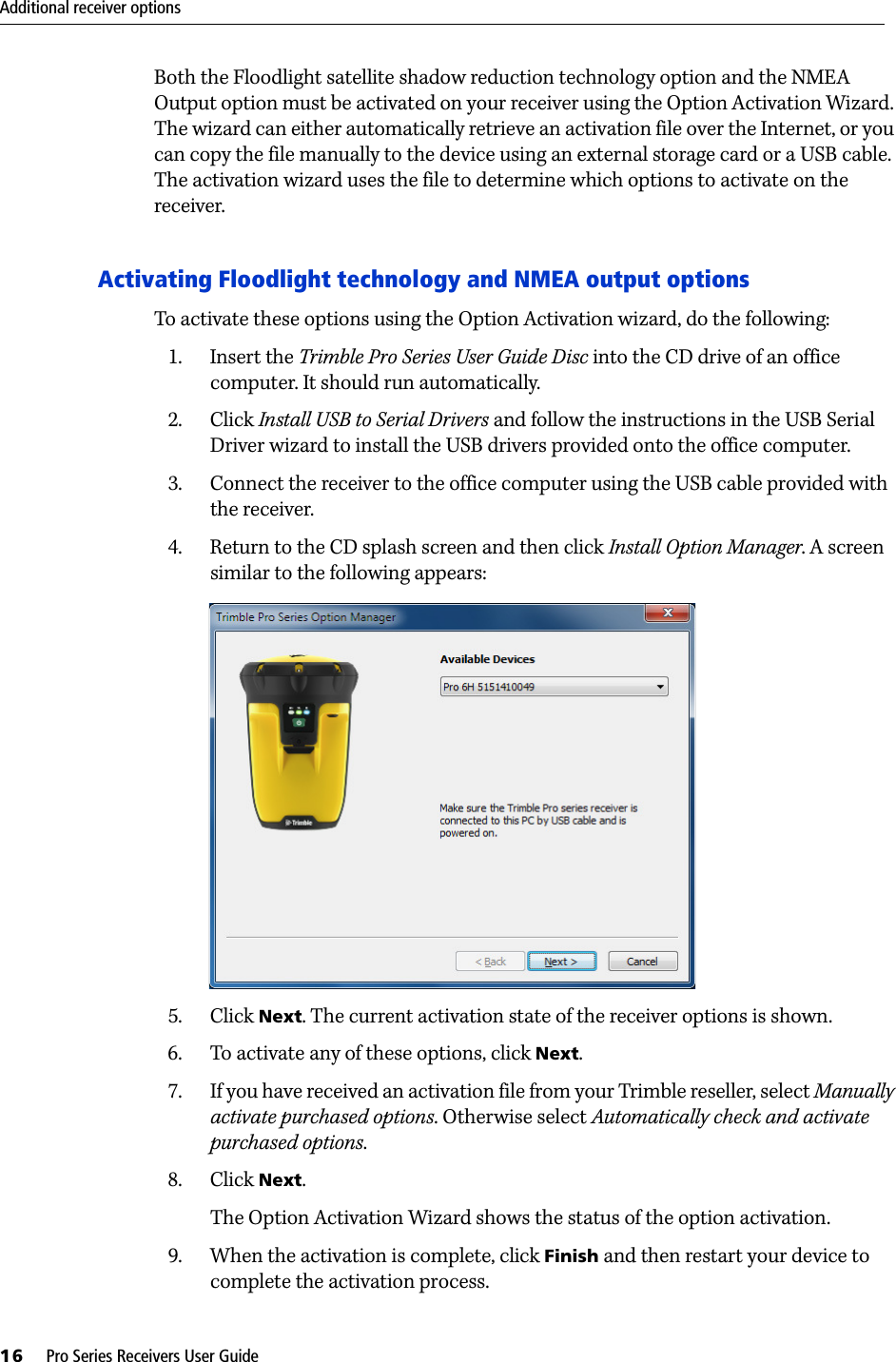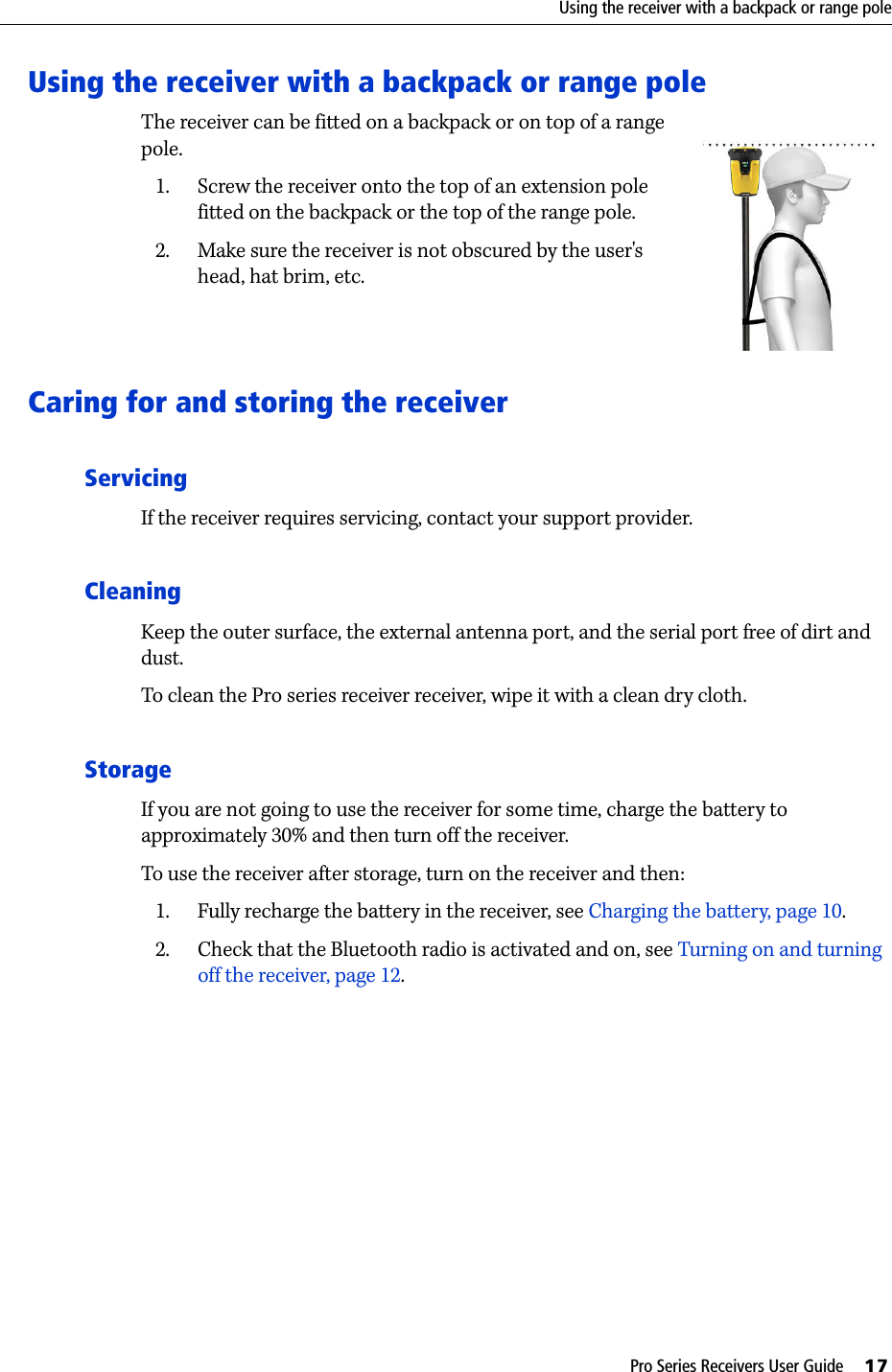Trimble 98850 TRIMBLE PRO SERIES RECEIVER User Manual Trimble Pro Series Receivers User Guide
Trimble Navigation Ltd TRIMBLE PRO SERIES RECEIVER Trimble Pro Series Receivers User Guide
Trimble >
Contents
- 1. Users Manual 1
- 2. Users Manual 2
Users Manual 1