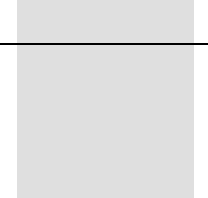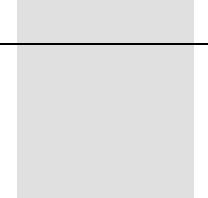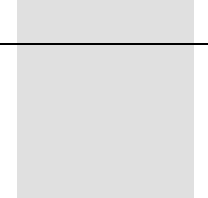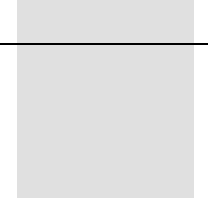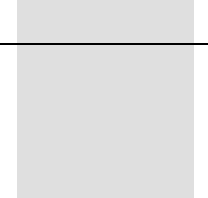Trimble TC900C 900 MHz Radio Modem User Manual Trimble SNR900 Radio Modem Operation Manual
Trimble Navigation Ltd 900 MHz Radio Modem Trimble SNR900 Radio Modem Operation Manual
Trimble >
User Manual
F
Part Number 52357-00-ENG
Revision B
December 2004
Trimble® SNR900
Radio-Modem
Operation Manual
SNR900.book Page i Friday, December 3, 2004 2:02 PM
Contact Information
Trimble Geomatics and Engineering Division
5475 Kellenburger Road
Dayton, Ohio 45424-1099
U.S.A.
800-538-7800 (toll free in USA)
+1-937-233-8921 Phone
+1-937-233-9004 Fax
www.trimble.com
Copyright and Trademarks
© 2001–2004, Caterpillar Trimble Control Technologies LLC. All rights
reserved.
Trimble, the Globe & Triangle logo, BladePro, and SiteVision are
trademarks of Trimble Navigation Limited, registered in the United States
Patent and Trademark Office and other countries.
CMR+, MS750, MS860, SiteNet, and TRIMCOMM are trademarks of
Trimble Navigation Limited.
Microsoft, Windows, and Windows NT are trademarks or registered
trademarks of Microsoft Corporation in the United States and/or other
countries.
All other trademarks are the property of their respective owners.
Release Notice
This is the December 2004 release (Revision B) of the SNR900 Operation
Manual, part number 52357-00-ENG. It applies to version 1.0 of the
SNR900 radio-modem.
Hardware Limited Warranty
Trimble Navigation Limited warrants that this hardware product (the
“Product”) will perform substantially in accordance with published
specifications and be substantially free of defects in material and
workmanship for a period of one (1) year starting from the date of delivery.
The warranty set forth in this paragraph shall not apply to software
products.
Software License, Limited Warranty
This Trimble software product, whether provided as a stand-alone computer
software product, built into hardware circuitry as firmware, embedded in
flash memory, or stored on magnetic or other media, (the “Software”) is
licensed and not sold, and its use is governed by the terms of the relevant
End User License Agreement (“EULA”) included with the Software. In the
absence of a separate EULA included with the Software providing different
limited warranty terms, exclusions and limitations, the following terms and
conditions shall apply. Trimble warrants that this Trimble Software product
will substantially conform to Trimble’s applicable published specifications
for the Software for a period of one (1) year, starting from the date of
delivery.
Warranty Remedies
Trimble's sole liability and your exclusive remedy under the warranties set
forth above shall be, at Trimble’s option, to repair or replace any Product or
Software that fails to conform to such warranty ("Nonconforming Product")
or refund the purchase price paid by you for any such Nonconforming
Product, upon your return of any Nonconforming Product to Trimble in
accordance with Trimble’s standard return material authorization
procedures.
Warranty Exclusions and Disclaimer
These warranties shall be applied only in the event and to the extent that (i)
the Products and Software are properly and correctly installed, configured,
interfaced, maintained, stored, and operated in accordance with Trimble's
relevant operator's manual and specifications, and; (ii) the Products and
Software are not modified or misused. The preceding warranties shall not
apply to, and Trimble shall not be responsible for defects or performance
problems resulting from (i) the combination or utilization of the Product or
Software with hardware or software products, information, data, systems,
interfaces or devices not made, supplied or specified by Trimble; (ii) the
operation of the Product or Software under any specification other than, or
in addition to, Trimble's standard specifications for its products; (iii) the
unauthorized, installation, modification, or use of the Product or Software;
(iv) damage caused by accident, lightning or other electrical discharge,
fresh or salt water immersion or spray; or (v) normal wear and tear on
consumable parts (e.g., batteries). Trimble does not warrant or guarantee
the results obtained through the use of the Product.
THE WARRANTIES ABOVE STATE TRIMBLE'S ENTIRE LIABILITY, AND
YOUR EXCLUSIVE REMEDIES, RELATING TO PERFORMANCE OF THE
PRODUCTS AND SOFTWARE. EXCEPT AS OTHERWISE EXPRESSLY
PROVIDED HEREIN, THE PRODUCTS, SOFTWARE, AND
ACCOMPANYING DOCUMENTATION AND MATERIALS ARE PROVIDED
“AS-IS” AND WITHOUT EXPRESS OR IMPLIED WARRANTY OF ANY
KIND BY EITHER TRIMBLE NAVIGATION LIMITED OR ANYONE WHO
HAS BEEN INVOLVED IN ITS CREATION, PRODUCTION,
INSTALLATION, OR DISTRIBUTION INCLUDING, BUT NOT LIMITED TO,
THE IMPLIED WARRANTIES OF MERCHANTABILITY AND FITNESS FOR
A PARTICULAR PURPOSE, TITLE, AND NONINFRINGEMENT. THE
STATED EXPRESS WARRANTIES ARE IN LIEU OF ALL OBLIGATIONS
OR LIABILITIES ON THE PART OF TRIMBLE ARISING OUT OF, OR IN
CONNECTION WITH, ANY PRODUCTS OR SOFTWARE. SOME STATES
AND JURISDICTIONS DO NOT ALLOW LIMITATIONS ON DURATION OR
THE EXCLUSION OF AN IMPLIED WARRANTY, SO THE ABOVE
LIMITATION MAY NOT APPLY TO YOU.
TRIMBLE NAVIGATION LIMITED IS NOT RESPONSIBLE FOR THE
OPERATION OR FAILURE OF OPERATION OF GPS SATELLITES OR THE
AVAILABILITY OF GPS SATELLITE SIGNALS.
Limitation of Liability
TRIMBLE’S ENTIRE LIABILITY UNDER ANY PROVISION HEREIN SHALL
BE LIMITED TO THE AMOUNT PAID BY YOU FOR THE PRODUCT OR
SOFTWARE LICENSE. TO THE MAXIMUM EXTENT PERMITTED BY
APPLICABLE LAW, IN NO EVENT SHALL TRIMBLE OR ITS SUPPLIERS
BE LIABLE FOR ANY INDIRECT, SPECIAL, INCIDENTAL OR
CONSEQUENTIAL DAMAGES WHATSOEVER UNDER ANY
CIRCUMSTANCE OR LEGAL THEORY RELATING IN ANY WAY TO THE
PRODUCTS, SOFTWARE AND ACCOMPANYING DOCUMENTATION AND
MATERIALS, (INCLUDING, WITHOUT LIMITATION, DAMAGES FOR
LOSS OF BUSINESS PROFITS, BUSINESS INTERRUPTION, LOSS OF
BUSINESS INFORMATION, OR ANY OTHER PECUNIARY LOSS),
REGARDLESS WHETHER TRIMBLE HAS BEEN ADVISED OF THE
POSSIBILITY OF ANY SUCH LOSS AND REGARDLESS OF THE COURSE
OF DEALING WHICH DEVELOPS OR HAS DEVELOPED BETWEEN YOU
AND TRIMBLE. BECAUSE SOME STATES AND JURISDICTIONS DO NOT
ALLOW THE EXCLUSION OR LIMITATION OF LIABILITY FOR
CONSEQUENTIAL OR INCIDENTAL DAMAGES, THE ABOVE
LIMITATION MAY NOT APPLY TO YOU.
NOTE: THE ABOVE LIMITED WARRANTY PROVISIONS MAY NOT
APPLY TO PRODUCTS OR SOFTWARE PURCHASED IN THE EUROPEAN
UNION. PLEASE CONTACT YOUR TRIMBLE DEALER FOR
APPLICABLE WARRANTY INFORMATION.
Notices
Class B Statement – Notice to Users. This equipment has been tested and
found to comply with the limits for a Class B digital device, pursuant to
Part 15 of the FCC rules. These limits are designed to provide reasonable
protection against harmful interference in a residential installation. This
equipment generates, uses, and can radiate radio frequency energy and, if
not installed and used in accordance with the instructions, may cause
harmful interference to radio communication. However, there is no
guarantee that interference will not occur in a particular installation. If this
equipment does cause harmful interference to radio or television reception,
which can be determined by turning the equipment off and on, the user is
encouraged to try to correct the interference by one or more of the
following measures:
– Reorient or relocate the receiving antenna.
– Increase the separation between the equipment and the receiver.
– Connect the equipment into an outlet on a circuit different from that to
which the receiver is connected.
– Consult the dealer or an experienced radio/TV technician for help.
Changes and modifications not expressly approved by the manufacturer or
registrant of this equipment can void your authority to operate this
equipment under Federal Communications Commission rules.
The SNR900 operates in the 902 to 928 MHz frequency band. It is certified
for unlicensed use in this band as a transmitter pursuant to 47 C.F.R. §§
15.247, 15.249 (1993) (unlicensed, low-power devices) Subpart C of Part
15 of FCC Rules regarding Spread Spectrum Systems for the United States.
License-free operation in Canada is covered by RSS-210 of Industrie
Canada.
SNR900.book Page ii Friday, December 3, 2004 2:02 PM
SNR900 Operation Manual iii
Contents
1 Introduction
Welcome . . . . . . . . . . . . . . . . . . . . . . . . . . . . . . . . . 2
Related Information . . . . . . . . . . . . . . . . . . . . . . . . . . . . 2
Technical Assistance . . . . . . . . . . . . . . . . . . . . . . . . . . . 3
Your Comments . . . . . . . . . . . . . . . . . . . . . . . . . . . . . . 3
2 Getting Started
Introduction . . . . . . . . . . . . . . . . . . . . . . . . . . . . . . . . 6
Hardware Specification . . . . . . . . . . . . . . . . . . . . . . . . . . 6
SNR900 Description . . . . . . . . . . . . . . . . . . . . . . . . . . . 7
Features. . . . . . . . . . . . . . . . . . . . . . . . . . . . . . . 7
Frequency Band . . . . . . . . . . . . . . . . . . . . . . . . . . 8
3 Configuring the SNR900
Introduction . . . . . . . . . . . . . . . . . . . . . . . . . . . . . . . 10
Default Settings . . . . . . . . . . . . . . . . . . . . . . . . . . . . . 10
WinFlash Configuration Software . . . . . . . . . . . . . . . . . . . 10
Connecting to the SNR900. . . . . . . . . . . . . . . . . . . . 11
Configuring the SNR900. . . . . . . . . . . . . . . . . . . . . 11
Network . . . . . . . . . . . . . . . . . . . . . . . . . . . . . 14
Mode . . . . . . . . . . . . . . . . . . . . . . . . . . . . . . . 14
Serial Port Baud Rate and Parity. . . . . . . . . . . . . . . . . 14
Defaults. . . . . . . . . . . . . . . . . . . . . . . . . . . . . . 15
Diagnostics and Firmware Upgrade . . . . . . . . . . . . . . . . . . 15
SNR900.book Page iii Friday, December 3, 2004 2:02 PM

Contents
iv SNR900 Operation Manual
4 Installing the SNR900 Network
Introduction . . . . . . . . . . . . . . . . . . . . . . . . . . . . . . . 18
Physical Description . . . . . . . . . . . . . . . . . . . . . . . . . . 18
Connectors and Indicators . . . . . . . . . . . . . . . . . . . . 18
Mounting the SNR900 on a Machine . . . . . . . . . . . . . . . . . . 20
Machine Mount Kit (PN 35087-00) . . . . . . . . . . . . . . . 21
Cabling Configurations . . . . . . . . . . . . . . . . . . . . . . . . . 24
Power and I/O Cable for Machine Installations . . . . . . . . . 24
Infrastructure/Base Station Power and I/O Cable . . . . . . . . 26
Machine Service Cable. . . . . . . . . . . . . . . . . . . . . . 30
Antenna Description . . . . . . . . . . . . . . . . . . . . . . . . . . 31
Antenna Considerations . . . . . . . . . . . . . . . . . . . . . 32
A Technical Specifications
Technical Information. . . . . . . . . . . . . . . . . . . . . . . . . . 34
Pinout Information . . . . . . . . . . . . . . . . . . . . . . . . . . . 36
Index
SNR900.book Page iv Friday, December 3, 2004 2:02 PM

1 Introduction
2 SNR900 Operation Manual
1.1 Welcome
This manual describes how to set up and use the SNR900 radio-
modem.
This publication assumes that you are know how to use the
Microsoft® Windows® operating system.
1.2 Related Information
Sources of related information include the following:
• Readme.txt file – a Readme.txt file contains information added
after the documentation was completed. To read this file,
double-click it or use a text editor to open it. The installation
program also copies it into the program directory.
• Release notes – the release notes describe new features of the
product, information not included in the manuals, and any
changes to the manuals. They are provided as a .pdf file on the
CD and are installed in the program directory (typically
C:\Program Files\Trimble\<Folder>) when you install the
software.
• Update notes – there is a warranty activation sheet with this
product. Send it in to automatically receive update notes
containing important information about software and hardware
changes. Contact your local Trimble dealer for more
information about the support agreement contracts for software
and firmware, and an extended warranty program for hardware.
• Trimble training courses – Consider a training course to help
you use your GPS system to its fullest potential. For more
information, go to the Trimble website at
www.trimble.com/training.html.
SNR900.book Page 2 Friday, December 3, 2004 2:02 PM

SNR900 Operation Manual 3
Introduction 1
1.3 Technical Assistance
If you have a problem and cannot find the information you need in the
product documentation, contact your local dealer. Alternatively, do
one of the following actions:
• Request technical support using the Trimble website at
www.trimble.com/support.html
• Send an e-mail to trimble_support@trimble.com
1.4 Your Comments
Your feedback about the supporting documentation helps us to
improve it with each revision. E-mail your comments to
ReaderFeedback@trimble.com.
SNR900.book Page 3 Friday, December 3, 2004 2:02 PM

1 Introduction
4 SNR900 Operation Manual
SNR900.book Page 4 Friday, December 3, 2004 2:02 PM

2 Getting Started
6 SNR900 Operation Manual
2.1 Introduction
The SNR900 radio-modem broadcasts raw GPS data in Compact
Measurement Record (CMR) format from a reference receiver to one
or more roving receivers for precise machine positioning.
The SNR900 is compatible with the Trimble SiteNet™ 900 and
TRIMCOMM™ 900 radio for broadcasting and receiving Radio
Technical Commission for Maritime Services (RTCM) or CMR data.
Trimble recommends that you use the Trimble CMR+™ format
whenever possible. This requires version 1.40 or later software in all
of your radios.
2.2 Hardware Specification
The SNR900 meets stringent hardware requirements and is designed
to survive in harsh environments. It has the following features:
• Integrated low-profile antenna for machine installations.
• Physical connection by means of the same 8-pin male Bendix
connector previously used on SiteNet 900 and TRIMCOMM
radios. For a description of the connector pinout, see Pinout
Information, page 36.
In addition, SNR900 is designed for use with unconditioned 10 VDC
to 32 VDC power.
SNR900.book Page 6 Friday, December 3, 2004 2:02 PM

SNR900 Operation Manual 7
Getting Started 2
2.3 SNR900 Description
The SNR900 is a frequency-hopping, spread-spectrum radio unit and
data modem packaged in a rugged, waterproof, metal case and is
designed to withstand severe environmental stress.
2.3.1 Features
• Low latency CMR transmission
• Compatible with SiteNet and TRIMCOMM radio networks
• Upgradeable software
• Forty selectable networks
• License-free operation in the U.S., Canada, Australia, and New
Zealand
• Ruggedized, weatherproof casing
• Typical 3–5 km range
• Low power consumption
• One CAN (J1939) port
• Two RS-232 interfaces at either 9600, 38400, or 57600 baud
• Low-profile antenna for machine applications
• Machine mounting kit option (for more information, see
Mounting the SNR900 on a Machine, page 20)
SNR900.book Page 7 Friday, December 3, 2004 2:02 PM

2 Getting Started
8 SNR900 Operation Manual
2.3.2 Frequency Band
The SNR900 operates in the 902 to 928 MHz frequency band. It is
certified for unlicensed use in this band as a transmitter pursuant to
47 C.F.R. §§ 15.247, 15.249 (1993) (unlicensed, low-power devices)
Subpart C of Part 15 of FCC Rules regarding Spread Spectrum
Systems for the United States. License-free operation in Canada is
covered by RSS-210 of Industrie Canada.
The SNR900 can be purchased with a reduced frequency range for use
in Australia and New Zealand. It is available in single-frequency mode
for other countries.
Note – The 902–928 MHz band is a shared-use band and as such is
subject to interfering signals.
This frequency band is allocated to other uses in other parts of the
world, including cellular telephony. Regulations regarding its use vary
greatly from country to country. Use of the SNR900 outside the
United States must be approved by the local radio authority. Contact
your local radio communications governing authority for regulations
and restrictions on operation in the country or area where you want to
use the SNR900.
SNR900.book Page 8 Friday, December 3, 2004 2:02 PM

3 Configuring the SNR900
10 SNR900 Operation Manual
3.1 Introduction
The SNR900 is a data modem and a radio in one unit. Two units can
provide a radio data link between Trimble GPS receivers.
3.2 Default Settings
The SNR900 serial ports are initially configured with the following
settings:
• 38400 baud
• 8 data bits, no parity
•1 stop bit
The SNR900 is also initially configured as a rover; its network setting
is Network 1.
When the SNR900 powers up, it retrieves its default settings from its
nonvolatile memory. The default settings can be changed whenever
necessary.
3.3 WinFlash Configuration Software
The Trimble WinFlash software is a Microsoft Windows-based
application that configures the SNR900 for use in a network. Use
WinFlash to configure all SNR900 radios required for a project.
Note – The Trimble CommSet software is required to configure
Trimble SiteNet 900 radios.
To configure a SNR900 using WinFlash, complete the following
procedures:
1. Connect the office computer to the SNR900.
2. Configure the SNR900 using WinFlash.
These procedures are discussed in the following sections.
SNR900.book Page 10 Friday, December 3, 2004 2:02 PM
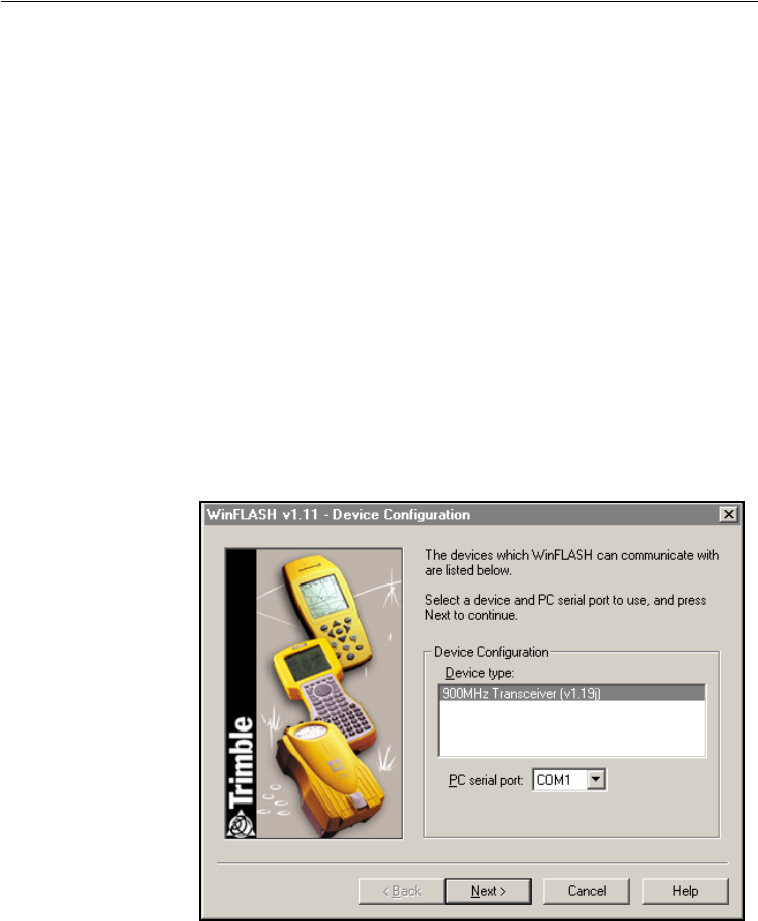
SNR900 Operation Manual 11
Configuring the SNR900 3
3.3.1 Connecting to the SNR900
1. Connect a SNR900 machine service cable to the SNR900.
2. Connect the I/O DB-9 connector of the service cable to a serial
port on your office computer.
Note – Figure 4.7 on page 27 shows an infrastructure cable
(PN 38968-25) connected to the SNR900. Figure 4.10 on
page 30 shows the service cable (PN 40942-xx) connected to
the SNR900 and an office computer.
3. Provide power to the radio through the power lead of the service
cable.
3.3.2 Configuring the SNR900
1. Start WinFlash on your office computer. The following dialog
appears:
2. Select the appropriate Device type option and PC serial port
option and click Next.
SNR900.book Page 11 Friday, December 3, 2004 2:02 PM
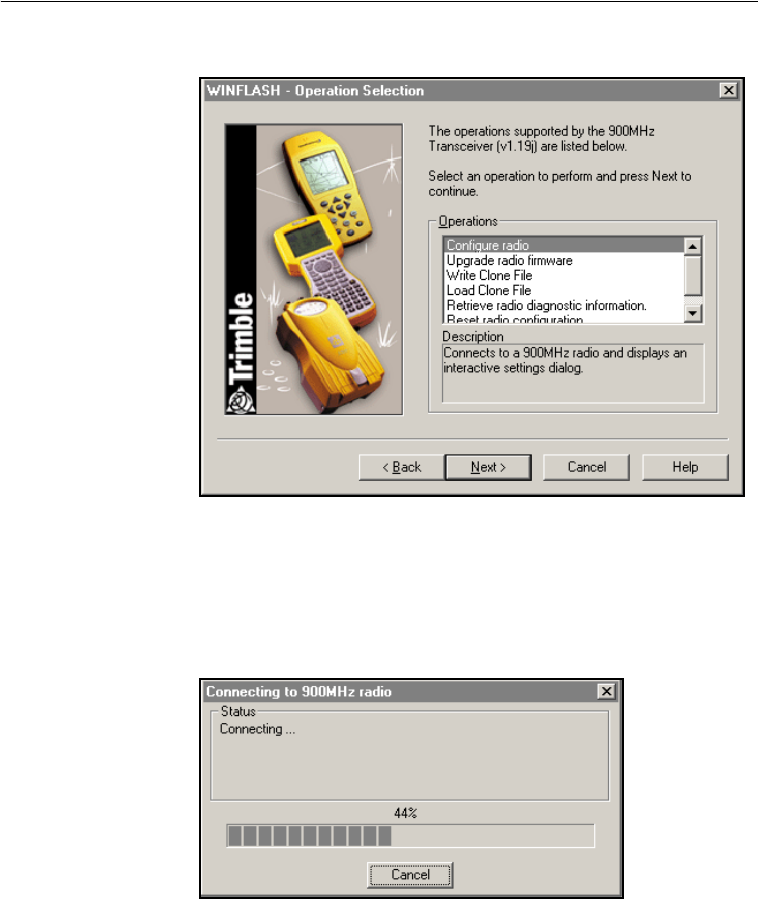
3 Configuring the SNR900
12 SNR900 Operation Manual
The following dialog appears:
3. Select the Configure radio option in the Operations group and
click Next.
4. Click Finish on the next screen to establish a connection with
the radio. The following dialog appears while WinFlash is
connecting to the radio:
SNR900.book Page 12 Friday, December 3, 2004 2:02 PM
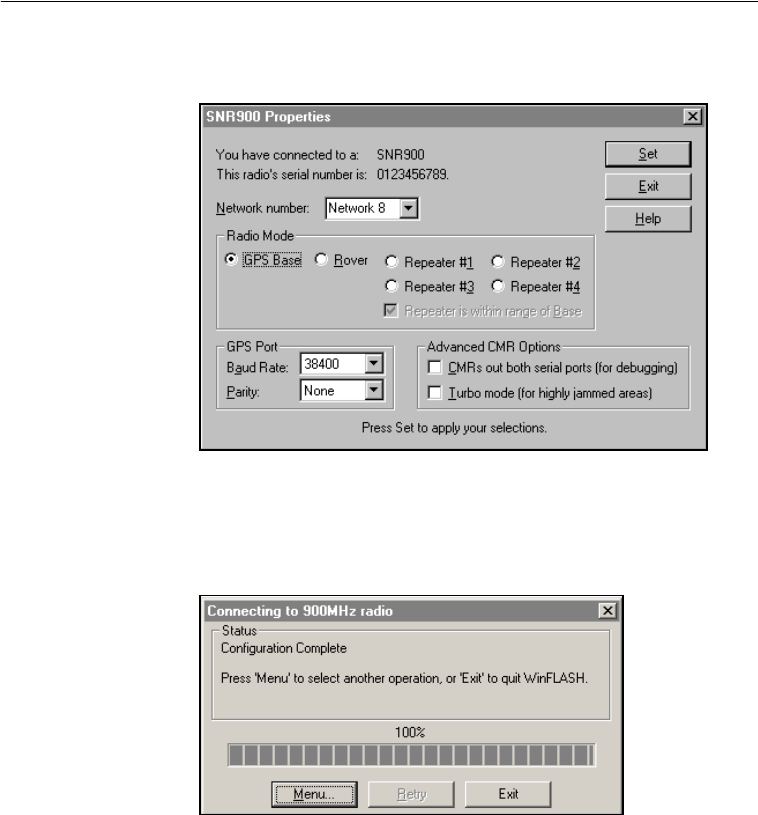
SNR900 Operation Manual 13
Configuring the SNR900 3
5. When WinFlash has successfully connected to the radio, the
Properties window appears:
6. From the Properties window, configure the Network number,
Radio Mode, and Port settings. Once these settings are correct,
click Set to send the settings to the radio. The following dialog
appears:
7. To finish, click Exit. To make further changes, click Menu. The
Operation Selection dialog shown in Step 2 on page 11 appears.
The following sections describe the settings that are available for the
SNR900.
SNR900.book Page 13 Friday, December 3, 2004 2:02 PM

3 Configuring the SNR900
14 SNR900 Operation Manual
3.3.3 Network
To change which GPS base station a SNR900 listens to, set the
Network number. The SNR900 offers 40 different Network numbers.
Note – If you only have one GPS base station on your site, set all your
radios to the same Network number. If you have more than one GPS
base station on your site, each GPS base station must be on a separate
radio network. Select a different Network number for each radio
network.
When you initially set up a radio network for your site, configure a
rover to the Network number you require and listen to see if anyone is
currently using this network in your area. If the rover sync light glows,
you must select a different Network number for your site. This will
avoid interfering with the other network user.
3.3.4 Mode
Each radio in a SNR900 network can be set to one of three operational
modes:
• GPS Base – when it is connected to the base station GPS
receiver that is generating CMR corrections
• Rover – when it is mounted on a machine that is connected to a
receiver required to generate RTK positions
• Repeater – when it is used in a network to increase coverage
Note – A network can have many rovers but only one base radio. It
can also have up to four repeaters, each uniquely identified by a
different repeater number (#1, #2, #3, and #4). Repeaters can be
chained two in a row.
3.3.5 Serial Port Baud Rate and Parity
The serial port baud rate list and the serial port parity setting list
configure the baud rate and parity of the radio port that is connected to
the GPS receiver. Set the baud rate to 38400 and the parity to None.
SNR900.book Page 14 Friday, December 3, 2004 2:02 PM
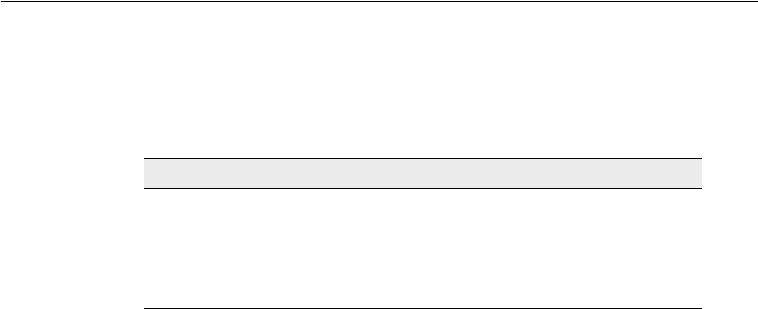
SNR900 Operation Manual 15
Configuring the SNR900 3
3.3.6 Defaults
Table 3.1 shows the default factory settings for the SNR900.
Table 3.1 SNR900 default settings
3.4 Diagnostics and Firmware Upgrade
Use WinFlash to download a diagnostics file from the SNR900 to an
office computer or to upgrade the radio firmware. These options are
available in the WinFlash Operation Selection window.
For firmware upgrades, contact your Trimble dealer. The dealer will
supply a new software file to perform the upgrade.
Item Default setting
Network number Network 1
Radio mode Rover
Baud rate 38400
Parity None
SNR900.book Page 15 Friday, December 3, 2004 2:02 PM

3 Configuring the SNR900
16 SNR900 Operation Manual
SNR900.book Page 16 Friday, December 3, 2004 2:02 PM
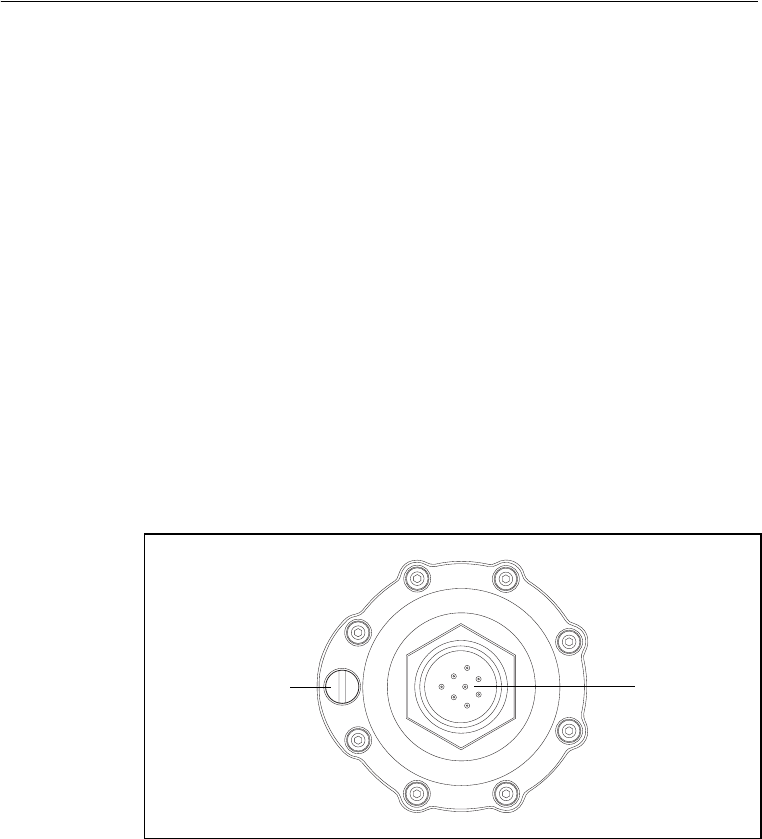
4 Installing the SNR900 Network
18 SNR900 Operation Manual
4.1 Introduction
Trimble recommends that you read this chapter before installing your
SNR900 radios.
4.2 Physical Description
The SNR900 radio-modem is encased in a rugged, waterproof metal
case. It has an antenna mount on the top cap, and a connector and LED
on the bottom cap. The physical aspects of SNR900 hardware are
outlined below, followed by details covering interface connections and
antenna installations.
4.2.1 Connectors and Indicators
The SNR900 bottom cap is fitted with an 8-pin male Bendix connector
and an LED indicator light. See Figure 4.1.
Figure 4.1 SNR900 bottom cap
Power I/O
connector
(8-pin male
Bendix)
Data/Power
indicator LED
SNR900.book Page 18 Friday, December 3, 2004 2:02 PM
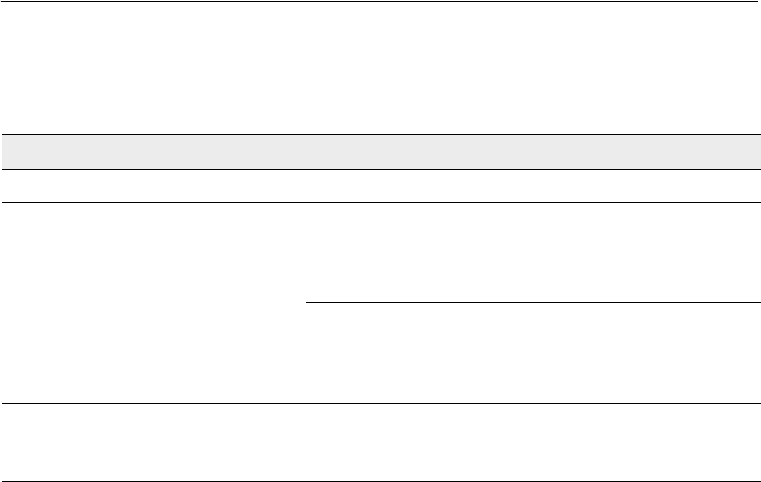
SNR900 Operation Manual 19
Installing the SNR900 Network 4
The LED can be orange and/or green depending on the situation, as
shown in Table 4.1.
Note – The top cap of the SNR900 has an antenna contact tip. The tip
is designed for maximum efficiency and very low loss. Please take care
not to damage this tip. Keep the low-profile antenna or flexible
antenna base screwed on to the top of the radio when storing the
SNR900, see page 32.
Figure 4.2 shows the top cap.
Table 4.1 Operational status
LED Color Status
Orange (solid) Power is available.
Orange and green (both solid) With the SNR900 configured as a base radio (that is, a
source of GPS), power is available. The base is always
considered to be synchronized. “Sychronized” means
that the radio can receive and transmit data.
With the SNR900 configured as a repeater or rover,
power is available and the radio is synchronized. Even if
the radio is synchronized, the radio may not be
receiving data.
Orange and green (both flashing at
1 Hz together)
Radio is in flashloader mode. To resolve this, turn the
power off and on. If this mode repeats when the radio is
turned back on, reload the firmware.
SNR900.book Page 19 Friday, December 3, 2004 2:02 PM
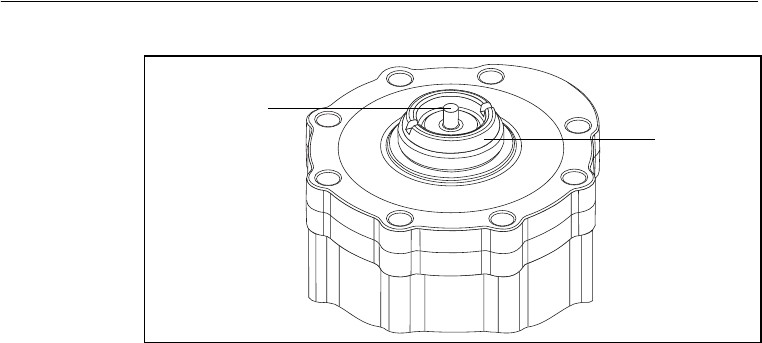
4 Installing the SNR900 Network
20 SNR900 Operation Manual
Figure 4.2 SNR900 top cap
4.3 Mounting the SNR900 on a Machine
When mounting the SNR900 on a machine consider the following:
– Reduce damage by minimizing shock and vibration to the
SNR900: Mount the radio-modem on a solid part of the
cab.
– Locate the best antenna position: Mount the entire antenna
above the roofline so that it has an uninterrupted view. This
improves the performance of the SNR900.
– Prevent signal interference: Position the antenna away
from other antennas (particularly if the other antenna is a
two-way radio), rotating beacons and strobe lights.
Figure 4.4 shows a typical installation.
Contact tip
Antenna
mount
SNR900.book Page 20 Friday, December 3, 2004 2:02 PM
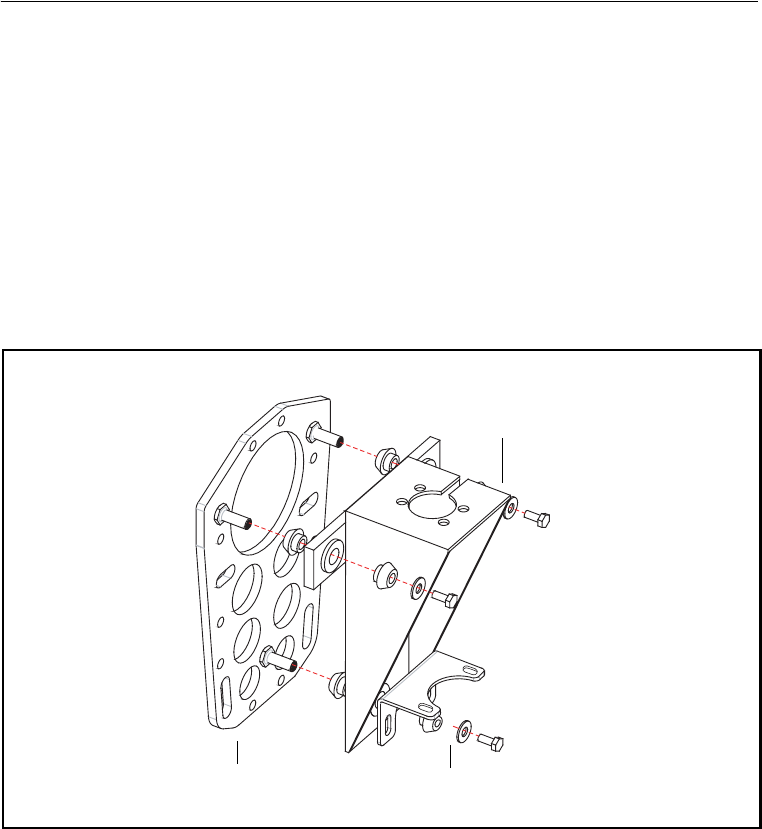
SNR900 Operation Manual 21
Installing the SNR900 Network 4
4.3.1 Machine Mount Kit (PN 35087-00)
The machine mounting kit for the SNR900 comprises:
• Radio mount bracket (upper)
• Radio mount bracket (lower)
• Machine mount adapter plate (with U-bolts)
• Rubber shock mount kit
Figure 4.3 shows the SNR900 mounting kit and how the parts fit
together.
Figure 4.3 SNR900 mounting kit
Adapter plate Radio mounting
bracket (lower) PN 41530
Radio mounting
bracket (upper)
PN 41529
PN 71105-00
SNR900.book Page 21 Friday, December 3, 2004 2:02 PM
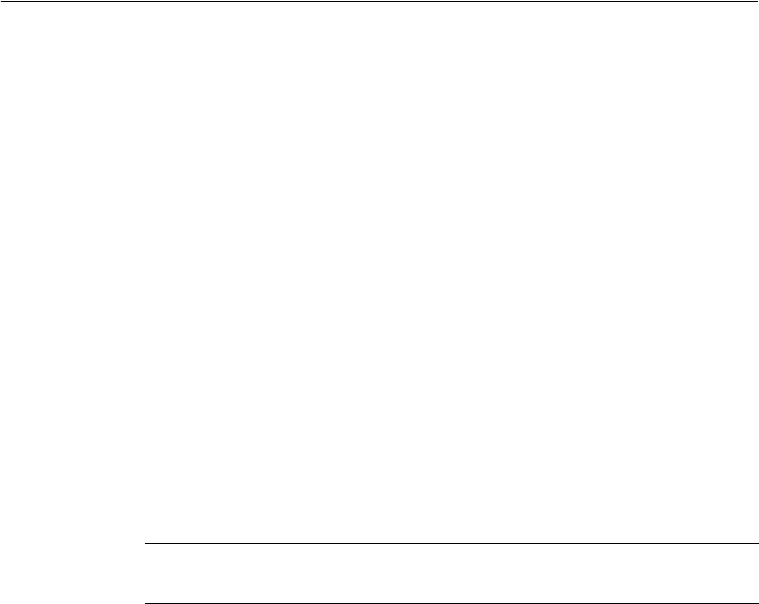
4 Installing the SNR900 Network
22 SNR900 Operation Manual
Mounting the SNR900
To mount the SNR900 onto a machine:
1. Bolt the SNR900 into the radio mounting bracket (upper and
lower brackets).
Ensure that the radio mounting screws are all fitted with
washers and lock washers.
2. Securely mount the adapter plate to the machine. Do one of the
following actions:
– Use existing weld bosses (see Figure 4.4)
– Weld some weld bosses to the cab
– Clamp the plate to the top of a handrail at the top of the cab
using the U-bolts
3. Bolt the radio mounting bracket to the adapter plate using the
rubber shock mount kit. The bolts are included with the adapter
plate.
BTip – Use threadlocking Loctite (PN 33803) or equivalent to secure the
bolts when you assemble the shock mounts.
SNR900.book Page 22 Friday, December 3, 2004 2:02 PM

SNR900 Operation Manual 23
Installing the SNR900 Network 4
Figure 4.4 shows a SNR900 mounted at the rear of a cab roof. Notice
how this installation ensures that all of the antenna is above the roof of
the cab.
Figure 4.4 SNR900 mounted at the rear of a cab roof
SNR900.book Page 23 Friday, December 3, 2004 2:02 PM
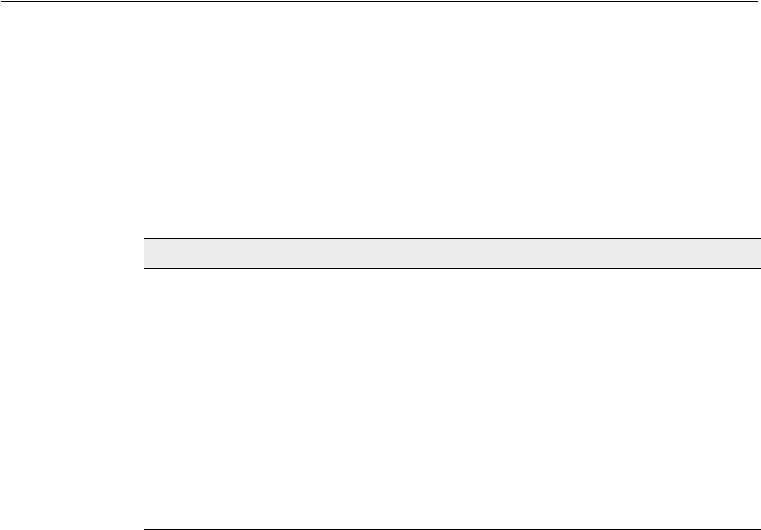
4 Installing the SNR900 Network
24 SNR900 Operation Manual
4.4 Cabling Configurations
The SNR900 is typically configured as a rover, but the cables and
adapters necessary for other configurations are also available.
Table 4.2 summarizes the cabling items available or provided with the
SNR900 unit or available accessories.
Table 4.2 SNR900 cabling and power accessories
4.4.1 Power and I/O Cable for Machine Installations
The cable shown in Figure 4.5 connects the SNR900 to either the
Trimble MS850 or the Trimble MS860™ GPS receiver on the
machine. The GPS receiver outputs power to the SNR900 through this
cable.
Item Part number
Power and I/O cable for machine installations, 5 m (17
ft) 8-pin female Bendix connector on each end
32942-17
Infrastructure/Base Station power and I/O cable, 7.5 m
(25 ft) 8-pin female Bendix, with Y-split to TA-3 power
connector, DBF-9, plus 12-pin Conxall
38968-25
Machine service cable (21-pin female Bendix, with Y-
split to bare power leads and dual DBF-9 connector
36938
DC power adapter cable with TA-3 connector and
battery clips
44087-00
Reference Station/Configuration cable, 30 m (99 ft) 40942-99
SNR900.book Page 24 Friday, December 3, 2004 2:02 PM
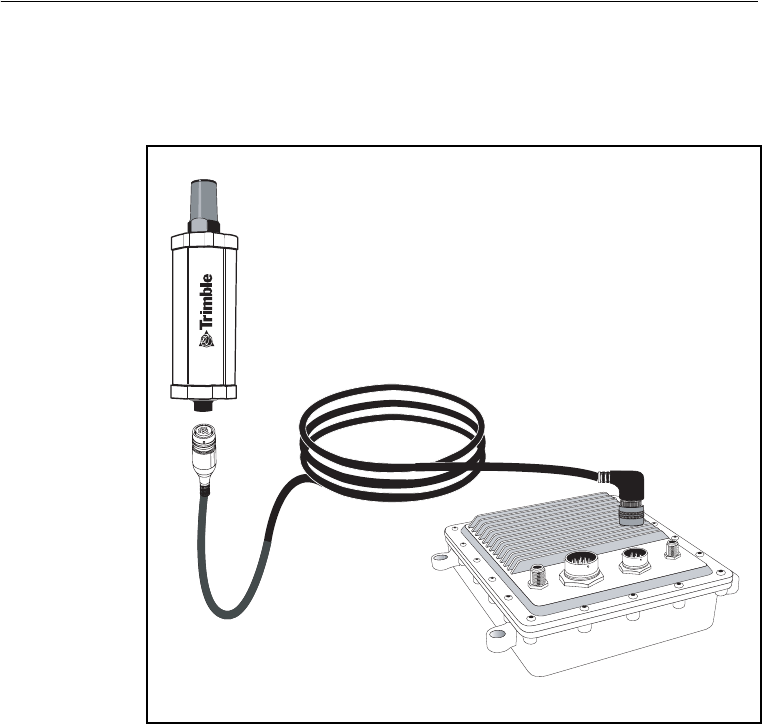
SNR900 Operation Manual 25
Installing the SNR900 Network 4
The straight connector attaches to the bottom cap of the SNR900, and
the angled connector attaches to the 8-pin Bendix connector of the
GPS receiver.
Figure 4.5 Power and I/O cable (PN 32942-17)
SNR900
PN 32942-17
8-pin Bendix
8-pin
Bendix
MS860 GPS receiver
PN 38920-60
SNR900.book Page 25 Friday, December 3, 2004 2:02 PM
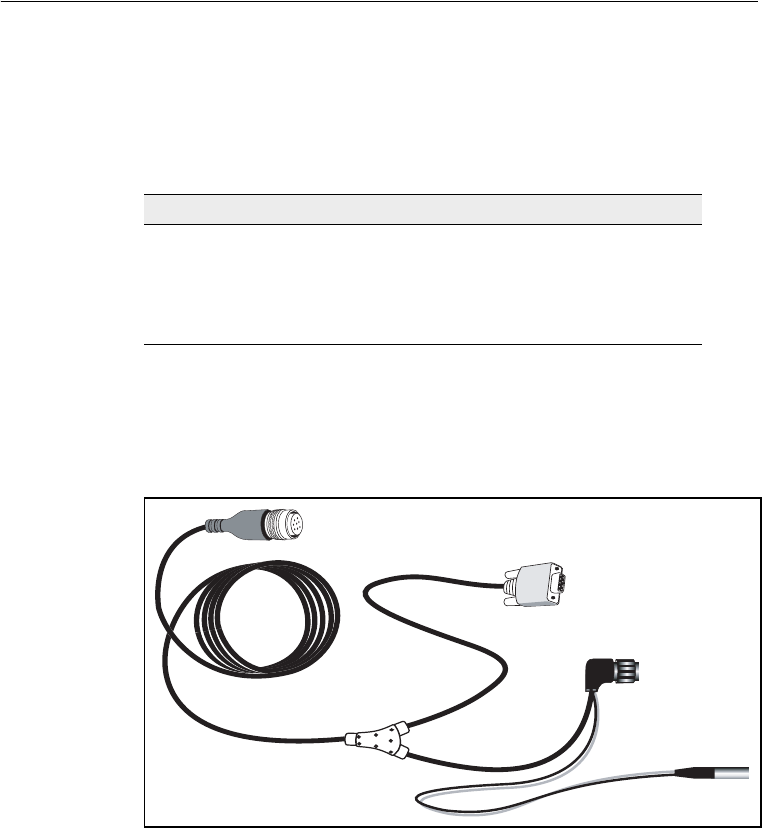
4 Installing the SNR900 Network
26 SNR900 Operation Manual
4.4.2 Infrastructure/Base Station Power and I/O Cable
The cable shown in Figure 4.6 is used for base station and repeater
installations of SNR900s. Cables come in the lengths shown in
Table 4.3.
Table 4.3 Available cable lengths
Note – Most installations of infrastructure radios require either a
7.5 m (25 ft) or a 30 m (99 ft) length.
Seal unused connectors by covering them with plastic tape.
Figure 4.6 Radio power and I/O cable (PN 38968-25)
Part number Cable length
38968-25 7.5 m (25 ft)
40942-03 1 m (3 ft)
40942-40 12 m (40 ft)
40942-99 30 m (99 ft)
8-pin Bendix to SNR900
DB-9 to PC for data
or configuration
Conxall to
MS750
TA-3 p ower
SNR900.book Page 26 Friday, December 3, 2004 2:02 PM
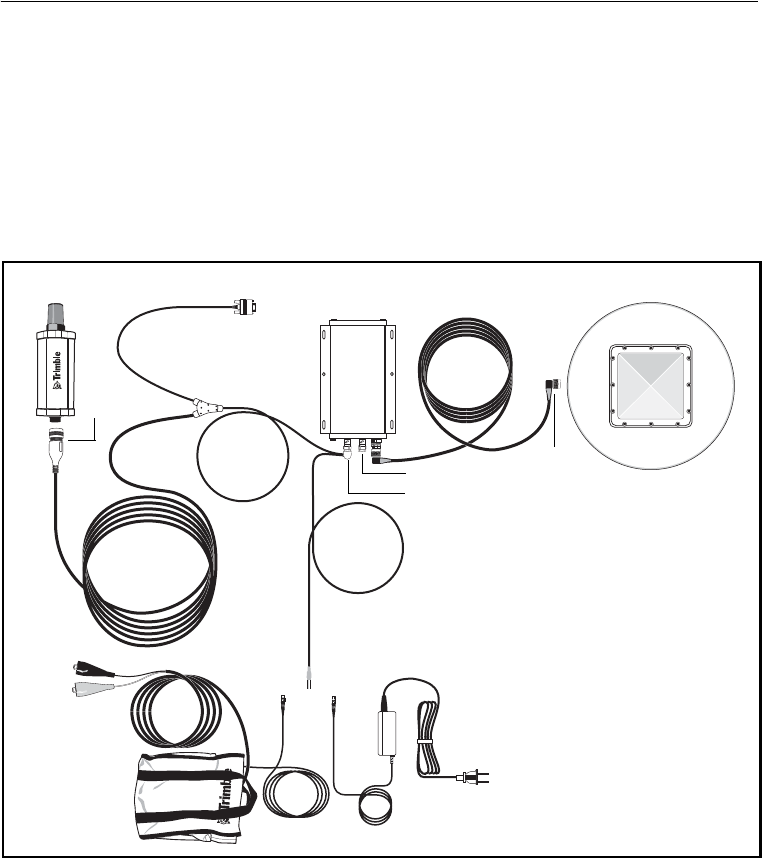
SNR900 Operation Manual 27
Installing the SNR900 Network 4
The 7.5 m (25 ft) infrastructure cable (PN 38968-25) connects directly
to the SNR900. The 12-pin Conxall connector connects directly to the
Trimble MS750™ GPS receiver with a split to power via a TA-3
connector. This cable also splits to a DBF-9, which can be used to
configure the SNR900.
When you install this cable with a MS750 base station, the complete
cabling configuration looks similar to that shown in Figure 4.7.
Figure 4.7 MS750 base station using cable PN 38968-25
The 30 m (99 ft) infrastructure cable (PN 40942-99) connects directly
to the SNR900 and splits out to power via a TA-3 connector and
communications via dual female DB-9 connectors.
SNR900 DB-9
Connect to
PC for radio
configuration
MS750 17515-xx
GPS antenna
AC power adapter
with TA-3 connector
38483
DC power
option
44087-00
8-pin
Bendix
Port B
Port A
N type
TA-3
TA - 3
TA - 3
38968-25
SNR900.book Page 27 Friday, December 3, 2004 2:02 PM
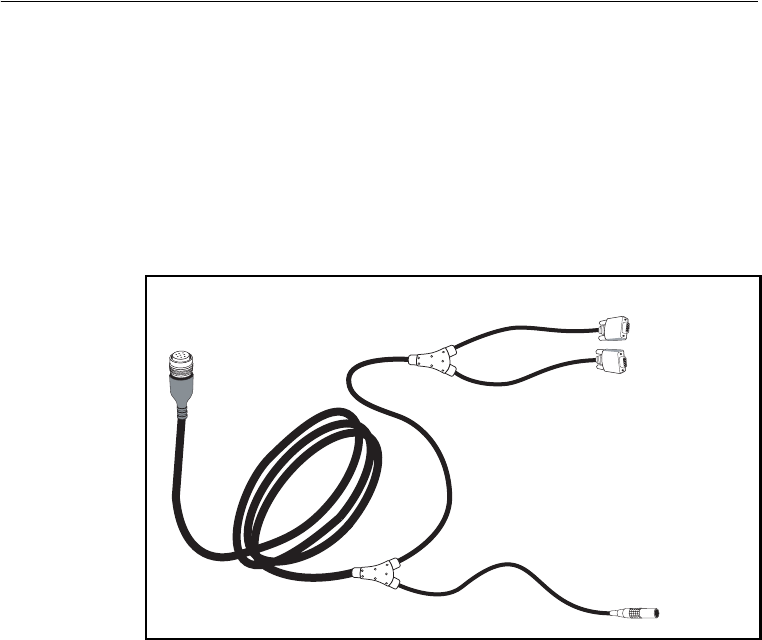
4 Installing the SNR900 Network
28 SNR900 Operation Manual
The DB-9 connectors can connect to a GPS receiver and to a PC at the
same time. This is particularly useful for troubleshooting. This cable
requires its own power for the radio. It has no Conxall connector for
the MS750 GPS receiver. You can connect it to the MS750 with the
hammerhead connector B1/B2 cable PN 37382 that comes with the
base (reference) station kit. The cable has a TA-3 connector for power
to the radio only. The MS750 must be powered separately with the
cables provided in the base station. See Figure 4.8.
Figure 4.8 Service cable assembly (PN 40942-03, -40, -99)
The 1 m (3 ft) cable (PN 40942-03) is designed for use with a survey
backpack.
1-shell 5-pin
Lemo power
DB-9 GPS
DB-9 I/O
8-pin Bendix
To SNR900
To PC for
data or
configuration
To cable
PN 37382
SNR900.book Page 28 Friday, December 3, 2004 2:02 PM
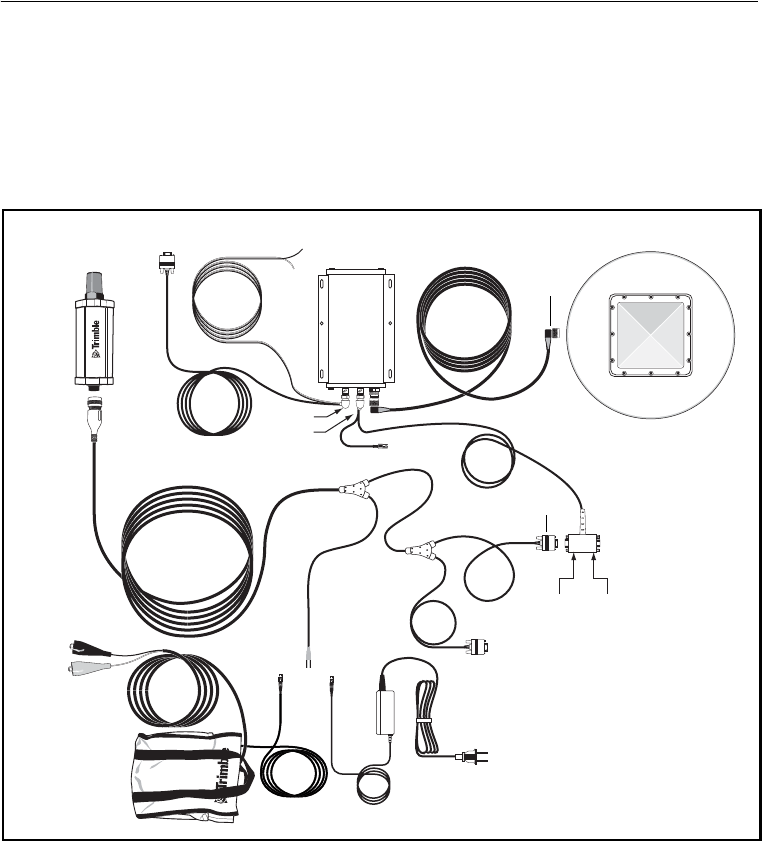
SNR900 Operation Manual 29
Installing the SNR900 Network 4
When you install cable 40942-xx with a MS750 base station, the
complete cabling configuration looks similar to that shown in
Figure 4.9.
Note – The 40942-99 cable is the 99 ft base station cable for the
SNR900 radio. To fit the SNB900 radio, you need an adapter.
Figure 4.9 MS750 base station using cable PN 40942-xx
38483
AC power adapter with
TA-3 connector
40942-xx
SNR900
8-pin
DB-9
30945
MS750 17515-xx
GPS antenna
Data
B2
Data
A1/B1
Port A
Port B
DB-9 I/O
DC power
option
44087-00
Bendix
N-type
37382
DB-9 GPS
TA - 3
TA - 3 TA - 3
SNR900.book Page 29 Friday, December 3, 2004 2:02 PM
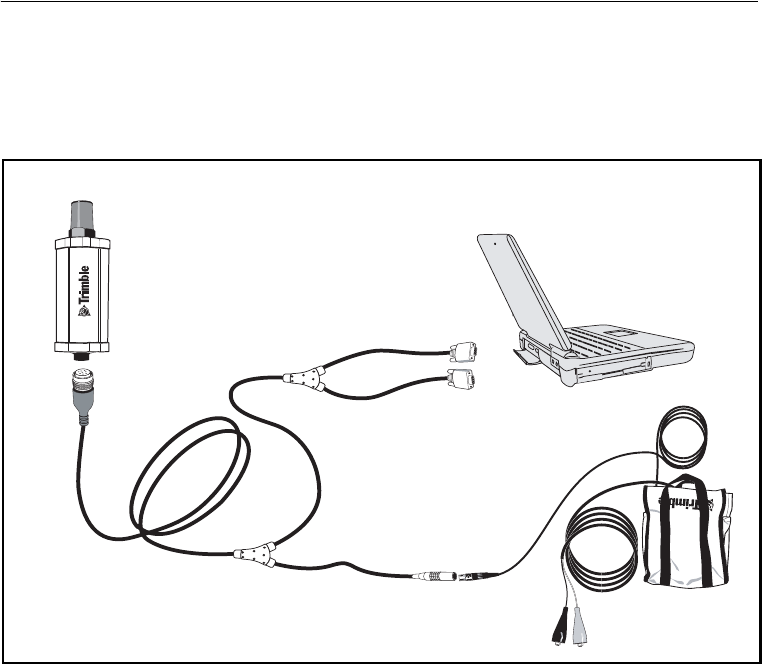
4 Installing the SNR900 Network
30 SNR900 Operation Manual
4.4.3 Machine Service Cable
Figure 4.10 shows cable 40942-xx when used to configure SNR900
radios with a laptop.
Figure 4.10 Machine service cable (PN 40942-xx)
SNR900
Cable
40942-40 (= 12 m or 40 ft)
40942-99 (= 30 m or 99 ft)
44086-00
8-pin
Bendix
DB-9 GPS
DB-9 I/O
1 shell
5-pin Lemo
SNR900.book Page 30 Friday, December 3, 2004 2:02 PM
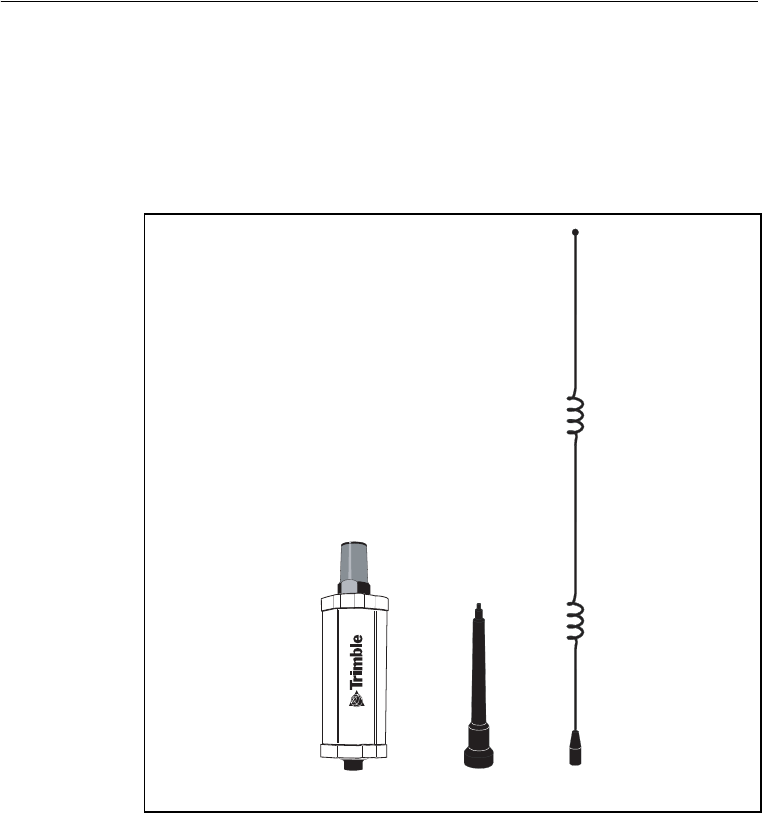
SNR900 Operation Manual 31
Installing the SNR900 Network 4
4.5 Antenna Description
The standard SNR900 antenna is a 0 dB, low-profile antenna. An
optional infrastructure installation kit comes with an antenna base and
5 dB whip antenna tip. The 5 dB antenna measures 81 cm (32") in
length, including the base. See Figure 4.11.
Figure 4.11 SNR900 with antennas
SNR900 Antenna base 5 dB tip
0 dB low-profile antenna
SNR900.book Page 31 Friday, December 3, 2004 2:02 PM
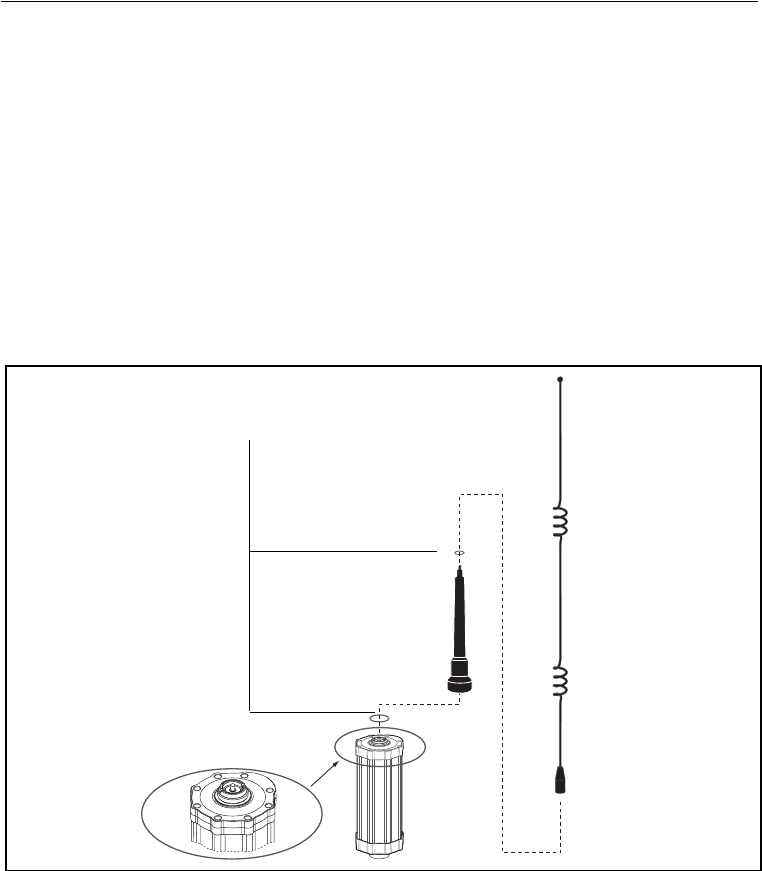
4 Installing the SNR900 Network
32 SNR900 Operation Manual
4.5.1 Antenna Considerations
Note – Please use care when removing the radio antenna. The SNR900
antenna contact tip is designed for maximum efficiency and very low
loss. To maintain its integrity, do not remove the top cap from the
radio housing.
Make sure that you mount the base and repeater radios as high as
possible. An increase in the antenna height increases your line of sight
and is the most effective way to increase the radio’s range.
Figure 4.12 shows the optional infrastructure antenna mounting for
the SNR900.
Figure 4.12 Infrastructure antenna mounting
Top cap
O-ring
Flexible
antenna
base
5 dB tip
Make sure that you fit the O-rings
that are provided
O-ring
SNR900.book Page 32 Friday, December 3, 2004 2:02 PM

A Technical Specifications
34 SNR900 Operation Manual
A.1 Technical Information
Table A.1 shows the technical information for the SNR900
radio-modem. This information is subject to change without notice.
Table A.1 Technical information
Specification
Physical:
Size
Weight
85 mm (3.4") W x 250 mm (10") H
0.9 kg (2.0 lb)
Environmental:
Operating temperature
Storage temperature
Humidity
Vibration
–40° to +70°C
–40° to +85°C
Exceeds MIL-STD-810E (aggravated
cyclic humidity), sealed to ±34.5 kPa
±5 psi), immersible to 1 m
8 gRMS, 20–2000 Hz random vibration
Shock:
Operational
Survival
±40g10msec
±75g6msec
Electrical
Power consumption:
Receive
Transmit (peak current)
Protection
Input range
380 mA (4.6 W at 12 VDC)1
1100 mA (13.2 W at 12 VDC)1
Reverse polarity; load dump
10 VDC to 32 VDC unconditioned
Connector:
Ty p e
Provides
Indicators
8-pin male Bendix
Power, 2 serial ports, CAN interface
Power, status, and network sync LED
SNR900.book Page 34 Friday, December 3, 2004 2:02 PM
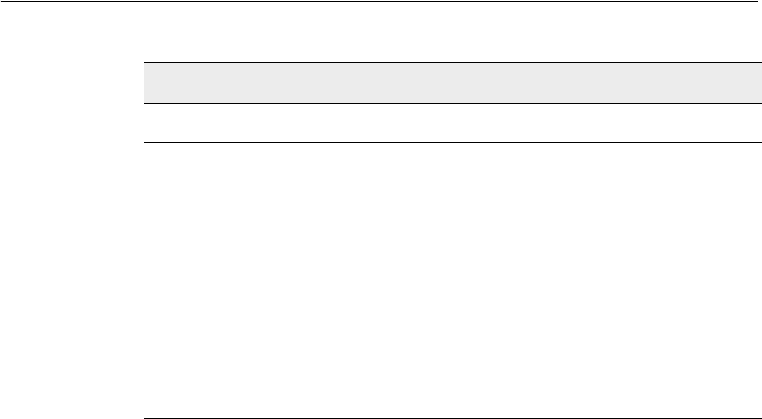
SNR900 Operation Manual 35
Technical Specifications A
1 Power consumption, as well as the permissible number of repeaters in a network, depends on the
information content and wireless data rate (that is, CMR vs RTCM SC-104 Ver. 2.x packets at 1 Hz epoch
rates).
2 Broadcast frequency and radiated power are regulated by countries-of-use. These are unique on a per
country basis. The broadcast frequencies, and country-of-use for the radio-modem must be specified at time
of order.
Radio-modem performance
Range
Optimal
Typical
Frequency range
Networks
Transmit power
Wireless data rates
Modes
10 km (6 miles), line-of-sight
3–5 km (2–3 miles)
Varies with terrain and operating
conditions. Repeaters may be used to
extend range.
902–928 MHz2
Forty user selectable networks
Meets FCC requirements of 1 W
maximum power output
128 kbps
Base/Repeater/Rover
Table A.1 Technical information (continued)
Specification
SNR900.book Page 35 Friday, December 3, 2004 2:02 PM
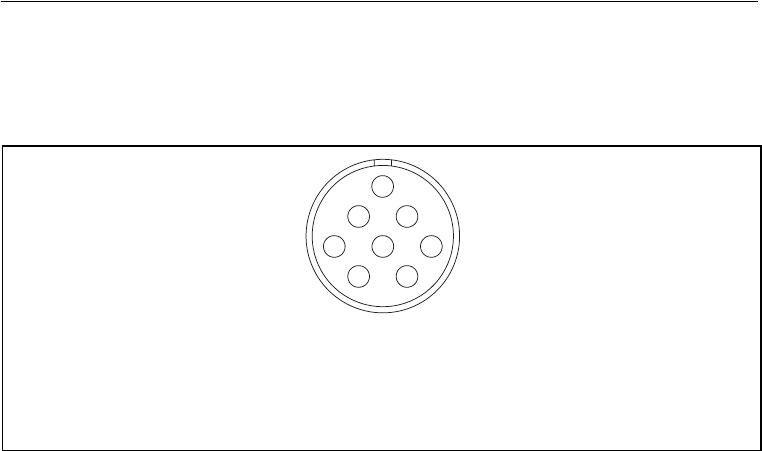
A Technical Specifications
36 SNR900 Operation Manual
A.2 Pinout Information
Figure A.1 shows the pinout information for the 8-pin male Bendix
connector on the base of the SNR900 radio-modem.
Figure A.1 SNR900 connector (8-pin Mil-Spec)
Note – This pinout is the same as that on the SiteNet 900 radio. The
SNR900 is a plug-in replacement for any application using the SiteNet
900 radio.
A
B
C
D
E
F
G
H
Pin Function Pin Function
A Power to radio E CAN Hi
B GND F RS-232 TXD3
C RS-232 TXD2 G RS-232 RXD3
D RS-232 RXD2 H CAN Lo
SNR900.book Page 36 Friday, December 3, 2004 2:02 PM
SNR900 Operation Manual 37
Index
Numerics
8-pin Bendix connector 36
A
antenna
contact tip 19
description of 31
location of 18, 32
B
base station
installations 26
SNR900 listens to 14
using SNR900 as 14
baud rate 14
C
cables
infrastructure power 26
machine installations 24
machine service 11, 30
SNR900 configurations 24
troubleshooting for 28
cap
bottom 36
top 19, 32
CMR, format 6
configuration settings
SNR900 10
connectors and indicators 18, 34
Bendix 36
infrastructure cable 28
pinout 36
power and I/O cable 25
D
data, raw GPS 6
default settings 10
E
electrical specification 34
environmental specification 34
F
frequency band 8
frequency range, specification 35
G
green LED 19
SNR900.book Page 37 Friday, December 3, 2004 2:02 PM

Index
38 SNR900 Operation Manual
H
hardware, performance 6
humidity, specification 34
I
indicator, LED 19
installing. See mounting the SNR900
L
LED indicator light 19, 34
M
machine mounting 21, 22
modem
description 18
technical specifications 34
mounting the SNR900
antenna, considerations 32
machine 21, 22
N
network
mode (base, rover, repeater) 14
number, selecting 14
O
operating temperature 34
operational mode 14
orange LED 19
P
parity 14
performance specification 35
pinout information 36
power 19
cables 24
consumption 34
I/O cable 25
infrastructure/base station 26
requirements 6
R
radios
configuring 10
operational modes 14
range specification 35
readme.txt file 2
release notes 2
repeater 14
rover 14
S
serial port baud rate and parity 14
serial port, default settings 10, 14
shock specification 34
size 34
SNR900
additional options to 7
configuring 11
connecting to 11
features of 7
options of 7
technical specifications 34
specifications 34
storage temperature 34
support 3
SNR900.book Page 38 Friday, December 3, 2004 2:02 PM

Index
SNR900 Operation Manual 39
T
technical specifications 34
technical support 3
temperature
operating range 34
storage range 34
TRIMCOMM 900 radio 6
U
update notes 2
V
vibration specification 34
W
weight 34
WinFlash
configuring SNR900 11
connecting to the SNR900 11
main properties window 13
SNR900.book Page 39 Friday, December 3, 2004 2:02 PM

Index
40 SNR900 Operation Manual
SNR900.book Page 40 Friday, December 3, 2004 2:02 PM