Trio Datacom QR450 UHF Remote Data Radio User Manual
Trio Datacom Pty Ltd (a wholly owned company of Schneider Electric) UHF Remote Data Radio
Contents
- 1. User Manual
- 2. Users Manual
User Manual

1
Document Number: 0100SM1401 Issue: 10-14
Trio Q Data Radio
User Manual
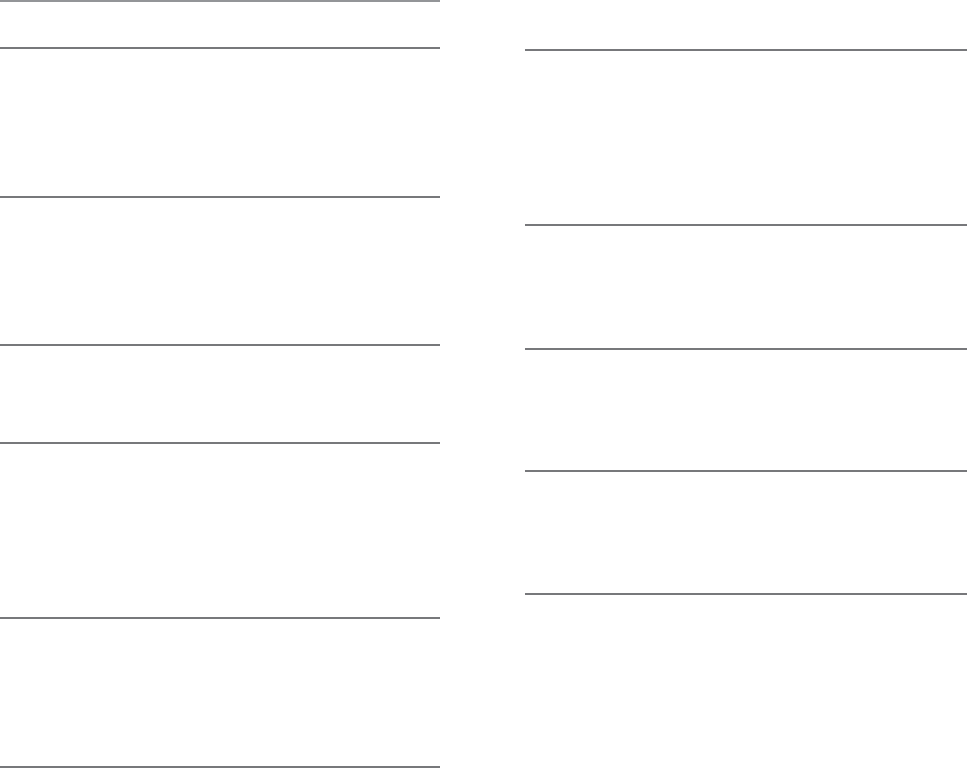
2 Document Number: 0100SM1401 Issue: 10-14
Part G– Quick Start Guide 71
Step-by-Step Point to Point Setup 71
Step-by-Step eDiags Setup 75
System Topology Configuration 76
Serial and MODBUS 82
Single Frequency (Simplex) Mode 87
Part H – Advanced 88
Connectivity 88
Ease of Use 96
Security 107
Part I – Installation & Commissioning 108
Optimizing the Antenna for Rx Signal 110
Commissioning 111
Part J – Firmware Updating and Maintenance
112
Firmware Updating 112
Global Firmware Updating 113
Fuse Replacement - QR450 115
Part K – Support Options 116
Contents
Part A – Preface 3
Safety Information 3
Revision History 5
Important Information 5
Compliance Information 6
Part B – Feature Overview 7
Introduction 7
Features and Benefits 8
Q Data Radio Range 9
Part C – System Topologies & Operating Modes
11
System Topologies 11
Operating Modes 16
Part D – Feature Detail 18
Hardware 18
Efficiency and Bandwidth 19
Connectivity 29
Ease of Use 31
Security 37
Part E – Radio Planning and Design 39
Radio Path analysis 39
BER & Fade Margin 41
Radio Accessories 42
RF Feeders and Protection 43
Part F – Quick Reference Guide 44
Introduction 44
Half Duplex Radio - QR450 44
Full Duplex Radio - QB450 51
Hot Standby Full Duplex Radio - QH450 56
LED indicators 63
Connecting Antennas 65
Communication Ports 65
Activating Transmitter 67
Factory Default 67
Digital I/O 68
Connecting to Web User Interface (WUI) 69
Resolving Ethernet Connection Issues 70
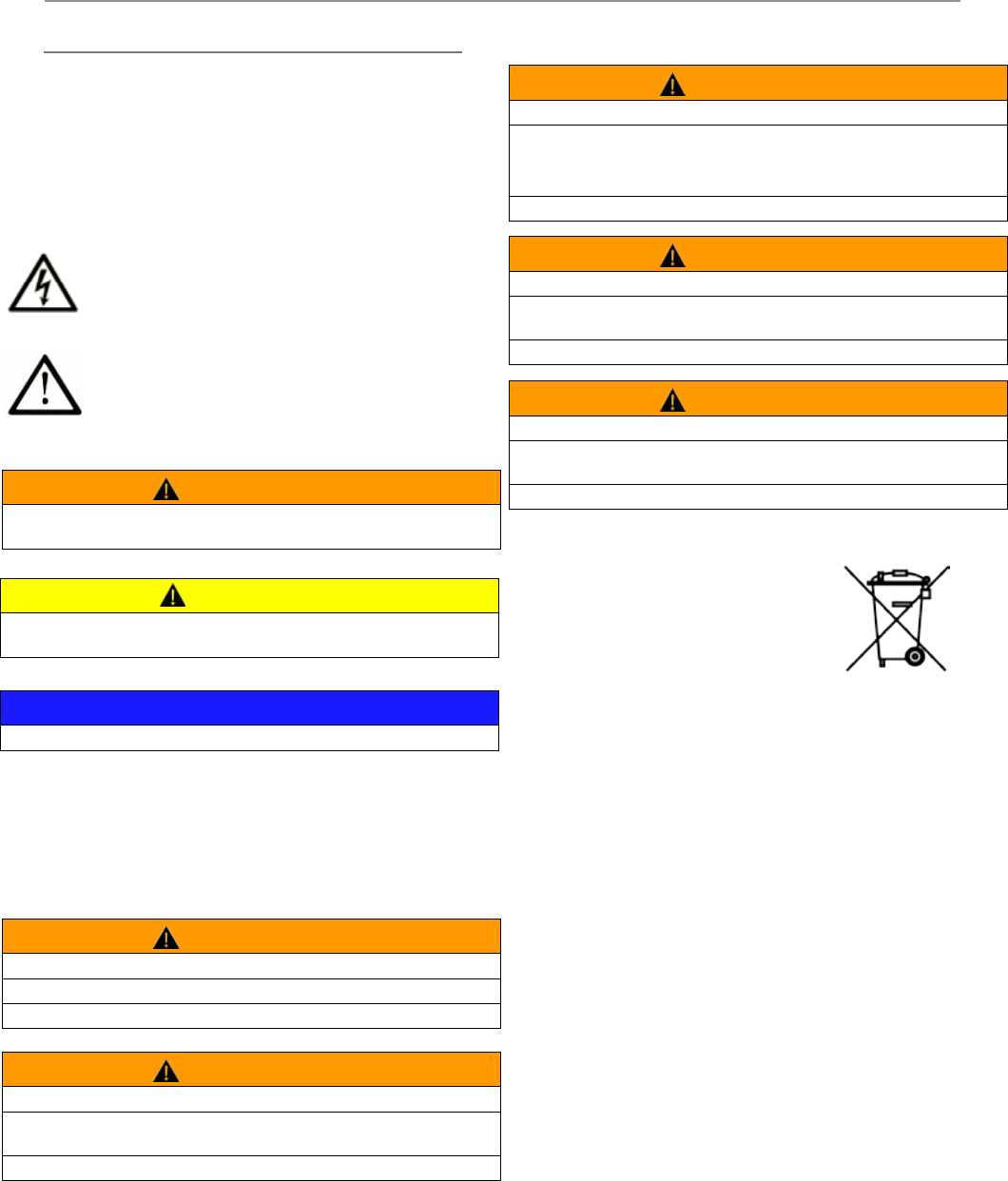
3
Document Number: 0100SM1401 Issue: 10-14
Safety Information
Read these instructions carefully, and look at the
equipment to become familiar with the device before
trying to install, operate, or maintain it. The following
special messages may appear throughout this
documentation or on the equipment to warn of potential
hazards or to call attention to information that clarifies or
simplifies a procedure.
WEEE Notice (Europe)
This symbol on the product or its
packaging indicates that this product
must not be disposed of with other waste.
Instead, it is your responsibility to dispose
of your waste equipment by handing it over to a designated
collection point for the recycling of waste electrical and
electronic equipment. The separate collection and recycling
of your waste equipment at the time of disposal will help
conserve natural resources and help ensure that it is
recycled in a manner that protects human health and the
environment. For more information about where you can
drop off your waste equipment for recycling, please contact
the dealer from whom you originally purchased the product.
Dieses Symbol auf dem Produkt oder seinem Verpacken
zeigt an, daß dieses Produkt nicht mit anderer
Vergeudung entledigt werden darf. Stattdessen ist
es Ihre Verantwortlichkeit, sich Ihre überschüssige
Ausrüstung zu entledigen, indem es rüber sie zu
einem gekennzeichneten Ansammlungspunkt für
die Abfallverwertung elektrische und elektronische
Ausrüstung übergibt. Die unterschiedliche Ansammlung
und die Wiederverwertung Ihrer überschüssigen
Ausrüstung zu der Zeit der Beseitigung helfen,
Naturresourcen zu konservieren und sicherzugehen, daß
es in gewissem Sinne aufbereitet wird, daß menschliche
Gesundheit und das Klima schützt. Zu mehr Information
ungefähr, wo Sie weg von Ihrer überschüssigen
Ausrüstung für die Wiederverwertung fallen können,
treten Sie bitte mit dem Händler in Verbindung, von dem
Sie ursprünglich das Produkt kauften.
This is the safety alert symbol. It is used to
alert you to a potential personal injury hazards.
Obey all safety messages that follow this
symbol to avoid possible injury or death.
The addition of this symbol to a Danger or
Warning safety label indicates that an electrical
hazard exists, which will result in personal injury
if the instructions are not followed.
Part A – Preface
Part A - Preface
PLEASE NOTE
Electrical equipment should be installed, operated,
serviced, and maintained only by qualified personnel. No
responsibility is assumed by Schneider Electric for any
consequences arising out of the use of this material.
WARNING
WARNING indicates a potentially hazardous situation which, if not avoided, could
result in death or serious injury.
CAUTION
CAUTION indicates a potentially hazardous situation which, if not avoided, could
result in minor or moderate injury.
NOTICE
NOTICE is used to address practices not related to physical injury.
WARNING
HAZARD OF BURN
The QR450 must be installed in a restricted access location..
Failure to follow these instructions can result in death or serious injury.
WARNING
HAZARD OF BURN
Where an QB450 is to be operated between 60ºC and 70ºC (122°F and 158°F), it
must be installed in a restricted access location.
Failure to follow these instructions can result in death or serious injury.
WARNING
HAZARD OF THERMAL BURNS
•High operating temperature.
•Avoid direct contact with device while in operation.
•Install device in a restricted access location to avoid unintentional contact.
Failure to follow these instructions can result in death or serious injury.
WARNING
HAZARD OF RADIO FREQUENCY (RF) BURNS
Ensure that a matching load or antenna is attached to the RF port prior to
applying power to the device.
Failure to follow these instructions can result in death or serious injury.
WARNING
HAZARD OF EXPLOSION
Ensure that all connected equipment is grounded to the power source ground
termination.
Failure to follow these instructions can result in death or serious injury.
For the definition of a restricted access location, please
refer to the ETSI EN 60950 standard.
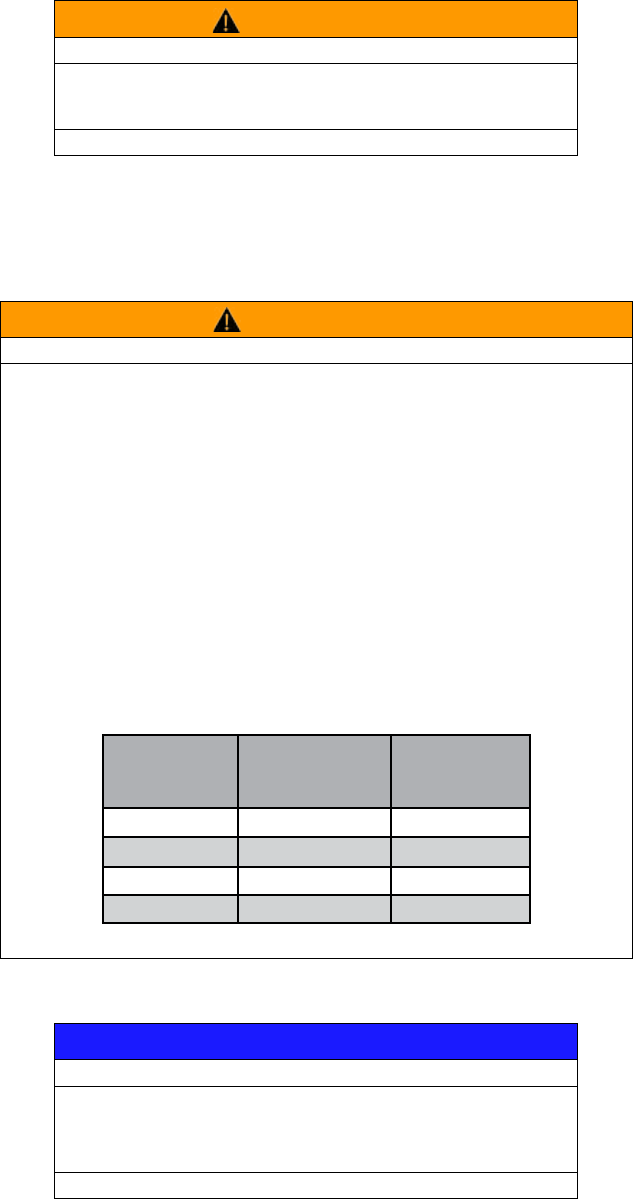
4 Document Number: 0100SM1401 Issue: 10-14
Before using this product, read the Safety Information, Compliance information and all recommendations related to the
purchased wireless communications equipment found within the Installation and Commissioning section found within the
product user manual. The product user manual is available at www.schneider-electric.com
This environment is “enclosed”. It can be installed without any specific protection in areas with restricted access and low pollution
levels (not exceeding 2), for example; stations or control rooms which have neither machines nor any activity generating metallic
dust or other metallic particles. In other environments, it is recommended to follow rules as defined in the user manual. For the
definition of a restricted access location, please refer to the ETSI EN 60950 standard.
Environment
WARNING
HAZARD OF DEATH OR SERIOUS INJURY
•The QR450 must be installed in a restricted access location.
•Where an QB450 is to be operated between 60ºC and 70ºC (140°F and 158°F), it must be
installed in a restricted access location.
•Make sure that the operating temperature (equipment surrounding air) never exceeds 70 °C
(158 °F)
•Ensure all radio equipment is installed with a lightning arrestor.
•Ensure all connected equipment is grounded to the power source ground termination.
•Whereaninternalfuseistobereplaced,thereplacementfusemustbeofthespecied
type and current rating. Refer to fuse replacement instructions within the Product User
Manual before servicing.
•Ensure a matching load or antenna is attached to the RF port prior to applying power to
the device.
•RF Exposure - The radio equipment described in the Product User Manual emits low level
radio frequency energy. The concentrated energy may pose a health hazard depending
on the type of antenna used. To satisfy EU, FCC and Industry Canada requirements a
minimum separation distance should be maintained between the antenna of this device
and persons during operation as per the table below
Range of
Antenna gains
(dBd)
Minimum
Separation from
Antenna (Meters)
Minimum
Separation from
Antenna (Feet)
0 to 4 1.3 4
4 to 8 2.4 6.8
8 to 12 3.3 10.8
12 to 16 5.2 17
Failure to follow these instructions can result in death or serious injury.
In order to improve the security of you installation, follow the rules below:
Wiring
Part A - Preface
WARNING
HAZARD OF UNINTENDED EQUIPMENT OPERATION
Take every precaution at the installation to prevent a wrong activation of the wireless
communications equipment in case of malfunctioning. This equipment is not a
functional safety product.
Failure to follow these instructions can result in death or serious injury.
NOTICE
HAZARD OF EQUIPMENT DAMAGE
The radio modem can be damaged if there is any potential difference between the
chassis-ground, RS232 signal ground, power (-) input, or antenna coaxial shield.
Before connecting any wiring, ensure all components are earthed to a common
ground point.
Failure to follow these instructions can result in equipment damage.

5
Document Number: 0100SM1401 Issue: 10-14
Revision History
Issue: 08-14D - (August 2014) Initial release.
Issue: 09-14 - (September 2014) Added QH450
Issue: 10-14 - (October 2014) Updated Compliance
information.
Part A - Preface
Important Information
© Copyright 2014 Trio Datacom Pty Ltd All Rights
Reserved
This manual covers the operation of the Q Data Radio
range. Specifications described are typical only and are
subject to normal manufacturing and service tolerances.
Trio Datacom Pty Ltd reserves the right to modify the
equipment, its specification or this manual without
prior notice, in the interest of improving performance,
reliability or servicing. At the time of publication all data is
correct for the operation of the equipment at the voltage
and/or temperature referred to. Performance data
indicates typical values related to the particular product.
This manual is copyright by Trio Datacom Pty Ltd. All
rights reserved. No part of the documentation or the
information supplied may be divulged to any third party
without the express written permission of Trio Datacom
Pty Ltd.
The manual is also proprietary to Trio Datacom Pty Ltd
and are supplied for the purposes referred to in the
accompanying documentation and must not be used
for any other purpose. All such information remains
the property of Trio Datacom Pty Ltd and may not be
reproduced, copied, stored on or transferred to any
other media or used or distributed in any way save for
the express purposes for which it is supplied.
Products offered may contain software which is
proprietary to Trio Datacom Pty Ltd. However, the
offer of supply of these products and services does
not include or infer any transfer of ownership of such
proprietary information and as such reproduction or
reuse without the express permission in writing from Trio
Datacom Pty Ltd is forbidden. Permission may be applied
for by contacting Trio Datacom Pty Ltd in writing.
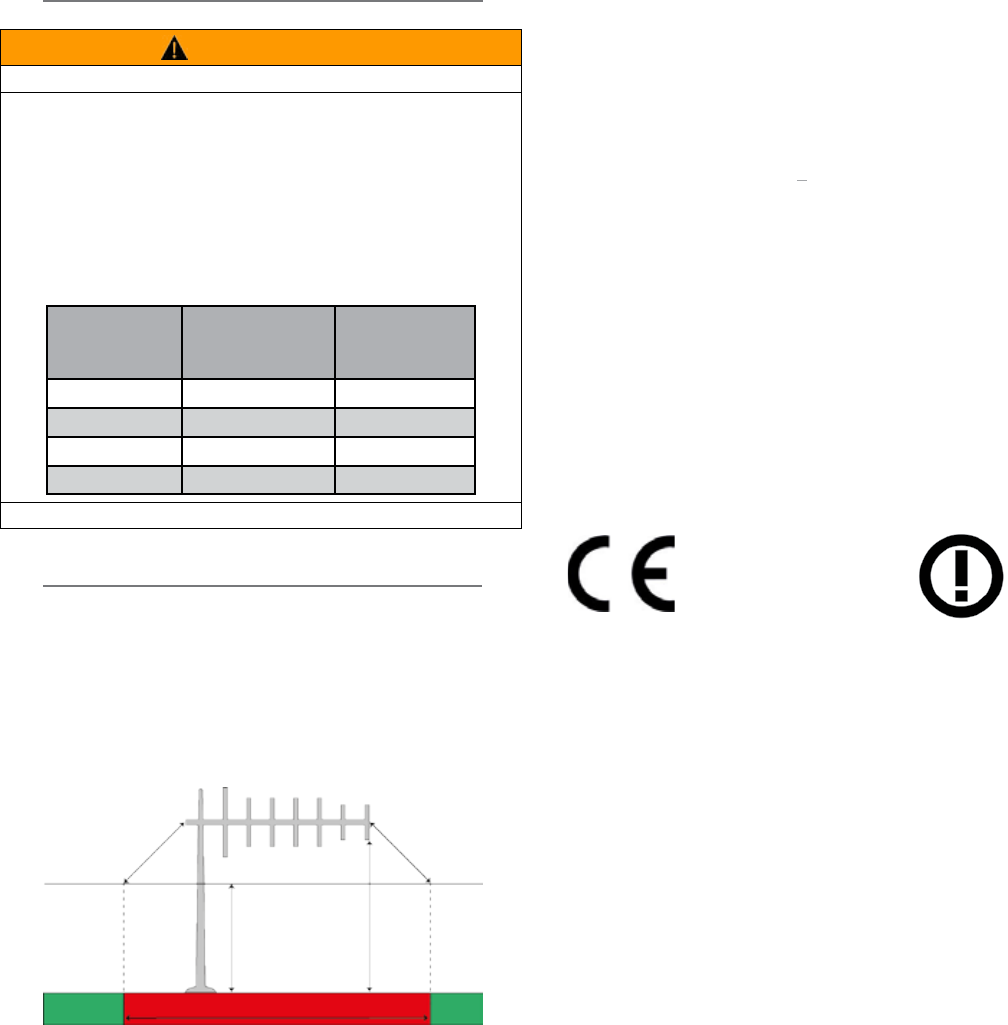
6 Document Number: 0100SM1401 Issue: 10-14
WARNING
HAZARD TO HEALTH DUE TO RADIO FREQUENCY (RF) EXPOSURE
•The radio equipment described in this user manual
emits low level radio frequency energy. The
concentrated energy may pose a health hazard
depending on the type of antenna used.
•To satisfy EU, FCC and Industry Canada requirements
a minimum separation distance should be maintained
between the antenna of this device and persons during
operation as per the table below.
Range of
Antenna gains
(dBd)
Minimum
Separation from
Antenna (Meters)
Minimum
Separation from
Antenna (Feet)
0 to 4 1.3 4
4 to 8 2.4 6.8
8 to 12 3.3 10.8
12 to 16 5.2 17
Failure to follow these instructions can result in death or serious injury.
Part A - Preface
Site Grounding
Ensure that the chassis mounting plate, power supply
(-) Ground, RTU terminal device, and lightning arrester,
are all securely connected to the ground in the building
installation or a common ground point to which an earth/
ground stake is attached.
R&TTE Notice (Europe)
Applies to models TBURQx4xx-Exxxxxxx
In order to comply with the R&TTE (Radio &
Telecommunications Terminal Equipment) directive
1999/5/EC, all radio modem installations must include
an external in-line lightning arrestor or equivalent device
that complies with the following specifications:
•DC Blocking Capability - 1.5kV impulse (Rise Time
10mS, Fall Time 700mS) (Repetition 10 Times)
or 1.0kV rms 50Hz sine wave for 1 minute.
Trio Datacom declares that the Q data radio range
is in compliance with the essential requirements and
other relevant provisions of the Directive 1999/5/
EC. Therefore the Trio Datacom Q data radio range is
labelled with the following CE-marking.
FCC Notice (Hot Standby Controller Only)
This equipment has been tested and found to comply
with the limits for a Class B digital device, pursuant to
Part 15 of the FCC Rules. These limits are designed
to provide reasonable protection against harmful
interference in a residential installation. This equipment
generates, uses, and can radiate radio frequency energy
and, if not installed and used in accordance with the
instruction, equipment may cause harmful interference
to radio communications. However, there is no
guarantee that interference will not occur in a particular
installation. If this equipment does cause harmful
interference to radio or television reception, which can
be determined by turning the equipment off and on, the
user is encouraged to try to correct the interference by
one or more of the following measures:
•Re-orient to relocate the receiving antenna.
•Increase the separation between the equipment
and receiver.
•Connect the equipment into an outlet on a circuit
different to that which the receiver is connected.
•Consult the dealer or an experienced radio/
television technician for assistance.
Compliance Information
Exclusion Zone
3m Clearance
allowed for
5m
3.3m3.3m
Typical Antenna Installation Exclusion Zone
The diagram below shows the exclusion zone for a
typical antenna installation. The details of this typical
system are as follows:
•Q Data Radio - 40dBm (10W)
•Antenna - Yagi 14 dBd/16.15 dBi gain
•Lightning Arrestor - 0.5dB loss
•Cable Run - 1.5dB loss
0891
Collocating the QR450 remote (Europe)
The QR450 is a remote radio and should not be
collocated with other transmitting equipment.
FCC Notice
This device complies with part 15 of the fcc rules.
operation is subject to the following two conditions: (1)
this device may not cause harmful interference, and
(2) this device must accept any interference received,
including interference that may cause undesired
operation.
Note: The manufacturer is not responsible for any radio
or tv interference caused by unauthorized modifications
to this equipment. such modifications could void the
user’s authority to operate the equipment.

7
Document Number: 0100SM1401 Issue: 10-14
Part B – Feature Overview
Introduction
The Trio Q is a family of data radios designed for wireless transport of Telemetry and Remote SCADA data using the licensed
UHF spectrum.
Trio Q Data Radios are ideal where:
•Total ownership and control of the data radio network is required
•There are long distances to cover
•Public Communications (ie: Cellular) is too expensive or unreliable
•Variety of communications delivery is required
Trio Q Data radios are suitable for a wide variety of applications that require the transport of serial or Ethernet protocols,
including DNP, MODBUS and IEC, over distances of that up to 50Km (30 miles). Common applications include the monitoring
and control of remote assets in the management of:
•Water and Waste Water
•Electrical Distribution and Sub Station automation such as those found in Smart Grids
•The extraction and transportation of Oil & Gas
However, as data transport is transparent to the application, there are virtually no application-specific constraints, other than
data throughput and range.
A typical radio system topology permits a central master / control application, like a SCADA Host system for example,
to communicate with remotely-situated application equipment such as RTUs or PLCs; using single or dual-frequency
radio channels in the 400 MHz UHF band. A diverse range of system topologies are possible, but in general remote sites
communicate directly with the entry point or via repeater stations when direct communication is not possible.
Trio Q Data Radios come in a variety of hardware form factors. The QR450 Half-Duplex Radio, is ideal for deployment at remote
sites, and operates in simplex or half-duplex modes. Built around a rugged but compact die-cast housing, complete with
physical mounting locations, it also has an optional DIN rail mounting kit. Complementing this is the QB450 Full Duplex Radio,
which is ideal for deployment at entry point or repeater sites as it provides high performance full-duplex operation in a 1RU 19”
rack form factor. Where redundancy is of value, there are also Hot Standby variants of both the full and half duplex radios.
Over-the-air data speeds are now four times faster than those found in existing licensed data radio systems. Additionally, the
radio system can dynamically change its speed during a signal fade or rain storm, enhancing reliable operation, even at the
fastest speeds. Combined with features like IP routing and automatic retries, together with advances in collision avoidance,
Trio Q provides the ideal platform for building a scalable, easy-to-use, licensed data radio system, where users can greatly
increase the number of remote sites per system, and the amount of data transported over the network. Trio Q data radios
operate between 400 and 518MHz, are approved for use by ETSI & ACMA, are software-configurable for 12.5kHz or 25kHz
channels, and up to 10W of Transmit power even at the fastest speed.
There are two Ethernet and two serial ports, that operate in either a Layer-2 Ethernet or Layer-3 IP routing mode. For
serial data, both RS-232 and RS-485 is supported using embedded terminal servers, secured by 256-bit AES encryption.
Diagnostics and Configuration are performed via web server, Telnet/SSH or serial console, and built in wizards take out the
guess work. SNMP traps can provide real time alarm detection of parameters and Integration into ClearSCADA is painless with
library templates .
In summary, Trio Q Data radios offer enhanced flexibility, security and reliability, even in harsh, remote environments. They
provide an ideal foundation on which to build a data radio system that is scalable, has extended reach, and is virtually future-
proof, to help you protect the value of your investment.
Part B – Feature Overview

8 Document Number: 0100SM1401 Issue: 10-14
Common Features – QR450 | QB450 | QP450 | QH450
Radio
•UHF Frequency Band Operation : 400-450MHz and 450-518MHz
•12.5kHz and 25kHz channel operation in one radio model
•User configurable transmitter output power up to 10 Watts
•Coverage of common international frequency bands
•Designed to meet international FCC & ETSI radio regulatory requirements
•VSWR and over temperature protection
•Operation over full -40°C to +70°C (-40 to 158°F) ambient temperature range
•Automatic frequency offset compensation for years of service/calibration free operation
Ethernet
•Transport of Ethernet based protocols (including UDP, TCP, DHCP, ARP, ICMP, STP, IGMP, SNTP & TFPT)
•Layer-2 Ethernet Bridge Mode & Layer-3 IP Router mode
•Maximum narrowband channel utilization with smart peer-to-peer repeating, broadcast filtering and data compression
•SNMP access to radio diagnostics parameters (including alarm detection and traps)
•Legacy RS-232/RS-485 serial support via embedded terminal servers (UDP/TCP) and MODBUS/TCP gateway
•Configuration via embedded HTTP, HTTPS web interface and/or Telnet/SSH/Serial console
•Local and (one to N) broadcast firmware upgrades
•Embedded NTP Time Server (NTP Client / Server / Client-Server / Manual modes)
Modem
•Dynamic Speed Selection: QoS/RSSI based automatic speed selection (or fixed mode)
•RF Data Rates: Up to 32kbps in a 12.5kHz ETSI Channel & 56kbps in a 25kHz Channel
•ChannelShare+™: Advanced dynamic supervisory collision avoidance system
Security
•Support for 256-bit AES encryption#
•Password protected HTTP and HTTPS configuration/diagnostics management interface
•Password protected Telnet, SSH and Serial console interface
Diagnostics
•Compatible with the Trio TVIEW+ Diagnostics Network Management Software
•Embedded error rate testing facilities
•Diagnostics parameters available for Tx Power, RSSI, DV Supply Volts, Frequency Offset, Temperature and VSWR
•In-build event logging facility
Approvals
•Europe (ETSI): ETSI EN 300 113, EN 301 489, EN 60950
•United States (FCC): FCC Part 15, Part 90
•Canada (IC): IC RS119, ICES-001
•Australia (ACMA): ACMA AS4295-1995 (Data)
Note #: Export and import restrictions may apply.
Features and Benefits
Part B – Feature Overview
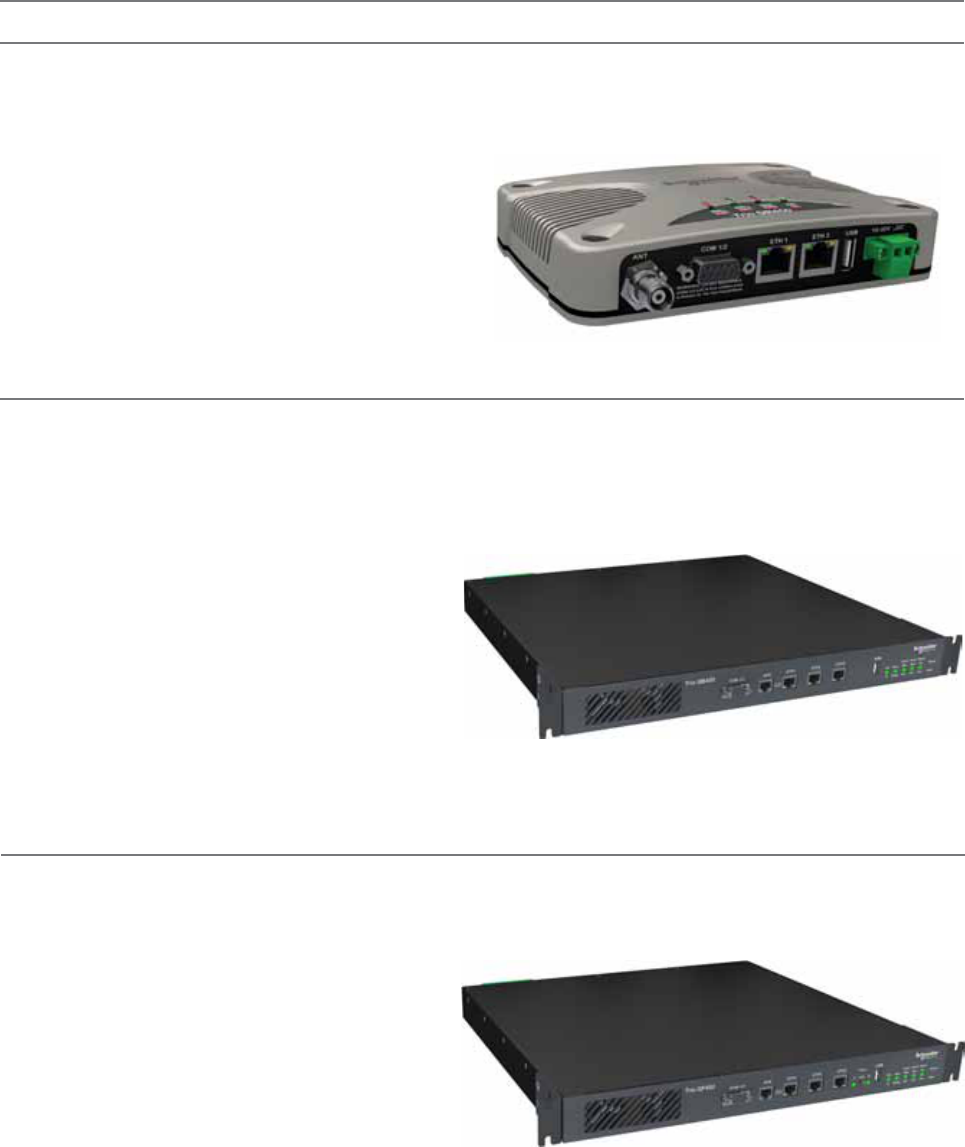
9
Document Number: 0100SM1401 Issue: 10-14
•Simplex or Half duplex operation
•Small form factor, rugged die cast housing
115 x 34 x 164mm (4.52” x 1.33” x 6.45”)
•10-30 V DC supply voltage.
•DIN Rail Mounting Kit Option
(TBURDIN-KIT-TYPEA)
Half Duplex Radio
Full Duplex Base Radio
Half Duplex Hot Standby Base Radio
Q Data Radio Range
Part B – Feature Overview
•Simplex or Half duplex operation
•Duplicated redundant transceiver configuration
•Automatic change-over
•19" 1RU rack mount
•Digital Inputs & Outputs
•Multiple power supply options:
•11-30 V DC
•-48 V DC
•110/240 V AC
•Full Duplex operation (100% duty cycle)
•19" 1RU rack mount
•Digital Inputs & Outputs
•Multiple power supply options:
•11-30 V DC
•-48 V DC
•110/240 V AC
QR450 - Half Duplex Radio
The QR450 Half Duplex Radio is ideal for remote applications as it has a smaller form factor, allowing the product to be
installed in space restricted cabinets/enclosures. The QR450 can also be used as an Entry Point (Base/Master Station) or
repeater for systems with a small number of remotes where the transmitter duty cycle is low.
Features of the QR450 include:
QP450 - Hot Standby Half Duplex Radio
Complimenting the QR450 half duplex remote radio, the QP450 half duplex radio is ideal for deployment at base & repeater
sites in systems using single frequency (simplex) operation. In high duty cycle applications, the QP450 delivers maximum
rated transmitter power in ambient temperatures up to +70°C (158°F).
The features of the QP450 include:
QB450 - Full Duplex Radio
Complimenting the QR450 half duplex remote radio, the QB450 full duplex radio is ideal for deployment at base & repeater
sites in systems using two frequency operation. In high duty cycle applications, the QB450 delivers maximum rated
transmitter power in ambient temperatures up to +70°C (158°F). Where 1+1 hot standby redundancy is required, the half
duplex QP450 and the full duplex QH450 are available.
Features of the QB450 include:

10 Document Number: 0100SM1401 Issue: 10-14
Full Duplex Hot Standby Base Radio
QH450 - Hot Standby Full Duplex Radio
Complimenting the QR450 half duplex remote radio, the QH450 full duplex radio kit is ideal for deployment at base & repeater
sites in systems using two frequency operation. In high duty cycle applications, the QH450 delivers maximum rated transmitter
power in ambient temperatures up to +70°C (158°F). Where 1+1 hot standby redundancy is not required,
the full duplex QB450 base/repeater station is available.
The features of the QH450 include:
•Full Duplex operation (100% duty cycle)
•Ethernet link monitoring and shared IP address
provides smart Ethernet redundancy
•Remote monitoring, control and changeover of
duplicated base/repeater stations
•Hot swappable modular 19” rack mount
transceiver configuration (3 RU total)
•Automatic change over upon alarm detection of
transmitter, receiver, data alarm detection, power
supply and data connectivity.
•Digital Inputs & Outputs
•Multiple power supply options:
• 11-30 V DC
• -48 V DC
• 110/240 V AC
•Hot Standby Controller power supply
• 11-14V DC (from output of QBs)
• Max Current: 800mA
Part B – Feature Overview
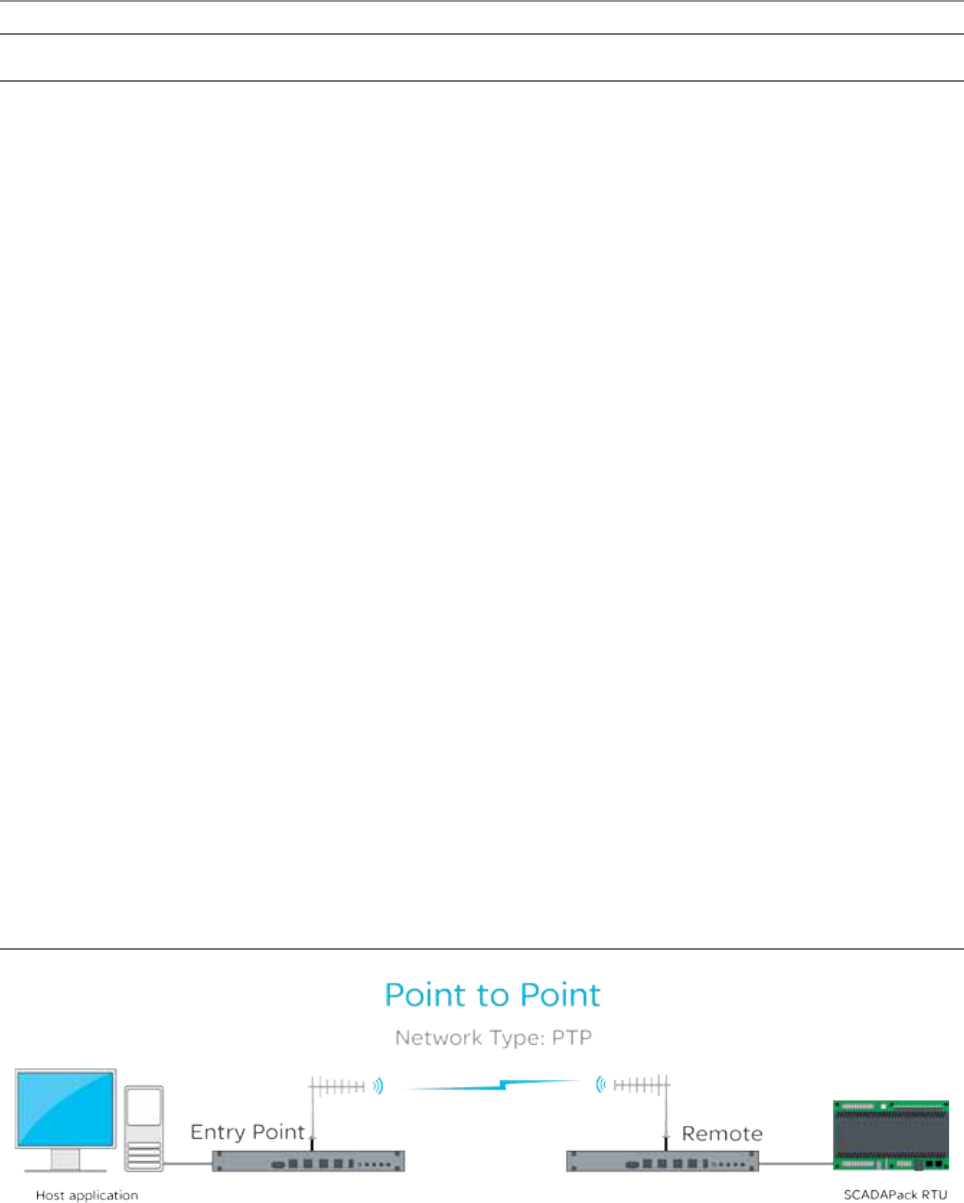
11
Document Number: 0100SM1401 Issue: 10-14
Part C – System Topologies & Operating Modes
Part C – System Topologies & Operating Modes
System Topologies
Introduction
Fundamental to understanding the use of the Q data radio range in your system is the need for a basic understanding of the
different types of radio system topologies and system topology functions.
System Topologies:
Point to Point (PTP):
•A system topology with two radios, one Entry Point and one Remote
Point to Multipoint (PTMP):
•A system topology with three or more radios, one Entry Point that directly communicates to two or more Remotes.
Point to Multipoint via a Repeater (PTMP/R):
•A system topology with three or more radios, one Entry Point that communicates via a repeater to two or more
Remotes.
Point to Multipoint via multiple Repeaters:
•A system topology with four or more radios, one Entry Point that communicates via multiple cascaded repeaters to
one or more Remotes.
Multipoint to multipoint (MPTMP):
•A system topology with one Entry Point and one or more remotes, and no repeaters, where remotes can talk directly
to the Entry Point or to each other.
•Only works with Simplex frequencies.
System Topology Functions:
Entry Point:
•The radio where user data enters the systems. Typically connected (directly or indirectly) to the Master RTU or SCADA Host.
Repeater:
•A radio which repeats data from an Entry point to Remote, or Remote to Remote, or Repeater to Repeater.
Remote:
•A radio which is the endpoint or perimeter of the system topology.
Each type of network is described in the following diagrams.
Point-to-Point (PTP)
A Point to Point (PTP) network has one Entry Point and one Remote radio. When full duplex radios are installed, full data
throughput can be achieved in each direction. Alternatively, half-duplex radios can also be implemented although collision
avoidance should be enabled.
Full Duplex radios have the advantage that they simulate a cable connection with respect to the connected devices. Even
if one device transmits continuously it will not block the other device from sending data. This is useful for applications that
expect full duplex communications or that are not designated to be radio modem friendly.
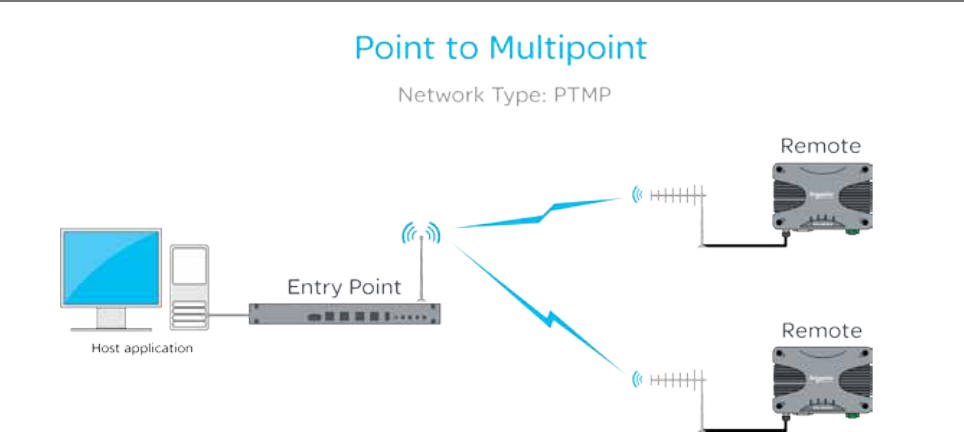
12 Document Number: 0100SM1401 Issue: 10-14
Point to Multipoint (PTMP)
A Point to Multipoint (PTMP) network is normally chosen when a central site (i.e.: The HOST application) needs to
communicate with multiple REMOTE sites.
Point to Multipoint (PTMP) operation requires the Entry Point site to have adequate RF coverage of all Remote sites. A PTMP
offers optimal available bandwidth and data latency when multiple remote sites are required.
In a multiple access radio system (MAS), communication occurs from a common site (the Entry Point) to all others, either
using a half duplex or simplex radio channel. In addition, remote sites can communicate to each for peer to peer messaging,
via the Entry Point.
For two frequency systems, to facilitate efficient data communication and support features such as the ‘Channel Share+’
collision avoidance mechanism, it is recommended that the Entry Point be a full duplex radio (QB/QH).
Utilizing a half duplex Entry Point radio is possible, however some features may not be available and system performance may
be lower when compared to using a full duplex entry point.
In most applications, this type of system topology is more efficient than other topologies.
Part C – System Topologies & Operating Modes
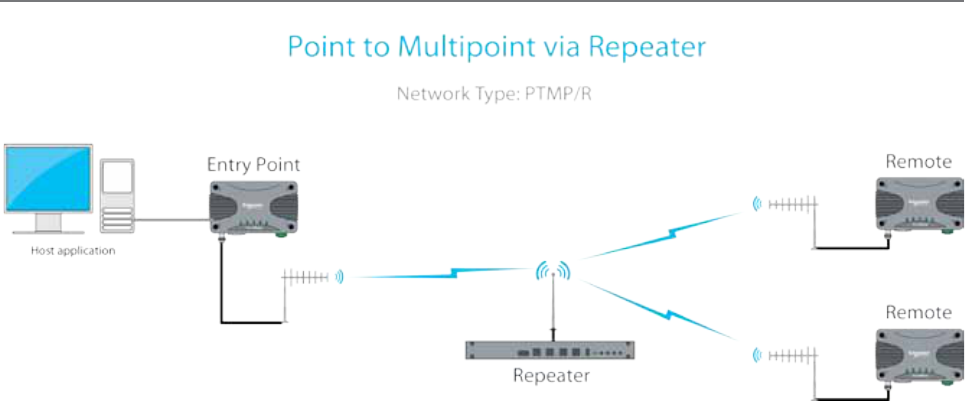
13
Document Number: 0100SM1401 Issue: 10-14
Point to Multipoint via Repeater (PTMP via Rep)
A Point to Multipoint via repeater (PTMP/R) network is a variation of the Point To Multipoint (PTMP) network. It is normally
chosen when the site where the Host application (i.e.: Entry Point) does not have adequate RF coverage of Remote sites in
the network.
This network topology consists of a radio configured as a Repeater (typically full duplex), an entry point radio and a number
of remotes. The repeater can be configured to repeat data based on either IP layer 2 (Bridge mode), or IP layer 3 (Router
mode) rules.
The repeater should be located at a site with adequate RF coverage to each of the remotes.
For two frequency systems, to facilitate efficient data communication and support features such as the ‘Channel Share+’
collision avoidance mechanism, it is recommended that the Repeater be a full duplex radio (QB/QH).
Utilizing a half duplex Entry Point radio is possible, however some features may not be available and system performance may
be lower when compared to using a full duplex entry point.
Other aspects of the Point to Multipoint network apply to this network topology.
Part C – System Topologies & Operating Modes
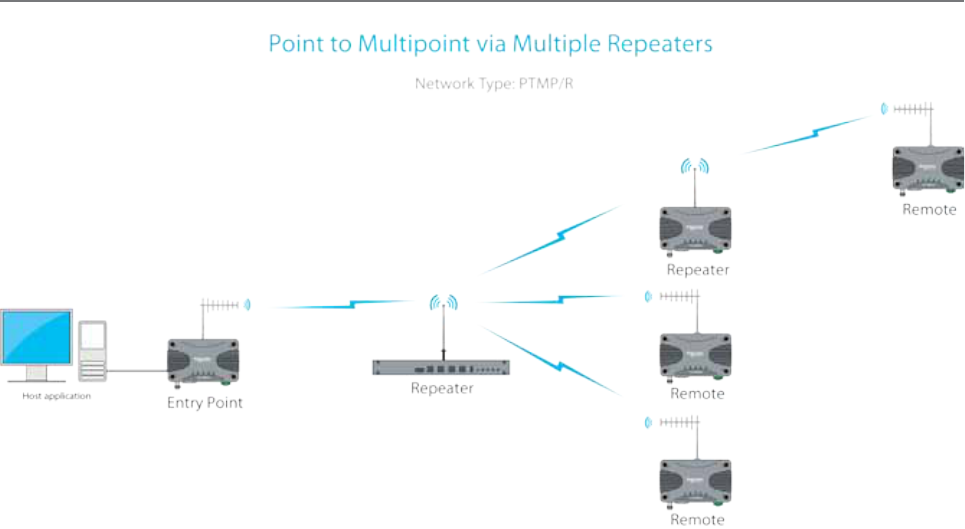
14 Document Number: 0100SM1401 Issue: 10-14
A PTMP via multiple repeaters system is a variation of the PTMP/R system. It is normally chosen when the site where the Host
application (i.e.: Entry Point) together with the first repeater have inadequate RF coverage of remote sites in the network.
In this system topology, there are multiple radios configured as repeaters. The PTMP/R with multiple repeater system
topology is only possible when using IP routing mode. Each repeater is configured to repeat traffic based on destination IP
address.
The repeaters should be located at sites with adequate RF coverage for the remote sites. For two frequency systems, to
facilitate efficient data communication and support features such as the collision avoidance mechanism, it is recommended
that the first Repeater be a full duplex radio (QB/QH).
Utilizing a half duplex Repeater is possible, however some features may not be available and system performance may be
lower when compared to using a full duplex entry point.
Other aspects of the Point to Multipoint network apply to this network topology.
Point to Multipoint via Multiple Repeaters (PTMP via multiple Reps)
Part C – System Topologies & Operating Modes
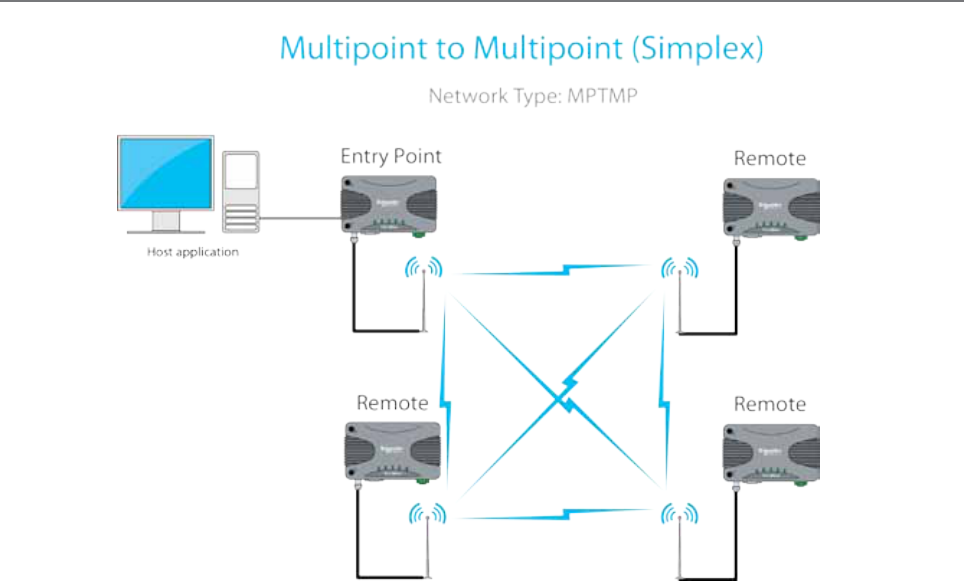
15
Document Number: 0100SM1401 Issue: 10-14
Flat Multipoint to Multipoint (MPTMP) - Simplex
A Multipoint to Multipoint network is a variation of the Point To Multipoint network. It is primarily used when the system
requirement is for each site to be able to communicate directly with every other site. This requires every site to have
adequate RF line of sight to every other site along with the use of simplex frequencies (Rx & Tx frequencies are the same).
In this system topology, each site typically require the use of an omni directional antenna. This is to provide an even spread of
antenna gain to and from each site.
Part C – System Topologies & Operating Modes
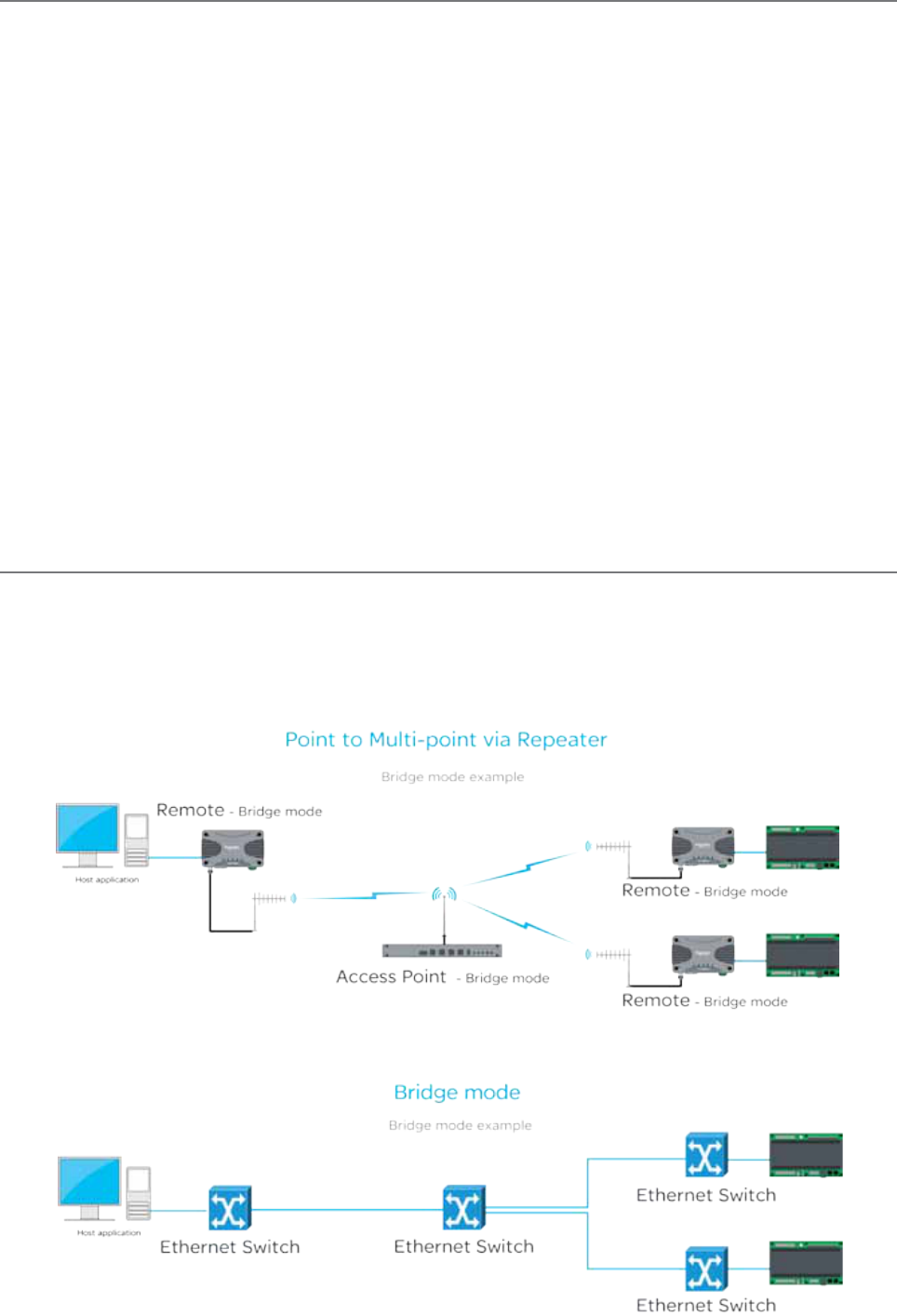
16 Document Number: 0100SM1401 Issue: 10-14
Operating Modes
Introduction
This section assumes the reader has an operational understanding of industrial Ethernet.
A typical Ethernet network consists of a number of IP devices, all which share the requirement of data communication. In
order for a pair of devices within an Ethernet based network to communicate with one another, they need to be able to
address data to a specific destination (in this case, each other).
MAC Address - MAC addresses identify Ethernet devices on a network when operating at Layer-2. All Ethernet ports in
devices have their own unique media access control (MAC) address. There are special MAC addresses used for broadcast
and Multicast messages.
IP Address - An IP address is a numerical label assigned to each device (e.g., Radio, RTU, SCADA Host) participating in a
computer network that uses the Internet Protocol for communication.
An IP address serves two principal functions:
•Host or network interface identification and
•Location addressing.
Subnet - A subnet is a subdivision of an IP network. It allows a network designer to segment a large IP network into
smaller, manageable sub networks. This can assist in the allocation of IP addresses and the management of network
bandwidth.
Subnet Mask - Together with the IP address, the subnet mask is used to determine which subnet a device belongs to.
Gateway - A gateway forwards IP messages between devices on different subnets in an IP network. A gateway uses
configurable routing rules to determine where to forward an IP message.
Route - A route is a rule that indicates where an IP message needs to be sent in order to get to a specific device on an IP network.
Transparent Bridge Mode
The Q data radios can be configured to operate in a transparent bridge mode. This mode transports all data as layer 2 Ethernet
traffic over the radio network. Each radio will behave like a layer 2 Ethernet switch, transparently forwarding data, based on rules,
dynamically determined from device MAC addresses. Although traffic is transported at layer 2, each radio requires an IP address
in order for a user to access radio management features (web server/telnet/diagnostics/etc..).
The example below shows a typical PTMP/R topology, with all radios operating in bridge mode.
From an IP network perspective, each radio within the topology above, effectively looks like an Ethernet switch. See the
example below.
Part C – System Topologies & Operating Modes
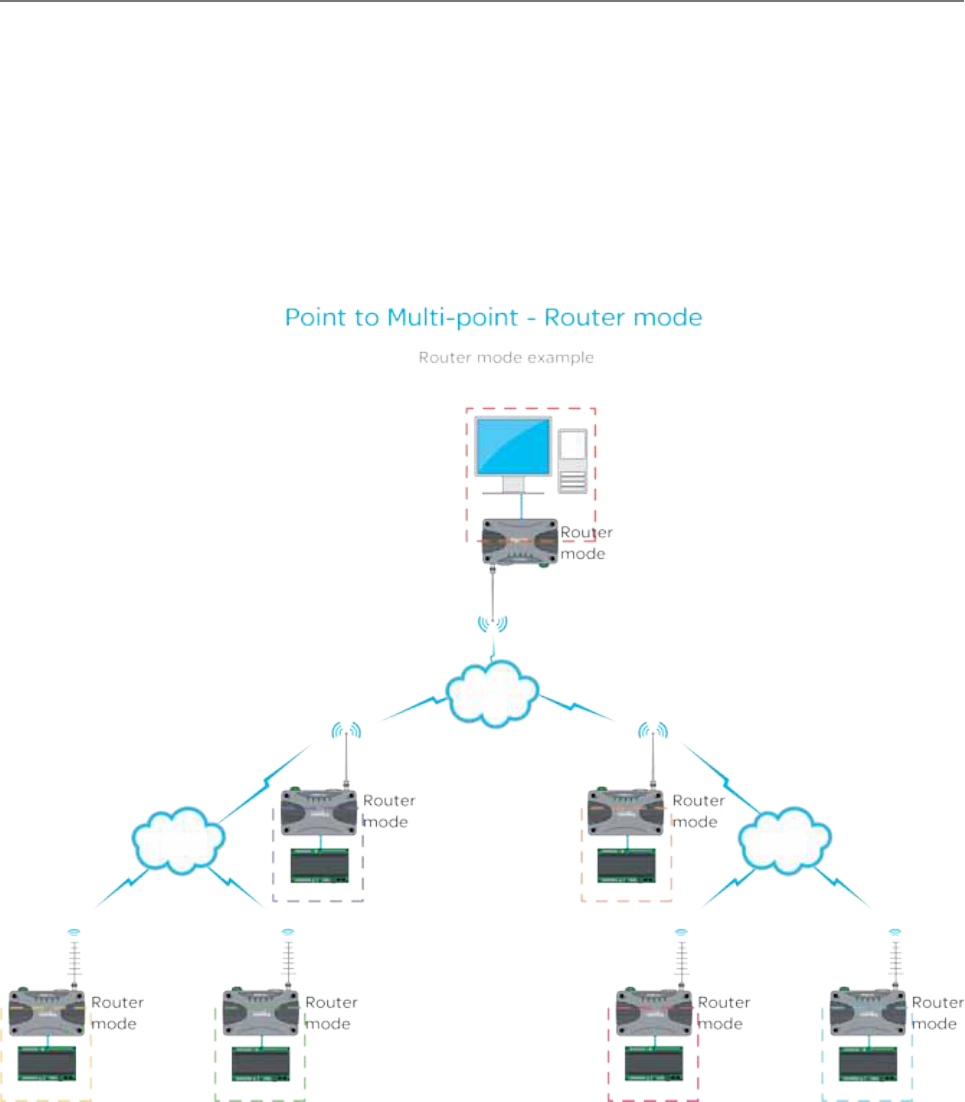
17
Document Number: 0100SM1401 Issue: 10-14
Router Mode
The Q data radios can also be configured to operate in router mode. Router mode provides the radio the ability to route IP
data, based on user configurable network routing rules (OSI model layer 3), between devices on different subnets.
The benefits of router mode include:
•Faster poll times
•Higher throughput
•Improved management of IP addresses
Each radio behaves as a network gateway for its corresponding subnet. This allows a network designer to segment a wide
area IP network (WAN) into smaller subnets, which minimizes the amount of over the air radio traffic. The example below
shows how router mode segments an IP radio network into smaller subnets. Each radio has it’s own subnet, represented in
the example by dashed colored boxes.
Part C – System Topologies & Operating Modes
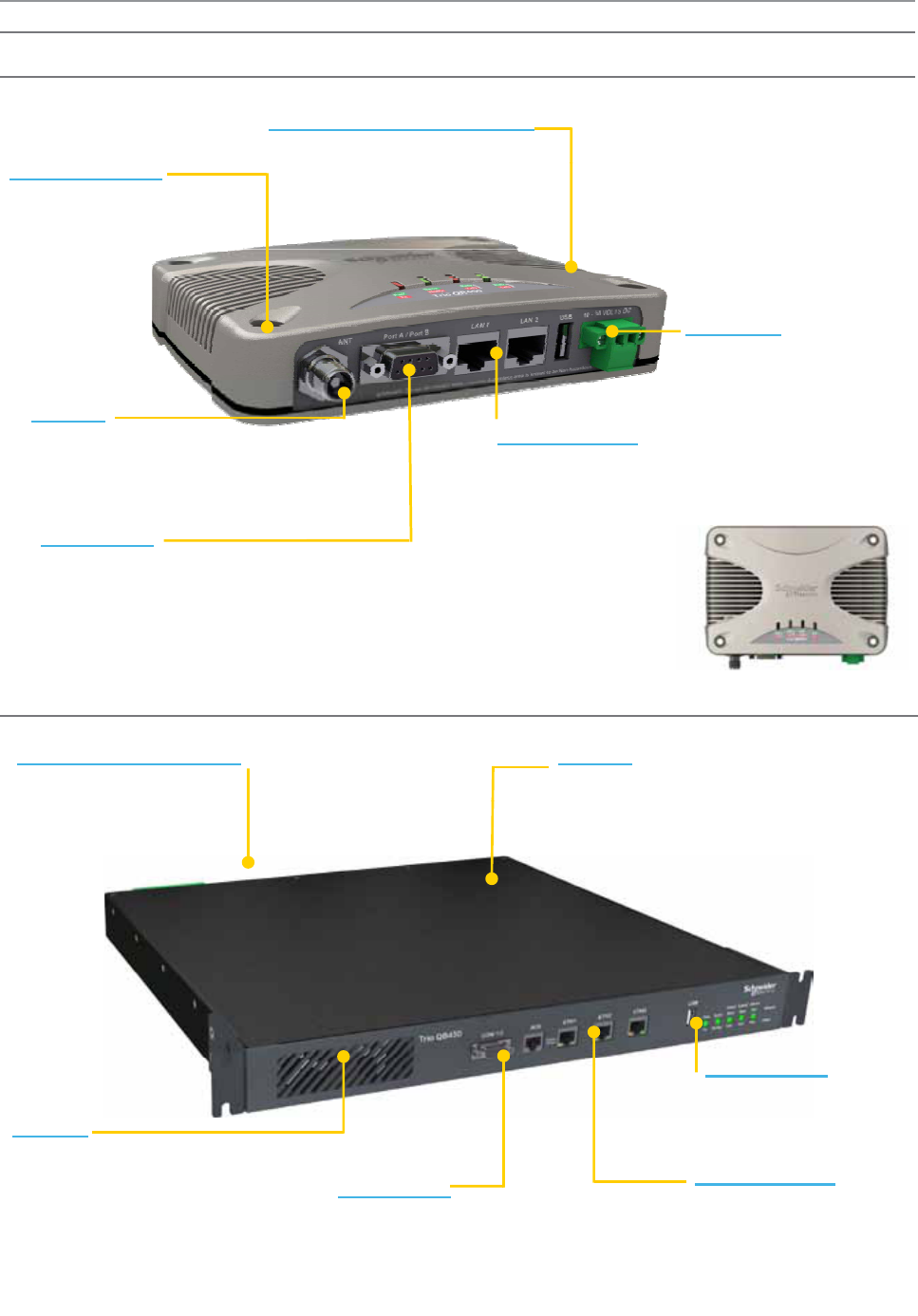
18 Document Number: 0100SM1401 Issue: 10-14
Part D – Feature Detail
Part D – Feature Detail
Hardware
QR450 - Half Duplex Radio
QB450 - Full Duplex Radio
QR450 Hardware Overview
M ti H l
Diagnostics & Management
• Status LEDs
RSSI O t t
M
oun
ti
ng
H
o
l
es
• Flat Panel Mounting
• DIN Rail Mounting
•
RSSI O
u
t
pu
t
• Factory Reset
DC Powe
r
RF Port
• 10-30 V DC
• 5W standby
Ethernet Ports
• 2 x 10/100 MBps
• Auto MDIX Sensing
• Up to 10W RF Power
• High VSWR Foldback
• -40 to +70 degC (-40 to +158 degF)
•
Over Temperature
Foldback
•
Over Temperature
Foldback
Serial Ports
• Dual RS-232 Serial Ports
• Shared on sin
g
le DB-9 Connecto
r
g
• Break Out cable if two ports required
• RS-485 mode supported
QB450 Hardware Overview
Digital Inputs / Outputs
• 3 DI / 3 DO
•
Alarm Output
RF Port
• Up to 10W RF Power
•
Separate
Tx
/Rx Connections
•
Alarm Output
• Read/Write via SNMP
•
Separate
Tx
/Rx Connections
• High VSWR Foldback
• Over Temperature Foldback
S EDS
General
19” 1RU R k M t d
S
tatus L
EDS
• Status LEDs
• RSSI Output
•
Factory Reset
Ethernet Ports
• 3 x 10/100 MBps
•
A
uto MDIX Sensin
g
Serial Ports
• Dual RS-232 Serial Ports
Sh d i l DB
9C t
•
19” 1RU R
ac
k M
oun
t
e
d
• -40 to +70 degC (-40 to +158
degF) @ 100% duty cycle
• Full Du
p
lex O
p
eration
Factory Reset
g
•
Sh
are
d
on s
i
ng
l
e
DB
-
9 C
onnec
t
o
r
• Break Out cable if two ports required
• RS-485 mode supported
pp
• Temperature Controlled Fan
forced cooling
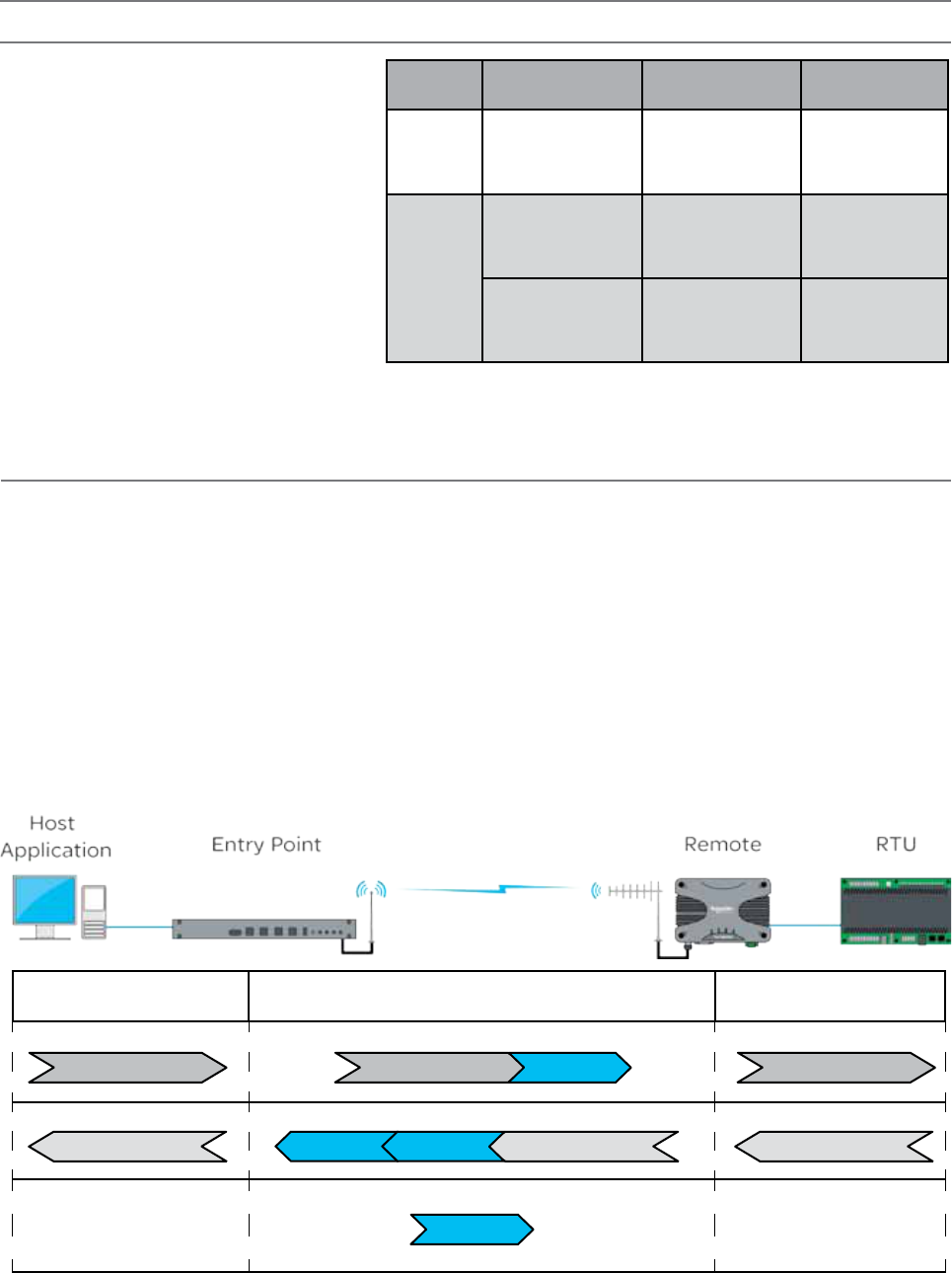
19
Document Number: 0100SM1401 Issue: 10-14
ARQs
Automatic Repeat reQuests (ARQs): When enabled, ARQs confirm successful reception of data transmitted over the air.
Each time a radio (originator) transmits data, the receiving radio replies with an acknowledgement back to the originator,
confirming successful reception of the data. If an acknowledgement is not received by the originator within an acceptable
time frame, the originator declares the data lost and retransmits the data. The number of retransmit attempts is user
configurable (i.e. when ARQ = 2, there will be a maximum of two retransmit attempts per message).
When Ethernet data is not successfully transmitted over a radio network (i.e. due to a data collision), Ethernet devices can
interpret this as network congestion, resulting in unnecessary slow down of SCADA polling. ARQs increase the probability of
successful transportation of data over the radio link. However, when ARQs are enabled, the capacity of the radio network is
reduced, due to the ARQ acknowledgements. As only one device can generate an acknowledgement for received data, ARQs
are not applicable to broadcast or multicast traffic
RF Speeds and Sensitivity
The Trio Q data radios use continuous phase
modulation (CPM) which supports up to 10 Watts
of transmitter output power, even at the fastest RF
data rate.
This avoids the need to compromise on range
when operating at the fastest speeds. Two
different radio variants and modulation types
are available, depending on the regulatory
requirements (FCC or ACMA/ETSI).
•TBURQx4xx-E00xxxxxx: ‘E’ denotes ACMA/ETSI
•TBURQx4xx-F00xxxxxx: ‘F’ denotes FCC
Note: Contact your local sales representative if
you need to confirm the applicable model for your
regulatory region.
Efficiency and Bandwidth
Regulatory
Region
Channel Bandwidth
(KHz) RF Speed (Kbps) BER threshold
(10^6)
FCC/IC
12.5
8
16
24
32
-113
-110
-107
-100
ACMA/
ETSI
12.5
8
16
24
32
-113
-110
-107
-100
25
14
28
42
56
-111
-109
-106
-99
Host Application to Entry
Point
Entry Point to Remote Remote to RTU
SCADA POLL SCADA POLL SCADA POLL
ARQ ACK
(ARQ flag enabled)
RTU RESPONSE RTU RESPONSE RTU RESPONSE
(ARQ flag enabled)
ARQ ON
Typical data transaction with ARQ enabled
ARQ ON
ARQ ACK
The example below shows the ARQ behavior between a pair of radios during a typical data transaction.
Part D – Feature Detail
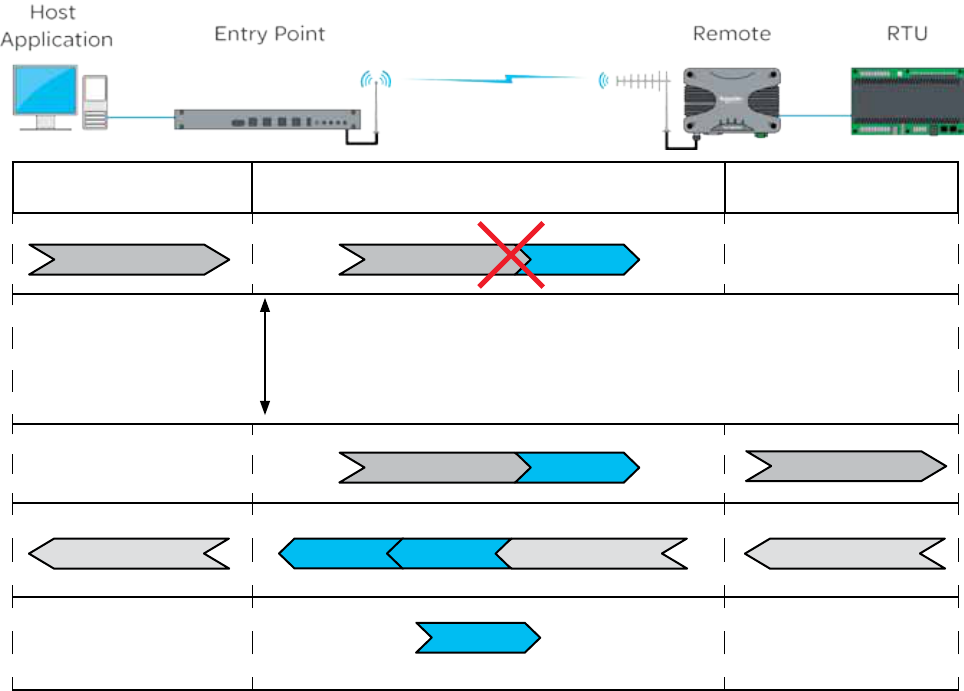
20 Document Number: 0100SM1401 Issue: 10-14
Host Application to Entry
Point
Entry Point to Remote Remote to RTU
SCADA POLL
SCADA POLL
ARQ ACK RTU RESPONSE RTU RESPONSE RTU RESPONSE
SCADA POLL Lost
ARQ ON
Automatic Retry Example
ARQ ON
ARQ ACK
The example below shows the ARQ behavior between a pair of radios when a packet is lost during a transmission (ARQ =1).
SCADA POLL
Acknowledgement wait time
ARQ ON
SCADA POLL
(Automatic Retry)
Note: The radio will wait 500ms for an acknowledgement, before sending an automatic retry. It is
recommended that the SCADA host poll response time out time is configured to be a minimum of 3
seconds.
Part D – Feature Detail
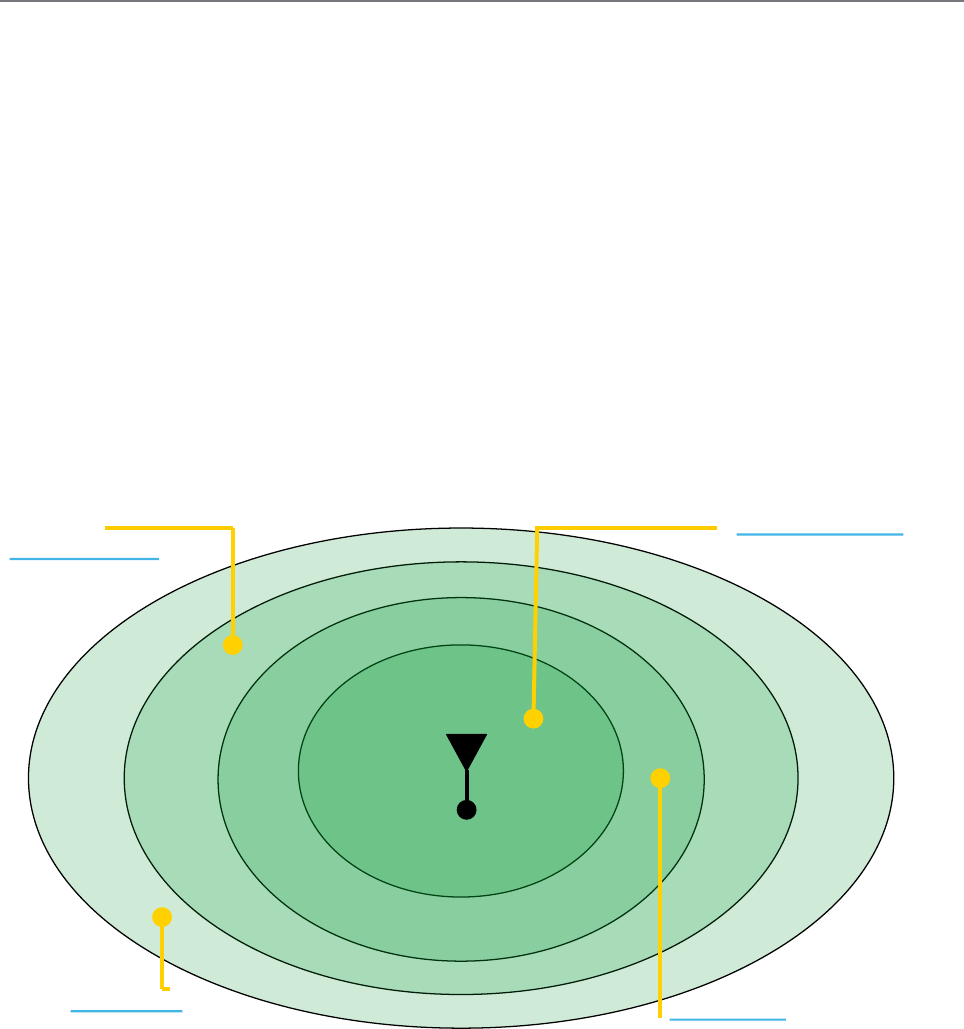
21
Document Number: 0100SM1401 Issue: 10-14
Dynamic Speed Selection
Traditional narrow band SCADA data radios achieved wireless communication over long distances by transmitting at low
RF data rates (typically 9600bps or less). Modern SCADA systems require faster RF data rates, due to the need to support
additional traffic for Ethernet and IP. However, reliable transmission over long distances at faster RF data rates, can be difficult
to achieve.
To assist in reliable data transmission over long distances at faster RF data rates, the Trio Q data radios utilize dynamic speed
selection. Dynamic speed selection provides the following enhancements:
• Operation at the fastest possible RF speeds
• Measurement of Quality of Service - QoS (success of data delivery to other end) and
• Automatically adjusting to a slower RF speed to improve quality, if QoS is inadequate
Dynamic speed selection is individual for each remote in a point to multipoint (PTMP) system. Should one remote need to
operate at a slower RF speed due to limited received RF signal, others will continue to operate at the fastest possible RF
speed as dictated by their own received RF signal strength for that specific site.
RF Data Rate vs RF Sensitivity
As stated earlier in this section, Trio Q Data Radios have four different RF speeds for each channel bandwidth selection
(12.5kHz or 25kHz). Each RF speed has a corresponding receiver 1 x 10-6 BER (Bit Error Rate) sensitivity. The slower the RF
speed, the better RF sensitivity, and therefore the longer the range for a given level of reliability.
Very High Speed
High Speed
Medium Speed
Low Speed
Dynamic Speed Selection Example
The further away from the master station, the weaker the received signal.
Slower RF speeds are required for an acceptable level of reliability
Tx
The further away from the master station, the weaker the received signal. Slower RF speeds are required for an acceptable
level of reliability.
Consider the example shown in the diagram above. An entry point / base station is located in a fixed position. When
communicating with a remote radio, RF energy between the two radios diminishes in strength as the signal propagates over
distance.
Part D – Feature Detail
In a system with out dynamic RF speed selection, the user would need to configure a suitable fixed RF speed, dependent on
the signal strength at the remote site. In most applications, a minimum of 20dB fade margin is recommended for reliable
operation (due to rain fades, cable degradation, multipath fading, etc). If the remote radio is fixed at a specific RF speed,
then in order to maintain a received signal 20dB above the 1E-6 BER sensitivity (20dB fade margin), the user would need to
decrease the RF speed when the receiving radio is further away from the transmitter. This is depicted in the diagram above
by the concentric rings showing what RF speed can needs to be selected in order to maintain a 20dB fade margin.
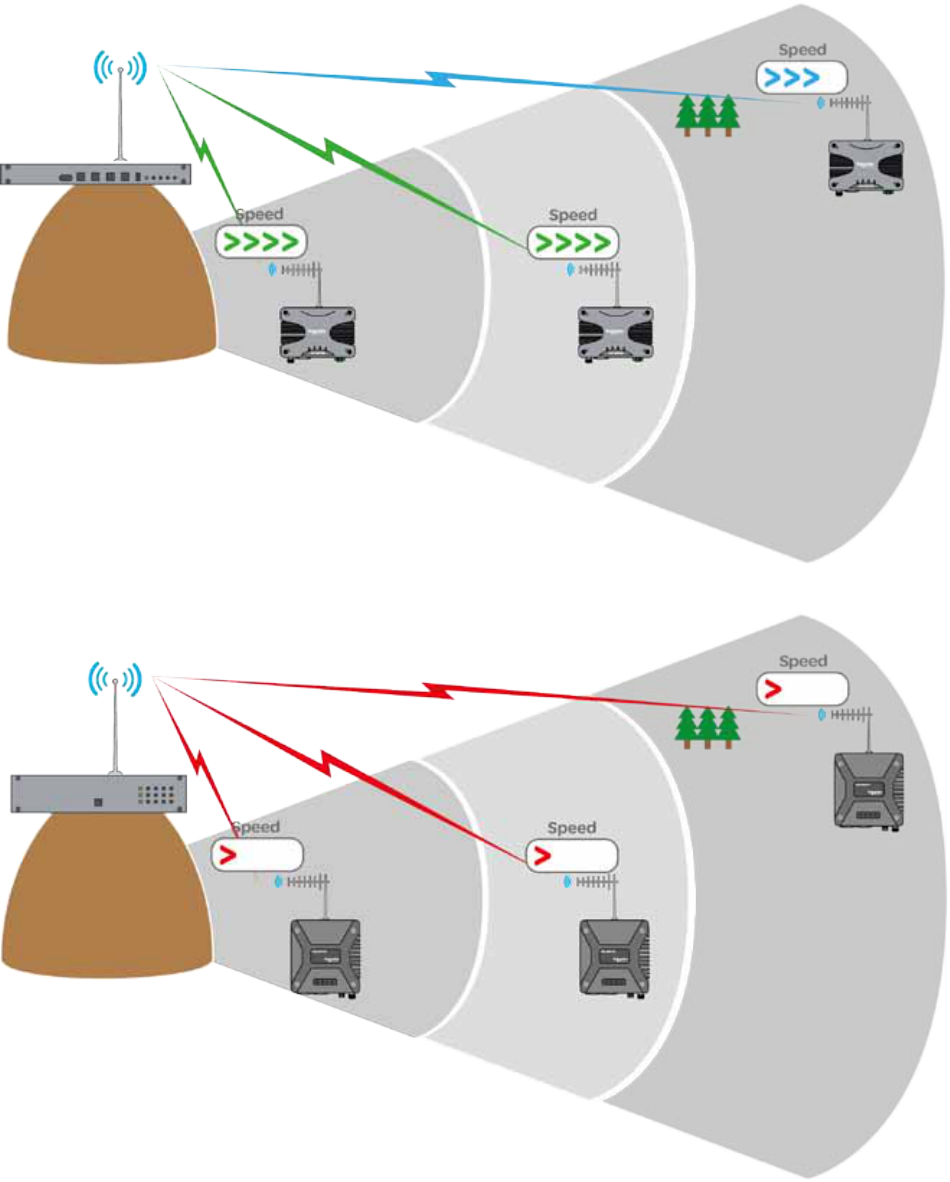
22 Document Number: 0100SM1401 Issue: 10-14
Consider now, in the below example where dynamic RF speed selection is enabled. Now that the receiving radio can adjust
its RF speed dynamically, a faster RF speed can be chosen for normal operation. Even though the faster RF speed will not
provide 20dB of fade margin, the system is still reliable because dynamic speed selection will drop down in RF speed when a
signal fade occurs.
Part D – Feature Detail
•Multiple different RF speeds can be
utilized simultaneously, as dictated by
the site distance from the base station.
•Each site will operated at the fastest
possible RF speed.
•Older technology can only operate at the
same fixed RF speed, normally dictated by
the site requiring the longest range.
•All other sites are compromised by having
to operate at the slower RF speed
Dynamic Speed - No Obstructions
Old Technology - No Obstructions
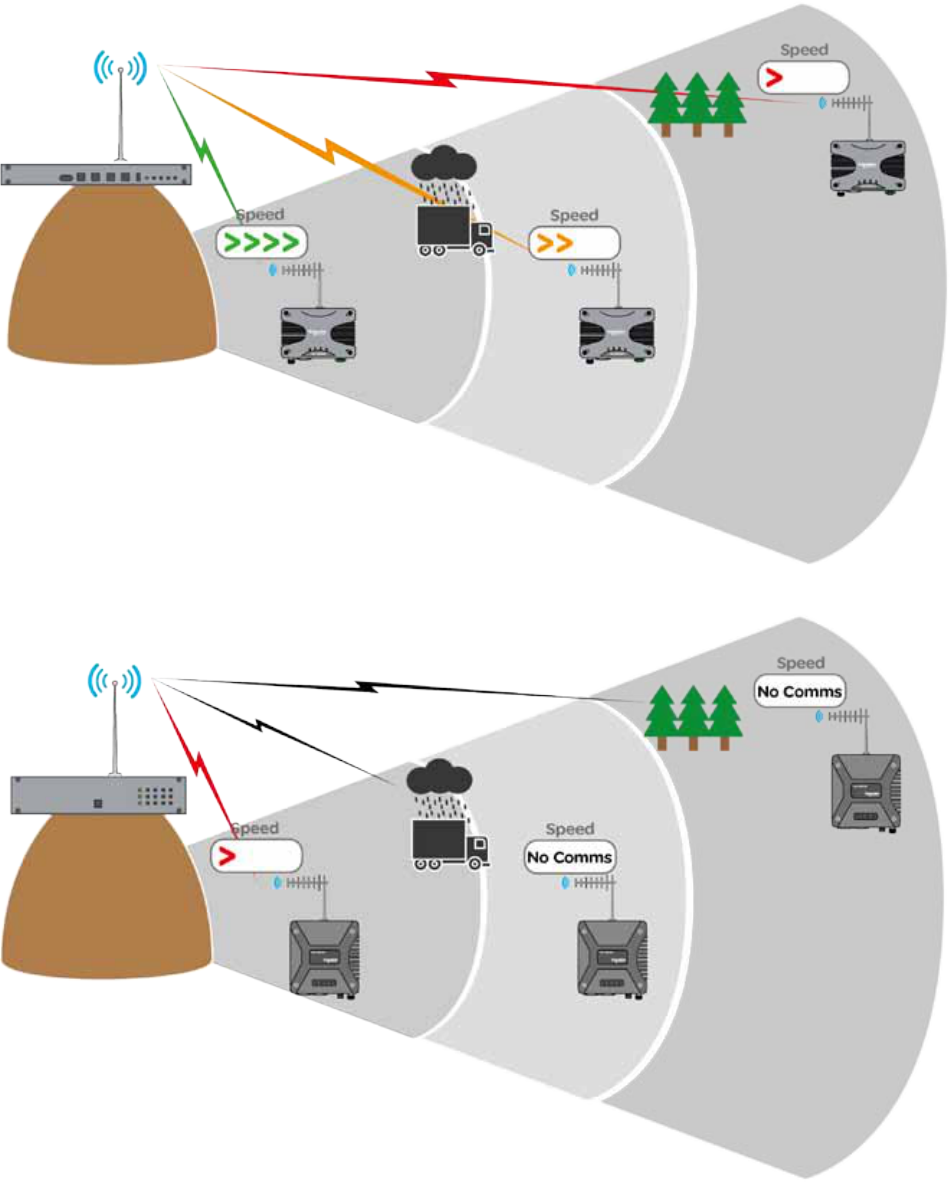
23
Document Number: 0100SM1401 Issue: 10-14
•Radios which detect reduced QoS
(Quality of Service) can increase
reliability by dynamically reducing
their RF speed to the base station.
•Sites which are not impacted by
reduced QoS remain unchanged.
•Older technology does not have the
ability to monitor the radio link QoS
or dynamically adjust the over the air
data rate, which can result in loss of
communications.
Part D – Feature Detail
Dynamic speed selection derives QoS from both RSSI (Received Signal Strength) and ARQ performance in order to maintain a
radio link operating at the fastest speed possible for the given quality of the link.
Each radio stores a table of destination MAC addresses vs fastest RF speed in a dynamic speed cache, using information learned
from previous transactions over the air. In this way, the radio dynamically learns what RF speed should be chosen for a transmission.
Should the transmission generate an ARQ, the radio will drop down in RF speed to improve reliability of data delivery.
In the event that radio has not yet learnt the fastest RF speed for a destination MAC, the message will be transmitted out at
the slowest RF speed in the given bandwidth, to provide the highest sensitivity, and therefore the highest reliability.
As broadcast and multicast addresses are potentially destined for multiple radios these types messages will always be
transmitted at the slowest speed. The following diagrams show how the RF data rate can be influenced by obstructions:
Dynamic Speed - With Obstructions
Old Technology - With Obstructions
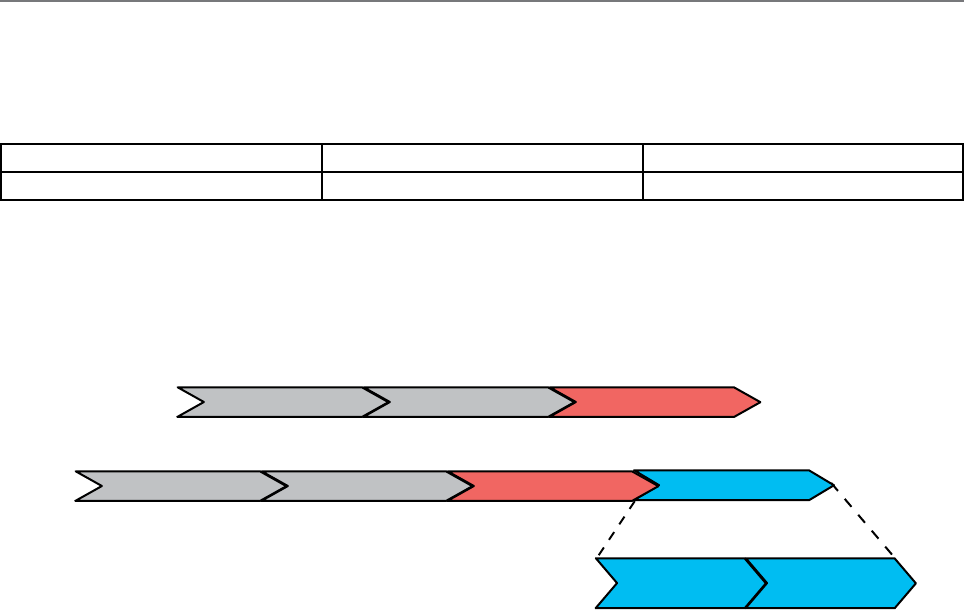
24 Document Number: 0100SM1401 Issue: 10-14
Dynamic Speed Cache
The dynamic speed cache is used by a radio to record specific external values that are learnt. These values are then used by
other processes within the radio (such as dynamic speed and ARQ) to help ensure optimum performance is achieved over
the radio channel.
External values that are learnt are shown in the table below.
Remote Host MAC Associated Radio Serial Number RSSI level
Remote Host MAC: The MAC address of a device which is connected to a remote radio.
Associated Radio Serial Number: The Unique ID of a remote radio with which the Remote Host Device/MAC is associated with.
RSSI level: The signal strength received from the radio specified within the associated radio serial number field.
A typical data packet structure is shown below. (For the purposes of this example, the preamble, Ethernet type and CRC
fields have been excluded.)
Data packets sent over the air between radios have an additional field appended. An example is shown below.
Destination MAC Source MAC Datagram
Radio Headers
Source Radio
Serial Number ARQ Flag
Destination MAC Source MAC Datagram
Part D – Feature Detail
Consider now, in the below example where dynamic RF speed selection is enabled. Now that the receiving radio can adjust
its RF speed dynamically, a faster RF speed can be chosen for normal operation. Even though the faster RF speed will not
provide 20dB of fade margin, the system is still reliable because dynamic speed selection will drop down in RF speed when a
signal fade occurs.
Dynamic speed selection derives QoS from both RSSI (Received Signal Strength) and ARQ performance in order to maintain a
radio link operating at the fastest speed possible for the given quality of the link. The two influencing factors are:
Each radio stores a table of destination MAC addresses vs fastest RF speed in a dynamic speed cache, using information
learned from previous transactions over the air. In this way, the radio dynamically learns what RF speed should be chosen for
a transmission. Should the transmission generate an ARQ, the radio will drop down in RF speed to improve reliability of data
delivery.
In the event that radio has not yet learnt the fastest RF speed for a destination MAC, the message will be transmitted out at
the slowest RF speed in the given bandwidth, to provide the highest sensitivity, and therefore the highest reliability.
As broadcast and multicast addresses are potentially destined for multiple radios these types messages will always be
transmitted at the slowest speed.

25
Document Number: 0100SM1401 Issue: 10-14
Introduction
In many SCADA and remote Telemetry applications, there exists the potential for over the air data collisions between radios.
This can occur when multiple asynchronous data traffic is present on the radio channel, such as SCADA polling, SCADA
exception reports, SNMP traps, pings and ARP requests.
In two frequency systems, collisions may occur on the receive channel of an Entry Point or Repeater radio, due to two or
more remotes transmitting simultaneously. If this occurs, the radio will receive a corrupted message from both radios and a
re-try will be required. Similarly, in simplex (single frequency) systems, collisions may occur on any receiving radio when two
or more radio transmit simultaneously.
In two frequency systems, collision avoidance minimizes the chance of collisions by configuring one radio, as the collision
avoidance master, which informs remote radios when the master’s receive RF channel is busy. Remotes will check whether
the master is allowing access to the channel before a transmission occurs. If the channel is free, the remote will transmit. if
the channel is busy, the remote will buffer the message and execute a small random delay (in case multiple remotes have
data to send), then attempt to access the channel again. By avoiding collisions the SCADA system is able to operate more
efficiently, with fewer retries. Similarly, in simplex (single frequency) systems, remote radios can detect when the Entry Point
or Repeater radio is transmitting, and wait for it finish, before transmitting itself.
For two frequency systems, there are two different modes of collision avoidance:
•Carrier Detect - Remote radios in a carrier detect collision avoidance system, listen for a transmission (carrier)
from the collision avoidance master, to determine if the collision avoidance master is currently busy receiving a
transmission from another remote. When the collision avoidance master receives a transmission from a remote, it
activates its own transmitter, indicating to all other remotes that the channel is busy.
In this mode of operation, remote radios can not distinguish between the collision avoidance master transmitting data
and the collision avoidance master indicating the channel is busy.
Carrier Detect Mode can also be used without a collision avoidance master. This is typically implemented in simplex
systems, or systems with a small number of remotes.
•ChannelShare+™ - Remote radios in a ChannelShare+ collision avoidance system, monitor a channel busy flag in the
digital data stream transmitted from the collision avoidance master to determine if the collision avoidance master
is currently busy receiving a transmission from another remote. When the collision avoidance master receives a
transmission from a remote, it activates its own transmitter and sets the channel busy flag, indicating to all other
remote the channel is busy. However, unlike carrier detect mode, if the collision avoidance master needs to transmit
data to remotes, it can do so and clear the channel busy flag.
In this mode of operation, remote radios can distinguish between the collision avoidance master transmitting data and
the collision avoidance master indicating the channel is busy. Even if the collision avoidance master is transmitting
data, a remote radio can transmit data back to the collision avoidance master. In this way the radio system can fully
utilize the full duplex capabilities of the Entry Point or the Repeater (collision avoidance master). The channel busy
flag consumes a small amount of bandwidth in the collision avoidance master to remote direction. However, as this
direction is one to many, it has negligible impact on radio network capacity.
ChannelShare+ can be used in two frequency, PTMP and PTMP/R system topologies where the Entry Point or Repeater
is full duplex. It is not available in simplex systems, or where the Entry Point/Repeater is half duplex or in PTMP via
multiple Repeaters system topologies.
Collision Avoidance
Part D – Feature Detail
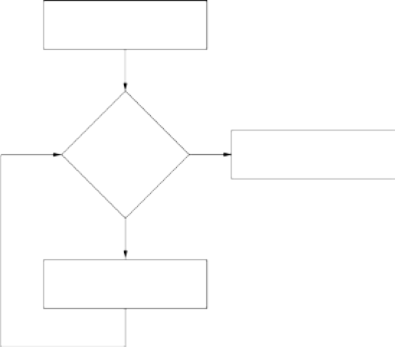
26 Document Number: 0100SM1401 Issue: 10-14
Data waiting to be
transmitted
Is C/A busy
flag set?
No Transmit data to
C/A master
Yes
Wait a random
time
Collision avoidance operational examples:
Collision avoidance (C/A) has a number of user configurable parameters. These parameters work together with the specific
mode of C/A chosen to minimise the number of collisions on the radio channel. Interaction of these parameters in C/A is best
explained by reviewing the operational flow charts for common C/A configurations.
ChannelShare+™ Example 1
This flow chart shows the C/A operation in a remote
radio with the following configuration:
•C/A: ChannelShare+
•Backoff Method: Retry After Tx attempt
•Backoff time:
- Max Slots: 16
- Slot Time: 20ms
•Data Priority: Tx Data
As it is possible that there may be more than one radio waiting to transmit data to the C/A master, a random wait time is
applied, to avoid two radios waiting the same time, retrying and then colliding. There are multiple configurable parameters
involved in when the wait time is applied and what amount of time is waited.
•Backoff Method - Defines ‘when’ a radio will implement the backoff time. In this example, the backoff method is
configured to ‘Retry After Tx Attempt’. If the C/A busy flag is clear, the remote will transmit data immediately. If the
C/A busy flag is set, the remote will wait a random Backoff time and try again.
The Backoff time is calculated by choosing a random number between 1 and ‘Max Slots’ (in this example 16) and multiplying
the number by the ‘Slot Time’ (in this example 20ms). In any remote radio, a smaller number of ‘Max Slots’ and ‘Slot Time’
can be configured to reduce the random Backoff time, which will increase the rate at which the radio checks the C/A busy
flag. In effect, a radio with a smaller backoff time has a higher probability of transmitting its data first, in a situation where
multiple remote radios are waiting for access the channel.
As the data priority is configured for Tx Data, the radio will transmit data even when an incoming data packet it being
received.
This collision avoidance configuration provides maximum radio channel efficiency and are recommended when there is
multiple asynchronous data traffic on the radio channel.
When data is ready to be transmitted, the remote radio
checks the C/A busy flag to see if it is set (i.e. is the C/A
master receiver busy). If the C/A busy flag is clear, the
data is transmitted to the C/A master. If the C/A busy
flag is set, the radio waits a random time before trying
again.
Part D – Feature Detail
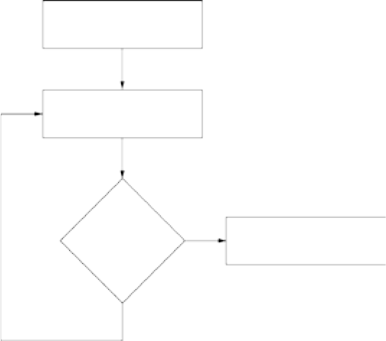
27
Document Number: 0100SM1401 Issue: 10-14
ChannelShare+™ Example 2
This flow chart shows the C/A operation in a remote
radio with the following configuration:
•C/A: ChannelShare+
•Backoff Method: Delay Before Tx attempt
•Backoff time:
- Max Slots: 16
- Slot Time: 20ms
•Data Priority: Tx Data
Data waiting to be
transmitted
Wait a random
time
Is C/A busy
flag set?
Transmit data to
C/A master
No
Yes
Rx data ‘Priority’:
In PTMP/R system topologies, where the Entry Point radio is half duplex, the configuration of Rx data priority may be required.
This is particularly useful for asynchronous traffic, such as a combination of SCADA exception reporting and polling. In this
scenario, the probability that a data packet currently being receive by the Entry Point radio is for the Entry Point radio and not
for a remote, is high. Therefore, without Rx data priority, incoming packets to the Entry Point radio would be lost if priority was
given to transmitting packets.
The primary difference when compared to example 1, is that the radio applies the random wait time before any attempt is
made to check the C/A busy flag.
This collision avoidance configuration provides maximum radio channel efficiency when there is synchronous data traffic on
the radio channel (i.e. GPS timing, synchronous exception reports) .
When data is ready to be transmitted, the remote radio
waits a random time before checking the C/A busy flag
to see if it is set (i.e. is the C/A master receiver busy). If
the C/A busy flag is clear, the data is transmitted to the
C/A master. If the C/A busy flag is set, the radio repeats
the wait time and tries again.
Part D – Feature Detail
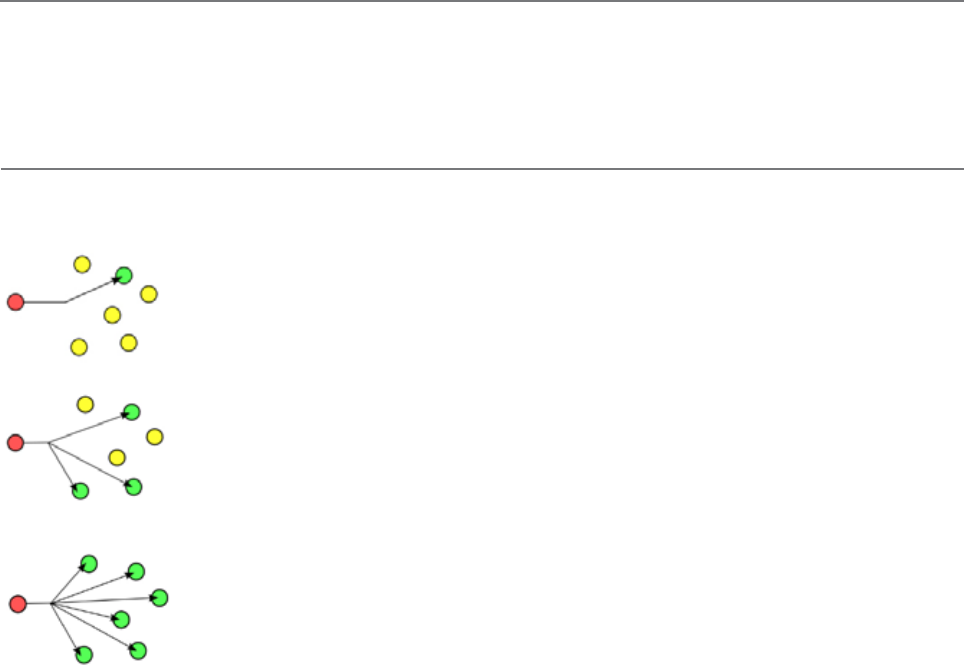
28 Document Number: 0100SM1401 Issue: 10-14
Compression
In determining whether to use compression, the type of application and the latency requirements may need to be
considered. Compression will typically reduce the size of data packets being sent over the radio channel, if the original data
is compressible, at the expense of slightly (ie: a few milliseconds) longer latency. SCADA traffic such as DNP3 or Modbus are
well suited to compression. Applying compression to data that is highly random (ie: encrypted data) should be avoided as it is
unlikely to be compressible. Compression is enabled by default.
Ethernet Filtering
Ethernet filtering provides an easy to configure Layer 2 filtering mechanism, which can help prevent unnecessary Ethernet traffic
and increasing channel loading. There are various different addressing methodologies that can be filtered, which include:
Unicast:
Unicast is an addressing methodology that delivers messages to a single network destination
identified by a unique address.
Multicast:
Multicast is an addressing methodology that delivers messages to a group of destination addresses
simultaneously in a single transmission. Spanning tree messages are an example of multicast
messages.
Broadcast:
Broadcast is an addressing methodology that delivers messages to every device on a network. The
broadcast address of a device is calculated from the subnet mask. If all devices within a network use a
common network mask, the broadcast address will also be common.
Although typical SCADA applications only require Unicast & ARP data, the filtering mechanism provides the option to allow:
•All Ethernet traffic
•Unicast & ARP only (ARP is primarily used by networks to identify which physical devices own which IP addresses).
•Unicast only (Only used when a MAC address table is statically assigned).
•Or allow traffic from a single MAC address only.
Although Spanning tree messages are multicast messages, they are also filtered out unless the user is allowing all Ethernet
traffic to pass. This also helps to prevent unnecessary channel loading.
Part D – Feature Detail
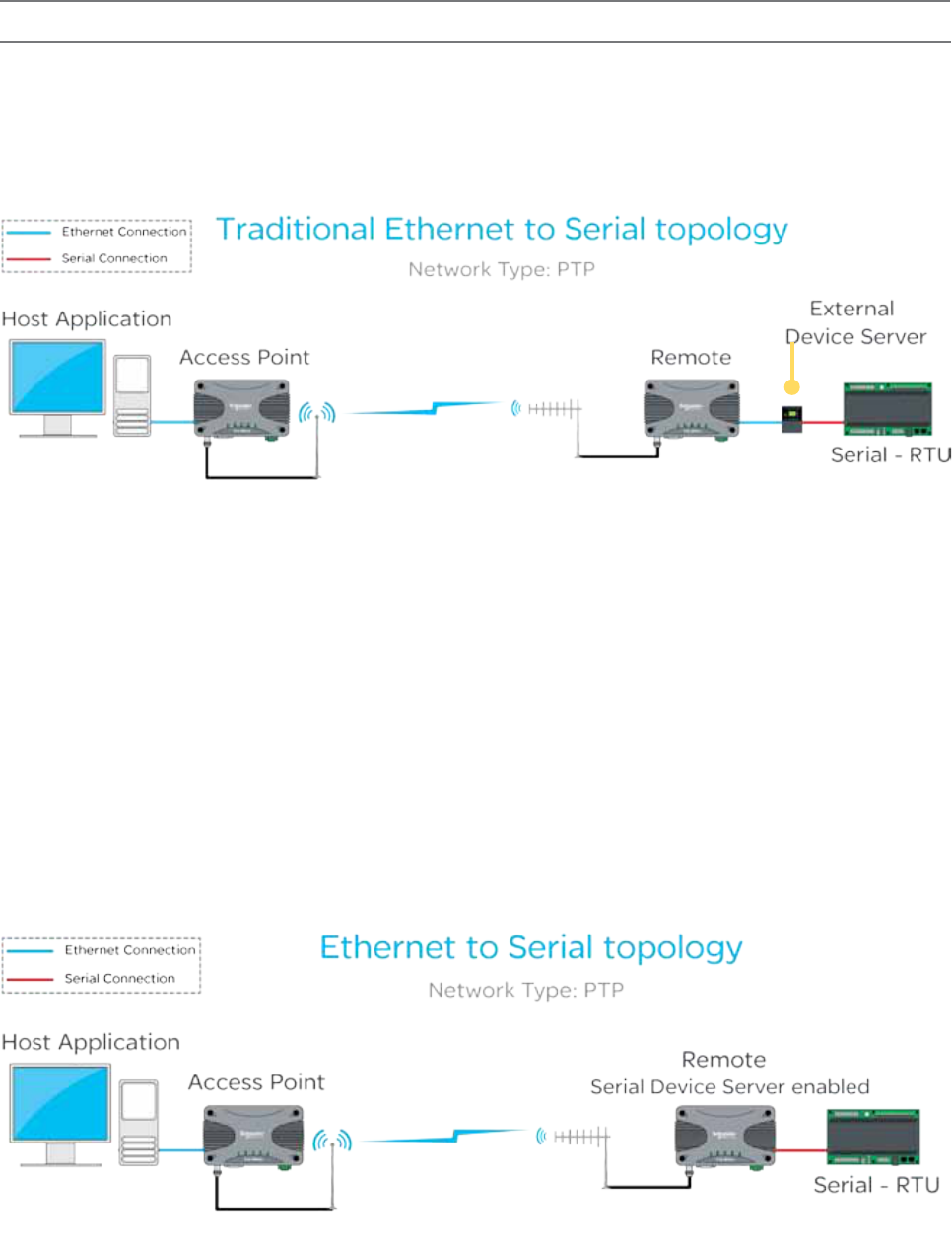
29
Document Number: 0100SM1401 Issue: 10-14
Connectivity
Embedded Serial Device Server
A serial device server can perform two tasks: encapsulate serial data within IP headers to allow transportation of the serial
data over a LAN/WAN, or take IP encapsulated serial data, strip off the IP headers and output the raw serial data. Normally,
systems require a standalone device server to integrate external serial devices at remotes sites into a managed LAN/WAN.
Q data radios provide the functionality of two embedded device servers which avoids the requirement for an external device
server. The example below shows a traditional IP radio, Ethernet to serial topology, using an external device server.
In a system that requires a serial connection to a remote end device and an Ethernet connection at the Host application end,
the device server should be enabled within the remote radio. When the embedded device server is enabled, the remote radio
provides the same functionality as if there was an external device server at the remote site. This functionality is also available
in a PTMP system.
Device Server mode provides an easily configurable mechanism for transporting serial traffic that does not have any built-in
addressing. The benefit of the device server feature is that device addressing can be performed using IP addresses for non-
addressable serial protocols, without the need for external terminal servers or managing serial devices using the IP address of
the remote radio.
Features of the embedded serial device server include:
•Support for two independent fully configurable serial device servers.
•Support for three transport protocols: TCP, UDP and PPP.
•Support for three modes of TCP operation: Client mode, Server mode and Client/Server mode.
•User-configurable port numbers.
•Support for up to 4 simultaneous TCP connections when operating in server mode.
The diagram below shows a typical setup using the device server functionality in remote radios.
Part D – Feature Detail
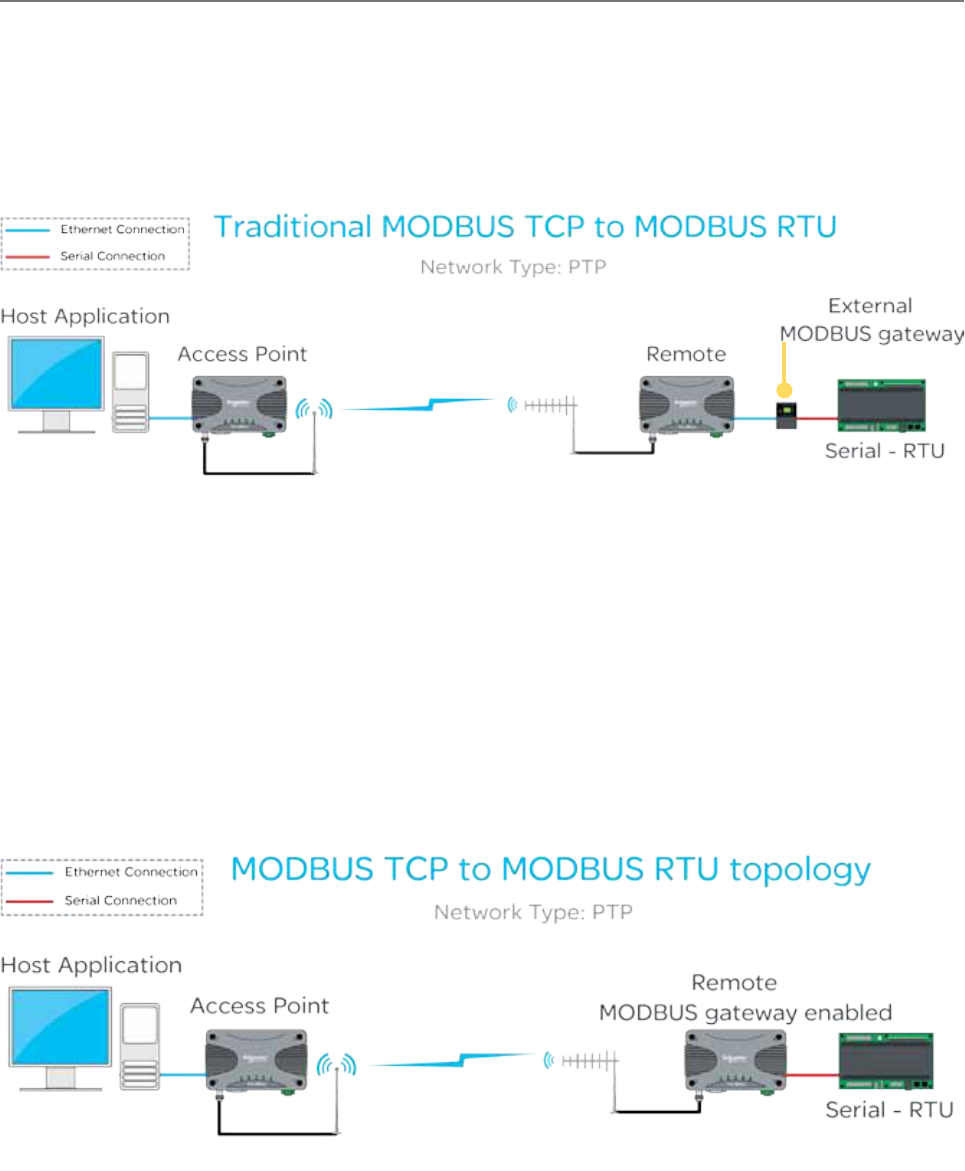
30 Document Number: 0100SM1401 Issue: 10-14
Embedded MODBUS Gateway
Q data radios have an embedded MODBUS Gateway feature that can be enabled to function like an external MODBUS
gateway. The MODBUS gateway is a protocol converter between MODBUS/TCP and MODBUS RTU protocols. The gateway is
an addition to the Device Server feature on the legacy serial port.
When operating in MODBUS gateway mode, the remote radio provides the same functionality as if there was an external
MODBUS gateway at each remote site of the system. In traditional systems, standalone MODBUS gateways were required to
convert the IP MODBUS TCP protocol to MODBUS RTU, the example below shows a traditional MODBUS TCP system using a
stand-alone MODBUS gateway at each remote site.
When operating in MODBUS gateway mode, the remote radio provides the same functionality as if there was an external
MODBUS gateway at each remote site.
Features of the embedded MODBUS gateway include:
•Support for two independent fully configurable MODBUS gateways.
•Support for two transport protocols: TCP and UDP.
•Support for two modes of TCP operation: Client mode and Server mode.
•User-configurable port numbers.
•Support for up to 16 simultaneous TCP connections when operating in server mode.
MODBUS gateway mode provides an easily configurable mechanism for transporting serial traffic over an IP network (LAN/
WAN). A benefit of the MODBUS gateway feature is that the limitation of MODBUS addressing (0-255) can be ignored as
the IP address of the radio can be used giving unlimited addresses to external equipment such as RTUs or PLCs. Below is
an example of a typical system using the MODBUS gateway (remote) feature at each remote site to avoid the limitation of
MODBUS addressing.
Part D – Feature Detail
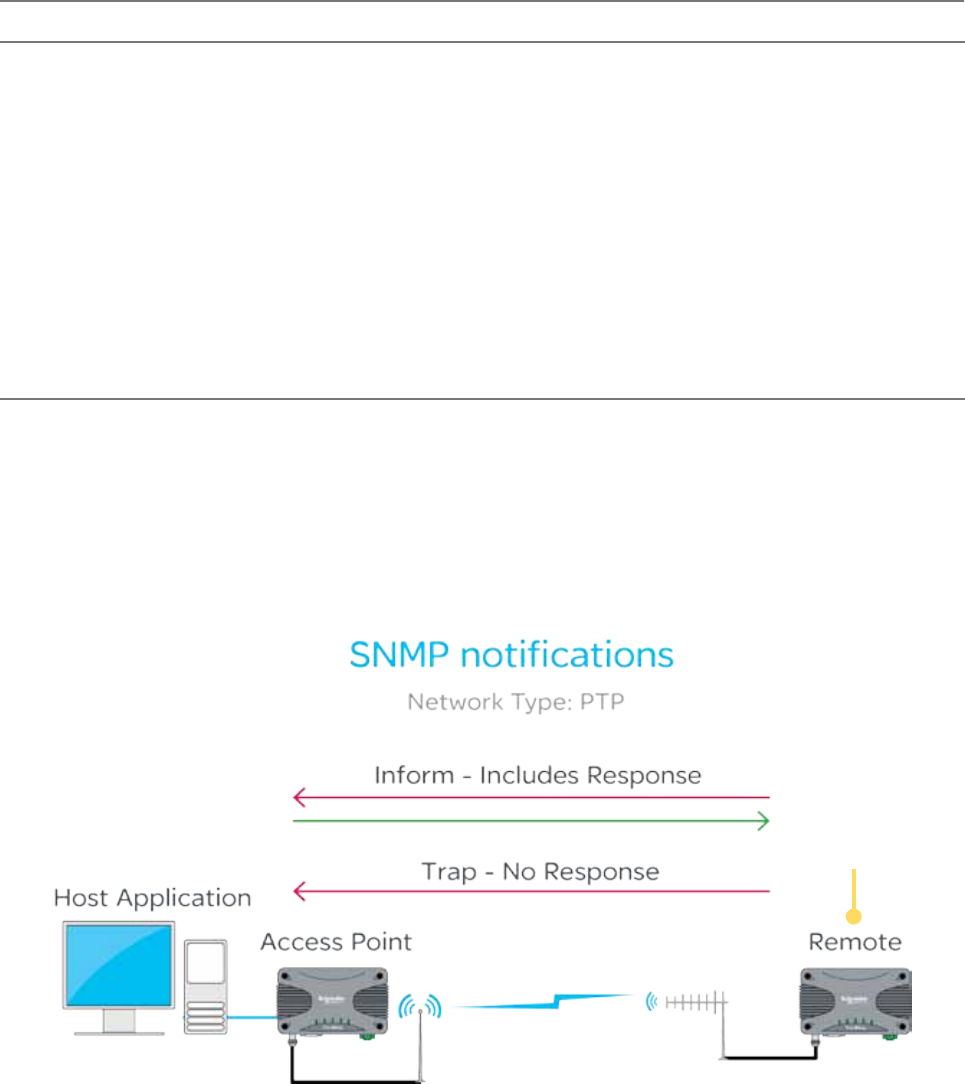
31
Document Number: 0100SM1401 Issue: 10-14
SNMP Diagnostics
The Q data radio range can provide SNMP diagnostic data via an internal SNMP agent. The radio supports SNMP v1 & v2c along with
notifications which includes traps and informs. SNMP facilities include RFC1213, Ethernet diagnostics and radio diagnostics
The features and benefits of SNMP diagnostics include:
•SNMP messages/notifications that can be sent to Clear SCADA or SNMP management software.
•SNMP notifications that provide real time alarm detection reporting.
•Helping to eliminate the need for radio polling.
•Radios that can send diagnostic information via SNMP periodically (diagnostics heartbeat).
Schneider Electric supply .MIB files can be imported into most major SNMP Management consoles. These .MIB files define
the contents of the SNMP parameters including a description for each parameter. The parameters are sorted into six distinct
groups: General, Radio, Security, LAN, Error and Notification.
SNMP Notifications
The Q data radios have the capability to send SNMP notifications. An SNMP notification is a message to inform a user that
a radio state has changed. These states include: input voltage, temperature, Tx power, etc. There are two types of SNMP
notifications available: traps and informs.
•A trap is a single UDP message that is sent from the Q data radios to a user defined SNMP manger.
•An inform is still a UDP message, however, an inform requests a response to the UDP message sent. This allows retries
and time outs to be used within the radio.
QR450 that has fallen
onto battery backup
voltage. An SNMP
notification has been
sent to the SNMP
management software.
Ease of Use
Part D – Feature Detail
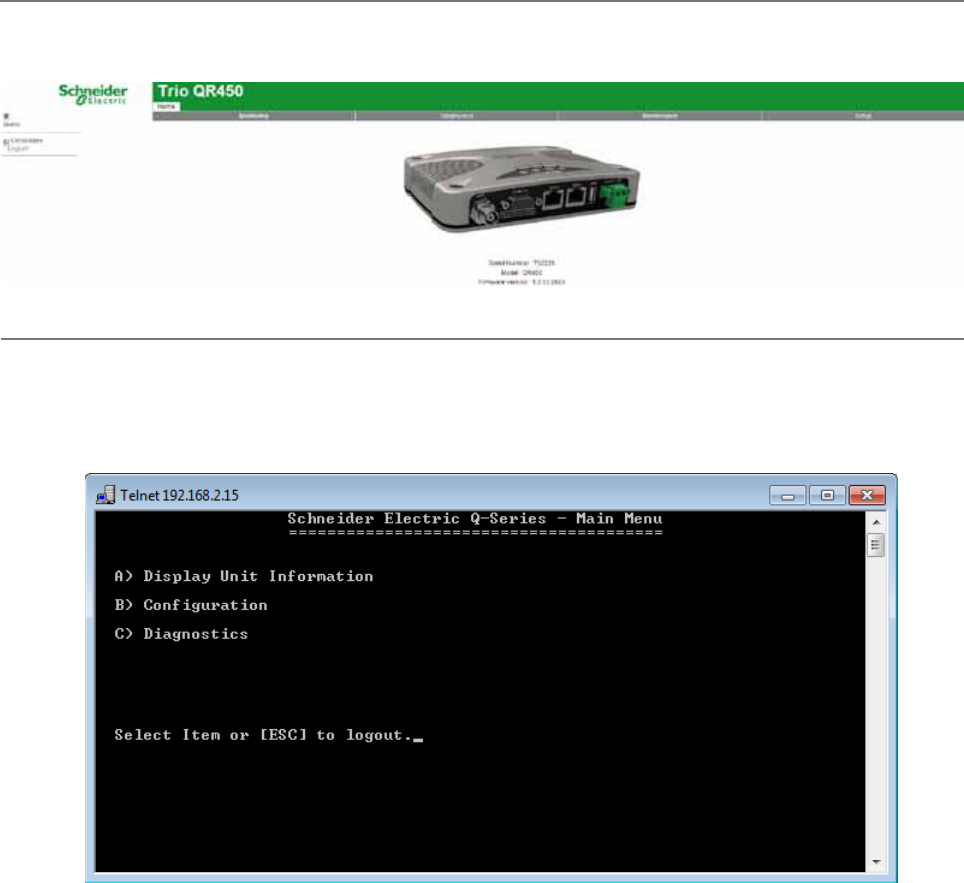
32 Document Number: 0100SM1401 Issue: 10-14
Web User Interface (WUI)
Q data radios provide a graphical Web User Interface (WUI) which can be accessed by a web browser to perform
configuration changes. This helps to eliminate the requirement for stand-alone configuration software to be installed on a PC.
Text User Interface (TUI)
The text user interface (TUI) provides an alternative to the HTML web user interface for configuration and diagnostics. The
TUI can be accessed directly from the serial port of the Q data radio or via a telnet or SSH session. The TUI is enabled on
COM 1 by default, while Telnet is also enabled by default, however, this requires an Ethernet connection. Access to the TUI
via the serial port is useful if you have forgotten the IP address of the radio you are trying to configure or diagnose.
Part D – Feature Detail
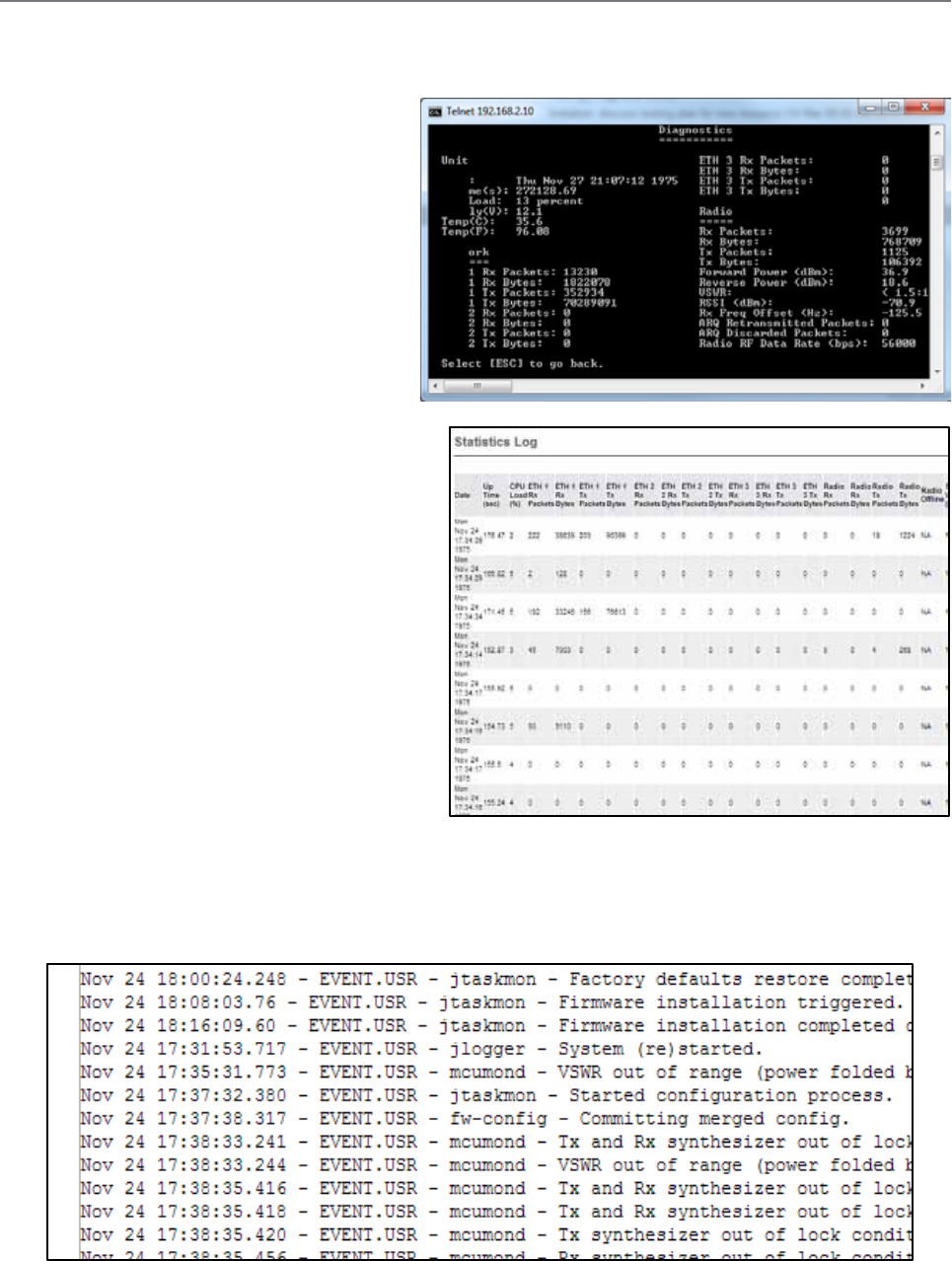
33
Document Number: 0100SM1401 Issue: 10-14
Diagnostics Tools
The Q data radios provide SNMP access to radio diagnostics as well as providing embedded (web) diagnostics and
commissioning features.
Radio Diagnostics:
The Q data radios include the ability for installers
to review useful radio & Ethernet diagnostics
parameters. The parameters include unit specific
(date & time), network specific (Ethernet traffic)
and radio specific parameters (Tx Power, DC volts,
etc). Diagnostics can be accessed via the web user
Interface or using the TVIEW+ Diagnostics suite (via
eDiags) or via serial console (COM 1 enabled by
default). Diagnostics can also be accessed via SNMP.
Statistics Log:
The Q data radios include the ability to measure and
record radio diagnostics and performance statistics
over a period of time. This facility is known as the
statistics log. The statistics log can be configured to
display/log data at a low, medium or high frequency
depending on a user’s requirements and can also be
saved to a CSV file for further analysis.
Event Log:
Trio Q data radios include the ability to record events that have happened to the radio while it is being powered up. Examples
of events include: High VSWR level, input voltage out of range and configuration changes. The event log history can be
filtered to allow users to inspect the frequency of certain events.
Part D – Feature Detail

34 Document Number: 0100SM1401 Issue: 10-14
Broadcast Firmware Upgrades
The TView+ Management Suite provides an over-the-air firmware update tool for Q Data radios. The firmware update feature
is speed-limited to help prevent RF channel congestion and can broadcast to all of the remotes within a Q data radio system.
Broadcasting to all remotes has the benefit of upgrading the alternative firmware pack in many radios simultaneously, without
the need to send firmware to each remote radio individually. Due to the speed-limiting of the firmware upgrade process,
SCADA data will not be blocked or interfered with while firmware packs are being transferred.
Each radio stores two sets of firmware. The current firmware pack is the firmware the radio is running from. The alternative
firmware pack is a secondary (optional) area where alternative firmware can be stored. When the alternative firmware pack
has been updated, it can then be activated which moves the alternative firmware into the current firmware pack area, and
causes the radio to reboot using the new firmware.
The firmware upgrade tool also provides the capability of individual activation or group activation, depending on user
preference. Firmware upgrades are typically done using “patch” files where only the difference between the current and
target firmware is actually sent. This reduces the over the air transmission of firmware data by up to 90%
See Part J for detailed information on this topic.
Packet Transmission Testing:
When commissioning a radio link, it is useful to generate Ethernet traffic to test the link for functional performance. One
method of generating traffic is using the “ping” utility provided on MS Windows based operating systems. Another method is
to perform a packet transmission test. This can be done using the “Packet Transmission Test” facility provided in the radio.
To perform the test, the user specifies the destination radio or Ethernet device IP address, number of packets to send, time
between packets (in milliseconds), packet length (in bytes), timeout and time between page refreshing. The test facility will
then execute the test and provide the results, which can then form part of the commissioning process.
Part D – Feature Detail
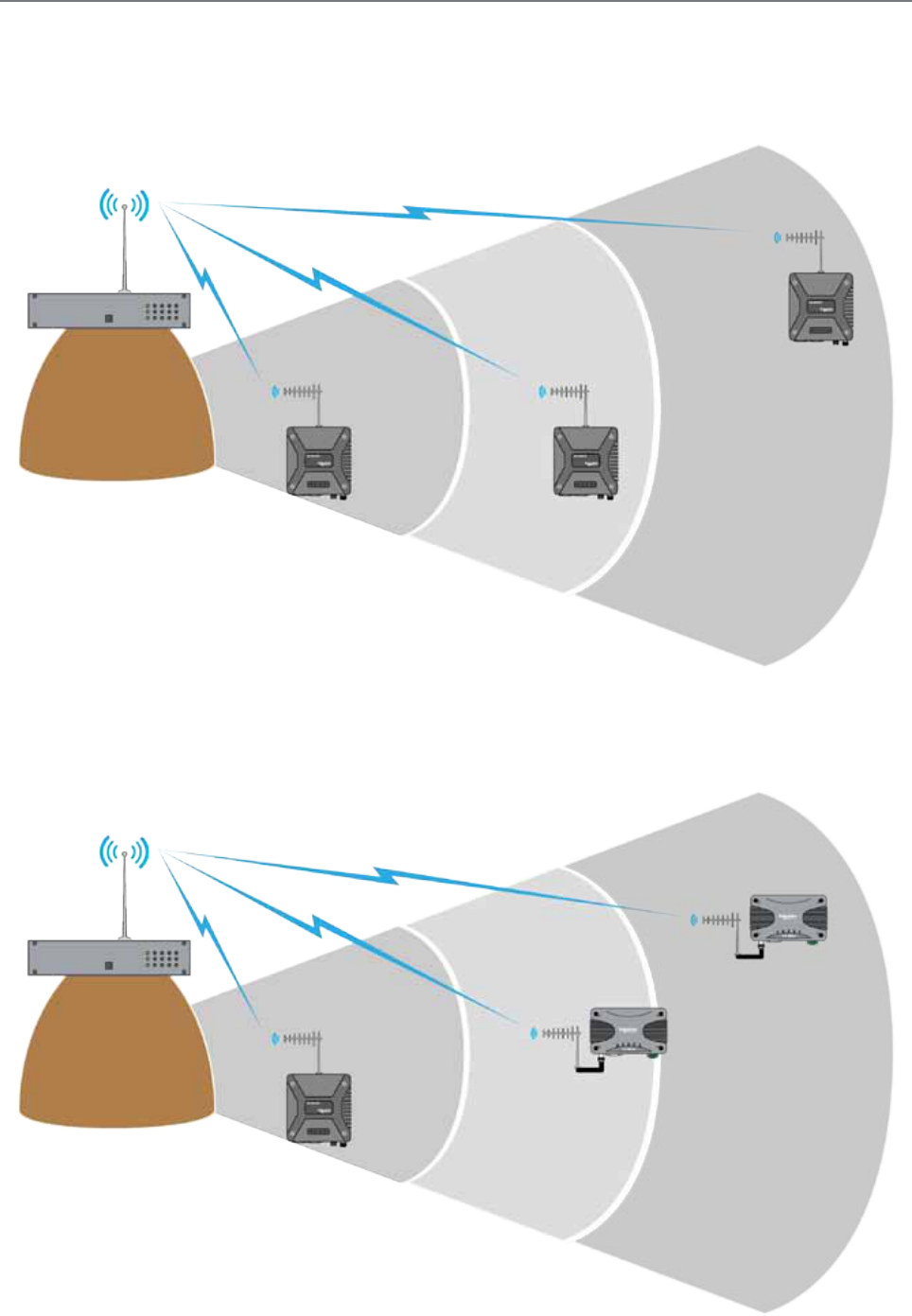
35
Document Number: 0100SM1401 Issue: 10-14
Trio E Mode Compatibility
Trio Q data radios can be configured to operate in E-Series mode. This can help a user to determine the length of time a full
system upgrade will take. See the examples below:
Typical E-Series system - Stage 1
The diagram below shows a typical E-Series system.
E-Series system upgrade - Stage 2
New installations or replacements of E-Series radios can be performed with Q data radios operating in E-Series compatibility
mode. This allows for a controlled and steady system upgrade. The diagram below shows Q data radios operating within an
E-Series system.
Part D – Feature Detail
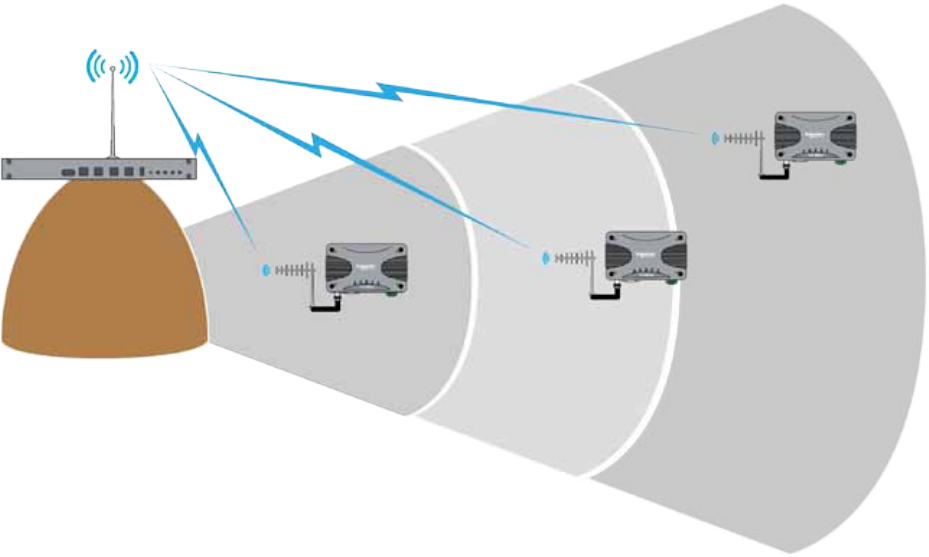
36 Document Number: 0100SM1401 Issue: 10-14
Switch system to Q Mode - Stage 3
Once an entire system has been converted to Q data radios, the radios can be configured to operate in Q Mode, allowing for
faster over the air speeds.
Part D – Feature Detail
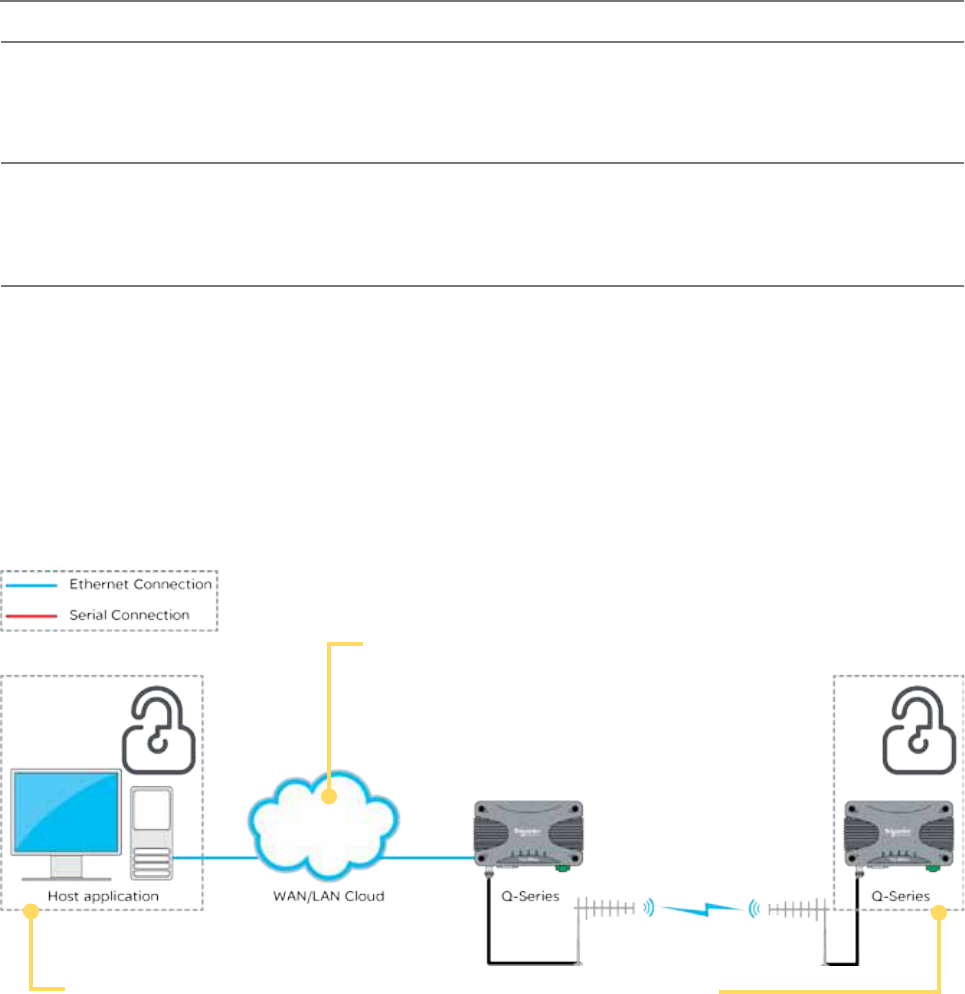
37
Document Number: 0100SM1401 Issue: 10-14
Unsecured Network
•SSH will help to prevent “man in the
middle” attacks over Insecure networks.
•All traffic between the client and TUI is
encrypted.
Network Management PC
•Running SSH client software (i.e. Putty) which
authenticates with the SSH server (i.e. remote
radio).
•Authentication occurs by comparing device
fingerprint with fingerprint stored in client’s register.
•Once the SSH server is authenticated, the SSH
client will establish an encrypted terminal session
with the TUI (Text User Interface) that allows for
configuration and diagnostics.
Remote Devices
•Embedded Secure Shell (SSH) server provides
access to the text user interface.
•Encryption will be used to communicate with an
SSH client during a configuration session.
•Once an SSH client has established a session to
the SSH server, the client will not be granted access
to the configuration until the pre-configured user
name and password has been entered.
Secure Shell (SSH)
SSH provides a secure and authenticated method for remotely accessing the Q data radios text user interface (TUI) for
configuration and diagnostics.
To access Q data radios via SSH, the network management PC requires an SSH-capable program (ie: Putty).
All traffic over the SSH connection is encrypted.
During the first connection to the SSH terminal software, a “fingerprint” of the remote device is taken and stored on the
Network Management PC. This allows for authentication in the future.
The SSH session also requires the user to enter a user name and password for authorized access to the TUI.
SSH example:
Security
Password Protection
Configuration information can be protected by a user-defined login name and password. When a password is set, the
programmer will request the password each time the radio is read. No configuration information can be displayed or changed
without the entry of the correct password.
AES encryption
The 256-bit AES encryption feature can provide an encrypted channel that helps to prevent eaves-dropping and snooping.
The effort for configuration is minimal as the radio automatically adjusts, to keep packet transport compatible (i.e.: MODBUS
messages are not broken up). Enabling encryption requires additional overhead depending on packet sizes being sent.
Part D – Feature Detail
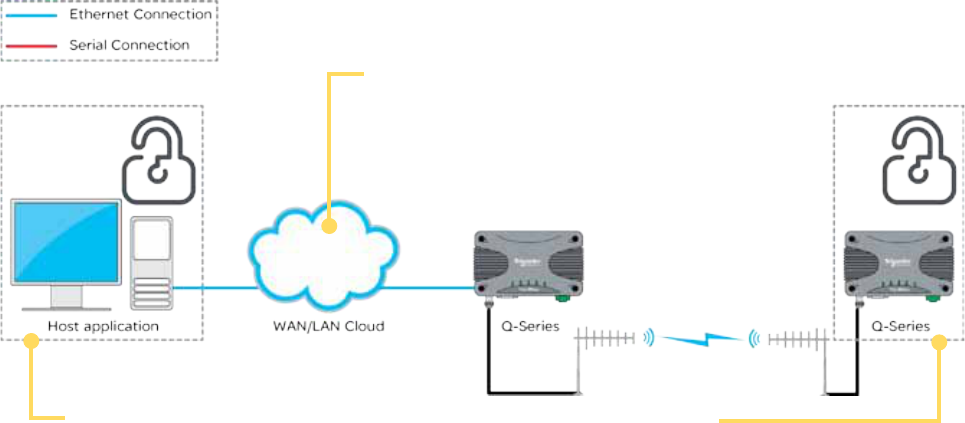
38 Document Number: 0100SM1401 Issue: 10-14
HTTP Secure (HTTPS)
HTTPS provides a secure and authenticated method for remotely accessing the Q data radios Web User Interface (WUI) for
configuration and diagnostics.
To access the Q data radios via HTTPS, use a web browser which has HTTPS capabilities. Common web browsers which
provide HTTPS capabilities include: Internet Explorer, Firefox and Chrome.
The HTTPS client (web browser) will request a digitally-signed certificate from the HTTPS server (Q data radios) to help
ensure that the target device is authentic.
All traffic over the HTTPS connection is encrypted.
Two methods of certificate management are available: Self-signed certificates generated by the radio itself or the use of
certificates generated by external certificate servers.
Unsecured Network
•SSH will help to prevent “man in the
middle” attacks over Insecure networks.
•All traffic between the client and TUI is
encrypted.
Network Management Server
•Using HTTPS Protocol, the Web Browser connects
to the target remote radio web server.
•The web browser uses digitally-signed certificates
to confirm the identity of the remote device.
•The web browser will have a list of trusted
Certification Authorities. If the Certificate is not
signed from a trusted CA, a warning message will
be displayed.
•Remote certificate is compared with local copy (or
with copy on certificate server).
•If certificates don’t match (or don’t exist) a warning
message is displayed.
•If certificates match then warnings are not
displayed.
Remote Devices
•Remote devices can be configured to enable
HTTP and HTTPS separately.
•Certificates can be self-signed (generated by
the Q data radios radio itself) or 3rd-party
certificates can be used.
Part D – Feature Detail
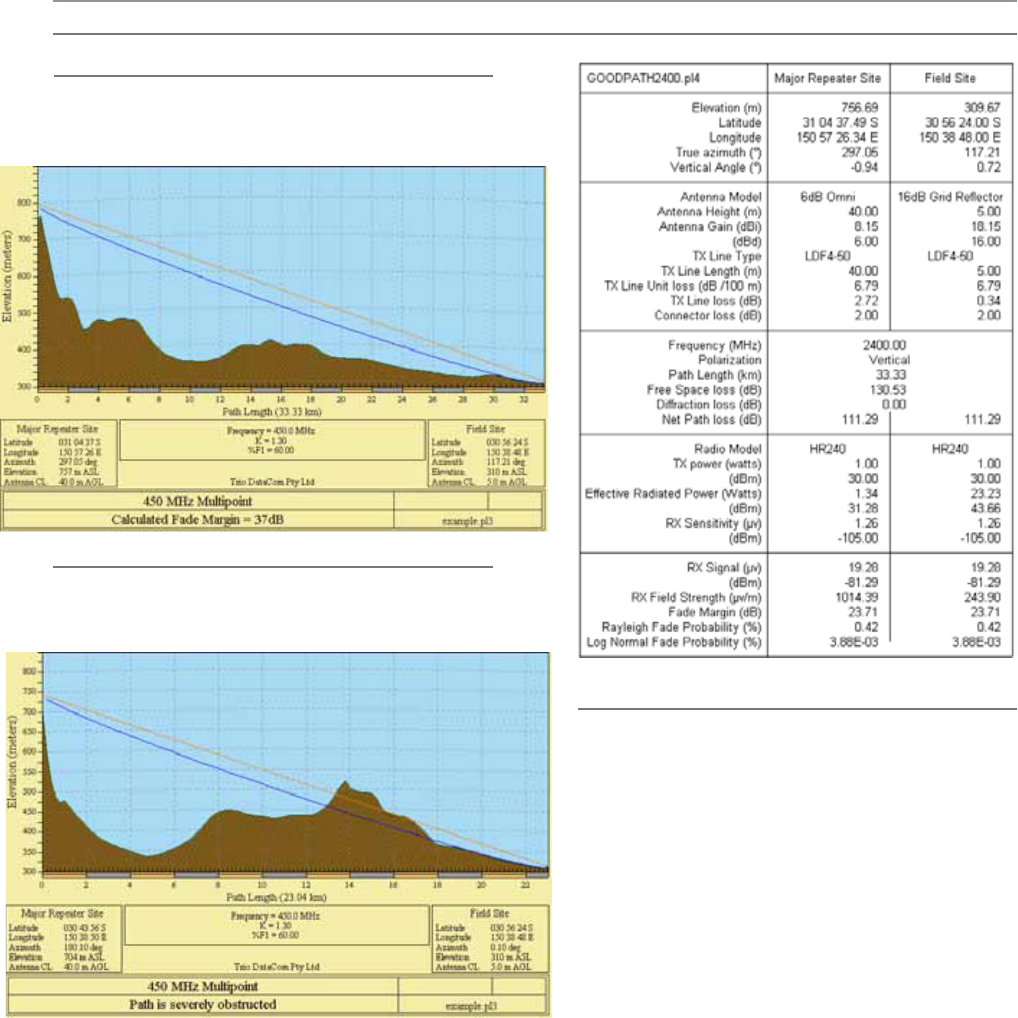
39
Document Number: 0100SM1401 Issue: 10-14
Part E – Radio Planning and Design
Part E – Radio Planning and Design
Obstructed Radio Path
This path has an obstruction that will reduce the signal
arriving at the field site.
Understanding RF Path Requirements
A radio modem needs a minimum amount of received
RF signal to operate reliably and provide adequate data
throughput.
In most cases, spectrum regulatory authorities will
also define or limit the amount of signal that can be
transmitted, and the transmitted power will decay with
distance and other factors, as it moves away from the
transmitting antenna.
It follows, therefore, that for a given transmission level,
there will be a finite distance at which a receiver can
operate reliably with respect to the transmitter.
Apart from signal strength reduction due to distance,
other factors that will decay a signal include obstructions
(hills, buildings, foliage), horizon (effectively the bulge
between two points on the earth), and factors such as
fog, heavy rain-bursts, dust storms, etc.
In order to ascertain the available RF coverage from a
transmitting station, it will be necessary to consider these
factors. This can be done in a number of ways, including
(a) Using basic formulas to calculate the theoretically
available signal - allowing only for free space loss
due to distance,
(b) Using sophisticated software to build earth
terrain models and apply other correction factors
such as earth curvature and the effects of
obstructions, and
(c) By actual field strength testing.
It is good design practice to consider the results of at
least two of these models to design a radio path.
Clear line of sight
Radio path with good signal levels, attenuated only by
free space loss.
Radio Path analysis
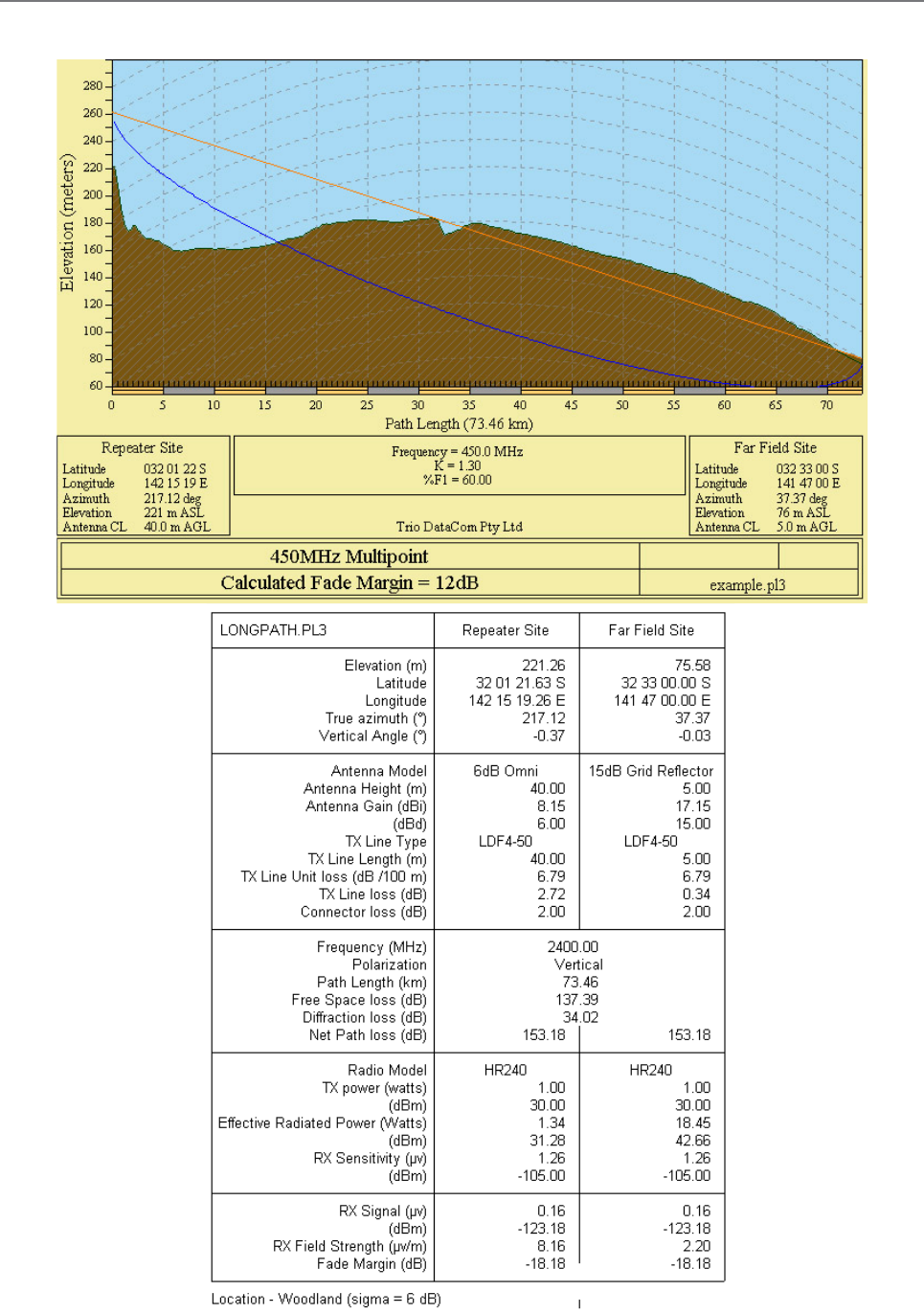
40 Document Number: 0100SM1401 Issue: 10-14
Effect of Earth Curvature on Long Paths
This path requires greater mast height to offset the earth curvature experienced at such a distance (73km).
Part E – Radio Planning and Design
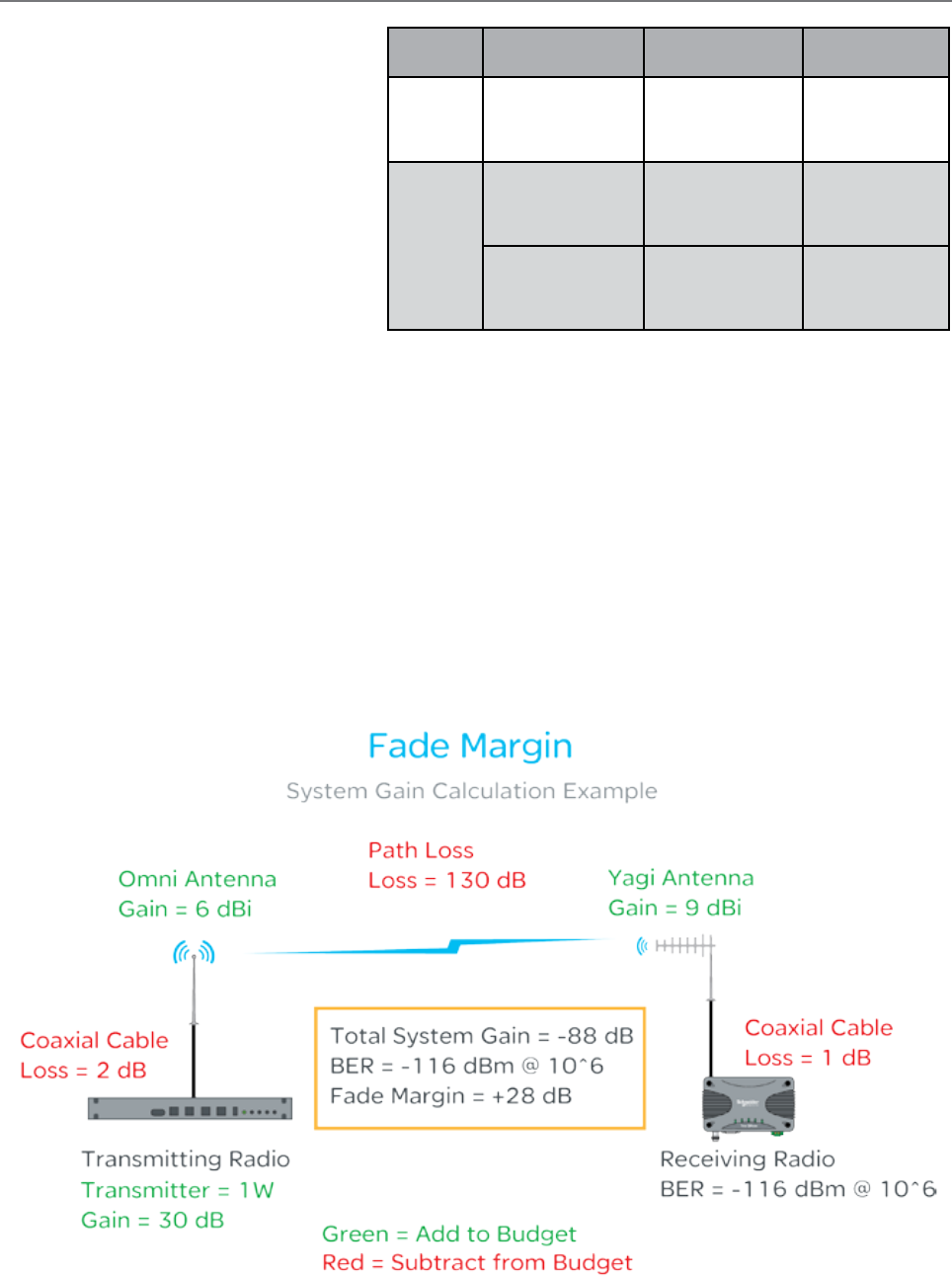
41
Document Number: 0100SM1401 Issue: 10-14
BER & Fade Margin
The BER specification used by the Q data radios
shows ‘1 x 10E -6 BER’. This means one bit of
data in a million bits of data will error at the BER
threshold level. The BER threshold values can
vary depending on the over the air data rate (RF
speed). The BER thresholds can be found in the
table shown.
Fade Margin is the amount by which a received
signal level may be reduced without causing
system performance to fall below a specified
threshold value, in this case, the specified
threshold value is defined by the radio’s Bit Error
Rate (BER).
20dB to 30dB fade margins are typical design
targets, however, 15db may still be acceptable if
this is all that is possible.
Fade margin is required to maintain the radio link quality if the signal fades, factors that can influence signal fading include:
• Reflections
• Rain
• Maintenance Issues
The amount of fade margin a radio link has can be calculated by performing a theoretical system gain calculation.
Factors that can influence system gain include:
•Tx power of Transmitting Radio
•Coaxial Cable
•Antenna Gains
•Free Space Loss
•Rx sensitivity of receiving radio
See the example below
The example is showing the factors within a radio link that can influence the signal strength of the transmitting radio at the
receiving radio (total system gain). Once the total system gain is calculated, the result is -88 dB. This means the received
signal strength (RSSI) at the receiving radio should be -88dBm.
As the BER threshold of the receiving radio is at -116 dBm, with an RSSI value of -88, the fade margin, before 1 bit in a
million bits of data become lost, is 28 dB. In other words, the RSSI level at the receiving radio can fluctuate up to -28 dB
before data loss may start to occur in over the air transmissions.
Regulatory
Region
Channel Bandwidth
(KHz) RF Speed (Kbps) BER threshold
(10^6)
FCC
12.5
8
16
24
32
-113
-110
-107
-100
ACMA/
ETSI
12.5
8
16
24
32
-113
-110
-107
-100
25
14
28
42
56
-111
-109
-106
-99
Part E – Radio Planning and Design
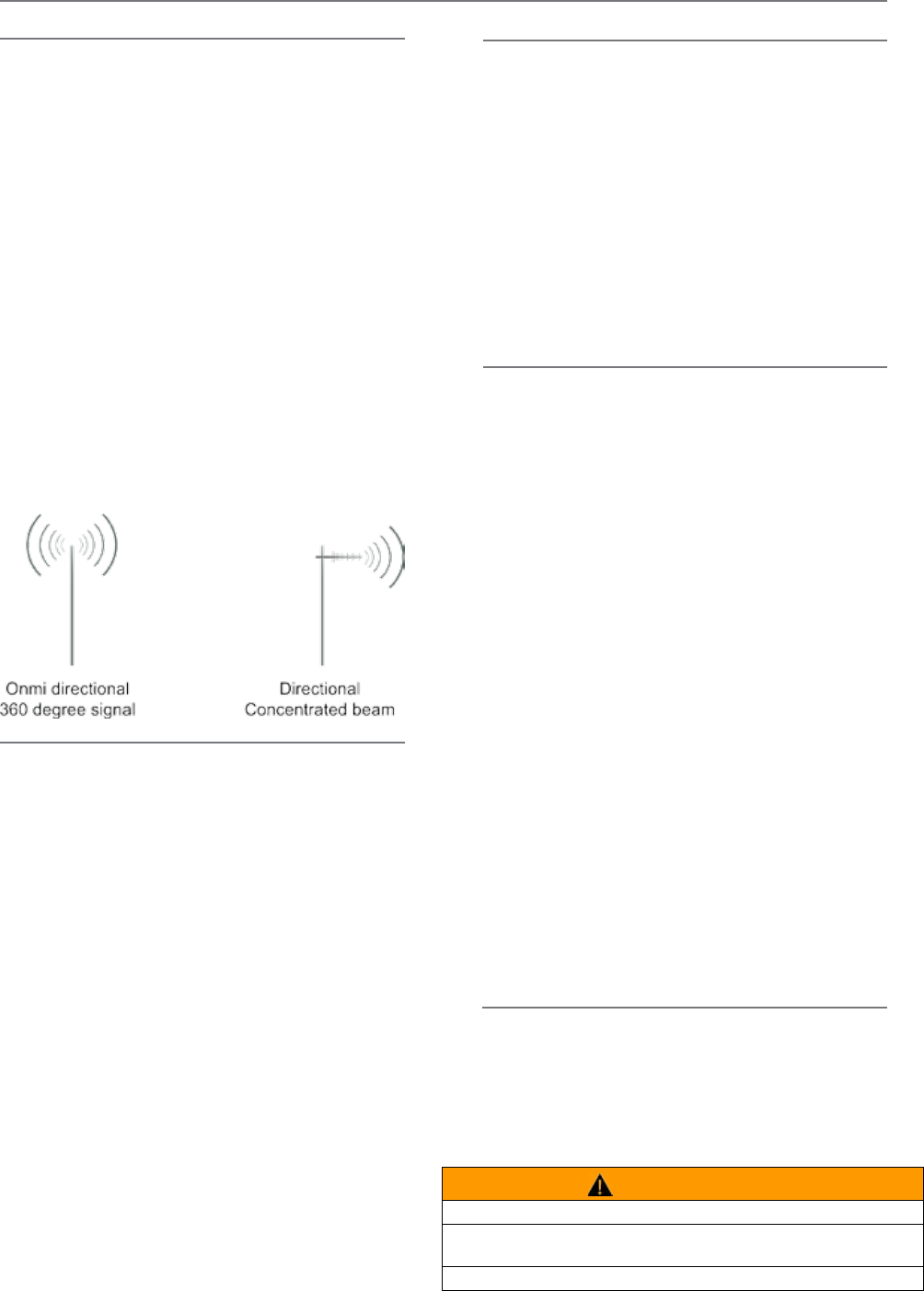
42 Document Number: 0100SM1401 Issue: 10-14
Radio Accessories
Antennas
Antenna Placement
When mounting the antenna, it is necessary to consider
the following criteria:
The mounting structure will need to be solid enough to
withstand additional loading on the antenna mount due to
extreme wind, ice or snow (and in some cases, large birds).
For Omni directional antennas, it is necessary to consider
the effect of the mounting structure (tower mast or
building) on the radiation pattern. Close-in structures,
particularly steel structures, can alter the radiation
pattern of the antenna. Where possible, Omni antennas
should be mounted on the top of the mast or pole
to minimise this effect. If this is not possible, mount
the antenna on a horizontal outrigger to get it at least
1-2m (3-6 ft) away from the structure. When mounting
on buildings, a small mast or pole, 2-4m (6-12ft) can
significantly improve the radiation pattern by providing
clearance from the building structure.
For directional antennas, it is generally only necessary to
consider the structure in relation to the forward radiation
pattern of the antenna, unless the structure is metallic,
and of a solid nature. In this case it is also prudent to
position the antenna as far away from the structure as is
practical. With directional antennas, it is also necessary
to ensure that the antenna cannot move in such a way
that the directional beamwidth will be affected. For long
YAGI antennas, it is often necessary to install a fibreglass
strut to stabilize the antenna under windy conditions.
Antenna Gain
By compressing the transmission energy into a disc or
beam, the antenna provides more energy (a stronger
signal) in that direction, and thus is said to have a
performance “gain” over a basic Omni antenna. Gain
is usually expressed in dBd, which is referenced to a
standard folded dipole. Gain can also be expressed
in dBi, which is referenced to a theoretical “isotropic”
radiator. Either way, if you intend to send and receive
signals from a single direction, there is advantage in
using a directional antenna - due to the increased signal
in the wanted direction, and the relatively decreased
signal in the unwanted direction (i.e. “interference
rejection” properties).
There are basically two types of antennas –
omnidirectional and directional.
Omnidirectional antennas are designed to radiate signal
in a 360 degrees segment around the antenna. Basic
short range antennas such as folded dipoles and ground
independent whips are used to radiate the signal in a
“ball” shaped pattern. High gain Omni antennas such as
the “co-linear” compress the sphere of energy into the
horizontal plane, providing a relatively flat “disc” shaped
pattern which goes further because all of the energy is
radiated in the horizontal plane.
Directional antennas are designed to concentrate the signal
into a “beam” of energy for transmission in a single direction
(i.e. for point-to-point or remote to base applications).
Beamwidths vary according to the antenna type, and so can
be selected to suit design requirements. The most common
directional antenna is the YAGI, which offers useable beam
widths of 15-40 degrees. Higher “gain” is available using
parabolic “dish” type antennas such as gridpacks.
Connecting Antennas and RF Feeders
The RF antenna system should be installed in
accordance with the manufacturer’s notes. Consider
the antenna gain when setting transmit power on the
radio. EIRP limits will vary depending on your geographic
location. Check with your local authority to ensure you
are abiding to the local laws.
Alignment of Directional Antennas
This is generally performed by altering the alignment of the
antenna whilst measuring the received signal strength. If the
signal is weak, it may be necessary to pre-align the antenna
using a compass, GPS, visual or map guidance in order to
“find” the wanted signal. Yagi antennas have a number of
lower gain “lobes” centred around the primary lobe. When
aligning for optimal signal strength, the antenna should be
scanned through at least 90 degrees, to help ensure that
the centre (strongest) lobe is identified.
When aligning a directional antenna, avoid placing your
hands or body in the vicinity of the radiating element
or the forward beam pattern, as this will affect the
performance of the antenna.
WARNING
HAZARD OF RADIO FREQUENCY (RF) BURNS
Ensure that a matching load or antenna is attached to the RF port prior to
applying power to the device.
Failure to follow these instructions can result in death or serious injury.
Part E – Radio Planning and Design
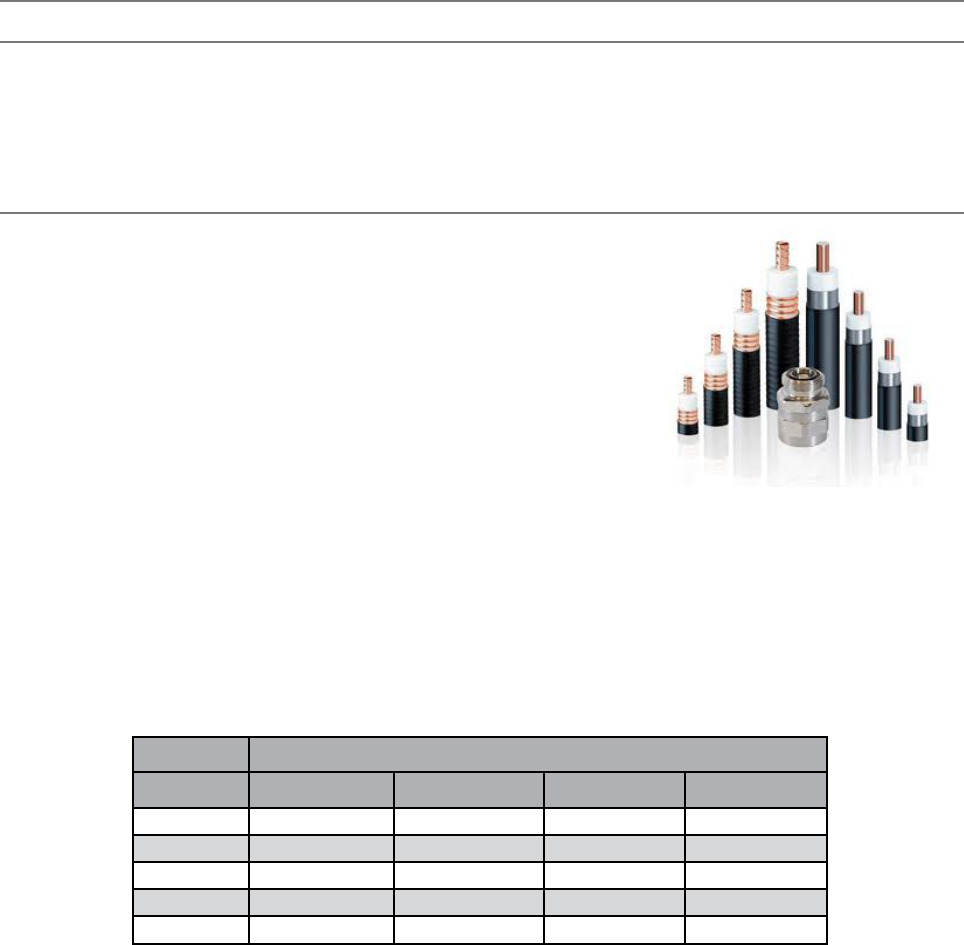
43
Document Number: 0100SM1401 Issue: 10-14
RF Feeders and Protection
Lightning Arrestor
A lightning arrestor is used to help minimize lightning damage to radio devices. Lightning arrestors are made to bleed off
electrostatic build-up to help prevent a direct lightning strike from hitting the antenna system. Also, if a lightning strike
happens nearby, the arrestor helps to route the energy to ground.
The lightning arrestor is typically installed on the inside of a radio hut, between a coaxial tail lead the antenna feeder cable.
The lightning arrestor comes with an N-Type female socket on each end.
RF Coaxial Cable
There are many types of RF coaxial cables available, but it is sometimes difficult to
know which type of cable to use.
There are two main aspects of a cable to consider when selecting the right cable for
the job.
Bend Radius:
The bend radius of a cable is a specification given to a cable to define how flexible
the cable is. Exceeding the bend radius specification can change characteristics
within the cable and lead to reduced RF performance. The thicker the cable is, the
wider its bend radius will be, however, the thicker the cable, the lower its electrical
resistance will be, providing less impact on the radio system gain.
The cable connected from the radio to the lightning arrestor is typically quite short. This allows a thin, flexible cable to be
used. Thin flexible cables have a higher electrical resistance characteristic than thick rigid cables, but as there is only a short
length being used, the impact on radio system gain is negligible. The thick rigid cable is typically connected from the hut to
the top of an antenna mast connected to an antenna.
Cable Loss:
Each cable has its own specified cable loss characteristics. These characteristics can vary depending on what frequency is
being carried through the cable. See the table below for typical cable loss values.
Loss (dB) Relative to Distance (m) - at 450MHz
Cable Type 1 dB 3 dB 6 dB 9 dB
RG58 2.3 m (7ft 6in) 7 m (23ft) 14 m (46ft) 20 m (65ft 6in)
RG223 3.1 m (10ft) 8 m (26ft) 18 m (59ft) 28 m (92ft)
RG213 6.1 m (20ft) 18 m (59ft) 37 m (121ft 6in) 55 m (180ft 6in)
LDF 4-50 19 m (62ft) 57 m (187ft) 114 m (374ft) 171 m (561f)
LDF 5-50 38 m (124ft) 114 m (374ft) 229 m (751ft) 343 m (1125ft)
Part E – Radio Planning and Design
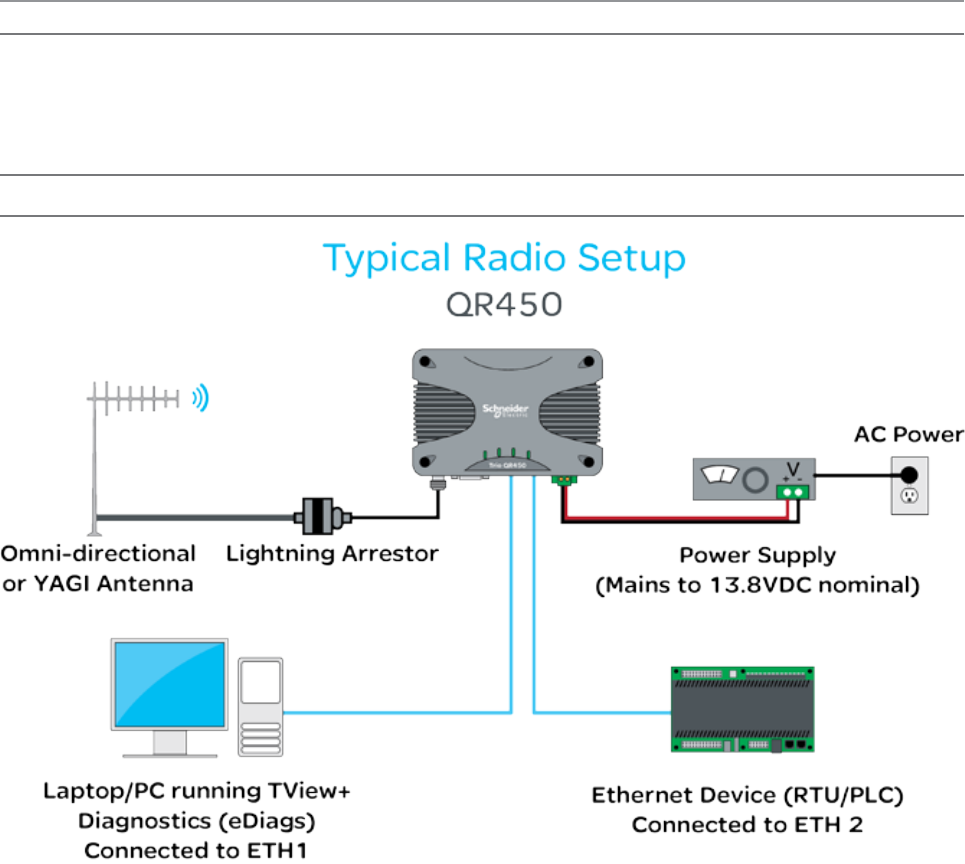
44 Document Number: 0100SM1401 Issue: 10-14
Part F – Quick Reference Guide
Half Duplex Radio - QR450
Typical Radio Setup
Part F – Quick Reference Guide
Welcome to the quick reference guide for the Q data radios. This guide provides general information on the physical
attributes of the Q data radios including, physical dimensions, mounting guides, LED indications and physical interface
connections.
Introduction
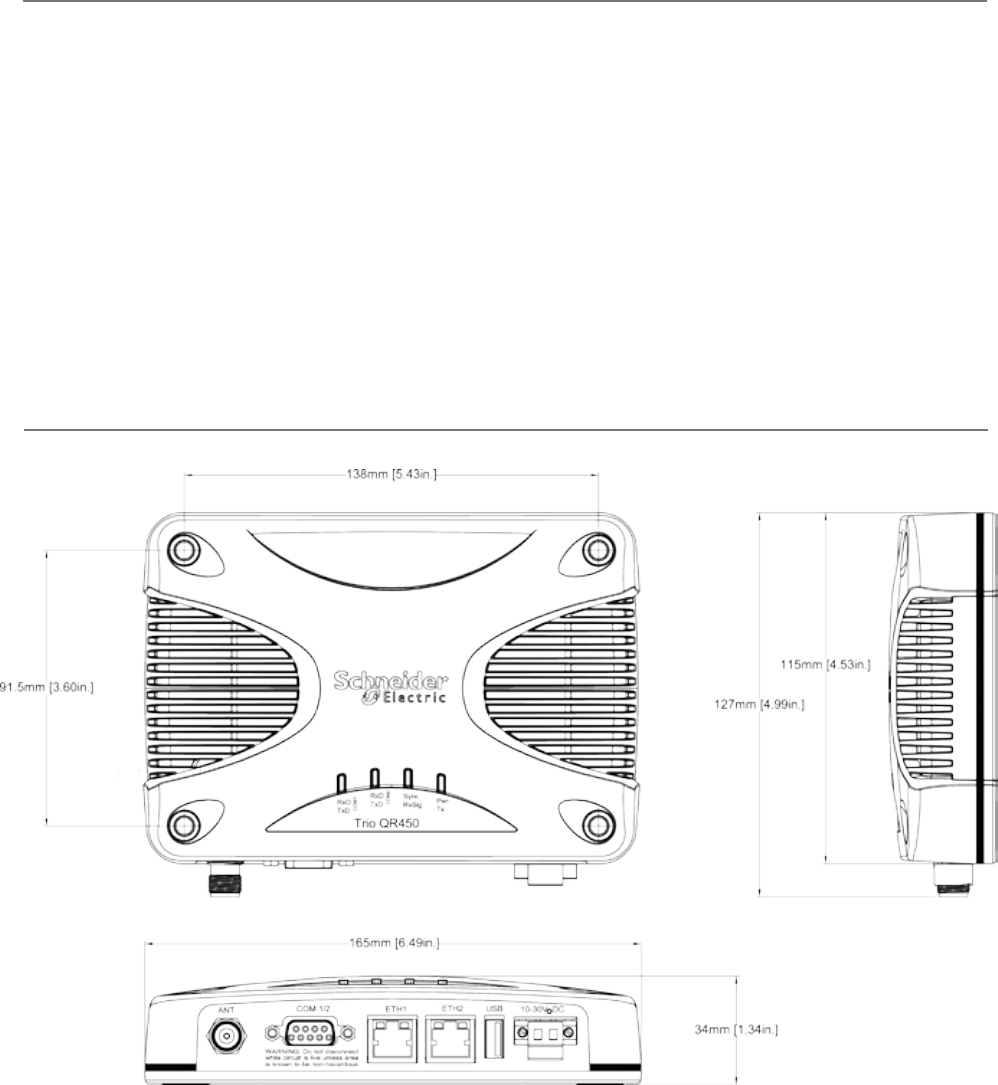
45
Document Number: 0100SM1401 Issue: 10-14
Physical Dimensions
Note : Drawings not to scale.
Part F – Quick Reference Guide
Mounting Instructions
The radio should be mounted in a clean and dry location, protected from water, excessive dust, corrosive fumes, extremes
of temperature and direct sunlight. In high power or high temperature applications, please allow sufficient passive or active
ventilation. To avoid moisture ingress it is suggested to mount the radio with the connectors facing downwards.
When mounting the equipment, consideration should be given to the environmental aspects of the site. The cabinet should
be positioned so that it is shaded from potential high temperature of the afternoon sun, or icy cold wind. Although the radios
are designed for harsh temperature extremes, they will give a longer service life if operated in a more stable temperature
environment.
In an industrial environment, the radio modems should be isolated from excessive vibration, which can destroy electronic
components, joints, and crystals. The cabinet should provide full protection from moisture, dust, corrosive atmospheres,
and residue from ants and small vermin (which can be corrosive or conductive). The radio modem will radiate heat from the
in-built heat sink, and the higher the transmitter duty cycle, the more heat will be radiated from the heat sink. Ensure there is
sufficient ventilation in the form of passive or forced air circulation to help ensure that the radio is able to maintain quoted
temperature limits.
The QR450 is designed with four mounting holes to allow a flat mount of the radio. Each QR450 comes standard with four
16mm x 40mm self drilling screws. The heads of these screws are low profile wafer heads with a no. 2 Phillips recess.

46 Document Number: 0100SM1401 Issue: 10-14
DIN rail mounting kit
An optional DIN rail mounting kit is available for the QR450. The Mount is screwed onto the bottom of the QR450 giving the
unit the ability to be simply ‘clipped’ and Locked onto 7.5 mm by 35 mm (0.3 in. x 1.4 in.) DIN rail.
Each DIN rail kit supplies:
• A DIN rail mounting bracket
• A Phoenix DIN rail clip
• x4 Countersunk M4X8 screws (to mount DIN rail clip to bracket)
• x4 M4 nuts (to mount DIN rail clip to bracket)
• x4 Pan head M3X6 screws (to mount Spread spectrum radio to bracket)
• x4 Pan head M4X2.5 screws (to mount M-Series to bracket)
• x4 Pan head M4X8 screws (to mount QR450 to bracket)
Note : Drawings not to scale.
118.5mm [4.66in.] (128.5mm [5.05in.] with DIN
clip fitted on rear)
12mm
[0.47in.]
2.5mm
[0.09in.]
48.5mm [1.9in.]
175mm
[6.89in.]
DIN rail mounting bracket
(58.5mm [2.3in.] with DIN
clip fitted on bottom)
Part F – Quick Reference Guide
2.5mm
[0.09in.]
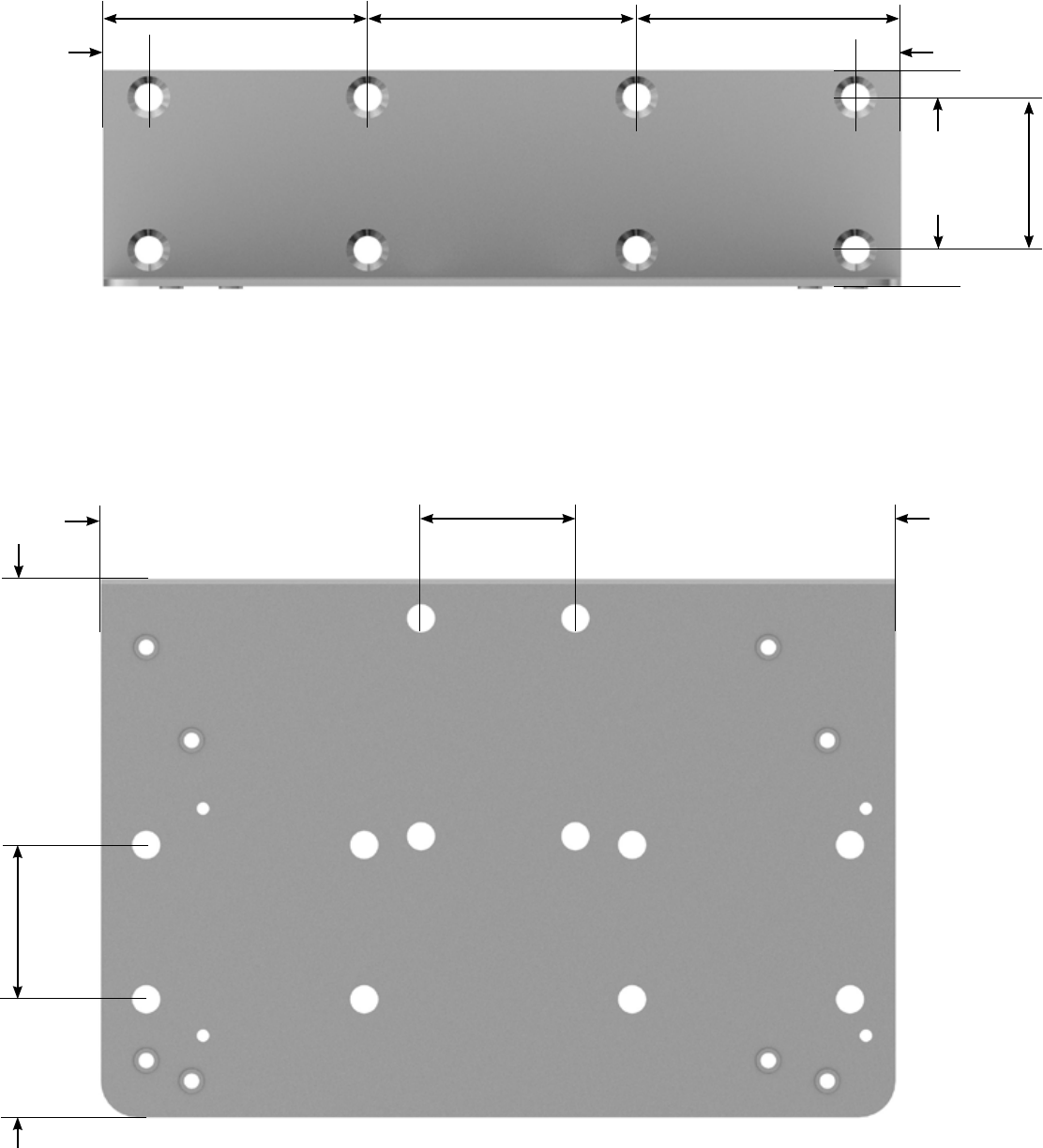
47
Document Number: 0100SM1401 Issue: 10-14
26mm
[1.02in.]
34mm
[1.33in.]
34mm [1.34in.]
58.5mm
[2.3in.]
70.5mm [2.77in.]
10mm
[0.39in.]
58mm [2.28in.] 58mm [2.28in.]59mm [2.32in.]
10mm
[0.39in.]
5mm
[0.19in.]
7mm
[0.27in.]
70.5mm [2.77in.]
Part F – Quick Reference Guide
34mm
[1.33in.]
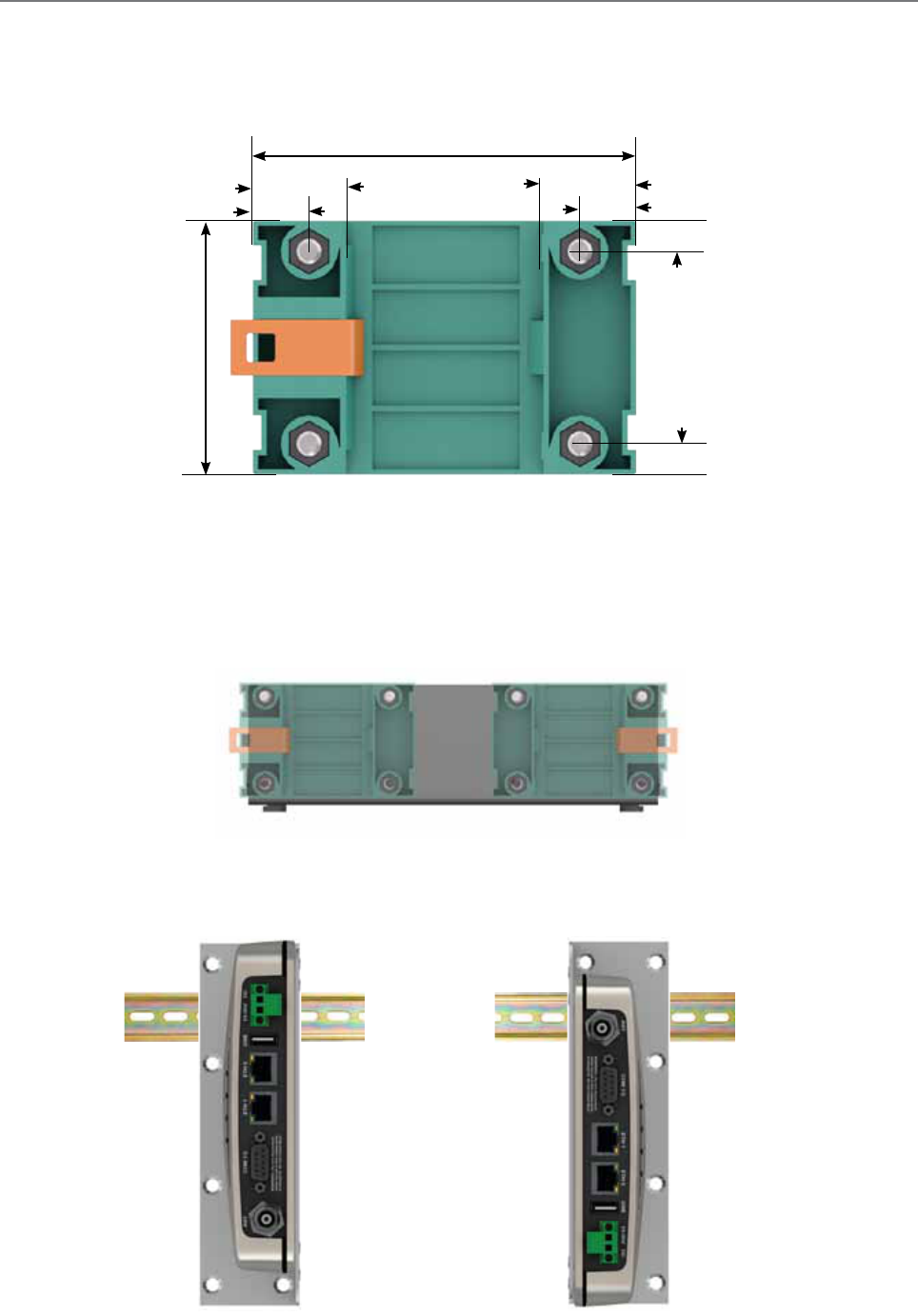
48 Document Number: 0100SM1401 Issue: 10-14
DIN rail clip
The DIN rail clip has a spring loaded latch to allow easy installation/removal of the radio device being installed.
The DIN rail clip can be fitted to the DIN rail mounting bracket x5 different ways to allow as much installation flexibility as
possible.
Rear mount DIN rail clip
The DIN rail clip can be fitted on the rear of the DIN rail mounting bracket two ways shown below.
Examples of rear fitted DIN clips:
OR
68mm [2.68in.]
16mm [0.62in.]
[0.62in.]16mm
10mm [0.39in.]
5mm [0.19in.]
5mm [0.19in.]
44mm
[1.73in.]
[0.39in.]10mm
Part F – Quick Reference Guide

49
Document Number: 0100SM1401 Issue: 10-14
Bottom mount DIN rail clip
The DIN rail clip can be fitted on the bottom of the DIN rail mounting bracket three different ways shown below.
OR
Examples of bottom fitted DIN clips:
OR
Part F – Quick Reference Guide
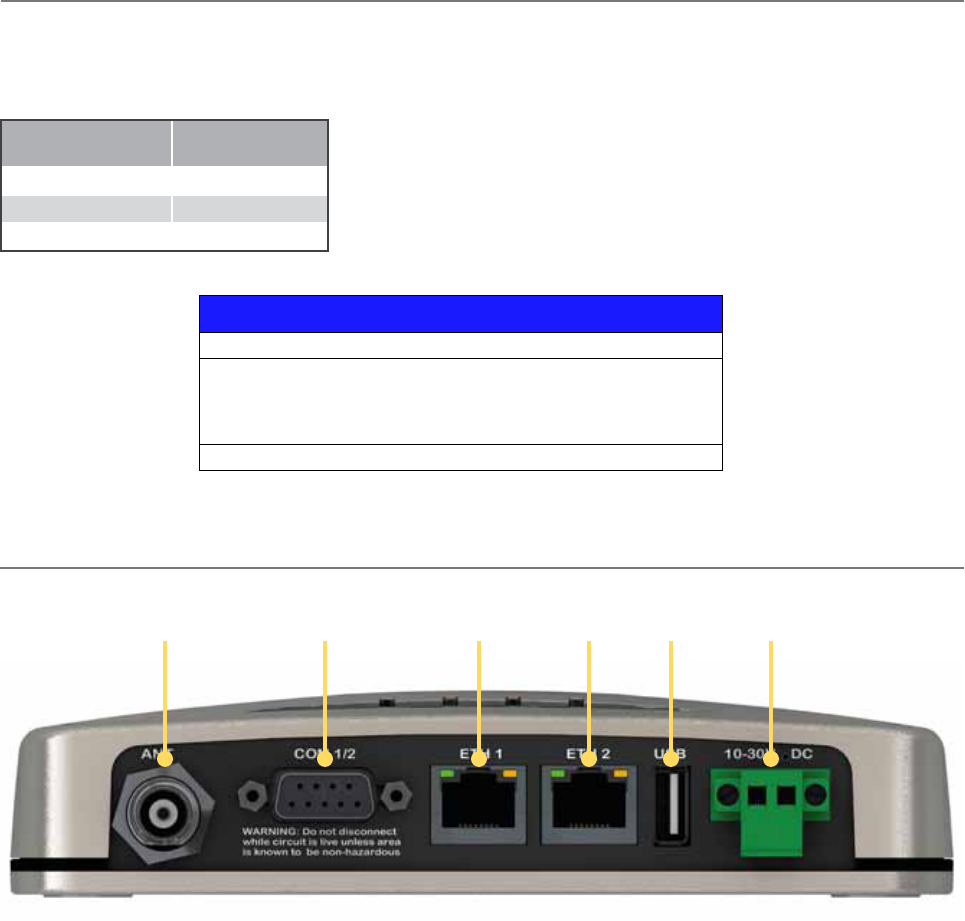
50 Document Number: 0100SM1401 Issue: 10-14
Physical Interfaces
Antenna port
(TNC)
Serial port -
COM 1 & 2 Ethernet USB port
DC input
10 to 30 V
port 1
Ethernet
port 2
Power Supply Requirements
Rated Operating Voltage: 10 to 30V DC
Input Power (Rx typical): 5 Watts
Input Power (Tx typical): (See table below)
Typical receive/standby input power is 5 Watts. The input power will vary in transmit
mode according to RF output power level.
The QR450 is supplied with a lock-in mating DC power connector which should be
installed with the locking screws done up tightly (0.5 - 0.6 Nm / 4.42 - 5.31 ftin ).
The radio is designed to limit damage if the voltage exceeds 30V DC or if reverse
polarity is applied. The field replaceable internal fuse has a 7 Amp rating. Fuse
replacement instructions can be found within this user manual.
Tx Power (dBm) Typical Input
Power (Watts)
30 22
37 37
40 51
Connect and secure the antenna, Ethernet and serial connectors BEFORE applying power to the unit. Lastly, before inserting
the power connector, re-check that the polarity and voltage is correct using a multimeter and check the power cable against
the +/- label printed on the front panel of the radio.
Part F – Quick Reference Guide
NOTICE
HAZARD OF EQUIPMENT DAMAGE
The radio modem can be damaged if there is any potential difference between the
chassis-ground, RS232 signal ground, power (-) input, or antenna coaxial shield.
Before connecting any wiring, ensure all components are earthed to a common
ground point.
Failure to follow these instructions can result in equipment damage.
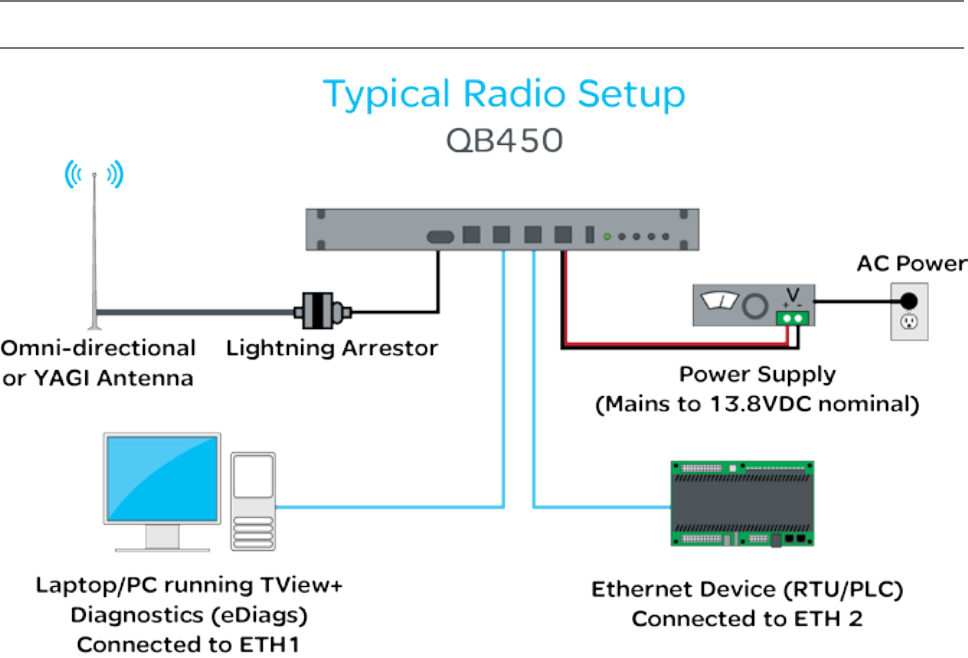
51
Document Number: 0100SM1401 Issue: 10-14
Part F – Quick Reference Guide
Full Duplex Radio - QB450
Typical Radio Setup

52 Document Number: 0100SM1401 Issue: 10-14
Part F – Quick Reference Guide
Mounting
The QB450 Full Duplex Radio is housed in a 1RU 19” rack enclosure. The radio is supplied with x2 1RU mounting brackets,
which should be fitted to each side of the radio before it can be installed into a 19” rack. The mounting brackets can be fitted
to the side of the radio in 3 different locations to provide different mounting capabilities: Front Mount, Proud Mount or Center
Mount.
The radio should be mounted in a clean and dry location, protected from water, excessive dust, corrosive fumes, extremes of
temperature and direct sunlight. Please allow sufficient passive or active ventilation to allow the radio modem’s heat sink to
operate efficiently.
Antenna connections, Power connections and Digital I/O are all made at the rear of the unit.
All User ports, including; Serial Com ports, Ethernet ports, and Aux port are located on the front panel to provide easy access.
Front Mount
Fixing the mounting brackets for a front mount,
allows the front of the radio to be flush with the
front of a 19” rack.
Proud Mount
Fixing the mounting brackets for a proud
mount, allows the front of the radio to slightly
hang over the front of a 19” rack.
Center Mount
Fixing the mounting brackets for a center
mount, allows the radio to be mounted into a
19” rack which contains a center pillars.
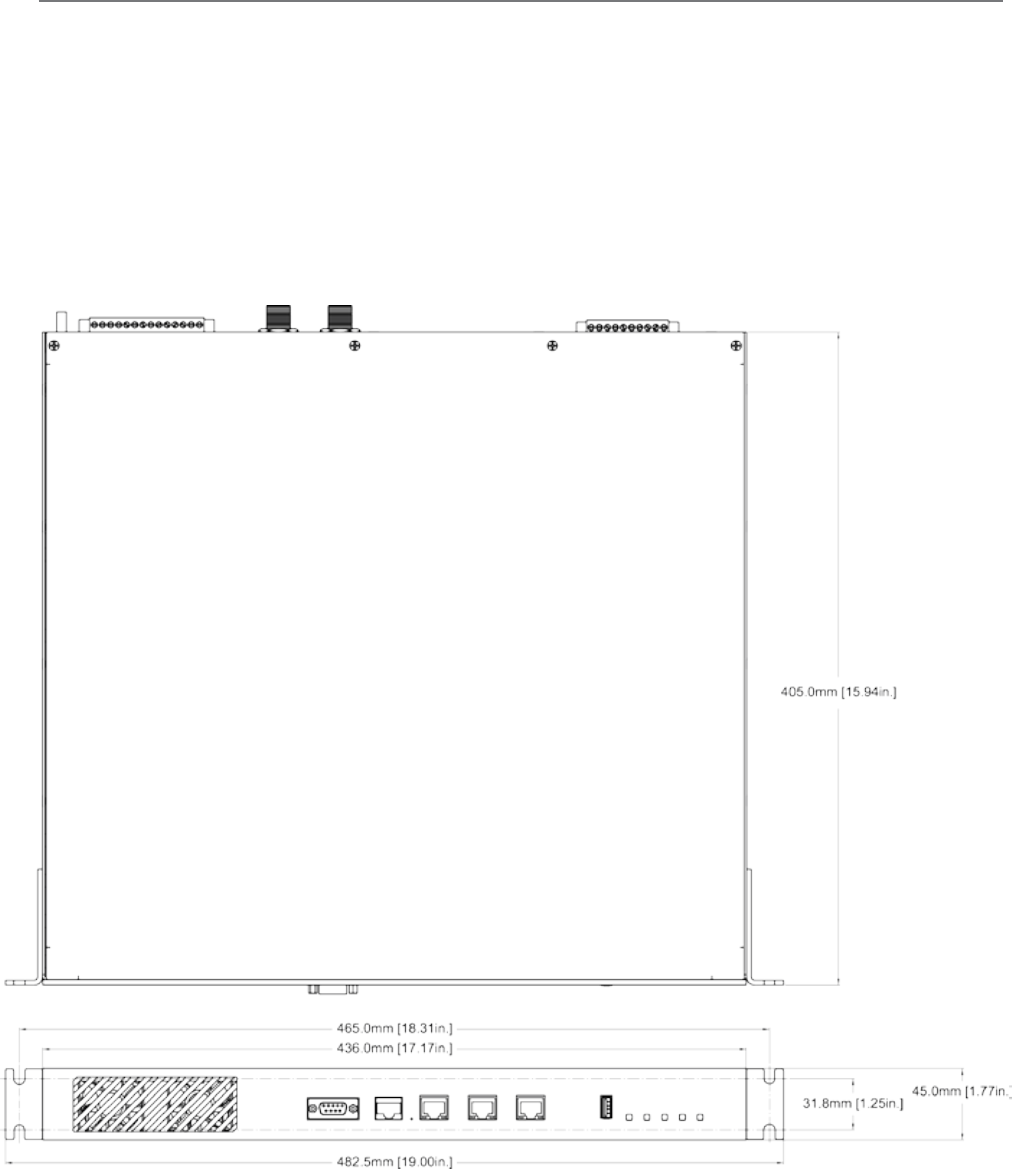
53
Document Number: 0100SM1401 Issue: 10-14
Physical Dimensions
Metric:
Body: - 436mm x 45mm x 405mm (D = 426mm including RF Ports) (L = 483mm With mounting wings)
Mounting: - 465mm x 38mm
Imperial:
Body: - 17.17in x 1.77in x 15.94in (D = 16.77in including RF Ports) (L = 19in With mounting wings)
Mounting: - 18.3in x 1.5in
Note : Drawings not to scale.
Part F – Quick Reference Guide
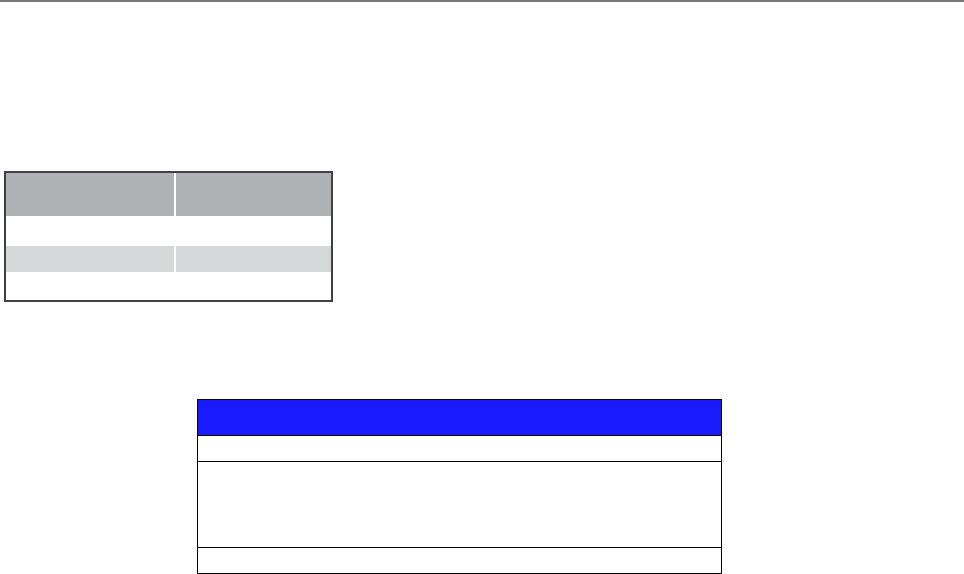
54 Document Number: 0100SM1401 Issue: 10-14
Power Supply Requirements
Optional Operating Voltages:
• 11 to 30V DC (Dual Input)
• -48V DC (Dual Input)
• 110/240Volts AC (Single or Dual Input)
Input Power (Rx typical): 35 Watts
Input Power (Tx typical): (See table below)
Note: In high ambient temperature situations, the internal fans may operate,
resulting in an increase of input power of up to 28 Watts.
Typical receive/standby input power is 35 Watts. The input power will vary in
transmit mode according to RF output power level.
The QB450 is supplied with a lock-in mating DC power connector which should be
installed with the locking screws done up tightly (0.5 - 0.6 Nm / 4.42 - 5.31 ftin ).
The radio is designed to limit damage if the voltage exceeds the operating voltage or if reverse polarity is applied. The field
replaceable internal fuse has a 12 Amp rating.
Connect and secure the Antenna, Ethernet and Serial connectors BEFORE applying power to the unit. Lastly, before inserting the
power connector, re-check that the polarity and voltage is correct using a multimeter and check the power cable against the +/-
label printed on the rear panel of the radio.
Tx Power (dBm) Typical Input
Power (Watts)
30 55
37 70
40 84
Part F – Quick Reference Guide
NOTICE
HAZARD OF EQUIPMENT DAMAGE
The radio modem can be damaged if there is any potential difference between the
chassis-ground, RS232 signal ground, power (-) input, or antenna coaxial shield.
Before connecting any wiring, ensure all components are earthed to a common
ground point.
Failure to follow these instructions can result in equipment damage.
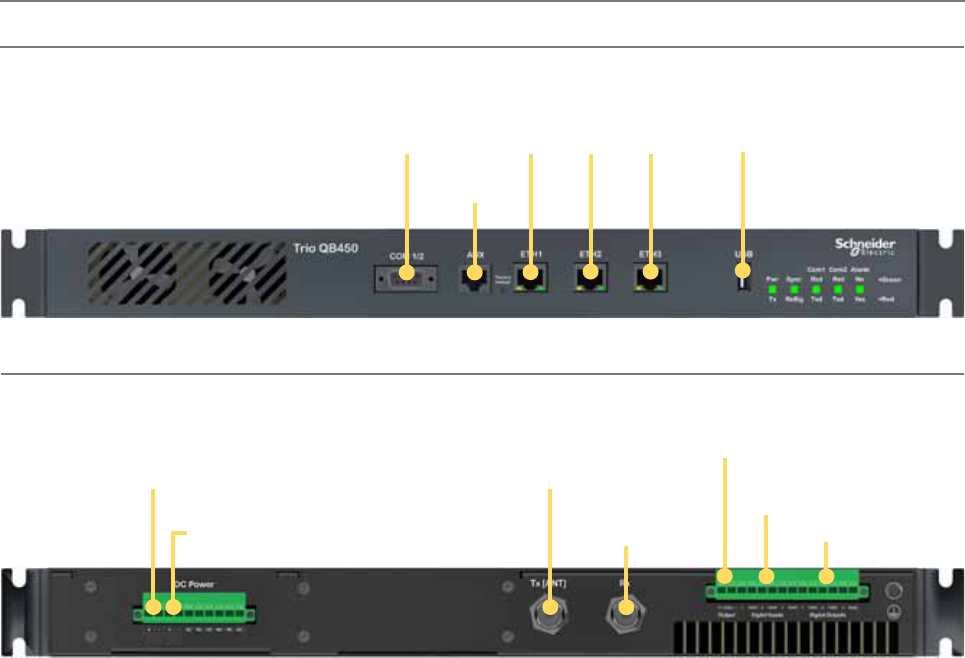
55
Document Number: 0100SM1401 Issue: 10-14
Physical Interfaces
Serial port -
COM 1 & 2 USB port
Auxiliary
port
Ethernet Ports
1 2 3
Tx Antenna
port (N-Type)
Rx Antenna
port (N-Type)
Primary DC input
11 to 30 V
Secondary DC
input 11 to 30 V
12 V DC output
(for QH-HSC)
Digital inputs
1, 2 & 3
Digital outputs
1, 2 & 3
Front Panel
Rear Panel (11 to 30 VDC power supply option)
Part F – Quick Reference Guide
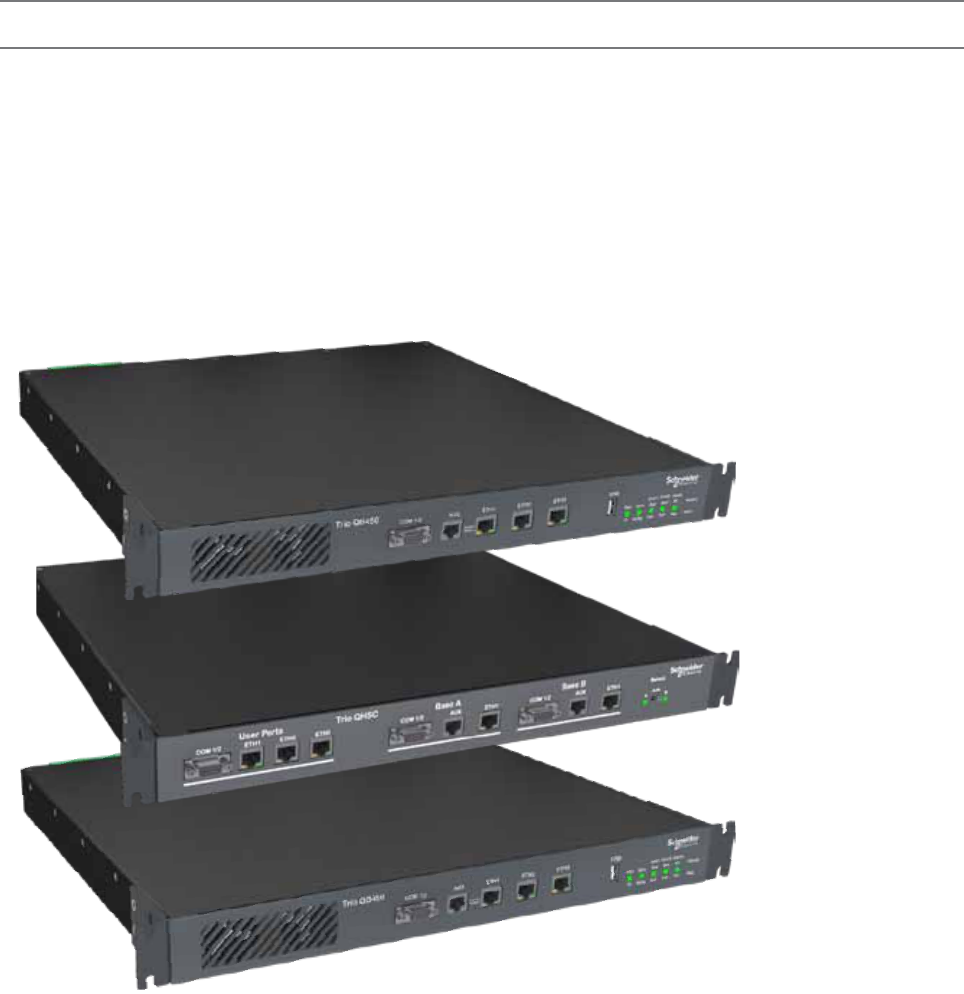
56 Document Number: 0100SM1401 Issue: 10-14
Hot Standby Full Duplex Radio - QH450
Introduction
Welcome to the Quick Start Guide for the QH450 Hot Standby full duplex radio. This section provides additional installation
considerations, wiring diagrams and operational descriptions. This document should be read in conjunction with the QB450 full
duplex radio Quick Start Guide.
The QH450 is a redundant, hot standby full duplex radio providing automatic changeover facilities.
The QH450 is designed as a modular solution, comprising 2 identical QB450 full duplex radios (standard) linked to a central
monitoring and changeover controller (Hot Standby Controller). Either QB450 may be taken out for maintenance without the
need for system down time. The automatic changeover can be triggered by the online out of tolerance (alarm) conditions based
on either RF and/or user data throughput parameters.
QB450 - Full Duplex Radio
QHHSC - Hot Standby
Controller
QB450 - Full Duplex Radio
Part F – Quick Reference Guide
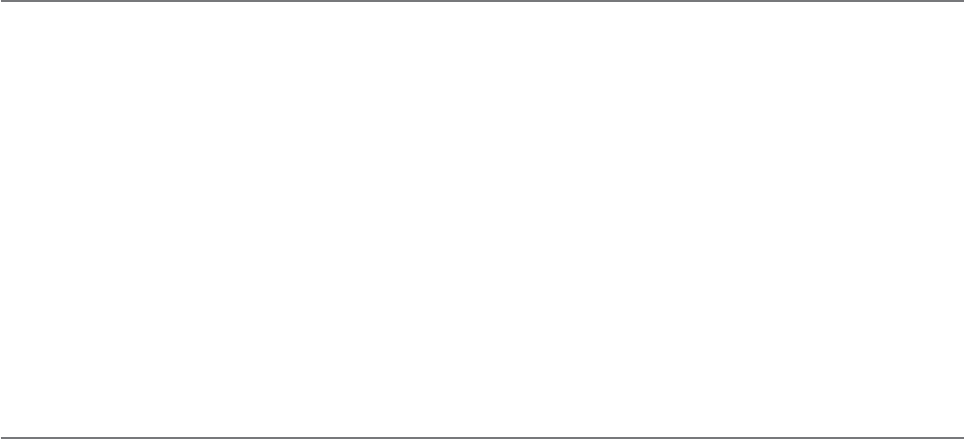
57
Document Number: 0100SM1401 Issue: 10-14
Operational Description
The QH Hot Standby Controller (QHHSC) unit is a 1RU rack mounted module that interfaces to two separate full duplex
radios (each 1RU rack mounted modules) via a number of RF and data cables.
Both full duplex radios (Radio A & Radio B) operate simultaneously and should both be constantly receiving radio signals,
however only data from one radio (the “online” radio) is directed to the user equipment. The online radio is also the only unit
transmitting at any time. The Hot Standby Controller has the following functions:
• Amplify and split the incoming signal two ways so both radio A and radio B receive at once.
• Monitor the alarm output from both radio A and radio B and change over the online radio if required.
• Switch all user data through to the online radio.
• Switch the antenna via internal coaxial relay to the online radio transmitter (Requires QHHSC Kit Option A).
Digital switching in the QHHSC directs user data to and from the user ports on the front panel directly to the user ports of the
online radio.
The QHHSC and the two full duplex radios will pass operational/alarm detection status between one another via the AUX
interface. Any alarm detection indicated from the online radio can cause the QHHSC to change over the online radio.
Mounting and Environmental Considerations
The QH450 hot standby full duplex radio is housed as a 3RU 19” rack mounted set, encompassing 2 x 1RU QB full duplex
radios and 1 x 1RU QH Hot Standby Controller. The Controller and full duplex radios are each supplied with x2 1RU mounting
brackets, which should be fitted to each sides of each unit before it can be installed into a 19” rack. The mounting brackets
can be fitted to the side of each unit in 3 different locations to provide different mounting capabilities: Front Mount, Proud
Mount or Center Mount. Refer to the QB450 Mounting guide for a graphical representation of the different mounting
positions.
The unit should be mounted in a clean and dry location, protected from water, excessive dust, corrosive fumes, extremes
of temperature and direct sunlight. Allow sufficient passive or active ventilation to allow the full duplex radio fans to pass air
through the internal heat sink efficiently.
All RF, power and digital I/O connections are made at the rear of the unit. All User interfaces are located at the front of the
unit, this includes: Ethernet interface, Serial COM port interfaces and Auxiliary interfaces.
Part F – Quick Reference Guide
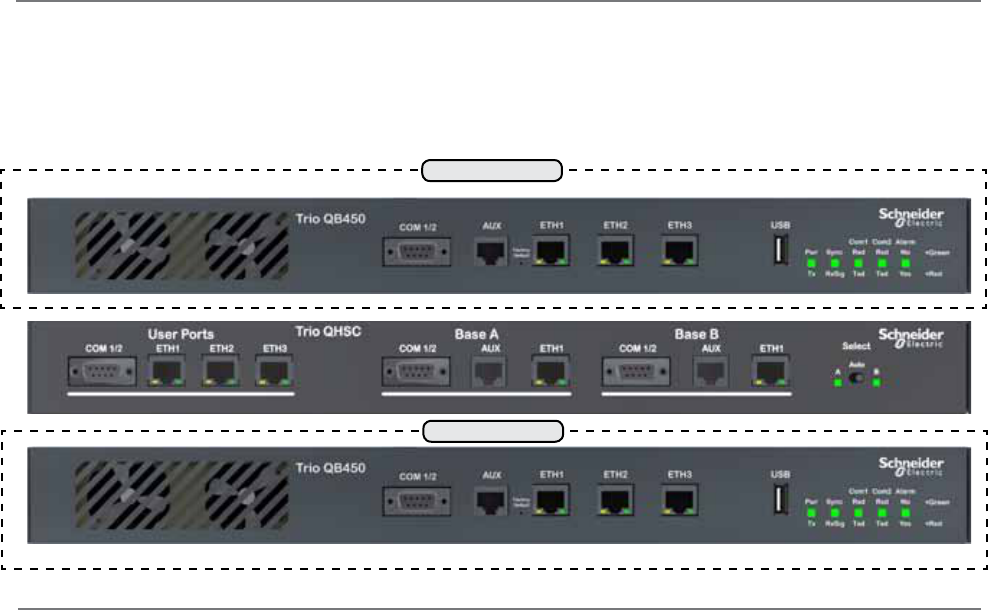
58 Document Number: 0100SM1401 Issue: 10-14
Radio Position Allocation
The QH is made up of three separate devices, a single QH hot standby controller and two separate QB full duplex radios.
Within a hot standby arrangement, the two full duplex radios need to be allocated a QH position, Radio A or Radio B.
The diagrams on the following pages use the radio position allocation shown below.
Radio A
Radio B
Radio Configuration
Before connecting the hot standby together, Radio A and B should first be configured for use in a hot standby arrangement.
Part F – Quick Reference Guide
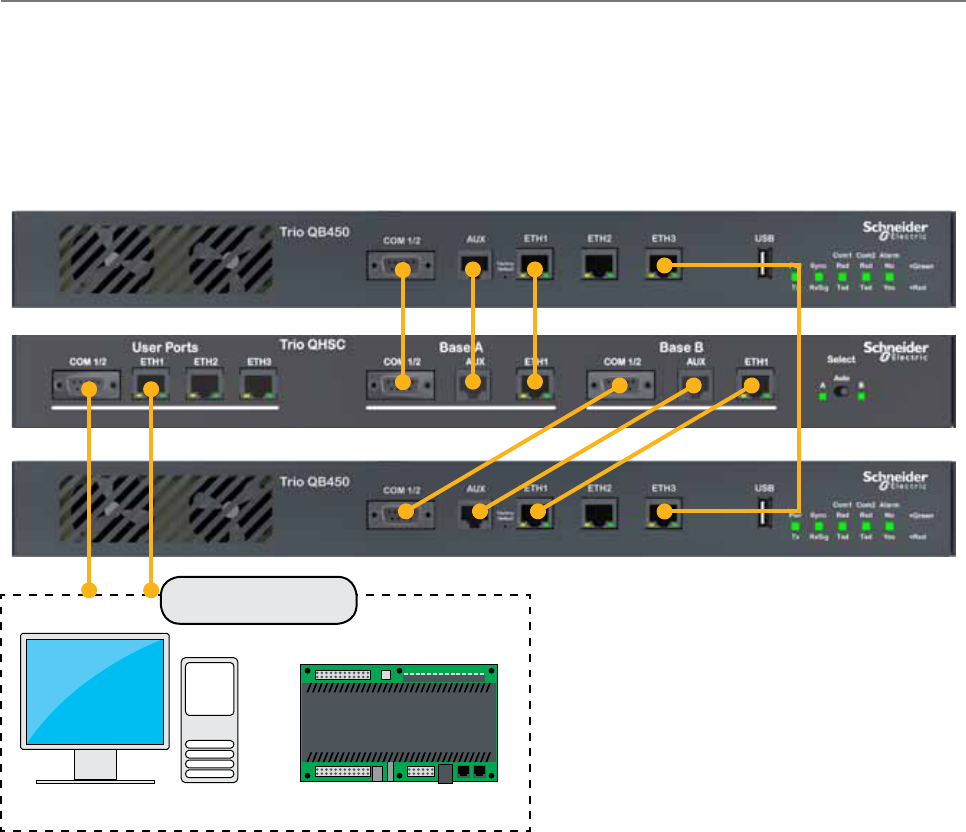
59
Document Number: 0100SM1401 Issue: 10-14
Communication Ports
There are multiple connections which need to be established between front panel interfaces of the QH
• COM 1/2 (Both Radios to QHHSC)
• AUX (Both Radios to QHHSC)
• ETH 1 (Both Radios to QHHSC)
• ETH 3 (Between Radios A & B)
SCADA Host / SCADA
Equipment
Part F – Quick Reference Guide
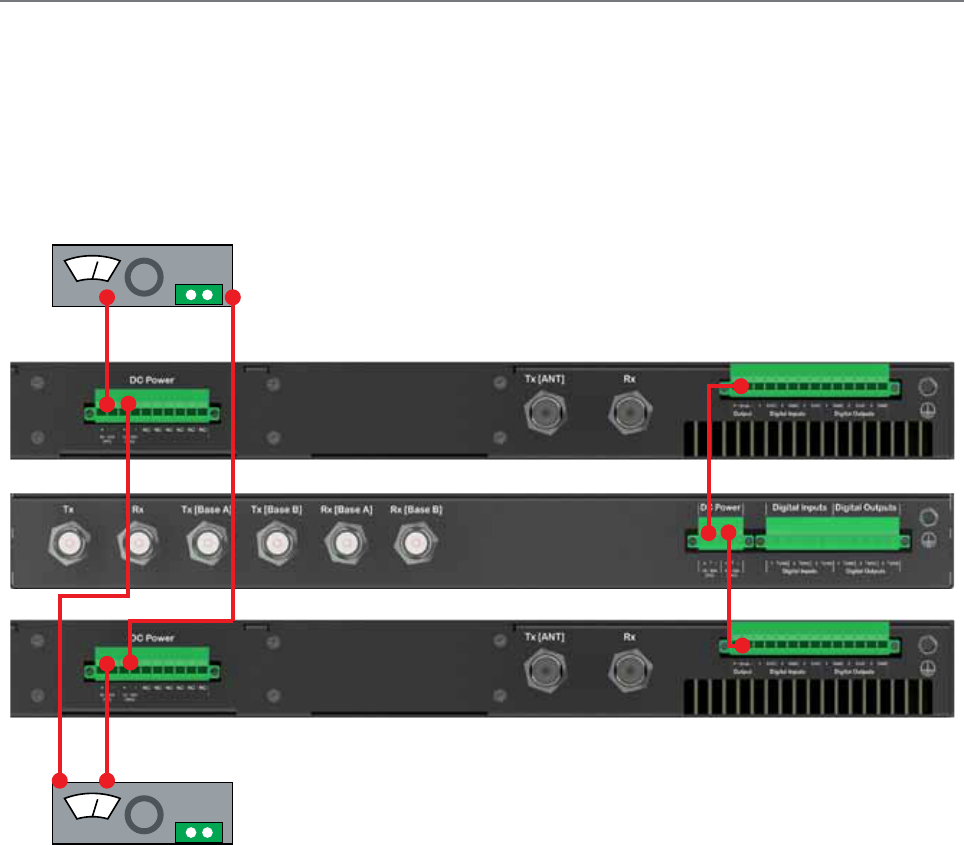
60 Document Number: 0100SM1401 Issue: 10-14
Power Supply and Protection
The QH has facilities for dual power supplies to provide for a redundant system. A separate power supply should be used for each
of the full duplex radios, then to help increase reliability, cross-over the power supplies to each of the secondary supply inputs of
the full duplex radios shown in the diagram below.
Each full duplex radio has diode-ORed supply inputs, so a redundant power supply pair for each full duplex radio is also possible.
The Hot Standby Controller has connections for dual power supplies and should be powered from the 12V DC output of the full
duplex radios as shown in the diagram below.
V
+ -
V
+ -
Part F – Quick Reference Guide
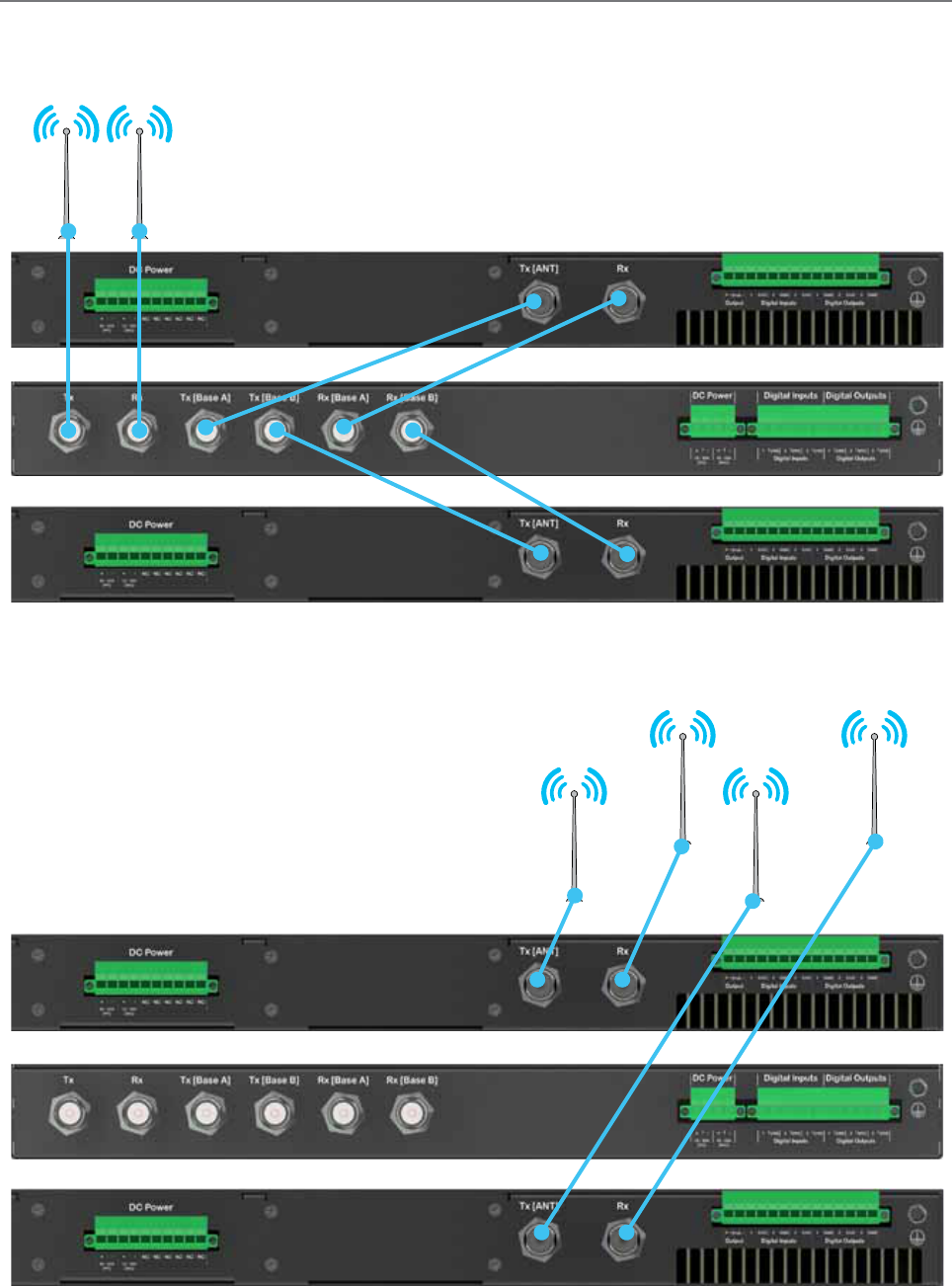
61
Document Number: 0100SM1401 Issue: 10-14
Connecting Antennas and RF Feeders
There are 2 primary antenna connection options. All connectors used are standard N Type sockets. See diagrams below for
further details.
Hot Standby Controller Kit: Option A
Hot Standby Controller Kit: Option A OR B
Part F – Quick Reference Guide
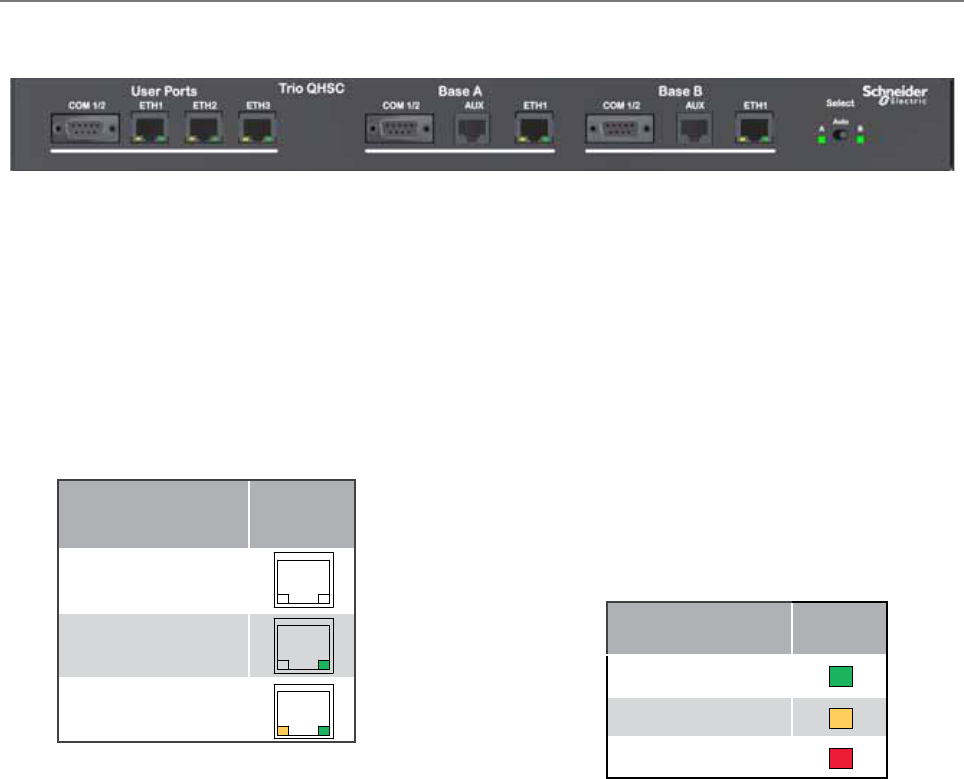
62 Document Number: 0100SM1401 Issue: 10-14
Front Panel Operation
Select Switch
The 3 position switch (A / Auto / B) on the front panel
provides the following functionality:
•Position A: Radio A is forced online
•Position Auto: changeover hardware will select
the online radio
•Position B: Radio B is forced online
Adjacent to the select switch are two LEDs: These LEDs
indicate the current online radio.
Indicated State ETH port
Ethernet port inactive, no
cable connected
Ethernet port active @
10Mbps
Ethernet port active @
100Mbps
User Ports
Digital switching in the hot standby controller directs
user data to and from the user ports on the front panel
directly to the user ports on the online radio.
Ethernet Port LED Indicators
Indicated State Select
LEDs
Auto Mode
Local Force
Remote Force
Part F – Quick Reference Guide
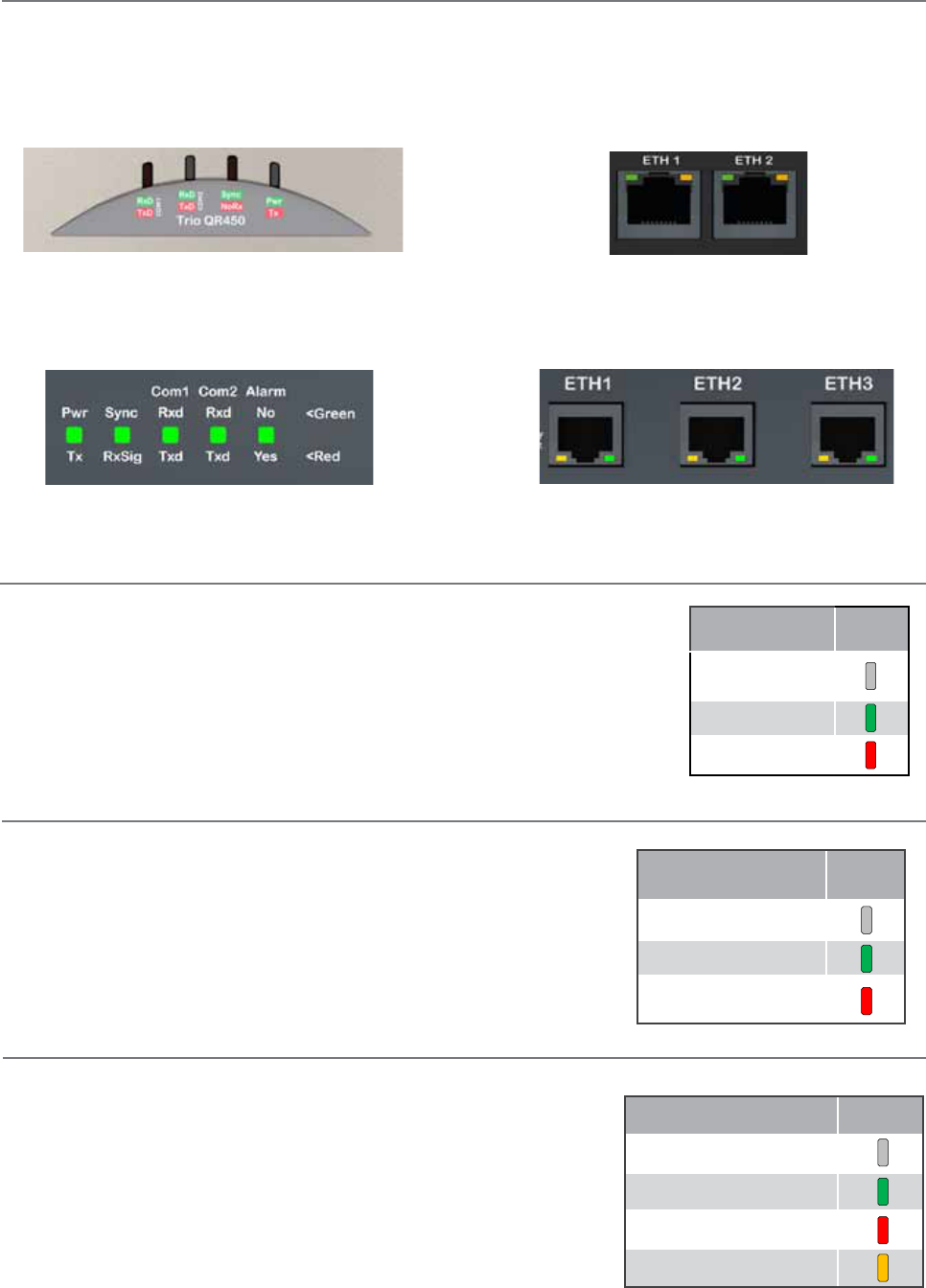
63
Document Number: 0100SM1401 Issue: 10-14
LED indicators
Part F – Quick Reference Guide
Indicated State Pwr/Tx
No power, or
ShutDown
Power on
Transmitter On
Each image below shows where to find the LED indicators of each Q data radio.
Top of QR450 Front of QR450
Front of QB450 & QP450 Front of QB450 & QP450
Pwr/TX - DC Power & TX LEDs
If all the LEDs are off, no DC power is reaching the radio modem or the internal fuse is open.
Successful power-up is indicated by the Pwr/Tx LED showing a continuous GREEN state.
Tx Indicator (Tx) : When the transmitter is active the Pwr/Tx LED is in a RED state.
Note: The QR450 will take approximately 60 seconds to boot up - during this time, the DC
power LED will flash green/off periodically along with various LED activity. Please wait until
the DC power LED is not longer periodically flashing and is in a solid green state before
attempting to communicate with the radio.
Indicated State Synch/
RxSig
No received signal
Receiver in SYNC state
RSSI over mute level
and no sync
Indicated State COM1/2
No Activity
RxD Data Output
TxD Data Input
RxD & TxD Data Active
Sync/No RX - Synchronisation and No Received Signal LEDs
A flashing or solid green Sync/No RX LED indicates that the modem is receiving
decodable transmissions from another source.
A regular/solid flashing red Sync/No RX LED indicates that the modem is receiving
un-decodable transmissions from another source. This symptom can be caused by
insufficient RX signal, too much interference or an incorrect configuration parameter
set within the pair of modems.
TxD/RxD (COM 1 and COM 2) - Serial TxD/RxD LEDs
The RxD/TxD LEDs indicate data flow into/out of the serial user port. Data being
sent to the port for transmission is indicated by a red flash, and data being received
over the air and then forwarded to the serial port is shown as a green flash. As
the serial port is full duplex, there may be instances where the TxD and RxD LEDs
illuminate simultaneously, this will be indicated by an amber illumination of the port
LED.
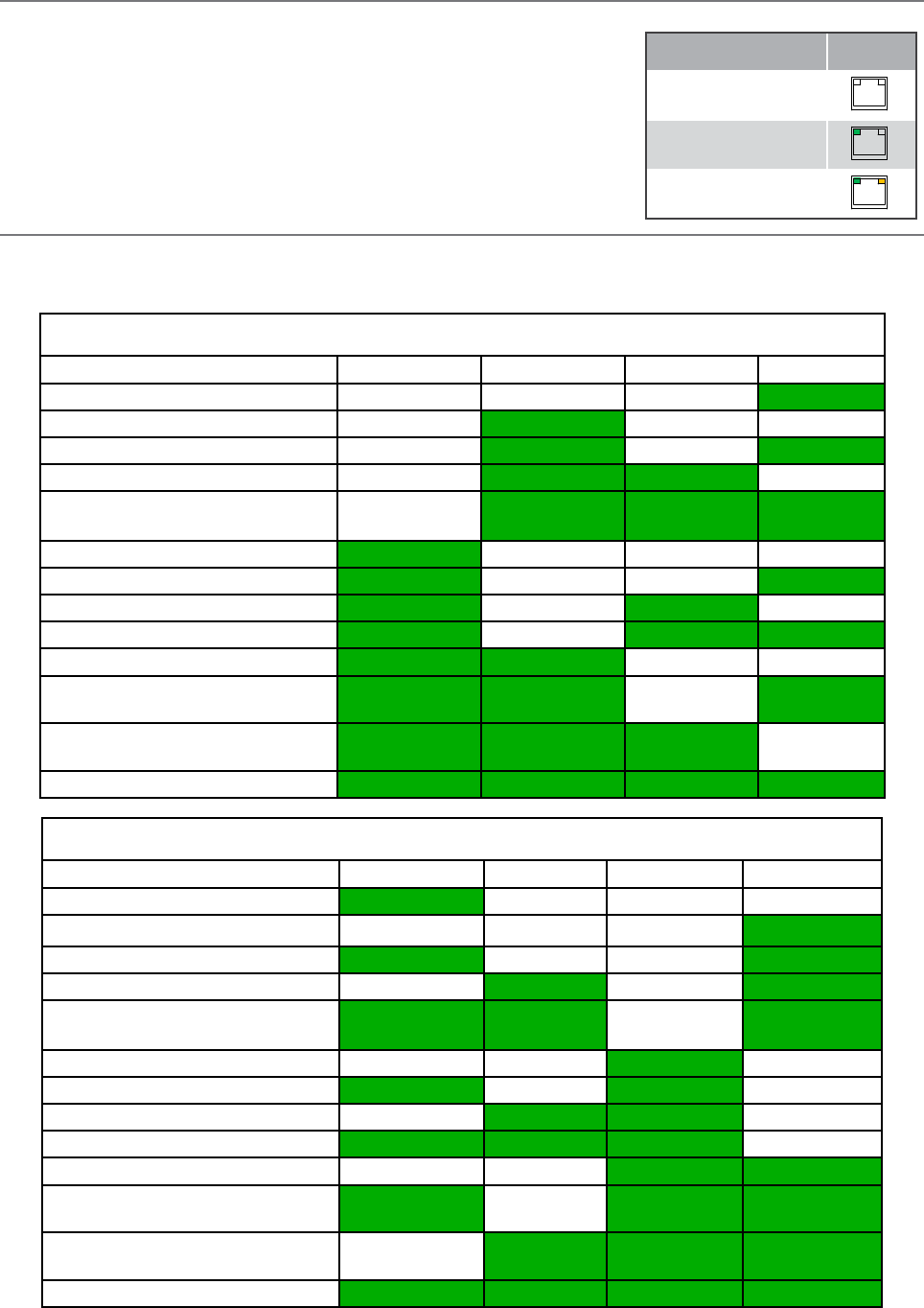
64 Document Number: 0100SM1401 Issue: 10-14
Indicated State ETH port
Ethernet port inactive,
no cable connected
Ethernet port active @
10Mbps
Ethernet port active @
100Mbps
Alarm LED Indications
In some circumstances the radio will indicate an alarm state. This is shown as all LEDs flashing RED for 1 sec and then a pattern of
green LEDs for 1 sec. The pattern of green LEDs indicate the type of alarm. Please consult the table for more information.
QR450
Error Type COM 1 RxD / TxD COM 2 RxD / TxD Sync / NoRx Pwr / Tx
Supply voltage alarm Green
Retry Factory default Green
Configuration alarm Green Green
Firmware upgrade alarm Green Green
Reverted to factory default due to
internal alarm
Green Green Green
IP address not set Green
Tx synthesizer out of lock Green Green
Rx synthesizer out of lock Green Green
TX & Rx synthesizer out of lock Green Green Green
Configuration record not found Green Green
Over temperature alarm
(Tx has been disabled)
Green Green Green
Over temperature alarm
(Tx has been folded back)
Green Green Green
VSWR alarm Green Green Green Green
QB450/QP450
Error Type Pwr / Tx Sync / NoRx COM 1 RxD / TxD COM 2 RxD / TxD
Supply voltage alarm Green
Retry Factory default Green
Configuration alarm Green Green
Firmware upgrade alarm Green Green
Reverted to factory default due to
internal alarm
Green Green Green
IP address not set Green
Tx synthesizer out of lock Green Green
Rx synthesizer out of lock Green Green
TX & Rx synthesizer out of lock Green Green Green
Configuration record not found Green Green
Over temperature alarm
(Tx has been disabled)
Green Green Green
Over temperature alarm
(Tx has been folded back)
Green Green Green
VSWR alarm Green Green Green Green
ETH 1 & ETH 2 - Ethernet Link and Activity LEDs
The Ethernet port LEDs are found on the physical RJ45 sockets, located on the
front panel. Green LED activity typically represents a current physical connection to
another Ethernet device has been established. Amber LED activity indicates Ethernet
data is being transferred between the local Ethernet port and another Ethernet
device.
Part F – Quick Reference Guide
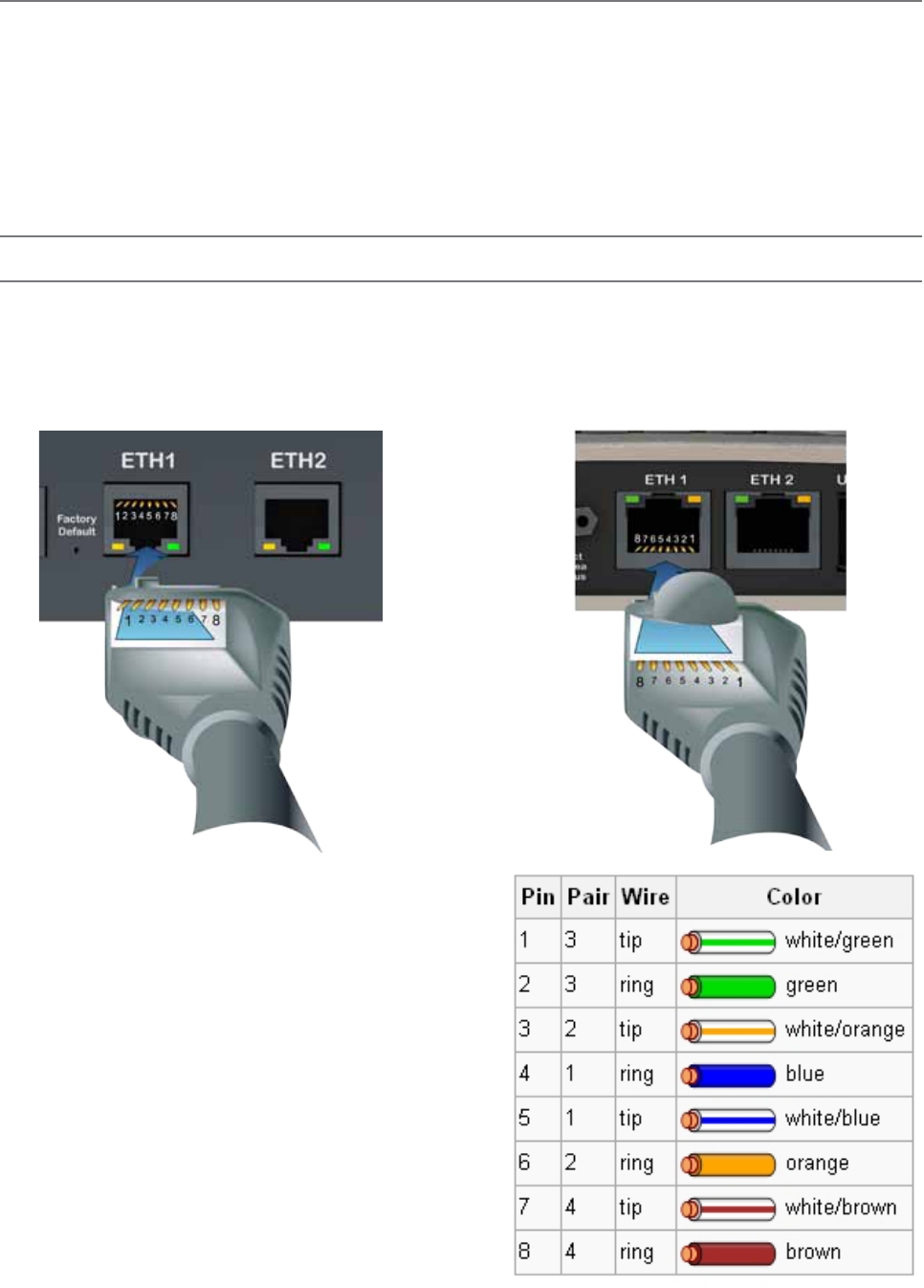
65
Document Number: 0100SM1401 Issue: 10-14
Connecting Antennas
The RF antenna system should be installed in accordance with the manufacturer’s instructions and local regulatory
requirements.
•The RF (Antenna) connector on the QR450 is a TNC type female connector.
•The RF (Antenna) connectors on the QB450 and the QP450 are N-Type female connectors.
Good quality, low loss, feeder cable, should be considered according to the length of the cable run. also, use a short, flexible
patch cable between the radio and lightning arrestor or flange mount of the radio cabinet/enclosure. Ensure all external
connections are waterproofed.
Communication Ports
Ethernet Ports (ETH)
The ETH ports are 10/100 Base-T compliant, using RJ-45 sockets. These sockets support both TIA/EIA-568-A & B wiring as
they have Auto MDI/MDIX Auto Sensing. This means you can use both straight-through and cross-over type CAT-5 or better
patch cables. All RJ45 connectors should utilize mating plugs that include an integral locking tab.
Note: If termination of a cable is required, then the
following wiring arrangement should be followed
(Compliant with TIA/EIA-568-A).
Note: Maximum differential voltage : 5v, 50mA max
through each differential pair.
Note: If 100-BaseT connection speed is required, CAT-6
Shielded cable should be used for installation to comply
with ETSI EMC directives.
QB450 & QP450 QR450
Part F – Quick Reference Guide

66 Document Number: 0100SM1401 Issue: 10-14
Serial Ports - COM 1/2
The Q data radios feature a 9 pin miniature D-Shell (DE-9) Female connector that supports two individual serial port
connections. Each serial port is associated with an embedded serial terminal server that provides the serial to TCP/IP or UDP/
IP connectivity.
•COM 1 uses pins 2, 3, 7 & 8 with pin 5 as the common ground.
•COM 2 uses pins 4 & 6 with pin 5 as the common ground.
•An RSSI output is available on pin 9 which is useful for antenna alignment.
Notes:
(1) Pin 2, 6 & 8 are outputs rated at +/- 6v, 65mA max.
(2) Pin 3, 4 & 7 are inputs rated at +/- 15v, 5mA max.
(3) Pin 9 is an analog voltage output to indicate the radio’s live RSSI measurement.
(4) Connecting wires should be #22 AWG (0.33mm2) or larger.
QB450 & QP450 QR450
21 3 4 5
6 7 8 9
45 3 2 1
9 8 7 6
RS-232 Mode RS-485 Mode
Pin Name Input/Output Name Input/Output
1 COM 1 DCD Output Not Used -
2 COM 1 RxD Output B/Z (Inverting) Input/Output
3 COM 1 TxD Input A/Y (Non-Inverting) Input/Output
4 COM 2 TxD Input Not Used -
5 GND - Not Used -
6 COM 2 RxD Output Not Used -
7 COM 1 RTS Input Not Used -
8 COM 1 CTS Output Not Used -
9 RSSI Output RSSI Output
Part F – Quick Reference Guide
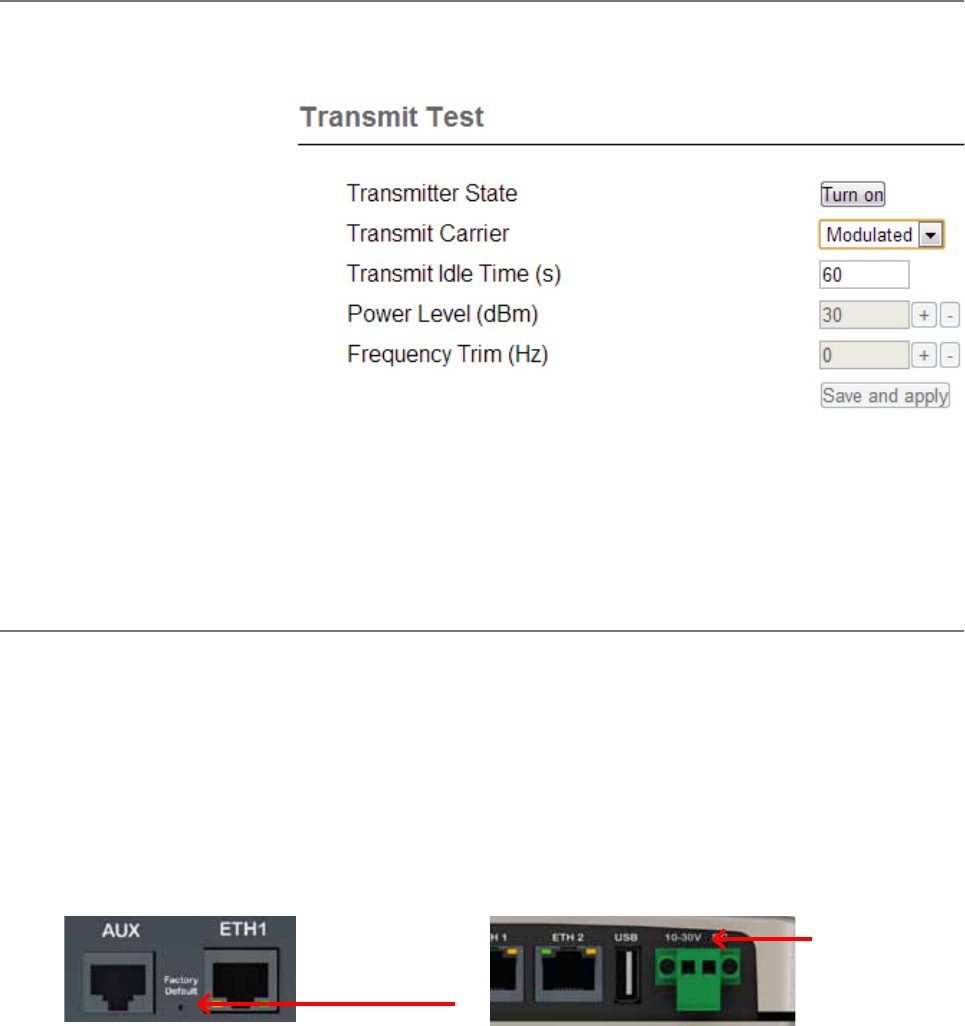
67
Document Number: 0100SM1401 Issue: 10-14
Activating Transmitter
Data sent to either of the radio’s communication ports (Ethernet or Serial Port) will cause the radio to key up it’s transmitter
and send the data over the air. However, to test the transmitter with external test equipment (Tx power, VSWR or Frequency),
or to test another radio’s receiver, the Q data radio provides a means to manually control the activation of the transmitter.
To access the transmit test tool,
access the radio’s web user interface
and browse to: Maintenance ->
Transmit Test. This will display the
transmit test tool page.
The transmitter can now be
controlled via this page. To key up
the transmitter, press the ‘Turn ON’
button. By default this will enable a
Modulated Carrier for 60 seconds.
During this time, the Tx LED should
illuminate solid RED to indicate the
transmitter is active.
if the power or frequency is adjusted, and it is desired to retain this value, the Save and apply button should be pressed to
activate the changes in the radio.
Factory Default
The factory default IP address of the Q data radios is 192.168.2.15. If you want to perform configuration changes on your Q
data radio and are not aware of the configured IP address, you may need to activate a factory reset. Alternatively, COM 1 can
provide access to the radio’s configuration via Text User Interface (as long as this port remains at the default configuration).
default interface settings are: 19200, N, 8, 1, No Handshaking.
A factory reset will cause all previous configuration settings to be erased and returned to the factory default values. A factory
default can be initiated by applying DC power to the radio (wait up to 3 minutes for the unit to fully boot up, indicated
by a solid GREEN Power LED), depress the factory default switch using a paper clip or similar object and keep the switch
depressed for 6 seconds or until all four LEDs illuminate solid GREEN and begin flashing, indicating the radio will return to the
factory default settings. Please wait for up to 4 minutes for the factory default reset process to complete.
Factory Default
Switch
Factory Default
Switch
QB450 & QP450 QR450
Part F – Quick Reference Guide
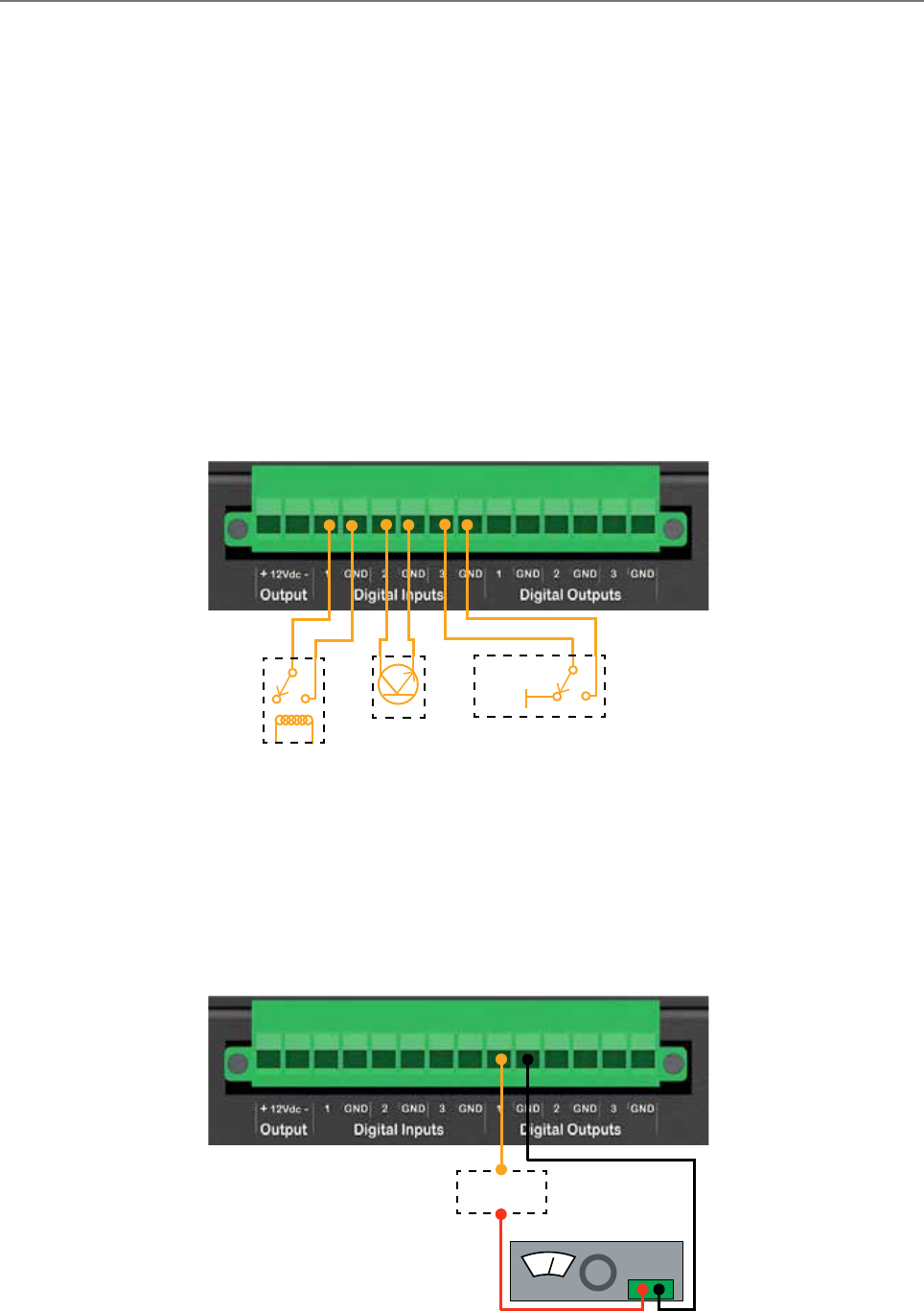
68 Document Number: 0100SM1401 Issue: 10-14
Digital I/O
Three channels of digital user inputs and outputs (Digital User I/O) can be read/written to via TView+ Diagnostics or SNMP.
Digital user I/O is available on the following products:
•QB450 Full Duplex Radio
•QH450 Hot Standby Full Duplex Radio
•QP450 Hot Standby Half Duplex Radio
Information on how to control and monitor this I/O using TView+ Diagnostics can be found in Part G - TView+ Management
Suite - Remote Diagnostics & Network Controller.
SNMP object descriptions for digital I/O can be found within the advanced section of this manual.
Inputs
Three user Inputs are available. They have identical interface characteristics. Some form of switching contact (i.e: switch,
relay) is normally used to change the state of the input. Both an isolated and non-isolated input configuration is possible.
Typical input drivers include: dry contact (relay), electronic control or driven control. Each input can support either type of driver.
Reading the status of a user input while the circuit is CLOSED will report the input as being ON.
Reading the status of a user input while the circuit is OPEN (or not connected) will report the input as being OFF.
Typical Input Drivers
Outputs
Three user outputs (open collector) are available. They have identical interface characteristics.
Power Specifications
Maximum Voltage allowed accross each output is 30V DC.
Maximum current allowed through each output is 1A. External resistors or a current limited supply should be used
to keep the current below this value.
When the OUTPUT is OFF, The circuit will be OPEN. When the OUTPUT is ON, The circuit will be CLOSED.
Dry Contact
Electronic
Control
5V or
Floating
Driven Control
Load
0V to 30V DC Supply
V
+ -
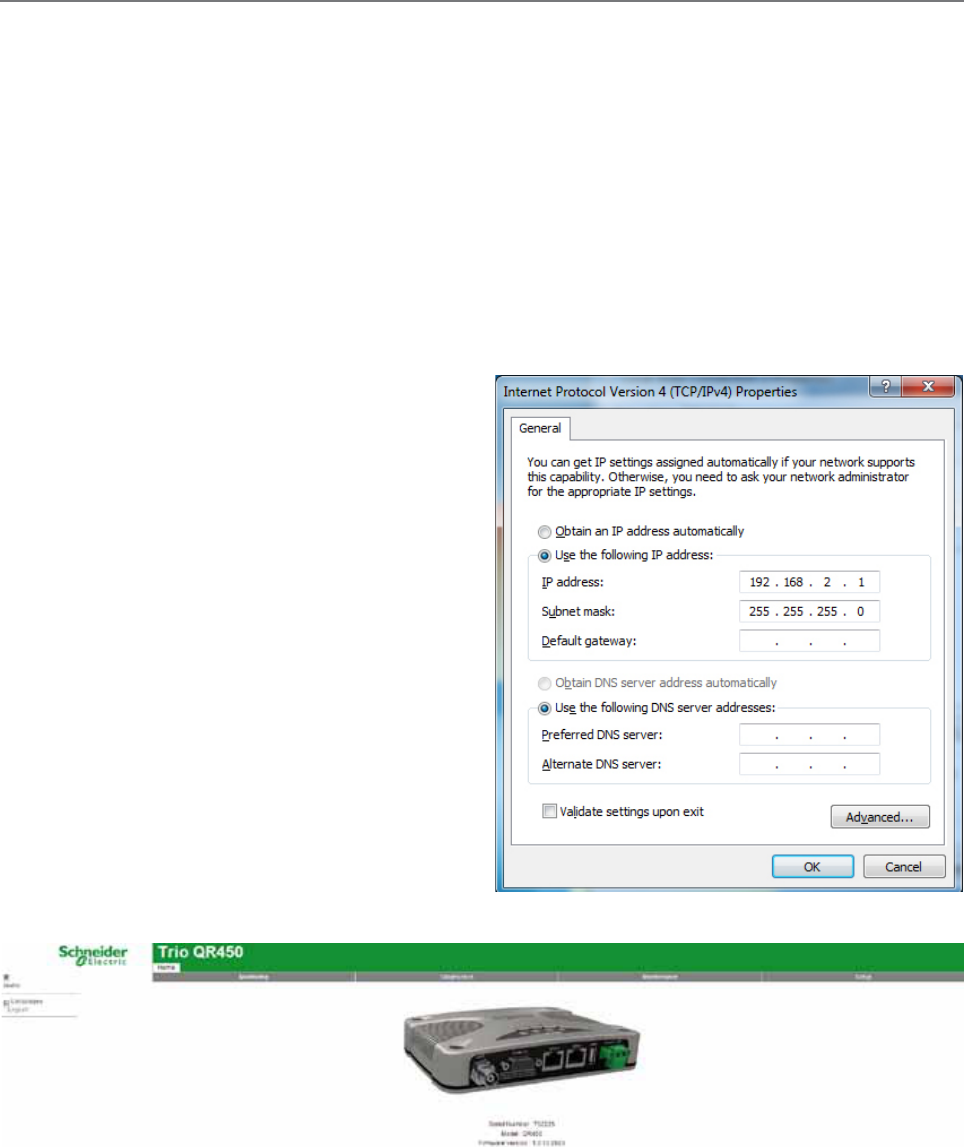
69
Document Number: 0100SM1401 Issue: 10-14
Connecting to Web User Interface (WUI)
he Q data radios provide an embedded web server which provides access to the Web User Interface (WUI). The WUI can be used
to perform configuration changes on the radio. To change a configuration parameter in a Q data radio, connect your PC to one of
the Ethernet ports (ETH 1 or ETH 2) and direct your browser to the IP address of the Q data radio. It is strongly recommended that
you follow these guidelines for successful connection to the radio:
(1) Ensure the Q data radio is powered up and has fully booted. This is indicated by a solid GREEN power LED. It takes approximately 2
minutes from applying DC power for the Q data radio. Once the radio is fully booted, it may be indicating a user alarm. For example, if
the radio’s antenna port is incorrectly terminated, the radio will indicate a high VSWR alarm. Regardless of this user alarm, the radio can
still be browsed to.
(2) Disconnect your PC from any other Internet/LAN networks, as this may create a conflict in IP addresses or the Q data
radio IP might not fall within the subnet mask specified by your network.
(3) Connect your PC’s Ethernet Port to one of the Ethernet Ports (ETH 1 or ETH 2) using an RJ-45 patch cable. Cross over
cables will also work (Ethernet ports support MDI/MDIX). An active connection is indicated on the radio by solid green and
amber illumination on the LEDs which are fixed to the physical Ethernet port you are connected to.
(4) Ensure your PC LAN Port is configured for a suitable IP
address. If you are using Windows 7, this can be done by
configuring the LAN settings via the Control Panel. Navigate to
your Windows “Start” button and open Control Panel -> Network
and Sharing Center -> Change adapter setting -> Double click on
the LAN port you are using -> Properties -> Double click ‘TCP/IPv4’.
You should see the window shown.
Ensure “Obtain IP Address Automatically” is NOT selected.
It is recommended that you manually specify a compatible
IP Address. In this example, a factory default radio is being
configured. The IP address of that radio is 192.168.2.15 and a
compatible IP address for the PC would be 192.168.2.1. Click
OK to accept the changes.
Note: Check with your Network Administrator before allocating
IP addresses as each LAN/WAN network is different.
(5) Now open your web browser and insert the IP address of the
Q data radio into the URL. In this case, we type “192.168.2.15”,
the browser should now display the home page of your radio.
(Shown below).
Note: You may need to disable a web proxy (if in use) or
disable or modify your local firewall to help ensure the
security.
Part F – Quick Reference Guide
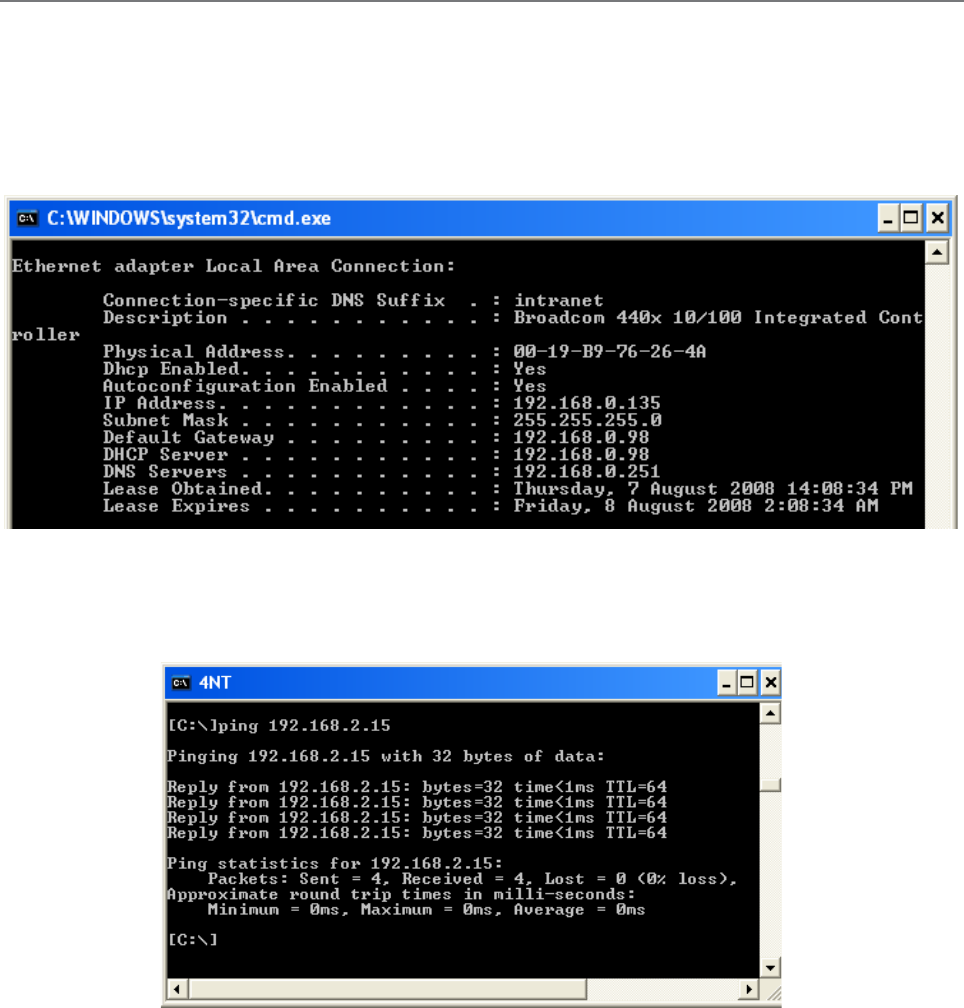
70 Document Number: 0100SM1401 Issue: 10-14
Resolving Ethernet Connection Issues
Here are some basic tips to help you along the way with Ethernet configuration issues. The Windows operating system (and
others) comes complete with many useful tools. First, you need to open a command window. This can be done by clicking on
“Start” then “Run” and entering “CMD” and clicking OK.
Obtaining IP information about your PC
If you need to find out more information about your computers Ethernet IP configuration, network gateways and DNS servers,
you can use a tool called “IPConfig”. Simply type “IPconfig /all” into your command window.
Checking IP connectivity
A reliable way to check IP connectivity to a device is using the “Ping” utility. Type “ping xxx” where xxx is the complete IP
address of the destination device you want to check. Ping will either respond with latency results (as shown) or say “timed
out” if no connection was possible.
Repeated connections to multiple devices with same IP address
A common issue experienced when attempting to configure multiple radios with the same IP address (such as factory default
radios). The issue is due to invalid MAC table entries. If you change your ethernet connection between two devices with the
same IP address quickly, you may need to reset the MAC look up table in your PC. You can do this by typing “arp -d ” in the
command window.
Part F – Quick Reference Guide
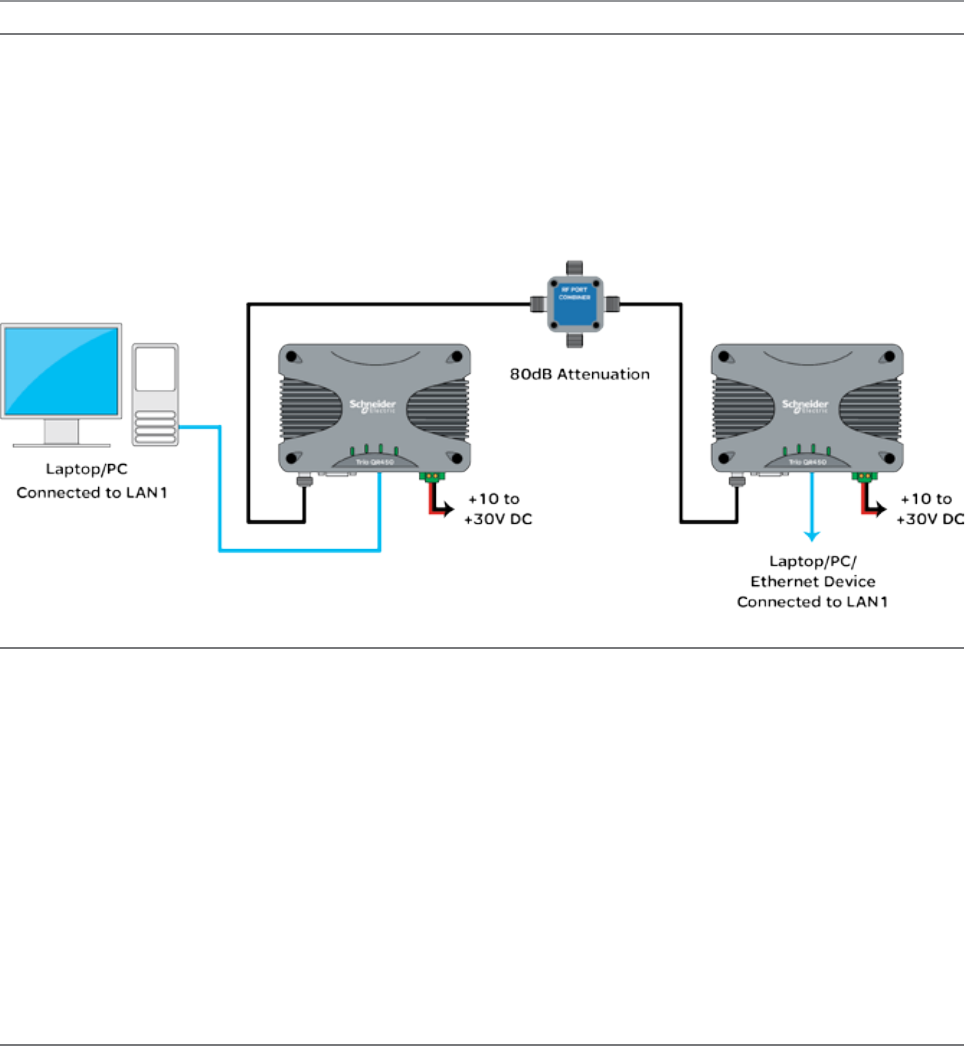
71
Document Number: 0100SM1401 Issue: 10-14
Part G– Quick Start Guide
Part G – Quick Start Guide
Step-by-Step Point to Point Setup
Introduction
This document describes the 10 key steps required for:
• Connecting and configuring a pair of Q data radios.
• Performing basic diagnostics and health checks
• Connecting user equipment such as Host Software and/or RTUs
Typical Bench setup
Step 1 - RF and DC power connection
RF Connection
Bench testing is typically performed over short distances, so RF signals need to be significantly attenuated. Using dummy
loads or whip antennas is not recommend.
A suitable method for attenuation of RF signals is to use a 4 Port RF Attenuator (Part Number TBUR4PORTATTEN). An
attenuator accurately reduces RF signal level, simulating a real world, long distance RF link. Other types of RF attenuators
can be used providing the total attenuation is between 80dB to 100dB. Check the attenuator power ratings against the
configured Tx power of the radio.
If the TX power of each radio is set to 20dBm (100mW) then, low power, low cost attenuators can be used.
DC Power Connection
Ensure each radio is wired using the correct polarity and that power supply is regulated and has adequate current delivering
capacity. Please see the Quick reference guide section of this manual to confirm the power supply requirements you require
for the product you are using.
Step 2 - Power Up Radios
Apply DC power to the radios. The radio will begin a boot up process. This process can take up to 2 minutes (during this time
frame, the ‘Pwr’ LED will periodically flash GREEN, indicating that the boot up process is still in progress).
Once the boot up process has completed, the ‘Pwr’ LED should be solid GREEN. If there is no LED indication, re-check the DC
polarity and ensure the DC voltage is between operating voltages.
Note: If these checks are correct they you may need to inspect the internal fuse. Consult the maintenance section of this
manual for further information on fuse replacement.
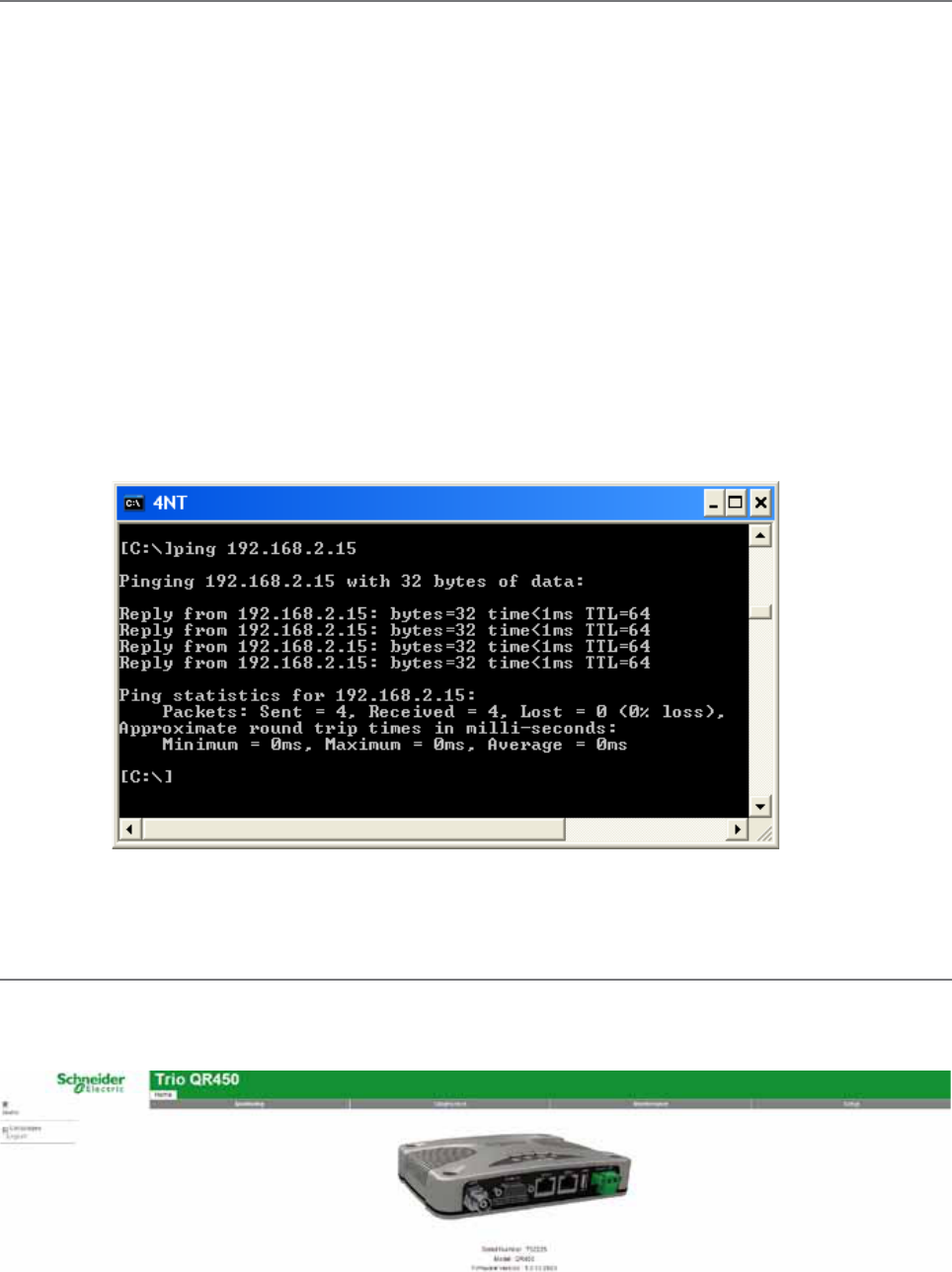
72 Document Number: 0100SM1401 Issue: 10-14
Step 3 - Setup for Radio Configuration
IP Address and Factory Default
The factory default IP address of the Q data radios is 192.168.2.15. If you want to perform configuration changes on your Q
data radio and are not aware of the configured IP address, you may need to activate a factory reset. Alternatively, COM 1 can
provide access to the radio’s configuration via Text User Interface (as long as this port remains at the default configuration).
default interface settings are: 19200, N, 8, 1, No Handshaking.
A factory reset will cause all previous configuration settings to be erased and returned to the factory default values. A factory
default can be initiated by applying DC power to the radio (wait up to 3 minutes for the unit to fully boot up, indicated
by a solid GREEN Power LED), depress the factory default switch using a paper clip or similar object and keep the switch
depressed for 6 seconds or until all four LEDs illuminate solid GREEN and begin flashing, indicating the radio will return to the
factory default settings. Please wait for up to 4 minutes for the factory default reset process to complete.
Connection to Embedded Web User Interface (WUI) - HTTP
Connect your PC Ethernet Port to one of the Ethernet Ports (ETH1 or ETH2). To verify you can communicate with the
QR450 you should first ping the radio.
Open up a command window on your PC by going to the “Start” -> Run and typing “CMD” then OK. Then type “ping
192.168.2.15” which is the default address of the radio. The radio should respond to the ping as shown below. If this is not
the case, refer to the ‘Resolving Ethernet Connection Issues’ section in Part F of this manual.
Browse to the “Wizards” section of the WUI by clicking: -> Setup -> Wizards.
Step 4 - Start Web Browser on your PC
Start your web browser and insert the IP address of the radio into the URL. In this case, type “192.168.2.15” and the
configuration page is now displayed in the browser.
Q Data Radios can also be configured via a Text User Interface (TUI). Console protocols such as Telnet, SSH or a serial
connection may be used. For further details on making configuration changes via the TUI, please refer to the advanced
configuration section of this manual.
Part G – Quick Start Guide
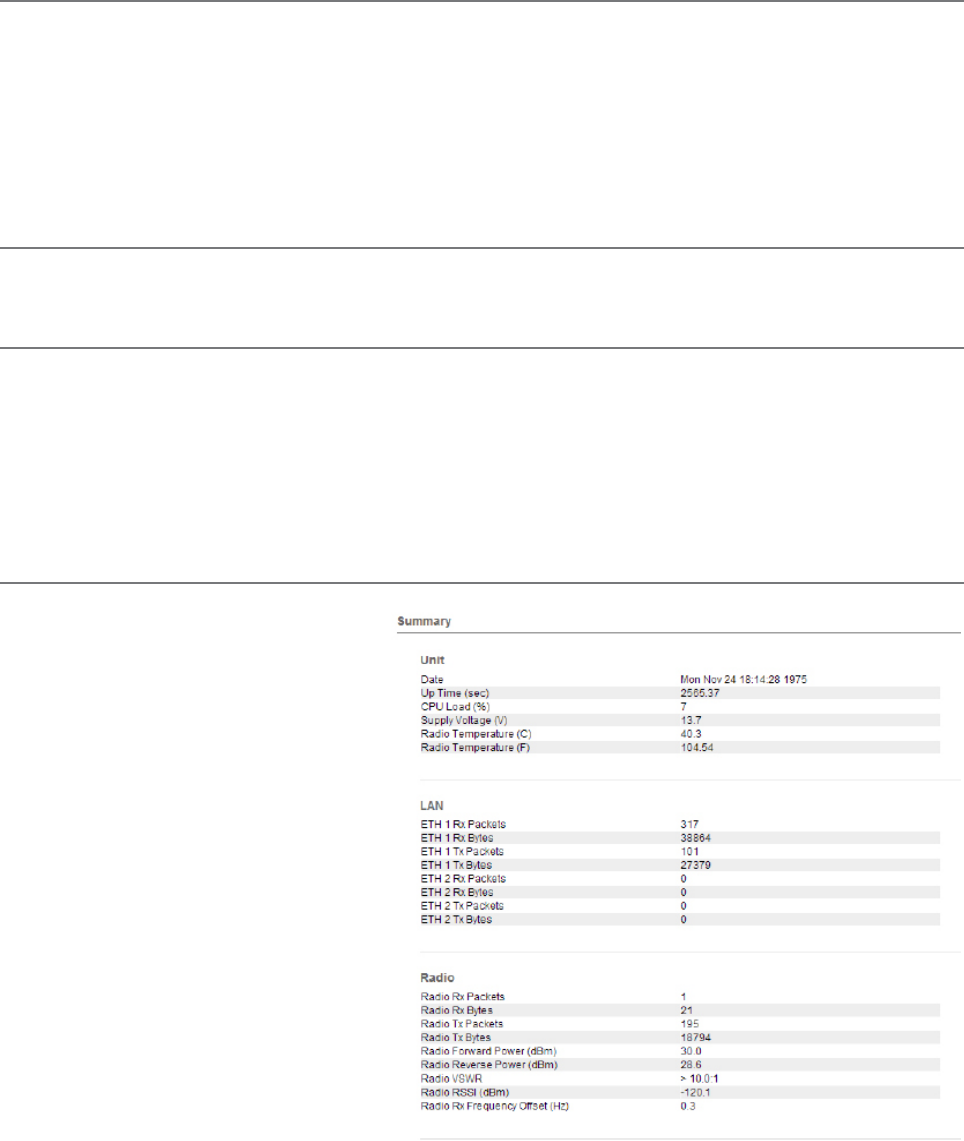
73
Document Number: 0100SM1401 Issue: 10-14
Step 5 - Activate Entry Point - PTP Wizard
Select Point to Point with Half Duplex Entry Point.
Select ‘Entry Point radio’ and click on the “Start The Wizard” button.
The Wizard now prompts the user to configure the minimum parameters to achieve point to point operation. For each
configuration item, help text is provided on the HTML programmer interface. If you are manually specifying IP addresses,
ensure you record them for future reference. You will need to know the IP address of each radio in future steps.
After configuration of all items are complete, activate the configuration by clicking on the “Activate Configuration” button in
the top right corner.
Step 6 - Activate Remote - PTP Wizard
Repeat steps (3) to (5) for the Remote radio. When in Step 5, select the ‘Remote radio’ button and click on the ‘Start The
Wizard” button. ‘
Step 7 - Verify Modem Operation
The radio configuration & RF link can now be verified for correct operation. First, check that the remote radio can correctly
decode a transmitted signal. This is done by energizing the transmitter (modulated carrier) of the entry point radio. Refer to
the instructions about this in the quick reference guide section of this manual.
With the transmitter energized, inspect the LED status on each radio. The entry point radio should have a solid RED ‘Pwr/
Tx’ LED. The remote radio should a solid GREEN ‘Sync/RxSig’ LED. If this LED is not SOLID green it may indicate incorrect
configuration or inadequate signal strength and the setup should be checked. Repeat this test with the Remote radio
transmitting.
Step 8- Embedded Diagnostics Testing
8.1 Review Diagnostics
Connect your web browser to the Entry Point
radio using the IP address recorded in Step 5.
Once loaded, click on the Diagnostics tab, then
select the summary sub-menu. This will display the
Diagnostics summary page. Review the diagnostics
parameters checking for abnormal items such as
high VSWR (high TX reverse power) and lower than
expected radio RSSI (Received Signal Strength).
Follow this step again for the Remote radio.
Part G – Quick Start Guide
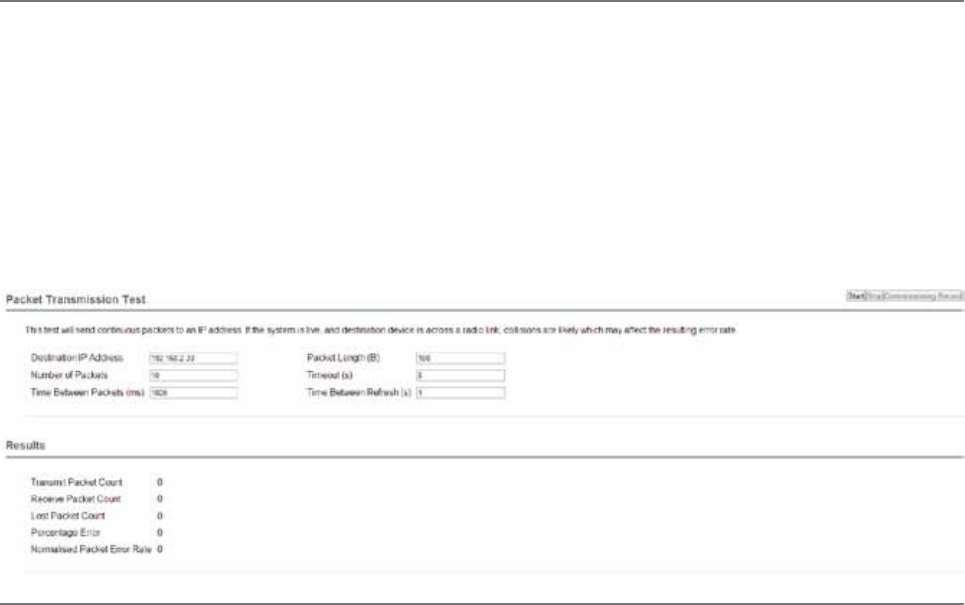
74 Document Number: 0100SM1401 Issue: 10-14
Step 10 - Commissioning Record
After a packet transmission test has been performed, a Commissioning Record can be prepared. This facility is activated by
clicking on the “Commissioning Record” button.
It is recommended that the radio is configured to use the current date (either time configured manually or obtained from an
NTP server) otherwise the date / time shown will not be correct.
The user can enter an appropriate Unit Name and Location for reference purposes. Additionally, a comment may be added
noting the type of antenna in use. Once this information has been added, the web page can be printed (using the print facility
in your web browser). It may be useful to print the commissioning record to PDF for future reference.
This now completes the requirements for setting up a half duplex, Point to Point Q Data Radio Link. The radios are now ready for
application testing. The application can be connected to either ETH1 or ETH2 or both.
Step 9 - Packet Transmission Test
This tool provides a useful way to test a radio communications link by transmitting data packets between two units in a loop-
backed mode.
You can find this tool in the “Diagnostics” tab, then click on the “Packet Transmission Test” sub-menu.
Enter the “Destination IP Address” field with the IP address of the of the target radio that you want to ping. Ensure the
“Number of Packets” is set to 1000. Now click on the “Start Packet Test” button. The radio will indicate the packet test has
started and is currently running and both units will have flashing Tx LEDs indicating data is being transmitted.
When the test is complete, a note stating “Packet transmission test completed” will be shown and the test results
summarized in the “Test Results” section.
The test results show TX & RX Packets, Lost Packets and the Packet Error Rate.
Part G – Quick Start Guide
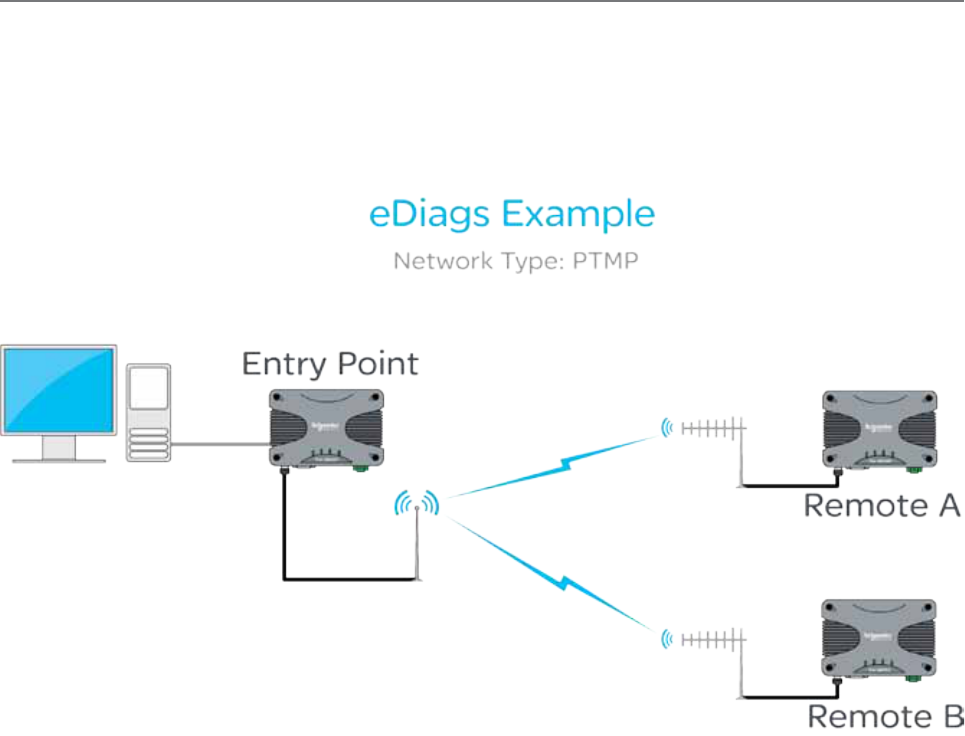
75
Document Number: 0100SM1401 Issue: 10-14
Diagnostics entry point radio
Local IP: 192.168.2.16
e-diags Local IP Port: 1040
The following instructions will explain how to poll Q data radios using eDiags over a wireless network.
(1) Enable eDiags within each radio that is required to be polled. Configure the following parameter in each radio:
•Local Port number - This will be the port number the eDiags session (within the PC) will address all eDiags data to
(example uses: 1040)
(2) Ensure the TView+ Diagnostics software has been installed on your PC
(3) Open the TView+ Diagnostics software on the PC and configure the following items (for detailed instructions on the
TView+ Diagnostics software, please refer to the TView+ Diagnostics user manual):
• Create a list (database) of Q data radios that are required to be polled for diagnostics. Each data base entry should have
the communications port set to eDiags (Ethernet) and configured to use the IP address and eDiags port number of the
corresponding radio. Each serial number entered needs to be correct. Other information can also be specified.
• Define the IP address and local listening port number for the eDiags session (controller address and port number). This
can be configured in Settings -> eDiags Port settings. The IP address and port number configured, needs to match the
controller IP address and controller port number specified within the eDiags settings within each of the radios (they
should all have common settings).
This now completes the requirements for configuring eDiags. The operation of eDiags for a typical poll/response diagnostics
transaction is as follows:
(1) The TView+ Diagnostics software constructs a UDP/IP data gram which targets the embedded eDiags server of each radio
configured within the database.
(2) The UDP datagram is placed onto the LAN/WAN which routes the datagram onto the radio network.
(3) The entry point radio will respond to any poll addressed to it’s own IP address and eDiags port, or, will transmit the poll
over the air to the targeted radio.
(4) The targeted radio will then respond to the poll, by transmitting a response, which will be sent back to the controller
address (the Diagnostics PC).
PC running TView+ Diagnostics
PC Local IP: 192.168.2.1
e-diags Local Listen port: 1040
Step-by-Step eDiags Setup
e-diagnostics (also known as eDiags) is a feature of the TView+ diagnostics software that encapsulates the TView+
diagnostics protocol in an Ethernet UDP/IP packet. Together with the eDiags server embedded into each Q data radio, the
user can monitor a Q data radio network using the TView+ diagnostics software over an Ethernet LAN/WAN. A typical use
diagram is shown below.
For more information on the features, benefits and technical details of the TView+ diagnostics software, please refer to the
TView+ diagnostics user manual.
Remote A
Local IP: 192.168.2.17
e-diags Local IP Port: 1040
Remote B
Local IP: 192.168.2.18
e-diags Local IP Port: 1040
Part G – Quick Start Guide
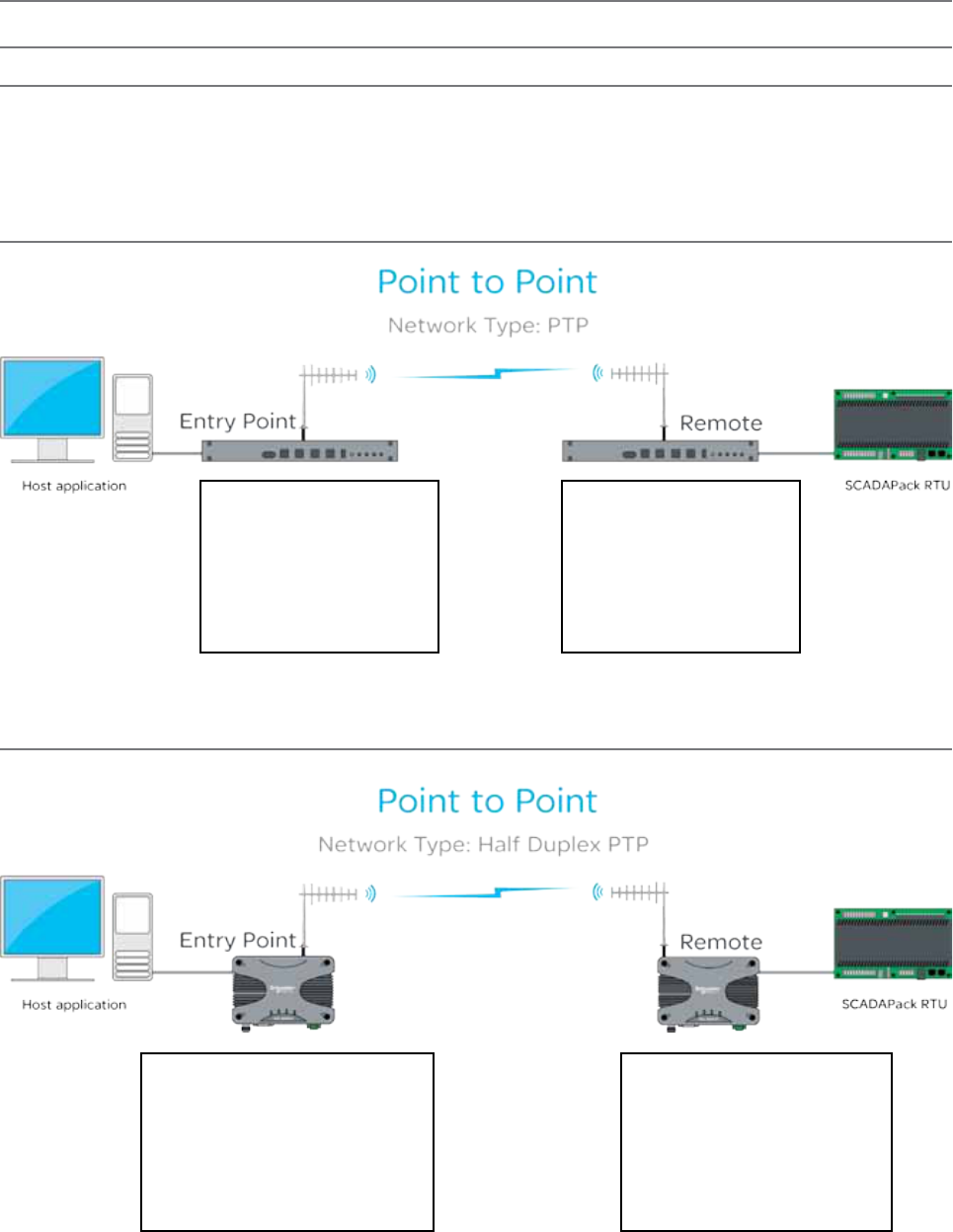
76 Document Number: 0100SM1401 Issue: 10-14
System Topology Configuration
Transparent Bridge Mode
Full Duplex Entry Point
Radio Settings:
Operating Mode: Bridge Mode
Collision avoidance: Disabled
RF Data Rate: Dynamic
Network Settings:
IP: 192.168.2.20/24
Full Duplex Remote
Radio Settings:
Operating Mode: Bridge Mode
Collision avoidance: Disabled
RF Data Rate: Dynamic
Network Settings:
IP: 192.168.2.21/24
Introduction
The following Diagrams are designed to provide configuration information on typical topologies. The channel bandwidth and
Tx/Rx frequencies are not shown within the diagrams, as they depend on the users license.
The following diagrams show ‘/24’ after an IP address. This short hand addressing indicates the device’s subnet mask. ‘/24’
equals a subnet mask of 255.255.255.0
Point to Point - Full Duplex
Point to Point - Half Duplex
Half Duplex Entry Point
Radio Settings:
Operating Mode: Bridge Mode
Collision avoidance: Carrier Detect
RF Data Rate: Dynamic
Network Settings:
IP: 192.168.2.20/24
Half Duplex Remote
Radio Settings:
Operating Mode: Bridge Mode
Collision avoidance: Carrier Detect
RF Data Rate: Dynamic
Network Settings:
IP: 192.168.2.21/24
Part G – Quick Start Guide
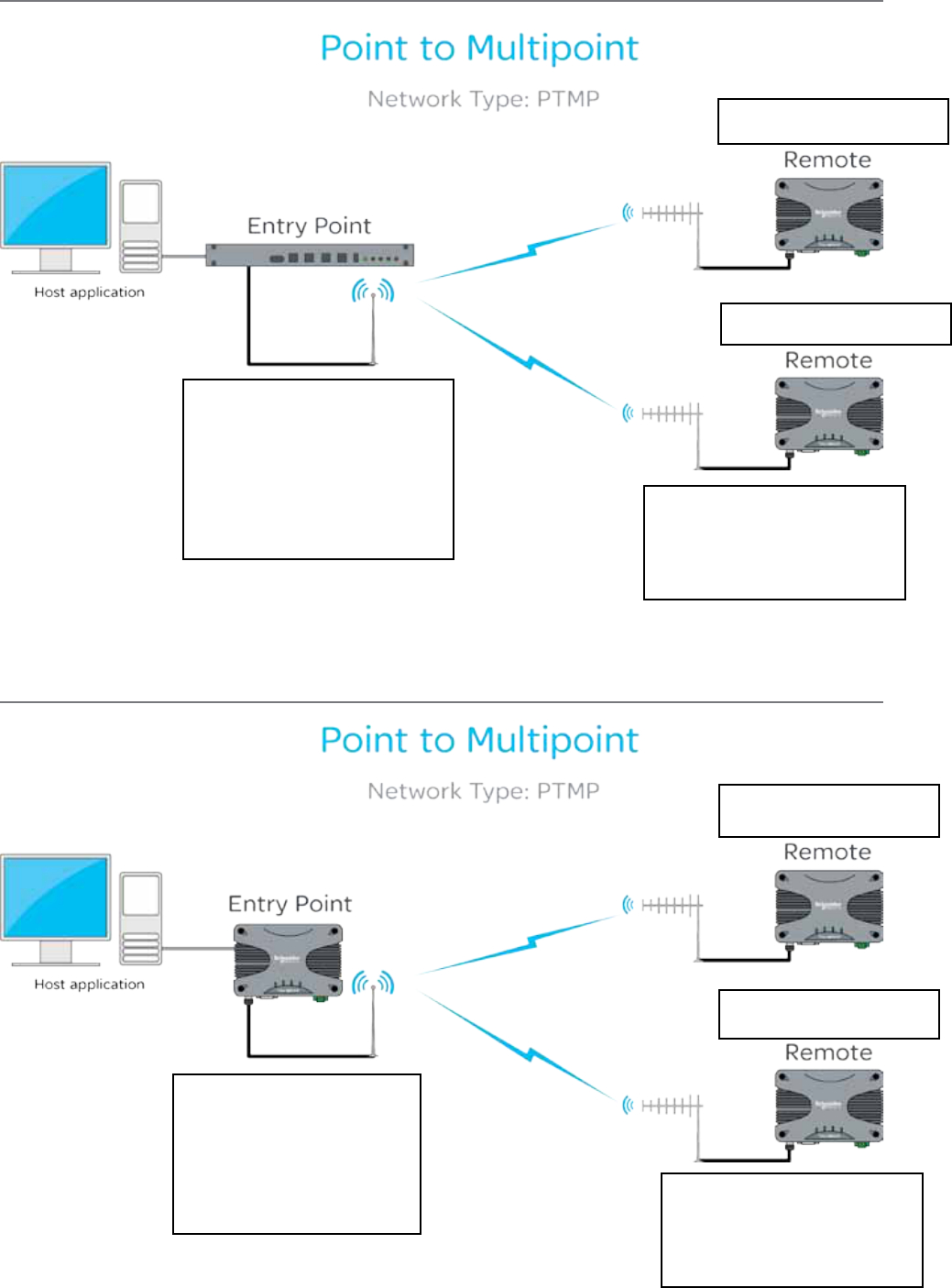
77
Document Number: 0100SM1401 Issue: 10-14
Point to Multipoint - Full Duplex Entry Point
Point to Multipoint - Half Duplex Entry Point
Full Duplex Entry Point
Radio Settings:
Operating Mode: Bridge Mode
Collision avoidance: ChannelShare+
Collision avoidance Master: Enabled
RF Data Rate: Dynamic
Network Settings:
IP: 192.168.2.20/24
Half Duplex Remotes
Radio Settings:
Operating Mode: Bridge Mode
Collision avoidance: ChannelShare+
RF Data Rate: Dynamic
Remote Network Settings:
IP: 192.168.2.21/24
Remote Network Settings:
IP: 192.168.2.22/24
Half Duplex Entry Point
Radio Settings:
Operating Mode: Bridge Mode
Collision avoidance: Carrier Detect
RF Data Rate: Dynamic
Network Settings:
IP: 192.168.2.20/24
Half Duplex Remotes
Radio Settings:
Operating Mode: Bridge Mode
Collision avoidance: Carrier Detect
RF Data Rate: Dynamic
Remote Network Settings:
IP: 192.168.2.21/24
Remote Network Settings:
IP: 192.168.2.22/24
Part G – Quick Start Guide
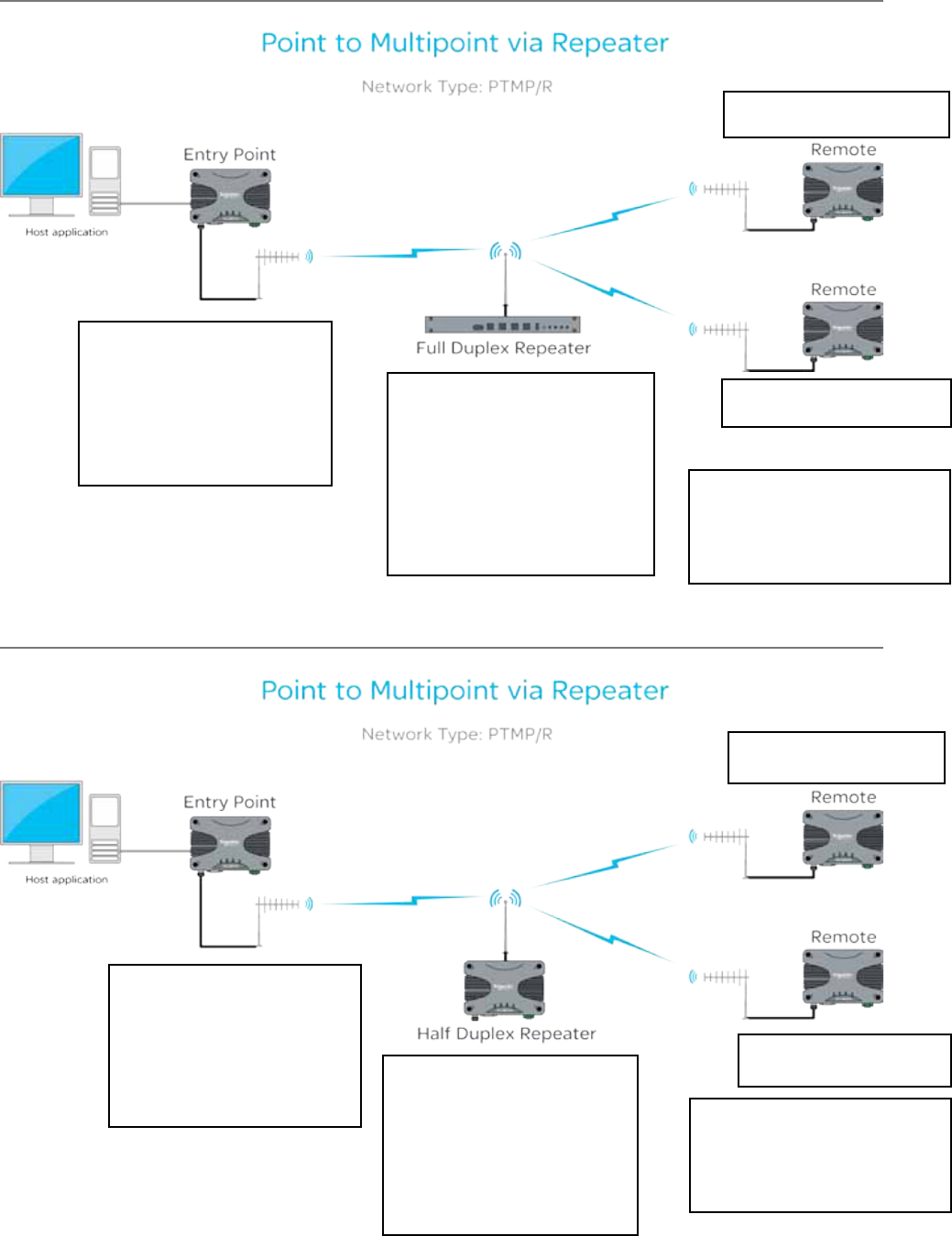
78 Document Number: 0100SM1401 Issue: 10-14
Point to Multipoint via Repeater - Full Duplex Repeater
Point to Multipoint via Repeater - Half Duplex Repeater
Full Duplex Repeater
Radio Settings:
Operating Mode: Bridge Mode
Peer to peer repeat: Enabled
Collision avoidance: ChannelShare+
Collision avoidance Master: Enabled
RF Data Rate: Dynamic
Network Settings:
IP: 192.168.2.21/24
Half Duplex Remotes
Radio Settings:
Operating Mode: Bridge Mode
Collision avoidance: ChannelShare+
RF Data Rate: Dynamic
Remote Network Settings:
IP: 192.168.2.22/24
Half Duplex Entry Point
Radio Settings:
Operating Mode: Bridge Mode
Collision avoidance: ChannelShare+
RF Data Rate: Dynamic
Network Settings:
IP: 192.168.2.20/24
Remote Network Settings:
IP: 192.168.2.23/24
Half Duplex Repeater
Radio Settings:
Operating Mode: Bridge Mode
Peer to peer repeat: Enabled
Collision avoidance: Carrier Detect
RF Data Rate: Dynamic
Network Settings:
IP: 192.168.2.21/24
Half Duplex Remotes
Radio Settings:
Operating Mode: Bridge Mode
Collision avoidance: Carrier Detect
RF Data Rate: Dynamic
Remote Network Settings:
IP: 192.168.2.22/24
Half Duplex Entry Point
Radio Settings:
Operating Mode: Bridge Mode
Collision avoidance: Carrier Detect
RF Data Rate: Dynamic
Network Settings:
IP: 192.168.2.20/24
Remote Network Settings:
IP: 192.168.2.23/24
Part G – Quick Start Guide
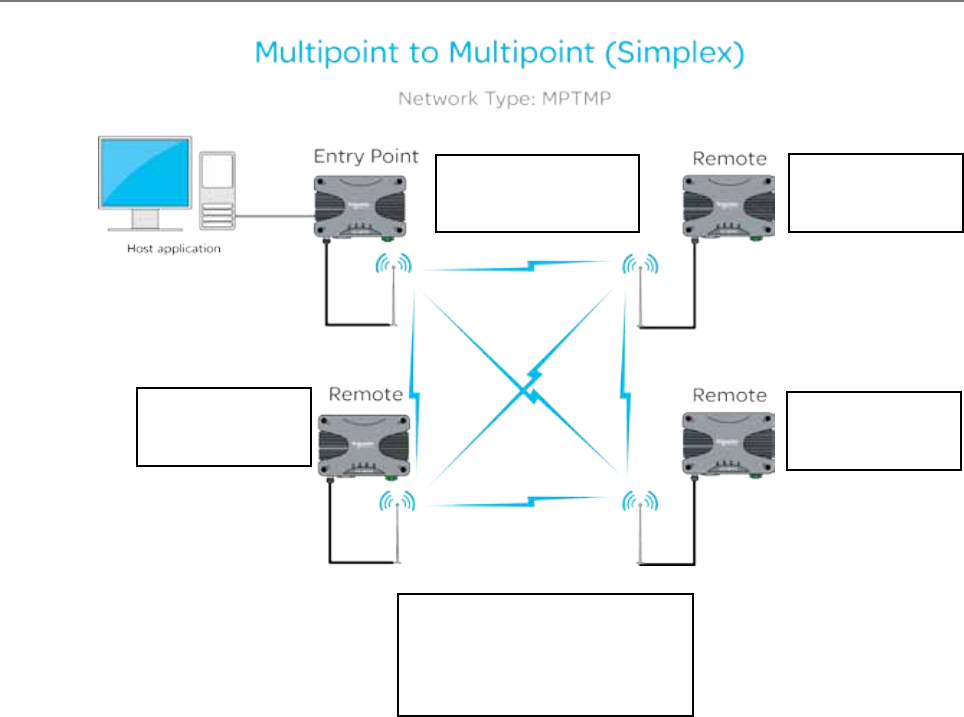
79
Document Number: 0100SM1401 Issue: 10-14
Multipoint to Multipoint
All Radios
Radio Settings:
Operating Mode: Bridge Mode
Collision avoidance: Carrier Detect
RF Data Rate: Dynamic
Half Duplex Entry Point
Network Settings:
IP: 192.168.2.20/24
Remote
Network Settings:
IP: 192.168.2.21/24
Remote
Network Settings:
IP: 192.168.2.22/24
Remote
Network Settings:
IP: 192.168.2.23/24
Part G – Quick Start Guide
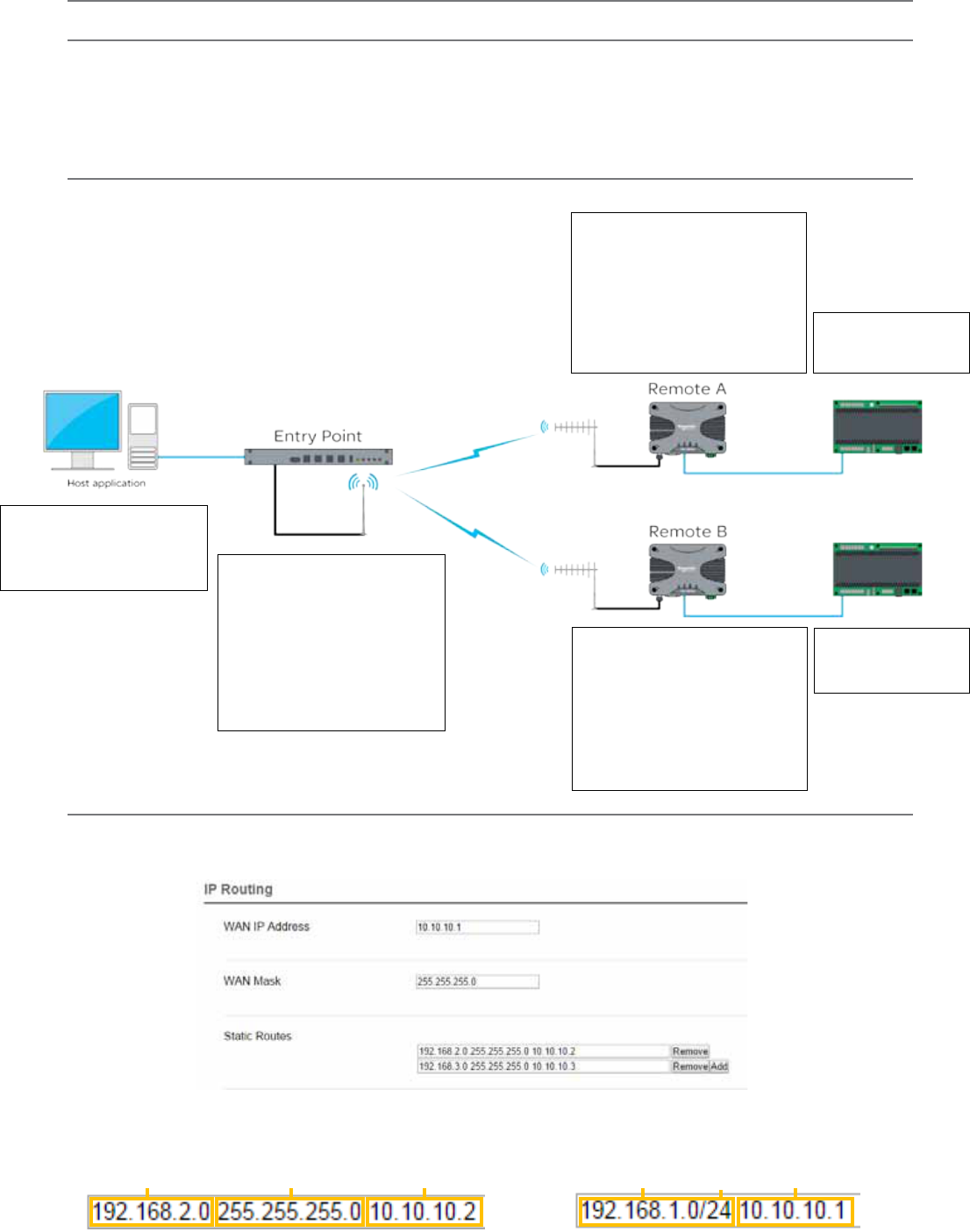
80 Document Number: 0100SM1401 Issue: 10-14
Router Mode
Point to Multipoint - Full Duplex Entry Point
Full Duplex Entry Point
Network Settings:
IP Address: 192.168.1.1/24
Router Settings:
WAN IP Address: 10.10.10.1/24
Route Table Entries:
192.168.2.0/24 10.10.10.2
192.168.3.0/24 10.10.10.3
Host Application
Network Settings:
IP Address: 192.168.1.10/24
Gateway: 192.168.1.1
Remote A
Network Settings:
IP: 192.168.2.1/24
Router Settings:
WAN IP Address: 10.10.10.2/24
Route Table Entries:
192.168.1.0/24 10.10.10.1
Remote B
Network Settings:
IP: 192.168.3.1/24
Router Settings:
WAN IP Address: 10.10.10.3/24
Route Table Entries:
192.168.1.0/24 10.10.10.1
Ethernet Device
IP: 192.168.2.2/24
Gateway: 192.168.2.1
Ethernet Device
IP: 192.168.3.2/24
Gateway: 192.168.3.1
Introduction
The following Diagrams are designed to provide configuration information on typical topologies. The channel bandwidth and
Tx/Rx frequencies are not shown within the diagrams, as they depend on the users license.
The following diagrams show ‘/24’ after an IP address. This short hand addressing indicates the device’s subnet mask. ‘/24’
equals a subnet mask of 255.255.255.0. Short hand addressing can be used when writing a static route.
Part G – Quick Start Guide
IP Route Configuration Example - Full Duplex Entry Point
In relation to the diagram above (Point to Multipoint - Full Duplex Entry Point) the following example shows how the IP Routing
configuration would appear within the Full Duplex Entry Point radio.
Each static route contains three parts: Network Address, Subnet Mask and Gateway.
The format of a static route can be either of the following: (Each yellow box shown requires a single space between them).
Network
Address
Subnet
Mask Gateway
Network
Address
Subnet
Mask Gateway
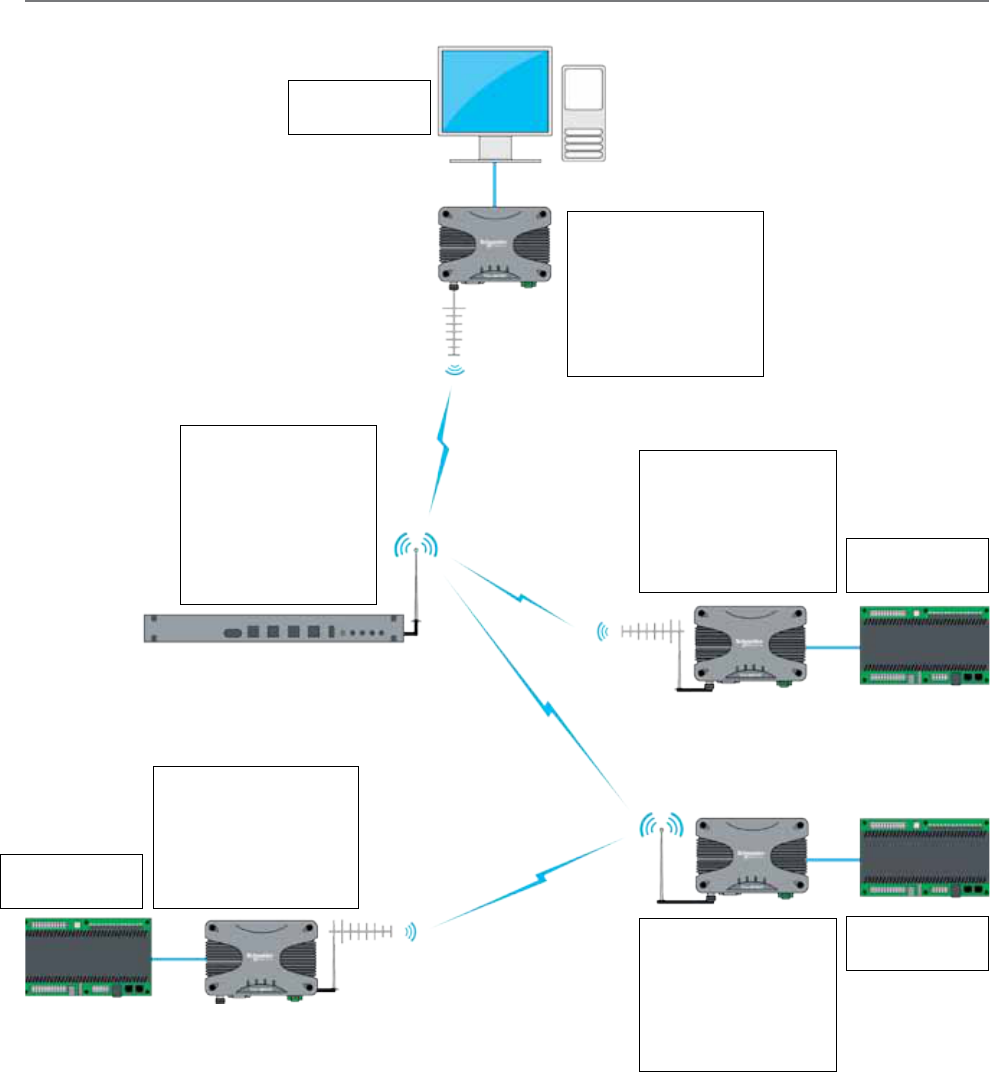
81
Document Number: 0100SM1401 Issue: 10-14
Point to Multipoint via multiple Repeaters
Host Application
IP: 192.168.1.2/24
Gateway: 192.168.1.1
Entry Point
Network Settings:
IP: 192.168.1.1/24
Router Settings:
WAN IP: 10..10.10.1/24
Route Table Entries:
192.168.3.0/24 10.10.10.2
192.168.4.0/24 10.10.10.2
192.168.5.0/24 10.10.10.2
Full Duplex Repeater
Network Settings:
IP: 192.168.2.1/24
Router Settings:
WAN IP: 10.10.10.2/24
Route Table Entries:
192.168.1.0/24 10.10.10.1
192.168.3.0/24 10.10.10.3
192.168.4.0/24 10.10.10.4
192.168.5.0/24 10.10.10.4
Ethernet Device
IP: 192.168.3.2/24
Gateway: 192.168.3.1
Ethernet Device
IP: 192.168.5.2/24
Gateway: 192.168.5.1
Ethernet Device
IP: 192.168.4.2/24
Gateway: 192.168.4.1
Remote B
Network Settings:
IP: 192.168.5.1/24
Router Settings:
WAN IP: 10.10.10.5/24
Route Table Entries:
192.168.1.0/24 10.10.10.4
Remote A
Network Settings:
IP: 192.168.3.1/24
Router Settings:
WAN IP: 10.10.10.3/24
Route Table Entries:
192.168.1.0/24 10.10.10.2
Half Duplex Repeater
Network Settings:
IP: 192.168.4.1/24
Router Settings:
WAN IP: 10.10.10.4/24
Route Table Entries:
192.168.1.0/24 10.10.10.2
192.168.5.0/24 10.10.10.5
Part G – Quick Start Guide
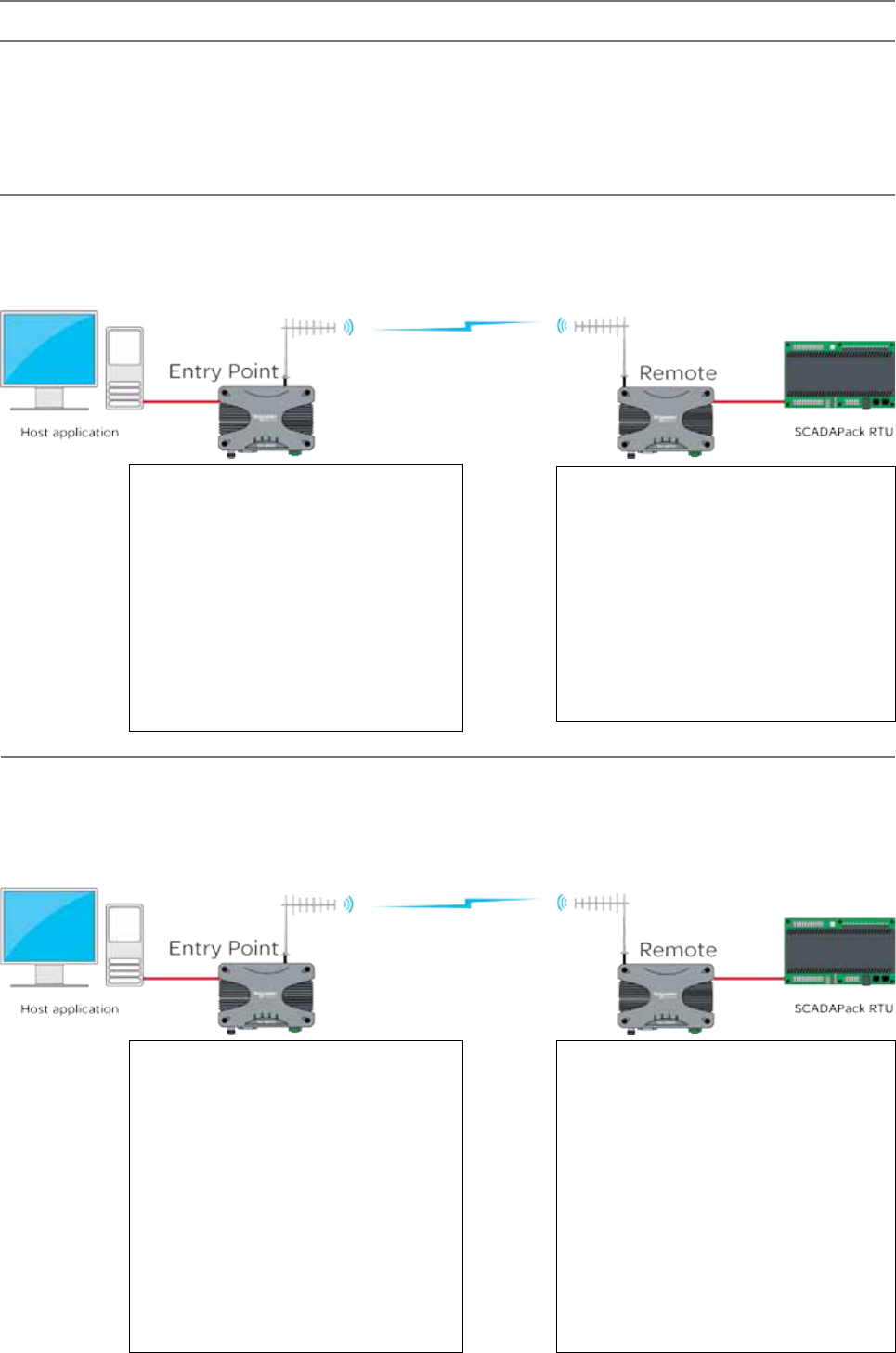
82 Document Number: 0100SM1401 Issue: 10-14
Serial and MODBUS
Serial data transport via TCP
Connect your PC’s Ethernet port to ETH1 or ETH2 of the radio being configured and using a web browser, browse to the
radio’s configuration page by entering the IP address the unit into the browser’s URL bar. Once the configuration has been
activated, repeat the process for the remaining radio.
To access the parameters below, browse to the “Setup” tab and select the “COM1” option under “Configuration”.
Remote - 192.168.2.17
COM1:
Mode: Serial Device Server
Character Layer and interface: match the
configuration of the external serial device you are
connecting to the Q data radios Serial Port. The
default is 9600,8,N,1 - RS232.
Packet Layer: MODBUS
Protocol: TCP
Protocol Mode: TCP Client
Primary IP Address: 192.168.2.16
Primary IP Port: 30010
Entry Point - 192.168.2.16
COM1:
Mode: Serial Device Server
Character Layer and Interface: match the
configuration of the external serial device you
are connecting to the Q data radio’s Serial Port.
The default is 9600,8,N,1 - RS232.
Packet Layer: MODBUS
Protocol: TCP
Protocol Mode: TCP Server
Local IP Port: 30010
Inactivity Timeout: 30 seconds.
Serial data transport via UDP
Connect your PC’s Ethernet port to ETH1 or ETH2 of the radio being configured and using a web browser, browse to the
radio’s configuration page by entering the IP address the unit into the browser’s URL bar. Once the configuration has been
activated, repeat the process for the remaining radio.
To access the parameters below, browse to the “Setup” tab and select the “COM1” option under “Configuration”.
Remote - 192.168.2.17
COM1:
Mode: Serial Device Server
Character Layer and interface: match the
configuration of the external serial device you are
connecting to the Q data radios Serial Port. The
default is 9600,8,N,1 - RS232.
Packet Layer: MODBUS
Protocol: UDP
Protocol Mode: Point to point
UDP listen mode: static
Remote IP Address: 192.168.2.16
Remote IP Port: 30010
Local IP Port: 30010
Entry Point - 192.168.2.16
COM1:
Mode: Serial Device Server
Character Layer and Interface: match the
configuration of the external serial device you
are connecting to the Q data radio’s Serial Port.
The default is 9600,8,N,1 - RS232.
Packet Layer: MODBUS
Protocol: UDP
Protocol Mode: Point to point
UDP listen mode: static
Remote IP Address: 192.168.2.17
Remote IP Port: 30010
Local IP Port: 30010
Introduction
Point to Point serial connectivity can be achieved by using the serial device server embedded within the Q data radios radio. The serial
device server has three protocols available, each with their own benefits:
TCP: Establishes a session based connection, providing high reliability on data delivery.
UDP: Consumes low bandwidth and provides a low latency connection.
PPP: Provides a virtual Ethernet connection over a serial link.
Part G – Quick Start Guide
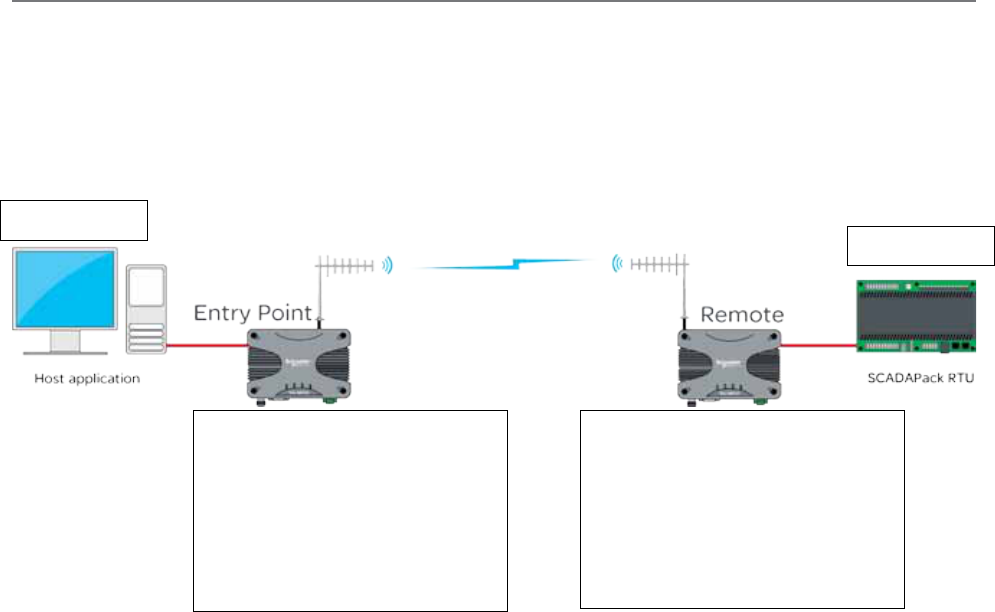
83
Document Number: 0100SM1401 Issue: 10-14
Serial data transport via PPP
Connect your PC’s Ethernet port to ETH1 or ETH2 of the radio being configured and using a web browser, browse to the
radio’s configuration page by entering the IP address the unit into the browser’s URL bar. Once the configuration has been
activated, repeat the process for the remaining radio.
To access the parameters below, browse to the “Setup” tab and select the “COM1” option under “Configuration”.
The example uses the following IP addresses for external PPP Clients: ‘Host Application - 192.168.2.20’ ‘External Device
(RTU) - 192.168.2.30’
Host Application
IP: 192.168.2.20 External Device
IP: 192.168.2.30
Remote - 192.168.2.17
COM1:
Mode: Serial Device Server
(b) Baud Rate: match the Baud Rate of the
external serial device you are connecting to
the Q data radios Serial Port.
(c) Protocol: PPP
(d) Client IP Address: 192.168.2.30
Entry Point - 192.168.2.16
COM1:
Mode: Serial Device Server
Baud Rate: match the Baud Rate of the
external serial device you are connecting
to the Q data radios Serial Port.
Protocol: PPP
Client IP Address: 192.168.2.20
Part G – Quick Start Guide
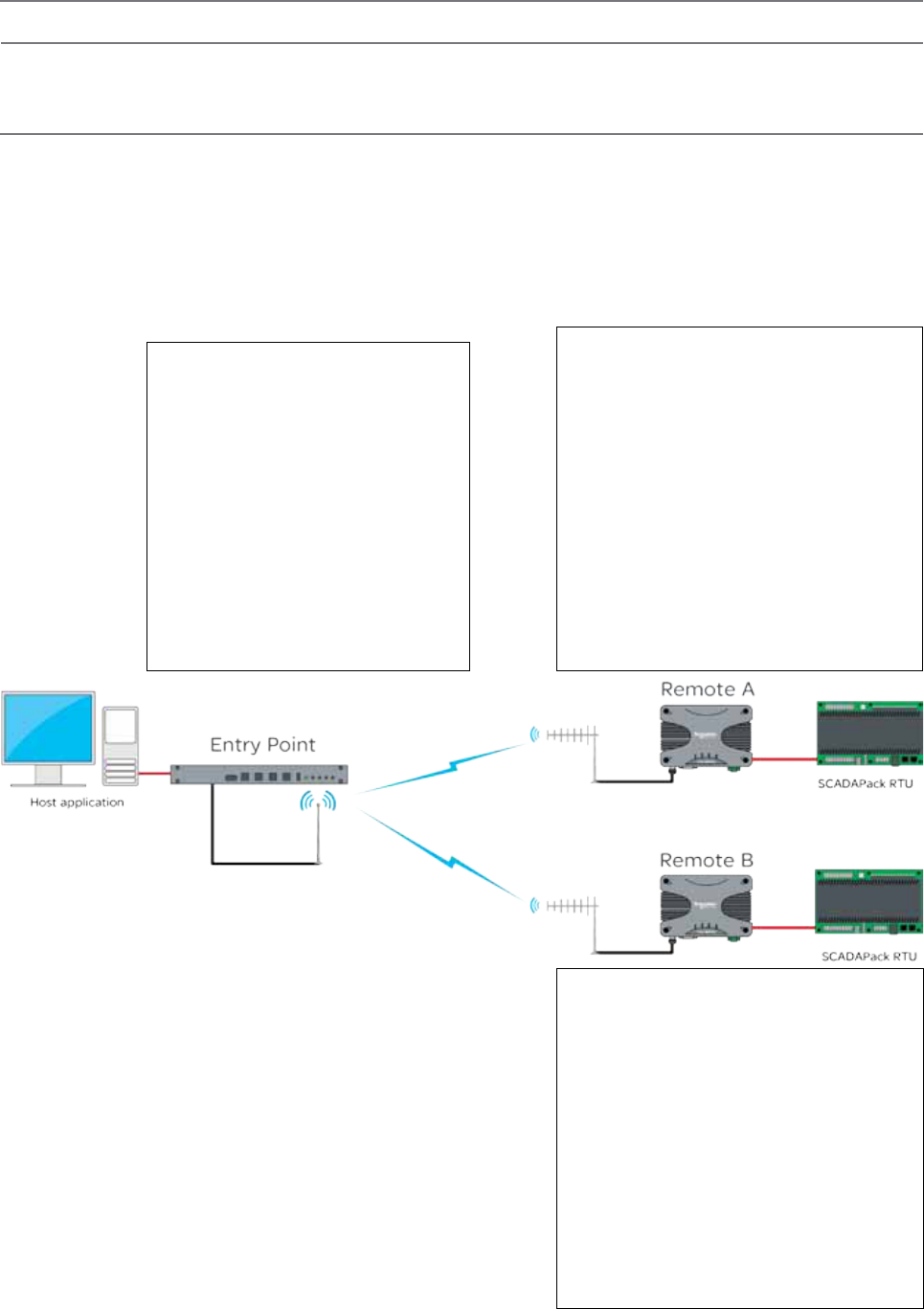
84 Document Number: 0100SM1401 Issue: 10-14
Point to MultiPoint Serial to Serial Link Setup
Introduction
Point to Multipoint serial connectivity can be achieved by using the serial device server embedded within the Q data radios. The serial
device server can be used in UDP mode, to achieve a point to multipoint serial link.
Serial data transport via UDP
Connect your PC’s Ethernet port to ETH1 or ETH2 of the radio being configured and using a web browser, browse to the
radio’s configuration page by entering the IP address the unit into the browser’s URL bar. Once the configuration has been
activated, repeat the process for the remaining radio/s.
To access the parameters below, browse to the “Setup” tab and select the “COM1” option under “Configuration”.
The allocated IP addresses for this example are ‘Entry Point- 192.168.2.16’, ‘Remote A - 192.168.2.17’, ‘Remote B -
192.168.2.18’.... (additional remotes can use incremental IP allocation from Remote B).
Entry Point - 192.168.2.16
COM1:
Mode: Serial Device Server
Character Layer and Interface: match the
configuration of the external serial device you
are connecting to the Q data radios Serial
Port. The default is 9600,8,N,1 - RS232.
Packet Layer: MODBUS
Protocol: UDP
Protocol Mode: Point to Multipoint
Node Type: Point
Remote Multicast IP Address: 224.240.1.1
Remote IP Port: 30010
Local IP Port: 30010
Remote A - 192.168.2.17
COM1:
Mode: Serial Device Server
Character Layer and interface: match the
configuration of the external serial device you are
connecting to the Q data radios Serial Port. The
default is 9600,8,N,1 - RS232.
Packet Layer: MODBUS
Protocol: UDP
Protocol Mode: Point to Multipoint
Node Type: Multi-Point
Remote IP Address: 192.168.2.16
Remote IP Port: 30010
Local Multicast IP Address: 224.240.1.1
Local IP Port: 30010
Remote B - 192.168.2.18
COM1:
Mode: Serial Device Server
Character Layer and interface: match the
configuration of the external serial device you are
connecting to the Q data radios Serial Port. The
default is 9600,8,N,1 - RS232.
Packet Layer: MODBUS
Protocol: UDP
Protocol Mode: Point to Multipoint
Node Type: Multi-Point
Remote IP Address: 192.168.2.16
Remote IP Port: 30010
Local Multicast IP Address: 224.240.1.1
Local IP Port: 30010
Part G – Quick Start Guide
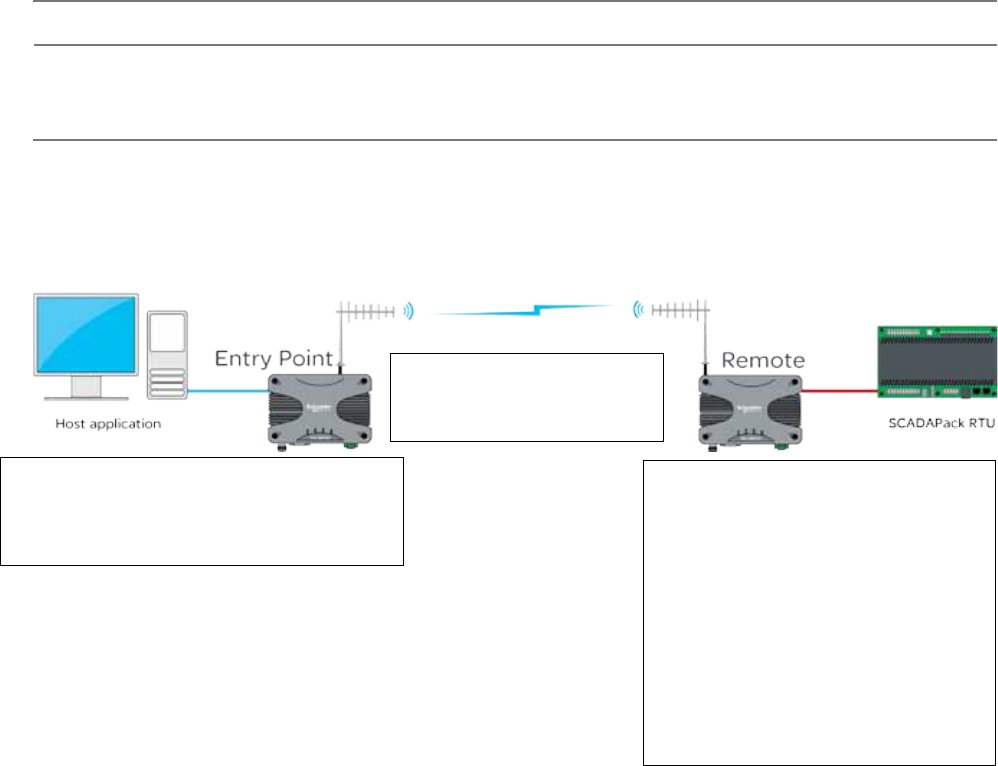
85
Document Number: 0100SM1401 Issue: 10-14
MODBUS Gateway
MODBUS TCP to MODBUS RTU - Point to point
Connect your PC’s Ethernet port to ETH1 or ETH2 of the radio being configured and using a web browser, browse to the
radio’s configuration page by entering the IP address the unit into the browser’s URL bar. Once the configuration has been
activated, repeat the process for the remaining radio/s.
To access the parameters below, browse to the “Setup” tab and select the “COM1” option under “Configuration”.
Introduction
Point-to-Point (PTP) with MODBUS TCP to MODBUS RTU can be performed by using the MODBUS gateway feature
embedded within the Q data radios.
Remote - 192.168.2.17
COM1:
Mode: MODBUS/TCP Gateway
Character Layer and Interface: match the
configuration of the external serial device you
are connecting to the Q data radio’s Serial Port.
The default is 9600,8,N,1 - RS232.
Packet Layer: MODBUS
Protocol: TCP
(e) Protocol Mode: TCP Client
(f) Primary IP Address: 192.168.2.16
(g) Primary IP Port: 30010
(h) MODBUS RTU Timeout: 30 seconds
Entry Point - 192.168.2.16
(In this topology, the entry point radio is
transparent to the MODBUS TCP data).
No COM port configuration is required.
Part G – Quick Start Guide
Host Application - 192.168.2.10
Port number: 30010
Protocol: MODBUS/TCP
SCADApack RTU Destination Address: 192.168.2.17
SCADApack RTU Destination Port number: 30010
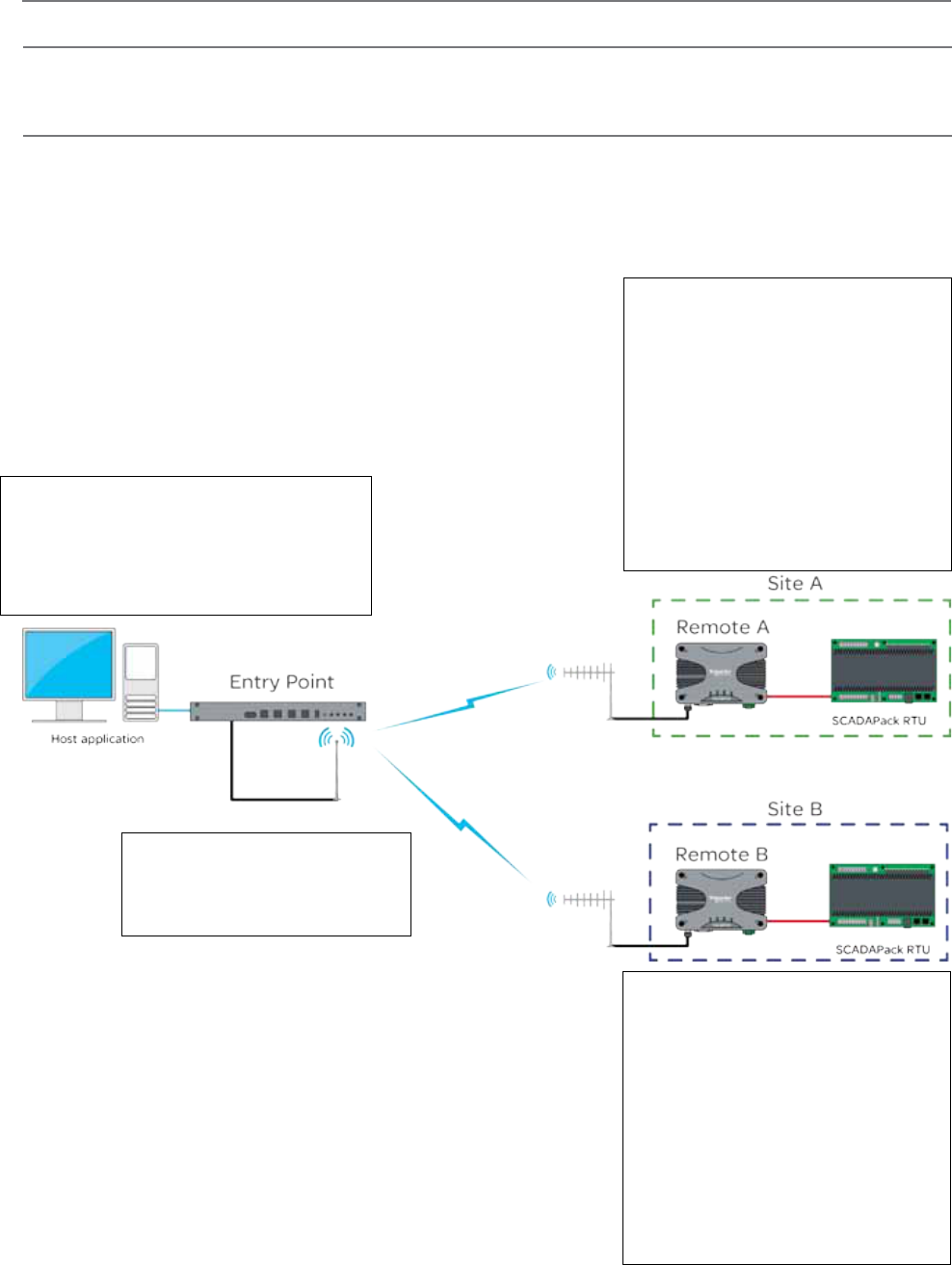
86 Document Number: 0100SM1401 Issue: 10-14
Introduction
Point to multipoint (PTMP) with MODBUS TCP to MODBUS RTU can be performed by using the MODBUS gateway feature
embedded within the Q data radios.
MODBUS TCP to MODBUS RTU - Point to multipoint
MODBUS TCP to MODBUS RTU - Point to multipoint
Connect your PC’s Ethernet port to ETH1 or ETH2 of the radio being configured and using a web browser, browse to the
radio’s configuration page by entering the IP address the unit into the browser’s URL bar. Once the configuration has been
activated, repeat the process for the remaining radio/s.
To access the parameters below, browse to the “Setup” tab and select the “COM1” option under “Configuration”.
Host Application - 192.168.2.10
Port number: 30010
Protocol: MODBUS/TCP
Site A - RTU Destination Address: 192.168.2.17
Site A - RTU Destination Port number: 30010
Site B - RTU Destination Address: 192.168.2.18
Site B - RTU Destination Port number: 30010
Entry Point - 192.168.2.16
(In this topology, the entry point radio is
transparent to the MODBUS TCP data).
No COM port configuration is required.
Remote A - 192.168.2.17
COM1:
Mode: MODBUS/TCP Gateway
Character Layer and Interface: match the
configuration of the external serial device you
are connecting to the Q data radio’s Serial
Port. The default is 9600,8,N,1 - RS232.
Packet Layer: MODBUS
Protocol: TCP
Protocol Mode: TCP Server
Local IP Port: 30010
Inactivity Timeout: 30 seconds.
MODBUS RTU Timeout: 30 seconds
Remote B - 192.168.2.18
COM1:
Mode: MODBUS/TCP Gateway
Character Layer and Interface: match the
configuration of the external serial device you
are connecting to the Q data radio’s Serial
Port. The default is 9600,8,N,1 - RS232.
Packet Layer: MODBUS
Protocol: TCP
Protocol Mode: TCP Server
Local IP Port: 30010
Inactivity Timeout: 30 seconds.
MODBUS RTU Timeout: 30 seconds
Part G – Quick Start Guide
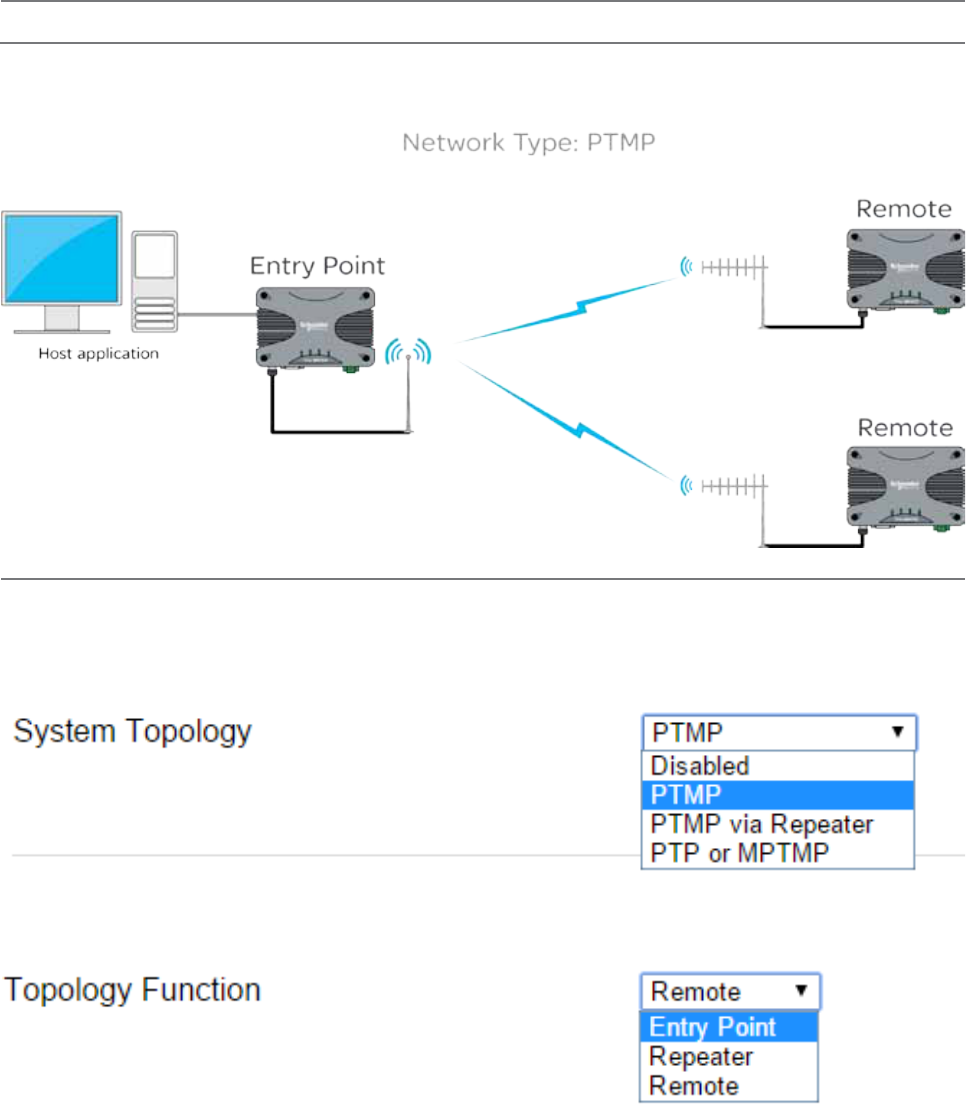
87
Document Number: 0100SM1401 Issue: 10-14
Single Frequency (Simplex) Mode
Introduction
Half Duplex Trio Q data radios can operate in a single frequency (Simplex) mode. This means the transmitting and receiving
frequencies are the same single frequency. See the diagram below.
Radio Frequencies:
Tx = 450 MHz
Rx = 450 MHz
Radio Frequencies:
Tx = 450 MHz
Rx = 450 MHz
Radio Frequencies:
Tx = 450 MHz
Rx = 450 MHz
Configuration
Single frequency operation also requires parameters to be configured which relate to the system topology.
System Topology: Select between Point to MultiPoint (PTMP), Point to MultiPoint via Repeater (PTMP via Repeater) or Point to
Point (PTP). Every radio in a simplex radio system should have have same system topology selected.
Topology Function: Each radio in a simplex radio system will have its own topology function. Select between Entry Point,
Repeater or Remote.
Part G – Quick Start Guide
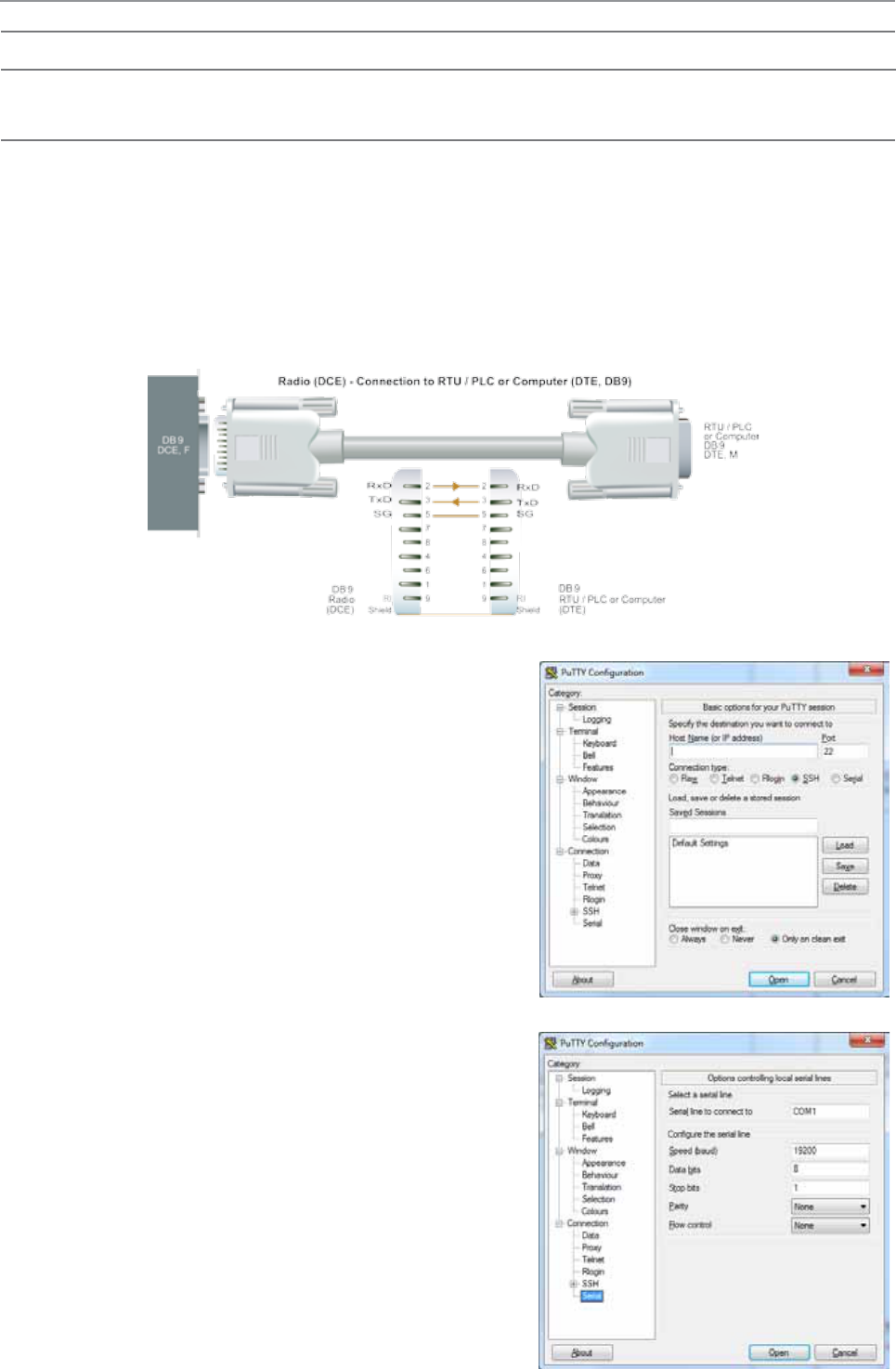
88 Document Number: 0100SM1401 Issue: 10-14
Part H – Advanced
Part H – Advanced
Connectivity
Text User Interface (TUI)
The Text user interface can be accessed via; a serial connection, a Telnet session or a SSH session.
TUI Interface - Serial Console
The serial TUI interface is accessed via the COM 1/2 interface as shown in the diagram below. By default, the TUI can be
accessed via COM 1 (Pins 2,3 & 5) .
Text User Interface:
•Com 1
•Port Speed : 19200 bps
•Format : 8, N, 1
Connection to the PC requires a strait-through serial cable with Pins 2,3 & 5 connected. Hardware handshaking is not
enabled by default within the Q data radios, so unless handshaking is a requirement, no other connections are required.
Once the Q data radio is connected to your PC via a strait through
serial cable, use a serial console tool to create a serial communications
connection to the TUI. The following example uses a software package
called ‘PuTTY’. PuTTY is a freely available Serial console, SSH and telnet
client. PuTTY can be downloaded from: http://www.putty.org/
Once installed, open PuTTy to display the configuration window.
Within the ‘Category’ section, go to: Connection > Serial. Within the serial
line configuration section configure the serial port you will be using to
interface to the Q data radio to the following settings:
• Speed (baud): 19200
• Data bits: 8
• Stop bits: 1
• Parity: None
• Flow control: None
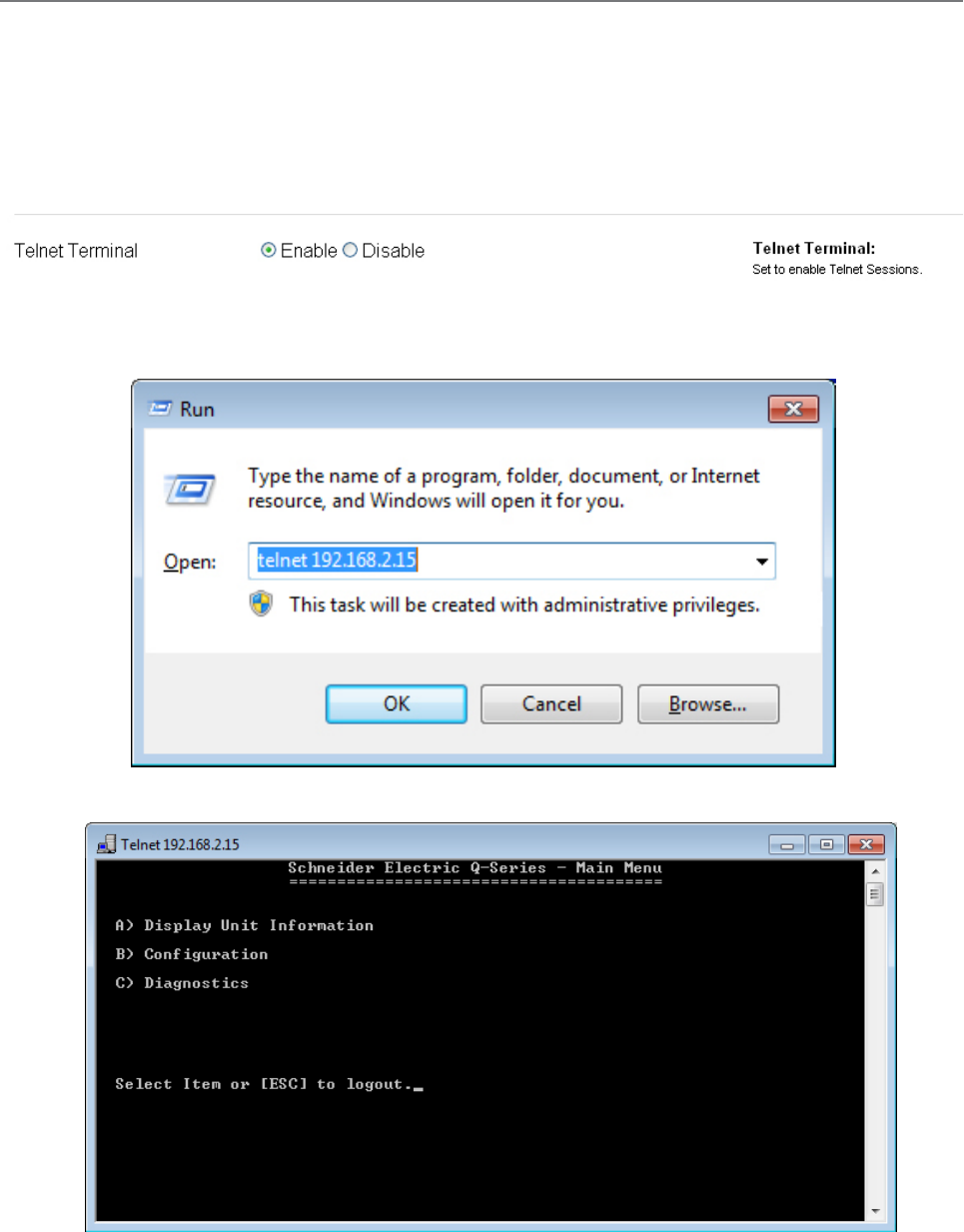
89
Document Number: 0100SM1401 Issue: 10-14
Note: If security password protection has been enabled, you will first need to enter the appropriate user name and password.
If the Telnet connection was successful, the following screen will be displayed.
To start a Telnet session, open a command window via “Start -> Run” and type “Telnet xxx.xxx.xxx.xxx” where xxx is the IP
address of the target radio. See example below.
TUI Interface - Telnet session
The text user interface can be accessed via Telnet. This is convenient if you are remotely connected to a Q data radio via an
Ethernet network. The Telnet interface requires much less bandwidth compared to the web user interface, which results in
higher speed access to configuration parameters and diagnostics. Most computer operating systems come with integrated
Telnet software. For Windows based operating system, you can initiate a Telnet session using the command line interface.
Before you can connect to the text user interface (TUI) via Telnet, ensure that the Telnet interface within your Q data radio is
enabled. By default, the Telnet service is enabled. The Telnet service can be enabled/disabled using the Web user interface.
Enable the interface via the “Configuration -> Security” menu item as shown below.
Part H – Advanced
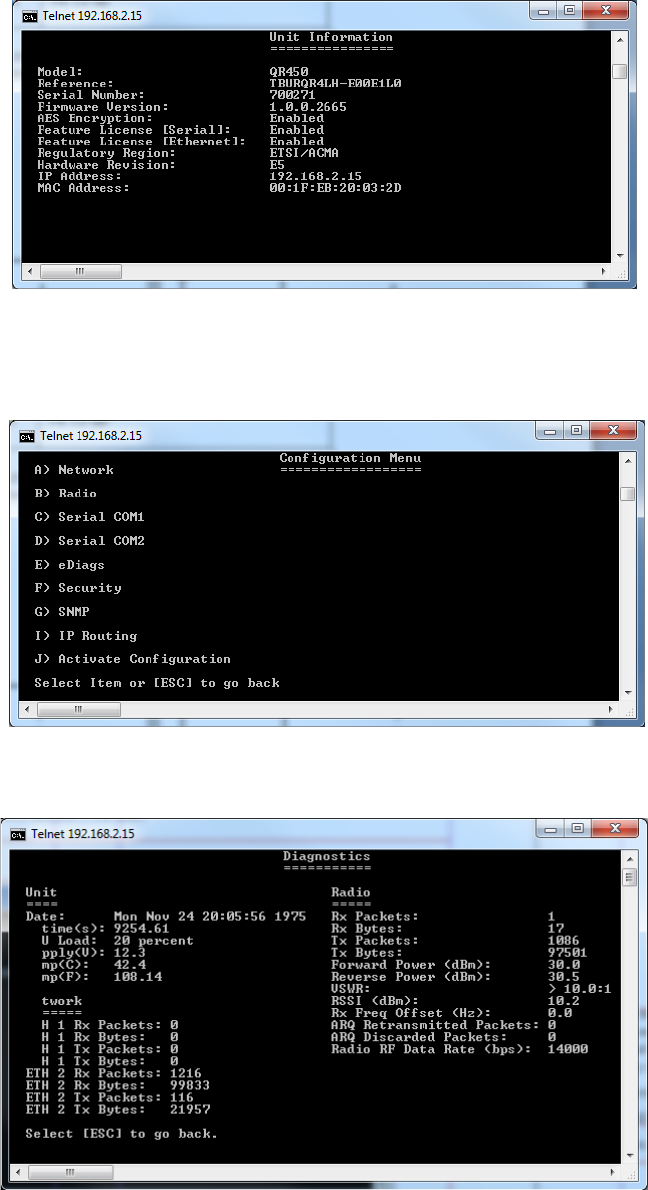
90 Document Number: 0100SM1401 Issue: 10-14
(2) Configuration - Provides access to the configuration of Network Parameters, Radio configuration, Serial interfaces, eDiags,
Security, SNMP and IP routing.
The TUI is divided into three distinct areas :
(1) Unit Information - Displays unique unit information about the radio such as serial number, currently configured IP address
and firmware pack version identification.
(3) Diagnostics - Provides access to the Diagnostics facilities in the radio.
Part H – Advanced
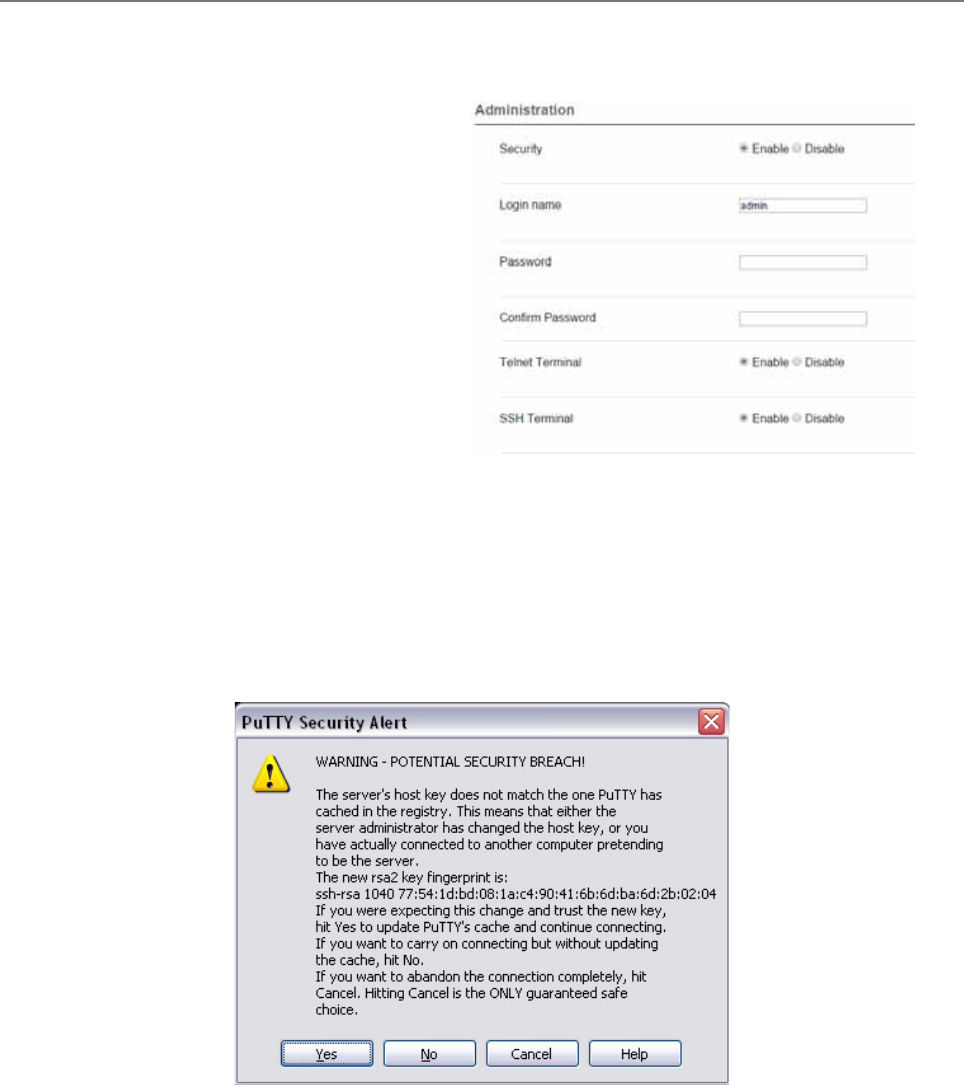
91
Document Number: 0100SM1401 Issue: 10-14
The client will take the following process to authenticate the server:
•The client requests the device finger print from the server it is trying to connect to.
•Once the client has received the server’s finger print, it will check it’s own records to see whether it already has this
finger print in memory.
•If it does have the finger print on record, the connection between the client and the server should automatically begin.
•If the client does not have the finger print in memory, a security alert will appear, advising the user that either an
attacker could be an intercepting the device as it does not have the finger print on record, or it is a new device that it
has not connected to before.
Secure Shell (SSH)
Secure Shell (SSH) provides a secure alternative to standard Telnet. To access the Q data radio’s Text User Interface (TUI)
via the embedded SSH server, use an SSH client. The following example shows how to access a Q data radio’s TUI using a
commonly used Windows SSH client called PuTTY.
Before you can connect to the TUI via SSH, ensure that
the SSH server within the Q data radio is enabled (set
to SSH Terminal to Enable). For security reasons, the
SSH server is disabled by default. It can be enabled
via the web user interface. Enable the interface via the
“Configuration -> Security” menu item as shown.
Upon enabling SSH, you will also be required to fill out a
user name and password. Ensure you record this user
name and password for future use.
In order for the SSH client to know it is communicating
with the device it is addressing (not a man in the middle),
the client will attempt to first authenticate the server.
As there is no way of differentiating between a man in the middle attack or a first time connection due to the finger print not
stored on the client’s records, it is advised that the SSH server (Q data radio) is always connected locally to the client and
read before they are deployed in the field. This will allow the client to store the server’s finger print on record and will help
prevent any chances of undetected “man in the middle” attacks.
Once a finger print has been stored into memory, it can be extracted from the registry (Putty example only)
HKEY_CURRENT_USER\Software\SimonTatham\Putty\SSHHostKeys.
This can then be deployed into another client PC if required.
Part H – Advanced

92 Document Number: 0100SM1401 Issue: 10-14
Once the correct user name and password
have been entered, the Q data radio will grant
access to the TUI main menu.
Configure the SSH client (in this case PuTTY) to interface
correctly with the embedded Q data radio’s SSH server.
The Port number for the embedded Q data radio’s
SSH terminal is 22. This is a standard and is not user
definable.
The SSH terminal also requires a user name and
password to be configured. Upon logging into the Q
data radio via SSH, the user will be prompted for the
user name and password.
Part H – Advanced
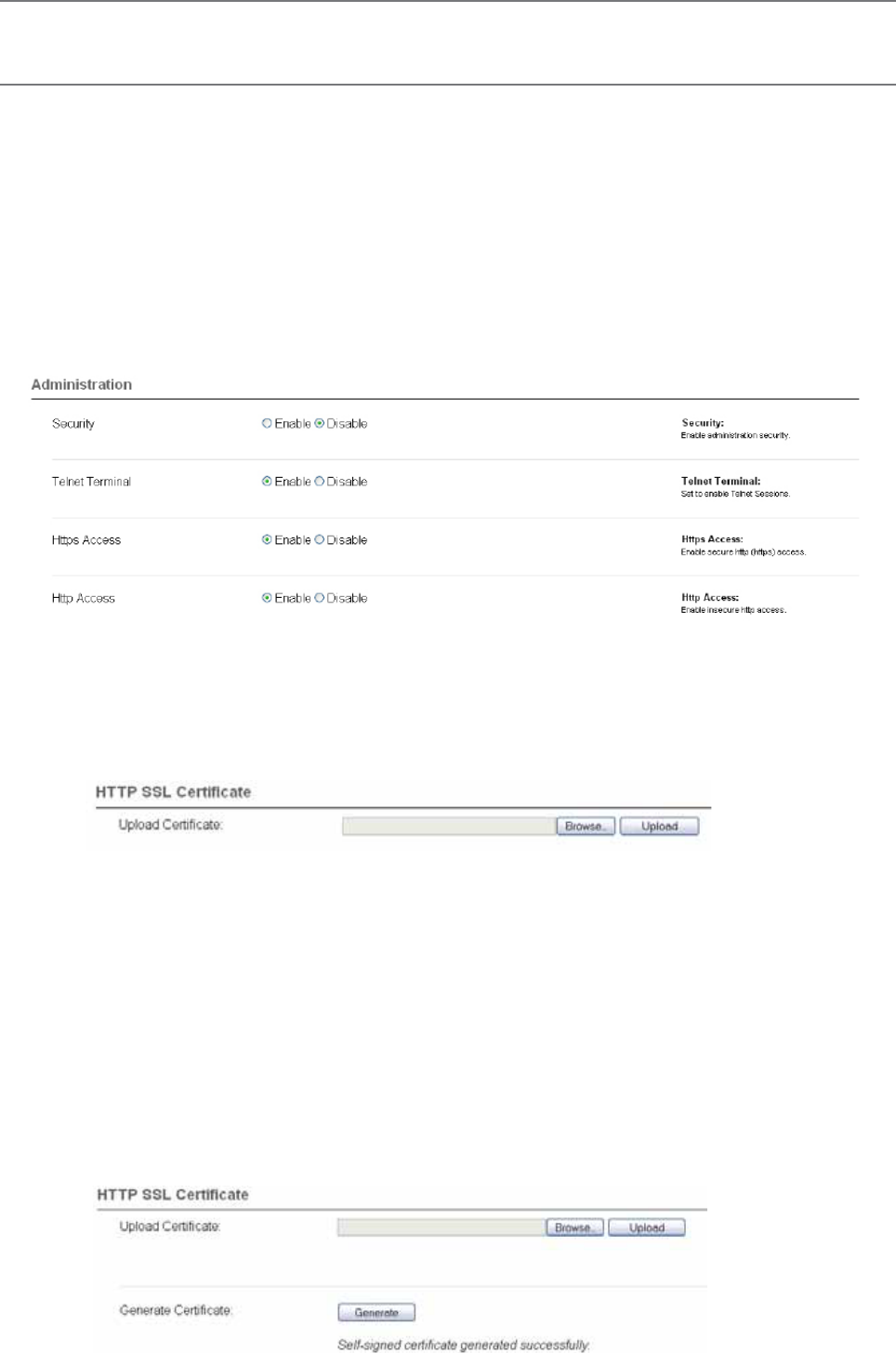
93
Document Number: 0100SM1401 Issue: 10-14
HTTP Secure (HTTPS)
The Q data radio’s web user interface can be accessed through a secure HTTP (HTTPS) connection.
There are multiple steps required to establish a successful HTTPS connection to a Q data radio, which include:
•Enabling HTTPS within the Q data radio.
•Loading a signed, digital certificate into the Q data radio. This may be generated by a certificate server (i.e. Active
directory) or can be self-generated by the Q data radio.
•Resolving web browser issues.
Once the above steps have been completed, enter “HTTPS://xxx.xxx.xxx.xxx” where ‘x’ is your units IP address, into your web
browsers URL bar and press enter.
Enabling HTTPS within a Q data radio:
Browse to the unit’s Security page (Setup -> Security) and under the Administration heading, you are able to enable/disable
HTTPS. You also have the option to disable HTTP access once HTTPS is enabled.
Loading a digitally signed certificate into a Q data radio:
Certificate Management Server:
A certificate can be generated and signed from a certificate management server. Once a certificate is signed, it should then
be loaded into the Q data radio. An example of commonly used certificate management server is Active directory. For each
individual unit, a unique certificate is required. Certificates used are bound to each unit by its IP address and serial number. If the
IP address of a unit is changed, the certificate needs to be re-generated and re-loaded back into the Q data radio.
To load a signed certificate into a Q data radio via the WUI, browse to the Security Management page (Maintenance ->
Security management) and select the ‘Browse’ button.
Verify the correct file has been selected, then press the ‘Upload’ button.
Once the certificate has been successfully uploaded, a message will appear and information about the certificate will be
visible within the current certificate section.
Unless the certificate management server has been linked to your web browser as a trusted certificate server, the browser
may display security warnings upon entry to the Q data radio WUI via HTTPS. To add exceptions into your browser for these
security warnings please see the instructions on the following page.
Self signed certificate:
A self signed certificate can easily be generated from within the Q data radio. To generate a self signed certificate, browse to
the security update page (Maintenance -> Security maintenance) and select the ‘Generate’ button.
Once the self signed certificate has been created, a message will appear and information about the certificate will be visible
within the current certification section.
Web User Interface (WUI)
The Web User Interface can be access via a HTTP connection or a HTTPS connection. For instructions on how to access the
WUI via a HTTP connection, refer to the Quick Reference Guide section within this manual.
Part H – Advanced
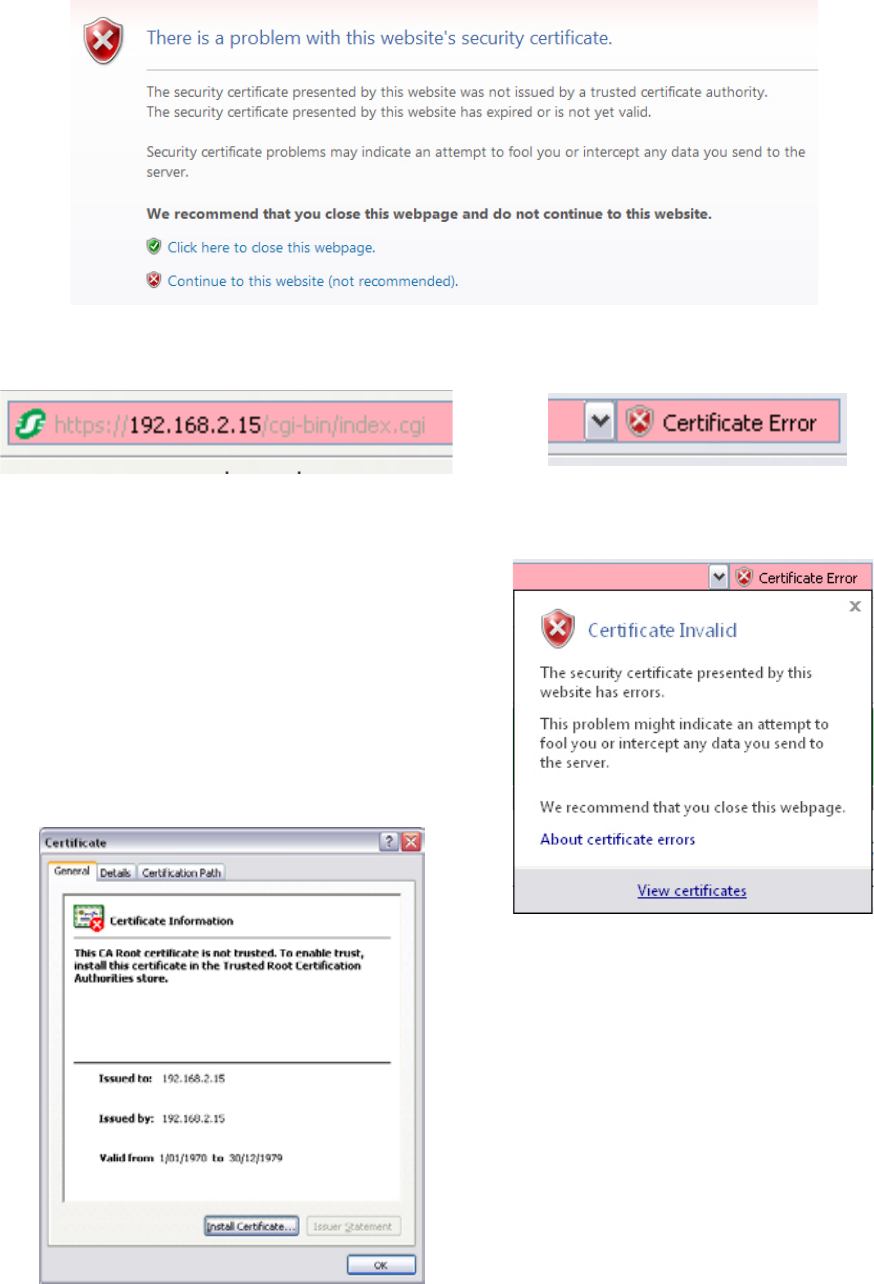
94 Document Number: 0100SM1401 Issue: 10-14
Resolving web browser issues:
Every web browser has a list of trusted Certification Authorities (CAs). When either a CA that is not included within the web
browsers trusted list is used to sign a certificate, or a self signed certificate is used, a security message will appear within the
web browser when an attempt to access a Q data radio’s WUI via HTTPS is made. See the example below (Example uses
internet explorer 8).
Once the ‘View certificates’ button is selected, a certificate
information window will open. Once this window has opened,
select the ‘Install Certificate..’ button.
If you cannot see the ‘Install Certificate..’ button, restart Internet
explorer in administration mode. Do this by right clicking the
Internet Explorer icon on the desktop and selecting ‘open in
administrator mode’. If this selection is not available, speak to
your system administrator.
Click on the ‘Certificate Error’ window within the URL bar as
shown. This will open a Certificate invalid window, click on the
‘View certificates’ button.
Although the Browser is identifying this, a secure connection should still be in place between the browser and the Q data radio.
To add the signer to the browser’s trusted list, follow the steps shown below.
This security message is identifying the fact that the signee of the certificate being read is not within the browser’s trusted list.
Pressing the ‘Continue to this website (not recommended)’ button will allow a HTTPS connection through to the Q data radio.
The URL bar of the browser will still indicate that the certificate is still not trusted.
Part H – Advanced
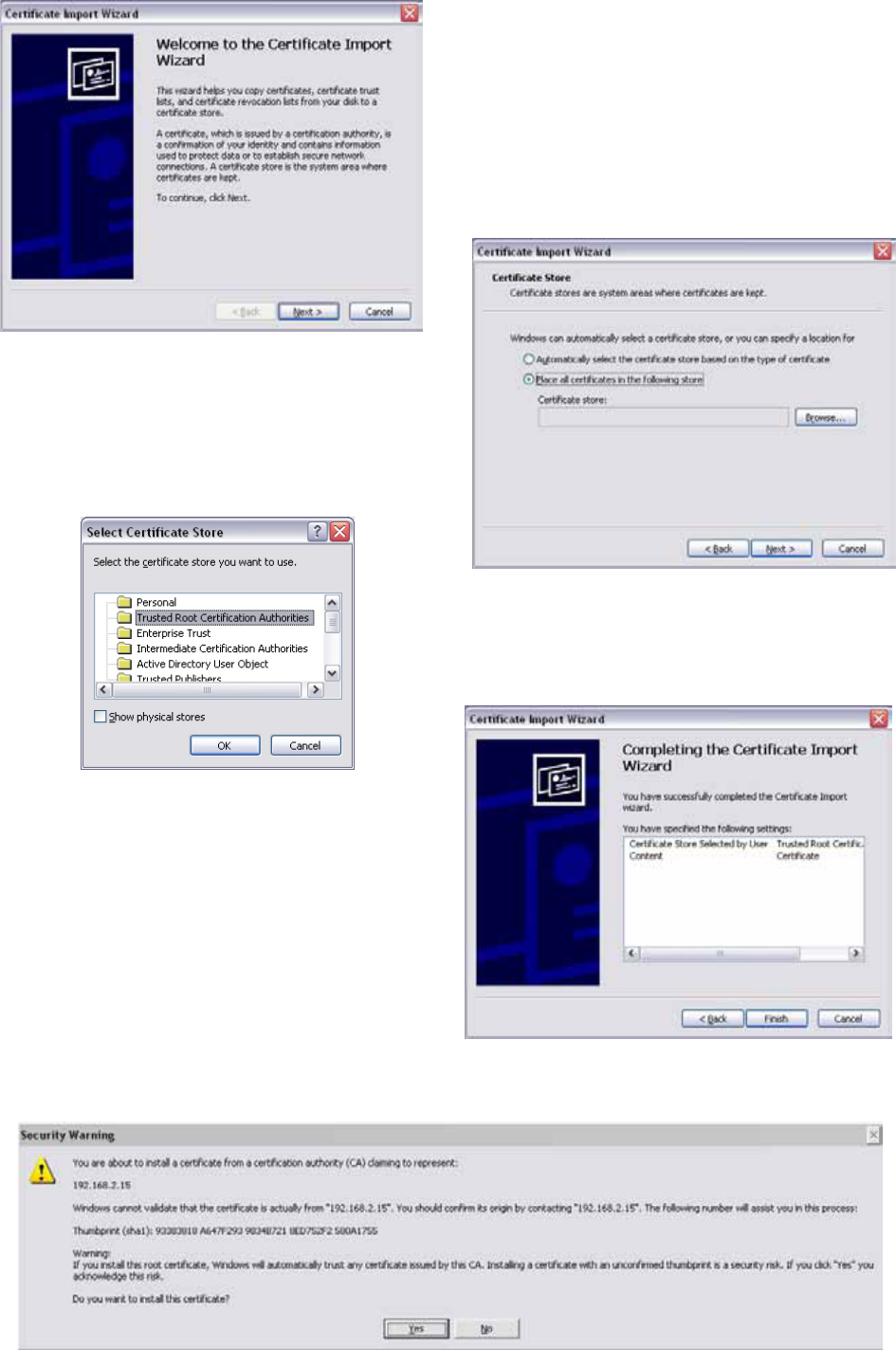
95
Document Number: 0100SM1401 Issue: 10-14
This will start the certificate import wizard. Select the Next
button.
Select the ‘Place all certificates in the following store’ option
and press the ‘Browse...’ button.
Select the ‘Trusted Root Certification Authorities’ folder and
press the ‘OK’ button.
Once the import directory has been selected, press the
‘Finish’ button.
A security warning will appear providing information about the added certificate exception. Press the ‘Yes’ button
to complete the installation process.
Part H – Advanced

96 Document Number: 0100SM1401 Issue: 10-14
Ease of Use
SNMP - Diagnostic objects and Notifications
Introduction
The Q data radio’s SNMP Interface supports:
• Supports RFC1213 (Unit name, Unit Location, Firmware, Uptime, etc). Details about RFC1213 and the SNMP
parameters included in this standard can be found in this link : http://www.ietf.org/rfc/rfc1213.txt
• Supports Radio and Ethernet Diagnostics (as seen in the HTML Diagnostics overview)
• SNMP V1 & V2c
• SNMP notifications which include traps and informs
MIB Files
Distributed with the Q data radio firmware are two MIB files which provide structure definitions for the SNMP objects. The
MIB files are suitable for importation into most common SNMP browsers. Definitions for each SNMP object are noted as
comments in the MIB files. Only a summary of each object is noted in this user manual.
SNMP user alarm detection
The Trio Q data radio range can detect a number of SNMP alarms which have been raised due to varying radio diagnostic
values. These diagnostic values include:
•VSWR
•Supply Voltage
•Temperature
•RSSI
•Transmit Power
Each SNMP alarm for the diagnostic values shown above, has a maximum of three alarm states. Each one is also represented
with a status number. The alarm states and corresponding numbers are as follows:
•Normal state - 1: The ‘Normal’ state will be displayed within an alarm when a diagnostics parameter is operating
within normal limits.
•User alarm state - 2: A ‘User alarm’ state will be displayed when a diagnostics parameter within the Q data radio falls
outside of the user defined alarm limits. User limits are configurable within the Q data radio.
•Critical alarm state- 3: A ‘Critical alarm’ state will be displayed when a diagnostics parameter within the Q data radio
falls outside of the unit’s hardware specification.
SNMP critical alarm detection
The Trio Q data radio range can detect a number of SNMP alarms which have been raised due to the operational state of the
radio. These operational states include:
•Transmitter PLL locked
•Receiver PLL locked
•Operational alarm detected
•Fan alarm detected (QB, QP & QH only)
Each SNMP alarm for the operational states shown above, has a maximum of two alarm states. Each one is also represented
with a status number. The alarm states and corresponding numbers are as follows:
•Yes state - 1: The ‘Yes’ state will be displayed if the corresponding operational state is active/true.
•No state - 2: The ‘No’ state will be displayed if the corresponding operational state is inactive/false.
Notifications
SNMP notifications are unsolicited SNMP messages designed to inform a user when an SNMP alarm state change has been
detected. The Q data radio range supports two types of notifications:
•Traps: are low bandwidth consuming UDP notifications that have no requirement for a response. If the message is lost
along the way to the destination IP address, the message will be lost.
•Informs: are essentially traps, that require a response from the destination IP address once a notification has been
sent. This gives informs more reliability getting to a destination as the Q data radio range supports retries and time
out periods.
Part H – Advanced
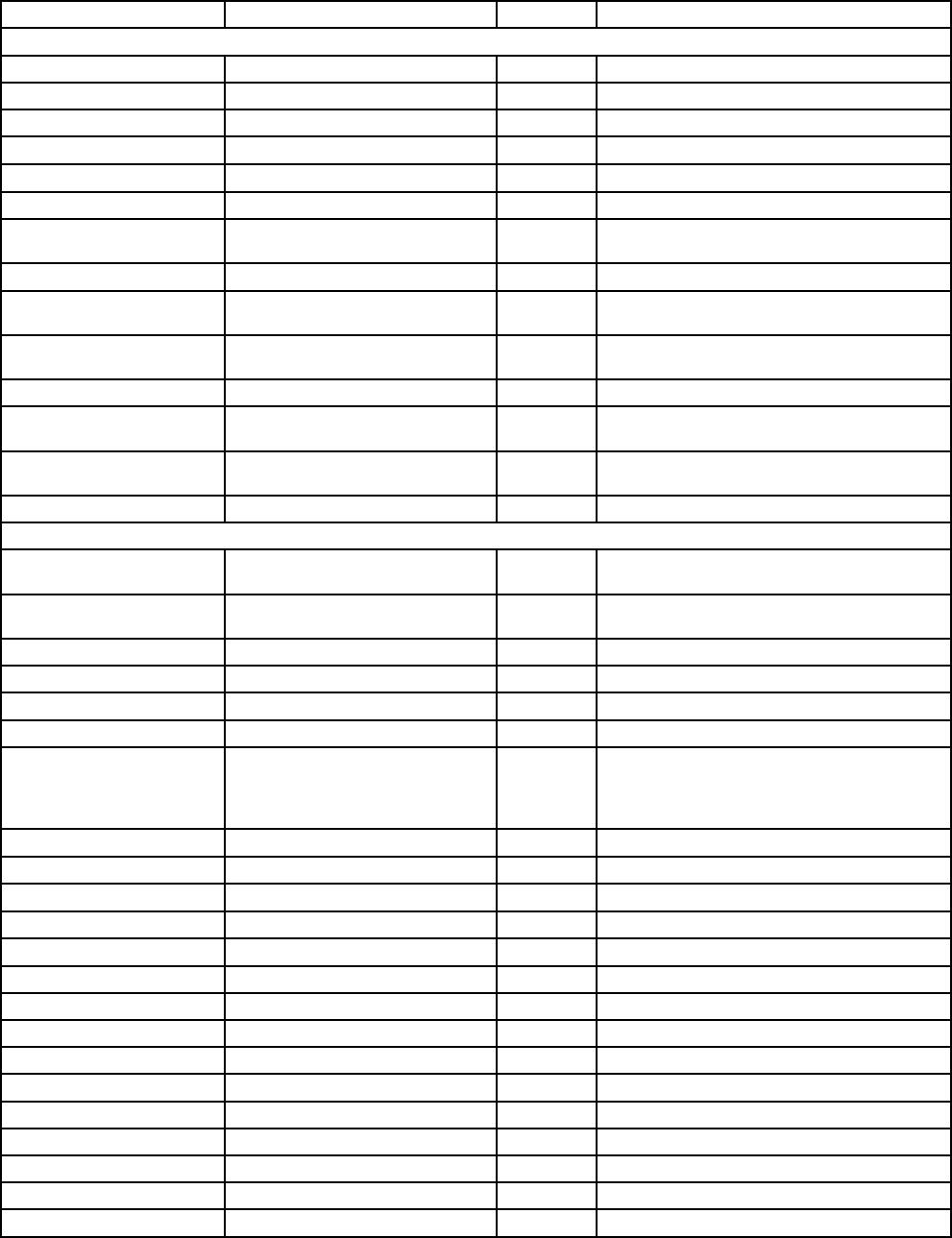
97
Document Number: 0100SM1401 Issue: 10-14
Summary of SNMP MIB Objects Supported
Object name Object Identifier (OID) Syntax Object description
General Group:
serialNumber .1.3.6.1.4.1.33302.30.1.1.0 String Serial number of the Q data radio
modelNumber .1.3.6.1.4.1.33302.30.1.2.0 String Model number of the Q data radio
hardwareRevision .1.3.6.1.4.1.33302.30.1.3.0 String Hardware revision of the Q data radio
firmwareRevision .1.3.6.1.4.1.33302.30.1.5.0 String The firmware revision the Q data radio
date .1.3.6.1.4.1.33302.30.1.6.0 String The date as reported by the Q data radio
time .1.3.6.1.4.1.33302.30.1.7.0 String The time as reported by the Q data radio
utcTimeOffset .1.3.6.1.4.1.33302.30.1.8.0 String Time offset from UTC for the Q data radio’s
local time zone
upTime .1.3.6.1.4.1.33302.30.1.9.0 String The uptime of the Q data radio
primaryNtpServer .1.3.6.1.4.1.33302.30.1.10.0 String Primary Network Time Protocol (NTP) domain
name
cpuLoad .1.3.6.1.4.1.33302.30.1.11.0 Integer Average CPU utilisation (%) for the past 15
minutes
supplyVoltage .1.3.6.1.4.1.33302.30.1.12.0 Integer Supply Voltage of the Q data radio in mV
temperatureC .1.3.6.1.4.1.33302.30.1.13.1.3.1 Integer The internal temperature of the Q data radio
(degrees C)
temperatureF .1.3.6.1.4.1.33302.30.1.13.1.4.1 Integer The internal temperature of the Q data radio
(degrees F)
ipAddress .1.3.6.1.4.1.33302.30.1.15.0 String The IP address of the Q data radio.
Radio Group:
radioReceivedPackets .1.3.6.1.4.1.33302.30.2.3.0 Integer Number of packets received from over the
radio link
radioTrasnmittedPackets .1.3.6.1.4.1.33302.30.2.4.0 Integer Number of packets transmitted over the radio
link
radioForwardPower .1.3.6.1.4.1.33302.30.2.5.1.2.1 Integer Level of transmit power (dBm)
radioReversePower .1.3.6.1.4.1.33302.30.2.6.1.2.1 Integer Level of reverse power (dBm)
radioVswr .1.3.6.1.4.1.33302.30.2.7.1.2.1 Integer VSWR
radioRssiValue .1.3.6.1.4.1.33302.30.2.8.1.2.1 Integer Radio RSSI value (dBm)
radioDataRate .1.3.6.1.4.1.33302.30.2.15.0 Integer The over-the-air data rate of the Q data radio.
[Dynamic(0), 8000bps(1), 14000bps(2),
16000bps(3), 24000bps(4), 28000bps(5),
32000bps(6), 42000bps(7), 56000bps(8)]
txFrequency .1.3.6.1.4.1.33302.30.2.18.0 Integer Radio’s transmit frequency (Hz).
rxFrequency .1.3.6.1.4.1.33302.30.2.19.0 Integer Radio’s receive frequency (Hz).
muteThreshold .1.3.6.1.4.1.33302.30.2.20.0 Integer Radio’s mute threshold (dBm).
rxGoodFrameCount .1.3.6.1.4.1.33302.30.2.23.0 Integer Good frames received.
rxGoodByteCount .1.3.6.1.4.1.33302.30.2.24.0 Integer Good bytes received.
rxBadFrameCount .1.3.6.1.4.1.33302.30.2.25.0 Integer Bad frames received.
rxAverageGoodFrameSize .1.3.6.1.4.1.33302.30.2.26.0 Integer Average received good frame size.
rxAverageFrameRate .1.3.6.1.4.1.33302.30.2.27.0 Integer Average receive frame rate.
rxChannelOccupancy .1.3.6.1.4.1.33302.30.2.28.0 Integer Receive channel occupancy.
rxSlidingChannelOccupancy .1.3.6.1.4.1.33302.30.2.29.0 Integer Sliding channel occupancy.
txByteCount .1.3.6.1.4.1.33302.30.2.31.0 Integer Transmitted byte counter.
txFrameCount .1.3.6.1.4.1.33302.30.2.32.0 Integer Transmit frame count.
txAverageFrameSize .1.3.6.1.4.1.33302.30.2.33.0 Integer Transmit average frame size.
txAverageFrameRate .1.3.6.1.4.1.33302.30.2.34.0 Integer Transmit average frame rate.
radioFrequencyError .1.3.6.1.4.1.33302.30.2.36.0 Integer Radio frequency error (Hz).
Part H – Advanced
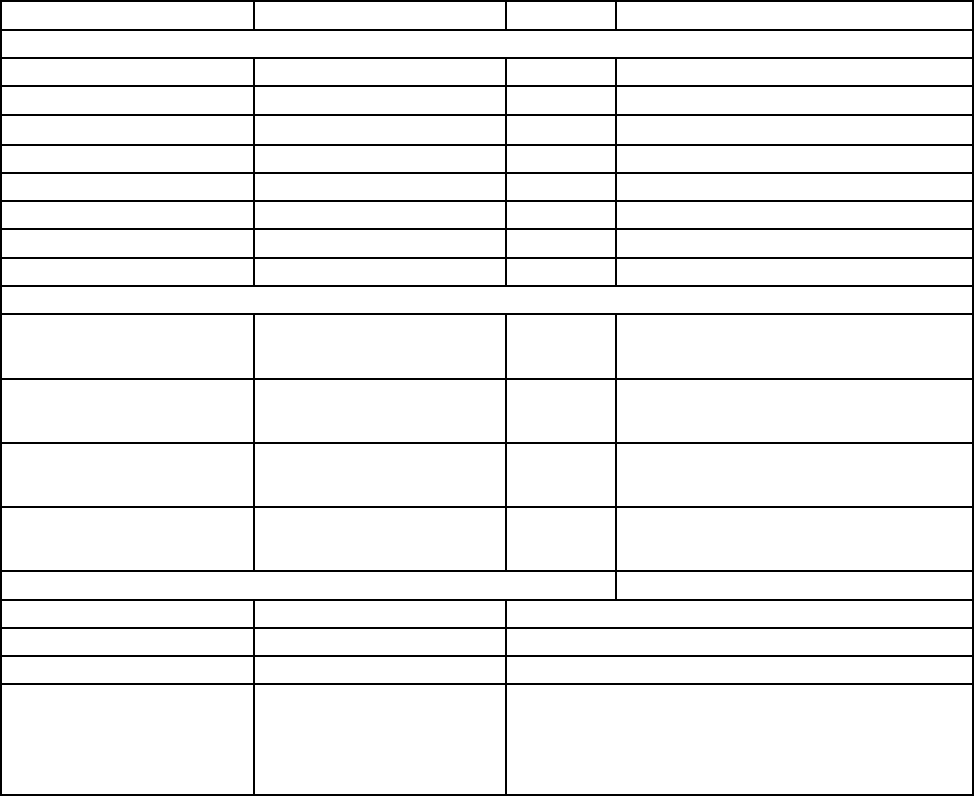
98 Document Number: 0100SM1401 Issue: 10-14
Object name Object Identifier (OID) Syntax Object description
Security Group:
snmpVersion .1.3.6.1.4.1.33302.30.3.1.0 Integer Default SNMP version
consoleLoginStatus1 .1.3.6.1.4.1.33302.30.3.2.0 Integer Console login status for COM1
consoleLoginStatus2 .1.3.6.1.4.1.33302.30.3.3.0 Integer Console login status for COM2
numberOfActiveTelnetSessions .1.3.6.1.4.1.33302.30.3.4.0 Integer Number of active Telnet sessions
telnetSessionTable .1.3.6.1.4.1.33302.30.3.5 Integer Table of Telnet and Ssh sessions
telnetSessionStatus .1.3.6.1.4.1.33302.30.3.5.1.2* Integer Telnet or Ssh session status
telnetSessionIp .1.3.6.1.4.1.33302.30.3.5.1.3* String Telnet or Ssh session remote ip address
encryptionStatus .1.3.6.1.4.1.33302.30.3.11.0 Integer Encryption status
ETH Group:
interfaceName .1.3.6.1.4.1.33302.30.4.1.1.2.x String Ethernet interface (row) name (where x is
the Ethernet interface - 1 (ETH1), 2 (ETH2)
or 3 (ETH3)
interfaceStatus .1.3.6.1.4.1.33302.30.4.1.1.3.x Integer Ethernet interface status (where x is the
Ethernet interface - 1 (ETH1), 2 (ETH2) or
3 (ETH3)
interfaceSpeed .1.3.6.1.4.1.33302.30.4.1.1.4.x Integer Ethernet interface link speed (where x is the
Ethernet interface: 1 (ETH1), 2 (ETH2) or 3
(ETH3)
interfaceMode .1.3.6.1.4.1.33302.30.4.1.1.5.x Integer Ethernet interface link mode (where x is the
Ethernet interface - 1 (ETH1), 2 (ETH2) or
3 (ETH3)
Base Station Group:
digitalInputTable .1.3.6.1.4.1.33302.30.6.2 Table of base station digital inputs.
digitalOutputTable .1.3.6.1.4.1.33302.30.6.3 Table of base station digital outputs.
chassisFanStatusTable .1.3.6.1.4.1.33302.30.6.4 Table of chassis fan status.
internalOnlineModule .1.3.6.1.4.1.33302.30.6.5.0 Internal current online module.
When operating in full duplex mode, this is the primary unit.
When operating in protected half duplex mode, this is the
unit that is currently online.
Part H – Advanced
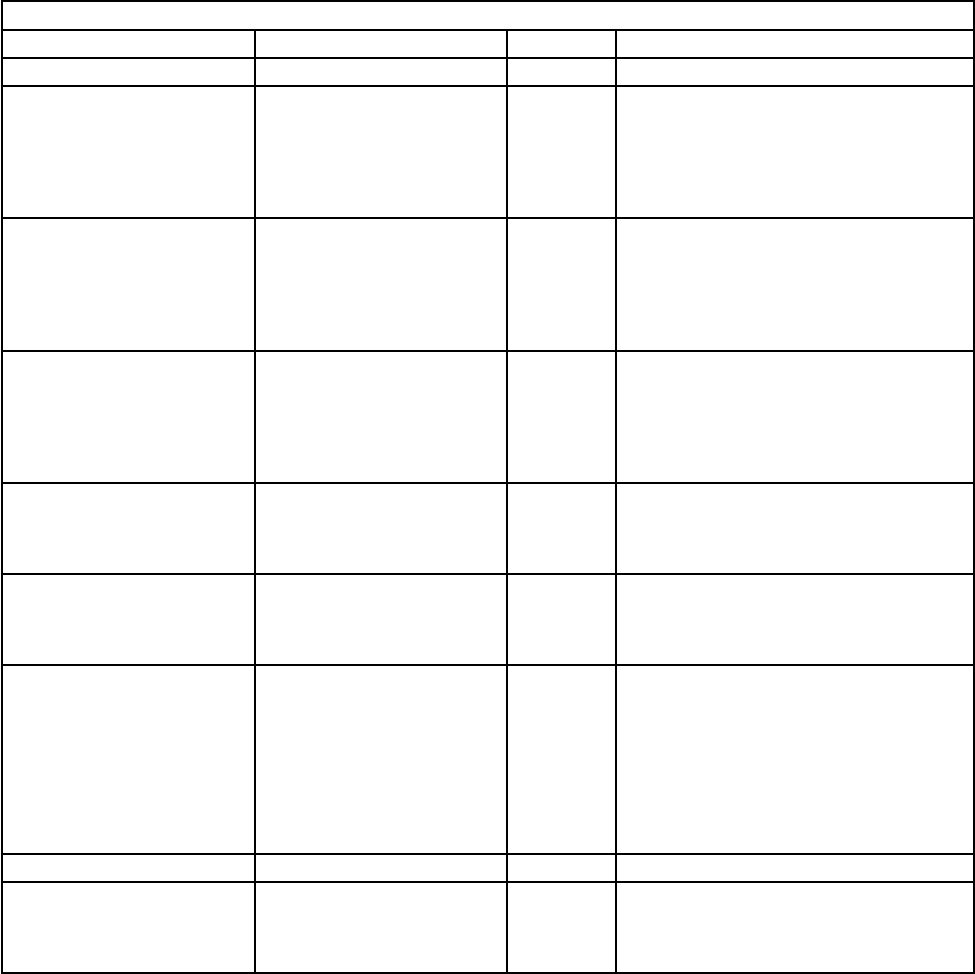
99
Document Number: 0100SM1401 Issue: 10-14
Alarm Group:
operationalAlarm .1.3.6.1.4.1.33302.30.5.1.0 Integer Operational alarm
rxPllLocked .1.3.6.1.4.1.33302.30.5.2.0 Integer Receiver PLL lock status
radioVswrAlarmState .1.3.6.1.4.1.33302.30.5.10.1.2.1 Integer High VSWR
Normal =Operating within normal conditions,
UserAlarm =Operating outside of user
specified limits,
CriticalAlarm =Operating outside of specified
operating limits.
externalSupplyVoltageAlarmState .1.3.6.1.4.1.33302.30.5.11.0 Integer External supply voltage
Normal =Operating within normal conditions,
UserAlarm =Operating outside of user
specified limits,
CriticalAlarm =Operating outside of factory
specified operating limits.
temperatureAlarmState .1.3.6.1.4.1.33302.30.5.12.0 Integer Internal temperature.
Normal =Operating within normal conditions,
UserAlarm =Operating outside of user
specified limits,
CriticalAlarm =Operating outside of specified
operating limits.
radioRssiAlarmState .1.3.6.1.4.1.33302.30.5.13.1.2.1 Integer RSSI
Normal =Operating within normal conditions,
UserAlarm =Operating outside of user
specified limits.
radioTxPowerAlarmState .1.3.6.1.4.1.33302.30.5.14.1.2.1 Integer Tx Power
Normal =Operating within normal conditions,
UserAlarm =Operating outside of user
specified limits
globalAlarmState .1.3.6.1.4.1.33302.30.5.15.0 Integer Global Monitored Alarm.
Normal =All monitored parameters are
operating within normal conditions,
UserAlarm =One or more monitored
parameters are operating outside of user
specified limits,
CriticalAlarm =One or more monitored
parameters are operating outside of factory
specified operating limits.
txPllLocked .1.3.6.1.4.1.33302.30.5.17.0 Integer Transmit PLL lock status
radioFrequencyAlarmState .1.3.6.1.4.1.33302.30.5.18.0 Integer Frequency error state.
Normal =Operating within normal conditions,
UserAlarm =Receive frequency error out of
user specified limits.
Part H – Advanced
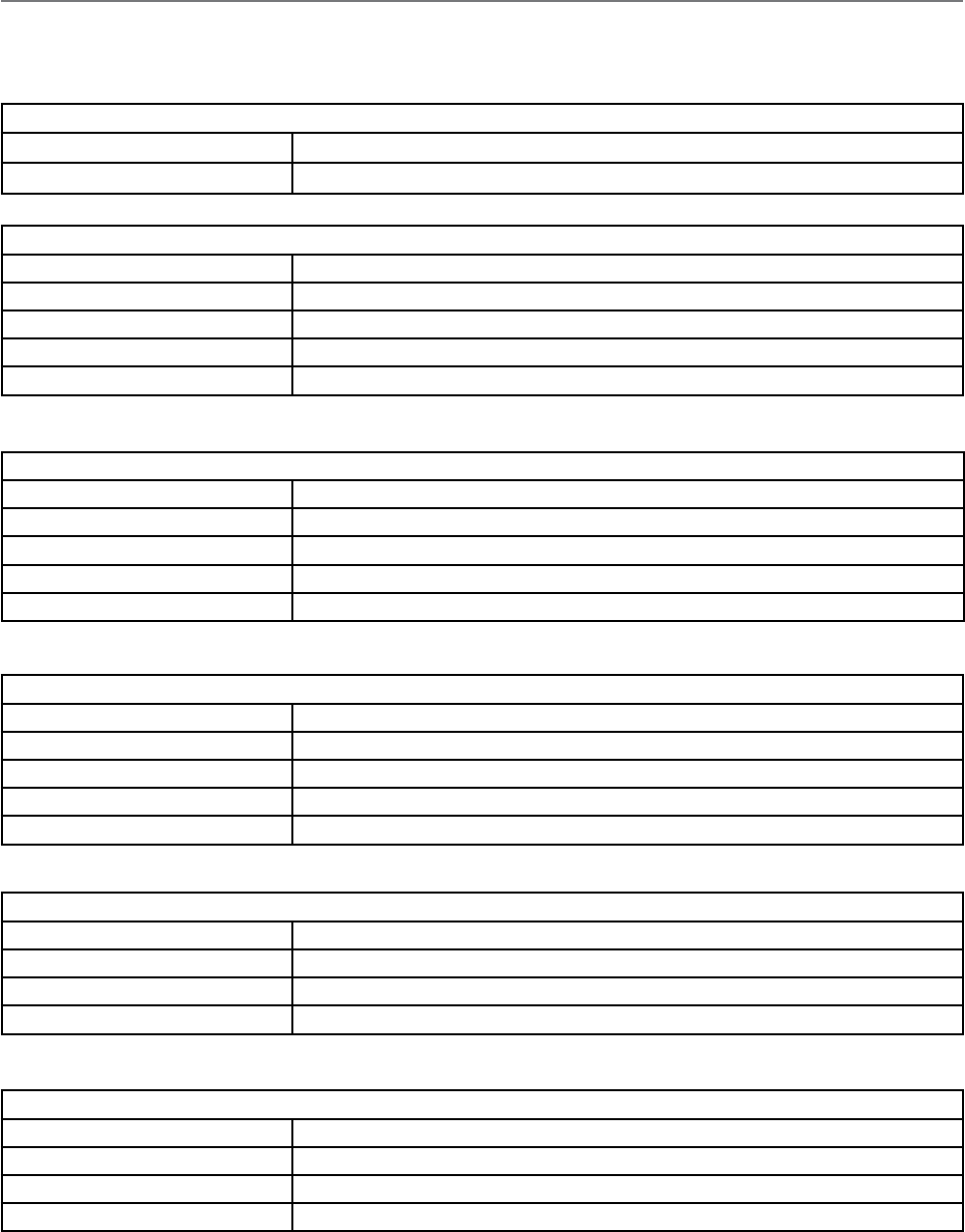
100 Document Number: 0100SM1401 Issue: 10-14
Global Alarm Detection
Name globallAlarm
Alarm states Normal (1), User alarm (2) and Critical alarm (3)
Global alarm detection can change alarm state, based on the highest active alarm state (1 Normal state, 2 User alarm state, 3
Critical alarm state) of all the other SNMP alarm detection objects within the alarm group (with the exception of operational alarm).
SNMP - User Alarm Object Specifications
External Supply Voltage Alarm Detection
Name externalSupplyVoltageAlarmState
Alarm states Normal (1), User alarm (2) and Critical alarm (3)
User alarm limits Configurable upper and lower limit, 10000 to 30000 (mVDC)
Critical alarm limits Lower hardware limit: 9500 (mVDC), Upper hardware limit: 30500 (mVDC)
Hysteresis +/- 500 (mVDC)
VSWR Alarm Detection
Name radioVswrAlarmState
Alarm states Normal (1), User alarm (2) and Critical alarm (3)
User alarm limits Optional limit, 1.5:1, 2:1 or 3:1
Critical alarm limits hardware limit: >10:1.
Hysteresis None
Radio Temperature Alarm Detection
Name temperatureAlarmState
Alarm states Normal (1), User alarm (2) and Critical alarm (3)
User alarm limits Configurable upper and lower limit, -40 to +70 (Deg C)
Critical alarm limits Upper hardware limit: +75 (Deg C). (No lower limit)
Hysteresis +/- 5 (Deg C)
Radio RSSI Alarm Detection
Name radioRssiAlarmState
Alarm states Normal (1) and User alarm (2)
User alarm limits Configurable upper and lower limit, -140 to 0 (dBm)
Hysteresis +/- 10 (dBm)
Radio Transmit Power Alarm Detection
Name radioTxPowerAlarmState
Alarm states Normal (1) and User alarm (2)
User alarm limits Configurable upper and lower limit, 0 to +40 (dBm)
Hysteresis +/- 10 (dBm)
Part H – Advanced
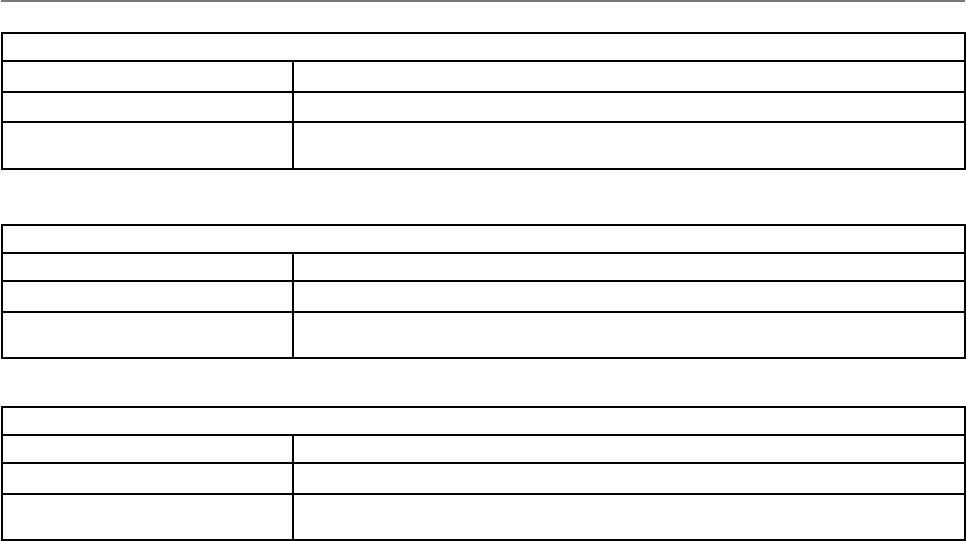
101
Document Number: 0100SM1401 Issue: 10-14
Operational Alarm Detection
Name operationalAlarm
Alarm states Yes (1), No (2)
Alarm limits No limits, if the radio go into a operational alarm state, the object changes alarm
state to Yes (1). during normal operation, this alarm state in No (2)
Receiver PLL Lock Alarm Detection
Name rxPllLocked
Alarm states Yes (1), No (2)
Alarm limits No limits, if the radio detects the receiver PLL is out of lock, the object changes alarm
state to Yes (1). during normal operation, this alarm state in No (2)
Transmitter PLL Lock Alarm Detection
Name txPllLocked
Alarm states Yes (1), No (2)
Alarm limits No limits, if the radio detects the transmitter PLL is out of lock, the object changes
alarm state to Yes (1). during normal operation, this alarm state in No (2)
SNMP - Critical Alarm Object Specifications
Part H – Advanced
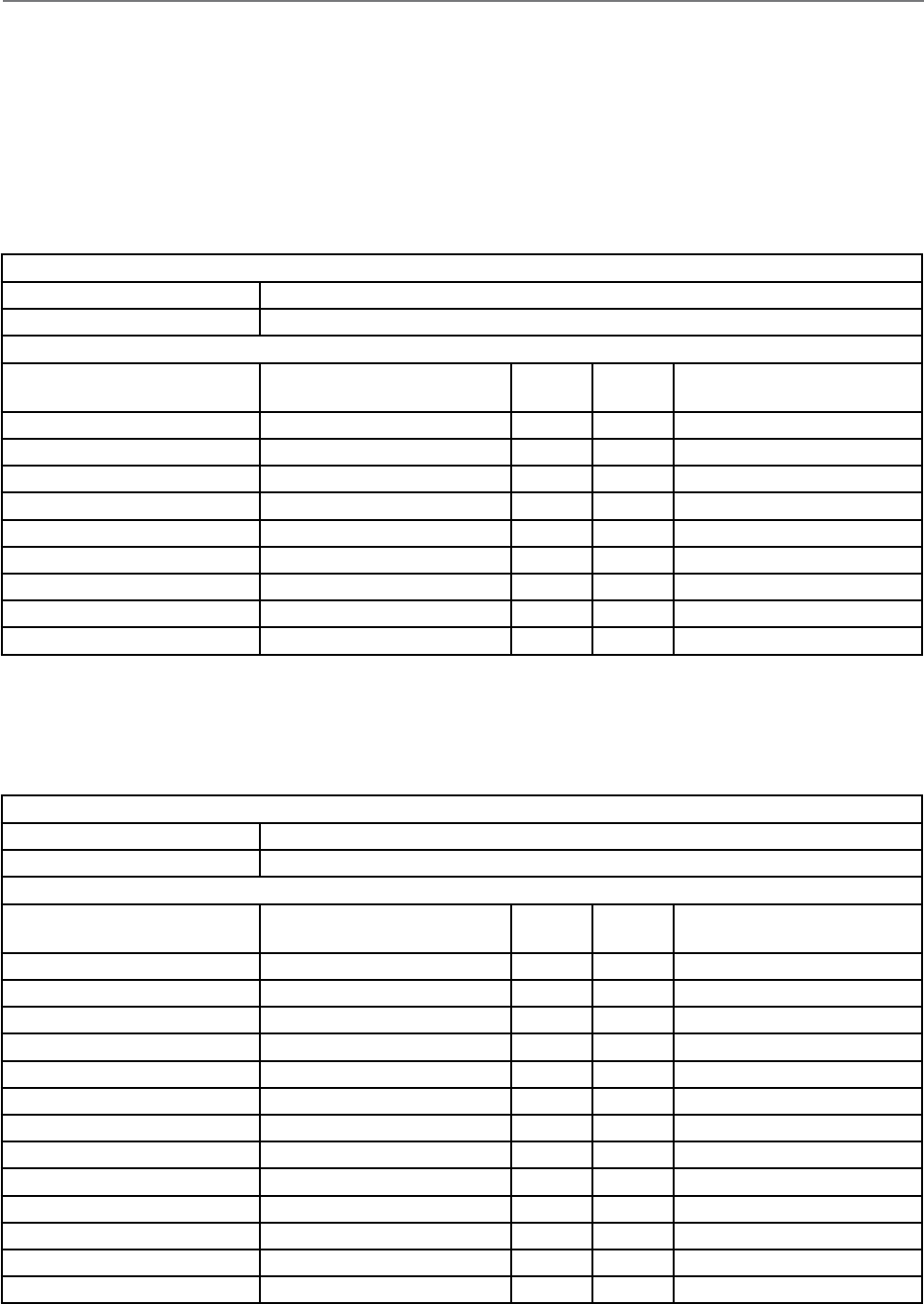
102 Document Number: 0100SM1401 Issue: 10-14
SNMP - Notifications
Customisations can be made on which SNMP alarms will be detected, along with the user alarm limits which will trigger an
alarm state change and can be sent as a notification.
To configure which alarms are to be detected or to configure the limits of a user alarm state change, see the user alarm
management section found within the SNMP page of the Q data radio web user interface. Specifications on alarms which can
be sent as notifications, can be found within the tables below:
Global Alarm Detection Notification
Notification Name notificationGloalAlarmChanged
Notification OID .1.3.6.1.4.1.33302.30.10.12
Global Alarm Detection Notification Objects
Name OID Position Specific
Code
Description
globalAlarmState .1.3.6.1.4.1.33302.30.5.15.0 0 12 Global alarm state
externalSupplyVoltageAlarmState .1.3.6.1.4.1.33302.30.5.11.0 1 12 Supply voltage alarm state
temperatureAlarmState .1.3.6.1.4.1.33302.30.5.12.0 2 12 Temperature alarm state
rxPllLocked .1.3.6.1.4.1.33302.30.5.2.0 3 12 Receiver PLL lock alarm state
txPllLocked .1.3.6.1.4.1.33302.30.5.17.0 4 12 Transmit PLL lock alarm state
radioFrequencyErrorState .1.3.6.1.4.1.33302.30.5.18.0 5 12 Radio frequency error alarm state
radioTxPowerAlarmState .1.3.6.1.4.1.33302.30.5.14.1.2.1 6 12 Radio Tx power alarm state
radioVswrAlarmState .1.3.6.1.4.1.33302.30.5.10.1.2.1 7 12 VSWR alarm state
radioRssiAlarmState .1.3.6.1.4.1.33302.30.5.13.1.2.1 8 12 Radio RSSI alarm state
Diagnostics Heartbeat Notification
Notification Name notificationDiagnostic
Notification OID .1.3.6.1.4.1.33302.30.10.13
Diagnostics Heartbeat Notification Objects
Name OID Position Specific
Code
Description
sysName .1.3.6.1.2.1.1.5.0 0 13 System name
sysLocation .1.3.6.1.2.1.1.6.0 1 13 System location
serialNumber .1.3.6.1.4.1.33302.30.1.1.0 2 13 Radio serial number
modelNumber .1.3.6.1.4.1.33302.30.1.2.0 3 13 Radio model number
supplyVoltage .1.3.6.1.4.1.33302.30.1.12.0 4 13 Supply voltage value
sysUpTime .1.3.6.1.2.1.1.3.0 5 13 System up time
globalAlarmState .1.3.6.1.4.1.33302.30.5.15.0 6 13 Global alarm state
radioFrequencyError .1.3.6.1.4.1.33302.30.2.36.0 7 13 Radio frequency error
temperatureC .1.3.6.1.4.1.33302.30.1.13.1.3.1 8 13 Temperature value (Celsius)
temperatureF .1.3.6.1.4.1.33302.30.1.13.1.4.1 9 13 Temperature value (Fahrenheit)
radioRssiValue .1.3.6.1.4.1.33302.30.2.8.1.2.1 10 13 radio RSSI value
radioForwardPower .1.3.6.1.4.1.33302.30.2.5.1.2.1 11 13 Radio Tx power value
radioVswr .1.3.6.1.4.1.33302.30.2.7.1.2.1 12 13 VSWR value
Global Alarm Detection Notification
The global alarm detection notification can be sent when the global alarm state is changed. The global alarm state will change
based on the highest active alarm state (1 Normal state , 2 User alarm state, 3 Critical alarm state) of all of the alarm objects
shown in the table below. When a global alarm detection notification is sent, the notification will include all of the alarm
objects and their alarm states, shown in the table below.
Diagnostics Heartbeat Notification
The diagnostics heartbeat notification does not rely on a change of state in order to send a notification. Instead, the
diagnostics heartbeat will send a notification periodically, based on a time period, specified by the user. in each notification
sent, the values for each of the embedded objects (shown in the table below) will be sent.
Part H – Advanced
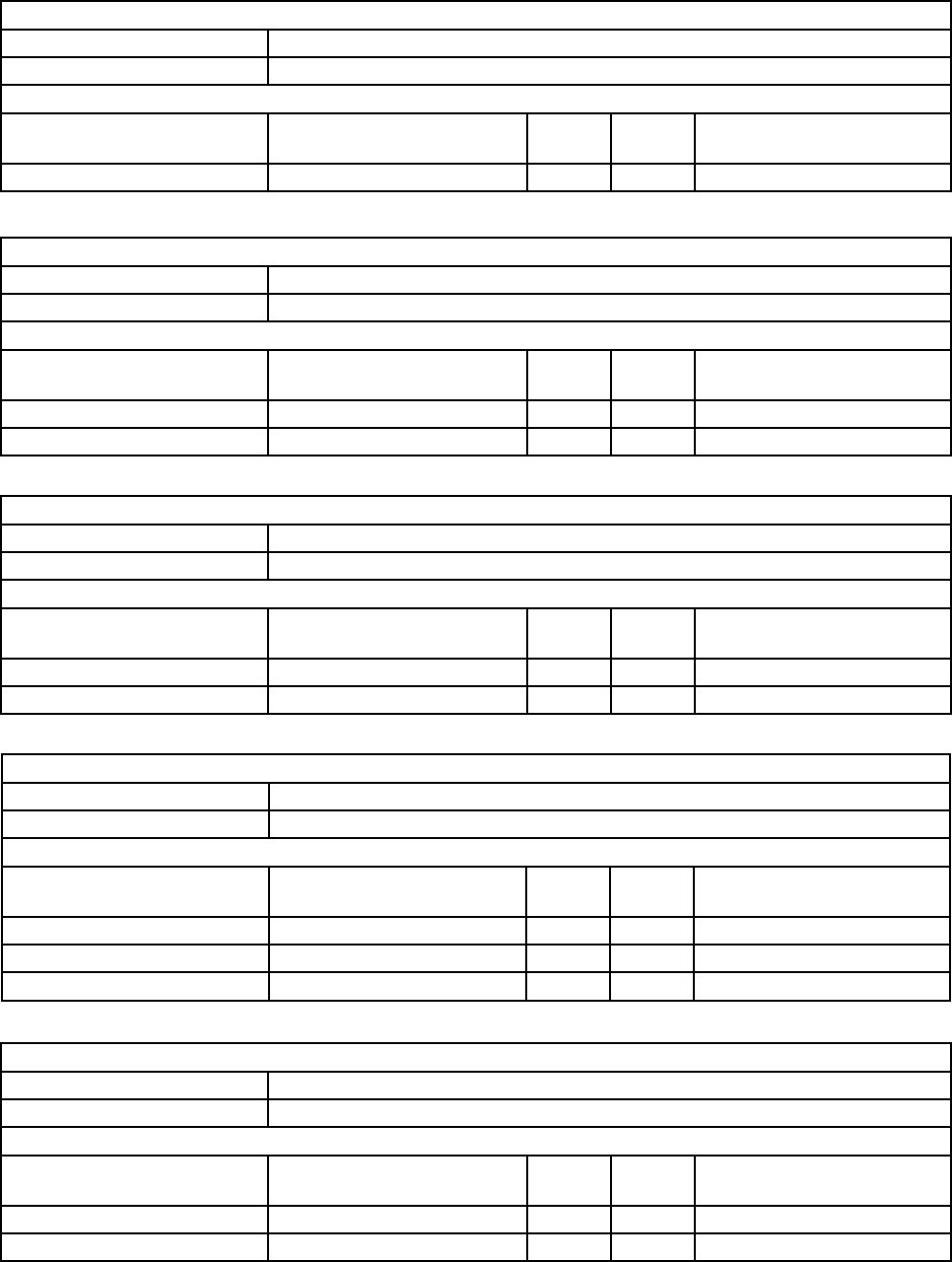
103
Document Number: 0100SM1401 Issue: 10-14
Part H – Advanced
Operational Alarm Detection Notification
Notification Name notificationOperationalAlarm
Notification OID .1.3.6.1.4.1.33302.30.10.1
Operational Alarm Detection Notification Objects
Name OID Position Specific
Code
Description
operationalAlarm .1.3.6.1.4.1.33302.30.5.1.0 0 1 Operational alarm state
PLL Lock Alarm Detection Notification
Notification Name notificationPllLock
Notification OID .1.3.6.1.4.1.33302.30.10.2
PLL Lock Notification Objects
Name OID Position Specific
Code
Description
rxPllLocked .1.3.6.1.4.1.33302.30.5.2.0 0 2 Receiver PLL lock alarm state
txPllLocked .1.3.6.1.4.1.33302.30.5.17.0 1 2 Transmit PLL lock alarm state
VSWR Alarm Detection Notification
Notification Name notificationVswr
Notification OID .1.3.6.1.4.1.33302.30.10.4
VSWR Notification Objects
Name OID Position Specific
Code
Description
radioVswrAlarmState .1.3.6.1.4.1.33302.30.5.10.1.2.1 0 4 VSWR alarm state
radioVswr .1.3.6.1.4.1.33302.30.2.7.1.2.1 1 4 VSWR value
Temperature Alarm Detection Notification
Notification Name notificationTemperature
Notification OID .1.3.6.1.4.1.33302.30.10.5
Temperature Notification Objects
Name OID Position Specific
Code
Description
temperatureAlarmState .1.3.6.1.4.1.33302.30.5.12.0 0 5 Temperature alarm state
temperatureC .1.3.6.1.4.1.33302.30.1.13.1.3.1 1 5 Temperature value (Celsius)
temperatureF .1.3.6.1.4.1.33302.30.1.13.1.4.1 2 5 Temperature value (Fahrenheit)
Supply Voltage Alarm Detection Notification
Notification Name notificationSupplyVoltage
Notification OID .1.3.6.1.4.1.33302.30.10.6
Supply Voltage Notification Objects
Name OID Position Specific
Code
Description
externalSupplyVoltageAlarmState .1.3.6.1.4.1.33302.30.5.11.0 0 6 Supply voltage alarm state
supplyVoltage .1.3.6.1.4.1.33302.30.1.12.0 1 6 Supply voltage value
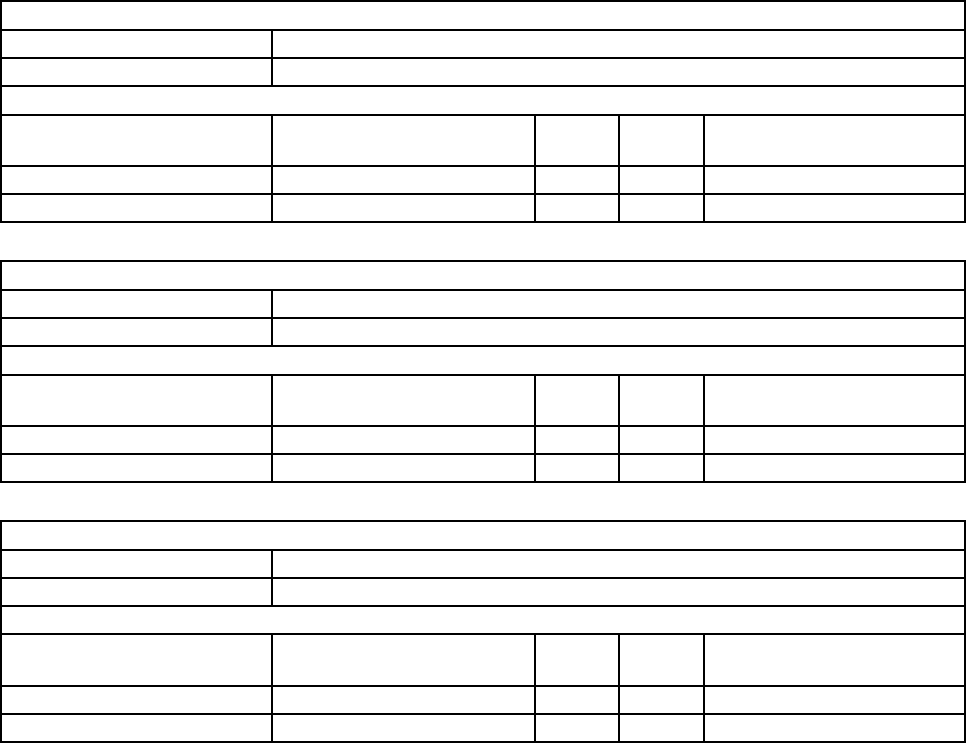
104 Document Number: 0100SM1401 Issue: 10-14
RSSI Alarm Detection Notification
Notification Name notificationRssi
Notification OID .1.3.6.1.4.1.33302.30.10.7
RSSI Alarm Detection Notification Objects
Name OID Position Specific
Code
Description
radioRssiAlarmState .1.3.6.1.4.1.33302.30.5.13.1.2.1 0 7 Radio RSSI alarm state
radioRssiValue .1.3.6.1.4.1.33302.30.2.8.1.2.1 1 7 Radio RSSI value
Transmit Power Alarm Detection Notification
Notification Name notificationTxPower
Notification OID .1.3.6.1.4.1.33302.30.10.8
Transmit Power Alarm Detection Notification Objects
Name OID Position Specific
Code
Description
radioTxPowerAlarmState .1.3.6.1.4.1.33302.30.5.14.1.2.1 0 8 Radio Tx power alarm state
radioForwardPower .1.3.6.1.4.1.33302.30.2.5.1.2.1 1 8 Radio Tx power value
Frequency Error Alarm Detection Notification
Notification Name notificationFrequencyErrorChanged
Notification OID .1.3.6.1.4.1.33302.30.10.14
Frequency Error Alarm Detection Notification Objects
Name OID Position Specific
Code
Description
radioFrequencyErrorState .1.3.6.1.4.1.33302.30.5.18.0 0 14 Radio frequency error alarm state
radioFrequencyError .1.3.6.1.4.1.33302.30.2.36.0 1 14 Radio frequency error value
Part H – Advanced
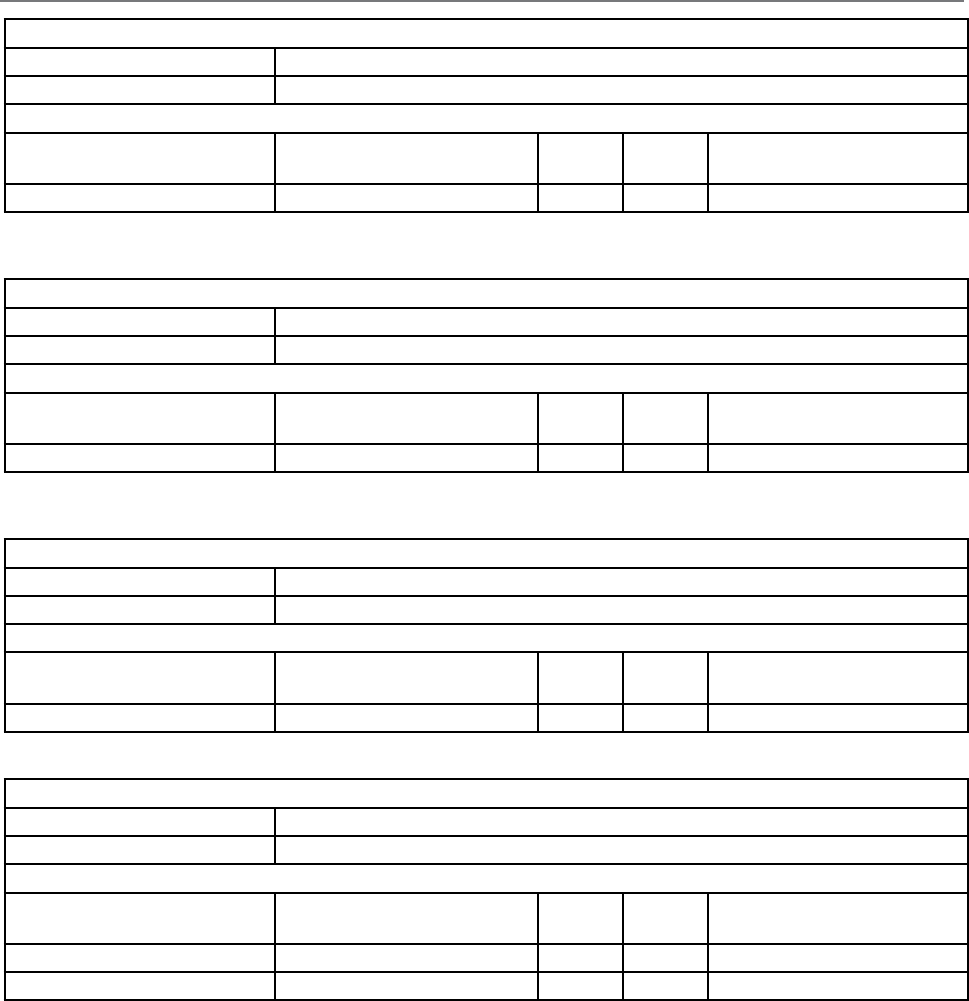
105
Document Number: 0100SM1401 Issue: 10-14
Digital Input 2 Notification
Notification Name notificationDigitalInput2Notification
Notification OID .1.3.6.1.4.1.33302.30.10.21
Digital Input 2 Notification Objects
Name OID Position Specific
Code
Description
digitalInput .1.3.6.1.4.1.33302.30.6.2.1.2.2 0 21 Digital input 2 value
Digital Input 1 Notification
Notification Name notificationDigitalInput1Notification
Notification OID .1.3.6.1.4.1.33302.30.10.20
Digital Input 1 Notification Objects
Name OID Position Specific
Code
Description
digitalInput .1.3.6.1.4.1.33302.30.6.2.1.2.1 0 20 Digital input 1 value
SNMP - QB, QP & QH Specific Notifications
Digital Input 3 Notification
Notification Name notificationDigitalInput3Notification
Notification OID .1.3.6.1.4.1.33302.30.10.22
Digital Input 3 Notification Objects
Name OID Position Specific
Code
Description
digitalInput .1.3.6.1.4.1.33302.30.6.2.1.2.3 0 22 Digital input 3 value
Fan Alarm Detection Notification
Notification Name notificationFanAlarmChanged
Notification OID .1.3.6.1.4.1.33302.30.10.23
Fan Alarm Detection Notification Objects
Name OID Position Specific
Code
Description
chassisFanStatus .1.3.6.1.4.1.33302.30.6.4.1.3.1 0 23 Fan 1 Status
chassisFanStatus .1.3.6.1.4.1.33302.30.6.4.1.3.2 1 23 Fan 2 Status
Part H – Advanced
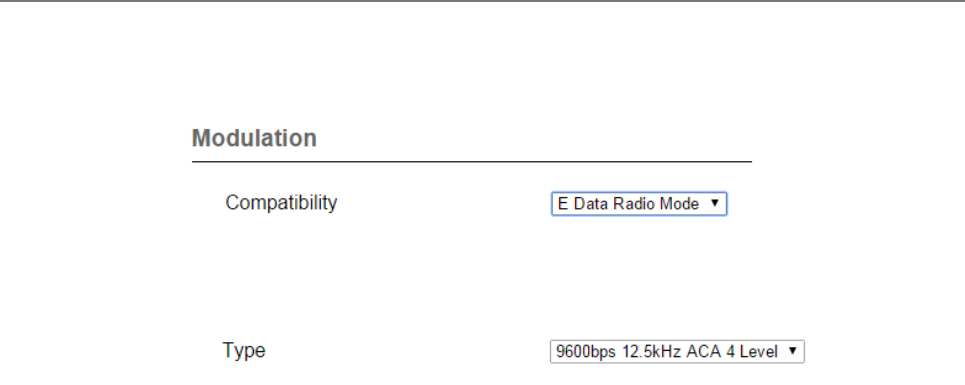
106 Document Number: 0100SM1401 Issue: 10-14
Part H – Advanced
E-Series Mode Compatibility
The Trio Q data radio can be configured to operate in an E-Series radio network.
To configure the Q to operate in E-Series compatibility mode, browse into the radios configuration page and go to: Setup ->
Radio. Within the Modulation section change Compatibility to E Data Radio Mode.
Select the appropriate modulation type to suit the country of approval (FCC, ETSI, ACA), radio channel bandwidth (12.5kHz
or 25kHz), Radio Mode (E Series) and over the air speed (9600bps or 19k2bps).
When E Data Radio Mode has been selected, the radio’s configuration parameters will change to that of an E-Series radio.
Radio configuration is still performed via WUI or TUI (not via TView+ Programmer).
For detailed information on E-Series parameters, refer to the E-Series user manual.
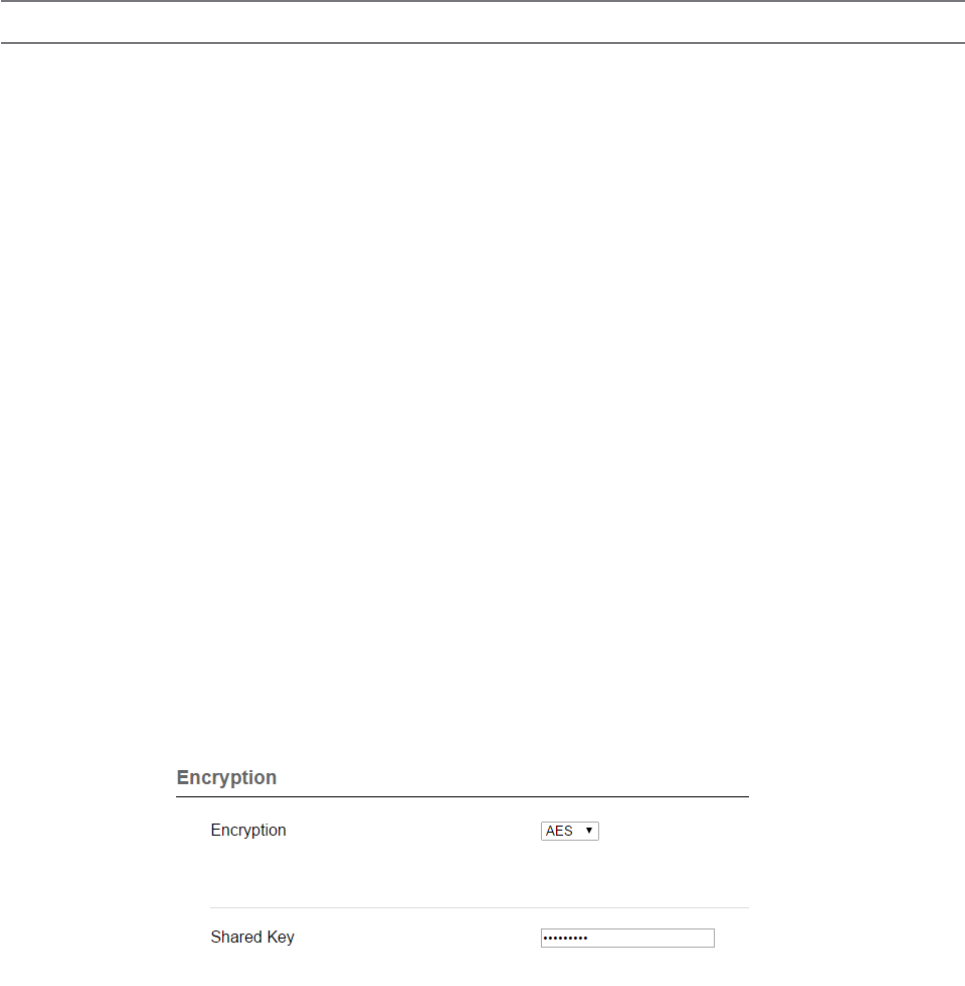
107
Document Number: 0100SM1401 Issue: 10-14
AES Encryption
When encryption is enabled in a network, all data sent over the air is protected from eavesdropping and can only be read by
radios sharing the same Encryption Key. Encryption must be enabled in each radio in a network. The encryption key is 256
bits long and is entered as string or a hexadecimal number. For maximum security the key chosen should be one that is
difficult for an intruder to guess.
Once written into the radio using the programmer, it is not possible to read the encryption key so care must be taken to
record the key in a safe place.
Encryption Key: String
For a string type of key, use up to a maximum of 64 printable characters. Please note that the key is case sensitive.
Some examples are:
TRIO2012
Murray River Region
Encryption Key: Hexadecimal Number
Hexadecimal numbers can have a value of 0 to 15 and are represented by 0-9 and A, B, C, D, E or F.
A hexadecimal key begins with 0x and has up to 64 digits following.
Use an even number of hexadecimal digits.
Some examples are:
0x1234
0x123456789ABCDE
0x11111111222222223333333344444444 up to 64 digits
Configuration of AES is done via Setup -> Security
Security
Part H – Advanced
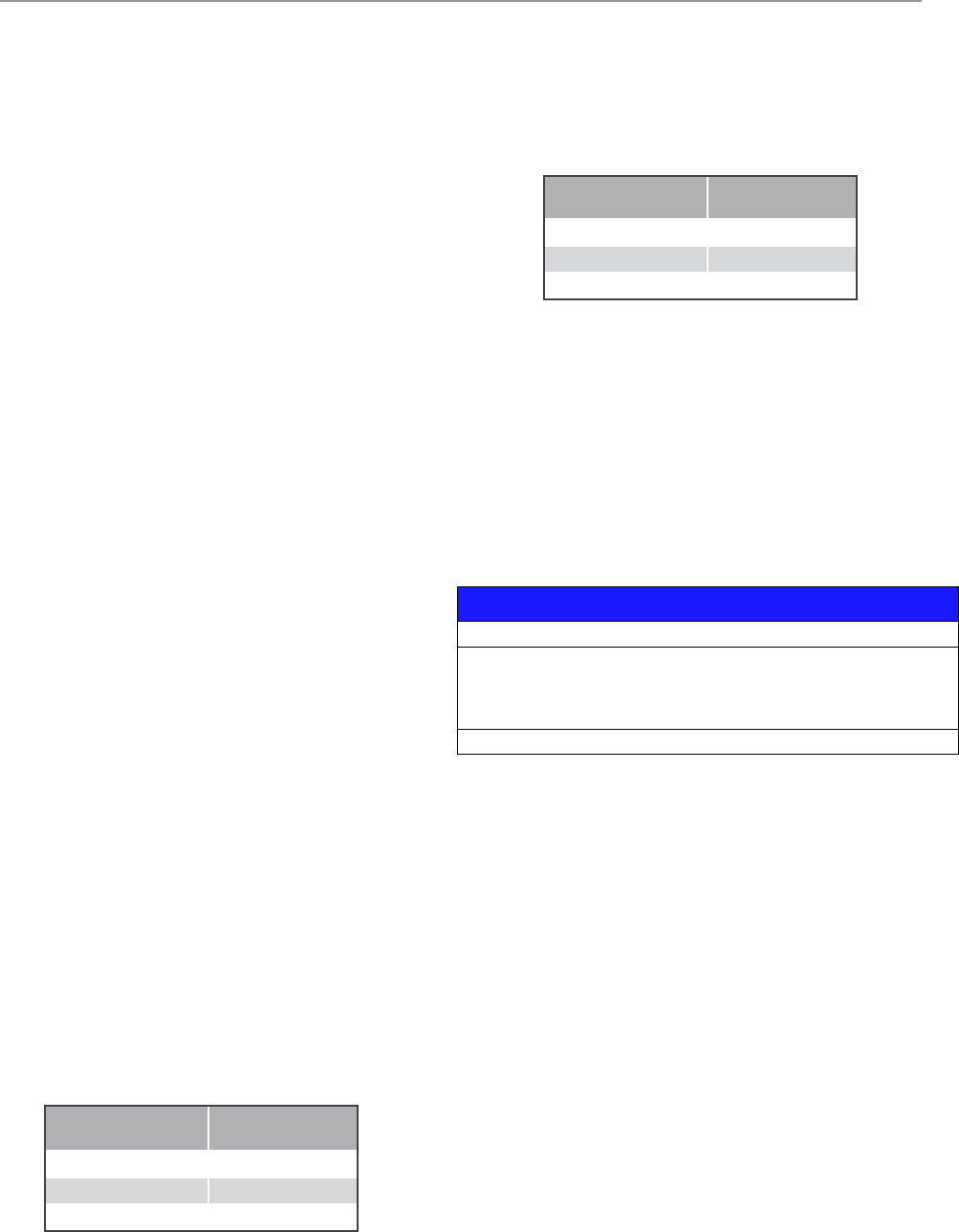
108 Document Number: 0100SM1401 Issue: 10-14
Part I – Installation & Commissioning
Part I – Installation & Commissioning
POWER SUPPLY REQUIREMENTS (QB450)
Optional Operating Voltages:
• 11 to 30V DC (Dual Input)
• -48V DC (Dual Input)
• 110/240Volts AC (Single or Dual Input)
Input Power (Rx typical): 35 Watts
Input Power (Tx typical): (See table below)
Introduction
All Q data radios need to be properly installed and
commissioned in order to function reliably. Installers should
be familiar with RF products / installations and are equipped
with appropriate tools necessary to help ensure the
ongoing reliability of a communications system.
This is a short form guide to assist with the correct
installation and commissioning of Q data radios and help
ensure that useful tests are made and recorded at each
site for future reference should an issue arise.
Installers should check that each Q data radio has been
programmed to suit their requirements before installation.
Installations play a role in network performance. The
installation should be performed in a professional
manner with careful consideration to the following items:
1. Adequate primary power cable - relative to the length
of cable to minimise voltage drop.
2. Shielded CAT-5 or CAT-6 Ethernet patch cable between
the Q data radio and any external Ethernet equipment.
3. Shielded RS-232 data cable between the Q data radio
and any external RS-232 equipment.
3. Low loss coax used for antenna feed line.
4. Careful termination of RF connectors.
5. A suitable antenna for the requirement.
6. Suitable placement of the antenna.
7. Adequate signal strength from the master radio.
TYPICAL INSTALLATION OVERVIEW
The following information should assist when installing
and commissioning a Q data radio Ethernet system.
DATA CONNECTION
In industrial environments connection to any external
device should be by shielded CAT-5 or CAT-6 patch
cable. A cables should be routed with strain relief.
MOUNTING
The radio modem should be mounted in a cool, dry, and
vibration free environment. Mounting of the unit should
be in a location providing easy access to mounting screws
and all connections. Q Data radios can operate within a
-40 to +70°C (-40 to 158°F) ambient environment.
COAX CABLE CONNECTION
Select the appropriate cable and connectors for each
application; selection can impact on the performance of
the system.
As an example, for each 3dB of cable and connector loss,
half the transmitter power is lost and twice the receiver signal
power is required to produce the same RF link performance.
In some installations where strong signals are present,
a compromise of cable and connector cost may be
acceptable.
All connector terminations should be performed as per the
manufacturer’s specifications; and if connectors are to be
used outside, use a sealant such as amalgamating tape to
seal connectors. Acetic cure silicon to seal the connectors
is not advised.
Coax cables should not be stressed by tight bends,
kinking or excessive flexing. Ensure that coax cables have
sufficient strain relief and are secure. If large-diameter
rigid or semi rigid cable is used, it is recommended to
use a short length of high quality RG223 cable between
the unit and main cable feed.
Connect and secure the Antenna, Ethernet and Serial plugs
BEFORE applying power to the unit. Lastly, before inserting
the power plug, please re-check that the terminals being
used, polarity and voltage on the DC power plug is correct
using a multimeter and check the power cable against the
+/- label on the power input socket.
POWER SUPPLY REQUIREMENTS (QR450)
Rated Operating Voltage: 10 to 30V DC
Input Power (Rx typical): 5 Watts
Input Power (Tx typical): (See table below)
NOTICE
HAZARD OF EQUIPMENT DAMAGE
The radio modem can be damaged if there is any potential difference between the
chassis-ground, RS232 signal ground, power (-) input, or antenna coaxial shield.
Before connecting any wiring, ensure all components are earthed to a common
ground point.
Failure to follow these instructions can result in equipment damage.
The QR450 is supplied with a lock-in mating DC power
connector which should be installed with the locking
screws done up tightly (0.5 - 0.6 Nm / 4.42 - 5.31 ftin ).
Phoenix Contact Part Number 1777989.
The radio is designed to limit damage if the voltage
exceeds 30V DC or if reverse polarity is applied. The field
replaceable internal fuse has a 7 Amp rating.
Note: In high ambient temperature situations, the internal
fans may operate, resulting in an increase of input power
of up to 28 Watts.
Typical receive/standby input power is 35 Watts. The input
power will vary in transmit mode according to RF output
power level.
The QB450 is supplied with a lock-in mating DC power
connector which should be installed with the locking
screws done up tightly (0.5 - 0.6 Nm / 4.42 - 5.31 ftin ).
The radio is designed to limit damage if the voltage exceeds
the operating voltage or if reverse polarity is applied. The field
replaceable internal fuse has a 12 Amp rating.
Tx Power (dBm) Typical Input
Power (Watts)
30 22
37 37
40 51
Tx Power (dBm) Typical Input
Power (Watts)
30 55
37 70
40 84

109
Document Number: 0100SM1401 Issue: 10-14
Part I – Installation & Commissioning
Where possible, avoid mounting antennas:
1. Against or adjacent to steel structures.
2. In an area which will have intermittent obstructions
- people walking past, vehicles driving past etc. That is,
mount antennas well above such moving obstructions.
3. Near any electrical equipment.
4. Near metal beams, structures etc.
5. Inside any metal enclosures, tin sheds / warehouses
etc. - (some meshed wire fences act like a “brick wall” to
RF transmissions).
6. Away from guard rails or support beams.
7. Above any pipe work or corrugated iron roofs.
Sometimes installations in such environments are
unavoidable and where this is the case, certain care can
be taken to still help ensure a reliable installation.
If tests indicate poor signal strength then the antennas
at one or both ends of the link should be raised, and/
or moved clear of obstructing objects, or if directional
antennas are employed they should be checked
for correct directional orientation and polarization
(horizontal or vertical signal orientation).
LED Indicators
LED indicators are documented in Part E - Quick
Reference Guide - Hardware of this User Manual.
However, during the installation process check that the
LED indicators are operating correctly.
DC POWER
If all the LEDs are off, no DC power is reaching the radio
modem or the fuse is open. Successful power-up is
indicated by the “Pwr/Tx” LED showing a continuous
GREEN state.
When the transmitter is active the “Pwr/Tx” LED turns
RED.
Sync/No RX LED Indicator
The “Sync/NoRx” LED is used to indicate the state of the
receiver.
A solid or regular flashing GREEN LED shows that the
modem is receiving decodable data.
A solid or flashing RED LED indicates the modem is
receiving un-decodable data, this is typically from an
unwanted source.
ETH port LED Indicators
See the table below for Ethernet port LED indicators.
ANTENNA INSTALLATION
The selection of antennas and their placement can
influence RF link quality.
Antennas are generally mounted to a vertical pole with
either vertical or horizontal polarization as per the license
requirement.
Antennas should be mounted as high as practical and
away from metal surfaces which can cause reflections.
As a typical generic example for selecting the suitable
antenna type, Point to Multipoint (PTMP) systems
generally employ high gain (3, 6, or 9dB gain) omni
directional antennas at the Entry Point/Repeater
sites and either omni directional whips (unity gain) or
preferably high gain directional yagi antennas (9 or 14dB
gain) at the remote sites.
YAGI ANTENNAS
Yagi antennas not only provide signal gain and directivity,
but also provides protection from interfering signals
which are outside the beam width of the antenna. Yagi
antennas help provide optimum performance when
communicating over very long distances.
Yagi antennas are polarized and need to be mounted
either vertically (elements pointing from the ground to the
sky) or horizontally (elements in parallel with the horizon).
When mounting yagi antennas with vertical polarization,
it should be noted that some antennas have a drain hole
in the dipole (loop section of antenna). The small drain
hole on one end of the dipole must be pointed towards
the ground so that water will drain out of the antenna.
OMNI DIRECTIONAL ANTENNAS
Omni directional antennas provide a radiation pattern
of equal strength through 3600 in the horizontal plane.
This makes them ideal for Entry Point /Repeater radio
antennas in point to multipoint systems because they
can reach a large populous of remote sites.
Omni directional antennas are also used at remote sites
(although yagi antennas are preferred) and are typically
ground independent whip type antennas. The main
reason for using whips at remote sites is for aesthetics as
they are far less obtrusive than a yagi.
Regardless of the type, antennas need to be mounted
properly and in a suitable location as covered below.
ANTENNA PLACEMENT
Antenna placement is of paramount importance and
plays a big part of the antennas and in turn systems
performance.
When choosing antenna locations the aim is to find
the largest path of unobstructed space and locate the
antennas within that space. Locate the antennas as high
as possible and clear of any obstructions.
ETH1/2 LEDS
Ethernet port inactive, no cable connected
Ethernet port active @ 10Mbps
Ethernet port active @ 100Mbps
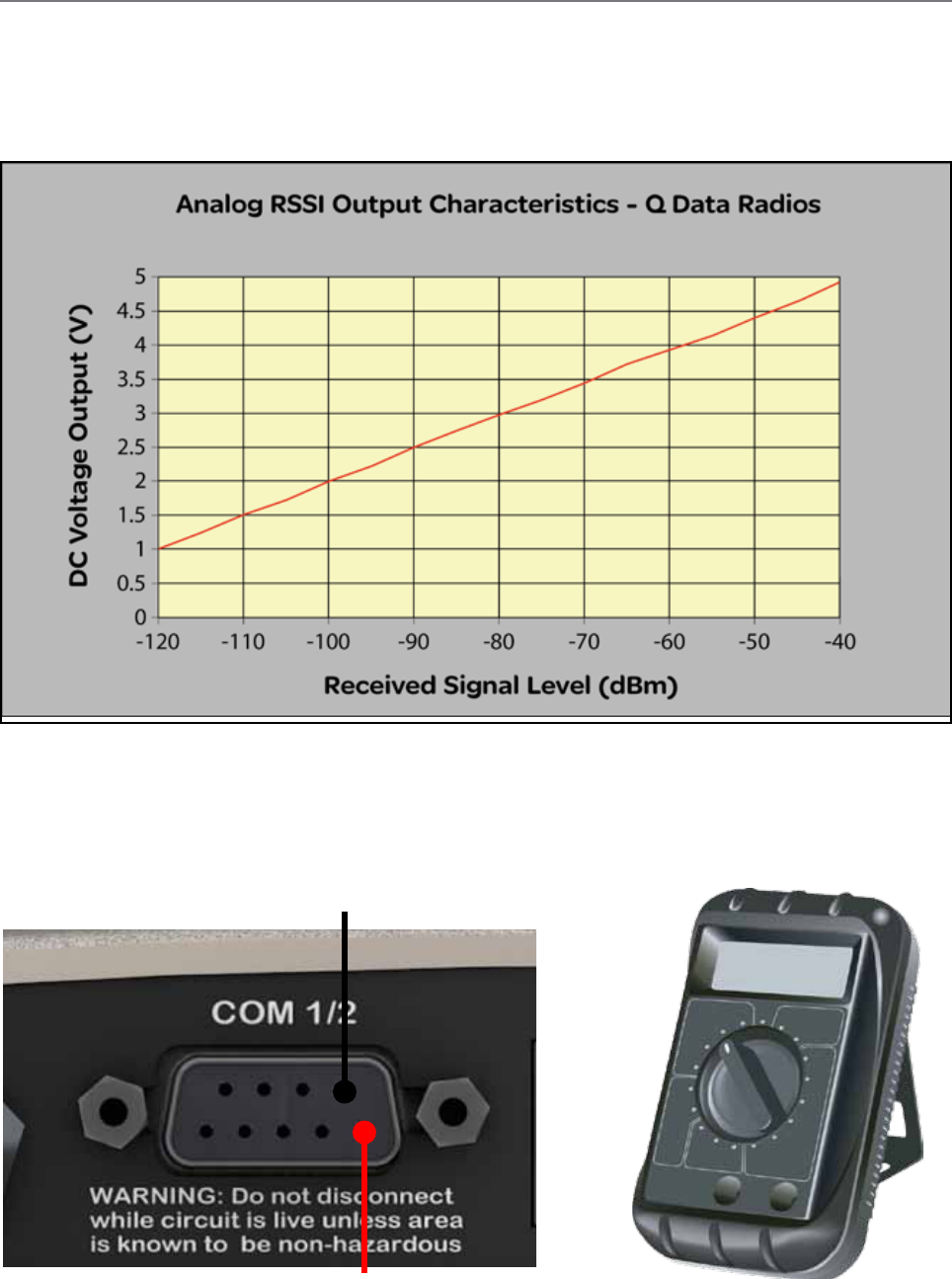
110 Document Number: 0100SM1401 Issue: 10-14
Chart is approximate only.
COM 1/2 - Pin 5 - Signal Ground
COM1/2 - Pin 9 - RSSI Output
Optimizing the Antenna for Rx Signal
When using a directional antenna, it will be necessary to align the antenna to achieve optimal received signal. This can be done
using TView+ Diagnostics (measured RSSI) or by measuring the RSSI output on Pin 9 of the serial com port.
This can be done by using the (0-5Vdc) output on Pin 9 of the serial com port to indicate signal strength (RSSI). This voltage can
be converted to dBm using the chart below.
The RSSI output is a latched value of the received signal which is updated every 100mS.
Part I – Installation & Commissioning
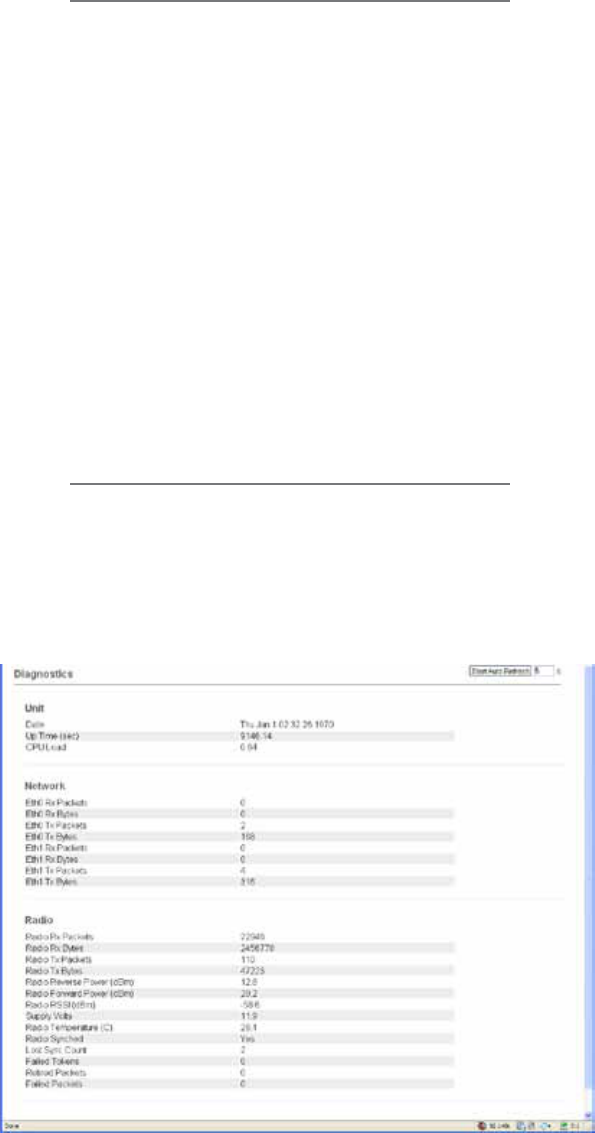
111
Document Number: 0100SM1401 Issue: 10-14
Commissioning
When commissioning an Ethernet radio network, ensure
that the incoming received signal strength (RSSI) is
adequate to provide reliable communications.
In order for a system to operate reliably, an “adequate”
signal level needs to be present which allows for fading
and interference.
An adequate level is typically 20 to 30dB above the
minimum threshold of the receiving device. Using the
dynamic RF data rate can allow the minimum threshold
specification to be taken from the lowest available data
rate of the bandwidth being used.
Should this level not be achieved, then either;
1. A more suitable location to mount the antenna.
2. The antenna will need to be mounted higher in a more
prominent location to achieve as close as possible to
clear line of site.
HTML Diagnostics
Overview
After the Q data radios have been configured and installed,
the next step in the commissioning process is to review
the HTML diagnostics available in every radio. Diagnostic
parameters available are shown in the image below:
Unit Specific:
Date: Specifies the current date and time. For the
date and time to be correct the radio needs
to be configured to synchronise with a NTP
Time Server.
CPU Load: Specifies the amount of CPU load the
linux based kernel is experiencing.
Network Specific:
ETH 1 Rx Packets: The number of Ethernet packets
received on ETH1.
ETH 1 Rx Bytes: The number of bytes received on
ETH1.
ETH 1 Tx Packets: The number of Ethernet packets
transmitted on ETH1.
ETH 1 Tx Bytes: The number of Ethernet packets
received on ETH1.
(The same applies for ETH2)
Radio Specific:
Radio Rx Packets: The number of packets received by
the radio.
Radio Rx Bytes: The number of bytes received by the
radio.
Radio Tx Packets: The number of packets transmitted
by the radio.
Radio Tx Bytes: The number of bytes transmitted by
the radio.
Radio Reverse Power (dBm) : TX Reverse power
measured in dBm.
Radio Forward Power (dBm): TX Forward power
measured in dBm.
Radio RSSI (dBm): The RSSI (Received Signal
Strength Indicator) measured in dBm.
Supply Volts: The DC supply voltage measured in dBm.
Radio Temperature (C): The internal radio
temperature measured in degrees Celsius.
Retired Packets: The number of packets that were
discarded after ARQ retries and time outs
were exhausted.
Failed Packets: The number of incoming packets
that have failed CRC check and have been
discarded.
Part I – Installation & Commissioning
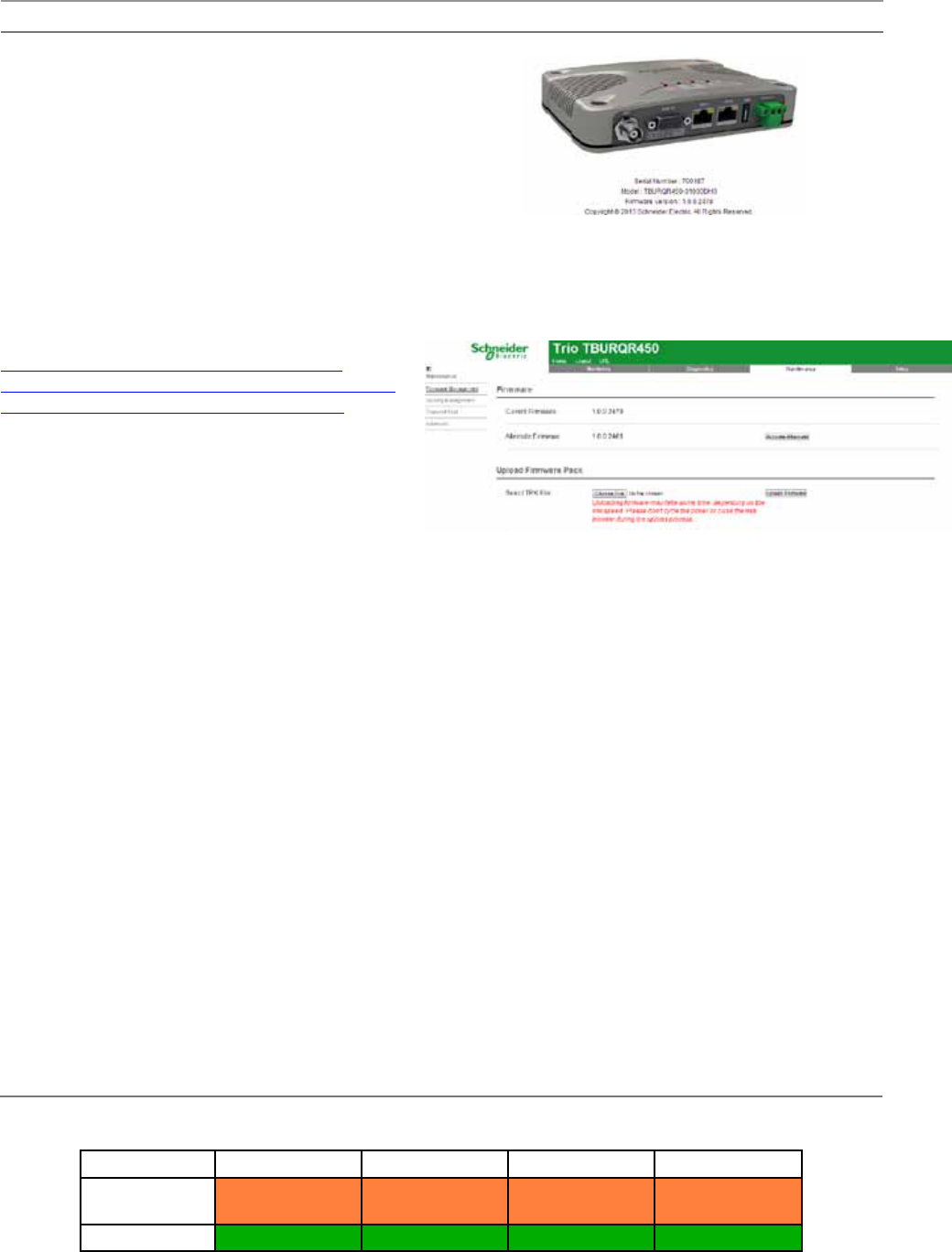
112 Document Number: 0100SM1401 Issue: 10-14
Part J – Firmware Updating and Maintenance
Firmware Updating and Factory Default Information LEDs
In some circumstances a firmware update or factory default might be required. A special LED sequence is shown during this phase.
COM 1 RxD / TxD COM 2 RxD / TxD Sync / RxSig Pwr / Tx
Firmware
upgrade
Amber Amber Amber Amber
Factory Defaults Green Green Green Green
Firmware Upgrade: All LEDs flash AMBER (as shown in table above) - 1 second ON and 1 second OFF
Factory Default: (as shown in table above) will first illuminate all LEDs to a solid green state to indicate a factory default
process has been initiated. Once the factory default process has begun, the LEDs will begin a sequence of flashing green
LEDS until the process has been completed.
Firmware Updating
1. Click on the ‘Maintenance’ button located along the
top of the page.
2. Select the ‘Firmware Management’ button along the
left hand side of the page. The firmware upload page will
now be displayed as shown below.
3. To select the new firmware pack you wish to upload, click
on the Browse/Choose File button.
4. Locate the .TPK file which contains the new firmware.
Select the file and click on “Open”. The page should now
display the name of the tpk file chosen in the upload
firmware pack section.
5. Click the ‘Upload Firmware’ button. If there is an
existing firmware pack located in the Alternate Firmware
section, the radio will display a message, indicating that
the alternate pack is about to be over written by the new
firmware pack. Click OK to continue.
6. This process can take up to 10 minutes, wait until
the new firmware pack is displayed within the Alternate
Firmware section.
7. Once the firmware has successfully uploaded and
unpacked in to the alternate firmware location, click the
‘Activate Alternate’ button.
8. During this phase, all 5 LED indicators will flash amber
simultaneously. After 4 to 5 minutes the Q data radio
will re-boot and the new firmware will be activated.
After a successful activation, the new firmware pack
should be displayed within the ‘Current Firmware’ section.
Introduction
Schneider Electric work towards providing enhancements
and improvements to the firmware for the Q data radios.
It is recommended that you keep your Q data radios up
to date with the latest firmware releases.
The following instructions can be used to upgrade
firmware in any Q Data Radio.
Using a standard web browser you can connect to a Q
data radio and inspect the current firmware version which
is displayed on the home page of the Web User Interface.
For new firmware updates which may be beneficial
to your system, please check the Schneider Electric
licensed radio telemetry web site:
Part J – Firmware Updating and Maintenance
Download the firmware pack from the website and store it on
your PC or in a location on your computer network which can
be accessed during the firmware update process.
Firmware updates can be performed on a unit connected
locally to the PC or remotely via an operational radio link.
For a local upgrade, it is recommended that all other
cabling to the unit be disconnected prior to commencing
the firmware update to minimise any interruption to the
process or disturbances of signals on cables still connected.
For remote upgrades please ensure the radio link is operating
correctly and other traffic using the link is minimized.
The firmware update process is a two part process. First,
the firmware is transferred from the PC to the Q data
radio via the HTML browser. This is called “uploading and
unpacking” the firmware. This typically takes 8 to 9 minutes.
The second process involves the radio writing the new
firmware into non-volatile memory and re-booting. This
typically takes between 5 to 6 minutes, depending on
how much firmware needs to be updated.
Firmware Update Procedure
Ensure that an Ethernet patch cable is connected from
your PC’s LAN port to an Ethernet port of the Q data
radio, and the unit’s IP address is entered into your web
browser. Check the serial number displayed in the HTML
page against the Q data radio that you are about to
update. The serial number can be found in center of the
home page as shown across the page.
http://www.schneider-electric.com/products/ww/
en/6000-telemetry-remote-scada-systems/6010-data-
radios/61419-trio-licensed-radios/?BUSINESS=1
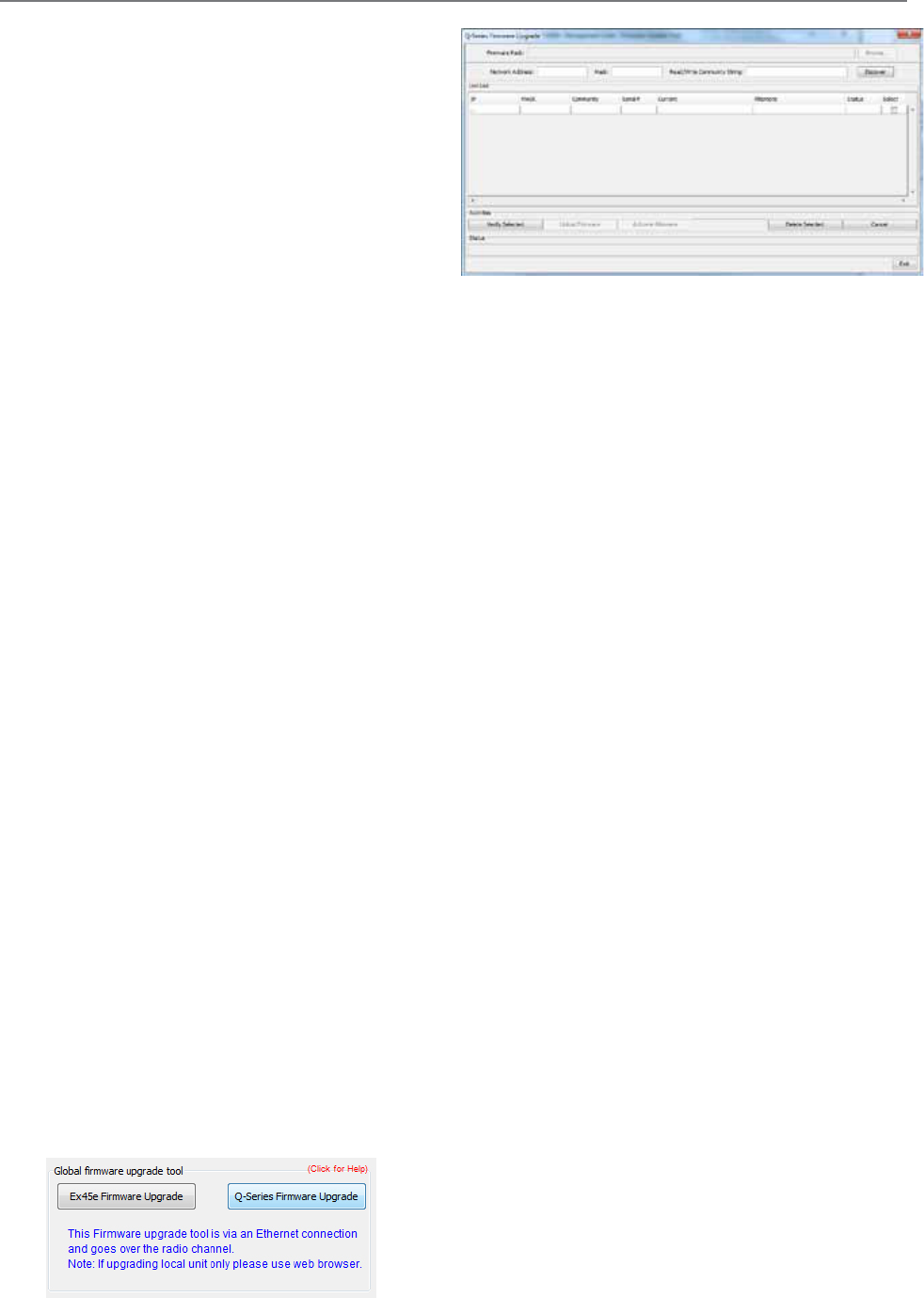
113
Document Number: 0100SM1401 Issue: 10-14
The TView+ Programming software provides a facility to
perform Global firmware updates to every Q data radio within
a network over the RF channel. The Global firmware update
facility uses two techniques to limit the impact on user data.
1. Data rate limiting which trickles the data onto the RF
channel at 5% of the channel capacity.
2. Differential firmware packs dramatically reduce the
size of the file needed to be sent over the RF channel.
The combination of these two features allows seamless
operation of SCADA traffic while the update is in progress.
If every radio is being upgraded from the same version of
firmware, the upgrade will take approximately 8 hours to
complete at an RF speed of 9600bps.
Minimum Programmer Requirements
TView+ Programming software Version 3.25.0 (Build 19)
onwards
Connection
Ethernet cable between the PC and the LAN port of the
entry point radio.
Configuration requirements - Radios
SNMP is the transport protocol utilized by the global
firmware update tool. Before remote firmware updating
can occur, enable SNMP (V1 or V2c but must all be the
same) within all of the target Q data radios and have the
read/write Community string set to the same password.
This password will be later entered in the firmware upgrade
window of TView. When setting up SNMP in the radios the
read and read/write community strings need to be different
otherwise SNMP writes will not work.
The firmware upgrade tool sends the firmware update
messages to the networks broadcast address. The broadcast
address of any Ethernet device is calculated from the units IP
address and Subnet Mask. This means that the subnet mask
in the following places need to all match exactly the same:
•Each radio within the network being firmware
upgraded
•The PC that is performing the global firmware
upgrade
•The global firmware upgrade tool
Configuration requirements - Firmware update tool
Open TView+ Programming suite and select the
Firmware update button.
Select the “Q-Series Firmware Update” Button.
Global Firmware Updating
Introduction
Once selected, the global firmware update tool will
appear.
Network Address:
This parameter defines the IP Address of the network.
Otherwise known as Subnet IP, Base Address or Subnet
ID (This is not the same as the Subnet ID found within
the K/J series radios).
Mask:
The mask to be applied to define the Subnet. Otherwise
known as Netmask. Match up the Mask with the Subnet mask
set within all of the target radios as well as that of the PC.
For information on how to determine what your network
address and subnet mask is, please see your network
specialist or refer to a network calculator such as the one
found at this address: (http://ipcalc.nmonitoring.com/).
•Example: If your radio IP addresses are all in the
range 192.168.1.1 to 192.168.1.254 and your
subnet mask is 255.255.255.0 then the Network
Address is 192.168.2.0. If your system is more
complex than this please refer to ”http://ipcalc.
nmonitoring.com/”.
Read/Write Community String:
Set the same Read/Write Community String within all of
the target radios.
Discover Button (Auto):
To avoid searching through your entire subnet range, a
manual entry can be used instead of the auto discover
button. If you wish to use the manual entry system please
skip this step and see ‘Discover (Manual entry)’.
Once the Network Address, Mask & Read/Write
Community String Parameters have been filled correctly,
the “Discover” Button may be selected. The Status bar
at the bottom of the window will begin searching for any
unit that falls within the subnet Mask. Any units that are
discovered will be populated within the Unit List window.
Discover (Manual entry):
If you know all of the IP addresses, masks and read/write
community strings of the units you wish to firmware
upgrade in your network, a manual entry can be made
instead of selecting the Discover button. Within the Unit
List simply click inside the white blank box underneath
‘IP’ and fill in your units IP address, once completed press
enter and a new row will appear for an additional unit
if required, this will continue to happen after every IP
address added to the list. Now fill in your units MASK and
Community string.
Part J – Firmware Updating and Maintenance

114 Document Number: 0100SM1401 Issue: 10-14
Verify Selected Button:
Once the units have either been discovered
automatically or have been manually entered, ensure
that the units that require firmware upgrading are
checked in the ‘Select’ column. Once the units are
selected, click the “Verify Selected” button.
This will verify that each of the selected units will respond
again. If the units were manually entered, the verification
will also pull in the current and alternate firmware packs
for each selected unit.
Once the verification is complete, open the new firmware
pack into the firmware update tool.
During a firmware update, only a small patch file is
applied to each radio. These patch files only contain the
differences between current operating firmware and
the new firmware being upgraded to. This provides the
benefit of only sending small amounts of data over the
radio channel, rather than an entire firmware pack.
As it is possible to have radios within the same network
operating on different firmware packs, a number of
different patch files may be required to be sent over the
radio channel.
This means, during a global firmware update, the
firmware update tool requires all firmware update
patches at once. This can be done by providing the
tool with the global firmware zip package (contains all
firmware update patches).
The global firmware zip package is contained within
the standard Q Data Radio firmware zip, which can be
downloaded from the Licensed Trio radio section of
the Schneider Electric website: http://www.schneider-
electric.com/products/ww/en/6000-telemetry-remote-
scada-systems/6010-data-radios/61419-trio-licensed-
radios/?BUSINESS=1
To open the global firmware zip file within the tool, click
the ‘Browse...’ button and select the firmware upgrade
zip package. The global firmware update tool will then
select the appropriate patch within the zip file for each
radio within the unit list based one each units current
firmware pack.
Once the Firmware Pack is selected the upload may
commence. This is done by selecting the ‘Upload
Firmware’ button. This process will take some time.
After the Upload process is complete, the new firmware
will be loaded into each radios alternate firmware pack
waiting for activation, to active the new firmware click the
‘Activate Alternate’ button.
Delete Selected Button:
The ‘Delete Selected’ button allows the user to remove
unwanted discovered or verified units from the Unit List.
Part J – Firmware Updating and Maintenance

115
Document Number: 0100SM1401 Issue: 10-14
Fuse Replacement - QR450
•Fit the new Fuse. Using a pair of pliers and sit the
fuse straight across the top of the fuse holder as
per below diagram.
To access the internal fuse of the QR450, remove the lid.
In order to remove the lid, remove the single 2.5mm hex
head screw from underneath the unit.
The fuse in a QR450 in not soldered into place. Instead it
is mounted within a fixed fuse holder.
To replace the fuse, the following instructions should be used.
•Remove the blown fuse. Remove the fuse using a pair
of pliers and lifting upwards, as per below diagram.
•Then, push down on to the centre of the fuse until
it clicks down into place within the fuse holder.
Part J – Firmware Updating and Maintenance
QR450 Fuse Specification:
Current rating: 7A
Fuse type: Fast Acting
Littelfuse part numbers 0453007.MRL, 0453007.NRL,
0453007.MRSN and 0453007.NRSN can be used.
These fuses can be obtained from the following suppliers.
Supplier Part Number
Farnell 1677444
Element 14 1677444
Digikey F3140TR-ND
Mouser 576-0453007.MR
Newark 20C2978
WARNING
HAZARD OF FIRE
Where an internal fuse is to be replaced, the replacement fuse must be of the
speciedtypeandcurrentrating.Refertofusereplacementinstructionswithinthe
product user manual before servicing.
Failure to follow these instructions can result in death or serious injury.

116 Document Number: 0100SM1401 Issue: 10-14
Part K - Support Options
Part K – Support Options
When e-mailing questions to our support staff, make sure you tell us the exact model number (and serial number if
possible) of the Trio equipment you are working with. Include as much detail as possible about the situation including radio
configuration files and system diagrams, also any tests that you have done which may help us to better understand the issue.
If possible, please include your telephone contact information should we wish to further clarify any issues.
Technical Support: The Americas, Europe, Middle East, Asia
Available Monday to Friday 8:00am - 6:30pm Eastern Time
Toll free within North America: 1-888-226-6876
Direct Worldwide: +1-613-591-1943
Email: SupportTRSS@schneider-electric.com
Technical Support: Australia
Inside Australia: 1300 369 233
Email: au.help@schneider-electric.com
© 2014 Schneider Electric. All rights reserved. Schneider Electric is a trademark owned by Schneider Electric Industries
SAS or its affiliated companies. All other trademarks are the property of their respective owners - October 2014. Document
number 0100SM1401