Tyco Safety Canada 005501Z32433 LCD5501Z32-433 & PICON-433 keypads User Manual LCD5501Z32 433 v1 0 imum en na 29005206 r001 p65
Digital Security Controls Ltd. LCD5501Z32-433 & PICON-433 keypads LCD5501Z32 433 v1 0 imum en na 29005206 r001 p65
Installation manual
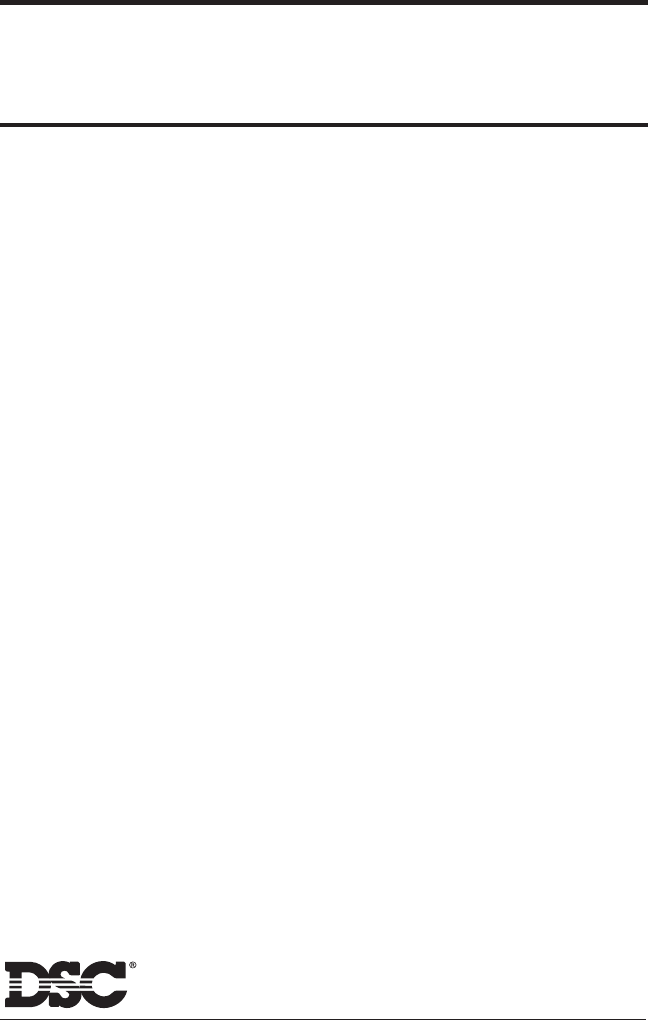
Installation Manual
LCD55O1Z32-433 NA
version 1.0
WARNING: Please refer to the System Installation Manual for
information on limitations regarding product use and function and
information on the limitations as to liability of the manufacturer.
DLS-3 v1.3 or higher
WARNING Please Read Carefully
Note to Installers
This warning contains vital information. As the only individual in
contact with system users, it is your responsibility to bring each item
in this warning to the attention of the users of this system.
System Failures
This system has been carefully designed to be as effective as pos-
sible. There are circumstances, however, involving fire, burglary, or
other types of emergencies where it may not provide protection. Any
alarm system of any type may be compromised deliberately or may
fail to operate as expected for a variety of reasons. Some but not all
of these reasons may be:
■■
■■
■ Inadequate Installation
A security system must be installed properly in order to provide
adequate protection. Every installation should be evaluated by a se-
curity professional to ensure that all access points and areas are cov-
ered. Locks and latches on windows and doors must be secure and
operate as intended. Windows, doors, walls, ceilings and other build-
ing materials must be of sufficient strength and construction to pro-
vide the level of protection expected. A reevaluation must be done
during and after any construction activity. An evaluation by the fire
and/or police department is highly recommended if this service is
available.
■■
■■
■ Criminal Knowledge
This system contains security features which were known to be ef-
fective at the time of manufacture. It is possible for persons with
criminal intent to develop techniques which reduce the effectiveness
of these features. It is important that a security system be reviewed
periodically to ensure that its features remain effective and that it be
updated or replaced if it is found that it does not provide the protec-
tion expected.
■■
■■
■ Access by Intruders
Intruders may enter through an unprotected access point, circum-
vent a sensing device, evade detection by moving through an area of
insufficient coverage, disconnect a warning device, or interfere with
or prevent the proper operation of the system.
■■
■■
■ Power Failure
Control units, intrusion detectors, smoke detectors and many other
security devices require an adequate power supply for proper opera-
tion. If a device operates from batteries, it is possible for the batter-
ies to fail. Even if the batteries have not failed, they must be charged,
in good condition and installed correctly. If a device operates only
by AC power, any interruption, however brief, will render that de-
vice inoperative while it does not have power. Power interruptions
of any length are often accompanied by voltage fluctuations which
may damage electronic equipment such as a security system. After a
power interruption has occurred, immediately conduct a complete
system test to ensure that the system operates as intended.
■■
■■
■ Failure of Replaceable Batteries
This system’s wireless transmitters have been designed to provide
several years of battery life under normal conditions. The expected
battery life is a function of the device environment, usage and type.
Ambient conditions such as high humidity, high or low tempera-
tures, or large temperature fluctuations may reduce the expected
battery life. While each transmitting device has a low battery moni-
tor which identifies when the batteries need to be replaced, this moni-
tor may fail to operate as expected. Regular testing and maintenance
will keep the system in good operating condition.
■■
■■
■ Compromise of Radio Frequency
(Wireless) Devices
Signals may not reach the receiver under all circumstances which
could include metal objects placed on or near the radio path or delib-
erate jamming or other inadvertent radio signal interference.
■■
■■
■ System Users
A user may not be able to operate a panic or emergency switch pos-
sibly due to permanent or temporary physical disability, inability to
reach the device in time, or unfamiliarity with the correct operation.
It is important that all system users be trained in the correct opera-
tion of the alarm system and that they know how to respond when
the system indicates an alarm.
■■
■■
■ Smoke Detectors
Smoke detectors that are a part of this system may not properly alert
occupants of a fire for a number of reasons, some of which follow.
The smoke detectors may have been improperly installed or posi-
tioned. Smoke may not be able to reach the smoke detectors, such as
when the fire is in a chimney, walls or roofs, or on the other side of
closed doors. Smoke detectors may not detect smoke from fires on
another level of the residence or building.
Every fire is different in the amount of smoke produced and the rate
of burning. Smoke detectors cannot sense all types of fires equally
well. Smoke detectors may not provide timely warning of fires
caused by carelessness or safety hazards such as smoking in bed,
violent explosions, escaping gas, improper storage of flammable
materials, overloaded electrical circuits, children playing with
matches or arson.
Even if the smoke detector operates as intended, there may be cir-
cumstances when there is insufficient warning to allow all occu-
pants to escape in time to avoid injury or death.
■■
■■
■ Motion Detectors
Motion detectors can only detect motion within the designated ar-
eas as shown in their respective installation instructions. They can-
not discriminate between intruders and intended occupants. Motion
detectors do not provide volumetric area protection. They have mul-
tiple beams of detection and motion can only be detected in unob-
structed areas covered by these beams. They cannot detect motion
which occurs behind walls, ceilings, floor, closed doors, glass parti-
tions, glass doors or windows. Any type of tampering whether in-
tentional or unintentional such as masking, painting, or spraying of
any material on the lenses, mirrors, windows or any other part of the
detection system will impair its proper operation.
Passive infrared motion detectors operate by sensing changes in
temperature. However their effectiveness can be reduced when the
ambient temperature rises near or above body temperature or if there
are intentional or unintentional sources of heat in or near the detec-
tion area. Some of these heat sources could be heaters, radiators,
stoves, barbeques, fireplaces, sunlight, steam vents, lighting and so
on.
■■
■■
■ Warning Devices
Warning devices such as sirens, bells, horns, or strobes may not
warn people or waken someone sleeping if there is an intervening
wall or door. If warning devices are located on a different level of
the residence or premise, then it is less likely that the occupants will
be alerted or awakened. Audible warning devices may be inter-
fered with by other noise sources such as stereos, radios, televi-
sions, air conditioners or other appliances, or passing traffic. Au-
dible warning devices, however loud, may not be heard by a hear-
ing-impaired person.
■■
■■
■ Telephone Lines
If telephone lines are used to transmit alarms, they may be out of
service or busy for certain periods of time. Also an intruder may cut
the telephone line or defeat its operation by more sophisticated means
which may be difficult to detect.
■■
■■
■ Insufficient Time
There may be circumstances when the system will operate as in-
tended, yet the occupants will not be protected from the emergency
due to their inability to respond to the warnings in a timely manner.
If the system is monitored, the response may not occur in time to
protect the occupants or their belongings.
■■
■■
■ Component Failure
Although every effort has been made to make this system as reliable
as possible, the system may fail to function as intended due to the
failure of a component.
■■
■■
■ Inadequate Testing
Most problems that would prevent an alarm system from operating
as intended can be found by regular testing and maintenance. The
complete system should be tested weekly and immediately after a
break-in, an attempted break-in, a fire, a storm, an earthquake, an
accident, or any kind of construction activity inside or outside the
premises. The testing should include all sensing devices, keypads,
consoles, alarm indicating devices and any other operational de-
vices that are part of the system.
■■
■■
■ Security and Insurance
Regardless of its capabilities, an alarm system is not a substitute for
property or life insurance. An alarm system also is not a substitute
for property owners, renters, or other occupants to act prudently to
prevent or minimize the harmful effects of an emergency situation.

T A B L E O F C O N T E N T S
Table of Contents
Introduction 1
Section 1: Installation 2
1.1 Unpacking ................................................................................................................. 2
1.2 Mounting .................................................................................................................... 2
1.3 Wiring .......................................................................................................................... 2
1.4 Applying Power ........................................................................................................ 3
1.5 Enrolling the Keypad................................................................................................ 3
Section 2: Keypad Programming 5
2.1 Programming the Keypad ...................................................................................... 5
2.2 Function Key Options............................................................................................... 5
2.3 Clock Options ........................................................................................................... 5
2.4 Alarms Displayed While Armed Option ................................................................ 6
2.5 Emergency (Fire, Auxiliary, Panic) Key Options .................................................. 6
2.6 Door Chime Options ................................................................................................ 6
Section 3: Receiver Programming 8
Enroll & Program Devices 8
3.1 Electronic Serial Numbers ....................................................................................... 8
3.2 Enroll Wireless Devices Using Zones ....................................................................... 8
3.3 Enroll & Program Wireless Keys ............................................................................... 9
3.4 Identified Wireless Keys.......................................................................................... 10
3.5 Enrolling & Programming Handheld Keypads ................................................... 11
Section 4: Other Programming 12
4.1 Program Zones and Partitions .............................................................................. 12
4.2 Enable Receiver Supervision ................................................................................ 12
4.3 Enable Supervision of Wireless Zones .................................................................. 12
4.4 RF Jam Detect Zone .............................................................................................. 13
4.5 Receiver Software Default .................................................................................... 13
Section 5: Testing & Mounting 15
5.1 Test the placement of WLS904, WLS904P, WLS906,
WLS907, WLS912, WLS914 and WLS925L devices ............................................... 15
5.2 Test WLS909 and WLS929 Reception ................................................................... 16
Section 6: Additional Notes 17
6.1 Trouble Conditions ................................................................................................. 17
6.2 Replacing Batteries in Wireless Devices ............................................................. 17
Section 7: Troubleshooting 18
Section 8: Programming Worksheets 19
Appendix A: Guidelines for Locating Smoke Detectors 26
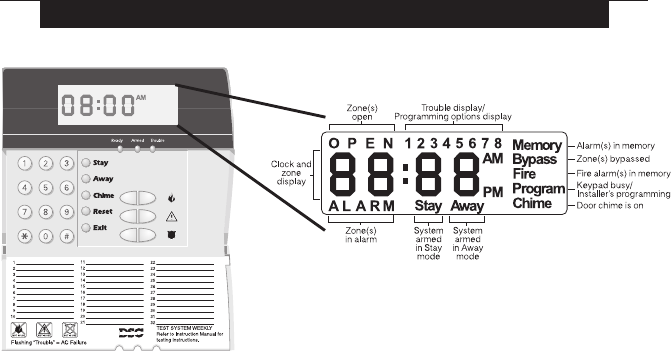
1
Introduction
The LCD5501Z32-433 keypad combines a standard PC5132 receiver with an
LCD5501Z keypad that presents system status using an LCD-style display with
fixed messages. With the addition of the keypad, the control panel will now
support up to 32 zones. The LCD5501Z32-433 is compatible with the following
DSC security systems:
• PC5010 (all versions) • PC1555 v2.3 and higher
• PC5015 (all versions) • Power608 v2.3 and higher
• PC580 v2.3 and higher • PC5008 v2.3 and higher
NOTE: Control panels previous to version 2.3 support 8 wireless zones.
NOTE: Only one LCD5501Z32 keypad can be connected per system. If more keypads
are required please select other DSC compatible keypads for the system being installed.
Specifications and Features
• Maximum Current Draw: 260mA (with back lighting boost on)
• Frequency: 433.92 mHz
• Zones - receiver can receive signals from up to 32 wireless zones
• Supervisory - programmable supervisory window, one to 24 hours
• Location
- can be wired up to 1000 ft. / 305 m from the main panel with 22 gauge wire
- for longer wire runs, thicker gauge wire must be used.
• Compatibility: The LCD5501Z32-433 can be connected to the following panels:
PC5010, PC5015, PC5008, PC1555, PC580
• Connects to control panel via 4-wire Keybus
• One keypad zone input
• Optional tamper version
• Five programmable function keys
• Ready (green), Armed (red) and Trouble (yellow) status lights
Introduction
I N T R O D U C T I O N
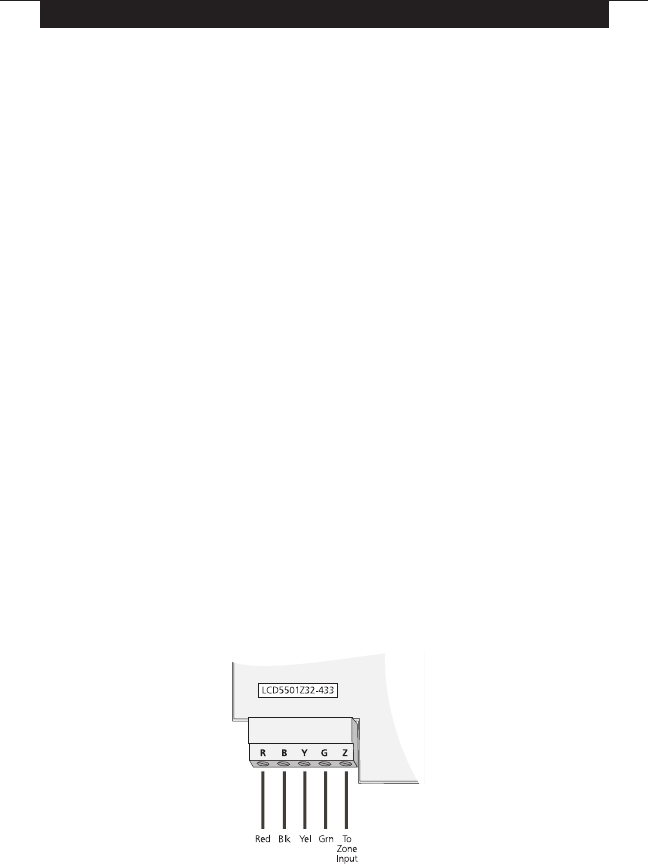
2
1.1 Unpacking
The LCD5501Z32-433 package includes the following parThe LCD5501Z32-433 package includes the following par
The LCD5501Z32-433 package includes the following parThe LCD5501Z32-433 package includes the following par
The LCD5501Z32-433 package includes the following parts:ts:
ts:ts:
ts:
• One LCD5501Z32-433 keypad
• One 5.6K Ohm resistor
• Four mounting screws
• One keypad inner door label
• One set of Fire, Auxiliary and Panic key labels
• One LCD5501Z User Sheet
• One LCD5501Z32-433 Installation Manual
1.2 Mounting
You should mount the keypad where it is accessible to designated points of
entry and exit. Once you have selected a dry and secure location, perform the
following steps to mount the keypad:
1. Remove the keypad backplate by loosening the screw located at the base of
the unit.
2. Secure the keypad backplate to the wall in the desired location. Use the
screws provided.
3. Before attaching the keypad to its backplate, complete the keypad wiring as
described in the next section.
1.3 Wiring
1. Before beginning to wire the unit, ensure that all power (AC transformer and
battery) is disconnected from the control panel.
2. Connect the four Keybus wires from the control panel (red, black, yellow and
green) to the keypad terminals (R B Y G). Consult the diagram below:
3. You can connect a device, such as a door contact, to the “Z” terminal of the
LCD5501Z32-433. This eliminates the need to run wires back to the control panel
for the device. To connect the zone, run one wire from the device to the Z terminal
and the other wire from the device to the B (black) terminal. For powered devices,
run the red wire to the R (positive) terminal and the black wire to the B (negative)
terminal. When using end of line supervision, connect the zone according to one
of the configurations outlined in your system’s
Installation Manual
.
Installation
S E C T I O N 1

3
I N S T A L L A T I O N
1.4 Applying Power
Once all wiring is complete, apply power to the control panel:
1. Connect the battery leads to the battery.
2. Connect the AC transformer.
For more information on control panel power specifications, see the control
panel
Installation Manual
.
NOTE: Do not connect the power until all wiring is complete.
1.5 Enrolling the Keypad
Once all wiring is complete, you will need to enter a 2-digit number that tells the
system the partition and slot assignment of the keypad.
If your system has partitions, you will also need to assign the keypad to a
partition (1st digit).
The slot assignment (2nd digit) tells the panel which keypad slots are occupied.
The panel can then generate a fault when a keypad supervisory signal is not
present. There are eight available slots for keypads. LCD5501Z32-433 keypads
are always assigned to slot 1 by default. You will need to assign each keypad to
its own slot (1 to 8).
NOTE: The LCD5501Z32-433 enrolls as two modules:
1 = keypad section of the LCD5501Z32-433
17 = receiver section of the LCD5501Z32-433
Enter the following at each keypad installed on the system:
1. Enter Installer Programming by pressing [*][8][Installer’s Code]
2. Press [000] for Keypad Programming
3. Press [0] for Partition and Slot Assignment
4. Enter a two digit number to specify the partition and slot assignment.
NOTE: If your system does not have partitions, enter [1] for the first digit.
1st digit Enter 0 for Global Keypad
Enter 1 for Partition 1 Keypad
Enter 2 for Partition 2 Keypad
2nd digit Enter 1 to 8 for Slot Assignment
5. Press the [#] key twice to exit programming.
6. After assigning all keypads, perform a supervisory reset by entering
[*][8][Installer’s Code][902]. The panel will now supervise all assigned keypads
and enrolled modules on the system.
To review which modules the control panel is currently supervising:
1. Enter [✱][8][Installer’s Code]
2. Enter [903] to display all modules. On the LCD5501Z32-433 keypad, 11
11
1 and 11
11
177
77
7 will
scroll on the keypad to indicate that the LCD5501Z32-433 is present on the system.
11
11
1 designates the keypad section, and 1717
1717
17 is used to show the receiver section
is also supervised. If using an LCD5501Z keypad, scroll until the module name
appears on the display.
3. To exit press [#].

4
I N S T A L L A T I O N
If both modules do not show on the keypad, one of the following conditions may
be present:
•the keypad is not connected properly to the Keybus
•there is a problem with the Keybus wiring run
•the keypad does not have enough power
1.6 Downloading
This product has an integrated PC5132-433 v4.1 receiver. When downloading to
this keypad, please select the PC5132-433 v4.1 file. DLS-3 v1.3 and greater must
be used in order to have the capability of downloading to this keypad.
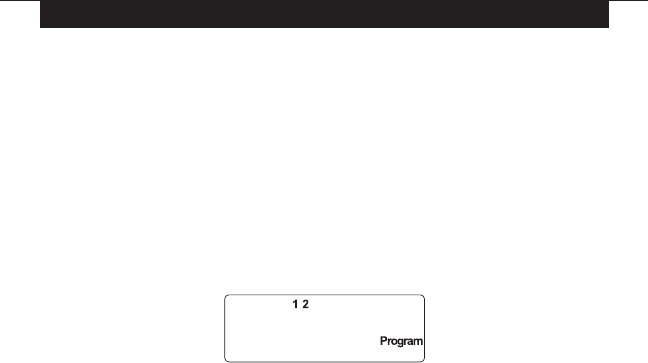
5
2.1 Programming the Keypad
There are several programming options available for the LCD5501Z32-433
keypad. These are described below. Record all your programming choices in
the programming worksheets included in this manual.
Programming the LCD5501Z32-433 is similar to programming the rest of the
system. When you are in the LCD5501Z32-433 programming sections, the keypad
will display which options are turned on along the top of the display. To turn an
option on or off, press the number corresponding to the option on the number pad.
The numbers of the options that are currently turned ON will be displayed.
For example, if options 1 and 2 are on, the display will look like this:
For information on programming the rest of your security system, please refer to
your system’s
Installation Manual
.
2.2 Function Key Options
The function keys are programmed in sections [1] to [5]. By default, the 5 function
keys on the keypad are programmed as Stay Arm (03), Away Arm (04), Chime
(06), Sensor Reset (14) and Quick Exit (16). You can change the function of each
key on every keypad. Please see your system’s
Installation Manual
for instruc-
tions on programming the keys, and a complete list of all the function key options
available for your system.
2.3 Clock Options
The LCD5501Z32-433 will display the current time after 30 seconds of no key
presses. To set the correct time and date for the system, please refer to your
system’s
Instruction Manual
. You can change how the keypad displays the time
with the following options. To change the clock options:
1. Enter [*][8][Installer’s code]
2. Enter [000] to go to keypad programming
3. Enter section [6] to go to clock options.
4. To turn any of the options on or off, press [1], [2], or [3]:
NOTE: If the Time does not display on keypad option is selected, make sure that
the Keypad displays time when zones are open option is also selected.
[1] ON = Time displays on keypad
OFF = Time does not display on keypad
[2] ON = Clock display is in AM/PM format
(e.g. 08:00 AM)
OFF = Clock display is in 24-hour format (e.g. 20:00)
Keypad Programming
S E C T I O N 2

6
[3] ON = Keypad does not display time when zones are open
OFF = Keypad displays time when zones are open
5. When you are finished programming the clock options, press [#] to exit.
2.4 Alarms Displayed While Armed Option
You can disable the display of alarms on the keypad when the system is armed.
The display of alarms is enabled by default. To disable the display of alarms
when the system is armed, turn off section [6], option [5]:
1. Enter [*][8][Installer’s code]
2. Enter [000] to go to keypad programming
3. To turn the display of alarms on or off, enter section [6].
4. Turn option [5] on or off:
[5] ON = Alarms not displayed while system is armed
OFF = Alarms are always displayed while system is armed
5. When you are finished, press [#] to exit.
2.5 Emergency (Fire, Auxiliary, Panic) Key Options
You can enable or disable the Fire, Auxiliary and Panic keys at each keypad.
These keys are enabled by default. Please see your system’s
Installation
Manual
for more information on these keys and their options. To turn any of the
emergency keys on or off on the keypad:
1. Enter [*][8][Installer’s code]
2. Enter [000] to go to keypad programming
3. Enter section [7].
4. To turn the emergency key options on or off, press [1], [2], or [3]:
[1] ON = Fire key enabled
OFF = Fire key disabled
[2] ON = Auxiliary key enabled
OFF = Auxiliary key disabled
[3] ON = Panic key enabled
OFF = Panic key disabled
5. When you are finished, press [#] to exit.
2.6 Door Chime Options
You can program the LCD5501Z32-433 keypad to sound a tone when any
zone is opened or closed. There are two parts to the LCD5501Z32-433 door
chime programming:
• Program if the LCD5501Z32-433 will chime when zones are opened and/or closed.
• Program the type of sound the LCD5501Z32-433 will make when an individual
zone is opened or closed.
For the door chime feature to work, you will also need to turn on the Door Chime
attribute for each zone that will trigger the chime. This programming is done in
the control panel software. Refer to your control panel’s
Installation Manual
for
more information.
K E Y P A D P R O G R A M M I N G

7
Door Chime on Zone Openings/Closings
You can program each LCD5501Z32-433 keypad to sound a door chime when zones
are opened and/or when they are closed. By default, LCD5501Z32-433 keypads are
programmed to sound door chimes on both zone openings and closings.
To change the door chime opening/closing settings, at each LCD5501Z32-433
keypad:
1. Enter [*][8][Installer’s code]
2. Enter [000] to go to keypad programming
3. Enter section [6].
4. To turn the options on or off, press [6] or [7]:
[6] ON = Door Chime Enabled for Zone Openings
OFF = Door Chime Disabled for Zone Openings
[7] ON = Door Chime Enabled for Zone Closings
OFF = Door Chime Disabled for Zone Closings
5. When you are finished, press [#] to exit.
Door Chime Sounds
You can program the LCD5501Z32-433 keypad to make different door chime
sounds for individual zones, or groups of zones. Each LCD5501Z32-433
keypad can make any of four door chime sounds for each zone that triggers the
door chime:
· 4 quick beeps (default sound)
· ‘Bing – Bing’ tone
· ‘Ding – Dong’ tone
· ‘Alarm’ tone
NOTE: For a zone to be able to trigger the door chime sound, the Door Chime zone
attribute must also be enabled in the control panel programming. Please see your
control panel Installation Manual.
To change the door chime sounds:
1. Enter [*][8][Installer’s code].
2. Enter [*] to go to door chime sound programming.
3. Enter a 2-digit number for the zone you want to program [01] - [32].
4. Turn one of the following options on by pressing [1], [2], [3], or [4]:
[1] 4 quick beeps (default sound)
[2] ‘Bing – Bing’ tone
[3] ‘Ding – Dong’ tone
[4] ‘Alarm’ tone
NOTE: Make sure that only one of the above options is turned on. If more than one is
on, the keypad will sound the first option that is enabled. If none of the options are
selected, the keypad will not make any sound when the zone is opened or closed.
5. To program the door chime sound for another zone, repeat steps 3 and 4.
6. When you are finished programming the door chime sounds, press [#] to exit.
K E Y P A D P R O G R A M M I N G

8
Receiver Programming
S E C T I O N 3
Enroll & Program Devices
This section describes how to enroll and program:
• wireless devices using zones (WLS904, WLS904P, WLS906, WLS907, WLS912,
WLS914 and WLS925L)
• wireless keys (WLS909, WLS929)
For more information on these devices, read the instruction sheet included with
each device.
3.1 A Note about Electronic Serial Numbers
An electronic serial number (ESN) is printed on the back of each wireless device.
ESNs are used to enroll the wireless devices with the LCD5501Z32-433 keypad.
In order to reduce the occurrence of wireless devices with the same serial number,
6-digit serial numbers are now printed on the back of each wireless device.
NOTE: 6-digit serial numbers are only supported on the following control panels:
PC5010 v2.x and higher, PC5015 v2.2, PC5008, PC1555 and PC580.
The 6-digit serial numbers include hexadecimal digits. For instructions on programming,
hexadecimal numbers, see your system
Installation Manual
, section 4: How to Program.
When connecting the LCD5501Z32-433 to a PC5010 or PC5015 v1.x panel, enter 5-
digit serial numbers only.
When connecting the LCD5501Z32-433 to a PC5010 v2.x, PC5015 v2.x, PC5008,
PC1555 or PC580 panel follow the instructions below.
Old Wireless Device ESNs
You can use older devices on all versions of the LCD5501Z32-433 keypad, even
though they only have a 5-digit ESN. When using older wireless devices:
Enter [0] + 5-digit ESN
3.2 Enroll Wireless Devices Using Zones (WLS904, WLS904P,
WLS906, WLS907, WLS912, WLS914, WLS925L)
Enroll wireless devices which use zones (universal transmitters, motion detec-
tors, smoke detectors, and panic pendants):
1. At a system keypad, enter [✱][8][Installer’s code] to go the installer’s
programming section.
2. Enter programming section [804].
3. Enter the 2-digit number corresponding to the zone the device is to occupy
([01] to [32]).
NOTE: Hardwired and wireless devices cannot be assigned to the same zone.
PC5108 zone expander modules occupy zones in 2 groups of 4 (e.g. zones 9-12
and zones 13-16). None of the zones assigned to a PC5108 module may be used
for wireless devices. For more information on zone assignment, consult your system
Installation Manual.
4. Enter the device’s ESN. The entry
must
be six digits. If an older device with a

9
5-digit ESN is being enrolled, add the digit [0] to the beginning of the ESN.
(E.g., ESN=21234, enter 021234)
5. The device is now enrolled on the system. Record the serial number and the
assigned zone number in the programming worksheets in the back of this
manual.
6. Continue with steps 3 - 5 until you have enrolled all wireless devices.
7. To exit press [#].
NOTE: The devices will not work properly until you complete zone and partition
programming (see section 4).
3.3 Enroll & Program Wireless Keys (WLS909/WLS929)
For wireless keys to work on the system, you need to enroll them and then program
the function buttons. Wireless keys are not assigned to zones and require no zone
programming. You can enroll up to 16 wireless keys on the system.
Enroll Wireless keys
1. At a system keypad, enter [✱][8][Installer’s code] to go to the Installer’s
Programming section.
2. Enter programming section [804].
3. Enter a 2-digit number [41]-[56] to assign the wireless key a slot. These numbers
correspond to wireless key numbers 01-16.
4. Enter the key’s ESN. The entry
must
be six digits. If an older key with a 5-digit
ESN is being enrolled, add the digit [0] to the beginning of the ESN. (E.g.
ESN=61234, enter 061234)
5. The key is now enrolled on the system. Record the serial number and the
assigned slot number in the programming worksheets in the back of this
manual.
6. Repeat steps 3 - 5 until all wireless keys have been enrolled.
7. (PC5010 and PC5015 only)(PC5010 and PC5015 only)
(PC5010 and PC5015 only)(PC5010 and PC5015 only)
(PC5010 and PC5015 only) By default, all wireless keys are assigned to
Partition 1. To assign keys to Partition 2, enable the appropriate options in
programming sections [91] and [92].
NOTE: A wireless key can only be assigned to one partition.
8. To exit press [#].
Program the WLS909/WLS929 Function Buttons
WLS909 wireless keys have four programmable function buttons. You must
program a set of four functions for the buttons before any keys will work. After the
functions are programmed, when you press and hold one of the four buttons for
two seconds, the system will execute the programmed function.
For systems not using partitions: program the function buttons in section [59].
All wireless keys will have the same four functions.
For systems using 2 partitions (PC5010 and PC5015 only): all wireless keys
assigned to Partition 1 will have the four functions programmed in section [59]. All
wireless keys assigned to Partition 2 will have the four functions programmed in
section [60]. For example, if function button 1 in Section [59] is programmed for
E N R O L L & P R O G R A M D E V I C E S

10
Stay arming, then pressing the first button on wireless keys assigned to Partition
1 will Stay arm Partition 1.
NOTE: Wireless keys will not work when the partition they are assigned to is
being accessed for zone bypassing or programming.
1. At a system keypad, enter [✱][8][Installer’s code].
2. Enter programming section [804].
3. Enter programming section [59] for keys assigned to partition 1, or [60] for keys
assigned to partition 2.
4. For each of the 4 function buttons, enter the 2-digit number of the function you
want to select. See the programming worksheets for a list of function key
options.
5. Record your programming choices in the worksheets in the back of the manual.
6. To exit press [#].
3.4 Identified Wireless Keys
Reporting by the system of openings/closings by individual wireless keys and
command output [✱][7] activation by wireless key buttons may be supported on
certain control panels. To do this, the system will reserve access codes 17 – 32
for wireless keys 01-16 respectively. You must program one access code for
each wireless key (using [✱][5] access code programming) for this feature to
work correctly.
Refer to your system
Installation Manual
for information on access code
programming.
Opening/Closing By Wireless Key Reporting
NOTES: The Identified Wireless Key Closing option is only available with the
PC5010 v2.0, PC5008 v2.0 and higher by turning section [015] option 4 off.
The Identified Wireless Key Opening option is only available with the PC1555 v2.1,
PC580 v2.1, PC5008 v2.1 and higher, PC5015 v2.2 and higher by turning section
[017] option 1 off.
To enable the reporting of
closings
by identified wireless keys:
• Make sure the control panel is v2.0 or higher
• Program a valid access code for each key
• Program a closing reporting code for each key’s access code
• Disable the Quick Arm option in section [015] option [4]
To enable the reporting of
openings
by identified wireless keys:
• Make sure the control panel is v2.1 or higher
• Program a valid access code for each key
• Program an opening reporting code for each key’s access code
• Enable the WLS Key Uses Access Codes by turning section [017] option [1] off.
E N R O L L & P R O G R A M D E V I C E S

11
E N R O L L & P R O G R A M D E V I C E S
Command Output Activation
NOTE: The Identified Wireless Key Command Output Activation feature is only
available with the PC5010, PC5015, PC5008, PC1555 and PC580 v2.0 and higher.
To enable command output activation by wireless keys, do the following:
• Make sure the control panel is v2.0 or higher
• Program a valid access code for each key
• Enable the PGM output attribute Requires Access Code for each PGM output
programmed as [✱][7][1-4] in sections [141] to [154].
3.5 Deleting Wireless Devices
To remove a wireless device from the system, follow the guideline for adding a
wireless device. Program the ESN as [000000]. The wireless device for the zone
will be removed.
NOTE: You may need to remove power from the panel in order to clear troubles
caused by deleted zones.
Now that you have enrolled all the wireless devices, you will need to program the
system to work properly with the devices. See section 4 for more information.

12
4.1 Program Zones and Partitions
Now that you have enrolled the wireless devices, you should complete all zone
programming on the system. Although the exact programming required varies
depending on which control panel the LCD5501Z32-433 is connected to, you
should check that the following programming areas are completed correctly for
each wireless zone:
• Enable zones and/or assign zones to one or more partitions (programming
sections [201]-[209]).
• Program the definition for each zone (programming sections [001]-[004]).
NOTE: WLS906 wireless smoke detectors must be assigned to zones defined as
Delay 24-hr fire (wireless) [87] or Standard 24-hr fire (wireless) [88] for proper
supervision.
• Enable the wireless zone attribute for each wireless zone (PC580, PC1555,
PC5008, PC5010 v2.0 and up, PC5015 v2.2 and up only) (programming sections
[101]-[132]).
See your system
Installation Manual
, for more information on each of the above
programming sections.
4.2 Enable Receiver Supervision
The control panel will automatically supervise the receiver via the Keybus one-
minute after at least one device has been enrolled on the module. The system will
generate a General System Supervisory trouble if the module is removed from the
Keybus. If you need to remove the LCD5501Z32-433 from an existing system, you
will have to disable supervision of the PC5132.
4.3 Enable Supervision of Wireless Zones
NOTE (for PC5010 v1.x control panels only): For UL Listed installation, Double
EOL resistors must be enabled in the PC5010 for the wireless zones to be super-
vised. If normally Closed or Single EOL resistors are selected the PC5010 will not
be able to supervise the wireless devices. If a wireless device stops sending a
supervisory signal (the unit stops functioning) the panel will not indicate a super-
visory trouble condition unless Double EOL resistors are used. In addition, all
hardwire zones must be wired for Double EOL resistors. For more information,
refer to your PC5010 v1.x Installation Manual.
NOTE (PC5010 v2.0 and higher, PC5015 v2.2 and higher, PC5008, PC1555, PC580
only): For wireless supervision to work, you must enable the wireless zone attribute
on all wireless zones (sections [101] to [132], option [8] ON).
NOTE: The RF Jam Detect zone must have the supervision option disabled.
Wireless Supervisory Window
Each wireless zone (WLS904, WLS904P, WLS906, WLS907, WLS912, WLS914,
WLS925L) will send a supervisory signal every 64 minutes. If the receiver does not
receive a signal within the time programmed for the Wireless Supervisory Window,
it will generate a supervisory fault.
S E C T I O N 4
Other Programming

13
To program the wireless supervisory window:
1. Enter [✱][8][Installer Code] to enter Installer Programming.
2. Enter [804] to enter into Receiver Programming.
3. Enter sections [81].
4. Enter the time period for the supervisory window (valid entries are 01-24 hours).
5. To exit press [#].
Disable/Enable Zone Supervision
All wireless zones have supervision enabled by default. To disable supervision for
any zone, enter the following at any system keypad:
1. Enter [✱][8][Installer Code] to enter Installer Programming.
2. Enter [804] to enter the PC5132 Module Programming.
3. Enter sections [82], [83], [84] and [85]. Disable or enable supervision for each
wireless zone by turning each relevant option on or off.
4. To exit press [#].
4.4 RF Jam Detect Zone
For RF jamming detection to work, you must select an unused zone to be used as
the RF Jam Detect zone. When the receiver detects an attempt to jam the RF
signal, the RF Jam Detect zone will be violated and the system will generate a
tamper signal. When the jamming signal is gone, the RF Jam Detect zone closes
and the system sends a tamper restore signal.
To enable RF jamming detection:
1. Enter [✱][8] [Installer’s Code].
2. Enter programming section [804].
3. Select an unused zone to be the RF Jam Detect zone. Enter the 2-digit number
([01] to [32]) of the RF Jam Detect zone on the keypad, then program the
serial number as [200000].
3. Enter section [93]. Enter the 2-digit number of the RF Jam Detect zone ([01] to
[32]) in the programming section.
4. Disable supervision for the RF Jam detect zone by turning the relevant option
off in section [82], [83], [84] or [85]. (See section 4.3 for more information.)
5. RF jamming detection is now enabled. To exit Installer programming, press [#].
4.5 Receiver Software Default
Returning the receiver programming to factory default settings is a quick way to
remove all the enrolled devices from the system and reset all the programming in
section [804].
NOTE: Performing this procedure will not change any programming sections except
[804]. Resetting the control panel to factory default settings will
not
return the
PC5132 to factory default settings.
O T H E R P R O G R A M M I N G

14
O T H E R P R O G R A M M I N G
To restore the PC5132 programming to the factory default settings, perform the
following:
1. Enter [✱][8] [Installer’s Code].
2. Enter programming section [996].
3. Enter the Installer’s Code, followed by [996] again. Press [#]. The software for
the receiver section will be restored to its factory default settings.
4. Press [#] to exit Installer Programming. After a software default, you must exit
and then re-enter Installer Programming before attempting to program the
receiver section.
For instructions on restoring the default programming of the control panel or any
other connected module, see your system
Installation Manual
.
O T H E R P R O G R A M M I N G
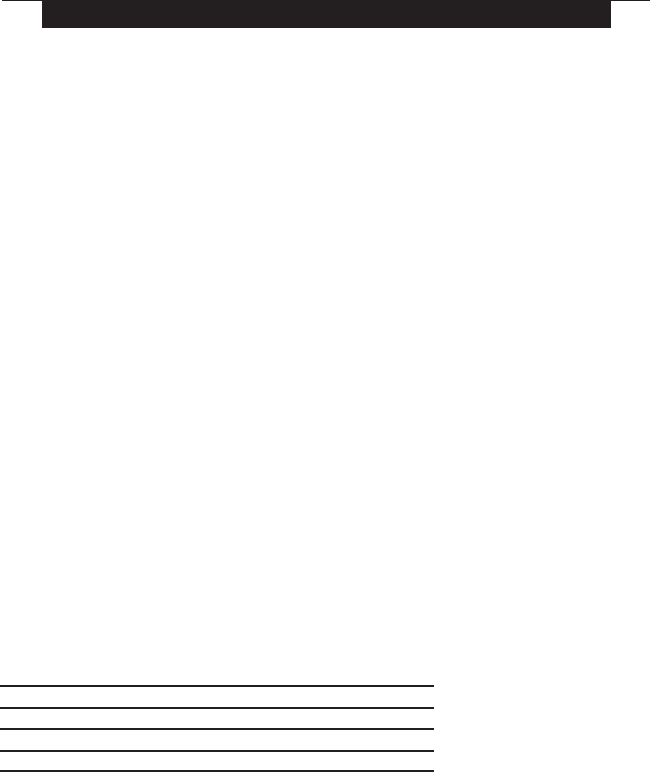
15
S E C T I O N 5
Testing & Mounting
5.1 Test the placement of the WLS904, WLS904P,
WLS906, WLS907, WLS912, WLS914 and WLS925L
It is very important to test the proposed placement of each wireless device before it is
mounted. Following these steps will test the placement of the wireless motion detectors
(WLS904(P)/WLS914), wireless smoke detectors (WLS906), wireless glassbreak
detectors (WLS912) and wireless door/window contacts (WLS907/WLS925L), based
on the signal strength between the LCD5501Z32-433 and the device.
NOTE: You cannot test the Wireless Keys (WLS909/WLS929) in this mode. See
section 5.2 for instructions on testing these devices. You cannot run a placement
test on the RF Jam Detect zone.
1. Temporarily place the device you want to test in the place you want to mount it.
2. At a system keypad, enter [✱][8][Installer Code].
3. Enter programming section [904].
4 Enter the 2-digit zone number for the device to be tested.
5. Activate the device being tested until a result is displayed on the keypad or
sounded by the keypad or bell.
WLS904, WLS904P & WLS914: Remove the detector from its backplate, wait
for 1-2 seconds, then reattach the detector to its backplate.
WLS906: Remove the detector from its backplate, wait for 5 seconds, then
reattach the detector to its backplate. Or hold a magnet near the raised line on
the outer rim. Then remove the magnet.
WLS907 & WLS925L: Open and close the contact by moving the magnet
away from the unit. If the unit is attached to a door or a window, open and
close the door or window to activate the device.
WLS912: Press and hold the test mode tab for 5 seconds. Release the test
mode tab. The keypad will display the test result.
6. Read the test results at the keypad:
Result LED Keypad LCD Keypad Buzzer/Bell
Good Light 1 On Steady “Good” 1 Beep/Squawk
Fair Light 2 On Steady “Fair” 2 Beeps/Squawks
Bad Light 3 On Steady “Bad” 3 Beeps/Squawks
Activate the device until you get 3 good or fair results in a row. Wait 10 seconds
between each test on the same device.
You may mount wireless devices where results were good or fair.
Devices indicating a bad result must be moved to another location. You may only
have to move the device a few inches to correct a bad result.
NOTE: Do not mount any device where a “bad” test result was indicated.
If several wireless devices produce BAD test results, you may need to move
the LCD5501Z32-433 to a better location.
7. To test another device, press [#] once, then repeat steps 4 - 6. Continue to test
the devices until both the LCD5501Z32-433 and the devices are in good locations.
8. To exit installer programming, press [#] twice.

16
5.2 Test WLS909 & WLS929 Reception
The wireless key (WLS909) cannot be tested using the module placement test
described above. To ensure that the LCD5501Z32-433 is receiving transmissions
from these devices, conduct the following tests:
WLS909/WLS929: Use the function keys to arm and disarm the system at several
different points in the installation.
If these devices do not operate from all points in the installation, you will need to
move the LCD5501Z32-433 receiver. Moving the LCD5501Z32-433 higher will
usually improve the reception.
If you move the LCD5501Z32-433, repeat the tests described in sections 5.1
and 5.2 on all the wireless devices. Continue to test the devices until you have
found satisfactory locations for the LCD5501Z32-433 and the WLS904,
WLS904P, WLS906 and WLS907 devices, and there is good reception between
the LCD5501Z32-433 and the WLS909 device.
Mount the WLS904, WLS904P, WLS906, WLS907, WLS912,
WLS914 and WLS925L
If you have conducted the placement test described in section 5.1 and got 3
“Good” or “Fair” results in a row for each device, you can mount the wireless
devices. See the
Installation Sheet
for each device for mounting instructions.
T E S T I N G & M O U N T I N G

17
S E C T I O N 6
Additional Notes
6.1 Trouble Conditions
The control panel always watches for possible trouble conditions. If a trouble
condition occurs, the keypad “Trouble” light will turn on and the keypad will beep.
Press [✱][2] to display the trouble conditions.
The following trouble conditions apply to the receiver portion (identified as the
PC5132 by the panel) and/or any enrolled devices. For a description of all
troubles, please see your system
Installation Manual
.
• General System Tamper
• General System Supervisory
• Zone Fault
• Device Low Battery
• Zone Tamper
Wireless Zone Low Battery Transmission
Within the supervisory transmission, the device will indicate the status of the
battery. If a battery is low, the system will indicate a Device Low Battery trouble.
The system will delay reporting the event to the central station for the number of
days programmed for Zone Low Battery Transmission Delay in section [370].
This will prevent unnecessary reporting of the event if the user has been instructed
on how to replace batteries.
6.2 Replacing Batteries in Wireless Devices
1 Remove the cover of the device from its backplate. This creates a tamper
condition on the zone.
2 Refer to the battery installation instructions on the
Installation Sheet
of each
component. Be sure to note the proper orientation of the batteries as you
install them.
3 When the fresh batteries are in place, re-attach the cover to the backplate. The
tamper is restored and the zone sends a battery trouble restoral signal to the
receiver. The battery trouble is now clear and the device should function normally.
NOTE: When batteries in one device need to be replaced, the batteries in all
devices should be replaced at the same time.

18
S E C T I O N 7
Troubleshooting
1. When I enter the 2-digit zone number when adding a wireless device,
the keypad gives me a long beep.
You cannot enter ESNs unless the LCD5501Z32-433 is properly connected to the
Keybus. See sections 1 & 3 for instructions on setting up and wiring the PC5132 module.
2. I have entered the ESN for the device but when I violate the device, the
zone does not show open on the keypad.
Check the following:
• Ensure the ESN has been entered correctly
• Ensure that the zone is enabled for the partition (if partition programming is
used).
• Ensure that the wireless zone is not assigned to a zone used by PC5108 modules.
• Ensure that the zone is programmed for something other than “Null Operation.”
Wireless smoke detectors must be assigned to zones defined as type [87] or [88].
3. When I try a module placement test I get no result or “Bad” results.
Check the following (see sections 5.1 and 5.2 for more information on testing
devices):
• Verify that you are testing the correct zone
• Verify that the correct ESN was entered when the device was enrolled
• Verify that the device is in range of the LCD5501Z32-433. Try testing the device
in the same room as the receiver.
• Confirm that the LCD5501Z32-433 is properly connected to the Keybus.
• Check that you are testing the zone correctly.
• Check that the batteries are working and installed correctly.
• Look for large metal objects that may be preventing the signal from reaching
the LCD5501Z32-433.
The device must be located where consistent “Good” results are obtained. If
several devices show “Bad” results, or if panic pendants and wireless keys
operate inconsistently, move the receiver.
4. The LED on the motion detector does not turn on when I walk in front of
the unit.
The LED is for walk test purposes only. See your WLS904
Instruction Sheet
for
walk test instructions.

19
S E C T I O N 8
Programming Worksheets
[000] Keypad Programming
1. Enter [*][8][Installer’s code]
2. Enter [000] to go to keypad programming
[0] Keypad Enrollment
Valid entries are 01-18; e.g. enter [11] for partition 1, slot 1. Default = 11
1st digit Enter 0 for Global Keypad
Enter 1 for Partition 1 Keypad
Enter 2 for Partition 2 Keypad
2nd digit Enter 1 to 8 for Slot Assignment
SlotSlot
SlotSlot
Slot: I________I________I
[1]-[5] Function Key Assignments
[1] Key 1 [2] Key 2 [3] Key 3 [4] Key 4 [5] Key 5
Defaults: 03 04 06 14 16
Stay Away Chime Reset Exit
I________I________I I________I________I I________I________I I________I________I I________I________I
[6] LCD5501Z32-433 Keypad Options
Default Option On Off
ON I________I 1 Local Clock Display Enabled Display Disabled
ON I________I 2 Local Clock Displays AM/PM Displays 24-hour Time
OFF I________I 3 Open Zones Override Clock Display Do Not Override Clock
OFF I________I 4 For Future Use
OFF I________I 5 Alarms Not Displayed While Armed Always Displayed While Armed
OFF I________I 6 Door Chime Enabled for Zone Openings Door Chime Disabled
OFF I________I 7 Door Chime Enabled for Zone Closings Door Chime Disabled
OFF I________I 8 For Future Use
[7] Emergency Key Options
Default Option On Off
ON I________I 1 [F] Key Enabled [F] Key Disabled
ON I________I 2 [A] Key Enabled [A] Key Disabled
ON I________I 3 [P] Key Enabled [P] Key Disabled
OFF I________I 4-8 For Future Use

20
[*] Door Chime Sound Programming
1. Enter [*][8][Installer’s code][*]
2. Enter 2-digit zone number [01] - [32], then select door chime sound option [1] - [4].
Repeat for each zone that is to sound a chime.
Zone Location [1] [2] [3] [4]
4 Beeps “Bing-bing”“Ding-dong”Alarm tone
(default)
[01] I__________________________________________________________________I I________I I________I I________I I________I
[02] I
I__________________________________________________________________I I________I I________I I________I I________I
[03] I__________________________________________________________________I I________I I________I I________I I________I
[04] I__________________________________________________________________I I________I I________I I________I I________I
[05] I__________________________________________________________________I I________I I________I I________I I________I
[06] I__________________________________________________________________I I________I I________I I________I I________I
[07] I__________________________________________________________________I I________I I________I I________I I________I
[08] I__________________________________________________________________I I________I I________I I________I I________I
[09] I__________________________________________________________________I I________I I________I I________I I________I
[10] I__________________________________________________________________I I________I I________I I________I I________I
[11] I__________________________________________________________________I I________I I________I I________I I________I
[12] I__________________________________________________________________I I________I I________I I________I I________I
[13] I__________________________________________________________________I I________I I________I I________I I________I
[14] I__________________________________________________________________I I________I I________I I________I I________I
[15] I__________________________________________________________________I I________I I________I I________I I________I
[16] I__________________________________________________________________I I________I I________I I________I I________I
[17] I__________________________________________________________________I I________I I________I I________I I________I
[18] I__________________________________________________________________I I________I I________I I________I I________I
[19] I__________________________________________________________________I I________I I________I I________I I________I
[20] I__________________________________________________________________I I________I I________I I________I I________I
[21] I__________________________________________________________________I I________I I________I I________I I________I
[22] I__________________________________________________________________I I________I I________I I________I I________I
[23] I__________________________________________________________________I I________I I________I I________I I________I
[24] I__________________________________________________________________I I________I I________I I________I I________I
[25] I__________________________________________________________________I I________I I________I I________I I________I
[26] I__________________________________________________________________I I________I I________I I________I I________I
[27] I__________________________________________________________________I I________I I________I I________I I________I
[28] I__________________________________________________________________I I________I I________I I________I I________I
[29] I__________________________________________________________________I I________I I________I I________I I________I
[30] I__________________________________________________________________I I________I I________I I________I I________I
[31] I__________________________________________________________________I I________I I________I I________I I________I
[32] I__________________________________________________________________I I________I I________I I________I I________I
P R O G R A M M I N G W O R K S H E E T S

21
[804] Wireless Expansion Programming
• 6-digit entry is required. See Section 3.1 “A note on Electronic Serial Numbers”
for details on programming 6-digit serial numbers.
• When enrolling devices with 5-digit serial numbers on the LCD5501Z32-433,
the first digit must be zero (0), followed by the 5-digit serial number (6-digits
total). For example, to enter the serial number 42345 on a LCD5501Z32-433,
enter “042345.”
Zone Serial Numbers
Default = 000000
[01] Zone 1 l_____l_____l_____l_____l_____l_____l
[02] Zone 2 l_____l_____l_____l_____l_____l_____l
[03] Zone 3 l_____l_____l_____l_____l_____l_____l
[04] Zone 4 l_____l_____l_____l_____l_____l_____l
[05] Zone 5 l_____l_____l_____l_____l_____l_____l
[06] Zone 6 l_____l_____l_____l_____l_____l_____l
[07] Zone 7 l_____l_____l_____l_____l_____l_____l
[08] Zone 8 l_____l_____l_____l_____l_____l_____l
[09] Zone 9 l_____l_____l_____l_____l_____l_____l
[10] Zone 10 l_____l_____l_____l_____l_____l_____l
[11] Zone 11 l_____l_____l_____l_____l_____l_____l
[12] Zone 12 l_____l_____l_____l_____l_____l_____l
[13] Zone 13 l_____l_____l_____l_____l_____l_____l
[14] Zone 14 l_____l_____l_____l_____l_____l_____l
[15] Zone 15 l_____l_____l_____l_____l_____l_____l
[16] Zone 16 l_____l_____l_____l_____l_____l_____l
[17] Zone 17 l_____l_____l_____l_____l_____l_____l
[18] Zone 18 l_____l_____l_____l_____l_____l_____l
[19] Zone 19 l_____l_____l_____l_____l_____l_____l
[20] Zone 20 l_____l_____l_____l_____l_____l_____l
[21] Zone 21 l_____l_____l_____l_____l_____l_____l
[22] Zone 22 l_____l_____l_____l_____l_____l_____l
[23] Zone 23 l_____l_____l_____l_____l_____l_____l
[24] Zone 24 l_____l_____l_____l_____l_____l_____l
[25] Zone 25 l_____l_____l_____l_____l_____l_____l
[26] Zone 26 l_____l_____l_____l_____l_____l_____l
[27] Zone 27 l_____l_____l_____l_____l_____l_____l
[28] Zone 28 l_____l_____l_____l_____l_____l_____l
[29] Zone 29 l_____l_____l_____l_____l_____l_____l
[30] Zone 30 l_____l_____l_____l_____l_____l_____l
[31] Zone 31 l_____l_____l_____l_____l_____l_____l
[32] Zone 32 l_____l_____l_____l_____l_____l_____l
P R O G R A M M I N G W O R K S H E E T S
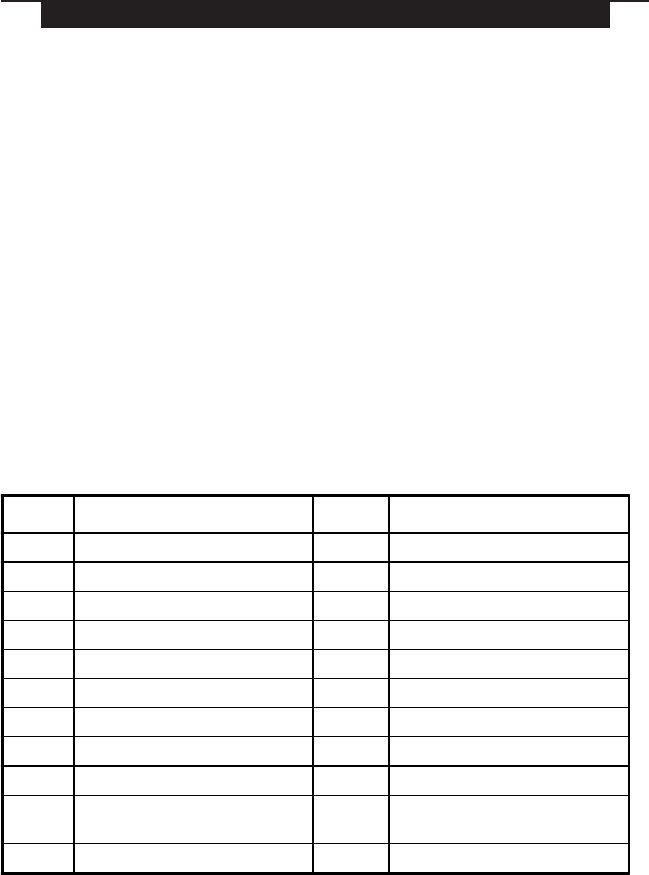
22
P R O G R A M M I N G W O R K S H E E T S
Wireless Key Serial Numbers
Default = 000000
[41] Key 01 l_____l_____l_____l_____l_____l_____l
[42] Key 02 l_____l_____l_____l_____l_____l_____l
[43] Key 03 l_____l_____l_____l_____l_____l_____l
[44] Key 04 l_____l_____l_____l_____l_____l_____l
[45] Key 05 l_____l_____l_____l_____l_____l_____l
[46] Key 05 l_____l_____l_____l_____l_____l_____l
[47] Key 07 l_____l_____l_____l_____l_____l_____l
[48] Key 08 l_____l_____l_____l_____l_____l_____l
[49] Key 09 l_____l_____l_____l_____l_____l_____l
[50] Key 10 l_____l_____l_____l_____l_____l_____l
[51] Key 11 l_____l_____l_____l_____l_____l_____l
[52] Key 12 l_____l_____l_____l_____l_____l_____l
[53] Key 13 l_____l_____l_____l_____l_____l_____l
[54] Key 14 l_____l_____l_____l_____l_____l_____l
[55] Key 15 l_____l_____l_____l_____l_____l_____l
[56] Key 16 l_____l_____l_____l_____l_____l_____l
Wireless Key Function Key Options
Entry Key Description Entry Key Description
00 Null Key 16 [✱][0] Quick Exit
01-02
For Future Use
17 [✱][1] Reactivate Stay/Aways
03 Stay Arm 18
For Future Use
04 Away Arm *19 [✱][7][3] Command Output #3
05 [✱][9] No-Entry Arm 20 For Future Use
06 [✱][4] Chime ON/OFF *21 [✱][7][4] Command Output #4
07 [✱][6][——][4] System Test 22-26
For Future Use
08-12
For Future Use
27 Disarm (OFF)
*13 [✱][7][1] Command Output #1 28 Fire Alarm
*14 [✱][7][2] Command Output #2 /
Sensor Reset 29 Auxiliary Alarm
15
For Future Use
30 Panic Alarm
*Sensor Reset can be used when the LCD5501Z32-433 is connected to the PC5010.
Command outputs are not available for PC5010 software v1.x.

23
P R O G R A M M I N G W O R K S H E E T S
Default = 00
Partition 1 Wireless Key Options
[59] Function Key 1 l____l____lFunction Key 3 l____l____l
Function Key 2 l____l____lFunction Key 4 l____l____l
Partition 2 Wireless Key Options
[60] Function Key 1 l____l____lFunction Key 3 l____l____l
Function Key 2 l____l____lFunction Key 4 l____l____l
Supervision
[81] Wireless supervisory Window
Default = 03
l____l____l wireless device window (hours), valid entries are 01-24.
[82] Zone Device Supervision Options (1-8)Zone Device Supervision Options (1-8)
Zone Device Supervision Options (1-8)Zone Device Supervision Options (1-8)
Zone Device Supervision Options (1-8)
Default = ON Option ON Option OFF
l________lOption 1 Zone 01 Supervision enabled Disabled
l________lOption 2 Zone 02 Supervision enabled Disabled
l________lOption 3 Zone 03 Supervision enabled Disabled
l________lOption 4 Zone 04 Supervision enabled Disabled
l________lOption 5 Zone 05 Supervision enabled Disabled
l________lOption 6 Zone 06 Supervision enabled Disabled
l________lOption 7 Zone 07 Supervision enabled Disabled
l________lOption 8 Zone 08 Supervision enabled Disabled
[83] Zone Device Supervision Options (9-16)Zone Device Supervision Options (9-16)
Zone Device Supervision Options (9-16)Zone Device Supervision Options (9-16)
Zone Device Supervision Options (9-16)
Default = ON Option ON Option OFF
l________lOption 1 Zone 09 Supervision enabled Disabled
l________lOption 2 Zone 10 Supervision enabled Disabled
l________lOption 3 Zone 11 Supervision enabled Disabled
l________lOption 4 Zone 12 Supervision enabled Disabled
l________lOption 5 Zone 13 Supervision enabled Disabled
l________lOption 6 Zone 14 Supervision enabled Disabled
l________lOption 7 Zone 15 Supervision enabled Disabled
l________lOption 8 Zone 16 Supervision enabled Disabled

24
P R O G R A M M I N G W O R K S H E E T S
[84] Zone Device Supervision Options (17-24) Zone Device Supervision Options (17-24)
Zone Device Supervision Options (17-24) Zone Device Supervision Options (17-24)
Zone Device Supervision Options (17-24)
Default = ON Option ON Option OFF
l________lOption 1 Zone 17 Supervision enabled Disabled
l________lOption 2 Zone 18 Supervision enabled Disabled
l________lOption 3 Zone 19 Supervision enabled Disabled
l________lOption 4 Zone 20 Supervision enabled Disabled
l________lOption 5 Zone 21 Supervision enabled Disabled
l________lOption 6 Zone 22 Supervision enabled Disabled
l________lOption 7 Zone 23 Supervision enabled Disabled
l________lOption 8 Zone 24 Supervision enabled Disabled
[85] Zone Device Supervision Options (25-32) Zone Device Supervision Options (25-32)
Zone Device Supervision Options (25-32) Zone Device Supervision Options (25-32)
Zone Device Supervision Options (25-32)
Default = ON Option ON Option OFF
l________lOption 1 Zone 25 Supervision enabled Disabled
l________lOption 2 Zone 26 Supervision enabled Disabled
l________lOption 3 Zone 27 Supervision enabled Disabled
l________lOption 4 Zone 28 Supervision enabled Disabled
l________lOption 5 Zone 29 Supervision enabled Disabled
l________lOption 6 Zone 30 Supervision enabled Disabled
l________lOption 7 Zone 31 Supervision enabled Disabled
l________lOption 8 Zone 32 Supervision enabled Disabled

25
P R O G R A M M I N G W O R K S H E E T S
[91] Wireless Keys (1-8) Partition AssignmentsWireless Keys (1-8) Partition Assignments
Wireless Keys (1-8) Partition AssignmentsWireless Keys (1-8) Partition Assignments
Wireless Keys (1-8) Partition Assignments
Default = ON Option ON Option OFF
l________lOption 1 Wireless Key 01 on partition 2 On partition 1
l________lOption 2 Wireless Key 02 on partition 2 On partition 1
l________lOption 3 Wireless Key 03 on partition 2 On partition 1
l________lOption 4 Wireless Key 04 on partition 2 On partition 1
l________lOption 5 Wireless Key 05 on partition 2 On partition 1
l________lOption 6 Wireless Key 06 on partition 2 On partition 1
l________lOption 7 Wireless Key 07 on partition 2 On partition 1
l________lOption 8 Wireless Key 08 on partition 2 On partition 1
[92] Wireless Keys (9-16) Partition AssignmentsWireless Keys (9-16) Partition Assignments
Wireless Keys (9-16) Partition AssignmentsWireless Keys (9-16) Partition Assignments
Wireless Keys (9-16) Partition Assignments
Default = ON Option ON Option OFF
l________lOption 1 Wireless Key 09 on partition 2 On partition 1
l________lOption 2 Wireless Key 10 on partition 2 On partition 1
l________lOption 3 Wireless Key 11 on partition 2 On partition 1
l________lOption 4 Wireless Key 12 on partition 2 On partition 1
l________lOption 5 Wireless Key 13 on partition 2 On partition 1
l________lOption 6 Wireless Key 14 on partition 2 On partition 1
l________lOption 7 Wireless Key 15 on partition 2 On partition 1
l________lOption 8 Wireless Key 16 on partition 2 On partition 1
RF Jamming Detection
[93] RF Jam Detect ZoneRF Jam Detect Zone
RF Jam Detect ZoneRF Jam Detect Zone
RF Jam Detect Zone
Default = 00
l____l____lSelect an unused zone that will be violated when a jamming
signal is detected. (Valid entries = 01 - 32, 00 = RF Jam detect
disabled.)
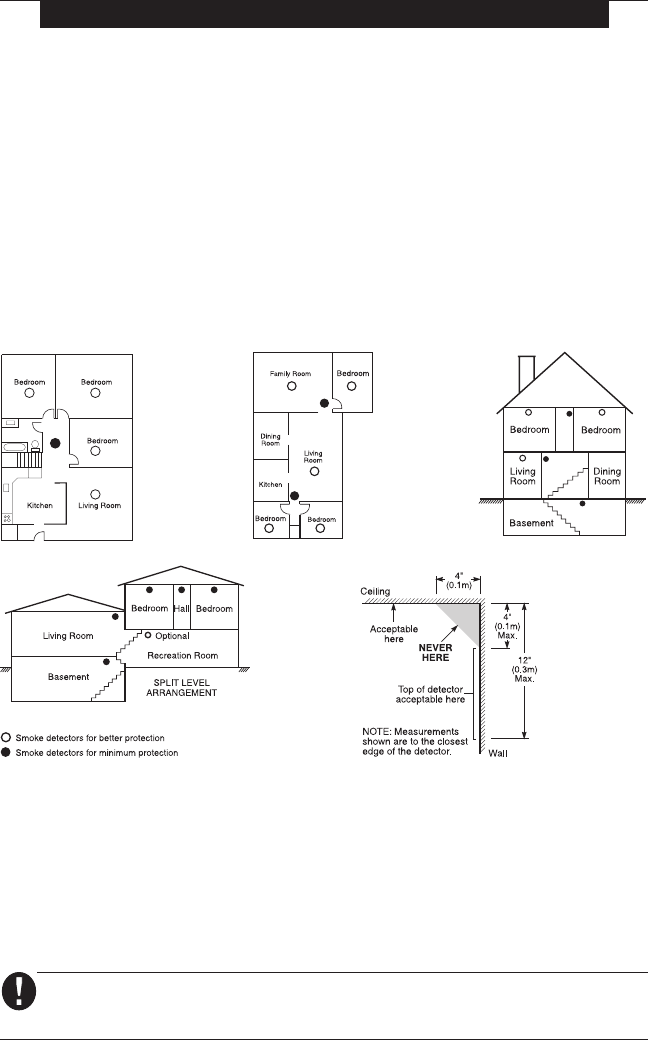
26
A P P E N D I X A
Guidelines for Locating Smoke Detectors
Experience has shown that all hostile fires in family living units generate smoke to a greater or lesser
extent. Experiments using typical fires in family living units indicate that detectable quantities of smoke
precede detectable levels of heat in most cases. In existing homes, NFPA Standard 72 requires that a
smoke detector be installed outside each sleeping area and on each additional story of the family unit.
On smooth ceilings, detectors may be spaced 9.1m (30 feet) apart as a guide. Other spacing may be
required depending on ceiling height, air movement, the presence of joists, uninsulated ceilings, etc.
Consult National Fire Alarm Code NFPA 72, CAN/ULS-S553-M86 or other appropriate national standards
for installation recommendations.
Do not locate smoke detectors at the top of peaked or gabled ceilings; the dead air space in these
locations may prevent the unit from detecting smoke.
Avoid areas with turbulent air flow, such as near doors, fans or windows. Rapid air movement around the
detector may prevent smoke from entering the unit.
Do not locate detectors in areas of high humidity.
Do not locate detectors in areas where the temperature rises above 38oC (100oF) or falls below 5oC (41oF).
Smoke detectors should always be installed in accordance with NFPA 72, the National Fire Alarm Code.
Smoke detectors should always be located in accordance with:
• Paragraph 2-2.1.1.1 of NFPA 72:
“Smoke detectors shall be installed outside of each separate sleeping
area in the immediate vicinity of the bedrooms and on each additional story of the family living unit,
including basements and excluding crawl spaces and unfinished attics. In new construction, a smoke
detector also shall be installed in each sleeping room.”
• Paragraph 2-2.1.1.2 of NFPA 72:
“Split level arrangement. Smoke detectors are required where shown.
Smoke detectors are optional where a door is not provided between living room and recreation room.”
The Smoke Detector is designed to use Eveready Energizer E91 Alkaline Batteries.
Do not use other brands of batteries with the Smoke Detector. Using brands other
than the Eveready Energizer will void UL approval, and may affect the system’s operation.
LIMITED WARRANTY
Digital Security Controls Ltd. warrants the original purchaser that for a period of twelve months from the date of purchase, the
product shall be free of defects in materials and workmanship under normal use. During the warranty period, Digital Security
Controls Ltd. shall, at its option, repair or replace any defective product upon return of the product to its factory, at no charge for
labour and materials. Any replacement and/or repaired parts are warranted for the remainder of the original warranty or ninety
(90) days, whichever is longer. The original owner must promptly notify Digital Security Controls Ltd. in writing that there is
defect in material or workmanship, such written notice to be received in all events prior to expiration of the warranty period.
International Warranty
The warranty for international customers is the same as for any customer within Canada and the United States, with the exception
that Digital Security Controls Ltd. shall not be responsible for any customs fees, taxes, or VAT that may be due.
Warranty Procedure
To obtain service under this warranty, please return the item(s) in question to the point of purchase. All authorized distributors and
dealers have a warranty program. Anyone returning goods to Digital Security Controls Ltd. must first obtain an authorization
number. Digital Security Controls Ltd. will not accept any shipment whatsoever for which prior authorization has not been ob-
tained.
Conditions to Void Warranty
This warranty applies only to defects in parts and workmanship relating to normal use. It does not cover:
• damage incurred in shipping or handling;
• damage caused by disaster such as fire, flood, wind, earthquake or lightning;
• damage due to causes beyond the control of Digital Security Controls Ltd. such as excessive voltage, mechanical shock or water damage;
• damage caused by unauthorized attachment, alterations, modifications or foreign objects;
• damage caused by peripherals (unless such peripherals were supplied by Digital Security Controls Ltd.);
• defects caused by failure to provide a suitable installation environment for the products;
• damage caused by use of the products for purposes other than those for which it was designed;
• damage from improper maintenance;
• damage arising out of any other abuse, mishandling or improper application of the products.
Digital Security Controls Ltd.’s liability for failure to repair the product under this warranty after a reasonable number of attempts
will be limited to a replacement of the product, as the exclusive remedy for breach of warranty. Under no circumstances shall
Digital Security Controls Ltd. be liable for any special, incidental, or consequential damages based upon breach of warranty,
breach of contract, negligence, strict liability, or any other legal theory. Such damages include, but are not limited to, loss of
profits, loss of the product or any associated equipment, cost of capital, cost of substitute or replacement equipment, facilities or
services, down time, purchaser’s time, the claims of third parties, including customers, and injury to property.
Disclaimer of Warranties
This warranty contains the entire warranty and shall be in lieu of any and all other warranties, whether expressed or implied
(including all implied warranties of merchantability or fitness for a particular purpose) And of all other obligations or liabili-
ties on the part of Digital Security Controls Ltd. Digital Security Controls Ltd. neither assumes nor authorizes any other person
purporting to act on its behalf to modify or to change this warranty, nor to assume for it any other warranty or liability
concerning this product.
This disclaimer of warranties and limited warranty are governed by the laws of the province of Ontario, Canada.
WARNING: Digital Security Controls Ltd. recommends that the entire system be completely tested on a regular basis. How-
ever, despite frequent testing, and due to, but not limited to, criminal tampering or electrical disruption, it is possible for this
product to fail to perform as expected.
Out of Warranty Repairs
Digital Security Controls Ltd. will at its option repair or replace out-of-warranty products which are returned to its factory according
to the following conditions. Anyone returning goods to Digital Security Controls Ltd. must first obtain an authorization number.
Digital Security Controls Ltd. will not accept any shipment whatsoever for which prior authorization has not been obtained.
Products which Digital Security Controls Ltd. determines to be repairable will be repaired and returned. A set fee which Digital
Security Controls Ltd. has predetermined and which may be revised from time to time, will be charged for each unit repaired.
Products which Digital Security Controls Ltd. determines not to be repairable will be replaced by the nearest equivalent product
available at that time. The current market price of the replacement product will be charged for each replacement unit.
FCC COMPLIANCE STATEMENT
CAUTION: Changes or modifications not expressly approved by Digital Security Controls Ltd. could void your authority to use this
equipment.
This equipment generates and uses radio frequency energy and if not installed and used properly, in strict accordance with the manufacturer’s
instructions, may cause interference to radio and television reception. It has been type tested and found to comply with the limits for Class B device
in accordance with the specifications in Subpart “B” of Part 15 of FCC Rules, which are designed to provide reasonable protection against such
interference in any residential installation. However, there is no guarantee that interference will not occur in a particular installation. If this equip-
ment does cause interference to television or radio reception, which can be determined by turning the equipment off and on, the user is encouraged to
try to correct the interference by one or more of the following measures:
•Re-orient the receiving antenna
•Relocate the alarm control with respect to the receiver
•Move the alarm control away from the receiver
•Connect the alarm control into a different outlet so that alarm control and receiver are on different circuits.
If necessary, the user should consult the dealer or an experienced radio/television technician for additional suggestions. The user may find the
following booklet prepared by the FCC helpful: “How to Identify and Resolve Radio/Television Interference Problems”. This booklet is available
from the U.S. Government Printing Office, Washington, D.C. 20402, Stock # 004-000-00345-4.
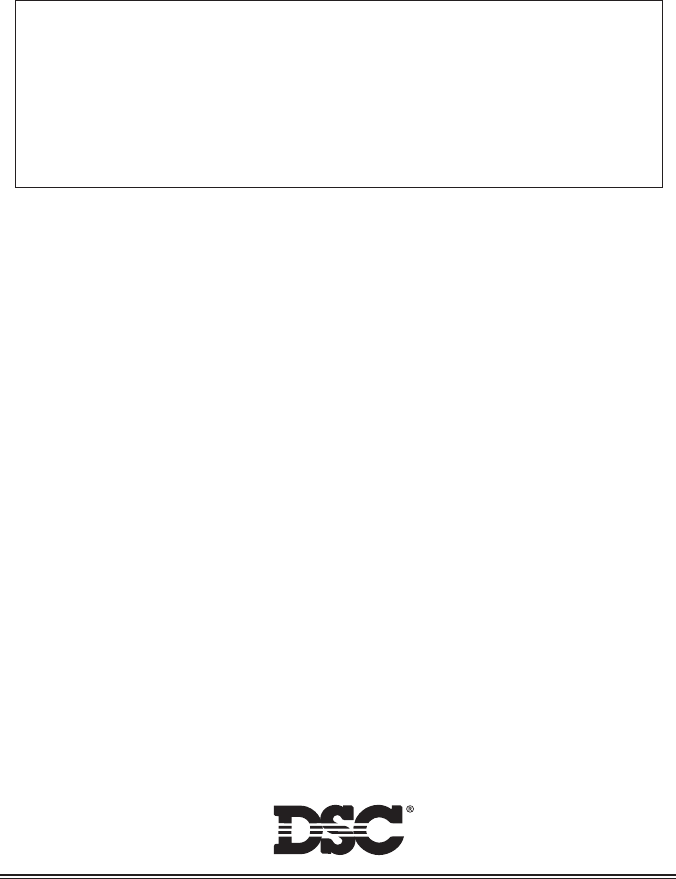
©2000 Digital Security Controls Ltd.
Toronto, Canada
1-800-387-3630 • www.dsc.com
Printed in Canada 29005206 R001
This device complies with RSS-210 of Industry Canada. Operation is subject to the following
two conditions: (1) this device may not cause interference, and (2) this device must accept any
interference, including interference that may cause undesired operation of the device.
Ce dispositif satisfait aux exigences d’Industrie Canada, prescrites dans le document CNR-210.
son utilisation est autorisée seulement aux conditions suivantes: (1) il ne doit pas produire de
brouillage et (2) l’utilisateur du dispositif doit être prêt à accepter tout brouillage radioélectrique
reçu, même si ce brouillage est susceptible de compromettre le fonctionnement du dispositif.