Tyco Safety Canada 01NB9010 NT9010A-433 & PNT9010A-433 RECEIVER User Manual Installation guide
Digital Security Controls Ltd. NT9010A-433 & PNT9010A-433 RECEIVER Installation guide
Installation guide
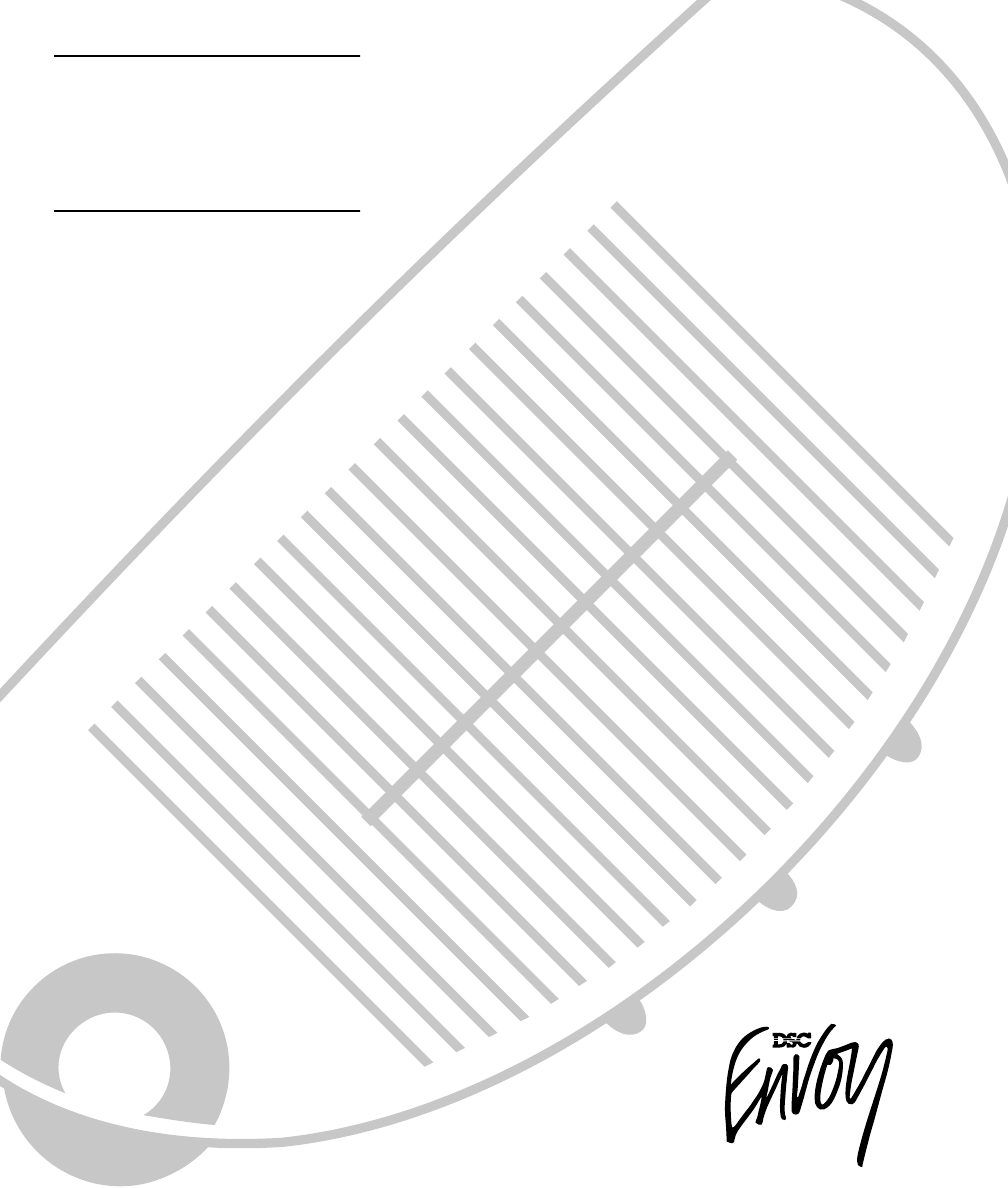
™
WARNING
This manual contains information on
limitations regarding product use and
function and information on the
limitations as to liability of the
manufacturer. The entire manual should
be carefully read. NT9010
v 1.0
Installation
Guide
DLS-3 v1.3 and higher

i
Limited Warranty
Digital Security Controls Ltd. warrants the original purchaser that for a period of
twelve months from the date of purchase, the product shall be free of defects in
materials and workmanship under normal use. During the warranty period, Digital
Security Controls Ltd. shall, at its option, repair or replace any defective product
upon return of the product to its factory, at no charge for labour and materials. Any
replacement and/or repaired parts are warranted for the remainder of the original
warranty or ninety (90) days, whichever is longer. The original owner must
promptly notify Digital Security Controls Ltd. in writing that there is defect in
material or workmanship, such written notice to be received in all events prior to
expiration of the warranty period.
International Warranty
The warranty for international customers is the same as for any customer within
Canada and the United States, with the exception that Digital Security Controls
Ltd. shall not be responsible for any customs fees, taxes, or VAT that may be due.
Warranty Procedure
To obtain service under this warranty, please return the item(s) in question to the
point of purchase. All authorized distributors and dealers have a warranty pro-
gram. Anyone returning goods to Digital Security Controls Ltd. must first obtain
an authorization number. Digital Security Controls Ltd. will not accept any ship-
ment whatsoever for which prior authorization has not been obtained.
Conditions to Void Warranty
This warranty applies only to defects in parts and workmanship relating to normal
use. It does not cover:
•damage incurred in shipping or handling;
•damage caused by disaster such as fire, flood, wind, earthquake or lightning;
•damage due to causes beyond the control of Digital Security Controls Ltd. such
as excessive voltage, mechanical shock or water damage;
•damage caused by unauthorized attachment, alterations, modifications or foreign
objects;
•damage caused by peripherals (unless such peripherals were supplied by Digital
Security Controls Ltd.);
•defects caused by failure to provide a suitable installation environment for the
products;
•damage caused by use of the products for purposes other than those for which it
was designed;
•damage from improper maintenance;
•damage arising out of any other abuse, mishandling or improper application of
the products.
Digital Security Controls Ltd.’s liability for failure to repair the product under this
warranty after a reasonable number of attempts will be limited to a replacement of
the product, as the exclusive remedy for breach of warranty. Under no circum-
stances shall Digital Security Controls Ltd. be liable for any special, incidental, or
consequential damages based upon breach of warranty, breach of contract, negli-
gence, strict liability, or any other legal theory. Such damages include, but are not
limited to, loss of profits, loss of the product or any associated equipment, cost of
capital, cost of substitute or replacement equipment, facilities or services, down
time, purchaser’s time, the claims of third parties, including customers, and injury
to property.
Disclaimer of Warranties
This warranty contains the entire warranty and shall be in lieu of any and all other
warranties, whether expressed or implied (including all implied warranties of
merchantability or fitness for a particular purpose) And of all other obligations or
liabilities on the part of Digital Security Controls Ltd. Digital Security Controls
Ltd. neither assumes nor authorizes any other person purporting to act on its
behalf to modify or to change this warranty, nor to assume for it any other war-
ranty or liability concerning this product.
This disclaimer of warranties and limited warranty are governed by the laws of the
province of Ontario, Canada.
WARNI N G : Digital Security Controls Ltd. recommends that the entire system be
completely tested on a regular basis. However, despite frequent testing, and due
to, but not limited to, criminal tampering or electrical disruption, it is possible for
this product to fail to perform as expected.
Installer’s Lockout
Any products returned to DSC which have the Installer’s Lockout option enabled
and exhibit no other problems will be subject to a service charge.
Out of Warranty Repairs
Digital Security Controls Ltd. will at its option repair or replace out-of-warranty
products which are returned to its factory according to the following conditions.
Anyone returning goods to Digital Security Controls Ltd. must first obtain an
authorization number. Digital Security Controls Ltd. will not accept any shipment
whatsoever for which prior authorization has not been obtained.
Products which Digital Security Controls Ltd. determines to be repairable will be
repaired and returned. A set fee which Digital Security Controls Ltd. has predeter-
mined and which may be revised from time to time, will be charged for each unit
repaired.
Products which Digital Security Controls Ltd. determines not to be repairable will
be replaced by the nearest equivalent product available at that time. The current
market price of the replacement product will be charged for each replacement
unit.
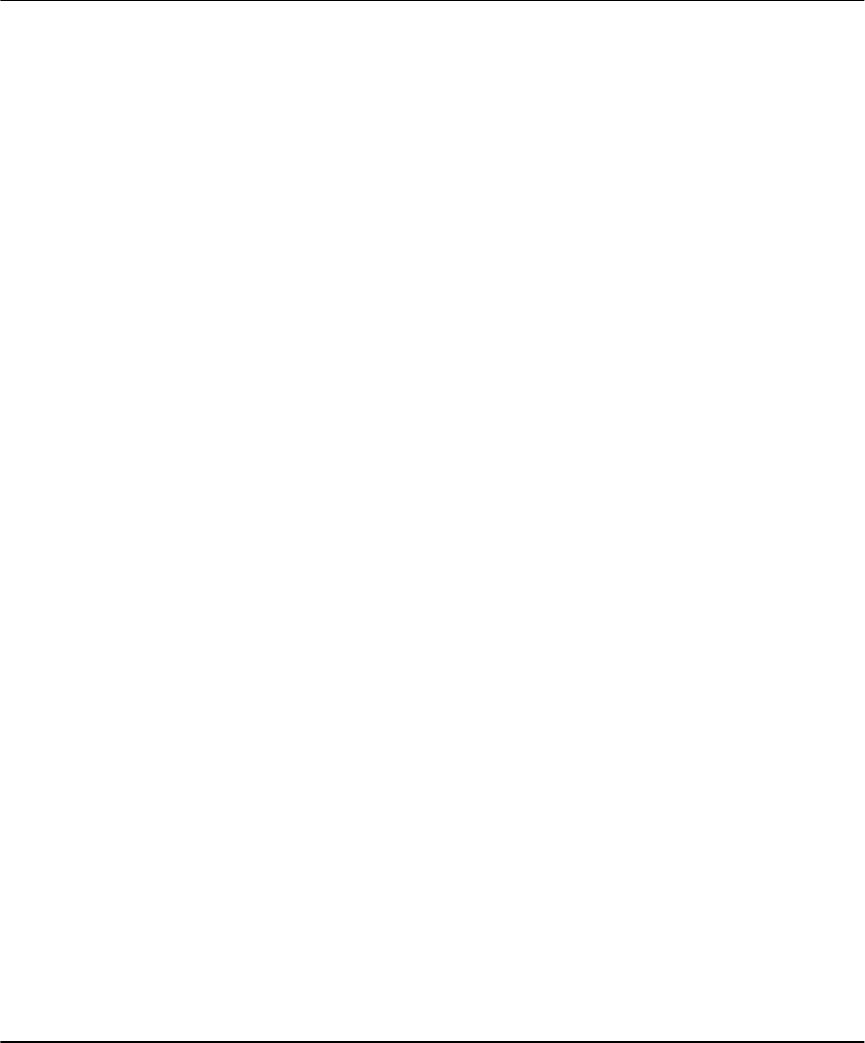
ii
Table of Contents
Chapter 1: Quick Set Up
Section 1.1: Introduction
1.1.1 About the NT9010 System ................................. 1
1.1.2 About the NT9010 Manual Set .......................... 1
1.1.3 Main system Specifications ................................. 2
1.1.4 Additional Devices ............................................. 3
1.1.5 Peel-off Instruction Labels .................................. 4
Section 1.2: Installing The NT9010
1.2.1 Out of the Box ................................................... 5
1.2.2 Create an Installation Plan .................................. 5
1.2.3 Prepare the Mounting Location .......................... 5
1.2.4 Installing the NT9010 ........................................ 5
1.2.5 Connecting the Battery ...................................... 6
1.2.6 Mounting the Wireless Devices ......................... 10
1.2.7 Enrolling Devices and Setting Up the System .... 10
1.2.8 Other NT9010 Options ..................................... 13
1.2.9 Deleting Wireless Devices ................................. 13
Section 1.3: Troubleshooting
1.3.1 Typical Installation Problems and Solutions ....... 14
Chapter 2: Advanced Programming
Section 2.1: Programming the NT9010
2.1.1 How to Enter Advanced Programming ............. 15
2.1.2 Programming Decimal Data .............................. 15
2.1.3 Programming Hexadecimal Data ...................... 16
2.1.4 Programming Toggle Options ........................... 16
2.1.5 Programming Audio Labels .............................. 16
2.1.6 Reviewing Programming .................................. 18
2.1.7 Exiting Programming ........................................18
Section 2.2: Changing How the NT9010
Works For Users
2.2.1 Accessing the NT9010 System Using a Telephone
19
2.2.2 Access Codes ................................................... 20
2.2.3 Voice Prompt Interface ..................................... 22
2.2.4 Alarm Announce-ments ................................... 23
2.2.5 Arming and Disarming Options ........................ 24
2.2.6 Automatic Arming ........................................... 25
2.2.7 Entry and Exit Delay Options ............................ 25
2.2.8 Bell Options ..................................................... 26
2.2.9 User Commands .............................................. 27
2.2.10Function Keys .................................................. 31
2.2.11Programming Wireless Keys ............................. 33
2.2.12 Fire, Auxiliary, and Panic Keys .......................... 33
2.2.13Keypad Options ............................................... 34
2.2.14Sleep Mode ..................................................... 35
Section 2.3: Changing Other NT9010 Functions
2.3.1 Zone Definitions .............................................. 36
2.3.2 Zone Attributes ................................................ 38
2.3.3 Enrolling Hardwired Zones ............................... 39
2.3.4 Wireless Device Serial Numbers ........................ 39
2.3.5 Wireless Zone Supervision ................................ 40
2.3.6 RF Jamming Detection Zone ............................. 40
2.3.7 Zone Tamper/Fault Options .............................. 41
2.3.8 Communicator Dialing ..................................... 41
2.3.9 Communicator Telephone Numbers ................. 43
2.3.10 Communicator Account Codes ........................ 44
2.3.11Communicator Reporting Formats ................... 44
2.3.12CommunicatorReporting Codes ....................... 47
2.3.13 Talk/Listen-in Programming .............................. 49
2.3.14Downloading ................................................... 51
2.3.15 Telephone Line Monitoring (TLM) .................... 53
2.3.16Test Transmissions ........................................... 53
2.3.17Event Buffer ..................................................... 54
2.3.18Swinger Shutdown .......................................... 54
2.3.19Timebase ......................................................... 54
2.3.20Factory Default ................................................ 54
2.3.21Installer Lockout .............................................. 55
2.3.22Walk Test ........................................................ 56
Appendix A: Guidelines for Locating Smoke
Detectors 57
Appendix B: Reporting Codes 58
Appendix C: WLS925L-433 Mini Door/
Window Contact Installation Instructions 61
Appendix D: WLS904P Wireless Motion
Detector Installation Instructions 62

iii
WARNING Please Read Carefully
Note to Installers
This warning contains vital information. As the only individual in contact with sys-
tem users, it is your responsibility to bring each item in this warning to the attention
of the users of this system.
System Failures
This system has been carefully designed to be as effective as possible. There are cir-
cumstances, however, involving fire, burglary, or other types of emergencies where
it may not provide protection. Any alarm system of any type may be compromised
deliberately or may fail to operate as expected for a variety of reasons. Some but not
all of these reasons may be:
■ Inadequate Installation
A security system must be installed properly in order to provide adequate protec-
tion. Every installation should be evaluated by a security professional to ensure that
all access points and areas are covered. Locks and latches on windows and doors
must be secure and operate as intended. Windows, doors, walls, ceilings and other
building materials must be of sufficient strength and construction to provide the
level of protection expected. A reevaluation must be done during and after any con-
struction activity. An evaluation by the fire and/or police department is highly rec-
ommended if this service is available.
■ Criminal Knowledge
This system contains security features which were known to be effective at the time
of manufacture. It is possible for persons with criminal intent to develop techniques
which reduce the effectiveness of these features. It is important that a security sys-
tem be reviewed periodically to ensure that its features remain effective and that it
be updated or replaced if it is found that it does not provide the protection expected.
■ Access by Intruders
Intruders may enter through an unprotected access point, circumvent a sensing
device, evade detection by moving through an area of insufficient coverage, discon-
nect a warning device, or interfere with or prevent the proper operation of the sys-
tem.
■ Power Failure
Control units, intrusion detectors, smoke detectors and many other security devices
require an adequate power supply for proper operation. If a device operates from
batteries, it is possible for the batteries to fail. Even if the batteries have not failed,
they must be charged, in good condition and installed correctly. If a device operates
only by AC power, any interruption, however brief, will render that device inopera-
tive while it does not have power. Power interruptions of any length are often
accompanied by voltage fluctuations which may damage electronic equipment such
as a security system. After a power interruption has occurred, immediately conduct
a complete system test to ensure that the system operates as intended.
■ Failure of Replaceable Batteries
This system’s wireless transmitters have been designed to provide several years of
battery life under normal conditions. The expected battery life is a function of the
device environment, usage and type. Ambient conditions such as high humidity,
high or low temperatures, or large temperature fluctuations may reduce the
expected battery life. While each transmitting device has a low battery monitor
which identifies when the batteries need to be replaced, this monitor may fail to
operate as expected. Regular testing and maintenance will keep the system in good
operating condition.
■ Compromise of Radio Frequency (Wireless) Devices
Signals may not reach the receiver under all circumstances which could include
metal objects placed on or near the radio path or deliberate jamming or other inad-
vertent radio signal interference.
■ System Users
A user may not be able to operate a panic or emergency switch possibly due to per-
manent or temporary physical disability, inability to reach the device in time, or
unfamiliarity with the correct operation. It is important that all system users be
trained in the correct operation of the alarm system and that they know how to
respond when the system indicates an alarm.
■ Smoke Detectors
Smoke detectors that are a part of this system may not properly alert occupants of a
fire for a number of reasons, some of which follow. The smoke detectors may have
been improperly installed or positioned. Smoke may not be able to reach the smoke
detectors, such as when the fire is in a chimney, walls or roofs, or on the other side
of closed doors. Smoke detectors may not detect smoke from fires on another level
of the residence or building.
Every fire is different in the amount of smoke produced and the rate of burning.
Smoke detectors cannot sense all types of fires equally well. Smoke detectors may
not provide timely warning of fires caused by carelessness or safety hazards such as
smoking in bed, violent explosions, escaping gas, improper storage of flammable
materials, overloaded electrical circuits, children playing with matches or arson.
Even if the smoke detector operates as intended, there may be circumstances when
there is insufficient warning to allow all occupants to escape in time to avoid injury
or death.
■ Motion Detectors
Motion detectors can only detect motion within the designated areas as shown in
their respective installation instructions. They cannot discriminate between intrud-
ers and intended occupants. Motion detectors do not provide volumetric area pro-
tection. They have multiple beams of detection and motion can only be detected in
unobstructed areas covered by these beams. They cannot detect motion which
occurs behind walls, ceilings, floor, closed doors, glass partitions, glass doors or
windows. Any type of tampering whether intentional or unintentional such as
masking, painting, or spraying of any material on the lenses, mirrors, windows or
any other part of the detection system will impair its proper operation.
Passive infrared motion detectors operate by sensing changes in temperature. How-
ever their effectiveness can be reduced when the ambient temperature rises near or
above body temperature or if there are intentional or unintentional sources of heat
in or near the detection area. Some of these heat sources could be heaters, radiators,
stoves, barbeques, fireplaces, sunlight, steam vents, lighting and so on.
■ Warning Devices
Warning devices such as sirens, bells, horns, or strobes may not warn people or
waken someone sleeping if there is an intervening wall or door. If warning devices
are located on a different level of the residence or premise, then it is less likely that
the occupants will be alerted or awakened. Audible warning devices may be inter-
fered with by other noise sources such as stereos, radios, televisions, air condition-
ers or other appliances, or passing traffic. Audible warning devices, however loud,
may not be heard by a hearing-impaired person.
■ Telephone Lines
If telephone lines are used to transmit alarms, they may be out of service or busy for
certain periods of time. Also an intruder may cut the telephone line or defeat its
operation by more sophisticated means which may be difficult to detect.
■ Insufficient Time
There may be circumstances when the system will operate as intended, yet the
occupants will not be protected from the emergency due to their inability to respond
to the warnings in a timely manner. If the system is monitored, the response may
not occur in time to protect the occupants or their belongings.
■ Component Failure
Although every effort has been made to make this system as reliable as possible, the
system may fail to function as intended due to the failure of a component.
■ Inadequate Testing
Most problems that would prevent an alarm system from operating as intended can
be found by regular testing and maintenance. The complete system should be tested
weekly and immediately after a break-in, an attempted break-in, a fire, a storm, an
earthquake, an accident, or any kind of construction activity inside or outside the
premises. The testing should include all sensing devices, keypads, consoles, alarm
indicating devices and any other operational devices that are part of the system.
■ Security and Insurance
Regardless of its capabilities, an alarm system is not a substitute for property or life
insurance. An alarm system also is not a substitute for property owners, renters, or
other occupants to act prudently to prevent or minimize the harmful effects of an
emergency situation.
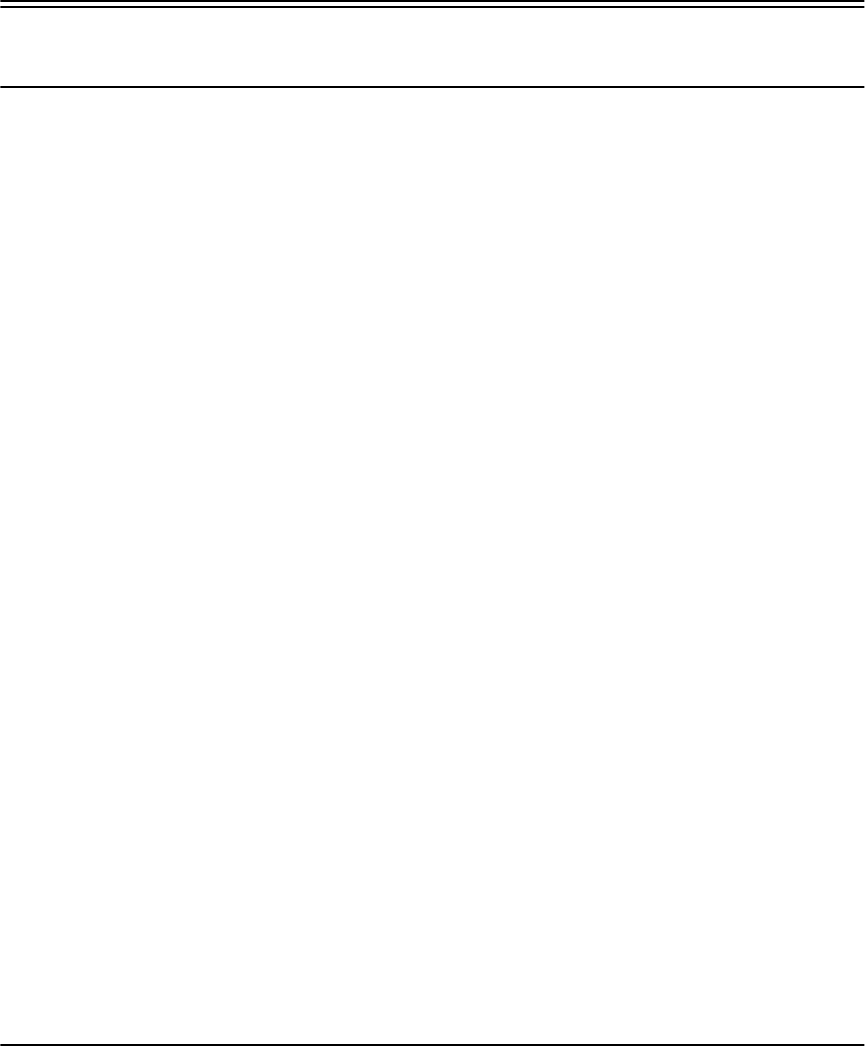
1
Chapter 1: Quick Set Up
Section 1.1: Introduction
1.1.1 About the
NT9010
System
The NT9010 is a full-featured, wireless security system. It has been designed for fast
and easy installation.
The NT9010 system is made up of the following components:
• A main control unit
• Up to 32 wireless detectors and panic pendants (total)
• You can also add up to 16 wireless keys.
The NT9010 system supports up to 32 zones (detectors and panic pendants), and
32 system users. The NT9010 main control unit guides users through their available
options with easy-to-understand audio prompts. The status of the NT9010 system
can be monitored over a telephone line.
You can program the system using the keypad on the NT9010 control unit, or using
DLS-3 downloading software and a computer. If you program the system from the
NT9010 control unit, you can do the basic zone enrollment and programming
using Flash Programming. See Chapter 1: Quick Set Up in the Installation Guide for
more information on using Flash Programming.
1.1.2 About the
NT9010
Manual Set
The NT9010 system has three manuals, Installation Guide, Programming Work-
sheets, and User’s guide.
☛ Installation Guide
The Installation Guide contains two main chapters.
Chapter 1: Quick Set Up
This chapter is for people who will be installing NT9010 systems requiring only
basic programming. This will be the case in the majority of installations. Please
review this chapter before beginning your installation. The Quick Set Up covers the
following topics:
• An overview of the system
• How to mount and complete NT9010 wiring
• How to enroll devices and program the system using Flash Programming
• Basic troubleshooting tips
• Guidelines for placing smoke detectors
Chapter 2: Advanced Programming
This chapter is for people who will be installing a system that needs special features
or custom programming. If your installation requires more programming than is
included in Flash Programming, review the relevant sections of this chapter for
more information.
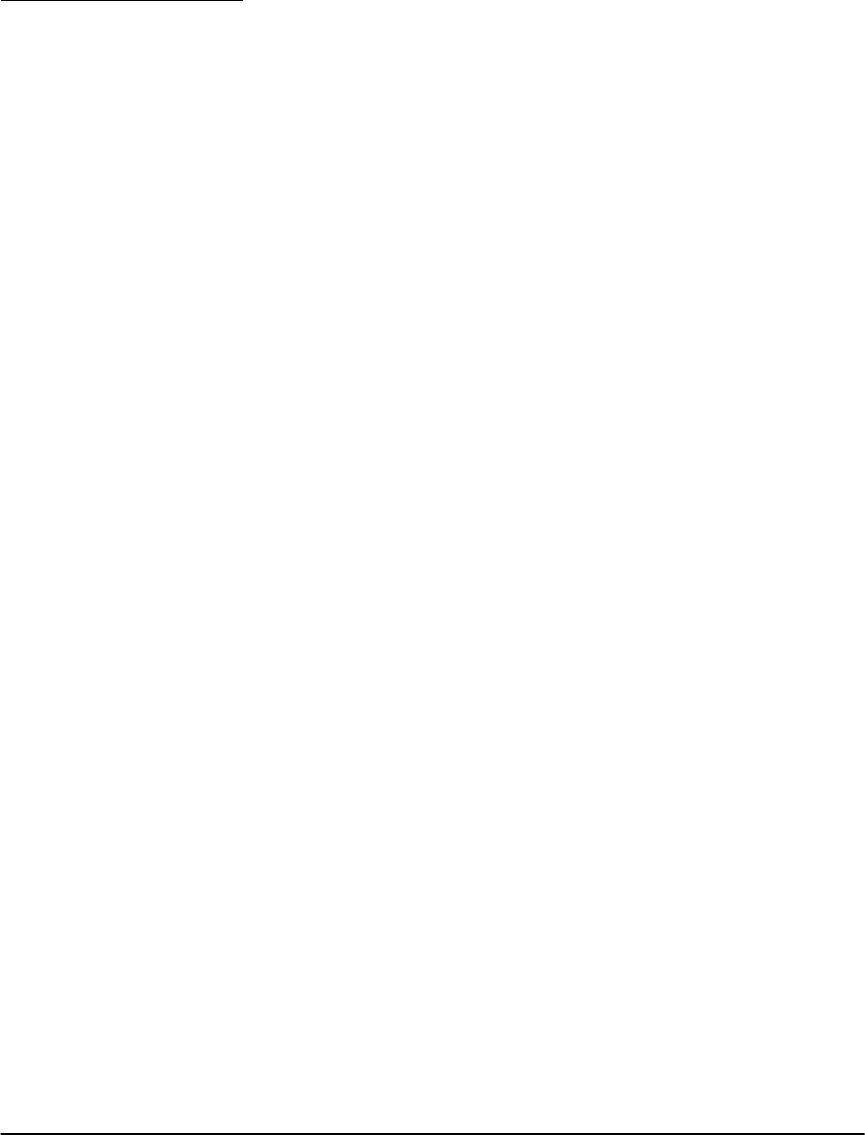
Chapter 1: Quick Set Up
2
☛ Programming Worksheets
This manual is used to record your zone choices and other programming for the
system.
NOTE: Keep this manual in a safe place for future reference.
☛ User’s Guide
The User’s Guide provides easy to follow instructions for NT9010 users. This Guide
contains instructions on turning the system on or off, dealing with alarms and
emergencies, using advanced functions, fire safety, and how to replace wireless
device batteries.
Installers should also review this manual, in order to properly instruct the end-users
once the installation is complete.
1.1.3 Main system
Specifications
Flexible Zone Configuration:
• 32 fully programmable zones
• 23 zone types, 8 programmable zone options
• Connect up to 2 hardwired zones
Access Codes:
• 38 access codes: 32 user codes, 1 Master code, 2 supervisor codes, 2 duress
codes, and 1 maintenance code
Remote Sounder Output:
• Four-wire supervised connection to optional remote sounder
• Can be wired up to 500ft (152m), 22AWG from the NT9010 control unit
• Capable of steady or pulsed siren, voice prompts, and central station talk/listen-
in sessions
EEPROM Memory:
• Will not lose programming or system status on complete AC and battery failure
Power Requirements:
• Plug-in transformer = 9VAC, 20VA (use only DSC transformer PTD920)
• Battery = 6 volt 3.5 Ah rechargeable sealed lead acid (use only DSC battery
BD3.5-6V)
Digital Communicator Specifications:
• Supports all major formats including SIA, Contact ID, and 20bps formats
• Split reporting of selected transmissions to each telephone number
• 3 programmable telephone numbers
• 2 system account codes
• DTMF and pulse dialing
•DPDT line seizure
• Anti-jam detection
• Event-initiated personal paging

Section 1.1: Introduction
3
System Supervision Features
The NT9010 continuously monitors a number of possible trouble conditions includ-
ing:
• AC power failure (system enters “Sleep” mode on loss of AC power for longer
than 30 seconds)
• Trouble by zone
• Fire trouble
• Telephone line trouble
• Low battery condition
• Remote sounder supervisory
• Loss of internal clock
• Tamper by zone
• Failure to communicate
• Improper zone placement
False Alarm Prevention Features
• Audible exit delay
• Audible exit fault
• Urgency on entry delay
•Quick exit
• Swinger shutdown
• Recent closing transmission
• Communication delay
• Rotating keypress buffer
Additional Features
• Keypad activated alarm output and communicator test
• Keypad lockout
• 128 event buffer, time and date stamped
• Uploading/downloading capability
1.1.4 Additional
Devices
WLS904-433 Wireless Motion Detector
The wireless motion detector can be used to provide wireless interior protection.
The unit comes with four AAA batteries.
WLS904P-433 Wireless Motion Detector with Pet Immunity
The wireless motion detector can be used to provide wireless interior protection.
The unit comes with four AAA batteries.
WLS906-433 Wireless Smoke Detector
The wireless smoke detector can be used to provide wireless smoke detection. The
unit comes with six AA batteries.
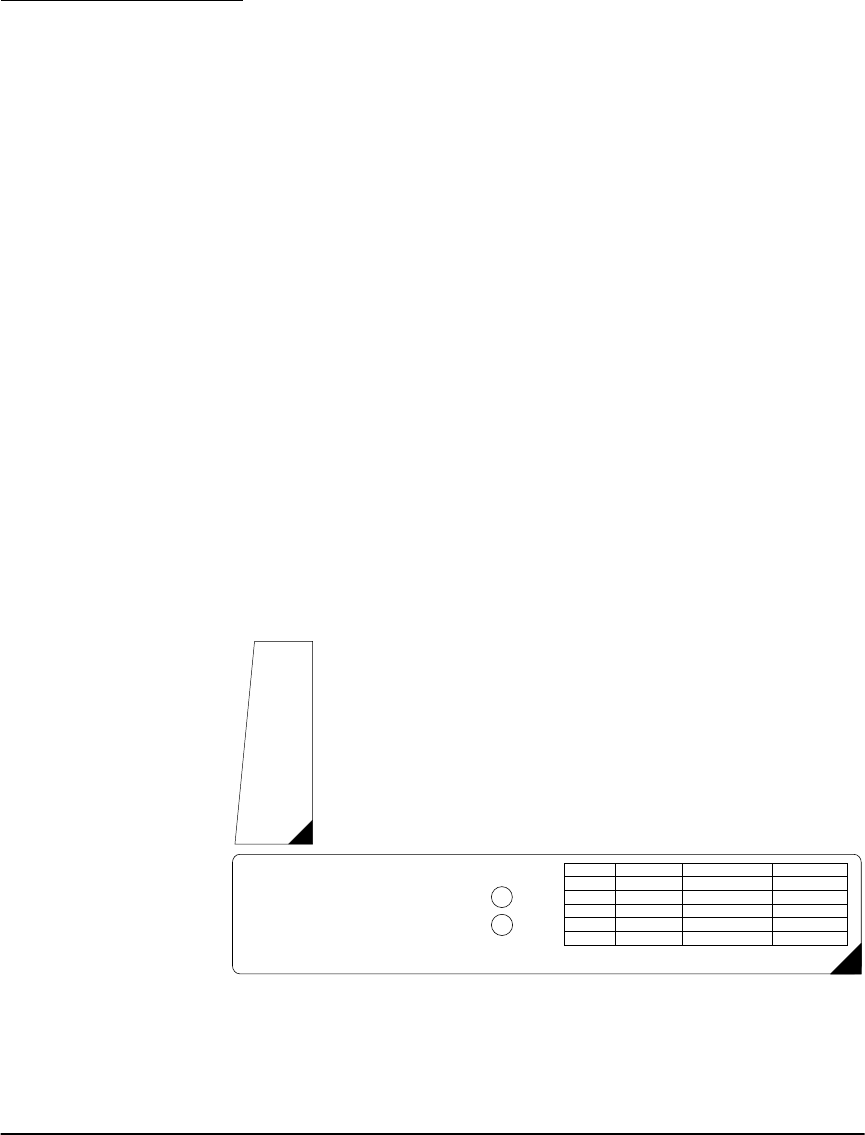
Chapter 1: Quick Set Up
4
WLS912-433 Wireless Glassbreak Detector
The wireless glassbreak detector can be used to provide wireless glassbreak detec-
tion. The unit comes with three AA batteries.
WLS914-433 Dual PIR Wireless Motion Detector
The dual PIR wireless motion detector can be used to provide wireless space protec-
tion. The unit comes with four AA batteries.
WLS925L-433 Mini Wireless Universal Transmitter
The WLS925L-433 wireless universal transmitter is a smaller transmitter that can be
used for door and window contacts. The unit comes with one Lithium battery and
has built-in contacts.
WLS929-433 Wireless Key
The wireless key can be used to provide a simple and mobile method of arming and
disarming the system. The unit comes with three Photo/Electronic 1.5V batteries.
This system can have a maximum of 16 Wireless Keys.
NT9201 Remote Sounder
You can connect a hardwired remote sounder to the NT9010 system. This sounder
provides an additional station for the NT9010 to sound alarms and system status,
and for central station talk/listen-in sessions.
NOTE: Maximum distance for the Remote Sounder is 500ft (152m) using
22AWG sheilded cable.
1.1.5 Peel-off
Instruction
Labels
The Envoy unit comes with a set of peel-off instruction labels already applied.
Installer should remove these labels after installation. For future programming
needs, please see sample labels below for instructions.
The NT9010's "Flash" programming will help you to quickly set up the system.
To begin:
1. Press [ ][8]
2. Enter the default installer’s code: [5555]
3. Follow the audio instruction
buttons [A] to [F] for entering letters in serial numbers.
✱
For contacts used on the hardwired zones:
Enter serial number 200001 for the first hardwired zone
Enter serial number 200002 for the second hardwired zone.
Use
!
!
1= YES
2= NO
Selection Type 2 (TX) Type 3 (PIR) Type 4 (Smoke)
[A] Preset Front Door Main Floor Motion Main Floor Fire
[B] Preset Back Door Upstairs Motion Upstairs Fire
[C] Preset Garage Door Downstairs Motion Downstairs Fire
[D] Preset Window Hallway Motion Hallway Fire
[E] Preset Patio Door Garage Motion Garage Fire
Please use buttons [A] to [E] for standard label options
ALSO REFER TO INSTALLATION MANUAL
PEEL
OFF
A
B
C
D
E
F
Back
Forward
PEEL
OFF
A = Stay
B = Away
C = Chime
D = Exit
E = Status
F = Volume
Back = Record
Forward = Playback
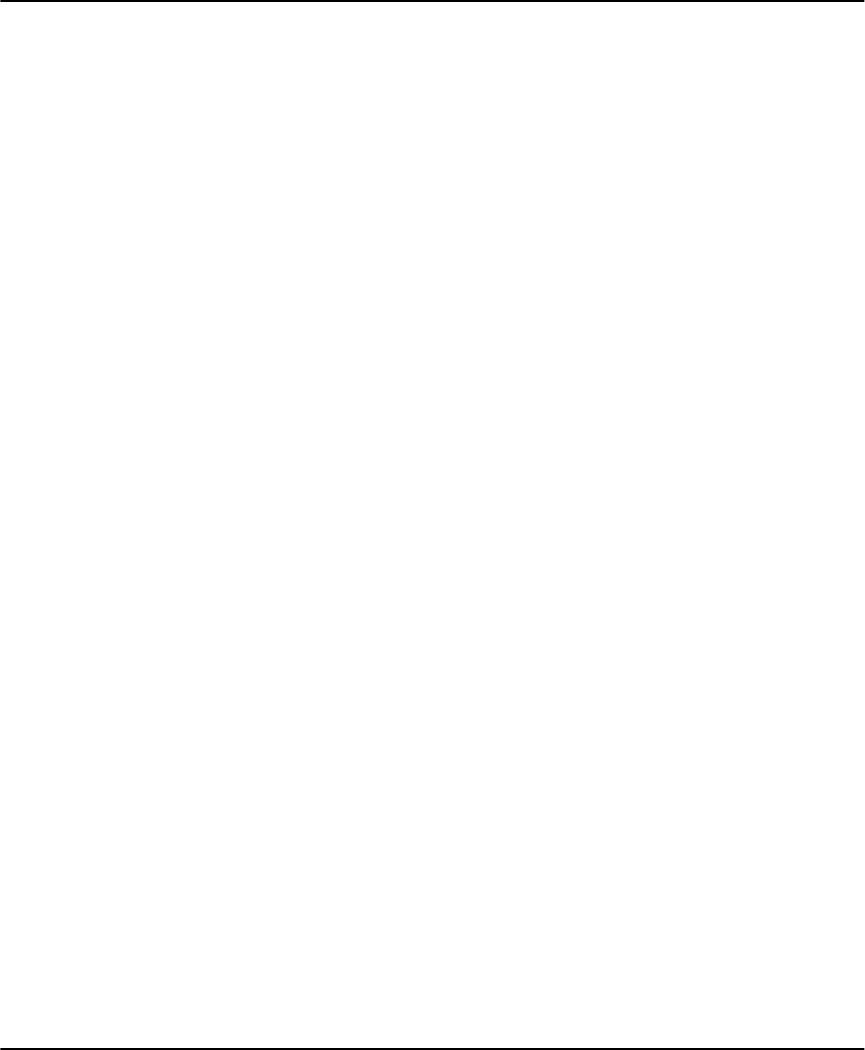
5
Section 1.2: Installing The NT9010
Please read this section to get an overall understanding of the steps involved in
installing the NT9010 system. Carefully work through each step. This will help to
reduce problems and to reduce the overall installation time required.
1.2.1 Out of the
Box
Check that the following parts are included in your NT9010 package:
• NT9010 main control unit and backup battery
• Two WLS925L-433 transmitters
• One WLS904P-433 motion detector with pet immunity
• One 9V, 20VA plug-in transformer
• One set of Installation, Programming Worksheets and User manuals
• Two 5600Ω resistors
• 4 mounting screws
1.2.2 Create an
Installation
Plan
Draw a rough sketch of the building. Find good locations for the NT9010 control
unit and all the detectors. Here are some guidelines for choosing good mounting
locations.
Choosing a NT9010 Mounting Location
Before you mount the NT9010, you should find a place that is:
•Dry
• Far from sources of interference, including:
■electrical noise such as computers, televisions and electric motors in appli-
ances and heating and air conditioning units.
■large metal objects like heating ducts and plumbing which may shield the
antenna.
Choosing Mounting Locations for Wireless Devices
Each type of wireless device has its own set of guidelines for mounting locations.
Before deciding on mounting locations, make sure that you review the guidelines in
the Installation Instructions that come with each device.
1.2.3 Prepare the
Mounting
Location
Once you have selected a suitable place for the NT9010 control unit, make sure
that you will be able to connect the AC power and the telephone line to the
NT9010. If necessary, have an electrician route AC wiring to the mounting location,
and have a telephone installer route the incoming telephone line to the mounting
location.
1.2.4 Installing the
NT9010
Mounting the NT9010 Backplate
The NT9010 backplate is the blue-grey piece of plastic that comes attached to the
back of the NT9010 control unit. This is the mounting plate for the NT9010 unit. It
also provides terminals for connecting the wiring to the NT9010.

Chapter 1: Quick Set Up
6
NOTE: Complete all wiring before applying AC power.
To remove the backplate from the NT9010:
1. Remove the plastic screw from the top of the NT9010 unit (see Figure 1). Keep
the screw in a safe location so that you can replace it later.
2. Insert a flathead screwdriver in the slots shown in Figure 1. Twist the screwdriver
so that the backplate separates from the plastic housing.
3. Pull the top of the backplate away from the NT9010.
4. Unhook the backplate from the bottom of the NT9010.
Now you can attach the backplate to the wall:
1. Pull the prepared AC and telephone wires through the square hole in the back-
plate.
2. Place the backplate on the wall in the selected mounting location, and mark the
screw locations.
3. Using wall anchors for all screw locations, secure the backplate to the wall.
1.2.5 Connecting
the Battery
Before you attach the NT9010 to the backplate, you must connect the battery. The
battery is used to provide backup power in the event of an AC power failure and to
provide additional current when necessary, such as when the system is in alarm.
NOTE: Place the unit face down before removing the plastic.
1. Remove the two metal screws at the back of the NT9010.
2. Remove the back plastic from the NT9010.
3. Connect the RED battery lead to the positive (+) terminal of the battery, the
BLACK battery lead to the negative (-) terminal.
4. Replace the back plastic on the NT9010 and secure it with the metal screws.
NOTE: The unit will not power up if only the battery is connected. AC
power must also be connected to the NT9010.
Figure 1: Removing NT9010 Wall-Mount Backplate
1. Remove
plastic screw
2. Twist with
Screwdriver
2. Twist with
Screwdriver
3. Pull top of backplate
away from NT9010

Section 1.2: Installing The NT9010
7
Connecting AC and Telephone Wiring
Connect the AC and telephone line wiring to
the terminals mounted on the NT9010 back-
plate. When you later attach the NT9010 to
the backplate, the posts on the back of the
unit will plug into the terminals, completing
the connection.
AC Terminals
For the NT9010 to work correctly, you will
need to connect it to an AC power source that
is not controlled by a switch. The system
comes with a 9V, 20VA plug-in transformer.
Connect the transformer to an unswitched AC
source and to the two terminals on the back-
plate labelled AC.
NOTE: Risk of fire if the rated voltage is not used. Do not power the
Envoy controller at a voltage higher than 9V AC. Use only transformer
Model PTD920 as supplied with the unit.
NOTE: Do not connect the transformer to a power supply until all other
wiring is complete.
NOTE: If you remove power from the unit (AC and battery), you must
wait at least 10 seconds before reapplying power.
Telephone Terminals - TIP, RING, T-1, R-1
If a telephone line is required for users to have local or remote telephone access to the
system, for central station communication, or for downloading, connect an RJ-31X
jack to the R-1, T-1, RING, and TIP terminals on the backplate as shown in Figure 2.
NOTE: Please ensure that all plugs and jacks meet the dimension, toler-
ance and metallic plating requirements of the Code of Federal Regulations,
Title 47, Part 68, Subpart F. For proper operation there must be no other
telephone equipment connected between the control panel and the tele-
phone company facilities.
Do not connect the alarm panel communicator to telephone lines intended
for use with a FAX machine. These lines may incorporate a voice filter which
disconnects the line if anything other than FAX signals are detected, result-
ing in incomplete transmissions.
Connecting Zone Wiring – Hardwired
You can connect up to two hardwired zones to the NT9010. For the hardwired
zones to work correctly, you must enroll them with the system (see 2.3.3 Enrolling
Hardwired Zones on page 39). For a complete description of the operation of all
zone types, please see 2.3.1 Zone Definitions on page 36.
Figure 2: AC and Telephone Line Wiring
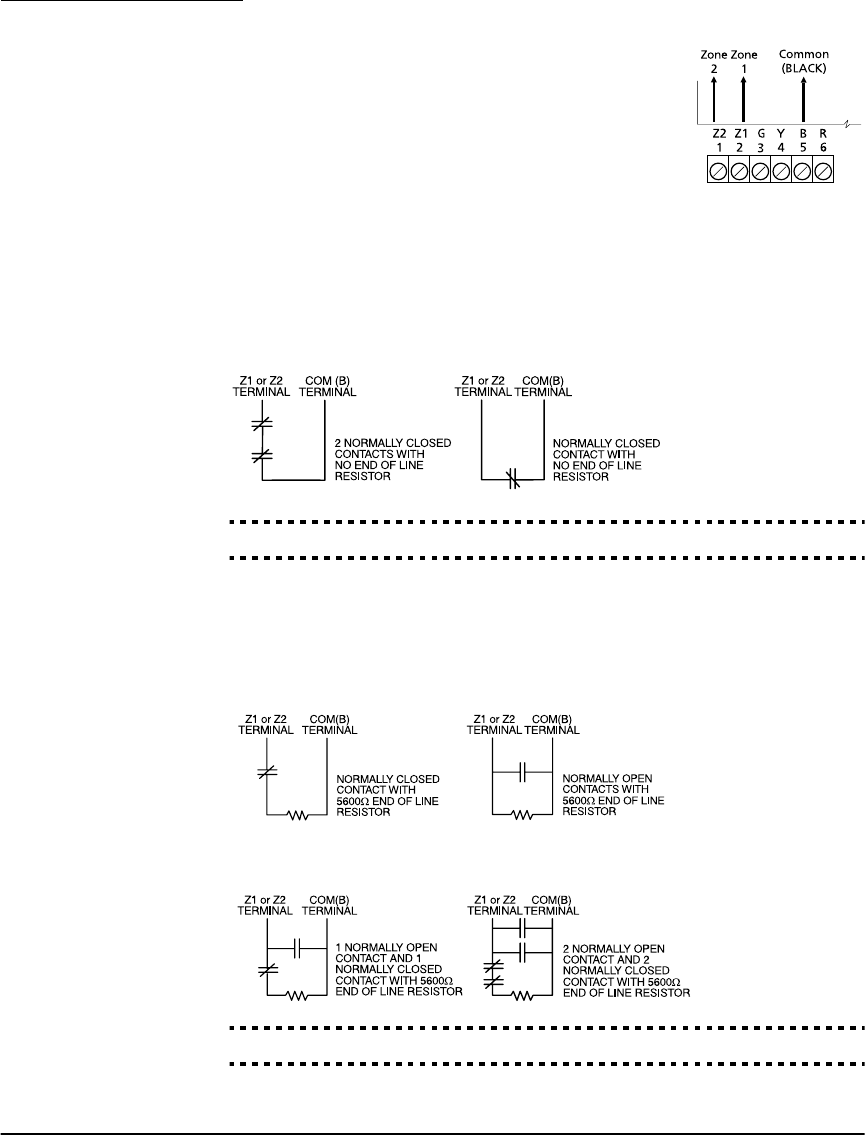
Chapter 1: Quick Set Up
8
Use the following NT9010 terminals to make your zone
connections:
There are two different ways in which zones may be wired,
depending on which programming options have been
selected. The system can be programmed to supervise nor-
mally closed, or Single End of Line loops. Please refer to the
following sections to study each type of individually super-
vised zone wiring.
Normally Closed (NC) Loops
To enable normally closed loops, programming section [013], option [1] must be
ON.
NOTE: This option should only be selected if Normally Closed (NC)
devices/contacts are being used.
Normally Closed Loops . . . . . . . . . . . . . . . . . . . . . . . . . . Section [013], Option [1]
Single End Of Line (EOL) Resistors
To enable system detection of single end of line resistors, programming section
[013], option [1] must be OFF.
NOTE: This option should be selected if either Normally Closed (NC) or
Normally Open (NO) detection devices or contacts are being used.
End of Line Resistors . . . . . . . . . . . . . . . . . . . . . . . . . . . . Section [013], Option [1]
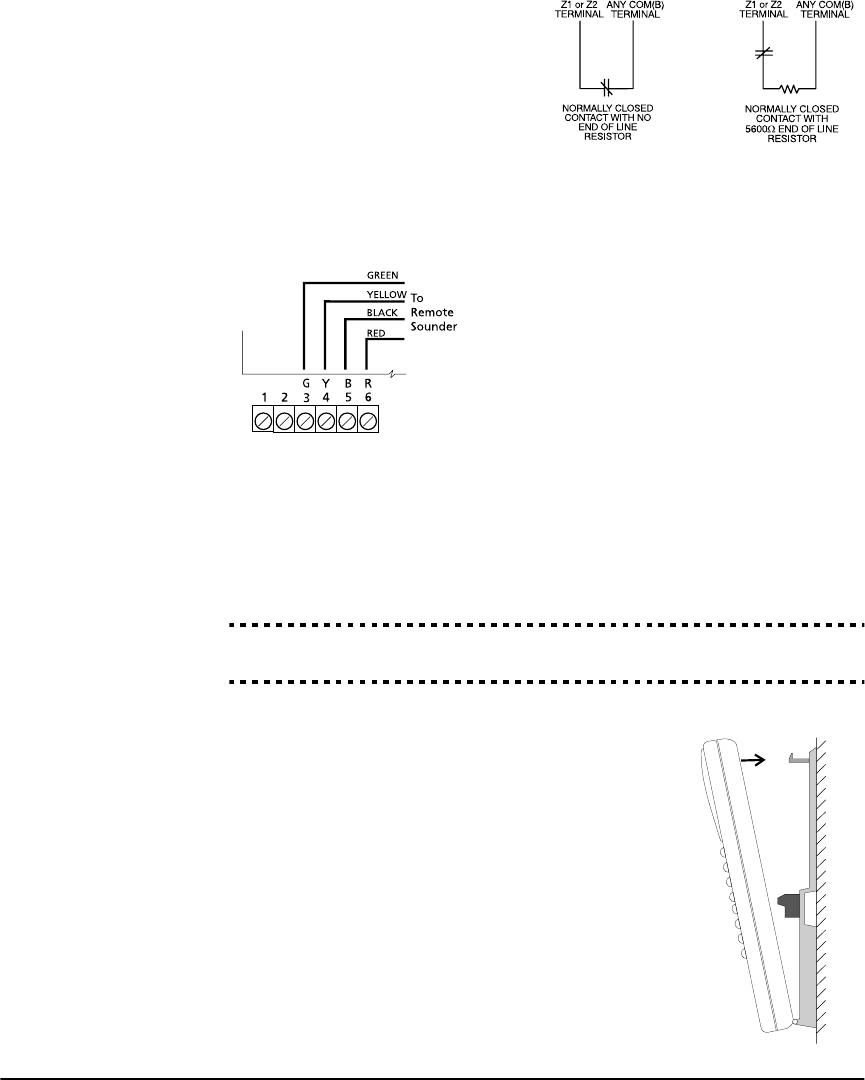
Section 1.2: Installing The NT9010
9
Keyswitch Zone Wiring
Zones may be programmed to be used as
keyswitch arming zones and must be
wired according to the following diagram:
For a complete description of how key-
switch zones operate, see 2.3.1 Zone
Definitions on page 36.
Connecting the Remote Sounder
You can connect a hardwired remote sounder to the NT9010 system. This sounder
provides an additional station for the NT9010 to sound alarms and system status,
and for central station talk/listen-in sessions.
Connect the remote sounder to the NT9010 con-
trol unit as shown below:
For the sounder to work on the system you must
also turn on the Remote Annunciation option.
When this option is turned on, the remote
sounder will also be supervised.
The Local Annunciation option controls the
sounder in the NT9010 control unit. If you turn
this option off, there will be no alarms or voice
prompts from the NT9010. If both options are on, there will be sound from both
the NT9010 and the Remote Sounder.
If there is a Remote Sounder on the system and it does not report a supervisory sig-
nal within 30 seconds, a “Service Required” trouble will be generated, and a
“Remote Sounder Trouble” event will be logged in the buffer.
See also 2.3.13 Talk/Listen-in Programming on page 49.
Local Annunciation . . . . . . . . . . . . . . . . . . . . . . . . . . . . . Section [017], Option [4]
Remote Annunciation . . . . . . . . . . . . . . . . . . . . . . . . . . . Section [017], Option [5]
Attach NT9010 to Backplate
NOTE: Before attaching the backplate, be
sure to connect the battery. See 1.2.5 Connecting
the Battery on page 6.
When you have mounted the backplate to the wall,
completed the wiring, and connected the battery, you
can attach the NT9010 unit to the backplate.
1. Push the bottom of the NT9010 onto the back-
plate posts, as shown at right.
2. Snap the top of the NT9010 onto the top of the
backplate, as shown at right.
3. Secure the NT9010 to the backplate by replacing
the plastic screw in the top of the NT9010.
WALL
1. Push bottom
of NT9010 onto
backplate posts
2. Snap top of
NT9010 onto
top of backplate
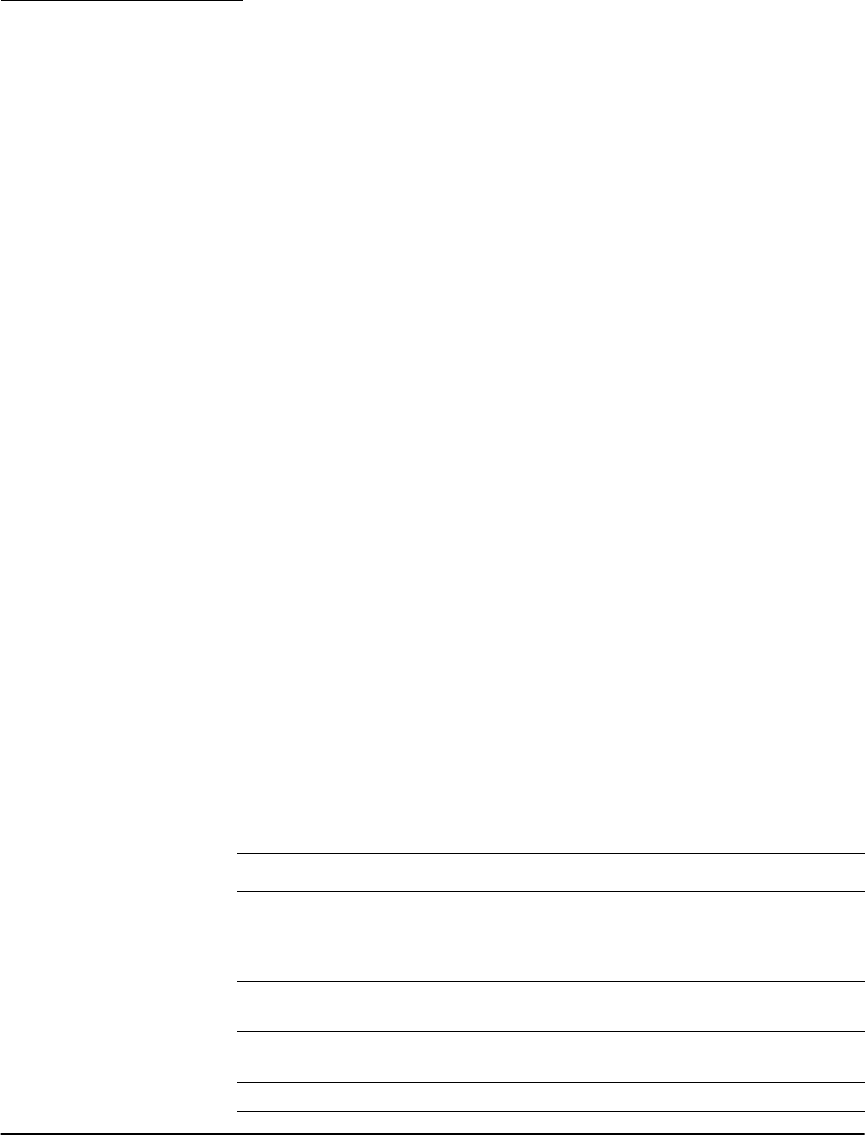
Chapter 1: Quick Set Up
10
1.2.6 Mounting
the Wireless
Devices
Do not permanently mount the wireless devices until you have completed the
Placement Tests (see 1.2.7 Enrolling Devices and Setting Up the System on
page 10). Once you have a good location for each of the devices, follow the
mounting instructions on the Installation Instruction sheet for each device. For
WLS904P-433, see Appendix D: WLS904P Wireless Motion Detector Installa-
tion Instructions on page 62. For WLS925L-433, see Appendix C: WLS925L-433
Mini Door/Window Contact Installation Instructions on page 61.
1.2.7 Enrolling
Devices and
Setting Up
the System
Flash Programming will guide you through the steps needed to set up each zone and
basic system programming. If you need to perform more advanced programming for
your installation, please see Chapter 2: Advanced Programming on page 15.
To access Flash Programming:
1. Press [✱][8].
2. Enter the Installer’s code. The Installer Code is [5555] at default, but should be
changed to prevent unauthorized access to programming.
3. Press [1] to enter Flash Programming.
4. Follow the audio instructions announced by Flash Programming. Flash Program-
ming will guide you through the following programming areas:
■Device enrollment
■Zone label assignment
■Central station telephone number
■System account code
■Placement tests of each wireless device
You can use the Forward (Playback) button to advance to the next section in
Flash Programming, and the Backward (Record) button to return to the previous
section.
5. Be sure to record all the zone serial numbers and your programming choices in
the NT9010 Programming Worksheets.
Here are some notes about system programming done through Flash Programming.
Zone Definitions
When you enter a serial number for a device into the NT9010 Flash Programming,
the unit will analyze the number to determine what kind of device you are enroll-
ing. Based on the type of device, the system will make the following programming
choices:
Device Type Zone Definition Other Programming
Door/window contact
(2XXXXX, including hard-
wired contacts entered as
200001 and 200002)
Delay 1 (Type [01]) For hardwired zones (serial
numbers 200001 and
200002), Zone Supervision
disabled (section [804])
Motion or glassbreak
detector (3XXXXX)
Interior Stay/Away
(Type [05])
None
Smoke detector
(4XXXXX)
Delayed 24 Hour Fire
(Type [87])
None
Wireless key (6XXXXX) None None

Section 1.2: Installing The NT9010
11
NOTE: To ensure that the NT9010 works properly, you should enroll all
entry/exit point zones first.
NOTE: PIR’s covering entry points should be zone type [06] Delay Stay/Away
[01] Delay 1 Zone: If this zone is violated when the system is armed (e.g.
door or window is opened), the entry delay will begin. The buzzer
will sound to warn the user that the system must be disarmed. If the
system is not disarmed before the entry delay expires, an alarm will
be generated.
[05] Interior Stay/Away Zone: If this type of zone is violated when the
system is armed (e.g. the motion detector senses motion), an instant
alarm will be generated unless a Delay Zone is violated first. If a Delay
Zone is violated first, this zone will also follow the entry delay.
The zone will be automatically bypassed under the following condi-
tions:
■the NT9010 is armed in the Stay Mode
■the NT9010 is armed without entry delay ([✱][9] arming)
■the NT9010 is armed with an access code and during the exit delay a
Delay zone is NOT violated (user does not go through the entry/exit
door).
If zones are automatically bypassed, the user can reactivate the zones
by entering [✱][1].
[87] Delayed 24 Hour Fire (Wireless): If this zone is violated (e.g. the
smoke detector senses smoke), the alarm will immediately sound,
but the alarm communication to the central station will be delayed
for 30 seconds. If during the 30 second delay the user presses the [#]
key, the alarm and communicator will be delayed an additional 90
seconds. This provides time for a user to correct the problem.
If after the 90 second delay the zone is still violated the process will
begin again: the alarm will sound but the alarm communication will
be delayed for 30 seconds.
If the user does not press the [#] key, after 30 seconds the alarm will
latch on and the system will communicate a fire alarm to the central
station. The alarm will sound until the Bell Cutoff time expires, or
until a valid code is entered.
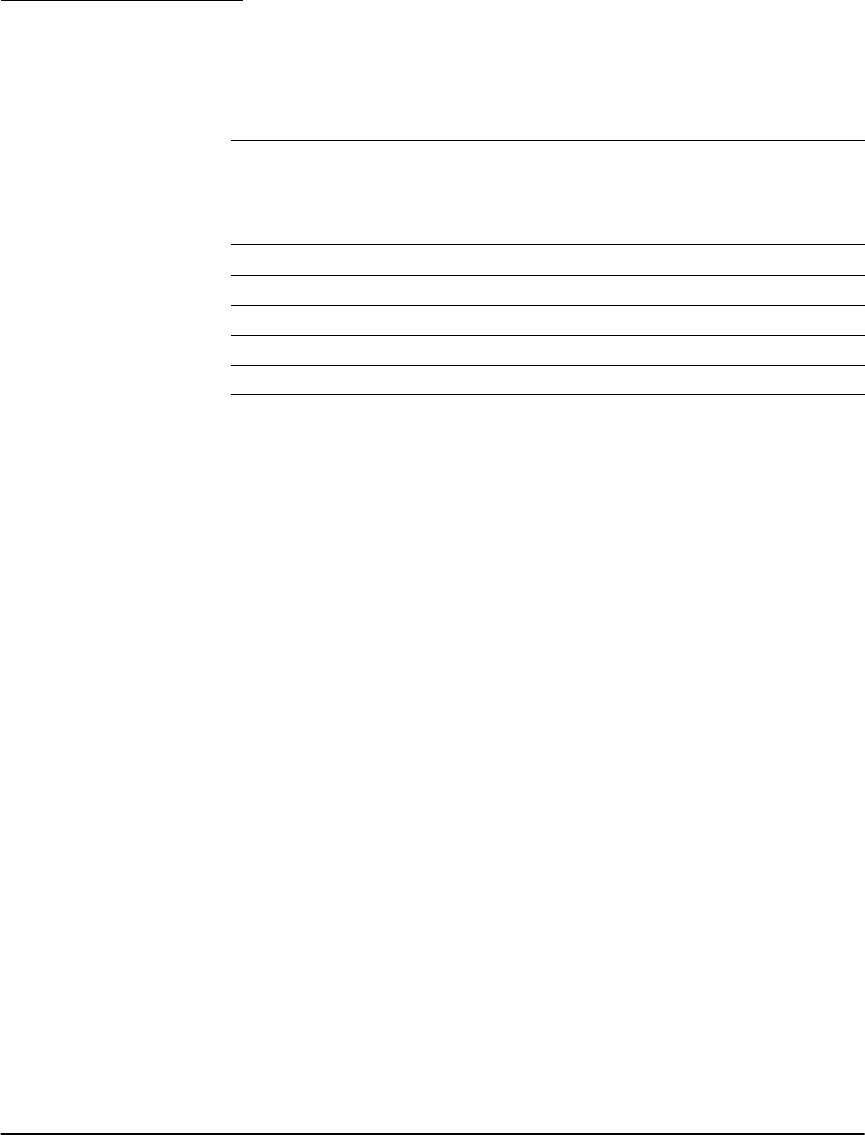
Chapter 1: Quick Set Up
12
Programming Zone Labels
If an enrolled device is a door/window contact, motion detector, glassbreak detec-
tor, or smoke detector the system will then prompt you to enter an audio label for
the new zone. You can choose from any of the following preset audio labels:
If necessary, you can also program custom labels for the zones through the NT9010
Flash Programming.
1. For door/window contacts, motion detectors, and glassbreak detectors, at the
appropriate place in Flash Programming, instead of selecting labels A to E, press
function key F.
2. You can now enter up to six pre-programmed words from the Audio Label
Library. For each word you want to program, enter a 3-digit code from the Label
Library (for a list of labels and codes, see the NT9010 Programming Worksheets,
Appendix A). If your label is less than six words, press [#] at the end of the label.
3. If you want to use a recorded label instead of the words available in the Audio
Label Library, enter [244] for the first label entry, then the number of the label
[001] to [005]. The recorded label will replace all six words in the section. You
will not be able to add additional words to the label. To record a label for a
zone, please see section 2.1.5 Programming Audio Labels on page 16.
4. When you have entered the label, the system will recite it. If the label is correct,
press [1]. If the label is not correct, press [2] and repeat steps 1 to 3 to fix the label.
NOTE: You must accept a label to exit this section. If you choose F for a
custom label, then you must create your own label using the Audio Label
Library and accept it.
NOTE: If you chose one of the audio labels, section [001] to [005] (#3
above) and there is no audio label recorded, the label will default to “zone
X” where “X” is the zone number of the device enrolled. When the label is
recorded in section [807], [701] to [705] it will be used.
Entering the Central Station Telephone Number
When prompted, enter the telephone number for the central station. The number
can be up to 32 digits long. When you program the number, the system automati-
cally inserts the hexadecimal digit “D” at the beginning, to tell the system to con-
Press
Function
Key:
Door/window
contacts
(2XXXXX)
Motion or
glassbreak
detector
(3XXXXX)
Smoke detector
(4XXXXX)
A Front door Main floor motion Main floor fire
B Back door Upstairs motion Upstairs fire
C Garage door Downstairs motion Downstairs fire
D Window Hallway motion Hallway fire
E Patio door Garage motion Garage fire

Section 1.2: Installing The NT9010
13
duct a dial tone search before dialing. If necessary, you can enter the following
hexadecimal digits in the telephone number:
• HEX B to dial “✱” (function button B “Away”)
• HEX C to dial “#” (function button C “Chime”)
• HEX D for an additional dial tone search (function button D “Exit”)
• HEX E to insert a 2-second pause (function button E “Status”)
When you have finished entering the telephone number, press [✱]. The system will
recite the number back to you.
Entering the Account Code
The system will send the account code to the central station when communicating
system events (e.g. Low Battery, Test Transmission). Enter a 4-digit code.
Testing the Placement of Wireless Devices
Each wireless detector must pass three consecutive placement tests before it will
work properly on the system. Follow the instructions in Flash Programming to con-
duct the tests. The buzzer will squawk once for “Good” placement and three times
for “Bad” placement.
If you exit the Placement Test section before all the zones have passed the neces-
sary placement tests, a General System Trouble is generated. This trouble can only
be cleared by re-entering the Placement Test and testing all of the devices that have
not yet passed, or by deleting the serial numbers of the devices that did not pass
the test (see 1.2.9 Deleting Wireless Devices on page 13).
NOTE: Deleting or passing the zone through DLS will not clear this trouble.
1.2.8 Other NT9010
Options
After all zones have passed the Placement Test, Flash Programming will move to the
advanced programming sections. If you do not need to do more programming,
press [#] to exit.
If you need to complete programming not covered by Flash Programming, please
see Chapter 2: Advanced Programming on page 15 . For example, you may
need to change the definitions of one or more zones. This programming is
described in 2.3.1 Zone Definitions on page 36.
1.2.9 Deleting
Wireless
Devices
To remove a wireless device from the system, you will need to use the advanced
programming sections.
1. Press [✱][8], then enter the Installer’s code. The default Installer’s code is [5555].
3. When prompted, press [2] to go to advanced programming.
4. Enter [804], then enter the 2-digit number of the zone you want to delete (01 -
32). The system announces the current serial number for the zone.
5. Program the serial number for the zone as [000000]. The wireless device for the
zone will be removed.
NOTE: You may need to remove power from the system and then restore
it to clear troubles caused by deleted zones.

14
Section 1.3: Troubleshooting
1.3.1 Typical
Installation
Problems
and
Solutions
When I try a placement test I get no result or “Bad” results.
Check the following:
• Are you testing the correct zone?
• Was the correct serial number entered when the device was enrolled?
• Is the device in range of the NT9010? Try testing the device in the same room as
the NT9010.
• Are you testing the zone correctly? (See the Installation Instruction sheet for
each device for testing instructions.)
• Are the batteries working and installed correctly?
• Are there any large metal objects that may be preventing the signal from reach-
ing the NT9010?
The device must be located where at least three “Good” results are obtained. If
several devices show “Bad” results, or if wireless keys operate inconsistently, you
may need to move the NT9010. See 1.2.2 Create an Installation Plan on page 5
for tips on choosing a mounting location for the NT9010.
The LED on the motion detector does not turn on when I walk in
front of the unit.
The LED is for walk test purposes only. See your WLS904-433, WLS904P-433 or
WLS914-433 Installation Instruction sheet for walk test instructions.
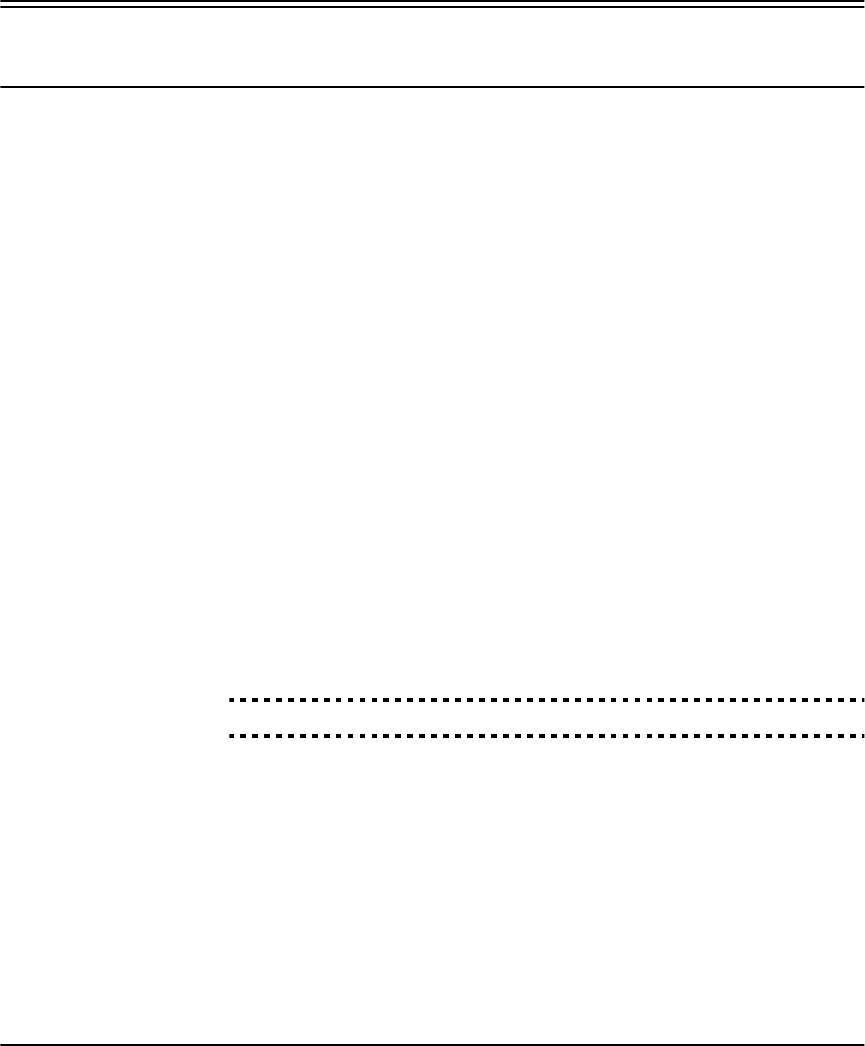
15
Chapter 2: Advanced Programming
Section 2.1: Programming the NT9010
The chapter describes how to use advanced programming. For instructions on using Flash Programming, please
see Chapter 1: Quick Set Up Guide.
2.1.1 How to Enter
Advanced
Programming
You can use the Advanced Programming to set all communicator and system
options. The Installer Code is [5555] at default, but should be changed to prevent
unauthorized access to programming.
Step 1: From any keypad enter [✱][8][Installer Code].
• The System light will flash and the Armed light will turn on to indicate you are
in programming
• The NT9010 will announce “To use Flash Programming press 1. To bypass Flash
Programming press 2.”
Step 2: To skip Flash Programming and go to the advanced programming sections,
press [2].
Step 3: Enter the 3-digit section number you want to program.
• The Armed light will turn off and the Ready light will turn on to indicate the sys-
tem is ready for the information for the selected section
• You can use the Forward (Playback) button to go forward through the advanced
programming data. The Backward (Record) button will not work in the
advanced programming sections, except for sections [301] to [303], and [402].
Step 4: Sections [802], [804], or [807] have 2- or 3-digit sub-sections. To access
programming in these sections enter the programming sub-section number.
NOTE: If the section number entered is not valid, the NT9010 will sound
an error tone and say the section number that was entered.
Installer Code . . . . . . . . . . . . . . . . . . . . . . . . . . . . . . . . . . . . . . . . . . Section [006]
2.1.2 Programming
Decimal Data
When the Ready light is ON the NT9010 is waiting for the information to be pro-
grammed for the selected section.
If a digit is entered for each program box in a section the system will automatically
exit from the section. It will turn OFF the Ready light and turn the Armed light back
ON.
You can also press the [#] key to exit a section before entering data for every box.
This is handy if you only need to change the first few program boxes. All other loca-
tions in the section will remain unchanged. If the [#] key is pressed the system will
turn OFF the Ready light, turn ON the Armed light and exit from the section.
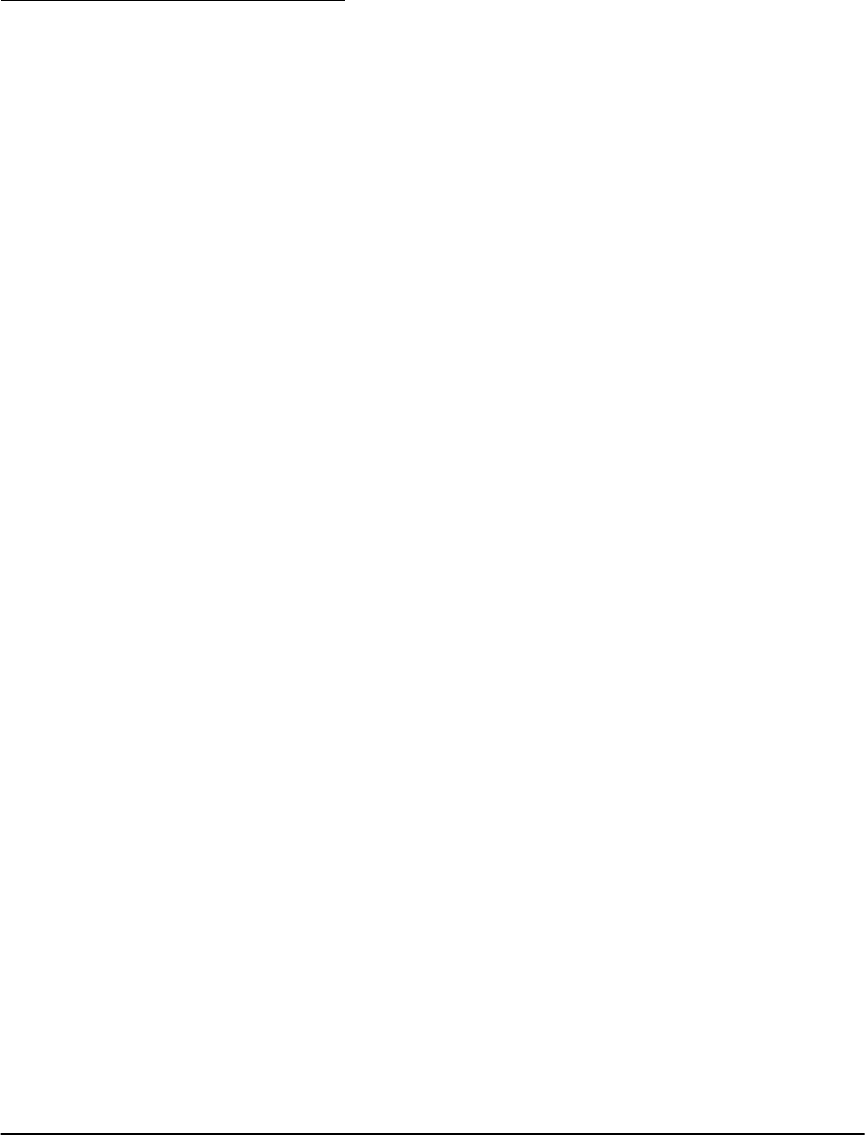
Chapter 2: Advanced Programming
16
You can use also the Forward (Playback) button to go forwards through the pro-
gramming data. The Backward (Record) button will not work in the advanced pro-
gramming sections (except for sections [301] to [303], and section [402]).
2.1.3 Programming
Hexadecimal
Data
You may need to enter hexadecimal (HEX) digits for some of the programming sec-
tions. To program a HEX digit press the function button corresponding to the HEX
digit you want to program:
Button Name HEX Digit
Stay A
Away B
Chime C
Exit D
Status E
Volume F
If you enter information into a section and make a mistake, press the [#] key to exit
the section. Select that section again and re-enter the information correctly.
If you are using a pulse communications format, a decimal zero [0] does not trans-
mit. Programming a zero [0] tells the system not to send any pulses for that digit. To
make a zero [0] transmit, it must be programmed as a Hexadecimal ‘A’.
2.1.4 Programming
Toggle
Options
Some sections contain several toggle options. Refer to the Programming Work-
sheets to determine what each option represents. When you enter a toggle option
section, the NT9010 recites the numbers of the options that are currently ON.
Press the number corresponding to the option to toggle it ON or OFF. Once all the
toggle options have been selected correctly press the [#] key to exit the section and
save the changes.
2.1.5 Programming
Audio Labels
You can program audio labels for the system, and for each of the zones. If you
enroll the zones using Flash Programming, you can choose from five pre-set labels
for the zone (please see Chapter 1: Quick Set Up).
Alternatively, you can program custom labels using the advanced programming
sections. To program or change a label:
1. From Advanced Programming, enter section [807].
2. Enter the 3-digit sub-section number of the label ([601] to [633]). The system
announces the section number and then recites the words presently pro-
grammed in the label. Each label may have up to six words. The system then
prompts:
“Enter three digit word. To exit, press pound”.
3. Enter the 3-digit code for each word you want to program. You can enter up to
six words for each label. Please see Appendix A: Audio Label Library on page
27 in Programming Worksheets for a list of the 3-digit codes for each available
word. To add numbers to a label, see Adding Numbers to Labels on page 17.
If your label is less than six words, press [#] at the end of the label.

Section 2.1: Programming the NT9010
17
4. If you want to use a recorded label, in place of the first word of the label enter
[244], then the number of the label [001] to [005]. The recorded label will
replace all six words in the section. To record a label, see Recording Custom
Labels on page 17.
5. When you have entered the label, the system will recite it. If the label is correct,
press [#]. To change the label, repeat steps 1-4, above.
6. Record the new label in the appropriate section of the Programming Work-
sheets.
Adding Numbers to Labels
Three special Number Commands are available to allow the system to include a
number in the voice label. The number commands allow the system to announce
the number in three different modes:
Label 000: Number Command 1, Combined Form. The number will be
announced in its full form. For example, the number 401 would be announced as
“four hundred and one”.
Label 001: Number Command 2, Ordered Form. The number will be announced
in a descriptive form. For example, the number 401 would be announced as “four
hundred and first”.
Label 002: Number Command 3, Individual Numbers. Each digit in the number
will be announced individually. For example, the number 401 would be announced
as “four zero one”.
The number commands take up two of the six available word spaces in a label. In
the first space select the type of announcement for the number (Number Com-
mand 000, 001 or 002). In the second space program the 3-digit number to be
read (from 000 to 999).
NOTE: Because number commands take up 2 label spaces, you cannot
program them in the sixth entry spot for a label.
Recording Custom Labels
You can record up to five custom labels for the system and for the zones using pro-
gramming sections [701] to [705]. You can use any of these labels for the system or
zone labels, instead of the words available in the Audio Label Library. To record a
custom label:
1. From Advanced Programming, enter [807].
2. Enter one of sub-sections [701] to [705].
3. Press the Record function key on the NT9010.
4. Speak into the NT9010 microphone. Each label can be up to 1.5 seconds long.
To stop recording, press [#].
5. When you are finished recording, press the Playback function key. The NT9010
plays your recorded label back to you. To listen to the label again, press Playback
again.
6. If you want to re-record the label, press the Record function key again.
7. To record more labels, repeat steps 1 to 5.
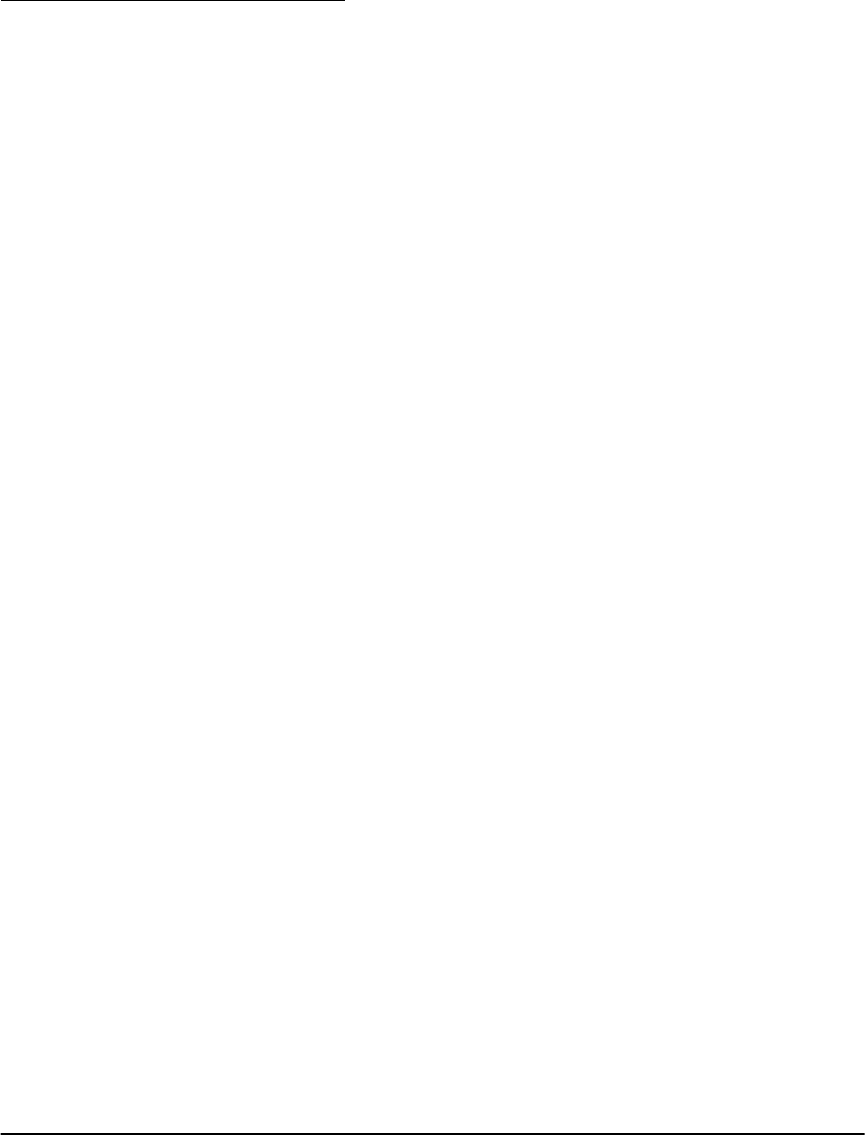
Chapter 2: Advanced Programming
18
NOTE: If the NT9010 is completely powered down (both AC and battery
power are lost), the recorded labels will be lost.
2.1.6 Reviewing
Programming
To review the current programming for a section enter the 3-digit section number.
The NT9010 will announce the data programmed. If the programming is correct
press [#] to exit the section, otherwise enter the correct data.
2.1.7 Exiting
Programming
When the NT9010 announces “Enter Section Number”, press the [#] key.
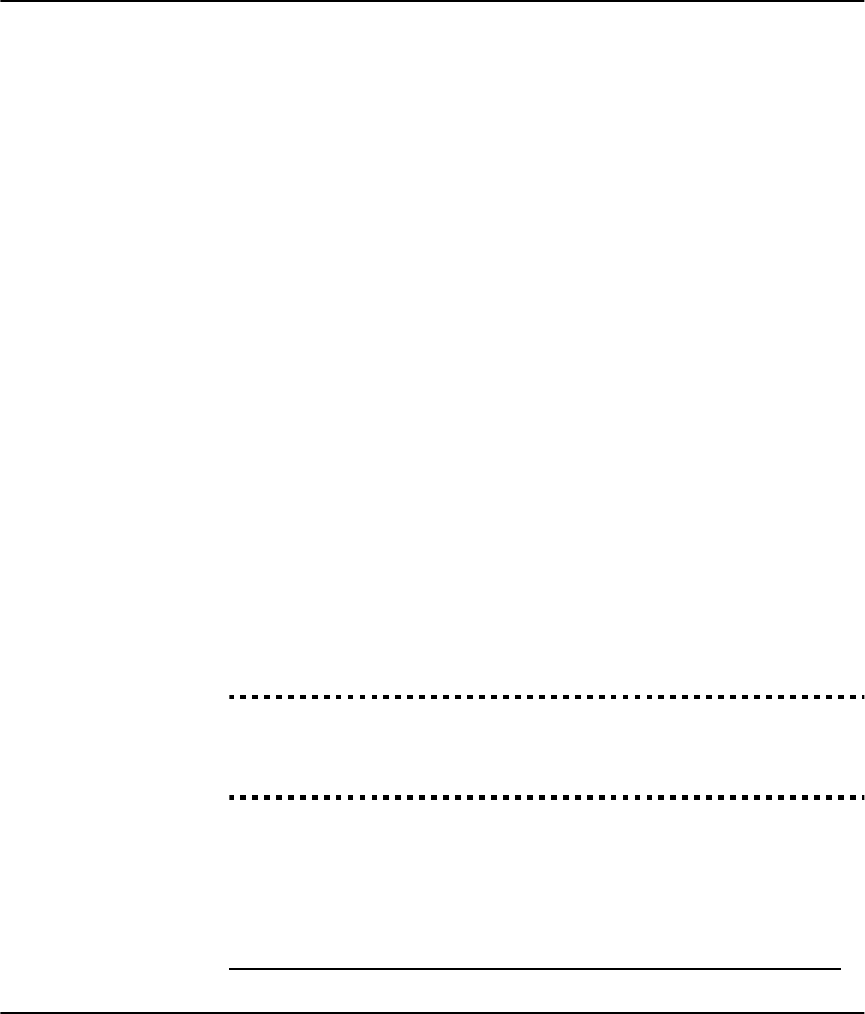
19
Section 2.2: Changing How the NT9010
Works For Users
Most NT9010 installations will only require basic programming. You can complete the basic programming using
the NT9010 Flash Programming (please see Chapter 1: Quick Set Up for more information). The NT9010 User’s
Guide provides basic directions for arming and disarming the system, bypassing zones and performing user func-
tions. The following sections provide information on how to customize the NT9010 interface for your users, and
how to change which options are available to NT9010 users.
2.2.1 Accessing
the NT9010
System Using
a Telephone
Accessing the NT9010 Using a Local Telephone
To access the NT9010 system using a premise telephone, pick up any local Touch-
To n e 1 telephone and enter the three digit Telephone Access Code (default
[✱✱✱]). The NT9010 will seize the line and announce
“Hello.”
If the Access Code Required for Local Access option is enabled (section [807]-
[021] option [02]) the NT9010 will announce:
“Enter your Access Code.”
Enter your four or six-digit system access code. Invalid access codes count towards
the Keypad Lockout, if enabled.
You can access the NT9010 using a local telephone, even if the telephone line is
disconnected. For this to operate properly, you must enable Telephone Line Mon-
itoring on the system (see 2.3.15 Telephone Line Monitoring (TLM) on page
53).
You can change the Telephone Access Code to any 3 digit code using numbers 0
through 9 as well as the [✱] and [#] keys. This access code can only be changed
through Advanced Programming.
NOTE: Avoid programming this code as a valid 3 digit area code or tele-
phone service. Avoid numbers such as [911], [411], [611] or [0XX]. Do not try
to exit this section by pressing [#], it will be accepted as a valid digit. To exit,
program all 3 digits of the code or press [Forward].
Telephone Access Code . . . . . . . . . . . . . . . . . . . . . . . . . . . . . . Section [807]-[020]
Code Required for Local Access . . . . . . . . . . . . . . . .Section [807]-[021], Option [2]
TLM Enable/Disable . . . . . . . . . . . . . . . . . . . . . . . . . . . . . Section [015], Option [7]
Keypad Lockout. . . . . . . . . . . . . . . . . . . . . . . . . . . . . . . . . . . . . . . . . Section [012]
Accessing the NT9010 Using a Remote Telephone
If the Remote Access option (section [807]-[021], option [01]) is enabled users can
access the system from any Touch-Tone* telephone in the world.
NOTE: Please pause for 1 second between key presses when enter-
ing access codes or commands on a remote phone.
1. Touch-Tone is a trademark of Stentor Resource Centre Inc.

Chapter 2: Advanced Programming
20
1. Call the telephone number the NT9010 system is connected to.
2. Let the telephone ring one or two times.
3. Hang up and wait 10 seconds before calling again. The NT9010 will answer
after the first or second ring and announce
“Hello.”
4. Enter the 3-digit Telephone Access Code. If this is not entered within 10 sec-
onds the NT9010 will hang up. Once the correct code has been entered, the
system will prompt,
“Enter your Access Code.”
5. Enter a 4- or 6-digit access code. The NT9010 will begin to announce the status
of the system. If you do not enter an access code within 20 seconds, or if you
enter it incorrectly 3 times, the NT9010 will hang up. Invalid access codes
count towards the Keypad Lockout, if enabled (see 2.2.13 Keypad
Options on page 34).
NOTE: The Maintenance Code can be used to access the system from a
remote telephone.
Remote Access Enabled/Disabled . . . . . . . . . . . . . . .Section [807]-[021], Option [1]
2.2.2 Access Codes For instructions on programming access codes, see the NT9010 User’s Guide
(Programming Access Codes).
General access codes can arm and disarm the system. When the Code Required
for Bypassing option is enabled, users will need to enter a valid access code in
order to bypass zones. Individual access codes can have the Zone Bypassing
attribute disabled under Access Code Attribute programming, see Programming
Access Code Attributes on page 21.
If the 6-Digit User Access Codes option is enabled, all the access codes may be
programmed with six digits instead of four, with the exception of the Panel ID code
and the Downloading Access Code. The Installer’s Code will become [555555]. If 4-
digit codes are already programmed and this option is selected, the first four digits
of the programmed codes will remain as programmed and the last two digits will
be [00].
If the 4-Digit User Access Codes is selected, all codes will be 4-Digits in length. If
6-digit codes were previously programmed and this option is enabled, the last two
digits of each code will be erased.
The available access codes are as follows:
General Access Codes - Access Codes [01] to [32]
Each access code can be used to arm and disarm the system. Additional access
code attributes are also programmable to determine what abilities the code will
have.
You can program access code attributes by following the instructions in this sec-
tion.

Section 2.2: Changing How the NT9010 Works For Users
21
Duress Codes - Access Codes [33] and [34]
When a Duress Code is used to perform any function the system will send a Duress
Reporting Code to the central station (see 2.3.12 CommunicatorReporting
Codes on page 47).
Master Code - Access Code [40]
The Master Codes can perform any keypad function. These codes can be used to
program all access codes, including the Duress Codes.
If the Master Code Not Changeable option is enabled users will not be able to
change the Master Code [40]. You will only be able to change it using Advanced
Programming.
Supervisor Codes - Access Codes [41] to [42]
Supervisor Codes can program additional access codes. By default, Supervisor codes
have the same attribute programming as the Master code. You can change the
attribute programming for these codes by following the instructions in this section.
Maintenance Code
The maintenance code can only be used to arm and disarm the system. The main-
tenance code will also allow remote (telephone) access to the system.
It cannot be used to bypass zones, or for any other function. This code can only be
programmed in Advanced Programming.
Installer’s Code
You will use the Installer’s Code to set up and to program the system. The Installer
Code is [5555] at default, but should be changed to prevent unauthorized access
to programming.
Telephone Access Code
If the NT9010 system is connected to the premise telephone line, users will be able
to access their system using a premise or phone (see 2.2.1 Accessing the NT9010
System Using a Telephone on page 19). Users will need to enter a Telephone
Access Code before they can use the NT9010 system. The default Telephone Access
Code is [✱✱✱]. You can change this to any 3 digit code using numbers 0 through 9
as well as the [✱] and [#] keys. This access code can only be changed through
Advanced Programming.
NOTE: Avoid programming this code as a valid 3 digit area code or tele-
phone service. Avoid numbers such as [911], [411], [611] or [0XX]. Do not try
to exit this section by pressing [#], it will be accepted as a valid digit. To exit,
program all 3 digits of the code or press [Forward].
Programming Access Code Attributes
Attributes determine what abilities an access code will have.
By default, each code has the attributes of the code used to program it. For exam-
ple, if you use the Master code to program other access codes, the new codes will
have the same attributes as the Master code. You can change the attribute pro-
gramming by following the instructions below.
You cannot change Master code attribute programming. The Master code has all
attributes turned on, except for the Bell Squawk on Arming/Disarming attribute.
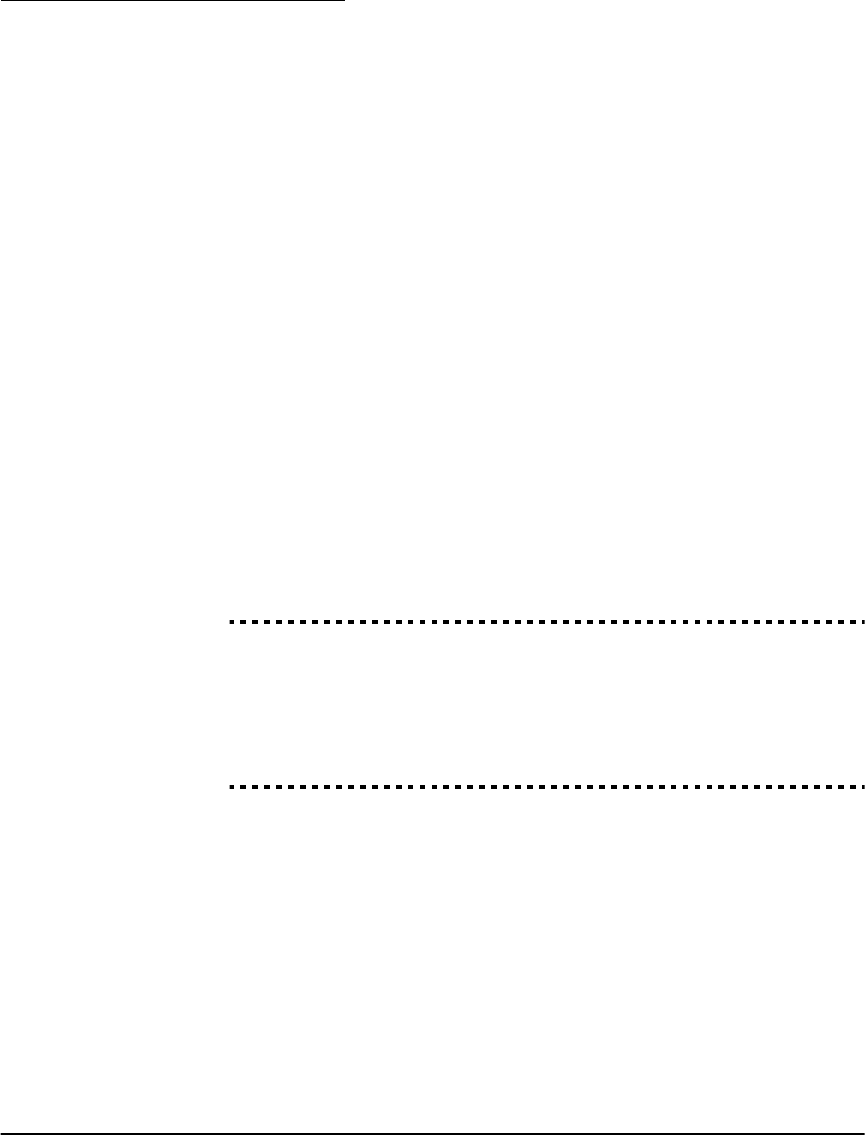
Chapter 2: Advanced Programming
22
To program each attribute:
1. Enter [✱][5][Master code][9] to enter the attribute programming mode.
2. Enter the 2-digit number of the access code you want to edit.
3. Enter the attribute number to toggle it on or off.
The programmable attributes are as follows:
• Attribute 1: User enabled for arming, disarming, alarm reset, auto-arm cancel
(on by default)
• Attribute 2: For future use
• Attribute 3: Zone Bypass enabled
This attribute allows the user to bypass zones.
• Attribute 4: NT9010 Telephone Access
This attribute allows the user to access the security system from a telephone
when an access code is required.
• Attributes 5-6: For future use
• Attribute 7: Bell Squawk on Arming/Disarming. When this attribute is turned
on, the bell will squawk when the access code is entered to arm or disarm the
system. For example, you can use the arm/disarm bell squawk attribute to have
wireless key access codes squawk the bell, while other codes are silent. To do
this, enable attribute [7] on all access codes associated with wireless keys.
NOTE: If you enable the Bell Squawk on Arming/Disarming option (sec-
tion [014], option [1]), the bell will sound arm/disarm bell squawks for all
access codes, regardless of the programming for attribute [7] (see 2.2.5
Arming and Disarming Options on page 24).
Installer’s Code . . . . . . . . . . . . . . . . . . . . . . . . . . . . . . . . . . . . . . . . . Section [006]
Master code . . . . . . . . . . . . . . . . . . . . . . . . . . . . . . . . . . . . . . . . . . . Section [007]
Maintenance Code . . . . . . . . . . . . . . . . . . . . . . . . . . . . . . . . . . . . . . Section [008]
Master Code Not Changeable . . . . . . . . . . . . . . . . . . . . . Section [015], Option [6]
Code Required for Bypassing . . . . . . . . . . . . . . . . . . . . . Section [015], Option [5]
6-digit User Access Codes . . . . . . . . . . . . . . . . . . . . . . . . Section [701], Option [5]
Telephone Access Code . . . . . . . . . . . . . . . . . . . . . . . . . . . . . . .Section [807]-[020]
2.2.3 Voice Prompt
Interface
You can customize the voice prompt interface for the NT9010 users by turning indi-
vidual prompts on or off, and by changing how the NT9010 system announces the
current time.
To have the NT9010 system announce the time in am/pm format (e.g. 9:00am),
turn on the Clock is AM/PM option. To have the system announce the time in 24-
hr format (e.g. 21:00), turn on the Clock is 24 Hour option.
The NT9010 system is designed to be easy to use by reminding users of available
commands. For example, after a user accesses the system, they can press [✱] and
the NT9010 system will announce the [✱] commands that are available.
You can avoid confusing users by turning on only the prompts that apply to the sys-
tem you are installing. The options in sub-section [004] only affect the NT9010 sys-
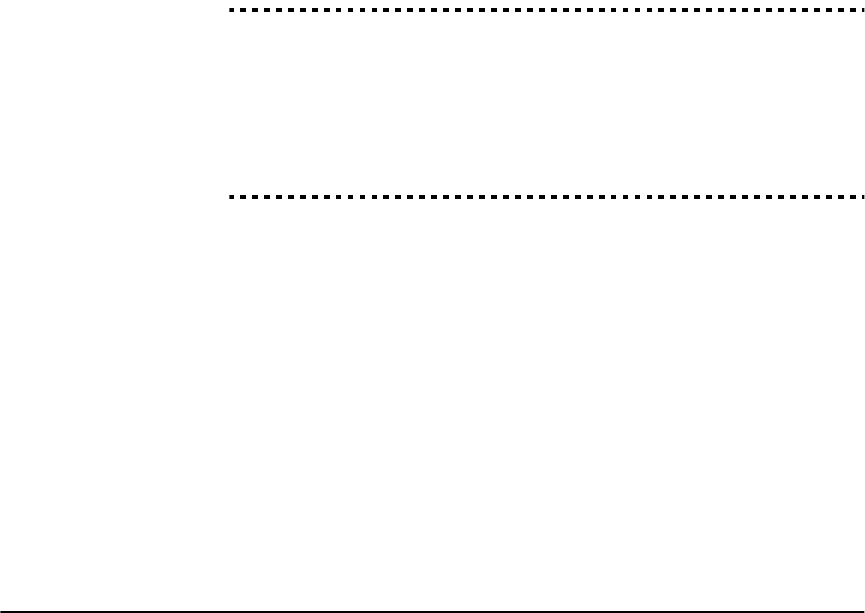
Section 2.2: Changing How the NT9010 Works For Users
23
tem [✱] command prompts: if a prompt is disabled, users will still be able to enter
the command it refers to.
Sub-section [003] determines which Status prompts the user will hear. If an option
is “ON”, the system will announce the prompt when the appropriate condition is
present. If an option is “OFF”, the system will not announce the prompt if the con-
dition is present. For example, if you turn off the “Zone Tamper” prompt, when a
zone is tampered on the system, the NT9010 system will not announce it to the
user.
You can also have the NT9010 system announce the names of zones that are
opened or closed by turning on the Verbal Chime option. When this option is
turned on, if the Verbal Chime for Zone Openings is also enabled, whenever a
zone with the Chime attribute enabled is opened, a series of beeps will sound and
the NT9010 will prompt (for example):
“Front Door”
If the Verbal Chime for Zone Closings is enabled, the NT9010 system will
announce the zone label when the zone is closed. See also [*] [4] Door Chime On/
Off on page 29.
You can create custom labels for the system and for each zone in the Labels pro-
gramming area. Please see 2.1.5 Programming Audio Labels on page 16 for
more information.
Clock is AM/PM . . . . . . . . . . . . . . . . . . . . . . . . . . . .Section [807]-[002], Option [1]
System Status Prompts. . . . . . . . . . . . . . . . . . . . . . . . . . . . . . . Section [807]-[003]
[✱] Command Prompts . . . . . . . . . . . . . . . . . . . . . . . . . . . . . . Section [807]-[004]
Door Chime Zone Attribute . . . . . . . . . . . . . . . . Sections [101] to [132], Option [3]
Verbal Chime Enabled/Disabled . . . . . . . . . . . . . . . . . . . . Section [017], Option [2]
Verbal Chime for Zone Openings . . . . . . . . . . . . . . .Section [807]-[002], Option [2]
Verbal Chime for Zone Closings . . . . . . . . . . . . . . . .Section [807]-[002], Option [3]
Custom Zone Labels . . . . . . . . . . . . . . . . . . . . .Sections [807]-[601] to [807]-[632]
2.2.4 Alarm
Announce-
ments
If the Verbal Alarm option is turned on, the system will announce the first and last
zones that have gone into alarm, along with the alarm tone. When a zone with the
Audible attribute turned on goes into alarm, the NT9010 system will sound an
alarm tone, but every 15 seconds it will pause the siren and the speaker will
announce the zone(s) in alarm, for example:
“Alarm South Bedroom Window”
You can change the number of seconds between alarm announcements in the
Alarm Tone Period for Verbal Alarm section.
Zones programmed as Silent, and 24 Hour Supervisory Buzzer zones will not be
announced or cause the unit to annunciate at full volume.
NOTE: Fire annunciation always overrides any burglary zone alarm
annunciation. Alarms from Fire or Panic keys override all other alarm
announcements.
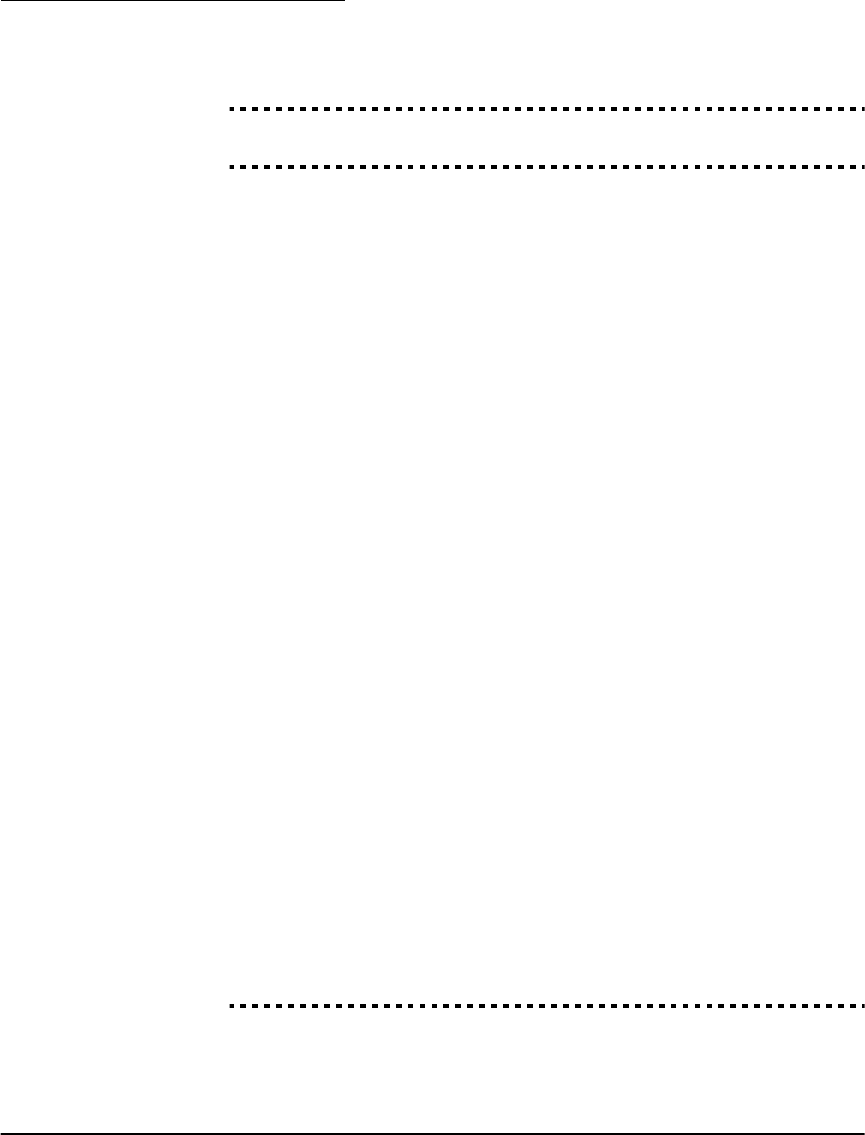
Chapter 2: Advanced Programming
24
NOTE: The alarm announcements will stop with the siren at the end of
the Bell Time Out period.
Verbal Alarm . . . . . . . . . . . . . . . . . . . . . . . . . . . . . . . . . . Section [017], Option [3]
Alarm Tone Period for Verbal Alarm . . . . . . . . . . . . . . . . . . . . . .Section [807]-[030]
2.2.5 Arming and
Disarming
Options
If the Arm/Disarm Bell Squawk option is enabled the system will squawk the
alarm output once upon arming and twice upon disarming. If an alarm is in mem-
ory, when the system is disarmed the bell will sound three pairs of disarm squawks.
NOTE: If you enable the Bell Squawk on Arming/Disarming (section
[014], option [1]), the bell will sound arm/disarm bell squawks for all access
codes, regardless of the programming for attribute [7] (see 2.2.2 Access
Codes on page 20).
Enable both the Squawk on Away Arming/Disarming Only and the Arm/Dis-
arm Bell Squawk options to have the system squawk the bell only when the sys-
tem is away armed or disarmed.
If the Opening After Alarm Keypad Ringback option is turned on, the system
will beep the keypad 10 times rapidly if the system is disarmed after an alarm
occurred. If the Opening After Alarm Bell Squawk option is turned on, the sys-
tem will squawk the bell output 10 times rapidly if the system is disarmed after an
alarm occurred.
If the system is armed using the Stay function key, or by entering [✱][9][access
code], there will be no bell squawks during entry and exit delays, except for the
arm/disarm bell squawks.
Closing Confirmation, if enabled, will cause the keypad to beep 10 times rapidly
after the closing reporting code has been successfully transmitted to central station.
If the AC/DC Inhibit Arming option is enabled, the system will not arm if there is
an AC or DC (battery) trouble present on the system. Arming will not be allowed
until the AC or battery trouble is cleared. If no AC or battery trouble is currently
present, when a user attempts to arm the system, the system will do an automatic
battery test. If the battery is good, the system will arm. If the battery is bad, the sys-
tem will not arm.
If the AC/DC Inhibit Arming option is disabled, the system will not do an automatic
battery test when arming is attempted and the user will not be prevented from
arming the system when there is an AC or battery trouble.
If you enable the WLS Key Does Not Use Access Codes option, the disarm but-
ton will work on wireless keys which have not been assigned access codes.
To prevent disarming by wireless keys which don’t have access codes, disable this
option. (See also 2.2.11 Programming Wireless Keys on page 33.)
Arm/Disarm Bell Squawk . . . . . . . . . . . . . . . . . . . . . . . . . Section [014], Option [1]
WLS Key Does Not Use Access Codes . . . . . . . . . . . . . . . Section [017], Option [1]
Bell Squawk on Away Arming . . . . . . . . . . . . . . . . . . . . . Section [017], Option [8]
Opening After Alarm Keypad Ringback . . . . . . . . . . . . . . Section [381], Option [1]

Section 2.2: Changing How the NT9010 Works For Users
25
Opening After Alarm Bell Ringback . . . . . . . . . . . . . . . . . Section [381], Option [2]
Closing Confirmation. . . . . . . . . . . . . . . . . . . . . . . . . . . . Section [381], Option [4]
AC/DC Inhibit Arming . . . . . . . . . . . . . . . . . . . . . . . . . . . Section [701], Option [3]
2.2.6 Automatic
Arming
You can program the system to automatically arm at a specific time every day.
Three items must be enabled in order to activate the auto arming function:
1. The correct time of day must be programmed. For instructions on programming
the time and date, see the NT9010 User’s Guide (“Setting the Time and Date”).
2. Enter [✱][6][Master Code][2] to enable (three keypad beeps) or disable (one
long beep) the auto-arm feature.
3. Program the auto-arm time using the [✱][6][Master Code][3] command.
When the internal system clock matches the programmed auto arm time, the sys-
tem will check its status. If the system is armed, the NT9010 will do nothing until
the programmed auto-arm time for the next day, when it will check again.
If the system is disarmed at the auto-arm time, the NT9010 control unit will sound
the keypad buzzer for one minute. This is the auto arm pre-alert period.
If the Bell Squawk During Auto Arm option is enabled, the bell will squawk
while the system is auto-arming in order to notify anyone on the premises that the
system is being armed.
If a valid access code is entered during the auto arm pre-alert period, automatic
arming will be cancelled. If automatic arming is cancelled by a user, the system will
send the Auto Arm Reporting Code to the central station.
NOTE: The Maintenance code cannot be used to cancel automatic arming.
If no code is entered during the auto-arm prealert, the system will auto-arm. If a
zone is violated when the system arms, the system will transmit a Partial Closing
Reporting Code (if programmed), to indicate the system was not secure. If the
zone is restored, the NT9010 will arm the zone and add it back into the system.
Program Time and Date. . . . . . . . . . . . . . . . . . . . . . . . . . . . [✱][6][Master Code][1]
Enable Auto Arming . . . . . . . . . . . . . . . . . . . . . . . . . . . . . . [✱][6][Master Code][2]
Program Auto Arm Time . . . . . . . . . . . . . . . . . . . . . . . . . . . [✱][6][Master Code][3]
Partial Closing Reporting Code . . . . . . . . . . . . . . . . . . . . . . . . . . . . . Section [343]
Auto Arm Cancellation Reporting Code . . . . . . . . . . . . . . . . . . . . . . . Section [348]
Bell Squawk During Auto Arm . . . . . . . . . . . . . . . . . . . . . Section [014], Option [2]
2.2.7 Entry and
Exit Delay
Options
Upon arming, the system will begin the exit delay. If Audible Exit Delay is enabled
the keypad will beep every second until the exit delay expires. The keypad will beep
rapidly for the last 10 seconds of exit delay to warn the user the system is about to
arm.
Users can restart the exit delay one time while it is counting down by pressing the
Away key. The system will not log the user who re-started the exit delay, unless the
Quick Arming Disabled/Function Keys Require Code option is turned on (sec-
tion [015], option [4]).
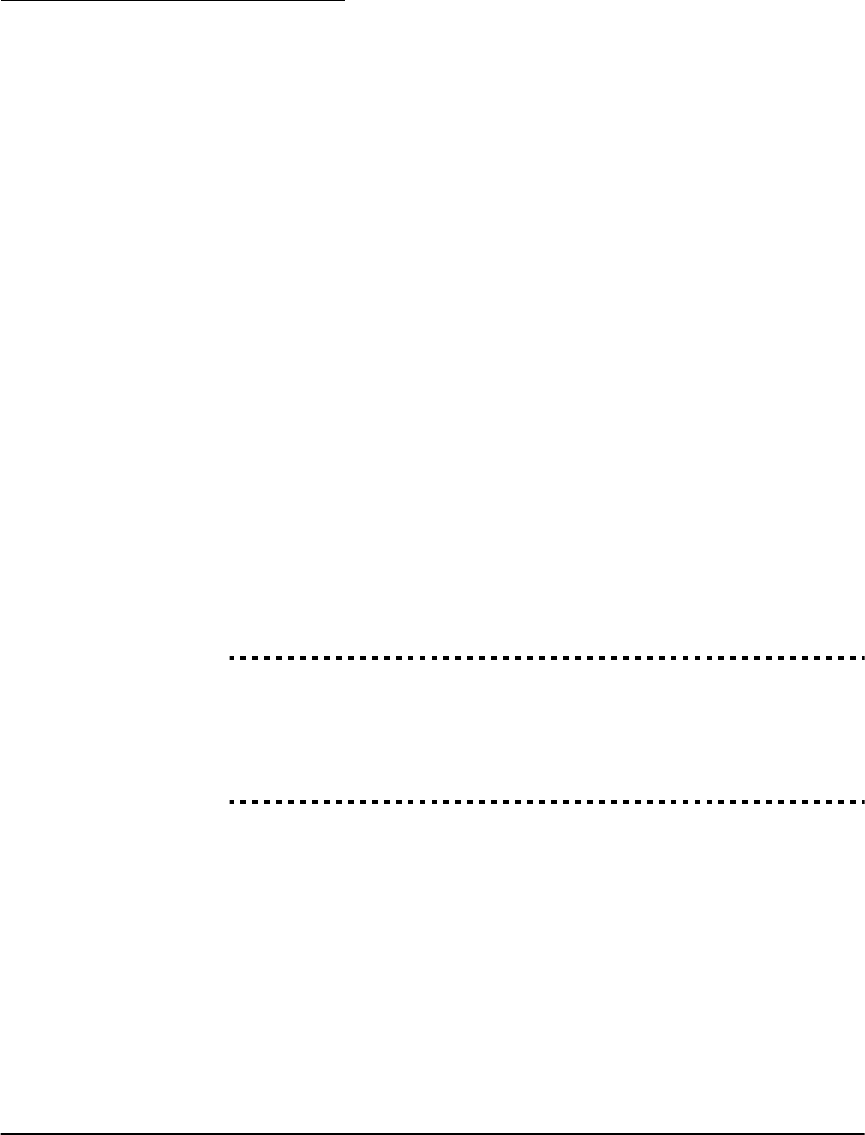
Chapter 2: Advanced Programming
26
NOTE: If the system has been Stay armed, or armed with no entry delay
([✱][9]), pressing the Away key will not start an exit delay.
For some applications Bell Squawk on Exit Delay may be enabled. The system
will squawk the alarm output once every second when the exit delay is initiated
and 3 times a second for the last 10 seconds until the exit delay expires.
Upon entry, if a Delay type zone is violated, the system will begin entry delay. The
keypad will emit a steady tone. The keypad will pulse the keypad sounder during
the last 10 seconds to warn the user the system is about to go into alarm. If there
was an alarm during the armed period, the keypad sounder will pulse for the entire
entry delay to warn the user of the previous alarm.
For some applications Bell Squawk on Entry Delay may be enabled. The system
will squawk the alarm output once every second until the entry delay expires or the
system is disarmed.
NOTE: Since two Delay zones are programmable, and therefore two dif-
ferent Entry Delays, when the system is armed it will use the Entry Delay for
the first Delay zone violated.
If Exit Delay Termination is enabled the system will monitor the Delay zones dur-
ing exit delay. If a Delay type zone is violated then secured during the exit delay, the
exit delay will be terminated and the system will be armed immediately.
To prevent false alarms, use the built-in feature Audible Exit Fault. If a delay type
zone is violated within 10 seconds after the exit delay has expired, the system will
sound the entry delay warning through the keypad and siren alerting the customer
that an improper exit was made. If the system is disarmed within the entry delay no
signal is sent. If not, the system will continue to sound the alarm and send a signal
to central station. This feature can be disabled in Section [013] Option [6].
Bell Squawk During Auto Arm . . . . . . . . . . . . . . . . . . . . . Section [014], Option [2]
Bell Squawk on Exit Delay . . . . . . . . . . . . . . . . . . . . . . . . Section [014], Option [3]
Bell Squawk on Entry Delay . . . . . . . . . . . . . . . . . . . . . . . Section [014], Option [4]
Audible Exit Delay . . . . . . . . . . . . . . . . . . . . . . . . . . . . . . Section [014], Option [6]
Audible Exit Fault. . . . . . . . . . . . . . . . . . . . . . . . . . . . . . . Section [013], Option [6]
Exit Delay Termination . . . . . . . . . . . . . . . . . . . . . . . . . . . Section [014], Option [7]
2.2.8 Bell Options When the system goes into alarm, the siren will sound. The siren will silence after
the number of minutes programmed for the Bell Cut-off time have passed.
The system supervises the remote sounder. If an open condition is detected, the
system will immediately indicate a trouble condition by beeping the keypad twice
every 10 seconds to alert users to the problem.
If the Temporal Three Fire Signal option is enabled, all Fire signals will follow the
Temporal Three Pattern as described in NFPA 72. If turned OFF all Fire signals will
sound a one second on, one second off cadence.
If Fire Bell Continuous is enabled, the alarm output will sound until a code is
entered. If disabled, the alarm will sound until a code is entered or the bell cut-off
time has expired.
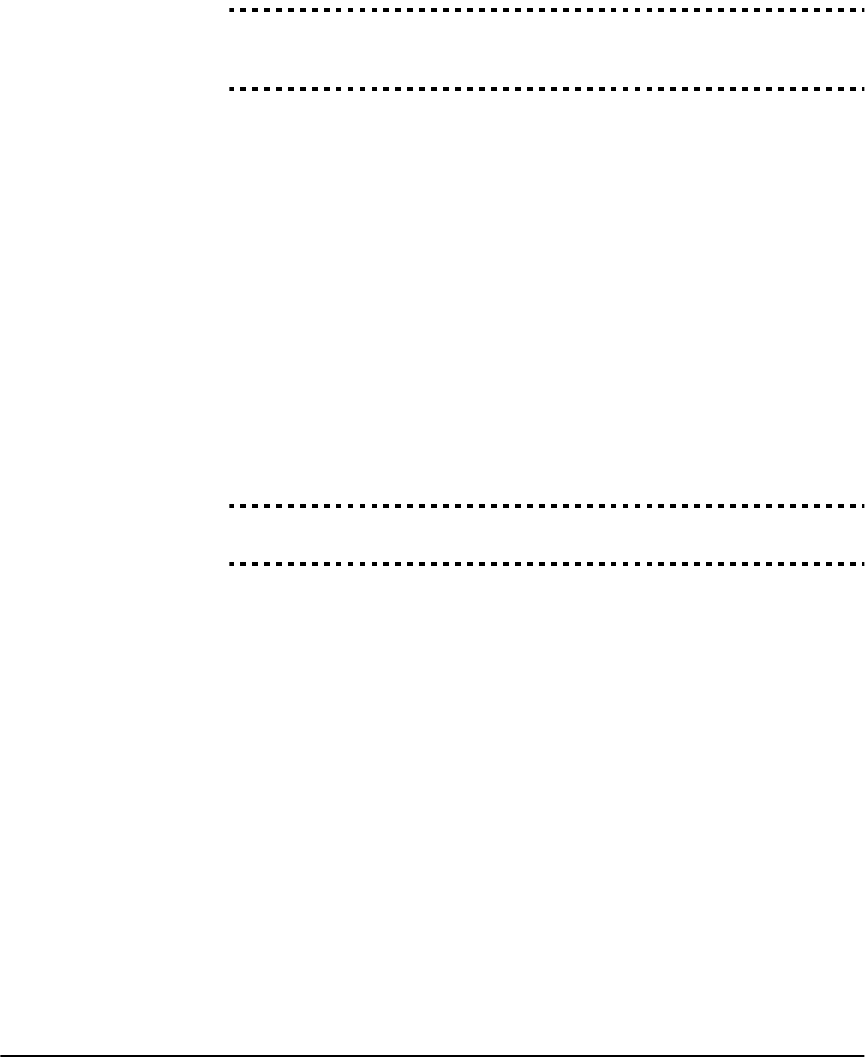
Section 2.2: Changing How the NT9010 Works For Users
27
NOTE: Only fire zones will follow the Temporal Three Fire Signal.
Bell Cut-off . . . . . . . . . . . . . . . . . . . . . . . . . . . . . . . . . . . . . . . . . . . . Section [005]
Temporal Three Fire Signal Enable/Disable . . . . . . . . . . . . Section [013], Option [8]
Fire Bell Continuous. . . . . . . . . . . . . . . . . . . . . . . . . . . . . Section [014], Option [8]
2.2.9 User
Commands
[*] [1] Zone Bypassing
Users can bypass individual zones using the [✱][1] keypad command. This command
can be used if users want to have access to an area while the system is armed, or to
bypass a defective zone (bad contact, damaged wiring) until service can be provided.
A bypassed zone will not cause an alarm. Instructions on zone bypassing can be
found in the NT9010 User’s Guide (“Zone Bypassing”).
When the system is disarmed, all zones bypassed using [✱][1] will be unbypassed,
except for 24-Hr zones.
If the Code Required for Bypass option is enabled, an access code will be
required to enter the Bypass mode. Only access codes with the Bypass attribute
enabled will be able to bypass zones (see 2.2.2 Access Codes on page 20).
If the Bypass Status Displayed While Armed option is chosen, the System light
will be ON while the system is armed to indicate that there are bypassed zones.
NOTE: If a 24 hour zone is bypassed, ensure that the zone is restored or
disabled before removing the bypass.
Code required for bypass . . . . . . . . . . . . . . . . . . . . . . . . . Section [015], Option [5]
Bypass Displayed While Armed . . . . . . . . . . . . . . . . . . . . Section [016], Option [7]
[*] [2] Trouble Announcements
The system constantly monitors itself for several different trouble conditions. If a
trouble condition is present, the System light will be ON and the keypad will beep
twice every 10 seconds. The trouble beep can be silenced by pressing any key on
the keypad. If Bell Squawk on Trouble is enabled (section [014], option[5]), the
bell will squawk every 10 seconds when a trouble condition is present.
To listen to an announcement of trouble conditions:
1. Press [✱] [2].
2. The system will announce each trouble condition.
Possible trouble conditions are described below:
Service Required: The system has one or more of the following problems:
• Low Battery: Main system backup battery charge is low. Trouble is restored
when the battery is fully charged.
• Remote Sounder Supervisory Trouble: The remote sounder is disconnected.
• Bad Module Placement: One or more devices have not passed the Placement
Te s t .
• System Fault: Internal error on the system, return for repair.
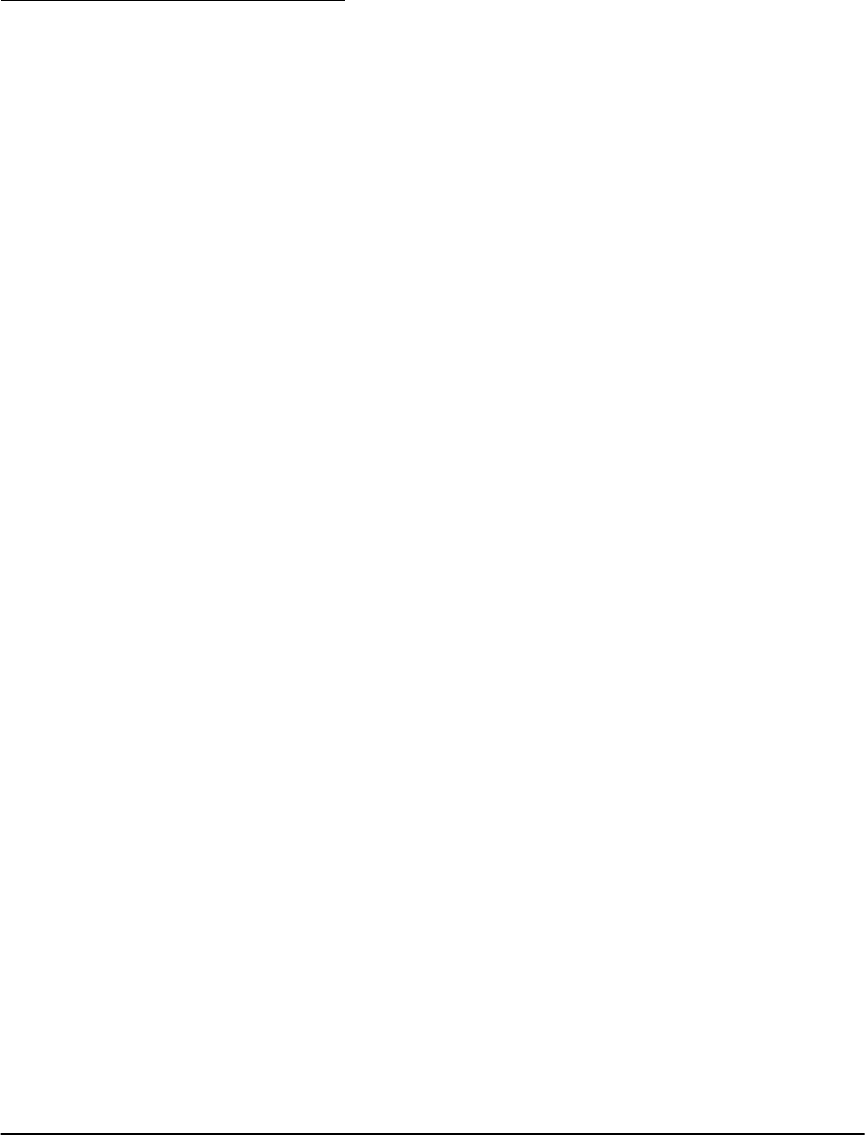
Chapter 2: Advanced Programming
28
The NT9010 will only announce “Service Required”. If the control unit announces
this trouble, users can press [1] to expand the troubles. The user should call for
assistance. The specific trouble will be logged in the event buffer.
AC Failure: AC power is no longer being supplied to the NT9010 control unit. To
conserve power, when there is an AC Failure all lights will turn off, except for the
flashing System light.
Telephone Line Monitoring Trouble (TLM): There is a problem with the tele-
phone line (See 2.3.15 Telephone Line Monitoring (TLM) on page 53.)
Failure to Communicate (FTC): The communicator failed to communicate with
any of the programmed telephone numbers (see 2.3.8 Communicator Dialing on
page 41).
Zone Fault (including Fire Zone): A zone on the system is experiencing trouble.
This means that a zone could not generate an alarm on the system if required to do
so (e.g. a fire zone is open, or a supervisory fault on a wireless zone). When a zone
fault occurs, the unit will start to beep. Press [5] while in Trouble mode to hear an
announcement of the affected zones.
NOTE: A Fire zone trouble will be generated and announced in the
armed state.
Zone Tamper: The tamper switch is open on a wireless device. When a tamper
condition occurs, the NT9010 will start to beep (if the system is armed, an alarm
will occur). Press [6] while in the Trouble mode to hear an announcement of the
affected zones. If a zone is tampered or faulted, it must be fully restored to clear
the trouble. If a smoke detector is tampered, the Ready light will remain on and the
system can be armed.
NOTE: Once a zone is tampered or faulted, it must be completely
restored before the trouble condition will clear.
Device Low Battery: A wireless device has a low battery condition. Press [7] one,
two, or three times to hear which devices are experiencing battery failure. The fol-
lowing will occur:
Keypad beeps: NT9010 Announces:
Press [7] 1 Zones with low batteries
Press [7] twice 3 Wireless keys with low batteries
Loss of System Time: When the system is powered up, the internal clock needs to
be set to the correct time. This trouble is cleared when an attempt is made to reset
the clock.
[*] [3] Alarm Memory
If there is an alarm in memory when the system is disarmed, the System light will be
on. Press [✱][3] to enter the alarm memory mode. The NT9010 system will
announce the alarms that are in memory by zone number or label. For example:
“There is 1 alarm in memory. Fire Zone. To exit, Press ‘#'.”
Press [#] to return to the “Ready” mode. Alarm Memory is cleared when the system
is armed.
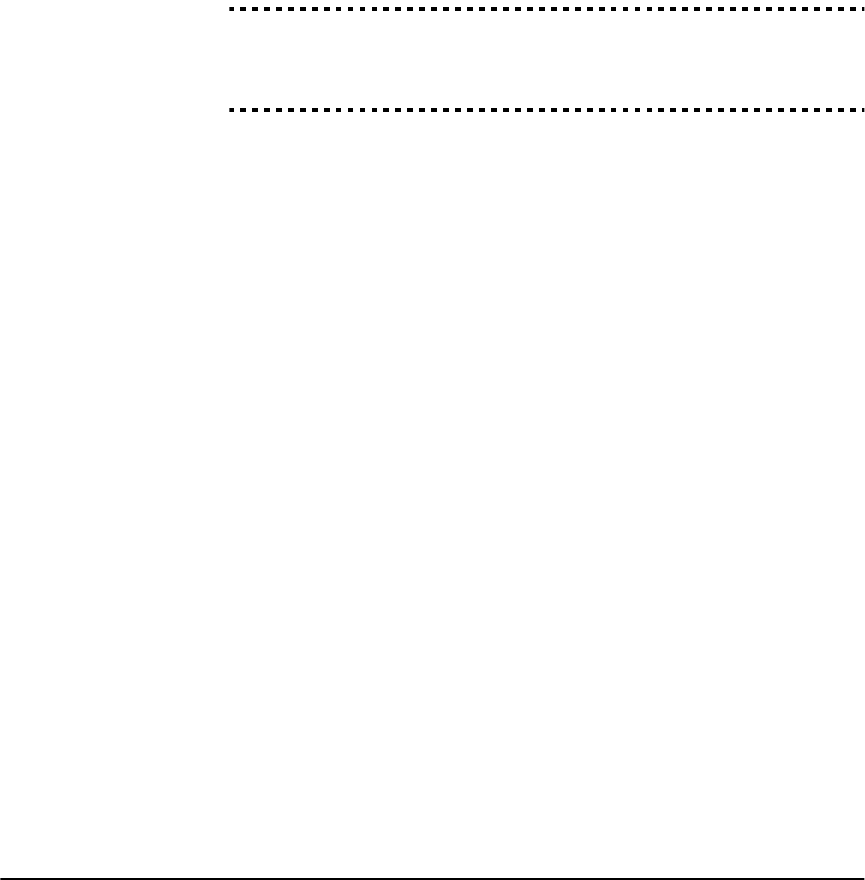
Section 2.2: Changing How the NT9010 Works For Users
29
[*] [4] Door Chime On/Off
Users can turn the Door Chime feature on or off by pressing [✱][4]. If the door
chime feature is enabled the keypad will beep 6 times rapidly when a zone is
opened and closed. The system will only do this for zones with the Door Chime
Attribute enabled and if the door chime feature is enabled (see 2.3.2 Zone
Attributes on page 38).
You can have the NT9010 system announce the names of zones when they are
opened or closed by turning on the Verbal Chime feature. Please see 2.2.3 Voice
Prompt Interface on page 22.
Door Chime Zone Attribute . . . . . . . . . . . . . . . . Sections [101] to [132], Option [3]
Verbal Chime Enabled/Disabled . . . . . . . . . . . . . . . . . . . . Section [017], Option [2]
Verbal Chime for Zone Openings . . . . . . . . . . . . . . .Section [807]-[002], Option [2]
Verbal Chime for Zone Closings . . . . . . . . . . . . . . . .Section [807]-[002], Option [3]
[*] [5] Programming Access Codes
All access codes can be programmed using the [✱][5] command. For complete
instructions on programming access codes, see the NT9010 User’s Guide (“Pro-
gramming Access Codes”). For information on access code attribute programming,
see 2.2.2 Access Codes on page 20.
[*] [6] User Functions
To program user functions, perform the following:
1. Press [✱] [6] [Master code]. The keypad will flash the ‘System’ light.
2. Press the number [1] to [7] for the item to be programmed.
•[1] - Time and Date
See the NT9010 User’s Guide for instructions on setting the time and date
(“Setting the Time and Date”).
•[2] - Auto-Arm Enable/Disable
Enter [2] to enable (three keypad beeps) or disable (one long beep) the auto-
arm feature.
•[3] - Auto-Arm Schedule
Enter [3] to change the auto-arm time.
Enter the auto-arm time in 24-hour format (i.e. enter a 4-digit number in
[hhmm] format).
•[4] - System Test
For step-by-step instructions on performing a system test, see the NT9010
User’s Guide (“Full System Test”). When [4] is pressed the system will perform
the following:
■sound the alarm output for two seconds
■light all lights on the keypad
■sound the keypad buzzer for two seconds
■test the NT9010 battery
■send a System Test Reporting code, if programmed (see 2.3.12
CommunicatorReporting Codes on page 47).
•[5] - Enable DLS (Downloading)
When [5] is pressed the system will turn on the downloading option for 1 or 6
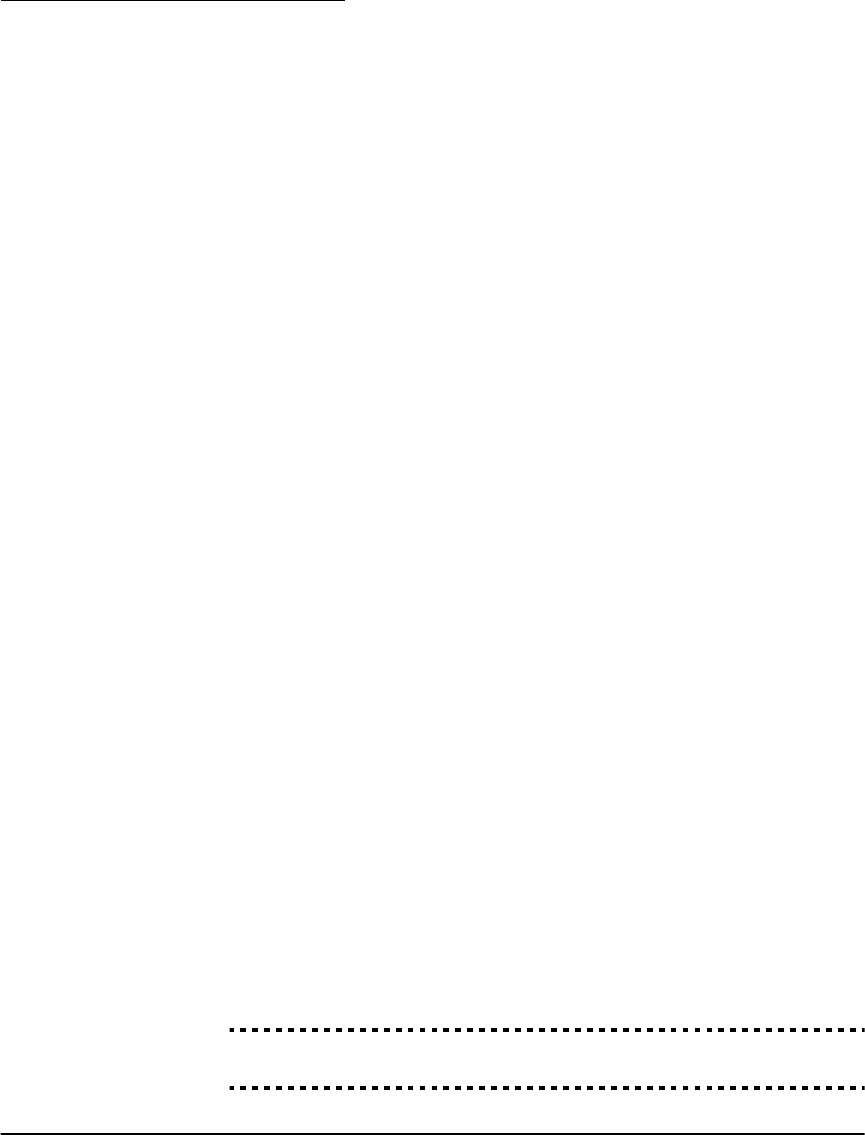
Chapter 2: Advanced Programming
30
hours. During this time the system will answer incoming downloading calls (see
2.3.14 Downloading on page 51).
• [6] – User-Initiated Call-Up
When [6] is pressed, the system will initiate a call to the downloading computer.
•[7] Telephone Volume Control
You can change the volume of the voice prompts heard when you access the
NT9010 system by telephone. When you press [7], the NT9010 will prompt
“Phone Volume is High. To change phone volume, press ‘1’. To exit press #.”
Options are ‘Low’, ‘Medium’, and ‘High’, with ‘High’ as the default. You can
change the current selection by pressing [1].
NOTE: To change the volume of the voice prompts from the NT9010 unit
you must use the Volume Key on the NT9010.
[*] [8] Flash Programming / Advanced Programming
Enter [✱][8] followed by the Installer Code to enter Flash Programming, or the
Advanced Programming sections (see Section 2.1: Programming the NT9010 on
page 15).
[*] [9] Arming Without Entry Delay
When a system is armed with the [✱][9] command the system will remove the entry
delay from the system. After the exit delay, Delay 1 and Delay 2 type zones will be
instant and Stay/Away zones will remain bypassed. (see 2.3.1 Zone Definitions on
page 36). When the system is armed in this mode, the Armed light will be flashing
and NT9010 will announce that there are zones bypassed.
For more information regarding this feature, see the NT9010 User’s Guide.
[*] [0] Quick Arm
If the Quick Arm Enable option is on, the system can be armed by entering [✱][0].
This is a useful method of arming the system when someone doesn’t have an
access code.
NOTE: The Quick Arm feature must be enabled in order for the Stay/
Away function keys to operate as intended. If the feature is not enabled,
the user will be required to enter a valid access code after pressing the Stay
or Away function key in order to arm the system in the stay or away mode.
[*] [0] Quick Exit
Quick Exit will allow someone to leave an armed premise through a Delay type
zone without having to disarm and rearm the system.
When [✱][0] is entered, if the Quick Exit Enabled option is on, the system will pro-
vide a two minute window to exit. During this time the system will ignore the first
activation of a Delay type zone. When the Delay zone is secured the system will end
the two minute time period.
If a second Delay zone is tripped, or if the zone is not restored after two minutes,
the system will start entry delay.
Quick Arm Enable . . . . . . . . . . . . . . . . . . . . . . . . . . . . . . Section [015], Option [4]
Quick Exit Enable. . . . . . . . . . . . . . . . . . . . . . . . . . . . . . . Section [015], Option [3]

Section 2.2: Changing How the NT9010 Works For Users
31
2.2.10 Function
Keys
There are eight function keys on the NT9010 labelled Stay, Away, Chime, Exit, Sta-
tus, Volume, Record and Playback. The operation of these keys is described below.
Users can activate each function by pressing the key.
The programming of any function key on the NT9010 may be changed to any of
the options listed below. To change the programming of a function key:
1. Enter [✱][8][Installer’s Code].
2. Enter section [807].
3. Enter [000] for function key programming.
4. Enter the 2-digit code for the function you want to program for each key. (Each
function is described below.)
5. When you are finished, press [#] to exit.
[00] - Null Key
The key is not used and will perform no function when pressed.
[01] - [02] For future use
[03] - Stay Arm
Arms the system in Stay mode. All Stay/Away type zones will be automatically
bypassed. Delay type zones will provide entry and exit delay. The Quick Arm fea-
ture must be enabled for this key to function (Section [015], Option [4]). If Quick
Arming is not enabled, the user must enter a valid access code after pressing the
function key in order to arm the system in the Stay mode.
[04] - Away Arm
Arms the system in Away mode. All Stay/Away type zones will be active at the end
of the exit delay. Delay type zones will provide entry and exit delay. The Quick Arm
feature must be enabled for this key to function (Section [015], option [4]). If Quick
Arming is not enabled, the user must enter a valid access code after pressing the
function key in order to arm the system in the Away mode.
[05] - [✱]+[9] No-Entry Delay Arm
After this function key is pressed the user must enter a valid access code. The sys-
tem will arm and remove entry delay from the system when the exit delay expires
(see [*] [9] Arming Without Entry Delay on page 30).
[06] - [✱]+[4] Door Chime On/Off
Pressing the key will toggle the Door Chime feature ON or OFF. One solid beep
means the feature has been disabled, three short beeps means it has been enabled.
[07] - [✱]+[6]...[4] System Test
This function key provides the user with a simple method for testing the system
(see [*] [6] User Functions on page 29).
[08] - [✱]+[1] Bypass Mode
This function key provides the user with a simple method for entering the Bypass
Mode. If an access code is required it must be entered before bypassing can be per-
formed (see [*] [1] Zone Bypassing on page 27).

Chapter 2: Advanced Programming
32
[09] - [✱]+[2] Trouble Display
This function key provides the user with a simple method for entering the Trouble
Display Mode (see [*] [2] Trouble Announcements on page 27).
[10] - [✱]+[3] Alarm Memory
This function key provides the user with a simple method for entering the Alarm
Memory Display Mode (see [*] [3] Alarm Memory on page 28).
[11] - [✱]+[5] Programming Access Codes
This function key provides the user with a simple method for programming access
codes. After this key is pressed a valid System Master or Supervisor Code will have
to be entered before the system will allow programming to be performed (see [*]
[5] Programming Access Codes on page 29).
[12] - [✱]+[6] User Functions
This function key provides the user with a simple method for programming User
Functions. After this key is pressed a valid System Master or Supervisor code must
be entered before the system will allow User Functions to be performed (see [*]
[5] Programming Access Codes on page 29).
[13] - [15] For future use
[16] - [✱]+[0] Quick Exit
Pressing this key will cause the system to activate the Quick Exit feature (see section
[*] [0] Quick Exit on page 30).
[17] - [✱]+[1] Reactivate Stay/Away Zones
This function key provides the user with a simple method for adding Stay/Away
zones back into the system (see [*] [1] Zone Bypassing on page 27).
[18] - [26] For future use
[27] - Status
Press this key to have the NT9010 announce the time and the current status of the
system. For example, the system may announce:
“Zones are open. Zone 1. Secure system before turning on. For more options,
press [✱].”
Pressing this key while the unit is speaking will cause the unit to stop speaking.
[28] - Volume
To change the volume of NT9010 announcements, press this key. The NT9010 will
announce the different volume levels.
[29] - Record
Press this key to begin recording a message through the NT9010 microphone. After
you hear the prompt “Record Memo Now” and a single 1 second tone, begin
recording your message. When you are finished recording, press [#].
[30] - Playback
Press this key to listen to a recorded message. If there is no message recorded, the
NT9010 will sound an error tone. You can stop playback of the recorded memo any
time by pressing [#].

Section 2.2: Changing How the NT9010 Works For Users
33
NOTE: Keys [27] to [30] are instant function keys. They do not have to be
held for 2 seconds to activate.
2.2.11 Programming
Wireless
Keys
If you will be adding WLS929-433 wireless keys, after you enroll them on the sys-
tem you may want to change the functions of the buttons on these devices.
If you enable the WLS Key Does Not Use Access Codes option, the disarm but-
ton will work on wireless keys which have not been assigned access codes. To pre-
vent disarming by wireless keys which don’t have access codes, disable this option.
To change wireless key function buttons, from Advanced Programming:
1. Enter section [804].
2. Enter the 2-digit sub-section number of the button you want to program:
[61] = Wireless key button 1
[62] = Wireless key button 2
[63] = Wireless key button 3
[64] = Wireless key button 4
3. Enter the 2-digit code from the list below for the function you want the button
to have:
4. Repeat steps 1 to 3 until all buttons are programmed.
Wireless Key Function
Button Programming . . . . . . . . . . . . . . . . . . . . . . .Sections [804]-[61] to [804]-[64]
WLS Key Does Not Use Access Codes . . . . . . . . . . . . . . . Section [017], Option [1]
2.2.12 Fire,
Auxiliary,
and Panic
Keys
Three emergency keys are available on the NT9010. Each pair of keys must be
pressed and held for 2 seconds before they will activate. This 2 second delay is
designed to help prevent accidental activation.
Entry Description
Can Be Used
on Wireless
Key
00 Null Key (Key not used) Yes
03 Stay Arm Yes
04 Away Arm Yes
05 No entry delay arming No
06 Door Chime On/Off Yes
07 System Test Yes
16 Quick Exit Yes
17 Activate Stay/Away Zones Yes
27 Disarm (Off) Yes
28 FIre Alarm Yes
29 Auxiliary Alarm Yes
30 Panic Alarm Yes
31 Status Yes
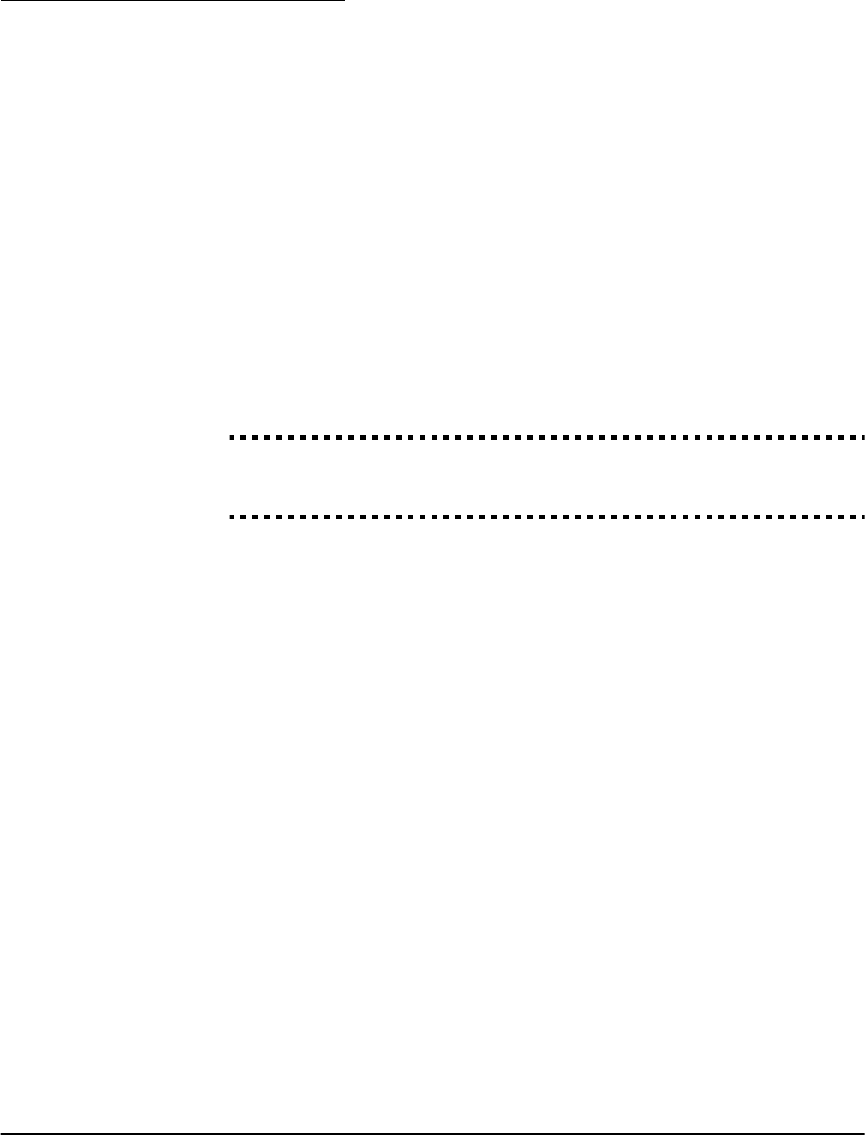
Chapter 2: Advanced Programming
34
If the Fire Keys option is enabled, when the Fire keys are pressed and held for 2
seconds, the system will activate the alarm output. It pulses one second on, one
second off only if option 8 of Section [013] is disabled (Standard Fire option). If Fire
Bell Continuous is selected the alarm output will sound until a code is entered;
otherwise it will sound until a code is entered or the alarm output times out. Com-
munication of the signal to central station is immediate.
If the Auxiliary Keys are pressed and held for 2 seconds, the unit beeps three times
to verify activation. The system will beep the keypad ten times rapidly to verify
communication to the central station.
If the Panic Keys are pressed and held for 2 seconds, the system will immediately
communicate the signal to central station. If Panic Keys Audible is enabled, the
system will beep the keypad three times upon activation and activate the alarm
output until a code is entered or the alarm output times out. Otherwise the alarm
will be completely silent.
NOTE: The Fire, Auxiliary, Panic keys will operate even if Keypad Lockout
is active (see 2.2.13 Keypad Options on page 34).
Fire Keys Enable. . . . . . . . . . . . . . . . . . . . . . . . . . . . . . . . Section [015], Option [1]
Panic Keys Audible . . . . . . . . . . . . . . . . . . . . . . . . . . . . . Section [015], Option [2]
Fire Bell Continuous. . . . . . . . . . . . . . . . . . . . . . . . . . . . . Section [014], Option [8]
2.2.13 Keypad
Options
The system can be programmed to ‘lockout’ keypads if a series of incorrect access
code entries are made. After the Number of Invalid Codes Before Lockout has
been reached the system will lock out the keypad for the Lockout Duration and
log the event to the event buffer. For the duration of the lockout the system will
sound an error tone when any key is pressed. The invalid code counter will be reset
every hour.
To disable Keypad Lockout program the Number of Invalid Codes Before Lock-
out as (000).
NOTE: If Keypad Lockout is active, the system cannot be armed or dis-
armed with a keyswitch.
If the Keypad Blanking Option is enabled the system will turn off all lights on the
NT9010 if no key is pressed for 30 seconds. The keys, however, will remain backlit.
The system will turn the NT9010 lights back on if entry delay begins or an audible
alarm occurs. If the Code Required to Restore Blanking Option is enabled, the
lights will turn on when a valid access code is entered. Otherwise, the lights will
turn on when a key is pressed.
NOTE: Keypad function keys will still operate when the keypad is blank,
unless the function key is programmed to require an access code.
The keys of all the keypads can be backlit to provide easy viewing in dim lighting
conditions. If the Keypad Backlighting Option is enabled the keys will be illumi-
nated.
If the Bypass Status Displayed While Armed option is chosen, the System light
will be ON while the system is armed to indicate that there are bypassed zones.
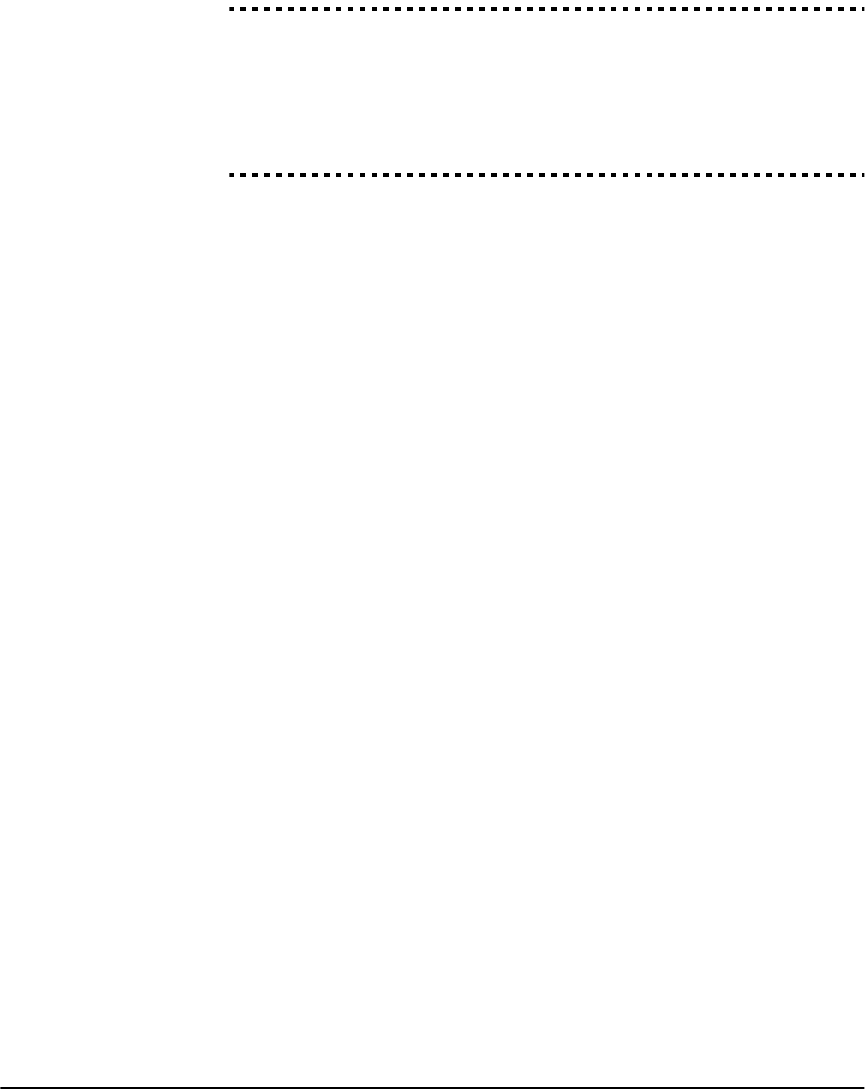
Section 2.2: Changing How the NT9010 Works For Users
35
Number of Invalid Codes Before Lockout . . . . . . . . . . . . . . . . . . . . . . Section [012]
Lockout Duration. . . . . . . . . . . . . . . . . . . . . . . . . . . . . . . . . . . . . . . . Section [012]
Keypad Blanking Option . . . . . . . . . . . . . . . . . . . . . . . . . Section [016], Option [3]
Code Required to Restore Blanking . . . . . . . . . . . . . . . . . Section [016], Option [4]
Keypad Backlighting Option. . . . . . . . . . . . . . . . . . . . . . . Section [016], Option [5]
Bypass Displayed While Armed . . . . . . . . . . . . . . . . . . . . Section [016], Option [7]
Keypad Lockout Reporting Code . . . . . . . . . . . . . . . . . . . . . . . . . . . . Section [338]
2.2.14 Sleep Mode To conserve the backup battery during the loss of AC power, the NT9010 control
unit will enter “sleep mode” after AC power is missing for 30 seconds. When the
NT9010 is in sleep mode, all the lights on the unit will turn off, except for the Sys-
tem light, which will flash regardless of Keypad Blanking options.
NOTE: The system will not enter “sleep mode” during some trouble con-
ditions.
NOTE: There will be no remote sounder supervision when the system is in
“sleep mode”.
The system will “wake up” and run on the backup battery when any system event
occurs, or when a user presses a button on the unit. The key used to “wake up”
the system will be ignored.
NOTE: Double calls for remote access should be done between 10 and 30
seconds from the first call. The first call may only wake up the system; an
additional call may then be required if the NT9010 does not pick up on the
second call.
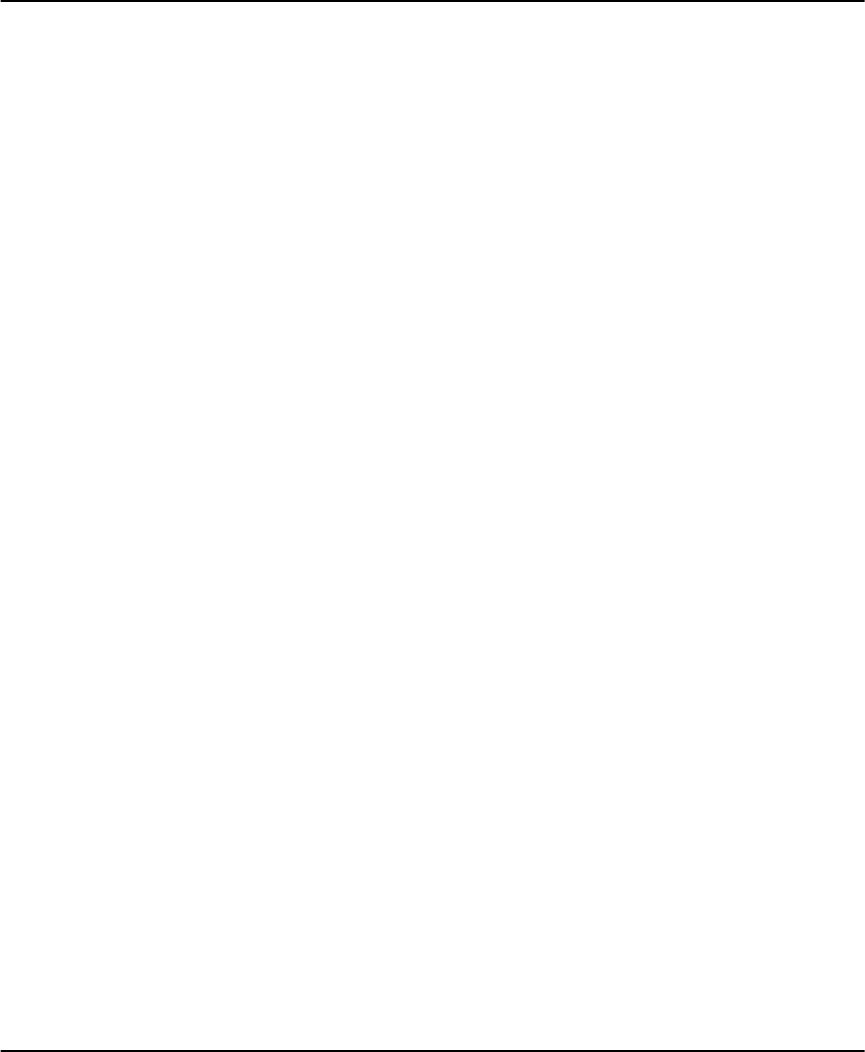
36
Section 2.3: Changing Other NT9010 Functions
Most installations will only require basic programming. You can complete the basic programming using the
NT9010’s Flash Programming (please see Chapter 1: Quick Set Up for more information). This section explains
programmable features that affect the internal functioning of the system, including zone operation, central sta-
tion communications, talk/listen-in features, computer downloading features, and other advanced options.
2.3.1 Zone
Definitions
You can change how each of the 32 zones will operate in programming sections
[001] - [004]. For each zone that will be used, enter a 2-digit zone definition.
NOTE: In addition to selecting how each zone will operate, attributes
may be programmed by zone (see 2.3.2 Zone Attributes on page 38).
NOTE: PIR’s covering entry/exit zones should be type [06] Delay Stay/Away.
[00] Null Zone: The zone will not operate in any way. Zones that are not used
should be programmed as Null zones.
[01] Delay 1 Zone: If this zone is violated when the system is armed it will pro-
vide an entry delay. The keypad buzzer will sound to warn the user that the
system must be disarmed. If the system is not disarmed before the entry
delay expires an alarm will be generated. Typically this type of zone will be
used for the front door, back door or any other entry/exit point. Refer to
Section [005], “System Times”, to program the Delay 1 zone entry delay
time.
[02] Delay 2 Zone: This zone type operates the same as the Delay 1 zone option
but can provide a different entry delay. Typically this zone will be used for a
garage door. Refer to Section [005], “System Times”, to program the Delay
2 zone entry delay.
[03] Instant Zone: If this zone type is violated when the system is armed it will
cause an instant alarm. Typically this zone is used for windows, patio doors
or other perimeter type zones.
[04] Interior Zone: If this type of zone is violated when the system is armed it
will follow entry delay if a delay type zone was violated first. Otherwise it
will cause an instant alarm. Typically this zone is used for interior protection
devices, such as motion detectors.
[05] Interior Stay/Away Zone: This zone type works the same as the Interior
zone type with one exception. The zone will be automatically bypassed
under the following conditions:
■the system is armed in the Stay Mode (see 2.2.10 Function Keys on
page 31)
■the system is armed without entry delay (see [*] [9] Arming Without
Entry Delay on page 30)
■the system is armed with an access code and during the exit delay a Delay
type zone is NOT tripped
The automatic bypass avoids having the user manually bypass interior type
zones when arming at home. If automatically bypassed, the user can reacti-
vate the zones by entering the [✱][1] command (see [*] [1] Zone Bypass-

Section 2.3: Changing Other NT9010 Functions
37
ing on page 27). Typically this zone is used for interior protection devices,
such as motion detectors.
[06] Delay Stay/Away Zone: This zone type will operate the same as the Inte-
rior Stay/Away zone type except that it will always provide entry delay. Typi-
cally this zone is used for interior protection devices, such as motion
detectors, and will help prevent false alarms since it will always provide the
user the entry delay time to turn off the system.
[07] - [09] For future use
[10] 24 Hour Supervisory Buzzer Zone: Whether armed or disarmed, when
this zone type is violated the system will immediately latch the keypad
buzzer until a valid access code is entered and will communicate immedi-
ately to the central station.
[11] 24 Hour Burglary Zone: If this zone is violated, whether armed or dis-
armed, the system will immediately latch the alarm output and communi-
cate to the central station. The alarm will sound for the Bell Cutoff time
programmed in Section [005] “System Times” or until a valid access code is
entered.
[12]-[20]:
The following zone definitions operate similar to the 24 Hour Burglary
except for System Event output type, SIA identifier, and some zone
attributes:
[12] 24 Hour Holdup Zone
[13] 24 Hour Gas Zone
[14] 24 Hour Heat Zone
[15] 24 Hour Medical Zone
[16] 24 Hour Panic Zone
[17] 24 Hour Emergency Zone
[18] 24 Hour Sprinkler Zone
[19] 24 Hour Water Flow Zone
[20] 24 Hour Freezer Zone
NOTE: [12] 24 Hour Holdup zones give a silent alarm by default.
[21] 24 Hour Latching Tamper: If this zone is violated the installer must enter
Installer Programming before the system can be armed. The bell output will
also activate for the programmed time and the system will communicate
the alarm.
[22] Momentary Keyswitch Arm Zone: Momentary violation of this zone will
alternately arm/disarm the system.
[23] Maintained Keyswitch Arm Zone: When this zone is violated, the sys-
tem will arm. When this zone is secured, the system will disarm.
NOTE: Do not program wireless zones as [22] or [23] Keyswitch zones.
[24] For future use
[25] Interior Delay Zone: When the system is fully armed (i.e. away armed),
this zone will follow the exit delay. It will also follow the entry delay, pro-
vided that a delay zone is tripped first. If the delay zone is not tripped first, a
zone defined as “Interior Delay” will go into alarm instantly. When the sys-

Chapter 2: Advanced Programming
38
tem is stay armed, this zone will be active, but when it is tripped, it will ini-
tiate the entry delay.
[87] Delayed 24 Hour Fire (Wireless): If this zone is violated (e.g. the smoke
detector senses smoke), the alarm will immediately sound, but the alarm
communication to the central station will be delayed for 30 seconds. If dur-
ing the 30 second delay the user presses the [#] key, the alarm and commu-
nicator will be delayed an additional 90 seconds. This provides time for a
user to correct the problem.
NOTE: If a second Fire zone is violated, or if the Fire keys are pressed dur-
ing the delay time, the panel will latch the alarm output and communicate
immediately.
[88] Standard 24 Hour Fire (Wireless): When this zone is violated (e.g. the
smoke detector senses smoke), the panel will immediately latch the alarm
output and communicate to central station. The alarm will sound for the
Bell Cutoff time programmed in Section [005], or can be programmed to
sound until a valid code is entered (Section [014], Option [8]).
NOTE: A faulty fire zone will not inhibit arming.
2.3.2 Zone
Attributes
Each zone will operate according to the Zone Definition selected for it (see 2.3.1
Zone Definitions on page 36).
You can customize the operation of a zone for a specific application by changing
the zone attributes. The following attributes are programmable by zone:
NOTE: Do not change attributes for Fire Zones from the default settings.
•Audible/Silent Determines whether the zone will activate the alarm output or
will be silent.
•Pulsed/Steady Determines if the alarm output will be steady or pulse on for 1
second and off for one second.
•Activate Chime Determines if the zone will activate the chime feature (see
[*] [4] Door Chime On/Off on page 29).
•Bypass Enable Determines if the zone can be manually bypassed (see section
[*] [1] Zone Bypassing on page 27).
•Force Arm Enable Determines if the system can be armed with the zone vio-
lated. At the end of exit delay, if this type of zone is violated, it will be ignored
by the system. Once the zone is secured it will be added back into the system.
This zone attribute is useful for a garage door. The customer can arm the system
with the garage door open. Later when the customer closes the door it
becomes part of the system.
NOTE: 24-hour zones must not have Force Arm enabled.
•Swinger Shutdown Enable Determines if the system will shut down the
communicator for the zone after the swinger limit is reached (see2.3.18
Swinger Shutdown on page 54).
•Transmission (TX) Delay Enable Determines if the system will delay commu-
nicating the alarm reporting code to the central station (see 2.3.12
CommunicatorReporting Codes on page 47).

Section 2.3: Changing Other NT9010 Functions
39
•Wireless Zone Determines if the zone is a wireless zone or a hardwired zone.
Allows the system to generate low battery trouble and zone supervisories.
NOTE: The wireless zone attribute must be enabled for all enrolled wire-
less zones.
Audible/Silent Alarm . . . . . . . . . . . . . . . . . . . . . .Section [101] to [132], Option [1]
Pulsed/Steady Alarm . . . . . . . . . . . . . . . . . . . . . .Section [101] to [132], Option [2]
Activate Chime . . . . . . . . . . . . . . . . . . . . . . . . . .Section [101] to [132], Option [3]
Bypass Enable . . . . . . . . . . . . . . . . . . . . . . . . . . .Section [101] to [132], Option [4]
Force Arm Enable . . . . . . . . . . . . . . . . . . . . . . . .Section [101] to [132], Option [5]
Swinger Shutdown Enable . . . . . . . . . . . . . . . . . .Section [101] to [132], Option [6]
Transmission Delay Enable . . . . . . . . . . . . . . . . . .Section [101] to [132], Option [7]
Wireless Zone . . . . . . . . . . . . . . . . . . . . . . . . . . .Section [101] to [132], Option [8]
2.3.3 Enrolling
Hardwired
Zones
You can install up to two hardwired zones on the NT9010 system. To make the wir-
ing connections for these zones, please see Connecting Zone Wiring – Hard-
wired on page 7. You must also enroll the hardwired zones on the system.
To do this, in Flash Programming enter serial number [200001] for the first hard-
wired zone, and [200002] for the second hardwired zone. The NT9010 system will
automatically assign the hardwired zone to the next available zone number.
If you need to change the zone assignment of the hardwired zones, you can do this
in the Advanced programming sections:
1. Enter programming section [807].
2. Enter sub-section [091] for the first hardwired zone, or sub-section [092] for the
second hardwired zone.
3. Enter the 2-digit number of the zone that will be hardwired.
NOTE: Entering a zone as a hardwired zone will override any wireless
device serial number that may be programmed for the zone.
NOTE: Fire zones are not supported as hardwired zones.
2.3.4 Wireless
Device Serial
Numbers
Normally, you will use the NT9010 Flash Programming to enter device serial num-
bers. If you need to delete a device from a zone, or replace a device, you can use
the advanced programming section. To add, replace, or delete devices:
1. From Installer’s Programming, enter section [804]
2. Enter the 2-digit number of the zone you want to delete (01 - 32). The system
announces the current serial number for the zone.
3. Enter the new serial number for the zone. To delete a device, enter [000000].
The wireless device for the zone will be removed.
NOTE: You may need to remove power from the system and then restore
it to clear troubles caused by deleted zones.
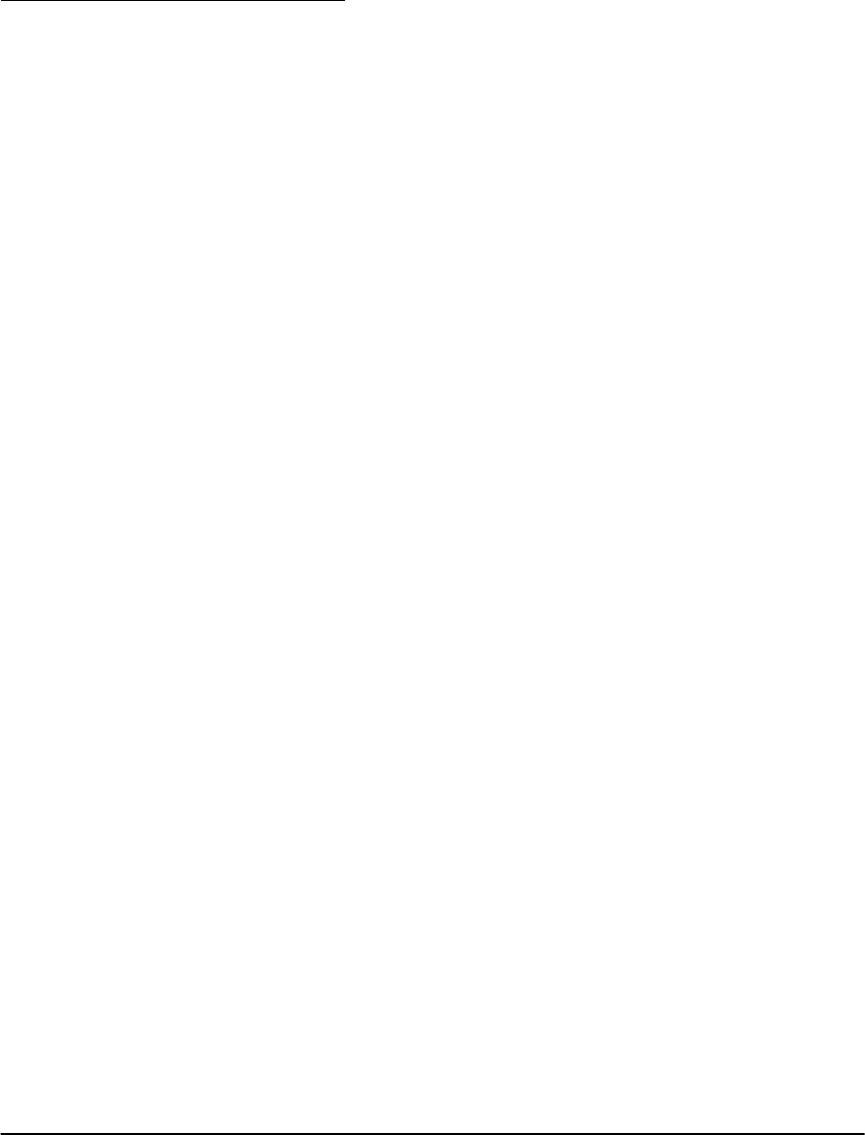
Chapter 2: Advanced Programming
40
2.3.5 Wireless
Zone
Supervision
NOTE: The RF Jam Detect zone, hardwired zones, and Panic Pendants
must have the supervision option disabled.
Wireless Supervisory Window
Each wireless zone will send a supervisory signal every 64 minutes. If the receiver
does not receive a signal within the time programmed for the Wireless Supervi-
sory Window, it will generate a supervisory fault.
To program the wireless supervisory window, from Advanced Programming:
1. Enter section [804].
2. Enter sub-section [81].
3. Enter the time period for the supervisory window (valid entries are 01-24 hours).
4. To exit press [#].
Disable/Enable Zone Supervision
When you enroll a zone through the NT9010 Flash Programming, the Wizard will
automatically turn on supervision for the zone. To disable supervision for any zone,
enter the following through Advanced Programming:
1. Enter section [804].
2. Enter sub-section [82], [83], [84] or [85]. Disable or enable supervision for each
wireless zone by turning each relevant option on or off.
3. To exit press [#].
NOTE: If you replace an RF Jam Detect zone or hardwired zone with a
different type of device (e.g. a motion detector), supervision of the device
will not be turned on automatically. You must turn it on as described above.
2.3.6 RF Jamming
Detection
Zone
For RF jamming detection to work, you must select an unused zone to be used as
the RF Jam Detect zone. When the NT9010 system detects an attempt to jam the
RF signal, the RF Jam Detect zone will be violated and the system will generate a
tamper signal. When the jamming signal is gone, the RF Jamming Detection zone
closes and the system sends a tamper restore signal.
To enable RF jamming detection, from Advanced Programming:
1. Enter programming section [807], then sub-section [093].
2. Select an unused zone to be the RF Jam Detect zone. Enter the 2-digit number
([01] to [32]) of the RF Jam Detect zone on the keypad.
3. Program a Zone Definition for the zone number you assigned to the RF Jam
Detect zone. A 24-hour zone type is recommended if this is used.
4. RF jamming detection is now enabled. To exit Advanced Programming, press
[#].
NOTE: If you need to change the RF Jamming Detection Zone, you
should first delete the zone by entering (00) in section [807], sub-section
[093].
NOTE: Programming RF Jam Zone will automatically program the corre-
sponding label as RF Jam. Please be sure that the corresponding serial num-
ber is (000000). RF Jam will not work properly otherwise
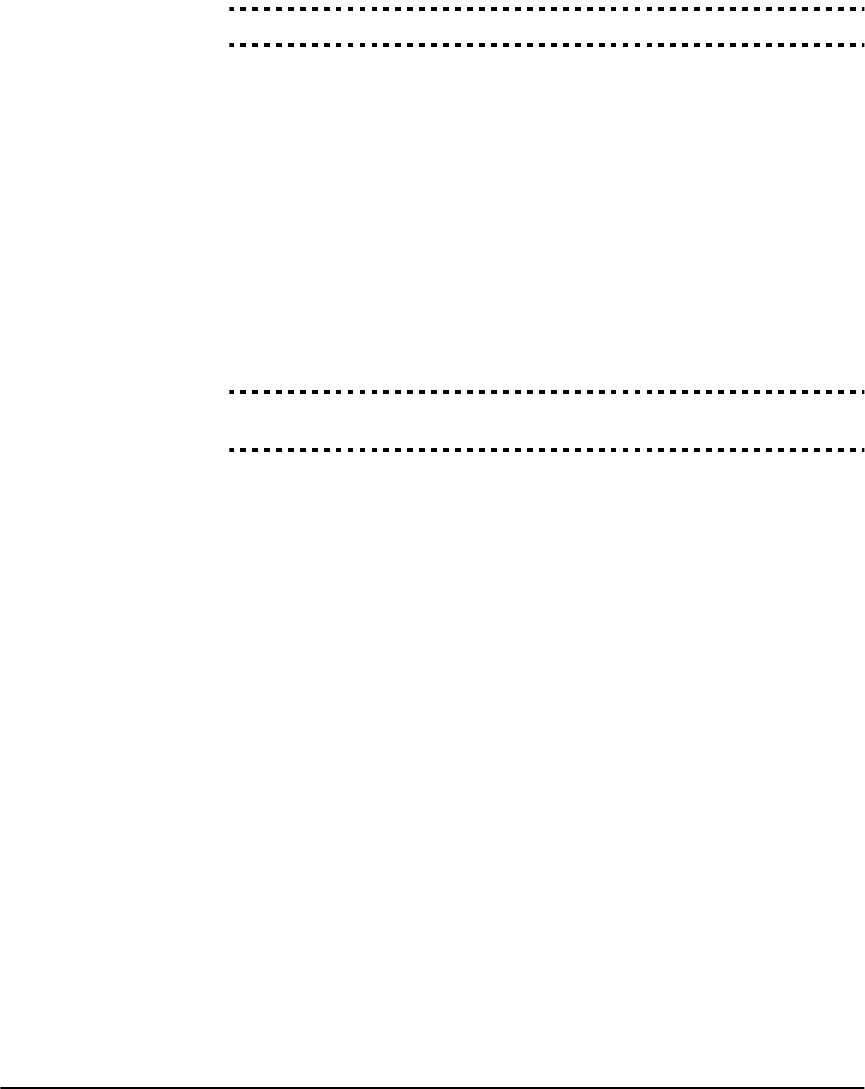
Section 2.3: Changing Other NT9010 Functions
41
RF Jamming Detection Zone. . . . . . . . . . . . . . . . . . . . . . . . . . . Section [807]-[093]
2.3.7 Zone Tamper/
Fault Options
By enabling Tampers/Faults Do Not Show as Open, faults and tampers for wire-
less zones will not be annunciated, and will be hidden from the end user. If the
option is disabled, faults and tampers will be annunciated.
NOTE: Once a zone is tampered or faulted, it must be completely
restored before the trouble condition will clear.
If the All System Tampers Require Installer Reset option is enabled, any zone
faults must be reset by entering [✱][8][Installer’s Code] before the system can be
armed. Auto-Arming and Keyswitch arming will also be prevented in the presence
of any zone fault.
NOTE: The Auto Arm cancellation code will not be transmitted if arming
is inhibited due to a zone fault. The Auto Arm cancellation code will be
transmitted if arming is inhibited due to Latching Tamper.
Tampers/Faults Do Not Show As Open . . . . . . . . . . . . . . . Section [013], Option [4]
All System Tampers Require Installer Reset . . . . . . . . . . . . Section [701], Option [4]
2.3.8
Communicator
Dialing
If the Communicator Disable option is selected the system will never attempt to
call central station. If the Communicator is enabled, the system will attempt to call
central station when an event occurs that has a valid reporting code programmed
(see 2.3.12 CommunicatorReporting Codes on page 47). You must also pro-
gram a valid telephone number for the communicator to work.
Communicator Call Direction Options are used to select where the system will
send different kinds of reporting codes when events occur. You can choose to have
the system send reporting codes to:
• 1st telephone number
• 2nd telephone number
These options are programmed separately for each type of reporting code.
The different types of reporting codes are:
• Alarm/Restore codes
• Tamper Alarm/Restore codes
• Opening/Closing codes
• System Maintenance Alarm/Restore codes
• System Test Transmission codes
When the Force Dialing option is enabled, the system will dial out regardless of
the presence of dial tone. Each dialing attempt will follow this pattern:
a) the system picks up the telephone line and searches for dial tone for 5 seconds
b) if no dial tone is found, the system hangs up and waits for 20 seconds
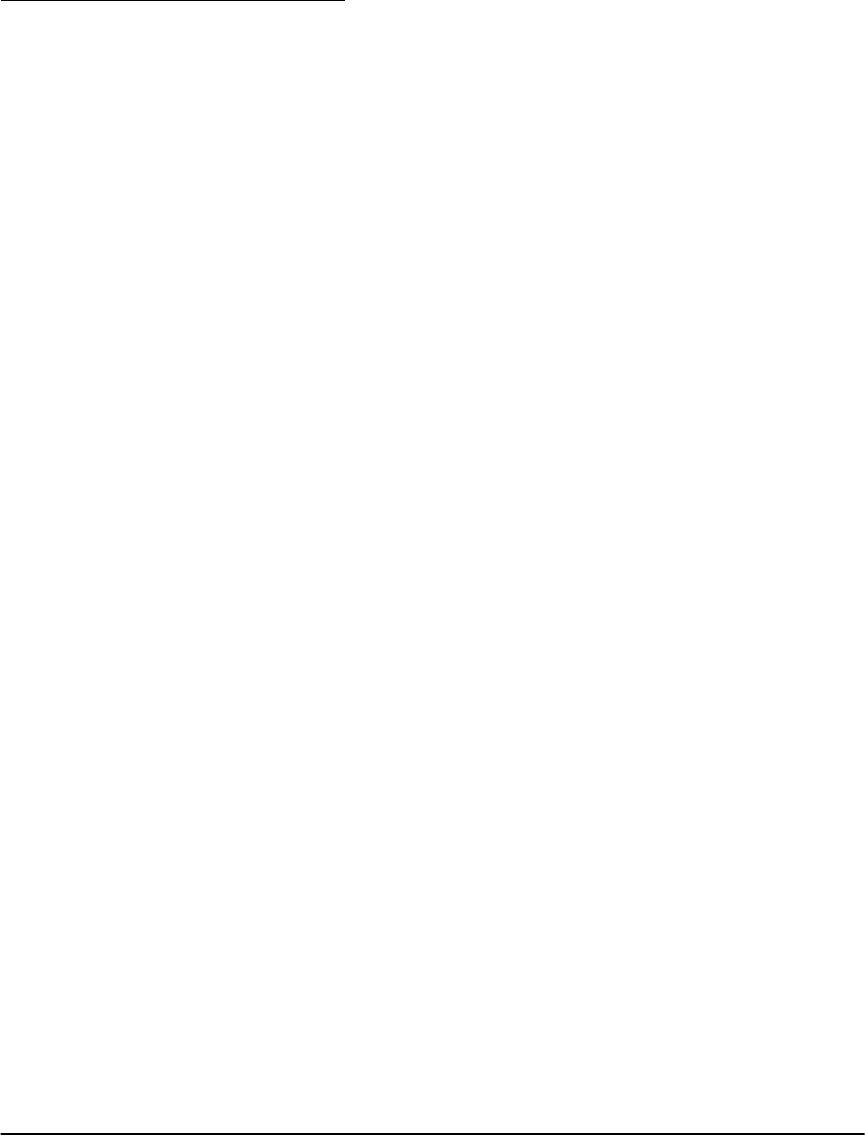
Chapter 2: Advanced Programming
42
c) the system picks up the telephone line again and searches for a dial tone for 5
seconds
d) the system will then dial regardless of the presence of dial tone
If there is no initial handshake recognized within 40 seconds the system will then
hang up the line.
If the Force Dialing option is disabled, each attempt will still follow the above pat-
tern, except that the system will not dial in step (d) if no dial tone is detected.
The Delay Between Dialing Attempts timer adds a delay before the next call is
dialed.
If the Busy Tone Detection option is enabled, the system will hang up after
detecting busy tone for 5 seconds and will redial after the amount of time pro-
grammed in the Delay Between Dialing Attempts section.
If DTMF Dialing is enabled the system will dial using DTMF (Touch-Tone). If Switch
to Pulse Dial is enabled the system will switch to pulse dialing on the 5th attempt
to call the central station. If disabled the system will always dial DTMF.
If DTMF Dialing is disabled the system will always pulse dial.
The Post Dial Wait for Handshake determines the amount of time the system
will wait for a valid handshake from the receiver. If the system does not hear the
handshake it will consider the call a failed attempt, hang up and try again.
The Maximum Dialing Attempts determines the maximum number of attempts
the system will make to send a signal to the central station before indicating a Fail-
ure to Communicate (FTC) trouble condition. The 3rd telephone Number can be
used to back up the 1st in this situation (see 2.3.9 Communicator Telephone
Numbers on page 43).
When Bell on FTC when Armed is enabled, a failure to communicate (FTC) during
the armed period will sound an audible alarm for the length of Bell time-out, or
until the system is disarmed. If FTC Trouble Only when Armed is enabled, only
the keypad buzzer will sound trouble beeps every 10 seconds until a key is pressed.
The Pulse Dialing Make/Break Ratio option can change the Make/Break ratio to
33/67 from the North American ratio of 40/60.
With ID Tone Enabled the system will pulse a tone on the telephone line to indi-
cate that the system is on the line.
The 2100Hz/1300Hz ID Tone option selects the frequency of the ID tone that is
pulsed on the line.
If you enable the Standard Communications Priority option, the NT9010 system
will only disconnect DLS and Talk/Listen sessions for alarm and Priority (FAP) events
that are programmed to communicate. If the UL Communications Priority option
is enabled, the NT9010 system will disconnect DLS and Talk/Listen sessions on any
event programmed to communicate, with the exception of Test Transmissions and
System Tests.
NOTE: Contact your local telephone company to confirm which settings
should be used.
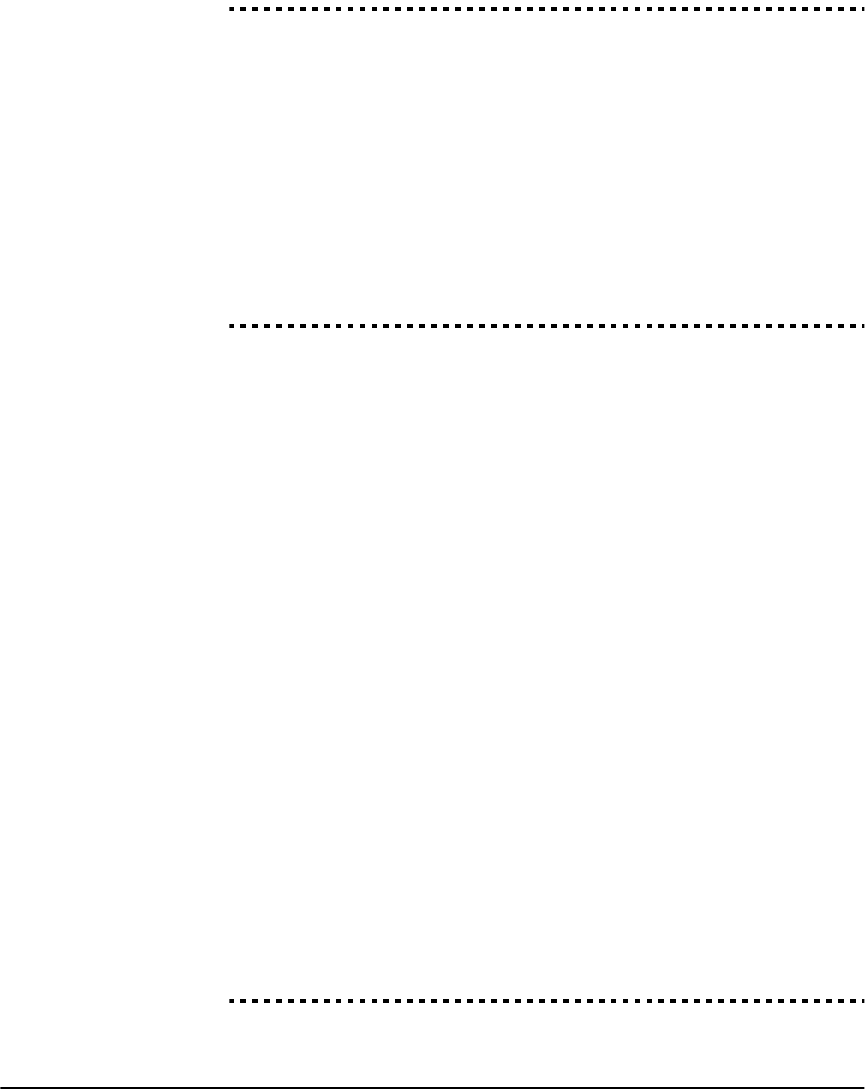
Section 2.3: Changing Other NT9010 Functions
43
Communicator Enabled/Disabled . . . . . . . . . . . . . . . . . . . Section [380], Option [1]
Pulse Dialing . . . . . . . . . . . . . . . . . . . . . . . . . . . . . . . . . . Section [380], Option [3]
Switch to Pulse Dial . . . . . . . . . . . . . . . . . . . . . . . . . . . . . Section [380], Option [4]
Post Dial Wait for Handshake. . . . . . . . . . . . . . . . . . . . . . . . . . . . . . . Section [161]
Maximum Dialing Attempts . . . . . . . . . . . . . . . . . . . . . . . . . . . . . . . . Section [160]
Communicator Call Direction Options . . . . . . . . . . . . . . . . .Sections [361] to [368]
Busy Tone Detection . . . . . . . . . . . . . . . . . . . . . . . . . . . . Section [701], Option [6]
Standard/UL Communications Priority . . . . . . . . . . . . . . . Section [701], Option [8]
Pulse Dialing Make/Break Ratio . . . . . . . . . . . . . . . . . . . . Section [702], Option [1]
Force Dialing . . . . . . . . . . . . . . . . . . . . . . . . . . . . . . . . . . Section [702], Option [2]
ID Tone Enabled. . . . . . . . . . . . . . . . . . . . . . . . . . . . . . . . Section [702], Option [5]
2100Hz/1300Hz ID Tone . . . . . . . . . . . . . . . . . . . . . . . . . Section [702], Option [6]
Bell on FTC/Trouble Only . . . . . . . . . . . . . . . . . . . . . . . . . Section [702], Option [8]
Delay Between Dialing Attempts . . . . . . . . . . . . . . . . . . . . . . . . . . . . Section [703]
2.3.9
Communicator
Te l e p h o ne
Numbers
The system can call 3 different telephone numbers for communication to central
station. The 1st Telephone Number is the primary number, the 2nd Telephone
Number is the secondary number and the 3rd Telephone Number will back up
the 1st telephone number if enabled.
You can program the 1st Telephone Number using Flash Programming, or in the
Advanced Programming (section [301]). The 2nd and 3rd Telephone Numbers must
be programmed in the Advanced Programming sections.
NOTE: The 3rd telephone Number will NOT back up the 2nd telephone
Number.
If Alternate Dial is enabled the system will alternate between the 1st and 3rd tele-
phone numbers when attempting to call the central station. If disabled the system
will only attempt to call the 3rd telephone number after failing to communicate on
the 1st telephone number.
NOTE: For Alternate Dial to work properly the 3rd telephone Number
must be both enabled and programmed.
Telephone numbers can be up to 32 digits which will allow you to add special digits
if required. To program the telephone number enter numbers 0 through 9 as
required. The following is a list of HEX digits which can also be programmed and
the function they perform:
HEX (B) - simulates the [✱] key on a Touch-Tone telephone
HEX (C) - simulates the [#] key on a Touch-Tone telephone,
or end of telephone number marker
HEX (D) - forces the system to search for dial tone
HEX (E) - forces the system to pause for 2 seconds
HEX (F) - end of telephone number marker
1st telephone number . . . . . . . . . . . . . . . . . . . . . . . . . . . . . . . . . . . . Section [301]
2nd telephone number . . . . . . . . . . . . . . . . . . . . . . . . . . . . . . . . . . . Section [302]
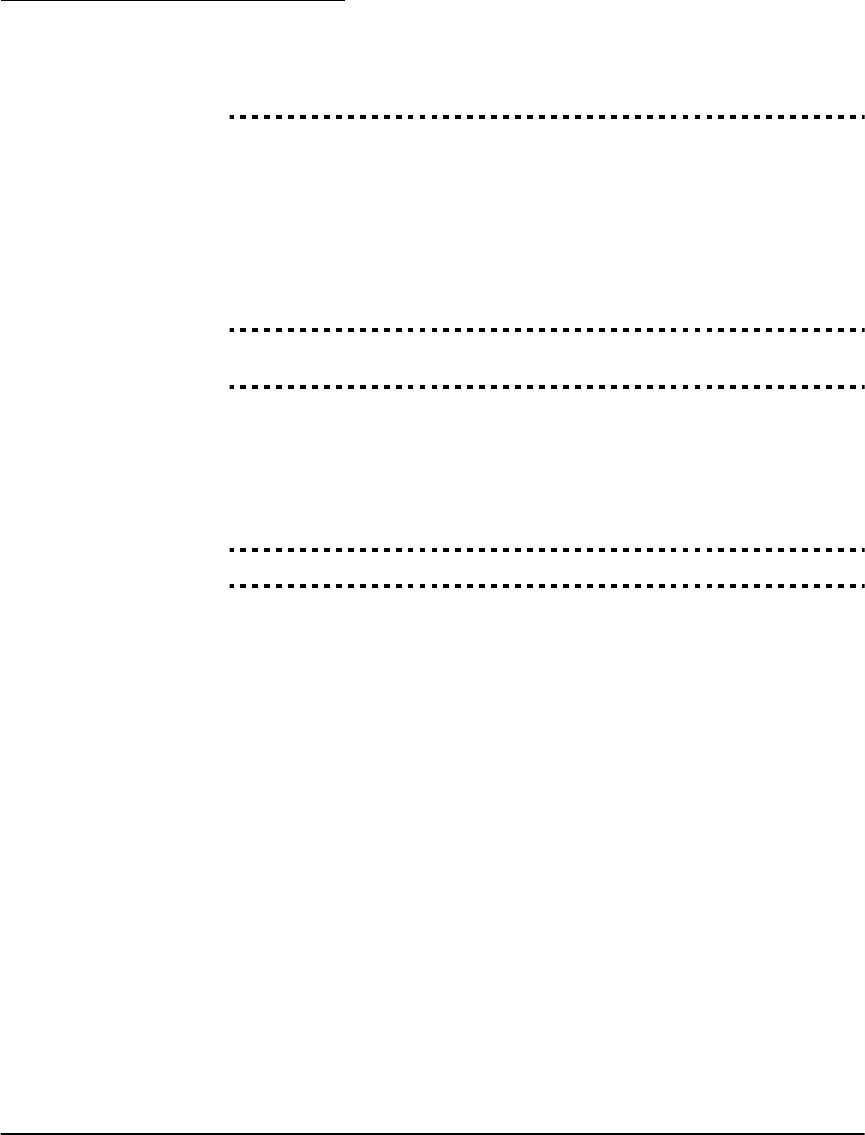
Chapter 2: Advanced Programming
44
3rd telephone number. . . . . . . . . . . . . . . . . . . . . . . . . . . . . . . . . . . . Section [303]
3rd telephone number enable . . . . . . . . . . . . . . . . . . . . . Section [380], Option [5]
Alternate Dial . . . . . . . . . . . . . . . . . . . . . . . . . . . . . . . . . Section [380], Option [6]
2.3.10
Communicator
Account
Codes
The system Account Codes will be used by the NT9010 when communicating sys-
tem events (e.g. Low Battery, Test Transmission). This account code can be up to
four digits in length.
You can program two account codes: one for the first and third telephone num-
bers, and one code for the second telephone number. You can also program the
Telephone Number 1/3 Account Code in Flash Programming (see the Quick Set Up
Guide).
Telephone Number 1/3 Account Code . . . . . . . . . . . . . . . . . . . . . . . . Section [310]
Telephone Number 2 Account Code . . . . . . . . . . . . . . . . . . . . . . . . . Section [311]
2.3.11
Communicator
Reporting
Formats
You can program the NT9010 system to report events using any one of the 5 for-
mats available. The system can report using different formats for Telephone Num-
bers 1/3, and for Telephone Number 2. The following formats are supported: Pulse
(20bps), Contact ID, SIA, and a Pager format. The following is a description of
each.
Communicator Format Options . . . . . . . . . . . . . . . . . . . . . . . . . . . . . Section [350]
Pulse Formats
Depending on the pulse format selected the system will communicate using the
following:
• 3/1, 3/2, 4/1 or 4/2
• 1400 or 2300 Hz handshake
• 20bps
• non-extended
With the 1600Hz Handshake option enabled, the communicator will respond to
1600Hz handshakes when using the reporting Communication Formats 01 and 02
only. When the Standard Handshake option is enabled, the communicator will
respond to the handshake specified by the BPS format (1400Hz or 2300Hz).
Additional Notes on Pulse Formats
1. The digit ‘0’ will send no pulses and is used as a filler.
2. When programming account numbers enter four digits.
3. When programming a three digit account number the fourth digit must be pro-
grammed as a plain ‘0’ which will act as a filler digit.
4. If an account number has a ‘0’ in it, substitute the HEX digit ‘A’ for the ‘0’.
Examples:
■3 digit account number [123] - program [1230]
■3 digit account number [502] - program [5A20]
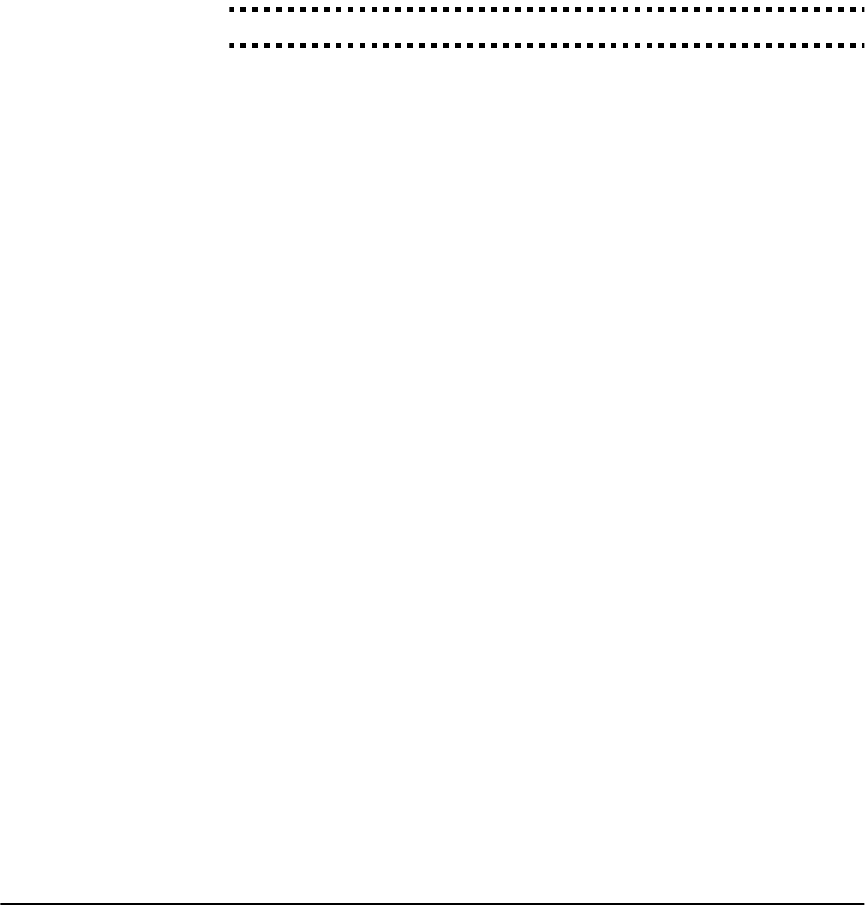
Section 2.3: Changing Other NT9010 Functions
45
■4 digit account number [4079] - program [4A79]
5. When programming reporting codes two digits must be entered. If one digit
reporting codes are to be used the second digit must be programmed as a ‘0’. If
a ‘0’ is to be transmitted substitute the HEX digit ‘A’ for the ‘0’. Examples:
■1 digit reporting code [3] - program [30]
■2 digit reporting code [30] - program [3A]
6. To prevent the system from reporting an event, program the reporting code for
the event as [00] or [FF].
1600Hz/Standard Handshake. . . . . . . . . . . . . . . . . . . . . . Section [702], Option [4]
Contact ID
Contact ID is a specialized format that will communicate information quickly using
tones rather than pulses. In addition to sending information more quickly the for-
mat also allows more information to be sent. For example, rather than reporting an
alarm zone 1 the Contact ID format can also report the type of alarm, such as
Entry/Exit alarm zone 1.
If Contact ID Sends Automatic Reporting Codes is selected, the system will
automatically generate a reporting code for each event. These identifiers are listed
in Appendix A. If the Automatic Contact ID option is not selected, reporting codes
must be programmed. The 2-digit entry determines the type of alarm. The system
will automatically generate all other information, including the zone number.
NOTE: If the Automatic Contact ID option is selected, the system will
automatically generate all zone and access code numbers, eliminating the
need to program these items.
NOTE: Regardless of the zone type programmed, the system will report
all zones as burglary zones when Automatic Contact ID is selected. If you
need to report other zone types, you must use Programmed Contact ID
reporting codes.
NOTE: The zone number for Zone Low Battery and Zone Fault events will
not be identified when Programmed Contact ID is used.
If the Contact ID uses Automatic Reporting Codes option is enabled, the sys-
tem will operate as follows:
1. If an event’s reporting code is programmed as [00], the system will not attempt
to call the central station.
2. If the reporting code for an event is programmed as anything from [01] to [FF],
the system will automatically generate the zone or access code number. See
Appendix A for a list of the codes which will be transmitted.
If the Contact ID uses Programmed Reporting Codes option is enabled, the
system will operate as follows:
1. If an event’s reporting code is programmed as [00] or [FF], the system will not
attempt to call central station.
2. If the reporting code for an event is programmed as anything from [01] to [FE],
the system will send the programmed reporting code.
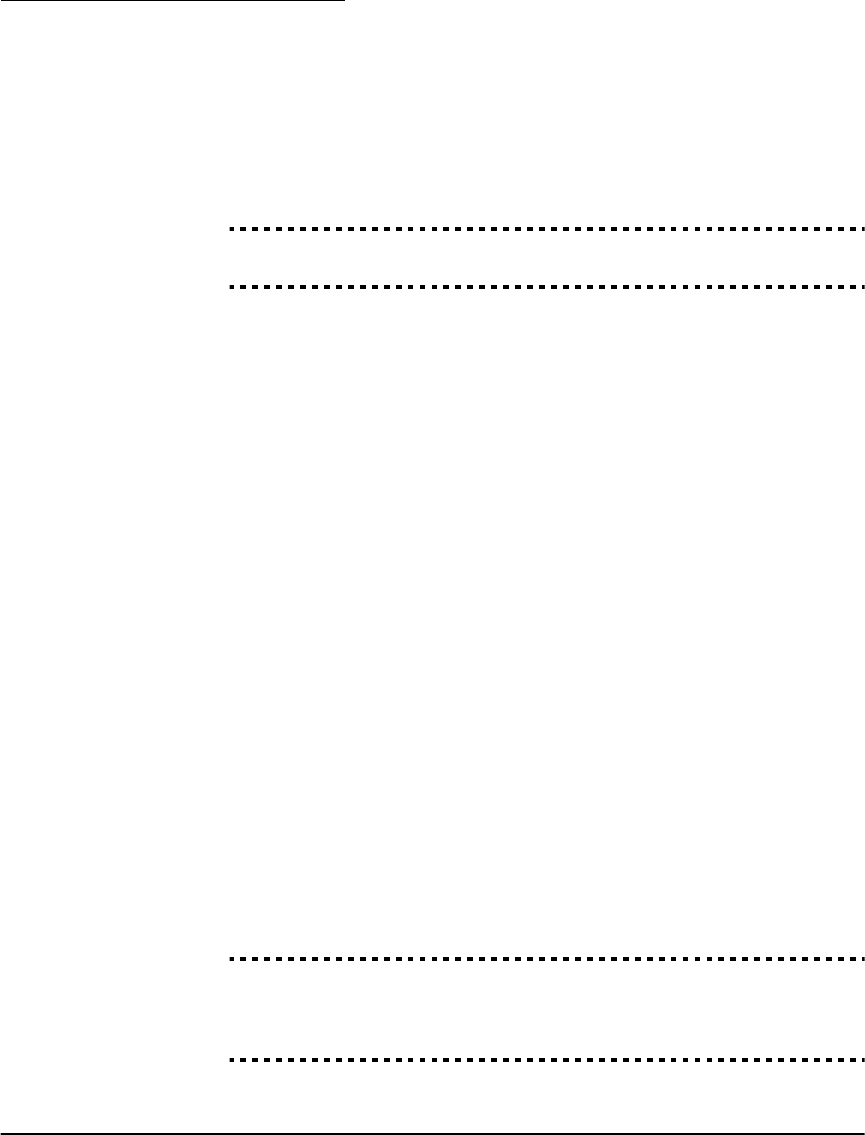
Chapter 2: Advanced Programming
46
Additional Notes on Contact ID
1. Account numbers must be four digits.
2. If the digit ‘0’ is in the account number substitute the HEX digit ‘A’ for the ‘0’.
3. All reporting codes must be two digits.
4. If the digit ‘0’ is in the reporting code substitute the HEX digit ‘A’ for the ‘0’.
5. To prevent the system from reporting an event program the reporting code for
the event as [00] or [FF].
Communicator Format Options . . . . . . . . . . . . . . . . . . . . . . . . . . . . . Section [360]
Contact ID Sends Automatic Reporting Codes . . . . . . . . . Section [381], Option [7]
SIA (Level 2)
SIA is a specialized format that will communicate information quickly using fre-
quency shift keying (FSK) rather than pulses. The SIA format will automatically gen-
erate the type of signal being transmitted, such as Burglary, Fire, Panic etc. The two
digit reporting code is used to identify the zone or access code number.
If the SIA format is selected the system can be programmed to automatically gener-
ate all zone and access code numbers eliminating the need to program these items.
If the SIA Sends Automatic Reporting Codes option is enabled the system will
operate as follows:
1. If the reporting code for an event is programmed as [00] the system will not
attempt to call the central station.
2. If the reporting code for an event is programmed as anything from [01] to [FF]
the system will AUTOMATICALLY generate the zone or access code number.
3. Bypassed zones will always be identified when partial closing of the system occurs.
The Communicator Call Direction Options can be used to disable reporting of
events such as Openings/Closings. Also, if all the Opening/Closing reporting codes
were programmed as [00] the system would not report.
If the SIA Sends Automatic Reporting Codes option is disabled the system will
operate as follows:
1. If the reporting code for an event is programmed as [00] or [FF] the system will
not attempt to call central station.
2. If the reporting code for an event is programmed as anything from [01] to [FE]
the system will send the programmed reporting code.
3. Bypassed zones will not be identified when partial closing of the system occurs.
NOTE: The zone number for Zone Low Battery and Zone Fault events will
not be identified when Programmed SIA is used.
Communicator Format . . . . . . . . . . . . . . . . . . . . . . . . . . . . . . . . . . . Section [360]
SIA Sends Automatic Reporting Codes. . . . . . . . . . . . . . . Section [381], Option [3]
Communicator Call Direction Options . . . . . . . . . . . . . . . . . Sections [361] to [368]
SIA Identifiers . . . . . . . . . . . . . . . . . . . . . . . . . . . . . . . . . . . . . . . . . . . Appendix B

Section 2.3: Changing Other NT9010 Functions
47
Pager Format
The Communicator Format option for either telephone number can be pro-
grammed for Pager Format. If an event occurs and the Communicator Call Direc-
tion options direct the call to a telephone number with the Pager Format selected
the system will attempt to page.
When calling a pager extra digits will be required to make it work properly.
The following is a list of Hex digits and what function they perform:
HEX (B) - simulates the [✱] key on a Touch Tone telephone
HEX (C) - simulates the [#] key on a Touch Tone telephone, or
end of telephone number marker
HEX (D) - forces the system to search for dial tone
HEX (E) - forces the system to pause for 2 seconds
HEX (F) - end of telephone number marker
The system will attempt to call the pager one time. After dialing the digits in the
telephone number the system will send the account number and reporting code
followed by the [#] key (Hex [C]).
There is no ringback when using Pager Format. The system has no way of confirm-
ing if the pager was called successfully. A failure to communicate trouble will only
be generated once the maximum number of attempts has been reached.
NOTE: Do not use the digit C in a reporting code when using Pager For-
mat. In most cases, the digit C will be interpreted as a [#], which will termi-
nate the page before it has finished.
NOTE: If the system detects a busy signal, it will attempt to page again.
It will make the maximum number of attempts programmed in section
[160].
NOTE: Force dialing should be disabled when using Pager format.
NOTE: When using Pager format, you must program two pauses (hex
digit E) at the end of the telephone number.
Communicator Format Options . . . . . . . . . . . . . . . . . . . . . . . . . . . . . Section [360]
2.3.12
Communicator
R
eporting
Codes
Unless you are using Automatic Contact ID or Automatic SIA formats, reporting
codes must be programmed in order for the system to report events to the central
station.
Reporting codes are two digits and can use hexadecimal digits A through F. To disable
a reporting code, program it as “FF” (default setting) or “00”. For a complete
description of reporting codes which can be programmed and lists of automatic Con-
tact ID and SIA format codes, please see Appendix B: Reporting Codes on page
58.
Transmission Delay
The Transmission Delay feature is used to delay reporting of alarms. When a zone is
violated and causes an alarm, the Transmission Delay Timer will start. When the
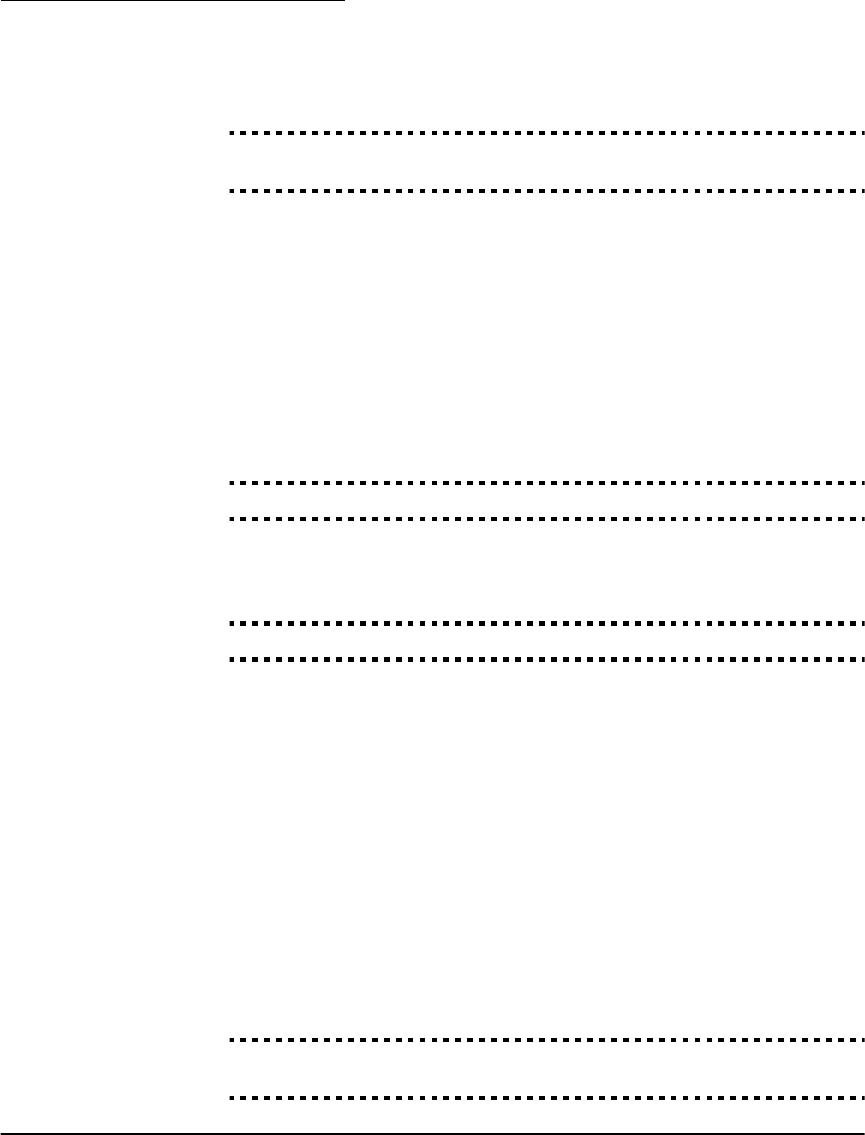
Chapter 2: Advanced Programming
48
timer expires, the system will transmit the programmed reporting code. If the sys-
tem is disarmed before the timer expires, the alarm will not be transmitted.
The Transmission Delay zone attribute determines which zones will start the timer.
Transmission Delay Zone Attributes . . . . . . . . . . Sections [101] to [132], Option [7]
Transmission Delay Timer. . . . . . . . . . . . . . . . . . . . . . . . . . . . . . . . . . Section [370]
Low Battery Transmission Delay
When using wireless devices, the battery status of the devices will be monitored by
the system. If a low battery condition exists, the system will indicate a general
transmitter low battery trouble. The system will delay reporting the event for the
number of days programmed as the Low Battery Transmission Delay. This delay
provides the user with an opportunity to change the batteries on the units before
the condition is reported to the central station. Instruct the customer on how to
change the batteries of wireless devices to gain maximum use of this feature.
NOTE: After the first Wireless Device Low Battery reporting code is sent,
the system will not send additional low battery events until the first low
battery trouble is restored.
Low Battery Transmission Delay . . . . . . . . . . . . . . . . . . . . . . . . . . . . . Section [370]
Cross Zone Police Code Reporting
The system will transmit the Cross Zone Police Code reporting code, if programmed,
when two different zones are violated within the same armed-to-armed period.
Cross Zone Police Code . . . . . . . . . . . . . . . . . . . . . . . . . . . . . . . . . . . Section [328]
Delinquency Reporting
The Delinquency feature is used to monitor system activity. When the Delinquency
Transmission Delay timer expires, the system will transmit the Delinquency
reporting code.
If the system is programmed to monitor Activity Delinquency, the timer will be
programmed in hours. The timer will start under the following conditions:
• When the system is armed in the Stay mode
• When the system is disarmed
• When a zone is violated and restored while the system is disarmed/Stay armed
(Interior, Interior Delay, Interior Stay/Away, or Delay Stay/Away zones only).
The activity delinquency timer will be ignored when the system is armed in the Away
mode. Zones that are bypassed in the [✱][1] Bypass menu will not reset the timer.
If the system is programmed to monitor Closing Delinquency, the timer will be
programmed in days. The timer will restart every time the system is disarmed.
Activity/Closing Delinquency . . . . . . . . . . . . . . . . . . . . . . Section [380], Option [8]
Delinquency Transmission Delay. . . . . . . . . . . . . . . . . . . . . . . . . . . . . Section [370]

Section 2.3: Changing Other NT9010 Functions
49
Zone Restorals
If the Restoral on Bell Time-out option is selected, the system will send the Zone
Restoral Reporting Code for the zone if the bell cut-off time has expired and the
zone is secured. If the zone is not secured when the bell cut-off time expires, the
system will send the restoral immediately once the zone is secured, or when the
system is disarmed. If the Restoral on Bell Time-out option is not selected, the
system will immediately send the Zone Restoral Reporting Code when the zone is
secured, regardless of whether or not the alarm output is active.
NOTE: 24 Hour type zones will report the restoral immediately when the
zone is secured.
Restoral on Bell Time-out. . . . . . . . . . . . . . . . . . . . . . . . . Section [380], Option [2]
AC Failure Communication Delay Time . . . . . . . . . . . . . . . . . . . . . . . Section [370]
2.3.13 Talk/Listen-in
Programming
NOTE: The Event Buffer follows Swinger Shutdown option must be
enabled if Talk/Listen-In is used.
The NT9010 system has a Talk/Listen-In feature. This feature allows central station
operators to listen in on what is happening on the premises, and for some events
to talk to anybody present on the premises. You can program Talk/Listen-in sessions
to be triggered by zone alarms, keypad-activated Auxiliary and Panic alarms, open-
ings/closings, duress alarms, tamper alarms, or opening after alarm conditions.
For this feature to work, communications must be enabled (section [380], option
[1]), and the system must be programmed to report the event. For example, if a
reporting code for a zone is not programmed, an event in that zone will not initiate
Talk/Listen-In session. See 2.3.12 CommunicatorReporting Codes on page 47.
You can allow or disallow talk/listen-in sessions on telephone lines 1 and 3 by
changing the Talk/Listen on Phone Lines 1/3 option. You can allow or disallow
talk/listen-in sessions on telephone line 2 by changing the Talk/Listen on Phone
Line 2 option.
Zone Options
For the feature to work on a zone alarm, you must do the following:
• enroll the zone on the NT9010 (see Chapter 1: Quick Set Up on page 1)
• enable the talk/listen-in feature on the zone (section [802], sub-sections [50] to
[53])
• program a reporting code for each zone alarm
You can have the talk/listen-in session take place on either the NT9010 control unit
or the remote sounder (if installed). In the Port Assignments sections (section
[802], sub-sections [10] to [13]), choose the unit that is closest to the zone. If you
do not assign one of the units, the talk/listen-in session will not take place over
both units.
NOTE: All zones programmed as silent will not initiate a Talk/Listen-In
session. Only a Listen-In session can occur.
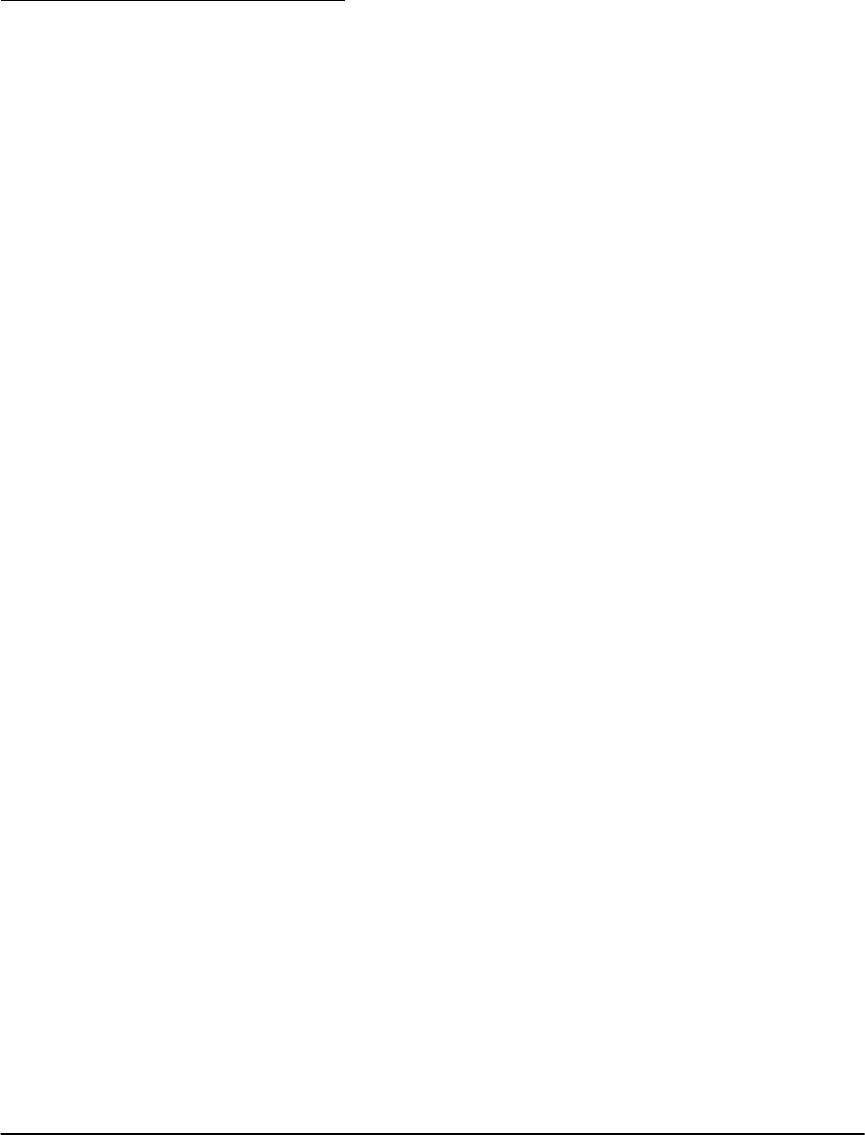
Chapter 2: Advanced Programming
50
NOTE: If Talk/Listen-In is used in a multiple room situation, an NT9201
remote sounder is highly recommended.
Event Options
Panic key alarms will activate the Listen-In feature, if the Panic Keys Alarm option
is enabled. Auxiliary key alarms will activate the feature if the Auxiliary Keys
Alarm option is enabled.
Listen-in will be initiated if a Duress code is entered at a keypad and the Duress
Alarm option is enabled.
Talk/Listen-In will be initiated when the system transmits opening and closing sig-
nals if the Openings & Closings option is enabled. If this option is enabled, it is
recommended to enable the Duress Alarm option.
Talk/Listen-In will be initiated when a zone tamper condition occurs if the Ta mp e rs
Enabled option is enabled.
Talk/Listen-In will be initiated when the system is disarmed after an alarm condition
(Opening After Alarm) if the Opening After Alarm option is enabled.
NOTE: A Talk/Listen-In session cannot be initiated for a Fire key alarm.
The NT9010 system will end the Talk/Listen-In communication after the pro-
grammed Audio Duration Time expires. The central station operator can extend
the on-line time by entering the extend time command. (See Central Station
Talk/Listen-In Functions on page 50, below).
Central Station Talk/Listen-In Functions
Once the central station has established an audio link with the NT9010 system there
are several commands available to the central station operator. Operators can access
these commands using telephone keys [0] through [9], [#] and [✱].
The central station may already be using other Talk/Listen-In equipment. Because of
this the NT9010 offers flexible programming for the various commands so the cen-
tral station operator can use the same commands for all equipment. Program these
commands in the Audio Control Telephone Key programming sections. Additional
commands may be programmed as Mode Keys which are two button entries.
The following is the list of options available:
[00] Key Not Used [10] For Future Use
[01] Talk To All Speakers [11] Cancel First Keypress
[02] For Future Use [12] For Future Use
[03] Listen to All Stations [13] Zone Select for Listen-In (input)
[04]-[06] For Future Use [14] Increase Selected Microphone
(Input)
[07] Extend Time [15] Decrease Selected Microphone
(Input)
[08] For Future Use [16] For Future Use
[09] Terminate Call [17] Mode Key
NOTE: All keys will also act as extend time [07] except Terminate Call [09]
and Mode Key [17].
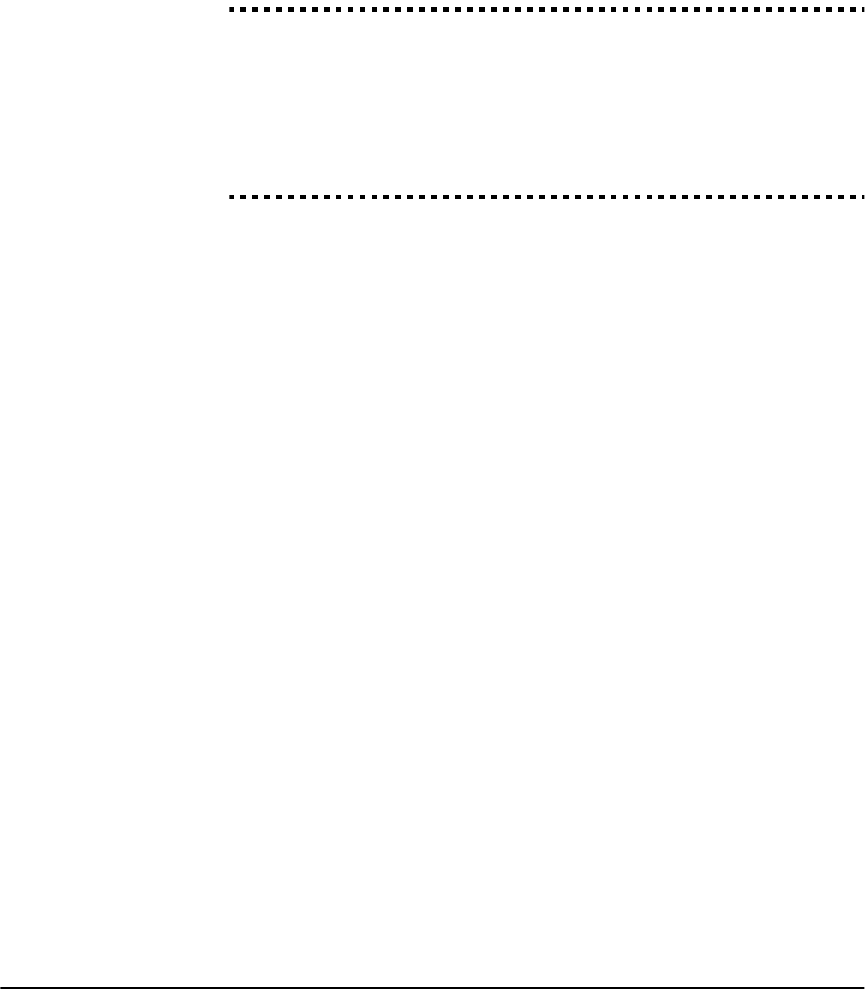
Section 2.3: Changing Other NT9010 Functions
51
Information regarding the programming of the Command Keys must come from
the central station to which you will be reporting.
Once you have talked to the central station, program the telephone keys to operate
as they require.
Talk/Listen-in on Phone Lines 1/3 . . . . . . . . . . . . . . . . . . . .Section [381], option [5]
Talk/Listen-in on Phone Line 2 . . . . . . . . . . . . . . . . . . . . . .Section [381], option [6]
Port Assignments. . . . . . . . . . . . . . . . . . . . . . . . . .Sections [802]-[10] to [802]-[13]
Enable Talk/Listen-in on Zones 1-32 . . . . . . . . . . . .Sections [802]-[50] to [802]-[53]
Talk/Listen-in Event Options . . . . . . . . . . . . . . . . . . . . . . . . . . . . Section [802]-[54]
Audio Duration . . . . . . . . . . . . . . . . . . . . . . . . . . . . . . . . . . . . . Section [802]-[55]
Telephone Key Programming . . . . . . . . . . . . . . . . . . . . . . . . . . . Section [802]-[40]
Telephone Mode Key Programming . . . . . . . . . . . . . . . . . . . . . . Section [802]-[41]
2.3.14 Downloading Downloading allows programming of the entire system via a computer, modem
and telephone line. All functions and features, changes and status, such as trouble
conditions and open zones can be viewed or programmed by downloading.
NOTE: When power is applied to the system, a 6 hour downloading win-
dow will be enabled. This will allow you to perform downloading without
having to do any keypad programming.
When an event occurs that the system is programmed to communicate to the cen-
tral station, the system will disconnect from the downloading computer and report
the event. This will happen for all events except test transmissions.
If you enable the Standard Communications Priority option, the NT9010 system
will only disconnect DLS and Talk/Listen sessions for alarm and Priority (FAP) events
that are programmed to communicate. If the UL Communications Priority option
is enabled, the NT9010 system will disconnect DLS and Talk/Listen sessions on any
event programmed to communicate, with the exception of Test Transmissions and
System Tests.
If the Answering Machine/Double Call option is enabled (or during the first 6
hours after power up) the system will answer incoming calls for downloading pro-
vided the following conditions occur:
1. The system hears one or two rings, then misses a ring.
2. The system starts the Answering Machine Double Call Timer.
3. If the system hears another ring before the timer expires, it will answer on the
first ring of the second call.
4. The system will immediately go on line and begin the download process unless
the Call Back option is enabled.
5. If Call Back is enabled, the system and computer will both hang up. The system
will then call the Download Computer Telephone Number and wait for the
computer to answer. Once the computer answers, downloading will begin.
If the User Enabled DLS Window option is ON, the user can activate the down-
loading feature for a set period of time by entering [✱][6][Master Code][5].
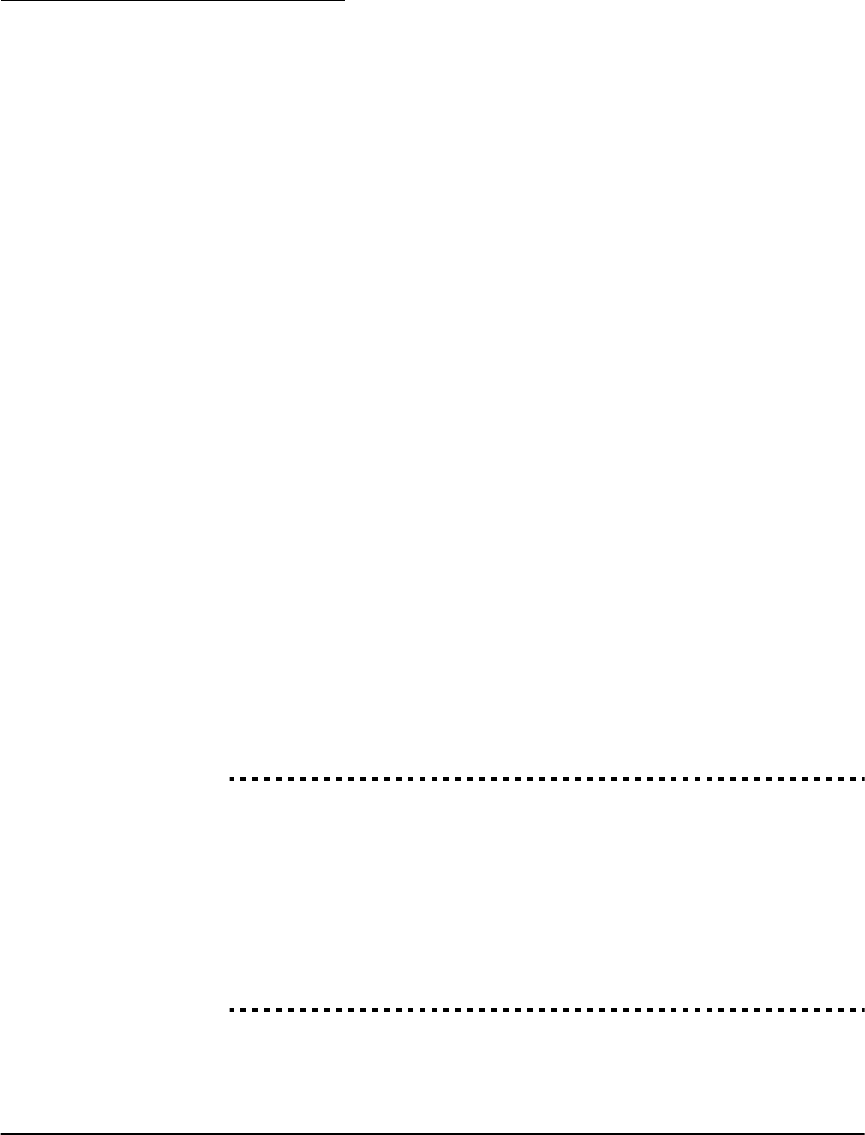
Chapter 2: Advanced Programming
52
If the Full 6-hour User Enabled DLS Window option is enabled, when the user
opens the DLS window with [✱][6][Master code][5], the DLS window will remain
open for six hours. The DLS window will remain open after a successful hang-up
from a downloading call. If the One Time 1-hour User Enabled DLS Window
option is enabled, when the user opens the DLS window with [✱][6][Master
code][5], the DLS window will stay open for one hour, and will close after a suc-
cessful hang-up from a downloading call.
Except for the first six hours after power up, the system will not answer incoming
calls unless the Answering Machine/Double Call option is enabled, or the Num-
ber of Rings is programmed to be more than [0].
If the User-Initiated Call-Up option is enabled, the user can have the system ini-
tiate a call to the downloading computer by pressing [✱][6][Master Code][6].
The Download Access Code and Panel Identifier Code are for security and
proper identification. Both the system and the computer file should have the same
information programmed before attempting to download.
The time to complete a successful download can be significantly reduced with the
use of the PC-Link adaptor. This adaptor makes it possible to perform on-site
downloading.
To perform PC-LINK please do the following:
• Set up the downloading computer close to where the NT9010 is installed.
• Remove the NT9010 from the top two latches and allow the unit to sit at a 90
degree angle to the backplate. The unit may also be completely removed from
the backplate.
• Connect the PC-LINK header in the slot provided in the back of the unit.
• Ensure that the downloading computer has initiated the PC-LINK session.
To Initiate Local Downloading via PC-Link, enter [✱] [8] [Installer’s Code] [499]
[Installer’s Code] [499]. The keypad will be busy for the duration of the PC-Link
connection. The status LEDs will display the current system status. For more infor-
mation on connecting the PC-Link adaptor, refer to your “PC-Link Download Kit
Instruction Sheet”.
Answering Machine/Double Call . . . . . . . . . . . . . . . . . . . Section [401], Option [1]
User Enable DLS Window . . . . . . . . . . . . . . . . . . . . . . . . Section [401], Option [2]
Call Back . . . . . . . . . . . . . . . . . . . . . . . . . . . . . . . . . . . . . Section [401], Option [3]
User-Initiated Call-up . . . . . . . . . . . . . . . . . . . . . . . . . . . . Section [401], Option [4]
Answering Machine Double Call Timer . . . . . . . . . . . . . . . . . . . . . . . Section [405]
Download Computer Telephone Number . . . . . . . . . . . . . . . . . . . . . Section [402]
Download Access Code. . . . . . . . . . . . . . . . . . . . . . . . . . . . . . . . . . . Section [403]
Panel Identifier . . . . . . . . . . . . . . . . . . . . . . . . . . . . . . . . . . . . . . . . . Section [404]
Standard/UL Communications Priority . . . . . . . . . . . . . . . Section [701], Option [8]
One-time 1-hour user enabled DLS window. . . . . . . . . . . Section [702], Option [7]

Section 2.3: Changing Other NT9010 Functions
53
2.3.15 Telephone
Line
Monitoring
(TLM)
When the TLM Enable option is selected, the system will supervise the telephone
line and will indicate a trouble condition if the telephone line is disconnected.
If the TLM Enable option is ON, the system will check the telephone line every 10
seconds. If the telephone line voltage is below 3V for the number of checks pro-
grammed in the TLM Trouble Delay section, the system will report a TLM trouble.
The default number of checks is 3. Enter a number from (000) to (255) in the TLM
Trouble Delay section to change the number of checks before the TLM trouble is
reported. Programming a delay means that a momentary interruption of the tele-
phone line will not cause a trouble condition.
If the TLM Trouble Beeps When Armed option is enabled, the system will indi-
cate a TLM trouble at the keypad while the system is armed. To activate the bell
output in the case of a TLM trouble while the system is armed, the TLM Audible
(Bell) When Armed option must be selected.
When the trouble condition is restored, the system can send a TLM Restoral
reporting code. Any events which occur while the telephone line is down will also
be communicated.
TLM Enable/Disable . . . . . . . . . . . . . . . . . . . . . . . . . . . . . Section [015], Option [7]
TLM Trouble Beeps When Armed
or TLM Audible (Bell) When Armed . . . . . . . . . . . . . . . . . Section [015], Option [8]
TLM Restoral Reporting Code . . . . . . . . . . . . . . . . . . . . . . . . . . . . . . Section [350]
TLM Trouble Delay . . . . . . . . . . . . . . . . . . . . . . . . . . . . . . . . . . . . . . . Section [370]
2.3.16 Test
Transmissions
To ensure that the communication link with the central station is functioning properly,
the system can be programmed to send a test transmission signal on a regular basis.
The system can send a Periodic Test Transmission Reporting Code at the pro-
grammed Test Transmission Time of Day. The Test Transmission Cycle deter-
mines the period of time between tests. The option Land Line Test Transmission
in Minutes/Days allows you to select whether the Land Line Test Transmission
cycle will be counted in minutes or days. If you have selected the test transmission
cycle to be in minutes, the Test Transmission Time of Day counter will not apply.
NOTE: The Test Transmission Cycle must be greater than 10 minutes. A
cycle timer of less than 10 minutes will cause damage to the system.
When the test transmission cycle is programmed, the system will send a test trans-
mission the following day. This will indicate the beginning of the new test transmis-
sion cycle to central station.
The end user can also generate a communicator test. If the System Test Report-
ing Code is programmed, the system will send the signal when the System Test
keypad command is entered (see [*] [6] User Functions on page 29).
Test Transmission Reporting Codes. . . . . . . . . . . . . . . . . . . . . . . . . . . Section [352]
Test Transmission Time of Day . . . . . . . . . . . . . . . . . . . . . . . . . . . . . . Section [371]
Test Transmission Cycles. . . . . . . . . . . . . . . . . . . . . . . . . . . . . . . . . . . Section [370]
Land Line Test Transmission in Minutes/Days . . . . . . . . . . Section [702], Option [3]
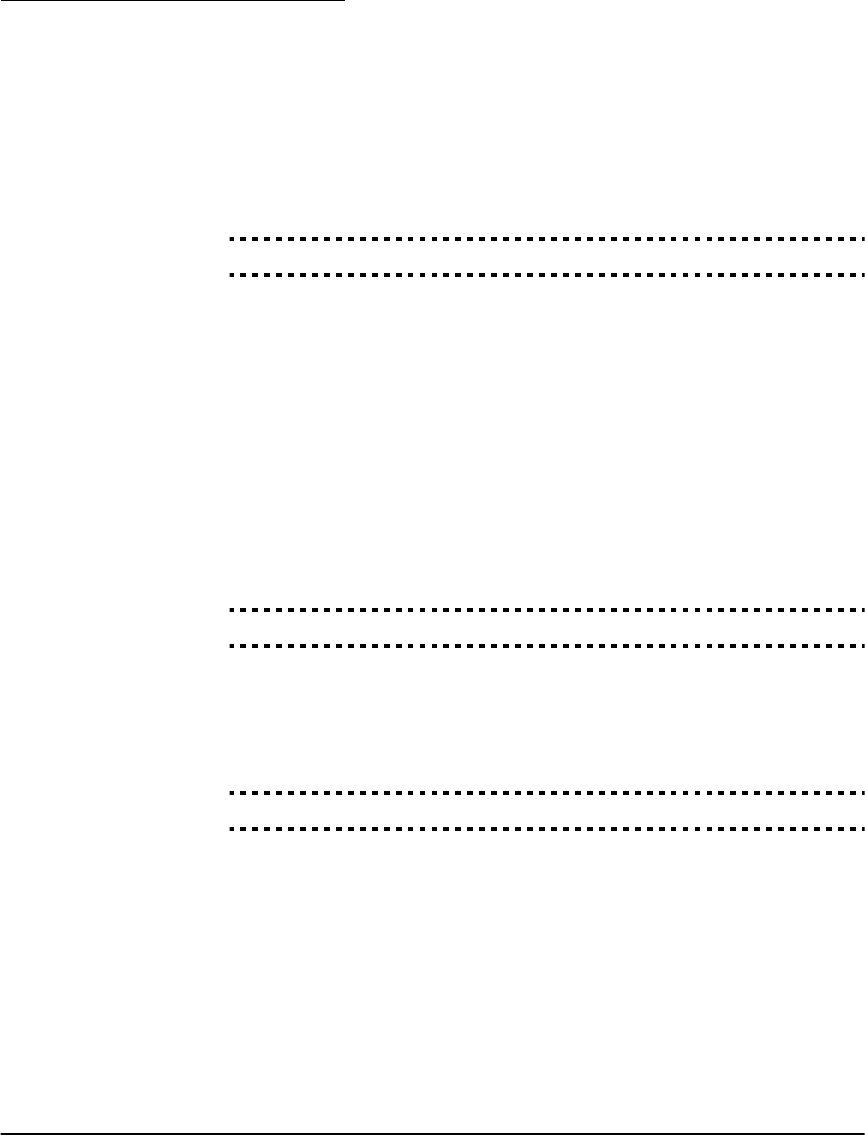
Chapter 2: Advanced Programming
54
2.3.17 Event Buffer The system will store the last 128 events that have occurred on the system. Each
event will contain the time, date, and the event itself along with the zone number,
access code number or any other information pertaining to the event.
If the Event Buffer Follows Swinger Shutdown feature is enabled the event
buffer will not store events after the swinger shutdown level has been reached. This
will prevent the system from overwriting the entire buffer if a problem exists (see
2.3.18 Swinger Shutdown on page 54).
The event buffer can be uploaded to a computer for viewing through the DLS software.
Event Buffer Follows Swinger Shutdown . . . . . . . . . . . . . Section [013], Option [7]
2.3.18 Swinger
Shutdown
The swinger shutdown feature is designed to prevent a runaway communicator
from tying up the central station. Different limits can be programmed for Zone
Alarms, Zone Tampers and Maintenance signals. After the system has commu-
nicated the programmed number of transmissions for an event it will no longer
report that event until the swinger shutdown is reset.
For example, the swinger shutdown limit for Zone Alarms is set to [003]. The sys-
tem will not send more than 3 alarm signals for each zone with a swinger attribute
until the swinger shutdown is reset.
The Bell output will not be activated for alarms on zones that have exceeded the
limit of alarms set in the Swinger Shutdown counter.
Swinger Shutdown will be reset when the system is armed, or every day at mid-
night. Once reset, the system will again communicate normally.
Swinger Shutdown Limit (Alarms/Tampers/Maintenance) . . . . . . . . . . Section [370]
2.3.19 Timebase In cases of unstable AC power input you can use the internal crystal to keep a more
accurate timebase by enabling the Timebase is Internal Crystal option.
If the AC power input is very stable it can be used as the timebase, by enabling the
Timebase is AC line option.
Timebase Internal Crystal/AC line . . . . . . . . . . . . . . . . . . . . . . . . Section [701]: [2]
2.3.20 Factory
Default
On occasion it may be necessary to return the NT9010 system to factory default set-
tings. You can either default all the programming in the NT9010 (including device
serial numbers), or you can default only certain sections of the programming.
Performing a Software Default of the NT9010 System
This procedure will return all NT9010 system programming to the factory default
settings.
1. Enter [✱][8][Installer’s Code].
2. Enter programming section [999].
3. Enter the Installer’s Code.
4. Enter programming section [999] again.
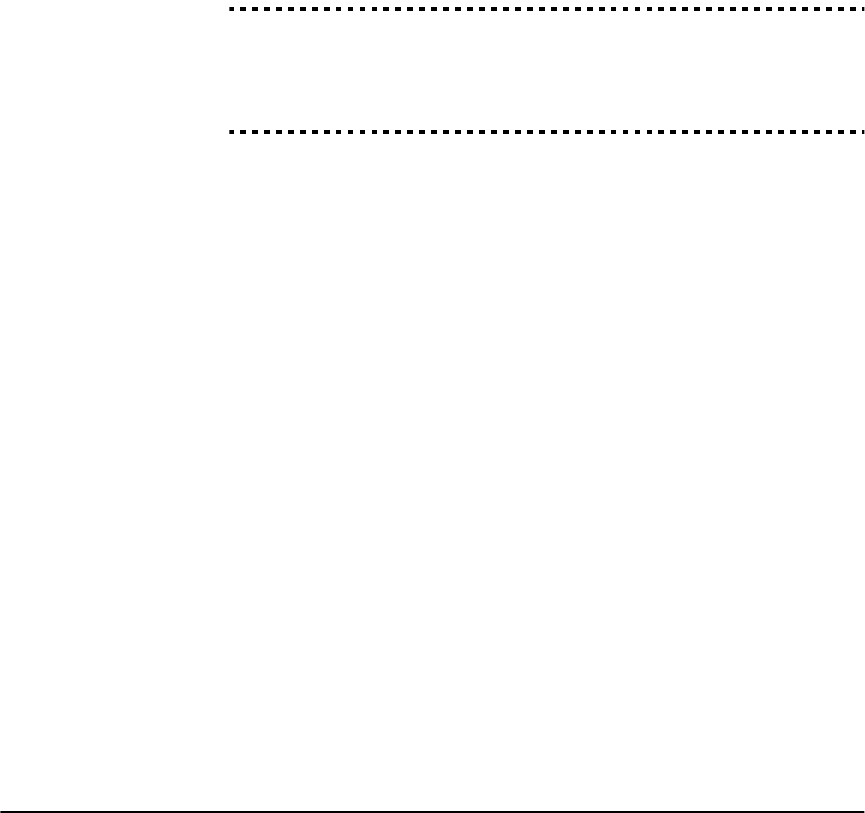
Section 2.3: Changing Other NT9010 Functions
55
The system will take a few seconds to reset. When the keypad is operational, the
default is complete.
You can also return the main controller, wireless receiver and audio interface pro-
gramming to factory default settings individually. To return the main control to
default settings, use section [992]. To return the wireless receiver to default set-
tings, use section [996]. To return the voice prompt and audio interface program-
ming to default settings, use section [995].
NOTE: If Installer Lockout is enabled [990], the relay will click 10 times
when individual defaults are performed (the section will still default).
NOTE: It is recommended that an NT9010 default be performed when
any defaulting is required.
Restore NT9010 to default programming. . . . . . . . . . . . . . . . . . . . . . Section [999]
Restore main control only to default programming . . . . . . . . . . . . . . Section [992]
Restore wireless receiver only to default programming . . . . . . . . . . . . Section [996]
Restore voice prompt and audio interface only to
default programming. . . . . . . . . . . . . . . . . . . . . . . . . . . . . . . . . . . . . Section [995]
Performing a Hardware Default of Main Controller
This procedure will return all NT9010 system programming to the factory default
settings, except for zone serial numbers, wireless receiver, and voice prompt inter-
face programming.
1. Remove the NT9010 unit from its backplate (see the Quick Set Up Guide for
instructions).
2. Remove all wires from the BLACK and GREEN terminals.
3. Disconnect the battery and wait 10 seconds.
4. With a piece of wire short the BLACK terminal to the GREEN terminal.
5. Return the NT9010 to the backplate until you hear a series of beeps from the unit.
6. Remove the NT9010 from the backplate again.
7. Reconnect all original wiring and the battery then return the NT9010 to the
backplate.
NOTE: AC power must be used to power the system. The system will not
default if only the battery is used.
2.3.21 Installer
Lockout
If Installer Lockout is selected a hardware default cannot be performed.
When Installer Lockout Disable is selected the system will restore all program-
ming to factory defaults if a hardware or software default is performed.
To enable or disable Installer Lockout perform the following:
1. Enter Advanced Programming.
2. To enable Installer Lockout, enter section [990]. To disable Installer Lockout,
enter section [991].
3. Enter the Installer Code.
4. Enter section [990] or [991] again.

Chapter 2: Advanced Programming
56
Installer Lockout Enable. . . . . . . . . . . . . . . . . . . . . . . . . . . . . . . . . . . Section [990]
Installer Lockout Disable . . . . . . . . . . . . . . . . . . . . . . . . . . . . . . . . . . Section [991]
2.3.22 Walk Test The Installer Walk Test can be used to test the alarm state of each zone of the
system. Before beginning the walk test, ensure the following conditions are met:
1. The system is disarmed
2. The Keypad Blanking option is disabled (section [016]: [3])
3. The Fire Bell is Continuous option is disabled (section [014]: [8])
4. The Transmission Delay is disabled, if Transmission Delay is not required (section
[370])
NOTE: Fire Troubles are not supported in Walk Test.
To perform a Walk Test, do the following:
1. Enter Advanced Programming
2. Enter Section [901]
When any zone is violated the system will activate the Bell Output for two seconds,
log the event to the Event Buffer and communicate the alarm to the central station.
Each zone should be tested several times during the test. Check the event buffer to
ensure that all zones and FAP keys are functioning properly.
NOTE: The transmission delay timer will affect the communication of
events during walk test mode.
To stop the test, you must do the following:
1. Enter Advanced Programming
2. Enter Section [901]
Zones do not have to be restored to stop the test.
NOTE: The Alarm Memory is cleared upon entering Walk Test mode.
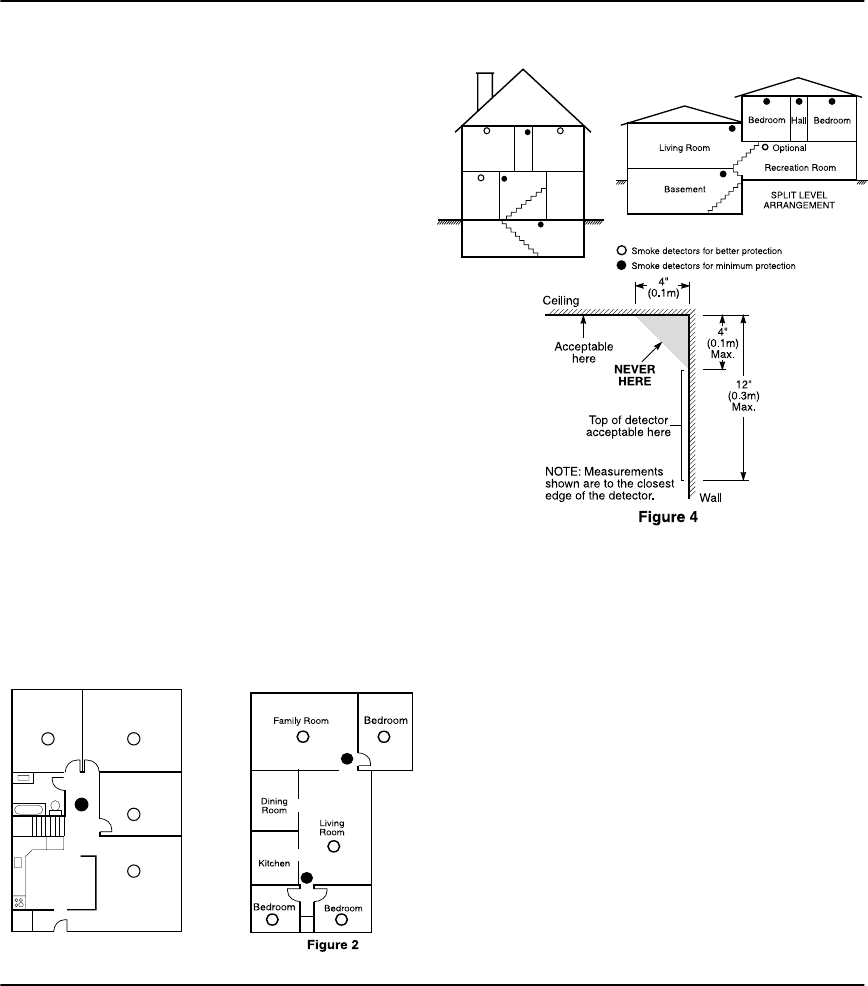
57
Appendix A: Guidelines for
Locating Smoke Detectors
Research has shown that all hostile fires in homes gen-
erate smoke to a greater or lesser extent. Experiments
with typical fires in homes indicate that detectable
quantities of smoke precede detectable levels of heat in
most cases. For these reasons, smoke alarms should be
installed outside of each sleeping area and on each sto-
rey of the home.
The following information is for general guidance only
and it is recommended that local fire codes and regula-
tions be consulted when locating and installing smoke
alarms.
It is recommended that additional smoke alarms beyond
those required for minimum protection be installed.
Additional areas that should be protected include: the
basement; bedrooms, especially where smokers sleep;
dining rooms; furnace and utility rooms, and any hall-
ways not protected by the required units.
On smooth ceilings, detectors may be spaced 9.1m (30
feet) apart as a guide. Other spacing may be required
depending on ceiling height, air movement, the pres-
ence of joists, uninsulated ceilings, etc. Consult National
Fire Alarm Code NFPA 72, CAN/ULC-S553-M86 or other
appropriate national standards for installation recom-
mendations.
Do not locate smoke detectors at the top of peaked or
gabled ceilings; the dead air space in these locations
may prevent the unit from detecting smoke.
Avoid areas with turbulent air flow, such as near doors,
fans or windows. Rapid air movement around the
detector may prevent smoke from entering the unit.
Do not locate detectors in areas of high humidity.
Do not locate detectors in areas where the temperature
rises above 38oC (100oF) or falls below 5oC (41oF).
Smoke detectors should always be installed in accor-
dance with NFPA 72, the National Fire Alarm Code.
Smoke detectors should always be located in accor-
dance with:
• Paragraph 2-2.1.1.1 of NFPA 72, Chapter 2.:“Smoke
detectors shall be installed outside of each separate
sleeping area in the immediate vicinity of the bed-
rooms and on each additional story of the family liv-
ing unit, including basements and excluding crawl
spaces and unfinished attics. In new construction, a
smoke detector also shall be installed in each sleep-
ing room.”
• Paragraph 2-2.1.1.2 of NFPA 72, Chapter 2.:“Split
level arrangement. Smoke detectors are required
where shown. Smoke detectors are optional where
a door is not provided between living room and
recreation room.”
Figure 1
Bedroom Bedroom
Bedroom
Living RoomKitchen
Figure 3
Bedroom Bedroom
Basement
Living
Room Dining
Room
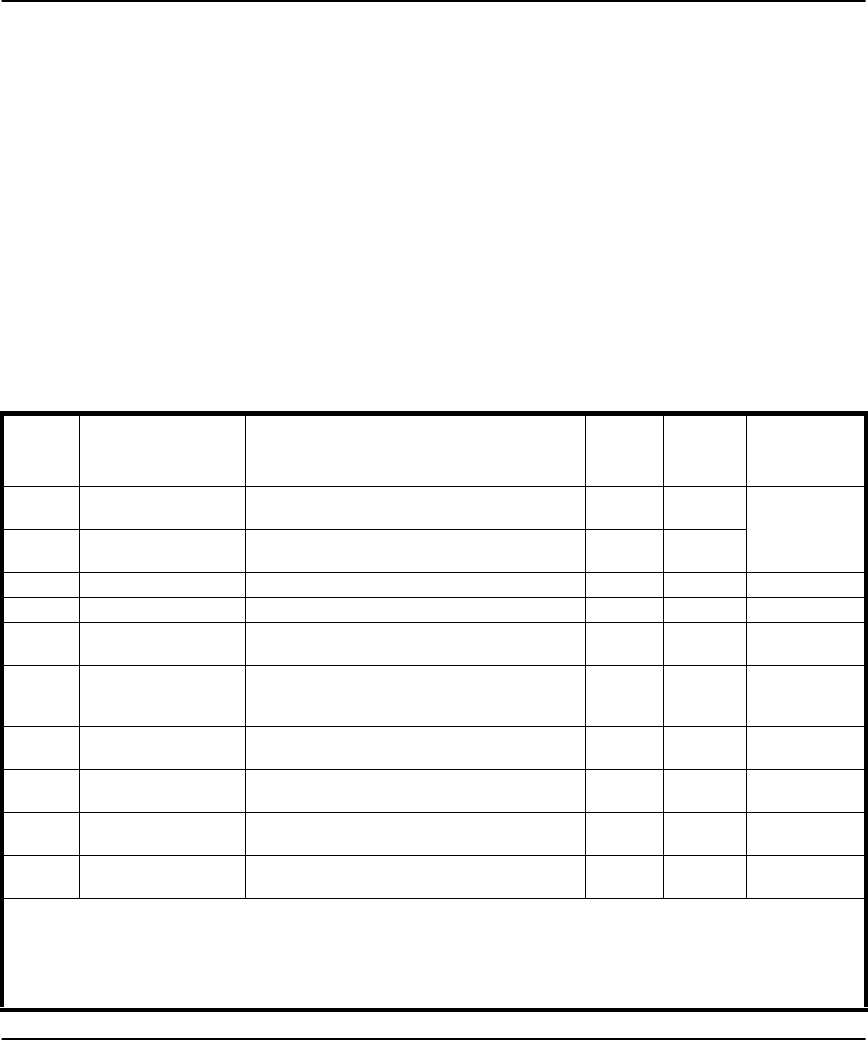
58
Appendix B: Reporting Codes
The following tables contain Contact ID and Auto-
matic SIA format reporting codes. For more informa-
tion on reporting code formats and notes about
individual reporting codes, see 2.3.11 Communicator
Reporting Formats on page 44 and 2.3.12
CommunicatorReporting Codes on page 47.
Contact ID
The first digit (in parentheses) will automatically be
sent by the control. The second two digits are pro-
grammed to indicate specific information about the
signal.
For example, if zone 1 is an entry/exit point, you could
program the event code as [34]. The central station
would receive the following:
*BURG - ENTRY/EXIT - 1
where the “1” indicates which zone went into alarm.
SIA Format - Level 2 (Hardcoded)
The SIA communication format used in this product
follows the level 2 specifications of the SIA Digital
Communication Standard - October 1997. This format
will send the Account Code along with its data trans-
mission. The transmission would look similar to the
following at the receiver:
N Ri01 BA 01
N = New Event
Ri01 = Area Identifier
BA = Burglary Alarm
01 = Zone 1
Section
#Reporting Code Code Sent When...
Dialer
Directio
n*
Automati
c Contact
ID Codes
SIA Auto Rep
Codes**
[320] to
[323]
Zone Alarms zone goes into alarm A/R (1) 3A See Table 3
[324] to
[327]
Zone Restorals alarm condition has been restored A/R (1) 3A
[328] Duress Alarm duress code entered at keypad A/R (1) 21 HA-00
[328] Opening After Alarm system disarmed with alarm in memory A/R (4) A6 OR-00
[328] Recent Closing alarm occurs within two minutes of system arm-
ing
A/R (4) 59 CR-00
[328] Cross Zone (Police
Code) Alarm
two zones on the system go into alarm during
any given armed-to-armed period (incl. 24Hr
zones)
A/R (1) 4A BV-00
[329] [F] Key Alarm/Rest. Keypad fire alarm (alarm and restore reporting
codes sent together)
A/R (1) 15 FA-00/FH-00
[329] [A] Key Alarm/Rest. Keypad auxiliary alarm (alarm and restore report-
ing codes sent together)
A/R (1) AA MA-00/MH-00
[329] [P] Key Alarm/Rest. Keypad panic alarm (alarm and restore reporting
codes sent together)
A/R (1) 2A PA-00/PH-00
[330] to
[337]
Zone Tamper/Restoral zone is tampered / tamper condition restored T/R (1) 44 TA-ZZ/TR-ZZ
* A/R = alarms/restorals; T/R = tampers/restorals; O/C = openings/closings; MA/R = miscellaneous alarms/restorals;
T = test transmissions
** UU = user number (user01-42); ZZ = zone number (01-32)
***Program the “Fail to close” event code [(4)54] to report either closing or activity delinquency. Make sure your central station is
aware of the application of this reporting code.
****Zones are identified, panic pendants, wireless keys, and handheld keypads are not.
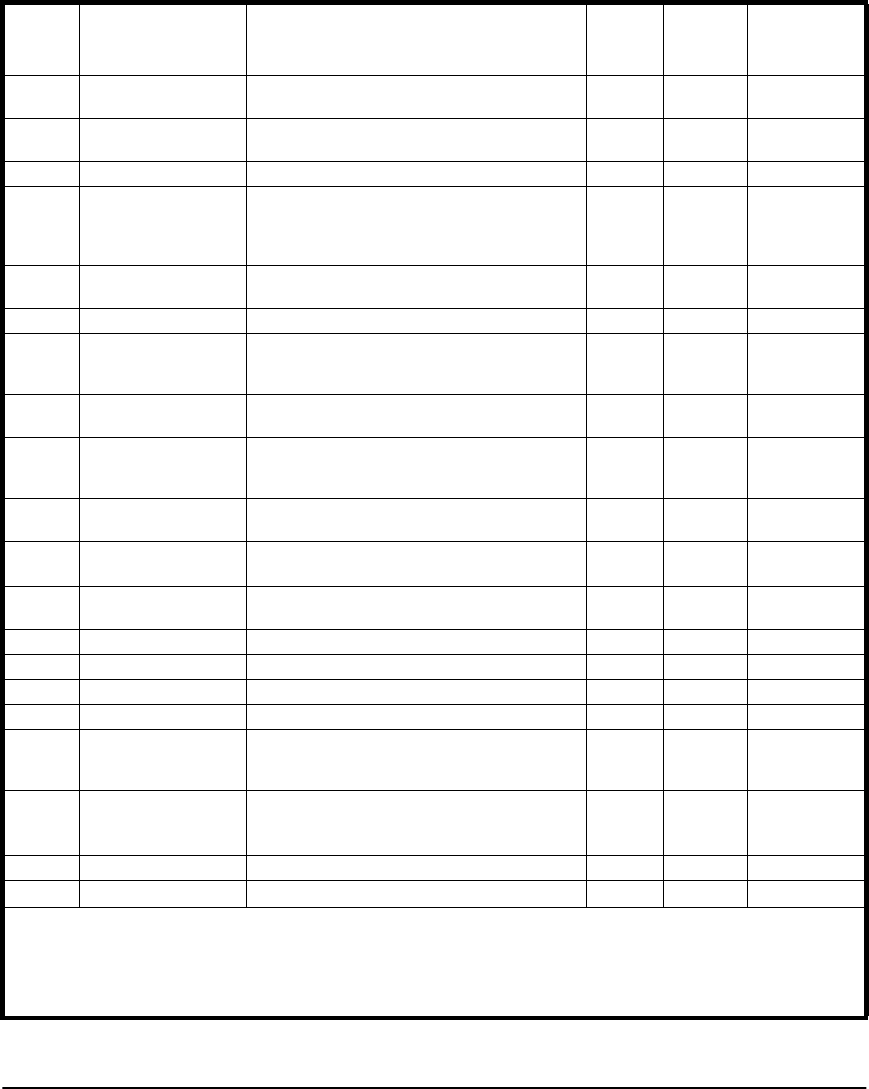
59
[338] Keypad Lockout maximum number of incorrect access codes has
been entered at a keypad
T/R (4) 21 JA-00
[339] to
[343]
Closings system armed (user 01-34, 40-42 indicated) O/C (4) A2 CL-UU
[343] Partial Closing one or more zones bypassed when system armed O/C (4) 7A CG-ZZ
[343] Special Closing Closing (arming) using one of the following
methods: quick arm, auto arm, keyswitch, func-
tion key, maintenance code, DLS software, wire-
less key
O/C (4) AA CL-00
[344] to
[348]
Openings system disarmed (user 01-34, 40-42 indicated) O/C (4) A2 OP-UU
[348] Auto Arm Cancellation automatic arming cancelled by a user O/C (4) A5 CE-00
[348] Special Opening Opening (disarming) using one of the following
methods: keyswitch, maintenance code, DLS
software, wireless key
O/C (4) AA OP-00
[349] to
[350]
Battery Trouble/Rest. NT9010 battery is low/battery restored MA/R (3) A2 YT-00/YR-00
[349] to
[350]
AC Line Trouble/Rest. AC power to system is disconnected or inter-
rupted/AC power restored (Both codes follow AC
Failure Comm. Delay.)
MA/R (3) A1 AT-00/AR-00
[349] to
[350]
Fire Trouble/Rest. a trouble occurs/restores on a fire zone MA/R (3) 73 FT-00/FJ-00
[349] to
[350]
Gen System Trouble/
Rest.
“Service Required” trouble occurs (view troubles
using [✱][2])/trouble restored
MA/R (3) AA YX-00/YZ-00
[351] Line 1 or 2 FTC Restoral system has restored communications to central
station on line 1 or 2 (after FTC)
MA/R (3) 54 YK-00
[351] Event Buffer is 75% Full event buffer is almost full since last upload MA/R (6) 23 JL-00
[351] DLS Lead In downloading session start MA/R (4) 11 RB-00
[351] DLS Lead Out downloading session complete MA/R (4) 12 RS-00
[351] Zone Fault/Rest. one or more zones have faults/restored MA/R (3) 72 UT-ZZ/UJ-ZZ
[351] Delinquency programmed amount of time (days or hours) for
delinquency has expired without zone activity, or
without system being armed
MA/R (4) 54*** CD-00
[353] Wireless Device Low
Battery Trouble/Rest.
wireless zones, panic pendants, handheld key-
pads, wireless keys have low battery/all low bat-
teries restored
MA/R (3) 84 XT-00/XR-00
XT-ZZ/XR-
ZZ****
[352] Periodic Test periodic system test transmission T (6) A2 RP-00
[352] System Test [✱][6] bell/communications test T (6) A1 RX-00
Section
#Reporting Code Code Sent When...
Dialer
Directio
n*
Automati
c Contact
ID Codes
SIA Auto Rep
Codes**
* A/R = alarms/restorals; T/R = tampers/restorals; O/C = openings/closings; MA/R = miscellaneous alarms/restorals;
T = test transmissions
** UU = user number (user01-42); ZZ = zone number (01-32)
***Program the “Fail to close” event code [(4)54] to report either closing or activity delinquency. Make sure your central station is
aware of the application of this reporting code.
****Zones are identified, panic pendants, wireless keys, and handheld keypads are not.
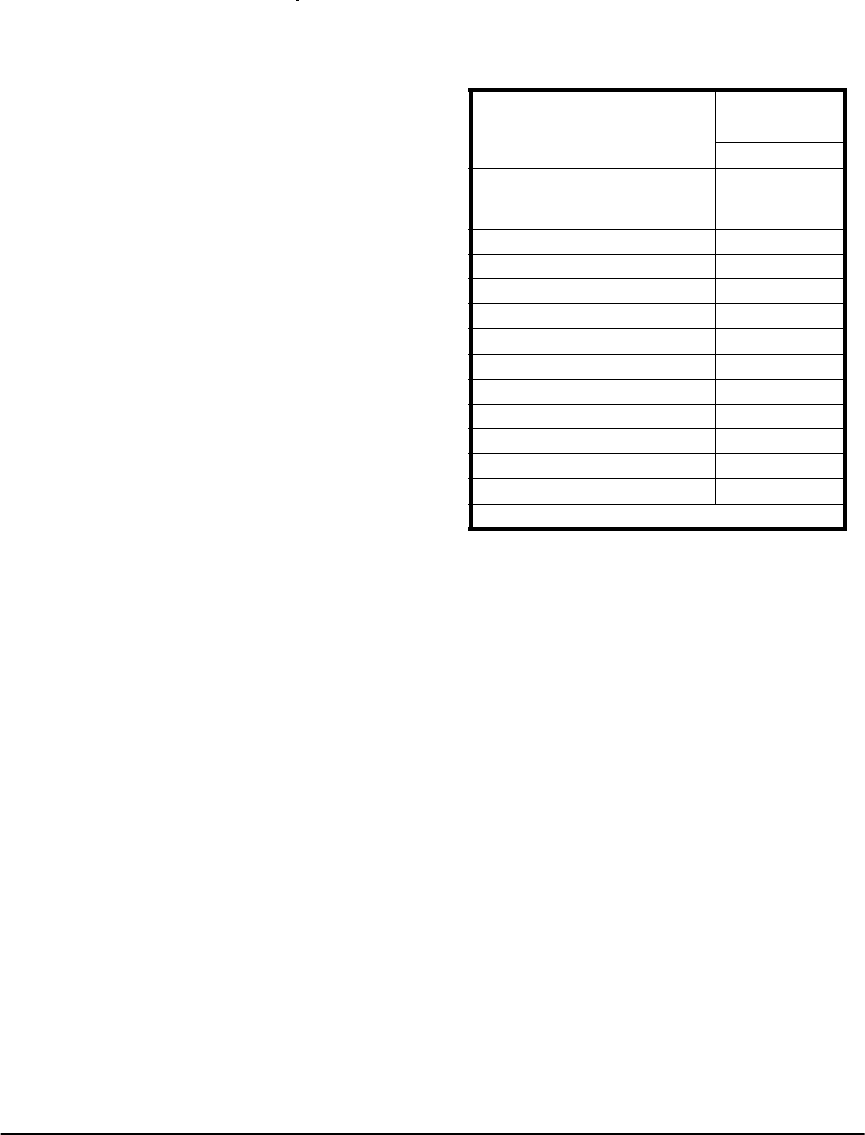
Appendix B: Reporting Codes
60
Table2: Contact ID Zone Alarm/Resto-
ral Event Codes (as per ADEMCO):
Program any of these codes for zone alarms/restorals
when using the standard (non-automatic) Contact ID
reporting format.
Table 3: SIA Format Automatic
Zone Alarm/Restoral Codes
Medical Alarms (1)34 Entry / Exit
(1)AA Medical (1)35 Day / Night
(1)A1 Pendant Transmitter (1)36 Outdoor
(1)A2 Fail to Report In (1)37 Tamper
Fire Alarms (1)38 Near Alarm
(1)1A Fire Alarm General Alarms
(1)11 Smoke (1)4A General Alarm
(1)12 Combustion (1)43 Exp. module failure
(1)13 Water Flow (1)44 Sensor tamper
(1)14 Heat (1)45 Module Tamper
(1)15 Pull Station (1)4A Cross Zone Police Code
(1)16 Duct 24 Hour Non-Burglary
(1)17 Flame (1)5A 24 Hour non-Burg
(1)18 Near Alarm (1)51 Gas detected
Panic Alarms (1)52 Refrigeration
(1)2A Panic (1)53 Loss of Heat
(1)21 Duress (1)54 Water Leakage
(1)22 Silent (1)55 Foil Break
(1)23 Audible (1)56 Day Trouble
Burglar Alarms (1)57 Low bottled Gas level
(1)3A Burglary (1)58 High Temp
(1)31 Perimeter (1)59 Low Temp
(1)32 Interior (1)61 Loss of Air Flow
(1)33 24 Hour
Zone Definition
SIA Auto Rep
Codes*
Zone Alm/Rest.
Delay, Instant, Interior, Delay Stay/
Away, Interior Stay/Away, 24Hr
Burg.
BA-ZZ/BH-ZZ
24Hr Supervisory Buzzer UA-ZZ/UH-ZZ
24Hr Sprinkler SA-ZZ/SH-ZZ
24Hr Gas GA-ZZ/GH-ZZ
24Hr Heat KA-ZZ/KH-ZZ
24Hr Medical MA-ZZ/MH-ZZ
24Hr Emergency (non-medical) QA-ZZ/QH-ZZ
24Hr Waterflow WA-ZZ/WH-ZZ
24Hr Freeze ZA-ZZ/ZH-ZZ
24Hr Holdup HA-ZZ/HH-ZZ
24Hr Panic PA-ZZ/PH-ZZ
Latching 24Hr BA-ZZ/BH-ZZ
* ZZ = zones 01-32
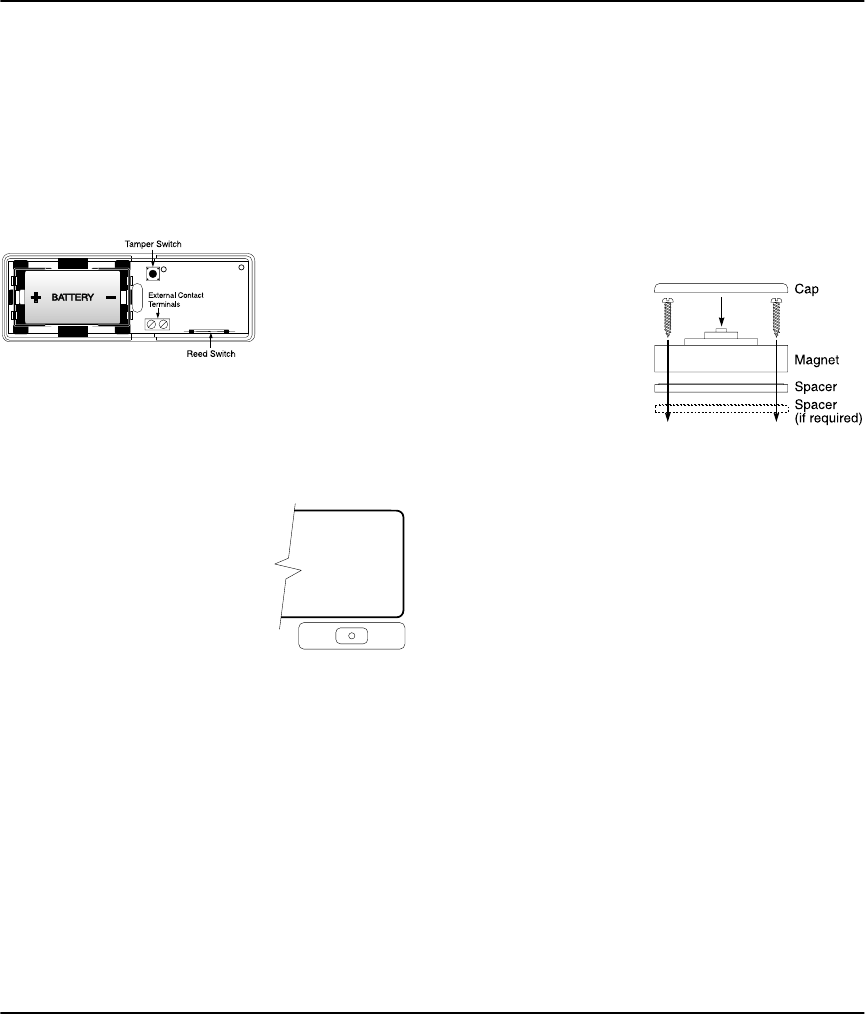
61
Appendix C: WLS925L-433 Mini Door/
Window Contact Installation Instructions
Remove Cover
At the notched location on the cover, insert the flat
blade of a small screwdriver between the base and the
cover and twist the screwdriver to pop the cover off.
Install Battery
Use care when installing the battery and observe the
correct polarity (see diagram below). Use only
Eveready Lithium Energizer No. EL123AP battery.
NOTE:Battery
replacement must
only be done by a
qualified techni-
cian.
WARNING!:
Battery may explode if mistreated.
Do not recharge, disassemble or dis-
pose of in fire.
Locate Transmitter
Locate where the transmitter is to
be mounted. Perform the Module
Placement Test to ensure that the
selected location is in range of
the wireless receiver (see receiver
Installation Manual for instruc-
tion).
Determine where the magnet will
be placed. In order to activate the reed switch, the
magnet must line up with the end of the transmitter.
Remove Circuit Board
Before mounting the unit, remove the circuit board.
At the notched location on the base which is on the
same side as the reed switch, insert the blade of a
small screwdriver between the base wall and the bot-
tom of the circuit board and pry the circuit board up.
NOTE: Do not touch the coils on the circuit
board as this may damage the unit.
Mount Transmitter and Magnet
Mount the backplate of the transmitter using the
screws provided and replace the circuit board. The
head of the screw must be below the circuit board so
that the sensor is not shorted out. Use flat-headed
screws only.
Mount the magnet no more than ¼" (6.4mm) from
the transmitter. Use the spacers provided . Once the
unit and magnet are mounted, open and close the
window/door to ensure that none of the parts inter-
fere with this movement. Only one magnet can be
used per transmitter.
Using External Contacts
The external contact
terminals can be used
to connect external
contacts or other
switches/devices to the
universal transmitter.
Install the additional
device as per the manu-
facturer’s instruction. Connect the device to the con-
tact terminals of the WLS925L-433.
The input is normally closed and is not supervised.
For UL installations, the wires connecting the external
device to the input terminals must not exceed 36"
(90.5 cm) in length. The contact and transmitter must
also be in the same room.
For non-UL installations, the wires connecting the
external device to the input terminals can be any
length provided that the resistance of the wire does
not exceed 100Ω.
Only one contact can be used. If an external contact is
used, do not install the magnet.
Tamper Switch
There is one tamper switch on the WLS925L-433
board. Removing the cover will cause a zone tamper.
Enrolling a WLS925L-433
On the back of the door contact housing, there will be
two serial numbers, a five digit and six digit. Please
refer to your receiver installation manual for informa-
tion on which serial number should be enrolled.
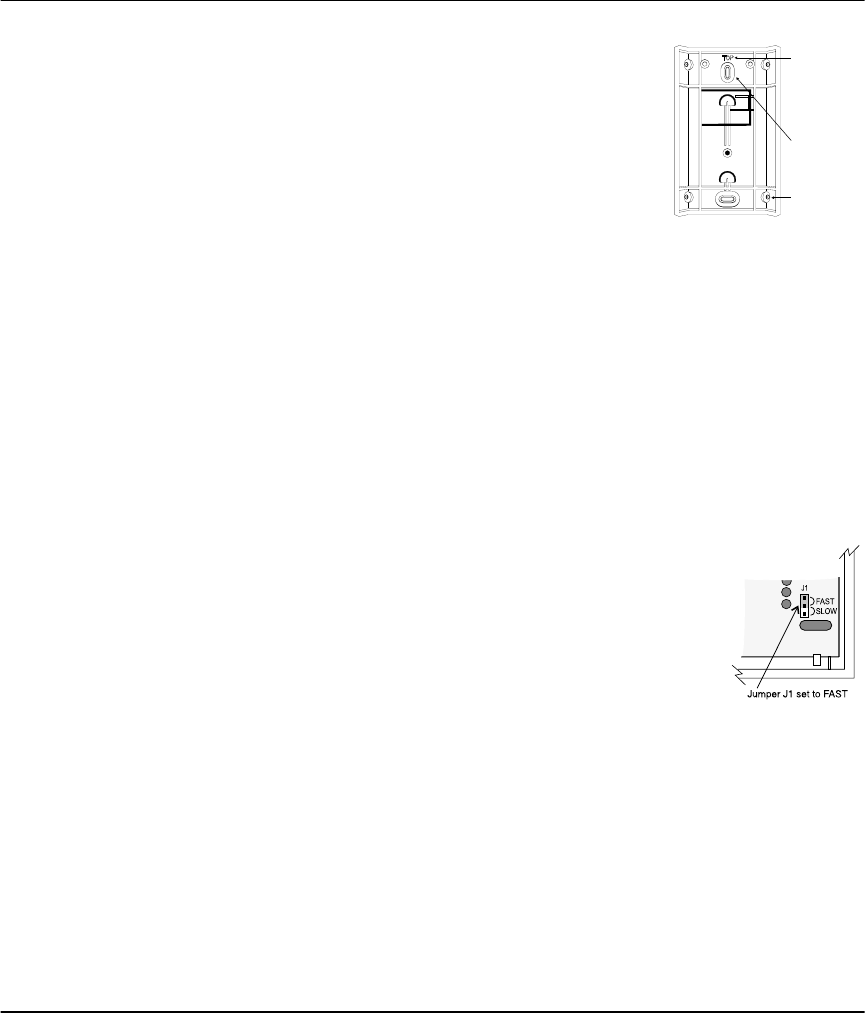
62
Appendix D: WLS904P Wireless Motion
Detector Installation Instructions
The WLS904P is designed to combine the conve-
nience of a wireless detector with effective and reli-
able detection of human motion as well as good
protection against the nuisance alarms associated
with pets weighing up to 60 lbs (27.3 kg)
Installing The Detector
WLS904P provides effective immunity to single or
multiple pets whose total combined weight does not
exceed 60 lbs. (27.3kg) when installed and configured
in the following manner.
Location
Select a detector location that will provide the cover-
age required and will allow the detector to be
mounted a minimum of 6¾ ft (1.95m) high and not
higher than 10ft (3m) (7¾ ft / 2.3m recommended).
Consider the following to avoid false alarms:
• Do not aim the detector at a stairwell to which a
pet has access to.
• Do not place furniture or objects higher than 3ft
(0.9m) which a pet can climb onto (e.g. a cat on a
couch), closer than 10ft (3m) from the detector.
• Mount the detector flat on a wall or in a corner.
Do not angle it downwards or use mounting
brackets with this detector when it is used in con-
junction with pets.
• Do not aim the detector at reflective surfaces such
as mirrors or windows as this may distort the cov-
erage pattern or reflect sunlight directly onto the
detector.
• Avoid locations that are subject to direct high air
flow such as near an air duct outlet.
• Do not locate the detector near sources of mois-
ture such as steam or oil.
• Do not limit the coverage by large obstructions in
the detection area such as plants or cabinets.
NOTE: No detector should be mounted with-
out first performing a module placement test to
determine that it is in range of the wireless
receiver. See the Placement Test instructions in
the Instruction Sheet for your receiver, or in the
installation manual for your system.
When a location has been
determined, remove the
plastic from the mounting
holes and locate the back-
plate on the wall and mark
screw locations. It is sug-
gested that wall anchors be
used for all screw locations.
Secure the backplate to the
wall, and then secure the
enrolled Detector to its backplate.
NOTE: The coils and antenna on the Motion
Detector circuit board are very sensitive compo-
nents precisely adjusted for maximum perfor-
mance.
Do not touch the coils or antenna! Even minor distor-
tions can affect the performance of the Motion Detector.
Enrolling a WLS904P
On the back of the PIR housing, there will be two
serial numbers: a five-digit number and a six-digit
number. Please refer to your receiver installation man-
ual for information on which serial number should be
enrolled.
Changing the Sensitivity
Setting
The WLS904P features “Fast” and
“Slow” settings on jumper J1
which is used to configure the
detector for the weight of the
pet(s) and the environment. For
an environment with a single pet
whose weight does not exceed
30lbs (13.6kg) the jumper should be set to “Fast” set-
ting. In an environment with single or multiple pets
whose combined weight is greater than 30lbs
(13.6kg) but not greater than 60 lbs. (27.3kg) the
jumper must be set to the “Slow” setting. In a hostile
environment or where the installation conditions can
not be controlled J1 must be set to the “Slow” set-
ting.
The diagram above shows the jumper location. To
change the setting from Fast to Slow, move the
jumper over one pin, as shown in the diagram.
Ensure proper
orientation of
backplate
Mounting
hole
knockouts
Corner
mounting
Knockouts
WLS904P-433 with
Three-Pin Jumper
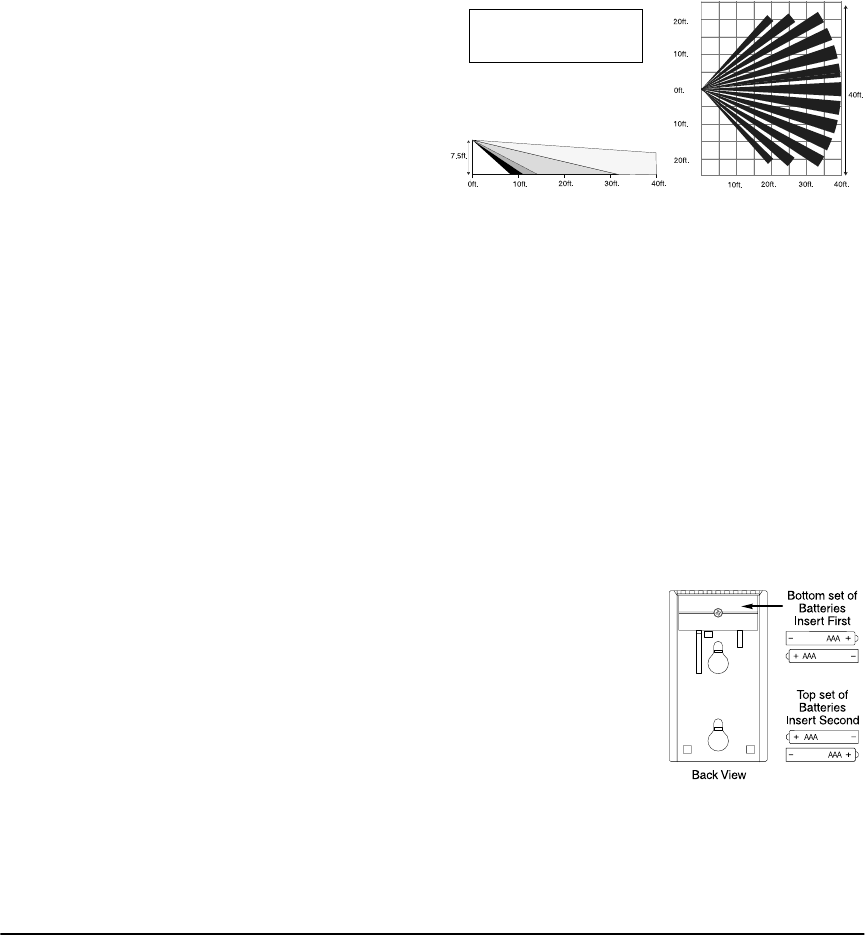
63
High Traffic Shutdown Mode
To prolong battery life, the motion detector uses a
feature called High Traffic Shutdown. When motion is
detected, the device will transmit to the receiver and
will then shut down for three minutes. If motion is
detected again during the shutdown time, the unit
will not transmit the event to the receiver. The detec-
tor will thus remain in the shutdown mode until three
minutes after the first motion detected was transmit-
ted. The detector will transmit detected motion every
three minutes.
The High Traffic Shutdown Mode affects testing the
motion detector in two ways:
When performing the module placement test,
the unit must be tampered by removing the unit from
the backplate and replacing it. The placement test
cannot be performed by creating motion in front of
the device.
When performing a system test, the unit must be
left idle for three minutes before testing can be per-
formed. Once three minutes has passed, create motion
in front of the detector to see if the device is both
detecting motion and transmitting to the receiver.
NOTE: Refer to the PC5132 and PC5010 Instal-
lation Instructions for UL/ULC requirements. For
UL/ULC installations where the WLS904P is used
on entry or exit delay zones, the entry delay must
not be longer than 39 seconds, and the exit delay
must not be longer than 54 seconds.
Motion Detector Transmission Delay
A motion detector transmission is always delayed by
six seconds. This is necessary to prevent false alarms
caused by a motion sensor transmitting before a delay
zone has a chance to report. This six-second delay
cannot be altered or disabled.
Walk Test Mode
The motion detector has a walk test mode which will
activate an LED for testing purposes. During normal
operation, the LED will not turn on.
To put the detector in walk test mode, create a
tamper by removing the detector from its backplate
and then replacing it. Each time the detector senses
motion, it will turn on the red LED. Five seconds after
motion is detected, the detector will send a signal to
the receiver, and the LED will flash rapidly 5 times. The
detector will be in walk test mode until it has sent 10
transmissions.
To verify the pet immunity of the detector place the ani-
mal(s) within the coverage area and then move out of the
zone. Encourage the pet to move around as it normally
would and ensure that it moves across the detection pat-
tern of the detector. Verify that no alarm is initiated.
To test for catch performance of humans, create
motion in the entire area where coverage is desired by
walking perpendicular to the lens pattern. Should the
coverage be incomplete, readjust or relocate the
detector.
NOTE: The Walk Test Mode will override the
High Traffic Shutdown Mode.
Battery Installation
• This system is designed to work with Eveready
Alkaline Energizer Batteries. Do not install any
other type. The reliability of the security system
depends on its batteries, and “no name” or
generic brand batteries may not provide the best
quality and dependability.
• Use fresh batteries. Most batteries have a ìbest
beforeî date printed on their packaging or on the
batteries themselves. Buy batteries that have a
“best before” date of two years or more from your
purchase date.
• When disposing of used batteries, follow the
instructions and precautions printed on the batter-
ies. Many cities and communities have collection
sites or services for used household batteries. Con-
tact your municipal offices for information on the
disposal of used batteries.
Remove the motion
detector from its mount-
ing plate by holding the
sensor by its sides and
pushing up. Install four
fresh Eveready Alkaline
Energizer AAA batteries.
Be sure to insert the bat-
teries in the proper orien-
tation. Replace the
sensor on its mounting
plate, making sure it snaps into place.
After all the batteries are installed, the detector will
take 60 seconds to warm up. During this time the LED
will flash slowly.
TOP VIEWSIDE VIEW
Detection Pattern
"Fast" Setting - 40ft x 40ft
"Slow" Setting - 35ft x 35ft
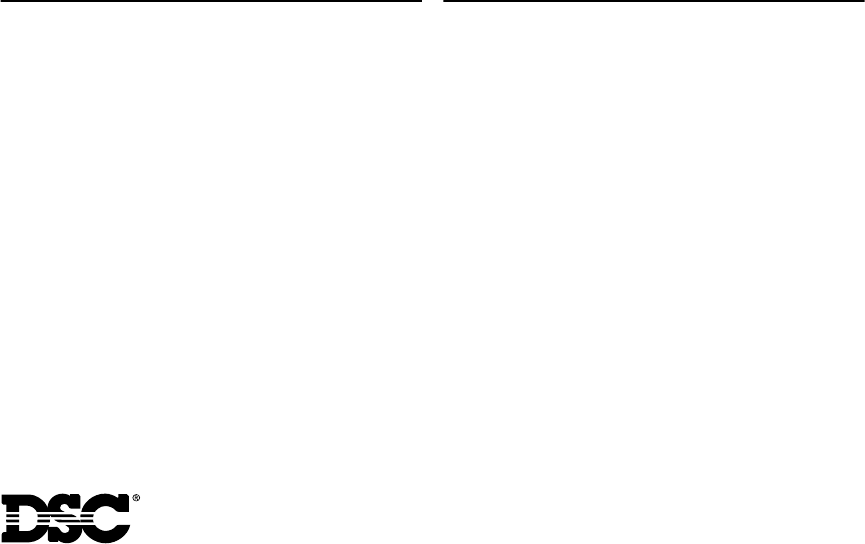
©2000 Digital Security Controls Ltd.
Toronto • Canada • www.dsc.com • 1-800-387-3630
Printed in Canada 29005094 R005
AVIS : L’étiquette de l’Industrie Canada identifie le matériel homo-
logué. Cette étiquette certifie que le matériel est conforme à certaines
normes de protection, d’exploitation et de sécurité des réseaux de télé-
communications. Industrie Canada n’assure toutefois pas que le maté-
riel fonctionnera à la satisfaction de l’utilisateur.
Avant d’installer ce matériel, l’utilisateur doit s’assurer qu’il est permis de
le raccorder aux installations de l’entreprise locale de télécommunica-
tion. Le matériel doit également être installé en suivant une méthode
acceptée de raccordement. L’abonné ne doit pas oublier qu’il est possi-
ble que la conformité aux conditions énoncées ci-dessus n’empêchent
pas la dégradation du service dans certaines situations.
Les réparations de matériel homologué doivent être effectuées par un
centre d’entretien canadien autorisé désigné par le fournisseur. La
compagnie de télécommunications peut demander à l’utilisateur de
débrancher un appareil à la suite de réparations ou de modifications
effectuées par l’utilisateur ou à cause de mauvais fonctionnement.
Pour sa propre protection, l’utilisateur doit s’assurer que tous les fils de
mise à la terre de la source d’énergie électrique, les lignes téléphoniques
et les canalisations d’eau métalliques, s’il y en a, sont raccordés ensem-
ble. Cette précaution est particulièrement importante dans les régions
rurales.
AVERTISSEMENT: L’utilisateur ne doit pas tenter de faire ces raccorde-
ments lui-même; il doit avoir recours à un service d’inspection des instal-
lations électriques, ou à un électricien, selon le cas.
L’indice de charge (IC) assigné a chaque dispositif terminal indique,
pour éviter toute surcharge, le pourcentage de la charge totale qui peut
être raccordée à un circuit téléphonique bouclé utilisé par ce dispositif.
La terminaison du circuit bouclé peut être constituée de n’importe quelle
combinaison de dispositifs, pourvu que la somme des indices de charge
de l’ensemble des dispositifs ne dépasse pas 100.
L’Indice de charge de ce produit est 0.4B.
NOTICE: The Industry Canada label identifies certified equipment.
This certification means that the equipment meets certain telecommuni-
cations network protective, operational and safety requirements. Industry
Canada does not guarantee the equipment will operate to the user’s sat-
isfaction.
Before installing this equipment, users should ensure that it is permissi-
ble to be connected to the facilities of the local telecommunications com-
pany. The equipment must also be installed using an acceptable
method of connection. The customer should be aware that compliance
with the above conditions may not prevent degradation of service in
some situations.
Repairs to certified equipment should be made by an authorized Cana-
dian maintenance facility designated by the supplier. Any repairs or
alterations made by the user to this equipment, or equipment malfunc-
tions, may give the telecommunications company cause to request the
user to disconnect the equipment.
User should ensure for their own protection that the electrical ground
connections of the power utility, telephone lines and internal metallic
water pipe system, if present, are connected together. This precaution
may be particularly important in rural areas.
CAUTION: Users should not attempt to make such connections them-
selves, but should contact the appropriate electric inspection authority,
or electrician, as appropriate.
The Load Number (LN) assigned to each terminal device denotes the
percentage of the total load to be connected to a telephone loop which is
used by the device, to prevent overloading. The termination on a loop
may consist of any combination of devices subject only to the require-
ment that the total of the Load Numbers of all the devices does not
exceed 100.
The Load Number of this unit is 0.4B.
FCC COMPLIANCE STATEMENT
CAUTION: Changes or modifications not expressly approved by Digital
Security Controls Ltd. could void your authority to use this equipment.
This equipment has been tested and found to comply with the limits for a
Class B digital device, pursuant to Part 15 of the FCC Rules. These limits
are designed to provide reasonable protection against harmful interfer-
ence in a residential installation. This equipment generates, uses and
can radiate radio frequency energy and, if not installed and used in
accordance with the instructions, may cause harmful interference to
radio communications. However, there is no guarantee that interference
will not occur in a particular installation. If this equipment does cause
harmful interference to radio or television reception, which can be deter-
mined by turning the equipment off and on, the user is encouraged to try
to correct the interference by one or more of the following measures:
Re-orient the receiving antenna.
Increase the separation between the equipment and receiver.
Connect the equipment into an outlet on a circuit different from that to
which the receiver is connected.
Consult the dealer or an experienced radio/television technician for help.
The user may find the following booklet prepared by the FCC useful:
“How to Identify and Resolve Radio/Television Interference Problems”.
This booklet is available from the U.S. Government Printing Office, Wash-
ington D.C. 20402, Stock # 004-000-00345-4.
IMPORTANT INFORMATION
This equipment complies with Part 68 of the FCC Rules. On the side of
this equipment is a label that contains, among other information, the FCC
registration number of this equipment.
Notification to Telephone Company The customer shall notify the tele-
phone company of the particular line to which the connection will be
made, and provide the FCC registration number and the ringer equiva-
lence of the protective circuit.
FCC Registration Number: F53CAN-34664-AL-E
Ringer Equivalence Number: 0.4B
USOC Jack: RJ-31X
Telephone Connection Requirements Except for the telephone com-
pany provided ringers, all connections to the telephone network shall be
made through standard plugs and telephone company provided jacks,
or equivalent, in such a manner as to allow for easy, immediate discon-
nection of the terminal equipment. Standard jacks shall be so arranged
that, if the plug connected thereto is withdrawn, no interference to the
operation of the equipment at the customer’s premises which remains
connected to the telephone network shall occur by reason of such with-
drawal.
Incidence of Harm Should terminal equipment or protective circuitry
cause harm to the telephone network, the telephone company shall,
where practicable, notify the customer that temporary disconnection of
service may be required; however, where prior notice is not practicable,
the telephone company may temporarily discontinue service if such
action is deemed reasonable in the circumstances. In the case of such
temporary discontinuance, the telephone company shall promptly notify
the customer and will be given the opportunity to correct the situation.
Additional Telephone Company Information The security control panel
must be properly connected to the telephone line with a USOC RJ-31X
telephone jack.
The FCC prohibits customer-provided terminal equipment be connected
to party lines or to be used in conjunction with coin telephone service.
Interconnect rules may vary from state to state.
Changes in Telephone Company Equipment or Facilities The tele-
phone company may make changes in its communications facilities,
equipment, operations or procedures, where such actions are reason-
ably required and proper in its business. Should any such changes ren-
der the customer’s terminal equipment incompatible with the telephone
company facilities the customer shall be given adequate notice to the
effect modifications to maintain uninterrupted service.
Ringer Equivalence Number (REN) The REN is useful to determine the
quantity of devices that you may connect to your telephone line and still
have all of those devices ring when your telephone number is called. In
most, but not all areas, the sum of the RENs of all devices connected to
one line should not exceed five (5.0). To be certain of the number of
devices that you may connect to your line, you may want to contact your
local telephone company.
Equipment Maintenance Facility If you experience trouble with this tele-
phone equipment, please contact the facility indicated below for informa-
tion on obtaining service or repairs. The telephone company may ask
that you disconnect this equipment from the network until the problem
has been corrected or until you are sure that the equipment is not mal-
functioning.
Digital Security Controls Ltd. 160 Washburn St., Lockport, NY 14094