Tyco Safety Canada 01PC5102 Wireless Control receiver User Manual users manual
Digital Security Controls Ltd. Wireless Control receiver users manual
users manual
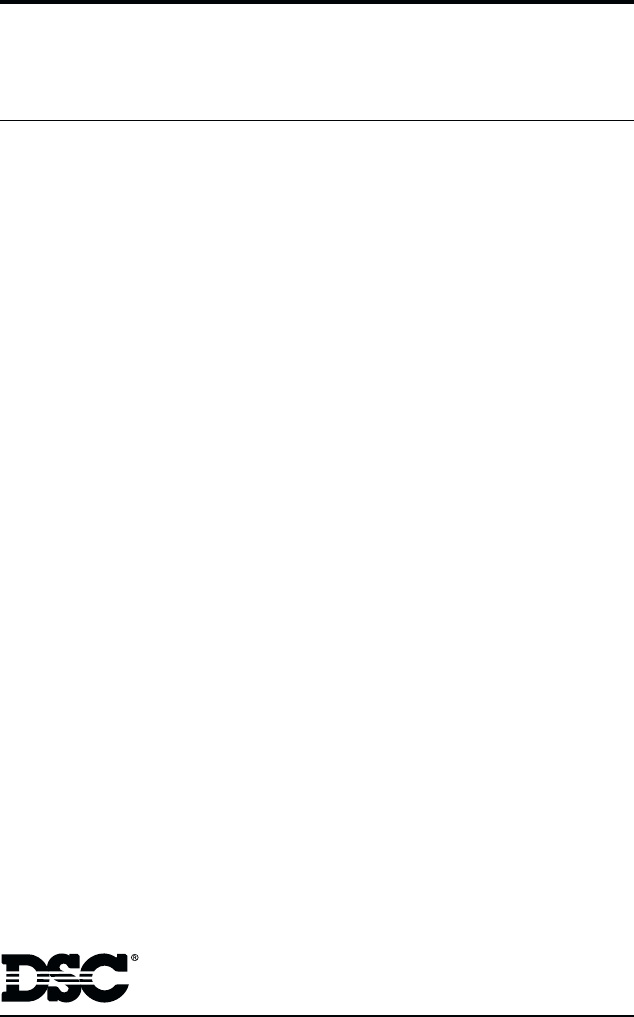
Installation
Manual
PC5102-433
Version 1.O
• W A R N I N G •
This manual contains information on limitations regarding
product use and function and information on the limitations as
to liability of the manufacturer.
FCC COMPLIANCE STATEMENT
CAUTION: Changes or modifications not expressly approved by Digital Security Controls Ltd. could void your authority to
use this equipment.
This equipment generates and uses radio frequency energy and if not installed and used properly, in strict accordance with the
manufacturer’s instructions, may cause interference to radio and television reception. It has been type tested and found to comply with
the limits for Class B device in accordance with the specifications in Subpart “B” of Part 15 of FCC Rules, which are designed to
provide reasonable protection against such interference in any residential installation. However, there is no guarantee that interference
will not occur in a particular installation. If this equipment does cause interference to television or radio reception, which can be
determined by turning the equipment off and on, the user is encouraged to try to correct the interference by one or more of the
following measures:
•Re-orient the receiving antenna
•Relocate the alarm control with respect to the receiver
•Move the alarm control away from the receiver
•Connect the alarm control into a different outlet so that alarm control and receiver are on different circuits.
If necessary, the user should consult the dealer or an experienced radio/television technician for additional suggestions. The user may
find the following booklet prepared by the FCC helpful: “How to Identify and Resolve Radio/Television Interference Problems”. This
booklet is available from the U.S. Government Printing Office, Washington, D.C. 20402, Stock # 004-000-00345-4.
This Class B digital apparatus meets all requirements of the Canadian interference-causing equipment regulations.
Cet appareil numérique de la Classe B respecte toutes les exigences de règlement sur le matériel brouilleur du Canada.
AVIS: L’étiquette de l’Industrie Canada identifie le matériel
homologué. Cette étiquette certifie que le matériel est conforme à
certaines normes de protection, d’exploitation et de sécurité des
réseaux de télécommunications. Industrie Canada n’assure toutefois
pas que le matériel fonctionnera à la satisfaction de l’utilisateur.
Avant d’installer ce matériel, l’utilisateur doit s’assurer qu’il est
permis de le raccorder aux installations de l’entreprise locale de
télécommunication. Le matériel doit également être installé en
suivant une méthode acceptée de raccordement. L’abonné ne doit pas
oublier qu’il est possible que la conformité aux conditions énoncées
ci-dessus n’empêchent pas la dégradation du service dans certaines
situations.
Les réparations de matériel homologué doivent être effectuées par un
centre d’entretien canadien autorisé désigné par le fournisseur. La
compagnie de télécommunications peut demander à l’utilisateur de
débrancher un appareil à la suite de réparations ou de modifications
effectuées par l’utilisateur ou à cause de mauvais fonctionnement.
Pour sa propre protection, l’utilisateur doit s’assurer que tous les fils
de mise à la terre de la source d’énergie électrique, les lignes
téléphoniques et les canalisations d’eau métalliques, s’il y en a, sont
raccordés ensemble. Cette précaution est particulièrement importante
dans les régions rurales.
AVERTISSEMENT: L’utilisateur ne doit pas tenter de faire ces
raccordements lui-même; il doit avoir recours à un service d’inspection
des installations électriques, ou à un électricien, selon le cas.
L’indice de charge (IC) assigné a chaque dispositif terminal indique,
pour éviter toute surcharge, le pourcentage de la charge totale qui
peut être raccordée à un circuit téléphonique bouclé utilisé par ce
dispositif. La terminaison du circuit bouclé peut être constituée de
n’importe quelle combinaison de dispositifs, pourvu que la somme
des indices de charge de l’ensemble des dispositifs ne dépasse pas
100.
L’Indice de charge de ce produit est 2.
NOTICE: The Industry Canada label identifies certified equipment.
This certification means that the equipment meets certain telecom-
munications network protective, operational and safety require-
ments. Industry Canada does not guarantee the equipment will
operate to the user’s satisfaction.
Before installing this equipment, users should ensure that it is
permissible to be connected to the facilities of the local telecommu-
nications company. The equipment must also be installed using an
acceptable method of connection. The customer should be aware
that compliance with the above conditions may not prevent degra-
dation of service in some situations.
Repairs to certified equipment should be made by an authorized
Canadian maintenance facility designated by the supplier. Any
repairs or alterations made by the user to this equipment, or
equipment malfunctions, may give the telecommunications com-
pany cause to request the user to disconnect the equipment.
User should ensure for their own protection that the electrical
ground connections of the power utility, telephone lines and
internal metallic water pipe system, if present, are connected
together. This precaution may be particularly important in rural
areas.
CAUTION: Users should not attempt to make such connections
themselves, but should contact the appropriate electric inspection
authority, or electrician, as appropriate.
The Load Number (LN) assigned to each terminal device denotes
the percentage of the total load to be connected to a telephone loop
which is used by the device, to prevent overloading. The termination
on a loop may consist of any combination of devices subject only
to the requirement that the total of the Load Numbers of all the
devices does not exceed 100.
The Load Number of this unit is 2.

Introduction 1
1.1 How to use this Manual ......................................................................... 1
1.2 Specifications and Features ................................................................. 1
1.3 Compatible Wireless Keys .................................................................... 2
1.4 Batteries ................................................................................................ 2
PC5102-433 Set Up & Wiring 3
2.1 Choose a Mounting Location for the PC5102-433 ................................ 3
2.2 Terminal Descriptions ........................................................................... 3
2.3 Connecting the LED to the PC5102-433 ............................................... 3
2.4 Connect the PC5102-433 Receiver ...................................................... 4
Enrolling Wireless Keys 5
3.1 A Note about Electronic Serial Numbers .............................................. 5
3.2 Enroll & Program Wireless Keys ........................................................... 5
3.3 Identified Wireless Keys ....................................................................... 6
Other Programming 8
4.1 PC5102 PGM Outputs .......................................................................... 8
4.2 Enable PC5102-433 Supervision ..........................................................8
4.3 PC5102-433 Software Default ............................................................... 9
4.4 Deleting Wireless Keys ......................................................................... 9
Testing & Mounting 10
5.1 Test the Reception of Wireless Keys ................................................... 10
5.2 Mount the PC5102-433 .......................................................................10
Additional Notes 11
6.1 Trouble Conditions .............................................................................. 11
6.2 Wireless Zone Low Battery Transmission ........................................... 11
Troubleshooting 12
Programming Worksheets 13
Index 16
Table of Contents
C O N T E N T S
WARNING Please Read Carefully
Note to Installers
This warning contains vital information. As the only individual in contact
with system users, it is your responsibility to bring each item in this warn-
ing to the attention of the users of this system.
System Failures
This system has been carefully designed to be as effective as possible.
There are circumstances, however, involving fire, burglary, or other
types of emergencies where it may not provide protection. Any alarm
system of any type may be compromised deliberately or may fail to
operate as expected for a variety of reasons. Some but not all of these
reasons may be:
■■
■■
■ Inadequate Installation
A security system must be installed properly in order to provide ad-
equate protection. Every installation should be evaluated by a security
professional to ensure that all access points and areas are covered.
Locks and latches on windows and doors must be secure and operate
as intended. Windows, doors, walls, ceilings and other building mate-
rials must be of sufficient strength and construction to provide the
level of protection expected. A reevaluation must be done during and
after any construction activity. An evaluation by the fire and/or police
department is highly recommended if this service is available.
■■
■■
■ Criminal Knowledge
This system contains security features which were known to be effec-
tive at the time of manufacture. It is possible for persons with criminal
intent to develop techniques which reduce the effectiveness of these
features. It is important that a security system be reviewed periodically
to ensure that its features remain effective and that it be updated or
replaced if it is found that it does not provide the protection expected.
■■
■■
■ Access by Intruders
Intruders may enter through an unprotected access point, circumvent
a sensing device, evade detection by moving through an area of insuf-
ficient coverage, disconnect a warning device, or interfere with or
prevent the proper operation of the system.
■■
■■
■ Power Failure
Control units, intrusion detectors, smoke detectors and many other
security devices require an adequate power supply for proper opera-
tion. If a device operates from batteries, it is possible for the batteries
to fail. Even if the batteries have not failed, they must be charged, in
good condition and installed correctly. If a device operates only by AC
power, any interruption, however brief, will render that device inop-
erative while it does not have power. Power interruptions of any length
are often accompanied by voltage fluctuations which may damage
electronic equipment such as a security system. After a power inter-
ruption has occurred, immediately conduct a complete system test to
ensure that the system operates as intended.
■■
■■
■ Failure of Replaceable Batteries
This system’s wireless transmitters have been designed to provide sev-
eral years of battery life under normal conditions. The expected bat-
tery life is a function of the device environment, usage and type. Am-
bient conditions such as high humidity, high or low temperatures, or
large temperature fluctuations may reduce the expected battery life.
While each transmitting device has a low battery monitor which iden-
tifies when the batteries need to be replaced, this monitor may fail to
operate as expected. Regular testing and maintenance will keep the
system in good operating condition.
■■
■■
■ Compromise of Radio Frequency
(Wireless) Devices
Signals may not reach the receiver under all circumstances which could
include metal objects placed on or near the radio path or deliberate jam-
ming or other inadvertent radio signal interference.
■■
■■
■ System Users
A user may not be able to operate a panic or emergency switch possi-
bly due to permanent or temporary physical disability, inability to reach
the device in time, or unfamiliarity with the correct operation. It is
important that all system users be trained in the correct operation of
the alarm system and that they know how to respond when the system
indicates an alarm.
■■
■■
■ Smoke Detectors
Smoke detectors that are a part of this system may not properly alert
occupants of a fire for a number of reasons, some of which follow. The
smoke detectors may have been improperly installed or positioned.
Smoke may not be able to reach the smoke detectors, such as when the
fire is in a chimney, walls or roofs, or on the other side of closed doors.
Smoke detectors may not detect smoke from fires on another level
of the residence or building.
Every fire is different in the amount of smoke produced and the
rate of burning. Smoke detectors cannot sense all types of fires
equally well. Smoke detectors may not provide timely warning
of fires caused by carelessness or safety hazards such as smoking
in bed, violent explosions, escaping gas, improper storage of flam-
mable materials, overloaded electrical circuits, children playing
with matches or arson.
Even if the smoke detector operates as intended, there may be cir-
cumstances when there is insufficient warning to allow all occu-
pants to escape in time to avoid injury or death.
■■
■■
■ Motion Detectors
Motion detectors can only detect motion within the designated ar-
eas as shown in their respective installation instructions. They can-
not discriminate between intruders and intended occupants. Mo-
tion detectors do not provide volumetric area protection. They have
multiple beams of detection and motion can only be detected in
unobstructed areas covered by these beams. They cannot detect
motion which occurs behind walls, ceilings, floor, closed doors,
glass partitions, glass doors or windows. Any type of tampering
whether intentional or unintentional such as masking, painting, or
spraying of any material on the lenses, mirrors, windows or any
other part of the detection system will impair its proper operation.
Passive infrared motion detectors operate by sensing changes in
temperature. However their effectiveness can be reduced when the
ambient temperature rises near or above body temperature or if
there are intentional or unintentional sources of heat in or near the
detection area. Some of these heat sources could be heaters, radia-
tors, stoves, barbeques, fireplaces, sunlight, steam vents, lighting
and so on.
■■
■■
■ Warning Devices
Warning devices such as sirens, bells, horns, or strobes may not
warn people or waken someone sleeping if there is an interven-
ing wall or door. If warning devices are located on a different
level of the residence or premise, then it is less likely that the
occupants will be alerted or awakened. Audible warning devices
may be interfered with by other noise sources such as stereos,
radios, televisions, air conditioners or other appliances, or pass-
ing traffic. Audible warning devices, however loud, may not be
heard by a hearing-impaired person.
■■
■■
■ Telephone Lines
If telephone lines are used to transmit alarms, they may be out of
service or busy for certain periods of time. Also an intruder may cut
the telephone line or defeat its operation by more sophisticated means
which may be difficult to detect.
■■
■■
■ Insufficient Time
There may be circumstances when the system will operate as in-
tended, yet the occupants will not be protected from the emer-
gency due to their inability to respond to the warnings in a timely
manner. If the system is monitored, the response may not occur in
time to protect the occupants or their belongings.
■■
■■
■ Component Failure
Although every effort has been made to make this system as reli-
able as possible, the system may fail to function as intended due
to the failure of a component.
■■
■■
■ Inadequate Testing
Most problems that would prevent an alarm system from operating
as intended can be found by regular testing and maintenance. The
complete system should be tested weekly and immediately after a
break-in, an attempted break-in, a fire, a storm, an earthquake, an
accident, or any kind of construction activity inside or outside the
premises. The testing should include all sensing devices, keypads,
consoles, alarm indicating devices and any other operational de-
vices that are part of the system.
■■
■■
■ Security and Insurance
Regardless of its capabilities, an alarm system is not a substitute
for property or life insurance. An alarm system also is not a sub-
stitute for property owners, renters, or other occupants to act pru-
dently to prevent or minimize the harmful effects of an emer-
gency situation.
Thank you for purchasing the PC5102-433 Wireless Receiver. This product will
allow you to connect up to 8 Wireless Keys to the PC580, PC1555, and the Power
Series control panels.
The PC5102-433 uses 433 MHz. It provides on-board PGMs and features a 6-digit
serial number for all wireless devices. These new serial numbers include hexadecimal
digits.
Please read Section 3.1 “A note on Electronic Serial Numbers (ESN)” for more
information on enrolling 6-digit devices.
We are confident you will find the PC5102-433 Wireless Receiver a unique and useful
control panel enhancement.

1
This manual describes how to install, program and maintain the PC5102-433.
Before you install the PC5102-433 module, you should complete the following steps
in your system installation:
1. Plan the installation and wiring of the security system (see your system
Installation Manual
).
2. Install the control panel, and install and enroll at least one keypad to use for
programming.
Program the PC5102-433 from a system keypad or using DLS-3 v1.3 with the PC5102-
433 v1.0 Driver Pack. Read your system
Installation Manual
for more information.
1.1 How to use this Manual
Read this manual before you begin installing the PC5102-433. To install and set up the
PC5102-433 and wireless keys, follow these steps. Refer to the sections listed below.
1. Temporarily mount and wire the PC5102-433 module (see
Section 2
).
2. Enroll and program wireless keys (see
Section 3
).
3. Complete PGM and other programming on the system (see
Section 4
).
4. Test the placement of all the wireless keys
(see Section 5).
5. Permanently mount the PC5102-433 receiver
(see Section 5).
For additional information on trouble conditions and battery replacement, see
Section 6.
For help with troubleshooting, see
Section 7.
1.2 Specifications and Features
• Current Draw: 200mA
• Frequency: 433 MHz
• Receiver can receive signals from up to 8 wireless keys
• Antenna - internal. Installation not required.
• Location
- can be wired up to 750 ft. / 230 m from the main panel with 22 gauge wire
- connects to Keybus
- for longer wire runs, thicker gauge wire must be used.
• Compatibility: The PC5102-433 v1.X can be connected to the following
panels: PC501X, PC5020, PC5008, PC1555, PC580
S E C T I O N 1
Introduction

2
1.3 Compatible Wireless Keys
Please refer to the instruction sheets of the following keys for more information.
The PC5102-433 v1.X can receive signals from the following keys:
• WLS909-433 Wireless Key • WLS919-433 Wireless Key
1.4 Batteries
The WLS909-433 uses three A-76 batteries and the WLS919-433 uses two CR2032
Lithium batteries.
I N T R O D U C T I O N

3
S E C T I O N 2
This section describes how to set up and wire the PC5102-433 module.
2.1 Choose a Mounting Location for the PC5102-433
NOTENOTE
NOTENOTE
NOTE: Mount the PC5102-433 receiver and wireless keys after you have done
placement tests with the wireless keys (see sections 5.1 and 5.2).
Find a place that is:
• Dry
• Central to the proposed placement of all wireless keys
• As high as possible
• Far from sources of interference, including: electrical noise (computers,
televisions and electric motors in appliances and heating and air
conditioning units); large metal objects like heating ducts and plumbing
which may shield the antenna.
Make sure that electrical wires will not run over the antenna of the module when it is
mounted.
When mounting the PC5102-433 in a basement, place the module as high and as
close to the underside of the first floor as possible. The range of the module will be
reduced if the unit is mounted below ground level.
2.2 Terminal Descriptions
NO1 NC1 COM1 NO2 NC2 COM2 RED BLK YEL GRN
NO1 PGM1 Normally Open Relay Contact
NC1 PGM1 Normally Closed Relay Contact
COM1 PGM1 Relay Common Contact
NO2 PGM2 Normally Open Relay Contact
NC2 PGM2 Normally Closed Relay Contact
COM2 PGM2 Relay Common Contact
RED Keybus Power +12V
BLK Keybus Ground
YEL Keybus Clock
GRN Keybus Data
2.3 Connecting the LED to the PC5102-433
The LED can be used to indicate whether the system is armed or disarmed.
NC2ANT1 GRNYELBLKREDCOM2NO2COM1
NC1NO1
RED
BLACK
PC5102-433 Set Up & Wiring
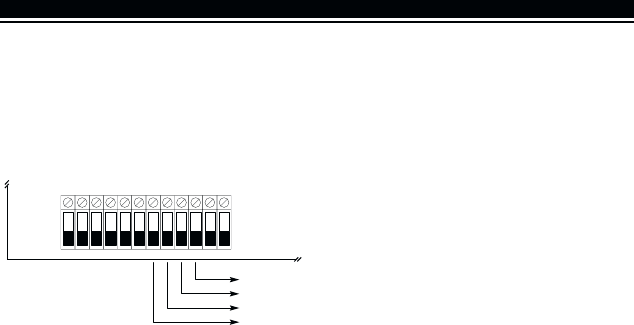
4
2.4 Connect the PC5102-433 Receiver
CAUTION:
Remove all power from the system while connecting modules to the Keybus
.
Connect the PC5102-433 to the four-wire Keybus of the control panel according to
the following diagram.
KEYBUS TO
PC5102
Control Panel
RED BLK YEL GRN
RED
BLK
YEL
GRN
After you have completed the wiring, reconnect the power to the security system.
Now
that you have wired the PC5102-433, you should enroll and program the wireless
keys. See Section 3 for instructions.
NOTE: Each control panel may either have a PC5102 or a PC5132 enrolled.
S E T U P & W I R I N G

5
This section describes how to enroll wireless keys (WLS909-433 and WLS919-433). For more
information on these keys, read the instruction sheet included with each key.
3.1 A Note about Electronic Serial Numbers
An electronic serial number (ESN) is printed on the back of each wireless key. ESNs are
used to enroll the wireless keys with the PC5102-433 receiver.
In order to reduce the occurrence of wireless keys with the same serial number, 6-digit
serial numbers are now printed on the back of each wireless key. The 6-digit serial
numbers include hexadecimal digits. For instructions on programming hexadecimal
numbers, see your system
Installation Manual
, Section 4: How to Program.
NOTENOTE
NOTENOTE
NOTE: 6-digit serial numbers are only supported on the following control panels:
PC5020, PC501X v2.0 and higher, PC1555, PC5008 and PC580.
The WLS909-433 and WLS919-433 keys have both a 5-digit and a 6-digit serial
number printed on them. When connecting the PC5102-433 to a PC5010 v1.x panel,
enter 5-digit serial numbers only. When connecting the PC5102-433 to a PC5020 or
PC5015 v2.x and higher, PC5010 v2.0 and higher, PC1555, PC5008 or PC580 panel
enter the 6-digit serial number.
3.2 Enroll & Program Wireless Keys
For wireless keys to work on the system, you need to enroll them and then program the
function buttons, if the default values are not the functions desired. Wireless keys are
not assigned to zones and require no zone programming. You can enroll up to 8
wireless keys on the system.
Enroll Wireless keys
1. At a system keypad, enter [✱][8][Installer’s code] to go to the Installer’s
Programming section.
2. Enter programming section [804].
3. Enter a 2-digit number [41]-[48] to program the wireless key serial number.
These numbers correspond to wireless key numbers 01- 08.
4. Enter the key’s ESN. The entry
must
be six digits. If an older key with a 5-
digit ESN is being enrolled, add the digit [0] to the beginning of the ESN.
(E.g. ESN=61234, enter 061234)
5. The key is now enrolled on the system. Record the serial number and the
assigned slot number in the programming worksheets in the back of this manual.
6. Repeat steps 3 - 5 until all wireless keys have been enrolled.
7. ((
((
(PC5020 / PC5020 /
PC5020 / PC5020 /
PC5020 / PC501PC501
PC501PC501
PC501XX
XX
X only) only)
only) only)
only) By default, all wireless keys are assigned to
Partition 1. To assign keys to Partition 2, enable the appropriate options in
programming section [91].
NOTENOTE
NOTENOTE
NOTE: A wireless key can only be assigned to one partition.
8. To exit press [#].
Program the WLS909-433 or WLS919-433 Function Buttons
WLS909-433 and WLS919-433 wireless keys have four programmable function
buttons. Default functions have been assigned, but you may program the functions
desired. After the functions are programmed, when you press and hold one of the
four buttons for one second, the system will execute the programmed function.
S E C T I O N 3
Enrolling Wireless Keys

6
For systems using partitions (PC5020 / PC501X only): all wireless keys assigned to
Partition 1 will have the four functions programmed in section [61]. All wireless keys
assigned to Partition 2-8 will have the four functions programmed in section [62-68]. For
example, if function button 1 in Section [61] is programmed for Stay arming, then pressing
the first button on wireless keys assigned to Partition 1 will Stay arm Partition 1.
NOTENOTE
NOTENOTE
NOTE: Wireless keys will not work when the partition they are assigned to is being
accessed for zone bypassing or programming.
1. At a system keypad, enter [✱][8][Installer’s code].
2. Enter programming section [804].
3. Enter programming section [61] to [68] for partitions 1 to 8.
4. For each of the 4 function buttons, enter the 2-digit number of the function
you want to select. See the programming worksheets in the back of this
manual for a list of function key options.
5. Record your programming choices in the worksheets in the back of the manual.
6. To exit press [#].
3.3 Identified Wireless Keys
Reporting by the system of openings/closings by individual wireless keys and
command output [✱][7] activation by wireless key buttons may be supported on
certain control panels. To do this, the system will reserve access codes 17 – 24 for
wireless keys 01-08 respectively. You must program one access code for each
wireless key (using [✱][5] access code programming) for this feature to work
correctly.
NOTENOTE
NOTENOTE
NOTE: Program these access codes on the system
after
you have connected the
PC5102-433 to the Keybus (see section 2.4).
Refer to your system
Installation Manual
for information on access code programming.
Opening/Closing By Wireless Key Reporting
NOTENOTE
NOTENOTE
NOTE: The Identified Wireless Key Closing option is only available with the PC5020 or
PC501X v2.0 and higher, PC1555, PC5008, PC580 v2.0 and higher by turning section
[015] Option 4 off.
To enable the reporting of openings and closings
by identified wireless keys:
• Make sure the control panel is v2.0 or higher
• Program a valid access code for each key
• Program a closing and opening reporting code for each key’s access code
• Turn off the Quick Arm option in section [015] option [4] of the control panel
programming
To ensure that an
unidentified wireless key
cannot disarm the system, turn off section
[017], option [1] (in the control panel programming). This option is available in control
panels with software version 2.1 or higher.
W I R E L E S S D E V I C E S

7
Command Output Activation
NOTENOTE
NOTENOTE
NOTE: The Identified Wireless Key Command Output Activation feature is only avail-
able with the PC5020, PC501X, PC1555, PC5008 and PC580 v2.0 and higher.
To enable command output activation by wireless keys, ensure that:
• The control panel is v2.0 or higher
• Program a valid access code for each key
• Enable the PGM output attribute Requires Access Code for each PGM
output programmed as [✱][7][1-4] in sections [141] to [154].
Now that you have enrolled all the wireless keys, you will need to program the system
to work properly with the keys. See section 4 for more information.
W I R E L E S S D E V I C E S

8
4.1 PC5102 PGM Outputs
The PC5102 433 has two on-board Form C Relay PGM outputs. Each of these can
be individually programmed to either:
1. Follow main panel PGM outputs 1 to 14.
NOTE: Please refer to your System Installation Manual for available PGM outputs.
NOTE: If the PC5102-433 is connected to the following panels, PC580/PC1555 all
versions, PC5010 v1.x, WSS5010 1.0, 2.1, PC1565-2P v2.2 or PC5016 v1.x, the PC5102
PGM outputs cannot be programmed to follow main panel PGM outputs 1 or 2.
2. Activate for a programmable amount of time when a data packet is received
from a wireless key programmed with option 31 or 32 and the PGM output
programming section [91] or [92] is programmed with option 15 (PC5102
PGM pulse). The default for the two PGM activation time programming
sections [94] and [95] is 00 minutes and 05 seconds.
3. Toggle state when a data packet is received from a wireless key programmed
with option 31 or 32 and the PGM output programming section [91] or [92] is
programmed with option 16 (PC5102 PGM Toggle).
4.2 Enable PC5102-433 Supervision
The control panel will supervise the PC5102-433 receiver via the Keybus after at least
one key has been enrolled on the module (see section 3.2 “Enrolling Wireless Keys”).
To activate module supervision, after you enroll the first key(s):
1. Exit and then re-enter installer’s programming.
2. Enter programming section [902]. Wait approximately one minute.
3. To exit press [#].
The system will generate a General System Supervisory trouble if the module is
removed from the Keybus. If you need to remove the PC5102-433 module from an
existing system, you will have to disable supervision of the PC5102-433.
NOTENOTE
NOTENOTE
NOTE: Deleting all wireless keys from the PC5102-433 or defaulting the PC5102-433
will cause a supervisory fault.
To disable PC5102-433 supervision:
1. Disconnect the PC5102-433 from the Keybus
2. Enter [✱][8][Installer Code].
3. Enter [902]. The control panel will clear all supervision and re-scan the system for
connected modules. The scan will take approximately one minute.
4. To exit press [#].
To review which modules the control panel is currently supervising:
1. Enter [✱][8][Installer’s Code]
2. Enter [903] to display all modules. On LED keypads, light [17] will indicate
that the PC5102-433 is present on the system. On LCD keypads, scroll until
the module name appears on the display.
3. To exit press [#].
S E C T I O N 4
Other Programming

9
If the PC5102-433 module does not show on the keypad, one of the following
conditions may be present:
• the module is not connected properly to the Keybus
• there is a problem with the Keybus wiring run
• the module does not have enough power
• no keys have been enrolled on the PC5102
NOTE: The PC5102-433 will be supervised and displayed as a PC5132.
4.3 PC5102-433 Software Default
Returning the PC5102-433 programming to factory default settings is a quick way to
remove all the enrolled wireless keys from the system and reset all the programming
in section [804].
NOTENOTE
NOTENOTE
NOTE: Performing this procedure will not change any programming sections ex-
cept [804]. Resetting the control panel to factory default settings will
not
return the
PC5102-433 module to factory default settings.
To restore the PC5102-433 programming to the factory default settings:
1. Enter [✱][8] [Installer’s Code].
2. Enter programming section [996].
3. Enter the Installer’s Code, followed by [996] again. The programming for the
PC5102-433 will be restored to its factory default settings.
4. To continue programming the unit, exit installer’s programming by pressing [#]
and then re-enter installer’s programming by entering [✱][8] [Installer’s Code].
For instructions on restoring the default programming of the control panel or any
other connected module, see your system
Installation Manual.
4.4 Deleting Wireless Keys
To remove a wireless key from the system, follow the guideline for enrolling a wireless
key (see section 3.2). Program the ESN as [000000]. The wireless key for the zone
will be removed.
Now that you have completed all PC5102-433 related programming, you can test
and mount the receiver. See Section 5 for more information.
O T H E R P R O G R A M M I N G

10
Testing & Mounting
S E C T I O N 5
5.1 Test the Reception of Wireless Keys
It is very important to test each wireless key. Following these steps will test the signal
strength between the PC5102-433 and the wireless key.
Testing Individual Wireless Keys
To ensure that the PC5102-433 receiver is receiving transmissions from these
devices, use the function keys on the WLS909-433/WLS919-433 at several different
points in the installation.
5.2 Mount the PC5102-433
When you have tested reception of the PC5102-433 with all the wireless devices (see
section 5.1) and you have a good mounting location, mount the PC5102:
1. Pull the Keybus wires through the hole at the bottom of the cabinet.
2. Mount the cabinet securely to the wall.
Now that your PC5102-433 and wireless devices are mounted and working properly,
read section 6 for information on potential wireless trouble conditions, and battery
replacement.

11
Additional Notes
S E C T I O N 6
6.1 Trouble Conditions
The control panel always watches for possible trouble conditions. If a trouble
condition occurs, the keypad “Trouble” light will turn on and the keypad will beep.
Press [✱][2] to display the trouble conditions.
The following trouble conditions apply to the PC5102-433 and/or any enrolled wireless
keys.
General System Tamper - This trouble is generated when the PC5102-433
plastic cover is removed.
General System Supervisory - This trouble will be generated if the panel loses
communication with any module connected to the Keybus. The event buffer will
log a detailed description of the event.
Device Low Battery - This trouble is generated when a wireless device exhibits a
low battery condition. Press [7] one, two, or three times to view which devices
are experiencing battery failure. An LED keypad will indicate battery failure
using zone lights 1 to 8.
Tamper Switches
There is one tamper switch on the PC5102-433 board. Removing the plastic cover
will cause a general system tamper.
6.2 Wireless Zone Low Battery Transmission
Within any transmission, the device will indicate the status of the battery. If a battery
is low, the system will indicate a Device Low Battery trouble.
The system will delay reporting the event to the central station for the number of days
programmed for Zone Low Battery Transmission Delay in section [370]. This will
prevent unnecessary reporting of the event if the user has been instructed on how
to replace batteries.
Replacing Batteries in Wireless Devices
1. Remove the cover of the device from its back plate.
2. Refer to the battery installation instructions on the installation sheet of each
component. Be sure to note the proper orientation of the batteries as you
install them.
3. When the fresh batteries are in place, re-attach the cover to the back plate. The
battery trouble will clear when any button is pressed after the installation of
the new batteries, the device should function normally.
NOTENOTE
NOTENOTE
NOTE: When batteries in one device need to be replaced, the batteries in all de-
vices may need to be replaced at the same time.

12
Troubleshooting
S E C T I O N 7
1. When I enter the 2-digit zone number while adding a wireless
device, the keypad gives me a long beep.
You cannot enter ESNs unless a PC5102-433 wireless receiver is connected to the
Keybus. See section 2 for instructions on setting up and wiring the PC5102-433
module.
2. I have entered the ESN for the wireless key but when I press the
function keys, the panel does not perform the desired function.
Check the following:
• Ensure the ESN has been entered correctly.
• Ensure that the function keys have been programmed for the requested function.
• Ensure that the wireless key is enabled for the partition (if partition
programming is used).
3. When I press the wireless key function buttons, I see no results.
Check the following (see sections 5.1 and 5.2 for more information on testing
devices):
• Verify that you are testing the correct zone.
• Verify that the correct ESN was entered when the device was enrolled.
• Verify that the device is in range of the PC5102. Try testing the device in the
same room as the receiver.
• Confirm that the PC5102-433 is properly connected to the Keybus (see
section 2 for PC5102-433 set up and wiring instructions).
• Check that you are testing the wireless key correctly (see sections 5.1 and
5.2 for testing instructions).
• Check that the batteries are working and installed correctly.
• Look for large metal objects that may be preventing the signal from reaching
the PC5102.
• Ensure that all wireless keys operate correctly throughout.
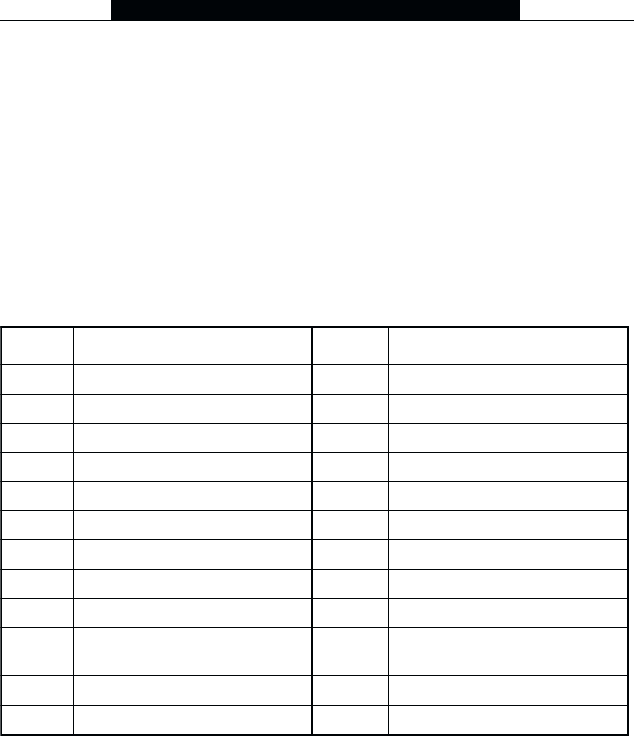
13
[804] 5102-433 Wireless Expansion Programming
• 6-digit entry is required. See Section 3.1 “A note on Electronic Serial
Numbers” for details on programming 6-digit serial numbers.
Programming Worksheets
S E C T I O N 8
Wireless Key Serial Numbers
Default = 000000
[41] Key 01 l_____l_____l_____l_____l_____l_____l
[42] Key 02 l_____l_____l_____l_____l_____l_____l
[43] Key 03 l_____l_____l_____l_____l_____l_____l
[44] Key 04 l_____l_____l_____l_____l_____l_____l
[45] Key 05 l_____l_____l_____l_____l_____l_____l
[46] Key 05 l_____l_____l_____l_____l_____l_____l
[47] Key 07 l_____l_____l_____l_____l_____l_____l
[48] Key 08 l_____l_____l_____l_____l_____l_____l
yrtnEyrtnE yrtnE yrtnEyrtnEnoitpircseDyeKnoitpircseDyeK noitpircseDyeK noitpircseDyeKnoitpircseDyeKyrtnEyrtnE yrtnE yrtnEyrtnEnoitpircseDyeKnoitpircseDyeK noitpircseDyeK noitpircseDyeKnoitpircseDyeK
0000000000yeKlluN 7171717171[✱syawA/yatSetavitcaeR]1[]
20-1020-10 20-10 20-1020-10
esUerutuFroF
8181818181
esUerutuFroF
3030303030mrAyatS 9191919191[✱3#tuptuOdnammoC]3[]7[]
4040404040mrAyawA 0202020202esUerutuFroF
5050505050[✱mrAyrtnE-oN]9[] 1212121212[✱4#tuptuOdnammoC]4[]7[]
6060606060[✱FFO/NOemihC]4[] 62-2262-22 62-22 62-2262-22
esUerutuFroF
7070707070[✱tseTmetsyS]4[][]6[]7272727272)FFO(mrasiD
21-8021-80 21-80 21-8021-80
esUerutuFroF
8282828282mralAeriF
3131313131[✱1#tuptuOdnammoC]1[]7[]9292929292mralAyrailixuA
4141414141[✱/2#tuptuOdnammoC]2[]7[]
teseRrosneS
0303030303mralAcinaP
5151515151
esUerutuFroF
1313131313esluP1MGP2015CP
6161616161[✱tixEkciuQ]0[] 2323232323esluP2MGP2015CP

14
P R O G R A M M I N G W O R K S H E E T S
Wireless Key Options
Partition 1 Wireless Key Options
[61] Function Key 1 03 l
____l
____lFunction Key 3 27 l
____l
____l
Function Key 2 04 l
____l
____lFunction Key 4 30 l
____l
____l
Partition 2 Wireless Key Options
[62] Function Key 1 03 l
____l
____lFunction Key 3 27 l
____l
____l
Function Key 2 04 l
____l
____lFunction Key 4 30 l
____l
____l
Partition 3 Wireless Key Options
[63] Function Key 1 03 l
____l
____lFunction Key 3 27 l
____l
____l
Function Key 2 04 l
____l
____lFunction Key 4 30 l
____l
____l
Partition 4 Wireless Key Options
[64] Function Key 1 03 l
____l
____lFunction Key 3 27 l
____l
____l
Function Key 2 04 l
____l
____lFunction Key 4 30 l
____l
____l
Partition 5 Wireless Key Options
[65] Function Key 1 03 l
____l
____lFunction Key 3 27 l
____l
____l
Function Key 2 04 l
____l
____lFunction Key 4 30 l
____l
____l
Partition 6 Wireless Key Options
[66] Function Key 1 03 l
____l
____lFunction Key 3 27 l
____l
____l
Function Key 2 04 l
____l
____lFunction Key 4 30 l
____l
____l
Partition 7 Wireless Key Options
[67] Function Key 1 03 l
____l
____lFunction Key 3 27 l
____l
____l
Function Key 2 04 l
____l
____lFunction Key 4 30 l
____l
____l
Partition 8 Wireless Key Options
[68] Function Key 1 03 l
____l
____lFunction Key 3 27 l
____l
____l
Function Key 2 04 l
____l
____lFunction Key 4 30 l
____l
____l
[91] Wireless Keys (1-8) Partition Assignments
Default = 01
Wireless Key 01 l
________l ________l
Wireless Key 02 l
________l ________l
Wireless Key 03 l
________l ________l
Wireless Key 04 l
________l ________l
Wireless Key 05 l
________l ________l
Wireless Key 06 l
________l ________l
Wireless Key 07 l
________l ________l
Wireless Key 08 l
________l ________l

15
P R O G R A M M I N G W O R K S H E E T S
Entry Description
00 Null (No Operation)
01 Main Panel PGM1
02 Main Panel PGM2
03 PC5208 PGM3
04 PC5208 PGM4
05 PC5208 PGM5
06 PC5208 PGM6
07 PC5208 PGM7
08 PC5208 PGM8
09 PC5208 PGM9
10 PC5208 PGM10
11 PC5204 PGM11
12 PC5204 PGM12
13 PC5204 PGM13
14 PC5204 PGM14
15 PC5102 PGM Pulse (local)
16 PC5102 PGM Toggle (local)
[92] PC5102 PGM1 Output Option
Default 01Default 01
Default 01Default 01
Default 01
PGM1 Output Option l
________l ________l
[93] PC5102 PGM2 Output Option
Default 02Default 02
Default 02Default 02
Default 02
PGM2 Output Option l
________l ________l
[94] PC5102 - PGM1 Output Activation Time
Default 00Default 00
Default 00Default 00
Default 00
PGM1 Output Activation Time (Minutes) l
________l ________l
Default 05Default 05
Default 05Default 05
Default 05
PGM1 Output Activation Time (Seconds) l
________l ________l
[95] PC5102 - PGM2 Output Activation Time
Default 00Default 00
Default 00Default 00
Default 00
PGM2 Output Activation Time (Minutes) l
________l ________l
Default 05Default 05
Default 05Default 05
Default 05
PGM2 Output Activation Time (Seconds) l
________l ________l
NOTE: Sections [94] and [95] have a valid minimum programmable value of 00
minutes 01 seconds, and a valid maximum programmable value of 99 minutes 99
seconds.

16
Index
A
add
wireless key 5
antenna 1
B
batteries
replacing 11
type 2
buttons
programming 5
C
connect
Keybus 4
receiver 4
D
default
module 9
panel 9
delete device 9
devices 2
removing 9
distance from control
panel 1
E
electronic serial
number 5
enroll
PC5132 8
wireless key 5
ESN 5
F
factory default 9
frequency 1
function keys 5
I
individual placement
test 10
interference 3
K
Keybus 4
L
location
choosing 3
low battery
devices 11
M
mount
devices 10
PC5132-NB 10
N
number
electronic, serial 5
P
partition
programming 8
wireless keys 5
placement
PC5132-NB 3
test 10
power 4
problems 11
R
removing
device 9
module 8
S
serial number 5
slot number
wireless key 5
supervision
DEOL 9
device 9
disable 8
module 8
window 9
T
testing
door/window
contact 10
individual 10
motion detector 10
PC5132-NB 10
placement 10
trouble 11
troubleshooting 12
W
wireless key
access codes 6
activating outputs 7
arming/disarming 6
enrolling 5
identifying 6
programming 5
Z
zone
attribute 8
programming 8
wireless 8
I N D E X
LIMITED WARRANTY
Digital Security Controls Ltd. warrants the original purchaser
that for a period of twelve months from the date of purchase,
the product shall be free of defects in materials and
workmanship under normal use. During the warranty period,
Digital Security Controls Ltd. shall, at its option, repair or
replace any defective product upon return of the product to
its factory, at no charge for labour and materials. Any re-
placement and/or repaired parts are warranted for the remain-
der of the original warranty or ninety (90) days, whichever is
longer. The original owner must promptly notify Digital
Security Controls Ltd. in writing that there is defect in mate-
rial or workmanship, such written notice to be received in all
events prior to expiration of the warranty period.
International Warranty
The warranty for international customers is the same as
for any customer within Canada and the United States,
with the exception that Digital Security Controls Ltd. shall
not be responsible for any customs fees, taxes, or VAT
that may be due.
Warranty Procedure
To obtain service under this warranty, please return the
item(s) in question to the point of purchase. All authorized
distributors and dealers have a warranty program. Anyone
returning goods to Digital Security Controls Ltd. must first
obtain an authorization number. Digital Security Controls
Ltd. will not accept any shipment whatsoever for which
prior authorization has not been obtained.
Conditions to Void Warranty
This warranty applies only to defects in parts and work-
manship relating to normal use. It does not cover:
• damage incurred in shipping or handling;
• damage caused by disaster such as fire, flood, wind, earth-
quake or lightning;
• damage due to causes beyond the control of Digital
Security Controls Ltd. such as excessive voltage, me-
chanical shock or water damage;
• damage caused by unauthorized attachment, alterations,
modifications or foreign objects;
• damage caused by peripherals (unless such peripherals
were supplied by Digital Security Controls Ltd.);
• defects caused by failure to provide a suitable installa-
tion environment for the products;
• damage caused by use of the products for purposes other
than those for which it was designed;
• damage from improper maintenance;
• damage arising out of any other abuse, mishandling or
improper application of the products.
Digital Security Controls Ltd.’s liability for failure to repair
the product under this warranty after a reasonable number
of attempts will be limited to a replacement of the product,
as the exclusive remedy for breach of warranty. Under no
circumstances shall Digital Security Controls Ltd. be liable
for any special, incidental, or consequential damages based
upon breach of warranty, breach of contract, negligence,
strict liability, or any other legal theory. Such damages
include, but are not limited to, loss of profits, loss of the
product or any associated equipment, cost of capital, cost
of substitute or replacement equipment, facilities or
services, down time, purchaser’s time, the claims of third
parties, including customers, and injury to property.
Disclaimer of Warranties
This warranty contains the entire warranty and shall
be in lieu of any and all other warranties, whether
expressed or implied (including all implied warran-
ties of merchantability or fitness for a particular pur-
pose) And of all other obligations or liabilities on the
part of Digital Security Controls Ltd. Digital Secu-
rity Controls Ltd. neither assumes responsibility for
nor authorizes any other person purporting to act on
its behalf to modify or to change this warranty, nor
to assume for it any other warranty or liability con-
cerning this product.
This disclaimer of warranties and limited warranty
are governed by the laws of the province of Ontario,
Canada.
WARNING: Digital Security Controls Ltd. recom-
mends that the entire system be completely tested on a
regular basis. However, despite frequent testing, and
due to, but not limited to, criminal tampering or elec-
trical disruption, it is possible for this product to fail
to perform as expected.
Out of Warranty Repairs
Digital Security Controls Ltd. will at its option repair or
replace out-of-warranty products which are returned to its
factory according to the following conditions. Anyone
returning goods to Digital Security Controls Ltd. must first
obtain an authorization number. Digital Security Controls
Ltd. will not accept any shipment whatsoever for which
prior authorization has not been obtained.
Products which Digital Security Controls Ltd. determines
to be repairable will be repaired and returned. A set fee
which Digital Security Controls Ltd. has predetermined
and which may be revised from time to time, will be
charged for each unit repaired.
Products which Digital Security Controls Ltd. determines
not to be repairable will be replaced by the nearest
equivalent product available at that time. The current
market price of the replacement product will be charged
for each replacement unit.

©2001 Digital Security Controls Ltd.
Toronto, Canada
1-888-888-7838 • www.dsc.com
Printed in Canada 29034480 R001