Tyco Safety Canada 06PC5132 ASK Receiver User Manual
Digital Security Controls Ltd. ASK Receiver
User Manual
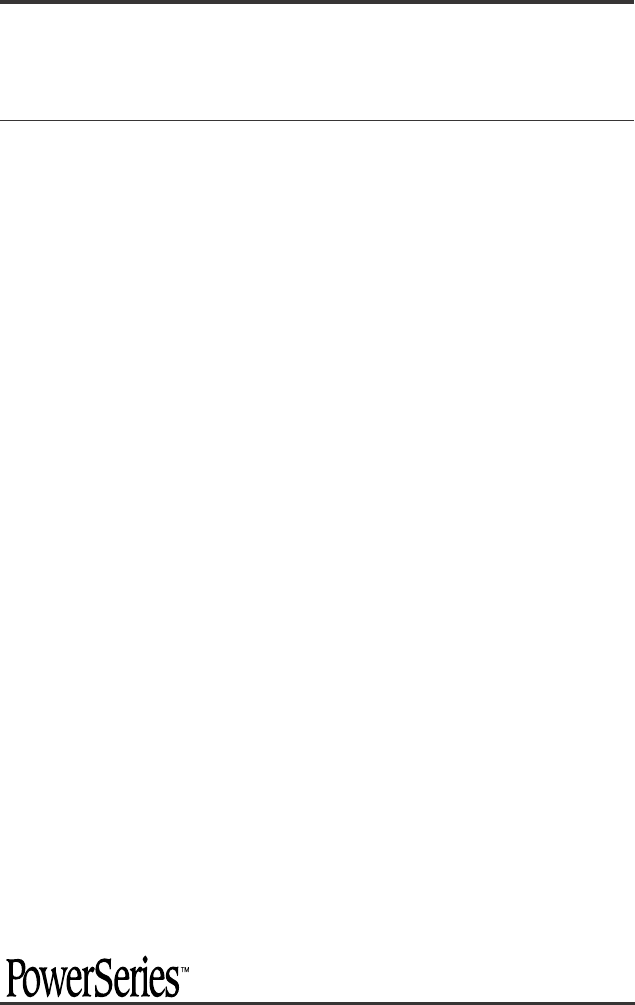
Installation
Manual
RF5132-433
Version 5.0
• W A R N I N G •
This manual contains information on limitations regarding
product use and function and information on the limitations as to
liability of the manufacturer.

Introduction ................................................ 1
1.1 How to Use this Manual ....................... 1
1.2 Specifications and Features ................ 1
1.3 Compatible Wireless Devices .............. 2
RF5132-433 Set Up & Wiring ..................... 3
2.1 Unpack the RF5132-433 ...................... 3
2.2 Choose a Mounting Location for the
RF5132-433 ......................................... 3
2.3 Connect the RF5132-433 Receiver ...... 3
3.1 Identified Wireless Keys ...................... 4
3.2 Enroll Wireless Devices Using Zones .. 4
Receiver Programming .............................. 4
3.3 A Note about Electronic Serial
Numbers (ESN) .................................... 5
3.4 Enroll & Program Wireless Keys .......... 5
3.5 RF5132-433 LEDs ................................ 6
3.6 Deleting Wireless Devices ................... 6
Other Programming ................................... 7
4.1 Program Zones and Partitions ............. 7
Table of Contents
C O N T E N T S
4.2 Enable RF5132-433 Supervision ......... 7
4.3 Enable Supervision of Wireless Zones. 8
4.4 RF Jam Detect Zone ............................ 8
4.5 RF5132-433 Software Default .............. 9
4.6 Deleting Wireless Devices ................... 9
Testing & Mounting .................................. 10
5.1 Test the Reception of Wireless Devices . 10
5.2 Mount the RF5132-433 and Wireless
Devices .............................................. 12
Additional Notes ....................................... 13
6.1 Trouble Conditions ............................. 13
6.2 Jamming Signal Detection ................. 13
6.3 Wireless Zone Low Battery
Transmission ...................................... 13
Troubleshooting ....................................... 14
Programming Worksheets....................... 15
Guidelines for Locating Smoke
Detectors .................................................. 20
This manual shall be used in conjunction with the Installation Manual of the alarm
control panel.
LIMITED WARRANTY
Digital Security Controls warrants the original purchaser
that for a period of twelve months from the date of pur-
chase, the product shall be free of defects in materials
and workmanship under normal use. During the warranty
period, Digital Security Controls shall, at its option, re-
pair or replace any defective product upon return of the
product to its factory, at no charge for labour and mate-
rials. Any replacement and/or repaired parts are war-
ranted for the remainder of the original warranty or ninety
(90) days, whichever is longer. The original owner must
promptly notify Digital Security Controls in writing that
there is defect in material or workmanship, such written
notice to be received in all events prior to expiration of
the warranty period.
International Warranty
The warranty for international customers is the same as
for any customer within Canada and the United States,
with the exception that Digital Security Controls shall
not be responsible for any customs fees, taxes, or VAT
that may be due.
Warranty Procedure
To obtain service under this warranty, please return the
item(s) in question to the point of purchase. All autho-
rized distributors and dealers have a warranty program.
Conditions to Void Warranty
This warranty applies only to defects in parts and work-
manship relating to normal use. It does not cover:
• damage incurred in shipping or handling;
• damage caused by disaster such as fire, flood, wind,
earthquake or lightning;
• damage due to causes beyond the control of Digital
Security Controls such as excessive voltage, mechani-
cal shock or water damage;
• damage caused by unauthorized attachment, alter-
ations, modifications or foreign objects;
• damage caused by peripherals (unless such peripher-
als were supplied by Digital Security Controls);
• defects caused by failure to provide a suitable instal-
lation environment for the products;
• damage caused by use of the products for purposes
other than those for which it was designed;
• damage from improper maintenance;
• damage arising out of any other abuse, mishandling
or improper application of the products.
Digital Security Controls’s liability for failure to repair
the product under this warranty after a reasonable num-
ber of attempts will be limited to a replacement of the
product, as the exclusive remedy for breach of warranty.
Under no circumstances shall Digital Security Controls
be liable for any special, incidental, or consequential
damages based upon breach of warranty, breach of con-
tract, negligence, strict liability, or any other legal theory.
Such damages include, but are not limited to, loss of
profits, loss of the product or any associated equipment,
cost of capital, cost of substitute or replacement equip-
ment, facilities or services, down time, purchaser’s time,
the claims of third parties, including customers, and in-
jury to property.
Disclaimer of Warranties
This warranty contains the entire warranty and shall
be in lieu of any and all other warranties, whether ex-
pressed or implied (including all implied warranties
of merchantability or fitness for a particular purpose)
And of all other obligations or liabilities on the part of
Digital Security Controls. Digital Security Controls
neither assumes responsibility for nor authorizes any
other person purporting to act on its behalf to modify
or to change this warranty, nor to assume for it any
other warranty or liability concerning this product.
This disclaimer of warranties and limited warranty
are governed by the laws of the province of Ontario,
Canada.
WARNING: Digital Security Controls recommends
that the entire system be completely tested on a regu-
lar basis. However, despite frequent testing, and due
to, but not limited to, criminal tampering or electrical
disruption, it is possible for this product to fail to per-
form as expected.

1
This manual describes how to install, program and maintain the RF5132-433.
Before you install the RF5132-433 module, you should complete the following steps
in your system installation:
1. Plan the installation and wiring of the security system (see your system
Installation Manual
).
2. Install the control panel, and install and enroll at least one keypad to use for
programming.
3. Install and enroll any hardwired zone expander modules (PC5108) you plan to use.
NOTE: PC5108 zone expander modules occupy zones in 2 groups of 4 (e.g., zones
9-12 and zones 13-16). None of the zones assigned to a PC5108 module can be
used for wireless devices.
Program the RF5132-433 from a system keypad or using downloading software on
a remote computer. Read your system
Installation Manual
for more information.
1.1 How to Use this Manual
Read this manual before you begin installing the RF5132-433. To install and set up the
RF5132-433 and wireless devices, follow these steps. Refer to the sections listed below.
1. Temporarily mount and wire the RF5132-433 module (see
Section 2
).
2. Enroll and program wireless devices (see
Section 3
).
3. Complete zone and other programming on the system (see
Section 4
).
4. Test the placement of all the wireless devices
(see Section 5).
5. Permanently mount the RF5132-433 receiver and wireless devices
(see Section 5).
For additional information on trouble conditions, RF jamming signal detection and
battery replacement, see
Section 6.
For help with troubleshooting, see
Section 7.
1.2 Specifications and Features
• Current Draw: 80 mA
• Frequency: 433 MHz
• Zones - receiver can receive signals from up to 32 wireless zones and 16
wireless keys
• Supervisory - programmable supervisory window, 8 to 24 hours, in 15 minute
increments
(For NA version only)
• Location
- can be wired up to 750 ft. / 230 m from the main panel with 22 gauge wire
- connects to Keybus
- for longer wire runs, thicker gauge wire must be used.
• Compatibility: The RF5132-433 v5.X can be connected to the following
panels: PC501X, PC5020, PC1555, PC580, PC1616, PC1864.
S E C T I O N 1
Introduction

2
1.3 Compatible Wireless Devices
Please refer to the Instruction sheets of the following devices for more information.
The RF5132-433 v5.X can receive signals from the following devices:
• WLS904L-433 Motion Detector • WS4916 Smoke Detector
• WLS904PL-433 Pet Immune PIR • WS4938 Panic Button
• WLS906-433 Smoke Detector • WS4939 Wireless Key
• WLS912L-433 Glass Break Detector • WS4955 Mini Door/Window Contact
• WLS914-433 Pet Immune PIR • WS4949 2-Button Wireless Key
• WLS919-433 Wireless Key • WS4959 5-Button Wireless Key
• WLS925L-433 Mini Door/Window Contact • WS4969 Wireless Key with LED
I N T R O D U C T I O N
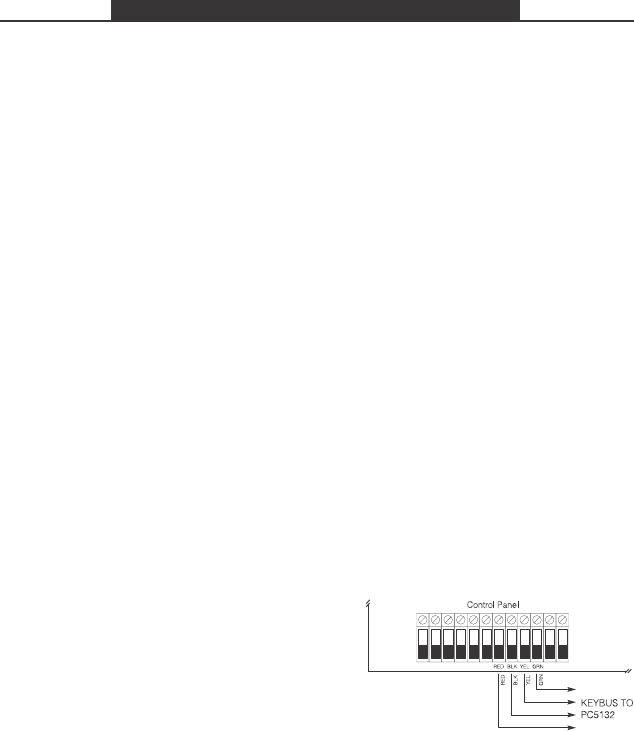
3
S E C T I O N 2
This section describes how to set up and wire the RF5132-433 module.
2.1 Unpack the RF5132-433
Check that the following parts are in your RF5132-433 package:
• RF5132-433 PCB • Hardware for mounting the cabinet
• RF5132-433 plastic cabinet
2.2 Choose a Mounting Location for the RF5132-433
NOTE: Mount the RF5132-433 receiver and wireless devices after you have done
placement tests with the wireless devices (see sections 5.1 and 5.2).
Find a place that is:
• Dry
• Central to the proposed placement of all wireless devices
• As high as possible
• Far from sources of interference, including: electrical noise (computers,
televisions and electric motors in appliances and heating and air
conditioning units); large metal objects like heating ducts and plumbing
which may shield the antenna.
Make sure that electrical wires will not run over the module when it is mounted.
When mounting the RF5132-433 in a basement, place the module as high and as
close to the underside of the first floor as possible. The range of the module will be
reduced if the unit is mounted below ground level.
2.3 Connect the RF5132-433 Receiver
CAUTION: Remove all power from the system while connecting modules to the
Keybus.
Connect the RF5132-433 to the four-wire
Keybus of the control panel according to the
following diagram.
After you have completed the wiring, reconnect
the power to the security system.
Now that you have wired the RF5132-433, you
should enroll and program the wireless de-
vices. See section 3 for instructions.
RF5132-433 Set Up & Wiring

4
Enroll & Program Devices
This section describes how to enroll and program:
• wireless devices using zones (WLS904PL-433, WLS906-433, WS4916,
WLS912L-433, WLS914-433, WS4938, WS4955 and WLS925L-433)
• wireless keys (WLS919-433, WS4939)
For more information on these devices, read the instruction sheet included with each
device.
3.1 Identified Wireless Keys
Reporting by the system of openings/closings by individual wireless keys and
command output [*][7] activation by wireless key buttons may be supported on
certain control panels. To do this, the system will reserve access codes 17 – 32 for
wireless keys 01-16 respectively. You must program one access code for each
wireless key (using [*][5] access code programming) for this feature to work
correctly.
NOTE: Program these access codes on the system
after
you have connected the
RF5132-433 to the Keybus (see section 2.4).
Refer to your system
Installation Manual
for information on access code programming.
Opening/Closing By Wireless Key Reporting
NOTE: The Identified Wireless Key Closing option is only available with the PC5020,
PC1616, PC1864, P-8+, PC501X v2.0 and higher, P832/DL v2.0 and higher,
PC1555(MX), P-6B(MX), PC580/585 v2.0 and higher, P-48 v2.0 and higher by turn-
ing section [015] option 4 off.
To enable the reporting of openings and closings
by identified wireless keys:
• Make sure the control panel is v2.0 or higher
• Program a valid access code for each key
• Program a closing and opening reporting code for each key’s access code
• Turn off the Quick Arm option in section [015] option [4] of the control panel
programming
To ensure that an
unidentified wireless key
cannot disarm the system, turn off section
[017], option [1] (in the control panel programming). This option is available in control
panels with software version 2.1 or higher.
3.2 Enroll Wireless Devices Using Zones
Enroll wireless devices which use zones (universal transmitters, motion detectors,
smoke detectors, and panic pendants):
1. At a system keypad, enter [*][8][Installer’s code] to go the installer’s programming
section.
2. Enter programming section [804].
3. Enter the 2-digit number corresponding to the zone the device is to occupy ([01] to
[32]).
NOTE: Hardwired and wireless devices cannot be assigned to the same zone. PC5108
S E C T I O N 3
Receiver Programming

5
zone expander modules occupy zones in 2 groups of 4 (e.g. zones 9-12 and zones
13-16). None of the zones assigned to a PC5108 module may be used for wireless
devices. For more information on zone assignment, consult your system Installa-
tion Manual.
4. Enter the device ESN. The entry must be 6 digits.
5. The device is now enrolled on the system. Record the serial number and the
assigned zone number in the programming worksheets in the back of this
manual.
6. Continue with steps 3 - 5 until you have enrolled all wireless devices.
7. To exit press [#].
NOTE: The devices will not work properly until you complete zone and partition
programming (see section 4).
3.3 A Note about Electronic Serial Numbers (ESN)
An electronic serial number (ESN) is printed on the back of each wireless key. ESNs
are used to enroll the wireless keys with the RF5132-433 receiver.
In order to reduce the occurrence of wireless keys with the same serial number, 6-
digit serial numbers are now printed on the back of each wireless key. The 6-digit
serial numbers include hexadecimal digits. For instructions on programming hexa-
decimal numbers, see your system
Installation Manual
, Section 4: How to Program.
NOTE: 6-digit serial numbers are only supported on the following control panels:
PC5020, PC1616, PC1864, P-8+, PC501X v2.0 & higher, P832/DL v2.0 and higher,
PC1555(MX), P-6B(MX), PC580/585 and P-48.
3.4 Enroll & Program Wireless Keys
For wireless keys to work on the system, you need to enroll them and then program
the function buttons, if the default values are not the functions desired. Wireless keys
are not assigned to zones and require no zone programming. You can enroll up to
16 wireless keys on the system.
Enroll Wireless Keys
1. Enter [*][8][Installer’s Code] to go to the installer’s programming section.
2. Enter programming section [804].
3. Enter a 2-digit number [41]-[56] to program the wireless key serial number.
These numbers correspond to wireless key numbers 01- 16.
4. Enter the device ESN. The entry must be six digits.
5. The key is now enrolled on the system. Record the serial number and the
assigned slot number in the programming worksheets in the back of this manual.
6. Repeat steps 3 - 5 until all wireless keys have been enrolled.
7. (PC5020/PC1616/PC1864/P-8+/PC501X/P832/P832DL only) By default, all
wireless keys are assigned to Partition 1. To assign keys to different
partition, see programming section [69].
NOTE: A wireless key can only be assigned to one partition.
8. To exit press [#].
Programming the Wireless Keys Function Buttons
(P)WLS919-433 and WS4939 wireless keys have four programmable function
buttons. Default functions have been assigned, but you may program other functions
W I R E L E S S D E V I C E S

6
if desired. After the functions are programmed, when you press and hold one of the
four buttons for one second, the system will execute the programmed function.
For systems using partitions (PC5020/PC1616/PC1864/P-8+/PC501X/P832/P832DL
only): All wireless keys assigned to Partition 1 will have the four functions programmed
in section [61]. All wireless keys assigned to Partition 2-8 will have the four functions
programmed in section [62-68]. For example, if function button 1 in Section [61] is
programmed for Stay arming, then pressing the first button on wireless keys assigned
to Partition 1 will Stay arm Partition 1.
NOTE: Wireless keys will not work when the partition they are assigned to is being
accessed for zone bypassing or programming.
1. At a system keypad, enter [*][8][Installer’s Code].
2. Enter programming section [804].
3. Enter programming section [61] to [68] for partitions 1 to 8.
4. For each of the 4 function buttons, enter the 2-digit number of the function
you want to select. See the programming worksheets in the back of this
manual for a list of function key options.
5. Record your programming choices in the worksheets in the back of the manual.
6. To exit press [#].
3.5 RF5132-433 LEDs
The RF5132-433 v5.0 features two LEDs to help troubleshoot the operation of the
unit. The LEDs will indicate if the signal received is from an enrolled device or not.
• The green LED will flash when receiving a signal from an enrolled device.
• The red LED will flash when receiving a signal from a non-enrolled device.
For more precision, when the panel is in placement test mode, the green LED will only
flash for the specific serial number entered. All other signals (including signals from
valid enrolled devices) will flash red.
3.6 Deleting Wireless Devices
To remove a wireless device from the system, follow the guideline for adding a
wireless device. Program the ESN as [000000]. The wireless device for the zone will
be removed.
Now that you have enrolled all the wireless devices, you will need to program the
system to work properly with the devices. See section 4 for more information.
W I R E L E S S D E V I C E S

7
4.1 Program Zones and Partitions
Now that you have enrolled the wireless devices, you should complete all zone
programming on the system. Although the exact programming required varies
depending on which control panel the RF5132-433 is connected to, you should
check that the following programming areas are completed correctly for each
wireless zone:
• Enable zones and/or assign zones to one or more partitions (programming
sections [202]-[205] or [202] to [265] for the PC5020/PC1616/PC1864).
• Program the definition for each zone (programming sections [001]-[004]).
• Enable the wireless zone attribute for each wireless zone (PC580, PC1555,
PC1616, PC1864, PC501X v2.0, PC5020 v3.0 and higher only) (sections
[101]-[132]).
See your system Installation Manual, for more information on each of the above
programming sections.
4.2 Enable RF5132-433 Supervision
The control panel will supervise the RF5132-433 receiver via the Keybus after at least
one device has been enrolled on the module (see section 3.2 “Enrolling Wireless
Devices”).
To activate module supervision, after you enroll the first device(s):
1. Exit and then re-enter installer’s programming
2. Enter programming section [902]. Wait approximately 1 minute.
3. To exit press [#].
The system will generate a General System Supervisory trouble if the module is
removed from the Keybus. If you need to remove the RF5132-433 module from an
existing system, you will have to disable supervision of the RF5132-433.
NOTE: Deleting all devices from the RF5132-433 or defaulting the RF5132-433 will
cause a supervisory fault
To disable RF5132-433 supervision:
1. Disconnect the RF5132-433 from the Keybus
2. Enter [*][8][Installer Code]
3. Enter [902]. The control panel will clear all supervision and re-scan the system for
connected modules. The scan will take approximately one minute.
4. To exit press [#].
To review which modules the control panel is currently supervising:
1. Enter [*][8][Installer’s Code]
2. Enter [903] to display all modules. On LED keypads, light [17] will indicate
that the RF5132-433 is present on the system. On LCD keypads, scroll until
the module name appears on the display.
3. To exit press [#].
S E C T I O N 4
Other Programming

8
If the RF5132-433 module does not show on the keypad, one of the following
conditions may be present:
• the module is not connected properly to the Keybus
• there is a problem with the Keybus wiring run
• the module does not have enough power
• no devices have been enrolled on the RF5132-433
4.3 Enable Supervision of Wireless Zones
NOTE: (for PC5010 v1.x control panels only) In order for wireless zones to be super-
vised, you must enable Double End of Line (DEOL) supervision in the PC5010 con-
trol panel. For more information, refer to your Installation Manual.
NOTE: (PC5020, PC1616, PC1864, PC501X, PC1555, PC580 v2.0 and higher only)
For wireless supervision to work, you must enable the wireless zone attribute on all
wireless zones (sections [101] to [132], option [8] ON).
Wireless Supervisory Window
Each wireless zone (WLS906-433,WLS904P-433 or WLS925L-433) will send a supervi-
sory signal every 64 minutes. If the receiver does not receive a signal within the time
programmed for the Wireless Supervisory Window, it will generate a supervisory fault.
To program the wireless supervisory window:
1. Enter [*][8][Installer Code] to enter Installer Programming.
2. Enter [804] to enter the RF5132-433 Module Programming.
3. Enter section [81].
4. Enter the time period for the supervisory window. The window is programmed
in 15 minute increments. The default programming is 96 (x15minutes), which
is equal to 24 hours. Valid entries are (32) - (96), equal to 8 - 24 hours.
(For
NA version only.)
5. To exit press [#].
NOTE: Supervision must be enabled for RF Delinquency.
Disable/Enable Zone Supervision
All wireless zones have supervision enabled by default. To disable supervision for
any zone, enter the following at any system keypad:
1. Enter [*][8][Installer Code] to enter Installer Programming.
2. Enter [804] to enter the RF5132-433 Module Programming.
3. Enter sections [82], [83], [84] and [85]. Enable or disable supervision for
each wireless zone by turning each relevant option on or off.
4. To exit press [#].
4.4 RF Jam Detect Zone
For RF jamming detection to work, you must select an unused zone to be used as the
RF Jam Detect zone. When the receiver detects an attempt to jam the RF signal, the
RF Jam Detect zone will be violated and the system will generate a tamper signal.
When the jamming signal is gone, the RF Jam Detect zone closes and the system
sends a tamper restore signal.
To enable RF jamming detection:
1. Enter [*][8] [Installer’s Code].
2. Enter programming section [804].
O T H E R P R O G R A M M I N G

9
O T H E R P R O G R A M M I N G
3. Enter section [93]. Enter the 2-digit number of the RF Jam Detect zone ([01]
to [32]) in the programming section.
4. Disable supervision for the RF Jam detect zone by turning the relevant option off in
section [82], [83], [84] or [85]. (See section 4.3 for more information.)
5. RF jamming detection is now enabled. To exit Installer programming, press [#].
NOTE: For UL Listed installations, the RF Jam feature must be enabled - Section
[804], subsection [90], Option [7] OFF.
4.5 RF5132-433 Software Default
Returning the RF5132-433 programming to factory default settings is a quick way to
remove all the enrolled devices from the system and reset all the programming in
section [804].
NOTE: Performing this procedure will not change any programming sections except
[804]. Resetting the control panel to factory default settings will
not
return the RF5132-
433 module to factory default settings.
To restore the RF5132-433 programming to the factory default settings:
1. Enter [*][8] [Installer’s Code].
2. Enter programming section [996].
3. Enter the Installer’s Code, followed by [996] again. The software for the
RF5132-433 will be restored to its factory default settings.
4. To continue programming the unit, exit installer’s programming by pressing
[#] and then re-enter installer’s programming by entering [*][8] [Installer’s
Code].
For instructions on restoring the default programming of the control panel or any
other connected module, see your system
Installation Manual.
4.6 Deleting Wireless Devices
To remove a wireless device from the system, follow the guideline for enrolling a
wireless device (see section 3.2). Program the ESN as [000000]. The wireless device
for the zone will be removed.
NOTE: You may need to remove power from the panel in order to clear troubles
caused by deleted zones.
Now that you have completed all RF5132-433 related programming, you can test and
mount the receiver and devices. See section 5 for more information.
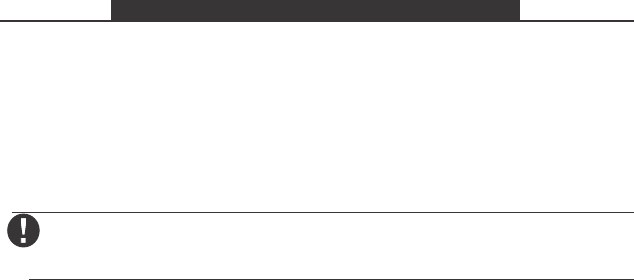
10
Testing & Mounting
S E C T I O N 5
5.1 Test the Reception of Wireless Devices
It is very important to test the proposed placement of each wireless device before it is
mounted. Following these steps will test the signal strength between the RF5132-433
and the wireless devices.
You can test all of the devices together (global placement testing) or test each device
individually. To test all the devices together, see ‘Testing All Wireless Devices
Together’ below. To test wireless devices individually, see ‘Testing Individual
Devices’.
After you have enrolled the wireless devices, you must exit and then
re-enter Installer’s Programming at least once before you can perform a
placement test.
Testing All Wireless Devices Together:
1. Temporarily put the WLS904P-433, WLS906-433, WLS907-433, WLS912-433,
WLS914-433 and WLS925L-433 devices in the places you want to mount them.
2. At a system keypad, enter [*][8][Installer Code].
3. Enable the Global Module Placement test by entering section [804]. Then
enter sub-section [90] and turn on option [8].
4. Press [#] twice.
5. Enter programming section [904], then enter [01].
6. Activate one of the devices being tested until a result is displayed on the
keypad or sounded by the keypad or bell:
WLS904P-433/WLS914-433:
To perform a Placement Test on the WLS904P-
433, remove the detector from the back plate and then replace it. Once the
detector is replaced on the back plate the LED on the detector will flash
rapidly 5 times (4 times for the WLS914-433) to indicate that it has sent a
transmission. The panel will show and/or sound the result of the placement
test on the keypad. To perform a 2nd and 3rd test, repeat this procedure.
Carefully replace the backplate onto the detector, ensuring that “TOP” isCarefully replace the backplate onto the detector, ensuring that “TOP” is
Carefully replace the backplate onto the detector, ensuring that “TOP” isCarefully replace the backplate onto the detector, ensuring that “TOP” is
Carefully replace the backplate onto the detector, ensuring that “TOP” is
facing upward, or you may damage the tamper switch.facing upward, or you may damage the tamper switch.
facing upward, or you may damage the tamper switch.facing upward, or you may damage the tamper switch.
facing upward, or you may damage the tamper switch.
NOTE: When you remove the detector from the backplate (tamper the unit), the de-
tector will also be put into “Detector Walk Test” mode. While in Walk Test mode the
detector will activate the LED when motion is detected. The detector will also send a
signal to the receiver 5 seconds after motion is detected, indicated by 5 rapid flashes
by the LED. The LED will only work in this fashion for 10 motion detections after a
tamper/restore. Note that the panel will ignore these transmission signals with re-
spect to a placement test. The only way in which the panel will acknowledge a place-
ment test is if the backplate has, each time, been removed and restored.
WLS906-433: Remove the detector from its backplate, wait 5 seconds and re-
attach it, or hold a magnet near the raised line on the outer rim, then remove it.
WLS907-433/WLS925L-433: Open the contact by moving the magnet away
from the unit. The keypad will show/sound the test result. After the first test
result has been generated (about 10 seconds) close the contact to generate
another test result. If the unit is attached to a door or a window, open and
close the door or window to activate the device.
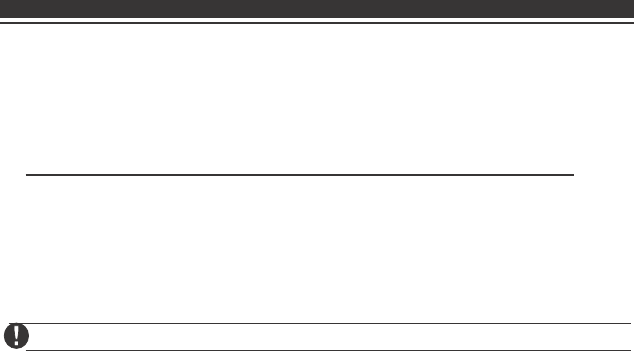
11
WLS909-433/WLS919-433: Press any function key at several different locations.
WLS912-433: Press and hold the test mode tab for 5 seconds. Release the test
mode tab. The keypad will display the test result.
Read the test results at the keypad:
Result LED Keypad LCD Keypad Buzzer/Bell
Good Light 1 On Steady “Good” 1 Beep/Squawk
Bad Light 3 On Steady “Bad” 3 Beeps/Squawks
Activate the device until you get 3 ‘good’ results in a row.
You may mount the WLS devices where results were good.
Devices indicating a bad result must be moved to another location. You may
only have to move the device a few inches to correct a bad result.
Do not mount any device where a “bad” test result was indicated.
7. Go to the next device to be tested and activate it until the test result is
displayed/sounded.
NOTE: Wait until the placement test of one device is shown/sounded before begin-
ning to test the next device.
Continue to test the devices until both the RF5132-433 and the devices are in good
locations. If several wireless devices produce ‘bad’ test results, you may need to
move the RF5132-433 to a better location. (See section 2.2 for tips on finding a
location for the RF5132-433.)
8. To exit the placement test and return to installer programming, press [#] twice.
Testing Individual WLS904P-433, WLS906-433, WLS907-433,
WLS912-433, WLS914-433 and WLS925L-433 Devices:
1. Temporarily place the WLS904P-433, WLS906-433 or WLS925L-433 where
you want to mount it.
2. At a system keypad, enter [*][8][Installer Code].
3. Enter programming section [904].
4 Enter the 2-digit zone number for the device to be tested.
5. Activate the device being tested until a result is displayed on the keypad or
sounded by the keypad or bell. (Same as step 5 in the Global Placement Test
section, previous page.)
6. To test another device, press [#] once, then repeat steps 4 - 5. Continue to
test the devices until both the RF5132-433 and the devices are in good
locations.
If several wireless devices produce ‘bad’ test results, you may need to move
the RF5132-433 to a better location. (See section 2.2 for tips on finding a
location for the RF5132-433.)
7. To exit the placement test and installer programming, press [#] twice.
Testing Individual Wireless Keys:
You cannot use the individual device test described above to test WLS909-433/
WLS919-433 wireless keys. To ensure that the RF5132-433 receiver is receiving
transmissions from these devices, use the function keys on the WLS909-433/
WLS919-433 at several different points in the installation.
T E S T I N G & M O U N T I N G
12
5.2 Mount the RF5132-433 and Wireless Devices
When you have tested reception of the RF5132-433 with all the wireless devices (see
section 5.1) and you have a good mounting location, mount the RF5132-433:
1. Pull the Keybus wires through the hole at the bottom of the cabinet.
2. Mount the cabinet securely to the wall.
Mount the Devices
If you have conducted the placement test described in section 5.1 and got 3 ‘good’
results in a row for each device, you can mount the wireless devices. See the
Installation Sheet
for each device for mounting instructions.
Now that your RF5132-433 and wireless devices are mounted and working properly,
read section 6 for information on potential wireless trouble conditions, RF jamming
signals, and battery replacement.

13
Additional Notes
S E C T I O N 6
6.1 Trouble Conditions
The control panel always watches for possible trouble conditions. If a trouble
condition occurs, the keypad “Trouble” light will turn on and the keypad will beep.
Press [*][2] to display the trouble conditions.
The following trouble conditions apply to the RF5132-433 and/or any enrolled devices.
General System Tamper - This trouble is generated when the RF5132-433
detects an RF Jamming condition.
General System Supervisory - This trouble will be generated if the panel loses
communication with any module connected to the Keybus. The event buffer will
log a detailed description of the event.
Device Low Battery - This trouble is generated when a wireless device exhibits a
low battery condition. Press [7] one, two, or three times to view which devices
are experiencing battery failure. An LED keypad will indicate battery failure
using zone lights 1 to 8.
Zone Tamper - This trouble is generated when an enrolled wireless device is
removed from its mounting location.
Zone Fault - Each wireless zone will send a supervisory signal every 64 minutes. If
the receiver does not receive a signal within the time programmed for the
Wireless Supervisory Window, it will generate a zone fault.
RF Delinquency
6.2 Jamming Signal Detection
The RF5132-433 receiver detects jamming signals that can prevent the receiver from
properly receiving transmissions from enrolled devices. See section 4.4 “Jamming
Signal Detection” for information on jamming signal detection programming.
NOTE: For UL Listed installations, the RF Jam feature must be enabled - Section
[804], subsection [90], Option [7] OFF.
6.3 Wireless Zone Low Battery Transmission
Within any transmission, the device will indicate the status of the battery. If a battery
is low, the system will indicate a Device Low Battery trouble.
The system will delay reporting the event to the central station for the number of days
programmed for Zone Low Battery Transmission Delay in section [370]. This will
prevent unnecessary reporting of the event if the user has been instructed on how
to replace batteries.
Replacing Batteries in Wireless Devices
1. Remove the cover of the device from its back plate. This creates a tamper
condition on the zone.
2. Refer to the battery installation instructions on the installation sheet of each
component. Be sure to note the proper orientation of the batteries as you install
them.
3. When the fresh batteries are in place, re-attach the cover to the back plate. The
tamper is restored and the zone sends a battery trouble restoral signal to the
RF5132-433. The battery trouble is now clear and the device should function
normally.
NOTE: When batteries in one device need to be replaced, the batteries in all devices
may need to be replaced at the same time.

14
Troubleshooting
The RF5132-433 v5.0 features two LEDs to help troubleshoot the operation of the
unit. The LEDs will indicate if the signal received is from an enrolled device or not.
• The green LED will flash when receiving a signal from an enrolled device.
• The red LED will flash when receiving a signal from a non-enrolled device.
For more precision, when the panel is in placement test mode, the green LED will only
flash for the specific serial number entered. All other signals (including signals from
valid enrolled devices) will flash red.
1. When I enter the 2-digit zone number when adding a wireless
device, the keypad gives me a long beep.
You cannot enter ESNs unless a RF5132-433 wireless receiver is connected to the
Keybus. See section 2 for instructions on setting up and wiring the RF5132-433
module.
2. I have entered the ESN for the device but when I violate the
device, the zone does not show open on the keypad.
Check the following:
• Ensure the ESN has been entered correctly
• Ensure that the zone is enabled for the partition (if partition programming is
used).
• Ensure that the wireless zone is not assigned to a zone used by PC5108
modules, an on-board zone, or a keypad zone.
• Ensure that the zone is programmed for something other than “Null
Operation”, and that the wireless zone attribute is turned on.
3. When I try a module placement test I get no result or ‘bad’
results.
Check the following (see sections 5.1 and 5.2 for more information on testing
devices):
• Verify that you are testing the correct zone.
• Verify that the correct ESN was entered when the device was enrolled.
• Verify that the device is in range of the RF5132-433. Try testing the device in
the same room as the receiver.
• Confirm that the RF5132-433 is properly connected to the Keybus (see
section 2 for RF5132-433 set up and wiring instructions).
• Check that you are testing the zone correctly (see sections 5.1 and 5.2 for
testing instructions).
• Check that the batteries are working and installed correctly.
• Look for large metal objects that may be preventing the signal from reaching
the RF5132-433.
The device must be located where consistent ‘good’ results are obtained. If several
devices show ‘bad’ results, move the receiver. See section 2.2 for tips on choosing
a mounting location for the RF5132-433.
4. The LED on the motion detector does not turn on when I walk in
front of the unit.
The LED is for walk test purposes only. See your
Wireless PIR Instruction Sheet
for
walk test instructions.
S E C T I O N 7

15
[804] 5132--433 Wireless Expansion Programming
• 6-digit entry is required. See Section 3.1 “A note on Electronic Serial
Numbers” for details on programming 6-digit serial numbers.
Zone Serial Numbers
Default = 000000
[01] Zone 1 l
_____l_____l_____l_____l_____l_____l
[02] Zone 2 l
_____l_____l_____l_____l_____l_____l
[03] Zone 3 l
_____l_____l_____l_____l_____l_____l
[04] Zone 4 l
_____l_____l_____l_____l_____l_____l
[05] Zone 5 l
_____l_____l_____l_____l_____l_____l
[06] Zone 6 l
_____l_____l_____l_____l_____l_____l
[07] Zone 7 l
_____l_____l_____l_____l_____l_____l
[08] Zone 8 l
_____l_____l_____l_____l_____l_____l
[09] Zone 9 l
_____l_____l_____l_____l_____l_____l
[10] Zone 10 l
_____l_____l_____l_____l_____l_____l
[11] Zone 11 l
_____l_____l_____l_____l_____l_____l
[12] Zone 12 l
_____l_____l_____l_____l_____l_____l
[13] Zone 13 l
_____l_____l_____l_____l_____l_____l
[14] Zone 14 l
_____l_____l_____l_____l_____l_____l
[15] Zone 15 l
_____l_____l_____l_____l_____l_____l
[16] Zone 16 l
_____l_____l_____l_____l_____l_____l
[17] Zone 17 l
_____l
_____l
_____l_____l_____l_____l
[18] Zone 18 l
_____l
_____l
_____l_____l_____l_____l
[19] Zone 19 l
_____l
_____l
_____l_____l_____l_____l
[20] Zone 20 l
_____l
_____l
_____l_____l_____l_____l
[21] Zone 21 l
_____l
_____l
_____l_____l_____l_____l
[22] Zone 22 l
_____l
_____l
_____l_____l_____l_____l
[23] Zone 23 l
_____l
_____l
_____l_____l_____l_____l
[24] Zone 24 l
_____l
_____l
_____l_____l_____l_____l
[25] Zone 25 l
_____l
_____l
_____l_____l_____l_____l
[26] Zone 26 l
_____l
_____l
_____l_____l_____l_____l
[27] Zone 27 l
_____l
_____l
_____l_____l_____l_____l
[28] Zone 28 l
_____l
_____l
_____l_____l_____l_____l
[29] Zone 29 l
_____l
_____l
_____l_____l_____l_____l
[30] Zone 30 l
_____l
_____l
_____l_____l_____l_____l
[31] Zone 31 l
_____l
_____l
_____l_____l_____l_____l
[32] Zone 32 l
_____l
_____l
_____l_____l_____l_____l
Programming Worksheets
S E C T I O N 8
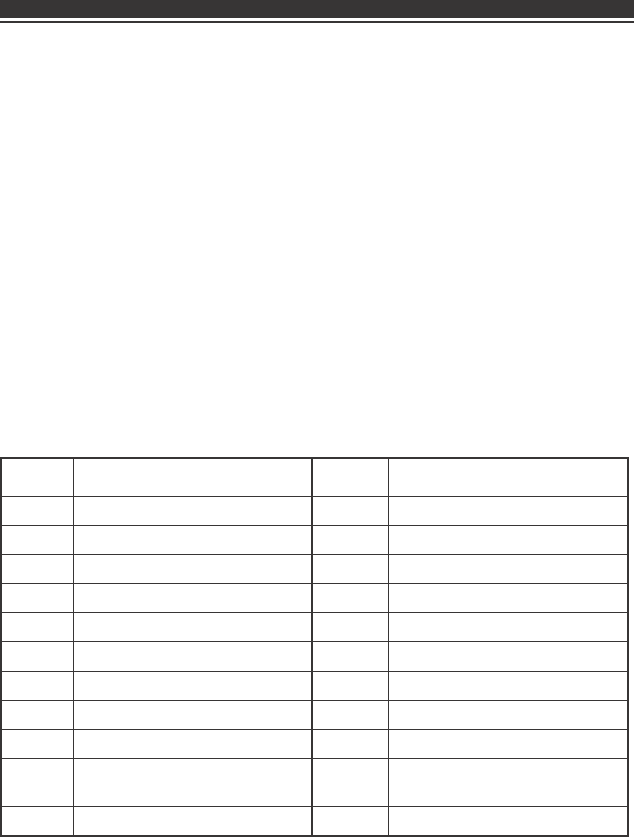
16
Wireless Key Serial Numbers
Default = 000000
[41] Key 01 l_____l_____l_____l_____l_____l_____l
[42] Key 02 l_____l_____l_____l_____l_____l_____l
[43] Key 03 l_____l_____l_____l_____l_____l_____l
[44] Key 04 l_____l_____l_____l_____l_____l_____l
[45] Key 05 l_____l_____l_____l_____l_____l_____l
[46] Key 05 l_____l_____l_____l_____l_____l_____l
[47] Key 07 l_____l_____l_____l_____l_____l_____l
[48] Key 08 l_____l_____l_____l_____l_____l_____l
P R O G R A M M I N G W O R K S H E E T S
[49] Key 09 l_____l_____l_____l_____l_____l_____l
[50] Key 10 l_____l_____l_____l_____l_____l_____l
[51] Key 11 l_____l_____l_____l_____l_____l_____l
[52] Key 12 l_____l_____l_____l_____l_____l_____l
[53] Key 13 l_____l_____l_____l_____l_____l_____l
[54] Key 14 l_____l_____l_____l_____l_____l_____l
[55] Key 15 l_____l_____l_____l_____l_____l_____l
[56] Key 16 l_____l_____l_____l_____l_____l_____l
Wireless Key Function Key Options
yrtnEyrtnE yrtnE yrtnEyrtnEnoitpircseDyeKnoitpircseDyeK noitpircseDyeK noitpircseDyeKnoitpircseDyeKyrtnEyrtnE yrtnE yrtnEyrtnEnoitpircseDyeKnoitpircseDyeK noitpircseDyeK noitpircseDyeKnoitpircseDyeK
0000000000yeKlluN 6161616161[✱tixEkciuQ]0[]
20-1020-10 20-10 20-1020-10 esUerutuFroF 7171717171[✱syawA/yatSetavitcaeR]1[]
3030303030mrAyatS 8181818181esUerutuFroF
4040404040mrAyawA 9191919191[✱3#tuptuOdnammoC]3[]7[]
5050505050[✱mrAyrtnE-oN]9[] 0202020202esUerutuFroF
6060606060[✱FFO/NOemihC]4[] 1212121212[✱4#tuptuOdnammoC]4[]7[]
7070707070[✱tseTmetsyS]4[]---[]6[] 62-2262-22 62-22 62-2262-22 esUerutuFroF
21-8021-80 21-80 21-8021-80 esUerutuFroF7272727272)FFO(mrasiD
3131313131[✱1#tuptuOdnammoC]1[]7[]8282828282esUerutuFroF
4141414141esUerutuFroF9292929292mralAyrailixuA
5151515151esUerutuFroF 0303030303mralAcinaP

17
P R O G R A M M I N G W O R K S H E E T S
Wireless Key Options
Partition 1 Wireless Key Options
[61] Function Key 1 03 l____l____lFunction Key 3 27 l
____l____l
Function Key 2 04 l____l____lFunction Key 4 30 l
____l____l
Partition 2 Wireless Key Options
[62] Function Key 1 03 l____l____lFunction Key 3 27 l
____l____l
Function Key 2 04 l____l____lFunction Key 4 30 l
____l____l
Partition 3 Wireless Key Options
[63] Function Key 1 03 l____l____lFunction Key 3 27 l
____l____l
Function Key 2 04 l____l____lFunction Key 4 30 l
____l____l
Partition 4 Wireless Key Options
[64] Function Key 1 03 l____l____lFunction Key 3 27 l
____l____l
Function Key 2 04 l____l____lFunction Key 4 30 l
____l____l
Partition 5 Wireless Key Options
[65] Function Key 1 03 l____l____lFunction Key 3 27 l
____l____l
Function Key 2 04 l____l____lFunction Key 4 30 l
____l____l
Partition 6 Wireless Key Options
[66] Function Key 1 03 l____l____lFunction Key 3 27 l
____l____l
Function Key 2 04 l____l____lFunction Key 4 30 l
____l____l
Partition 7 Wireless Key Options
[67] Function Key 1 03 l____l____lFunction Key 3 27 l
____l____l
Function Key 2 04 l____l____lFunction Key 4 30 l
____l____l
Partition 8 Wireless Key Options
[68] Function Key 1 03 l____l____lFunction Key 3 27 l
____l____l
Function Key 2 04 l____l____lFunction Key 4 30 l
____l____l
[69] Wireless Keys (1-16) Partition Assignments (Default = 01)
Wireless Key 01 l____l____l
Wireless Key 02 l____l____l
Wireless Key 03 l____l____l
Wireless Key 04 l____l____l
Wireless Key 05 l____l____l
Wireless Key 06 l____l____l
Wireless Key 07 l____l____l
Wireless Key 08 l____l____l
Wireless Key 09 l____l____l
Wireless Key 10 l____l____l
Wireless Key 11 l____l____l
Wireless Key 12 l____l____l
Wireless Key 13 l____l____l
Wireless Key 14 l____l____l
Wireless Key 15 l____l____l
Wireless Key 16 l____l____l

18
P R O G R A M M I N G W O R K S H E E T S
Supervision
[81] Wireless Supervisory Window Default = 96
l____l____lThe window is programmed in 15 minute increments. The
default programming is 96 (x 15minutes), which is equal to 24
hours. Valid entries are (32) - (96), equal to 8 - 24 hours.
[82] Zone Device Supervision Options (1-8)
Default = ON Option ON Option OFF
l________lOption 1 Zone 01 Supervision enabled Disabled
l________lOption 2 Zone 02 Supervision enabled Disabled
l________lOption 3 Zone 03 Supervision enabled Disabled
l________lOption 4 Zone 04 Supervision enabled Disabled
l________lOption 5 Zone 05 Supervision enabled Disabled
l________lOption 6 Zone 06 Supervision enabled Disabled
l________lOption 7 Zone 07 Supervision enabled Disabled
l________lOption 8 Zone 08 Supervision enabled Disabled
[83] Zone Device Supervision Options (9-16)
Default = ON Option ON Option OFF
l________lOption 1 Zone 09 Supervision enabled Disabled
l________lOption 2 Zone 10 Supervision enabled Disabled
l________lOption 3 Zone 11 Supervision enabled Disabled
l________lOption 4 Zone 12 Supervision enabled Disabled
l________lOption 5 Zone 13 Supervision enabled Disabled
l________lOption 6 Zone 14 Supervision enabled Disabled
l________lOption 7 Zone 15 Supervision enabled Disabled
l________lOption 8 Zone 16 Supervision enabled Disabled
[84] Zone Device Supervision Options (17-24)
Default = ON Option ON Option OFF
l________lOption 1 Zone 17 Supervision enabled Disabled
l________lOption 2 Zone 18 Supervision enabled Disabled
l________lOption 3 Zone 19 Supervision enabled Disabled
l________lOption 4 Zone 20 Supervision enabled Disabled

19
P R O G R A M M I N G W O R K S H E E T S
l________lOption 5 Zone 21 Supervision enabled Disabled
l________lOption 6 Zone 22 Supervision enabled Disabled
l________lOption 7 Zone 23 Supervision enabled Disabled
l________lOption 8 Zone 24 Supervision enabled Disabled
[85] Zone Device Supervision Options (25-32)
Default = ON Option ON Option OFF
l________lOption 1 Zone 25 Supervision enabled Disabled
l________lOption 2 Zone 26 Supervision enabled Disabled
l________lOption 3 Zone 27 Supervision enabled Disabled
l________lOption 4 Zone 28 Supervision enabled Disabled
l________lOption 5 Zone 29 Supervision enabled Disabled
l________lOption 6 Zone 30 Supervision enabled Disabled
l________lOption 7 Zone 31 Supervision enabled Disabled
l________lOption 8 Zone 32 Supervision enabled Disabled
[90] Other Options
Default Option(s) Option ON Option OFF
Off 1-2 For Future Use
On 3 Wall Tamper Enabled Wall Tamper Disabled
On 4 Case Tamper Enabled Case Tamper Disabled
On (EU ver.) 5 RF Delinquency Enabled RF Delinquency Disabled
Off (NA ver.)
Off 6 For Future Use
On 7 RF Jam Detect Disabled RF Jam Detect Enabled
Off 8 Global Placement Test Individual Placement Test
RF Jamming Detection
[93] RF Jam Detect Zone
Default = 00
l____l____lSelect an unused zone that will be violated when a jamming
signal is detected. (Valid entries = 01 - 32, 00 = RF Jam detect
disabled.)
NOTES: For UL Listed installations, the RF Jam feature must be enabled - Section
[804], subsection [90], Option [7] OFF.
For DD243 instllations, the RF delinquency feature should be enabled - Section
[804], subsection [90], Option [5] ON.
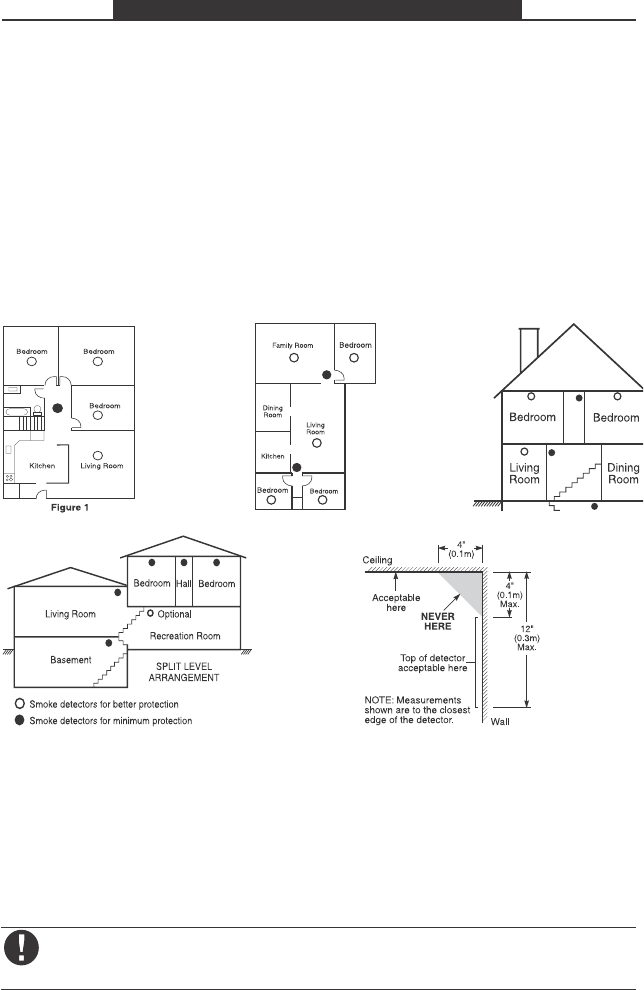
20
A P P E N D I X A
Guidelines for Locating Smoke Detectors
Experience has shown that all hostile fires in family living units generate smoke to a greater or lesser
extent. Experiments using typical fires in family living units indicate that detectable quantities of smoke
precede detectable levels of heat in most cases. In existing homes, NFPA Standard 72 requires that a
smoke detector be installed outside each sleeping area and on each additional story of the family unit.
On smooth ceilings, detectors may be spaced 9.1m (30 feet) apart as a guide. Other spacing may be
required depending on ceiling height, air movement, the presence of joists, uninsulated ceilings, etc.
Consult National Fire Alarm Code NFPA 72, CAN/ULS-S553-M86 or other appropriate national standards
for installation recommendations.
Do not locate smoke detectors at the top of peaked or gabled ceilings; the dead air space in these
locations may prevent the unit from detecting smoke.
Avoid areas with turbulent air flow, such as near doors, fans or windows. Rapid air movement around the
detector may prevent smoke from entering the unit.
Do not locate detectors in areas of high humidity.
Do not locate detectors in areas where the temperature rises above 38oC (100oF) or falls below 5oC (41oF).
Smoke detectors should always be installed in accordance with NFPA 72, the National Fire Alarm Code.
Smoke detectors should always be located in accordance with:
• Paragraph 2-2.1.1.1 of NFPA 72:
“Smoke detectors shall be installed outside of each separate
sleeping area in the immediate vicinity of the bedrooms and on each additional story of the
family living unit, including basements and excluding crawl spaces and unfinished attics. In new
construction, a smoke detector also shall be installed in each sleeping room.”
• Paragraph 2-2.1.1.2 of NFPA 72:
“Split level arrangement. Smoke detectors are required where
shown. Smoke detectors are optional where a door is not provided between living room and
recreation room.”
The Smoke Detector is designed to use Eveready Energizer E91 Alkaline Batteries. Do
not use other brands of batteries with the Smoke Detector. Using brands other than the
Eveready Energizer will void UL approval, and may affect the system’s operation.
S E C T I O N 9
21
WARNING Please Read Carefully
Note to Installers
This warning contains vital information. As the only individual in contact
with system users, it is your responsibility to bring each item in this warn-
ing to the attention of the users of this system.
System Failures
This system has been carefully designed to be as effective as possible.
There are circumstances, however, involving fire, burglary, or other
types of emergencies where it may not provide protection. Any alarm
system of any type may be compromised deliberately or may fail to
operate as expected for a variety of reasons. Some but not all of these
reasons may be:
■ Inadequate Installation
A security system must be installed properly in order to provide ad-
equate protection. Every installation should be evaluated by a secu-
rity professional to ensure that all access points and areas are covered.
Locks and latches on windows and doors must be secure and operate
as intended. Windows, doors, walls, ceilings and other building mate-
rials must be of sufficient strength and construction to provide the
level of protection expected. A reevaluation must be done during and
after any construction activity. An evaluation by the fire and/or police
department is highly recommended if this service is available.
■ Criminal Knowledge
This system contains security features which were known to be effec-
tive at the time of manufacture. It is possible for persons with criminal
intent to develop techniques which reduce the effectiveness of these
features. It is important that a security system be reviewed periodically
to ensure that its features remain effective and that it be updated or
replaced if it is found that it does not provide the protection expected.
■ Access by Intruders
Intruders may enter through an unprotected access point, circumvent
a sensing device, evade detection by moving through an area of insuf-
ficient coverage, disconnect a warning device, or interfere with or
prevent the proper operation of the system.
■ Power Failure
Control units, intrusion detectors, smoke detectors and many other
security devices require an adequate power supply for proper opera-
tion. If a device operates from batteries, it is possible for the batteries
to fail. Even if the batteries have not failed, they must be charged, in
good condition and installed correctly. If a device operates only by
AC power, any interruption, however brief, will render that device
inoperative while it does not have power. Power interruptions of any
length are often accompanied by voltage fluctuations which may dam-
age electronic equipment such as a security system. After a power
interruption has occurred, immediately conduct a complete system
test to ensure that the system operates as intended.
■ Failure of Replaceable Batteries
This system’s wireless transmitters have been designed to provide
several years of battery life under normal conditions. The expected
battery life is a function of the device environment, usage and type.
Ambient conditions such as high humidity, high or low temperatures,
or large temperature fluctuations may reduce the expected battery life.
While each transmitting device has a low battery monitor which iden-
tifies when the batteries need to be replaced, this monitor may fail to
operate as expected. Regular testing and maintenance will keep the
system in good operating condition.
■ Compromise of Radio Frequency (Wireless) Devices
Signals may not reach the receiver under all circumstances which could
include metal objects placed on or near the radio path or deliberate
jamming or other inadvertent radio signal interference.
■ System Users
A user may not be able to operate a panic or emergency switch possi-
bly due to permanent or temporary physical disability, inability to
reach the device in time, or unfamiliarity with the correct operation. It
is important that all system users be trained in the correct operation of
the alarm system and that they know how to respond when the system
indicates an alarm.
■ Smoke Detectors
Smoke detectors that are a part of this system may not properly alert
occupants of a fire for a number of reasons, some of which follow. The
smoke detectors may have been improperly installed or positioned.
Smoke may not be able to reach the smoke detectors, such as when the
fire is in a chimney, walls or roofs, or on the other side of closed doors.
Smoke detectors may not detect smoke from fires on another level
of the residence or building.
Every fire is different in the amount of smoke produced and the
rate of burning. Smoke detectors cannot sense all types of fires
equally well. Smoke detectors may not provide timely warning
of fires caused by carelessness or safety hazards such as smoking
in bed, violent explosions, escaping gas, improper storage of flam-
mable materials, overloaded electrical circuits, children playing
with matches or arson.
Even if the smoke detector operates as intended, there may be cir-
cumstances when there is insufficient warning to allow all occu-
pants to escape in time to avoid injury or death.
■ Motion Detectors
Motion detectors can only detect motion within the designated ar-
eas as shown in their respective installation instructions. They can-
not discriminate between intruders and intended occupants. Mo-
tion detectors do not provide volumetric area protection. They have
multiple beams of detection and motion can only be detected in
unobstructed areas covered by these beams. They cannot detect
motion which occurs behind walls, ceilings, floor, closed doors,
glass partitions, glass doors or windows. Any type of tampering
whether intentional or unintentional such as masking, painting, or
spraying of any material on the lenses, mirrors, windows or any
other part of the detection system will impair its proper operation.
Passive infrared motion detectors operate by sensing changes in
temperature. However their effectiveness can be reduced when the
ambient temperature rises near or above body temperature or if
there are intentional or unintentional sources of heat in or near the
detection area. Some of these heat sources could be heaters, radia-
tors, stoves, barbeques, fireplaces, sunlight, steam vents, lighting
and so on.
■ Warning Devices
Warning devices such as sirens, bells, horns, or strobes may not
warn people or waken someone sleeping if there is an interven-
ing wall or door. If warning devices are located on a different
level of the residence or premise, then it is less likely that the
occupants will be alerted or awakened. Audible warning devices
may be interfered with by other noise sources such as stereos,
radios, televisions, air conditioners or other appliances, or pass-
ing traffic. Audible warning devices, however loud, may not be
heard by a hearing-impaired person.
■ Telephone Lines
If telephone lines are used to transmit alarms, they may be out of
service or busy for certain periods of time. Also an intruder may cut
the telephone line or defeat its operation by more sophisticated means
which may be difficult to detect.
■ Insufficient Time
There may be circumstances when the system will operate as
intended, yet the occupants will not be protected from the emer-
gency due to their inability to respond to the warnings in a timely
manner. If the system is monitored, the response may not occur
in time to protect the occupants or their belongings.
■ Component Failure
Although every effort has been made to make this system as reli-
able as possible, the system may fail to function as intended due
to the failure of a component.
■ Inadequate Testing
Most problems that would prevent an alarm system from operating
as intended can be found by regular testing and maintenance. The
complete system should be tested weekly and immediately after a
break-in, an attempted break-in, a fire, a storm, an earthquake, an
accident, or any kind of construction activity inside or outside the
premises. The testing should include all sensing devices, keypads,
consoles, alarm indicating devices and any other operational de-
vices that are part of the system.
■ Security and Insurance
Regardless of its capabilities, an alarm system is not a substitute
for property or life insurance. An alarm system also is not a
substitute for property owners, renters, or other occupants to act
prudently to prevent or minimize the harmful effects of an emer-
gency situation.

©2006 Digital Security Controls
Toronto, Canada • www.dsc.com
Tech Support:1-800-387-3630 (Canada & US) or 905-760-3036
Printed in Canada
29007178R001
FCC COMPLIANCE STATEMENT
CAUTION: Changes or modifications not expressly approved by Digital Security Controls could void your authority to use this
equipment.
This equipment generates and uses radio frequency energy and if not installed and used properly, in strict accordance with the
manufacturer’s instructions, may cause interference to radio and television reception. It has been type tested and found to comply with
the limits for Class B device in accordance with the specifications in Subpart “B” of Part 15 of FCC Rules, which are designed to
provide reasonable protection against such interference in any residential installation. However, there is no guarantee that interference
will not occur in a particular installation. If this equipment does cause interference to television or radio reception, which can be
determined by turning the equipment off and on, the user is encouraged to try to correct the interference by one or more of the following
measures:
•Re-orient the receiving antenna
•Relocate the alarm control with respect to the receiver
•Move the alarm control away from the receiver
•Connect the alarm control into a different outlet so that alarm control and receiver are on different circuits.
If necessary, the user should consult the dealer or an experienced radio/television technician for additional suggestions. The user may
find the following booklet prepared by the FCC helpful: “How to Identify and Resolve Radio/Television Interference Problems”. This
booklet is available from the U.S. Government Printing Office, Washington, D.C. 20402, Stock # 004-000-00345-4.
This Class B digital apparatus meets all requirements of the Canadian interference-causing equipment regulations.
Cet appareil numérique de la Classe B respecte toutes les exigences de règlement sur le matériel brouilleur du Canada.
IC: 160A-PC5132NA
The term "IC:" before the radio certification number only signifies that Industry Canada technical specifications were met.