Tyco Safety Canada 09WT5500 Wireless Security System Keypad User Manual WT5500
Digital Security Controls Ltd. Wireless Security System Keypad WT5500
User Manual
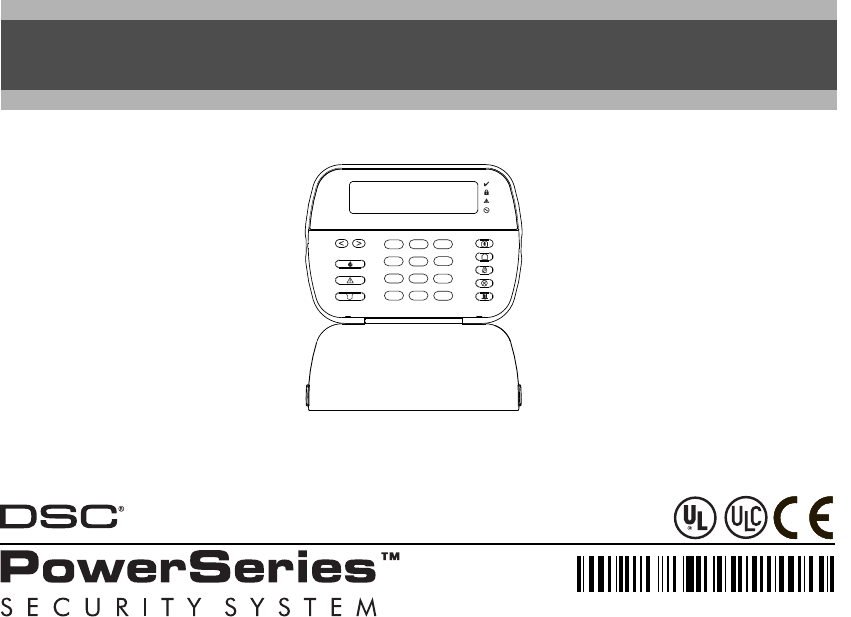
English
WARNING:
Please refer to the System Installation Manual for information on limitations regarding product use and function, and information on the limitations as to liability of the manufacturer.
NOTE:
These instructions are to be used in conjunction with the appropriate Control Panel Installation Manual, with which this equipment is intended to be used.
WT5500
Installation Instructions
123
456
78
0#
9
*
Enter Code to
Arm System <>
29007335R001
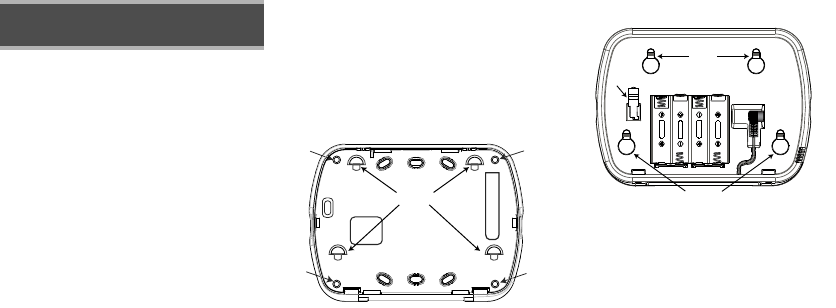
The WT5500 keypad can be used on security systems with up to 64
zones. The WT5500 keypad is compatible with the SI9155 system.
Specifications
• Temperature range: -6°C to +54°C (22°F to 140°F), Temperature
range for UL/ULC: 0°C to +49°C (32°F to 120°F)
• Humidity (MAX): 93%R.H.
• Plastic enclosure protection degree: IP30, IK04
• Transformer voltage: 4.5V @ 0.5A
•Battery: 3V
• WT5500 Current draw: 50mA (standby)/125mA (maximum)
•Wall mount tamper
• 5 programmable function keys
• Ready (Green LED), Armed (Red LED), Trouble (Yellow LED), AC (Green
LED)
• Frequency: 433.92MHz (WT5500-433 only)
• Frequency: 868.35MHz (WT5500-868 only)
Unpacking
The WT5500 keypad package is available in five distinct configurations,
Standard, Proximity, Complete, Desk Stand, and Proximity Tags Only. The
contents of each are described below.
Mounting
You should mount the keypad where it is accessible from designated points
of entry and exit. Once you have selected a dry and secure location, perform
the following steps to mount the keypad.
Mounting Plate
1. Locate the screw holes (4) at each corner of the mounting plate.
2. With the smooth face of the mounting plate facing up, use the four screws
provided to affix the mounting plate to the wall.
3. Align the four mounting slots in the WT5500 housing with the four
mounting tabs protruding from the mounting plate.
4. Slide the unit into place.
5. Firmly but carefully snap the unit down onto the mounting plate.
Desk Stand
1. Place the desk stand on a secure, uncluttered surface.
2. Align the four mounting slots in the WT5500 housing with the four
mounting tabs protruding from the desk stand.
3. Slide the unit into place.
4. Firmly but carefully snap the unit down onto the desk stand.
Apply Battery Power
1. Slide the unit up and out from the mounting plate. The bay for the four AA
batteries is open and clearly visible at the back of the unit.
2. Insert the batteries as directed on the unit.
3. Replace the unit on the mounting plate.
Apply AC Power
1. Slide the unit up and out from the mounting plate.
2. Locate the AC adaptor jack at the back of the unit housing.
3. Place the AC adaptor plug in the housing indentation, perpendicular to the
unit. Insert the adaptor plug firmly into the jack.
4. Pivot the adaptor plug downwards so that it fits flush with the housing.
Guide the AC wire along the channel provided in the unit housing; the wire
should finally extend through the bottom of the housing.
5. Replace the unit on the mounting plate.
6. Plug the AC adaptor into a wall outlet.
Programming the Keypad
There are several programming options available for the keypad. These are
described below. Programming the keypad is similar to programming the
rest of the system. To turn an option on or off, press the number correspond-
ing to the option on the number pad. The numbers of the options that are
currently turned on will be displayed along the top of the LCD. For informa-
tion on programming the rest of your security system, please refer to your
system’s Installation Manual.
Broadcasting LCD Labels
All LCD programming is done using the keypad. If more than one LCD key-
pad is present on the system, labels programmed at one keypad can be
broadcast to all other LCD keypads. Perform the following procedure in order
to broadcast labels:
1. Program one LCD keypad completely.
English
Installation Instructions
WT5500 - STANDARD WT5500P - PROXIMITY
•1 WT5500 keypad •1 WT5500P keypad
•1 WT5500BRK wall bracket •1 WT5500BRK wall bracket
•1 Installation manual •1 Installation manual
•1 Inner door sticker •1 Inner door sticker
•4 AA batteries •4 AA batteries
•1 Hardware pack •1 Hardware pack
•1 PT4 (433MHz proximity tag) or
PT8 (868MHz proximity tag)
WT5500D - COMPLETE WT5500DMK - DESK STAND
•1 WT5500 keypad •1 WT5500DMK keypad
•1 WT5500X AC transformer •1 WT5500X AC transformer
•1 WT5500DMK desk stand •1 Installation manual
•1 WT5500BRK wall bracket •1 Hardware pack
•1 Installation manual
•1 Inner door sticker
•4 AA batteries
•1 Hardware pack
PROXIMITY TAGS ONLY
•1 PT4 (433MHz proximity tag) or
PT8 (868MHz proximity tag)
•1 Installation manual
Screw
Holes
Screw
Holes
Mounting
Tabs
Screw
Holes
Screw
Holes
9049
$$
$$
$$
$$
9048
Mounting
Holes
Mounting
Holes
Batteries
Plug
Wire
Channel
Tamper
Switch
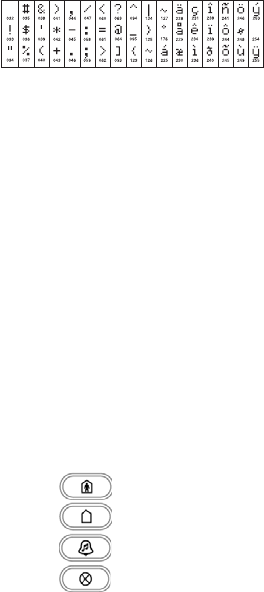
2. Enter keypad programming by pressing 4 > 8 >
Installer Code
> 4.
3. Enter Section 998 at the keypad that was programmed. The keypad will now broadcast the label programming to
the PC9155. The PC9155 will then program the labels in others WT5500 keypads that have been enrolled by way
of the RF link.
NOTE: This operation may take several minutes.
4. When the keypad is finished press the # key to exit.
NOTE: Label broadcast from this keypad is only compatible with other WT5500 keypads.
Language Programming
Hold the (<>) keys for 2 seconds to enter language programming. Scroll to the desired language and press 4 to
select.
NOTE: If Section 077, Option 4 is turned off, language programming can only be performed while
in installers programming.
Enrolling the Keypad
The WT5500 must be configured in tandem with the PC9155 in order for the system to function as desired.
1. Turn on the PC9155 unit. The panel will be alert to any keypad enrollment activity for a period of two minutes. Note
that the unit’s Ready and AC LEDs will be activated for this two-minute period.
2. A WT5500 must be turned on during this two-minute period for it to be assigned to the PC9155.
3. Simultaneously press and hold the * and # keys; by doing so you force the keypad to broadcast its ESN (electronic
security number). The keypad will intermittently flash its Ready and AC LEDs (one second on, one second off). This
indicates that the keypad is in enrollment mode.
4. When the keypad has been successfully enrolled - this should take less than 30 seconds - on the system, the mes-
sage ‘Enrollment Successful’ will be displayed on the keypad LCD for five seconds. The Ready and AC LEDs will
return to their ready state.
Any additional keypads to be added to this system can be enrolled in the same manner as described above. The sys-
tem will add each keypad to the next available slot, and this slot number will be displayed on the keypad’s LCD dis-
play once the keypad has been successfully enrolled.
Programming Labels
1. Use this section to assign a meaningful name (e.g. Front Door, Hallway, etc) to each zone.
2. Enter keypad programming by pressing 4 > 8 >
Installer Code
> 4. Enter the 3-digit section number for the
label to be programmed.
3. Use the arrow keys (<>) to move the cursor underneath the letter to be changed.
4. Press the number keys 1 through 9, corresponding to the letter you require. For example, pressing number key 2
once will display the letter D; pressing it again will display the letter E; pressing it a third time will display the letter
F, and so on.
5. When the required letter or number is displayed use the arrow keys (<>) to scroll to the next letter.
6. When you are finished programming the Zone Label, press Q. Scroll to ‘Save’ and press Q again.
7. Repeat Steps 2 through 5 until all Labels are programmed.
ASCII Characters
Changing Brightness/Contrast
LCD Keypads
1. Press [4][6][Master code].
2. Use the arrow keys (<>) to scroll to either Brightness Control or to Contrast Control.
3. Press 4 to select the setting you want to adjust.
4. a) Brightness Control: There are multiple backlight levels. Use the arrow keys (<>) to scroll to the desired level.
5. b) Contrast Control: There are 10 different display contrast levels. Use the arrow keys (<>) to scroll to the desired
contrast level.
6. To exit, press #.
Changing the Buzzer Level
LCD Keypads
1. Press [4][6][Master Code].
2. Use the arrow keys (<>)to scroll to Buzzer Control.
3. Use the arrow keys (<>) to scroll to the desired buzzer level among the 21 available selections.
4. To exit, press #.
Keypad Enrollment
Enter keypad programming by pressing 4 > 8 >
Installer’s Code
> 000.
[0] Partition / Slot Assignment
[1]-[5] Function Key Assignment
[1] - A, B, C, 1 [4] - J, K, L, 4 [7] - S, T, U, 7 [0] - Space
[2] - D, E, F, 2 [5] - M, N, O, 5 [8] - V, W, X, 8
[3] - G, H, I, 3 [6] - P, Q, R, 6 [9] - Y, Z, 9,0
Digit Option Valid
Range Default
1st Partition Assignment (0=Global Keypad) 0 to 8 1 I_____I
2nd Slot Assignment 1 to 8 LED,ICON=1/LCD=8 I_____I
Function Key Button Valid
Range
Defa
ult Function
[1] Function Key 1 Assignment 00 to 32 03 Stay Arm I_____I_____I
[2] Function Key 2 Assignment 00 to 32 04 Away Arm I_____I_____I
[3] Function Key 3 Assignment 00 to 32 06 Chime On/Off I_____I_____I
[4] Function Key 4 Assignment 00 to 32 14 Bypass I_____I_____I
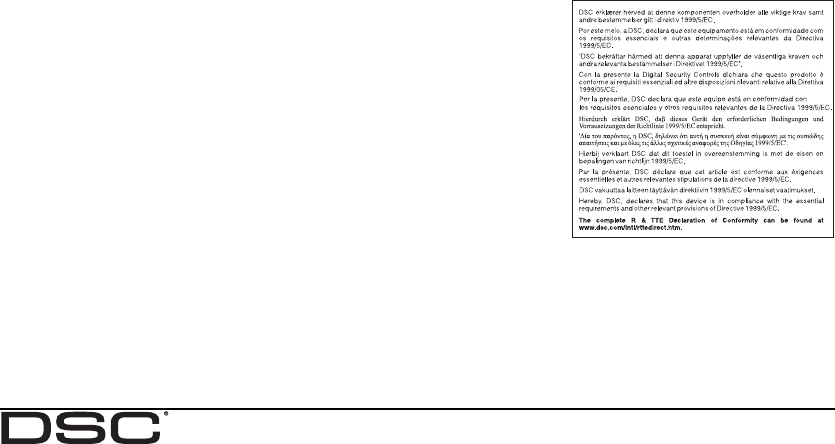
Limited Warranty
Digital Security Controls warrants that for a
period of 12 months from the date of purchase,
the product shall be free of defects in materials
and workmanship under normal use and that in
fulfilment of any breach of such warranty, Digital
Security Controls shall, at its option, repair or
replace the defective equipment upon return of
the equipment to its repair depot. This warranty
applies only to defects in parts and workmanship
and not to damage incurred in shipping or han-
dling, or damage due to causes beyond the con-
trol of Digital Security Controls such as lightning,
excessive voltage, mechanical shock, water
damage, or damage arising out of abuse, altera-
tion or improper application of the equipment.
The foregoing warranty shall apply only to the
original buyer, and is and shall be in lieu of any
and all other warranties, whether expressed or
implied and of all other obligations or liabilities on
the part of Digital Security Controls. Digital Secu-
rity Controls neither assumes responsibility for,
nor authorizes any other person purporting to act
on its behalf to modify or to change this warranty,
nor to assume for it any other warranty or liability
concerning this product.
In no event shall Digital Security Controls be lia-
ble for any direct, indirect or consequential dam-
ages, loss of anticipated profits, loss of time or
any other losses incurred by the buyer in connec-
tion with the purchase, installation or operation or
failure of this product.
Warning: Digital Security Controls recommends
that the entire system be completely tested on a
regular basis. However, despite frequent testing,
and due to, but not limited to, criminal tampering or
electrical disruption, it is possible for this product to
fail to perform as expected.
Important Information:Changes or modifications
not expressly approved by Digital Security Controls
could void the user’s authority to operate this equip-
ment.
FCC Compliance Statement
Caution: Changes or modifications not expressly
approved by Digital Security Controls could void
your authority to use this equipment.
This equipment generates and uses radio fre-
quency energy and if not installed and used prop-
erly, in strict accordance with the manufacturer’s
instructions, may cause interference to radio and
television reception. It has been type tested and
found to comply with the limits for Class B device
in accordance with the specifications in Subpart
“B” of Part 15 of FCC Rules, which are designed to
provide reasonable protection against such inter-
ference in any residential installation. However,
there is no guarantee that interference will not
occur in a particular installation. If this equipment
does cause interference to television or radio
reception, which can be determined by turning the
equipment off and on, the user is encouraged to
try to correct the interference by one or more of the
following measures:
• Re-orient the receiving antenna
• Relocate the alarm control with respect to the
receiver
• Move the alarm control away from the receiver
• Connect the alarm control into a different outlet
so that alarm control and receiver are on different
circuits.
If necessary, the user should consult the dealer or
an experienced radio/television technician for
additional suggestions. The user may find the fol-
lowing booklet prepared by the FCC helpful: “How
to Identify and Resolve Radio/Television Interfer-
ence Problems”. This booklet is available from the
U.S. Government Printing Office, Washington,
D.C. 20402, Stock # 004-000-00345-4.
This Class B digital apparatus complies with
Canadian ICES-003.
Cet appareil numérique de la classe B est con-
forme à la norme NMB-003 du Canada.
IC:160A-WT5500
The term IC before the radio certification number
signifies that the Industry Canada technical speci-
fications were met.
Operating Instructions shall be made available to
the user.
©2006 Digital Security Controls, Toronto, Canada • www.dsc.com
Tech. Support, Centre d’aide, Suporte técnico: 1-800-387-3630 (Canada, US), 905-760-3036

Keypad Function Keys
Please see your system installation manual for a complete list of all the function key options available for
your system.
Keypad Programming
Enter keypad programming by pressing 4 > 8 > Installer Code > 4
[001]-[034] Zone Label 1 to 34
E.g. For Zone 1 enter section 001, for Zone 2 enter section 002, etc. Default: ‘Zone _01’ - ‘Zone
_34’
[065] Fire Alarm Label (28 Characters) (WT5500 Only)
Default:’Fire_Zone’
[066] Fail to Arm Event Message (WT5500 Only)
Default: ‘System_Has_Failed_to_Arm’
[067] Alarm When Armed Event Message (WT5500 Only)
Default: ‘Alarm_Occurred_While_Armed_ < >’
[068] Command Output 1 Label
Default: ‘Command_0/P_1’
[069] Command Output 2 Label
Default: ‘Command_O/P_2’
[074] First Keypad Options
[075] Second Keypad Options
[076] Third Keypad Options
[5] Function Key 5 Assignment 00 to 32 16 Quick Exit I_____I_____I
[00] - Null [08] - Bypass Mode [16] - Quick Exit
[01] - For Future Use [09] - For Future Use [17] - Activate Stay/Away Zones
[02] - For Future Use [10] - For Future Use [25] - Instant Stay Arm
[03] - Stay Arm [11] - For Future Use [33] - Night Arm
[04] - Away Arm [12] - For Future Use
[05] - No Entry Arm [13] - Command Output 1
[06] - Chime On/Off [14] - Command Output 2
[07] - For Future Use [15] - For Future Use
Section Zone Label
[001] to [034] 1 to 34 I_____I_____I_____I_____I_____I_____I_____I_____I_____I_____I_____I_____I_____I__
I_____I_____I_____I_____I_____I_____I_____I_____I_____I_____I_____I_____I_____I__
[065] I_____I_____I_____I_____I_____I_____I_____I_____I_____I_____I_____I_____I_____I_____I
I_____I_____I_____I_____I_____I_____I_____I_____I_____I_____I_____I_____I_____I_____I
[066] I_____I_____I_____I_____I_____I_____I_____I_____I_____I_____I_____I_____I_____I_____I_____I__
I_____I_____I_____I_____I_____I_____I_____I_____I_____I_____I_____I_____I_____I_____I_____I__
[067] I_____I_____I_____I_____I_____I_____I_____I_____I_____I_____I_____I_____I_____I_____I_____I__
I_____I_____I_____I_____I_____I_____I_____I_____I_____I_____I_____I_____I_____I_____I_____I__
[068] I_____I_____I_____I_____I_____I_____I_____I_____I_____I_____I_____I_____I_____I_____I_____I__
I_____I_____I_____I_____I_____I_____I_____I_____I_____I_____I_____I_____I_____I_____I_____I__
[069] I_____I_____I_____I_____I_____I_____I_____I_____I_____I_____I_____I_____I_____I_____I_____I__
I_____I_____I_____I_____I_____I_____I_____I_____I_____I_____I_____I_____I_____I_____I_____I__
Defa
ult
Opti
on ON OFF
ON I____I 1 [F]ire Key Enabled [F]ire Key Disabled
ON I____I 2 [A]uxiliary Key Enabled [A]uxiliary Key Disabled
ON I____I 3 [P]anic Key Enabled [P]anic Key Disabled
OFF I____I 4 Quick Arm Prompt ON Quick Arm Prompt OFF
OFF I____I 5 Quick Exit Prompt ON Quick Exit Prompt OFF
OFF I____I 6 Bypass Options Prompt ON Bypass Options Prompt OFF
OFF I____I 7 User Initiated Call-up Prompt ON User Initiated Call-up Prompt OFF
OFF I____I 8 Hold Key [P] Prompt ON Hold Key [P] Prompt OFF
Defa
ult
Opti
on ON OFF
ON I____I 1 Local Clock Display ON Local Clock Display OFF
OFF I____I 2Local Clock Displays 24-hr Time Local Clock Displays AM/PM
OFF I____I 3 Auto Alarm Scroll ON Auto Alarm Scroll OFF
OFF I____I 4Language Selection Available From Any
Menu Language Selection Available in
Installer’s
ON I____I 5 Power LED Enabled Power LED Disabled
ON I____I 6 Power LED Indicates AC Present ON Power LED Indicates AC Present OFF
OFF I____I 7 Alarms Displayed While Armed Alarms Not Displayed While Armed
OFF I____I 8 Auto-Scroll Open Zones ON Auto-Scroll Open Zones OFF
Defa
ult
Opti
on ON OFF

[077] LCD Message
Default: ‘_ _ _ _ _ _ _ _ _’
[078] Download LCD Message Duration
Default: 003 I_____I_____I_____I (Valid entries are 000-255), 000=Unlimited Message Disp.
This number represents the number of times the downloaded message is cleared by pressing any key after
the message has timedout.
[100] CO Detector Alarm Label
Default: ‘CO_Alarm_Evacuate_A
[101] System Label
Default: ‘System’
[120] Partition 1 Command Output #1
Default: ‘Command_O/P_1’
[121] Partition 1 Command Output #2
Default: ‘Command_O/P_2’
[997]View Software Version
[998]Global Label Broadcast
[999]Reset Keypad Programming to Factory Defaults
Keypad LED Symbols
IMPORTANT - READ CAREFULLY: DSC Software purchased with or without Products and
Components is copyrighted and is purchased under the following license terms:
· This End-User License Agreement (“EULA”) is a legal agreement between You (the
company, individual or entity who acquired the Software and any related Hardware) and
Digital Security Controls, a division of Tyco Safety Products Canada Ltd. (“DSC”), the
manufacturer of the integrated security systems and the developer of the software and any
related products or components (“HARDWARE”) which You acquired.
· If the DSC software product (“SOFTWARE PRODUCT” or “SOFTWARE”) is intended to
be accompanied by HARDWARE, and is NOT accompanied by new HARDWARE, You
may not use, copy or install the SOFTWARE PRODUCT. The SOFTWARE PRODUCT
includes computer software, and may include associated media, printed materials, and
“online” or electronic documentation.
· Any software provided along with the SOFTWARE PRODUCT that is associated with a
separate end-user license agreement is licensed to You under the terms of that license
agreement.
· By installing, copying, downloading, storing, accessing or otherwise using the SOFTWARE
PRODUCT, You agree unconditionally to be bound by the terms of this EULA, even if this
EULA is deemed to be a modification of any previous arrangement or contract. If You do not
agree to the terms of this EULA, DSC is unwilling to license the SOFTWARE PRODUCT to
ON I____I 1 Chime Enabled for Zone Openings Chime Disabled for Zone Openings
ON I____I 2 Chime Enabled for Zone Closings Chime Disabled for Zone Closings
OFF I____I 3 Late to Open Prompts ON Late to Open Prompts OFF
ON I____I 4 For Future Use For Future Use
OFF I____I 5 For Future Use For Future Use
ON I____I 6 Power Save Mode ON Power Save Mode OFF
OFF I____I 7 For Future Use For Future Use
OFF I____I 8 For Future Use For Future Use
[077] I_____I_____I_____I_____I_____I_____I_____I_____I_____I_____I_____I_____I_____I_____I_____I__
I_____I_____I_____I_____I_____I_____I_____I_____I_____I_____I_____I_____I_____I_____I_____I__
Section Label
[100] I_____I_____I_____I_____I_____I_____I_____I_____I_____I_____I_____I_____I_____I___
Section Partit
ion Label
[101] 1 I_____I_____I_____I_____I_____I_____I_____I_____I_____I_____I_____I_____I_____I___
Section Partit
ion Label
[120] 1 I_____I_____I_____I_____I_____I_____I_____I_____I_____I_____I_____I_____I_____I_
Section Partit
ion Label
[121] 1 I_____I_____I_____I_____I_____I_____I_____I_____I_____I_____I_____I_____I_____I__
Symbol Description
Ready Light (green) If the Ready light is on, the system is ready for arming.
Armed Light (red) If the Armed light is on, the system has been armed successfully.
System Trouble Indicates that a system trouble is active.
AC Indicates that AC is present at the keypad.
You, and You have no right to use it.
SOFTWARE PRODUCT LICENSE
The SOFTWARE PRODUCT is protected by copyright laws and international copyright treaties, as well
as other intellectual property laws and treaties. The SOFTWARE PRODUCT is licensed, not sold.
1. GRANT OF LICENSE. This EULA grants You the following rights:
(a) Software Installation and Use - For each license You acquire, You may have only
one copy of the SOFTWARE PRODUCT installed.
(b) Storage/Network Use - The SOFTWARE PRODUCT may not be installed,
accessed, displayed, run, shared or used concurrently on or from different
computers, including a workstation, terminal or other digital electronic device
(“Device”). In other words, if You have several workstations, You will have to
acquire a license for each workstation where the SOFTWARE will be used.
(c) Backup Copy - You may make back-up copies of the SOFTWARE PRODUCT, but
You may only have one copy per license installed at any given time. You may use the
back-up copy solely for archival purposes. Except as expressly provided in this
EULA, You may not otherwise make copies of the SOFTWARE PRODUCT,
including the printed materials accompanying the SOFTWARE.
2. DESCRIPTION OF OTHER RIGHTS AND LIMITATIONS.
(a) Limitations on Reverse Engineering, Decompilation and Disassembly - You may
not reverse engineer, decompile, or disassemble the SOFTWARE PRODUCT, except
and only to the extent that such activity is expressly permitted by applicable law
notwithstanding this limitation. You may not make any changes or modifications to
the Software, without the written permission of an officer of DSC. You may not
remove any proprietary notices, marks or labels from the Software Product. You shall
institute reasonable measures to ensure compliance with the terms and conditions of
this EULA.
(b) Separation of Components - The SOFTWARE PRODUCT is licensed as a single
product. Its component parts may not be separated for use on more than one
HARDWARE unit.
(c) Single INTEGRATED PRODUCT - If You acquired this SOFTWARE with
HARDWARE, then the SOFTWARE PRODUCT is licensed with the HARDWARE
as a single integrated product. In this case, the SOFTWARE PRODUCT may only be
used with the HARDWARE as set forth in this EULA.
(d) Rental - You may not rent, lease or lend the SOFTWARE PRODUCT. You may not
make it available to others or post it on a server or web site.
(e) Software Product Transfer - You may transfer all of Your rights under this EULA
only as part of a permanent sale or transfer of the HARDWARE, provided You retain
no copies, You transfer all of the SOFTWARE PRODUCT (including all component
parts, the media and printed materials, any upgrades and this EULA), and provided the
recipient agrees to the terms of this EULA. If the SOFTWARE PRODUCT is an
upgrade, any transfer must also include all prior versions of the SOFTWARE
PRODUCT.
(f) Termination - Without prejudice to any other rights, DSC may terminate this EULA
if You fail to comply with the terms and conditions of this EULA. In such event, You
must destroy all copies of the SOFTWARE PRODUCT and all of its component parts.
(g) Trademarks - This EULA does not grant You any rights in connection with any
trademarks or service marks of DSC or its suppliers.
3. COPYRIGHT.
All title and intellectual property rights in and to the SOFTWARE PRODUCT
(including but not limited to any images, photographs, and text incorporated into the
SOFTWARE PRODUCT), the accompanying printed materials, and any copies of the
SOFTWARE PRODUCT, are owned by DSC or its suppliers. You may not copy the
printed materials accompanying the SOFTWARE PRODUCT. All title and
intellectual property rights in and to the content which may be accessed through use of
the SOFTWARE PRODUCT are the property of the respective content owner and
may be protected by applicable copyright or other intellectual property laws and
treaties. This EULA grants You no rights to use such content. All rights not expressly
granted under this EULA are reserved by DSC and its suppliers.
4. EXPORT RESTRICTIONS.
You agree that You will not export or re-export the SOFTWARE PRODUCT to any
country, person, or entity subject to Canadian export restrictions.
5. CHOICE OF LAW: This Software License Agreement is governed by the laws of the Province of
Ontario, Canada.
6. ARBITRATION
All disputes arising in connection with this Agreement shall be determined by final
and binding arbitration in accordance with the Arbitration Act, and the parties agree to
be bound by the arbitrator’s decision. The place of arbitration shall be Toronto,
Canada, and the language of the arbitration shall be English.
7. LIMITED WARRANTY
(i) NO WARRANTY
DSC PROVIDES THE SOFTWARE “AS IS” WITHOUT WARRANTY. DSC
DOES NOT WARRANT THAT THE SOFTWARE WILL MEET YOUR
REQUIREMENTS OR THAT OPERATION OF THE SOFTWARE WILL BE
UNINTERRUPTED OR ERROR-FREE.
(j) CHANGES IN OPERATING ENVIRONMENT
DSC shall not be responsible for problems caused by changes in the operating
characteristics of the HARDWARE, or for problems in the interaction of the
SOFTWARE PRODUCT with non-DSC-SOFTWARE or HARDWARE
PRODUCTS.
(k) LIMITATION OF LIABILITY; WARRANTY REFLECTS ALLOCATION OF
RISK
IN ANY EVENT, IF ANY STATUTE IMPLIES WARRANTIES OR CONDITIONS
NOT STATED IN THIS LICENSE AGREEMENT, DSC’S ENTIRE LIABILITY
UNDER ANY PROVISION OF THIS LICENSE AGREEMENT SHALL BE
LIMITED TO THE GREATER OF THE AMOUNT ACTUALLY PAID BY YOU
TO LICENSE THE SOFTWARE PRODUCT AND FIVE CANADIAN DOLLARS
(CAD$5.00). BECAUSE SOME JURISDICTIONS DO NOT ALLOW THE
EXCLUSION OR LIMITATION OF LIABILITY FOR CONSEQUENTIAL OR
INCIDENTAL DAMAGES, THE ABOVE LIMITATION MAY NOT APPLY TO
YOU.
(l) DISCLAIMER OF WARRANTIES
THIS WARRANTY CONTAINS THE ENTIRE WARRANTY AND SHALL BE IN
LIEU OF ANY AND ALL OTHER WARRANTIES, WHETHER EXPRESSED OR
IMPLIED (INCLUDING ALL IMPLIED WARRANTIES OF
MERCHANTABILITY OR FITNESS FOR A PARTICULAR PURPOSE) AND OF
ALL OTHER OBLIGATIONS OR LIABILITIES ON THE PART OF DSC. DSC
MAKES NO OTHER WARRANTIES. DSC NEITHER ASSUMES NOR
AUTHORIZES ANY OTHER PERSON PURPORTING TO ACT ON ITS BEHALF
TO MODIFY OR TO CHANGE THIS WARRANTY, NOR TO ASSUME FOR IT
ANY OTHER WARRANTY OR LIABILITY CONCERNING THIS SOFTWARE
PRODUCT.
(m) EXCLUSIVE REMEDY AND LIMITATION OF WARRANTY
UNDER NO CIRCUMSTANCES SHALL DSC BE LIABLE FOR ANY SPECIAL,
INCIDENTAL, CONSEQUENTIAL OR INDIRECT DAMAGES BASED UPON
BREACH OF WARRANTY, BREACH OF CONTRACT, NEGLIGENCE, STRICT
LIABILITY, OR ANY OTHER LEGAL THEORY. SUCH DAMAGES INCLUDE,
BUT ARE NOT LIMITED TO, LOSS OF PROFITS, LOSS OF THE SOFTWARE
PRODUCT OR ANY ASSOCIATED EQUIPMENT, COST OF CAPITAL, COST
OF SUBSTITUTE OR REPLACEMENT EQUIPMENT, FACILITIES OR
SERVICES, DOWN TIME, PURCHASERS TIME, THE CLAIMS OF THIRD
PARTIES, INCLUDING CUSTOMERS, AND INJURY TO PROPERTY.
WARNING: DSC recommends that the entire system be completely tested on a regular basis.
However, despite frequent testing, and due to, but not limited to, criminal tampering or electrical
disruption, it is possible for this SOFTWARE PRODUCT to fail to perform as expected.