Tyco Safety Canada 12TR5164 Alarm Transceiver User Manual
Digital Security Controls Ltd. Alarm Transceiver
user manual
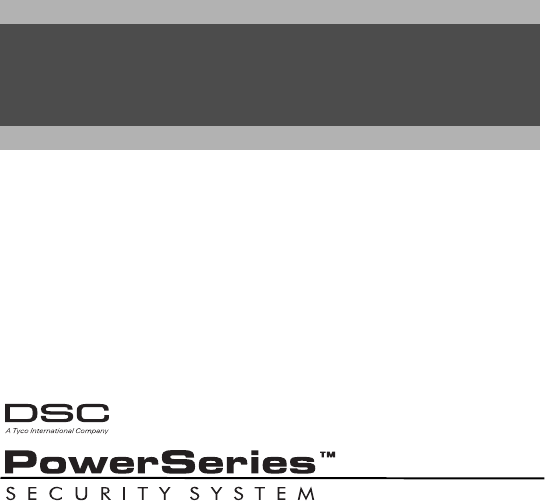
Warning – This manual contains information on limitations regarding product use and function and
information on the limitations as to liability of the manufacturer.
Attention – Ce manuel contient des informations sur les restrictions concernant le fonctionnement et
l’utilisation du produit et des informations sur les restrictions en ce qui concerne la responsabilité du
fabricant. La totalité du manuel doit être lu attentivement.
Advertencia – Por favor consulte el Manual de Instrucciones del Sistema para más información
acerca de las limitaciones conrelación al uso y funcionamiento del producto e información acerca de
las limitaciones como la responsabilidad del fabricante.
Importante – Questo manuale contiene informazioni sulle limitazioni riguardanti l’uso e la funzione
del prodotto, ed informazioni circa i limiti di responsabilità del produttore. Si consiglia di leggere
attentamente l’intero manuale.
WAARSCHUWING – Deze handleiding bevat informatie over de beperkingen in verband met het
gebruik en de functies van het product en over de beperkingen van de verplichtingen van de fabrikant.
TR5164
Installation Instructions, Instructions d’installation, Instrucciones de
Instalación, Manuale d'installazione, Installatie handleiding
TR5164-433
Version 1.0
DRAFT
Warning Please Read Carefully
Note to Installers
This warning contains vital information. As the only individual in contact
with system users, it is your responsibility to bring each item in this warning
to the attention of the users of this system.
System Failures
This system has been carefully designed to be as effective as possible. There
are circumstances, however, involving fire, burglary, or other types of emer-
gencies where it may not provide protection. Any alarm system of any type
may be compromised deliberately or may fail to operate as expected for a
variety of reasons. Some but not all of these reasons may be:
• Inadequate Installation
A security system must be installed properly in order to provide adequate
protection. Every installation should be evaluated by a security professional
to ensure that all access points and areas are covered. Locks and latches on
windows and doors must be secure and operate as intended. Windows,
doors, walls, ceilings and other building materials must be of sufficient
strength and construction to provide the level of protection expected. A
reevaluation must be done during and after any construction activity. An
evaluation by the fire and/or police department is highly recommended if
this service is available.
• Criminal Knowledge
This system contains security features which were known to be effective at
the time of manufacture. It is possible for persons with criminal intent to
develop techniques which reduce the effectiveness of these features. It is
important that a security system be reviewed periodically to ensure that its
features remain effective and that it be updated or replaced if it is found that
it does not provide the protection expected.
• Access by Intruders
Intruders may enter through an unprotected access point, circumvent a sens-
ing device, evade detection by moving through an area of insufficient cover-
age, disconnect a warning device, or interfere with or prevent the proper
operation of the system.
• Power Failure
Control units, intrusion detectors, smoke detectors and many other security
devices require an adequate power supply for proper operation. If a device
operates from batteries, it is possible for the batteries to fail. Even if the bat-
teries have not failed, they must be charged, in good condition and installed
correctly. If a device operates only by AC power, any interruption, however
brief, will render that device inoperative while it does not have power. Power
interruptions of any length are often accompanied by voltage fluctuations
which may damage electronic equipment such as a security system. After a
power interruption has occurred, immediately conduct a complete system
test to ensure that the system operates as intended.
• Failure of Replaceable Batteries
This system’s wireless transmitters have been designed to provide several
years of battery life under normal conditions. The expected battery life is a
function of the device environment, usage and type. Ambient conditions
such as high humidity, high or low temperatures, or large temperature fluctu-
ations may reduce the expected battery life. While each transmitting device
has a low battery monitor which identifies when the batteries need to be
replaced, this monitor may fail to operate as expected. Regular testing and
maintenance will keep the system in good operating condition.
• Compromise of Radio Frequency (Wireless) Devices
Signals may not reach the receiver under all circumstances which could
include metal objects placed on or near the radio path or deliberate jamming
or other inadvertent radio signal interference.
• System Users
A user may not be able to operate a panic or emergency switch possibly due
to permanent or temporary physical disability, inability to reach the device in
time, or unfamiliarity with the correct operation. It is important that all sys-
tem users be trained in the correct operation of the alarm system and that
they know how to respond when the system indicates an alarm.
• Smoke Detectors
Smoke detectors that are a part of this system may not properly alert occu-
pants of a fire for a number of reasons, some of which follow. The smoke
detectors may have been improperly installed or positioned. Smoke may not
be able to reach the smoke detectors, such as when the fire is in a chimney,
walls or roofs, or on the other side of closed doors. Smoke detectors may not
detect smoke from fires on another level of the residence or building.
Every fire is different in the amount of smoke produced and the rate of burn-
ing. Smoke detectors cannot sense all types of fires equally well. Smoke
detectors may not provide timely warning of fires caused by carelessness or
safety hazards such as smoking in bed, violent explosions, escaping gas,
improper storage of flammable materials, overloaded electrical circuits, chil-
dren playing with matches or arson.
Even if the smoke detector operates as intended, there may be circumstances
when there is insufficient warning to allow all occupants to escape in time to
avoid injury or death.
• Motion Detectors
Motion detectors can only detect motion within the designated areas as
shown in their respective installation instructions. They cannot discriminate
between intruders and intended occupants. Motion detectors do not provide
volumetric area protection. They have multiple beams of detection and
motion can only be detected in unobstructed areas covered by these beams.
They cannot detect motion which occurs behind walls, ceilings, floor, closed
doors, glass partitions, glass doors or windows. Any type of tampering
whether intentional or unintentional such as masking, painting, or spraying
of any material on the lenses, mirrors, windows or any other part of the
detection system will impair its proper operation.
Passive infrared motion detectors operate by sensing changes in tempera-
ture. However their effectiveness can be reduced when the ambient tempera-
ture rises near or above body temperature or if there are intentional or
unintentional sources of heat in or near the detection area. Some of these
heat sources could be heaters, radiators, stoves, barbeques, fireplaces, sun-
light, steam vents, lighting and so on.
• Warning Devices
Warning devices such as sirens, bells, horns, or strobes may not warn people
or waken someone sleeping if there is an intervening wall or door. If warning
devices are located on a different level of the residence or premise, then it is
less likely that the occupants will be alerted or awakened. Audible warning
devices may be interfered with by other noise sources such as stereos, radios,
televisions, air conditioners or other appliances, or passing traffic. Audible
warning devices, however loud, may not be heard by a hearing-impaired
person.
• Telephone Lines
If telephone lines are used to transmit alarms, they may be out of service or
busy for certain periods of time. Also an intruder may cut the telephone line
or defeat its operation by more sophisticated means which may be difficult
to detect.
• Insufficient Time
There may be circumstances when the system will operate as intended, yet
the occupants will not be protected from the emergency due to their inability
to respond to the warnings in a timely manner. If the system is monitored,
the response may not occur in time to protect the occupants or their belong-
ings.
• Component Failure
Although every effort has been made to make this system as reliable as pos-
sible, the system may fail to function as intended due to the failure of a com-
ponent.
• Inadequate Testing
Most problems that would prevent an alarm system from operating as
intended can be found by regular testing and maintenance. The complete
system should be tested weekly and immediately after a break-in, an
attempted break-in, a fire, a storm, an earthquake, an accident, or any kind of
construction activity inside or outside the premises. The testing should
include all sensing devices, keypads, consoles, alarm indicating devices and
any other operational devices that are part of the system.
• Security and Insurance
Regardless of its capabilities, an alarm system is not a substitute for property
or life insurance. An alarm system also is not a substitute for property own-
ers, renters, or other occupants to act prudently to prevent or minimize the
harmful effects of an emergency situation.
DRAFT
1
Limited Warranty
Digital Security Controls warrants the original purchaser that for a period of twelve months from the date of purchase, the product shall be free of defects in
materials and workmanship under normal use. During the warranty period, Digital Security Controls shall, at its option, repair or replace any defective product
upon return of the product to its factory, at no charge for labour and materials. Any replacement and/or repaired parts are warranted for the remainder of the
original warranty or ninety (90) days, whichever is longer. The original purchaser must promptly notify Digital Security Controls in writing that there is defect
in material or workmanship, such written notice to be received in all events prior to expiration of the warranty period. There is absolutely no warranty on soft-
ware and all software products are sold as a user license under the terms of the software license agreement included with the product. The Customer assumes
all responsibility for the proper selection, installation, operation and maintenance of any products purchased from DSC. Custom products are only warranted to
the extent that they do not function upon delivery. In such cases, DSC can replace or credit at its option.
International Warranty
The warranty for international customers is the same as for any customer within Canada and the United States, with the exception that Digital Security Con-
trols shall not be responsible for any customs fees, taxes, or VAT that may be due.
Warranty Procedure
To obtain service under this warranty, please return the items) in question to the point of purchase. All authorized distributors and dealers have a warranty pro-
gram. Anyone returning goods to Digital Security Controls must first obtain an authorization number. Digital Security Controls will not accept any shipment
whatsoever for which prior authorization has not been obtained.
Conditions to Void Warranty
This warranty applies only to defects in parts and workmanship relating to normal use. It does not cover:
• damage incurred in shipping or handling;
• damage caused by disaster such as fire, flood, wind, earthquake or lightning;
• damage due to causes beyond the control of Digital Security Controls such as excessive voltage, mechanical shock or water damage;
• damage caused by unauthorized attachment, alterations, modifications or foreign objects;
• damage caused by peripherals (unless such peripherals were supplied by Digital Security Controls);
• defects caused by failure to provide a suitable installation environment for the products;
• damage caused by use of the products for purposes other than those for which it was designed;
• damage from improper maintenance;
• damage arising out of any other abuse, mishandling or improper application of the products.
Items Not Covered by Warranty
In addition to the items which void the Warranty, the following items shall not be covered by Warranty: (i) freight cost to the repair centre; (ii) products which
are not identified with DSC's product label and lot number or serial number; (iii) products disassembled or repaired in such a manner as to adversely affect per-
formance or prevent adequate inspection or testing to verify any warranty claim. Access cards or tags returned for replacement under warranty will be credited
or replaced at DSC's option. Products not covered by this warranty, or otherwise out of warranty due to age, misuse, or damage shall be evaluated, and a repair
estimate shall be provided. No repair work will be performed until a valid purchase order is received from the Customer and a Return Merchandise Authorisa-
tion number (RMA) is issued by DSC's Customer Service.
Digital Security Controls’s liability for failure to repair the product under this warranty after a reasonable number of attempts will be limited to a replacement
of the product, as the exclusive remedy for breach of warranty. Under no circumstances shall Digital Security Controls be liable for any special, incidental, or
consequential damages based upon breach of warranty, breach of contract, negligence, strict liability, or any other legal theory. Such damages include, but are
not limited to, loss of profits, loss of the product or any associated equipment, cost of capital, cost of substitute or replacement equipment, facilities or services,
down time, purchaser’s time, the claims of third parties, including customers, and injury to property. The laws of some jurisdictions limit or do not allow the
disclaimer of consequential damages. If the laws of such a jurisdiction apply to any claim by or against DSC, the limitations and disclaimers contained here
shall be to the greatest extent permitted by law. Some states do not allow the exclusion or limitation of incidental or consequential damages, so that the above
may not apply to you.
Disclaimer of Warranties
This warranty contains the entire warranty and shall be in lieu of any and all other warranties, whether expressed or implied (including all implied warranties
of merchantability or fitness for a particular purpose) and of all other obligations or liabilities on the part of Digital Security Controls. Digital Security Controls
neither assumes responsibility for nor authorizes any other person purporting to act on its behalf to modify or to change this warranty, nor to assume for it any
other warranty or liability concerning this product.
This disclaimer of warranties and limited warranty are governed by the laws of the province of Ontario, Canada.
WARNING: Digital Security Controls recommends that the entire system be completely tested on a regular basis. However, despite frequent testing, and due
to, but not limited to, criminal tampering or electrical disruption, it is possible for this product to fail to perform as expected.
Out of Warranty Repairs
Digital Security Controls will at its option repair or replace out-of-warranty products which are returned to its factory according to the following conditions.
Anyone returning goods to Digital Security Controls must first obtain an authorization number. Digital Security Controls will not accept any shipment whatso-
ever for which prior authorization has not been obtained.
Products which Digital Security Controls determines to be repairable will be repaired and returned. A set fee which Digital Security Controls has predeter-
mined and which may be revised from time to time, will be charged for each unit repaired.
DRAFT

2
Section 1: Table of
Contents
Section 1: Introduction .................................. 3
1.1 TR5164 Installation Procedure ....... 3
1.2 Specifications and Features ............. 3
1.3 Compatible Wireless Devices ......... 4
1.4 Safety Instructions ........................... 4
Section 2: TR5164 Set Up & Wiring ........... 5
2.1 Unpack the TR5164 ......................... 5
2.2 Choose a Mounting Location for the
TR5164 ............................................. 5
2.3 Connect the TR5164 Receiver ........ 5
2.4 Tamper ............................................. 5
Section 3: Receiver Programming ............... 6
3.1 TR5164 LEDs................................... 6
3.2 Enroll Wireless Keypad .................. 6
3.3 Enroll Wireless Devices .................. 6
Section 4: Other Programming ..................... 8
4.1 Program Zones and Partitions ......... 8
4.2 Enable TR5164 Supervision ............8
4.3 Supervision of Wireless Zones ........9
4.4 Wireless Key Reporting ...................9
4.5 Programming Wireless Keys............9
4.6 TR5164 Software Default ..............10
Section 5: Testing & Mounting ..................11
5.1 Wireless Device Reception Test ...11
5.2 Mounting ........................................12
Section 6: Additional Notes ........................13
6.1 Trouble Conditions ........................13
6.2 Wireless Zone Low Battery ...........13
Section 7: Troubleshooting .........................14
Section 8: Programming Worksheets .........15
Section 9: Français .......................................21
Section 10: Español......................................44
Section 11: Italiano.......................................66
Section 12: Nederlands ................................88
Use this manual in conjunction with the
Installation Manual of the alarm control panel.
IMPORTANT - READ CAREFULLY: DSC Software purchased with or without Products and
Components is copyrighted and is purchased under the following license terms:
• This End-User License Agreement (“EULA”) is a legal agreement between You (the company, individual
or entity who acquired the Software and any related Hardware) and Digital Security Controls, a division
of Tyco Safety Products Canada Ltd. (“DSC”), the manufacturer of the integrated security systems and
the developer of the software and any related products or components (“HARDWARE”) which You
acquired.
• If the DSC software product (“SOFTWARE PRODUCT” or “SOFTWARE”) is intended to be
accompanied by HARDWARE, and is NOT accompanied by new HARDWARE, You may not use, copy
or install the SOFTWARE PRODUCT. The SOFTWARE PRODUCT includes computer software, and
may include associated media, printed materials, and “online” or electronic documentation.
• Any software provided along with the SOFTWARE PRODUCT that is associated with a separate end-user
license agreement is licensed to You under the terms of that license agreement.
• By installing, copying, downloading, storing, accessing or otherwise using the SOFTWARE PRODUCT,
You agree unconditionally to be bound by the terms of this EULA, even if this EULA is deemed to be a
modification of any previous arrangement or contract. If You do not agree to the terms of this EULA,
DSC is unwilling to license the SOFTWARE PRODUCT to You, and You have no right to use it.
SOFTWARE PRODUCT LICENSE
The SOFTWARE PRODUCT is protected by copyright laws and international copyright treaties, as well as
other intellectual property laws and treaties. The SOFTWARE PRODUCT is licensed, not sold.
1. GRANT OF LICENSE This EULA grants You the following rights:
(a) Software Installation and Use - For each license You acquire, You may have only one copy of the
SOFTWARE PRODUCT installed.
(b) Storage/Network Use - The SOFTWARE PRODUCT may not be installed, accessed, displayed, run,
shared or used concurrently on or from different computers, including a workstation, terminal or other
digital electronic device (“Device”). In other words, if You have several workstations, You will have to
acquire a license for each workstation where the SOFTWARE will be used.
(c) Backup Copy - You may make back-up copies of the SOFTWARE PRODUCT, but You may only
have one copy per license installed at any given time. You may use the back-up copy solely for archival
purposes. Except as expressly provided in this EULA, You may not otherwise make copies of the
SOFTWARE PRODUCT, including the printed materials accompanying the SOFTWARE.
2. DESCRIPTION OF OTHER RIGHTS AND LIMITATIONS
(a) Limitations on Reverse Engineering, Decompilation and Disassembly - You may not reverse
engineer, decompile, or disassemble the SOFTWARE PRODUCT, except and only to the extent that
such activity is expressly permitted by applicable law notwithstanding this limitation. You may not
make any changes or modifications to the Software, without the written permission of an officer of
DSC. You may not remove any proprietary notices, marks or labels from the Software Product. You
shall institute reasonable measures to ensure compliance with the terms and conditions of this EULA.
(b) Separation of Components - The SOFTWARE PRODUCT is licensed as a single product. Its
component parts may not be separated for use on more than one HARDWARE unit.
(c) Single INTEGRATED PRODUCT - If You acquired this SOFTWARE with HARDWARE, then the
SOFTWARE PRODUCT is licensed with the HARDWARE as a single integrated product. In this case,
the SOFTWARE PRODUCT may only be used with the HARDWARE as set forth in this EULA..
(d) Rental - You may not rent, lease or lend the SOFTWARE PRODUCT. You may not make it available
to others or post it on a server or web site.
(e) Software Product Transfer - You may transfer all of Your rights under this EULA only as part of a
permanent sale or transfer of the HARDWARE, provided You retain no copies, You transfer all of the
SOFTWARE PRODUCT (including all component parts, the media and printed materials, any
upgrades and this EULA), and provided the recipient agrees to the terms of this EULA. If the
SOFTWARE PRODUCT is an upgrade, any transfer must also include all prior versions of the
SOFTWARE PRODUCT.
(f) Termination - Without prejudice to any other rights, DSC may terminate this EULA if You fail to
comply with the terms and conditions of this EULA. In such event, You must destroy all copies of the
SOFTWARE PRODUCT and all of its component parts.
(g) Trademarks - This EULA does not grant You any rights in connection with any trademarks or service
marks of DSC or its suppliers.
3. COPYRIGHT - All title and intellectual property rights in and to the SOFTWARE PRODUCT
(including but not limited to any images, photographs, and text incorporated into the SOFTWARE
PRODUCT), the accompanying printed materials, and any copies of the SOFTWARE PRODUCT, are
owned by DSC or its suppliers. You may not copy the printed materials accompanying the SOFTWARE
PRODUCT. All title and intellectual property rights in and to the content which may be accessed
through use of the SOFTWARE PRODUCT are the property of the respective content owner and may
be protected by applicable copyright or other intellectual property laws and treaties. This EULA grants
You no rights to use such content. All rights not expressly granted under this EULA are reserved by
DSC and its suppliers.
4. EXPORT RESTRICTIONS - You agree that You will not export or re-export the SOFTWARE
PRODUCT to any country, person, or entity subject to Canadian export restrictions.
5. CHOICE OF LAW - This Software License Agreement is governed by the laws of the Province of Ontario,
Canada.
6. ARBITRATION - All disputes arising in connection with this Agreement shall be determined by final
and binding arbitration in accordance with the Arbitration Act, and the parties agree to be bound by the
arbitrator’s decision. The place of arbitration shall be Toronto, Canada, and the language of the
arbitration shall be English.
7. LIMITED WARRANTY
(a) NO WARRANTY - DSC PROVIDES THE SOFTWARE “AS IS” WITHOUT WARRANTY. DSC
DOES NOT WARRANT THAT THE SOFTWARE WILL MEET YOUR REQUIREMENTS OR THAT
OPERATION OF THE SOFTWARE WILL BE UNINTERRUPTED OR ERROR-FREE.
(b) CHANGES IN OPERATING ENVIRONMENT - DSC shall not be responsible for problems caused by
changes in the operating characteristics of the HARDWARE, or for problems in the interaction of the
SOFTWARE PRODUCT with non-DSC-SOFTWARE or HARDWARE PRODUCTS.
(c) LIMITATION OF LIABILITY; WARRANTY REFLECTS ALLOCATION OF RISK - IN ANY
EVENT, IF ANY STATUTE IMPLIES WARRANTIES OR CONDITIONS NOT STATED IN THIS
LICENSE AGREEMENT, DSC’S ENTIRE LIABILITY UNDER ANY PROVISION OF THIS LICENSE
AGREEMENT SHALL BE LIMITED TO THE GREATER OF THE AMOUNT ACTUALLY PAID BY
YOU TO LICENSE THE SOFTWARE PRODUCT AND FIVE CANADIAN DOLLARS (CAD$5.00).
BECAUSE SOME JURISDICTIONS DO NOT ALLOW THE EXCLUSION OR LIMITATION OF
LIABILITY FOR CONSEQUENTIAL OR INCIDENTAL DAMAGES, THE ABOVE LIMITATION MAY
NOT APPLY TO YOU.
(d) DISCLAIMER OF WARRANTIES - THIS WARRANTY CONTAINS THE ENTIRE WARRANTY
AND SHALL BE IN LIEU OF ANY AND ALL OTHER WARRANTIES, WHETHER EXPRESSED OR
IMPLIED (INCLUDING ALL IMPLIED WARRANTIES OF MERCHANTABILITY OR FITNESS FOR A
PARTICULAR PURPOSE) AND OF ALL OTHER OBLIGATIONS OR LIABILITIES ON THE PART OF
DSC. DSC MAKES NO OTHER WARRANTIES. DSC NEITHER ASSUMES NOR AUTHORIZES ANY
OTHER PERSON PURPORTING TO ACT ON ITS BEHALF TO MODIFY OR TO CHANGE THIS
WARRANTY, NOR TO ASSUME FOR IT ANY OTHER WARRANTY OR LIABILITY CONCERNING
THIS SOFTWARE PRODUCT.
(e) EXCLUSIVE REMEDY AND LIMITATION OF WARRANTY - UNDER NO
CIRCUMSTANCES SHALL DSC BE LIABLE FOR ANY SPECIAL, INCIDENTAL,
CONSEQUENTIAL OR INDIRECT DAMAGES BASED UPON BREACH OF WARRANTY, BREACH
OF CONTRACT, NEGLIGENCE, STRICT LIABILITY, OR ANY OTHER LEGAL THEORY. SUCH
DAMAGES INCLUDE, BUT ARE NOT LIMITED TO, LOSS OF PROFITS, LOSS OF THE SOFTWARE
PRODUCT OR ANY ASSOCIATED EQUIPMENT, COST OF CAPITAL, COST OF SUBSTITUTE OR
REPLACEMENT EQUIPMENT, FACILITIES OR SERVICES, DOWN TIME, PURCHASERS TIME,
THE CLAIMS OF THIRD PARTIES, INCLUDING CUSTOMERS, AND INJURY TO PROPERTY.
WARNING: DSC recommends that the entire system be completely tested on a regular basis.
However, despite frequent testing, and due to, but not limited to, criminal tampering or electrical
disruption, it is possible for this SOFTWARE PRODUCT to fail to perform as expected.
DRAFT

3
Section 1: Introduction
This manual describes how to install, program and maintain the TR5164.
Before installing the TR5164 module, complete the following steps:
1. Plan the placement and wiring of the security system (see the system Installation Manual).
2. Install the control panel, then install and enroll at least one keypad to use for programming.
3. Install and enroll any hardwired zone expander modules (PC5108).
Once the above steps are complete, program the TR5164 from a system keypad or using downloading
software on a remote computer. Read the system Installation Manual for more information.
1.1 TR5164 Installation Procedure
To install and set up the TR5164 and wireless devices:
1. Temporarily mount and wire the TR5164 module (Section 2.2, page 5).
2. Enroll wireless devices (Section 3.2, page 6).
3. Complete zone and other programming on the system (Section 4.1, page 8).
4. Test the placement of all the wireless devices (Section 5.1, page 11).
5. Permanently mount the TR5164 receiver and wireless devices (Section 5.2, page 12).
For additional information on trouble conditions and battery replacement, see 6.1 “Trouble
Conditions” on page 13.
For help with troubleshooting, see Section 7: “Troubleshooting” on page 14.
1.2 Specifications and Features
• Current Draw: 50 mA
• Frequency: 433.92 MHz
• Zones - receiver can receive signals from up to 64 wireless zones and 16 wireless keys
• Supervisory - programmable supervisory window
• Location
- can be wired up to 750 ft. / 230 m from the main panel with 22 gauge wire
- connects to Keybus
- for longer wire runs, thicker gauge wire must be used.
• Compatibility: The TR5164 can be connected to the following panels: PC1616, PC1832, PC1864
version 4.6 and above.
• Operating temperature: -10 to +55°C (14-131°F)
Note: UL/ULC tessted for 0°C to +49°C (32-122°F), 85% R.H.
• Separate built-in wall and case tamper
DRAFT
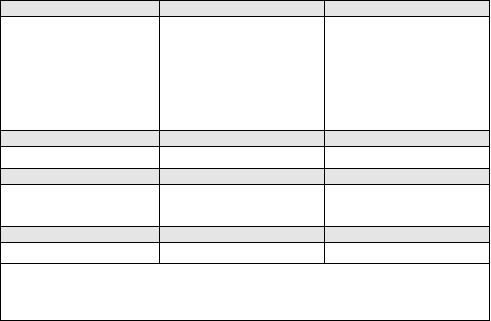
4
1.3 Compatible Wireless Devices
Please refer to the instruction sheets of the following devices for more information.
The TR5164 can receive signals from the following devices:
Door/ Window Contact Wireless Key Motion Detector
8/WS4945
8/WS4965
WS4975
EV-DW4917
EV-DW4955
EV-DW4975**
8/WS4939
WS4949
WS4959
WS4969
WT4989
8/WS4904
8/WS4904(P)
8/WLS914-433
Keypad Wireless Repeater Glassbreak Detector
WT5500-433 WS4920-433 8/WLS912L-433
Hold-Up Alarm Panic Pendant Smoke Detector
8/WS4928 8/WS4938
WS4938-2W
***8/WS4916
***8/WS4926
CO Detector Shock Sensor Flood Sensor
***WS4913 8/EV-DW4927SS WS4985
8/ Only these UL/ULC listed devices are to be used with UL/ULC listed systems.
** Available in North America, South America and New Zealand only.
*** For Residential Fire installations, two WS4920’s must be used.
1.4 Safety Instructions
• This equipment must be installed by Service Persons only (service person is defined as a person
having the appropriate technical training and experience necessary to be aware of hazards to which
that person may be exposed in performing a task and of measures to minimize the risks to that
person or other persons). It must be installed and used within an environment that provides the
pollution degree max 2, over voltages category II, in non-hazardous, indoor locations only.
• Secure the receiver to the building structure before applying power to the alarm controller.
• Use at least two screws and/or adequate mounting means to secure the receiver to the building
structure (e.g. Screws # 6×3/4” flat Phillips).
Only UL listed devices can be used in UL listed installations: WS4904(P), WS4945NA (residential
burg applications only), WS4945CB (commercial burg applications only), WLS912L-433, WS4939,
WS4928 (Commercial burg applications only), EV-DW4927SS (residential burg applications only).
TR5164-433 is UL listed for Residential Fire, Residential Burglary and Commercial Burglary
applications in accordance with the following standards:
UL985 Household Fire Warning System Units
UL1023 Household Burglar-Alarm System Units
UL1610 Central Station Burglar-Alarm Units
DRAFT
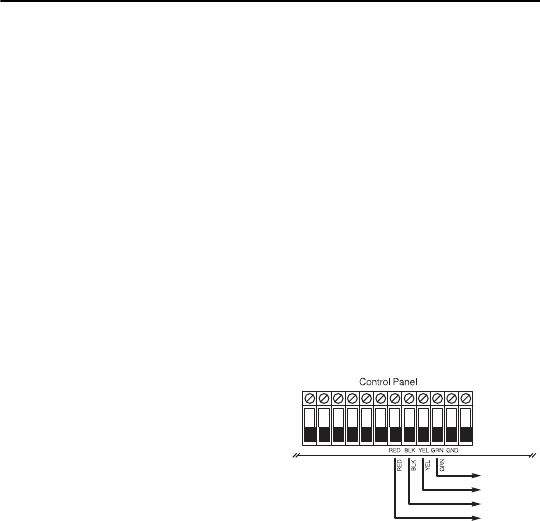
5
Section 2: TR5164 Set Up & Wiring
This section describes how to set up and wire the TR5164 module.
2.1 Unpack the TR5164
Check that the following parts are in the package:
• TR5164 PCB • Hardware for mounting the cabinet
• TR5164 plastic cabinet
2.2 Choose a Mounting Location for the TR5164
NOTE: Permanently mount the TR5164 receiver and wireless devices after placement testing
each device (Section 5.1, page 11).
Find a place that is:
• Dry
• Within operating temperature range
• Central to the proposed placement of all wireless devices
• As high as possible
• Far from sources of interference, including: electrical noise (computers, televisions and electric
motors in appliances and heating and air conditioning units), large metal objects like heating ducts
and plumbing which may shield the electro-magnetic waves.
For proper unit tamper operation, the surface that the TR5164 is mounted to should be smooth and
free of obstructions that block access to the rear of the unit.
Ensure that electrical wires do not run over and under the module when it is mounted.
When mounting the TR5164 in a basement, place the module as high and as close to the underside of
the first floor as possible. The range of the module is reduced if mounted below ground level.
2.3 Connect the TR5164
Receiver
CAUTION: Remove all power (AC, DC, telephone
lines) from the system while connecting modules to
the Keybus.
KEYBUS
TO TR5164
Connect the TR5164 to the four-wire Keybus of the
control panel according to the diagram.
NOTE: Do not use the terminal labeled “GND.”
Once the wiring is complete, reconnect power to the
security system.
Next, enroll and program the wireless devices. See
Section 3.2, page 6 for instructions.
2.4 Tamper
The unit incorporates separate built-in wall and case tampers. The tampers are disabled by default on
the NA version (enabled on EU version). Section [804][900] options 3 and 4 enable or disable the
tampers.
When the TR5164 is properly installed, the wall tamper on the back of the unit should be depressed
by the mounting surface. If the unit is removed, the tamper activates. The case tamper activates when
the case is opened and restores when the case is closed.
NOTE: The built in wall and case tamper must be installed and enabled for UL/ULC Listed
Commercial Burglary applications.
DRAFT

6
Section 3: Receiver Programming
Enrollment consists of programming the device’s Electronic Serial Number (ESN) into the TR5164 so
that it can be identified when an event is communicated. The ESN is located on the back of each
wireless device.
NOTE: When programming via hardwired keypad, wireless key programming sections 001-064
and 101-116 only accept 6 digits. To program 8-digit ESNs, only use the last 6 digits.
This section describes how to enroll and program:
• wireless devices using zones
• wireless keys
For more information on these devices, read the instruction sheet included with each device.
3.1 TR5164 LEDs
The TR5164 features three LEDs to help with the installation of devices and troubleshoot the operation
of the unit. In normal operation, the LEDs indicate if the signal received is from an enrolled device.
• The green LED flashes when receiving a signal from an enrolled device.
• The red LED flashes when receiving a signal from a non-enrolled device.
• The yellow LED flashes when interference is detected.
Alternatively, when the panel is in placement test mode, the green LED only flashes for the specific
serial number entered. All other signals (including signals from valid enrolled devices) flash red.
3.2 Enroll the Wireless Keypad
During initial power up of the alarm panel, a 2-minute window is established for enrolling the wireless
keypad (indicated by flashing AC Power and Ready LEDs). If the enrollment window expires, power
down the panel then power up again to re-open.
To enroll a keypad:
1. Power up alarm system.
2. Power up keypad. After a few seconds, “Hold [1] and [,] to Enroll Keypad” is displayed on the
LCD.
3. Press the [,] and [1] keys simultaneously to enroll the keypad. “WFKP Enrollment Successful” is
displayed.
If the “Failed to Enroll” message is displayed, perform the following:
• Retry the enrollment.
• Reposition the keypad closer to the control panel.
• Verify that the READY and POWER LED indicators are flashing on the panel. If not, disconnect
the panel from AC and DC power sources then reconnect.
• Check for RF interference.
3.3 Quick Enroll Wireless Devices/Keypads
1. Enter [,][8][Installer Code][898]. The following is displayed: “Wireless Enrollment Mode.”
2. Activate the device as indicated below.
• Keypad: Press the [,] and [1] keys simultaneously.
• Wireless key: Press any key to activate.
• Detectors (PIR, Smoke, Glass break): Press the Tamper button.
• Repeater: Press the Tamper button. Note: Ensure that dip switch 3 on the repeater is in the off
position before quick enrolling a repeater.
3. The Electronic Serial Number (ESN) is displayed on the keypad. Press [,] to confirm the ESN. If
the ESN is incorrect, press [#] then repeat step 2.
DRAFT
7
4. After successful confirmation of the ESN, the system prompts for the zone/slot number.
• The next available slot for the device type is displayed. Press [,] to accept or enter the slot
number.
• To re-enroll a wireless key press simultaneously for approximately 3 seconds.
3.4 Manually Enroll Wireless Devices/Keypads
To manually enroll a 2-way wireless device:
1. Enter [,][8][Installer Code][804].
2. Enter the 3-digit zone/slot corresponding to the device type:
Wireless sensors, pendants and repeaters [804][001]-[064] (excluding [029]-[032])
Wireless Key [804][101]-[116] for wireless key numbers 01- 16
Wireless Keypad [804][029]-[032]
Hardwired and wireless devices cannot be assigned to the same zone. PC5108 zone expander
modules occupy zones in 2 groups of 4 (e.g., zones 9-12 and zones 13-16). None of the zones
assigned to a PC5108 module may be used for wireless devices. For more information on zone
assignment, consult the system Installation Manual.
A wireless key can only be assigned to one partition (partition 1 by default). To assign keys to a
different partition, see “[804][183] Wireless Key (1-16) Partition Assignments (Default = 01)” on
page 19. Note that 2-way wireless keys (WT4989) can only be assigned to partition 1.
3. Enter the device serial number. The entry must be 8 digits. For devices with 6-digit serial
numbers, enter 00 first. Serial numbers include hexadecimal digits. To toggle between decimal
and hexadecimal values, press [,]. For instructions on programming hexadecimal numbers, see
the system Installation Manual. The device is now enrolled on the system.
4. Record the serial number and the assigned zone number in the programming worksheets in the
back of this manual.
5. Continue with steps 3 - 5 until all wireless devices are enrolled.
6. Press [#] to exit.
NOTE: Zone and partition programming must be completed for the wireless devices to
operate correctly (see Section 4.1, page 8).
NOTE: (For non-UL listed installations) For Repeaters and Wireless Keypads, non-alarm
zone type 26 is recommended. With this zone type, loss of AC or a Low battery condition
are not reported to the central station. The alarm panel does not show a trouble for the zone
but will indicate it as open. Select the Force Arm attribute for this zone. Program a zone
label to identify the WS4920 or WT5500. E.g., "Rptr 1 Pwr Trbl."
NOTE: (For UL listed installations) If AC loss and low battery must be reported to the
central station, use a 24-hour zone type. Ensure the Audible attribute is set to Silent.
To delete a wireless device:
1. At a system keypad, enter [,][8][Installer code].
2. Enter programming section [804].
3. Enter the 3-digit number corresponding to the zone you want to remove the device from.
4. Program the ESN as [00000000]. The device is deleted.
5. Press [#] to exit.
Once all wireless devices are enrolled, program the system to work with the devices. See 4.1
“Program Zones and Partitions” on page 8 for more information.
DRAFT

8
Section 4: Other Programming
4.1 Program Zones and Partitions
Once all wireless devices are enrolled, complete zone programming on the system. Although the exact
programming required varies depending on which control panel the TR5164 is connected to, ensure
that the following programming options are completed correctly for each wireless zone:
• Enable zones and/or assign zones to one or more partitions (programming sections [202] to [265]).
• Program the definition for each zone (programming sections [001]-[004]).
• Enable the wireless zone attribute for each wireless zone (sections [101]-[164]).
Refer to the system Installation Manual for more information on the above programming sections.
4.2 Enable TR5164 Supervision
The control panel can supervise the TR5164 receiver via the Keybus after at least one device has been
enrolled on the module (Section 3.2, page 6).
To activate module supervision:
1. Enroll the first device(s).
2. Exit and then re-enter Installer Programming, [,][8].
3. Enter programming section [902]. Wait approximately 1 minute while the system scans for
connected modules.
4. To exit press [#].
The system generates a General System Supervisory trouble if the module is removed from the
Keybus. If the TR5164 module must be removed from an existing system, first disable TR5164
supervision.
NOTE: Deleting all devices from the TR5164 or defaulting the TR5164 causes a supervisory
fault.
To disable TR5164 supervision:
1. Disconnect the TR5164 from the Keybus.
2. Enter [,][8][Installer Code].
3. Enter [902]. The control panel clears all supervision and re-scans the system for connected
modules. The scan takes approximately one minute.
4. To exit press [#].
To verify control panel supervision of the TR5164:
1. Enter [,][8][Installer Code].
2. Enter [903] to display all modules. On a LED 32 zone keypad, light [17] indicates that the TR5164
is present on the system. On LCD keypads, scroll until the TR5164 module name is displayed.
3. To exit press [#].
If the TR5164 is not detected, check for one of the following problems:
• the module is not connected properly to the Keybus
• the Keybus wiring run is faulty
• the module does not have enough power
• no devices have been enrolled on the TR5164
DRAFT
9
4.3 Enable Supervision of Wireless Zones
Each wireless device (excluding wireless keys) sends a supervisory signal periodically. If the receiver
does not receive a signal within the time programmed for the Wireless Supervisory Window, it
generates a supervisory fault.
NOTE: For wireless supervision to work, enable the wireless zone attribute on all wireless zones
(sections [101] to [164], option [8] ON).
To program the wireless supervisory window:
1. Enter [,][8][Installer Code] to enter Installer Programming.
2. Enter [804] to enter the TR5164 Module Programming.
3. Enter section [081].
4. Enter the time period for the supervisory window. The window is programmed in 15 minute
increments. The default programming is:
• 96 (x15minutes), which is equal to 24 hours for the NA version, or
• 8 (x15minutes), which is equal to 2 hours for the EU version.
Valid entries are (4) to (96), equal to 1 to 24 hours.
5. To exit press [#].
NOTE: Supervision must be enabled for RF Delinquency.
To disable/enable zone supervision:
1. Enter [,][8][Installer Code] to enter Installer Programming.
2. Enter [804] to enter the TR5164 Module Programming.
3. Enter sections [082]-[089]. Enable or disable supervision for each wireless zone by turning each
relevant option on or off. Supervision is enabled by default for all wireless zones.
4. To exit press [#].
4.4 Reporting Openings/Closings by Wireless Keys
Openings, closings and command output activation (e.g., opening a garage door) by individual
wireless keys can generate a system report on certain control panels.
To enable reporting for wireless key openings/closings:
1. Program a valid access code for each key (using [,][5] access code programming).
NOTE: Program these access codes on the system after the TR5164 is connected to the
Keybus (Section 2.3, page 5). Access codes 17 – 32 are reserved for wireless keys 01-16
respectively. Refer to the alarm panel Installation Manual for information on access code
programming.
2. Program an opening and closing reporting code for each key ([339]-[340], [342]-[343]).
3. Turn off the Quick Arm option in section [015] option [4] of control panel programming.
NOTE: To ensure that an unidentified wireless key cannot disarm the system, turn off
section [017], option [1] (in control panel programming).
4.5 Program Wireless Key Function Buttons
Wireless keys have four or six programmable function buttons. Default functions have been assigned,
but other functions may be programmed if desired.
NOTE: Wireless keys do not work when the partition they are assigned to is being programmed
or bypassed.
To program wireless key function buttons:
1. At a system keypad, enter [,][8][Installer Code].
2. Enter programming section [804].
DRAFT
10
3. Enter programming section [141] to [156] for wireless keys 1-16.
4. For each of the available buttons on the wireless key, enter the 2-digit number corresponding to the
selected function. See “Wireless Key Function Key Options” on page 17 for a list of function key
options.
5. Record all programming choices in the worksheets in the back of the manual.
6. To exit press [#].
For more information on programming wireless key function buttons, refer to the wireless key
installation sheet.
4.6 TR5164 Software Default
Returning the TR5164 programming to factory default settings removes all enrolled devices from the
system and resets programming in section [804].
NOTE: Performing this procedure does not reset any other programming sections on the control
panel. Likewise, resetting the control panel to factory defaults does not effect TR5164
programming.
To reset TR5164 programming to factory default settings:
1. Enter [,][8] [Installer Code].
2. Enter programming section [996].
3. Enter the Installer Code, followed by [996] again. The software for the TR5164 is reset to factory
defaults.
4. To continue programming the unit, exit and then re-enter Installer Programming by pressing [#]
[,][8] [Installer Code].
For instructions on resetting the control panel or any other connected module to factory defaults, see the
control panel Installation Manual.
DRAFT

11
Section 5: Testing & Mounting
5.1 Test the Reception of Wireless Devices
Testing the proposed placement of each wireless device before it is mounted is very important.
Following these steps tests the signal strength between the TR5164 and the wireless devices.
All wireless devices can be tested together (global placement testing) or individually.
NOTE: After the wireless devices are enrolled, Installer Programming must be exited and then
re-entered at least once before performing a placement test.
To perform a global placement test:
1. Temporarily place the wireless devices in the preferred mounting locations.
2. At a system keypad, enter [,][8][Installer Code].
3. Enter section [804], then key in [00]. In this mode, all wireless devices are placement tested at the
same time.
4. Activate the device(s) as described in the associated installation sheet. The device name and zone
number are displayed on the LCD.
Read the test results at the keypad:
Result LED Keypad LCD Keypad Buzzer/Bell
Good Light 1 On Steady “Good” 1 Beep/Squawk
Bad Light 3 On Steady “Bad” 3 Beeps/Squawks
Activate the device until three “good” results in a row are achieved.
Mount the wireless devices where results are good.
Devices indicating a bad result must be moved to another location. The device may only have to
be moved a few inches to correct a bad result.
Do not mount any device where a “bad” test result is indicated.
5. Perform step 4 for each wireless device enrolled on the TR5164.
Wait until the placement test of one device is shown/sounded before beginning to test the next device.
Continue to test the devices until both the TR5164 and the devices are in good locations. If several
wireless devices produce “bad” test results, consider moving the TR5164 to a different location (see
Section 2.2, page 5 for tips on finding a location for the TR5164).
7. To exit the placement test and return to Installer Programming, press [#] twice.
NOTE: To placement test a wireless keypad, press any number key. To placement test a wireless
repeater, press the Test button or tamper the device.
Testing Individual Devices
1. Temporarily place the device in the preferred mounting location.
2. At a system keypad, enter [,][8][Installer Code].
3. Enter programming section [904] for wireless devices.
4. Enter the 2-digit zone number for the device.
5. Activate the device until a result is displayed on the keypad or sounded by the keypad or bell.
6. To test another device, press [#] once, then repeat steps 4 - 5. Continue to test the devices until
both the TR5164 and the devices are in acceptable locations.
If several wireless devices produce “bad” test results, consider moving the TR5164 to a better
location (see Section 2.2, page 5 for tips on finding a location for the TR5164).
7. To exit the placement test and Installer Programming, press [#] twice.
DRAFT
12
Testing Individual Wireless Keys
Do not use the individual device test described above to test wireless keys. To ensure that the TR5164
is receiving transmissions from these devices, use the function keys on the wireless keys at several
different points throughout the installation.
NOTE: Two-way wireless keys must be activated by pressing any key before they become
functional.
5.2 Mount the TR5164 and Wireless Devices
Once reception between the TR5164 and all wireless devices has been tested and verified (Section 5.1,
page 11), mount the TR5164 as follows:
1. Pull the Keybus wires through the hole at the bottom of the cabinet.
2. Mount the cabinet securely to the wall.
Mount the Wireless Devices
Mount the wireless devices once the placement test described in section 5.1 has been successfully
completed and three “good” results in a row have been achieved for each device. See the Installation
Sheet for each device for mounting instructions.
Now that the TR5164 and wireless devices are mounted and working properly, read Section 6.1, page
13, for information on potential wireless trouble conditions and battery replacement.
DRAFT

13
Section 6: Additional Notes
6.1 Trouble Conditions
The control panel constantly monitors for possible trouble conditions. If a trouble condition is
detected, the keypad beeps and the “Trouble” light turns on. Press [,][2] to display trouble conditions.
The following trouble conditions apply to the TR5164 and/or any enrolled devices.
•RF Jam Detected (on Power panels v.2.01 and below) - This trouble is generated when the
TR5164 detects an RF Jamming condition.
•Module Supervision- This trouble is generated if the panel loses communication with any module
connected to the Keybus. The event buffer logs a detailed description of the event.
•Wireless Device Low Battery - This trouble is generated when a wireless device exhibits a low
battery condition. Press [7] one, two, or three times to view which devices are experiencing battery
failure. An LED keypad indicates battery failure using zone lights 1 to 8. See Section 6.2, page 13
for more information.
•Zone Tamper - This trouble is generated when an enrolled wireless device is removed from its
mounting location.
•Zone Fault - Each wireless device sends a supervisory signal every 64 minutes (15 minutes for
EU). If the receiver does not receive a signal within the time programmed for the Wireless
Supervisory Window, a zone fault is generated.
•RF Delinquency (EU only) - Each wireless zone sends a supervisory signal every 15 minutes. If
the receiver does not receive a signal within 15 minutes, an RF Delinquency trouble is generated
for that zone.
NOTE: WT5500 keypad and wireless repeater AC and low battery troubles cause the
corresponding zone to show as open on the alarm panel.
6.2 Wireless Zone Low Battery Transmission
The battery status of each device is regularly communicated to the alarm panel. If a battery is low, the
system logs a Device Low Battery trouble.
The system delays reporting the event to the central station for the number of days programmed for
Zone Low Battery Transmission Delay in section [377] of the panel. This prevents unnecessary
reporting of the event if the user has been instructed on how to replace batteries.
Replacing Batteries in Wireless Devices
1. Refer to the battery installation instructions on the installation sheet of each device. Be sure to
observe correct polarity when installing new batteries.
2. When the new batteries are in place and the tamper is restored, the device sends a battery trouble
restoral signal to the TR5164. The battery trouble is cleared and the device should function
normally.
NOTE: When batteries in one device need replacement, check the batteries in all devices.
DRAFT

14
Section 7: Troubleshooting
1. When I enter the 3-digit zone number for adding a wireless device, the keypad gives me a
long beep.
ESNs can be entered only when a TR5164 wireless receiver is connected to the Keybus. See
Section 2.3, page 5 for instructions on setting up and wiring the TR5164 module.
2. I have entered the ESN for the device but when I activate it, the zone does not show open on
the keypad.
Check the following:
• Ensure the ESN has been entered correctly.
• Ensure that the zone is enabled for the partition (if partition programming is used).
• Ensure that the wireless zone is not assigned to a zone used by PC5108 modules, an on-board
zone, or a keypad zone.
• Ensure that the zone is programmed for something other than “Null Operation,” and that the
Wireless Zone attribute is turned on.
3. When I try a module placement test I get no result or “bad” results.
Check the following (see Section 5.1, page 11 for more information on testing devices):
• Verify that the correct zone is being tested.
• Verify that the correct ESN was entered when the device was enrolled.
• Verify that the device is in range of the TR5164. Try testing the device in the same room as the
receiver.
• Confirm that the TR5164 is properly connected to the Keybus (see Section 2.3, page 5 for
TR5164 set up and wiring instructions).
• Check that the zone is being tested correctly (see Section 5.1, page 11 for testing instructions).
• Check that the batteries are working and installed correctly.
• Look for large metal objects that may be preventing the signal from reaching the TR5164.
The device must be located where consistent “good” results are obtained. If several devices show
“bad” results, move the receiver. See Section 2.2, page 5 for tips on choosing a mounting location
for the TR5164.
4. The LED on the motion detector does not turn on when I walk in front of the unit.
The LED is for walk test purposes only. See the Wireless PIR Instruction Sheet for walk test
instructions.
DRAFT
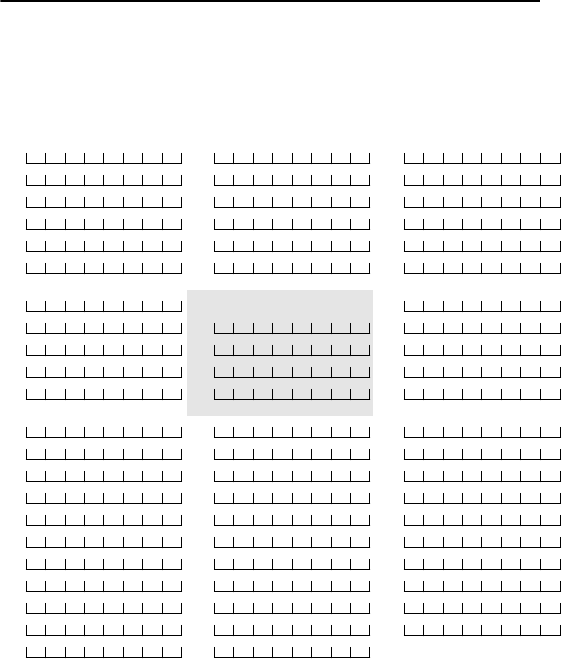
15
Section 8: Programming Worksheets
TR5164 Wireless Programming
Use the following worksheets to record wireless device programming options for future reference.
[804] Zone Serial Numbers (for wireless devices, repeaters and keypads)
Wireless keypads 1-4 must be enrolled into zones 29-32 respectively. All other wireless devices may
be enrolled into any of the remaining 60 zones.
Default = 000000
Zone Zone Zone
[001] [023] [044]
[002] [024] [045]
[003] [025] [046]
[004] [026] [047]
[005] [027] [048]
[006] [028] [049]
[007] Wireless Keypad 1-4 [050]
[008] [029] [051]
[009] [030] [052]
[010] [031] [053]
[011] [032] [054]
[012] [033] [055]
[013] [034] [056]
[014] [035] [057]
[015] [036] [058]
[016] [037] [059]
[017] [038] [060]
[018] [039] [061]
[019] [040] [062]
[020] [041] [063]
[021] [042] [064]
[022] [043]
00
DRAFT

16
[804][081] Wireless Supervisory Window (Default = 96)
The window is programmed in 15 minute increments.
The default programming is:
• 96 (x15minutes), which is equal to 24 hours (NA), or
• 8 (x15minutes), which is equal to 2 hours (EU).
Valid entries are (004) to (096), equal to 1 to 24 hours.
[804][082]-[089] Zone Transmitter Supervision
[082] Zone 1-8 [083] Zones
9-16
[084] Zones
17-24
[085] Zones
25-32
Opt Def. Def. Def. Def.
1Zone 1 Zone 9 Zone 17 Zone 25
2Zone 2 Zone 10 Zone 18 Zone 26
3Zone 3 Zone 11 Zone 19 Zone 27
4Zone 4 Zone 12 Zone 20 Zone 28
5Zone 5 Zone 13 Zone 21 Zone 29
6Zone 6 Zone 14 Zone 22 Zone 30
7Zone 7 Zone 15 Zone 23 Zone 31
8Zone 8 Zone 16 Zone 24 Zone 32
[086] Zone
33-40
[087] Zones
41-48
[088] Zones
49-56
[089] Zones
57-64
Opt Def. Def. Def. Def.
1Zone 33 Zone 41 Zone 49 Zone 57
2Zone 34 Zone 42 Zone 50 Zone 58
3Zone 35 Zone 43 Zone 51 Zone 59
4Zone 36 Zone 44 Zone 52 Zone 60
5Zone 37 Zone 45 Zone 53 Zone 61
6Zone 38 Zone 46 Zone 54 Zone 62
7Zone 39 Zone 47 Zone 55 Zone 63
8Zone 40 Zone 48 Zone 56 Zone 64
Options
DRAFT
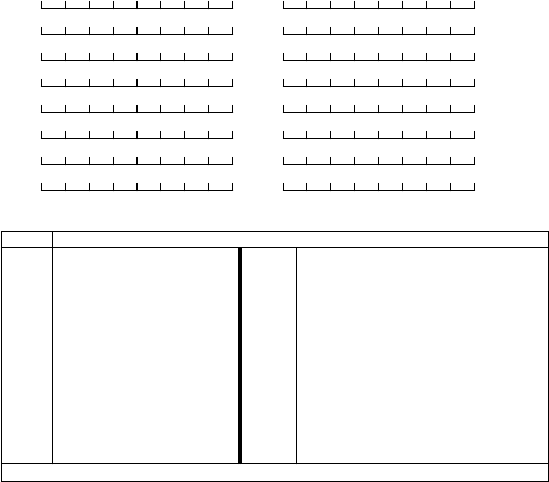
[101] [109]
[102] [110]
[103] [111]
[104] [112]
[105] [113]
[106] [114]
[107] [115]
[108] [116]
17
[804][101]-[116] Wireless Key Serial Numbers
Wireless Key Function Key Options
Entry Key Description Entry Key Description
00 Null Key 17 [,][1] Activate Stay/Away
01-02 For Future Use 18 Global Away Arm
03 Stay Arm 19 [,][7][3] Command Output #3
04 Away Arm 20 For Future Use
05 [,][9] No-Entry Arm 21 [,][7][4] Command Output #4
06 [,][4] Chime ON/OFF 22 Global Disarm
07 [,][6][code][4] System Test 23-26 For Future Use
08-12 For Future Use 27 Disarm (OFF)
13 [,][7][1] Command Output #1 28 For Future Use
14 [,][7][2] Command Output #2 29 Auxiliary Alarm
15 Global Stay Arm 30 Panic Alarm
16 [,][0] Quick Exit 31-33 For Future Use
NOTE: Wireless keys must have an access code for global arm/global disarm functions.
DRAFT

18
[804][141]-[156] Wireless Function Key Options
Function 1
Default 03
Function 2
Default 04
Function 3
Default 27
Function 4
Default 30
Function 5
Default 13
Function 6
Default 14
[141] Key 1
[142] Key 2
[143] Key 3
[144] Key 4
[145] Key 5
[146] Key 6
[147] Key 7
[148] Key 8
[149] Key 9
[150] Key 10
[151] Key 11
[152] Key 12
[153] Key 13
[154] Key 14
[155] Key 15
[156] Key 16
NOTE: Functions 5 and 6 are for WT4989 only.
DRAFT
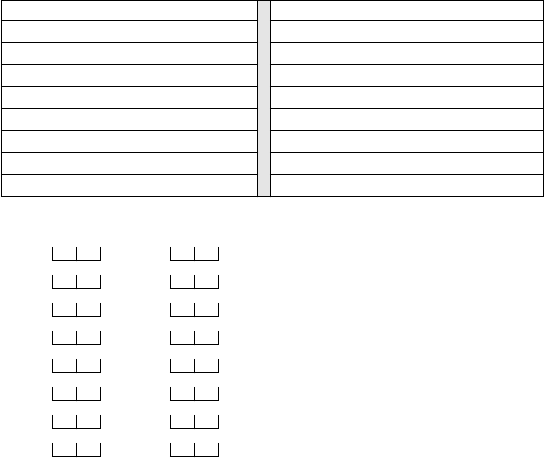
19
[804][181]-[182] Enable/Disable 2-Way Wireless Keys 1-16
Opt Def. ON OFF Opt Def. ON OFF
1Key 1 is 2-way Key 1 is 1-way 9Key 9 is 2-way Key 9 is 1-way
2Key 2 is 2-way Key 2 is 1-way 10 Key 10 is 2-way Key 10 is 1-way
3Key 3 is 2-way Key 3 is 1-way 11 Key 11 is 2-way Key 11 is 1-way
4Key 4 is 2-way Key 4 is 1-way 12 Key 12 is 2-way Key 12 is 1-way
5Key 5 is 2-way Key 5 is 1-way 13 Key 13 is 2-way Key 13 is 1-way
6Key 6 is 2-way Key 6 is 1-way 14 Key 14 is 2-way Key 14 is 1-way
7Key 7 is 2-way Key 7 is 1-way 15 Key 15 is 2-way Key 15 is 1-way
8Key 8 is 2-way Key 8 is 1-way 16 Key 16 is 2-way Key 16 is 1-way
[804][183] Wireless Key (1-16) Partition Assignments (Default = 01)
Key 1 Key 9
Key 2 Key 10
Key 3 Key 11
Key 4 Key 12
Key 5 Key 13
Key 6 Key 14
Key 7 Key 15
Key 8 Key 16
[804][801] - [864] Custom Door Chime Programming
Opt Def ON Def OFF
16 Beeps Disabled
2“Bing-Bing” sound Disabled
3“Ding-Dong” sound Disabled
4Alarm Tone Disabled
5-8 Future Use
(for zones 1-64)
DRAFT
20
[804][900] General Wireless Options
Opt Def ON Def OFF
1Future Use
2Future Use
3Wall Tamper Disabled Wall Tamper Enabled
4Case Tamper Disabled Case Tamper Enabled
5Wireless Delinquency Disabled Wireless Delinquency Enabled
6Future Use
7RF Jam Disabled RF Jam Enabled
8Future Use
[904] Wireless Device Placement Test
See “Testing Individual Devices” on page 11 for details.
8.1 Keypad Programming Options
[800] Keypad Miscellaneous Options
Opt Def ON Def OFF
1Chime on Openings Enabled Chime on Openings Disabled
2Chime on Closings Enabled Chime on Closings Disabled
3-8 Future Use
EN
EN
EN
EN
DRAFT
IC statement.
This device complies with Industry Canada licence-exempt RSS standard(s). Operation is
subject to the following two conditions: (1) this device may not cause interference, and (2) this
device must accept any interference, including interference that may cause undesired
operation of the device.
Le présent appareil est conforme aux CNR d'Industrie Canada applicables aux appareils
radio exempts de licence. L'exploitation est autorisée aux deux conditions suivantes : (1)
l'appareil ne doit pas produire de brouillage, et (2) l'utilisateur de l'appareil doit accepter tout
brouillage radioélectrique subi, même si le brouillage est susceptible d'en compromettre le
fonctionnement.
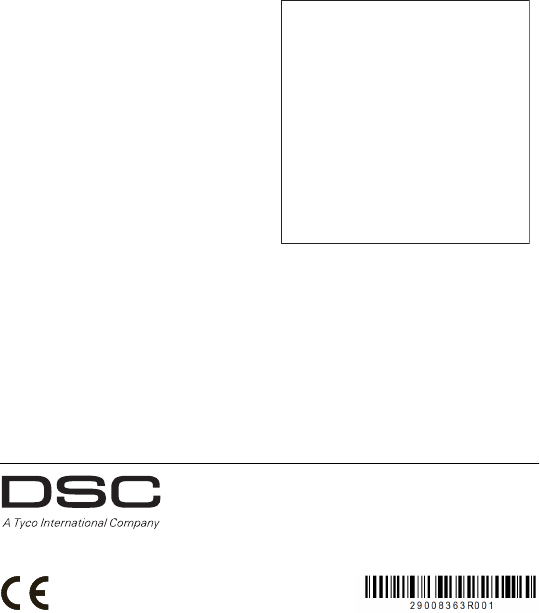
21
FCC Compliance Statement
CAUTION: Changes or modifications not expressly
approved by Digital Security Controls could void your
authority to use this equipment.
This equipment generates and uses radio frequency energy
and if not installed and used properly, in strict accordance
with the manufacturer’s instructions, may cause
interference to radio and television reception. It has been
type tested and found to comply with the limits for Class B
device in accordance with the specifications in Subpart “B”
of Part 15 of FCC Rules, which are designed to provide
reasonable protection against such interference in any
residential installation. However, there is no guarantee that
interference will not occur in a particular installation. If this
equipment does cause interference to television or radio
reception, which can be determined by turning the
equipment off and on, the user is encouraged to try to
correct the interference by one or more of the following
measures:
•Re-orient the receiving antenna
•Relocate the alarm control with respect to the receiver
•Move the alarm control away from the receiver
•Connect the alarm control into a different outlet so the
alarm control & receiver are on different circuits.
+HUHE\ '6& GHFODUHV WKDW WKLV GHYLFH LV LQ FRPSOLDQFH ZLWK WKH HVVHQWLDO
UHTXLUHPHQWVDQGRWKHUUHOHYDQWSURYLVLRQVRI'LUHFWLYH(&
7KH FRPSOHWH 577( 'HFODUDWLRQ RI &RQIRUPLW\ FDQ EH IRXQG DW
KWWSZZZGVFFRPOLVWLQJVBLQGH[DVS[
&=( '6& MDNR Y¿UREFH SURKODģXMH ŀH WHQWR Y¿UREHN MH Y VRXODGX VH YģHPL
UHOHYDQWQ¯PLSRŀDGDYN\VPÝUQLFH(&
'$1'6&HUNO¨UHUKHUYHGDWGHQQHNRPSRQHQWHQRYHUKROGHUDOOHYLNWLJHNUDYVDPW
DQGUHEHVWHPPHOVHUJLWWLGLUHNWLY(&
'87 +LHUELM YHUNODDUW '6& GDW GLW WRHVWHO LQ RYHUHHQVWHPPLQJ LV PHW GH HLVHQ HQ
EHSDOLQJHQYDQULFKWOLMQ(&
),1'6&YDNXXWWDDODLWWHHQW¦\WW¦Y¦QGLUHNWLLYLQ(&ROHQQDLVHWYDDWLPXNVHW
)5( 3DU OD SU«VHQWH '6& G«FODUH TXH FH GLVSRVLWLI HVW FRQIRUPH DX[ H[LJHQFHV
HVVHQWLHOOHVHWDXWUHVVWLSXODWLRQVSHUWLQHQWHVGHOD'LUHFWLYH(&
*(5+LHUGXUFKHUNO¦UW'6&GD¡GLHVHV*HU¦WGHQHUIRUGHUOLFKHQ%HGLQJXQJHQXQG
9RUUDXVHW]XQJHQGHU5LFKWOLQLH(&HQWVSULFKW
*5(˂˜˞˱ˬ˲˭˞ˮ˹˪˱ˬ˯ˤ'6&ˡˤ˨˻˪ˢ˦˹˱˦˞˲˱˛ˤ˰˲˰˧ˢ˲˛ ˢ˜˪˞˦ ˰˺˩˳˶˪ˤ ˩ˢ ˱˦˯
ˬ˲˰˦˻ˡˤ˯˞˭˞˦˱˛˰ˢ˦˯˧˞˦˩ˢ˹˨ˢ˯˱˦˯˙˨˨ˢ˯˰˴ˢ˱˦˧˚˯˞˪˞˳ˬˮ˚˯˱ˤ˯ˍˡˤˠ˜˞˯(&
,7$ &RQ OD SUHVHQWH OD 'LJLWDO 6HFXULW\ &RQWUROV GLFKLDUD FKH TXHVWR SURGRWWR ª
FRQIRUPH DL UHTXLVLWL HVVHQ]LDOL HG DOWUH GLVSRVL]LRQL ULOHYDQWL UHODWLYH DOOD 'LUHWWLYD
&(
125'6&HUNO¨UHUDWGHQQHHQKHWHQHULVDPVYDUPHGGHJUXQQOHJJHQGHNUDYRJ
ºYULJHUHOHYDQWHNUDYLGLUHNWLY()
32/'6&RĝZLDGF]DľHXU]ÇG]HQLHMHVWZ]JRGQRĝFL]]DVDGQLF]\PLZ\PDJDQLDPL
RUD]SR]RVWDĄ\PLVWRVRZQ\PLSRVWDQRZLHQLDPL'\UHNW\Z\:(
3253RU HVWHPHLRD'6& GHFODUDTXHHVWHHTXLSDPHQWRHVW£ HPFRQIRUPLGDGH
FRP RV UHTXLVLWRV HVVHQFLDLV H RXWUDV GHWHUPLQD©·HV UHOHYDQWHV GD 'LUHFWLYD
(&
63$3RU OD SUHVHQWH '6& GHFODUD TXH HVWHHTXLSR HVW£ HQFRQIRUPLGDG FRQ ORV
UHTXLVLWRVHVHQFLDOHV\RWURVUHTXLVLWRVUHOHYDQWHVGHOD'LUHFWLYD(&
6:('6&EHNU¦IWDUK¦UPHG DWW GHQQD DSSDUDW XSSI\OOHUGHY¦VHQWOLJD NUDYHQ RFK
DQGUDUHOHYDQWDEHVW¦PPHOVHUL'LUHNWLYHW(&
If necessary, the user should consult the dealer or an experienced radio/television technician for additional suggestions.
The user may find the following booklet prepared by the FCC helpful: “How to Identify and Resolve Radio/Television
Interference Problems”. This booklet is available from the U.S. Government Printing Office, Washington, D.C. 20402,
Stock # 004-000-00345-4.
This Class B digital apparatus meets all requirements of the Canadian interference-causing equipment regulations.
Cet appareil numérique de la Classe B respecte toutes les exigences de règlement sur le matériel brouilleur du Canada.
IC:160A-TRF5164
The term ‘IC:’ before the radio certification number only signifies that Industry Canada technical specifications were
met.
© 2011 Tyco International Ltd. et ses compagnies respectives. Tous droits réservés.
© 2011 Tyco International Ltd. y sus respectivas compañías. Todos los derechos reservados.
© 2011 Tyco International Ltd. e le società del Gruppo. Tutti i diritti riservati.
© 2011 Tyco International Ltd. en de Respective bedrijven. Alle rechten voorbehouden.
© 2012 Tyco International Ltd. and its Respective Companies. All Rights
Reserved.
Toronto, Canada • www.dsc.com
Tech. Support/Centre d’aide technique/Líneas Tech: 1-800-387-3630 (Can-
ada, US), 905-760-3000
Printed in Canada / Imprimé au Canada / Impreso en Canadá / Stampato nel
Canada / Gedrukt in Canada
DRAFT