Tyco Safety Sensormatic AMC7010 Anti-Pilferage Device User Manual users manual
Tyco Safety Products/Sensormatic Anti-Pilferage Device users manual
users manual
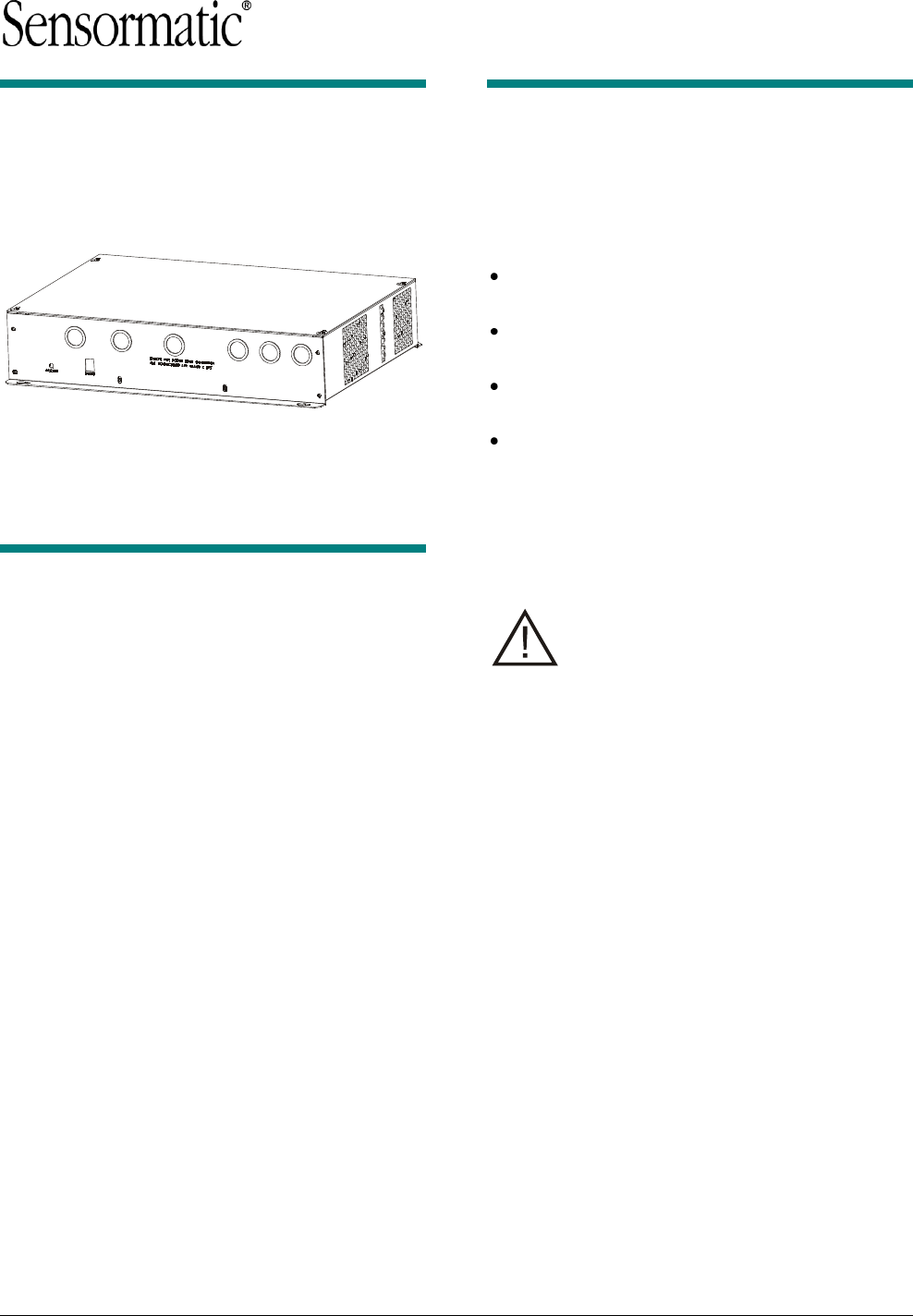
Preliminary
AMC-7010 METAL FOIL DETECTION KIT 8200-2609-05, REV. 3
INSTALLATION GUIDE 1 of 24
AMC-7010 Metal Foil
Detection Kit
Installation Guide
ZPMETAL-C4-7010
ZPMETAL-DET-7010
Contents
About this Guide .................................................... 1
About the Product .................................................. 2
Features .......................................................... 2
Installation Requirements ...................................... 2
Installation ............................................................. 4
For Existing Systems ...................................... 4
Installing the Filter Board ................................ 5
Arranging the Pedestals ................................. 7
Wiring the AMC-7010 .... Error! Bookmark not
defined.
AC Hookup ...................................................... 9
Mounting the AMC-7010 ............................... 15
Downloading Files ........................................ 17
Tuning the Cap Board ................................... 18
Configuring the Metal Detection Settings ..... 20
Troubleshooting ............................................ 21
Configuring the Alarm Settings ..................... 22
Specifications ...................................................... 23
Declarations ........................................................ 23
About this Guide
This guide explains how to install the AMC-7010,
which is an option for the AMS-9050 controller that
detects metal foil in dual, split, and quad pedestal
systems.
Other related documents are:
Installation and Service Guide, AMS-9050
Controller, 8200-0537-02
Installation Guide, Ultra•Exit Transceiver
Antennas, 8200-0537-16
Installation Guide, Metal Detection Filter
Board, 8200-2609-04
Installation Guide, AMC-7000/7020 Metal Foil
Detection Kit, 8200-2609-01
Note: Because customer requirements dictate the
placement of system components, your
Sensormatic representative will supply this
information separately.
Regulatory Restriction: The AMC-7010
Metal Foil Detection Kit requires that the
Metal Detection Filter Board (ZPMETAL-
UE-FLTR) be installed on the Ultra•Exit
pedestals. Refer to the section entitled
“Installing the Filter Board” on page 5 for
guidelines on which pedestals require a
filter board.
Intended Use: Only install this device as
described in this guide.
© 2010 Sensormatic Electronics, LLC
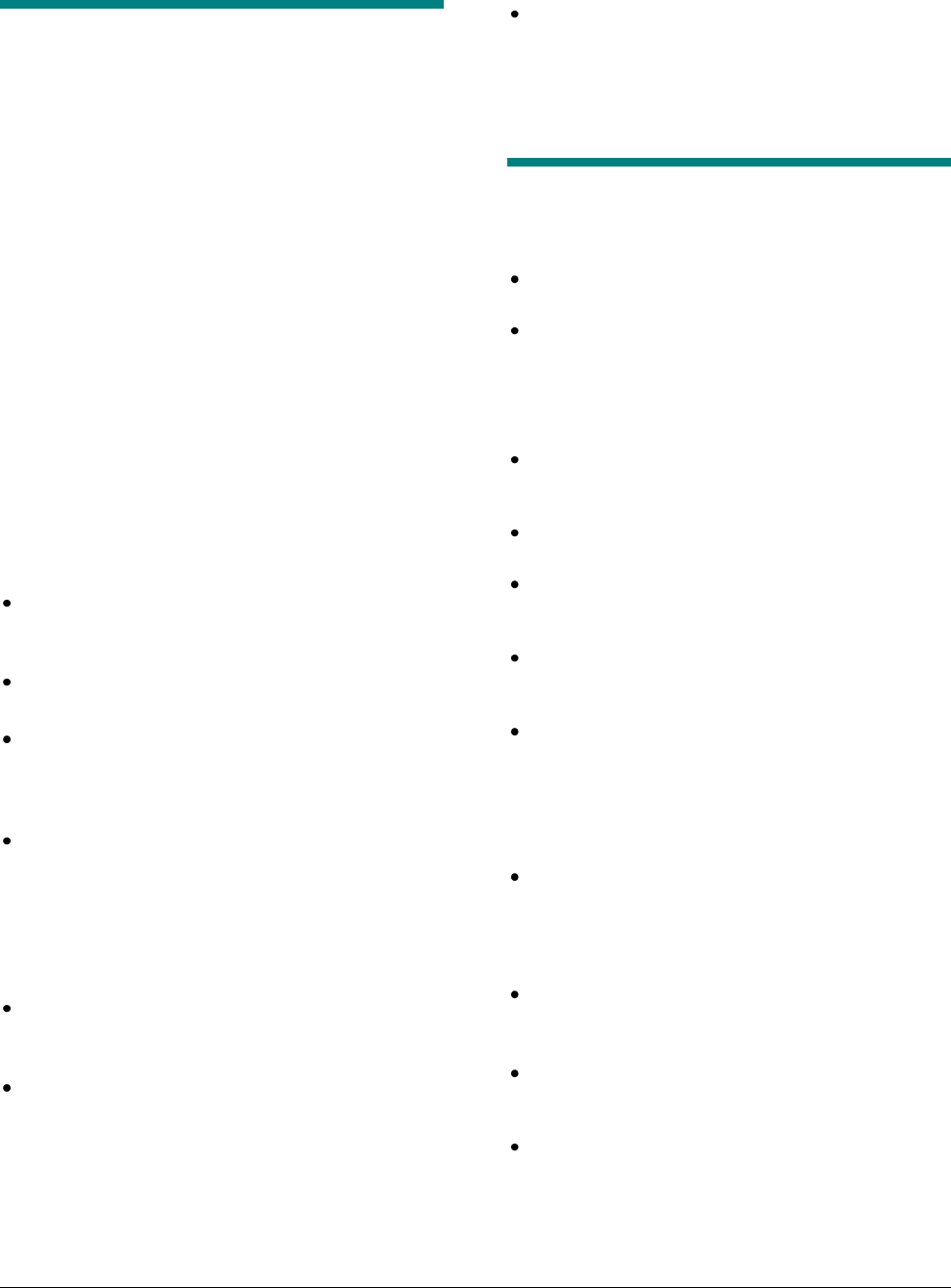
Preliminary
AMC-7010 METAL FOIL DETECTION KIT 8200-2609-05, REV. 3
INSTALLATION GUIDE 2 of 24
About the Product
The AMC-7010 Metal Foil Detection kit (ZPMETAL-
DET-7010) covers split pedestal configurations. It
also covers quad pedestal configurations with the
addition of the ZPMETAL-DET-C4 kit. This
AMS-9050 accessory detects metal having a large
surface area, such as aluminum foil, when it
passes between the pedestals of a system. It is
designed to not detect metal objects with small
continuous surfaces, such as keys and shopping
carts. The kit can only be used with AMS-9050
controllers.
The AMC-7010 is an accessory for AMS-9050
controllers connected to 2m Ultra•Exit pedestals
(ZS1090, ZS1091, ZS1092and ZS1102) or 2.4m
Ultra•Exit pedestals (ZS1130, ZS1131, ZS1121,
and ZS1132) with the Integrated Traffic Flow option
(ZPUE-TRAFFICNTR). Although the AMC-7010
can handle dual, split, or quad pedestal
configurations, the AMC-7000 and AMC-7020
options are usually used for dual configurations.
Features
Automatic Detection Adjustment – the system
adjusts itself to changes in the amount of metal
in the environment.
Enclosure is suitable for use in environmental
air handling space other than ducts or plenums.
Directional Inhibit support – using the People
Counter option, system can be set to alarm for
incoming metal only, out-going metal only, or
both.
Multiple alarm methods – the system can
indicate the presence of metal foil by several
methods: a visual alarm at the pedestal, an
audio alarm at the pedestal, the triggering of a
relay that connects to another device (such as a
paging system), or an alarm at a digital remote
alarm.
Metal foil detection counts – the number of
metal foil detections can be displayed on an
optional Local Device Manager (LDM).
Large coverage area – detects metal between
two antennas up to 1.5m (5ft) off the floor
between the two pedestals.
Wired synchronization – synchronization of the
controller with other controllers must be done
with Universal Synchronization instead of wired
synch because the Wired Synch port is needed
for Metal Foil Detection.
Installation Requirements
Verifying Equipment and Unpacking
Verify that all equipment has arrived. Ensure the
system configuration is correct for the site.
Unpack major components in a back room. At
the install site, lay out parts in the order used.
Do not clutter the aisle or cause a trip hazard.
Installer/Contractor
Have electrical work comply with the latest
national electrical code, national fire code, and
all applicable local codes and ordinances.
Coordinate work with other trades to avoid
interference.
Verify existing site conditions and coordinate
with the owner’s representative and appropriate
utilities as required.
Obtain copies of all related plans, specifications,
shop drawings and addenda to schedule and
coordinate related work.
Thoroughly review the project to ensure that all
work meets or exceeds the above requirements.
Bring alleged discrepancies to the attention of
Sensormatic Electronics.
Mounting Requirements
The AMC-7010 has a built-in flange used to
attach the enclosure to a wall or ceiling using
suitable hardware. Structure and hardware must
support 25.6kg (56.4 lb) or four times the weight
of the enclosure assembly.
Do not mount enclosure with its fan facing up.
Pedestal Placement
Minimum distance between two Ultra*Exit
pedestals is 1.2m (4.0ft) measured center-to-
center.
If there is another Metal Detection system in the
area and the two closest pedestals of the
system are within 11m (35ft) of each other, you
must sync the AMS-9050 controllers with a
Wired Sync option.
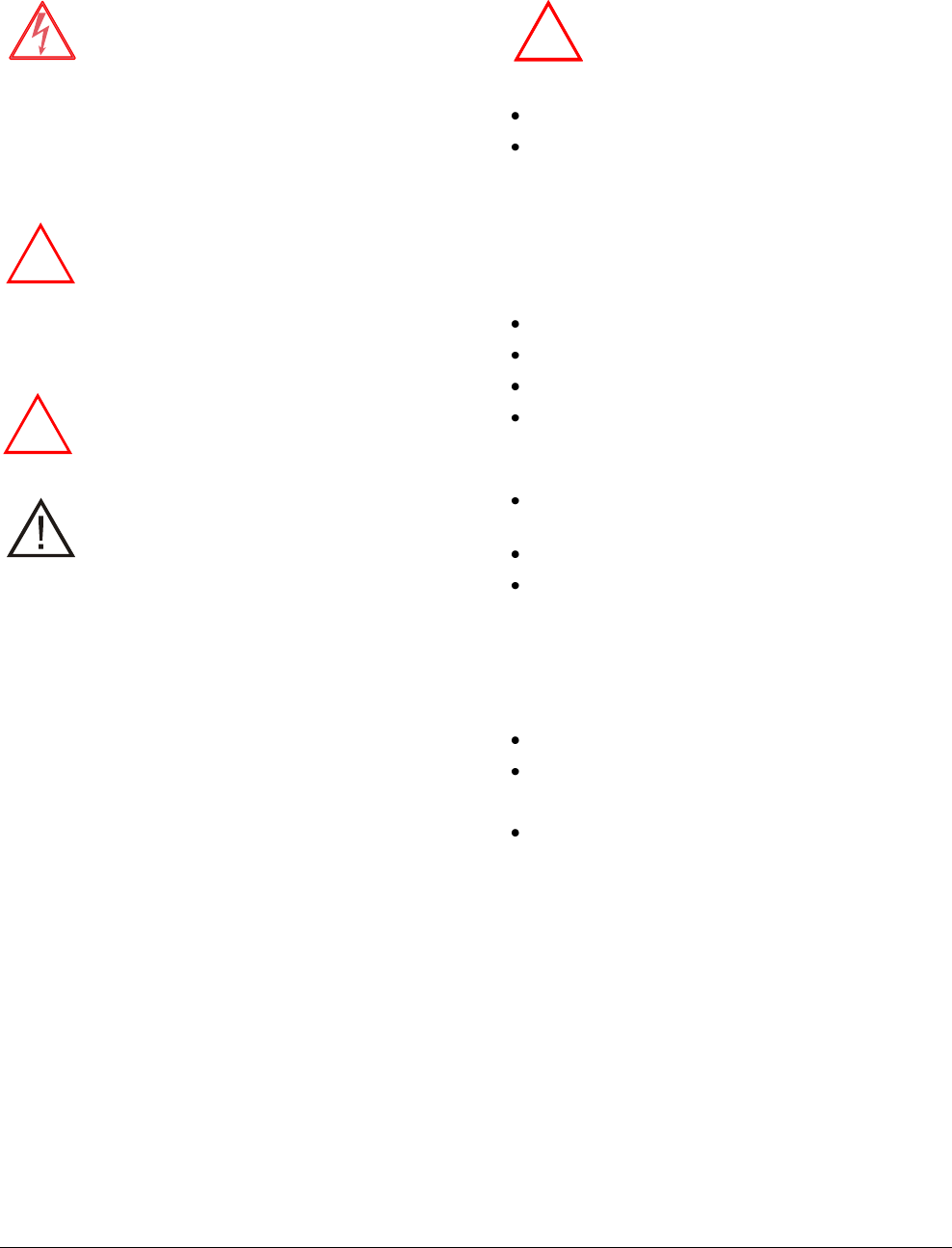
Preliminary
AMC-7010 METAL FOIL DETECTION KIT 8200-2609-05, REV. 3
INSTALLATION GUIDE 3 of 24
AC Requirements
WARNING—RISK OF ELECTRIC
SHOCK! During installation, if the
antenna must be left unattended, turn off
power or cover high voltage components
to prevent unauthorized access to
hazardous voltages.
WARNING—RISK OF ELECTRIC
SHOCK! The ac power cord could be
carrying 120Vac or 240Vac.
WARNING! Do not install this device
where highly combustible or explosive
products are stored or used.
WARNING! The AC source must be a 2-
wire type with ground. It also must be a
24-hour, unswitched outlet with less than
0.5Vac between neutral and ground.
WARNING! This device is not suitable
for an IT power distribution system
where impedance exists between neutral
and protective earth contacts.
CAUTION: When using a power cord,
install a socket-outlet near the AMC-
7010 in an easily accessible location.
The appliance coupler or plug on the
power supply cord are the specified
disconnect devices.
CAUTION: DO NOT share the AC
source with neon signs, motors,
computers, cash registers, terminals, or
data communications equipment.
CAUTION: DO NOT use orange-colored
outlets dedicated for computer
equipment.
CAUTION: Select the appropriate power
cord based on the country of use.
Mounting the Controller
WARNING! Do not mount the AMC-7010
with its fan face up.
The AMC-7010 can be mounted as follows:
On a wall.
To a ceiling. Plywood with a surface larger than
the controller is secured to the ceiling studs that
hold the drywall. The controller then attaches
with suitable hardware to the plywood.
Equipment Required
Basic setup requires the following equipment:
AMS-9050 controller
Pedestal antennas
Hard tag (non-deactivateable Ultra•Max® tag)
Ultra•Max low energy labels.
Advanced setup requires the following additional
equipment:
Laptop with Windows® 95, 98, NT, 2000, or XP
operating system software
RS-232 Ultra•Max programming cable
ADS 4 service configurator software.
Implanted Medical Devices
Although this anti-theft system complies with all
applicable safety standards, place the system in
such a way that customers:
do not linger near or lean on its antenna(s)
are only directly in front of the antenna(s) while
exiting the store or facility.
Do not cover the “Anti-Theft System” label on
antennas.
If the country’s language is different from English,
apply “Anti-Theft” labels in the local language to
the antennas. Labels in your local language (2412-
0170-XX) can be ordered from your distribution
center.
!
!
!
!
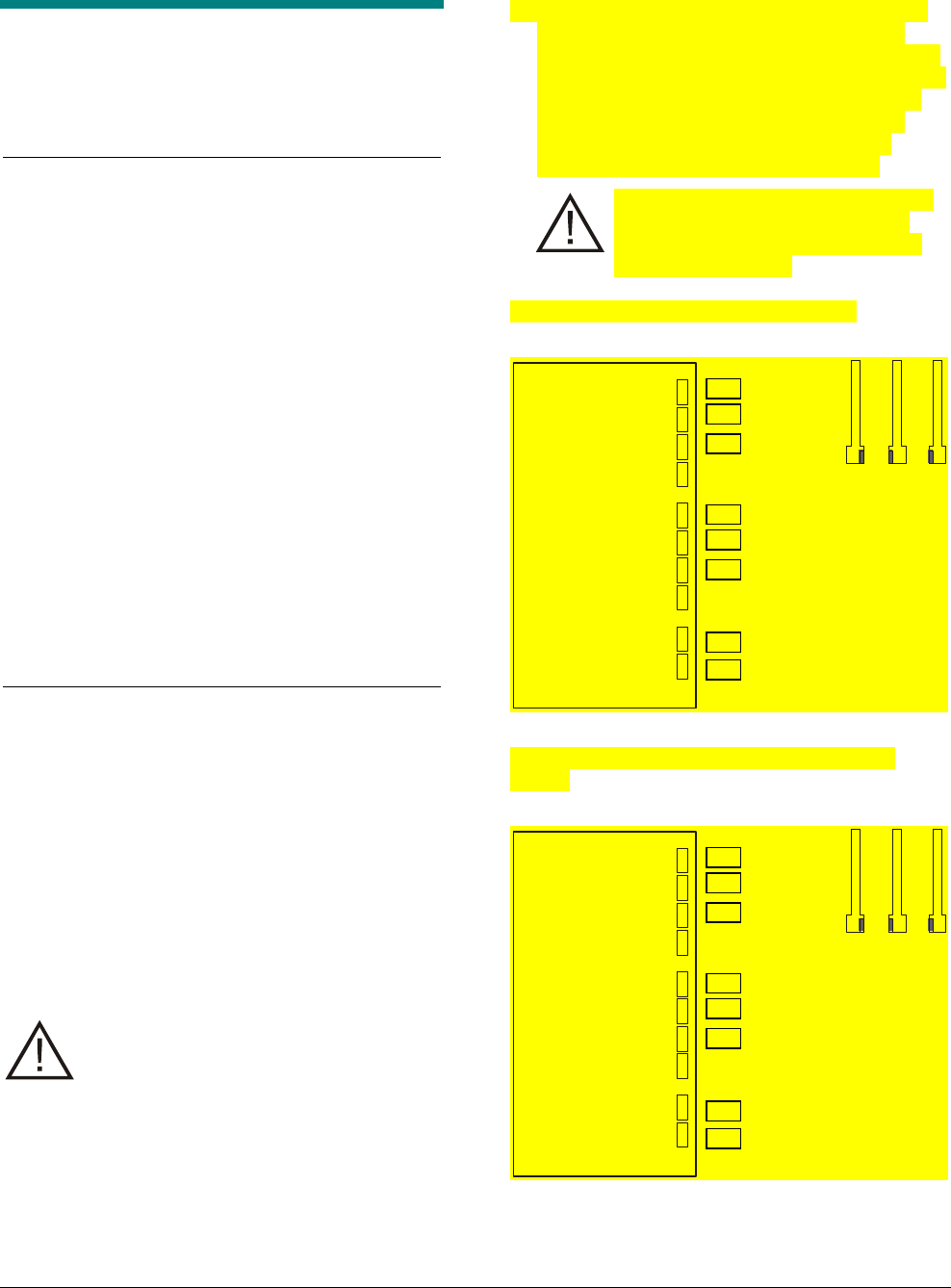
Preliminary
AMC-7010 METAL FOIL DETECTION KIT 8200-2609-05, REV. 3
INSTALLATION GUIDE 4 of 24
Installation
The ZPMETAL-DET-7010 kit consists of the parts
necessary to install Metal Foil Detection on a three-
pedestal (split) system:
Part
Qty.
Part Number
Split/quad metal detection controller
1
0319-0019-01
Cable clamps
6
6010-0036-01
Metal foil filter board
3
0304-3081-01
Splash guard
3
0505-1436-01
Screws, M3x10, PHP
12
5801-1061-120
Wired sync cable
1
0652-0467-01
Tx/Rx cable
4
0652-0467-02
Power supply/RS-485 cable
1
0652-0468-01
Connector assy, Aux/WS (5-pin)
1
0304-2887-01
Connector assy, RS-485
1
0304-2885-01
Vinyl cloth marker #1
1
6009-0057-01
Vinyl cloth marker #2
1
6009-0057-02
Vinyl cloth marker #3
1
6009-0057-03
Vinyl cloth marker #4
1
6009-0057-04
Vinyl cloth marker #5
1
6009-0057-05
Vinyl cloth marker #6
1
6009-0057-06
For quad-pedestal systems, you must use the
ZPMETAL-C4-7010 configuration. It consists of the
ZPMETAL-DET-7010 kit plus an additional kit
(ZPMETAL-UE-FLTR) that has the equipment
required for a quad (four-antenna) system. The
ZPMETAL-UE-FLTR kit contents are listed below.
Part
Qty.
Part Number
Metal foil filter board
1
0304-3081-01
Splash guard
1
0505-1436-01
Screws, M3x10, PHP
4
5801-1061-120
For Existing Systems
If you are installing an AMC-7010 on an Ultra•Exit
system that is already installed and working, do the
following before turning off the system and starting
the installation process.
1. Perform a tag-pick test so that you can compare
system performance afterwards.
2. Save the system settings to a file.
CAUTION: The controller software must
be updated or the system will not comply
with regulatory requirements.
3. Download the latest version of the controller
software to the AMS-9050 controller.
4. Use the vinyl cloth markers to label the cables
coming out of the AMS-9050. The following
figures show how the cables should be labeled.
The labels are shown next to the connector they
should be applied to. Note that the labeling is
different depending on whether the existing
system is configured as a split system, an
alternating split system, or quad system.
CAUTION: You must label the cables
correctly and connect them to their
proper connectors or the system will
not operate properly.
Figure 1. Labeling split system cables
Figure 2. Labeling alternating split system
cables
Wired Sync
Remote Alarm
Ant B Tx
Ant C Tx
Ant A Alarms
Ant B Alarms
Ant C Alarms
Ant A Tx
3
4
2
3
4
2
5
6
A
AMS-9050
C
B
Wired Sync
Remote Alarm
Ant B Tx
Ant C Tx
Ant A Alarms
Ant B Alarms
Ant C Alarms
Ant A Tx
3
2
4
3
2
4
5
6
A
AMS-9050
B
C
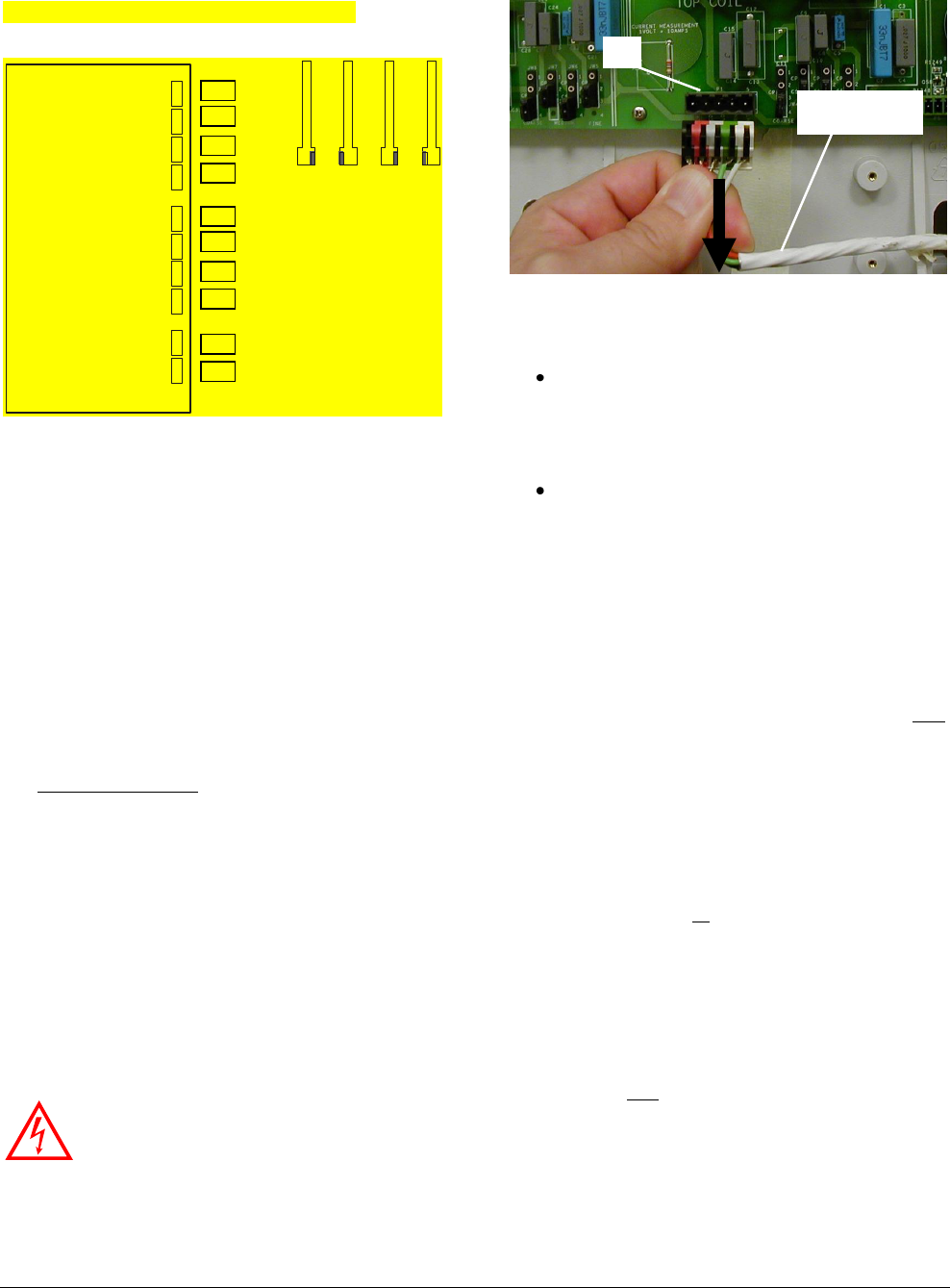
Preliminary
AMC-7010 METAL FOIL DETECTION KIT 8200-2609-05, REV. 3
INSTALLATION GUIDE 5 of 24
Figure 3. Labeling quad system cables
Installing the Filter Board
For dual systems, you must install the Metal
Detection Filter Board kit (ZPMETAL-UE-FLTR) on
the Ultra•Exit pedestal that transmits during the
metal detection phase (pedestal C). For split and
quad systems, you must install a Filter board in
each pedestal. You install the Filter board in the
same location as the People-counting (Traffic
Flow) board.
1. Remove the base cover from one of the
pedestals.
2. For dual systems, identify which pedestal is the
metal foil detection transmitter (pedestal “C”).
a) Connect the configurator cable from the
laptop to the RS232 port at one of the
pedestals and start the configurator.
b) Hold the EAS tag or label behind or next to
each pedestal and observe the tag signal
strength each time to determine which
pedestal is the “C” pedestal.
c) Note the transmitter current on the “C”
pedestal.
WARNING: RISK OF ELECTRIC
SHOCK! Ensure the transmitter is off
before proceeding with the next step.
3. Turn off the transmitter and unplug the Tx/Rx
cable from the cap board of the pedestal.
4. Does the pedestal have a People-counting
(Traffic Flow) board installed in the base?
No. Using the four M3x10mm screws
provided, attach the Filter board to the four
standoffs below the capacitor board. See
Figure 4 or Figure 5.
Yes. You need to clear space for the Filter
board. The procedure depends on whether
this is a dual, split or quad pedestal system.
– If this is a split or quad pedestal system,
move the people counting board to the
back side of the pedestal.
If the pedestal is a non-acrylic model
(ZS1090, ZS1091, ZS1092, ZS1130,
ZS1131, ZS1132, ZS1133-PIEZO) and
it uses a ZPUE-SSBASE1, ZPUE-
SSBASE2, or ZPUE-SSBASE3 base
cover, mount the people counting
board directly to the back side of the
pedestal.
If the pedestal is an acrylic model
(ZS1100, ZS1101, ZS1102, ZS1121
ZS1122) or it uses any antenna with a
ZPUE-SSBASE4 base cover, you will
need the People Counting Bracket kit
ZPMETAL-PC-BRKT. See the
installation guide included with the
bracket for installation instructions.
– If this is a dual pedestal system, you need
to do one of the following steps.
Move the people-counting board to the
other pedestal and swap the
Transmitter and Receiver sensors
under the alarm lens.
P1
Transceiver
cable
Wired Sync
Remote Alarm
Ant B Tx
Ant C Tx
Ant D Tx
Ant A Alarms
Ant B Alarms
Ant C Alarms
Ant D Alarms
Ant A Tx
1
2
3
4
1
2
3
4
5
6
A
C
B
D
AMS-9050
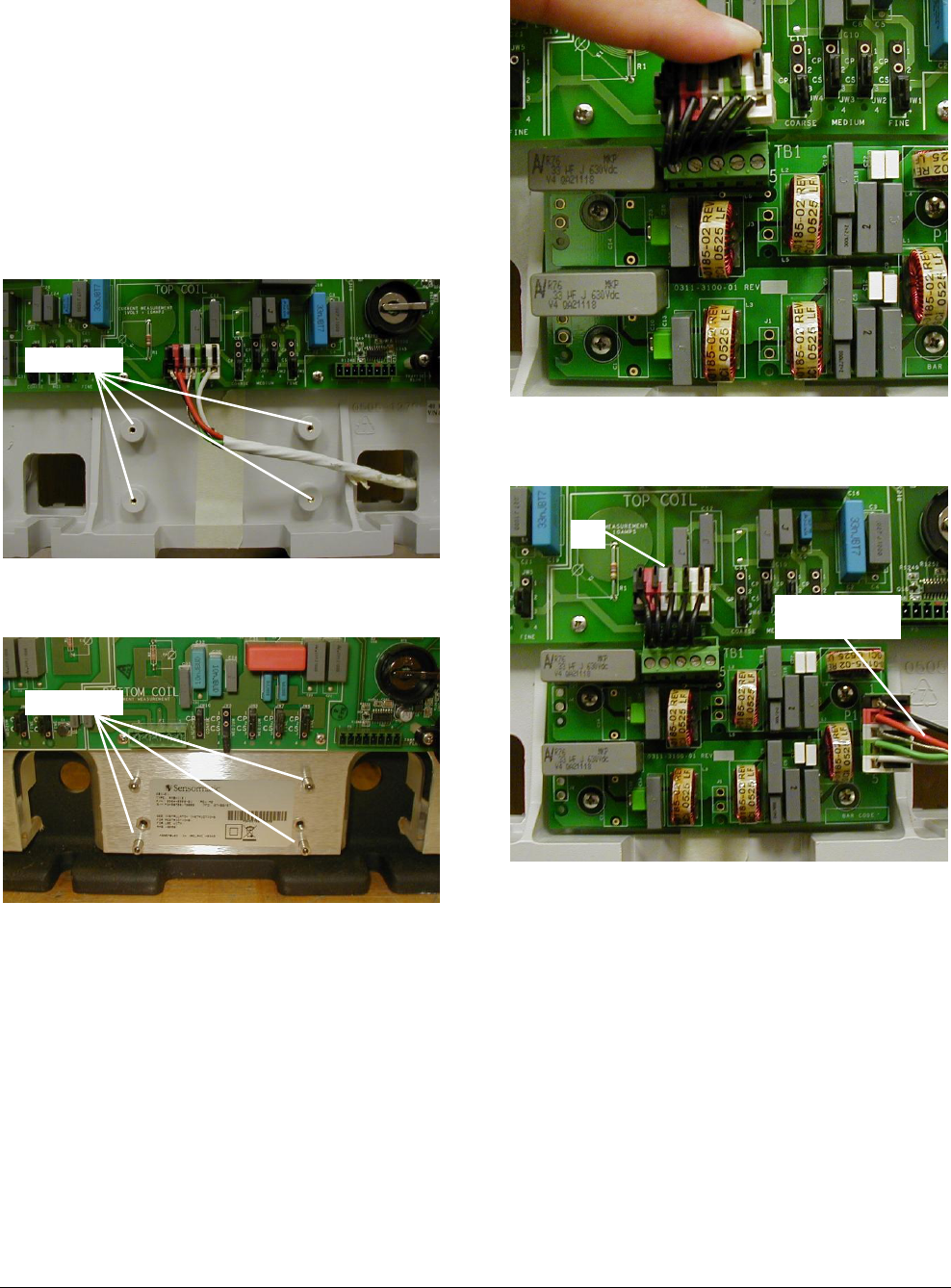
Preliminary
AMC-7010 METAL FOIL DETECTION KIT 8200-2609-05, REV. 3
INSTALLATION GUIDE 6 of 24
Swap the “A” and “C” connections for
the Tx/Rx cables and Alarm cables
back at the AMS-9050 controller.
Once you have cleared the space for the
Filter board, use the four M3x10mm screws
provided to attach the Filter board to the four
standoffs below the capacitor board. See
Figure 4 or Figure 5.
Figure 4. Location of standoffs in plastic base
Figure 5. Location of standoffs in acrylic base
5. Connect one end of the cable on the Filter
board to connector P1 on the cap board. To
prevent stress on the connector, you should
bend the wires back before connecting, as
shown below.
6. Connect the Tx/Rx cable to the P1 connector
on the Filter board.
7. Loosen the mounting bolts holding the base to
the floor.
8. Insert the slotted area of the splash guard
underneath the pedestal base.
Transceiver
cable
P1
Standoffs
Standoffs
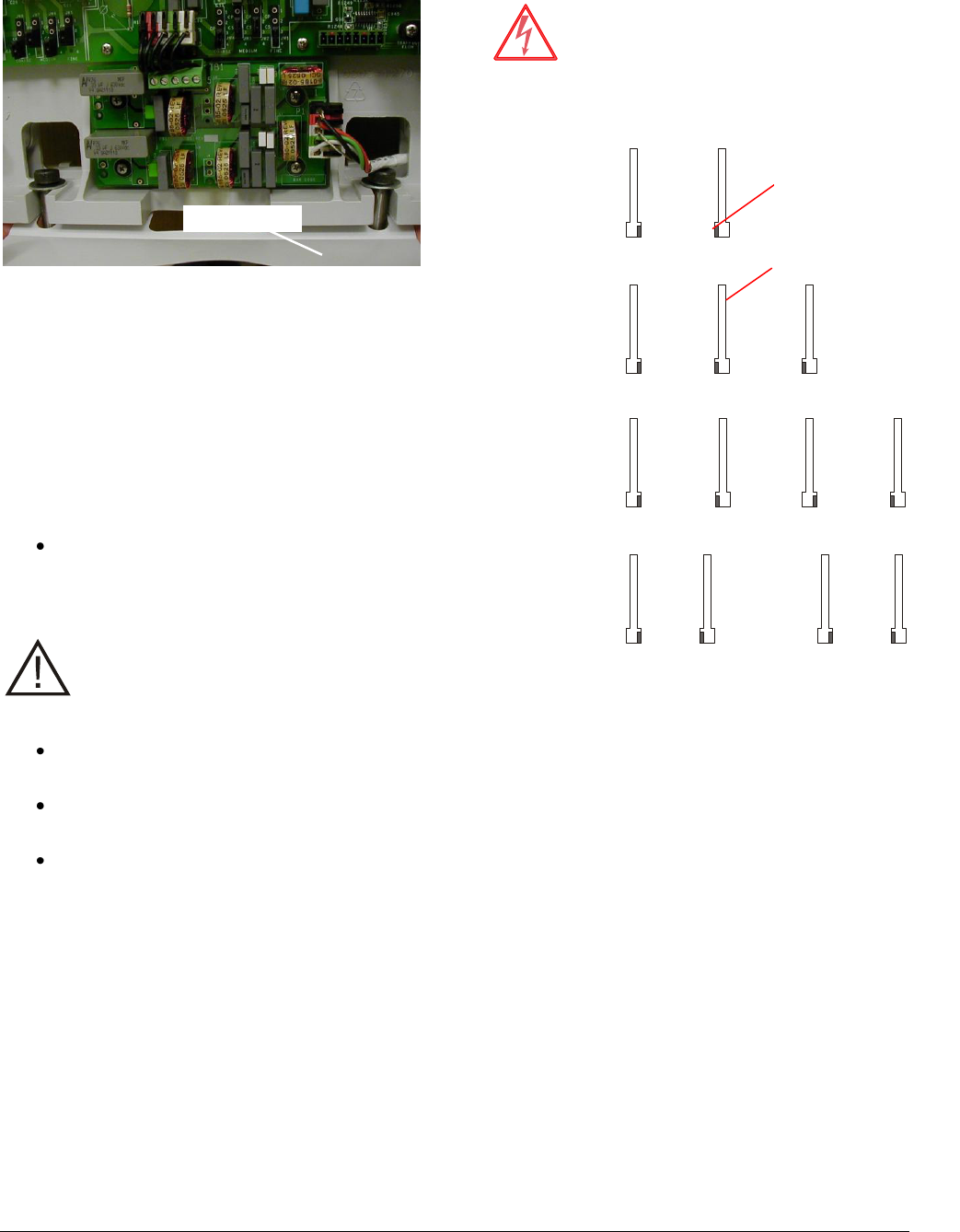
Preliminary
AMC-7010 METAL FOIL DETECTION KIT 8200-2609-05, REV. 3
INSTALLATION GUIDE 7 of 24
9. Tighten the mounting bolts.
10. Reattach the base cover to the pedestal.
Arranging the Pedestals
To ensure proper operation of the system, the
pedestals must be arranged in a specific layout.
The required layouts for dual, split, and quad
systems are shown in Figure 6. Note the following:
The pedestals must be oriented with the
sides containing the cap board as shown in
Figure 6.
CAUTION: Do NOT use the “C” pedestal
as the middle pedestal with split pedestal
systems or the system will not work
properly.
Split systems must be wired with the B
pedestal as the middle pedestal.
Quad systems may be used to cover one
large exit or two separate exits.
All pedestals except the “A” pedestal in a
dual configuration must have a Filter board
installed.
WARNING—RISK OF ELECTRIC
SHOCK! Do not wire with power applied.
Figure 6. Pedestal layout for Metal Foil
Detection systems
A
C*
Dual
Pedestals
C*
B*
D*
Split
Pedestals
A*
C*
B*
D*
Quad
Pedestals
Splash guard
A*
C*
B*
D*
Dual
1-2 3-4
Pedestals
* Pedestals marked with an asterisk require a filter board
Note: Middle
pedestal is ―B‖ in
split systems.
Black rectangle
represents side of
pedestal with cap
board.
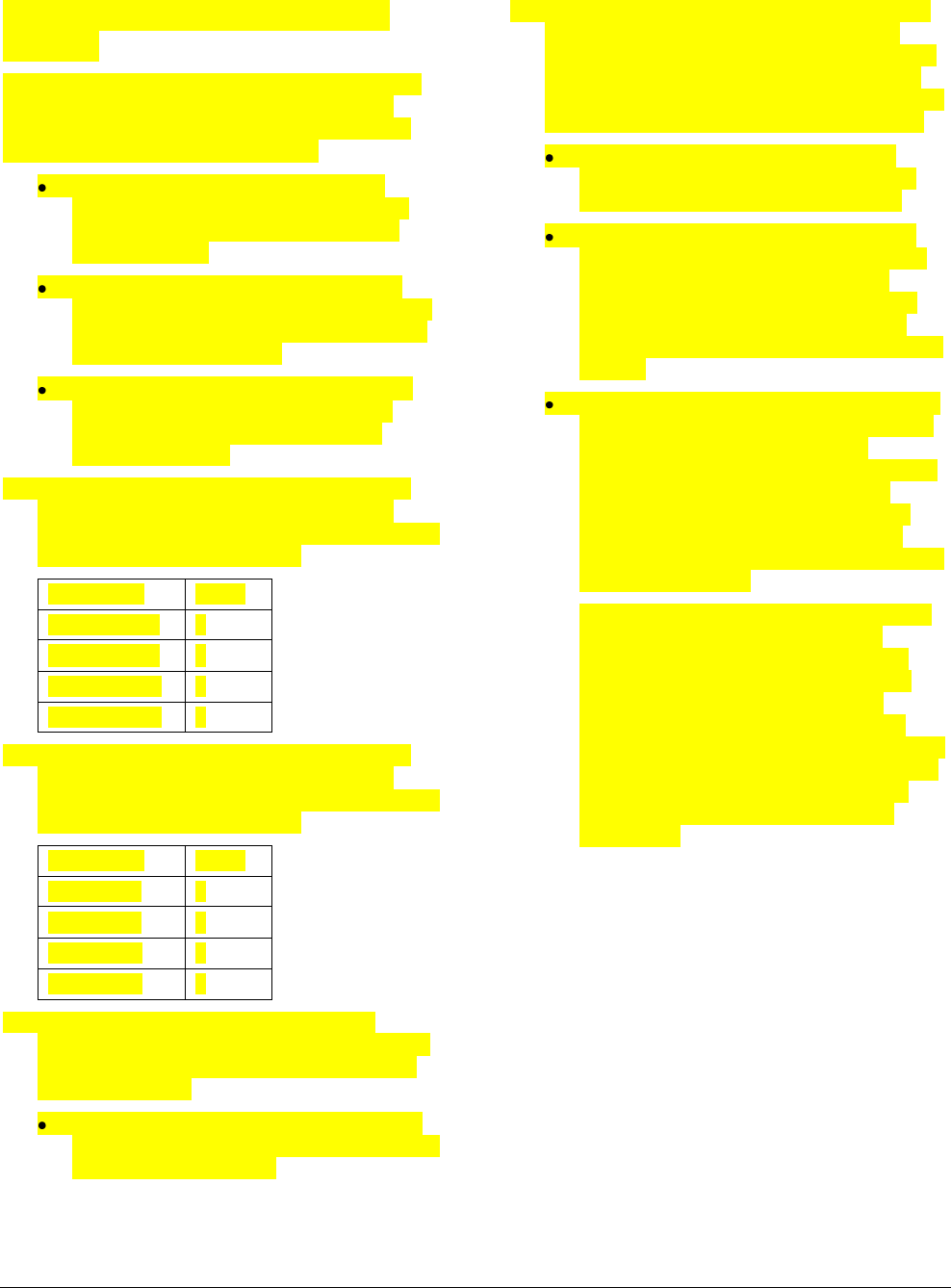
Preliminary
AMC-7010 METAL FOIL DETECTION KIT 8200-2609-05, REV. 3
INSTALLATION GUIDE 8 of 24
Cabling an Existing AMS-9050
System
Follow this procedure to connect the cables to an
existing AMS-9050 system (that is, one that is
already installed and functioning as an anti-theft
system). Observe the following rules:
Use the supplied cable clamps when
connecting the cables to the AMC-7010
enclosure. Do not substitute with other
cable hardware.
Route the cables through the knockout
closest to their connectors, making sure to
tie-wrap the cables against the side of the
enclosure. See Figure 8.
If you haven’t already done so, label the
cables on the AMS-9050 controller as
described in the section entitled “For
Existing Systems”.
1. Disconnect the Alarm cables from the AMS-
9050 controller and reconnect them to the
AMS-9050 in the proper order. Note: only quad
systems will use all four labels.
Connector
Label
Ant A Alarms
1
Ant B Alarms
2
Ant C Alarms
3
Ant D Alarms
4
2. Disconnect the Tx/Rx cables from the AMS-
9050 controller and reconnect them to the
AMS-7010 in the proper order. Note: only quad
systems will use all four labels.
Connector
Label
Ant A OUT
1
Ant B OUT
2
Ant C OUT
3
Ant D OUT
4
3. Connect the cables from the AMC-7010
controller to the AMS-9050 controller. Refer to
Figure 7, Table 1, and Table 2 for the proper
cables and wiring.
Use one of the two 5-pin Aux/Wired Sync
connectors to connect the wired sync cable
to P2 on the AMS 9050.
4. Connect the rest of the cables from the AMC-
7010 controller to the pedestals and other
devices. Refer to Figure 7, Table 1, and Table
2 for the proper cables and wiring. Note: the
Peripheral Network Device, Door Sensors, and
Relay-activated Device are optional devices.
Peripheral Network Devices – if the
system has peripheral network devices,
they attach to connectors P12 or P12.
Door Sensors – Door Sensors indicate
when a nearby door is opened or closed.
This allows the software in the Metal
Detection controller to disable the metal
detection alarms when the closing of a
door puts a large amount of metal near the
system.
Relay Activated Devices - The Metal Foil
Detection enclosure can connect to relay-
activated devices such as camera
switchers or pager systems. You can then
program the device to perform some
function, such as switching cameras or
sending a message to a pager. These
devices are connected to P17 on the Metal
Detection controller.
Two relays are available on P17: Relay A
(1) and Relay B (2). Both relays are
activated for one second when a metal
event is detected. These relays are not
configurable. If additional relays are
needed, you can use the relays on the
AMS-9050 controller; they are configurable
on the Setup screen of the ADS4 Platform
configurator. Refer to Configuring the
Alarm Settings on page 22 for more
information.
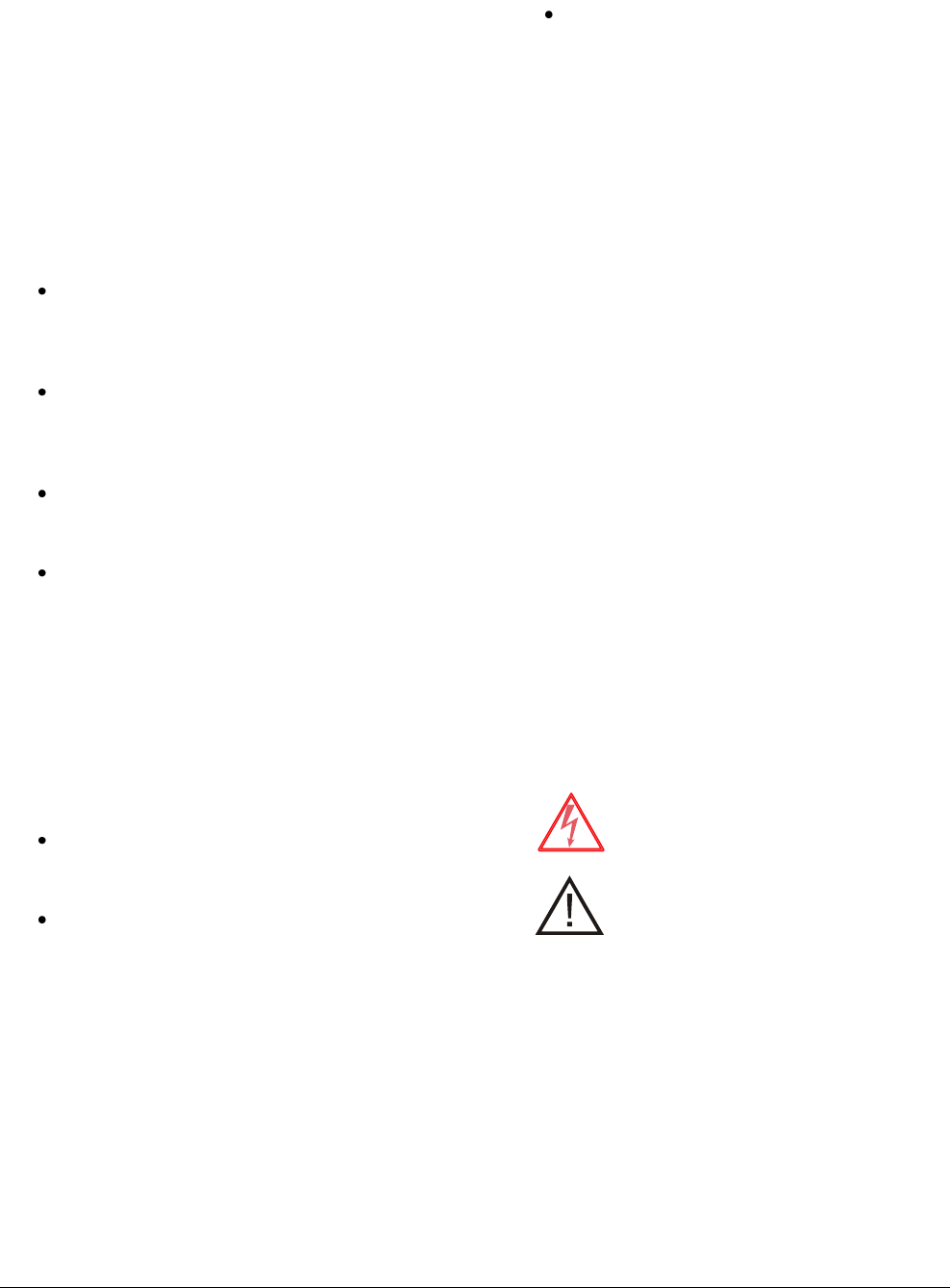
Preliminary
AMC-7010 METAL FOIL DETECTION KIT 8200-2609-05, REV. 3
INSTALLATION GUIDE 9 of 24
Cabling a New AMS-9050 System
Follow this procedure to connect the cables to a
new AMS-9050 system.
1. Connect the Alarm cables from the AMS-9050
controller to the P5 connector on each of the
pedestals as you would normally.
2. Connect the cables from the AMC-7010
controller to the AMS-9050 controller. Refer to
Figure 7, Table 1, and Table 2 for the proper
cables and wiring.
Use the supplied cable clamps when
connecting the cables to the AMC-7010
enclosure. Do not substitute with other
cable hardware.
Route the cables through the knockout
closest to their connectors, making sure to
tie-wrap the cables against the side of the
enclosure. See Figure 8.
Use one of the two 5-pin Aux/Wired Sync
connectors to connect the wired sync cable
to P2 on the AMS 9050.
Use the vinyl cloth markers to label the
cables coming from the pedestals to the
AMC-7010. This ensures you can tell the
cables apart after you have put the top on
the AMS-9050.
3. Connect the cables from the AMC-7010
controller to the pedestals and other devices.
Refer to Figure 7, Table 1, and Table 2 for the
proper cables and wiring. Note: the Peripheral
Network Device, Door Sensors, and Relay-
activated Device are optional devices.
Peripheral Network Devices – if the
system has peripheral network devices,
they attach to connectors P12 or P12.
Door Sensors – Door Sensors indicate
when a nearby door is opened or closed.
This allows the software in the Metal
Detection controller to disable the metal
detection alarms when the closing of a
door puts a large amount of metal near the
system.
Relay Activated Devices - The Metal Foil
Detection enclosure can connect to relay-
activated devices such as camera
switchers or pager systems. You can then
program the device to perform some
function, such as switching cameras or
sending a message to a pager. These
devices are connected to P17 on the Metal
Detection controller.
Two relays are available on P17: Relay A
(1) and Relay B (2). Both relays are
activated for one second when a metal
event is detected. These relays are not
configurable. If additional relays are
needed, you can use the relays on the
AMS-9050 controller; they are configurable
on the Setup screen of the ADS4 Platform
configurator. Refer to Configuring the
Alarm Settings on page 22 for more
information.
AC Hookup
1. Choose a power cord for the country of use.
USA-IEC 320, 18/3, 125V, 10A, 7.5ft.
0351-0547-01
Schuko-IEC 320, 1mm sq., 250V, 10A, 2.5m
0351-0547-02
UK-IEC 320, 1mm sq., 250V, 10A, 2.5m
0351-0547-03
Japan-IEC 320, 2mm sq., 250V, 15A, 2.5m
0351-0547-04
US-Filter, Line, 125V, 6A, Plug-in
0351-0547-05
Australia to IEC 320, 2.5m, 250V, 10A
0351-0547-07
2. Plug in the power cord. The controller
automatically senses the voltage (100-120Vac
or 200-240Vac). No adjustments are required.
WARNING—RISK OF ELECTRIC
SHOCK! The ac power cord may carry
120Vac or 240Vac.
CAUTION: When using a power cord,
a socket-outlet must be installed near
the controller and in an easily
accessible location.
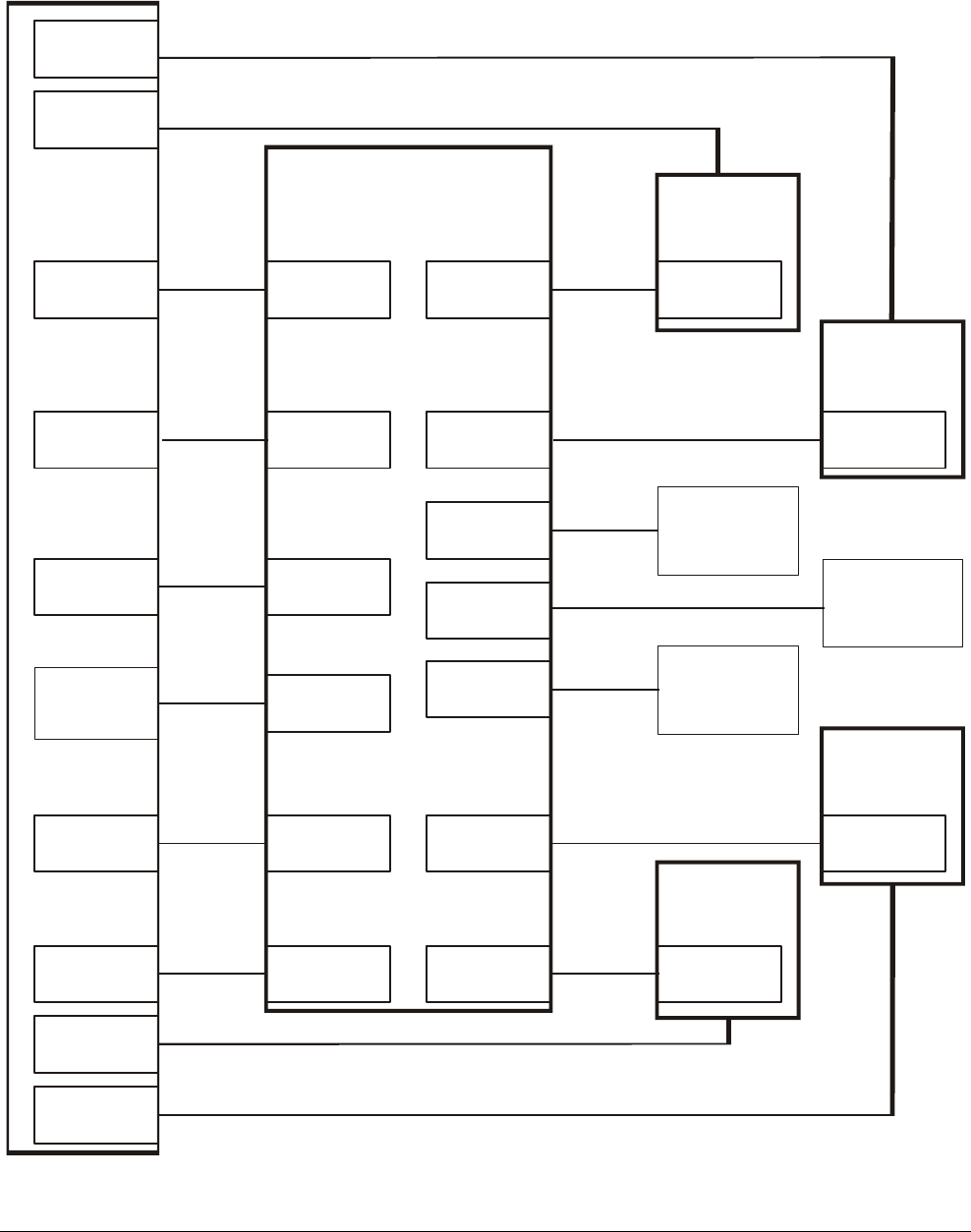
Preliminary
AMC-7010 METAL FOIL DETECTION KIT 8200-2609-05, REV. 3
INSTALLATION GUIDE 10 of 24
Figure 7. Cabling diagram for Metal Foil Detection, AMS-9050, and four Ultra•Exit antennas
Ant B
Alarms
Ant B
Tx
Ant A
Alarms
Ant A
Tx
AMS-9050
Controller
Antenna A
(Rx)**
AMC-7010 Metal
Foil Detection
Board
P31
P58
P97
P59
P92
P58
P12
P13
Relays
Periph.
RS-485
Peripheral
Network
Device
Relay-
activated
device
P5
P5
P1
0652-0243-01
0652-0243-01
0652-0242-01
AMS-9050
Tx/Rx cable *
AMS-9050 Com cable *
0652-0467-02
AMC-7000
Tx/Rx cable
AMS-9050 Com cable *
* Cables marked with asterisk are not supplied with Metal Foil Detection Kit.
P17
0652-0242-01
AMS-9050
Tx/Rx cable *
P32
P59
AMC-7000
Tx/Rx cable
0652-0467-02
** Ultra•Exit pedestals in this diagram are marked TX and RX but that is just how they operate during the
slices of time that the system is performing metal detection. For tag detection, the pedestals can be
configured to operate in any configuration (Tx/Rx, Tx-Rx, or Alternating Tx-Rx).
Ant. A
IN
Ant. A
OUT
Ant. B
OUT
Ant. B
IN
Remote
Alarm
0652-0468-01
P63
or
P64
P10
Network
RS-485
AMC-7000
Power/RS-485
cable
Wired
Sync
P11
0652-0467-01
P2
AMC-7000
Wired Sync cable
Universal
Sync
Tx/Rx
2-conductor cable *
Antenna C
(Tx)**
P1
Tx/Rx
P5
P5
Ant C
Alarms
P93
0652-0243-01
AMS-9050 Com cable *
Ant C
Tx
P33
P88
P88
0652-0242-01
AMS-9050
Tx/Rx cable *
0652-0467-02
AMC-7000
Tx/Rx cable
Ant. C
IN
Ant. C
OUT
Door Sensors
Antenna B
(Rx)**
P1
Tx/Rx
Antenna D
(Tx)**
P1
Tx/Rx
Ant D
Tx
P91
0652-0242-01
AMS-9050
Tx/Rx cable *
P34
P91
AMC-7000
Tx/Rx cable
0652-0467-02
Ant. D
OUT
Ant. D
IN
P15
P16
Door 1
Door 2
Ant D
Alarms
P100
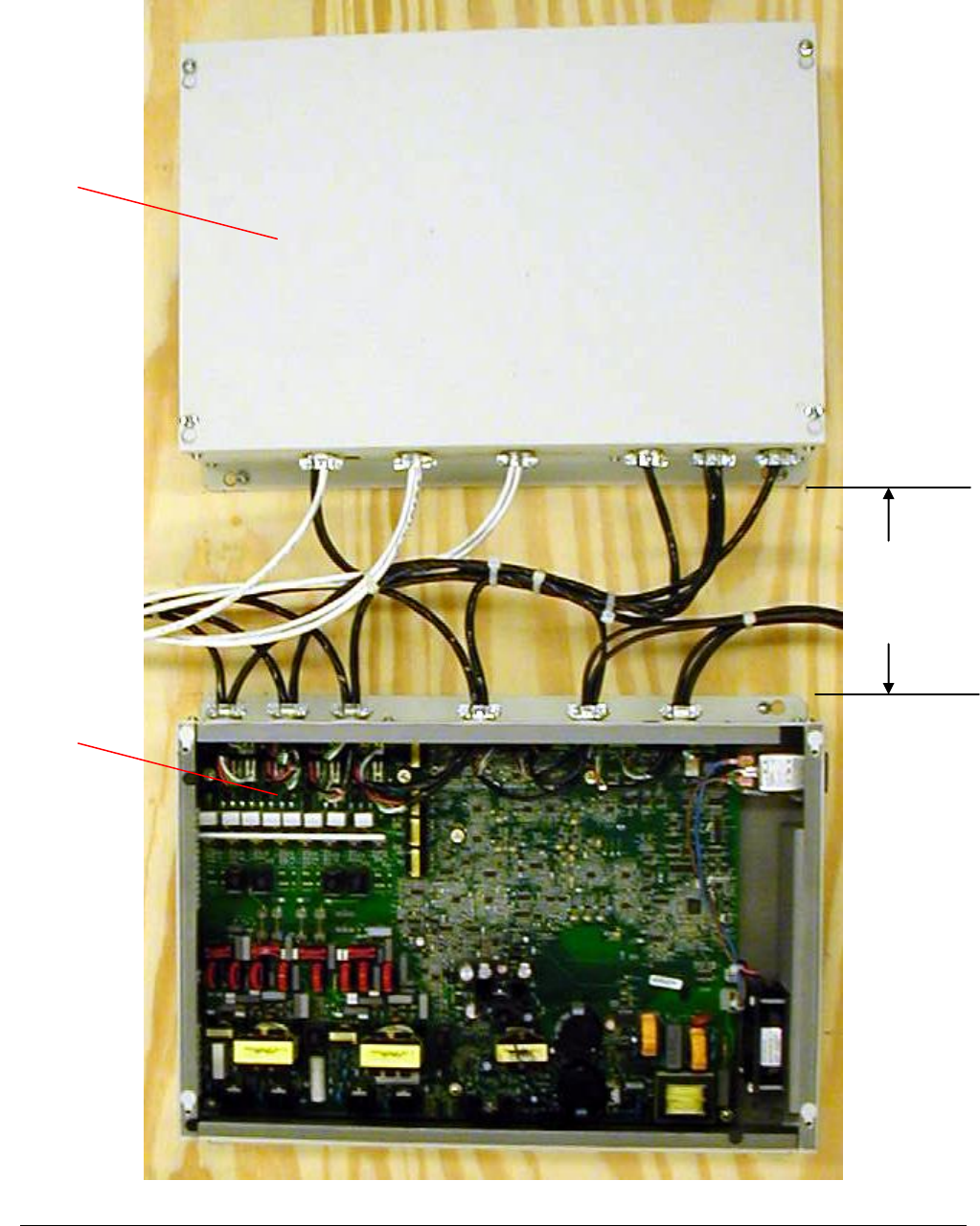
Preliminary
AMC-7010 METAL FOIL DETECTION KIT 8200-2609-05, REV. 3
INSTALLATION GUIDE 11 of 24
Figure 8. Mounting and cable routing of AMC-7010 mounted next to an AMS-9050
AMS-9050
AMC-7010
15cm (6in)
max. separation
(due to cable
lengths)
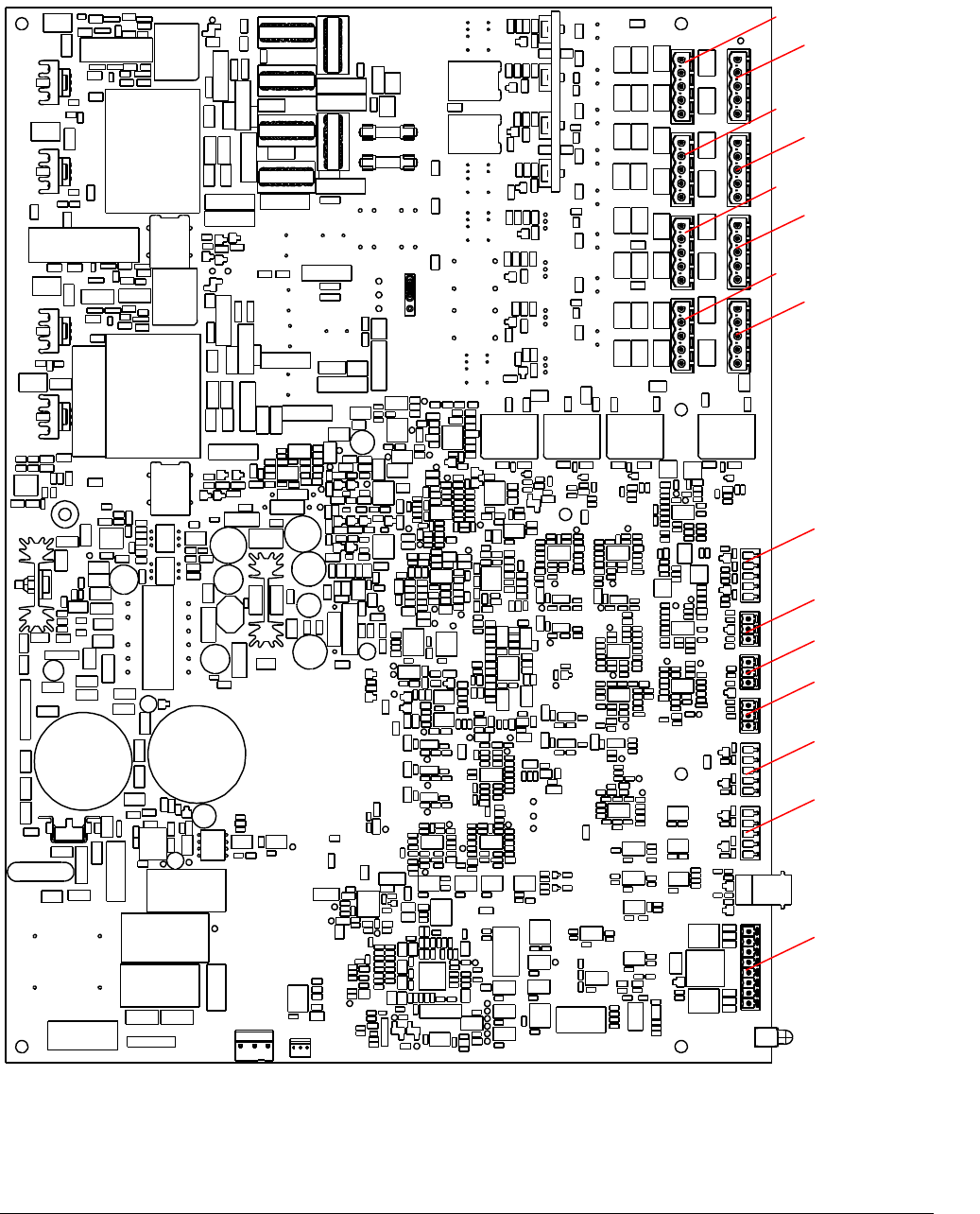
Preliminary
AMC-7010 METAL FOIL DETECTION KIT 8200-2609-05, REV. 3
INSTALLATION GUIDE 12 of 24
Figure 9. AMC-7010 connector locations
Ant. D In (P91)
Ant. D Out (P34)
Ant. C In (P88)
Ant. C Out (P33)
Ant. B In (P59)
Ant. B Out (P32)
Ant. A In (P58)
Ant. A Out (P31)
Univ. Sync. (P11)
Net. RS485 (P10)
Door Sensor (P16)
Door Sensor (P15)
Relays (P17)
Per. RS485 (P12)
Per. RS485 (P13)
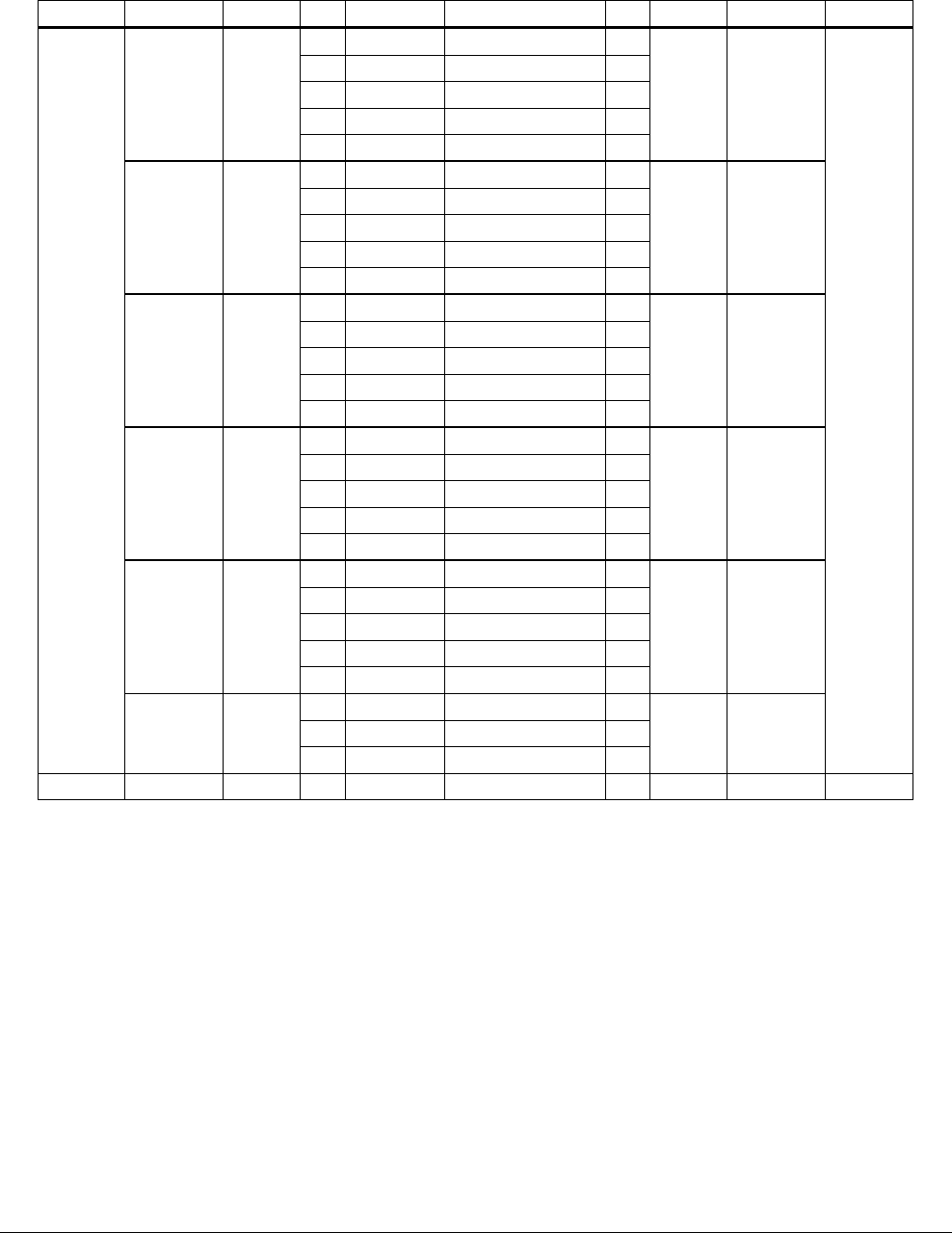
Preliminary
AMC-7010 METAL FOIL DETECTION KIT 8200-2609-05, REV. 3
INSTALLATION GUIDE 13 of 24
Table 1. Pinouts for cables connecting the Metal Detection Controller to the AMS-9050 Controller
Device
Connector
Conn. #
Pin
Wire Color
Signal
Pin
Conn. #
Connector
Device
Metal
Detection
Controller
Ant A IN
P58
1
Black
Fig 8 Return
1
P58
Tx A
AMS-
9050
Controller
2
Red
Antenna A2
2
3
Silver
Shield
3
4
Green
Aiding Return
4
5
White
Antenna A1
5
Ant B IN
P59
1
Black
Fig 8 Return
1
P59
Tx B
2
Red
Antenna B2
2
3
Silver
Shield
3
4
Green
Aiding Return
4
5
White
Antenna B1
5
Ant C IN
P88
1
Black
Fig 8 Return
1
P88
Tx C
2
Red
Antenna C2
2
3
Silver
Shield
3
4
Green
Aiding Return
4
5
White
Antenna C1
5
Ant D IN
P91
1
Black
Fig 8 Return
1
P91
Tx D
2
Red
Antenna C2
2
3
Silver
Shield
3
4
Green
Aiding Return
4
5
White
Antenna C1
5
Universal
Sync
P11
1
U. Sync RS485 Hi
1
P2
Wired
Sync
2
U. Sync RS485 Lo
2
3
Wired Sync Arm Hi
3
4
Wired Sync Arm Lo
4
5
Ground
5
Network
RS485
P10
1
Black
RS485 Low
1
P63 or
P64
Remote
Alarm
2
Red
RS485 High
2
3
Shield
Ground
3
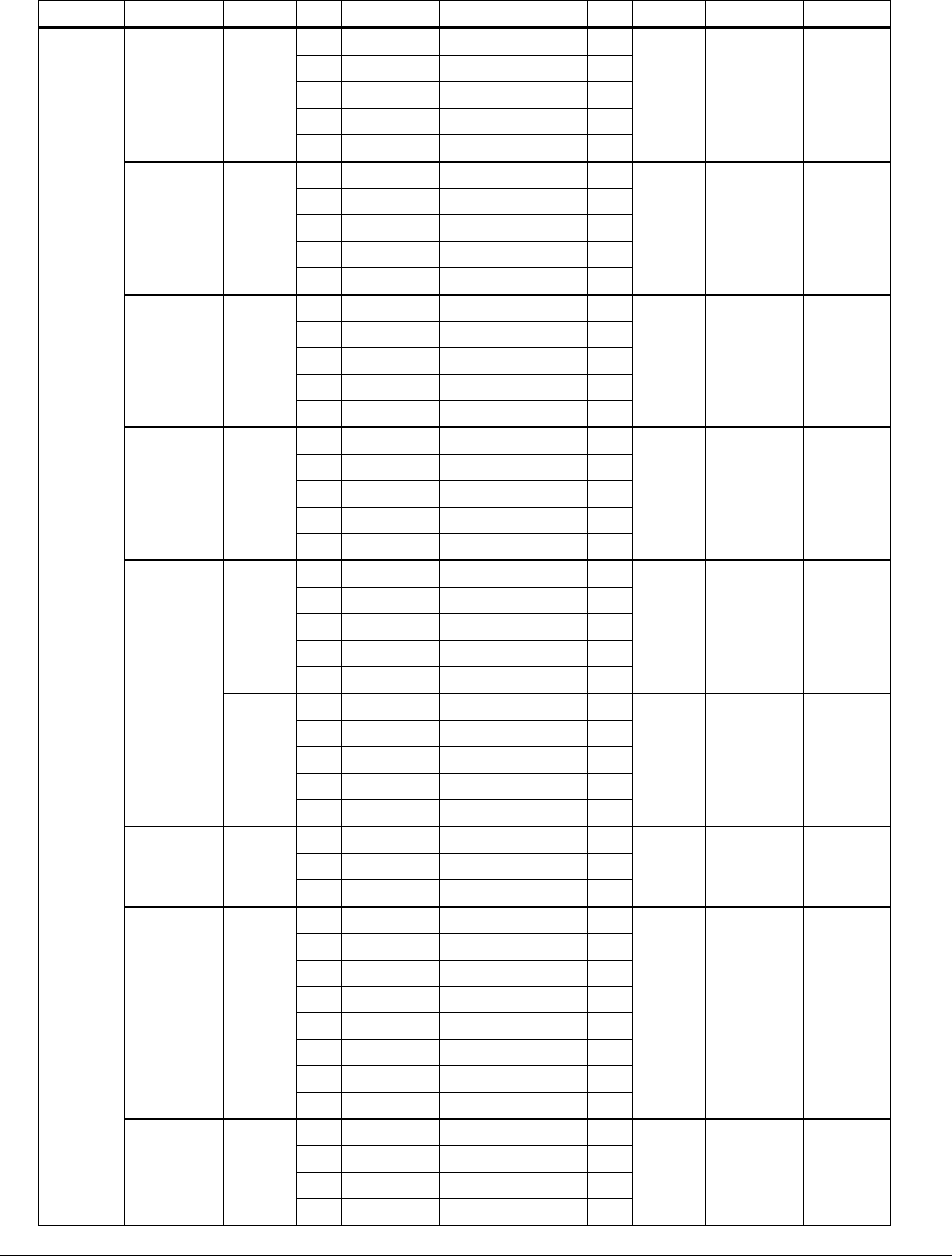
Preliminary
AMC-7010 METAL FOIL DETECTION KIT 8200-2609-05, REV. 3
INSTALLATION GUIDE 14 of 24
Table 2. Pinouts for cables connecting the Metal Detection Controller to antennas and devices
Device
Connector
Conn #
Pin
Wire Color
Signal
Pin
Conn #
Connector
Device
Metal
Detection
Controller
Ant A OUT
P31
1
Black
Fig 8 Return
1
P1
Tx/Rx
Ultra•Exit
Antenna
A
2
Red
Antenna A2
2
3
Silver
Shield
3
4
Green
Aiding Return
4
5
White
Antenna A1
5
Ant B OUT
P32
1
Black
Fig 8 Return
1
P1
Tx/Rx
Ultra•Exit
Antenna
B
2
Red
Antenna B2
2
3
Silver
Shield
3
4
Green
Aiding Return
4
5
White
Antenna B1
5
Ant C OUT
P33
1
Black
Fig 8 Return
1
P1
Tx/Rx
Ultra•Exit
Antenna
C
2
Red
Antenna C2
2
3
Shield
Ground
3
4
Green
Aiding Return
4
5
White
Antenna C1
5
Ant D OUT
P34
1
Black
Fig 8 Return
1
P1
Tx/Rx
Ultra•Exit
Antenna
D
2
Red
Antenna C2
2
3
Silver
Shield
3
4
Green
Aiding Return
4
5
White
Antenna C1
5
Door
Sensors
P15
1
Input 1
Door 1
2
Ground
3
Ground
4
Input 2
5
Chassis Ground
P16
1
Input 3
Door 2
2
Ground
3
Ground
4
Input 4
5
Chassis Ground
Peripheral
RS485
P12 or
P13
1
Black
RS485 Low
Periph.
Network
Device
2
Red
RS485 High
3
Shield
Ground
Relays
P17
1
Relay A Common
Relay
Activated
Device
2
Relay A NC
3
Relay A NO
4
Ground
5
Relay B Com
6
Relay B NC
7
Relay B NO
8
Ground
Service
J2
1
Receive Data
Service
Laptop
2
Transmit Data
3
Ground
4
Ground
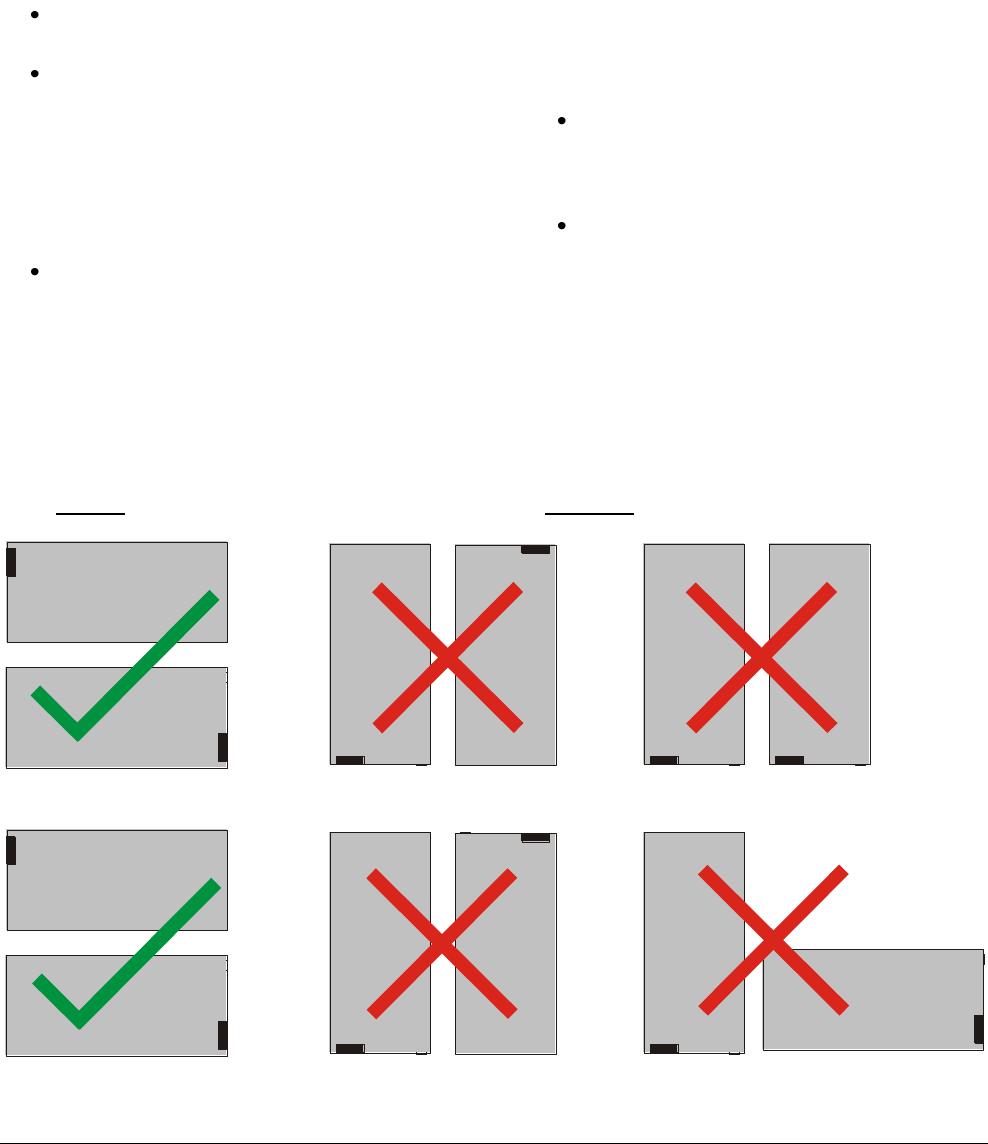
Preliminary
AMC-7010 METAL FOIL DETECTION KIT 8200-2609-05, REV. 3
INSTALLATION GUIDE 15 of 24
Mounting the AMC-7010
The AMC-7010 enclosure can be mounted next to
the AMS-9050 controller (see Figure 11) or above
it using the ZPMETAL-BKT-7010 Hat Bracket kit
(see Figure 12). The enclosure and controller must
be mounted in the proper orientation, as shown in
Figure 10.
Neither the AMC-7010 nor AMS-905 can be
mounted with the fan face up.
When the AMC-7010 and AMS-9050 are
mounted next to each other (instead of using
the mounting bracket), the sides of the AMC-
7010 and the AMS-9050 that have the
knockout holes must be mounted facing
each other and they must not be more than
15cm (6in) from each other or the cables will
not reach.
When the AMC-7010 and AMS-9050 are
mounted on top of each other (using the Hat
Bracket), the sides of the AMC-7010 and the
AMS-9050 that have the knockout holes
must be on the same side to ensure the
cables will reach.
If the AMC-7010 is mounted next to the AMS-9050
controller, the AMC-7010 must be mounted to the
wall or ceiling securely enough to support four
times its weight (5.9kg (13 lb)). Therefore, the
mounting method must support 23.6kg (52 lb).
If the AMC-7010 is mounted on top of an AMS
9050 controller using the Hat Bracket, the
controller and Hat Bracket must be mounted to the
wall or ceiling securely enough to support four
times the weight of the AMC-7010 and the Hat
Bracket-- 7.9kg (17.5lb). Therefore, the mounting
method must support 31.6kg (70lb.)
Drywall attachment – Use four 23kg (50 lb)
drywall anchors and four #8 screws at least
32mm (1in) long or their equivalents to
attach each of the enclosures to the drywall.
Ceiling attachment – Use a sheet of 16mm
(5/8in) plywood and four #8 screws at least
32mm (1-1/4in) long to attach the controller
to the plywood.
Figure 10. Allowed and prohibited wall mounting orientations
AMS-9050
AMC-7010
Fan
AMS-9050
Allowed
Prohibited
AMC-7010
AMC-7010
AMS-9050
AMS-9050
Fan
AMC-7010
AMS-9050
AMC-7010
Incorrect: AMS-9050 fan is
facing up.
Incorrect: AMC-7010 fan
is facing up.
Incorrect: Cables will not
reach.
Incorrect: Cables will not reach.
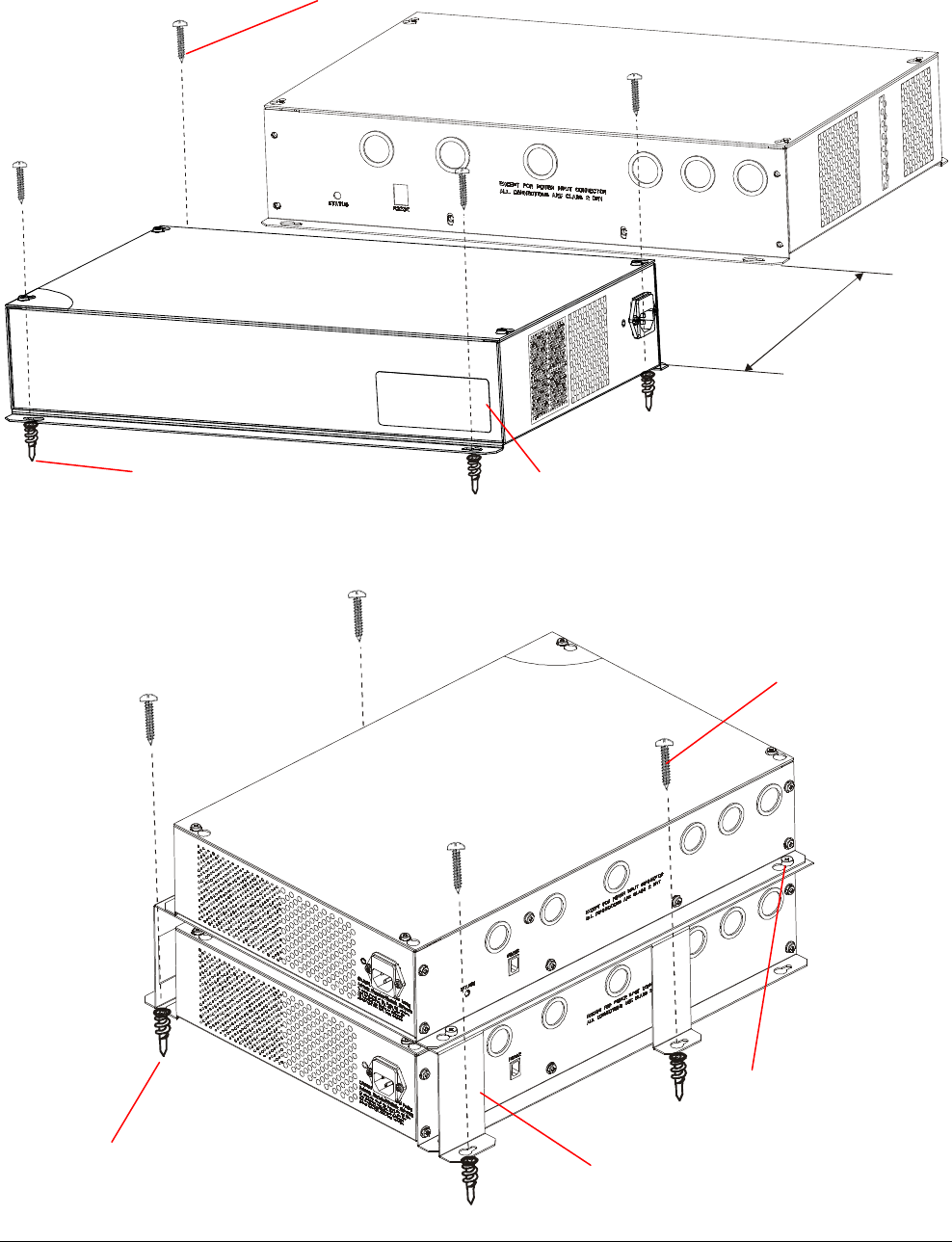
Preliminary
AMC-7010 METAL FOIL DETECTION KIT 8200-2609-05, REV. 3
INSTALLATION GUIDE 16 of 24
Figure 11. Mounting the AMC-7010 next to an AMS-9050 controller
Figure 12. Mounting the AMC-7010 on top of an AMS 9050 controller
15cm (6in)
max. separation
(due to cable
lengths)
Screw (4)
Anchor (4)
Ensure the AMC-7010 enclosure is oriented
in relation to the AMS-9050 as shown or
some cables may not reach the controller.
Anchor
(2880-0085-01)
#8 screw
(2816-7634-44)
M5x8 screw
(5801-3051-120)
Mounting bracket
(0505-4977-01)
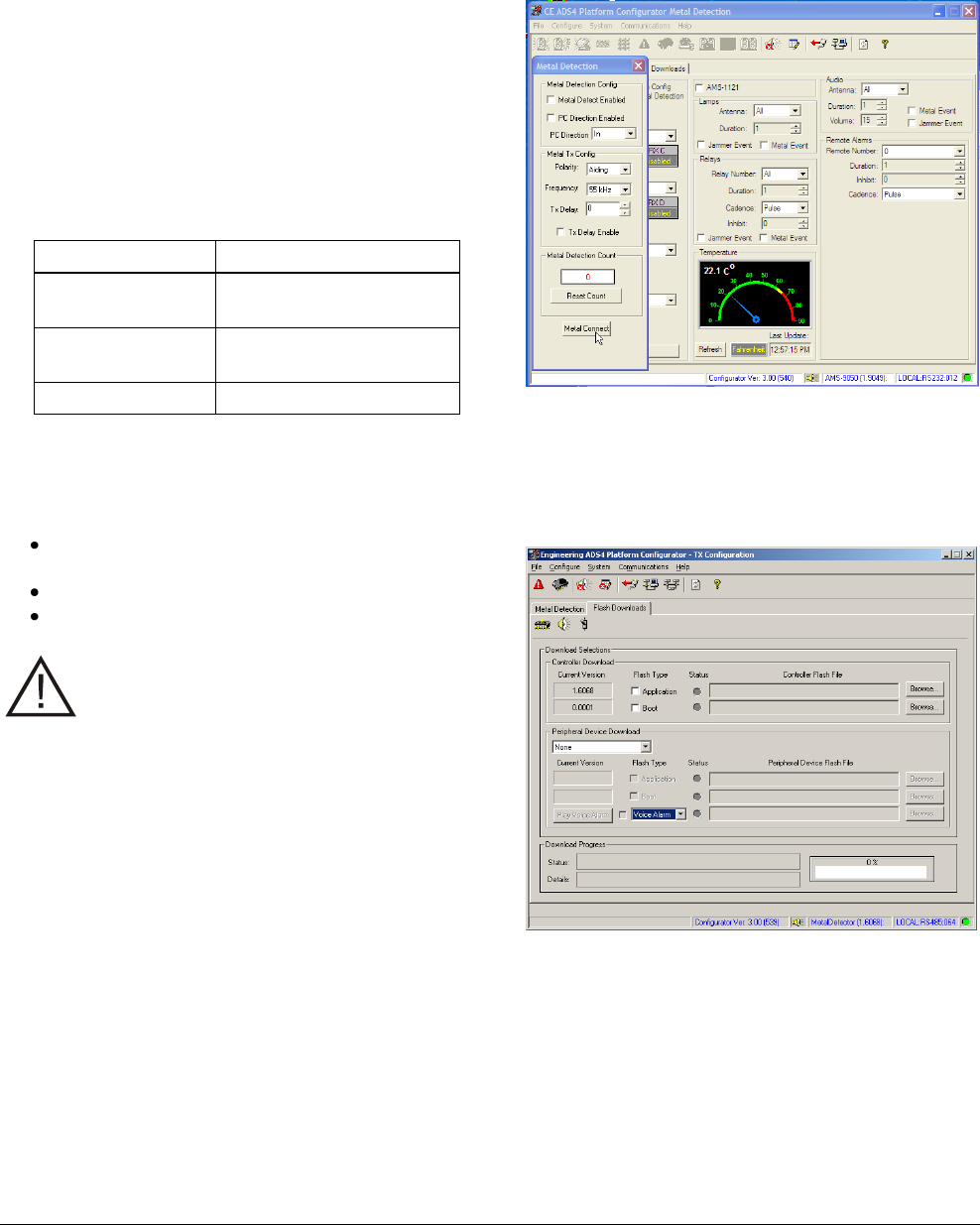
Preliminary
AMC-7010 METAL FOIL DETECTION KIT 8200-2609-05, REV. 3
INSTALLATION GUIDE 17 of 24
Downloading Files
You must download the appropriate hex files for
the Metal Detection option.
1. Connect your service laptop to the system at a
service port on the AMS-9050 controller, the
antenna, or the AMC-7010.
Note: If you connect the laptop to the antenna
or to the controller, the system’s alarm function
will be disabled. If you connect the laptop to the
AMC-7010, the alarm function will remain
enabled.
2. Find the directory that has the following files:
File Name
File Description
AdsCeConfig.exe
ADS4 Platform
Configurator
AMS-9050.hex
AMS-9050 hex file,
ver. 2.0018 or later
MetalDetect.hex
Metal Detection hex file
3. Start the ADS4 Platform configurator (ver. 4.00).
4. In the Configuration section of the Setup
screen, do the following:
Set the Configuration to the proper
configuration: Split, Quad, or 1-2 3-4 Dual
Set the Configuration to Exit
Put a check in the Metal Detection box
CAUTION: The controller software
must be updated or the system will not
comply with regulatory requirements.
5. Ensure the AMS-9050 controller has the latest
hex file (version 2.0018 or later).
6. Ensure the AMC-7010 has the latest Metal
Detection hex file. If it doesn’t, download the
Metal Detection hex file into the AMC-7010.
a. On the System drop-down menu, select
Metal Detection.
b. Click the Metal Connect button. While the
Metal Detection screen is displayed, the
system cannot emit audio or visual alarms
when it detects metal.
c. Download the Metal Detection firmware file
(MetalDetect.hex) into the Metal Detection
board. This can be done while the laptop is
connected to the Service connector on
either the controller or the Metal Detection
enclosure.
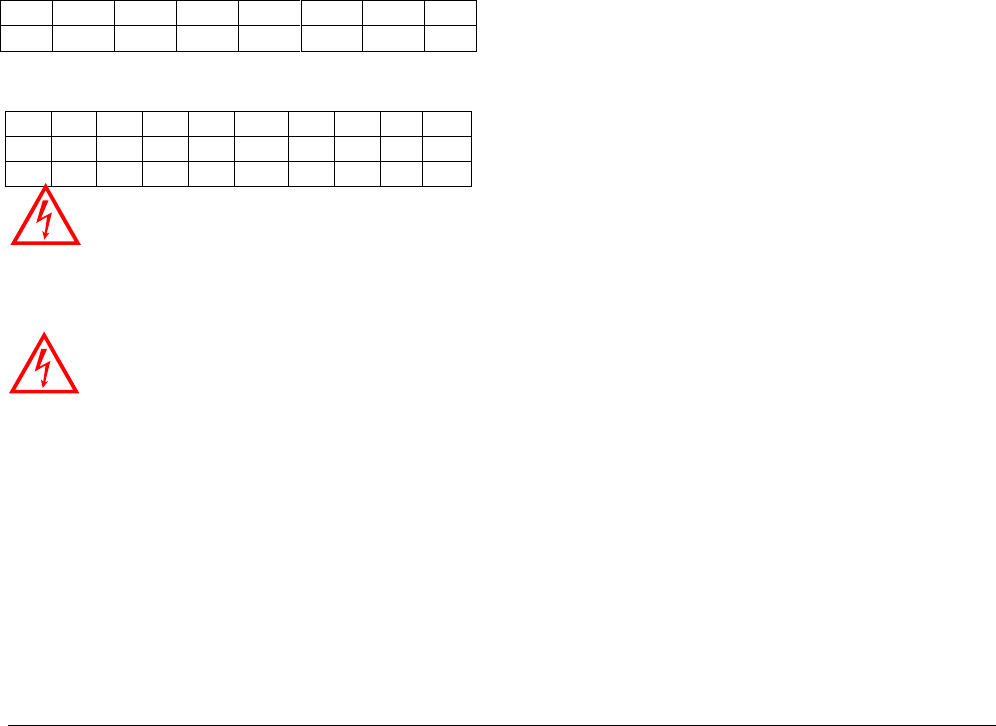
Preliminary
AMC-7010 METAL FOIL DETECTION KIT 8200-2609-05, REV. 3
INSTALLATION GUIDE 18 of 24
Tuning the Cap Board
After the Filter board is installed, the capacitor
board in the pedestal must be re-tuned.
1. Turn on the transmitter.
2. Use the metal foil detection configurator to
select Epot Nulling to reset the Metal Foil
Detection system.
3. Tune the pedestal using the procedure
described in the Ultra•Exit Transceiver
Antennas Installation Guide, but use a starting
point from Table 3 (for 2.0m pedestals) or
Table 4 (for 2.4m pedestals) instead of the
ones listed in the manual. For 2.4m pedestals,
try the first set of jumper settings listed in
Table 2; if that doesn’t work, try the second set
of settings.
Even after changing the jumper settings, it is
normal to see a drop in current of 2-3 Amps for
the 2.0 meter system and 4-5 Amps for the 2.4
meter system.
Table 3. 2.0m pedestal tuning jumper settings
JW8
JW7
JW6
JW5
JW4
JW3
JW2
JW1
3-4
3-4
2-3
3-4
3-4
1-2
3-4
3-4
Table 4. 2.4m pedestal tuning jumper settings
JW5
JW4
JW3
JW2
JW1
JW10
JW9
JW8
JW7
JW6
2-3
1-2
2-3
3-4
3-4
2-3
1-2
2-3
3-4
3-4
2-3
2-3
3-4
2-3
2-3
2-3
2-3
2-3
2-3
3-4
WARNING: RISK OF ELECTRIC
SHOCK! Hazardous voltages are present
when the unit is on. DO NOT TOUCH!
WARNING: If the Tx/Rx cable was
installed using direct burial (that is, not in
conduit), the peak voltage in each
channel must be below 75Vp.
4. If the Tx/Rx cable was installed using direct
burial (that is, not in conduit), measure the
voltage at P1 on the filter board (green-to-white
and red-to-black) to ensure peak voltage in
each channel is below 75Vp. If the voltage is
not below 75Vp, re-tune to ensure voltage is
below 75Vp.
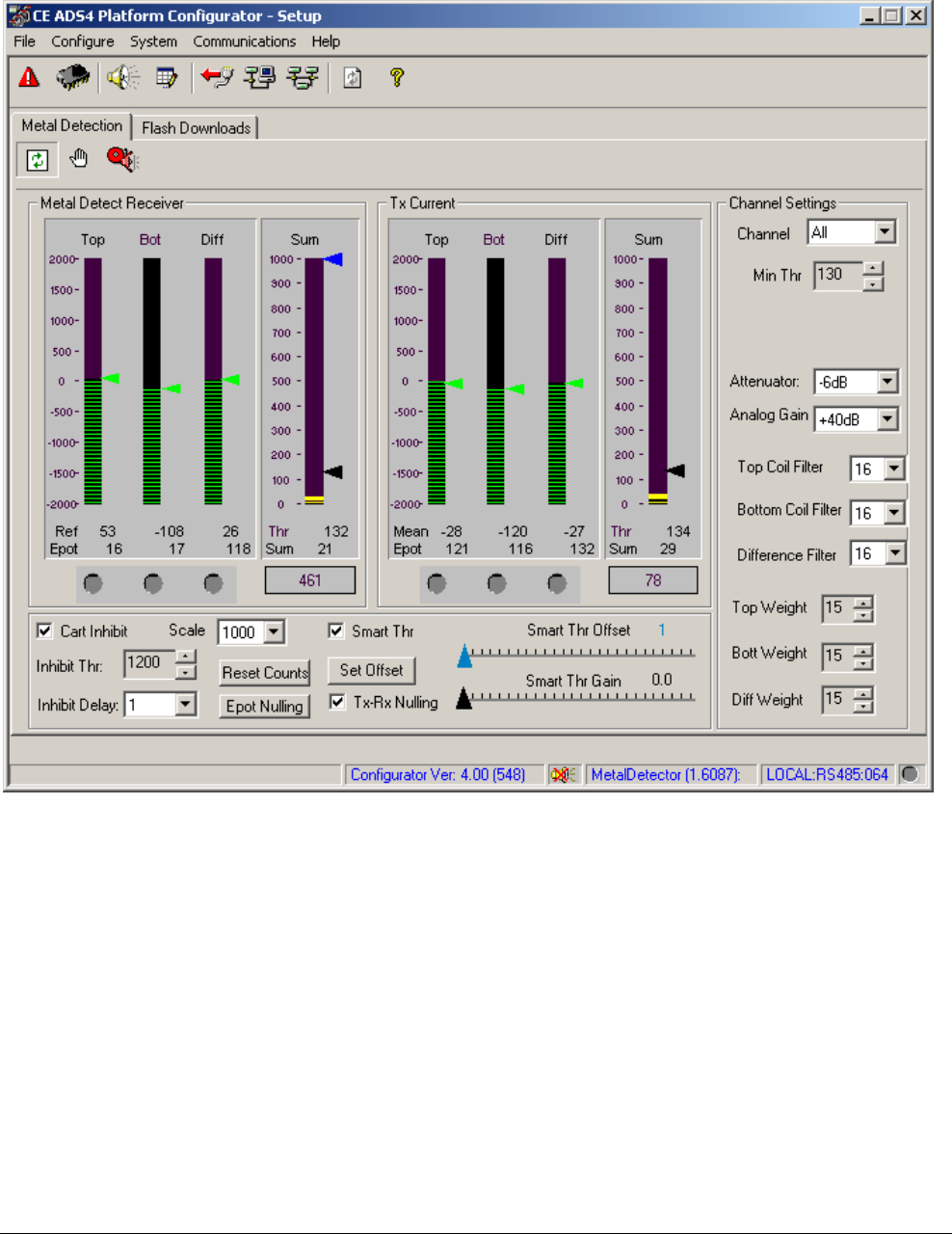
Preliminary
AMC-7010 METAL FOIL DETECTION KIT 8200-2609-05, REV. 3
INSTALLATION GUIDE 19 of 24
Figure 13. Metal Detection configuration screen
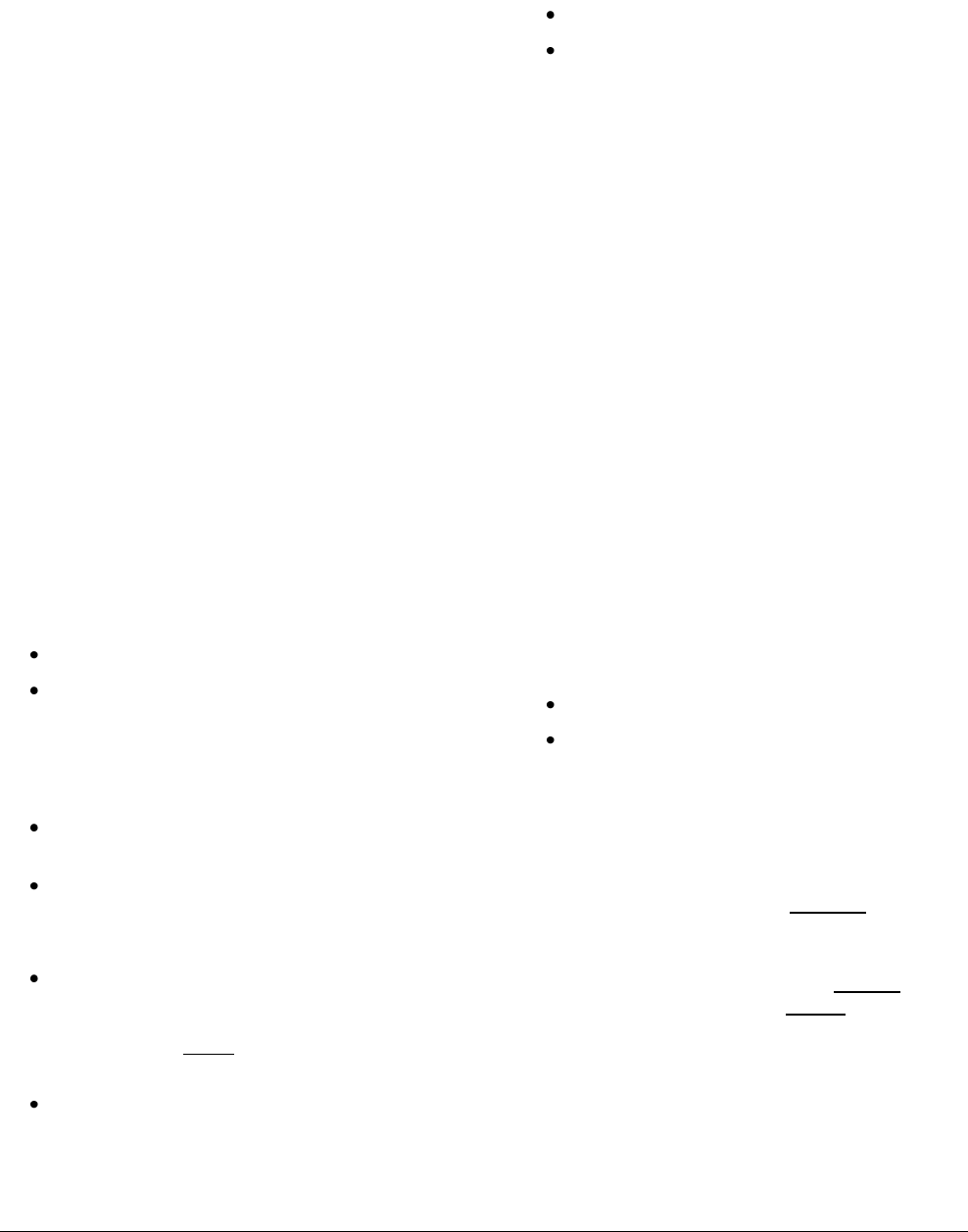
Preliminary
AMC-7010 METAL FOIL DETECTION KIT 8200-2609-05, REV. 3
INSTALLATION GUIDE 20 of 24
Configuring the Metal Detection
Settings
On the Metal Detection screen of the configurator,
you read the level indicators and then configure the
appropriate settings for the site.
1. Configure the environment as it will be when the
store is open. Move any racks to their normal
place, open doors if they are open during the
day, etc.
2. Click on the Metal Detection tab. The Metal
Detection configuration screen appears. See
Figure 13.
3. Wait until the system calibrates. This occurs
when the Instantaneous Ref levels (green bars)
settle to near 0, the Epot values stop changing,
and the Rx Sum stops decreasing. This usually
takes less than a minute.
4. Test the system with the Foil Bag Simulator,
which is a 30cm x 30cm (1ftx1ft) sheet of
aluminum that simulates a foil-lined bag. (The
instructions for using the Foil Bag Simulator are
printed on it and are also described in Testing
the System on this page.) When you walk the
Foil Bag Simulator between the pedestals, does
the Rx Sum rise above the dynamic Alarm
Threshold (black arrow) and cause a metal
detection alarm but not exceed the Inhibit
Threshold (blue arrow)?
Yes. Go to Step 5.
No. Go to Troubleshooting and then return
to Step 5.
5. Without the Foil Bag Simulator in the detection
area, does the Rx Sum get close to the Alarm
Threshold or cause a false alarm?
Yes. Raise the Min Thr setting. If this does
not work, go to Troubleshooting.
No. Go to Step 6.
6. Does the site have shopping carts that pass
through this exit?
Yes. Enable the Cart Inhibit feature. Run a
cart midway between the pedestals and note
how high the Rx Sum gets. Adjust the Inhibit
Thr to a value below the high point to ensure
that the alarms will be inhibited.
No. Go to Step 7.
7. Does the site have doors with metal in them that
remain open in the detection zone during
business hours?
Yes. Go to Setting the Smart Threshold.
No. You are finished.
Setting the Smart Threshold
If exit doors with metal are opened during the day
(placing them close to the antennas) and closed at
night, this can lead to either insufficient sensitivity
during the day or false alarms at night. To solve
this problem, use the Smart Threshold feature.
1. Open all the doors.
2. Wait for the system to finish calibrating and
become stable.
3. Adjust the system for proper operation.
4. Enable the Smart Threshold.
5. Click the Set Offset button.
6. Note the value for the Alarm Threshold (the
black arrow).
7. Close the doors.
8. Wait for the system to finish calibrating and
become stable.
9. Note the value for the Alarm Threshold and
Inhibit Threshold. Did the thresholds increase
enough so that the system is not close to false
alarming with the doors closed?
Yes. You are done.
No. Increase the Smart Thr Gain and go
back to Step 5.
Testing the System
To test a system for its ability to detect foil-lined
bags, use the Foil Bag Simulator.
1. Hold the Foil Bag Simulator vertically when
walking between the pedestals. Do not lay it flat
or turn it sideways.
2. Walk with the Foil Bag Simulator midway
between the pedestals at a normal pace. Do not
hold the Simulator closer to one pedestal.
3. A system can alarm going IN only, OUT only, or
both; test in both directions if needed.
4. Repeat this procedure for any other pedestal
pairs that have metal detection.
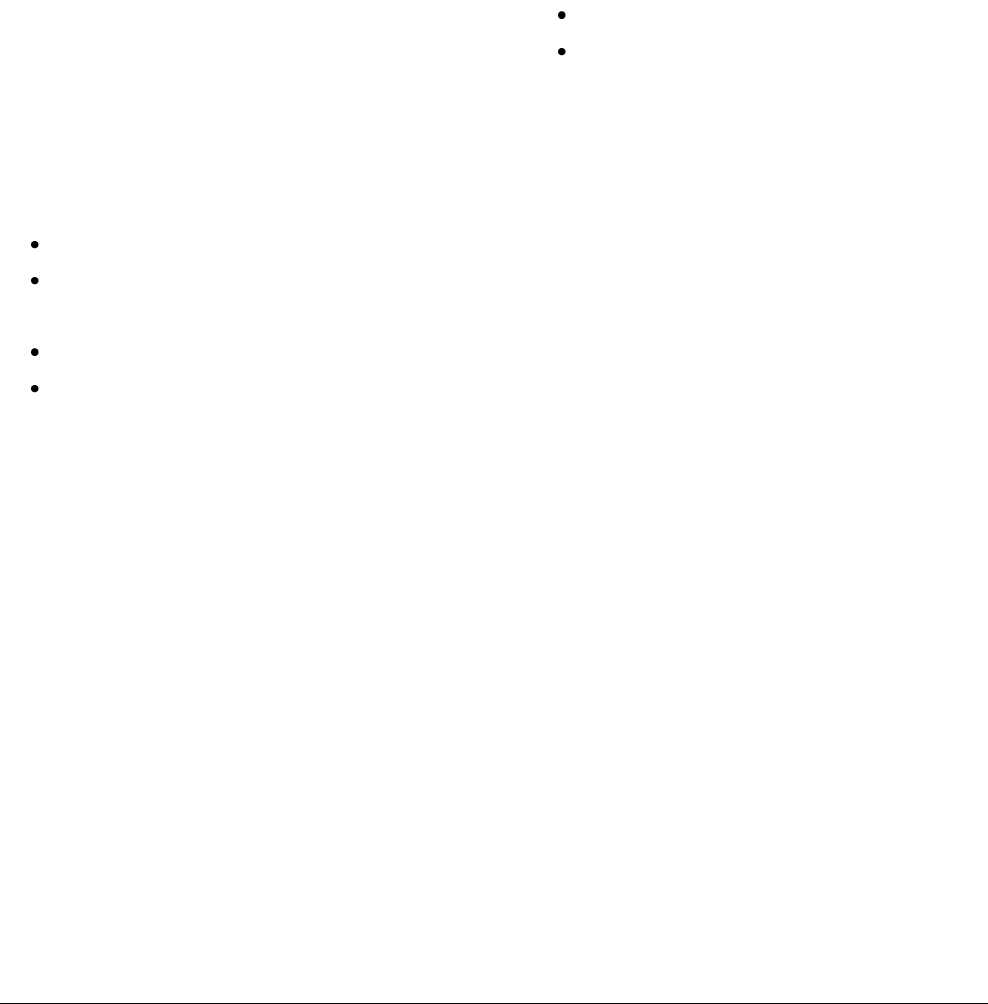
Preliminary
AMC-7010 METAL FOIL DETECTION KIT 8200-2609-05, REV. 3
INSTALLATION GUIDE 21 of 24
Troubleshooting
If the system is either failing to detect metal or false
alarming, use the following procedure to determine
the cause and correct it.
1. Is the Rx sum stable? If it isn’t, check the Top,
Bot, and Diff receiver levels for stability.
Sometimes an unstable receiver level can be
caused by 58kHz interference from an adjacent
in-phase transmitter. This will be indicated by a
red Interference Indicator.
a. Adjust the Coil Filters if necessary. Increase
the value in increments of 2 units if the
mean Ref values (green arrows) change
too fast. Increasing Coil Filters too much,
however, can make the system sluggish.
b. Adjust the Weights, if necessary. If any of
the mean Ref (Top, Bot, Diff) values are still
unstable after adjusting the Coil Filters,
lower the Weight for the corresponding coil.
2. Are the instantaneous receiver levels for each
of the coils between -500 and +500?
Yes. Go to Step 3.
No. Click on Epot Nulling.
3. Are any of the Epot values near 0 or 255?
If Epot is near 255, set Attenuator to -6dB.
If Epot is near 0, set Attenuator to 0dB.
4. When the Foil Bag Simulator goes through the
field, does the Rx Sum fail to rise above the
dynamic Alarm Threshold?
a. Adjust the Scale setting, if necessary to
view the low-value Sum.
b. Adjust Min Thr. Lower it if the system
doesn’t alarm with the Foil Bag Simulator
and Analog Gain and Attenuator are already
at maximum values. Raise it if the system
false alarms or nearly false alarms.
5. When the Foil Bag Simulator goes through the
field, does the Rx Sum rise above the Inhibit
Threshold (blue arrow)? If so, do the following:
a. Enable Cart Inhibit and raise Inhibit
Threshold to a value above the high point of
the Rx Sum.
b. Adjust the Analog Gain setting, if
necessary. The Analog Gain default is set
to the maximum; you should lower it only if
the Rx Sum is at or near the top of the chart
when a cart or Foil Bag Simulator goes
through the field.
6. Does the Rx Sum rise near or above the
dynamic Alarm Threshold (the black arrow)
when the Foil Bag Simulator is not near the
system?
Yes. Raise the Min Thr setting.
No. You are done.
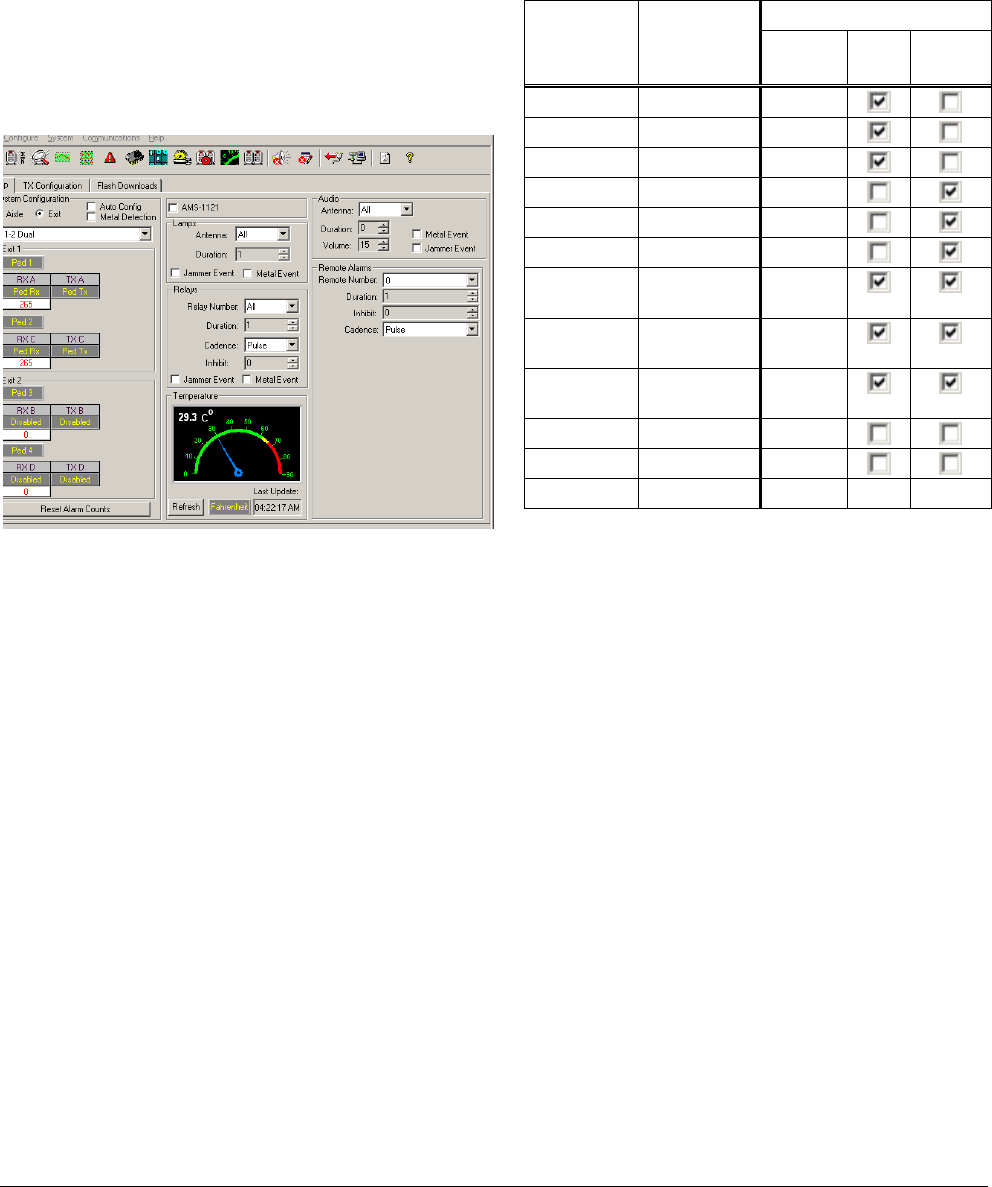
Preliminary
AMC-7010 METAL FOIL DETECTION KIT 8200-2609-05, REV. 3
INSTALLATION GUIDE 22 of 24
Configuring the Alarm Settings
On the Setup screen, configure the Lamps, Relays,
and Audio settings to the appropriate values for the
site.
Note: The relays you configure with the Relays
parameters are the relays in the AMS-9050
controller at P54, not the relays on the Metal
Detection Board at P9. The relays at P9 on the
Metal Detection Board activate only for metal
events for one second and are not configurable.
The detector can be configured to alarm on three
events: a metal foil detection event, a jammer
detection event, and an EAS tag detection event. It
can signify any of these events in three ways:
trigger a relay, flash an alarm lamp, or emit an
audio alarm.
The following table shows how to configure the
Relay parameters for the event you want; the
Audio and Lamps parameters are configured
similarly.
Table 5. Configuring relays
If Relay 1 is
for a ___
event …
And Relay 2
is for a ___
event…
Then set the following…
Relay
Number
Metal
Event
Jammer
Event
Metal
Metal
All
Metal
EAS
1
EAS
Metal
2
Jammer
Jammer
All
Jammer
EAS
1
EAS
Jammer
2
Metal and
Jammer
Metal and
Jammer
All
Metal and
Jammer
EAS
1
EAS
Metal and
Jammer
2
EAS
EAS
All
EAS
Not Used
1
Not Used
EAS
2
Note: If a customer does not want the audio alarm
to go off for metal foil detection events, set the
Duration and Volume to 0 (zero).
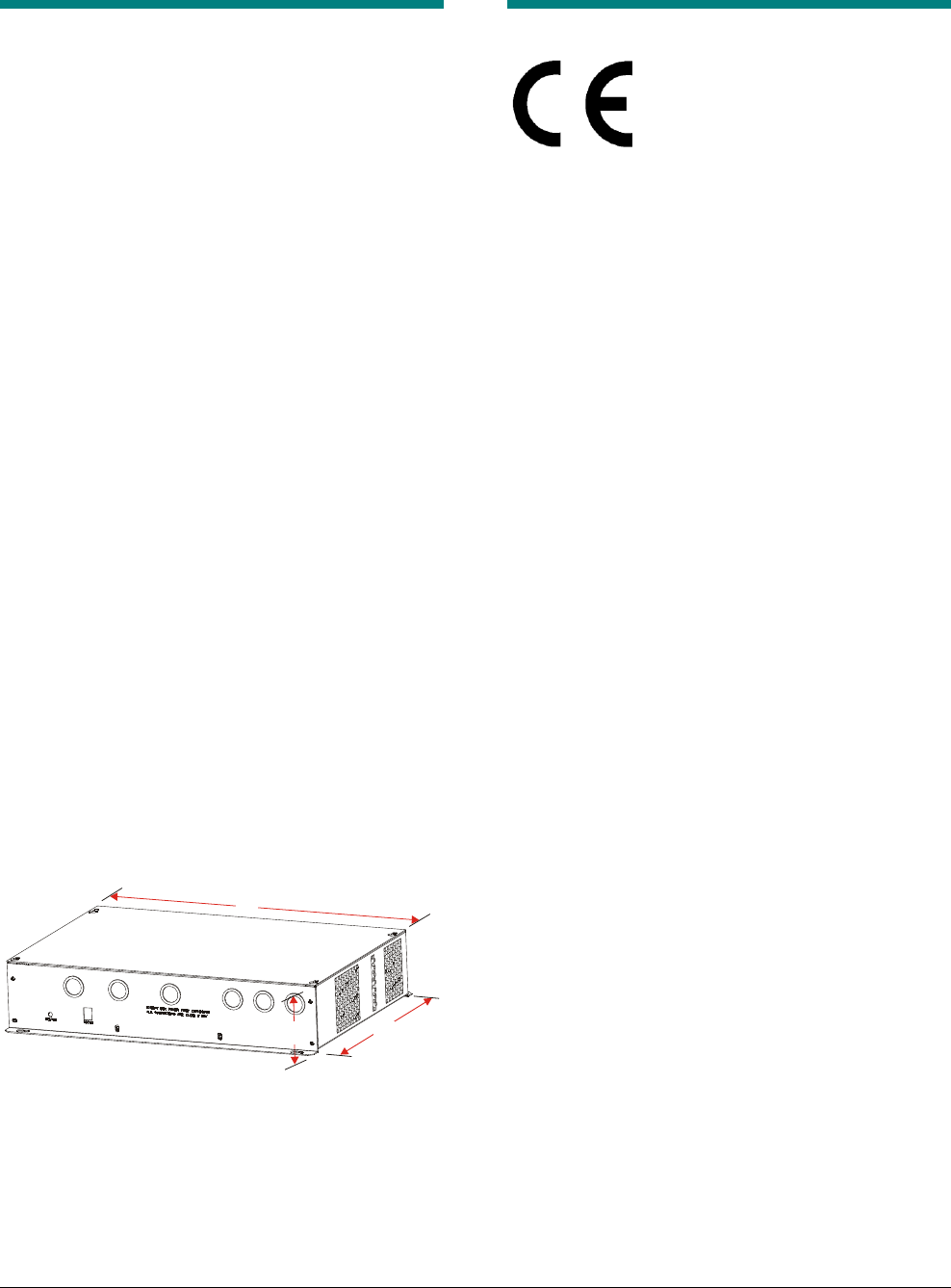
Preliminary
AMC-7010 METAL FOIL DETECTION KIT 8200-2609-05, REV. 3
INSTALLATION GUIDE 23 of 24
Specifications
Electrical
Power Supply
Primary Input: ........................................... 100-120Vac or
200-240Vac @ 50–60Hz
Primary power fuse: ..... 2.5A, 250V, slo-blow, hi-breaking
Current draw (120V) ........................................... 0.7Arms
Current draw (240V) ........................................... 0.4Arms
Input power (120/240V) .......................................... <60W
Transmitter
Operating frequency .............................................. 56kHz
Transmit burst duration ........................................... 1.6ms
Transmit current maximum ............................... 16A peak
Burst repetition rate (based on 60Hz ac)
58kHz signal only ............................................. 90Hz
Combined 56/58kHz ....................................... >90Hz
Burst repetition rate (based on 50Hz ac)
58kHz signal only ............................................. 75Hz
Combined 56/58kHz ....................................... >75Hz
Receiver
Center frequency ................................................... 56kHz
Environmental
Ambient Temperature: ..................................... 0° to 50°C
(32° to 122°F)
Relative Humidity: .................... 0 to 90% non-condensing
Enclosure .................................................................. IPx0
Mechanical
Metal Foil Detection Enclosure
Length ...................................................... 44.6cm (17.6in)
Width ....................................................... 33.5cm (13.2in)
Height .......................................................... 9.2cm (3.6in)
Weight .......................................................... 5.9kg (13 lb)
Weight (with Hat Bracket) ........................... 7.9kb (17.5lb)
Shipping weight ......................................... 8.71kg(19.2lb)
Declarations
Regulatory Compliance
EMC ....................................................... 47 CFR, Part 15
ICES-003
RSS-210
EN 55022
EN 55024
EN 61000-3-2
EN 61000-3-3
ETSI EN 300 330-2
ETSI EN 301 489-3
ETSI EN 301 489-1
Safety (1st ed.) ............................................. UL 60950-1
CSA C22.2. 60950-1
EN 60950-1
REGULATORY PRODUCT NAME:
ZPMETAL-C4-7010=board for installation in Type
AMS-112x and/or AMS-113x
ZPMETAL-DET-7010 =TYPE: AMC-7010
FCC STATEMENT: This equipment has been tested
and found to comply with the limits for a Class A digital
device, pursuant to part 15 of the FCC Rules. These
limits are designed to provide reasonable protection
against harmful interference when the equipment is
operated in a commercial environment. This equipment
generates, uses, and can radiate radio frequency energy
and, if not installed and used in accordance with the
instruction manual, may cause harmful interference to
radio communications. Operation of this equipment in a
residential area is likely to cause harmful interference in
which case the user will be required to correct the
interference at his own expense.
INDUSTRY CANADA STATEMENT: This Class A
digital apparatus complies with Canadian ICES-003.
Cet appareil numérique de la classe A est conforme à la
norme NMB-003 du Canada.
EQUIPMENT MODIFICATION CAUTION:
Equipment changes or modifications not expressly
approved by Sensormatic Electronics, LLC, the party
responsible for FCC compliance, could void the user's
authority to operate the equipment and could create a
hazardous condition.
See “About the Product” on page 2.
L
H
W

Preliminary
AMC-7010 METAL FOIL DETECTION KIT 8200-2609-05, REV. 3
INSTALLATION GUIDE 24 of 24
Other Declarations
WARRANTY DISCLAIMER: Sensormatic
Electronics, LLC makes no representation or warranty
with respect to the contents hereof and specifically
disclaims any implied warranties of merchantability or
fitness for any particular purpose. Further, Sensormatic
Electronics, LLC reserves the right to revise this
publication and make changes from time to time in the
content hereof without obligation of Sensormatic
Electronics, LLC to notify any person of such revision
or changes.
LIMITED RIGHTS NOTICE: For units of the
Department of Defense, all documentation and manuals
were developed at private expense and no part of it was
developed using Government Funds. The restrictions
governing the use and disclosure of technical data
marked with this legend are set forth in the definition of
“limited rights” in paragraph (a) (15) of the clause of
DFARS 252.227.7013. Unpublished - rights reserved
under the Copyright Laws of the United States.
TRADEMARK NOTICE: Sensormatic is a registered
trademark of Sensormatic Electronics, LLC. Other
product names mentioned herein may be trademarks or
registered trademarks of Sensormatic or other
companies.
No part of this guide may be reproduced in any form
without written permission from Sensormatic
Electronics, LLC.
RWH 05/2010