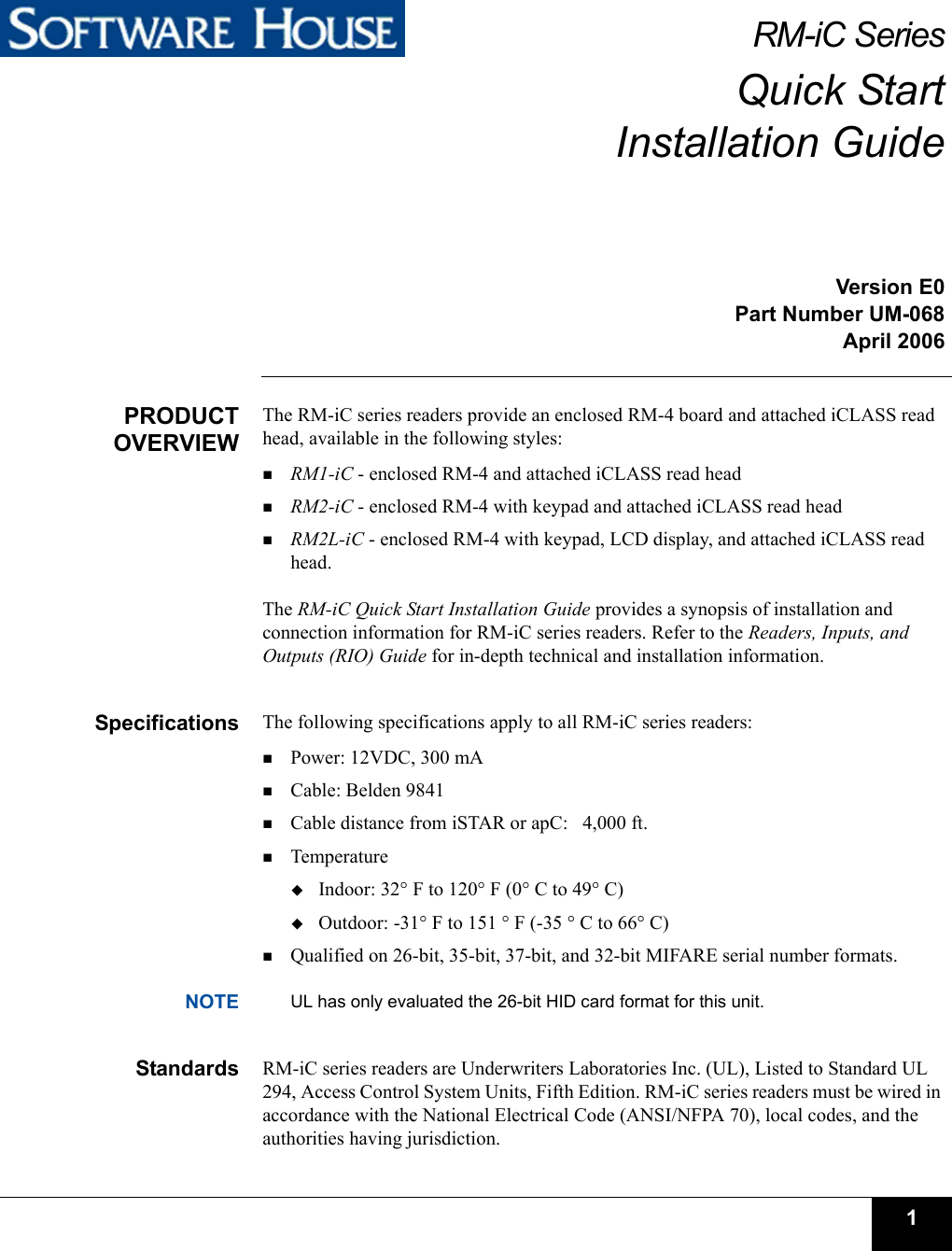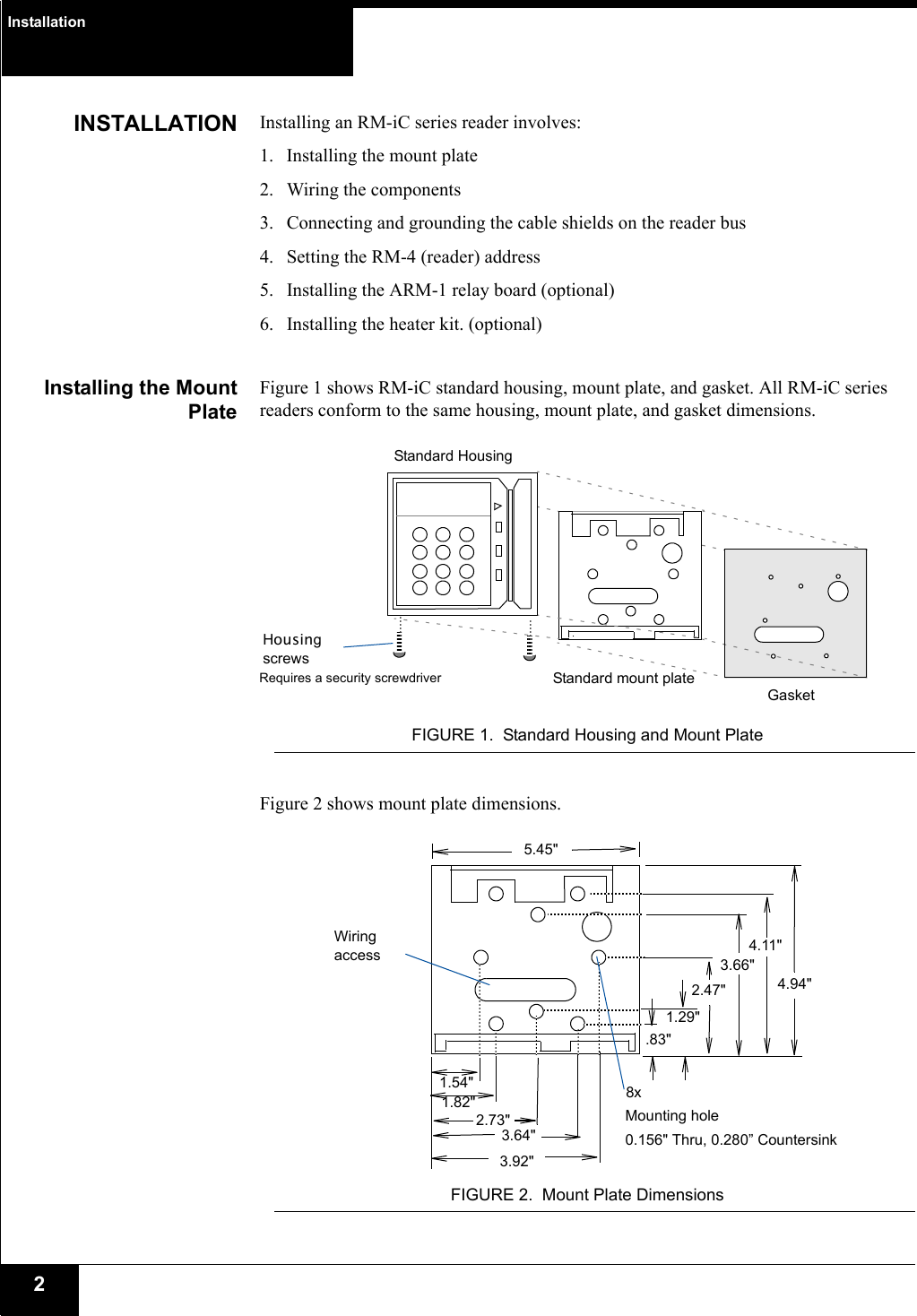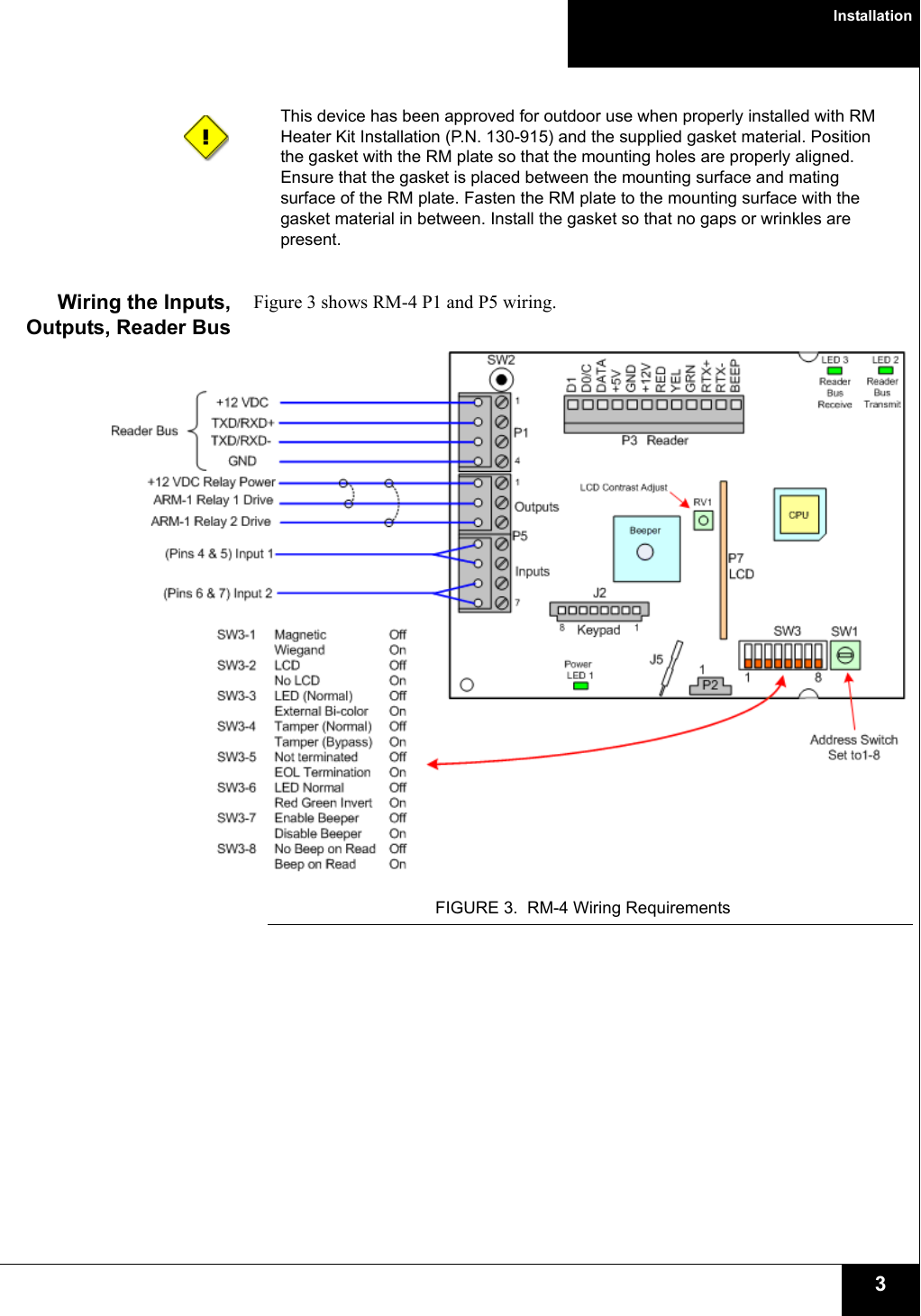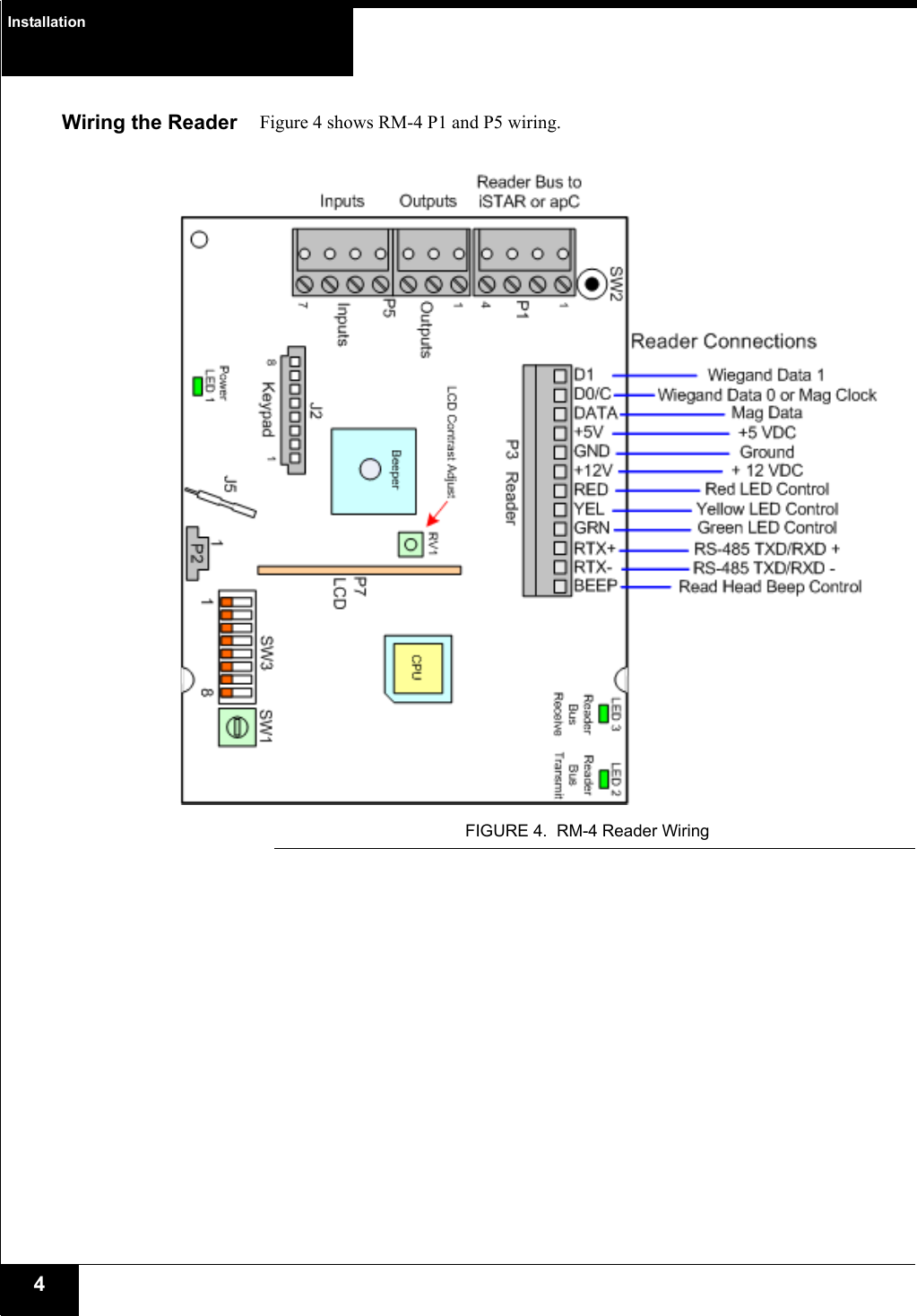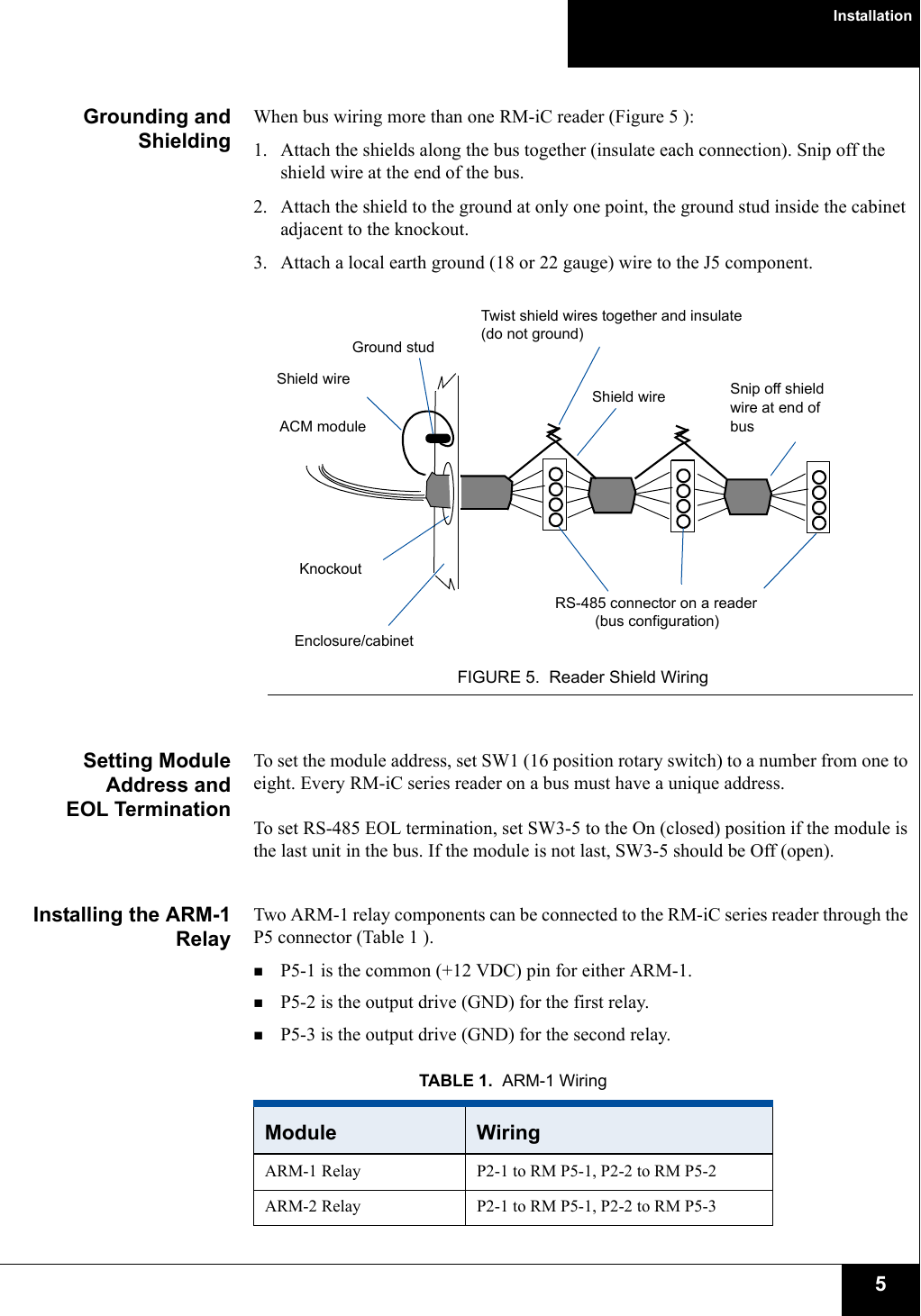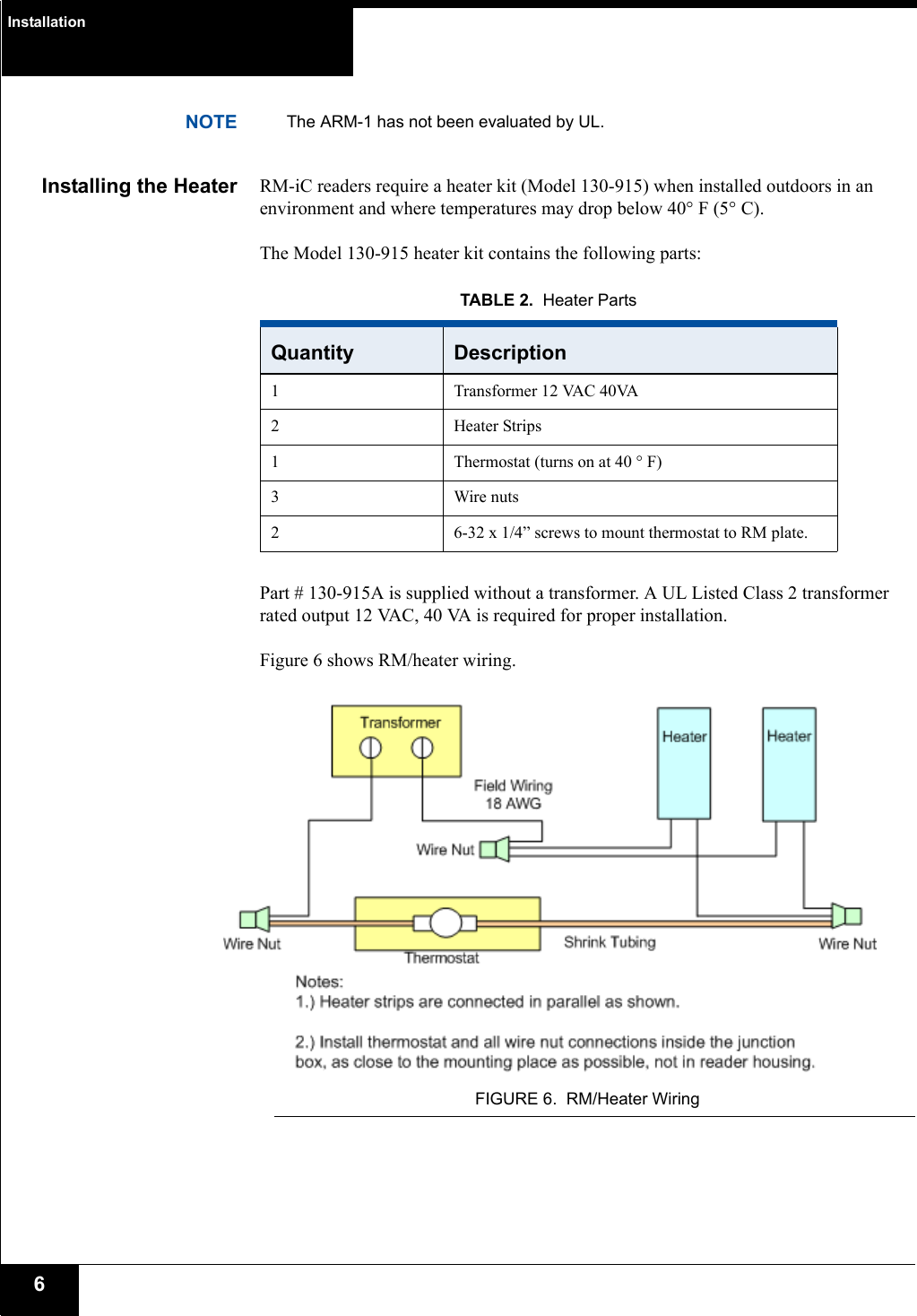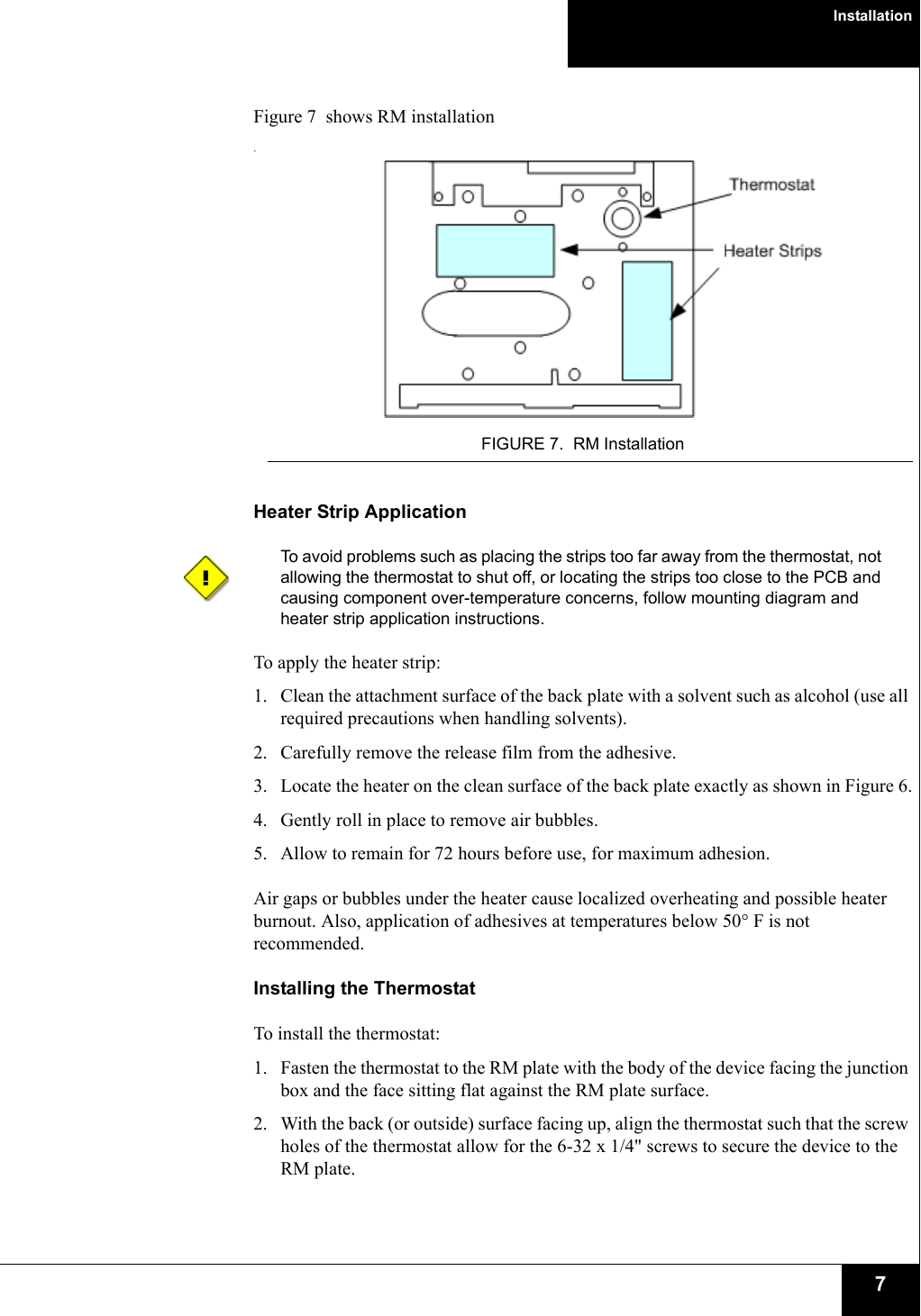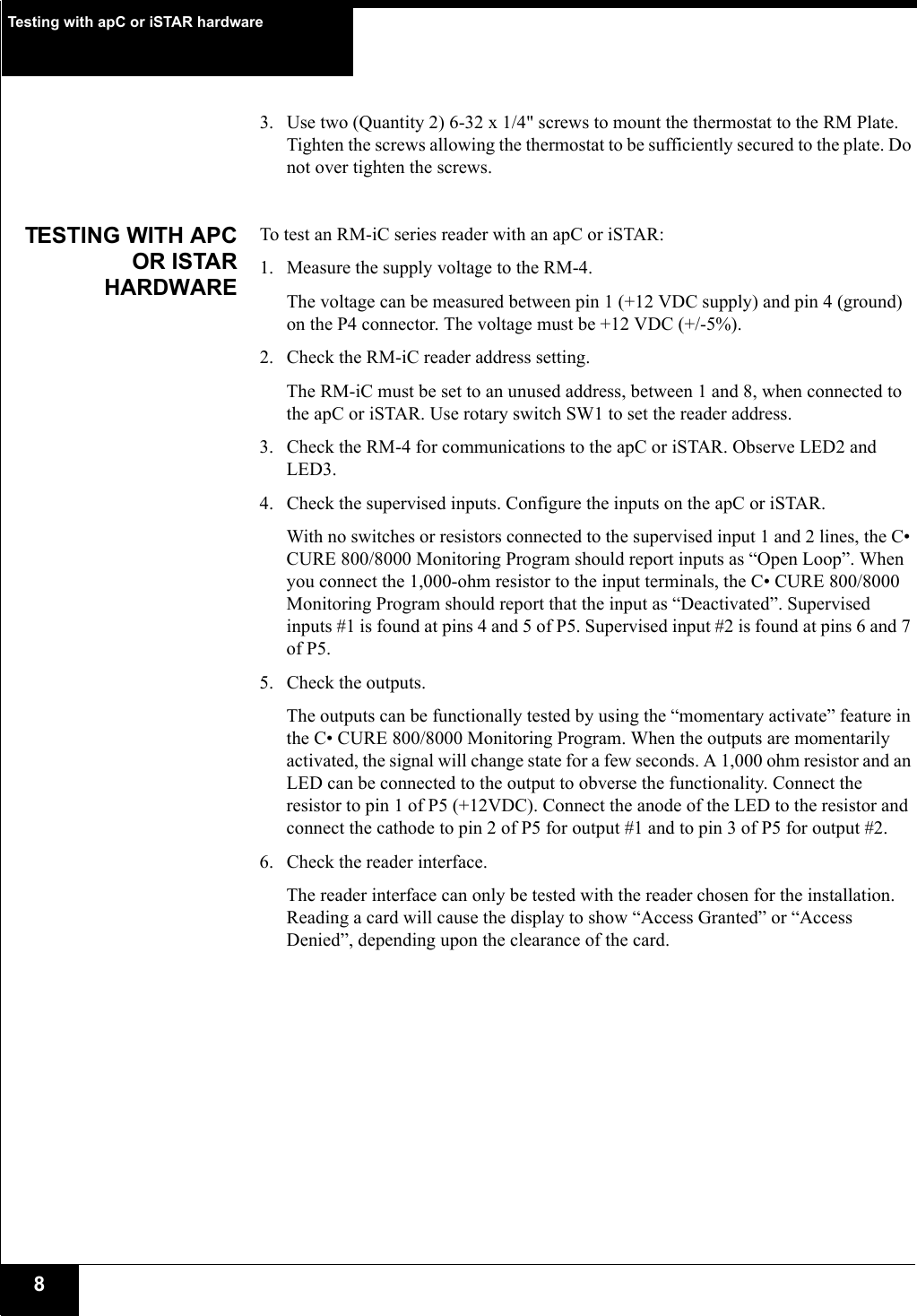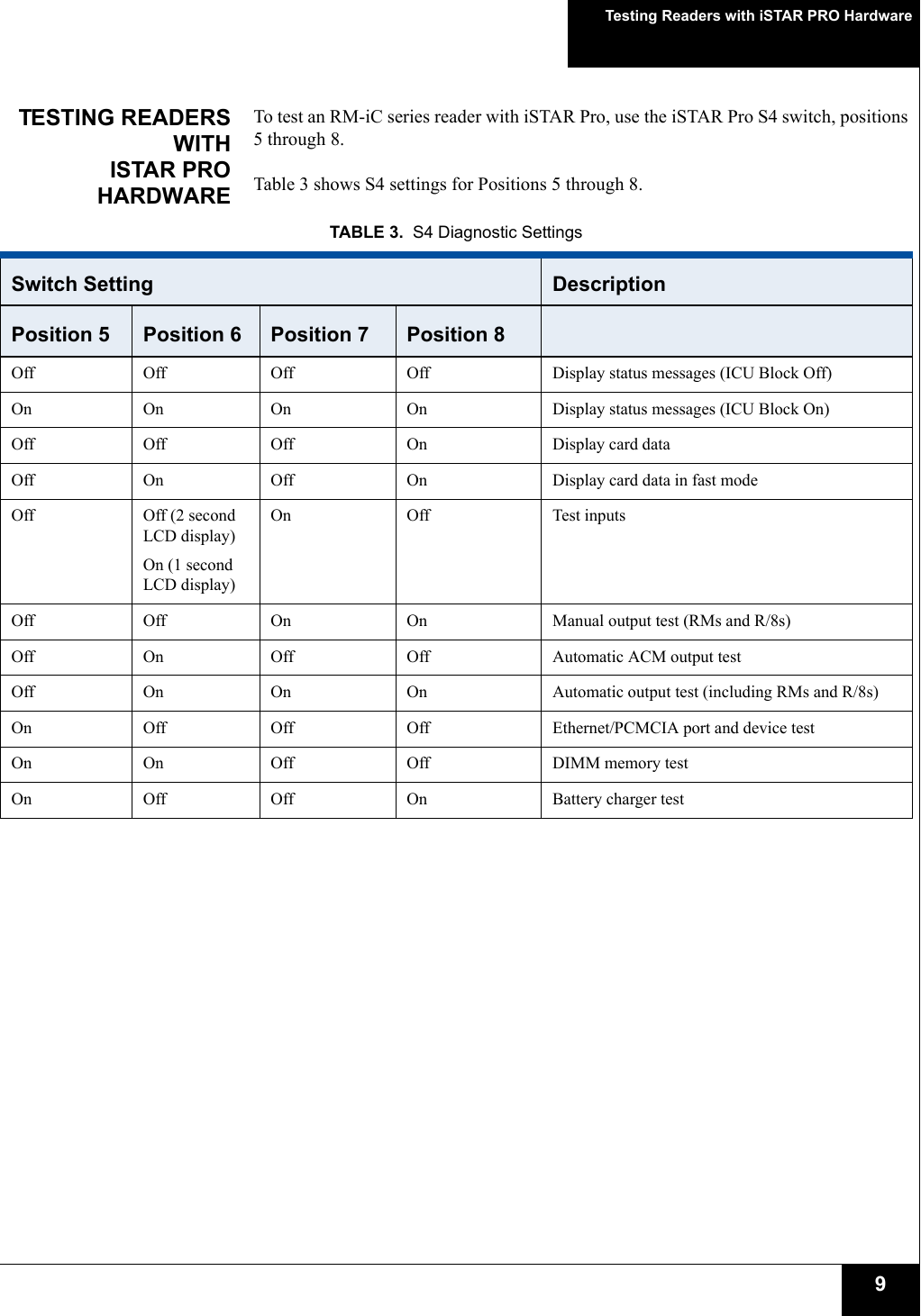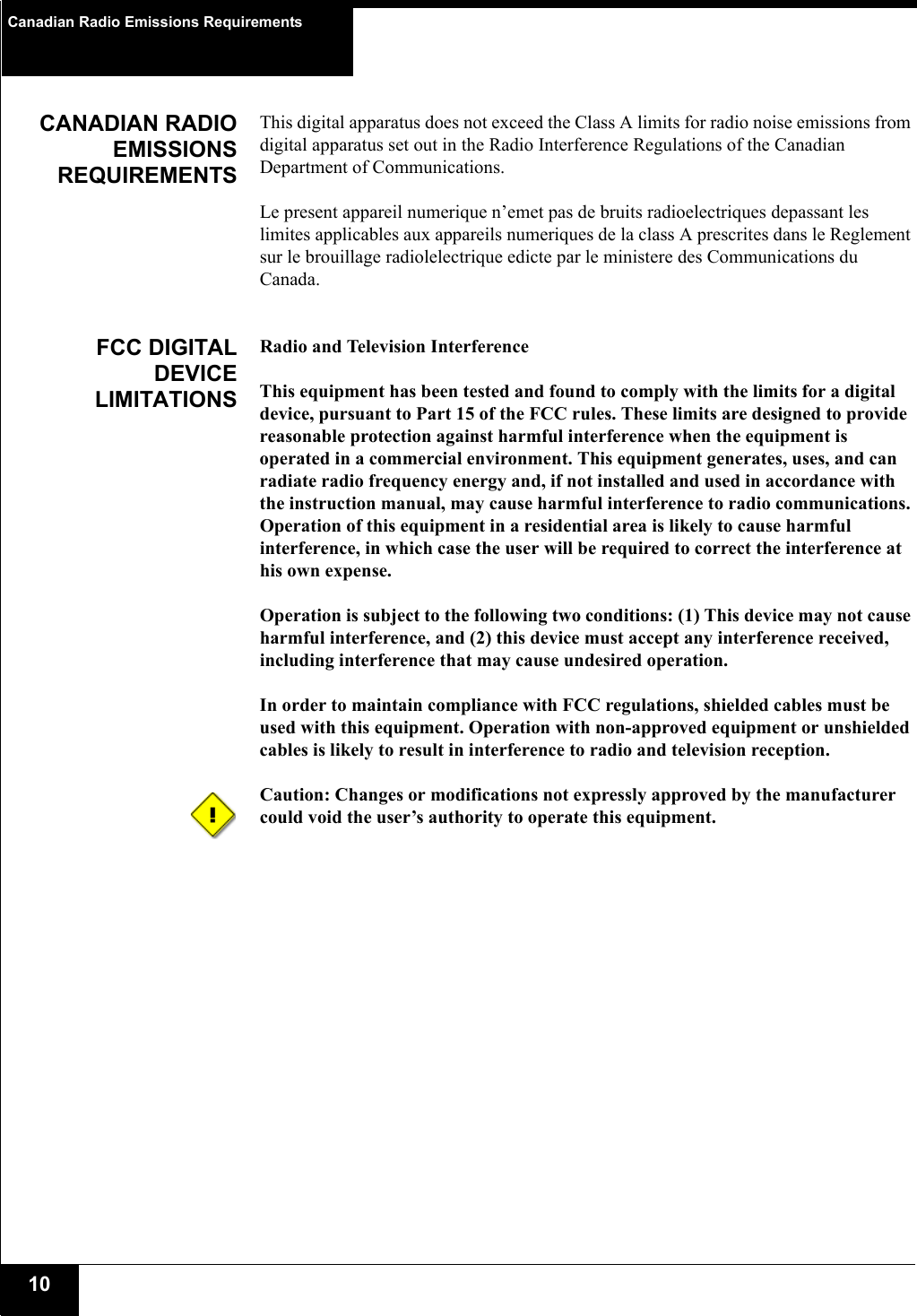Tyco Safety Software House RMXIC Proximity Card Reader HID iClass Compatible User Manual rm1 ICP quick install
Tyco Safety Products / Software House Proximity Card Reader HID iClass Compatible rm1 ICP quick install
Contents
- 1. USERS MANUAL
- 2. users manual
users manual