UAB Teltonika RUT240A LTE Router User Manual
UAB Teltonika LTE Router
User Manual

USER MANUAL
RUT240 4G Router
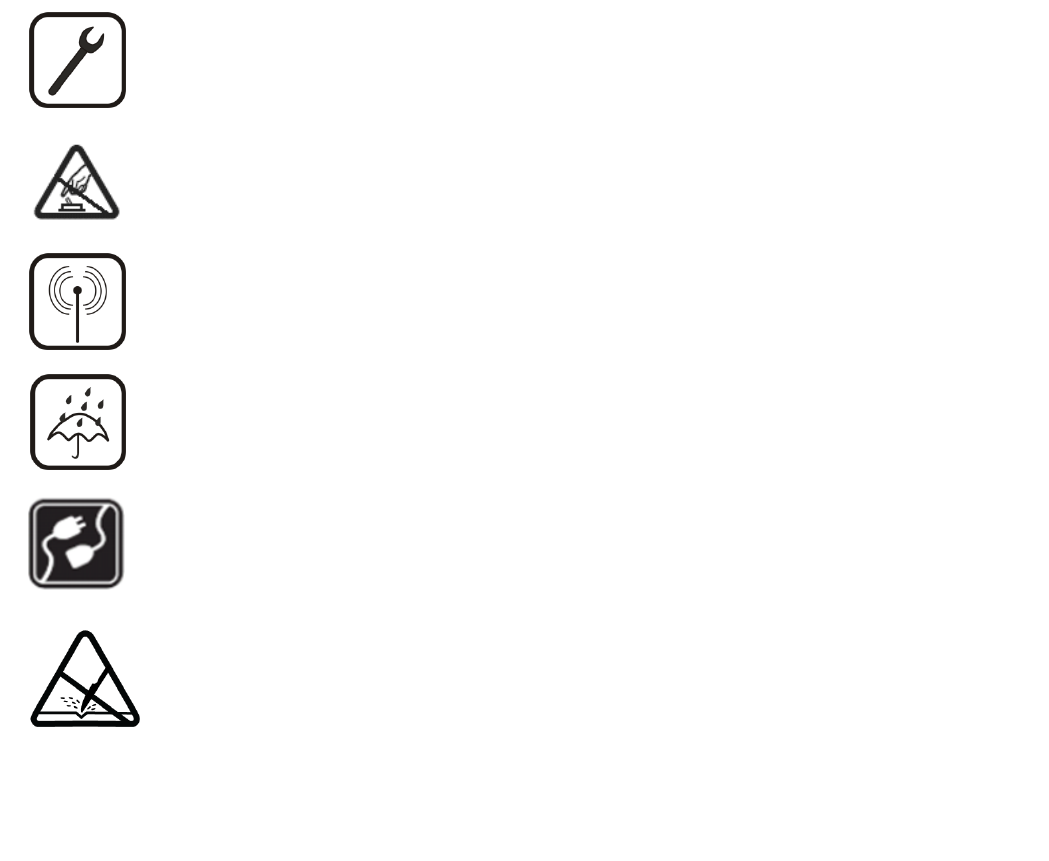
Legal notice
Copyright © 2017 TELTONIKA Ltd. All rights reserved. Reproduction, transfer, distribution or storage of part
or all of the contents in this document in any form without the prior written permission of TELTONIKA Ltd is
prohibited. The manufacturer reserves the right to modify the product and manual for the purpose of technical
improvement without prior notice.
Other product and company names mentioned herein may be trademarks or trade names of their respective
owners.
Attention
Before using the device we strongly recommend reading this user manual first.
Do not rip open the device. Do not touch the device if the device block is broken.
All wireless devices for data transferring may be susceptible to interference, which could
affect performance.
The device is not water-resistant. Keep it dry.
Device is powered by low voltage +9V DC power adapter.
Please do not scratch the device. Scratched device is not fully protected.
Table of Contents
Legal notice .............................................................................................................................................................. 2
Attention.................................................................................................................................................................. 2
SAFETY INFORMATION ............................................................................................................................................ 7
Device connection ............................................................................................................................................... 8
1 Introduction ................................................................................................................................................... 9
2 Specifications ................................................................................................................................................. 9
2.1 Ethernet ..................................................................................................................................................... 9
2.2 Wi-Fi ........................................................................................................................................................... 9
2.3 Hardware ................................................................................................................................................... 9
2.4 Electrical, Mechanical & Environmental .................................................................................................... 9
2.5 Applications ............................................................................................................................................. 10
3 Setting up your router ................................................................................................................................. 11
3.1 Installation ............................................................................................................................................... 11
3.1.1 Front Panel and Back Panel ............................................................................................................. 11
3.1.2 Power connector .............................................................................................................................. 11
3.1.3 Connection status LED ..................................................................................................................... 12
3.1.4 Hardware installation ...................................................................................................................... 12
3.2 Logging in ................................................................................................................................................. 12
4 Operation Modes ......................................................................................................................................... 16
5 Powering Options ........................................................................................................................................ 16
5.1 Powering the device from higher voltage................................................................................................ 16
6 Status ........................................................................................................................................................... 17
6.1 Overview .................................................................................................................................................. 17
6.2 System Information ................................................................................................................................. 18
6.3 Network Information ............................................................................................................................... 20
6.4 Device information .................................................................................................................................. 30
6.5 Services .................................................................................................................................................... 31
6.6 Routes ...................................................................................................................................................... 32
6.6.1 ARP ................................................................................................................................................... 32
6.6.2 Active IP-Routes ............................................................................................................................... 32
6.6.3 Active IPv6-Routes ........................................................................................................................... 32
6.7 Graphs ...................................................................................................................................................... 34
6.7.1 Mobile Signal Strength ..................................................................................................................... 34
6.7.2 Realtime Load .................................................................................................................................. 35
6.7.3 Realtime Traffic ................................................................................................................................ 36
6.7.4 Realtime Wireless ............................................................................................................................ 37
6.7.5 Realtime Connections ...................................................................................................................... 38
6.8 Mobile Traffic ........................................................................................................................................... 39
6.9 Events Log ................................................................................................................................................ 40
6.9.1 All Events .......................................................................................................................................... 40
6.9.2 System Events .................................................................................................................................. 40
6.9.3 Network Events ................................................................................................................................ 40
7 Network ....................................................................................................................................................... 41
7.1 Mobile ...................................................................................................................................................... 41
7.1.1 General ............................................................................................................................................. 41
7.1.2 Mobile Data Limit............................................................................................................................. 44
7.2 WAN ......................................................................................................................................................... 46
7.2.1 Operation Mode .............................................................................................................................. 46
7.2.2 Common configuration .................................................................................................................... 46
7.3 LAN ........................................................................................................................................................... 53
7.3.1 Configuration ................................................................................................................................... 53
7.3.2 DHCP Server ..................................................................................................................................... 54
7.4 Wireless ................................................................................................................................................... 58
7.5 VLAN......................................................................................................................................................... 61
7.5.1 VLAN Networks ................................................................................................................................ 61
7.5.2 LAN Networks .................................................................................................................................. 61
7.6 Firewall ..................................................................................................................................................... 62
7.6.1 General Settings ............................................................................................................................... 62
7.6.2 DMZ .................................................................................................................................................. 63
7.6.3 Port Forwarding ............................................................................................................................... 63
7.6.4 Traffic Rules...................................................................................................................................... 65
7.6.5 Custom Rules ................................................................................................................................... 70
7.6.6 DDOS Prevention ............................................................................................................................. 70
7.6.7 Port Scan Prevention ....................................................................................................................... 73
7.7 Routing ..................................................................................................................................................... 74
7.7.1 Static Routes .................................................................................................................................... 74
7.7.2 Dynamic Routes ............................................................................................................................... 75
8 Services ........................................................................................................................................................ 78
8.1 VRRP ......................................................................................................................................................... 78
8.1.1 VRRP LAN Configuration Settings .................................................................................................... 78
8.1.2 Check Internet connection ............................................................................................................... 78
8.2 Web Filter ................................................................................................................................................ 79
8.2.1 Site blocking ..................................................................................................................................... 79
8.2.2 Proxy Based Content Blocker ........................................................................................................... 79
8.3 NTP ........................................................................................................................................................... 80
8.4 VPN .......................................................................................................................................................... 81
8.4.1 OpenVPN .......................................................................................................................................... 81
8.4.2 IPSec ................................................................................................................................................. 85
8.4.3 GRE Tunnel ....................................................................................................................................... 88
8.4.4 PPTP ................................................................................................................................................. 90
8.4.5 L2TP .................................................................................................................................................. 92
8.5 Dynamic DNS ............................................................................................................................................ 93
8.6 SMS Utilities ............................................................................................................................................. 95
8.6.1 SMS Utilities ..................................................................................................................................... 95
8.6.2 Call Utilities .................................................................................................................................... 103
8.6.3 User Groups ................................................................................................................................... 104
8.6.4 SMS Management .......................................................................................................................... 105
8.6.5 Remote Configuration .................................................................................................................... 107
8.6.6 Statistics ......................................................................................................................................... 110
8.7 SNMP ..................................................................................................................................................... 111
8.7.1 SNMP Settings ................................................................................................................................ 111
8.7.2 TRAP Settings ................................................................................................................................. 112
8.8 SMS Gateway ......................................................................................................................................... 113
8.8.1 Post/Get Configuration .................................................................................................................. 113
8.8.2 Scheduled Messages ...................................................................................................................... 115
8.8.3 Auto Reply Configuration ............................................................................................................... 115
8.8.4 SMPP .............................................................................................................................................. 116
8.9 Hotspot .................................................................................................................................................. 117
8.9.1 General settings ............................................................................................................................. 117
8.9.2 Internet Access Restriction Settings .............................................................................................. 119
8.9.3 Logging ........................................................................................................................................... 119
8.9.4 Landing Page .................................................................................................................................. 121
8.9.5 Radius server configuration ........................................................................................................... 122
8.9.6 Statistics ......................................................................................................................................... 123
8.10 CLI....................................................................................................................................................... 124
8.11 Auto Reboot ....................................................................................................................................... 125
8.11.1 Ping Reboot ................................................................................................................................... 125
8.11.2 Periodic Reboot ............................................................................................................................. 126
8.12 Input/Output ...................................................................................................................................... 127
8.12.1 Main information.............................................................................................................................. 127
8.12.2 Status ................................................................................................................................................ 127
..................................................................................................................................................................... 127
8.12.3 Input ................................................................................................................................................. 129
8.12.4 Output .............................................................................................................................................. 130
8.13 QoS ..................................................................................................................................................... 134
9 System ........................................................................................................................................................ 135
9.1 Setup Wizard .......................................................................................................................................... 135
9.2 Profiles ................................................................................................................................................... 136
9.3 Administration ....................................................................................................................................... 137
9.3.1 General ........................................................................................................................................... 137
9.3.2 Troubleshoot .................................................................................................................................. 138
9.3.3 Backup ............................................................................................................................................ 139
9.3.4 Diagnostics ..................................................................................................................................... 141
9.3.5 MAC Clone ..................................................................................................................................... 142
9.3.6 Overview ........................................................................................................................................ 142
9.3.7 Monitoring ..................................................................................................................................... 143
9.4 User scripts ............................................................................................................................................ 144
9.5 Firmware ................................................................................................................................................ 144
9.5.1 Firmware ........................................................................................................................................ 144
9.5.2 FOTA ............................................................................................................................................... 145
9.6 Reboot .................................................................................................................................................... 146
10 Device Recovery ......................................................................................................................................... 146
10.1 Reset button ...................................................................................................................................... 146
10.2 Bootloader’s WebUI ........................................................................................................................... 146
11 Glossary ...................................................................................................................................................... 147
12 FCC Regulations ......................................................................................................................................... 149
13 IC Regulations ............................................................................................................................................ 150
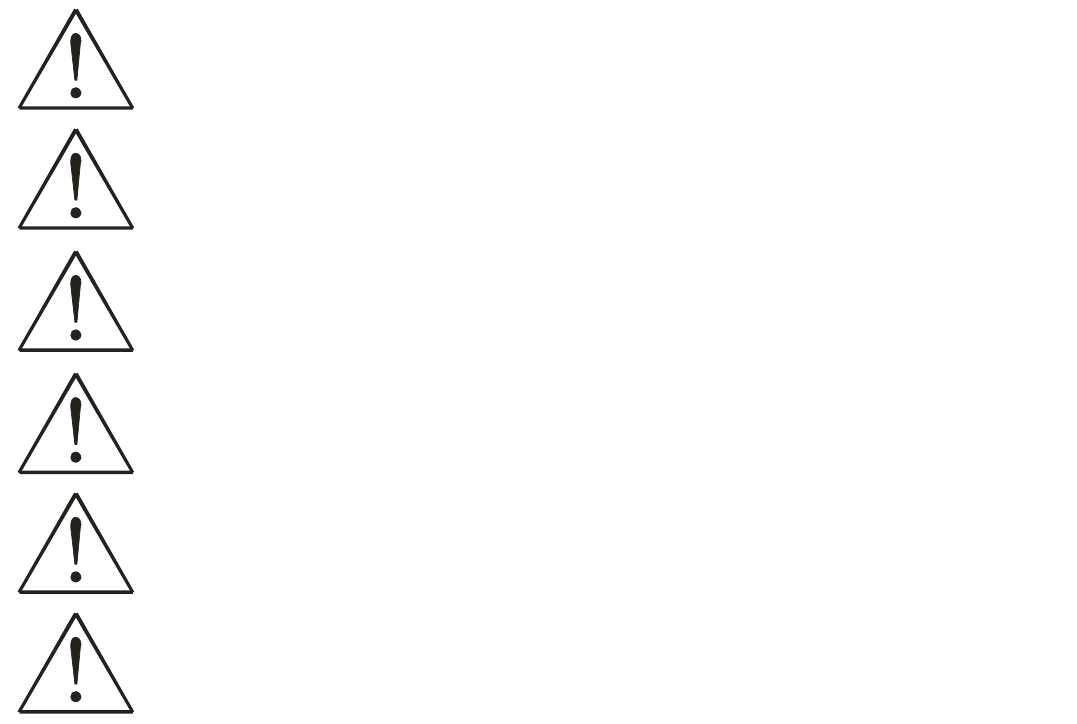
SAFETY INFORMATION
In this document you will be introduced on how to use a RUT240 router safely. We suggest you to adhere to the
following recommendations in order to avoid personal injuries and or property damage.
You have to be familiar with the safety requirements before using the device!
To avoid burning and voltage caused traumas, of the personnel working with the device, please follow these
safety requirements.
The device is intended for supply from a Limited Power Source (LPS) that power consumption should
not exceed 15VA and current rating of over current protective device should not exceed 2A.
The highest transient over voltage in the output (secondary circuit) of used PSU shall not exceed 36V
peak.
The device can be used with the Personal Computer (first safety class) or Notebook (second safety
class). Associated equipment: PSU (power supply unit) (LPS) and personal computer (PC) shall
comply with the requirements of standard EN 60950-1.
Do not mount or service the device during a thunderstorm.
To avoid mechanical damages to the device it is recommended to transport it packed in a damage-
proof pack.
Protection in primary circuits of associated PC and PSU (LPS) against short circuits and earth faults of
associated PC shall be provided as part of the building installation.
To avoid mechanical damages to the device it is recommended to transport it packed in a damage-proof pack.
While using the device, it should be placed so, that its indicating LEDs would be visible as they inform in which working
mode the device is and if it has any working problems.
Protection against over current, short circuiting and earth faults should be provided as a part of the building
installation.
Signal level of the device depends on the environment in which it is working. In case the device starts working
insufficiently, please refer to qualified personnel in order to repair this product. We recommend forwarding it to a
repair center or the manufacturer. There are no exchangeable parts inside the device.
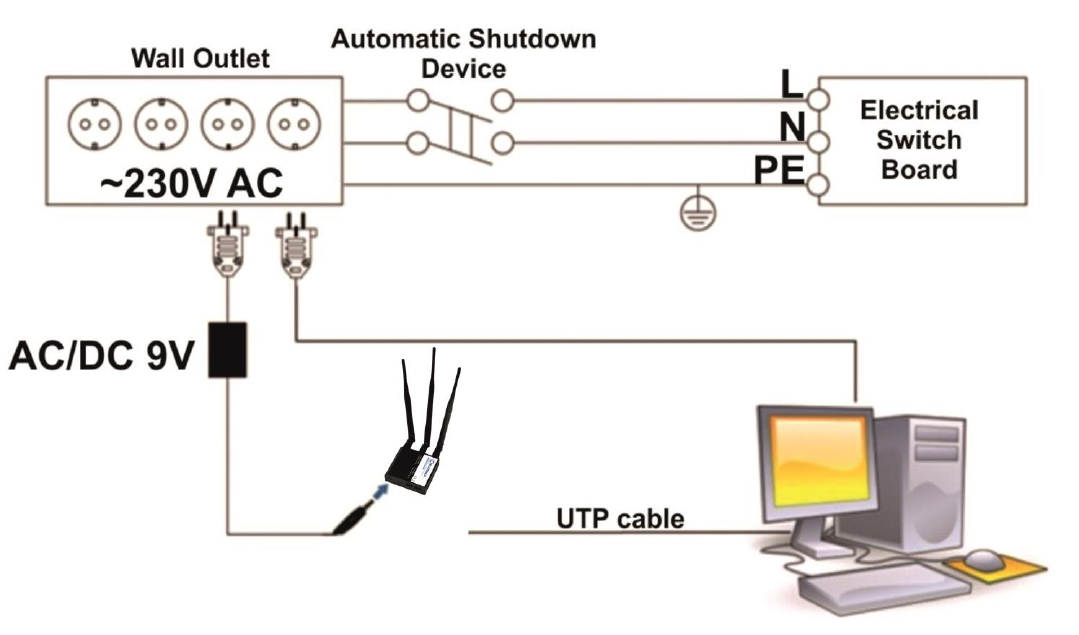
Device connection
1 Introduction
Thank you for purchasing a RUT240 4G router!
RUT240 is part of the RUT2xx series of compact mobile routers with high speed wireless and Ethernet
connections.
This router is ideal for people who would like to share their internet on the go, as it is not restricted by a
cumbersome cable connection. Unrestricted, but not forgotten: the router still supports internet distribution via a
broadband cable, simply plug it in to the wan port, set the router to a correct mode and you are ready to browse.
2 Specifications
2.1 Ethernet
IEEE 802.3, IEEE 802.3u standards
1 x LAN 10/100Mbps Ethernet ports
1 x WAN 10/100Mbps Ethernet port
Supports Auto MDI/MDIX
2.2 Wi-Fi
IEEE 802.11b/g/n WiFi standards
AP and STA modes
64/128-bit WEP, WPA, WPA2, WPA&WPA2 encryption methods
802.11 b/g/n (HT20) frequency range: 2412 – 2462 MHz*
802.11 n (HT40) frequency range: 2422 – 2452 MHz*
20dBm max WiFi TX power
SSID stealth mode and access control based on MAC address
2.3 Hardware
High performance 400 MHz CPU with 64 Mbytes of DDR2 memory
External SIM holder
4 pin DC connector with 1 x Digital input and 1 x Digital output
Reset/restore to default button
2 x SMA for LTE, 1 x RP-SMA for WiFi antenna connectors
2 x Ethernet LEDs, 1 x power LED
5 x signal strength LEDs, 3 x connection type indication LEDs
Bottom and sideways DIN rail mounting slits
2.4 Electrical, Mechanical & Environmental
Dimensions (W x D x H) 83mm x 74mm x 25mm
Weight 125g
Power supply 100 – 240 VAC -> 9 VDC wall adapter
Input voltage range 9 – 30VDC
Power consumption < 5W
Operating temperature -40° to 75° C
Storage temperature -45° to 80° C
Operating humidity 10% to 90% Non-condensing
Storage humidity 5% to 95% Non-condensing
*Supported frequency bands are dependent on geographical location and may not be available in all markets.
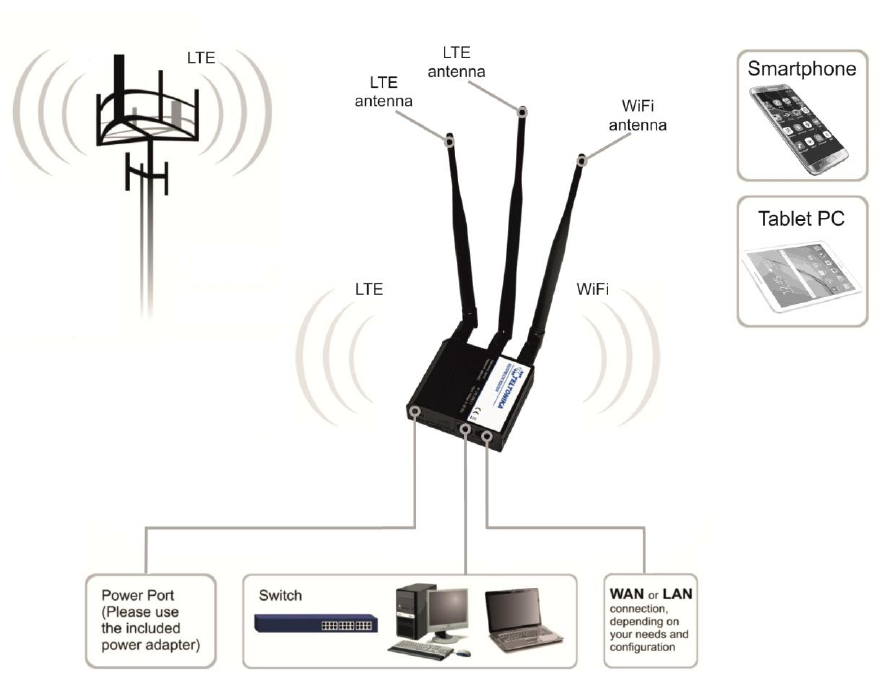
2.5 Applications
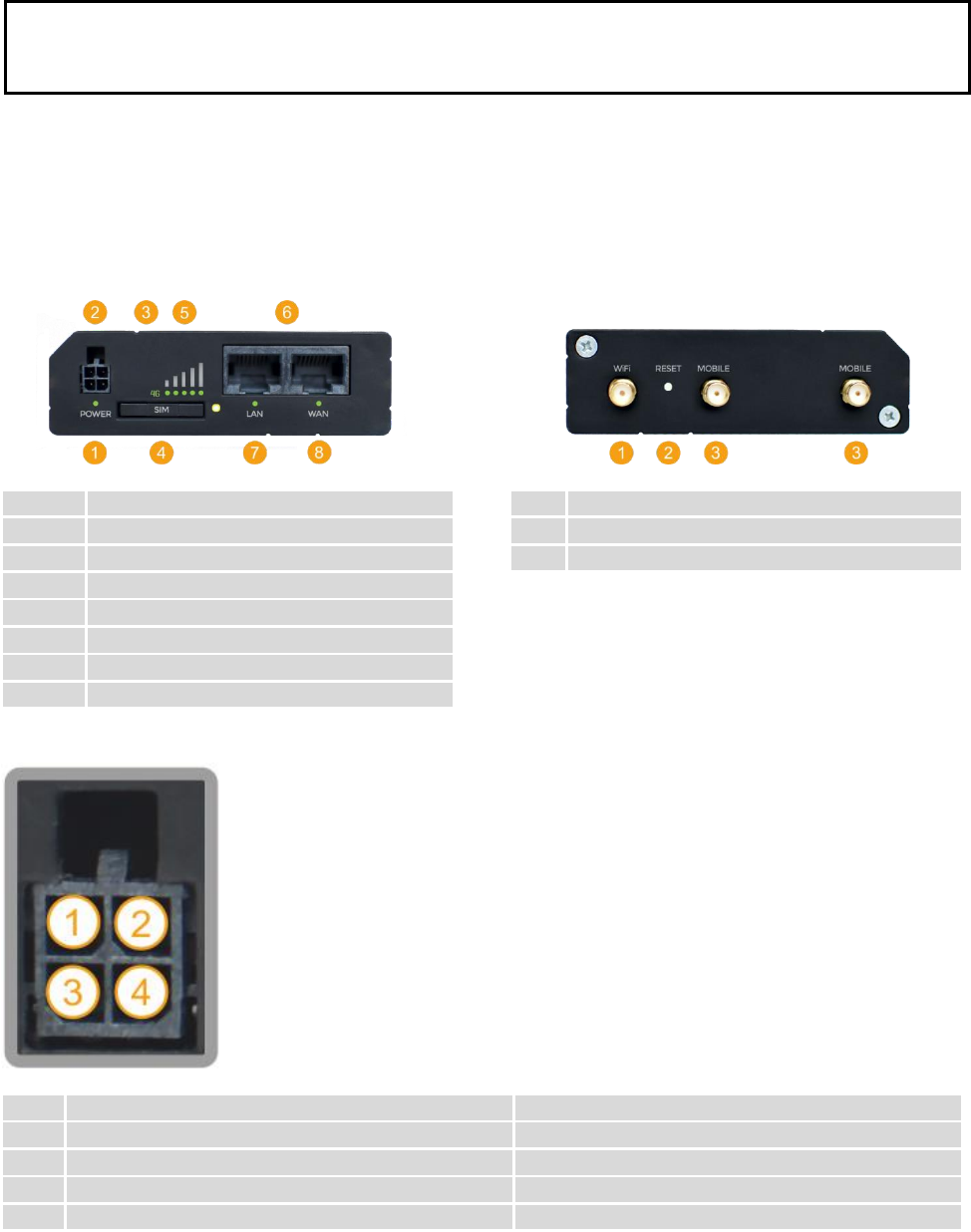
3 Setting up your router
3.1 Installation
After you unpack the box, follow the steps, documented below, in order to properly connect the device. For
better Wi-Fi performance, put the device in clearly visible spot, as obstacles such as walls and door hinder the signal.
1. First assemble your router by attaching the necessary antennas and inserting the SIM card.
2. To power up your router, please use the power adapter included in the box. (IMPORTANT: Using a different
power adapter can damage and void the warranty for this product.).
3. If you have a wired broadband connection you will also have to connect it to the WAN port of the router.
3.1.1 Front Panel and Back Panel
1
Power LED
1
Wi-Fi antenna connector
2
Power socket
2
Reset button
3
Network type LED
3
LTE antenna connectors
4
SIM card holder
5
Mobile signal strength indication LEDs
6
Ethernet ports
7
LAN LED
8
WAN LED
3.1.2 Power connector
No.
Description
Wire color
1
Power
Red
2
Ground
Black
3
Input
Green
4
Output
White
Important Note:
Antennas can be replaced with other antennas of the same type and equal or lower gain only.
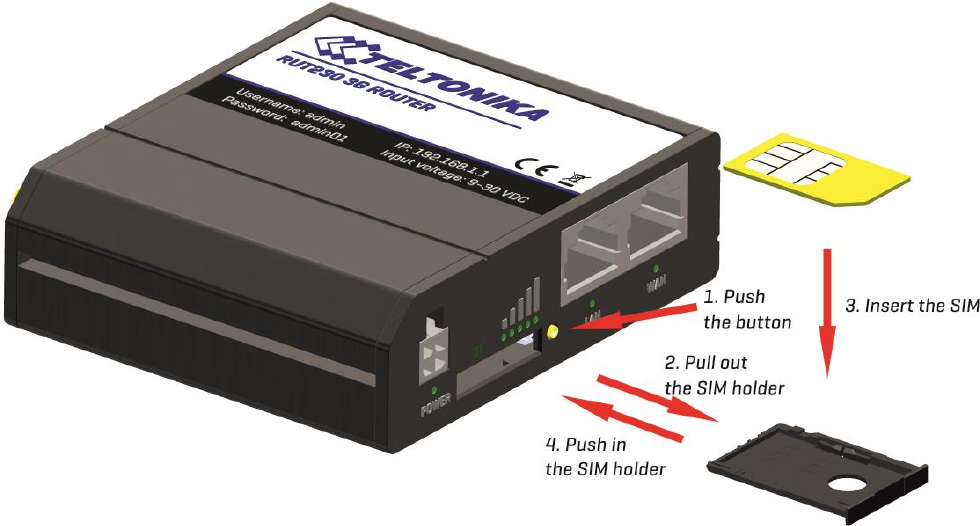
3.1.3 Connection status LED
Explanation of connection status LED indication:
1. Signal strength status LED’s turned on: router is turning on;
2. 2G and 3G LED’s constant blinking every 1 sec: no SIM or bad PIN;
3. 2G/3G LED’s blinking every 1 sec: connected 2G/3G, but no data session established;
4. Blinking from 2G LED to 3G LED repeatedly: SIM holder not inserted;
5. 2G/3G LED turned on: connected 2G/3G with data session;
6. 2G/3G LED blinking rapidly: connected 2G/3G with data session and data is being transferred.
3.1.4 Hardware installation
1. Insert SIM card which was given by your ISP (Internet Service Provider). Correct SIM card orientation is shown in
the picture.
2. Attach LTE and Wi-Fi antennas.
3. Connect the power adapter to the socket on the front panel of the device. Then plug the other end of the power
adapter into a wall outlet or power strip.
4. Connect to the device wirelessly (SSID: Teltonika_Router) or use Ethernet cable and plug it into any LAN Ethernet
port.
3.2 Logging in
After you’re complete with the setting up as described in the section above, you are ready to start logging into
your router and start configuring it. This example shows how to connect on Windows 7. On windows Vista: click Start ->
Control Panel -> Network and Sharing Center -> Manage network Connections -> (Go to step 4). On Windows XP: Click
Start -> Settings -> Network Connections -> (see step 4). You won’t see “Internet protocol version 4(TCP/IPv4)”, instead
you’ll have to select “TCP/IP Settings” and click options -> (Go to step 6)
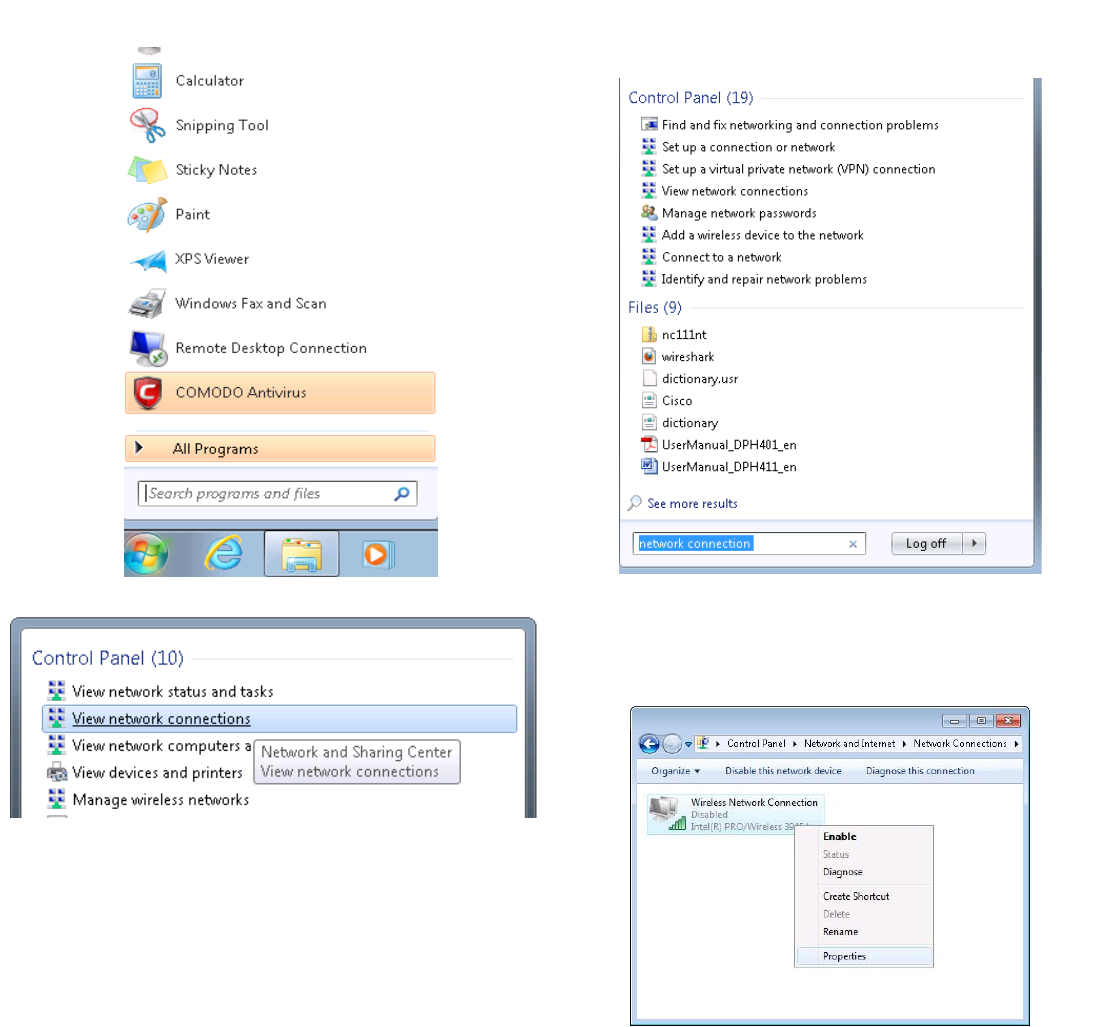
We first must set up our network card so that it could properly communicate with the router.
1. Press the start button
2. Type in “network connections”, wait for the results to
pop up.
3. Click “View network connections”
4. Then right click on your wireless device that you use to
connect to other access points (It is the one with the name
“Wireless Network Connection” and has signal bars on its
icon).
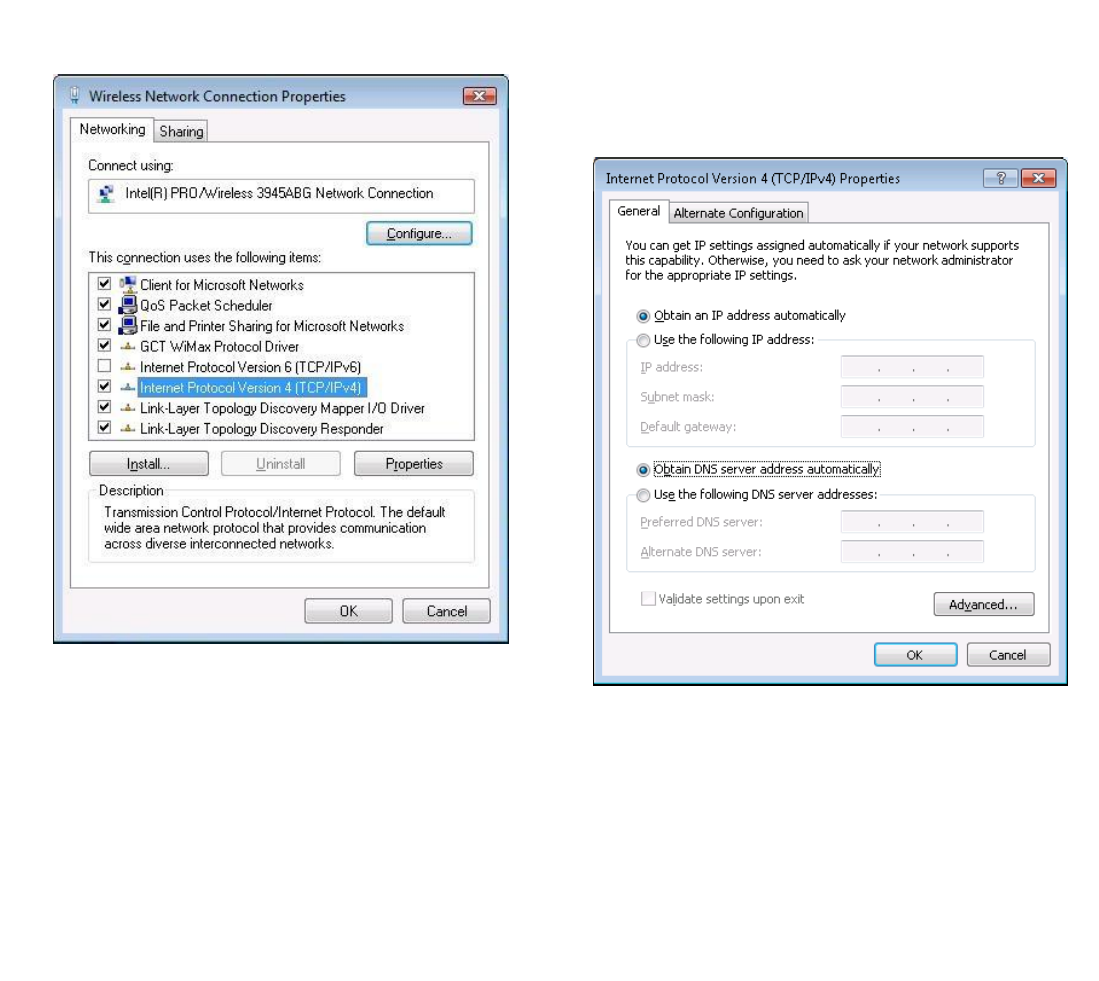
5. Select Internet Protocol Version 4 (TCP/IPv4) and then click
Properties
6. By default the router is going to have DHCP enabled,
which means that if you select “Obtain an IP address
automatically” and “Obtain DNS server address
automatically”, the router should lease you an IP and you
should be ready to login.
7. If you choose to configure manually here’s what you have to do:
First select an IP address. Due to the stock settings that your router has arrived in you can only enter an IP in the
form of 192.168.1.XXX , where XXX is a number in the range of 2-254 (192.168.1.2 , 192.168.1.254 , 192.168.1.155 and
so on… are valid; 192.168.1.0 , 192.168.1.1 , 192.168.1.255 , 192.168.1.699 and so on… are not). Next we enter the
subnet mask: this has to be “255.255.255.0”. Then we enter the default gateway: this has to be “192.168.1.1”. Finally
we enter primary and secondary DNS server IP’s. One will suffice, though it is good to have a secondary one as well as it
will act as a backup if the first should fail. The DNS can be your routers IP (192.168.1.1), but it can also be some external
DNS server (like the one Google provides: 8.8.8.8).
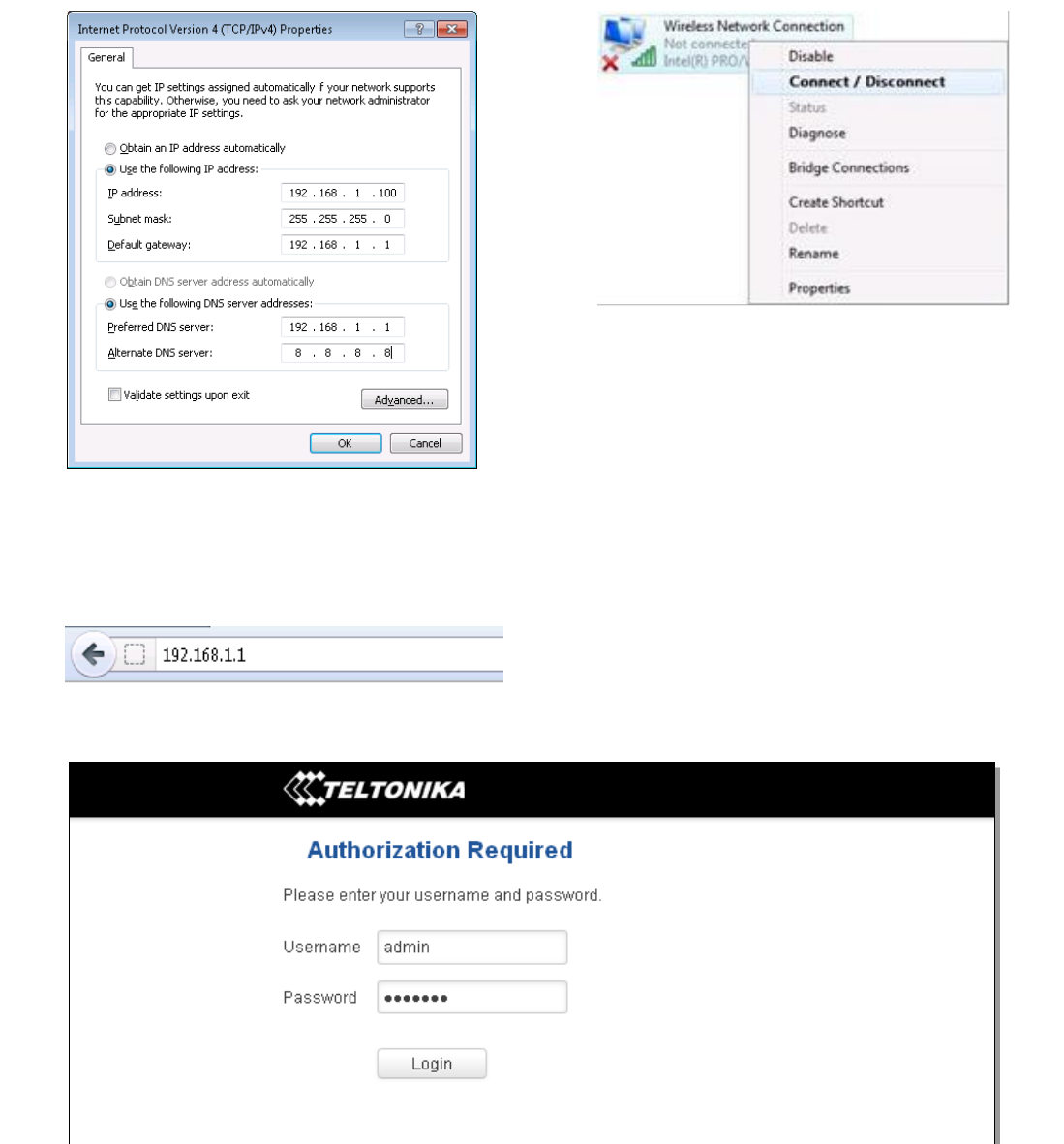
Right click on the Wireless network icon and select Connect / Disconnect. A list should pop up with all available
wireless networks. Select “Teltonika” and click connect. Then we launch our favorite browser and enter the router’s IP
into the address field:
Press enter. If there are no problems you should be greeted with a login screen such as this:
Enter the default password, which is “admin01” into the “Password” field and then either click Login with your
mouse or press the Enter key. You have now successfully logged into the RUT240!
From here on out you can configure almost any aspect of your router.

16
4 Operation Modes
The RUT2xx series router supports various operation modes. It can be connected to the internet (WAN) via
mobile, standard Ethernet cable or via a wireless network. When connecting to the internet, you may also backup your
main WAN connection with one or two backup connections. Any interface can act like backup if configured so. At first
router uses its main WAN connection, if it is lost then router tries to connect via backup with higher priority and if that
fails too, router tries the second backup option.
WAN
Main WAN
Backup WAN
LAN
Mobile
√
√
x
Ethernet
√
√
√
Wi-Fi
√
√
√
In later sections it will be explained, in detail, how to configure your router to work in a desired mode.
5 Powering Options
The RUT2xx router can be powered from power socket
5.1 Powering the device from higher voltage
If you decide not to use our standard 9 VDC wall adapters and want to power the device from higher voltage (15 –
30 VDC), please make sure that you choose a power supply of high quality. Some power supplies can produce voltage
peaks significantly higher than the declared output voltage, especially during connection.
While the device is designed to accept input voltage of up to 30 VDC, peaks from high voltage power supplies can
harm the device. If you want to use high voltage power supplies it is recommended to also use additional safety
equipment to suppress voltage peaks from the power supply.

17
6 Status
The status section contains various pieces of information, like current IP addresses of various network interfaces;
the state of the routers memory; firmware version; DHCP leases; associated wireless stations; graphs indicating load,
traffic and much more.
6.1 Overview
Overview section contains various information summaries.
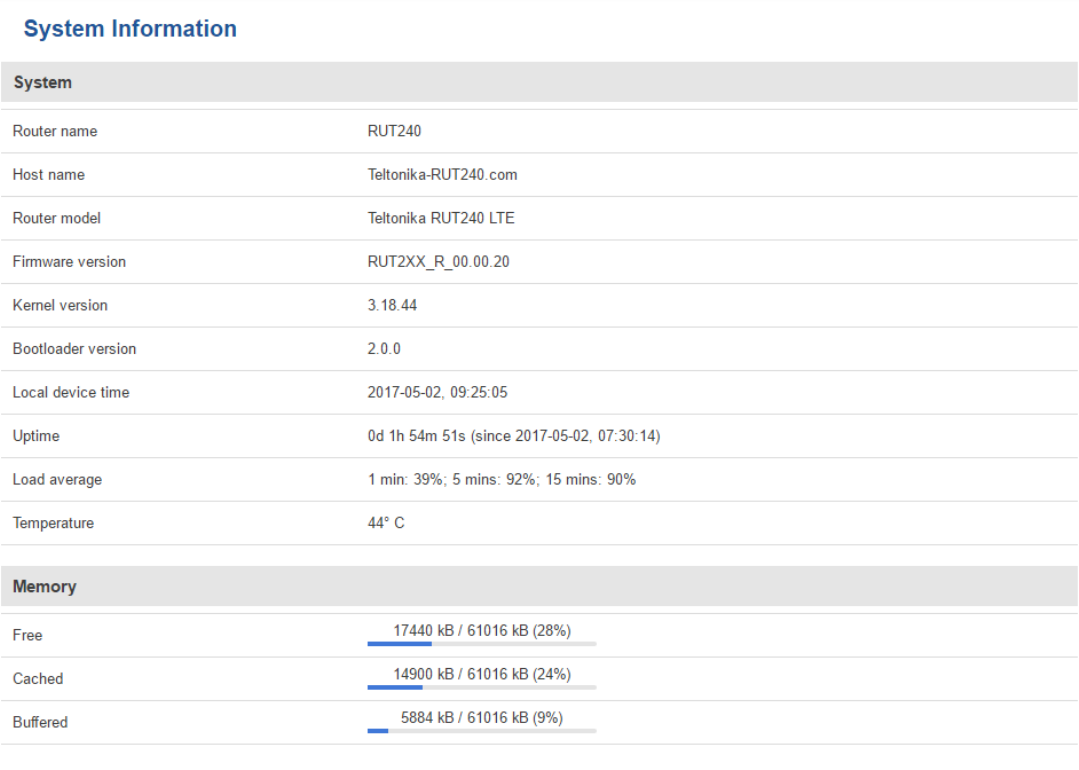
18
6.2 System Information
The System Information tab contains data that pertains to the routers operating system.
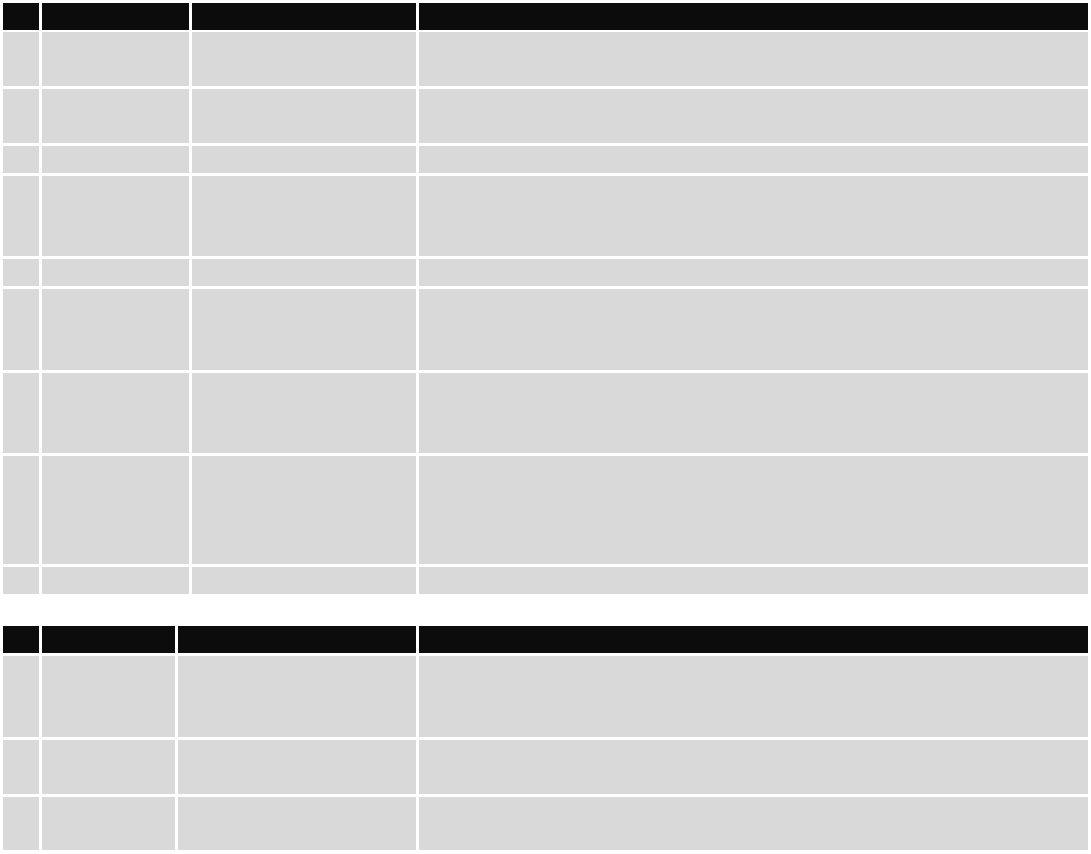
19
System explanation:
Field Name
Sample value
Explanation
1.
Router Name
RUT240
Name of the router (hostname of the router’s system). Can be changed
in System -> Administration.
2.
Host name
Teltonika-RUT240.com
Indicates how the router will be seen by other devices on the network.
Can be changed in System -> Administration.
3.
Router Model
Teltonika RUT240 3G
Router’s model.
4.
Firmware
Version
RUT2XX_T_00.00.20
Shows the version of the firmware that is currently loaded in the router.
Newer versions might become available as new features are added. Use
this field to decide whether you need a firmware upgrade or not.
5.
Kernel Version
3.18.44
The version of the Linux kernel that is currently running on the router.
6.
Local Time
2017-04-12, 14:41:18
Shows the current system time. Might differ from your computer,
because the router synchronizes it's time with an NTP server. Format
[year-month-day, hours: minutes: seconds].
7.
Uptime
0d 0h 59m 42s (since
2017-04-12, 13:41:36)
Indicates how long it has been since the router booted up. Reboots will
reset this timer to 0. Format [days hours minutes seconds (since year-
month-day, hours: minutes: seconds)].
8.
Load Average
1 min: 5%; 5 mins:
72%; 15 mins: 76%
Indicates how busy the router is. Let's examine some sample output: "1
min: 5%, 5 mins: 72%, 15 mins: 76%". The first number means past
minute and the second number 5 means that in the past minute there
have been, on average, 5% processes running or waiting for a resource.
9.
Temperature
40° C
Device’s temperature
Memory explanation:
Field Name
Sample Value
Explanation
1.
Free
14924 kB / 61020 kB
(24%)
The amount of memory that is completely free. Should this rapidly
decrease or get close to 0, it would indicate that the router is running
out of memory, which could cause crashes and unexpected reboots.
2.
Cached
16992 kB / 61020 kB
(27%)
The size of the area of memory that is dedicated to storing frequently
accessed data.
3.
Buffered
6740 kB / 61020 kB
(11%)
The size of the area in which data is temporarily stored before moving it
to another location.
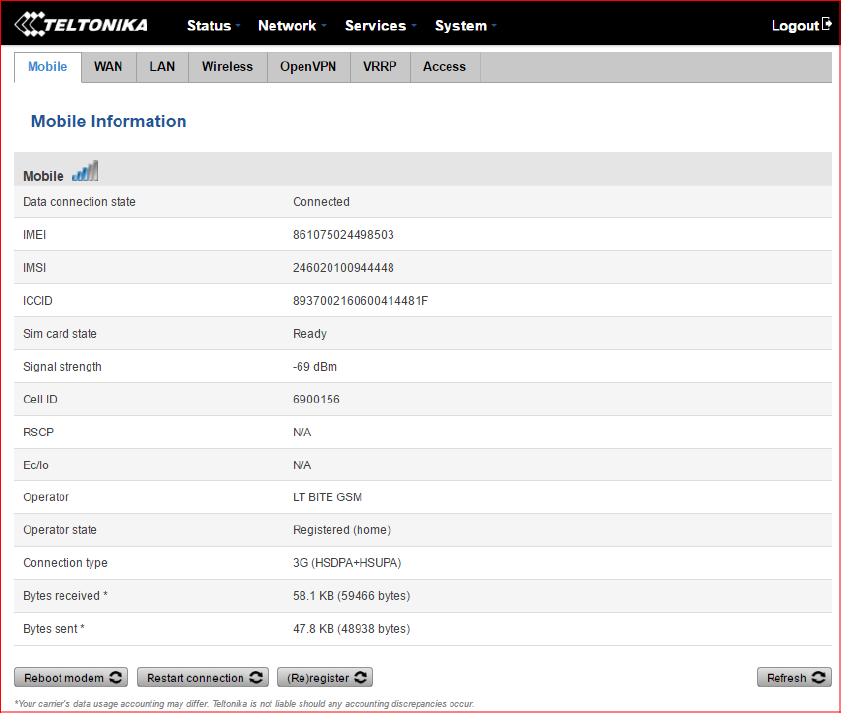
20
6.3 Network Information
6.3.1.1 Mobile
Displays information about mobile modem connections.
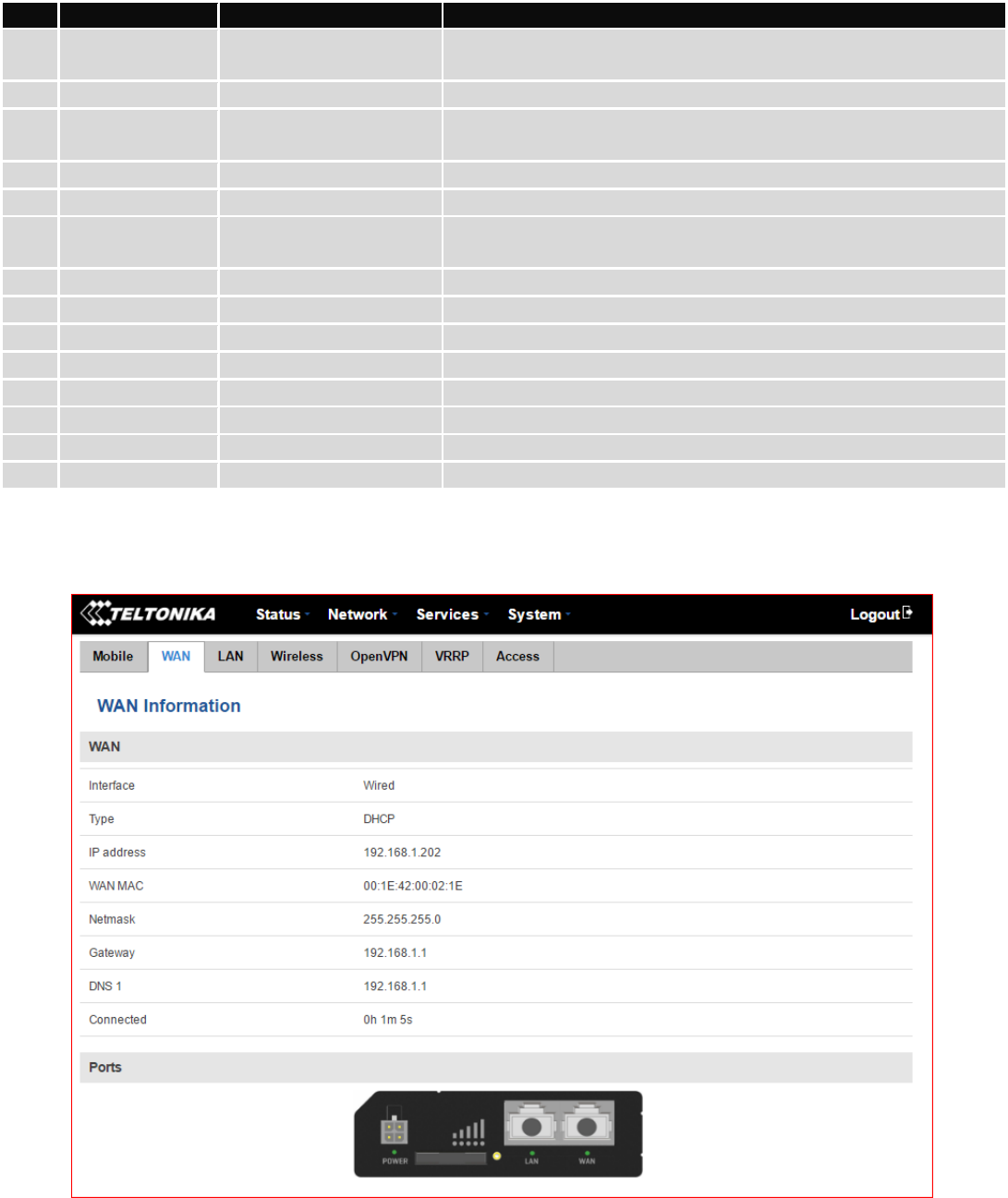
21
Mobile information:
Field Name
Sample Value
Explanation
1.
Data connection
state
Connected
Mobile data connection status
2.
IMEI
861075024498503
Modem's IMEI (International Mobile Equipment Identity) number
3.
IMSI
246020100944448
IMSI (International Mobile Subscriber Identity) is used to identify
the user in a cellular network
4.
ICCID
8937002160600414481F
Your SIM card’s Integrated circuit card identifier number
5.
SIM card state
Ready
Indicates the SIM card's state, e.g. PIN required, Not inserted, etc.
6.
Signal strength
-69 dBm
Received Signal Strength Indicator (RSSI). Signal’s strength
measured in dBm
7.
Cell ID
6900156
ID of operator cell that device is currently connected to
8.
RSCP
N/A
Indicates the Reference Signal Received Power
9.
Ec/lo
N/A
Indicates the Reference Signal Received Quality
10.
Operator
LT BITE GSM
Operator's name of the connected GSM network
11.
Operator state
Registered (home)
GSM network's status
12.
Connection type
3G (HSDPA+HSUPA)
Indicates the GSM network's access technology
13.
Bytes received
58.1 KB (59466 bytes)
How many bytes were received via mobile data connection
14.
Bytes sent
47.8 KB (48939 bytes)
How many bytes were sent via mobile data connection
6.3.1.2 WAN
Displays information about WAN connection.
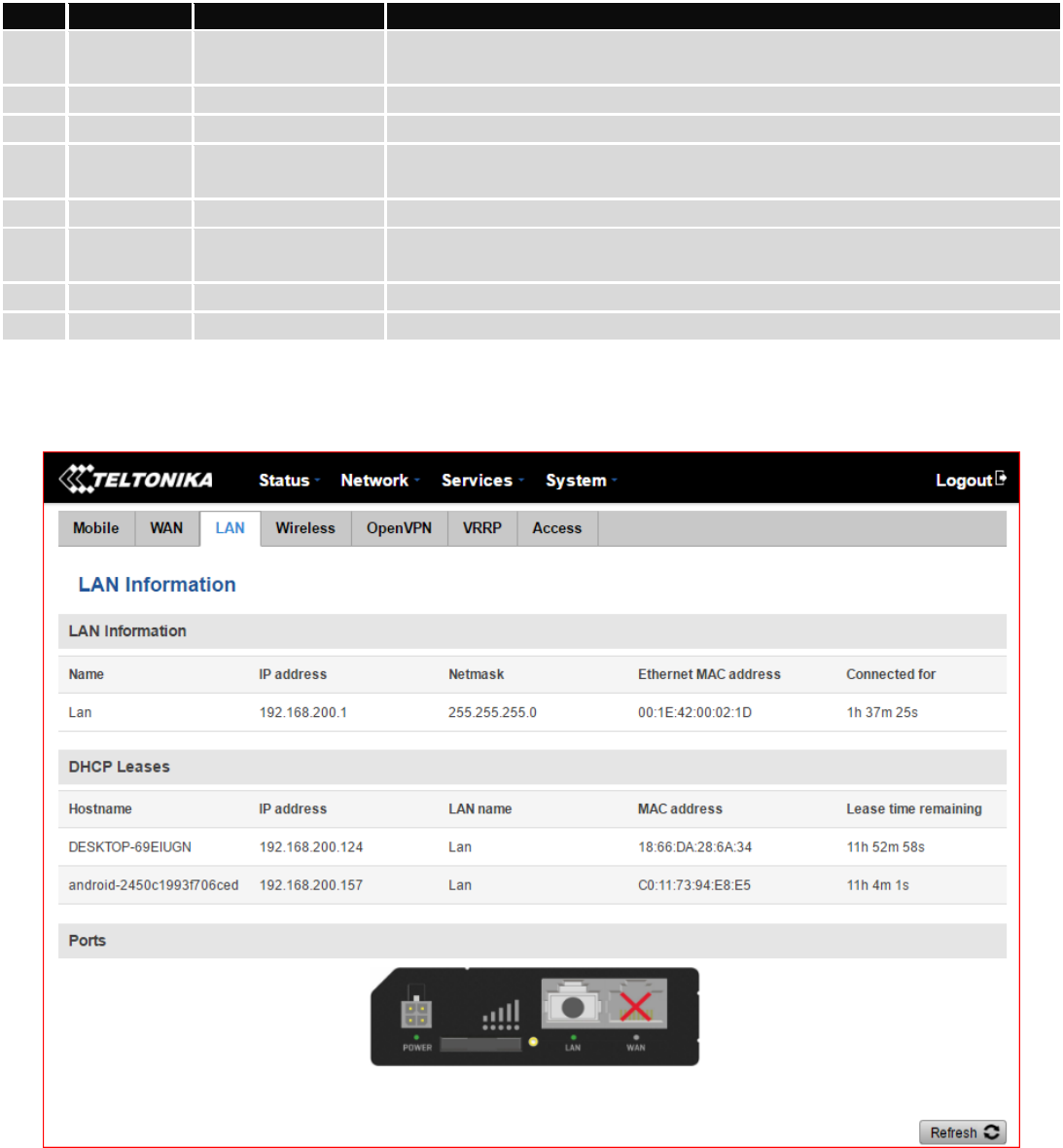
22
WAN information:
Field Name
Sample Value
Explanation
1.
Interface
Wired
Specifies through what medium the router is connecting to the internet.
This can either be Wired, Mobile or Wi-Fi.
2.
Type
DHCP
Specifies the type of connection. This can either be static or DHCP.
3.
IP address
192.168.1.202
The IP address that the router uses to connect to the internet.
4.
WAN MAC
00:1E:42:00:02:1E
MAC (Media Access Control) address used for communication in an
Ethernet WAN (Wide Area Network)
5.
Netmask
255.255.255.0
Specifies a mask used to define how large the WAN network is
6.
Gateway
192.168.1.1
Indicates the default gateway, an address where traffic destined for the
internet is routed to.
7.
DNS 1
192.168.1.1
Domain name server(s).
8.
Connected
0h 1m 5s
How long the connection has been successfully maintained.
6.3.1.3 LAN
Displays information about LAN connections.
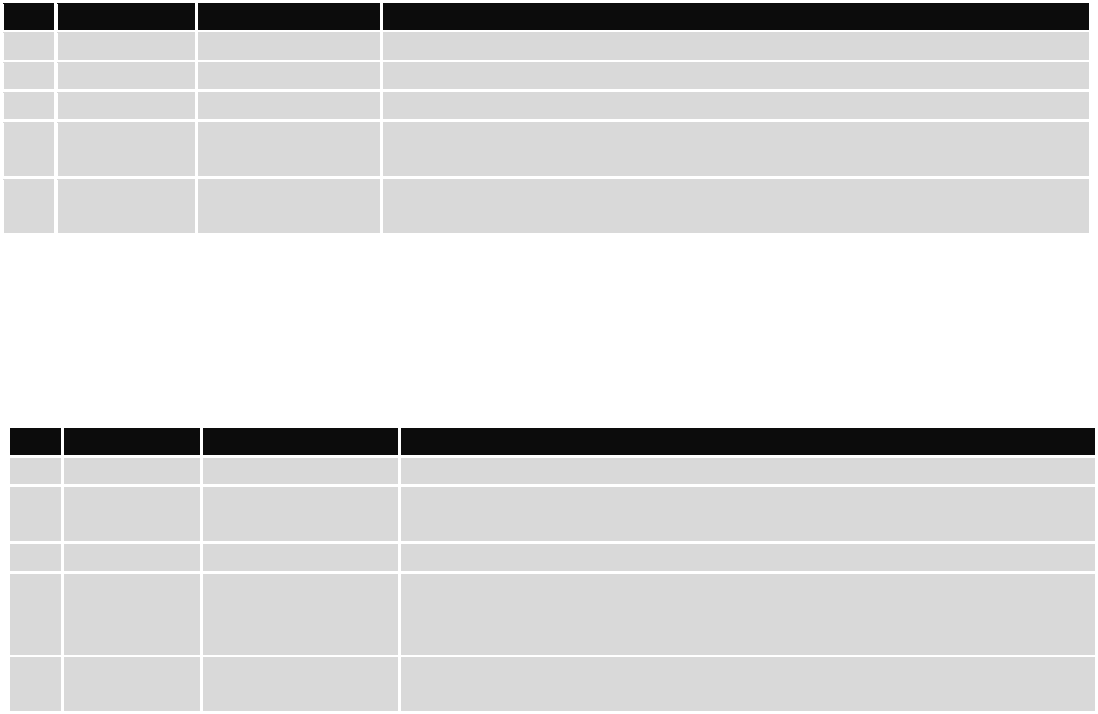
23
LAN information:
Field Name
Sample Value
Explanation
1.
Name
Lan
LAN instance name
2.
IP address
192.168.200.1
Address that the router uses on the LAN network.
3.
Netmask
255.255.255.0
A mask used to define how large the LAN network is
4.
Ethernet
MAC address
00:1E:42:00:02:1D
MAC (Media Access Control) address used for communication in an Ethernet
LAN (Local Area Network)
5.
Connected
for
1h 37m 25s
How long the LAN has been successfully maintained.
DHCP Leases
If you have enabled a DHCP server this field will show how many devices have received an IP address and what
those IP addresses are.
Field Name
Sample Value
Explanation
1.
Hostname
DESKTOP69-EIUGN
DHCP client's hostname
2.
IP address
192.168.200.124
Each lease declaration includes a single IP address that has been leased to
the client
3.
LAN name
Lan
LAN instance name
4.
MAC address
18:66:DA:28:6A:34
The MAC (Media Access Control) address of the network interface on which
the lease will be used. MAC is specified as a series of hexadecimal octets
separated by colons
5.
Lease time
remaining
11h 52m 58s
Remaining lease time for addresses handed out to clients
6.3.1.4 Wireless
Wireless can work in two modes, Access Point (AP) or Station (STA). AP is when the wireless radio is used to
create an Access Point that other devices can connect to. STA is when the radio is used to connect to an Access Point via
WAN.
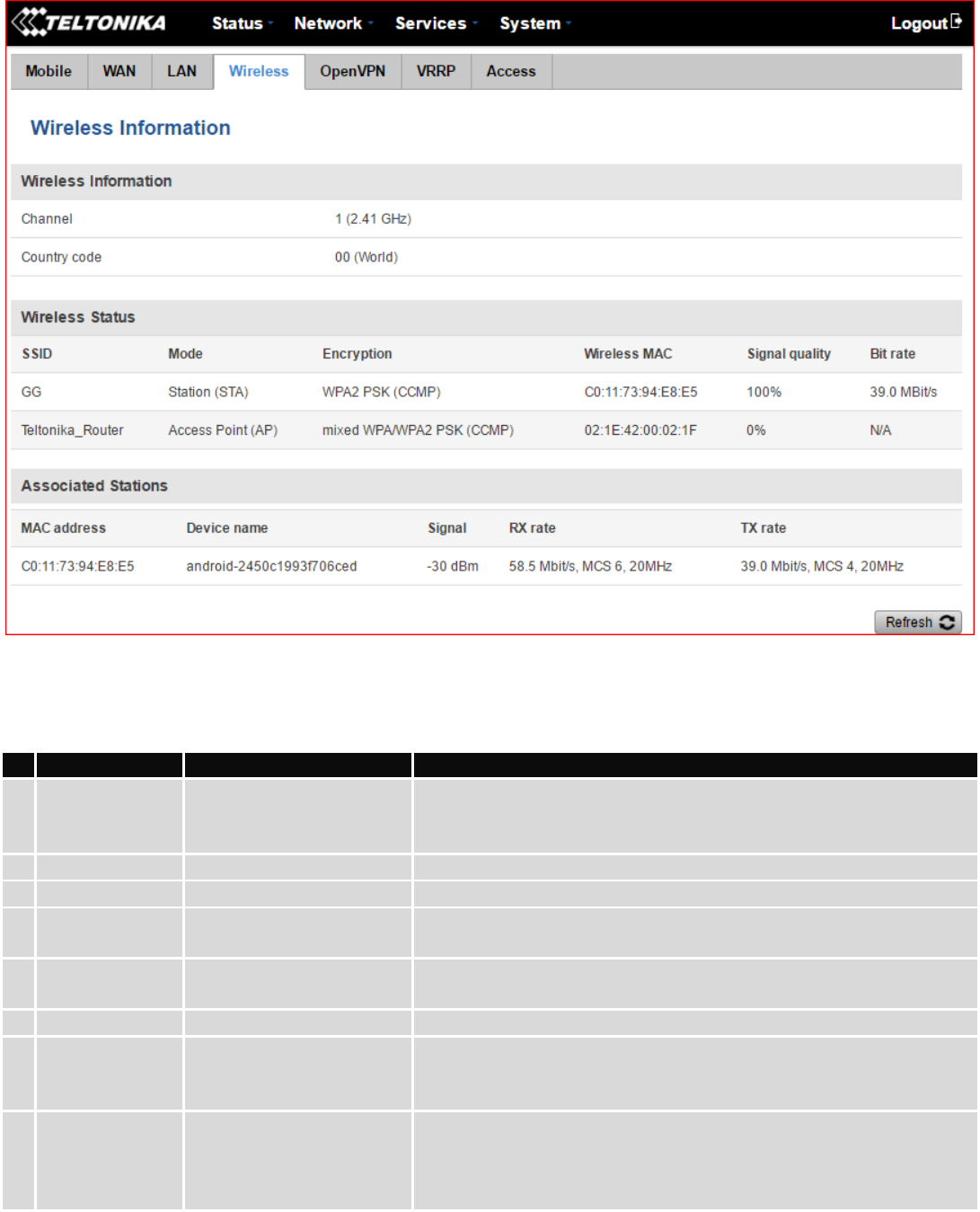
24
6.3.1.4.1 Station
Display information about wireless connection (Station mode).
Client mode information
Field Name
Sample Value
Explanation
1.
Channel
1 (2.41 GHz)
The channel that the AP, to which the router is connected to, uses.
Your wireless radio is forced to work in this channel in order to
maintain the connection.
2.
Country code
00 (World)
Country code.
3.
SSID
GG
The SSID that the AP, to which the router is connected to, uses.
4.
Mode
Station (STA)
Connection mode – Station (STA) indicates that the router is a client
to some local AP.
5.
Encryption
WPA2 PSK (CCMP)
The AP, to which the router is connected to, dictates the type of
encryption.
6.
Wireless MAC
C0:11:73:94:E8:E5
The MAC address of the access points radio.
7.
Signal Quality
100%
The quality between routers radio and some other device that is
connecting to the router. Will show 0% if no devices are trying to
connect or are currently maintaining a connection.
8.
Bit rate
39.0 MBit/s
The physical maximum possible throughput that the routers radio
can handle. Keep in mind that this value is cumulative - The bit rate
will be shared between the router and other possible devices that
connect to the local AP.
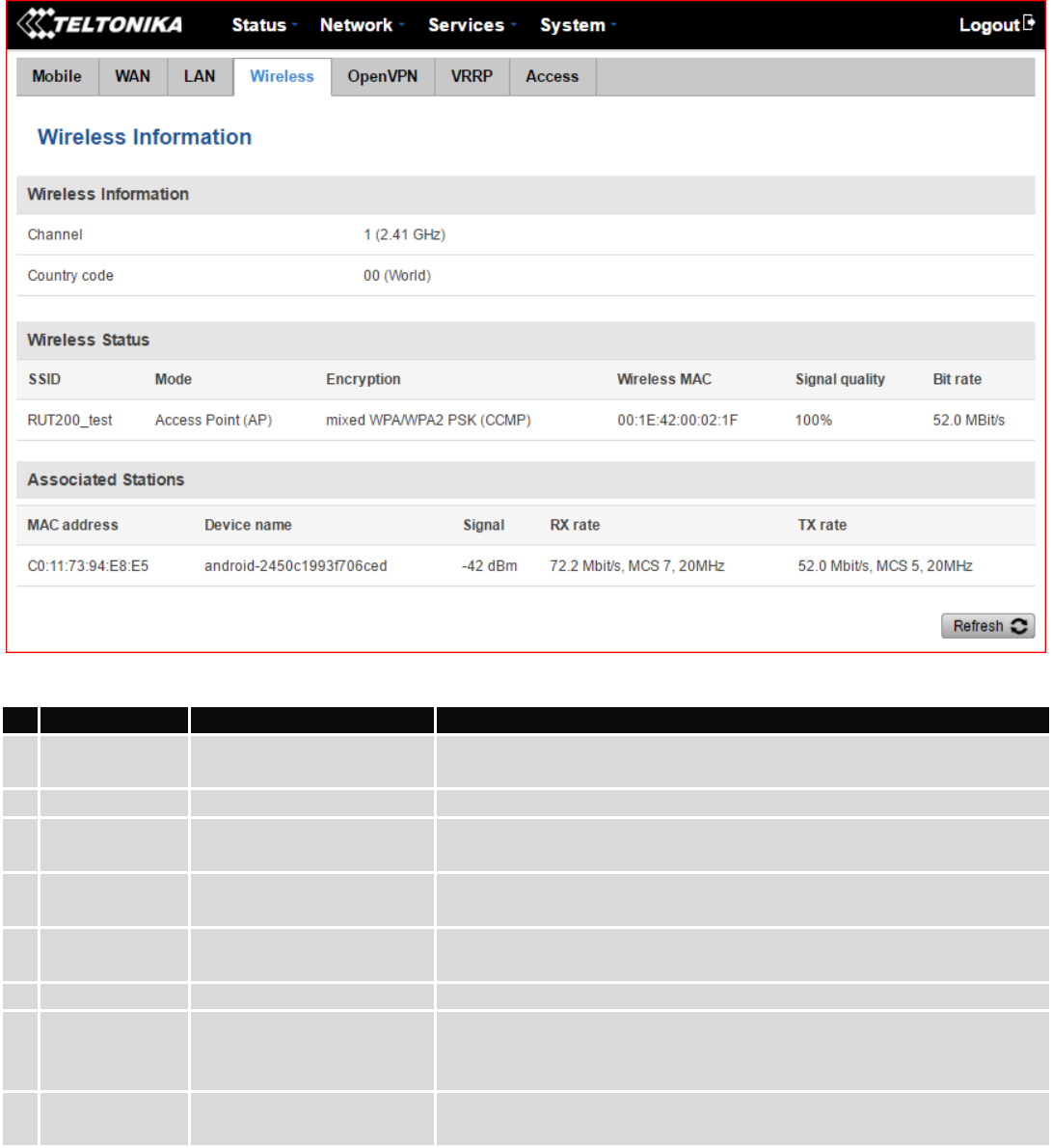
25
6.3.1.4.2 Access Point
Display information about wireless connection (Access Point mode).
Wireless AP information
Field Name
Sample Value
Explanation
1.
Channel
1 (2.41 GHz)
The channel which is used to broadcast the SSID and to establish
new connections to devices.
2.
Country code
00(World)
Country code.
3.
SSID
RUT200_test
The SSID that is being broadcast. Other devices will see this and will
be able to use to connect to your wireless network.
4.
Mode
Access Point (AP)
Connection mode – Access Point (AP) indicates that your router is an
access point.
5.
Encryption
Mixed WPA/WPA2 PSK
(CCMP)
The type of encryption that the router will use to authenticate,
establish and maintain a connection.
6.
Wireless MAC
00:1E:42:00:02:1F
MAC address of your wireless radio.
7.
Signal Quality
000%
The quality between routers radio and some other device that is
connecting to the router. Will show 0% if no devices are trying to
connect or are currently maintaining a connection.
8.
Bit rate
52.0 Mbit/s
The bit rate will be shared between all devices that connect to the
routers wireless network.
Additional note: MBit/s indicates the bits not bytes. To get the throughput in bytes divide the bit value by 8, for
e.g. 54MBits/s would be 6.75MB/s (Mega Bytes per second).
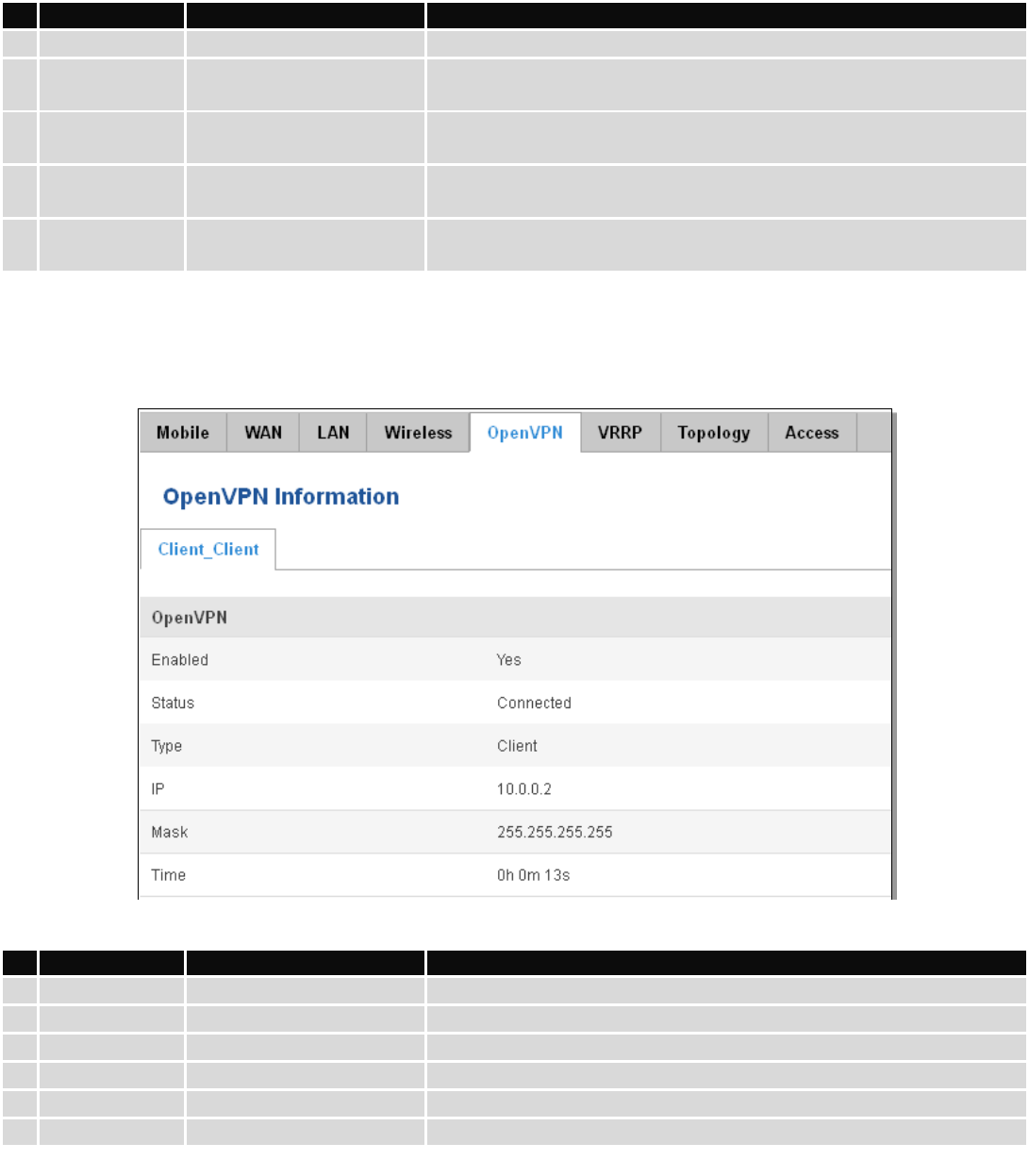
26
6.3.1.5 Associated Stations
Outputs a list of all devices and their MAC addresses that are maintain a connection with your router right now.
This can either be the information of the Access Point that the router is connecting to in STA mode or a list of all
devices that are connecting to the router in AP mode:
Field Name
Sample Value
Explanation
1.
MAC Address
C0:11:73:94:E8:E5
Associated station's MAC (Media Access Control) address
2.
Device Name
android-
2450c1993f706ced
DHCP client's hostname
3.
Signal
-42dBm
Received Signal Strength Indicator (RSSI). Signal's strength measured
in dBm
4.
RX Rate
72.2Mbit/s, MCS 7,
20MHz
The rate at which packets are received from associated station
5.
TX Rate
52.0Mbit/s, MCS 5,
20MHz
The rate at which packets are sent to associated station
6.3.1.6 OpenVPN Client
Displays OpenVPN connection information on client side.
Field Name
Sample Value
Explanation
1.
Enabled
Yes/No
OpenVPN status
2.
Status
Connected
Connection status
3.
Type
Client
A type of OpenVPN instance that has been created
4.
IP
10.0.0.2
Remote virtual network's IP address
5.
Mask
255.255.255.255
Remote virtual network's subnet mask
6.
Time
0h 0m 13s
For how long the connection has been established
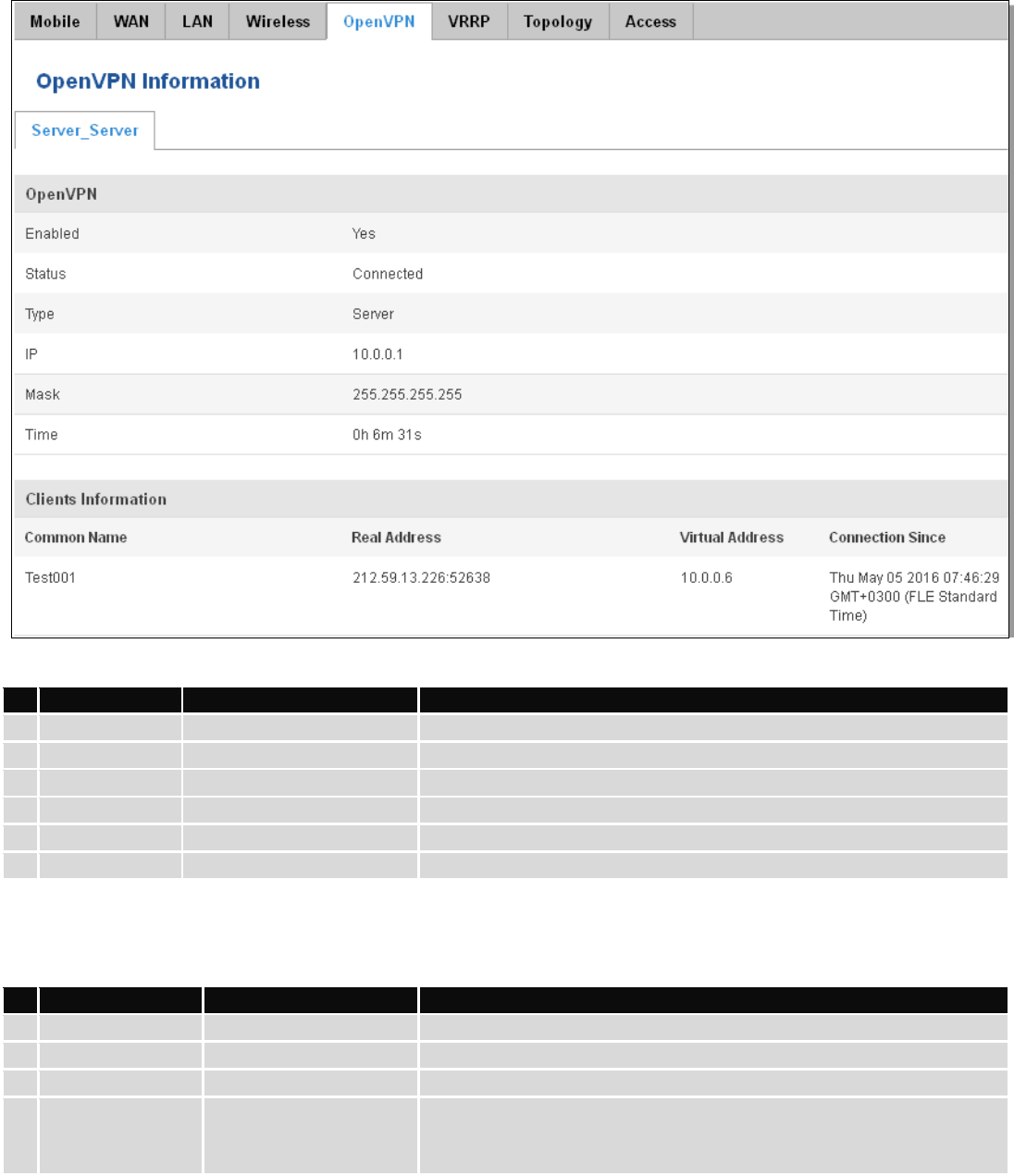
27
6.3.1.7 OpenVPN Server
Display OpenVPN connection information on server side.
Field Name
Sample Value
Explanation
1.
Enabled
Yes/No
OpenVPN status
2.
Status
Connected
Connection status
2.
Type
Server
A type of OpenVPN instance that has been created
3.
IP
10.0.0.1
Remote virtual network's IP address
4.
Mask
255.255.255.255
Remote virtual network's subnet mask
5.
Time
0h 6m 31s
How long the connection has been established
6.3.1.8 Clients information
It will show information, when router is configured as OpenVPN TLS server.
Field Name
Sample Value
Explanation
1.
Common Name
Test001
OpenVPN client’s name
2.
Real Address
212.59.13.226:52638
Client’s IP address and port number
3.
Virtual Address
10.0.0.6
The virtual address that has been given to a client
4.
Connection Since
Thu May 05 2016
07:46:29 GMT + 0300
(FLE Standard Time)
Since when the connection has been established
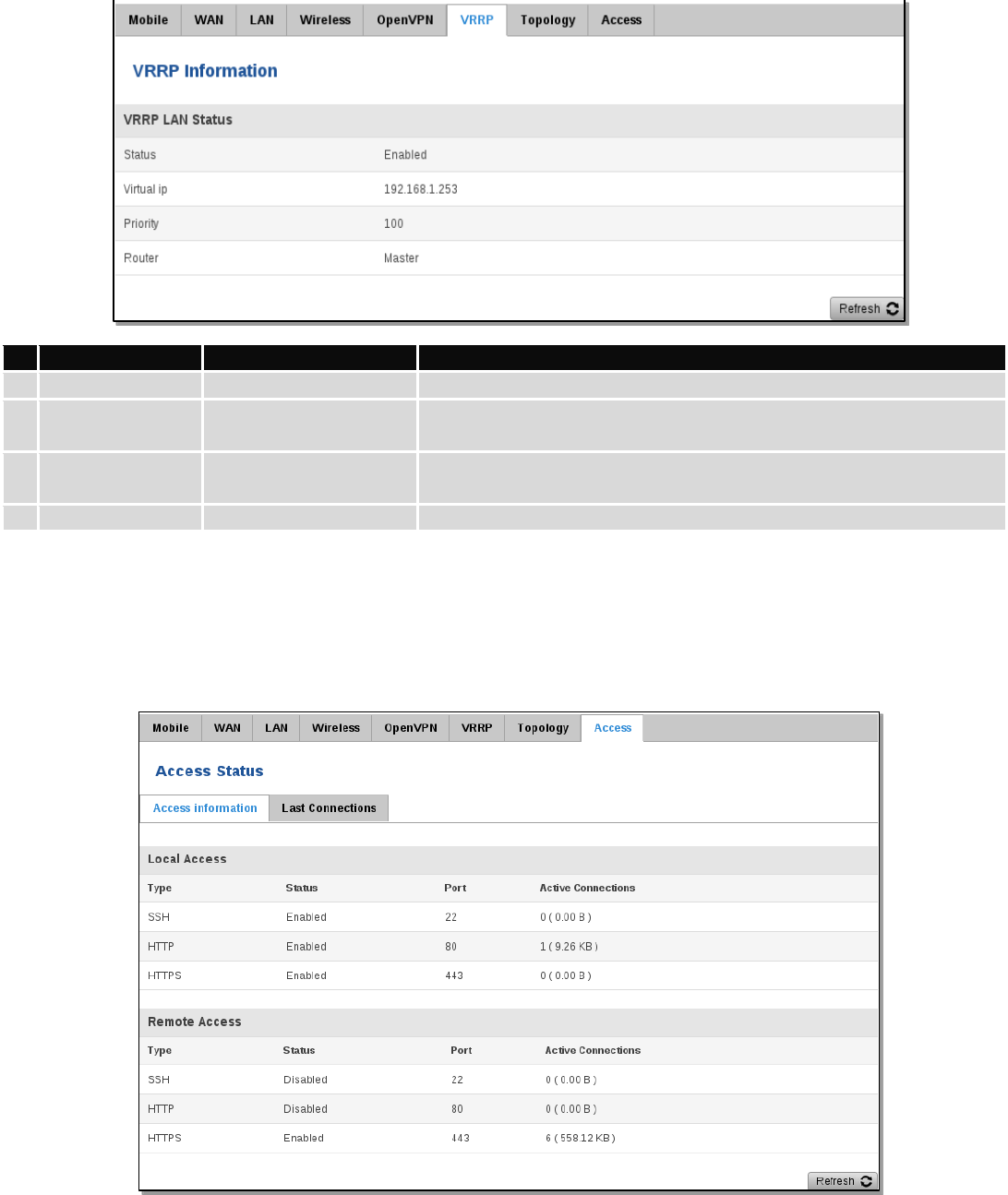
28
6.3.1.9 VRRP
VRRP (Virtual Router Redundancy Protocol) for LAN
Field Name
Sample Value
Explanation
1.
Status
Enabled
VRRP status
2.
Virtual IP
192.168.1.253
Virtual IP address(-es) for LAN’s VRRP (Virtual Router Redundancy
Protocol) cluster
3.
Priority
100
Router with the highest priority value on the same VRRP cluster will
act as a master, range [1 - 255]
4.
Router**
Master
Connection mode – Master
**-Exclusive to other Modes with Slave.
6.3.1.10 Access
Display information about local and remote active connections status.
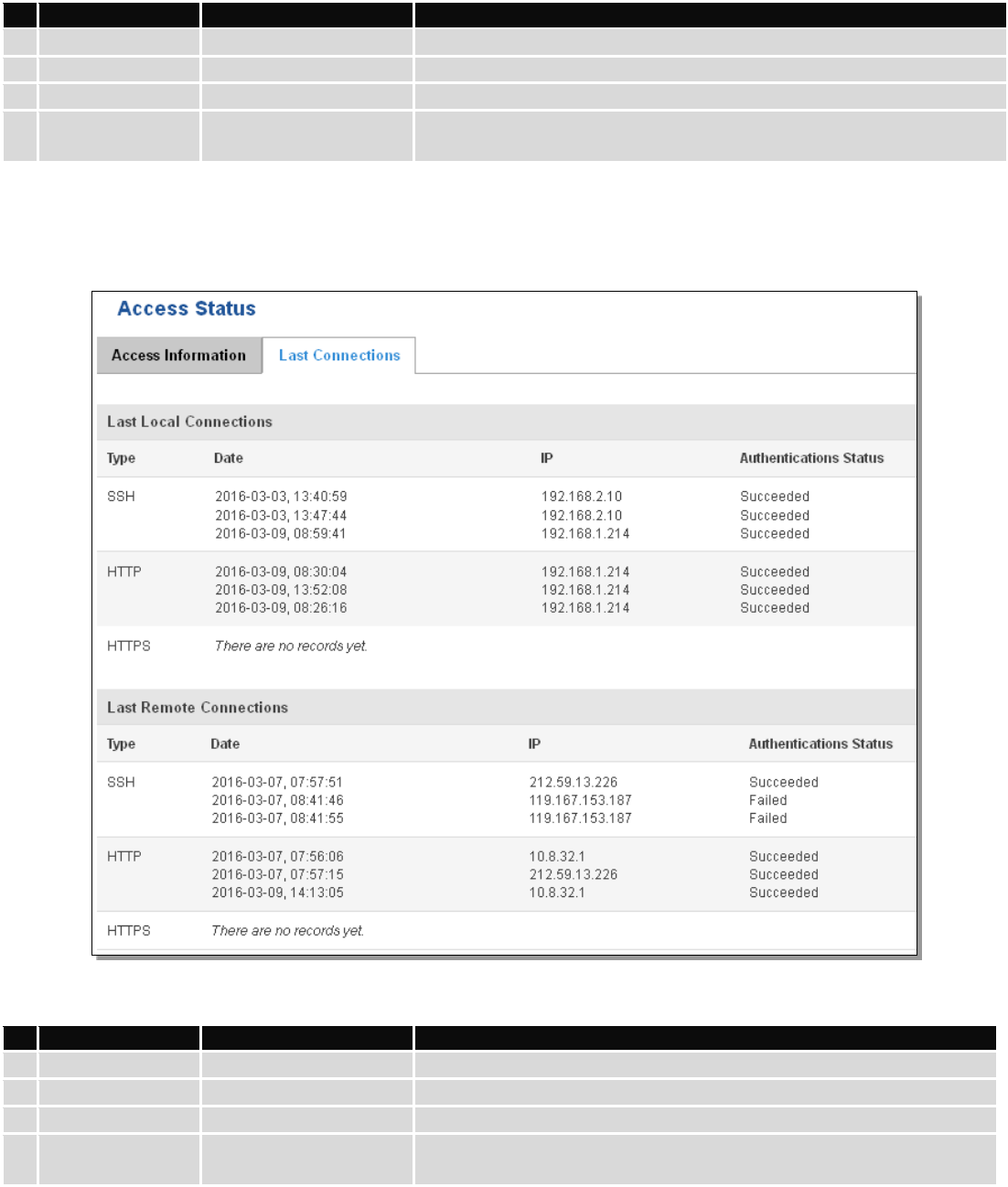
29
Field Name
Sample Value
Explanation
1.
Type
SSH; HTTP; HTTPS
Type of connection protocol
2.
Status
Disabled/Enabled
Connection status
3.
Port
22; 80; 443
Connection port used
4.
Active
Connections
0(0.00B);0(0.00B);
6(558.12 KB)
Count of active connections and the amount of data transmitted in KB
6.3.1.10.1 Last Connections
Displays information about the last 3 local and remote connections
Field Name
Sample Value
Explanation
1.
Type
SSH; HTTP; HTTPS
Type of connection protocol
2.
Date
2016-03-03, 13:40:59
Date and time of connection
3.
IP
192.168.2.10
IP address from which the connection was made
4.
Authentications
Status
Failed/Succeed
Status of authentication attempt
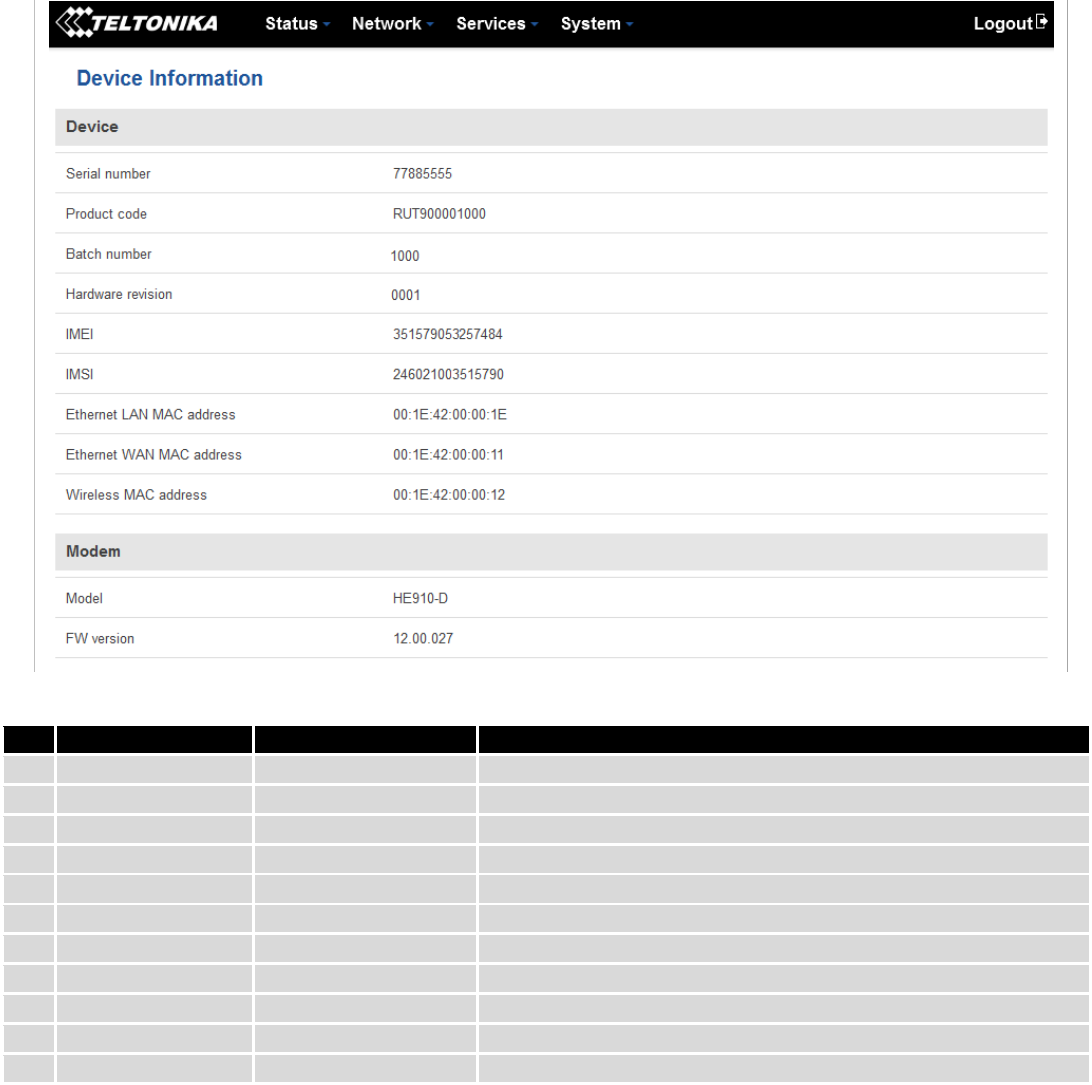
30
6.4 Device information
The page displays factory information that was written into the device during manufacturing process.
Field Name
Sample Value
Explanation
1.
Serial number
77885555
Serial number of the device
2.
Product code
RUT900001000
Product code of the device
3.
Batch number
1000
Batch number used during the device’s manufacturing process
4.
Hardware revision
0001
Hardware revision of the device
5.
IMEI
351579053257484
Identification number of the internal modem
6.
IMSI
246021003515790
Subscriber identification number of the internal modem
6.
Ethernet LAN MAC
00:1E:42:00:00:1E
MAC address of the Ethernet LAN ports
7.
Ethernet WAN MAC
00:1E:42:00:00:11
MAC address of the Ethernet WAN port
8.
Wireless MAC
00:1E:42:00:00:12
MAC address of the Wi-Fi interface
9.
Model
HE910-D
Router’s modem model
10.
FW version
12.00.027
Router’s modem firmware version
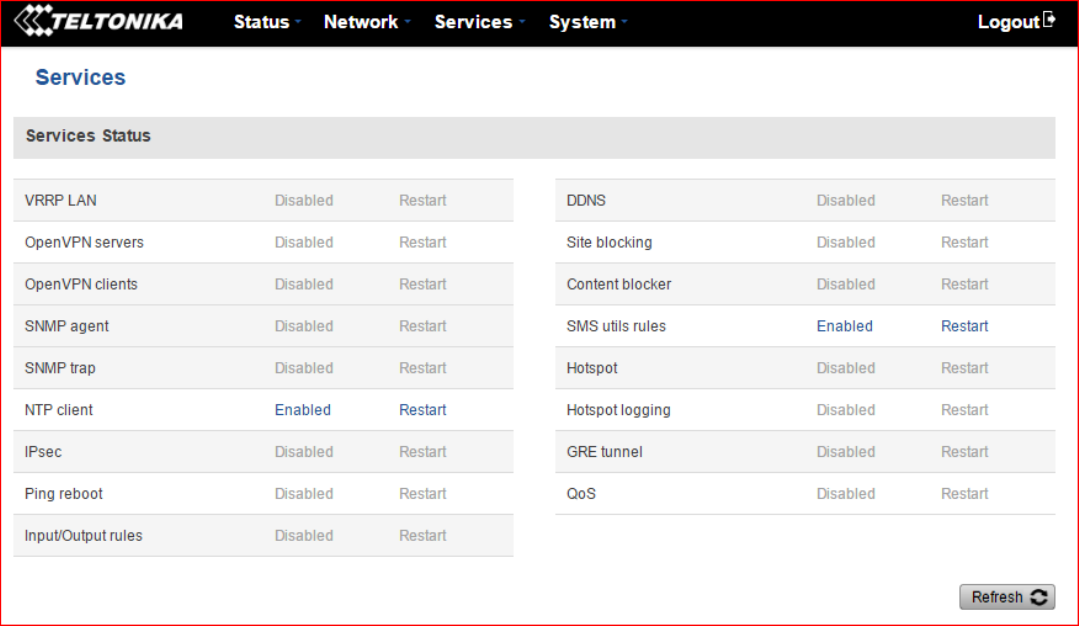
31
6.5 Services
The page displays the usage of the available services.
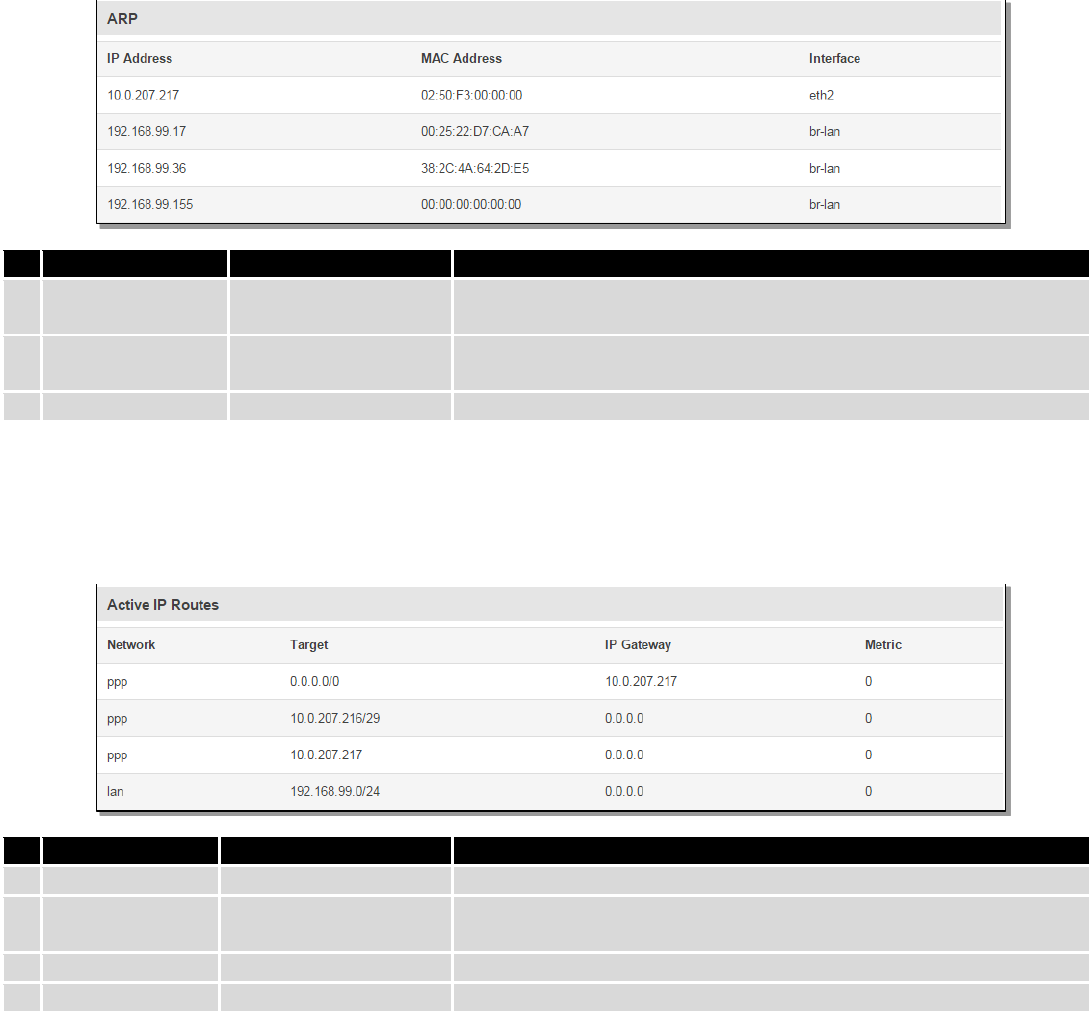
32
6.6 Routes
The page displays ARP table and active IP routes of the device.
6.6.1 ARP
Show the router’s active ARP table. An ARP table contains recently cached MAC addresses of every immediate
device that was communicating with the router.
Field Name
Sample Value
Explanation
1.
IP Address
192.168.99.17
Recently cached IP addresses of every immediate device that was
communicating with the router
2.
MAC Address
00:25:22:D7:CA:A7
Recently cached MAC addresses of every immediate device that was
communicating with the router
3.
Interface
br-lan
Interface used for connection
6.6.2 Active IP-Routes
Shows the router’s routing table. The routing table indicates where a TCP/IP packet, with a specific IP address,
should be directed to.
Field Name
Sample Value
Explanation
1.
Network
ppp
Interface to be used to transmit TCP/IP packets through
2.
Target
192.168.99.0/24
Indicates where a TCP/IP packet, with a specific IP address, should
be directed
3.
IP Gateway
0.0.0.0
Indicates through which gateway a TCP/IP packet should be directed
4.
Metric
0
Metric number indicating interface priority of usage
6.6.3 Active IPv6-Routes
Display active IPv6 routes for data packet transition.
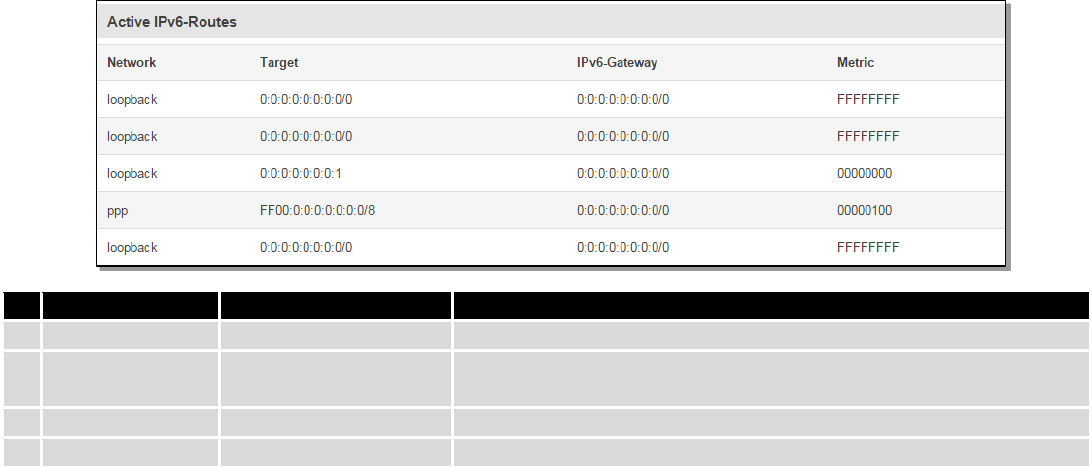
33
Field Name
Sample Value
Explanation
1.
Network
loopback
Network interface used
2.
Target
0:0:0:0:0:0:0:0/0
Indicates where a TCP/IP packet, with a specific IP address, should
be directed
3.
IPv6-Gateway
0:0:0:0:0:0:0:0/0
Indicates through which gateway a TCP/IP packet should be directed
4.
Metric
FFFFFFFF
Metric number indicating interface priority of usage
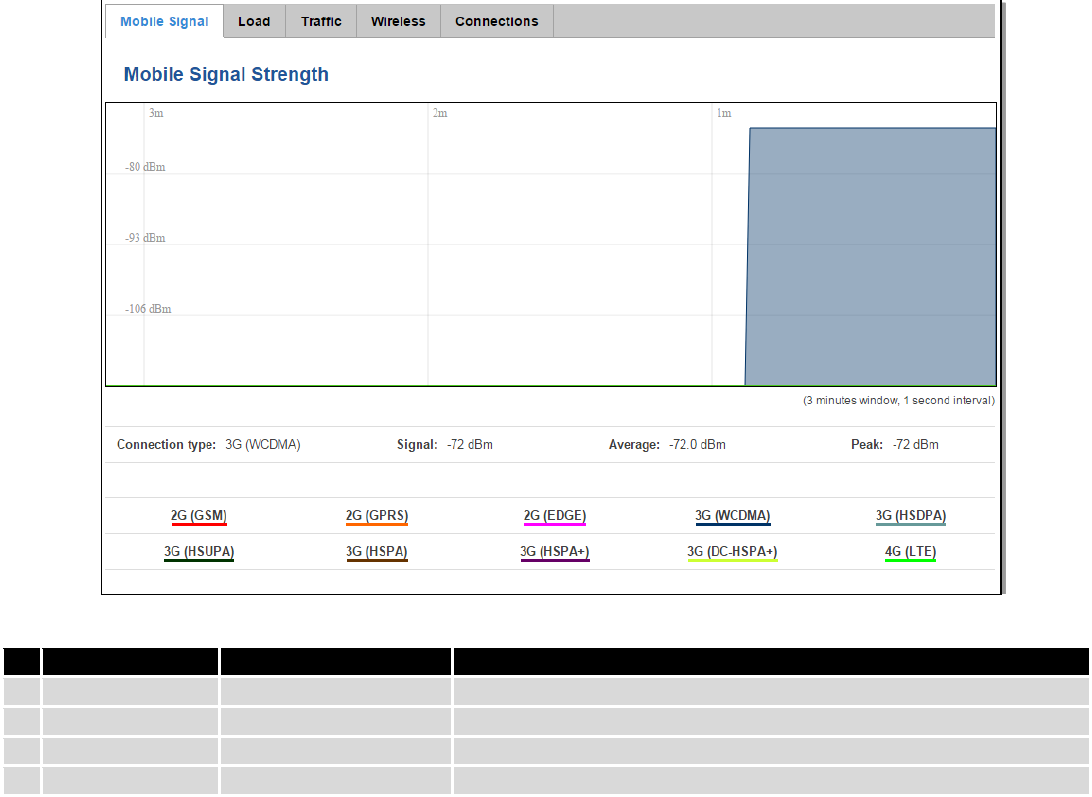
34
6.7 Graphs
Real-time graphs show how various statistical data changes over time.
6.7.1 Mobile Signal Strength
Displays mobile signal strength variation in time (measured in dBm)
Field Name
Sample Value
Explanation
1.
Connection type
3G (WCDMA)
Type of mobile connection used
2.
Signal
-72 dBm
Current signal strength value
3.
Average
-72.0 dBm
Average signal strength value
4.
Peak
-72 dBm
Peak signal strength value
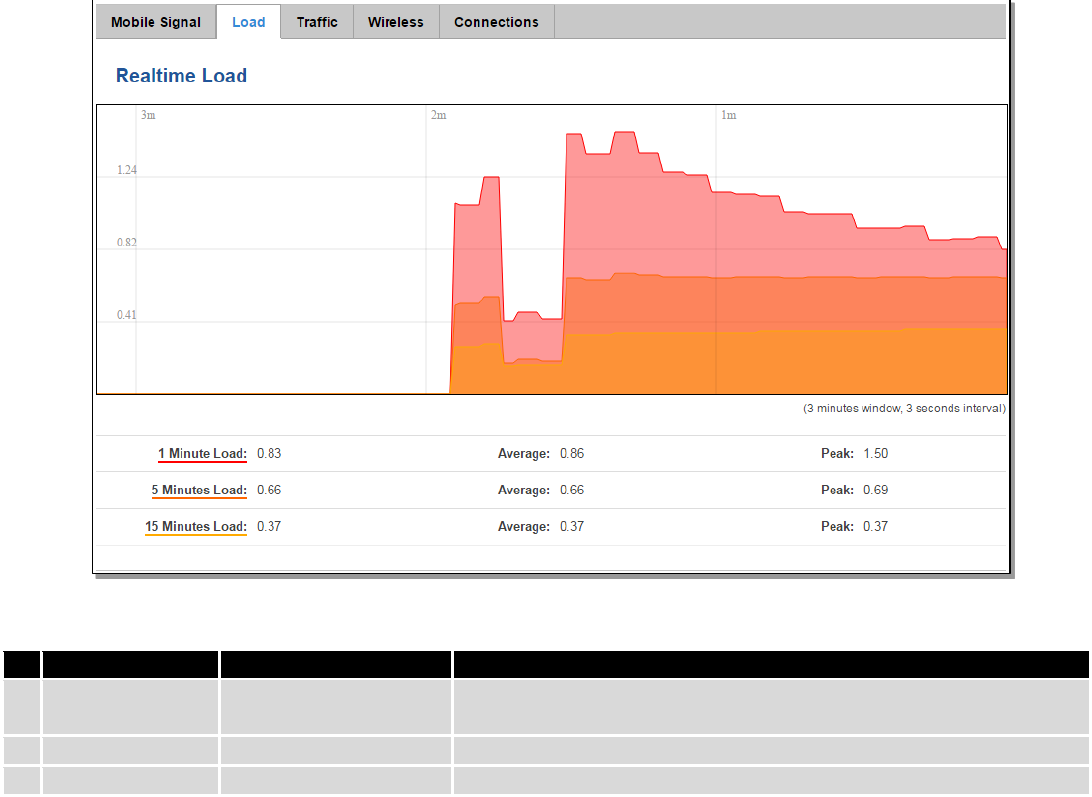
35
6.7.2 Realtime Load
This tri-graph illustrates average CPU load values in real time. The graph consists out of three color coded graphs,
each one corresponding to the average CPU load over 1 (red), 5 (orange) and 15 (yellow) most recent minutes.
Field Name
Sample Value
Explanation
1.
1/5/15 Minutes
Load
0.83
Time interval for load averaging, colour of the diagram
2.
Average
0.86
Average CPU load value over time interval (1/5/15 Minute)
3.
Peak
1.50
Peak CPU load value of the time interval
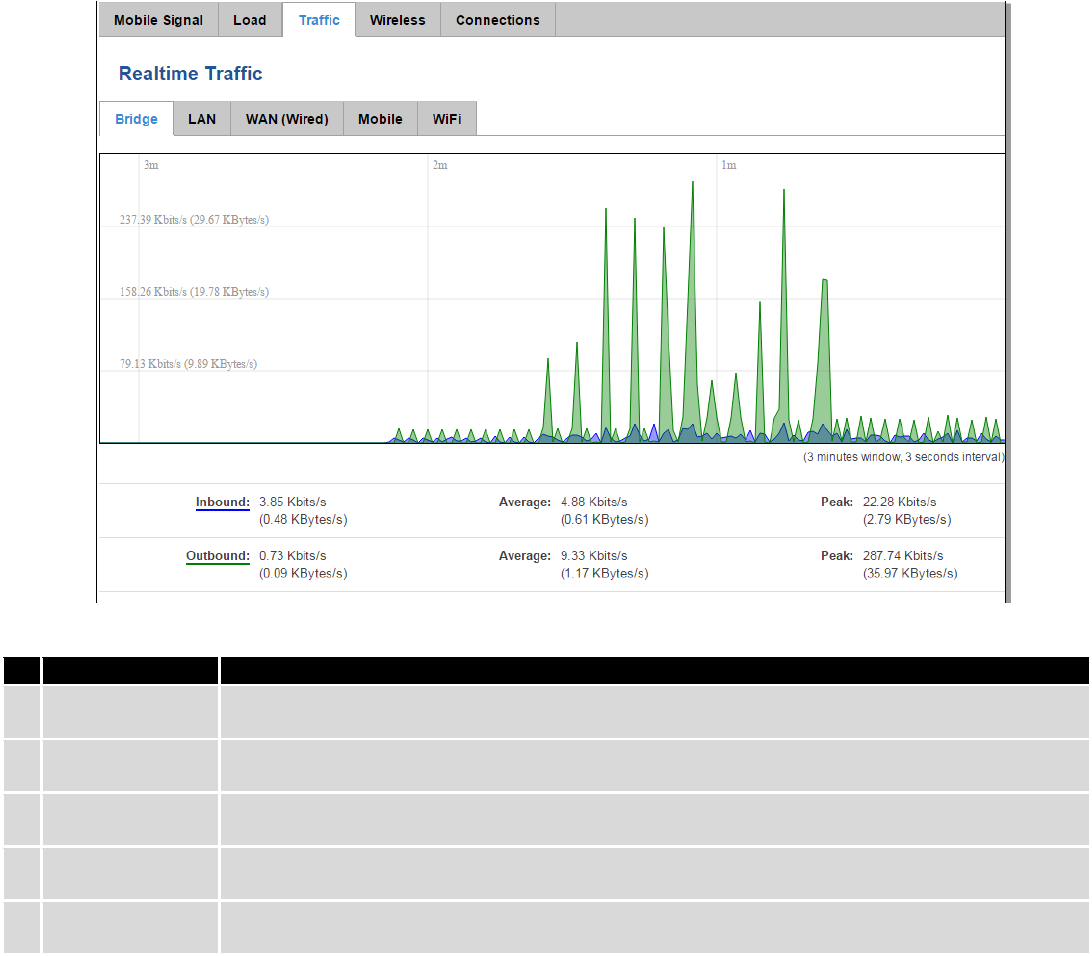
36
6.7.3 Realtime Traffic
These graphs illustrate the average system inbound and outbound traffic over the course of 3 minutes; each new
measurement is taken every 3 seconds. Each graph consists out of two color coded graphs (green graph shows the
outbound traffic, blue graph shows the inbound traffic). Although not graphed, the page also displays peak loads and
averages of inbound and outbound traffic.
Field Name
Explanation
1.
Bridge
Cumulative graph, which encompasses wired Ethernet LAN and the wireless network.
2.
LAN
Graphs the total traffic that passes through both LAN network interfaces.
3.
WAN (Wired)
Graphs the amount of traffic which passed through the current active WAN connection.
4.
Mobile
Graphs the amount of traffic which passed through the mobile network connection.
5.
Wi-Fi
Shows the amount of traffic that has been sent and received through the wireless radio.
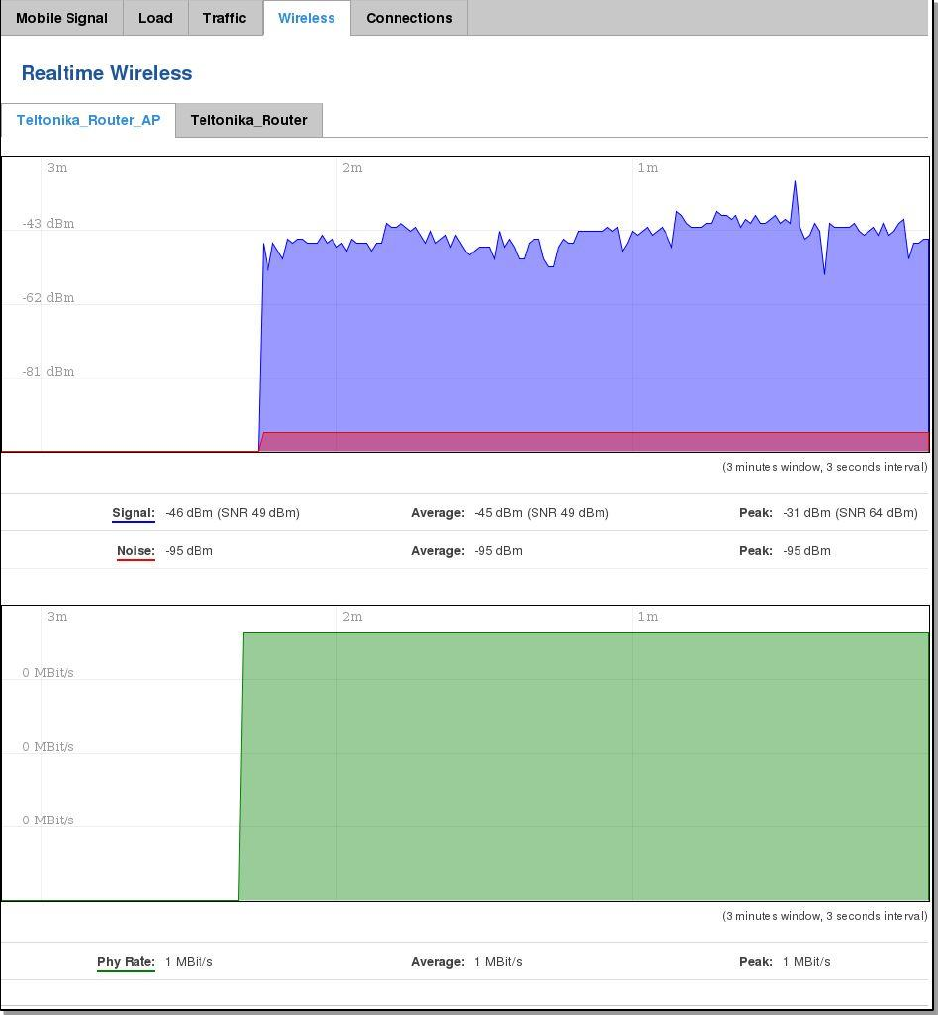
37
6.7.4 Realtime Wireless
Displays the wireless radio signal, signal noise and the theoretical maximum channel permeability. Average and
peak signal levels are displayed.
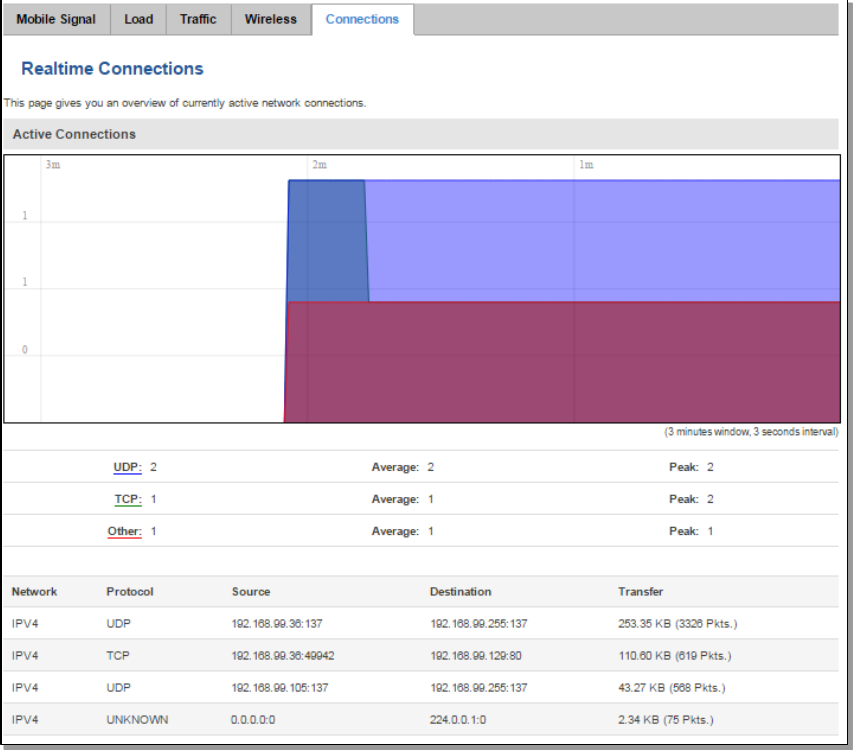
38
6.7.5 Realtime Connections
Displays currently active network connections with the information about network, protocol, source and
destination addresses, transfer speed.
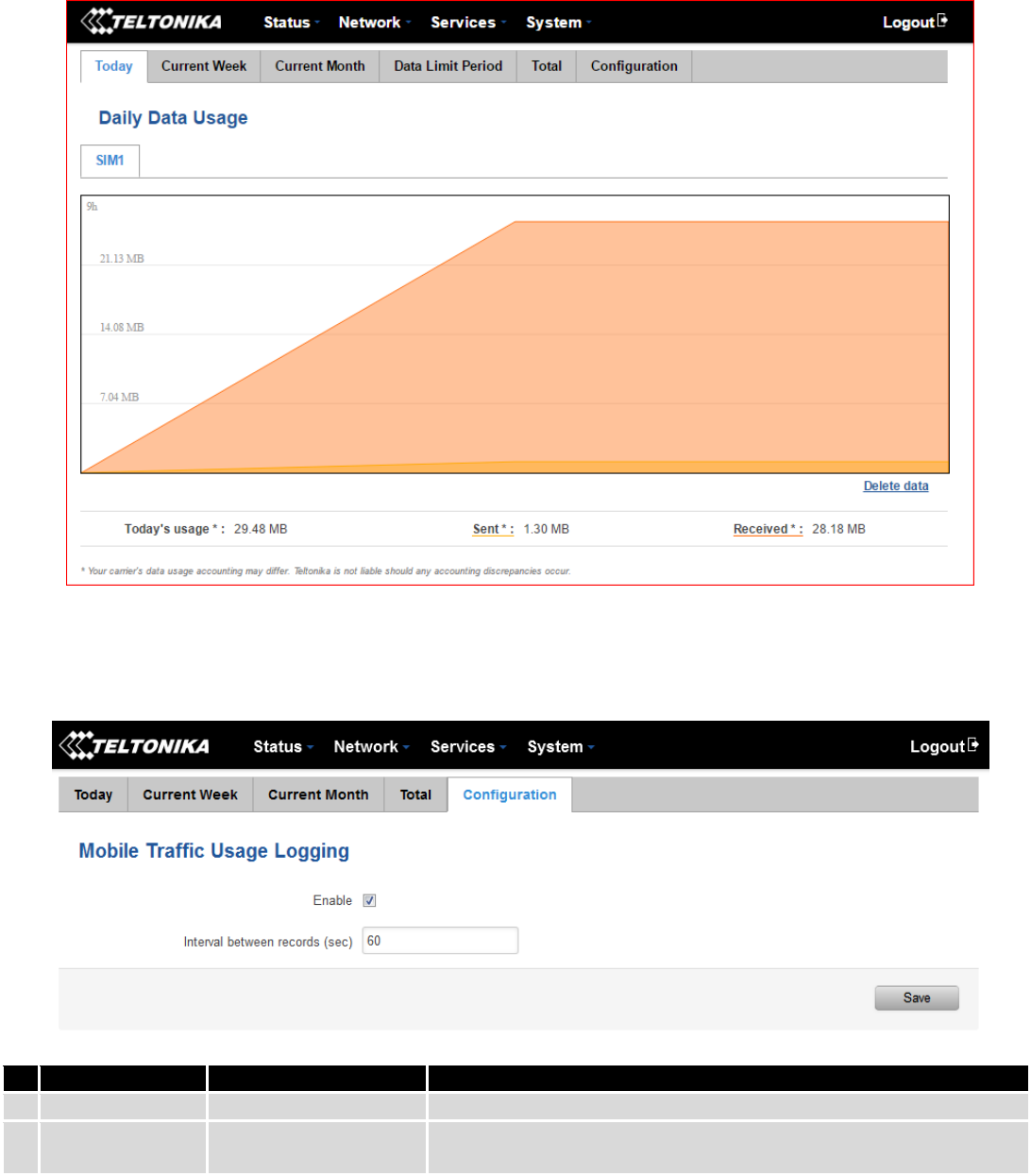
39
6.8 Mobile Traffic
Displays mobile connection data sent and received in KB of this day, week and month.
By default mobile traffic usage logging is disabled. To use this functionality is needed to enable it.
Field Name
Sample Value
Explanation
1.
Enable
Enable/Disable
Make the functionality active/inactive
2.
Interval between
records (sec)
60
The interval between logging records (minimum 60 sec)
40
6.9 Events Log
Event log displays such actions as: login, reboot, firmware flashing and reset.
6.9.1 All Events
Displays all router events, their types and time of occurrence.
6.9.2 System Events
Displays all system events, their type and time of occurrence. Events include authentication or reboot requests,
incoming and outgoing SMS and Calls, Mails, Configuration changes and DHCP events.
6.9.3 Network Events
Displays information about recent network events like connection status change, lease status change, network
type or operator change.
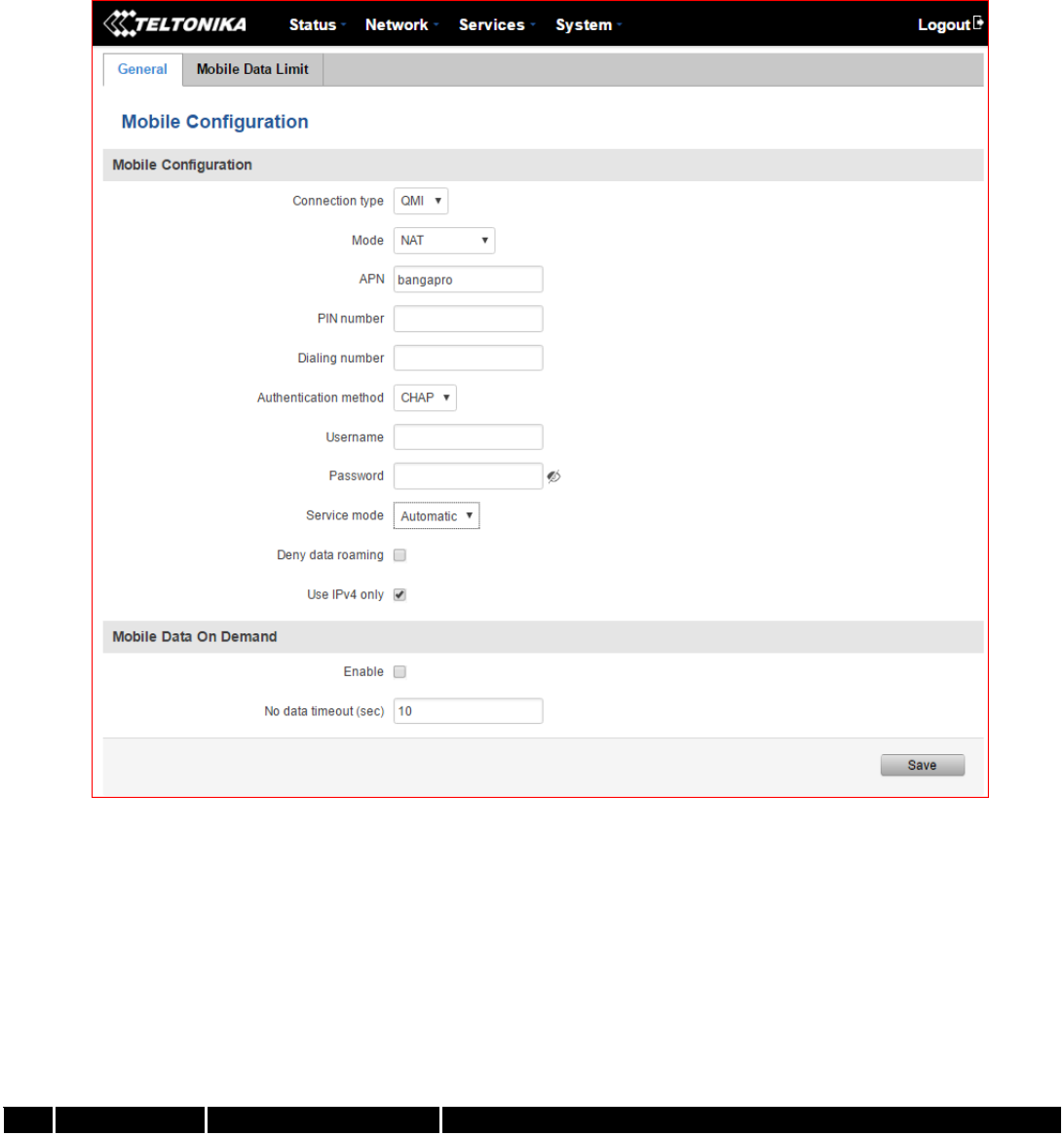
41
7 Network
7.1 Mobile
7.1.1 General
7.1.1.1 Mobile configuration
Here you can configure mobile settings which are used when connecting to your local 3G network.
Field Name
Sample value
Explanation
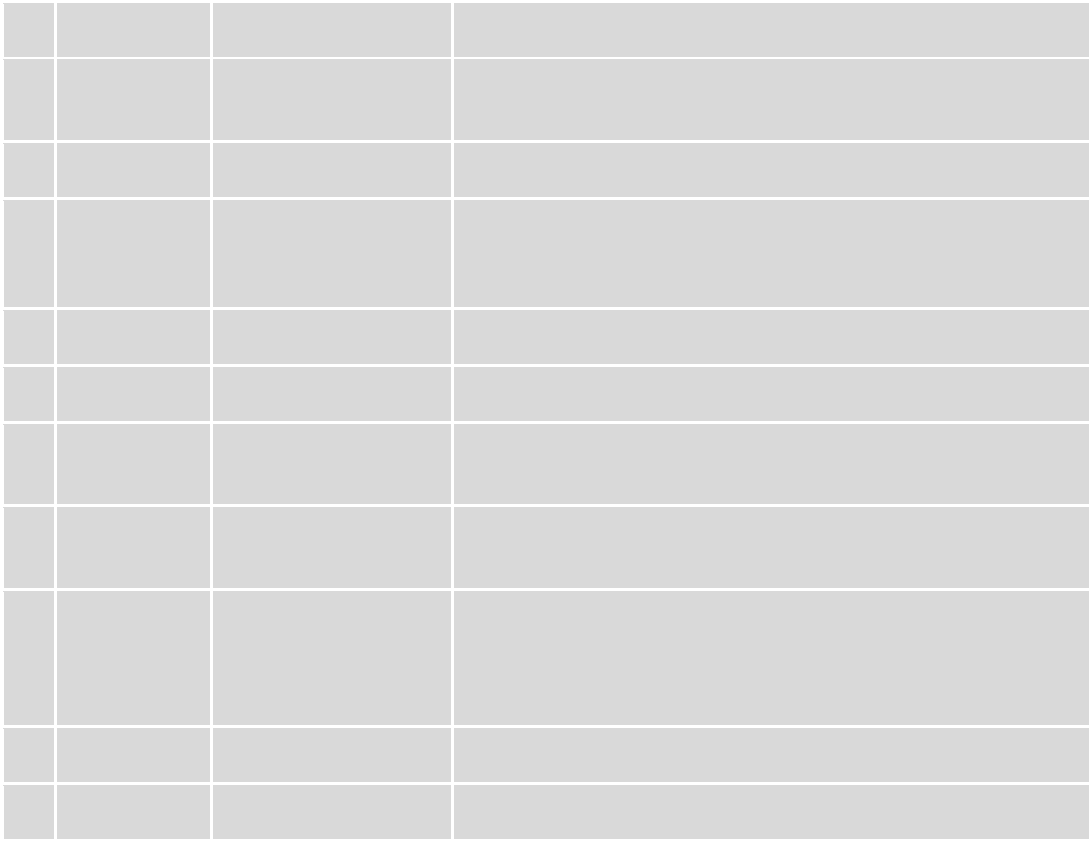
42
1.
Connection
type
QMI
The connection type used when connecting to a network. It can
either be PPP or QMI. PPP is considerably slower than QMI.
2.
Mode
NAT / Passthrough
NAT mode enables network address translation on router.
Passthrough mode is similar with bridge mode except that in
passthrough mode router do have internet connection.
3.
APN
“bangapro”
Access Point Name (APN) is a configurable network identifier used
by a mobile device when connecting to a GSM carrier.
4.
PIN number
Any number that falls
between 0000 and 9999
A personal identification number is a secret numeric password
shared between a user and a system that can be used to
authenticate the user to the system. Use this only if your SIM card
has PIN enabled.
5.
Dialing
number
Dialing number is used to establish a mobile PPP (Point-to-Point-
Protocol) connection.
6.
Authentication
method
CHAP, PAP or none
Authentication method, which your carrier uses to authenticate new
connections. (This selection is unavailable on the alternate model)
7.
Username
“username”
Your username that you would use to connect to your carrier’s
network. This field becomes available when you select an
authentication method (i.e. authentication method is not “none”).
8.
Password
“password”
Your password that you would use to connect to your carrier’s
network. This field becomes available when you select an
authentication method (i.e. authentication method is not “none”).
9.
Service mode
2G only, 3G only, 4G
only or automatic.
Your network preference. If your local mobile network supports 2G
3G and 4g you can specify to which network you wish to connect,
e.g.: if you choose 2G only, the router will connect only to a 2G
network. If you select auto, then the router will connect to the
network that provides better connectivity.
10.
Deny data
roaming
Enable/Disable
If enabled this function prevents the device from establishing mobile
data connection while not in home network.
11.
Use IPv4 only
Enable / Disable
If enabled this function makes the device to use only IPv4 settings
when connecting to operator.
Warning: If an invalid PIN number was entered (i.e. the entered PIN does not match the one that was used to
protect the SIM card), your SIM card will get blocked. To avoid such mishaps it is highly advised to use an unprotected
SIM. If you happen to insert a protected SIM and the PIN number is incorrect, your card won’t get blocked immediately,
although after a couple of reboots OR configuration saves it will.
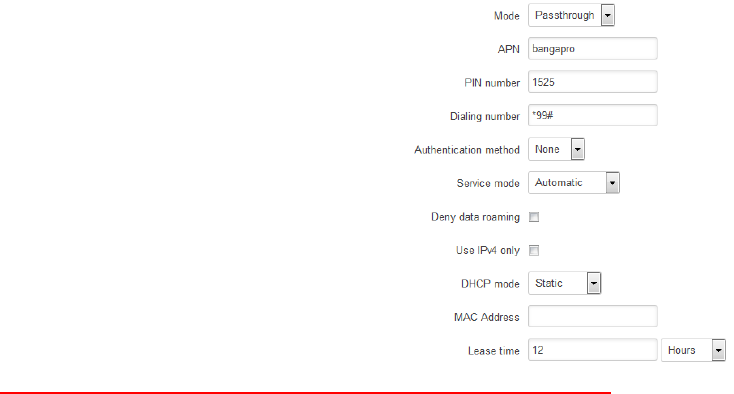
43
1.1.1.1.1 Passthrough mode
Using Passthrough Mode will disable most of the router capabilities!
DHCP mode: Static
Enter your computer’s MAC address (xx:xx:xx:xx:xx:xx) to MAC Address field and select Lease time (expiration
time for leased addresses). Device, whose MAC address will be entered, will get IP from the GSM operator. Other
connected devices will get IP from the router’s DHCP server, but these devices will not have internet access.
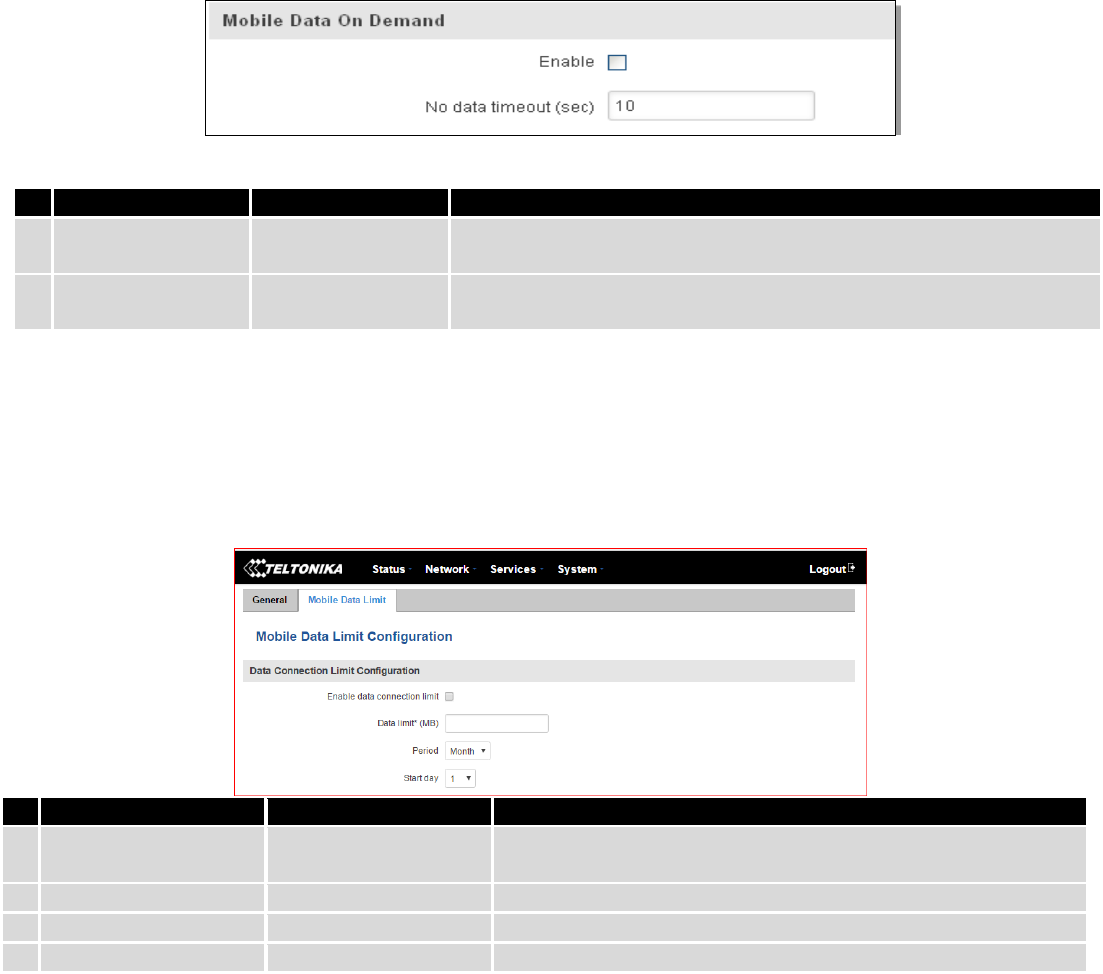
44
DHCP mode: Dynamic
When using Dynamic mode, the device will get an IP from the GSM operator, which connects to the router first.
When using Passthrough in dynamic mode, the DHCP in LAN configuration will be disabled.
DHCP mode: No DHCP
Using no DHCP mode, the IP (also subnet, gateway and DNS) should be entered manually on your device which
you are trying to connect to the router’s LAN. When using Passthrough in no DHCP mode, the DHCP in LAN
configuration will be disabled.
7.1.1.2 Mobile Data On Demand
Field name
Possible values
Explanation
1.
Enable
Enable/Disable
Mobile Data On Demand function enables you to keep mobile data
connection on only when it's in use.
2.
No data
timeout(sec)
10-99999999
The time it takes for mobile data connection to be terminated if there
is no network activity.
7.1.2 Mobile Data Limit
This function lets you limit maximum amount of data transferred on WAN interface in order to minimize
unwanted traffic costs.
7.1.2.1 Data Connection Limit Configuration
* Your carrier's data usage accounting may differ. Teltonika is not liable should any accounting discrepancies occur.
Field Name
Sample value
Explanation
1.
Enable data
connection limit
Enable/Disable
Disables mobile data when a limit for the current period is
reached
2.
Data limit* (MB)
-
Disable mobile data after limit value in MB is reached
3.
Period
Month/Week/Day
Period for which mobile data limiting should apply
4.
Start day/ Start hour
1
A starting time for mobile data limiting period
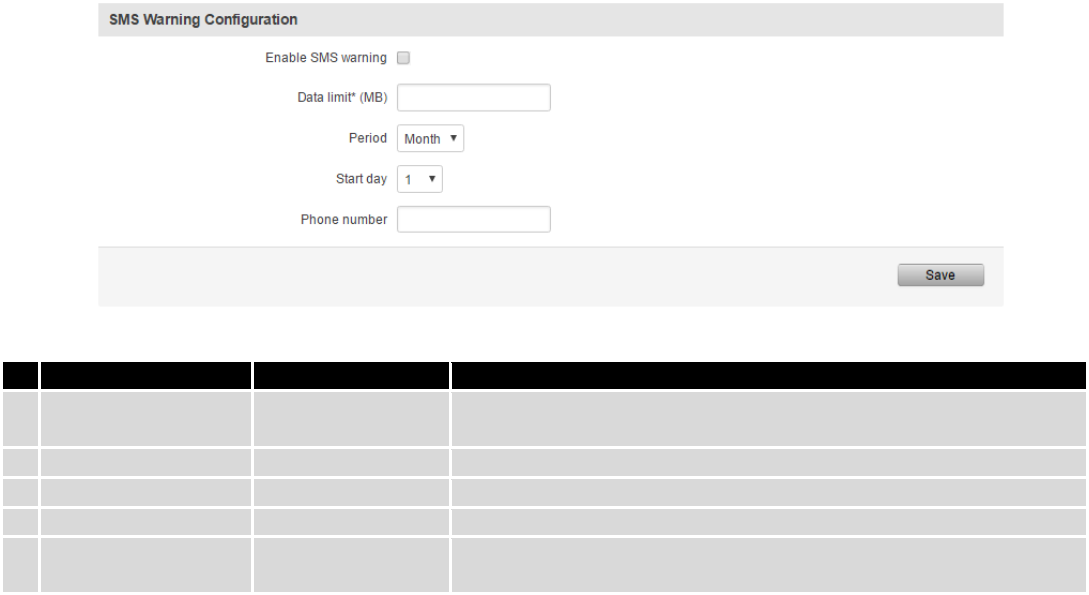
45
7.1.2.2 SMS Warning Configuration
* Your carrier's data usage accounting may differ. Teltonika is not liable should any accounting discrepancies occur.
Field Name
Sample value
Explanation
1.
Enable SMS warning
Enable/Disable
Enables the sending of a warning SMS message when mobile data
limit for the current period is reached
2.
Data limit* (MB)
300
Send warning SMS message after limit value in MB is reached
3.
Period
Month/Week/Day
Period for which the mobile data limiting should apply
4.
Start day/ Start hour
1
A starting time for the mobile data limiting period
5.
Phone number
+37012345678
A phone number to send the warning SMS message to, e.g.
+37012345678
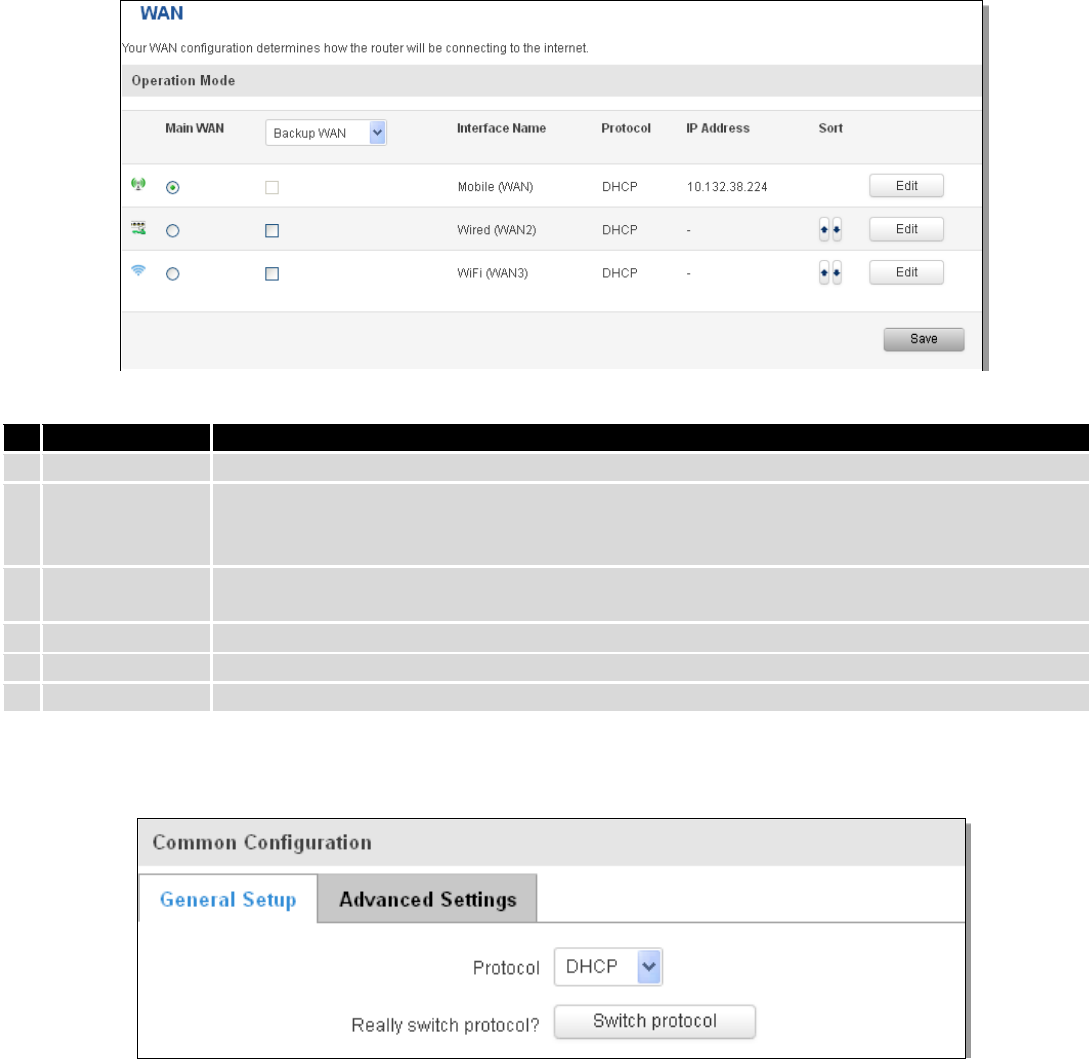
46
7.2 WAN
7.2.1 Operation Mode
Your WAN configuration determines how the router will be connecting to the internet.
Type
Explanation
1.
Main WAN
Switches between Mobile, Wired and Wi-Fi interfaces for main WAN
2.
Backup
WAN/Load
balancing
Let’s user select one or two interfaces for WAN backup
3.
Interface Name
Displays the WAN interface name, and changes interface priority. The interface at the table top
has the highest priority
4.
Protocol
Displays the protocol used by the WAN interface
5.
IP Address
Displays IP address acquired by a specific interface
6.
Sort
Sorts table rows and changes interface priority. The highest interface has the highest priority
7.2.2 Common configuration
Common configuration allows you to configure your TCP/IP settings for the wan network.
You can switch between Static, DHCP or PPPoE protocol by selecting the protocol that you want to use and then
pressing Switch Protocol.
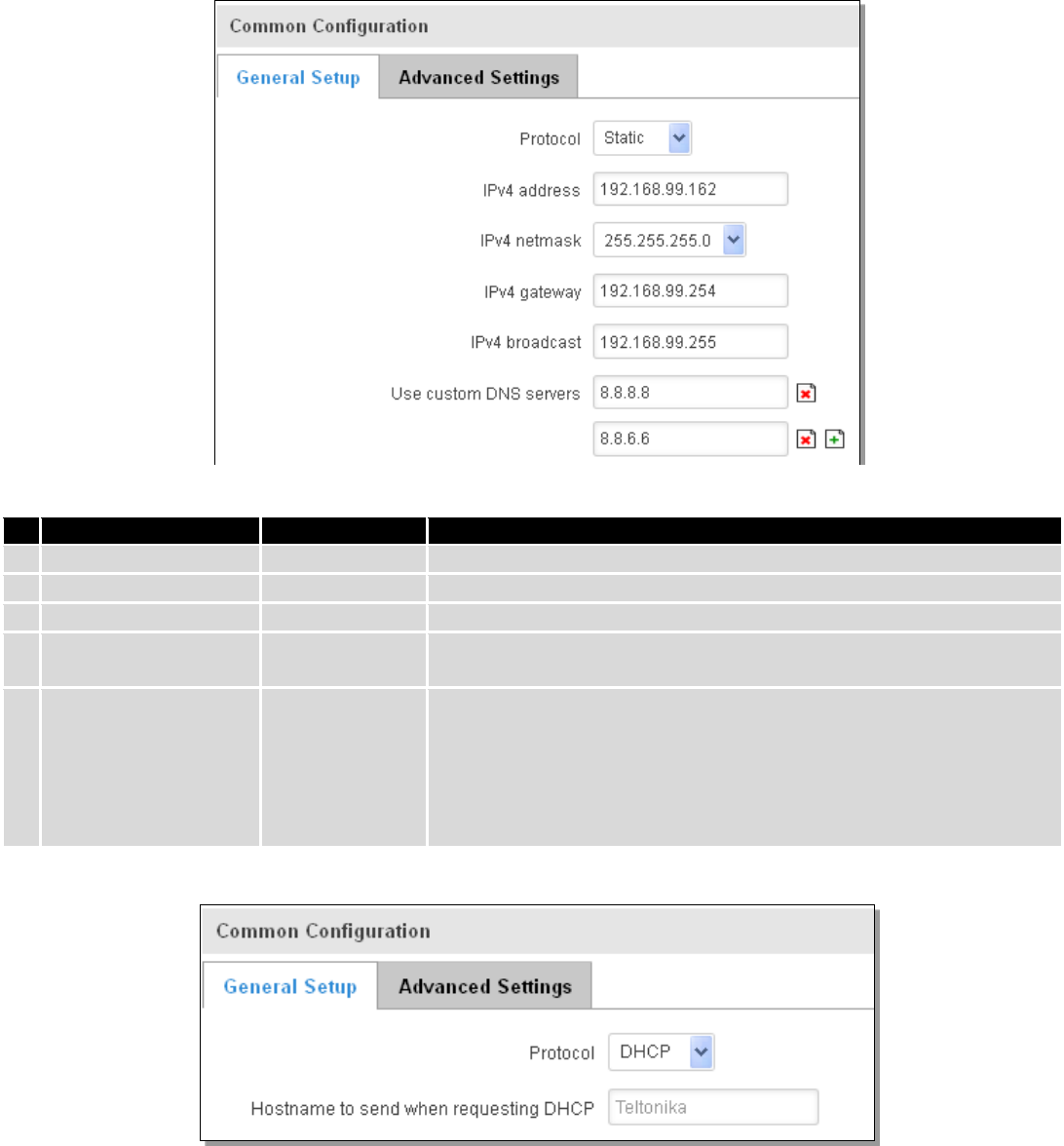
47
7.2.2.1 General Setup
7.2.2.1.1 Static:
This is the configuration setup for when you select the static protocol.
Filed name
Sample
Explanation
1.
IPv4 address
192.168.99.162
Your router’s address on the WAN network
2.
IPv4 netmask
255.255.255.0
A mask used to define how “large” the WAN network is
3.
IPv4 gateway
192.168.99.254
Address where the router will send all the outgoing traffic
4.
IPv4 broadcast
192.168.99.255
Broadcast address (auto generated if not set). It is best to leave this
blank unless you know what you are doing.
5.
Use custom DNS
servers
8.8.8.8
8.8.6.6
Usually the gateway has some predefined DNS servers. As such the
router, when it needs to resolve a hostname (“www.google.com”,
“www.cnn.com”, etc…) to an IP address, it will forward all the DNS
requests to the gateway. By entering custom DNS servers the router
will take care of host name resolution. You can enter multiple DNS
servers to provide redundancy in case the one of the server fails.
7.2.2.1.2 DHCP:
When you select the DHCP protocol you can use it as is, because most networks will not require any additional
advanced configuration.
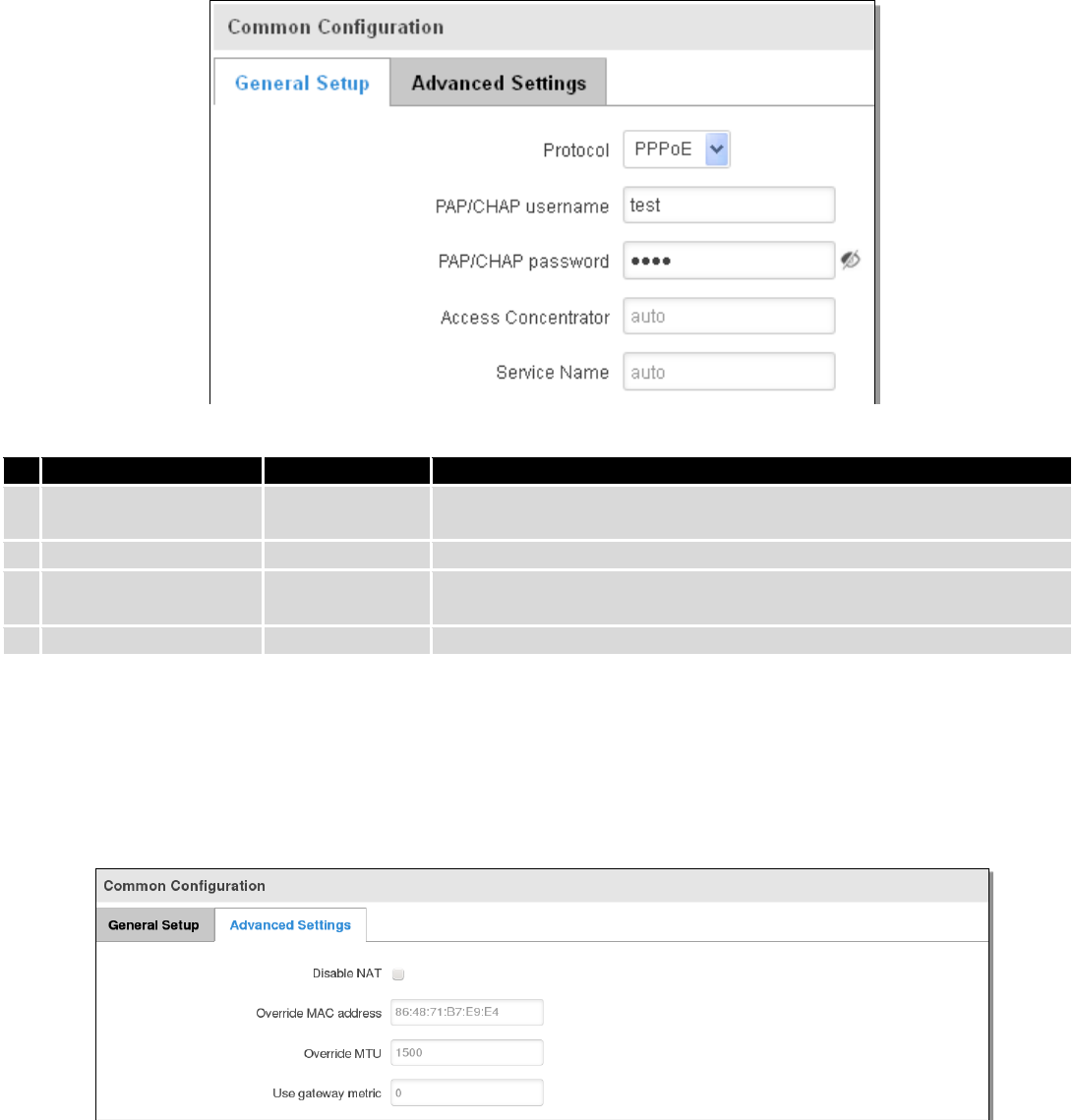
48
7.2.2.1.3 PPPoE
This protocol is mainly used by DSL providers:
This is the configuration setup for when you select PPPoE protocol.
Filed name
Sample
Explanation
1.
PAP/CHAP username
test
Your username and password that you would use to connect to your
carrier’s network.
2.
PAP/CHAP password
your_password
A mask used to define how “large” the WAN network is
3.
Access Concentrator
auto
Specifies the name of the access concentrator. Leave empty to auto
detect.
4.
Service Name
auto
Specifies the name of the service. Leave empty to auto detect.
7.2.2.2 Advanced
These are the advanced settings for each of the protocols, if you are unsure of how to alter these attributes it is
highly recommended to leave them to a trained professional:
7.2.2.2.1 Static
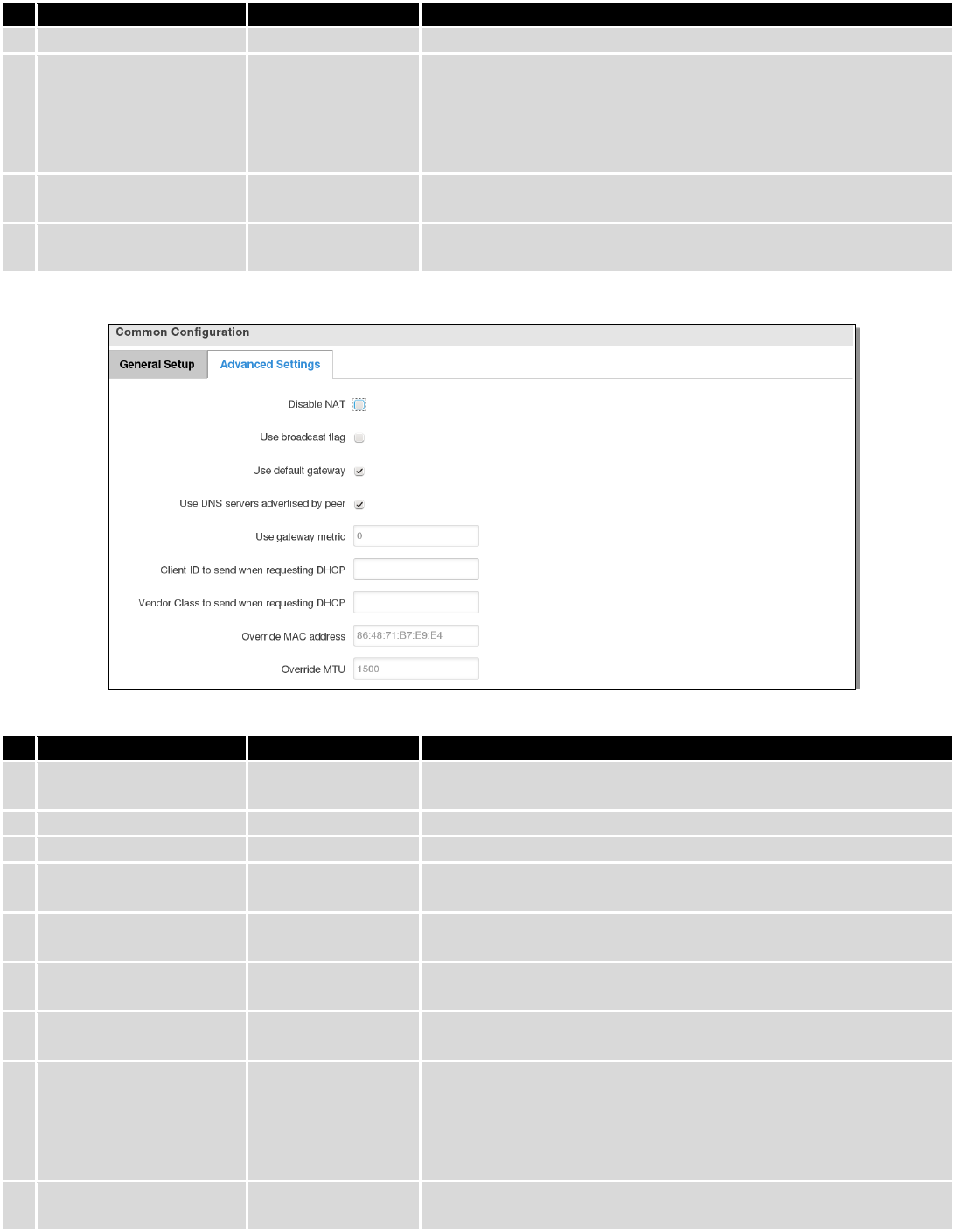
49
Field name
Sample value
Explanation
1.
Disable NAT
On/Off
Toggle NAT on and off.
2
Override MAC address
86:48:71:B7:E9:E4
Override MAC address of the WAN interface. If your ISP gives you
a static IP address it might also bind it to your computer’s MAC
address (i.e. that IP will only work with your computer). In this
field you can enter your computer’s MAC address and “fool” the
gateway in thinking that it is communicating with your computer.
3.
Override MTU
1500
Maximum Transmission Unit – specifies the largest possible size
of a data packet.
4.
Use gateway metric
0
The WAN configuration by default generates a routing table
entry. With this field you can alter the metric of that entry.
7.2.2.2.2 DHCP
Field name
Sample value
Explanation
1.
Disable NAT
Enable/Disable
If checked, router will not perform NAT (masquerade) on this
interface
2
Use broadcast flag
Enable/Disable
Required for certain ISPs, e.g. Charter with DOCSIS 3
3.
Use default gateway
Enable/Disable
If unchecked, no default route is configured
4.
Use DNS server
advertised by peer
Enable/Disable
If unchecked, the advertised DNS server addresses are ignored
5.
User gateway metric
0
The WAN configuration by default generates a routing table entry
With this field you can alter the metric of that entry
6.
Client ID to send when
requesting DHCP
Specify client ID which will be sent when requesting DHCP
(Dynamic Host Configuration Protocol)
7.
Vendor Class to send
when requesting DHCP
Specify the vendor class which will be sent when requesting DHCP
(Dynamic Host Configuration Protocol)
8.
Override MAC address
86:48:71:B7:E9:E4
Override MAC address of the WAN interface. If your ISP gives you
a static IP address it might also bind it to your computer’s MAC
address (i.e. that IP will only work with your computer). In this
field you can enter your computer’s MAC address and “fool” the
gateway in thinking that it is communicating with your computer.
9.
Override MTU
1500
Maximum transmission unit – specifies the largest possible size of
a data packet.
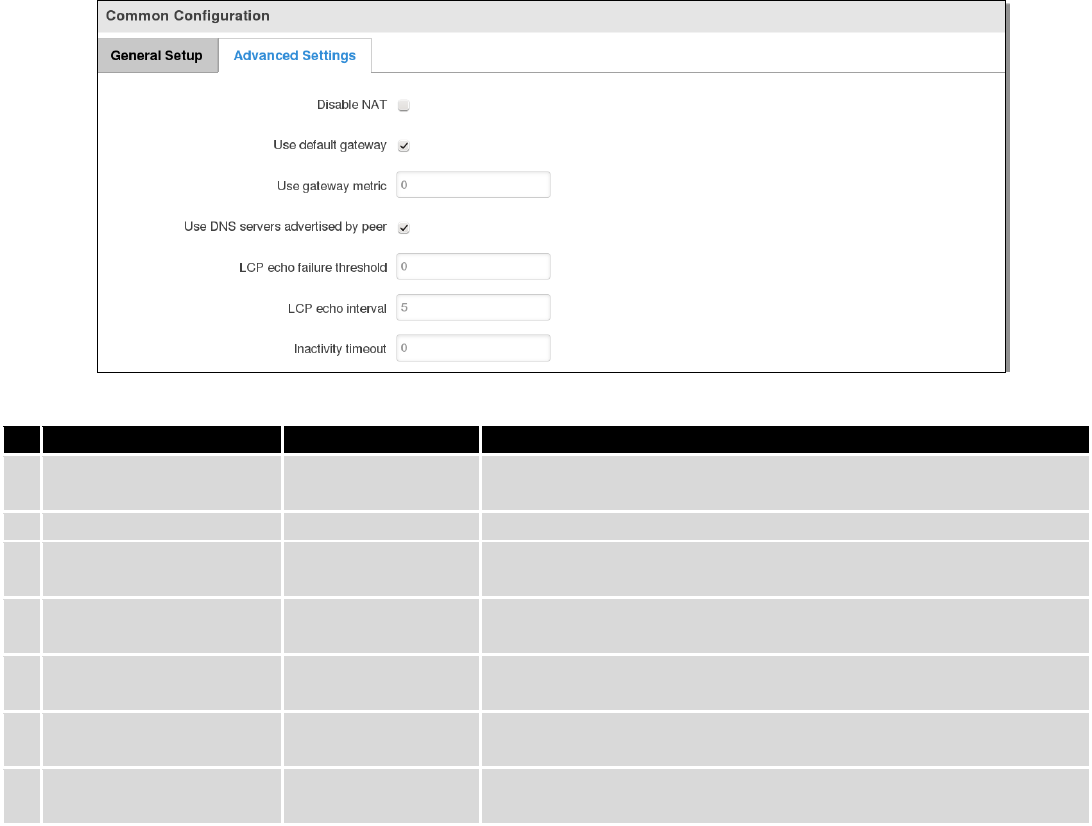
50
7.2.2.2.3 PPPoE
Field name
Sample value
Explanation
1.
Disable NAT
Enable/Disable
If checked, the router will not perform NAT (masquerade) on this
interface
2
Use default gateway
Enable/Disable
If unchecked, no default route is configured
3.
Use gateway metric
0
The WAN configuration by default generates a routing table
entry. With this field you can alter the metric of that entry
4.
Use DNS servers
advertised by peer
Enable/Disable
If unchecked, the advertised DNS server addresses are ignored
5.
LCP echo failure
threshold
0
Presume peer to be dead after given amount of LCP echo failures,
use 0 to ignore failures
6.
LCP echo interval
5
Send LCP echo requests at the given interval in seconds, only
effective in conjunction with failure threshold
7.
Inactivity timeout
0
Close inactive connection after the given amount of seconds, use
0 to persist connection
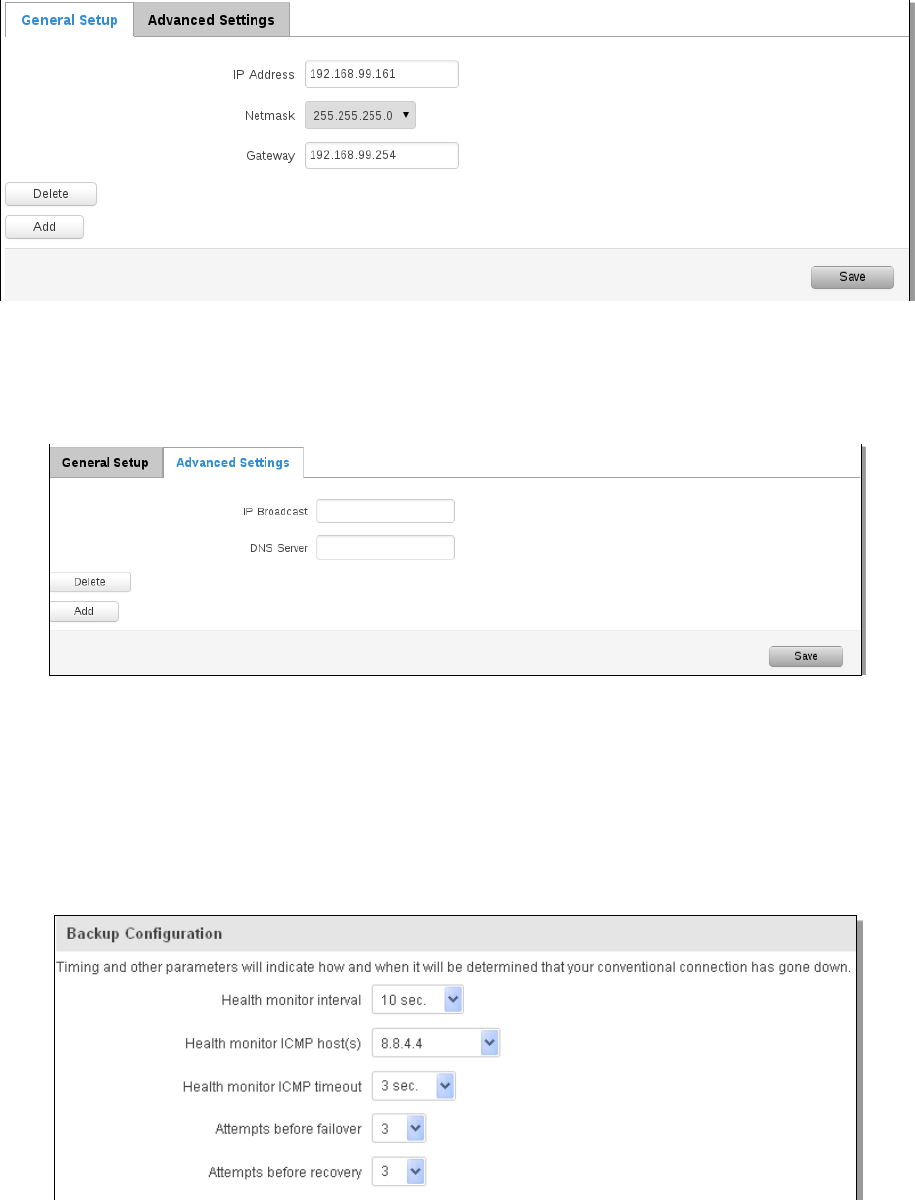
51
7.2.2.2.4 IP Aliases
IP aliases are a way of defining or reaching a subnet that works in the same space as the regular network.
As you can see, the configuration is very similar to the static protocol; only in the example a 99th subnet is
defined. Now if some device has an IP in the 99 subnet (192.168.99.xxx) and the subnet’s gateway metric is “higher” and
the device is trying to reach the internet it will reroute it’s traffic not to the gateway that is defined in common
configurations but through the one that is specified in IP aliases.
You may also optionally define a broadcast address and a custom DNS server.
7.2.2.2.5 Backup WAN configuration
Backup WAN is a function that allows you to back up your primary connection in case it goes down. There can be
two backup connections selected at the same time, in that case, when the primary connection fails, the router tries to
use the backup with higher priority and if that is unavailable or fails too, then router tries the backup with the lower
priority.
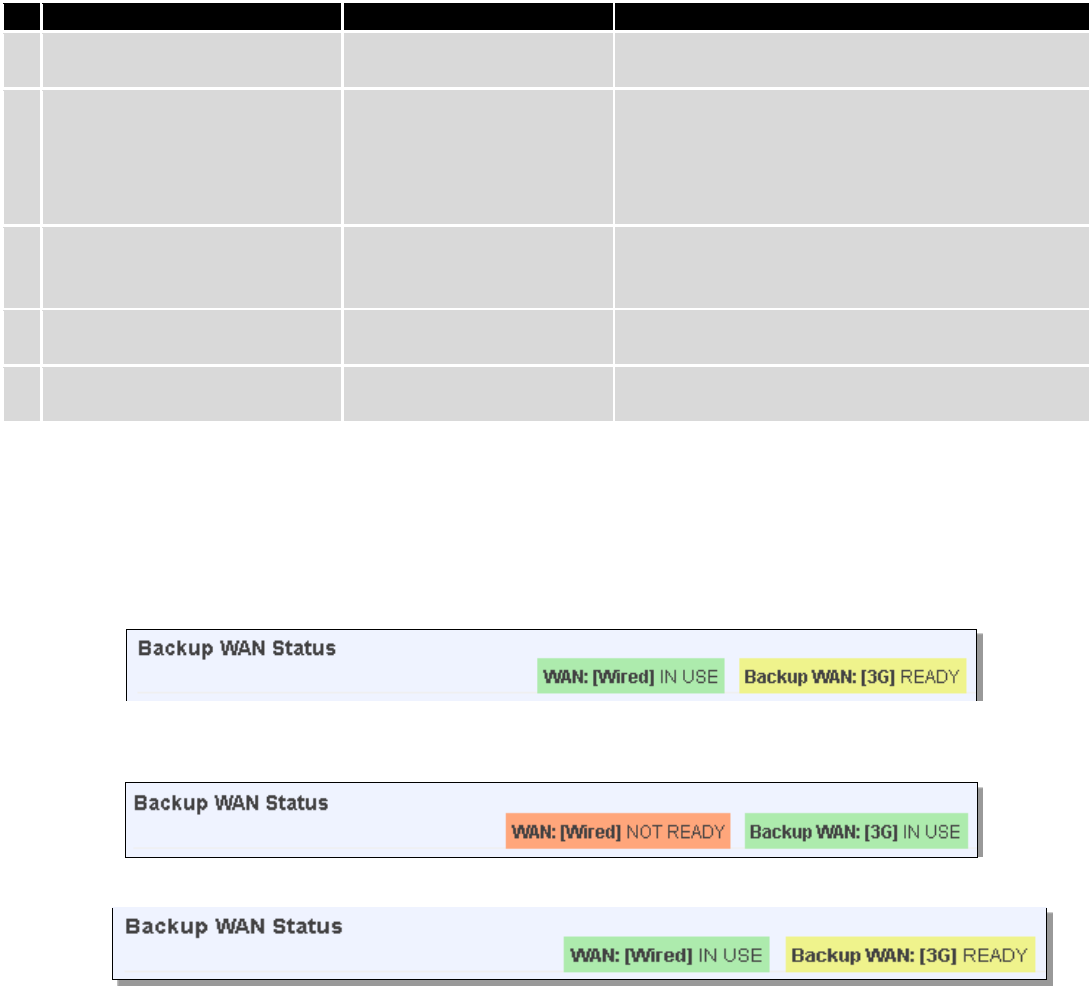
52
The majority of the options consist of timing and other important parameters that help determine the health of
your primary connection. Regular health checks are constantly performed in the form of ICMP packets (Pings) on your
primary connection. When the connection’s state starts to change (READY->NOT READY and vice versa) a necessary
amount of failed or passed health checks has to be reached before the state changes completely. This delay is instituted
so as to mitigate “spikes” in connection availability, but it also extends the time before the backup link can be brought
up or down.
Field Name
Sample value
Explanation
1.
Health monitor Interval
Disable/5/10/20/30/60/120
Seconds
The interval at which health checks are performed
2.
Health monitor ICMP host(s)
Disable/DNS Server(s)
/WAN GW/Custom
Indicate where to Ping for a health check. As there
is no definitive way to determine when the
connection to internet is down for good, you’ll
have to define a host whose availability is that of
the internet as a whole.
3.
Health monitor ICMP timeout
1/3/4/5/10 Seconds
How long to wait for an ICMP request to come
back. Set a higher value if your connection has
high latency or high jitter (latency spikes).
4.
Attempts before failover
1/3/5/10/15/20
How many failed checks before your WAN
connection is declared DOWN for good.
5.
Attempts before recovery
1/3/5/10/15/20
How many checks before your WAN connection is
declared UP.
7.2.2.3 How do I set up a backup link?
First we must select a main link and choose one or two backup links in WAN section. Then push the “Edit” button
and configure your WAN and Backup Wan settings to your liking. Click Save and wait until the settings are applied. Now
in the Status -> Network Information -> WAN page there should be a status indication for the backup WAN. If everything
is working correctly you should see something like this:
The above picture shows the status for Backup WAN configured on a wired main link. You can now simulate a
downed link by simply unplugging your Ethernet WAN cable. When you’ve done so you should see this:
And, if you plug the cable back in you should, again, see this:
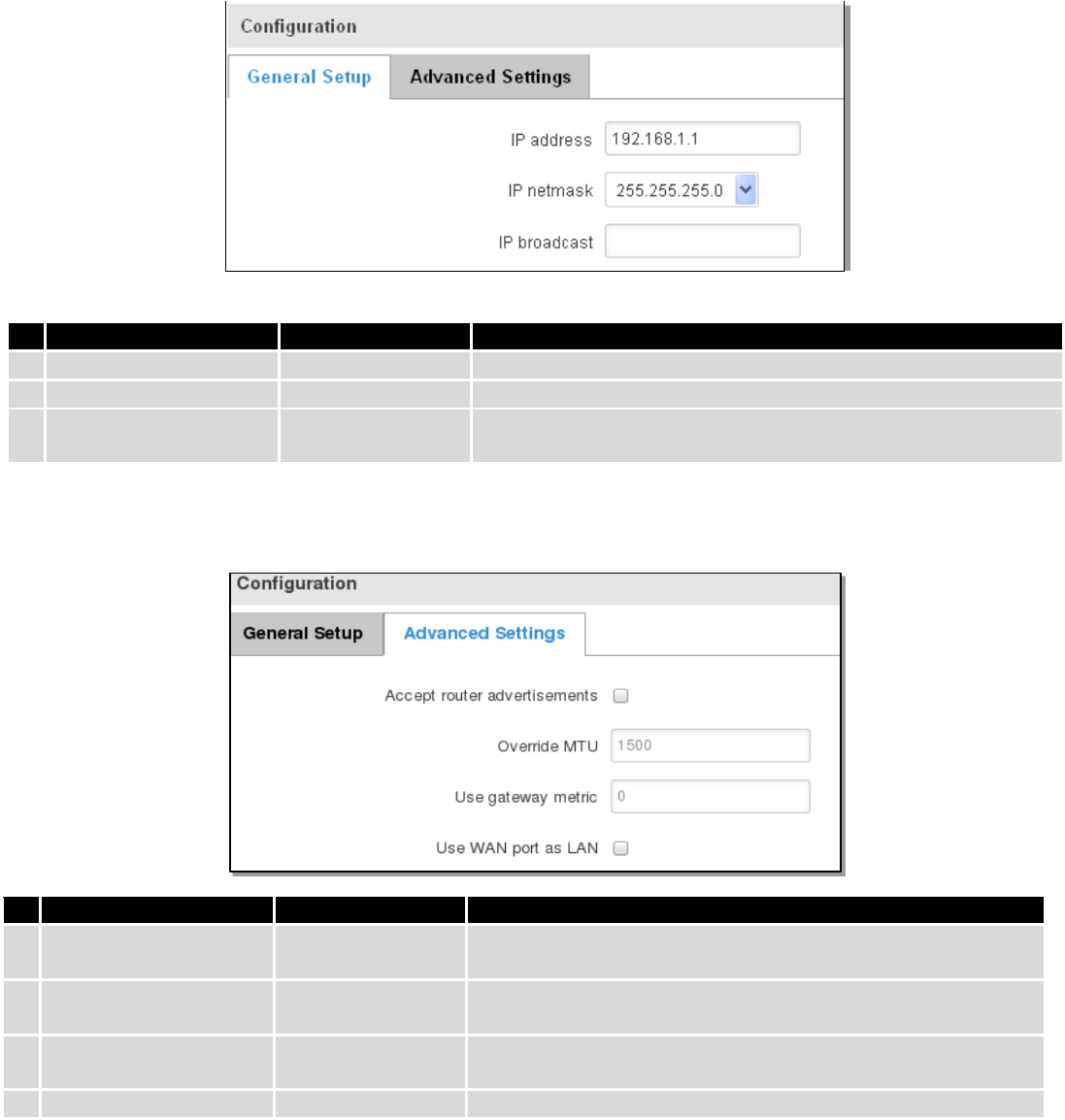
53
7.3 LAN
This page is used to configure the LAN network, where all your devices and computers that you connect to the
router will reside.
7.3.1 Configuration
7.3.1.1 General Setup
Field name
Sample value
Explanation
1.
IP address
192.168.1.1
Address that the router uses on the LAN network
2
IP netmask
255.255.255.0
A mask used to define how “large” the LAN network is
3.
IP broadcast
IP broadcasts are used by BOOTP and DHCP clients to find and
send requests to their respective servers
7.3.1.2 Advanced settings
Field name
Sample value
Explanation
1.
Accept router
advertisements
Enable/Disable
If enabled allows accepting router advertisements (Disabled by
default).
2.
Override MTU
1500
MTU (Maximum Transmission Unit) specifies the largest
possible size of a data packet.
3.
Use gateway metric
0
The LAN configuration by default generates a routing table
entry. With this field you can alter the metric of that entry.
4.
Use WAN port as LAN
Enable/Disable
When enabled it allows you to use the WAN port as a LAN port.
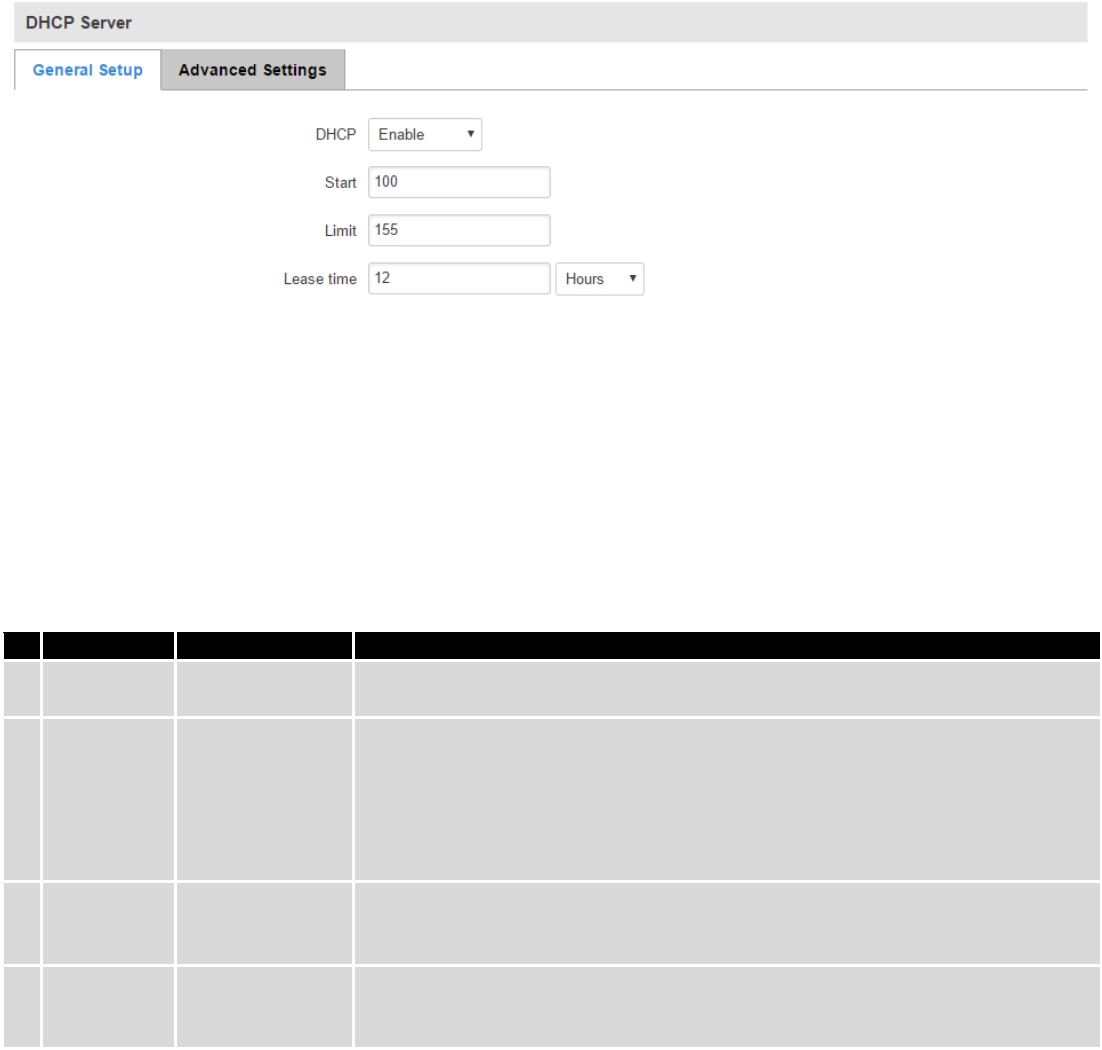
54
7.3.2 DHCP Server
The DHCP server is the router’s side service that can automatically configure the TCP/IP settings of any device that
requests such a service. If you connect a device that has been configured to obtain IP address automatically the DHCP
server will lease an IP address and the device will be able to fully communicate with the router.
7.3.2.1 General Setup
Field Name
Sample value
Explanation
1.
DHCP
Enable / Disable/
DHCP Relay
Manage DHCP server
2.
Start
100
The starting address of the range that the DHCP server can use to give out to
devices. E.g.: if your LAN IP is 192.168.2.1 and your subnet mask is 255.255.255.0
that means that in your network a valid IP address has to be in the range of
[192.168.2.1 – 192.168.2.254](192.168.2.0 and 192.168.2.255 are special
unavailable addresses). If the Start value is set to 100 then the DHCP server will
only be able to lease out addresses starting from 192.168.2.100
3.
Limit
150
How many addresses the DHCP server gets to lease out. Continuing on the above
example: if the start address is 192.168.2.100 then the end address will be
192.168.2.254 (100 + 155 – 1 = 254).
4.
Lease time
12
How long a leased IP will be considered valid. An IP address after the specified
amount of time will expire and the device that leased it out will have to request a
new one. Select Hours or Minutes (minimum 2min).
7.3.2.2 Advanced settings
You can also define some advanced options that specify how the DHCP server will operate on your LAN network.
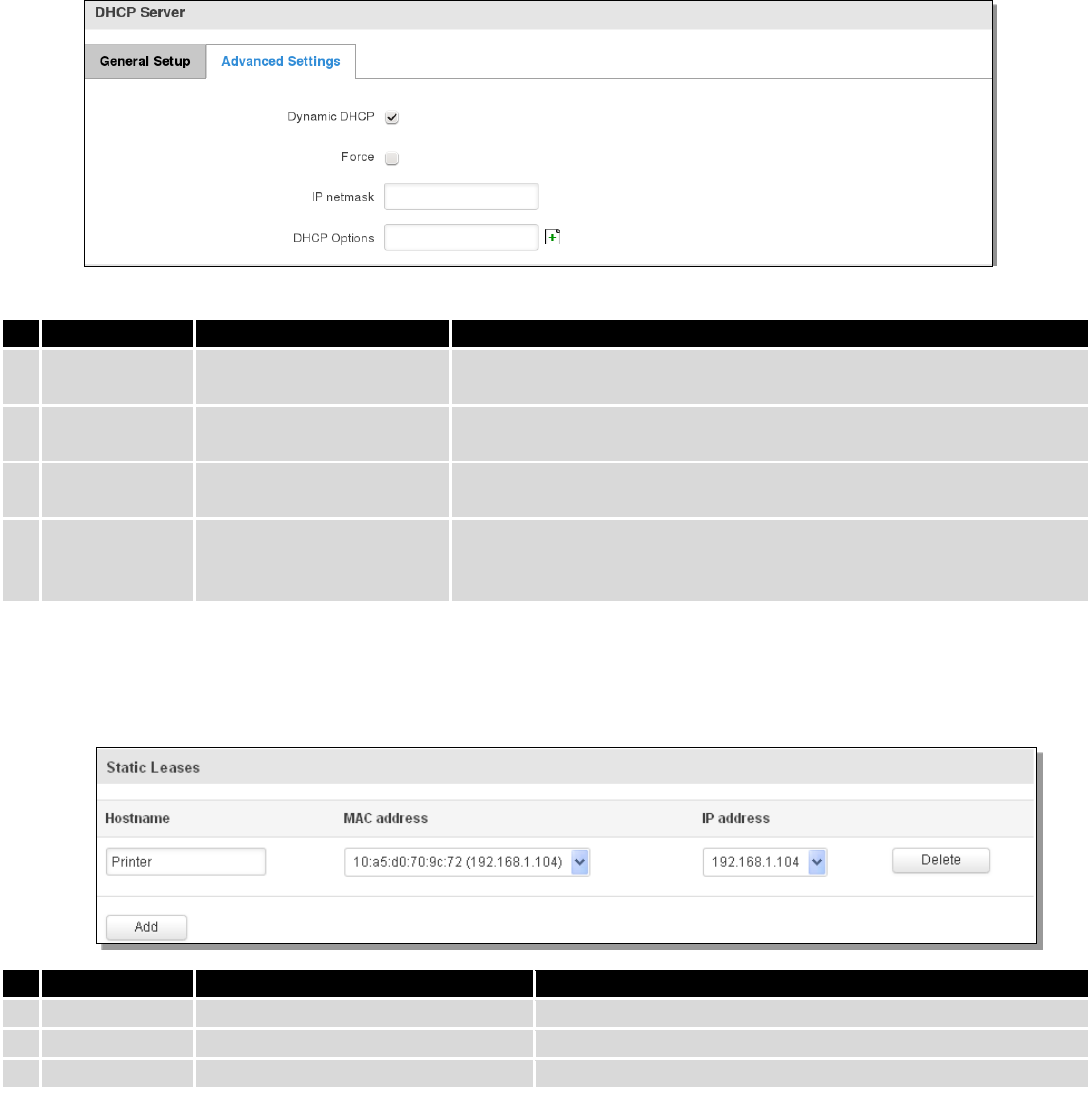
55
Field Name
Sample Value
Explanation
1.
Dynamic DHCP
Checked/Unchecked
Dynamically allocate client addresses, if set to 0 only clients present
in the ethers files are served
2.
Force
Checked/Unchecked
Forces DHCP serving even if another DHCP server is detected on the
same network segment.
3.
IP netmask
You can override your LAN netmask here to make the DHCP server
think it’s serving a larger or a smaller network than it actually is.
4.
DHCP Options
Additional options to be added for this DHCP server. For example
with '26,1470' or 'option:mtu, 1470' you can assign an MTU per
DHCP. Your client must accept MTU by DHCP for this to work.
7.3.2.3 Static Leases
This page is used to configure static IP leases.
Field Name
Sample Value
Explanation
1.
Hostname
Printer
The name which will be linked with IP address.
2.
MAC address
10:a5:d0:70:9c:72 (192.168.1.104)
Device’s MAC address
3.
IP address
192.168.1.104
Device’s IP address
7.3.2.4 IP Aliases
7.3.2.4.1 General Setup
IP aliases are the way of defining or reaching a subnet that works in the same space as the regular network.
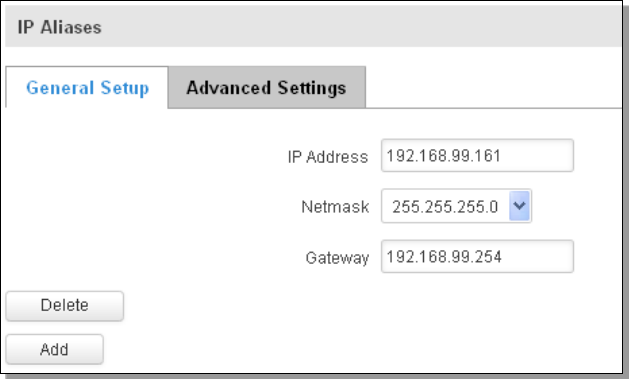
56
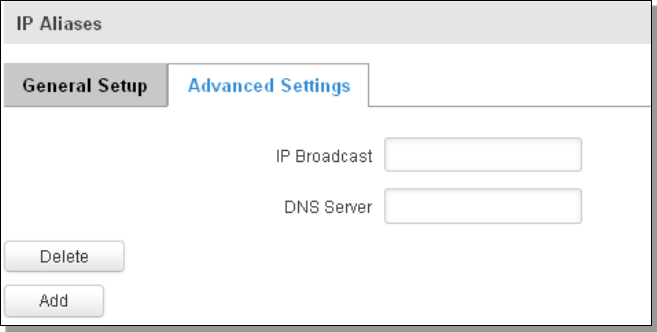
57
7.3.2.4.2 Advanced Settings
You may also optionally define a broadcast address and a custom DNS server.
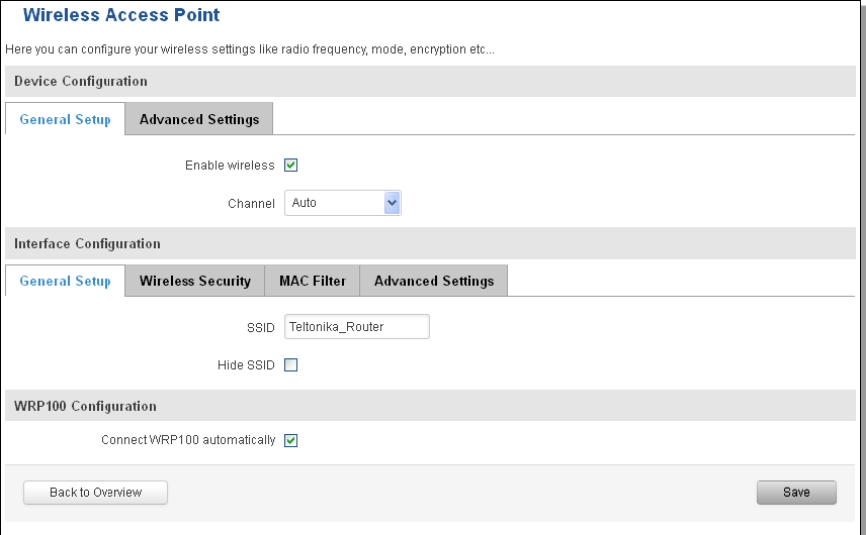
58
7.4 Wireless
On this page you can configure your wireless settings. Depending on whether your WAN mode is set to Wi-Fi or
not, the page will display either the options for configuring an Access Point or options for configuring a connection to a
local access point.
Access Point:
Here you can see the Overview of the wireless configuration. It is divided into two main sections – device and
interface. One is dedicated to configuring hardware parameters, the other – software.
Here you can toggle the availability of the wireless radio and the physical channel frequency.
Important note: As seen in the picture you should always Save before toggling the radio on and off.
SSID – Your wireless network’s identification string. This is the name of your Wi-Fi network. When other Wi-Fi
capable computers or devices scan the area for Wi-Fi networks they will see your network with this name.
Hide SSID – Will render your SSID hidden from other devices that try to scan the area.
Connect to WRP100 automatically – let Teltonika WRP100 wireless repeater connect to this router automatically.
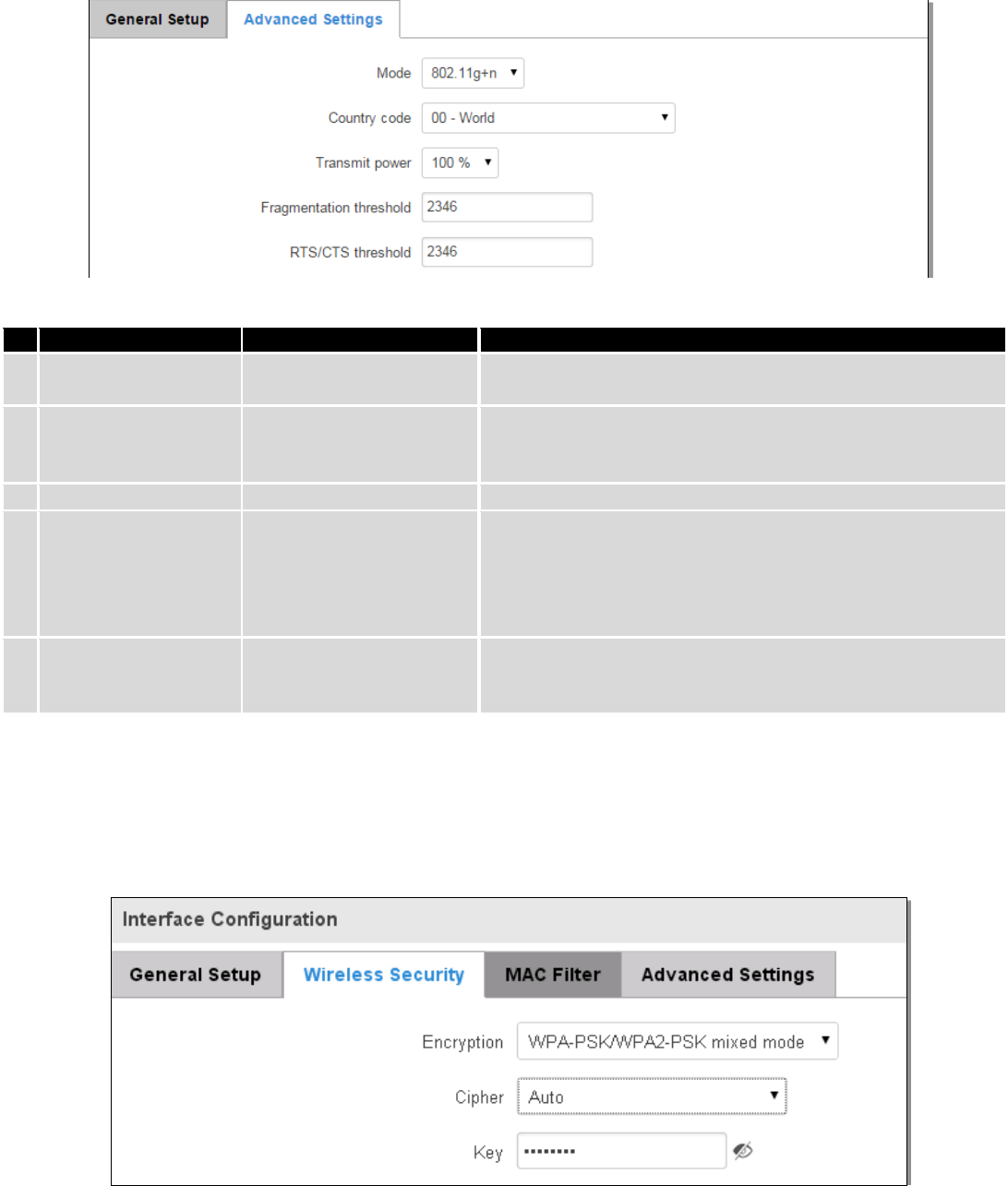
59
7.4.1.1 Device
7.4.1.1.1 Advanced Settings
Here you can configure more advanced parameters:
Field name
Sample value
Explanation
1.
Mode
Auto, b, g, g+n
Different modes provide different throughput and security
options.
2.
Country Code
Any ISO/IEC 3166 alpha2
country code
Selecting this will help the wireless radio configure it’s
internal parameters to meet your country’s wireless
regulations.
3.
Transmit power
20%/40%/60%/80%/100%
Select Wi-Fi signal power
4.
Fragmentation
threshold
2346
The smallest packet size that can be fragmented and
transmitted by multiple frames. In areas were interference is
a problem, setting a lower fragment threshold might help
reduce the probability of unsuccessful packet transfers, thus
increasing speed.
5.
RTS/CTS Threshold
2346
Request to send threshold. It can help resolve problems that
arise when several access points are in the same area,
contending.
7.4.1.2 Interface
7.4.1.2.1 Security
Encryption – there are many modes of encryption, a distinctive class is pointed out below.
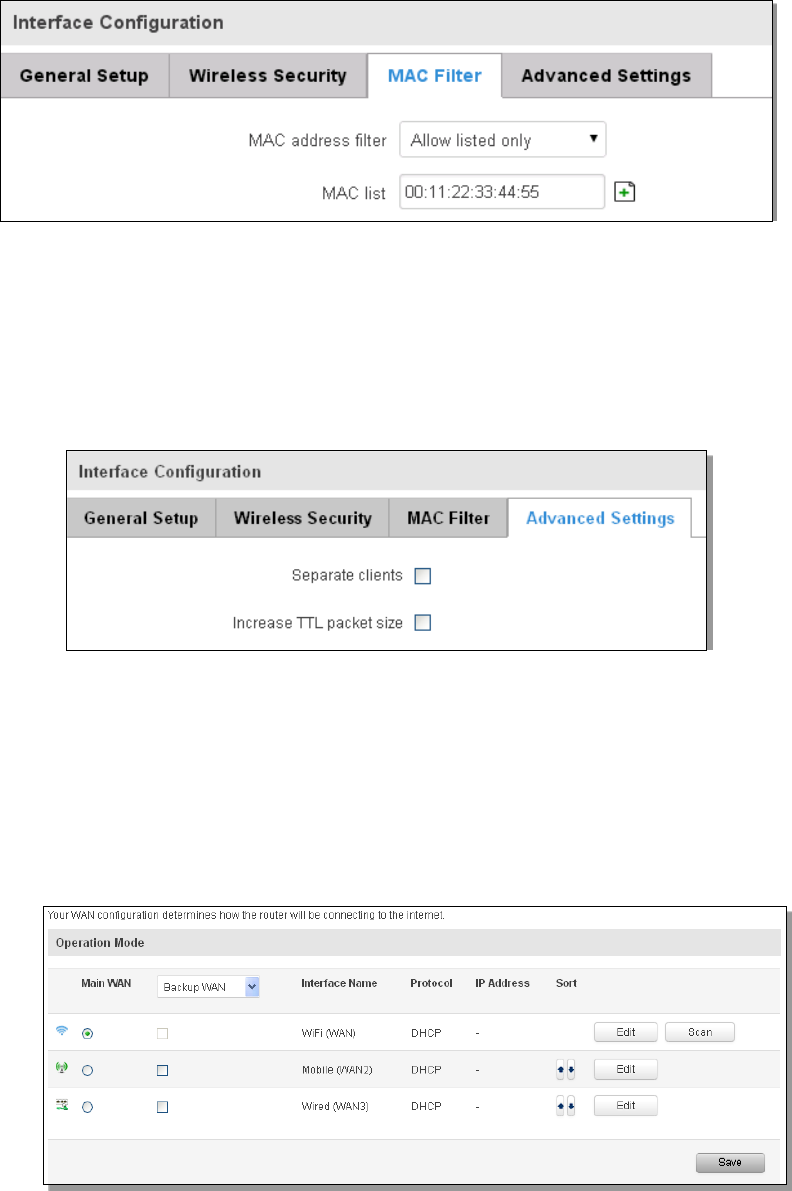
60
First select an encryption method: TKIP, CCMP, TKIP&CCMP and auto. Note: Some authentication methods won’t
support TKIP (and TKIP&CCMP) encryption. After you’ve selected your encryption method, you should enter your pass
phrase, which must be at least 8 characters long.
7.4.1.2.2 MAC-Filter
Filter – you can define a rule for what to do with the MAC list you’ve defined. You can either allow only the listed
MACs or allow ALL, but forbid the listed ones.
7.4.1.2.3 Advanced settings
Separate clients – prevents Wi-Fi clients from communicating with each other on the same subnet.
Increase TTL packet size – increase TTL packet size for incoming packets.
7.4.1.3 Client
RUT230 can work as a Wi-Fi client. Client mode is nearly identical to AP, except for the fact that most of the
options are dictated by the wireless access point that the router is connecting to. Changing them can result in an
interrupted connection to an AP.
In addition to standard options you can also click the Scan button to re-scan the surrounding area to attempt to
connect to a new wireless access point.
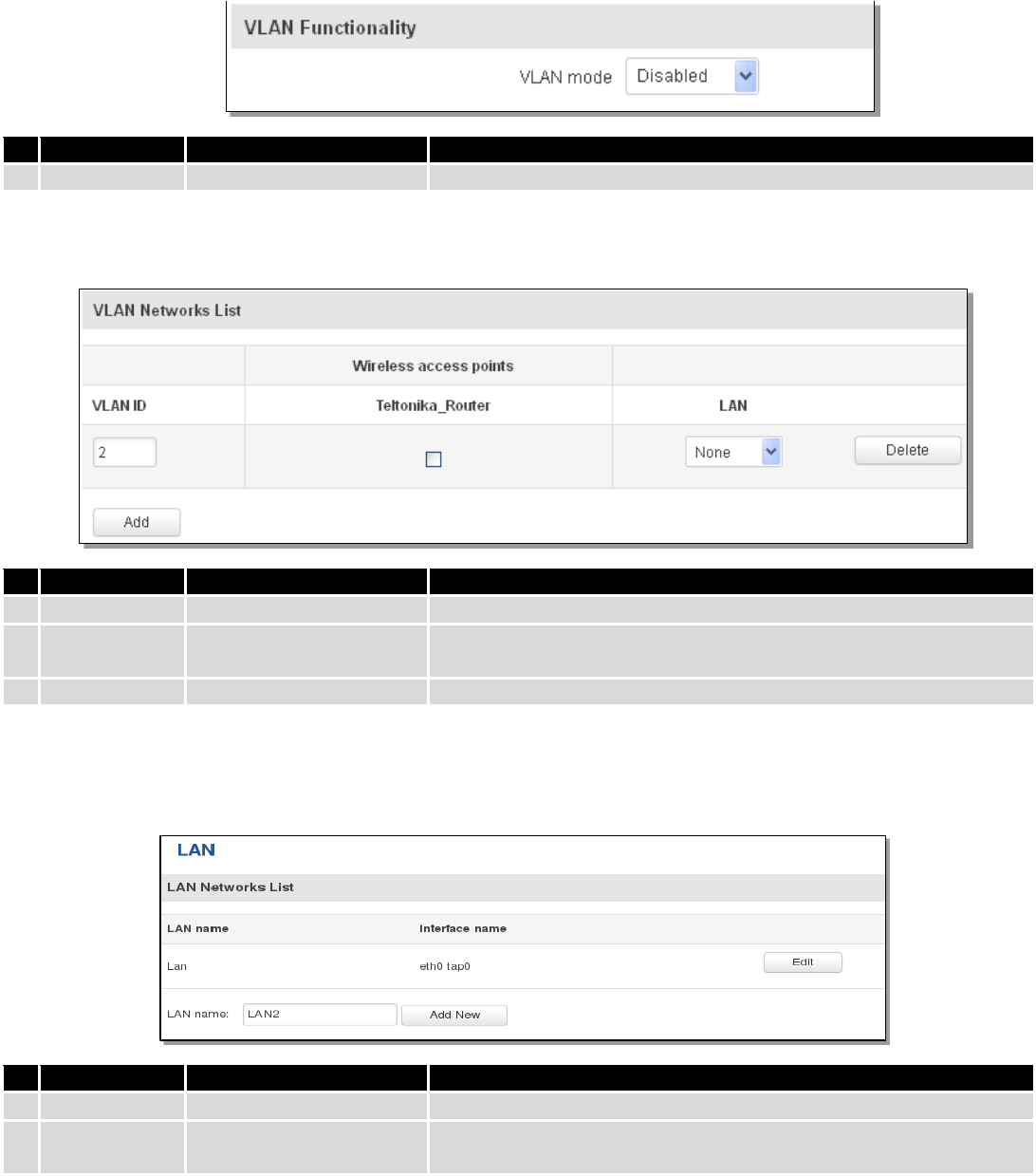
61
7.5 VLAN
On this page you can configure your Virtual LAN settings.
7.5.1 VLAN Networks
7.5.1.1 VLAN Functionality
Field Name
Sample Value
Explanation
1.
VLAN mode
Disabled / Tag based
Lets the user choose the VLAN mode or disable VLAN functionality.
7.5.1.2 VLAN mode – Tag based:
Field Name
Sample Value
Explanation
1.
VLAN ID
2
VLAN Identification number, allowed in range (1-4094)
3.
Wireless
access points
Enabled / Disabled
Assign selected access point(s) to selected LAN.
4.
LAN
None
Select to which LAN the wireless access point(s) will be applied.
7.5.2 LAN Networks
In this page you can create extra LAN networks, and assign them with LAN Ports and wireless access points. You
can get extra information on how to configure any of your LAN’s settings in section – 7.3 LAN
Field Name
Sample Value
Explanation
1.
LAN name
Lan
Specifies new LAN name
2.
Interface
name
eth0 tap0
Specifies LAN interface name
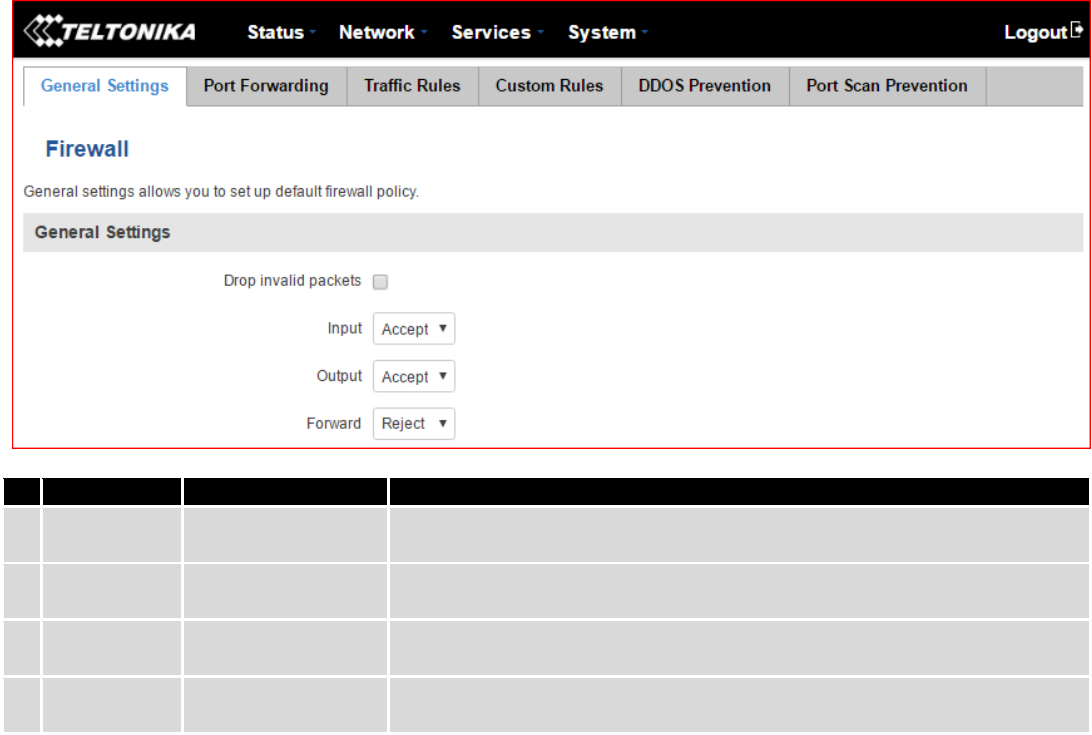
62
7.6 Firewall
In this section we will look over the various firewall features that come with RUT230.
7.6.1 General Settings
The router’s firewall is a standard Linux iptables package, which uses routing chains and policies to facilitate
control over inbound and outbound traffic.
Field Name
Sample value
Explanation
1.
Drop Invalid
packets
Checked/Unchecked
A “Drop” action is performed on a packet that is determined to be invalid
2.
Input
Reject/Drop/Accept
DEFAULT* action that is to be performed for packets that pass through the
Input chain.
3.
Output
Reject/Drop/Accept
DEFAULT* action that is to be performed for packets that pass through the
Output chain.
4.
Forward
Reject/Drop/Accept
DEFAULT* action that is to be performed for packets that pass through the
Forward chain.
*DEFAULT: When a packet goes through a firewall chain it is matched against all the rules for that specific chain. If
no rule matches said packet, an according Action (either Drop or Reject or Accept) is performed.
Accept – Packet gets to continue down the next chain.
Drop – Packet is stopped and deleted.
Reject – Packet is stopped, deleted and, differently from Drop, an ICMP packet containing a message of rejection
is sent to the source of the dropped packet.
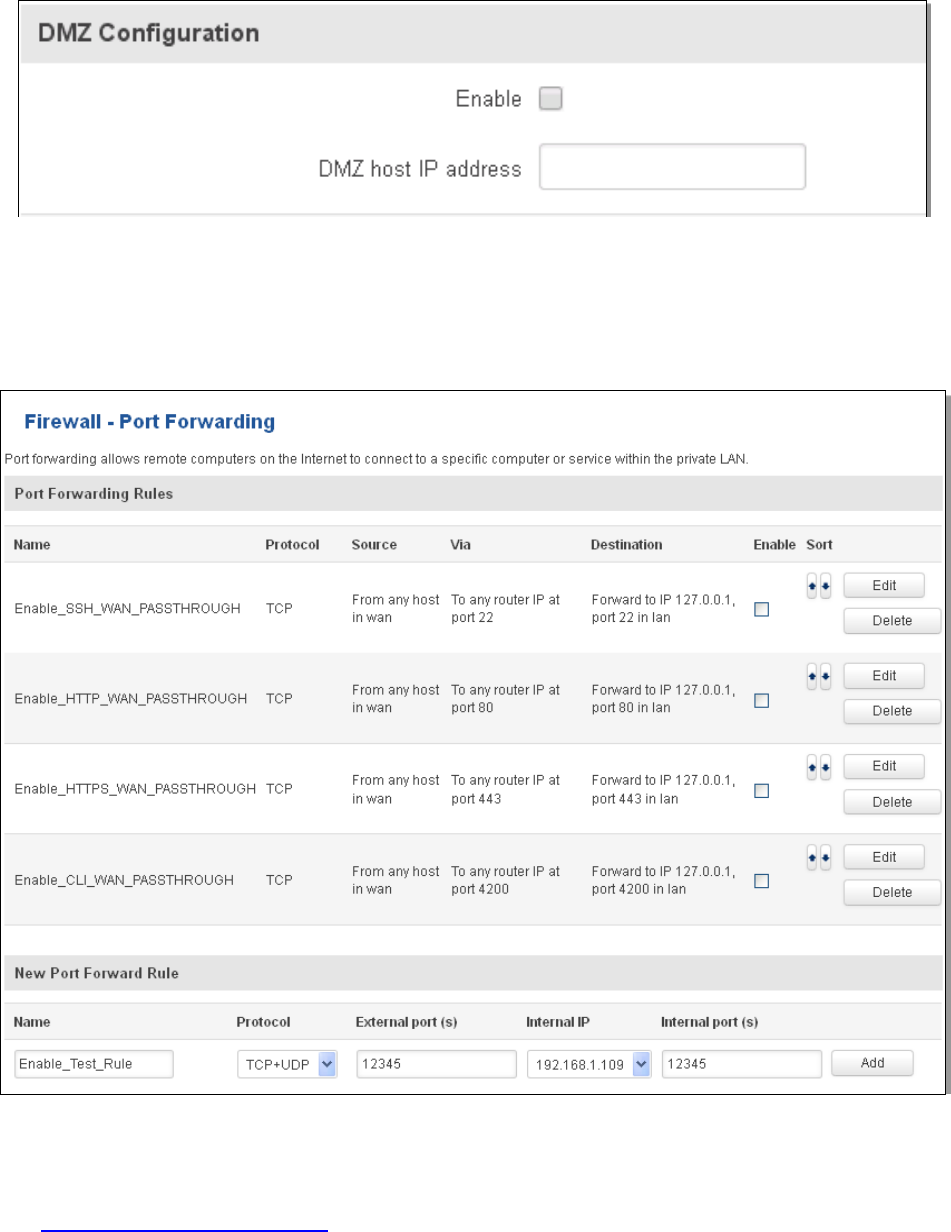
63
7.6.2 DMZ
By enabling DMZ for a specific internal host (e.g.: your computer), you will expose that host and it’s services to
the router’s WAN network (i.e. - internet).
7.6.3 Port Forwarding
Here you can define your own port forwarding rules.
You can use port forwarding to set up servers and services on local LAN machines. The above picture shows how
you can set up a rule that would allow a website that is being hosted on 192.168.1.109, to be reached from the outside
by entering http://routersExternalIp:12345/.
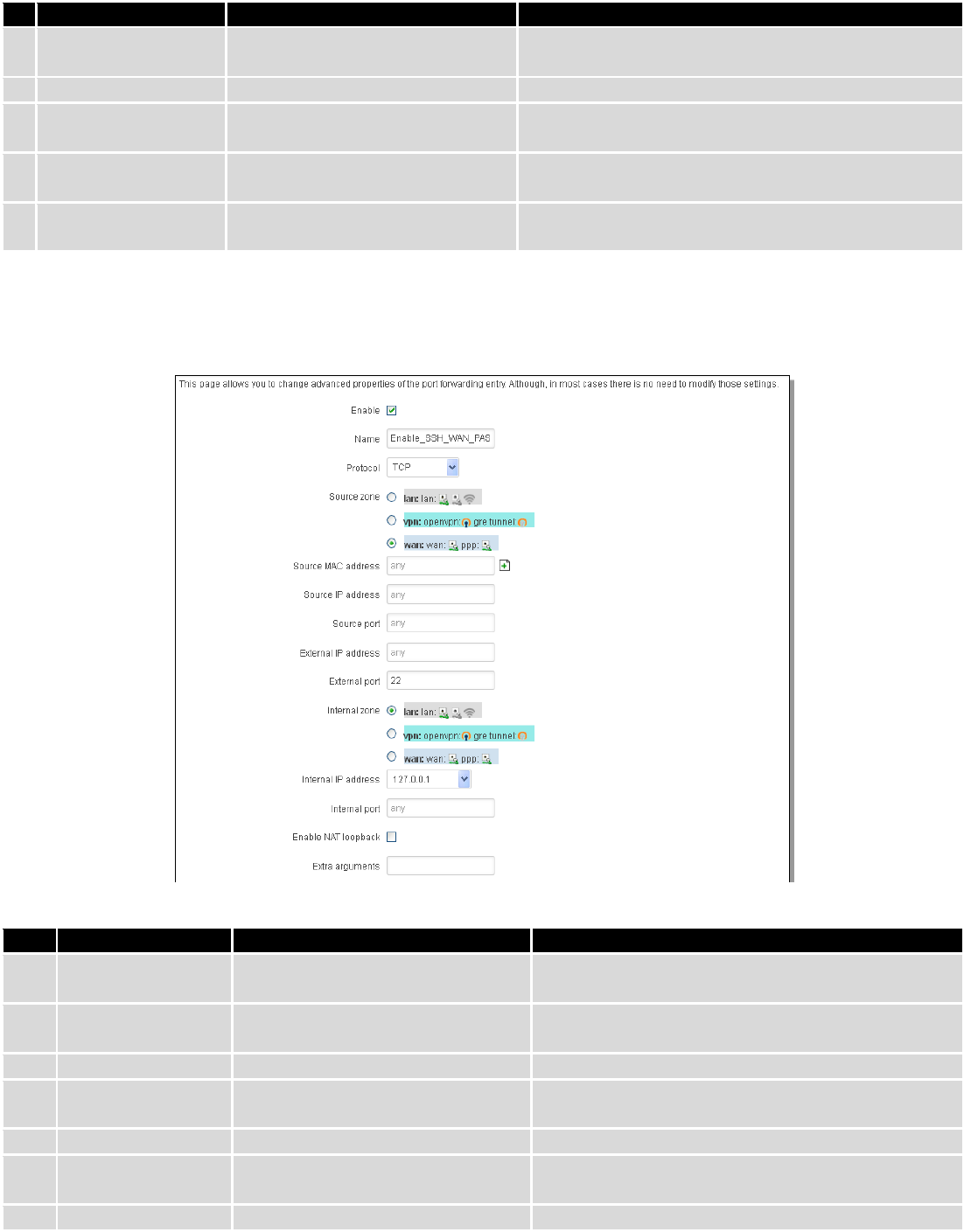
64
Field Name
Sample value
Explanation
1.
Name
Enable_SSH_WAN_PASSTHROUGH
Name of the rule. Used purely to make it easier to
manage rules.
2.
Protocol
TCP/UDP/TCP+UDP/Other
The type of protocol of the incoming packet.
3.
External Port
1-65535
The traffic will be forwarded from this port of the
WAN network.
4.
Internal IP address
IP address of a computer on your
LAN
The IP address of the internal machine that hosts a
service that we want to access from the outside.
5.
Internal port
1-65535
The rule will redirect the traffic to that port of the
internal machine.
When you click edit you can fine tune a rule to near perfection, if you should desire that.
Field Name
Sample value
Explanation
1.
Name
ENABLE_SSH_WAN_PASSTHROUGH
Name of the rule. Used purely to make it easier to
manage rules.
2.
Protocol
TCP/UDP/TCP+
UDP/ICMP/Custom
You may specify multiple by selecting (custom) and
then entering protocols separated by space
3.
Source zone
LAN/VPN/WAN
Match incoming traffic from this zone only
4.
Source MAC
address
any
Match incoming traffic from these MACs only
5.
Source IP address
any
Match incoming traffic from this IP or range only
7.
Source port
any
Match incoming traffic originating from the given
source port or port range on the client host only
8.
External IP address
any
Match incoming traffic directed at the given IP
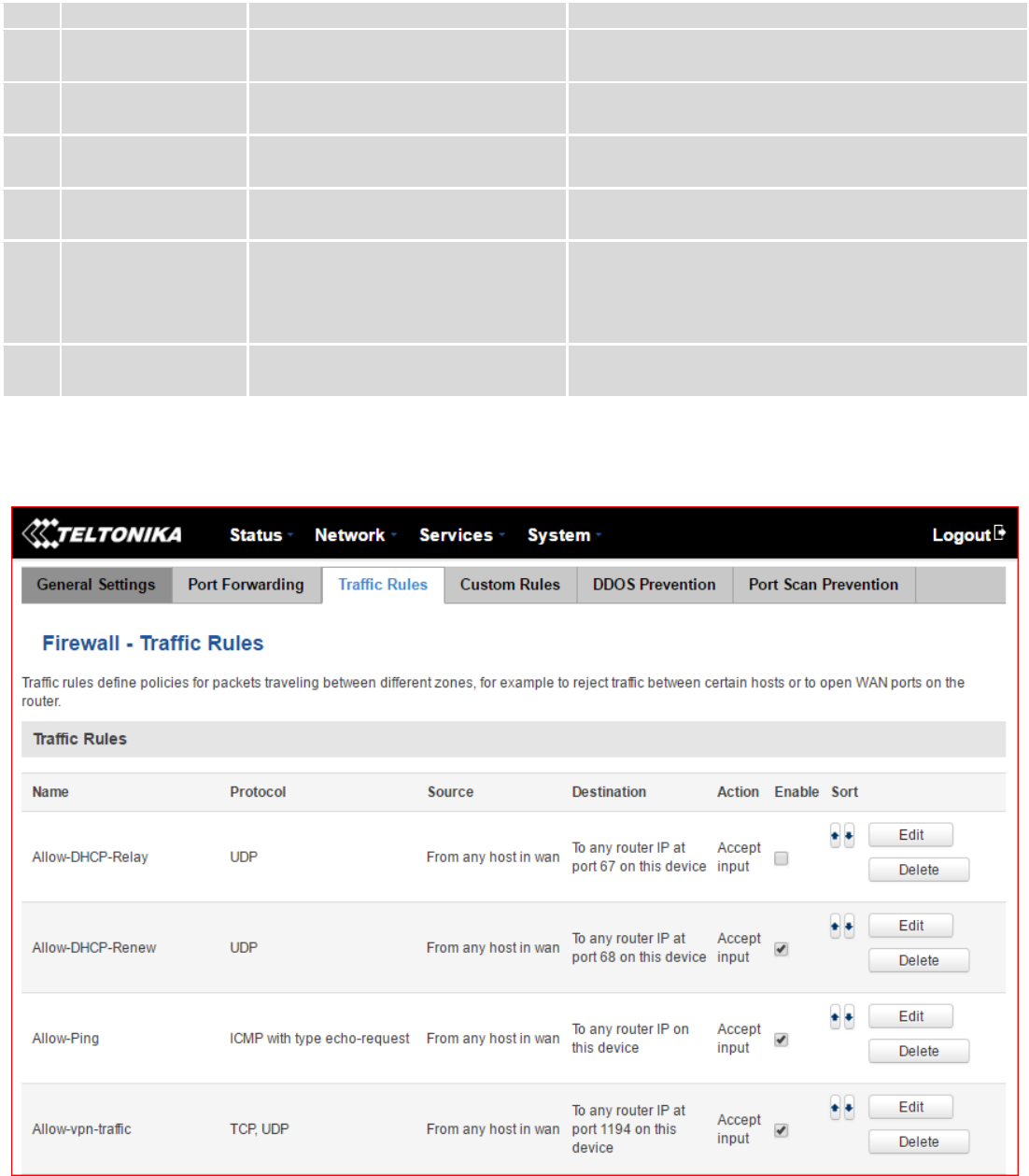
65
address only
9.
External port
22
Match incoming traffic directed at the given
destination port or port range on this host only
10.
Internal zone
LAN/VPN/WAN
Redirect matched incoming traffic to the specified
internal zone
11.
Internal IP address
127.0.0.1
Redirect matched incoming traffic to the specified
internal host
12.
Internal port
any
Redirect matched incoming traffic to the given port
on the internal host
13.
Enable NAT
loopback
Enable/Disable
NAT loopback enables your local network (i.e.
behind your router/modem) to connect to a
forward-facing IP address (such as 208.112.93.73) of
a machine that it also on your local network
14.
Extra arguments
Passes additional arguments to iptables. Use with
care!
7.6.4 Traffic Rules
The traffic rule page contains a more generalized rule definition. With it you can block or open ports, alter how
traffic is forwarded between LAN and WAN and many more things.
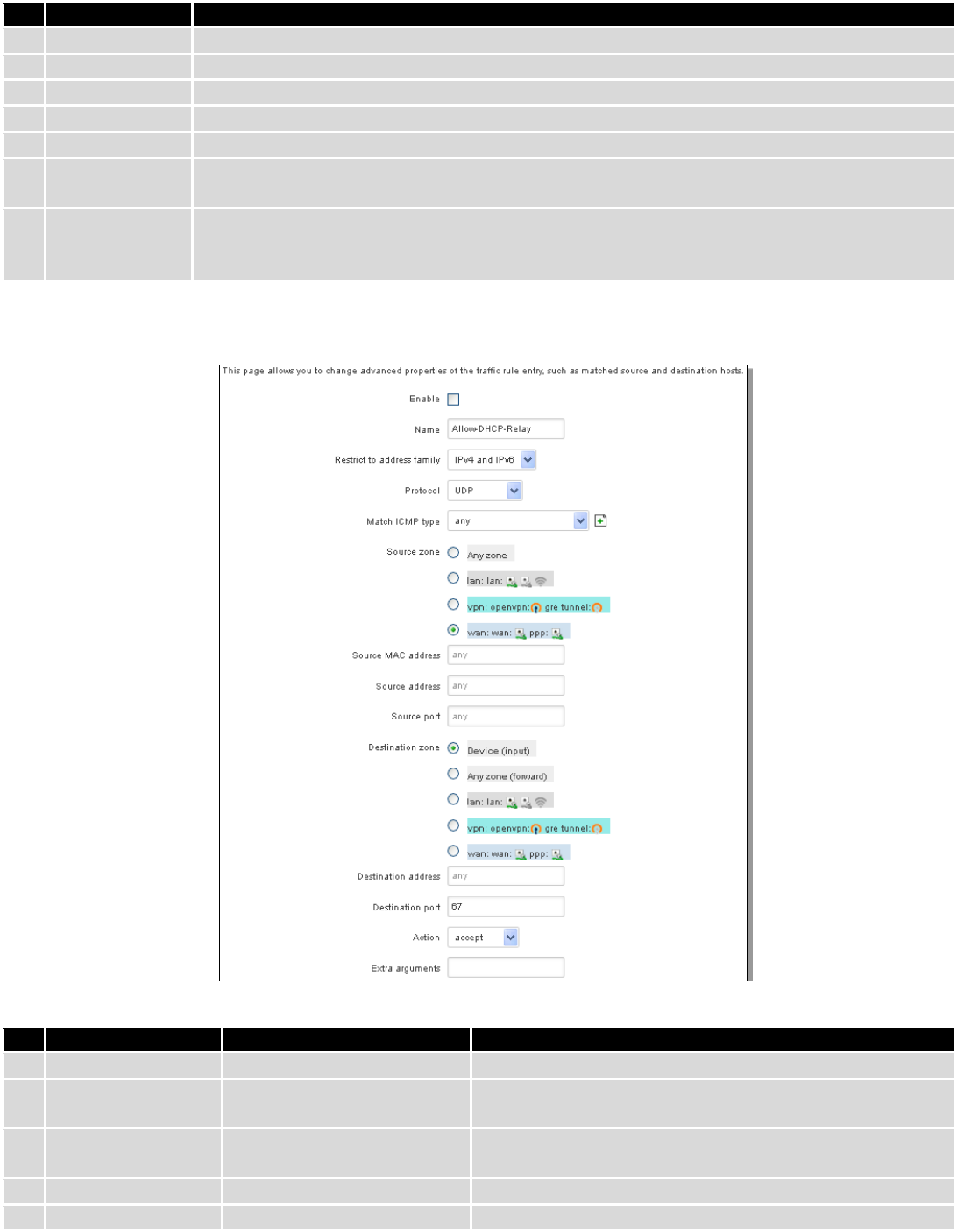
66
Field Name
Explanation
1.
Name
Name of the rule. Used for easier rules management purpose only
2.
Protocol
Protocol type of incoming or outgoing packet
3.
Source
Match incoming traffic from this IP or range only
4.
Destination
Redirect matched traffic to the given IP address and destination port
5.
Action
Action to be taken for the packet if it matches the rule
6.
Enable
Self-explanatory. Uncheck to make the rule inactive. The rule will not be deleted, but it also
will not be loaded into the firewall.
7.
Sort
When a packet arrives, it gets checked for a matching rule. If there are several rules that match
the rule, the first one is applied i.e. the order of the rule list impacts how your firewall
operates, therefore you are given the ability to sort your list as you wish.
You can configure firewall rule by clicking edit button.
Field Name
Sample value
Explanation
1.
Name
“Allow-DHCP-Relay”
Used to make rule management easier
2.
Restrict to address
family
IPv4 and IPV6
Match traffic from selected address family only
3.
Protocol
TCP/UDP/Any/ICMP/Custom
Protocol of the packet that is being matched against traffic
rules.
4.
Match ICMP type
any
Match traffic with selected ICMP type only
5.
Source zone
any zone/LAN/VPN/WAN
Match incoming traffic from this zone only
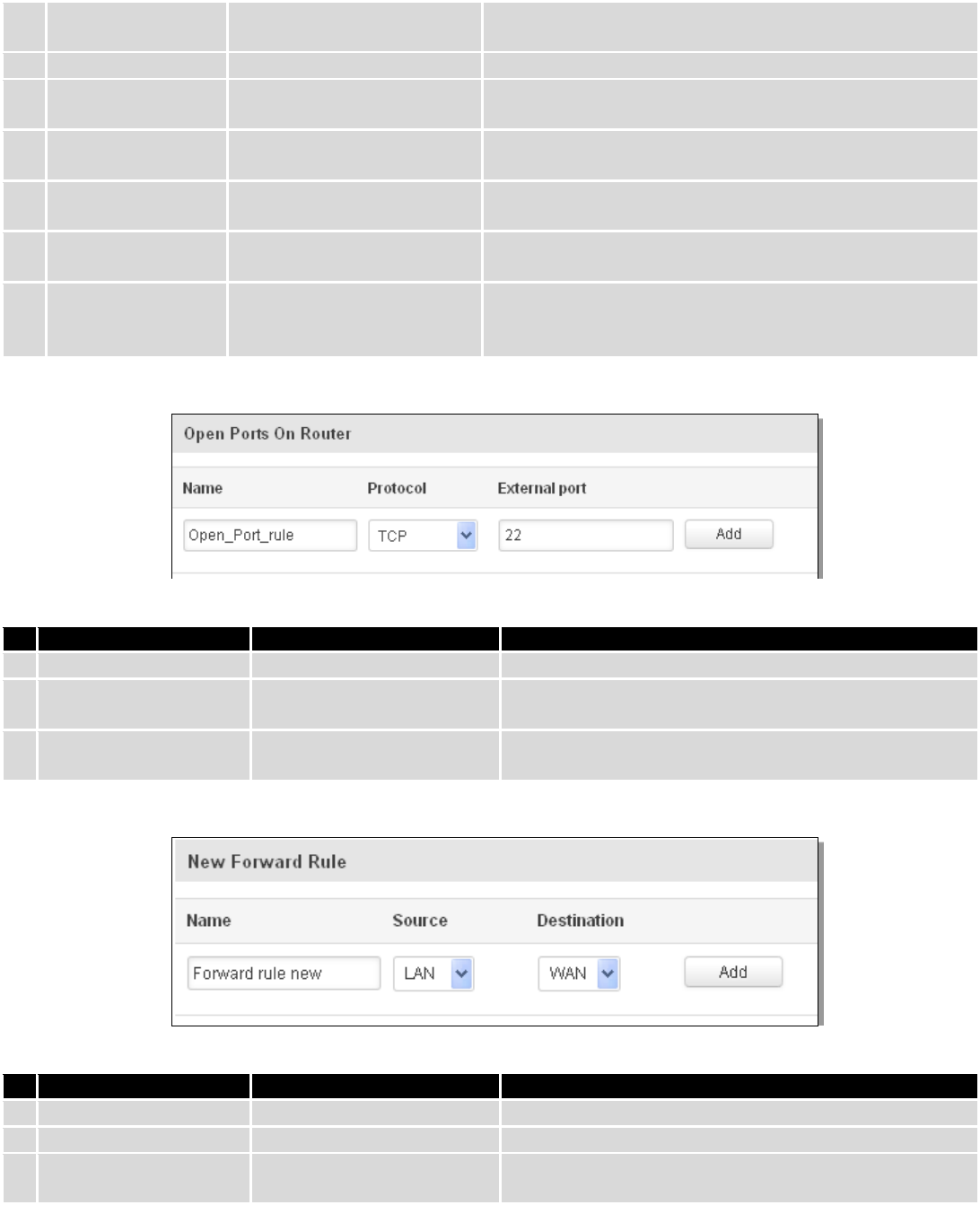
67
6.
Source MAC
address
any
Match incoming traffic from these MACs only
7.
Source address
any
Match incoming traffic from this IP or range only
8.
Source port
any
Match incoming traffic originating from the given source
port or port range on the client host only
9.
Destination zone
Device/Any
zone/LAN/VPN/WAN
Match forwarded traffic to the given destination zone only
10.
Destination address
any
Match forwarded traffic to the given destination IP address
or IP range only
11.
Destination port
67
Match forwarded traffic to the given destination port or
port range only
12.
Action
Drop/Accept/Reject + chain +
additional rules
Action to be taken on the packet if it matches the rule. You
can also define additional options like limiting packet
volume, and defining to which chain the rule belongs
7.6.4.1 Open Ports On the Router
Field Name
Sample value
Explanation
1.
Name
Open_Port_rule
Used to make rule management easier
2.
Protocol
TCP/UDP/Any/ICMP/Custom
Protocol of the packet that is being matched against
traffic rules.
3.
External port
1-65535
Match incoming traffic directed at the given destination
port or port range on this host.
7.6.4.2 New Forward Rule
Field Name
Sample value
Explanation
1.
Name
Forward rule new
Used to make rule management easier
2.
Source
LAN/VPN/WAN
Match incoming traffic from selected address family only
3.
Protocol
TCP/UDP/Any/ICMP/Custom
Protocol of the packet that is being matched against
traffic rules.
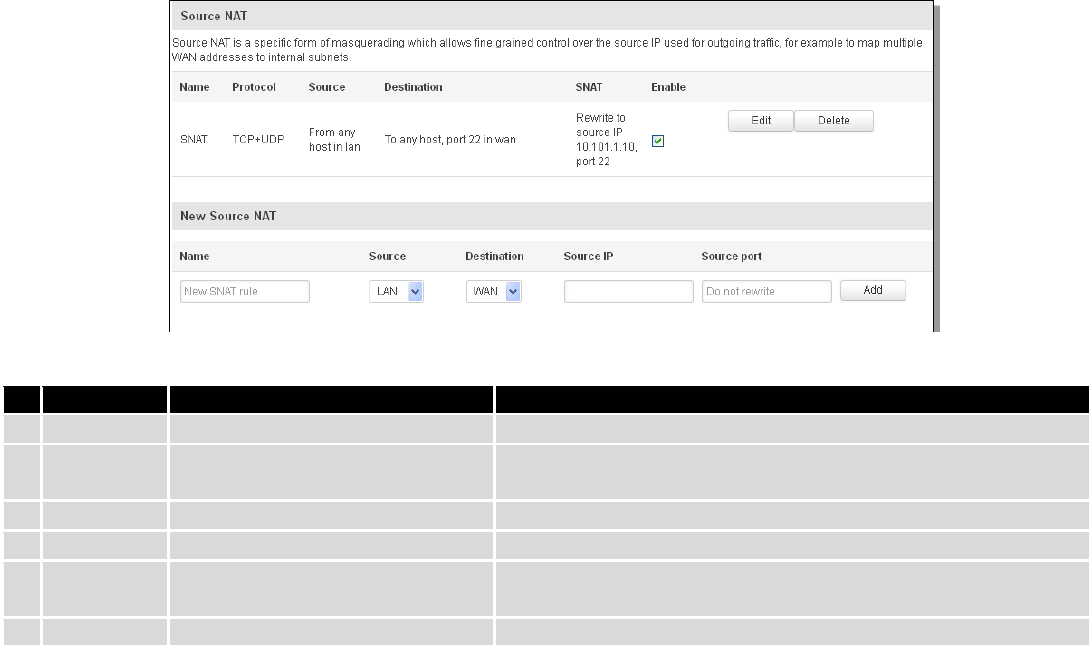
68
7.6.4.3 Source NAT
Source NAT is a specific form of masquerading which allows fine grained control over the source IP used for
outgoing traffic, for example to map multiple WAN addresses to internal subnets.
Field Name
Sample value
Explanation
1.
Name
SNAT
Used to make rule management easier
2.
Protocol
TCP/UDP/Any/ICMP/Custom
Protocol of the packet that is being matched against traffic
rules.
3.
Source
LAN/VPN/WAN
Match incoming traffic from selected address family only
4.
Destination
LAN/VPN/WAN
Forward incoming traffic to selected address family only
5.
SNAT
Rewrite to source IP 10.101.1.10
SNAT (Source Network Address Translation) rewrite packet\'s
source IP address and port
6.
Enable
Enable/Disable
Make a rule active/inactive
You can configure firewall source NAT rule, by clicking edit button.
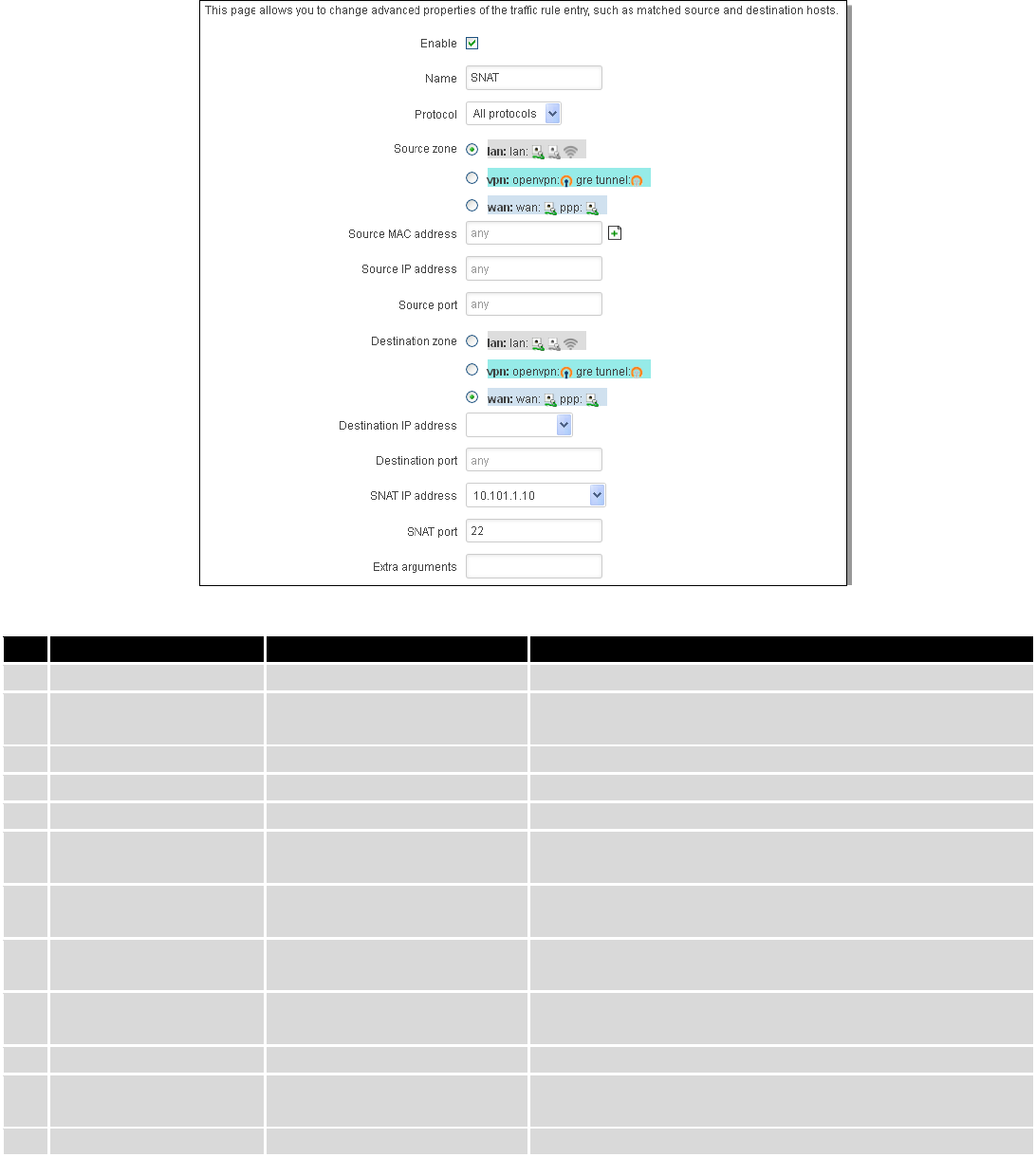
69
Field Name
Sample value
Explanation
1.
Name
SNAT
Used to make rule management easier
2.
Protocol
TCP/UDP/Any/ICMP/Custom
Protocol of the packet that is being matched against
traffic rules.
3.
Source zone
LAN/VPN/WAN
Match incoming traffic from this zone only
4.
Source MAC address
any
Match incoming traffic from these MACs only
5.
Source address
any
Match incoming traffic from this IP or range only
6.
Source port
any
Match incoming traffic originating from the given source
port or port range on the client host only
7.
Destination zone
LAN/VPN/WAN
Match forwarded traffic to the given destination zone
only
8.
Destination IP address
Select from the list
Match forwarded traffic to the given destination IP
address or IP range only
9.
Destination port
any
Match forwarded traffic to the given destination port or
port range only
10.
SNAT IP address
“10.101.1.10”
Rewrite matched traffic to the given IP address
11.
SNAT port
“22”
Rewrite matched traffic to the given source port. May be
left empty to only rewrite the IP address'
12.
Extra arguments
Passes additional arguments to iptables. Use with care!
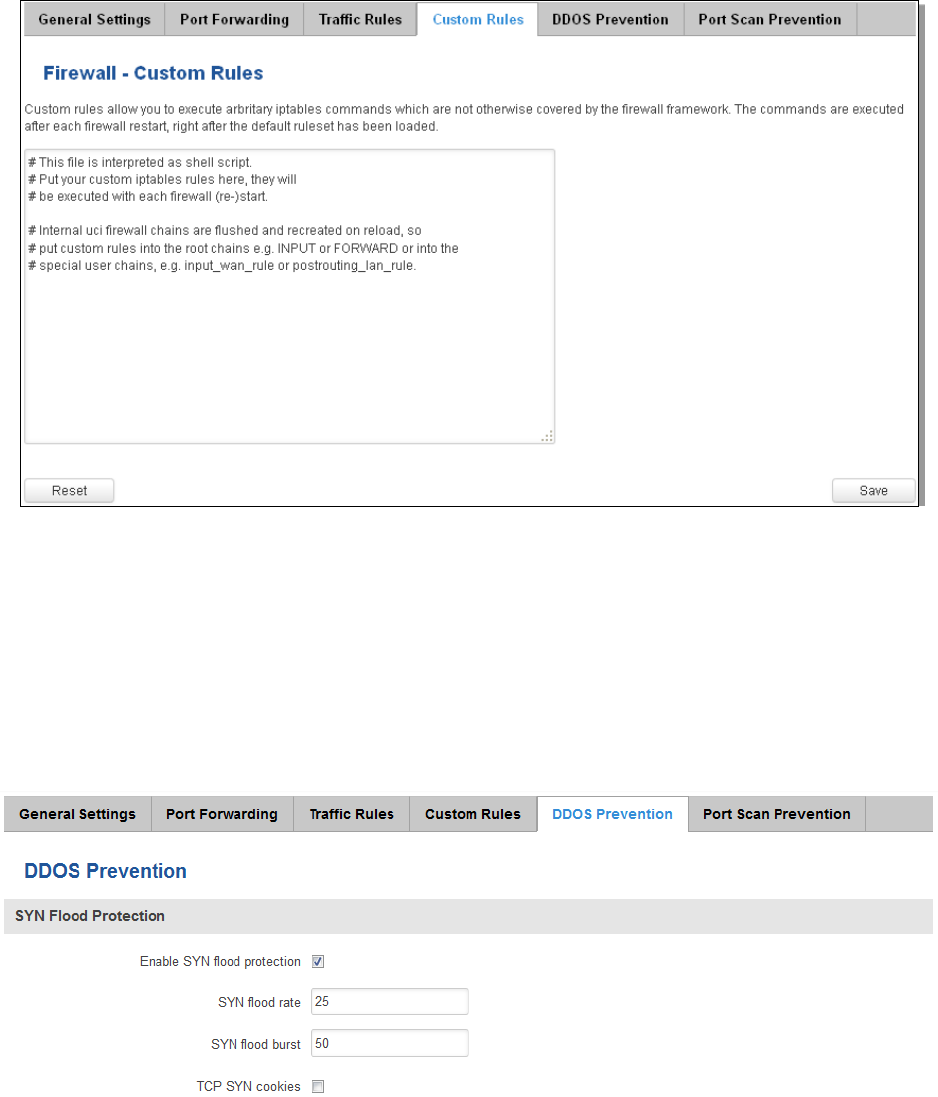
70
7.6.5 Custom Rules
Here you have the ultimate freedom in defining your rules – you can enter them straight into the iptables
program. Just type them out into the text field ant it will get executed as a Linux shell script. If you are unsure of how to
use iptables, check out the internet for manuals, examples and explanations.
7.6.6 DDOS Prevention
7.6.6.1 SYN Flood Protection
SYN Flood Protection allows you to protect your router from attacks that exploit part of the normal TCP three-way
handshake to consume resources on the targeted server and render it unresponsive. Essentially, with SYN flood DDoS,
the offender sends TCP connection requests faster than the targeted machine can process them, causing network
saturation.
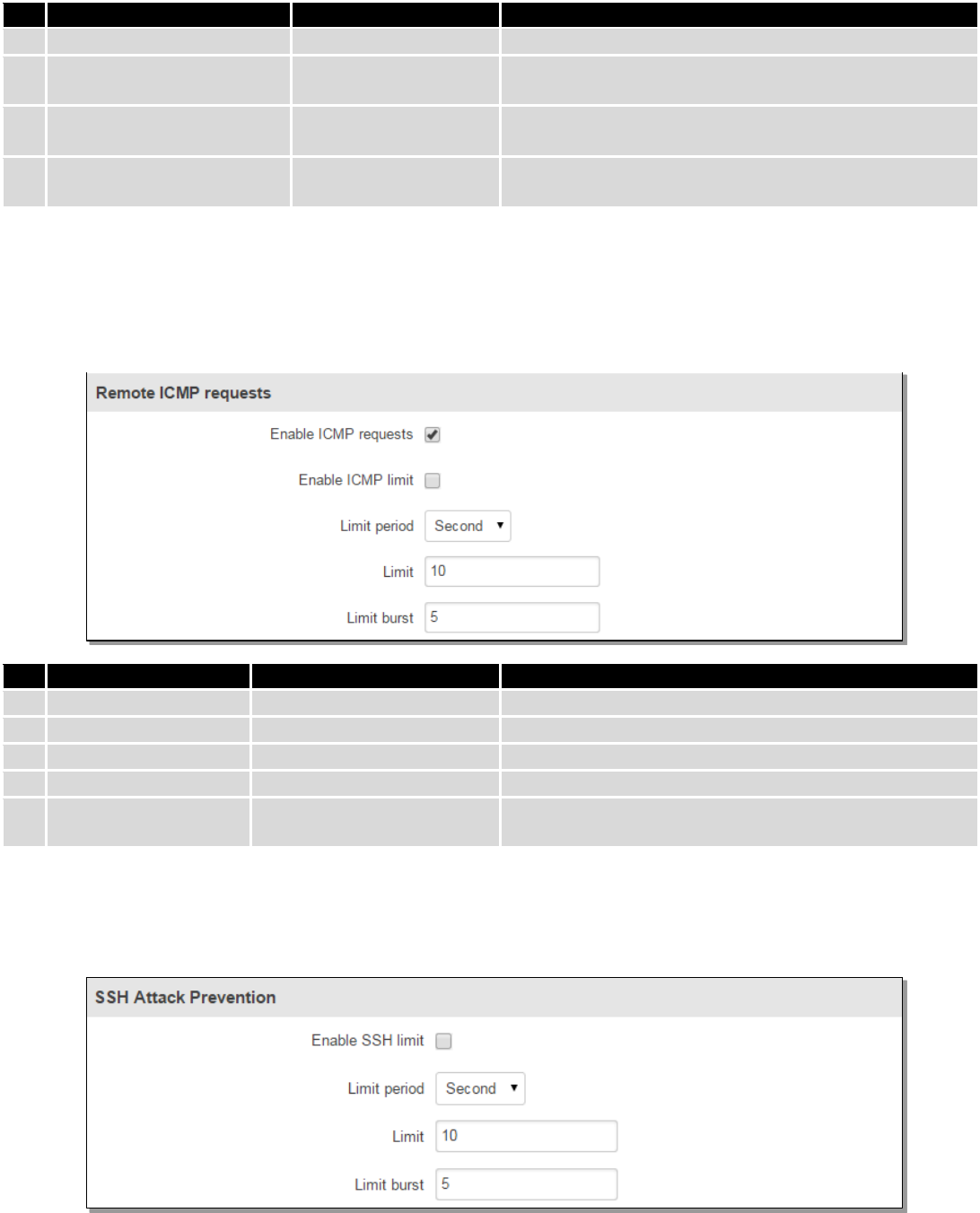
71
Field Name
Sample value
Explanation
1.
Enable SYN flood protection
Enable/Disable
Makes router more resistant to SYN flood attacks.
2.
SYN flood rate
“25”
Set rate limit (packets/second) for SYN packets above
which the traffic is considered flooded.
3.
SYN flood burst
“50”
Set burst limit for SYN packets above which the traffic is
considered flooded if it exceeds the allowed rate.
4.
TCP SYN cookies
Enable/Disable
Enable the use of SYN cookies (particular choices of
initial TCP sequence numbers by TCP servers).
7.6.6.2 Remote ICMP requests
Attackers are using ICMP echo request packets directed to IP broadcast addresses from remote locations to
generate denial-of-service attacks.
Field Name
Sample value
Explanation
1.
Enable ICMP requests
Enable/Disable
Blocks remote ICMP echo-request type
2.
Enable ICMP limit
Enable/Disable
Enable ICMP echo-request limit in selected period
3.
Limit period
Second/Minute/Hour/Day
Select in what period limit ICMP echo-request
4.
Limit
“10”
Maximum ICMP echo-requests during the period
5.
Limit burst
“5”
Indicating the maximum burst before the above limit
kicks in.
7.6.6.3 SSH Attack Prevention
Prevent SSH (allows a user to run commands on a machine's command prompt without them being physically
present near the machine.) attacks by limiting connections in a defined period.
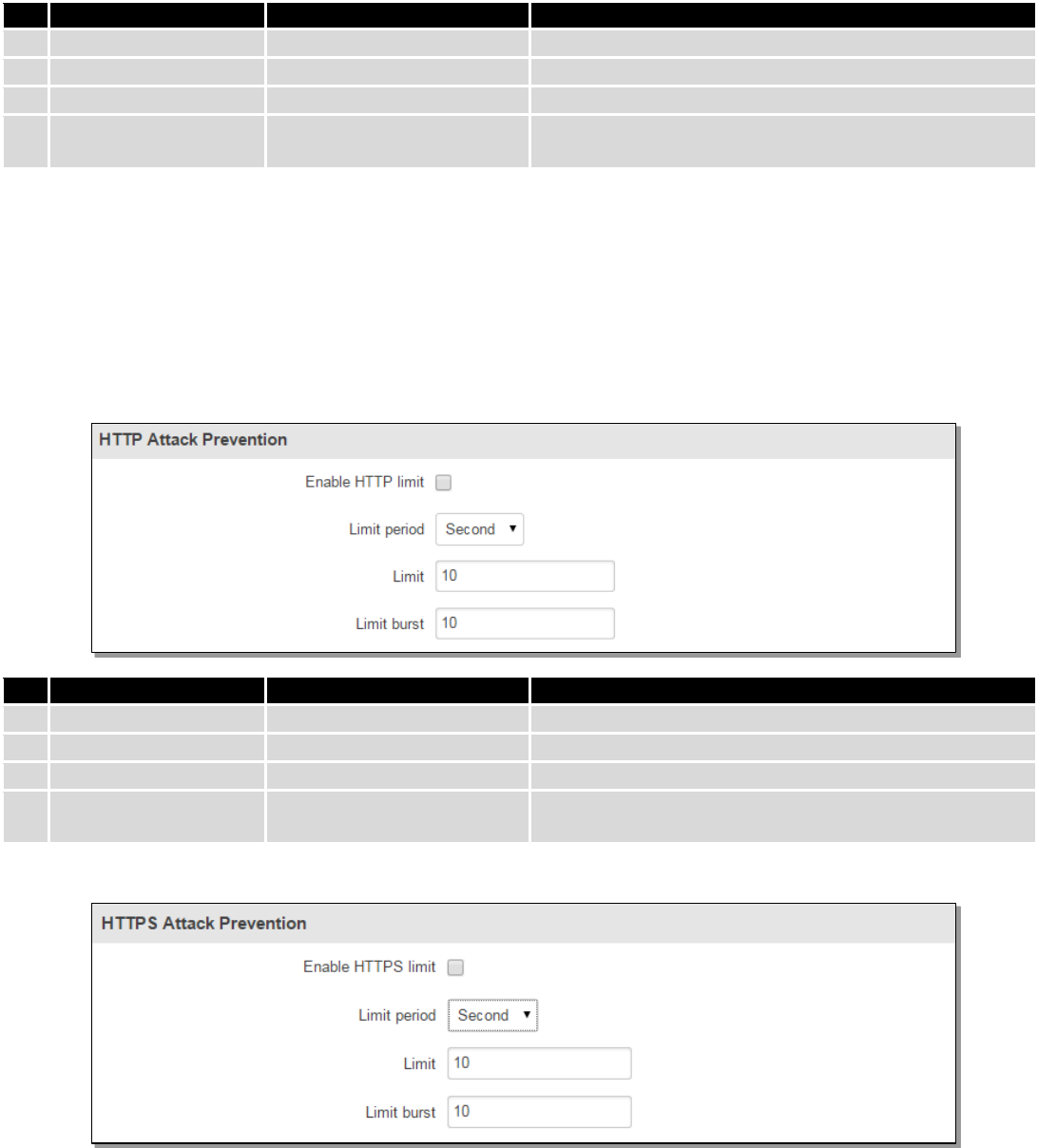
72
Field Name
Sample value
Explanation
1.
Enable SSH limit
Enable/Disable
Enable SSH connections limit in selected period
2.
Limit period
Second/Minute/Hour/Day
Select in what period limit SSH connections
3.
Limit
“10”
Maximum SSH connections during the period
4.
Limit burst
“5”
Indicating the maximum burst before the above limit
kicks in.
7.6.6.4 HTTP Attack Prevention
HTTP attacks send a complete, legitimate HTTP header, which includes a 'Content-Length' field to specify the size
of the message body to follow. However, the attacker then proceeds to send the actual message body at an extremely
slow rate (i.e. 1 byte/110 seconds). Due to the entire message being correct and complete, the target server will
attempt to obey the 'Content-Length' field in the header, and wait for the entire body of the message to be transmitted,
hence slowing it down.
Field Name
Sample value
Explanation
1.
Enable HTTP limit
Enable/Disable
Limits HTTP connections per period
2.
Limit period
Second/Minute/Hour/Day
Select in what period limit HTTP connections
3.
Limit
“10”
Maximum HTTP connections during the period
4.
Limit burst
“10”
Indicating the maximum burst before the above limit
kicks in.
7.6.6.5 HTTPS Attack Prevention
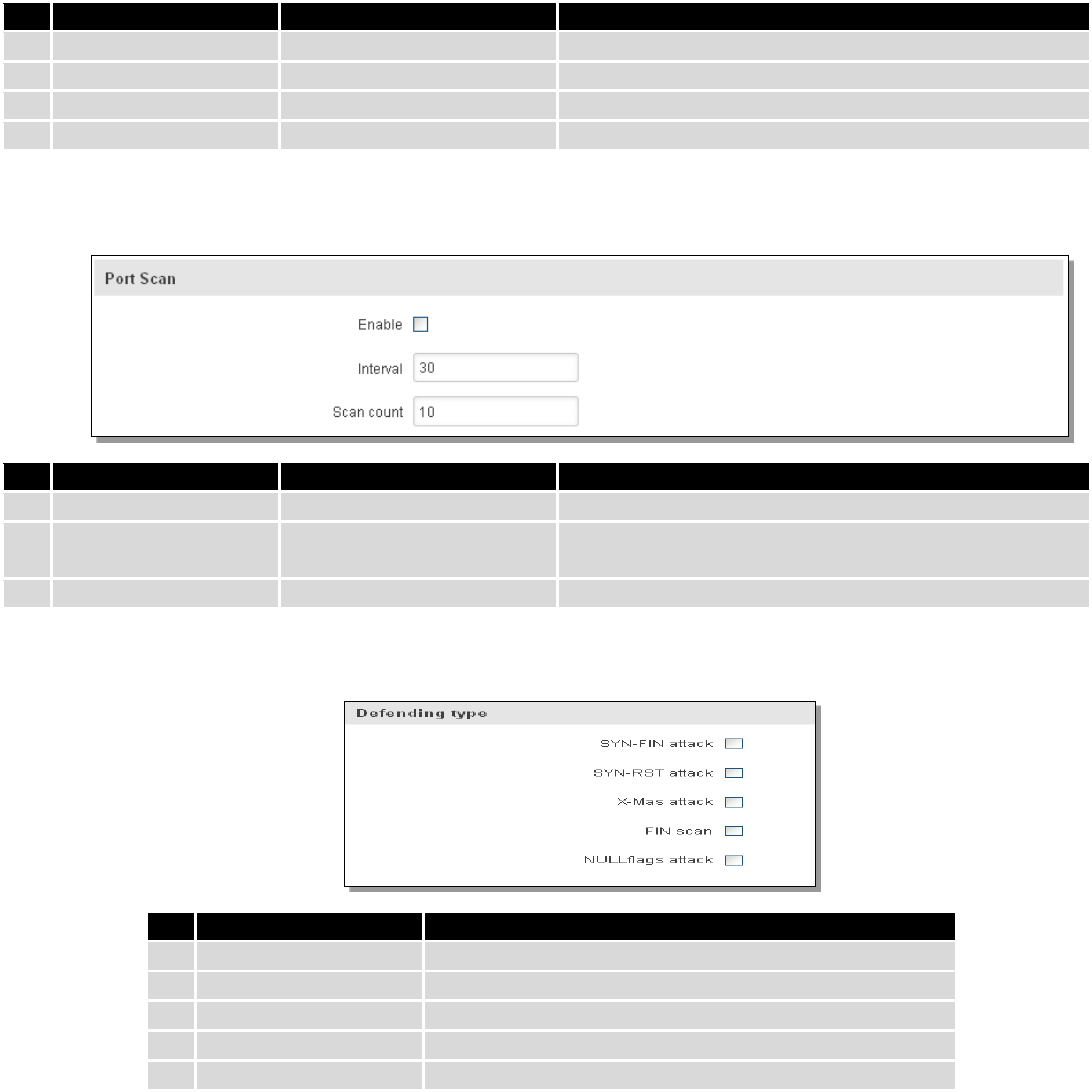
73
Field Name
Sample value
Explanation
1.
Enable HTTPS limit
Enable/Disable
Limits HTTPS connections per period
2.
Limit period
Second/Minute/Hour/Day
Select in what period to limit HTTPS connections
3.
Limit
“10”
Maximum HTTPS connections during the period
4.
Limit burst
“10”
Indicating the maximum burst
7.6.7 Port Scan Prevention
7.6.7.1 Port Scan
Field Name
Sample value
Explanation
1.
Enable
Enable/Disable
Enable port scan prevention
2.
Interval
30
Time interval in seconds counting the length of the scan
(10 – 60 sec.)
3.
Scan count
10
How many port scans before blocked
7.6.7.2 Defending type
Field Name
Explanation
1.
SYN-FIN attack
Protect from SYN-FIN attack
2.
SYN-RST attack
Protect from SYN-RST attack
3.
X-Mas attack
Protect from X-Mas attack
4.
FIN scan
Protect from FIN scan
5.
NULLflags attack
Protect from NULLflags attack
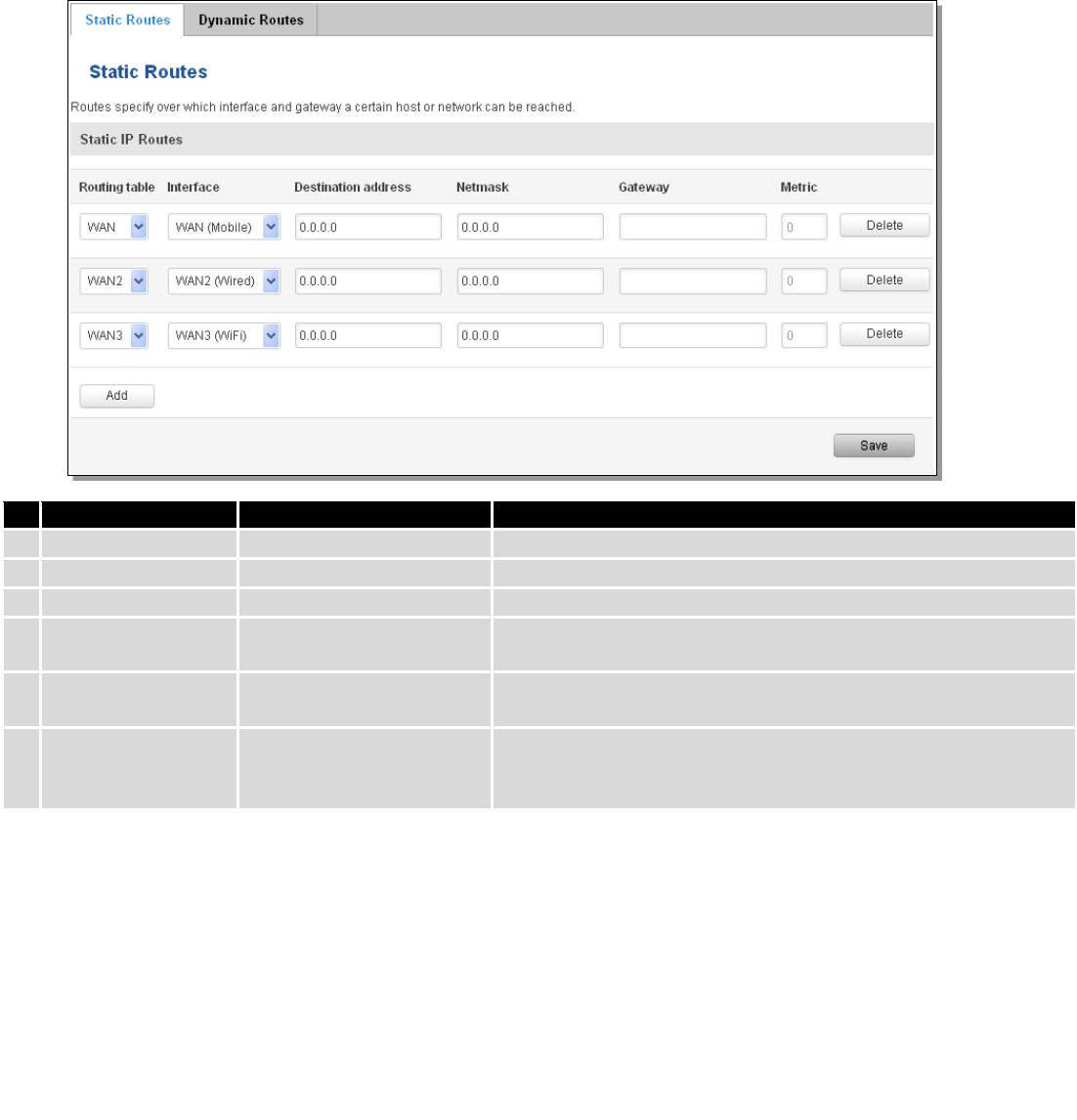
74
7.7 Routing
7.7.1 Static Routes
Static routes specify over which interface and gateway a certain host or network can be reached.
Field name
Value
Explanation
1.
Routing table
MAIN/WAN/WAN2/WAN3
Defines the table to use for the route
2.
Interface
MAIN/WAN/WAN2/WAN3
The zone where the target network resides
3.
Destination address
IP address
The address of the destination network
4.
Netmask
IP mask
Mask that is applied to the Target to determine what actual IP
addresses the routing rule applies
5.
Gateway
IP address
Where the router should send all the traffic that applies to the
rule
6.
Metric
integer
Used as a sorting measure. If a packet about to be routed fits
two rules, the one with the higher metric is applied.
Additional note on Target & Netmask: You can define a rule that applies to a single IP like this: Target - some IP;
Netmask - 255.255.255.255. Furthermore you can define a rule that applies to a segment of IPs like this: Target – an IP
that STARTS the segment; Netmask – Netmask that defines how large the segment is. E.g.:
192.168.55.161
255.255.255.255
Only applies to 192.168.55.161
192.168.55.0
255.255.255.0
Applies to IPs in range 192.168.55.0-192.168.55.255
192.168.55.240
255.255.255.240
Applies 192.168.55.240 - 192.168.55.255
192.168.55.161
255.255.255.0
192.168.55.0 - 192.168.55.255
192.168.0.0
255.255.0.0
192.168.0.0 - 192.168.255.255
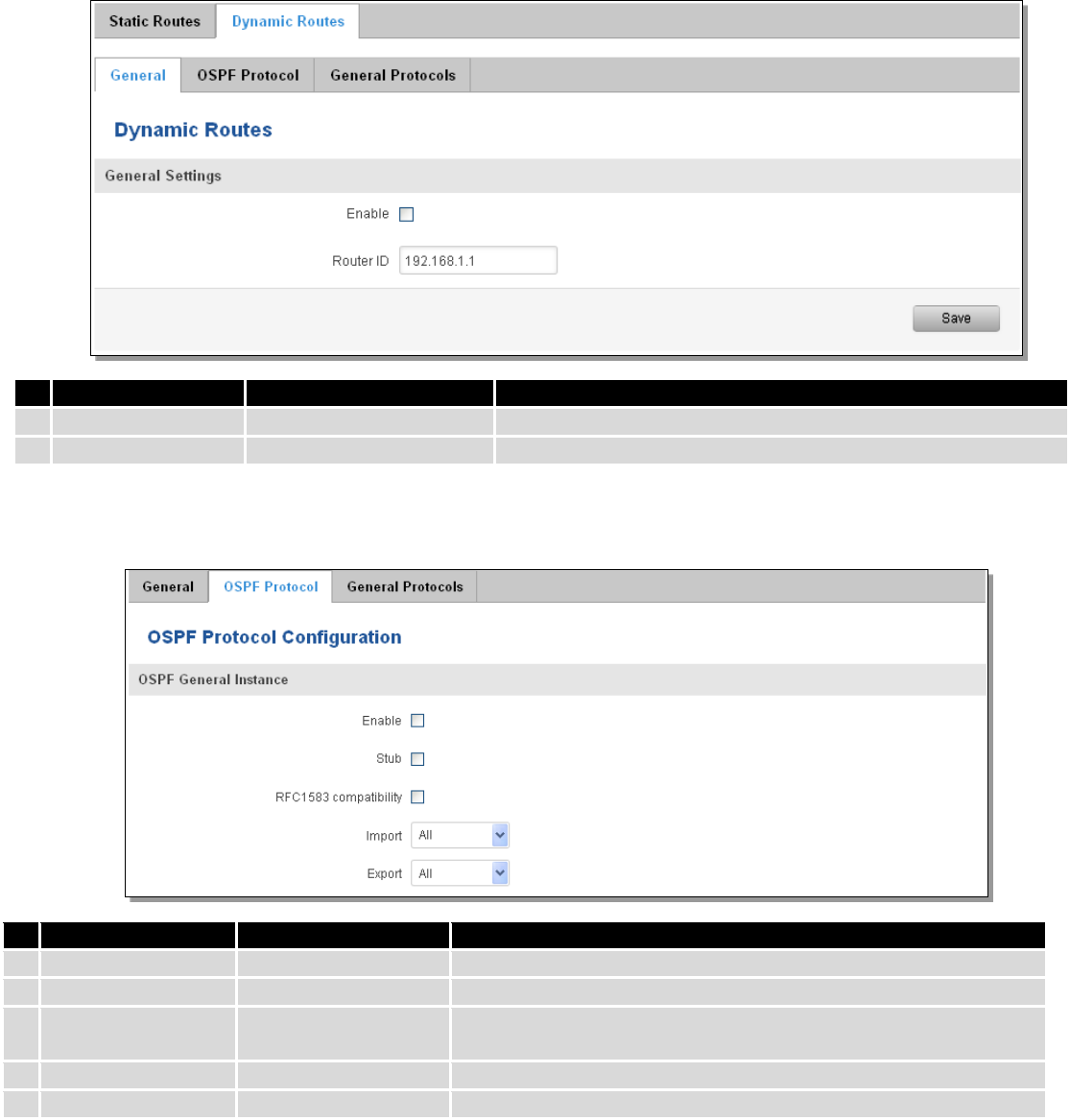
75
7.7.2 Dynamic Routes
7.7.2.1 General
Dynamic routes provide dynamic routing which enables the router to select paths according to real-time logical
network layout changes.
Field name
Value
Explanation
1.
Enable
Enable/Disable
Enable dynamic routes
2.
Router ID
192.168.1.1
Router’s ID
7.7.2.2 OSPF Protocol
7.7.2.2.1 OSPF General Instance
Field name
Value
Explanation
1.
Enable
Enable/Disable
Enables OSPF protocol
2.
Stub
Enable/Disable
Enable/Disable stub
3.
RFC1583
compatibility
Enable/Disable
Enables OSPF compatibility with RFC1583 specification
4.
Import
All/None/custom
Set if the protocol must import routes
5.
Export
All/None/custom
Set if the protocol must export routes
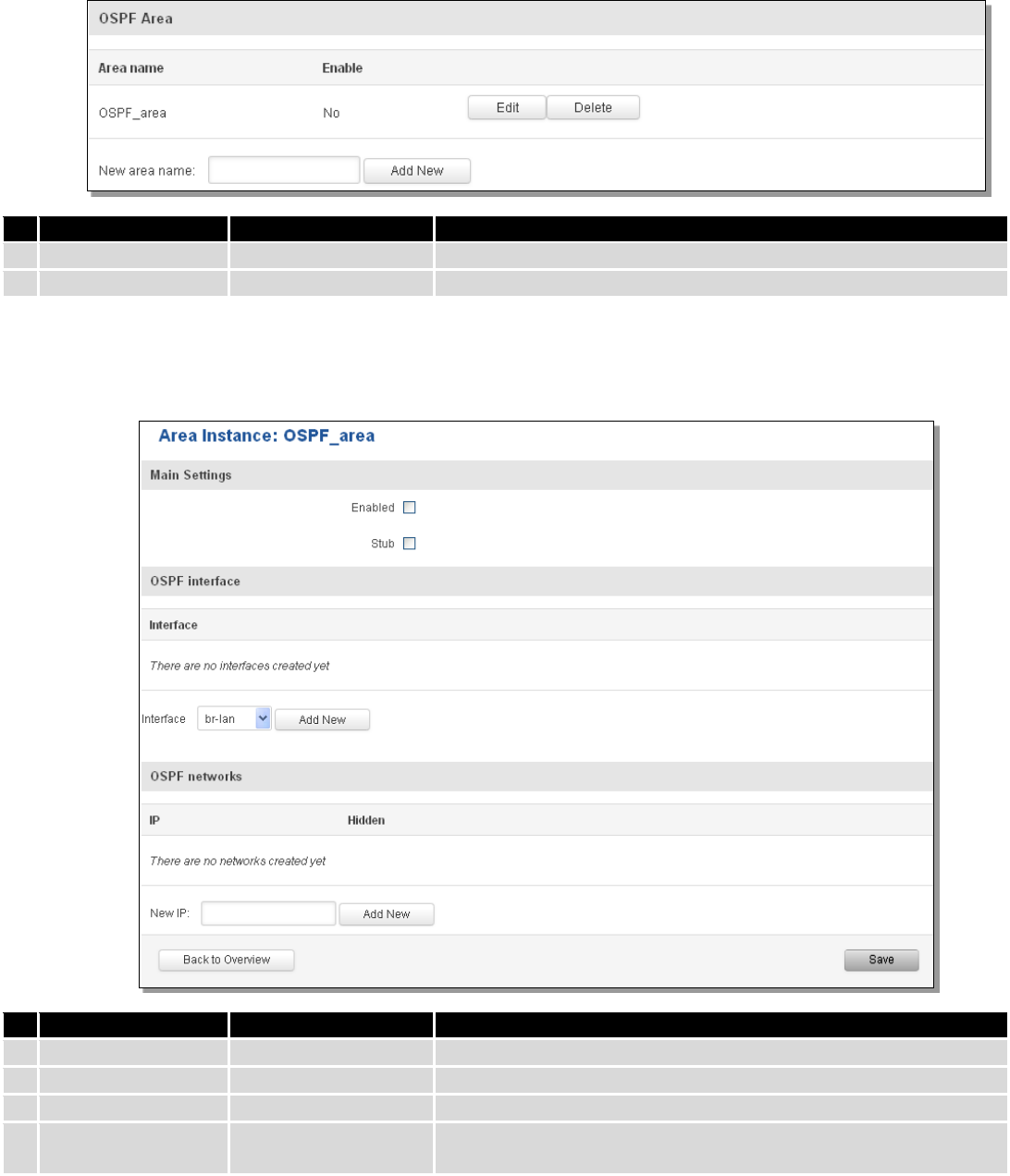
76
7.7.2.2.2 OSPF Area
The OSPF network can be divided into sub-domains called areas.
Field name
Value
Explanation
1.
Area name
OSPF_area
OSPF area’s name
2.
Enable
Yes/No
Enable/disable OSPF area
To see at specific configuration settings press “edit” button located in newly created OSPF area. A new page with
detailed configuration appears, as shown in the picture below.
Field name
Value
Explanation
1.
Enabled
Enable/Disable
Enable specific OSPF area
2.
Stub
Enable/Disable
Enable/disable stub
3.
Interface
br-lan
The interface that the new instance will have
4.
New IP
Name of the new OSPF network configuration. Used for easier
configuration management purpose only
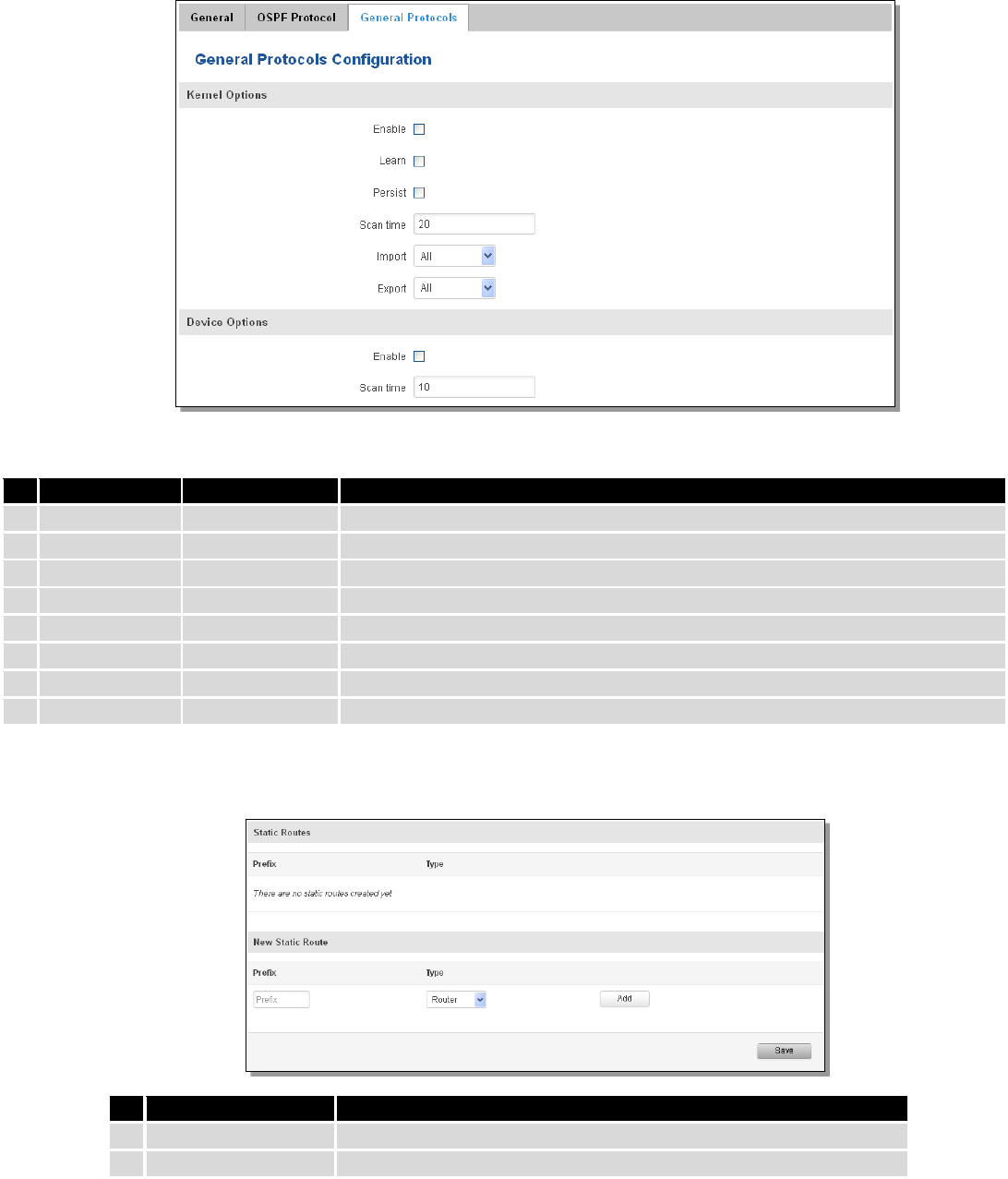
77
7.7.2.3 General Protocol
Field name
Value
Explanation
1.
Enable
Enable/Disable
Enable/Disable settings
2.
Learn
Enable/Disable
Enables route learning
3.
Persist
Enable/Disable
If checked it allows route storing. After a restart, routes will still be configured
4.
Scan time
20
Time between scans
5.
Import
All
Set if the protocol must import routes
6.
Export
All
Set if the protocol must export routes
7.
Enable
Enable/Disable
If checked the protocol will not be configured
8.
Scan time
10
Time between scans
7.7.2.3.1 Static Routes
Field name
Explanation
1.
Prefix
Protocol prefix of an incoming or outgoing packet
2.
Type
Protocol type of an incoming or outgoing packet
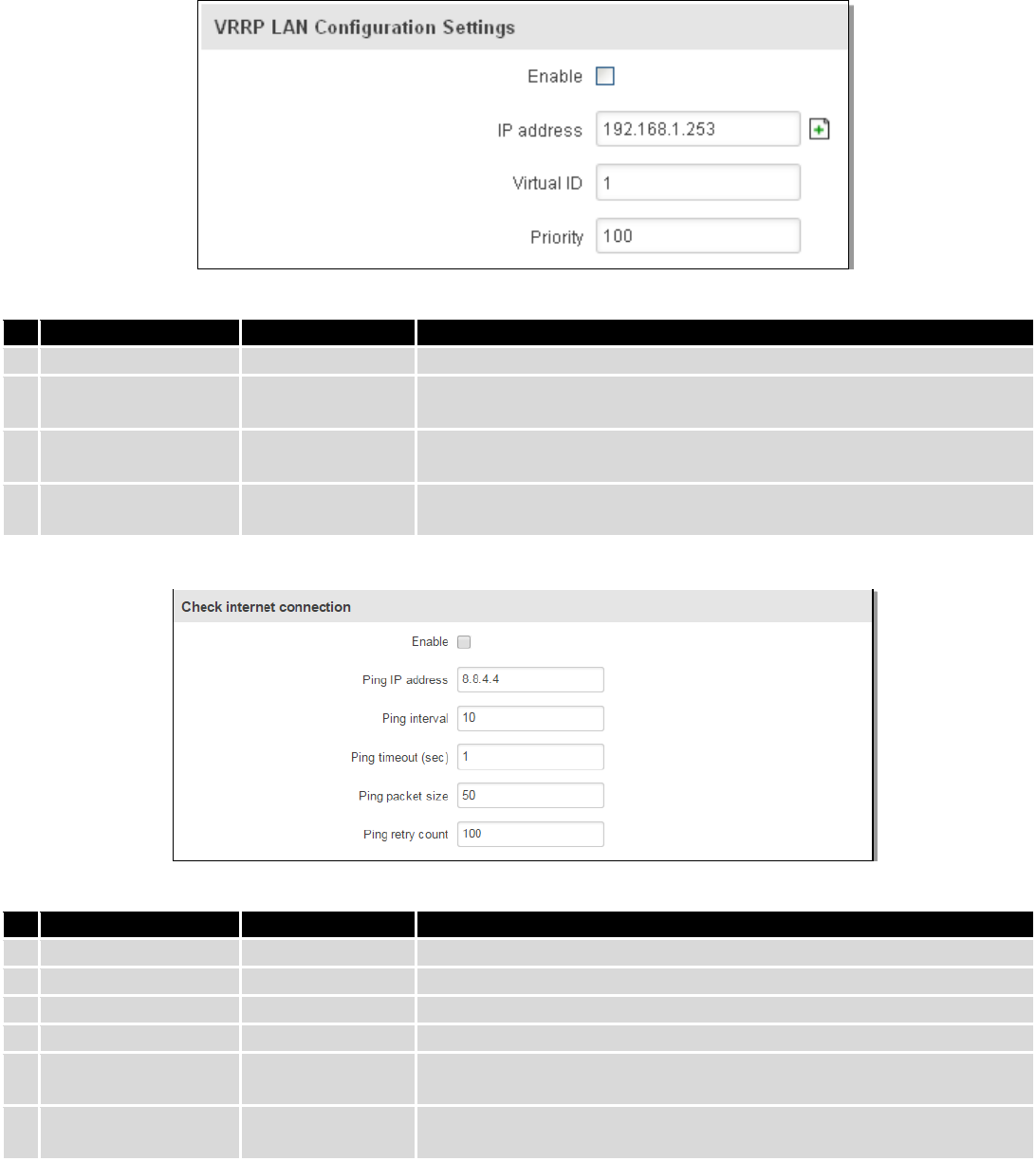
78
8 Services
8.1 VRRP
8.1.1 VRRP LAN Configuration Settings
Field name
Sample
Explanation
1.
Enable
Enable/Disable
Enable VRRP (Virtual Router Redundancy Protocol) for LAN
2.
IP address
192.168.1.253
Virtual IP address for LAN's VRRP (Virtual Router Redundancy
Protocol) cluster
3.
Virtual ID
1
Routers with same IDs will be grouped in the same VRRP (Virtual
Router Redundancy Protocol) cluster, range [1-255]
4.
Priority
100
Router with highest priority value on the same VRRP (Virtual Router
Redundancy Protocol) cluster will act as a master, range [1-255]
8.1.2 Check Internet connection
Field name
Sample
Explanation
1.
Enable
Enable/Disable
Enable WAN's connection monitoring
2.
Ping IP address
8.8.4.4
A host to send ICMP (Internet Control Message Protocol) packets to
3.
Ping interval
10
Time interval in seconds between two Pings
4.
Ping timeout (sec)
1
Response timeout value, interval [1 - 9999]
5.
Ping packet size
50
ICMP (Internet Control Message Protocol) packet's size, interval [0 -
1000]
6.
Ping retry count
100
Failed Ping attempt’s count before determining that connection is
lost, interval [1 – 9999]
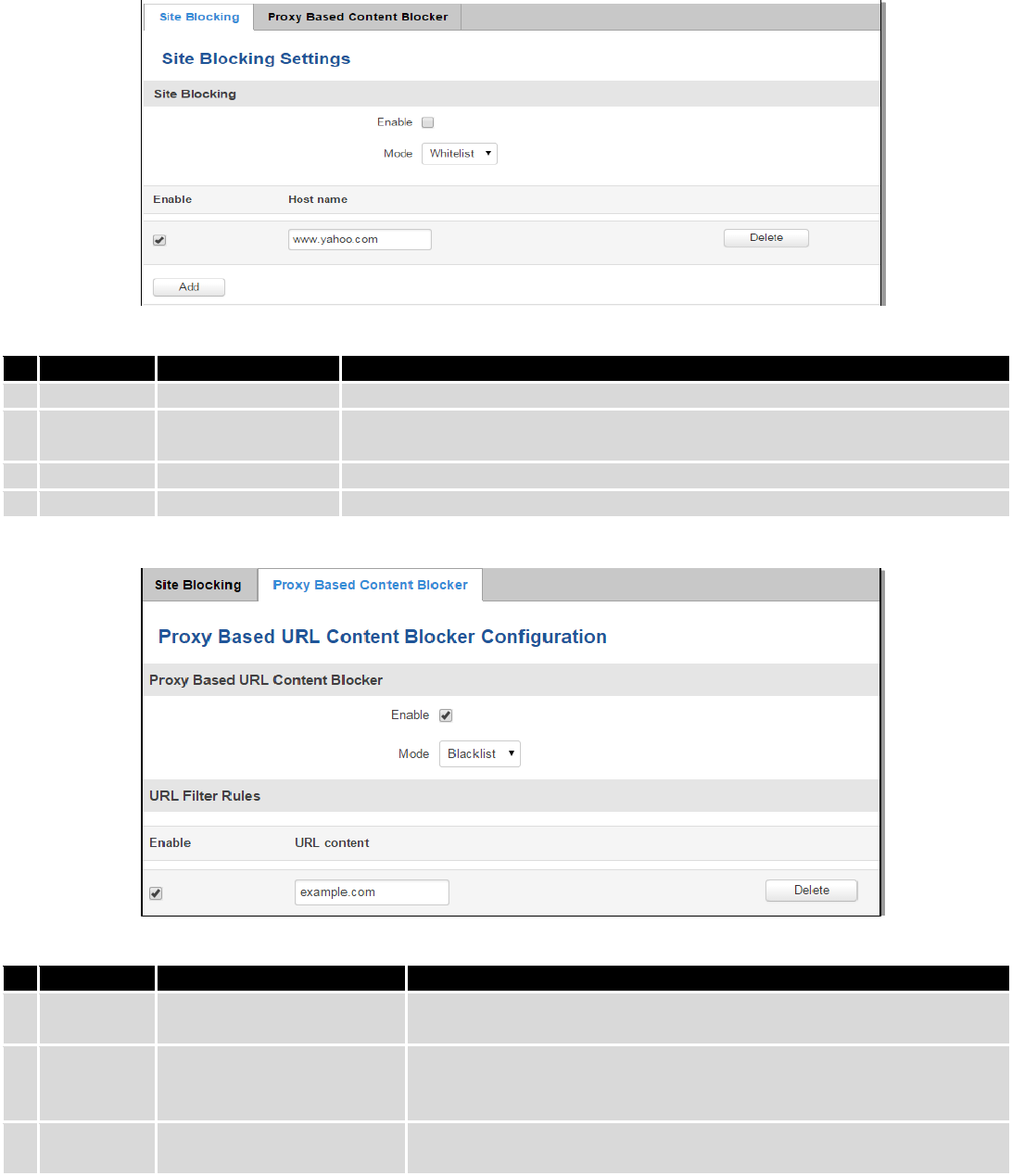
79
8.2 Web Filter
8.2.1 Site blocking
Field name
Sample
Explanation
1.
Enable
Enable/Disable
Enable host name based websites blocking
2.
Mode
Whitelist/Blacklist
Whitelist - allow every site on the list and block everything else. Blacklist -
block every site on the list and allow everything else.
3.
Enable
Enable/Disable
Check to enable site blocking
4.
Host name
www.yahoo.com
Block/allow site with this hostname
8.2.2 Proxy Based Content Blocker
Field name
Sample
Explanation
1.
Enable
Enable/Disable
Enable proxy server based URL content blocking. Works with HTTP
protocol only
2.
Mode
Whitelist/Blacklist
Whitelist - allow every part of URL on the list and block everything
else. Blacklist - block every part of URL on the list and allow everything
else
3.
URL
content
example.com
Block/allow any URL containing this string. Example.com, example.*,
*.example.com
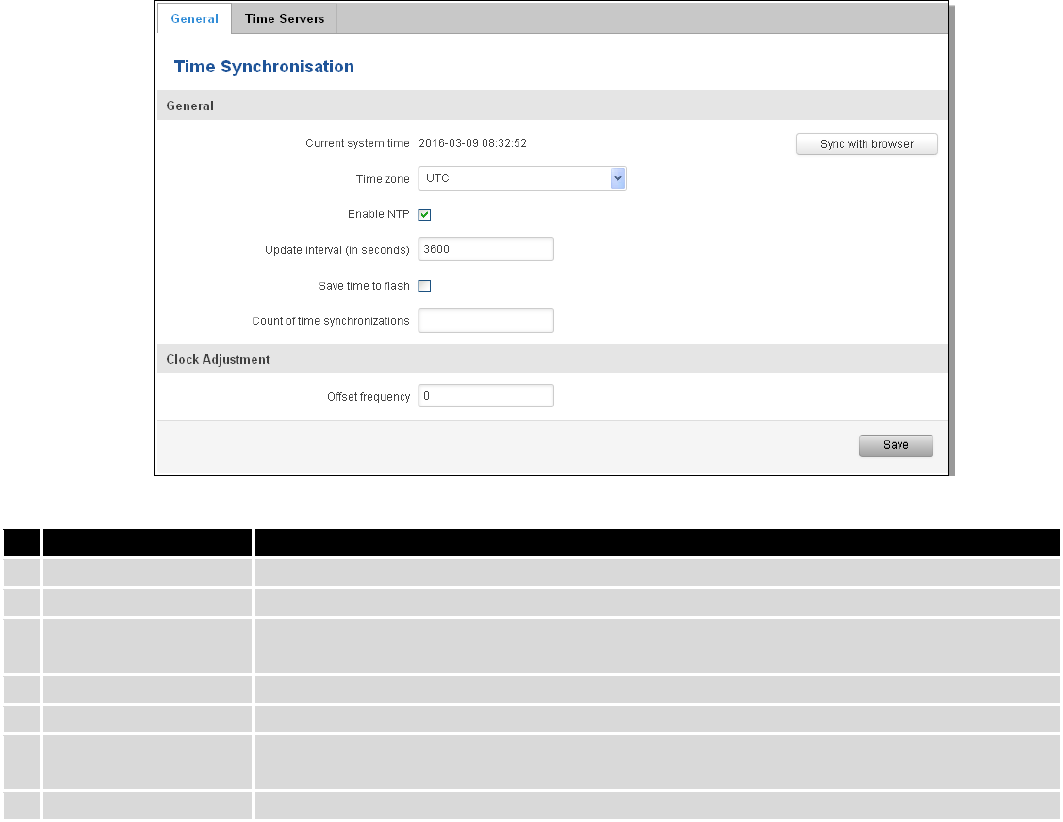
80
8.3 NTP
NTP configuration lets you setup and synchronize routers time.
Field name
Description
1.
Current System time
Local time of router.
2.
Time zone
Time zone of your country.
3.
Enable NTP
Enable system’s time synchronization with time server using NTP (Network Time
Protocol)
4.
Update interval
How often router updates systems time
5.
Save time to flash
Save last synchronized time to flash memory
6.
Count of time
synchronizations
Total amount of times that router will do the synchronization. Note: If left blank - the
count will be infinite
7.
Offset frequency
Adjust the minor drift of the clock so that it will be more accurate
Note, that under Time Servers at least one server has to be present, otherwise NTP will not serve its purposes.
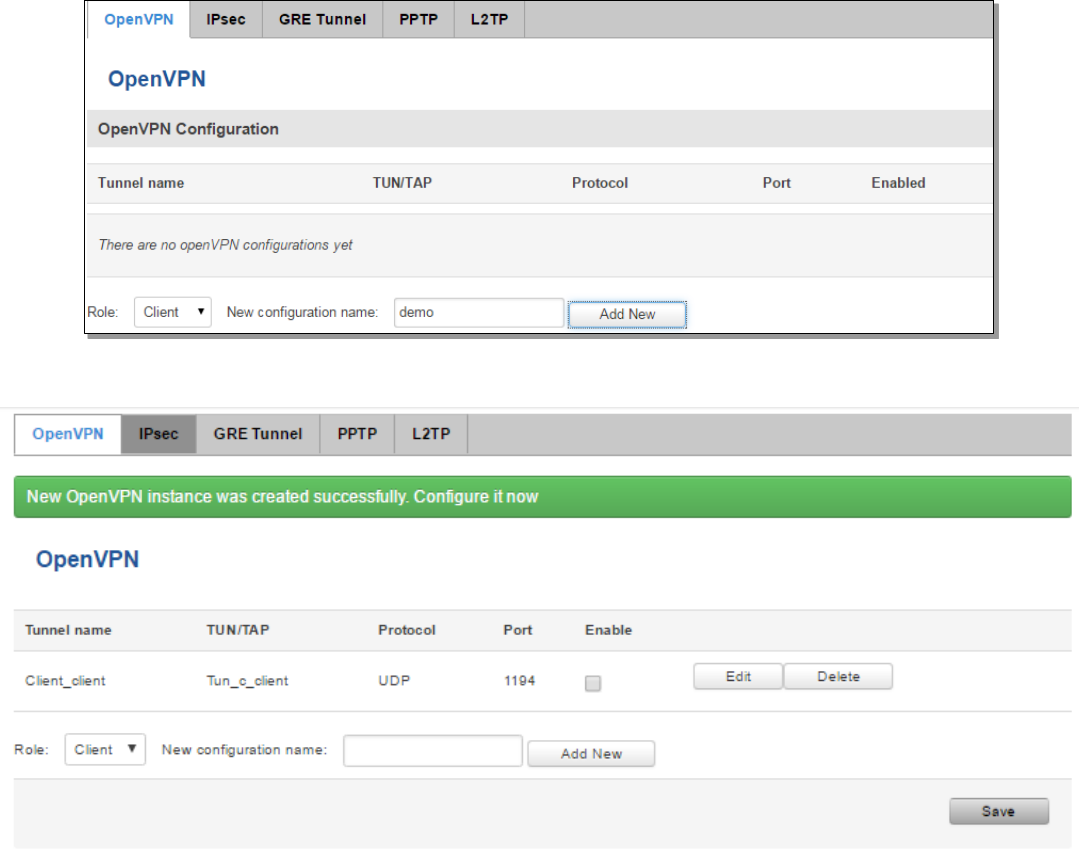
81
8.4 VPN
8.4.1 OpenVPN
VPN (Virtual Private Network) is a method for secure data transfer through unsafe public network. This section
explains how to configure OpenVPN, which is implementation of VPN supported by the RUT900 router.
A picture below demonstrates default OpenVPN configurations list, which is empty, so you have to define a new
configuration to establish any sort of OpenVPN connection. To create it, enter desired configuration name in “New
configuration name” field, select device role from “Role” drop down list. For example, to create an OpenVPN client with
configuration name demo, select client role, name it “demo” and press “Add New” button as shown in the following
picture.
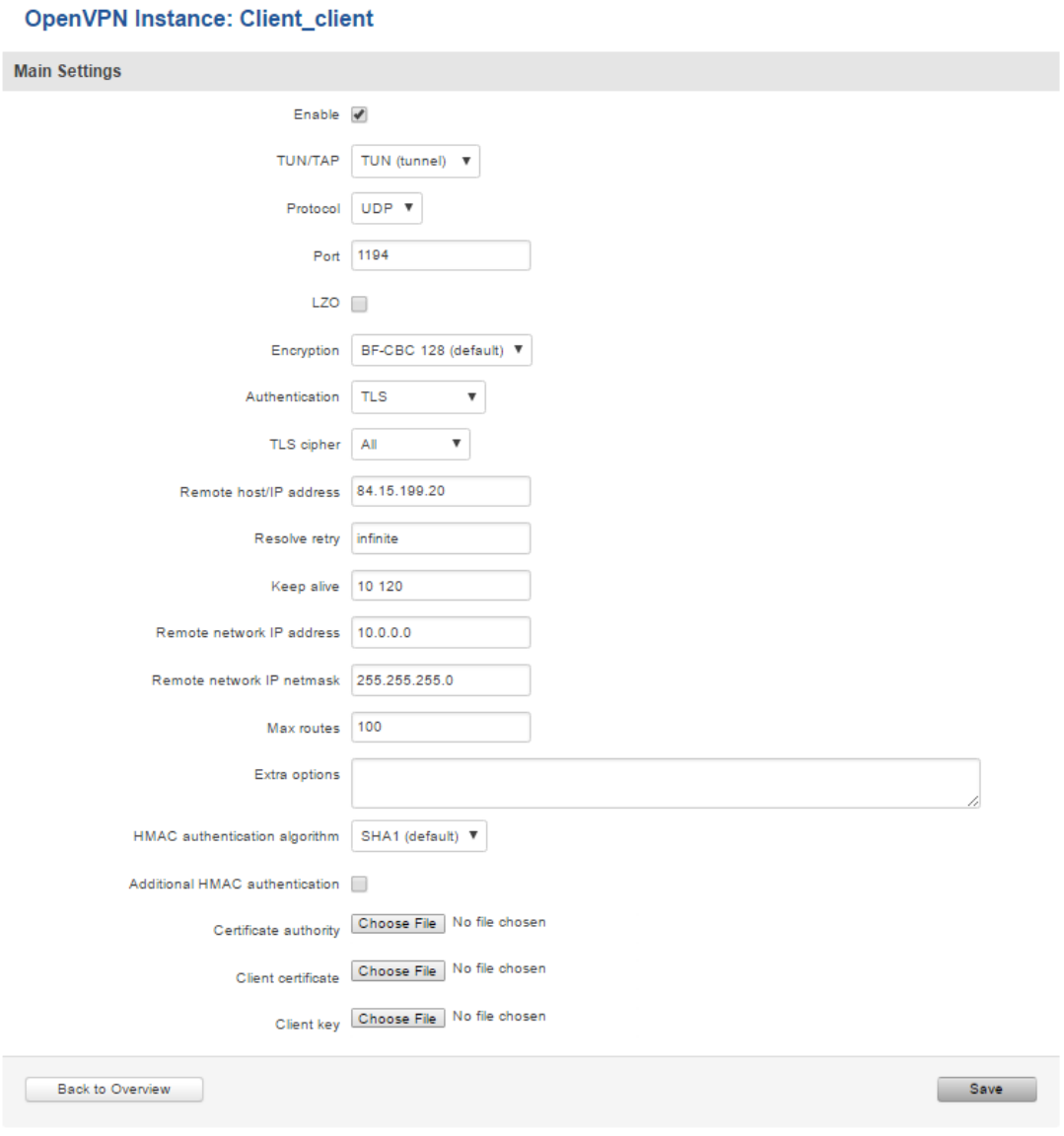
82
To see at specific configuration settings press “edit” button located in newly created configuration entry. A new
page with detailed configuration appears, as shown in the picture below (TLS client example).
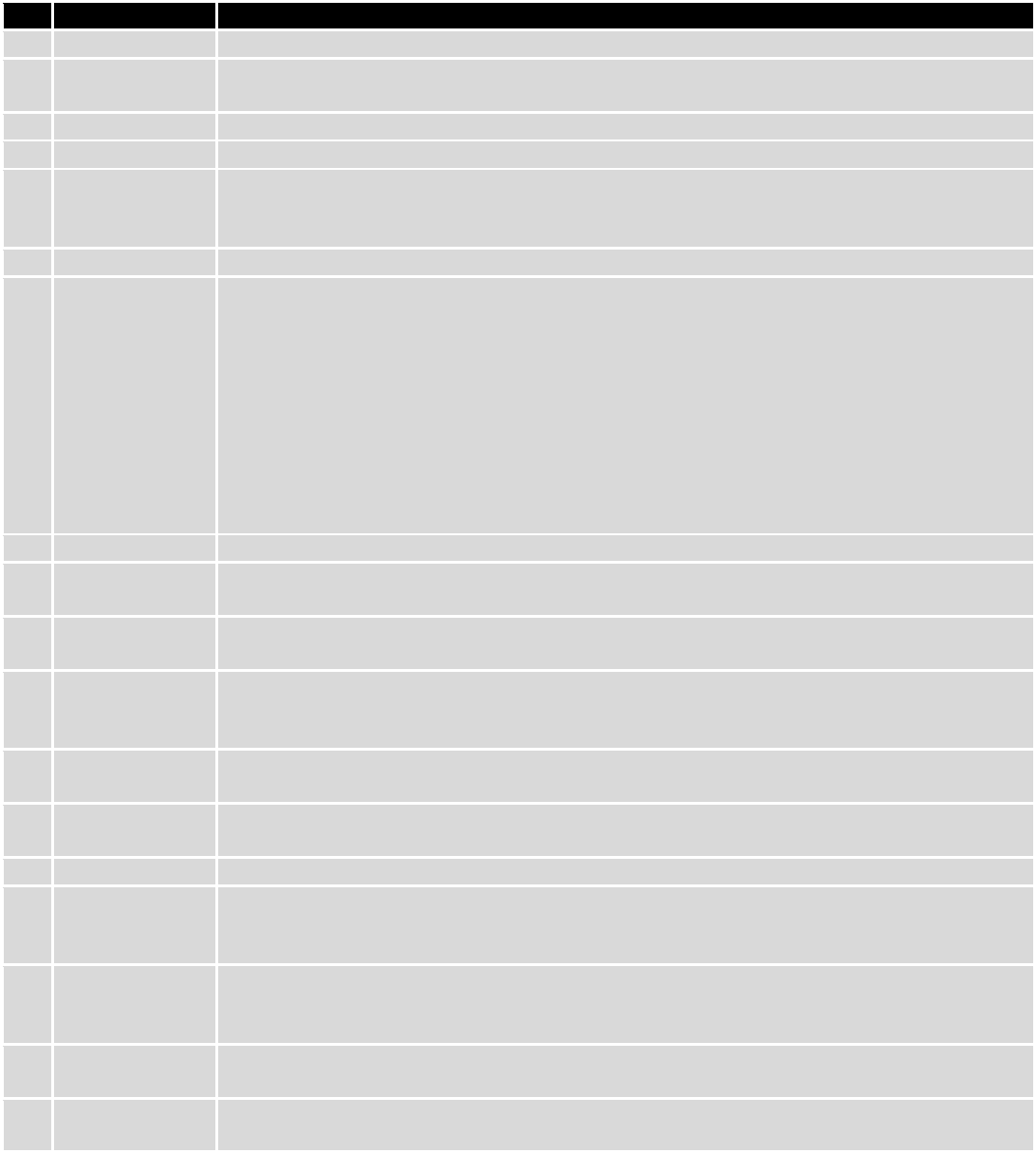
83
You can set custom settings here according to your VPN needs. Below is summary of parameters available to set:
Field name
Explanation
1.
Enabled
Switches configuration on and off. This must be selected to make configuration active.
2.
TUN/TAP
Selects virtual VPN interface type. TUN is most often used in typical IP-level VPN connections,
however, TAP is required to some Ethernet bridging configurations.
3.
Protocol
Defines a transport protocol used by connection. You can choose here between TCP and UDP.
4.
Port
Defines TCP or UDP port number (make sure, that this port allowed by firewall).
5.
LZO
This setting enables LZO compression. With LZO compression, your VPN connection will
generate less network traffic; however, this means higher router CPU loads. Use it carefully
with high rate traffic or low CPU resources.
6.
Encryption
Selects Packet encryption algorithm.
7.
Authentication
Sets authentication mode, used to secure data sessions. Two possibilities you have here:
“Static key” means, that OpenVPN client and server will use the same secret key, which must
be uploaded to the router using “Static pre-shared key” option. “TLS” authentication mode
uses X.509 type certificates. Depending on your selected OpenVPN mode (client or server)
you have to upload these certificates to the router:
For client: Certificate Authority (CA), Client certificate, Client key.
For server: Certificate Authority (CA), Server certificate, Server key and Diffie-Hellman (DH)
certificate used to key exchange through unsafe data networks.
All mention certificates can be generated using OpenVPN or Open SSL utilities on any type
host machine. Certificate generation and theory is out of scope of this user manual.
8.
TLS cipher
Packet encryption algorithm (cipher)
9.
Remote host/IP
address
IP address of OpenVPN server (applicable only for client configuration).
10.
Resolve Retry
Sets time in seconds to try resolving server hostname periodically in case of first resolve
failure before generating service exception.
11.
Keep alive
Defines two time intervals: one is used to periodically send ICMP request to OpenVPN server,
and another one defines a time window, which is used to restart OpenVPN service, if no ICPM
request is received during the window time slice. Example Keep Alive “10 60”
12.
Remote network
IP address
IP address of remote network, an actual LAN network behind another VPN endpoint.
13.
Remote network
IP netmask
Subnet mask of remote network, an actual LAN network behind another VPN endpoint.
14.
Max routes
Allow a maximum number of routes to be pulled from an OpenVPN server
15.
HMAC
authentication
algorithm
Sets HMAC authentication algorithm
16.
Additional
HMAC
authentication
Add an additional layer of HMAC authentication on top of the TLS control channel to protect
against DoS attacks
17.
Certificate
authority
Certificate authority is an entity that issues digital certificates. A digital certificate certifies the
ownership of a public key by the named subject of the certificate.
18.
Client certificate
Client certificate is a type of digital certificate that is used by client systems to make
authenticated requests to a remote server. Client certificates play a key role in many mutual

84
authentication designs, providing strong assurances of a requester's identity.
19.
Client key
Authenticating the client to the server and establishing precisely who they are
After setting any of these parameters press “Save” button. Some of selected parameters will be shown in the
configuration list table. You should also be aware of the fact that router will launch separate OpenVPN service for every
configuration entry (if it is defined as active, of course) so the router has ability to act as server and client at the same
time.
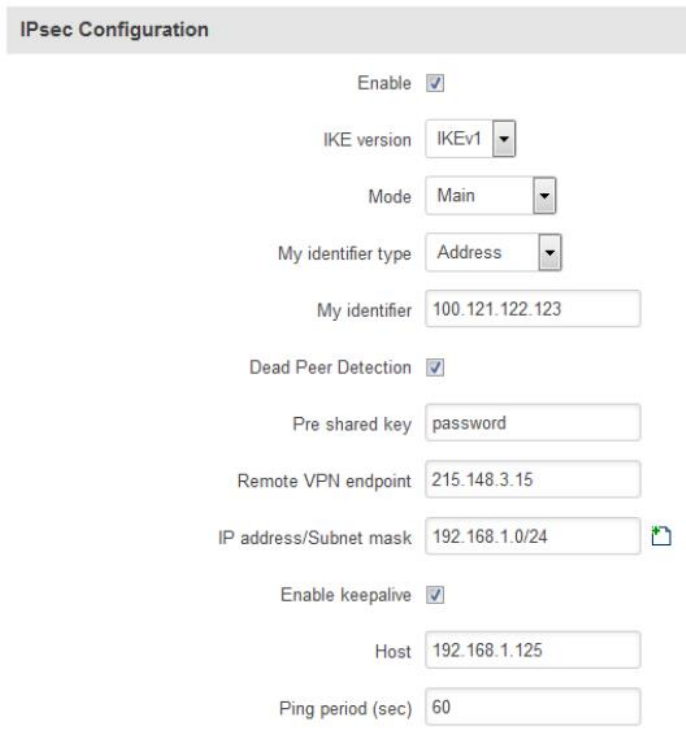
85
8.4.2 IPSec
The IPsec protocol client enables the router to establish a secure connection to an IPsec peer via the Internet.
IPsec is supported in two modes - transport and tunnel. Transport mode creates secure point to point channel between
two hosts. Tunnel mode can be used to build a secure connection between two remote LANs serving as a VPN solution.
IPsec system maintains two databases: Security Policy Database (SPD) which defines whether to apply IPsec to a
packet or not and specify which/how IPsec-SA is applied and Security Association Database (SAD), which contain Key of
each IPsec-SA.
The establishment of the Security Association (IPsec-SA) between two peers is needed for IPsec communication. It
can be done by using manual or automated configuration.
Note: router starts establishing tunnel when data from router to remote site over tunnel is sent. For automatic
tunnel establishment used tunnel Keep Alive feature.
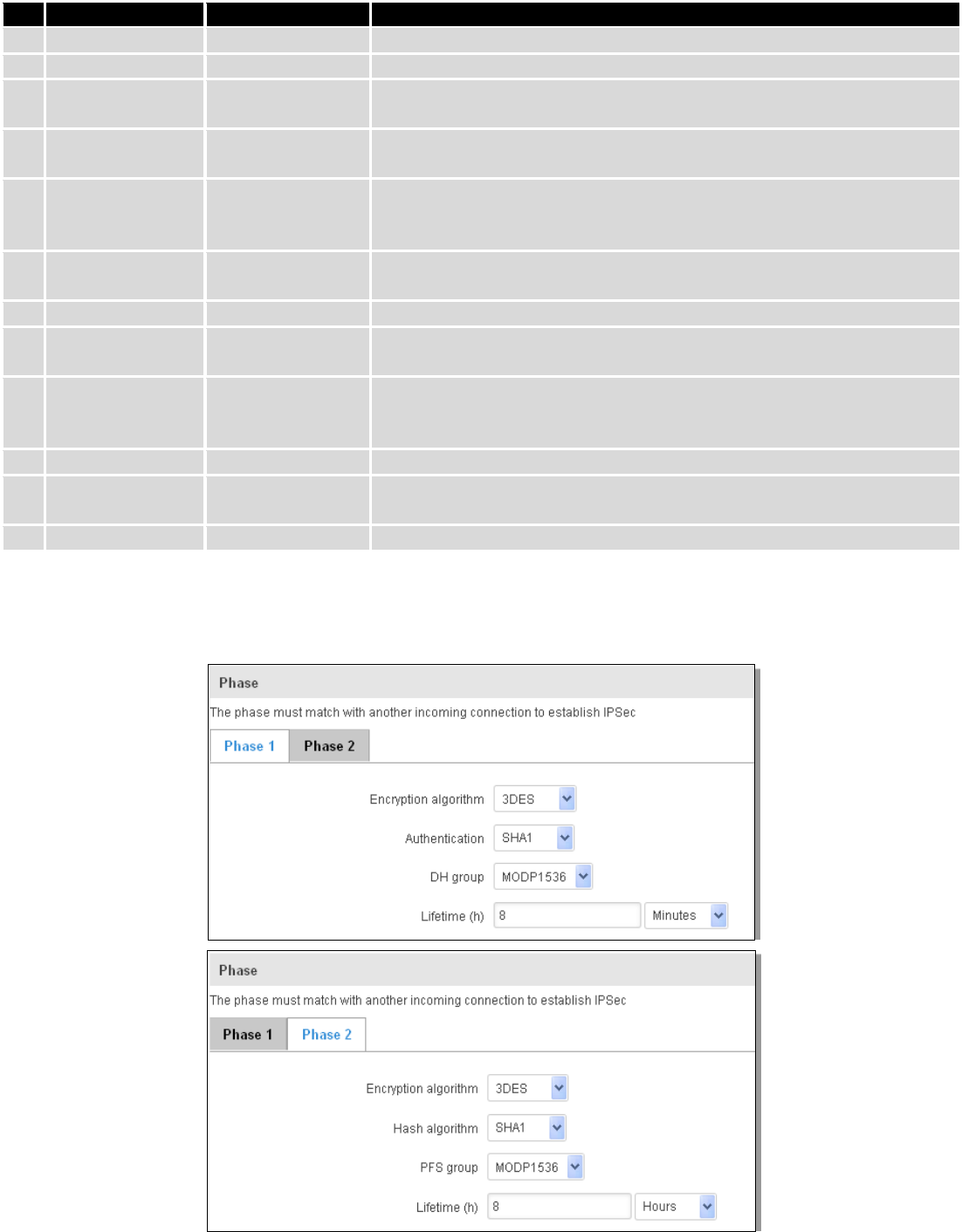
86
Field name
Value
Explanation
1.
Enable
Enabled/Disabled
Check box to enable IPSec.
2.
IKE version
IKEv1 or IKEv2
Method of key exchange
3.
Mode
“Main” or
“Aggressive”
ISAKMP (Internet Security Association and Key Management Protocol)
phase 1 exchange mode
4.
My identifier type
Address, FQDN,
User FQDN
Choose one accordingly to your IPSec configuration
5.
My identifier
Set the device identifier for IPSec tunnel.
In case RUT has Private IP, its identifier should be its own LAN network
address. In this way, the Road Warrior approach is possible.
6.
Dead Peer
Detection
Enabled/Disabled
The values clear, hold and restart all active DPD
7.
Pre shared key
A shared password to authenticate between the peer
8.
Remote VPN
endpoint
Domain name or IP address. Leave empty or any
9.
IP address/Subnet
mask
Remote network secure group IP address and mask used to determine to
what subnet an IP address belongs to. Range [0-32]. IP should differ from
device LAN IP
10.
Enable keep alive
Enabled/Disabled
Enable tunnel keep alive function
11.
Host
A host address to which ICMP (Internet Control Message Protocol) echo
requests will be send
12.
Ping period (sec)
Send ICMP echo request every x seconds. Range [0-999999]
Phase 1 and Phase 2 must be configured accordingly to the IPSec server configuration, thus algorithms,
authentication and lifetimes of each phase must be identical.
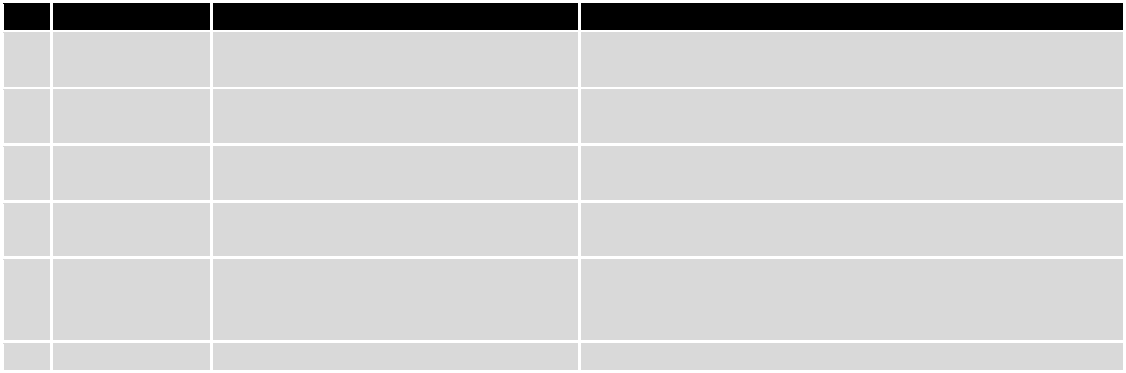
87
Field name
Value
Explanation
1.
Encryption
algorithm
DES, 3DES, AES 128, AES 192, AES256
The encryption algorithm must match with another
incoming connection to establish IPSec
2.
Authentication
MD5, SHA1, SHA256, SHA384, SHA512
The authentication algorithm must match with another
incoming connection to establish IPSec
3.
Hash algorthm
MD5, SHA1, SHA256, SHA384, SHA512
The hash algorithm must match with another incoming
connection to establish IPSec
4.
DH group
MODP768, MODP1024, MODP1536,
MODP2048, MODP3072, MODP4096
The DH (Diffie-Helman) group must with another incoming
connection to establish IPSec
4.
PFS group
MODP768, MODP1024, MODP1536,
MODP2048, MODP3072, MODP4096,
No PFS
The PFS (Perfect Forward Secrecy) group must match with
another incoming connection to establish IPSec
5.
Lifetime
Hours, Minutes, Seconds
The time duration for phase
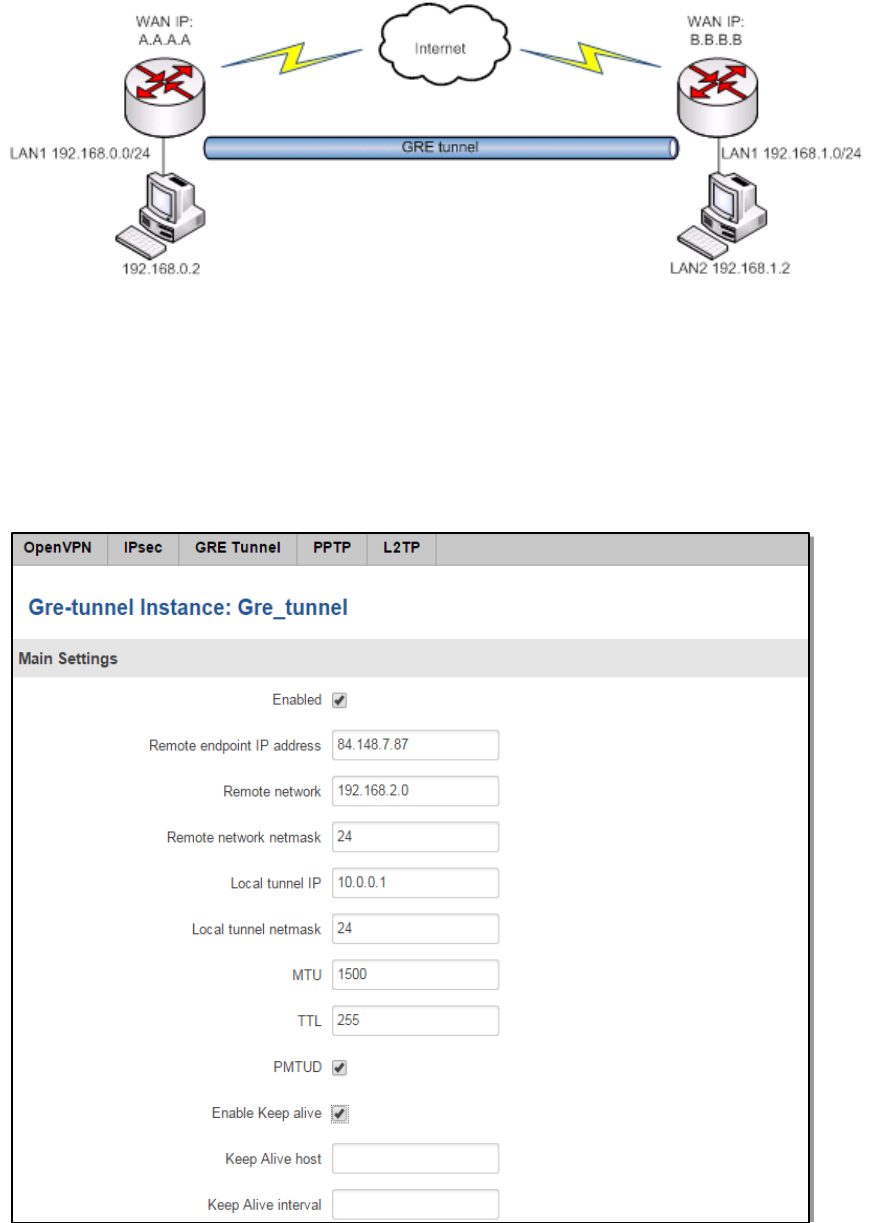
88
8.4.3 GRE Tunnel
GRE (Generic Routing Encapsulation RFC2784) is a solution for tunneling RFC1812 private address-space traffic
over an intermediate TCP/IP network such as the Internet. GRE tunneling does not use encryption it simply encapsulates
data and sends it over the WAN.
In the example network diagram two distant networks LAN1 and LAN2 are connected.
To create GRE tunnel the user must know the following parameters:
1. Source and destination IP addresses.
2. Tunnel local IP address
3. Distant network IP address and Subnet mask.
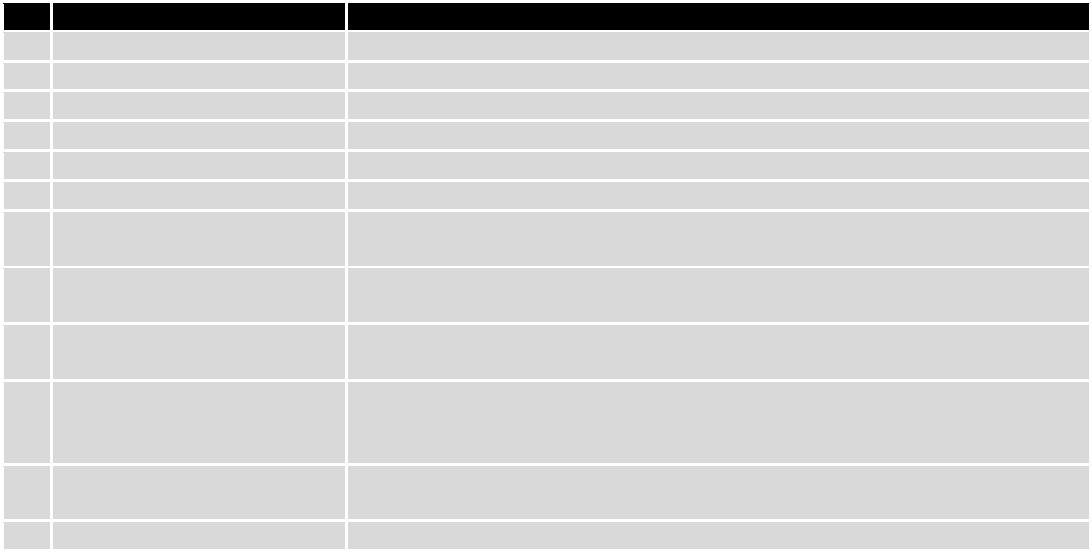
89
Field name
Explanation
1.
Enabled
Check the box to enable the GRE Tunnel function.
2.
Remote endpoint IP address
Specify remote WAN IP address.
3.
Remote network
IP address of LAN network on the remote device.
4.
Remote network netmask
Network of LAN network on the remote device. Range [0-32].
5.
Local tunnel IP
Local virtual IP address. Cannot be in the same subnet as LAN network.
6.
Local tunnel netmask
Network of local virtual IP address. Range [0-32]
7.
MTU
Specify the maximum transmission unit (MTU) of a communications protocol of
a layer in bytes.
8.
TTL
Specify the fixed time-to-live (TTL) value on tunneled packets [0-255]. The 0 is a
special value meaning that packets inherit the TTL value.
9.
PMTUD
Check the box to enable the Path Maximum Transmission Unit Discovery
(PMTUD) status on this tunnel.
10.
Enable Keep alive
It gives the ability for one side to originate and receive keep alive packets to and
from a remote router even if the remote router does not support GRE keep
alive.
11.
Keep Alive host
Keep Alive host IP address. Preferably IP address which belongs to the LAN
network on the remote device.
12.
Keep Alive interval
Time interval for Keep Alive. Range [0 - 255].
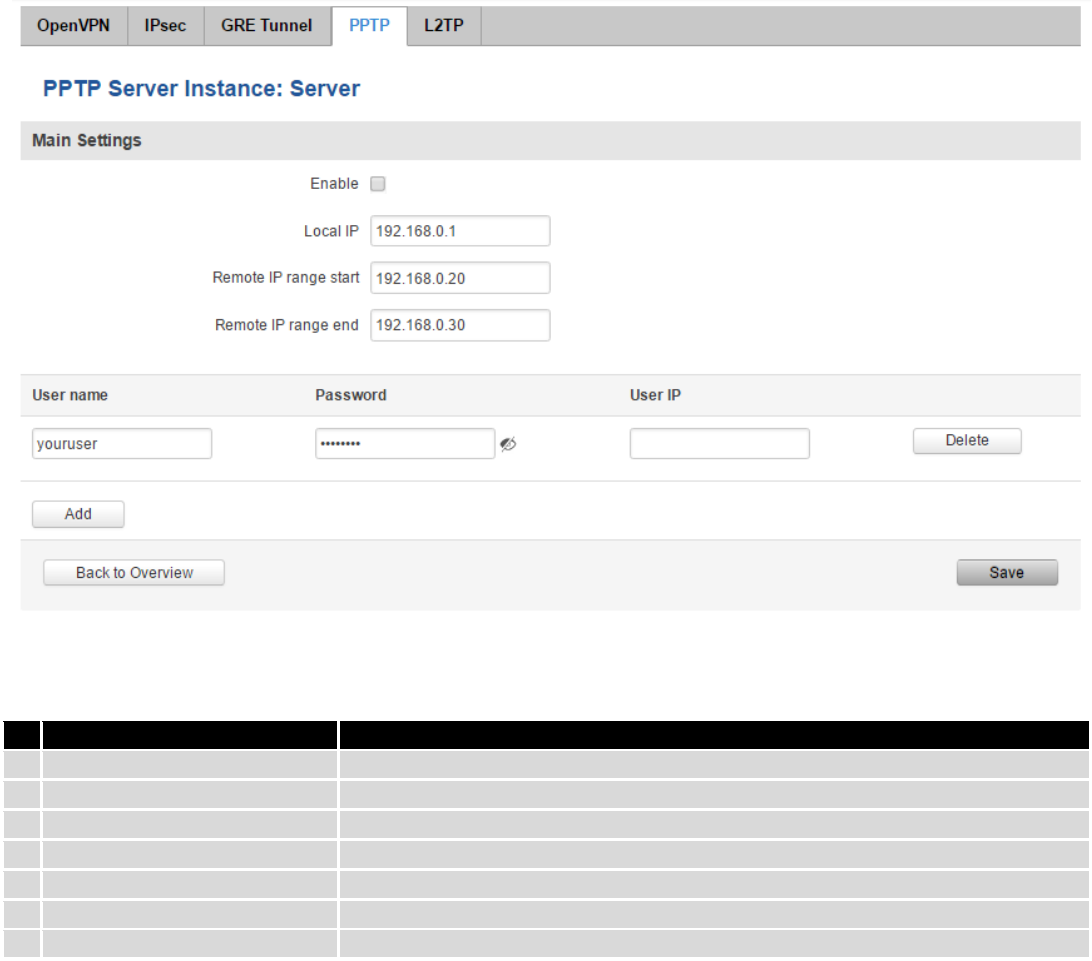
90
8.4.4 PPTP
Point-to-Point Tunneling Protocol (PPTP) is a protocol (set of communication rules) that allows corporations to
extend their own corporate network through private "tunnels" over the public Internet. Effectively, a corporation uses a
wide-area network as a single large local area network. A company no longer needs to lease its own lines for wide-area
communication but can securely use the public networks. This kind of interconnection is known as a virtual private
network (VPN).
Field name
Explanation
1.
Enable
Check the box to enable the PPTP function.
2.
Local IP
IP Address of this device (RUT)
3.
Remote IP range begin
IP address leases beginning
4.
Remote IP range end
IP address leases end
5.
Username
Username to connect to PPTP (this) server
6.
Password
Password to connect to PPTP server
7.
User IP
Users IP address
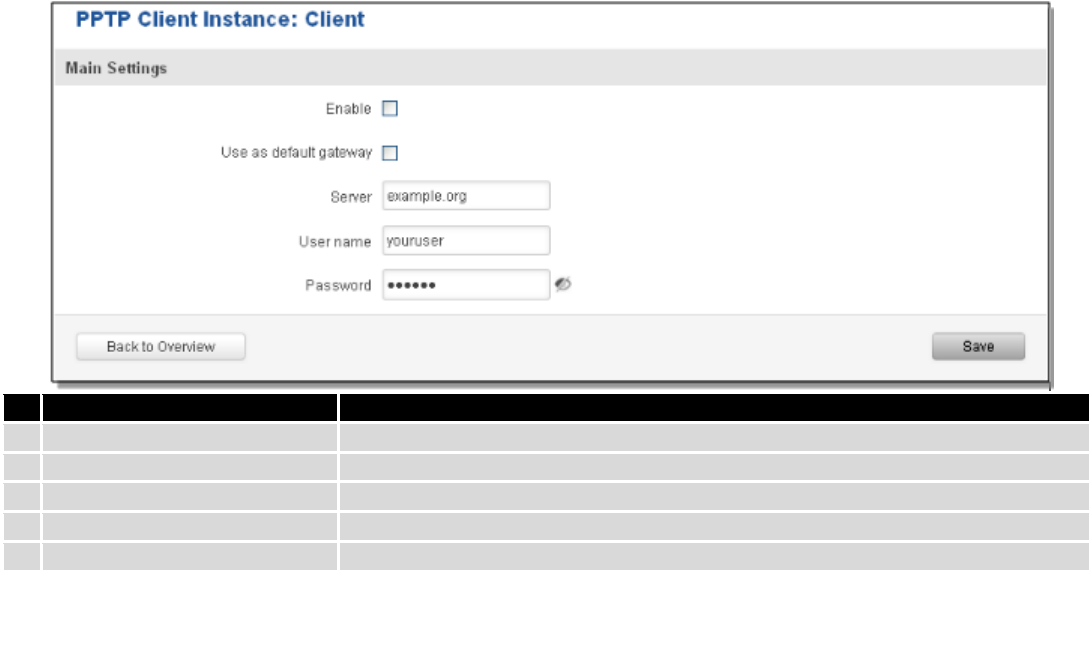
91
name
Explanation
1.
Enable
Enable current configuration
2.
Use as default gateway
Use this PPTP instance as default gateway
3.
Server
The server IP address or hostname
4.
Username
The user name for authorization with the server
5.
Password
The password for authorization with the server
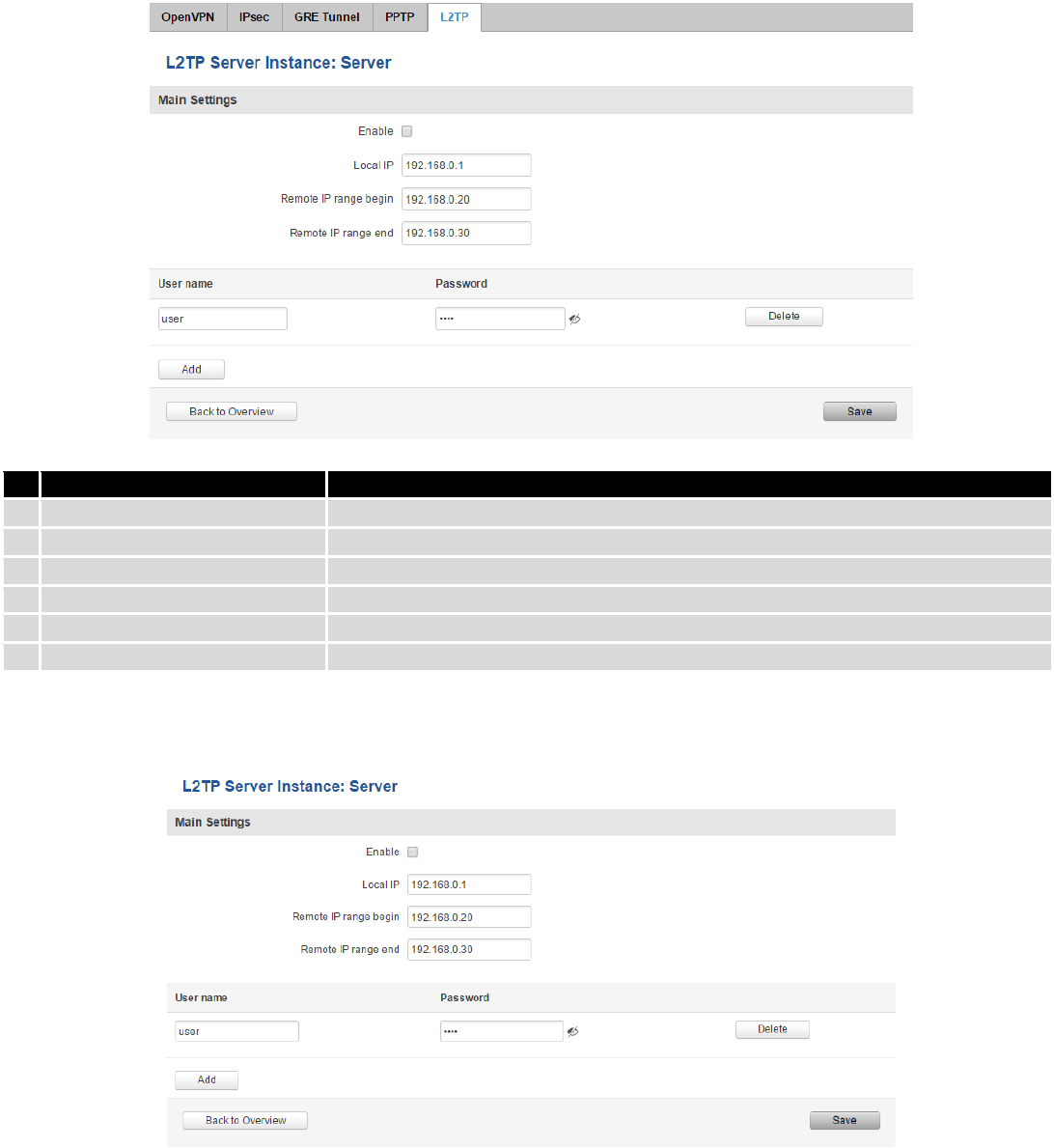
92
8.4.5 L2TP
Allows setting up a L2TP server or client. Below is L2TP server configuration example.
Field name
Explanation
1.
Enable
Check the box to enable the L2TP Tunnel function.
2.
Local IP
IP Address of this device (RUT)
3.
Remote IP range begin
IP address leases beginning
4.
Remote IP range end
IP address leases end
5.
Username
Username to connect to L2TP (this) server
6.
Password
Password to connect to L2TP server
Client configuration is even simpler, which requires only Servers IP, Username and Password.
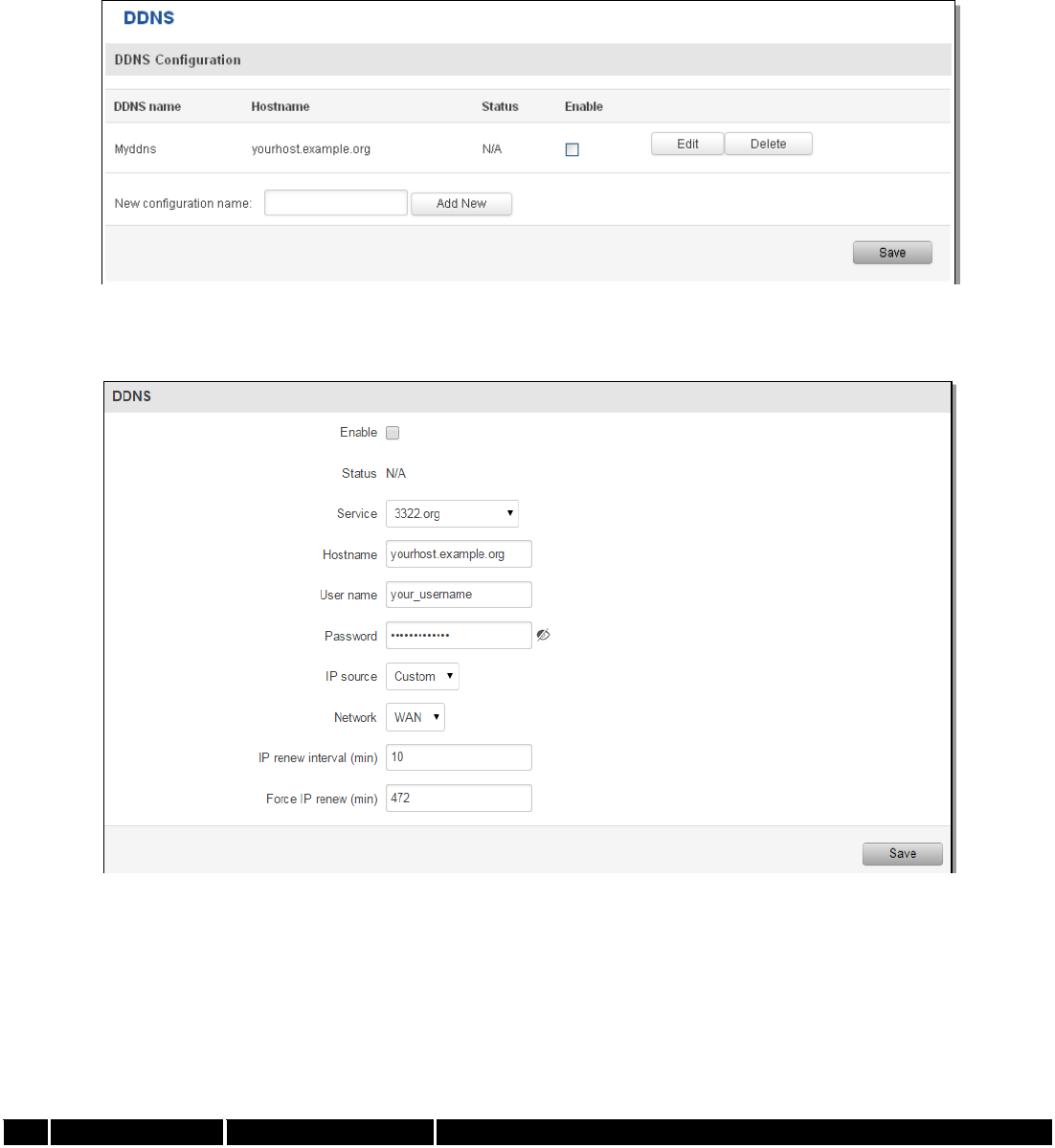
93
8.5 Dynamic DNS
Dynamic DNS (DDNS) is a domain name service allowing to link dynamic IP addresses to static hostname.
To start using this feature firstly you should register to DDNS service provider (example list is given in description).
You are provided with add/delete buttons to manage and use different DDNS configurations at the same time!
You can configure many different DDNS Hostnames in the main DDNS Configuration section.
To edit your selected configuration, hit Edit.
Field name
Value
Explanation
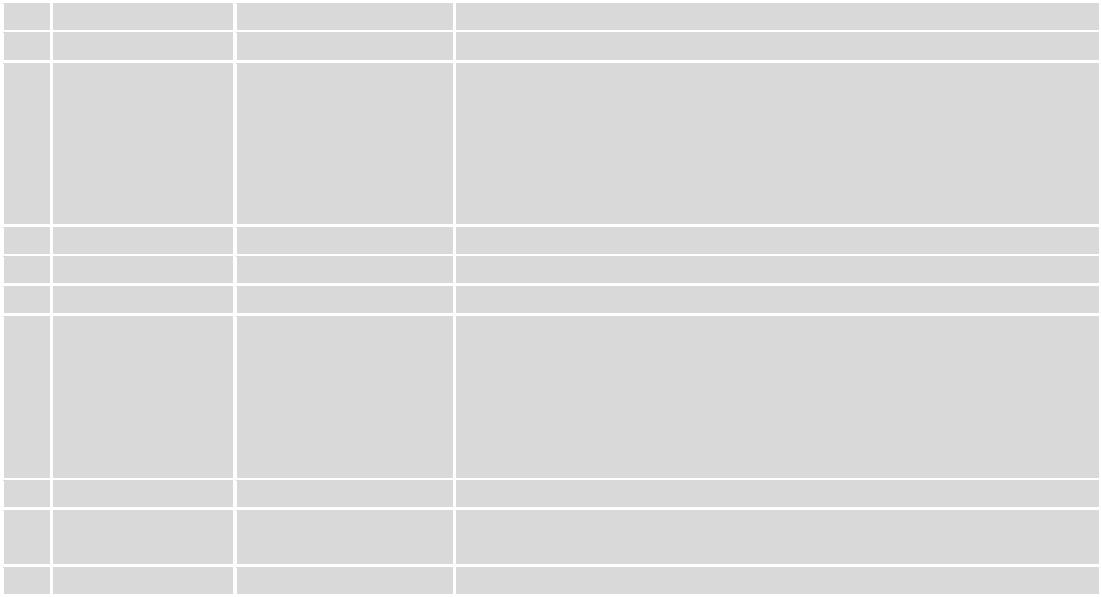
94
1.
Enable
Enable/Disable
Enables current DDNS configuration.
2.
Status
Timestamp of the last IP check or update.
3.
Service
1. dydns.org
2. 3322.org
3. no-ip.com
4. easydns.com
5. zoneedit.com
Your dynamic DNS service provider selected from the list.
In case your DDNS provider is not present from the ones provided,
please feel free to use "custom" and add hostname of the update
URL.
4.
Hostname
yourhost.example.org
Domain name which will be linked with dynamic IP address.
5.
Username
your_username
Name of the user account.
6.
Password
your_password
Password of the user account.
7.
IP Source
Public
Private
Custom
This option allows you to select specific RUT interface, and then send
the IP address of that interface to DDNS server. So if, for example,
your RUT has Private IP (i.e. 10.140.56.57) on its WAN (3G interface),
then you can send this exact IP to DDNS server by selecting "Private",
or by selecting "Custom" and "WAN" interface. The DDNS server will
then resolve hostname queries to this specific IP.
8.
Network
WAN
Source network
9.
IP renew interval
(min)
10 (minutes)
Time interval (in minutes) to check if the IP address of the device
have changed.
10.
Force IP renew
472 (minutes)
Time interval (in minutes) to force IP address renew.
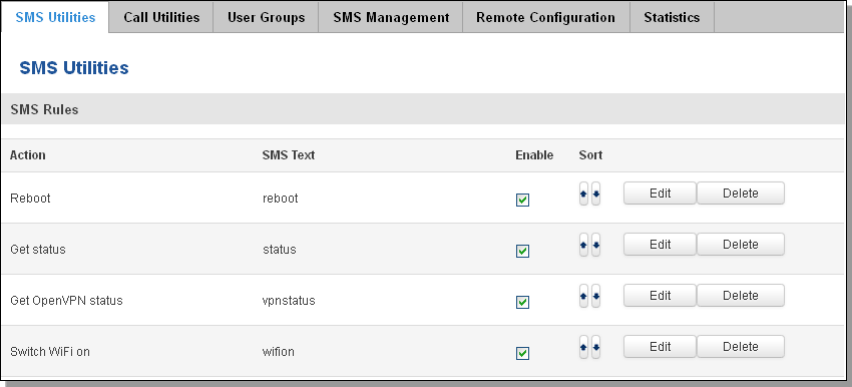
95
8.6 SMS Utilities
RUT240 has extensive amount of various SMS Utilities. These are subdivided into 6 sections: SMS Utilities, Call
Utilities, User Groups, SMS Management, Remote Configuration and Statistics.
8.6.1 SMS Utilities
All configuration options are listed below:
- Reboot
- Get status
- Get OpenVPN status
- Switch WiFi on/off
- Switch mobile data on/off
- Switch OpenVPN on/off
- Change mobile data settings
- Get list of profiles
- Change profile
- Manage OpenVPN
- SSH access control
- Web access control
- Restore to default
- Force SIM switch
- FW upgrade from server
- Config update from server
- Switch monitoring on/off
- Get Monitoring status
- UCI parameters
You can choose your SMS Keyword (text to be sent) and authorized phone number in the main menu. You can
edit each created rule by hitting Edit button.
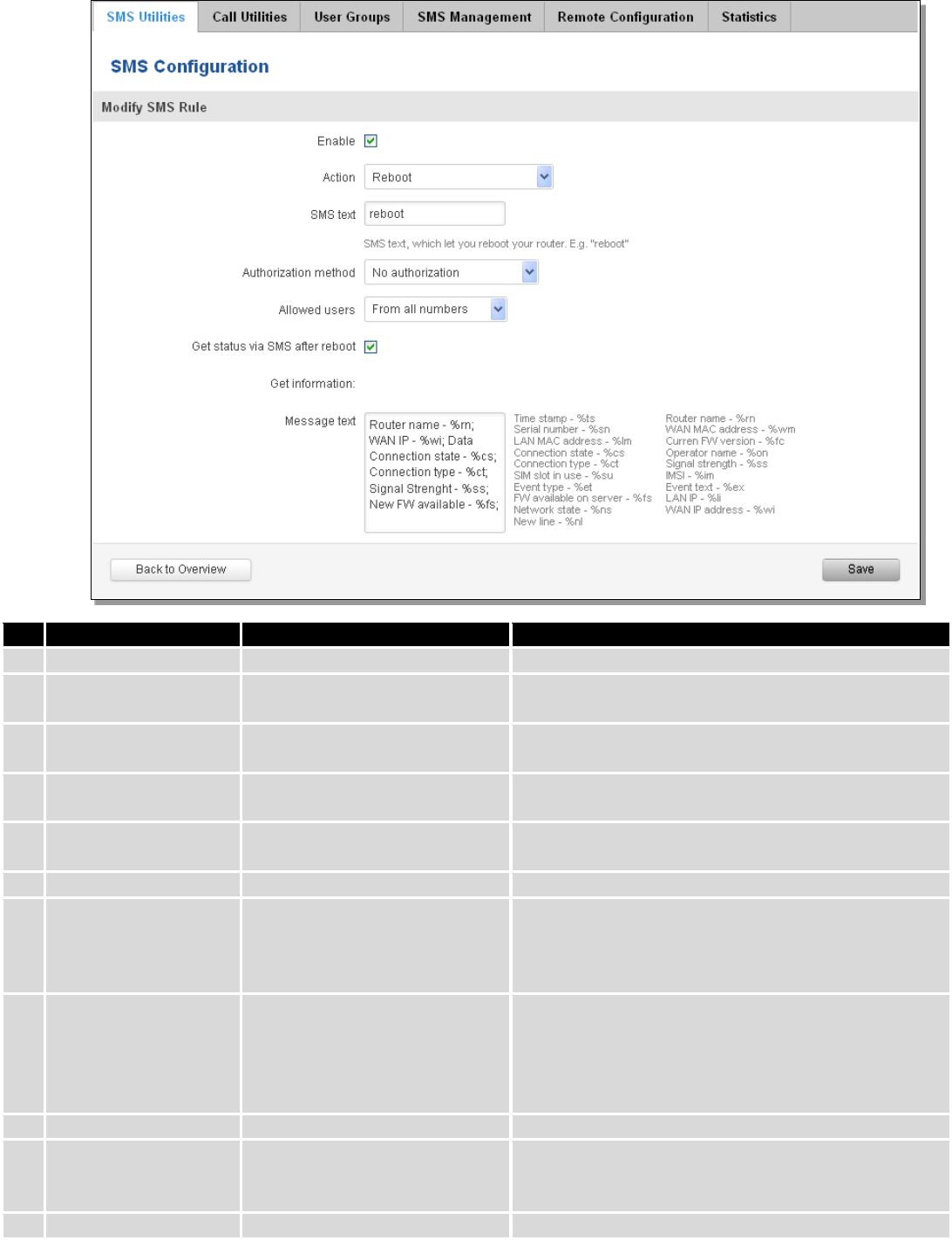
96
Field name
Explanation
Notes
1.
Reboot
Enable
This check box will enable and
disable SMS reboot function.
Allows router restart via SMS.
Action
The action to be performed
when this rule is met.
SMS text
SMS text which will reboot
router.
SMS text can contain letters, numbers, spaces and
special symbols. Capital letters also matters.
Authorization method
What kind of authorization to
use for SIM management.
No authorization, by serial or by router admin
password.
Allowed users
Whitelist of allow users
From all numbers, from group or from single number.
Get status via SMS
after reboot
Check this to recieve
connection status via SMS after
a reboot.
If you select this box, router will send status once it
has rebooted and is operational again.
This is both separate SMS Rule and an option under
SMS Reboot rule.
Message text
Which status information
should be included in SMS:
Data state, Operator,
Connection type, Signal
Strength, Connection State, IP
You can select which status elements to display.
2.
Get status
Enable
Check this to receive
connection status via SMS.
Allows to get router‘s status via SMS. This is both
separate SMS Rule and an option under SMS Reboot
rule.
Action
The action to be performed
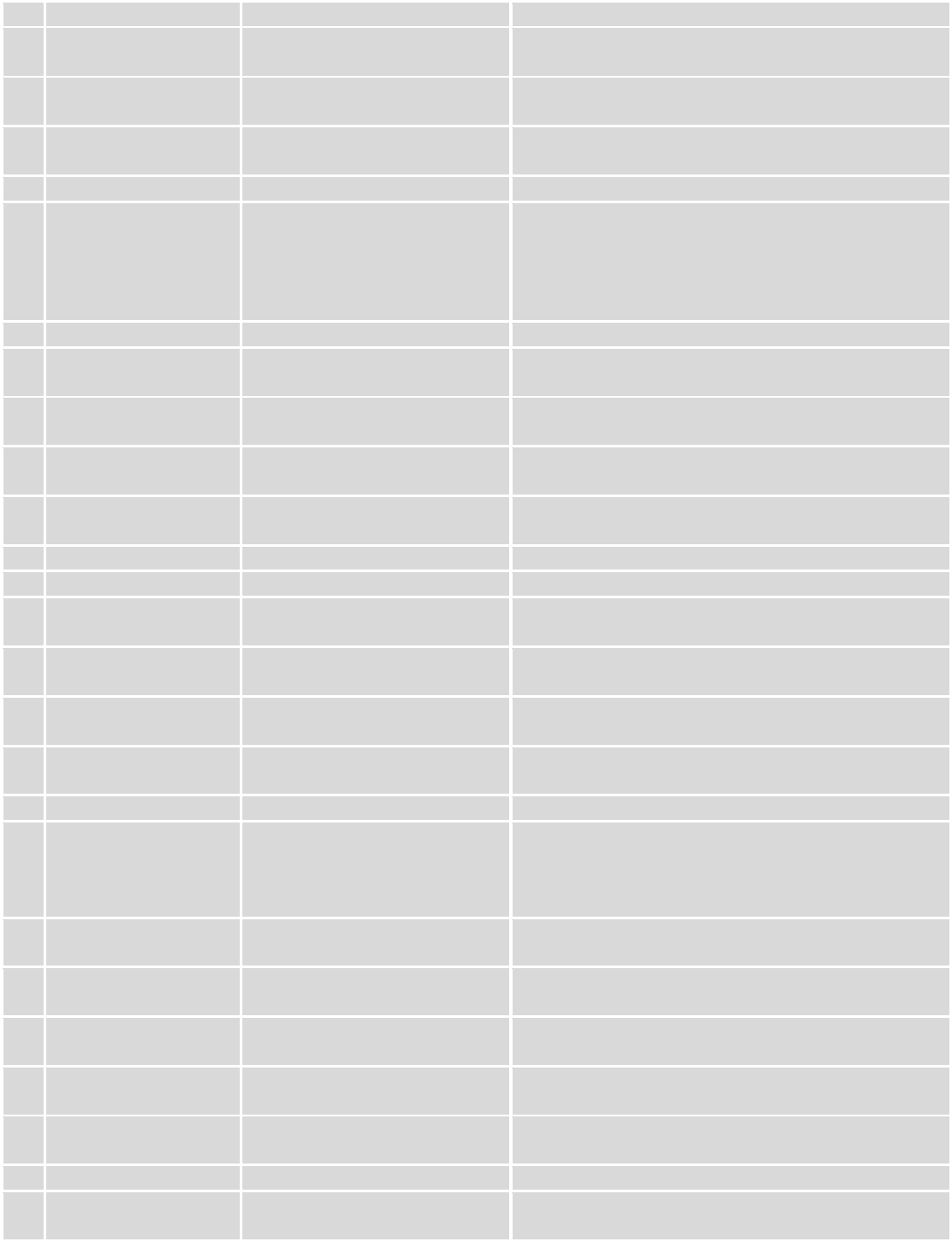
97
when this rule is met.
Enable SMS Status
This check box will enable and
disable SMS status function.
SMS status is disabled by default.
SMS text
SMS text which will send
routers status.
SMS text can contain letters, numbers, spaces and
special symbols. Capital letters also matters.
Authorization method
What kind of authorization to
use for SIM management.
No authorization, by serial or by router admin
password.
Allowed users
Whitelist of allow users
From all numbers, from group or from single number.
Message text
Which status information
should be included in SMS:
Data state, Operator,
Connection type, Signal
Strength, Connection State, IP
You can select which status elements to display.
3.
Get OpenVPN status
Enable
This check box will enable and
disable this function.
Allows to get OpenVPN‘s status via SMS.
Action
The action to be performed
when this rule is met.
SMS text
SMS text which will send
OpenVPN status.
SMS text can contain letters, numbers, spaces and
special symbols. Capital letters also matters.
Authorization method
What kind of authorization to
use for SIM management.
No authorization, by serial or by router admin
password.
Allowed users
Whitelist of allow users
From all numbers, from group or from single number.
4.
Switch WiFi On/Off
Enable
This check box will enable and
disable this function.
Allows Wi-Fi control via SMS.
Action
The action to be performed
when this rule is met.
Turn WiFi ON or OFF.
SMS text
SMS text which will turn Wi-Fi
ON/OFF.
SMS text can contain letters, numbers, spaces and
special symbols. Capital letters also matters.
Authorization method
What kind of authorization to
use for SIM management.
No authorization, by serial or by router admin
password.
Allowed users
Whitelist of allow users
From all numbers, from group or from single number.
Write to config
Permanently saves Wi-Fi state.
With this setting enabled, router will keep Wi-Fi state
even after reboot.
If it is not selected, router will revert Wi-Fi state after
reboot.
5.
Switch mobile data
on/off
Enable
This check box will enable and
disable this function.
Allows mobile control via SMS.
Action
The action to be performed
when this rule is met.
Turn mobile ON or OFF.
SMS text
SMS text which will turn mobile
data ON/OFF.
SMS text can contain letters, numbers, spaces and
special symbols. Capital letters also matters.
Authorization method
What kind of authorization to
use for SIM management.
No authorization, by serial or by router admin
password.
Allowed users
Whitelist of allow users
From all numbers, from group or from single number.
Write to config
Permanently saves mobile
network state.
With this setting enabled, router will keep mobile
state even after reboot.
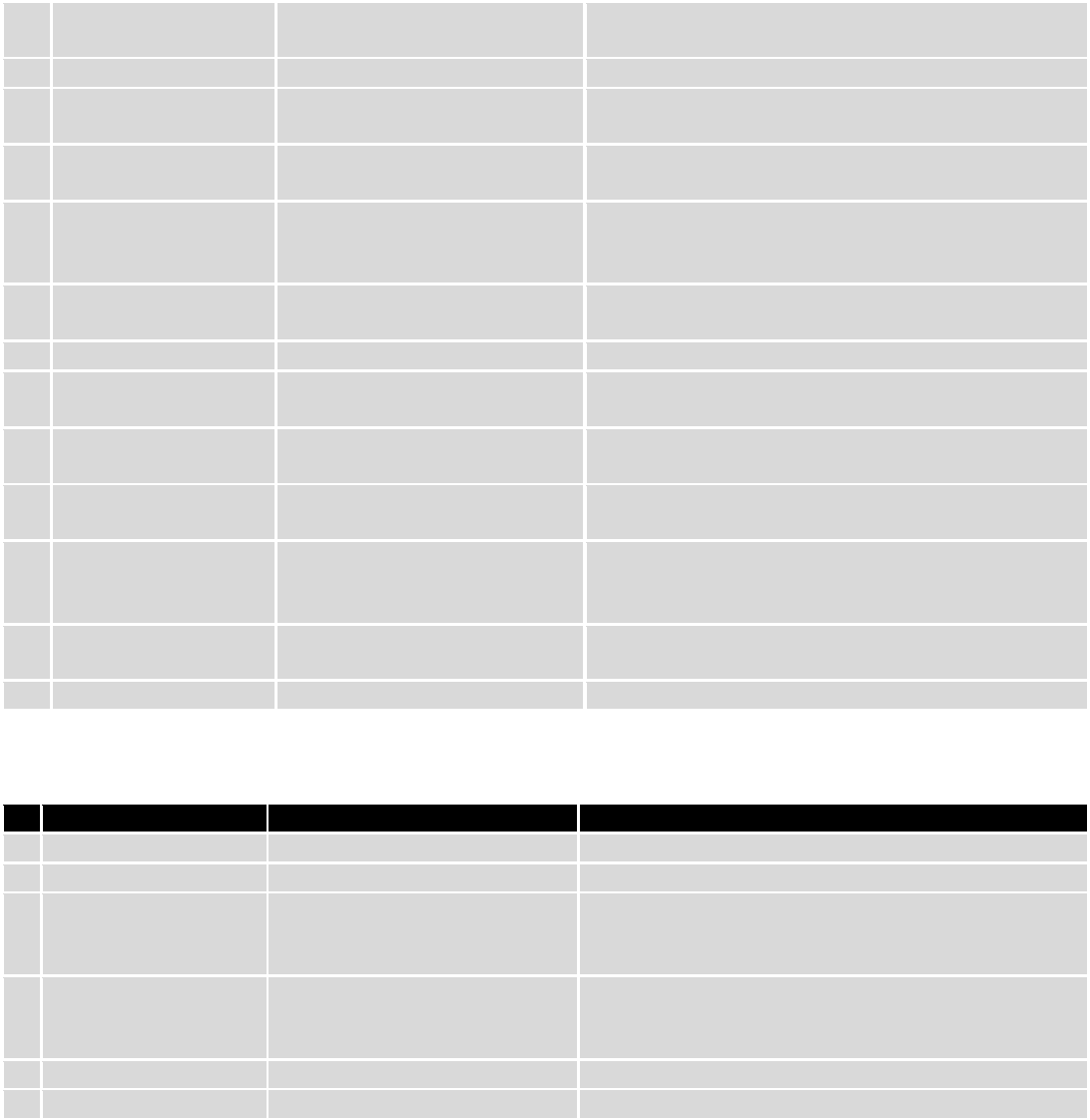
98
If it is not selected, router will revert mobile state
after reboot.
6.
Manage OpenVPN
Enable
This check box will enable and
disable this function.
Allows OpenVPN control via SMS.
Action
The action to be performed
when this rule is met.
Turn OpenVPN ON or OFF.
SMS text
Keyword which will turn
OpenVPN ON/OFF.
SMS text can contain letters, numbers, spaces and
special symbols. Capital letters also matters.
After Keyword you have to write OpenVPN name.
Authorization method
What kind of authorization to
use for SIM management.
No authorization, by serial or by router admin
password.
Allowed users
Whitelist of allow users
From all numbers, from group or from single number.
7.
Change mobile data
settings
Enable
This check box will enable and
disable this function.
Allows to change mobile settings via SMS.
Action
The action to be performed
when this rule is met.
SMS text
Key word that will precede
actual configuration
parameters.
SMS text can contain letters, numbers, spaces and
special symbols. Capital letters also matters.
Authorization method
What kind of authorization to
use for SIM management.
No authorization, by serial or by router admin
password.
Allowed users
Whitelist of allow users
From all numbers, from group or from single number.
Mobile Settings via SMS parameters:
Parameter
Value(s)
Explanation
1.
apn=
e.g. internet.gprs
Sets APN. i.e: apn=internet.gprs
2.
dialnumber=
e.g. *99***1#
Sets dial number
3.
auth_mode=
none
pap
chap
Sets authentication mode
4.
service=
Auto
3gonly
2gonly
You can add as many phone numbers as you need.
Dropdown list with additional rows will show up if you
click on “add” icon at the end of phone number row.
5.
username=
user
Used only if PAP or CHAP authorization is selected
6.
password=
user
Used only if PAP or CHAP authorization is selected
All Mobile settings can be changed in one SMS. Between each <parameter=value> pair a space symbol is
necessary.
Example: cellular apn=internet.gprs dialnumber=*99***1#auth_mode=pap service=3gonly username=user
password=user
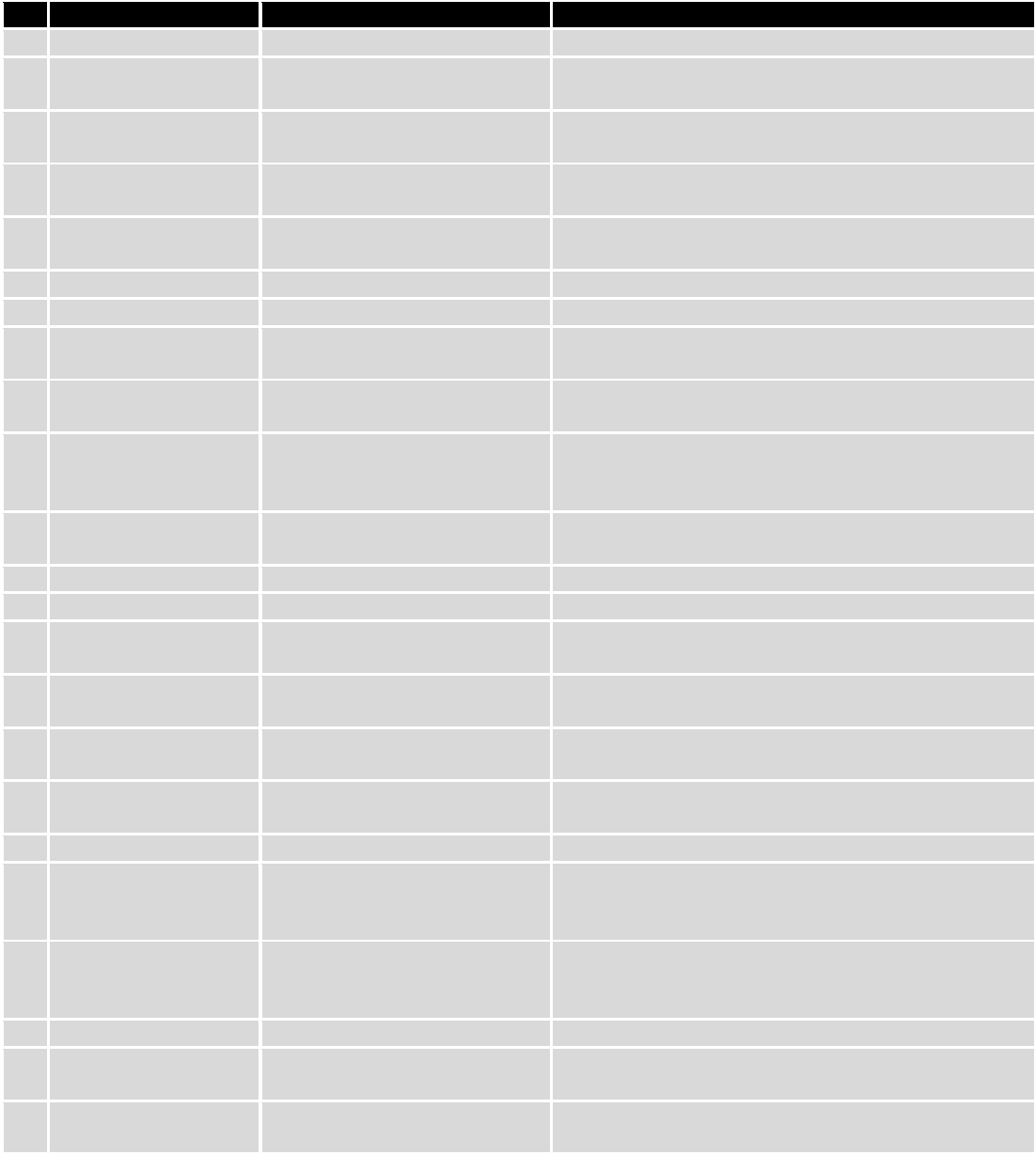
99
Important Notes:
3G settings must be configured correctly. If SIM card has PIN number you must enter it at “Network” > “3G”
settings. Otherwise SMS reboot function will not work.
Sender phone number must contain country code. You can check sender phone number format by reading
the details of old SMS text massages you receiving usually.
Field name
Explanation
Notes
8.
Get list of profiles
Enable
This check box will enable and
disable this function.
Allows to get list of profiles via SMS.
Action
The action to be performed
when this rule is met.
SMS text
SMS text which will send list of
profiles.
SMS text can contain letters, numbers, spaces and
special symbols. Capital letters also matters.
Authorization method
What kind of authorization to
use for SIM management.
No authorization, by serial or by router admin
password.
Allowed users
Whitelist of allow users
From all numbers, from group or from single number.
9.
Change profile
Enable
This check box will enable and
disable this function.
Allows profile change via SMS.
Action
The action to be performed
when this rule is met.
SMS text
Keyword which will change
active profile.
SMS text can contain letters, numbers, spaces and
special symbols. Capital letters also matters.
After Keyword you have to write profile name.
Authorization method
What kind of authorization to
use for SIM management.
No authorization, by serial or by router admin
password.
Allowed users
Whitelist of allow users
From all numbers, from group or from single number.
10.
SSH access Control
Enable
This check box will enable and
disable this function.
Allows SSH access control via SMS.
Action
The action to be performed
when this rule is met.
SMS text
SMS text which will turn SSH
access ON/OFF.
SMS text can contain letters, numbers, spaces and
special symbols. Capital letters also matters.
Authorization method
What kind of authorization to
use for SIM management.
No authorization, by serial or by router admin
password.
Allowed users
Whitelist of allow users
From all numbers, from group or from single number.
Enable SSH access
Enable this to reach router via
SSH from LAN (Local Area
Network).
If this box is selected, SMS will enable SSH access from
LAN. If this box is not selected, SMS will disable SSH
access from LAN.
Enable remote SSH
access
Enable this to reach router via
SSH from WAN (Wide Area
Network).
If this box is selected, SMS will enable SSH access from
WAN. If this box is not selected, SMS will disable SSH
access from WAN.
11.
Web access Control
Enable
This check box will enable and
disable this function.
Allows Web access control via SMS.
Action
The action to be performed
when this rule is met.
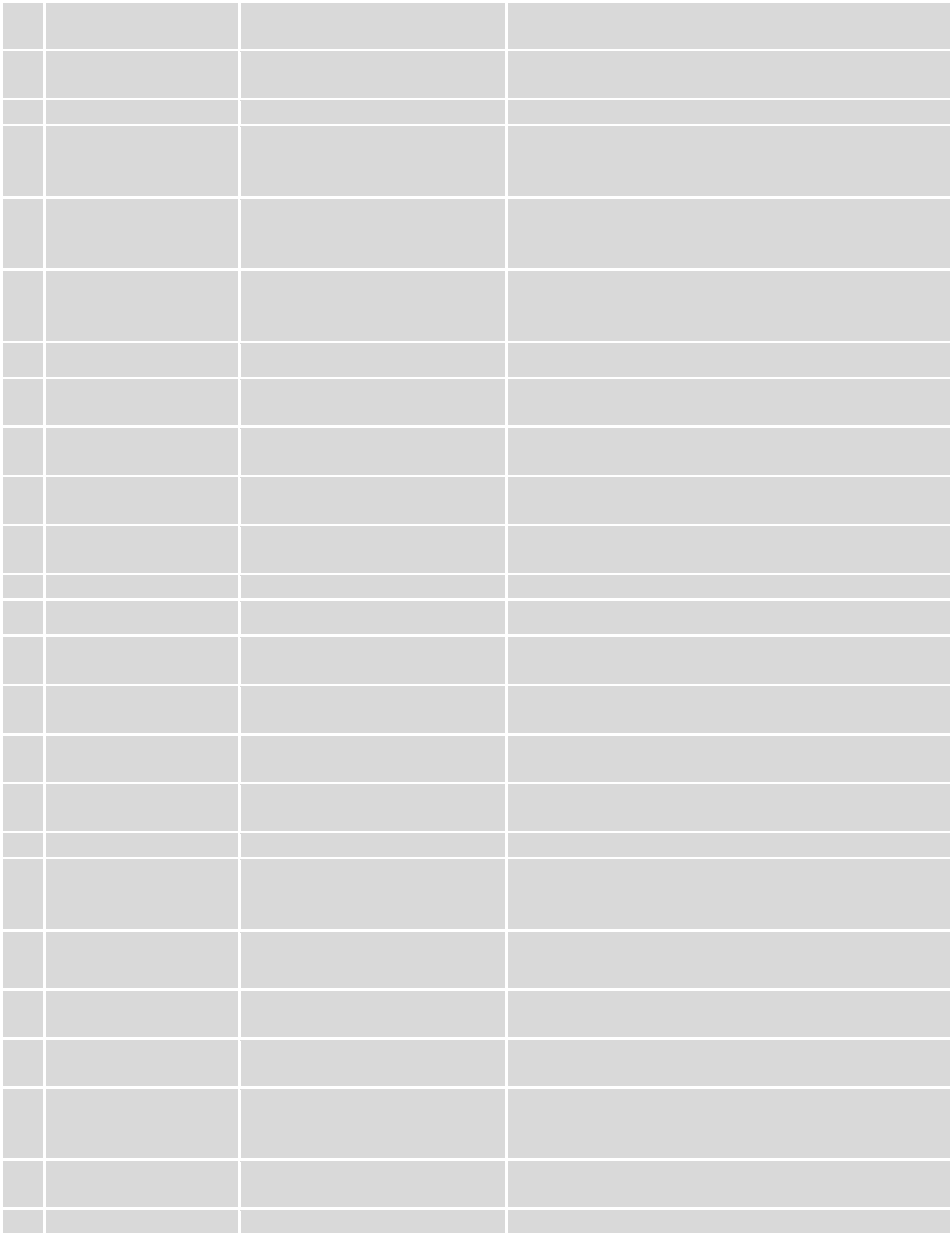
100
SMS text
SMS text which will turn Web
access ON/OFF.
SMS text can contain letters, numbers, spaces and
special symbols. Capital letters also matters.
Authorization method
What kind of authorization to
use for SIM management.
No authorization, by serial or by router admin
password.
Allowed users
Whitelist of allow users
From all numbers, from group or from single number.
Enable HTTP access
Enable this to reach router via
HTTP from LAN (Local Area
Network).
If this box is selected, SMS will enable HTTP access
from LAN. If this box is not selected, SMS will disable
HTTP access from LAN.
Enable remote HTTP
access
Enable this to reach router via
HTTP from WAN (Wide Area
Network).
If this box is selected, SMS will enable HTTP access
from WAN. If this box is not selected, SMS will disable
HTTP access from WAN.
Enable remote HTTPS
access
Enable this to reach router via
HTTPS from WAN (Wide Area
Network).
If this box is selected, SMS will enable HTTPS access
from WAN. If this box is not selected, SMS will disable
HTTPS access from WAN.
12.
Restore to default
Enable
This check box will enable and
disable this function.
Allows to restore router to default settings via SMS.
Action
The action to be performed
when this rule is met.
Router will reboot after this rule is executed.
SMS text
SMS text which will turn Wi-Fi
ON/OFF.
SMS text can contain letters, numbers, spaces and
special symbols. Capital letters also matters.
Authorization method
What kind of authorization to
use for SIM management.
No authorization, by serial or by router admin
password.
Allowed users
Whitelist of allow users
From all numbers, from group or from single number.
13.
Force switch SIM
Enable
This check box will enable and
disable this function.
Allows SIM switch via SMS.
Action
The action to be performed
when this rule is met.
SMS text
SMS text which will change
active SIM card to another one.
SMS text can contain letters, numbers, spaces and
special symbols. Capital letters also matters.
Authorization method
What kind of authorization to
use for SIM management.
No authorization, by serial or by router admin
password.
Allowed users
Whitelist of allow users
From all numbers, from group or from single number.
Sender phone number
Phone number of person who
can receive router status via
SMS message.
You can add as many phone numbers as you need.
Dropdown list with additional rows will show up if you
click on “add” icon at the end of phone number row.
14.
Force FW upgrade
from server
Enable
This check box will enable and
disable this function.
Allows to upgrade router‘s FW via SMS.
Action
The action to be performed
when this rule is met.
Router will reboot after this rule is executed.
SMS text
SMS text which will force router
to upgrade firmware from
server.
SMS text can contain letters, numbers, spaces and
special symbols. Capital letters also matters.
Authorization method
What kind of authorization to
use for SIM management.
No authorization, by serial or by router admin
password.
Allowed users
Whitelist of allow users
From all numbers, from group or from single number.
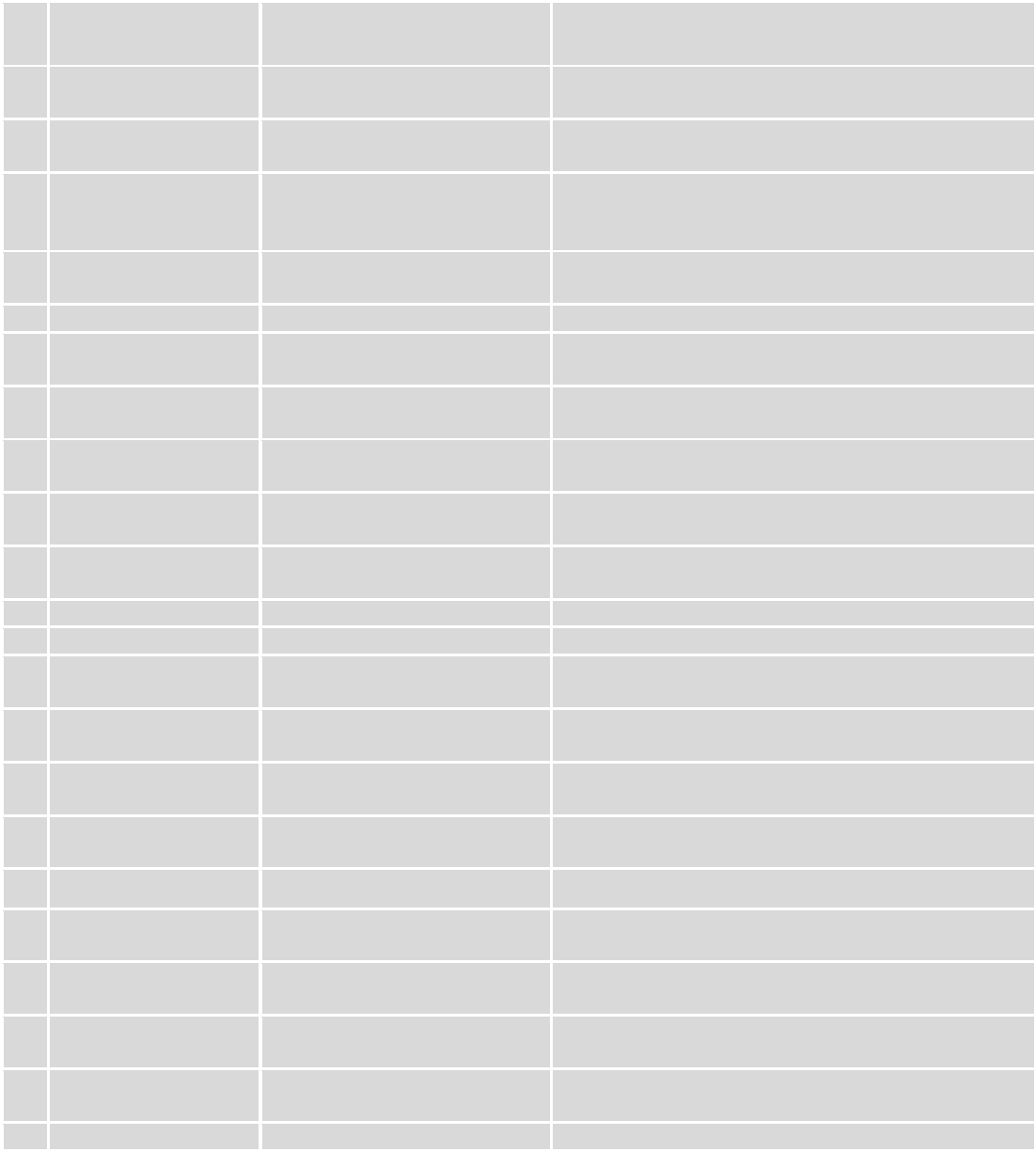
101
15.
Force Config update
from server
Enable
This check box will enable and
disable this function.
Allows to upgrade router‘s Config via SMS.
Action
The action to be performed
when this rule is met.
Router will reboot after this rule is executed.
SMS text
SMS text which will force router
to upgrade configuration from
server.
SMS text can contain letters, numbers, spaces and
special symbols. Capital letters also matters.
Authorization method
What kind of authorization to
use for SIM management.
No authorization, by serial or by router admin
password.
Allowed users
Whitelist of allow users
From all numbers, from group or from single number.
16.
Switch monitoring
on/off
Enable
This check box will enable and
disable this function.
Allows monitoring control via SMS.
Action
The action to be performed
when this rule is met.
Turn monitoring ON or OFF.
SMS text
SMS text which will turn
monitoring ON/OFF
SMS text can contain letters, numbers, spaces and
special symbols. Capital letters also matters.
Authorization method
What kind of authorization to
use for SIM management.
By serial or by router admin password.
Allowed users
Whitelist of allow users
From all uers, from group or from single number.
17.
Monitoring status
Enable
This check box will enable and
disable this function.
Allows monitoring control via SMS.
Action
The action to be performed
when this rule is met.
Get monitoring status
SMS text
SMS text which will turn
monitoring ON/OFF
SMS text can contain letters, numbers, spaces and
special symbols. Capital letters also matters.
Authorization method
What kind of authorization to
use for SIM management.
By serial or by router admin password.
18.
UCI API
Enable
This check box will enable and
disable this function.
Allows monitoring control via SMS.
Action
The action to be performed
when this rule is met.
UCI lets you set or get any parameter from router's
configuration files.
SMS text
SMS text which will turn
monitoring ON/OFF
SMS text can contain letters, numbers, spaces and
special symbols. Capital letters also matters.
Authorization method
What kind of authorization to
use for SIM management.
By serial or by router admin password.

102
UCI via SMS parameters:
UCI lets you set or get any parameter from router's configuration files. Following are syntax examples:
Parameter
Explanation
1.
uci get config.section.option"
Get config option value.
2.
uci set config.section.option=value"
Set config option
3.
uci show config
Shows the config file.
4.
uci show config.section
Shows the exact part of config file (Eg. uci show network.ppp.apn" )
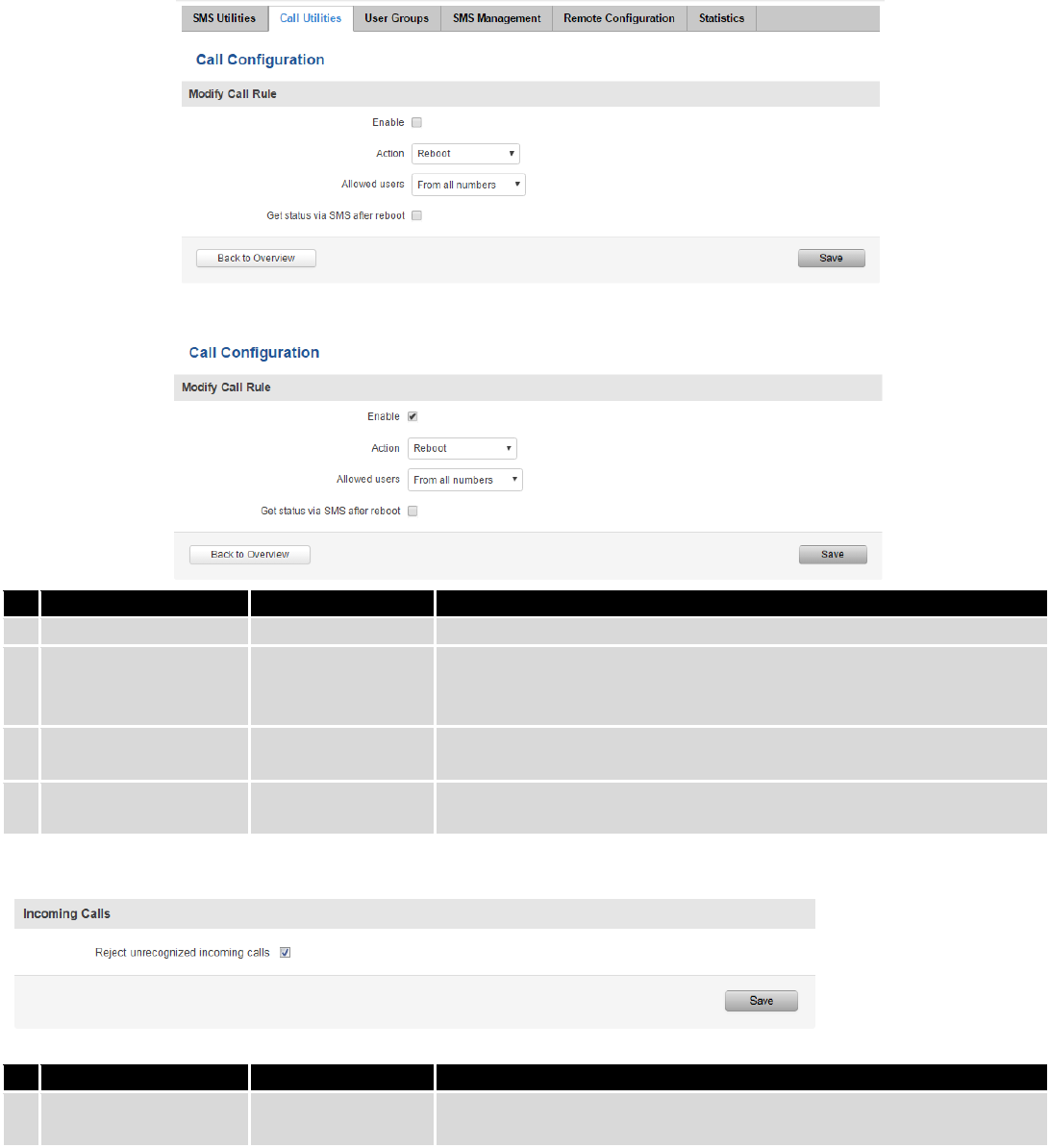
103
8.6.2 Call Utilities
Allow users to call to the router in order to perform one of the actions: Reboot, Get Status, turn Wi-Fi ON/OFF,
turn Mobile data ON/OFF. Only thing that is needed is to call routers SIM card number from allowed phone (user) and
RUT900 will perform all actions that are assigned for this particular number. To configure new action on call rules you
just need to click the Add button in the „New Call rule” section. After that, you get in to the “Modify Call Rule section”.
Field name
Sample
Explanation
1.
Enable
Enable/Disable
Enables the rule
2.
Action
Reboot
Action to be taken after receiving a call, you can choose from
following actions: Reboot, Send status, Switch Wi-Fi, Switch mobile
data.
3.
Allowed users
From all numbers
Allows to limit action triggering from all users, to user groups or
single user numbers
4.
Get status via SMS
after reboot
Enable/Disable
Enables automatic message sending with router status information
after reboot
8.6.2.1 Incoming Calls
Field name
Sample
Explanation
1.
Reject unrecognized
incoming calls
Enable/Disable
If a call is made from number that is not in the active rule list, it can
be rejected with this option
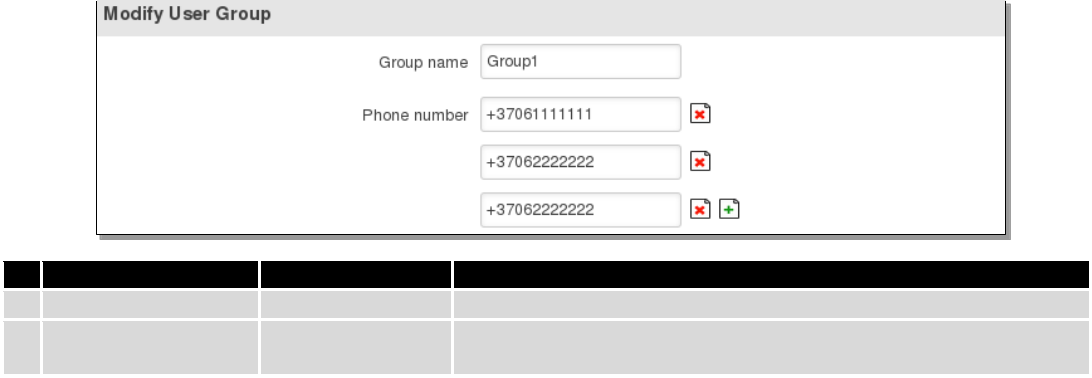
104
8.6.3 User Groups
Give possibility to group phone numbers for SMS management purposes. You can then later use these groups in
all related SMS functionalities. This option helps if there are several Users who should have same roles when managing
router via SMS. You can create new user group by entering group name and clicking on Add button in “Create New User
Group” section. After that you get to “Modify User Group” section.
Field name
Sample
Explanation
1.
Group name
Group1
Name of grouped phone numbers
2.
Phone number
+37061111111
Number to add to users group, must match international format.
You can add phone numbers fields by clicking on the green + symbol
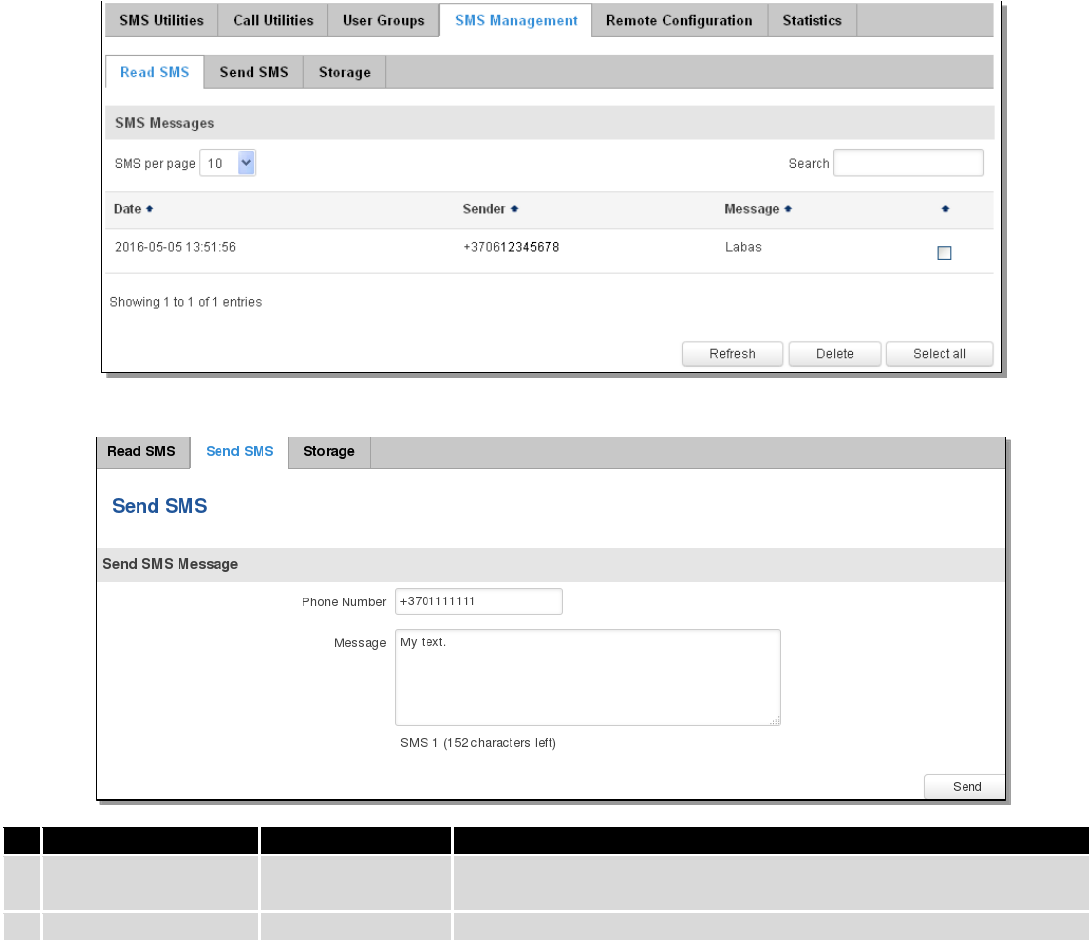
105
8.6.4 SMS Management
8.6.4.1 Read SMS
In SMS Management page Read SMS you can read and delete received/stored SMS.
8.6.4.2 Send SMS
Field name
Sample
Explanation
1.
Phone number
+3701111111
Recipients phone number. Should be preceded with country code,
i.e. “+370”
2.
Message
My text.
Message text, special characters are allowed.
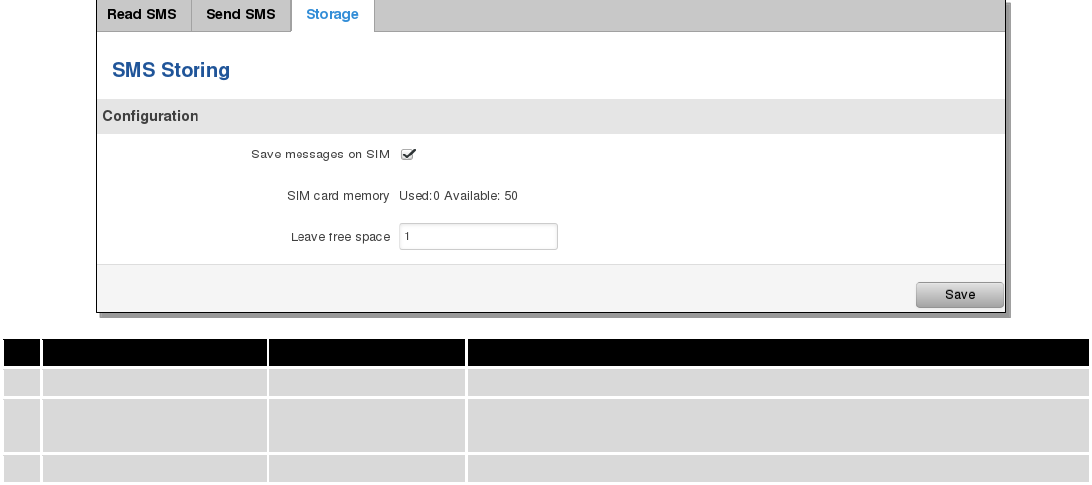
106
8.6.4.3 Storage
With storage option you can choose for router NOT to delete SMS from SIM card. If this option is not used, router
will automatically delete all incoming messages after they have been read. Message status “read/unread” is examined
every 60 seconds. All “read” messages are deleted.
Field name
Sample
Explanation
1.
Save messages on SIM
Enabled / Disabled
Enables received message storing on SIM card
2.
SIM card memory
Used: 0
Available: 50
Information about used/available SIM card memory
3.
Leave free space
1
How much memory (number of message should be left free
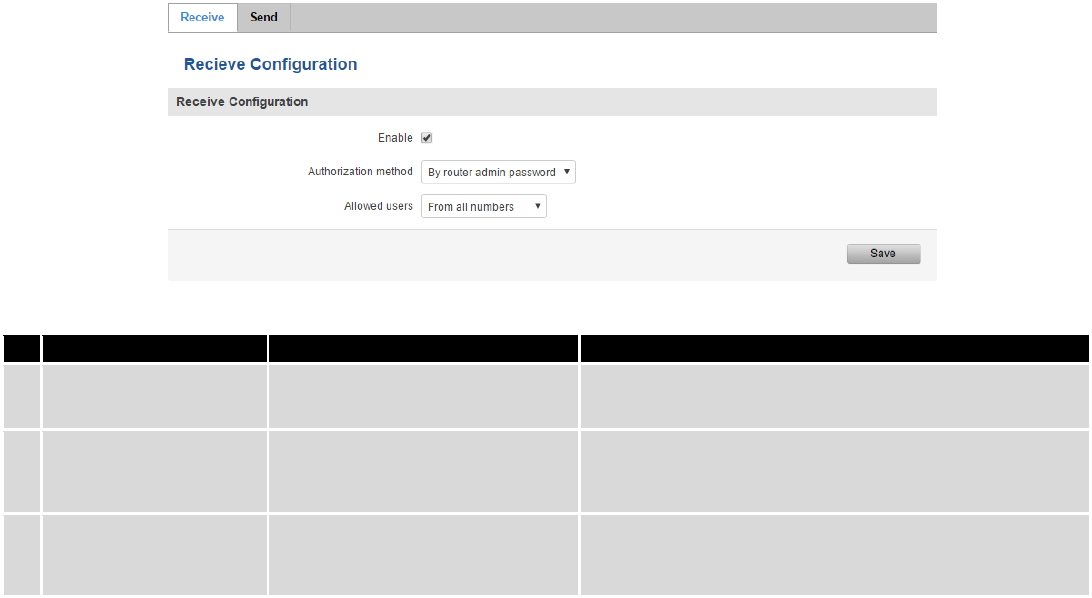
107
8.6.5 Remote Configuration
RUT240 can be configured via SMS from another RUT240. You only have to select which configuration details to
send, generate the SMS Text, type in the phone number and Serial number of the router that you wish to configure and
Send the SMS.
Total count of SMS is managed automatically. You should be aware of possible number of SMS and use this
feature at your own responsibility. It should not, generally, be used if you have high cost per SMS. This is especially
relevant if you will try to send whole OpenVPN configuration, which might accumulate ~40 SMS.
8.6.5.1 Receive configuration
This section controls how configuration initiation party should identify itself. In this scenario RUT240 itself is being
configured.
Field name
Values
Notes
1.
Enable
Enabled / Disabled
Enables router to receive configuration
1.
Authorization method
No authorization /
By serial
By administration password
Describes what kind of authorization to use for SMS
management. Method at Receiving and Sending ends
must match
2.
Allowed users
From all numbers
From group
From single number
Gives greater control and security measures
Note, that for safety reasons Authorization method should be configured before deployment of the router.
8.6.5.2 Send configuration
This section lets you configure remote RUT240 devices. The authorization settings must confirm to those that are
set on the receiving party.
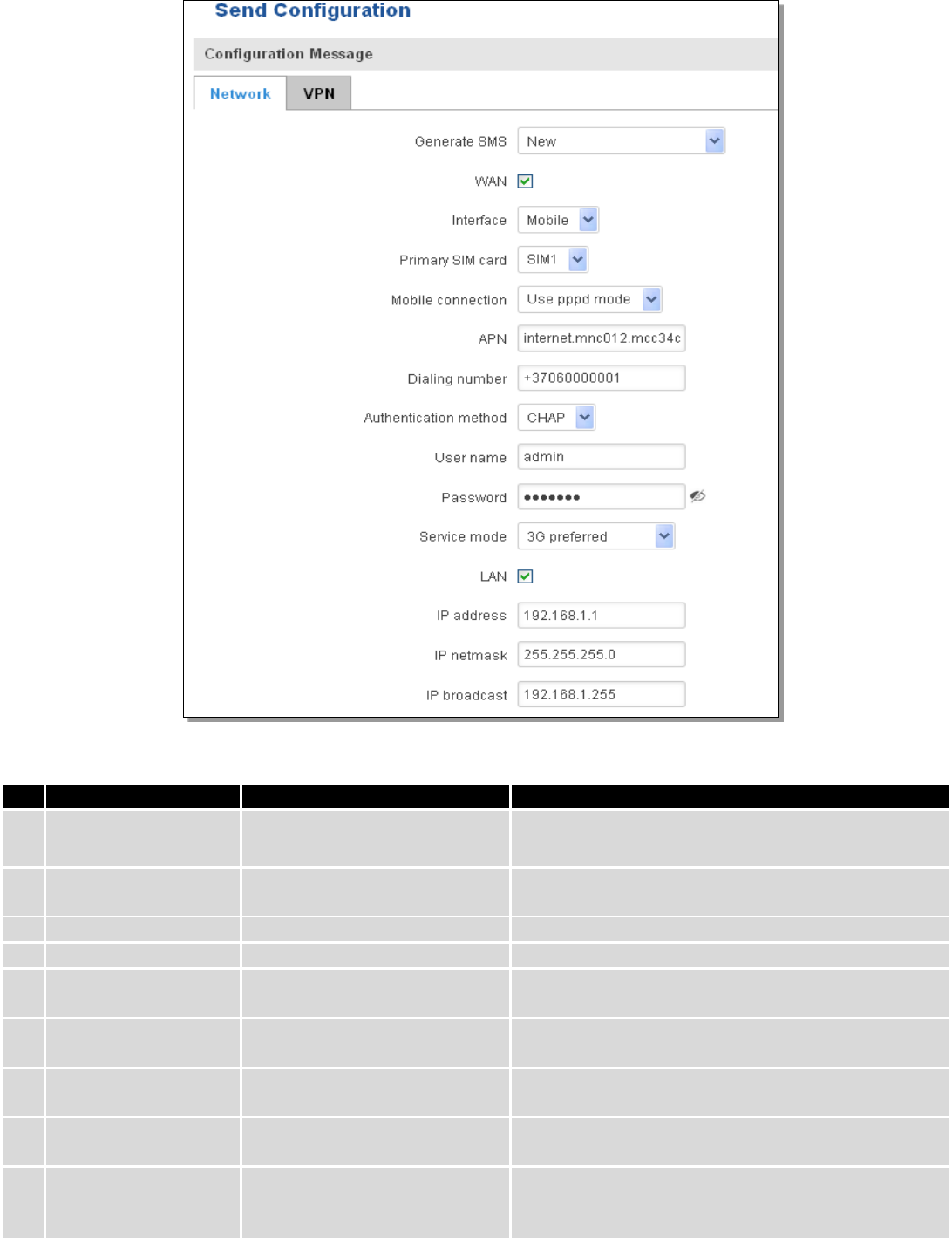
108
Field name
Values
Notes
1.
Generate SMS
New/From current
configuration
Generate new SMS settings or use current device
configuration
2.
Interface
Mobile/Wired
Interface type used for WAN (Wide Area Network)
connection
3.
WAN
Enable/Disable
Include configuration for WAN (Wide Area Network)
4.
LAN
Enable/Disable
Include configuration for LAN (Local Area Network)
6.
Protocol
Static/DHCP
Network protocol used for network configuration
parameters management
7.
IP address
“217.147.40.44”
IP address that router will use to connect to the
internet
8.
IP netmask
“255.255.255.0”
That will be used to define how large the WAN (Wide
Area Network) network is
11.
IP gateway
“217.147.40.44”
The address where traffic destined for the internet is
routed to
12.
IP broadcast
“217.147.40.255”
A logical address at which all devices connected to a
multiple-access communications network are enabled
to receive datagrams.
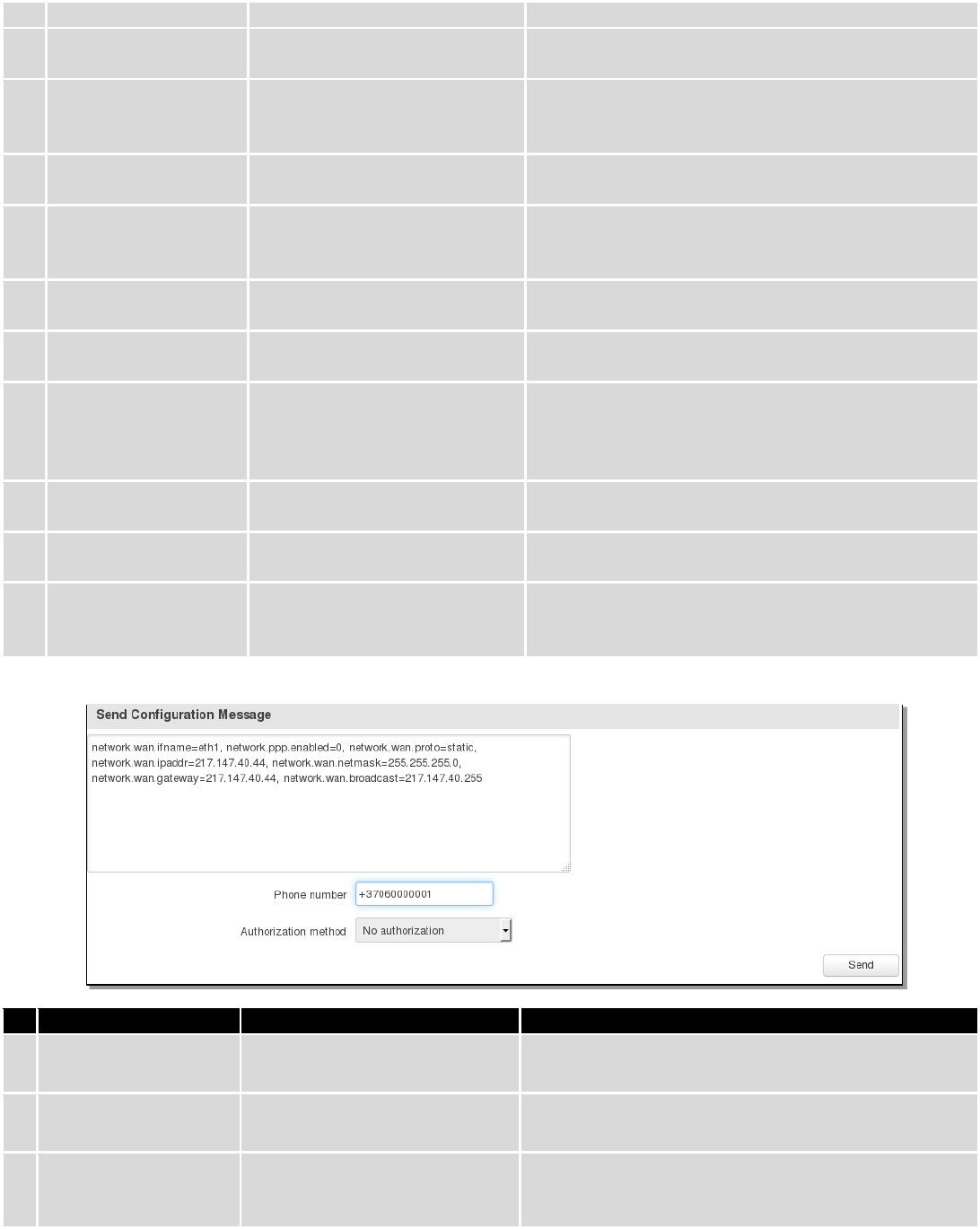
109
13.
Primary SIM card
SIM1/SIM2
A SIM card that will be used as primary
14.
Mobile connection
Use pppd mode
Use ndis mode
An underlying agent that will be used for mobile data
connection creation and management
15.
APN
“internet.mnc012.mcc345.gprs”
(APN) is the name of a gateway between a GPRS or
3G mobile networks and another computer network,
frequently the public Internet.
16.
Dialing number
“+37060000001”
A phone number that will be used to establish a
mobile PPP (Point-to-Point Protocol) connection
17.
Authentication
method
CHAP/PAP/None
Select an authentication method that will be used to
authenticate new connections on your GSM carrier's
network
18.
User name
“admin”
User name used for authentication on your GSM
carrier's network
19.
Password
“password”
Password used for authentication on your GSM
carrier's network
20.
Service mode
Auto
4G only
3G only
2G only
You can add as many phone numbers as you need.
Dropdown list with additional rows will show up if
you click on “add” icon at the end of phone number
row.
21.
IP address
“192.168.1.1”
IP address that router will use on LAN (Local Area
Network) network
22.
IP netmask
“255.255.255.0”
A subnet mask that will be used to define how large
the LAN (Local Area Network) network is
23.
IP broadcast
“192.168.1.255”
A logical address at which all devices connected to a
multiple-access communications network are enabled
to receive datagrams
Field name
Values
Notes
1.
Message text field
Generated configuration
message
Here you can review and modify configuration
message text to be sent
2.
Phone number
“+37060000001”
A phone number of router which will receive the
configuration
3.
Authorization method
No authorization
By serial
By router admin password
What kind of authorization to use for remote
configuration
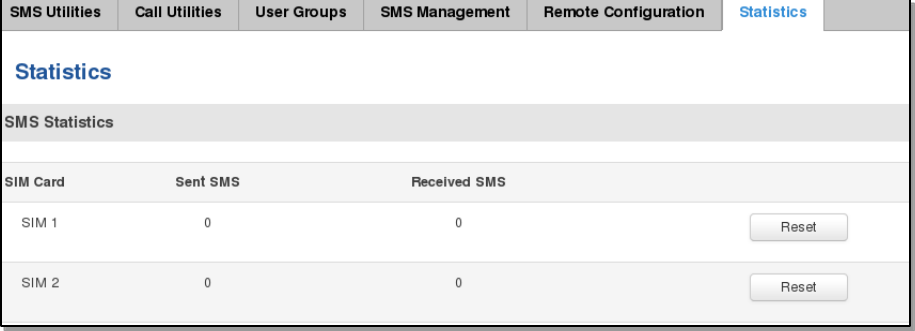
110
8.6.6 Statistics
In statistics page you can review how much SMS was sent and received on both SIM card slots. You can also reset
the counters.
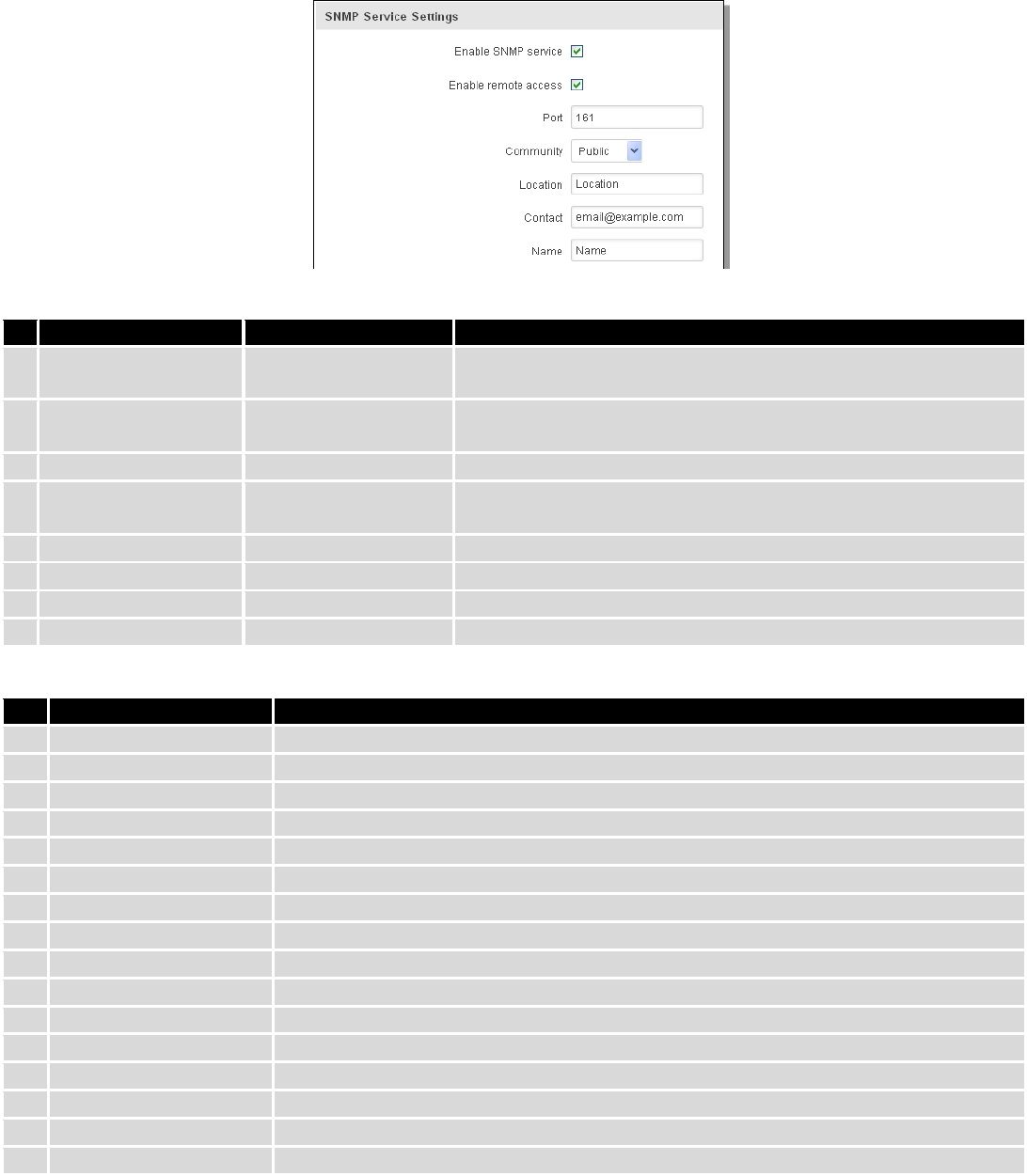
111
8.7 SNMP
SNMP settings window allows you to remotely monitor and send GSM event information to the server.
8.7.1 SNMP Settings
Field name
Sample
Explanation
1.
Enable SNMP service
Enable/Disable
Run SNMP (Simple Network Management Protocol) service on
system's start up
2.
Enable remote access
Enable/Disable
Open port in firewall so that SNMP (Simple Network
Management Protocol) service may be reached from WAN
3.
Port
161
SNMP (Simple Network Management Protocol) service's port
4.
Community
Public/Private/Custom
The SNMP (Simple Network Management Protocol) Community is
an ID that allows access to a router's SNMP data
5.
Community name
custom
Set custom name to access SNMP
6.
Location
Location
Trap named sysLocation
7.
Contact
email@example.com
Trap named sysContact
8.
Name
Name
Trap named sysName
Variables/OID
OID
Description
1.
1.3.6.1.4.1.99999.1.1.1
Modem IMEI
2.
1.3.6.1.4.1.99999.1.1.2
Modem model
3.
1.3.6.1.4.1.99999.1.1.3
Modem manufacturer
4.
1.3.6.1.4.1.99999.1.1.4
Modem revision
5.
1.3.6.1.4.1.99999.1.1.5
Modem serial number
6.
1.3.6.1.4.1.99999.1.1.6
SIM status
7.
1.3.6.1.4.1.99999.1.1.7
Pin status
8.
1.3.6.1.4.1.99999.1.1.8
IMSI
9.
1.3.6.1.4.1.99999.1.1.9
Mobile network registration status
10.
1.3.6.1.4.1.99999.1.1.10
Signal level
11.
1.3.6.1.4.1.99999.1.1.11
Operator currently in use
12.
1.3.6.1.4.1.99999.1.1.12
Operator number (MCC+MNC)
13.
1.3.6.1.4.1.99999.1.1.13
Data session connection state
14.
1.3.6.1.4.1.99999.1.1.14
Data session connection type
15.
1.3.6.1.4.1.99999.1.1.15
Signal strength trap
16.
1.3.6.1.4.1.99999.1.1.16
Connection type trap
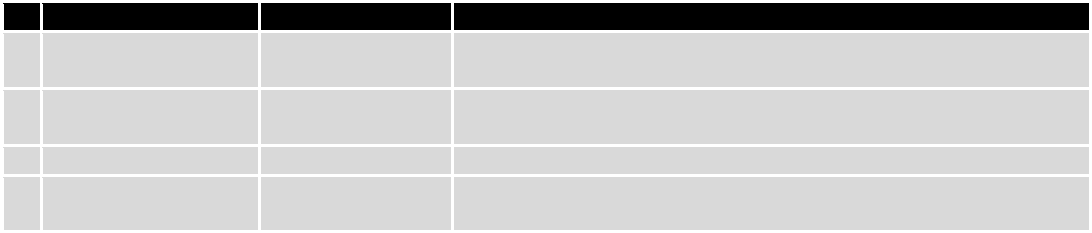
112
8.7.2 TRAP Settings
Field name
Sample
Explanation
1.
SNMP Trap
Enable/Disable
Enable SNMP (Simple Network Management Protocol) trap
functionality
2.
Host/IP
192.168.99.155
Host to transfer SNMP (Simple Network Management Protocol)
traffic to
3.
Port
162
Port for trap's host
4.
Community
Public/Private
The SNMP (Simple Network Management Protocol) Community is an
ID that allows access to a router's SNMP data
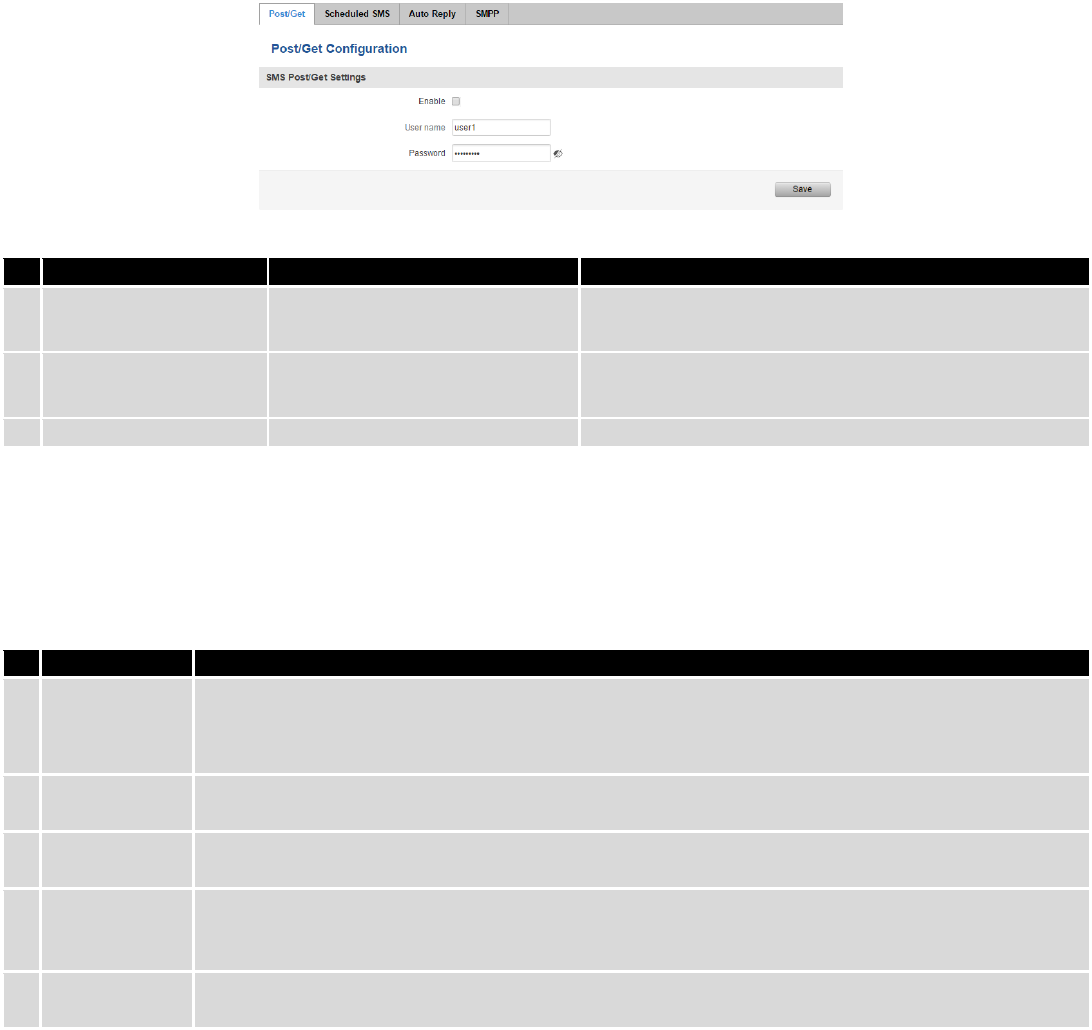
113
8.8 SMS Gateway
8.8.1 Post/Get Configuration
Post/Get Configuration allows you to perform actions by writing these requests URL after your device IP address.
Field name
Values
Notes
1.
Enable
Enabled / Disabled
Enable SMS management functionality through
POST/GET
2.
User name
admin
User name used for authorization
3.
Password
*******
Password used for authorization (default- admin01)
Do not forget to change parameters in the url according to your POST/GET Configuration!
8.8.1.1 SMS by HTTP POST/GET
It is possible to read and send SMS by using valid HTTP POST/GET syntax. Use web browser or any other
compatible software to submit HTTP POST/GET string to router. Router must be connected to GSM network when using
“SMS send” feature.
Action
POST/GET url e.g.
1.
View mobile
messages list
/cgi-bin/sms_list?username=admin&password=admin01
2.
Read mobile
message
/cgi-bin/sms_read?username=admin&password=admin01&number=1
3.
Send mobile
messages
/cgi-bin/sms_send?username=admin&password=admin01&number=0037060000001&text=testmessage
4.
View mobile
messages
total
/cgi-bin/sms_total?username=admin&password=admin01
5.
Delete mobile
message
/cgi-bin/sms_delete?username=admin&password=admin01&number=1
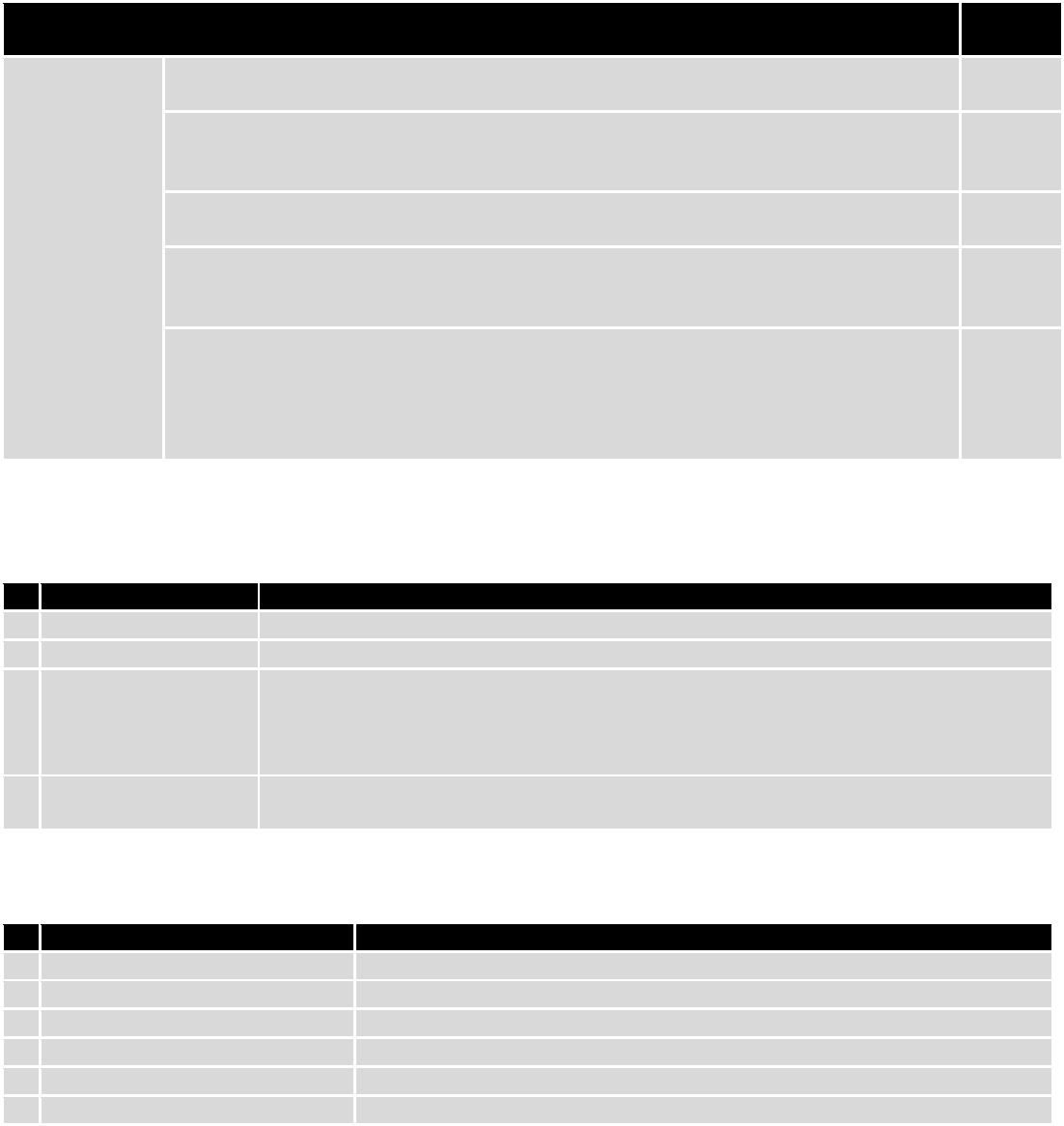
114
8.8.1.2 Syntax of HTTP POST/GET string
HTTP POST/GET string
Explanati
on
http://{IP_ADD
RESS}
/cgi-bin/sms_read?
username={your_user_name}&password={your_password}&number={MESSAGE_INDEX}
Read
message
/cgi-bin/sms_send?
username={your_user_name}&password={your_password}&number={PHONE_NUMBER}
&text={MESSAGE_TEXT}
Send
message
/cgi-bin/sms_delete?
username={your_user_name}&password={your_password}&number={MESSAGE_INDEX}
Delete
message
/cgi-bin/ sms_list? username={your_user_name}&password={your_password}
List all
message
s
/cgi-bin/sms_ total? username={your_user_name}&password={your_password}
Number
of
message
s in
memory
Note: parameters of HTTP POST/GET string are in capital letters inside curly brackets. Curly brackets (“{ }”) are not
needed when submitting HTTP POST/GET string.
8.8.1.3 Parameters of HTTP POST/GET string
Parameter
Explanation
1.
IP_ADDRESS
IP address of your router
2.
MESSAGE_INDEX
SMS index in memory
3.
PHONE_NUMBER
Phone number of the message receiver.
Note: Phone number must contain country code. Phone number format is:
00{COUNTRY_CODE} {RECEIVER_NUMBER}.
E.g.: 0037062312345 (370 is country code and 62312345 is receiver phone number)
4.
MESSAGE_TEXT
Text of SMS. Note: Maximum number of characters per SMS is 160. You cannot send
longer messages. It is suggested to use alphanumeric characters only.
After every executed command router will respond with return status.
8.8.1.4 Possible responses after command execution
Response
Explanation
1.
OK
Command executed successfully
2.
ERROR
An error occurred while executing command
3.
TIMEOUT
No response from the module received
4.
WRONG_NUMBER
SMS receiver number format is incorrect or SMS index number is incorrect
5.
NO MESSAGE
There is no message in memory by given index
6.
NO MESSAGES
There are no stored messages in memory
8.8.1.5 HTTP POST/GET string examples
http://192.168.1.1/cgi-bin/sms_read?username=admin&password=admin01&number=2
http://192.168.1.1/cgi-bin/sms_send?username=admin&password=admin01&number=0037060000001&text=message
http://192.168.1.1/cgi-bin/sms_delete?username=admin&password=admin01&number=4
http://192.168.1.1 /cgi-bin/sms_list?username=admin&password=admin01
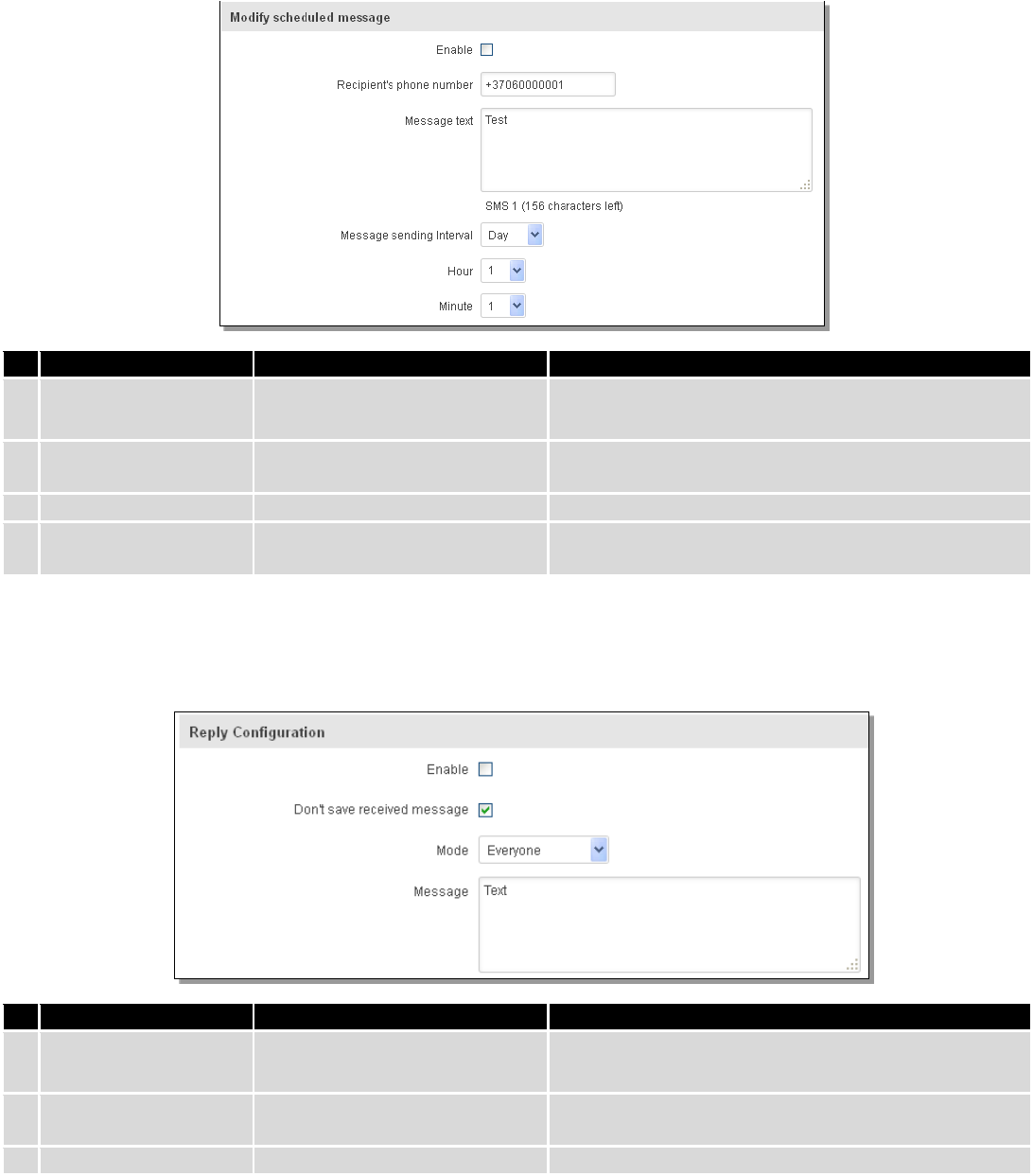
115
http://192.168.1.1/cgi-bin/sms_total?username=admin&password=admin01
8.8.2 Scheduled Messages
Scheduled messages allow to periodically sending mobile messages to specified number.
8.8.2.1 Scheduled Messages Configuration
Field name
Values
Notes
1.
Enable
Enable/Disable
Activates periodical messages sending.
2.
Recipient’s phone
number
“+37060000001”
Phone number that will receive messages.
3.
Message text
“Test”
Message that will be send.
4.
Message sending
interval
Day/Week/Month/Year
Message sending period.
8.8.3 Auto Reply Configuration
Auto reply allows replying to every message that router receives to everyone or to listed numbers only.
Field name
Values
Notes
1.
Enable
Enable/Disable
Enable auto reply to every received mobile message.
2.
Don’t save received
message
Enable/Disable
If enabled, received messages are not going to be
saved
3.
Mode
Everyone /
Specifies from which senders received messages are
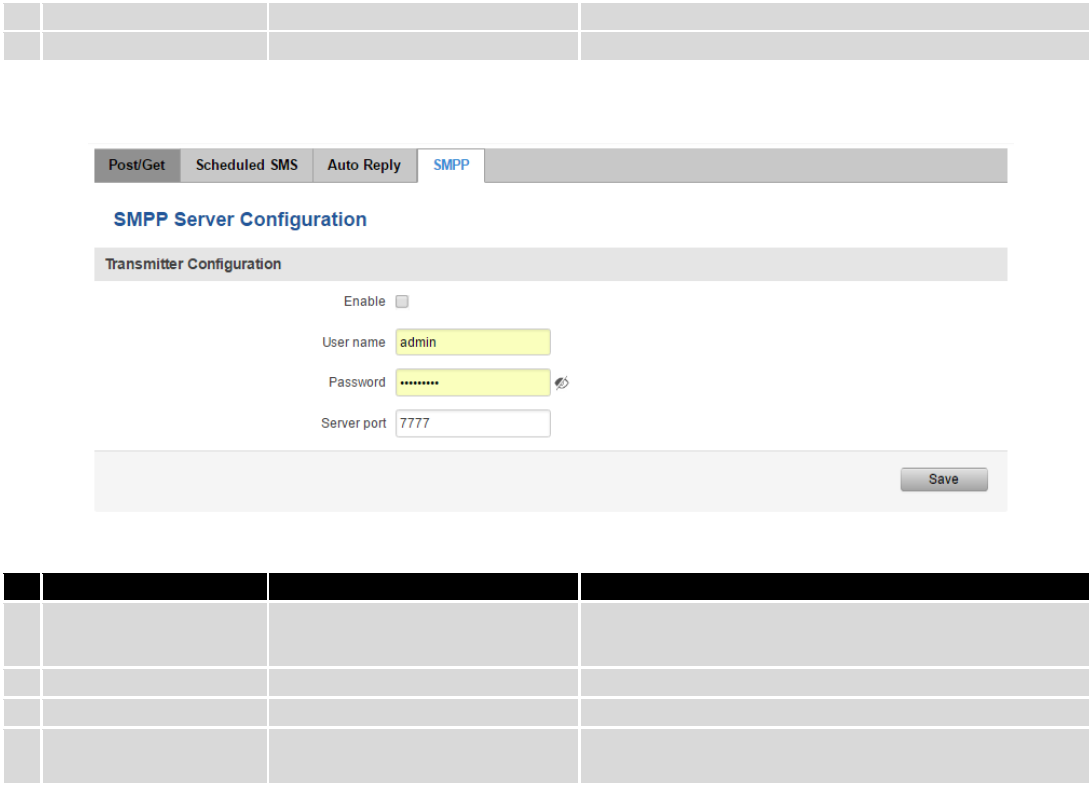
116
Listed numbers
going to be replied.
4.
Message
“Text”
Message text that will be sent in reply.
8.8.4 SMPP
Field name
Values
Explanation
1.
Enable
Enable/Disable
Enables SMPP server
2.
User name
admin
User name for authentication on SMPP server
3.
Password
●●●●●●●
Password for authentication on SMPP server
4.
Server port
7777
A port will be used for SMPP server communications.
Allowed all not used ports [0-65535]
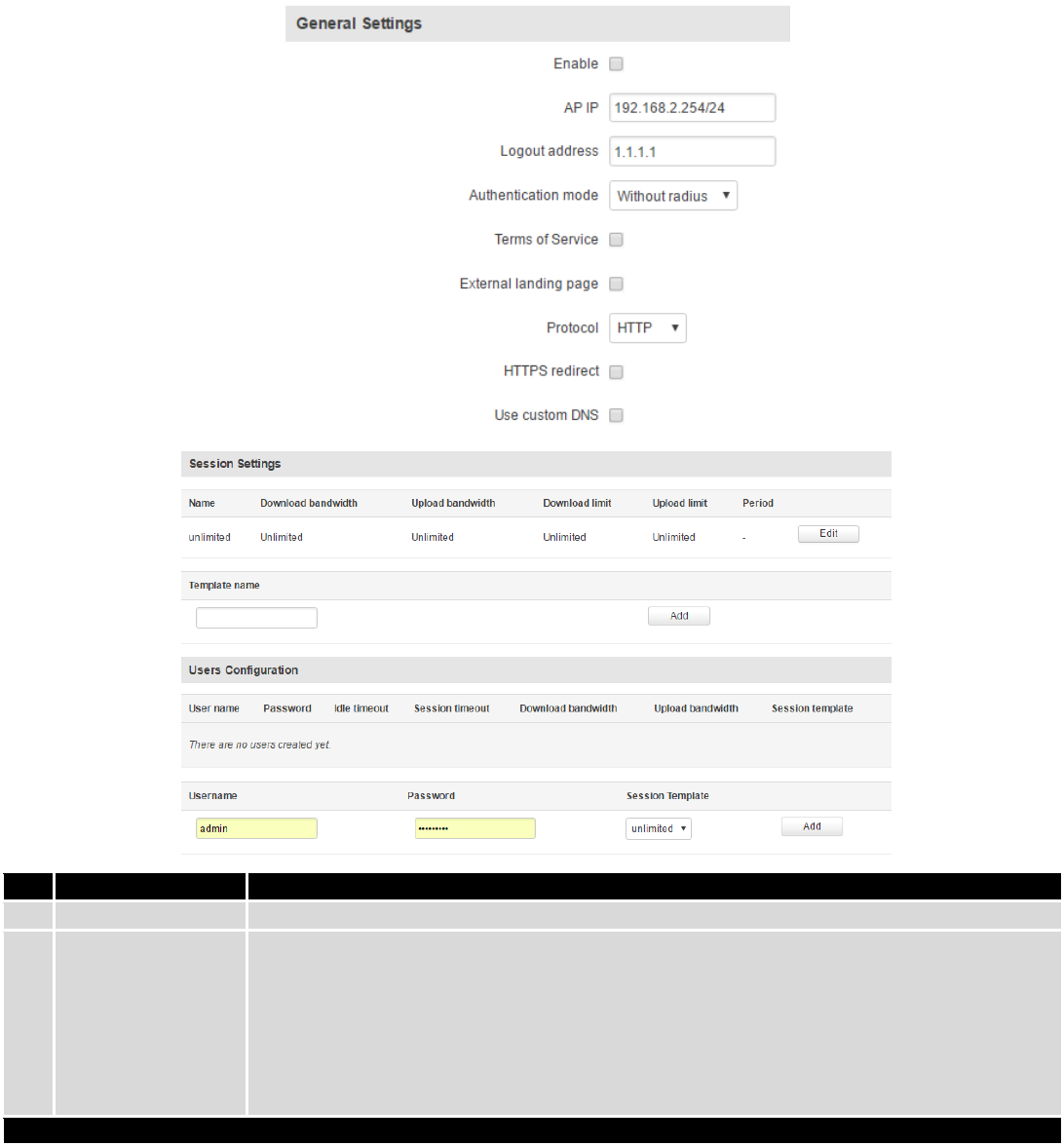
117
8.9 Hotspot
Wireless hotspot provides essential functionality for managing an open access wireless network. In addition to
standard RADIUS server authentication there is also the ability to gather and upload detailed logs on what each device
(denoted as a MAC address) was doing on the network (what sites were traversed, etc.).
8.9.1 General settings
8.9.1.1 Main settings
Field name
Explanation
1.
Enabled
Check this flag to enable hotspot functionality on the router.
2.
AP IP
Access Point IP address. This will be the address of the router on the hotspot network. The
router will automatically create a network according to its own IP and the CIDR number
that you specify after the slash. E.g. “192.168.2.254/24” means that the router will create a
network with the IP address 192.168.182.0, netmask 255.255.255.0 for the express
purpose of containing all the wireless clients. Such a network will be able to have 253
clients (their IP addresses will be automatically granted to them and will range from
192.168.2.1 to 192.168.2.253).
Authentication mode: External radius
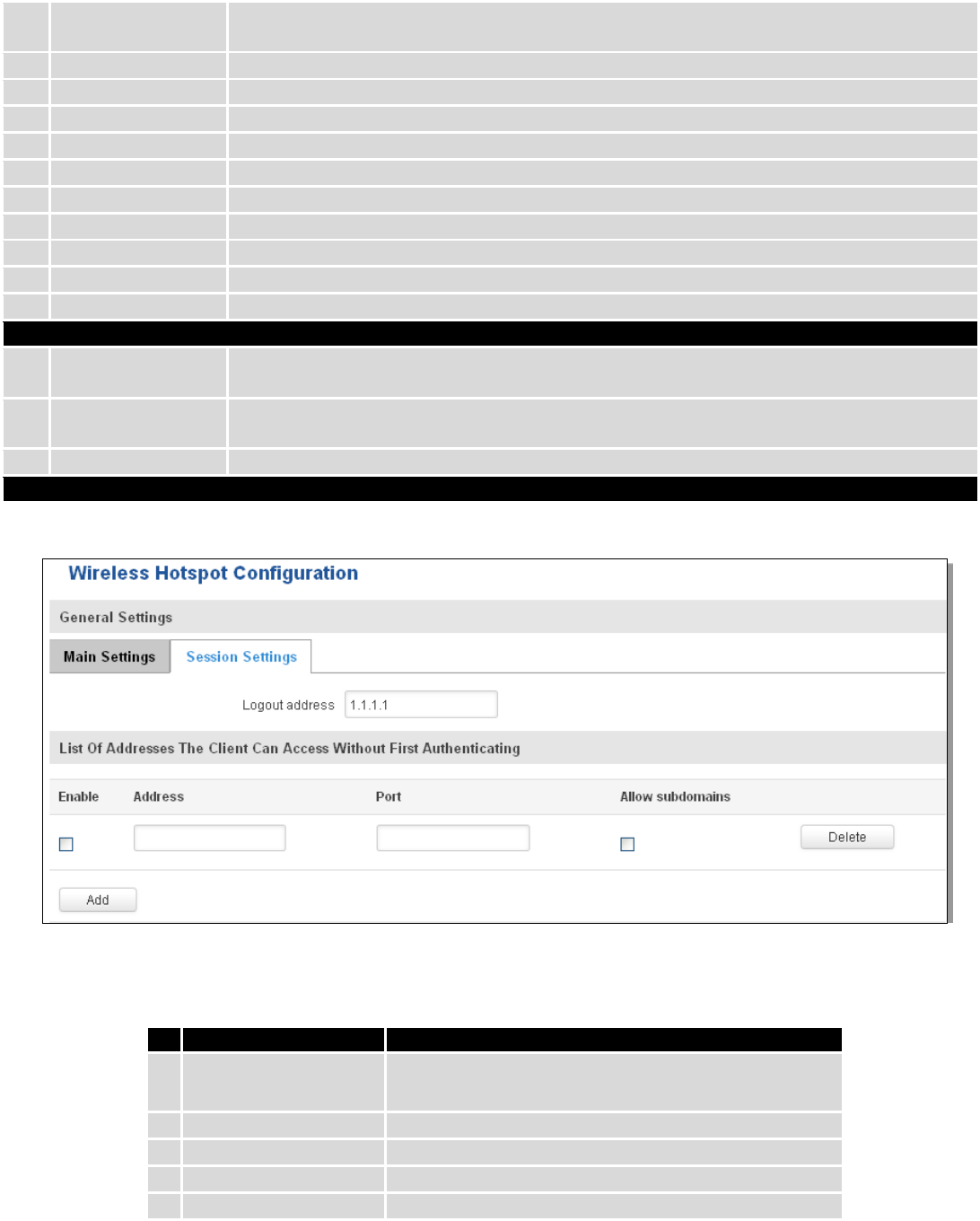
118
1.
Radius server #1
The IP address of the RADIUS server that is to be used for Authenticating your wireless
clients.
2.
Radius server #2
The IP address of the second RADIUS server.
3.
Authentication port
RADIUS server authentication port.
4.
Accounting port
RADIUS server accounting port.
5.
Radius secret key
The secret key is used for authentication with the RADIUS server
6.
UAM port
Port to bind for authenticating clients
7.
UAM UI port
UAM UI port
8.
UAM secret
Shared secret between UAM server an hotspot
9.
NAS Identifier
NAS Identifier
10.
Swap octets
Swap the meaning of input octets and output as it related to RADIUS attributes
11.
Location name
The name of location
Authentication mode: Internal radius/Without radius
1.
External landing
page
Enables the use of external landing page.
2.
Landing page
address
The address of external landing page
3.
HTTPS redirect
Redirects HTTP pages to landing page.
Authentication mode: SMS OTP
8.9.1.2 List Of Addresses The Client Can Access Without First Authenticating
Field name
Explanation
1.
Logout address
IP address to instantly logout a client addressing it
2.
Enable
Enable address accessing without first authenticating
3.
Address
Domain name, IP address or network segment
4.
Port
Port number
5.
Allow subdomains
Enable/Disable subdomains
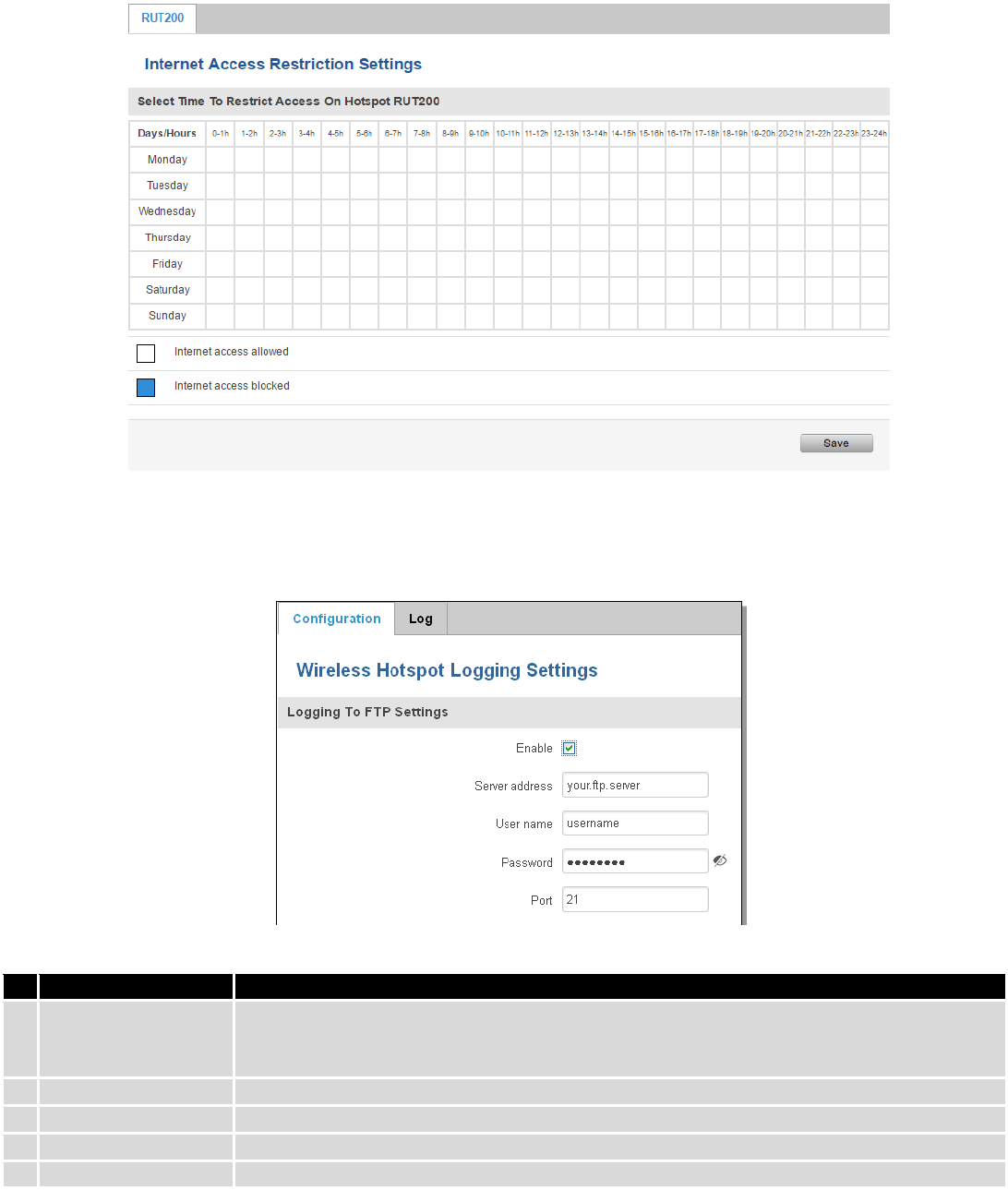
119
8.9.2 Internet Access Restriction Settings
Allows disable internet access on specified day and hour of every week.
8.9.3 Logging
8.9.3.1 Configuration
Field name
Explanation
1.
Enable
Check this box if you want to enable wireless traffic logging. This feature will produce logs
which contain data on what websites each client was visiting during the time he was
connected to your hotspot.
2.
Server address
The IP address of the FTP server to which you want the logs uploaded.
3.
Username
The username of the user on the aforementioned FTP server.
4.
Password
The password of the user.
5.
Port
The TCP/IP Port of the FTP server.
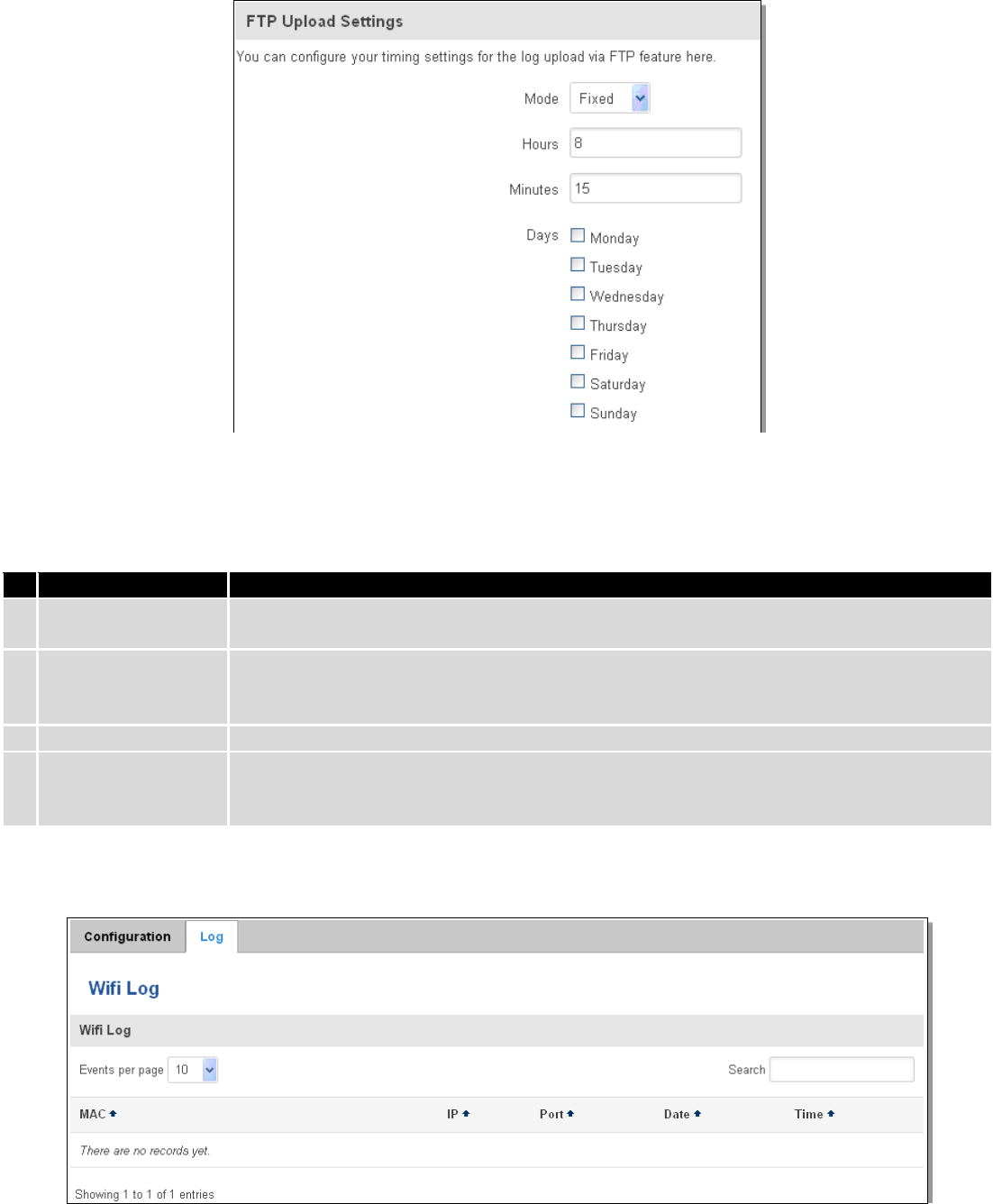
120
Field name
Explanation
1.
Mode
The mode of the schedule. Use “Fixed” if you want the uploading to be done on a specific
time of the day. Use “Interval” if you want the uploading to be done at fixed interval.
2.
Interval
Shows up only when “Mode” is set to Interval. Specifies the interval of regular uploads on
one specific day. E.g. If you choose 4 hours, the uploading will be done on midnight, 4:00,
8:00, 12:00, 16:00 and 20:00.
3.
Days
Uploading will be performed on these days only
4.
Hours, Minutes
Shows up only when “Mode” is set to Fixed. Uploading will be done on that specific time of
the day. E.g. If you want to upload your logs on 6:48 you will have to simply enter hours: 6
and minutes: 48.
8.9.3.2 Log
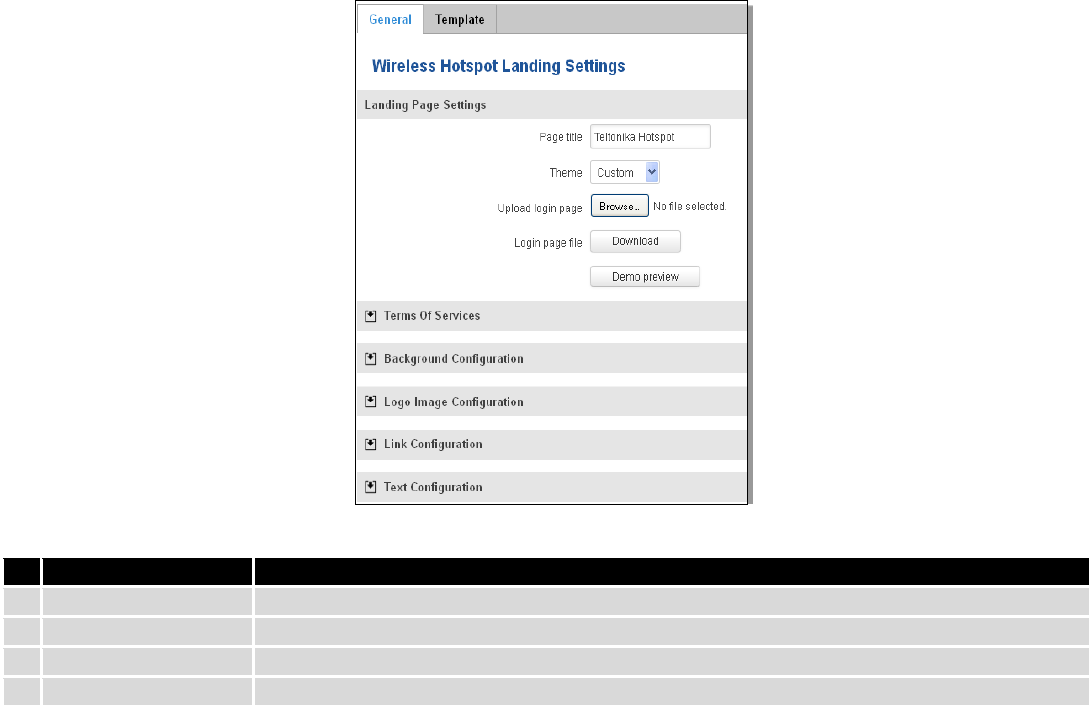
121
8.9.4 Landing Page
8.9.4.1 General Landing Page Settings
With this functionality you can customize your Hotspot Landing page.
Field name
Explanation
1.
Page title
Will be seen as landing page title
2.
Theme
Landing page theme selection
3.
Upload login page
Allows to upload custom landing page theme
4.
Login page file
Allows to download and save your landing page file
In the sections – “Terms Of Services”, “Background Configuration”, “Logo Image Configuration”, “Link
Configuration”, “Text Configuration” you can customize various parameters of landing page components.
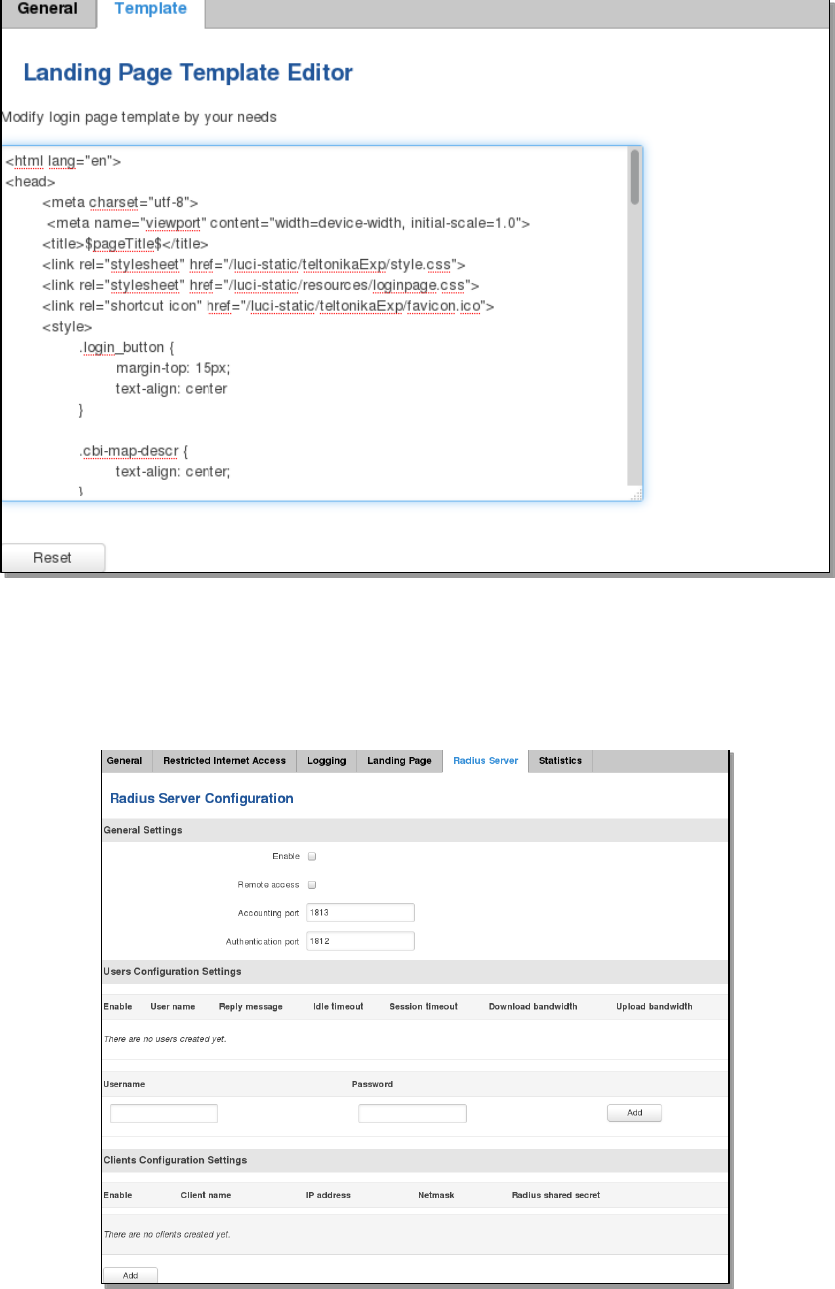
122
8.9.4.2 Template
In this page you can review landing page template HTML code and modify it.
8.9.5 Radius server configuration
An authentication and accounting system used by many Internet Service Providers (ISPs). When you dial in to the
ISP you must enter your username and password. This information is passed to a RADIUS server, which checks that the
information is correct, and then authorizes access to the ISP system.
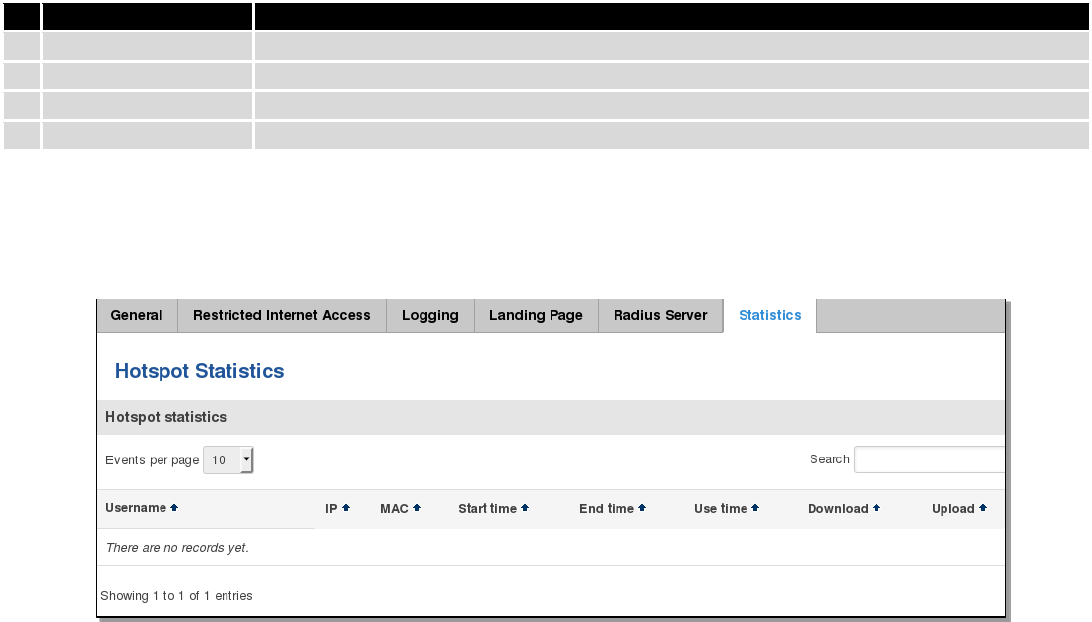
123
Field name
Explanation
1.
Enable
Activates an authentication and accounting system
2.
Remote access
Activates remote access to radius server
3.
Accounting port
Port on which to listen for accounting
4.
Authentication port
Port on which to listen for authentication
8.9.6 Statistics
On hotspot statistics page you can review statistical information about hotspot instances.
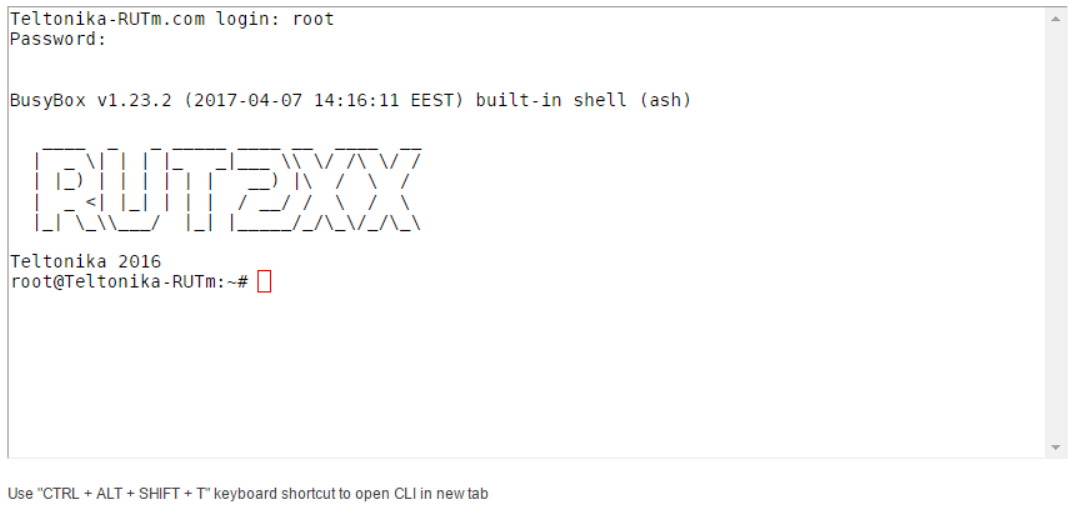
124
8.10 CLI
CLI or Comand Line Interface functionality allows you to enter and execute comands into routers terminal.
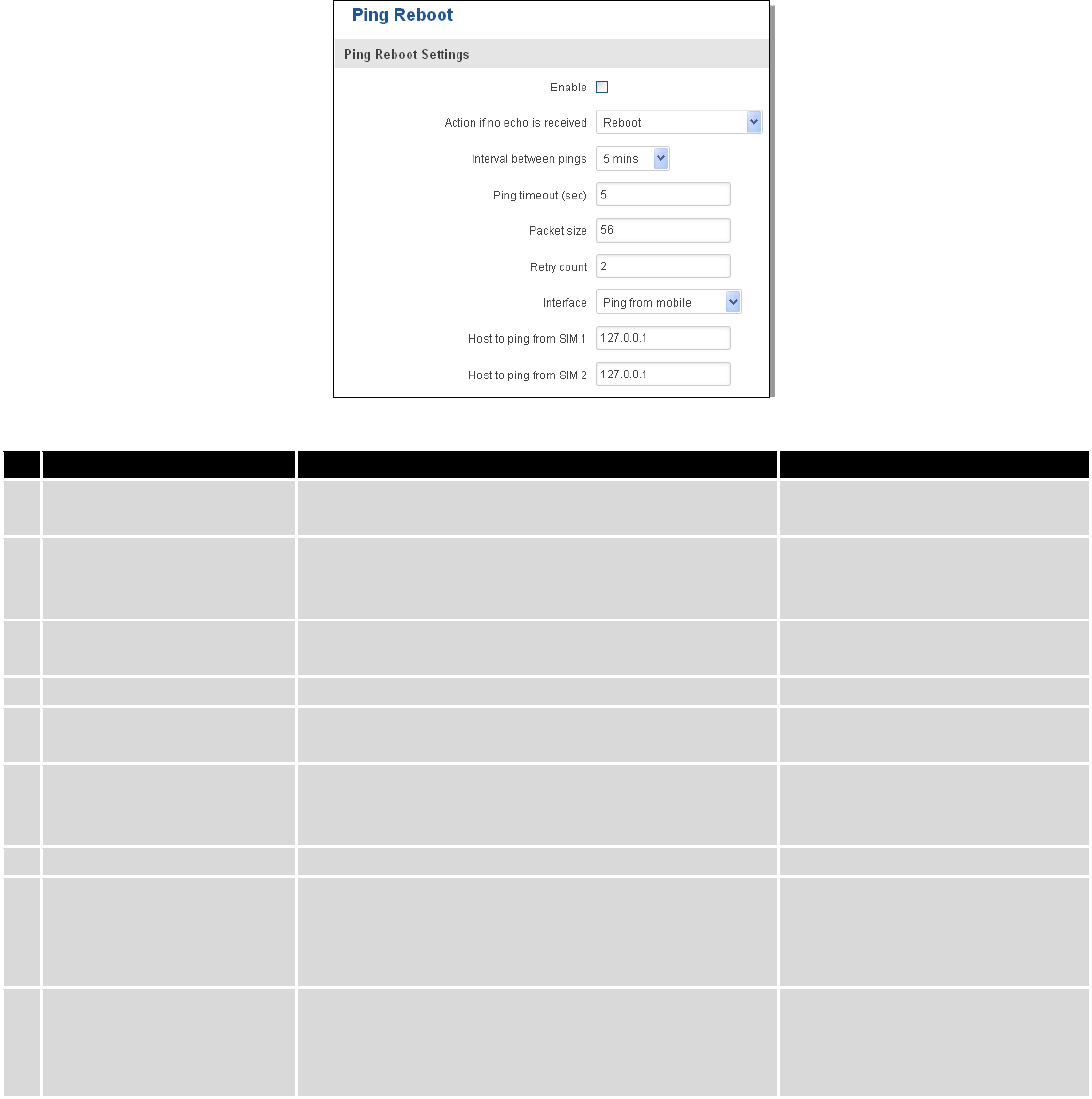
125
8.11 Auto Reboot
8.11.1 Ping Reboot
Ping Reboot function will periodically send Ping command to server and waits for echo receive. If no echo is
received router will try again sending Ping command defined number times, after defined time interval. If no echo is
received after the defined number of unsuccessful retries, router will reboot. It is possible to turn of the router
rebooting after defined unsuccessful retries. Therefore this feature can be used as “Keep Alive” function, when router
Pings the host unlimited number of times. Possible actions if no echo is received: Reboot, Modem restart, Restart
mobile connection, (Re) register, None.
Field name
Explanation
Notes
1.
Enable
This check box will enable or disable Ping reboot
feature.
Ping Reboot is disabled by
default.
2.
Action if no echo is
received
Action after the defined number of unsuccessful
retries
No echo reply for sent ICMP
(Internet Control Message
Protocol) packet received
3.
Interval between pings
Time interval in minutes between two Pings.
Minimum time interval is 5
minutes.
4.
Ping timeout (sec)
Time after which consider that Ping has failed.
Range(1-9999)
5.
Packet size
This box allows to modify sent packet size
Should be left default, unless
necessary otherwise
6.
Retry count
Number of times to try sending Ping to server after
time interval if echo receive was unsuccessful.
Minimum retry number is 1.
Second retry will be done after
defined time interval.
8.
Interface
Interface used for connection
7.
Host to ping from SIM 1
IP address or domain name which will be used to
send ping packets to. E.g. 127.0.0.1 (or
www.host.com if DNS server is configured
correctly)
Ping packets will be sending
from SIM1.
8.
Host to ping from SIM 2
IP address or domain name which will be used to
send ping packets to. E.g. 127.0.0.1 (or
www.host.com if DNS server is configured
correctly)
Ping packets will be sending
from SIM2.
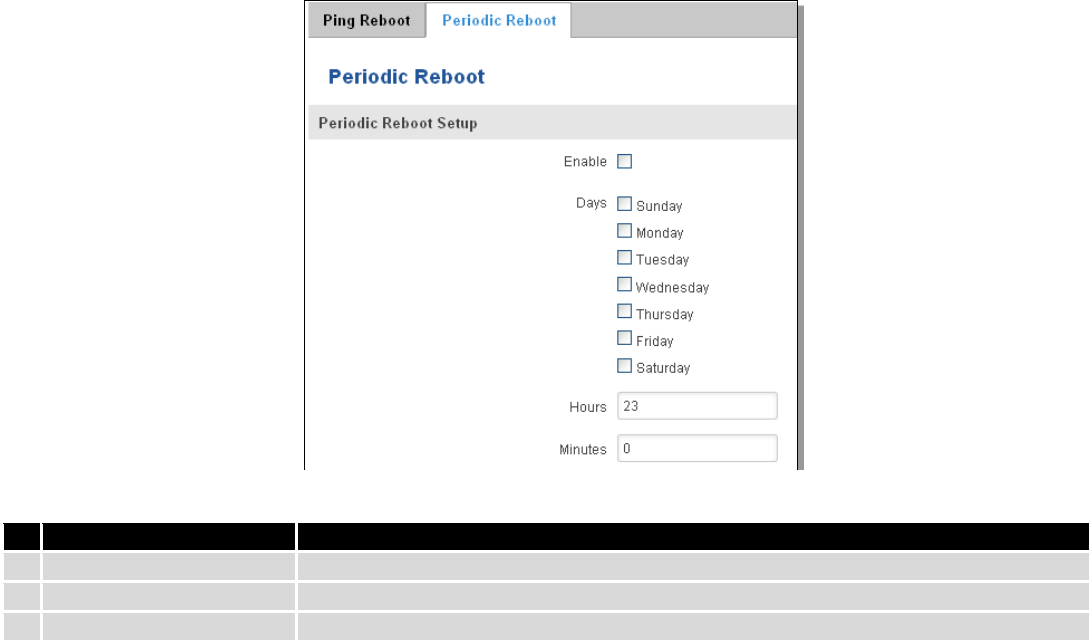
126
8.11.2 Periodic Reboot
Field name
Explanation
1.
Enable
This check box will enable or disable Periodic reboot feature.
2.
Days
This check box will enable router rebooting at the defined days.
3.
Hours, Minutes
Uploading will be done on that specific time of the day
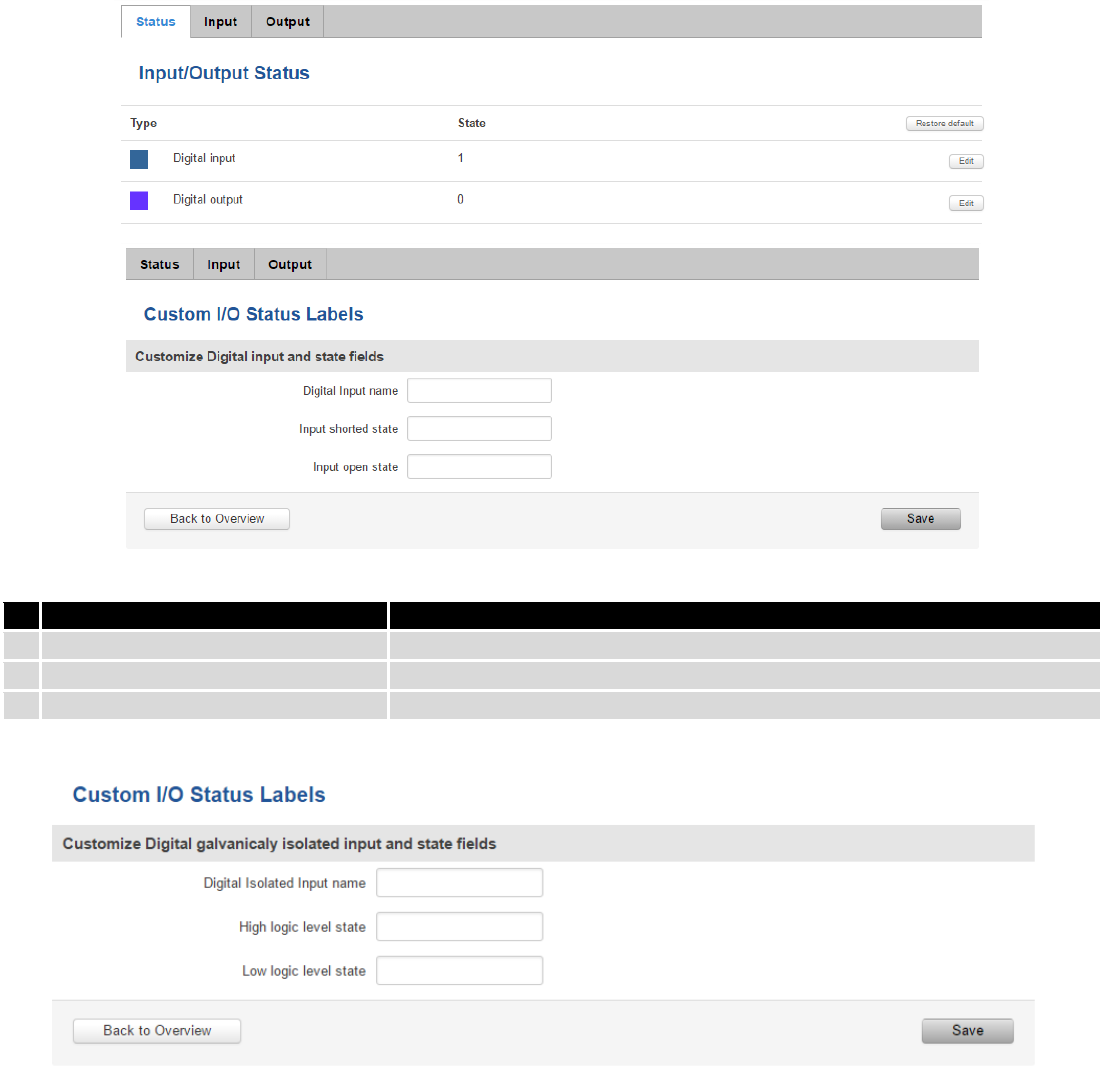
127
8.12 Input/Output
8.12.1 Main information
Digital OUT: open collector type values, 30V@0.3A.
Digital IN: non-isolated, Logic low 0...+5V, Logic high +8...+40V
8.12.2 Status
In this page you can review the current state of router’s input and output.
Field name
Explanation
1.
Digital Input name
Digital Input label
2.
Input shorted state
Input shorted state label
3.
Input open state
Input open state label

128
Field name
Explanation
1.
Digital Isolated Input name
Digital Isolated Input name label
2.
High logic level state
High logic level state label
3.
Low logic level state
Low logic level state label
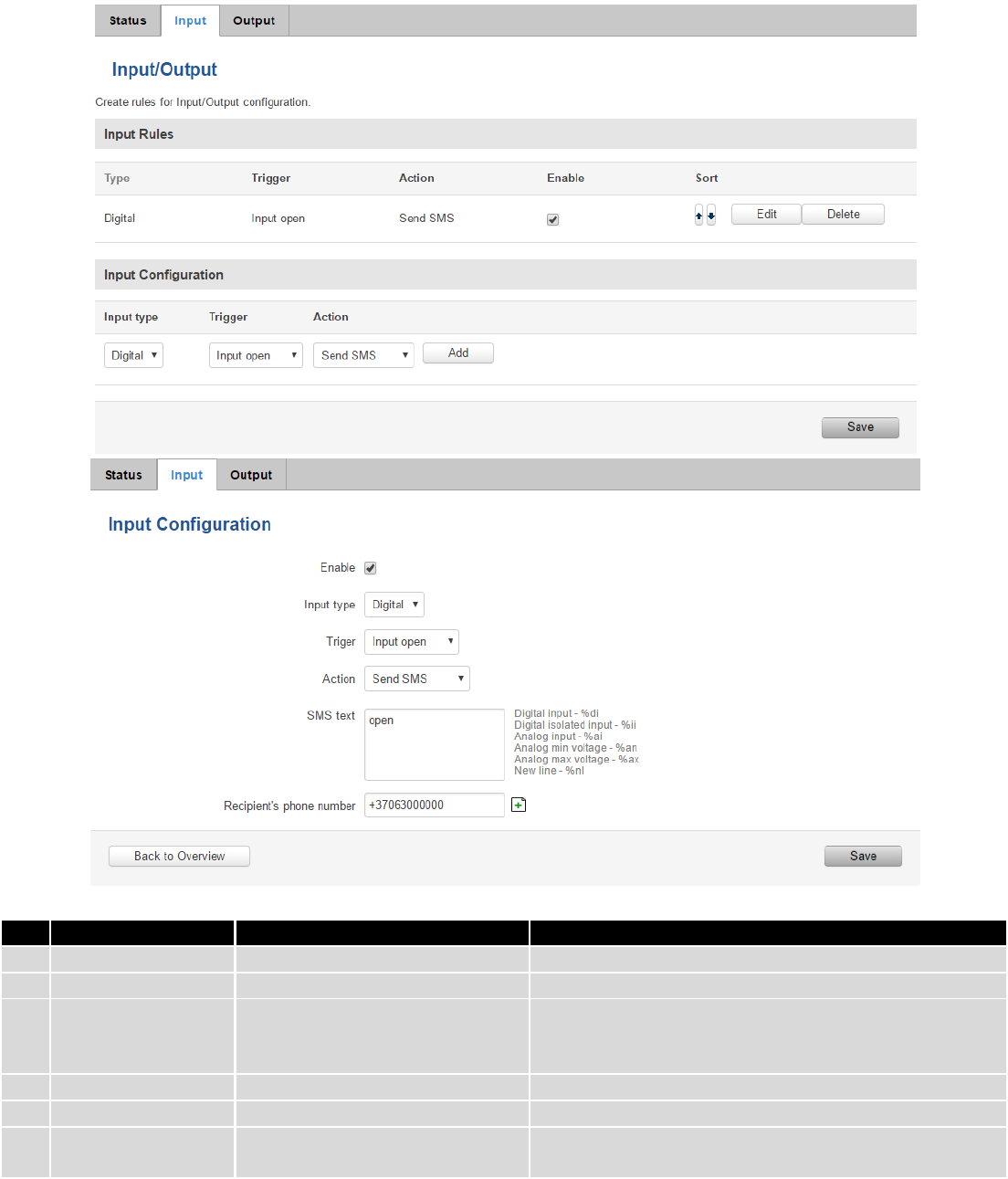
129
8.12.3 Input
Allows you to set up input parameters and specify what actions should be taken after triggering event of input. In
check analog section you can change the analog input checking interval.
Field name
Sample
Explanation
1.
Type
Digital
Specifies input type
2.
Trigger
Input open/input shorted/both
Specifies for which trigger rule is applied
3.
Action
Send SMS/Send Email/Change
profile/turn WiFi ON or
OFF/Reboot/Activate output
Specifies what action is done
4.
Enable
Enable/Disable
Enable input configuration
5.
SMS text
Text
Enter SMS text
6.
Recipient’s phone
numeber
Phone number
Enter recipient’s phone numeber
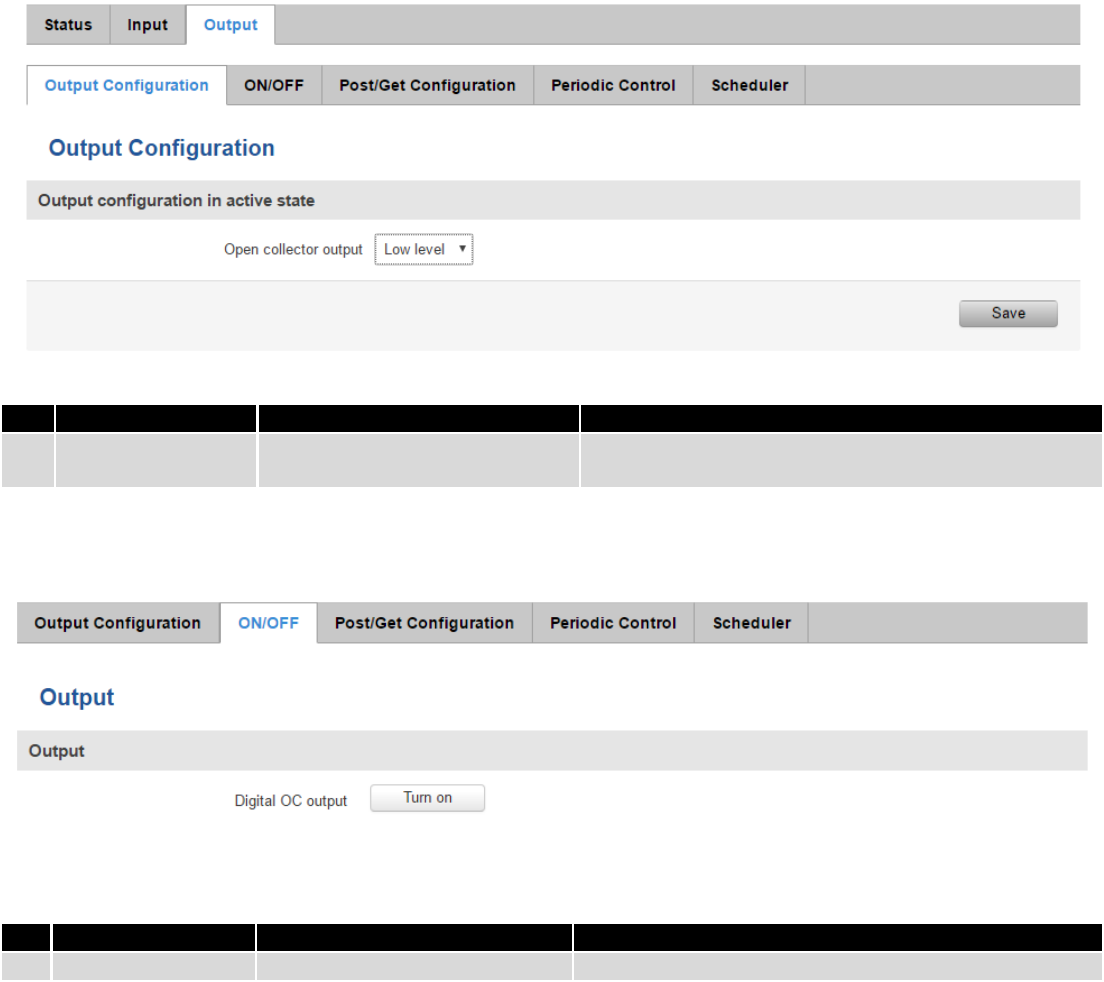
130
8.12.4 Output
8.12.4.1 Output configuration
Field name
Sample
Explanation
1.
Open collector
output
Low level / High level
Choose what open collector output will be in active
state
8.12.4.2 ON/OFF
Field name
Sample
Explanation
1.
Digital OC output
Turn on / Turn Off
Manually toggle Digital OC output
8.12.4.3 Post/Get Configuration
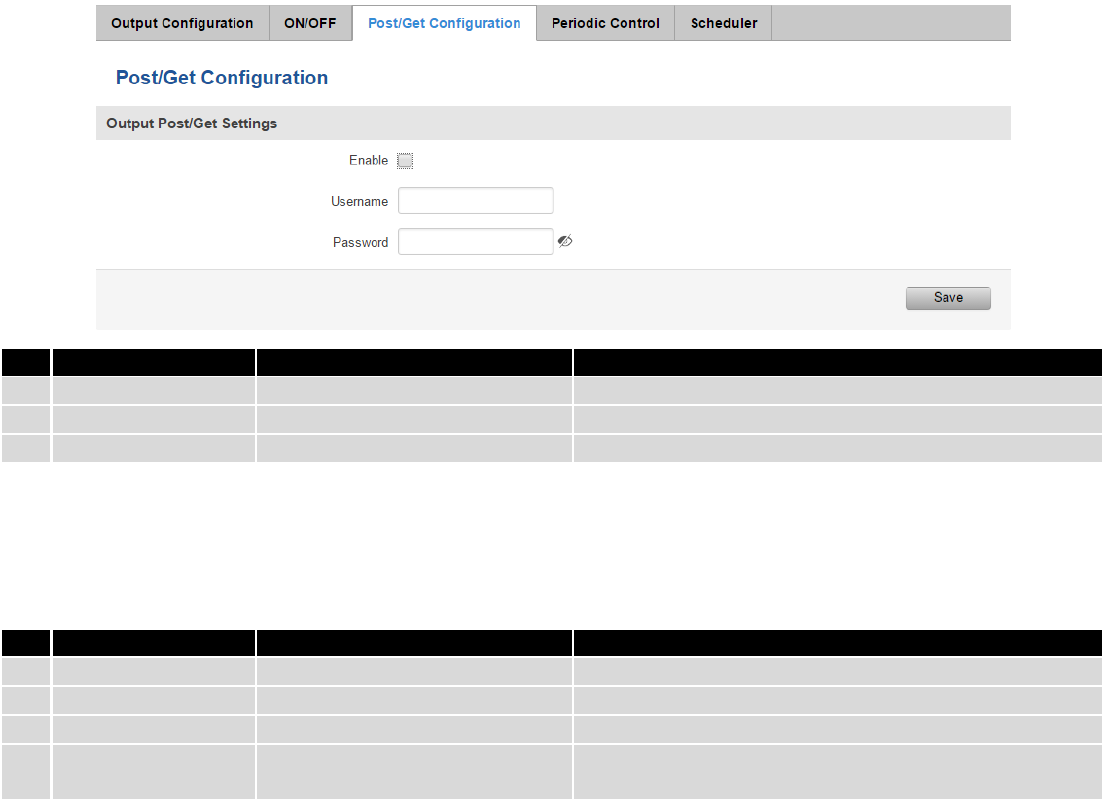
131
Field name
Sample
Explanation
1.
Enable
Enable /Disable
Enable POST/GET output functionality
2.
Username
User1
Service user name
3.
Password
Pass1
User password for authentication
Syntax of Output HTTP POST/GET string
With Output post/get you can manage only Output
Field name
Sample
Explanation
1.
IP_ADDRESS
192.168.1.1
IP address of your router
2.
Action
On and Off
Specify the action to be taken
3.
Pin
Oc
Specify the output type
4.
Time (sec)
10
Time in seconds after which the output state will go back
to usual state
1. Output HTTP POST/GET string examples
http://192.168.1.1/cgi-bin/output?username=User1&password=Pass1&action=on&pin=relay
http://192.168.1.1/cgi-bin/output?username=User1&password=Pass1&action=on&pin=relay&time=5
http://192.168.1.1/cgi-bin/output?username=User1&password=Pass1&action=on&pin=oc
http://192.168.1.1/cgi-bin/output?username=User1&password=Pass1&action=off&pin=oc
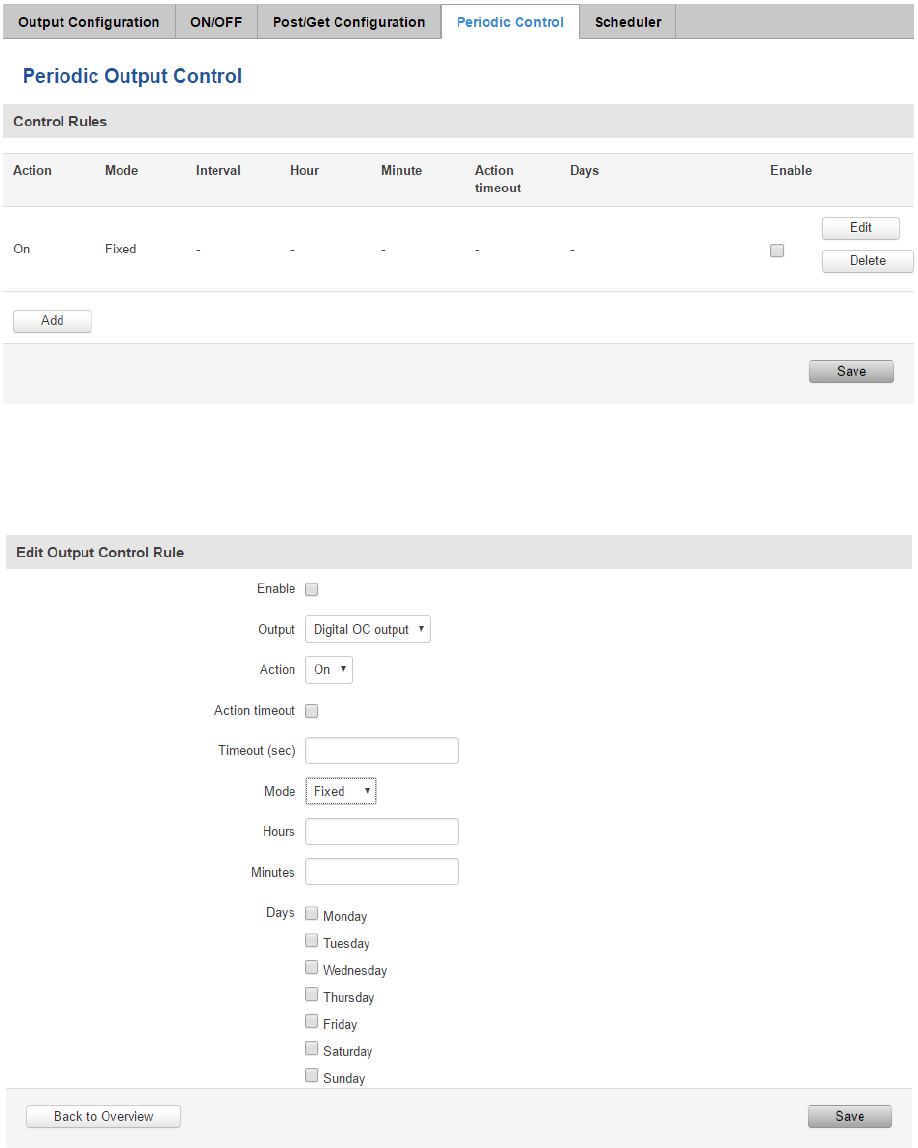
132
8.12.4.4 Periodic Control
Periodic control function allows user to set up schedule by which the outputs are either turned ON or OFF at specific
time.
After clicking on ADD button (Or Edit, if the rule is already created) you get the second periodic output configuration
page with extra parameters to set.
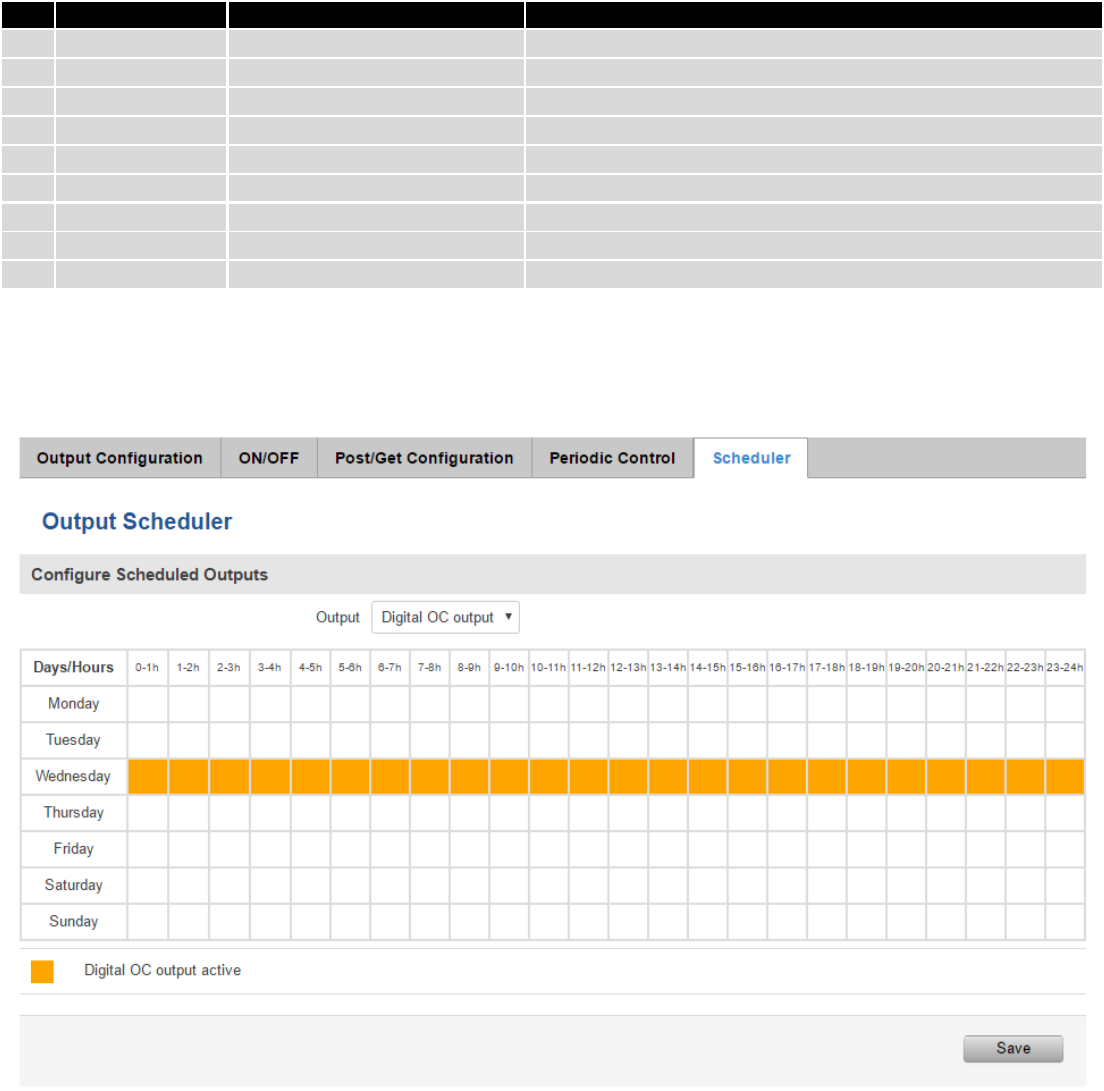
133
Field name
Sample
Explanation
1.
Enable
Enable/Disable
Enable this output rule
2.
Output
Digital OC output
Specify the output type
3.
Action
On / Off
Specify the action to be taken
4.
Action timeout
Enabled / Disabled
Enable timeout for this rule
5.
Timeout (sec)
10
Specifies after how much time this action should end.
6.
Mode
Fixed / Interval
Specify the mode of output activation
7.
Hours
15
Specify the hour for rule activation
8.
Minutes
25
Specify the minute for rule activation
9.
Days
Monday
Select the week days for rule activation
8.12.4.5 Scheduler
This function allows you to set up the periodical, hourly schedule for the outputs. You can select on which week
days the outputs are going to be on or off.
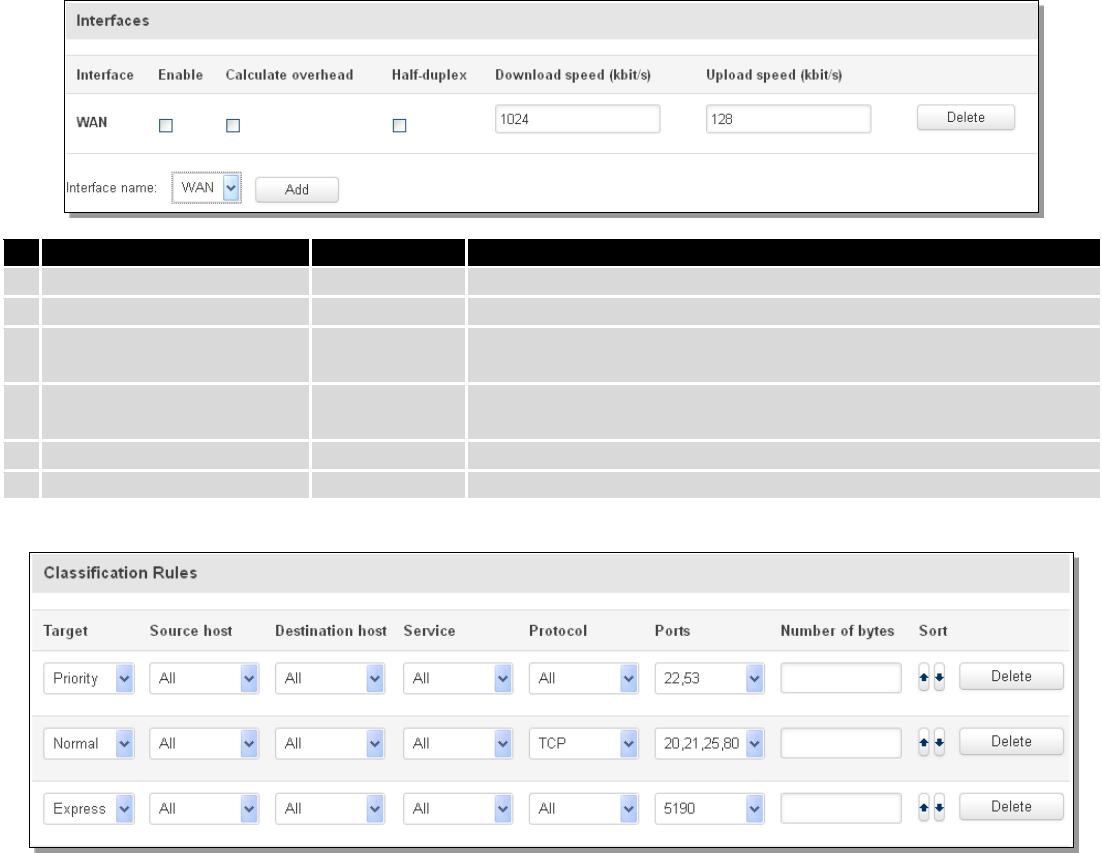
134
8.13 QoS
QoS (Quality of Service) is the idea that transmission rates, error rates, and other characteristics can be measured,
improved, and, to some extent, guaranteed in advance. QoS is of particular concern for the continuous transmission of
high-bandwidth video and multimedia information.
QoS can be improved with traffic shaping techniques such as packet, network traffic, and port prioritization.
Field name
Value
Explanation
1.
Interface
WAN/LAN/PPP
2.
Enable
Enable/Disable
Enable/disable settings
3.
Calculate overhead
Enable/Disable
Check to decrease upload and download ratio to prevent link
saturation
4.
Half-duplex
Enable/Disable
Check to enable data transmission in both direction on a single
carrier
5.
Download speed (kbit/s)
1024
Specify maximal download speed
6.
Upload speed (kbit/s)
128
Specify maximal upload speed
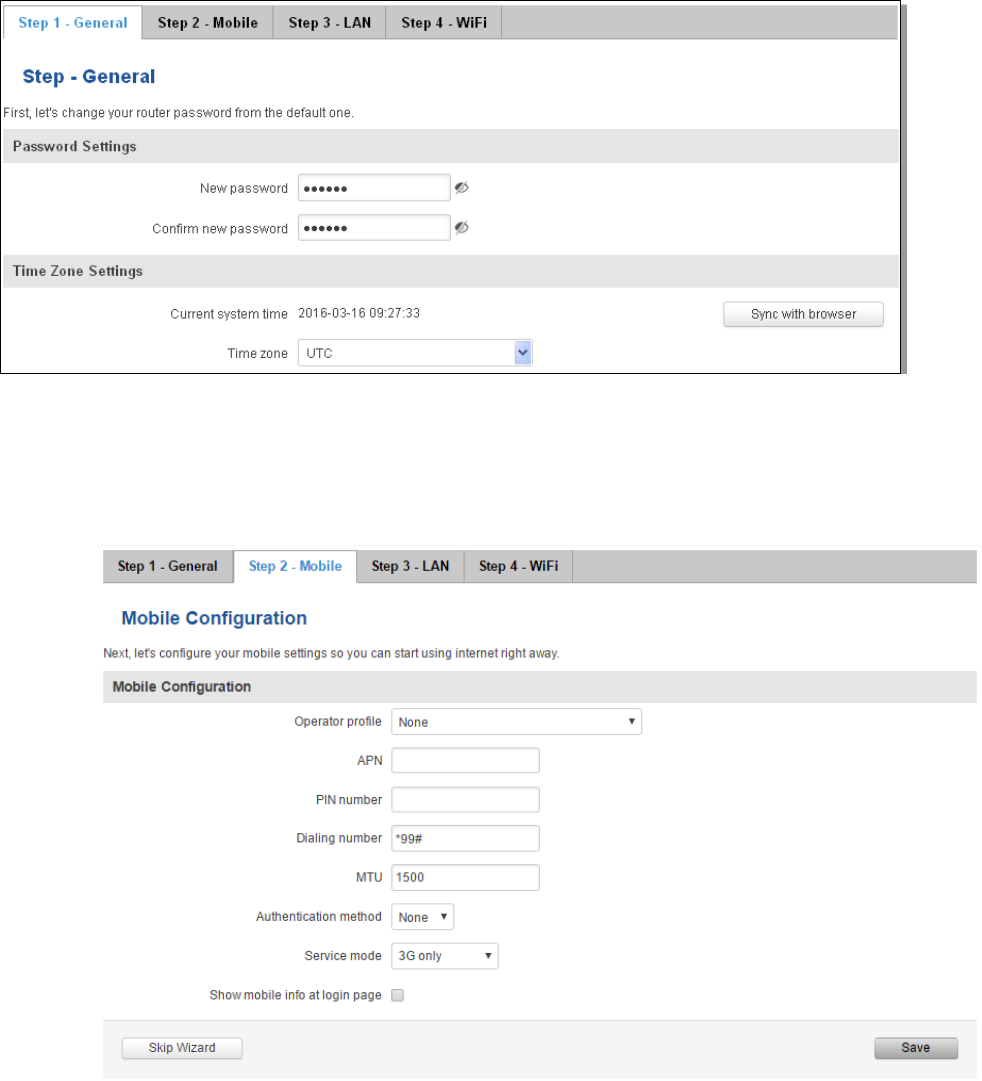
135
9 System
9.1 Setup Wizard
The configuration wizard provides a simple way of quickly configuring the device in order to bring it up to basic
functionality. The wizard is comprised out of 4 steps and they are as follows:
Step 1 (General change)
First, the wizard prompts you to change the default password. Simply enter the same password into both
Password and Confirmation fields, select time zone and press Save.
Step 2 (Mobile Configuration)
Next we have to enter your mobile configuration. On a detailed instruction on how this should be done see the
Mobile section under Network
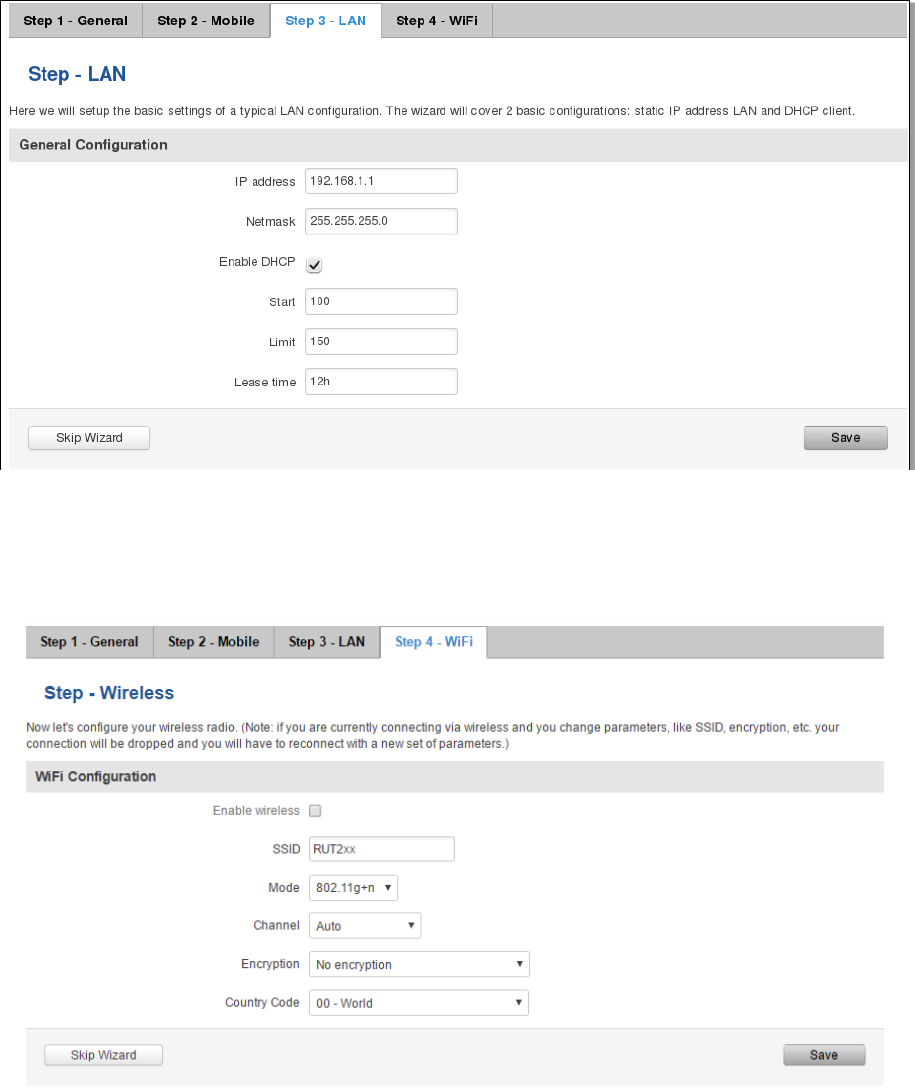
136
Step 3 (LAN)
Next, you are given the chance to configure your LAN and DHCP server options. For a detailed explanation see
LAN under Network.
Step 4 (Wi-Fi)
The final step allows you to configure your wireless settings in order to set up a rudimentary Access Point.
When you’re done with the configuration wizard, press Save.
9.2 Profiles
Router can have 5 configuration profiles, which you can later apply either via WebUI or via SMS. When you add
New Profile, you save current full configuration of the router. Note: profile names cannot exceed 10 symbols.
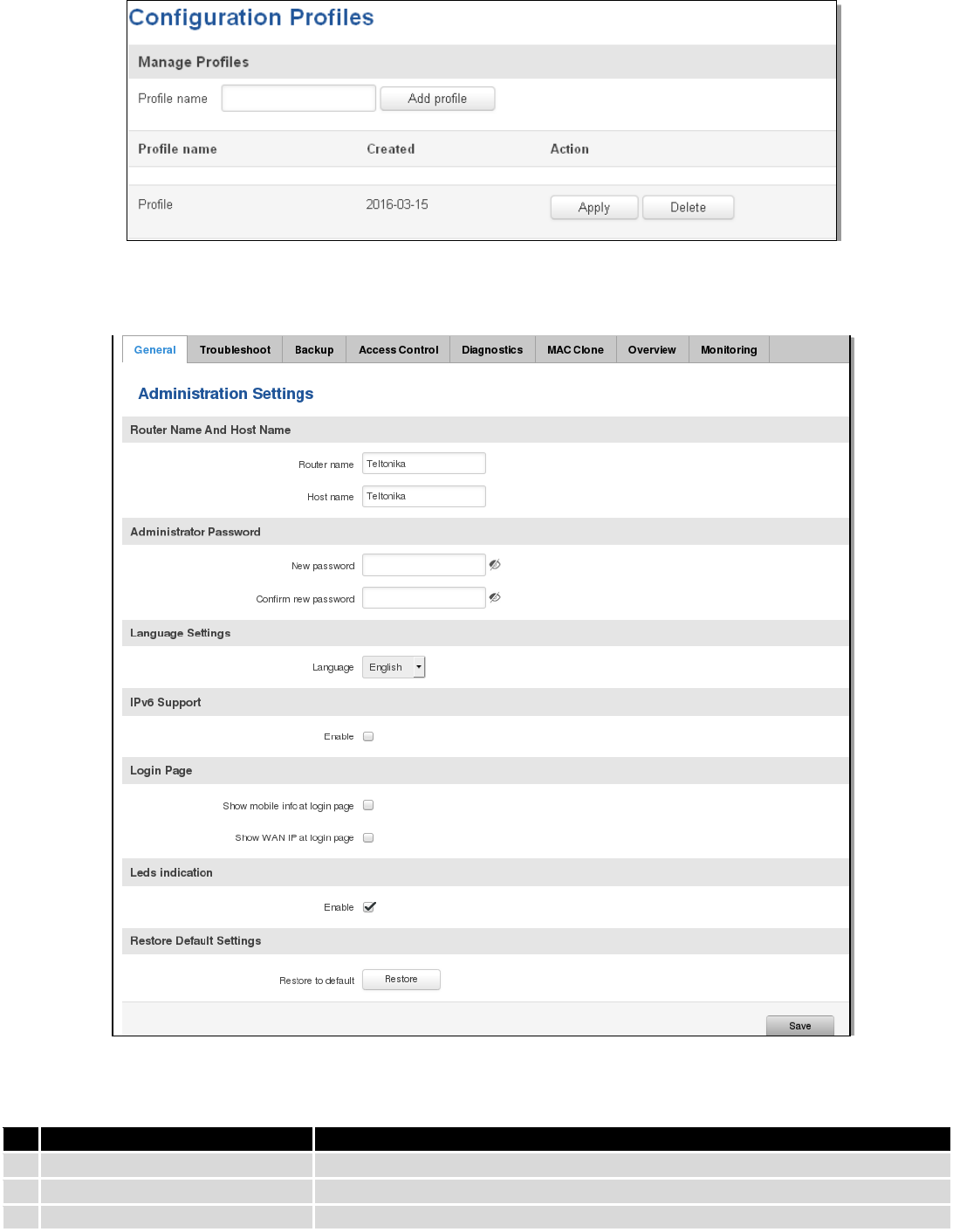
137
9.3 Administration
9.3.1 General
Field name
Explanation
1.
Router name
Enter your new router name.
2.
Host name
Enter your new host name
3.
New Password
Enter your new administration password.
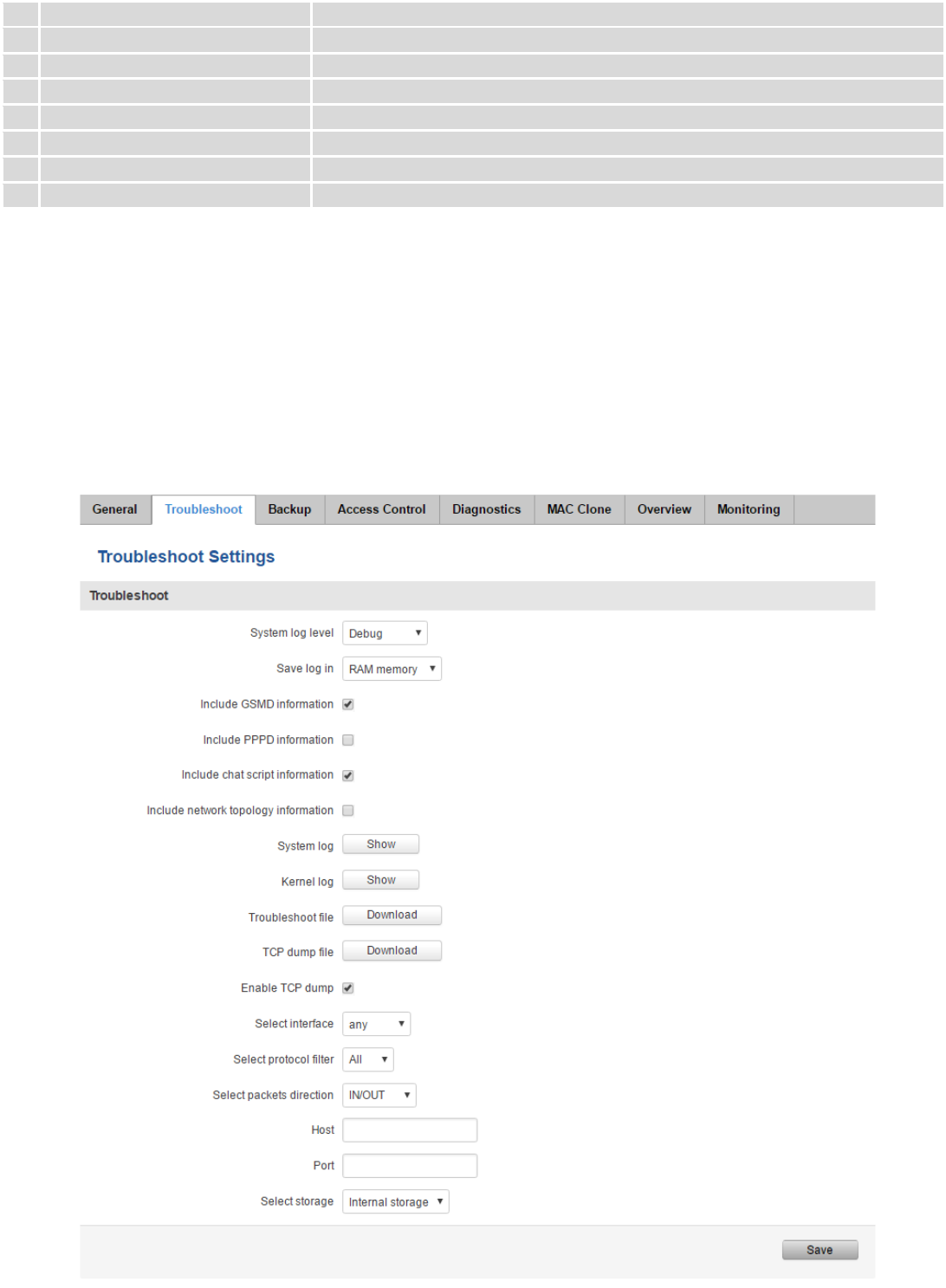
138
Changing this password will change SSH password as well.
4.
Confirm new password
Re-enter your new administration password.
5.
Language
Website will be translated into selected language.
6.
IPv6 support
Enable IPv6 support on router
7.
Show mobile info at login page
Show operator and signal strength at login page.
8.
Show WAN IP at login page
Show WAN IP at login page.
9
On/Off LEDs
If uncheck, all routers LEDs are off.
10
Restore to default
Router will be set to factory default settings
Important notes:
The only way to gain access to the web management if you forget the administrator password is to reset the
device factory default settings. Default administrator login settings are:
User Name: admin
Password: admin01
9.3.2 Troubleshoot
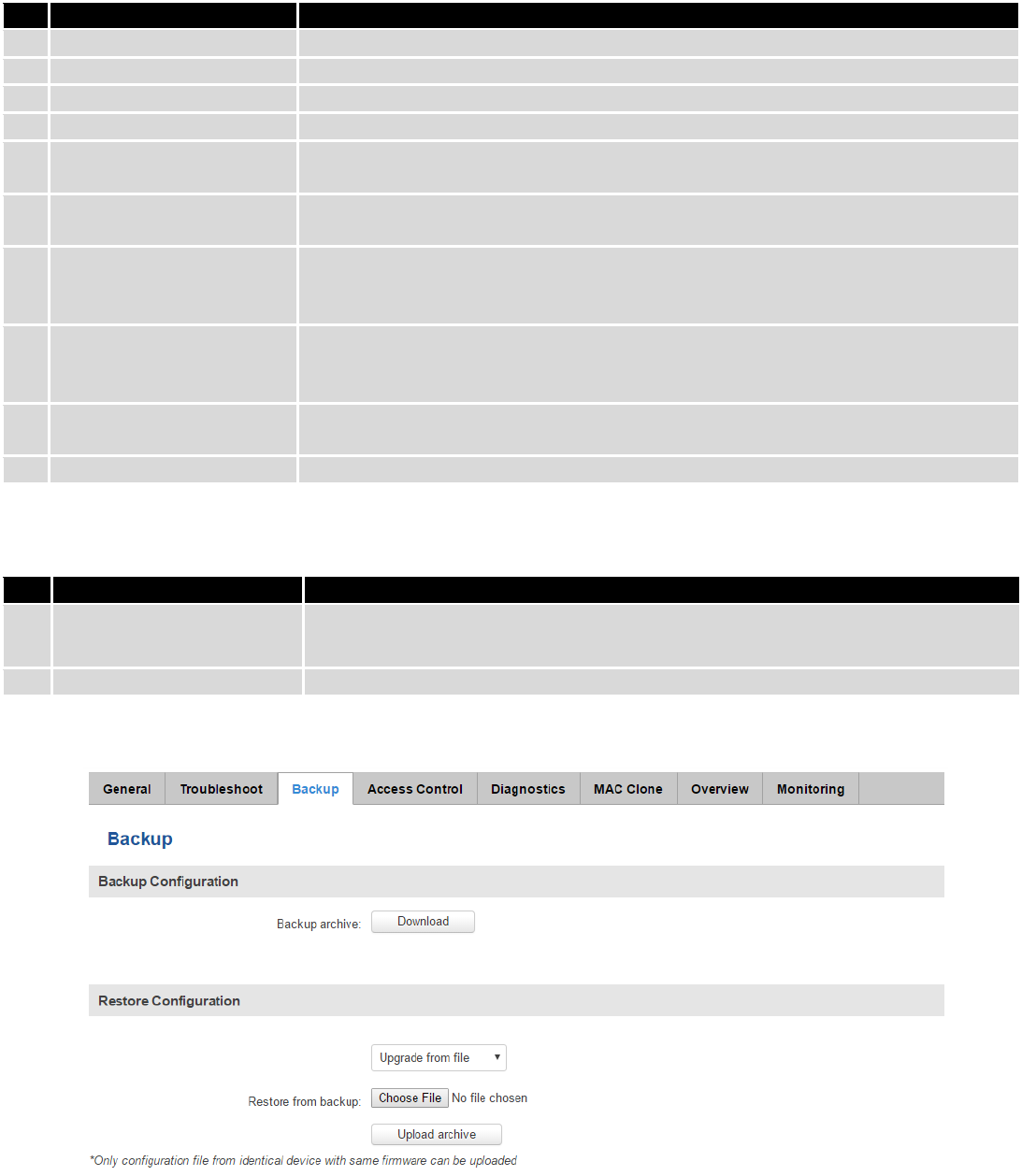
139
Field name
Explanation
1.
System log level
Debug level should always be used, unless instructed otherwise.
2.
Save log in
Default RAM memory should always be used unless instructed otherwise.
3.
Include GSMD information
Default setting – enabled should be used, unless instructed otherwise.
4.
Include PPPD information
Default setting – disabled should be used, unless instructed otherwise.
5.
Include Chat script
information
Default setting – enabled should be used, unless instructed otherwise.
6.
Include network topology
information
Default setting – disabled should be used, unless instructed otherwise.
7.
System Log
Provides on-screen System logging information. It does not, however, substitute
troubleshooting file that can be downloaded from System -> Backup and Firmware
menu.
8.
Kernel Log
Provides on-screen Kernel logging information. It does not, however, substitute
troubleshooting file that can be downloaded from System -> Backup and Firmware
menu.
9.
Troubleshoot file
Downloadable archive, that contains full router configuration and all System log
files.
10.
TCP dump file
Downloadable archive, that contains TCP dump information from configured values.
9.3.3 Backup
Field name
Explanation
1.
Backup archive
Download current router settings file to personal computer. This file can be loaded
to other RUT230 with same Firmware version in order to quickly configure it.
2.
Restore from backup
Select, upload and restore router settings file from personal computer.
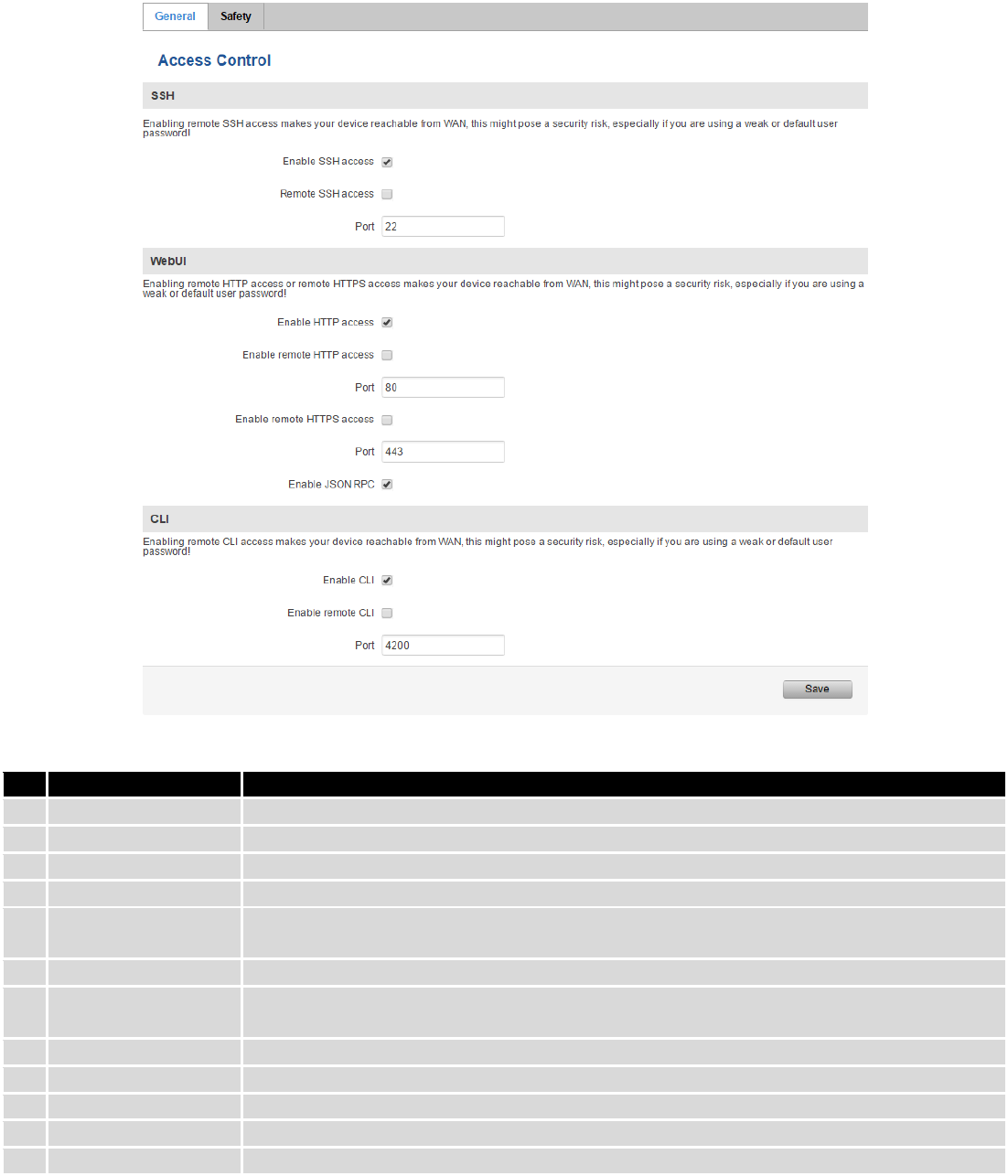
140
9.3.3.1 Access control
9.3.3.1.1 General
Field name
Explanation
1.
Enable SSH access
Check box to enable SSH access.
2.
Remote SSH access
Check box to enable remote SSH access.
3.
Port
Port to be used for SSH connection
4.
Enable HTTP access
Enables HTTP access to router
5.
Enable remote HTTP
access
Enables remote HTTP access to router
6.
Port
Port to be used for HTTP communication
7.
Enable remote
HTTPS access
Enables remote HTTPS access to router
8.
Port
Port to be used for HTTPS communication
9.
Enable JSON RPC
Enables JSON RPC communication
10.
Enable CLI
Enables Command Line Interface
11.
Enable remote CLI
Enables remote Command Line Interface
12.
Port
Port to be used for CLI communication
Note: The router has 2 users: “admin” for WebUI and “root” for SSH. When logging in via SSH use “root”.
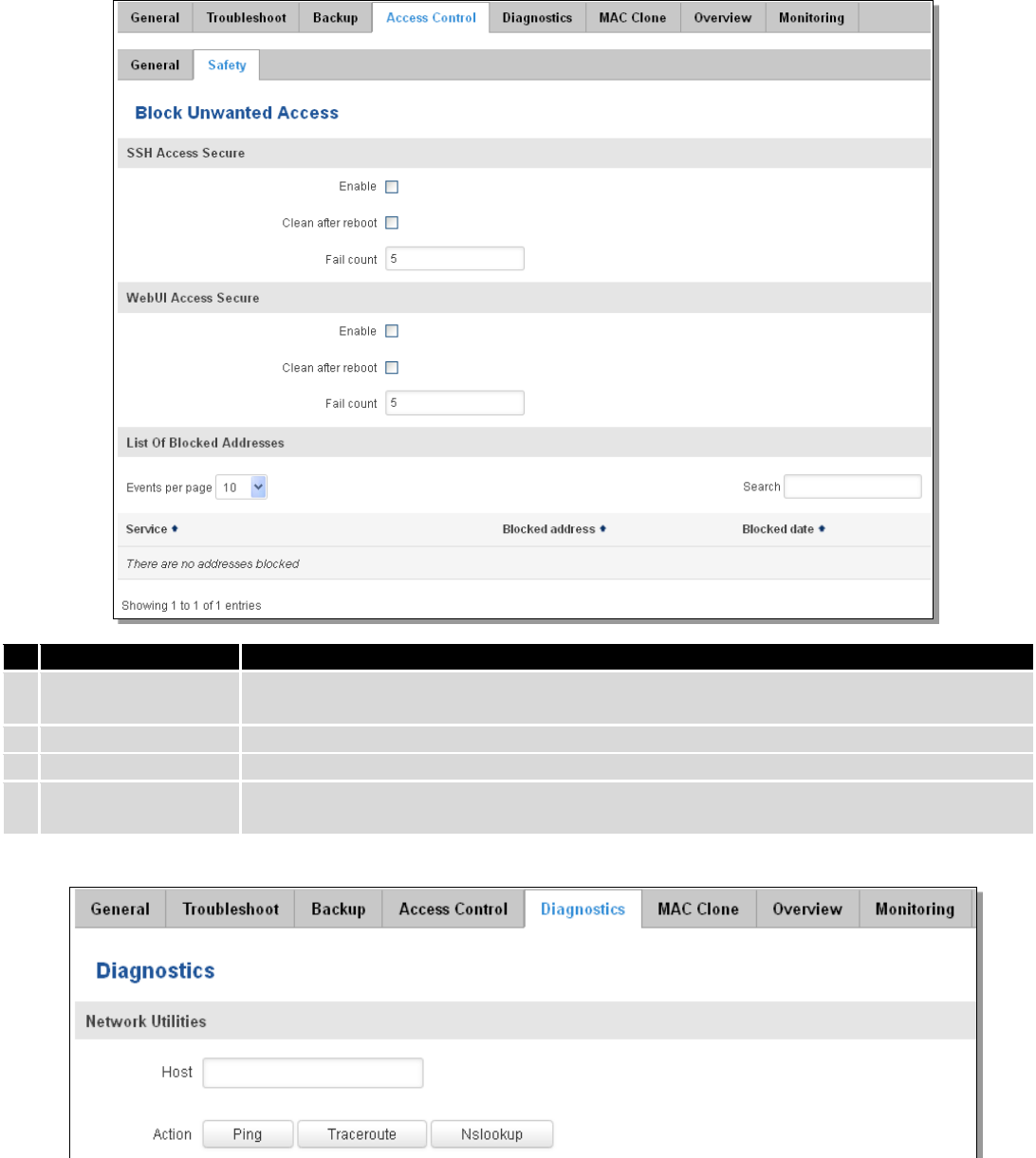
141
9.3.3.1.2 Safety
Field name
Explanation
1.
SSH access secure
enable
Check box to enable SSH access secure functionality.
2.
Clean after reboot
If check box is selected – blocked addresses are removed after every reboot.
3.
Fail count
Specifies maximum connection attempts count before access blocking.
4.
WebUI access
secure enable
Check box to enable secure WebUI access.
9.3.4 Diagnostics
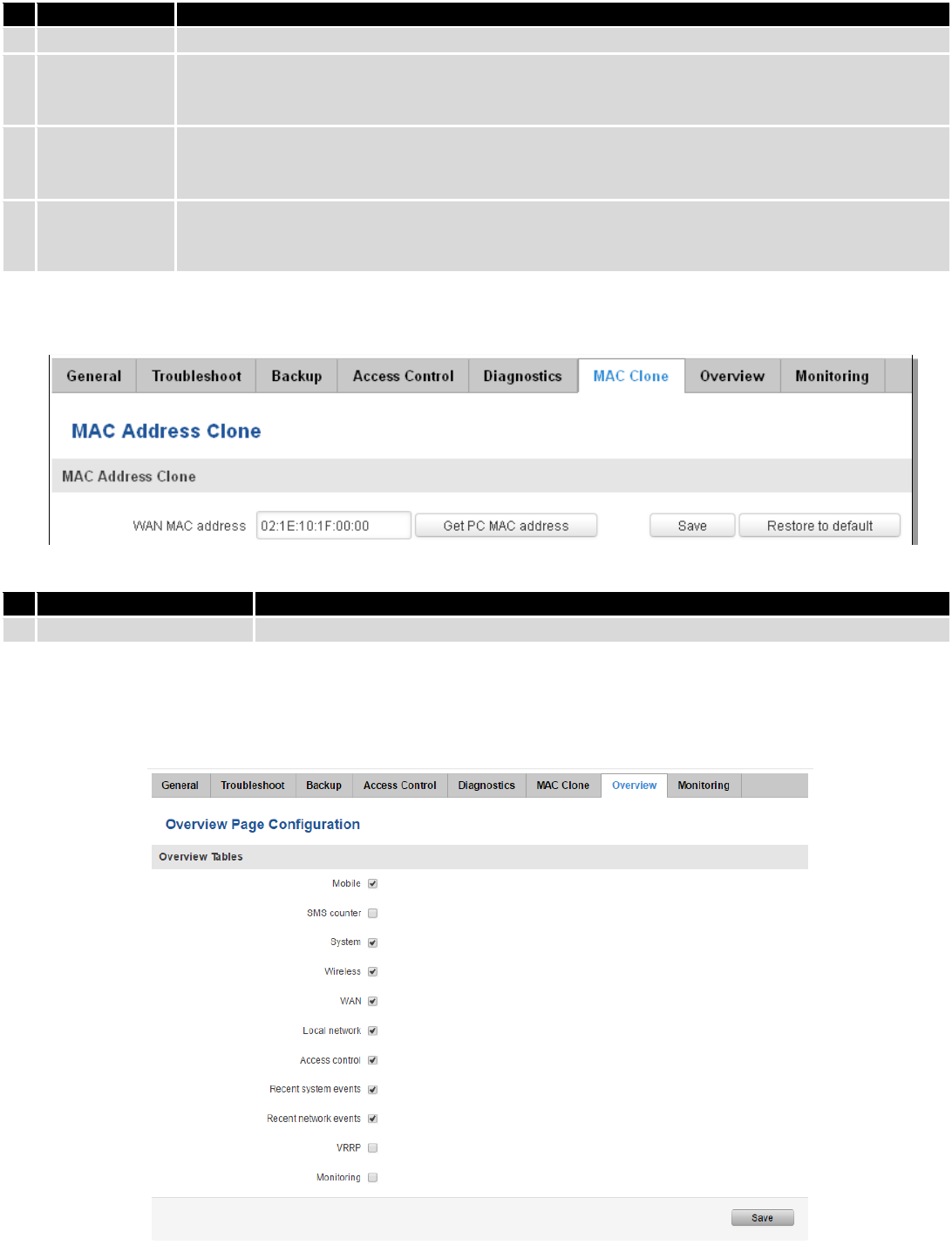
142
Field name
Explanation
1.
Host
Enter server IP address or hostname.
2.
Ping
Utility used to test the reach ability of a host on an Internet IP network and to measure the
round-trip time for messages sent from the originating host to a destination server. Server echo
response will be shown after few seconds if server is accessible.
3.
Traceroute
Diagnostics tool for displaying the route (path) and measuring transit delays of packets across an
Internet IP network. Log containing route information will be shown after few seconds.
4.
Nslookup
Network administration command-line tool for querying the Domain Name System (DNS) to
obtain domain name or IP address mapping or for any other specific DNS record. Log containing
specified server DNS lookup information will be shown after few seconds.
9.3.5 MAC Clone
Field name
Explanation
1.
WAN MAC address
Enter new WAN MAC address.
9.3.6 Overview
Select which information you want to get in Overview window (Status -> Overview).
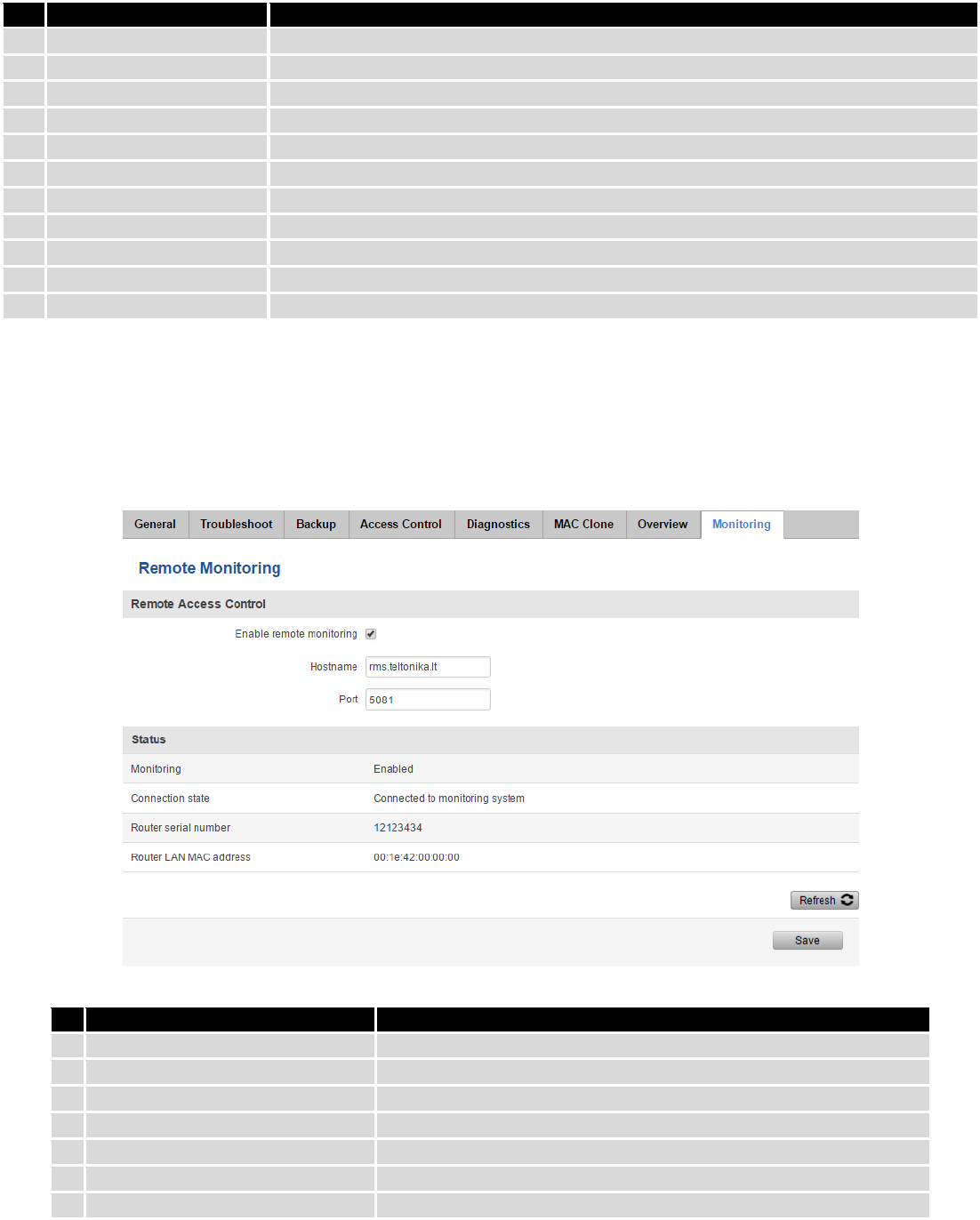
143
Field name
Explanation
1.
Mobile
Check box to show Mobile table in Overview page
2.
SMS counter
Check box to show SMS counter table in Overview page
3.
System
Check box to show System table in Overview page
4.
Wireless
Check box to show Wireless table in Overview page
5.
WAN
Check box to show WAN table in Overview page
6.
Local network
Check box to show Local network table in Overview page
7.
Access control
Check box to show Access control table in Overview page
8.
Recent system events
Check box to show Recent system events table in Overview page
9.
Recent network events
Check box to show Recent network events table in Overview page
10.
VRRP
Check box to show VRRP table in Overview page
11.
Monitoring
Check box to show Monitoring table in Overview page
9.3.7 Monitoring
Monitoring functionality allows your router to be connected to Remote Monitoring System. Also MAC
address and router serial numbers are displayed for convenience in this page, because they are needed when
adding device to monitoring system.
Field name
Explanation
1.
Enable remote monitoring
Check box to enable/disable remote monitoring
2.
Hostname
The name of the host
3.
Port
Port numver
4.
Monitoring
Shows monitoring status.
5.
Connection state
Shows if router is connected to monitoring system
6.
Router LAN MAC address
MAC address of the Ethernet LAN ports
7.
Router serial number
Serial number of the device
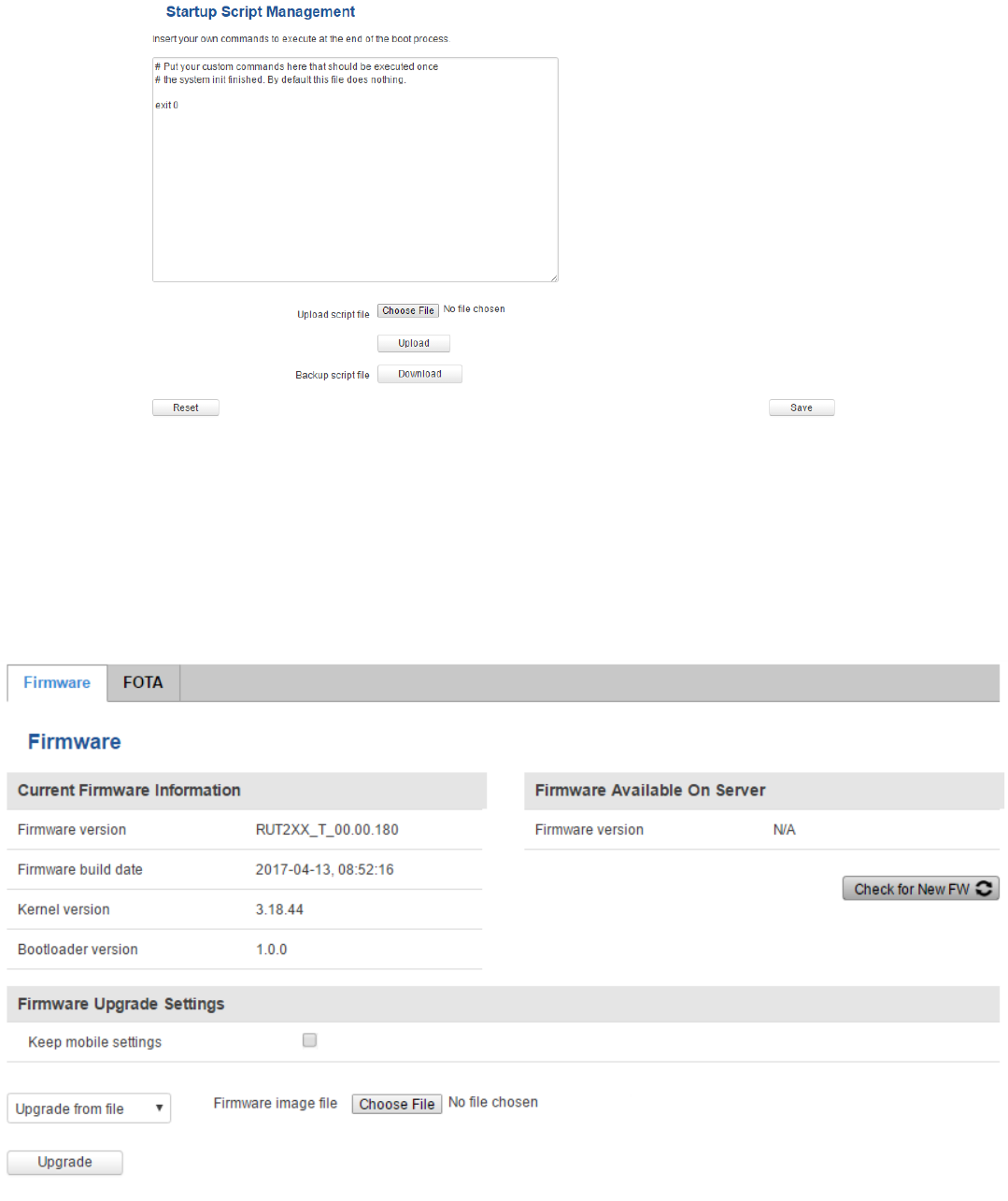
144
9.4 User scripts
Advanced users can insert their own commands that will be executed at the end of booting process.
In Script Management window is shown content of a file /etc/rc.local. This file is executed at the end of startup,
executing the line: sh /etc/rc.local In this script is needed to use sh (ash) commands. It should be noted, that this is
embedded device and sh functionality is not full.
9.5 Firmware
9.5.1 Firmware
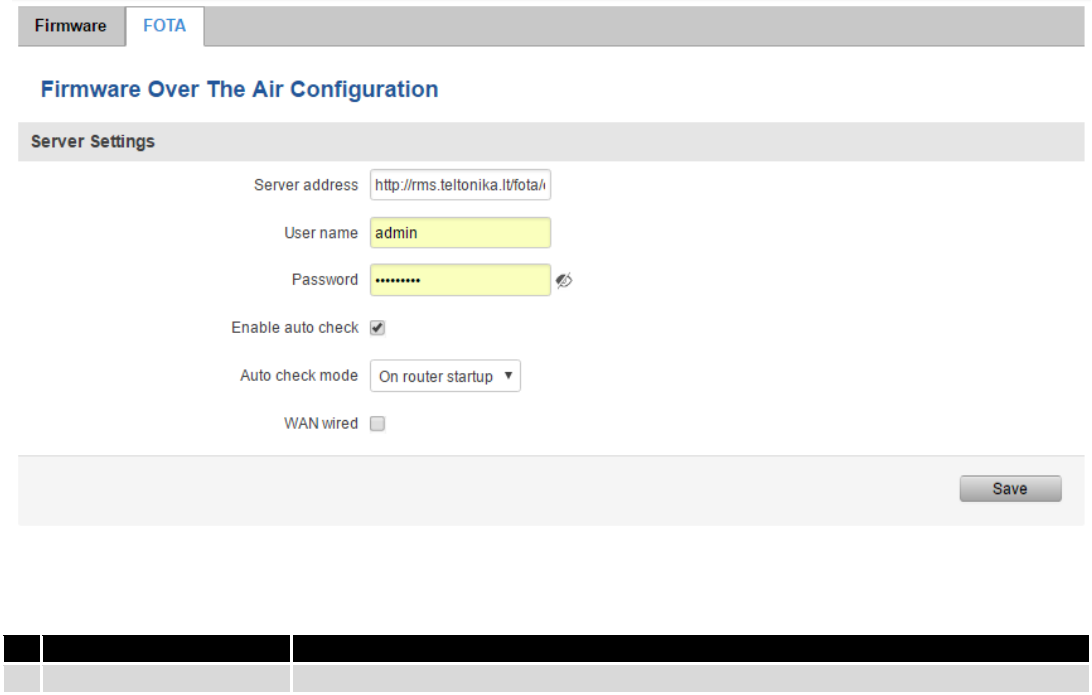
145
Keep mobile settings – if the check box is selected router will keep saved user mobile configuration settings after
firmware upgrade.
FW image – router firmware upgrade file.
Warning: Never remove router power supply and do not press reset button during upgrade process! This would
seriously damage your router and make it inaccessible. If you have any problems related to firmware upgrade you
should always consult with local dealer.
9.5.2 FOTA
Field name
Explanation
1.
Server address
Specify server address to check for firmware updates. E.g.
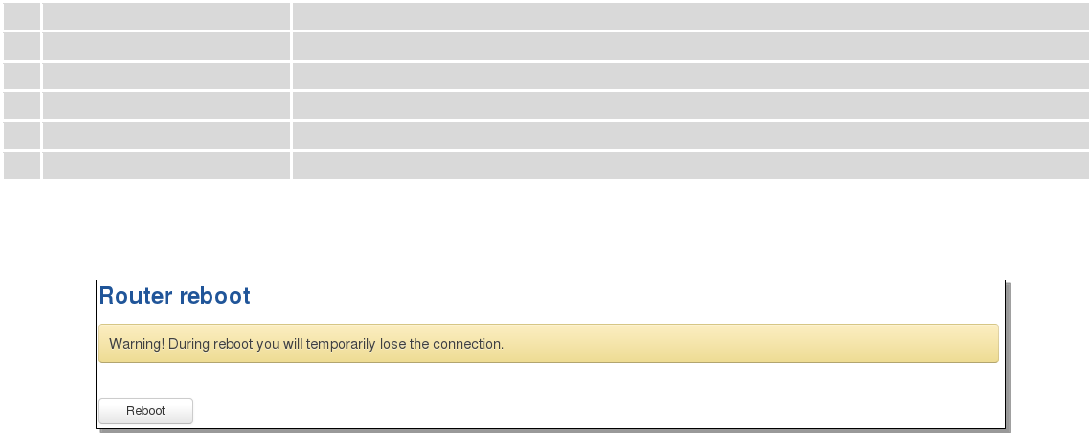
146
“http://teltonika.sritis.lt/rut9xx_auto_update/clients/”
2.
User name
User name for server authorization.
3.
Password
Password name for server authorization.
4.
Enable auto check
Check box to enable automatic checking for new firmware updates.
5.
Auto check mode
Select when to perform auto check function.
6.
WAN wired
Allows to update firmware from server only if routers WAN is wired (if box is checked).
9.6 Reboot
Reboot router by pressing button “Reboot”.
10 Device Recovery
The following section describes available options for recovery of malfunctioning device. Usually device can
become unreachable due to power failure during firmware upgrade or if its core files were wrongly modified in the file
system. Teltonika’s routers offer several options for recovering from these situations.
10.1 Reset button
Reset button is located on the back panel of the device. Reset button has several functions:
Reboot the device. After the device has started and if the reset button is pressed for up to 4 seconds the device
will reboot. Start of the reboot will be indicated by flashing of all 5 signal strength LEDs together with green connection
status LED.
Reset to defaults. After the device has started if the reset button is pressed for at least 5 seconds the device will
reset all user changes to factory defaults and reboot. To help user to determine how long the reset button should be
pressed, signal strength LEDs indicates the elapsed time. All 5 lit LEDs means that 5 seconds have passed and reset
button can be released. Start of the reset to defaults will be indicated by flashing of all 5 signal strength LEDs together
with red connection status LED. SIM PIN on the main SIM card is the only user parameter that is kept after reset to
defaults.
10.2 Bootloader’s WebUI
Bootloader also provides a way to recover the router functionality when the firmware is damaged. To make it
easier to use bootloader has its own webserver that can be accessed with any web browser.
Procedure for starting bootloader’s webserver:
147
Automatically. It happens when bootloader does not detect master firmware. Flashing all 4 Ethernet LEDs
indicate that bootloader’s webserver has started.
Manually. Bootloader’s webserver can be requested by holding reset button for 3 seconds while powering the
device on. Flashing all 4 Ethernet LEDs indicates that bootloader’s webserver has started.
Bootloader’s WebUI can be accessed by typing this address in the web browser: 192.168.1.1/index.html
Note: it may be necessary to clear web browser’s cache and to use incognito/anonymous window to access
bootloader’s WebUI.
11 Glossary
WAN – Wide Area Network is a telecommunication network that covers a broad area (i.e., any network that links
across metropolitan, regional, or national boundaries). Here we use the term WAN to mean the external network that
the router uses to reach the internet.
LAN – A local area network (LAN) is a computer network that interconnects computers in a limited area such as a
home, school, computer laboratory, or office building.
DHCP – The Dynamic Host Configuration Protocol (DHCP) is a network configuration protocol for hosts on Internet
Protocol (IP) networks. Computers that are connected to IP networks must be configured before they can communicate
with other hosts. The most essential information needed is an IP address, and a default route and routing prefix. DHCP
eliminates the manual task by a network administrator. It also provides a central database of devices that are connected
to the network and eliminates duplicate resource assignments.
ETHERNET CABLE – Refers to the CAT5 UTP cable with an RJ-45 connector.
AP – Access point. An access point is any device that provides wireless connectivity for wireless clients. In this
case, when you enable Wi-Fi on your router, your router becomes an access point.
DNS – Domain Name System. A server that translates names such as to their respective IPs. In order for your
computer or router to communicate with some external server it needs to know it’s IP, its name “” just won’t do. There
are special servers set in place that perform this specific task of resolving names into IPs, called Domain Name servers. If
you have no DNS specified you can still browse the web, provided that you know the IP of the website you are trying to
reach.
148
ARP – Short for Adress Resolution Protocol a used to convert an into a physical address (called a ), such as an
address.
PPPoE – Point-to-Point Protocol over Ethernet. PPPoE is a specification for connecting the users on an Ethernet to
the internet through a common broadband medium, such as DSL line, wireless device or cable modem.
DSL – digital subscriber line - it is a family of technologies that provide internet access by transmitting digital data
using a local telephone network which uses the public switched telephone network.
NAT – network address translation – an internet standard that enables a local-area network (LAN) to use one set
of IP addresses for internet traffic and a second set of addresses for external traffic.
LCP – Link Control Protocol – a protocol that is part of the PPP (Point-to-Point Protocol). The LCP checks the
identity of the linked device and either accepts or rejects the peer device, determines the acceptable packet size for
transmission, searches for errors in configuration and can terminate the link if the parameters are not satisfied.
BOOTP – Bootstrap Protocol – an internet protocol that enables a diskless workstation to discover its own IP
address, the IP address of a BOOTP server on the network, and a file to be loaded into memory to boot the machine.
This enables the workstation to boot without requiring a hard or floppy disk drive.
TCP – Transmission Control Protocol – one of the main protocols in TCP/IP networks. Whereas the IP protocol
deals only with packets, TCP enables two hosts to establish a connection and exchange streams of data. TCP guarantees
delivery of data and also guarantees that packets will be delivered in the same order in which they were sent.
TKIP – Temporal Key Integrity Protocol – scrambles the keys using hashing algorithm and, by adding an integrity-
checking feature, ensure that the keys haven’t been tampered with.
CCMP – Counter Mode Cipher Block Chaining Message Authentication Code Protocol – encryption protocol
designed for Wireless LAN products that implement the standards of the IEEE 802.11i amendment to the original
IEEE802.11 standard. CCMP is an enchanted data cryptographic encapsulation designed for data confidentiality and
based upon the Counter Mode with CBC-MAC (CCM) of the AES (Advanced Encryption Standard) standard.
MAC – Media Access Control. Hardware address which uniquely identifies each node of the network. In IEEE 802
networks, the Data Link Control (DCL) layer of the PSO Reference Model is divided into two sub-layers: the Logical Link
Control (LLC) layer and the Media Access Control layer. The MAC layer interfaces directly with the network medium.
Consequently, each different type of network medium requires a different MAC layer.
DMZ – Demilitarized Zone – a computer or small subnetwork that sits between a trusted internal network, such as
a corporate private LAN, and an untrusted external network, such as the public internet.
UDP – User Datagram Protocol – a connectionless protocol that, like TCP, runs on top of IP networks. Provides
very few error recovery services, offering instead a direct way to send and receive datagrams over IP network.
VPN – Virtual Private Network – a network that is constructed by using public wires — usually the Internet — to
connect to a private network, such as a company's internal network.
VRRP – Virtual Router Redundancy Protocol - an election protocol that dynamically assigns responsibility for one
or more virtual router(s) to the VRRP router(s) on a LAN, allow several routers on a multiaccess link to utilize the same
virtual IP address.
149
GRE Tunnel – Generic Routing Encapsulation - a tunneling protocol developed by Cisco Systems that can
encapsulate a wide variety of network layerprotocols inside virtual point-to-point links over an Internet Protocol
internetwork.
PPPD – Point to Point Protocol Daemon – it is used to manage network connections between two nodes on Unix-
likeoperating systems. It is configured using command-line arguments and configuration files.
SSH – Secure Shell - a program to log into another computer over a network, to execute commands in a remote
machine, and to move files from one machine to another. It provides strong authentication and secure communications
over insecure channels.
VRRPD – Virtual Router Redundancy Protocol – it is designed to eliminate the single point of failure associated
with statically routed networks by automatically providing failover using multiple LAN paths through alternate routers.
SNMP – Simple Network Management Protocol - a set of protocols for managing complex networks. SNMP works
by sending messages, called protocol data units (PDUs), to different parts of a network.
12 FCC Regulations
FCC ID: 2AET4RUT240A
This device complies with part 15 of the FCC Rules. Operation is subject to the following two conditions: (1) This
device may not cause harmful interference, and (2) this device must accept any interference received, including
interference that may cause undesired operation.
Caution: Changes or modifications not expressly approved by the manufacturer could void the user’s authority to
operate the equipment.
This equipment has been tested and found to comply with the limits for a Class B digital device, pursuant to part
15 of the FCC Rules. These limits are designed to provide reasonable protection against harmful interference in a
residential installation. This equipment generates uses and can radiate radio frequency energy and, if not installed and
used in accordance with the instructions, may cause harmful interference to radio communications. However, there is
no guarantee that interference will not occur in a particular installation. If this equipment does cause harmful
interference to radio or television reception, which can be determined by turning the equipment off and on, the user is
encouraged to try to correct the interference by one or more of the following measures:
- Reorient or relocate the receiving antenna.
- Increase the separation between the equipment and receiver.
- Connect the equipment into an outlet on a circuit different from that to which the receiver is connected.
- Consult the dealer or an experienced radio/ TV technician for help.
FCC RF Exposure Information
This device complies with the relevant RF radiation exposure limit set forth for an uncontrolled environment. This
device must be installed and operated with the minimum distance 20cm between the radiator and your body. This
device must be not co-located or operating in conjunction with any other antenna or transmitter.
150
13 IC Regulations
IC ID: 23005-RUT240A
This device complies with Industry Canada’s license-exempt RSSs. Operation is subject to the following two
conditions:
(1) This device may not cause interference; and
(2) This device must accept any interference, including interference that may cause undesired operation of the
device.
Ce dispositif est conforme à la norme CNR-210 d'Industrie Canada applicable aux appareils radio exempts de
licence. Son fonctionnement est sujet aux deux conditions suivantes:
(1) le dispositif ne doit pas produire de brouillage préjudiciable, et
(2) ce dispositif doit accepter tout brouillage reçu, y compris un brouillage susceptible de provoquer un
fonctionnement indésirable.
This transmitter must not be co-located or operating in conjunction with any other antenna or transmitter. This
equipment should be installed and operated with a minimum distance of 20 centimeters between the radiator and your
body.
Cet émetteur ne doit pas être Co-placé ou ne fonctionnant en même temps qu’aucune autre antenne ou
émetteur. Cet équipement devrait être installé et actionné avec une distance minimum de 20 centimètres entre le
radiateur et votre corps.