UBTECH ROBOTICS YANSHEE Yanshee User Manual
UBTECH ROBOTICS CORP Yanshee
User Manual

User Manual
1. Keep the robot away from fire, keep it dry and clean.
2. Do not squeeze the robot with too much force during use.
3. Please use the robot on a flat surface.
4. Please keep yourself at an appropriate distance from the
robot to avoid any injuries when the robot is in operation.
5. Do not bend its joints forcibly as to avoid hand injuries
and damage to the robot when the robot is in operation.
6. Please use the supplied charger to charge the robot.
7. The robot servos for joints are precisely designed and
should not be disassembled without authorization.
Contact us if necessary.
8. When an abnormality occurs during debugging, press the
Emergency Stop button and cut off the power
immediately to avoid hand injuries and damage to the
robot.
Take necessary preventive measures when use the robot.
Do not use it at heights or near any edges as it may fall
and result in damage.
It is best to use the robot for no longer than 1 hour each
time, which will extend the service life of the servo
actuators.
The robot is not intended for children under 14 years old.
You will be notified with software updates if there is any.
The latest update instruction shall prevail for some
features.
Man-made damage is not covered by our warranty policy.
Please contact our customer center for technical support
and repairing service.
Precautions!
9.
10.
11.
12.
13.
14.
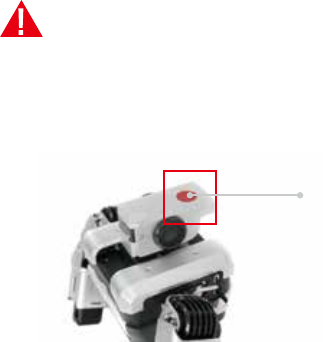
a. The robot smokes or you smell something burning; or
b. Water or any other matter enters the robot; or
c. The robot is damaged.
The User Manual contains important information. Please
keep it for future reference!
Cut off the power and contact us when:
An "Emergency Stop" button is on the top of the robot.
You can press this button to cut off the power and stop its
operation immediately at any time!
Warning:
Emergency
Stop button
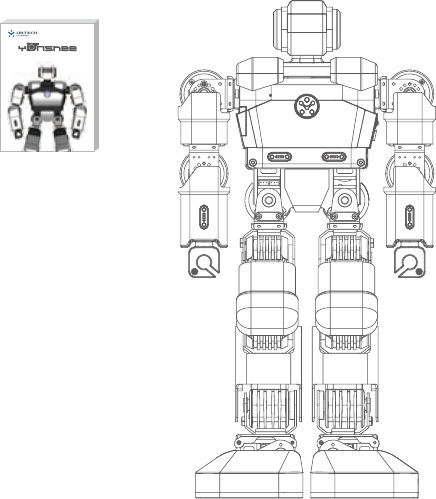
01. Packing List
Yanshee Robot
User Data Set*1
(Quick Start Guide*1,
Warranty Card*1)
Yanshee Robot components: 1
Quick Start Guide: 1
Warranty card: 1
Battery: 1
Power adapter: 1
Power cord: 1
Spare parts kit: 1 (wires, screws)
Screwdriver: 1
Charging dock: 1
User Manual
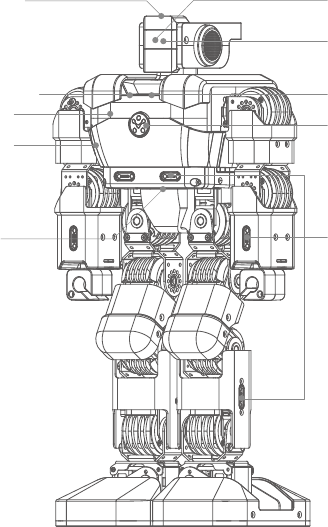
02. Appearance
Emergency
Stop button Camera
Camera
indicator
HDMI port
On/Off button
Sensor port
MIC indicator
USB port
GPIO
extended port
MIC port
Front view of Yanshee
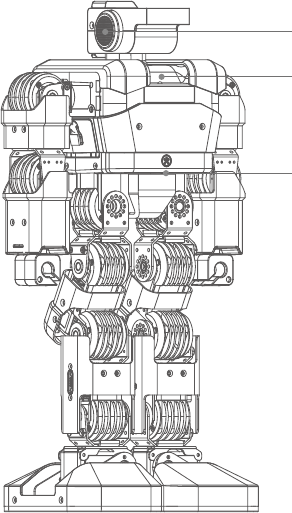
02. Appearance
Back view of Yanshee
Speaker
Power Indicator
Charge port
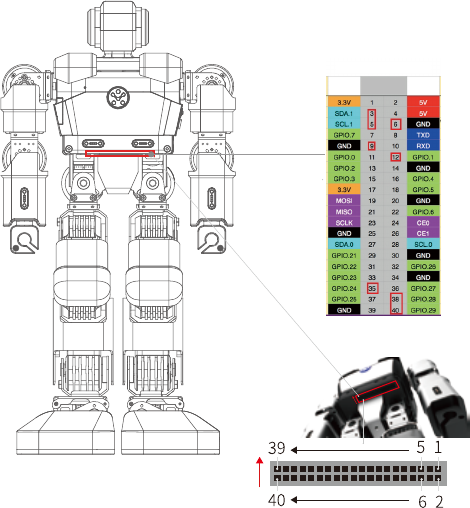
Introduction to GPIO Extended Port
Yanshee Robot
Note:
Ports 3, 5, 12, 35, 38 and 40 are used, of which ports 3 and 5 are for I2C
communication and ports 12, 35, 38 and 40 are for audio I2S signaling.
GPIO Pinout Diagram
Physical
Pin No.
Function Function

03. Specifications
Appearance
Electrical Specifications
Construction Humanoid
Color Silver
Dimensions 370*192*106 (mm)
Weight ≈2.05 kg
Servo Actuators 17 degrees of freedom (DOF)
Operating voltage DC 9.6V
Power 4.5W~38.4W
Power adapter
Operating
temperature
Material
Aluminum alloy structure,
PC+ABS housing
0℃ to 40℃
Input: 100V~240V, 50/60Hz 1A
Output: 9.6V, 4A
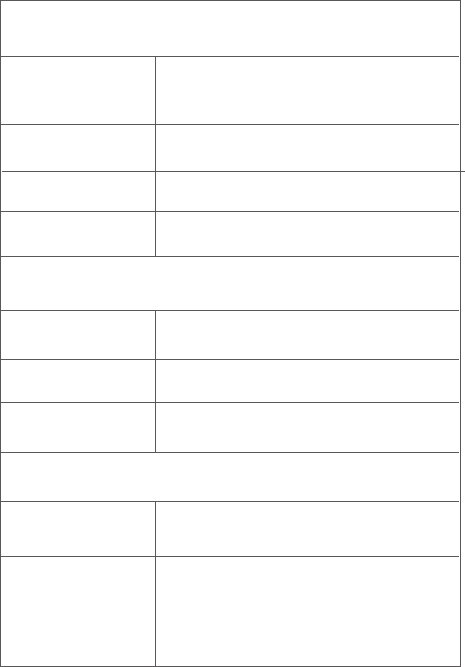
Master Chip and Memory
Network
Vision System
STM32F103RDT6
Broadcom BCM2837 1.2GHz 64-bit
quad-core ARMv8 Cortex-A53
RAM 1GB
Processor
Memory 16GB
Bluetooth Bluetooth 4.1
Battery capacity 2750mAh
Camera 8 mega-pixel camera, fixed focus
Light
Wi-Fi
Operating system Raspbian
Supports Wi-Fi2.4G
802.11b/g/n fast connect
Eyes: 3-color LED lights *2
Chest: 3-color LED notification lights *3
Microphone: green indicator *1
Charge: dual-color indicator *1
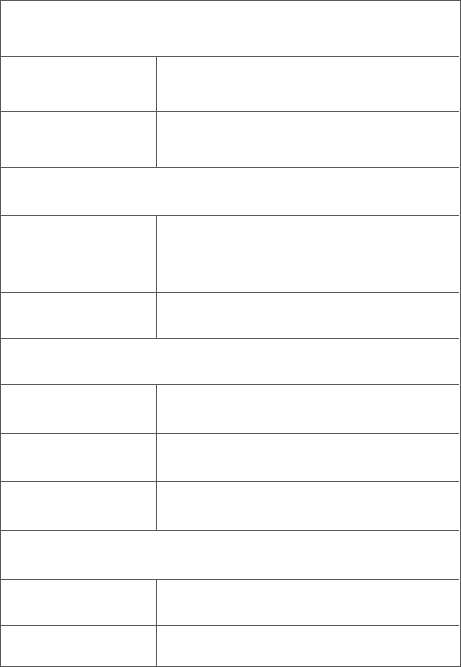
Audio
Sensors
Debugging Port
Others
Microphone Single
Speaker Stereo speakers *2
9-axle motion tracking sensor *1
Motherboard temperature sensor *1
POGO 4PIN *6
Built-in sensor
Extended port
HDMI 1
GPIO 40 (6 of them are used)
USB 2
Control Mode Mobile software (APP); voice control
Keys ON/OFF key on the chest;
Emergency Stop key on the top
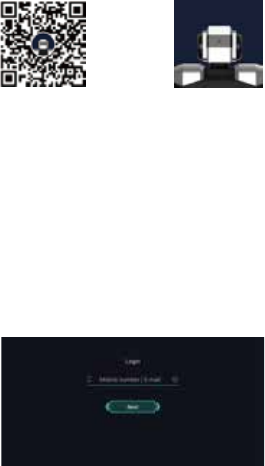
04. Download and Sign in to Mobile Software (APP)
Download the APP:
Sign in:
APP Download QR Code Yanshee
Method 1: Scan the QR code below to enter the APP
download page where you can click to download the
Yanshee APP;
Method 2: Search and download "Yanshee" in APP
Store/Google Play/MyAPP or other platforms.
Method 3: Log onto www.ubtrobot.com to search for your
desired product and download the APP.
After installing the APP, run the APP and sign in according to
the instruction. If you are a registered user, log into the APP
directly.
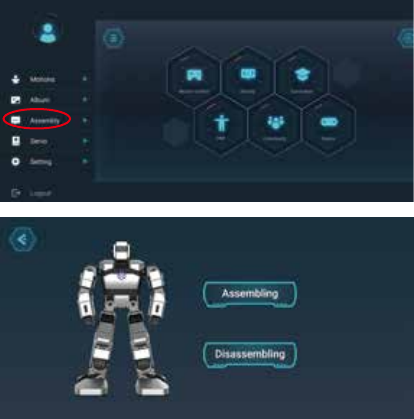
05. Assemble the Robot
Open and log into the APP. Select the assembly tutorial to
learn about how to assemble or disassemble the robot from
the menu bar.
Select the disassembly tutorial to learn about how to
disassemble the robot.

06. Install and Charge the Battery
Install the Battery
• The battery compartment is below the left arm of the robot.
Rotate the battery cover clockwise 90° to unlock it.
• Install the battery into the battery cover and then reinstall
the battery cover. Rotate the battery cover
counter-clockwise 90° to lock it.
Charge the Battery
Method 1: After installing the battery, connect the power cord
to the charge port on the back of the robot to charge the
battery.
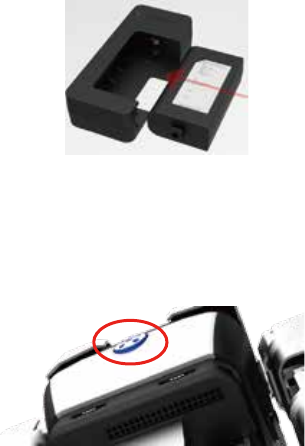
07. Start the Robot and Set up the Network
Method 2: Place the battery onto the dock charger, and then
connect the power cord to the charge port of the dock
charger to charge the battery.
• Press and hold the button on the chest for 2-3 seconds and
release until the indicator is lit up in blue. The robot is
booted up after you hear a boot-up sound.
• Make sure that both the Bluetooth and Wi-Fi are enabled
on the smart devices. Open and log into the Yanshee APP,
and click the icon on the upper left of the home screen to
connect the robot and set up the network.
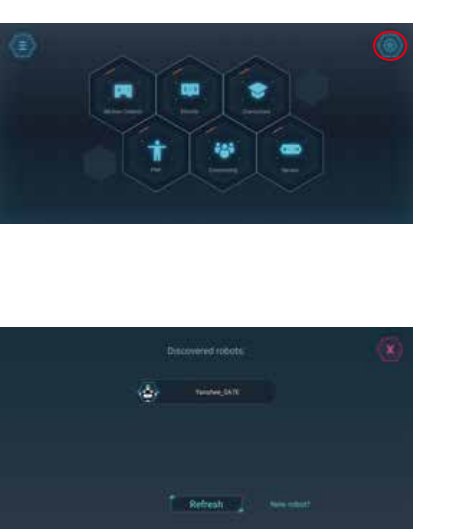
• Refresh and search devices detected by the system, and
select the device to be connected according to the last 4
digits of the MAC address value on the label attached onto
the back of the robot.
• After the desired device is selected, the APP will select
the SSID identical to the local Wi-Fi to be displayed on the
page. Enter the correct Wi-Fi password and click the
"Join" button, the robot will set up and connect to the
network and also give you a voice prompt, saying
"Connecting".
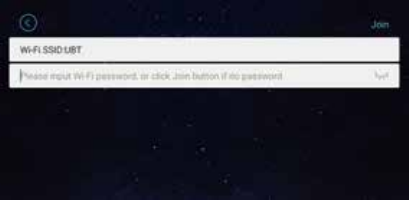
Note:
You will hear a voice prompt saying "Connected" after
successful connection.
If the connection fails, you will hear a voice prompt saying,
"Connection Failed". In this case, please set up the network
again.
You do not have to set up the network again for later use,
just directly select the desired device from the list.
After setting up the network, you can use the APP to control
the robot and learn more information.
Method 2: Search and download "Yanshee" in APP
Store/Google Play/MyAPP or other platforms.
Method 3: Log onto www.ubtrobot.com to search for your
desired product and download the APP.
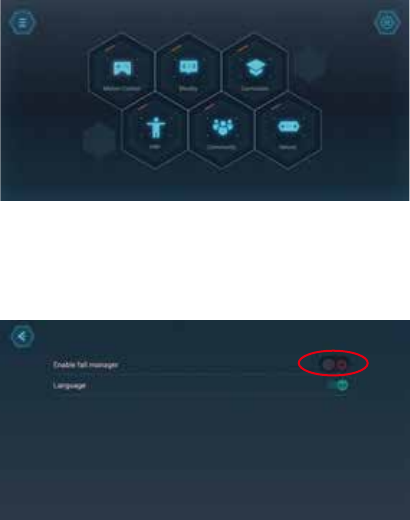
08. Use of Mobile APP
Fall-over Management
Select the disassembly tutorial to learn about how to
disassemble the robot.
The mobile APP has a built-in graphic user interface and
integrates features including motion tracking, FPV, Blockly
visual programming, action readback programming,
curriculums, BBS and real-time sensor data view.
This feature is off by default. You can enable the feature via
the APP. The robot can pick itself up if it falls over when
enabled.
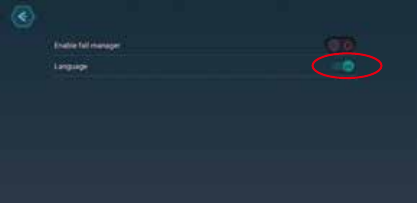
09. Built-in Smart Applications
Language Switching
Both Simplified Chinese and English are supported so far. Go
to your APP to select the desired language for the robot.
Raspbian OS issued by Raspberry Pi is used as the robot
software. This open source software comes with the
following features:
Speech Recognition
The robot is configured with speech recognition and
semantic recognition for Chinese, allowing you to chat with
it.
You can chat with it after you hear a "tinkling" sound by
pressing the button on the chest after start the robot.
UBTECH provides the Open SDK API, which enables you to
configure your own English speech recognition functions
with third-party voice platforms.
Note: please abide by relevant laws when using the
third-party voice platform.
Visual Processing
The robot is configured with face analysis, face tracking and
other features. You can call these functions through the
programming tools in the APP or Raspberry Pi system.
UBTECH provides the Open SDK API, which enables you to
configure your own visual identification functions with
third-party visual identification platforms.
Note: please abide by relevant laws when using the
third-party voice platform.
Auto Update:
After the robot is connected to the Internet, the built-in
platform software will automatically detect whether you
have the latest version and execute the update process.
Do not cut off the power or disconnect from the Internet
while updating.
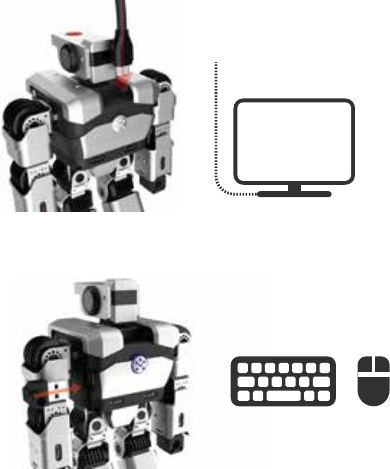
10. Open Source Platform
(2). Use the USB port on the Yanshee to connect a USB,
keyboard and mouse.
The Yanshee robot is built on the Raspberry Pi open source
platform and open SDK files are provided, allowing a user to
configure, learn or develop smart Applications as desired, and
also allowing developers to create their own robot.
(1). Use an HDMI cable to connect the Yanshee robot to a
monitor.
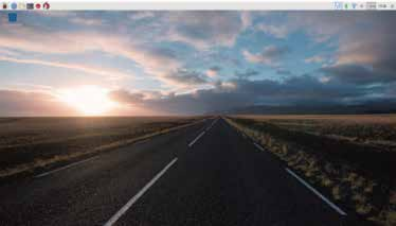
(3). You can log onto the Linux system from Raspberry Pi by
simply starting the robot.
(4). SDK API and Demo codes are available from the
following link
https://github.com/UBTEDU/Yanshee-Raspi-SDK.
(5). For developers, please visit https://www.raspberrypi.org
to learn more information about Raspberry Pi.
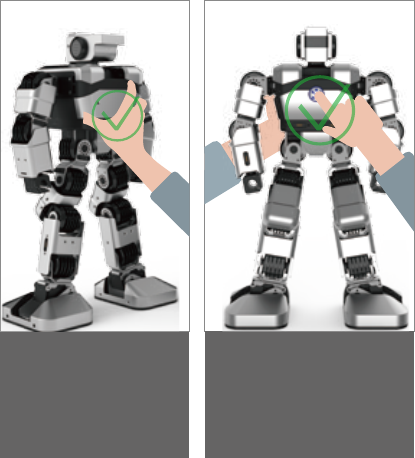
11. Example of Use
Example of Correct Use:
Correct operation:
Hold the back of the
robot firmly and pick
up the robot.
On/Off
First hold up the back
of the robot firmly and
then press the ON/OFF
button on the chest.
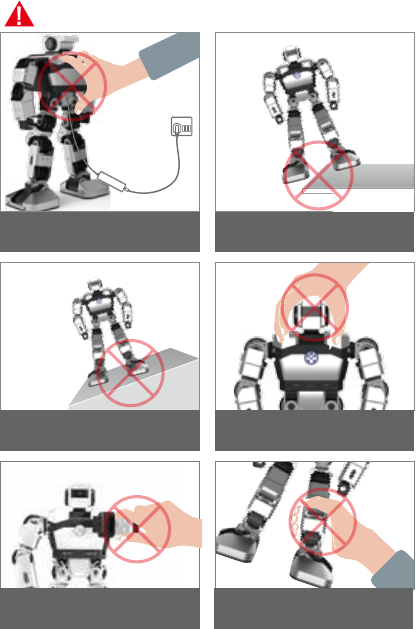
Warning of Improper Use:
Do not use the robot
while charging
Do not place the robot
on an inclined surface
Do not forcibly bend
the robot joints
Do not forcibly bend
the robot joints
Do not forcibly bend
the robot head
Do not place the robot
near any edges
This device complies with Part 15 of the FCC Rules. Operation
is subject to the following two conditions: (1) this device may
not cause harmful interference, and (2) this device must
accept any interference received, including interference that
may cause undesired operation.
Note: This equipment has been tested and found to comply
with the limits for a Class B digital device, pursuant to Part 15
of the FCC Rules. These limits are designed to provide
reasonable protection against harmful interference in a
residential installation. This equipment generates, uses, and
can radiate radio frequency energy, and if not installed and
used in accordance with the instructions, may cause harmful
interference to radio communications. However, there is no
guarantee that interference will not occur in a particular
installation. If this equipment does cause harmful
interference to radio or television reception, which can be
determined by turning the equipment off and on, the user is
encouraged to try to correct the interference by one or more
of the following measures:
• Reorient or relocate the receiving antenna.
• Increase the separation between the equipment and
receiver.
• Connect the equipment into an outlet on a circuit different
from that to which the receiver is connected.
• Consult the dealer or an experienced radio/TV technician
for help.
FCC Caution:
Any changes or modifications not expressly approved by the
party responsible for compliance could void the user's
authority to operate this equipment.

Ages: 14+
FCC ID: 2AHJX-YANSHEE
IMPORTANT NOTE:
FCC Radiation Exposure Statement:
This equipment complies with FCC radiation exposure limits
set forth for an uncontrolled environment.This equipment
should be installed and operated with minimum distance
20cm between the radiator & your body.
This transmitter must not be co-located or operating in
conjunction with any other antenna or transmitter.
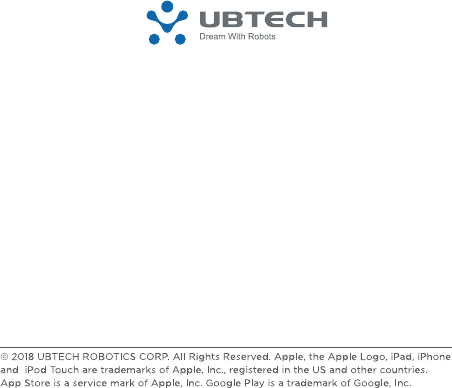
Add: 16th & 22nd Floor, Block C1, Nanshan i Park, No. 1001 Xueyuan Road,
Nanshan District, Shenzhen City, China P.R.
Tel: 800-276-6137
www.ubtrobot.com
UBTECH ROBOTICS CORP