UTC Fire and Security Americas 785B-ALGRO Security Panel User Manual
UTC Fire & Security Americas Corporation, Inc. Security Panel
Install Manual
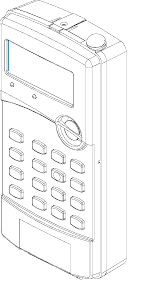
8660g10a.dsf
Contents ,QVWDOODWLRQ,QVWUXFWLRQV
Preliminary 2/5/02
About This Manual ............................................................1
Special Installation Requirements .....................................1
UL Listed Systems .....................................................1
Basic System .........................................................1
Household Burglary Alarm System
Unit (UL 1023) ......................................................1
Household Fire Warning System (UL 985) ...........1
Digital Alarm Communicator System (UL 1635) .1
Central Station Reporting ......................................1
UL-Canada Listed Systems ........................................1
California State Fire Marshall Listed Systems ...........1
Planning the Installation ....................................................1
Standard System .........................................................1
Panel ......................................................................1
DTIM .....................................................................1
Additional System Components ............................2
Installing the System .........................................................2
Determine the Panel Location ....................................2
Mounting the Panel ....................................................2
Connecting Detection Devices to Panel Zone Inputs .3
Connecting Intrusion Detection Devices ...............3
Connecting the AC Power Transformer .....................3
Connecting the Backup Battery Pack .........................3
Powering Up the Panel ...............................................4
Programming the Panel .....................................................4
Panel Keypad Button Programming Functions ..........4
Moving Through Program Mode Tiers
and Menus ..................................................................4
Installer Programing Menu Items ...............................4
Entering Installer Programming Mode ..................4
Clearing Memory .................................................. 5
Learning the DTIM into the Panel ........................5
Account Menu .......................................................5
Account ............................................................5
Phones Menu .........................................................5
Number 1 and 2................................................ 5
FMT - CID ....................................................... 6
High Lvl ........................................................... 6
Low Lvl............................................................ 6
Openings .......................................................... 6
Closings ............................................................6
Backup ..............................................................6
Dial Dly ............................................................6
Pre-Dial String.................................................. 7
DTMF Dial ...................................................... 7
Devices ..................................................................7
Add .................................................................. 7
Delete ............................................................... 7
Review ............................................................. 8
Text .................................................................. 8
Downloader ...........................................................9
Number............................................................. 9
DL Code ........................................................... 9
Codes .................................................................... 9
Install Code....................................................... 9
Dealer Code...................................................... 9
Duress Code ..................................................... 9
Apartment Manager ......................................... 9
Timers ..................................................................10
Entry Dly ........................................................ 10
Exit Dly .......................................................... 10
Phone Test Frequency..................................... 10
Next Phone Test ............................................. 10
Sleepy Time.................................................... 10
Sleep Hour...................................................... 10
Options ................................................................10
KTP Arm ........................................................ 10
Police Panic ................................................... 10
Emergency Panic ........................................... 11
Fire Panic ....................................................... 11
Rcvr Trouble................................................... 11
Panel Tamper ..................................................11
Exit Ext........................................................... 11
Swinger Shutdown ......................................... 11
Quick Arm...................................................... 11
Quick Exit....................................................... 12
Auto Stay Arm................................................ 12
Supv Time....................................................... 12
Alarm Verify................................................... 12
Demo Kit ........................................................ 13
Zones ..............................................................13
Reports .................................................................13
AC Fail ........................................................... 13
Low CPU Battery........................................... 13
Phone Test ...................................................... 13
Auto Phone Test ............................................. 14
Siren .....................................................................14
Siren Time Out ...............................................14
Trouble Beeps................................................. 14
Alarm Volume ................................................14
Exit - DL ..............................................................14
User Programing Menu Items ...................................14
Entering User Programming Mode .....................14
Document Number: 466-1821 Rev. A PRELIMINARY
February 2002
$OOHJUR
ITI Part No. 60-874-95
Preliminary 2/5/02
Codes................................................................... 14
Apartment Manager ....................................... 14
Primary .......................................................... 15
User 2, 3, 4 ..................................................... 15
Time .................................................................... 15
Phone Test ........................................................... 15
Sensor Test .......................................................... 15
Volume ................................................................ 16
Exiting User Programming Mode .......................16
Downloader Programming .......................................16
ToolBox Downloader Programming ...................16
Testing the System ...........................................................16
Basic System Commands .........................................16
Testing Sensors/Zones ..............................................17
If a Wireless Sensor Does Not Test .....................17
Testing Phone Communication .................................17
Testing Central Station Communication ..................17
Appendix A: Troubleshooting .........................................18
Appendix B: Reference Tables ........................................22
Appendix C: Installation Menus.......................................28
Specifications....................................................................29

Preliminary 2/5/02
FCC Notices
FCC Part 15 Information to the User
Changes or modifications not expressly approved by Interlogix Inc. can void the user’s authority to operate the equipment.
FCC Part 15 Class B
This equipment has been tested and found to comply with the limits for a Class B digital device, pursuant to part 15 of the FCC Rules. These limits are
designed to provide reasonable protection against interference in a residential installation.
This equipment generates, uses, and can radiate radio frequency energy and, if not installed and used in accordance with the instructions, may cause harmful
interference to radio communications. However, there is no guarantee that interference will not occur in a particular installation.
If this equipment does cause harmful interference to radio or television reception, which can be determined by turning the equipment off and on, the user is
encouraged to try to correct the interference by one or more of the following measures:
❑Reorient or relocate the receiving antenna.
❑Increase the separation between the equipment and receiver.
❑Connect the affected equipment and the panel receiver to separate outlets, on different branch circuits.
❑Consult the dealer or an experienced radio/TV technician for help.
FCC ID: B42-785B-ALGRO
2266 Second Street North | North Saint Paul Mn | 55109 | 800-777-2624 | www.interlogixinc.com
©2001 Interlogix,™ Inc. Interlogix is a trademark of Interlogix, Inc. ITI is a registered trademark of Interlogix, Inc.
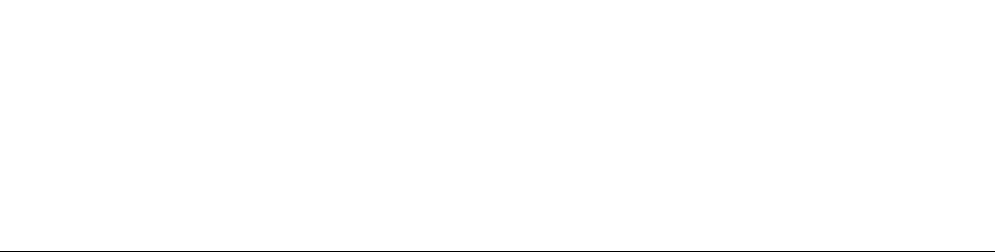
2Allegro
Preliminary 2/5/02
About This Manual
This manual provides information for planning, installing,
programming, and testing this security system. When nec-
essary, this manual refers you to other documentation
included with compatible devices.
Planning sheets are included for you to record hardware
layout and software programming settings.
Special Installation Requirements
This security system can be used as an intrusion alarm sys-
tem, a fire alarm system, and an emergency notification
system.
Some installations may require configurations dictated by
city/state codes, insurance, or Underwriter’s Laboratories
(UL). This section describes the various component and
configuration listings.
UL Listed Systems
This section describes the requirements for UL Listed
systems.
Basic System
Control Panel (60-874-95R).
Standard Class II 8.0 VAC, 300 mA Power Trans-
former; manufacturer—Sino America, (A1014444-0)
ITI Part No. 22-117.
Dialog Telephone Interface Module (DTIM)
(60-879-95R).
Backup Battery 4.8 VDC rechargable NiCd battery
pack (34-057).
Household Burglary Alarm System Unit (UL 1023)
Basic system, plus:
Hardwire Magnetic Contact (13-068 or 13-071) or
Wireless Learn Mode Door/Window Sensor (60-362),
Wireless Learn Mode PIR Motion Sensor (60-703-95
or 60-639).
RECEIVER TROUBLE set to on.
EXIT DELAY set to 60 seconds or less.
QUICK EXIT set to off.
SIREN TIMEOUT set to 4 minutes or more.
ENTRY DELAY set to 45 seconds or less.
SLEEPY TIME set to off.
Household Fire Warning System (UL 985)
Basic system, plus:
Wireless Smoke Sensor (60-506-319.5 or 60-848-95)
learned into sensor group 26.
RECEIVER TROUBLE set to on.
SLEEPY TIME set to off.
EXIT EXTENSION set to off.
Digital Alarm Communicator System (UL 1635)
Basic system, plus:
AC FAILURE set to on.
LOW CPU BATTERY set to on.
AUTO PHONE TEST set to on.
PHONE TEST FREQUENCY set to one.
NEXT PHONE TEST set to one.
Central Station Reporting
The panel has been tested with the following central station
receivers using SIA and Contact ID reporting formats:
ITI CS-5000 Central Station Receiver.
Sur-Gard Central Station Receiver with models
SG-DRL2A and SG-CPM2.
UL-Canada Listed Systems
This section describes the requirements for ULC (UL
Canada) Listed systems.
CSA Certified Accessories
Residential Burglary Alarm System Unit (ULC-S309)
Same as “UL Basic System and Household Burglary Alarm
System Unit (UL 1023).”
California State Fire Marshall Listed
Systems
Same as Household Fire Warning System (UL 985).
Planning the Installation
This section describes the systems’s capabilities to help you
get familiar with the system. Appendix B provides planning
sheets with tables that let you record the hardware and pro-
gramming configuration of the system to help prepare for
system installation.
Standard System
Panel
The panel keypad provides complete system programming
and operation control. Displays system messages and indi-
cates system status.
DTIM
The DTIM allows the panel to communicate with the cen-
tral monitoring station.
Note
The DTIM does not have a backup battery.
The following describes the system’s basic (out-of-box)
hardware capabilities.
Power: AC Class II, 8 VAC transformer.
Backup Battery 4.8 VDC rechargable NiCd battery
pack. (34-057)
One Supervised Hardwire Zone: Input for various hard-
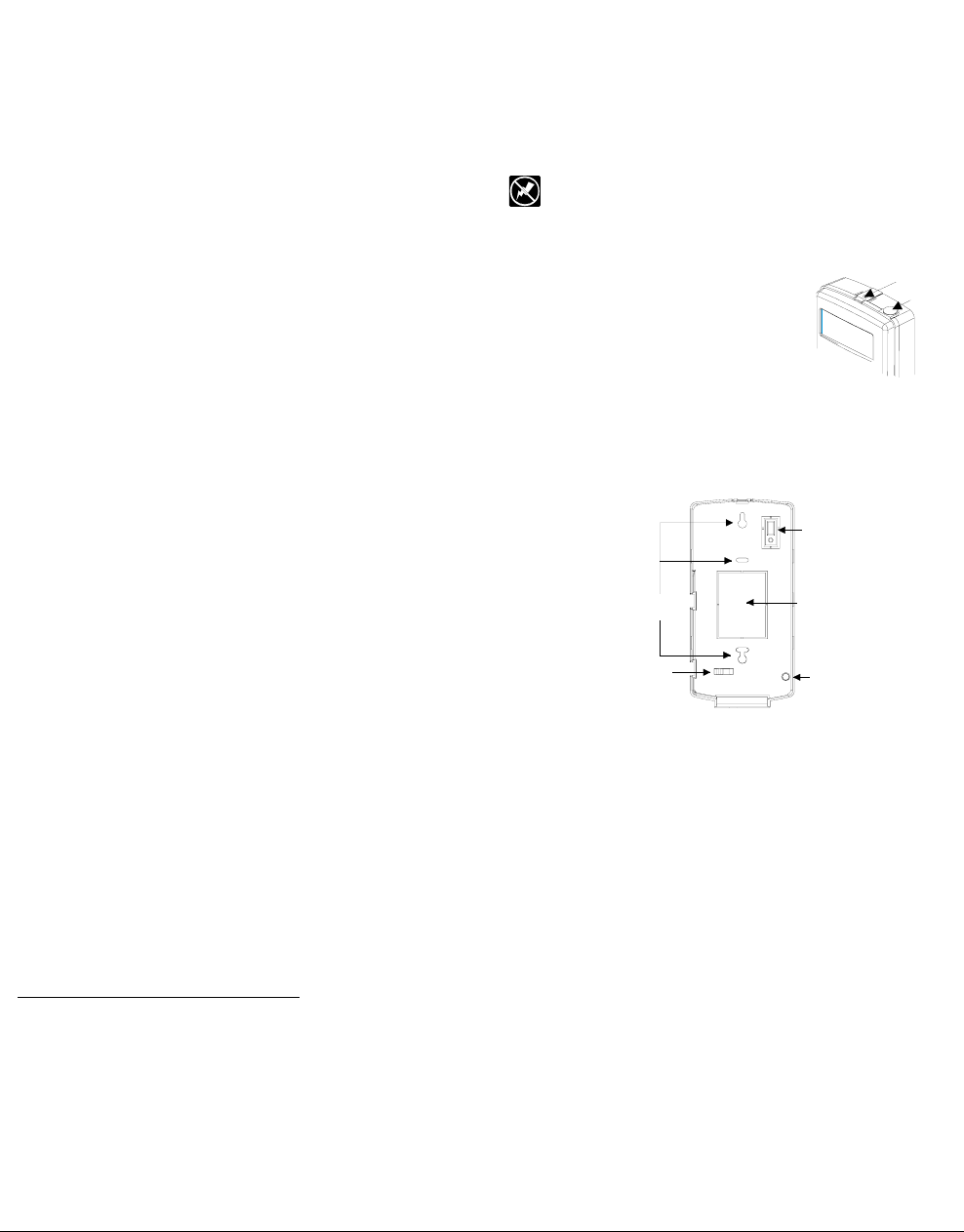
3
Allegro
Preliminary 2/5/02
wired detectors.
Built-In Radio Receiver: Allows use of up to 20 ITI
319.5 MHz. crystal and/or SAW Learn Mode wireless
sensors and touchpads.
Built-In Siren: Capable of 85 dBa @ 3m.
Built-In Panel Keypad.
Liquid Crystal Display (LCD).
Additional System Components
The system can monitor up to 20 sensors using any combi-
nation of the following sensors:
Door/Window Sensor (60-670-95R).
2-Button Keychain Touchpad (60-607-319.5).
Remote Handheld Touchpad (60-671-95R).
Indoor Motion Sensor (60-639-95R).
Carbon Monoxide Alarm (60-652-95)*.
Smoke Sensor (60-747-95).
ShatterPro Glass Break (60-873-95)*.
Other supported ITI 319.5 Sensors (excluding other
touchpads).
Note
Both ITI SAW and Crystal sensors function with this control
panel.
Installing the System
Before starting the installation, plan your system layout
and programming using the worksheets provided in Appen-
dix B.
Installing the system consists of the following:
Determining the Panel Location.
Mounting the Panel.
Identifying Main Panel Components.
Connecting Detection Devices to Panel Zone Input.
Installing an RJ-31X Phone Jack for the DTIM.
Connecting the AC Power Transformer.
Powering Up the Panel.
Determine the Panel Location
Before permanently mounting the panel, determine panel
location using the following guidelines:
Avoid running wires parallel with electrical wiring or
fixtures such as fluorescent lighting, to prevent wire
runs from picking up electrical noise.
Mount the panel at a comfortable working height
(about 45 to 55 inches from the floor to the bottom of
the panel).
Leave space above the panel for optional antenna plas-
tic (min 4 inches).
Important !
The panel must be mounted at least 10 feet from any DTIM
or between any two DTIMs.
Mounting the Panel
Use the following procedure to mount the panel to the wall
or wall studs.
CAUTION
Make sure you are free of static electricity whenever you
work on the panel with the back mounting plate removed.
Using an approved grounding strap is recommended.
To mount the panel:
1. Remove the panel from the back
mounting plate by lifting the tab
located on the top and pulling
back.
Figure 1. Remove back
by lifting tab
2. Remove the wiring knockout.
Figure 2. Back Mounting Plate
3. Feed all device wires through the knockout and place
the back mounting plate in position against the wall.
4. Level the back mounting plate and mark the top and
bottom mounting holes.
5. Install anchors where studs are not present.
6. Partially insert a screw into the top mounting hole loca-
tion then hang the back mounting plate on the screw.
7. Recheck for level, insert the lower screw, and tighten
both mounting screws.
8. Install the antenna. There are three antenna options to
choose from:
*) Not investigated by UL.
Tab
Antenna
(Option 3)
Antenna
Wire Hole
(Option 2)
Wire
Clip
Mounting
Holes Knockout
Tamper
Switch
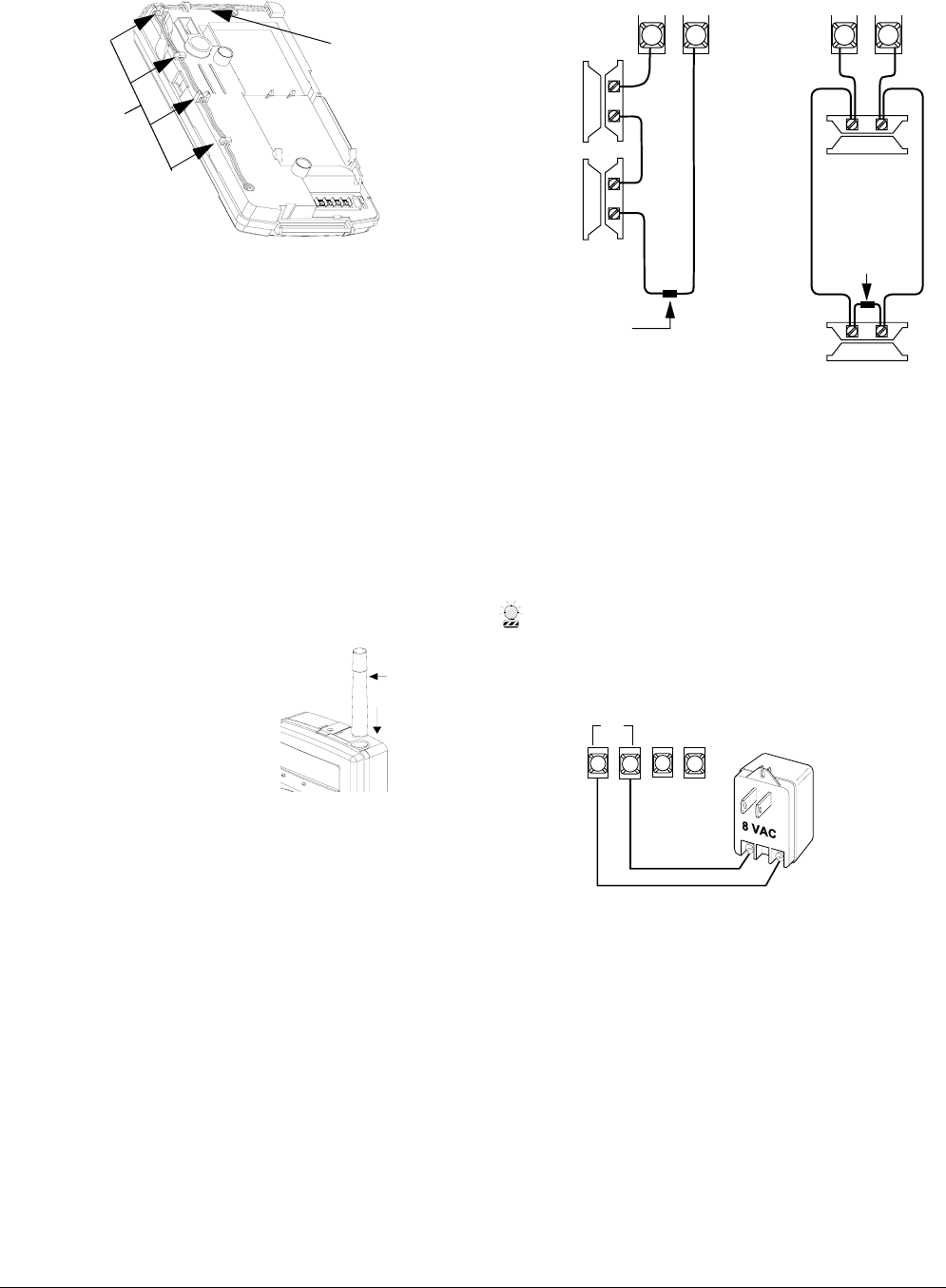
4Allegro
Preliminary 2/5/02
Figure 3. Antenna wiring as shipped
Option 2: Hang antenna in wall (longest range).
➢When you mark the back mounting plate’s two
mounting holes, also mark where the antenna
hole is (see Figure 2 for antenna wire hole loca-
tion).
➢Where the antenna hole was marked, drill a
hole into the wall.
➢Remove the antenna loop (see Figure 3) from
the panel cabinet clips and feed through the
antenna hole and down into the wall.
Option 3: Optional antenna housing (included in
accessory pack) and attach it to the panel (medium
range).
➢Push the antenna housing down into the top-
right hole of the panel until it snaps into place
(see Figure 4).
➢Remove the antenna
loop from the last clip
on the panel cabinet
and insert it into the
antenna housing.
9. Place panel cabinet into back
mounting plate and snap into
place. Figure 4. Optional Antenna
Housing
Connecting Detection Devices to Panel
Zone Inputs
Zone input is supervised using a 2k-ohm, end-of-line (EOL)
resistor (included with panel) at the last device on the cir-
cuit. It accepts either normally open (N/O) or normally
closed (N/C) detection devices.
The maximum loop resistance for each zone input is 300
ohms, plus the 2k EOL resistor.
Connecting Intrusion Detection Devices
Figure 5 shows the typical wiring for N/C and N/O door/
window intrusion detection.
Figure 5. Wiring N/O or N/C Intrusion Detection devices
Connecting the AC Power Transformer
(22-117)
The panel must be powered by a plug-in stepdown trans-
former that supplies 8 VAC, 300 mA.
Connect the power transformer to the panel as shown in
Figure 6.
CAUTION
Do not plug in the power transformer at this time. The panel
must be powered up using the sequence of steps described
in the “Powering Up the Panel” section
Figure 6. Connecting a Power Transformer
Connecting the Backup Battery Pack
The panel will receive its primary power from an AC class
II transformer. In the event of an AC power failure, the
panel will be powered by a battery pack containing four
rechargeable NiCd batteries.
Clips
Antenna
Loop
Antenna
Housing
Push Down
Into Panel
6
3 43 4
Panel Terminals
Normally
Closed
(N/C)
Contacts
In Series
Normally
Open
(N/O)
Contacts
In Parallel
2k Ohm
EOL Resistor
49-454
2k Ohm
EOL Resistor
49-454
Or
3
4
1
2
Z
C
O
M
Z
O
N
E
AC
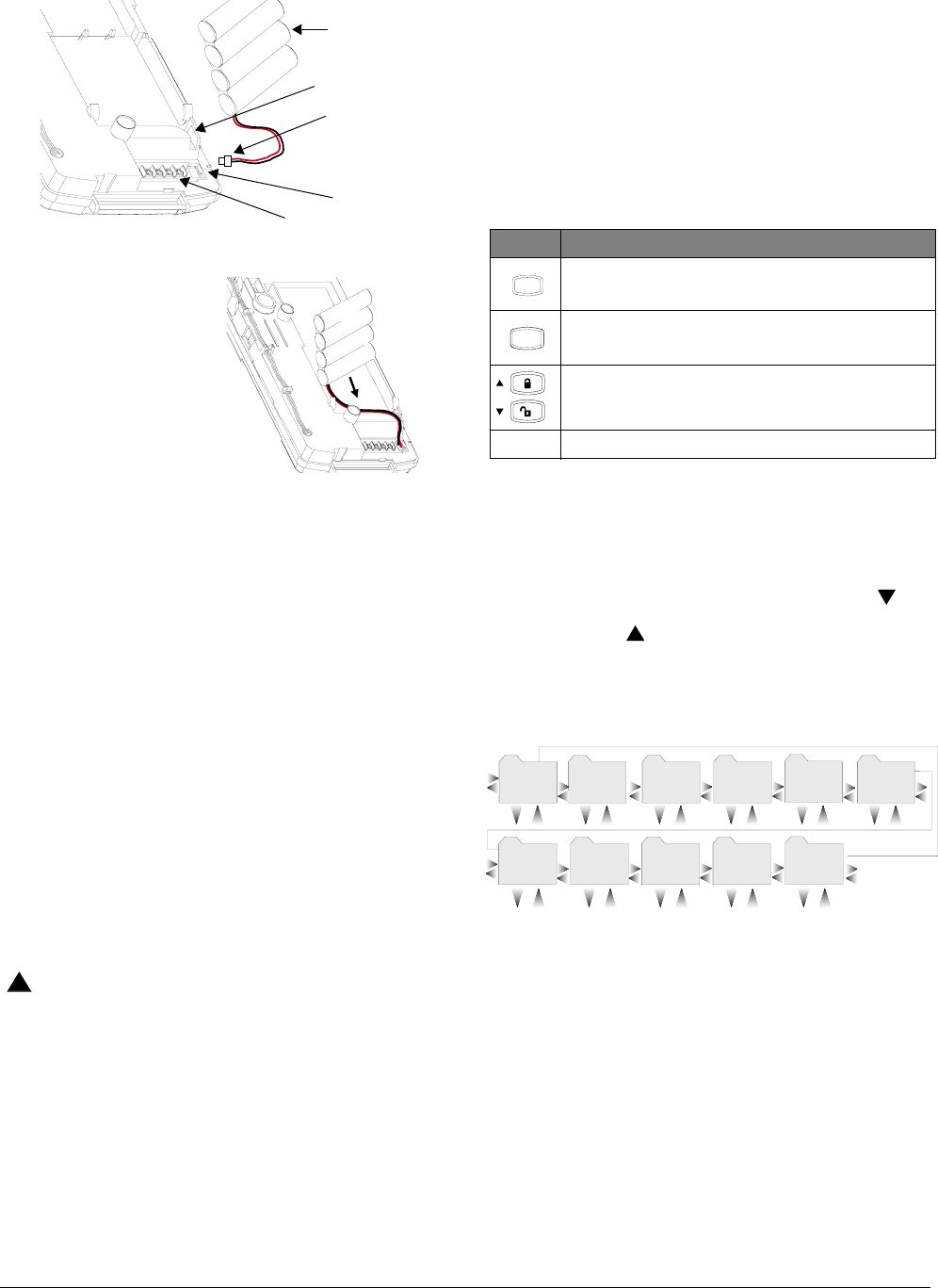
5
Allegro
Preliminary 2/5/02
To connect the backup battery pack:
Figure 7. Connecting the Battery Pack
1. Remove the panel hous-
ing from the back
mounting plate by lift-
ing the tab located on
the top of the panel and
pulling back.
2. Slide the battery pack
into the space provided
on the back of the panel
(Figure 8).
Figure 8.Placement of Battery
3. Plug the battery pack lead into the slot provided next to
the wire terminals (Figure 7).
Note
Be sure to run the battery pack wires below the battery and
thru the wire channel.
4. Replace the panel housing into back mounting plate
and snap into place.
Note
See Appendix A: Troubleshooting on page 19 if the panel
displays LOW BATTERY.
Powering Up the Panel
After connecting and wiring all devices to the panel, you are
ready to apply AC power to the panel.
To power up the panel:
Plug the transformer into an outlet that is not controlled
by a switch or ground fault circuit interrupt (GFCI). Be
sure to screw the top of the transformer onto the outlet
so that doesn’t fall out of the outlet.
The message, PANEL POWERED UP, will be displayed
WARNING
!Be careful when securing the transformer to an outlet with
a metal cover. Hold the cover tightly in place. You could
receive a serious shock if the metal outlet cover drops
down onto the prongs of the plug while you are securing
the transformer and cover to the outlet box.
Note
If the panel does not display anything, immediately unplug
the transformer and disconnect the backup battery. Refer
to the “Troubleshooting” (on page 19) section.
Programming the Panel
This section describes how to program all settings found in
programming mode. You can program the panel manually
using the panel keypad to program on site. Or, using the
ToolBox software, you can automatically program remotely
via a modem and phone line.
Panel Keypad Button Programming
Functions
In program mode, panel keypad buttons let you navigate to
all installer programming menus for configuring the system.
Table 1 describes the panel keypad button functions in pro-
gram mode.
Moving Through Program Mode Tiers
and Menus
There are three tiers of programming menus. Tier 1 menus
are accessible immediately after entering program mode.
In Figure 9 arrows pointing right represent pressing to
advance forward through the menus. Arrows pointing left
represent pressing to move through the menus in reverse.
The arrows below the tier 1 menu represents pressing ƒ
and ‚ buttons.
Figure 9. Tier 1 Programming Menus
To advance to tier 2 program menus press the up or down
arrow keys to scroll thru the tier 1 menus. When you find
the menu you want to make changes to press ƒ once. This
will take you to tier 2 program menus.
Installer Programing Menu Items
This section guides you through the installer programing
menu items as they appear in sequence with the exception
of clearing memory.
Entering Installer Programming Mode
Entering programming mode on site is done from the panel,
using an installer code. The default installer code is
8 6 6 0
g
4 6 a . d s f
Battery Pack
Battery Pack
Battery Pack
Location
Battery Slot
Wire Terminals
Lead
Wire Channel
Table 1: Button Functions
Button Programming Function
Selects menu item or data entry. Toggles between
on and off whenever needed.
Deselects menu item or data entry (if pressed
before #).
Scroll through available options at the current
menu tier.
0 thru 9 Enter numeric values wherever needed.
#
B y p a s s
S e l e c t
B a c k
*
S t a t u s
T i m e r sP h o n e s D e v i c e s D o w n l o a d e r C o d e s
A c c o u n t
#
*
#
*
#
*
#
*
#
*
#
*
C l e a r
M e m o r y E x i t - D L
R e p o r t s S i r e nO p t i o n s
#
*
#
*
#
*
#
*
#
*
T i e r 1 M e n u
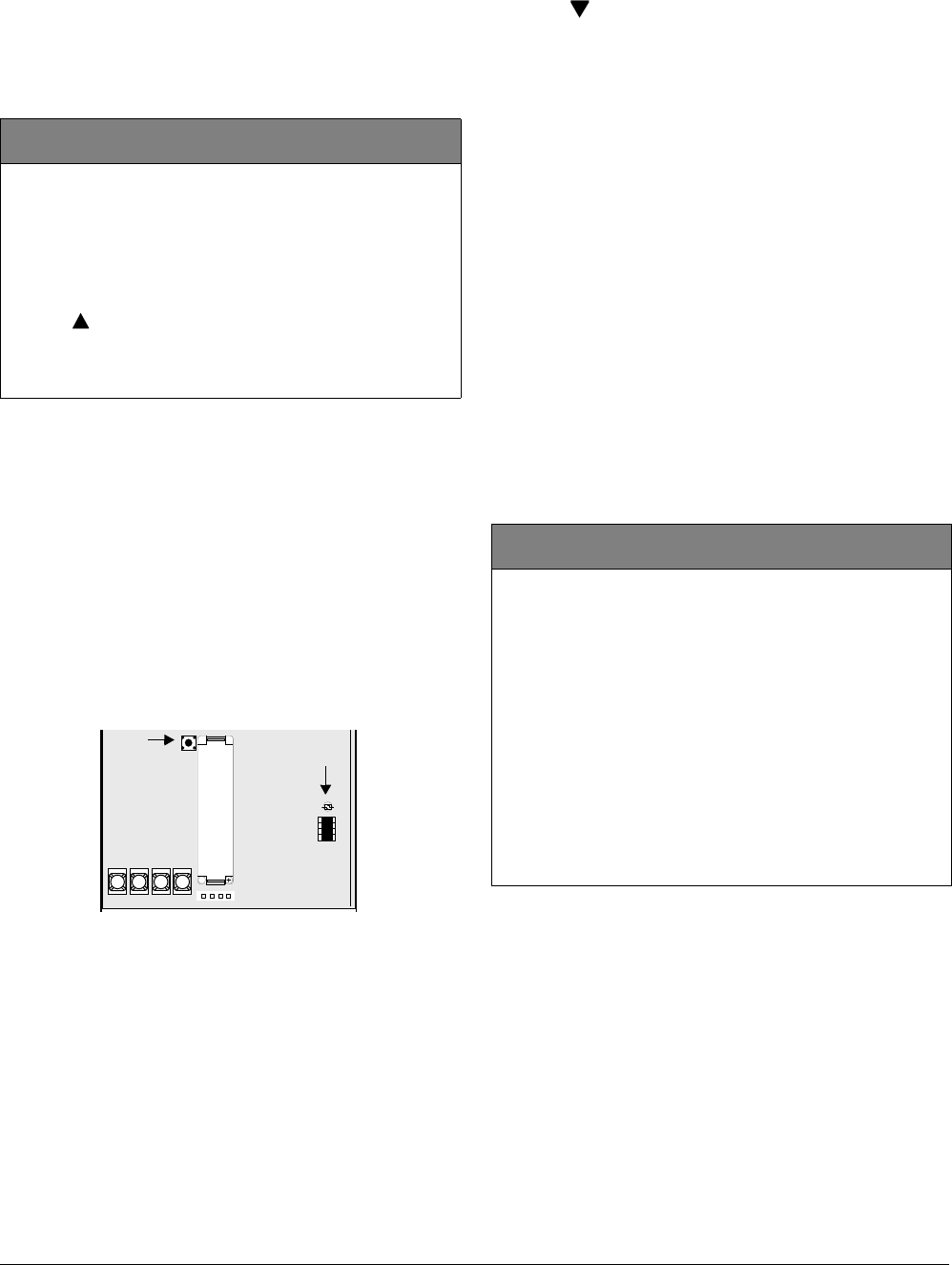
6Allegro
Preliminary 2/5/02
4321. The system can be put into program mode only
when the system is disarmed.
To enter programming mode:
With the system disarmed, press 8 + CODE.
To clear memory:
It is strongly recommended that you clear memory on all
newly installed panels before programming.
Learning the DTIM into the Panel
The module learns in using the 3-2-1 procedure similar to
the encrypted key fob. There is no time limit between learn
in attempts. The LED will blink when the correct number of
tamper switch presses have been entered. Be sure to wait for
the LED to turn off after each flash. The tamper switch
sequence of 3-2-1 must be mirrored by the LED for the user
to continue.
Important !
Do not wait more than 1-2 seconds between steps 5 and 6
or steps 6 and 7 after releasing the tamper switch. If you
wait too long between these steps, the LED will not flash
and you will have to start over.
Figure 10. DTIM Tamper Switch and LED Locations
To learn the DTIM into the panel:
1. Remove the DTIM cover.
2. Press twice and # once. The display shows PHONES;
DEVICES; ADD.
3. Press #. The display shows ZONE 01 - TRIP.
Note
The DTIM is normally learned into zone 01, Phone Module.
4. Press the DTIM’s tamper switch three times, holding
the tamper switch down on the third press and wait for
the LED to flash three times. Release the tamper switch
after the third flash.
5. Press the DTIM tamper switch twice, holding the
tamper switch down on the second press and wait for
the LED to flash two times. Release the tamper switch
after the second flash.
6. Press and hold the tamper switch down until the LED
flashes once. The panel beeps once indicating the
DTIM was learned into the panel.
Once the DTIM has been learned into the panel, proceed to
programming the rest of the panel.
Account Menu (1st Tier)
The account menu lets you set up the account number used
for customer identification for the central monitoring sta-
tion.
Clearing Memory (Clear Memory)
1st Tier
(Default = none) Clear memory deletes all existing
programming information and then resets the panel settings to
their default settings. The dealer code is not erased when panel
memory is cleared.
To clear panel memory:
1. Press 8, and enter the dealer or installer code. The display
shows ACCOUNT.
2. Press twice. The display shows EXIT - DL; CLEAR MEMORY.
3. Press #.
4. Enter code to clear memory. After a few seconds the system
restarts and the message PANEL POWERED UP is displayed.
L O C A L
R I N G
R I N G
T I P L O C A L
T I P
+
Tamper
Switch LED
Account
1st Tier
(Default = 00000, Parameters = 4-10 digits; 0-9, A-F) The
account number is used as panel (or customer) identification
for the central monitoring station. The panel sends the account
number every time it reports to the central station. Account
numbers must be 4 to 10 characters long.
Alpha characters A–F can be assigned to the account number
by pressing and holding buttons 1–6 respectively, until the
character appears.
Note
The CID format only supports account numbers with let-
ters B through F, or numbers 0 through 9 (or a combination
of those letters and numbers).
To program an account number:
❑Press #, then enter the 4-10 digit code (0-9 and A-F) and
press #.
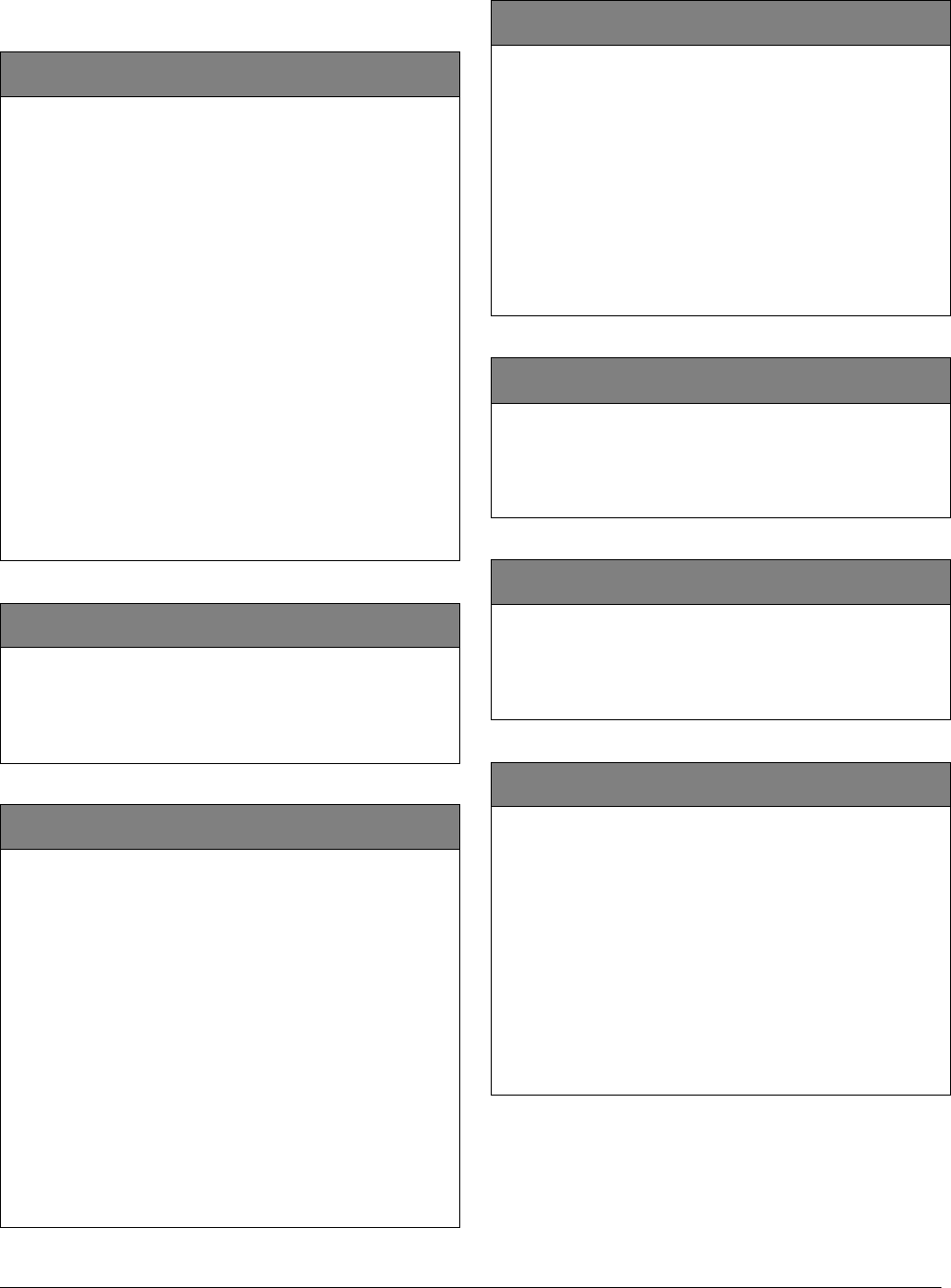
7
Allegro
Preliminary 2/5/02
Phones Menu (1st Tier)
The phone menu lets you set up central station reporting for
the system.
Number 1 and 2 (Phones—Phone 1 and Phone 2)
3rd Tier
(Default = none, Parameters = 24 digits; 0-9, *, #) This setting
is used for programming the central station receiver phone
number. Phone numbers can be 1 to 24 digits long, including
pauses or * and # characters.
To enter pauses, press the silent key. A pause is displayed as P.
To enter *, press and hold the 7 key until * appears. A star (*)
is displayed as *.
To enter #, press and hold the 9 key until + appears. A pound
(#) is displayed as +.
Note
The phone numbers are not accessible if a Dealer Code is
programmed and the Installer Code is used to enter
installer programming mode. To access these numbers
when a Dealer Code is programmed, you must enter
installer programming mode using the Dealer Code.
Note
Call-waiting services should be disabled to prevent inter-
rupting panel communication to the central monitoring sta-
tion. To program a dialing prefix that disables call-waiting,
see Pre-Dial String on page 8.
To program number 1/2:
❑Enter 1-24 digit number and press #.
FMT - CID (Phones—Phone 1 and Phone 2)
3rd Tier
(Default = CID) This setting determines whether the panel
uses the SIA (off) or CID (on) reporting format for central
station communication.
To select reporting format under phone 1/2:
Press # to select on or off.
High Lvl (Phones—Phone 1 and Phone 2)
3rd Tier
(Default = Phone 1: on, Phone 2: off) When High Level
Reporting is on, the following conditions report to the central
station:
❑Fire, Police, Emergency, and Duress alarms
❑Phone Test
❑Receiver Trouble
❑Entering or Exiting Sensor Test Mode
❑Tamper Conditions, including Zone Tampers and System
Tamper (40 incorrect key presses)
❑No Activity
See Table B4: “Central Station Reports,” on page 27 for a
complete list of reports.
Note
For UL listed installations, High and Low-level reports must
be set to on.
To turn high-level reports on or off under phone 1/2:
Press # to turn it on or off.
Low Lvl (Phones—Phone 1 and Phone 2)
3rd Tier
(Default = Phone 1: on, Phone 2: off) When this setting is on,
the following non-alarm conditions report to the central
station:
❑Forced Arming
❑Hardwire Zone Trouble
❑RF Supervisory
❑RF Low Battery
❑Phone Test
See Table B4: “Central Station Reports,” on page 27 for a
complete list of reports.
To turn low-level reports on or off under phone 1/2:
Press # to turn it on or off.
Openings (Phones—Phone 1 and Phone 2)
3rd Tier
(Default = off) This setting determines whether an opening
report is sent to the central station. When turned on, the panel
sends an opening report when the system is disarmed.
To turn opening reports on or off under phone 1/2:
Press # to turn it on or off.
Closings (Phones—Phone 1 and Phone 2)
3rd Tier
(Default = off) This setting determines whether a closing
report is sent to the central station. When turned on, the panel
sends a closing report when the system is armed.
To turn closing reports on or off under phone 1/2:
Press # to turn it on or off.
Backup (Phones—Phone 2)
3rd Tier
(Default = on) This setting determines whether the DTIM uses
phone number 2 for reporting if three initial attempts on phone
number 1 are unsuccessful. PHONE 1 is backed up by PHONE 2.
The DTIM makes up to 16 attempts (8 per phone number),
alternating between the two programmed phone numbers.
For example, if Backup is on and three failed reporting
attempts occur using PHONE 1, (panel displays PHONE 1 FAIL), the
DTIM switches to PHONE 2 for three more reporting attempts.
If these attempts fail, (panel displays PHONE 2 FAIL), the DTIM
switches back to PHONE 1 for five more reporting attempts and,
if necessary, switches back to PHONE 2 for five final attempts.
If these final attempts fail, the panel will display PHONE FAILURE.
To turn backup on or off:
Press # to turn it on or off.
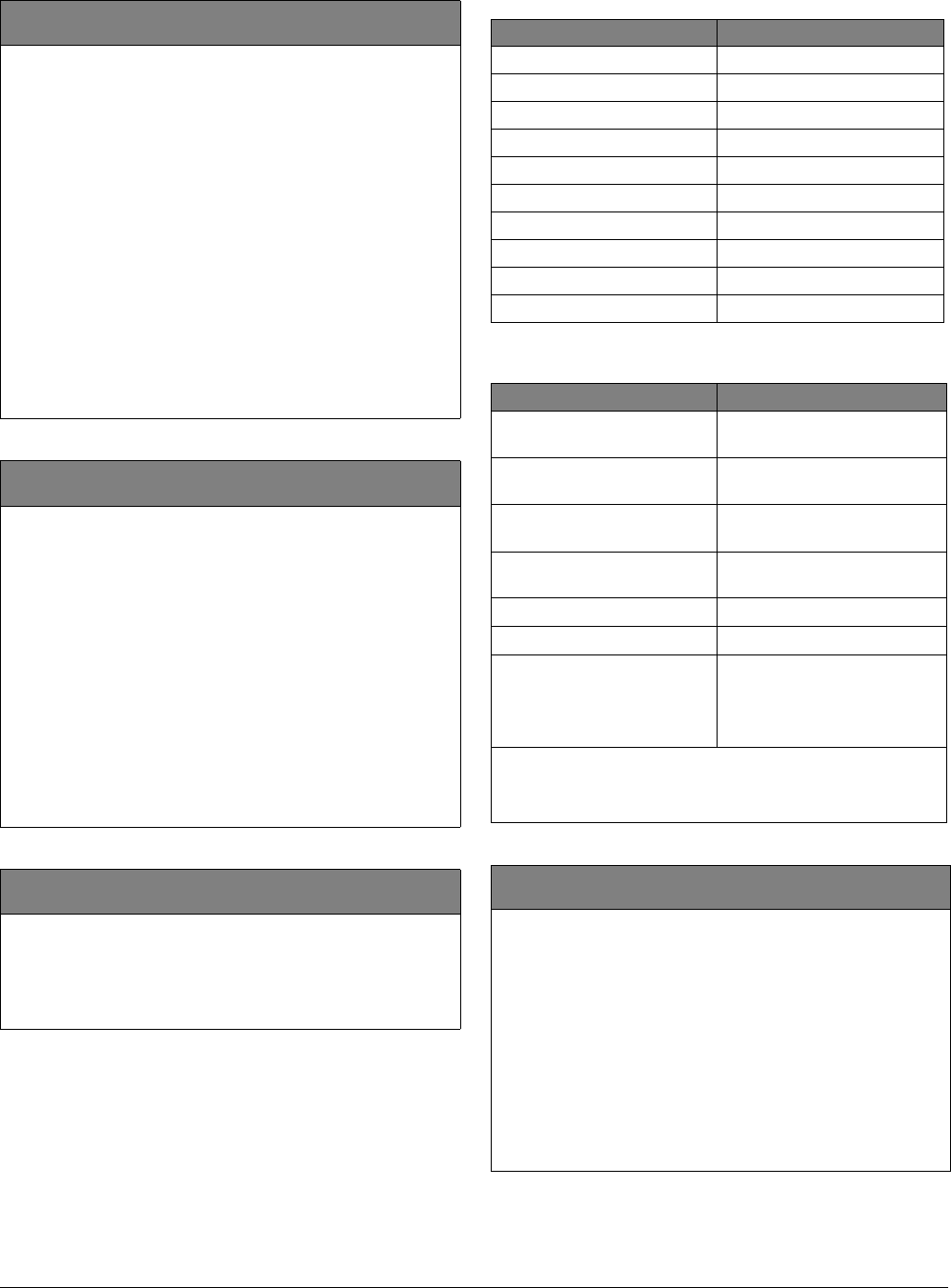
8Allegro
Preliminary 2/5/02
Devices (1st Tier)
(Default = none) Devices include a HW sensor, RF sensors,
RF touchpads, and other RF devices such as the DTIM.
Dial Dly (Phones)
2nd Tier
(Default = 30 seconds, Parameters = 15-120 seconds) Dial
Delay determines how much time the user has to stop a panel
before it sends a false alarm to the central station.
Alarm reports from sensors in groups 00–03, 10, and 13-20
can be aborted. To abort the dialing attempt, the user must
disarm the system within the Dial Dly time setting. Cancel and
restoral reports from these sensor groups are aborted at the
same time. The following reports can also be aborted.
❑System Tamper Alarm/Cancel.
❑Touchpad Police and Emergency Panic/Cancel.
❑Forced Arming
❑Recent Closing and Two Trip Error.
Note
Fire alarm reports to the central station cannot be aborted.
To set the dial dly:
Enter the desired amount of time (15-120 seconds) and
then press #.
Pre-Dial String (Phones)
2nd Tier
(Default = none, Parameters = 8 digits; 0-9, *, #, pause) This
feature lets you set up a dialing prefix to disable the call
waiting feature before the panel makes its first dialing attempt
to any programmed central monitoring station or downloader
phone number. The prefix can be up to eight digits. Contact
your local phone company for call waiting disable numbers
and characters. See Number 1 and 2 programming on page 7
for information on how to program * and # characters.
Note
The pre-dial string is not accessible if a Dealer Code is pro-
grammed and the Installer Code is used to enter installer
programming mode. To access the pre-dial string option
when a Dealer Code is programmed, you must enter
installer programming mode using the Dealer Code.
To set the pre-dial string:
Enter the desired numbers and then press #.
DTMF Dial (Phones)
2nd Tier
(Default = on) This setting determines whether the panel uses
DTMF tones (on) or pulse (off) for dialing programmed phone
numbers.
To turn DTMF dialing on or off:
Press # to turn it on or off.
Table 2: Sensor Group Assigned to Device
Device Sensor Group
Keyfob or RF Touchpad 1
Portable Panic 1
HW Input 10
DWS 10
PIR 17
Sound 17
Glassguard 17
Smoke 26
Rate of Rise 26
DTIM 36
Table 3: Device Programming
Device To Program
Door/Window Sensor (SAW) Press button on top of sensor
(cover removed).
Motion Sensor Press button on back of sensor
(mounting plate removed).
Keychain Touchpad
(non encrypted) Press lock & unlock buttons
until LED blinks.
Keychain Touchpad
(encrypted) See Note.
Crystal Sensors See Note.
DTIM 3-2-1 sequence (on page 6).
Hardwire Sensor For normally closed - separate
sensor from magnet.
For normally opened - close
sensor then reopen.
Note
When installing crystal sensors and encrypted keychain
touchpads, use the installation instructions included in
their packing boxes.
Add (Devices)
2nd Tier
(Default = none) When adding devices, the panel will
automatically assign the device to a sensor group based on the
type of device. Table 2 outlines the sensor group assigned to
each device.
Note
To override the preassigned sensor number, use the arrow
keys to skip to the desired sensor number.
To add a device:
1. Press #. The display shows ZONE {01- 20} - TRIP.
2. Trip the sensor (see Table 3). The panel beeps twice to indi-
cate the sensor was successfully learned into the panel.
3. Repeat step 2 until all desired zones are added.
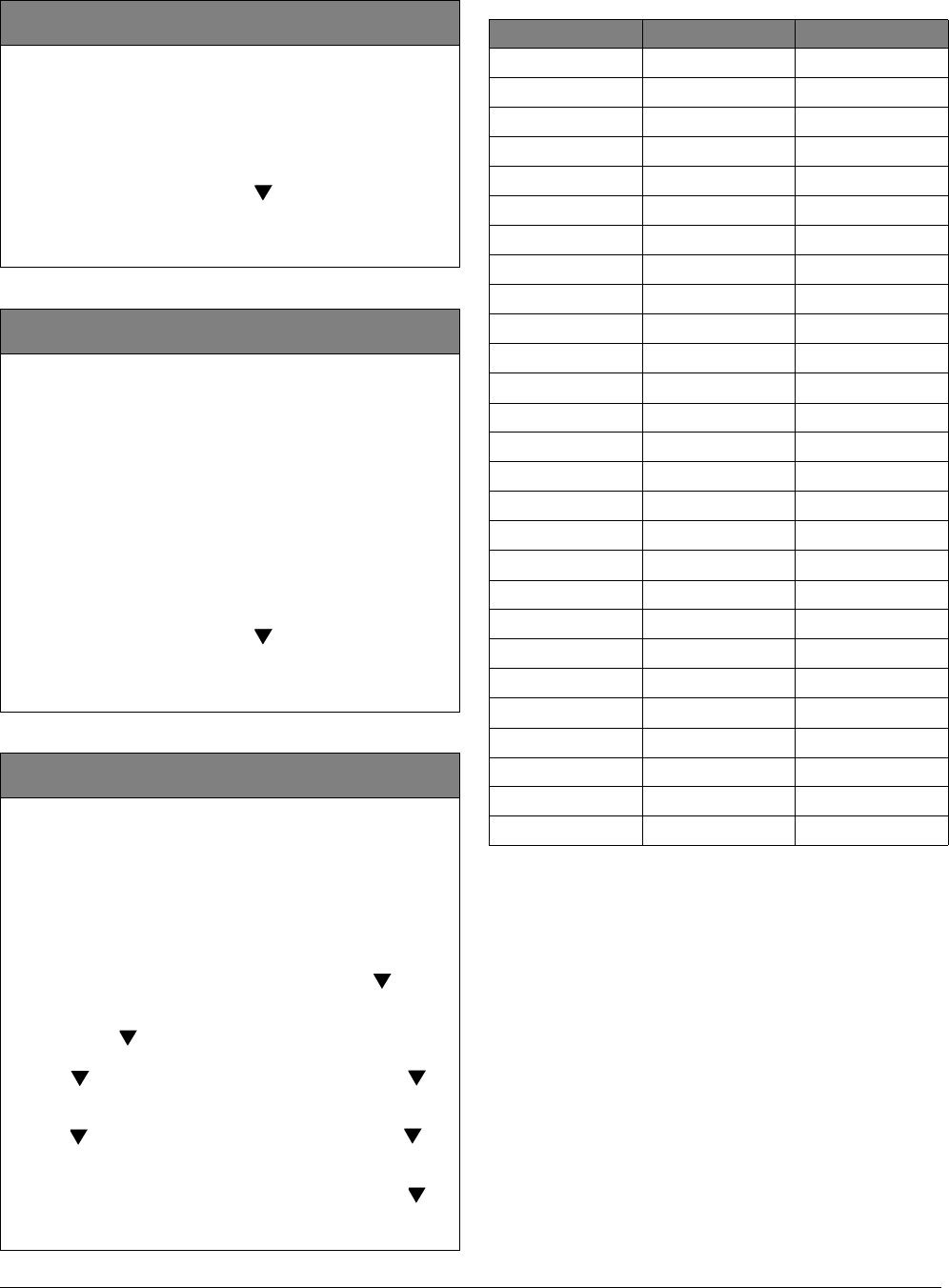
9
Allegro
Preliminary 2/5/02
Note
Some combinations of the sensor text selections are too
long for the display.
Delete (Devices)
2nd Tier
(Default = none) The following procedure describes how to
remove hardwire and wireless sensors from panel memory.
Note
Deleting zones/sensors does not delete text associated
with the deleted zone/sensor number.
To delete a device:
1. To select a different zone press to scroll thru the learned
zones. Press # to delete the displayed zone. The display
shows the next sensor.
2. Repeat step 1 until all desired zones are deleted.
Review (Devices)
2nd Tier
(Default = none) This allows you to view the zone number and
the group for each learned zone or sensor. For example, the
display shows:
ZONE
01 GRP 10
where:
ZONE 01 = zone/sensor number,
GRP 10 = sensor group 10.
Review devices allows the installer to change the group
assigned to devices. The panel accepts the group numbers
defined in Table B1 in Appendix B.
To review a device:
1. To select a different zone press to scroll thru the learned
zones. The display shows the current setting.
2. Enter the desired group number to modify then press #. The
display shows the new setting.
Text (Devices)
2nd Tier
(Default = none) The panel allows sensor text to be associated
with each device. The sensor text consists of a prefix field,
base field, and suffix field. Table 4 shows the words available
for each field. The default text for zones 1-3 are:
❑Zone 1 - Phone Module (DTIM)
❑Zone 2 - Front Door
❑Zone 3 - Back Door
To add text:
1. To select the zone you want to add text to press , till you
get to the correct zone then press #. Base is the first to be
displayed.
2. Press # then to scroll thru the base words, press # to
select the word you want.
3. Press to change to the prefix words. Press # then to
scroll thru the prefix words. Press # to select the word you
want.
4. Press to change to the suffix words. Press # then to
scroll thru the suffix words. Press # to select the word you
want.
5. Press * to review what has been selected, then press to
go to the next zone to change.
6. Repeat steps 2 thru 4 to change all zones.
Table 4: Sensor Text
Prefix Field Base Field Suffix Field
None None None
North Keychain Door
NE Touchpad Window
East Front Remote
SE Back Smoke
South Garage Emergency
SW Bedroom Motion
West Guest Room Fire
NW Childs Room Freeze
Utility Room CO
Living Room 0
Dining Room 1
Bathroom 2
Laundry Room 3
Kitchen 4
Office 5
Den 6
Special Chime 7
Basement 8
Upstairs 9
Downstairs
Hallway
Medicine Cabinet
Closet
Attic
System Panic
Phone Module
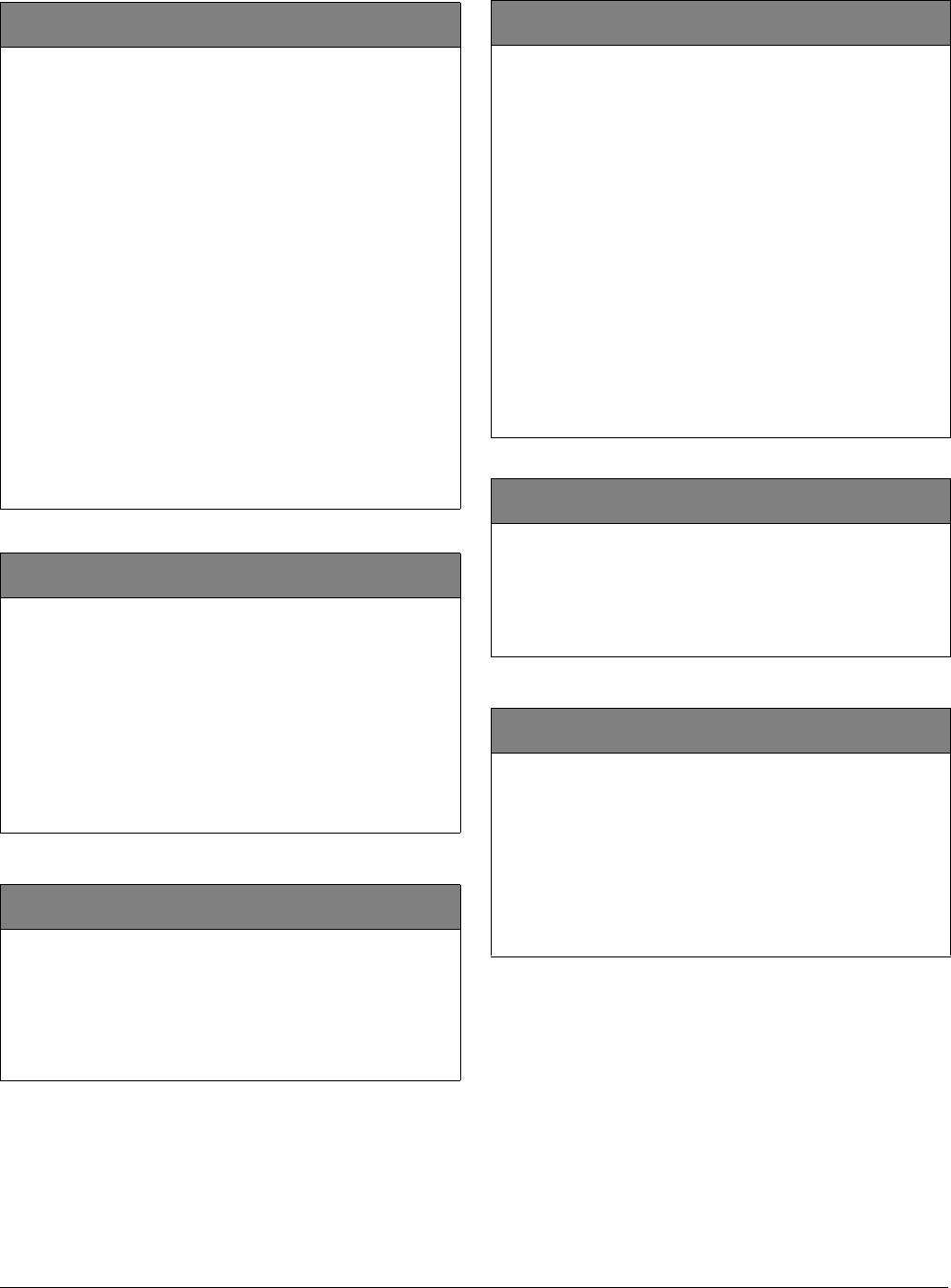
10 Allegro
Preliminary 2/5/02
Downloader (1st Tier)
Codes (1st Tier)
Number (Downloader)
2nd Tier
(Default = none, Parameters = 24 digits; 0-9, *, #, pause) Use
this setting to enter the phone number of an off-site computer
that can be used to program the panel through the phone line.
Phone numbers can be 1 to 24 digits long, including pauses or
* and # characters (see Number 1 and 2 (Phones—Phone 1
and Phone 2) on page 7).
Note
The phone numbers are not accessible if a Dealer Code is
programmed and the Installer Code is used to enter
installer programming mode. To access these numbers
when a Dealer Code is programmed, you must enter
installer programming mode using the Dealer Code.
Note
For this feature to work, the DTIM must be connected to a
phone line with a Downloader phone number, and with a
Downloader code.
Note
Call-waiting services should be disabled to prevent inter-
rupting panel communication to the downloader. To pro-
gram a dialing prefix that disables call-waiting, see the Pre-
dial String setting on page 8.
To program a downloader number:
Enter 1-24 digit number and then press #.
DL Code (Downloader)
2nd Tier
(Default = 12345, Parameters = 5 digits; 0-9) The 5-digit
downloader code is used in conjunction with downloader
programming. The downloader operator must have the panel
account number, dealer code, and downloader code in order to
perform any programming.
Note
The Downloader Code cannot be deleted from panel mem-
ory. To change the Downloader Code to its default setting,
enter 12345 when programming the Downloader code.
To program a downloader code:
Enter 5-digit code and then press #.
Install Code (Codes)
2nd Tier
(Default = 4321, Parameters = 4 digits; 0-9) The 4-digit
installer code is used for entering program mode and changing
system settings. If a dealer code is programmed, all settings
except phone numbers, pre-dial string, and downloader
number and dealer code can be changed.
To change an installer code:
Enter 4-digit code and then press #.
Dealer Code (Codes)
2nd Tier
(Default = none, Parameters = 4 digits; 0-9) The 4-digit dealer
code is used to prevent unauthorized persons from changing
the programmed central station phone numbers. When this
feature is enabled, central station phone numbers, pre-dial
string, and downloader phone number cannot be changed
(unless you enter the program mode by using the dealer code).
All other system settings are still accessible by entering
program mode with the installer code.
Note
When memory is cleared the dealer code will not be
deleted from panel memory.
If a dealer code has already been programmed into the
system, use that code to change the dealer code.
To program a dealer code:
Enter 4-digit code and then press #.
To delete a dealer code:
Press # twice, once to delete code and then again to
accept the command.
Duress Code (Codes)
2nd Tier
(Defaults = none, Parameters = 4 digits; 0-9) The duress code
is a unique 4-digit access code that allows users to operate the
system and, at the same time, instructs the panel to send a
silent alarm report to the central station.
To program a duress code:
Enter 4-digit code and then press #.
Apartment Manager (Codes)
2nd Tier
(Default = none, Parameters = 4 digits; 0 to 9) The apartment
manager code functions the same as the primary code within
the user programming menu, and can arm or disarm the
system.
To program apartment manager code:
Enter 4-digit code and then press #.
To delete the apartment manager code:
Press # twice, once to delete code and then again to
accept the command.
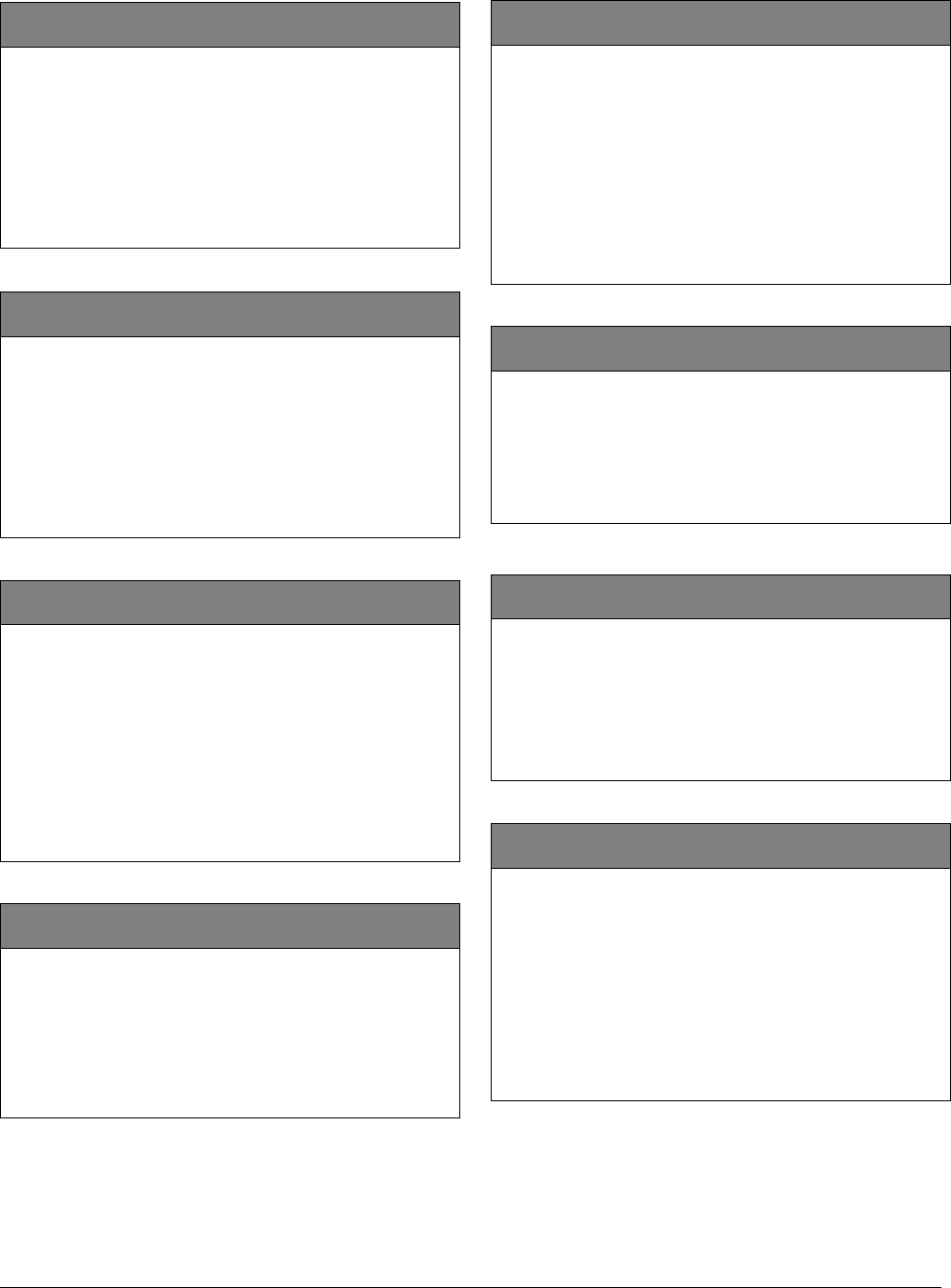
11
Allegro
Preliminary 2/5/02
Timers (1st Tier)
Options (1st Tier)
Entry Dly (Timers)
2nd Tier
(Default = 30 seconds, Parameters = 30-240 seconds) Entry
Delay determines how much time the user has to disarm the
system after entering the armed premises through a
“designated delay door,” (grp 10) without causing an alarm.
Note
For UL Listed installations, the Entry Delay must be set to
45 seconds or less.
To set the entry delay:
Press #, enter desired time and then press #.
Exit Dly (Timers)
2nd Tier
(Default = 60 seconds, Parameters = 45-254 seconds) Exit
Delay determines how much time the user has after arming the
system to leave the premises through a “designated delay
door,” (group 10 or 19) without causing an alarm.
Note
For UL Listed installations, the Exit Dly must be set to 60
seconds or less.
To set the exit delay:
Press #, enter desired time and then press #.
Phone Test Frequency (Timers)
2nd Tier
(Default = 7 days, Parameters = 1-255 days) Phone Test
Frequency determines how often the panel conducts the
automatic phone test. The system can be set to perform an
automatic phone test anywhere from every day to every 255
days. To turn this option off, turn off Auto Phone Test under
the Reports option.
Note
For UL Listed installations, the Next Phone Test and Phone
Test Frequency must be set to 1.
To set the phone test frequency:
Press #, enter desired number of days and then press #.
Next Phone Test (Timers)
2nd Tier
(Default = 7 days, Parameters = 1-255 days) Next Phone Test
is used by the Auto Phone Test feature to determine when the
next automatic phone test should occur. This setting should be
the same as, or less than, the Phone Test Frequency setting. To
turn this option off, turn off Auto Phone Test under the Reports
option.
To set the next phone test:
Press #, enter desired time (1-255 days) and press #.
Sleepy Time (Timers)
2nd Tier
(Default = on) Sleepy Time determines whether sleep hour is
enabled or disabled. If enabled, proceed to Sleep Hour to set
the sleep time desired.
Important !
Fire related trouble beeps are not affected by Sleepy Time.
Note
For UL Listed installations the Sleepy Time option must be
set to off.
To set the sleepy time:
Press # to turn on or off.
Sleep Hour (Timers)
2nd Tier
(Default = 22, Parameters = 0-23) Sleep Hour determines the
start time of a 10 hour window during which trouble beeps are
suppressed. For example, if sleep time is set to 22 (10 p.m.)
then non-fire related trouble beeps will not start between 10
p.m. and 8 a.m.
To set the sleep hour:
Enter desired time (00-23) and then press #.
KTP Arm (Options)
2nd Tier
(Default = off) When Keychain Touchpad Arm is on, pressing
the lock button on keychain touchpads arms the system
directly with NO DELAY.
When this setting is off, each key-press increments the arming
level without NO DELAY.
To turn keychain touchpad arm on or off:
Press # to turn on or off.
Police Panic (Options)
2nd Tier
(Default = on) This setting determines whether panel keypad
police panic buttons are enabled (on) or disabled (off). If
enabled, an immediate Police alarm will occur after the police
panic buttons are pressed for two seconds and the panel
displays the alarm as a police panic. If the DTIM is installed
with the system;
❑An alarm report will be issued.
❑If the dialer delay option is on, the report will be delayed
or can be aborted.
To turn the police panic on or off:
Press # to turn on or off.
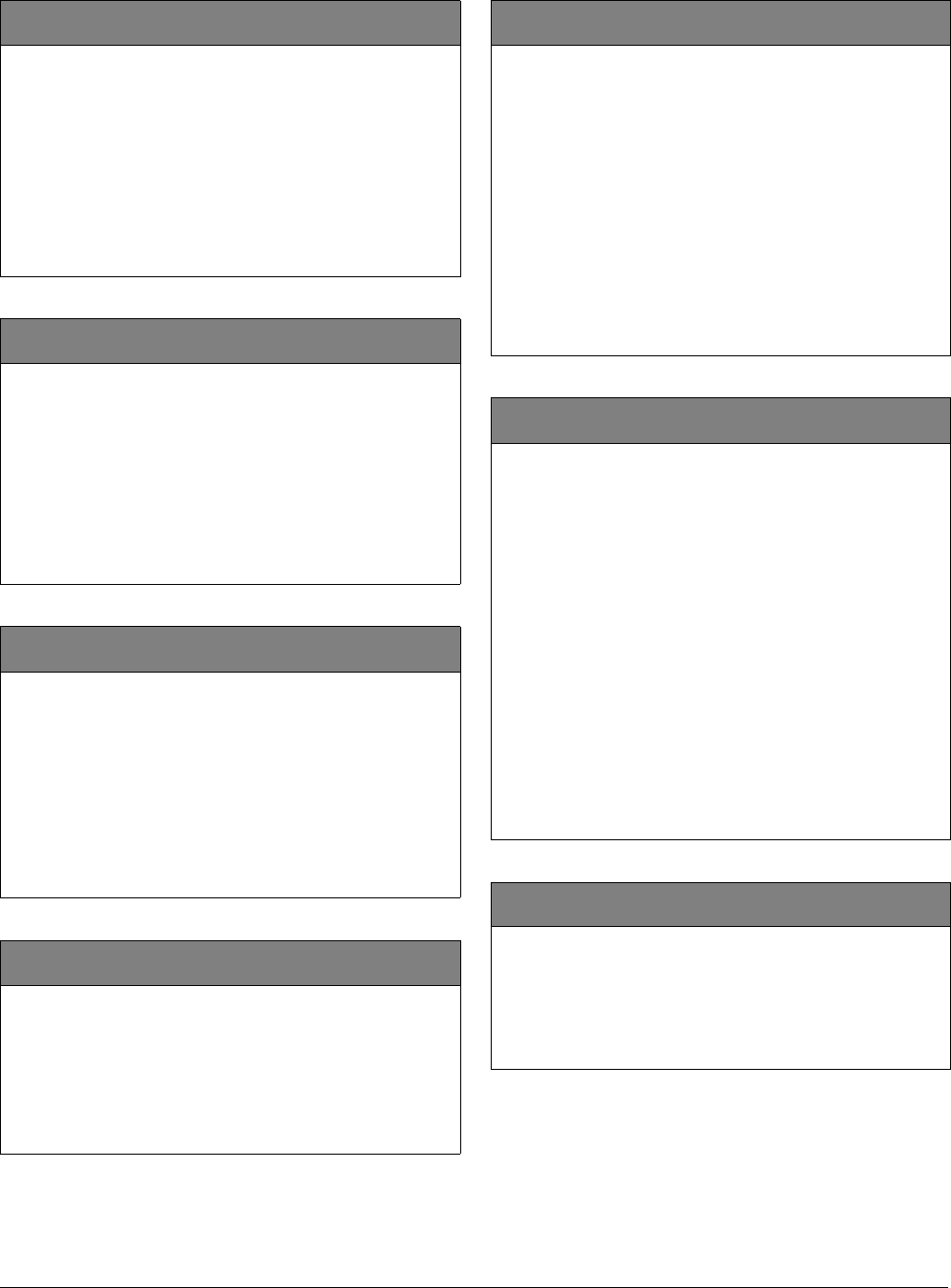
12 Allegro
Preliminary 2/5/02
Emergency Panic (Options)
2nd Tier
(Default = off) This setting determines whether panel keypad
emergency panic buttons are enabled (on) or disabled (off). If
enabled, an immediate alarm will occur after the emergency
panic buttons are pressed for two seconds and the panel
displays the alarm as an emergency panic. If the DTIM is
installed with the system;
❑An alarm report will be issued.
❑If the dialer delay option is on, the report will be delayed
or can be aborted.
To turn the emergency panic on or off:
Press # to turn on or off.
Fire Panic (Options)
2nd Tier
(Default = on) This setting determines whether panel keypad
fire panic buttons are enabled (on) or disabled (off). If enabled,
an immediate Fire alarm will occur after the fire panic buttons
are pressed for two seconds and the panel displays the alarm as
a fire panic. If the DTIM is installed with the system, an
immediate alarm report will be issued.
Note
The alarm report cannot be aborted or cancelled.
To turn the fire panic on or off:
Press # to turn on or off.
Rcvr Trouble (Options)
2nd Tier
(Default = off) When Receiver Trouble is on, the panel reports
a receiver failure under the following conditions:
❑A wireless sensor signal has not been received for two
hours or
❑The receiver is being jammed with a constant signal.
Note
For UL Listed installations using wireless devices, Receiver
Trouble must be set to on.
To turn receiver trouble reports on or off:
Press # to turn on or off.
Panel Tamper (Options)
2nd Tier
(Default = on) Panel Tamper determines how the panel handles
possible tamper situations. When this feature is on, the panel
reports a panel tamper if the panel back cover or DTIM cover
is opened while the panel is armed. A police alarm will sound
and PANEL TAMPER will be displayed. If this feature is off, the
panel will display a status message only.
To turn the panel tamper on or off:
Press # to turn on or off.
Exit Ext (Options)
2nd Tier
(Default = on) When Exit Extension is on, the panel restarts
the exit delay timer if the user re-enters the premises through a
standard delay door before the standard exit delay time
expires.
This helps prevent exit faults and false alarms by allowing
users to re-enter the premises for a forgotten item.
When this feature is off, the exit delay timer does not restart if
the user re-enters the premises, forcing the user to disarm the
system to avoid setting off an accidental alarm.
Note
For UL Listed Installations the Exit Extension option must
be set to off.
To turn exit extension on or off:
Press # to turn on or off.
Swinger Shutdown (Options)
2nd Tier
(Default = 1, Parameters = 1-2) This setting determines the
maximum number of times a sensor or zone can go into alarm
(during a single arming period) before the panel automatically
bypasses that sensor or zone. This feature only applies to
sensors or zones in groups 0, 1, 4, 6, 8-10, and 13-23.
When set to 1, the panel automatically bypasses a sensor or
zone after it causes an alarm. When set to 2, the panel waits
until a sensor or zone has caused a second alarm (during the
same arming period) before bypassing it. At any setting, the
automatic bypass is logged into the event buffer and can only
be viewed thru ToolBox.
The bypassed sensor or zone will be cleared (automatically
unbypassed) if the system receives no further activations from
that sensor or zone over the next 48–50 hours.
Changing the arming level also clears all bypassed sensors and
zones and resets the Swinger Limit count on all sensors and
zones.
To set the swinger shutdown:
Press #, enter desired number and then press #.
Quick Arm (Options)
2nd Tier
(Default = off) Quick Arm allows system arming without
using an access code. When Quick Arm is on, the system
arming level can be increased without entering an access code.
A valid access code is still required to disarm the system.
To turn quick arm on or off:
Press # to turn on or off.
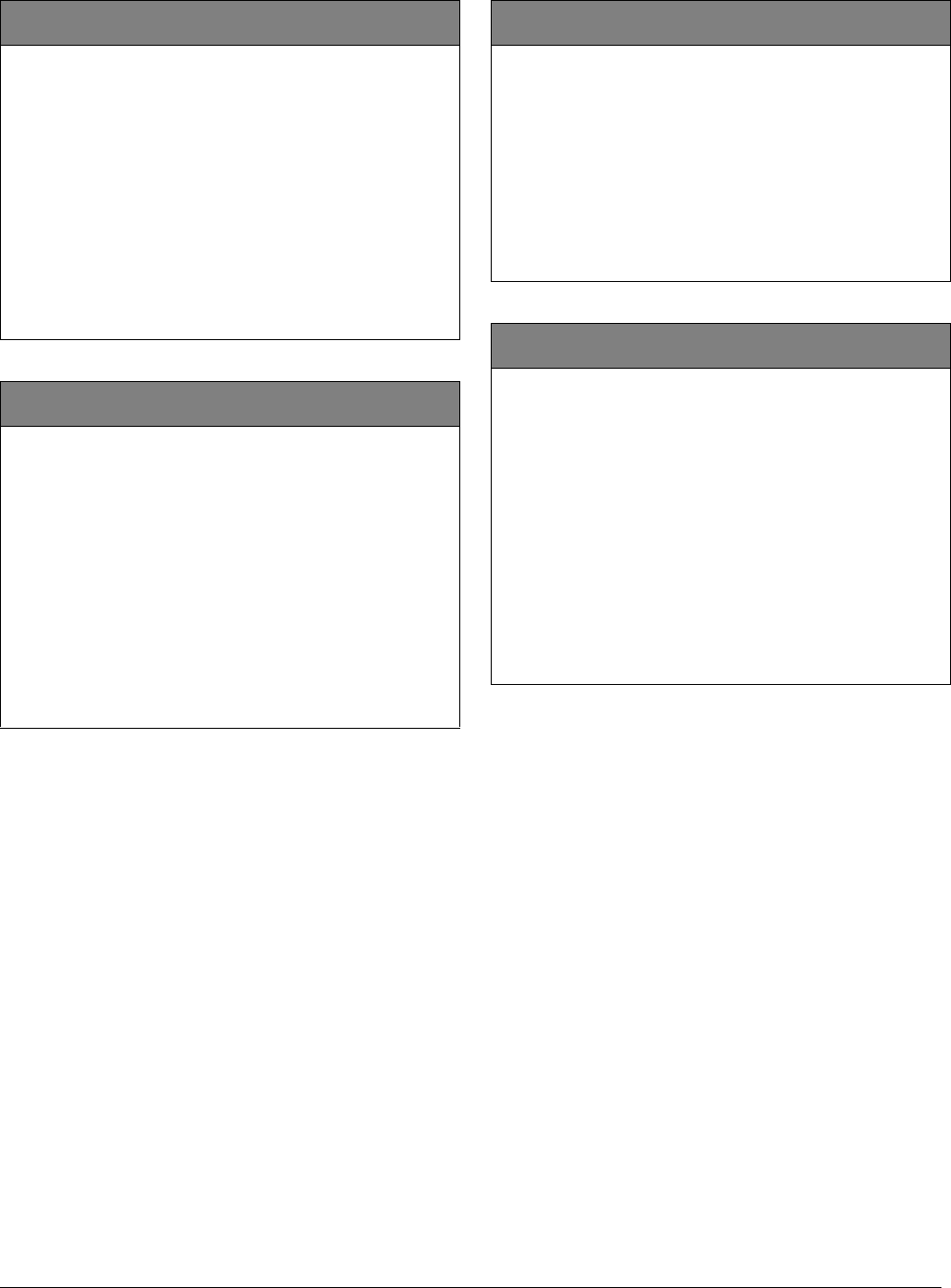
13
Allegro
Preliminary 2/5/02
Quick Exit (Options)
2nd Tier
(Default = on) This setting determines whether or not users can
open and close a standard entry/exit door without causing an
alarm (while the system is armed).
When Quick Exit is on, (while the system is armed) pressing
the Quick Exit button starts a 2-minute timer that allows exit/
entry thru one standard entry/exit door (sensor group 10) to be
activated (opened, then closed) for 2 minutes.
When this feature is turned off, the system must be disarmed if
a protected door is opened.
Note
For UL Listed installations, this feature must be set to off.
To turn quick exit on or off:
Press # to turn on or off.
Auto Stay Arm (Options)
2nd Tier
(Default = on) This setting determines whether or not the
system automatically arms only doors and windows if the user
arms the system without exiting the premises. This can help
prevent accidental alarms by deactivating interior motion
sensors during occupied arming periods.
When this feature is on and the system is armed, the display
counts down the exit delay time. If the exit delay time expires
with no group 10 sensor activation, the system automatically
arms to Level 2, doors and windows.
Note
Arming the system to “Level 3 with No Delay” overrides the
Auto Stay Arming feature.
To turn auto stay arm on or off:
Press # to turn on or off.
Supv Time (Options)
2nd Tier
(Default = random, Parameters = 1:00 am - 5:00 am)
Supervisory Time determines what time of day the panel sends
supervisory, low battery, and auto phone test reports to the
central station.
Note
The panel clock must be set with the correct time for accu-
rate supervisory time reporting. See programming Time
(Time) on page 16.
To set the supervisory time:
Press #, enter desire time, use scroll keys to select am
or pm, and then press #.
Alarm Verify (Options)
2nd Tier
(Default = off) This setting determines whether the panel
reports to the central monitoring station after a single sensor or
zone trip (off) or waits for a second trip before reporting (on).
Note
The first trip of a sensor will be a local alarm (doesn’t call
in), the second trip must be a different sensor within 4 min-
utes of the first trip.
This setting affects sensors/zones in groups 10 through 20. If
Alarm Verify is set to on, group 18 responds the same as
group 17.
Note
For UL Listed installations, Alarm Verify must be set to off.
To turn alarm verify on or off:
Press # to turn on or off.
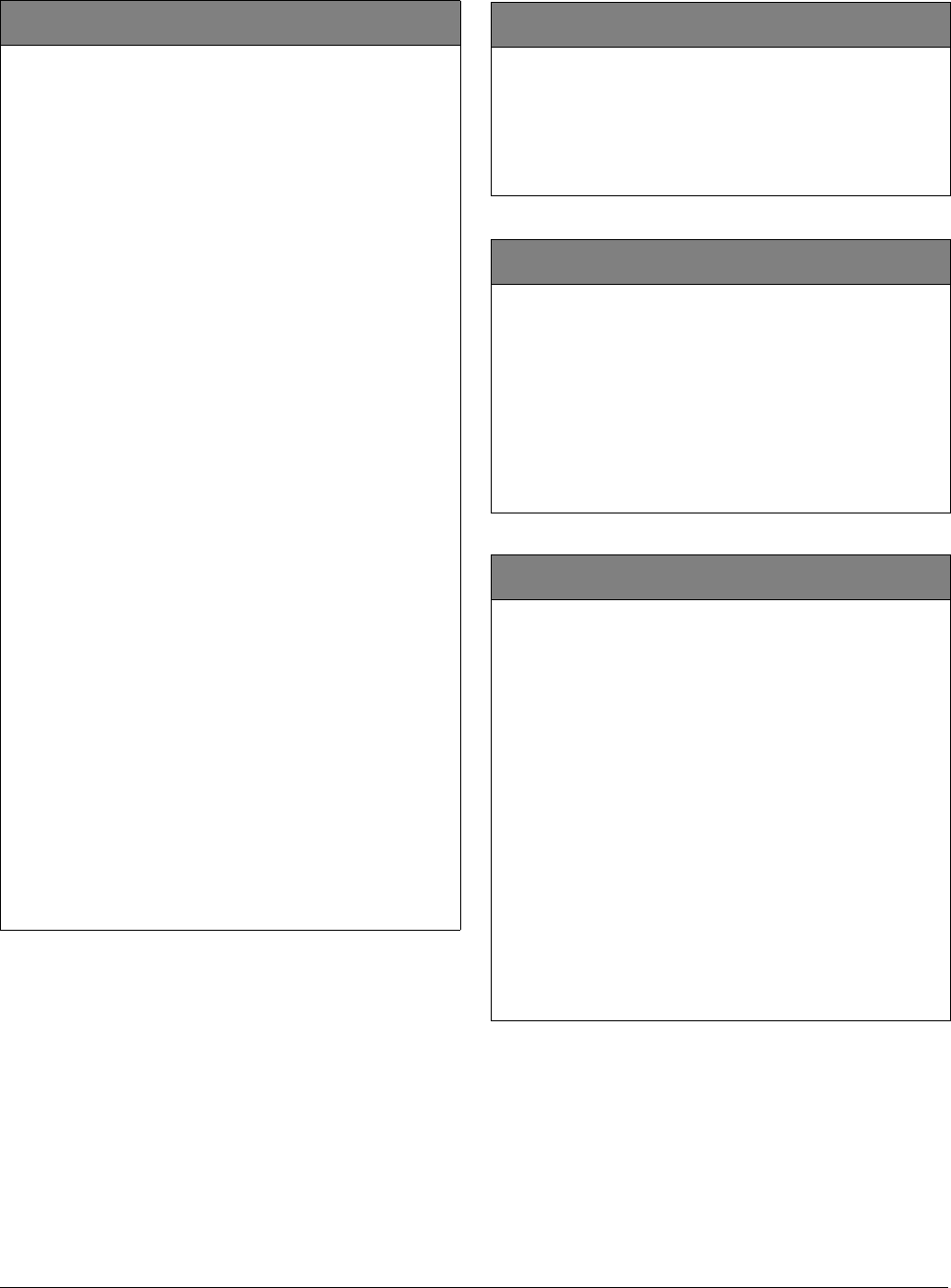
14 Allegro
Preliminary 2/5/02
Reports (1st Tier)
Demo Kit (Options)
2nd Tier
(Default = off) This setting determines whether the panel is
used for a standard installation (off) or as a demo kit (on). The
demo kit will include:
❑Allegro panel
❑SAW D/W
❑2 button key fob
❑PIR plastic (motion sensor)
❑DTIM plastic
❑9V alkaline battery with battery strap
❑Soft-sided case
❑Demo kit Instructions
The following contains the modifications to Allegro Software
that embody the Demo Kit Software. All features work exactly
as on the production version except those listed here.
Power Up Default Deviations
The power-up defaults are the same as the production version
except the following:
Zones
Zone Number Text
❑1 KEYCHAIN
REMOTE
❑2 FRONT DOOR
Miscellaneous
Item Default
❑Demo kit ON
❑CPU low battery OFF
❑Quick arming ON
❑Panel panics ON
❑Entry delays 8 seconds
❑Exit delays 8 seconds
❑Siren time-out 1 minute
❑Trouble beeps OFF
❑Panel tamper OFF
All program items can be changed by the operator but will
return to defaults upon a memory clear execution.
Behavioral Differences
A transformer is not required for the Demo Kit. AC power
tests will never be performed and AC power failure will never
be shown.
The prompt for setting time after a power cycle will never be
shown.
AC Fail (Reports)
2nd Tier
(Default = off) When AC Failure is on, the panel reports to the
central station 15 minutes after AC power to the panel is lost.
Note
For UL Listed installations, AC Failure must be set to on.
To turn AC failure reports on or off:
Press # to turn on or off.
Low CPU Battery (Reports)
2nd Tier
(Default = on) When this setting is on, the panel reports a low
panel battery to the central station before shutting down.
Note
Panel will not call in a low CPU battery within the first 24
hours of being powered up.
Note
For UL Listed installations, the Low CPU Battery feature
must be set to on.
To turn low CPU battery reports on or off:
Press # to turn on or off.
Phone Test (Reports)
2nd Tier
(Default = on) This setting determines if the user can, at any
time when disarmed, test the communication between the
panel and the central station. If a DTIM is installed with the
system:
❑The panel sends a packet to the DTIM informing it to send
a phone test report to the central station. The report will
be sent out immediately.
❑The DTIM will send a successful or failed phone test mes-
sage to the panel.
❑The panel will display PHONE TEST FAILURE, if the phone
test is unsuccessful.
❑The panel will display TEST PASS, if the phone test is suc-
cessful.
❑If a central station phone number is not programmed the
panel will not display the option to do a phone test.
If a DTIM is not enrolled the panel will not display the
option to do a phone test.
High or Low level reporting must be on.
To turn the phone test setting on or off:
Press # to turn on or off.
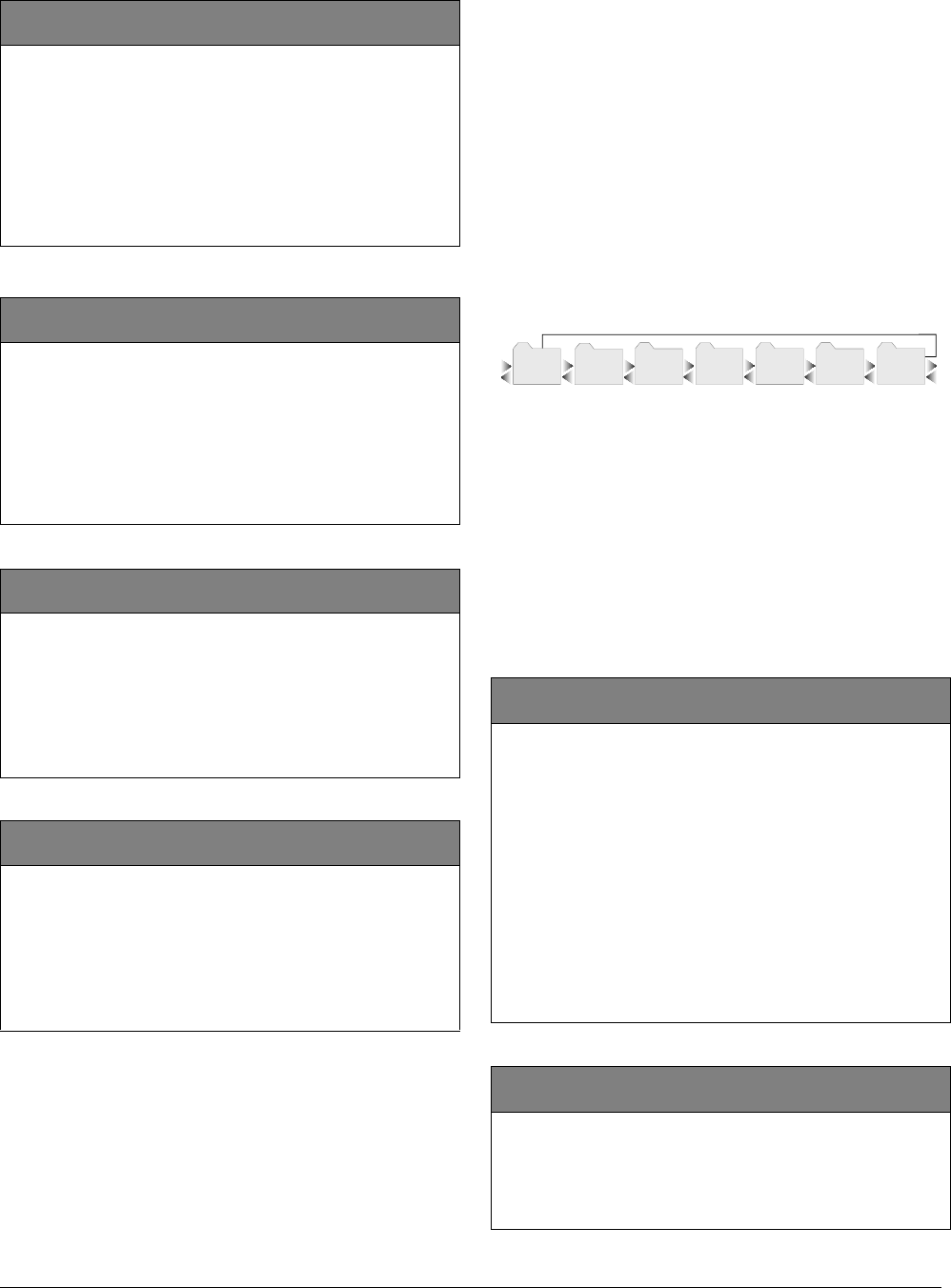
15
Allegro
Preliminary 2/5/02
Siren (1st Tier)
Exit - DL (1st Tier)
If Exit is selected, the panel returns to active mode. If the
installer/dealer code is entered, a downloader session will
begin.
After all installer programming is completed, use the fol-
lowing procedure to exit programming mode.
To exit programming mode:
Press * until EXIT - DL is displayed and then press #. The
current time will be displayed.
Or
Press * until EXIT - DL is displayed and then enter
installer or dealer code to start a Downloader session.
User Programing Menu Items
This section guides you through the user programing menu
items as they appear in sequence.
Entering User Programming Mode
There are two tiers of user programming menus. Tier 1
menus are accessible immediately after entering the pro-
gram mode.
Figure 11.Tier 1 User Programming Menus
Arrows pointing left and right represent the up and down
arrows on the panel.
You can enter the user programming mode using the pri-
mary access code. The default primary access code is
1234.
To enter user programming mode:
With the system disarmed, press 8 + CODE. This will
take you to CODES, the first menu item in Tier 1.
Codes (1st Tier)
Auto Phone Test (Reports)
2nd Tier
(Default = off) This setting determines if the panel sends a
phone test automatically to the central station at Supervisory
Time. Refer to the “Phone Test Frequency” and “Next Phone
Test” on page 11.
Note
For UL Listed installations, the Auto Phone Test feature
must be set to on.
To turn automatic phone test on or off:
Press # to turn on or off.
Siren Time Out (Siren)
2nd Tier
(Default = 4 minutes, Parameters = 1-30) Siren Time-out
determines how long sirens sound if no one is present to
disarm the system.
Note
For UL Listed installations, the Siren Time-out must be set
to 4 minutes or more.
To set siren time out:
1. Press #, enter the desired time and then press #.
Trouble Beeps (Siren)
2nd Tier
(Default = on) When this setting is on, the panel will beep to
alert users of system trouble.
Note
For UL Listed installations, Trouble Beeps must be set to
on.
To turn trouble beeps on or off:
Press # to turn on or off.
Alarm Volume (Siren)
2nd Tier
(Default = 6, Parameters = 0 to 6) This setting allows you to
adjust the panel’s siren volume. The volume can be set from 0
to 6, with 0 being the lowest volume.
Note
Alarm Volume must be set to 6 for UL installations.
To set the alarm volume:
1. Press #, enter the desired volume level and then press #.
Apartment Manager (Codes)
2nd Tier
(Default = none, Parameters = 4 digits, 0 to 9) The apartment
manager code functions the same as the primary code within
the user programming menu, and can arm or disarm the
system.
Note
This code will only be displayed in user programming if the
apartment manager code was used to enter user program
mode.
To program/change apartment manager code:
1. Enter the apartment manager code. The display shows
CODES.
2. Press #. The display shows MANAGER.
3. Press # to display the current code (if any).
4. Press #, enter the desired code and then press #.
Primary (Codes)
2nd Tier
(Default = 1234, Parameters = 4 digits, 0 to 9) The primary
code performs all system operations and user programming.
To set the primary code:
1. Press # to display the current code.
2. Press #, enter the desired code and then press #.
S e n s o r
T e s t V o l u m e E x i t
T i m e
C o d e s
T i e r 1 M e n u
V e r s i o n
P h o n e
T e s t
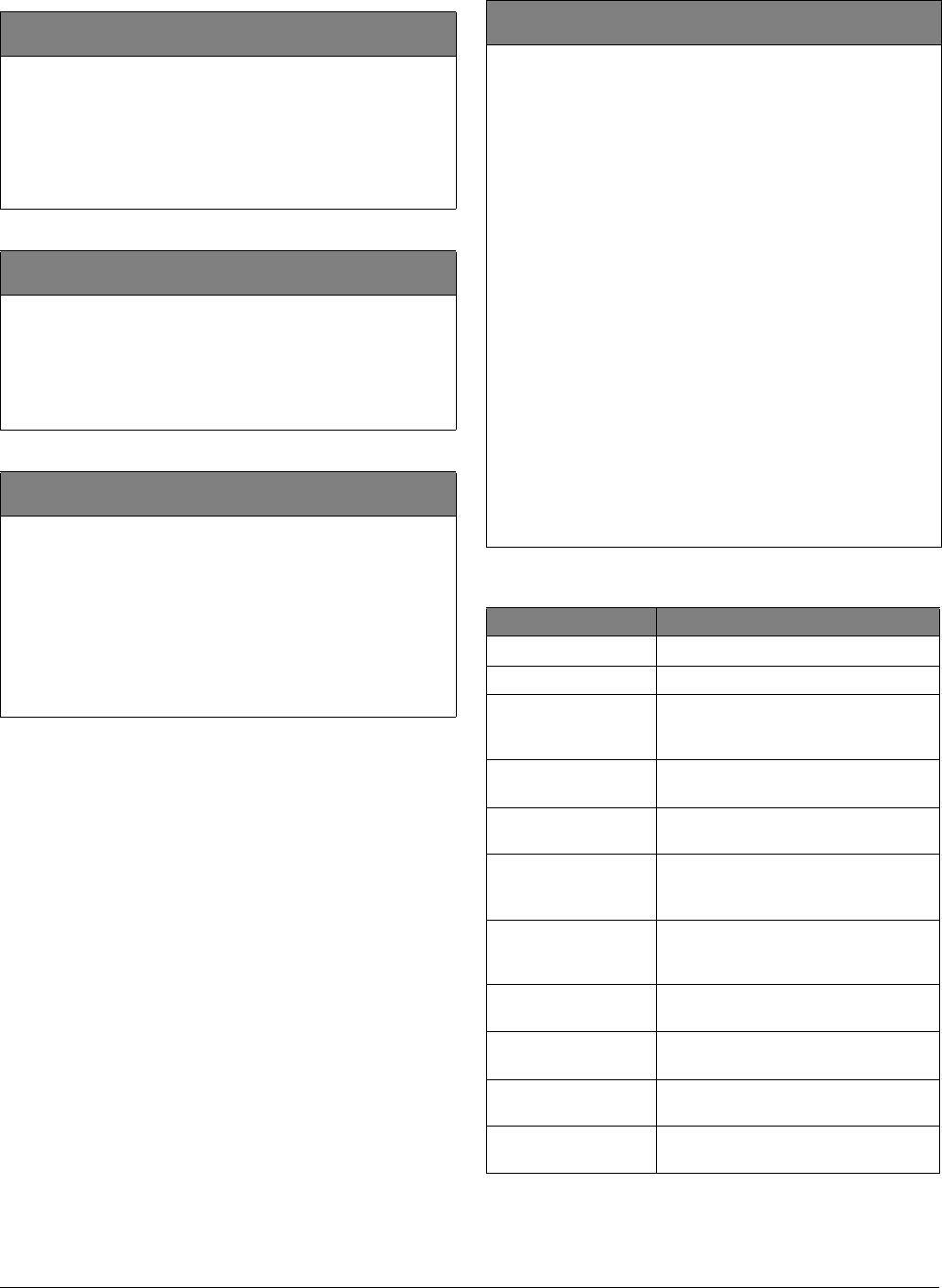
16 Allegro
Preliminary 2/5/02
User 2, 3, 4 (Codes)
2nd Tier
(Default = none, Parameters = 4 digits, 0 to 9) User Codes
performs arming and disarming functions. The user codes
cannot directly bypass sensors or program the primary code.
The system allows up to 3 user codes (user 2 - 4).
To program/change user 2, 3, 4 code:
1. Press # to display the current user code (if any).
2. Press #, enter the desired user code and then press #.
Time (Time)
1st Tier
(Default = 00:00) This setting lets you adjust the panel’s clock
to the correct time. The panel uses a 12-hour clock.
To set the time:
1. Press # to display the time.
2. Press #, enter the current time, use the arrow key to select
am or pm and then press #.
Phone Test (Phone Test)
1st Tier
This setting lets you perform a manual phone test to check the
phone communication between the panel and the central
monitoring station.
Note
The DTIM and phone number must be programmed before
the panel will display the Phone Test option.
To perform a phone test:
Press # to perform a phone test. The panel will indicate
if the test was successful or not.
Sensor Test (Sensor Test)
1st Tier
This setting lets you perform a manual sensor test to check that
all the sensors are working properly.
❑A DTIM and battery test are performed at the start of the
sensor test. The panel will display the DTIM zone number
and beep once for every received transmission.
❑The panel will beep indicating the number of transmis-
sions received, (see Table B4: “Minimum Beeps,” on
page 18), and display the sensor name + OK to indicate a
satisfactory test of the sensor. For the first 10 to 20 sec-
onds of test, the volume is set to a lower level.
❑Panel will automatically leave sensor test after 15 min-
utes.
❑The panel will display ALL OK when all sensors have been
tested.
❑If Low Lvl reports are on, the panel will send a start of
test central station report when a sensor test is initiated.
❑The panel will send an end of test central station report
when the sensor test ends.
To run a sensor test:
1. Press # to display the sensor test (TEST; ZONE XX). The dis-
play then scrolls thru the untested zones, and beeps indicat-
ing the number of sensor packets received.
2. To trip a sensor, follow the instructions in Table 5.
3. To restart the list, press 1. This will also restart the 15
minute timer.
Table 5: Sensor Tripping Instructions
Sensor Do This
DTIM Initiate a sensor test.
Door/Window Open the secured door or window
Carbon Monoxide
Alarm Unplug the CO Alarm. Plug it back in,
then press the TEST/RESET button
until the unit beeps 8 times
Glass Guard Tap the glass 3 or 4 inches from the
sensor
Motion Sensor Avoid the Motion Sensor field of view
for 5 minutes, then enter its view
Rate-of-Rise Heat
Detector Rub your hands together until warm,
then place one hand on the detector
for 30 seconds
Shock Tap the glass twice, away from the
sensor. Wait at least 30 seconds before
testing again
Smoke Press and hold the test button until the
system sounds transmission beeps
Panic Buttons Press and hold the appropriate panic
button(s) for 3 seconds
KeyChain Touchpad Press and hold LOCK and UNLOCK
simultaneously for 3 seconds
Remote Handheld
Touchpad Press and hold the 2 EMERGENCY
buttons simultaneously for 3 seconds
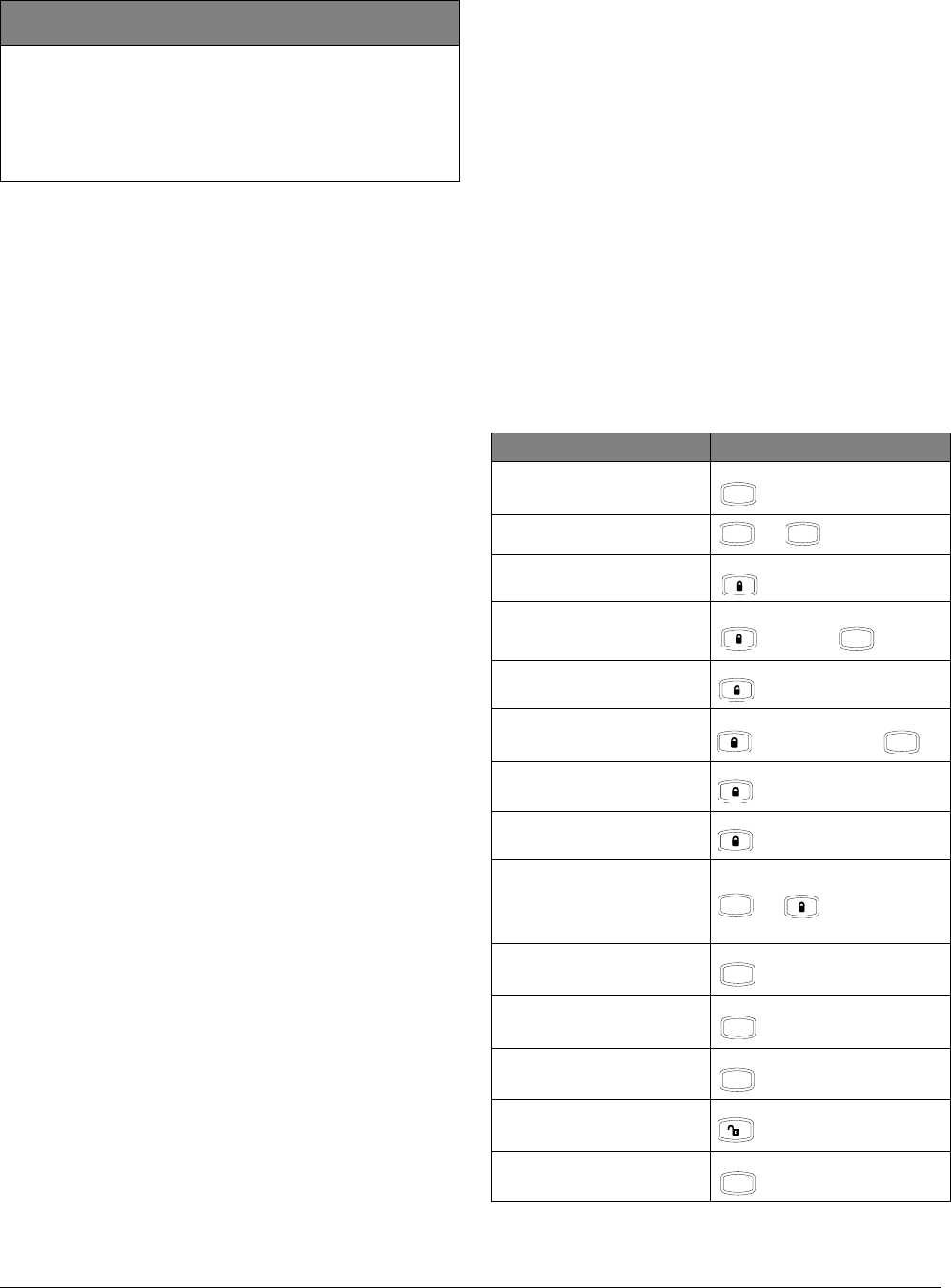
17
Allegro
Preliminary 2/5/02
Exiting User Programming Mode
After all user programming is completed, use the following
procedure to exit programming mode.
To exit programming mode:
Press * until EXIT is displayed and then press #. The cur-
rent time will be displayed.
Downloader Programming
The panel can be programmed remotely using ToolBox.
Allegro has a 100 event buffer that can only be viewed by
ToolBox. Use the information you recorded in Appendix B
to inform the downloading operator of the programming
requirements for this system.
ToolBox Downloader Programming
Note
A Downloader Phone Number and DL Code must be pro-
grammed for remote downloader programming to work.
To initiate a ToolBox download session:
1. Contact your downloader station and ask the operator
to prepare to download to the panel.
2. Make sure the system is disarmed.
3. Go into installer program mode.
4. Press * to go to the EXIT - DL display.
5. Enter the installer or dealer code.
6. When the downloader session completes, a panel pro-
grammed status message will be displayed.
If the panel display does not flash DOWNLOADING, call the
downloader operator to verify the downloader phone num-
ber. Also, make sure ToolBox is set up properly. Refer to
the “Troubleshooting” section (on page 19) if the problem
persists.
To initiate a ToolBox download session using the Ring/
Hang/Ring method:
For off-site access where an answering machine does not
exist, the user or ToolBox operator simply calls the panel
location once and listens for 10 rings. The panel should
answer after the tenth ring.
For off-site access where an answering machine exists, the
user or ToolBox operator must perform the following steps:
1. Call the panel location.
2. Let the phone ring once, then hang up.
3. Wait at least 10 seconds but not more than 40, then call
the panel location again. The panel should answer on
the first ring.
Testing the System
You should test the system after installing, servicing, and
after adding or removing devices from the system (see Test-
ing Sensors/Zones on page 18).
Note
UL Listed systems must be tested weekly.
Refer to “Appendix A: Troubleshooting” (on page 19) if
correct test results are not achieved.
Basic System Commands
Table 6 describes the system’s basic panel keypad operating
commands. For complete details on system operation,
including user programming, refer to the system’s owner’s
manual.
Volume (Volume)
1st Tier
(Default = 0, Parameters = 0-5) This setting allows the user to
adjust the panel’s status and arming level beep volume. The
volume can be set from 0 to 5, with 0 being the lowest volume.
To set the volume:
1. Press # to display the current volume.
2. Press #, enter the desired volume level and then press #.
Table 6: Basic Operating Commands
How to... Command
Check system status. Press once
Clears current display.
Arms doors and windows.
Arms doors and windows,
no delay.
Arms motions, doors, and
windows.
Arms motions, doors, and
windows, no delay.
Arms doors and windows. Press once if quick arm
in on
Arms motions, doors, and
windows. Press twice if quick arm
in on
Arms system silently (no
arming status beeps, until the
last 10 seconds of delay).
Key press beeps still sound.
Turns chime feature on and
off. Press once
Identifies alarms in memory. Press once
Bypass
Unlock
Quick Exit Press once, starts a 2
minute timer
S t a t u s
y p
#+
y p
#
A r m
+ Code
A r m N o D e l a y
4
+ Code +
A r m
(twice) + Code
A r m N o D e l a y
4
(twice) + Code +
A r m
A r m
A r m
S i l e n t
+ Code +
C h i m e
7
S t a t u s
B y p a s s
#+ Primary Code
D i s a r m
+ Code
Q
u i c k E x i
t
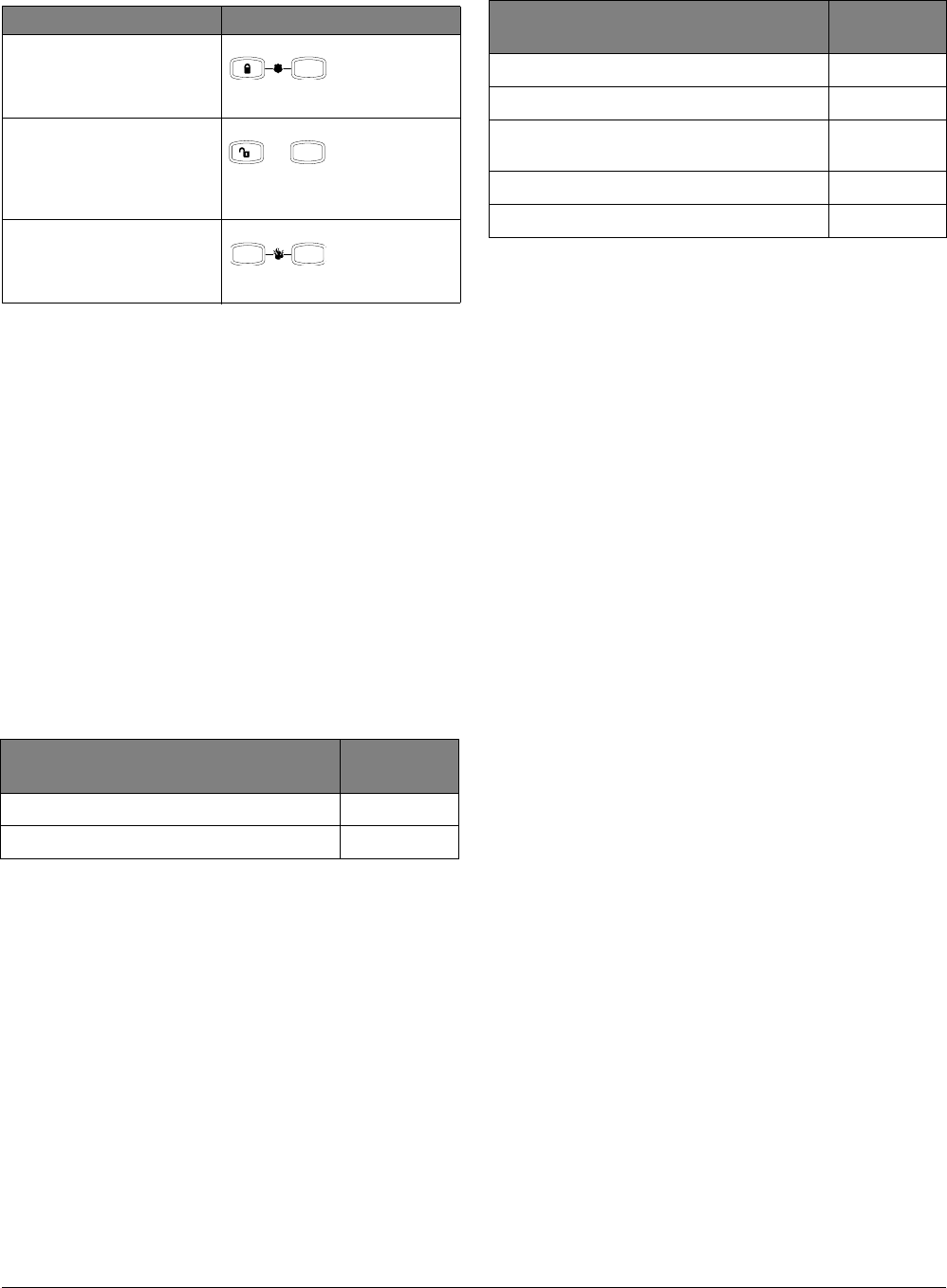
18 Allegro
Preliminary 2/5/02
Testing Sensors/Zones
We recommend that you test sensors/zones after all pro-
gramming is completed and whenever a sensor/zone-related
problem occurs.
If the system does not respond as described in Sensor Test
(on page 18), see “Appendix A: Troubleshooting on
page 19.”
Note
While the sensor test is a valuable installation and service
tool, it only tests sensor operation for the current condi-
tions. You should perform a sensor test after any change in
environment, equipment, or programming.
To test sensors:
1. Go into sensor test; trip sensor.
2. Count the number of beeps that the panel emits.
Refer to Table 7 for the preferred number of beeps required.
If a Wireless Sensor Does Not Test
When possible, locate wireless sensors within 100 feet of
the panel. While a transmitter may have a range of 500 feet
or more out in the open, the environment at the installation
site can have a significant effect on transmitter range. Refer
to “Appendix A: Troubleshooting” (on page 19) to resolve
the problem.
For wireless sensors that don’t respond, use an ITI RF
Sniffer (60-401) test tool to verify that the sensor is trans-
mitting. Constant beeps from the RF Sniffer indicate a run-
away (faulty) sensor. Remove the sensor’s battery and
replace the sensor.
Testing Phone Communication
Perform a phone test to check the phone communication
between the panel and the central monitoring station, see
Phone Test (Reports) on page 14.
Testing Central Station Communication
After performing sensor and phone tests, check that the sys-
tem is reporting alarms successfully to the central station.
To test communication with the central station:
1. To avoid the dispatch of emergency personnel, call the
central station and tell the operator that you will be
testing the system!
2. Arm the system.
Police Panic
Press and hold
both buttons
until panel
indicates alarm.
Emergency Panic
Press and hold
both buttons
until panel
indicates
alarm.
Fire Panic
Press and hold
both buttons
until panel
indicates alarm.
Table 7: Minimum Beeps
Type of Sensor Number of
Beeps
Wireless Intrusion Sensors 7–8 beeps
Wireless Smoke & Heat Sensors 7–8 beeps
Table 6: Basic Operating Commands (Continued)
How to... Command
1
A r m
4
N o D e l a
y
D i s a r m
C h i m e
7
S i l e n t
Wireless Environmental/Panic Buttons 7–8 beeps
Hardwire Loops 1
Emergency Buttons (Remote Handheld
Touchpads only) 7-8 beeps
Keychain Touchpad 3 beeps
DTIM’s 7-8 beeps
Table 7: Minimum Beeps
Type of Sensor Number of
Beeps
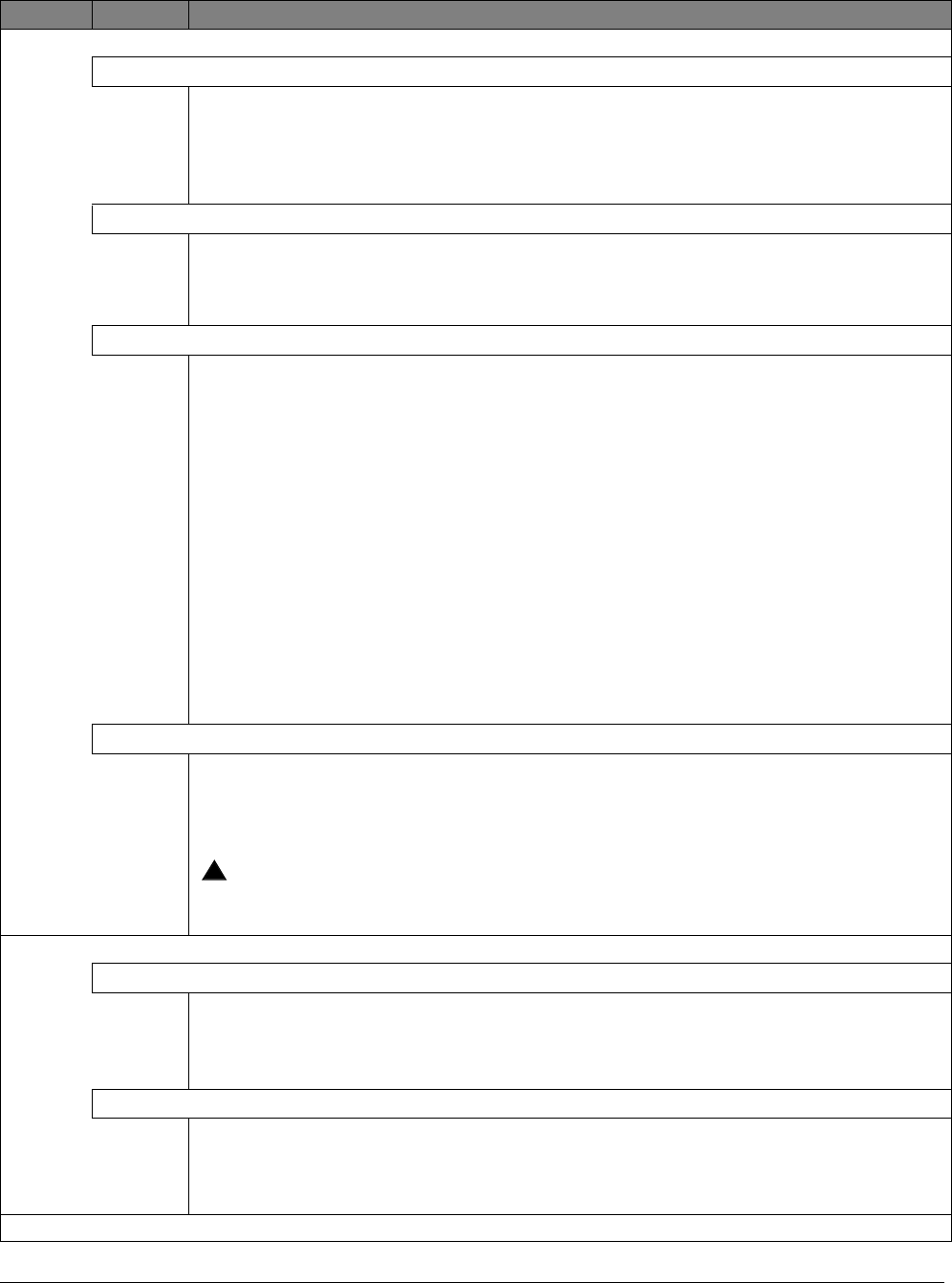
19
Allegro
Preliminary 2/5/02
Appendix A: Troubleshooting
Feature Problem Action/Solution
Panel Power
Panel does not power up and does not display or respond.
1. Check that panel transformer is plugged into an unswitched outlet.
2. Check the AC circuit breaker to be sure the circuit is live.
3. Check that the backup battery is installed correctly and the AC power transformer is plugged in.
4. Check for proper panel and transformer wiring.
5. Measure the incoming AC voltage at panel terminals 1 and 2. It should read about 8 VAC.
No incoming AC voltage at panel terminals 1 and 2.
1. Unplug the AC power transformer and disconnect the wires from the transformer and the panel.
2. Check transformer to panel wire for short or open circuits.
3. Plug in the transformer and check for 8.0 VAC at the transformer unconnected terminals. If zero (0)
volts, replace the transformer. If transformer is good, call Tech Support.
Panel display indicates Low CPU Battery.
Note
If the AC power was out for an extended period of time, the battery may not be fully charged yet.
1. Perform a battery test by entering and exiting sensor test.
2. Check that the backup battery is installed correctly and the AC power transformer is plugged in.
3. Measure the incoming AC voltage at the panel terminals 1 and 2. It should read about 8 VAC.
4. Remove the backup battery power by disconnecting the battery and replace the battery.
Note
If AC power is present, the battery voltage is only monitored during a backup battery test. The panel
automatically runs a backup battery test under the following conditions: (1) during user sensor test,
(2) once every 4 hours, (3) when the back cover is closed. In order for the panel to update the battery
status, a backup battery test must be run.
Note
With the AC power transformer plugged in, the panel automatically charges the battery. While the
battery is charging for the first time it is normal for the system to indicate Low CPU Battery. Charging
the battery can take a number of hours depending on the battery’s initial charge. Once the battery
reaches 4.8 VDC (full charge as measured while in battery test), the condition clears. If the trouble
condition persists after 24 hours, replace the backup battery. A Low Battery report to the central sta-
tion will not be made for the first 24 hours after power up.
After pressing STATUS the panel flashes AC Fail, (panel continues to operate from backup battery).
1. Check the AC circuit breaker to be sure the circuit is live.
2. Check for proper panel and transformer wiring.
3. Check that the transformer is supplying AC to the panel.
4. Check that the transformer is plugged into a nonswitched outlet and secured with the provided screw.
WARNING
!Be careful when securing the transformer to an outlet with a metal cover. Hold the cover tightly in
place. You could receive a serious shock if the metal outlet cover drops down onto the prongs of
the plug while you are securing the transformer and cover to the outlet box.
Access Code
Customer cannot remember access code(s).
1. Check your records to see if you have the customer’s access code(s) on file.
2. Verify the access code(s) using the Downloader.
3. Clear memory and reprogram the panel locally.
4. Use Apartment Manager code to enter program mode and view the primary and user codes.
Installer cannot remember install code.
1. Check your records to see if you have the install code on file.
2. Verify the install code using the Downloader.
3. Use the Dealer Code to enter program mode and view the installer code.
4. Call Technical Support for assistance.
Arming/Disarming
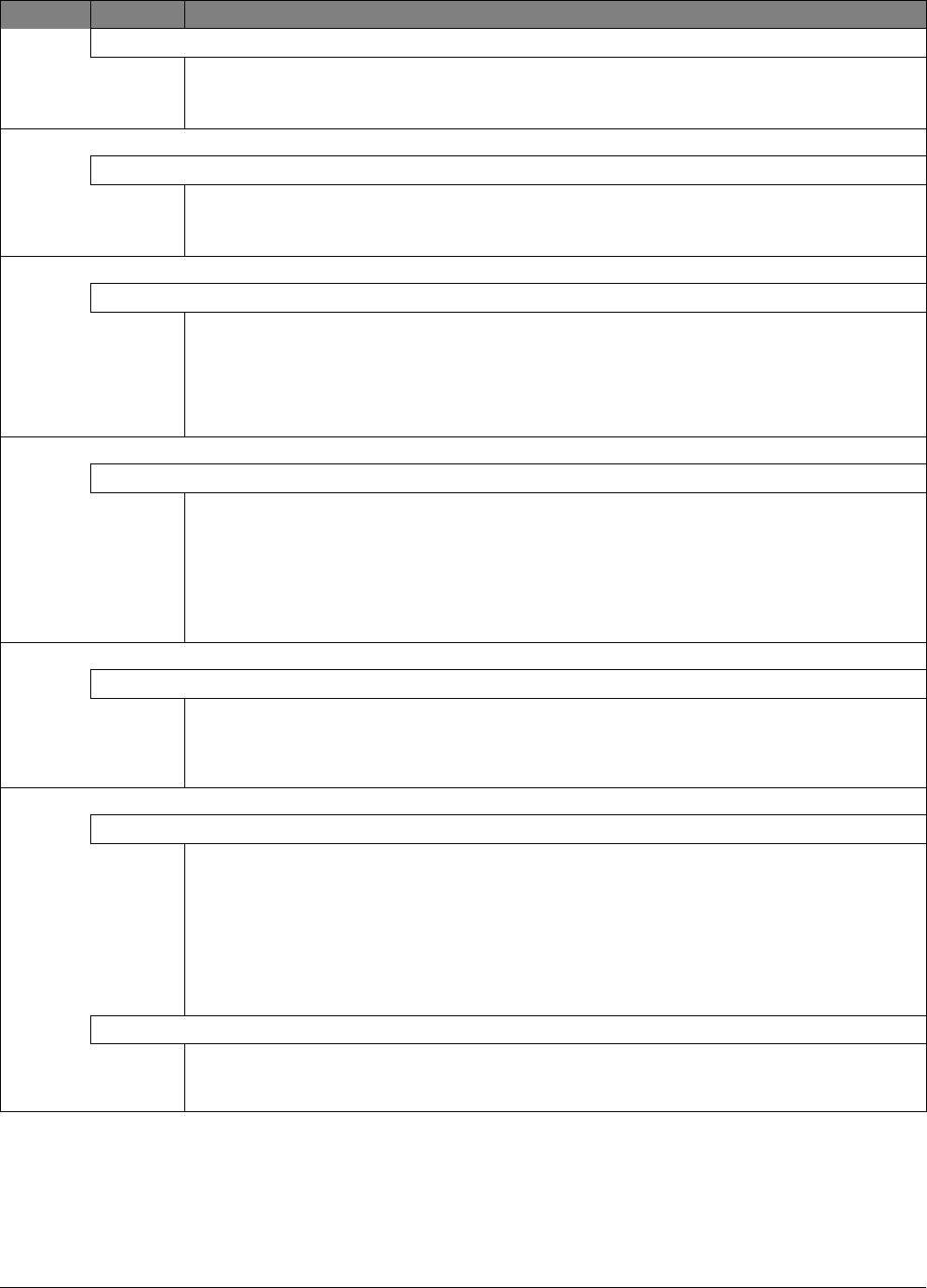
20 Allegro
Preliminary 2/5/02
System protests and will not arm immediately.
1. Press STATUS for an indication of the problem.
2. Make sure all monitored perimeter doors and windows are closed.
3. Make sure all perimeter and interior sensors are closed.
Bypassing
Sensor to bypass is not listed.
1. Attempting to bypass a 24-hour sensor (a sensor that is active in all levels) that cannot be bypassed.
2. Sensor is not active in the current arming level.
3. Sensor is not learned in.
Wireless Sensor/Touchpad Battery
System indicates Sensor/Touchpad low battery.
Replace the indicated device battery. Perform a sensor test to test the sensor/touchpad after replacing the
battery.
Note
If the sensor/touchpad is not tested after battery replacement, the system continues to show a low
battery condition, since that was the last signal it received from the device. Testing the sensor/touch-
pad with new batteries allows the panel to receive a signal with good battery information.
Central Station Reporting
Central station is not receiving reports.
1. Check that the premises phone line is working.
2. Perform a phone test.
3. Check for correct phone line wiring between the DTIM and RJ-31X Jack (see DTIM Installation
Instructions).
4. Verify that central station phone number is programmed into the panel. If necessary, reprogram the
phone number and retest.
5. Verify that the correct phone format (SIA or CID) is being used.
Hardwire Zone
System doesn’t go into alarm when zone is tripped.
1. Sensor is not active in current arming level. Verify sensor group and retest.
2. Zone is not learned into panel memory. Enter installer program mode. Go to Devices, then Add and
learn zone into memory.
3. Verify wiring.
Wireless Sensor Zone
System doesn’t respond (in sensor test or when armed) when sensor is tripped.
1. Check that the wireless sensor battery is installed.
2. Check the sensor battery for low voltage. Replace batteries, if necessary.
3. Use an RF Sniffer (60-401) to verify that sensor is transmitting.
4. Constant beeps from the RF Sniffer indicate a runaway (faulty) sensor. Remove the sensor’s
battery and replace the sensor.
5. Sensor is not learned into panel memory. Enter installer program mode—Devices, Add, and learn
sensor into memory (maximum zones = 20).
6. Sensor may be out of range. Move sensor to another location.
Sensor reports trouble condition.
1. Sensor tamper switch is tripped—sensor cover is off, not latched securely, or sensor is not mounted
securely. Secure sensor mounting and/or cover, then trip sensor to clear the condition.
2. Check the sensor battery for low voltage. Replace batteries, if necessary.
Feature Problem Action/Solution
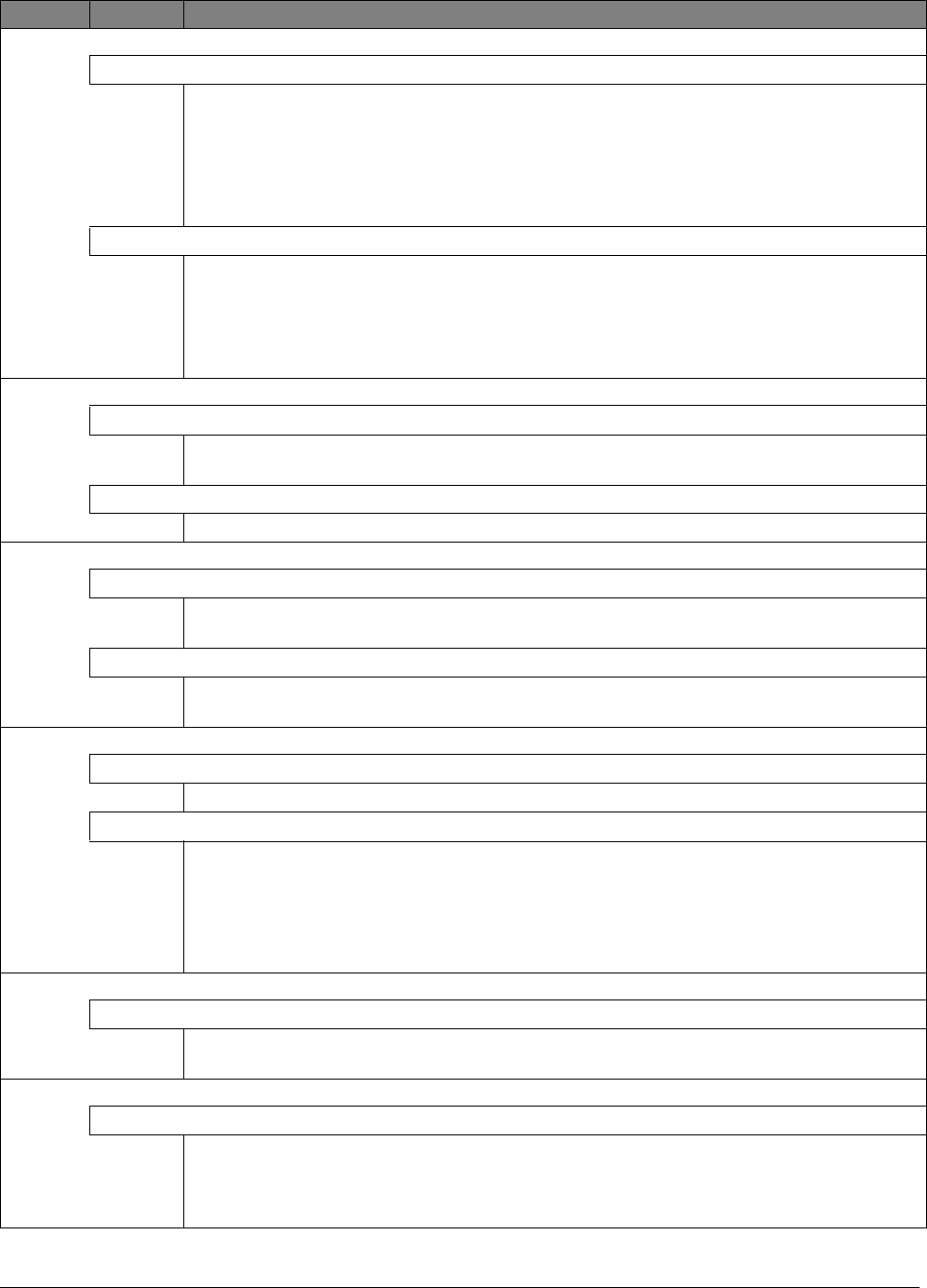
21
Allegro
Preliminary 2/5/02
Wireless Sensor Zone (Continued)
Panel indicates [sensor #] supervisory.
1. Use an RF Sniffer (60-401) to verify that sensor is transmitting. If sensor is not transmitting, check
battery for low or no voltage and replace.
2. Change mounting position of sensor (from horizontal to vertical or vice versa) and test sensor several
times for consistency.
3. Sensor signal is not reaching panel/receiver because sensor is too far away or there is too much inter-
ference. Remove sensor from mounted location and test from other locations. Mount sensor in area
where signal can reach panel/receiver.
Smoke sensor beeps once every minute.
Sensor batteries are getting low. Replace batteries.
Note
System Sensor smoke sensors do not transmit a low battery signal to the panel/receiver until battery
voltage drops to within a range of 7.0 to 7.8 VDC. The sensor sounds beeps to notify occupants that
the sensor’s batteries need replacing, but the sensor does not transmit a low battery signal to the
panel until the next supervisory signal (69 minutes later).
Wireless Touchpad
System doesn’t respond to commands entered from wireless touchpad.
❑Check for dead batteries.
❑Perform a sensor test.
Touchpad reports trouble condition.
Check the touchpad battery for low voltage. Replace battery, if necessary.
DTIM
Panel displays phone module memory failure, or Service required.
1. Perform a sensor test.
2. Call technical support for assistance.
Panel displays Phone Module Low Battery.
1. Replace the battery and perform a sensor test.
2. Call technical support.
Phone
Constant dial tone, preventing dial-out on premises phones.
One or more polarity-sensitive phones exist on-site.
Panel displays phone 1 fail, phone 2 fail, or phone failure.
1. Perform a phone test.
2. Check to make sure manual phone test option is on.
3. Verify that high and/or low level reporting option is on.
4. Perform a sensor test to verify communication between the DTIM and panel. See Phone Test
(Reports) on page 14
5. Check DTIM wiring (see DTIM installation instructions).
Phone Test
Panel does not display option to perform a phone test.
❑The central station phone number is not programmed in.
❑DTIM has not been enrolled.
Downloader
Download/upload session fails on a pre-programmed panel.
1. Verify Downloader Phone Number matches ToolBox setting.
2. Verify Downloader CODE matches ToolBox setting.
3. Verify Dealer CODE matches ToolBox setting.
4. Verify panel Account Number matches ToolBox setting.
Feature Problem Action/Solution
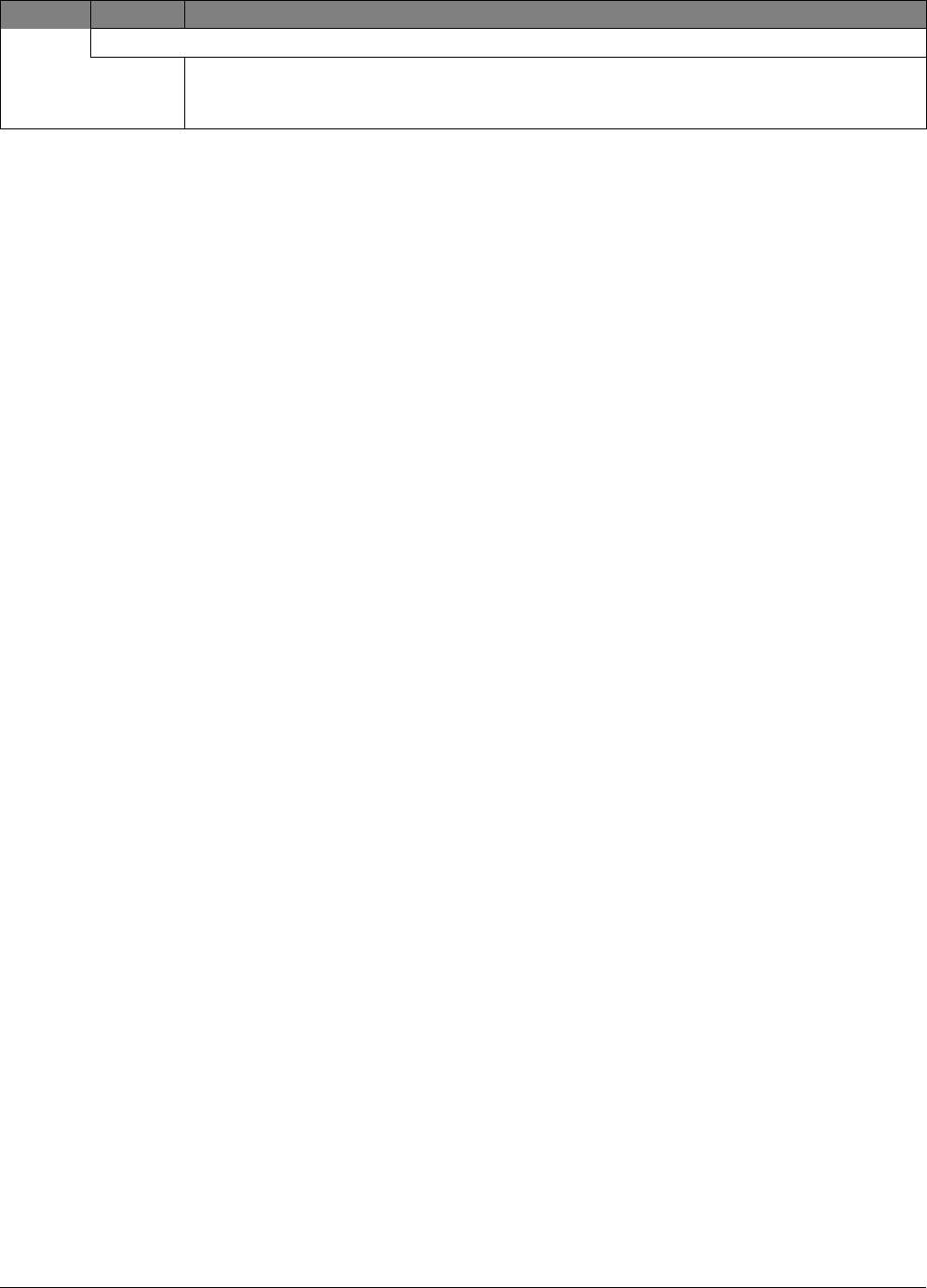
22 Allegro
Preliminary 2/5/02
Download/upload session fails on an unprogrammed panel.
1. Verify Downloader Phone Number matches ToolBox setting.
2. Verify Downloader CODE matches ToolBox setting.
3. Verify Dealer CODE matches ToolBox setting.
Feature Problem Action/Solution
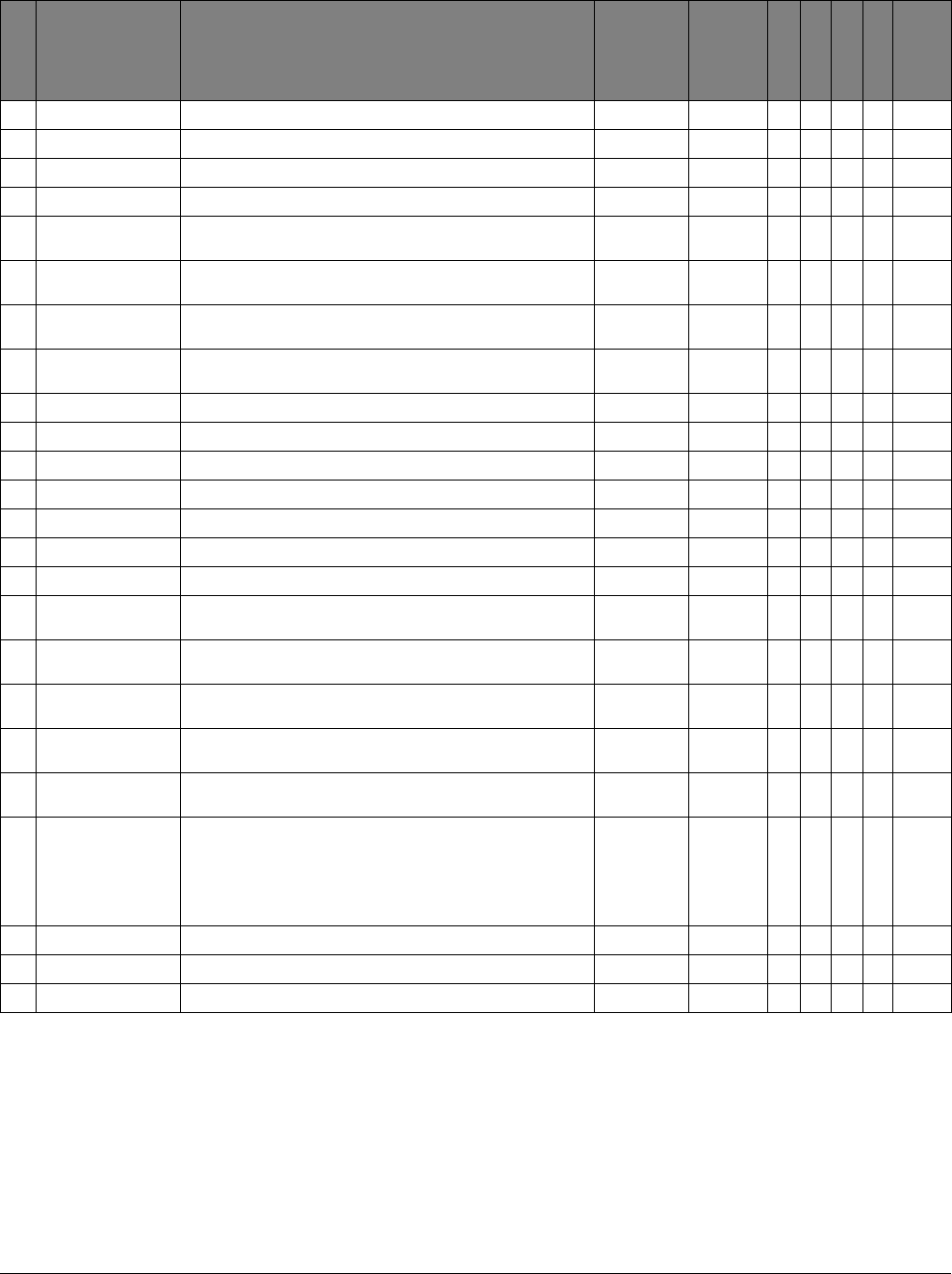
23
Allegro
Preliminary 2/5/02
Appendix B: Reference Tables
Table B1: Sensor Group Characteristics
No. Name Application Alarm Delay
Restoral
Supervisory
CS Report
Chime
Active
Levels
00 Fixed Panic 24-hour audible fixed emergency buttons. Police Instant √ √ 1, 2, 3
01 Portable Panic 24-hour audible portable emergency buttons. Police Instant √1, 2, 3
02 Fixed Panic 24-hour silent fixed emergency buttons. Silent Instant √ √ 1, 2, 3
03 Portable Panic 24-hour silent portable emergency buttons. Silent Instant √1, 2, 3
04 Fixed Emergency 24-hour emergency sensor, such as Pendant Panic or
holdup button. Emergency Instant √ √ 1, 2, 3
06 Portable
Emergency 24-hour portable emergency alert button. Emergency Instant √1, 2, 3
08 Special Intrusion Special belongings, such as gun cabinets and wall
safes. Police Instant √ √ √ 1, 2, 3
09 Special Intrusion Special belongings, such as gun cabinets and wall
safes. Police Standard √ √ √ 1, 2, 3
10 Entry/Exit Delay Entry and exit doors that require a standard delay time. Police Standard √ √ √ √ 2, 3
13 Instant Perimeter Exterior doors and windows. Police Instant √ √ √ 2, 3
14 Instant Interior Interior doors. Police Follower √ √ √ 2, 3
15 Instant Interior Interior PIR motion sensors. *Police Follower √ √ 2, 3
16 Instant Interior Interior doors. Police Follower √ √ √ 3
17 Instant Interior PIR motion sensors. *Police Follower √ √ 3
18 Instant Interior PIR motion sensors subject to false alarms. * †Police Follower √ √ 3
19 Delayed Interior Interior doors that initiate a delay before going into
alarm. *Police Standard √ √ √ 3
20 Delayed Interior PIR motion sensors that initiate a delay before going
into alarm. *Police Standard √ √ 3
21 Local Instant
Interior 24-hour local alarm zone protecting anything that
opens and closes. Police Instant √ √ 1, 2, 3
22 Local Delayed
Interior Same as group 21, plus activation initiates a delay
before going into alarm. Police Standard √ √ 1, 2, 3
23 Local Instant
Emergency 24-hour local alarm zone protecting anything that
opens and closes. ‡Emergency Instant √ √ 1, 2, 3
25 Local Special
Chime Notify the user when a door is opened. Sounds emit
from a local annunciator. *
Note
If using a PIR motion sensor, use only ITI part no.
60-511-01-95.
Special
Chime Instant
√
1, 2, 3
26 Fire 24-hour fire, rate-of-rise heat, and smoke sensors. Fire Instant √ √ √ 1, 2, 3
34 Gas Carbonmonoxide (CO) Gas Detectors ‡Emergency Instant √ √ √ 1, 2, 3
36 DTIM Dialog Telephone Interface Module (DTIM) aPolice Instant √ √ 1, 2, 3
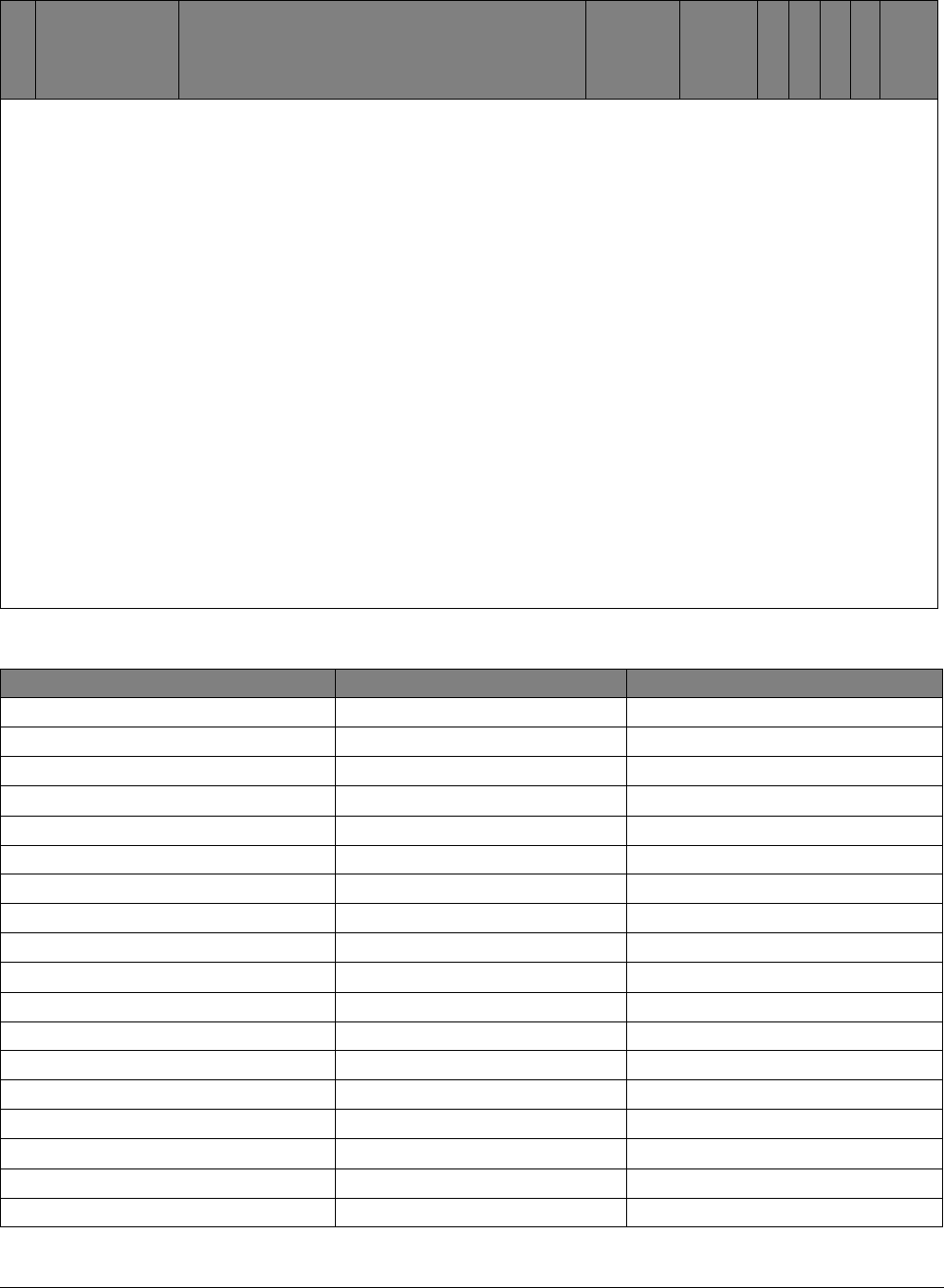
24 Allegro
Preliminary 2/5/02
Note
Check marks (√) represent characteristics present in a group.
* This group is not certified as a primary protection circuit for UL-listed systems and is for supplementary use only.
† Sounds instant police siren if two or more sensors are tripped within 4 minutes. Otherwise sensors are followers to delayed
sensors. If Alarm Verification is on, group 18 functions like group 17.
‡ This group has not been investigated by UL.
a The DTIM will report in all levels.
Siren Type:
Police - A sensor of this type will output a police siren when an alarm occurs. The panel's LCD will display a message indicating
to the end user a police alarm has occurred.
Fire - A sensor of this type will output a fire siren when an alarm occurs.
Silent -If an alarm of this type occurs, the siren will not sound and there will be no visual indication.
Emergency -
Delay:
Instant -A sensor of this type will cause an immediate alarm if a violation occurs anytime in an active arming level.
Standard - A sensor of this type will cause an entry delay if a violation occurs anytime in active arming level. A violation during
an exit delay will not cause an alarm.
If the arming level modifier No Delay is enabled a sensor of this type will cause an immediate alarm if the violation occurs during
an active arming level.
Follower - A sensor of this type will cause an immediate alarm if a violation occurs during an active level unless an entry or exit
delay is in progress. If violated during an entry delay and the entry delay expires the sensor will go into alarm.
Table B1: Sensor Group Characteristics (Continued)
No. Name Application Alarm Delay
Restoral
Supervisory
CS Report
Chime
Active
Levels
Table B2: System Settings
Menu Name & Default Parameters Settings
Account (00-000) 4-10 digits; 0-9, A-F
Number 1 (none) 24 digits; 0-9, *, #, pause
FMT - CID/SIA (CID) 1=CID, 0=SIA
High LVL (on) off, on
Low LVL (on) off, on
Openings (off) off, on
Closings (off) off, on
Number 2 (none) 24 digits; 0-9, *, #, pause
FMT - (CID) 1=CID, 0=SIA
High LVL (off) off, on
Low LVL (off) off, on
Openings (off) off, on
Closings (off) off, on
Backup (on) off, on
Dial DLY (30) 15-120
Pre-dial String (none) 8 digits; 0-9, *, #, pause
DTMF Dial (on) off, on
Number (none) 24 digits; 0-9, *, #, pause
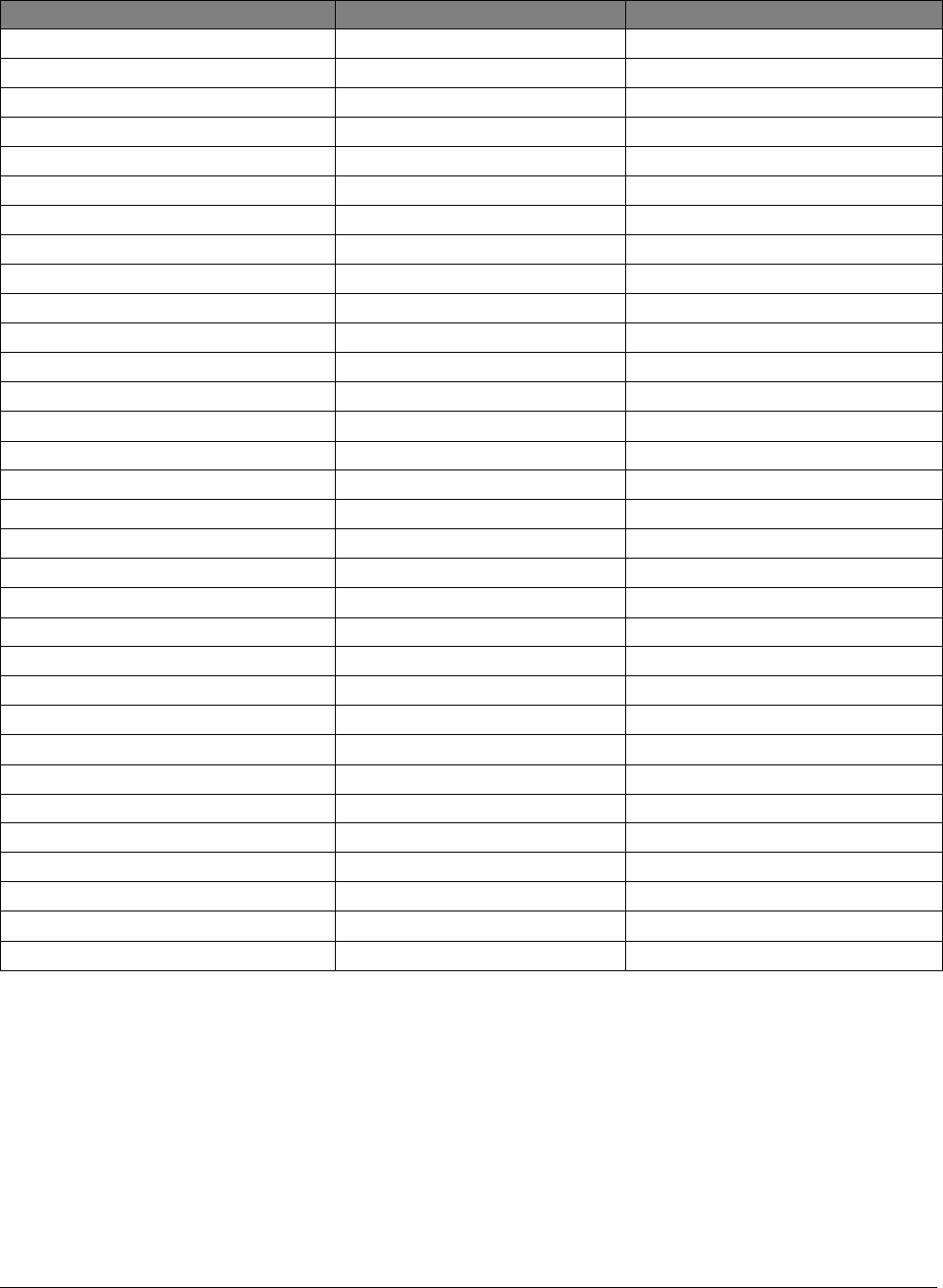
25
Allegro
Preliminary 2/5/02
DL Code (12345) 5 digit code, 0-9
Install Code, 4321 4 digit code, 0-9
Dealer Code, none 4 digit code, 0-9
Duress Code, none 4 digit code, 0-9
Apartment Manager Code, none 4 digit code, 0-9
Entry DLY, 30 30-240
Exit DLY, 60 (60 for UL1023) 45-254
PH TST Freq, 7 1-255
NXT PH Test, 7 1-255
Sleepy Time, on (off for UL installations) off, on
Sleep Hour, 22 0-23
KTP Arm, off off (ratchet arm), on (all on), No Delay
Police Panic, on off, on
Emergency Panic, off off, on
Fire Panic, on off, on
Rcvr Trouble, off (on for UL installations) off, on
Panel Tamper, on off, on
Exit EXT, on (off for UL installations) off, on
Swinger Shutdown, 1 1-2
Quick Arm, off off, on
Quick Exit, on (off for UL installations) off, on
Auto Stay Arm, on off, on
Supv Time, random 1 am - 5 am
Alarm Verify, off (off for UL installations) off, on
Demo Kit, off off, on
AC Fail, off (on for UL 1635) off, on
Low CPU Battery, on (on for UL 1635) off, on
Phone Test, on off, on
Auto Phone Test, off (on for UL 1635) off, on
Siren Time Out, 4 (min for UL installations) 1-30
Trouble Beeps, on (on for UL installations) off, on
Alarm Volume, 6 (min for UL installations) 0-6
Table B2: System Settings (Continued)
Menu Name & Default Parameters Settings
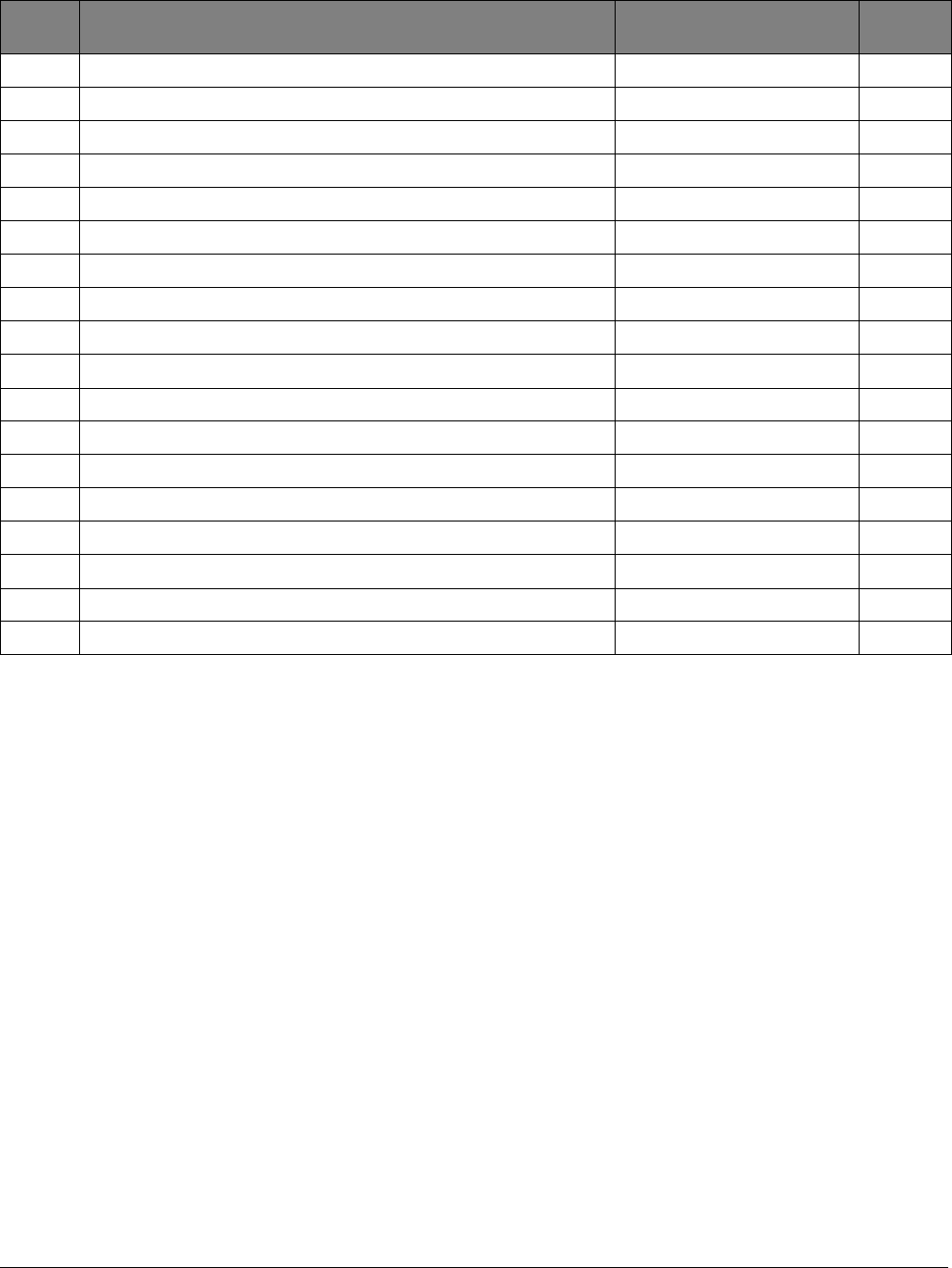
26 Allegro
Preliminary 2/5/02
Table B3: Sensor Information
Sensor
Number Sensor Text Sensor Type Sensor
Group
01
02
03
04
05
06
07
08
09
10
13
14
15
16
17
18
19
20
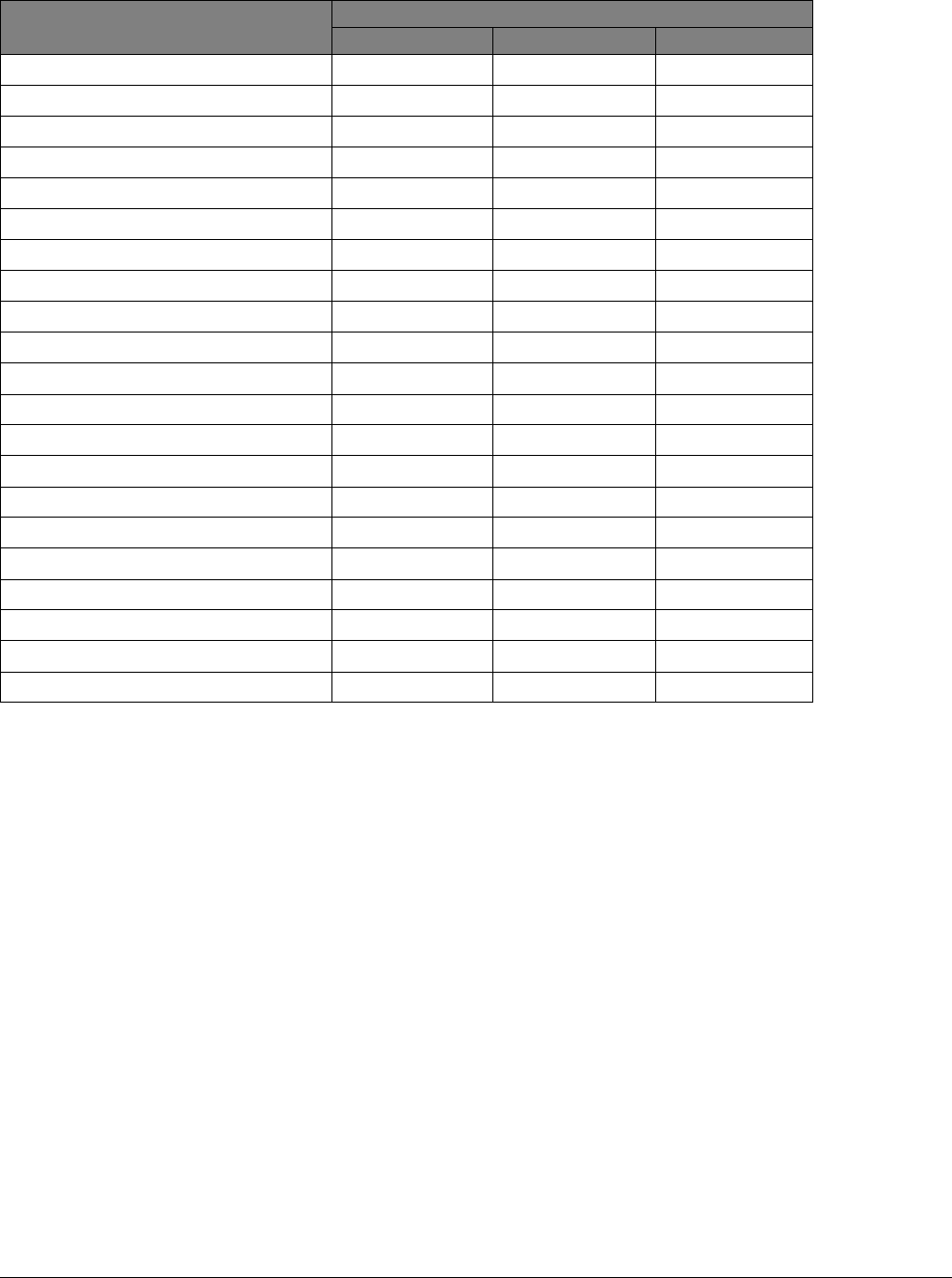
27
Allegro
Preliminary 2/5/02
Table B4: Central Station Reports
Report Condition Report Types
High-Level Events Low-Level Events Opening/Closing
Sensor 01-MaxZones Alarm √
Sensor 01-MaxZones Low Batter √
Sensor 01-MaxZones Tamper √
Sensor 01-MaxZones Supervisory √
Phone Test √√
AC Power Fail √
CPU Low Battery √
Auto Phone Test √√
Receiver Failure (or Receiver Trouble?) √
Receiver Jam √
Event Buffer Full √
System Tamper √
Fire Panic √
Police Panic √
Auxiliary Panic √
Opening report √
Closing Report √
Duress Alarm √
Force Arm √
Recent Closing √
Sensor Test Entry/Exit √
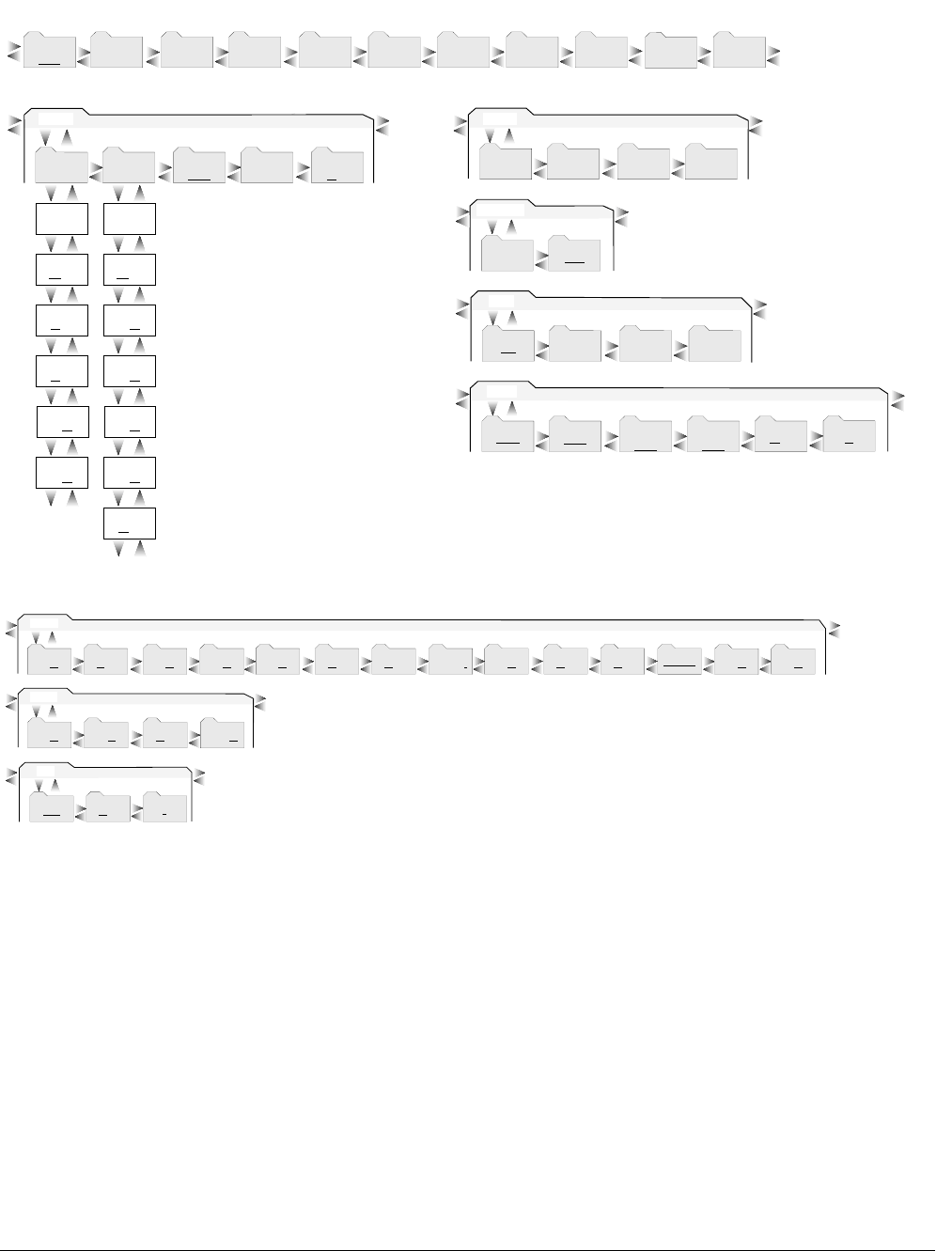
28 Allegro
Preliminary 2/5/02
Appendix C: Installation Menus
T I E R 2 M E N U S
T o e n t e r P r o g r a m m i n g M o d e : 8 + I n s t a l l e r o r 8 + D e a l e r C o d e
T I E R 1 M E N U S
T i m e r s
P h o n e s D e v i c e s D o w n l o a d e r C o d e sA c c o u n t
0 0 - 0 0 0
E x i t - D L
C l e a r
M e m o r y
S i r e n
R e p o r t s
O p t i o n s
P r e s s a r r o w s t o c o n t i n u e
t o D e v i c e s
P h o n e s
P h o n e 2 D i a l D e l a y
30 sec.
P r e D i a l S t r i n g D T M F D i a l
O n O f f
P h o n e 1
C l o s i n g
O n O f f
O p e n i n g s
O n O f f
L o w L e v
O n O f f
H i g h L e v
O n O f f
F o r m a t
C I D S I A
N u m b e r 1
C l o s i n g
O n O f f
O p e n i n g s
O n O f f
L o w L e v
O n O f f
H i g h L e v
O n O f f
F o r m a t
C I D S I A
N u m b e r 2
B a c k u p
O n O f f
T i m e r s
E x i t D l y
60 sec.
P h o n e T e s t
F r e q u e n c y
7 d a y s
N e x t P h o n e
T e s t
7 d a y s
E n t r y D l y
30 sec.
S l e e p y T i m e
O n O f f
S l e e p H r
2 2
P r e s s a r r o w s t o c o n t i n u e t o O p t i o n s
D o w n l o a d e r
D L C o d e
12345
N u m b e r
P r e s s a r r o w s t o c o n t i n u e t o C o d e s
C o d e s
D e a l e r C o d e D u r e s s C o d e
I n s t a l l C o d e
4 3 2 1
P r e s s a r r o w s t o c o n t i n u e t o T i m e r s
D e v i c e s
D e l e t e R e v i e w T e x tA d d
P r e s s a r r o w s t o c o n t i n u e
t o D o w n l o a d e r
6087495g43a.dsf
A p a r t m e n t M g r
C o d e
T I E R 2 M E N U S ( c o n t i n u e d )
S i r e n
T r o u b l e B e e p s
O n O f f
S i r e n T O
4 m i n .
P r e s s a r r o w s t o c o n t i n u e t o C l e a r M e m o r y
A l a r m V o l u m e
6
6087495g44a.dsf
O p t i o n s
P o l i c e P a n i c
O n O f f
A u x P a n i c
O n O f f
F i r e P a n i c
O n O f f
K T P N o D e l a y
O n O f f
P r e s s a r r o w s t o c o n t i n u e t o R e p o r t s
R c v r T r o u b l e
O n O f f
P a n e l T a m p e r
O n O f f
E x i t E x t
O n O f f
S w i n g e r
S h u t d o w n 1
Q u i c k A r m
O n O f f
Q u i c k E x i t
O n O f f
A u t o S t a y A r m
O n O f f
S u p v T i m e
01:00-04:00
R a n d o m
A l a r m V e r i f y
O n O f f
D e m o K i t
O n O f f
R e p o r t s
L o w C P U
B a t t e r y O n O f f
P h o n e T e s t
O n O f f
A u t o P h o n e
T e s t O n O f f
A C F a i l
O n O f f
P r e s s a r r o w s t o c o n t i n u e t o S i r e n s
Note:
Underlined settings indicate defaults

29
Allegro
Preliminary 2/5/02
Specifications
Power Requirements: .....8 VAC, 300 mA
Rechargeable Battery:.....4.8 VDC Rechargable NiCd Battery
pack
Radio Frequency: ............319.5 MHz + or - 140 kHz
Nominal Range: .............. 500 feet, open-air receiving range
Temperature Range
Storage:.............................. -30° to140° F (-34° to 60° C)
Operating: ......................... 32° to 122° F (0° to 49° C)
Maximum Humidity: .....90% relative humidity, noncondensing