Ubiqconn Technology T10CA10 TABLET PC User Manual T10C UserMan
Ubiqconn Technology, Inc. TABLET PC T10C UserMan
(T10C) UserMan

Rugged Tablet PC
User Manual
Preface
FEDERAL COMMUNICATIONS COMMISSION INTERFERENCE
STATEMENT
This equipment has been tested and found to comply with the limits for a Class B
digital device, pursuant to part 15 of the FCC Rules. These limits are designed to
provide reasonable protection against harmful interference in a residential installation.
This equipment generates, uses and can radiate radio frequency energy and, if not
installed and used in accordance with the instructions, may cause harmful
interference to radio communications. However, there is no guarantee that
interference will not occur in a particular installation. If this equipment does cause
harmful interference to radio or television reception, which can be determined by
turning the equipment off and on, the user is encouraged to try to correct the
interference by one or more of the following measures:
-Reorient or relocate the receiving antenna.
-Increase the separation between the equipment and receiver.
-Connect the equipment into an outlet on a circuit different from that to which the
receiver is connected.
-Consult the dealer or an experienced radio/ TV technician for help.
CAUTION:
Any changes or modifications not expressly approved by the grantee of this device
could void the user's authority to operate the equipment.
Labelingrequirements
ThisdevicecomplieswithPart15oftheFCCRules.Operationissubjecttothe
followingtwoconditions:(1)thisdevicemaynotcauseharmfulinterference,and(2)
thisdevicemustacceptanyinterferencereceived, including interference that may
cause undesired operation.
RFexposurewarning
This equipment must be installed and operated in accordance with provided
instructions and must not be co-located or operating in conjunction with any
other antenna or transmitter. End-users and installers must be providing with
antenna installation instructions and transmitter operating conditions for
satisfying RF exposure compliance.
SAR Value: 1.450 W/kg
Thisdeviceisoperationin5.15–5.25GHzfrequencyrange,thenrestrictedinindoor
useonly,Outdooroperationsinthe5150~5250MHzisprohibit.
Thisdeviceisslaveequipment,thedeviceisnotradardetectionandnotad‐hoc
operationintheDFSband.
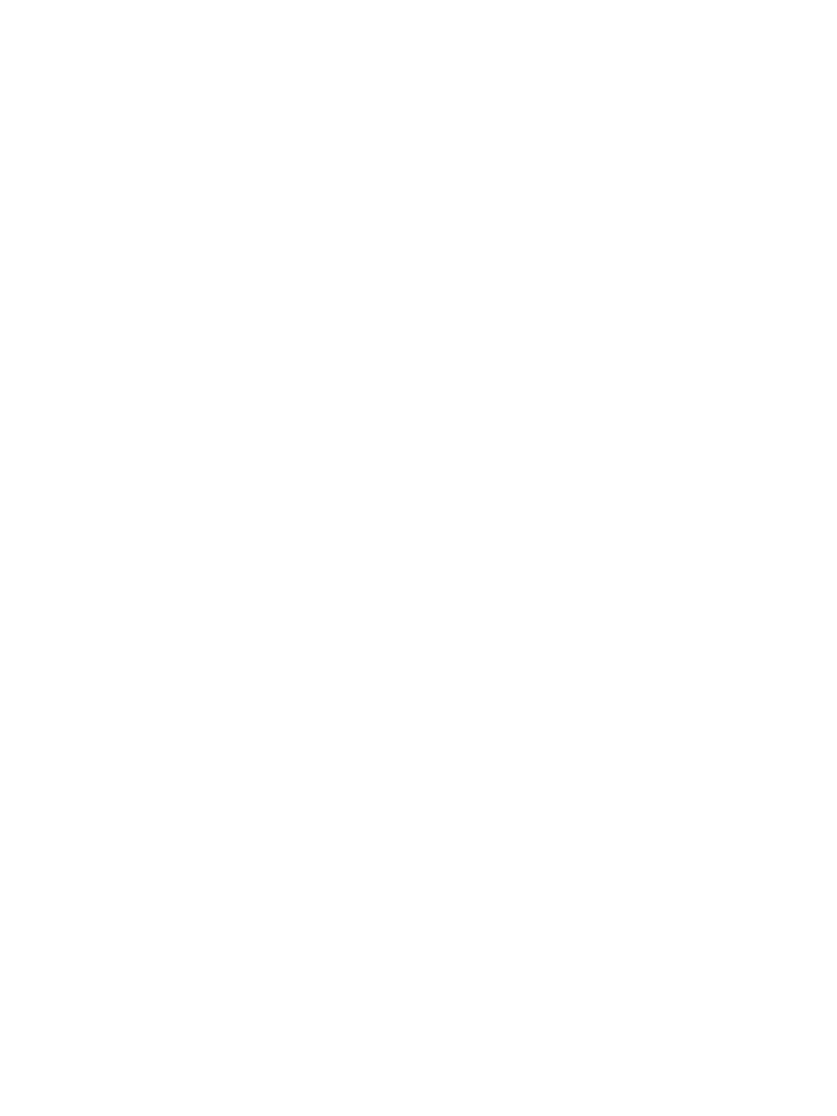
Canada, Industry Canada (IC) Notices
This Class B digital apparatus complies with Canadian ICES-003 and RSS-210.
Operation is subject to the following two conditions: (1) this device may not cause
interference, and (2)
this device must accept any interference, including interference that may cause undesired
operation of the device.
Radio Frequency (RF) Exposure Information
The radiated output power of the Wireless Device is below the Industry Canada (IC) radio
frequency exposure limits.
The Wireless Device should be used in such a manner such that the potential for human
contact during normal operation is minimized.
This device has been evaluated for and shown compliant with the IC Specific Absorption
Rate (“SAR") limits when installed in specific host products operated in portable
exposure conditions.
Canada, avis d'Industry Canada (IC)
Cet appareil numérique de classe B est conforme aux normes canadiennes ICES-003 et
RSS-210.
Son fonctionnement est soumis aux deux conditions suivantes : (1) cet appareil ne doit
pas causer d'interférence et (2) cet appareil doit accepter toute interférence, notamment
les interférences qui peuvent affecter son fonctionnement.
Informations concernant l'exposition aux fréquences radio (RF)
La puissance de sortie émise par l'appareil de sans fil est inférieure à la limite
d'exposition aux fréquences radio d'Industry Canada (IC). Utilisez l'appareil de sans fil
de façon à minimiser les contacts humains lors du fonctionnement normal.
Ce périphérique a été évalué et démontré conforme aux limites SAR (Specific Absorption
Rate – Taux d'absorption spécifique) d'IC lorsqu'il est installé dans des produits hôtes
particuliers qui fonctionnent dans des conditions d'exposition à des appareils portables.
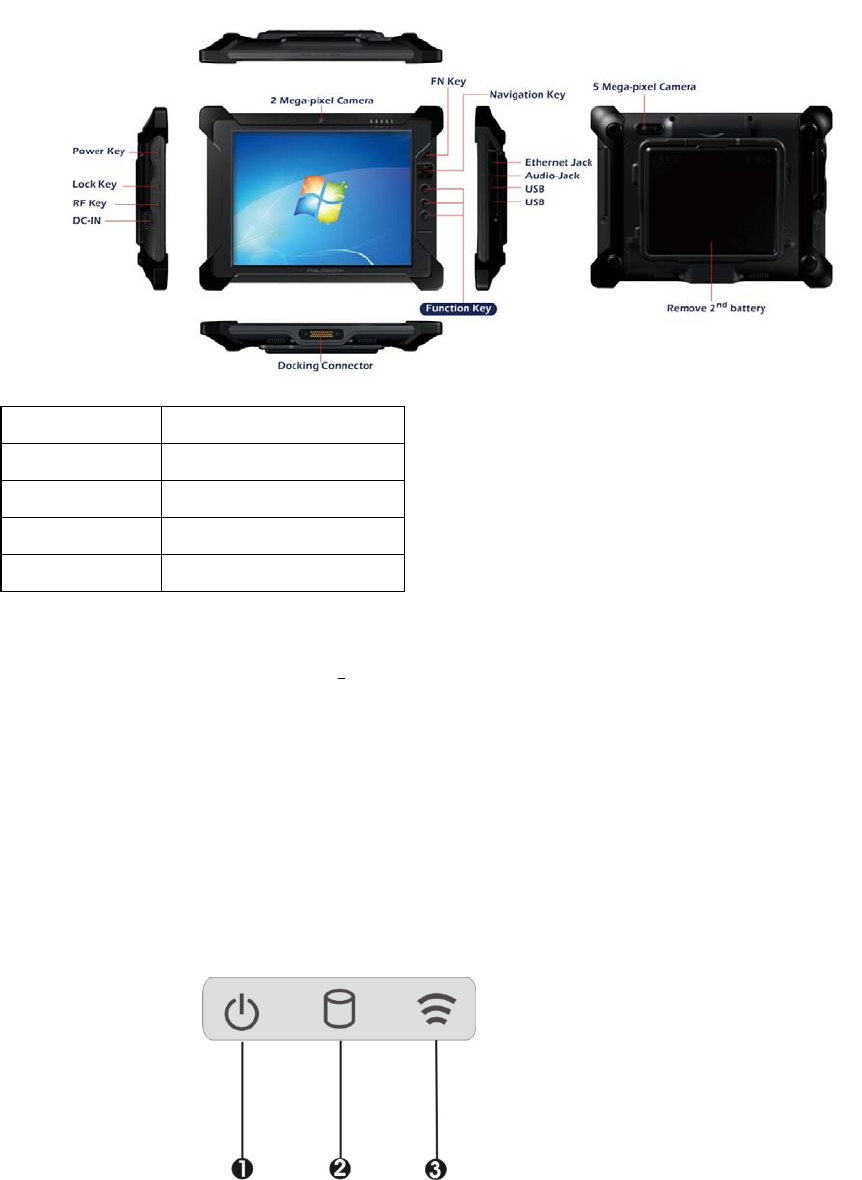
E
Ex
xp
pl
lo
or
ri
in
ng
g
Y
Yo
ou
ur
r
T
T1
10
0C
C
T
Ta
ab
bl
le
et
t
Before starting to set up the T10C, get familiar with the locations and purposes of
controls, connectors and ports, which are illustrated in the figures below. When placed
upright on the desktop, the front panel of the T10C appears as shown in below.
The front side of the T10C is equipped the I/O as described below.
F1 Button F1=explorer
F2 Button F2=Windows Media Player
F3 Button F3=OnScreen keyboard (osk)
Navigation Button F4=Task Manager
Fn Button Fn = Hotkey Utility
Camera/2 Mega-pixel (Front)
The built-in camera can be used as a communication device for allowing you to
capture images, record videos, and have video chats. It is 2M pixels and transmitting
instant image through network for conference.
Camera/5 Mega-pixel (Rear)
The built-in high resolution camera can be used as a communication device for
allowing you to capture images, record videos, and have video chats.
LED Power/Storage/Wireless
Keeps you informed of your system’s current power status, storage access status, and
wireless devices ON/OFF status.
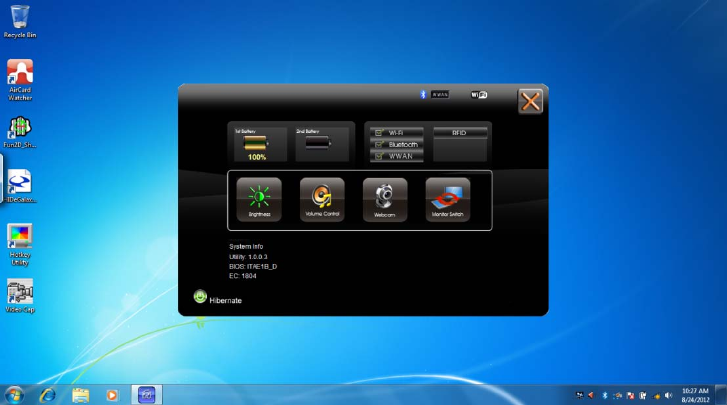
1. Power LED Indicator 2. Storage Access
3. Wireless ON/OFF
Power LED Indicator
Letting you know that system is turned on and indicate the battery charging
status.
Lights green when the system is powered on and battery is discharging
Lights amber when the system is powered on and battery is charging
Lights blinking amber when the system is in S3 sleep mode and battery
is charging or lights blinking green when the system is in S3 sleep mode
and battery is fully charged
Lights off when system is powered off or the battery is fully charged.
Storage Access
When LED blinking white indicates that the system is accessing the Storage
Drive.
Wireless ON/OFF
When LED turns on, white LED indicates that a wireless
device(Wifi/Bluetooth) is activated. When LED turns off, it indicates that all
wireless devices are being disabled.
System Status Information
Thisutilityshowsyouthebatterycapacitystatus,RFstatuswithitssignal
strengthandsysteminformation,andprovidesthecontrolpanelforthefunction
setting.
Forbatterycapacitystatus:
The
T10Cisequippedwithoneinternalbatteryandoneoptionalexternal
battery.
Thebatterycapacitystatusshownbelowadvisesyou,thatonlyoneinternal
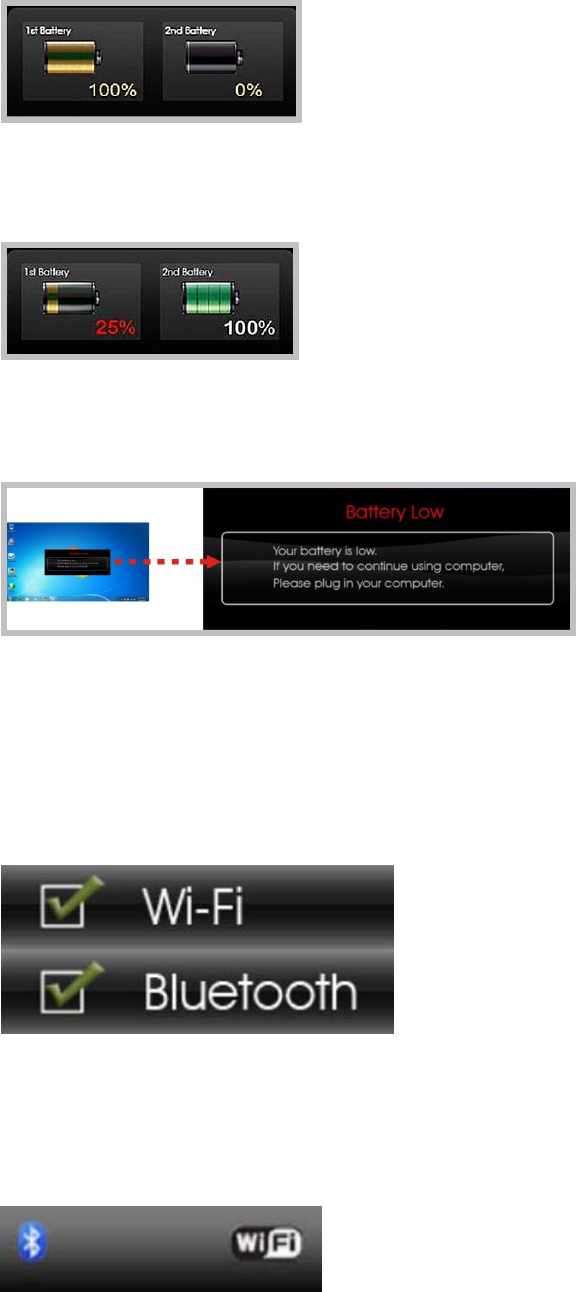
batteryisembeddedwiththesystemwithfullycharged,andthereisno2nd
optionalbatteryinstalledinthesystem.
Ifthesysteminstallsboththe1stinternalbatteryand2ndoptionalbattery,the
illustrationshownbelowindicatesitscurrentchargingstatusandcapacity.
If1stbatterycapacitydropsto15%,thesystemwilldisplaythefollowingwarning
messagefor5seconds.
ForRFstatus:
ThefollowingRFstatusshowsyouthatthesystemisequippedwithWi‐Fi,and
Bluetoothfunctions.Ifyouwanttocloseeitherofthesefunctions,pleaserefer
sectionforhowtodisableit.
ThefollowingsignalstrengthshowsyouthattheWi‐Fifunctionisconnecting
currently,thestrongerthesignalstrength,themorescalewillshowonthebar.If
thereisnomoduleinthesystem,therewillbenostatusscaleinthefollowing
statusbar.
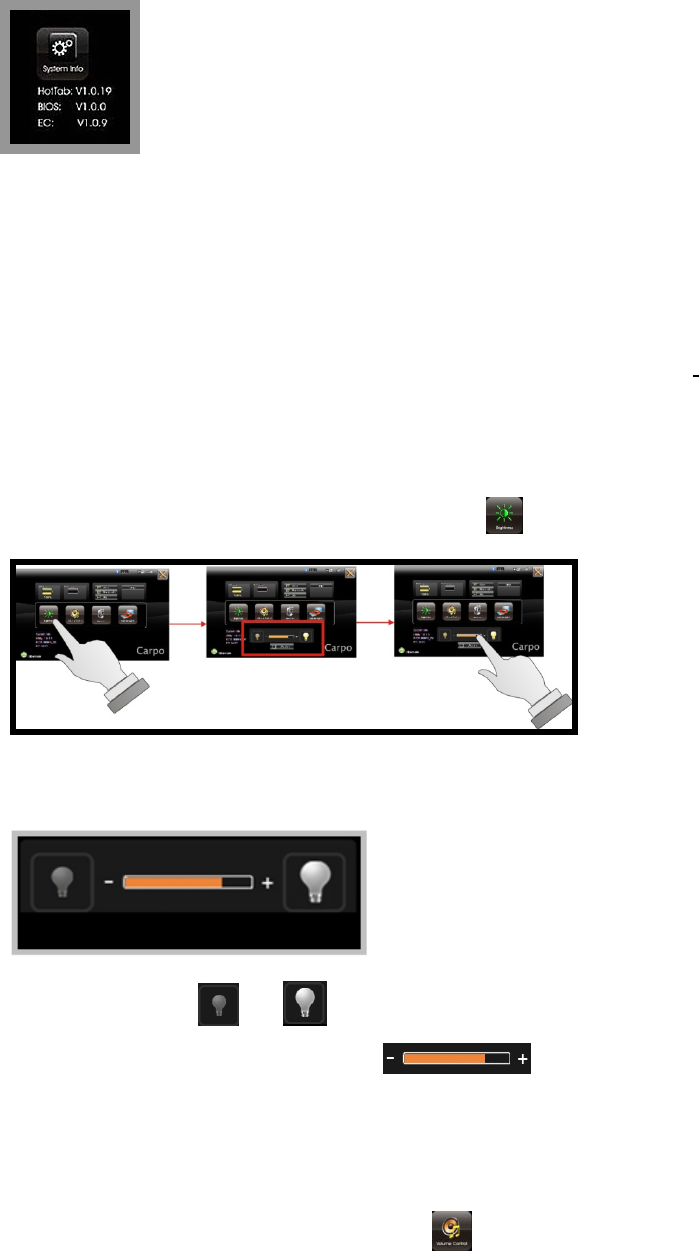
ForSystemInformation:
Thesysteminformationshownontheleftshowsyoutheutility
version,BIOSandECversionandyoucanusethemforcustomer
servicewhenasked.
U
Us
si
in
ng
g
t
th
he
e
A
Ap
pp
pl
li
ic
ca
at
ti
io
on
n
YourT10Chasnumbersofapplicationsonthecontrolpanelforexecutingspecific
command.Itprovidesyoutoadjustbrightness,volume,launchwebcam,andswitch
monitor(viadocking).
Brightness Control
Forbrightnessadjustment,presstheBrightness icon.
Whenyoupressit,thebrightnesscontrolpanelisappearedasfollows:
Youcanclick or toreduceorincreasetheLCDbrightness.
Also,youcanslidethescalebar tosetthebrightness.
Volume Control
ForVolumeadjustment,presstheVolume icon.
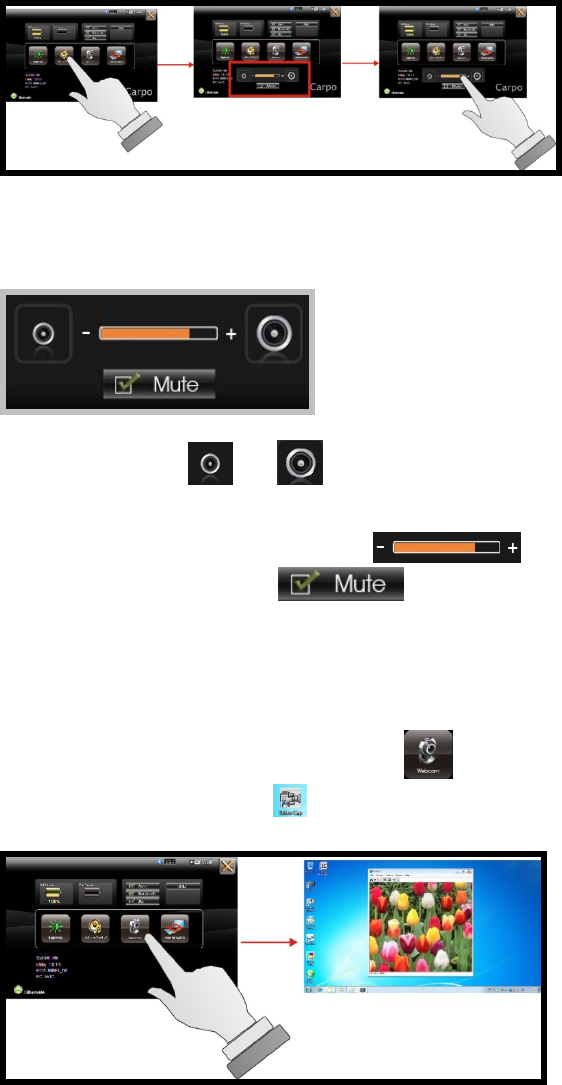
Whenyoupressit,theVolumecontrolpanelisappearedasfollows:
Youcanclick or toreduceorincreasetheaudiovolume
incrementally.
Also,youcanslidethescalebar tosettheaudiovolume.
YoucanticktheMute tomutetheaudio.
Launch Webcam Utility
ForWebcamLaunch,presstheWebcam icontolaunchtheWebcamutility.
OrcanaccesstheWebcam iconlocatedondesktop.
M
Ma
ai
in
nt
ta
ai
in
ni
in
ng
g
t
th
he
e
B
Ba
at
tt
te
er
ry
y
Donotexposeheatorattempttodisassemblethebattery,anddonotplace
thebatteryinwaterorinafire.
Donotsubjectthebatterytostrongimpact,suchasablowfromahammer,
orsteppingonordroppingit.
Donotpunctureordisassemblethebattery.
Donotattempttoopenorservicethebattery.
Replaceonlywithbatteriesdesignedspecificallyforthisproduct.
Keepthebatteryoutofreachofchildren.
Disposeofusedbatteriesaccordingtolocalregulations.
M
Ma
ai
in
nt
ta
ai
in
ni
in
ng
g
t
th
he
e
L
LC
CD
D
D
Di
is
sp
pl
la
ay
y
Onlyoperatetouchpanelusingapolyacetalstyluspen(tipR0.8mmor
more)orafinger.
Donotscratchthesurfaceofthescreenwithanyhardobjects.
Donotoperatetouchpanelwithhardorsharptipssuchasaballpointpen
oramechanicalpencilasitwouldmakepermanentscratchtothesurface
oftouchscreen.
Donotspraycorrosiveliquiddirectlyonthescreenorallowexcessliquidto
dripdowninsidethedevice.
Donotplaceanything,suchasfoodanddrink,onthescreenatanytimeto
preventdamagetothescreen.
CleantheLCDdisplayonlywithasoftclothdampenedwithdenatured
alcoholoraproprietaryLCDscreencleaner.
C
Cl
le
ea
an
ni
in
ng
g
t
th
he
e
T
T1
10
0C
C
TurnofftheT10Candunplugthepowercord.
Wipethescreenandexteriorwithasoft,dampclothmoistenedonlywith
water.Donotuseliquidoraerosolcleanersonthescreen,asthesewill
discolorthefinishanddamagethescreen.