Unex Technology WLANGPCI IEEE 802.11g WIRELESS PCI ADAPTER User Manual 6825
Unex Technology Corporation IEEE 802.11g WIRELESS PCI ADAPTER 6825
Contents
- 1. MANUAL 1
- 2. MANUAL 2
- 3. MANUAL 3
- 4. MANUAL 4
MANUAL 4
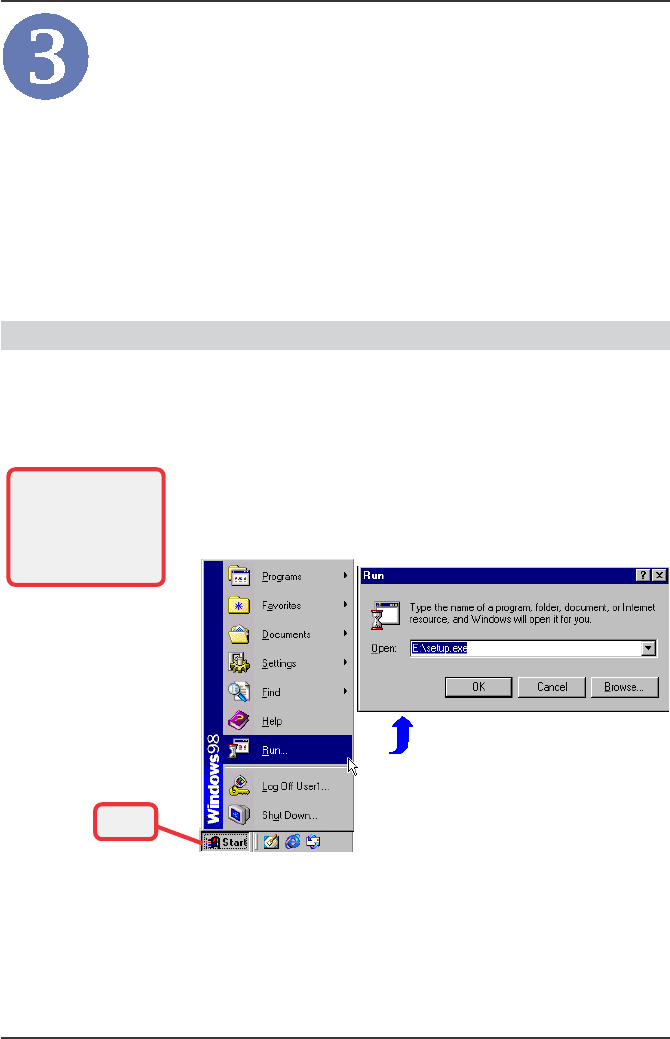
10
This section describes the procedures of installing the
driver and utility. Follow the instruction step by step to
finish the installation. If you use Windows®
98SE/ME,
please prepare the Windows®
Setup CD at hand before
installing the driver; because the system will ask you to
insert the Setup CD to copy files during the installation.
Installing on Windows®
98SE/ME
Insert the driver CD into your CD-ROM drive, and the
Setup program should launch automatically.
If the Autorun program doesn’t launch, click Start at the
taskbar and select Run; type E:\setup.exe in the Open
box and click OK, where E is your CD-drive.
>>> 3.1
Windows 98SE
The card should be
installed into your
computer before
installing the driver
and utility.
Step 1.
Click
Software Installation

11
Click the Install Software button.
Then, the system will detect a new device and start to
configure the new device. Click Restart when
prompted.
After rebooting, the system will search the new device
again, click Cancel to continue the installation from the
InstallShield Wizard.
The welcome screen of InstallShield Wizard appears.
click Next.
Read and accept the License Agreement, then click Next.
Enter the user’s information (User Name, Organization)
in the respective fields, then click Next.
The installation screen of Setup program
Click
Step 2.
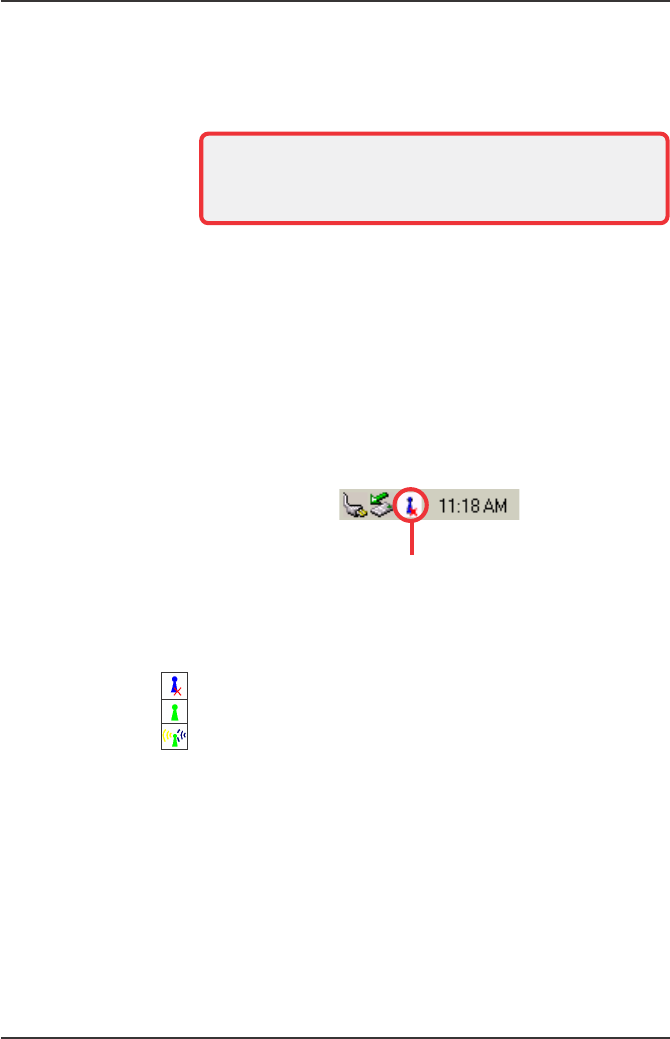
12
When the installation is completed, click Finish.
The system will restart. Click Yes when prompted to
reboot the system.
After rebooting, the MSI Wireless LAN icon* appears in
the status area.
Step 4.
Click Install and the program will copy the necessary files
to the system. The progress indicator shows the in
stalling status.
Step 3.
You may be asked to insert the Windows Setup CD during
the installation. Please insert the Setup CD by the on-screen
instruction to continue the installation.
MSI Wireless LAN icon
* The MSI Wireless LAN icon
Not connected to the network.
Connected to the network.
Receiving/transmitting data from/to the network.
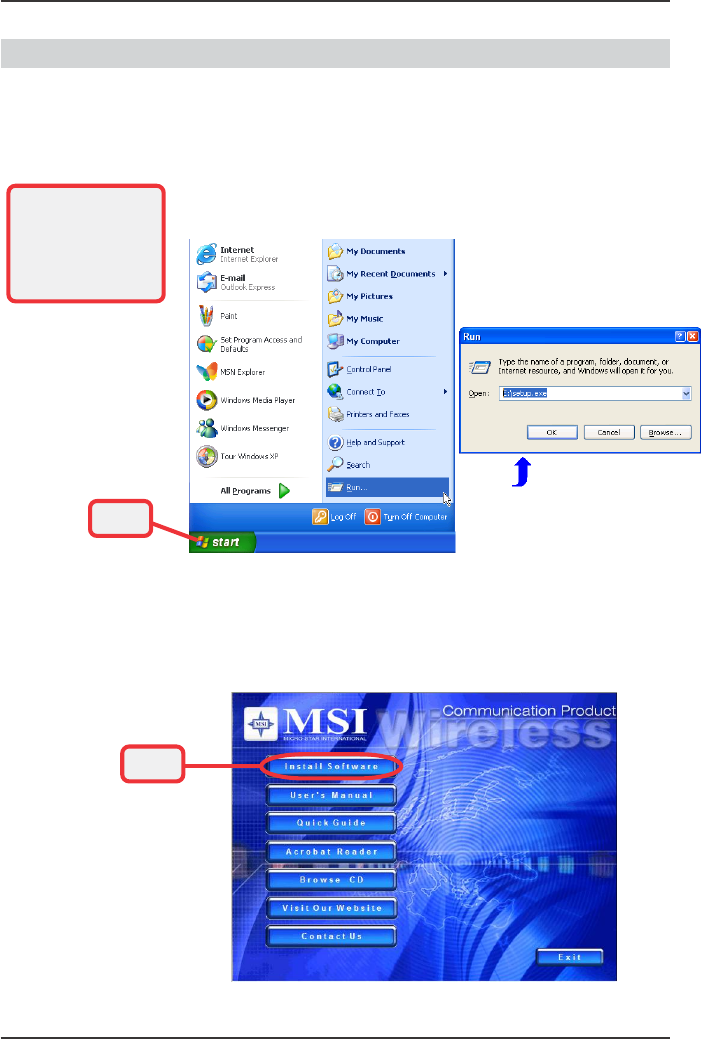
13
Installing on Windows®
2000/XP
Insert the driver CD into your CD-ROM drive, and the
Setup program should launch automatically.
If the Autorun program doesn’t launch, click Start at the
taskbar and select Run; type E:\setup.exe in the Open
box and click OK, where E is your CD-drive.
>>> 3.2
Windows XP
Click the Install Software button.
Step 1.
The card should be
installed into your
computer before
installing the driver
and utility.
Click
The installation screen of Setup program
Click
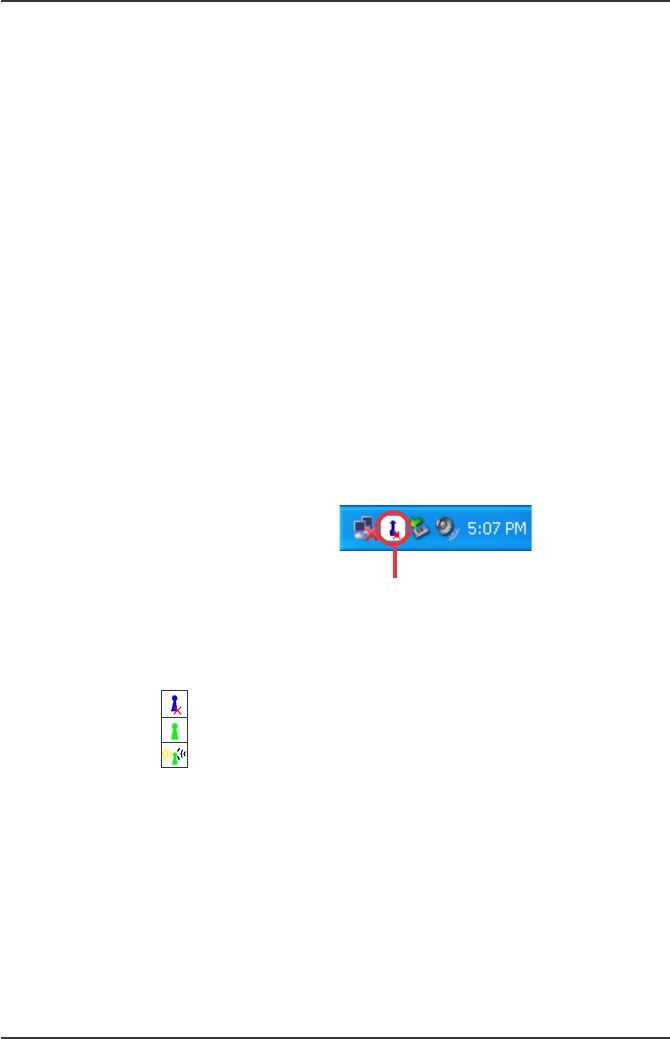
14
Step 4.
Step 3.
The welcome screen of InstallShield Wizard appears.
Click Next.
Read and accept the License Agreement, then click Next.
Enter the user’s information (User Name, Organization)
in the respective fields, then click Next.
Click Install and the program will copy the necessary files
to the system. The progress indicator shows the in
stalling status.
When the installation is completed, click Finish.
The MSI Wireless LAN icon* appears in the status area.
Step 2.
MSI Wireless LAN icon
* The MSI Wireless LAN icon
Not connected to the network.
Connected to the network.
Receiving/transmitting data from/to the network.