Unication Co ABN25ARA00 2-Way Pager User Manual Quick Start Guide Cropped Page 1 4 ai
Unication Co Ltd 2-Way Pager Quick Start Guide Cropped Page 1 4 ai
Contents
- 1. quickstart users manual
- 2. users manual
quickstart users manual
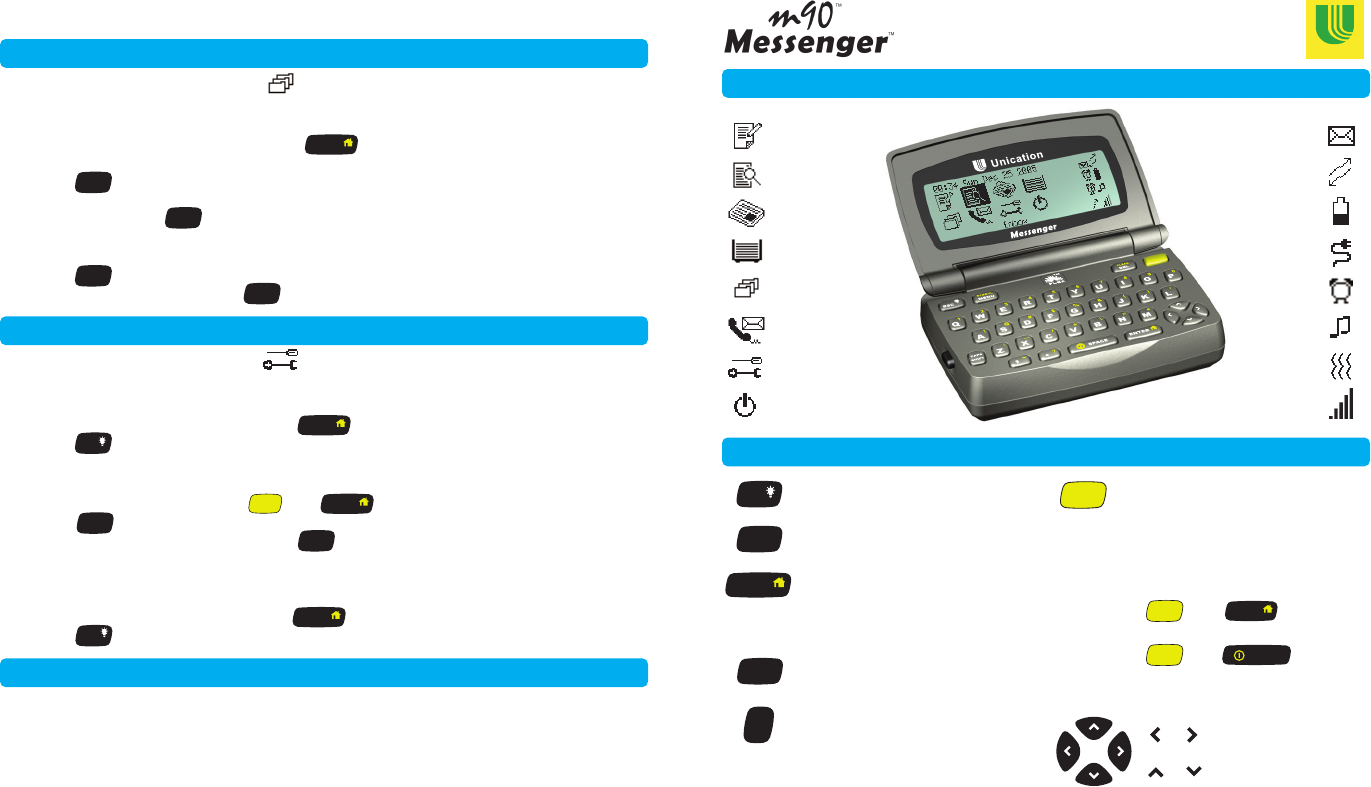
Quick Start Guide
Unication
m90TM
Main Menu Icons
Memos
Preferences
....and More
Status Icons
Control and Navigaion Keys
Using Your
SEND A MESSAGE
INBOX
NEWS
OUTBOX
FOLDERS
ADDRESS BOOK
PREFERENCES
POWER OFF
NEW MAIL
COVERAGE
BATTERY LIFE
EXTERNAL
POWER
ALARM
AUDIO
ALERT
VIBRATE
ALERT
SIGNAL STRENGTH
ESC
MENU
SYMBOL
ENTER
ENTER
DEL
CLEAR
SHIFT
CAPS
SPACE
Exits from current menu
Hold down: backlight on/off.
Displays a popup menu
(if one is available).
Selects highlighted item or next
option (checkbox / option field).
In edit mode: use as “Enter”
key (carriage return).
Deletes one character left of
cursor.
Press once before typing for
single upper case character.
Shift Lock: Press twice for all
upper case, then press once
more to return to lower case.
Press once before typing a
number or special character.
ALT Lock: Press twice for
continuous numbers or special
characters, then press once
more to release.
then to return to
main menu.
then to turn
M90 on/off.
Navigation:
or moves cursor left / right.
or moves cursor up / down.
ALT
Select in the Main Menu
Select the Memos subfolder
Select in the Main Menu
For more more features and full instructions,
see the M90 User’s Guide in the accompanying CD-ROM.
View a Memo
Create a Memo
Highlight the desired memo and press .
Set the Mailbox Alert
Radio Frequency Exposure: The M90 meets all FCC and IC RF exposure
guidelines when all Safety Information in Section 1 of the User’s Guide is followed.
Set Alerts to “Yes”, set desired Volume, and select a mailbox (e.g. Inbox).
Navigate from field to field. and press to select desired options.
Press to save and exit.
Manually Overriding Your Inbox Alerts
You can quickly override your existing mailbox alerts from the Main Menu.
Go to Main Menu by pressing and .
Press and select Silence Alerts or Vibrate Alerts to turn the sound off.
To restore audible Inbox alerts, press and select Alerts On.
Set an Alarm
Select Alarm Clock and set the desired Volume.
Select Alarm #1 or Alarm #2 and set Alarm Clock to “On”.
Navigate from field to field and press to select desired options.
Press to save and exit.
Edit a Memo
Highlight the memo to edit.
Press and select Edit.
After entering changes, press and select Save.
Press and select New Memo.
Enter a memo label in the Label field and memo text in the Text field.
When done, press and select Save.
The Unication, M90 and Messenger logos, and M90 Messenger, are trademarks or registered trademarks of Unication Co., Ltd. © 2006 Unication Co., Ltd.
9626-01005 Rev A
ESC
ESC
MENU
SYMBOL
MENU
SYMBOL
MENU
SYMBOL
MENU
SYMBOL
MENU
SYMBOL
MENU
SYMBOL
ENTER
ENTER
ENTER
ENTER
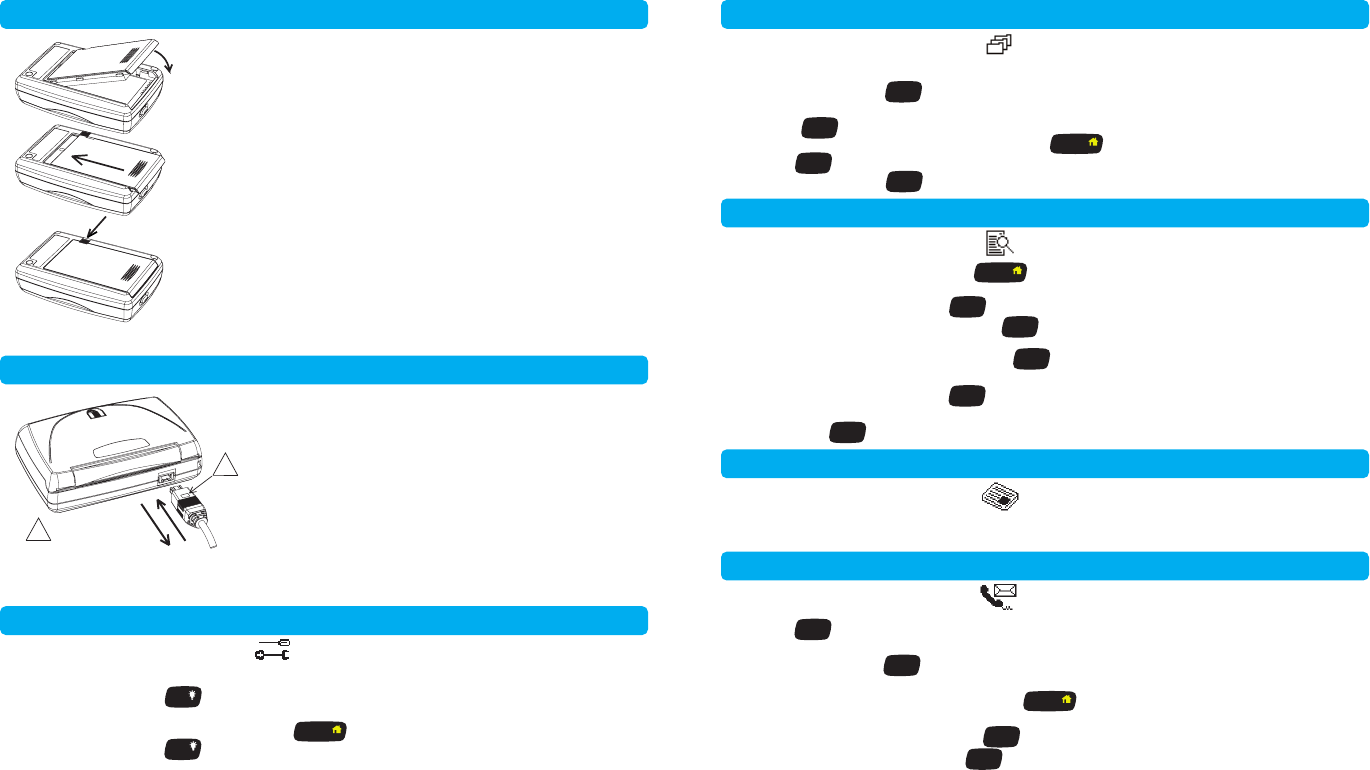
Battery Installation
Before First Use - Fully Charge the Battery
Set Date / Time and Owner Information
Getting Started m90TM
Send a Message
Inbox Messages
Inbox Messages
News Messages
Using Your
Select in the Main Menu
Select in the Main Menu
Select in the Main Menu
Select in the Main Menu
Manual Entry
Adding a Contact from the Address Book
Enter and address in the To field, and a message in the Msg field.
When done, press and select Send.
Select Owner Information and type your name, phone number and any comments.
When done, press to save changes and exit.
Select Date and Time.
Navigate from field to field and press to select entries in each field.
When done, press to save changes and exit.
Read a Message
Highlight a message and press to open the message for viewing.
Highlight a message, press and select Forward.
Add a contact in the To field, press and select Send.
Select in the Main Menu
Add a Contact or Group
Press and select New Contact or New Group.
Enter information such as name, PIN, email address, phone number, etc.
When done, press and select Save.
View a Contact or Group
Highlight a contact of group and press to view details.
Edit a Contact or Group
Select a contact of group, press and select Edit.
After entering changed, press and select Save.
Delete a Message
Highlight a message to delete, press and select Delete.
Reply to a Message
Highlight a message, press and select Reply.
Select an automatic reply message, or select Compose and type a reply message
then press and select Send.
Forward a Message
If you subscribe to a News Service, your News messages are stored in individual
folders (such as Sports, Weather, etc.) within the News folder.
Press and select Add Contact.
Navigate to the desired contact and press to select it.
Press and select Done Addressing, then type your message in the Msg field.
When done, press and select Send.
1. Insert the end of the battery with the gold electrical
contacts into the M90 housing an angle as shown,
then swing down flush with the back of the M90.
2. Slide the battery into place so the end no longer
protrudes from the the housing.
3. While holding the battery in place, slide the battery
lock fully inwards to lock the battery in place.
1. Connecting the battery charger:
Plug charger into a 120V AC power source.
Plug charger connector into rear of M90 as shown
in illustration. IMPORTANT: The “F” symbol on the
connector must face upwards.
Charging will begin and battery status icon will flash.
Charging is complete when icon stops flashing.
NOTE: A full charge can take 4 - 5 hours.
2. Disconnecting the battery charger:
Unplug charger from the M90 by pulling straight out.
The battery should insert easily if properly aligned!
Do not use force!
Use only Unication Lithium Ion Polymer batteries intended for use with the M90.
ESC
ESC
MENU
SYMBOL
MENU
SYMBOL
MENU
SYMBOL
MENU
SYMBOL
MENU
SYMBOL
MENU
SYMBOL
MENU
SYMBOL
MENU
SYMBOL
MENU
SYMBOL
MENU
SYMBOL
MENU
SYMBOL
MENU
SYMBOL
MENU
SYMBOL
ENTER
ENTER
ENTER
ENTER
1.
2.
3.
!
!Insert plug using
a straight pull/push
motion only. Do not
bend or twist.