Uniden America UB298 Table Top Scanner User Manual BC244clt
Uniden America Corporation Table Top Scanner BC244clt
Draft Owners Manual
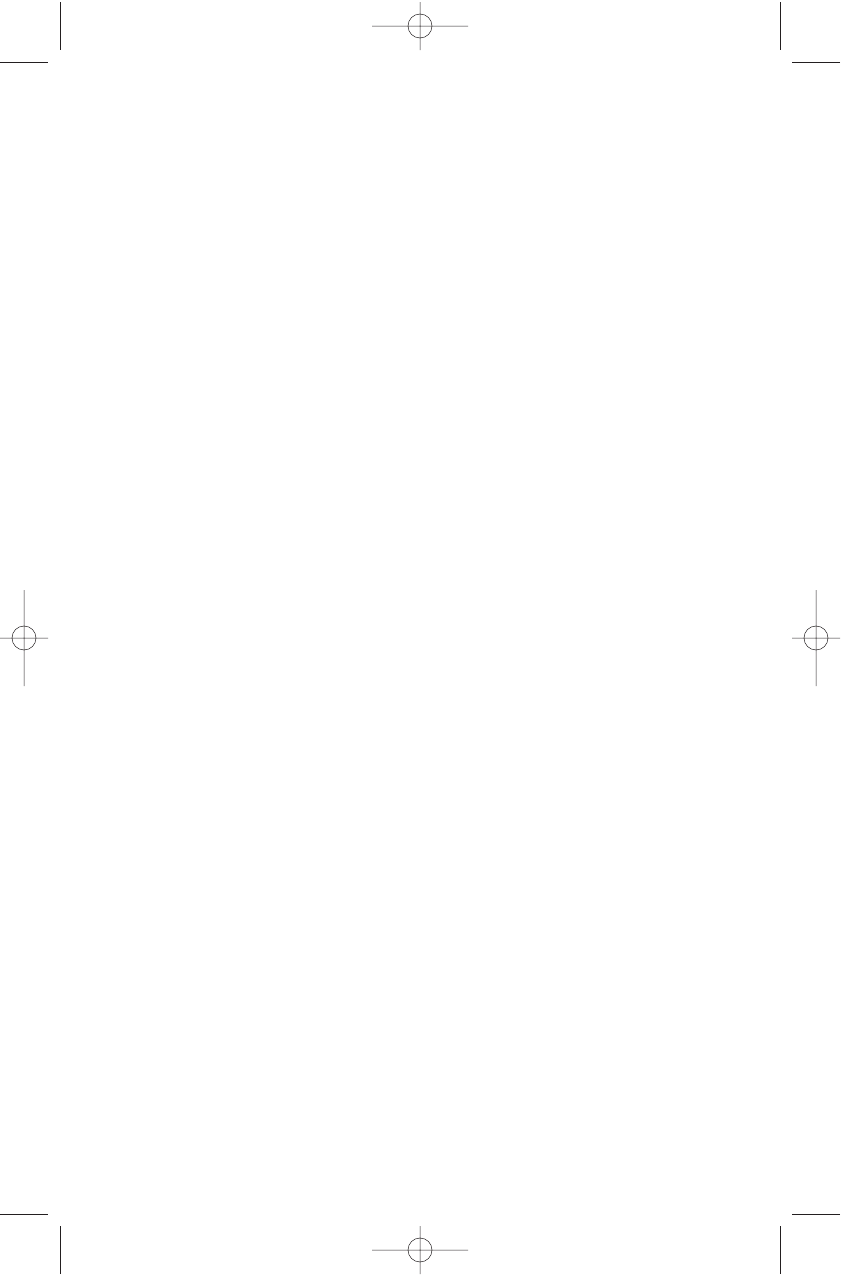
COVER
BC244clt.qxd 2/10/99 3:34 PM Page 1
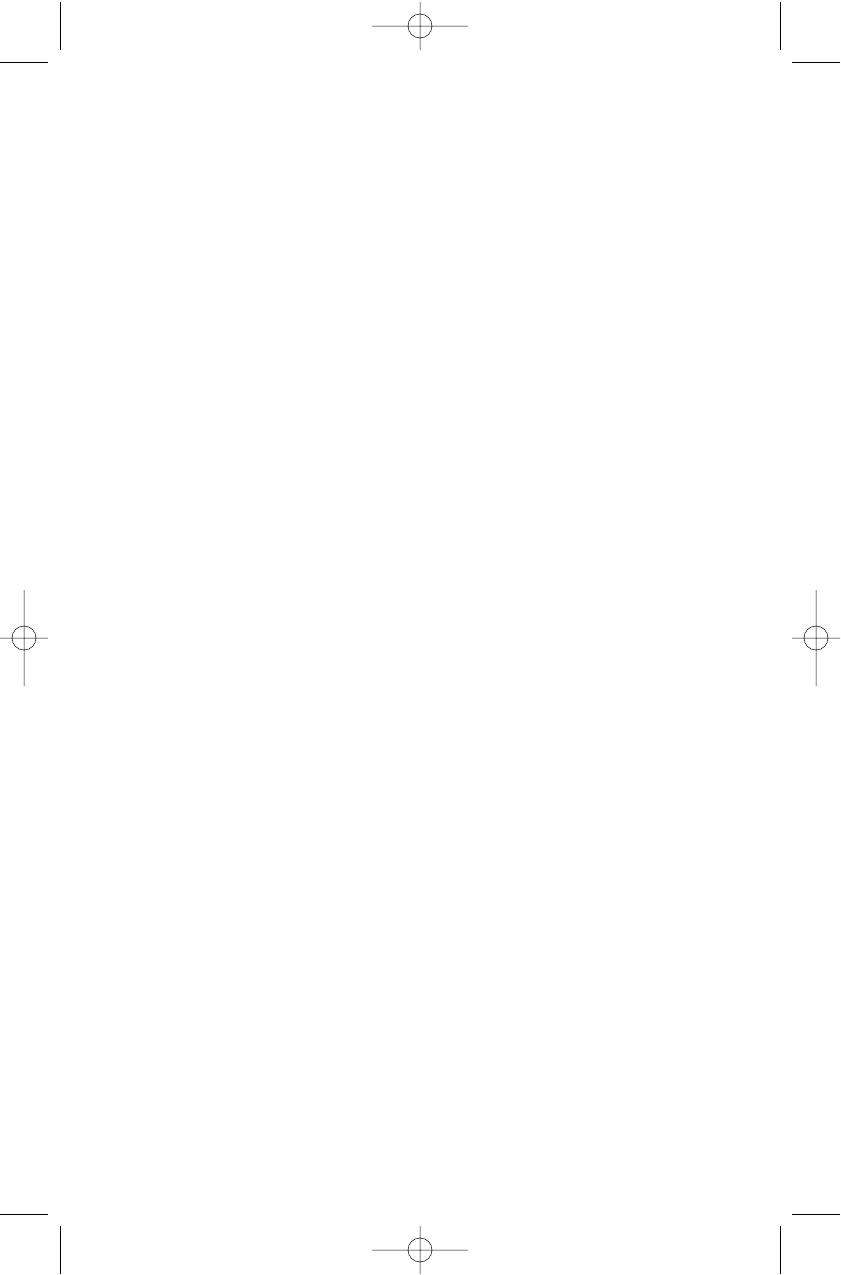
BC244clt.qxd 2/10/99 3:34 PM Page 2
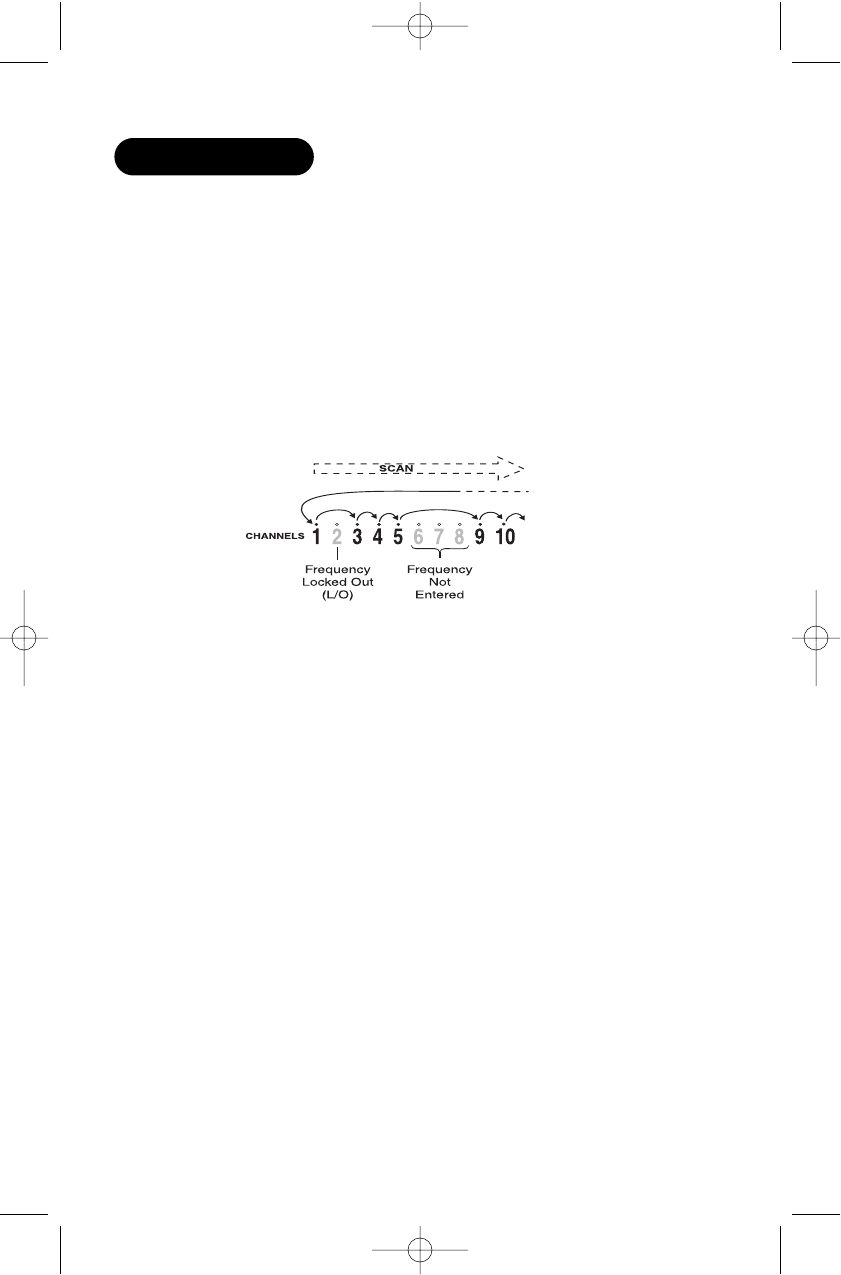
3
About Scanning
Scanning Options
Scanning is easy and fun with the BC244CLT 30-Channel Base Scanner. You can
scan in 2 ways:
■Scan channels you have programmed
■Scan pre-programmed weather channels.
Unlike standard AM or FM radio stations, most 2-way communications do not
transmit continuously (see Types of Communication below).
The BC244CLT scans programmed channels at the rate of about 15 channels per
second until it locates an active frequency. When the scanning stops on an active
frequency, it remains on that channel as long as the transmission continues. When
the transmission ends, the scanning cycle resumes until another transmission is
received. You can set a 2 second delay (refer to 2 Second Delay, page .)
Types of Communication
You can monitor communications such as:
■Police and fire department (including rescue and paramedics)
■NOAA weather broadcasts (7 pre-programmed channels)
■Business/industrial radio
■Motion picture and press relay
■Utility
■Land transportation frequencies such as trucking firms, buses,
taxis, tow trucks, and railroads
■Marine and amateur (ham radio) bands
■And many more in the 29-54MHz, 137-174MHz, and 406-512MHz ranges
You must program a frequency into each channel you want to use. If you do not
INTRODUCTION
BC244clt.qxd 2/10/99 3:34 PM Page 3
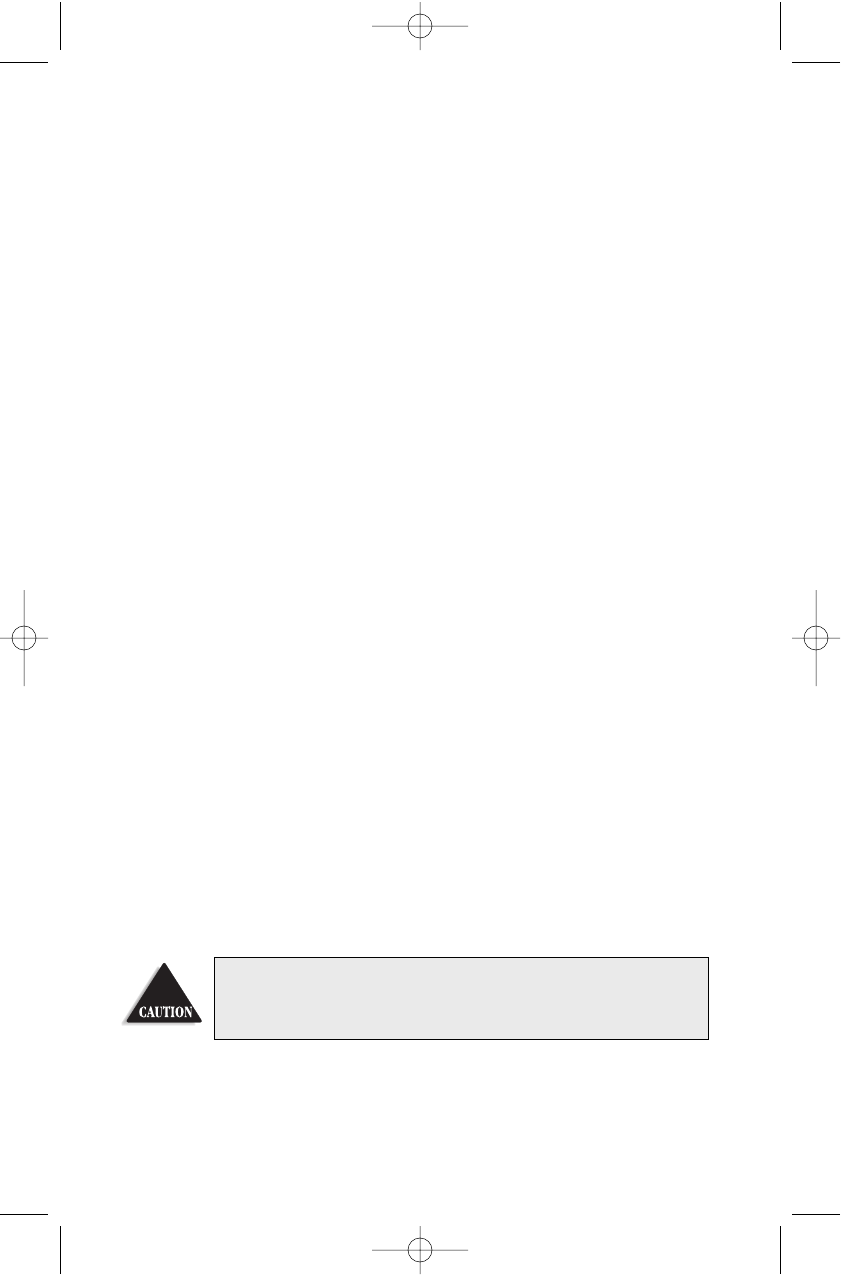
4
have any known local frequencies to program, call the 800 number on the
yellow sheet enclosed in this package. A Uniden representative should be able to
provide you with a few sample frequencies. Or, use the enclosed order form to
purchase a local frequency list.
Where to Obtain More Information
The Bearcat Radio Club and other similar hobby clubs have publications,
information on computer bulletin boards, and contests for the radio enthusiast.
See the enclosed printed material for more information. Additional information is
also available through your local library.
Taking Proper Care of Your Scanner
■Do not use the scanner in high-moisture environments such as the kitchen
or bathroom.
■Avoid placing the unit in direct sunlight or near heating elements or vents.
■Do not plug the scanner into an outlet controlled by a wall switch as
prolonged periods without power causes clock reset.
Unpacking
Carefully check the contents against this list:
■BC244CLT Base Scanner
■Telescoping Antenna
■AC Adapter (Model AC-244U)
■This Reference Guide
■Registration Form (in this Reference Guide)
■Frequency Directories Order Form and other printed information
☞If any items are missing or damaged, contact your place of purchase
immediately.
☞Complete and mail your Registration Form immediately.
☞Read this Reference Guide thoroughly before operating the scanner.
Changes or modifications to this product not expressly approved by Uniden, or
operation of this product in any way other than as detailed by this Reference
Guide, could void your authority to operate this product.
BC244clt.qxd 2/10/99 3:34 PM Page 4
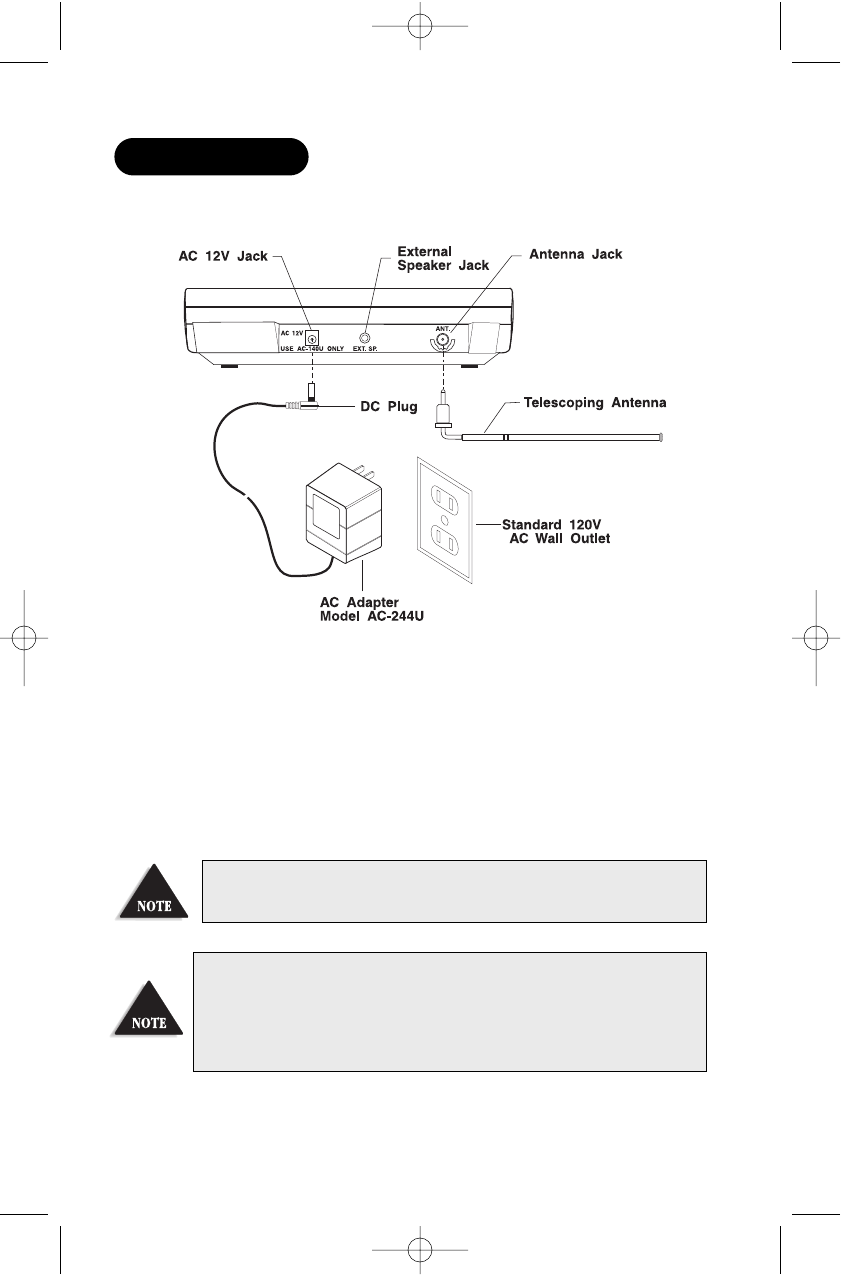
5
Installing the BC244CLT
1. Insert small plug at the end of the AC Adapter cord into the AC 12V jack on the
scanner.
2. Plug the AC Adapter into any standard 120VAC wall outlet. Do not plug into an
outlet controlled by a wall switch; it could cause clock reset.
3. Plug the Telescoping Antenna into the ANT. jack. Extend the antenna to its full
height. For UHF frequencies, shortening the antenna may improve the reception.
4. Plug an optional external speaker (8-ohm) into the EXT. SP. jack.
If you are operating the scanner in the fringe area or need to improve reception, use
an optional antenna designed for multi-band coverage. (You can purchase this type
of antenna at a local electronics store.) If the optional antenna has no cable, use 50-
70 ohm coaxial cable for lead-in. A mating plug may be necessary for the optional
antennas.
If your scanner receives strong interference or electrical noise, relocate the scanner
or its antenna away from the source.
INSTALLATION
BC244clt.qxd 2/10/99 3:34 PM Page 5
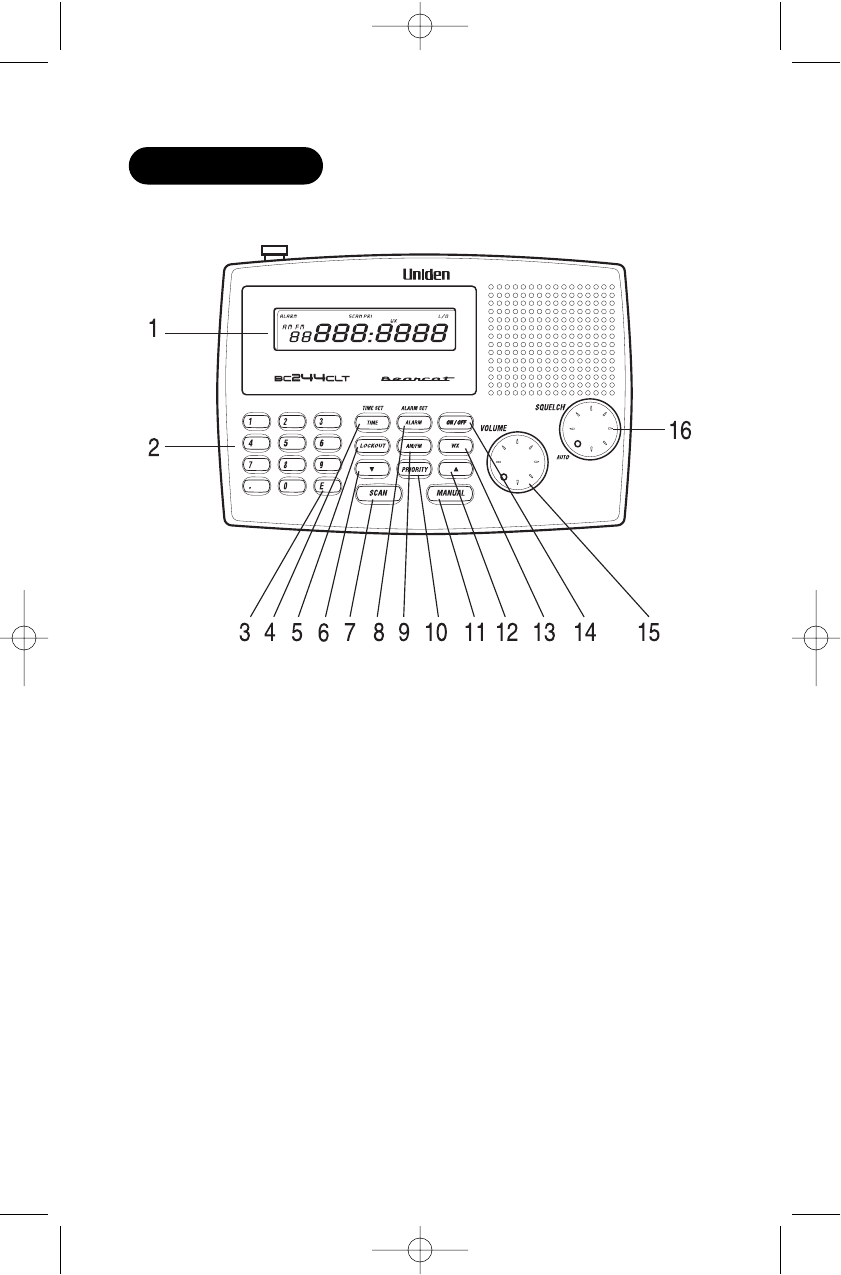
6
Controls and Functions
1. LCD Display Displays channel frequency and functions.
2. Numeric Keys Use to program a frequency into each channel for scanning. Also,
use for time entries and direct channel access with
MANUAL
key.
3.
E
Key Use to complete the entry whether it be programming of a
frequency to the selected channel or setting the time.
4.
TIME
Key Use the TIME key to view and set time
5
.LOCKOUT
Key Use to prevent scanning of the displayed channel. The LCD
display indicates L/O when channel is locked out. Lockout is
retained in memory. Press
LOCKOUT
again to unlock the channel.
Lockout is active only when the scanner stops on an active channel
or a channel selected in Manual Mode.
6. tKey The down arrow key allows you to scoll down through the options.
7.
SCAN
Key Use to start scanning mode.
8.
ALARM
Key Press ALARM to set the time for the alarm to sound.
9.
AM/PM
Key Press AM/PM to indentify AM or PM while setting the time or
alarm.
OPERATION
BC244clt.qxd 2/10/99 3:34 PM Page 6
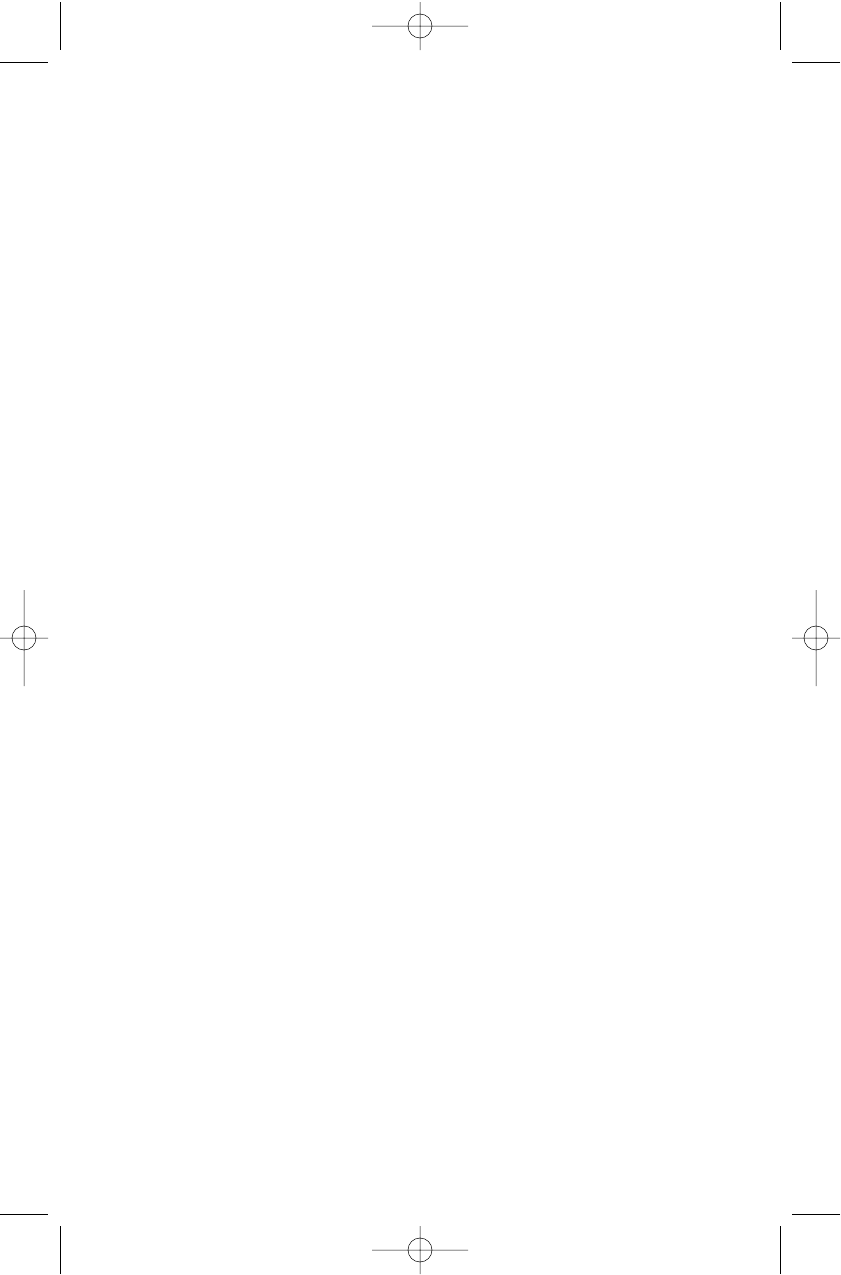
7
10.
PRIORITY
Key Use to turn Priority mode on or off. In Priority
mode, the scanner samples the designated Priority
Channel every 2 seconds, regardless of any other
mode the scanner is in. If a transmission on
designated Priority Channel is detected, the scanner
monitors that channel until no signal is present.
Priority mode cancels when you turn off
your scanner.
11.
MANUAL
Key Use to stop scanning. Press
MANUAL
again to step to
the next channel. Also, use for direct channel access
by first entering the channel number and then
pressing
MANUAL
to go directly to that channel.
12. sKey The up arrow key allows you to scoll up through
the options.
13.
WX
Key Use to set in Weather Mode.
14.
ON/OFF
Key Use to turn scanner on or off.
15.
VOLUME
Control Turn VOLUME clockwise to increase the volume. Turn
counterclockwise to decrease the volume.
16.
SQUELCH
Control Adjust SQUELCH to set the scan threshold or use
AUTO for the factory setting.
Scanning Overview
The BC244CLT has 30 memory channels; each can be programmed to store 1
frequency within the band of frequency coverage. (For a listing of frequency
ranges and bands, see Technical Specifications on page.)
When you press
SCAN
, the BC244CLT scans each programmed frequency for
activity (skipping channels that are locked out) at the rate of about 15 channels
per second. As the unit scans, the word SCAN moves across the LCD display.
When the scanning stops on an active frequency, it remains on that channel as
long as the transmission continues.
BC244clt.qxd 2/10/99 3:34 PM Page 7
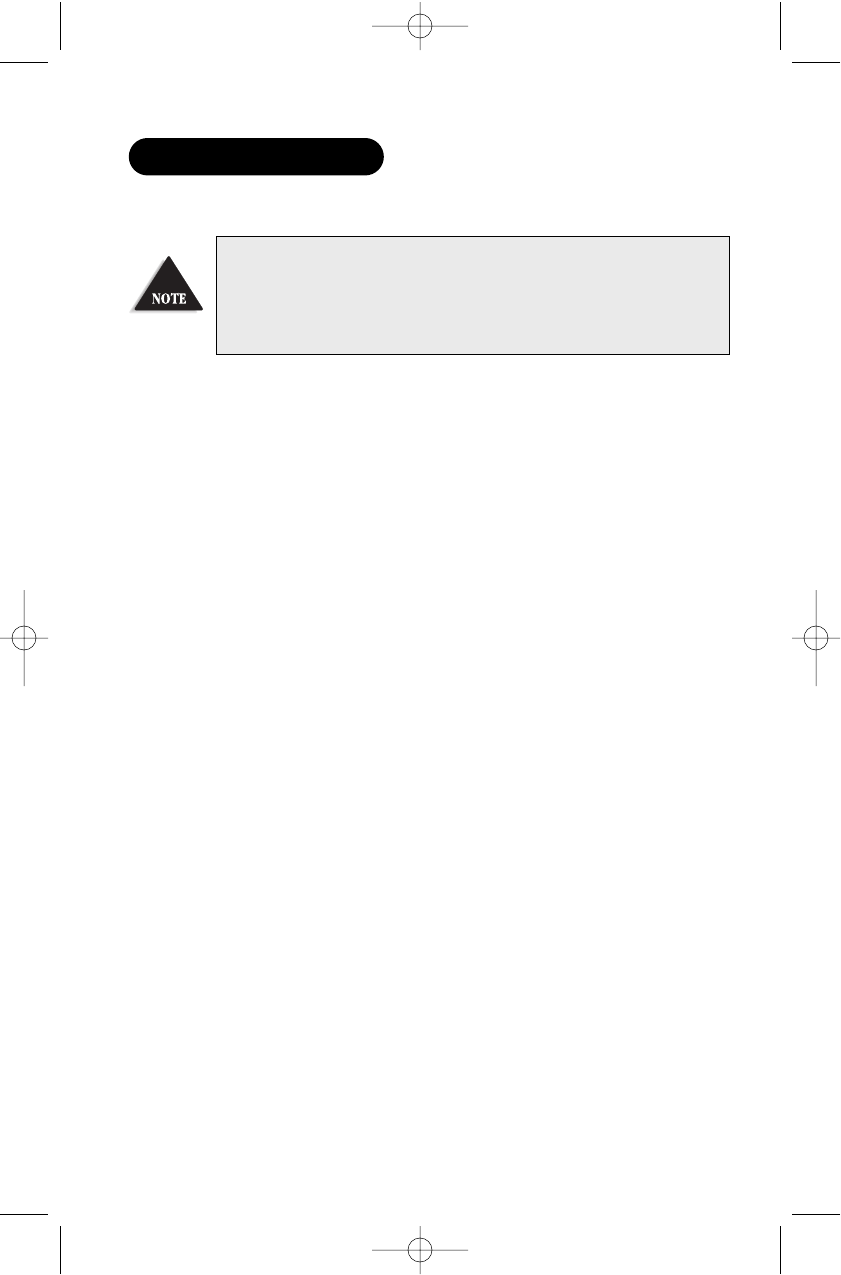
8
Initial Clock Set-up
1. When power is initially applied, the LCD
display flashes 12:00 P after a short delay.
2. Enter the correct time using the
numeric key or s/tkeys.
3. Press
AM/PM
Key to toggle to desired setting,
either AM or PM.
4. Press
E
Key to complete the entry.
After scanner has been turned on, to reset the clock simply press and hold the
TIME SET
key. The LCD display flashes the indicated time. Set the clock as directed
above.
You may bypass the steps to set the clock. Scanner will function as
normal, but the clock and alarm features will not function. These
features will not be functional until the power is removed and
restored again.
GETTING STARTED
BC244clt.qxd 2/10/99 3:34 PM Page 8
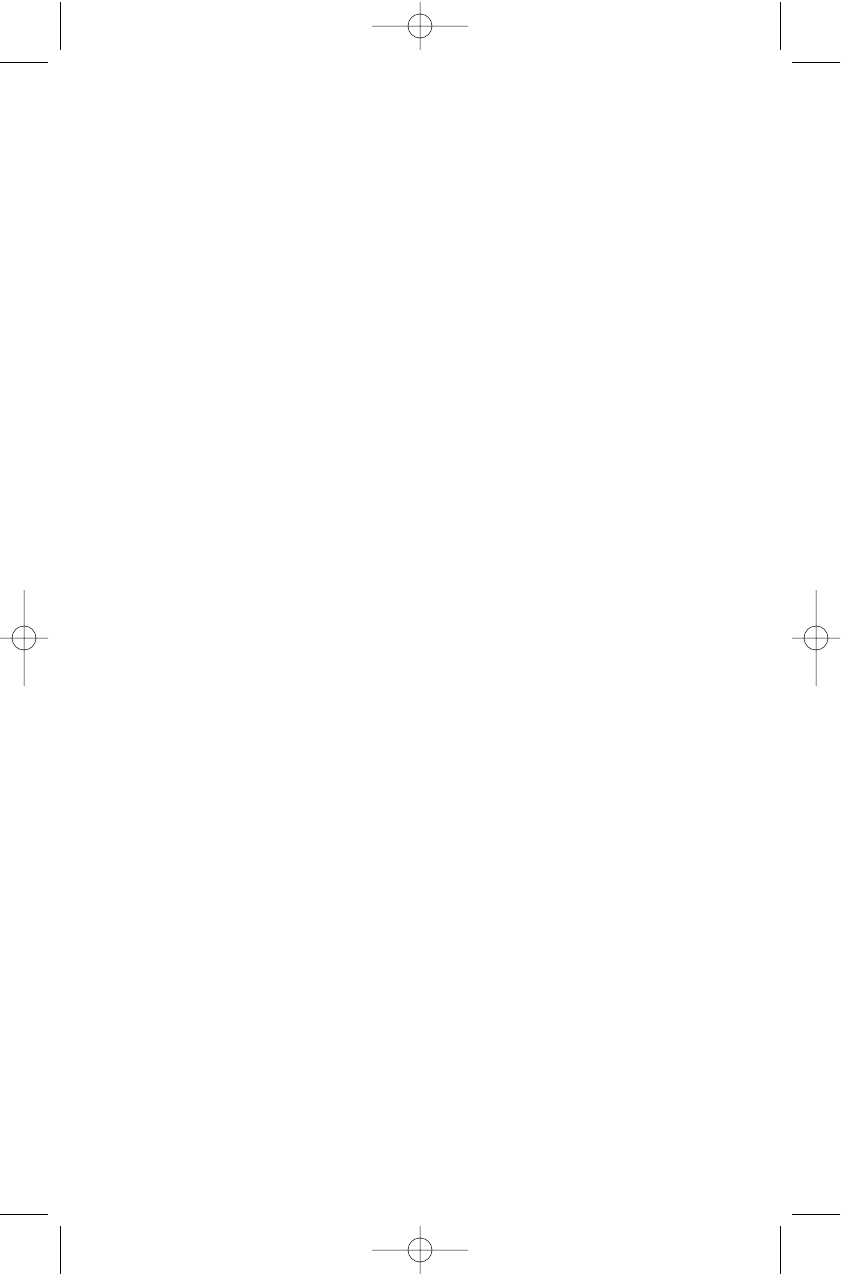
9
Set the Alarm
1. After clock has been set up, press and
hold the
ALARM
key until the time indicated
and ALARM Icon in display flashes.
2. Enter the correct time using the
numeric key or s/tkeys.
3. Press
AM/PM
Key to toggle to desired setting,
either AM or PM.
4. Press
E
Key to complete the entry.
5. ALARM Icon stops flashing.
BC244clt.qxd 2/10/99 3:34 PM Page 9
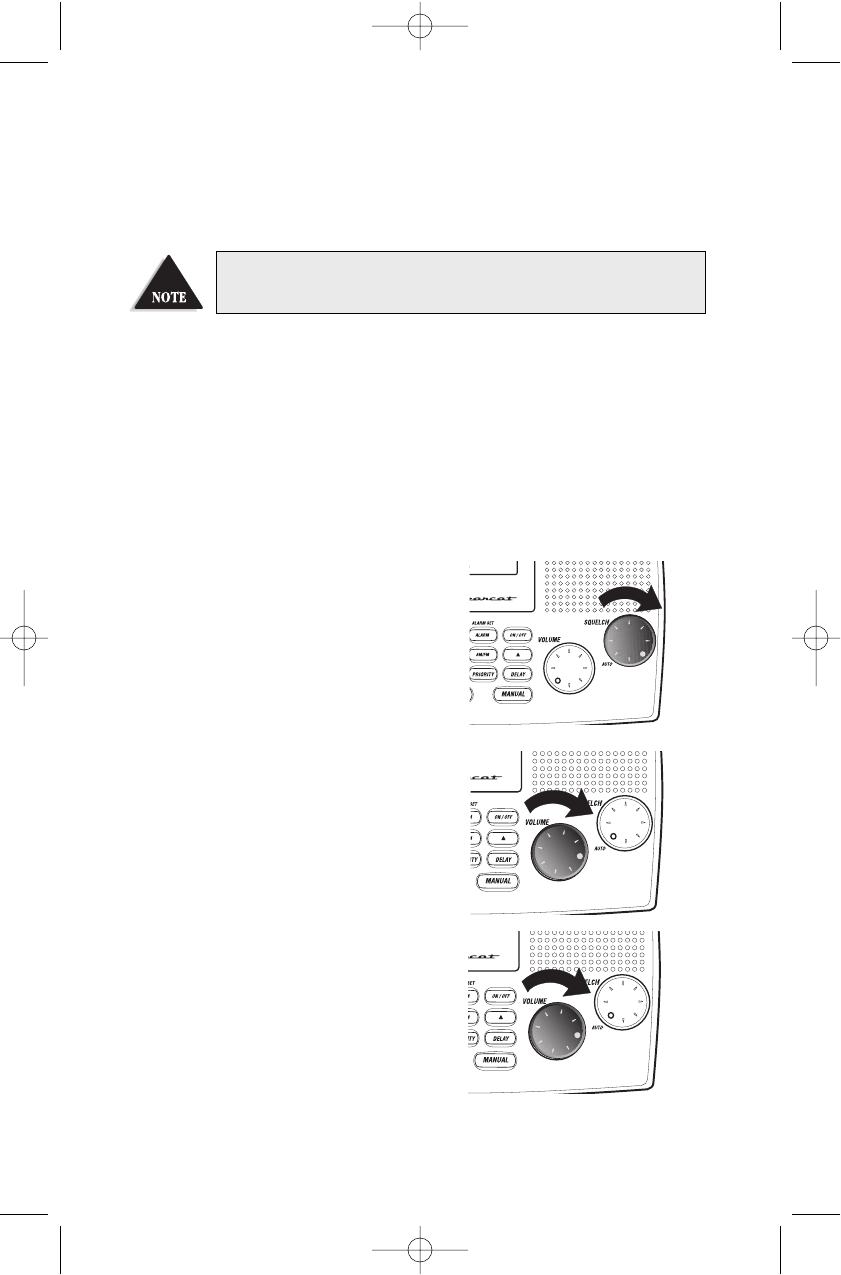
10
Alarm will sound as a series of beeps gradually growing louder. Alarm will
continue for approximately 15 minutes if no action is taken. To activate the
snooze function simply press any key. The alarm will silence but will continue to
activate at 9 minute intervals for approximately an hour.
To turn the alarm function off, press the
ALARM
key. ALARM Icon in display
extinguishes.
Set the Squelch
1. Turn SQUELCH fully clockwise to
the highest setting.
2. Press
ON/OFF
key to turn on the scanner.
2. Adjust the
VOLUME
control to where you
can hear a steady noise.
The snooze alarm continues to operate while Scanner is turned on and in any
mode, if you would like to listen to the scanner while waking up.
BC244clt.qxd 2/10/99 3:34 PM Page 10
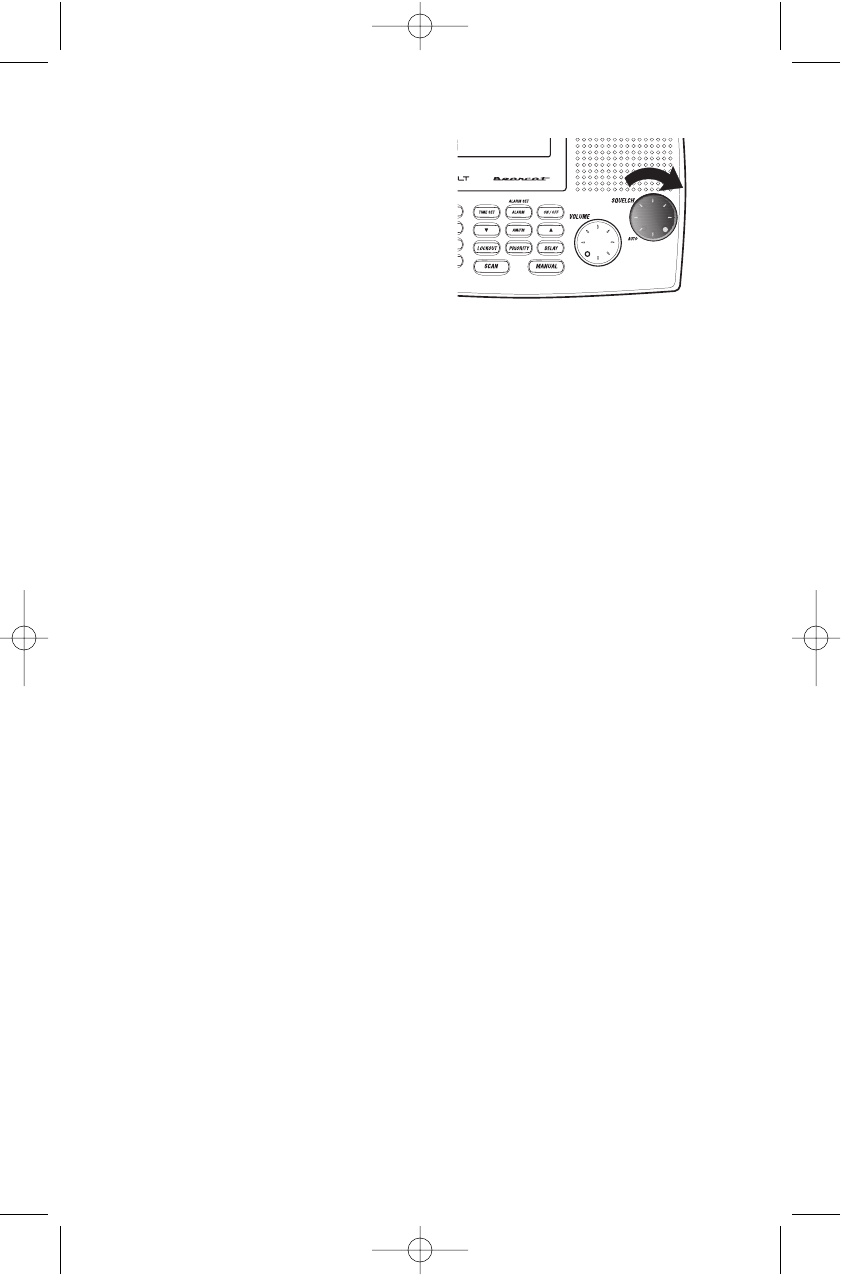
11
3. Set the squelch at the scanning
threshold by turning SQUELCH
counterclockwise just until the noise
disappears or set on AUTO for the factory
setting.
4. The scanner automatically starts scanning.If you
have not programmed any channels yet, press
WX
to hear your local weather broadcast.
5. Adjust
VOLUME
to a comfortable listening level.
Adjusting the Squelch
Set the
SQUELCH
control to
AUTO
for the factory setting or manually set squelch.
1. To manually set squelch, open the squelch
by turning
SQUELCH
control clockwise. You
should hear a steady sound (scanning stops). Now
turn
SQUELCH
control counterclockwise slowly
until the sound disappears. This is the threshold
point at which scanning starts. At the squelch
threshold, an incoming signal just slightly stronger
than the noise will open the squelch.
2. When squelch is open, you can hear the broadcast (scanning is stopped). If squelch
is set too tight (that is, too far counterclockwise from the threshold point), a
stronger signal is required to open the squelch.
3. If squelch is set on a point clockwise from the threshold, you hear a constant sound
(noise, if no signal is present); the scanner does not scan.
BC244clt.qxd 2/10/99 3:34 PM Page 11
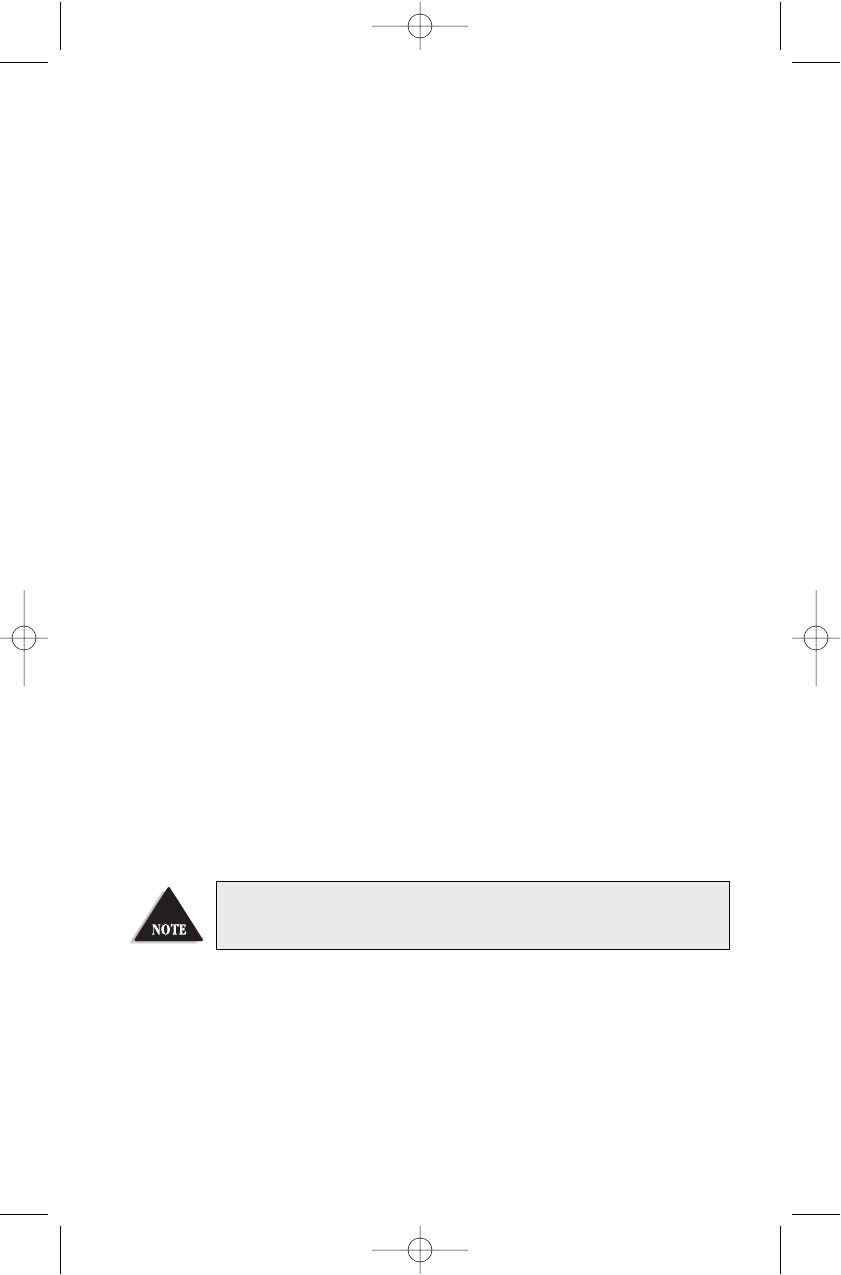
Programming Tips
Program 1 frequency per channel.
Channel 1 is the location of the default priority channel. Program the most
important frequency, or the one of major interest, into Channel 1.
To quickly program a series of channels, start with the lowest number channel. For
example, when you are programming five new frequencies into Channels 4 through
8, start with Channel 4. After you complete the programming in 1 channel (by
pressing
E
), press
MANUAL
to step up to the next channel.
If you make an error during programming, or the frequency is out of range,
Error appears on the channel display.
If you program the same frequency in two channels, the display will indicate the
channel in which the duplicate frequency resides.
During numeric entry, if you know that you pressed the wrong number, press
.
(decimal point) twice. This cancels the entire numeric entry, and displays the
current channel number.
Above 406MHz, the frequency steps are in 12.5kHz increments. To enter a frequency
such as 450.4875, press each of the seven digits in sequence.
Once you have programmed a channel, you cannot erase the frequency in that
channel. However, you can change the frequency in a specific channel by
programming a new frequency over the existing one.
If you want to manually erase all the memory, first remove power from the scanner.
Then, press and hold
MANUAL
,
2
, and
9
simultaneously while you reconnect the
power to the scanner. CLEAr appears in the LCD Display, indicating that all user
entered information is erased. (This clears the non-volatile memory.)
When you first turn the scanner on after erasing all the channel information,
All Loc Out appears in the display, indicating all channels set to 0.0MHz.
12
BC244clt.qxd 2/10/99 3:34 PM Page 12
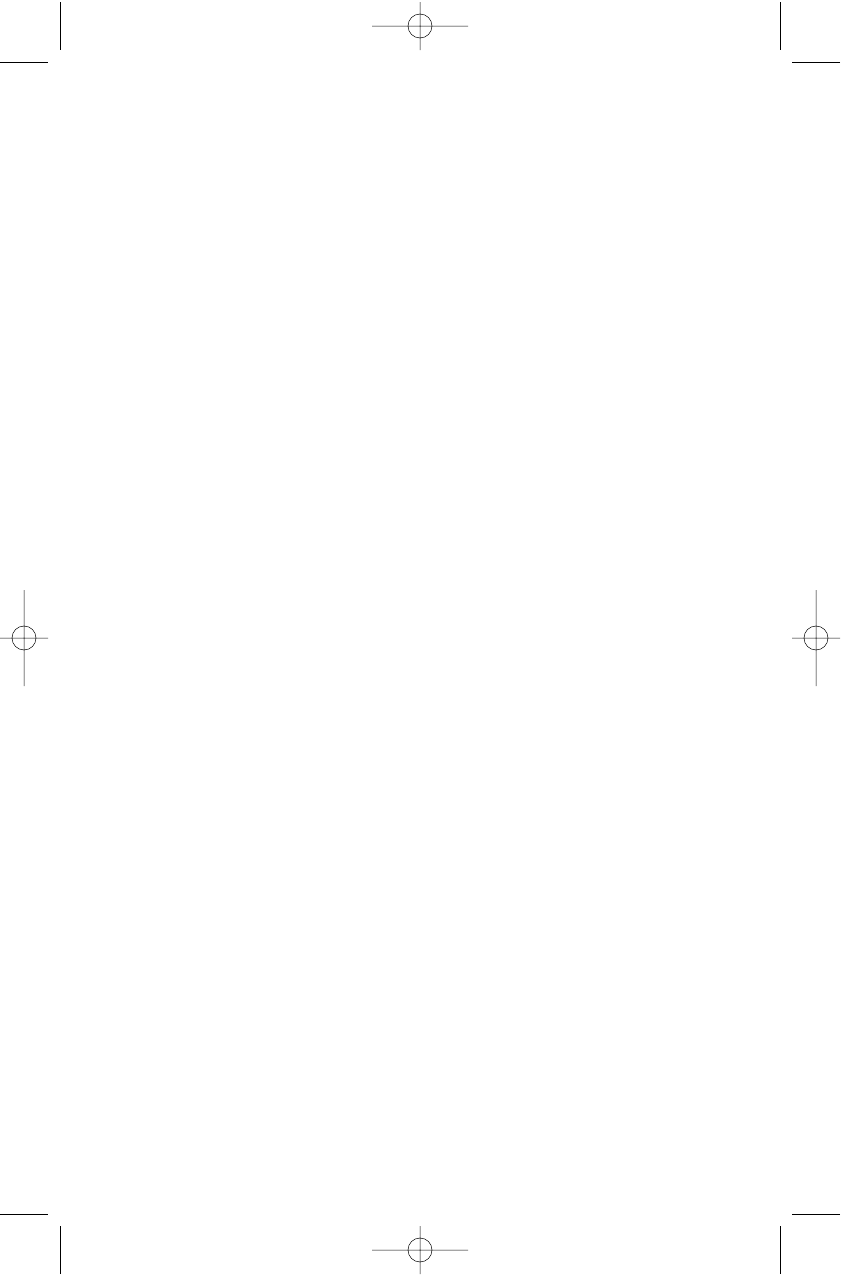
13
Programming Frequencies
Before you can use your BC244CLT scaner, you must program the channels except
weather frequencies. Follow these steps:
Example: Program 420.150 MHz into Channel 12.
1. Press
MANUAL
to stop scanning.
2. To select the channel (12), press
1
, then
2
on
the numeric keypad. Then press
MANUAL
again.
3. Type in the frequency numbers, including the
decimal point, using the numeric keypad:
420.150.
4. Press
E
to complete the entry.
BC244clt.qxd 2/10/99 3:34 PM Page 13
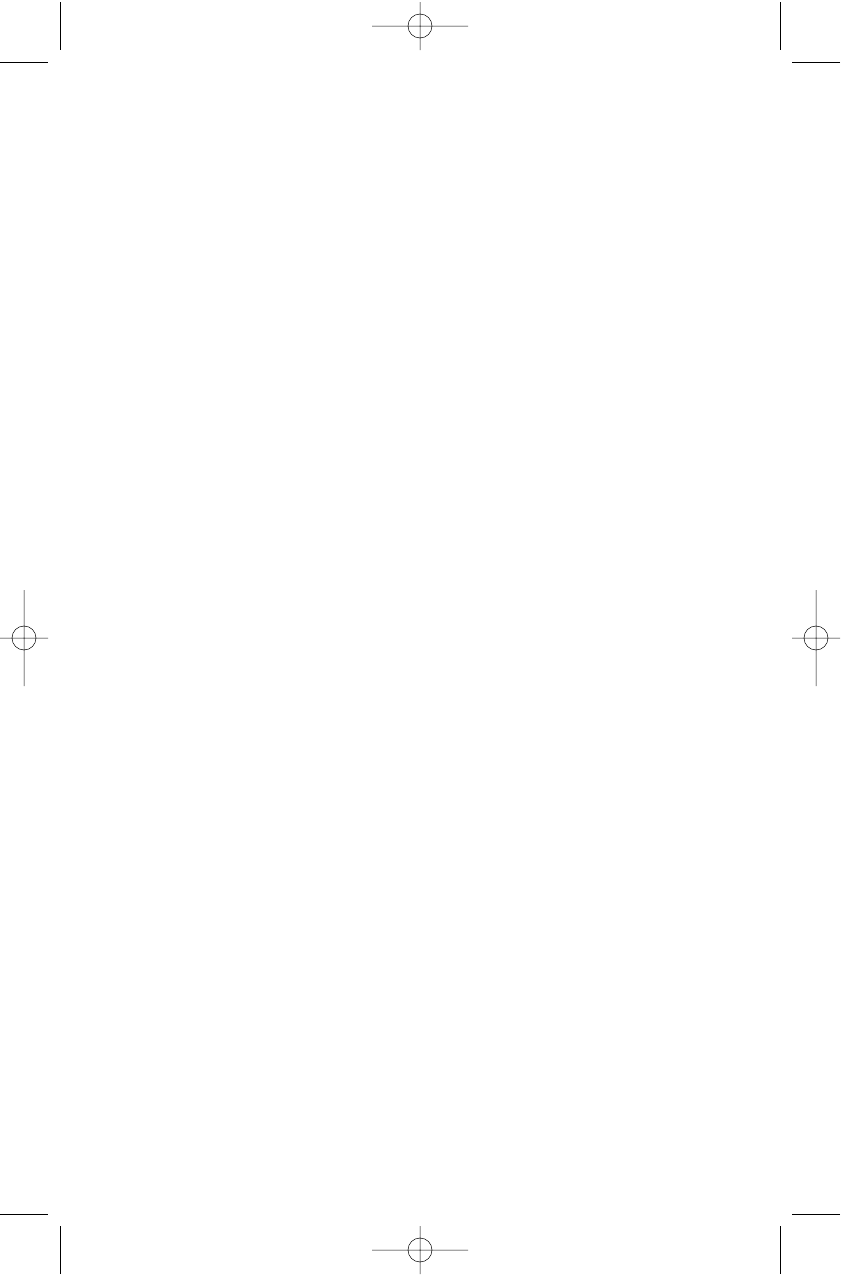
14
About Memory Back-up
Your BC244CLT has a convenient type of memory back-up system. In the event of a
power failure, the scanner will retain channel information that was entered for an
indefinite amount of time. Channel information is stored in non-volatile memory. If
the memory is erased, CLEAr is displayed
Scanning
Press
ON/OFF
key, if in clock mode or
press
SCAN
if in scanner mode to start
scanning. (When the scanner is turned on,
it is automatically in Scan mode.) Scanning
automatically stops on any active channel,
except those channels locked out.
Press
MANUAL
anytime to stop scanning.
When you press
MANUAL
, you are out of
Scan mode, and the scanner remains on the
displayed channel. Press
SCAN
to start
scanning again, or press
MANUAL
to step up
to the next channel. If desired, you can press
MANUAL
repeatedly to manually scan all 30
channels, 1 press per channel, including the
channels that are locked out. To scroll
through the channels more quickly,
press and hold
MANUAL
key.
BC244clt.qxd 2/10/99 3:34 PM Page 14
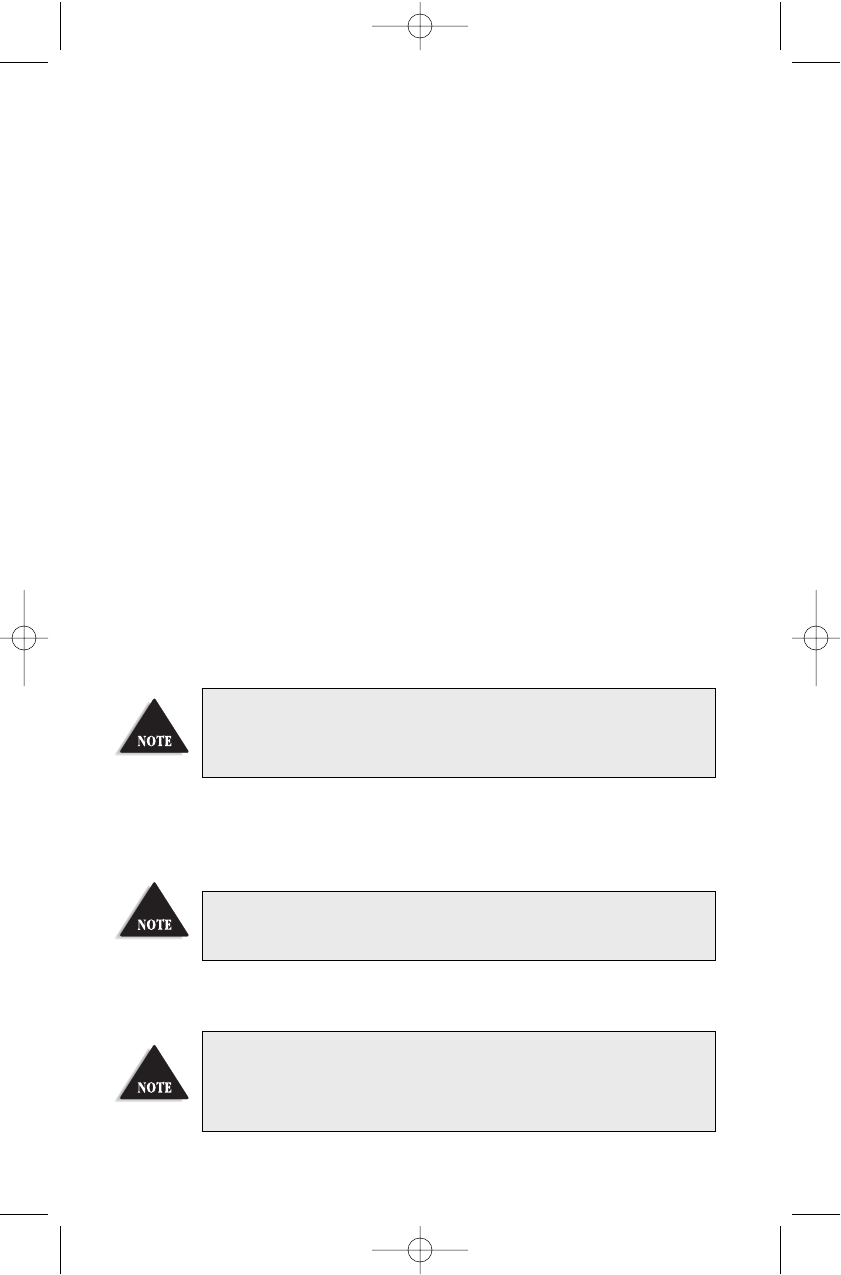
15
Direct Channel Access
This feature allows you to instantly access a specific channel you want to monitor.
Example: To select Channel 4. Press
4
. Then
press
MANUAL
. When you press
4
, the display
changes to 4, but the scanner still monitors the
previous channel displayed. You must press
MANUAL
key to successfully complete the direct
access to Channel 4.
Weather Channel Scan
The BC244CLT allows you to search for your local NOAA weather channel.
Press
WX
to find the active weather channel
in your area from 7 pre-programmed NOAA
channels. It is possible that your area is covered
by more than 1 weather station.
When you press
WX
, the BC244CLT immediately finds an active broadcast. If the
broadcast sounds weak and distant, press W again to look for a closer station.
To exit Weather mode, press
SCAN
,
MANUAL
, or
ON/OFF
key.
Do not program a weather frequency into 1 of the 30 channels. Because weather
channels transmit continuously, the scanner remains on that channel, disrupting
the scanning cycle. The Weather Scan feature is provided specifically to avoid this
occurrence.
In some parts of the country, you may not be able to monitor weather broadcasts,
such as in low-lying areas. Normally a higher location improves the reception.
All weather channels transmit continuous broadcasts. Once the Weather Scan stops
on a transmission, it remains on that channel. Weather Scan does not resume
automatically. You must press
WX
again to resume weather scanning.
BC244clt.qxd 2/10/99 3:34 PM Page 15
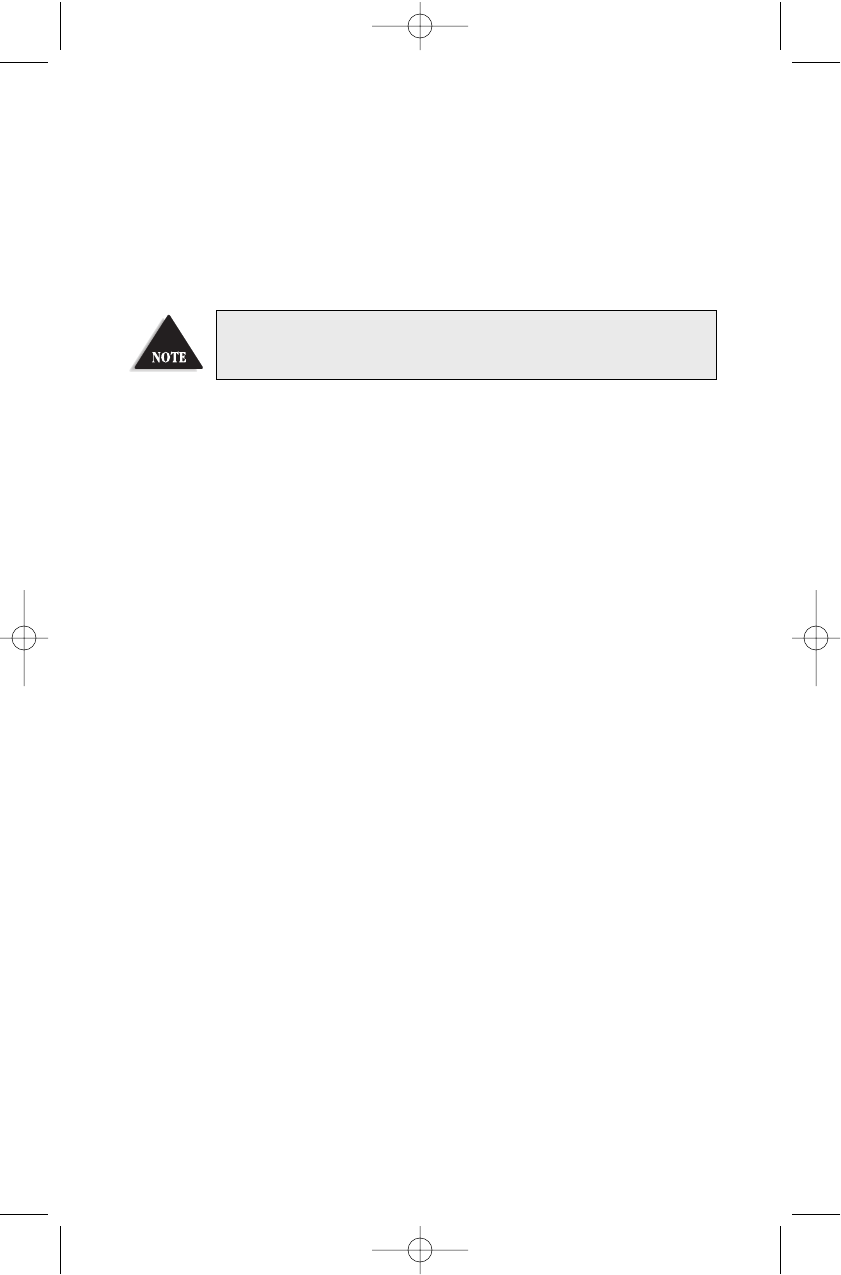
16
Priority Scanning
Your BC244CLT has a default Priority Channel, Channel 1, but may be assigned to
another channel. Priority Scan works like a dualwatch function. When you activate
Priority Scan mode, the scanner starts sampling, or keeping track of the activity on
the priority channel while listening to other channels. A constant PRI appears on
the LCD display
Every 2 seconds, the scanner checks the priority channel for activity. If a signal is
present, the priority channel is monitored until the transmission ends. When the
reception of the priority signal stops for more than 2 seconds, normal scan
operation resumes.
To Set the Priority Channel
1. Determine the frequency most important to you and program into desired
channnel location.
2. Press
MANUAL
key to exit the Scan Mode.
3. Press
PRIORITY
key to set the scanner in
Priority Scan mode. PRI appears on the display.
4. Enter the desired channnel you’d like to make the
Priority Channel using the numeric keys or the
s/ tkeys.
Priority Scan mode does not operate when the scanner is in Weather Alert mode.
BC244clt.qxd 2/10/99 3:34 PM Page 16
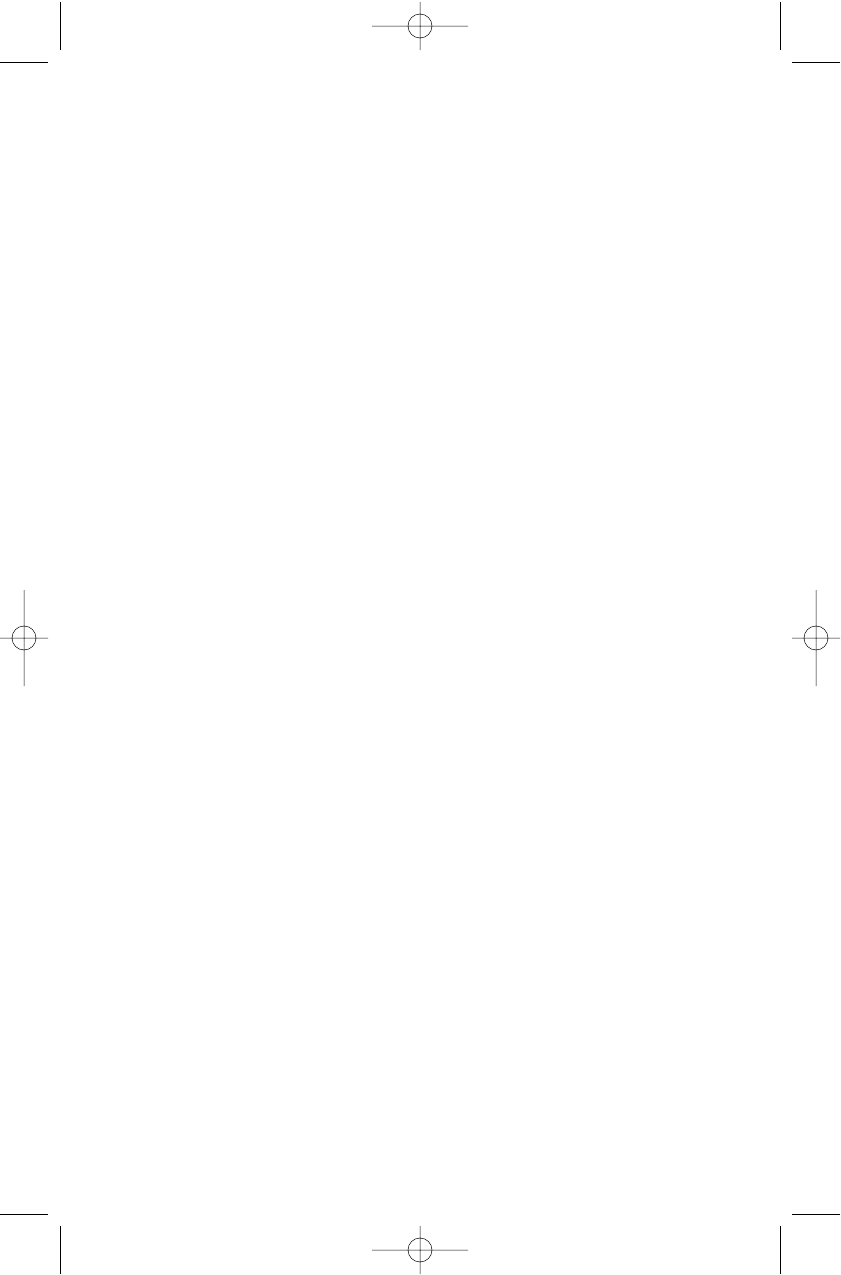
17
5. Press and hold
PRIORITY
key. The PRI Icon
appears in the LCD display.
To enter the Priority Scan Mode
Momentarily press the
PRIORITY
key. PRI Icon appears in the display.
To exit the Priority Scan Mode
Momentarily press the
PRIORITY
key again. PRI Icon disappears from the display.
Channel Lockout
You can lock out a channel so it is not scanned. Locked out does not erase the
frequency from the channel. You can lock out up to 29 channels, including the
Priority channel, but not all 30 channels. Lockout information is retained in
memory when the scanner is turned off.
To Lockout a Channel
Example: Suppose you want to lock out Channel 2 because it stops on transmissions
you dont want to hear.
Press
LOCKOUT
when the scanner stops on
Channel 2. The scanner locks out Channel 2,
immediately advances to the next channel
that is not locked out, and resumes
scanning. In the Manual mode, press
LOCKOUT
to lock out the displayed
channel. Pressing
LOCKOUT
does not
advance to the next channel in Manual mode.
L/O appears in the LCD display to indicate the displayed channel is locked out.
Whenever you want to search for channels that are locked out, press
Manual
repeatedly to go through all 30 channels. If a channel is locked out, the L/O Icon
is displayed.
BC244clt.qxd 2/10/99 3:34 PM Page 17
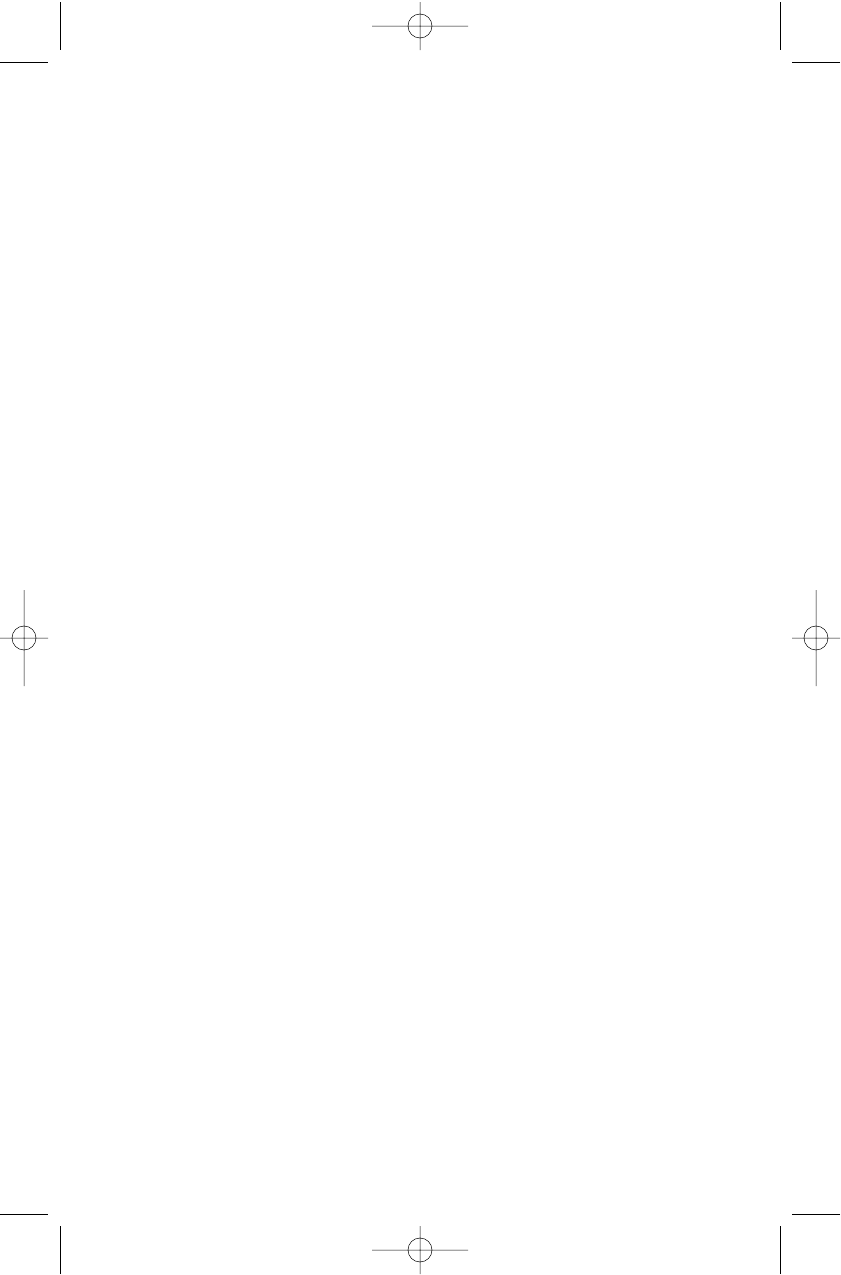
To Restore a Locked Out Channel
To unlock a channel so that it can be monitored during scanning:
1. Press the
MANUAL
key repeatedly to find
the locked out channel.
2. Press
LOCKOUT
again to unlock the displayed
channel. The L/O Icon disappears from
the display.
18
BC244clt.qxd 2/10/99 3:34 PM Page 18
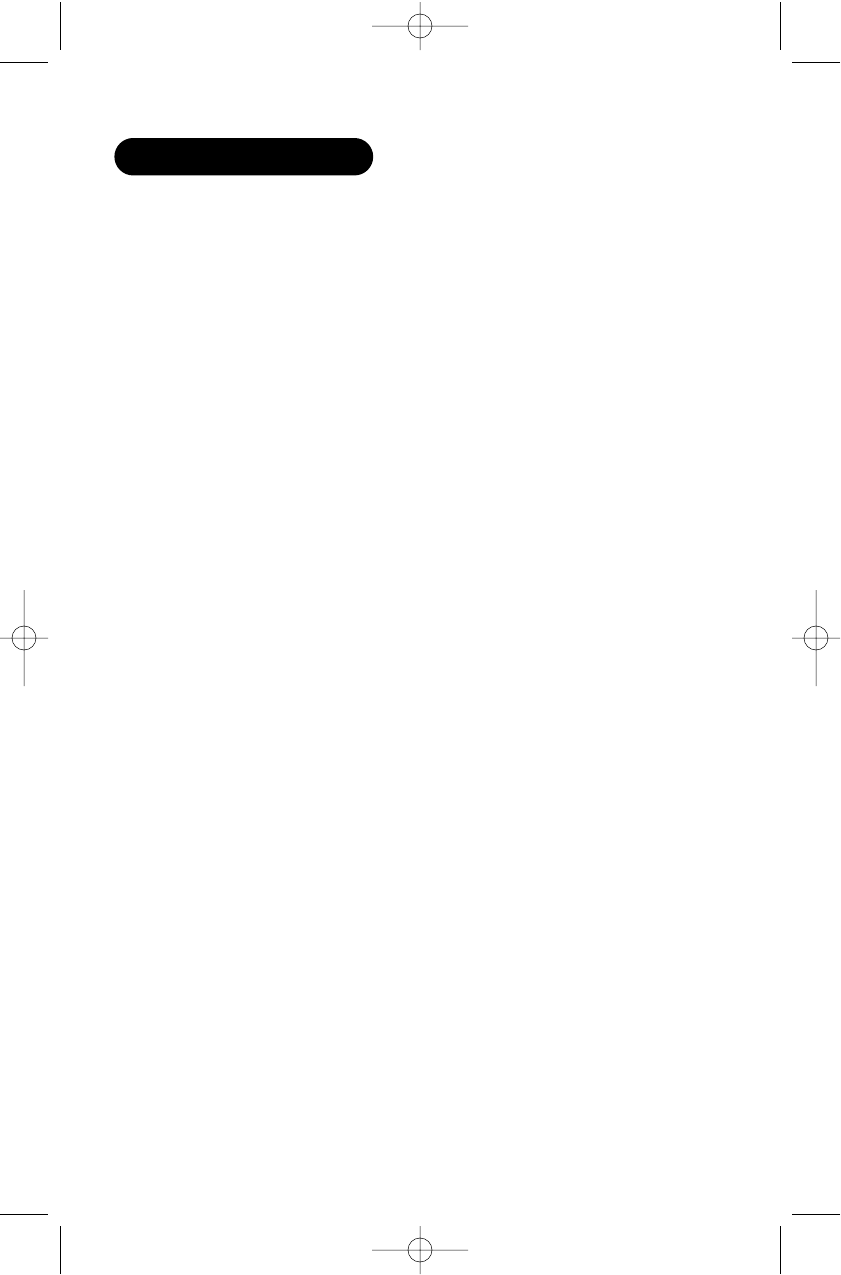
19
Helpful Hints
General Use
Turn the scanner off before disconnecting the power.
Always write down the programmed frequencies in the event of memory loss.
If memory is lost, simply reprogram each channel. The display shows CLEAr
indicator when there has been a memory loss.
Always press each keypad button firmly until you hear the entry tone for that key
entry.
Location
If strong interference or electrical noise is received, relocate the scanner or its
antenna away from the source of the noise. If possible, a higher elevation,
may provide better reception. Also try changing the height or angle of the
antenna.
Do not use the scanner in high-moisture environments such as the kitchen or
bathroom.
Avoid placing the unit in direct sunlight or near heating elements or vents.
Do not plug the scanner into an outlet controlled by a wall switch as prolonged
periods without power will cause the clock to reset.
Cleaning
Disconnect the power to the unit before cleaning.
Clean the outside of the scanner with a mild detergent. To prevent scratches,
donot use abrasive cleaners or solvents. Be careful not to rub the LCD Display
window.
Do not use excessive amounts of water.
Repairs
Do not attempt any repair. The scanner contains no serviceable parts. Contact the
Uniden Customer Service Center or take it to a qualified repair technician.
Birdies
All radios are subject to receiving undesired signals or birdies. If your scanner
stops during Scan mode and no sound is heard, it may be receiving a birdie.
Birdies are internally-generated signals inherent in the electronics of the
receiver. Press SCAN to resume scanning.
ABOUT THE UNIT
BC244clt.qxd 2/10/99 3:34 PM Page 19
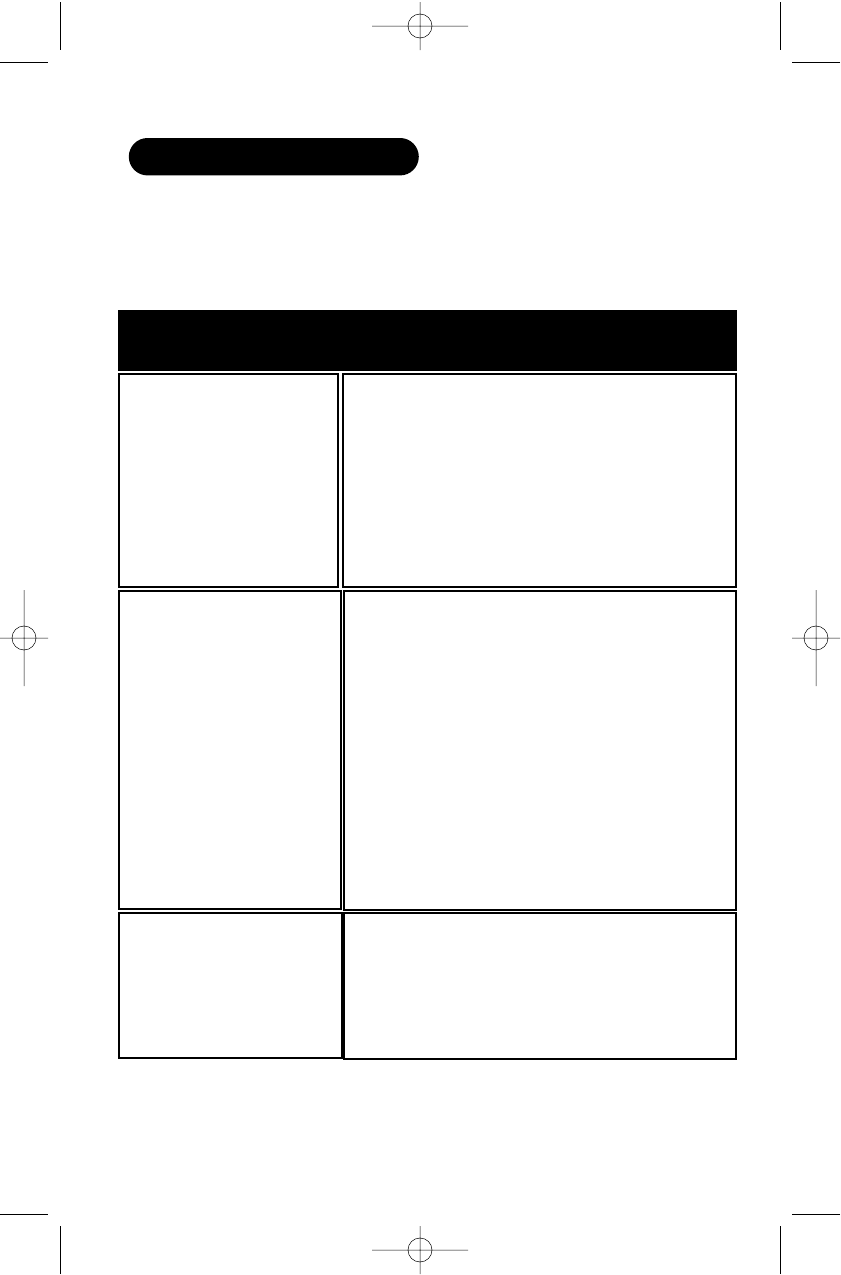
20
Problem Solution
■Check the connections at both ends of the
AC Adapter.
■Turn on the wall switch of your room.
You could be using an outlet controlled
by the wall switch.
■Move the AC Adapter to another wall
outlet.
■Scanner wont work.
■Improper reception. ■Check antenna connection
■Move or angle the antenna.
■If programmed frequency is higher than
406MHz, a shorter antenna length may
improve the reception.
■Relocate the scanner.
■You may be in a fringe area. This could
require an optional multi-band antenna.
Check with your dealer or local electronics
store.
■Scan won’t start. ■Press the Scan key again.
■Adjust the Squelch control.
■Check to see if 29 channels are locked out. If
so, unlock the channels as needed.
If your BC244CLT is not performing properly, try the following steps.
TROUBLESHOOTING
BC244clt.qxd 2/10/99 3:34 PM Page 20
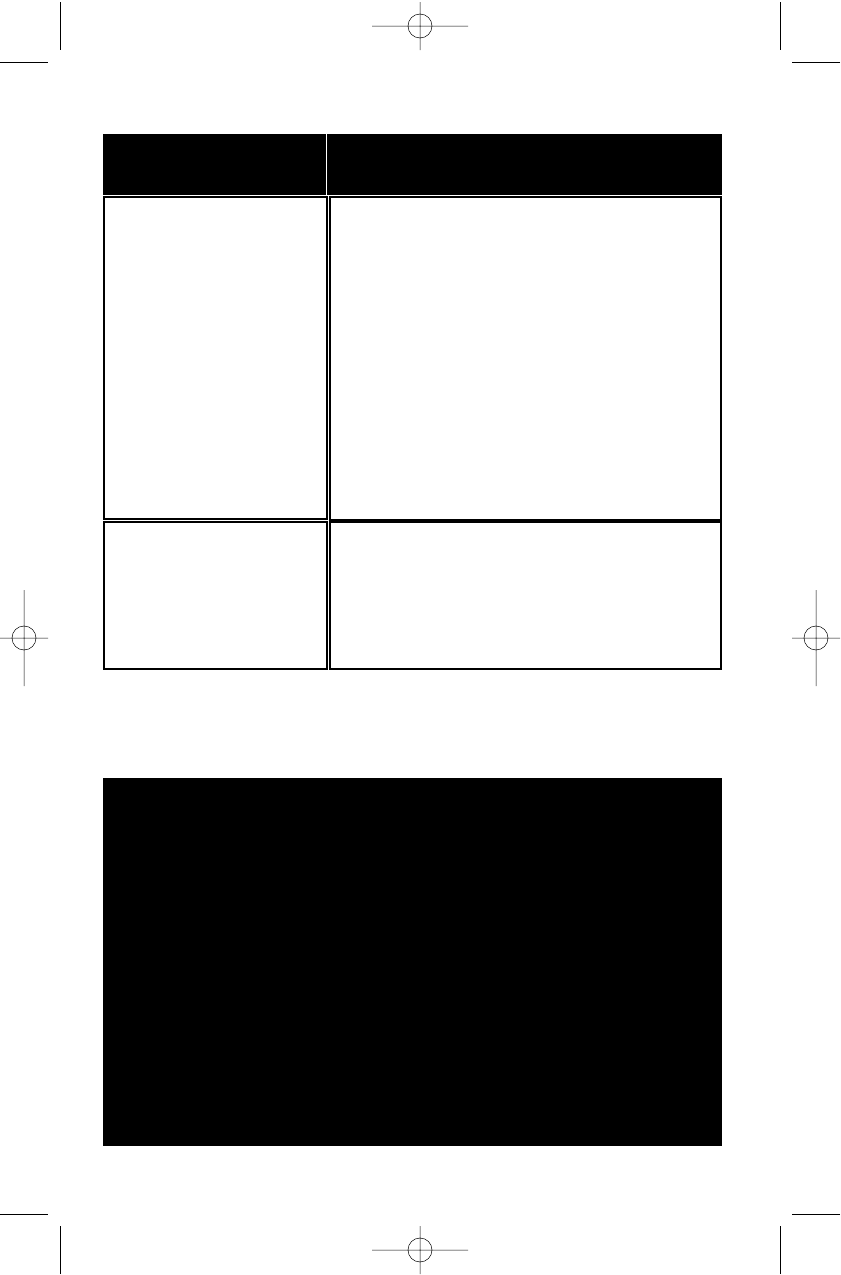
21
If you still cannot get satisfactory results and want additional information, or to
return the unit for service, please call or write the Uniden Parts and Service
Division. The address and phone number are listed in the Warranty at the end of
this manual.
Problem Solution
■Scan won’t stop. ■Adjust squelch threshold(see page , Adjusting
the Squelch.)
■Check the antenna connection.
■Check to see if many of the channels are
locked out. If so, the scanner has less chance
of finding an active channel.
■Review each channels frequency to see if it is
correct and no memory has been lost.
■It is possible that none of the programmed
frequencies are active at this time.
■Weather Scan
won’t work.
■Adjust squelch to the threshold(see page ,
Adjusting the Squelch.)
■Check the antenna connection.
■No active station within range.
At Uniden, we’ll take care of you!
If you need any assistance with this product, please call our Customer Hotline at:
1-800-297-1023
PLEASE DO NOT RETURN THIS PRODUCT TO THE PLACE OF PURCHASE.
Our Uniden representatives will be happy to help you with any matters regarding the
operation of this unit, available accessories, or any other related matters.
Hours: M-F 8:00a.m. to 5:00p.m., Sat.-Sun. Noon to 5:00p.m. EST
Thank you for purchasing this Uniden product.
BC244clt.qxd 2/10/99 3:34 PM Page 21
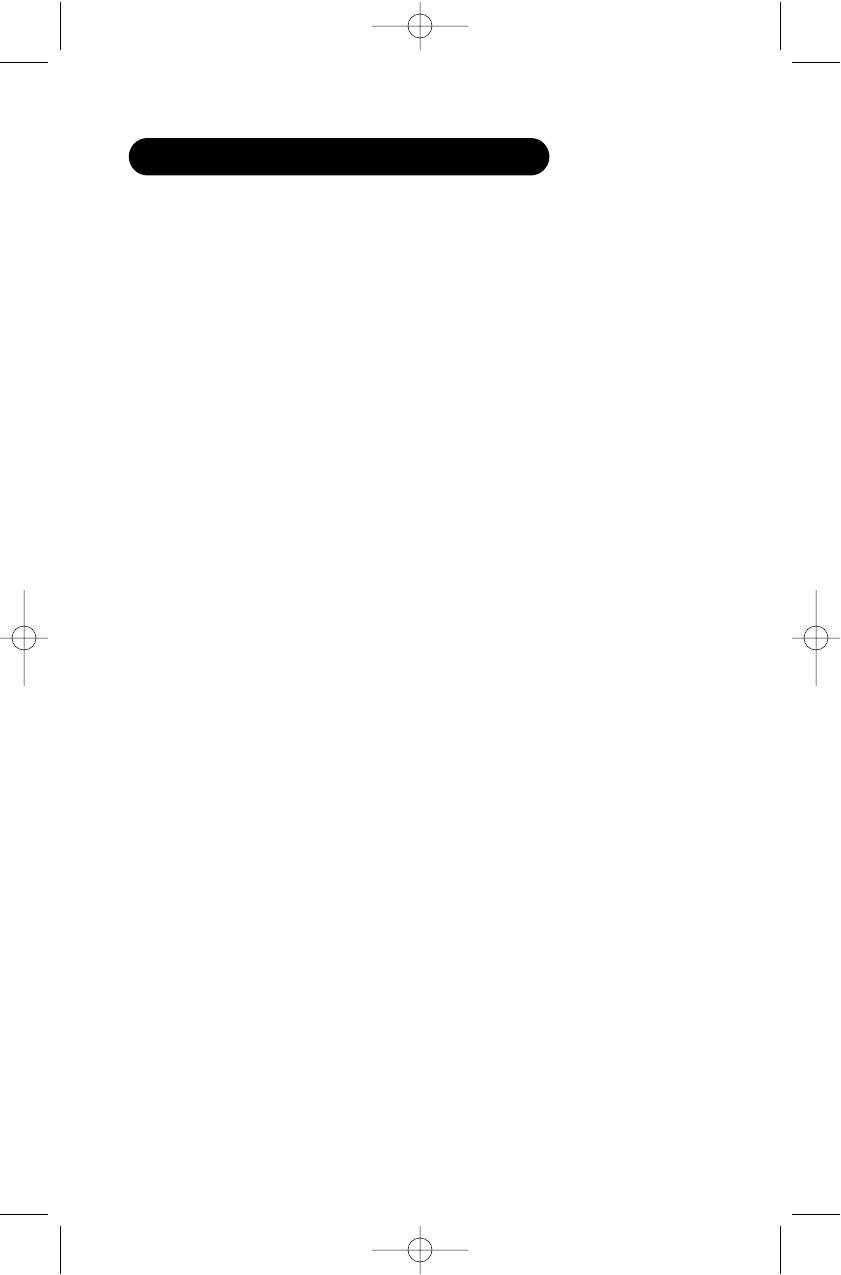
22
Certified in accordance with FCC Rules and Regulations Part 15 Sub-part C as of
date of manufacture.
Band Coverage: 10 bands
Frequency Coverage: 29.0-29.7 MHz 10 Meter Amateur Band
29.7-50.0 MHz Low Band
50.0-54.0 MHz 6 Meter Amateur Band
137-144 MHz Military Land Mobile
144-148 MHz 2 Meter Amateur Band
148-174 MHz VHF High Band
Above bands in 5 kHz steps
406-420 MHz Federal Government
420-450 MHz 70cm Amateur Band
450-470 MHz UHF Standard Band
470-512 MHz UHF-”T” Band
Above bands in 12.5kHz steps
Sensitivity (nominal) 0.3 µV 29-54 MHz
12dB SINAD: 0.4 µV 137-174 MHz
0.6 µV 406-512 MHz
Channels: 30
Scan Rate: Up to 15 channels per second
Audio Output (nominal): 0.9 W to 1.2 W (max.) 10%TDH
Power Requirements: 10 VAC using AC-244U AC Adapter
Antenna: Telescoping (included)
External Jacks: Antenna jack
External speaker
AC10V power jack
Size: ? (W) x ? (D) x ? (H)
Weight: 1 lb. 6 oz. (without antenna)
Features, specifications, and availability of optional accessories are all subject
to change without notice.
TECHNICAL SPECIFICATIONS
BC244clt.qxd 2/10/99 3:34 PM Page 22
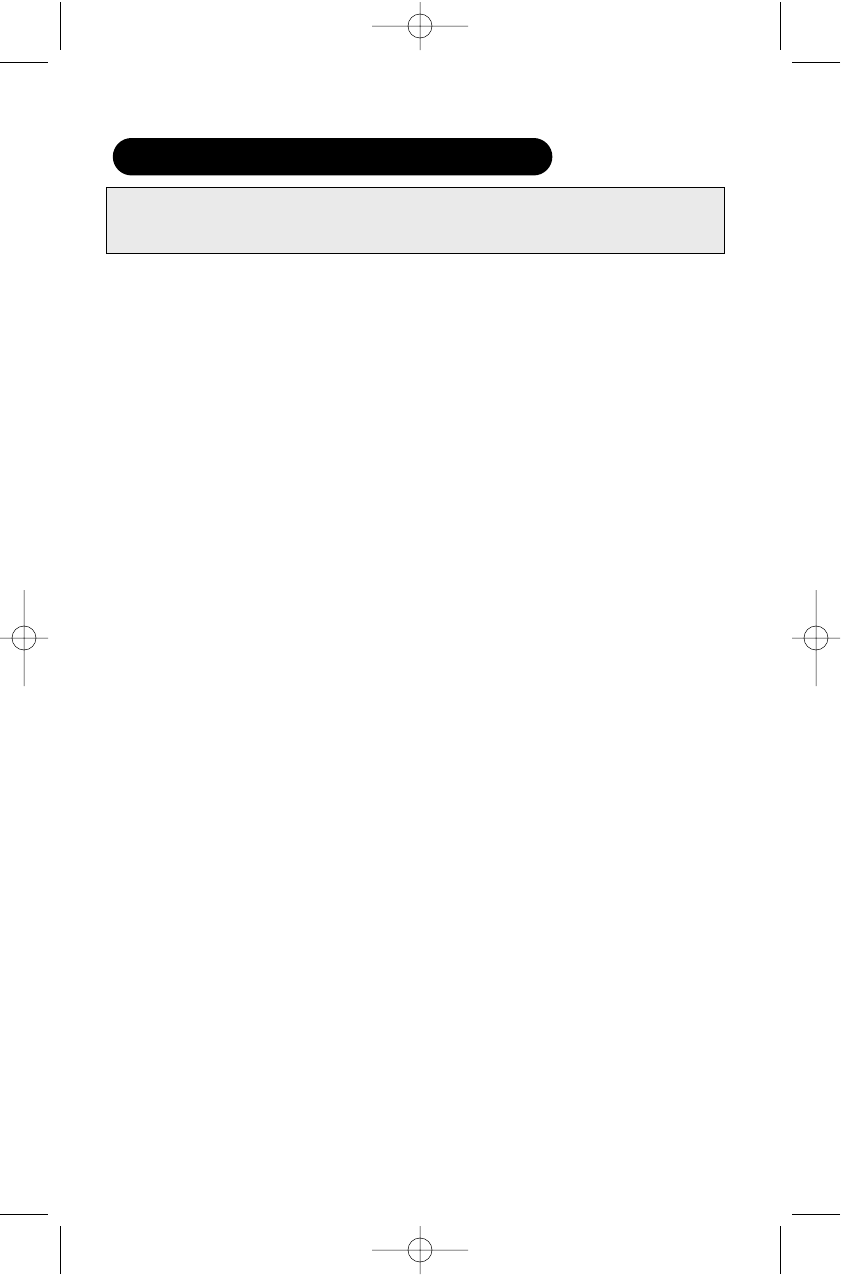
23
WARRANTOR: UNIDEN AMERICA CORPORATION (“Uniden”)
ELEMENTS OF WARRANTY: Uniden warrants, for two years, to the original retail
owner, this Uniden Product to be free from defects in materials and craftsmanship
with only the limitations or exclusions set out below.
WARRANTY DURATION: This warranty to the original user shall terminate and be of
no further effect two years after the date of original retail sale. The warranty is invalid
if the Product is (A) damaged or not maintained as reasonable or necessary, (B)
modified, altered, or used as part of any conversion kits, subassemblies, or any
configurations not sold by Uniden, (C) improperly installed, (D) serviced or repaired
by someone other than an authorized Uniden service center for a defect or
malfunction covered by this warranty, (E) used in any conjunction with equipment or
parts or as part of any system not manufactured by Uniden, or (F) installed or
programmed by anyone other than as detailed by the owner’s manual for this product.
STATEMENT OF REMEDY: In the event that the product does not conform to this
warranty at any time while this warranty is in effect, warrantor will either, at its option,
repair or replace the defective unit and return it to you without charge for parts,
service, or any other cost (except shipping and handling) incurred by warrantor or its
representatives in connection with the performance of this warranty. Warrantor, at its
option, may replace the unit with a new or refurbished unit. THE LIMITED
WARRANTY SET FORTH ABOVE IS THE SOLE AND ENTIRE WARRANTY
PERTAINING TO THE PRODUCT AND IS IN LIEU OF AND EXCLUDES ALL OTHER
WARRANTIES OF ANY NATURE WHATSOEVER, WHETHER EXPRESS, IMPLIED OR
ARISING BY OPERATION OF LAW, INCLUDING, BUT NOT LIMITED TO ANY
IMPLIED WARRANTIES OF MERCHANTABILITY OR FITNESS FOR A PARTICULAR
PURPOSE. THIS WARRANTY DOES NOT COVER OR PROVIDE FOR THE
REIMBURSEMENT OR PAYMENT OF INCIDENTAL OR CONSEQUENTIAL DAMAGES.
Some states do not allow this exclusion or limitation of incidental or consequential
damages so the above limitation or exclusion may not apply to you.
LEGAL REMEDIES: This warranty gives you specific legal rights, and you may also
have other rights which vary from state to state. This warranty is void outside the
United States of America.
PROCEDURE FOR OBTAINING PERFORMANCE OF WARRANTY: If, after
following the instructions in the owner’s manual you are certain that the Product is
defective, pack the Product carefully (preferably in its original packaging). The
Product should include all parts and accessories originally packaged with the Product.
Include evidence of original purchase and a note describing the defect that has
caused you to return it. The Product should be shipped freight prepaid, by traceable
means, to warrantor at:
Uniden America Corporation
Parts and Service Division
4700 Amon Carter Blvd
Fort Worth, TX 76155
(800) 297-1023, 8 a.m. to 5 p.m., Central, Monday through Friday
TWO-YEAR EXTENDED WARRANTY
Important: Evidence of original purchase is required for
warranty service.
BC244clt.qxd 2/10/99 3:34 PM Page 23
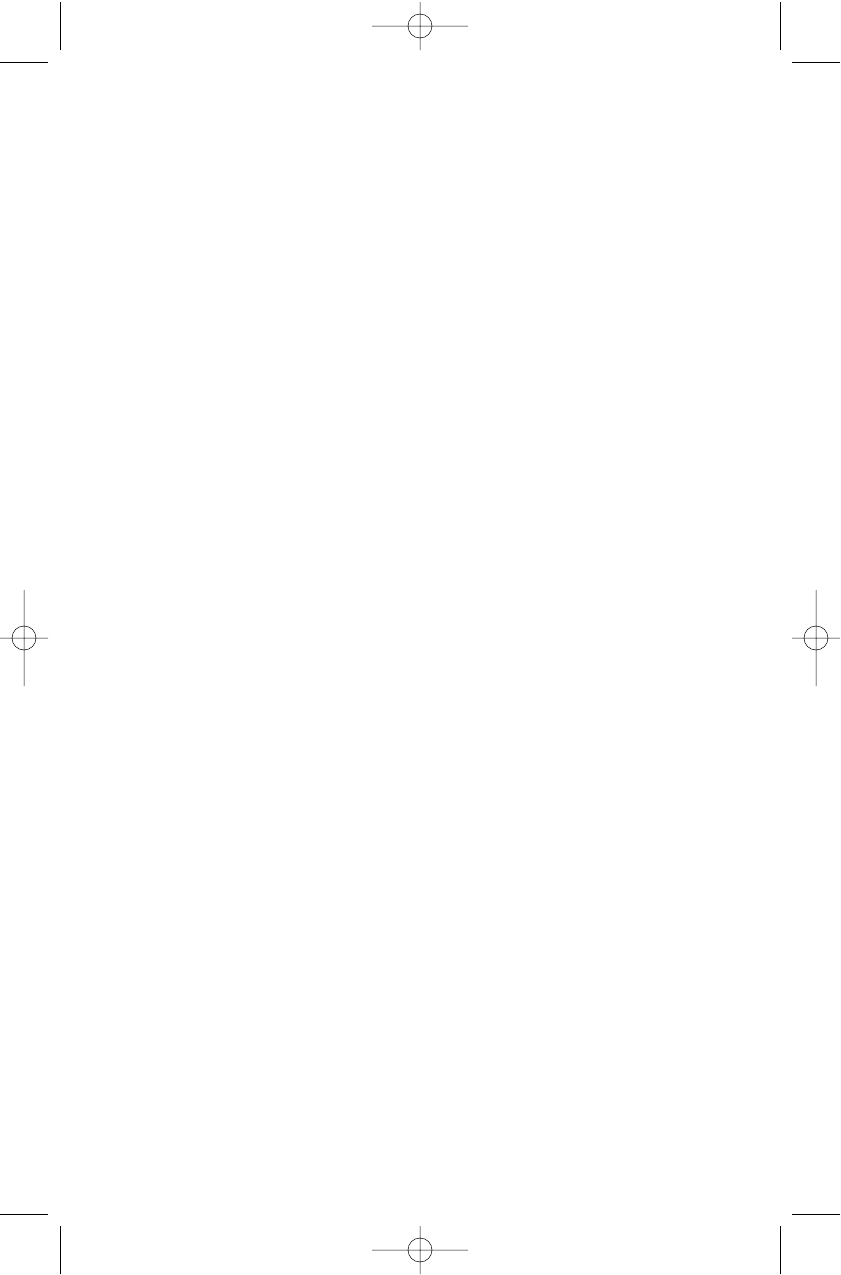
24
BACK COVER
BC244clt.qxd 2/10/99 3:34 PM Page 24