Uniden America UC332 Cordless Telephone System User Manual users manual
Uniden America Corporation Cordless Telephone System users manual
users manual

900MHz
CORDLESS
owner's manual
with caller id / call waiting
†To activate the Caller ID features, you must
subscribe through your telephone company.
EXI2960/2965
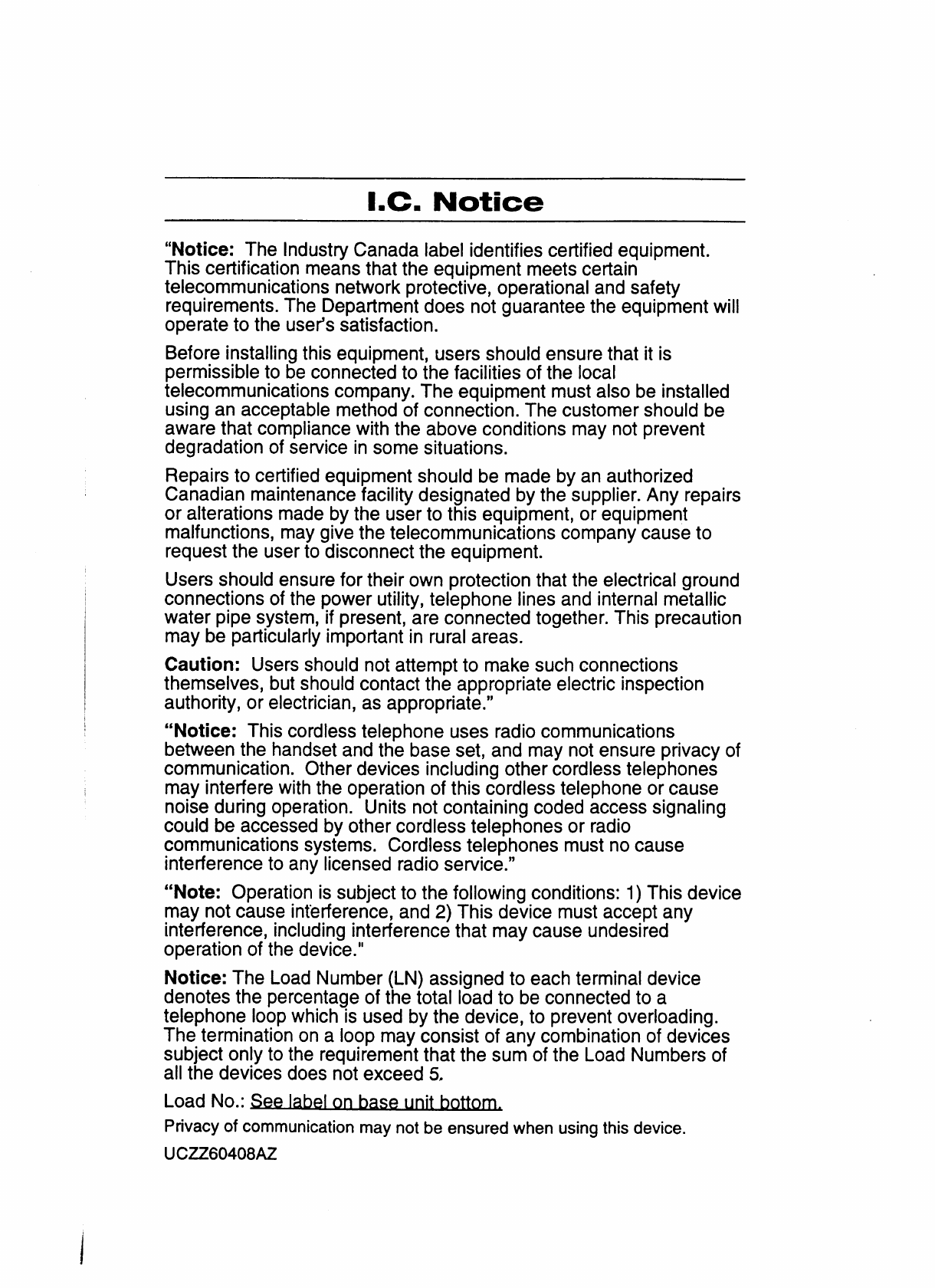
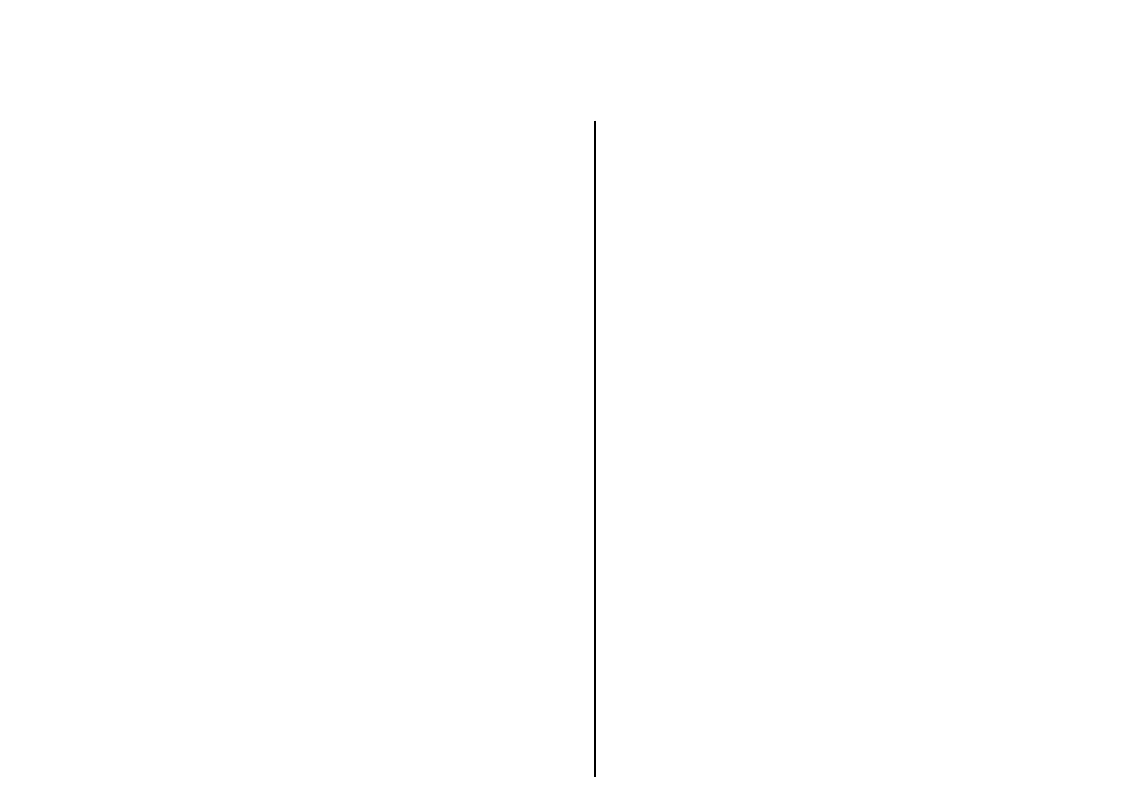
Contents
Welcome/Features
Controls and Functions 2
Getting Started
Read this First 4
Checking the Package Contents 5
Setting up the Phone 6
Mounting the Base Unit on a Wall 11
Setting Caller ID Options 13
Entering Your Area Code 14
Basics
Making and Receiving Calls 15
Terminology 16
Adjusting the Handset Ringer and
Earpiece Volume 16
Redial 17
Tone Dialing Switch-over 17
Traveling Out-of-Range 17
Selecting a Different Channel 18
Page 18
Flash and Call Waiting 18
Memory Dialing
Storing Phone Numbers and Names 19
Steps for Entering Names and Special
Characters 21
Making Calls with Memory Dialing 23
Chain Dialing 24
Editing a Stored Name and/or Phone Number 25
Erasing a Stored Name and Phone Number 27
Caller ID Features
Caller ID 28
When the Telephone Rings 28
Viewing the Caller ID Message List 29
Deleting Information from the Caller ID List 30
Using the Caller ID List 32
Additional Information
Changing the Digital Security Code 34
Installing the Beltclip 35
Headset Installation 35
Note on Power Sources 36
Maintenance 36
Troubleshooting 37
General Information 39
Technical Information 40
Index 42
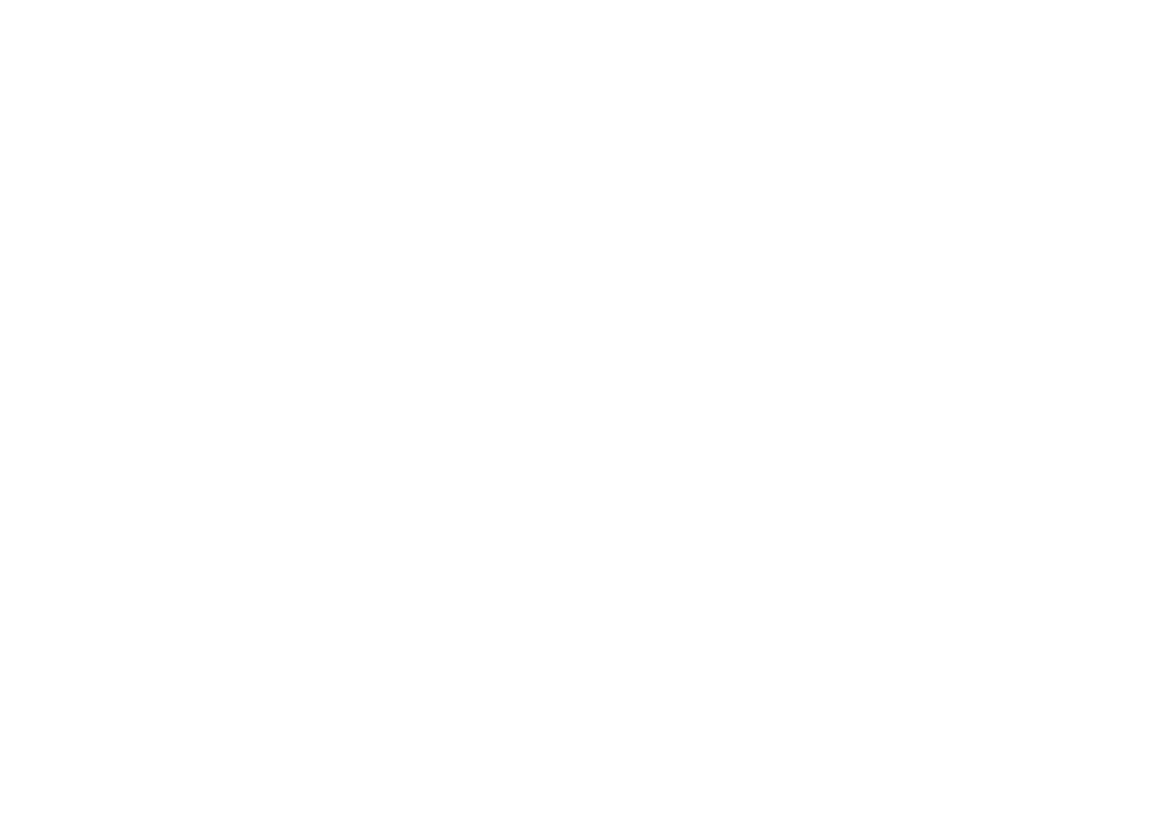
Welcome Congratulations on your purchase of the Uniden EXI2960 (white) or EXI2965 (charcoal)
cordless telephone. This phone is designed and engineered to exacting standards for
reliability, long life, and outstanding performance.
Note: Some illustrations in this manual may differ from the actual unit for
explanation purpose.
Features •900 MHz Extended Range Technology
•3 Line Backlit Display
•Caller ID and Call Waiting Caller ID
•10 Number Memory Dialing
•Face Up/Face Down Charging
•32 Digit Redial
•Flash and Pause
•Tone/Pulse Dialing
•Page/Find
•7 Hour Talk Time/14 Day Standby Time
•Handset Earpiece and Ringer Volume Control
•Hearing Aid Compatible
•40 Channel Autoscan
The EXI2960/EXI2965 features include AutoTalkTM and AutoStandbyTM. AutoTalk allows
you to answer a call by just removing the handset from the base so you don't have to
waste time pushing buttons or flipping switches. AutoStandby allows you to hang up
by simply returning the handset to the base.
The UltraClear PlusTM true compander circuitry virtually eliminates background noise.
This innovative technology, together with 40 different channels, provides you with the
best possible reception during all your conversations.
To protect you against misbilled calls which might result from your phone being
activated by other equipment, the EXI2960/EXI2965 has Random CodeTM digital security
which automatically selects one of over 65,000 digital security codes for the handset
and base. Also, the AutoSecureTM feature electronically locks your phone when the
handset is in the base.
Be sure to visit our web site: www.uniden.com
Uniden®is a registered trademark of Uniden America Corporation.
AutoTalk, AutoStandby, UltraClear Plus, Random Code, and AutoSecure are trademarks of Uniden America Corporation.
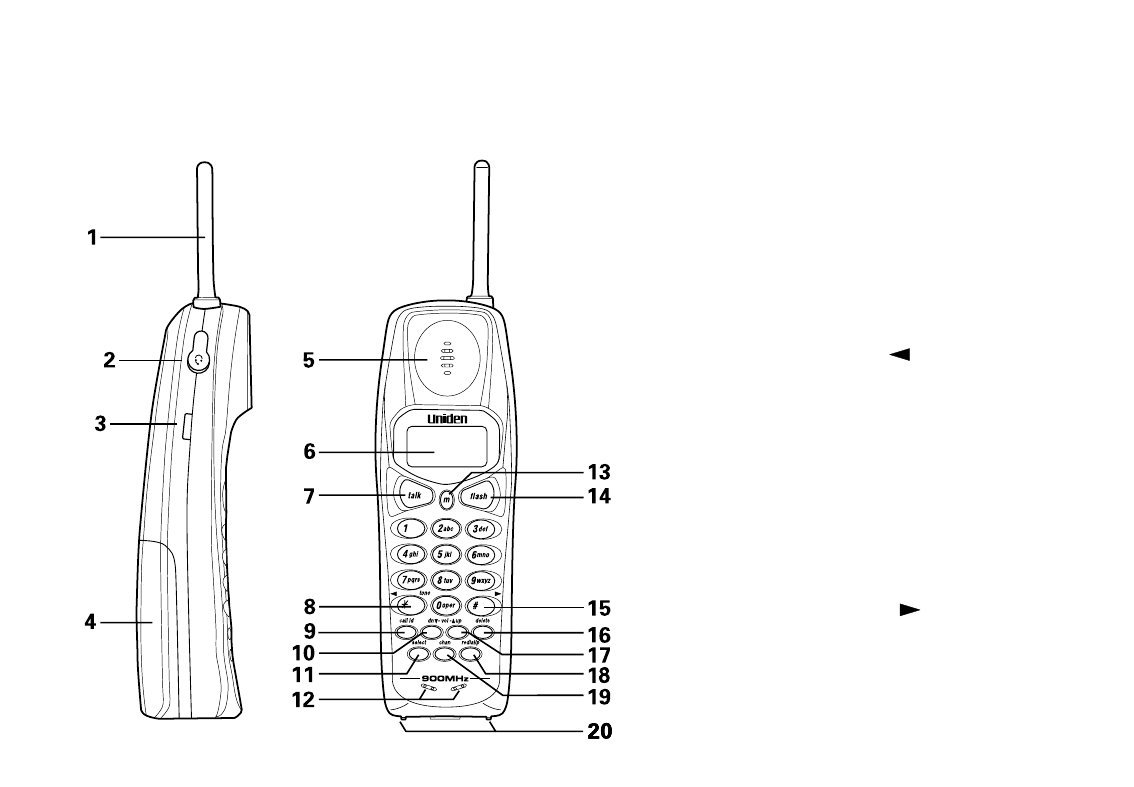
[ 2 ] CONTROLS AND FUNCTIONS[ 2 ]
Controls and Functions
1. Handset antenna
2. Optional headset jack
3. Beltclip holes
4. Handset battery compartment
5. Handset earpiece
6. LCD display
7. Talk key
8. */left cursor ( )/tone key
9. Caller ID key
10. Volume down ▼ key
11. Select key
12. Handset microphone and
ringer speaker
13. Memory (m) key
14. Flash key
15. #/right cursor ( ) key
16. Delete key
17. Volume up ▲key
18. Redial/pause (p) key
19. Channel (chan) key
20. Handset charging contacts
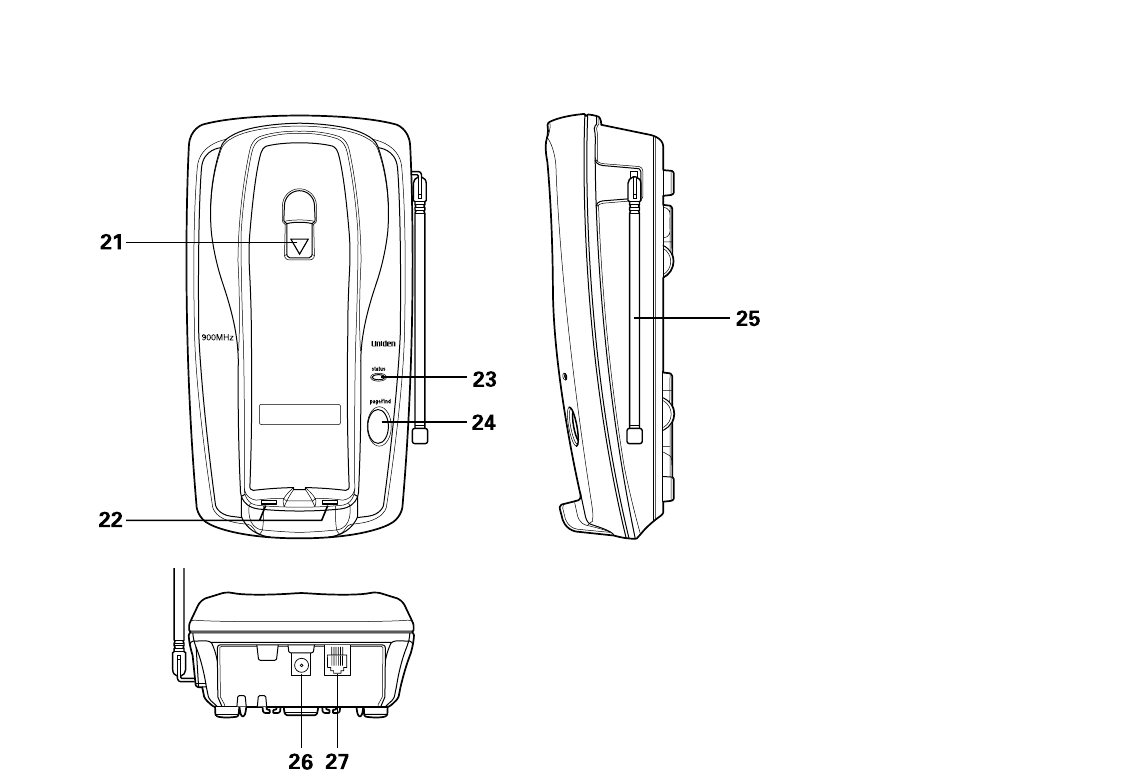
[ 3 ]CONTROLS AND FUNCTIONS [ 3 ]
21. Handset retainer clip
22. Base charging contacts
23. Status LED
24. Page/find key
25. Base antenna
26. DC power input
27. Telephone line jack
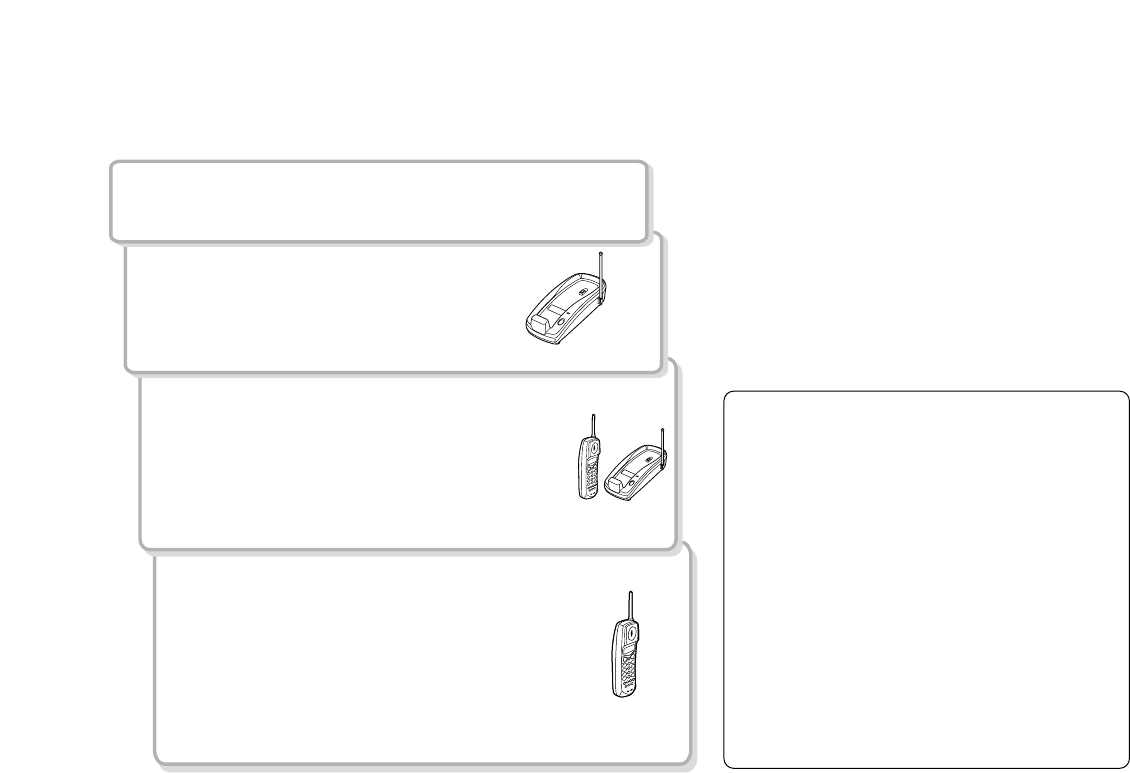
Read this First
GETTING STARTED[ 4 ]
This cordless telephone must be set up before use. Follow these steps:
About the digital security code
This cordless telephone uses a digital
security code to prevent unauthorized
access to your base unit. This
security code prevents other cordless
handset from making calls through
your base unit.
A random security code will be
assigned automatically between your
base unit and handset when you
charge the battery pack for the
first time.
If you want to reset the security
code, see page 34.
Step 1 (page 5)
Unpack the telephone and accessories.
Step 2 (page 6)
Next, choose the best location to
set up the base unit.
Step 3 (page 7 to 10)
Then, insert the battery pack into the
handset. Connect the base unit. You
must charge the battery pack for 15-20
hours before plugging into the
telephone line and using the phone.
Step 4 (page 13 to 14)
Finally, set the Caller ID options and
store your area code in the memory to
use the Caller ID service.
Note: Skip the area code setting if your
calling area requires 10-digit dialing.
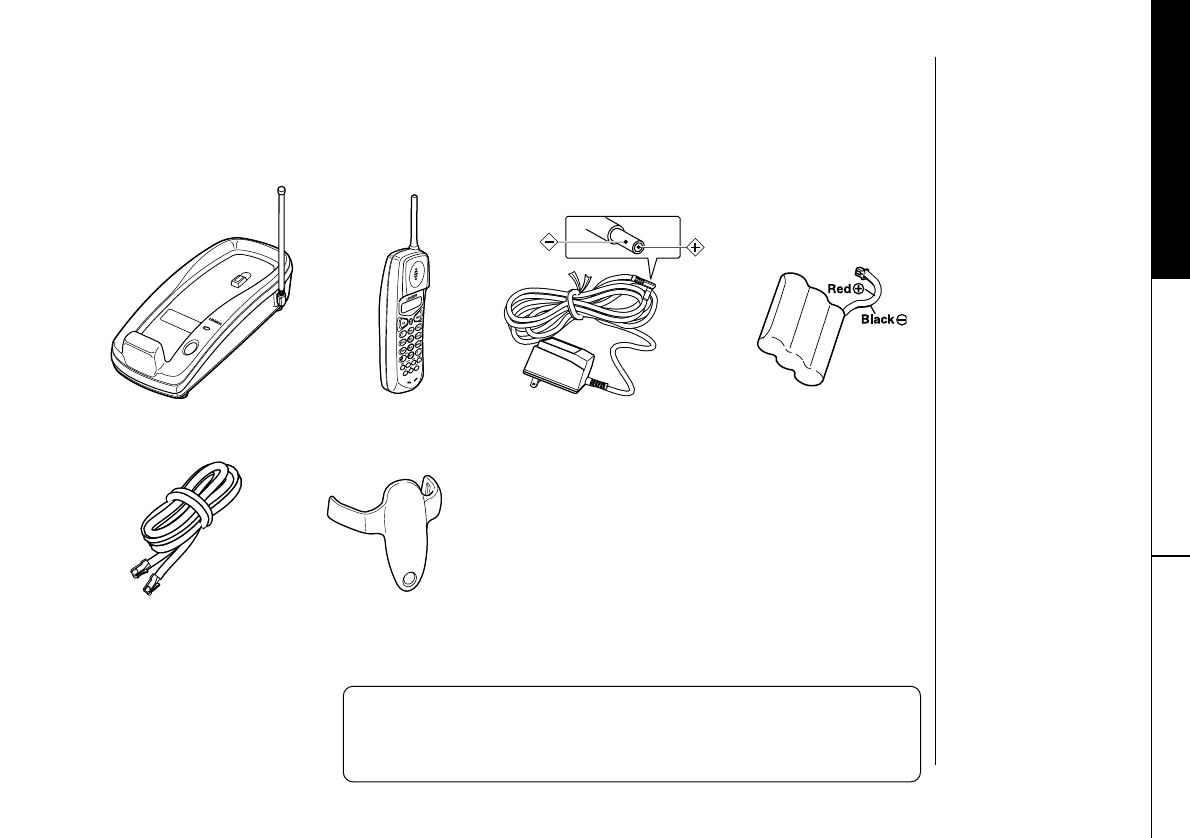
GETTING STARTED [ 5 ]
GETTING STARTED
Checking the Package Contents
• Base unit • Handset • AC adapter • Rechargeable
battery
• Telephone cord
Uniden Parts Department at (800) 554-3988
Hours: M-F 7:00 a.m. to 5:00 p.m. CST. We can also be
reached on the web at www.uniden.com
Make sure you have received the following items in the package. If any of these
items are missing or damaged, contact the Uniden Parts Department.
Also included:
•This Owner's Manual
•Quick Reference Guide
•Precautions and Important Safety
Instructions/Warranty Information
• Beltclip
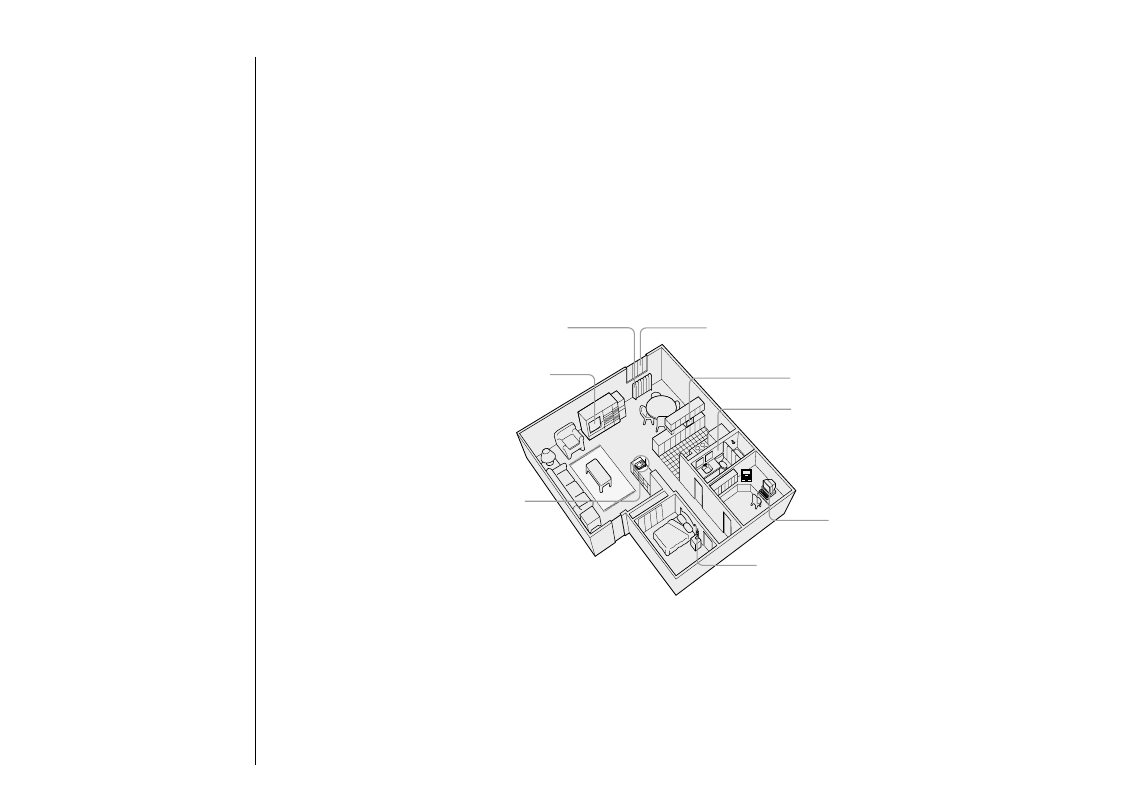
GETTING STARTED[ 6 ]
Do the following steps:
A. Choose the best location
B. Install the battery pack
A. Choose the best location
Before choosing a location for your new phone, read the INSTALLATION
CONSIDERATIONS included in the PRECAUTIONS AND IMPORTANT SAFETY
INSTRUCTIONS brochure. Here are some important guidelines you should consider:
Avoid excessive moisture,
extremely low temperatures,
dust, mechanical vibration, or shock
Setting up the Phone
Avoid heat sources, such as
radiators, air ducts, and sunlight
Avoid television sets and
other electronic equipment
Avoid noise sources such as a window
by a street with heavy traffic
Avoid microwave ovens
Avoid personal computers
Avoid other cordless telephones
Choose a central location
C. Connect the base unit
D. Choose the dialing mode
•The location should be close to both a phone jack and a continuous power
outlet which is not switchable.
•Keep the base and handset away from sources of electrical noise such as
motors, microwave ovens, and fluorescent lighting.
•Be sure there is sufficient space to raise the base antenna to a vertical
position.
•The base can be placed on a desk, tabletop, or mounted on a standard wall plate.
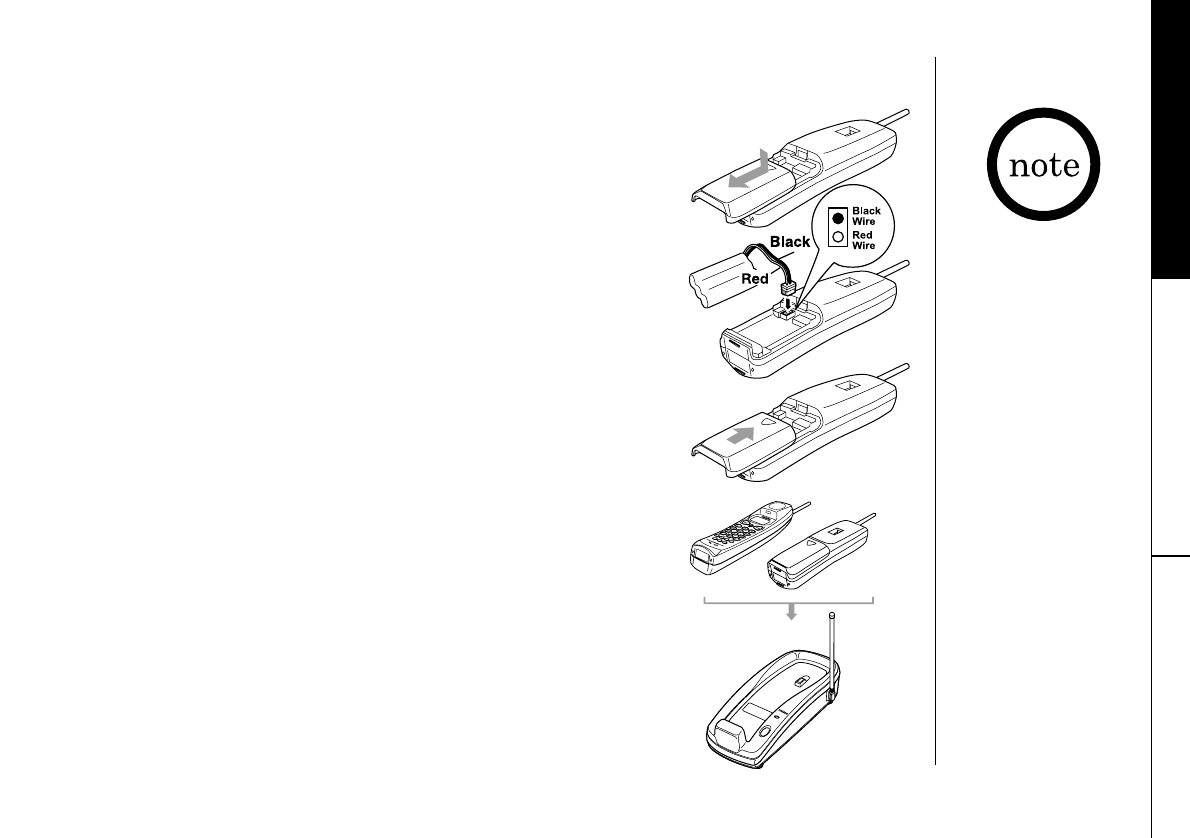
GETTING STARTED [ 7 ]
GETTING STARTED
Charge the battery pack for at least 15-20 hours
before plugging the phone line into your phone.
1)Press in on the battery cover release and slide the cover
down until it comes off.
2)Connect the battery pack connector observing correct
polarity (black and red wires) to the jack inside the
battery compartment.
Do not exert any force on this connection. It could cause
damage to the battery or to the handset. The plastic
connectors will fit together in only one way.
Once you are certain that you have made a good
connection, then insert the battery pack into the battery
compartment. Do not pinch the wires.
3)Securely close the battery compartment cover by sliding
it up until it snaps into place.
4)Place the handset on the base. Remove the beltclip, if
attached, for face up charging.
B. Install the battery pack
Use only the Uniden
battery (BT-905)
supplied with your
phone. Replacement
batteries are also
available through the
Uniden Parts Department.
(See page 5.)
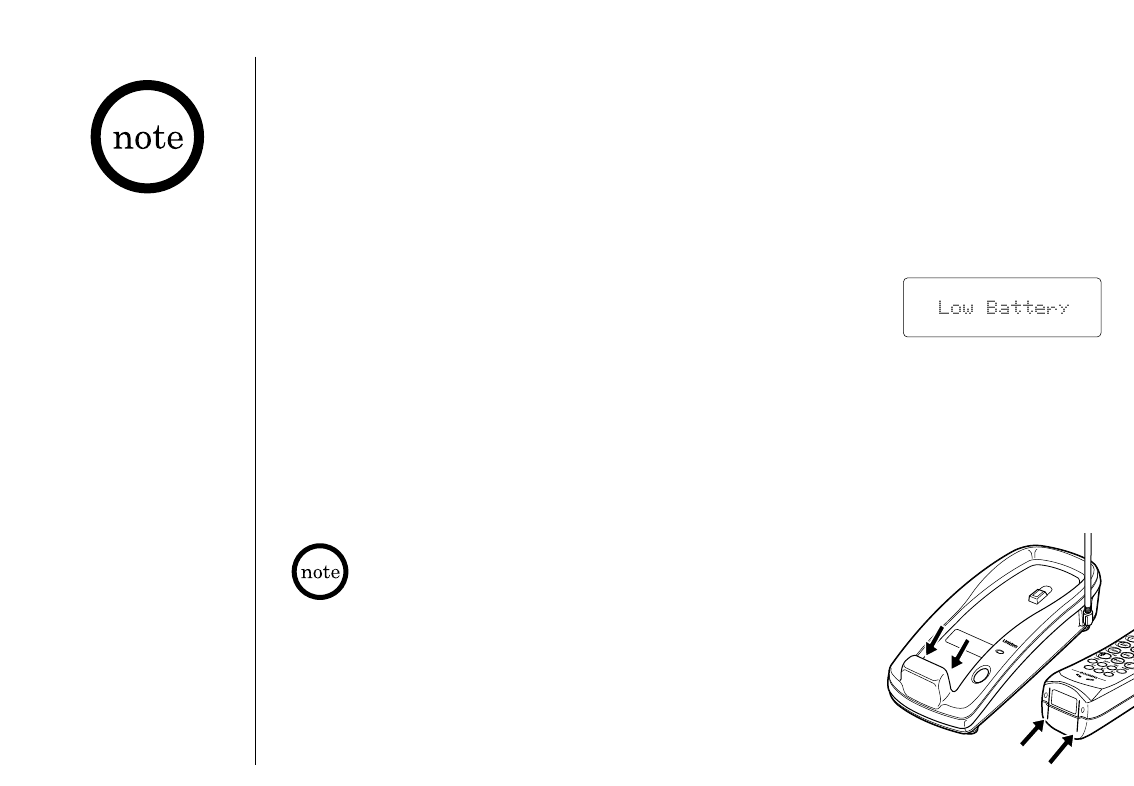
GETTING STARTED[ 8 ]
Battery use time (per charge)
From fully charged
•Seven hours continuous use
•Fourteen days when the handset is in the standby mode
Low Battery Alert
When the battery pack is very low and needs to be
charged, the phone is programmed to eliminate functions
in order to save power. If the phone is not in use,
¨Low Battery¨ appears on the LCD and none of the keys
will operate.
If the phone is in use, ¨Low Battery¨ flashes and the
handset beeps. Complete your conversation as quickly as
possible and return the handset to the base unit
for charging.
Cleaning the Battery Charging Contacts
To maintain a good charge, it is important to clean
the battery contacts on the handset and base unit
with a dry cloth or a pencil eraser about once month.
Do not use any liquids or solvents.
• Even when the
battery pack is not
being used, it will
gradually discharge
over a long period of
time. For optimum
performance, be sure
to return the
handset to the base
unit after a
telephone call.
• If you must replace
the battery pack
during a telephone
call, complete the
replacement of the
battery pack within
30 seconds, and you
can return to the
original call.
The last number dialed in the redial memory, the names and
the numbers stored in the memory locations are retained for
up to 30 minutes while you replace the battery pack.
contacts
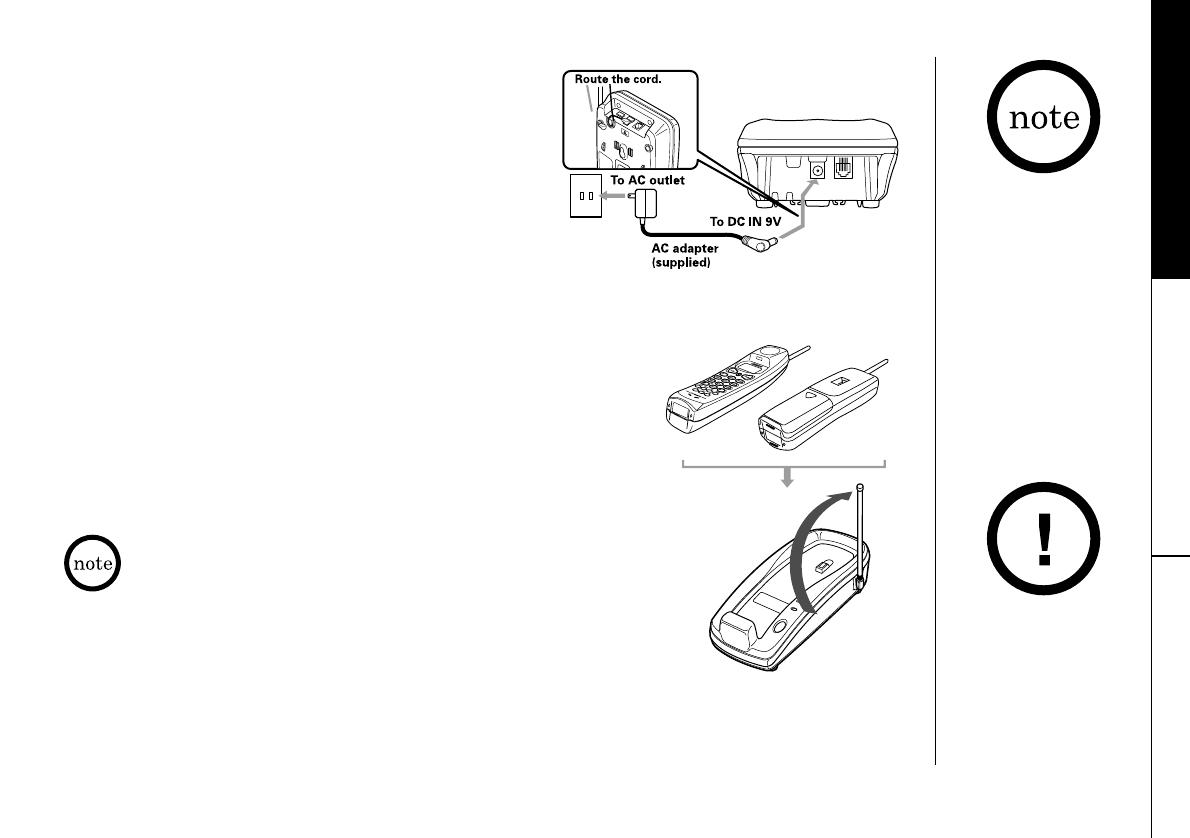
GETTING STARTED [ 9 ]
INSTALLING AND
ADJUSTING
GETTING STARTED
C.Connect the base unit
1)Connect the AC adapter to the DC IN 9V
jack and to a standard 120V AC wall outlet.
2)Set the base on a desk or tabletop, and
place the handset on the base unit as
shown. Remove the beltclip, if attached,
for face up charging. (See "Mounting the
Base Unit on a Wall", on page 11.)
Place the power cord so
that it does not create
a trip hazard or where
it could become chafed
and create a fire or
electrical hazard.
3)Then raise the antenna to a vertical position.
4)Make sure that the status LED lights. If the LED does
not light, check to see that the AC adapter is
plugged in and that the handset makes good contact
with the base charging contacts.
•Use only the supplied AD-310 AC adapter. Do not use
any other AC adapter.
•Connect the AC adapter to a continuous power supply.
•Place the base unit close to the AC outlet so that you
can unplug the AC adapter easily.
• The handset can be
placed up or face
down in the base for
charging.
• You have to remove
the beltclip, if attached
for face up charging.
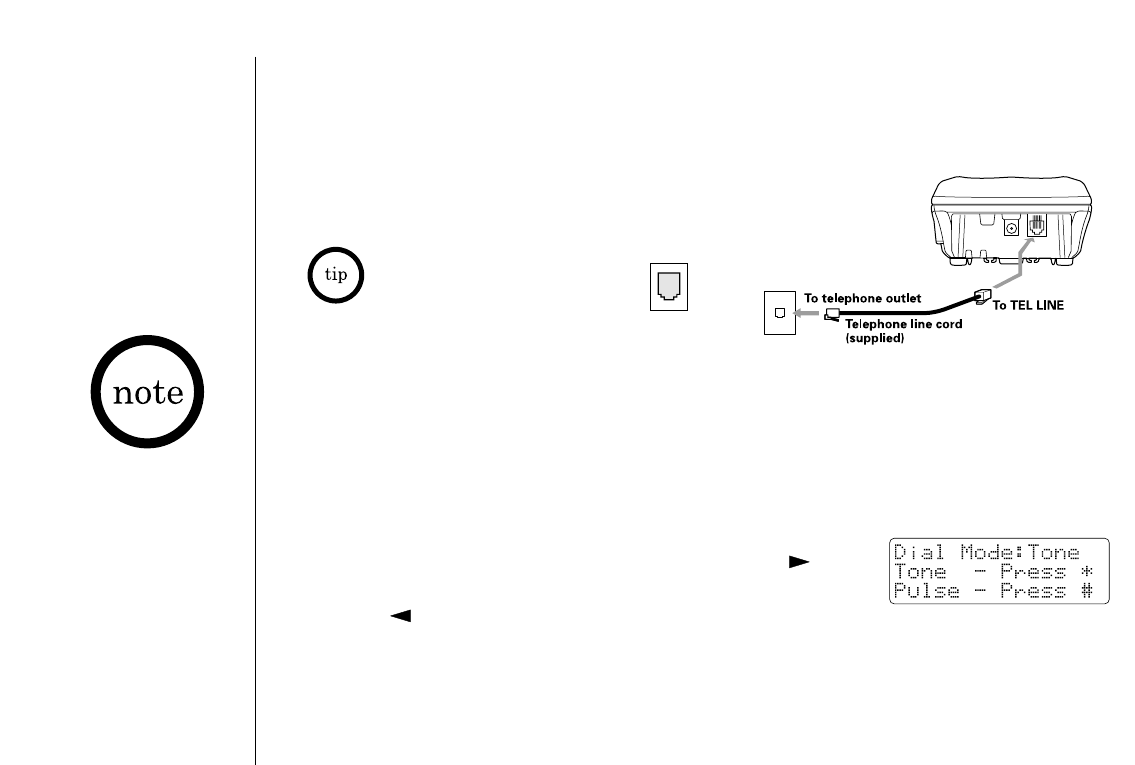
[ 10 ] GETTING STARTED
D. Choose the dialing mode
Most phone systems use tone dialing which sends DTMF tones through the phone
lines. However some phone systems still use pulse dialing such as in rural areas. The
default setting is tone dialing. Depending on your dialing system, set the mode as
follows:
1)Press and hold flash until you hear a confirmation tone.
The current setting appears next to Dial Mode.
2)To set the dial mode for pulse dialing, press #.
Or to set the dial mode for tone dialing, press
*/tone . A confirmation tone sounds to indicate the
setting is complete.
•If you are not sure of your dialing system, set for tone dialing. Make a trial call. If
the call connects, leave the setting as is, otherwise set for pulse dialing.
•If your phone system requires pulse dialing and you need to send the DTMF tones
for certain situations during a call, you may “switch-over” to tone dialing. (Refer
to “Tone Dialing Switch-over” on page 17.)
5)Connect the telephone line cord to the TEL LINE jack and
to a telephone outlet once the handset is fully charged.
If your telephone outlet isn't modular,
contact your telephone
company for assistance.
Modular
•After installing the battery pack in the handset, charge your handset at least
15-20 hours before plugging into the phone line. Once the handset battery
pack is fully charged, connect the telephone line cord to the base and
telephone wall outlet.
Make sure your battery
pack is fully charged
before choosing the
dial mode.
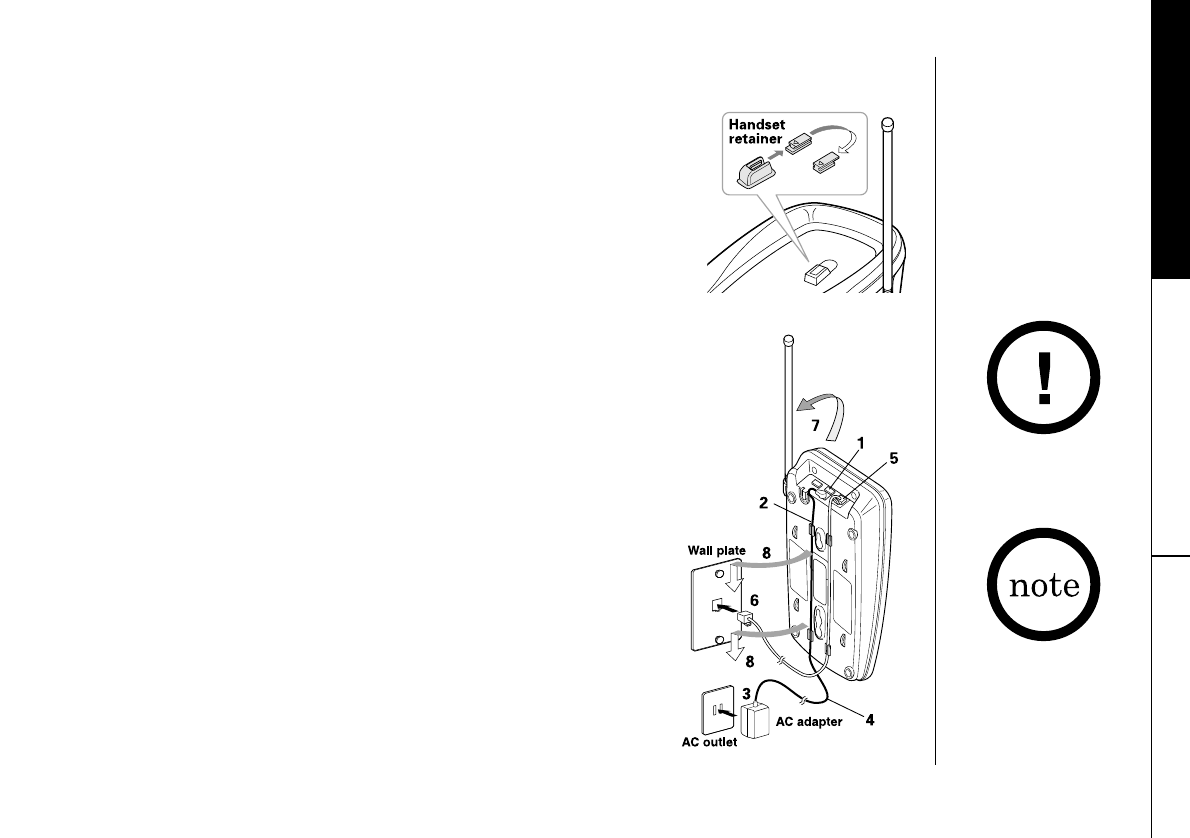
[ 11 ]GETTING STARTED
INSTALLING AND
ADJUSTING
GETTING STARTED
Standard wall plate mounting
This phone can be mounted on any standard wall plate.
1)Plug the AC adapter into the DC IN 9V jack.
2)Wrap the AC adapter cord inside the molded wiring
channel as shown.
3)Plug the AC adapter into a standard 120V AC
wall outlet.
4)Place the handset on the base unit and charge for
15-20 hours.
5)Plug the telephone line cord into the TEL LINE jack.
Wrap the cord inside the molded wiring channel
as shown.
Mounting the Base Unit on a Wall
DO NOT use an outlet
controlled by a wall
switch.
Setting the handset retainer clip for wall mounting
1)On the base unit, pull the handset retainer clip out of the
slot and rotate it clockwise 180 degrees.
2)Flip the retainer clip from front to back. Slide it back
into the slot so that the lip of the retainer is up and
the ▼is down. The retainer holds the handset in place.
If you have wall
mounted the base, you
have to remove the
belt clip to hang the
handset with the
display facing forward.
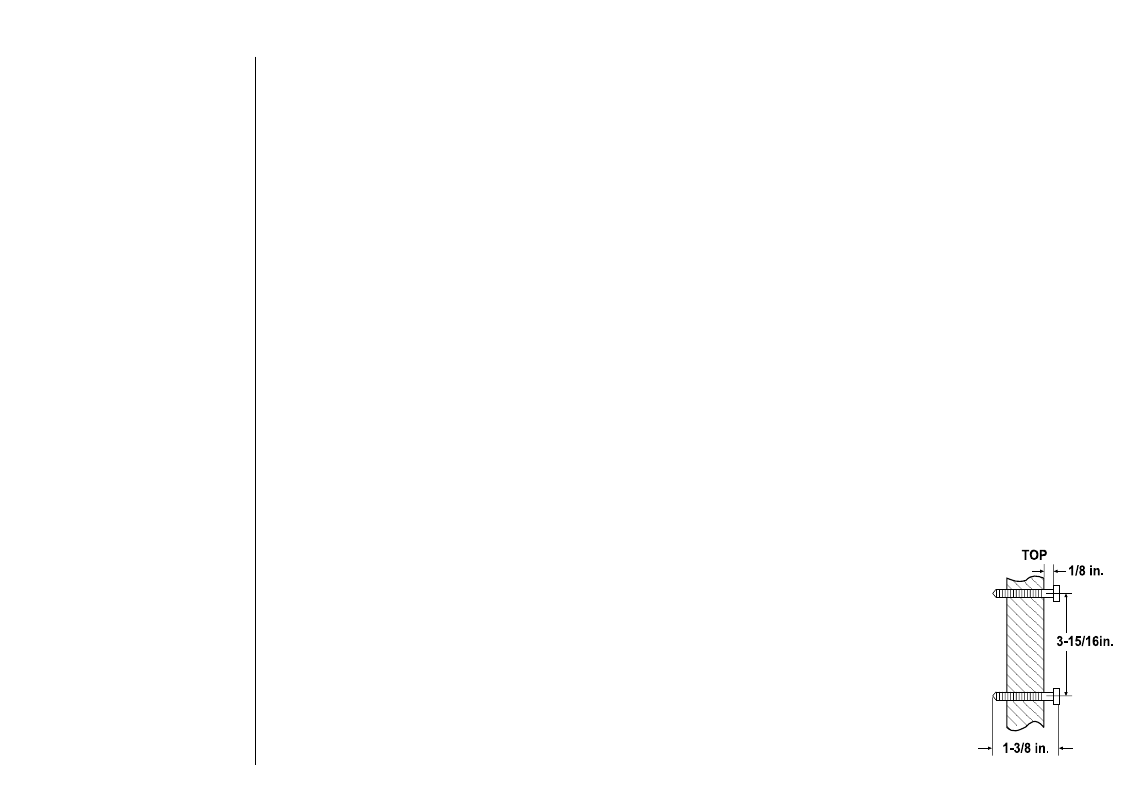
GETTING STARTED[ 12 ]
6)Plug the telephone line cord into the telephone outlet.
7)Raise the antenna to a vertical position.
8)Align the mounting slots on the base with the mounting posts on the wall.
Then push in and down until the phone is firmly seated.
Direct wall mounting
If you don't have a standard wall plate, you can mount your phone directly to the
wall. Before doing this, consider the following:
•Avoid electrical cables, pipes, or other items behind the mounting location that
could cause a hazard when inserting screws into the wall.
•Try to mount your phone within 5 feet of a working phone jack to avoid
excessive lengths.
•Make sure the wall material is capable of supporting the weight of the base
and handset.
•Use #10 screws (minimum length of 1-3/8 inches) with anchoring devices
suitable for the wall material where the base unit will be placed.
1)Insert two mounting screws into the wall, (with their
appropriate anchoring device), 3-15/16 inches apart. Allow
about 1/8 of an inch between the wall and screw heads for
mounting the phone.
2)Set the retainer clip if necessary.
3)Refer to steps 1 through 8 on pages 11 and 12 to mount
the telephone.
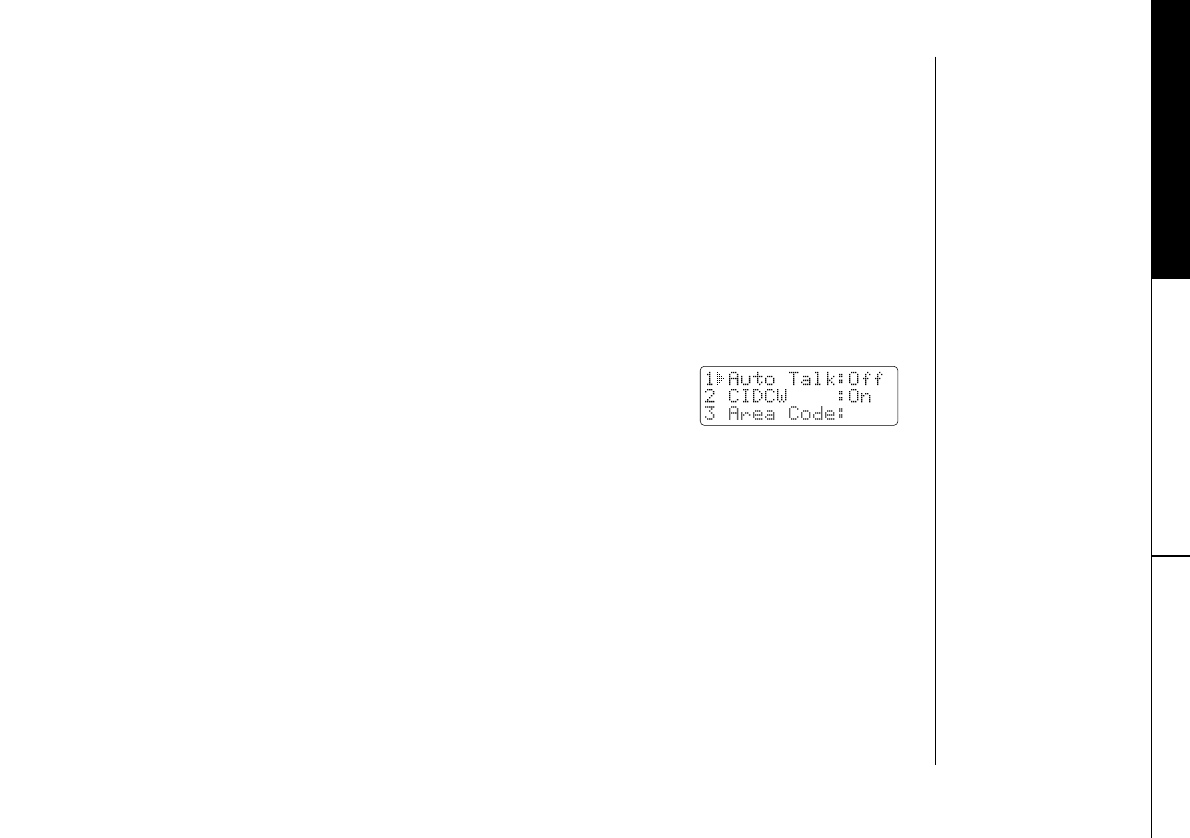
GETTING STARTED [ 13 ]
Setting Caller ID Options
GETTING STARTED
There are three Caller ID setup options available. They are AutoTalk, CIDCW
(Caller ID on Call Waiting), and Area Code. See page 14 for Area Code
setup instructions.
AutoTalk allows you to answer the phone without pressing the talk button. If the
phone rings when AutoTalk is on, simply remove the handset from the base and
the phone automatically answers the call. Or if the handset is not on the base,
press any key to answer the call. If the phone rings when AutoTalk is off, you
must press talk to answer the call.
To change your Caller ID options:
1)Press and hold call id. The following screen appears.
2)Use ▲ and ▼or a number key (1-3) to move the pointer to the selection that
you would like to change.
Press select to toggle between ¨On¨ and ¨Off¨ for each setting.
3)After you have made your Caller ID selections, press call id and return the
handset to the base.
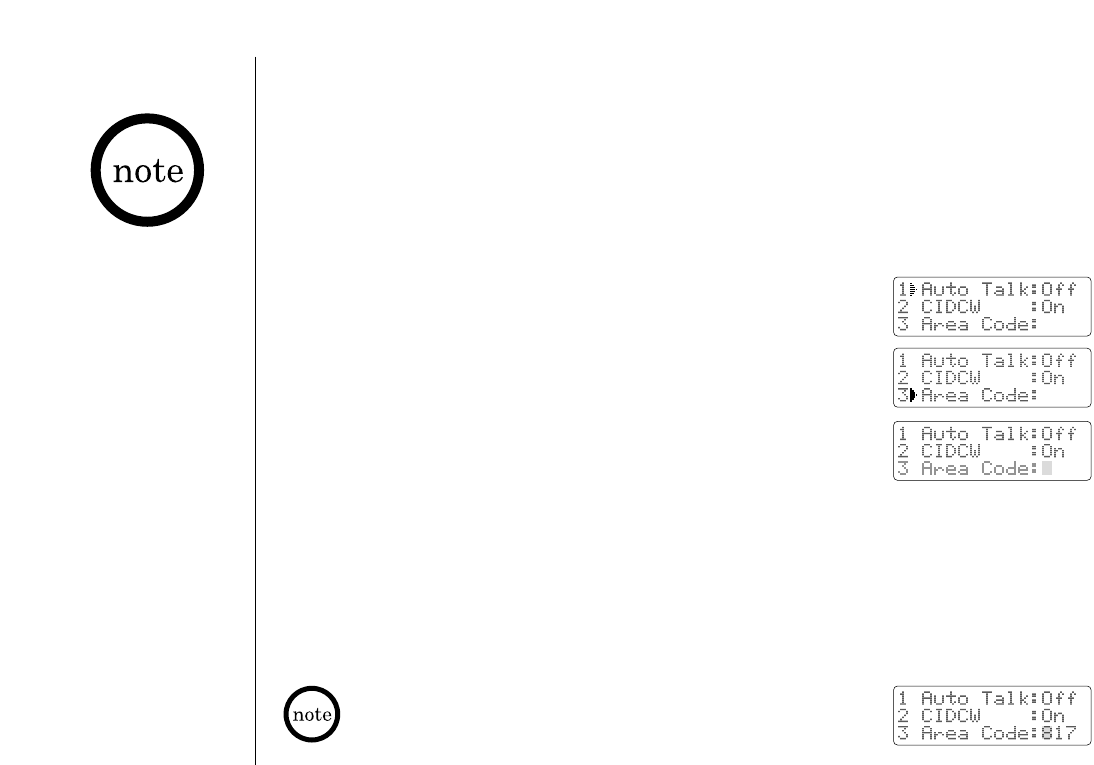
GETTING STARTED[ 14 ]
Entering Your Area Code
If your calling area
requires 10-digit
dialing, do not program
this option.
If you enter a 3-digit area code number in the Area Code option, your local
area code does not appear in Caller ID messages. Do not program this option,
if your calling area requires 10-digit dialing.
When reviewing Caller ID messages, you will see only the local seven digit
number. For calls received from outside your local area code, you will see a
full 10-digit number.
1)When the phone is in the standby mode, press and hold
call id. The Caller ID setting screen appears.
2)Press 3 to select ¨Area Code¨ or press ▼ twice.
3)Press select.
4)Use the number keys (0 to 9) to enter the 3-digit area code.
5)Press select. A tone sounds and the displayed area code is entered.
6)Press call id to complete the setting. Or return the handset to the base
unit to complete the setting. The handset returns to the standby mode.
When the area code has already been stored in memory, the
stored area code will be displayed. To change it, use the
delete and number keys to enter the new area code. Then
press select. A confirmation tone sounds.
To complete the setting, press call id or return the
handset to the base unit.
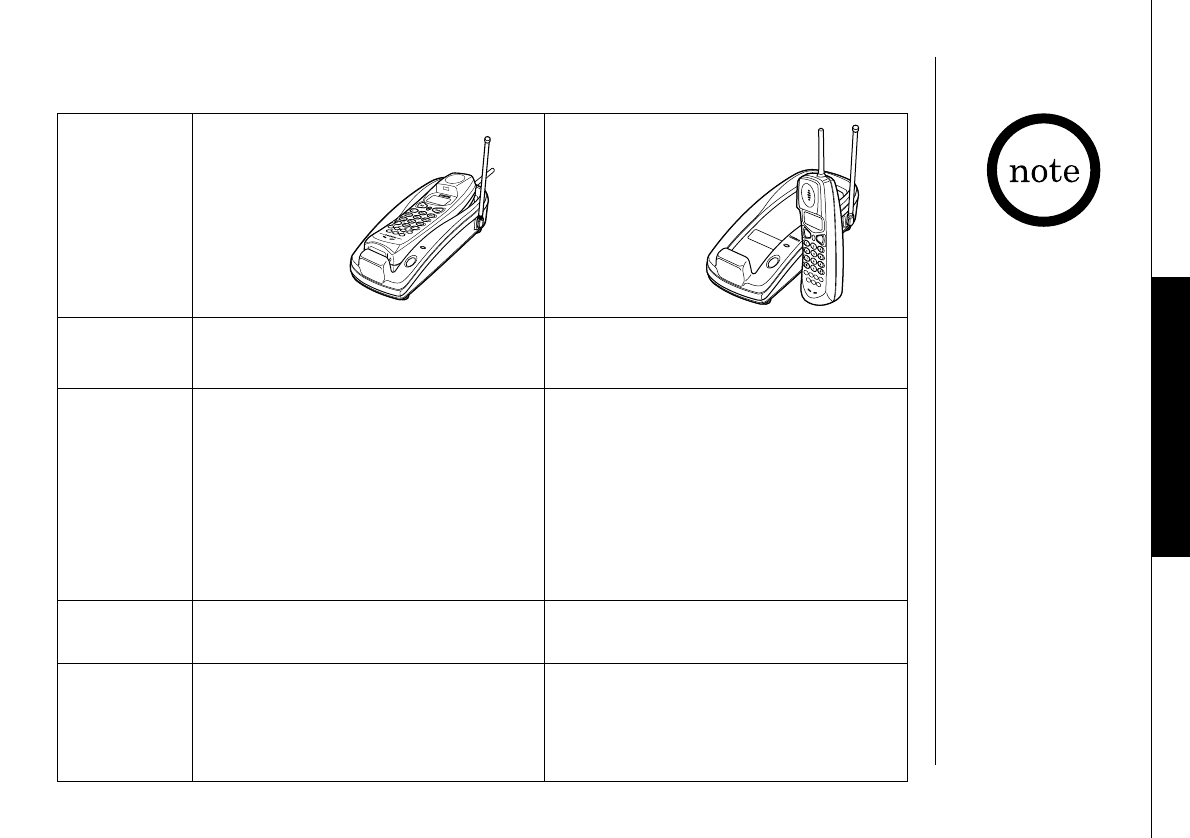
BASICS [ 15 ]
BASICS
Making and Receiving Calls
Pick up the handset (AutoTalk)
or press talk.
1)Pick up the handset.
2)Press talk.
3)Listen for the dial tone.
4)Dial the number.
OR
1)Pick up the handset.
2)
Dial the number, then press talk.
Handset
On Base
Handset
Off Base
To answer
a call
To make
a call
To hang up
To redial
Refer to page 13
"Setting Caller ID
Options” to turn on
Auto Talk feature
if desired.
Press any key (Any Key Answer)
or press talk.
1)Press talk.
2)Listen for the dial tone.
3)Dial the number.
OR
Dial the number, then press talk.
Press talk, or return the handset
to the base (AutoStandby).
1)Pick up the handset.
2)Press talk.
3)Listen for the dial tone.
4)Press redial/p.
1)Press talk.
2)Listen for the dial tone.
3)Press redial/p.
Press talk.
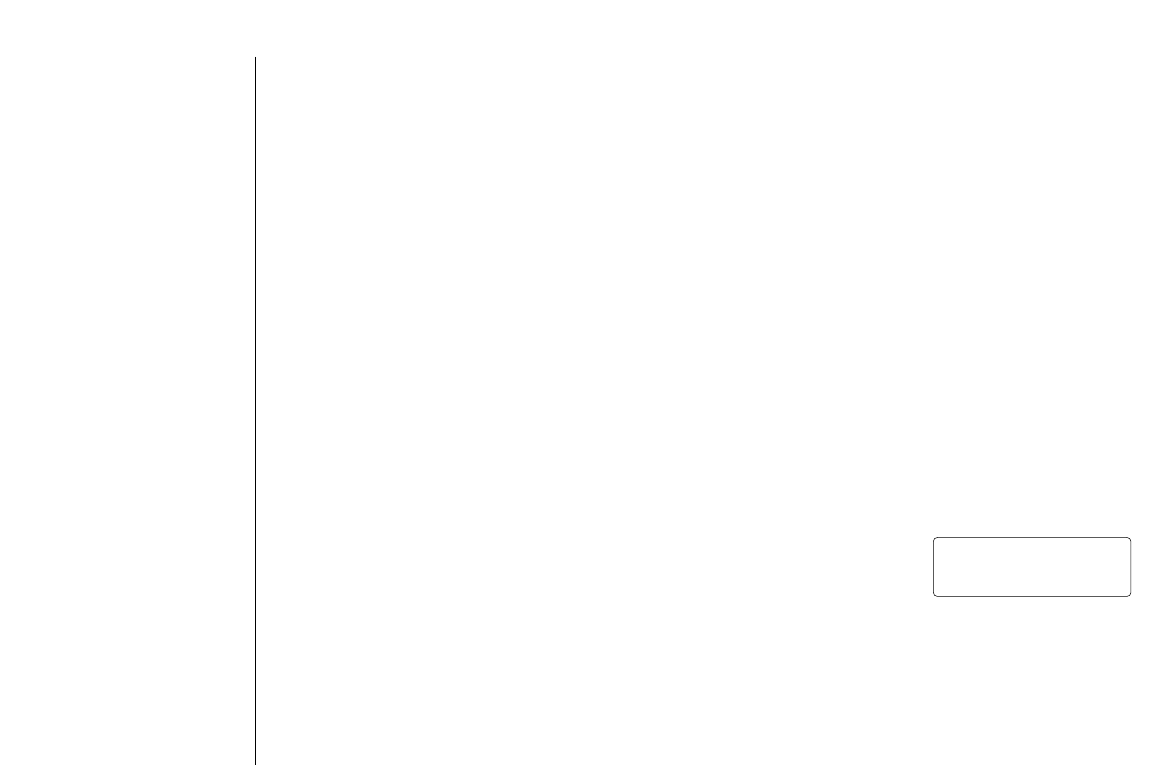
BASICS[ 16 ]
Terminology
Throughout this manual, terms such as Standby and Talk Mode are used. Below is
the terminology explanation.
•Standby Mode - The handset is not in use, off the base, and talk has not been
pressed. A dial tone is not present.
•Talk Mode - The handset is off the base and talk has been pressed enabling a
dial tone.
Adjusting the Handset Ringer and Earpiece Volume
Ringer tone and volume
When the phone is in standby mode, pressing the vol ▼ or ▲key on the handset
selects the handset ringer volume and tone. There are two ringer tones each with
two volume levels. Continue pressing the vol ▼ or ▲key to listen to all tone and
volume levels. The phone keeps the last ringer tone and volume setting selected.
Earpiece volume
The handset earpiece volume settings (Low, Medium, High and
Maximum) can only be adjusted during a call. Press vol ▼ or ▲
to select Low, Medium, High and Maximum. When you hang up,
the phone keeps the last volume setting selected.
Talk 0:15
Volume High
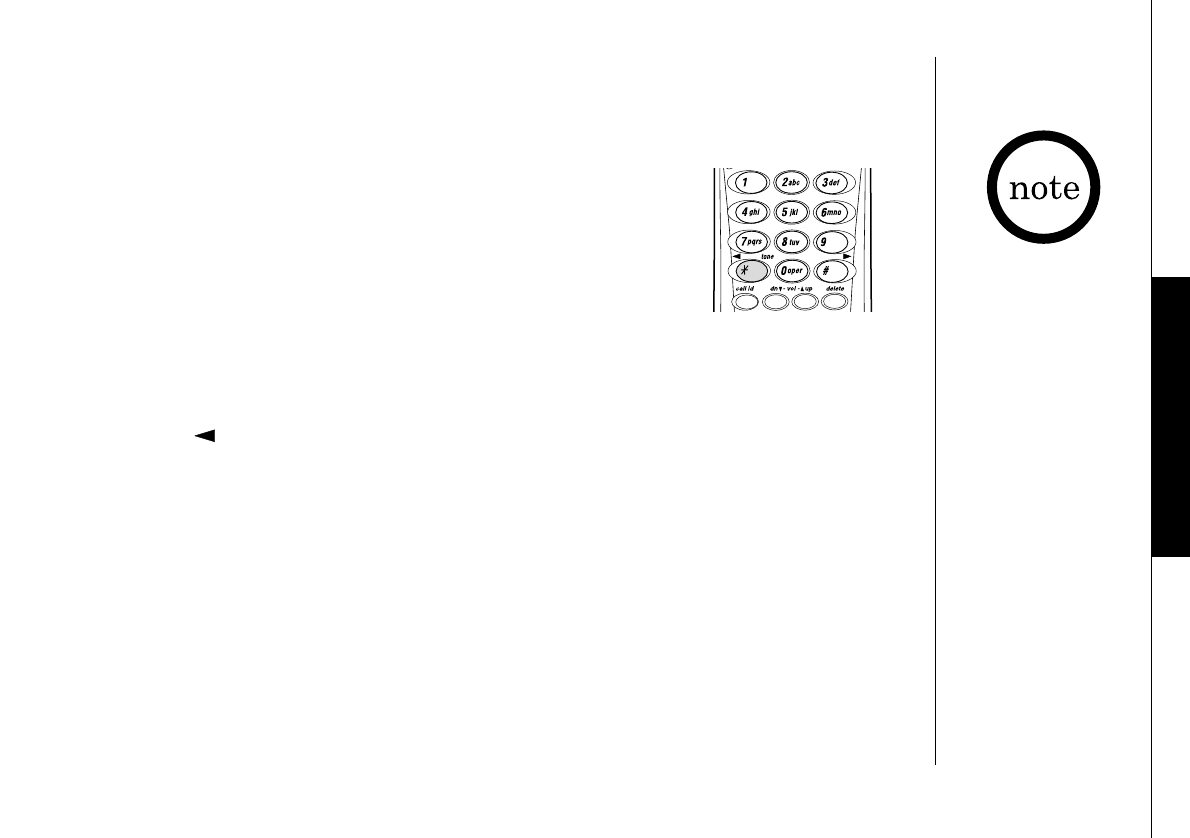
BASICS [ 17 ]
BASICS
BASICS
Redial
The redial/p key redials the last number dialed. The redialed number can be up
to 32 digits long.
The tone feature only
applies when the dial
mode is set to pulse.
Tone Dialing Switch-over
Some telephone companies use equipment that require pulse
dialing (sometimes referred to as rotary dialing). If you
need to enter tone dialing digits, you can switch-over to
tone dialing during the call. An example of this could be
entering your bank account number after you have called your bank. The digits of
your bank account can be sent using DTMF tones.
Initially make your call with the pulse dialing mode. Once your call connects,
press */tone . Enter the desired number (like in example above the bank
account number). These digits will be sent as tone dialing. This special number
can be stored in a memory location. This is referred to as Chain Dialing (See page
24.) Once the call ends, the tone mode is canceled and pulse dialing
mode resumes.
Traveling Out-of-Range
During a call, as you begin to move your handset too far from your base unit,
noise increases. If you pass the range limits of the base unit, your call will
terminate within 30 seconds.
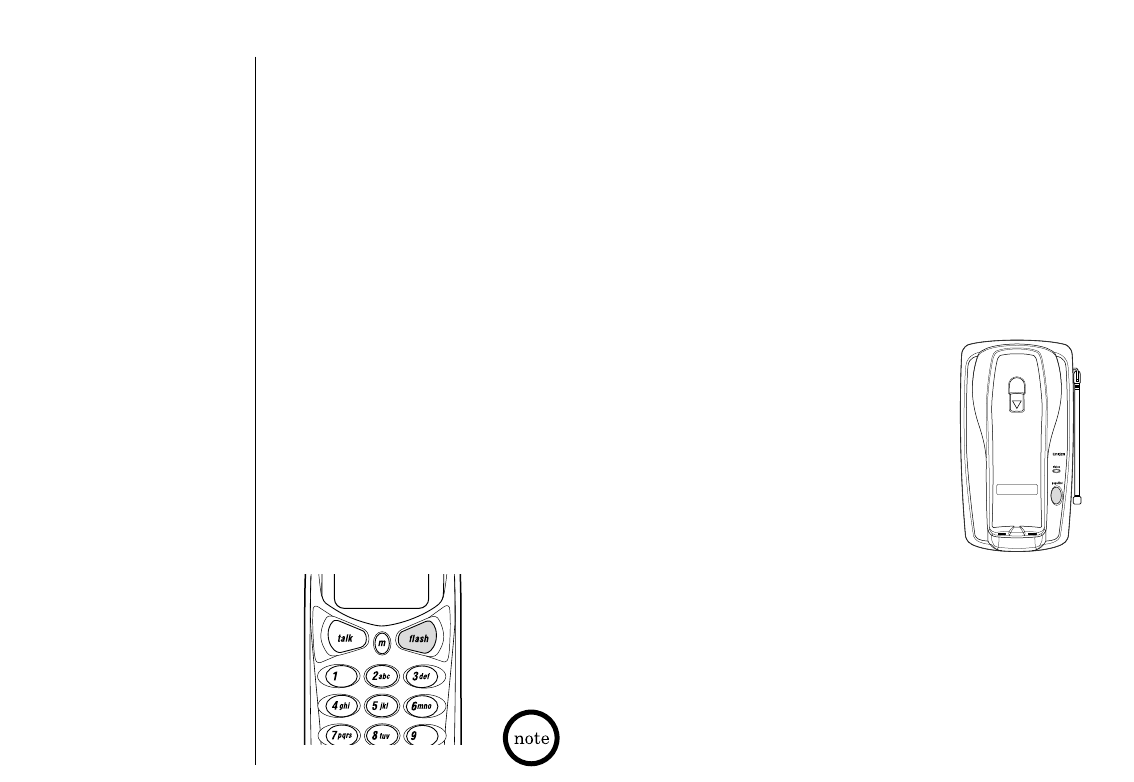
BASICS[ 18 ]
Flash and Call Waiting
If you have "Call Waiting" service and
a call waiting tone sounds while you are on a call, press
flash to accept the waiting call. There is a short pause,
then you will hear the new caller. To return to the
original caller, press flash again.
You must subscribe through your local telephone company
to receive Call Waiting Service.
Page
To locate the handset (while it's off the base), press
page/find on the base. The handset beeps for 60 seconds.
Paging is canceled when pressing any key or the handset is
returned to the base.
Selecting a Different Channel
If you encounter interference while using your phone, you can manually change
the phone´s channel for clear operation. Interference can come from appliances
or other phones in your home. This function works only when the phone is in use.
During the course of a conversation, if you hear static or noise which makes it
difficult to hear, press chan. "Scanning" appears on the display, indicating the
phone is changing to another channel. For more information on interference, refer
to "Technical Information" on page 40.
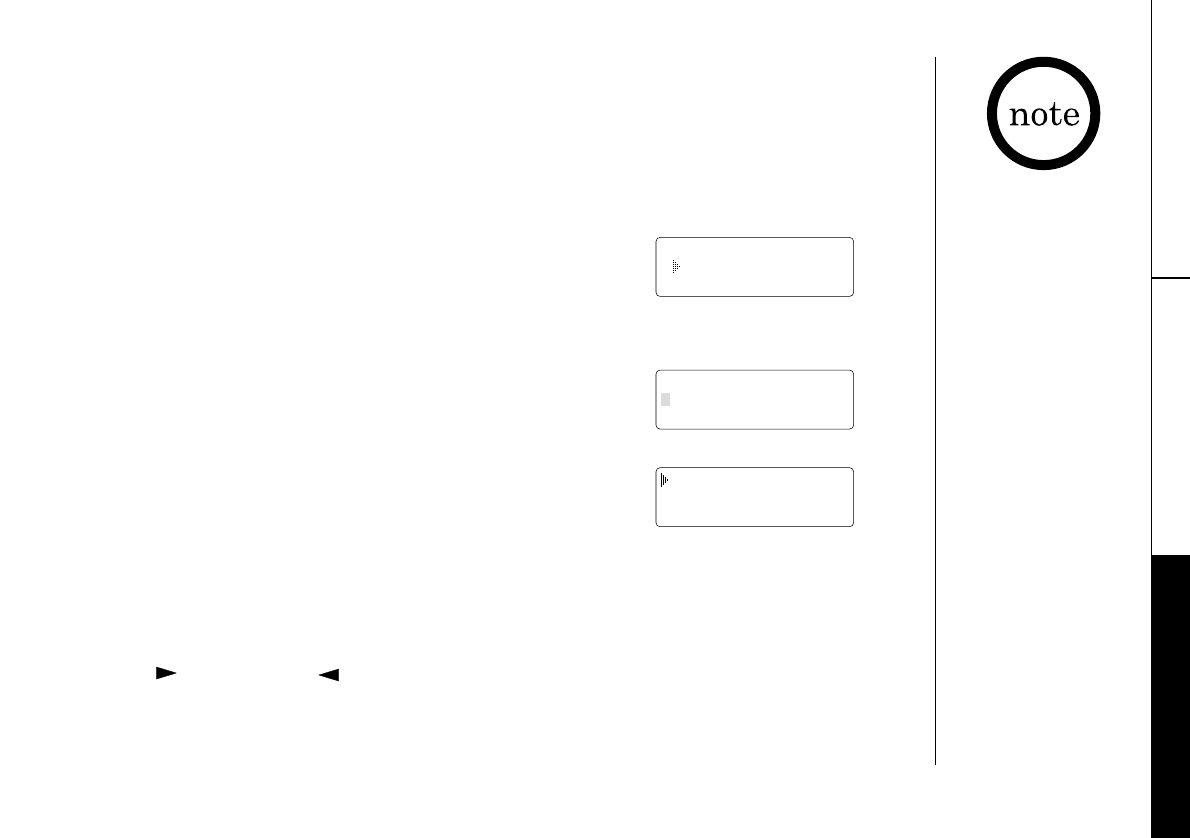
MEMORY DIALING [ 19 ]
MEMORY DIALING
• In memory dialing
operation, you must
press a key within
20 seconds or the
phone will return
to standby.
If you return the
handset to the base,
the phone will return
to standby also.
• You have 20 seconds
after pressing mto
enter the number
you wish to store.
Otherwise, an error
tone will sound.
Storing Phone Numbers and Names
Memory Dialing allows you to dial a number using just a few key strokes. Your
EXI2960/EXI2965 stores up to 10 names/numbers in handset.
1)Press and hold muntil ¨Memory Store¨ is displayed.
2)Press ▲and ▼or enter a number (0 - 9) to select
the memory location where you would like to store
the number.
3)Press select. The following screen appears and a cursor
flashes indicating that the display is ready for the
name to be entered.
If this screen appears, the selected memory location is
already stored. Then you must either change the entry
in this location, clear the entry in this location, or
select ¨Go Back¨ to choose another location.
4)To enter a name (up to 14 characters), use the number keys.
• See the “Steps for entering names and special characters”.
(See pages 21-22)
• Use #and */tone to move the cursor to the desired location.
• Use delete to delete characters as needed.
• Press and hold delete to delete all the characters.
• If a name is not required, go to step 5.
Memory Store
1
2
Store Name
Edit Memory 1
Delete Memory 1
Go Back
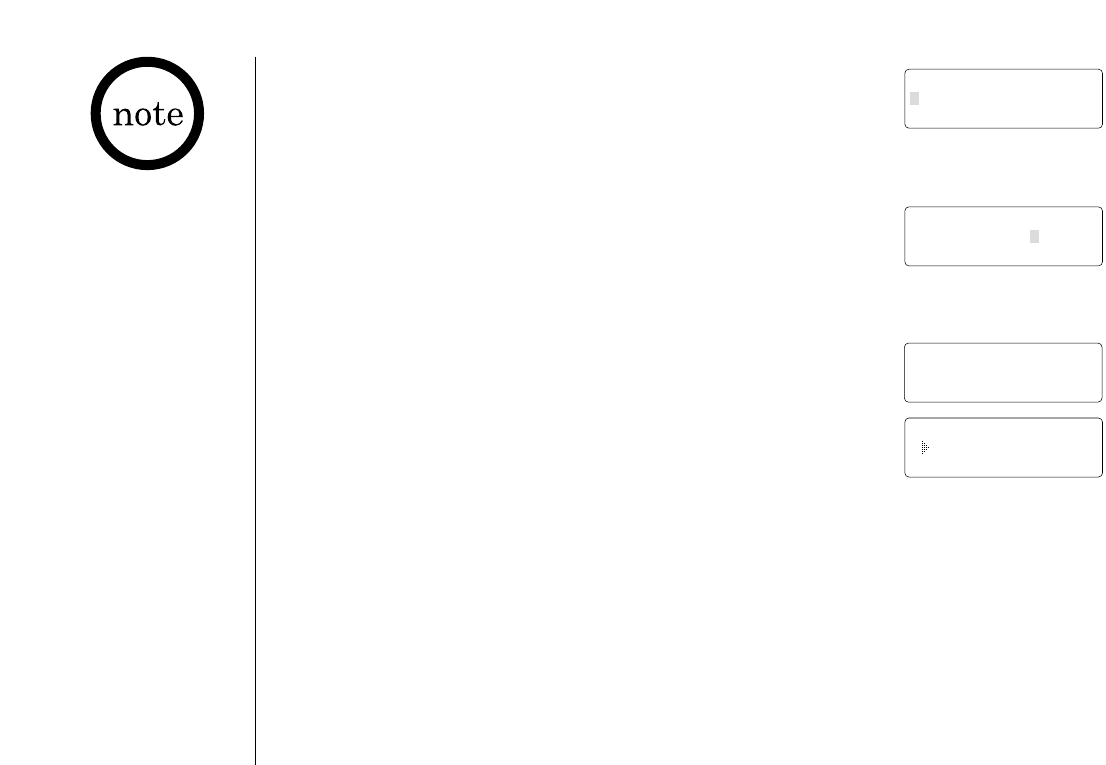
MEMORY DIALING[ 20 ]
The pause feature is
useful for long distance
calling, credit card
dialing, or sequences
that require a pause
between digits.
5)Press select. ¨Store Number¨ is displayed.
The cursor flashes indicating that the display is ready
for the number to be entered.
6)Use the number keys to enter the phone number.
The phone number cannot exceed 20 digits.
Use redial/p to enter pause in the dialing sequence.
The display shows a ¨P¨. Each pause counts as one
digit and represents a two second delay of time between
the digits.
Use delete to delete digits as needed.
7)Press select. The handset beeps and displays the
confirmation screen. Memory storage is complete.
For example, if you store a name and number into
memory location number 7, the display shows
¨Memory 7 Stored¨. If you store the number into
memory location number 8, the display shows
¨
Memory 8
¨.
After about 2 seconds, ¨Memory Store¨ is displayed.
Repeat steps 2 - 7 to store more numbers.
8)Press m to return to standby mode.
Store Number
8002971023
Memory 7 Stored
Memory Store
7 UNIDEN CORP
8 <Memory 8>
Store Number
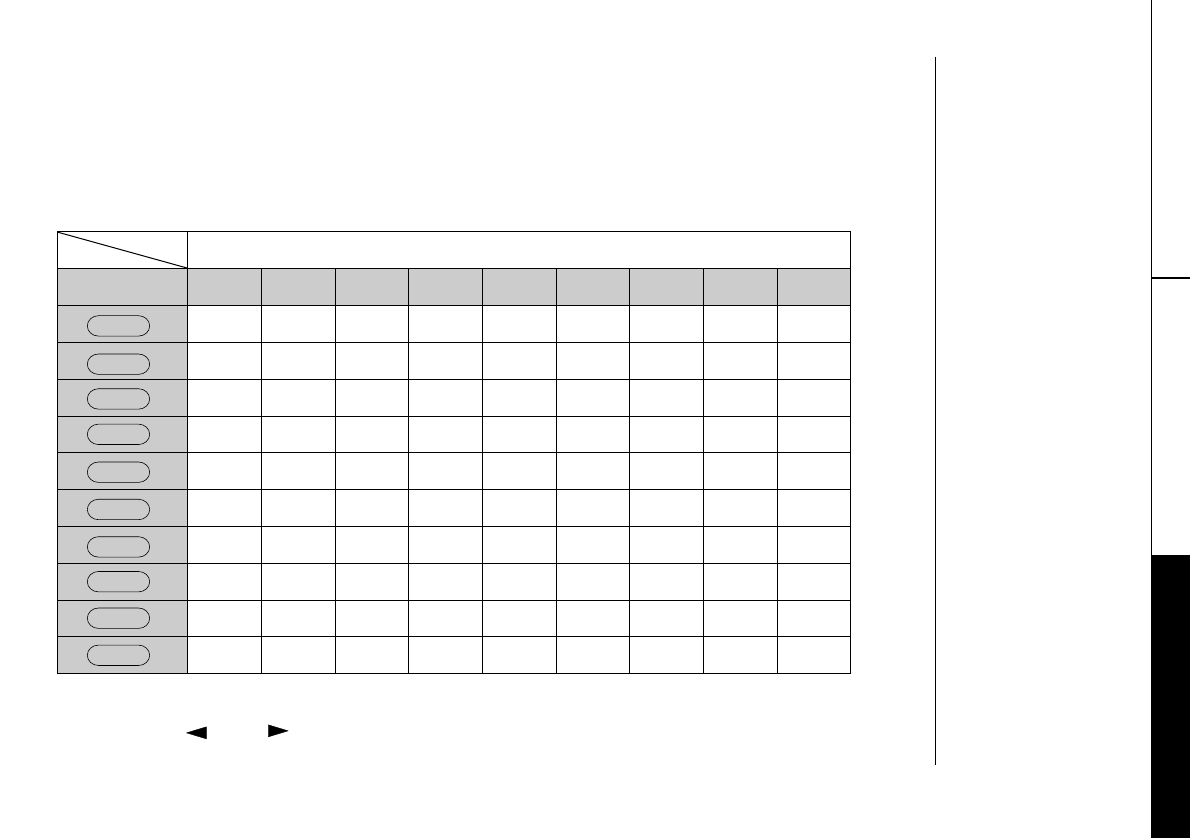
MEMORY DIALING [ 21 ]
THE INTEGRATED
ANSWERING DEVICE MEMORY DIALING
Steps for Entering Names and Special Characters
Refer to the letters on the number keys to select the desired characters.
With each press of a numeric key, the displayed character appears in the
following order : Upper case letters first, lower case letters next and finally the
number corresponding to the key.
If you make a mistake while entering a name
Use */tone or #to move the cursor to the incorrect character. Press
delete to erase the wrong character, then enter the correct character. To delete
all characters, press and hold delete.
Number of times key is pressed
keys 123456789
1
ABCabc2
DEFdef3
GHIghi4
JKLjkl5
MNOmno6
PQRSpqrs7
TUVtuv8
WXYZwxyz9
*#-&()(blank) 0
1
2abc
3def
4ghi
5jkl
6mno
7pqrs
8tuv
9wxyz
0
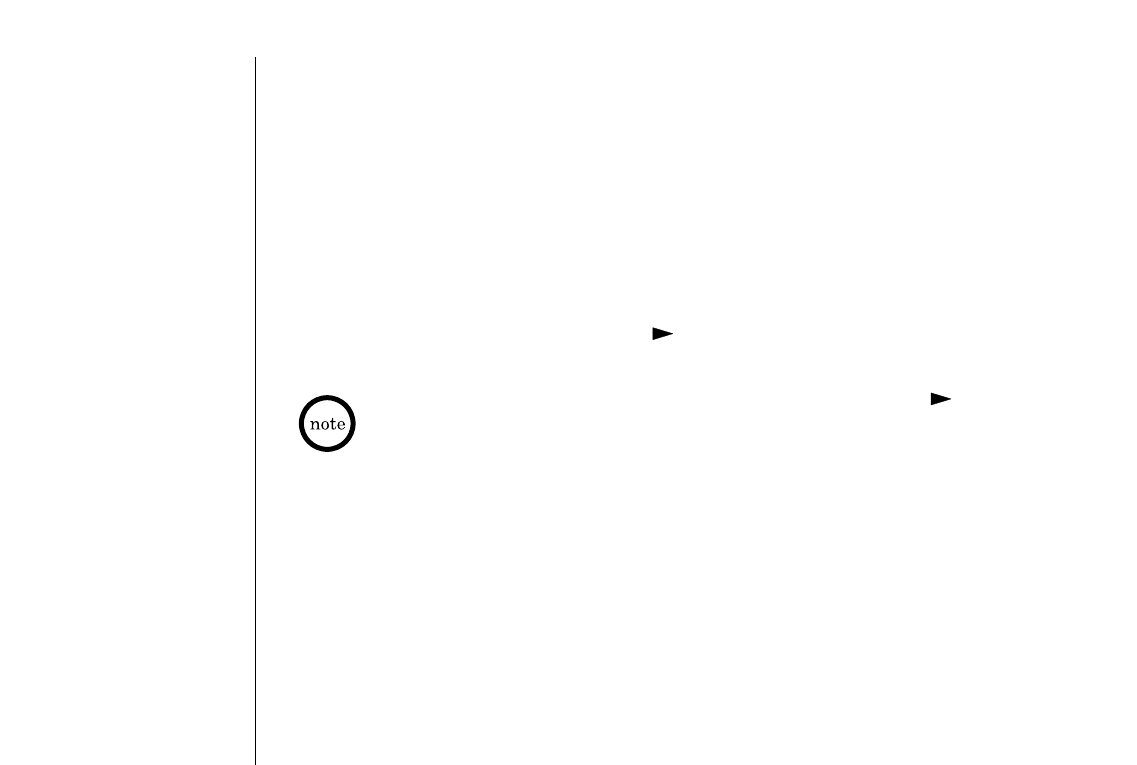
MEMORY DIALING[ 22 ]
For example, to enter Uniden;
1)Pick up the handset and press and hold m.
2)Enter a number or press ▲, ▼to select a memory location number.
3)Press select.
4)Press 8twice.
5)Press 6five times.
6)Press 4six times.
7)Press 3four times, then press #to more the cursor to the right.
If the next character uses the same number key, you must press #to move the cursor
over. Otherwise the next time you press the number key, it changes the character that
was previously set.
8)Press 3five times.
9)Press 6five times.
10)When finished, press select.
To continue to store the telephone number, proceed to step 6 on page 20.
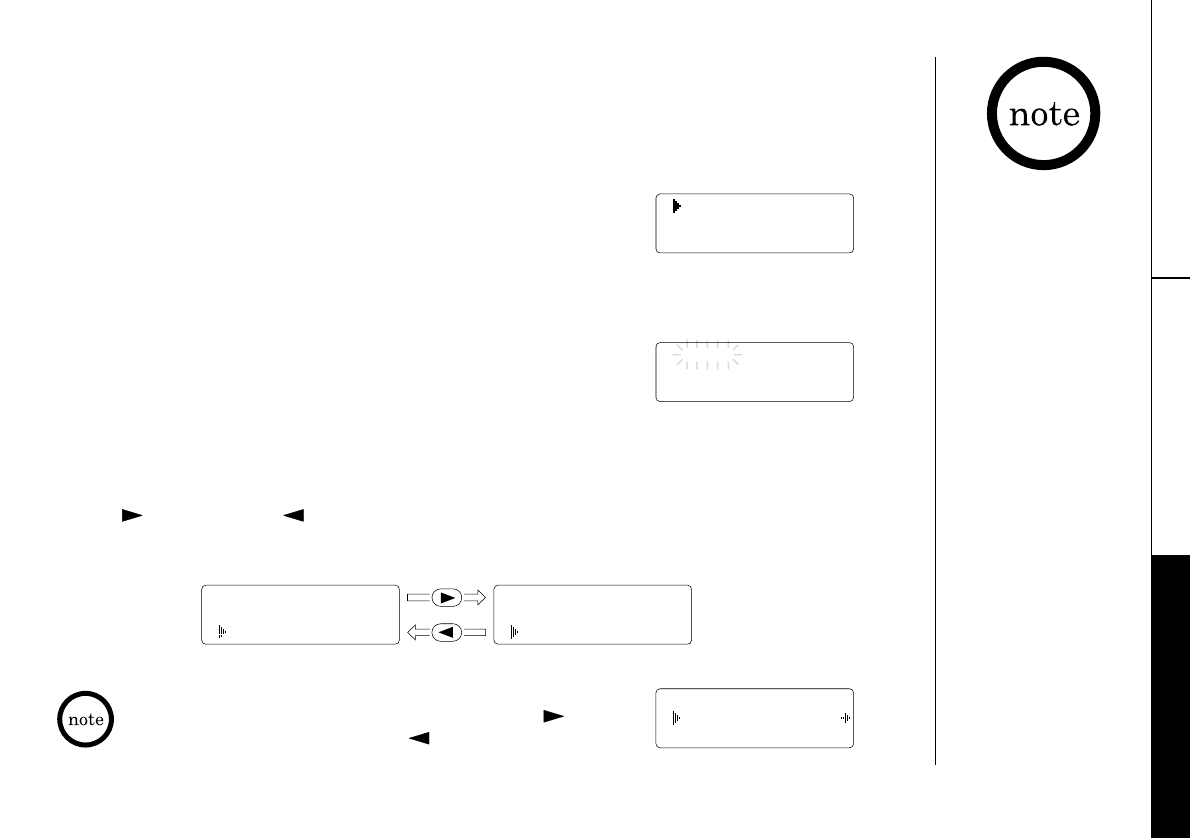
MEMORY DIALING [ 23 ]
MEMORY DIALING
THE INTEGRATED
ANSWERING DEVICE
Making Calls with Memory Dialing
Memory dialing from Standby Mode
1)Press m.
The handset displays your programmed
memory locations.
2)Press ▼ and ▲ or enter the number (0 - 9) to
select the memory location you would like to dial.
3)Press talk. ¨Talk¨ and the volume setting appear on
the display. Then the displayed number is dialed.
Display a Programmed Number
Use #and */tone to toggle between the names display and the
numbers display.
1 UNIDEN CORP
2 JOHN DOE
3 MOM AND DAD
Talk
0123456789012
Program name Program number
1 8002971023
2 5452930
3 8175551212
1 UNIDEN CORP
2 JOHN DOE
3 MOM AND DAD
5 012345678901
6 0118135543290
7
When the stored phone number has 15 or more digits,
¨\¨ is displayed next to the 13th digit. Press #to
see the extra digits and */tone to return.
• To exit the memory
function without
dialing, press m.
The handset returns
to standby.
• Whenever you are
using a menu screen,
you must press a key
within 20 seconds or
the phone will return
to standby.
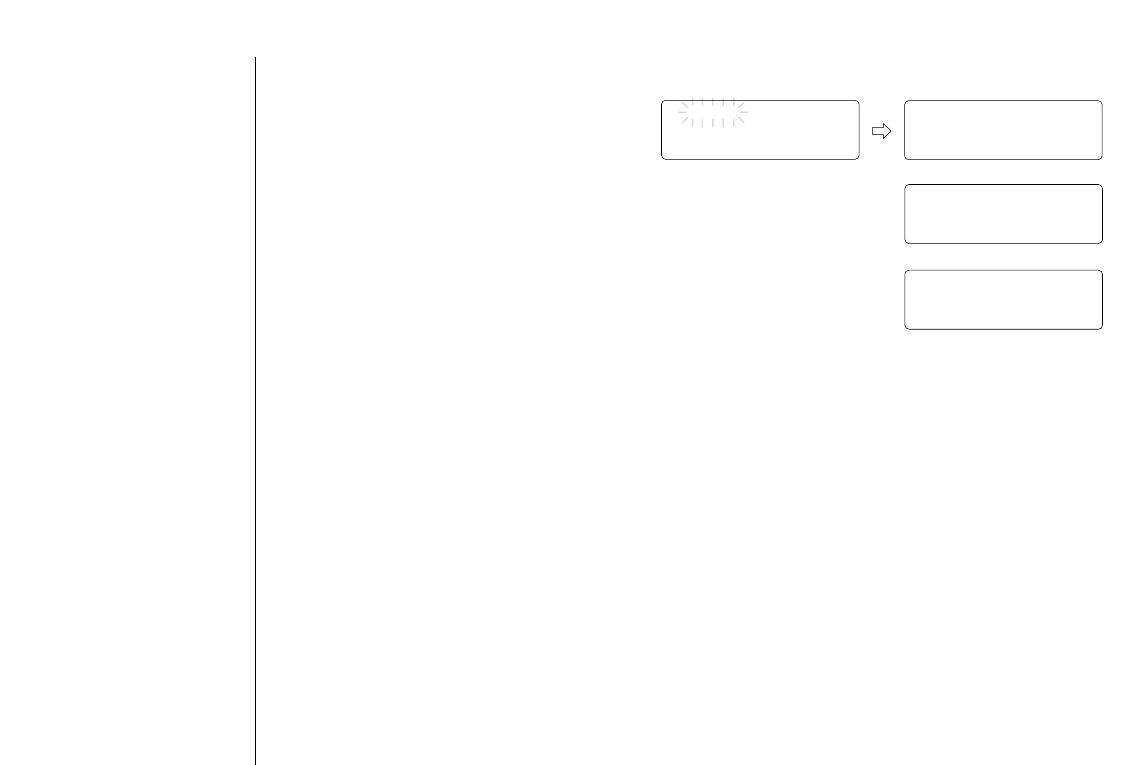
MEMORY DIALING[ 24 ]
Memory dialing from Talk Mode
1)Press talk. ¨Talk¨ and the
volume setting appears.
2)Press m.
3)Enter a number (0 - 9) to select the memory location of
the desired phone number. The selected phone number is
displayed. Then the number is dialed.
4)To hang up, press talk.
Talk Talk
Volume High
Talk 0:00
Talk 0:35
0123456789012
Chain Dialing
The 10 memory locations on the handset are not limited to phone numbers. You
may want to store in memory a group of numbers (up to 20 digits) that you need
to enter once your call connects. This is referred to as Chain Dialing.
An example of this is a bank account number. Once you have called your bank,
when you are prompted to enter the account number, simply press mand then
the location where the special number has been stored.
Store your special number with identifying name in memory as you would a phone
number. (Refer to "Storing Phone Numbers and Names" on page 19.) Enter a
pause as necessary in the sequence.
A pause counts as one digit and represents a two second delay in time between
digits as they are sent.
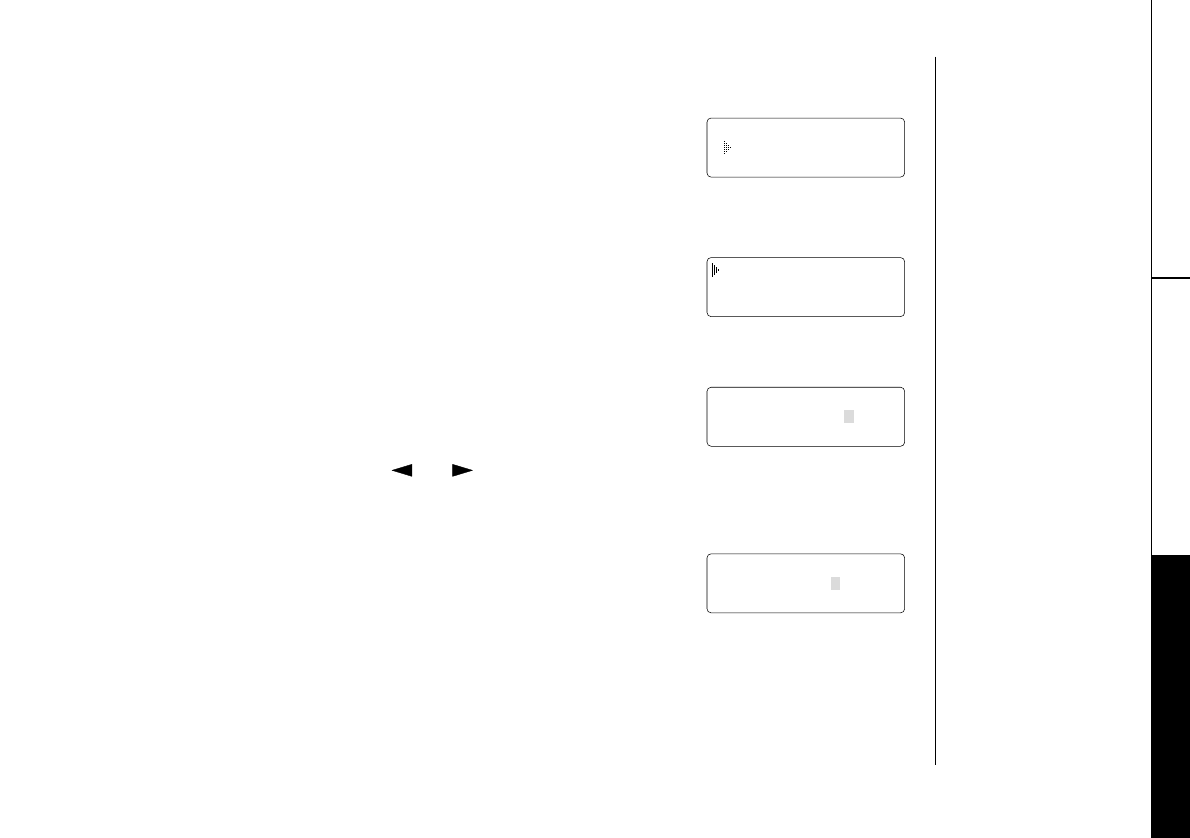
MEMORY DIALING [ 25 ]
MEMORY DIALING
THE INTEGRATED
ANSWERING DEVICE
Editing a Stored Name and/or Phone Number
1)Press and hold muntil ¨Memory Store¨ is displayed.
2)Press ▲ and ▼ or enter a number (0 - 9) to select the
memory location you would like to edit.
3)Press select.
The following screen appears with the memory location
number that you have selected in the display.
4)Press ▲ or ▼ to select ¨Edit Memory¨, then press select.
The following screen appears. The cursor flashes
indicating that the display is ready for the name to be
edited. When a name has not been stored, the cursor
appears at the beginning of the second line.
5)Use the number keys, */tone , #, or delete to edit
the name. (See page 19.)
To edit only the phone number, skip this step.
6)Press select. The following screen appears.
The cursor flashes indicating that the display is ready for
the number to be edited.
7)Use the number key, redial/p or delete to edit the phone number.
The phone number cannot exceed 20 digits. (See page 20.)
If you don´t want to change the phone number, skip this step.
Memory Store
1 UNIDEN CORP
2 JOHN DOE
Edit Memory 2
Delete Memory 2
Go Back
Store Name
UNIDEN CORP
Store Number
8002971023
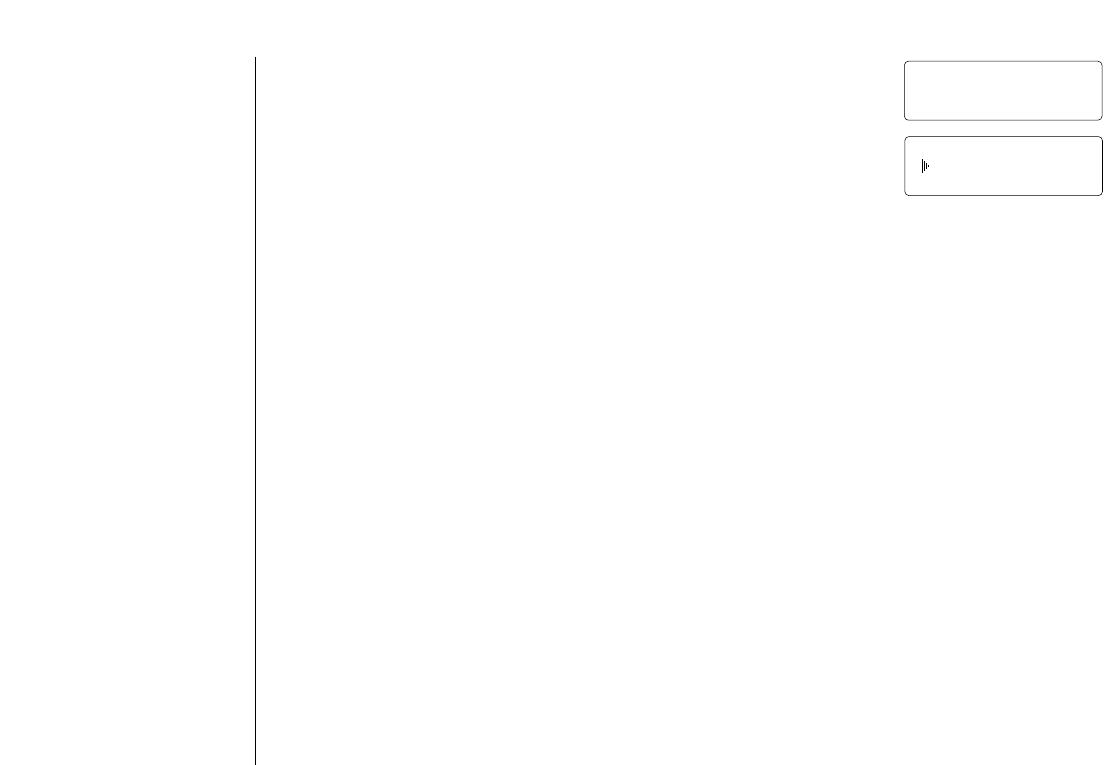
MEMORY DIALING[ 26 ]
8)Press select. The handset beeps and displays the
confirmation screen. The memory storage is complete.
For example, if you store a name and number into
memory location number 1, the display shows ¨Memory
1 Stored¨. After about 2 seconds, ¨Memory Store¨
is displayed.
9)Press mto return to standby mode.
Memory 1 Stored
Memory Store
1 UNIDEN CORP
2 JOHN DOE
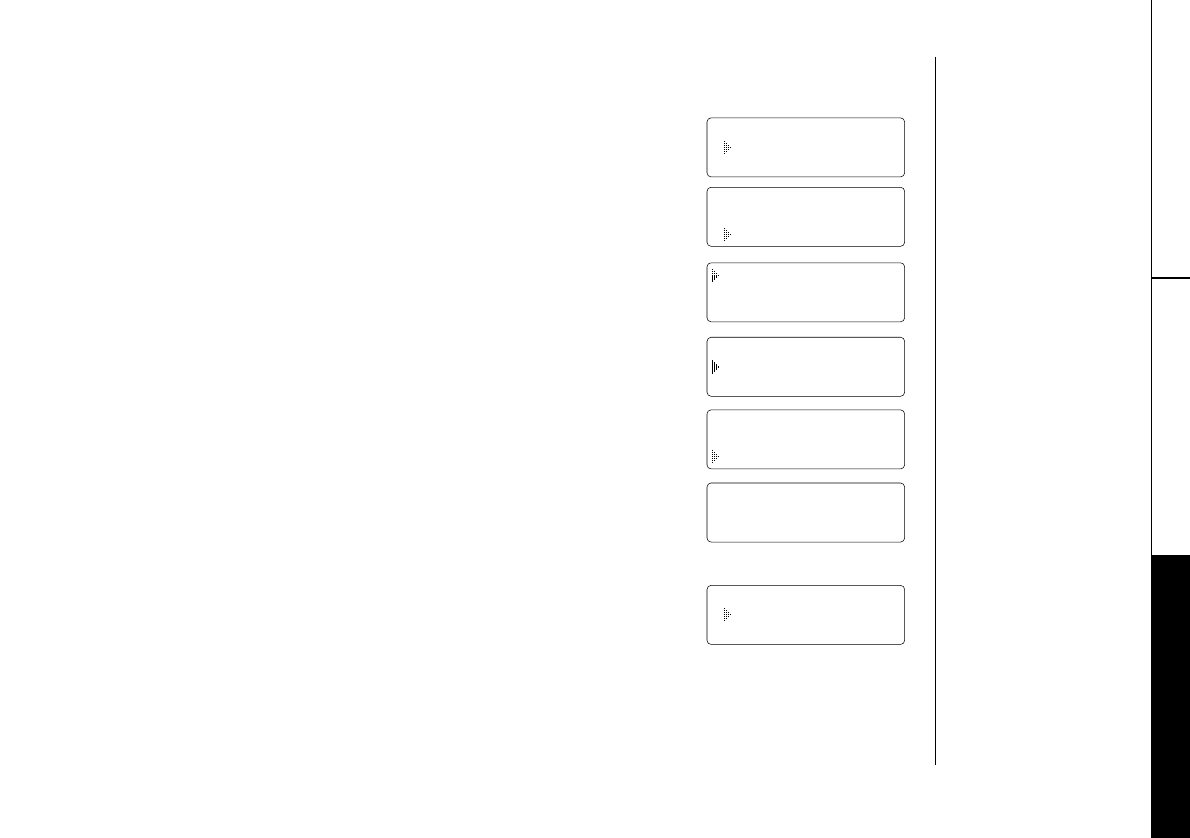
MEMORY DIALING [ 27 ]
MEMORY DIALING
THE INTEGRATED
ANSWERING DEVICE
1)Press and hold muntil ¨Memory Store¨ is displayed.
2)Press ▲ and ▼ or enter a number (0 - 9) to select the
memory location you would like to edit.
3)Press select.
The following screen appears with the memory location
number that you have selected in the display.
4)Press ▼ to move the pointer down to ¨Delete Memory¨.
5)Press select. The following confirmation screen appears.
6)Press ▲ to move the pointer to ¨Yes¨.
7)Press select or delete.
The following screen appears.
8)After a few seconds the display returns to the
¨Memory Store¨ screen.
You may delete the information in another memory location
(return to step 2) or press mto return to standby.
Memory Store
1 UNIDEN CORP
2 JOHN DOE
Edit Memory 2
Delete Memory 2
Go Back
Edit Memory 2
Delete Memory 2
Go Back
Delete Memory 2?
Yes
No
Erasing a Stored Name and Phone Number
Memory 2 Deleted
Memory Store
2
3 MOM AND DAD
Memory Store
1 UNIDEN CORP
2 JOHN DOE
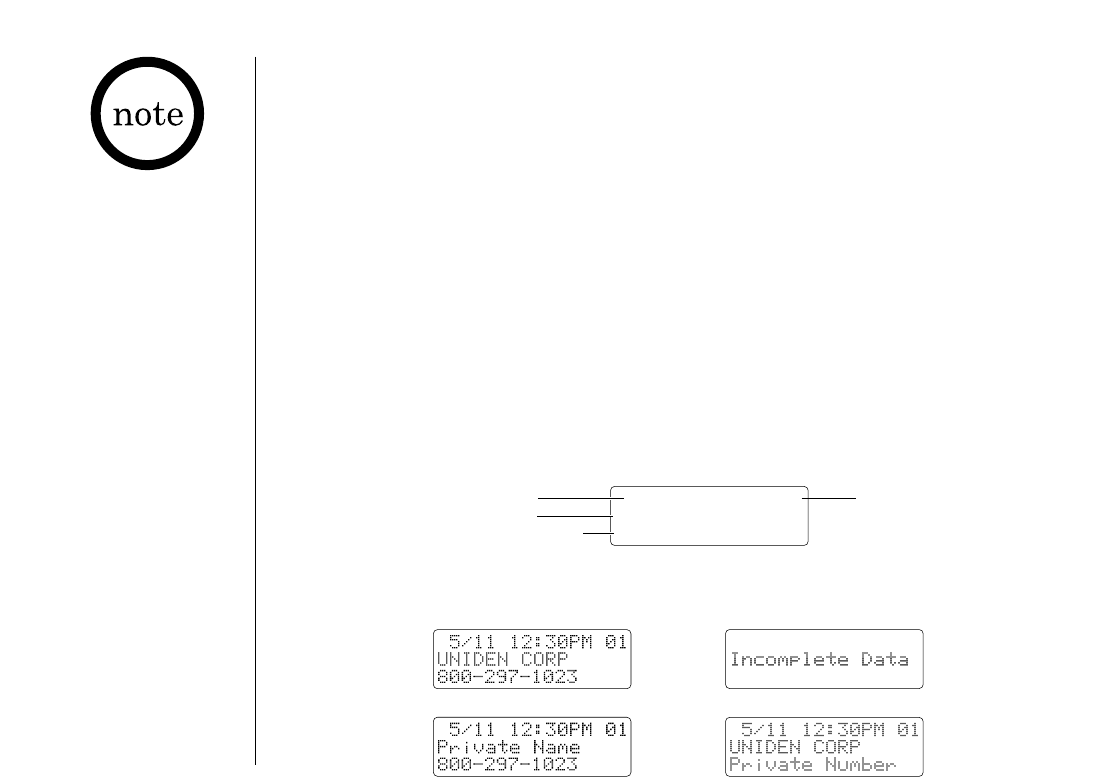
CALLER ID FEATURES[ 28 ]
• If you answer a call
before the Caller ID
message is received
(Example: before the
second ring), the
Caller ID message
will not appear.
• When the call is
received via a
telephone company
that does not offer
Caller ID service, the
caller´s phone
number and name do
not appear.
(This includes
international calls.)
• When the call is via
a private branch
exchange (PBX), the
caller´s phone
number and name
may not appear.
Caller ID
When the Telephone Rings
You must subscribe to Caller ID service to use this feature.
When the telephone rings, the Caller ID feature allows you to view the caller´s
name and phone number on the display before you answer the phone.
The handset displays the phone number of the incoming call, the name, time,
and the number of calls. Additionally, you can dial the displayed number and
store the information for memory dialing.
Make sure you have turned on the Caller ID/Call Waiting feature. (See page 13.)
1)When the Caller ID message is received, the display shows the caller´s
phone number along with the date and time. The incoming call information
is stored in the Caller ID record. If the Caller ID service includes the
caller´s name, the caller´s name appears on the display (up to 15 letters).
Here are some typical displays;
5/11 12:30PM 01
UNIDEN CORP
800-297-1023
The date and
time received
Caller's name
Caller's phone number
Number of calls
from the same
Caller ID
When the phone number and
name data are received
When a private number is receivedWhen a private name is received
When invalid data is received
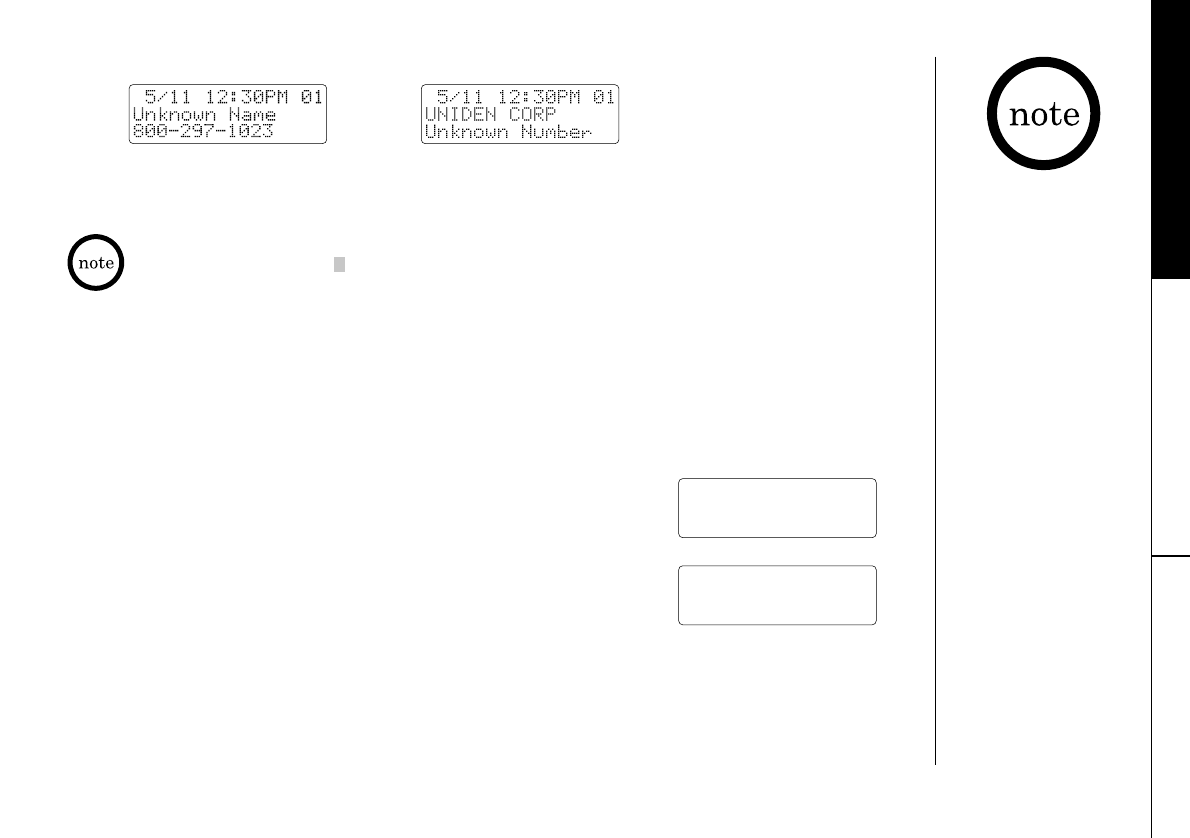
CALLER ID FEATURES [ 29 ]
CALLER ID FEATURES
•In Caller ID
operation, if no key
is pressed for more
than 20 seconds, an
error tone sounds
and the telephone
returns to the
standby mode.
•If a call comes in via
a telephone system
that does not offer
Caller ID service, no
information is
stored.
•Each message can be
up to 15 characters
for the phone
number and the
name.
Viewing the Caller ID Message List
Data errors appear as ¨¨.
When an unknown number is receivedWhen an unknown name is received
2)When you pick up the phone, the display changes to ¨Talk¨. (AutoTalk feature
is set to on.)
The Caller ID list stores information for up to 30 incoming calls - even
unanswered calls.
1)Press call id.
The summary screen appears.
The screen shows the number of new messages and
total messages.
2)Press ▼ to display the latest Caller ID message.
3)Press ▼ to see the next message. Or press ▲ to see
previous message.
4)Press call id to return to standby.
New :01
Total:02
5/17 12:30PM 03
UNIDEN CORP
800-297-1023
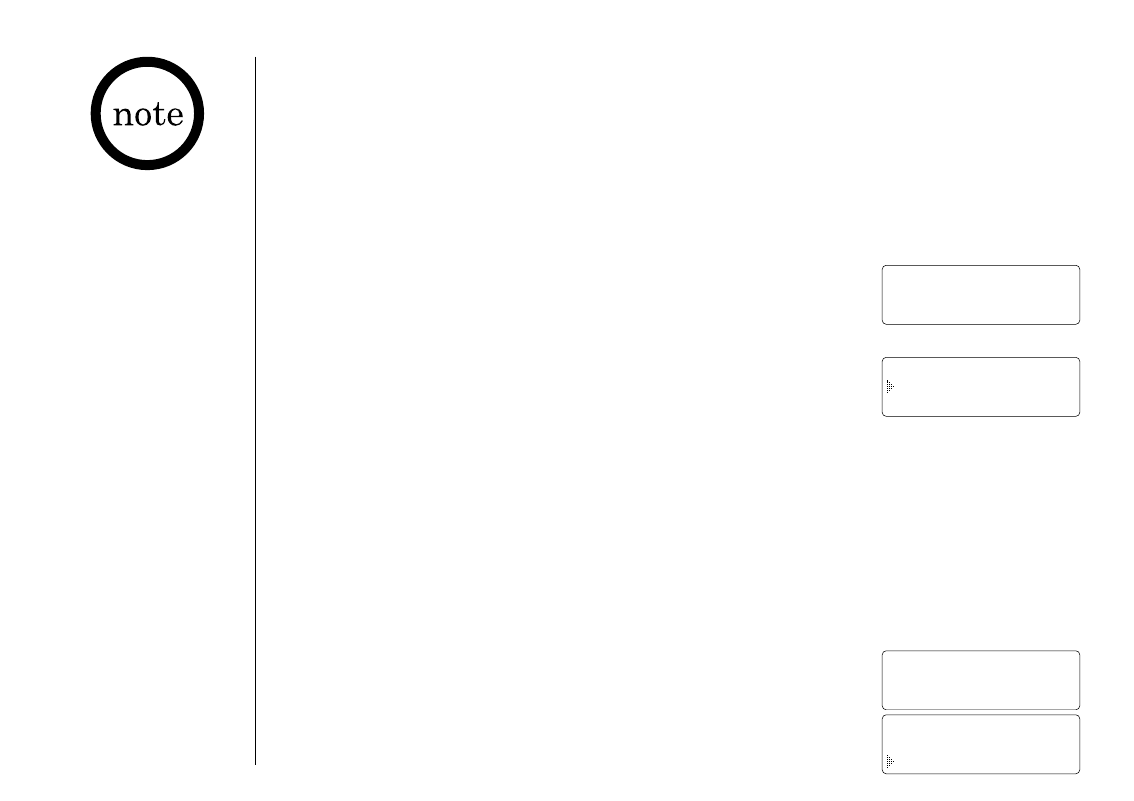
CALLER ID FEATURES[ 30 ]
Deleting Information from the Caller ID List
•While using the
¨Delete All?¨ or
¨Delete
Message?¨ screen if
no key is pressed for
more than
20 seconds, an error
tone sounds and the
telephone returns
to standby.
• If you get an
incoming call or
page, the deleting
operation is
canceled and the
telephone returns to
standby so you can
answer the call
or page.
The EXI2960/EXI2965 stores up to 30 messages. If the phone receives the 31st
message, the oldest one in the list is automatically deleted. Caller ID data can
also be deleted manually.
Deleting a Caller ID message
1)Press call id. Display the message to be deleted from
the Caller ID list by pressing ▲ or ▼.
2)Press delete.
3)Press ▲ or ▼ to select ¨Yes¨ or ¨No¨.
4)Press select or delete.
When the pointer is at ¨Yes¨:
A tone sounds and the Caller ID message is deleted.
The next Caller ID message is then displayed.
When the pointer is at ¨No¨:
The display returns to the Caller ID message.
Deleting all Caller ID names/numbers
1)Press call id.
2)Press delete.
5/17 12:30PM 03
UNIDEN CORP
800-297-1023
Delete Message?
Yes
No
New :01
Total:02
Delete All?
Yes
No
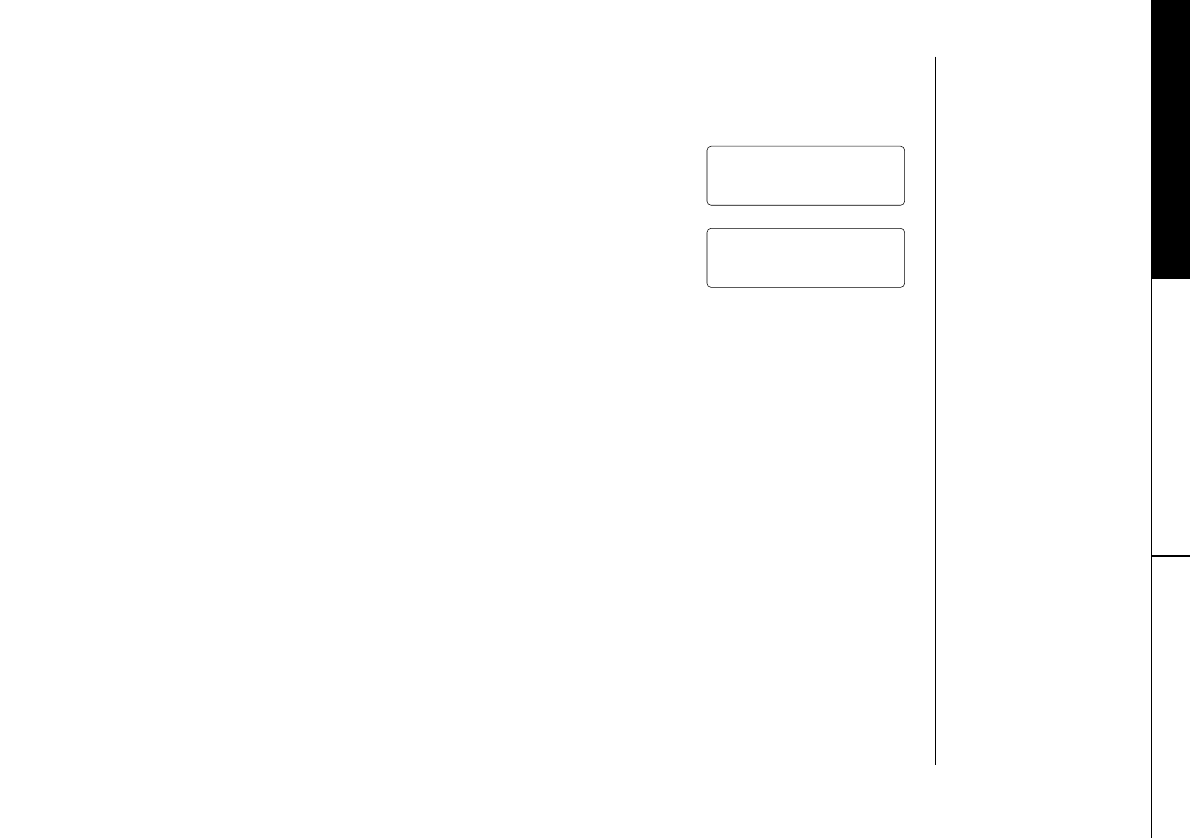
CALLER ID FEATURES [ 31 ]
CALLER ID FEATURES
USING THE
ANSWERING DEVICE
3)Press ▲ or ▼ to select ¨Yes¨ or ¨No¨.
4)Press select or delete.
When the pointer is at ¨Yes¨:
A tone sounds and all stored Caller ID messages
are deleted.
When the pointer is at ¨No¨:
The display returns to the summary screen.
Total:00
New :01
Total:02
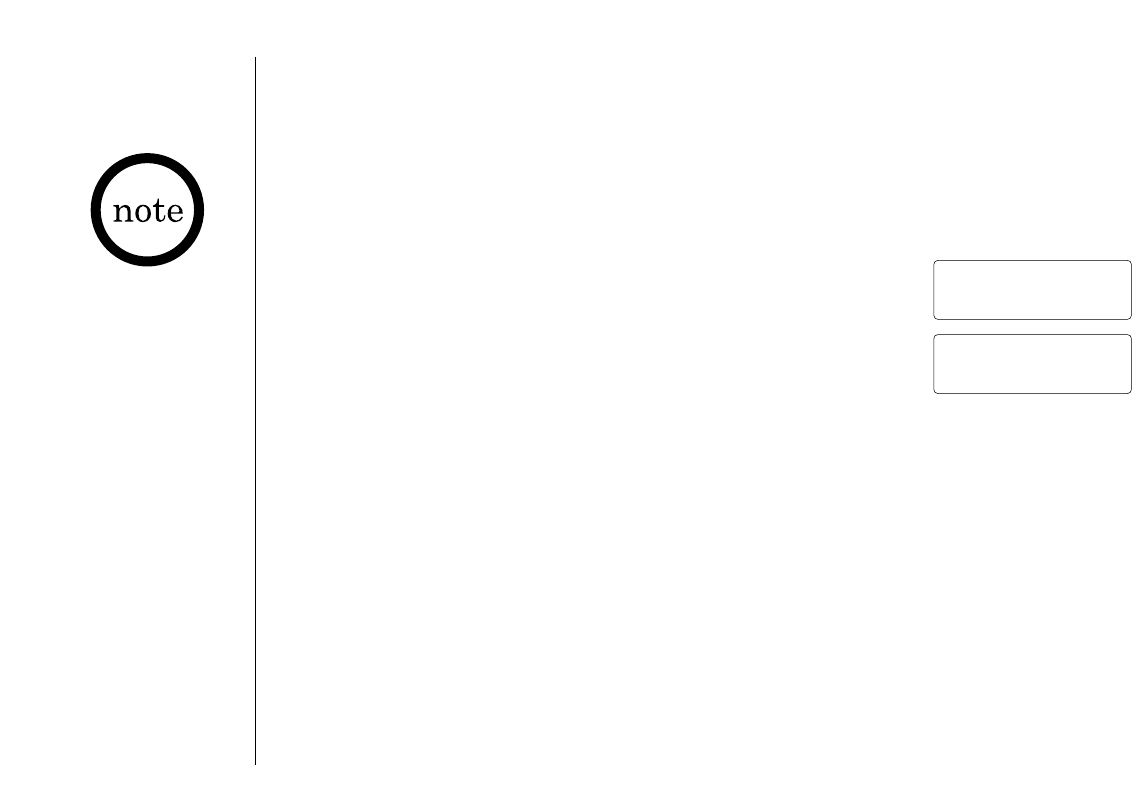
CALLER ID FEATURES[ 32 ]
Calling a party from the Caller ID list
You can place a call from the Caller ID list. The EXI2960/EXI2965
stores up to 30 messages.
1)Press call id. Select the phone number that you want to
dial by pressing ▲ or ▼.
2)Press talk. The displayed phone number dials automatically.
Long Distance calls and Area Code Setting/Cancellation
Pressing 1while the incoming Caller ID information is displayed (in step 1) will
place the prefix “1” in the display to set up for a long distance call. Pressing 3
will set or cancel an area code setting. (See page 14.)
Dial edit
You can temporarily edit the Caller ID number that is displayed by pressing select.
A cursor appears in the display. Press delete to move the cursor left, make your
changes and then press talk. This will not change the number in the Caller ID
list memory.
If you want to save this new number, store the information in memory.
(See page 33.)
Using the Caller ID List
5/17 12:30PM 03
UNIDEN CORP
800-297-1023
Talk
8002971023
•You cannot make a
call from the Caller
ID list if your
EXI2960/EXI2965 is
connected to private
branch exchange
(PBX).
•When a long
distance call has
been set, ¨1¨ appears
in the display.
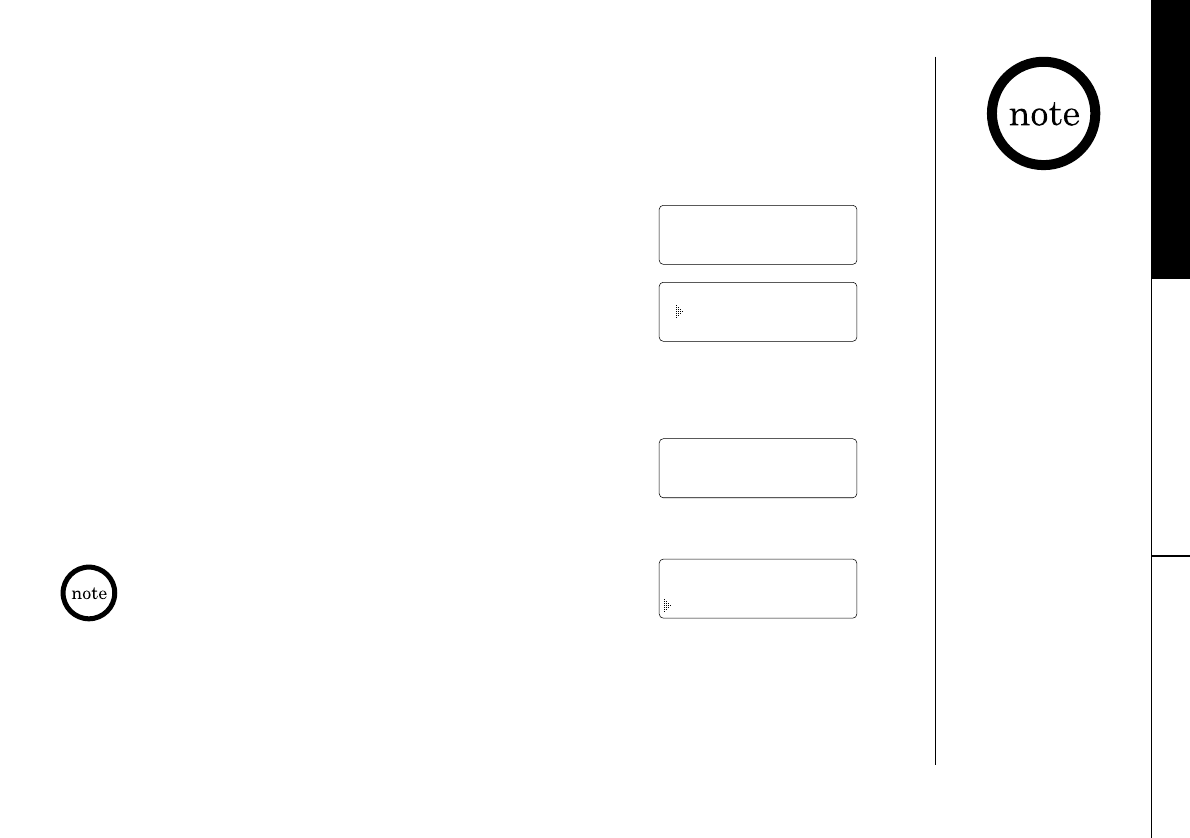
CALLER ID FEATURES [ 33 ]
CALLER ID FEATURES
You can not store a
Caller ID message if no
phone number appears
in the message.
Storing Caller ID messages in Memory dialing
Messages shown in the Caller ID list can be stored in memory dialing.
Using the incoming call information (i.e., Caller ID list), the phone number
of the party on the Caller ID list can be stored in memory.
1)Press call id.
Select the phone number to be stored from the Caller
ID list by pressing ▲ or ▼.
2)Press m.
3)Press ▲ and ▼or enter a number (0 - 9) to select the
memory location to be stored.
4)Press select.
The number is stored in memory, and the display
returns to the Caller ID list.
5/17 12:30PM 03
UNIDEN CORP
800-297-1023
Select Location
1 UNIDEN CORP
2 JONE DOE
5/17 12:30PM 03
UNIDEN CORP
800-297-1023
Replace Memory?
Yes
No
If a message has already been stored in the selected
memory number location, a confirmation screen is
displayed. Press ▲ to select ¨Yes¨. Press select to
overwrite. The display returns to the Caller ID list.
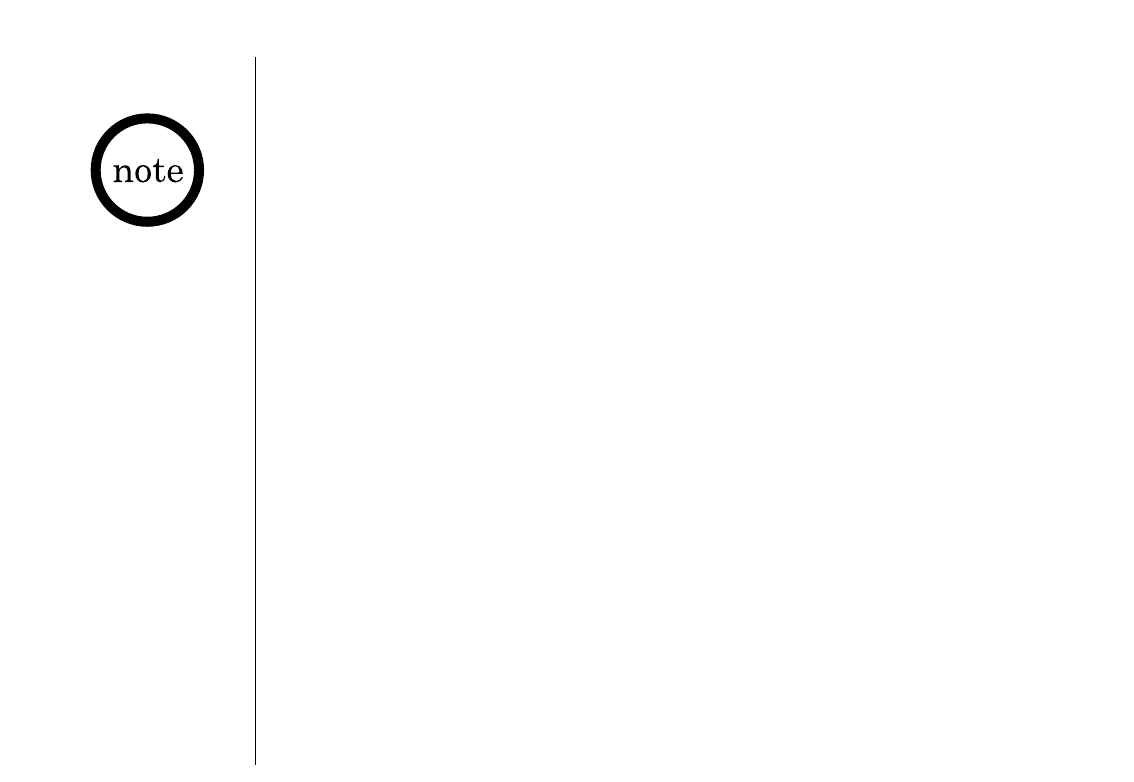
ADDITIONAL INFORMATION[ 34 ]
If the handset battery
pack is completely
discharged or the
battery pack is removed,
the digital security code
will be lost. If this
happens, a new security
code is set automatically
next time the battery
pack is charged.
The digital security code is an identification code used to connect the handset
and the base unit. Normally, setting the code is not necessary.
The first time you charge your handset, the security code is automatically set. (See
"About the digital security code", page 4.)
In the rare situation that you suspect another cordless telephone is using the same
security code, you can change the code.
1)Remove the handset from the base unit. Press and hold page/find on the base.
2)The handset begins emitting a paging sound. While holding page/find for at
least 3 seconds, place the handset on the base unit. The paging sound stops.
Leave the handset on the base for more than 5 seconds or until the status LED
stops flashing. A new random security code is set.
Changing the Digital Security Code
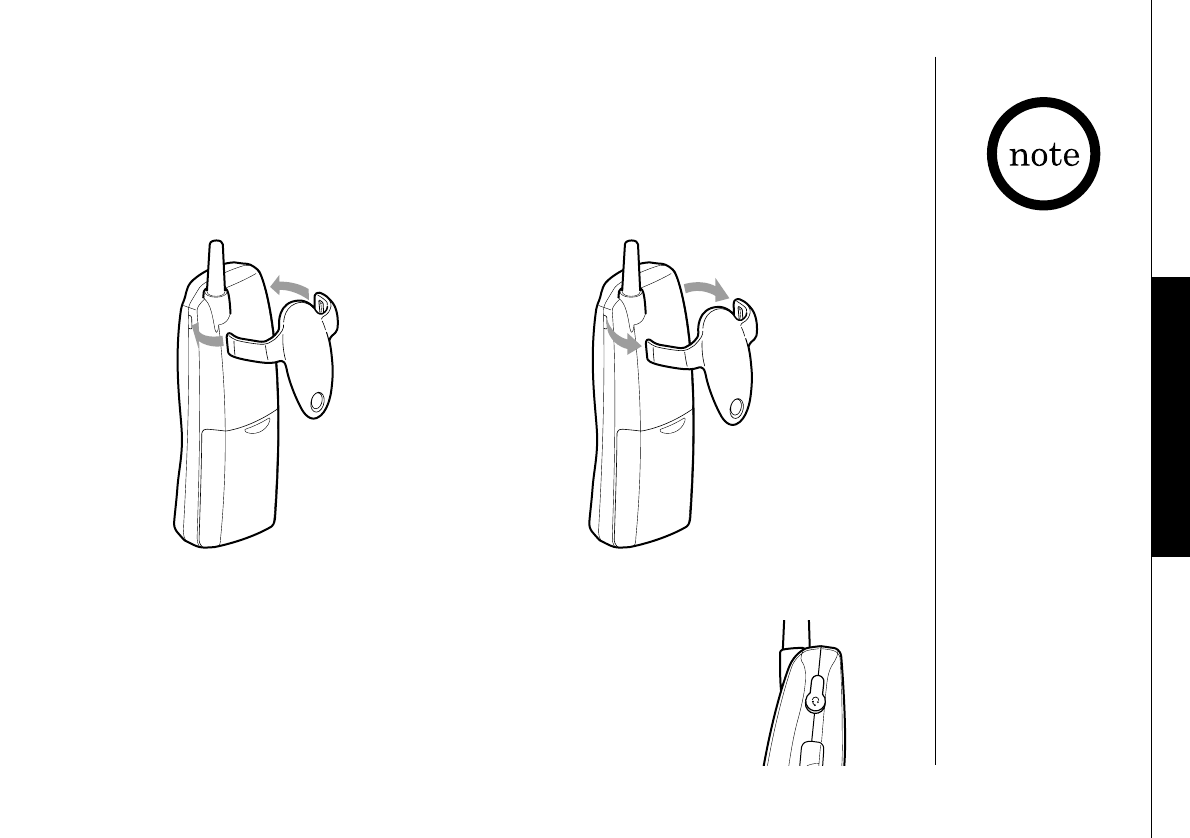
ADDITIONAL INFORMATION [ 35 ]
ADDITIONAL
INFORMATION
Installing the Beltclip
To attach the beltclip
Insert the beltclip into the holes on
each side of the handset. Press down
until it clicks.
To remove the beltclip
Pull both sides of the beltclip to
release the tabs from the holes.
Your phone may be used with an optional headset, the Uniden
HS910. To use this feature, insert headset plug into the
headset jack. Your phone is ready for hands-free conversations.
(Headset may be purchased by calling the Uniden Parts
Department or visiting the web site. See Page 5.)
Headset Installation
If the beltclip is
attached, you can only
charge the handset in
the face down position.
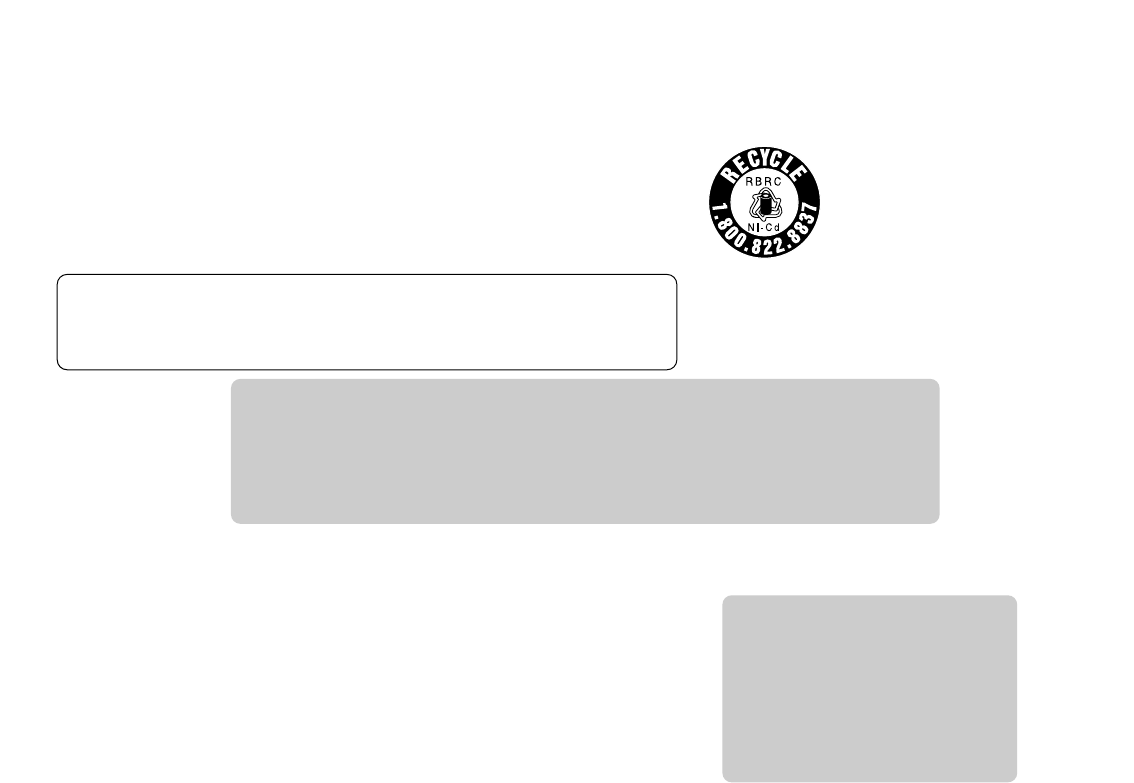
ADDITIONAL INFORMATION[ 36 ]
Note on Power Sources
RECYCLING NICKEL-CADMIUM BATTERIES
NICKEL-CADMIUM
BATTERIES MUST BE
DISPOSED OF PROPERLY.
Nickel-cadmium cells are used in the
battery pack. Please take your used nickel-
cadmium battery packs to a store that
recycles nickel-cadmium batteries.
Battery replacement and handling
When the operating time becomes short, even after a battery
is recharged, please replace the battery.
With normal usage, your battery should last about one year.
Please contact your place of purchase or the Uniden Parts
Department for a replacement battery.
Maintenance
When slightly dirty
Wipe with a soft, dry cloth.
When very dirty
Wipe with a soft cloth that has been dampened with diluted,
neutral detergent. Dry with a dry cloth.
When the charging terminals become dirty
Wipe with a dry cloth or a pencil eraser, if necessary.
Power Failure
During the period that the power is off, you will not be able to
make or receive calls with the telephone.
Caution
•Use the specified battery pack.
•Do not remove the battery from the handset to charge it.
•Never throw the battery into a fire, disassemble it, or heat it.
•Do not remove or damage the battery casing.
Caution
Do not use paint thinner,
benzene, alcohol, or other
chemical products.
Doing so may discolor the
surface of the telephone
and damage the finish.
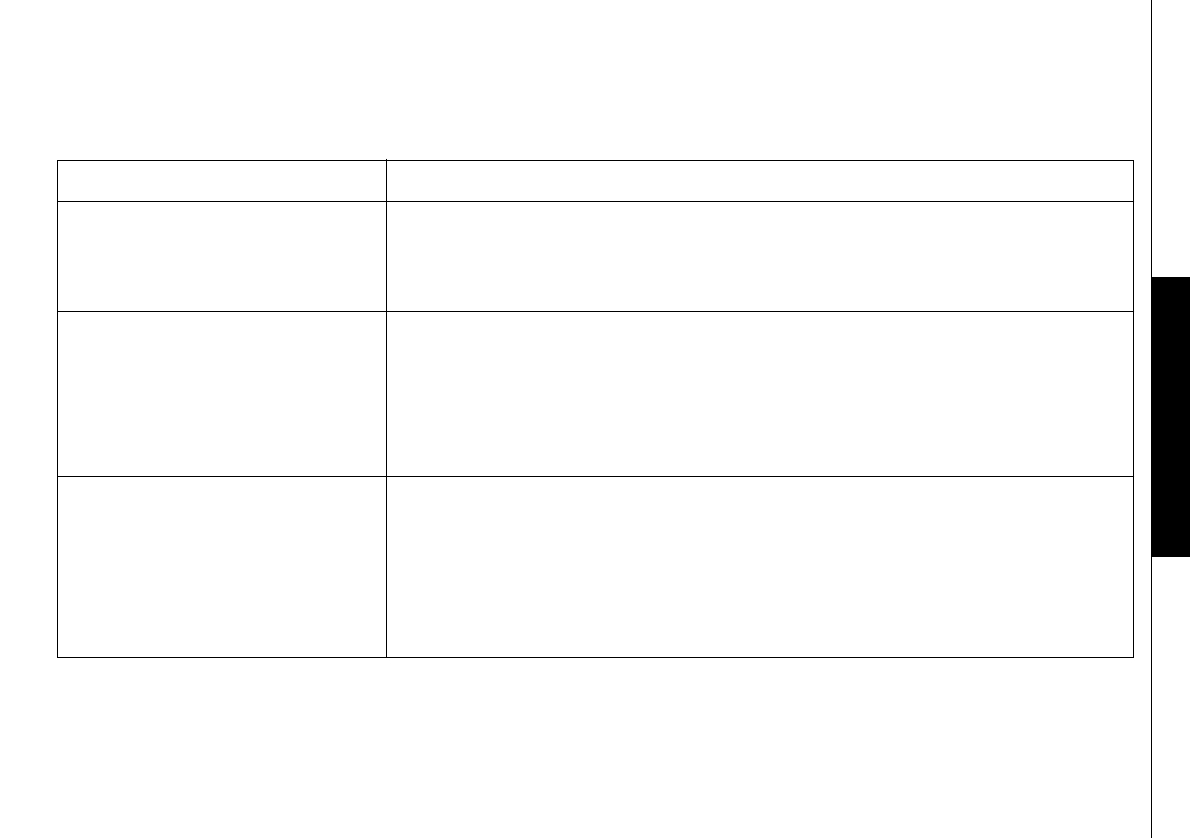
ADDITIONAL INFORMATION [ 37 ]
ADDITIONAL
INFORMATION
Troubleshooting
If your phone is not performing to your expectations, please try these simple steps first.
Symptom
The status LED won't light
when the handset is placed
in the base.
The audio sounds weak
and/or scratchy.
Can't make or receive calls.
Suggestion
•Make sure the AC adapter is plugged into the base and wall outlet.
•Make sure the handset is properly seated in base.
•Make sure the charging contacts on the handset and base are clean.
•Make sure that the base antenna is in a vertical position.
•Move the handset and/or base to a different location away from
metal objects or appliances and try again.
•Press chan to help eliminate background noise.
•Make sure that you are not too far from the base.
•Check both ends of the base telephone line cord.
•Make sure the AC adapter is plugged into the base and wall outlet.
•Disconnect the AC adapter for a few minutes, then reconnect it.
•Reset the digital security code (See page 34).
•Make sure that you are not too far from the base.
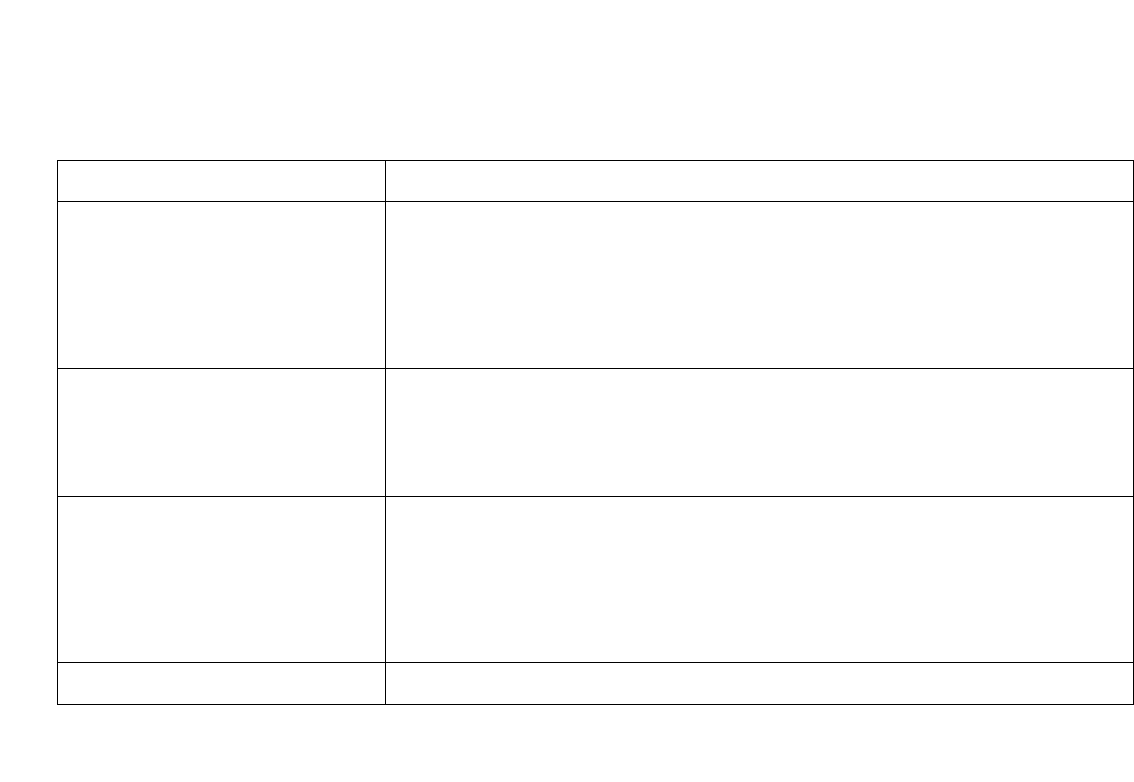
ADDITIONAL INFORMATION[ 38 ]
Symptom
The handset doesn't ring or
receive a page.
Severe noise interference.
The Caller ID does not display.
If you still have a problem.
Suggestion
•The battery pack may be weak. Charge the battery on the base unit
for 15-20 hours.
•The handset may be too far away from the base unit.
•Place the base unit away from appliances or metal objects.
•Reset the digital security code (See page 34).
•Keep the handset away from microwave ovens, computers, remote
control toys, wireless microphones, alarm systems, intercoms, room
monitors, fluorescent lights, and electrical appliances.
•Move to another location or turn off the source of interference.
•The handset was picked up before the second ring.
•The call was placed through a switch board.
•Call your local telephone company to verify your Caller ID service
is current.
•Charge the handset.
•Call our customer hot line at 1-800-297-1023.
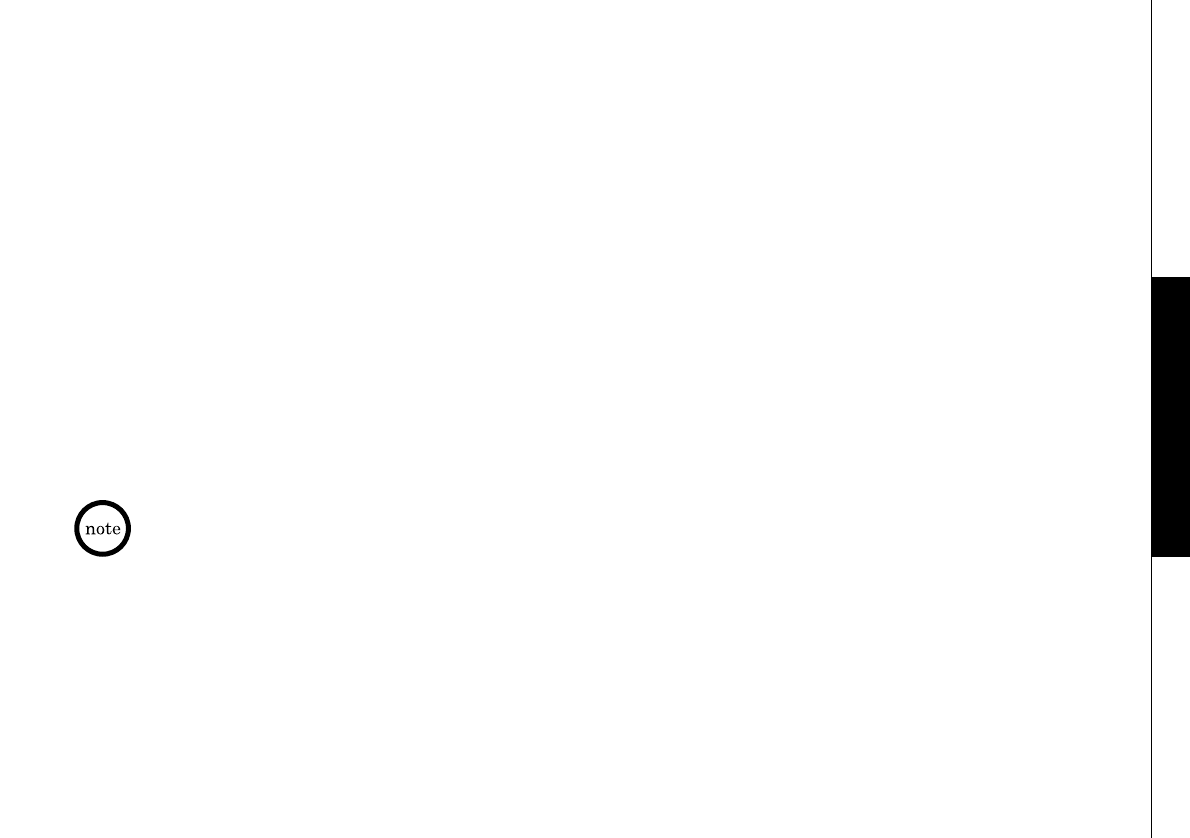
ADDITIONAL INFORMATION [ 39 ]
ADDITIONAL
INFORMATION
General Information
The phone complies with FCC Parts 15 and 68.
Operating temperature: -10°to 50°C (+14°F to +122°F)
AC Adapter Information
AC Adapter part number: AD-310
Input Voltage: 120V AC 60Hz
Output Voltage: 9V DC 210 mA
Battery Information
Battery part number: BT-905
Capacity: 600 mAH, 3.6V
Battery use time (per charge)
From fully charged
Talk mode duration: 7 hours
Standby mode duration: 14 days
If the handset is left off of the base, the actual Talk mode duration will be reduced respective to the amount of
time the handset is off the base.
Recharge your phone on a regular basis by returning the handset to the base after each phone call. When
the operating time becomes short, even after the battery is recharged, please replace the battery. With
normal usage, the battery should last about one year.
Replacement batteries may be purchased at your local Uniden dealer or by contacting the Uniden Parts
Department (800) 554-3988. Hours are from 7:00 a.m. to 5:00 p.m. Central Time, Monday through Friday.
We can also be reached on the web at www.uniden.com
Specifications, features, and availability of optional accessories are all subject to change without prior notice.
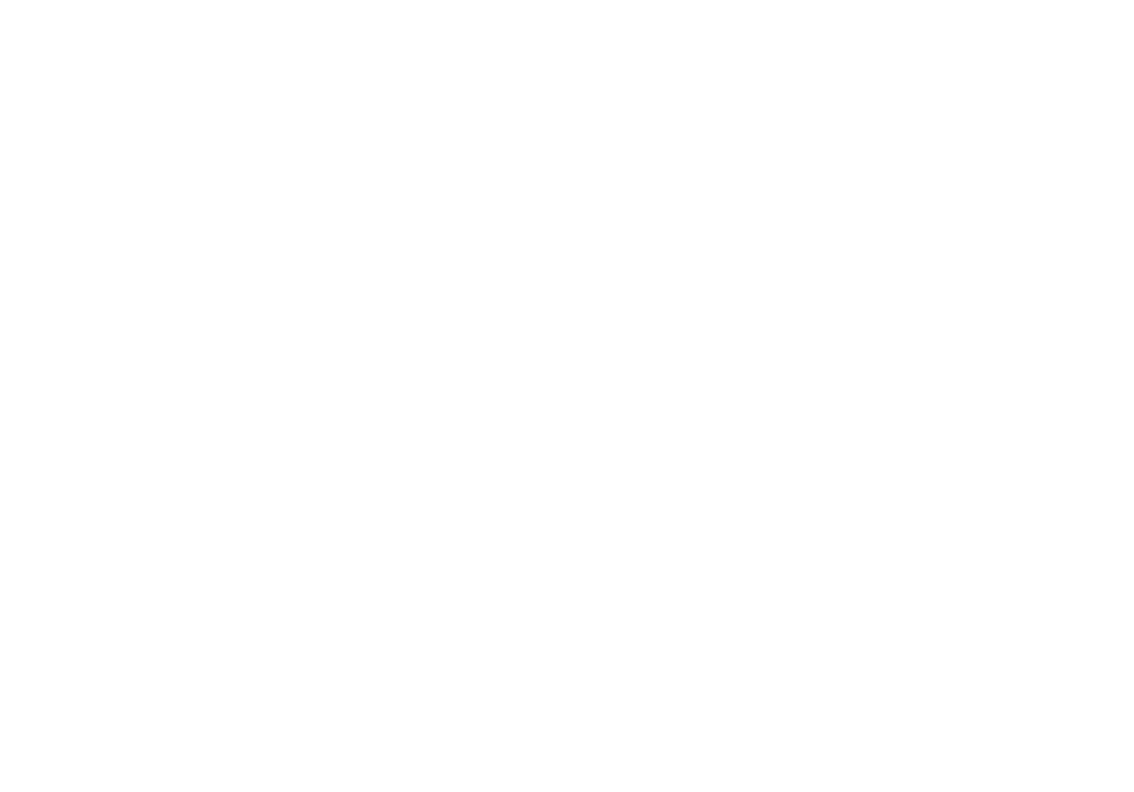
ADDITIONAL INFORMATION[ 40 ]
Technical Information
The FCC wants you to know!
Changes or modifications to this product not
expressly approved by Uniden, or operation of this
product in any way other than as detailed by the
owner's manual, could void your authority to
operate this product. The equipment cannot be
used on public coin phone service provided by the
telephone company. Connection to party line
service is subject to state tariffs. (Contact the
state public utility commission, public service
commission or corporation commission for
information.)
Below is some information that might concern
you while using your new phone.
Range
Your new phone is designed to achieve the
maximum possible range by transmitting and
receiving according to the highest specifications
set forth by the FCC. We have rated this phone to
operate at a maximum distance with the
qualification that the range depends upon the
environment in which the telephone is used. Many
factors limit range, and it would be impossible to
include all the variables in our rating. The
Maximum Range rating of this phone is meant to
be used as a means of comparison against other
range claims.
Telephone Line Problems
The FCC has granted the telephone company the
right to disconnect service in the event that your
phone causes problems on the telephone line.
Also, the telephone company may make changes in
facilities and services which may affect the
operation of your unit. However, your telephone
company must give adequate notice in writing
prior to such actions to allow you time for making
necessary arrangements to continue uninterrupted
service.
If you are having trouble with your telephone
service, you must first disconnect your phone to
determine if it is the cause of your problem. If
you determine that it is the cause, you must
leave it disconnected until the trouble has been
corrected.
Radio Interference
Radio interference may occasionally cause buzzing
and humming in your cordless handset, or clicking
noises in the base. This interference is caused by
external sources such as TV, refrigerator, vacuum
cleaner, fluorescent lighting, or electrical storm.
Your unit is NOT DEFECTIVE. If these noises
continue and are too distracting, please check
around your home to see what appliances may be
causing the
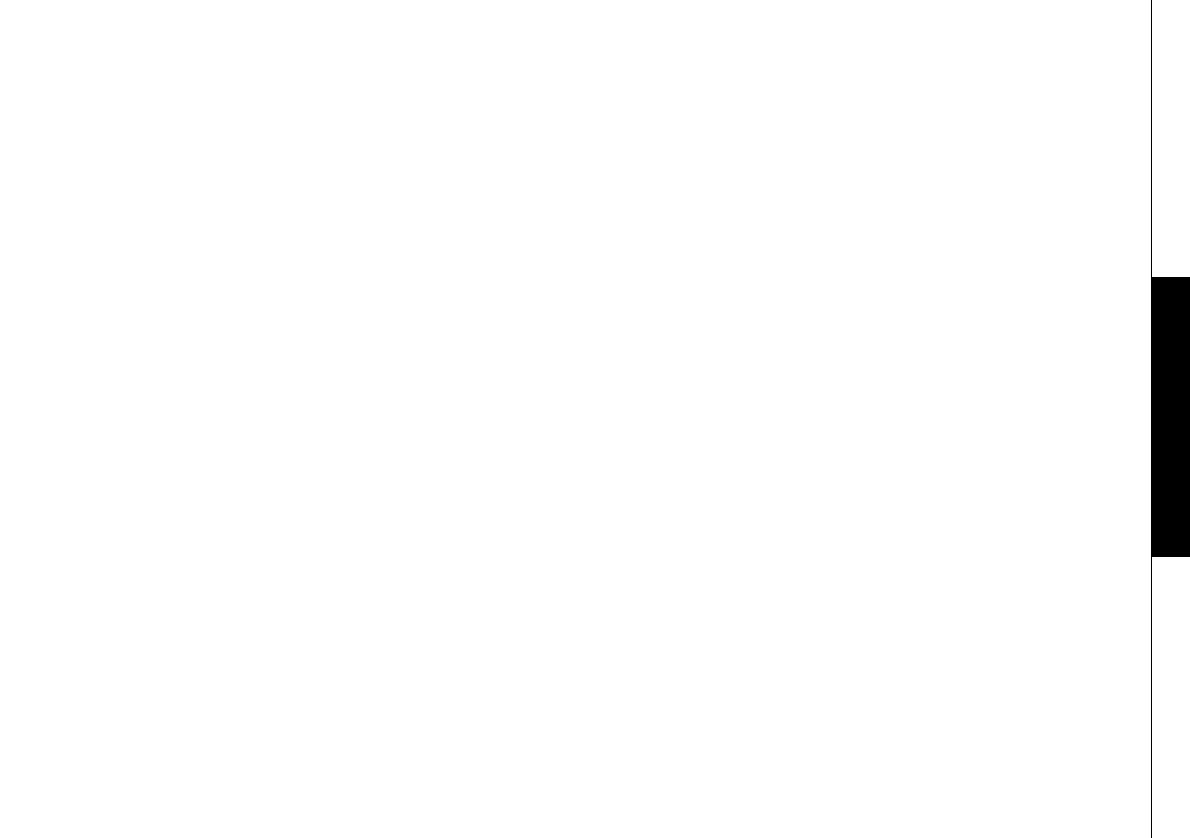
ADDITIONAL INFORMATION [ 41 ]
ADDITIONAL
INFORMATION
problem. In addition, we recommend that the base
not be plugged into a circuit that also powers a
major appliance because of the potential for
interference. Be certain that the antenna on the
unit is fully extended when needed.
In the unlikely event that you consistently hear
other voices or distracting transmissions on your
phone, you may be receiving radio signals from
another cordless telephone or other source of
interference. If you cannot eliminate this type
of interference, you need to change to a
different channel.
Finally, it should be noted that some cordless
telephones operate at frequencies that may
cause interference to nearby TVs and VCRs. To
minimize or prevent such interference, the base
of the cordless telephone should not be placed
near or on top of a TV or VCR. If interference is
experienced, moving the cordless telephone
farther away from the TV or VCR will often
reduce or eliminate the interference.
More Than One Cordless Telephone
If you want to use more than one cordless
telephone in your home, they must operate on
different channels. Press the channel key to select
a channel that provides the clearest
communication.
Cordless Telephone Privacy
Cordless telephones are radio devices.
Communications between the handset and base of
your cordless telephone are accomplished by
means of radio waves which are broadcasted over
the open airways. Because of the inherent
physical properties of radio waves, your
communications can be received by radio receiving
devices other than your own cordless telephone
unit. Consequently, any communications using
your cordless telephone may not be private.
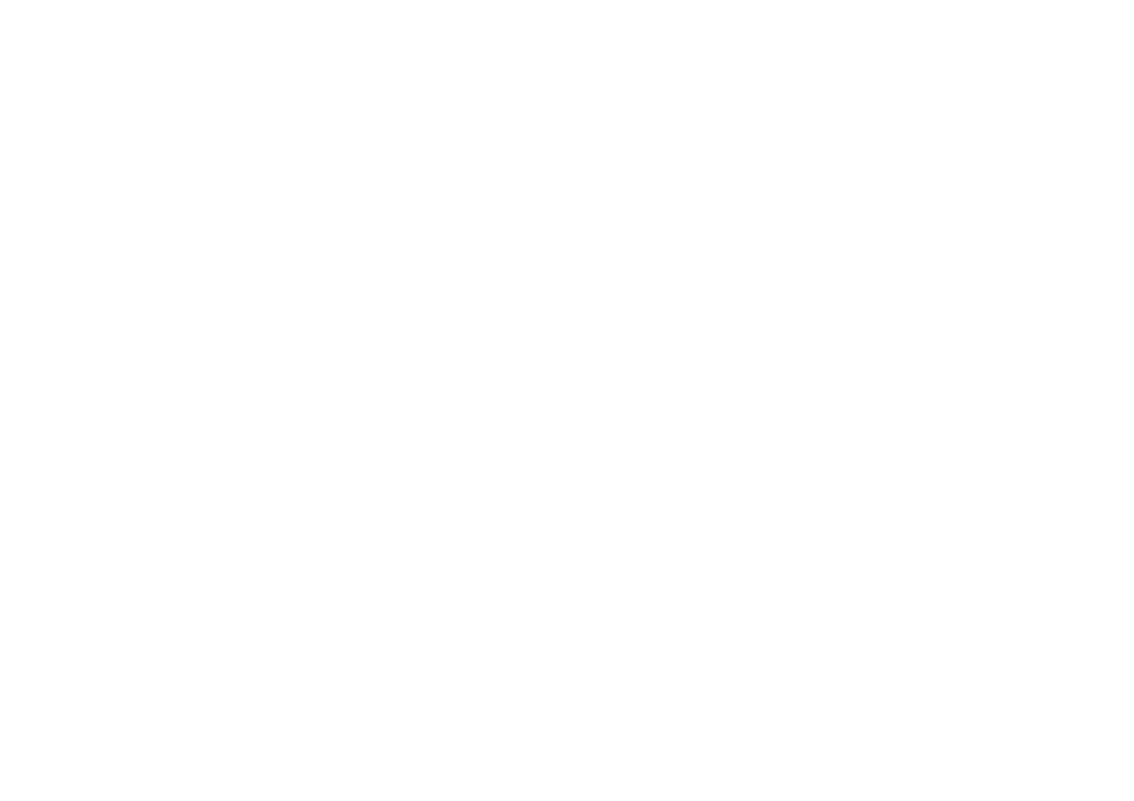
[ 42 ]
Index
A
AC adapter information ............................39
Adjusting ringer and earpiece volume..........16
B
Battery pack
Information ........................................39
Installing ............................................7
Maintenance ....................................8, 36
Preparing and charging .......................... 9
Replacement and handling .................... 36
Beltclip installation .............................. 35
C
Caller ID
Caller ID service .................................... 28
Call Waiting........................................ 18
Deleting ............................................ 30
Setting Caller ID options ...................... 13
Using ................................................ 32
Viewing ............................................ 29
Channel ................................................18
Connection ............................................ 9
D
Dialing mode..........................................10
Digital security code .......................... 4, 34
E, F, G
Earpiece volume .................................... 16
H
Headset installation .............................. 35
I, J, K, L
Interference ..........................................40
M, N, O
Maintenance ........................................ 36
Making a call ........................................ 15
Memory dialing
Editing a stored name
and phone number .............................. 25
Erasing a stored name
and phone number .............................. 27
Making calls with memory dialing .......... 23
Storing phone
numbers and names.............................. 19
Mounting on a wall ................................11
P, Q
Package contents .................................... 5
Paging ................................................ 18
R
Receiving a call .................................... 15
Redialing a call ................................ 15, 17
Ringer tone and volume .......................... 16
S
Setting up the Phone .............................. 6
Setting up the Handset ............................ 7
T, U, V, W, X, Y, Z
Technical information ..............................40
Troubleshooting .................................... 37
[ 43 ]
Memo
[ 44 ]
Memo
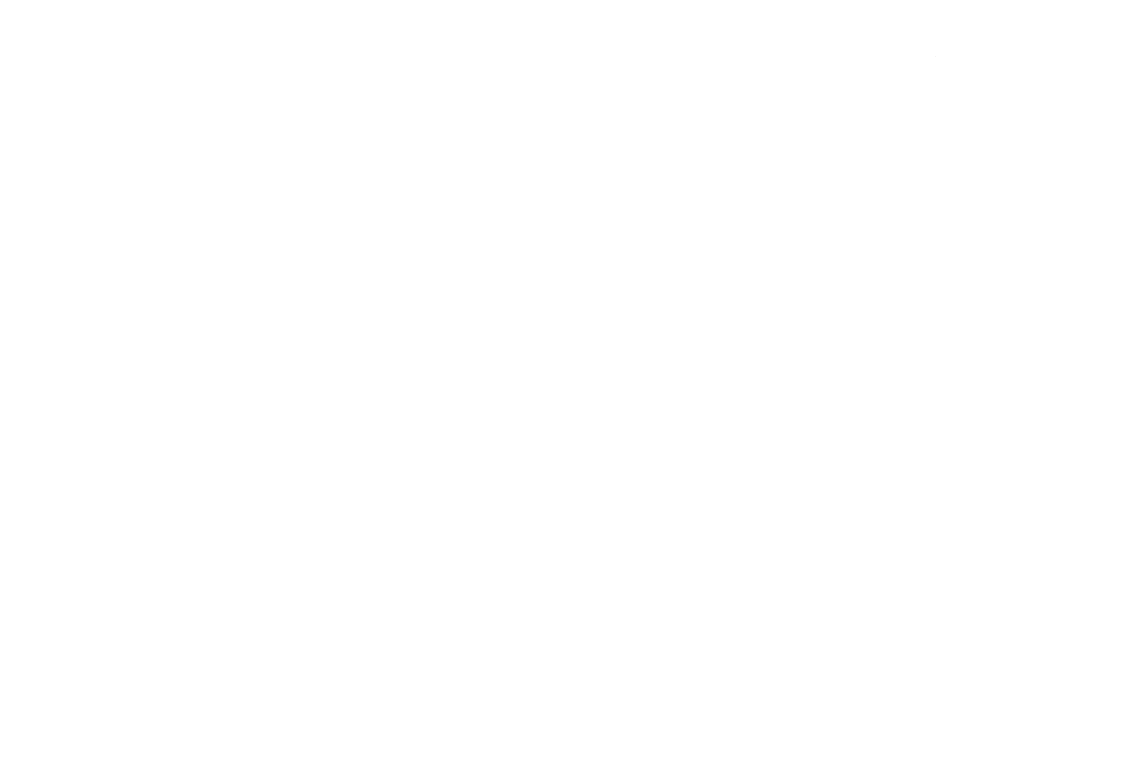
At Uniden, we´ll take care of you!
If you need any assistance with this product, please call our Customer Hotline at
1-800-297-1023
PLEASE DO NOT RETURN THIS PRODUCT TO THE PLACE OF PURCHASE.
Our Uniden representatives will be happy to help you with any matters regarding
the operation of this unit, available accessories, or any other related matters.
Thank you for purchasing a Uniden product.
Hours: M-F 7:00 AM to 7:00 PM CST.
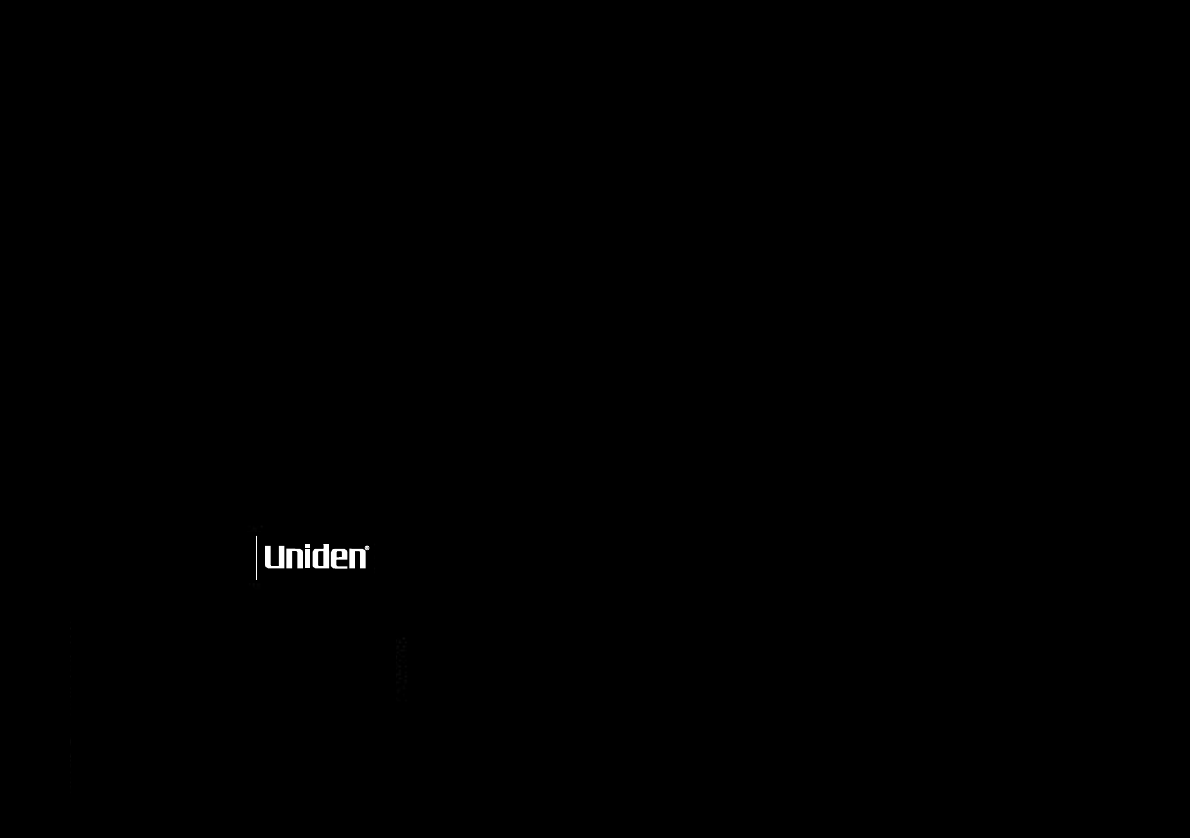
Covered under one or more of the following U.S. patents:
A World Without Wires
© 2001 Uniden America Corporation, Fort Worth, TX
All rights reserved.
Printed in China
UCZZ01310ZZ
4,511,761 4,523,058 4,595,795 4,797,916 5,381,460 5,426,690
5,434,905 5,491,745 5,533,010 5,574,727 5,650,790 5,660,269
5,661,780 5,663,981 5,671,248 5,717,312 5,754,407 5,768,345
5,787,356 5,838,721 5,884,619 5,893,034 5,912,968 5,915,227
5,929,598 5,930,720 5,960,358 5,987,330