Uniden America UH045 Portable Cellular Telephone User Manual Mini200 with cover vp CorelVentura 7 0
Uniden America Corporation Portable Cellular Telephone Mini200 with cover vp CorelVentura 7 0
Contents
- 1. Insert Sheets
- 2. Front Cover
- 3. Reference Drawing
- 4. Glossary and Table of Contents
- 5. Pages 3 thru 33 of Owners Manual
Pages 3 thru 33 of Owners Manual
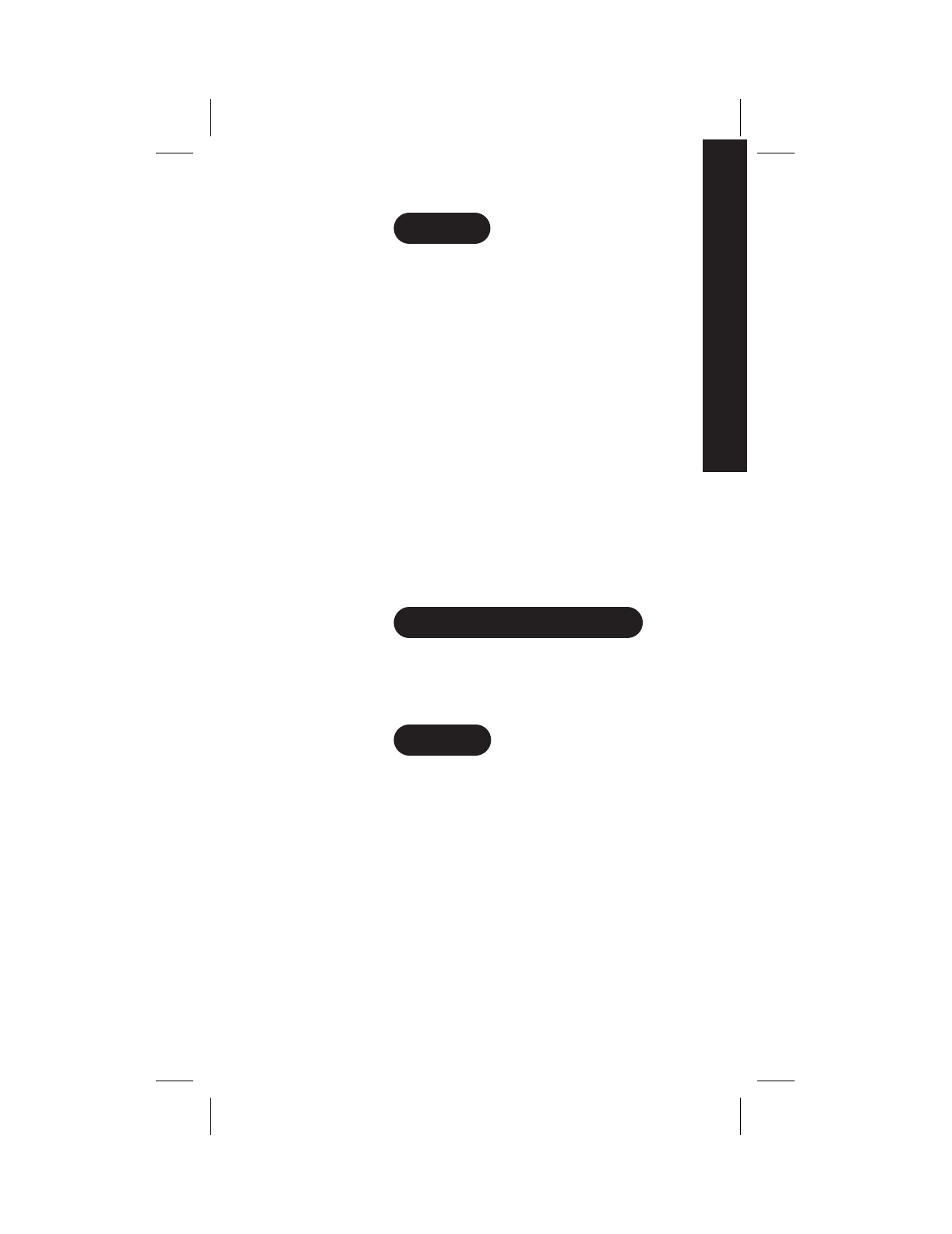
IntroductionINTRODUCTION
WELCOME
Congratulations on your purchase of the Uniden MiniCel
cellular phone. You have chosen to enter the world of
cellular telephone technology with one of the finest portable
cellular phones available today. Now you can place or
receive calls from anywhere there is cellular coverage.
Your MiniCel can go with you anywhere so that you’re
never out of touch – in your car, on the beach, at the
golf course or even just for a walk in the woods.
With the roam feature, you can use your phone when
you travel away from your own area. The many standard
features on the MiniCel make calling quick and
convenient. The easy-to-use menu functions help you
customize your MiniCel.
We’re confident you will be proud to own the MiniCel. To
make sure you understand all its convenient features,
please take the time to read this owner’s manual. It will
help you use the technology and convenience of cellular
communications.
AUTHORIZATION REQUIREMENTS
You must contact your local cellular service company to
obtain authorization and a cellular telephone number
before using your MiniCel. Fees for cellular service vary
from company to company.
FEATURES
•50 Memory Locations
•128K Bytes Flash Memory
•Any Key Answer
•One-Touch Emergency Dial
•Speed Redial and Super Speed Redial
•Programmable 20-Character Greeting
•Password Protection Auto PIN
•Battery Alarm
•Two-Line, 20 Character LCD Display
•Scratch Pad Memory
•Speaker and Ringer Volume Control
•Keyguard
•Call Timers
•Tone or Vibrate Alert
3
TO YOUR NEW MINICEL PHONE
INTRODUCTION
INTRODUCTION
C:...Mini200 with cover.vp
Thu May 21 16:41:07 1998
Color profile: Disabled
Composite Default screen
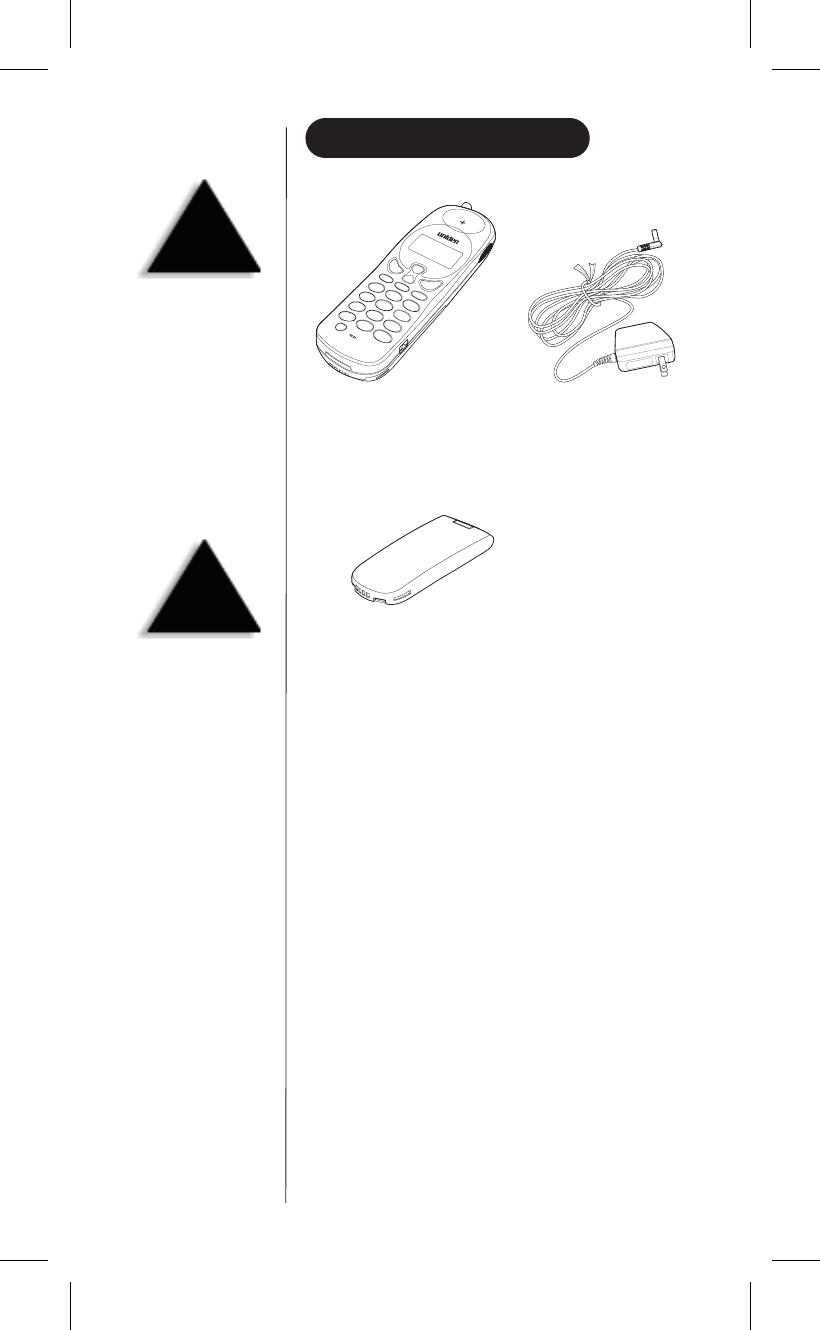
INCLUDED IN YOUR PACKAGE
•This Owner’s Manual
•Precautions and Important Safety Instructions
•Registration Card
4
TIP
To get the most from your
phone, please read this
owner’s manual
thoroughly. Also, be sure
to complete and mail the
product registration form.
WARNING
If any of these items are
missing or damaged,
immediately contact
your place of purchase.
Mini 200 AC Adapter and Charger
Rechargeable Battery
(one of the following:)
580 mAH nickel metal (MC580N)
580 mAH Lithium-ion (MC580L)
C:...Mini200 with cover.vp
Thu May 21 16:41:09 1998
Color profile: Disabled
Composite Default screen
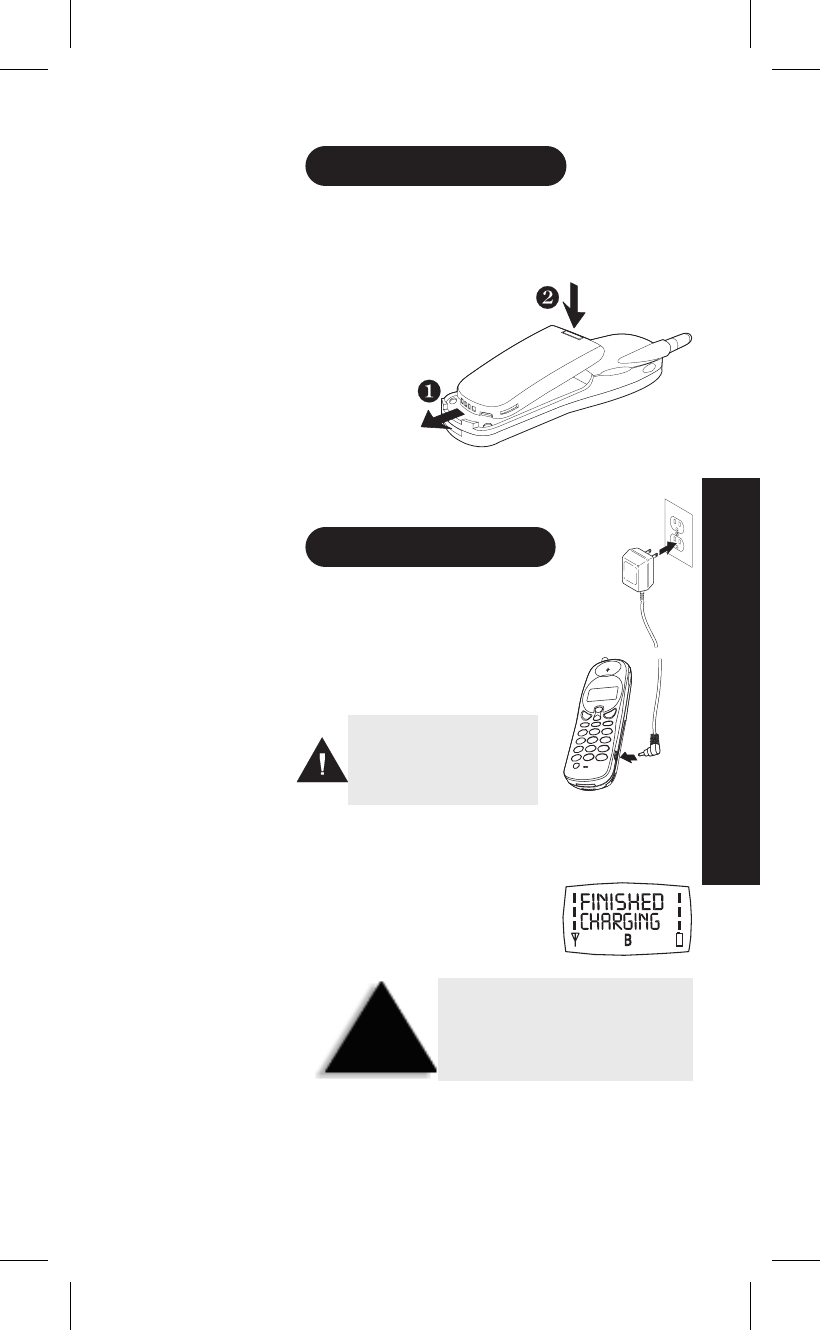
Setting Up YourPhoneSETTING UP
INSTALLING THE BATTERY
Your MiniCel comes with either one of the following:
580 mAH nickel metal (MC580N) or
580 mAH Lithium-ion (MC580L).
1) Line up the notches and
metal contacts on the bottom
of the battery and the base
(the back of the MiniCel).
Make sure the label
side is facing
the phone.
2) Gently press the battery top until it clicks into place.
CHARGING THE BATTERY
1) Plug the AC adapter cord into the
input jack on the side of the phone.
2) Plug the AC adapter into a standard
120 VAC wall outlet.
If you turn the phone on while the battery is charging,
CHARGING will shows in the display.
3) Charge the battery for 3 hours.
If the power is on when the battery
is fully charged, the display reads:
5
SETTING UP
SETTING UP
THE BASICS OF YOUR NEW MINICEL
Use only the Uniden AC adapter
supplied with this phone.
DO NOT use an outlet controlled
by a wall switch.
HINT
Before using your phone, fully charge
the rechargeable battery pack.
We recommend that the battery pack
charges for 3 hours.
C:...Mini200 with cover.vp
Thu May 21 16:41:12 1998
Color profile: Disabled
Composite Default screen

BATTERY LOW ALARM
When the battery is low, RECHARGE BATTERY shows in the
LCD display, the battery icon starts flashing, and the
battery low warning tone sounds.
ANTENNA
Before placing or receiving a call,
gently pull the antenna up until it
clicks into place.
POWER
▼Power On
Press and hold the
end on/off
key until you hear a tone and
see the opening greeting.
Then the standby display shows:
The MiniCel is now in
standby mode.
▼Power Off
Press and hold the
end on/off
key and the display goes blank.
6
CAUTION
Do not touch the
antenna while you are
using the phone.
TIP
For the best reception,
extend the antenna
before using the phone.
Do not use the phone with a damaged
antenna. Use only the supplied or
approved antenna. Unauthorized
antennas, attachments or modifications
could damage the phone, degrade the quality of the call and
violate FCC regulations.
WARNING
C:...Mini200 with cover.vp
Thu May 21 16:41:15 1998
Color profile: Disabled
Composite Default screen
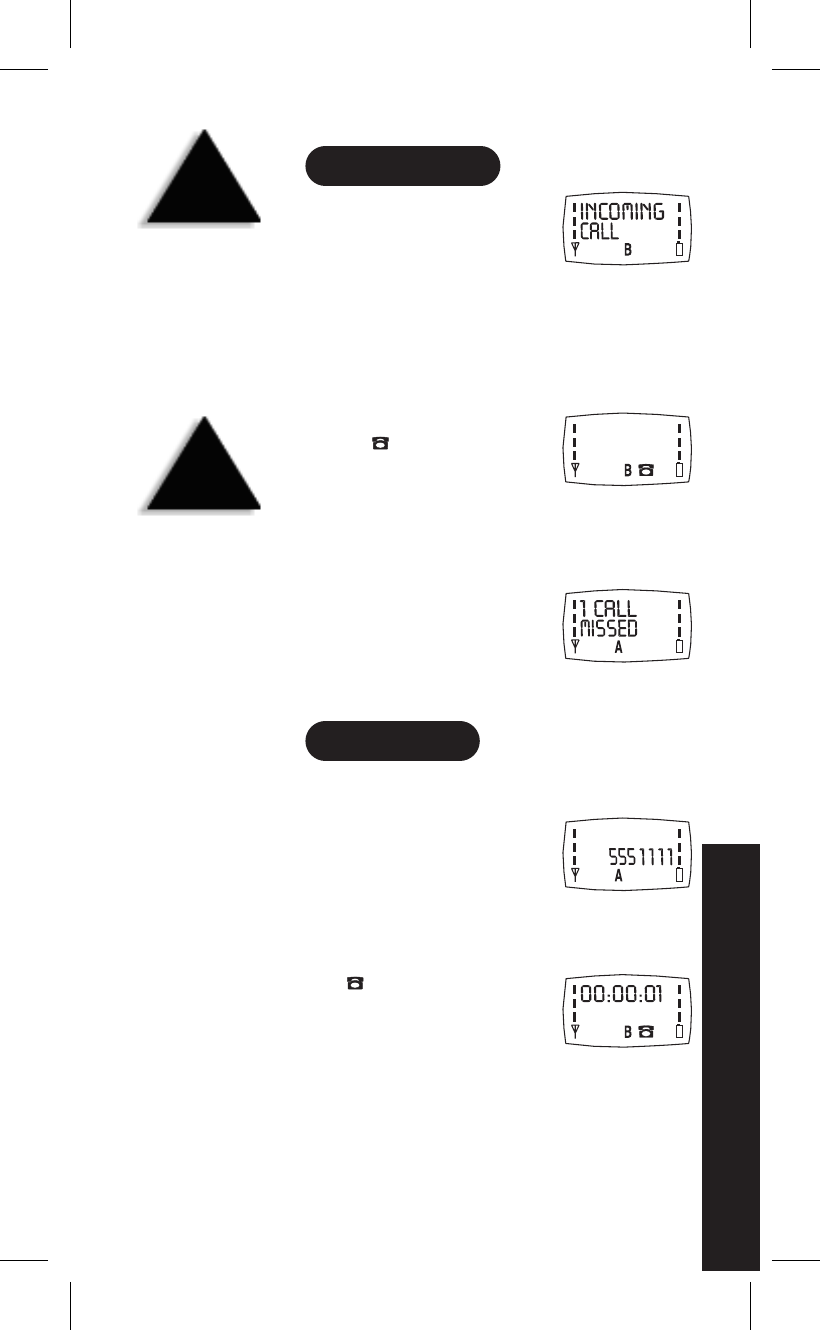
CallingCALLING
RECEIVING A CALL
1) When someone calls your MiniCel,
the LCD backlight flashes,
the alert sounds (see page ) or
vibrates (see page ) and
INCOMING CALL appears.
2) If the "any key" feature (page ) is active, press any key
other than ▲or ▼.
If you have disabled the "any key" feature, press
send
.
3) The backlight stops flashing
and the icon appears in
the display.
4) When you finish your call, press
end
.
▼Absent Call Counter
When you don't answer an
incoming call, the display shows
the number of unanswered call(s).
Press any key to erase the message.
MAKING A CALL
▼Direct Dialing
1) Enter the phone number on
the keypad. To erase a digit,
press
clear
and reenter the
correct number. To erase all
the digits, press and hold
clear
.
2) Press
send
.
The icon shows in the display
while a call is in progress. If the
"current call timer" feature is on,
the counter starts (see page ).
7
CALLING
WITH YOUR MINICEL
SPEED
DIAL
Press
mem
, the two-digit
memory location
number (01-50)
and
send
.
Or, press
mem
, the
one-digit number for 1
through 9, and
send
.
SUPER
SPEED
DIAL
From the standby
display, press and hold
the one-digit number
(only for locations
1through 8).
Caution: location 9 is for
emergency dialing only.
CALLING
C:...Mini200 with cover.vp
Thu May 21 16:41:19 1998
Color profile: Disabled
Composite Default screen
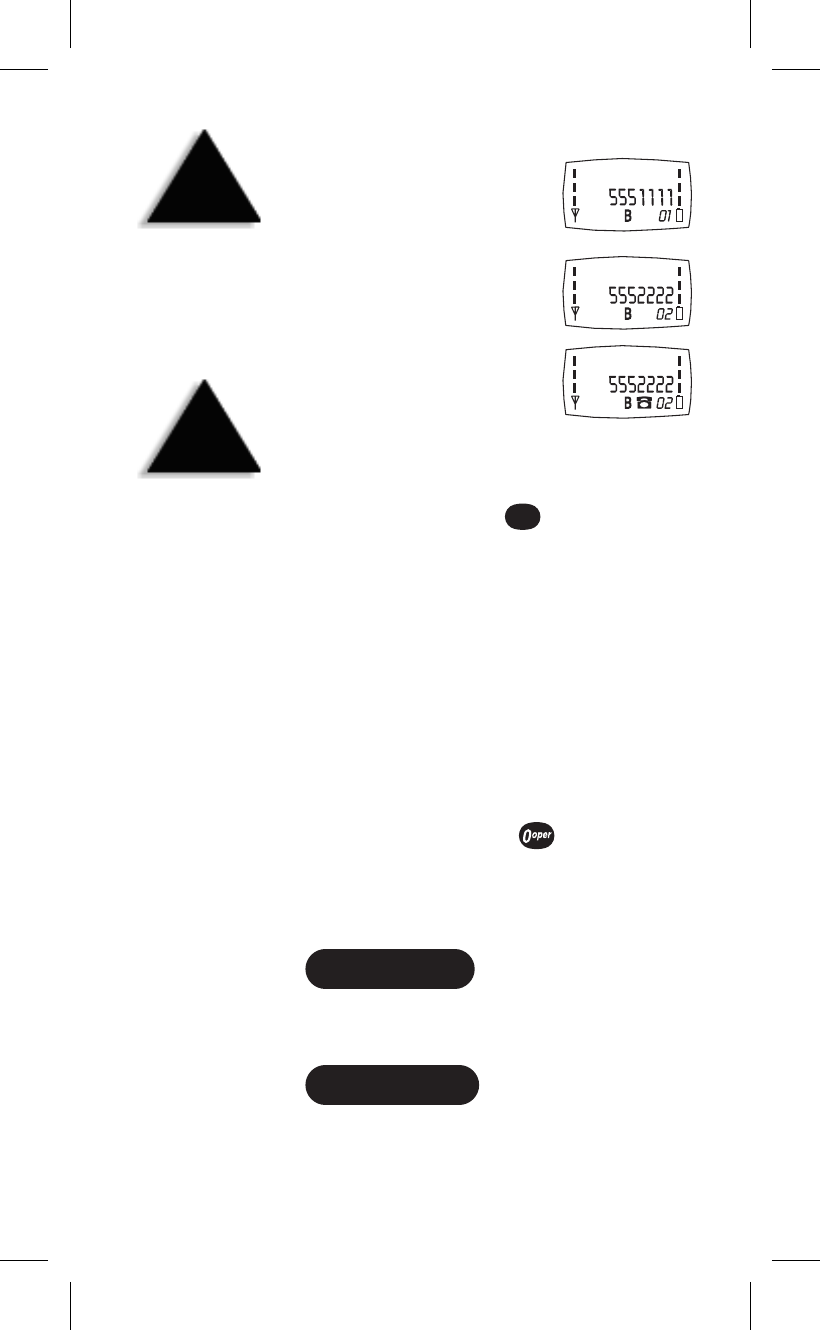
▼Redial From Last 10 Completed Calls
1) With no digits in the display,
press
send
.
You will see the last number dialed.
2) Press ▲or ▼to scroll
through the list.
3) When you find the number that
you want to call, press
send
.
▼One-Touch Emergency Dialing
To call 911, make sure that there are no numbers in the
display, then press and hold for one second.
NOTE: This overrides the keyguard.
▼PIN Calling
To protect from unauthorized use of some cellular or
automated systems, you can use a personal identification
number (PIN). The PIN must be programmed; see page 26.
If you enter a service area that does not require a PIN, set
the PIN feature to off.
▼Inserting a Pause
If you need a pause to separate groups of numbers
during dialing, press and hold .
This pause counts as one digit. Entering another pause
increases the length of the pause between numbers.
ENDING A CALL
When you finish your call, press
end
.
WHILE CALLING
▼Adjusting the Earpiece Volume
During a conversation, press either ▲or ▼.
You can do this through the volume menu (page 14).
8
9
wxyz
HINT
To store the number in
memory, press and hold
mem
. See page 10.
HINT
To return to the blank
screen, press
end
or
clear
.
C:...Mini200 with cover.vp
Thu May 21 16:41:22 1998
Color profile: Disabled
Composite Default screen
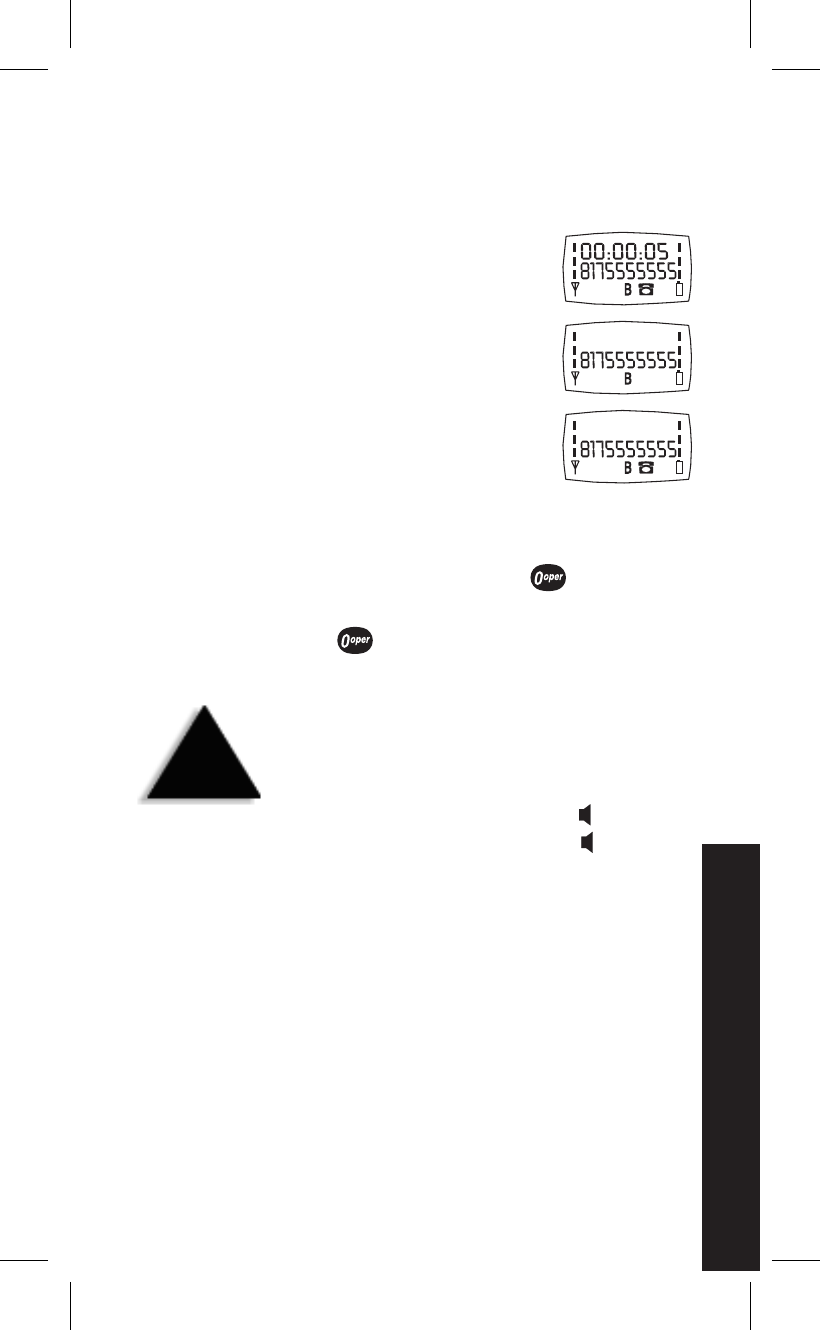
▼Using the Scratch Pad
Use the scratch pad to record a phone number during a
call. Then you can dial that number from the scratch pad
or enter it into a memory location.
1) During a call, enter the
number with the keypad.
2) When you are finished with
your call, press
end
.
3) To dial the number in the
scratch pad, press
send
.
▼Mute
•If you want to mute the microphone so the caller
cannot hear, press
menu
and .
•To turn the microphone back on, press
menu
and
again.
▼Monitor
During monitor, you hear the conversation from the
speaker on the back. The microphone is disabled. Use
this feature for calling a bank or similar automated
answering system.
•To enable the monitor feature, press (monitor).
•To disable the monitor feature, press (monitor).
▼Transmitting DTMF Signal(s)
DTMF (dual tone multi-frequency) tones are transmitted
from your phone when you press a digit key during a call.
▼Flash Signal (Signaling Tone)
When you press
send
during a call, it generates a flash
signal (signaling tone).
9
CALLING
NOTE
Since the microphone
(on the front) is disabled
during monitor, the
caller can’t hear you.
C:...Mini200 with cover.vp
Thu May 21 16:41:25 1998
Color profile: Disabled
Composite Default screen
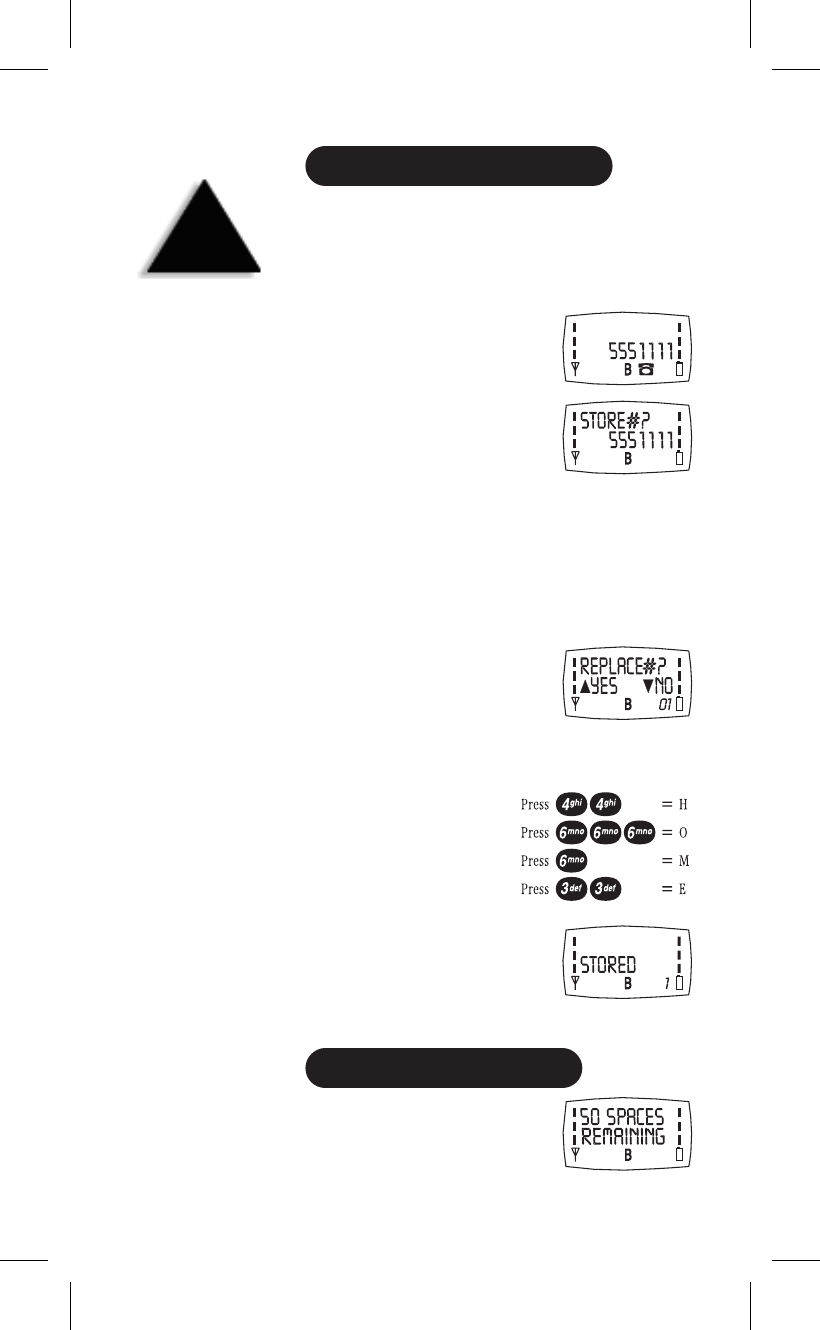
Memory ProgrammingMEMORY PROGRAMMING
STORING NUMBERS AND NAMES
The MiniCel has 50 memory locations (01 through 50).
You can also store a 10-digit description or name to
identify the phone number. There are three sources to
enter numbers into memory: the scratch pad, entered in
standby or the recall numbers list.
1) With the number in the display,
press and hold
mem
for one second.
2) Enter the location number where you want to store
the number. Example: location 01
To search for an empty location, press either ▲or ▼.
At the empty location, press
mem
.
If all the locations are full, the MEMORY FULL message
appears and an error tone sounds.
If the location is occupied,
you will be prompted:
Example: you want to replace the number in memory,
press ▲for yes.
3) If you want, you can enter a
10-character name with the
keypad. Example: HOME
4) To store the name or to finish,
press
mem
. You will see:
After two seconds, the display
returns to standby.
CHECKING MEMORY STATUS
From the standby display,
press
mem
three times.
To return to the standby display,
press either
mem
,
end
or
clear
.
10
MEMORY
PROGRAMMING FOR YOUR PHONE
HINT
To exit memory mode,
press
end
or
clear
.
C:...Mini200 with cover.vp
Thu May 21 16:41:28 1998
Color profile: Disabled
Composite Default screen
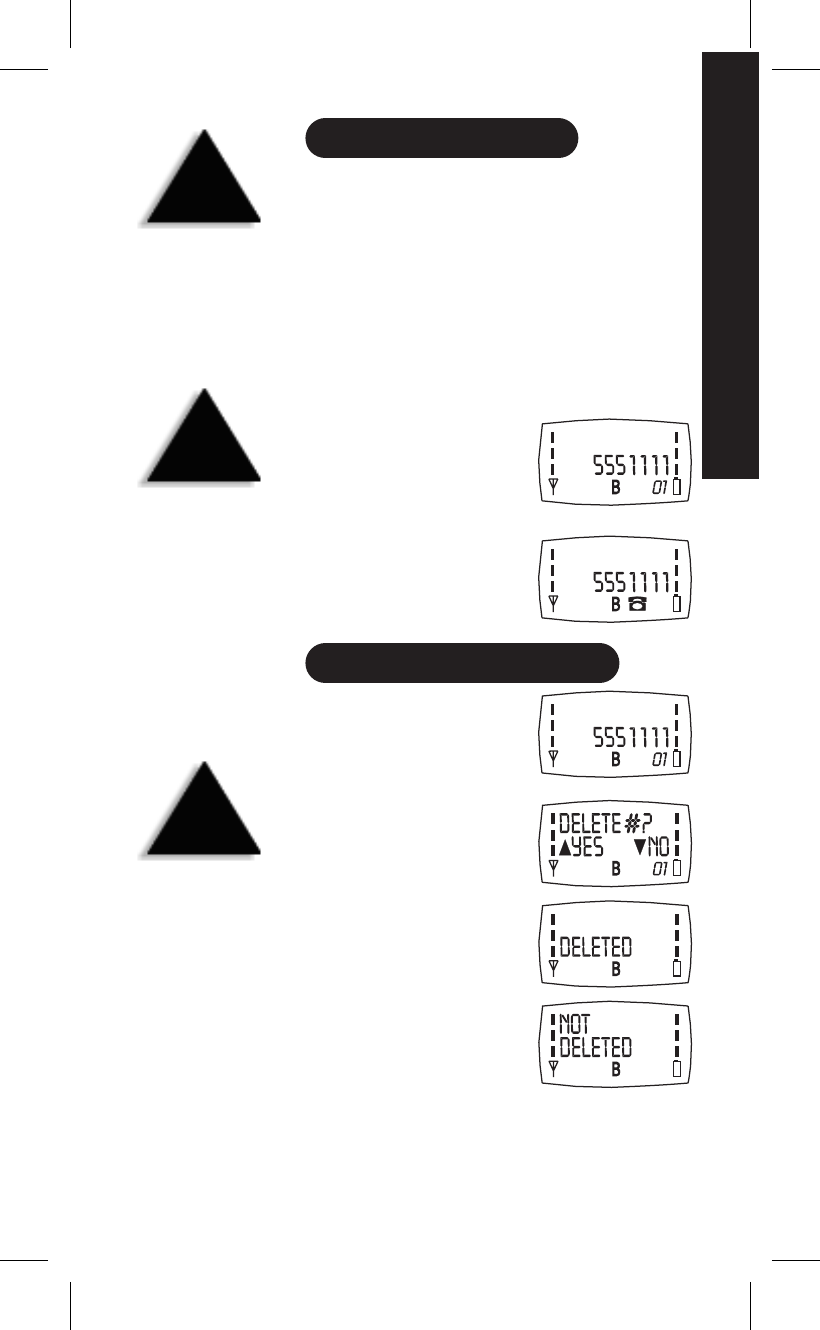
CALLING STORED NUMBERS
▼Speed Dial
Press
mem
, the two-digit memory location number
(01-50) and
send
.
Or, press
mem
, the one-digit number for 1 through 9;
then press
send
.
▼Super Speed Dial
You can super speed dial from memory locations
1through 8.Caution: location 9 is for emergency only!
1) From the standby display,
press and hold the one-digit
number (only for locations
1through 8) until it appears
in the display.
2) The display changes to:
The call is in process.
CLEARING A MEMORY LOCATION
1) To select the location,
press
mem
and the two-digit
location number (01 - 50).
Example: 01
2) To clear the number,
press and hold
clear
.
3) Press ▲for yes (to delete).
The display returns to standby.
or
Press ▼for no.
To return to standby,
press
end
.
11
MEMORY PROGRAMMING
HINT
To exit memory mode,
press
end
or
clear
.
TIP
Put the phone numbers
that you call the most in
the first nine memory
locations. Then use
speed dial to call them.
CAUTION
Within the super speed
dial feature, location 9
is reserved for
emergency calling. If
any service provider is
available (even one the
phone isn’t registered
with), you can use the
emergency call feature.
C:...Mini200 with cover.vp
Thu May 21 16:41:32 1998
Color profile: Disabled
Composite Default screen
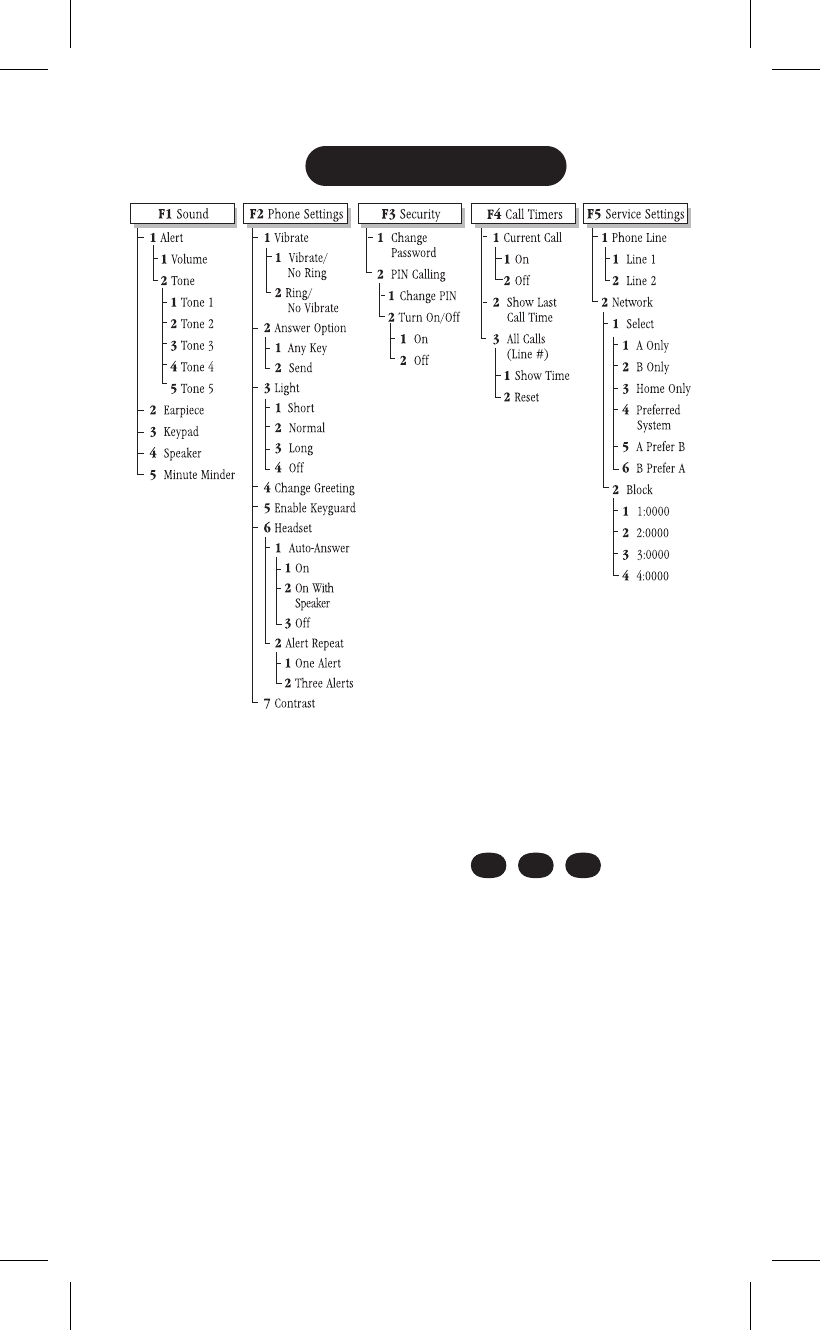
Menus - Customizing YourPhoneMENUS
THE FUNCTION MENU MAP
▼Quick Menu Access
To quickly move through the menu levels, use the keypad.
Example: To quickly change the answer option from
any key to send only:
Press
menu
,,,,and
menu
.
12
MENUS
CUSTOMIZING YOUR PHONE
2
abc
2
abc
2
abc
C:...Mini200 with cover.vp
Thu May 21 16:41:33 1998
Color profile: Disabled
Composite Default screen
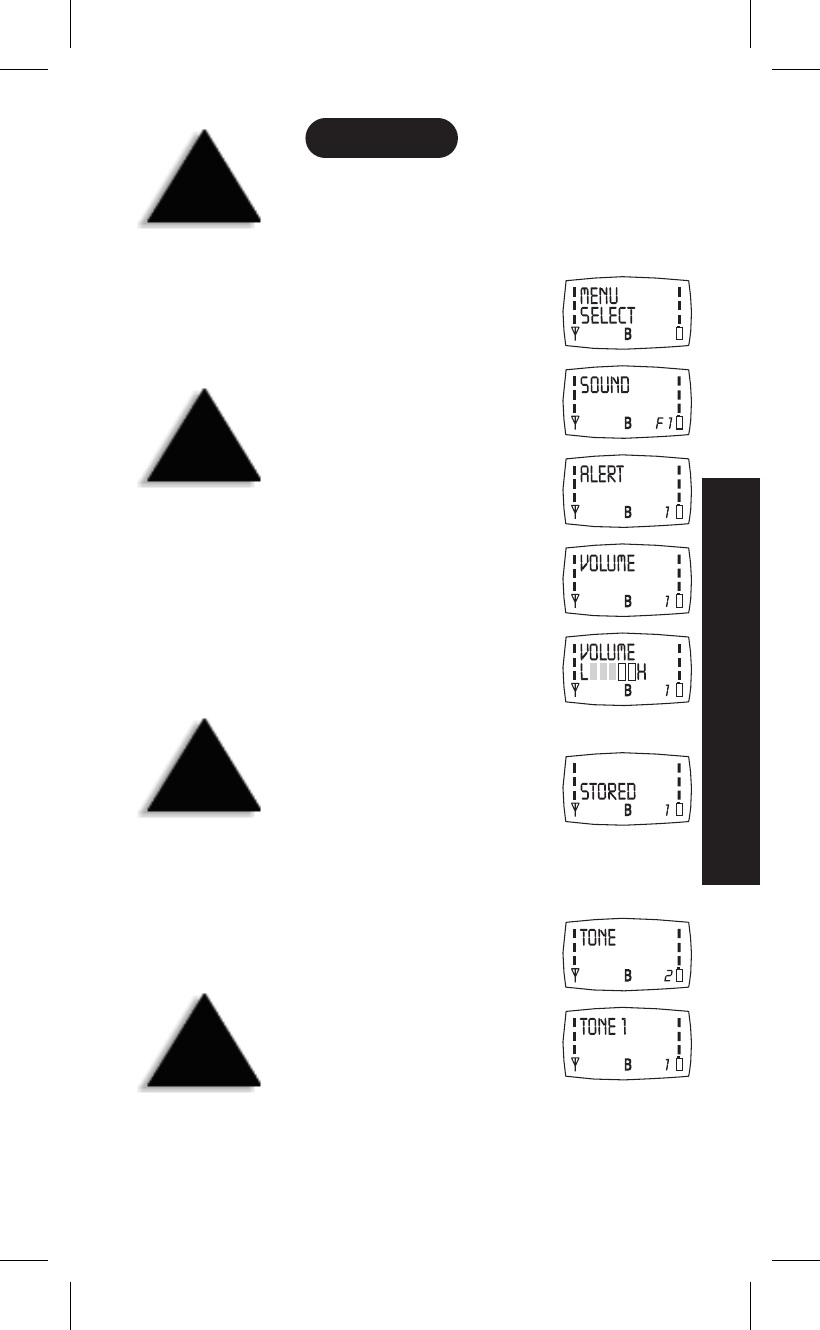
SOUND MENU
▼Alert Volume and Tone Menu
You can change both the volume and tone of the alert.
To change the alert volume:
1) To go to the sound menu from
standby, press
menu
.
2) Press ▼.
3) Press
menu
.
4) Press
menu
again.
5) Press
menu
again.
6) Use the ▼or ▲keys to increase or decrease the volume.
7) Press
menu
again. You will see:
In about two seconds, the display
returns to standby.
To change the alert tone:
1) Repeat steps 1 through 4 above.
2) Press the ▼key.
3) Press
menu
to hear tone 1.
4) Use the ▼or ▲keys to listen to the other tones
(tone 2 through 5).
5) To select a tone, press
menu
.
In about two seconds, the display returns to standby.
13
MENUS
HINT
To enter a menu,
with your phone on,
press
menu
.
You will see MENU SELECT.
To select another menu,
press the ▲(up) or
▼(down) key.
NOTE!
For a “road map”
through the menus,
refer to the Function
Menu Map on page 12.
HINT
To exit menu mode,
press
end
or
clear
.
TIP
The alert tones come
from the speaker on the
back of the phone.
C:...Mini200 with cover.vp
Thu May 21 16:41:39 1998
Color profile: Disabled
Composite Default screen
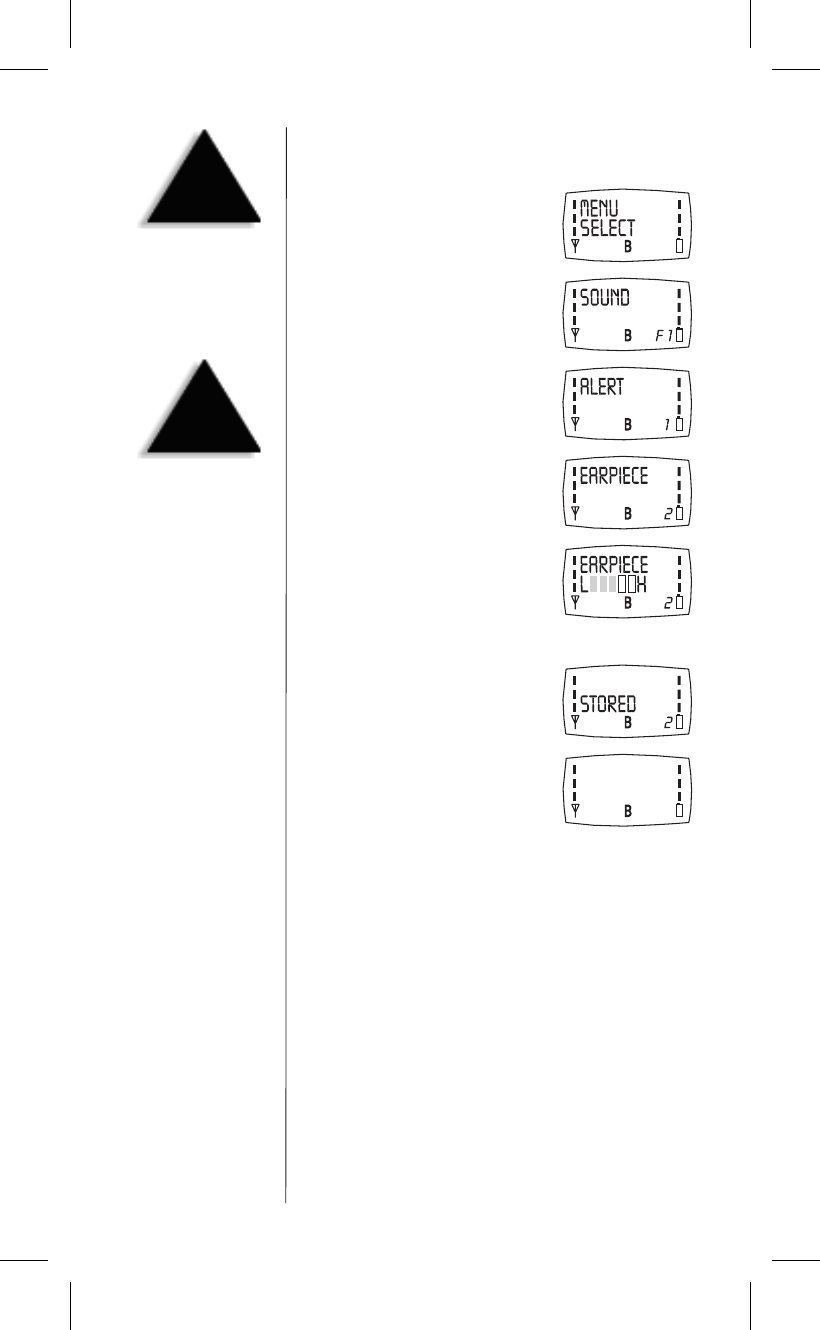
▼Earpiece Volume Menu
You can adjust the volume from loud to soft.
1) To go to the sound menu from
standby, press
menu
.
2) Press ▼.
3) Press
menu
.
4) Press ▼.
5) Press
menu
.
6) Use the ▼or ▲keys to change the earpiece volume.
7) Press
menu
again. You will see:
In two seconds, the display
returns to standby.
14
HINT
To exit menu mode,
press
end
or
clear
.
HINT
To move to a menu,
use either the ▲(up)
or ▼(down) key.
C:...Mini200 with cover.vp
Thu May 21 16:41:42 1998
Color profile: Disabled
Composite Default screen
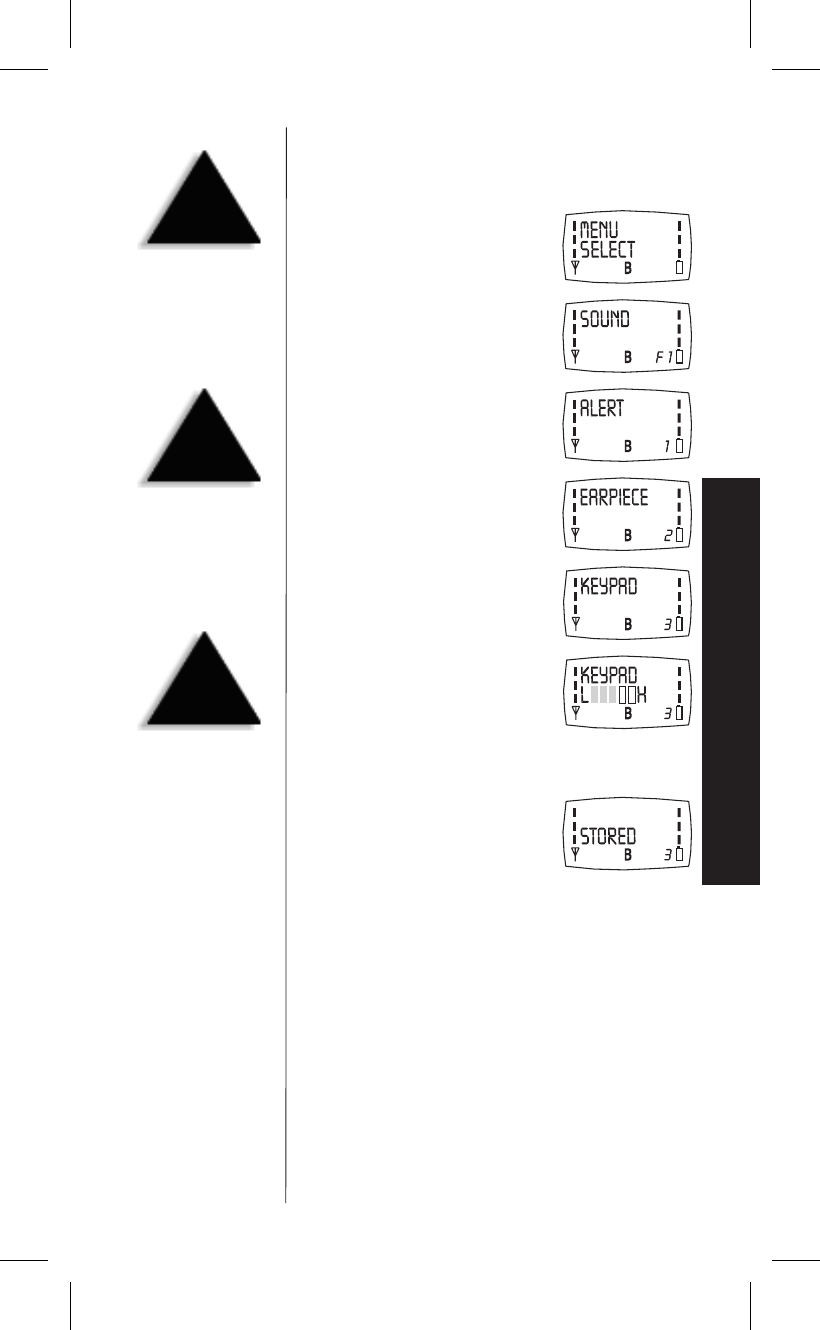
▼Keypad Volume Menu
When you press the keys, a tone sounds. You can adjust
the volume from loud to no sound.
1) To go to the sound menu from
standby, press
menu
.
2) Press ▼.
3) Press
menu
.
4) Press ▼.
5) Press ▼again.
6) Press
menu
.
7) Use the ▼or ▲keys to increase or decrease the
keypad tone volume.
8) Press
menu
again.
In two seconds, the display
returns to standby.
15
MENUS
HINT
To exit menu mode,
press
end
or
clear
.
HINT
To move to a menu,
use either the ▲(up)
or ▼(down) key.
TIP
The keypad tones comes
from the speaker on the
back of the phone.
C:...Mini200 with cover.vp
Thu May 21 16:41:45 1998
Color profile: Disabled
Composite Default screen
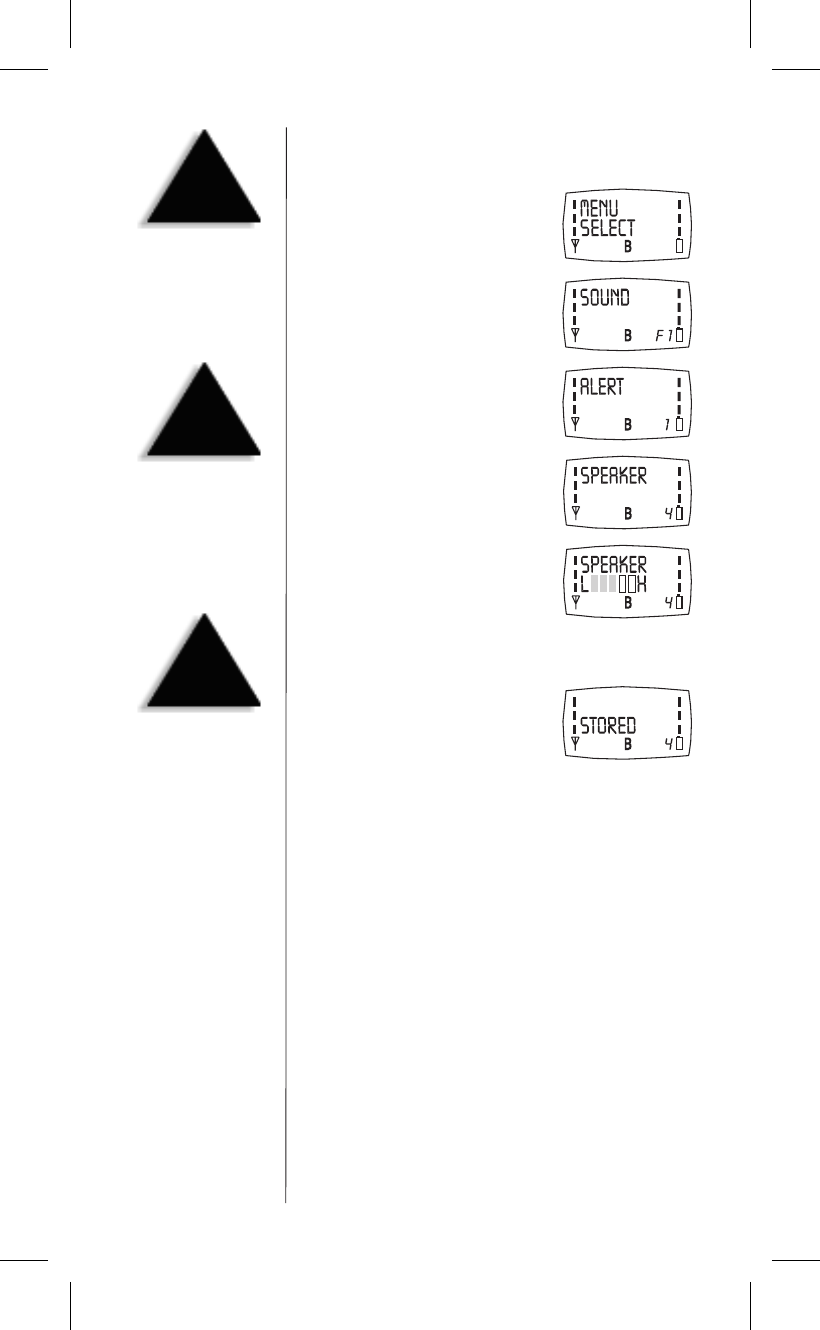
▼Speaker Volume Menu
You can adjust the volume from loud to no sound.
1) To go to the sound menu from
standby, press
menu
.
2) Press ▼.
3) Press
menu
.
4) Press ▼three times to get
to the speaker menu.
5) Press
menu
.
6) Use the ▼or ▲keys to increase or decrease the
speaker volume.
7) Press
menu
again. You will see:
In two seconds, the display
returns to standby.
16
HINT
To exit menu mode,
press
end
or
clear
.
HINT
To move to a menu,
use either the ▲(up)
or ▼(down) key.
TIP
The alert tones comes
from the speaker on the
back of the phone.
C:...Mini200 with cover.vp
Thu May 21 16:41:47 1998
Color profile: Disabled
Composite Default screen
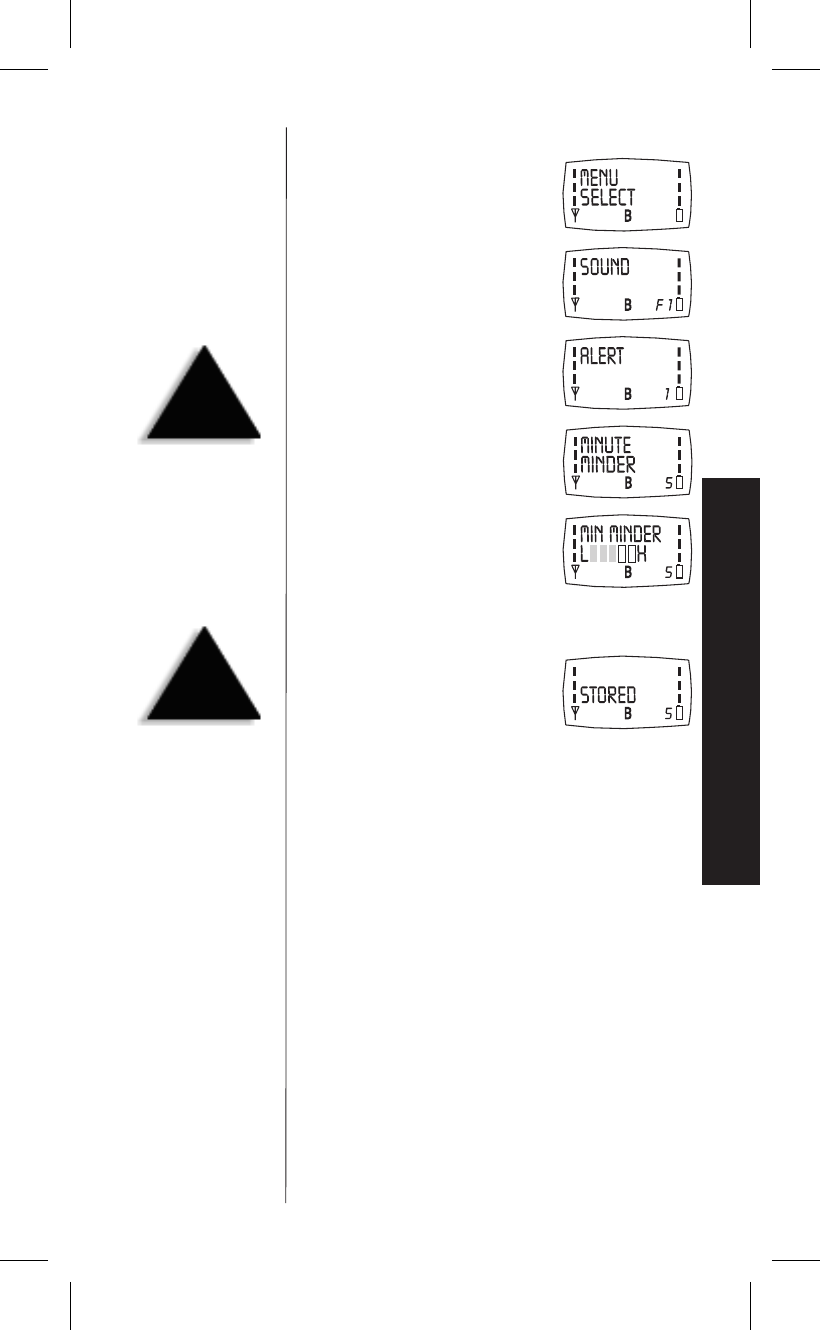
▼Minute Minder Menu
1) To go to the sound menu from
standby, press
menu
.
2) Press ▼.
3) Press
menu
.
4) Press ▼four times to get to
the minute minder menu.
5) Press
menu
.
6) Use the ▼or ▲keys to increase or decrease the
minute minder volume.
7) Press
menu
again. You will see:
In two seconds, the display
returns to standby.
17
MENUS
HINT
To exit menu mode,
press
end
or
clear
.
HINT
To move to a menu,
use either the ▲(up)
or ▼(down) key.
C:...Mini200 with cover.vp
Thu May 21 16:41:50 1998
Color profile: Disabled
Composite Default screen
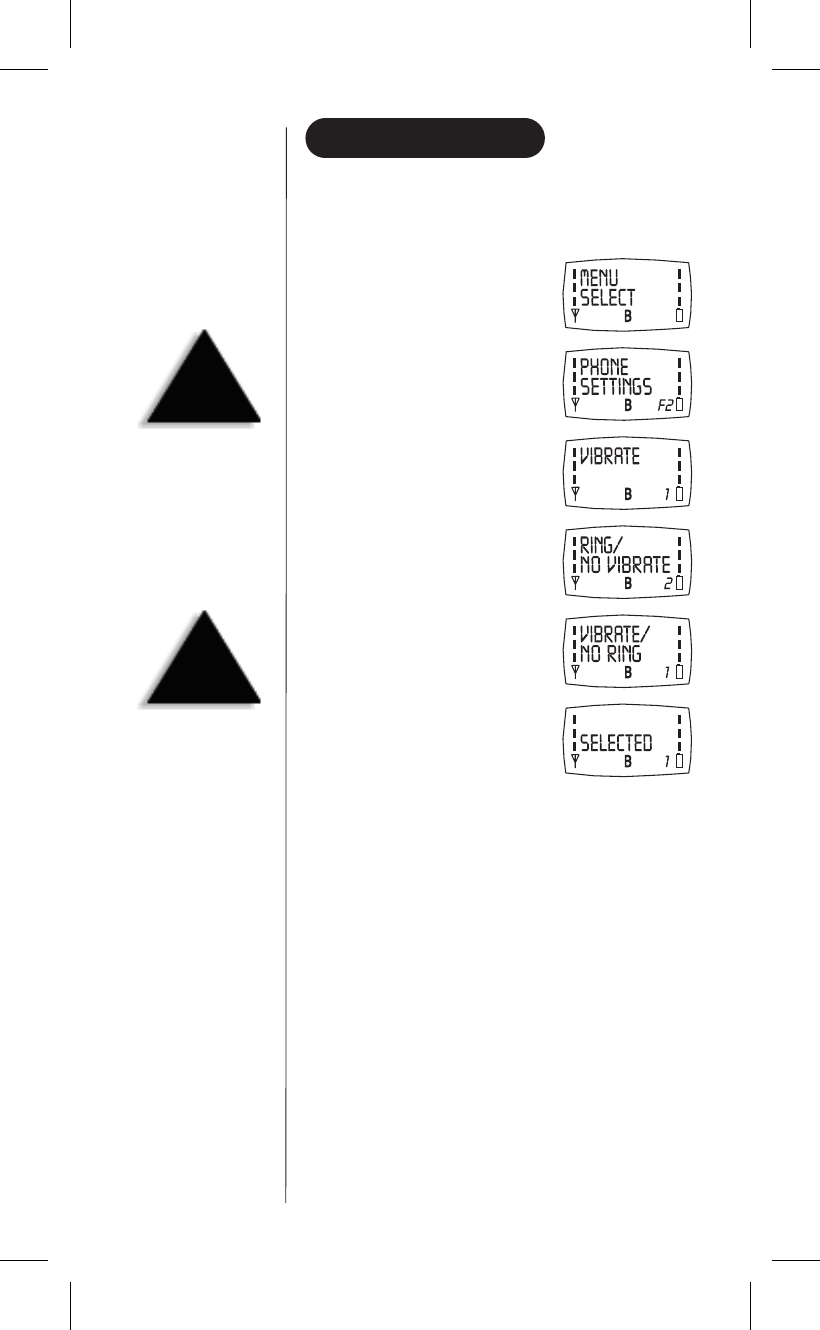
PHONE SETTINGS MENU
▼Vibrate Menu
You can choose between “ring” or vibrate to alert you to
an incoming call.
1) To go to the phone settings
menu from standby,
press
menu
.
2) Press ▼twice.
3) Press
menu
.
4) Press
menu
again.
5) Use the ▼or ▲keys to choose
between VIBRATE/NO RING or
RING/NO VIBRATE.
6) Press
menu
again. You will see:
In two seconds, the display
returns to standby.
18
HINT
To exit menu mode,
press
end
or
clear
.
HINT
To move to a menu,
use either the ▲(up)
or ▼(down) key.
C:...Mini200 with cover.vp
Thu May 21 16:41:53 1998
Color profile: Disabled
Composite Default screen
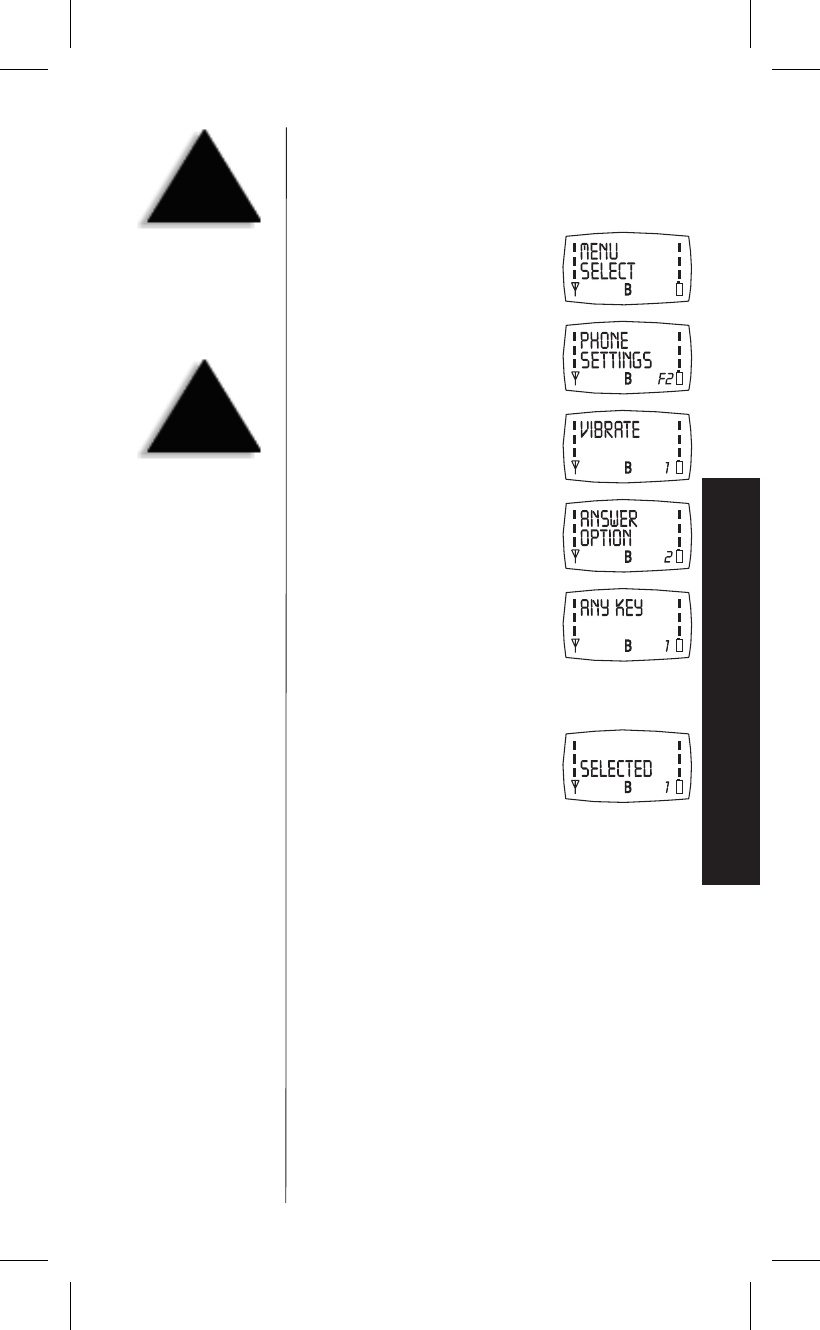
▼Answer Option Menu
You can choose whether you want to answer a call by
pressing any key on the keypad (other than ▲or ▼)or
by pressing
send
.
1) To go to the phone settings
menu from standby,
press
menu
.
2) Press ▼twice.
3) Press
menu
.
4) Press ▼.
5) Press
menu
.
6) Use the ▼or ▲keys to choose between
ANY KEY or SEND ONLY.
7) Press
menu
again. You will see:
In two seconds, the display
returns to standby.
19
MENUS
HINT
To exit menu mode,
press
end
or
clear
.
HINT
To move to a menu,
use either the ▲(up)
or ▼(down) key.
C:...Mini200 with cover.vp
Thu May 21 16:41:55 1998
Color profile: Disabled
Composite Default screen
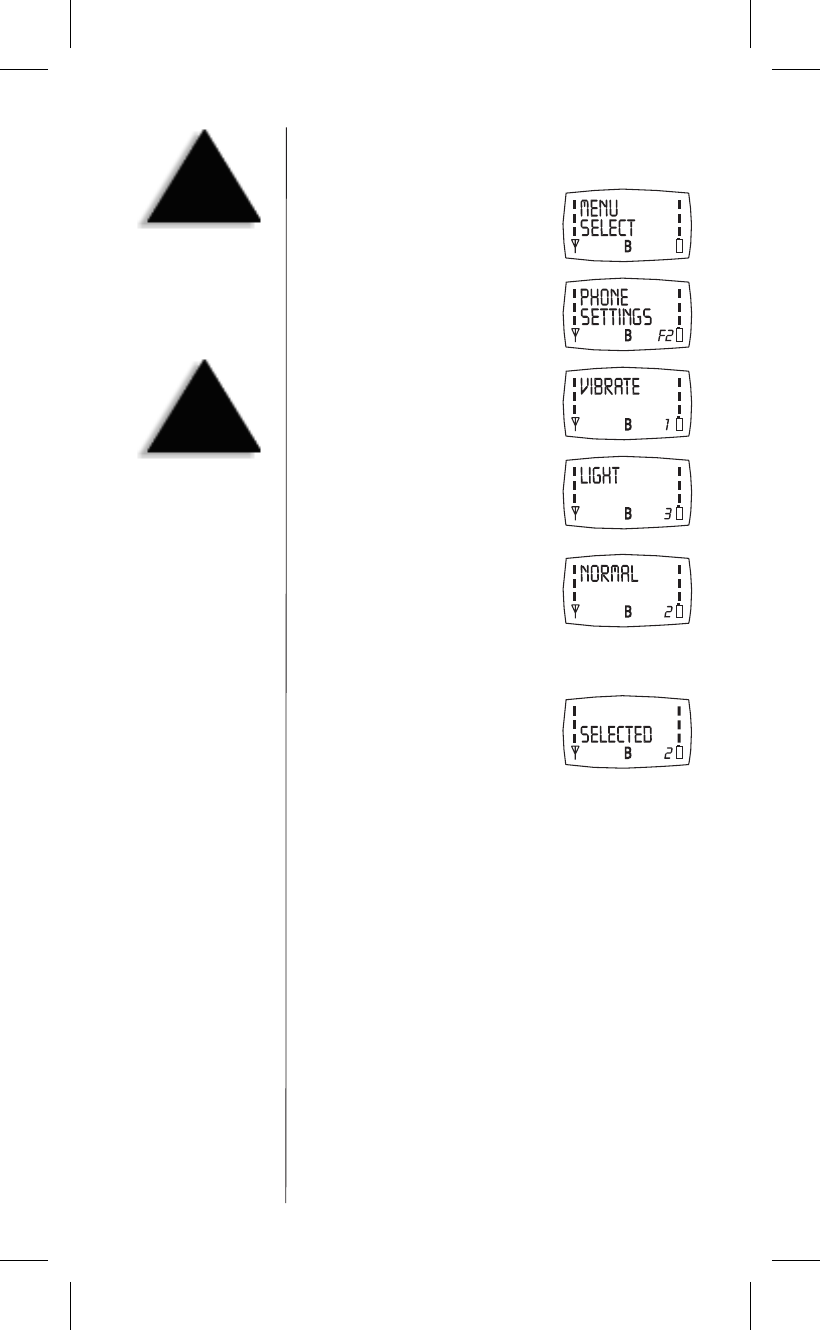
▼Light Menu
You can choose how long you want the backlight to light.
1) To go to the phone settings
menu from standby,
press
menu
.
2) Press ▼twice.
3) Press
menu
.
4) Press ▼twice.
5) Press
menu
again.
6) Use the ▼or ▲keys to choose between
SHORT,NORMAL,LONG or OFF.
7) Press
menu
again. You will see:
In two seconds, the display
returns to standby.
20
HINT
To exit menu mode,
press
end
or
clear
.
HINT
To move to a menu,
use either the ▲(up)
or ▼(down) key.
C:...Mini200 with cover.vp
Thu May 21 16:41:58 1998
Color profile: Disabled
Composite Default screen
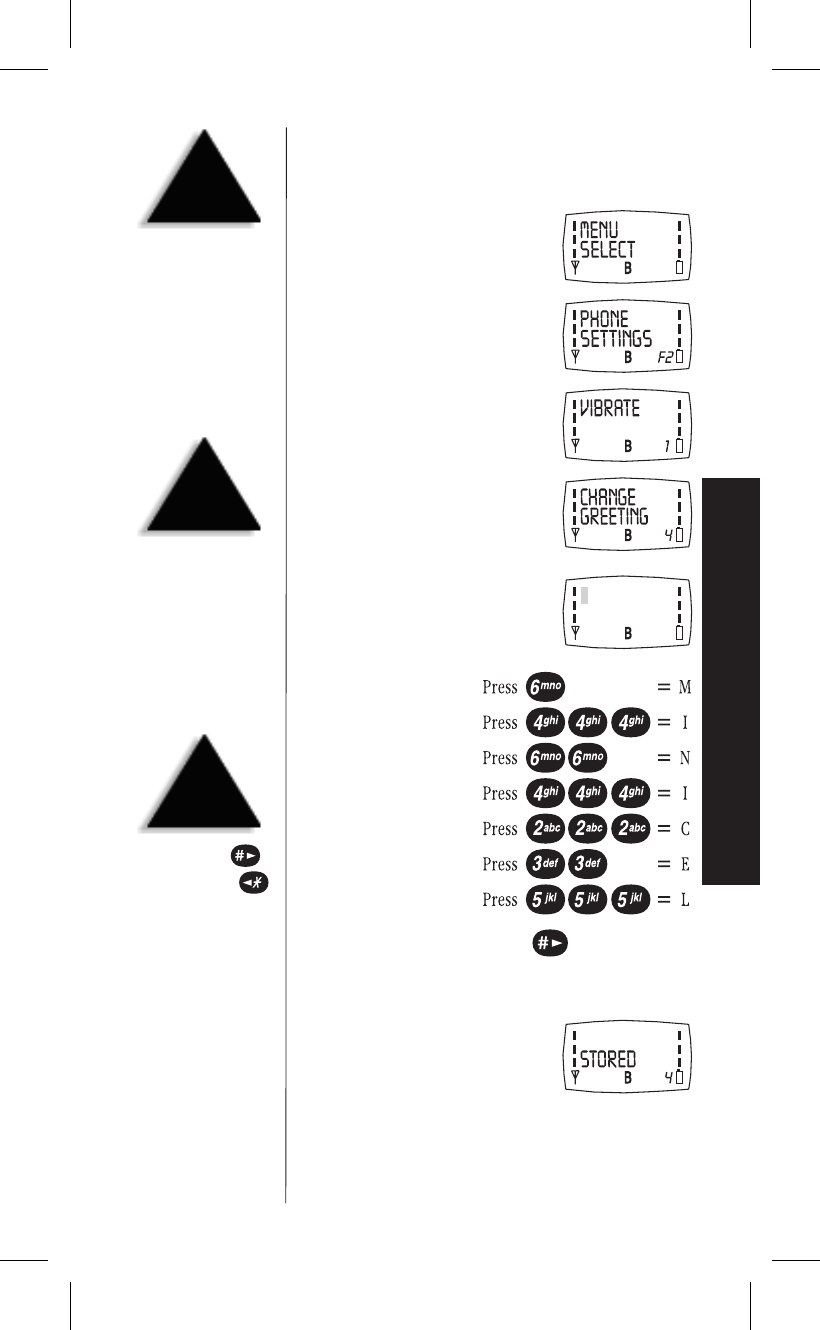
▼Change Greeting Menu
The first message that appears when your phone is
turned on is the greeting.
1) To go to the phone settings
menu from standby,
press
menu
.
2) Press ▼twice.
3) Press
menu
.
4) Press ▼three times.
5) Press
menu
again.
6) You can enter up to
20-characters with
the keypad.
For example: MINICEL
To enter a space, press and hold until the cursor
moves to the next space.
7) To store the greeting,
press
menu
again.
After two seconds, the display
returns to standby.
21
MENUS
HINT
To exit menu mode,
press
end
or
clear
.
HINT
For changes, use
to move right and
to move left, then enter
the correct letter.
HINT
To move to a menu,
use either the ▲(up)
or ▼(down) key.
C:...Mini200 with cover.vp
Thu May 21 16:42:02 1998
Color profile: Disabled
Composite Default screen
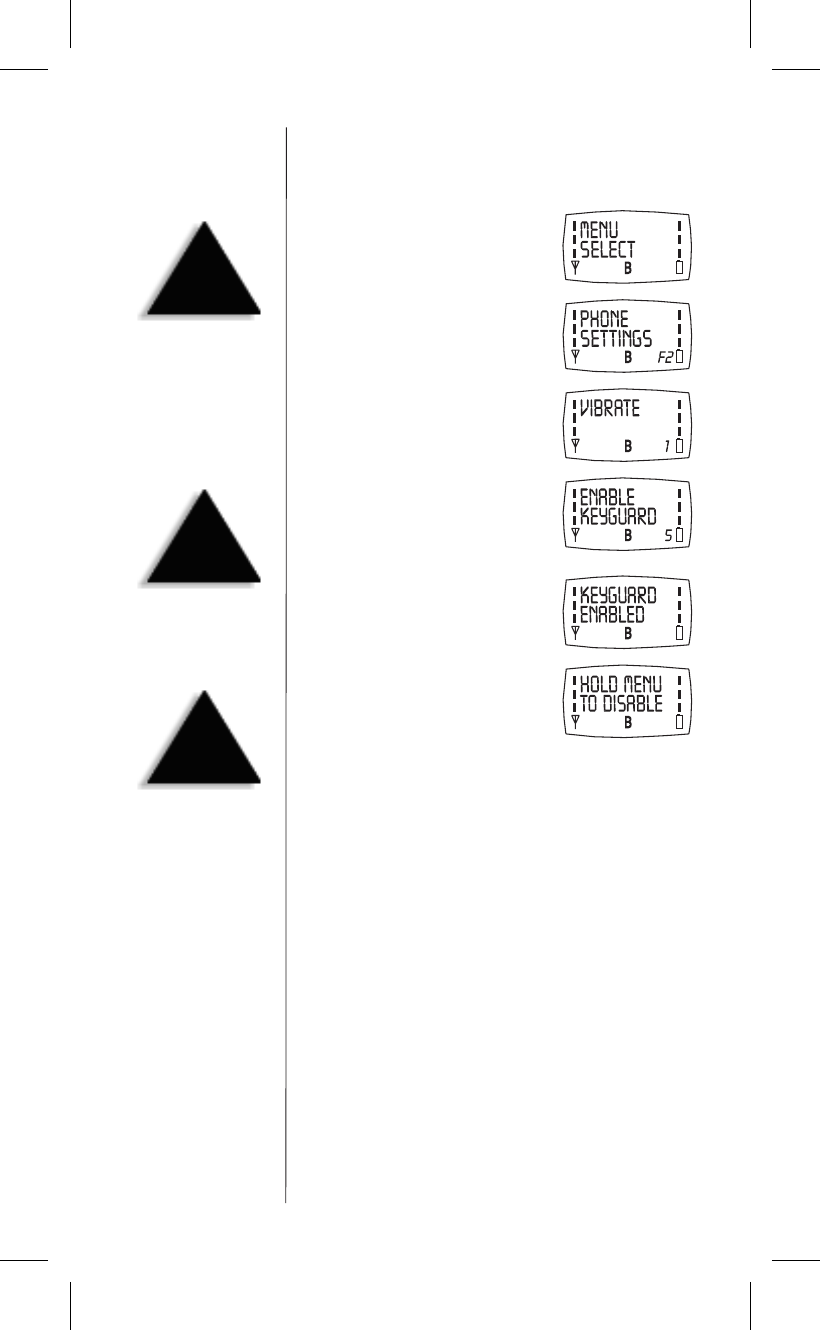
▼Enable Keyguard Menu
You can protect your phone from accidental key stroke by
disabling the keypad until there is an incoming call.
1) To go to the phone settings
menu from standby,
press
menu
.
2) Press ▼twice.
3) Press
menu
.
4) Press ▼four times.
5) Press
menu
.
6) The display switches from
KEYGUARD ENABLED to
HOLD MENU TO DISABLE.
To enable keyguard, press and hold
menu
for two seconds.
7) The phone returns to standby mode.
To disable keyguard, press and hold
menu
for two seconds.
22
HINT
To exit menu mode,
press
end
or
clear
.
QUICK
TIP
To enable/disable
keyguard in standby,
press and hold
menu
for
two seconds.
HINT
To enable keyguard from
standby display, press
and hold
menu
for two seconds.
C:...Mini200 with cover.vp
Thu May 21 16:42:04 1998
Color profile: Disabled
Composite Default screen
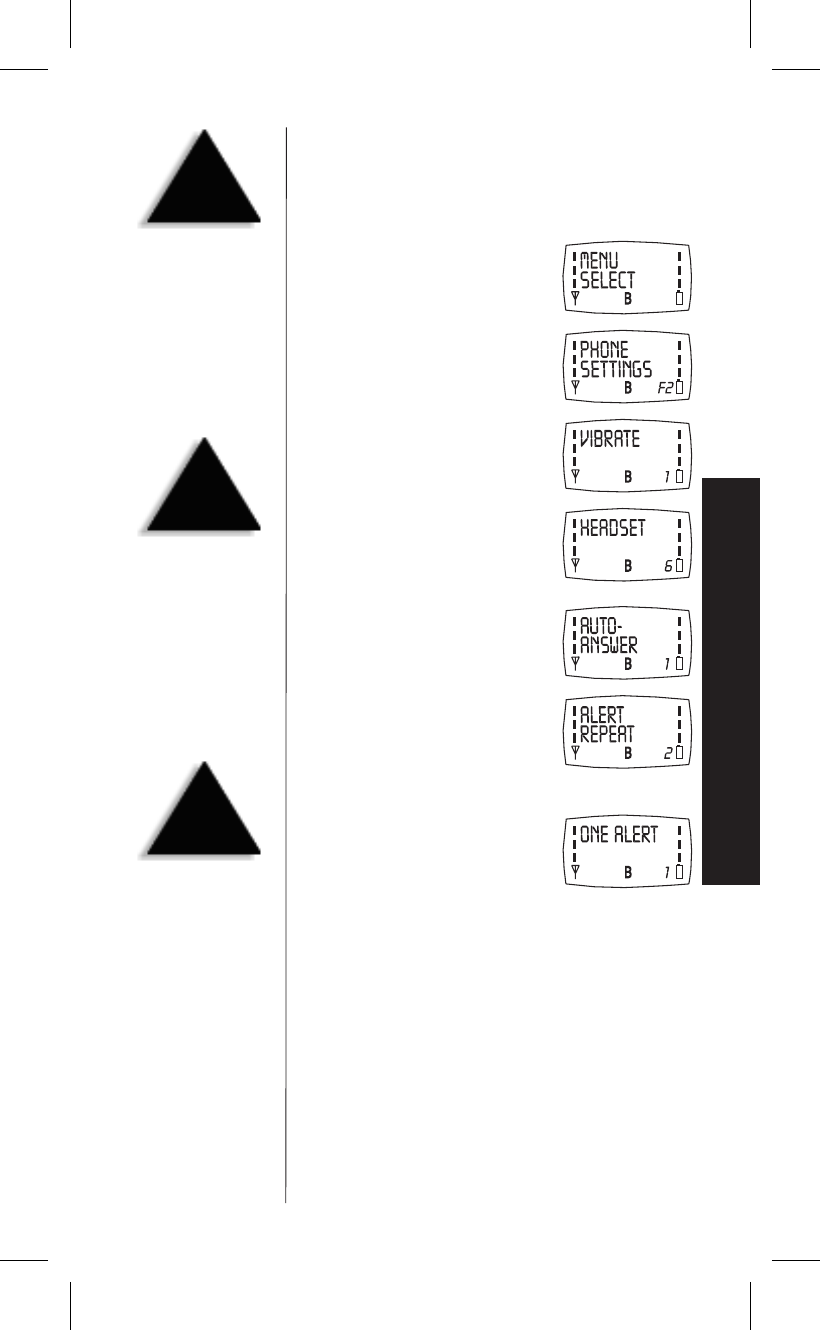
▼Headset Menu
For hands-free calling, you can add an optional headset.
The headset menu has two settings: alert repeat or
auto-answer.
1) To go to the phone settings
menu from standby,
press
menu
.
2) Press ▼twice.
3) Press
menu
.
4) Press ▼five times.
5) Press
menu
again.
6) Use the ▼or ▲keys
to choose between AUTO ANSWER
or ALERT REPEAT.
Our example: ALERT REPEAT.
7) Press
menu
.
8) Use the ▼or ▲keys to select one alert or three alerts.
9) Press
menu
. In two seconds, the display returns to
standby display.
23
MENUS
TIP
When the headset is
attached and
auto-answer is enabled,
an incoming call is
automatically answered.
TIP
The three options for
auto answer are: on,
on with speaker
or off (standby).
The two options for
alert repeat are:
one alert or three alerts.
HINT
To move to a menu,
use either the ▲(up)
or ▼(down) key.
C:...Mini200 with cover.vp
Thu May 21 16:42:07 1998
Color profile: Disabled
Composite Default screen
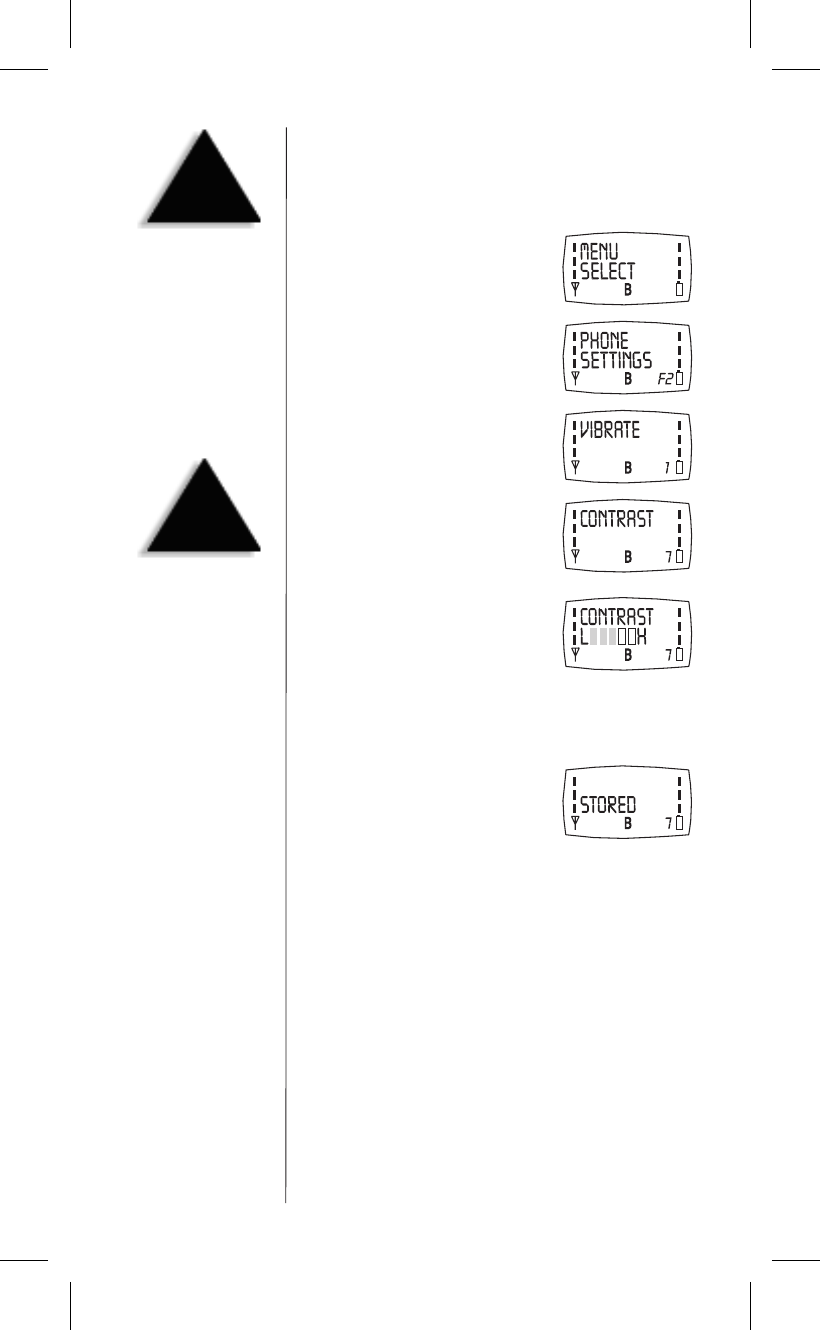
▼Contrast Menu
You can choose how much contrast you want in the
backlight display. High increases the contrast (darker
pixels) and low decreases the contrast (lighter pixels).
1) To go to the phone settings
menu from standby,
press
menu
.
2) Press ▼twice.
3) Press
menu
.
4) Press ▼six times.
5) Press
menu
again.
6) Use the ▼or ▲keys to choose between low to high.
The display changes as you choose different contrasts.
7) Press
menu
again. You will see:
In two seconds, the display
returns to standby.
24
HINT
To exit menu mode,
press
end
or
clear
.
HINT
To move to a menu,
use either the ▲(up)
or ▼(down) key.
C:...Mini200 with cover.vp
Thu May 21 16:42:10 1998
Color profile: Disabled
Composite Default screen
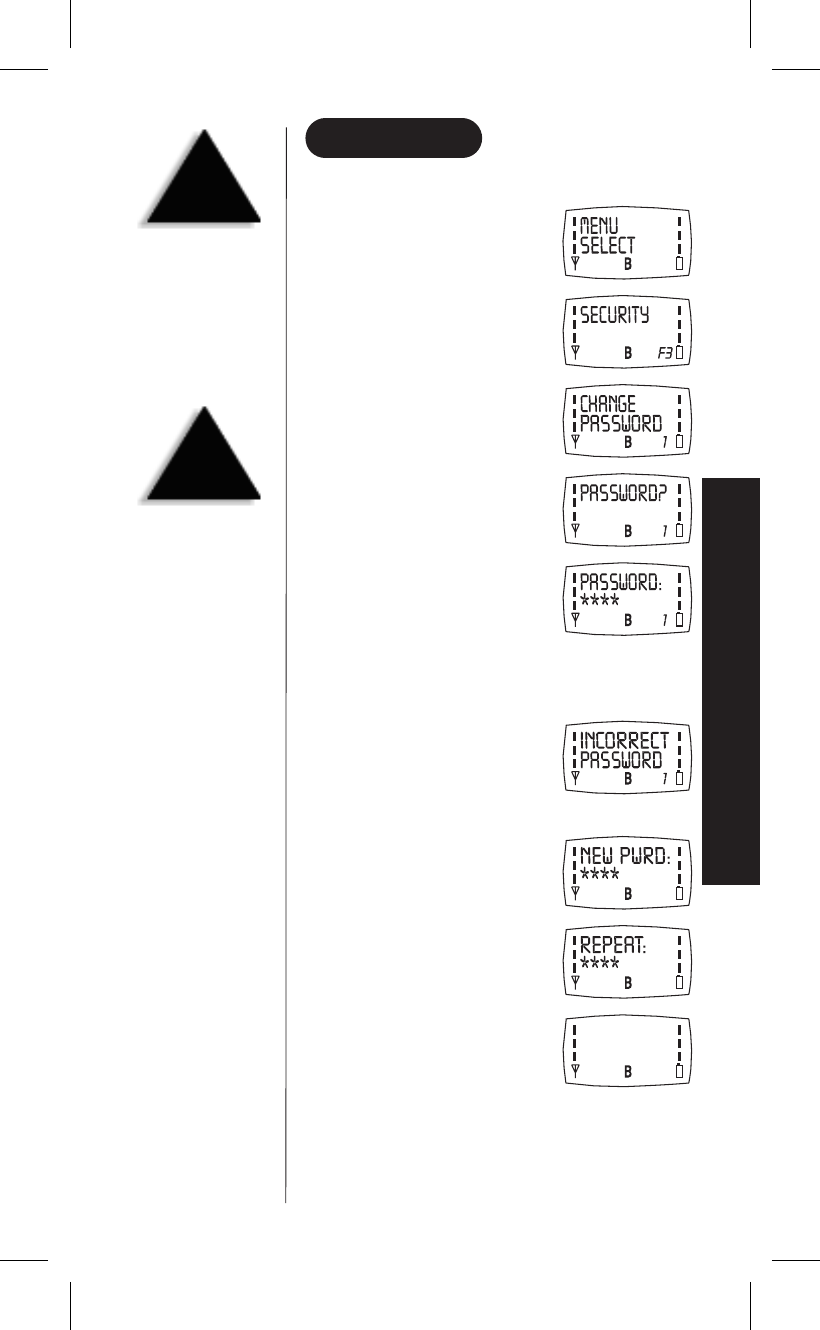
SECURITY MENU
▼Change Password Menu
1) To go to the security menu
from standby, press
menu
.
2) Press ▼three times.
3) Press
menu
.
4) Press
menu
again.
5) To change the four-digit password,
enter the current
four-digit password.
•You must enter the correct password within ten
seconds. If not, the CHANGE PASSWORD prompt appears.
•If you enter the wrong password, the
INCORRECT PASSWORD message
appears followed by the PASSWORD
prompt. These messages will
repeat until you enter the correct
password or press
end
.
6) Enter a new four-digit password.
7) To confirm, reenter the
new password.
8) The display returns to standby.
25
MENUS
HINT
To exit the change
password menu,
press
end
.
HINT
To move to a menu,
use either the ▲(up)
or ▼(down) key.
C:...Mini200 with cover.vp
Thu May 21 16:42:15 1998
Color profile: Disabled
Composite Default screen
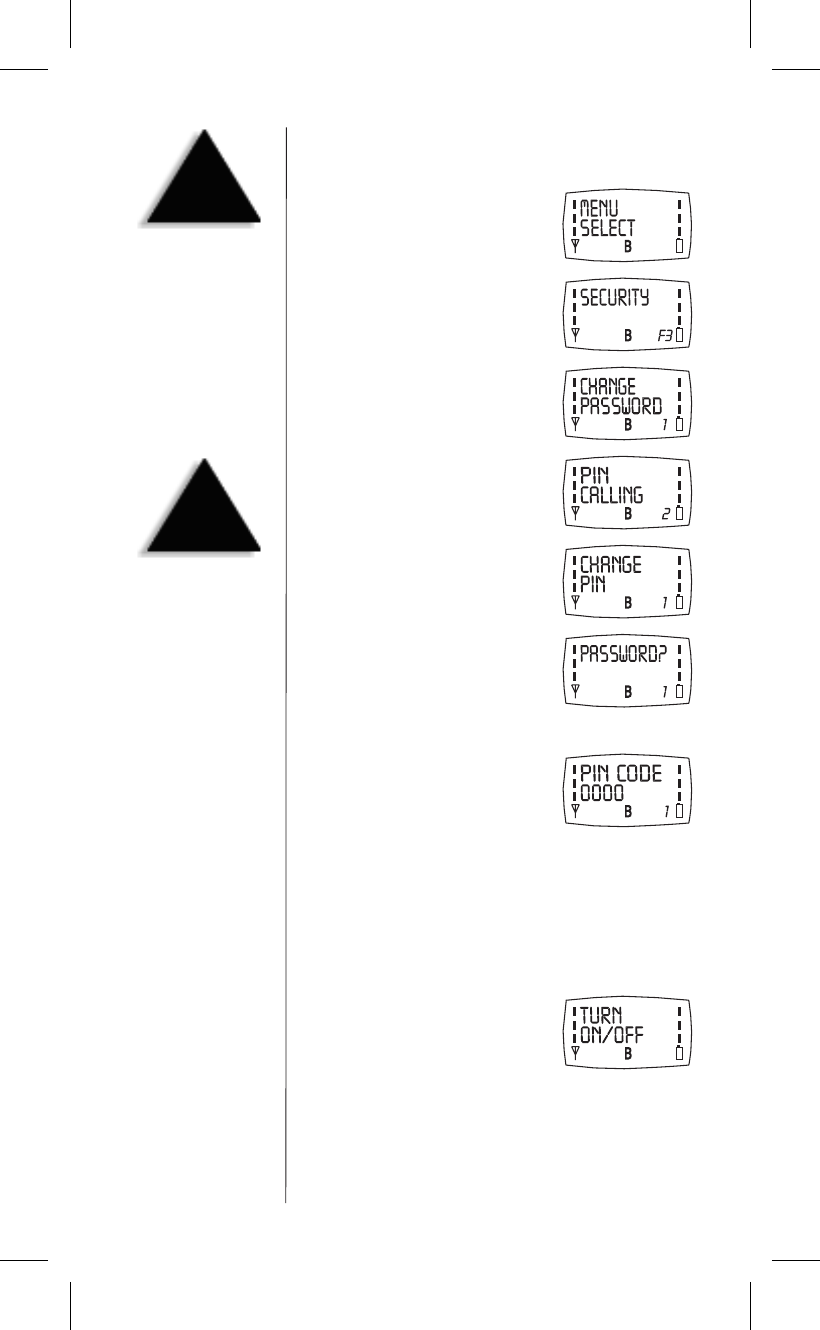
▼PIN Calling Menu
To change the PIN:
1) To go to the security menu from
standby, press
menu
.
2) Press ▼three times.
3) Press
menu
.
4) Press ▼.
5) Press
menu
.
6) Press
menu
.
7) Enter your password.
8) Enter the new PIN.
9) Press
menu
again.
In two seconds, the display returns to standby.
To Turn On or Off the PIN:
1) Follow steps 1 through 4 above.
2) Press ▼.
3) Press
menu
.
4) Use the ▼or ▲keys to choose between on or off.
5) Press
menu
again.
In two seconds, the display returns to standby.
26
HINT
To move to a menu,
use either the ▲(up)
or ▼(down) key.
HINT
To exit menu mode,
press
end
or
clear
.
C:...Mini200 with cover.vp
Thu May 21 16:42:18 1998
Color profile: Disabled
Composite Default screen
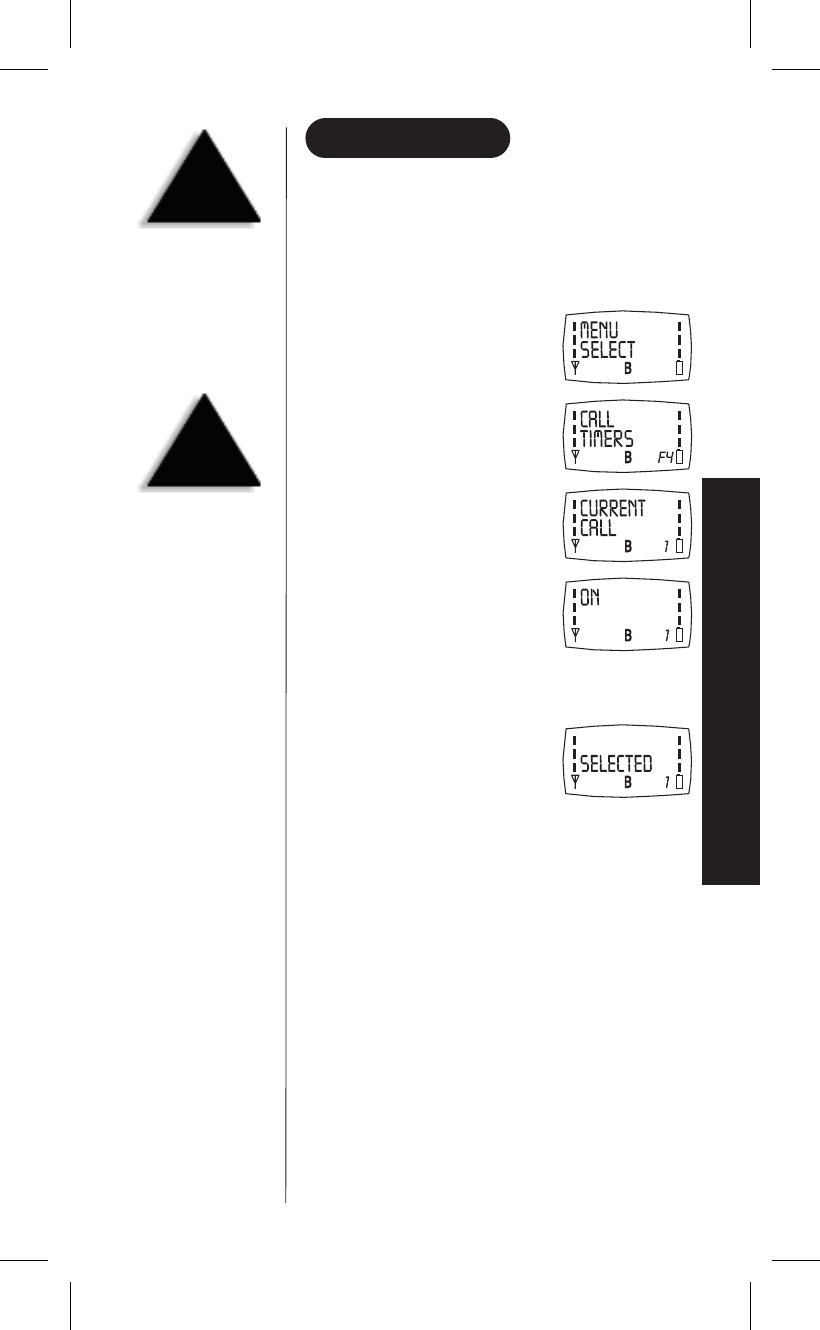
CALL TIMERS MENU
Call timers keeps count of the time (hours, minutes and
seconds) that you have used the phone. Reset when you
want. Can be for one call, totals calls on line 1 and/or
line 2.
▼Current Call Menu
1) To go to the call timers menu from
standby, press
menu
.
2) Press ▼four times.
3) Press
menu
.
4) Press
menu
again.
5) Use the ▼or ▲keys to choose between ON or OFF.
6) Press
menu
again. You will see:
In two seconds, the display returns to standby.
27
MENUS
HINT
To exit menu mode,
press
end
or
clear
.
HINT
To move to a menu,
use either the ▲(up)
or ▼(down) key.
C:...Mini200 with cover.vp
Thu May 21 16:42:21 1998
Color profile: Disabled
Composite Default screen
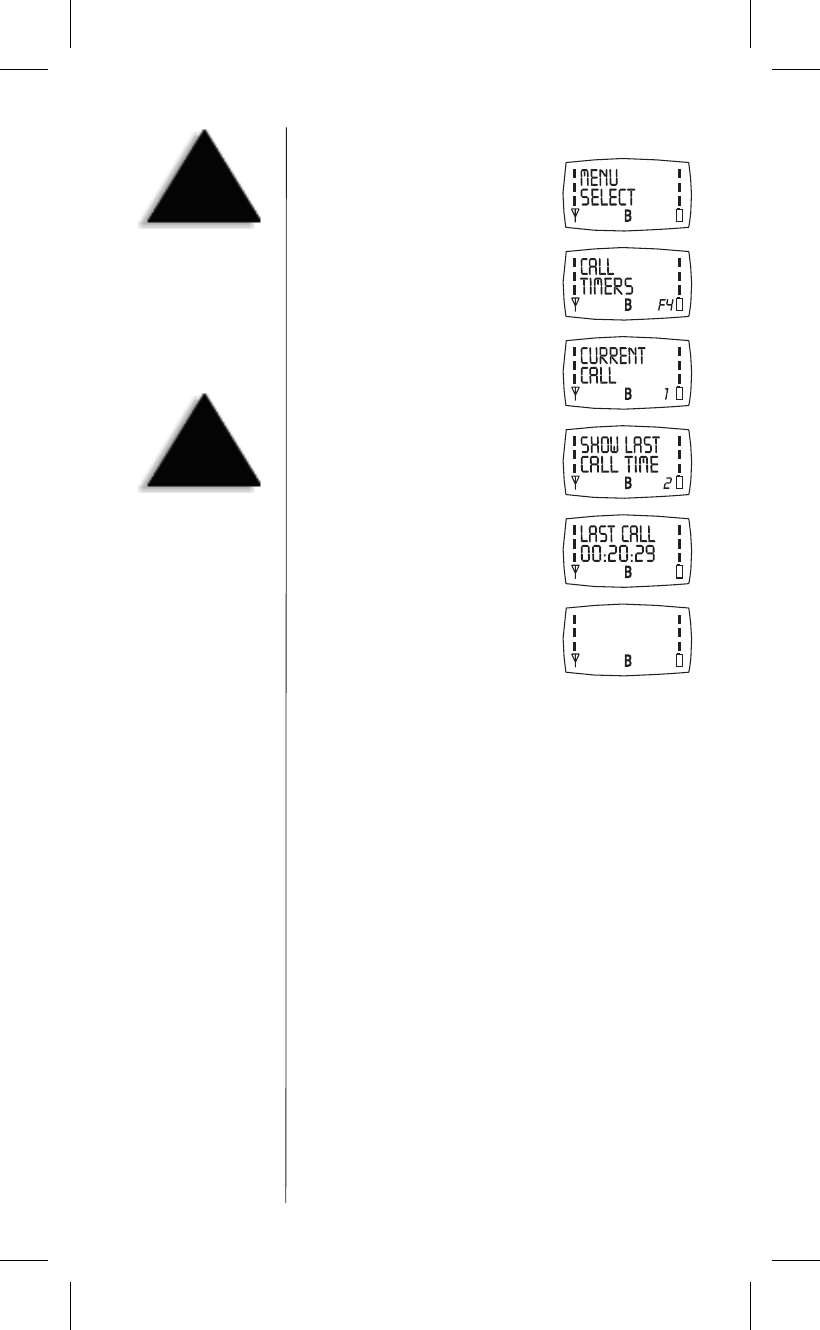
▼Show Last Call Time Menu
1) To go to the call timers menu from
standby, press
menu
.
2) Press ▼four times.
3) Press
menu
.
4) Press ▼.
5) Press
menu
. The length of your last
call displays.
6) Press
menu
to return to standby.
28
HINT
To exit menu mode,
press
end
or
clear
.
HINT
To move to a menu,
use either the ▲(up)
or ▼(down) key.
C:...Mini200 with cover.vp
Thu May 21 16:42:23 1998
Color profile: Disabled
Composite Default screen
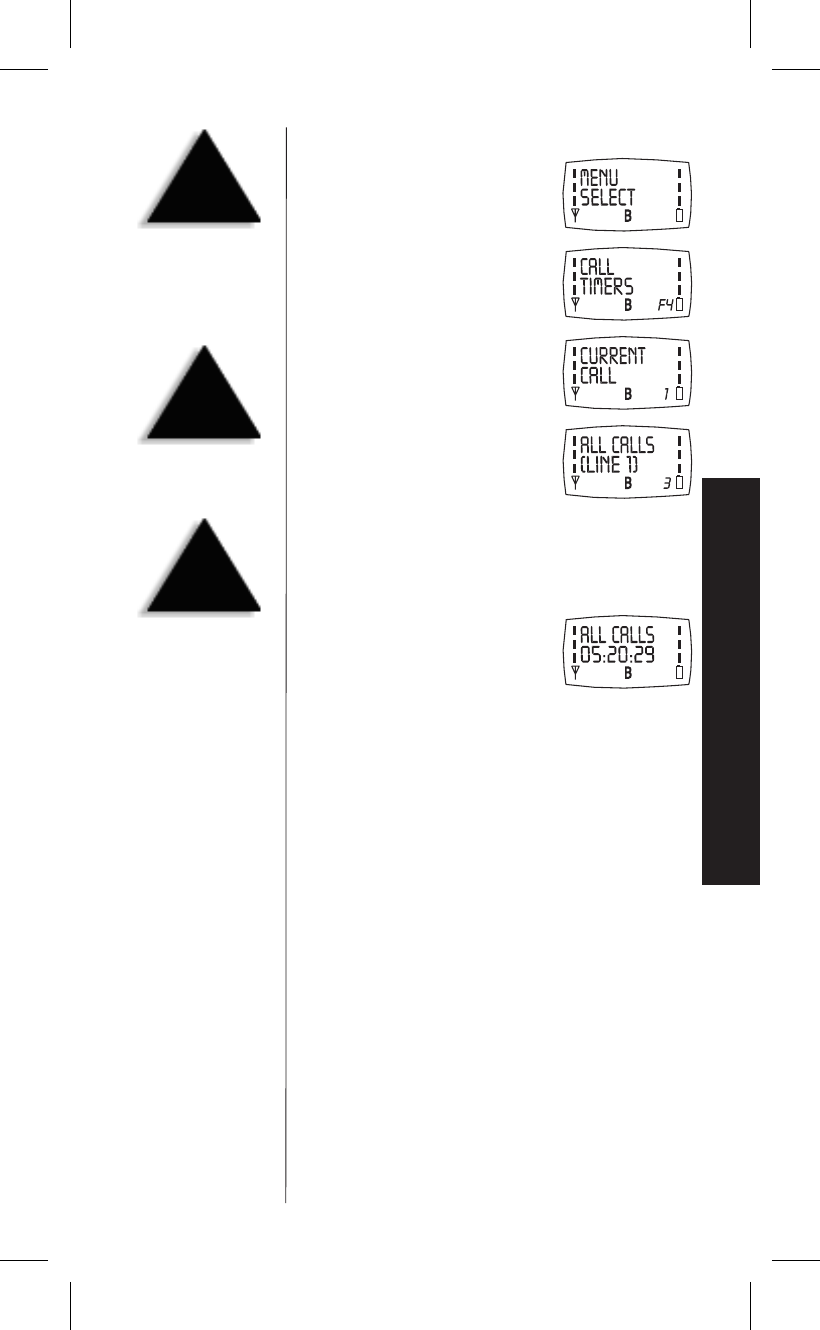
▼All Calls Menu
1) To go to the call timers menu from
standby, press
menu
.
2) Press ▼four times.
3) Press
menu
.
4) Press ▼twice.
5) Use the ▼or ▲keys to choose between SHOW TIME or RESET.
6) Press
menu
.
•If you choose SHOW TIME
you will see:
In two seconds, the display
returns to standby.
•If you choose RESET, you will be prompted for your password.
When you enter the password, you will see RESET.
Press
menu
again.
In two seconds, the display returns to standby.
29
MENUS
HINT
To exit menu mode,
press
end
or
clear
.
TIP
There are two
independent timers for
each phone line.
HINT
To move to a menu,
use either the ▲(up)
or ▼(down) key.
C:...Mini200 with cover.vp
Thu May 21 16:42:25 1998
Color profile: Disabled
Composite Default screen
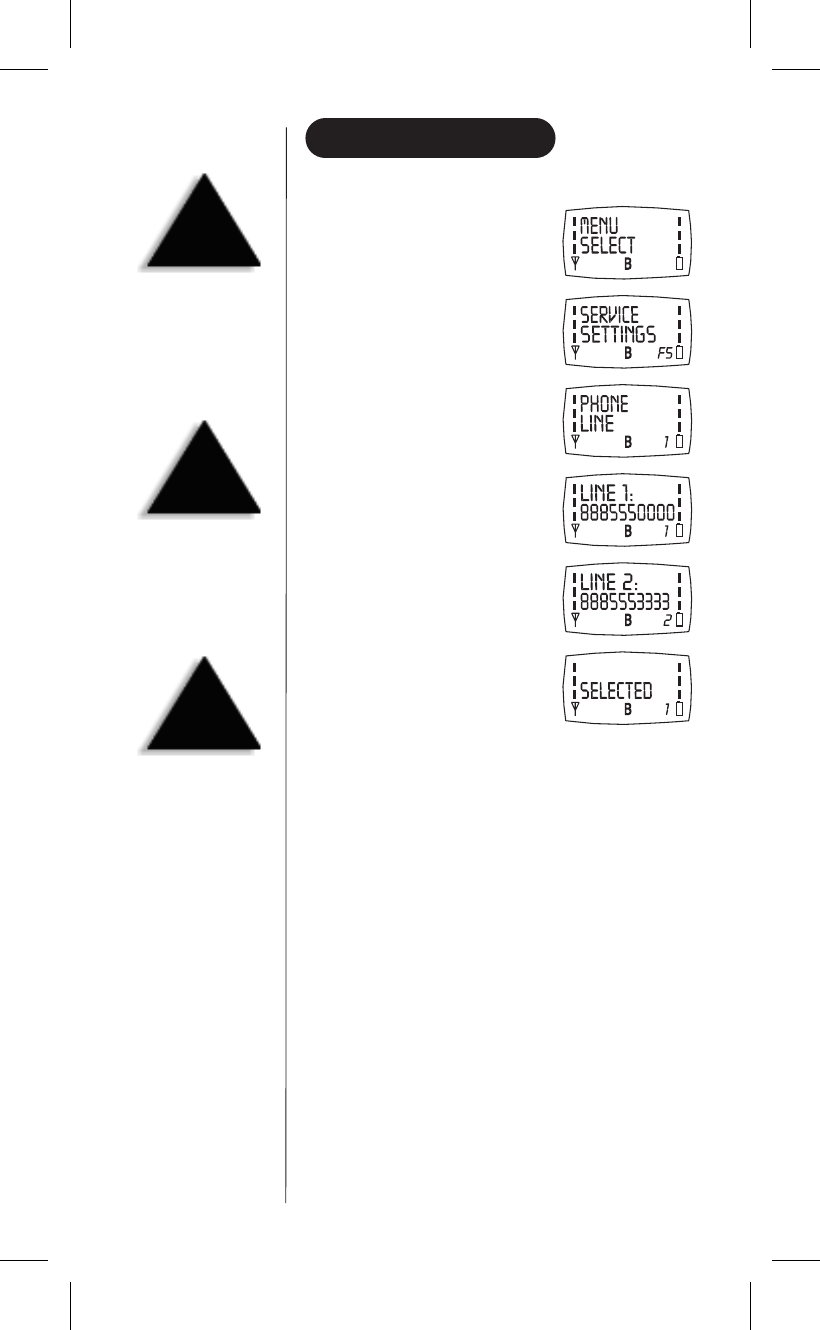
SERVICE SETTINGS MENU
▼Phone Line Menu
1) To go to the service settings menu
from standby, press
menu
.
2) Press ▼five times.
3) Press
menu
.
4) Press
menu
again.
5) Use the ▼or ▲keys to choose
between LINE 1 or LINE 2.
6) Press
menu
again. You will see:
In two seconds, the display
returns to standby.
30
HINT
To exit menu mode,
press
end
or
clear
.
TIP
Contact your service
provider to set up line 1
and line 2.
HINT
To move to a menu,
use either the ▲(up)
or ▼(down) key.
C:...Mini200 with cover.vp
Thu May 21 16:42:28 1998
Color profile: Disabled
Composite Default screen
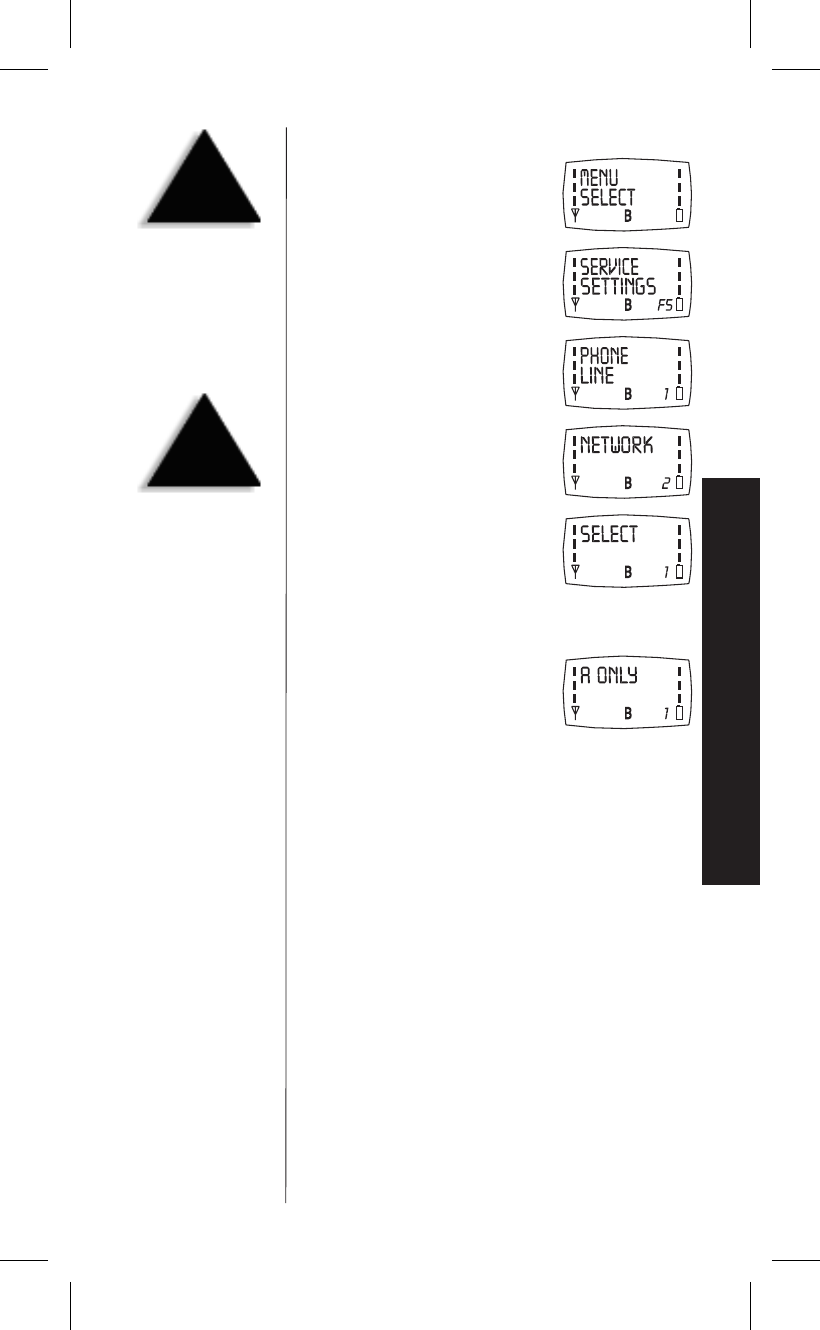
▼Network Menu
1) To go to the service settings menu
from standby, press
menu
.
2) Press ▼five times.
3) Press
menu
.
4) Press ▼.
5) Press
menu
.
6) Use the ▼or ▲keys to choose between SELECT or BLOCK.
Example: choose SELECT.
7) Press
menu
again.
8) Use the ▼or ▲keys to choose between An ONLY,B ONLY,
HOME ONLY,PREFERRED SYSTEM,A PREFER B or B PREFER A.
9) Press
menu
.
In two seconds, the display returns to standby.
31
MENUS
HINT
To exit menu mode,
press
end
or
clear
.
HINT
To move to a menu,
use either the ▲(up)
or ▼(down) key.
C:...Mini200 with cover.vp
Thu May 21 16:42:32 1998
Color profile: Disabled
Composite Default screen
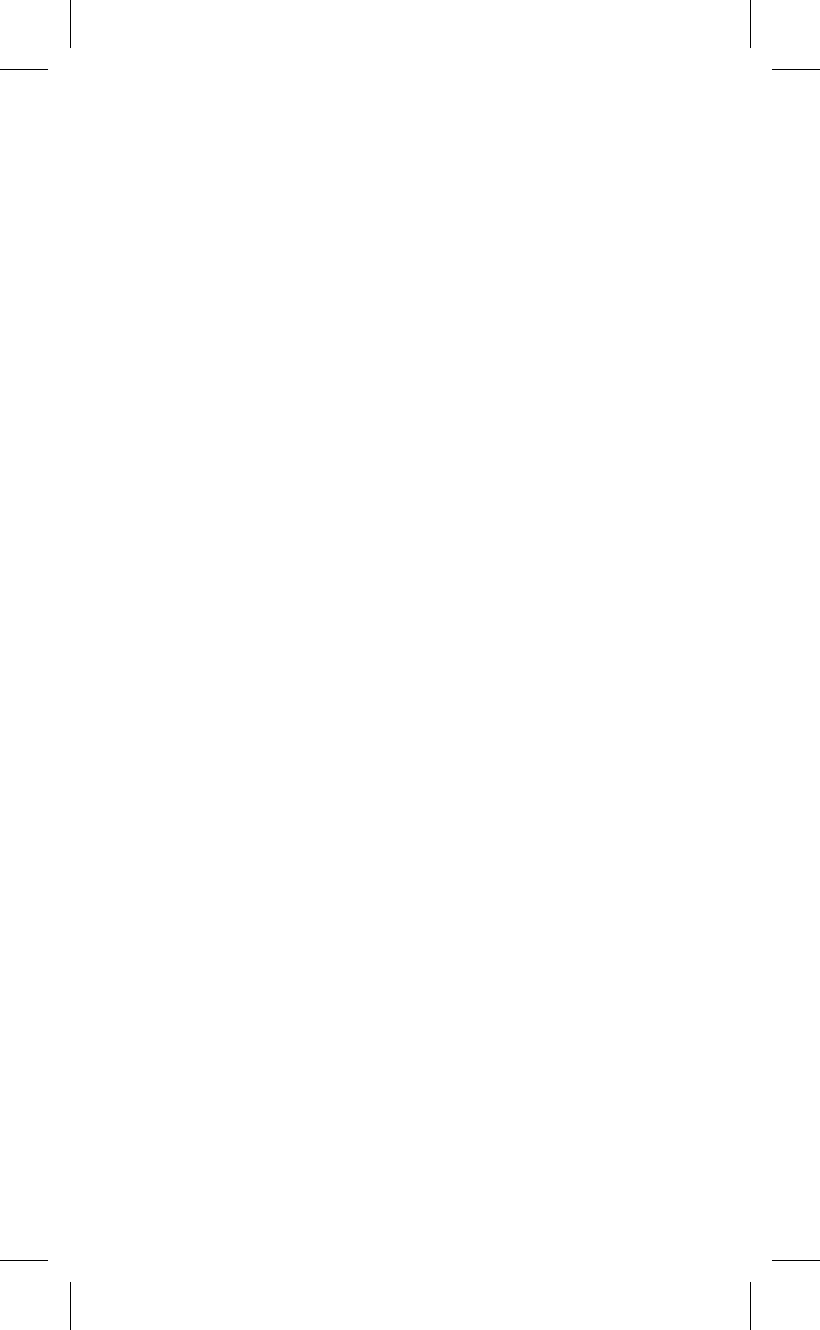
SpecificationsSPECIFICATIONS
Channels: 832
Frequency Range: Transmit: 824.04 to 848.97 MHz
Receive: 869.04 to 893.97 MHz
Channel Spacing: 30 kHz
Duplex spacing: 45 MHz
Frequency Stability: +/- 2.5 ppm
Receiver Sensitivity:
-116 dBm at -4°F (-20°C)
to +122°F (50°C) 3.7V +/- 10%
-113 dBm at -22°F (-30°C)
to +140°F (60°C) 3.7V +/- 10%
ERP: 0.6 W - 6.3 mW (6 levels in 4dB steps)
Modulation: Data - FSK Voice - FM (with compander)
Display: Illuminated Liquid Crystal
Power: 3.7 VDC +/- 10%
Battery Drain:
Standby: 53 mA (Typical), (approx. 11 hours)
TX: 600 mA (Typical), (approx. 1 hour)
Operating Temperature: -22°F (-30°C) to +140°F (60°C)
Battery Packs:
standard: 580 mAH Lithium-ion (MC580L)
optional:
580 mAH nickel metal hydride (MC580N)
850 mAH Lithium-ion (MC850L)
Size of Phone and Battery (with antenna stored):
5 1/2 inches (13.97 cm) H
x 1 1/3 inch (3.39 cm) W
x 1 inch (2.54 cm) D
Weight: 4.23 oz. (119.2 g)
Specifications, features, and availability of
optional accessories are all subject to change
without prior notice.
32
SPECIFICATIONS
OF YOUR PHONE
C:...Mini200 with cover.vp
Thu May 21 16:42:32 1998
Color profile: Disabled
Composite Default screen
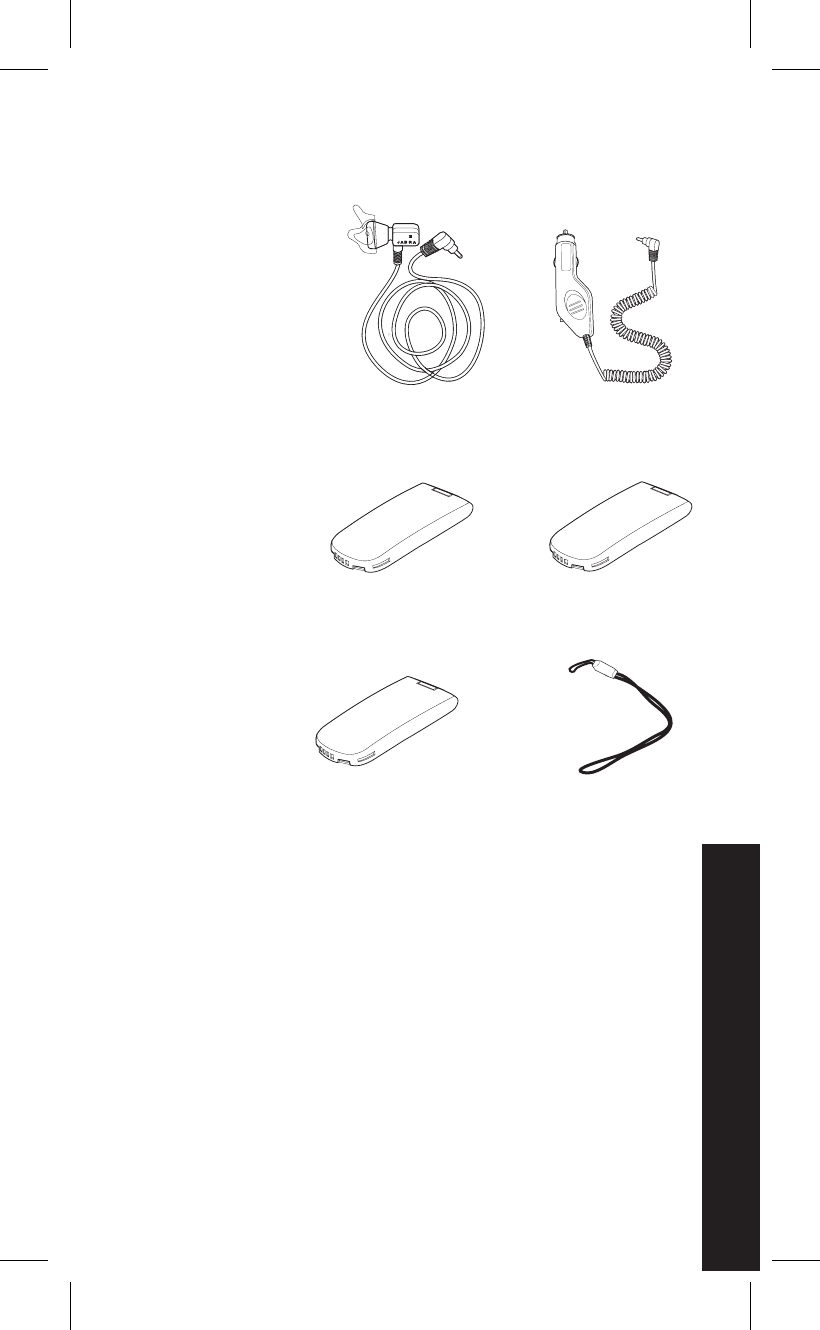
Optional AccessoriesACCESSORIES
•Leather Case with Beltclip
MC2005
33
Hands-free Headset Pack
MC2006
ACCESSORIES
FOR YOUR PHONE
Wrist Strap
MC2007
Car Power Adapter
MC2004
Rechargeable Battery
580 mAH nickel metal
hydride (MC580N)
Extended Life
Rechargeable Battery
850 mAH Lithium-ion
(MC850L)
Rechargeable Battery
580 mAH Lithium-ion
(MC580L)
ACCESSORIES
C:...Mini200 with cover.vp
Thu May 21 16:42:36 1998
Color profile: Disabled
Composite Default screen