Uniden America UN110 BLUETOOTH INSIDE OF A DECT PHONE-BASE UNIT User Manual Owners Manual
Uniden America Corporation BLUETOOTH INSIDE OF A DECT PHONE-BASE UNIT Owners Manual
Owners Manual
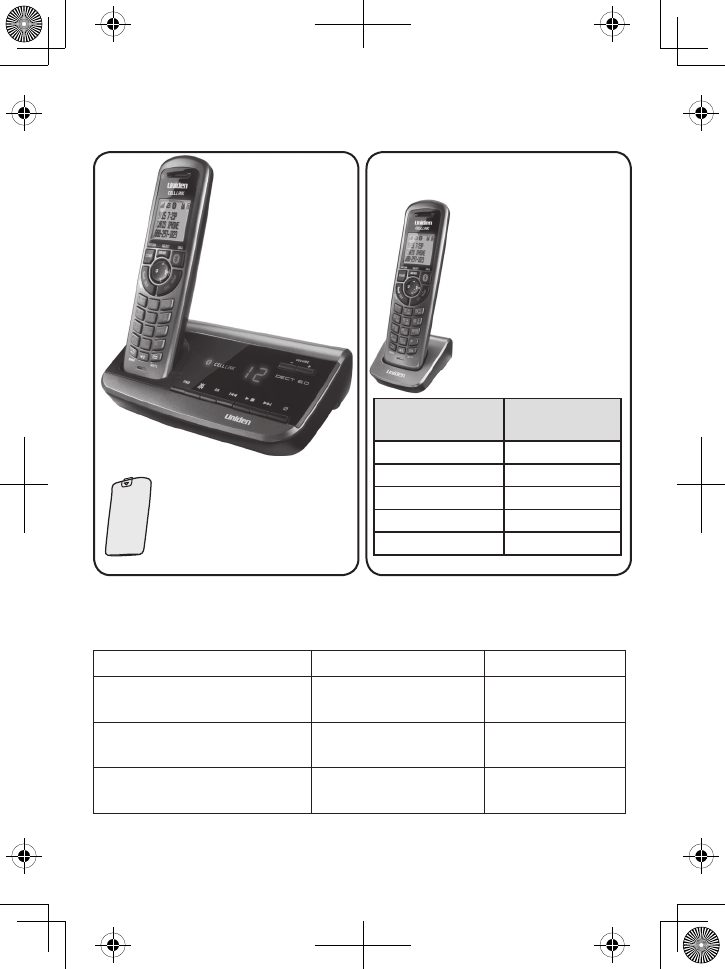
DECT3181 base
with answering
system and
cordless handset
Battery
cover
Accessory handset and charger
(DCX310 displayed)
If you purchased
model number:
You should
have:
DECT3181 None
DECT3181-2 1 Accessory HS
DECT3181-3 2 Accessory HS
: :
DECT3181-12 11 Accessory HS
You will also nd:
Not pictured:
Rechargeable battery
(BT-1018)
AC adapter (PS-0034)
Telephone cord
-
-
-
If any items are missing or damaged, contact our Customer Care Line
immediately. Never use damaged products!
Need help? Get answers 24/7 at our website: www.uniden.com.
If You... Contact Uniden’s... Phone Number
have a question or problem Customer Care Line* 817-858-2929 or
800-297-1023
need a replacement part or an
accessory Parts Department* 800-554-3988
need special assistance due to
a disability Accessibility Help Line 800-874-9314
(voice or TTY)
* During regular business hours, Central Standard Time; see our website for detailed busi-
ness hours.
DECT3181 Series User's Guide
What's in the box?
For each accessory
handset (not pictured):
Rechargeable battery
(BT-1018)
Battery cover
Charger AC adapter
-
-
-
© 2010 Uniden America Corp. Printed in Vietnam
Ft. Worth, Texas UNZZ01184EZ(1)
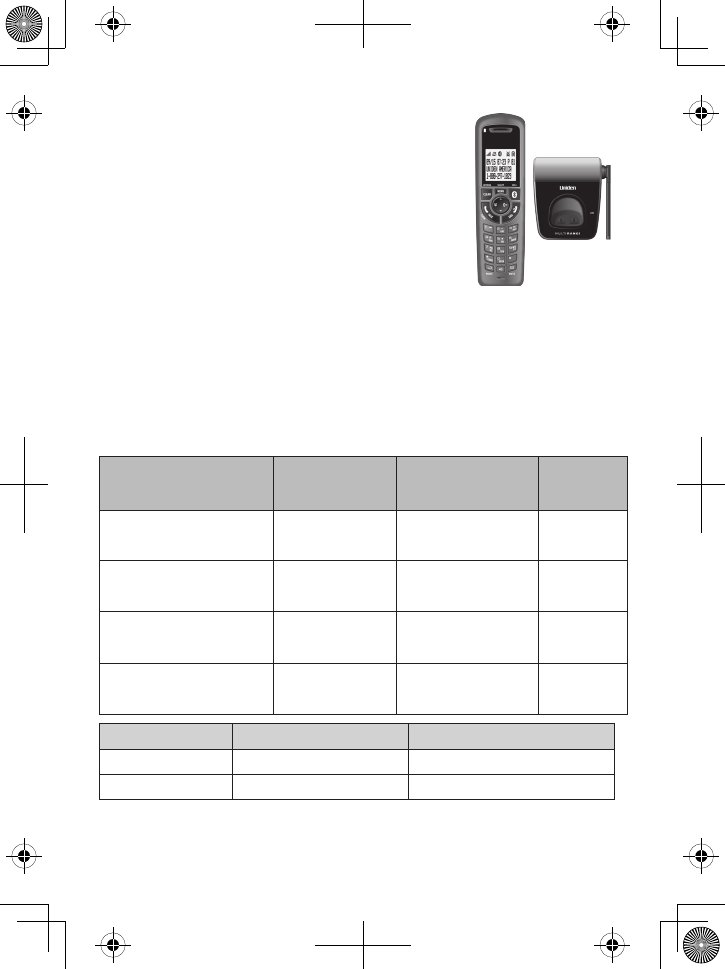
2
Accessory Handset Opons
MULTIRANGE™ Charger and
Accessory Handset
If the model number ends in R, at least one of the
handsets included with your phone is a DRX312
handset with a MULTIRANGE™ charger.
For more information, see page 8 or the separate
DRX312 user guide.
Waterproof Accessory Handset
If the model number ends in WX, at least one of the handsets included
with your phone is a DWX317 waterproof handset with a water-resistant
charger.
For more information, refer to the separate DWX317 user guide.
AC Adapter and Baery Specicaon
AC Adapter for - Part Number Input Voltage Output
Voltage
DECT3181 Base PS-0034 120V AC, 60 Hz 7.8V AC @
450mA
DCX310 Charger PS-0035 120V AC, 60 Hz 8V AC @
300mA
DRX312 MULTIRANGE
Charger
PS-0033 120V AC, 60 Hz 6.5V AC @
350mA
DWX317 Water-
Resistant Charger
PS-0035 120V AC, 60 Hz 8V AC @
300mA
Battery pack Handset Waterproof handset
Part number BT-1018 BT-1018
Capacity 500mAh, 2.4V DC 500mAh, 2.4V DC
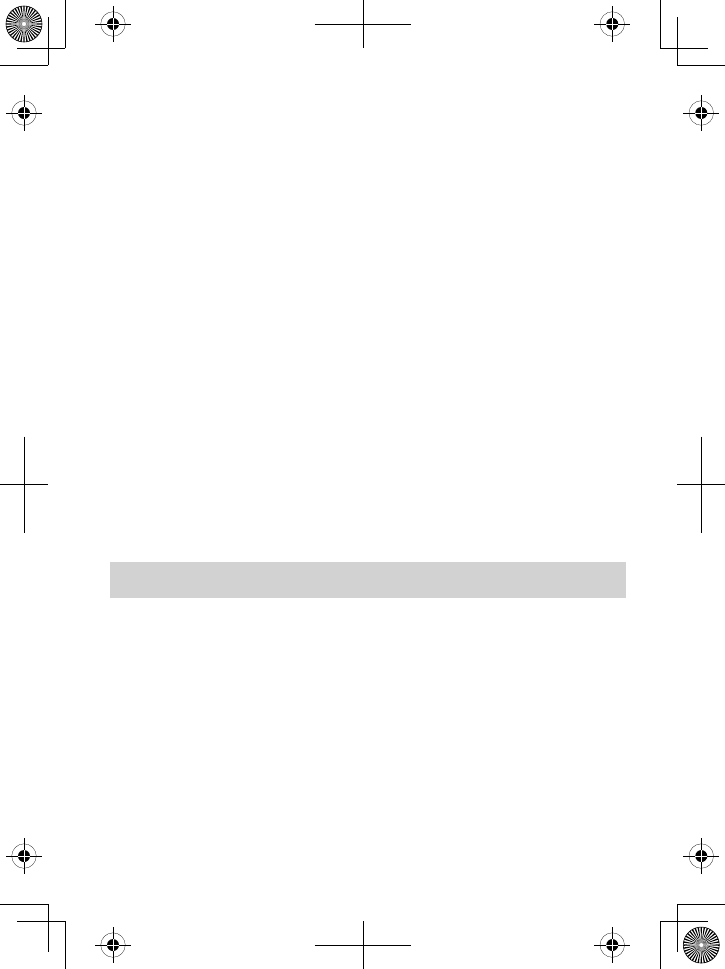
3
IMPORTANT SAFETY INSTRUCTIONS!
When using your telephone equipment, basic safety precautions should
always be followed to reduce the risk of fire, electric shock and injury to
persons, including the following:
This unit is NOT waterproof. DO NOT expose this unit to rain or
moisture.
Do not use this product near water, for example, near a bath tub,
wash bowl, kitchen sink or laundry tub, in a wet basement, or near a
swimming pool.
Avoid using a telephone (other than a cordless type) during an
electrical storm. There may be a remote risk of electric shock from
lightning.
What’s in the manual?
Accessory Handset
Opons ..................................... 2
AC Adapter and Baery
Specicaon ............................. 2
Important Safety Instrucons! ..... 3
Geng Started ............................ 4
Installing Your Phone .................. 4
Seng Up the CellLink™
Bluetooth™ Connecon ........... 5
Seng Up MULTIRANGE
TM
Chargers ................................... 8
Understanding Your Phone .......... 9
Parts of the Base ......................... 9
Parts of the Handset ................. 11
Using the Menus ....................... 14
Using Your Phone ...................... 18
Learning the Basics ................... 18
Using Caller ID and
Redial Lists ............................. 19
Using the Directory ................... 21
Finding a Lost Handset .............. 23
Using Mul-Handset
Features ................................. 23
Using Special Features .............. 26
Using the Answering System ..... 27
Answering System Opons
(
Ans. Setup
) ........................... 27
Accessing the Answering
System .................................... 28
Personalizing Your Greeng ..... 29
Geng Your Messages ............. 30
Screening Your Calls.................. 30
Using the System While
You’re Away from Home ........ 31
Important Informaon .............. 32
Solving Problems ...................... 32
Changing from Tone to Pulse
Dialing .................................... 36
Reseng and Registering
Handsets ................................ 37
Compliance Informaon ........... 39
Warranty (Limited, 1 Year) ....... 42
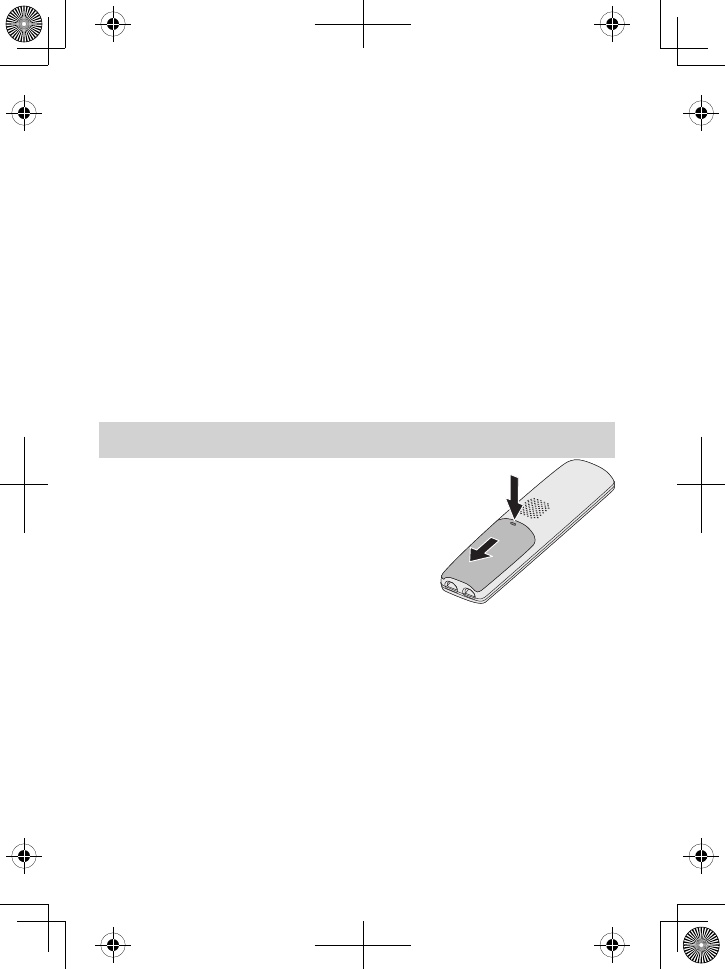
4
Do not use the telephone to report a gas leak in the vicinity of the
leak.
Use only the power cord and batteries indicated in this manual.
Do not dispose of batteries in a fire. They may explode. Check with
local codes for possible special disposal instructions.
Do not place the handset in any charging cradle without the battery
installed and the battery cover securely in place.
SAVE THESE INSTRUCTIONS!
CAUTION! Risk of explosion if battery is replaced by an
incorrect type! Dispose of used batteries according to the
instructions. Do not open or mutilate the battery. Disconnect
the battery before shipping this product.
For more details, see the Important Information section.
GETTING STARTED
Installing Your Phone
Charge the baery
Unpack all handsets, batteries, and
battery covers. If you need to remove a
battery cover, press in on the notch and
slide the cover down.
Line up the battery connector with the jack inside the handset and
push the connector in until it clicks into place. Tug gently on the
wires to make sure the battery pack is securely connected.
Replace the cover and slide it up into place.
Connect the base AC adapter to the
ac in 7.8V
jack on the base. Run
the cord through the indent and out the back.
If you have accessory handsets, connect each charger’s applicable AC
adapter to the power jack.
If you have a DRX312 handset with a MULTIRANGE charger or
a DWX317 waterproof handset, be sure to use the correct AC
1.
2.
3.
4.
5.
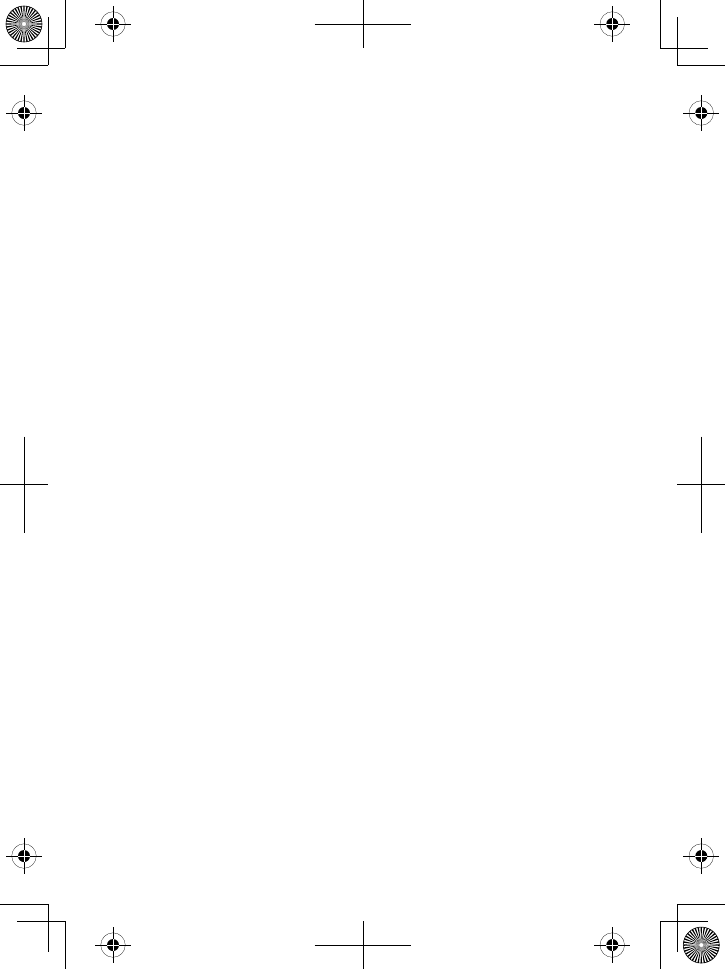
5
adapter for the charger. See the separate DRX312 or DWX317 user
guide that was packaged with your phone.
Plug the other end of each adapter into a standard 120V AC power
outlet.
Place one handset in the base and the other(s) in the charger(s) with
the display(s) facing forward. The display on the handset should light
up; if it doesn’t, reseat the handset or try plugging the AC adapter
into a different outlet.
Charge all handsets completely (about 15 hours) before using
them.
Connect the telephone cord
Connect the
TEL LinE
jack to a standard telephone wall jack.
Test the connecon
Pick up the handset from the cradle and press
TaLk/fLash
. You
should hear a dial tone, and the display should say
Talk
.
If you don't hear a dial tone, try checking the connection between
the base and the phone jack.
Make a quick test call. (Press
End
to hang up.)
If the tone doesn’t stop when you dial, try changing to pulse dialing
mode (see page 36).
If there's a lot of noise or static on the call, see page 34 for tips on
avoiding interference.
Test any accessory handsets the same way. If you can’t get a dial
tone or the handset display says
Unavailable
, try resetting the
handset (see page 37).
Seng Up the CellLink™ Bluetooth™ Connecon
The new DECT3181 with CellLink technology can connect with mobile
phones that support the Bluetooth V2.0 handsfree profile.
Visit Uniden.com or contact customer service for a detailed list of tested
mobile phones.
6.
7.
1.
2.
3.
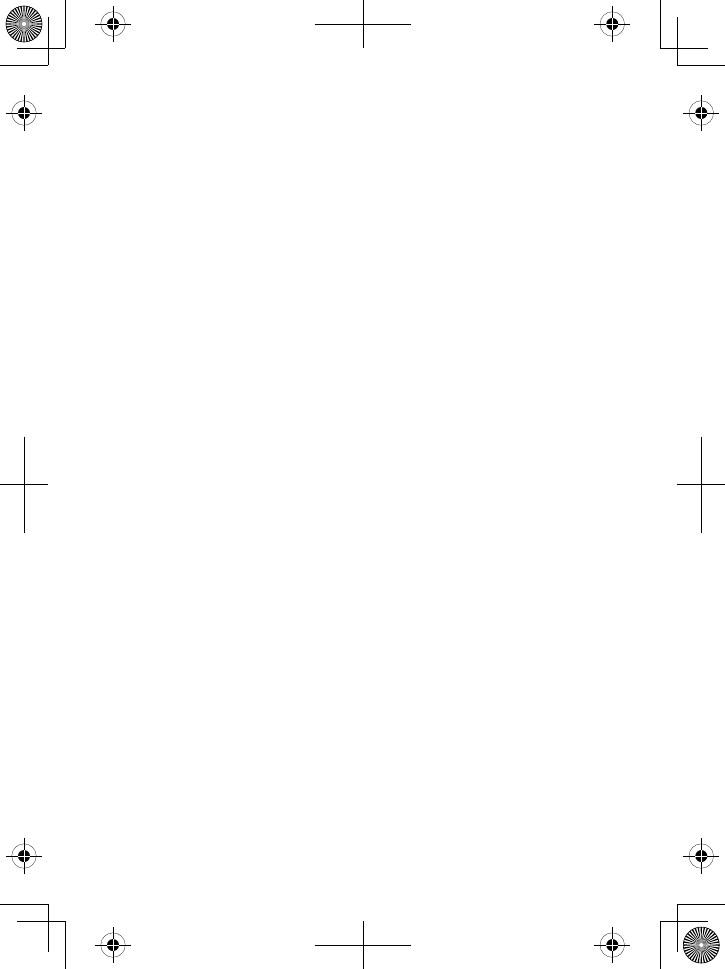
6
If you are not certain of the profiles supported by your Bluetooth
phone or if you have difficulty pairing your phone to the DECT3181,
see the manual that came with your phone.
With the CellLink feature, you can essentially treat your cellular
phone as a second line. You can use the DECT3181 handset to make
and receive calls on your cellular phone number, put cellular calls
on hold, and transfer calls to other handsets. See page 18 for more
information.
Bluetooth wireless devices have a maximum range of about 10
feet (3 m); the actual range will vary depending on local conditions
(obstacles, battery power, interference, etc.).
Pair your Bluetooth phone
Pairing “introduces” two Bluetooth devices and gives them permission
to connect to each other. In most cases, once you pair a phone to the
DECT3181, the two devices connect automatically whenever they detect
each other. (If you have to manually reconnect each time, check the
Bluetooth settings on your cellular phone.) You can pair your Bluetooth
devices through the DECT3181 handset.
Press
MEnu/sELEcT
to display the handset’s main menu.
Select the Bluetooth menu, then select the Add Cellular submenu.
The LED on the base begins to flash and the base goes into pairing
mode when the handset displays Use Cellular to Pair (PIN 0000).
On your Bluetooth phone, start a search for other Bluetooth devices.
(This process may take several seconds and it will be different for
each mobile phone. See your phone owner’s manual for detailed
instructions.)
Your phone should discover a device called DECT3181 or Handsfree
device. When your phone asks if you want to pair with this device,
answer yes.
If your phone prompts you for a PIN code or password to pair with
the DECT3181, enter 0000 (four zeroes).
When your phone accepts the Bluetooth connection, the DECT3181
sounds a confirmation tone. The Bluetooth LED on the base and the
Bluetooth status icon on the handset display, remain lit.
1.
2.
3.
4.
5.
6.
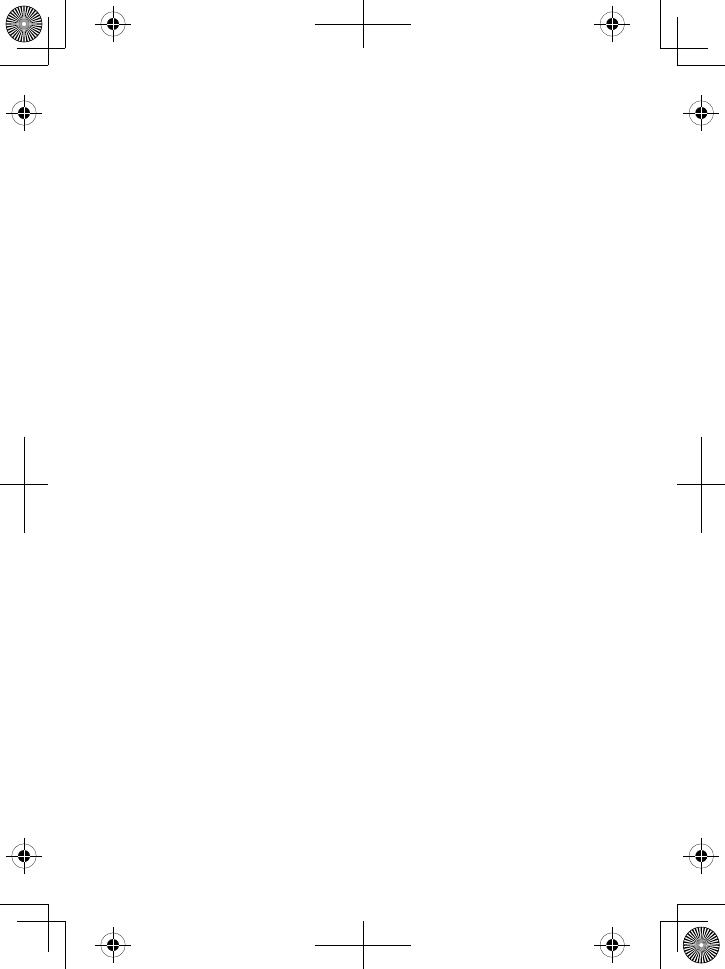
7
Most cellular phones automatically transfer the audio to a
Bluetooth device as soon as it pairs; if yours does not, look in
your cellular phone’s Bluetooth setup for a “transfer audio”
or “send audio to device” option.
To test the connecon
Pick up the handset from the cradle.
Dial the number you want to call, then press
cELLLink
on the
handset. You may not hear a dial tone or ringing, but the handset
display says
Talk
.
Make sure the call connects and you can hear clearly. (When you’re
finished, press
End
to hang up.)
The DECT3181 remembers the pairing information for your cellular;
if it loses connection with your phone for any reason (e.g., the
cellular phone travels out of range, runs out of charge, etc.), the
DECT3181 can automatically reconnect the next time your phone
becomes available.
Using the DECT3181 with four Bluetooth phones
The DECT3181 can save the pairing information for four different
Bluetooth phones, but it can only use one cellular line at any given
time. For example, if you pair the DECT3181 to four Bluetooth
phones, when you press
cELLLink
on the handset, the DECT3181
asks which phone you want to connect to.
If you are using the DECT3181 to talk on one Bluetooth phone, the
DECT3181 will not ring if a call comes in on another phone.
You can set a different ring tone for each paired cellular phone (see
page 16).
To pair another Bluetooth phone, just repeat the pairing procedure
with the new phone. (If the paired phones interfere when you’re
pairing the new one, just turn off Bluetooth on any paired phones
until you finish pairing the the new one.)
1.
2.
3.
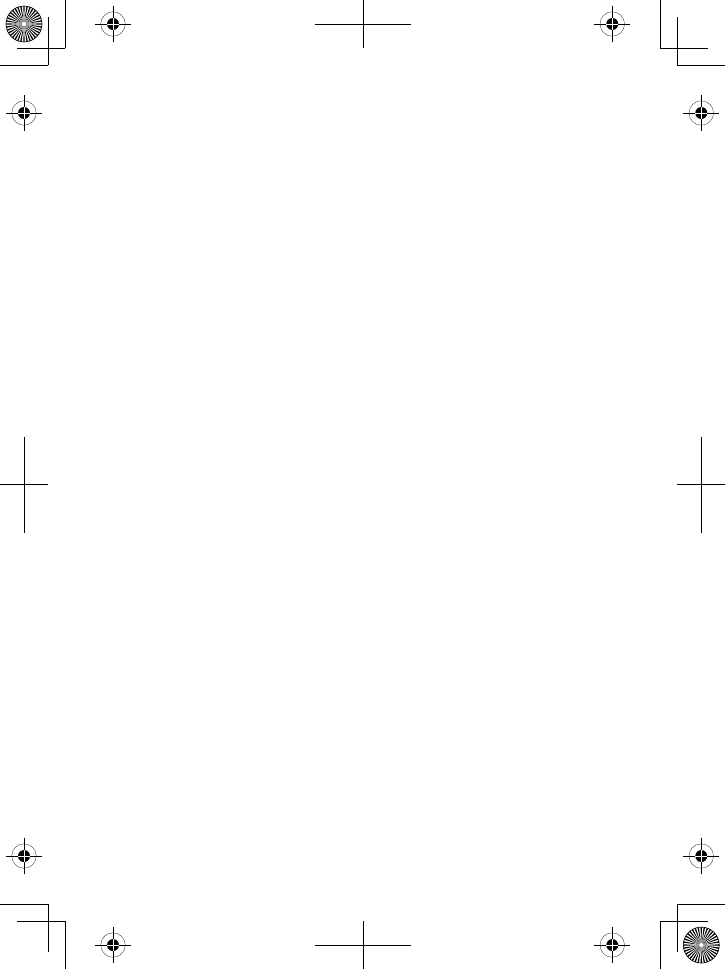
8
Seng Up MULTIRANGE
TM
Chargers
If the model number ends in an R, at least one of the chargers
included with your phone is a MULTIRANGE charger.
The MULTIRANGE
TM
charger extends the range of your base in all
directions, including up and down. Each handset will automatically
connect to the charger or the base, depending on which signal is stronger.
If your phone includes a MULTIRANGE charger, you will have a
separate manual discussing the charger in detail, including how it
works, how to reset it, etc.
Your base supports a total of 2 DRX312 MULTIRANGE chargers,
including any that were supplied with your phone.
Any MULTIRANGE charger included with your phone is ready to use
out of the box. Just pick the best location and plug it in.
To place a MULTIRANGE charger
Make sure you have a strong signal from the base (at least 3 bars in
the handset display).
Put the charger at least 35 feet away from the base or any other
MULTIRANGE charger. (If you put the charger on a different floor
from the base, don't forget to allow 35 feet vertically, also.)
For more information, see the DRX312 user guide.
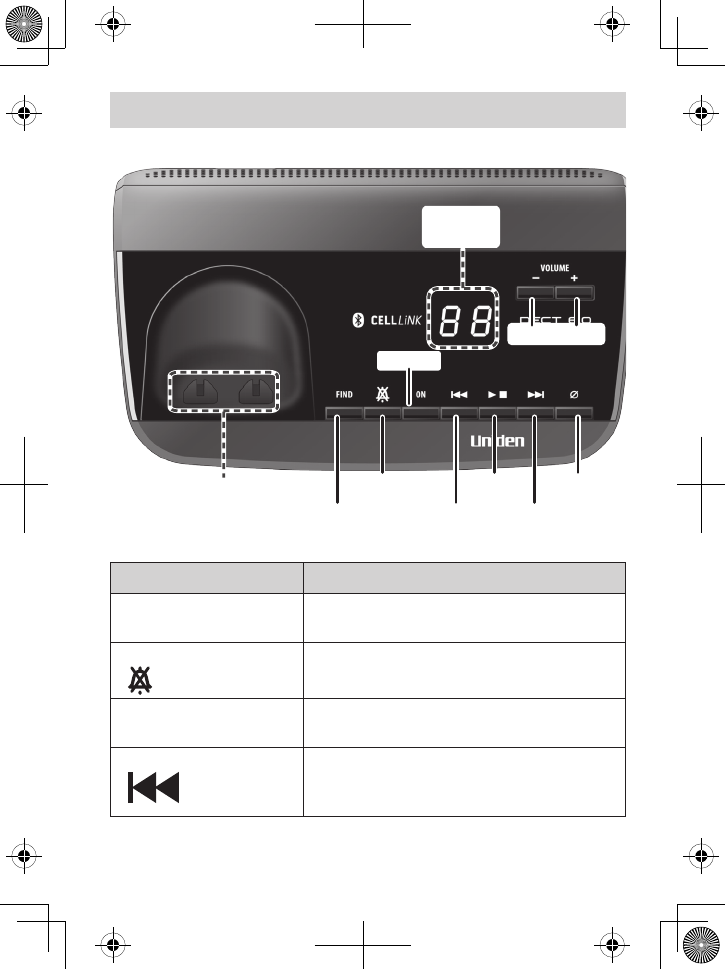
9
UNDERSTANDING YOUR PHONE
Parts of the Base
UP
REV
DOWN
FWD
FIND
Charging
contacts
DELETE
PLAY/
STOP
DO NOT
DISTURB
ON/OFF
MESSAGE
COUNTER
Base keys and how they work
Key name (and icon) What it does
find
In standby: page all handsets to find a lost
one.
-
dO nOT disTuRB
( )
In standby: turn the Do Not Disturb
feature on or off (see page 26).
-
On/Off
In standby: turn the answering system on
or off.
-
REV
( )
While a message is playing: for the first
2 seconds, go to the previous message;
after that: go to the start of this message.
-
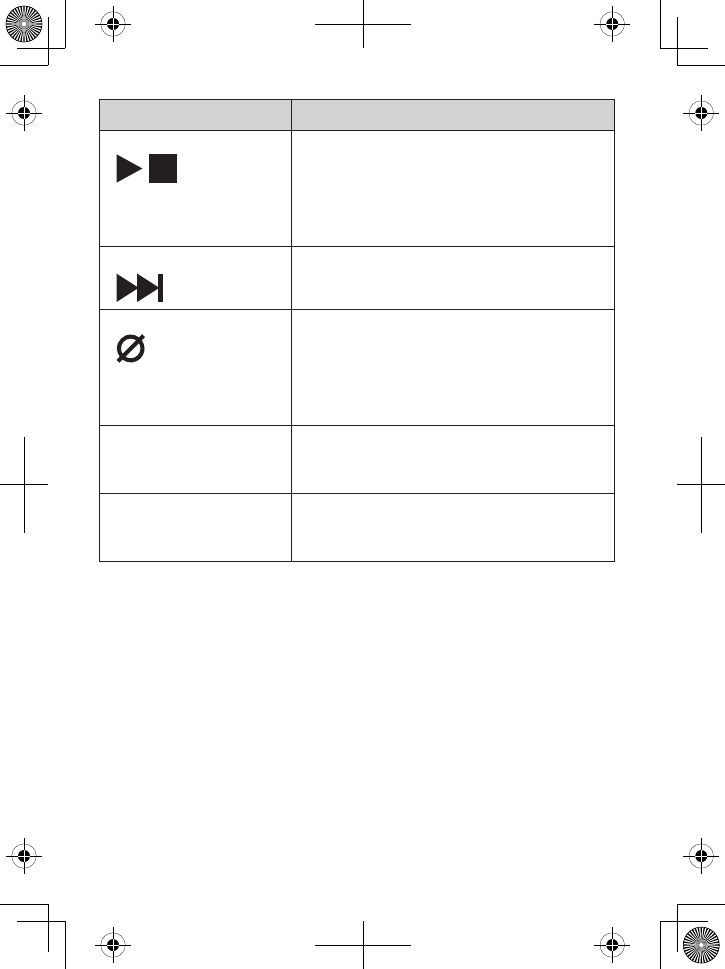
10
Key name (and icon) What it does
PLaY/sTOP
( )
In standby: start playing messages.
While a message is playing: stop playing
messages.
While the phone is ringing: mute the
ringer for this call only.
-
-
-
fWd
( )
While a message is playing: skip to the
next message.
-
dELETE
( )
While a message is playing: delete this
message.
In standby: delete all messages.
While Bluetooth phone is ringing: reject
the call.
-
-
-
dOWn
(–)
In standby: decrease the ringer volume.
While a message is playing: decrease the
speaker volume.
-
-
uP
(
+
)
In standby: increase the ringer volume.
While a message is playing: increase the
speaker volume.
-
-

11
Parts of the Handset
Microphone
Twelve-
key dial
pad
Visual
ringer
Display
Charging
contacts
Earpiece
UP
PHONEBOOK/
LEFT
SPEAKER
DOWN
CID/RIGHT
REDIAL/
PAUSE
MESSAGES/
MUTE
CLEAR/
INTERCOM
CELL LINK
END
TALK/
FLASH
MENU/
SELECT
Handset keys and how they work
Key name (and icon) What it does
uP
( )
In standby: increase the ringer volume.
During a call: increase the call volume.
In the menu or any list: move the cursor
up one line.
-
-
-
cid/RighT
( )
In standby or during a call: open the
Caller ID list.
During text entry: move the cursor to
the right.
-
-
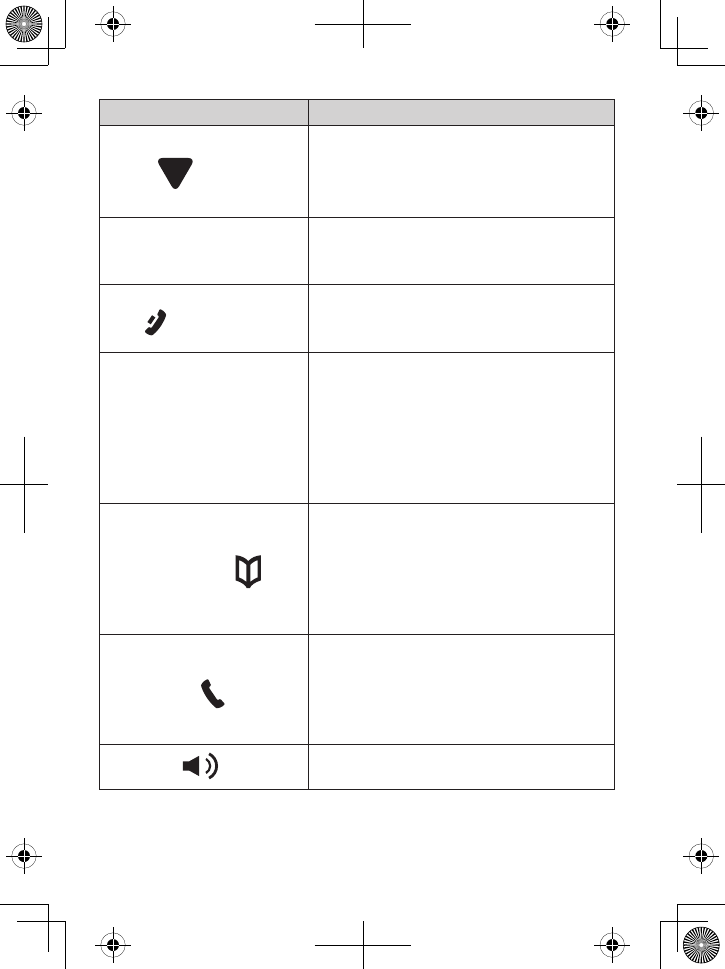
12
Key name (and icon) What it does
dOWn
( )
In standby: decrease the ringer volume.
During a call: decrease the call volume.
In the menu or any list: move the cursor
down one line.
-
-
-
MEnu/sELEcT
In standby: open the menu.
In the menu or any list: select the
highlighted item.
-
-
End
( )
During a call: hang up.
In the menu or any list: exit and go to
standby.
-
-
cLEaR/inTERcOM
In standby: page another handset using
the intercom.
During a call: put the call on hold and
start a call transfer.
While entering text: delete one
character, or press and hold to delete all
the characters.
-
-
-
PhOnEBOOk/LEfT
( )
In standby or during a call: open the
phonebook.
In a menu: go back to the previous
screen.
During text entry: move the cursor to
the left.
-
-
-
TaLk/fLash
( )
In standby: start a telephone call on
your land line (get a dial tone).
While the land line is ringing: answer the
incoming call.
During a call: switch to a waiting call.
-
-
-
sPEakER
( )
Switch a call to the speakerphone (and
back).
-
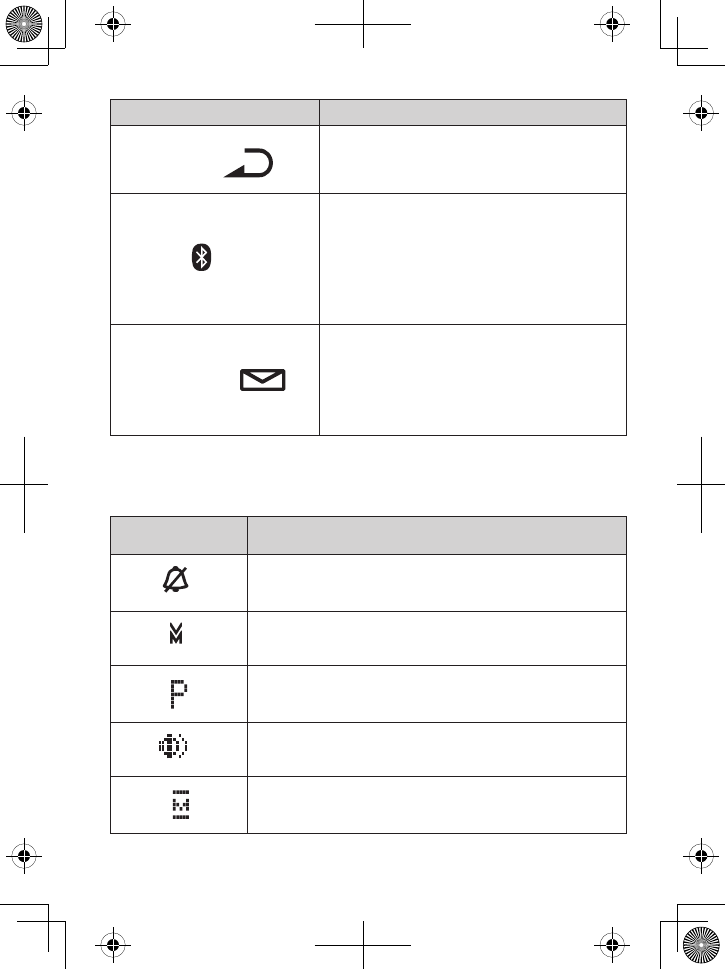
13
Key name (and icon) What it does
REdiaL/PausE
( )
In standby: open the redial list.
While entering a phone number: insert a
2-second pause.
-
-
cELLLink
( )
In standby: start a telephone call using
your paired Bluetooth phone.
While the Bluetooth phone is ringing:
answer the incoming call.
During a CellLink call: switch to a waiting
call.
-
-
-
MEssagEs/MuTE
( )
In standby: access your answering
system.
During a call: mute the microphone.
While the phone is ringing: mute the
ringer for this call only.
-
-
-
Display icons and what they mean
Since the icons appear based on what you’re doing with the phone, you
won’t ever see all of these icons at the same time.
Icon What it means
The ringer is turned off: this handset will not ring
when a call comes in.
You have a voice message waiting (see page 26).
Privacy Mode is on: no other handset can join your
call.
The speakerphone is on.
The microphone is muted, and the caller can’t hear
you.
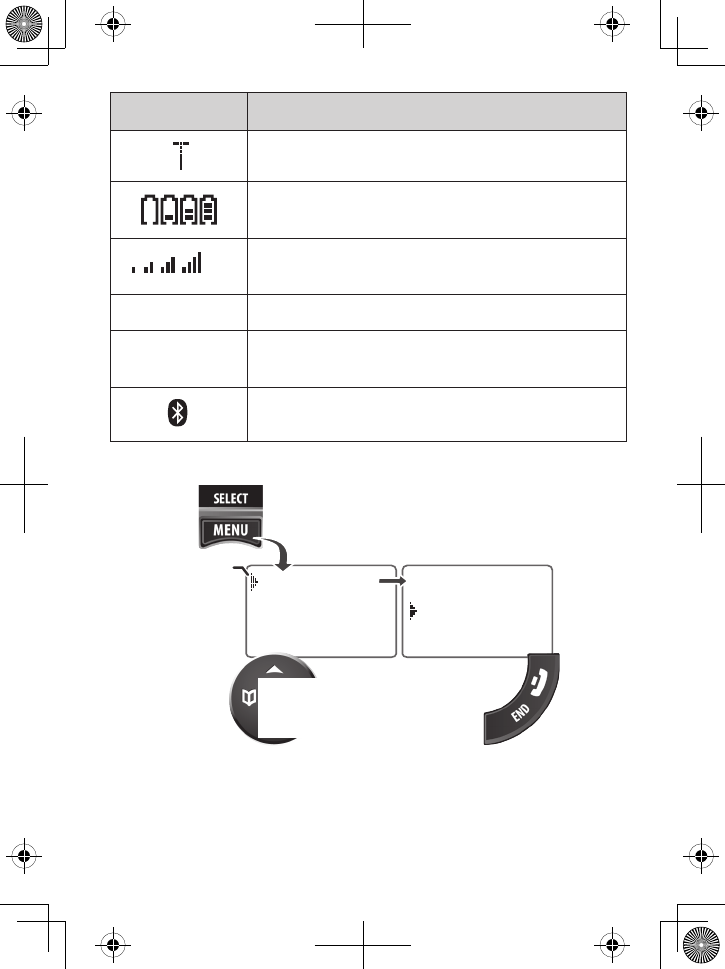
14
Icon What it means
T-coil mode is on (see page 35).
The battery is 1) empty, 2) getting low, 3) half
charged, or 4) fully charged.
The signal from the base is 1) weak, 2) low, 3)
strong, or 4) very strong.
[Aa] The handset enters capital letters first (see page 17).
[aA] The handset enters lower-case letters first (see page
17).
At least 1 cellular phone is paired to the DECT3181.
Using the Menus
Bluetooth
Day & Time
Handset Setup
To open the
menu, press
MENU/SELECT.Press MENU/SELECT
to choose the
highlighted option
.
press END to
exit the
menu
.
To go back a
screen, press
PHONEBOOK/LEFT
The cursor
shows the
highlighted
option.
To move the
cursor, use
UP & DOWN.
OR
<BLUETOOTH>
Add Cellular
Paired Device
Bluetooth
Day & Time
Handset Setup
To open the
menu, press
MENU/SELECT.Press MENU/SELECT
to choose the
highlighted option
.
press END to
exit the
menu
.
To go back a
screen, press
PHONEBOOK/LEFT
The cursor
shows the
highlighted
option.
To move the
cursor, use
UP & DOWN.
OR
<BLUETOOTH>
Add Cellular
Paired Device
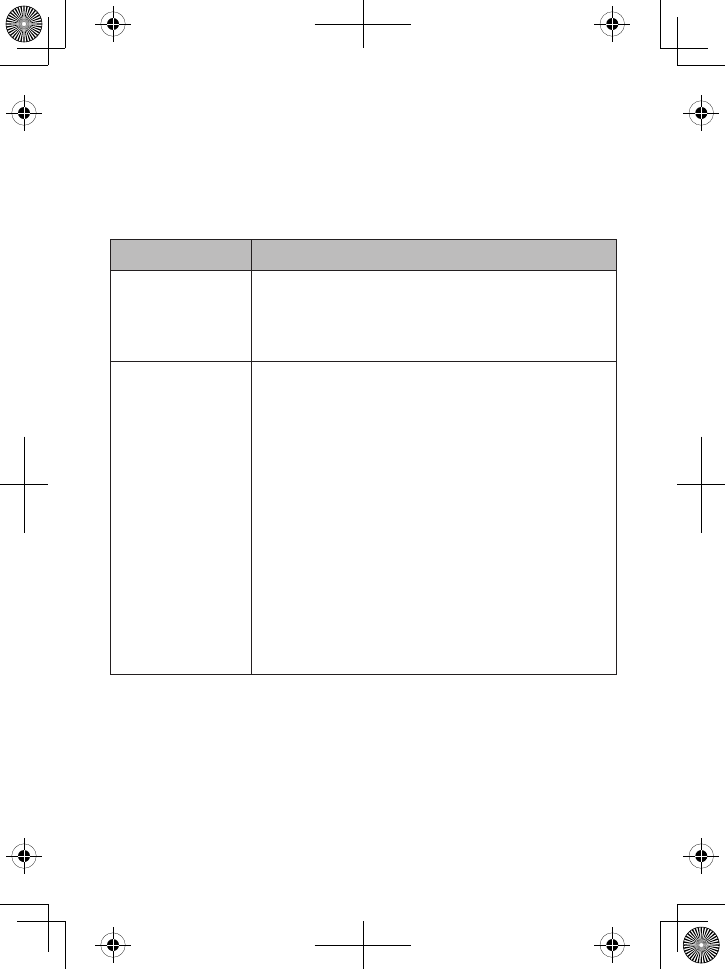
15
If you open the menu during a call, use
PhOnEBOOk/LEfT
to back out
of the menu without hanging up.
If you don't press any keys for 30 seconds, the handset exits the
menu.
The Bluetooth menu
You can pair up to 4 cellular devices to the DECT3181.
Setting What it does
Add Cellular
The base goes into pairing mode. The handset
displays a prompt to pair the cellular. Follow the
cellular’s procedures to pair the device with the
DECT3181.
Paired Device
A list of paired devices displays. Select a device.
The following two menus display:
Remove Paired
. This option allows you to
delete the pairing information for the selected
cellular phone.
Privacy Setup
. Only handsets set to
On
will ring
with an incoming call.
If all handsets are set to OFF (default),
then all handsets will ring.
Privacy Setup
only affects the ring; other
handsets will still get CID information
and be able to use the cellphone for
outside calls.
-
-
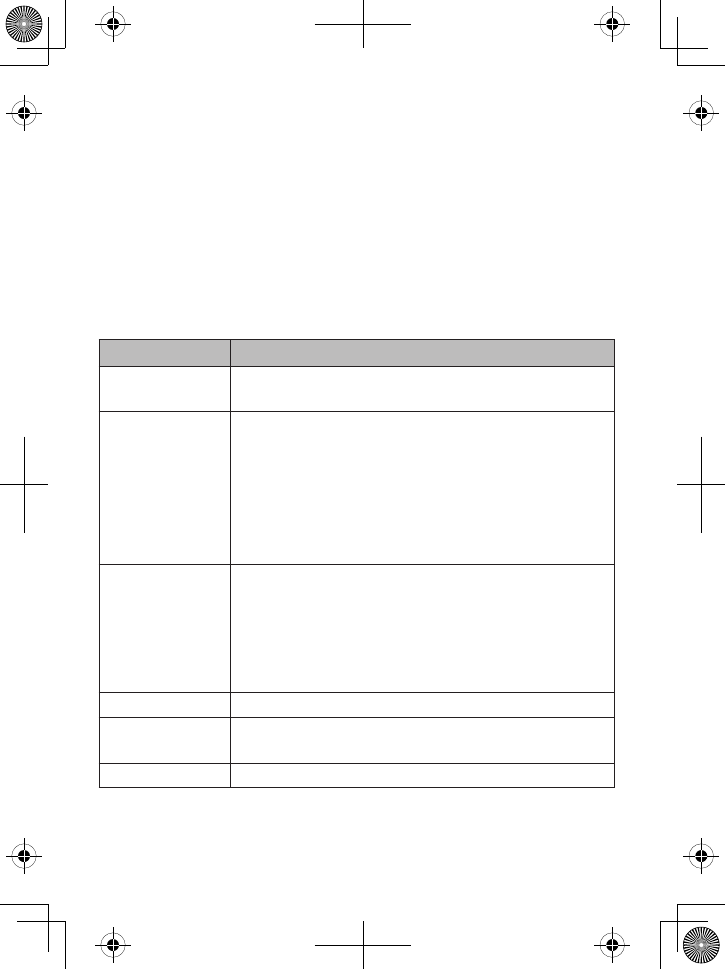
16
The Day and Time menu
If you subscribe to Caller ID, the phone automatically sets the day and
time when it receives Caller ID information from your phone company. If
you want to set the clock manually, just open the menu and select
Day
and Time
. The phone prompts you to select the day, enter the time, and
select
AM/PM
. (When prompted for the time, use the number keypad
to enter 2 digits for the hour and 2 digits for the minutes, e.g., 0530 for
5:30.)
The Handset Setup Menu
You can change these settings separately for each handset.
Setting What it does
T-coil
Turn on T-coil mode to reduce noise on some hearing
aids (see page 35).
Ringer Tones
You can set a different ring tone for the land line and
each paired cellular phone. First, select the line you
want to set the ring tone for. Then, select the ring
tone that you want this handset to use for that line.
As you highlight each ring tone, the phone plays a
sample. When you hear the tone you want, press
MEnu/sELEcT
.
Personal Ring
Turn on the personal ring feature. This feature lets
you assign special ring tones to people in the cordless
phone’s local phonebook. When someone in your
phonebook calls, this handset uses the assigned ring
tone. (It doesn’t matter what line the person calls on,
as long as you have Caller ID service on that line.)
Banner
Change the name used on the handset’s display.
Handset
Language
Change the display language.
Key Touch Tone
Have the keypad sound a tone when you press a key.
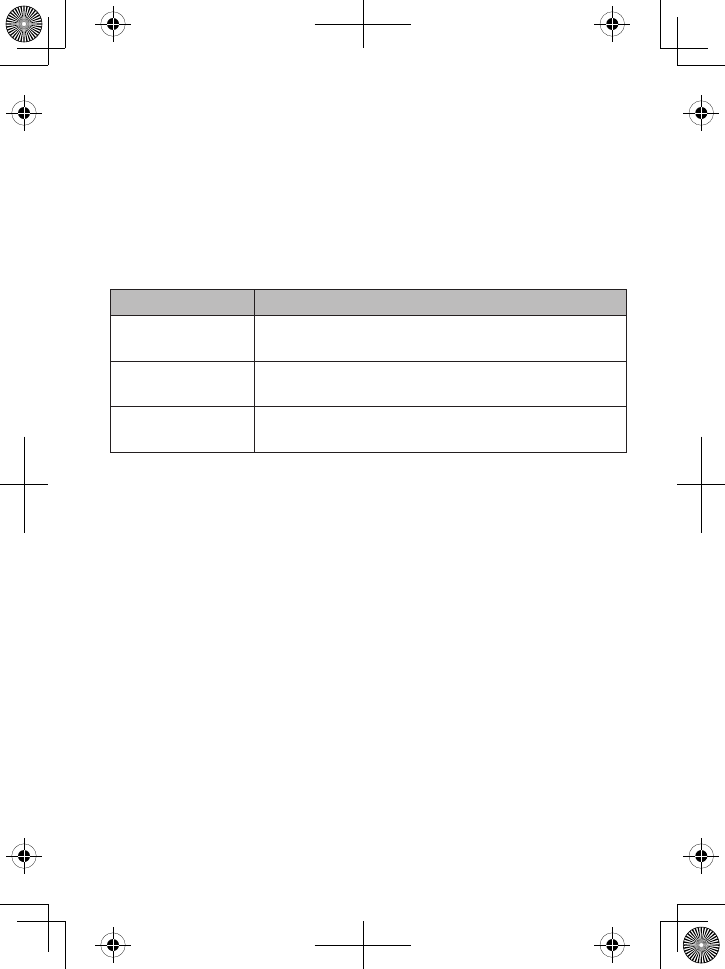
17
The Ans. Setup menu
This menu controls the options and settings for your answering system
(see page 27).
The Global Setup menu
The settings on this menu affect all handsets and the base. Before
changing these settings, make sure the phone is in standby and all
handsets are within range of the base. (Only one handset at a time can
change these settings.)
Setting What it does
Dial Mode
Change the way your phone communicates with
the land line telephone network (see page 36).
Set Line Mode
Do not change this setting unless instructed to by
customer service.
VMWI Reset
Reset the message waiting indicator if it gets out of
sync with your voice mail service (see page 26).
How to enter text on your phone
Use the 12-key dial pad when you want to enter text into your phone (a
name in the phonebook, the handset banner, etc.).
The phone defaults to a capital letter for the first letter and any letter
after a space; otherwise, it uses small letters.
To switch to all capital letters, press
*
. The phone defaults to all
capital letters first (e. g. ABCabc2) until you enter a blank space or
press
*
again. (Any time you want to change case, just press
*
.)
If two letters in a row use the same number key, enter the first letter
and wait a few seconds (or press
RighT
); the cursor will move to the
next space. Enter the next letter.
Press
#
to enter a blank space.
To change a letter, move the cursor to that letter and press
cLEaR
to
erase the letter; enter the new one.
To erase the entire entry, press and hold
cLEaR
.
Press
0
to cycle through all available symbols and punctuation.
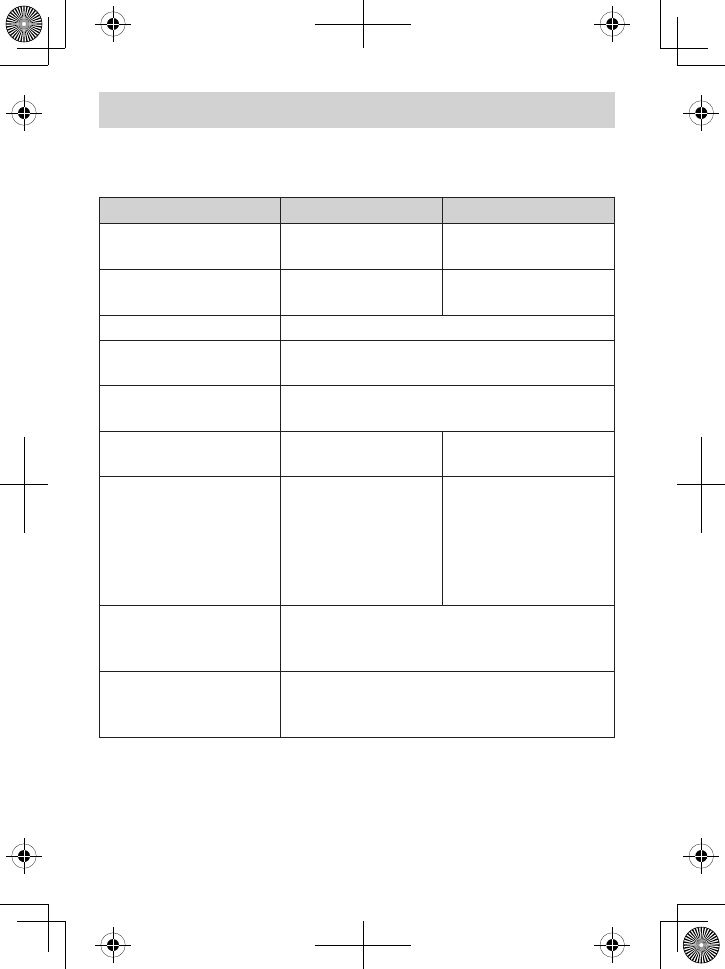
18
USING YOUR PHONE
You can control the features in this section through the handset.
Learning the Basics
To... From the land line From the cell phone
make a call: Dial the
number, then
Press
TaLk/fLash
or
sPEakER.
Press
cELLLink
.*
answer a call Press
TaLk/fLash
or
sPEakER
.Press
cELLLink
.
hang up Press
End
or put the handset in the cradle.
mute the microphone
during a call
Press
MEssagEs/MuTE
. Press again to turn the
microphone back on.
put a call on hold Press
cLEaR/inTERcOM
. After 5 minutes on
hold, the call will be disconnected.
return to a call on hold Press
TaLk/fLash
or
sPEakER
.Press
cELLLink
.
switch from one line to
the other (automatic
hold)
Press
cELLLink
.*
The handset
automatically puts
the land line on hold
and connects to the
cell phone.
Press
TaLk/fLash
. The
handset automatically
puts the CellLink line
on hold and connects
to the land line.
switch between the
speakerphone and
earpiece
Press
sPEakER
.
mute the ringer for this
call only
While the phone is ringing, press
MEssagEs/
MuTE
on the handset or
PLaY/sTOP
on the
base.
* If you have two or more cellular phones paired, the phone prompts you
to choose one. Select the phone you want and press
MEnu/sELEcT
.
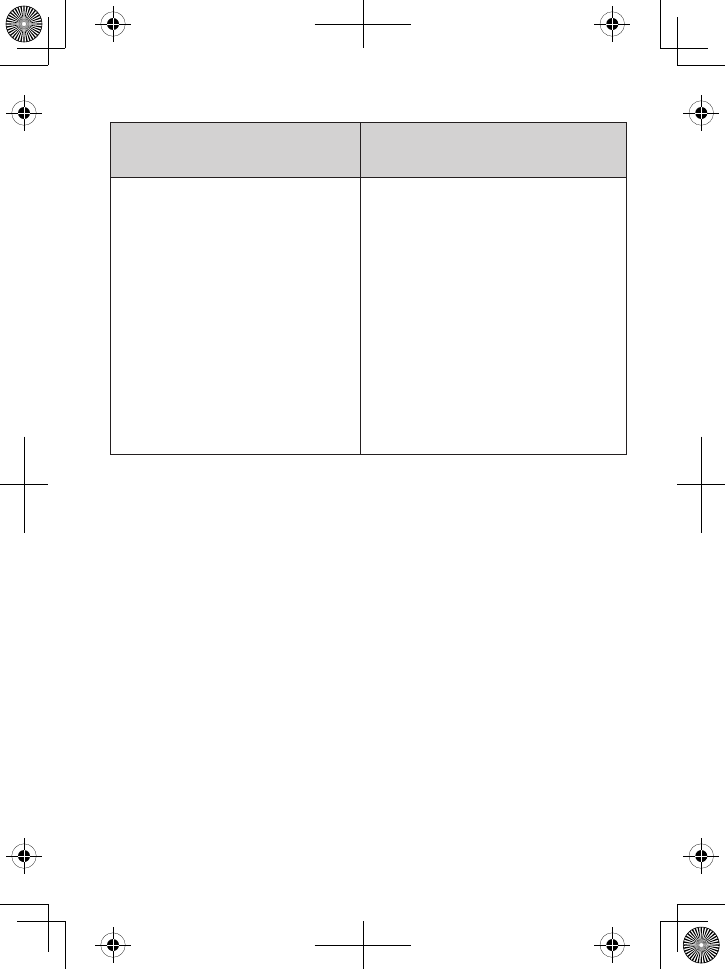
19
Change the volume
Speaker and earpiece
volume
Ringer volume
You can change the volume
of the speaker on the base
and each cordless handset
separately.
You can change the volume of
the earpiece on each handset;
this does not affect the
handset’s speaker volume.
Anytime you are listening to a
speaker or earpiece, press
uP
to increase the volume and
dOWn
to decrease it.
-
-
-
You can change volume of the
ringer on the base and each
handset separately.
Each cordless handset uses the
same ringer volume for both the
land line and the cellular line.
When the phone is in standby,
press
uP
to increase the volume
and
dOWn
to decrease it.
If you turn the ringer volume all
the way down, the ringer turns
off.
-
-
-
-
Call waing
Call Waiting is a service available from your telephone provider that lets
you receive calls while you are on another call. Caller ID on Call Waiting
(CIDCW) service displays Caller ID information for a waiting call. You might
have to subscribe to these services separately for your land line and your
cellular phones. Contact your telephone provider(s) for more information.
If you get a Call Waiting call, the phone sounds a tone and displays any
CID information received for the waiting call. To switch between the
current call and the waiting call, press
TaLk/fLash
(if you’re on the land
line) or
cELLLink
(if you’re on a cellular line). Remember, each time you
switch, there is a short pause before you’re connected to the other caller.
Using Caller ID and Redial Lists
Caller ID (CID) is a service available from your telephone provider that
shows the phone number (and sometimes the caller’s name) of incoming
calls. You might have to subscribe to CID service separately for your land
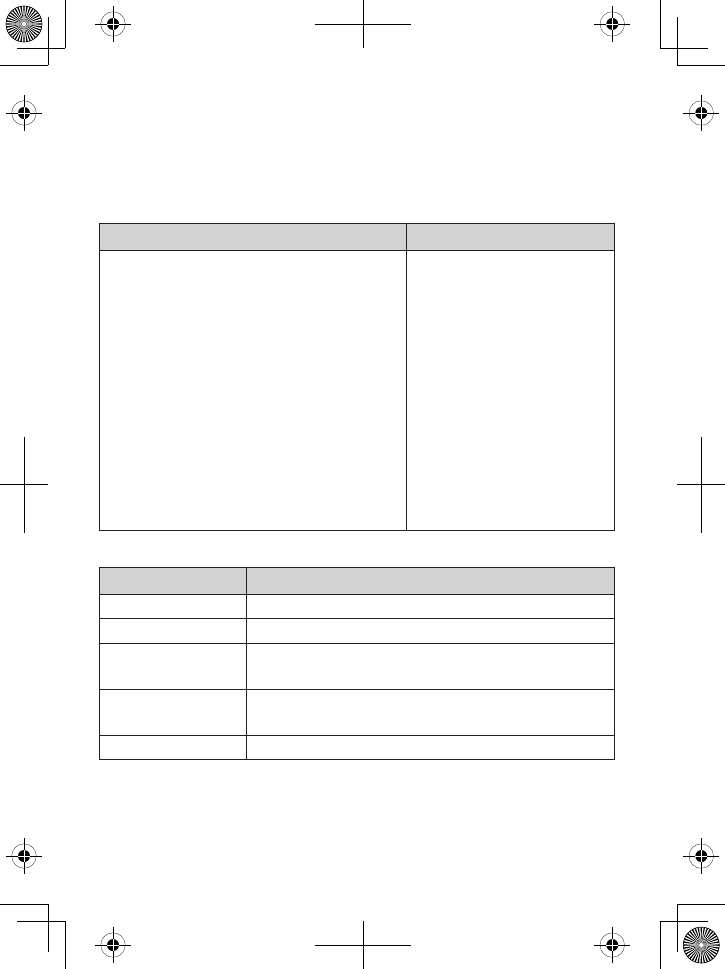
20
line and your cellular phones. Contact your telephone provider(s) for
more information.
On CellLink calls, you might see the name of your cellular
phone in place of the caller’s name.
Caller ID List Redial List
The phone saves the information for
the last 30 received calls to the CID list.
Land line calls and CellLink calls are
saved to the same CID list. The CID list
is shared by all cordless handsets. New
records have an asterisk next to the
received time.
When the phone’s in standby, each
handset shows how many calls came
in since the last time you checked the
CID list.
Only one handset can access the CID
list at a time.
-
-
-
Each cordless handset
remembers the last 5
numbers you dialed
on it.
The redial list is separate
for each handset;
however, only one
handset can access the
redial list at a time.
The handset doesn’t
record which line was
used to call the number.
-
-
-
To… Follow these steps …
open the CID list Press
cid/RighT
.
open the Redial list Press
REdiaL/PausE.
scroll through the
list
Press
dOWn
to scroll through the list from newest
to oldest. Press
uP
to scroll from oldest to newest.
dial a number Find the number you want* and press
TaLk/fLash
or
cELLLink
†.
close the list Press
PhOnEBOOk/LEfT
.
* If the number is a toll or long distance call, but there’s no
1
at the front
of the CID record, press
*
to add the
1
before you dial the number.
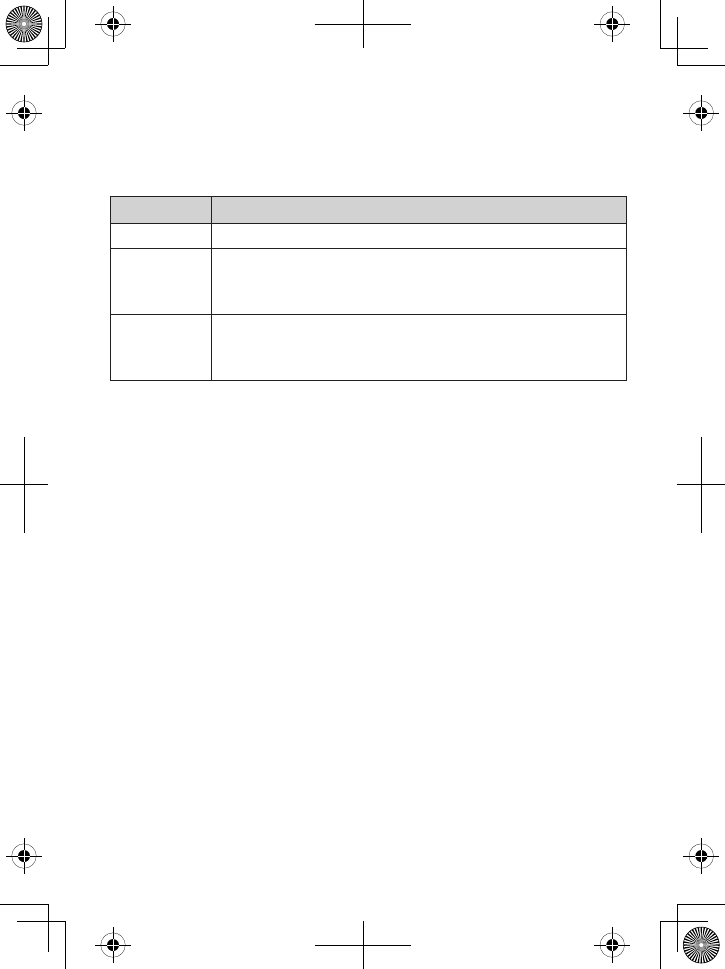
21
† If you have two or more cellular phones paired, the phone prompts you
to choose one. Select the phone you want and press
MEnu/sELEcT
.
To select a number, highlight the number and press
MEnu/sELEcT
. The
phone gives you the following options:
Option What it does...
Delete Entry
Erase the number from the list.
Store Into
Pb
Add the number to the phonebook. The handset prompts
you to edit the name and number and select a personal
ring.
Delete All
(Caller ID list only.) Erase all numbers from the list.
(This does not affect the CID lists on the paired cellular
phones.)
Using the Directory
You can download the phonebook from each paired cellular phone
(up to four) and store a copy in the local directory. Each downloaded
phonebook can be up to 1500 entries.
You can also store up to 70 entries in the DECT3181’s Home
phonebook, which is separate from any downloaded phonebooks.
You can edit or delete individual entries in the Home phonebook only.
If you need to edit an entry on a downloaded phonebook, edit the
entry on your cellular phone, then re-download the phonebook.
Only one cordless handset can access the directory at a time.
Downloading phonebooks into the directory
Make sure your cellular phone is paired to the DECT3181 and is
within range of the base.
With the DECT3181 in standby, press
PhOnEBOOk/LEfT
on any
cordless handset.
Select Download, then select the cellular phone you want to
download from. The DECT3181 begins downloading the phonebook
from the cellular phone. When downloading is complete, the
cordless handset displays a confirmation screen. To cancel
downloading, press
End
on the handset.
1.
2.
3.
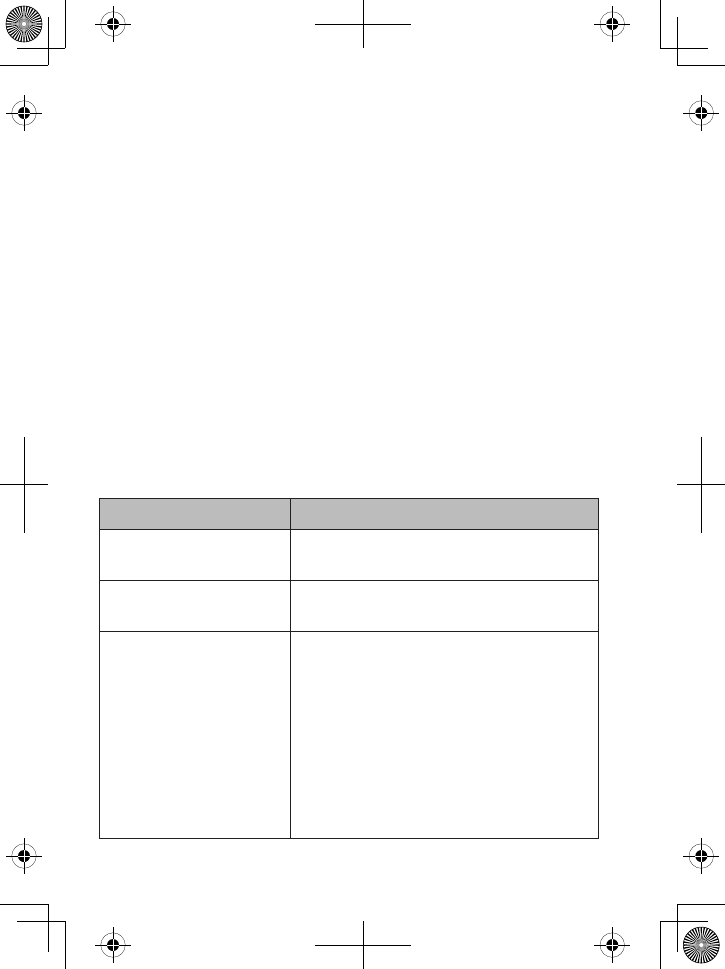
22
Each time you download the phonebook from a paired cellular phone,
the DECT3181 overwrites any previous copy of that phonebook in its
directory. The phone automatically cancels the download if it receives an
incoming call or someone tries to make an outgoing call.
While a phonebook is downloading, do not try to use either the cellular
phone or the DECT3181. If the download is interrupted or canceled, the
DECT3181 reverts to the original copy of the downloaded phonebook in
its directory.
If you delete the pairing information for a cellular phone, the downloaded
phonebook from that phone will also be deleted.
Using a phonebook
To open the directory, press
PhOnEBOOk/LEfT
. The handset displays
the list of available phonebooks: the Home phonebook and up to
four downloaded phonebooks.
Highlight the phonebook you want to use, then press
MEnu/sELEcT
.
The handset displays the name of the phonebook and the number of
entries in the phonebook.
To... Follow these steps...
scroll through the entries Press
dOWn
to scroll through the entries
from A to Z or
uP
to scroll from Z to A.
jump to entries that start
with a certain letter
Press the number key corresponding to
the letter you want to jump to.
dial an entry
Find the entry you want to dial, and press
TaLk/fLash
or
cELLLink
.
If you have two or more cellular phones
paired, the phone prompts you to chose
one. Select the phone you want to use
and press
MEnu/sELEcT
.
NOTE: If the phonebook entry is for a
toll/long distance call but does not begin
with 1, press * to add 1 before dialing.
1.
2.
3.
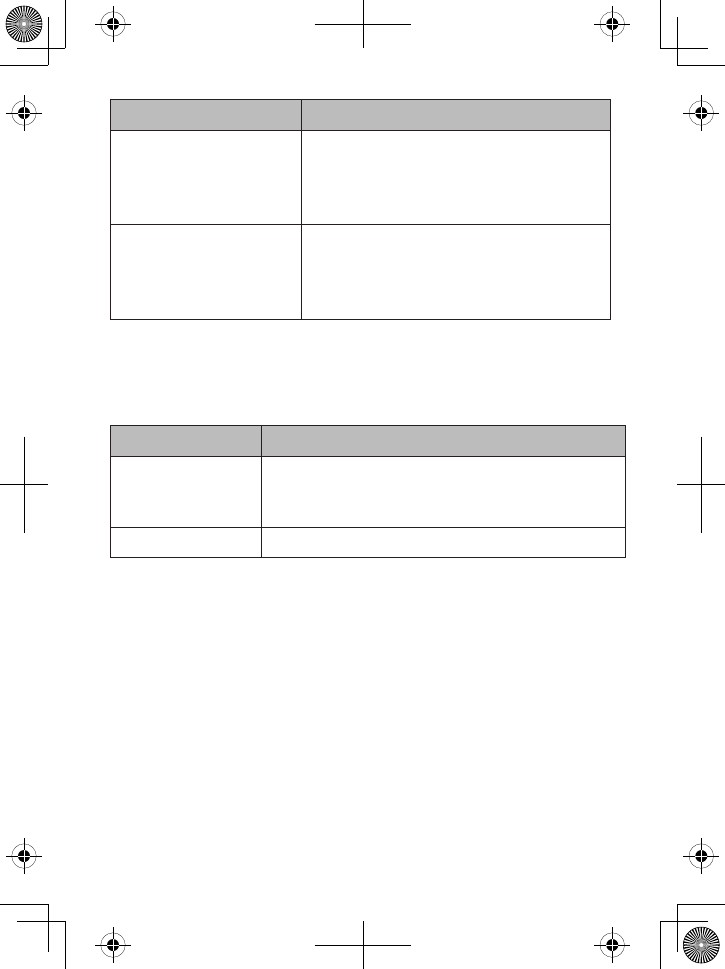
23
To... Follow these steps...
edit an entry (Home
phonebook only)
Find the entry you want to edit. Press
MEnu/sELEcT
and select
Edit
. The handset
prompts you to edit the name and
number and select a personal ring.
delete an entry (Home
phonebook only)
Find the entry you want to delete. Press
MEnu/sELEcT
and select
Delete
. When
the handset prompts you to confirm,
select
Yes
.
With the phone in standby, open the directory and select the phonebook
you want to use. From the main phonebook screen (instead of an
individual entry), press
MEnu/sELEcT
. The phone gives you the following
options:
Option What it does...
Create New
(Home phonebook
only)
Add an entry to your phonebook. The handset
prompts you to enter a name and number and
select a personal ring.
Delete All
Erase all the entries in the phonebook.
Finding a Lost Handset
With the phone in standby, press
find
on the base. All the handsets will
beep for 1 minute; to end the page, press
find
again or press any key on
any handset.
Using Mul-Handset Features
To use the features in this section, you must have at least two cordless
handsets.
Expanding your phone
Your base supports a total of 12 cordless handsets: the one that came
with the base and up to 11 DCX310, DRX312, or DWX317 accessory
handsets.
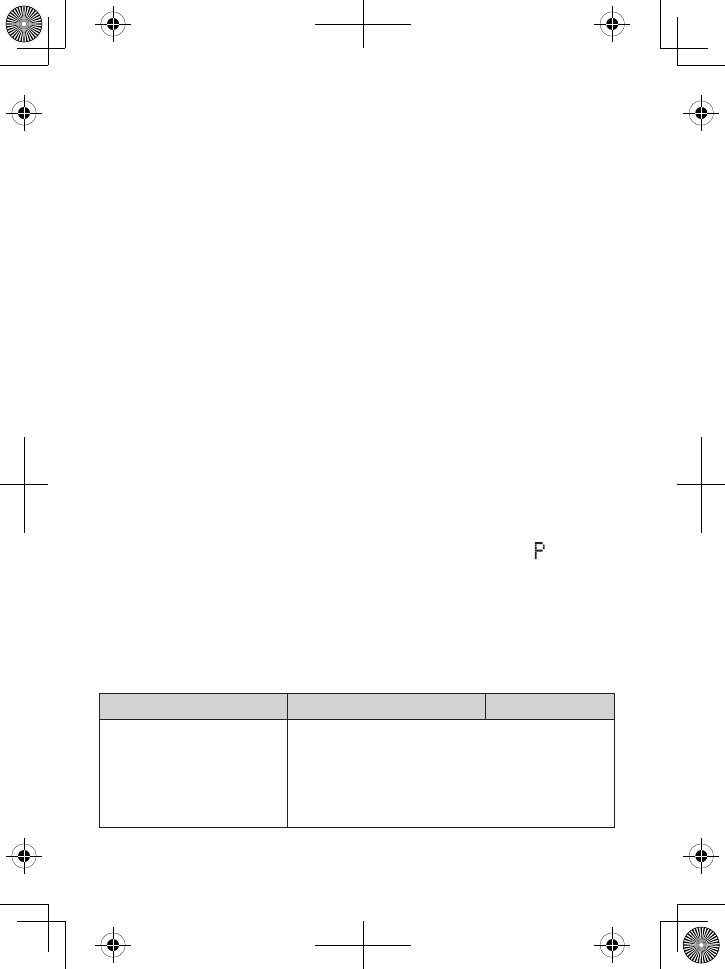
24
Your base might be compatible with other Uniden accessory
handsets: please visit our website for a list of compatible handsets.
Accessory handsets must be registered to the base before you can
use them. Handsets that aren't registered display a
Handset not
registered
message. For instructions on registering handsets to the
base, see page 37, or consult the accessory handset manual.
Any accessory handsets that came packaged with the base are already
registered for you.
If a handset was previously registered to a base, you have to reset it
so you can register it to a new base (see page 37 or the manual for
the accessory handset).
Conference calling
When an outside call comes in on the land line, two handsets can join
in a conference call with that outside caller.
To join an ongoing call, press
TaLk/fLash
or
sPEakER
.
To leave the conference call, hang up normally; the other handset
remains connected to the call.
Privacy mode
You can prevent other handsets from joining a land line call. Start your
call as usual, then press
MEnu/sELEcT
: the display shows
Call Privacy
.
Press
MEnu/sELEcT
again to turn privacy mode on (you’ll see in the
display). When you hang up, privacy mode turns off automatically.
As long you have privacy mode on, no other handsets can interrupt your
call. To allow another handset to join the call, press
MEnu/sELEcT
twice
to turn privacy mode off.
Call transfer
To… On the land line Using CellLink
transfer a call
Press
cLEaR/inTERcOM
, then select the
handset you want to transfer the call to
(select
All
to page all the handsets). When
the other handset accepts the call, you’ll be
disconnected.
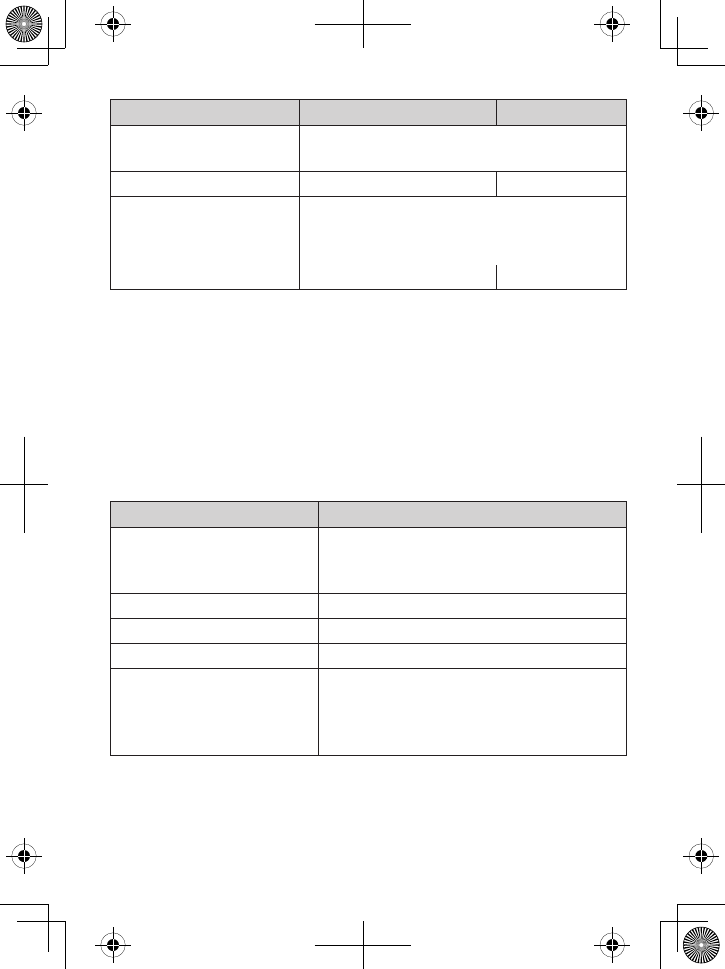
25
To… On the land line Using CellLink
cancel a transfer and
leave the call on hold Press
End
.
return to the call Press
TaLk/fLash
. Press
cELLLink
.
answer a call transfer
page
Press
cLEaR/inTERcOM
. You can speak to
the transferring handset.
To speak to the outside caller,
1.
2.
press
TaLk/fLash
. press
cELLLink
.
Intercom
Whenever the phone is in standby, you can make an intercom call
between handsets without using the phone line.
You can make an intercom call from any handset, but only two
handsets can be in an intercom call at any time.
If an outside call comes in during an intercom page, the phone sounds
a tone and shows any received CID information. If another handset
hasn't answered the page yet, the phone cancels the page to let you
can answer the incoming call.
To... Follow these steps...
make an intercom page
Press
cLEaR/inTERcOM
, then select the
handset you want to talk with (select All
to page all handsets at the same time).
cancel a page Press
End
.
answer an intercom page Press
cLEaR/inTERcOM
or
TaLk/fLash
.
leave an intercom call Press
End
.
answer an outside call
during an intercom call
Press
TaLk/fLash
or
cELLLink
(depending
on which line is ringing). The phone
automatically disconnects the intercom
call and connects you to the outside line.
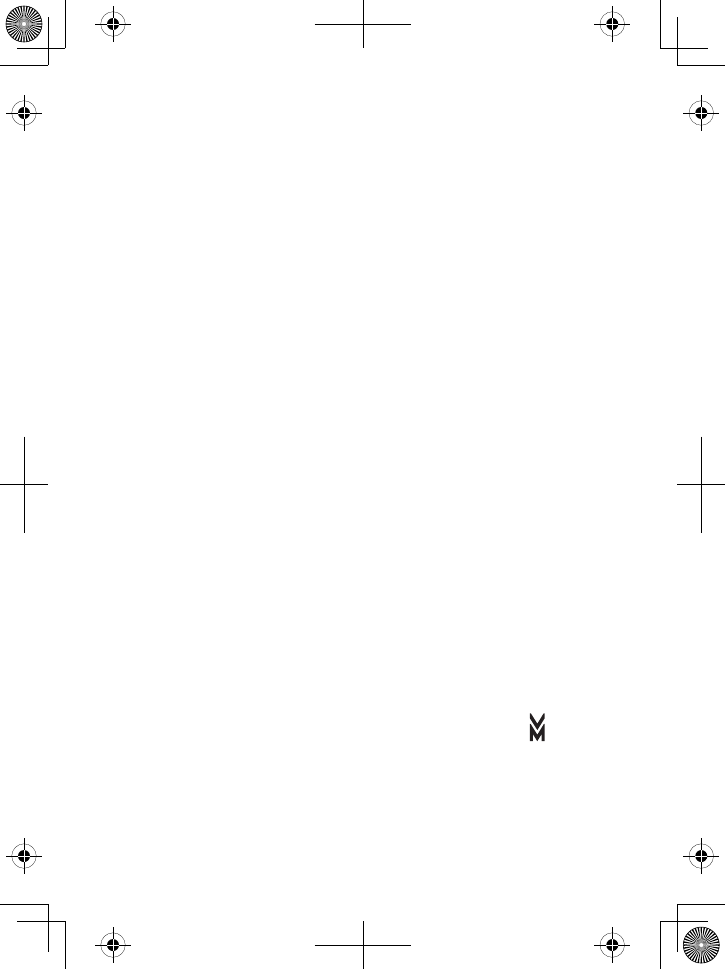
26
Using Special Features
Do Not Disturb (DND)
The Do Not Disturb feature (DND) turns off the ringers on the base
and all handsets at the same time.
You can turn on DND from the base whenever the phone is in
standby: just press and hold
dO nOT disTuRB
for about a second. The
phone automatically turns on the answering system and shows
Do
Not Disturb
on all handsets.
To turn DND off, press
dO nOT disTuRB
again.
If you turn the answering system off while DND is on, the phone turns
off DND along with the answering system.
Chain dialing
If you often have to enter a series of digits or a code number during
a call, you can save that code number to a phonebook entry and use
the phonebook to send the code number.
Enter the code number (up to 20 digits) into the phonebook just like a
regular phonebook entry. Be sure to enter the code number into the
phonebook exactly as you would enter it during a call.
When you hear the prompt that tells you to enter the number, open
the phonebook and find the entry that contains your code number.
Press
MEnu/sELEcT
to transmit the code. Or, if you change your mind,
use
PhOnEBOOk/LEfT
to close the phonebook.
Voice message nocaon
This feature supports Frequency-Shift Keying (FSK) message
notification. Contact your voice mail provider for more details.
If you subscribe to a voice mail service, your phone can notify you
when you have a new message waiting.
When you have new messages, the voice message icon ( )
appears in the display, and the light at the top of the handset blinks.
The voice message icon should disappear after you listen to all your
new messages. If it doesn’t, you can reset it manually: With the phone
in standby, open the menu and select
Global Setup
. Select
VMWI
Reset
, then select
Yes
.
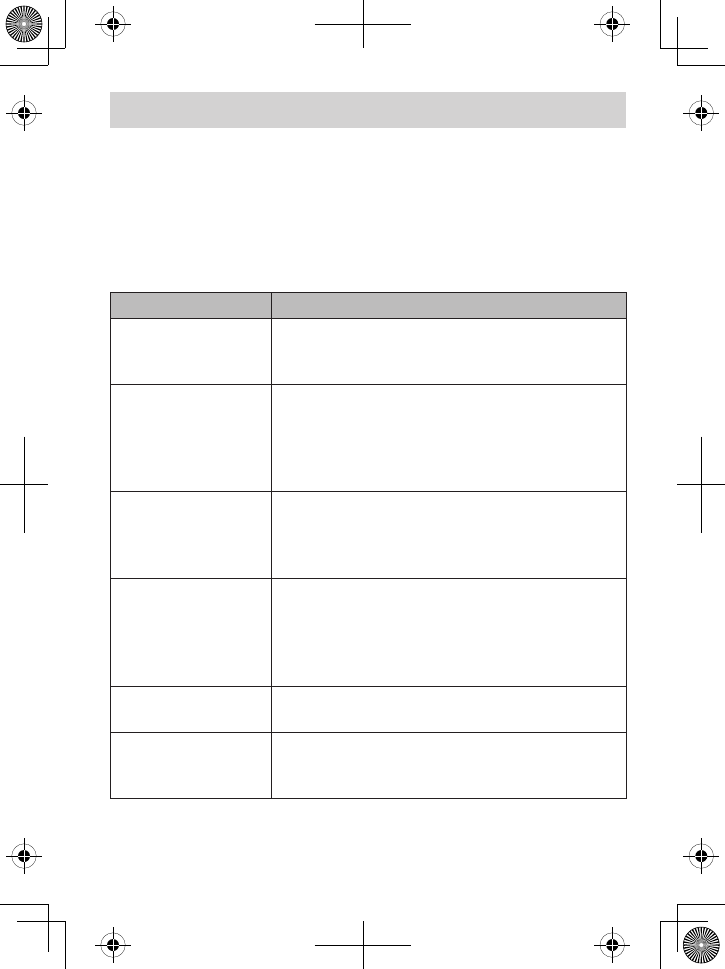
27
USING THE ANSWERING SYSTEM
The answering system works with land line calls only. The system will
not answer or take messages on incoming call on the paired Bluetooth
phones.
Answering System Opons (Ans. Setup)
You can change the answering system options from any handset. Just
open the menu and select
Ans. Setup
. Select one of the following:
Setting
What it does...
Security Code
Enter a 2-digit PIN so you can access your
answering system from any touch-tone phone
(see page 31).
Ring Time
Set the number of rings (2, 4, or 6) before the
answering system answers the phone. Choose
Toll Saver to have the system answer after 2
rings if you have new messages or after 4 rings if
you don’t.
Record Time
Set the amount of time callers have to leave a
message, either 1 minute or 4 minutes. Choose
Announce Only if you don’t want the system to
let callers to leave a message.
Message Alert
Have the system beep every 15 seconds when
you have a new message; the beeping stops
when you listen to all your new messages.
(To mute the alert without listening to your
messages, press any key on the base.)
Ans. Language
Change the language of the system’s voice
prompts.
Call Screen
Turn on the call screen feature so you can hear
callers as they leave messages on the base
speaker (see page 30).
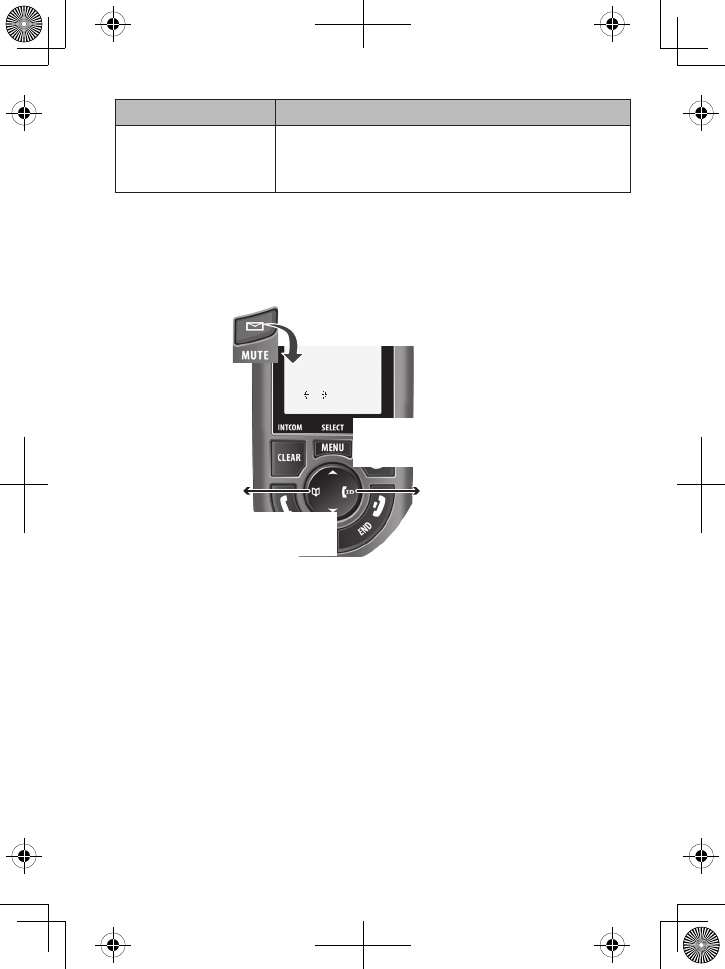
28
Setting
What it does...
Ans. On/off
Turn your answering system on or off. (To turn
your system on or off from the base, just press
On/Off
.)
Accessing the Answering System
You can access your system from a handset whenever the phone is in
standby.
5:Stop
[ / /select]
Press
MESSAGES/
MUTE
to start remote
operation mode.
Press
MENU/SELECT
to choose the
displayed
option.
Press
END
to exit
remote operation
mode.
4:Delete
3:Skip
2:Play
1:Repeat
6:SelectGreeting
8:RecNewGreeting
Use
PHONEBOOK/
LEFT
to go to the
previous option:
Use
CALLER ID/
RIGHT
to go to
the next option:
During remote operation, the phone beeps to let you know it's
waiting for your next command.
You can press the number key next to the commands instead of
scrolling through them.
If you don't press any keys for 30 seconds, the phone returns to
standby.
Only one handset can access the system at a time, and you can't
access the system while another handset is on a land line or CellLink
call.
Personalizing Your Greeng
Your greeting can be between 2 seconds and 30 seconds long. If you don’t
record an outgoing message, the system uses a pre-recorded greeting:
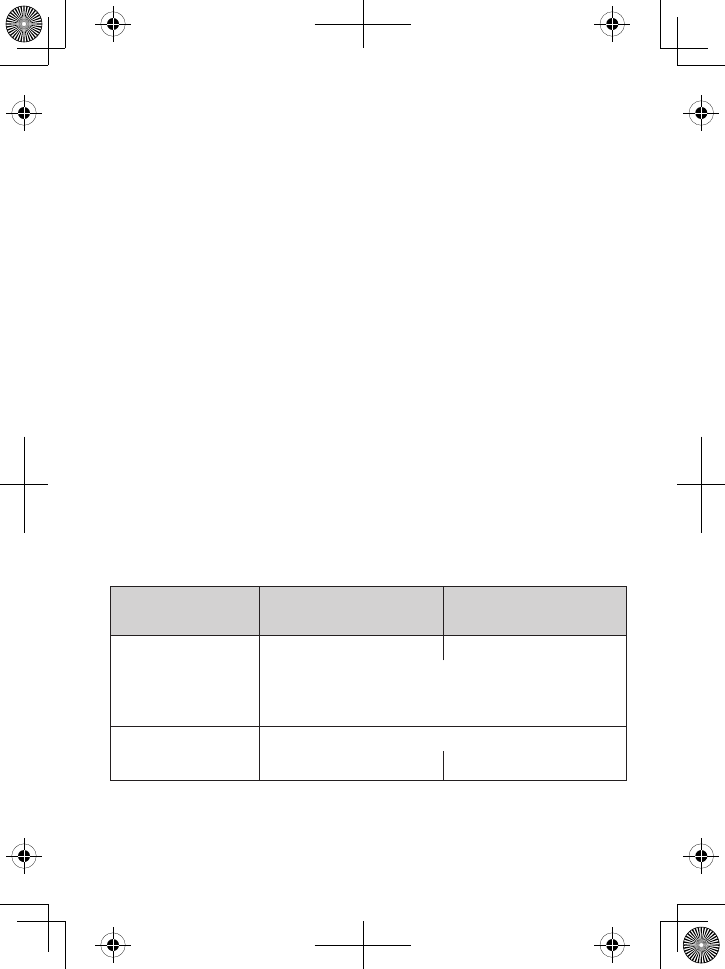
29
Hello, no one is available to take your call. Please leave a message after
the tone.
Record your personal outgoing message or greeng
Access the system from any handset. Wait until the system finishes
its announcements, or press
5
(
Stop
) to skip them.
Press
8
(
RecNewGreeting
).
Wait for the system to say “Record greeting,” then begin speaking.
When you’re finished, press
8
(
RecNewGreeting
) to recording.
The system plays back your new greeting.
To keep this greeting, press
End
. To re-record it, go back to step 2.
Switch between the two greengs
Access the system from any handset. Wait until the system finishes
its announcements, or press
5
(
Stop
) to skip them.
Press
6
(
SelectGreeting
) to play back the current greeting.
Press
6
(
SelectGreeting
) again to switch greetings.
Delete your greeng
Switch to your personal greeting following the steps above. While the
system is playing back your greeting, press
4
(
Delete
).
Geng Your Messages
To… From the base From a handset
(remote operation)
play new messages
Press
PLaY/sTOP
. Press
MEssagEs/MuTE
.
The system announces the number of new and old
messages, then plays each new message (followed
by the time and date) in the order it was received.
replay an earlier
message
Within the first 2 seconds of a message,
press
REV.
select 1:Repeat.
1.
2.
3.
4.
5.
1.
2.
3.
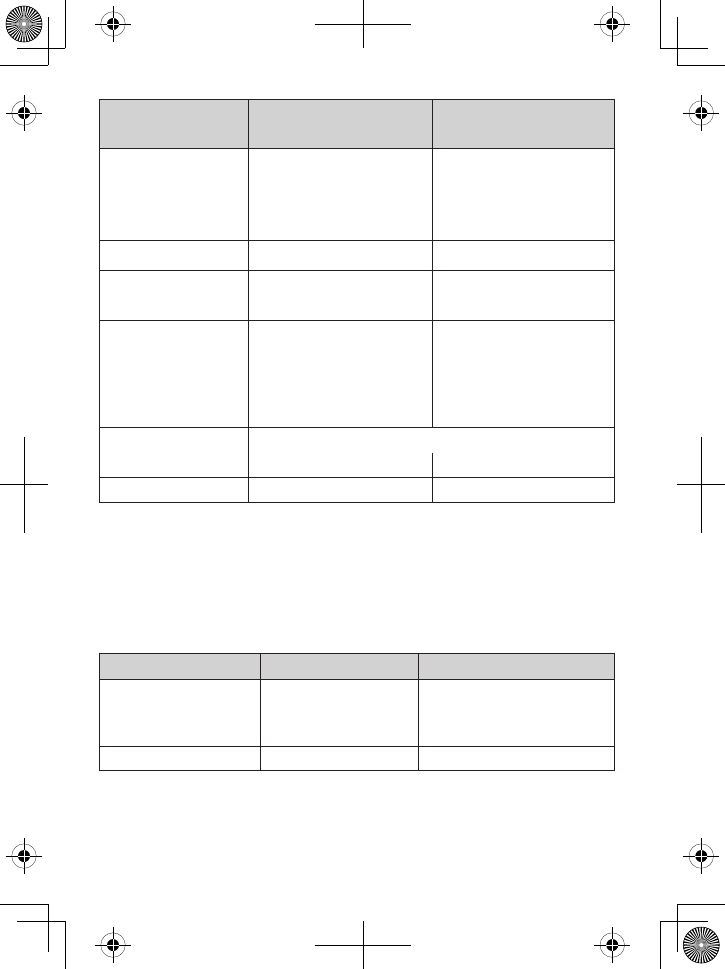
30
To… From the base From a handset
(remote operation)
restart the current
message
Wait at least 4 seconds
after the message starts,
then press
REV
.
Wait at least 5 seconds
after the message
starts, then select 1:
Repeat.
skip a message Press
fWd.
Select 3: Skip.
delete a message While the message is
playing, press
dELETE
.
While the message is
playing, select 4:Delete.
delete all of your
messages
With the phone in
standby, press
dELETE
.
When the system asks
you to confirm, press
dELETE
again.
Not available.
play old messages After the system plays the new messages,
press
PLaY/sTOP
again. Select 2:Play.
stop playback Press
PLaY/sTOP
. Select 5: Stop.
Screening Your Calls
Another feature your answering system gives you is call screening. While
the system is taking a message, you can hear the caller on the base
speaker (if you turn on Call Screen) or from a handset. Only one handset
at a time can screen calls. If another handset is screening the call, the
handset beeps and returns to standby.
To... From the base From a handset
hear the caller
leaving a message
Just listen to the
caller over the
speaker.
Press
MEssagEs/MuTE
.
answer the call Not available. Press
TaLk/fLash
.
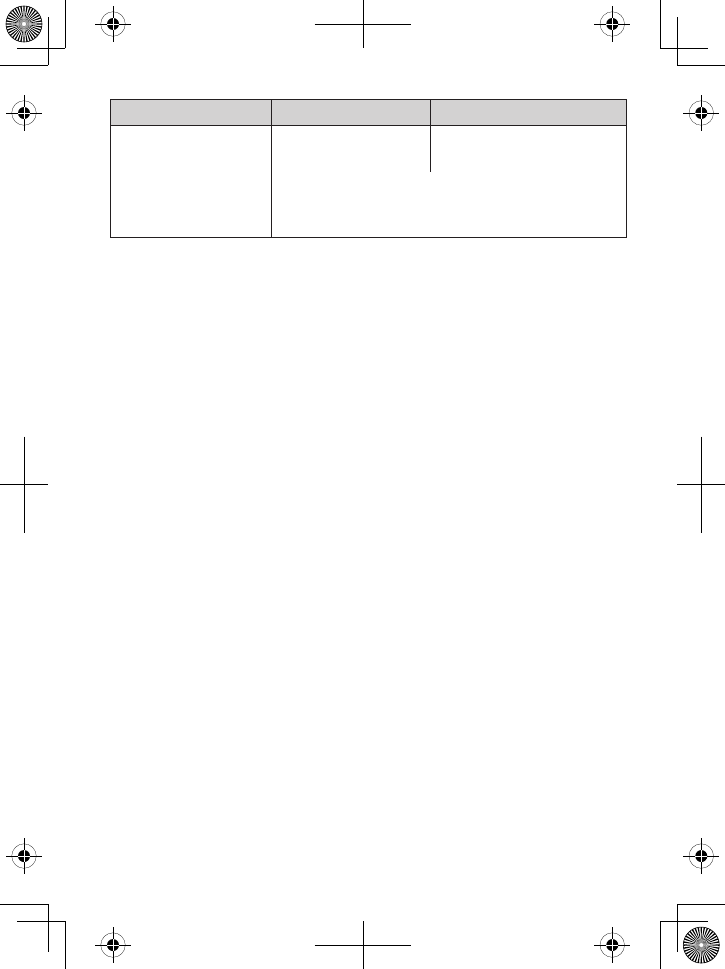
31
To... From the base From a handset
mute the call screen
without answering
Press
PLaY/sTOP
.Press
End
or return the
handset to the cradle.
If you mute the call screen, the system continues
taking the message: it just stops playing through
the speaker.
Using the System While You’re Away from Home
You can also use your answering system from any touch-tone phone.
Before you can use this feature, you must program a security code.
Programming a security code
With the phone in standby, open the menu from any handset.
Select
Ans. Setup
, then select
Security Code
.
Use the number keypad to enter a two-digit security code (01 to 99).
Press
MEnu/sELEcT
when you’re finished.
Remember to make a note of your new security code!
Dialing in to your system
Call your telephone number and wait for the system to answer.
If you have the
Ring Time
set to
Toll Saver
, the system answers
after 2 rings if you have new messages and 4 rings if you don’t. You
can hang up during the third or fourth ring.
If your answering system is off, it will answer after about ten rings
and sound a series of beeps instead of your greeting.
During the greeting (or beeps), press
0
and
immediately
enter your
security code. (If you enter it incorrectly 3 times, the system hangs
up and returns to standby.)
The system announces the current time, the number of messages
stored in memory, and a help prompt. Then it starts beeping
intermittently to let you know it's waiting for your command.
When you hear the intermittent beeping, enter a command from the
chart:
1.
2.
3.
1.
2.
3.
4.
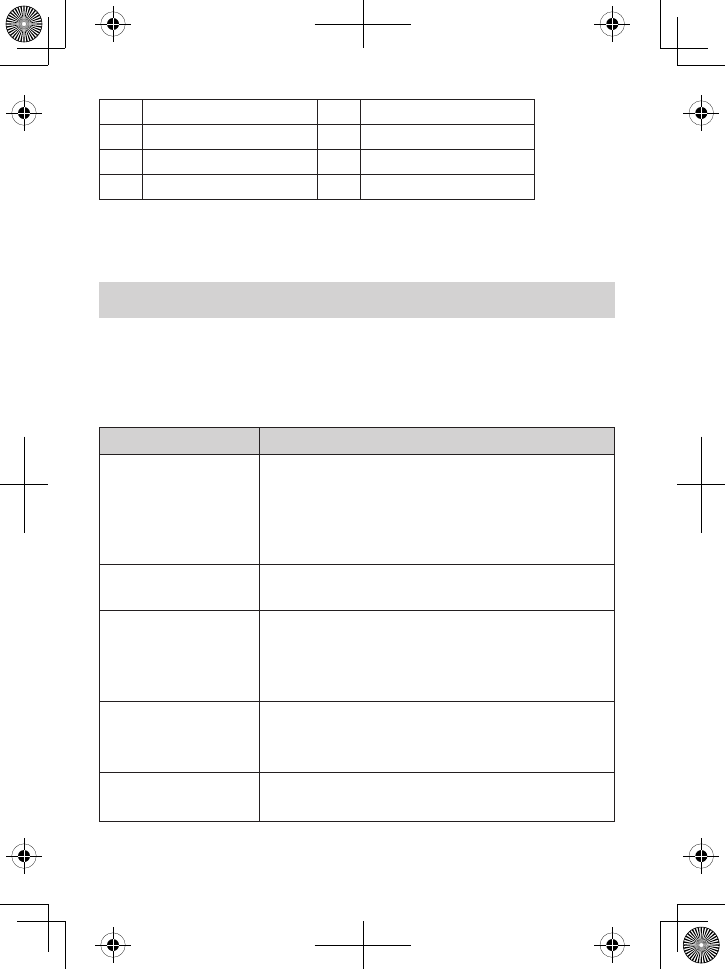
32
01 Repeat message 05 Stop playback
02 Play message 06 Turn on
03 Skip message 09 Turn off
04 Delete message 10 Hear prompts
If you don’t press any keys for 15 seconds, the phone will
hang up and return to standby.
IMPORTANT INFORMATION
Solving Problems
If you have any trouble with your phone, try these simple steps first. If
you need help, call our Customer Care Line listed on the front cover.
If… Try…
No handsets can
make or receive calls.
Checking the telephone cord connection (for
land line calls).
Disconnecting the base AC adapter. Wait a few
minutes, then reconnect it.
Making sure the base is plugged in.
-
-
-
A handset can’t
make or receive calls. Moving the handset closer to the base.
A handset can make
calls, but it won’t
ring.
Making sure the ringer is turned on.
Making sure Do Not Disturb is turned off.
Checking the privacy settings for your paired
cellular phones.
-
-
-
A handset is not
working.
Charging the battery for 15-20 hours.
Checking the battery connection.
Resetting the handset.
-
-
-
A handset says
Unavailable.
Moving the handset closer to the base.
Seeing if another handset is in Privacy Mode.
-
-
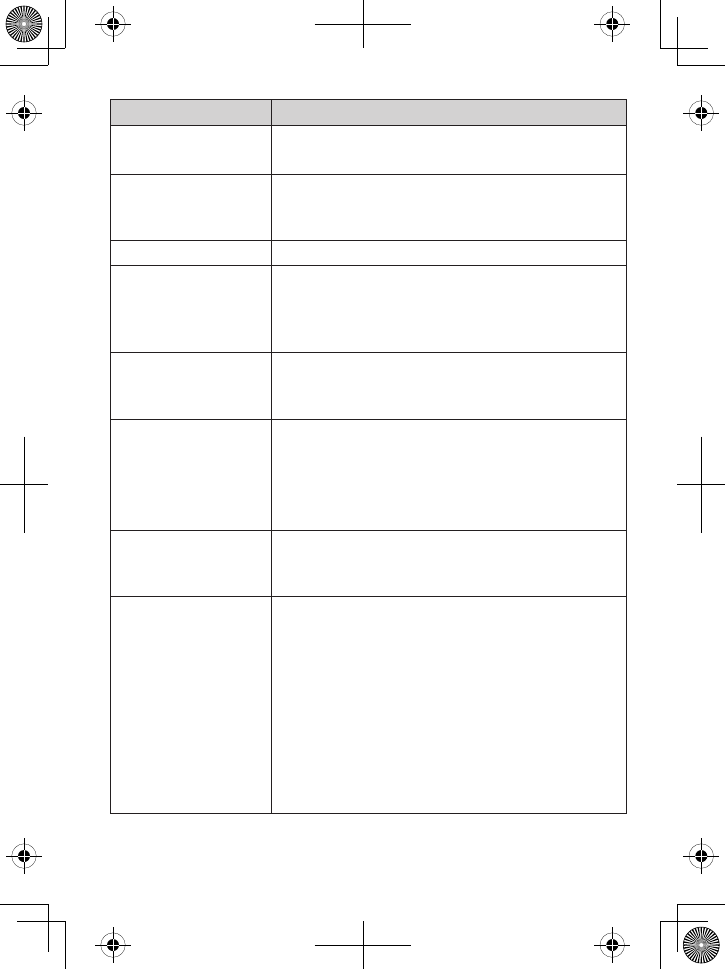
33
If… Try…
No handsets display
Caller ID information.
Letting calls ring twice before answering.
Making sure your Caller ID service is active.
-
-
Caller ID displays
briefly and then
clears.
You may have to change the line mode. Contact
customer service.
-
I can’t transfer calls. Resetting all handsets.
Two handsets can’t
talk to the caller.
Making sure no handset is in Privacy Mode.
Making sure the call was on the land line
(conference calling is not available for CellLink
calls).
-
-
The answering
system does not
work.
Making sure the answering system is on.
Making sure the base is plugged in.
-
-
The system won’t
record messages.
Making sure Record Time is not set to
Announce Only.
Deleting messages (memory may be full).
Making sure the call was on the land line (the
system cannot answer CellLink calls).
-
-
-
A handset can’t
access the answering
system.
Seeing if another handset is using the system.
Making sure the phone is in standby.
-
-
The DECT3181
doesn’t ring when
my cellular phone
does.
Making sure your phone has Bluetooth turned
on.
Making sure your phone is in range of the base.
Checking if the DECT3181 is on the paired
device list on your cellular phone and is in
connected status. If not, try pairing again.
Making sure your phone doesn’t connect with
other Bluetooth devices.
Making sure the handset’s ringer is not turned
off. (The base doesn’t ring on cellular calls.)
-
-
-
-
-
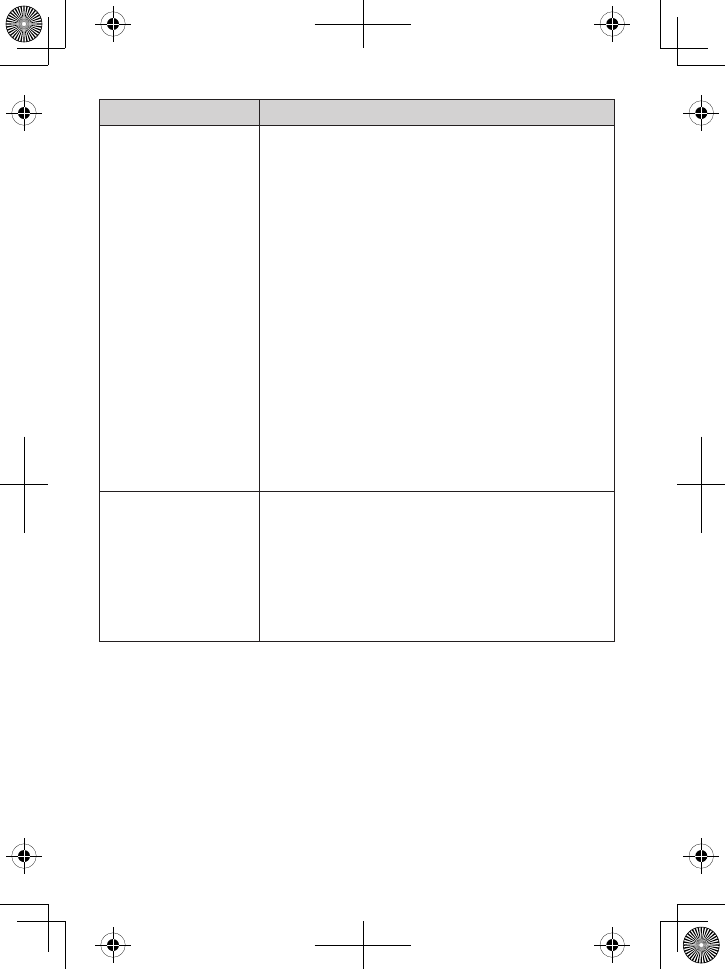
34
If… Try…
The DECT3181 won’t
pair with my phone.
Making sure your phone is in pairing mode.
Check your phone’s manual for instructions on
Bluetooth device pairing.
Making sure your phone supports the
Bluetooth hands-free profile.
Making sure your phone is in range of the base
If DECT3181 appears in your cellular phone’s
paired device list, remove it and try pairing
again.
Turn your phone off, then turn it on again.
Repeat pairing steps.
Disconnecting the base AC adapter. Wait a
few minutes, then reconnect it. Repeat pairing
steps.
Checking the link order for that phone. In rare
cases, some cellular phones may not be linked
as the third or fourth cellular phone.
-
-
-
-
-
-
-
-
The DECT3181 paired
with my phone, but
I can’t hear anything
through the handset.
Adjusting the handset volume.
Setting your cellular phone to transfer the
audio to a Bluetooth device. Check your
phone’s manual for instructions on Bluetooth
setup and options.
Erase all Bluetooth pairing and repair again. To
erase the Bluetooth pairing, see page 15.
-
-
-
Weak or hard to hear audio
If a caller’s voice sounds weak or soft, the signal might be blocked by large
metal objects or walls; you might also be too far from the base, or the
handset’s battery may be weak.
Try moving around while you’re on a call or moving closer to the base
to see if the sound gets louder.
Make sure the handset’s battery is fully charged.
Try adjusting the earpiece volume.
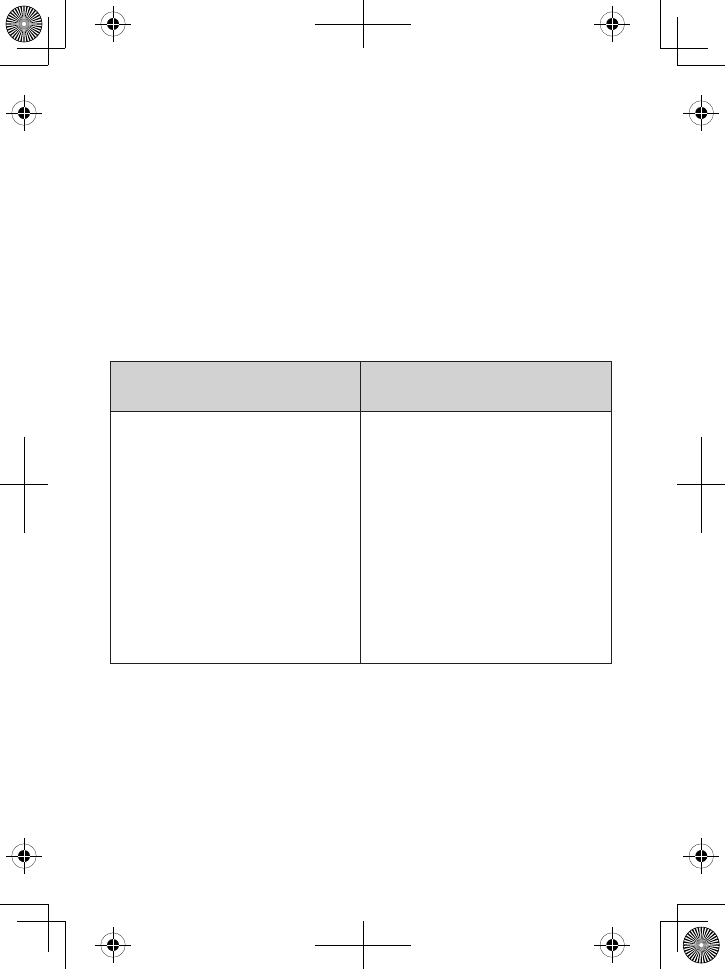
35
Noise or stac on the line
Interference is the most common cause of noise or static on a cordless
phone. Here are some common sources of interference:
electrical appliances, especially microwave ovens
computer equipment, especially wireless LAN equipment and DSL
modems
radio-based wireless devices, such as room monitors, wireless
controllers, or wireless headphones or speakers
fluorescent light fixtures (especially if they give off a buzzing noise)
other services that use your phone line, like alarm systems, intercom
systems, or broadband Internet service
If static is on 1 handset or in 1
location:
If static is on all handsets or in
all locations:
Check nearby for one of the
common interference sources.
Try moving the handset away
from a suspected source, or try
moving the suspected source
so it’s not between the handset
and the base.
There is always more noise at
the edges of the base’s range.
If an
Out of Range
message
displays, try moving closer to
the base.
-
-
-
Check near the base for the
source of interference.
Try moving the base away from
a suspected source, or turn off
the source if possible.
If the base has an adjustable
antenna, try raising the antenna
so it stands straight up.
If you have any service that uses
the phone line, you might need
a filter (see below).
-
-
-
-
Installing a line lter or DSL lter
Sometimes, broadband Internet services that use the telephone line
can interfere with phones. One of these services−DSL−often causes
static on telephones. A DSL filter or telephone line filter usually solves
this problem. The technician who installed your DSL service might have
left some filters for you; if not, call your DSL provider or look in any
electronics store.
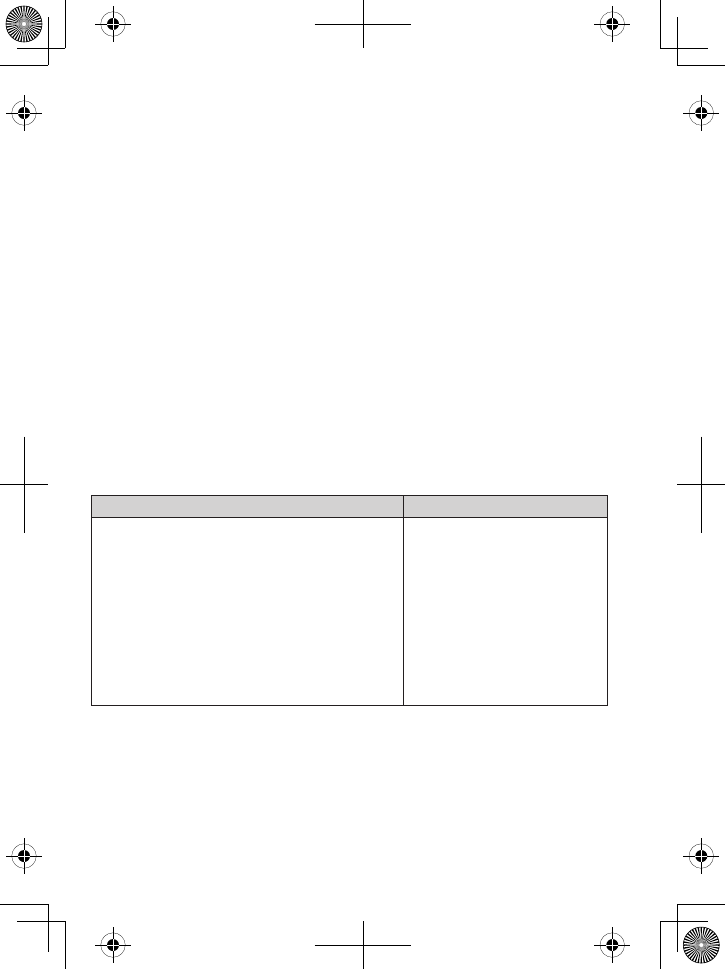
36
Plug the DSL filter into the telephone wall jack and plug your phone’s base
into the filter. Make a test call to make sure the noise is gone.
Do you use a T-Coil hearing aid?
If you have a hearing aid equipped with a telecoil (T-coil) feature, the
interaction between the hearing aid and digital cordless phones can
cause noise in the handset. If you have a T-coil hearing aid and you have
problems with noise on the line, try turning on
T-coil
mode. Open the
menu. Select
Handset Setup,
then select
T-coil
.
Using T-coil mode can shorten the handset’s talk time; make sure to
watch the battery status and keep the battery charged.
Liquid damage
Moisture and liquid can damage your cordless phone. If the exterior
housing of the handset or base is exposed to moisture or liquid, wipe off
the liquid, and use as normal. If moisture or liquid is inside the plastic
housing (i.e. liquid can be heard in the phone or liquid has entered the
handset battery compartment or vent openings on the base), follow these
steps:
Handset Base
Remove the battery cover and
disconnect the battery.
Let dry for at least 3 days with the
battery disconnected and the cover off
for ventilation.
After the handset dries, reconnect the
battery and replace the cover. Recharge
the battery fully before using.
-
-
-
Disconnect the AC
adapter to cut off the
power.
Disconnect the
telephone cord.
Let dry for at least
3 days before
reconnecting.
-
-
-
CAUTION! DO NOT use a microwave oven to speed up the
drying process. This will cause permanent damage to the
handset, base, and the microwave oven.
Changing from Tone to Pulse Dialing
Your phone communicates with the land line telephone network two
ways: tone dialing or pulse dialing. Most telephone companies use tone
-
-
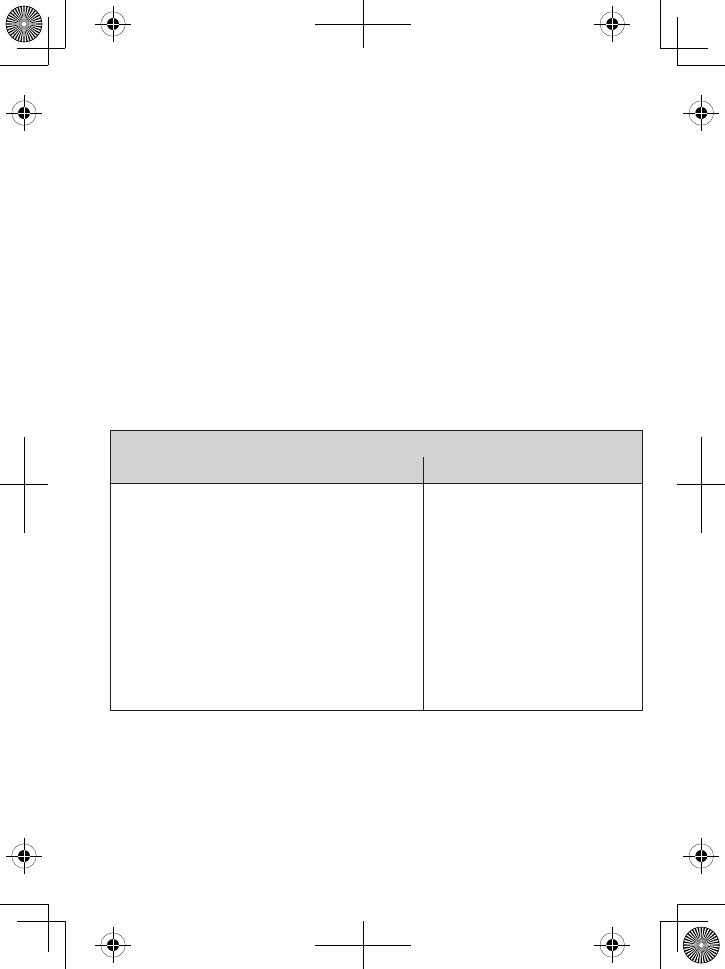
37
dialing. If your phone company uses pulse dialing, you will need to change
your phone’s dial mode.
From a handset, open the menu and select
Global Setup
.
Select
Dial Mode
, then select
Pulse
. The phone sounds a
confirmation tone.
If you use pulse dialing and you need to send DTMF tones during a call
(if you’re using an automated response system, for example), press
*
to temporarily switch to tone dialing. When the call ends, the phone
automatically returns to pulse dialing mode.
Reseng and Registering Handsets
If you are having trouble with a cordless handset or if you want to replace
one, you need to clear the registration information from the base and the
handset:
Do you have the base the handset is registered to?
Yes No
Press and hold
End
and
#
until the
System Reset menu appears (about 5
seconds).
Select Deregister HS. The display lists
all registered handsets.
Select the handset you want to reset.
When the handset asks you to
confirm, select Yes. The handset clears
its information from the base and
deletes its own link to the base.
1.
2.
3.
4.
Press and hold
End
and
#
until the System Reset
menu appears (about 5
seconds).
Select Base Unavailable.
When the handset asks
you to confirm, select
Yes. The handset deletes
its own link without
contacting the base.
1.
2.
3.
Registering a handset
When you reset a handset (or if you buy a new one), that handset displays
a
Handset Not Registered
message. If you see this message on a
handset, you need to register it to a base before you can use it.
1.
2.
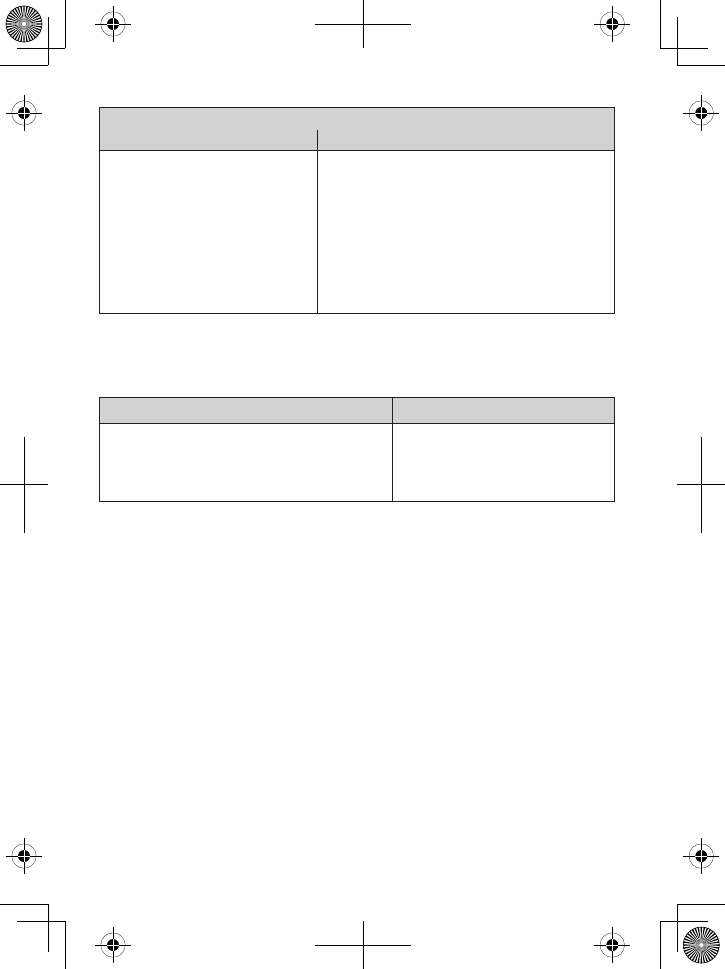
38
Does the handset fit in the base cradle?
Yes No
Place the handset in the
base. The display should say
Handset Registering.
With the phone in standby, press
and hold
find
on the base for about
5 seconds.
On the handset you want to
register, press and hold
#
until the
display says Handset Registering
(about 2 seconds).
1.
2.
In about 30 seconds, the handset display should say
Registration
Complete
. Press
TaLk/fLash
and make sure you get a dial tone.
If... Try...
you don’t hear a dial tone
the display says Registration Failed
-
-
Making sure the handset is
fully charged, then starting
over at step 1.
For information on resetting and registering MULTIRANGE chargers, see
the manual that came with the MULTIRANGE handset.
AC Adapter and Baery Informaon
Use only the supplied AC adapters. Be sure to use the proper adapter
for the base and any chargers.
Do not place the power cord where it creates a trip hazard or where it
could become chafed and create a fire or electrical hazard.
Do not place the unit in direct sunlight or subject it to high
temperatures.
Fully charged, the battery should provide about 10 hours of talk time
and about 7 days of standby time. For best results, return the handset
to the cradle after each call to keep it fully charged.
When the battery gets too low, the handset shows a low battery alert.
If you hear a strange beep during a call, check the display: if you see
the low battery alert, finish your conversation as quickly as possible
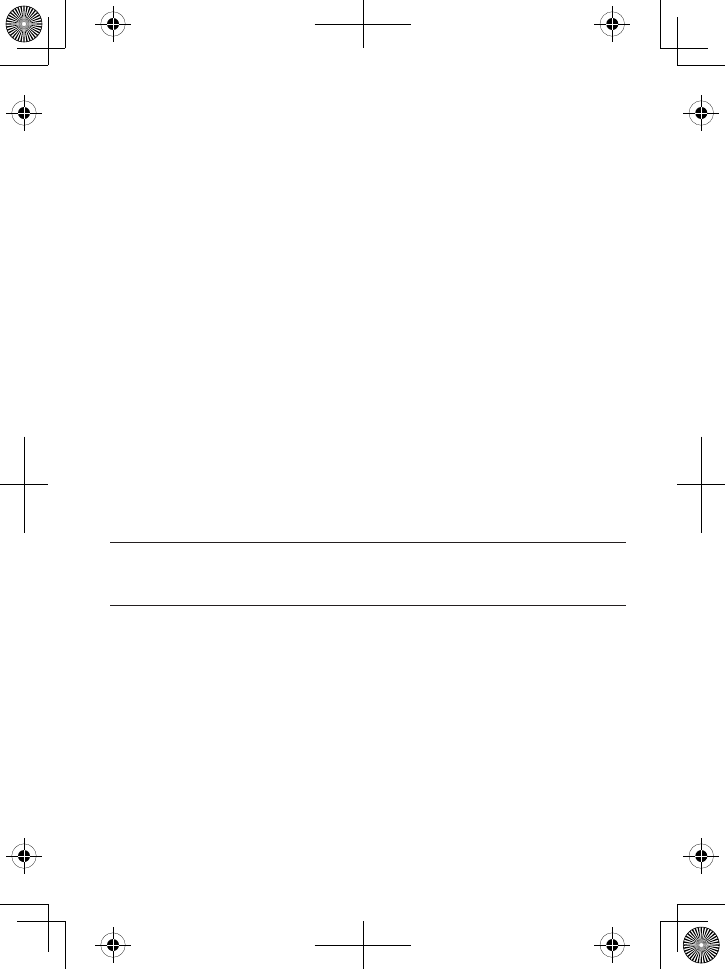
39
and return the handset to the cradle. If the handset is in standby,
none of the keys will operate.
With normal use, the battery should last about one year. Replace the
battery when the talk time becomes short even when the battery is
charged. To buy a replacement battery, call the Parts Department
listed on the front cover.
Rechargeable Nickel-Metal-Hydride Baery Warning
This equipment contains a rechargeable Nickel-Metal-Hydride
battery.
Nickel is a chemical known to the state of California to cause cancer.
Do not short-circuit the battery.
The rechargeable batteries contained in this equipment may explode
if disposed of in a fire.
Do not charge the battery used in this equipment in any charger other
than the one designed to charge this battery as specified in the owner’s
manual. Using another charger may damage the battery or cause it to
explode.
Rechargeable batteries must be recycled or disposed of properly.
Uniden works to reduce lead content in PVC coated cords in our products
and accessories.
Warning! The cords on this product and/or accessories contain
lead, a chemical known to the State of California to cause birth
defects or other reproductive harm. Wash hands after handling.
Compliance Informaon
FCC Part 68 informaon
This equipment complies with Part 68 of the FCC rules and the require-
ments adopted by the ACTA. On the boom of this equipment is a label that
contains, among other informaon, a product idener in the format US:
AAAEQ##TXXXX. If requested, this number must be provided to the phone
company.
An applicable Universal Service Order Codes (USOC) cercaon for the jacks
used in this equipment is provided (i.e., RJ11C) in the packaging with each
piece of approved terminal equipment. A plug and jack used to connect this
equipment to the premises wiring and telephone network must comply with
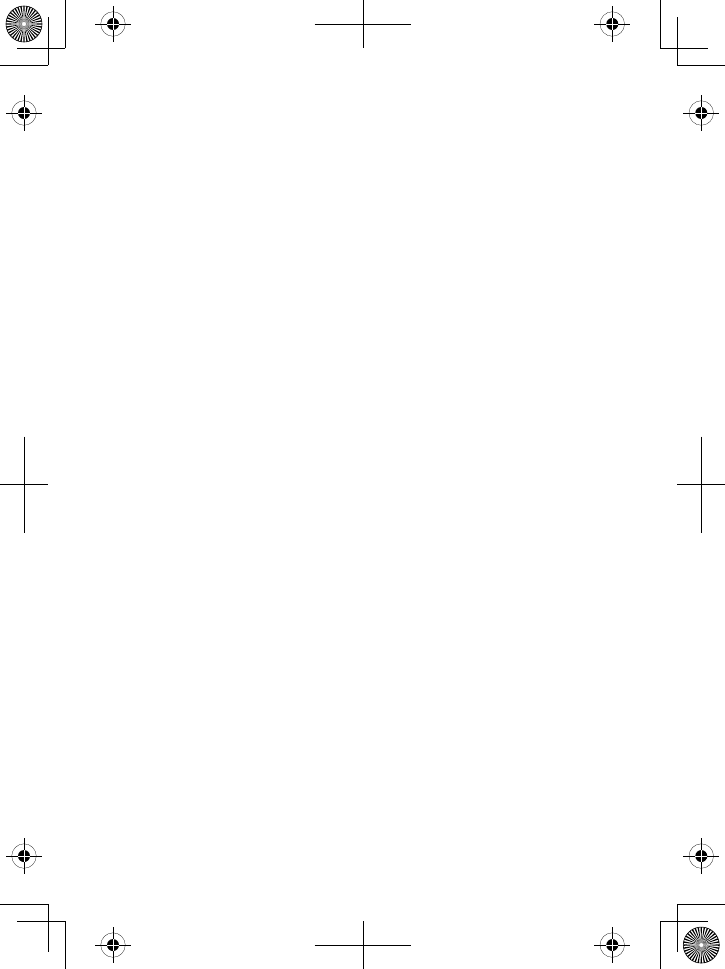
the applicable FCC Part 68 rules and requirements adopted by the ACTA. A
compliant telephone cord and modular plug is provided with this product. It is
designed to be connected to a compable modular jack that is also compliant.
See installaon instrucons for details.
The REN is used to determine the number of devices that may be connected
to a phone line. Excessive RENs on a phone line may result in devices not
ringing in response to an incoming call. In most but not all areas, the sum of
RENs should not exceed ve (5.0). To be certain of the number of devices
that may be connected to a line, as determined by the total RENs, contact the
telephone provider. The REN for this product is part of the product idener
that has the format US:AAAEQ##TXXXX. The digits represented by ## are the
REN without a decimal point (e.g., 03 is a REN of 0.3).
If this equipment causes harm to the telephone network, the telephone
company will nofy you in advance that temporary disconnuance of service
may be required. But if advance noce isn't praccal, the telephone company
will nofy the customer as soon as possible. Also, you will be advised of your
right to le a complaint with the FCC if you believe it is necessary. The tele-
phone company may make changes in its facilies, equipment, operaons or
procedures that could aect the operaon of the equipment. If this happens
the telephone company will provide advance noce in order for you to make
necessary modicaons to maintain uninterrupted service.
Please follow instrucons for repairing, if any (e.g. baery replacement sec-
on); otherwise do not substute or repair any parts of the device except as
specied in this manual. Connecon to party line service is subject to state
taris. Contact the state public ulity commission, public service commission
or corporaon commission for informaon. This equipment is hearing aid
compable.
If you experience trouble with this equipment, contact the manufacturer (see
the cover of this manual for contact informaon) or an authorized agent.
If the equipment is causing harm to the telephone network, the telephone
company may request that you disconnect the equipment unl the problem
is resolved.
If your home has wired alarm equipment connected to a phone line, be sure
that installing the system does not disable your alarm equipment. If you have
quesons about what will disable alarm equipment, contact your telephone
company or a qualied installer.
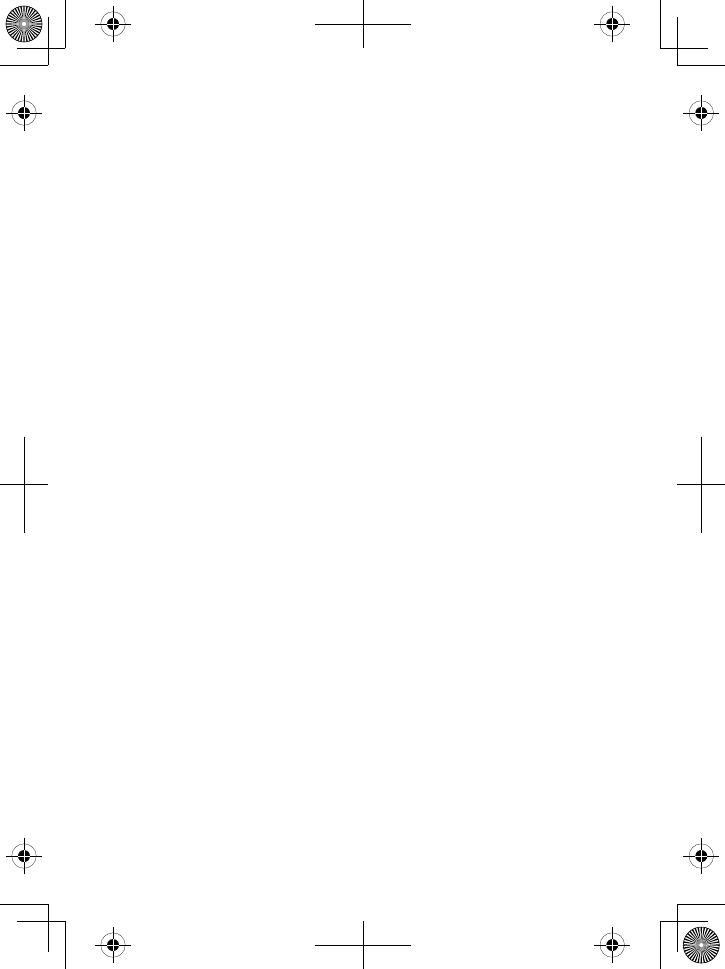
Any changes or modicaons to this product not expressly approved by the
manufacturer or other party responsible for compliance could void your authority to
operate this product.
NOTICE: According to telephone company reports, AC electrical surges, typically
resulng from lightning strikes, are very destrucve to telephone equipment
connected to AC power sources. To minimize damage from these types of
surges, a surge arrestor is recommended.
FCC Part 15 informaon
This device complies with part 15 of the FCC rules. Operaon is subject to the
following two condions: (1) This device may not cause harmful interference,
and (2) This device must accept any interference received, including interfer-
ence that may cause undesired operaon. Privacy of communicaons may not
be ensured when using this phone.
FCC PART 15.105(b): Note: This equipment has been tested and found to
comply with the limits for a Class B digital device, pursuant to part 15 of the FCC
Rules. These limits are designed to provide reasonable protecon against harm-
ful interference in a residenal installaon. This equipment generates, uses and
can radiate radio frequency energy and, if not installed and used in accordance
with the instrucons, may cause harmful interference to radio communicaons.
However, there is no guarantee that interference will not occur in a parcular
installaon. If this equipment does cause harmful interference to radio or
television recepon, which can be determined by turning the equipment o
and on, the user is encouraged to try to correct the interference by one or more
of the following measures:
Reorient or relocate the receiving antenna.
Increase the separaon between the equipment and receiver.
Connect the equipment into an outlet on a circuit dierent from that to which the
receiver is connected.
Consult the dealer or an experienced radio/TV technician for help.
FCC RF Exposure Informaon
This product complies with FCC radiaon exposure limits under the following
condions:
The base must be placed to allow a minimum of 20 cm (8 inches) between the
antenna and all persons during normal operaon.
The base must not be collocated or operated in conjuncon with any other
antenna or transmier.
•
•
•
•
•
•
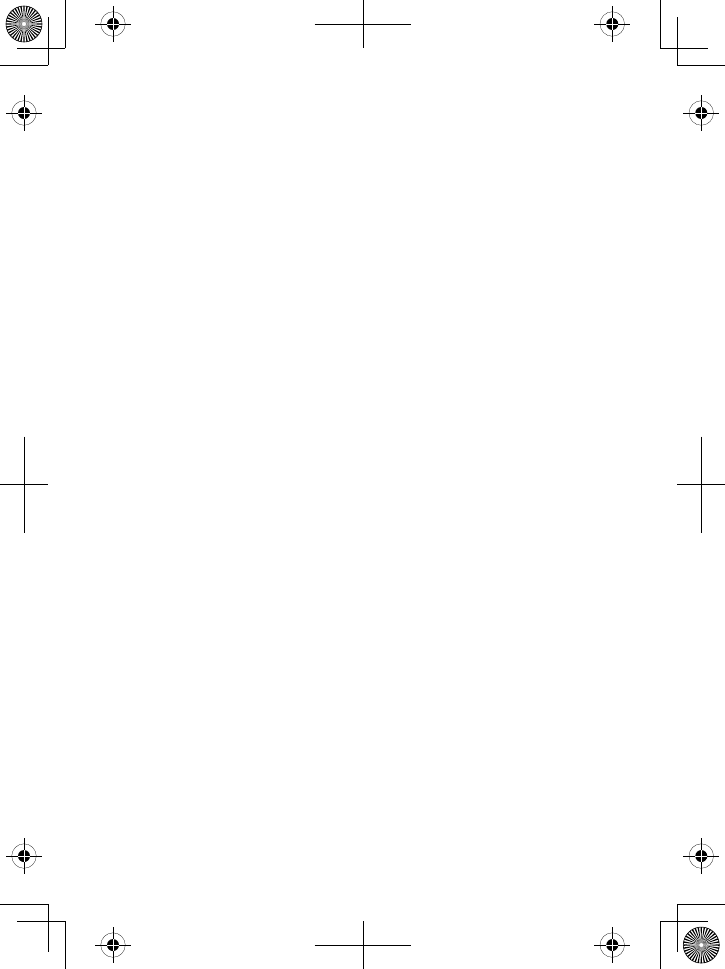
The handset is designed for body-worn operaon and meets FCC RF exposure
guidelines when used with any belt clip, carrying case, or other accessory sup-
plied with this product. (All necessary accessories are included in the package;
any addional or oponal accessories are not required for compliance with
the guidelines.) Third party accessories (unless approved by the manufacturer)
should be avoided as these might not comply with FCC RF exposure guidelines.
Industry Canada (I.C.) Noce
Terminal equipment
NOTICE: This equipment meets the applicable Industry Canada Terminal
Equipment Technical Specicaons. This is conrmed by the registraon
number. The abbreviaon IC before the registraon number signies that
registraon was performed based on a Declaraon of Conformity indicang
that Industry Canada technical specicaons were met. It does not imply that
Industry Canada approved the equipment.
NOTICE: The Ringer Equivalence Number (REN) for this terminal equipment
is marked on the equipment itself. The REN assigned to each terminal equip-
ment provides an indicaon of the maximum number of terminals allowed to
be connected to a telephone interface. The terminaon on an interface may
consist of any combinaon of devices subject only to the requirement that the
sum of the Ringer Equivalence Numbers of all the devices does not exceed 5.
Radio equipment
The term IC before the radio cercaon number only signies that Industry
Canada technical specicaons were met. Operaon is subject to the follow-
ing two condions: (1) this device may not cause interference, and (2) this
device must accept any interference, including interference that may cause
undesired operaon of the device. "Privacy of communicaons may not be
ensured when using this telephone".
Warranty (Limited, 1 Year)
Evidence of original purchase is required for warranty service.
WARRANTOR: UNIDEN AMERICA CORPORATION ("Uniden")
ELEMENTS OF WARRANTY: Uniden warrants, for one year, to the original
retail owner, this Uniden Product to be free from defects in materials and
crasmanship with only the limitaons or exclusions set out below.
WARRANTY DURATION: This warranty to the original user shall terminate and
be of no further eect 12 months aer the date of original retail sale. The
•
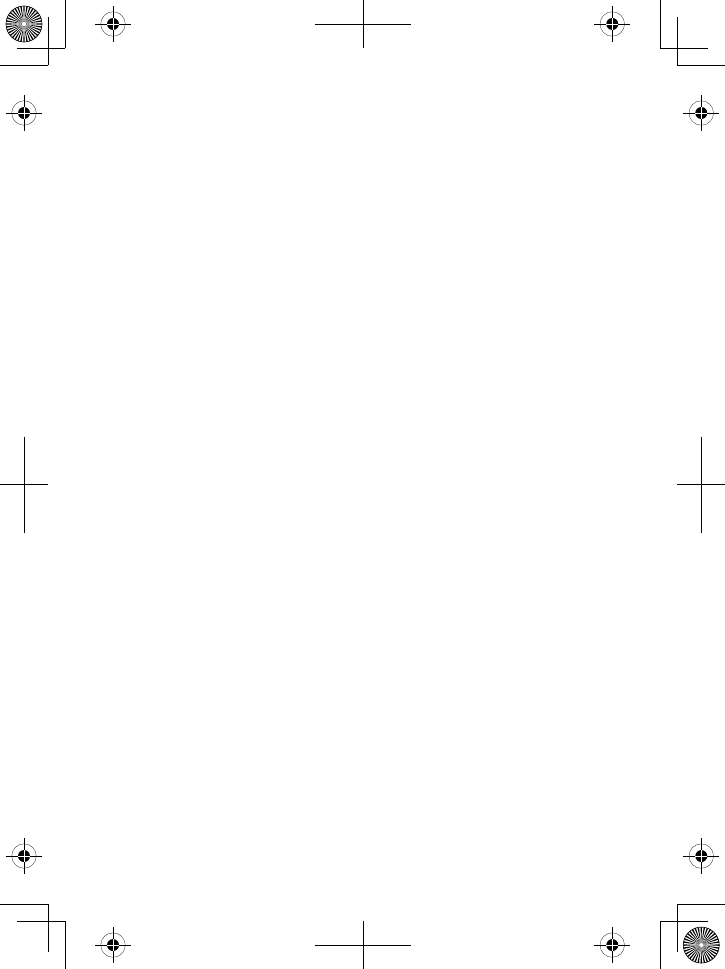
warranty is invalid if the Product is (A) damaged or not maintained as reason-
able or necessary, (B) modied, altered, or used as part of any conversion
kits, subassemblies, or any conguraons not sold by Uniden, (C) improperly
installed, (D) serviced or repaired by someone other than an authorized Uniden
service center for a defect or malfuncon covered by this warranty, (E) used in
any conjuncon with equipment or parts or as part of any system not manu-
factured by Uniden, or (F) installed or programmed by anyone other than as
detailed by the owner's manual for this product.
STATEMENT OF REMEDY: In the event that the product does not conform to
this warranty at any me while this warranty is in eect, warrantor will either,
at its opon, repair or replace the defecve unit and return it to you without
charge for parts, service, or any other cost (except shipping and handling) in-
curred by warrantor or its representaves in connecon with the performance
of this warranty. Warrantor, at its opon, may replace the unit with a new or
refurbished unit. THE LIMITED WARRANTY SET FORTH ABOVE IS THE SOLE AND
ENTIRE WARRANTY PERTAINING TO THE PRODUCT AND IS IN LIEU OF AND
EXCLUDES ALL OTHER WARRANTIES OF ANY NATURE WHATSOEVER, WHETHER
EXPRESS, IMPLIED OR ARISING BY OPERATION OF LAW, INCLUDING, BUT NOT
LIMITED TO ANY IMPLIED WARRANTIES OF MERCHANTABILITY OR FITNESS
FOR A PARTICULAR PURPOSE. THIS WARRANTY DOES NOT COVER OR PROVIDE
FOR THE REIMBURSEMENT OR PAYMENT OF INCIDENTAL OR CONSEQUENTIAL
DAMAGES. Some states do not allow this exclusion or limitaon of incidental or
consequenal damages so the above limitaon or exclusion may not apply to
you.
LEGAL REMEDIES: This warranty gives you specic legal rights, and you may also
have other rights which vary from state to state. This warranty is void outside
the United States of America and Canada.
PROCEDURE FOR OBTAINING PERFORMANCE OF WARRANTY: If, aer follow-
ing the instrucons in the owner's manual you are certain that the Product
is defecve, pack the Product carefully (preferably in its original packaging).
Disconnect the baery from the Product and separately secure the baery in its
own separate packaging within the shipping carton. The Product should include
all parts and accessories originally packaged with the Product. Include evidence
of original purchase and a note describing the defect that has caused you to
return it. The Product should be shipped freight prepaid, by traceable means, to
warrantor at:
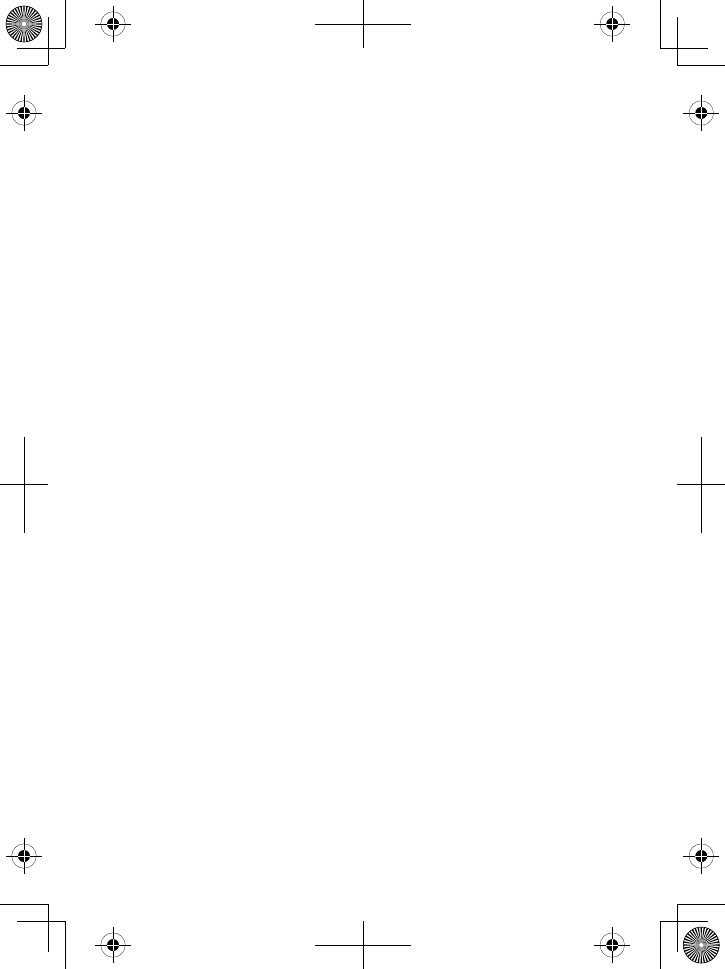
Uniden America Service
4700 Amon Carter Blvd.
Fort Worth, TX 76155
Uniden
®
is a registered trademark of Uniden America Corporaon.
The pictures in this manual are for example only. Your phone may not look
exactly like the pictures.
May be covered under one or more of the following U.S. patents:
7,206,403 7,310,398 7,460,663
Other patents pending.
•
•