Uniden America UP320 2.4 GHz Cordless Phone (FHSS) User Manual
Uniden America Corporation 2.4 GHz Cordless Phone (FHSS) Users Manual
Users Manual
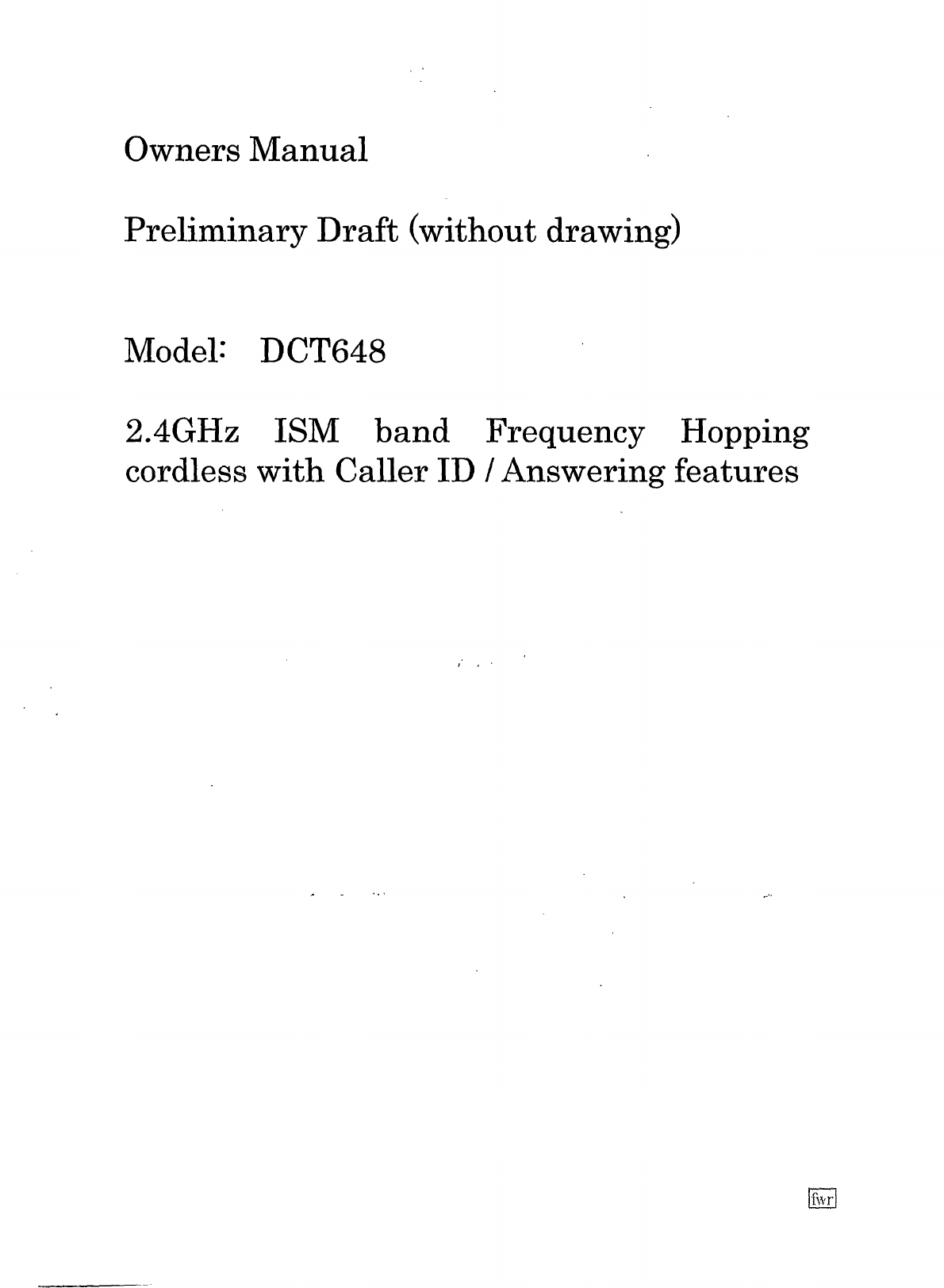
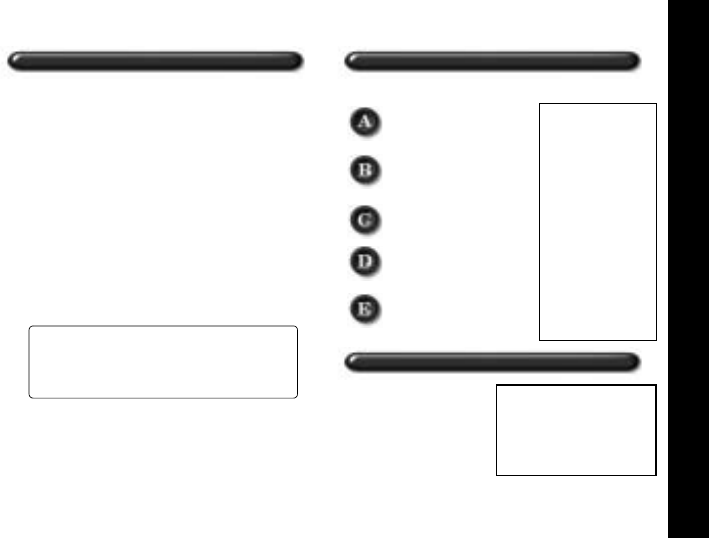
QUICK REFERENCE GUIDE [1]
www.uniden.com
Step 1 Checking the Package Contents
Make sure you have received the following items in the
package. If any of these items are missing or damaged,
contact the Uniden Parts Department.
Base Unit - 1
Handset - [1 for DCT648] and [2 for DCT648-2]
AC Adapter - [1 for DCT648] and [2 for DCT648-2]
Rechargeable Battery Pack -
[1 for DCT648] and [2 for DCT648-2]
Telephone Cord - 1
Beltclip - [1 for DCT648] and [2 for DCT648-2]
Extra Charger - 1 for DCT648-2 only
Owner's Manual - 1
Other Printed Material
Uniden Parts Department at (800) 554-3988
Hours: M-F 8:00 a.m. to 5:00 p.m. CST.
We can also be reached on the web at
www.uniden.com
Step 2 Install and Charge the Handset Battery
TO INSTALL THE HANDSET BATTERY
Remove the cover.
Connect the battery pack
connector with the correct
polarity and listen for a
click to insure connection.
Replace the cover.
Plug the AC adapter cord
into the base unit and then
into a 120V AC outlet.
Place the handset in the base
and charge continuously for
17 - 20 hours before using
the phone.
Step 3 Connect to Phone Line
When the handset battery
pack is fully charged, after
17-20 hours of charging,
plug the telephone cord
into the base unit and then
into a telephone wall jack.
QRG_TEL_line
QRG_battery_pack
QRG_AC_cord
QUICK REFERENCE GUIDE
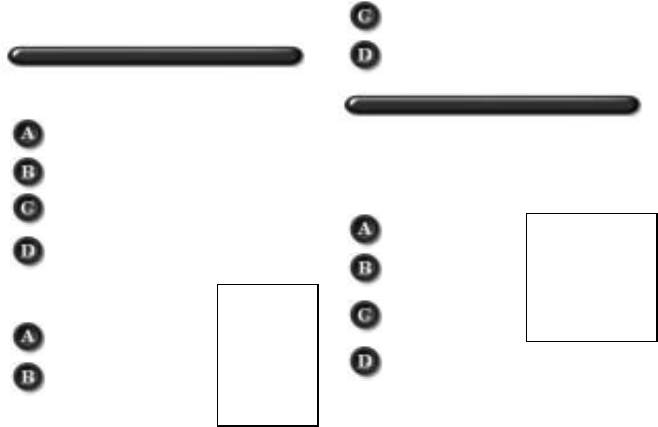
[2] QUICK REFERENCE GUIDE
www.uniden.com
Your phone is set for tone dialing. If your local network
requires pulse dialing, please see D. Choose the dialing
mode on page 13.
Step 4 Setting Caller ID & Language Display Options
TO SET CALLER ID ON CALL WAITING AND CALL
WAITING DELUXE
Press menu/del in the standby mode.
Press ring/vol/∧ or ring/vol/∨ t o select "
Global
Setup
", and then select/.
Press ring/vol/∧ or ring/vol/∨ to select
"
CIDCW
", and then select/.
Press ring/vol/∧ or ring/vol/∨ to select "
CW On/
CWDX On
", "
CW On/CWDX Off
", or "
CW Off/
CWDX Off
", and then select/.
TO SET LANGUAGE
Press menu/del in the
standby mode.
Press ring/vol/∧ or ring/vol/∨
to select "
Handset Setup
",
and then select/.
Press ring/vol/∧ or ring/vol/∨
to select "
Language
", and
then select/.
Press ring/vol/∧ to choose a
Language, and then select/.
Step 5 Setting Up the Answering System
TO TURN THE ANSWERING SYSTEM ON/OFF
Each time answer on/off is pressed, the answer mode is
switched between On and Off.
TO SET GREETING MESSAGE
Press and hold greeting.
Start recording
your message.
Position yourself as near
to the base as possible.
When finished,
press greeting or play/stop.
QRG_setup
QRG_answering
[3]
www.uniden.com
QUICK REFERENCE GUIDE 1
WELCOME/FEATURES 4
CONTROLS AND FUNCTIONS 6
DISPLAY AND ICONS 8
GETTING STARTED 9
Setting up the Phone 9
Mounting the Base Unit on a Wall 14
Main Menu Flow Chart 16
About the Menu Setup Options 18
Setting Up the Menu Setup Options 22
BASICS 30
Making and Receiving Calls 30
Placing a Call on Hold 31
Redialing a Call 32
Adjusting the Handset Ringer and Earpiece Volume 33
Do Not Disturb (DND) 33
Mute Microphone 34
Tone Dialing Switch-over 34
Traveling Out-of-Range 34
Clarity Booster 35
Privacy Mode 35
Intercom/Call Transfer Feature 35
3-Way Conferencing 36
Flash and Call Waiting 36
PHONEBOOK 37
Steps for Entering Names and Special Characters 39
Viewing the Phonebook 41
Making Calls Using the Phonebook 42
Speed Dialing 42
Editing or Erasing a Stored Name,
Phone Number, Distinctive Ring, and Speed Dial 43
Chain Dialing 44
CALLER ID AND CIDCW 45
Viewing the Caller ID List 46
Deleting a Caller ID Message 47
Using the Caller ID Message List 48
Call Waiting Deluxe Features 49
THE INTEGRATED ANSWERING DEVICE 50
Turning the Answering System On/Off 51
Setting Up your Answering System 51
Using your Answering System 59
Remote Option 62
EXPANDING YOUR PHONE 65
Connecting the Charger 65
Register the Handset 66
Using the DirectLink Mode 67
4-Way Conferencing 68
Intercom/Call Transfer Feature 68
Replacing the Base 70
ADDITIONAL INFORMATION 71
Changing the Digital Security Code 71
Installing the Beltclip 71
Headset Installation 71
Note on Power Sources 72
Maintenance 72
General Information 73
TROUBLESHOOTING 74
Liquid Damage 77
PRECAUTIONS & WARRANTY 78
I.C. NOTICE 80
INDEX 81
MEMORY LIST 82
Contents

[4] WELCOME/FEATURES
www.uniden.com
Congratulations on your purchase of the Uniden Multi Handset Cordless System telephone. This
unit is different from conventional cordless telephones. When the base unit is connected to AC
power and a telephone line, it can support up to 4 handsets. Using extra handsets, you can
establish a 3-way conference call (2 handsets and an outside line), while two other handsets are
making an intercom call. You can now place a fully featured cordless handset anywhere in your
home or office where AC power is available to connect the handset chargers.
Note: Some illustrations in this manual may differ from the actual unit for
explanation purposes.
As an Energy Star Partner, Uniden has determined that this product or product
models meets the Energy Star guidelines for energy efficiency.
Energy Star is a U.S. registered mark.
Note: Energy Star applies to DCT646 only.
2.4GHz Frequency Hopping Spread Spectrum
Integrated Answerring Device (Trilingual Announcement Option)
4 Multi-Handset Expandability
Hands Free Speakerphone in the Handset
Call Waiting Deluxe
Caller ID/Caller ID On Call Waiting
100 Dynamic Memory Location (Phonebook & Caller ID)
Trilingual Function Menus (English-French-Spanish)
Intercom/Call Transfer
20 Distinctive Ring Options (10 ringer tones and 10 melody ringers)
Mute Feature
Flash and Pause
88 Channel Auto Scan
Handset to Handset Intercoming
DirectLinkTM Mode
Room Monitoring Feature
Battery Level Indicator
Clock Display
WELCOME/FEATURES
Welcome
Features
WELCOME/FEATURES [5]
www.uniden.com
This series features include AutoTalk and AutoStandby. AutoTalk allows you to answer a call by just removing
the handset from the cradle so you don't have to waste time pushing buttons. AutoStandby allows you to hang up by
simply returning the handset to the cradle.
To protect you against mis-billed calls, which might result from your phone being activated by other equipment, this
series has Random Code digital security, which automatically selects one of over approx. 130,000 digital security
codes for the handset and base.
Frequency Hopping Spread Spectrum (FHSS) technology improves calling range and clarity, and eliminates cross talk.
Because it rapidly changes transmission frequencies within the 2.4GHz bandwidth, this cordless phone helps reduce
the possibility of eavesdropping.
DirectLink mode is used when you have 2 or more handsets. You can use your handsets as transceivers.
Be sure to visit our web site: www.uniden.com
Uniden is a registered trademark of Uniden America Corporation.
AutoTalk, AutoStandby, DirectLink, and Random Code are trademarks of Uniden America.
Standby Mode - The handset is not in use, The handset may be on or off the base, but talk/flash key has
been pressed.
Talk Mode - The handset is not in the cradle and talk/flash or speaker has been pressed enabling a dial tone.
"
Talk
" appears on the display.
WELCOME/FEATURES

[6] CONTROLS & FUNCTIONS
www.uniden.com
Controls & Functions
1. Handset Antenna
2. Headset Jack Cover
3. Beltclip Hole
4. Hands Free Speaker
5. Handset Battery Compartment
6. New Message LED
7. Handset Earpiece
8. LCD Display
9. Menu/del (delete) Key (P. 22 / P. 32, 47)
10. /vol and ∧/∨ (P. 16-17, P. 33 / 37)
a. ringer and volume control b. scroll keys for display screen
11. |<<(repeat)/1 Key
12. ∅(delete)(for remote operation)/4 Key
13. */tone/< Key (P. 30, 35 / P. 67-68)
14. redial/pause Key (P. 32/ P. 24)
15. speaker Key (P. 24, 30, 42)
16. Select/ (voice mail) Key (P. 22-29, 37-49)
17. Call id (Caller ID) key (P. 45-49)
18. Talk/flash Key (P. 30 / P. 36)
19. End Key (P. 30, 35-36)
20. (play)/2 Key
21. >>|(skip)/3 Key
22. (stop)/5 Key
23. #/> Key (P. 30 / P. 39)
24. (Phonebook) Key (P. 37-41)
25. Hold/transfer/int'com (Intercom) Key (P. 31 / P. 69 / P. 68)
26. Handset Microphone
27. Handset Charging Contacts
CONTROLS &
FUNCTIONS

CONTROLS & FUNCTIONS [7]
www.uniden.com
28. Base Speaker
29. ∅/delete Key (P. 52, 60)
30. Charge LED
31. Message Counter Display
32. In use LED
33. Play/stop Key (P. 53)
34. Base Antenna
35. |<<(repeat)/SELECT Key (P. 60)
36. Clock/MENU Key (P. 53)
37. Greeting Key (P. 51)
38. Answer on/off Key (P. 51)
39. /vol and ∧/∨ (P. 52)
40. Base Charging Contacts
41. >>|(skip)/SELECT Key
42. SET Key (P. 53)
43. Do not disturb Key (P. 33)
44. Memo record Key (P. 61)
45. Mute Key (P. 34)
46. Hold Key (P. 31)
47. Intercom/find handset Key (P. 35)
48. Speaker Key/speaker LED (P. 30)
49. Microphone
50. DC Power Input
51. Telephone Input
For DCT648-2 only
52. DC Power Input
53. Charging Contacts
54. Charge LED
CONTROLS &
FUNCTIONS
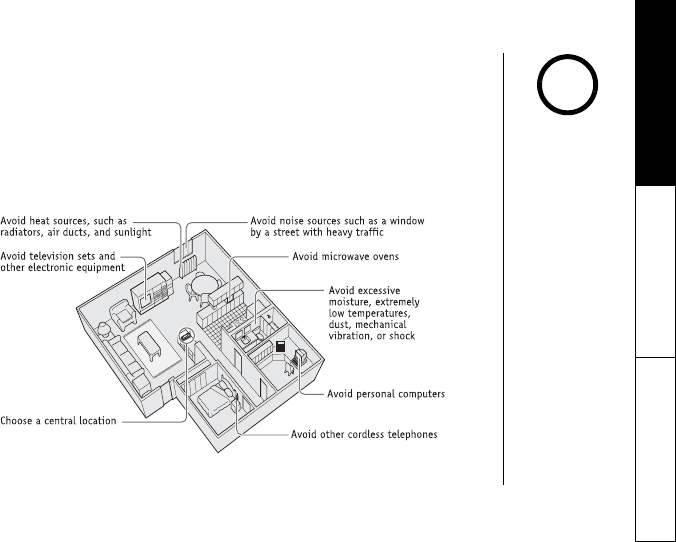
GETTING STARTED [9]
www.uniden.com
Setting up the Phone
Do the following steps:
A. Choose the best location
B. Install the battery pack into the handset
C. Install the rechargeable battery pack into the handset
D. Choose the dialing mode
A. Choose the best location
Before choosing a location for your new phone, read Installation Considerations on page
79. Here are some important guidelines you should consider:
If your home has
specially wired alarm
equipment connected to
the telephone line, be
sure that installing the
system does not disable
your alarm equipment.
If you have questions
about what will disable
alarm equipment,
contact your
telephone company or
a qualified installer.
note
GETTING STARTED
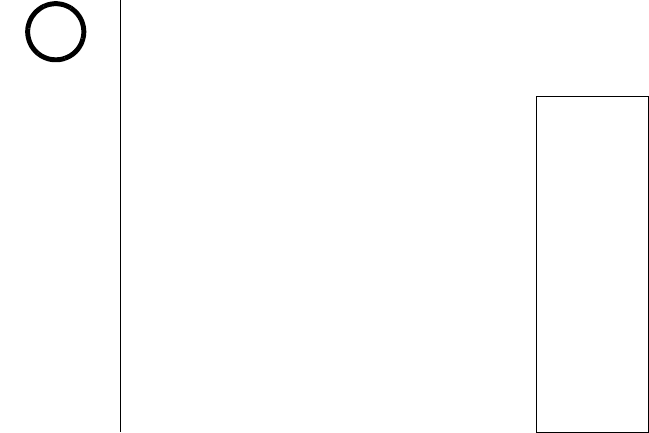
[10] GETTING STARTED
www.uniden.com
B. Install the rechargeable battery pack into the handset
The handset is powered by a rechargeable battery pack. The battery recharges automatically
when the handset is placed in the base unit.
Charge the handset battery pack for at least 17-20 hours before using your new cordless
telephone for the first time! To maximize the charge capacity of your battery pack, DO NOT
plug the telephone cord into the base unit and wall jack until the battery is fully charged.
1) Press down on the handset battery case cover (use the finger
indention for a better grip) and slide the cover downward to remove.
2) Plug the battery pack connector (red & black wires) into the small,
black jack inside the battery compartment. (The connector notches
fit into the grooves of the jack only one-way.) Match the wire colors
to the polarity label in the battery compartment, connect the
battery, and listen for a click to insure connection.
3) Make sure you have a good connection by slightly pulling on the
battery wires. If the connection is secure, the battery jack will
remain in place.
4) Place the battery case cover back on the handset by sliding it
upwards until it clicks into place.
5) Place the handset in the base unit for 17-20 hours without
interruption. The base unit's LED light (labeled charge) illuminates
once the handset is placed in the base. The LED light will illuminate
whether the battery pack is connected or not.
If the base charge/in use LED light does not illuminate:
Check to see if the AC adapter is plugged into the base unit and the
electrical wall outlet properly. (Use only the supplied AC adapter. Do
not use any other AC adapter.)
Check to see if the handset is sitting correctly in the base and
making good contact with the base unit's charging contacts.
Use only the
Uniden (BT-446)
rechargeable
battery pack
supplied with your
cordless telephone.
Replacement battery
pack are also available
through the Uniden
Parts Department at
(800) 554-3988,
Monday thru Friday
from 8:00 a.m. to 5:00
p.m. or online at
www.uniden.com
note
battery_pack
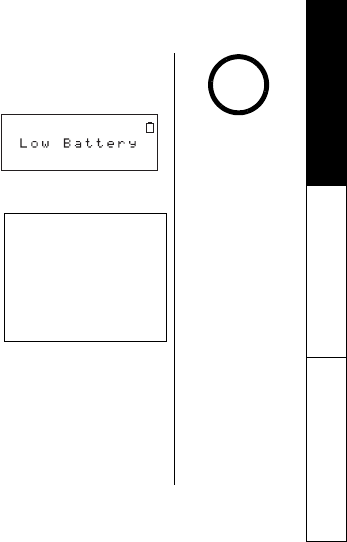
GETTING STARTED [11]
www.uniden.com
Low battery alert
When the battery pack is very low and need to be charged, the phone is programmed to
eliminate functions in order to save power.
The battery pack needs to be charged when:
- The empty battery icon appears.
- "
Low Battery
" appears in the display.
If the phone is in the standby mode, none of keys will
operate. If you are on a call, complete your conversation as
quickly as possible, and return the handset to the cradle.
Cleaning the battery charging contacts
To maintain a good charge, it is important to clean the
charging contacts on both the handset and the base unit
once a month. Using water only, dampen a cloth to clean
the charging contacts. Then make sure to go back over the
charging contacts with a dry cloth before returning the
handset to the base to charge.
Caution: Do not use paint thinner, benzene, alcohol, or other
chemical products. Doing so may discolor the surface of the
telephone and damage the finish.
Even when the battery
pack is not being used,
it will gradually
discharge over a long
period of time.
For optimum
performance, be sure
to return the handset
to the base unit after a
telephone call.
Standby Mode -
The handset is not in
use. The handset may
be on or off the base,
but talk/flash ke y has
been pressed.
Talk Mode -
The handset is not in
the cradle and talk/
flash or speaker has
been pressed enabling
a dial tone. "
Talk
"
appears on the display.
note
GETTING STARTED
cleaning
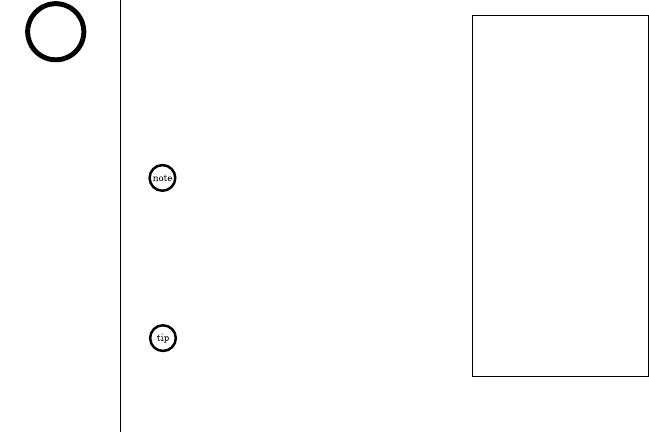
[12] GETTING STARTED
www.uniden.com
C. Connect the base unit
1) Connect the AC adapter to the DC IN 9V jack and to a
standard 120V AC wall outlet.
2) Set the base on a desk or tabletop, and place the
handset in the base unit.
3) Raise the antenna to a vertical position.
4) Make sure that the charge/in use LED illuminates.
If the LED does not illuminate, check to see that the AC
adapter is plugged in and the handset makes good
contact with the base charging contacts.
Connect the AC adapter to a continuous power supply.
Place the base unit close to the AC outlet so that you
can unplug the AC adapter easily.
After installing the battery pack in the handset, charge
your handset at least 17-20 hours before plugging into
the phone line.
5) Once the handset battery pack is fully charged, connect
the telephone line cord to the TEL LINE jack and to a
telephone outlet.
If your telephone outlet isn't modular, contact your
telephone company for assistance.
Use only the supplied
[AD-xxxx] AC adapter.
Do not use any other
AC adapter.
Place the power cord
so that it does not
create a trip hazard or
where it could
become chafed and
create a fire or
electrical hazard.
note
AC_cord
battery_charge
TEL_line
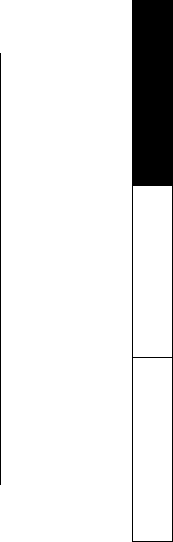
GETTING STARTED [13]
www.uniden.com
D. Choose the dialing mode
Most phone systems use tone dialing, which sends DTMF tones through the phone lines.
However some phone systems still use pulse dialing such as in rural areas. The default
setting is tone dialing. Depending on your dialing system, set the dial mode. To set the dial
mode, see Setting the Dial Mode on page 26.
If you are not sure of your dialing system, set the unit to tone dialing. Make a trial call.
If the call connects, leave the setting as is, otherwise set the unit to pulse dialing.
If your phone system requires pulse dialing and you need to send DTMF tones in certain
situations during a call, you may Switch Over to tone dialing. (Refer to Tone Dialing
Switch-over on page 34.)
GETTING STARTED
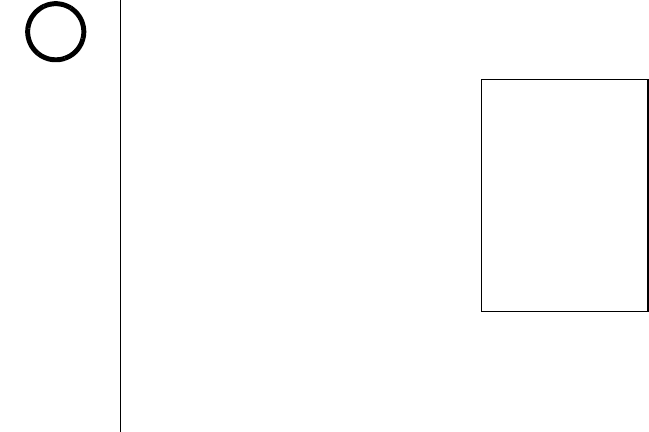
[14] GETTING STARTED
www.uniden.com
Mounting the Base Unit on a Wall
Standard wall plate mounting
This phone can be mounted on any standard wall plate.
1) Snap the wall mount adapter into the notches on the
base top.
2) Plug the AC adapter into the DC IN 9V jack.
3) Wrap the AC adapter cord inside the molded wiring
channel as shown.
4) Plug the AC adapter into a standard 120V AC wall outlet.
5) Plug the telephone line cord into the TEL LINE jack.
Wrap the cord inside the molded wiring channel as shown.
6) Plug the telephone line cord into the telephone outlet.
7) Raise the antenna to a vertical position.
8) Align the mounting slots on the base with the mounting posts on the wall. Then push in
and down until the phone is firmly seated.
wall_mount_adapter
wall_mount
DO NOT use an AC
outlet controlled by a
wall switch.
!
GETTING STARTED
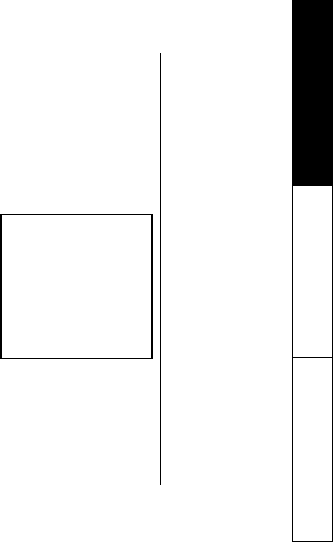
GETTING STARTED [15]
www.uniden.com
Direct wall mounting
If you don't have a standard wall plate, you can mount your phone directly to the wall.
Before doing this, consider the following:
Avoid electrical cables, pipes, or other items behind the mounting location that could
cause a hazard when inserting screws into the wall.
Try to mount your phone within 5 feet of a working phone jack to avoid excessive lengths.
Make sure the wall material is capable of supporting the weight of the base and handset.
Use #10 screws (minimum length of 1-3/8 inches) with anchoring devices suitable for the
wall material where the base unit will be placed.
1) Insert two mounting screws into the wall (with their
appropriate anchoring device), 3-15/16 inches apart.
Allow about 1/8 of an inch between the wall and screw
heads for mounting the phone.
2) Refer to steps 1 through 8 on page 14 to mount
the telephone. Wall_screw
GETTING STARTED
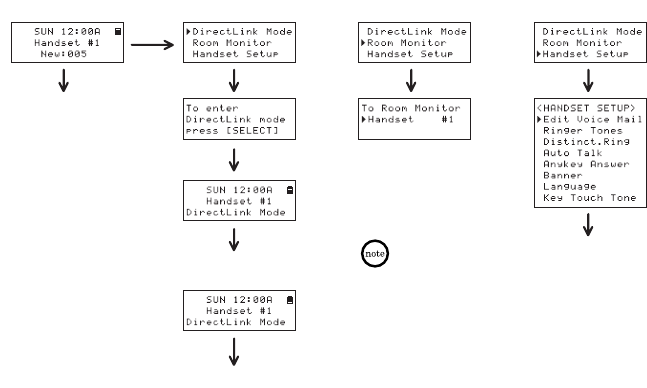
[16] GETTING STARTED
www.uniden.com
Menu/del ring/vol/∧
or
ring/vol/∨
ring/vol/∧
or
ring/vol/∨
ring/vol/∧
or
ring/vol/∨
ring/vol/∧
or
ring/vol/∨
select/select/select/
select/
select/
talk/flash
Press menu/del,
and then select/
• From the standby mode:
Access the voice mail dial
(see page 36).
Go to DirectLink operation
(see pages 22, 67).
Setup the menu
(see page 22).
Monitor the room where
the handset is installed.
(see page 23).
Press end to finish the
Room Monitor.
Normal standby mode
This is
example, if you
have handset
#1 and #2.
GETTING STARTED
Main Menu Flow Chart
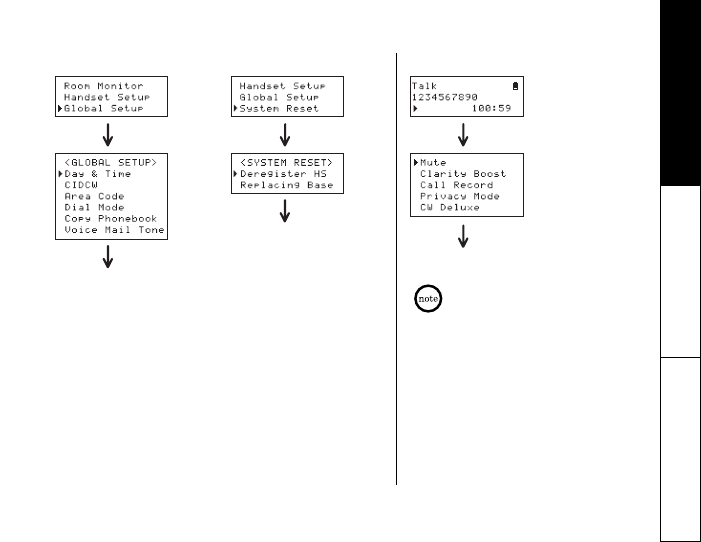
GETTING STARTED [17]
www.uniden.com
ring/vol/∧
or
ring/vol/∨
ring/vol/∧
or
ring/vol/∨
ring/vol/∧
or
ring/vol/∨
ring/vol/∧
or
ring/vol/∨
select/select/
select/
select/
• From the Talk mode:
Setup the menu
(see page 29).
Setup the menu
(see page 27).
menu/del
select/
Perform the operation.
The CWCX appears only
when the caller ID setup is
set to CW On / CWDX On.
GETTING STARTED
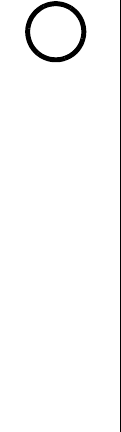
[18] GETTING STARTED
www.uniden.com
About the Menu Setup Options
There are 6 main menu setup options, (DirectLink Mode, Room Monitor, Handset Setup,
Answ. Setup, Global Setup, and System Reset) and 16 submenu setup options.
Summary of Main Menu Setup Options and Submenu Setup Option
DirectLink Mode
DirectLink Mode allows a pair of handsets to work without the base unit, allowing handset-
to-handset communication. Use them at sporting events or while shopping to stay in
contact with family members or friends. You must set the two handsets to DirectLink Mode
to utilize this feature.
Room Monitor
This feature only works if you have two or more handsets, allowing you to monitor sounds in
another room, (see page 23 for setup). One handset is placed in the desired room to monitor
(acts as remote mic), and the other is placed near listener (remote speaker). This is useful
for monitoring child activities.
For Global Setup, and
System Reset menu
setup option, make sure
the line is not in use,
and the handsets are
within the range limits
of the base.
note
GETTING STARTED
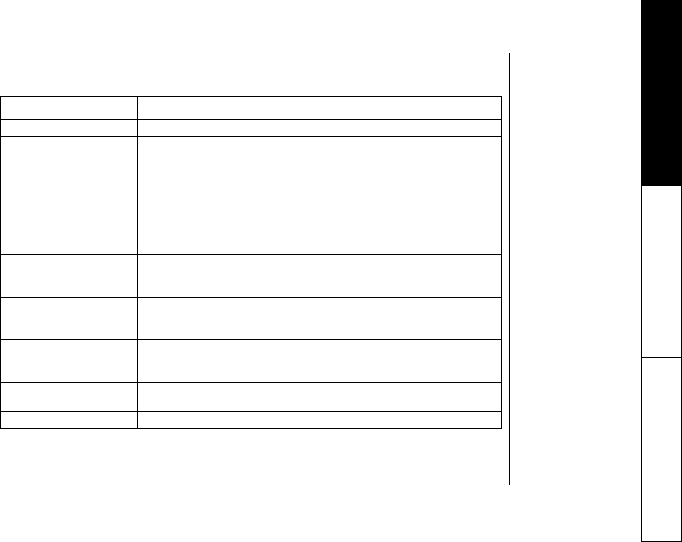
GETTING STARTED [19]
www.uniden.com
Handset Setup
The following submenu options must be set separately for each handset.
Submenu option Description
Ringer Tones Adjusting the ringer tone (see page 23).
Distinct. Ring
Set the distinctive ring (see page 24). "Distinctive Ringer" allows you to
(Distinctive ring) preset memory locations with a designated ring tone. When
an incoming call is received and the Caller ID information matches the
information in one of the memory locations, the distinctive ring that has been
stored for that particular Caller will sound. If you have set multiple memory
locations with distinctive rings, switching the setting to "Distinctive Off" will
result in no distinctive ringing. All incoming calls will have a normal ring
tone. Switching to "Distinctive On" will activate all programmed distinctive
ring memory locations.
AutoTalk
Allows you to answer the phone without pressing talk/flash or speaker.
When the AutoTalk is set to On, simply remove the handset from the cradle
and the phone automatically answers the call (see page 24).
Anykey Answer
Allows you to answer the phone without pressing talk/flash or speaker.
When the Anykey Answer is On, you can answer a call by pressing any number
key, */tone/<, or #/> on the handset (see page 24).
Banner (True Banner)
Customize the name of your handset, and display it in the LCD. While
intercom, intercom hold, Room Monitor, and Copy Phonebook operation, your
banner will be displayed on the receiving handset. (see page 24).
Language Language option can be used to choose the language of your display. You can
select from English, French, or Spanish (see page 25).
Key Touch Tone Set your phone's key touch-tone to On or Off (see page 25).
GETTING STARTED
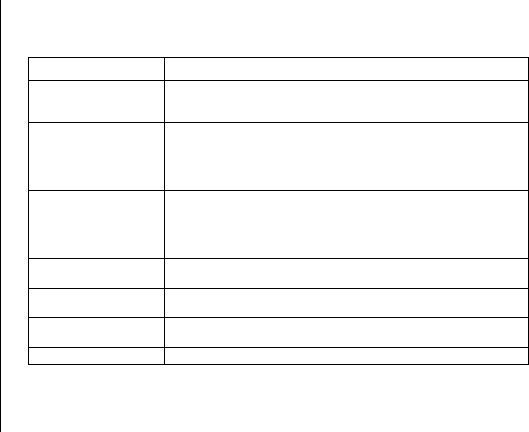
[20] GETTING STARTED
www.uniden.com
Answering Setup
This menu allows you to set up TAD settings from your handset. You can also set these setup
menus from the base (see page 51).
Submenu option Description
Security Code
Select a two-digit Personal Identification Number (PIN) code. A PIN code is
required to play your messages from a remote location, you will need to enter
a two-digit PIN code (see page 25).
Ring Time
Allows you to set the number of rings the caller hears before your answering
system plays the outgoing message. You can set the ring time to answer after
two, four, or six rings. Setting "TS" (Toll Saver), the answering system picks
up after two rings if you have new messages, and after four rings if there are
none (see page 26).
Record Time
Set the duration for recording the incoming messages. You have three record
time options. The options "1 minute" or "4 minutes" set the duration for
recording the incoming messages. "Announce only" answers the call with the
preset greeting or your personal greeting but prevents the caller from leaving
a message (see page 26).
Message Alert Lets you know when you have a new incoming message by sounding a short
alert tone (see page 26).
Language Select the Language of your answering system announcements from English,
French, or Spanish (see page 26).
Language Language option can be used to choose the language of your display. You can
select from English, French, or Spanish (see page 25).
Call Screen Set the call-screening feature to On or Off (see page 26).
GETTING STARTED
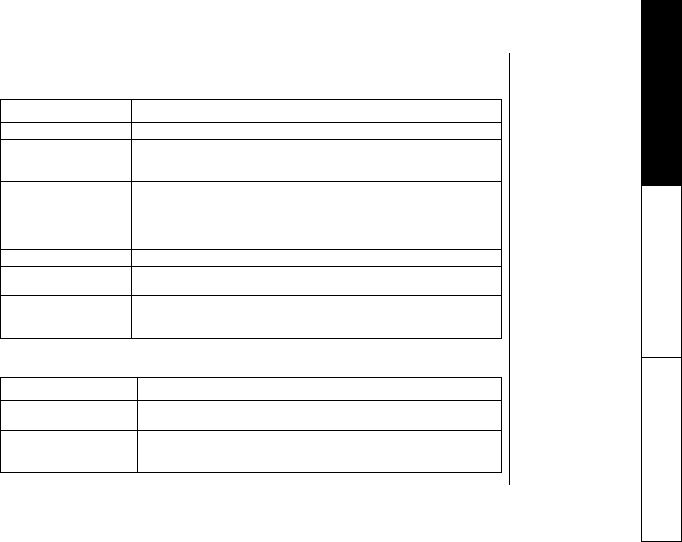
GETTING STARTED [21]
www.uniden.com
Global Setup
If you change one of the Global settings, you change the setting for all addititonal
handsets. Only one handset can change Global settings at a time.
System Reset
System Reset is used to clear the handset's ID from the main base unit, or the base ID from the handset.
Submenu option Description
Day & time Set the day and time of your display (see page 27).
CIDCW
Set the Caller ID on Call Waiting (CIDCW) setting. CIDCW performs the same as
regular Caller ID on call waiting number (see page 25). Call Waiting Deluxe
allows you to handle call waiting calls in seven different ways (see page 27).
Area Code
Store or edit the area code. If you enter a 3-digit area code number in the"Area
Code" option, your local area code does not appear in the Caller ID message.
For calls received from outside your local area code, you will see a full 10-digit
number (see page 28). Note: If your calling area requires 10-digit dialing, do
not program this option.
Dial Mode Set the dial mode to tone or pulse (see page 28).
Copy Phonebook Allow you to transfer the phonebook data stored in one handset to another
handset (see page 28).
Voice Mail Tone
If your service does not support SDT message signal, it allows you to set your
VMWI (Visual Message Waiting Inculcator) not to detect SDT message signal
(see page 29).
Submenu option Description
Deregister HS Clear the handset ID from the base. Use this option, for example when you
change the digital security code (see page 29).
Replacing Base
Clear the base ID. Use this option, for example, if you wish to deregister the
base to use the handset with another base of the DSS series (DCT646/
DCT6465/DCT648/DCT6485 series) (see page 29).
GETTING STARTED
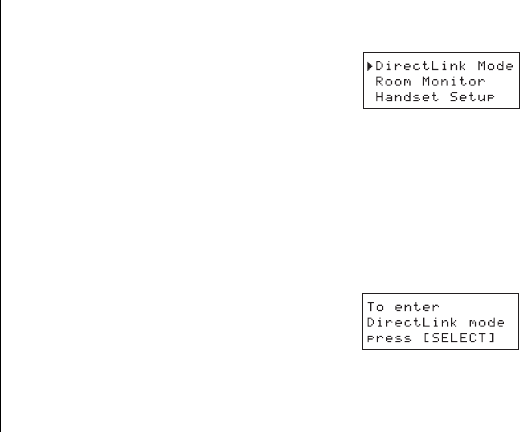
[22] GETTING STARTED
www.uniden.com
Setting Up the Menu Setup Options
Entering Menu Setup Option
1) Press the menu/del key in the standby mode.
2) Use ring/vol/∧ or ring/vol/∨ to move the pointer to a
desired main menu setup option (DirectLink Mode,
Room Monitor, Handset Setup, Answ. Setup, Global
Setup, and System Reset).
3) Press select/ to select the desired main menu setup option.
4) Use ring/vol/∧ or ring/vol/∨ to select a desired submenu setup option, and then press
select/ to enter.
In the submenu setup option, ring/vol/∧ or ring/vol/∨ is used to select an item. Press
select/ to confirm your selection. For detailed instructions, see the following sections
for the desired submenu.
5) To exit the menu, press end or place the handset to the cradle.
DirectLink Mode
Using the DirectLink Mode
1) Enter the "DirectLink Mode" menu option (see "Entering
Menu Setup Option" on page 22). "
To enter
DirectLink mode press SELECT
" appears.
2) Press select/ to enter the DirectLink mode. You will
hear a confirmation tone, and "
DirectLink Mode
Complete
" appears.
3) To return back to the normal mode, exit the DirectLink mode. To exit the DirectLink
mode, press menu/del, and then select, or return the handset to the cradle.
GETTING STARTED
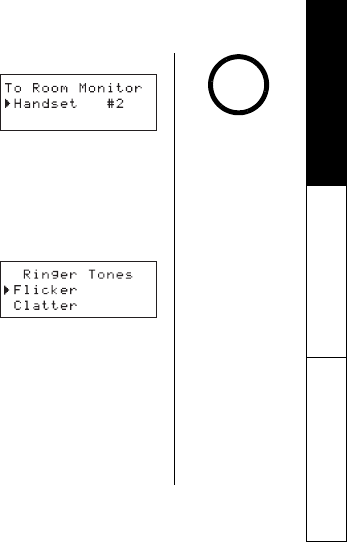
GETTING STARTED [23]
www.uniden.com
Room Monitor
1) Enter the "Room Monitor" menu option (see "Entering
Menu Setup Option" on page 22). "
To Room
Monitor
" appears.
2) Select the handset you want to monitor by using ring/
vol/∧ or ring/vol/∨.
3) Press select/.
"
RoomMonitor
" appears and you hear sounds in the
room where the handset is installed.
4) To finish the Room Monitor, press end or return the handset to the cradle.
Handset Setup
Selecting a Ringer Tone
1) Enter the "Handset Setup" menu option, and then the
"Ringer Tones" submenu option (see "Entering Menu
Setup Option" on page 22).
There are 10 ringer tones or 10 melodies to choose from.
- Ringers [Flicker, Clatter, Soft Alert, Wake Up, Light Bug,
Beep Boop, Tone Board, Chip Chop, Party Clap, Reminder]
- Melodies [Beethoven's Symphony #9 (Beethoven9), For Elise (Elise), We Wish You A Merry
Christmas (Merry- Xmas), Home Sweet Home (Hm Swt Hm), Lorri Song #6 (Lorri Song),
When the Irish Eyes Are Smiling (Irish Eyes), Aura Lee, Let Me Call You Sweet Heart
(Sweetheart), Star Spangled Banner(Star Spangle), Old MacDonald(Old MacDld)]
2) Press ring/vol/∧ or ring/vol/∨ to move the pointer. You will hear the ringer or melody as
you scroll through the options.
3) Press select/. You will hear a confirmation tone.
This is an example, if
you have handset #1
and #2.
note
GETTING STARTED
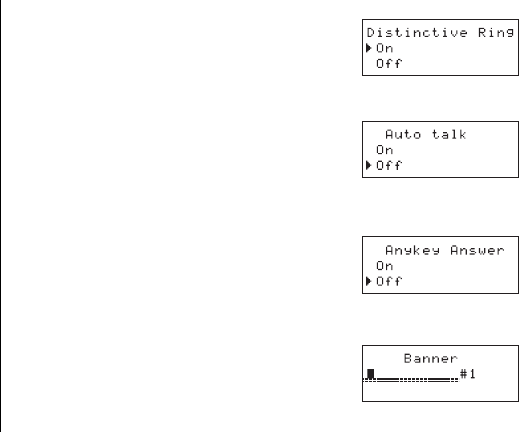
[24] GETTING STARTED
www.uniden.com
Distinctive Ringer Setup
1) Enter the "Handset Setup" menu option, and then the
"Distinct. Ring" submenu option (see "Entering Menu
Setup Option" on page 22).
2) Press ring/vol/∧ or ring/vol/∨ to select "On" or "Off".
3) Press select/. You will hear a confirmation tone.
Setting the AutoTalk
1) Enter the "Handset Setup" menu option, and then the
"Auto Talk" submenu option (see "Entering Menu Setup
Option" on page 22).
2) Press ring/vol/∧ or ring/vol/∨ to change the selection,
"
On
" or "
Off
".
3) Press select/. You will hear a confirmation tone.
Setting the Anykey Answer
1) Enter the "Handset Setup" menu option, and then the
"Anykey Answer" submenu option (see "Entering Menu
Setup Option" on page 22).
2) Press ring/vol/∧ or ring/vol/∨ to change the selection,
"
On
" or "
Off
".
3) Press select/. You will hear a confirmation tone.
Setting the True Banner
1) Enter the "Handset Setup" menu option, and then the
"Banner" submenu option (see "Entering Menu Setup
Option" on page 22).
2) Use the number keypad (0-9), */tone/<, #/>, or
menu/del to enter or edit the name.
3) Press select/. You will hear a confirmation tone.
GETTING STARTED
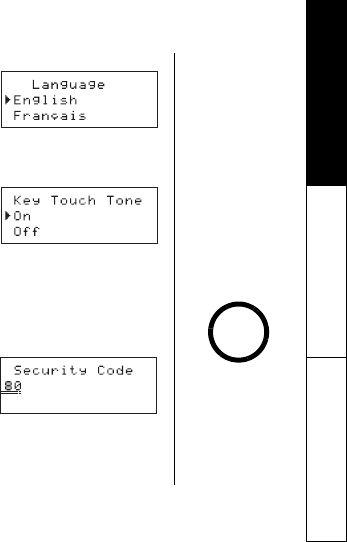
GETTING STARTED [25]
www.uniden.com
Selecting a Language
1) Enter the "Handset Setup" menu option, and then the
"Language" submenu option (see "Entering Menu Setup
Option" on page 22).
2) Press ring/vol/∧ or ring/vol/∨ to choose English,
French (Français), or Spanish (Español).
3) Press select/. You will hear a confirmation tone.
Setting the Key Touch Tone
1) Enter the "Handset Setup" menu option, and then the
"Key Touch Tone" submenu option (see "Entering Menu
Setup Option" on page 22).
2) Press ring/vol/∧ or ring/vol/∨ to change the selection,
"
On
" or "
Off
".
3) Press select/. You will hear a confirmation tone.
Answering System Setup
Setting a PIN Code
1) Enter the "Answ. Setup" menu, and then the "Security
Code" submenu (see "Entering Menu Setup Option" on
page 22).
2) Enter a two-digit PIN code (01-99) using the number
keypad (0-9).
3) Press select/. You will hear a confirmation tone.
For Answering Setup
menu, you can also set
them from the base (see
page 51).
note
GETTING STARTED
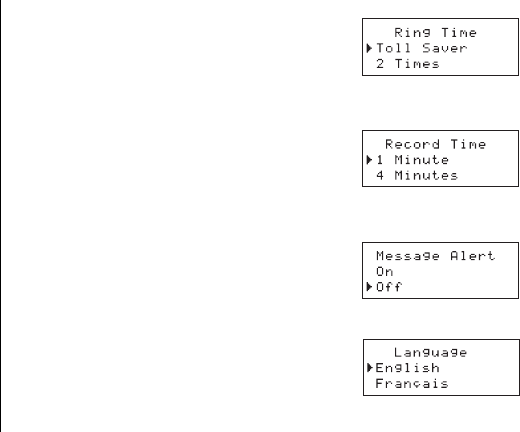
[26] GETTING STARTED
www.uniden.com
Setting the Ring Time
1) Enter the "Answ. Setup" menu option, and then the
"Ring Time" submenu option (see "Entering Menu Setup
Option" on page 22).
2) Press ring/vol/∧ or ring/vol/∨ to select a Ring Time
(Toll Saver, 2 Times, 4 Times, or 6 Times).
3) Press select/. You will hear a confirmation tone.
Setting the Record Time
1) Enter the "Answ. Setup" menu option, and then the
"Record Time" submenu option (see "Entering Menu
Setup Option" on page 22).
2) Press ring/vol/∧ or ring/vol/∨ to select Record Time
(1 Minute, 4 Minutes, or Announce Only).
3) Press select/. You will hear a confirmation tone.
Setting the Message Alert On or Off
1) Enter the "Answ. Setup" menu option, and then the
"Message Alert" submenu option (see "Entering Menu
Setup Option" on page 22).
2) Press ring/vol/∧ or ring/vol/∨ to choose "
On
" or "
Off
".
3) Press select/. You will hear a confirmation tone.
Setting the Language of your Answering System
1) Enter the "Answ. Setup" menu option, and then the
"Language" submenu option (see "Entering Menu Setup
Option" on page 22).
2) Press ring/vol/∧ or ring/vol/∨ to choose English, French
(Français), or Spanish (Español).
3) Press select/. You will hear a confirmation tone.
GETTING STARTED
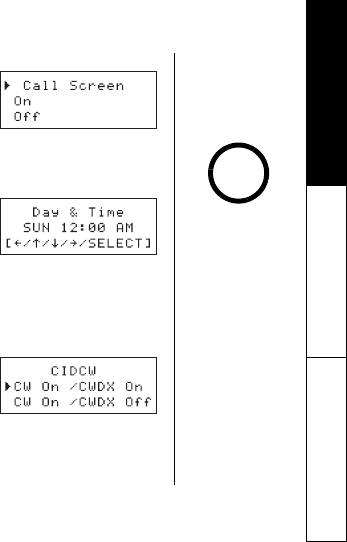
GETTING STARTED [27]
www.uniden.com
Setting the Call Screen
1) Enter the "Answ. Setup" menu option, and then the "Call
Screen" submenu option (see "Entering Menu Setup
Option" on page 22).
2) Press ring/vol/∧ or ring/vol/∨ to choose "
On
" or "
Off
".
3) Press select/. You will hear a confirmation tone.
Global Setup
Setting Day and Time
1) Enter the "Global Setup" menu option, and then the "Day
& Time" submenu option (see "Entering Menu Setup
Option" on page 22).
2) Press ring/vol/∧ or ring/vol/∨ to select the day of the
week, and then press select/.
3) Press ring/vol/∧ or ring/vol/∨ to set the time, and then press select/.
4) Press ring/vol/∧ or ring/vol/∨ to set minute, and then press select/.
5) Press ring/vol/∧ or ring/vol/∨ to choose "AM" or "PM", and then press select/.
You will hear a confirmation tone.
Setting CIDCW (Caller ID on Call Waiting)
1) Enter the "Global Setup" menu option, and then the
"CIDCW" submenu option (see "Entering Menu Setup
Option" on page 22).
2) Press ring/vol/∧ or ring/vol/∨ to select "
CW On
/
CWDX
On
", "
CW On
/
CWDX Off
", or "
CW Off
/
CWDX Off
", and
then press select/. You will hear a confirmation tone.
When a Global
setting is changed
from one handset,
this affects all
registered handsets.
For setting the Day
and Time, the idle
time-out is extended
to 2 minutes.
note
GETTING STARTED
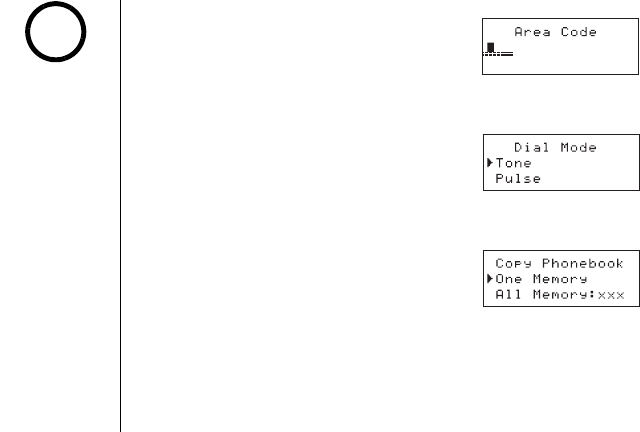
[28] GETTING STARTED
www.uniden.com
Setting the Area Code
1) Enter the "Global Setup" menu option, and then the
"Area Code" submenu option (see "Entering Menu Setup
Option" on page 22).
2) Press the number keypad (0-9) to enter a 3-digit
area code.
3) Press select/. You will hear a confirmation tone.
Setting the Dial Mode
1) Enter the "Global Setup" menu option, and then the "Dial
Mode" submenu option (see "Entering Menu Setup
Option" on page 22).
2) Press ring/vol/∧ or ring/vol/∨ to change the selection,
"
Tone
" or "
Pulse
" (the initial setting is Tone).
3) Press select/. You will hear a confirmation tone.
Copy Phonebook
1) Enter the "Global Setup" menu option, and then the
"Copy Phonebook" submenu option (see "Entering Menu
Setup Option" on page 22).
2) Press ring/vol/∧ or ring/vol/∨ to choose "
One
memory
" or "
All Memory
", and then press select/.
If you choose "
All Memory
", "
Are you sure?
" appears on the handset. Go to step 4.
3) Press ring/vol/∧ or ring/vol/∨, or the number keypad (0-9) to select the phonebook
location you want to export, and then press select/.
4) Press ring/vol/∧ or ring/vol/∨ to select the handset to which you want transfer the
phonebook locations, and then press select/.
The phonebook locations will be transferred to the handset. On the receiving handset,
"
Receiving Handset
" appears. When the transfer complete, "
Done!
" appears on
the handset.
When the area code
has already been
stored in memory, the
stored area code will
be displayed.
To change it, use
menu/del and number
keys to enter the new
area code.
If you receive a call,
the transfer will
be canceled.
If an error occurs, the
phonebook locations
transferred before the
error were stored in
the receiving handset.
"
Unavailable
"
appears on the display.
note
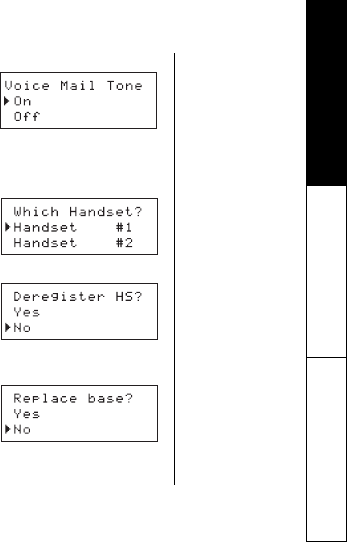
GETTING STARTED [29]
www.uniden.com
Voice Mail Tone (Block from SDT message signal)
1) Enter the "Global Setup" menu option, and then the
"Voice Mail Tone" submenu option (see "Entering Menu
Setup Option" on page 22).
2) Press ring/vol/∧ or ring/vol/∨ to set the voice message
indication (SDT message signal) to "
On
" or "
Off
".
3) Press select/. You will hear a confirmation tone.
System Reset
De-register the Handset
1) Enter the "System Reset" menu option, and then the
"Deregister HS" submenu option (see "Entering Menu
Setup Option" on page 22).
2) Press ring/vol/∧ or ring/vol/∨ to select the handset ID
to be de-registered from the list, and then press select/
. "
Deregister HS?
" appears.
3) Press select/. You will hear a confirmation tone.
When de-registration is complete, "
Deregistration
Complete
" appears.
4) After de-registering the handset, move to "Replacing the
Base Setting" below.
Replacing the Base Setting
1) Enter the "System Reset" menu option, and then the
"Replacing Base" submenu option (see "Entering Menu
Setup Option" on page 22). "
Replace Base?
" appears.
2) Press select/. You will hear a confirmation tone.
The base information will be deleted.
When replacing the base is complete, "
Place the handset on main base to
register
" appears, register the handset(s) to the new base (see page 66).
GETTING STARTED

[30] BASICS
www.uniden.com
Making and Receiving Calls
From the Handset
This handset has a built-in speakerphone that allows you to have a "hands-free
conversation." This feature allows you to easily communicate while performing other tasks,
such as cooking. (speaker icon) appears during hands-free conversations.
You can easily switch a call from normal conversation to "hands-free conversation".
To switch a call, press speaker during the call.
From the Handset
Normal conversation Hands-free conversation
To answer a call
Handset On the Cradle
Pick up the handset (AutoTalk) or pick up
the handset and press talk/flash.
Handset Off the Cradle
Press any number key,
*/tone/<, or #/>
(Any Key Answer), or press talk/flash.
Handset Off the Cradle
Press speaker.
To make a call
Handset Off the Cradle
1) Press talk/flash.
2) Listen for the dial tone.
3) Dial the number.
OR
Dial the number, and then press talk/flash.
Handset Off the Cradle
1) Press speaker.
2) Listen for the dial tone.
3) Dial the number.
OR
Dial the number, and then press speaker.
To hang up Press end, or return the handset to the cradle (AutoStandby).
To enter a pause
within the dialing
sequence
When you dial the number in the standby mode, press redial/pause. "
P
" appears in the
display, which represents a pause.
To set "Autotalk", see
page 24 or "Anykey
Answer" see page 24.
The handset
microphone is located
at the bottom of the
handset (see "Controls
and Functions" on
page 6). Position
yourself as near to the
handset as possible
and speak clearly.
If the line is in use by
another handset(s),
"
Line In Use
"
appears in all
registered handset's
display, that are not
in use.
note
BASICS
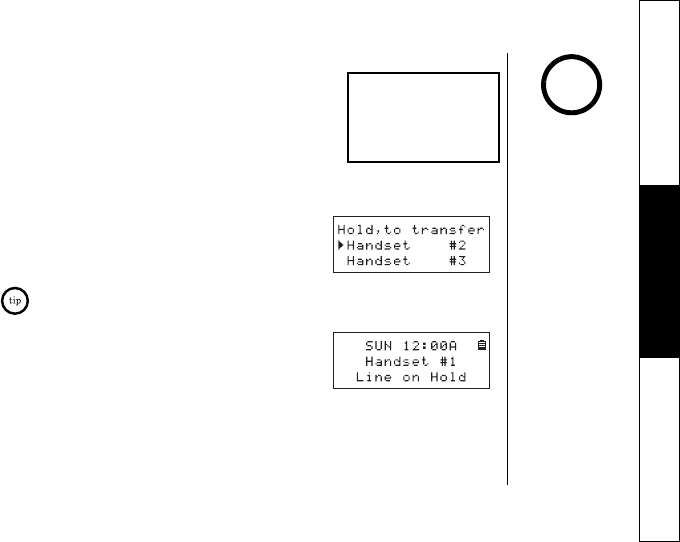
BASICS [31]
www.uniden.com
From the Base (Receiving calls only)
1) Press speaker and begin speaking.
2) To hang up, press speaker.
Placing a Call on Hold
1) During a call, press hold/transfer/intcom. The call will
be put on hold.
Once 10 seconds has passed or when you press the end key, the call will be put on hold.
2) To talk to the caller, press talk/flash or speaker on a
handset. The phone will return back to the call.
Receiving_call
The base microphone
is located under the
base (see "Controls
and Functions" on
page 7). Position
yourself as near to the
base as possible.
You can hold a call
for 5 minutes, when
5 minutes has passed,
the call is
disconnected and the
phone returns to the
standby mode.
While a call is on
hold, CIDCW can not
be received.
note
BASICS
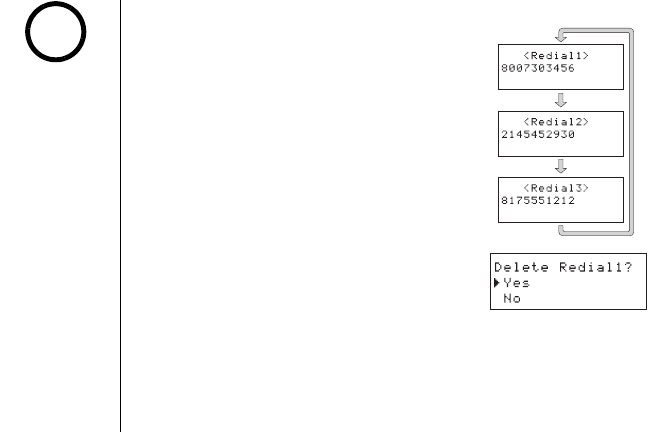
[32] BASICS
www.uniden.com
Redialing a Call
The last three phone numbers dialed can be quickly redialed.
Redialing from Standby Mode
1) Press redial/pause in the standby mode.
2) Press redial/pause again. Each press of redial/pause will
display one of the last three number redialed.
3) Press talk/flash or speaker. The selected number is dialed.
4) To hang up, press end.
Redialing from Talk Mode
1) Press talk/flash or speaker.
2) Press redial/pause. The last number dialed will be
displayed and redialed. To hang up, press end.
Deleting a Redial Record
1) Press redial/pause in the standby mode.
2) Press redial/pause repeatedly to display the number to
be deleted.
3) Press menu/del.
4) Press ring/vol/∧ or ring/vol/∨ to choose "
Yes
."
5) Press select/. The redialed number is deleted.
Storing a Redial Record
1) Press redial/pause in the standby mode.
2) Press redial/pause repeatedly to display the number to be stored.
3) Press select/. "
Store/Edit Name
" appears.
4) To complete the setting, follow the steps 5-9 in "Storing Phone Numbers, Names,
Distinctive Rings, and Speed dial" on page 37.
redial/pause
redial/pause
redial/pause
If the number exceeds
32 digits, only the first
32 digits are retained
in redial memory.
If the redial memory
is empty, you will hear
a beep.
note
BASICS
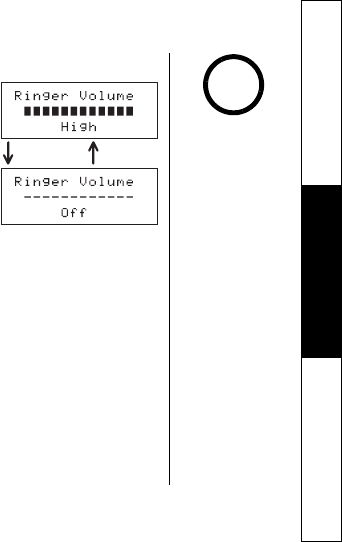
BASICS [33]
www.uniden.com
Adjusting the Handset Ringer and Earpiece Volume
Handset ringer tone and volume
Press the volume up key or volume down key (labeled as ring/
vol/∧ or ring/vol/∨ in standby mode to select one of three
ringer volume (Off, Low, or High).
Earpiece volume
Pressing the volume up key or volume down key (labeled as
ring/vol/∧ or ring/vol/∨ key) during a call will change the
earpiece volume of the handset. This setting will remain in
effect after the telephone call has ended.
Do Not Disturb (DND)
DND allows you to mute the ringer of the handset and the base at once. Additionally, if you
have more than one handset, ringer for all handsets will be muted. To do this, In the
standby mode, press do not distur on the base. You will hear a confirmation tone and the
DND LED right. To cancel ringer mute, Press do not distur again. You can also mute the
ringer tone while the phone is ringing by pressing do not distur on the base.
To mute the ringer tone temporarily, when the phone is ringing:
- Press end on a handset, or
- Press pla /stop on the base.
The ringer tone will return to the previous setting starting with the next incoming call.
ring/vol/∨ring/vol/∧
Standby Mode - The
handset is not in use.
The handset may be on
or off the base, but
talk/flash key has not
been pressed.
When you press volume
up key (ring/vol/∧) in
the maximum volume
level or volume down key
(ring/vol/∨) in the
lowest volume level, an
error tone sounds.
Setting the DND to On
while the answering
system Off, turns the
Answering system on
automatically. The
Answering system
setting will return to the
original setting when
you cancel the DND.
If you press ans er
on/off when the DND
and the answering
system is On, both of the
DND and the answering
system will turn Off.
note
BASICS
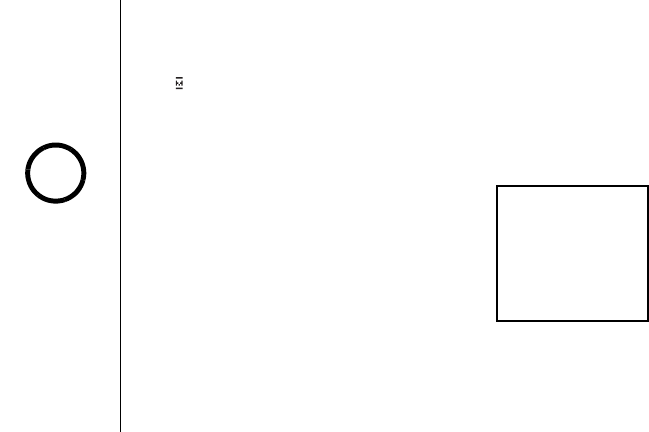
[34] BASICS
www.uniden.com
Mute Microphone
With the handset
You can temporarily turn Off the microphone so that the person you are talking with cannot
hear you. During a telephone call press menu/del to turn Off the microphone. "
Mute On
"
and (mute icon) appear in the display. To cancel muting, repeat above step again when
Mute is set to On, "
Mute Off
" appears.
With the base
While using the base speakerphone, press mute on the base to turn Off the microphone.
Press mute again or press speaker to cancel muting.
Tone Dialing Switch-over
Some telephone companies use equipment that requires pulse
dialing (sometimes referred to as rotary dialing). If you need
to enter tone dialing digits, you can switch-over to tone
dialing during the call. For example, entering your bank
account number after you have called your bank.
Initially make your call with the pulse dialing mode. Once your
call connects, press */tone/<. Enter the desired number.
These digits will be sent as tone dialing. Once the call ends,
the tone mode is canceled and pulse dialing mode resumes.
Traveling Out-of-Range
During a call, as you begin to move your handset too far from your base unit, noise may
increase. If you pass the range limits of the base unit, you will hear a beep and "
Out of
Range
" appears, and then the handset returns to the standby mode. You may return back to
the call if you move your handset within the range limits of the base, and press talk/flash
or speaker within 30 seconds.
Tone_dial
The tone feature only
applies when the dial
mode is set to pulse.
This special number
can be stored in a
memory location. This
is referred to as Chain
Dialing (see page 44).
note
BASICS
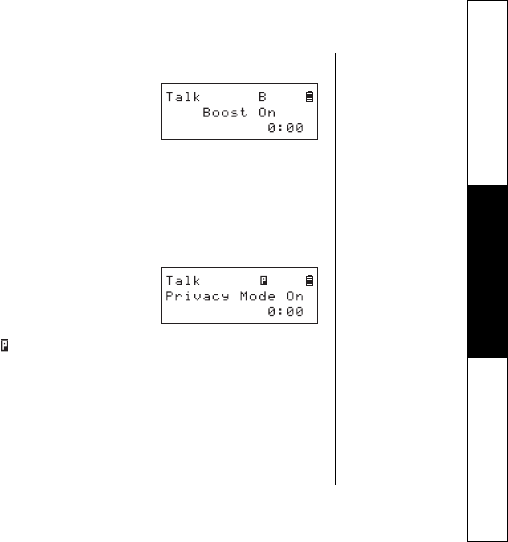
BASICS [35]
www.uniden.com
Clarity Booster
If you encounter interference while using your phone, you
can manually improve the sound quality by pressing the
Clarity Booster. This works only when the phone is in use.
1) Press menu/del.
2) Select ring/vol/∧ or ring/vol/∨ to move the pointer to "
Clarity Booster
",
and then select/.
"
Booster On
" and "
B
" appear in the display.
To turn Off the Clarity Booster, repeat above step again when the Clarity Booster is On,
"
Booster Off
" appears.
Privacy Mode
Privacy Mode allows you privacy, and guarantee of no
interruption from other registered handsets.
1) Press menu/del.
2) Select ring/vol/∧ or ring/vol/∨ to move the pointer to
"
Privacy Mode
", and then select/.
"
Privacy Mode On
" and " " appear in the display. Other handsets will display which
handset is set to Privacy Mode.
To exit the Privacy Mode, repeat above step again when the Privacy Mode is On.
"
Privacy Mode Off
" appears.
Intercom/Call Transfer Feature
Intercom and transfer features are available for your phone. See "Intercom/Call Transfer
Feature" on page 68 for details.
BASICS
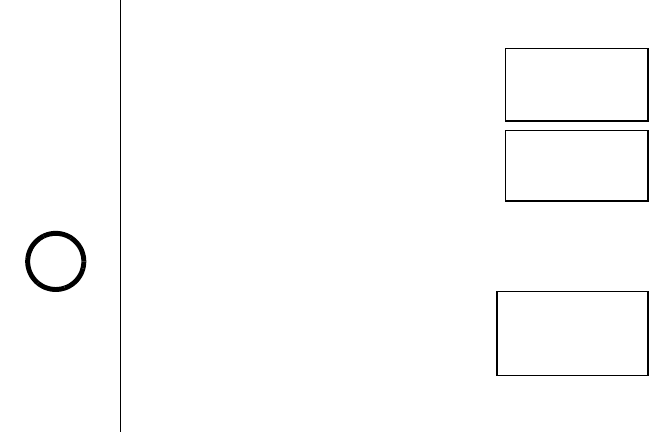
[36] BASICS
www.uniden.com
3-Way Conferencing
The phone permits 3-way conversations between the handset, base, and an outside line.
When speaking on the handset
1) Press speaker on the base to initiate the 3-way conversation.
2) To hang up, press speaker on the base. The handset will still
be connected to the call.
When speaking on the base
1) Press talk/flash or speaker on the handset to initiate the 3-
way conversation.
2) To hang up, return the handset to the cradle, or press end key
on the handset. The base will still be connected to the call.
If you have more than one handset, the phone permits 4-way conversations, see "4-way
Conferencing" on page 68 for details.
Flash and Call Waiting
If you have Call Waiting service and a call waiting tone sounds
while you are on a call, press talk/flash to accept the waiting
call. There is a short pause, and then you will hear the new
caller. To return to the original caller, press talk/flash again.
New Message LED
The new message LED on the handset is designed to work with your answering system. The
LED flashes when you have new messages in your answering system. The LED stops flashing
when all new messages are played back (see "Using your Answering System" on page 59)
Receiving_call
3_way_hand
talk_flash
You must subscribe
through your local
telephone company
to receive Call Waiting
or Caller ID on call
waiting service.
note
BASICS
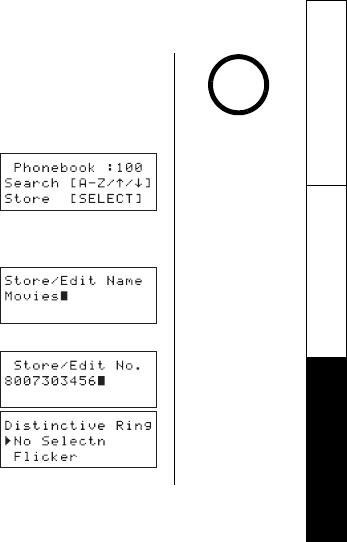
PHONEBOOK [37]
www.uniden.com
Phonebook
Phonebook allows you to dial a number using just a few key presses. Your phone stores
names/numbers in the phonebook memory location, and you can search names in
alphabetical order. You have a total of 100 locations that can be used for the phonebook
(including the Speed dials) and Caller ID messages.
1) When the phone is in the standby mode,
press phonebook.
The handset displays the following items:
(1st line) The number of the phonebook locations used
(2nd line) How to search (press the number keypad,
ring/vol/∧ or ring/vol/∨)
(3rd line) How to enter the storing operation (press the select/ key)
2) Press select/, "
Store/Edit Name
" appears.
3) Enter the name (up to 16 characters) by using the
number keypad (see the "Steps for Entering Names and
Special Characters" on page 39).
If a name is not required, go to step 5. <No Name> will
be used as the name.
4) Press select/ to store the name,
"
Store/Edit No.
" appears.
5) Press the number keypad to enter the phone number (up
to 20 digits), press select/ to store the number.
6) "
Distinctive Ring
" appears. Press ring/vol/∧ or
ring/vol/∨ to move the pointer to one of the Distinctive
Ring options, and then press select/.
You have a total of 100
locations. However,
Caller ID messages and
Phonebook share the
memory locations.
Selecting a speed dial
location where a
number is already
stored, releases the
old number's speed
dial setting.
The new number will
be stored in the speed
dial location.
When the memory is
full, you will hear a
beep and "
Memory
Full
" appears. You
cannot store names
and numbers.
The pause key counts
as one digit. Pressing
redial/pause more
than once increases the
length of the pause
between numbers. Each
pause represents a 2
second delay.
note
PHONEBOOK
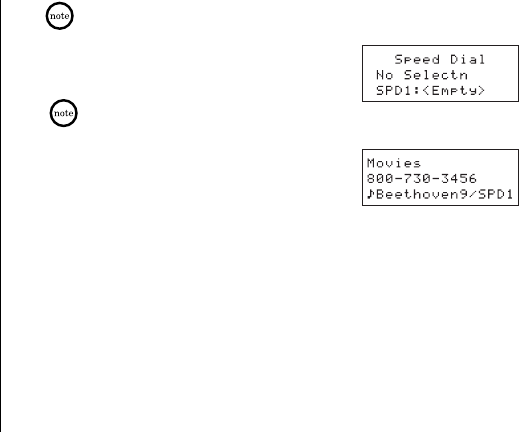
[38] PHONEBOOK
www.uniden.com
If you choose not to store a "Distinctive Ring", simply select the
"No Selectn" option.
7) "
Speed Dial
" appears. Press ring/vol/∧ or ring/vol/∨
to move the pointer to select the Speed dial location
(10 locations: SPD1-SPD0).
If you choose not to store the name/number as a
Speed Dial, simply select the "No Selectn" option.
8) Press select/. You will hear a confirmation tone and
"
Done!
" appears in the display.
PHONEBOOK
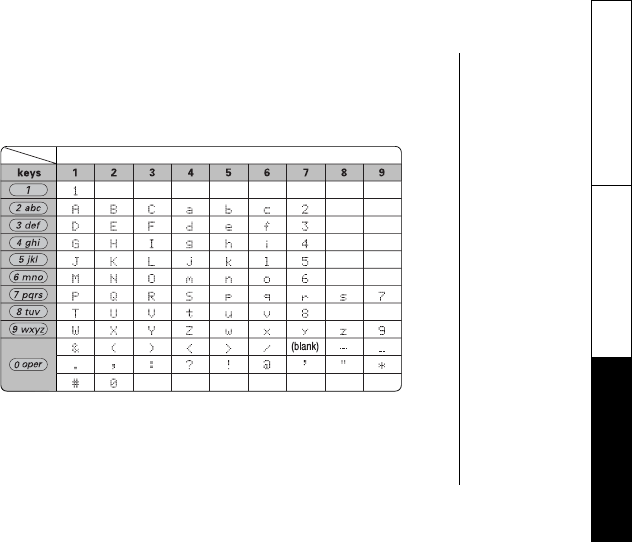
PHONEBOOK [39]
www.uniden.com
Steps for Entering Names and Special Characters
Refer to the letters on the number keys to select the desired characters. With each press of
a number key (0-9), the displayed character appears in the following order:
Upper case letters first, lower case letters next and finally the number corresponding to
the key.
Number of times key is pressed
PHONEBOOK
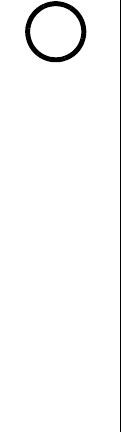
[40] PHONEBOOK
www.uniden.com
If you make a mistake while entering a name
Use */tone/< or #/> to move the cursor to the incorrect character.
Press menu/del to erase the wrong character, and then enter the correct character.
To delete all characters, press and hold menu/del.
For example, to enter Movies:
1) When the phone is in the standby mode, press phonebook.
2) Press select/, "
Store/Edit Name
" appears.
3) Press 6 once, and then press #/> to move the cursor to the right.
4) Press 6 six times.
5) Press 8 six times.
6) Press 4 six times.
7) Press 3 five times.
8) Press 7 eight times.
9) When finished, press select/.
To continue to store the telephone number, proceed to step 5 on page 37.
If the next character
uses the same number
key, you must press #/>
to move the cursor over.
Otherwise the next time
you press the number
key, it changes the
character that was
previously set.
note
PHONEBOOK
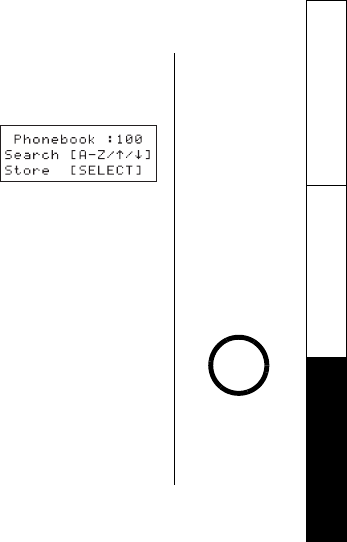
PHONEBOOK [41]
www.uniden.com
Viewing the Phonebook
Your phone stores names/numbers in the phonebook memory locations, and you can search
names in alphabetical order. You can view the phonebook even while the phone is in use.
1) Press phonebook.
If you recall the phonebook during a call, "
Store
[SELECT]
" will not appear.
2) Press ring/vol/∧ or ring/vol/∨, or the number keypad to scroll through the phonebook
locations. Phonebook locations appear in alphabetical order (from first to last when you
press ring/vol/∨, from last to first when you ring/vol/∧.
Or, refer to the letters on the number keys to select the first letter of the desired name.
Press a number key (2-9 and 0) once for the first letter, press twice for the second letter,
and so on. The first location that begins with the letter you entered appears.
For example, to search for "Movies", press 6 once. Press ring/vol/∧ or ring/vol/∨, until
the phonebook location is displayed.
3) To finish the viewing operation, press end (or phonebook during a call).
During a call, don't
press end or the call
will be disconnected.
note
PHONEBOOK
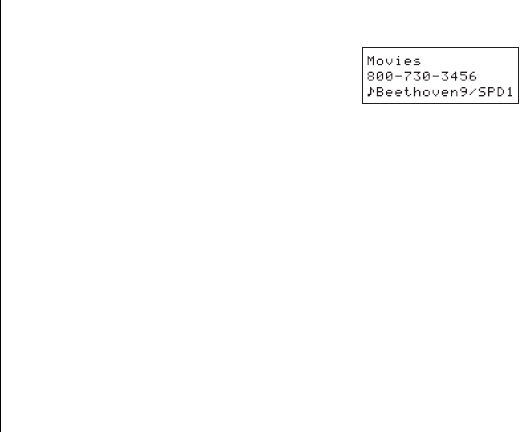
[42] PHONEBOOK
www.uniden.com
Making Calls Using the Phonebook
From Standby Mode
1) When the phone is in the standby mode, view the
phonebook location to dial (see "Viewing the
Phonebook" on page 41).
2) Press talk/flash or speaker. The displayed number
is dialed.
3) To hang up press end.
From Talk Mode
1) Press talk/flash or speaker.
2) View the phonebook location to dial (see "Viewing the Phonebook" on page 41).
3) Press select/. The number in the displayed phonebook location is dialed.
4) To hang up press end.
Speed Dialing
If you store a phone number in a speed dial memory location (10 locations: SPD1 - SPD0),
you can use the speed dialing feature. When the phone is in the standby mode, press and
hold a number key (0-9) associated with the speed dial until the phone number appears, and
then press talk/flash or speaker. The number stored in the speed dial (SPD1 - SPD0)
is dialed.
PHONEBOOK
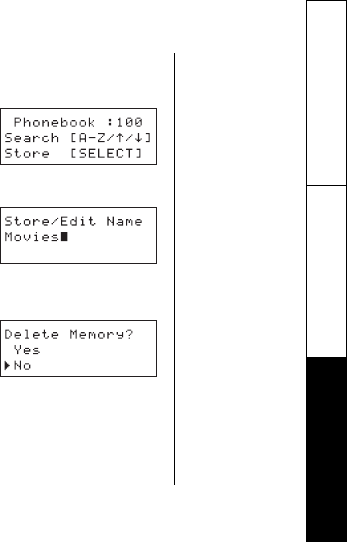
PHONEBOOK [43]
www.uniden.com
Editing or Erasing a Stored Name, Phone
Number, Distinctive Ring, and Speed Dial
1) When the phone is in the standby mode,
Press phonebook.
2) Press ring/vol/∧ or ring/vol/∨, or the number keypad
to view the phonebook locations (see "Viewing the
Phonebook" on page 41).
a. Editing the Stored Data
1) When the phonebook location to be edited appears,
press select/. "
Store/Edit Name
" appears.
2) Follow the steps 3 to 7 under "Storing Phone Numbers,
Names, Distinctive Rings, and Speed Dial" on page 37
to complete the editing operation.
3) Press select/. You will hear a confirmation tone.
b. Deleting the Stored Data
1) When the phonebook location to be deleted appears,
press menu/del.
"
Delete Memory?
" appears.
2) Press ring/vol/∧ or ring/vol/∨ to move the pointer
to "
Yes
".
3) Press menu/del. You hear a confirmation tone.
"
Deleted!
" appears in the display.
PHONEBOOK

[44] PHONEBOOK
www.uniden.com
Chain Dialing
The memory locations in the handset are not limited to phone numbers. You can also store a
group of numbers (up to 20 digits), that you need to enter once your call connects. This is
referred to as Chain Dialing.
An example of this is a bank account number. Store the account or special number in one of
the phonebook locations. (refer to "Storing Phone Numbers, Names, Distinctive Rings and
Speed Dial" on page 37). When you call your bank, and you are prompted to enter the
account number, scroll through your phonebook locations until you find your account or
special number, then press select/.
PHONEBOOK
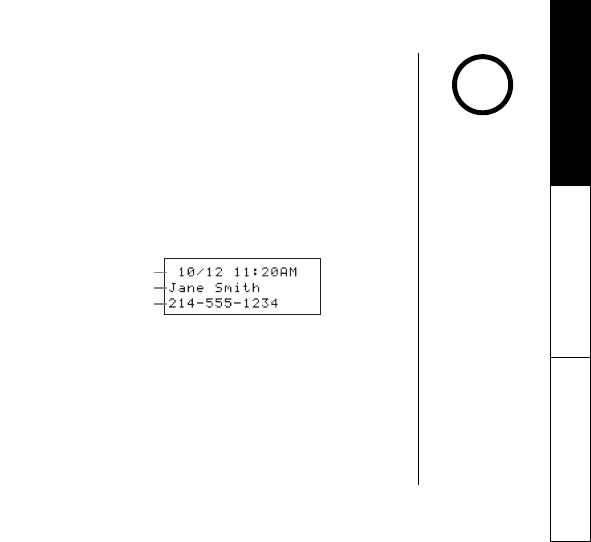
CALLER ID [45]
www.uniden.com
Caller ID and CIDCW (Call ID on Call Waiting)
You must subscribe to Caller ID services through your local telephone provider to use
these features.
When the telephone rings, the Caller ID feature allows you to view the callers name, phone
number, date and time of call. With CIDCW (Caller ID on call waiting), you will hear a call
waiting tone while you are on a call, and the Caller ID data is displayed. To accept the
waiting call, press talk/flash (see page 27). Additionally, you can dial a number stored in
the Caller ID list or save data to your Phonebook locations.
Important:
Memory locations for Caller ID messages and Phonebook locations (including Speed Dials)
are common, you can store up to 100 in total. A Caller ID message is not stored when you
have stored 100 of the phonebook locations. The earliest Caller ID message is overwritten
when you have stored 100 of the phonebook locations and Caller ID messages in total.
1) When the call is via a private branch exchange (PBX), the caller's phone number and name
may not appear. 1) When the Caller ID message is received, the display shows the caller's
phone number along with the date and time. The incoming call information is stored in
the Caller ID record. If the Caller ID service includes the caller's name, the name will
appear in the display (up to 15 characters).
You may receive any one of the following messages:
When invalid data is received "
Incomplete Data
"
When a private name is received "
Private Name
"
When a private number is received "
Private Number
"
When a unknown name is received "
Unknown Name
"
When a unknown number is received "
Unknown Number
"
The date and time received
Caller's name
Caller's phone number
If you answer a call
before the Caller ID
message is received
(for example, before
the second ring), the
Caller ID message will
not appear.
When the call is
received via a
telephone company
that does not offer
Caller ID service,
the callers phone
number and name
d oe s n ot a pp ea r.
(This includes some
international calls.)
note
CALLER ID
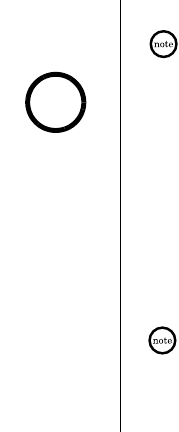
[46] CALLER ID
www.uniden.com
2) When you pick up the phone, the display changes to
Talk
.
(AutoTalk feature is set to on).
Data errors appear as "❚."
Viewing the Caller ID List
The Caller ID list stores information for incoming calls - even unanswered calls.
You can store 100 of the Caller ID messages and Phonebook locations (including SpeedDials)
in total. You can view the Caller ID list during a call or when the phone is in the
standby mode.
1) Press call id.
The summary screen appears. The screen shows the number of new messages and
total messages.
2) To view the Caller ID messages in historical order (from new to old or from old to new),
repeatedly press ring/vol/∧ to scroll through the messages from the latest to the
earliest, or ring/vol/∨ to scroll back through the messages.
Or, to view the Caller ID messages with alphabetical search, press the number key pad
(2-9 and 0) with the letter associated with the first letter of the desired message.
Once you view the Caller ID list with alphabetical search, you cannot switch back
to historical order (from new to old or from old to new) unless you exit and re-enter
the operation.
3) To finish the viewing operation, press call/id (or end during a call).
The number of calls
from the same Caller
ID appears next to
the received time.
Once you view the
new message, the
number will be cleared
and disappear.
During a call, don't
press end or the call
will be disconnected.
note
CALLER ID
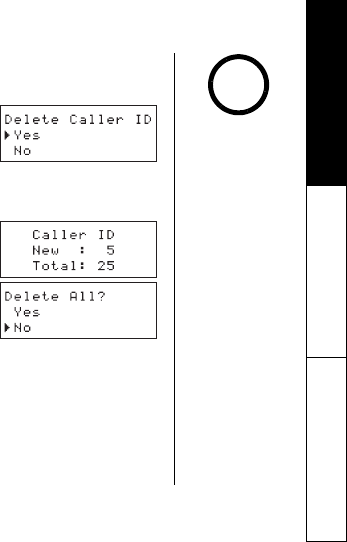
CALLER ID [47]
www.uniden.com
Deleting a Caller ID Message
Deleting Information from the Caller ID List
1) When the phone is in the standby mode, view the Caller
ID information to be deleted (see "Viewing the Caller ID
List" on page 46).
2) Press menu/del. "
Delete Caller ID
" appears.
3) Press ring/vol/∧ or ring/vol/∨ to choose "
Yes
."
4) Press select/. You will hear a confirmation tone.
Deleting all Caller ID names/numbers
1) When the phone is in the standby mode, press call id.
"
Caller ID
", and then press the OK soft key.
The number of new and total records appears.
2) Press ring/vol/∧ or ring/vol/∨ to choose "
Yes
."
3) Press select/. You will hear a confirmation tone.
Once the Caller ID data
has been deleted, the
information cannot
be retrieved.
Standby Mode -
The handset is not in
use, The handset may
be on or off the base,
but talk/flash key h a s
been pressed.
Talk Mode -
The handset is not in
the cradle and talk/
flash or speaker has
been pressed enabling
a dial tone. "
Talk
"
appears on the display.
note
CALLER ID
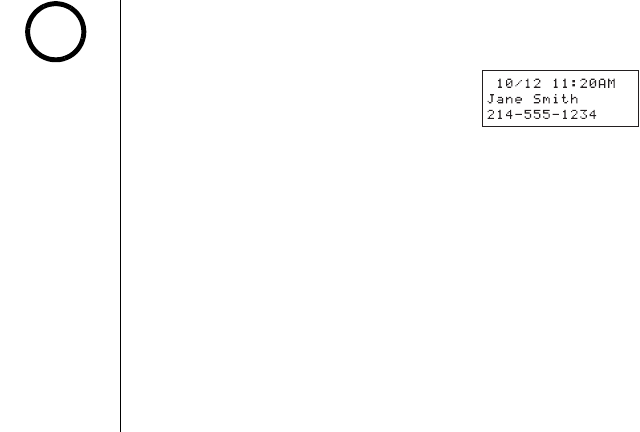
[48] CALLER ID
www.uniden.com
Using the Caller ID Message List
Calling a party from the Caller ID list
From Standby mode
1) When the phone is in the standby mode, view the Caller
ID message (see "Viewing the Caller ID List" on page 46).
2) Press talk/flash or speaker. The displayed phone number
dials automatically.
From Talk mode
1) Press talk/flash or speaker.
2) View the Caller ID message you want to dial (see "Viewing the Caller ID List" on page 46).
3) Press select/. The displayed phone number will be dialed.
Long Distance calls and Area Code Setting/Cancellation
While the present Caller ID information is displayed, pressing */tone/< will place or remove
the prefix "1" in the display to set the call for a long distance call, or pressing #/> will set
or cancel an area code (see page 28).
Storing Caller ID messages in the Phonebook
Messages shown in the Caller ID list can be stored in the phonebook. The phone number and
name of the party on the Caller ID list can be stored in memory.
1) When the phone is in the standby mode, view the Caller ID message to be stored.
Then press select/. "
Store/Edit Name
" appears.
2) To complete the setting, follow the steps 4-8 in "Storing Phone Numbers, Names,
Distinctive Rings, and Speed dial" on page 37.
You cannot make a call
from the Caller ID list if
your phone is connected
to a private branch
exchange (PBX).
When a long distance call
has been set, "
1
" appears
in the display.
If a call comes in via a
telephone system that
does not offer Caller ID
service, no information
is stored.
If the Caller ID message
was received as a private/
unknown number, or the
message does not have
the number, you cannot
store the message in the
Phonebook. Or it was
received as private/
unknown name, the
message will be stored as
<No Name>.
Even if the 100 memory
locations are full, the
message will be stored in
the Phonebook. However,
the message will be
erased from the Caller
ID list.
note
CALLER ID
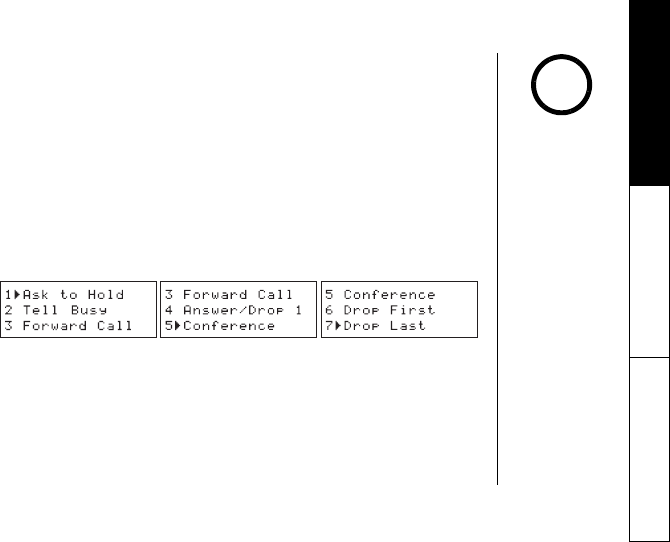
CALLER ID [49]
www.uniden.com
Call Waiting Deluxe Features
Your phone gives you new options for call waiting. At the touch of a button, you can place
the caller on hold, send them to your voice mail service, or conference them into your
current call. You may be required to subscribe to Call Waiting and Call Waiting Deluxe to use
these features. Not all features are available in all areas. Check with your local telephone
company for details.
1) When you receive a Call Waiting call, press menu/del for a list of options.
2) Press ring/vol/∧ or ring/vol/∨ to select CW deluxe, and then press select/.
3) Press ring/vol/∧ or ring/vol/∨ or the number keypad (1-7) to select an option.
For example:
press ring/vol/∨ 4 times press ring/vol/∨ 2 times
3) Press select/. A confirmation screen will appear, and returns back to the call.
Your phone is pre-programmed with seven call waiting options. You may select to ask the
calling party to hold, send them a busy message, forward them to your voice mail, or answer
and drop the first caller. You may also select to conference them into the current call or, at
any time, choose to drop the first or drop the last caller. Check with your local telephone
company for a full list of options.
To activate features,
select "CW On/CWDX
On" in the CIDCW
option. See page 27.
You can also answer a
waiting call
immediately by
pressing talk/flash,
the first caller will be
placed on hold. To
return to the original
caller, press talk/
flash again.
If you don't press a
key within 30 seconds
while in the operation,
the phone back to
a call.
note
CALLER ID

[50] THE INTEGRATED ANSWERING DEVICE
www.uniden.com
The Integrated Answering Device
The phone has a built-in answering system that answers and records incoming calls. You can
also use your answering system to record a conversation, leave a voice memo message, or to
announce a special outgoing message to callers when you're away from your phone.
Features
Digital Tapeless Recording
Approx. 12 Minutes of Recording Time
Call Screening On/Off
Selectable Outgoing Messages
Voice Prompts for Menu Setup Guidance
Time and Day Announcement
Remote Message Retrieval
Toll Saver
Conversation Recording
Voice Memo
Trilingual Language Option
Message Alert
Remote Operation from the Handset
Digital Tapeless Recording allows you to quickly review, save, or delete the messages
you choose. You will never have to worry about a tape wearing out, jamming,
or resetting improperly.
The Integrated Answering System is easy and convenient to use, but please read through all
of the instructions carefully.
THE INTEGRATED
ANSWERING DEVICE
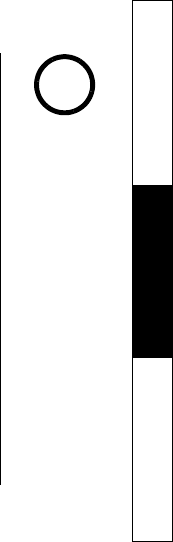
THE INTEGRATED ANSWERING DEVICE [51]
www.uniden.com
Turning the Answering System On/Off
1) To turn the answering system On, press answer on/off in the standby mode.
After the announcement "Answering System is on", the current greeting message will be
played and you will hear a confirmation tone. The message counter displays the number
of messages stored in memory. If the display flashes, then there are new messages
waiting for you.
2) To turn the answering system Off, press answer on/off. After the announcement
"Answering System is off", the message counter display will no longer be illuminated.
You can also turn the Answering System On or Off from the handset using the menu mode
(see page 20).
Setting up your Answering System
Setting your outgoing message (Greeting)
When you receive a call, the answering system automatically plays either the pre-recorded
message or your own greeting.
Pre-recorded message
The following message is pre-recorded:
"Hello, no one is available to take your call. Please leave a message after the tone."
Recording a personal outgoing message (Greeting)
You can record a greeting up to 30 seconds long (must be more than 2 seconds long).
1) When the phone is in the standby mode, press and hold greeting.
2) Start your recording after the announcement "Record greeting".
The message counter displays " - -", then begins to count down.
3) When you have finished recording your greeting, press greeting, or set.
You will hear a confirmation tone and your recorded greeting plays back for you.
When the answering
system is full,
"FL" appears on the
base. You should
delete some messages
so that the system can
record new messages.
Position yourself as
near to the base as
possible and speak
clearly when
recording your
outgoing message.
If you make an
outside call, or a call
is received on the base
during the operation,
the operation
is canceled.
note
THE INTEGRATED
ANSWERING DEVICE

[52] THE INTEGRATED ANSWERING DEVICE
www.uniden.com
Choosing between the two outgoing messages
When the phone is in the standby mode, press greeting. Press greeting again when the
outgoing message is played. Each time greeting is pressed, the outgoing message is
switched between the pre-recorded and the personal outgoing message.
Deleting an outgoing message
To delete the personal outgoing message, press delete while the message is playing.
The system announces "Greeting has been deleted".
Setting the base ringer volume
You have four ringer volume options. One allows you to turn the base ringer off.
The other three are volume levels.
1) When the phone is in the standby mode, press ring/vol/∧ or ring/vol/∨. You hear the
ringer at the current volume level ("3" High, "2" Medium, "1" Low, or "0" Off) (if you set
the base ringer volume to off "Ringer Off" is announced), and it appears on the base.
2) Press ring/vol/∧ or ring/vol/∨ repeatedly until the desired ringer volume appears. You
will hear a ringer at the selected volume level. The system returns to the standby mode.
You can also set the base ringer volume or while the phone is ringing, press ring/vol/∧
or ring/vol/∨ repeatedly to select the desired ringer volume.
Adjusting the speaker volume level
When the base speaker is in use, press ring/vol/∧ or ring/vol/∨ on the base to adjust the
volume. Press ring/vol/∧ for louder or ring/vol/∨ for softern.
The number 1-10 appears on the base indicating the volume levels. 1 being the softest and
10 being the loudest.
THE INTEGRATED
ANSWERING DEVICE

THE INTEGRATED ANSWERING DEVICE [53]
www.uniden.com
Using the menu mode
The Menu mode allows you to set the following Answering
System functions.
To scroll through the menu options, repeatedly press
clock/MENU on the base in the standby mode.
The system returns to standby after the last menu option.
A confirmation tone sounds to indicate the standby
mode.
When you have completed the setting, press play/stop to
exit the menu mode, or clock/MENU to move to the next
menu option.
You can also set these menus from the handset. See
"Answering System Setup" on page 25 for instructions.
For your convenience, voice prompts will guide you
through the menu setup mode.
Clock/MENU
Clock/MENU
Clock/MENU
Clock/MENU
Clock/MENU
Clock/MENU
Clock/MENU
Clock/MENU
"Time"
"Security Code"
"Ring Time"
"Record Time"
"Message Alert"
"Language"
"Call Screening"
Return to Standby
THE INTEGRATED
ANSWERING DEVICE
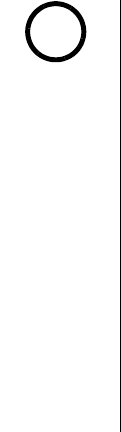
[54] THE INTEGRATED ANSWERING DEVICE
www.uniden.com
Setting the Time
Follow these steps to set the clock on the answering system to the correct time.
1) Press clock/MENU.
2) Press skip/SELECT or repeat/SELECT until the correct day is announced and the
corresponding number (from "1" Sunday to "7" Saturday) appears.
3) Press SET to select the day.
4) Press skip/SELECT or repeat/SELECT until you hear the correct hour setting.
The numbers "1" through "12" appear on the base as each hour is announced.
5) Press SET to select the hour.
6) Press skip/SELECT or repeat/SELECT until you hear the correct minute setting.
The numbers "00" through "59 appears on the base as each minute is announced.
7) Press SET to select the minute.
8) Press skip/SELECT or repeat/SELECT until you hear the correct AM or PM setting.
The message counter displays "A" or "P".
9) Press SET to select the AM/PM setting.
A confirmation tone sounds, the day and time you set are announced for your review.
Setting a PIN code
To play your messages from a remote location, you will need to enter a two-digit Personal
Identification Number (PIN) code ( - - ). To select a PIN code, perform the following steps:
1) Press clock/MENU twice. The current PIN code appears on the base and it is announced.
2) Press skip/SELECT or repeat/SELECT until the desired number appears. Press and hold
skip/SELECT or repeat/SELECT to quickly scroll through the numbers on the display.
3) Press SET to select the PIN code.
A confirmation tone sounds, the system announces the new PIN code.
Time stamp will not be
heard until you have set
the time.
note
THE INTEGRATED
ANSWERING DEVICE
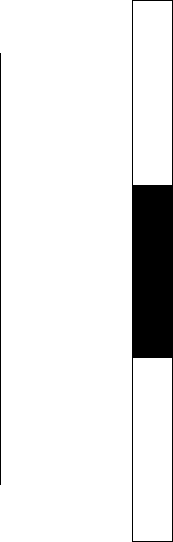
THE INTEGRATED ANSWERING DEVICE [55]
www.uniden.com
Setting the ring time
The ring time setting allows you to set the number of rings the caller hears before your
answering system plays the outgoing message. You can set the ring time to answer after
two, four, or six rings. Setting "TS" (Toll Saver), the answering system picks up after two
rings if you have new messages, and after four rings if there are none. This way, if you make
a long distance call to check your messages, you can hang up after the second ring to avoid
billing charges.
1) Press clock/MENU three times.
The current ring time setting ("2" 2, "4" 4, "6" 6, "tS" Toll saver) appears on the base and
it is announced.
2) Press skip/SELECT or repeat/SELECT until the desired ring time appears.
3) Press SET to select the new ring time.
A confirmation tone sounds, the system announces the new ring time.
Selecting the message record time
You have three record time options. The options "1 minute" or "4 minutes" set the duration
for recording the incoming messages. "Announce only" answers the call with the preset
greeting or your personal greeting but prevents the caller from leaving a message.
1) Press clock/MENU four times.
The current recording time ("1" 1 minute, "4" 4 minutes, "A" Announce only) appears on the
base and it is announced.
2) Press skip/SELECT or repeat/SELECT until the desired message record time appears.
3) Press SET to select the new recording time.
A confirmation tone sounds, the system announces the new record time.
THE INTEGRATED
ANSWERING DEVICE

[56] THE INTEGRATED ANSWERING DEVICE
www.uniden.com
Announce only feature
The Announce only feature plays a pre-recorded outgoing message or your own personal
outgoing message, but it will not allow the caller to leave a message. To set "Announce
only", follow the steps on page xx. To choose between the pre-recorded message or your own
personal greeting, press greeting, when the outgoing message is played. Press greeting to
select the greeting of your choice.
If you want to use your own greeting, you may want to change your greeting to omit the
prompt to leave a message. Refer to "Recording a Personal outgoing message (Greeting)" on
page 51.
The following message is pre-recorded:
"Hello, no one is available to take your call. Please call again."
Setting the message alert
Message Alert feature lets you know when you have a new incoming message by sounding a
short alert tone.
If you set the Message Alert On, and when a new message is received, the alert tone will
sound every 15 seconds. Set the Message Alert to On or Off by using the clock/MENU key.
1) Press clock/MENU five times. The current setting (On or Off) appears on the base and it
is announced.
2) Press skip/SELECT or repeat/SELECT to choose "
On
" or "
Off
".
3) Press SET.
A confirmation tone sounds, the system announces the current setting you have selected.
When the first new message is received, the alert tone will begin to sound.
THE INTEGRATED
ANSWERING DEVICE
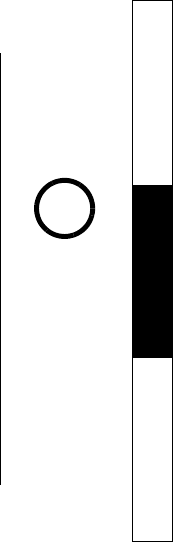
THE INTEGRATED ANSWERING DEVICE [57]
www.uniden.com
Turning the message alert tone Off by pressing any key
To quickly turn Message Alert tone to Off, press any key on the base unit and the tone will
automatically deactivate.
Turning the message alert tone Off when you are away from your phone
When all new messages are played back using the remote playback feature (see pages xx-xx)
the Message Alert tone will automatically deactivate. The tone will not deactivate until all
new messages are played back.
Selecting the language
You can select the Language of your answering system announcements to English, French, or
Spanish.
1) Press clock/MENU six times.
The current setting ("E" English, "F" French, or "S" Spanish) appears on the base, and it
is announced ("English" English, "Français" French, or "Español" Spanish).
2) Press skip/SELECT or repeat/SELECT to select the language.
3) Press SET.
A confirmation tone sounds, the system announces the new setting in the selected language.
Setting the call screen
You can screen calls when the Call Screen function is set to On.
1) Press clock/MENU seven times.
The current Call Screen setting (On or Off) appears on the base.
2) Press skip/SELECT or repeat/SELECT to choose "
On
" or "
Off
".
3) Press SET. A confirmation tone sounds, and the system announces the new setting.
If you mute the ringer
for an incoming call,
you can not screen
the call.
If you press talk/
flash, call screen will
be canceled and the
handset is put in
talk mode.
If you press
select/ while
another handset is
screening a call,
you will hear a beep
and you can not screen
a call.
note
THE INTEGRATED
ANSWERING DEVICE
[58] THE INTEGRATED ANSWERING DEVICE
www.uniden.com
Screening a call
From the base
To screen an incomming call, do the steps as follows:
1) After the answering system answers, the base speaker will let you hear the calls as the
machine records the message. To adjust the volume, press ring/vol/∧ or ring/vol/∨. If
you set the answering system to Off, you cannot screen a call.
2) To answer the call, press speaker (talk) or pick up the handset from the base (when
AutoTalk is set to On). If the handset is away from the base, press talk/flash, speaker or
any number key, */tone/<, or #/> (when AutoTalk is set to On). The answering system
will disconnect automatically.
From the handset
Press select/ when the system is answering. To answer the call, press talk/flash,
otherwise press end to cancel the call screen and the system return to the standby mode.
Muting the Call Screen
You can mute the Call Screen. To do this, press DND on the base. To cancel the Call Screen,
press ring/vol/∧ or ring/vol/∨ on the base. To mute the Call Screen again, press play/stop.
The Call Screen function resumes when the system is no longer in answering mode.
THE INTEGRATED
ANSWERING DEVICE
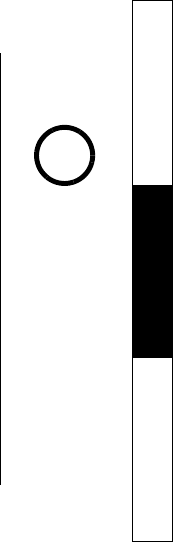
THE INTEGRATED ANSWERING DEVICE [59]
www.uniden.com
Using your Answering System
The message counter displays the number of messages stored in memory. If the display
flashes, then there are new messages waiting for you. The answering system is designed to
play your new messages first. After you play all your new messages, you can then play your
old messages.
Playing your messages
1) When the phone is in the standby mode, press play/stop.
The system announces the number of new and old messages while the message counter
displays only the number of new messages. The time and day that each message was
received is announced after the message is played. The message counter will then display
the number of current stored messages.
2) When all new messages have been played, you hear a confirmation tone and the system
announces "End of message". The system returns to standby. After you have reviewed
your new messages, you can play your old messages by again pressing. Once you have
listened to a new message, it then becomes an old message. The old messages will be
played in the order in which they were received.
Repeating a message
1) Press play/stop to review your messages. The number of stored messages is announced.
2) To repeat the current message, press repeat/SELECT after a few seconds of beginning the
message. To quickly scroll backwards through a message, press and hold repeat/SELECT.
To repeat the previous message, press repeat/SELECT within a few seconds (about 4
seconds during remote operation) after a message begins playing. If you have several
messages, press repeat/SELECT repeatedly until you return to the message you want to
replay. If the current message is the first new message, the system plays back from the
beginning of the current message (it does not go back into the old message group).
3) Press play/stop at any time to stop reviewing messages and return to standby.
The message counter shows the number of messages stored in memory.
Time stamp will not be
heard until you have
set the time.
When the answering
system is full, "FL"
appears on the base.
You should delete
some messages so that
the system can record
new messages.
(Refer to "Deleting a
message" on page 60.)
note
THE INTEGRATED
ANSWERING DEVICE

[60] THE INTEGRATED ANSWERING DEVICE
www.uniden.com
Skipping a message
1) Press to review your messages. The number of stored messages is announced.
2) Press skip/SELECT at anytime to skip to the next message.
Each time skip/SELECT is pressed, the system scans forward one message. If you have
several messages, press skip/SELECT repeatedly to find the message you want to play. To
quickly scroll through a message, press and hold skip/SELECT. The system advances
through the playback at double speed.
3) Press play/stop at anytime to stop reviewing your messages and return to standby.
The message counter shows the number of messages stored in memory.
Deleting a message
To maintain maximum record time, delete the old messages.
1) Press to review your messages.
2) Press delete at anytime during the message to delete the message. You hear a
confirmation tone and the message is deleted.
3) To delete all messages, press delete in the standby mode. Press delete again after the
announcement "To delete all message, press delete again."
When you try to delete all messages without first listening to your new messages, you hear
several short beeps followed by an announcement "Please playback all messages".
This protects you from accidentally erasing messages you have not yet reviewed.
Important:
When you press del, you are permanently deleting the message. Once deleted, the message
cannot be replayed or retrieved.
THE INTEGRATED
ANSWERING DEVICE
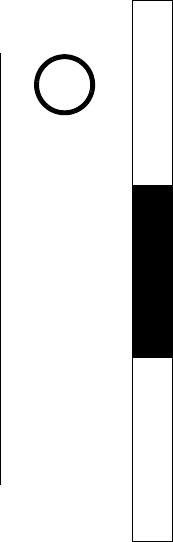
THE INTEGRATED ANSWERING DEVICE [61]
www.uniden.com
Voice memo
The voice memo function allows the user to record messages (more than 2 seconds and
within 4 minutes).
1) Press and hold memo record. You hear a beep.
2) Start your recording after the announcement "Record Memo Message" and a confirmation
tone. The message counter displays "- -".
3) When you have finished, press memo reccord, play/stop, or set to stop recording. The
system returns to standby.
Recording a conversation
You can record a conversation from the handset or the base (more than 2 seconds and within
10 minutes).
From the handset
1) During a conversation, press menu/del on the handset.
2) Press ring/vol/∧ or ring/vol/∨ to select "
Call Record
", and then press select/voice
mail key.
"
Recording a Call
" appears on the handset, and "- -" flashes on the base.
A confirmation tone, that can be heard by both parties, sounds during recording.
3) To stop recording, press menu/del and ring/vol/∧ or ring/vol/∨ to select "
Call
Record
", and then press select/. You will hear a confirmation tone.
From the base
1) During a conversation using the base speaker phone, press and hold memo record on
the base until you hear a confirmation tone. The unit begins recording and "- -" flashes
on the display. A confirmation tone, that can be heard by both parties, sounds
during recording.
2) To stop recording, press play/stop or memo record. You hear a confirmation tone.
The voice memo messages
are recorded as an
incoming messages.
When the answering system
is full, "FL" appears on
the display and recording
is terminated.
If an outside call is received
during the operation, the
operation is canceled.
Every state has different
regulations governing the
recording of conversations
over the telephone. Make
sure to check your local,
state and federal laws
before using this product to
record any telephone
conversation in order to
determine that your use is
in compliance with such
laws or guidelines.
You cannot record 3-way or
intercom conversations.
When the answering system
becomes full, "FL" appears
on the display and
recording is terminated.
note
THE INTEGRATED
ANSWERING DEVICE

[62] THE INTEGRATED ANSWERING DEVICE
www.uniden.com
Remote Operation
You can check, play, or delete messages, even record a new greeting message from a remote
location (when you are away from home, or from another room using a handset).
Additionally, you can turn On or Off your answering system remotely.
Remote access away from home
You can operate your answering system from a remote location using any touch-tone
telephone .
1) Call your telephone number and wait for the system to answer. If the answering system is
off, it will answer after about 10 rings and sounds a series of beeps.
2) During the greeting message (or a series of beeps when the answering system is off),
press 0 and enter your PIN code within 2 seconds (see "Setting a PIN Code" on page 25 or
54).
3) The answering system announces the current time and the number of messages stored in
memory. You hear "To play incoming messages, press zero-two. For help, press one-zero".
You will hear a beep.
4) Enter a command within 15 seconds, each command there after must be entered within 2
seconds. You may select a command from the following chart:
Command Function Command Function
0 then 1Repeat a Message* 0 then 6Answering System On
0 then 2Playing incoming Messages 0 then 7Memo Record/Stop**
0 then 3Skipping a Message 0 then 8Greeting Message Record/Stop**
0 then 4Deleting a Message 0 then 9Answer System Off
0 then 5Stop Operation 1 then 0Help Guidance
Time stamp will not be
heard until you have set
the time. See "Setting
the Time" on page 54.
The system will only
playback messages for
four minutes and then
it returns to the
command waiting
mode. To continue
playing your messages,
press 0 then 2 again
within 15 seconds.
f you enter an incorrect
PIN code three times,
you will hear a beep
and the system will
return to standby.
During the remote
operation, "Lr
" appears
on the base.
If the answering system
is recording an
incoming message, the
recording operation is
canceled when you start
remote operation.
For your convenience
a remote operation
card is provided for
you to use while away
from home (refer to
page 82).
note
THE INTEGRATED
ANSWERING DEVICE
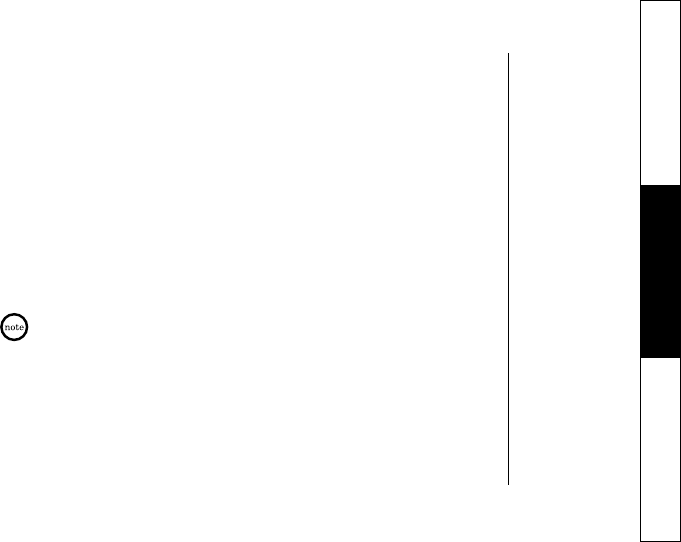
THE INTEGRATED ANSWERING DEVICE [63]
www.uniden.com
* For Repeat a Message function, press 0 then 1 within about four seconds to repeat
the previous message, or press 0 then 1 after about four seconds to repeat the
current message.
** For Memo Record and Greeting Message Record function, the first time you enter the
corresponding command, it starts the Recording function. If you want to stop the
recording, press 0 then 7 or 8.
5) After the command has finished, you hear intermittent beeps indicating that the system
is in the command waiting mode. You may enter another command at this time from the
chart above.
6) When you are finished, hang up to exit the system. The answering system automatically
returns to standby.
Remote access with the handset
You can operate your answering system from another room using a handset.
If you press
end before the answering system answers, the phone will return to standby.
When the answering system does not answer within 6 seconds, you hear a beep and the
phone will return to standby.
The base's keypad is disabled during remote operation.
When you receive a call, the remote operation is canceled.
You can change the handset volume during a remote operation.
During the remote operation "Lr" appears on the base.
If you have new messages and old messages, only the new messages will be played.
After you have reviewed your new messages, you can play your old messages by again
pressing 2.
1) When the phone is in the standby mode, press select/voice mail on the handset.
"
Remote Answering Machine Operation
" appears on the handset display.
The answering system announces the current time and the number of messages stored in
the memory.
THE INTEGRATED
ANSWERING DEVICE
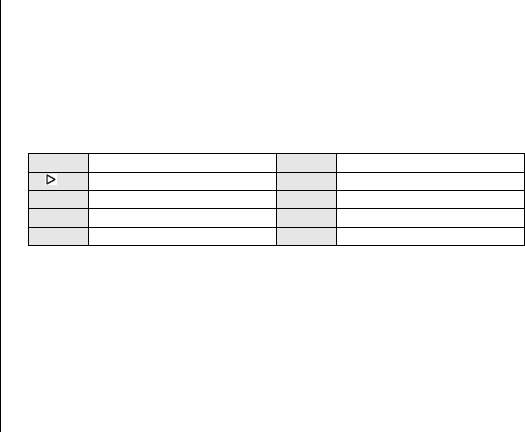
[64] THE INTEGRATED ANSWERING DEVICE
www.uniden.com
Messages will be played in the order in which they were received. The time and day that
each message was received is announced after the message is played. To switch to the
handset speaker phone, press speaker on the handset.
2) The answering system announces the current time and the number of messages stored in
memory. You hear "To play incoming messages, press two. For help, press zero".
You will hear a beep.
3) Enter a command within 15 seconds, each command there after must be entered within 2
seconds. You may select a command from the following chart:
Remote Key Function
* For Repeat a Message function, press 1 within about four seconds to repeat the previous
message, or press 1 after about four seconds to repeat the current message.
** For Memo Record and Greeting Message Record function, the first time you enter the
corresponding command, it starts the Recording function. If you want to stop the
recording, press 7 or 8.
5) After the command has finished, you hear intermittent beeps indicating that the system
is in the command waiting mode. You may enter another command at this time from the
chart above.
6) When you are finished, hang up or press end to exit the system. The answering system
automatically returns to standby.
|<</1 Repeat a Message* 6Answering System On
/2 Playing incoming Messages 7Memo Record/Stop**
>>|/3 Skipping a Message 8Greeting Message Record/Stop**
∅/4 Deleting a Message 9Answer System Off
/5 Stop Operation 0Help Guidance
THE INTEGRATED
ANSWERING DEVICE
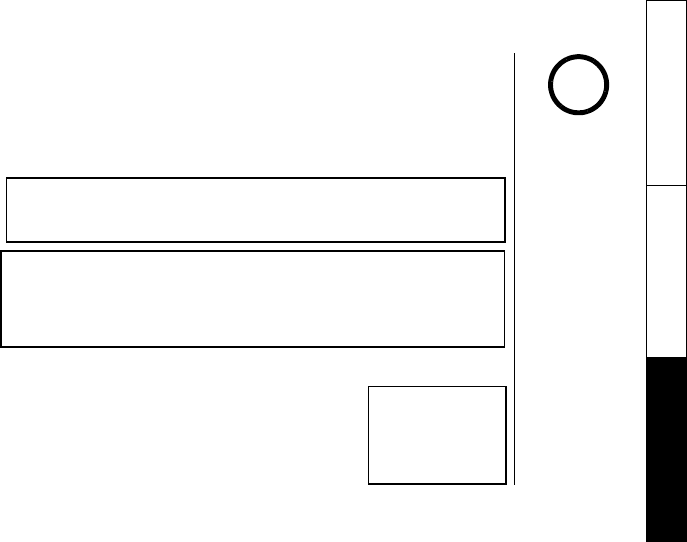
EXPANDING YOUR PHONE [65]
www.uniden.com
Expanding Your Phone
4 Multi-Handset Expandability
Your phone supports up to 4 handsets (including the handset(s) supplied with your phone).
You can now place a fully featured cordless handset anywhere AC power is available to
connect the handset charger.
Up to 2 handsets can be used for an outside and/or intercom call.
For example, the phone permits 3-way conferencing (2 handsets and an outside line).
IMPORTANT:
If you purchase a DCX640 extra handset, please register the handset to the original
base before use. The DCX640 will not operate until it is registered.
If you change a Global setting in one handset, you change that particular setting for all
registered handsets. All other settings (not included under Global Setup), must be set
separately through each handset.
Connecting the Charger
1) Connect the AC adapter to the DC IN 9V jack and to a standard
120V AC wall outlet.
2) Set the charger on a desk or tabletop, and place the handset in
the charger with the keypad facing forward.
(See "B. Install the battery pack into the handset" on page 10).
Multi_Handset
Charger_AC_cord
To use the DCX640,
register it to the
original base.
Save this manual for
detailed operation.
All of the handsets
ring when a call
is received.
note
EXPANDING YOUR
PHONE
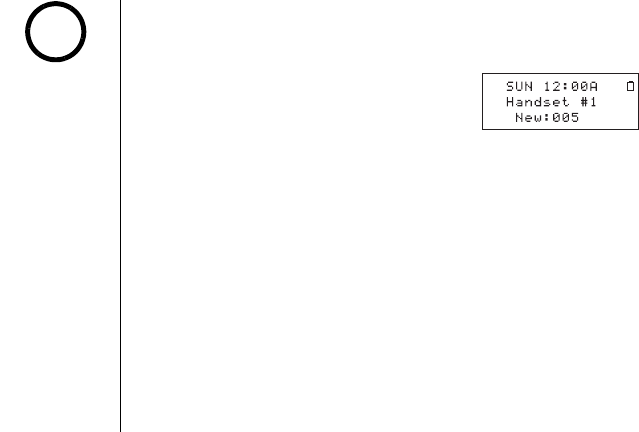
[66] EXPANDING YOUR PHONE
www.uniden.com
Register the Handset
If you purchase an extra handset, you need to register the handset before use. Only one
handset can be registered at a time.
The handset ID for the supplied handset(s) was assigned at
the factory, which has #1 (#1 and #2 for 2 handsets bundled
model) in the display. When you register additional handset
to the base, the handset ID will be assigned.
1) Before registering the extra handset, charge the phone's battery for 10 minutes.
2) Place the extra handset in the main base unit to begin registration.
3) While the handset is registering, "
Handset Registering
" will appear in the LCD.
When "
Registration Complete
" is displayed, the handset has been registered to the
base. If "
Registration Failed
" appears, please try these steps again.
4) Place the handset back in the charging cradle and fully charge the phone's battery.
An extra handset can
be registered when
the main base is in the
standby mode.
Standby Mode -
The handset is not in
use, The handset may
be on or off the base,
but talk/flash key h a s
been pressed.
note
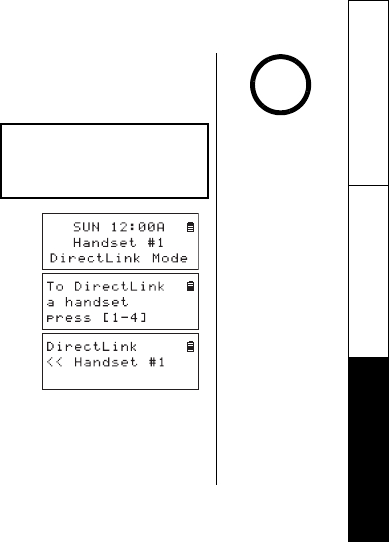
EXPANDING YOUR PHONE [67]
www.uniden.com
Using the DirectLink Mode
To use this feature, you must enter the two handsets into the DirectLink mode first.
To enter the DirectLink mode, see page 22
DirectLink call
1) When the phone is in the DirectLink standby mode, press
talk/flash (example of DirectLink from handset #1).
2) Select the handset to which you wish to DirectLink with
by pressing the number keys (1-4). Your handset will
then page the other handset.
3) On the receiving handset, press talk/flash, or if Any Key
Answer is On, press any number key, */tone/<, or #/>.
4) When you finish your conversation, press end on either handset. Return the handset to
the cradle, or press menu/del, and then select/ to return to normal standby mode
(canceling DirectLink mode).
3waycall
Two handsets can be
in Direct Link mode
while other handsets
are in use.
note
EXPANDING YOUR
PHONE
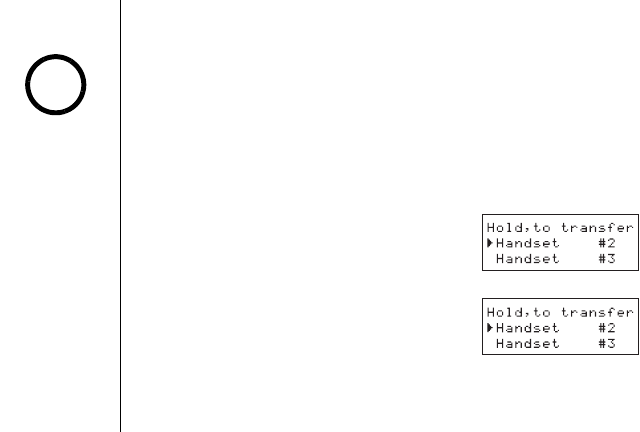
[68] EXPANDING YOUR PHONE
www.uniden.com
4-Way Conferencing
Fourth person, at either the handset or the base, may be added to the conference call. For
example, to add a fourth party to an ongoing conference call at the base or another handset,
press talk/flash on the fourth party's handset (or speaker on the base). To remove either
caller from your conversation, press end on the party's handset (or speaker on the base).
The other parties will still be connected to the call
Intercom/Call Transfer Feature
Intercom and Call Transfer features are available for your phone.
Intercom
From handset to handset or to the base
1) Press hold/transfer/int'com in the standby mode.
2) Select the base or the handset you want to talk with
from the selection list within 30 seconds. To select the
handset (or the base), press ring/vol/∧ or ring/vol/∨,
and then press select/. If you select "
All
", all
handsets and the base will be paged. An intercom tone
sounds.
3) On the receiving handset (or the base), to answer the
call, press talk/flash, hold/transfer/int'com (or
intercom/find handset or speaker on the base). Or press
any number key,*/tone/<, or #/> (when Any Key Answer
is On), or pick up the handset from the cradle (when
AutoTalk is On).
4) To hang up the intercom call, press end on either handset (or intercom on the base).
If the party is busy or
out of range, the
handset returns to the
standby mode.
If any of the following
occurs while selecting
the other handset,
the operation will
be canceled.
- Press talk/flash
or speaker.
-Receive an outside/
intercom call or page.
When the party does
not answer within one
minute, the operation
is canceled.
Standby Mode -
The handset is not in
use, The handset may
be on or off the base,
but talk/flash key h a s
been pressed.
note
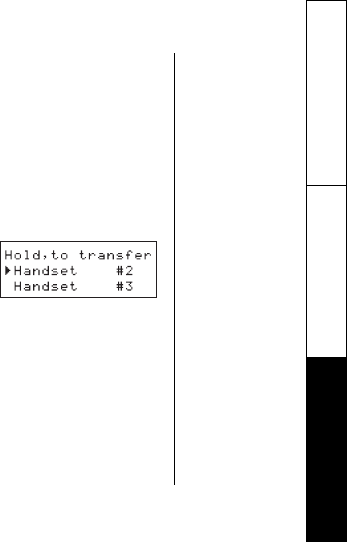
EXPANDING YOUR PHONE [69]
www.uniden.com
From the base to a handset
1) Press intercom/find handset on the base in the standby mode.
2) All the handsets will be paged.
3) On the receiving handset, to answer the call, press talk/flash or hold/transfer/int'com.
Or press any number key, */tone/<, or #/> (when Any Key Answer is On), or pick up the
handset from the cradle (when AutoTalk is On).
4) To hang up the intercom call, press end on intercom/find handset on the base.
Call Transfer Feature
From handset to handset or to the base
1) During a call, press hold/transfer/int'com on the handset.
2) Select a handset or the base to transfer the call within
10 seconds. (Refer to step 2 in the intercom section on
page 68).
The call will automatically be placed on hold, and an
intercom tone sounds.
To cancel the transfer, press talk/flash or speaker on the initiating handset.
3) On the receiving handset, to answer the page, press talk/flash or hold/transfer/int'com
(or speaker or intercom/find handset on the base). Or press any number key, */tone/<,
or #/> (when Any Key Answer is On), or pick up the handset from the cradle (When Auto
Talk is On).
4) To speak to the caller, press talk/flash or speaker (or speaker on the base) on the
receiving handset.
EXPANDING YOUR
PHONE
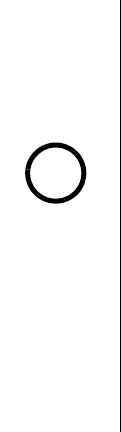
[70] EXPANDING YOUR PHONE
www.uniden.com
From the base to a handset
1) During a call, press intercom/find handset on the base. The call will automatically be
placed on hold, and an intercom tone sounds. All the handset(s) will be paged.
2) On the receiving handset, to answer the call, press talk/flash or hold/transfer/int'com.
The intercom mode is activated, but the caller is still on hold. Or press any number key,
*/tone/<, or #/> (when Any Key Answer is On), or pick up the handset from the cradle
(when AutoTalk is On).
3) To speak to the caller, press talk/flash or speaker on the receiving handset.
Replacing the Base
When you replace the base with a different base of the DCT6 series model (DCT646,
DCT6465, DCT648, or DCT6485 series), you need to clear the handset(s) and base ID. To do
this, perform the "System Reset" menu options ("De-register the Handset" and "Replacing
the Base Setting") (see page 29), then register all the handsets you have (see page 66).
For model number
verification, contact
Uniden Customer
Service or visit our
website
www.uniden.com
note
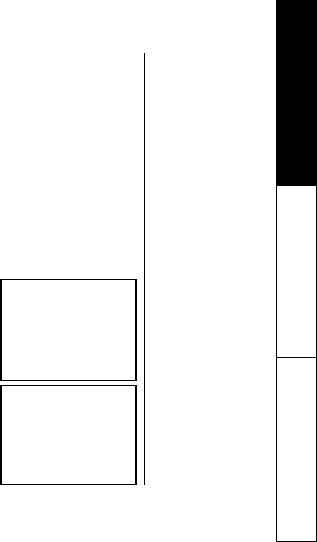
ADDITIONAL INFORMATION [71]
www.uniden.com
Changing the Digital Security Code
The digital security code is an identification code used to connect the handset and the base
unit. Normally, setting the code is not necessary. In the rare situation that you suspect
another cordless telephone is using the same security code, you can change the code. To
change the digital security code:
1. Perform the "System Reset" menu options ("De-register the Handset" and
"Replacing the Base Setting") for all the handsets you have (see page 29).
2. To register all the handsets do the following steps:
1) Place a handset, one at a time in the base.
2) Registration starts automatically.
While registering "
Handset Registering
" appears in the display.
3) When the registration is complete, "
Registration Complete
" appears in the display.
4) Repeat steps 1 - 3 for another handsets.
If the registration fails, "
Registration Failed
" appears in the display. Try the steps
above again.
Installing the Beltclip
To attach the beltclip
Insert the beltclip into the holes on each side of the handset.
Press down until it clicks.
To remove the beltclip
Pull both sides of the beltclip to release the tabs from the holes.
Headset Installation
Your phone may be used with an optional headset, the Uniden
HS910. To use this feature, insert the headset plug into the
headset jack. Your phone is ready for hands-free conversations
(headset may be purchased by calling the Uniden Parts Department
or visiting the web site. See page 1).
beltclip
headset_jack
ADDITIONAL
INFORMATION
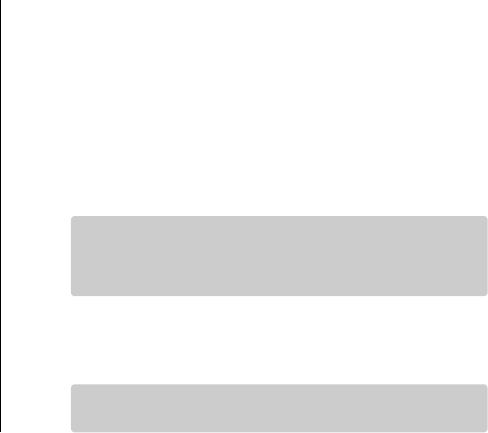
[72] ADDITIONAL INFORMATION
www.uniden.com
Note on Power Sources
Battery replacement and handling
When the operating time becomes short, even after a battery is recharged, please replace
the battery. With normal usage, your battery should last about one year. Please contact your
place of purchase or the Uniden Parts Department for a replacement battery.
Warning
To avoid the risk of personal injury or property damage from fire or electrical shock, only use
the Uniden battery model and Uniden adapter model specifically designated for this product.
Power Failure
During the period that the power is off, you will not be able to make or receive calls with
the telephone.
Caution
Use only the specified Uniden battery pack (BT-446).
Do not remove the batteries from the handset to charge them.
Never throw the battery into a fire, disassemble them, or heat them.
Do not remove or damage the battery casing.
Maintenance
To maintain a good charge, it is important to clean the charging contacts on both the
handset and the base unit once a month. Using water only, dampen a cloth to clean the
charging contacts. Then make sure to go back over the charging contacts with a dry cloth.
Caution
Do not use paint thinner, benzene, alcohol, or other chemical products.
Doing so may discolor the surface of the telephone and damage the finish.
ADDITIONAL
INFORMATION
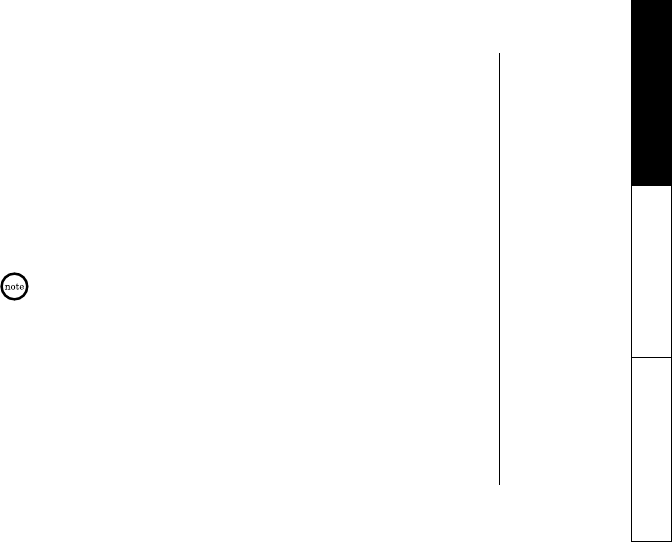
ADDITIONAL INFORMATION [73]
www.uniden.com
General Information
The phone complies with FCC Parts 15 and 68. Operating temperature: 0 °C to +50 °C (+32 °F
to +122 °F)
AC Adapter Information
AC Adapter part number: AD-xxx for the base AD-xxx for the charger
(2 handsets included model only)
Input Voltage: 120 AC 60Hz 120V AC 60Hz
Output Voltage: 9V DC xxxmA 9V DC xxxmA
Battery Information
Battery part number: BT-446
Capacity: xxxxmAh, xxxV
To avoid damage to the phone use only Uniden AD-xxx and BT-446 with your phone.
If the handset is left off of the base, the actual Talk mode duration will be reduced
respective to the amount of time the handset is off the base.
Recharge your phone on a regular basis by returning the handset to the base after each
phone call. When the operating time becomes short, even after the battery is recharged,
please replace the battery. With normal usage, the battery should last about one year.
A replacement Uniden adapter or battery may be purchased by contacting the Uniden Parts
Department (800) 554-3988. Hours are from 8:00 a.m. to 5:00 p.m. Central Time, Monday
through Friday. We can also be reached on the web at www.uniden.com.
Specifications, features, and availability of optional accessories are all subject to change
without prior notice.
ADDITIONAL
INFORMATION
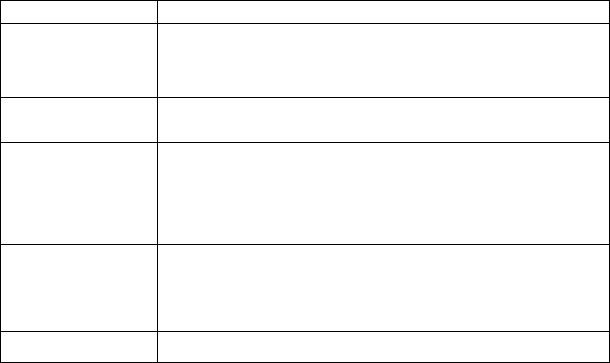
[74] TROUBLESHOOTING
www.uniden.com
Troubleshooting
If your phone is not performing to your expectations, please try these simple steps first.
Symptom Suggestion
The charge/in use (or charge)
LED won't illuminate when the
handset is placed in the cradle.
Make sure the AC adapter is plugged into the base (or the charger (for DCX640 only)). and wall
outlet.
Make sure the handset is properly seated in the cradle.
Make sure the charging contacts on the handset and the base (or the charger (for DCX640
only)) are clean.
The audio sounds weak.
Move the handset and/or base to a different location away from and/or scratchy metal objects
or appliances and try again.
Make sure that you are not too far from the base.
Can't make or receive calls.
Check both ends of the base telephone line cord.
Make sure the AC adapter is plugged into the base and wall outlet.
Disconnect the AC adapter for a few minutes, and then reconnect it.
Remove the base ID (see "Replacing the Base Setting" on page 29) and register the handset
(see "Register the Handset" on page 66).
Make sure that you are not too far from the base.
If an outside call is already established, you may not be able to make another outside call.
The handset doesn't ring or
receive a page.
Charge the batteries in the handset for 17-20 hours by placing the handset on the base or
charging cradle.
The handset may be too far away from the base unit.
Place the base unit away from appliances or metal objects.
Remove the base ID (see "Replacing the Base Setting" on page 29) and register the handset
(see "Register the Handset" on page 66).
"
Unavailable
" appears in
the display.
Make sure that another handset(s) or the base is not in use, and try the phone again.
Make sure that you are not too far from the base.
TROUBLESHOOTING
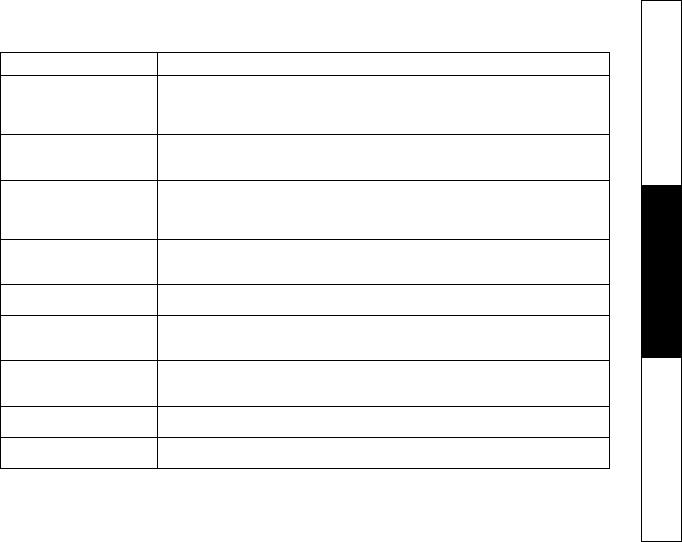
TROUBLESHOOTING [75]
www.uniden.com
Severe noise interference.
Keep the handset away from microwave ovens, computers, remote control toys,
wireless microphones, alarm systems, intercoms, room monitors, fluorescent lights,
and electrical appliances.
Move to another location or turn off the source of interference.
The Caller ID does not display.
The handset was picked up before the second ring.
The call was placed through a switchboard.
Call your local telephone company to verify your Caller ID service is current.
You cannot register the handset
at the base.
Please make sure your batteries are charged at least 10 minutes (see "Register the Handset" on
page 66).
Remove the base ID (see "Replacing the Base Setting" on page 29) and register the handset
(see "Register the Handset" on page 50).
The handset doesn't
communicate with the
other handsets.
Remove the base ID (see "Replacing the Base Setting" on page 29) and register the handset
(see "Register the Handset" on page 66).
Make sure that you have registered all handsets.
An extra handset can't join
the conversation. Make sure there are not 2 handsets already using the 3-way conference feature.
The handset or the base can't
join the conversation
Make sure that more than 3 handsets (or 2 handsets when the base is used for the conference)
are not in use.
When recording a conversation, the 2nd handset (or the base) cannot join the conversation.
The answering system does
not work.
Make sure the base unit is plugged in.
Make sure that the answering system is turned On.
Make sure that the message record time is not set to Announce only (see page 56).
Messages are incomplete. The incoming messages may be too long. Remind callers to leave a brief message.
The memory may be full. Delete some or all of the saved messages.
After a power failure, the
outgoing message is deleted. Record your greeting again. The default message should remain.
Symptom Suggestion
TROUBLESHOOTING
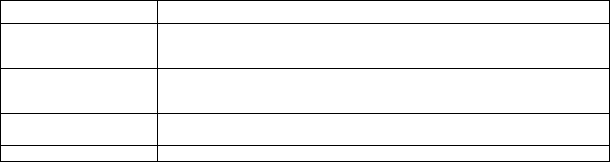
[76] TROUBLESHOOTING
www.uniden.com
No sound on the base unit
speaker during call monitoring
or message playback.
Adjust the speaker volume on the base unit.
Make sure the call screen feature is set to On.
Cannot access remote call-in
features from another touch-
tone phone.
Make sure you are using the correct PIN number.
Make sure that the touch-tone phone you're using can transmit the tone for at least two
seconds. If it cannot, you may have to use another phone to access your phone.
Time stamp cannot be heard. Make sure you have set the time (see "Setting Day and Time" on page 27 or "Setting the Time"
on page 54).
If you still have a problem. Call our customer hotline at 1-800-297-1023.
Symptom Suggestion
TROUBLESHOOTING
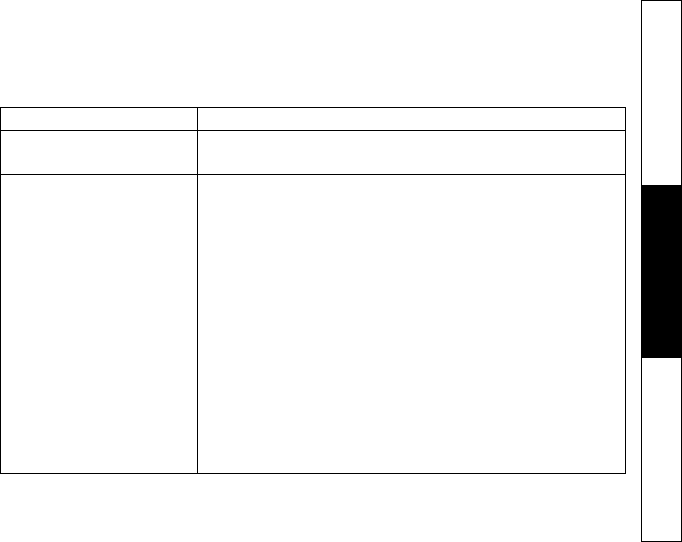
TROUBLESHOOTING [77]
www.uniden.com
Liquid Damage
Moisture and liquid can damage your cordless phone. In case of accidental submersion, please read the following steps.
Case Action
If the handset or base is exposed to
moisture or liquid, but the liquid only
affects the exterior plastic housing.
Wipe off the liquid, and use as normal.
If moisture or liquid has entered the
plastic-housing (i.e. liquid can be heard
in the phone or liquid has entered the
handset battery compartment or vent
openings on the base).
Handset:
1)Remove the battery cover and leave it off for ventilation.
2)Remove the battery pack by disconnecting.
3)Leave the battery cover off and the battery pack disconnected for at least 3 days.
4)Once the phone is completely dry, reconnect the battery pack and the battery cover.
5)Recharge the handset's battery pack for 20 hours in the base unit before using the phone.
Base:
1)Disconnect the AC adapter from the base unit, cutting off electrical power.
2)Disconnect the telephone cord from the base unit.
3)Let dry for at least 3 days.
IMPORTANT: You must unplug the telephone line while recharging the batteries to avoid
charge interruption.
CAUTION:
DO NOT use a microwave oven to speed up the drying process. This will cause permanent
damage to the handset, base and the microwave oven.
After following these steps, if your cordless telephone does not work, please send to:
Uniden America Corporation
Parts and Service Division
4700 Amon Carter Blvd.
Ft. Worth TX 76155
1-800-554-3988. Monday through Friday
8 a.m. to 5 p.m. CST
TROUBLESHOOTING
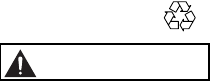
[78] PRECAUTIONS & WARRANTY
www.uniden.com
PRECAUTIONS &
WARRANTY
Precautions!
Before you read anything else, please observe the following:
Warning!
Uniden America Corporation DOES NOT represent this unit to be
waterproof. To reduce the risk of fire, electrical shock, or damage to the
unit, DO NOT expose this unit to rain or moisture.
Rechargeable Nickel-Metal-Hydride Battery Warning
This equipment contains a rechargeable Nickel-Metal-Hydride battery.
Nickel is a chemical known to state of California to cause cancer.
The rechargeable Nickel-Metal-Hydride battery contained in this
equipment may explode if disposed of in a fire.
Do not short-circuit the battery.
Do not charge the rechargeable Nickel-Metal-Hydride battery used in
this equipment in any charger other than the one designed to charge
this battery as specified in the owner's manual. Using another charger
may damage the battery or cause the battery to explode.
Rechargeable Nickel-Metal-Hydride
Batteries Must Be Recycled or
Disposed of Properly
The exclamation point within an equilateral triangle is
intended to alert the user to the presence of important
operating and maintenance (servicing) instructions in the
literature accompanying the appliance.
Uniden works to reduce lead content in our PVC coated cords in our
products and accessories.
Warning!
The cords on this product and/or accessories contain lead, a chemical
known to the State of California to cause birth defects or other
reproductive harm. Wash hands after handling.
Important Safety Instructions
When using your telephone equipment, these basic safetyprecautions
should always be followed to reduce the risk of fire, electrical shock, and
injury to persons:
1. Read and understand all instructions.
2. Follow all warnings and instructions marked on the product.
3. Unplug this product from the wall outlet before cleaning. Use a dry
cloth for cleaning without liquid or aerosol cleaners.
4. Do not use this product near water; for example, near a bathtub,
wash bowl, kitchen sink or laundry tub, in a wet basement, or near a
swimming pool.
5. Do not place this product on an unstable cart, stand, or table.
The telephone may fall, causing serious damage to the unit.
6. Slots and openings in the cabinet and the back or bottom are
provided for ventilation. To protect the product from overheating,
these openings must not be blocked or covered.
This product should never be placed near or over a radiator or heat
register. This product should not be placed in a built-in installation
unless proper ventilation is provided.
7. This product should be operated only from the type of power source
indicated on the marking label. If you are not sure of the type
of power supply to your home, consult your dealer or local
power company.
8. Do not allow anything to rest on the power cord. Do not locate this
product where the cord will be damaged by persons walking on it.
9. Do not overload wall outlets and extension cords, as this can result
in the risk of fire or electrical shock.
10.Never push objects of any kind into this product through cabinet
slots, as they may touch dangerous voltage points or short out parts
that could result in a risk of fire or electric shock. Never spill liquid
of any kind on the product.
11. To reduce the risk of electric shock, do not disassemble this product.
Take it to qualified service personnel when service or repair work is
required. Opening or removing covers may expose you to dangerous
voltages or other risks. Incorrect reassembly can cause electric shock
when the appliance is subsequently used.
12.Unplug this product from the wall outlet and refer servicing to
qualified service personnel under the following conditions:
A. When the power supply cord is damaged or frayed.
B. If liquid has been spilled into the product.
C. If the product has been exposed to rain or water.
D. If the product does not operate normally when following the
operating instructions. (Adjust only those controls that are
covered by the operating instructions. Improper adjustment of
other controls may result in damage and will often require
extensive repair work by a qualified technician.)
E. If the product has been dropped or the cabinet has
been damaged.
F. If the product exhibits a distinct change in performance.
13. Do not use the telephone to report a gas leak i n th e vi cinity of
the leak.
Additional Battery Safety Precautions
Caution! To reduce the risk of fire or injury to persons by the battery,
read and follow these instructions:
1. Use only the Uniden battery pack specified in the owner's manual.
2. Do not dispose of the battery pack in a fire. The cell may explode.
Check the Nickel Metal Hydride battery disposal package insert for
disposal instructions.
3. Do not open or mutilate the battery pack. Released electrolyte is
corrosive and may cause damage to the eyes or skin. It may be toxic
if swallowed.
4. Exercise care in handling the battery in order not to short the battery
with conducting materials such as rings, bracelets, and keys. The
battery or conductor may overheat and cause burns.
5. Charge the battery pack provided with or identified for use with this
product only in accordance with the instructions and limitations
specified in the owners manual provided for this product.
6. Observe proper polarity orientation between the battery pack and
battery charger.
SAVE THESE INSTRUCTIONS!
Important Electrical Considerations
Unplug all electrical appliances when you know an electrical storm is
approaching. Lightning can pass through your household wiringand
damage any device connected to it. This phone is no exception.
The FCC Wants You To Know
Changes or modifications to this product not expressly approved by
Uniden, or operation of this product in any way other than as detailed
by the owner's manual, could void your authority to operate this
product. Your telephone complies with Part 68 of FCC Rules. You
must, upon request, provide the FCC registration number and the REN to
your telephone company. Both numbers are on the base unit.
Note: You must not connect your phone to:
coin-operated systems
most electronic key telephone systems
This device complies with part 15 of the FCC rules. Operation is subject
to the following two conditions: (1) This device may not cause harmful
interference, and (2) This device must accept any interference received,
including interference that may cause undesired operation. Privacy of
communications, may not be ensured when using this phone.
Range
Your new phone is designed to achieve the maximum possible range by
transmitting and receiving according to the highest specifications set
forth by the FCC. We have rated this phone to operate at a maximum
distance with the qualification that the range depends upon the
environment in which the telephone is used. Many factors limit range,
and it would be impossible to include all the variables in our rating. The
Maximum Range rating of this phone is meant to be used as a means of
comparison against other range claims.

PRECAUTIONS & WARRANTY [79]
www.uniden.com
Telephone Line Problems
The FCC has granted the telephone company the right to disconnect
service in the event that your phone causes problems on the telephone
line. Also, the telephone company may make changes in facilities and
services which may affect the operation of your unit. However, your
telephone company must give adequate notice in writing prior to such
actions to allow you time for making necessary arrangements to
continue uninterrupted service. If you are having trouble with your
telephone service, you must first disconnect your phone to determine if
it is the cause of your problem. If you determine that it is the cause, you
must leave it disconnected until the trouble has been corrected.
Radio Interference
Radio interference may occasionally cause buzzing and humming in your
cordless handset, or clicking noises in the base. This interference is
caused by external sources such as TV, refrigerator, vacuum cleaner,
fluorescent lighting, or electrical storm. Your unit is NOT DEFECTIVE. If
these noises continue and are too distracting, please check around your
home to see what appliances may be causing the problem. In addition,
we recommend that the base not be plugged into a circuit that also
powers a major appliance because of the potential for interference. Be
certain that the antenna on the unit is fully extended when needed.
In the unlikely event that you consistently hear other voices or
distracting transmissions on your phone, you may be receiving radio
signals from another cordless telephone or other source of interference.
If you cannot eliminate this type of interference, you need to change to
a different channel.
Finally, it should be noted that some cordless telephones operate at
frequencies that may cause interference to nearby TVs and VCRs. To
minimize or prevent such interference, the base of the cordless
telephone should not be placed near or on top of a TV or VCR. If
interference is experienced, moving the cordless telephone farther away
from the TV or VCR will often reduce or eliminate the interference.
More than One Cordless Telephone
If you want to use more than one cordless telephone in your home, they
must operate on different channels. Press the channel key to select a
channel that provides the clearest communication.
Cordless Telephone Privacy
Cordless telephones are radio devices. Communications between the
handset and base of your cordless telephone are accomplished by means
of radio waves which are broadcast over the open airways.
Because of the inherent physical properties of radio waves, your
communications can be received by radio receiving devices other than
your own cordless telephone unit. Consequently, any communications
using your cordless telephone may not be private.
Installation Considerations
Selecting a Location
Before choosing a location for your new phone, there are some
important guidelines you should consider:
The location should be close to both a phone jack and continuous
power outlet. (A continuous power outlet is an AC outlet which does
not have a switch to interrupt its power.)
Keep the base and handset away from sources of electrical noise such
as motors or fluorescent lighting.
Be sure there is sufficient space to fully extend the base antenna.
The base can be placed on a desk or tabletop or mounted on a
standard telephone wall plate.
You should charge your new phone for 17-20 hours before completing
the installation or using the handset.
Telephone Line Outlets
There are two types of phone outlets:
Modular Jack
Most phone equipment available now uses modular jacks. Phone cords
are fitted with a molded plastic connector which plugs into this type of
jack. If you do not have modular phone jacks, contact your local
telephone company for information about their installation.
Hardwired Jack
Some equipment is wired directly to a phone jack, and these types of
installations require a modular jack converter. This type of installation is
not difficult; however, you should contact your Uniden telephone dealer
or a telephone supply store for advice about the proper adapter or
converter for your particular situation.
Connecting the Telephone Cords
Consider these safety guidelines before connecting the telephone cords:
Caution!
Never install telephone wiring during a lightning storm.
Never touch uninsulated telephone wires or terminals unless the
telephone line has been disconnected.
Use caution when installing or modifying telephone lines.
Applying Power to the Base
This phone requires an AC outlet, without a switch to interrupt power,
and the included AC adapter. To relieve strain on the DC plug when the
phone is placed on a desk or table, wrap the power cord around the
strain relief notch on the bottom of the base.
NOTE: Place the power cord so that it does not create a trip hazard, or
where it could become chafed and create a fire or other
electrical hazards.
One Year Limited Warranty
Important: Evidence of original purchase is required for warranty service.
WARRANTOR: UNIDEN AMERICA CORPORATION ("Uniden") ELEMENTS OF
WARRANTY: Uniden warrants, for one year, to the original retail owner,
this Uniden Product to be free from defects in materials and
craftsmanship with only the limitations or exclusions set out below.
WARRANTY DURATION: This warranty to the original user shall terminate
and be of no further effect 12 months after the date of original retail
sale. The warranty is invalid if the Product is
(A) damaged or not maintained as reasonable or necessary, (B)
modified, altered, or used as part of any conversion kits, subassemblies,
or any configurations not sold by Uniden, (C) improperly installed, (D)
serviced or repaired by someone other than an authorized Uniden service
center for a defect or malfunction covered by this warranty, (E) used in
any conjunction with equipment or parts or as part of any system not
manufactured by Uniden, or (F) installed or programmed by anyone
other than as detailed by the owner's manual for this product.
STATEMENT OF REMEDY: In the event that the product does not conform
to this warranty at any time while this warranty is in effect, warrantor
will either, at its option, repair or replace the defective unit and return
it to you without charge for parts, service, or any other cost (except
shipping and handling) incurred by warrantor or its representatives in
connection with the performance of this warranty. Warrantor, at its
option, may replace the unit with a new or refurbished unit. THE
LIMITED WARRANTY SET FORTH ABOVE IS THE SOLE AND ENTIRE
WARRANTY PERTAINING TO THE PRODUCT AND IS IN LIEU OF AND
EXCLUDES ALL OTHER WARRANTIES OF ANY NATURE WHATSOEVER,
WHETHER EXPRESS, IMPLIED OR ARISING BY OPERATION OF LAW,
INCLUDING, BUT NOT LIMITED TO ANY IMPLIED WARRANTIES OF
MERCHANTABILITY OR FITNESS FOR A PARTICULAR PURPOSE. THIS
WARRANTY DOES NOT COVER OR PROVIDE FOR THE REIMBURSEMENT OR
PAYMENT OF INCIDENTAL OR CONSEQUENTIAL DAMAGES. Some states do
not allow this exclusion or limitation of incidental or consequential
damages so the above limitation or exclusion may not apply to you.
LEGAL REMEDIES: This warranty gives you specific legal rights, and you
may also have other rights which vary from state to state. This warranty
is void outside the United States of America and Canada.
PROCEDURE FOR OBTAINING PERFORMANCE OF WARRANTY: If, after
following the instructions in the owner's manual you are certain that the
Product is defective, pack the Product carefully (preferably in its original
packaging). The Product should include all parts and accessories
originally packaged with the Product. Include evidence of original
purchase and a note describing the defect that has caused you to return
it. The Product should be shipped freight prepaid, by traceable means,
to warrantor at:
Uniden America Corporation
Parts and Service Division
4700 Amon Carter Blvd.
Fort Worth, TX 76155
(800) 297-1023, 8 a.m. to 5 p.m. CST, Monday through Friday
PRECAUTIONS &
WARRANTY
[80] I.C. NOTICE
www.uniden.com
I.C. Notice
TERMINAL EQUIPMENT
NOTICE: This equipment meets the applicable Industry Canada Terminal Equipment Technical Specifications.
This is confirmed by the registration number. The abbreviation, IC, before the registration number
signifies that registration was performed based on a Declaration of Conformity indicating that Industry
Canada technical specifications were met. It does not imply that Industry Canada approved the equipment.
NOTICE: The Ringer Equivalence Number (REN) for this terminal equipment is marked on the equipment itself. The
REN assigned to each terminal equipment provides an indication of the maximum number of terminals
allowed to be connected to a telephone interface. The termination on an interface may consist of any
combination of devices subject only to the requirement that the sum of the Ringer Equivalence Numbers of
all the devices does not exceed five.
RADIO EQUIPMENT
The term "IC:" before the radio certification number only signifies that Industry Canada technical specifications
were met.
Operation is subject to the following two conditions: (1) this device may not cause interference, and (2) this device
must accept any interference, including interference that may cause undesired operation of the device. "Privacy of
communications may not be ensured when using this telephone".
I.C. NOTICE
INDEX [81]
www.uniden.com
Index
0 - 9
3-way conferencing . . . . . . . . . 36
4-way conferencing . . . . . . . . . 68
16 ring options . . . . . . . . . . . . 23
A
Announce only feature . . . . . . . 56
Answering system
Deleting a message . . . . . . . . 60
Playing your messages . . . . . . 59
Recording a conversation . . . . 61
Remote access . . . . . . . . . . . 62
Repeating a message . . . . . . . 59
Skipping a message . . . . . . . . 60
Turning On/Off . . . . . . . . . . . 51
Anykey answer . . . . . . . . . . . . . 24
Area code . . . . . . . . . . . . . . . . 28
AutoTalk . . . . . . . . . . . . . . . . . 24
B
Banner . . . . . . . . . . . . . . . . . . 24
Battery
Preparing and charging . . . . . 10
Replacement and handling . . . 72
Beltclip . . . . . . . . . . . . . . . . . 71
Booster . . . . . . . . . . . . . . . . . 35
C
Caller ID
Caller ID service . . . . . . . . . . 45
Calling . . . . . . . . . . . . . . . . 48
Call Waiting . . . . . . . . . . . . . 36
Deleting . . . . . . . . . . . . . . . 47
Setting . . . . . . . . . . . . . . . . 48
Storing . . . . . . . . . . . . . . . . 48
Using . . . . . . . . . . . . . . . . . 48
Viewing . . . . . . . . . . . . . . . . 46
Call transfer feature . . . . . . . . . 69
Chain dialing . . . . . . . . . . . . . . 44
Clock . . . . . . . . . . . . . . . . . . . 27
D
Deluxe Call Waiting features . . . . 49
De-register the handset . . . . . . . 28
Dialing mode . . . . . . . . . . . . . . 13
Digital security code . . . . . . . . . 71
Distinctive ringer . . . . . . . . . . . 24
E, F, G, H
Earpiece volume . . . . . . . . . . . . 33
Expanding your phone . . . . . . . . 65
General information . . . . . . . . . 73
Hands-free conversation . . . . . . 30
Headset installation . . . . . . . . . 71
I, J, K, L
I.C. Notice. . . . . . . . . . . . . . . . 80
Important safety instructions . . . 78
Intercom . . . . . . . . . . . . . . . . . 68
Key touch tone. . . . . . . . . . . . . 25
Language
handset . . . . . . . . . . . . . . . . 25
base . . . . . . . . . . . . . . . . . . 57
Liquid damage . . . . . . . . . . . . . 77
M, N, O
Maintenance . . . . . . . . . . . . . . 72
Making a call . . . . . . . . . . . . . . 30
Mute . . . . . . . . . . . . . . . . . . . 34
New message LED . . . . . . . . . . . 36
Outgoing message . . . . . . . . . . 51
P, Q
Phonebook
Editing . . . . . . . . . . . . . . . . 43
Erasing . . . . . . . . . . . . . . . . 43
Making calls . . . . . . . . . . . . . 42
Storing . . . . . . . . . . . . . . . . 37
Viewing . . . . . . . . . . . . . . . . 41
Precautions . . . . . . . . . . . . . . . 78
R
Receiving a call . . . . . . . . . . . . 30
Redialing a call. . . . . . . . . . . . . 32
Register the handset . . . . . . . . . 66
Remote access
away from home . . . . . . . . . . 62
from your handset . . . . . . . . . 63
Replacing the base . . . . . . . . . . 70
Ringer
Adjust, base . . . . . . . . . . . . . 52
Adjust, handset . . . . . . . . . . . 33
mute . . . . . . . . . . . . . . . . . . 33
DND . . . . . . . . . . . . . . . . . . . 33
Room Monitor. . . . . . . . . . . . . . 23
S
Setting up
base unit . . . . . . . . . . . . . . . 12
extra handset . . . . . . . . . . . . 66
handset . . . . . . . . . . . . . . . . 19
Speed dialing . . . . . . . . . . . . . . 42
T, U, V, W, X, Y, Z
Transferring a call . . . . . . . . . . . 69
Voice memo . . . . . . . . . . . . . . . 61
Warranty . . . . . . . . . . . . . . . . . 79
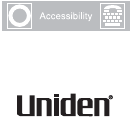
At Uniden, we'll take care of you!
If you need any assistance with this product, please call our Customer Hotline at
1-800-297-1023
PLEASE DO NOT RETURN THIS PRODUCT TO THE PLACE OF PURCHASE.
Our Uniden representatives will be happy to help you with any matters regarding
the operation of this unit, available accessories, or any other related matters.
Thank you for purchasing a Uniden product.
Hours: M-F 8:00 AM to 5:00 PM CST.
For information on the accessibility features of this product, please call
1-800-874-9314 (V/TTY)
www.uniden.com
May be covered under one or more of the following U.S. patents:
4,523,058 4,595,795 4,797,916 5,381,460 5,426,690 5,434,905
5,491,745 5,493,605 5,533,010 5,574,727 5,581,598 5,650,790
5,660,269 5,661,780 5,663,981 5,671,248 5,696,471 5,717,312
5,732,355 5,754,407 5,758,289 5,768,345 5,787,356 5,794,152
5,801,466 5,825,161 5,864,619 5,893,034 5,912,968 5,915,227
5,929,598 5,930,720 5,960,358 5,987,330 6,044,281 6,070,082
6,125,277 6,253,088 6,314,278 6,418,209
?