Uniden America UP822 5.8GHz ISM BAND DIGITAL CORDLESS TELEPHONE User Manual USERS MANUAL
Uniden America Corporation 5.8GHz ISM BAND DIGITAL CORDLESS TELEPHONE USERS MANUAL
USERS MANUAL
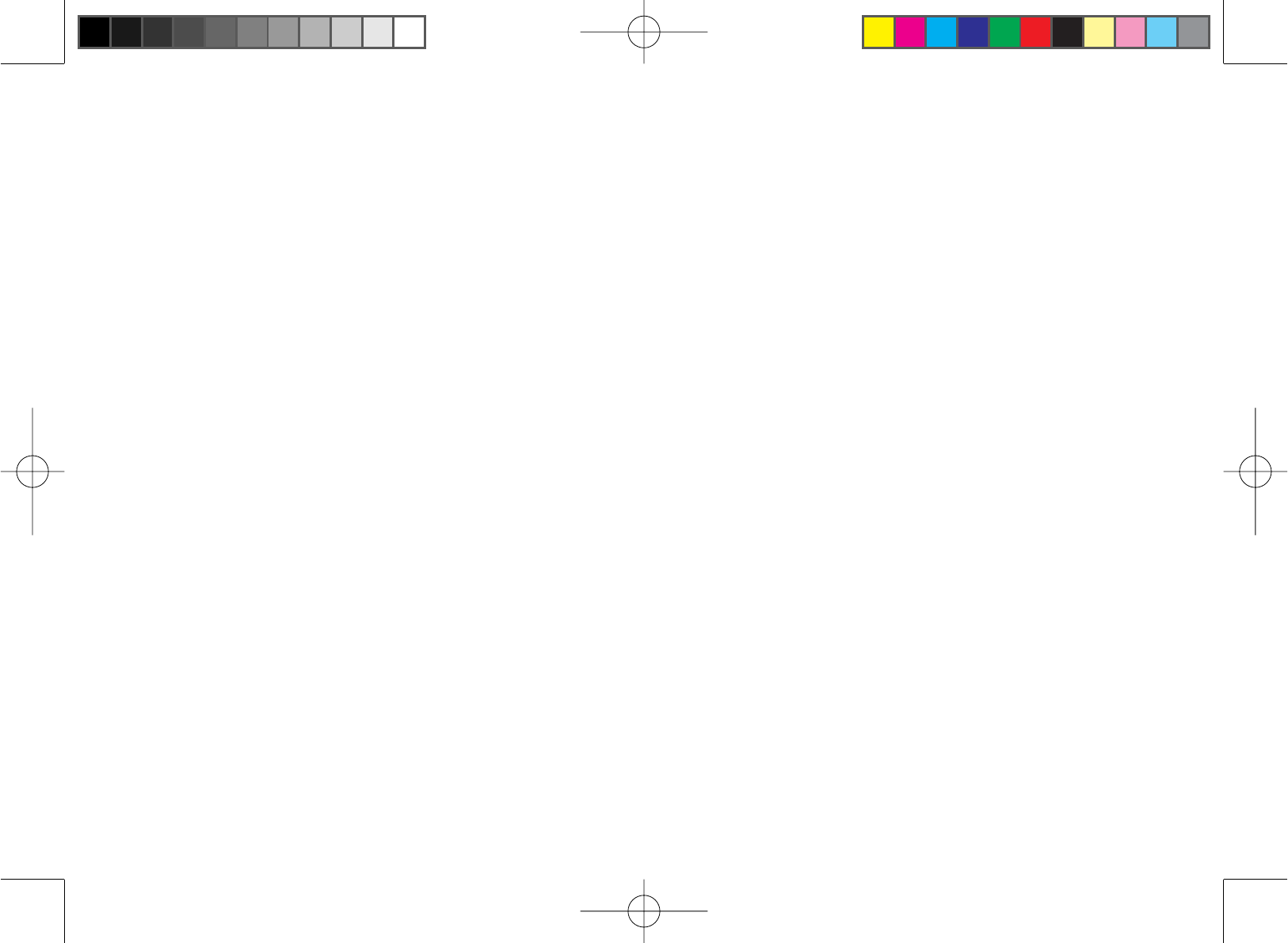
i
Preliminary draft manual
for TRU9380
(FCC ID: AMWUP822)
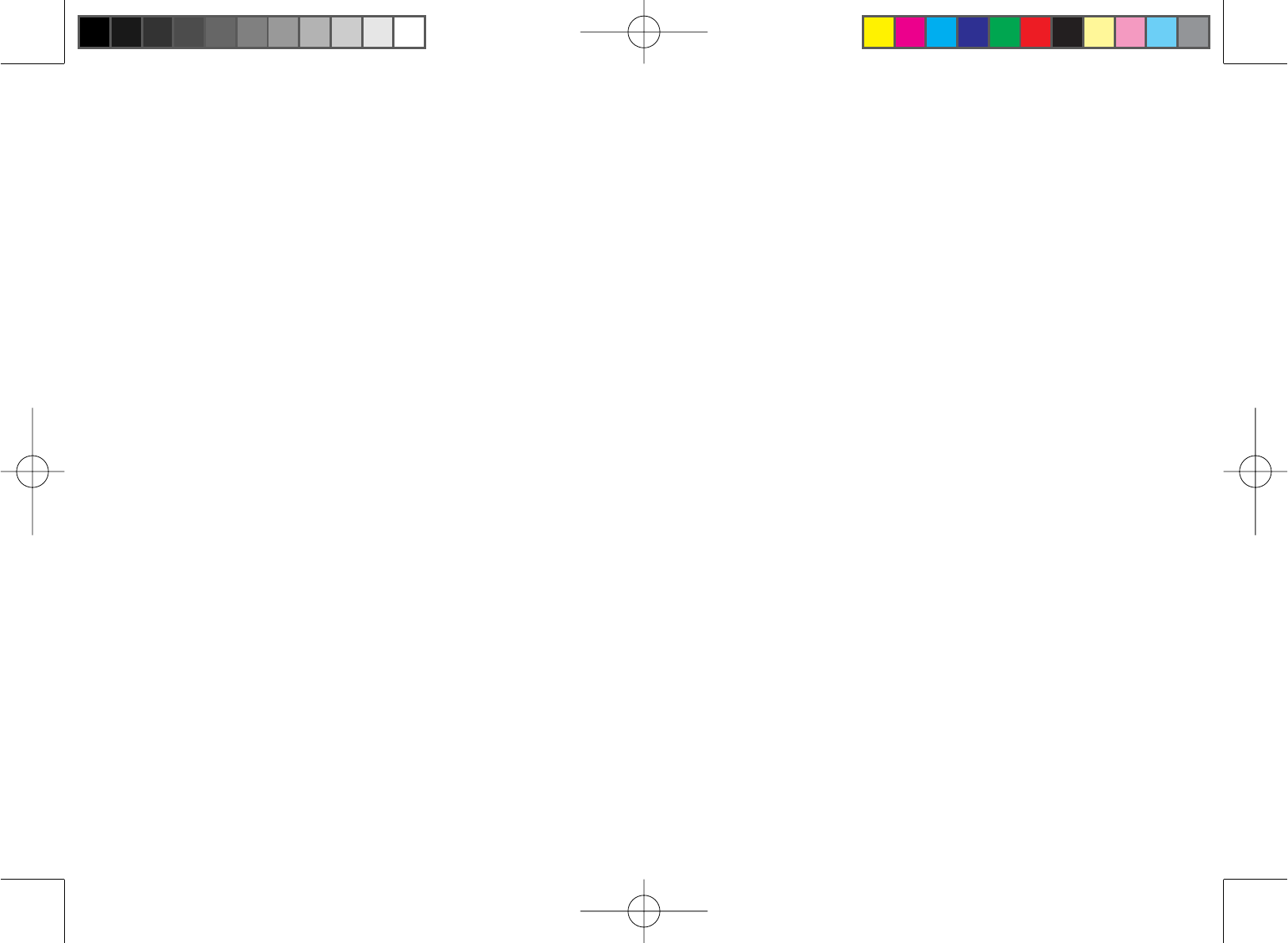
1
Table of Contents
Welcome.......................................................................4
Accessibility .............................................................4
Terminology Used in this Manual .............................5
Product Overview........................................................6
Features: ..................................................................6
Answering System Features ....................................6
Parts of the Handset ................................................ 7
Parts of the Answering System Base/Charger .........8
Using the Interface......................................................9
Reading the Display .................................................9
Using the Four-way Function Key ..........................10
Using the Handset Menus .....................................10
Entering Text from Your Handset ........................... 11
Installing the Phone ..................................................12
Choosing the Best Location ...................................12
Wall Mounting the Base .........................................12
Installing the Battery ..............................................13
Connecting the Base and Charging the Handset ..14
Connecting to the Phone Line ...............................14
Testing the Connection ..........................................14
Changing the Dial Mode ........................................15
Installing the Belt Clip ............................................15
Basic Setup................................................................16
Selecting a Language ............................................ 16
Activating Personal Ring ........................................16
Activating the Key Touch Tone ...............................16
Adding Accessory Handsets....................................17
Compatible Handsets ............................................17
Charging Accessory Handsets ...............................17
Registering TCX930 Accessory Handsets .............18
Resetting Handsets ...............................................19
Setting Up the Phonebook........................................20
Creating Phonebook Entries ..................................20
Finding a Phonebook Entry ...................................21
Editing an Existing Phonebook Entry .....................21
Storing Caller ID or Redial Numbers in the Phonebook
.22
Deleting Phonebook Entries ..................................22
Copying Phonebook Entries to Another Handset ..23
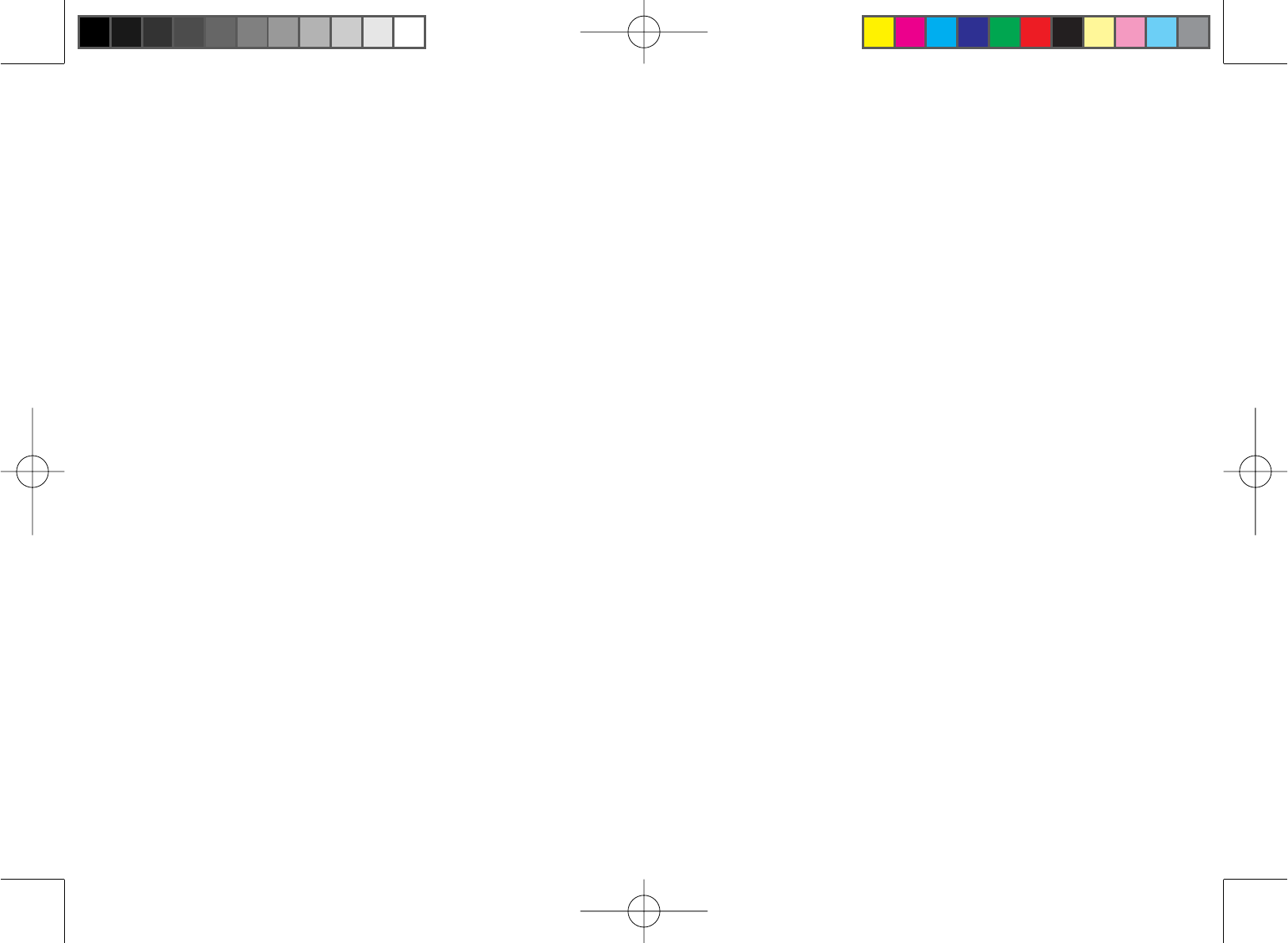
2
Customizing Your Phone..........................................24
Selecting a Ring Tone (Handset Only) ...................24
Activating AutoTalk (Handset only) ........................25
Activating Any Key Answer (Handset only) ............25
Using Your Phone......................................................26
Making a Call from the Phonebook ........................27
Chain dialing from the Phonebook .........................27
Switching to the Handset Speakerphone During a Call
.27
Using Caller ID and Call Waiting..............................28
Using the Caller ID List ......................................... 28
Making a Call from a Caller ID Record ..................28
Deleting Caller ID Numbers ................................... 29
Using Call Waiting ..................................................29
Redialing a Number...................................................30
Deleting a Redial Record .......................................30
Adjusting the Ringer, Earpiece and Speaker Volume
..31
Adjusting the Ringer Volume .................................31
Adjusting the Earpiece Volume ..............................31
Adjusting the Speaker Volume ...............................31
Adjusting the Audio Tone .......................................31
Using the Clarity Boost Feature .............................32
Finding a Lost Handset.............................................32
Using Conference and Transfer...............................33
Conferencing .........................................................33
Transferring a Call .................................................33
Using Special Features.............................................34
Muting the Ringer (One Call Only) .........................34
Muting the Microphone ..........................................34
Privacy Mode ......................................................... 34
Seven-Digit Dialing ................................................35
Using the Intercom .................................................35
Tone Dialing Switch Over .......................................36
Installing the Optional Headset ..............................36
Setting Up the Answering System...........................37
Features .................................................................37
Using the Answering System Interface .................. 38
Selecting the Language ......................................... 38
Setting the Number of Rings ..................................39
Setting the Day & Time ..........................................39
Recording a Personal Greeting .............................40
Selecting a Greeting ..............................................40
Deleting Your Personal Greeting ...........................41
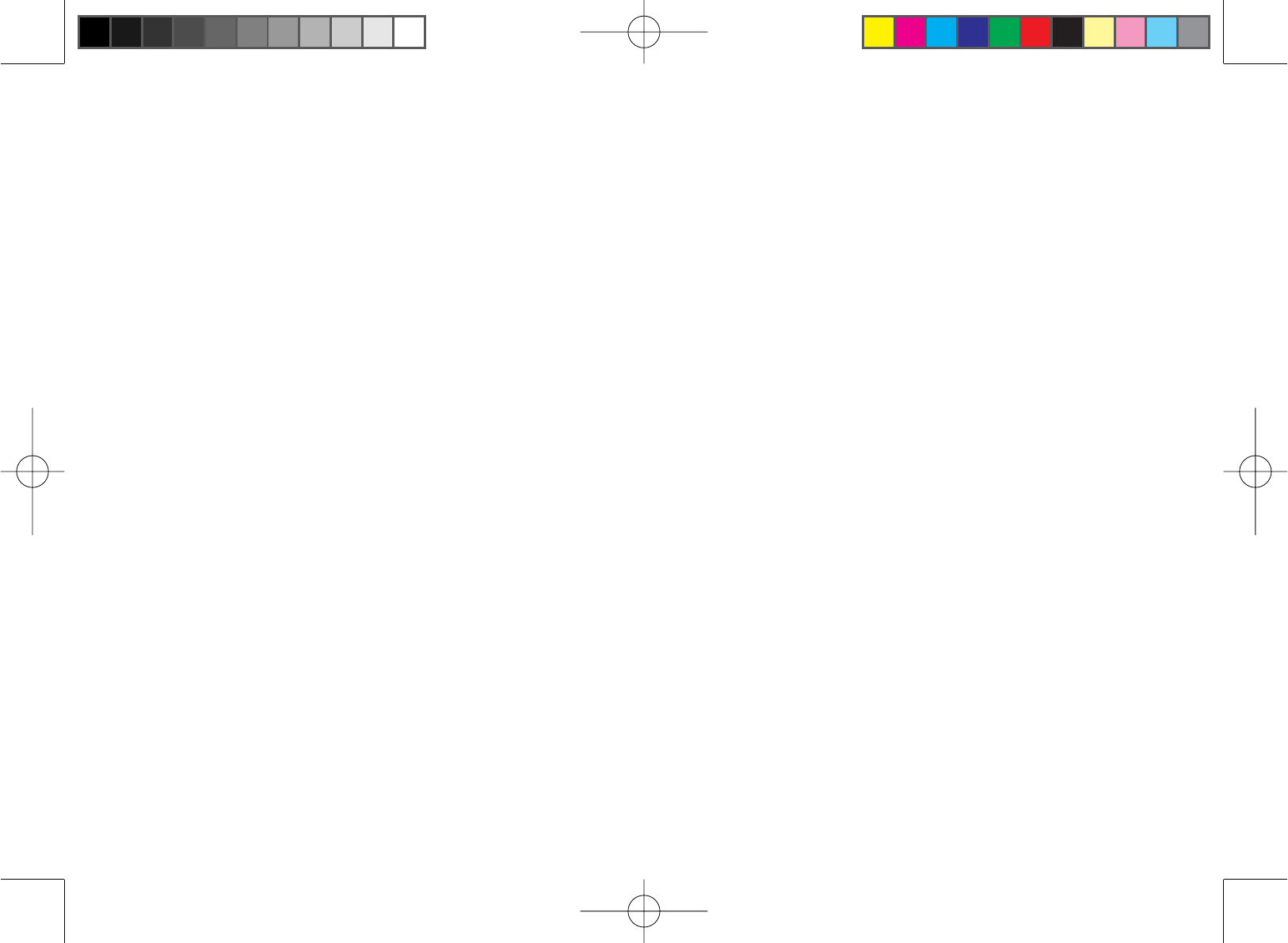
3
Setting the Record Time (or Announce Only) ........41
Activating the Message Alert .................................42
Activating Call Screening .......................................42
Setting a Security Code or
3HUVRQDO,GHQWL¿FDWLRQ1XPEHU3,1 ....................42
Using the Answering System...................................43
Turning Your Answering System On and Off .........43
Reviewing Messages .............................................44
Screening Calls ......................................................45
Turning Off the Message Alert Tone.......................45
Operating the Answering System
While You Are Away from Home ............................ 45
Maintenance...............................................................47
6SHFL¿FDWLRQV .........................................................47
Power Failures .......................................................47
Battery Life .............................................................47
Low Battery Alert ....................................................48
Battery Replacement and Handling ....................... 48
Change the Batteries Annually ..............................48
Clean the Battery Contacts ....................................49
Troubleshooting ........................................................50
Resetting the Handset ...........................................50
Resetting the Handset Without the Base ...............51
Changing the Digital Security Code .......................51
Traveling Out of Range ..........................................51
Common Issues .....................................................52
Liquid Damage .......................................................54
Precautions! ..............................................................55
Important Safety Instructions ................................ 55
The FCC Wants You To Know ..............................56
Radio Interference ................................................57
Cordless Telephone Privacy ..................................57
I.C. Notice .............................................................. 57
One Year Limited Warranty.......................................58
Index...........................................................................59
Remote Operation Card............................................64
At Uniden, we’ll take care of you!............................66
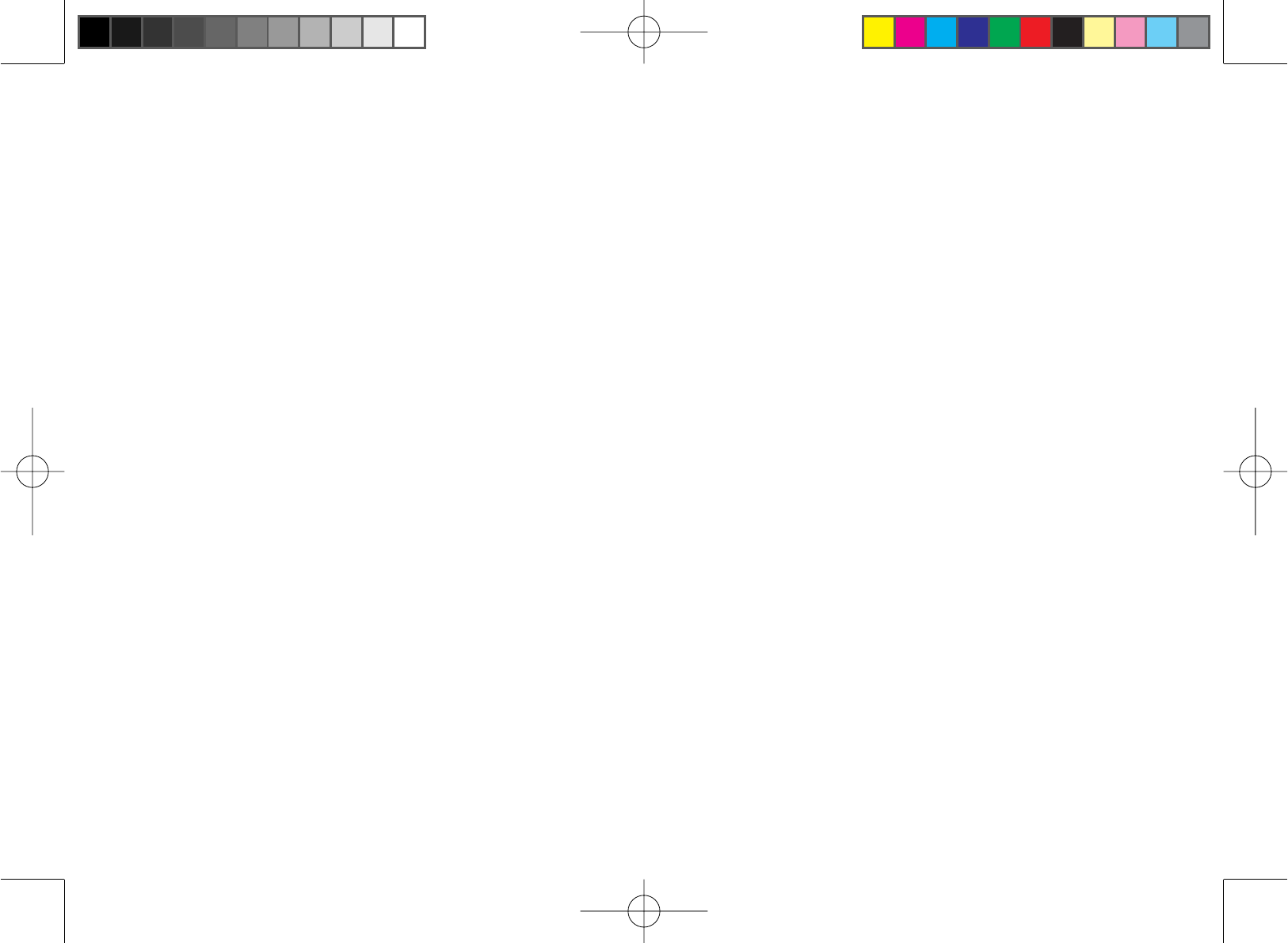
4
Welcome
Thank you for purchasing a Uniden Multi-Handset phone.
Note: Illustrations in this manual are used for explanation purposes. Some illustrations in this manual may
differ from the actual unit.
Uniden is a registered trademark of Uniden America Corporation. AutoStandby, DirectLink, IntegriSound and
Random Code are trademarks of Uniden America.
Accessibility
Uniden provides a customer service hotline for accessibility questions. If you have a disability and need customer
service assistance or if you have any questions about how Uniden’s products can accommodate persons with
disabilities, please call the accessibility voice/TTY line: 1-800-874-9314
A representative is available to talk to you M-F, 8:00 am to 5:00 pm, CST. After hours, you can leave us a message,
and we will call you back. Information is also available on our website, www.uniden.com, under the “Accessibility”
link.
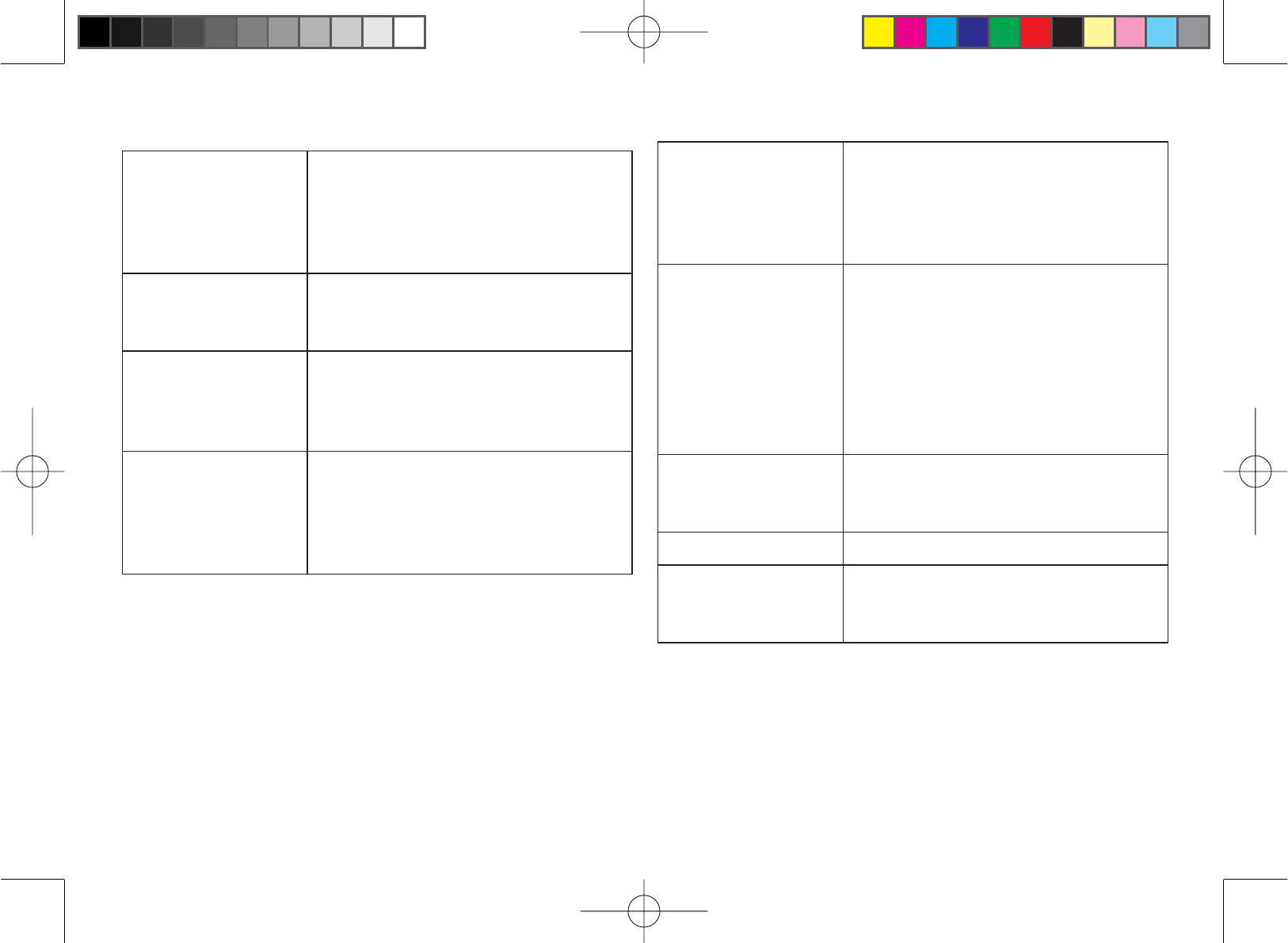
5
Accessory
Handset
This phone system is expandable:
one base supports a total of four
handsets. The accessory handset
is a handset that is compatible
with this model.
Base The main part of the phone that
connects to your phone line and
lets you make and receive calls.
CID Caller ID is available from your
telephone provider. With this
service, you can see the name
and number of incoming callers.
CID/CW or
CIDCW
Caller ID on Call Waiting is
available from your telephone
provider. With this service,
you can see incoming caller
information while on another call.
Charger
A cradle that comes with an
accessory handset and charges
the handset battery. It connects to
power but does not connect to a
phone line.
Global Settings
Apply to registered handsets
and the base. If you change
something under the global menu,
you change it for all registered
handsets and the base. Only
one handset can change global
settings at a time, and the phone
must be in standby.
Standby The handset is not in use. If it is
off the cradle, no line has been
activated. No dial tone is present.
Station Any handset or the base.
Talk A telephone line has been
activated on the handset or the
base, enabling a dial tone.
Terminology Used in this Manual
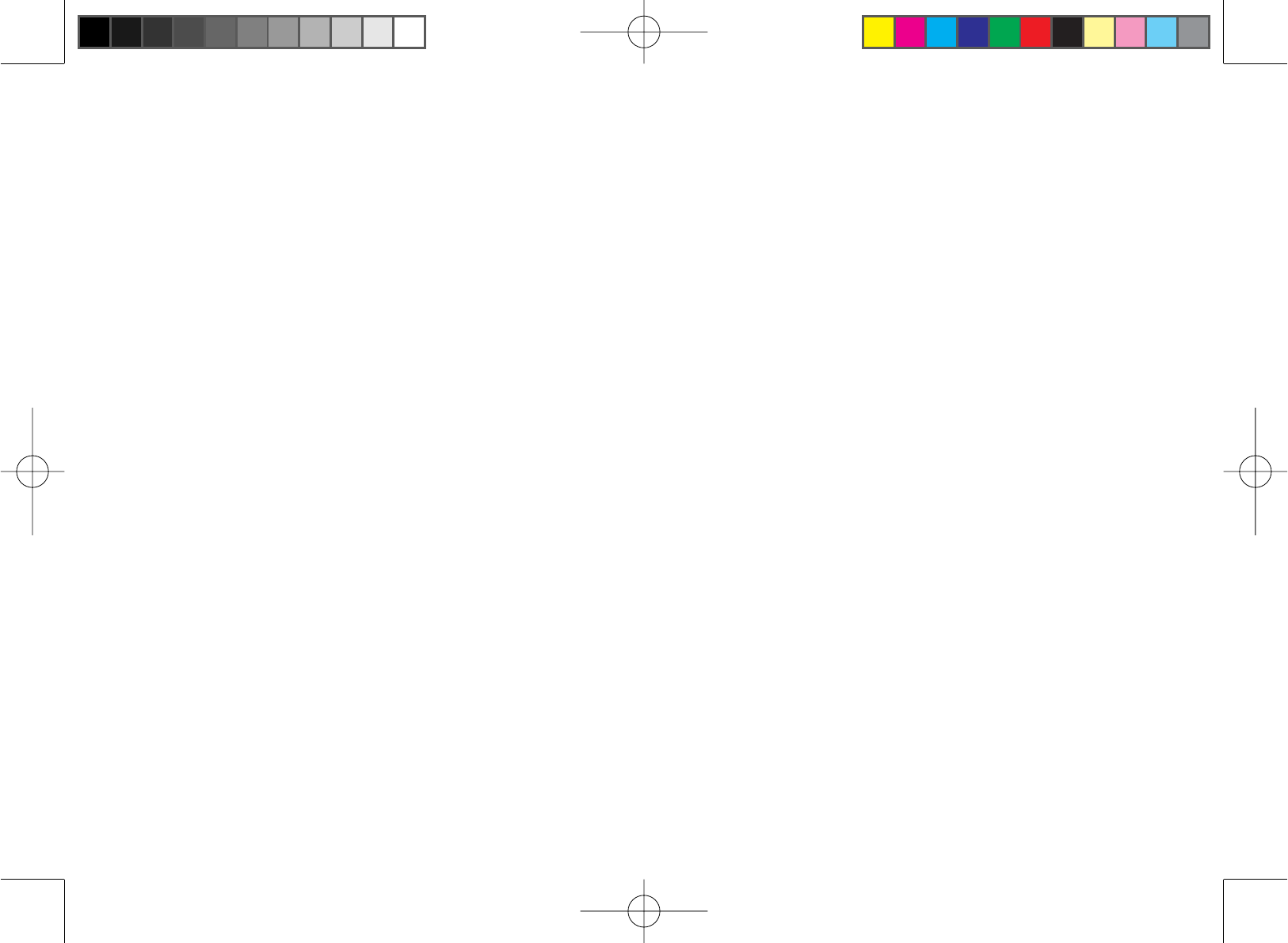
6
Product Overview
Features:
5.8GHz DSS Expandable System
Expands up to 10 Handsets
Integrated Digital Answering Machine
Caller ID/Call Waiting
Store 30 Caller ID Numbers
Advanced Phonebook Features:
Store 70 Phonebook entries
Alphabetical Search
Personalized Ring by Party
Transfer Single Listing or Entire Phonebook
Speakerphone on Handset
7 Ringer Options on Handset (3 Tones/4 Melodies)
Last 5 Number Redial
Bilingual Menu Displays
(for USA models: English and Spanish,
for Canadian models: English and French)
Call Transfer
Conferencing
Intercom
•
•
•
•
•
•
•
•
•
•
•
•
•
•
•
•
•
Answering System Features
Digital Tapeless Recording
Up to 14 Minutes of Recording Time
Personal or Pre-recorded Outgoing Messages
Bilingual Voice Prompts
(for USA models: English and Spanish,
for Canadian models: English and French)
Day and Time Announcement
Remote Message Retrieval
Toll Saver
Message Alert
Records Up to 59 messages
•
•
•
•
•
•
•
•
•
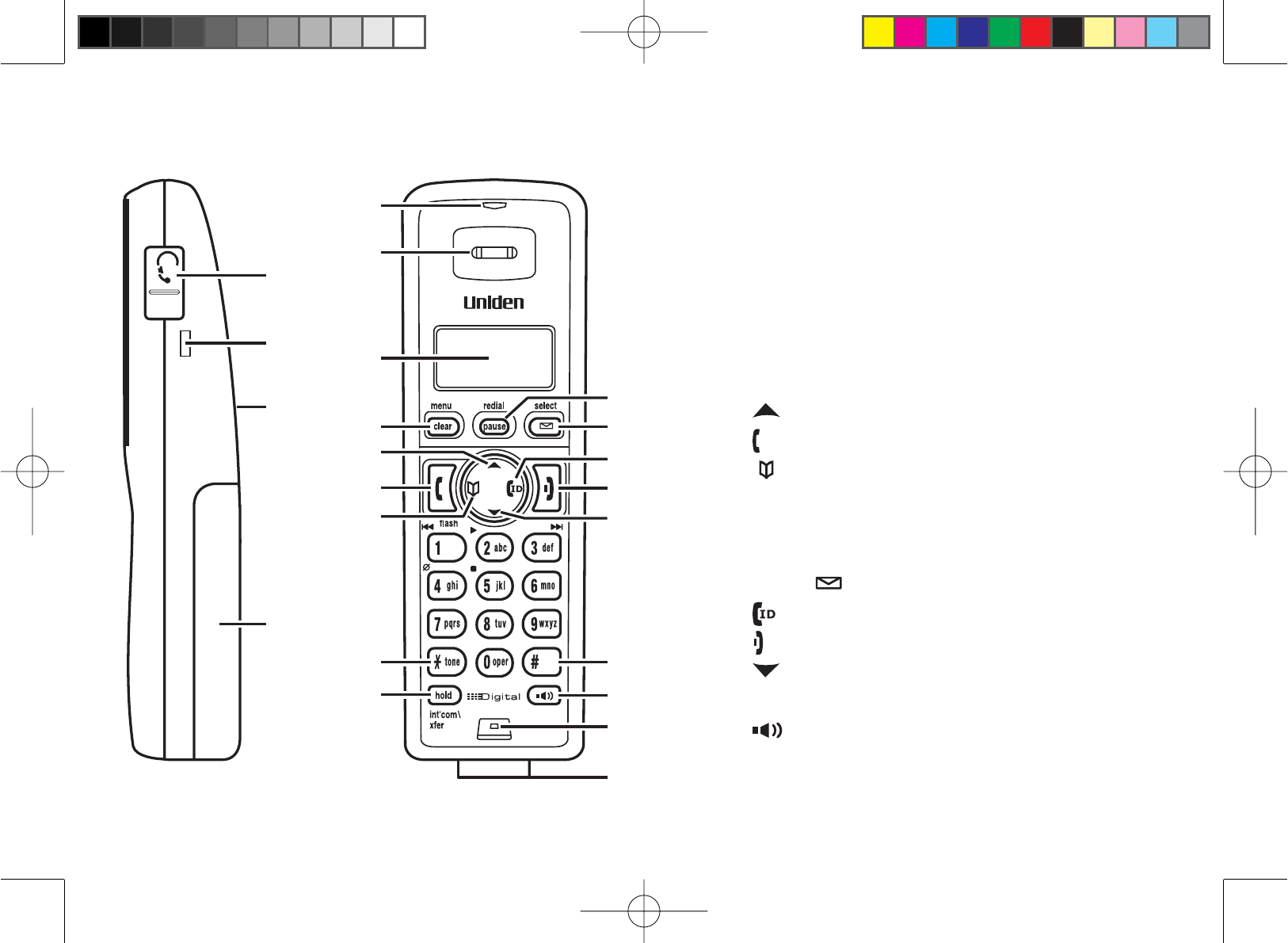
7
Parts of the Handset
Headset Jack Cover
Beltclip Hole
Speakerphone Speaker and Ringer
Handset Battery Compartment
New Message LED
Handset Earpiece
LCD Display
[menu/clear] key
[]key (up)
[ÀDVK@NH\WDONÀDVK
[]key (phonebook)
[
*
/tone] key
[hold/int’com/xfer] key
[redial/pause] key
[select/ ]key (select/messages)
[ ] key (caller ID)
[]key (end call)
[]key (down)
[#] key (pound)
[]key (speaker)
Handset Microphone
Handset Charging Contacts
1.
2.
3.
4.
5.
6.
7.
8.
9.
10.
11.
12.
13.
14.
15.
16.
17.
18.
19.
20.
21.
22.
1
5
6
7
8 15
17
19
20
21
22
10
12
13
14
2
3
4
11
16
9
18
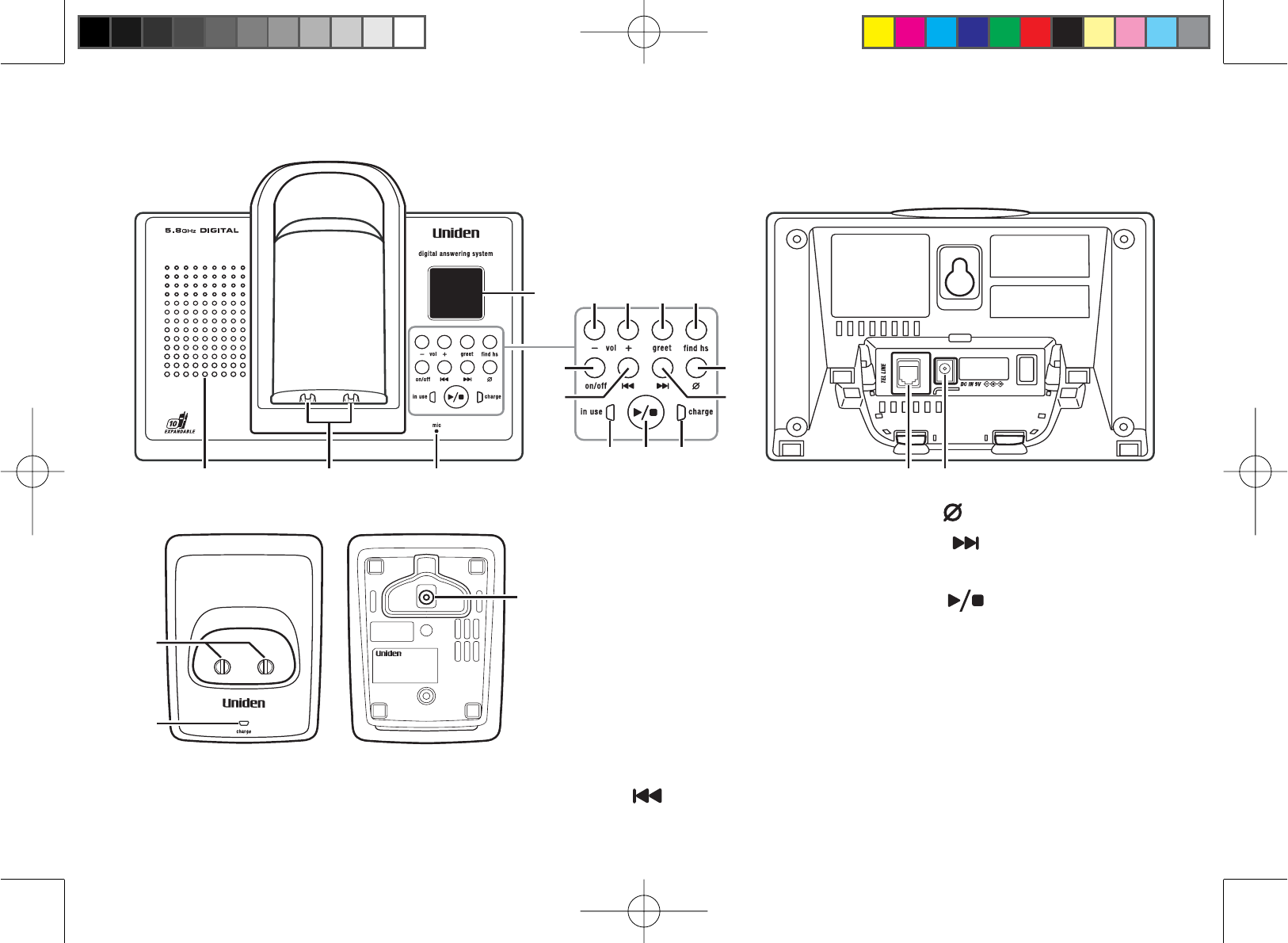
8
Parts of the Answering System Base/Charger
19
18
21 3
13
5 6 7 8
14 15
16 17
4
9
10
11
20
12
Base
Charger
Base speaker
Base charging contacts
Base microphone
Message counter LED
vol key
vol key
[greet] key (record/greeting)
>¿QGKV@NH\¿QGKDQGVHW
[on/off] key
(answering system on/off)
[]key (repeat)
1.
2.
3.
4.
5.
6.
7.
8.
9.
10.
[]key (delete)
[]key (skip)
in use LED
[]key (play/stop)
charge LED
TEL LINE phone jack
DC IN 9V power jack
Charging contacts
charge LED
DC IN 9V power jack
11.
12.
13.
14.
15.
16.
17.
18.
19.
20.
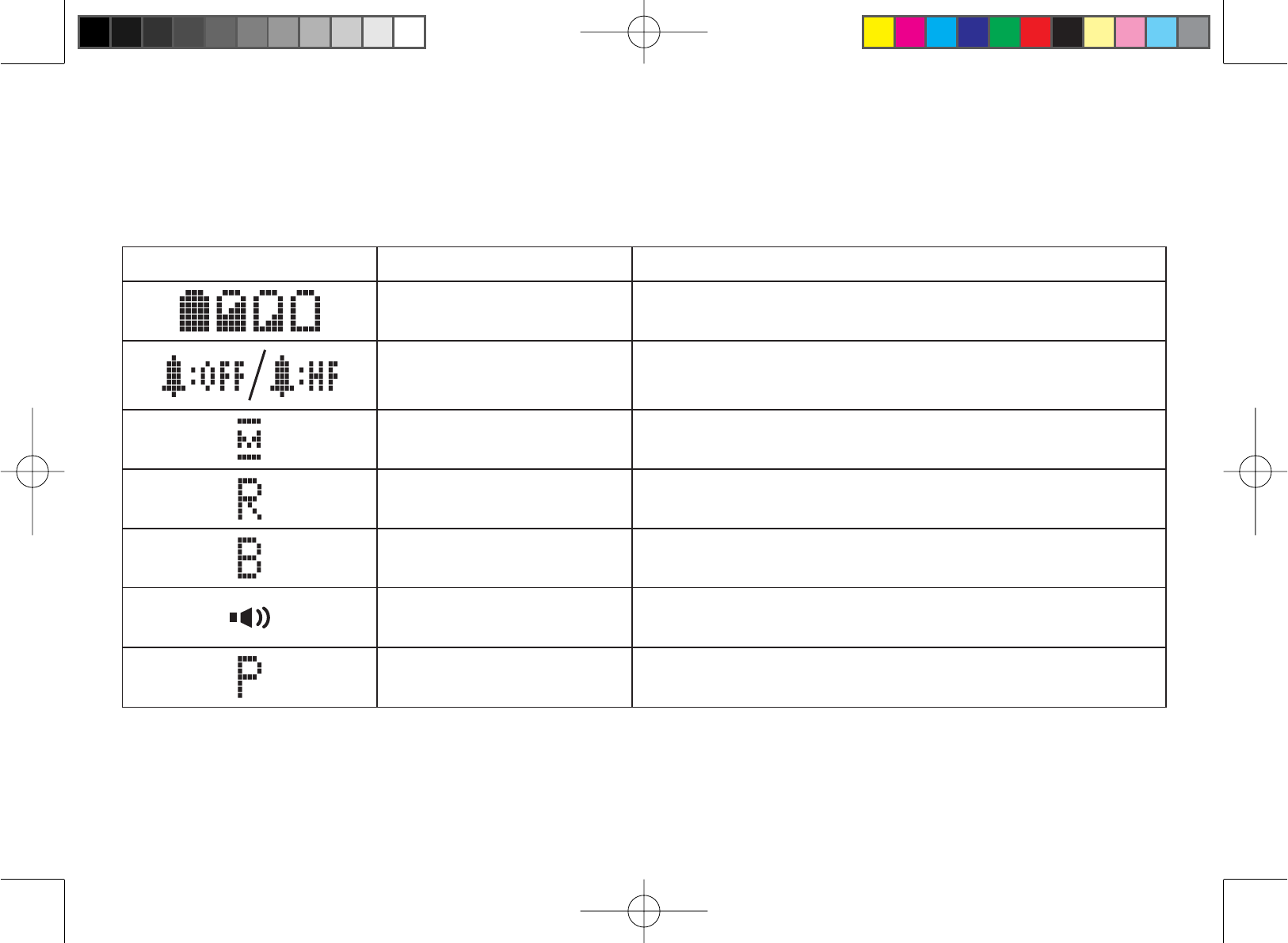
9
Using the Interface
Reading the Display
The handset display uses icons to tell you the status of your phone. The table below lists the icons and what they
mean.
Icon Status Description
Standby/Talk The battery icon indicates the handset battery status:
full, medium, low, and empty.
Standby The ringer off icon indicates that the ringer is turned off.
Talk The mute icon appears while the handset microphone is
muted.
Talk The call record icon appears while recording a
conversation.
Talk The boost icon appears when the Clarity Boost feature is
activated.
Talk The speaker icon appears when the handset speaker
phone is in use.
Talk The privacy icon appears when the Privacy Mode is
turned on.
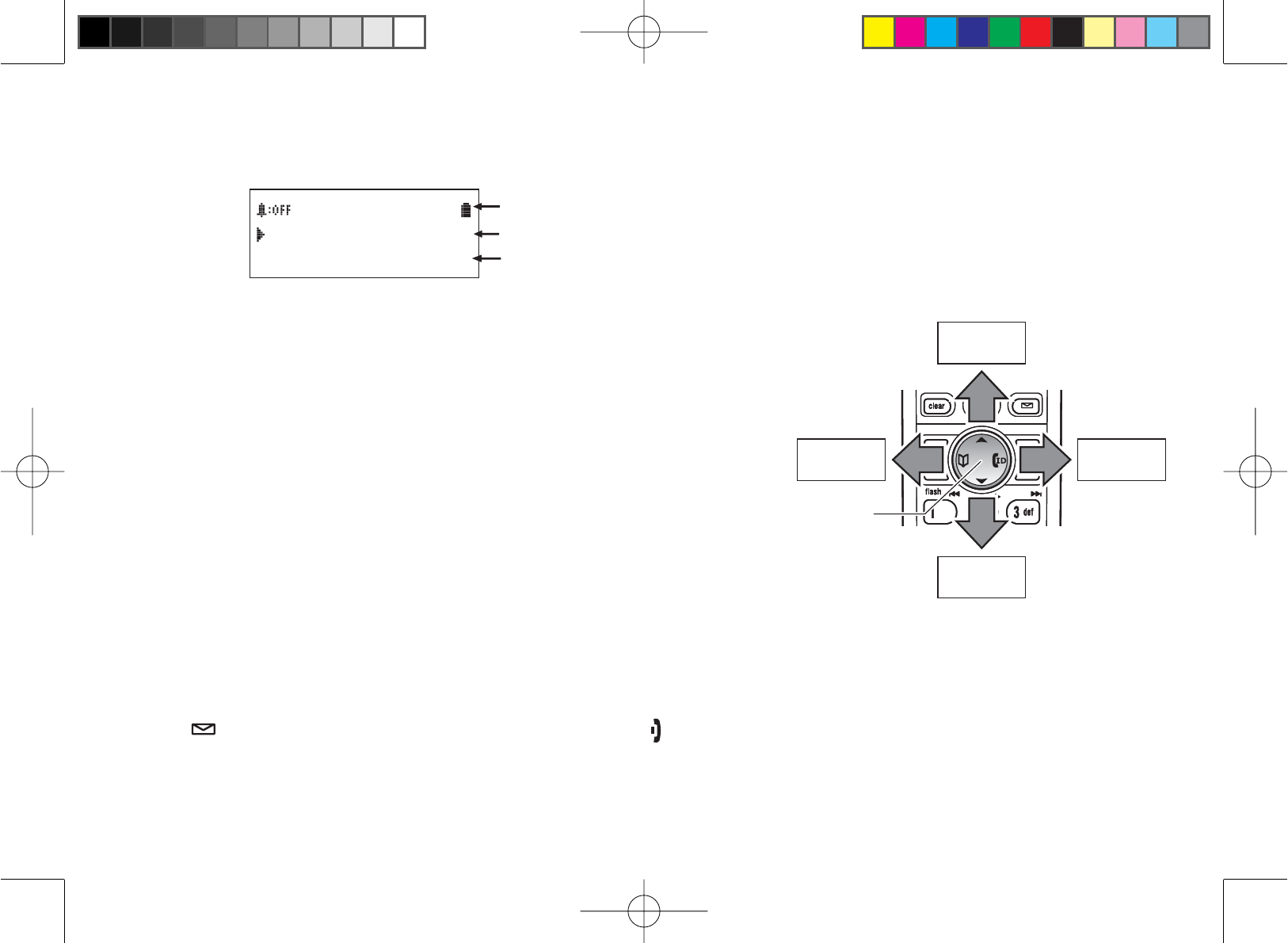
10
The Standby Screen
When the phone is in standby, the handset display shows the following items:
*CPFUGV
0GY%+&
Ringer status / Battery status
Handset banner
Number of new Caller ID messages received
Using the Four-way Function Key
Your handset has a four-way function key that allows you to move the
cursor or pointer on the display and access the most commonly used
features at the touch of a button. By moving this key to the left, you open
the phonebook. Move the key to the right to access Caller ID information.
To use this four-way key, place your thumb over the key on the handset
and move to the four positions to get the feel of how it moves and
operates.
Using the Handset Menus
To open the menu, press [menu/clear] Select the option you want by pressing the four-way function key. This will
move the cursor; the option currently selected has a triangle beside it. Activate the selected option by pressing
[select/ ]. To exit the menu and return to standby, press [ ].
If you do not press a key within 30 seconds, the phone will time out and exit the menu. When setting the day and
time, the time-out period is extended to two minutes.
View the
phonebook
Four-way
Function Key
Up
View the
Caller ID
Down
View the
phonebook
Four-way
Function Key
Up
View the
Caller ID
Down
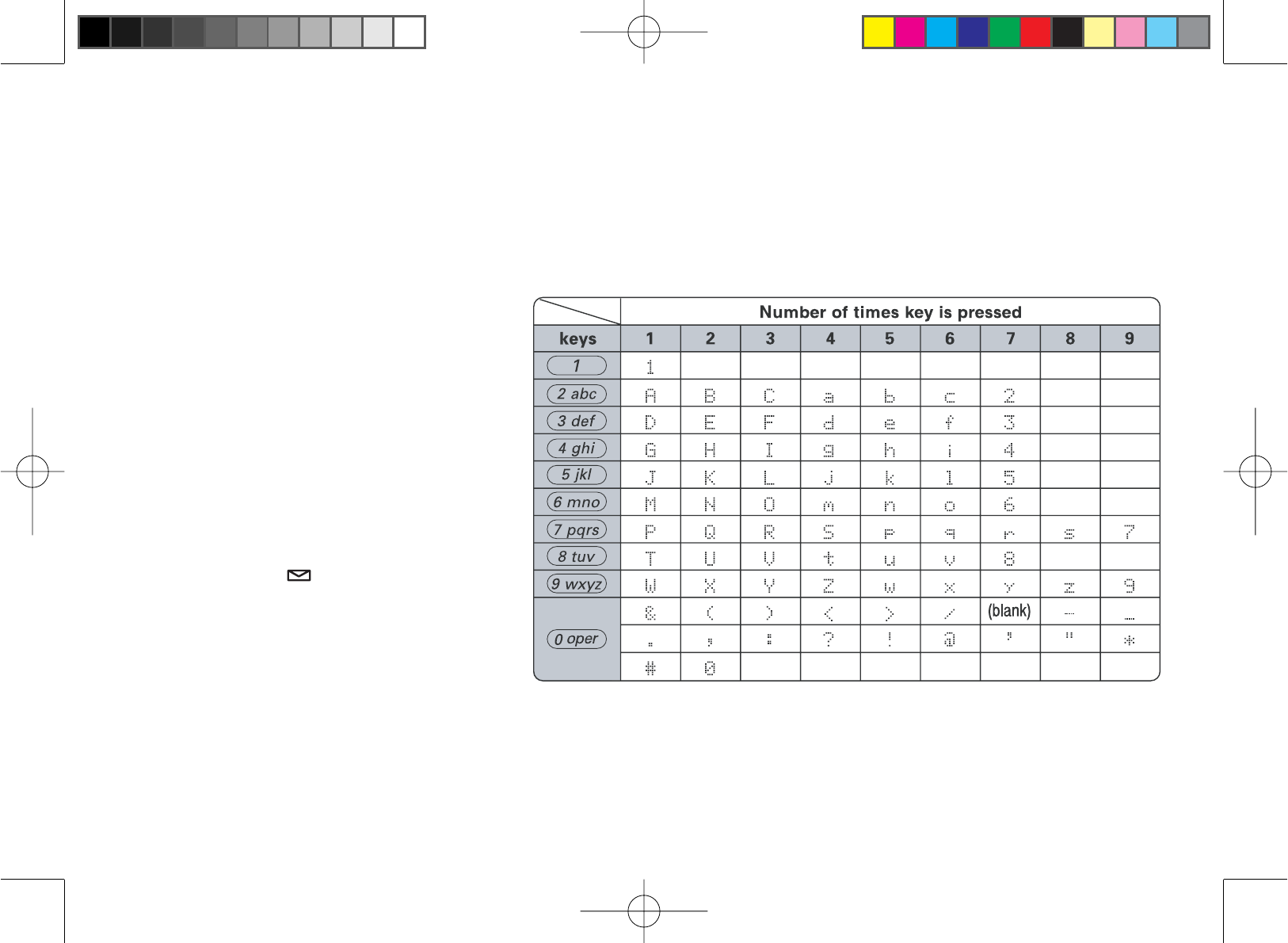
11
Entering Text from Your Handset
You can use the number keypad on your phone to enter text by referring to the letters printed on each number
NH\:KHQ\RXSUHVVWKHQXPEHUNH\LQDWH[WHQWU\¿HOGWKHSKRQHGLVSOD\VWKH¿UVWOHWWHUSULQWHGRQWKHQXPEHU
key. Press the number key twice to display the second letter and three times to display the third. Capital letters are
GLVSOD\HG¿UVWWKHQORZHUFDVHOHWWHUVWKHQWKHQXPEHURQWKHNH\
,IWZROHWWHUVLQDURZXVHWKHVDPHQXPEHUNH\HQWHUWKH¿UVWOHWWHUWKHQXVH[right] on the four-way function key to
move the cursor to the next position to enter the second letter. For example, to enter the word “Movies”:
Press [6] once to enter M.
Use [right] on the four-way function
key to move the cursor to the right.
Press [6] six times to enter o.
Press [8] six times to enter v.
Press [4] six times to enter i.
Press [3]¿YHWLPHVWRHQWHUe.
Press [7] eight times to enter s.
Press [select/ ]to end your text
entry.
If you make a mistake while entering a name, use [left] or [right] on the four-way function key to move the cursor to
the incorrect character. Press [menu/clear] to erase the wrong character, and then enter the correct character. To
delete all characters, press and hold [menu/clear].
1.
2.
3.
4.
5.
6.
7.
8.
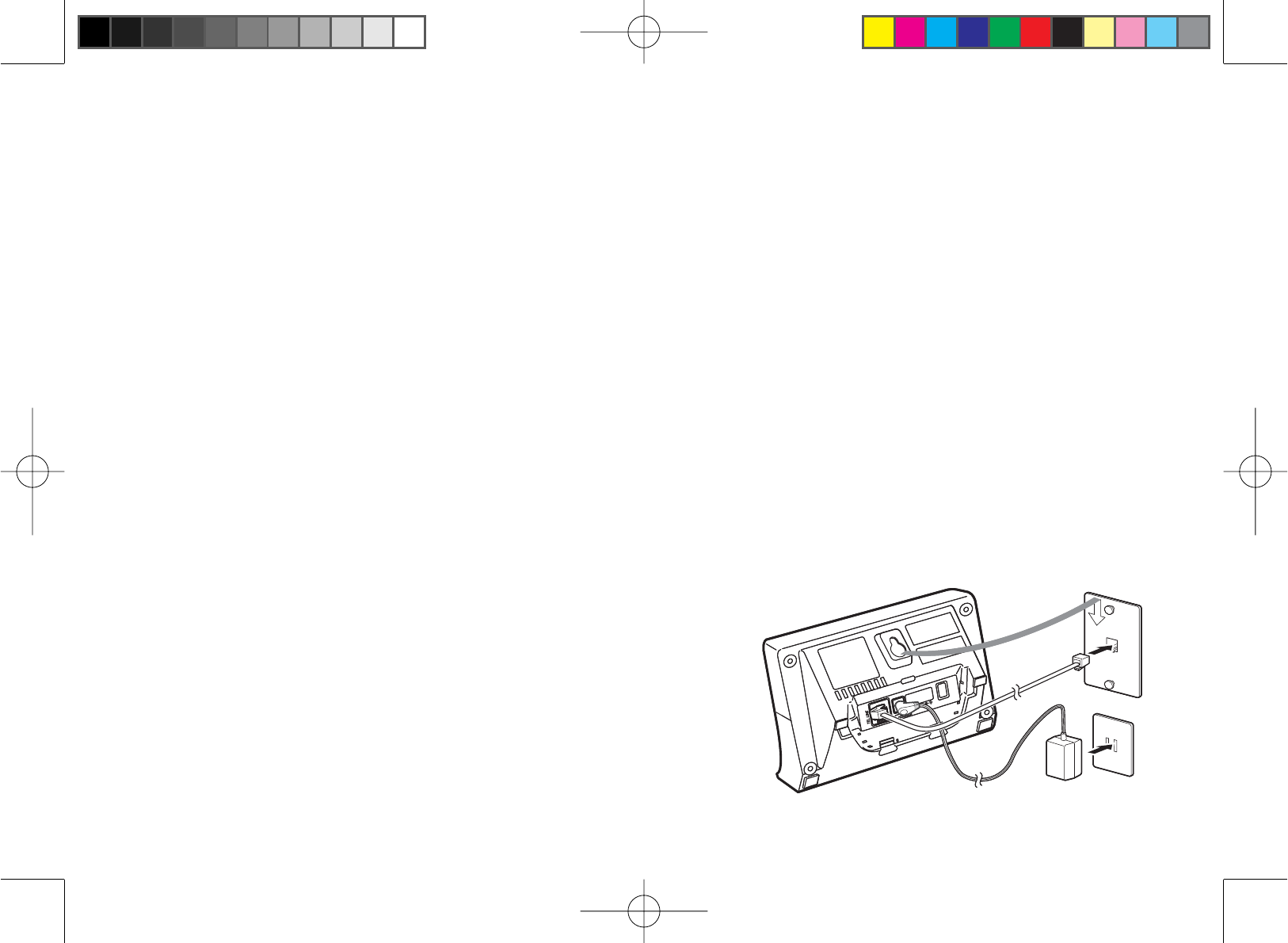
12
Installing the Phone
Choosing the Best Location
When choosing a location for your new phone, here are some important guidelines you should consider:
The location should be close to both a phone jack and a continuous power outlet (one which is not connected to a
switch).
The base and handset should be kept away from sources of electrical noise such as motors, microwave ovens,
DQGÀXRUHVFHQWOLJKWLQJ
For better reception, place the base as high as possible.
The base should be placed in an open area for optimum range and reception.
If your home has wired alarm equipment connected to a phone line, be sure that installing the system does
not disable your alarm equipment. If you have questions about what will disable alarm equipment, contact your
WHOHSKRQHFRPSDQ\RUDTXDOL¿HGLQVWDOOHU
Note: For maximum range:
Keep the antenna free of obstruction.
When the handset is not in use, place the handset in an upright position.
Do not hold the handset where you would block the signal.
Metal and reinforced concrete may affect cordless telephone performance.
Wall Mounting the Base
This phone can be mounted on any standard wall plate.
Snap the wall mount adapter into the notches on the base top.
Plug the AC adapter into the DC IN 9V jack.
&$87,217RDYRLGULVNRI¿UHDQGVKRFNRQO\XVHWKH
Uniden AD-800 AC adapter.
•
•
•
•
•
•
•
•
•
1.
2.
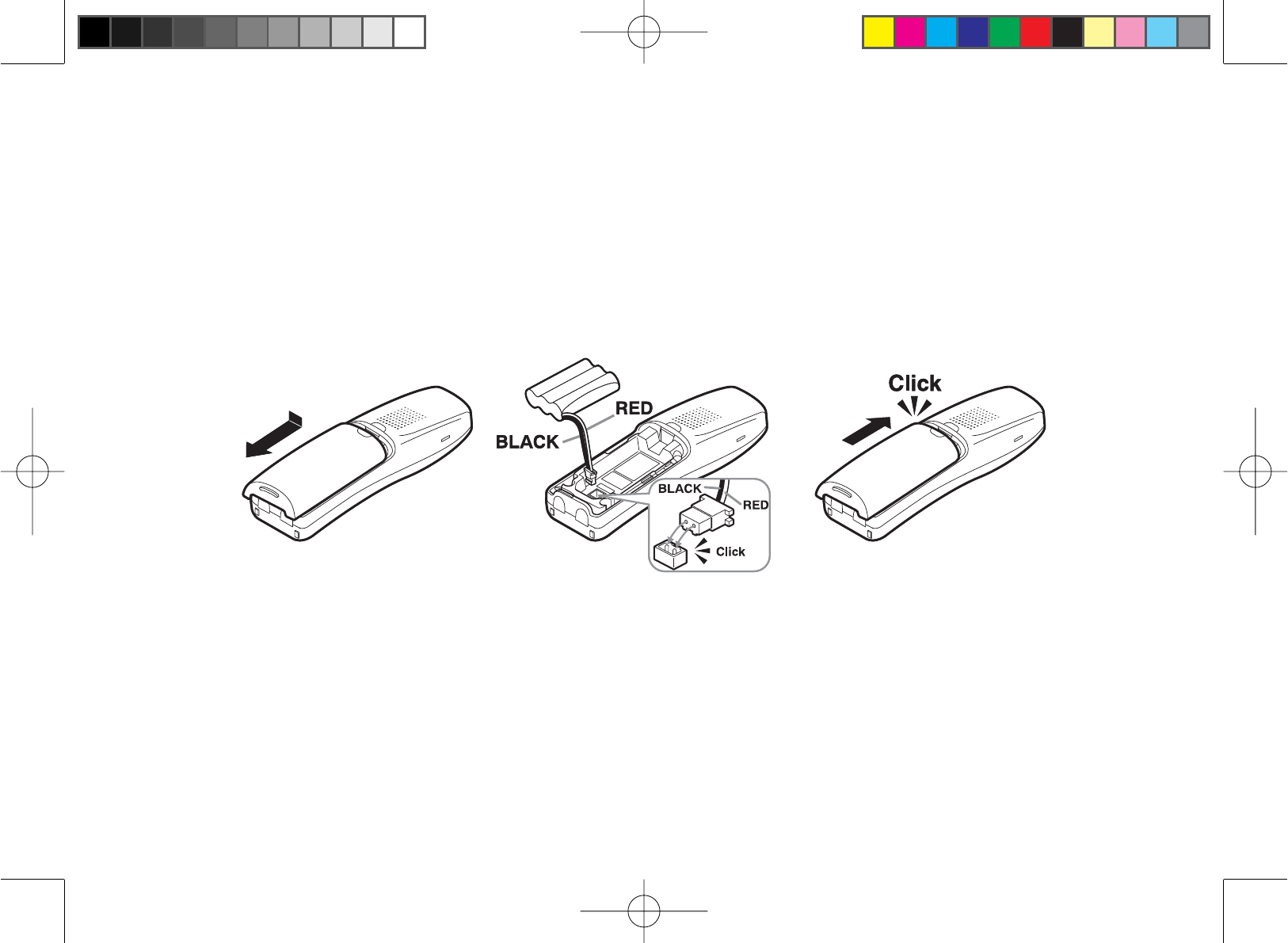
13
Wrap theAC adapter cord inside the molded wiring channel as shown.
Plug the AC adapter into a standard 120V AC wall outlet. DO NOT use anAC outlet controlled by a wall switch.
Plug the telephone line cord into the TEL LINE jack.
Plug the telephone cord into the telephone jack.
Align the mounting slots on the base with the mounting posts on the wall. Then push in and down until the phone
LV¿UPO\VHDWHG
Installing the Battery
Follow the steps below to install the handset battery.
3UHVVLQRQWKHKDQGVHWEDWWHU\FDVHFRYHUXVHWKH¿QJHULQGHQWLRQIRUDEHWWHUJULSDQGVOLGHWKHFRYHU
downward to remove.
Place the battery pack in the battery compartment with the connectors on the battery and on the compartment
aligned.
Place the battery case cover back on the handset and slide it upwards until it clicks into place.
Note: Use only the Uniden BT-1004 rechargeable battery pack supplied with your cordless telephone.
3.
4.
5.
6.
7.
1.
2.
3.
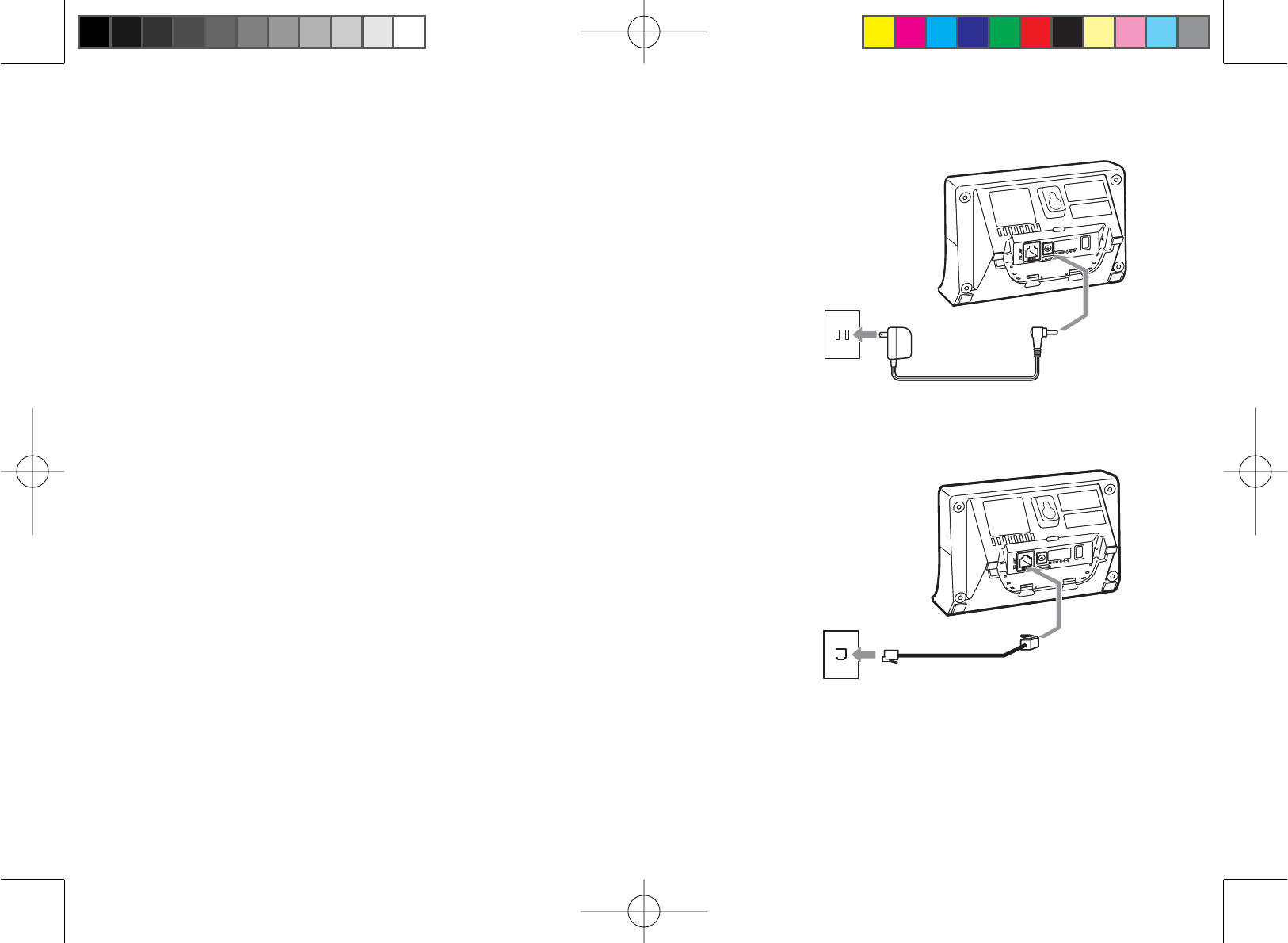
14
Connecting the Base and Charging the Handset
Connect the AC adapter to the DC IN 9V jack.
&$87,217RDYRLGULVNRI¿UHDQGVKRFNRQO\XVHWKH8QLGHQ
AD-800 AC adapter.
Connect the AC adapter to a standard 120V AC wall outlet. DO NOT
use an AC outlet controlled by a wall switch.
Place the handset in the base with the LCD screen facing forward.
Make sure that the charge LED illuminates. If the LED does not
illuminate, check to see that the AC adapter is plugged in and the
handset makes good contact with the charging contacts.
Charge your handset at least 15 to 20 hours before plugging into the
phone line.
Connecting to the Phone Line
Once the battery pack is fully charged, connect the telephone cord to the
TEL LINE jack and to a telephone jack.
Testing the Connection
Try making a call. If your call does not connect or you cannot get a dial
tone, try the following steps:
Make sure the AC adapter cord is securely connected to the DC IN
9V jack and a standard power outlet.
Check to make sure the battery is fully charged. (If you don’t see
the “battery full” icon, check to make sure the battery is properly
connected).
Change the dial mode (instructions below).
1.
2.
3.
4.
5.
1.
2.
3.
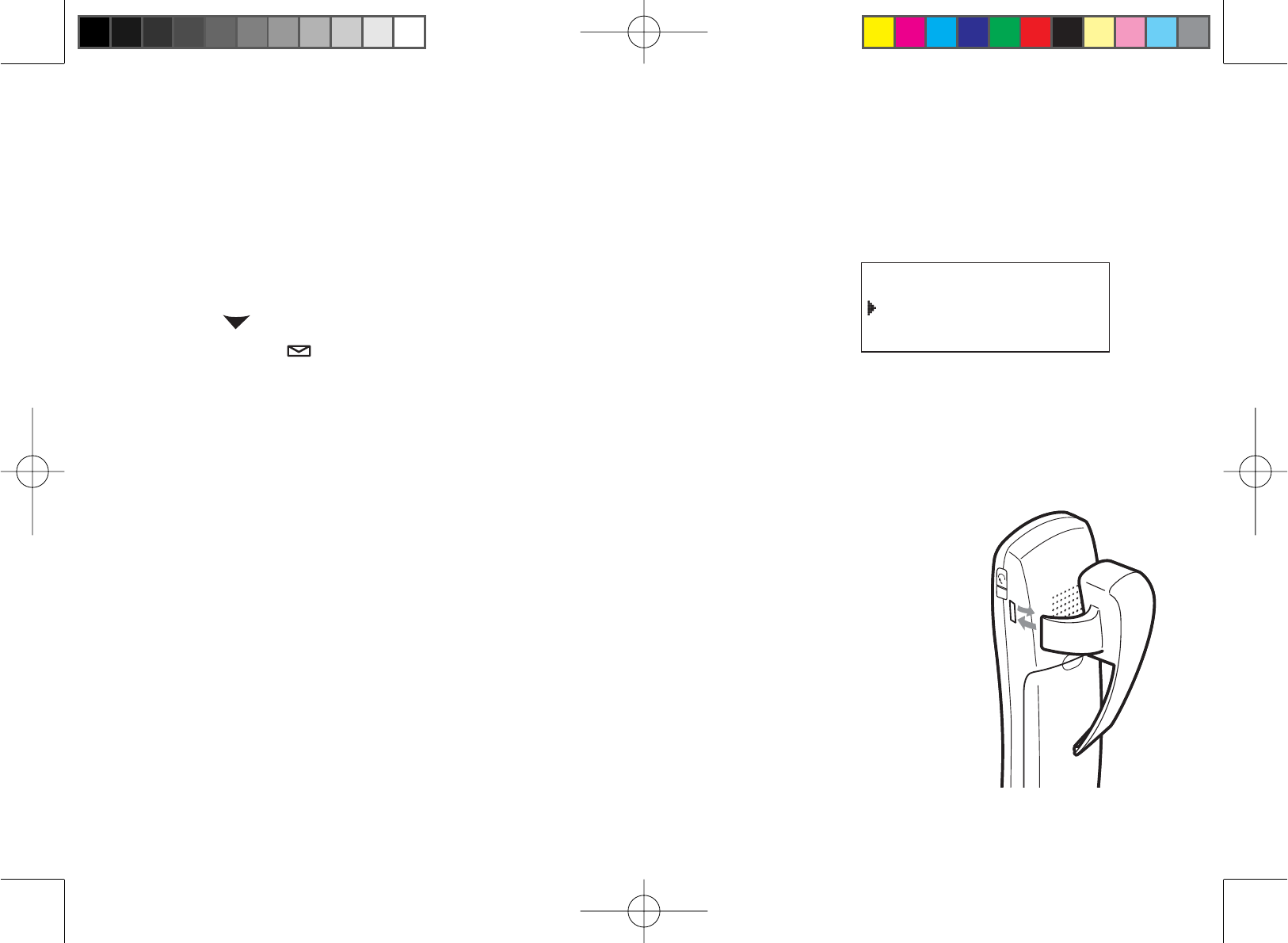
15
Changing the Dial Mode
Your phone can communicate with the telephone network in two different ways: tone dialing or pulse dialing. These
days, most phone networks use a method called tone dialing, so your phone comes programmed for tone dialing. If
your phone company uses pulse dialing, you will need to change your phone’s dial mode. If you don’t get a dial tone
or can’t connect to the telephone network, please follow the steps below to modify your phone’s settings:
Press [menu/clear]. Select the GLOBAL SETUP menu, and then the
DIAL MODE submenu.
Scroll []to select PULSE.
Press [select/ ]<RXZLOOKHDUDFRQ¿UPDWLRQWRQH
If you ever need to change the dial mode back to tone dialing, follow the same procedure, but select TONE in step 2.
Installing the Belt Clip
Line up the holes on each side of the handset. To attach the belt clip, insert into the holes on
each side of the handset. Press down until it clicks.
To remove the belt clip, pull either side of the belt clip to release the tabs from the holes.
1.
2.
3.
&KCN/QFG
6QPG
2WNUG
&KCN/QFG
6QPG
2WNUG
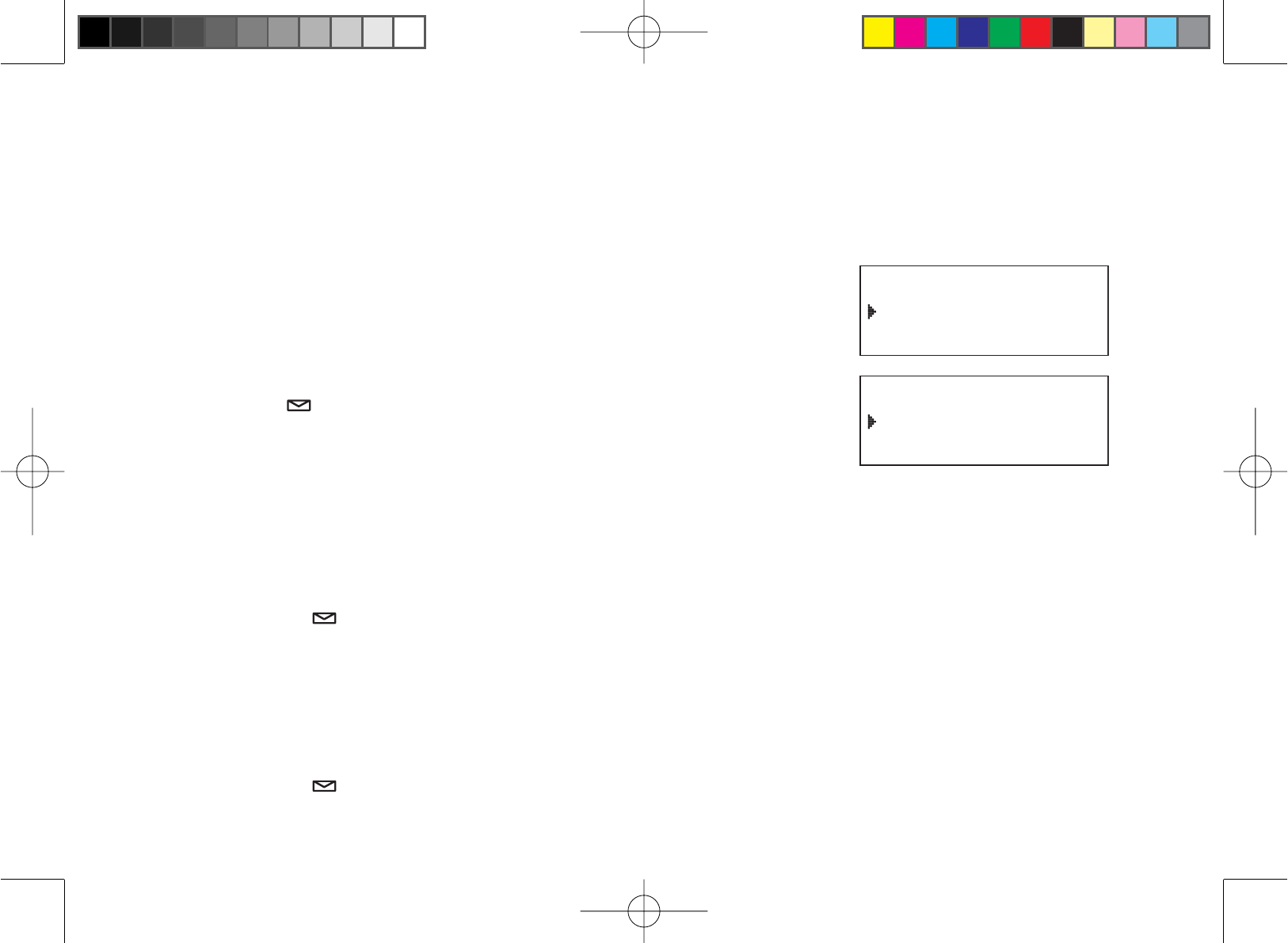
16
Basic Setup
Selecting a Language
Your phone supports two languages: English and Spanish for USA models or English and French for Canadian
models. Once you select a language, the menus on the phone will display in that language. The default language is
English.
Press [menu/clear]. Select the HANDSET SETUP menu, and then
the HANDSETLANGUAGE submenu.
Move the cursor to choose a language.
for USA models: Choose ENGLISH or ESPAÑOL (Spanish).
for Canadian models: Choose ENGLISH or FRANÇAIS (French).
Press [select/ ]<RXZLOOKHDUDFRQ¿UPDWLRQWRQH
Activating Personal Ring
You can assign special ringer tones to anyone in your phonebook. When
your phone gets a call, it looks up the Caller ID information in your phonebook. If you’ve assigned a personal ringer
to that number, the phone uses it so you know who is calling. To turn on personal ringing, follow these steps:
Press [menu/clear]. Select the HANDSET SETUP menu, and then the PERSONAL RING submenu.
Move the cursor to select ON or OFF.
Press [select/ ]<RXZLOOKHDUDFRQ¿UPDWLRQWRQH
Activating the Key Touch Tone
Key Touch Tone is the tone your keypad makes when keys are pressed. You can turn this tone on or off.
Press [menu/clear]. Select the HANDSET SETUP menu, and then the KEY TOUCH TONE submenu.
Move the cursor to select ON or OFF.
Press [select/ ]<RXZLOOKHDUDFRQ¿UPDWLRQWRQH
1.
2.
3.
1.
2.
3.
1.
2.
3.
*CPFUGV.CPIWCIG
'PINKUJ
'URC㩌QN
*CPFUGV.CPIWCIG
'PINKUJ
'URC㩌QN
*CPFUGV.CPIWCIG
'PINKUJ
(TCP㩟CKU
*CPFUGV.CPIWCIG
'PINKUJ
(TCP㩟CKU
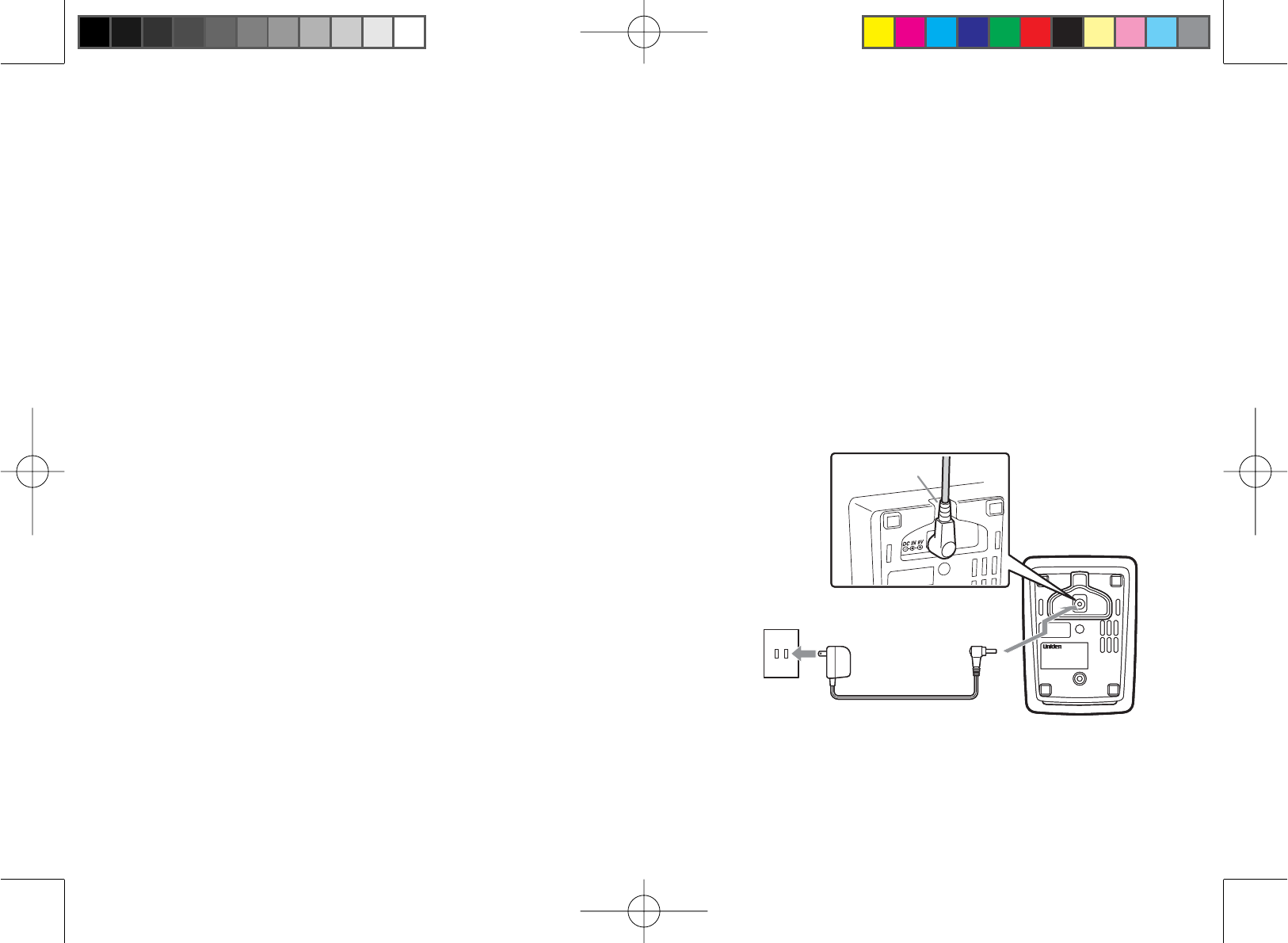
17
Adding Accessory Handsets
Your phone supports up to ten (10) handsets, including any handsets supplied with your phone. accessory handsets
do not need to be connected to a phone jack. You can now place a fully-featured cordless handset anywhere AC
power is available to connect the handset charger. All the handsets ring when a call is received.
Compatible Handsets
Your phone is compatible with the TCX930. If you purchase an accessory handset, you must register the handset to
the base before use. Accessory handsets will not operate until they are registered.
Charging Accessory Handsets
The handset is powered by a rechargeable battery pack. The battery recharges automatically when the handset is
placed in the charger.
Connect the AC adapter to the DC IN 9V jack and to a 120V
AC outlet that is not controlled by a wall switch.
Caution: Use only the Uniden AD-0005 adapter.
Set the charger on a desk or tabletop, and place the handset
in the charger with the keypad facing forward.
Make sure that the charge LED illuminates. If the LED does
not illuminate, check to see that the AC adapter is plugged in
and the handset makes good contact with the base charging
contacts.
Charge the handset battery pack for at least 15-20 hours
EHIRUHXVLQJ\RXUQHZFRUGOHVVWHOHSKRQHIRUWKH¿UVWWLPH
1.
2.
3.
4.
Route the
cord.
To AC outlet To DC IN 9V
AC adapter (supplied)
Route the
cord.
To AC outlet To DC IN 9V
AC adapter (supplied)
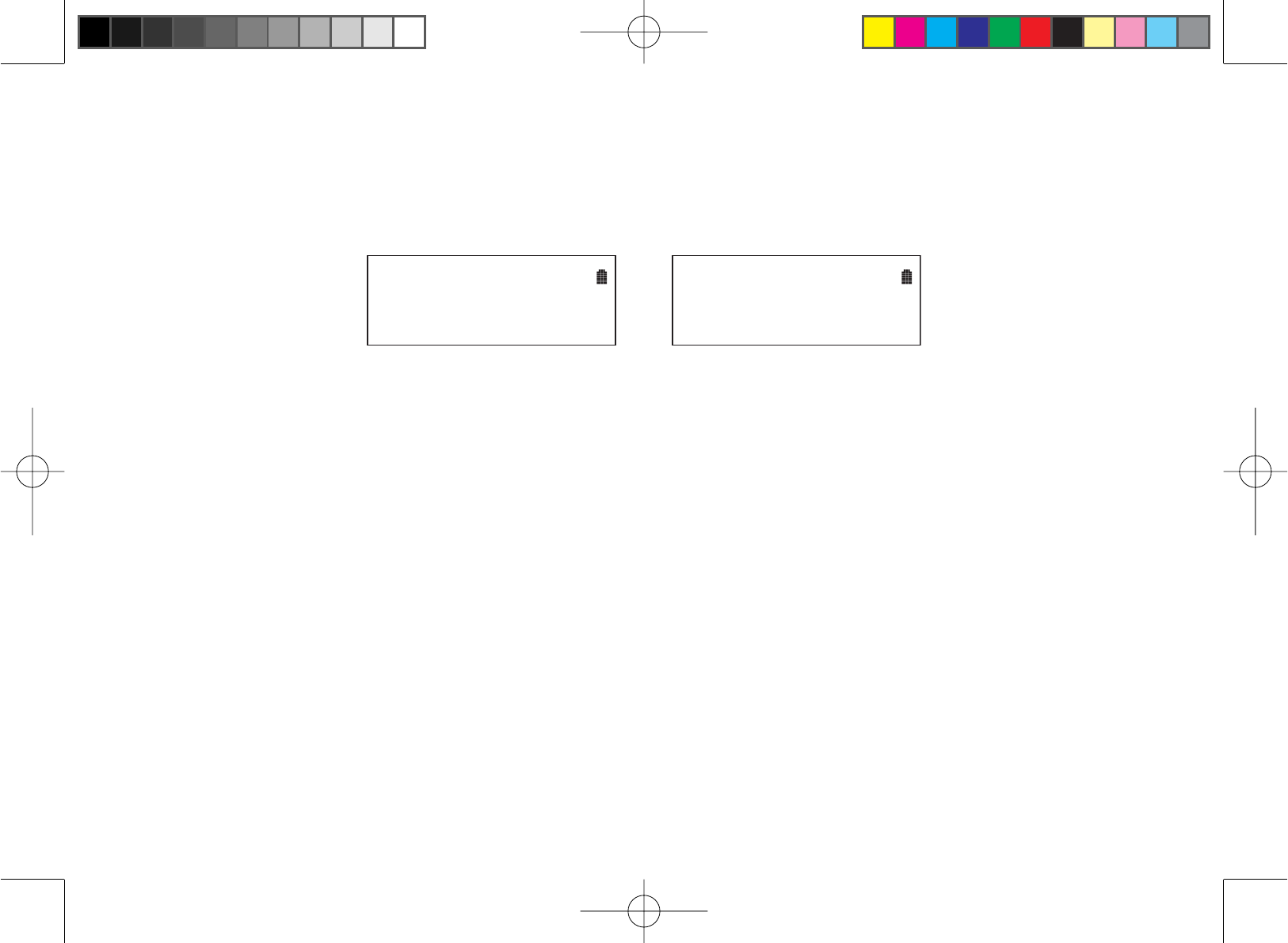
18
Registering TCX930 Accessory Handsets
Your phone supports a total of ten (10) cordless handsets. Handset(s) supplied in the box with the phone base are
pre-registered at the factory. If you purchase an accessory handset, you need to register the handset before use.
Only one handset can be registered at a time. When charged, pre-registered handsets display a handset ID number.
Handsets that have not been registered display.
*#0&5'6016
4')+56'4'&2.#%'
*#0&5'610$#5'
ļ
614')+56'4
5'';174190'45
/#07#.(14*'.2
Before registering the TCX930 accessory handset, the battery pack MUST be charged for 15-20 hours.
To register the TCX930 handset:
Place the handset in the telephone base charging cradle to begin registration.
During the registration process, HANDSET REGISTERING will appear in the LCD. When REGISTRATION
COMPLETE. is displayed; the handset has been registered to the base. If REGISTRATION FAILED. appears,
please try these steps again. When you register an accessory handset to the base, the handset ID will be
assigned.
Note: If an accessory handset has ever been registered to a base, you must reset the handset before you
can register it to a new base. See Resetting the Handsets on page 19.
1.
2.
3.
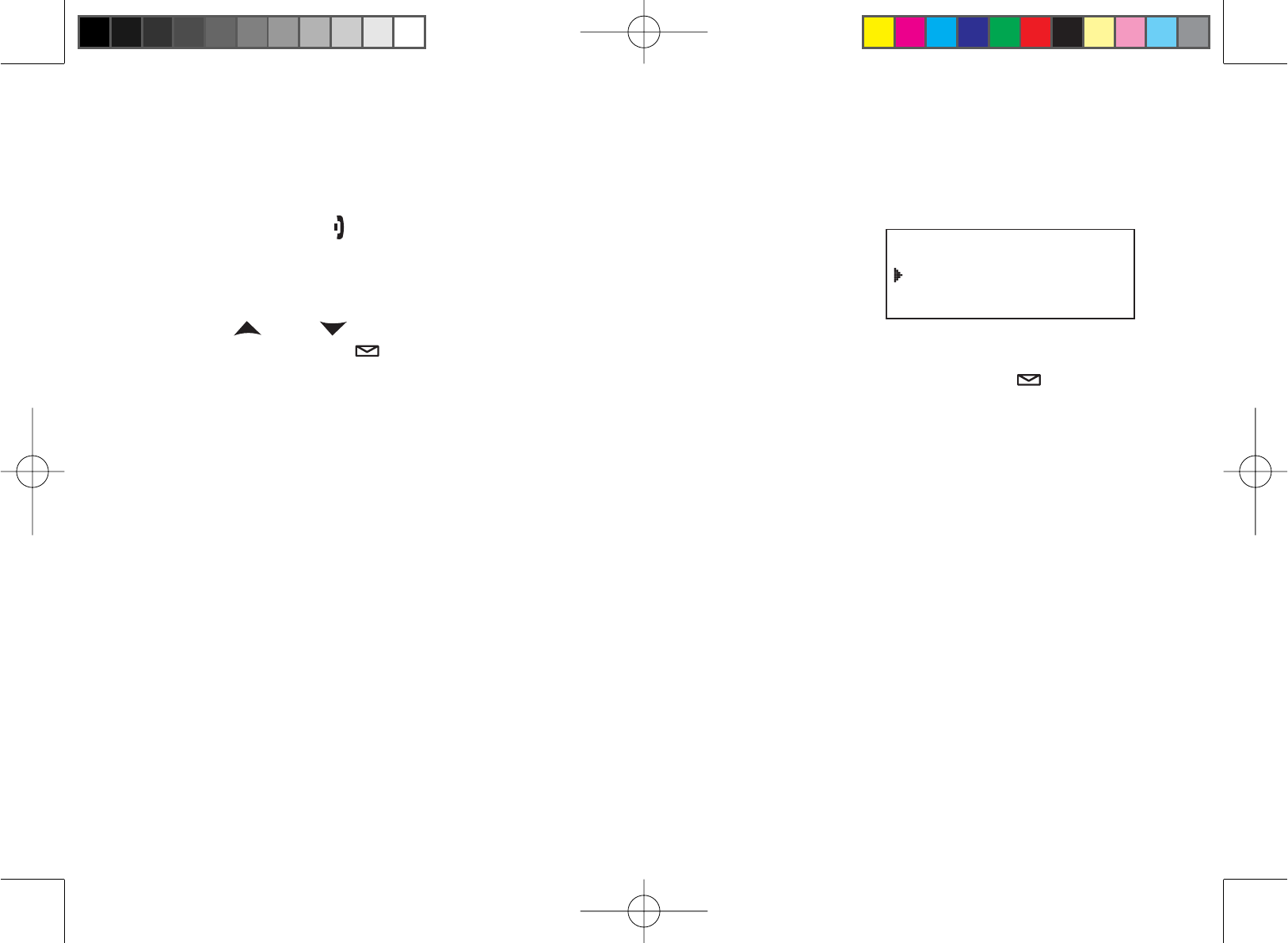
19
Resetting Handsets
,I\RXZDQWWRUHJLVWHUWKHKDQGVHWWRDGLIIHUHQWEDVHRUUHSODFHDKDQGVHWZLWKDQRWKHURQH\RXPXVW¿UVWFOHDUWKH
registration information from the base and the handset.
Press and hold []and [#] for at least 5 seconds, until the SYSTEM
RESET menu appears.
Select the DEREGISTER HS submenu. WHICH HANDSET? appears in
the display.
Use []and [ ] to select the handset ID you want to de-register, and
then press [select/ ]. DEREGISTER HS appears.
:KHQWKHSKRQHDVNV\RXWRFRQ¿UPPRYHWKHFXUVRUWRVHOHFW<(6DQGWKHQSUHVV[select/ ]. You will
KHDUDFRQ¿UPDWLRQWRQH
1RWH 7KHKDQGVHW¿UVWFOHDUVLWUHJLVWUDWLRQLQIRUPDWLRQIURPWKHEDVHDQGWKHQGHOHWHVWKHOLQNWRWKHEDVH
from its own memory. The handset will now display HANDSET NOT REGISTERED-PLACE HANDSET
ON BASE TO REGISTER. SEE YOUR OWNER'S MANUAL FOR HELP. If the handset cannot contact the
base, it will display UNAVAILABLE. If this happens, see Resetting the Handset Without the Base on
page 52. For instructions on registering the handset, see page 18.
1.
2.
3.
4.
9JKEJ*CPFUGV!
*CPFUGV
*CPFUGV
9JKEJ*CPFUGV!
*CPFUGV
*CPFUGV
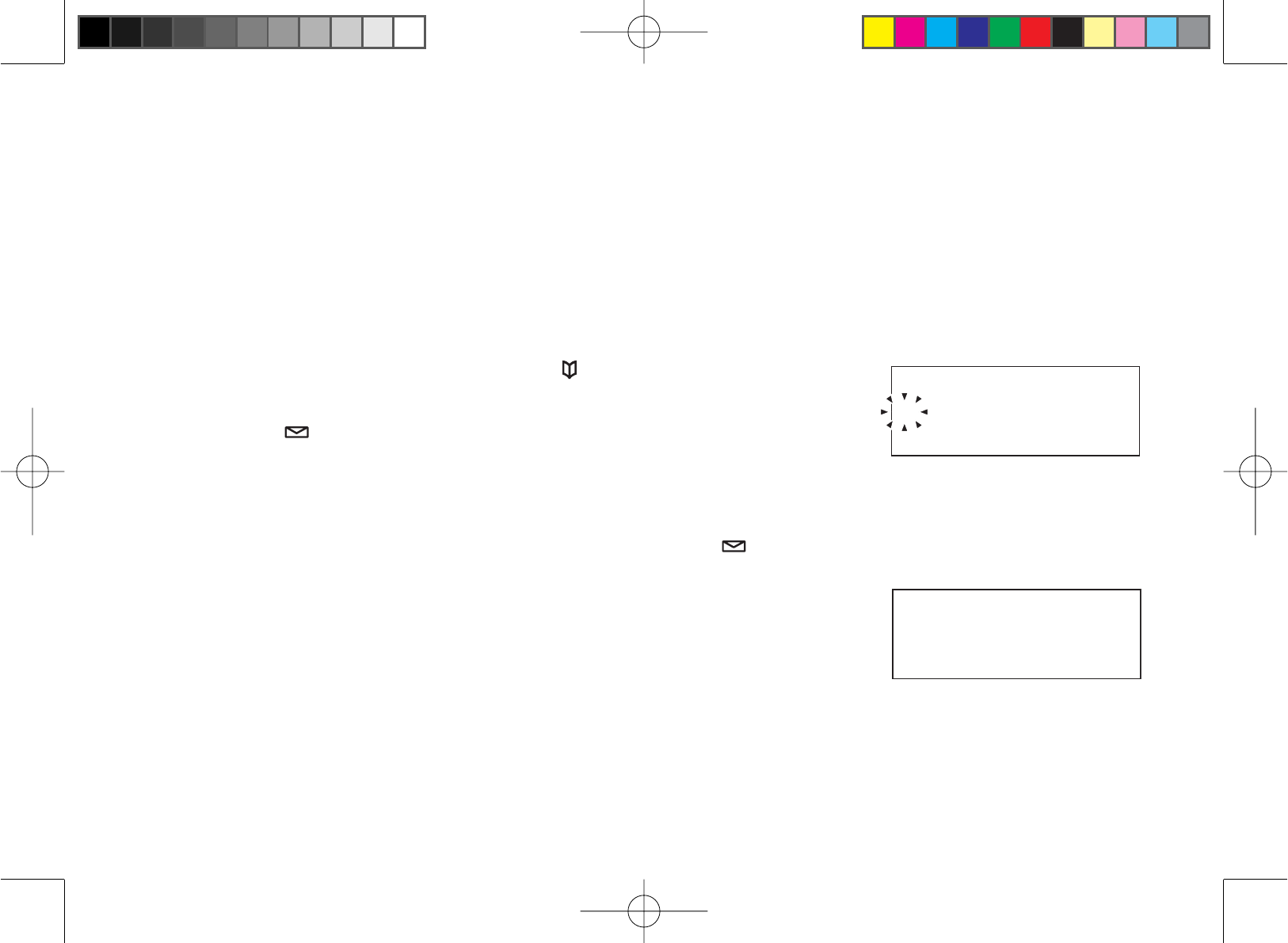
20
Setting Up the Phonebook
Your handset can store up to 70 names and numbers in your phonebook. When all the phonebook entries are full,
you will hear a beep and MEMORY FULL appears. You cannot store any additional names and numbers unless you
delete some of the existing ones.
You can also use the phonebook entries to store a group of numbers (up to 20 digits) that you may need to enter
once your call connects. This is referred to as chain dialing. See Chain Dialing from the Phonebook on page 27.
Creating Phonebook Entries
To store names and numbers in your phonebook, please follow these steps:
When the phone is in standby mode, press [].
To create a new phonebook entry, move the cursor to select NEW, and
press [select/ ]. EDIT NAME appears.
Enter the name for this entry (EDIT NAME).
Use the keypad to enter a name for this entry; the name can contain up to 16 characters. (See Entering Text
from Your Handset on page 11 for instructions on entering text.) If you do not want to enter a name for this entry,
your phone will store this entry as <NO NAME>. Press [select/ ]ZKHQ\RXDUH¿QLVKHG
Enter the number for this entry (EDIT NUMBER).
Once you have stored a name, EDIT NUMBER appears next. Use the
number keypad to enter the phone number; the phone number can contain
up to 20 digits. If you need the phone to pause between digits when it’s
dialing (for example, to enter an extension or an access code), press [redial/
pause] to insert a two-second pause. You will see a P in the display. You can
also use more than one pause together if two seconds is not long enough.
Each pause counts as one digit.
1.
2.
3.
4.
'FKV0COG
㨫
'FKV0COG
㨫
'FKV0WODGT
㨫
'FKV0WODGT
㨫
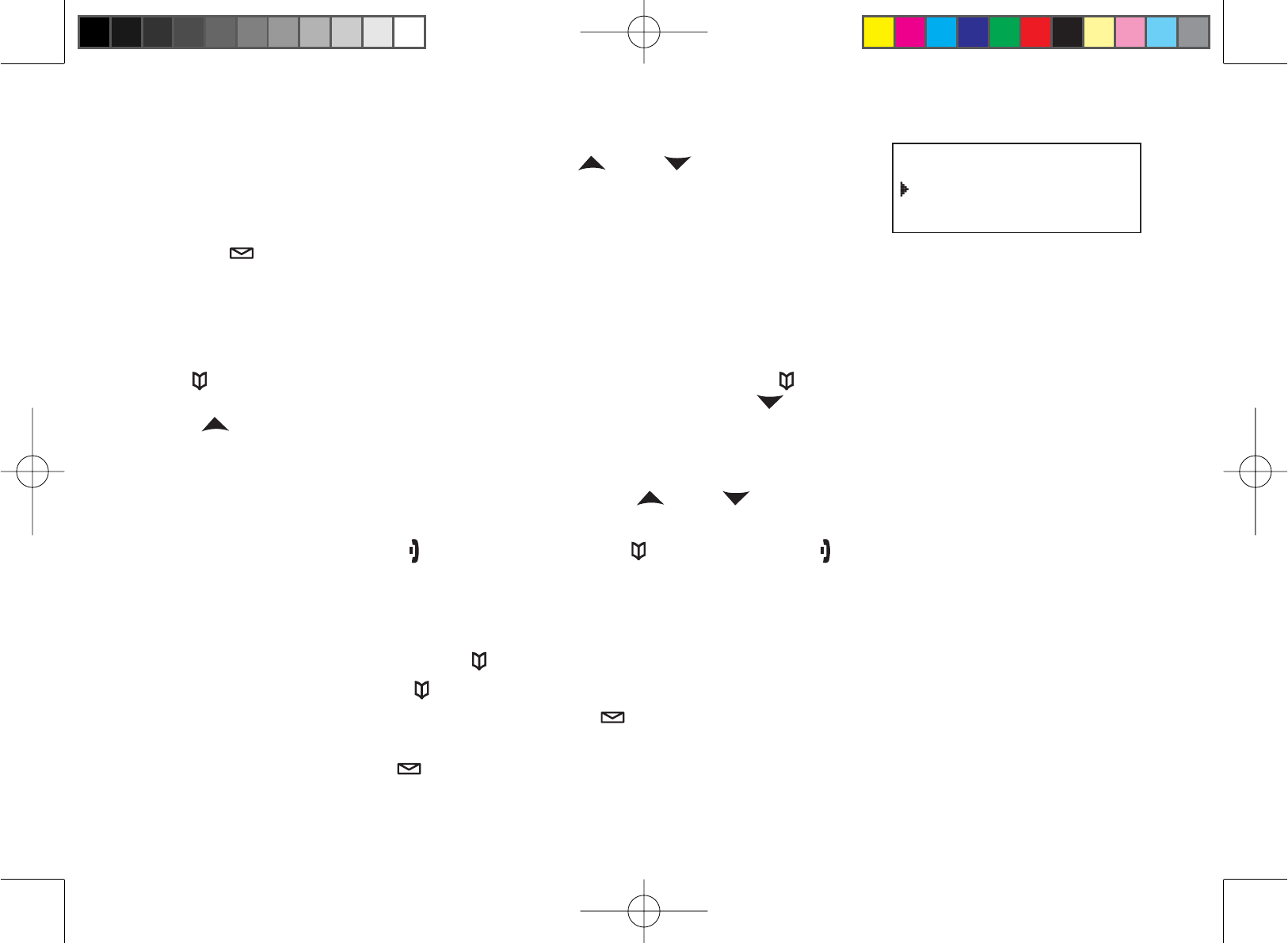
21
Assign a personal ring tone for this entry (PERSONAL RING).
You can attach a special ring tone to each phonebook entry; the phone will
use this ring tone when this person calls. Use []and [ ] to select one of
the 20 different ring tone options (see Selecting a Ring Tone on page 24 for
a complete list of ring tones). As you scroll through the tones, you will hear
a sample of each tone. When you hear the ring tone you want to use, press
[select/ ]. If you do not want to use a personal ring tone for this phonebook
entry, choose NO SELECTN; the phone will use your standard ring tone
setting.
Finding a Phonebook Entry
Press [ ] to open the phonebook, and then select DIAL/EDIT or press [ ] again. Phonebook entries are stored in
alphabetical order. To scroll through the phonebook from A to Z, press []. To scroll trough the phonebook from Z to
A press [].
You can also use the letters on the number keys to jump to a name that starts with that letter. Press a number key
([2] through [0]RQFHIRUWKH¿UVWOHWWHUWZLFHIRUWKHVHFRQGOHWWHUDQGVRRQ7KHSKRQHERRNMXPSVWRWKH¿UVWHQWU\
that begins with the letter you entered; you can then use []and [ ] o scroll to other entries. For example, to
search for an entry beginning with the letter M, press 6once.
To close the phonebook, press []. During a call, press [ ] again instead of [ ] to close the phonebook.
Editing an Existing Phonebook Entry
With the phone in standby, press [ ] to open the phonebook.
Select DIAL/EDIT or press [ ] again.
Find the entry you want to edit and press [select/ ].
Follow the steps for Creating Phonebook Entries on page 20. If you do not wish to change the information at any
step, simply press [select/ ]to go to the next step.
5.
1.
2.
3.
4.
2GTUQPCN4KPI
0Q5GNGEVP
(NKEMGT
2GTUQPCN4KPI
0Q5GNGEVP
(NKEMGT
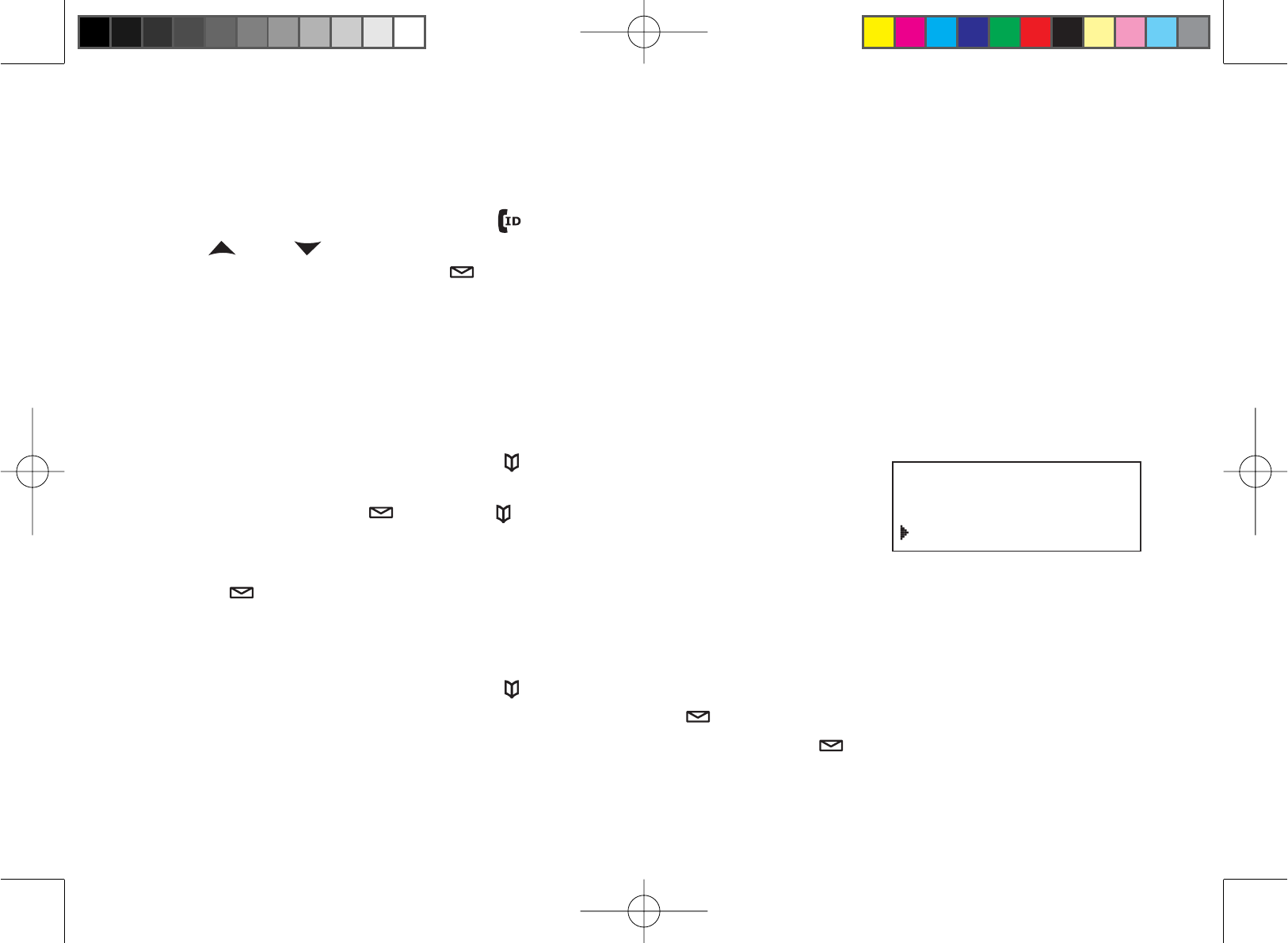
22
Storing Caller ID or Redial Numbers in the Phonebook
You can store Caller ID records or redial numbers in the phonebook so you can use them later. Go to the Caller ID or
redial list and select the number you want to store. (If the Caller ID information did not include the number, then you
will not be able to store it.)
When the phone is in standby, press []to open the Caller ID list or [redial/pause] to open the redial list.
Use []and [ ] to scroll through the Caller ID records or redial numbers. When you come to the information
you want to store, press [select/ ]. STORE/EDIT NAME appears.
If the phone number is already stored in memory, you will hear a beep, and THIS DATA IS ALREADY STORED!
appears in the display. The number will not be stored.
Continue by following the steps for Creating Phonebook Entries on page 20.
Deleting Phonebook Entries
You can delete individual phonebook entries or delete all the phonebook entries at once.
When the phone is in standby, press [].
To delete a single phonebook entry, move the cursor to select DIAL/EDIT,
and then press [select/ ]or press [ ] again.
Find the phonebook entry you want to delete and press [menu/clear].
DELETE ENTRY? appears in the display. Select YES, and then press
[select/ ].
<RXZLOOKHDUDFRQ¿UPDWLRQWRQHDQG'(/(7('DSSHDUVLQWKHGLVSOD\
Deleting all the phonebook entries at once
When the phone is in standby, press [ ].
Move the cursor to select DELETE ALL, and press [select/ ].
DELETE ALL? appears in the display. Select YES and then press [select/ ]<RXZLOOKHDUDFRQ¿UPDWLRQWRQH
and DELETED! appears in the display.
1.
2.
3.
1.
2.
3.
4.
5.
1.
2.
3.
2JQPGDQQM
%QR[
&GNGVG#NN
2JQPGDQQM
%QR[
&GNGVG#NN
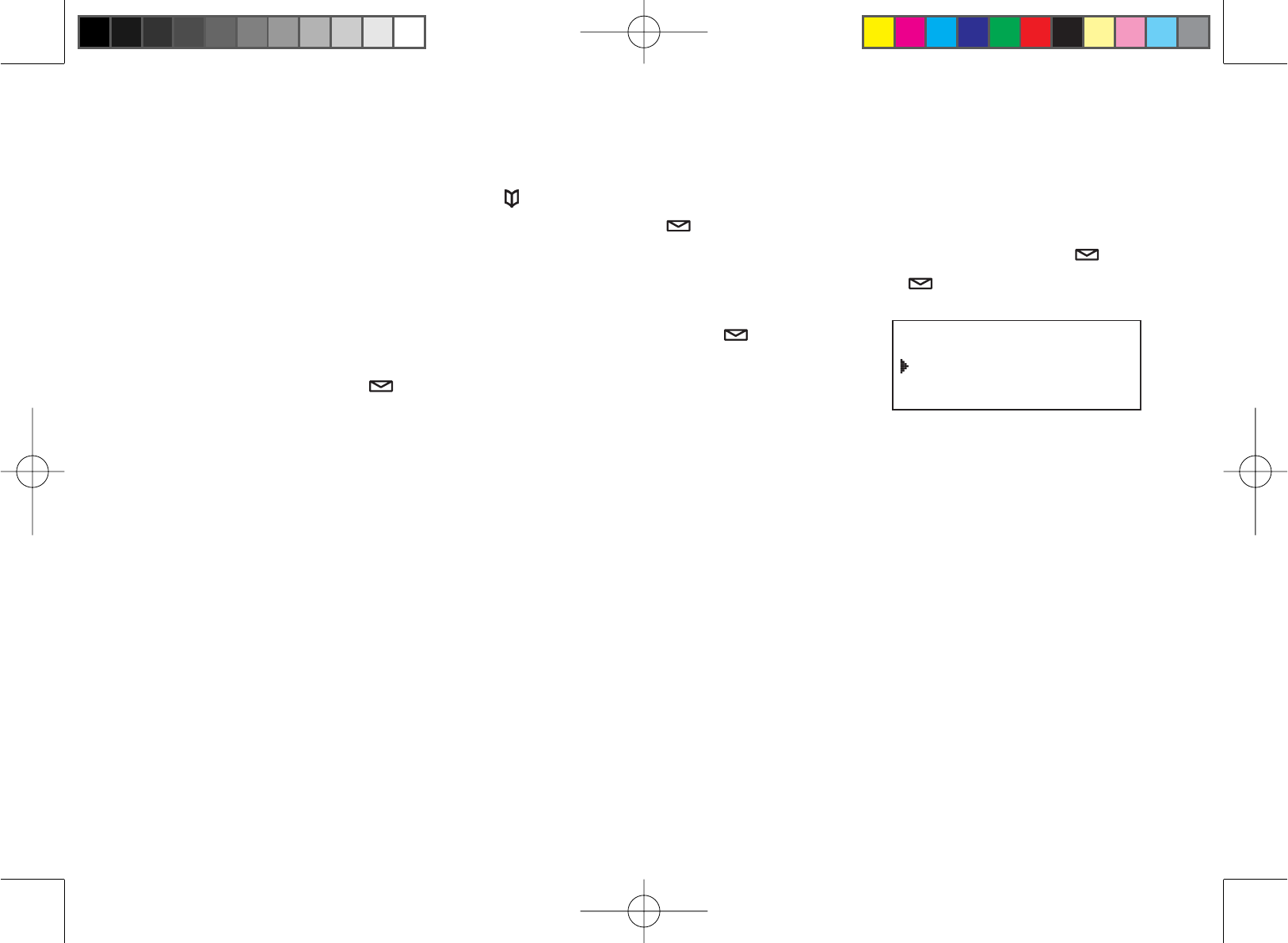
23
Copying Phonebook Entries to Another Handset
If you have more than one handset, you can transfer phonebook entries from one handset to another without having
to re-enter names and numbers. You can transfer one phonebook entry at a time or all phonebook entries at once.
When the phone is in standby, press [].
Move the cursor to select COPY, and then press [select/ ].
Move the cursor to select the handset which you want to transfer the entries to and then press [select/ ].
Move the cursor to select ONE MEMORY or ALL MEMORY, and then press [select/ ].
If you select ALL MEMORY,ARE YOU SURE? appears on the display
screen. Move the cursor to select YES, and then press [select/ ].
,I\RXVHOHFW21(0(025<¿QGWKHSKRQHERRNHQWU\\RXZDQWWRWUDQVIHU
and then press [select/ ].
The phonebook entries will be transferred to the designated handset. During
the copy process, the receiving handset shows RECEIVING and the banner
of the sending handset.
When the transfer is completed, DONE! appears on the handset.
Note: If your phonebook contains 70 entries, you cannot store any new phonebook entries. You will hear a
beep, and MEMORY FULL appears on the display. If the selected handset is out of range or data
transfer is canceled, UNAVAILABLE appears in the display. Phonebook listings will not be transferred.
1.
2.
3.
4.
5.
6.
7.
8.
%QR[2JQPGDQQM
1PG/GOQT[
#NN/GOQT[ZZ
%QR[2JQPGDQQM
1PG/GOQT[
#NN/GOQT[ZZ
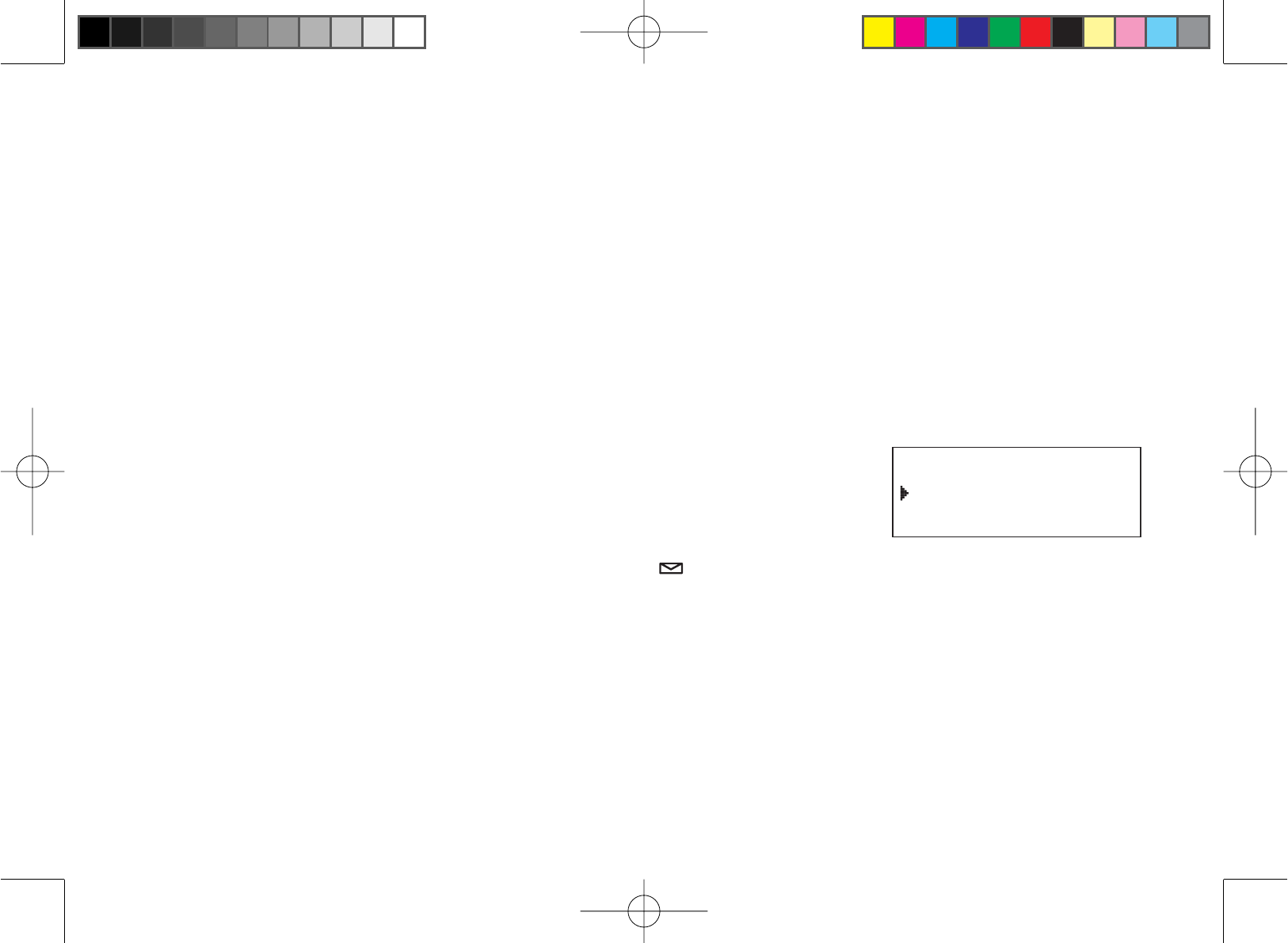
24
Customizing Your Phone
Selecting a Ring Tone (Handset Only)
You may choose from 4 melodies or 3 tones for your phone’s primary ring tone. Each station can use a different
ringer tone or melody. The available ring tones are listed below:
Melodies Ringers
For Elise (ELISE) Flicker
We Wish You A Merry Christmas (MERRY-XMAS) Clatter
Aura Lee (AURA LEE) Wake Up
Star Spangled Banner (STAR SPNGL)
Press [menu/clear]. Select the HANDSET SETUP menu, and then the
RINGER TONES submenu.
Move the cursor to select a ring tone. As each ring tone is selected, you will
hear a sample of the ring tone.
When you hear the tone you want to use, press [select/ ]. You will hear a
FRQ¿UPDWLRQWRQH
1.
2.
3.
4KPIGT6QPGU
(NKEMGT
%NCVVGT
4KPIGT6QPGU
(NKEMGT
%NCVVGT
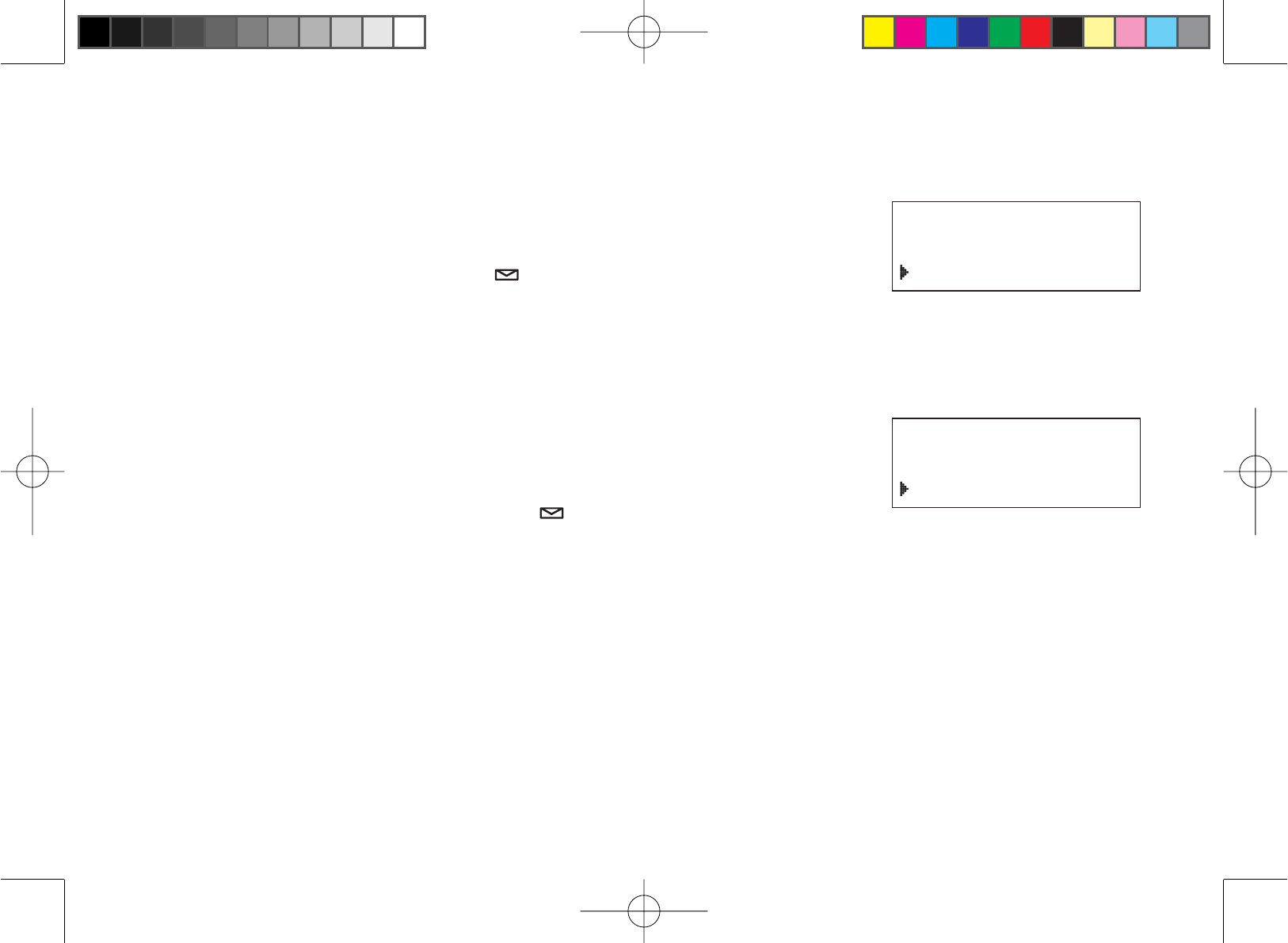
25
Activating AutoTalk (Handset only)
AutoTalk allows you to answer the phone simply by removing the handset from the cradle. You do not have to press
any buttons to answer the call.
Press [menu/clear].
Select the HANDSET SETUP menu, and then the AUTOTALK submenu.
Select ON or OFF, and press [select/ ]<RXZLOOKHDUDFRQ¿UPDWLRQWRQH
Activating Any Key Answer (Handset only)
Any Key Answer allows you to answer the phone by pressing any key in the twelve-keypad.
Press [menu/clear].
Select the HANDSET SETUP menu, and then the ANY KEY ANSWER
submenu.
Select ON or OFF, and then press [select/ ]<RXZLOOKHDUDFRQ¿UPDWLRQ
tone.
1.
2.
3.
1.
2.
3.
#WVQ6CNM
1P
1HH
#WVQ6CNM
1P
1HH
#P[-G[#PUYGT
1P
1HH
#P[-G[#PUYGT
1P
1HH
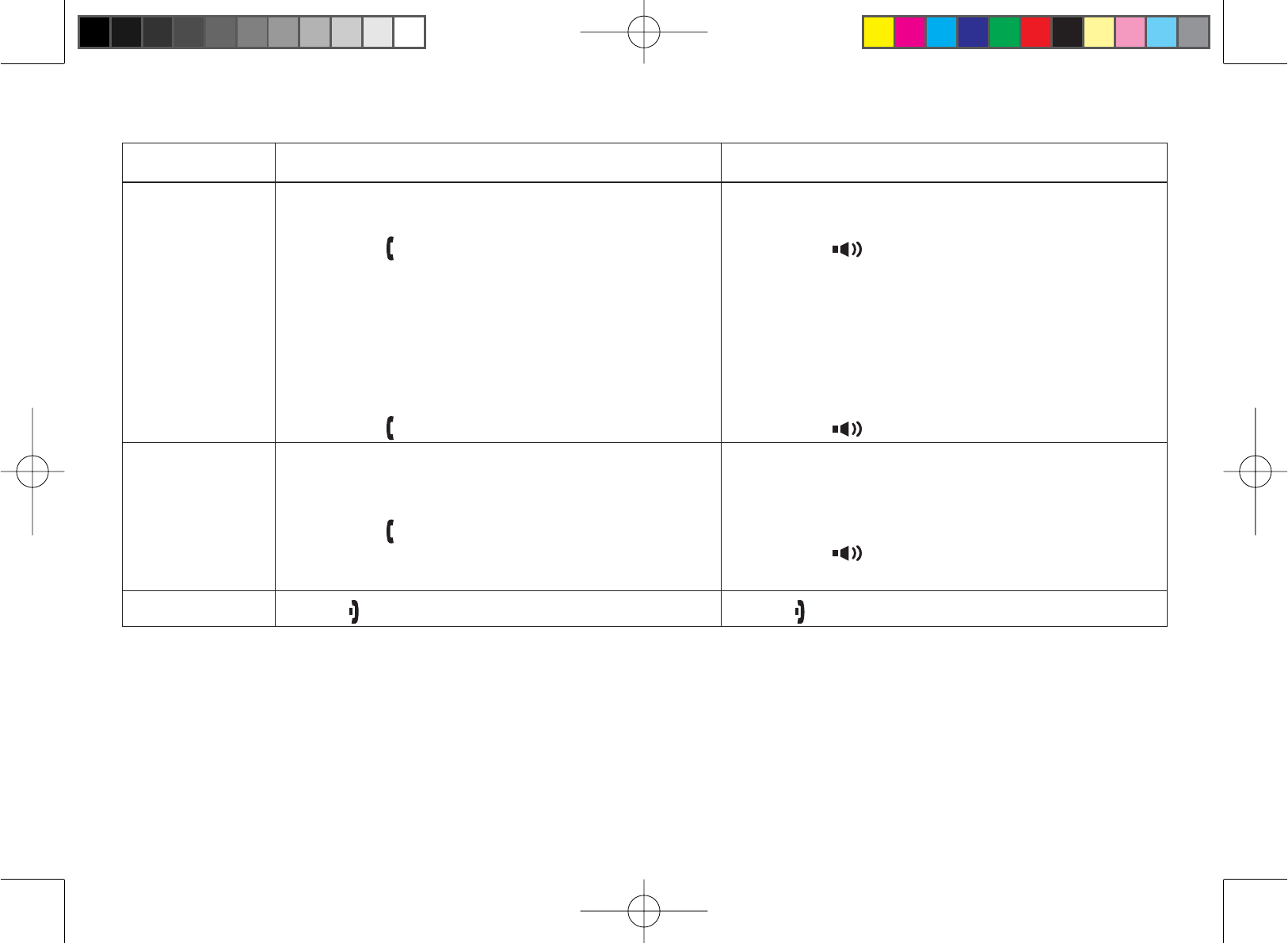
26
Using Your Phone
From a cordless handset From a handset speaker phone
Making a call
Remove the handset from the charging
cradle.
Press [ÀDVK@.
Listen for the dial tone.
Dial the number.
OR Remove the handset from the charging
cradle.
Dial the number.
Press [ÀDVK@.
1.
2.
3.
4.
1.
2.
3.
Remove the handset from the charging
cradle.
Press [].
Listen for the dial tone.
Dial the number.
OR Remove the handset from the charging
cradle.
Dial the number.
Press [].
1.
2.
3.
4.
1.
2.
3.
Answering
a call
Pick up the handset. (If AutoTalk is on, the
phone will answer when you remove the
handset from the charging cradle.
Press [ÀDVK@. (If Any Key Answer is on,
you can also press any key on the twelve-
number keypad.)
1.
2.
Pick up the handset. (If AutoTalk is on, the
phone will answer when you remove the
handset from the charging cradle.
Press [].
1.
2.
Hanging up Press []or return the handset to the cradle. Press [ ] or return the handset to the cradle.
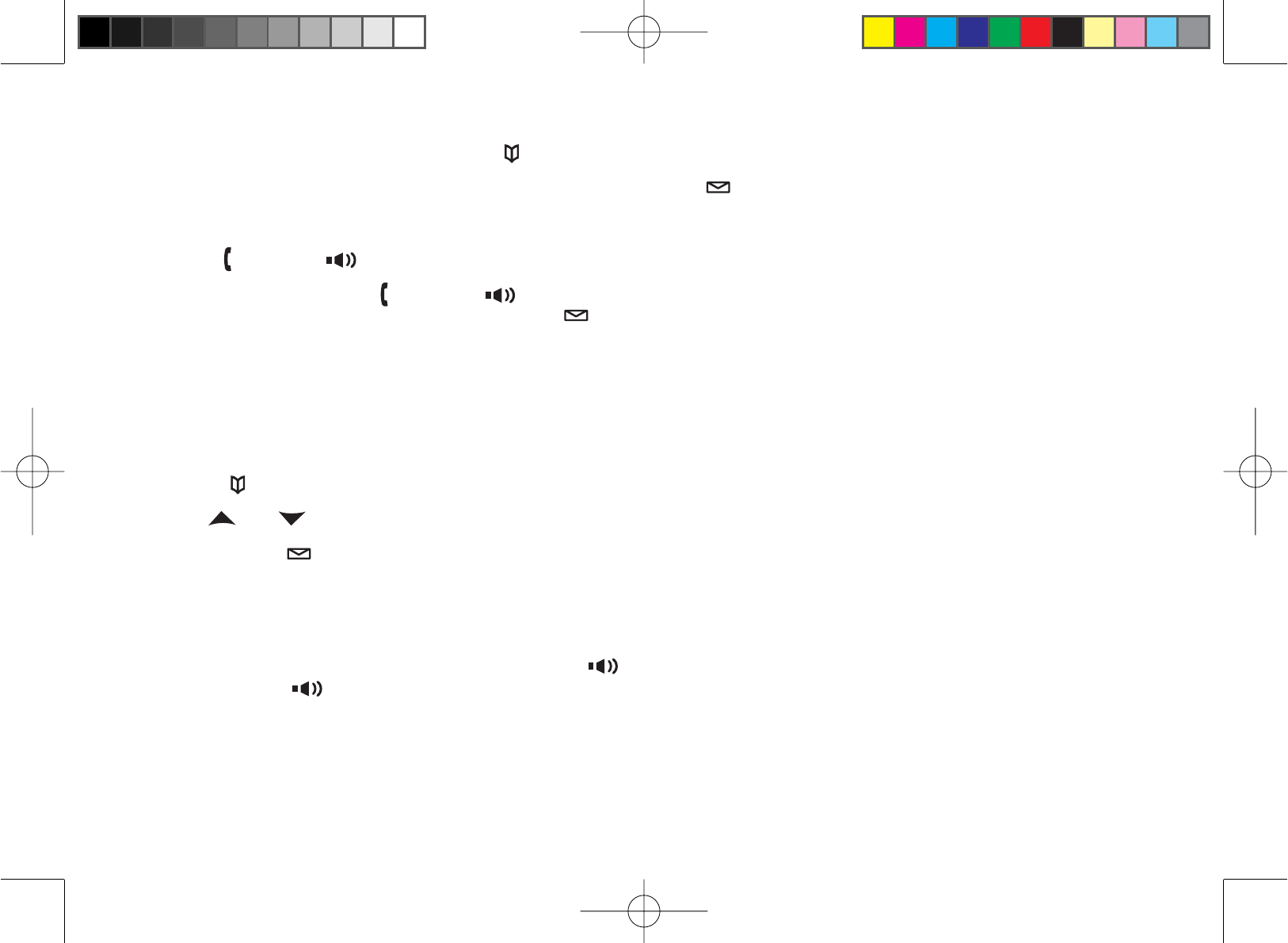
27
Making a Call from the Phonebook
When the phone is in standby, press [ ] to open the phonebook.
Move the cursor to select DIAL/EDIT, and then press [select/ ].
Find the phonebook entry you want to call (see Finding a Phonebook Entry on page 21).
Press [ÀDVK@ or [ ] to dial the number.
Note: You can also press [ ÀDVK@ or [ ] before you open the phonebook. When you come to the phone
number you want to dial, press [select/ ].
Chain dialing from the Phonebook
You can use the phonebook entries to store a group of numbers (up to 20 digits) that you may need to enter once
your call connects. Once the call has connected you will then do the following:
Press []
Use []or [ ] to select the phonebook entry you want to call.
Press [select/ ]
Switching to the Handset Speakerphone During a Call
To switch a normal call to the speakerphone, press [ ] on the handset. To switch from a speakerphone call to a
normal call, press [].
1.
2.
3.
4.
1.
2.
3.
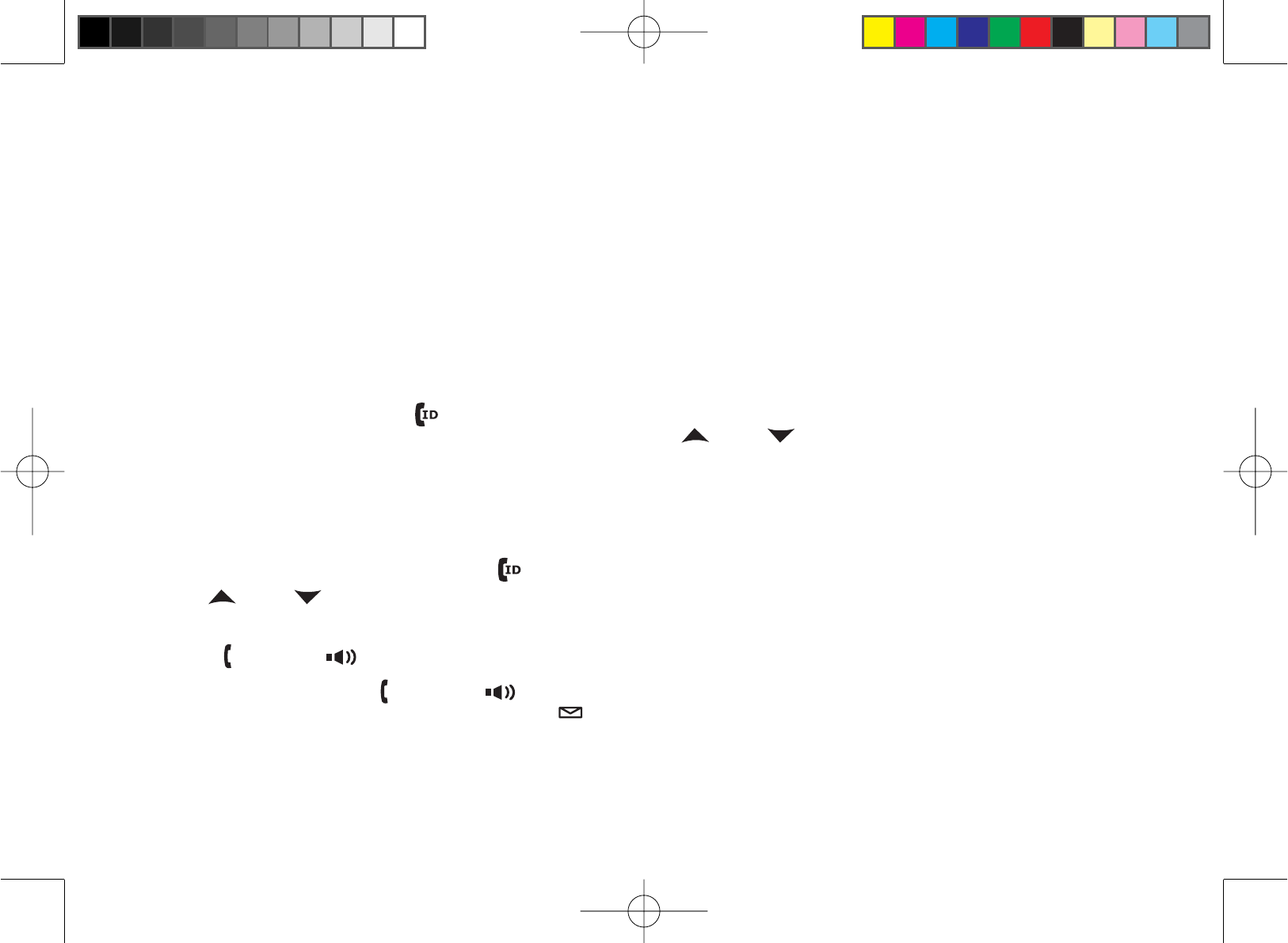
28
Using Caller ID and Call Waiting
If you subscribe to Caller ID from your phone company, your phone will show you the caller’s phone number and
name (if available) whenever a call comes in. If you subscribe to both Call Waiting and Caller ID, the phone also
shows you the name and the number of any call that comes in while you’re on the line.
If your telephone provider supports seven-digit dialing, you can save your local area code so it does
not display in the Caller ID list. See Seven-Digit Dialing on page 35 for more information.
Using the Caller ID List
You can store up to 30 Caller ID numbers in each handset. Once you reach your maximum Caller ID entries of 100,
Caller ID information will not be stored (but it will still display when the call comes in).
To open the Caller ID list, press [](on the right side of the four-way key). The phone will show the number of new
Caller ID records and the total number of stored records. Use []and [ ] to scroll through the list, or enter a
OHWWHURQWKHNH\SDGWRMXPSWRWKH¿UVW&DOOHU,'QDPHWKDWVWDUWVZLWKWKDWOHWWHU
Making a Call from a Caller ID Record
When the phone is in standby, press [ ] to open the Caller ID list.
Use []and [ ]WR¿QGWKH&DOOHU,'UHFRUG\RXZDQWWRGLDO
To add (or delete) a “1” to the beginning of the displayed phone number, press [
*
/tone].
Press [ÀDVK@ or [ ] to dial the number.
Note: You can also press [ ÀDVK@ or [ ] before you open the caller ID list. When you come to the phone
number you want to dial, press [select/ ].
1.
2.
3.
4.
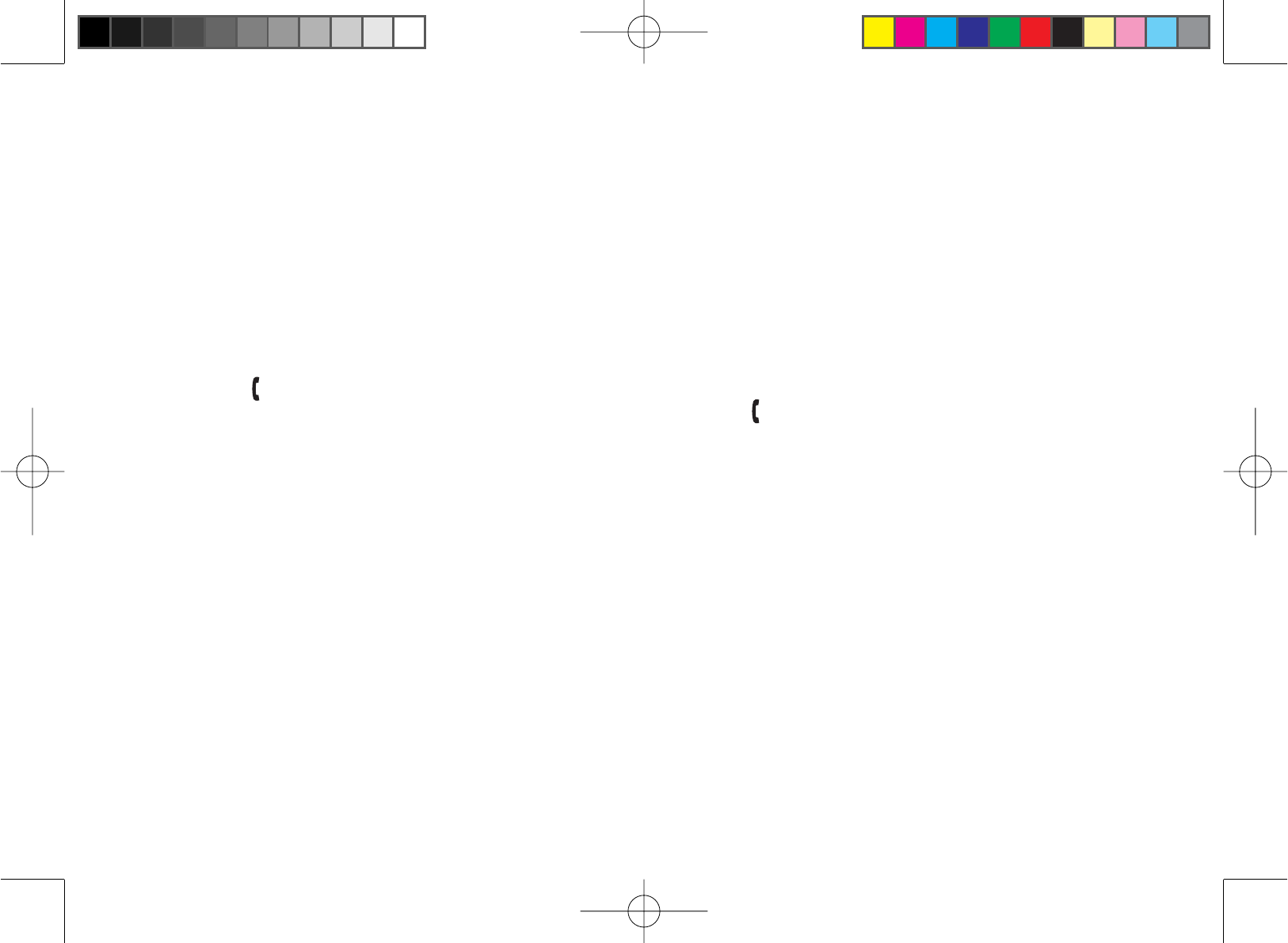
29
Deleting Caller ID Numbers
To delete only one Caller ID number, go to the Caller ID list and select the number you want to delete. Press [menu/
clear]:KHQWKHSKRQHDVNV\RXWRFRQ¿UPVHOHFW<(6
To delete all the Caller ID numbers, go to the Caller ID list and press [menu/clear]. Select YES when asked if you
want to DELETE ALL.
Note: When you delete a Caller ID number, you delete it permanently.
Using Call Waiting
If you have Call Waiting service and a second call comes in when you are on the phone, a call waiting tone will
sound. Press [ÀDVK@ on the handset or >ÀDVK@ on the base to accept the waiting call. There is a short pause, and
then you will hear the new caller. To return to the original caller, press [ÀDVK@ or >ÀDVK@.
Note: You must subscribe through your telephone provider to receive Call Waiting services. Not all features
are available in all areas.
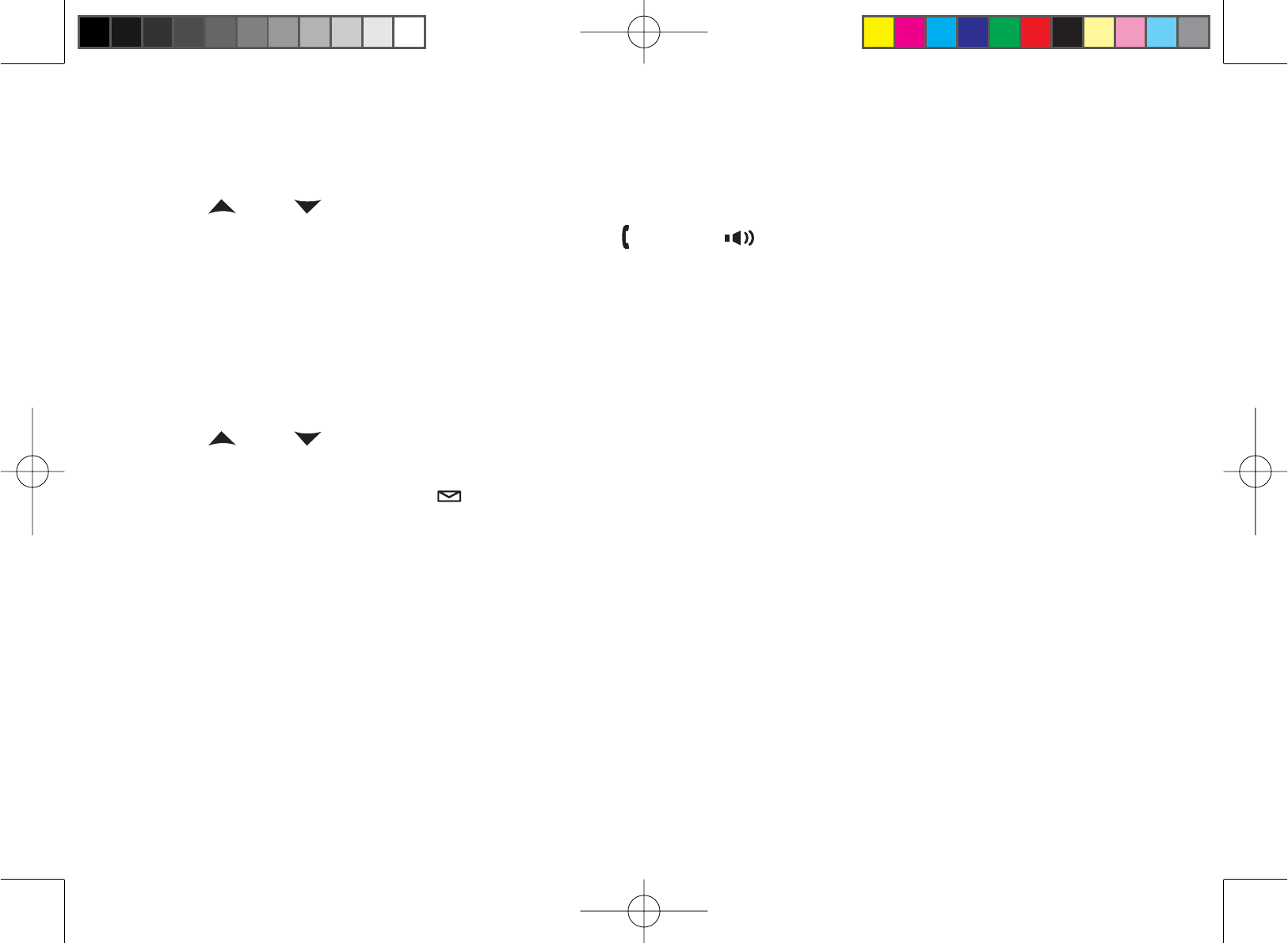
30
Redialing a Number
You can quickly redial the last 3 numbers dialed on each handset.
With the phone in standby, press the [redial/pause] to open the redial list.
Use []and [ ] or [redial/pause] to scroll through the redial list.
:KHQ\RX¿QGWKHQXPEHU\RXZDQWWRGLDOSUHVV[ÀDVK@ or [ ] on the handset to dial the number.
1RWH ,IWKHQXPEHUH[FHHGVGLJLWVRQO\WKH¿UVWGLJLWVDUHUHWDLQHGLQUHGLDOPHPRU\
• If the redial memory is empty, you will hear a beep.
Deleting a Redial Record
If you want to delete a phone number from the handset’s redial list, follow the steps below:
With the phone in standby, press [redial/pause].
Use []and [ ] to scroll through the redial list.
:KHQ\RX¿QGWKHUHGLDOQXPEHU\RXZDQWWRGHOHWHSUHVV[menu/clear].
Select YES, and press [select/ ]. The redial number is deleted.
1.
2.
3.
1.
2.
3.
4.

31
Adjusting the Ringer, Earpiece and Speaker Volume
Adjusting the Ringer Volume
You can choose from three ringer volume settings on the handset (off, low, medium, and high) and four options (off,
low, medium, and high) on the base. With the phone in standby, use []or [ ] to adjust the ringer volume.
Adjusting the Earpiece Volume
You can choose from six volume levels for the earpiece. To adjust the earpiece volume while on a call, press [ ] (to
make it louder) or [](to make it softer).
Adjusting the Speaker Volume
Handset Speakerphone: You can choose from six volume levels for the handset speakerphone. To adjust the
speaker volume while on a call, press [](to make it louder) or [ ] (to make it softer).
Base Speaker: You can choose from ten volume levels for the base speakerphone. To adjust the speaker volume
while on a call, press [vol ](to make it louder) or [vol ](to make it softer).
Adjusting the Audio Tone
,I\RXDUHQ¶WVDWLV¿HGZLWKWKHDXGLRTXDOLW\RI\RXUSKRQH\RXFDQDGMXVWWKH$XGLR7RQHRIWKHHDUSLHFHZKLOHRQ
a call. Your phone gives you three audio tone options: low, natural and high; the default setting, Natural Tone, is
recommended for hearing aid users. Audio tone adjustments only apply to the earpiece, not the speakerphone.
To adjust the audio tone:
With the phone in talk mode, press [select/ ]to cycle through the three audio tone options.
When the desired option appears on the display, stop.
After two seconds, the displayed audio tone is set, and the display returns to normal.
1.
2.
3.
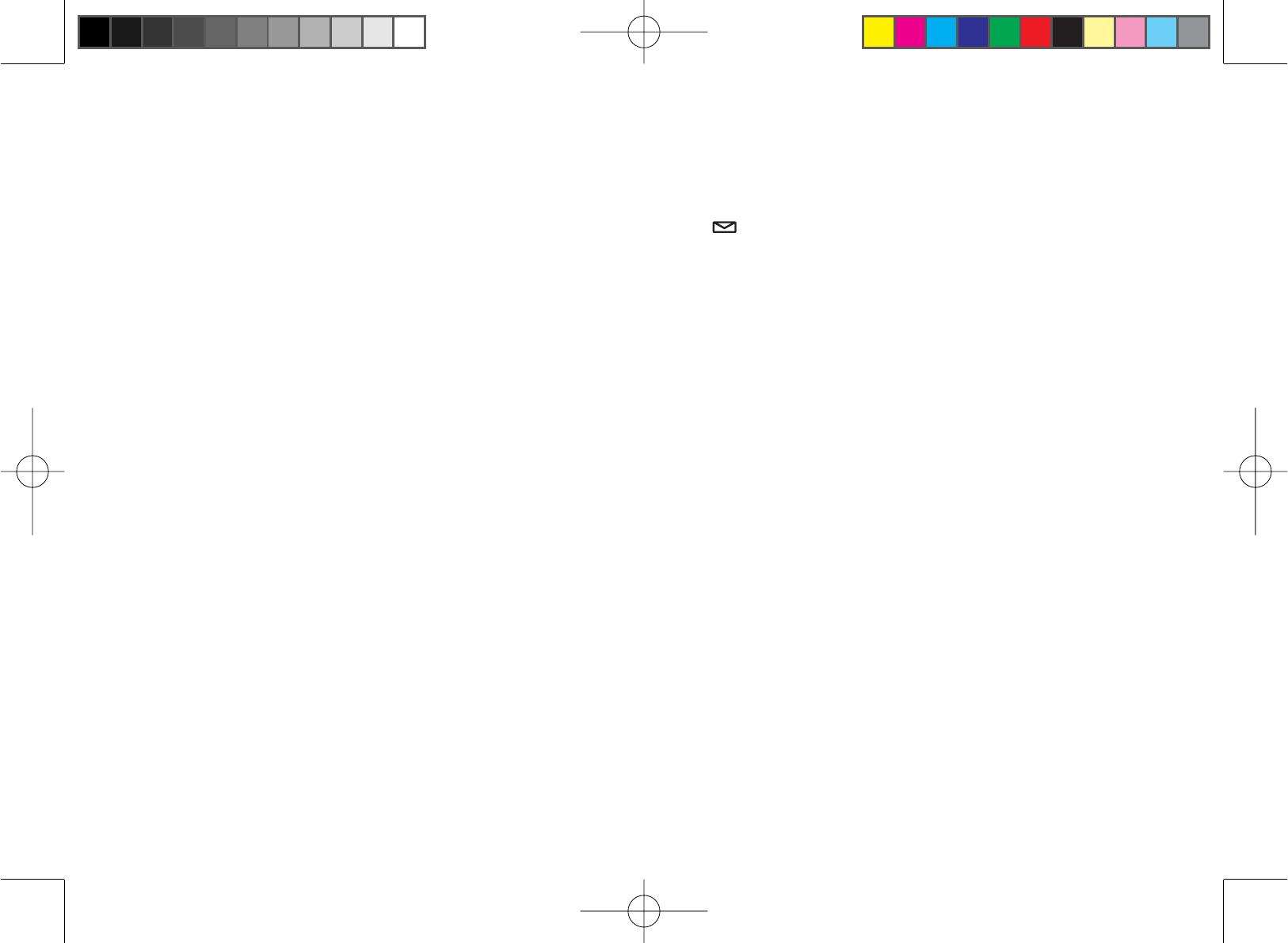
32
Using the Clarity Boost Feature
If you encounter interference while using your phone, you can manually improve the sound by setting the clarity
booster to on. This works only when the phone is in use, so while you are on a call:
Press [menu/clear].
Move the cursor to CLARITY BOOST, and then press [select/ ]. BOOST ON and B appear in the display.
Use the same procedure to turn off clarity booster. BOOST OFF appears.
Finding a Lost Handset
To locate a misplaced handset, press >¿QGKV@ on the base (or >PXWH¿QGKV@ on the dual-keypad base) when the
phone is in standby. All registered handsets will beep for 60 seconds, and PAGING appears on the handset display.
To cancel paging, press >¿QGKV@ (>PXWH¿QGKV@) again or any key on the found handset.
1.
2.
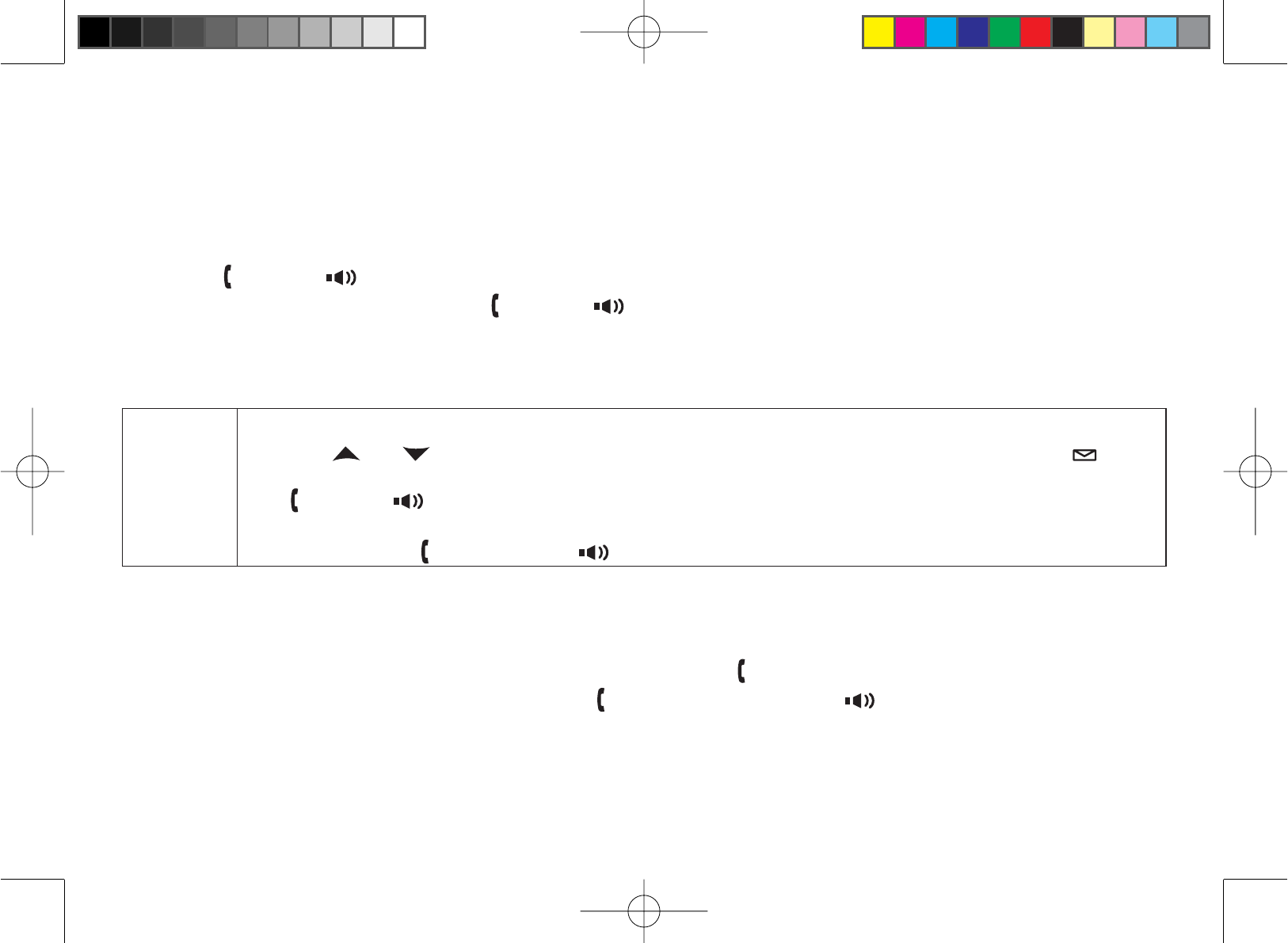
33
Using Conference and Transfer
Conferencing
If you have more than one handset, up to three people can participate in a conference call. A three-way conference
call consists of an outside line and two handsets. A four-way conference call consists of an outside line, the base
speaker phone, and two handsets. You can easily join a call already in progress.
Press [ÀDVK@ or [ ] to join the call.
To return to the party on hold, press [ÀDVK@ or [ ] on a handset. The phone will return to the holding party.
Transferring a Call
You can transfer a call from one station to another.
From the
handset
During a call, press [hold/int’com/xfer].
Use []or [ ] to select the station you want to transfer the call to, then press [select/ ]. The
call will automatically be placed on hold, and a paging tone sounds. To cancel the transfer, press
[ÀDVK@ or [ ].
When another station accepts the transferred call, you will be disconnected. If you want to rejoin
the call, press [ÀDVK@ again or [ ].
1.
2.
3.
Answering a Transferred Call
When a station receives a call transfer, it sounds a paging tone; handsets also show the ID of the station that is
paging. To accept the call transfer:
To answer the page and speak to the transferring station, press [ÀDVK@ or [hold/int’com/xfer] on the handset.
To accept the call and speak to the caller, press [ÀDVK@ on the handset or [ ] on the base.
When you accept the transferred call, the transferring station will be disconnected.
2QO\WKH¿UVWVWDWLRQWRDQVZHUWKHWUDQVIHUSDJHZLOOEHFRQQHFWHGWRWKHFDOO,IWKHWUDQVIHUSDJHLVQRWSLFNHGXS
within one minute, the operation will be canceled.
1.
2.
1.
2.
3.
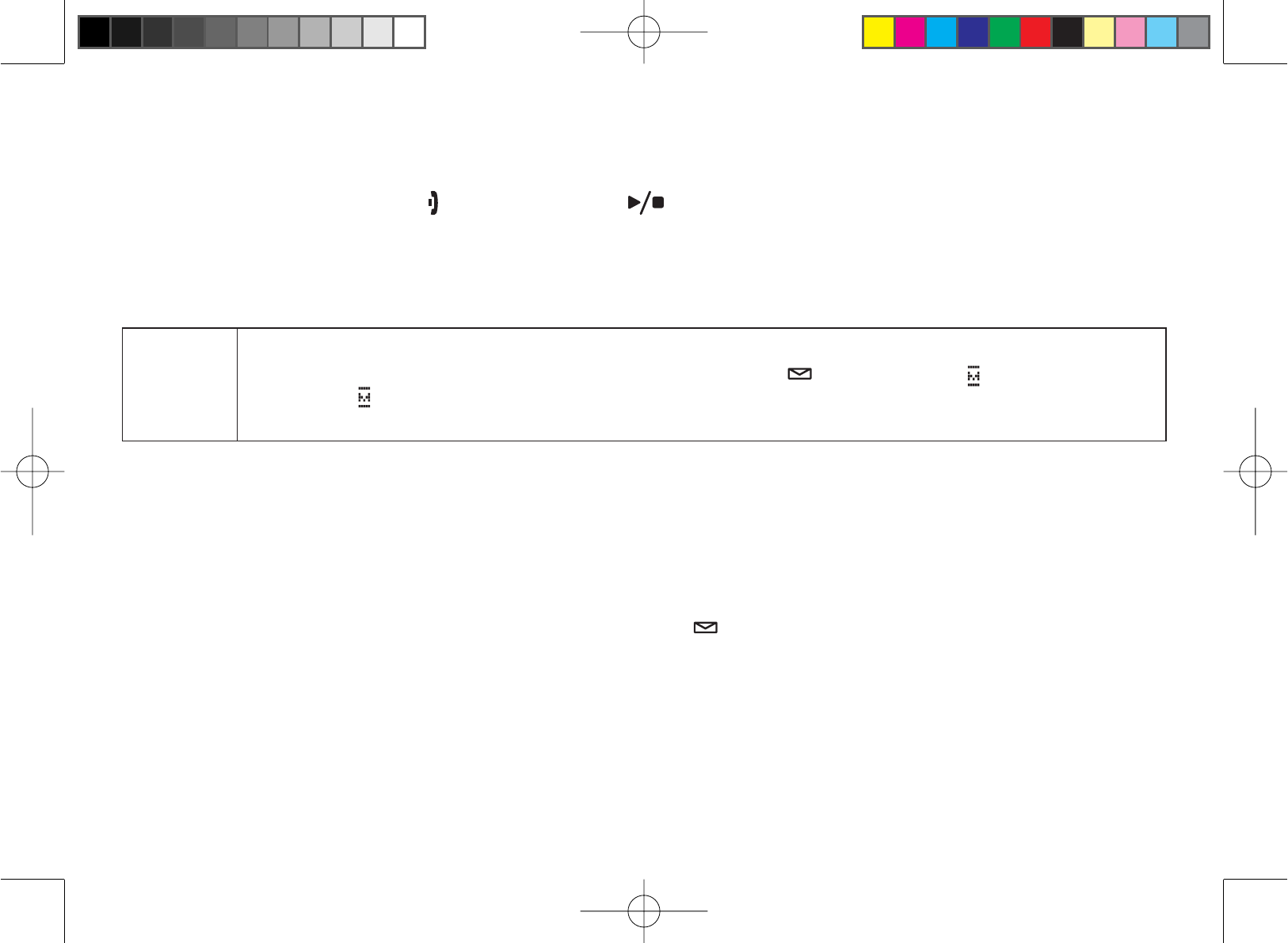
34
Using Special Features
Muting the Ringer (One Call Only)
While the phone is ringing, press [ ] on the handset or [ ] on the base to mute the ringer for this call. The phone
will ring again on the next call. (The handset must be off the cradle to mute the ringer.)
Muting the Microphone
Mute turns off the microphone so the caller can’t hear you. This only works while you are on a call.
From the
handset
Press [menu/clear].
Move the cursor to select MUTE and then press [select/ ]. MUTE ON and appear in the
display; remains while muting is on.
To cancel muting, repeat the procedure, MUTE OFF appears.
1.
2.
3.
Privacy Mode
If you don’t want other stations to interrupt your call, turn on privacy mode. As long as your handset is in privacy
mode, other stations can’t join your call or make any calls of their own: their displays will show UNAVAILABLE.
While on a call, press [menu/clear].
Move the cursor to CALL PRIVACY, and then press [select/ ]. PRIVACY MODE ON and appear in the display
for 2 seconds; the icon remains in the display as long as privacy mode is on.
To turn privacy mode off, repeat the procedure listed above.
1.
2.

35
Seven-Digit Dialing
If you can make a local call by dialing only 7 digits (instead of 10), you can program your local area code in your
phone. Calls that come from within your area code will show only the 7-digit phone number; calls from outside your
area code will show all 10 digits. To enter an area code, follow the steps below:
Press [menu/clear]. Select the GLOBAL SETUP menu, and then the AREA CODE submenu.
Use the number keypad ([0] through [9]) to enter a 3-digit area code. If an area code has already been stored, it
appears in the display. Press [menu/clear] to delete the stored code, and then enter a new one.
Press [select/ ]<RXZLOOKHDUDFRQ¿UPDWLRQWRQH
Using the Intercom
You can use the intercom to talk to another station without using the phone line.
Making an Intercom Page
From the
handset
With the phone in standby, press [hold/int’com/xfer].
Use [ ] or [ ] to select the station you want to talk with, then press [select/ ]. Select ALL to
page all other stations.
To cancel the intercom page, press [].
1.
2.
3.
Note: Intercom paging will be canceled if any of the following things occur:
— You receive an outside call or an intercom page while selecting the other handset.
— You do not select a handset within 30 seconds.
— The party does not answer the page within one minute.
—The party is busy.
—The party is out of range (UNAVAILABLE appears in the display).
1.
2.
3.
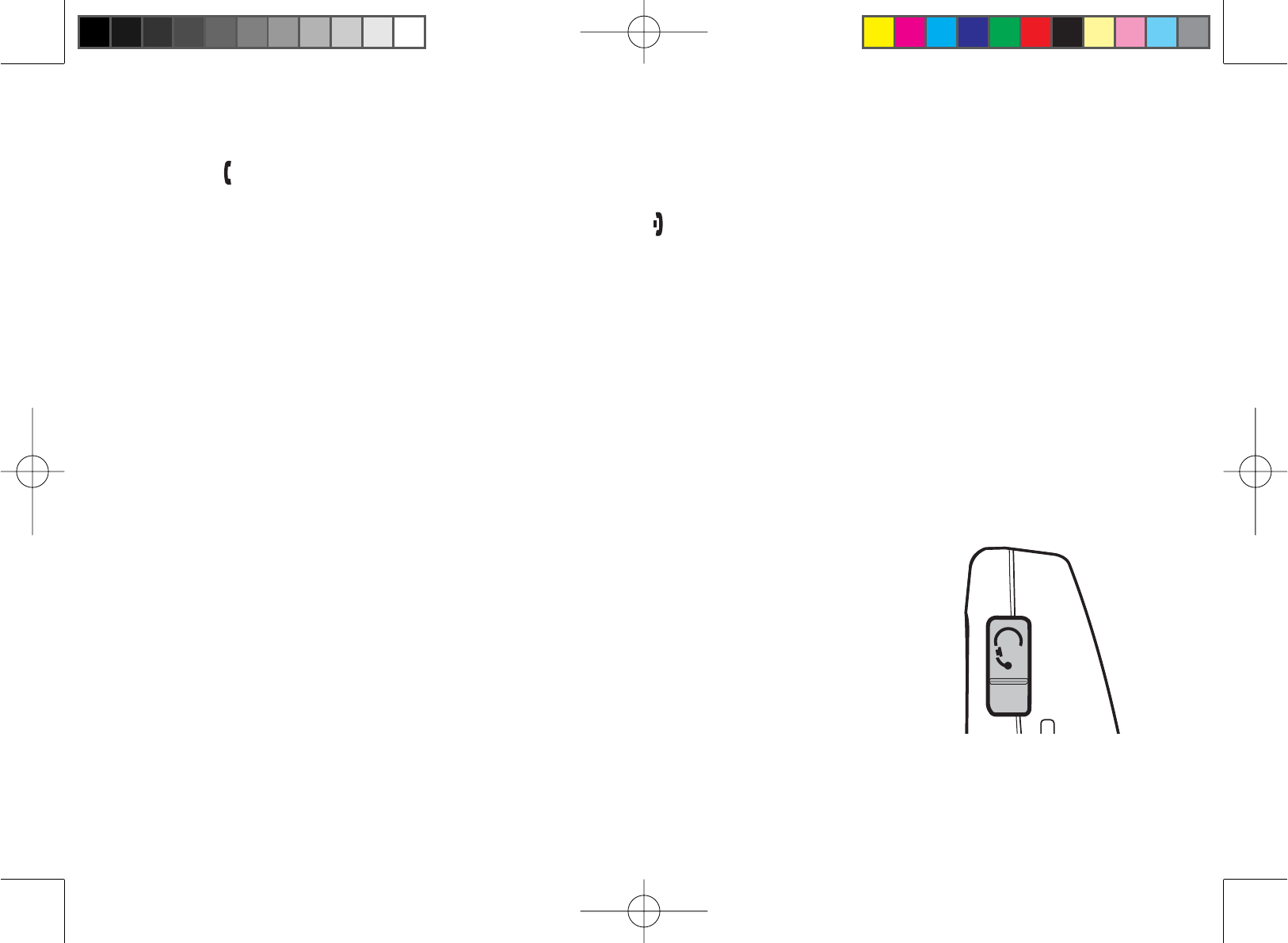
36
Answering an Intercom Page
When the intercom page tone sounds, the display will show the ID of the station that is paging.
Press [ÀDVK@ or [hold/int’com/xfer]. If AutoTalk is on, the handset will automatically answer the page when
you remove the handset from the cradle.
To hang up an intercom page from the handset, press [].
Tone Dialing Switch Over
If your phone is set to pulse dialing, you can switch to tone dialing after the call connects. This feature is useful when
\RXQHHGWRQHGLDOLQJWRXVHDXWRPDWHGPHQXV\VWHPVVXFKDVWHOHSKRQHEDQNWHOOHUVWHOHSKRQHSUHVFULSWLRQUH¿OOV
customer support menus, etc. Make your call normally. Once your call connects, press [
*
/tone] on the handset. Any
digits you enter from then on will be sent with tone dialing. When this particular call ends, the phone automatically
returns to pulse dialing.
See Changing the Dial Mode on page 15 for instructions on setting your phone for pulse or tone dialing.
Installing the Optional Headset
Your phone may be used with an optional headset. To use this feature, insert
the headset plug into the headset jack. Your phone is ready for hands-free
conversations. (Headsets may be purchased by calling the Uniden Parts
Department. See back cover page for contact information.)
1.
2.
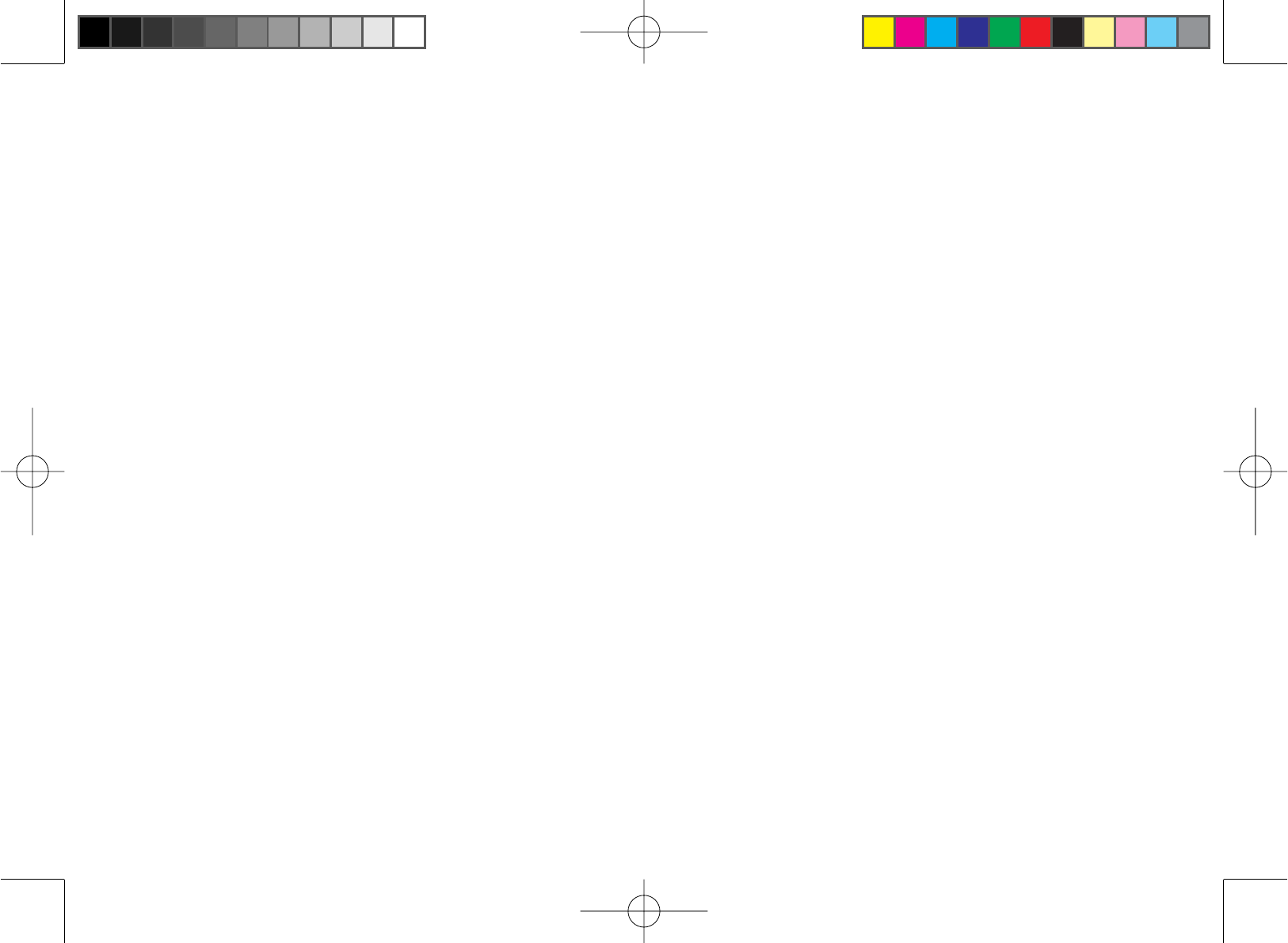
37
Setting Up the Answering System
Your phone has a built-in answering system that answers and records incoming calls. You can also use your
answering system to record a conversation or leave a voice memo.
Features
Digital Tapeless Recording
Up to 14 Minutes of Recording Time
Call Screening
Personal or Pre-recorded Outgoing Messages
Voice Prompts for Menu Setup
(for USA models: English and Spanish,
for Canadian models: English and French)
•
•
•
•
•
Day and Time Announcement
Remote Message Retrieval
Toll Saver
Conversation Recording
Hands Free Speaker Phone at Base
Records Up to 59 messages.
•
•
•
•
•
•
Digital Tapeless Recording allows you to quickly review, save, or delete the messages you choose. You will never
have to worry about a tape wearing out, jamming, or resetting improperly.
Voice Prompts
You can set up your answering system’s primary features from the base with voice prompt instructions. The following
seven items may be set up using the voice prompts: Time, Security Code, Ring Time, Record Time, Message Alert,
Language, and Call Screening.
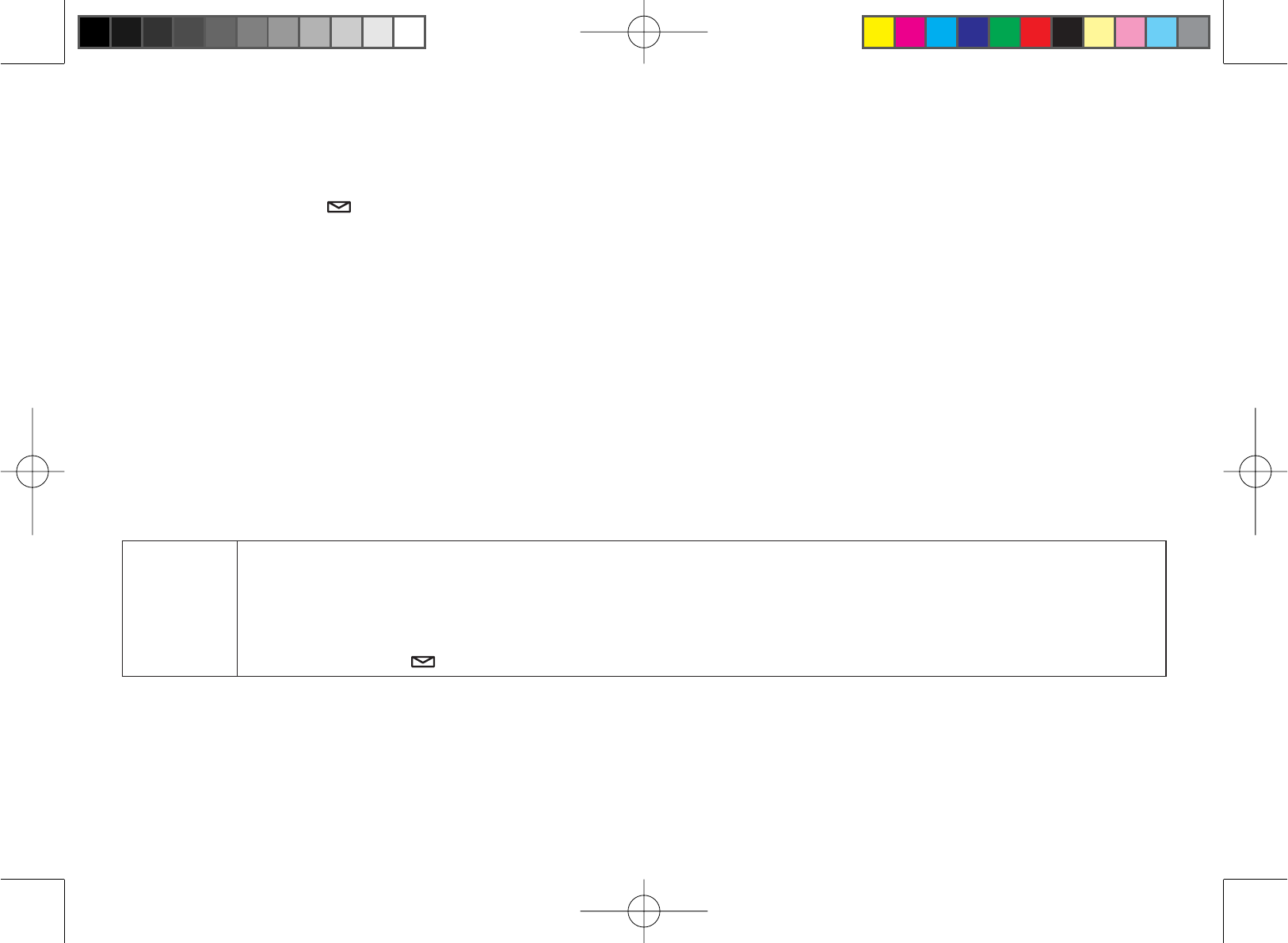
38
Using the Answering System Interface
Handset operation
You can use your handset to operate your answering system from anywhere in your home. When the phone is in
standby, press [select/ ]on the handset to access the answering system. REMOTE ANSWERING MACHINE
OPERATION appears on the handset display, and the system announces the number of new and old messages.
Keep the following things in mind when you use your handset to access your answering system:
You can enter a command at any time during announcements.
$IWHUWKH¿UVWDQQRXQFHPHQW\RXKDYHVHFRQGVWRHQWHU\RXU¿UVWFRPPDQGEHIRUHWKHV\VWHPUHWXUQVWR
standby.
If you receive a call, the remote operation is cancelled.
If another station makes a call, the remote operation is cancelled.
During the remote operation “ - -” appears on the base.
Selecting the Language
You can select the language (for USA models: English and Spanish, for Canadian models: English and French) of
your answering system announcements. The default system language is English.
From the
handset
Press [menu/clear]. Select ANSW. SETUP, and then the ANSW LANGUAGE submenu.
Move the cursor to choose a language.
for USA models: Choose ENGLISH or ESPAÑOL (Spanish).
for Canadian models: Choose ENGLISH or FRANÇAIS (French).
Press [select/ ]<RXZLOOKHDUDFRQ¿UPDWLRQWRQH
1.
2.
3.
•
•
•
•
•
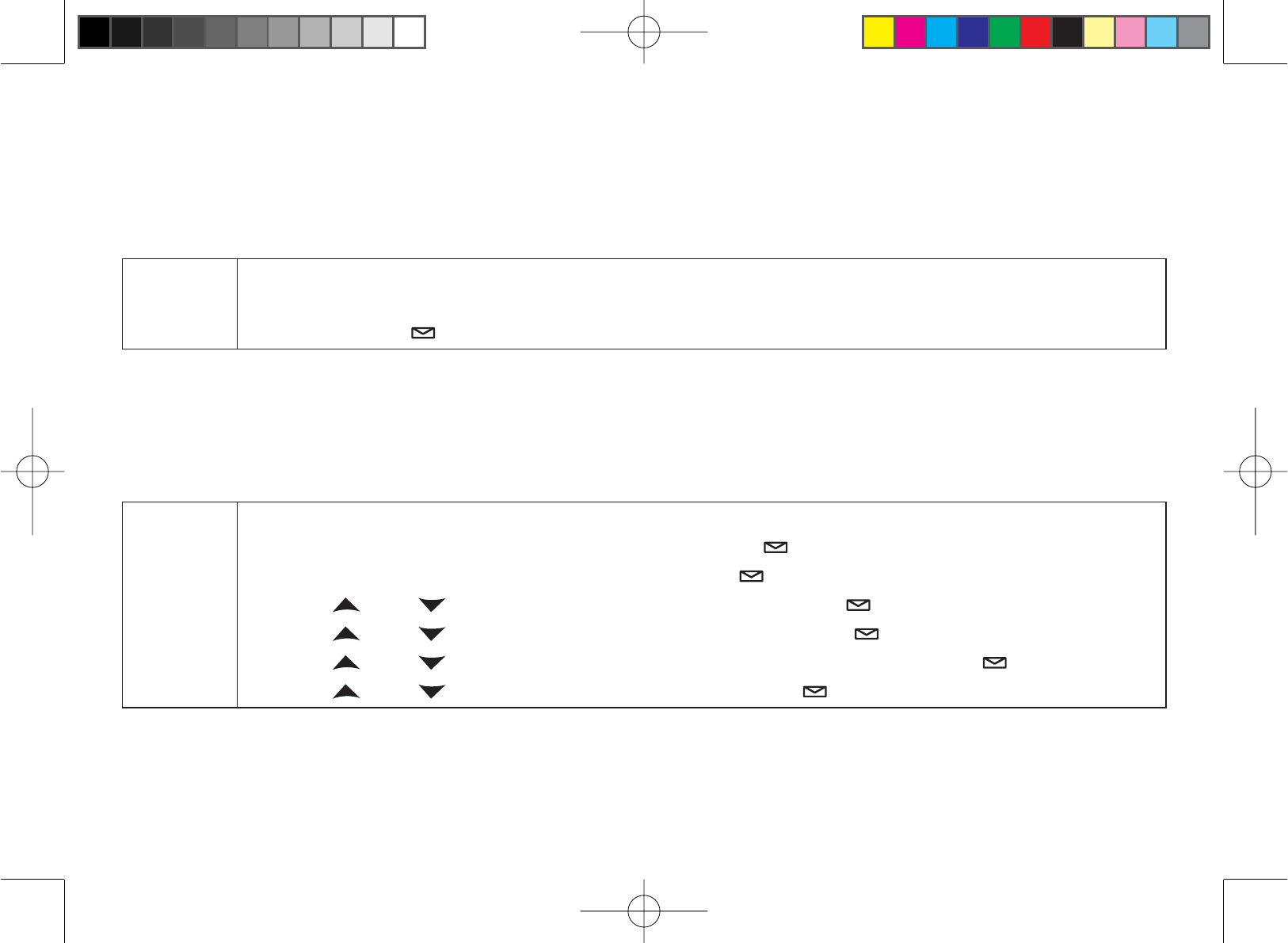
39
Setting the Number of Rings
The ring time setting allows you to set the number of rings the caller hears before your answering system plays the
outgoing message. You can set the ring time to answer after two, four, or six rings. If you enable the Toll Saver (TS)
setting, the answering system picks up after two rings if you have new messages, and after four rings if there are
none. This way, if you make a long distance call to check your messages, you can hang up after the second ring to
avoid long distance billing charges.
From the
handset
Press [menu/clear]. Select the ANSW. SETUP menu, and then the RING TIME submenu.
Move the cursor to select a ring time (TOLL SAVER, 2 TIMES, 4 TIMES, or 6 TIMES).
Press [select/ ]<RXZLOOKHDUDFRQ¿UPDWLRQWRQH
1.
2.
3.
Setting the Day & Time
If you do not set the clock on your answering system, your messages may not have the correct time and day stamp.
You can set the day and time from the handset or the base.
From the
handset
Press [menu/clear].
Move the cursor to ANSW. SETUP and press [select/ ].
Move the cursor to DAY & TIME and press [select/ ].
Use []and [ ] to select the correct day, and press [select/ ].
Use [ ] and [ ] to select the correct hour, and press [select/ ].
Use []and [ ] to select the correct number of minutes, and press [select/ ].
Use []and [ ] to select AM or PM, and press [select/ ]<RXKHDUDFRQ¿UPDWLRQWRQH
1.
2.
3.
4.
5.
6.
7.
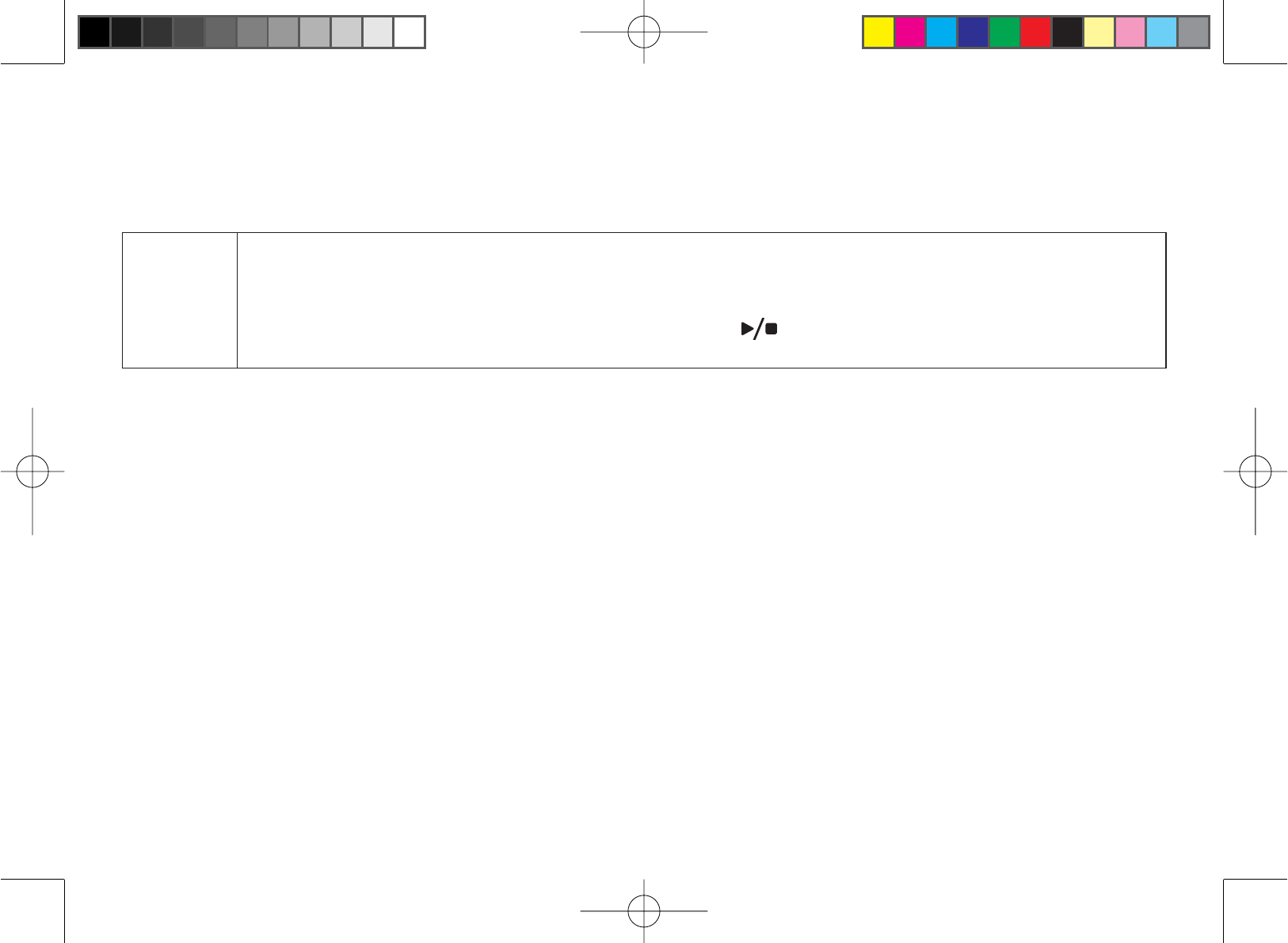
40
Recording a Personal Greeting
Your answering system comes with a pre-recorded outgoing message or greeting that plays when you receive a
call: “Hello, no one is available to take your call. Please leave a message after the tone.” You can record your own
personal outgoing greeting. Your recorded greeting must be between two seconds and thirty seconds long.
From the
handset
Press and hold [greet].
The system announces, “Record greeting.” Begin recording after the announcement.
The message counter displays “- -”, then begins to count down 30 seconds.
:KHQ\RX¿QLVKUHFRUGLQJSUHVV[greet], [set] or []<RXZLOOKHDUDFRQ¿UPDWLRQWRQHDQG
your recorded greeting plays back for you.
1.
2.
3.
Selecting a Greeting
Once you have recorded a personal greeting, the phone automatically switches to your personal greeting. You can
also switch back and forth between the pre-recorded greeting and your own greeting at any time from the base:
With the phone in standby, press [greet]. The system plays the current greeting.
To keep this greeting, do nothing.
To switch to the other greeting, press [greet] while the system is playing the current greeting.
Each time you press [greet], the system switches between the pre-recorded and the personal greeting. The last
greeting you hear is used as the current greeting.
1.
2.
3.
4.
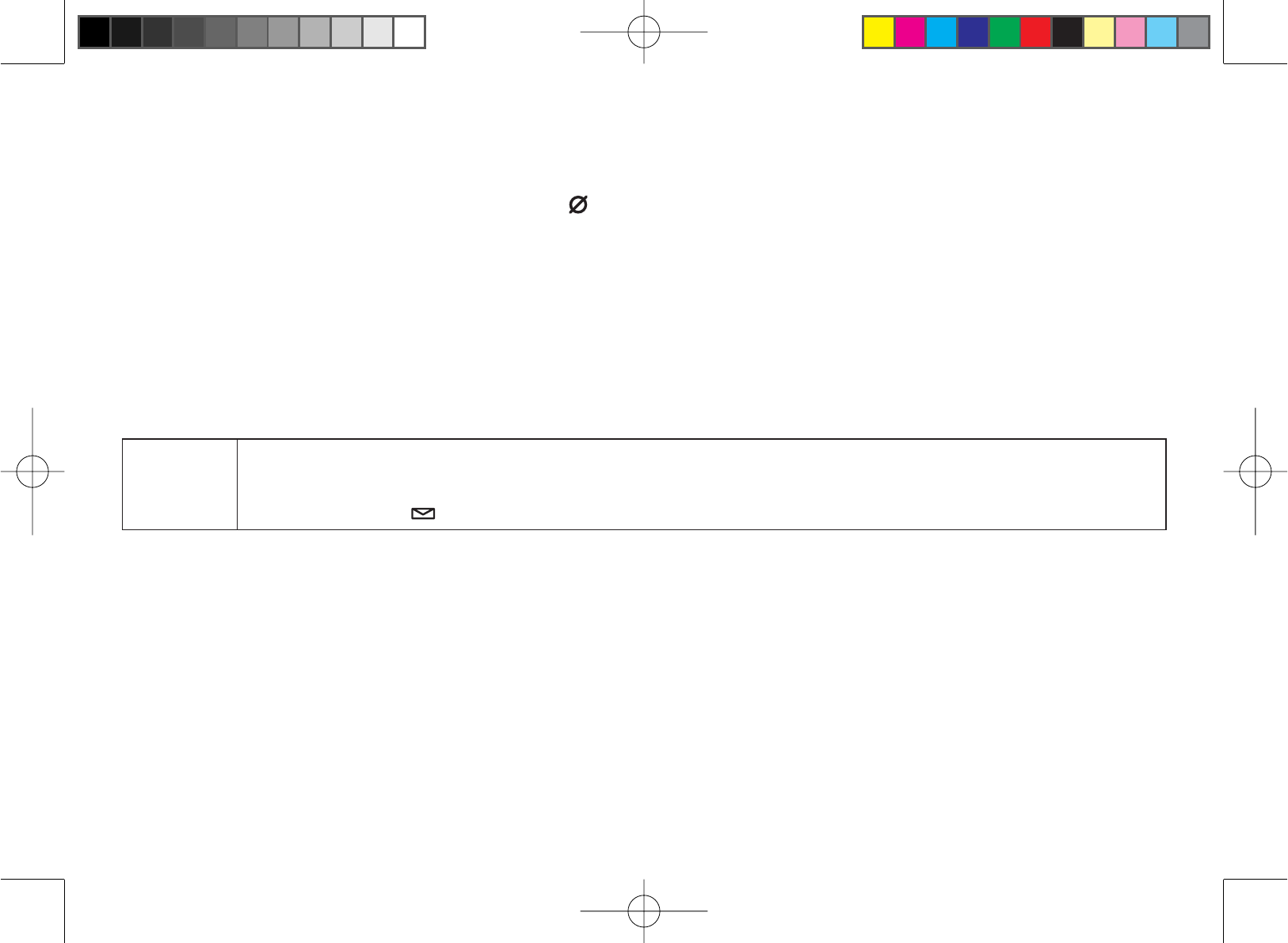
41
Deleting Your Personal Greeting
You can delete your personal greeting from the base. You cannot delete the pre-recorded greeting.
With the phone in standby, press [greet].
While the personal greeting is playing, press [].
The system announces “Greeting has been deleted,” and switches back to the pre-recorded greeting.
Setting the Record Time (or Announce Only)
You can choose how long callers have to record a message. Set the record time to “1 minute” or “4 minutes” to limit
the time for incoming messages. If you set the record time to “Announce only,” the answering system answers the
call but prevents callers from leaving a message.
From the
handset
Press [menu/clear]. Select the ANSW. SETUP menu, and then the RECORD TIME submenu.
Move the cursor to select RECORD TIME (1 MINUTE, 4 MINUTES, orANNOUNCE ONLY).
Press [select/ ]<RXZLOOKHDUDFRQ¿UPDWLRQWRQH
1.
2.
3.
While your answering system is set to Announce Only, the message counter LED on the base displays “A.” If you
are using the prerecorded greeting, the system automatically switches to the following message: “Hello, no one is
available to take your call. Please call again.” If you are using a personal greeting, the system continues to use that
greeting.
1.
2.
3.
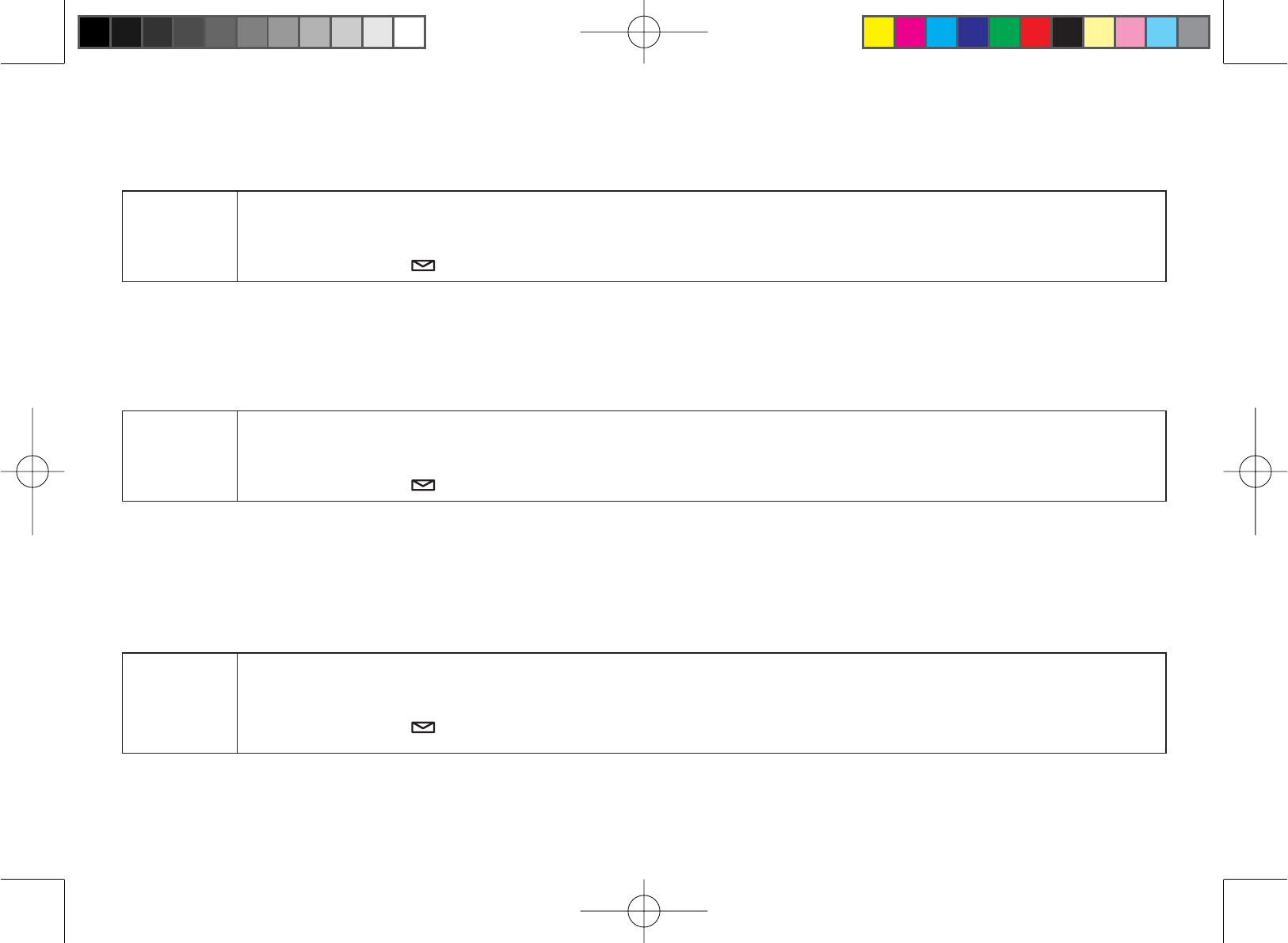
42
Activating the Message Alert
The message alert feature sounds a short alert tone every 15 seconds whenever you have a new message. To turn
on the message alert:
From the
handset
Press [menu/clear]. Select the ANSW. SETUP menu, and then the MESSAGE ALERT submenu.
Move the cursor to select ON or OFF.
Press [select/ ]<RXZLOOKHDUDFRQ¿UPDWLRQWRQH
1.
2.
3.
Activating Call Screening
Your phone allows you to listen to callers leaving you a message. This call screen feature can be turned on or off.
From the
handset
Press [menu/clear]. Select the ANSW. SETUP menu and then the CALL SCREEN submenu.
Move the cursor to select ON or OFF.
Press [select/ ]<RXZLOOKHDUDFRQ¿UPDWLRQWRQH
1.
2.
3.
6HWWLQJD6HFXULW\&RGHRU3HUVRQDO,GHQWL¿FDWLRQ1XPEHU3,1
To play your messages from a remote location, you will need to enter a two-digit security code or Personal
,GHQWL¿FDWLRQ1XPEHU3,17KHGHIDXOWVHFXULW\FRGHLV
From the
handset
Press [menu/clear]. Select the ANSW. SETUP menu, and then the SECURITY CODE submenu.
Use the number keypad ([0] through [9]) to enter a two-digit security code (01-99).
Press [select/ ]<RXZLOOKHDUDFRQ¿UPDWLRQWRQH
1.
2.
3.
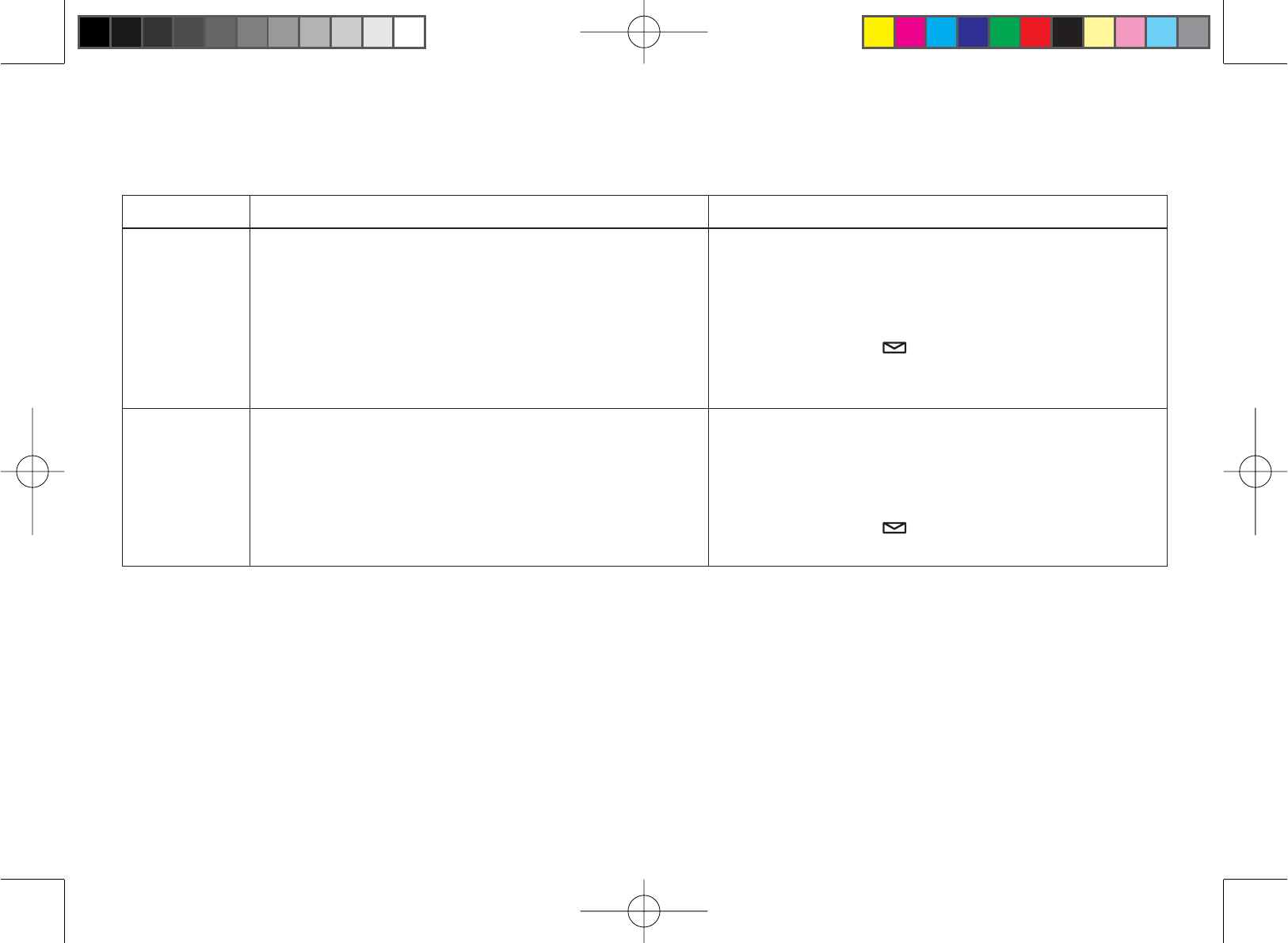
43
Using the Answering System
Turning Your Answering System On and Off
From the base From the handset
Turning On
With the phone in standby, press [on/off].
The system announces “Answering System
is on” and plays the current greeting.
The message counter displays the
number of messages stored in memory.
,IWKHFRXQWHUÀDVKHVWKHQ\RXKDYHQHZ
messages waiting.
1.
2.
3.
Press [menu/clear]. Select the ANSW.
SETUP menu, and then theANSWER
SETUP submenu.
Move the cursor to select ON.
Press [select/ ]. You will hear a
FRQ¿UPDWLRQWRQH
1.
2.
3.
Turning Off
With the phone in standby, press [on/off].
The phone announces “Answering System
is off.”
The message counter LED is no longer
illuminated.
1.
2.
3.
Press [menu/clear]. Select the ANSW.
SETUP menu, and then theANSWER
SETUP submenu.
Move the cursor to select OFF.
Press [select/ ]. You will hear a
FRQ¿UPDWLRQWRQH
1.
2.
3.
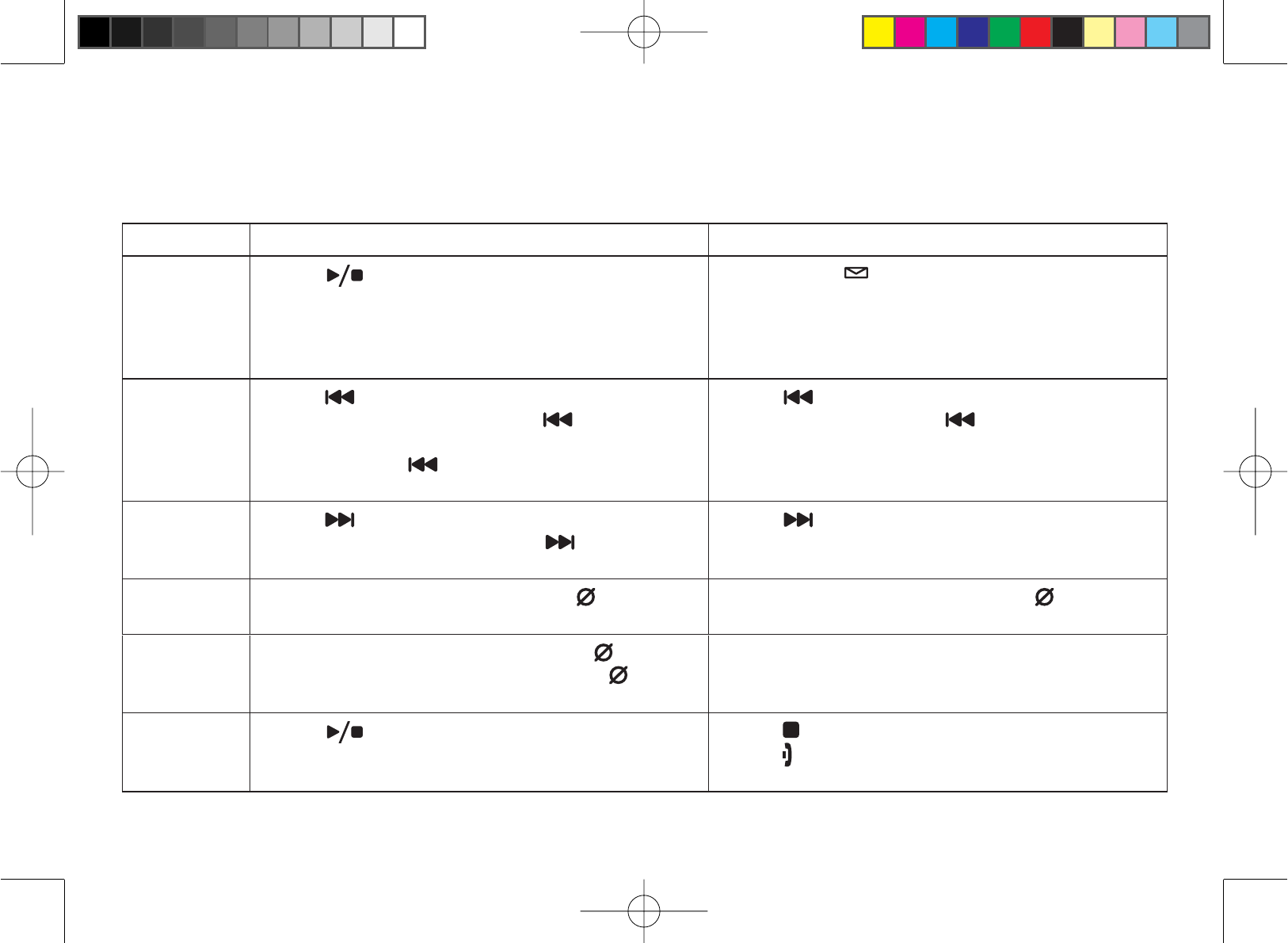
44
Reviewing Messages
The base message counter displays the number of messages stored in memory. When you have new messages, the
PHVVDJHFRXQWHUDQGWKHQHZPHVVDJH/('RQWKHKDQGVHWÀDVK7KHDQVZHULQJV\VWHPSOD\V\RXUQHZPHVVDJHV
¿UVW$IWHU\RXOLVWHQWRDOORI\RXUQHZPHVVDJHV\RXFDQWKHQSOD\\RXUROGPHVVDJHV<RXFDQUHYLHZ\RXU
messages from the base or from the handset:
From the base From the handset
Playing
messages
Press []. The system announces the
number of new and old messages. It announces
the message number, plays the message, then
announces the time and day it was received.
Press [select/ ]. The system announces the
number of new and old messages and then
play your messages. After playing the message,
the system announces the time and day that
message was received.
Repeating a
message
Press [ /select] once to go to the beginning
of the current message. Press [/select]
repeatedly to go back to a previous message.
Press and hold [/select] to rewind through
the current message.
Press [/1] once to go to the beginning of the
current message. Press [/1] repeatedly to go
back to a previous message.
Skipping a
message Press [/select] to go to the beginning of the
next message. Press and hold [/select] to
fast forward through the current message.
Press [/3] to go to the beginning of the next
message.
Deleting a
message While a message is playing, press []. The
message is permanently deleted. While a message is playing, press [ /4]. The
message is permanently deleted.
Deleting all
messages While the phone is in standby, press []. When
WKHV\VWHPDVNV\RXWRFRQ¿UPSUHVV[]again.
All messages are permanently deleted.
Not available.
Ending the
message
review
Press []to stop the message playback and
return to standby. Press [ /5] to stop the message playback.
Press []to exit the system and return to
standby.
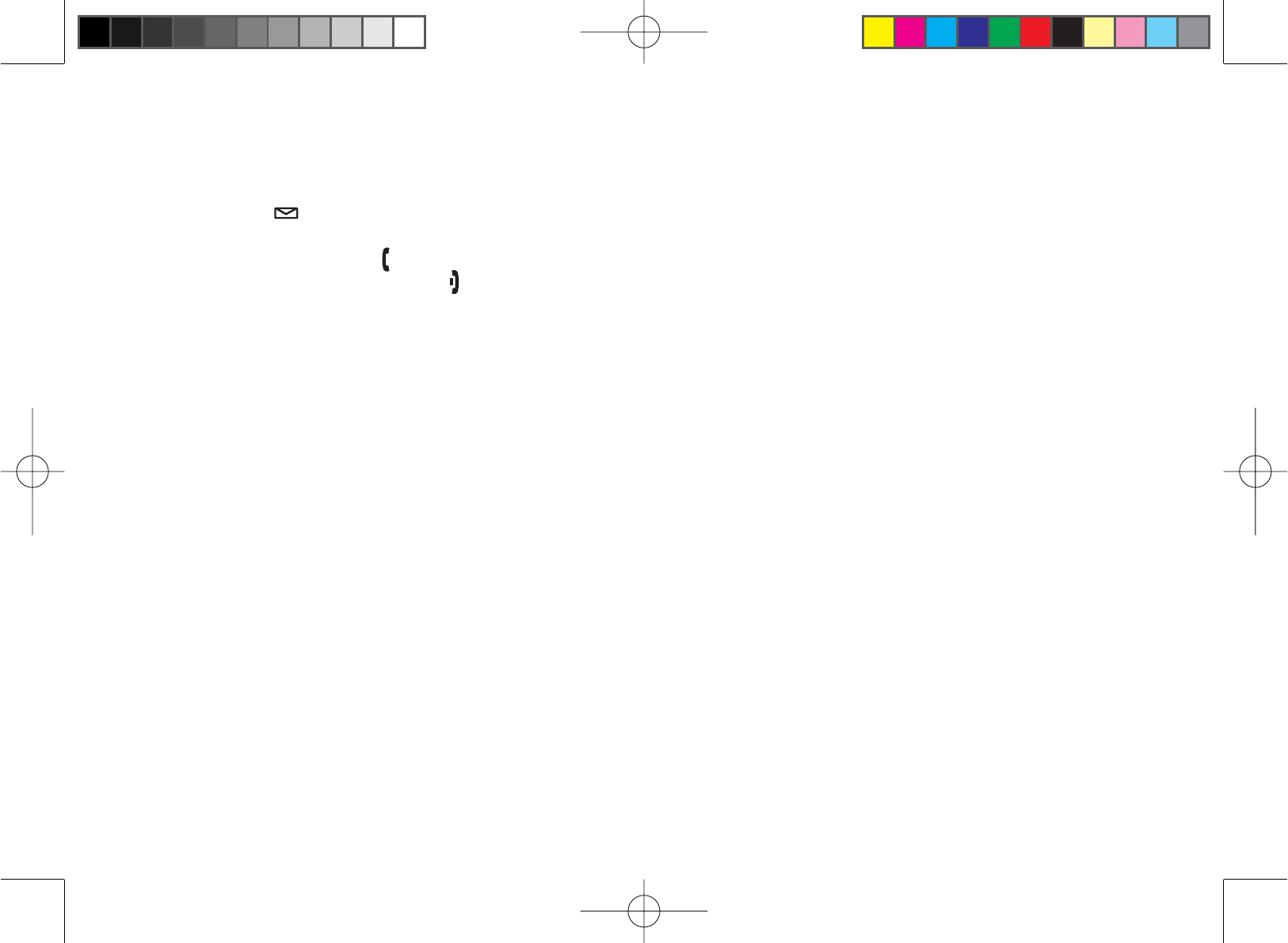
45
Screening Calls
If you activate the call screening feature, you can listen to callers leaving a message without answering the phone
(see Activating Call Screening on page 42). You can always hear callers from the base speaker. To screen an
incoming call from the handset:
Press [select/ ]when the system is answering. If another handset is screening a call, you will hear a beep and
you will not be able to screen the call.
To answer the call, press [ÀDVK@.
To stop screening the call, press [].
Turning Off the Message Alert Tone
When all new messages are played back, the message alert tone will automatically deactivate. The tone will not
deactivate until all new messages are played back. To quickly turn off the tone, press any key on the base.
Operating the Answering System While You Are Away from Home
You can access your answering system while you are away from home to check, play, and delete messages, or even
record a new greeting message or turn your answering system on and off.
To operate from a remote location, use any touch-tone telephone, and follow these steps:
Call your telephone number and wait for the system to answer. If the answering system is off, it will answer after
about 10 rings and sounds a series of beeps.
During the greeting or the beeps (if answering system is off), press [0] and enter your security code/PIN within
WZRVHFRQGVVHH6HWWLQJD6HFXULW\&RGHRU3HUVRQDO,GHQWL¿FDWLRQ1XPEHU3,1RQSDJH
The answering system announces the current time and the number of messages stored in memory. You hear “To
play incoming messages, press zero-two. For help, press one-zero” followed by a beep.
(QWHUDUHPRWHFRPPDQGIURPWKHFKDUWEHORZ<RXKDYHVHFRQGVWRHQWHUWKH¿UVWFRPPDQGDIWHUWKH¿UVW
command, you have two seconds to enter each command.
•
•
•
1.
2.
3.
4.
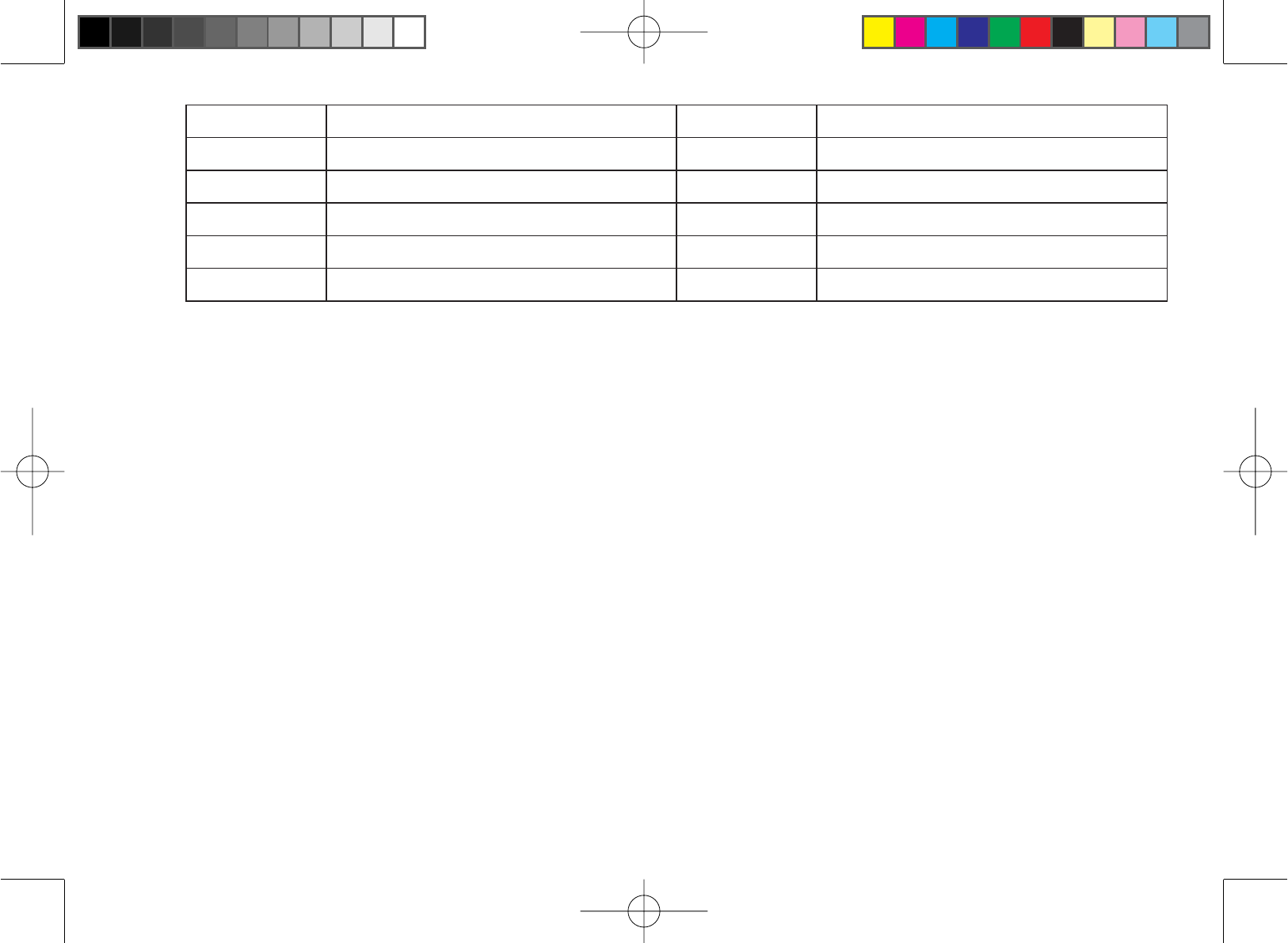
46
Command Function Command Function
[0] and [1] Repeat a message* [0] and [6] Answering system on
[0] and [2] Play incoming messages [0] and [7] Memo record start/stop
[0] and [3] Skip a message [0] and [8] Greeting message record start/stop
[0] and [4] Delete a message [0] and [9] Answering system off
[0] and [5] Stop operation [1] and [0] Help
* If you press [0] then [1]LQWKH¿UVWIRXUVHFRQGVRIDPHVVDJHWKHV\VWHPVNLSVWRWKHSUHYLRXVPHVVDJH
If you press [0] then [1]DIWHUWKH¿UVWIRXUVHFRQGVRIDPHVVDJHWKHV\VWHPUHSHDWVWKHFXUUHQW
message.
:KHQ\RX¿QLVK\RXZLOOKHDULQWHUPLWWHQWEHHSVLQGLFDWLQJWKDWWKHV\VWHPLVLQWKHFRPPDQGZDLWLQJPRGH
Enter another command from the chart within two seconds.
Hang up to exit the system. The answering system automatically returns to its normal standby setting.
5.
6.
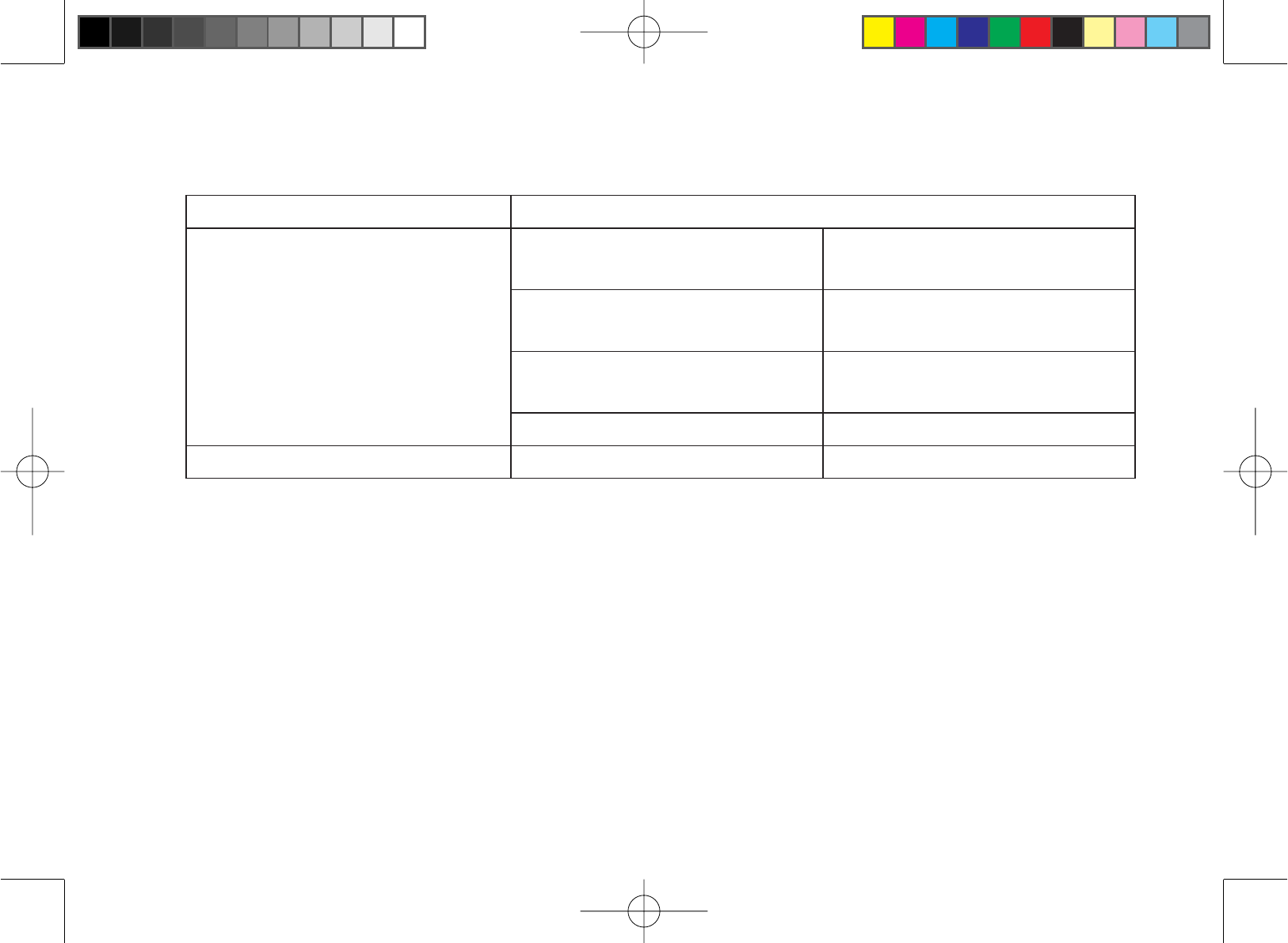
47
Maintenance
6SHFL¿FDWLRQV
Operating Temperature Û&WRÛ&Û)WRÛ)
AC Adapter Part Number Base: AD-800
Charger: AD-0005
Input Voltage Base: 120 V AC, 60 Hz
Charger: 120 V AC, 60 Hz
Output Voltage Base: 9 V DC @ 350 mA
Charger: 9 V DC @ 210 mA
Part Number BT-1004
Battery Capacity 3.6 V DC @ 500 mAh
Power Failures
During a power failure, you will not be able to make or receive calls with the phone. To avoid damage from an
electrical spike when the power comes back on, we recommend you unplug your phone during power outages.
Battery Life
With average use, your battery talk time will be approximately 7 hours and standby time will be approximately 10
days. For optimum performance, be sure to return the handset to the cradle after each call. If the handset is left off of
the base, the actual talk time duration will be reduced respective to the amount of time the handset is off the cradle.
Note: Do not place the power cord where it creates a trip hazard or where it could become chafed and
FUHDWHD¿UHRUHOHFWULFDOKD]DUG

48
Low Battery Alert
When the battery pack is very low, the phone is programmed to eliminate
functions in order to save power. The battery pack needs to be charged when
the display shows LOW BATTERY and the empty battery icon. If the phone is
in standby, none of the keys will operate. If you are on a call, complete your
conversation as quickly as possible, and return the handset to the charging
cradle.
Battery Replacement and Handling
When the talk time becomes short, even after the battery is recharged, please replace the battery. With normal
usage, your battery should last about one year. A replacement Uniden adapter or battery may be purchased by
calling Uniden’s Parts department (see back cover page).
:DUQLQJ 7RDYRLGWKHULVNRISHUVRQDOLQMXU\RUSURSHUW\GDPDJHIURP¿UHRUHOHFWULFDOVKRFNXVHRQO\
BT-1004 battery pack with your phone.
Caution: Do not remove the batteries from the handset to charge them.
1HYHUWKURZWKHEDWWHU\LQWRD¿UHGLVDVVHPEOHWKHPRUKHDWWKHP
Do not remove or damage the battery casing.
Change the Batteries Annually
Even when the battery pack is not being used, it will gradually discharge over a long period of time. With average
use, your phone’s battery should last approximately one year. To order replacement batteries, please contact
Uniden’s Parts Department (see back cover page).
.QY$CVVGT[.QY$CVVGT[
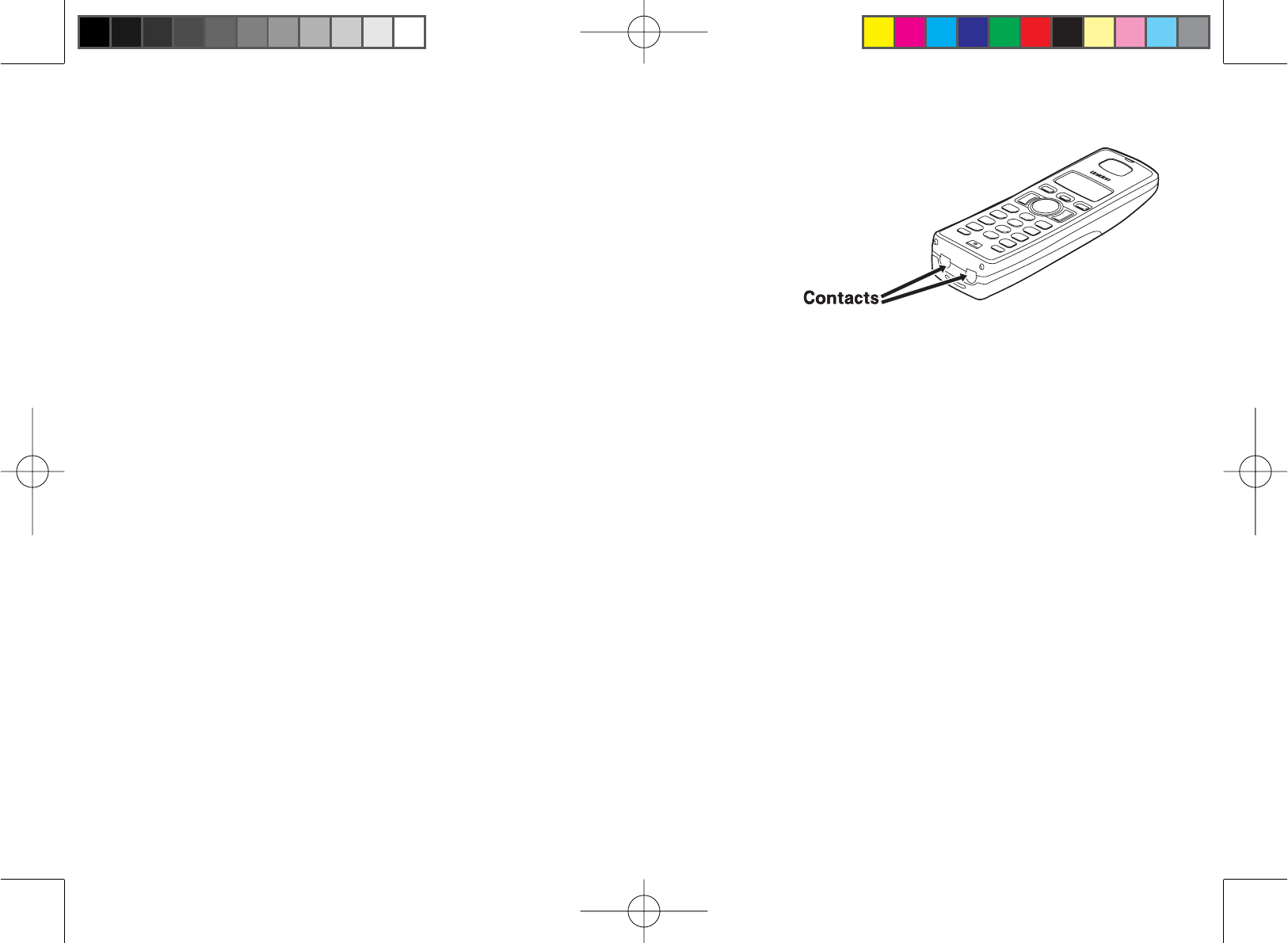
49
Clean the Battery Contacts
To maintain a good charge, clean the charging contacts on the handset
once a month. Dampen a cloth with plain water. Gently rub the damp
cloth over the charging contacts until all visible dirt is removed. Dry the
contacts thoroughly before returning the handset to the charging cradle.
Caution: Do not use paint thinner, benzene, alcohol, or other
chemical products. Doing so may discolor the surface
RIWKHWHOHSKRQHDQGGDPDJHWKH¿QLVK
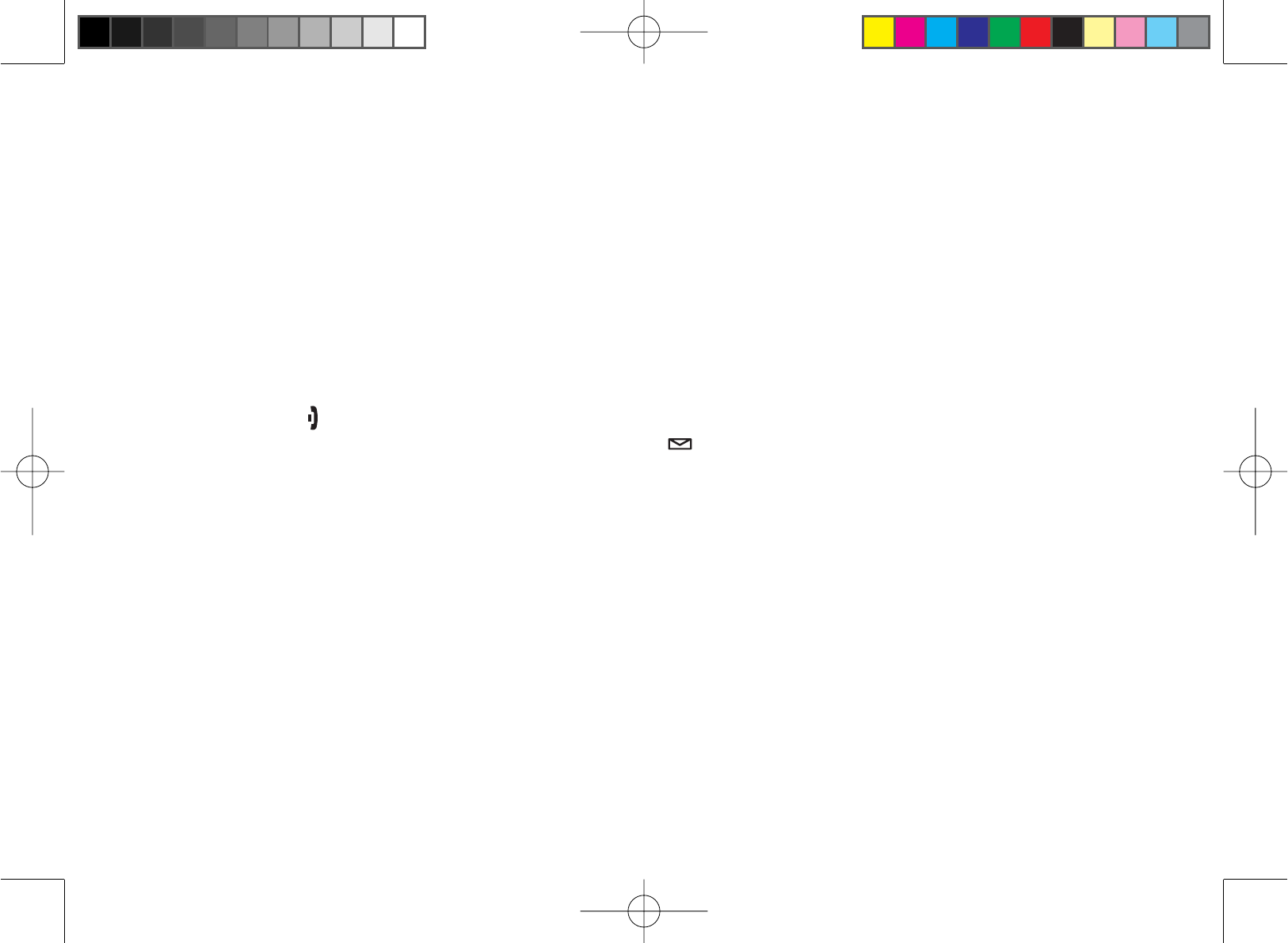
50
Troubleshooting
Resetting the Handset
You may need to reset your handset in the following instances:
When you want to change the digital security code.
You lose a handset and purchase a new one.
You get the message Registration Failed when you try to register the handset.
You are unable to register any handsets to the base.
When you register new handsets to the base, the handset IDs do not match. (For example, the handset registers
as “Handset #4” but you only have two handsets.)
When you are instructed to by one of Uniden’s call center representatives.
Press and hold []and [#] for more than 5 seconds. Select DEREGISTER HS.
Select the handset you want to reset, then press [select/ ].
7KHSKRQHZLOODVN\RXWRFRQ¿UPWKHGHUHJLVWUDWLRQ6HOHFW<(67KHVHOHFWHGKDQGVHWZLOOFOHDULWVUHJLVWUDWLRQ
information from the base, and then delete the link to the base from its own memory.
When the base information is deleted, the handset displays MODELS VARY! CHARGE HANDSET ON THE
BASE FOR REGISTRATION OR REFER TO OWNER’S MANUAL.
Re-register the handset to the base (see Registering Accessory Handsets on page 18).
If the handset cannot contact the base, it will display UNAVAILABLE. Make sure the handset is in range of the base
and the base is connected to power.
•
•
•
•
•
•
1.
2.
3.
4.
5.
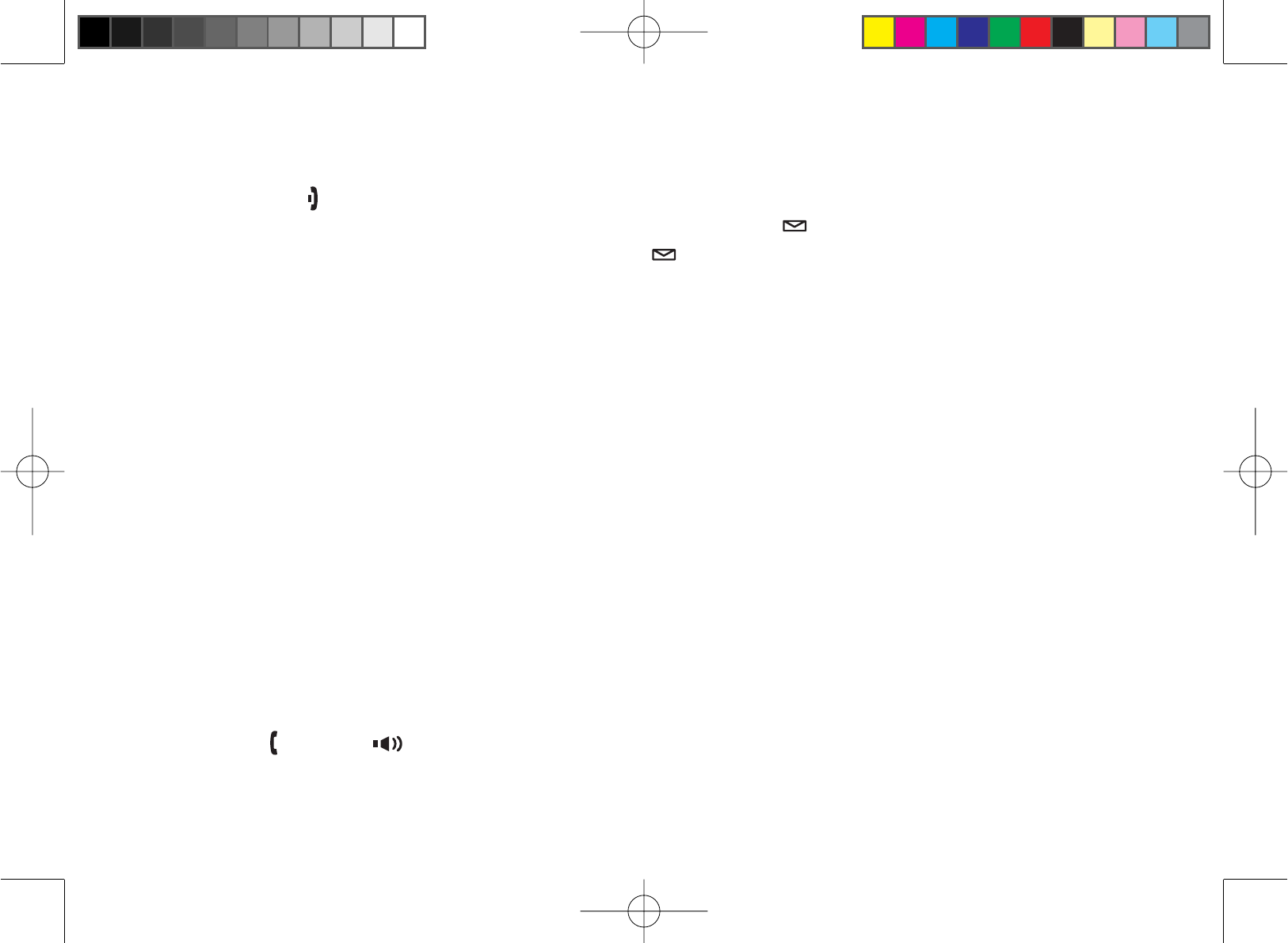
51
Resetting the Handset Without the Base
If your original base is not available for some reason (for example, it is lost or somehow incapacitated), you can still
reset the handset and use it with another base.
Press and hold []and [#] for at least 5 seconds.
Move the cursor to select REPLACING BASE and then press [select/ ]. REPLACE BASE appears.
Move the cursor to select YES, and then press [select/ ]<RXKHDUDFRQ¿UPDWLRQWRQHDQGWKHKDQGVHW
deletes its own base information without contacting the base. The handset displays MODELS VARY! CHARGE
HANDSET ON THE BASE FOR REGISTRATION OR REFER TO OWNER’S MANUAL.
Register the handset to the new base (see Registering Accessory Handsets on page 18).
Changing the Digital Security Code
7KHGLJLWDOVHFXULW\FRGHLVDQLGHQWL¿FDWLRQFRGHXVHGWRFRQQHFWWKHKDQGVHWDQGWKHEDVH<RXUXQLWVKLSVIURPWKH
manufacturer with a preset security code. Resetting this code is not normally necessary. In the rare situation that you
suspect another cordless telephone is using the same security code or if you are instructed to change this code by a
manufacturer’s Call Center Representative, you can change the code. To change the digital security code:
Reset the handset (see Resetting the Handset on page 50).
Re-register each handset (see Registering Accessory Handsets on page 18).
Traveling Out of Range
During a call, if you move your handset too far from your base, noise may increase. If you pass the range limit of the
base, the handset will beep, display OUT OF RANGE, and then go to standby. The base will maintain the connection
for 30 seconds after the handset goes out of range. If you move the handset back within range of the base within 30
seconds, press [ÀDVK@ or [ ] to pick up the call again.
1.
2.
3.
4.
1.
2.
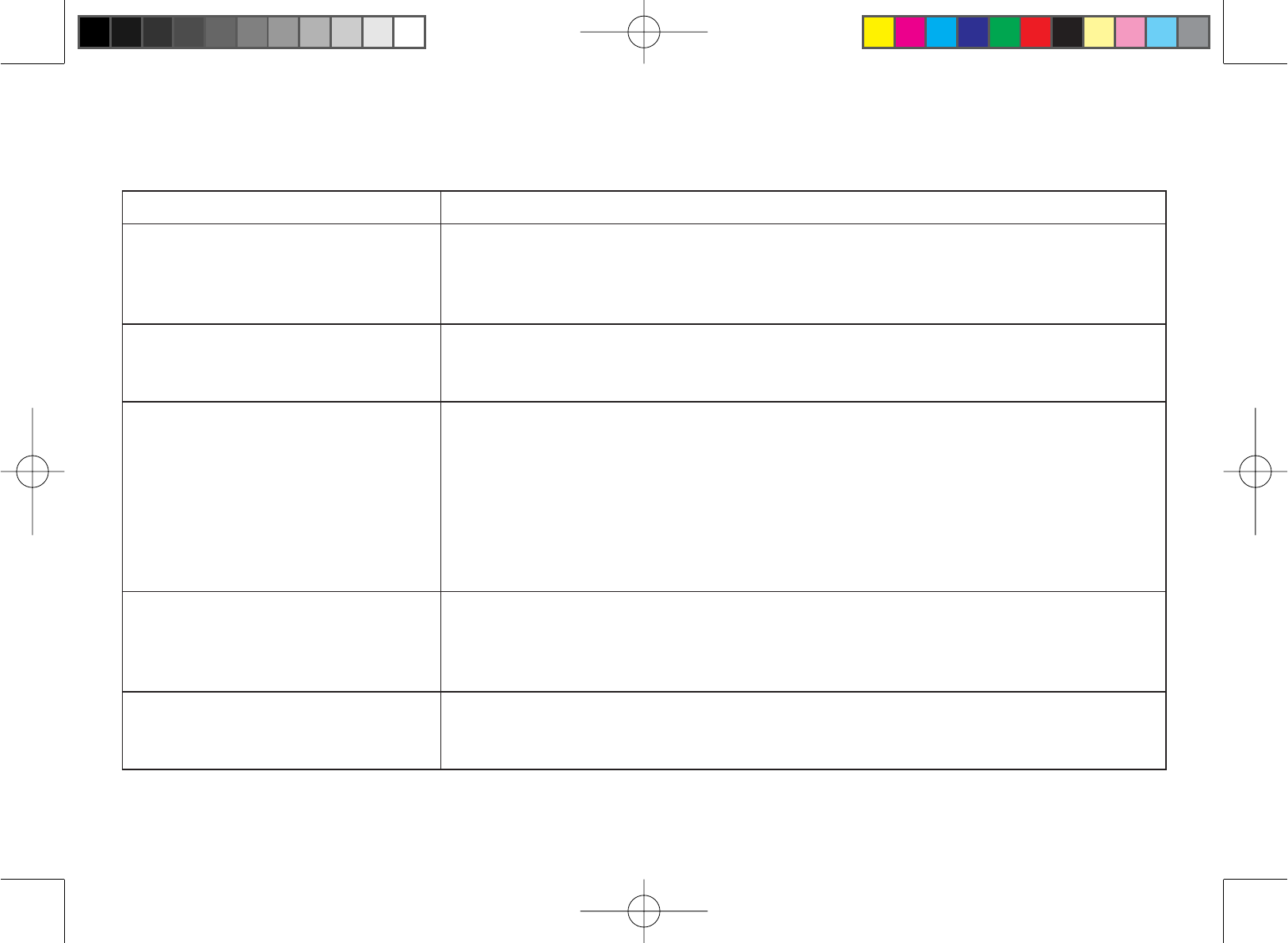
52
Common Issues
,I\RXUSKRQHLVQRWSHUIRUPLQJWR\RXUH[SHFWDWLRQVSOHDVHWU\WKHVHVLPSOHVWHSV¿UVW,IWKHVHVWHSVGRQRWVROYH
your problem, please call our Customer Hotline (see back cover page).
Symptom Suggestion
The charge LED won’t illuminate
when the handset is placed in the
cradle.
Make sure the AC adapter is plugged into the base or the charger (if you have
more than one handset) and wall outlet.
Make sure the handset is properly seated in the cradle.
Make sure the charging contacts on the handset are clean.
•
•
•
The audio sounds weak. Move the handset and/or base away from metal objects or appliances and try
again.
Make sure that you are not too far from the base.
•
•
Can’t make or receive calls.
Make sure that you are not too far from the base.
Make sure the line is not in use. If an outside call is already using a line, you
cannot use that line to make another outside call.
Check both ends of the base telephone line cord.
Make sure the AC adapter is plugged into the base and wall outlet.
Disconnect the AC adapter and reconnect.
Change the Digital Security Code (see Changing the Digital Security Code on
page 51).
•
•
•
•
•
•
Severe noise interference. Keep the handset away from microwave ovens, computers, remote control
toys, wireless microphones, alarm systems, intercoms, room monitors,
ÀXRUHVFHQWOLJKWVDQGHOHFWULFDODSSOLDQFHV
Move to another location or turn off the source of interference.
•
•
The Caller ID does not display. The call was placed through a switchboard.
Call your telephone provider to verify your Caller ID service is current. There
may be a problem with your Caller ID service.
•
•
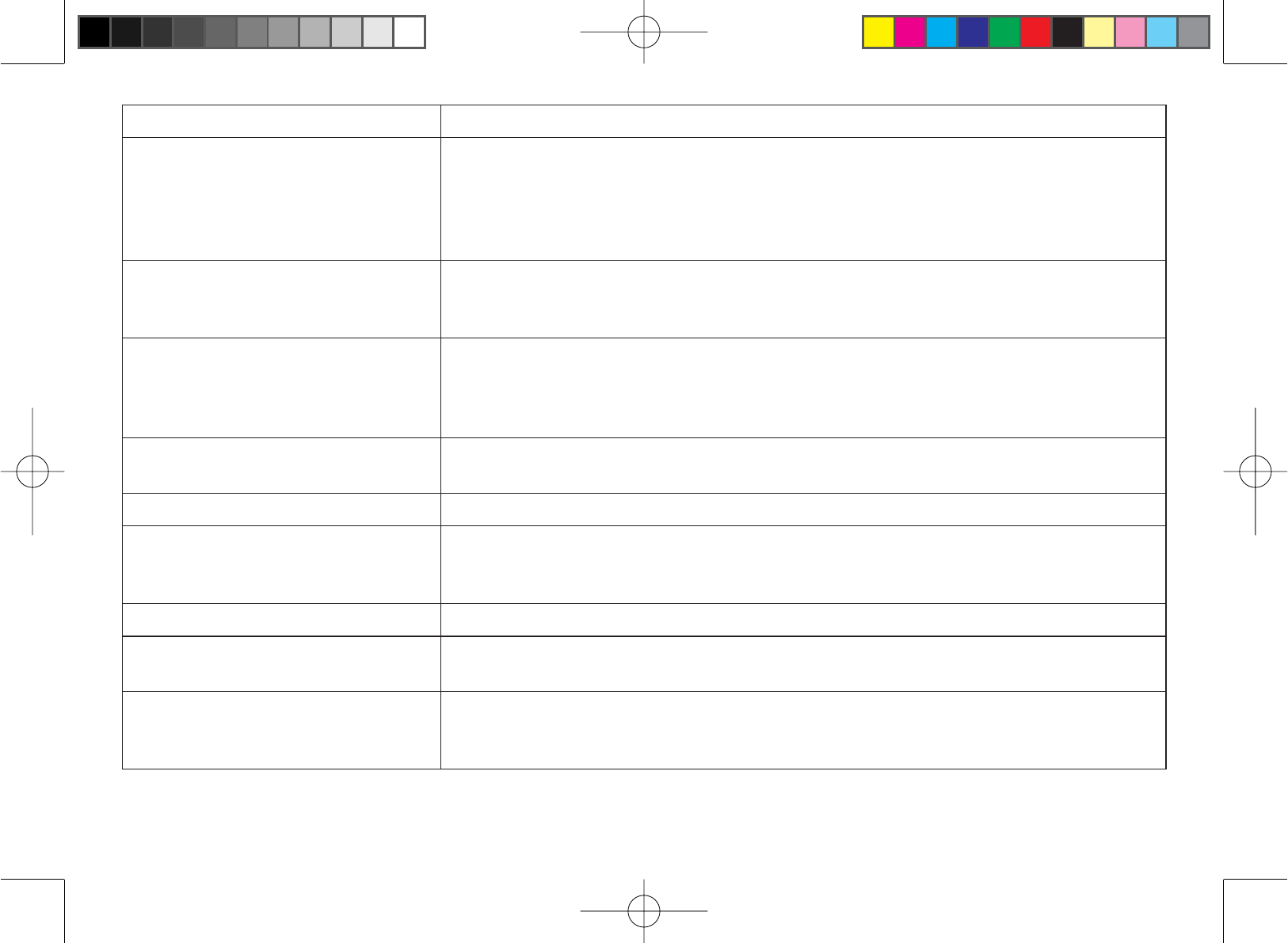
53
Symptom Suggestion
The handset doesn’t ring or
receive a page.
Make sure that you are not too far from the base.
Charge the battery in the handset for 15 to 20 hours by placing the handset
on the base or charging cradle.
Change the Digital Security Code (see Changing the Digital Security Code on
page 51).
•
•
•
You cannot register the handset
at the base. Charge the battery pack in the handset for 15 to 20 hours.
Change the Digital Security Code (see Changing the Digital Security Code on
page 51).
•
•
The handset doesn’t
communicate with other
handsets.
Change the Digital Security Code (see Changing the Digital Security Code on
page 51).
Make sure that you have registered all handsets (see Registering Accessory
Handsets on page 18).
•
•
An extra handset can’t join the
conversation. Make sure there are not two handsets already using the conference feature.
Make sure that another handset is not in privacy mode.
•
•
Room Monitor does not work. Make sure to place the handset(s) within the range of the base.
•
The answering system does not
work. Make sure the base is plugged in.
Make sure that the answering system is turned on.
Make sure that the message record time is not set to announce only.
•
•
•
Time stamp cannot be heard. Make sure you have set the time (see Setting the Day and Time on page 39).
•
Messages are incomplete. Incoming messages may be too long. Ask callers to leave a brief message.
The memory may be full. Delete some or all of the saved messages.
•
•
There is no sound on the base
or handset speaker during call
monitoring or message review.
Adjust the speaker volume on the base or handset.
Make sure the call screen feature is set to on.
•
•
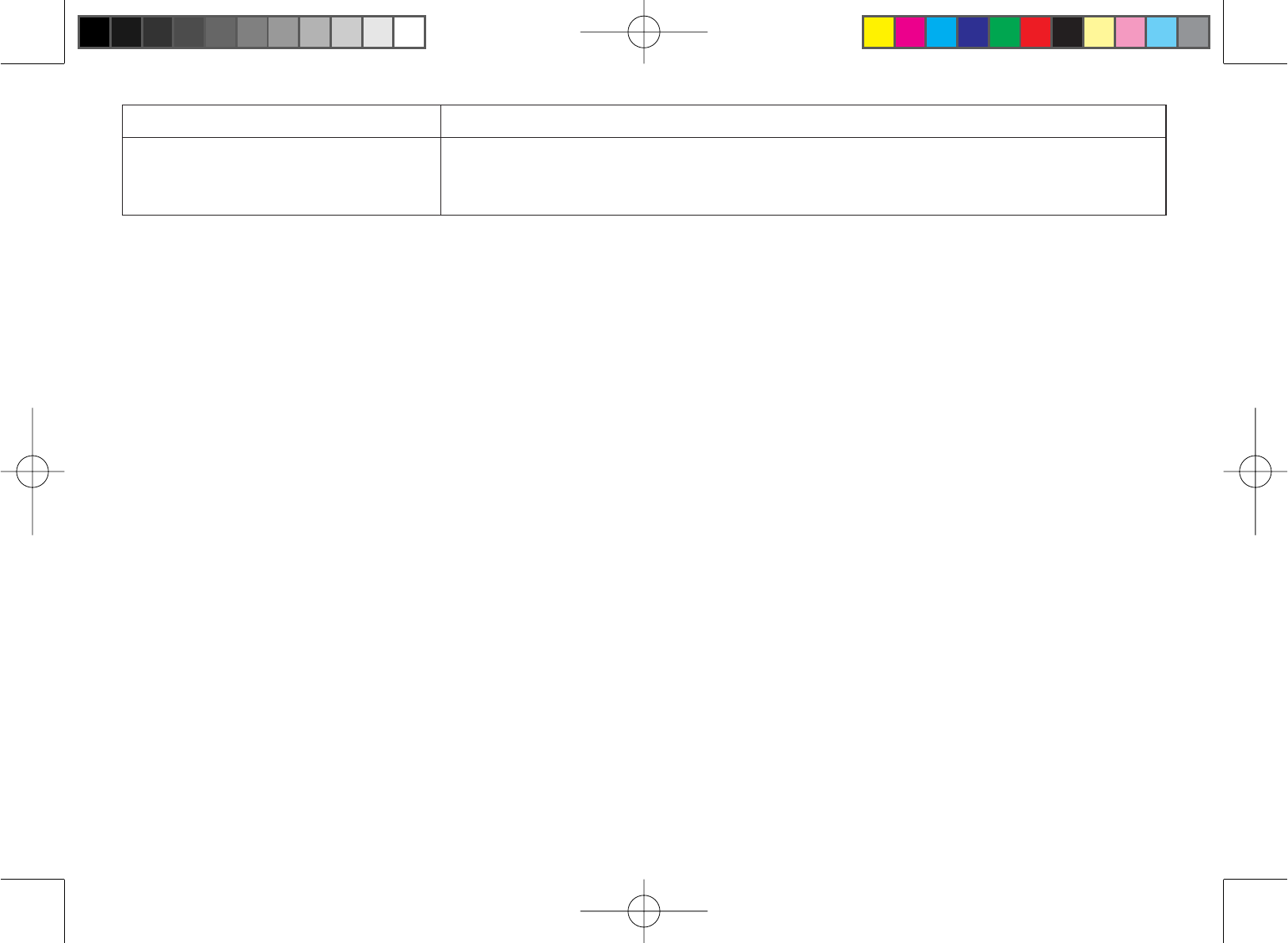
54
Symptom Suggestion
Cannot access answering
system from a remote phone. Make sure you are using the correct PIN number.
Make sure that the touch-tone phone you’re using can transmit the tone for at
least two seconds. If it cannot, try using a different touchtone phone.
•
•
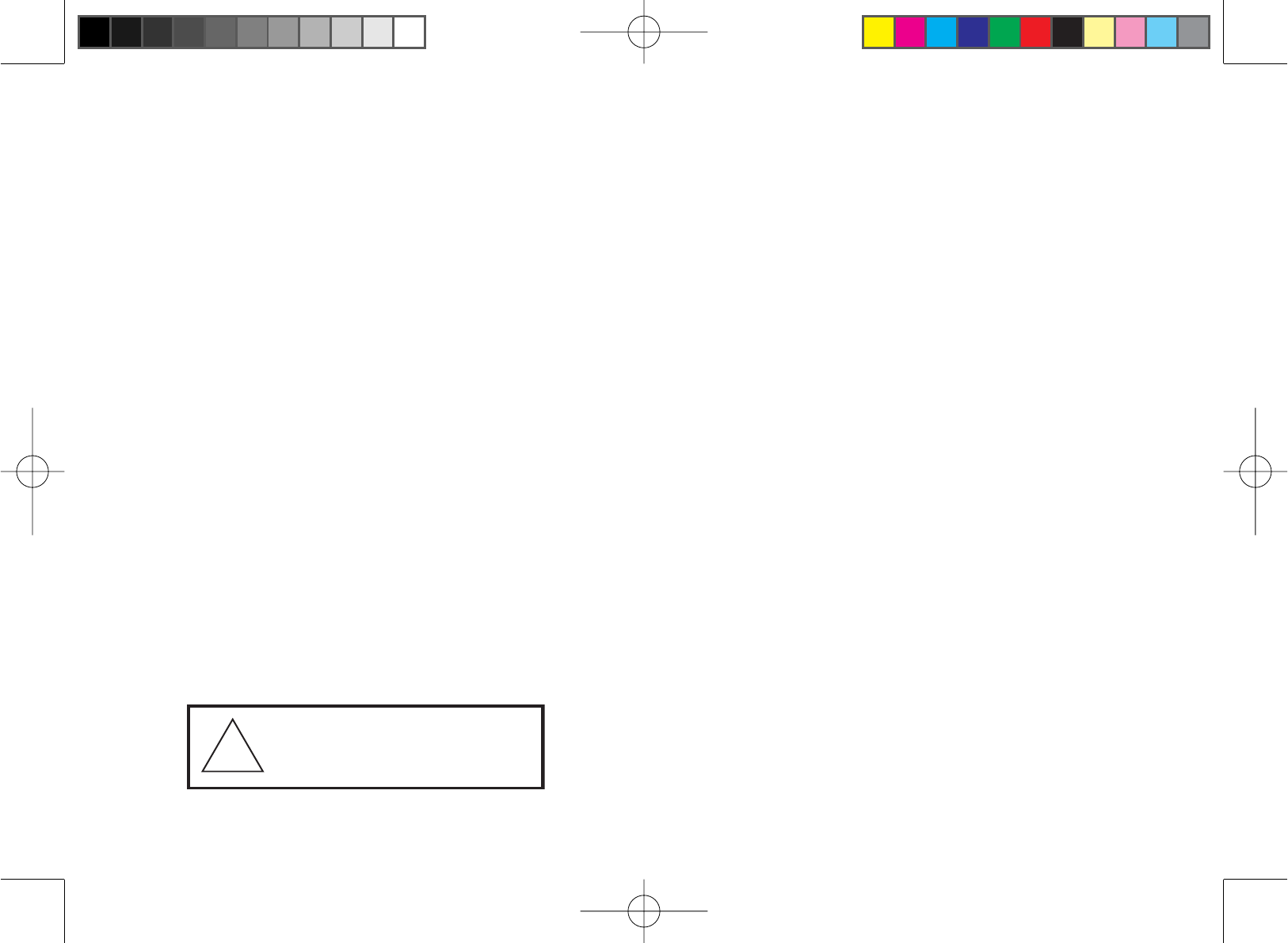
55
Precautions!
Before you read anything else, please observe the following:
Warning!
Uniden America Corporation DOES NOT represent this unit
WREHZDWHUSURRI7RUHGXFHWKHULVNRI¿UHHOHFWULFDOVKRFN
or damage to the unit, DO NOT expose this unit to rain or
moisture.
Rechargeable Nickel-Metal-Hydride Battery
Warning
This equipment contains a rechargeable Nickel-Metal-
Hydride battery.
The rechargeable batteries contained in this equipment
PD\H[SORGHLIGLVSRVHGRILQD¿UH
Nickel is a chemical known to state of California to cause
cancer.
Do not short-circuit the battery.
Do not charge the rechargeable battery used in this
equipment in any charger other than the one designed to
FKDUJHWKLVEDWWHU\DVVSHFL¿HGLQWKHRZQHUVPDQXDO
Using another charger may damage the battery or cause
the battery to explode.
Rechargeable Batteries Must Be Recycled or Disposed of
Properly.
•
•
•
•
•
The exclamation point within an equilater-
al triangle is intended to alert the user to the
presence of important operating and mainte-
nance (servicing) instructions in the literature
accompanying the appliance.
!
Uniden works to reduce lead content in our PVC coated cords
in our products and accessories.
Warning!
The cords on this product and/or accessories contain lead, a
chemical known to the State of California to cause birth defects
or other reproductive harm. Wash hands after handling.
Important Safety Instructions
When using your telephone equipment, basic safety
SUHFDXWLRQVVKRXOGDOZD\VEHIROORZHGWRUHGXFHWKHULVNRI¿UH
electric shock and injury to persons, including the following:
Do not use this product near water, for example, near
a bath tub, wash bowl, kitchen sink or laundry tub, in a
wet basement or near a swimming pool.
Avoid using a telephone (other than a cordless type)
during an electrical storm. There may be a remote risk
of electric shock from lightning.
Do not use the telephone to report a gas leak in the
vicinity of the leak.
Use only the power cord and batteries indicated in
WKLVPDQXDO'RQRWGLVSRVHRIEDWWHULHVLQD¿UH7KH\
may explode. Check with local authorities for possible
battery disposal instructions.
Do not disassemble any component of this product.
SAVE THESE INSTRUCTIONS
CAUTION
Risk of explosion if battery is replaced by an incorrect type.
Dispose of used batteries according to the instructions. Do not
open or mutilate the battery, and disconnect the battery before
shipping this product.
1.
2.
3.
4.
5.
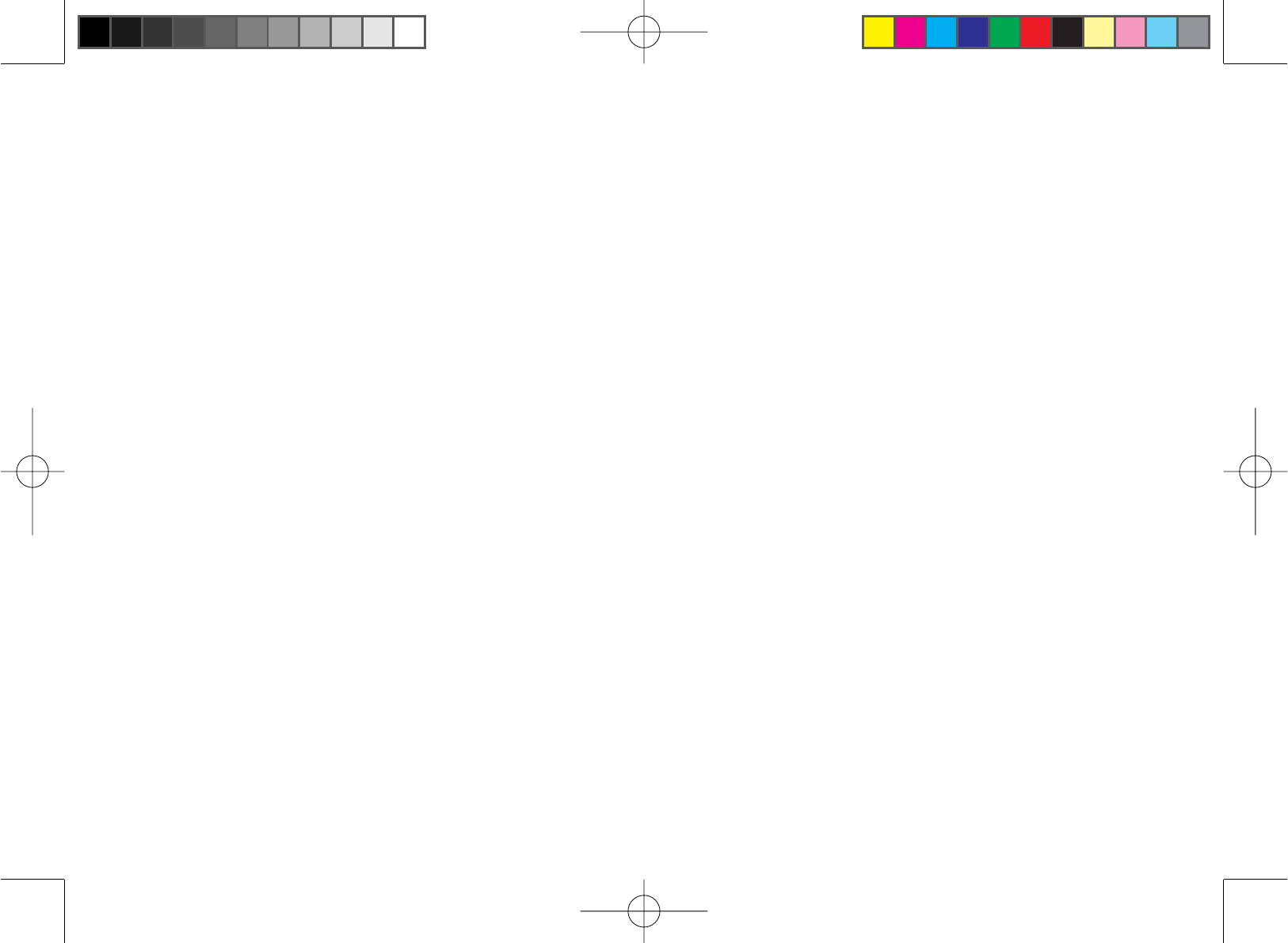
56
The FCC Wants You To Know
This equipment complies with Part 68 of the FCC rules and the
requirements adopted by the ACTA. On the bottom of this equipment
LVDODEHOWKDWFRQWDLQVDPRQJRWKHULQIRUPDWLRQDSURGXFWLGHQWL¿HU
in the format US: AAAEQ##TXXXX. If requested, this number must be
provided to the telephone company.
$QDSSOLFDEOH8QLYHUVDO6HUYLFH2UGHU&RGHV862&FHUWL¿FDWLRQ
for the jacks used in this equipment is provided (i.e., RJ11C) in the
packaging with each piece of approved terminal equipment. A plug
and jack used to connect this equipment to the premises wiring and
telephone network must comply with the applicable FCC Part 68 rules
and requirements adopted by the ACTA. A compliant telephone cord
and modular plug is provided with this product. It is designed to be
connected to a compatible modular jack that is also compliant. See
installation instructions for details.
The REN is used to determine the number of devices that may be
connected to a telephone line. Excessive RENs on a telephone line
may result in the devices not ringing in response to an incoming call. In
PRVWEXWQRWDOODUHDVWKHVXPRI5(1VVKRXOGQRWH[FHHG¿YH
To be certain of the number of devices that may be connected to a line,
as determined by the total RENs, contact the telephone provider. For
products approved after July 23, 2001, the REN for this product is part
RIWKHSURGXFWLGHQWL¿HUWKDWKDVWKHIRUPDW86$$$(47;;;;7KH
digits represented by ## are the REN without a decimal point (e.g., 03
is a REN of 0.3). For earlier products, the REN is separately shown on
the label.
If this equipment causes harm to the telephone network, the telephone
company will notify you in advance that temporary discontinuance
of service may be required. But if advance notice isn’t practical, the
telephone company will notify the customer as soon as possible. Also,
\RXZLOOEHDGYLVHGRI\RXUULJKWWR¿OHDFRPSODLQWZLWKWKH)&&LI\RX
believe it is necessary. The telephone company may make changes in
its facilities, equipment, operations or procedures that could affect the
operation of the equipment. If this happens the telephone company will
SURYLGHDGYDQFHQRWLFHLQRUGHUIRU\RXWRPDNHQHFHVVDU\PRGL¿FDWLRQV
to maintain uninterrupted service.
Please follow instructions for repairing, if any (e.g. battery replacement
section); otherwise do not substitute or repair any parts of the device
H[FHSWDVVSHFL¿HGLQWKLVPDQXDO&RQQHFWLRQWRSDUW\OLQHVHUYLFHLV
subject to state tariffs. Contact the state public utility commission, public
service commission or corporation commission for information. This
equipment is hearing aid compatible.
Should you experience trouble with this equipment, please contact
Uniden customer service at 800-297-1023. If the equipment is causing
harm to the telephone network, the telephone company may request that
you disconnect the equipment until the problem is resolved.
NOTICE: According to telephone company reports, AC electrical surges,
typically resulting from lightning strikes, are very destructive to telephone
equipment connected to AC power sources. To minimize damage from
these types of surges, a surge arrestor is recommended.
&KDQJHVRUPRGL¿FDWLRQVWRWKLVSURGXFWQRWH[SUHVVO\DSSURYHGE\
Uniden, or operation of this product in any way other than as detailed by
the owner’s manual, could void your authority to operate this product.
This device complies with part 15 of the FCC rules. Operation is subject
to the following two conditions: (1) This device may not cause harmful
interference, and (2) This device must accept any interference received,
including interference that may cause undesired operation. Privacy of
communications may not be ensured when using this phone.
FCC RF exposure information
To insure the safety of users, the FCC has established
criteria for the amount of radio frequency energy various
products may produce depending on their intended usage.
This product has been tested and found to comply with the
FCC’s exposure criteria. For body worn operation, the FCC
RF exposure guidelines were also met when used with the
Uniden accessories supplied or designed for this product.
Use of other accessories may not ensure compliance with
FCC RF exposure guidelines and should be avoided.
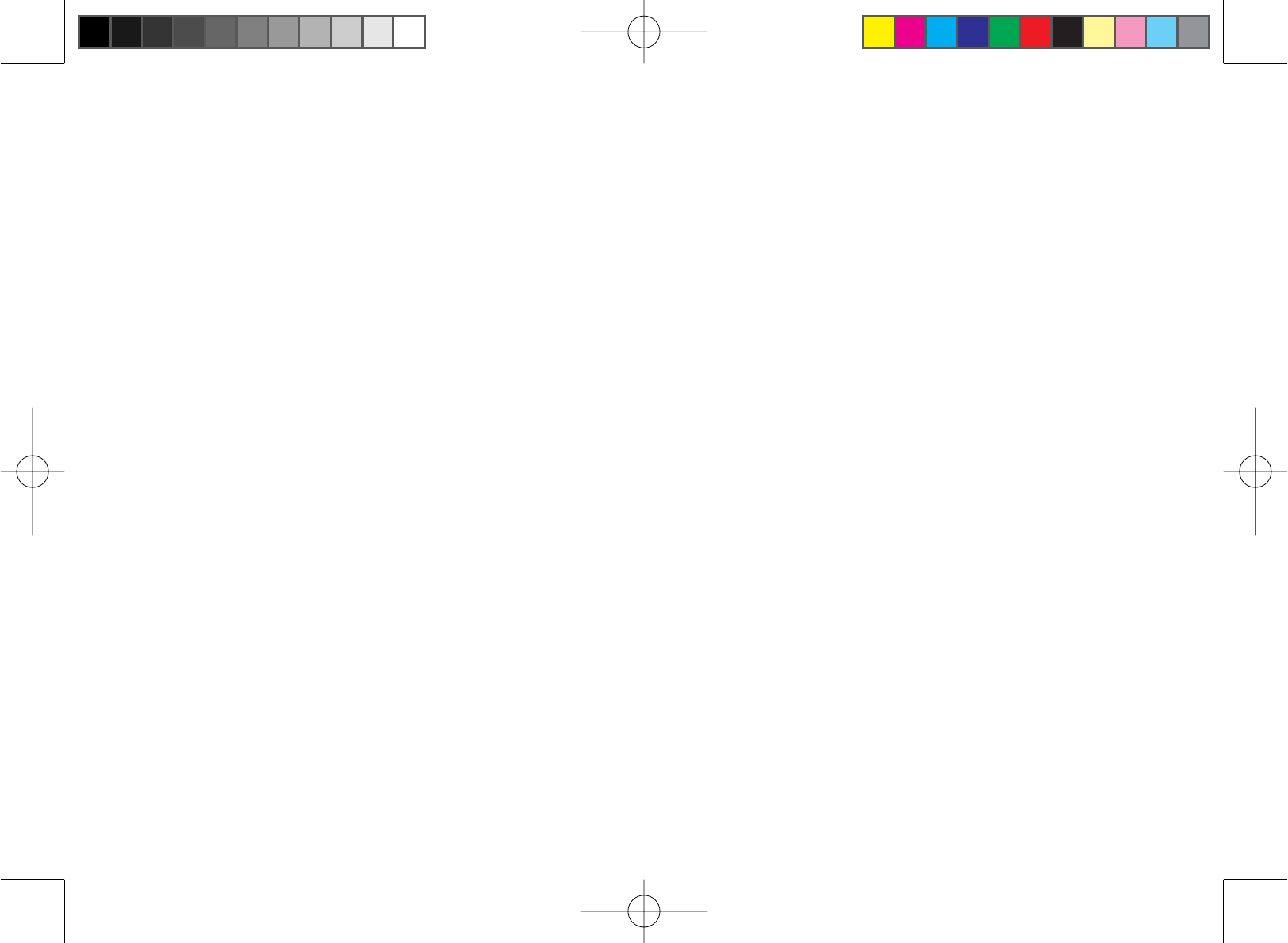
57
Radio Interference
Radio interference may occasionally cause buzzing and
humming in your cordless handset, or clicking noises in the
base. This interference is caused by external sources such
DV79UHIULJHUDWRUYDFXXPFOHDQHUÀXRUHVFHQWOLJKWLQJRU
electrical storm. Your unit is NOT DEFECTIVE. If these noises
continue and are too distracting, please check around your
home to see what appliances may be causing the problem.
In addition, we recommend that the base not be plugged into
a circuit that also powers a major appliance because of the
potential for interference. Be certain that the antenna on the
unit is fully extended when needed. In the unlikely event that
you consistently hear other voices or distracting transmissions
on your phone, you may be receiving radio signals from
another cordless telephone or other source of interference.
If you cannot eliminate this type of interference, you need to
change to a different channel.
Finally, it should be noted that some cordless telephones
operate at frequencies that may cause interference to nearby
TVs and VCRs. To minimize or prevent such interference, the
base of the cordless telephone should not be placed near or on
top of a TV or VCR. If interference is experienced, moving the
cordless telephone farther away from the TV or VCR will often
reduce or eliminate the interference.
Cordless Telephone Privacy
Cordless telephones are radio devices. Communications
between the handset and base of your cordless telephone
are accomplished by means of radio waves which are
broadcast over the open airways. Because of the inherent
physical properties of radio waves, your communications can
be received by radio receiving devices other than your own
cordless telephone unit. Consequently, any communications
using your cordless telephone may not be private.
I.C. Notice
Terminal Equipment
NOTICE: This equipment meets the applicable Industry
&DQDGD7HUPLQDO(TXLSPHQW7HFKQLFDO6SHFL¿FDWLRQV7KLVLV
FRQ¿UPHGE\WKHUHJLVWUDWLRQQXPEHU7KHDEEUHYLDWLRQ,&
EHIRUHWKHUHJLVWUDWLRQQXPEHUVLJQL¿HVWKDWUHJLVWUDWLRQZDV
performed based on a Declaration of Conformity indicating that
,QGXVWU\&DQDGDWHFKQLFDOVSHFL¿FDWLRQVZHUHPHW,WGRHVQRW
imply that Industry Canada approved the equipment.
NOTICE: The Ringer Equivalence Number (REN) for this
terminal equipment is marked on the equipment itself. The REN
assigned to each terminal equipment provides an indication
of the maximum number of terminals allowed to be connected
to a telephone interface. The termination on an interface may
consist of any combination of devices subject only to the
requirement that the sum of the Ringer Equivalence Numbers
RIDOOWKHGHYLFHVGRHVQRWH[FHHG¿YH
Radio Equipment
7KHWHUP³,&´EHIRUHWKHUDGLRFHUWL¿FDWLRQQXPEHURQO\VLJQL¿HV
WKDW,QGXVWU\&DQDGDWHFKQLFDOVSHFL¿FDWLRQVZHUHPHW
Operation is subject to the following two conditions: (1) this
device may not cause interference, and (2) this device must
accept any interference, including interference that may cause
undesired operation of the device. “Privacy of communications
may not be ensured when using this telephone.”
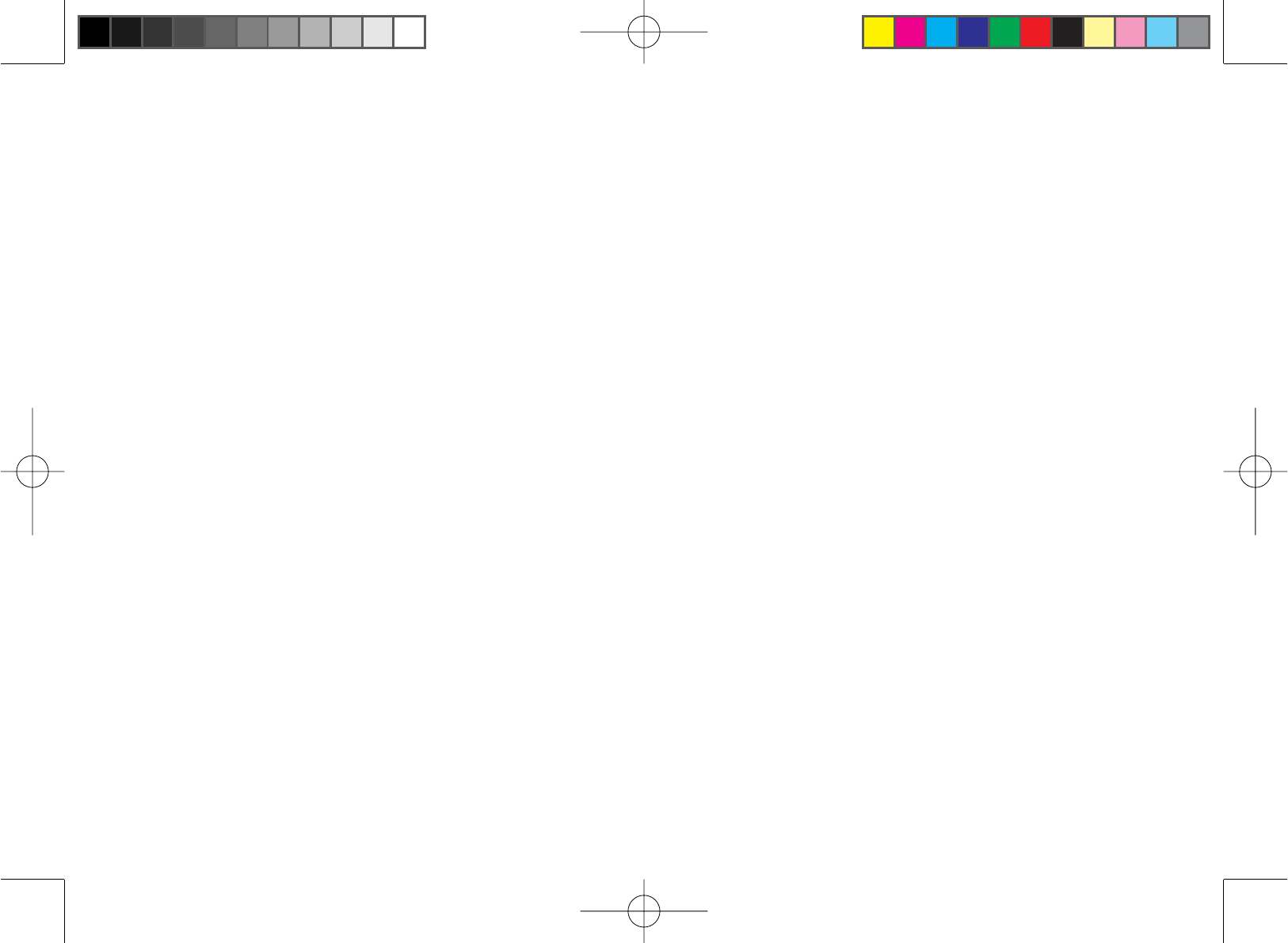
58
One Year Limited Warranty
Important: Evidence of original purchase is required for
warranty service. WARRANTOR: UNIDEN AMERICA
CORPORATION (“Uniden”) ELEMENTS OF WARRANTY:
Uniden warrants, for one year, to the original retail owner,
this Uniden Product to be free from defects in materials and
craftsmanship with only the limitations or exclusions set out
below. WARRANTY DURATION: This warranty to the original
user shall terminate and be of no further effect 12 months
after the date of original retail sale. The warranty is invalid if
the Product is (A) damaged or not maintained as reasonable
RUQHFHVVDU\%PRGL¿HGDOWHUHGRUXVHGDVSDUWRIDQ\
FRQYHUVLRQNLWVVXEDVVHPEOLHVRUDQ\FRQ¿JXUDWLRQVQRWVROG
by Uniden, (C) improperly installed, (D) serviced or repaired by
someone other than an authorized Uniden service center for a
defect or malfunction covered by this warranty, (E)
used in any conjunction with equipment or parts or as part of
any system not manufactured by Uniden, or (F) installed or
programmed by anyone other than as detailed by the owner’s
manual for this product. STATEMENT OF REMEDY: In the
event that the product does not conform to this warranty at
any time while this warranty is in effect, warrantor will either,
at its option, repair or replace the defective unit and return
it to you without charge for parts, service, or any other cost
(except shipping and handling) incurred by warrantor or its
representatives in connection with the performance of this
warranty. Warrantor, at its option, may replace the unit with
a new or refurbished unit. THE LIMITED WARRANTY SET
FORTH ABOVE IS THE SOLE AND ENTIRE WARRANTY
PERTAINING TO THE PRODUCT AND IS IN LIEU OF
AND EXCLUDES ALL OTHER WARRANTIES OF ANY
NATURE WHATSOEVER, WHETHER EXPRESS, IMPLIED
OR ARISING BY OPERATION OF LAW, INCLUDING,
BUT NOT LIMITED TO ANY IMPLIED WARRANTIES OF
MERCHANTABILITY OR FITNESS FOR
A PARTICULAR PURPOSE. THIS WARRANTY DOES
NOT COVER OR PROVIDE FOR THE REIMBURSEMENT
OR PAYMENT OF INCIDENTAL OR CONSEQUENTIAL
DAMAGES.
Some states do not allow this exclusion or limitation of
incidental or consequential damages so the above limitation or
exclusion may not apply to you.
/(*$/5(0(',(67KLVZDUUDQW\JLYHV\RXVSHFL¿FOHJDO
rights, and you may also have other rights which vary from
state to state. This warranty is void outside the United States
of America and Canada. PROCEDURE FOR OBTAINING
PERFORMANCE OF WARRANTY: If, after following the
instructions in the owner’s manual you are certain that the
Product is defective, pack the Product carefully (preferably
in its original packaging). Disconnect the battery from the
Product and separately secure the battery in its own separate
packaging within the shipping carton. The Product should
include all parts and accessories originally packaged with the
Product. Include evidence of original purchase and a note
describing the defect that has caused you to return it. The
Product should be shipped freight prepaid, by traceable means,
to warrantor at:
Uniden America Service
4700 Amon Carter Blvd.
Fort Worth, TX 76155
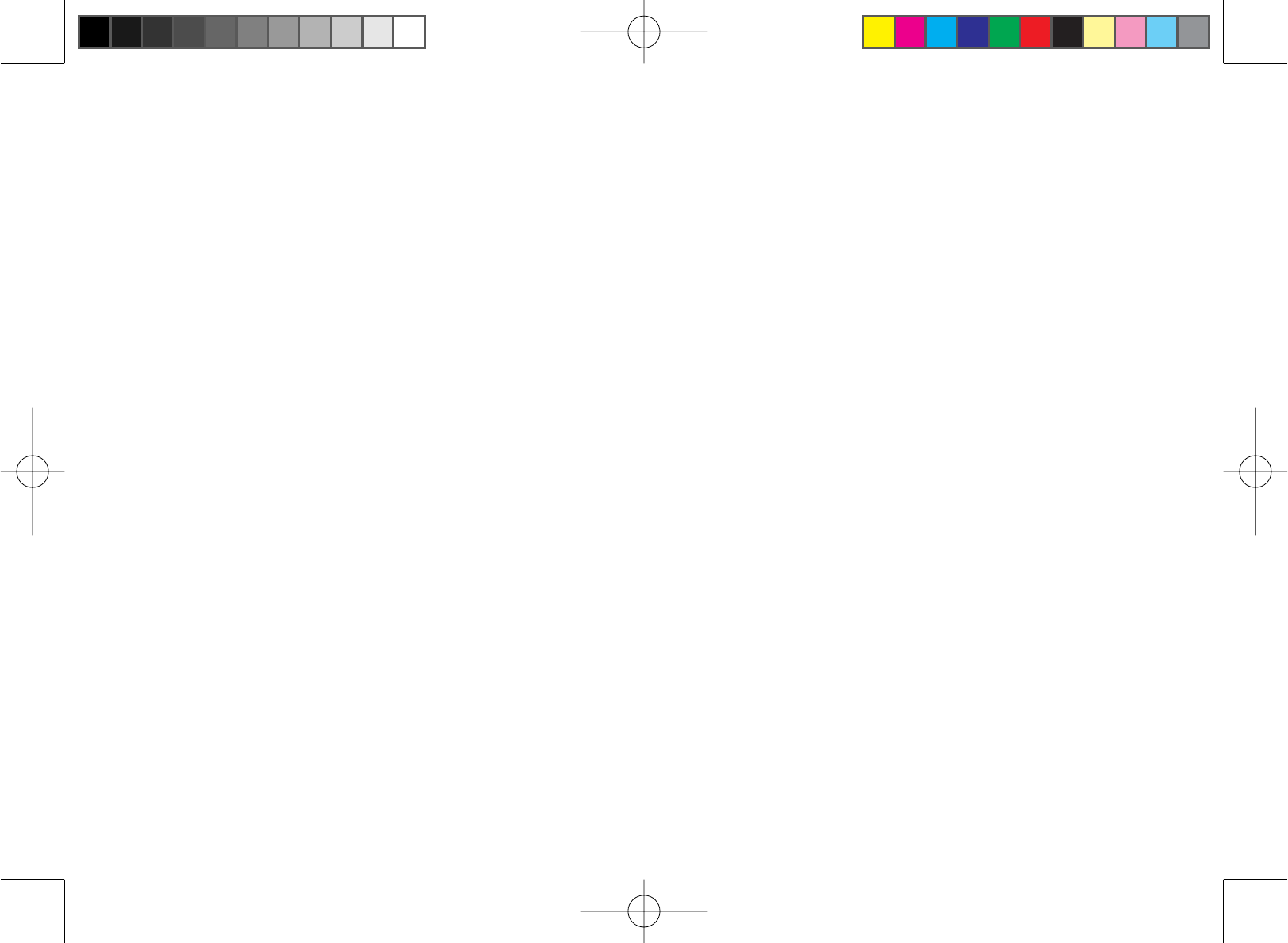
59
Index
A
Accessibility ................................... 4
Answering calls............................ 26
Answering system ....................... 38
Using the handset..................... 45
When away from home............. 46
Any key answer ........................... 25
AutoTalk ....................................... 25
B
Base
Installing ................................... 12
Parts of the base ........................ 8
Wall mounting ........................... 12
Battery
Installing ................................... 13
Low battery alert ....................... 48
Replacement and handling ....... 48
Talk and standby time ............... 47
Belt clip ........................................ 15
C
Call screening ........................ 42, 45
Call waiting .................................. 29
Caller ID....................................... 28
Deleting Caller ID records ........ 29
Making calls from...................... 28
Clarity boost................................. 32
Conferencing ............................... 33
D
Day and time ............................... 39
Dial mode .............................. 15, 36
F
FCC statements........................... 56
Finding a handset ........................ 32
G
Greetings
Deleting .................................... 41
Recording ................................. 40
Selecting ................................... 40
H
Handset
Accessing the answering
system .................................... 38
Accessory handsets.................. 17
Choosing a ringer ..................... 24
Copying phonebook entries ...... 23
Displays and icons................ 9, 10
Entering text ..............................11
Finding ...................................... 32
Parts of the handset ................... 7
Registering ............................... 18
Resetting ............................ 19, 50
Standby screen.......................... 10
Hanging up .................................. 26
Headset ....................................... 36
I
Installation ................................... 12
Intercom....................................... 35
K
Key touch tone............................. 16
M
Maintenance ................................ 47
Making calls ................................. 26
Using Caller ID ......................... 28
Using redial............................... 30
Using the phonebook................ 27
Message alert ........................ 42, 45
Mute
Microphone ............................... 34
Ringer ....................................... 34
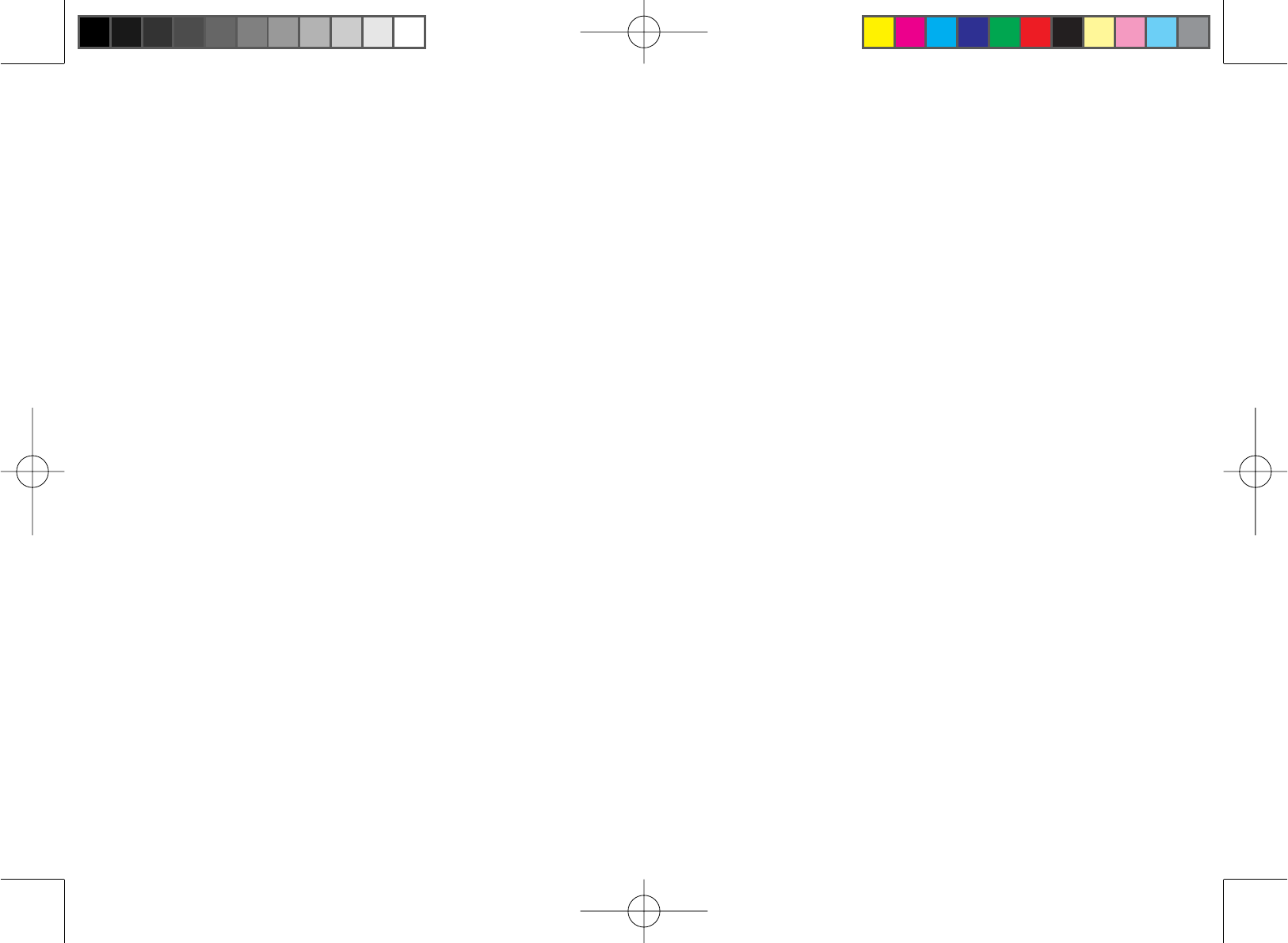
60
O
Out of range................................. 51
P
3HUVRQDOLGHQWL¿FDWLRQQXPEHU
(PIN) ....................................... 42
Personal ring ............................... 16
Phonebook .................................. 20
Copying entries......................... 23
Creating new entries................. 20
Deleting entries......................... 22
Editing entries ........................... 21
Finding entries .......................... 21
Making calls from...................... 27
Storing Caller ID or redial
numbers ................................ 22
P
Power failure operation................ 47
Privacy mode ............................... 34
Pulse dialing .......................... 15, 36
R
Redial
Deleting a record ...................... 30
Making calls with ...................... 30
Ringer
Choosing a handset ringer ....... 24
Muting ....................................... 34
Personal ring ............................ 16
S
Safety notices .............................. 55
Screening calls ...................... 42, 45
Security code ............................... 51
Answering system..................... 42
Seven-digit dialing ....................... 35
T
Text, entering ................................11
Tone dialing ........................... 15, 36
Transferring a call ........................ 33
V
Volume, adjusting ........................ 31
W
Wall mounting the base ............... 12
Warranty ...................................... 58
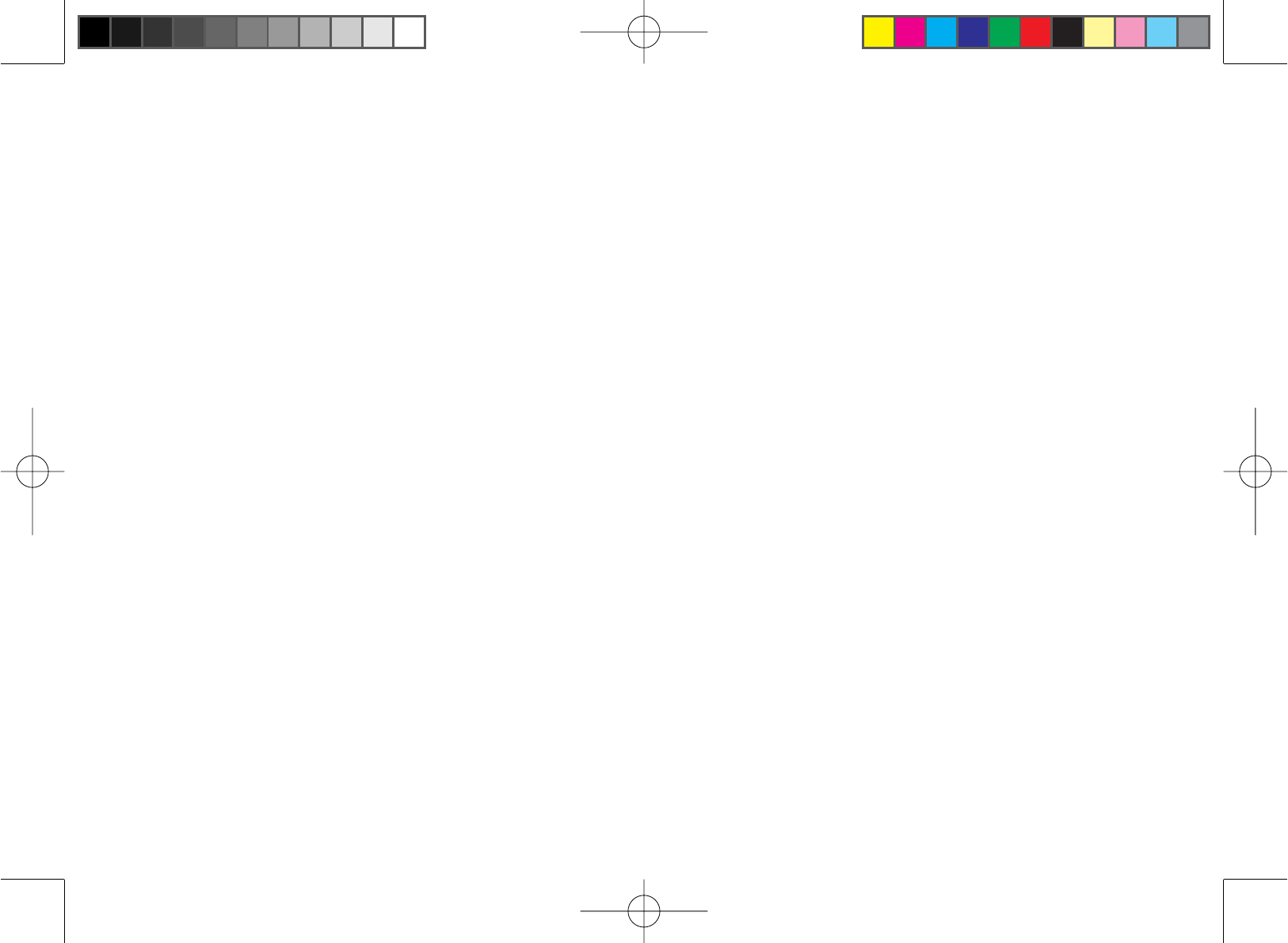
61
Memo
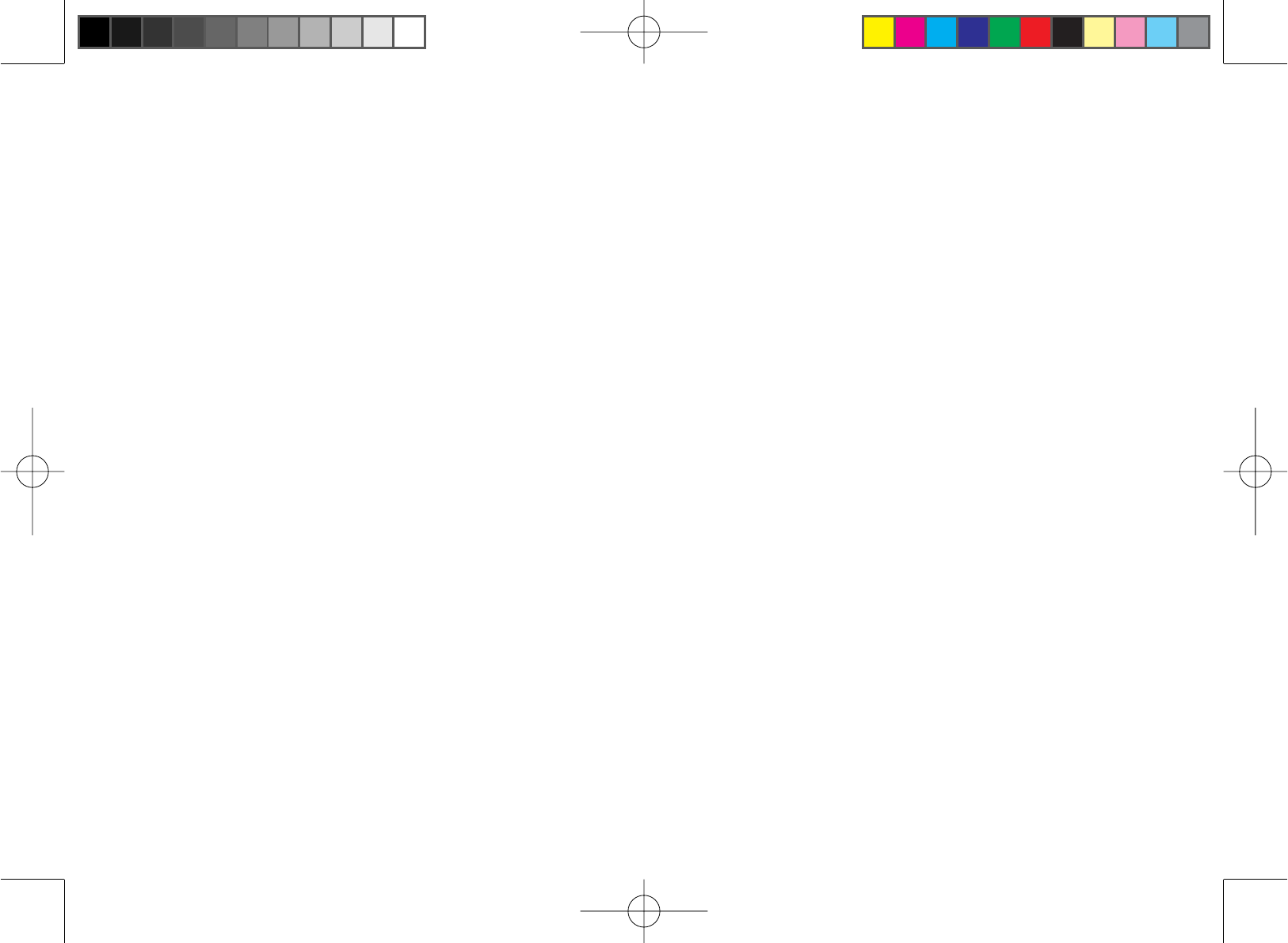
62
Memo
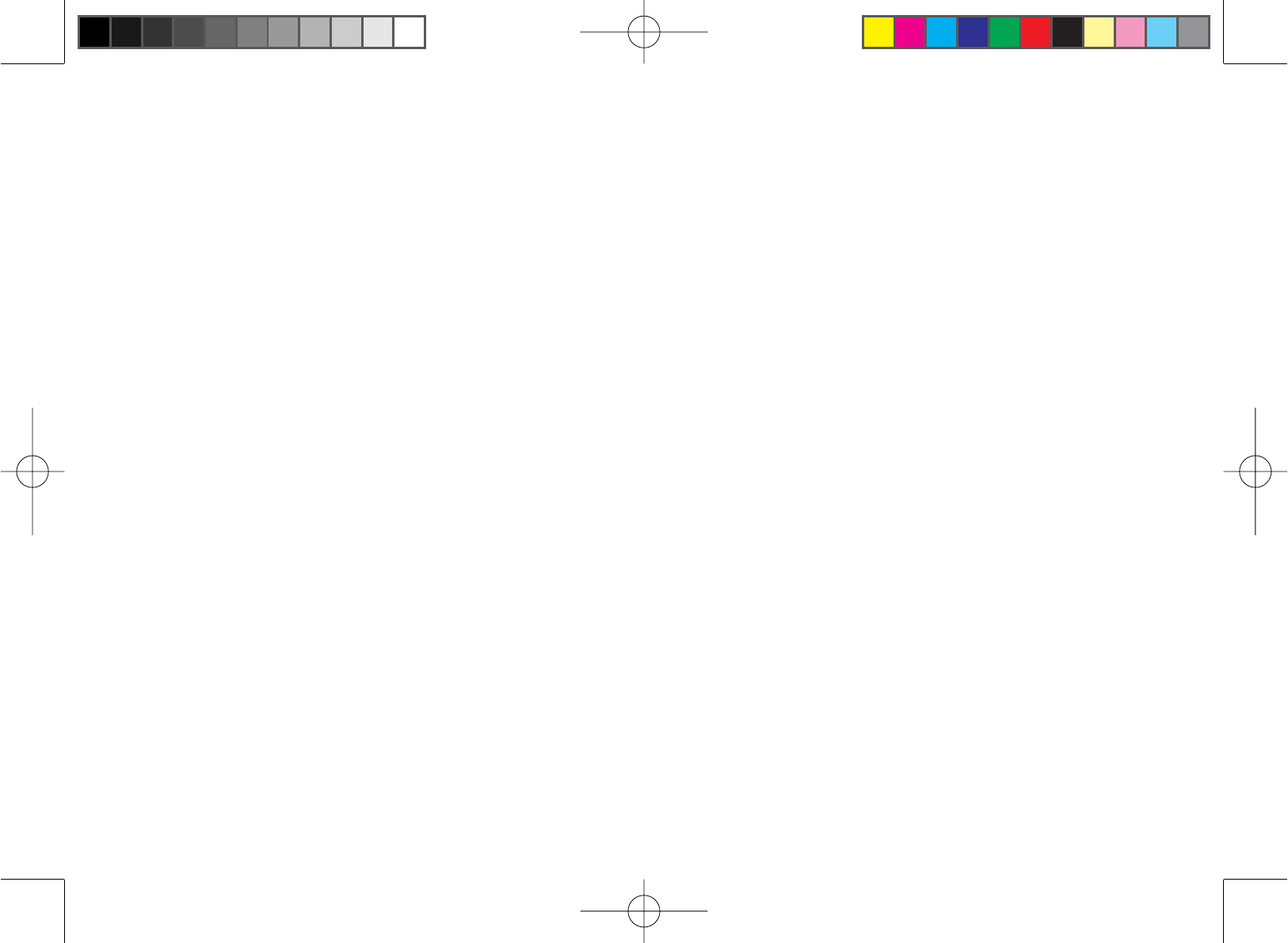
63
Memo
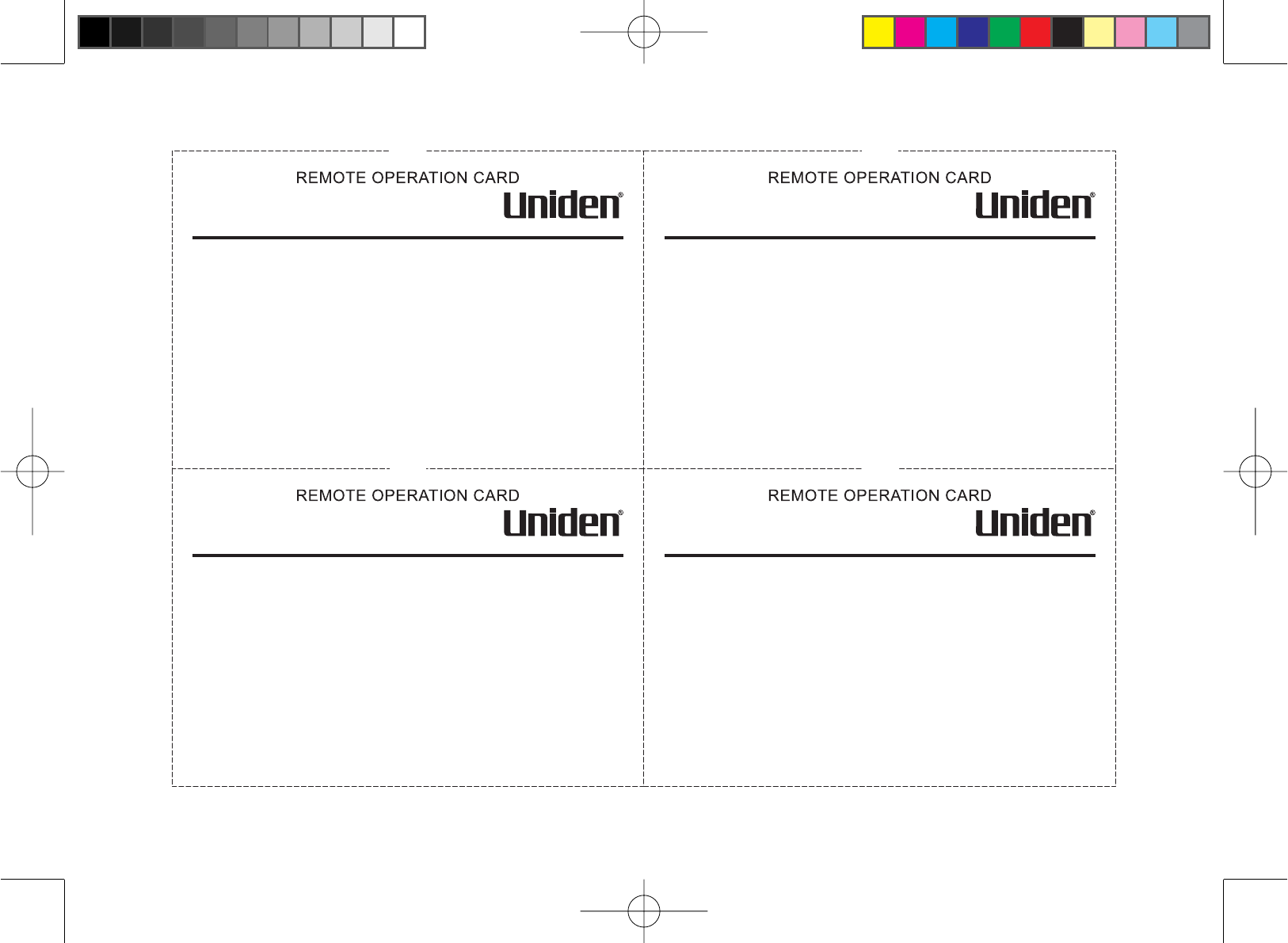
64
Remote Operation Card
CUT
Remote access
away from home
1. Call your phone number from a
touch-tone phone.
2. During the outgoing message,
press 0 and enter your PIN code.
The answering system announces
the number of messages stored in
memory and the voice prompts.
3. To quit, hang up the phone.
Turn on the answering
machine remotely
1. Call your phone and let it ring
10 times until you hear a beep.
2. Press 0 and then enter your
PIN code.
3. Press 0 then 5 to stop
the announcement.
4. Press 0 then 6 to turn the
answering system on.
CUT
Remote access
away from home
1. Call your phone number from a
touch-tone phone.
2. During the outgoing message,
press 0 and enter your PIN code.
The answering system announces
the number of messages stored in
memory and the voice prompts.
3. To quit, hang up the phone.
Turn on the answering
machine remotely
1. Call your phone and let it ring
10 times until you hear a beep.
2. Press 0 and then enter your
PIN code.
3. Press 0 then 5 to stop
the announcement.
4. Press 0 then 6 to turn the
answering system on.
CUT
Remote access
away from home
1. Call your phone number from a
touch-tone phone.
2. During the outgoing message,
press 0 and enter your PIN code.
The answering system announces
the number of messages stored in
memory and the voice prompts.
3. To quit, hang up the phone.
Turn on the answering
machine remotely
1. Call your phone and let it ring
10 times until you hear a beep.
2. Press 0 and then enter your
PIN code.
3. Press 0 then 5 to stop
the announcement.
4. Press 0 then 6 to turn the
answering system on.
CUT
Remote access
away from home
1. Call your phone number from a
touch-tone phone.
2. During the outgoing message,
press 0 and enter your PIN code.
The answering system announces
the number of messages stored in
memory and the voice prompts.
3. To quit, hang up the phone.
Turn on the answering
machine remotely
1. Call your phone and let it ring
10 times until you hear a beep.
2. Press 0 and then enter your
PIN code.
3. Press 0 then 5 to stop
the announcement.
4. Press 0 then 6 to turn the
answering system on.
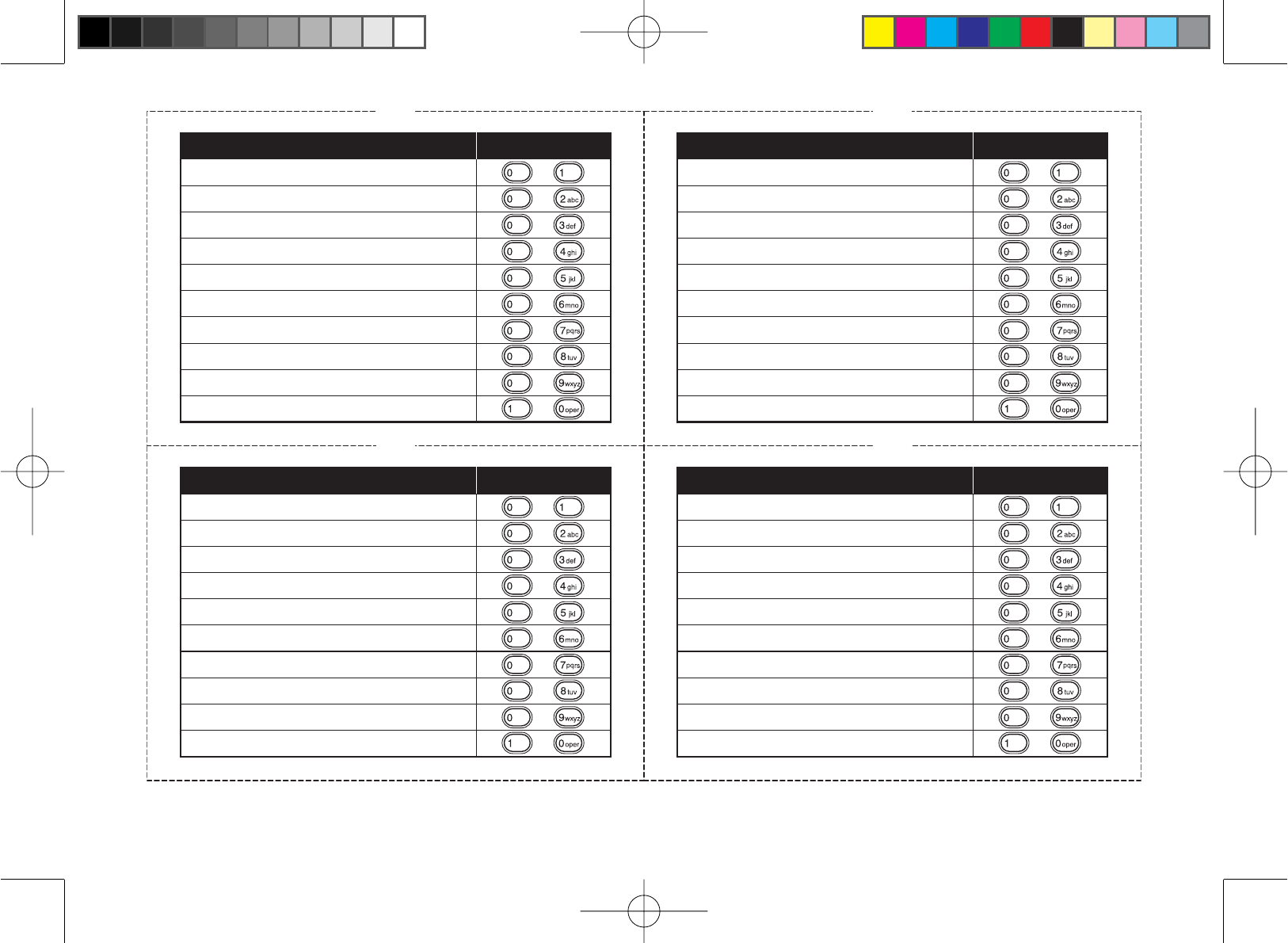
65
CUT
Task Key
Repeat a Message
Play Incoming Messages
Skip a Message
Delete a Message
Stop Operation
Answering System On
Memo Record/Stop
Greeting Message Record/Stop
Answering System Off
Help
CUT
Task Key
Repeat a Message
Play Incoming Messages
Skip a Message
Delete a Message
Stop Operation
Answering System On
Memo Record/Stop
Greeting Message Record/Stop
Answering System Off
Help
Task Key
Repeat a Message
Play Incoming Messages
Skip a Message
Delete a Message
Stop Operation
Answering System On
Memo Record/Stop
Greeting Message Record/Stop
Answering System Off
Help
CUT
Task Key
Repeat a Message
Play Incoming Messages
Skip a Message
Delete a Message
Stop Operation
Answering System On
Memo Record/Stop
Greeting Message Record/Stop
Answering System Off
Help
CUT
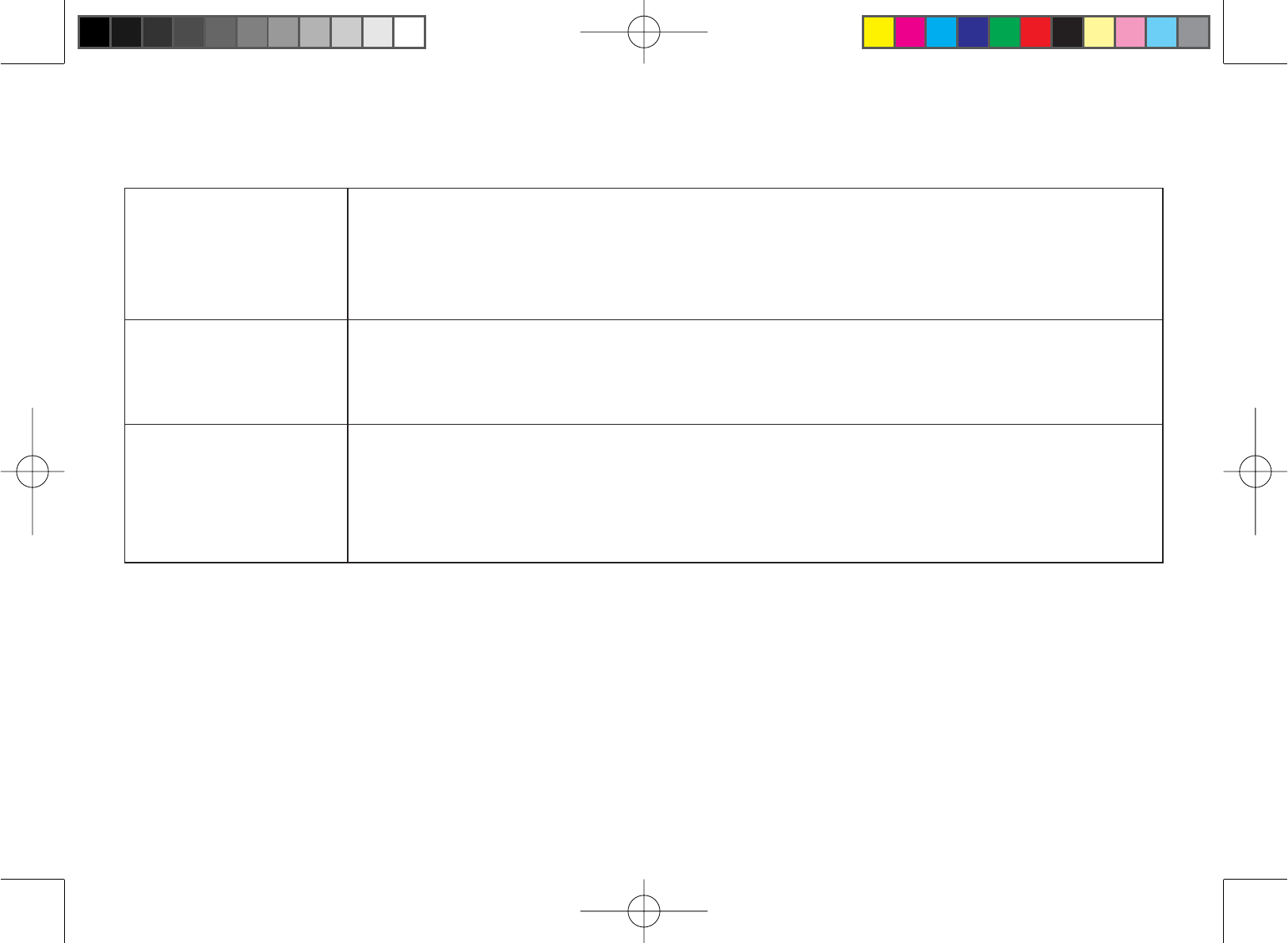
66
At Uniden, we’ll take care of you!
Thank you for purchasing a Uniden product. if you have any questions or problems, please do not return this
product to the place of purchase.
Having trouble? Our customer care specialists are here to help you! Visit our web-site at
www.uniden.com or call our Customer Service Hotline at
1-800-297-1023, Monday through Friday, 7 am to 7 pm or Saturday/Sunday, 9
am to 5 pm, CST. (The Customer Service Hotline is closed on holidays.)
Need a part? To order headsets, accessory handsets, replacement batteries, or other
accessories, visit our website at www.uniden.com or call
1-800-554-3988, Monday through Friday, 8 am to 5 pm, CST.
Help for our
customers with
special needs
If you need special assistance due to a disability or have questions on the
accessibility features of this product, please call
1-800-874-9314 (voice or TTY).
May be covered under one or more of the following U.S. patents:
4,797,916 5,426,690 5,434,905 5,491,745 5,493,605 5,533,010 5,574,727 5,581,598
5,650,790 5,660,269 5,661,780 5,663,981 5,671,248 5,696,471 5,717,312 5,732,355
5,754,407 5,758,289 5,768,345 5,787,356 5,794,152 5,801,466 5,825,161 5,864,619
5,893,034 5,912,968 5,915,227 5,929,598 5,930,720 5,960,358 5,987,330 6,044,281
6,070,082 6,125,277 6,253,088 6,314,278 6,418,209 6,618,015 6,671,315 6,714,630
6,782,098 6,788,920 6,788,953 6,839,550 6,889,184 6,901,271 6,907,094 6,914,940
6,953,118 7,023,176
Other patents pending.