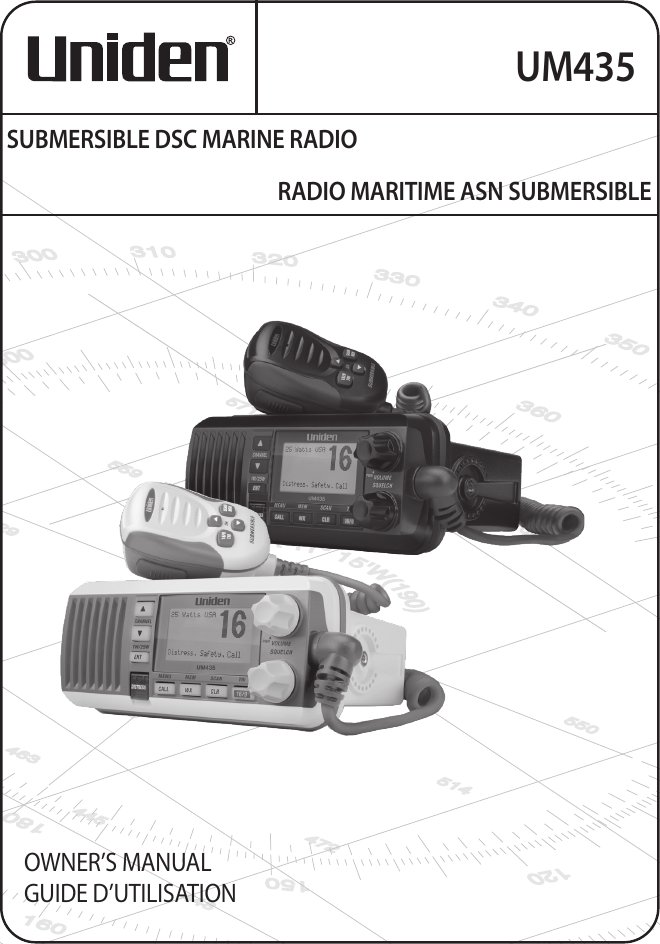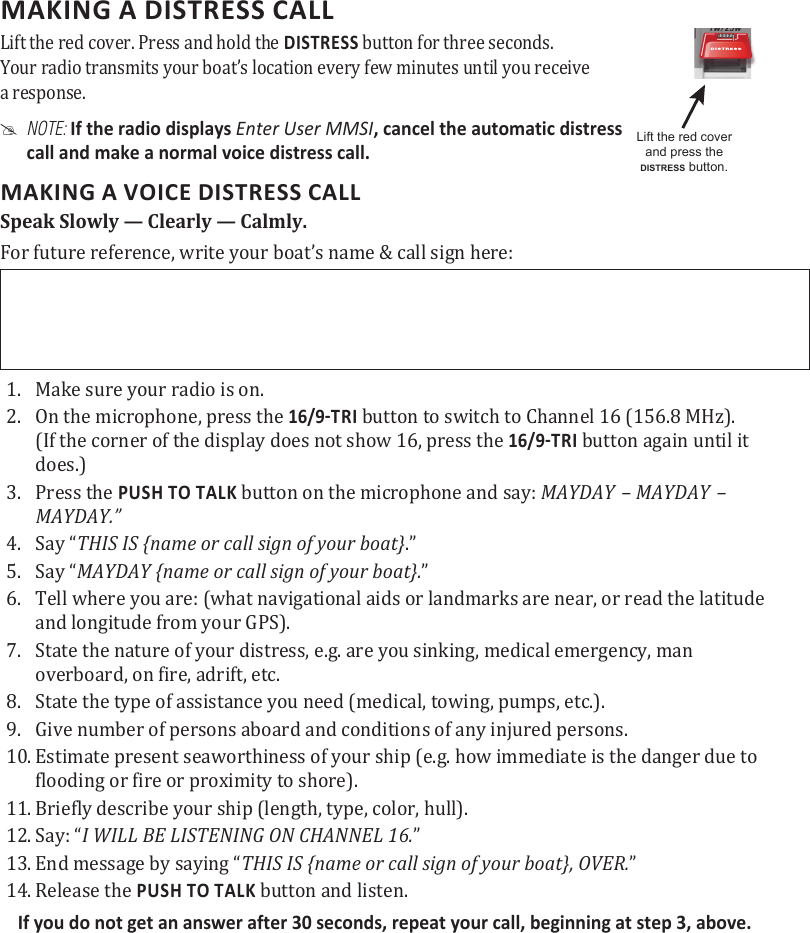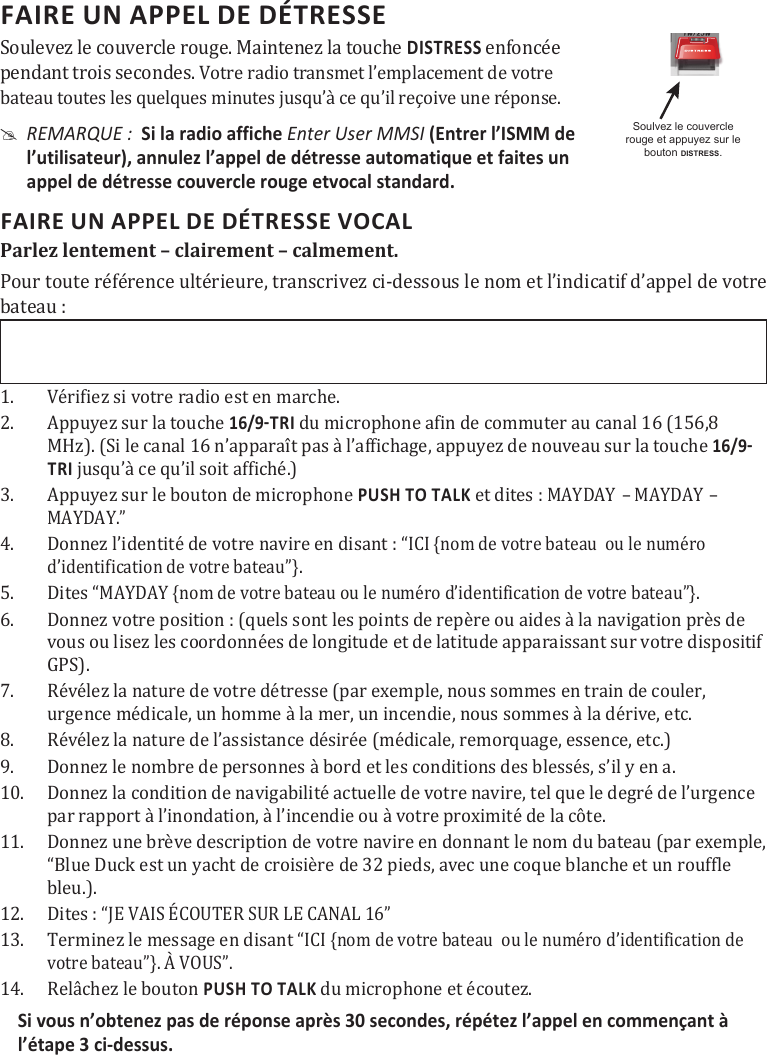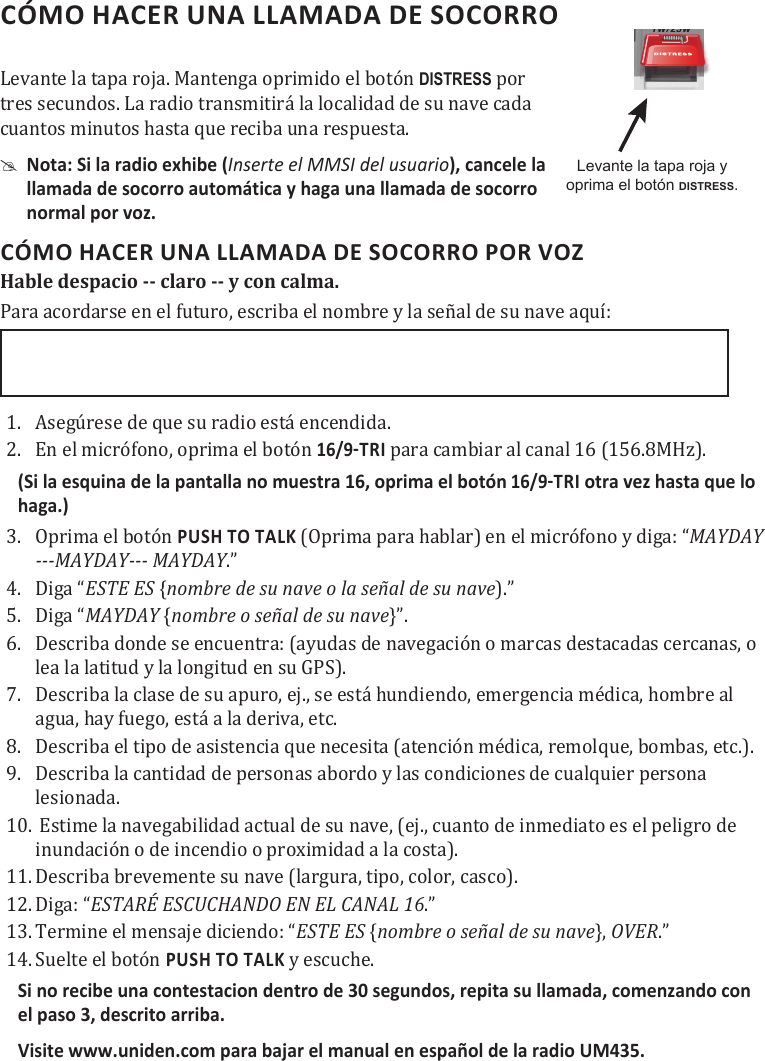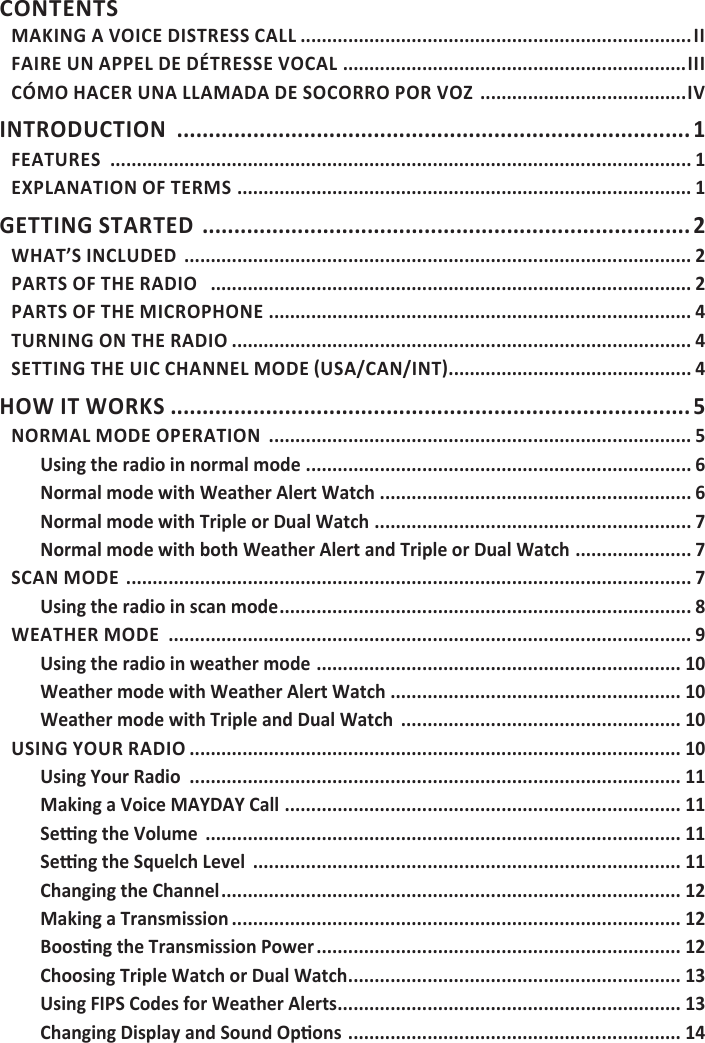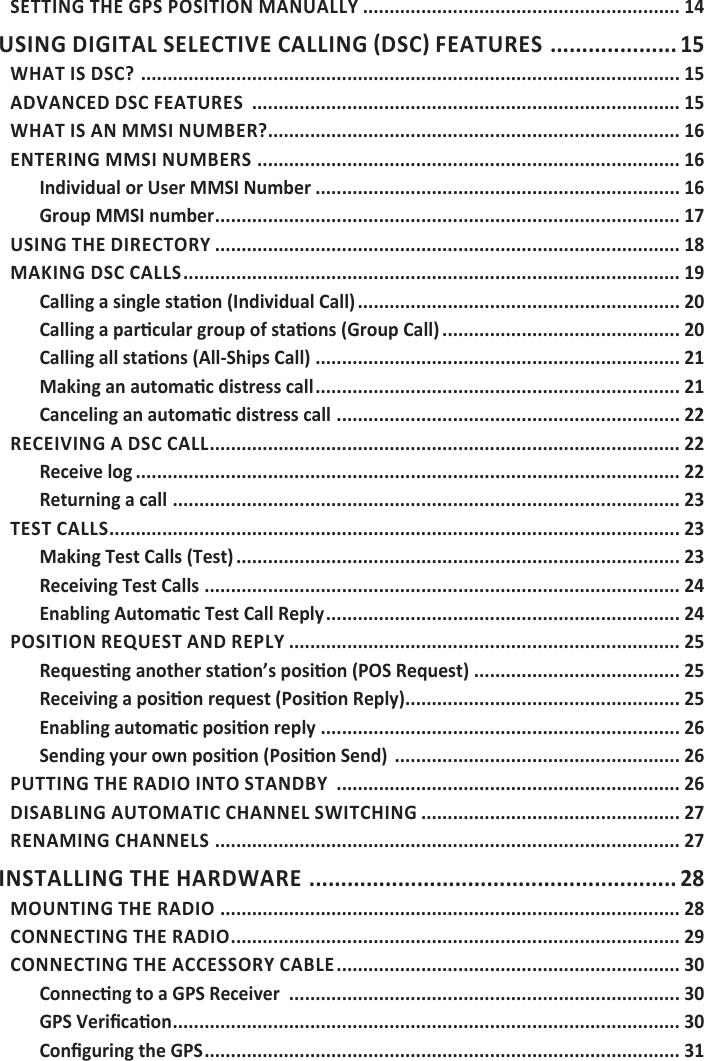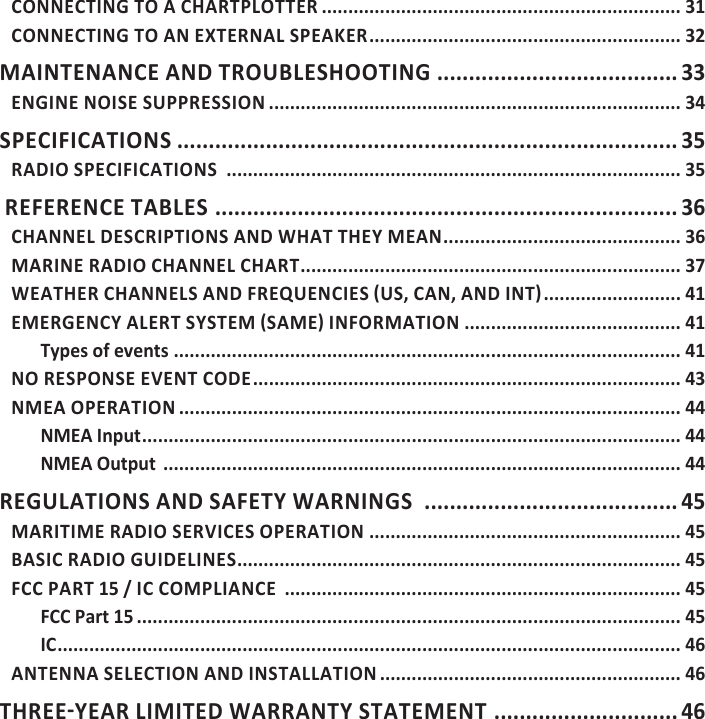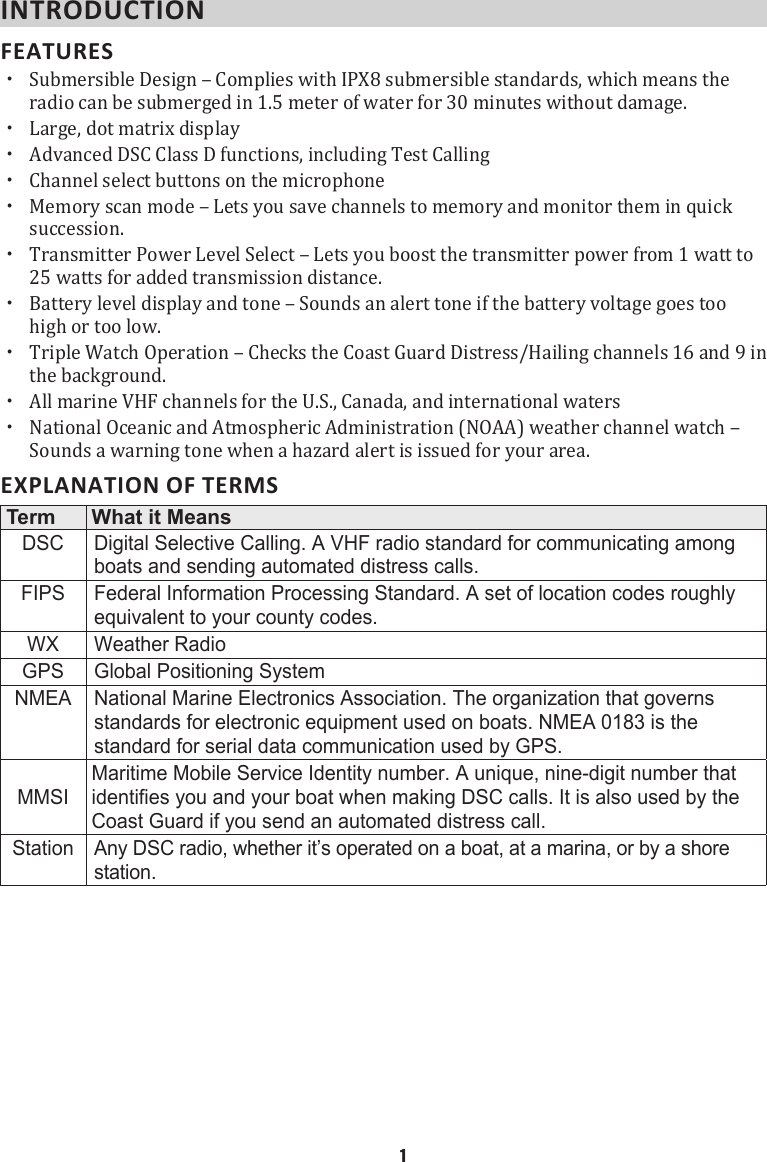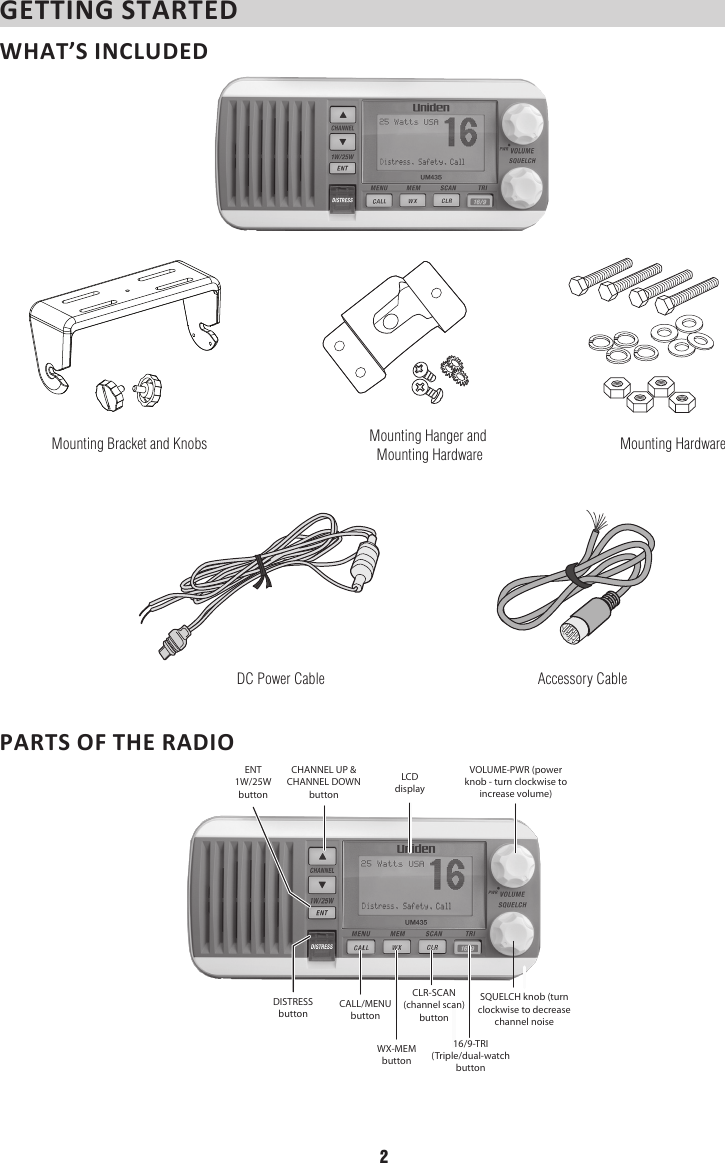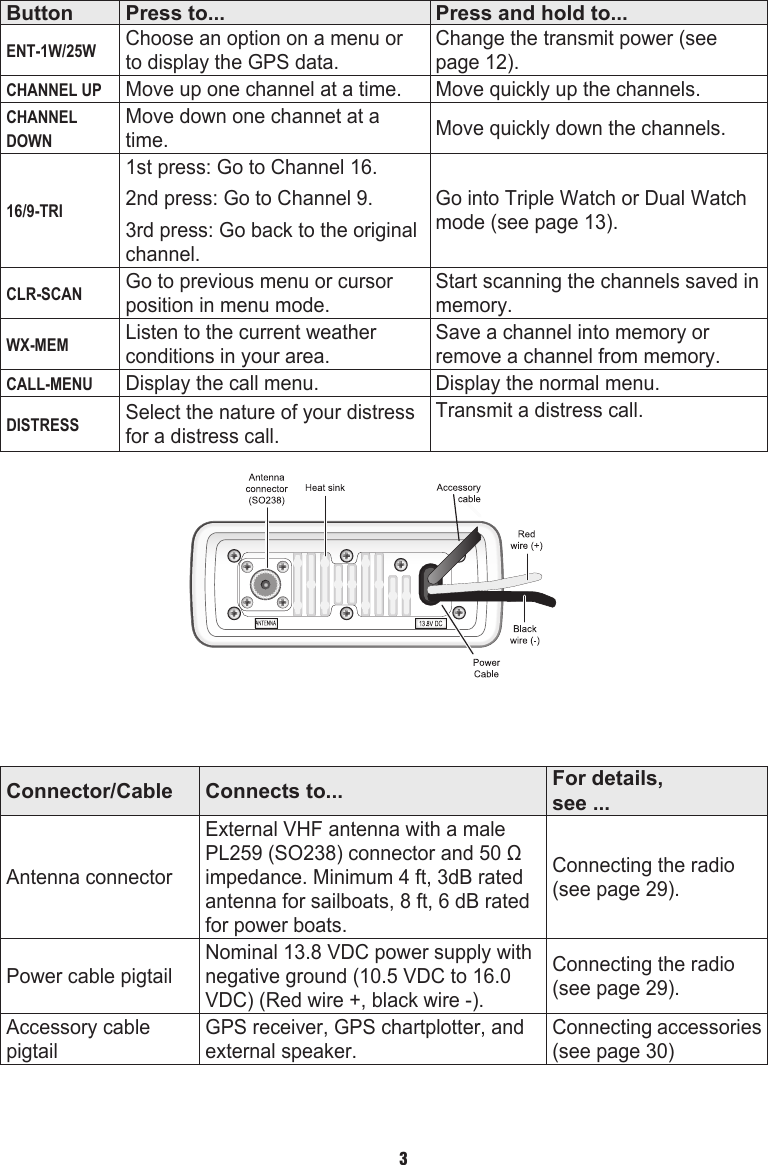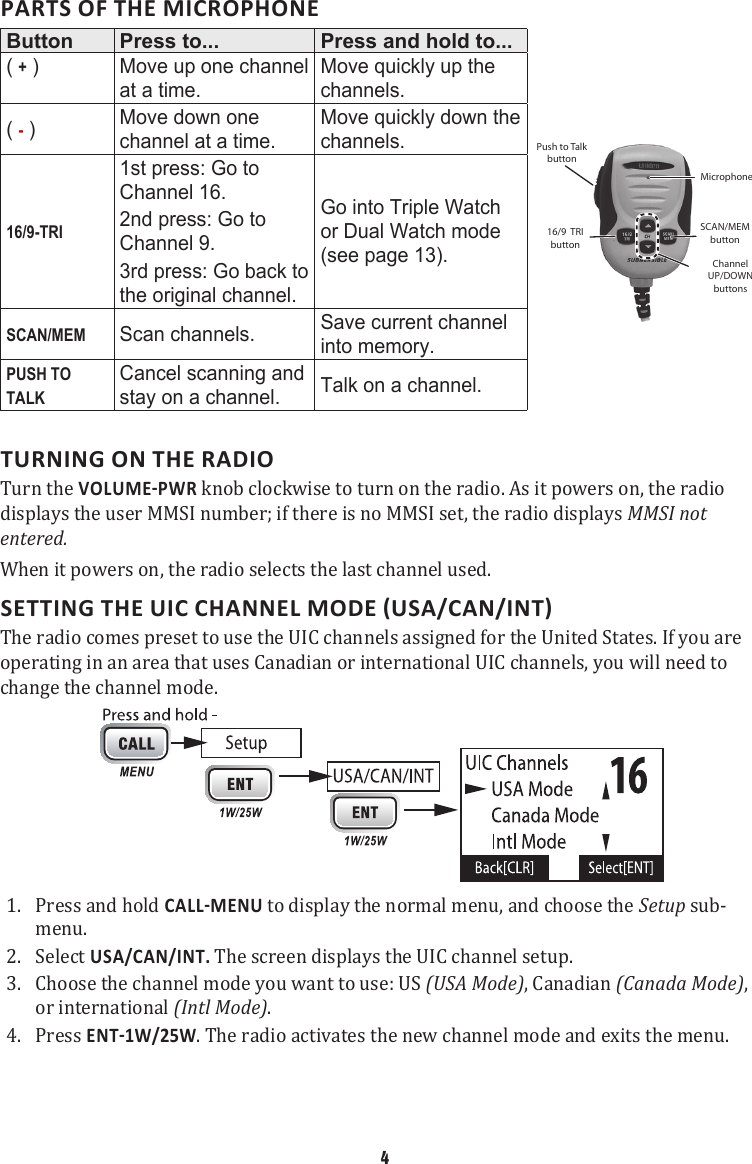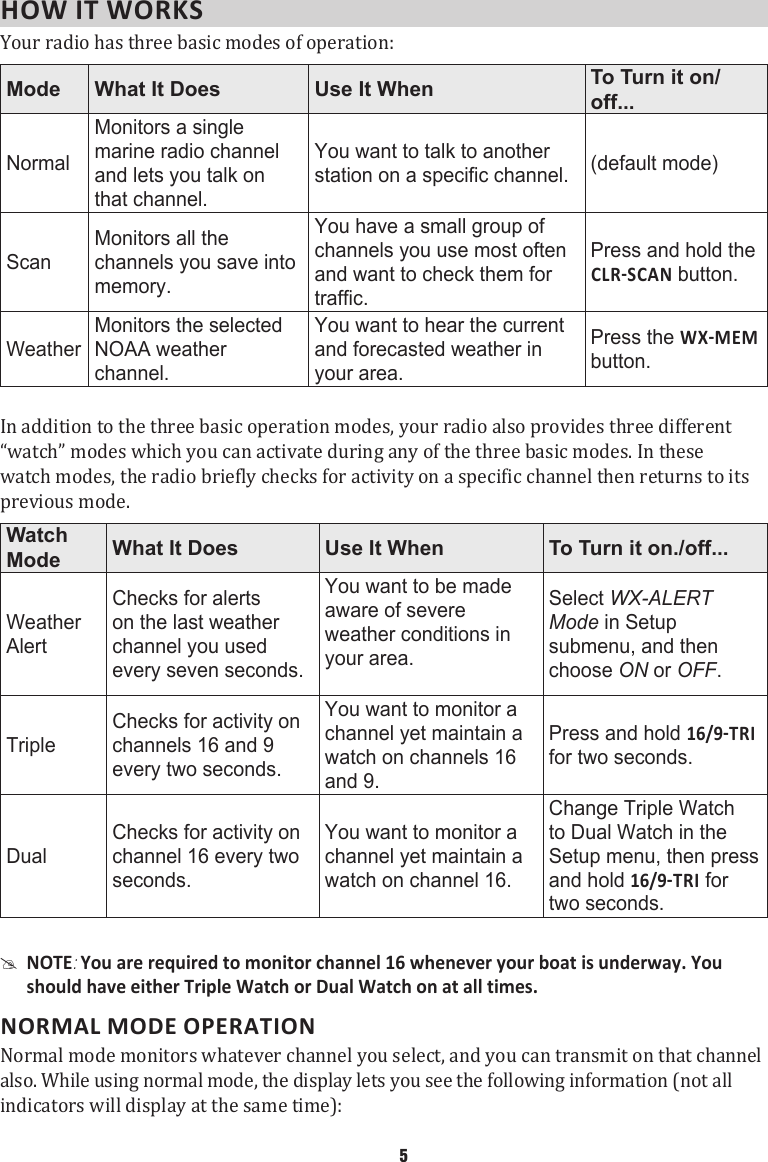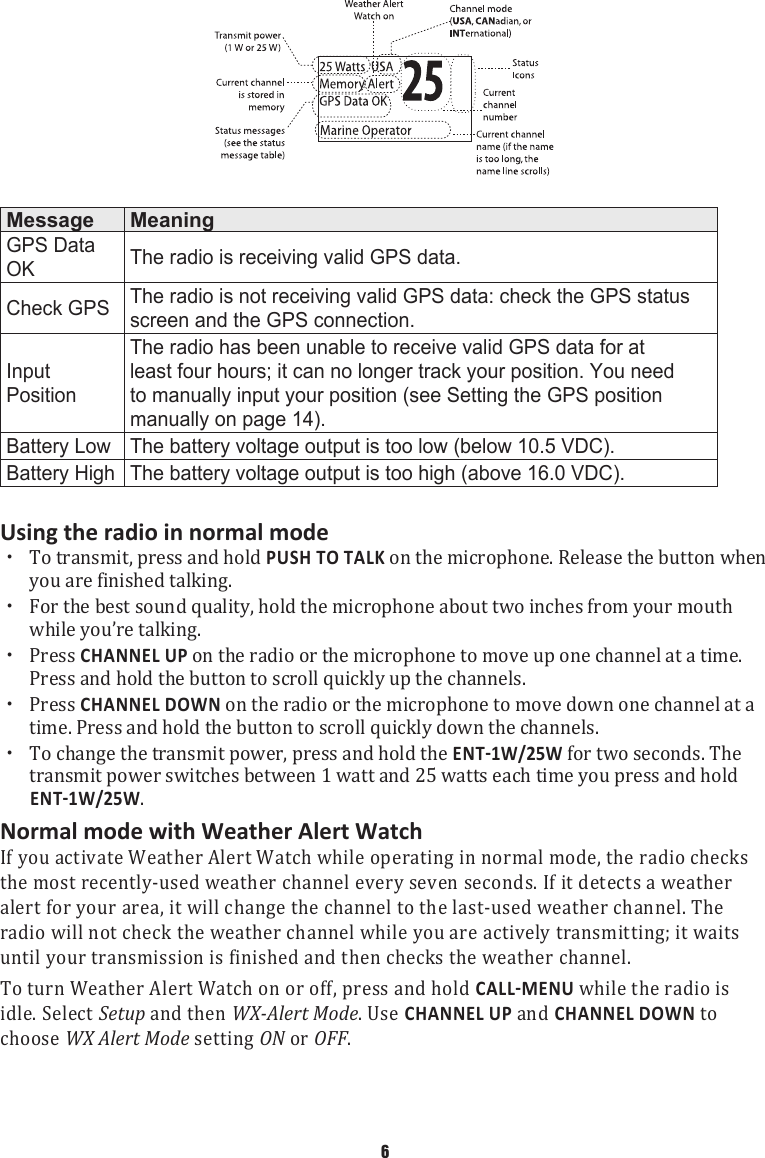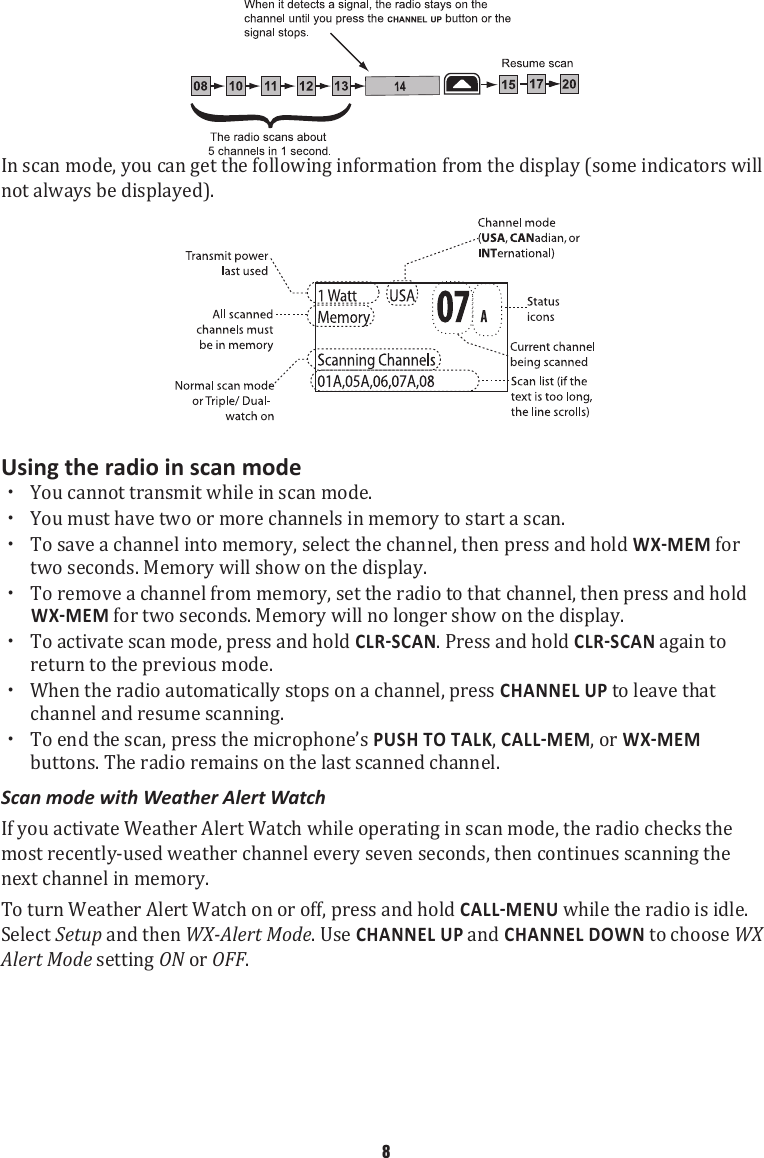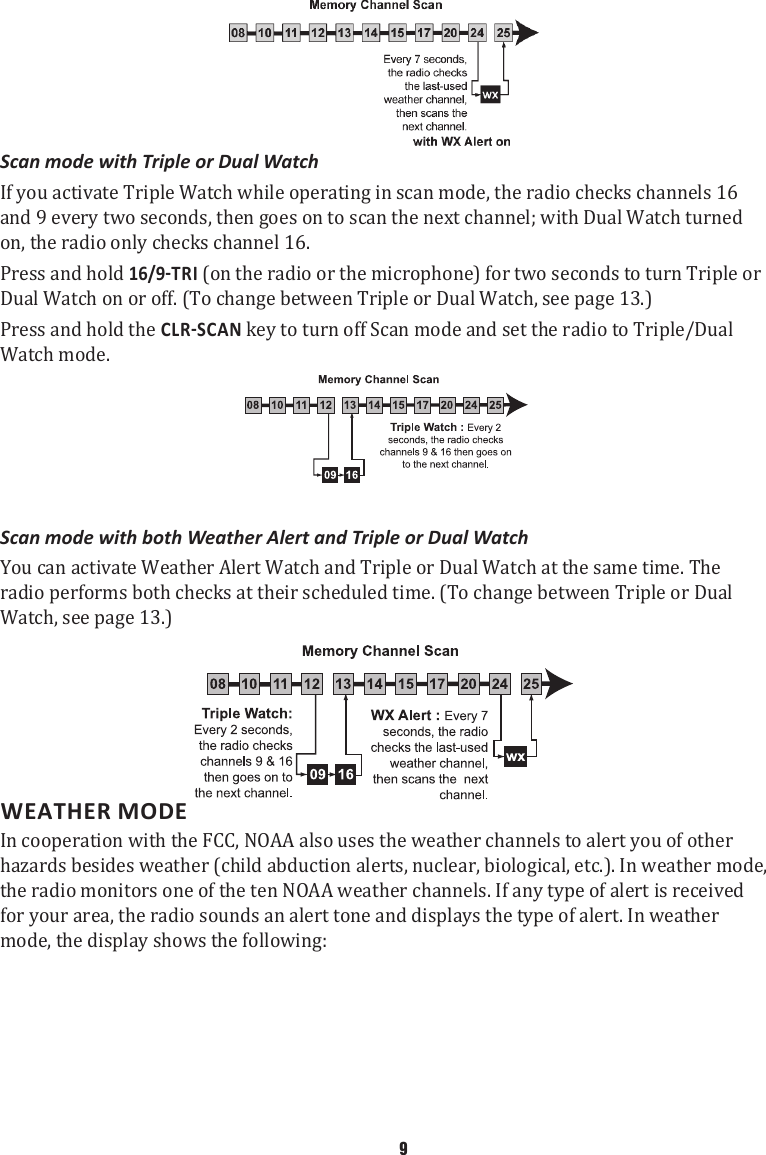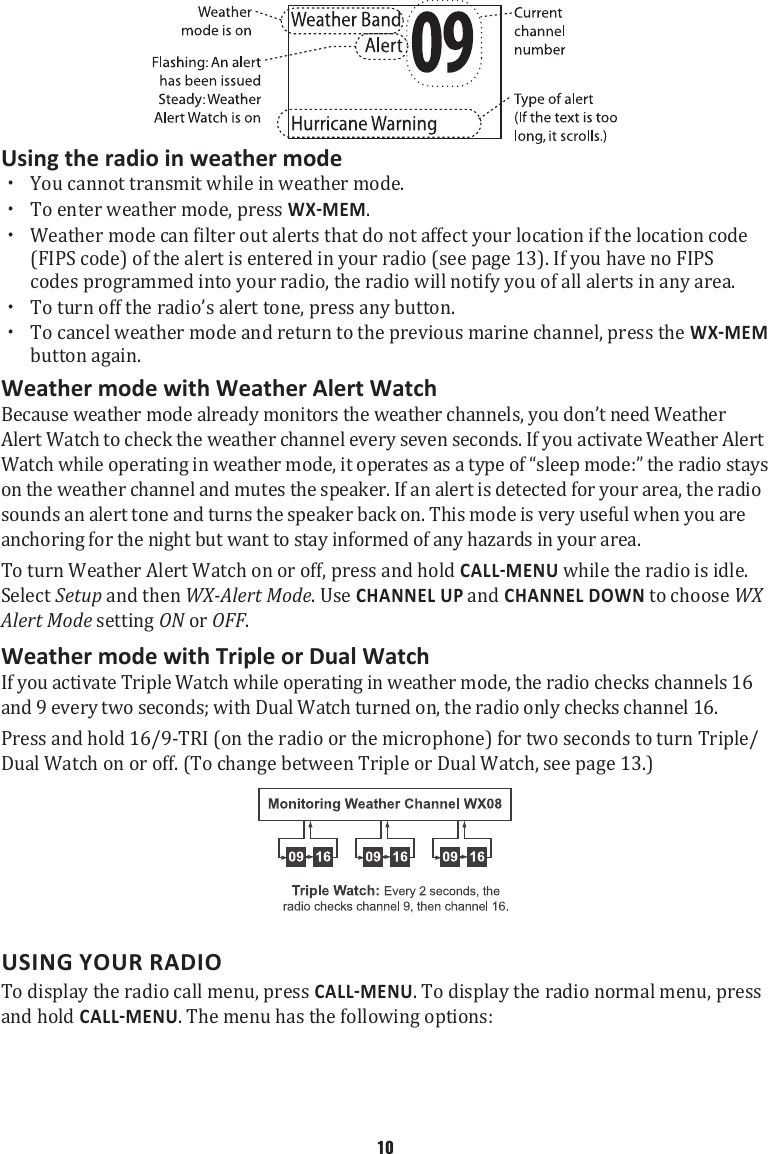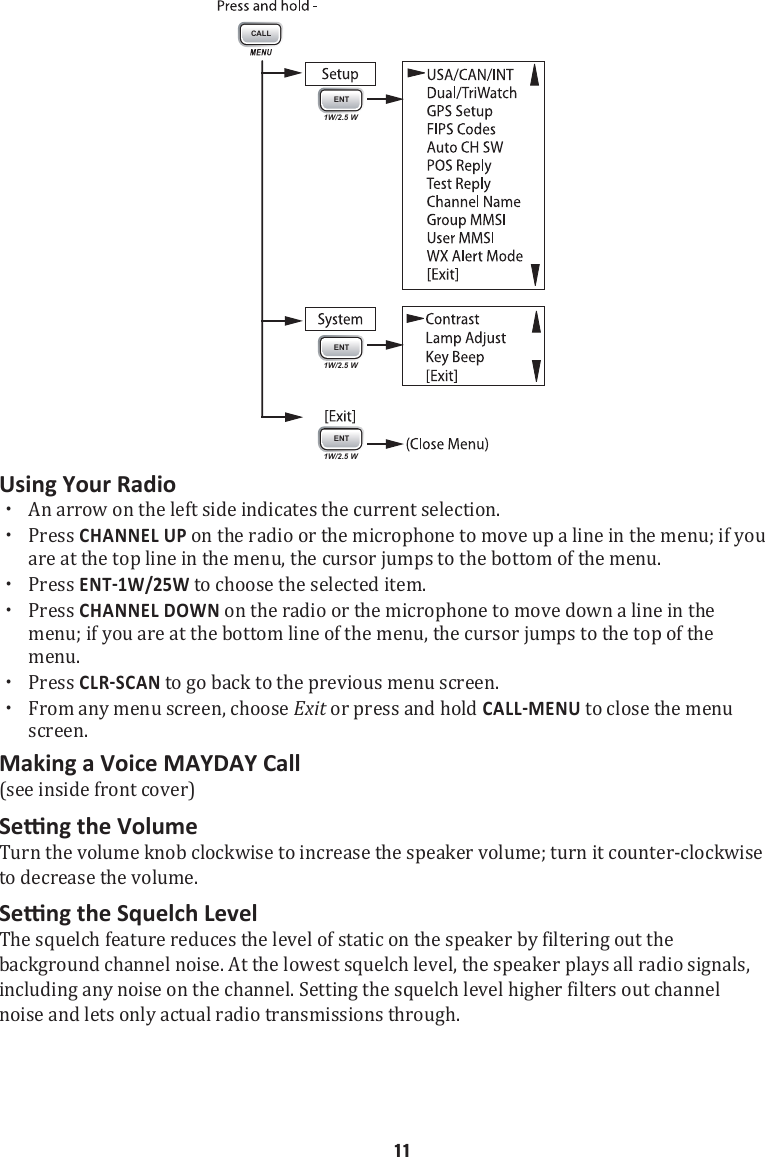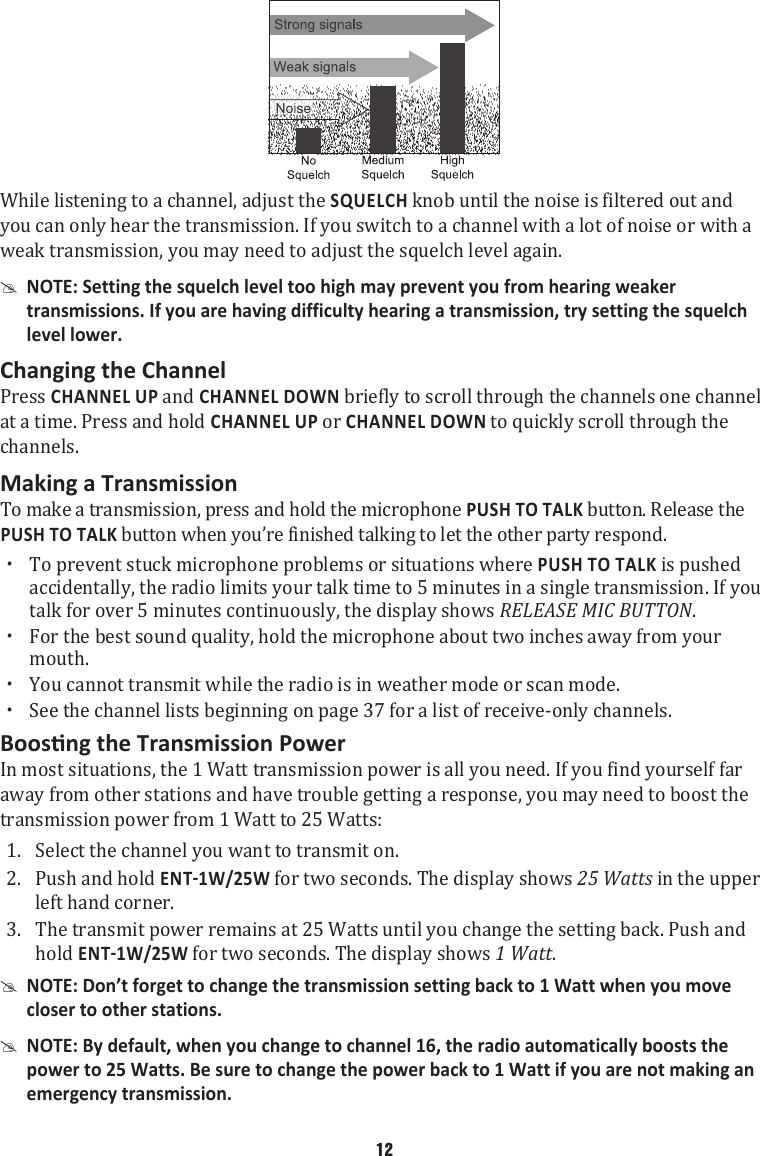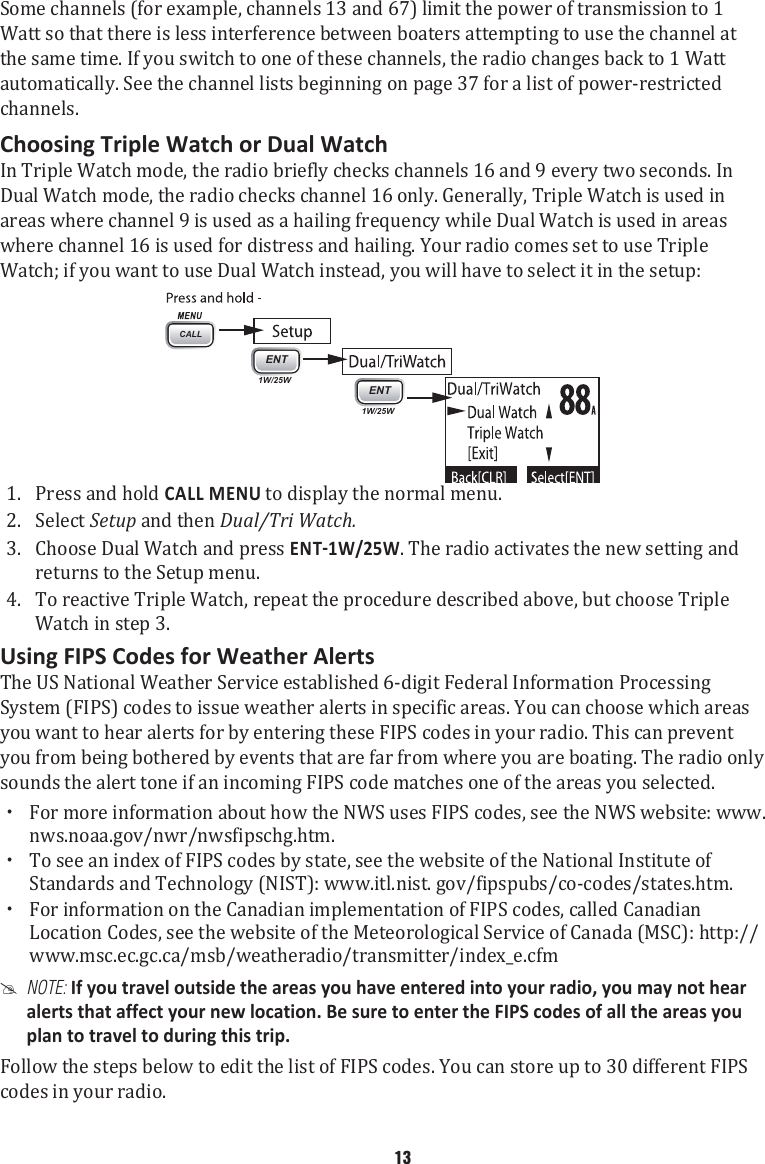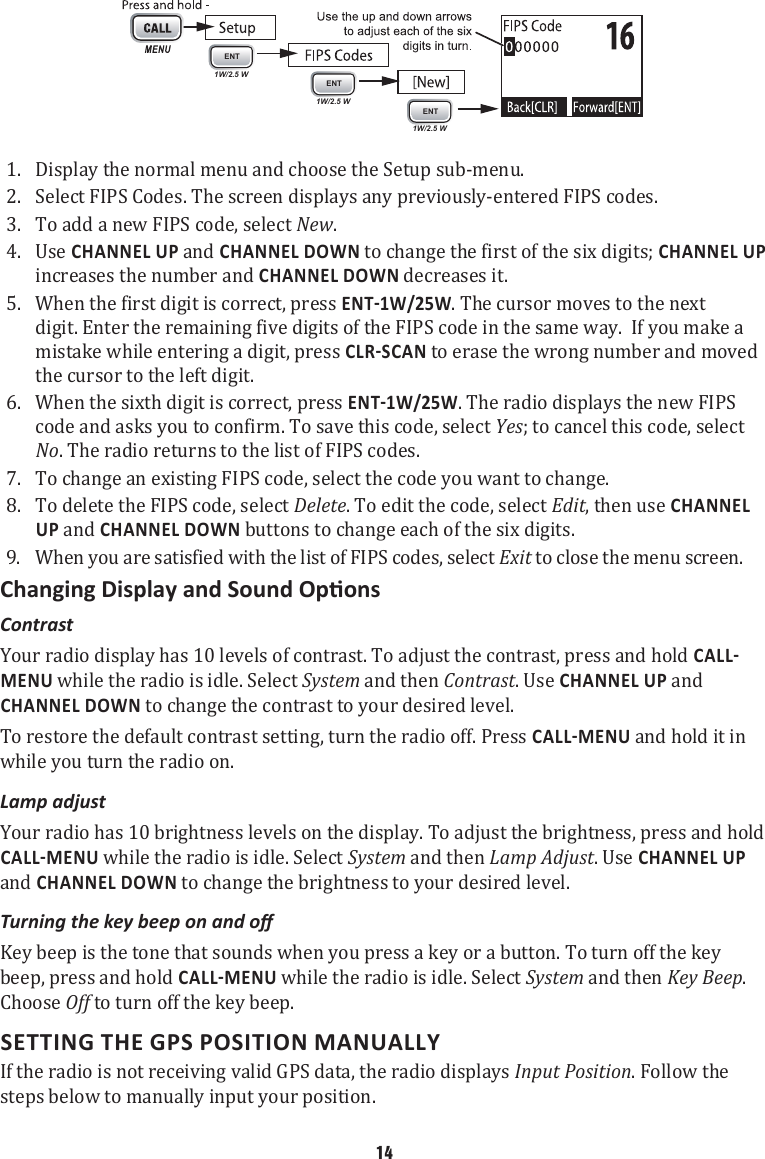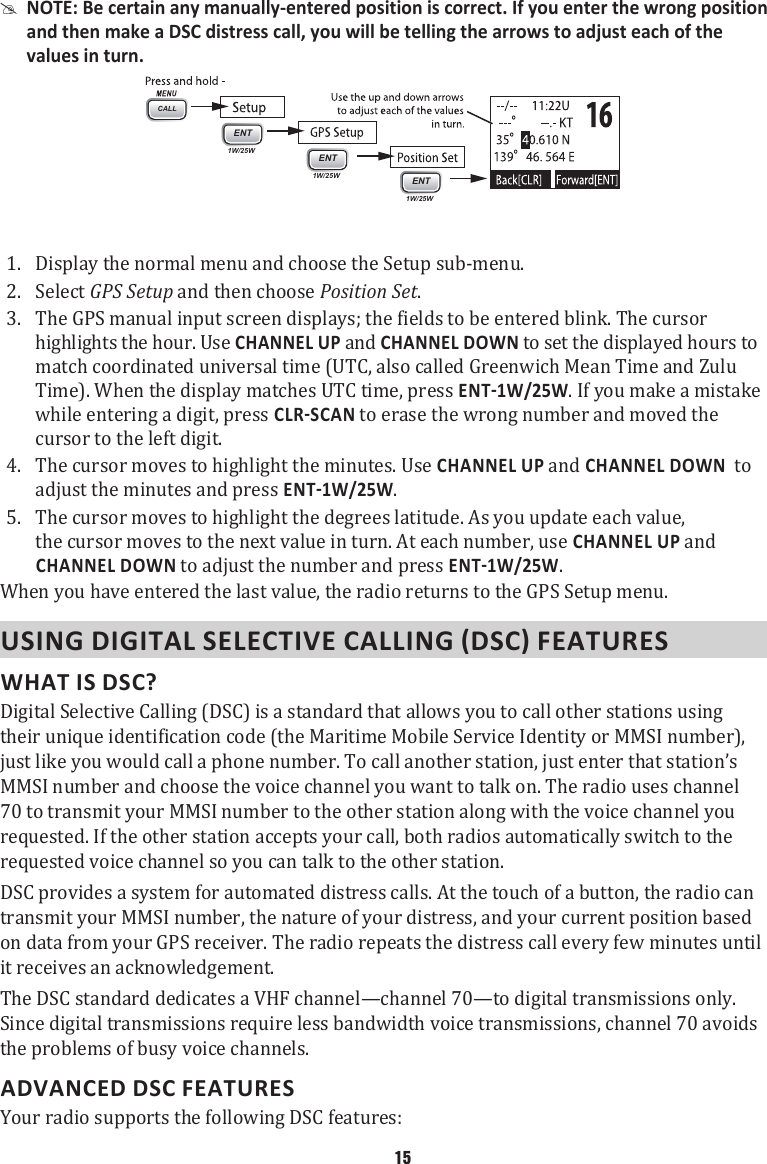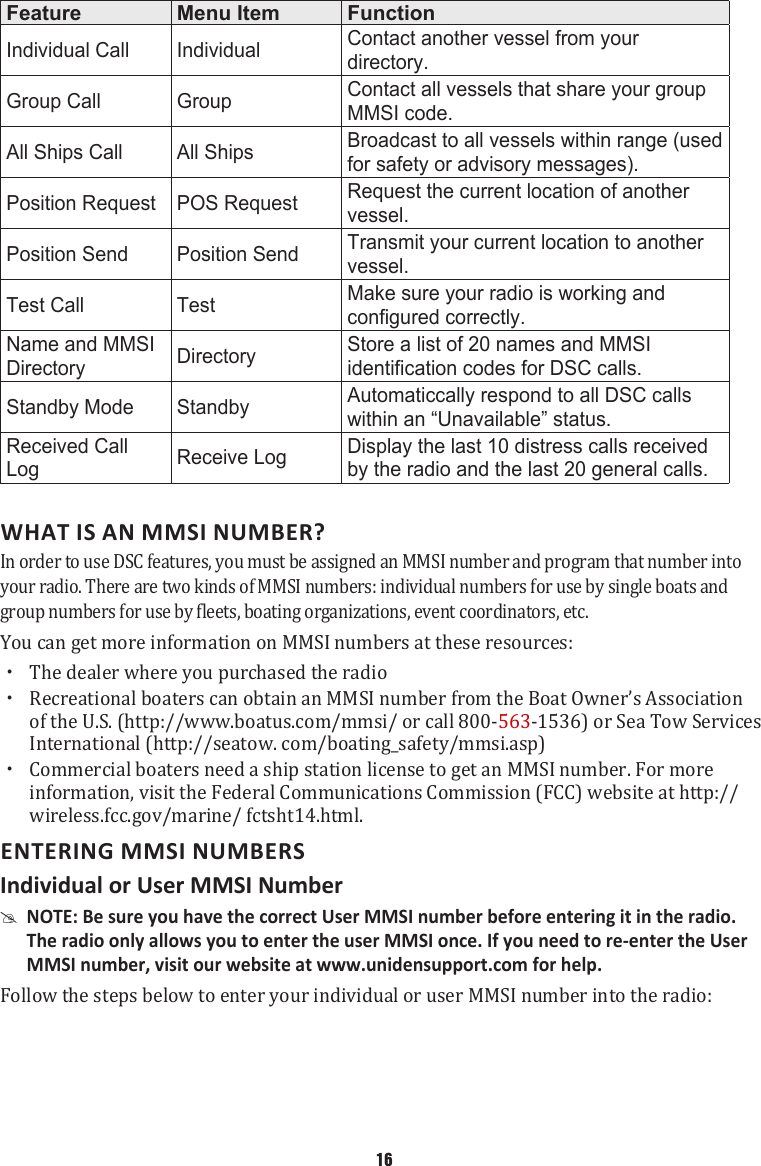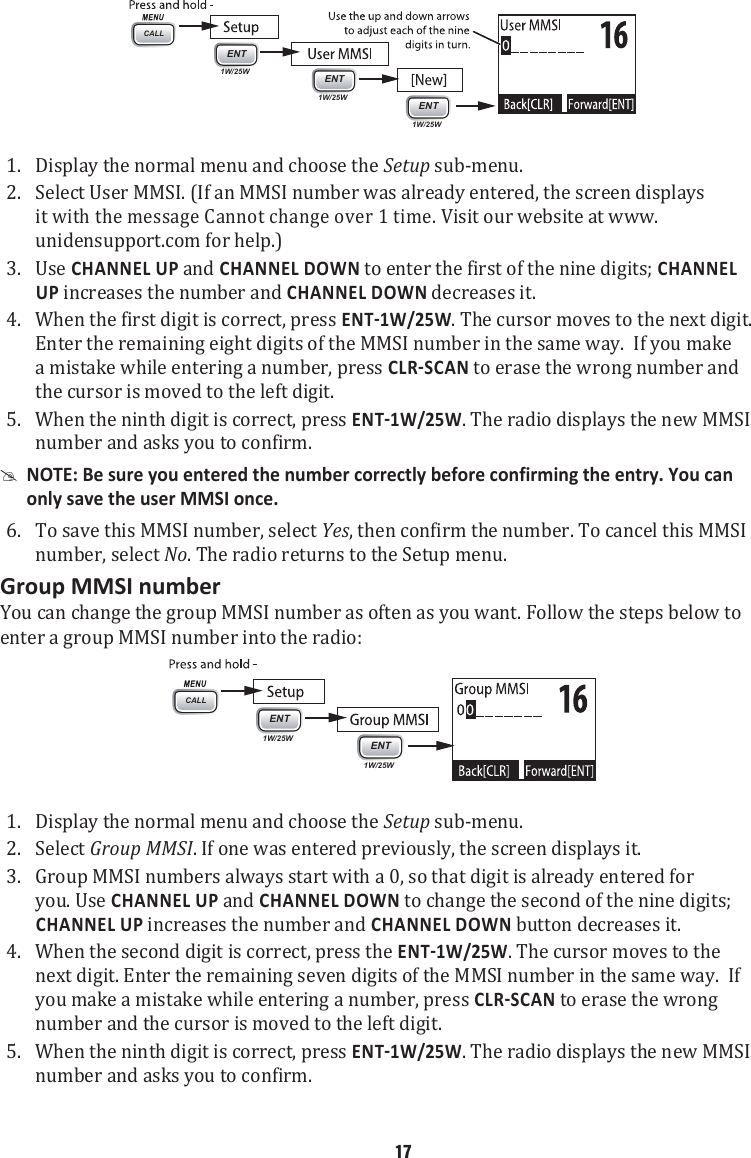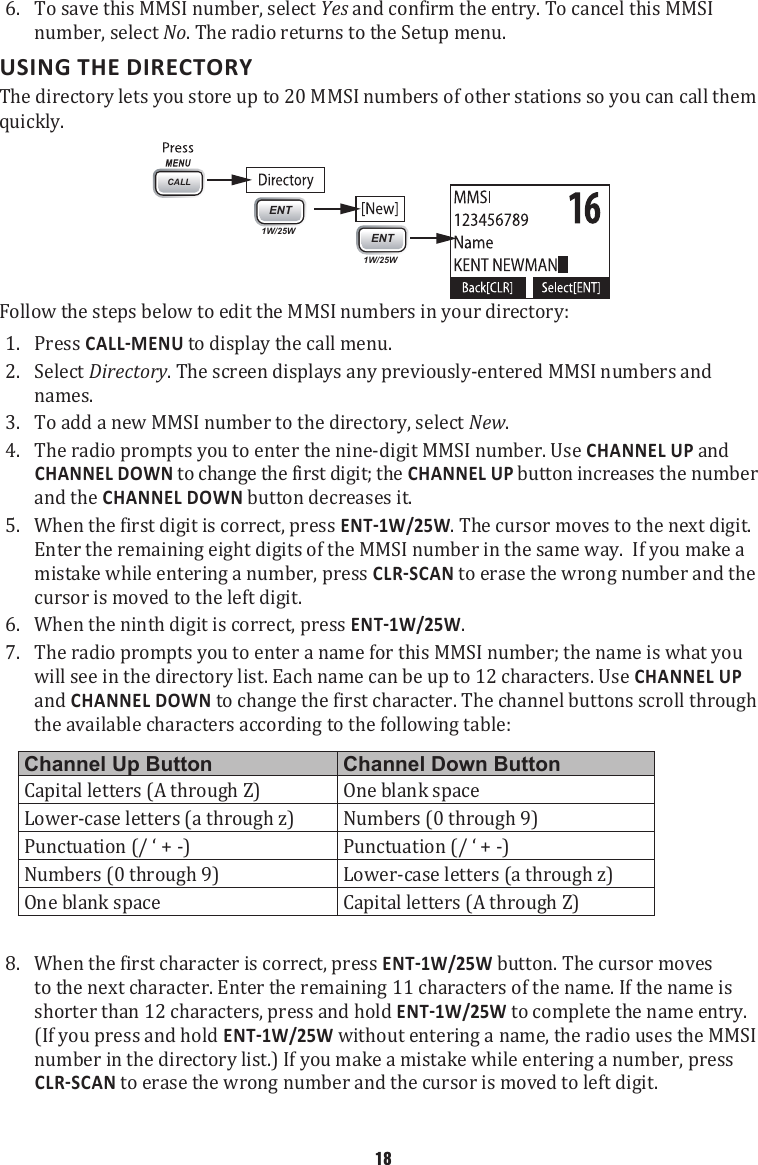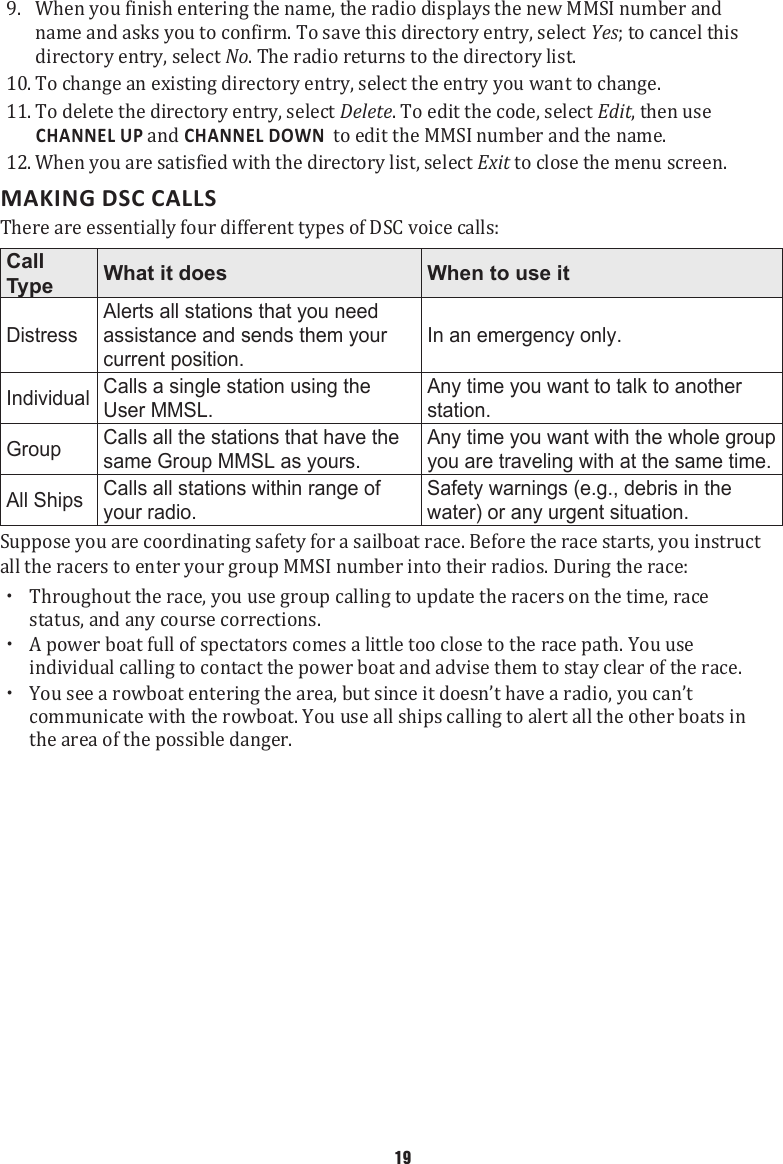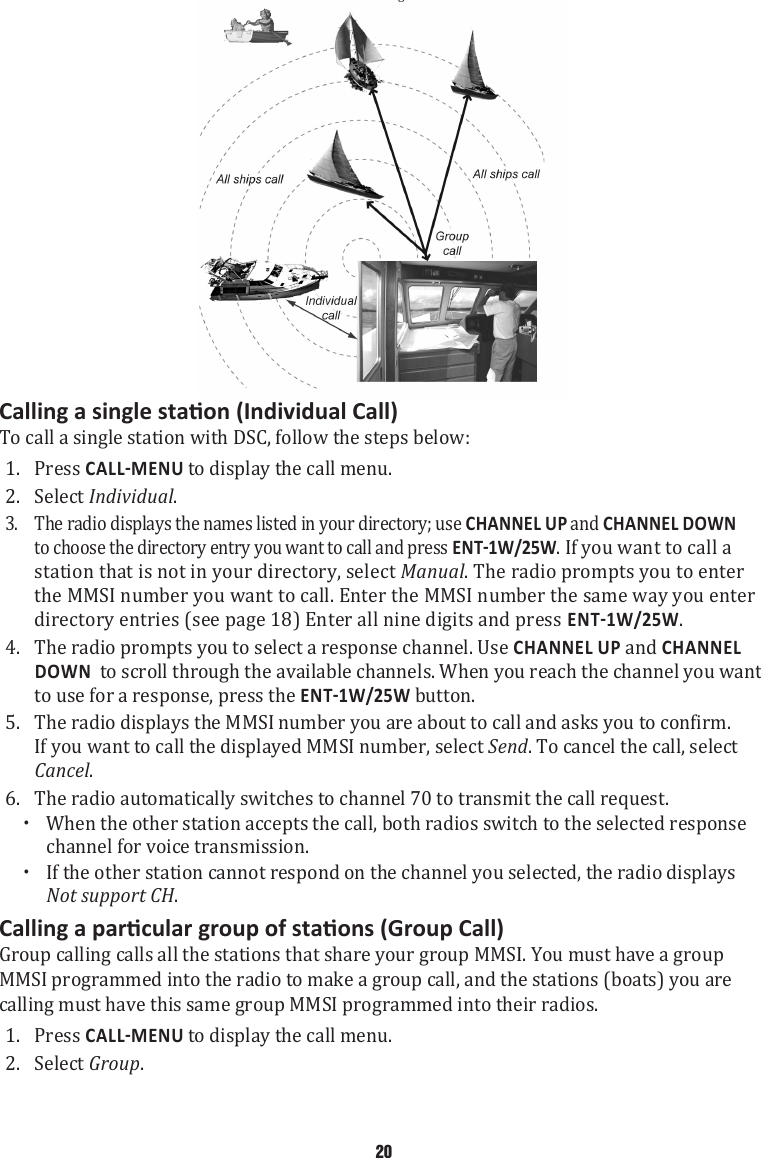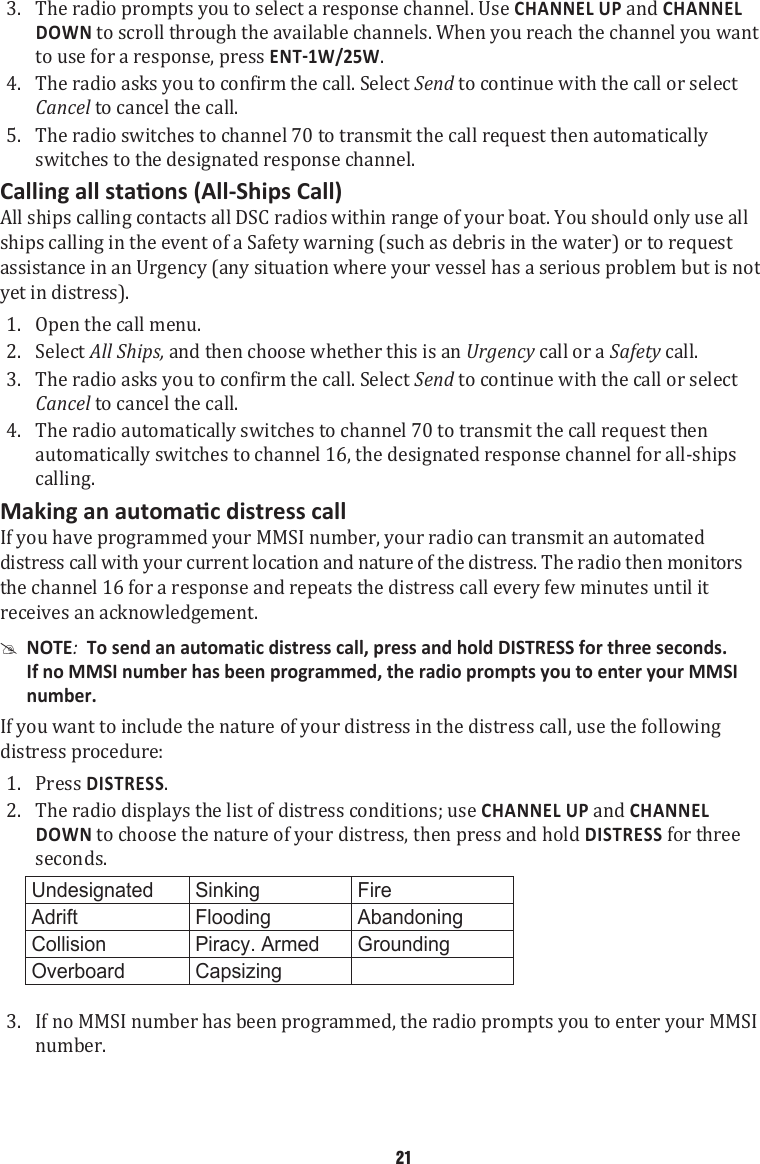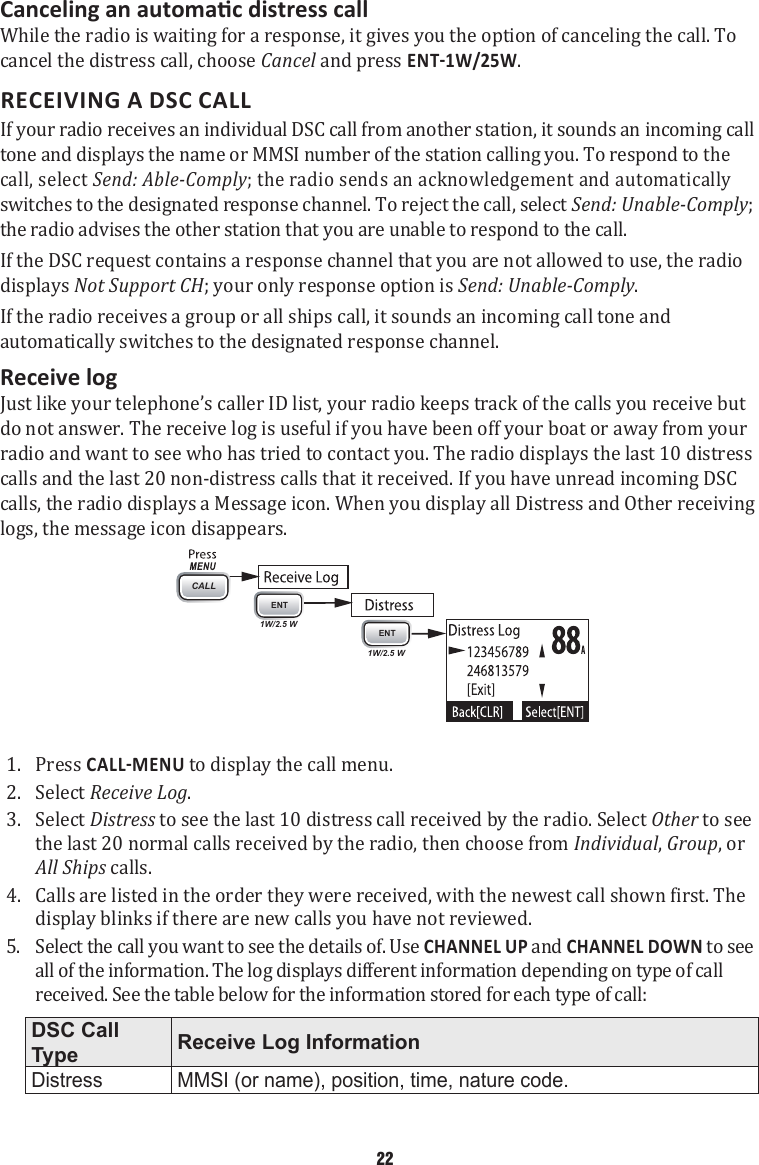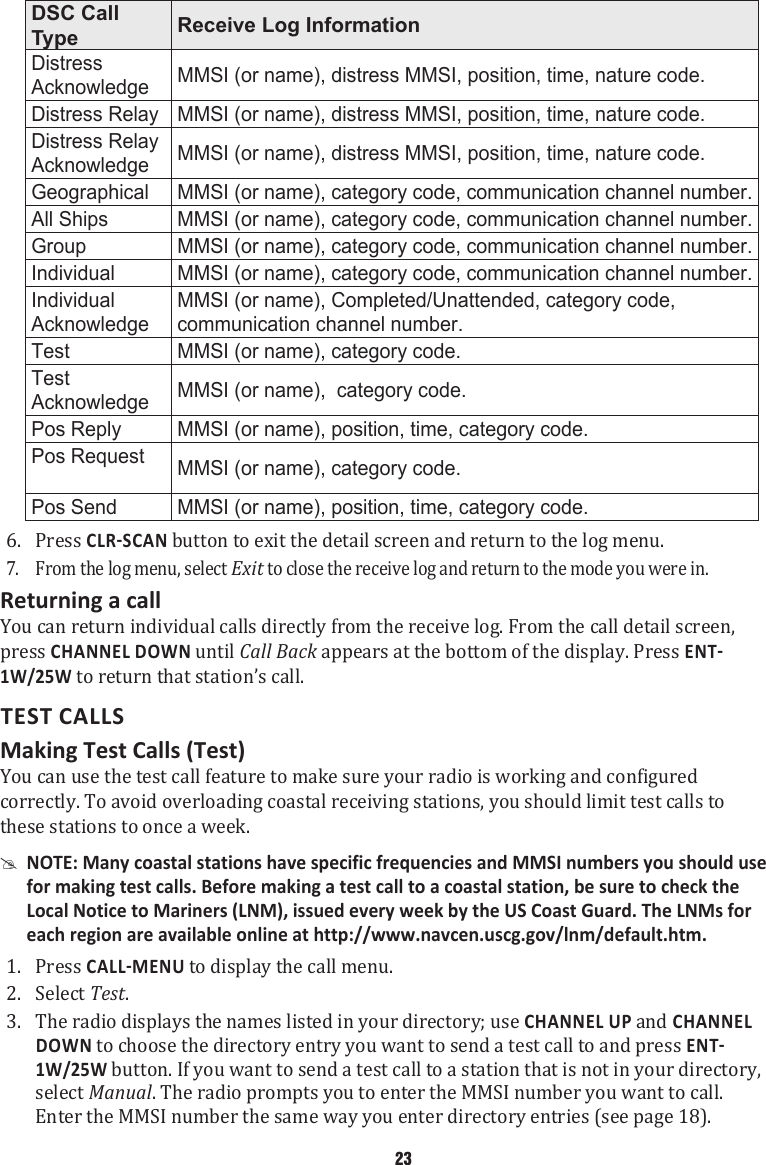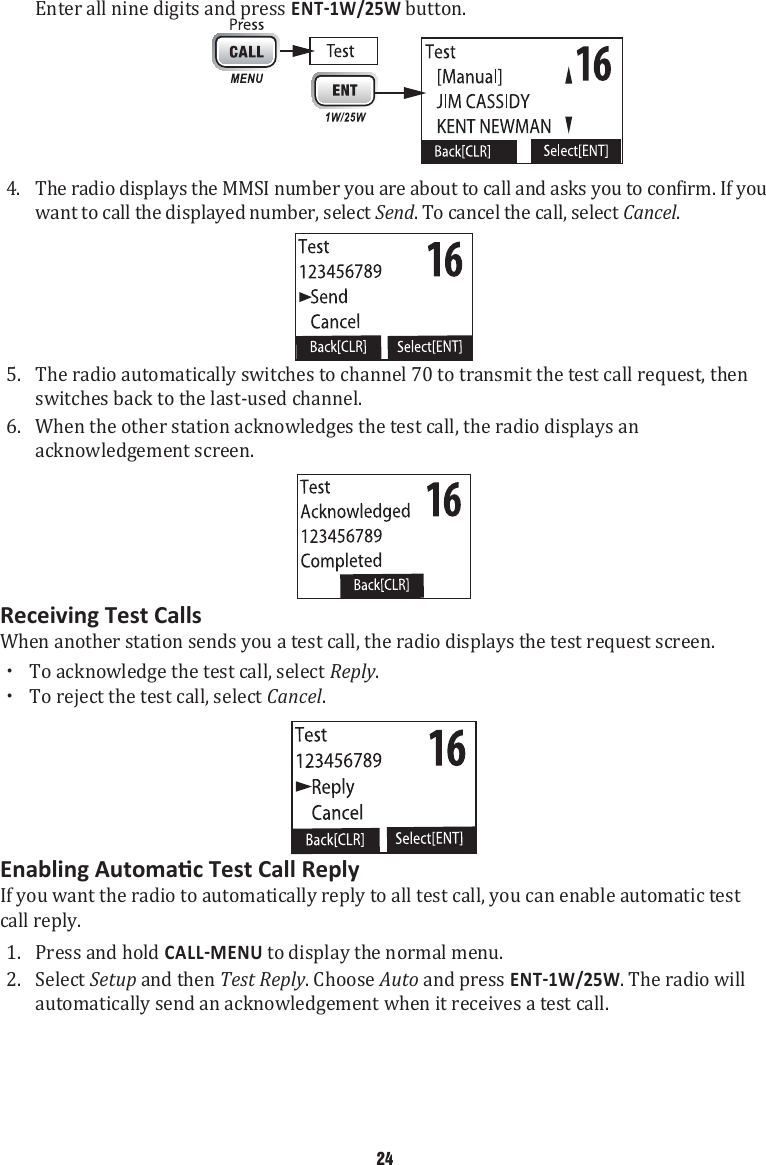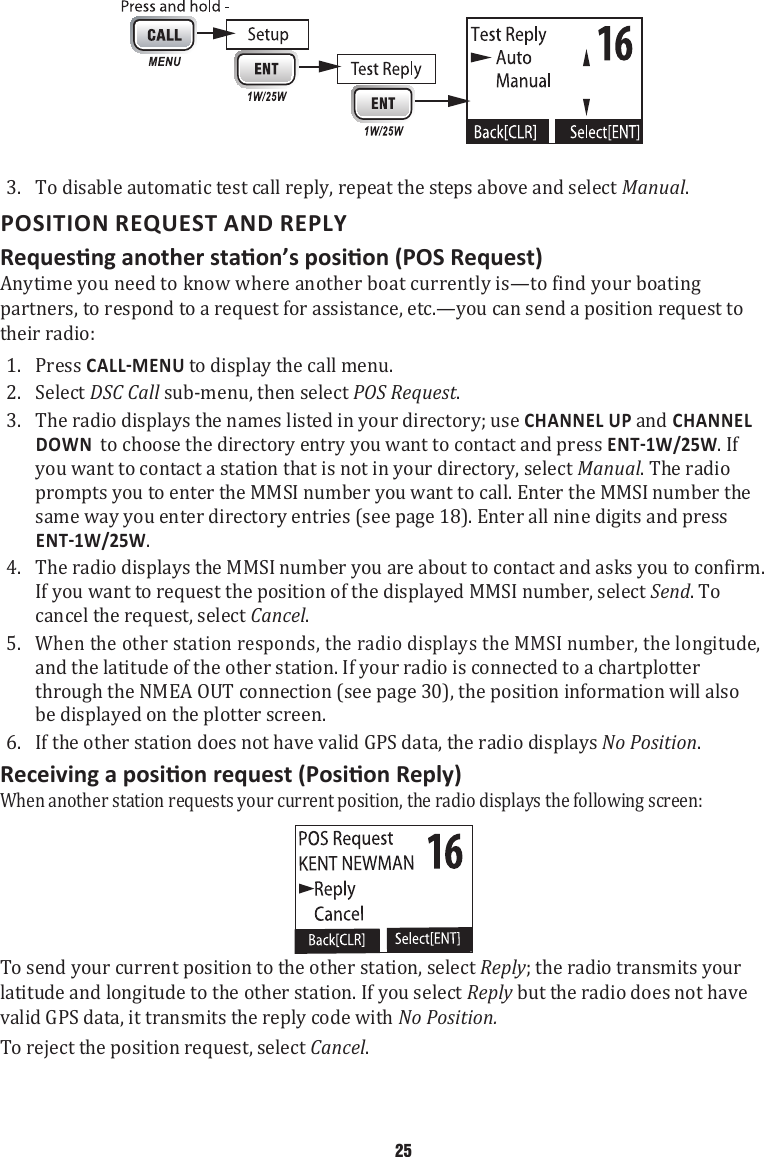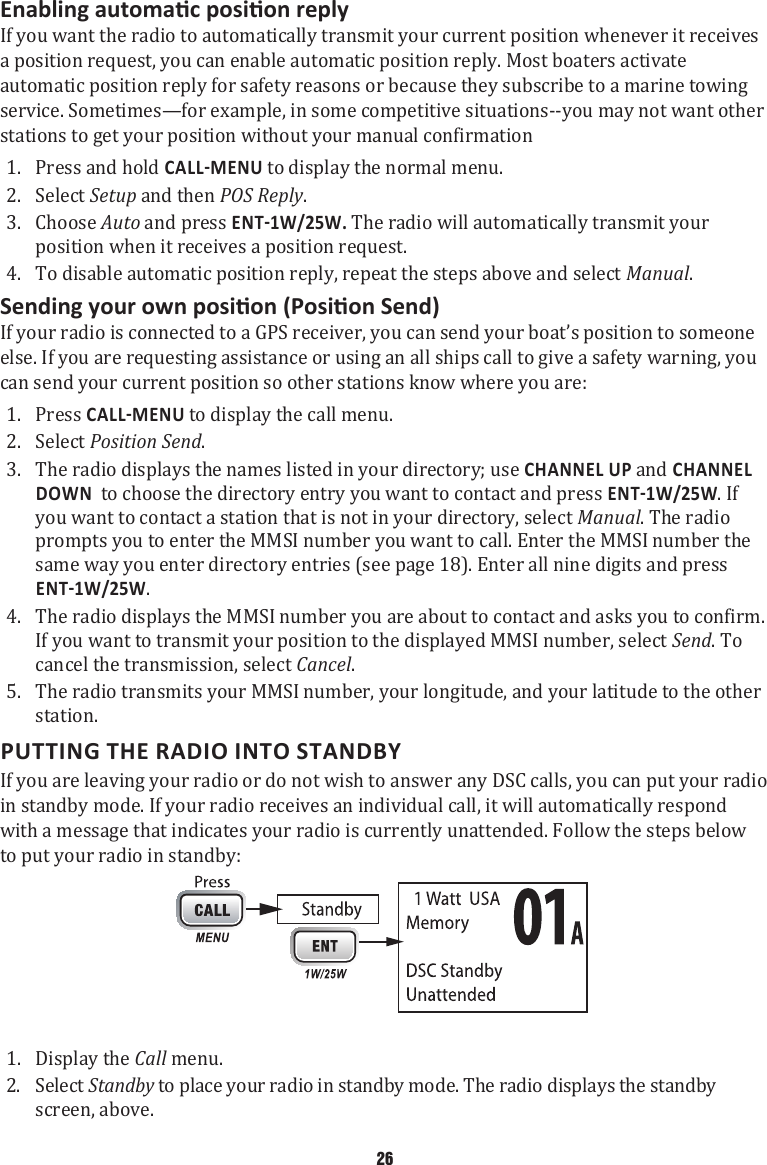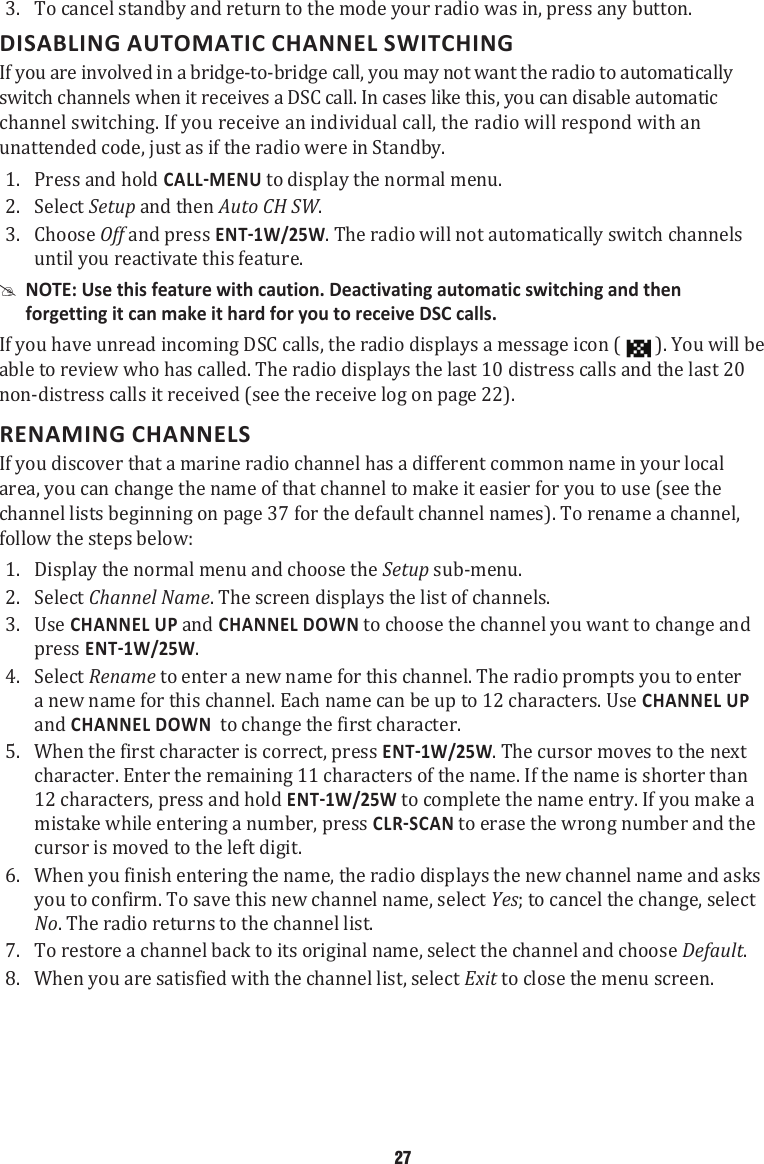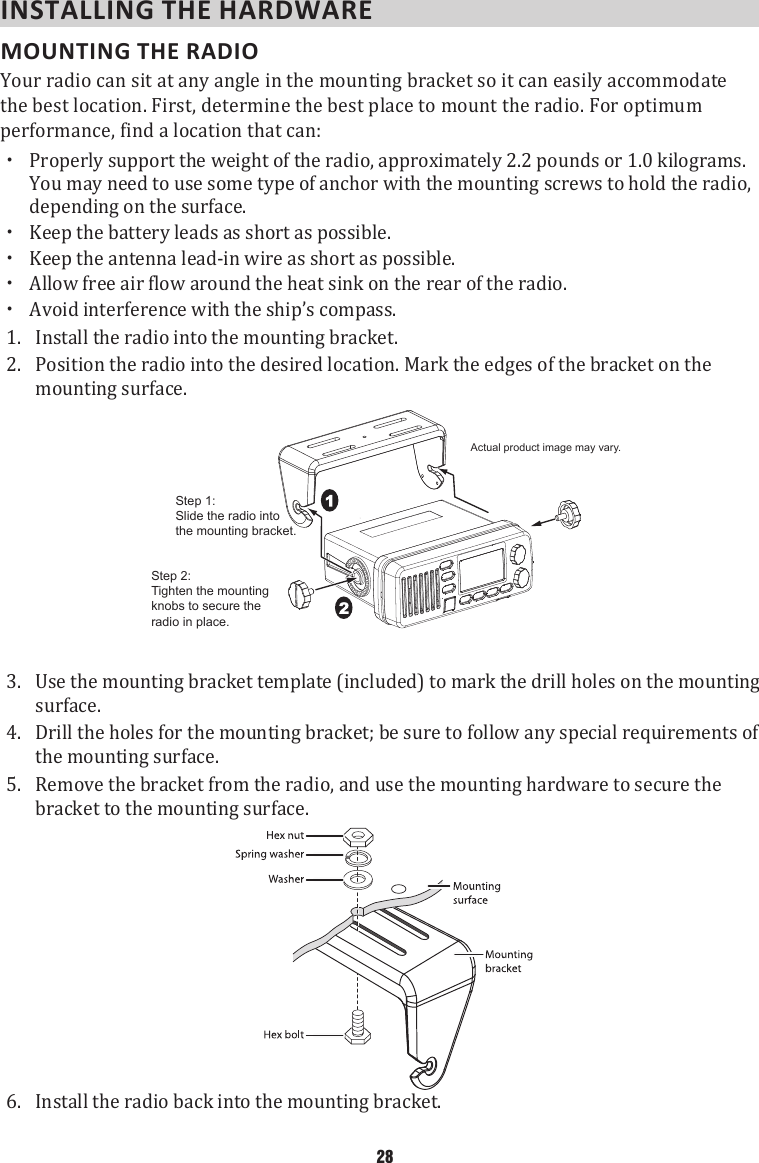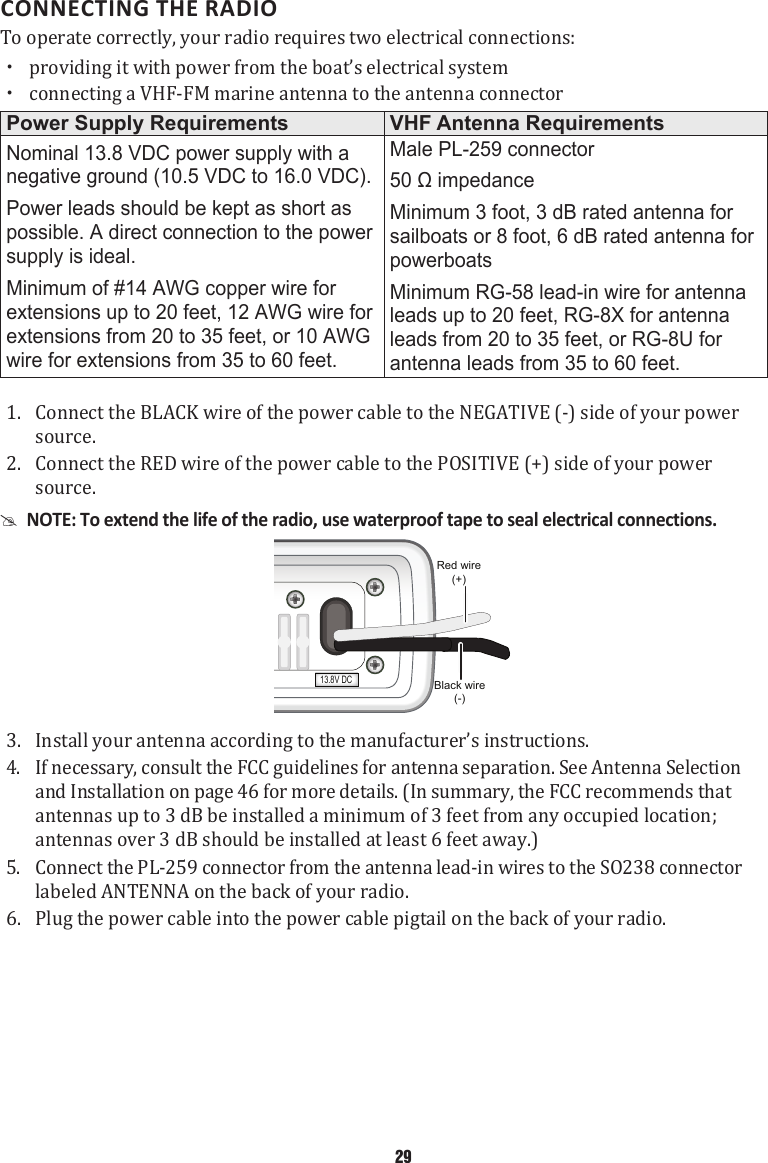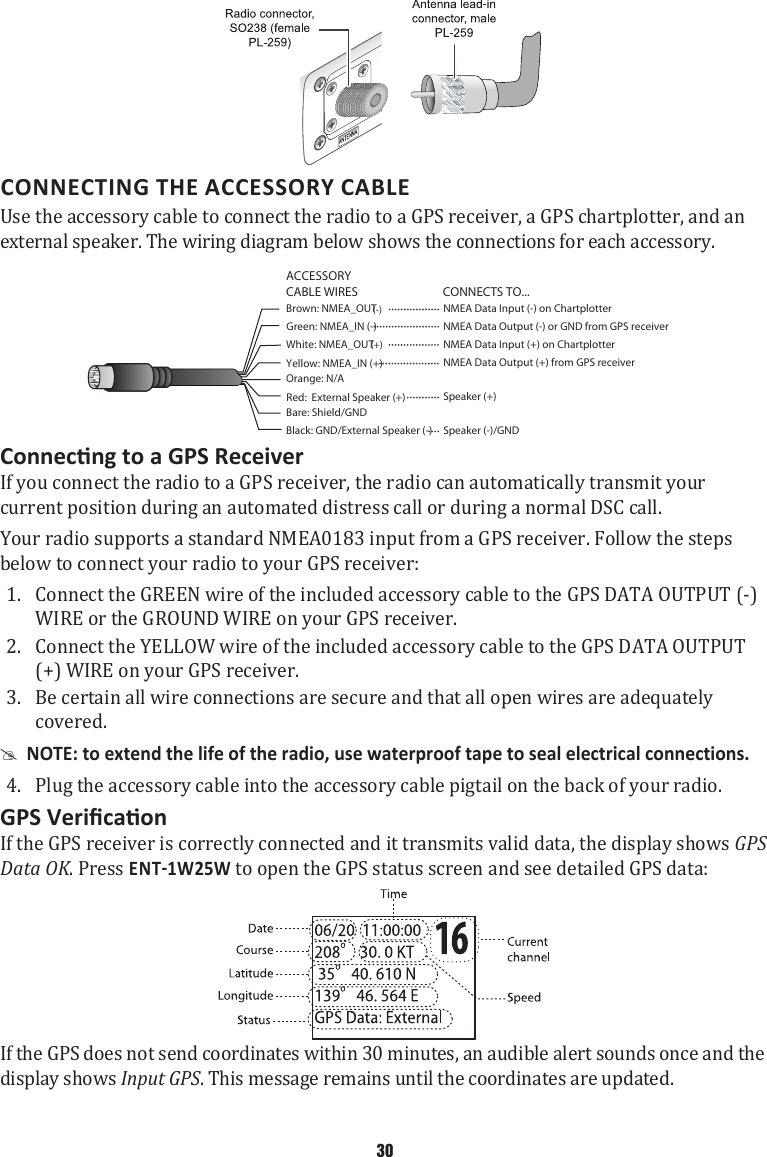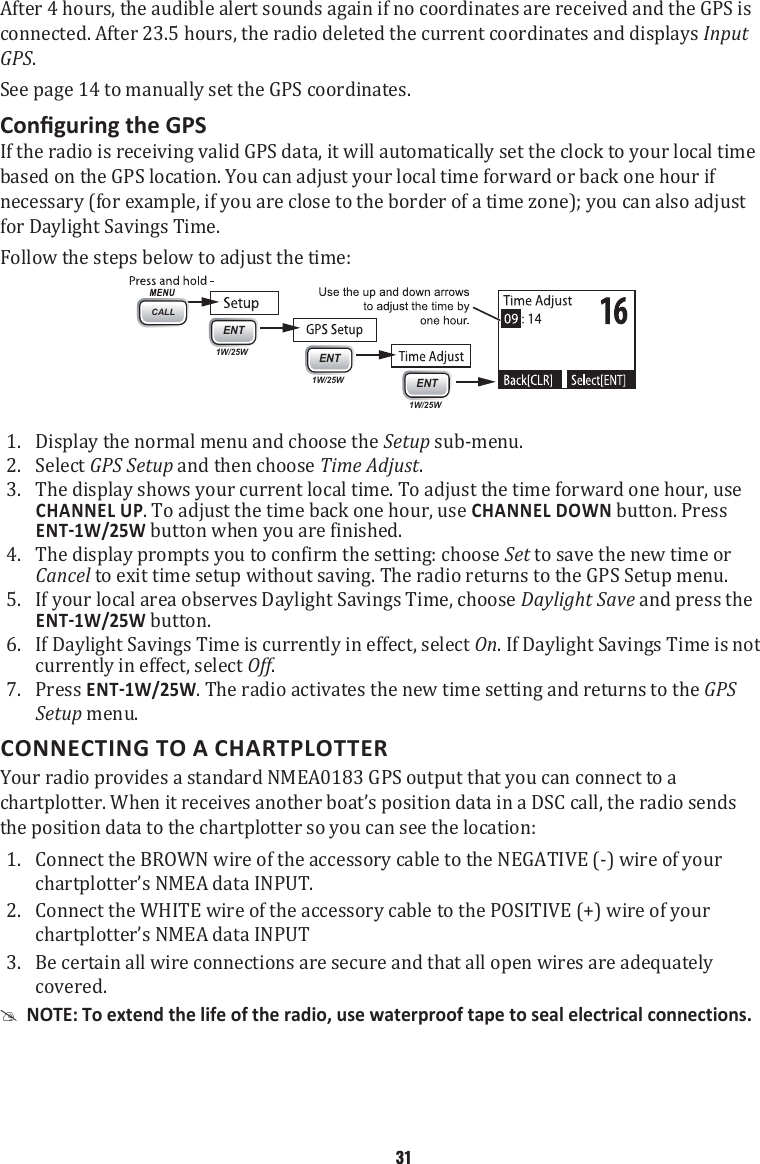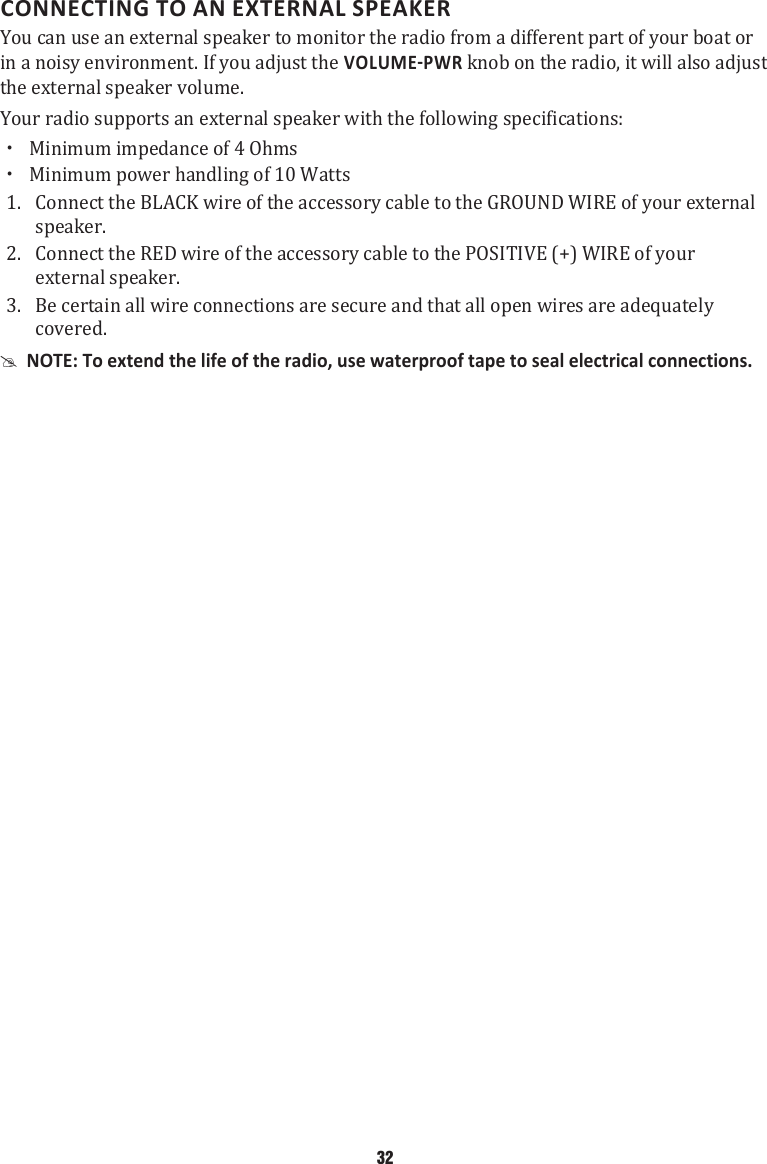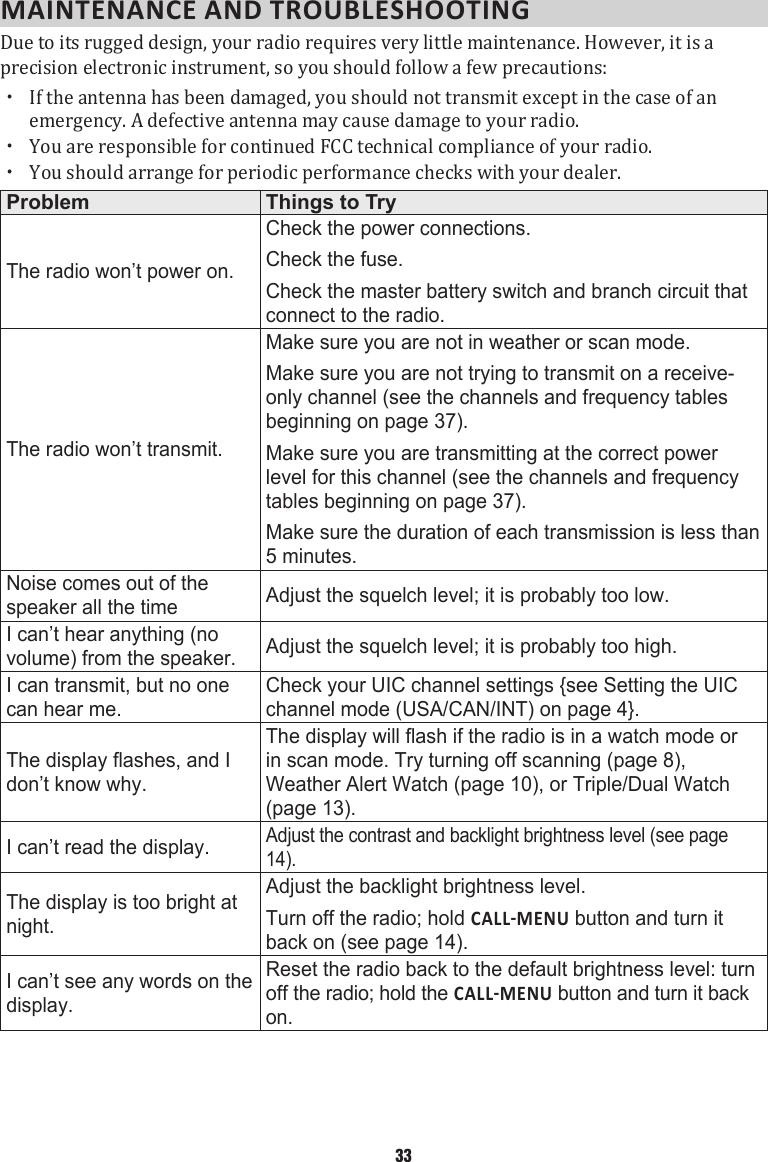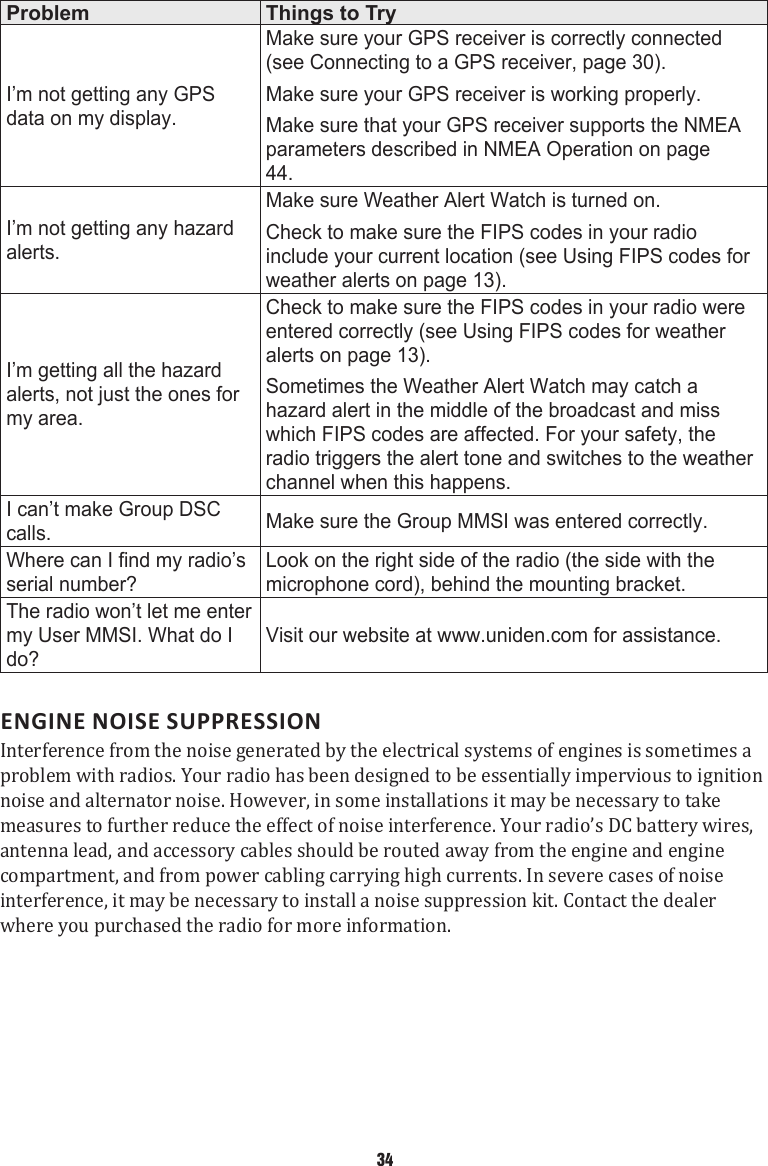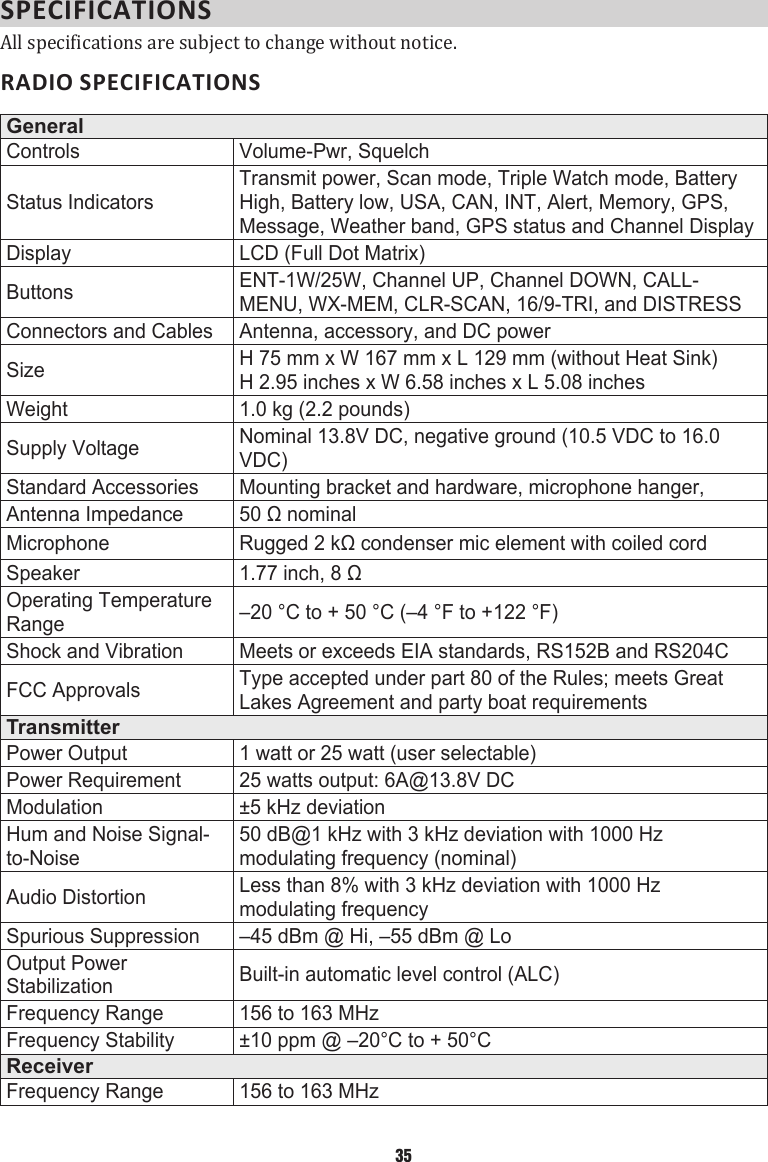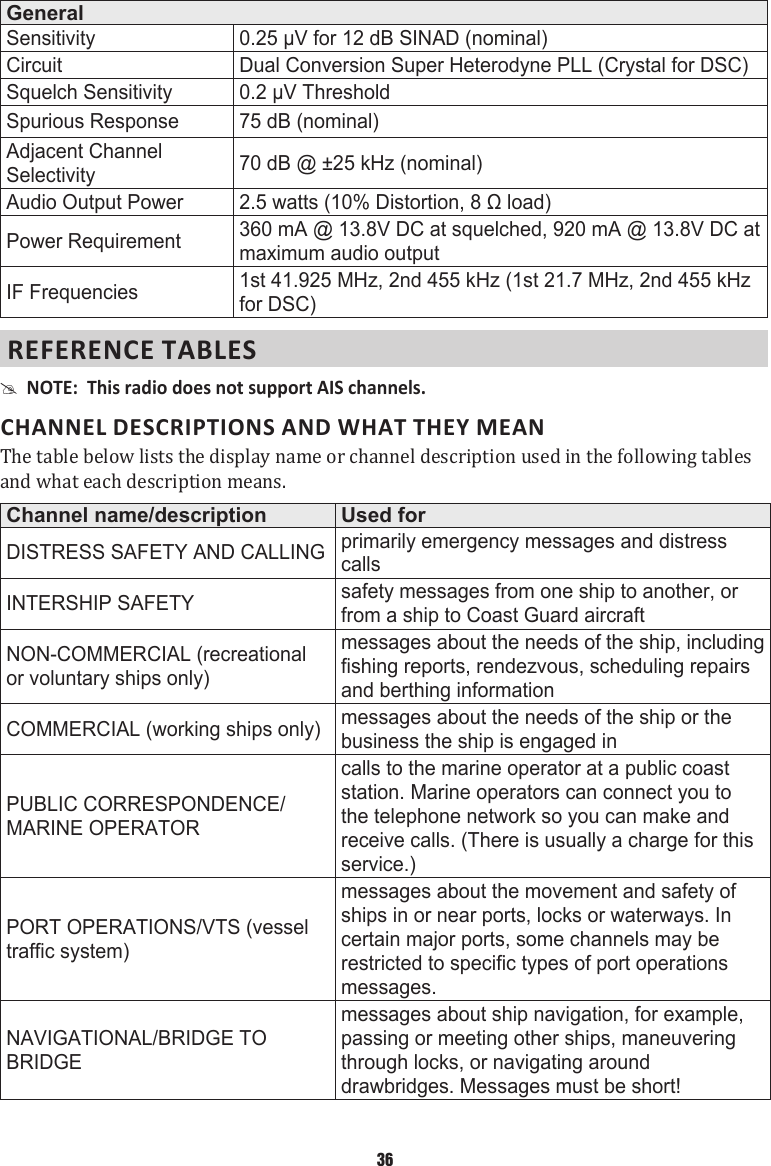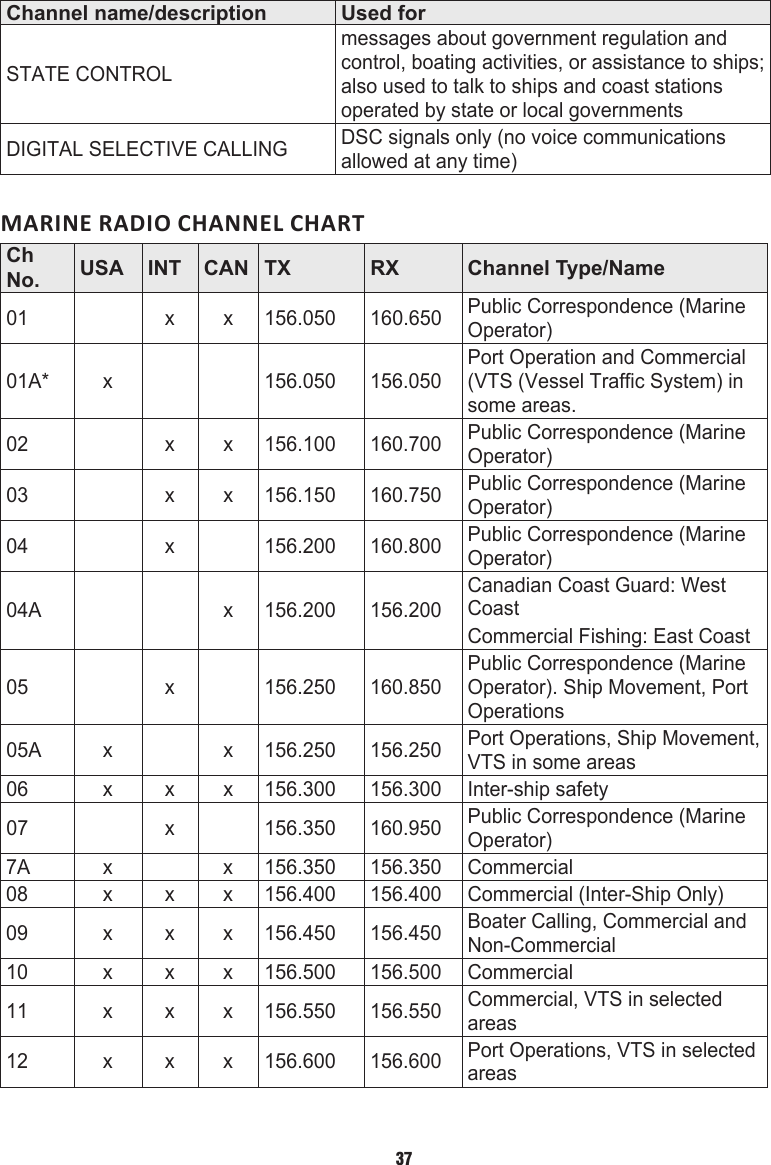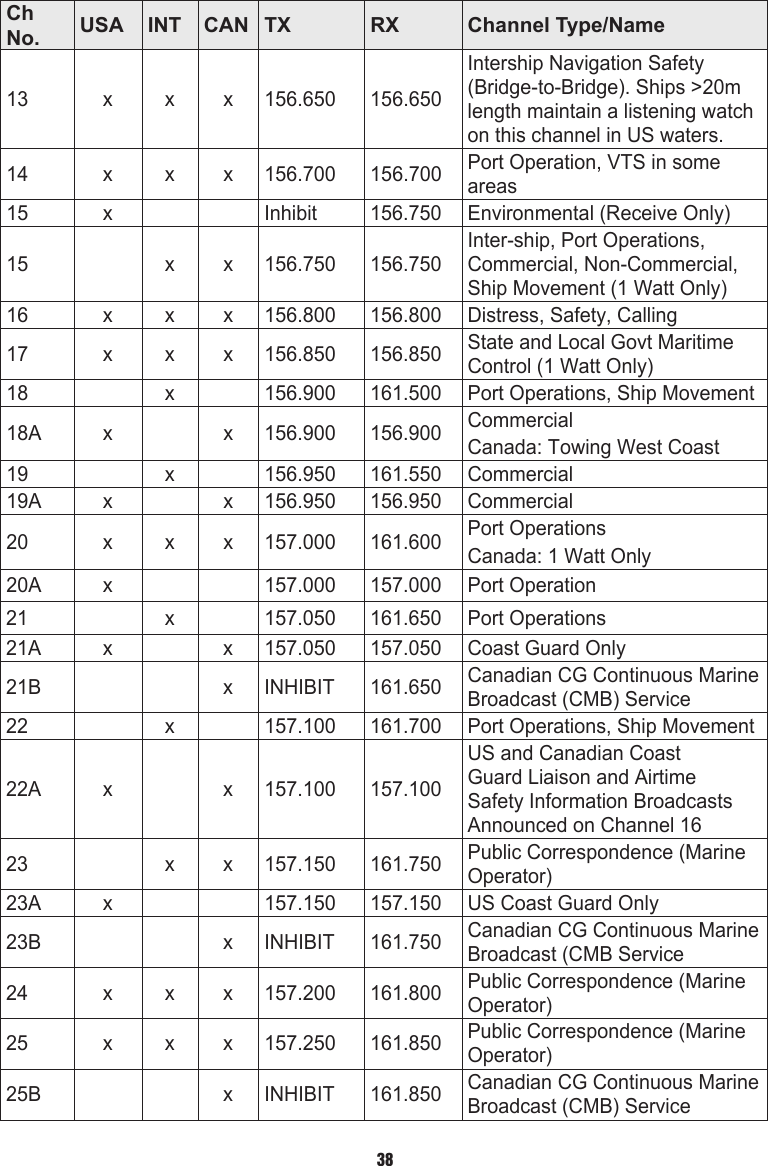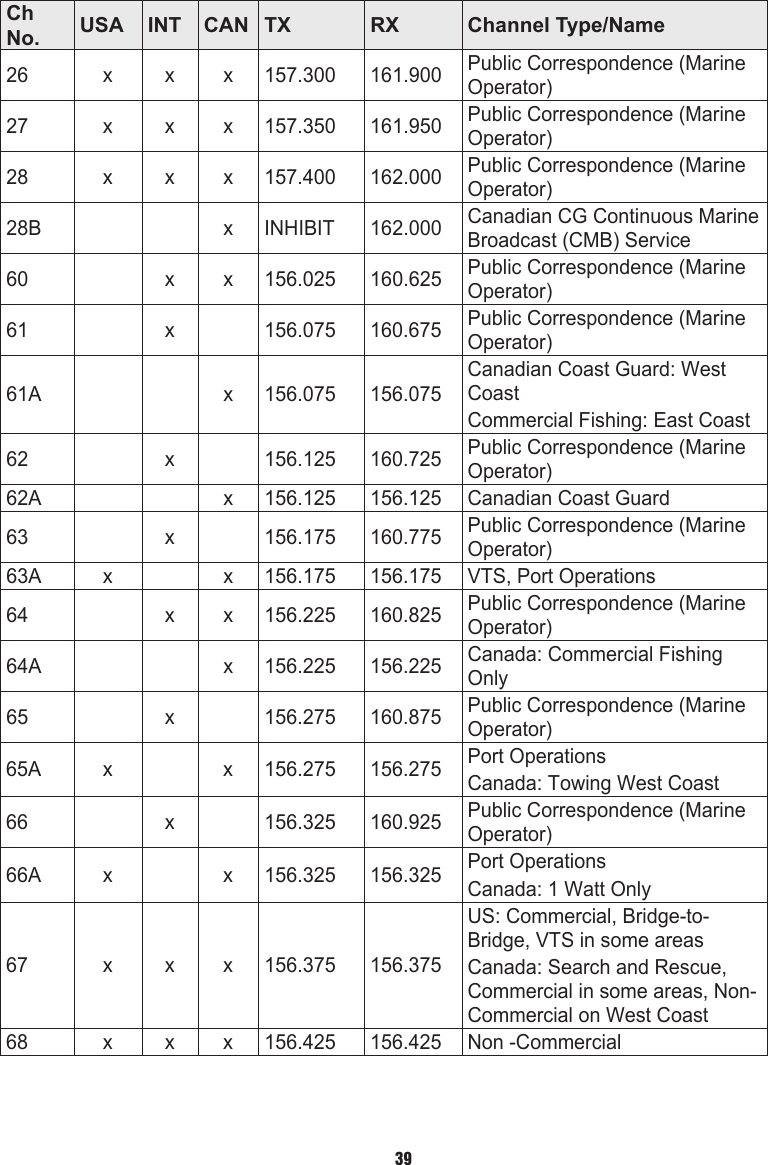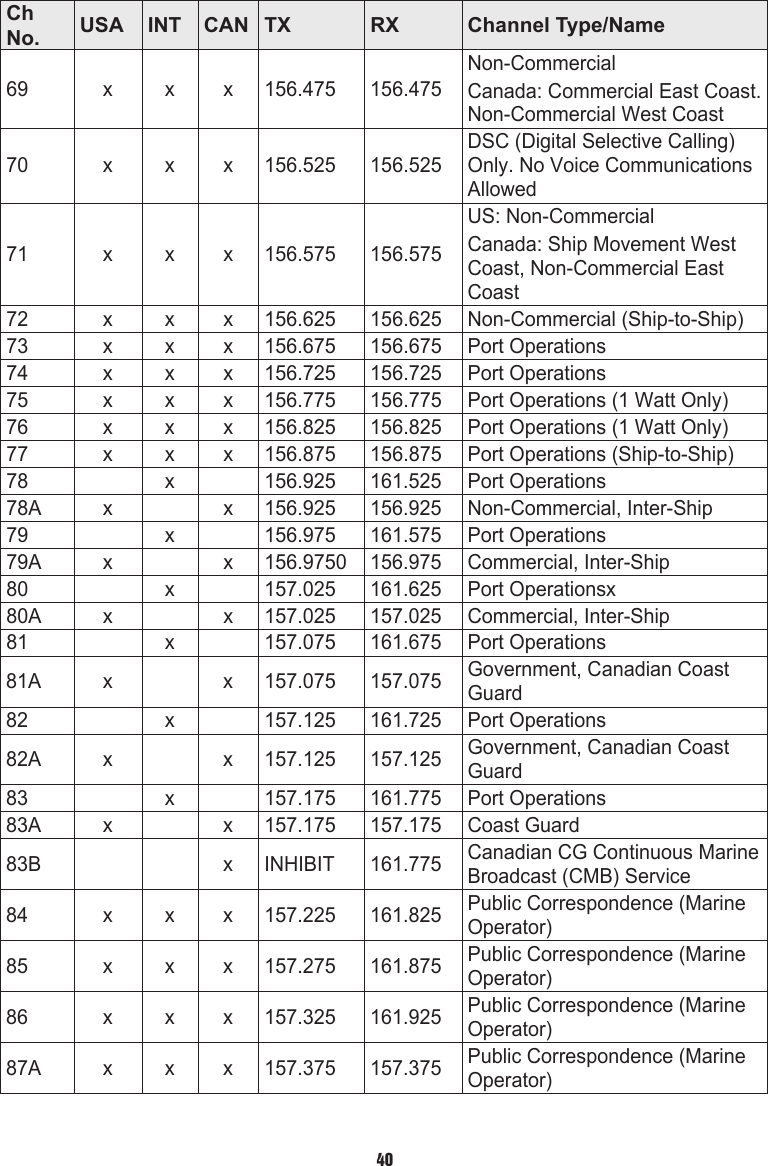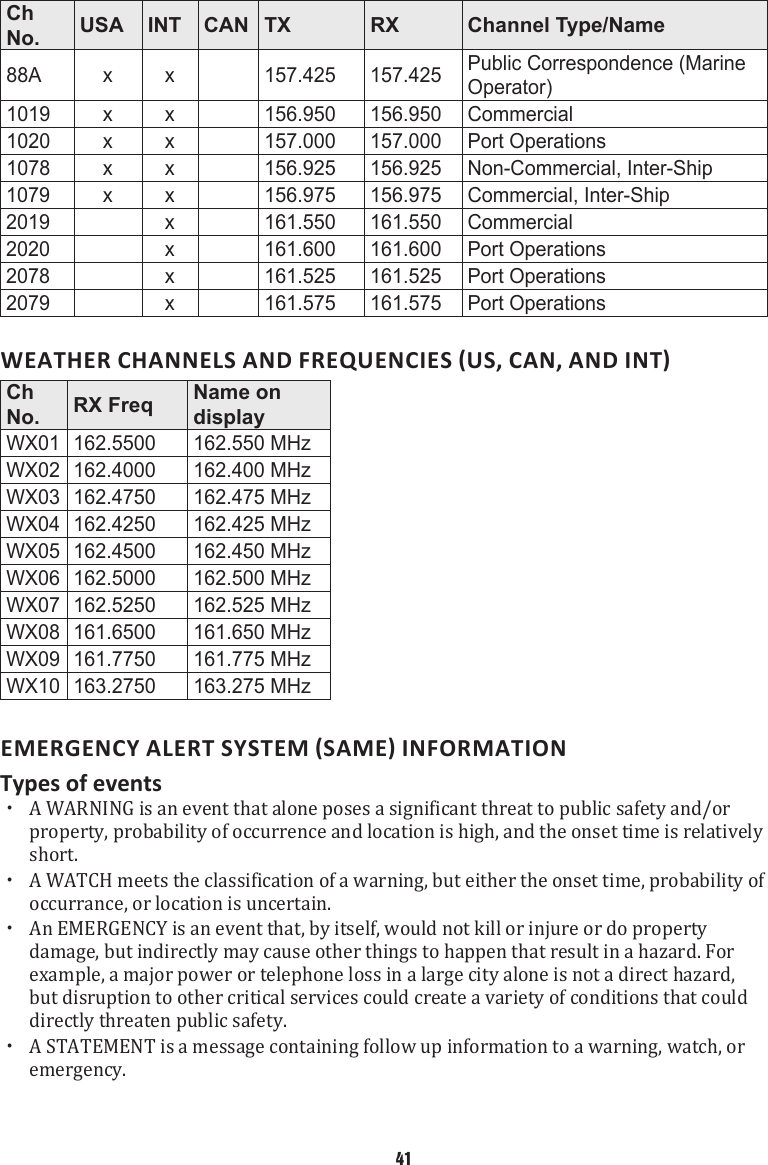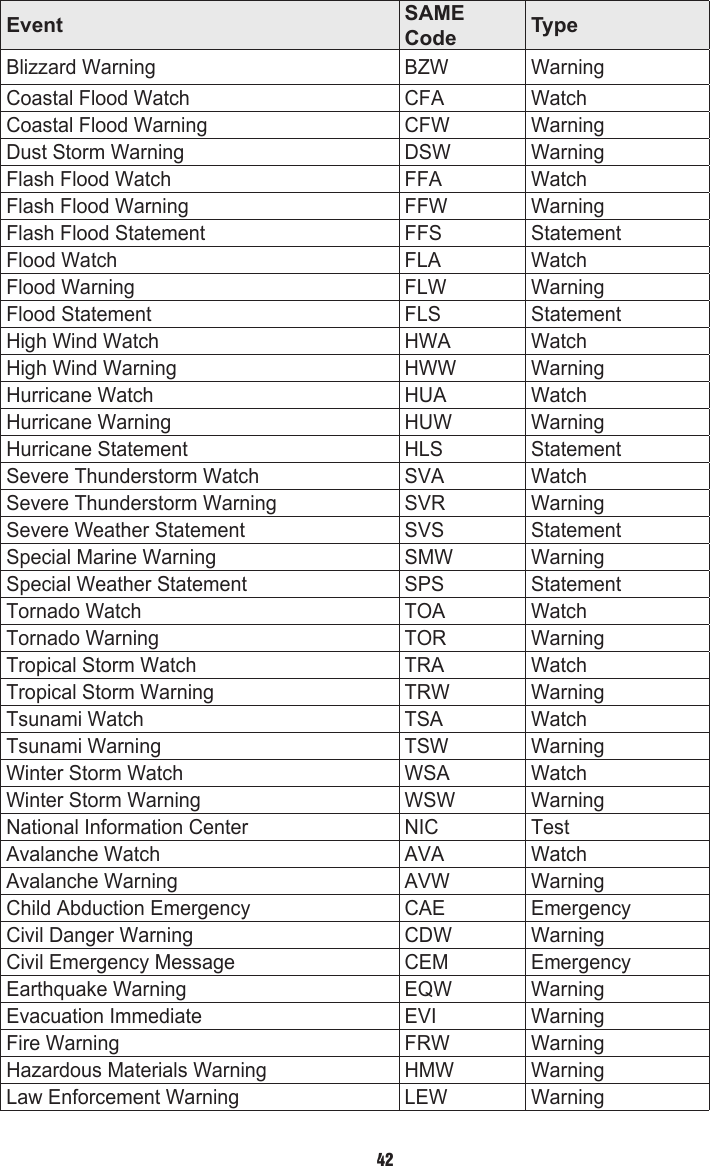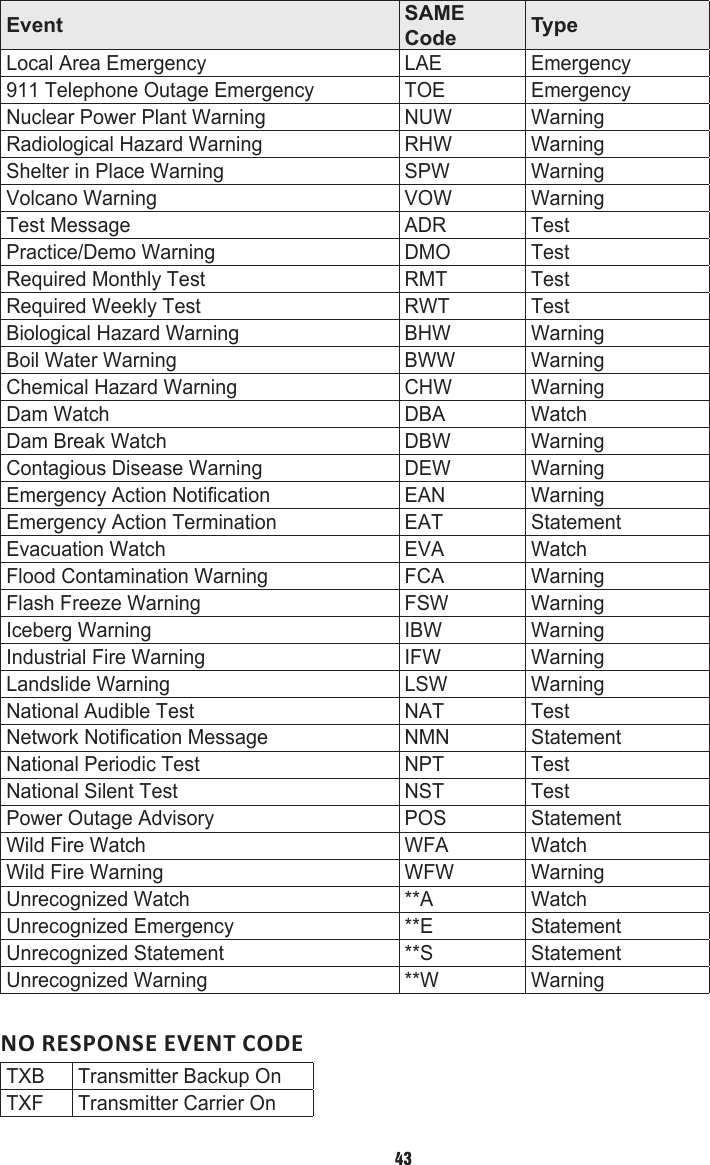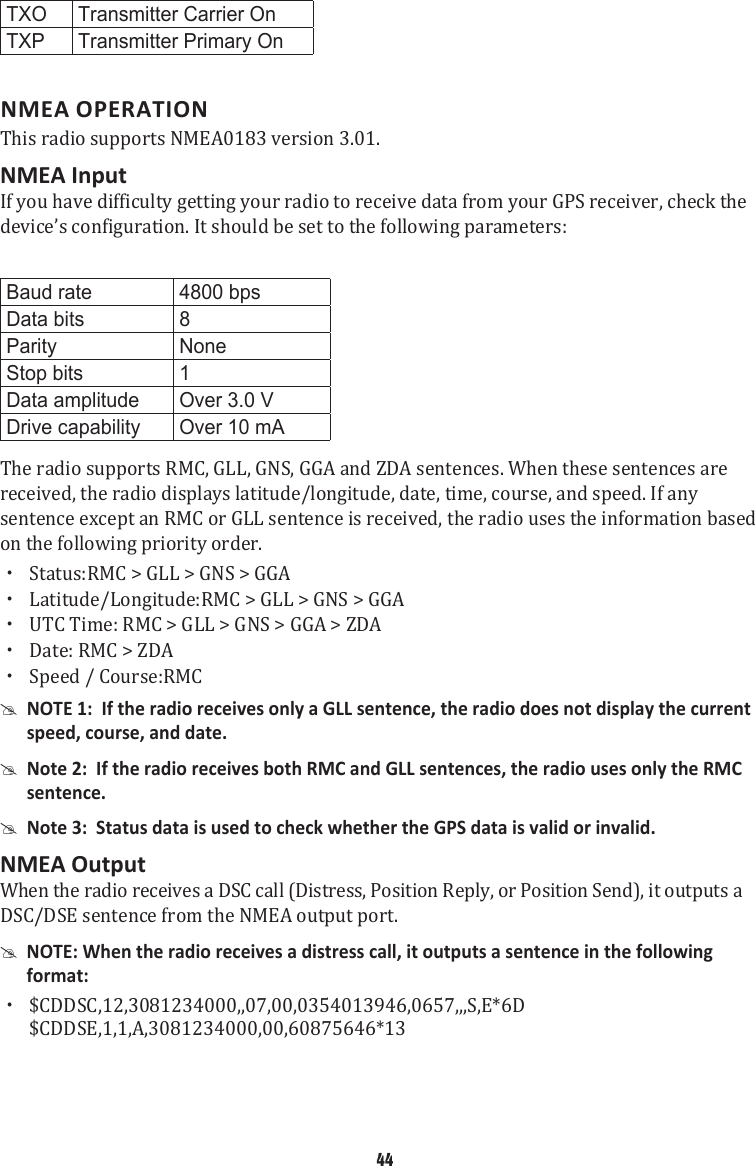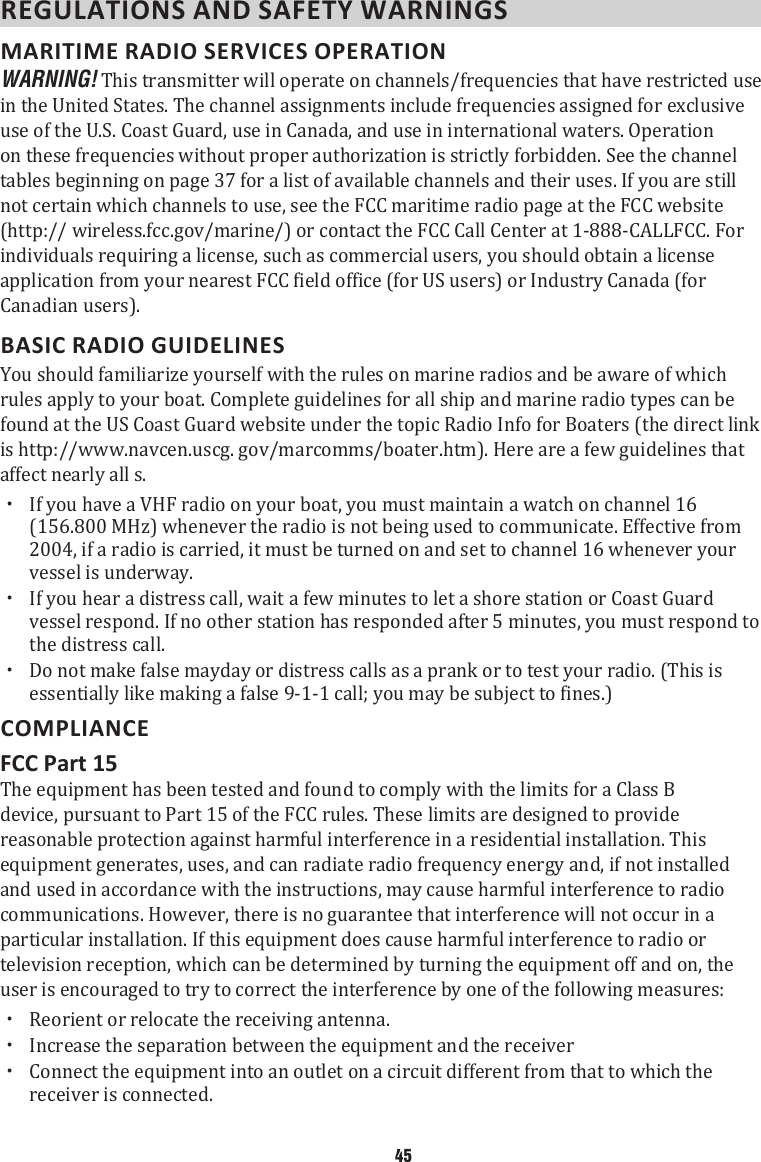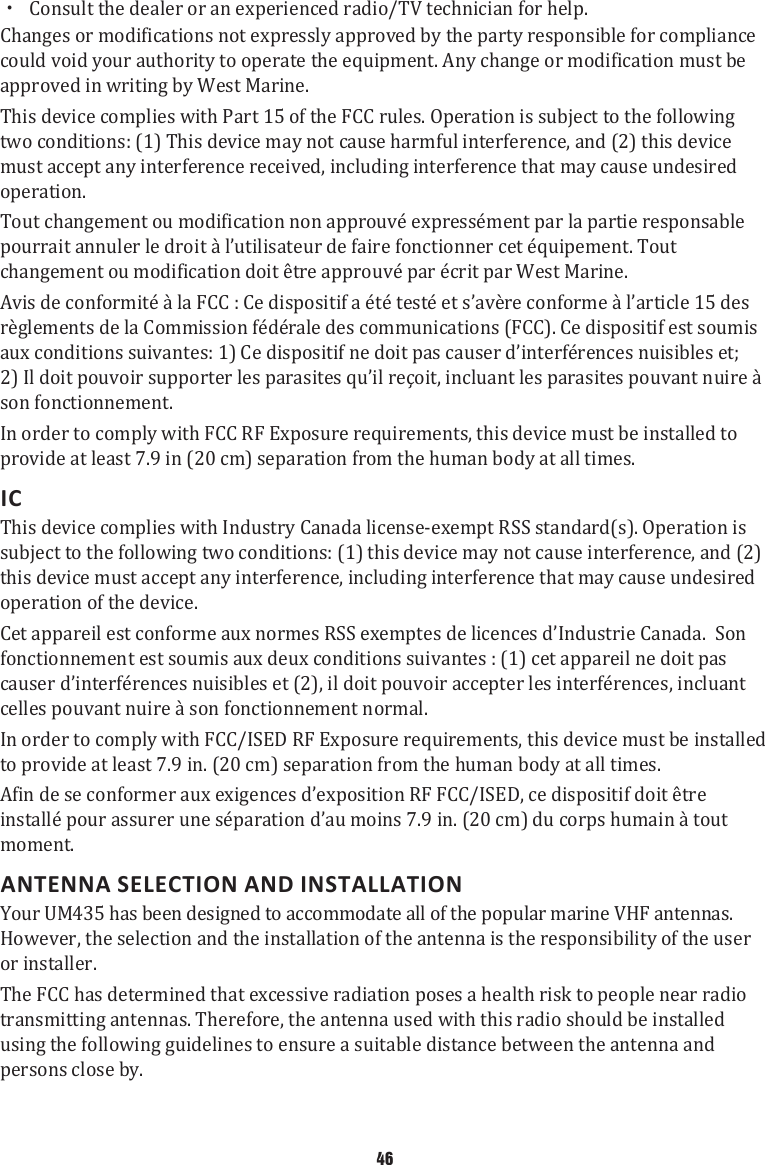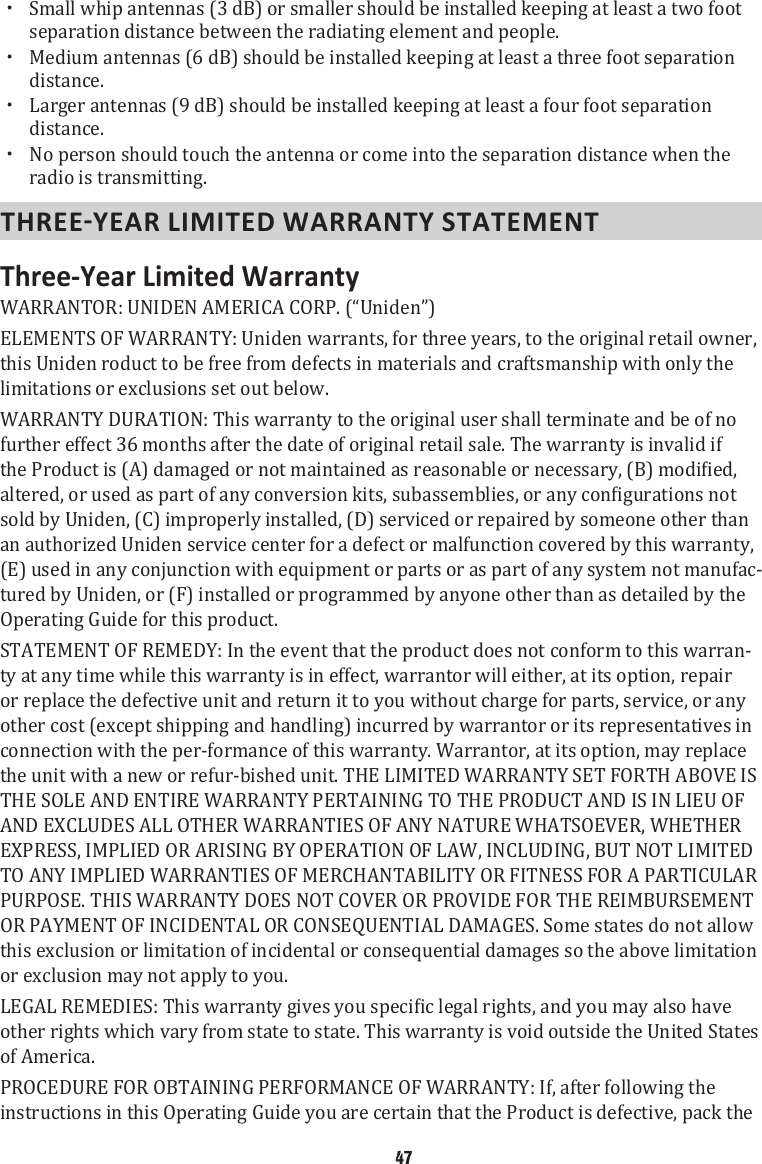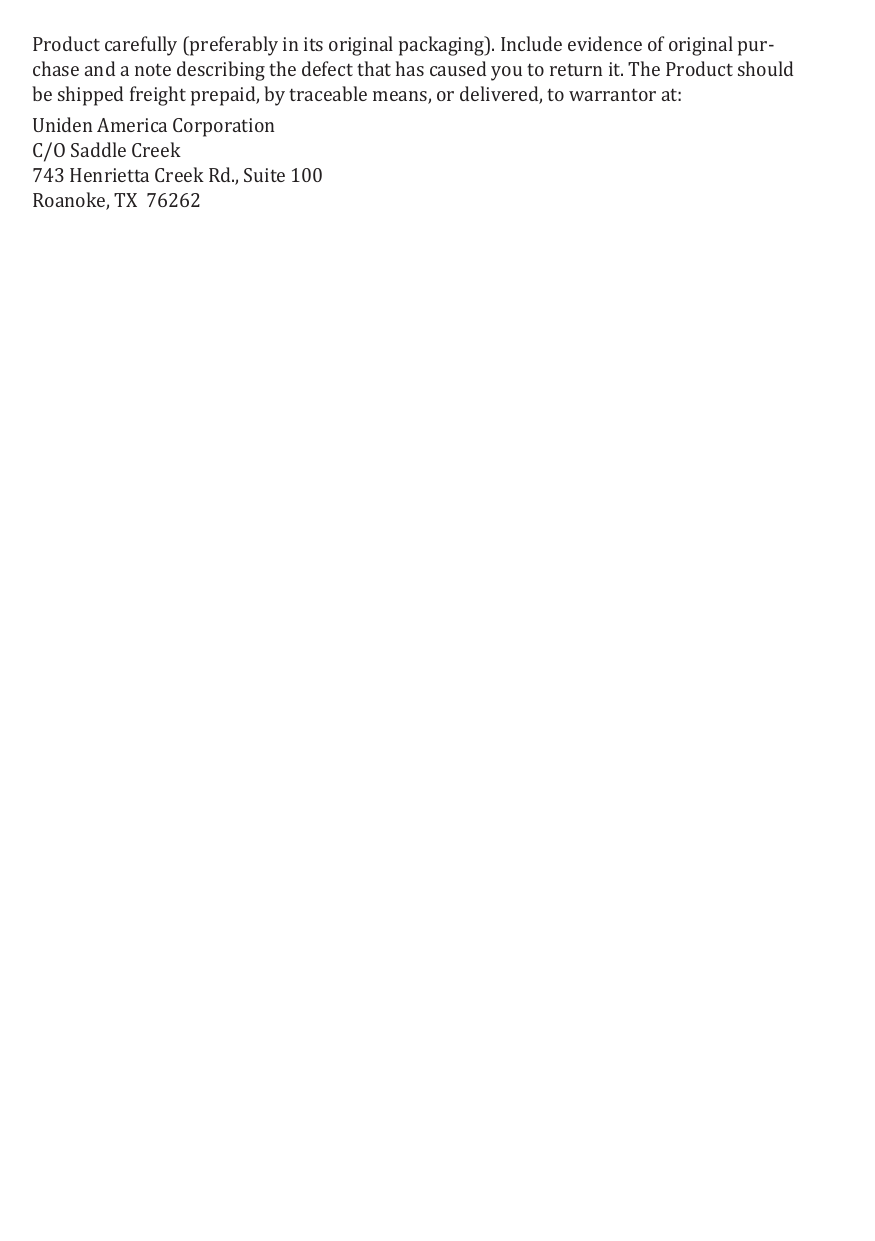Uniden America UT655 VHF Fixed Mounted Marine Transceiver User Manual Part 2
Uniden America Corporation VHF Fixed Mounted Marine Transceiver Part 2
Contents
- 1. User Manual Part 1
- 2. User Manual Part 2
- 3. User Manual Part 3
- 4. User Manual Part 4
User Manual Part 2