UniteID 122188 RFID Scanner User Manual Enterprise XR Guide 3 27
UniteID, LLC RFID Scanner Enterprise XR Guide 3 27
UniteID >
User Manual
EnterpriseXR+ExtendedRangeRFIDScanner:
TableofContents
1)ProductDescription..............................................................................................................................................1
2)What’sIncluded:...................................................................................................................................................1
3)Packaging:.................................................................................................................................................................1
4)GettingStarted:........................................................................................................................................................1
4.1)Battery:..............................................................................................................................................................2
4.2)EnterpriseXR+ScannerOperation:...................................................................................................................2
4.3)TestScanwithKey‐FobTestTransponder(Included):.................................................................................3
5)Bio‐Thermo™Chips:..............................................................................................................................................4
6)ScannerManagementSoftware:..............................................................................................................................4
6.1)CustomizingYouEnterpriseXR+Scanner..........................................................................................................6
6.1.1)SettingtheScanner’sInternalClock...........................................................................................................7
6.1.2)SettingtheEnterpriseScanners“Name”...................................................................................................8
6.1.3)TurningBluetoothCapabilityOnorOff......................................................................................................9
6.1.4)Turningthe“Beep”OnorOff:..................................................................................................................10
6.1.6)Settingthe“AutoOff”Timer:...................................................................................................................11
6.1.7)TemperatureDisplayforBio‐Thermo™Chip:...........................................................................................12
6.2)ManipulatingScannedData:...........................................................................................................................13
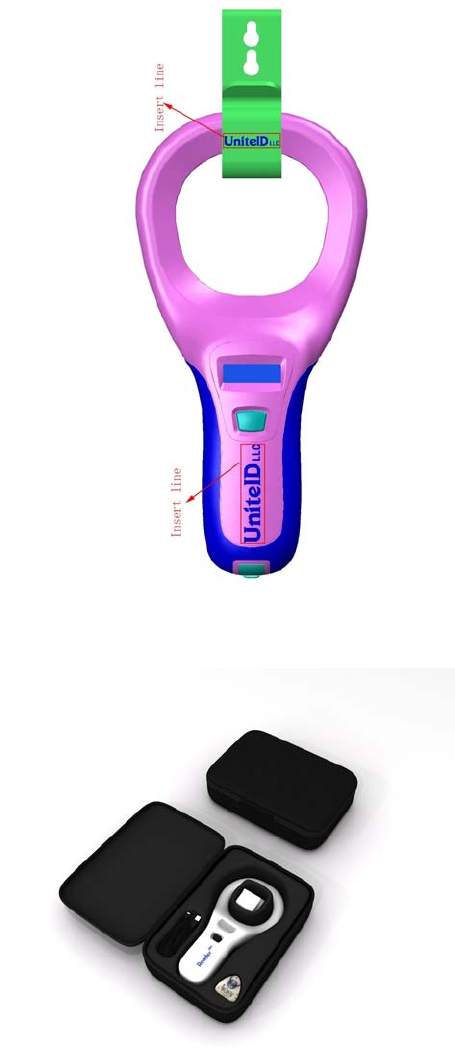
1
1) ProductDescription:
TheEnterpriseXR+isaportableRFIDScannerdesignedtoreadFDX‐A(125kHz)andFDX‐B(134.2kHz)
transponders‐withorwithoutTemperatureSensing–thatcomplywiththeISO11784/11785Standards.
TheuniqueIDNumberofeachtransponderisdisplayedontheEnterpriseXR+DigitalDisplayScreen.Internal
memoryallowsstoringupto4,000individualTransponderIDNumbersalongwiththeDateandTimeofeachscan.
TheEnterpriseXR+Scannercanbeconnectedtoanycomputerorhand‐helddevicewiththeuseofeitheraUSB
Cable(withMicroUSBconnector)orbypairingwithaBluetoothWirelessdevice.
2) What’sIncluded:
1) BeltHook/WallMount
a. Allowsconvenientstorageandaccessbetweenuses.
2) LargeLoopAntennaforExtendedReadRange
a. FDX‐A(125kHz)AverageReadRange=2inches
b. FDX‐B(134.2kHz)AverageReadRange=6inches
3) BacklitTwo‐LineDigitalDisplayScreen
a. DisplaystheUniqueIDoftheScannerItself
b. DisplayseachscannedTranspondersUniqueIDNumber
c. DisplaysTemperatureforTranspondersthatincludethatfeature.
d. DisplaysBatteryChargeLevel
e. DisplaysBluetoothStatus
4) SingleButtonActivation(TheScanButton)
5) MoldedSoftGripforNon‐slipHandling
6) Built‐inBluetoothforCommunicationtoHand‐heldDevices.
7) MicroUSBConnector
a. DownloadDatatoacomputerusingaMicroUSBCable(Included)
b. ForrechargingtheinternalLithium‐PolymerBattery(Installed)
8) LanyardAnchorallowsattachmentofaWristLanyard(Included)
3)Packaging:
MoldedCarryingCaseprotectstheEnterpriseXR+Scannerduringtransportandstorage.
1) Wall/BeltHook.
2) EnterpriseXR+Scanner
3) QuickStartGuide
4) USBCablew/MicroUSBConnector.
5) WristLanyard.
6) Keychainwithencapsulated134.2kHzTransponderforTestScans
4)GettingStarted:
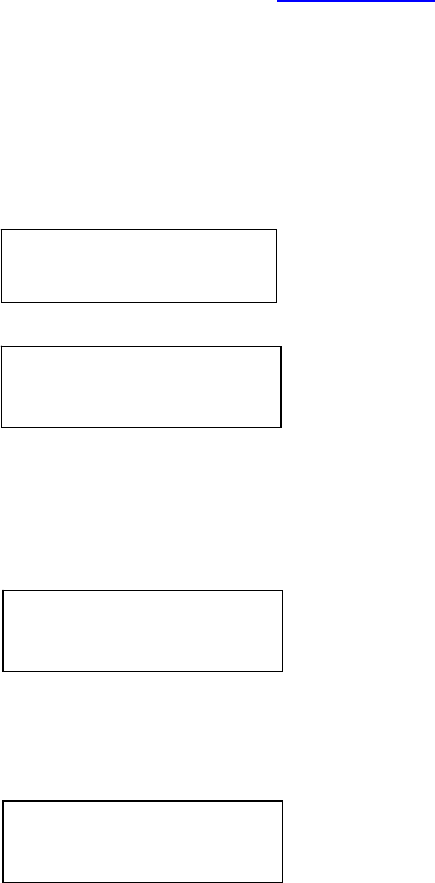
2
PleasereadallinstructionsthroughoncebeforeusingtheEnterpriseXR+Scanner.RefertoPage8for
instructionstosettheinternalclock.
4.1)Battery:
TheEnterpriseXR+Scannerisequippedwitharechargeable,Lithium‐PolymerBattery.Itisbesttoconnecttoa
USBPowerSourceandchargebeforethefirstuse.
ThePercentageofBatteryChargewillbedisplayedeachtimetheScanneristurnedon.Itisbesttoconnectthe
ScannertoaUSBPowerSourceforrecharginganytimethePercentageChargegetsbelow30%.
DonotusetheScannernearwaterwhileconnectedtoapowersource.
BesuretopushtherubberUSBConnectorCapbackintopositionwhenevertheCableisnotconnected.Whenin
place,theConnectorCappreventswaterfromenteringtheScannerattheUSBConnectoropening.
ThefirsttimeyouconnectthescannertotheUSBConnectionofaDesktoporLaptopComputerusingaUSB
Cablethecomputershoulddisplayamessagesaying“NewHardwareFound”–andthecomputershould
automaticallyloadtheCH340DriverthatisusedtocommunicatebetweentheEnterpriseXR+Scannerandthe
ScannerManagementSoftwareavailablefordownloadfromthewww.UniteID.netwebsite.
4.2)EnterpriseXR+ScannerOperation:
ToturntheEnterpriseXR+Scanneron,pressandreleasethe“ScanButton”once.
DuringStartup,theScannerwilldisplay:
Then:
TheRevisionLevelofthisScanner
The“Name”forthisScanner
YoucancreateyourownnamefortheScannerusingtheScannerManagementSoftwaredescribedinalater
section6.1.2)ofthisGuide.
Then:
PercentageBatteryChargeLevel
The“b”showsthatBluetoothis“turned
on”–buttheScannerisnotPairedwith
anotherBluetoothdevice.
Then:
INITIALIZING
SCANNER -V0.16
Scanner-001
BATTERY: 98%
b
READY
b
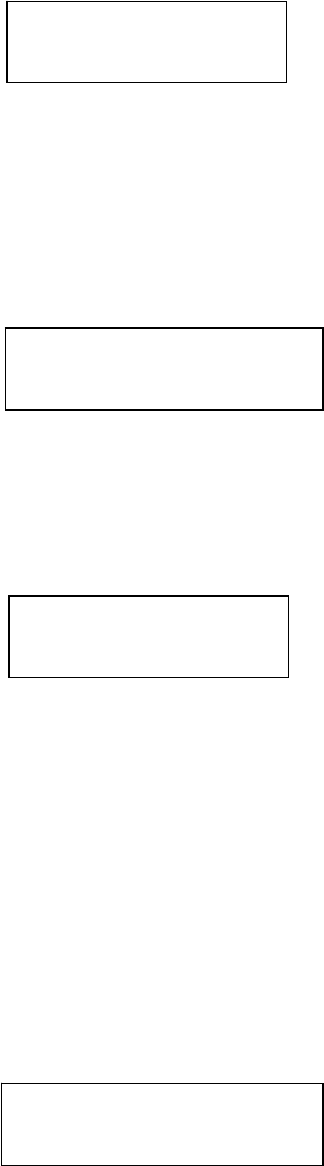
3
and
ToReadaRFIDTransponder,holdthehandleoftheEnterpriseScannerinyourhand(usethelanyardincludedin
thepackageifthereisanyriskofdroppingtheScanner)andpasstheloopendoftheScannerovertheareawhere
youbelievetheRFIDtransponderislocated.
ReadRangevaries,but125kHz(FDX‐A)chipshavearangeofupto2inchesand134.2kHz(FDX‐B)chipshavea
rangeofupto6inches.
IfaTransponderis“found”thentheinformationontheTransponderwillbedisplayed
TheCodingStandardUsed
TheIDNumberoftheTransponder
TheIDNumberwilldisplayonthescreenforlongenoughforyoutowriteitdownandthenthescannerwill
automaticallyturnoff.Youcanchangethetime‐to‐shutdownusingtheScannerManagementSoftwarediscussed
laterinthisManual.
IfthescannerdoesnotfindanIDNumbertodisplay,thenitwilldisplay:
IftheScannerisconnectedtoacomputerwithaUSBCableorwithBluetooth,orconnectedtoasmartphone
withBluetooth,thentheTransponderIDNumberwillautomaticallybetransferredtothecomputeror
smartphone.SeeseparatesectionsinthisGuideforuseofComputerorSmartphoneApps.
4.3) TestScanwithKey‐FobTestTransponder(Included):
TheScannerwaspackagedwitha“Keychain”withaclearplastic“Fob.”ThisFobcontainsasampleRFID
TransponderwhichallowsyoutoverifythecorrectfunctionoftheEnterpriseXR+Scanner.
Once“Searching”isdisplayedonthescreen,passtheloopendoftheScannerovertheKeychainFob.Almost
immediatelyyouwillhearabeep,andseea15digitIDCodeappearonthescreen.Thefirstthreedigitsofthat
Codeidentifythemanufacturerofthetestshipandthenext12charactersaretheuniqueIDNumberofthatChip.
ImmediatelyabovetheIDNumbertheDisplaywillshowthatthisTestChipwasproducedtothe134.2kHzFDX‐B
Standard.
SEARCHING
b
FDX-A (or FDX B)
XXX XXXXXXXXXXXX
NO ID FOUND
FDX-B
985 XXXXXXXXXXXX
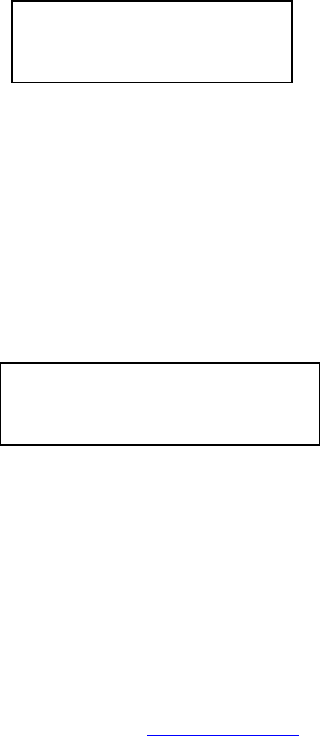
4
TheIDNumberwilldisplayonthescreenlongenoughforyoutowriteitdownandthenthescannerwill
automaticallyturnoff.
IftheScannerisconnectedtoacomputerwithaUSBCableorwithBluetooth,orconnectedtoasmartphone
withBluetooth,thentheChipIDNumberwillautomaticallybetransferredtothecomputerorsmartphone.
SeeseparatesectionsinthisGuideforuseofcomputerorSmartphoneapps.
YoushouldmakenoteoftheIDNumberoftheTestChip.ItwillappearintheScanner’sMemoryeachtimeyou
usetheTestChiptoconfirmthattheEnterpriseXR+Scannerisfunctioningcorrectly.
IfthescannerdoesnotfindanIDNumbertodisplay,thenitwilldisplay:
IfthisoccurswhenyouarescanningtheTestChipintheKeychainFob,thenthereissomemalfunction.Please
contactUniteIDat603‐669‐0800.
5) Bio‐Thermo™Chips:
TheEnterpriseXR+ScannerwillreadBio‐Thermo™ChipsfromDestron‐Fearing.IfaBio‐Thermo™chipis
found,thedisplaywillshow:
YoucanusetheScannerManagementSoftwaretochangethedisplayfromFahrenheittoCelsiusifyou
prefer.(SeeSection6.1.7)inthisGuide
6)ScannerManagementSoftware:
TheEnterpriseXR+ScannerisdesignedtoworkwithDesktoporLaptopComputerstohelpstore,manipulateand
usethedatacollectedbytheScanner.
ToloadtheScannerManagementSoftware,visitthewww.UniteID.netwebsiteandclickontheAPPSButton.
SelectthecorrectAPPforyourcomputer–Windows;MacOS;iPhone;orAndroid–andclick“Download.”Save
theScannerManagementSoftwareinafolderwhereyouwillbeabletofindit.WesuggestanEnterpriseXR+
folder.
Whenthedownloadiscomplete,openthatfolderandclickontheScannerV0.5.exefile.
YoumaywanttocreateaShortcutthatwilldisplayonyourDesktopforeasyaccesstotheScannerManagementProgram.
WhenyoustarttheScannerManagementSoftware,yourcomputershoulddisplayaMainScreenthatlooks
similartothis:
FDX-B **.*F
985 XXXXXXXXXXXX
NO ID FOUND
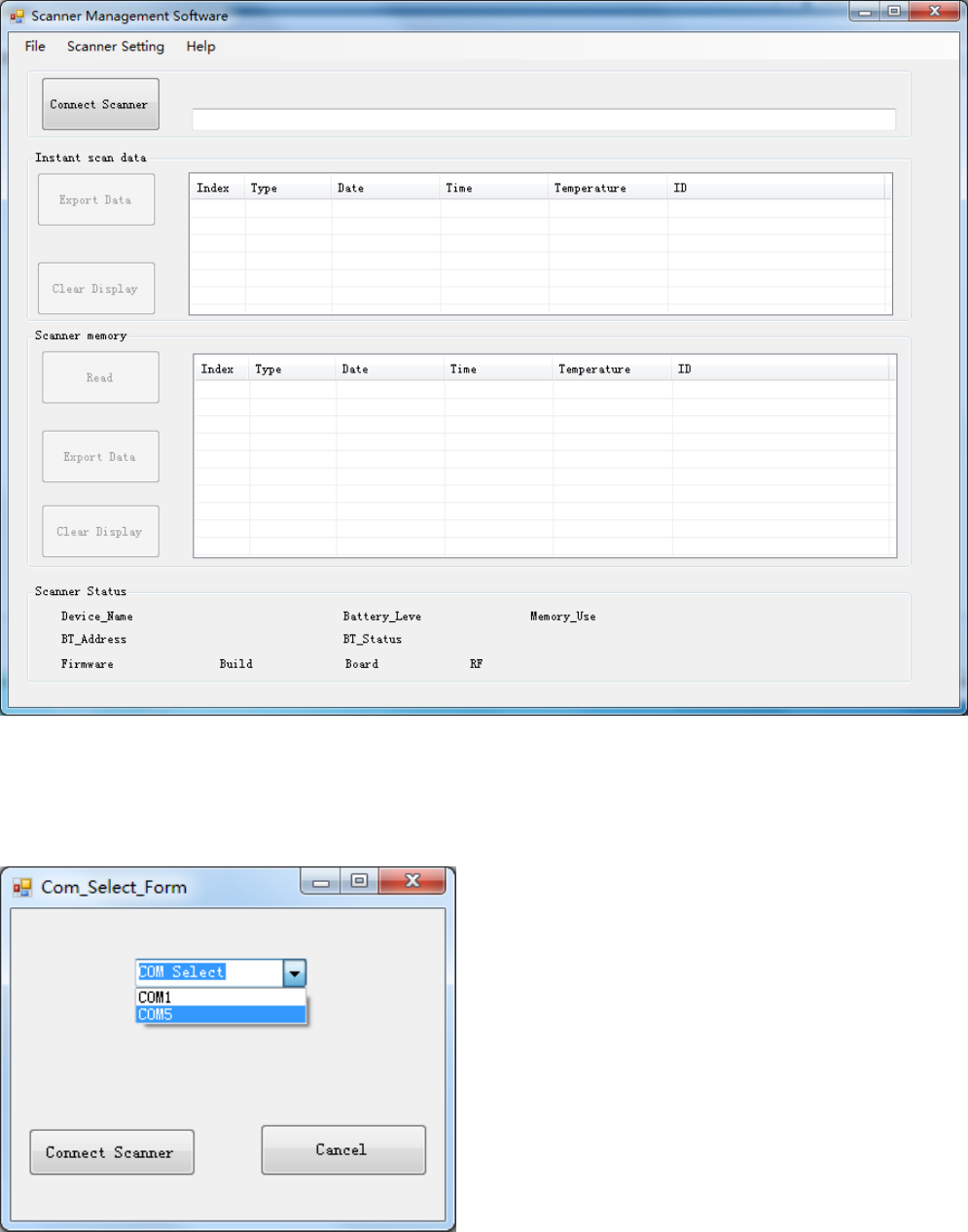
5
UsetheUSBCabletoconnecttheEnterpriseXR+Scannertothecomputer.TheScannerwillautomaticallybe
turnedON.
Clickonthe“ConnectScanner”buttonandthispop‐upshouldappear:
Ifyouselectthe“wrong”ComPort(CommunicationPort.),theprogramwilldisplayanerrormessageandallow
youtotryagain.WhenyouselectthecorrectComPort,aPop‐upwilldisplay“ScannerConnected”
Thescreenshouldthenchangetoappearlikethis.
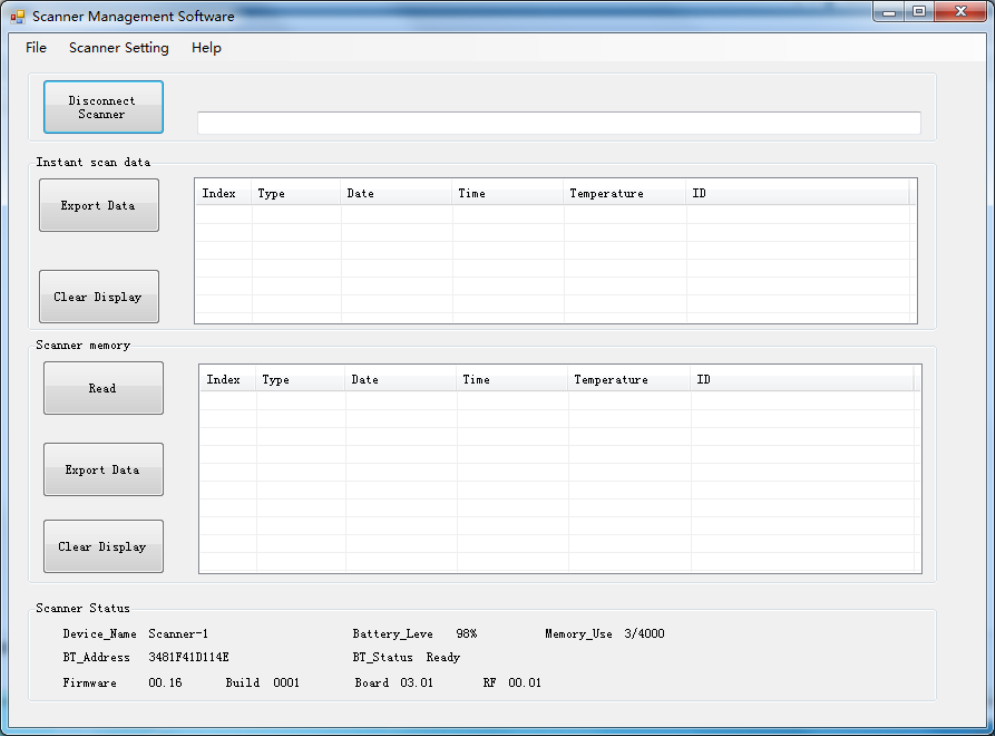
6
AbovethedisplayshowsScannerStatuswhichincludesyourDeviceNameandBTAddress(youruniqueBluetooth
Address).Thisscreenalsoshowsbatterychargelevelandhowmany“scans”arestoredintheScanner’smemory.
Example:3/4000means3“scans”savedoutofthemaximumcapacityof4000forthisScanner.
ThelowerblockallowsyoutodisplayanyscansthatwereperformedwhiletheScannerwasnotconnected–and
thatarestoredintheScanner’smemory.Clickonthe“Read”buttontoreadinalldatastoredintheScanner’s
memory.
Each“scan”canbeviewedindividuallybyclickingon,andhighlighting,anyspecific“line.”Thedataonthatline
willappearinthebarnearthetopofthescreenandfromtherecanbemanipulatedand/orcopiedforuse
elsewhere.DuplicateScanscanbedeleted.
6.1)CustomizingYouEnterpriseXR+Scanner
TheMenuBaratthetopoftheScannerManagementSoftwareScreenhasTabsfor“File”,“ScannerSettings”,and
“Help.”Clickonthe“ScannerSetting”TabtocustomizeyourEnterpriseXR+Scanner.
BeforeusingtheScannerforthefirsttimeitisbesttosetthetimeontheinternal
clock.ThiswillallowallscanstobeTime&DateStampedforfuturereference.
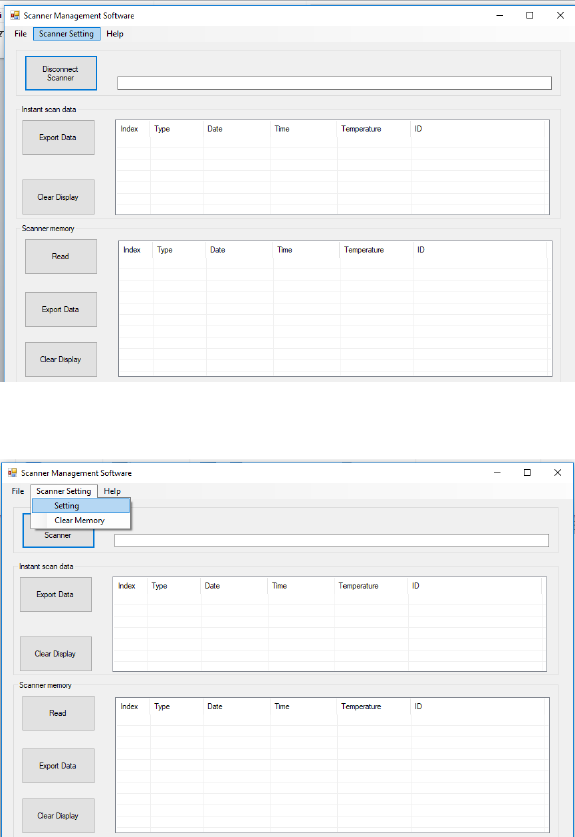
7
6.1.1)SettingtheScanner’sInternalClock
Tosettheinternalclock,firstconfirmthattheScanneris“Connected”totheScannerManagementSoftware(see
above.)
AtthetopoftheScannerManagementSoftwareScreen,clickonthe“ScannerSettings”boxasshownhere.
ADrop‐downMenuwillappearlikethis:
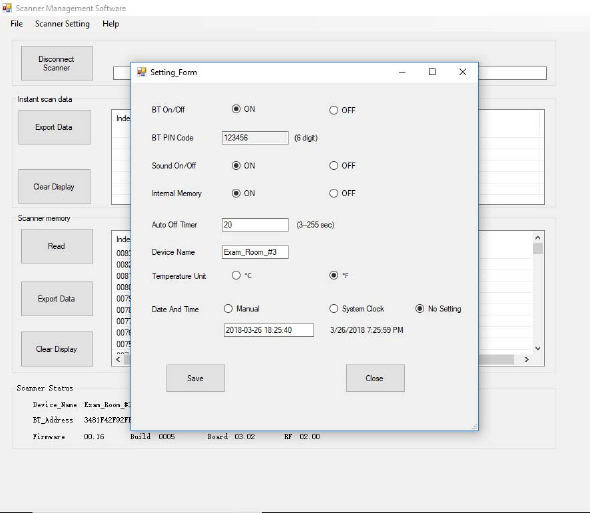
8
Clickon“Settings”andthisscreenwillappear:
Nearthebottomofthe“Settings”screenyouwillsee“DateandTime.”
ComparetheScanner’sDateandTime,whichappearsintheboxunderthewordManualwiththeDateandTime
oftheSystemClockofyourcomputerthatappearstotheright.
Ifthesearenotthesame,thenclickthe‘SystemClock”Buttonandthenclick“Save.”
Toconfirmthatthesettingiscorrect,clickon“ScannerSettings”againtoverifythattheScannerDate&Time
matchestheSystemDate&Time.(Note:theSystemClockcontinuestoadvance,buttheScannerDate&Time
showsthetimeattheinstantthatyoufirstclickedon“ScannerSettings”.)
)
6.1.2)SettingtheEnterpriseScanners“Name”
IfyouhavemorethanoneEnterpriseXRScanner,youmaywanttoassignauniquenametoeachScanner.
Examples:“Exam_Room_#4”or“Field_Unit_#2”.The“Name”canbeupto16Characterslongandcaninclude
symbolslike:/:;?<>!@#%^*()+=.The“Name”cannotincludethe“&”symbolorspaces.Fora“space”
useeither“‐“or“_”.
WiththeScannerManagementSoftwareProgramscreenopen,clickon“ScannerSettings”inthetopMenuLine.
TheSettingFormScreenshouldpopup.Aboutinthemiddleofthescreenyouwillseea“DeviceName”entry.
Moveyourpointerintothatblockandclick.Youcaneditthe“Name”asyouwouldeditanyothertext.
Whenyouarefinished,clickonthe“Save”Buttoninthebottomlefthandcorner.
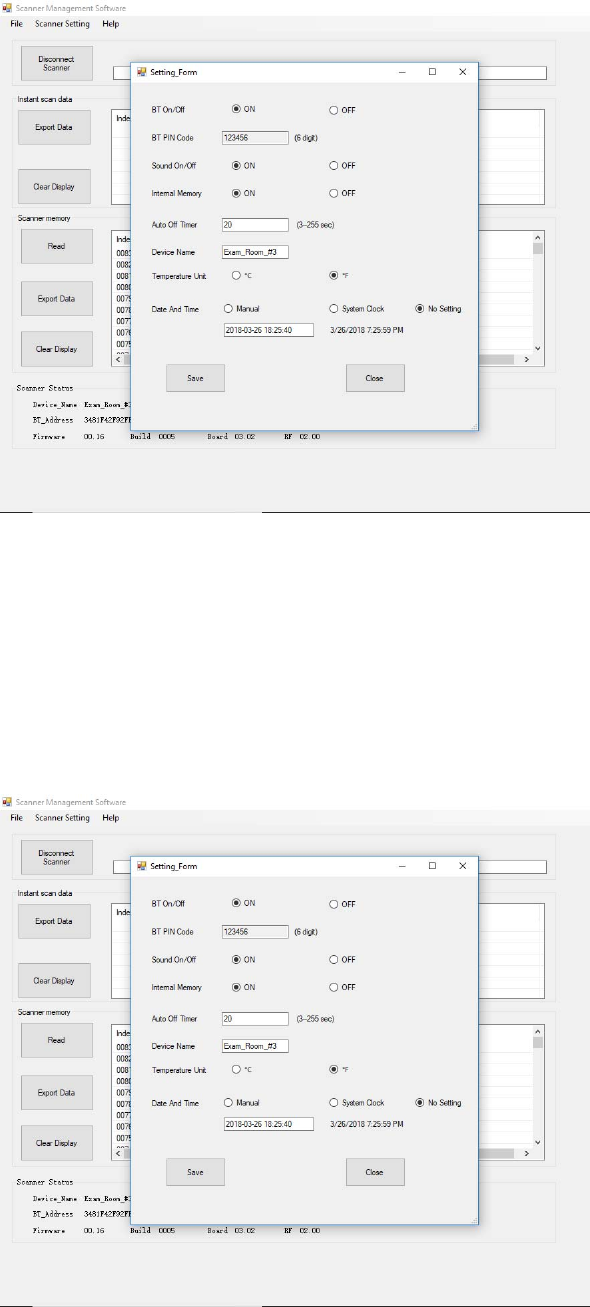
9
6.1.3)TurningBluetoothCapabilityOnorOff
YourEnterpriseXR+ScannerwasshippedwiththeBluetoothCapabilityturnedonandreadyto“Pair”withyour
BluetoothDevice(LaptoporSmartphone.)IfyoudonotplantousetheBluetoothCapability,werecommendyou
turnoffthiscapability(thiswillincreasethebatterylife).
ClickontheScannerSettingtabatthetopoftheScannerManagementSoftwarescreen.
TheSettingScreenwillpopup:
Nearthetopofthatscreenyoushouldsee“BtOn/Off”andtwoButtons.
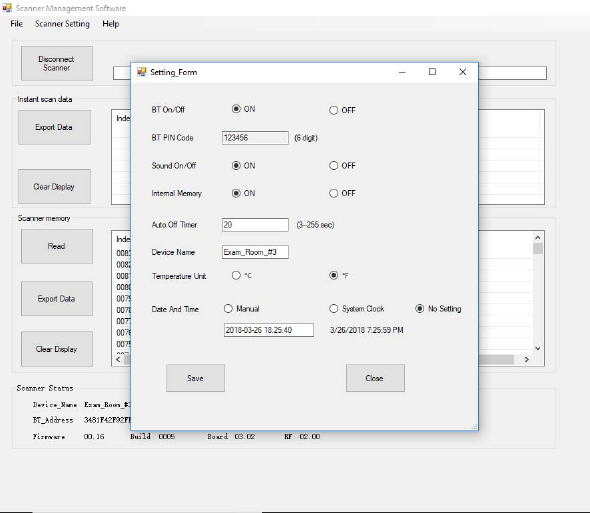
10
IfyoudonotplantouseBluetooth,thenpressthe“Off”Buttonandthenpress“Save”atthebottomofthe
screen.YoucanalwaysturnBluetoothbackonifneededinthefuture.
6.1.4)Turningthe“Beep”OnorOff:
YourEnterpriseXR+Scannerisshippedwitha“Beep”FeatureturnedonsoeachtimeaRFIDChipis“Found”your
Scannerwill“Beep.”
ClickontheScannerSettingtabatthetopoftheScannerManagementSoftwarescreen.
TheSettingFormScreenwillpopup:
Inthethirdentryonthatscreenyoushouldsee“SoundOn/Off”andtwoButtons.
IfyouprefernotheartheBeep,pressthe“Off”Buttonandthenpress“Save”atthebottomofthescreen.
6.1.5)TurningInternalMemoryStorageOnorOff
YourEnterpriseXR+ScannerisshippedwiththeInternalMemoryStoragefeatureturnedon.Thisallowsthe
TransponderIDnumbertobesavedeachtimeanRFIDChipis“Found”.Ifdonotplantousethisfeatureto
manipulateyourdata,thenitisbestitofftosavebatterylifeandtoavoidaMemoryFullMessage.
ClickonTheScannerSettingtabatthetopoftheScannerManagementSoftware.
TheSettingScreenwillpopup:
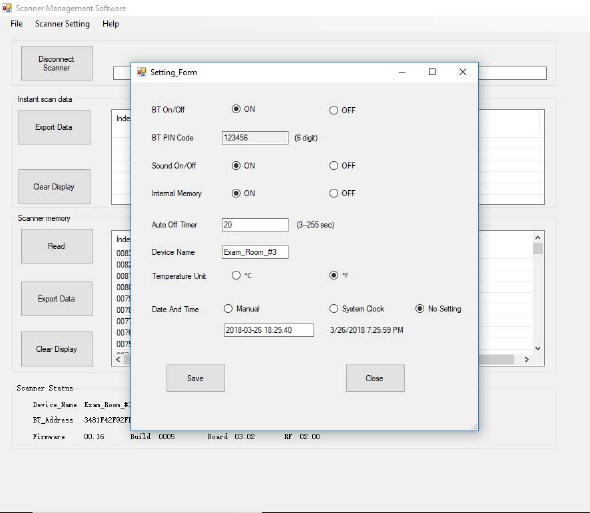
11
Inthefourthentryonthatscreenyoushouldsee“InternalMemory”andtwoButtons.
Ifyoudonotplantousethe“InternalMemory”,thenpressthe“Off”Buttonandthenpress“Save”atthebottom
ofthescreen.Youcanalwaysturnthe“InternalMemory”backonifneededinthefuture.
6.1.6)Settingthe“AutoOff”Timer:
Toconservebatterypower,yourEnterpriseXR+ScannerisshippedwithitsAutoOffTimersettoautomatically
turnoff20secondsafteranRFIDChipNumberisdisplayedontheScannerDisplayScreen.
ClickonTheScannerSettingtabatthetopoftheScannerManagementSoftware.
TheSettingScreenwillpopup:
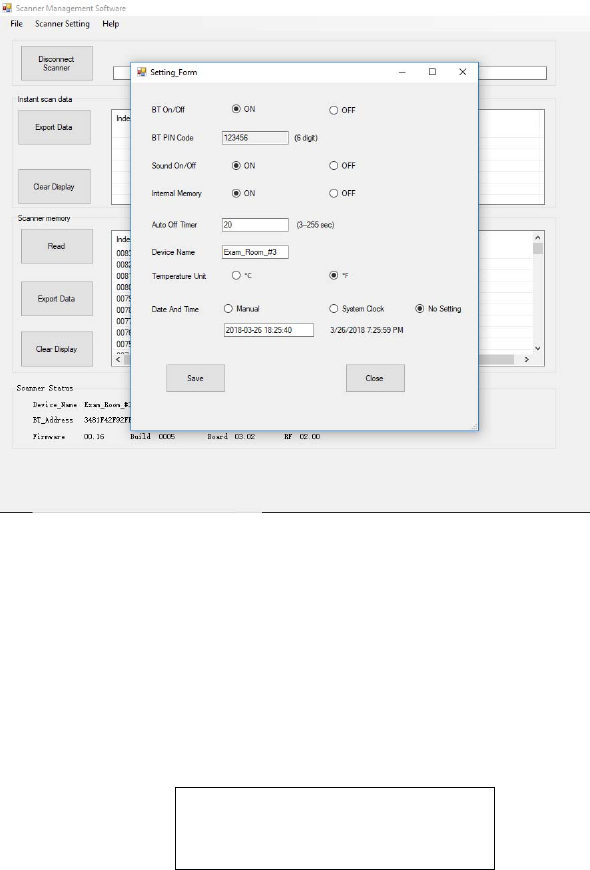
12
Inthemiddleofthescreenyouwillsee“AutoTimeOff”andaboxthatshows20Seconds..Tochangethetime,
clickintheboxandedititasyouwouldeditanyothertext.Youcansetthetimerforanydurationbetween3
and256seconds.Thenpress“Save”atthebottomofthescreen.YoucanalwayschangetheAutoOffTimer.
6.1.7)TemperatureDisplayforBio‐Thermo™Chip:
TheEnterpriseXR+ScanneriscapableofreadingtheBio‐Thermo™Chip.IfaBio‐Thermo™chipisfound,the
displaywillshow:
YoucansetthedisplaytoshoweitherCentigradeorFahrenheit.
ClickonTheScannerSettingtabatthetopoftheScannerManagementSoftwarescreen.
TheSettingScreenwillpopup:
FDX-B **.*F
985 XXXXXXXXXXXX
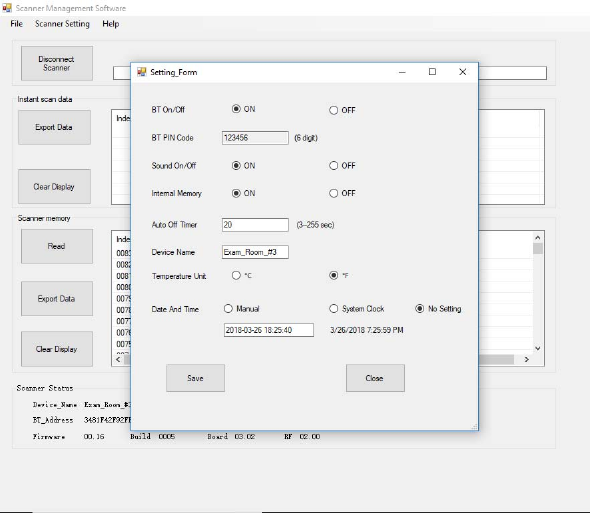
13
TheentryjustbelowtheScannerNameonthatscreenshouldread“TemperatureUnit”andtherearetwo
Buons:“C”and“F”
Clickthebuttontemperaturethatyouwouldprefer.
YoucanalwayschangetheTemperatureUnits.
6.2)ManipulatingScannedData:
Ifyourapplicationrequirescapturingandstoringthedataforagroupofscans,thedatadisplayedherecanbe
savedtoafileofyourchoicebyclickingthe“ExportData”button.
Youcanexportthe“InstantScanData”fromscanstakeninthetimesincetheEnterpriseXR+Scannerwas
connectedtotheScannerManagementProgram–oryoucanexportallofthedatathatisstoredintheEnterprise
XR+Scanner’smemory.
WhenyouclickontheExportDataButtonitactsjustlike“SaveAs”inotherprograms.APop‐upscreenwill
displayanormalDirectoryScreen.
Ifyouclickonthetop“ExportData”buttonforInstantData,theDirectoryScreenwillshowthatitisreadytosave
afilenamed“Your_Scanner_NameInstant.csv”andshowsthatitwillbesavedinyourDocumentsFolder.
Youcanchangethefilename,orchangethefolderwhereitwillbestored,asyouwouldwithanyother“Save
As”command.
(a.csvfileisafilethatstoresthedataas“CommaSeparatedValues.”ThisfilecanbeimportedintoExcelorother
datamanagementsoftware.)
Ifyouhaveclickedonthelower“ExportData”buttonforScannerMemory,theDirectoryScreenwilldisplaythat
itisreadytosaveafilenamed“Your_Scanner_NameData.csv‐whichcontainsallofthedatacurrentlyinthe
ScannerMemory.ThedefaultissettosavethefileinyourDocumentsFolder.Youcanchangethefilename,or
folderwhereitwillbestored,asyouwouldwithother“SaveAs”command.

14
TheClearDisplaybuttonclearsthedisplayonthescreen,butdoesnotdeletethedataintheScanner’smemory.
TheScanner’sMemorycanbeclearedbyclickingonthe“Scanner”tabintheMenuBaratthetopofthescreen
andthenclickingon“ClearMemory.”
15
FCCSTATEMENT
1.ThisdevicecomplieswithPart15oftheFCCRules.Operationissubjecttothefollowingtwoconditions:
(1)Thisdevicemaynotcauseharmfulinterference,and
(2)Thisdevicemustacceptanyinterferencereceived,includinginterferencethatmaycauseundesiredoperation.
2.Changesormodificationsnotexpresslyapprovedbythepartyresponsibleforcompliancecouldvoidtheuser's
authoritytooperatetheequipment.
NOTE:ThisequipmenthasbeentestedandfoundtocomplywiththelimitsforaClassBdigitaldevice,pursuantto
Part15oftheFCCRules.Theselimitsaredesignedtoprovidereasonableprotectionagainstharmfulinterference
inaresidentialinstallation.Thisequipmentgeneratesusesandcanradiateradiofrequencyenergyand,ifnot
installedandusedinaccordancewiththeinstructions,maycauseharmfulinterferencetoradiocommunications.
However,thereisnoguaranteethatinterferencewillnotoccurinaparticularinstallation.Ifthisequipmentdoes
causeharmfulinterferencetoradioortelevisionreception,whichcanbedeterminedbyturningtheequipment
offandon,theuserisencouragedtotrytocorrecttheinterferencebyoneormoreofthefollowingmeasures:
Reorientorrelocatethereceivingantenna.
Increasetheseparationbetweentheequipmentandreceiver.
Connecttheequipmentintoanoutletonacircuitdifferentfromthattowhichthereceiverisconnected.
Consultthedealeroranexperiencedradio/TVtechnicianforhelp.
RFwarningstatement:
ThedevicehasbeenevaluatedtomeetgeneralRFexposurerequirement.Thedevicecanbeusedinportable
exposureconditionwithoutrestriction.
ICwarning
‐English:
ThisdevicecomplieswithIndustryCanada’slicence‐exemptRSSs.Operationis
subjecttothefollowingtwoconditions:
(1)Thisdevicemaynotcauseinterference;and
(2)Thisdevicemustacceptanyinterference,includinginterferencethatmaycause
undesiredoperationofthedevice.
‐French:
LeprésentappareilestconformeauxCNRd'IndustrieCanadaapplicablesaux
appareilsradioexemptsdelicence.L'exploitationestautoriséeauxdeuxconditions
suivantes:
(1)l'appareilnedoitpasproduiredebrouillage,et
(2)l'utilisateurdel'appareildoitacceptertoutbrouillageradioélectriquesubi,
mêmesilebrouillageestsusceptibled'encompromettrelefonctionnement."