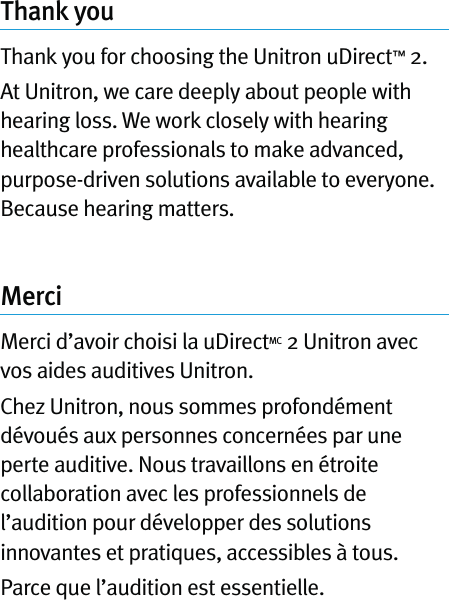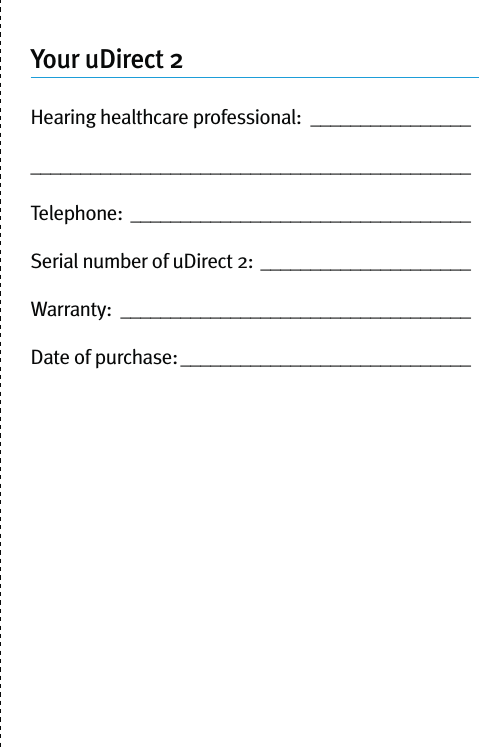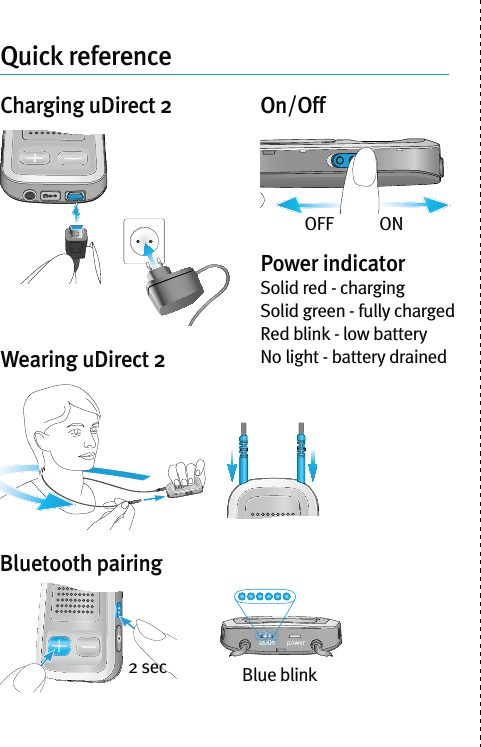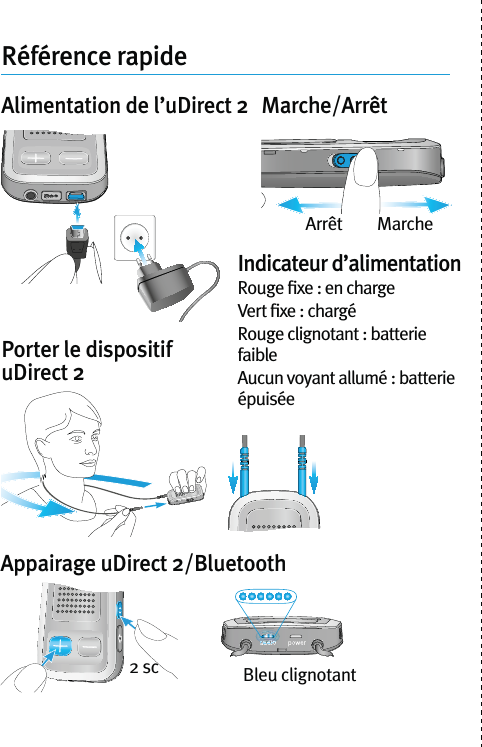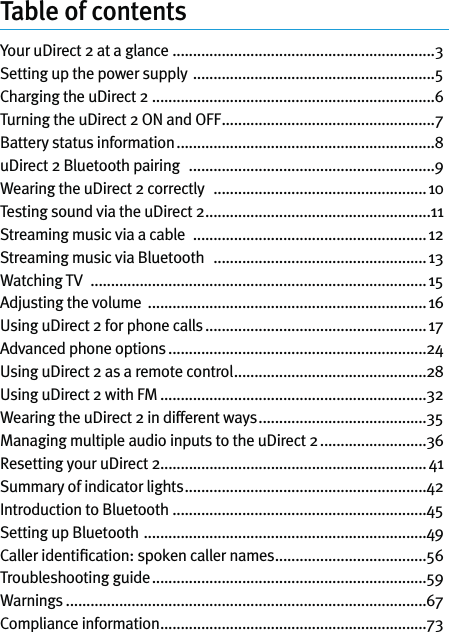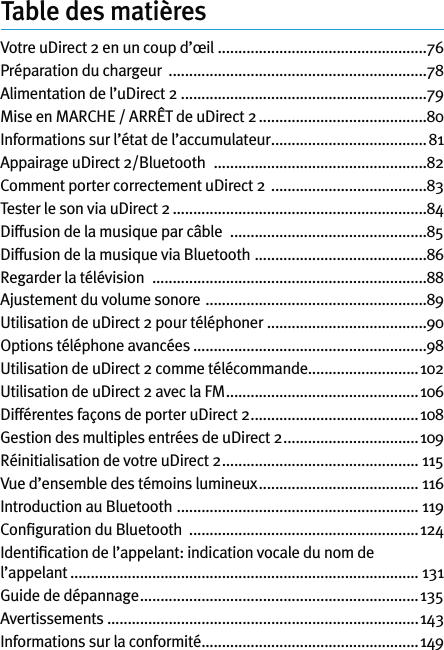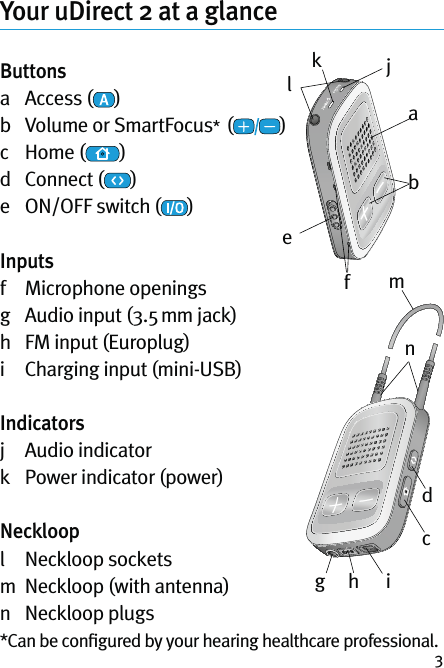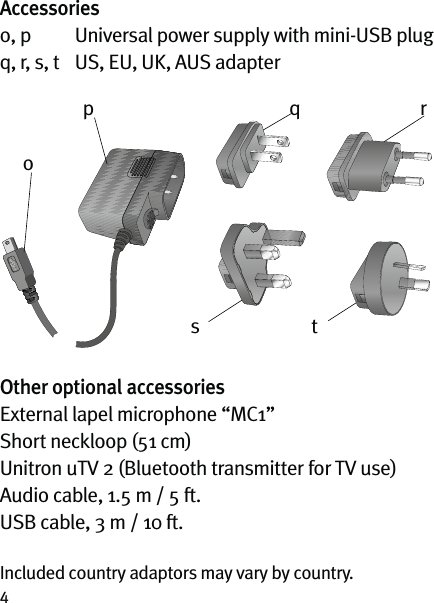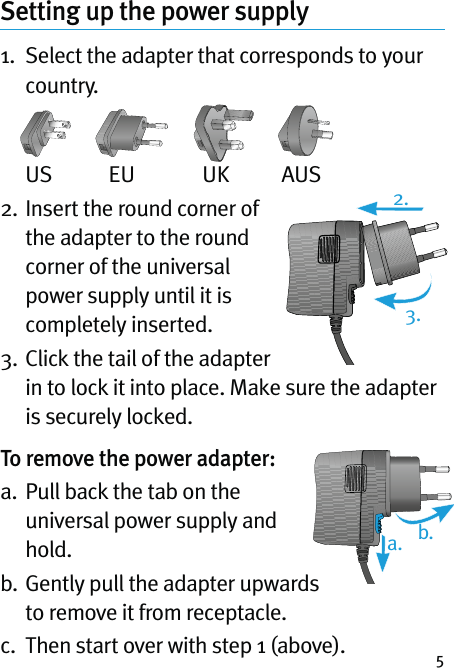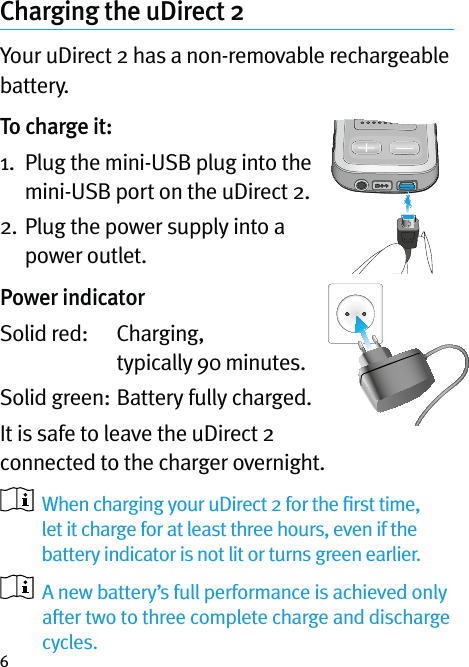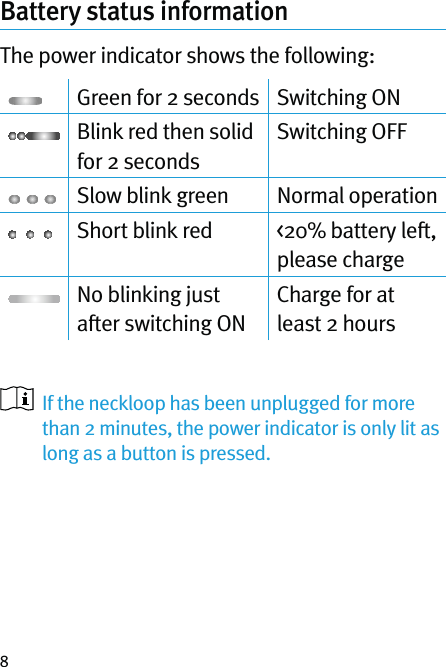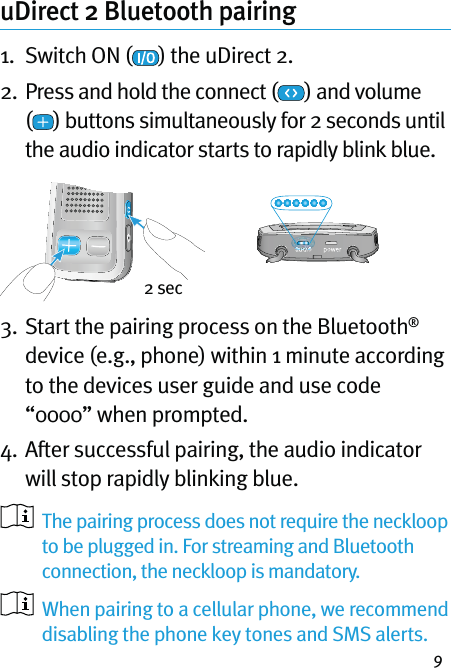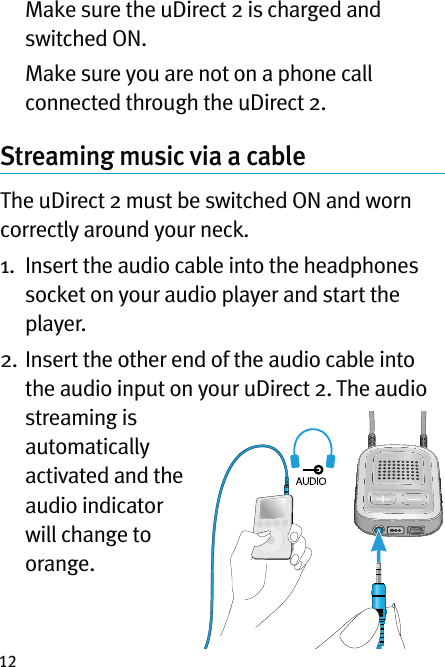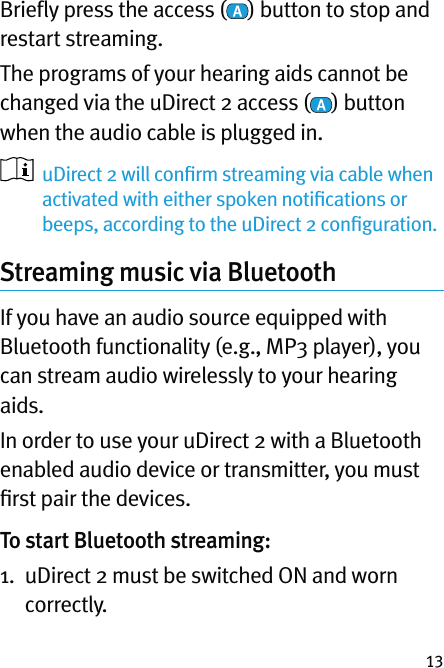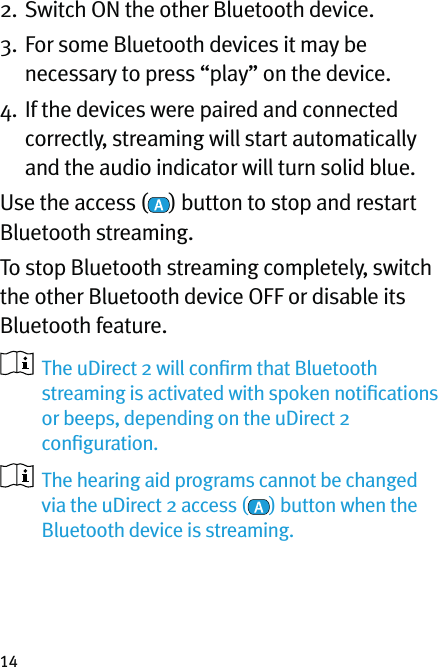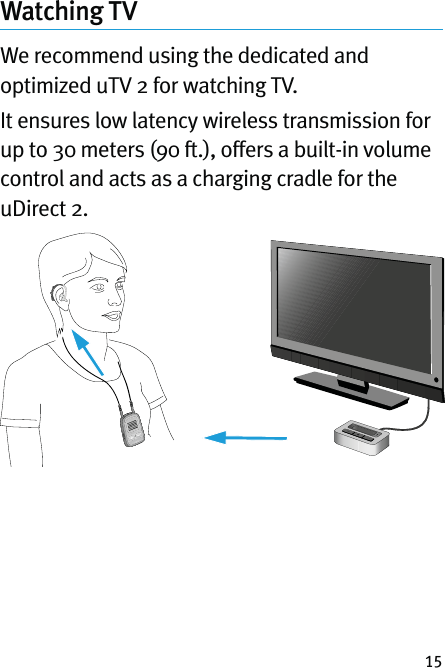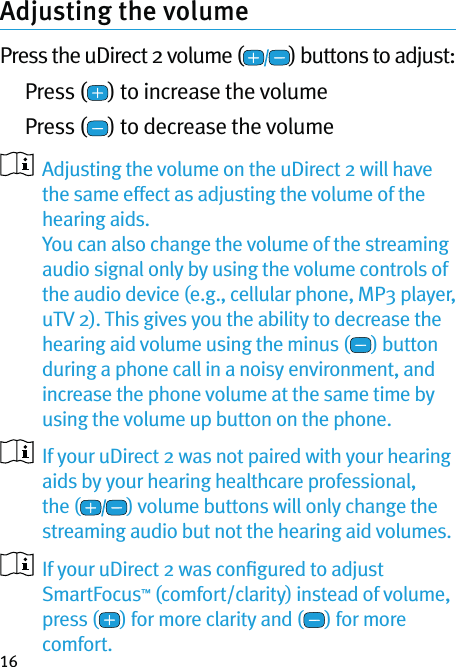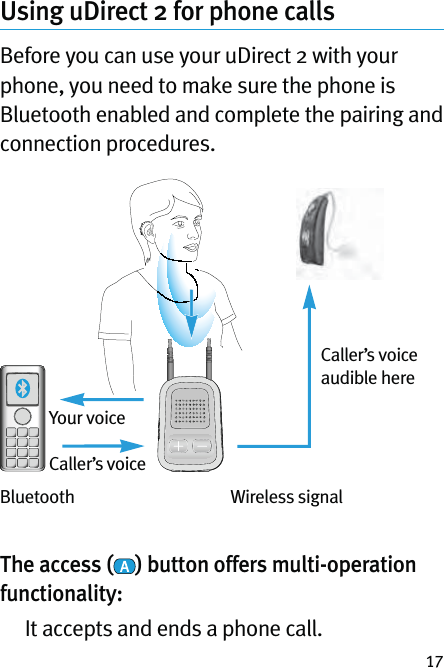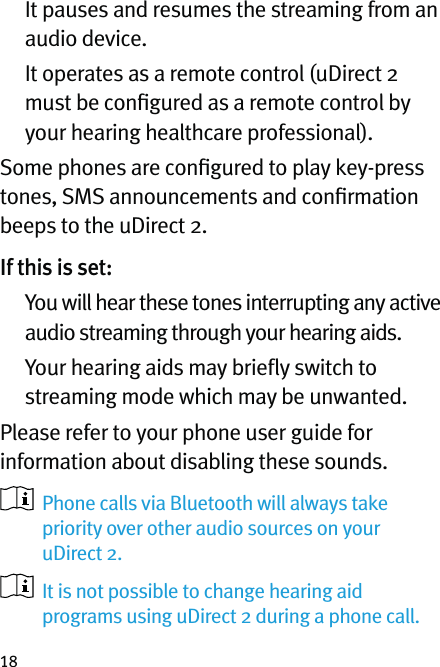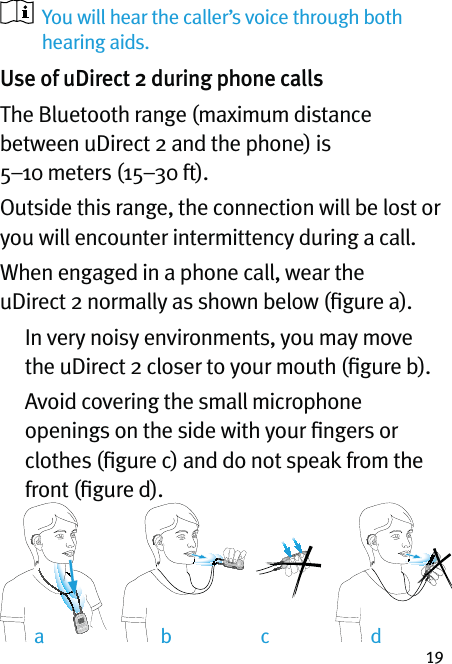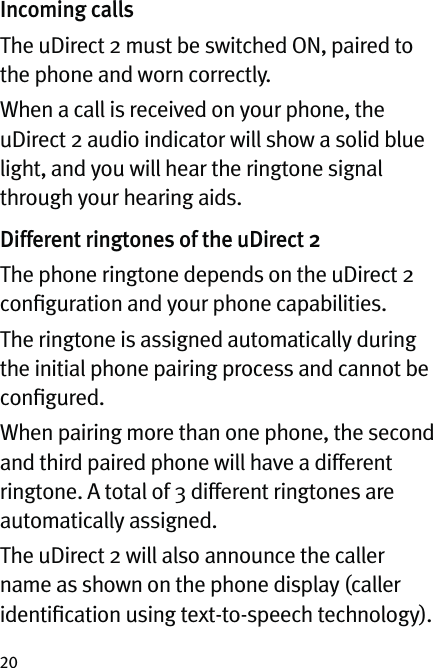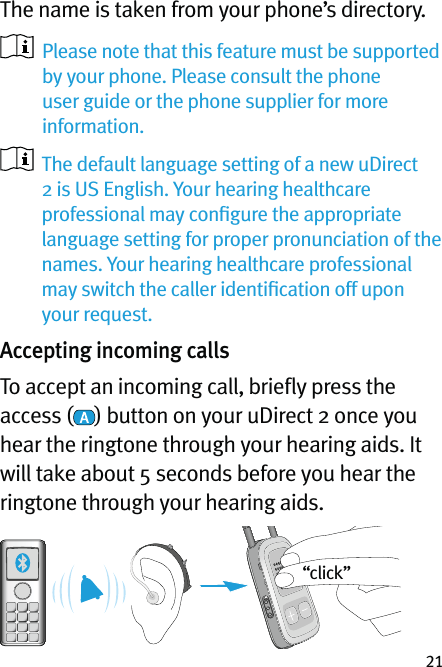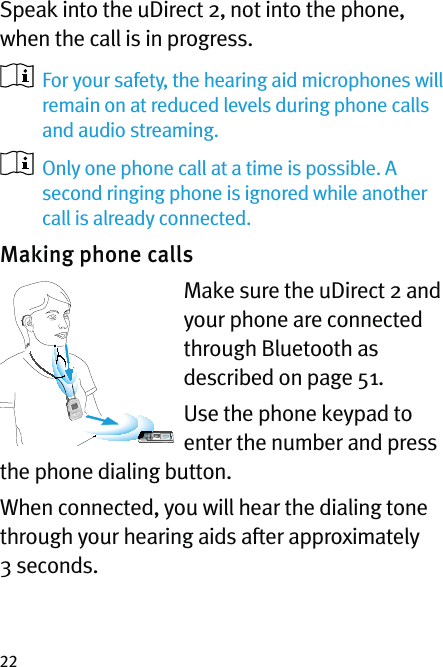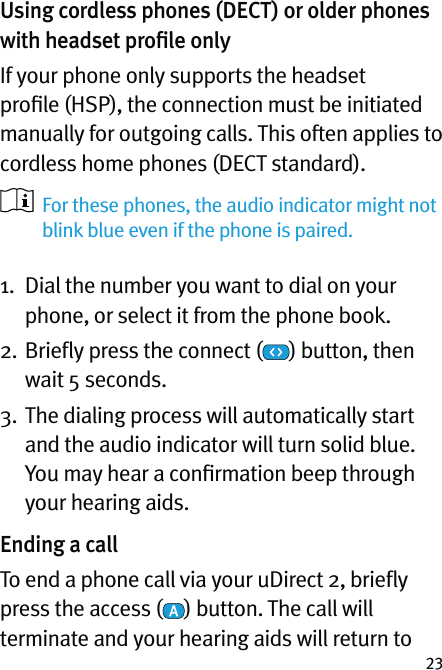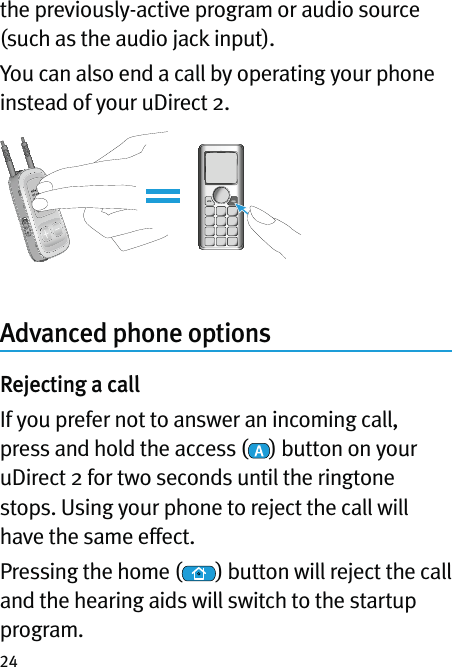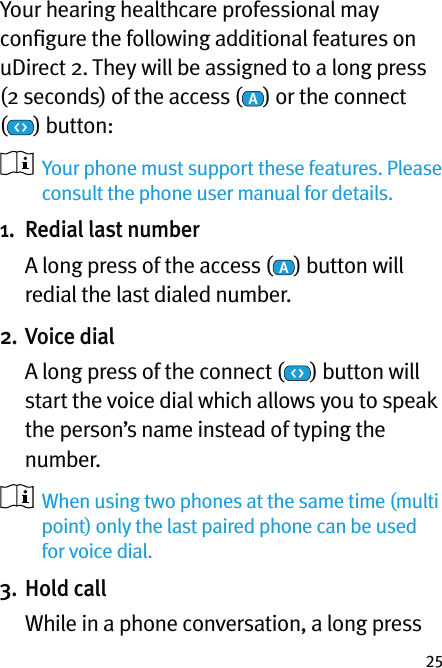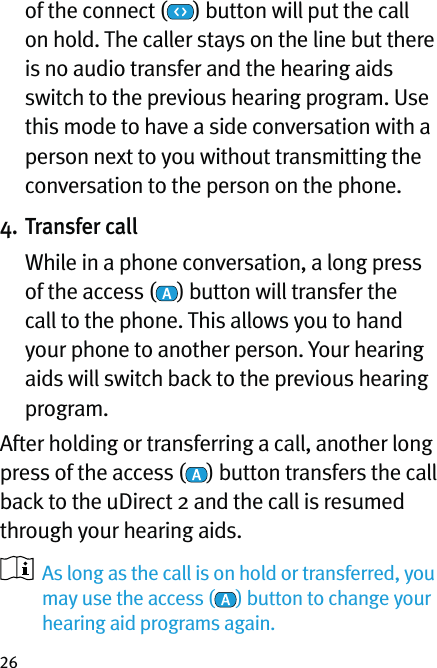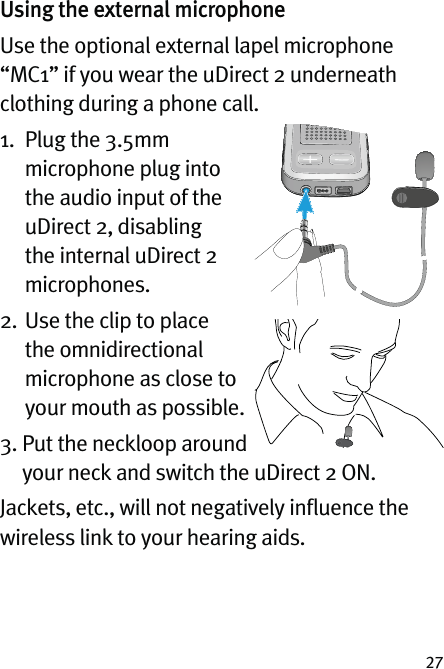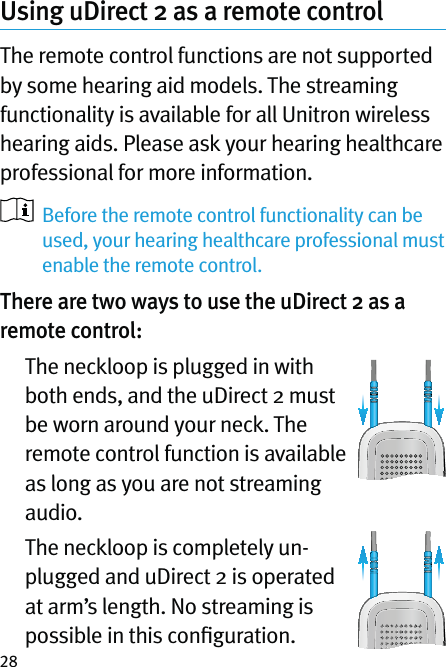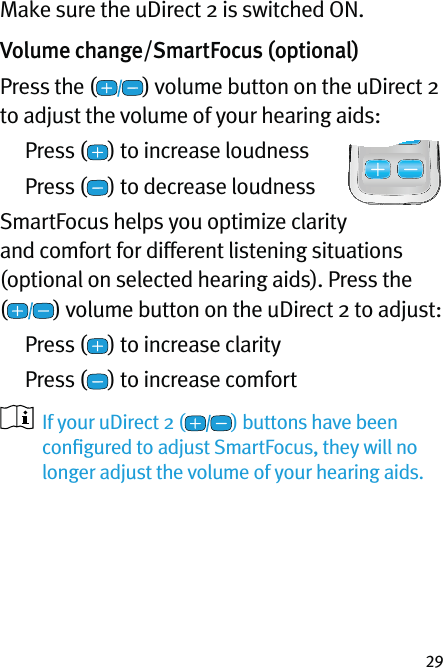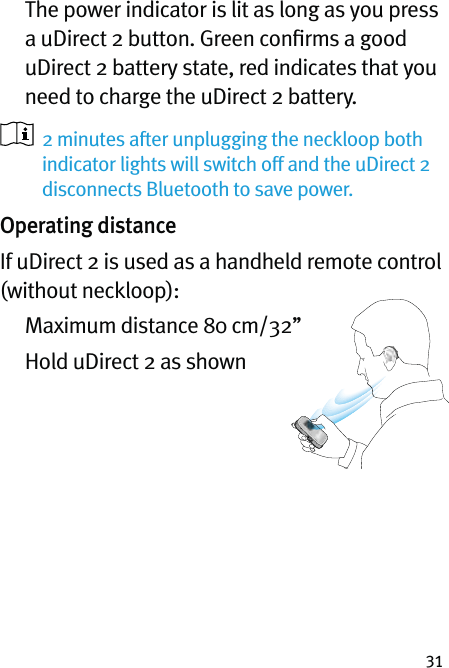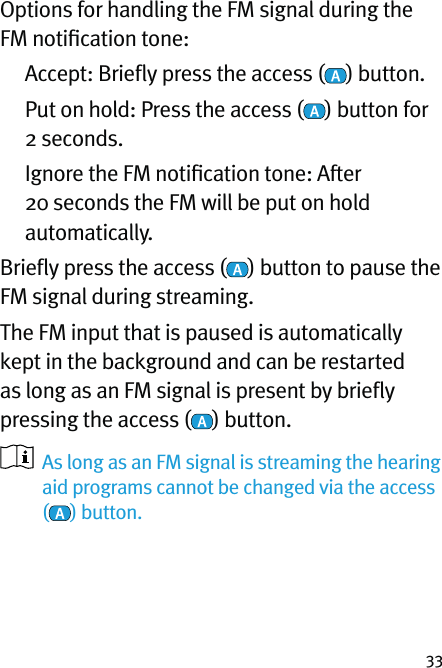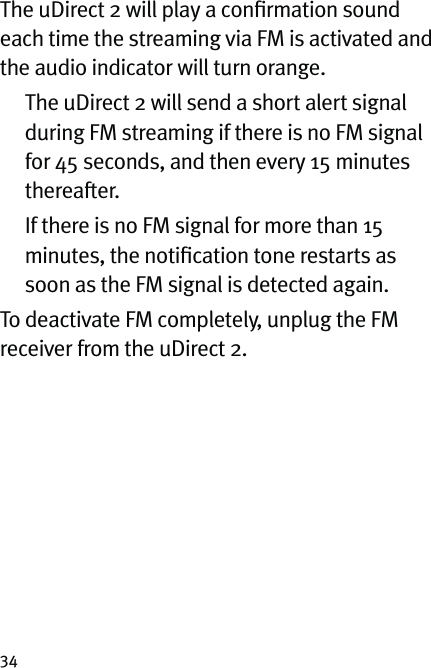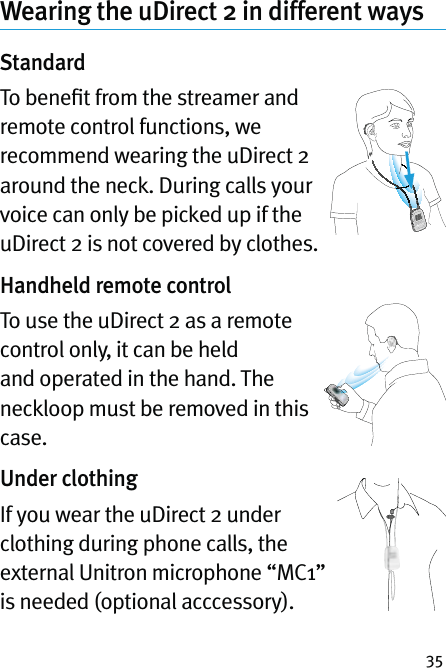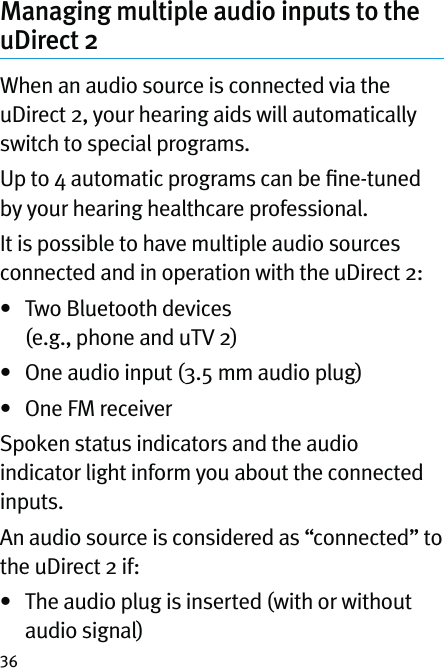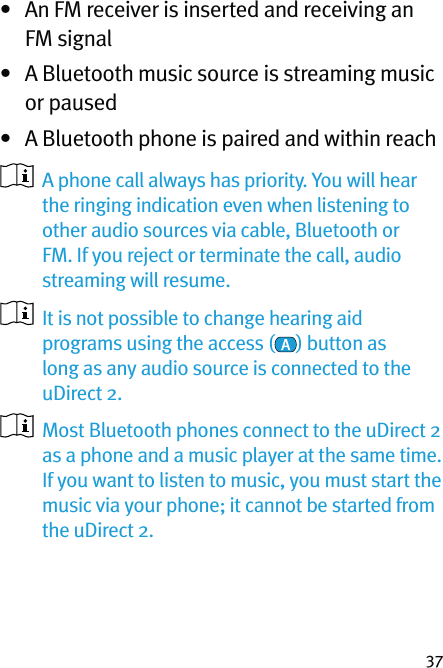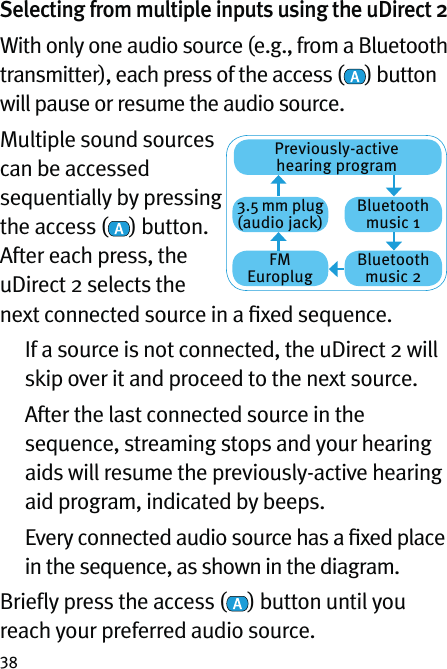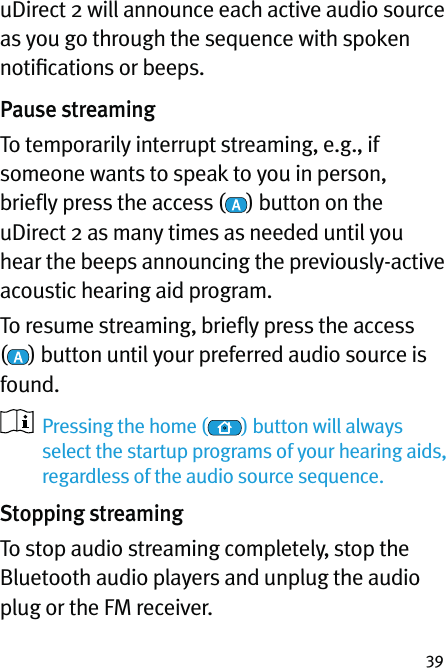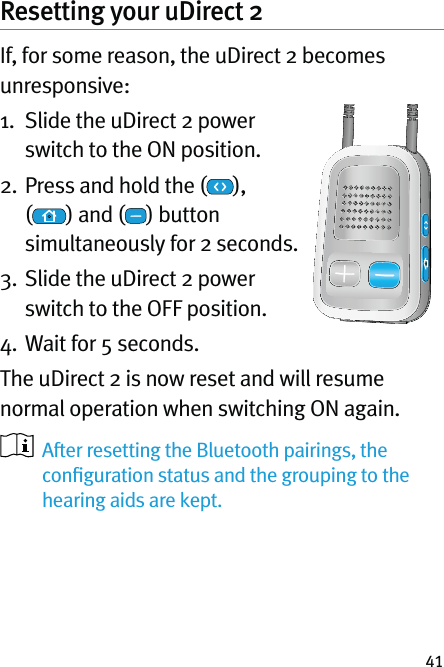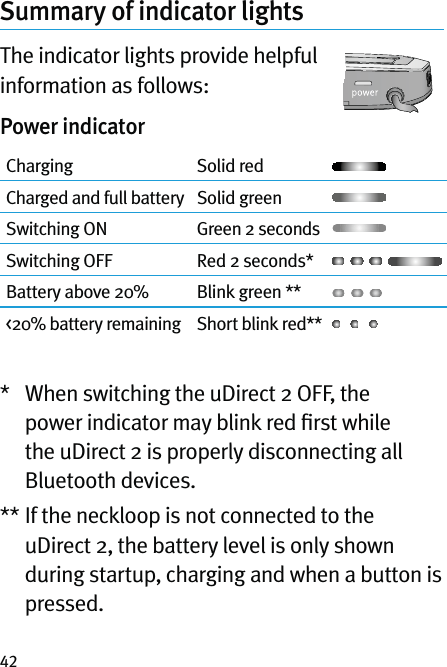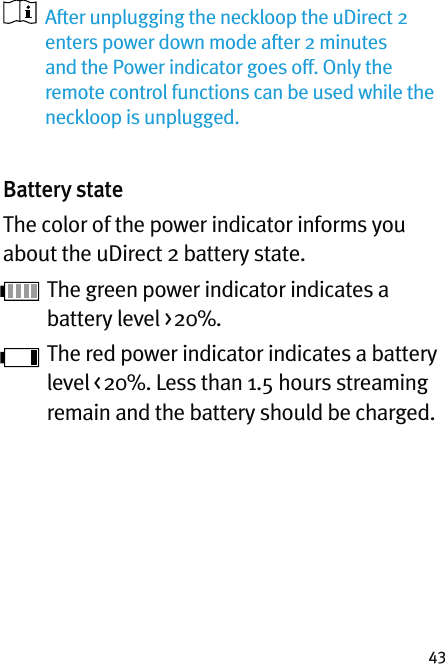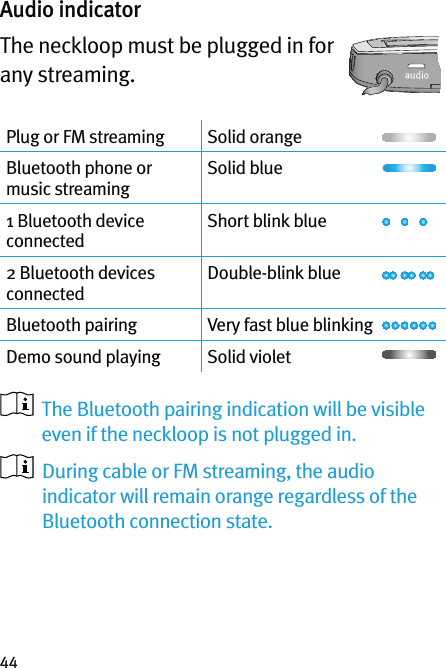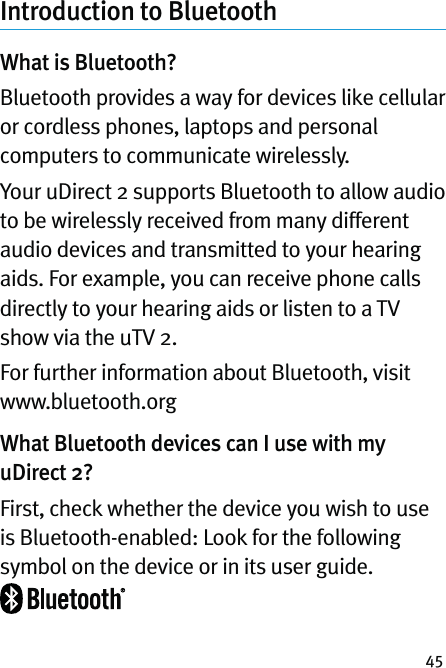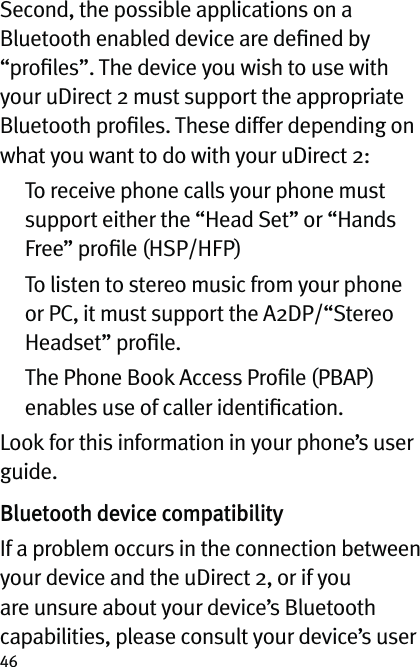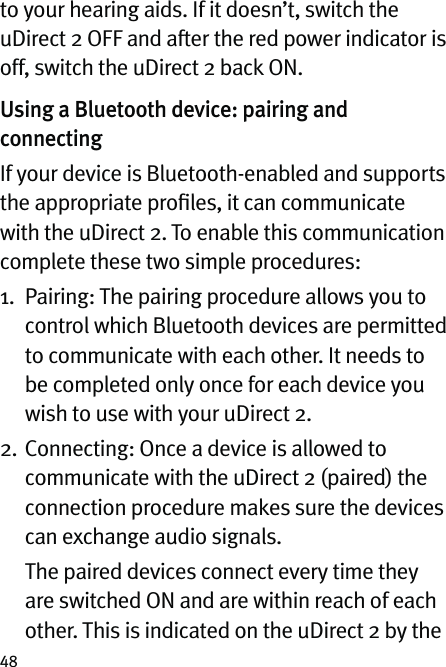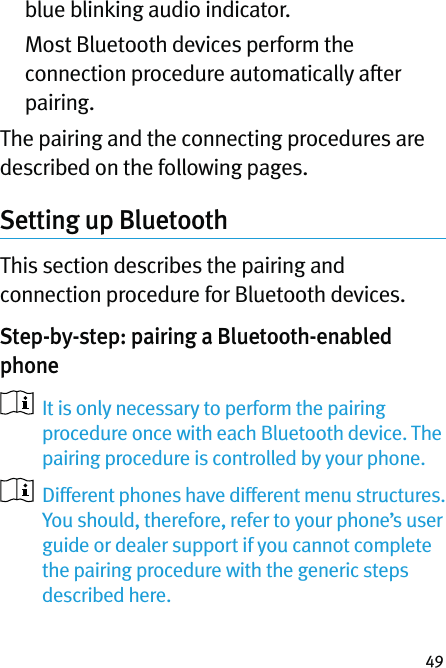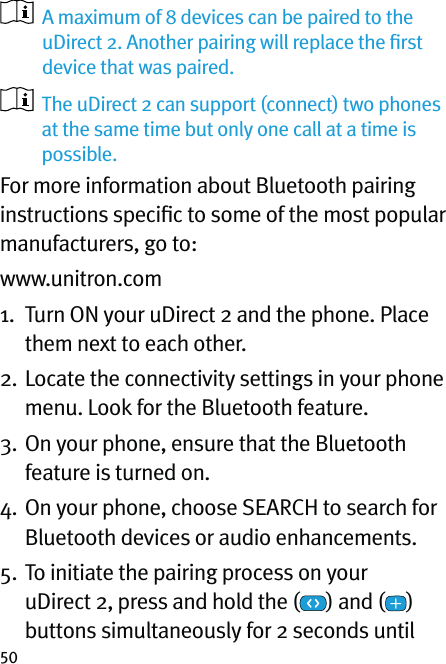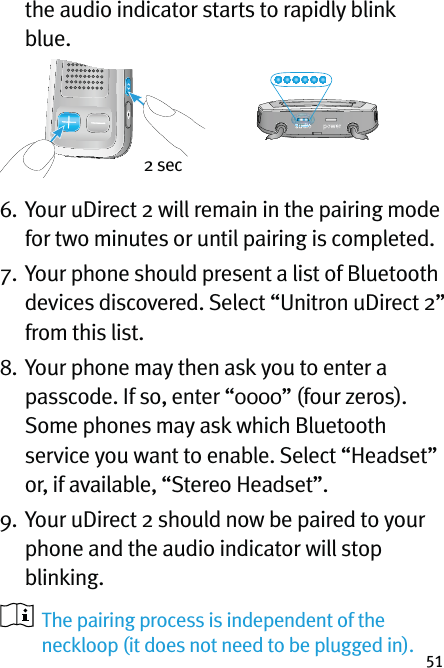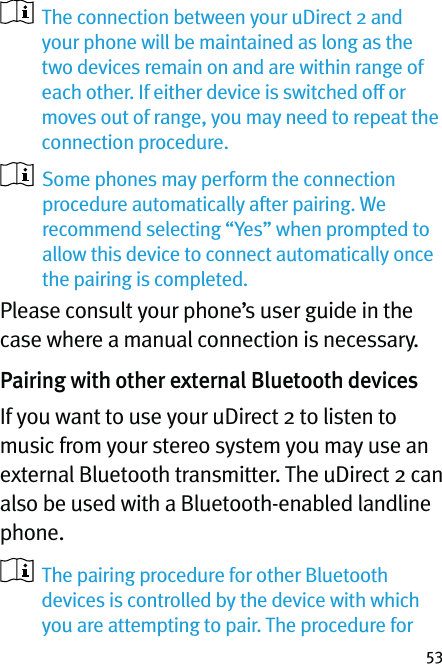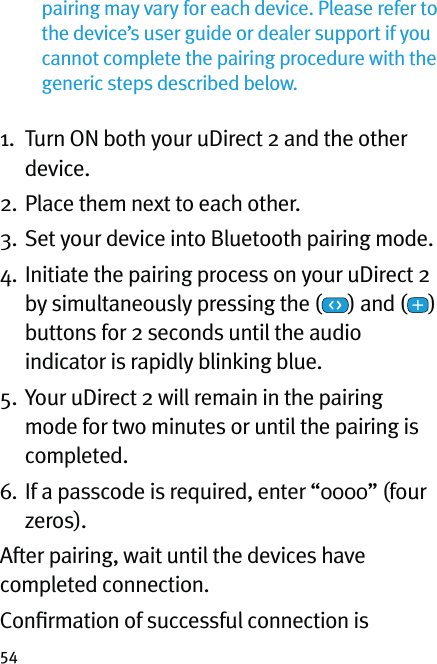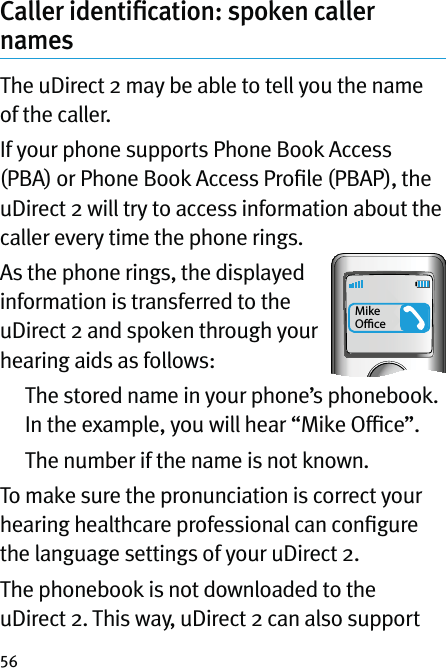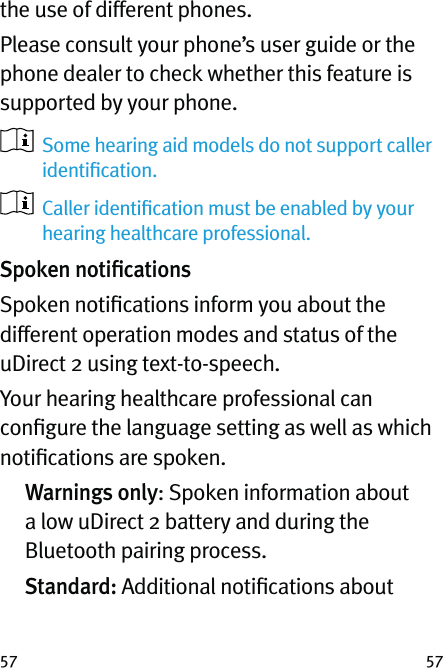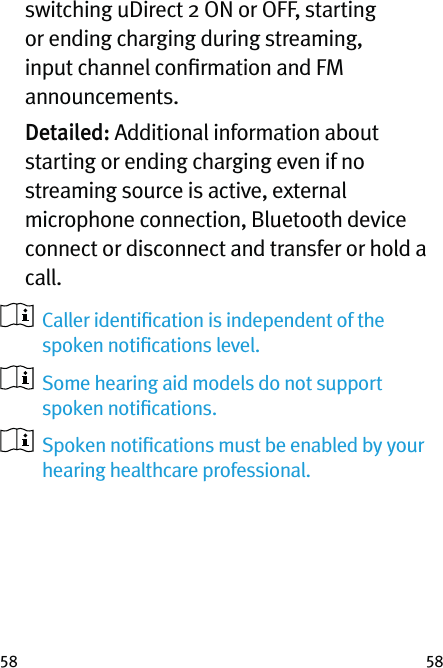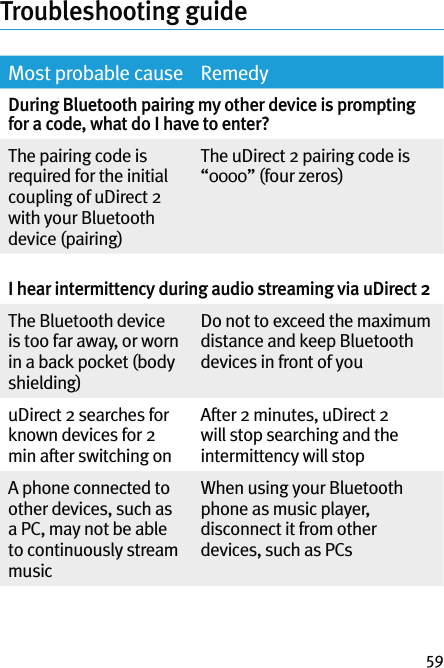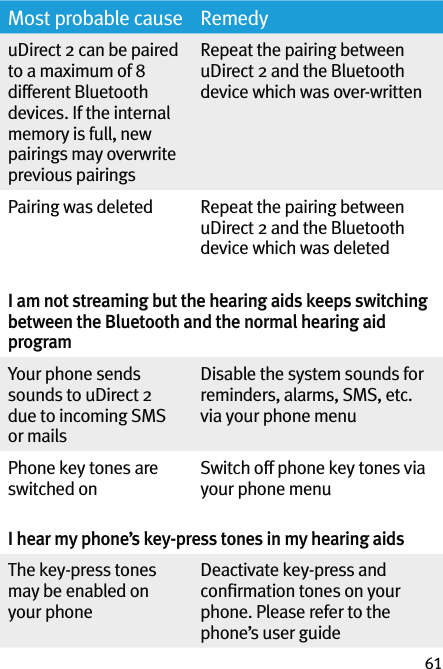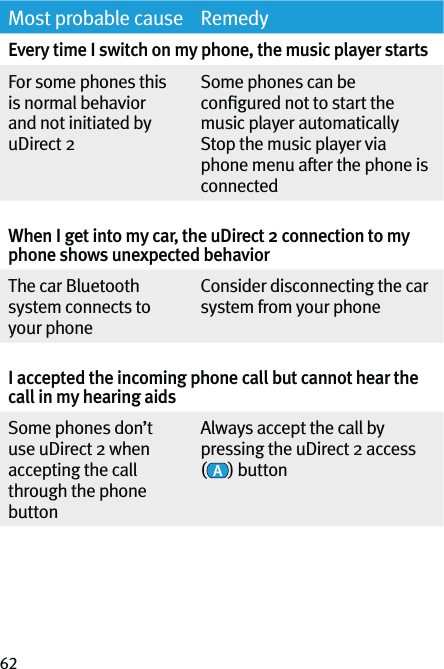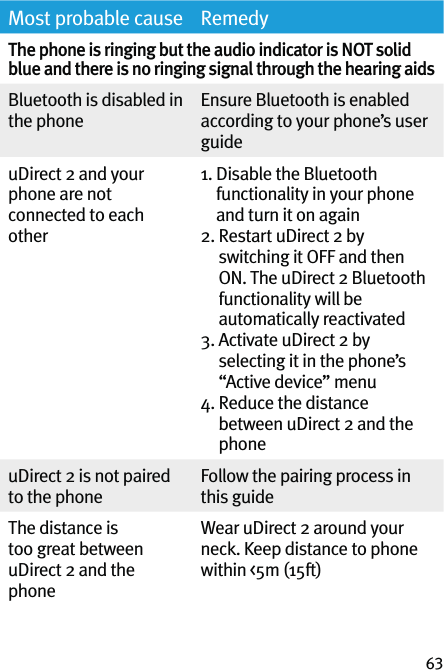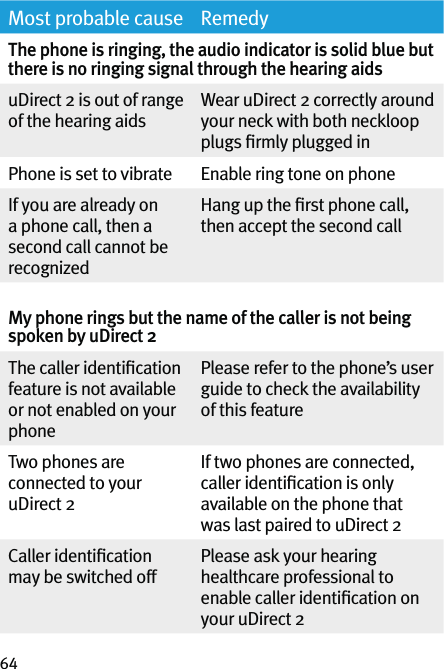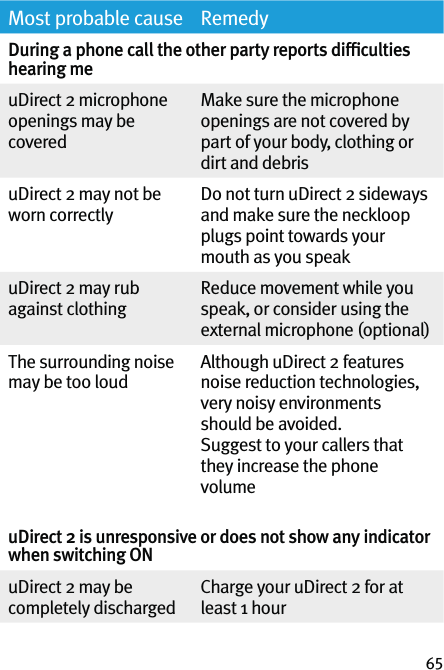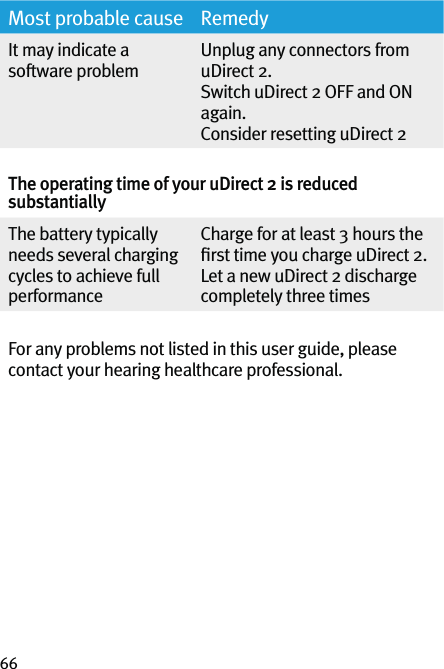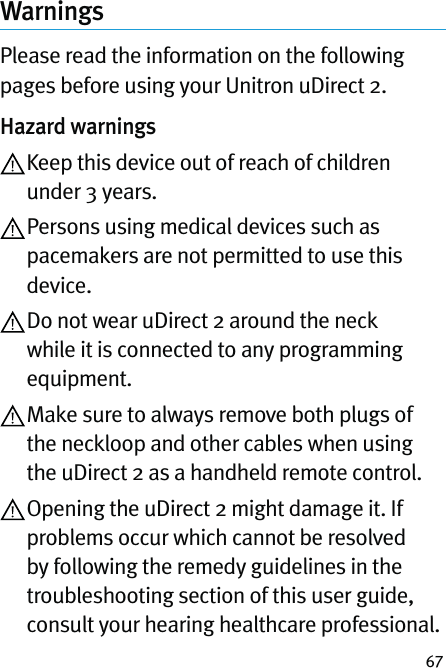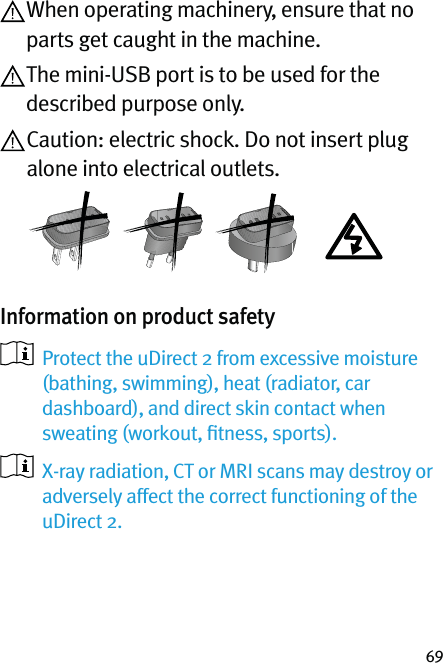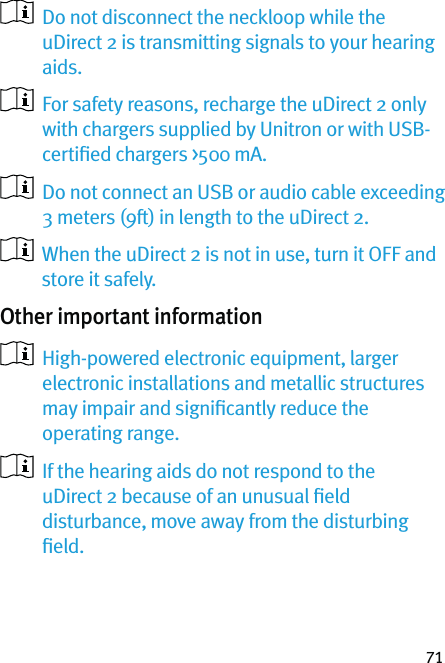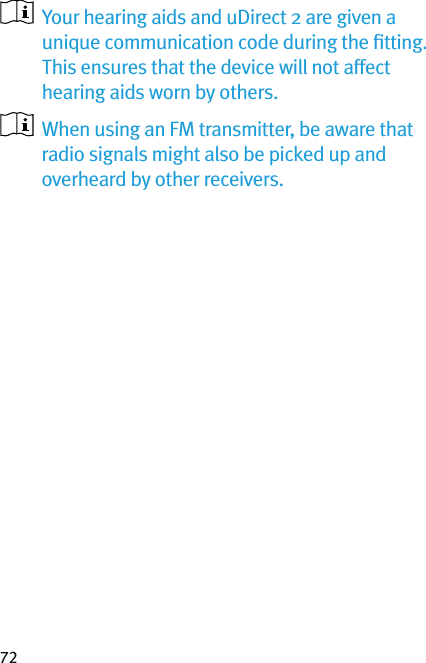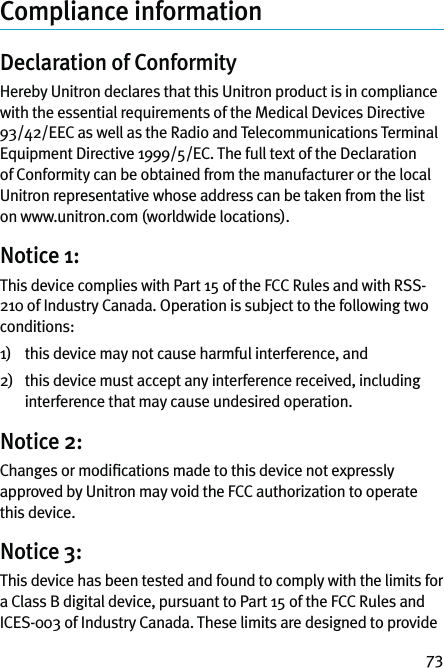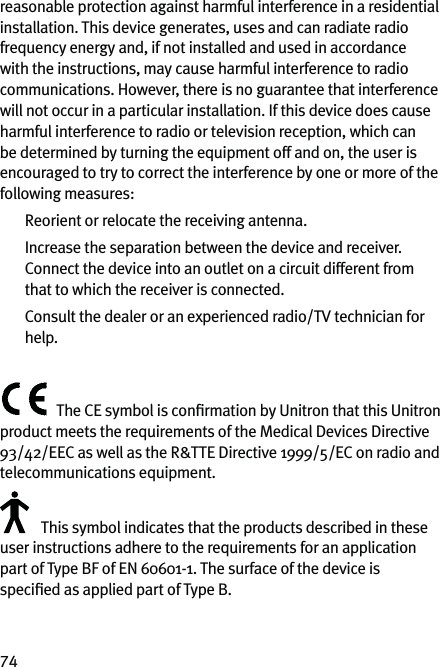Unitron Hearing UDIRECT2 Streamer and Remote Control for Hearing Aids User Manual 029 5899 uDirect2 UG BIL ENG FR
Unitron Hearing, Inc. Streamer and Remote Control for Hearing Aids 029 5899 uDirect2 UG BIL ENG FR
Contents
- 1. User Guide Part 1
- 2. User Guide Part 2
User Guide Part 1