Unitron Hearing UDIRECT2 Streamer and Remote Control for Hearing Aids User Manual 029 5899 uDirect2 UG BIL ENG FR
Unitron Hearing, Inc. Streamer and Remote Control for Hearing Aids 029 5899 uDirect2 UG BIL ENG FR
Contents
- 1. User Guide Part 1
- 2. User Guide Part 2
User Guide Part 1

Unitron uDirect™ 2
guide
Guide Unitron
uDirectMC 2
Thank you
Thank you for choosing the Unitron uDirect™ 2.
At Unitron, we care deeply about people with
hearing loss. We work closely with hearing
healthcare professionals to make advanced,
purpose-driven solutions available to everyone.
Because hearing matters.
Merci
Merci d’avoir choisi la uDirectMC 2 Unitron avec
vos aides auditives Unitron.
Chez Unitron, nous sommes profondément
dévoués aux personnes concernées par une
perte auditive. Nous travaillons en étroite
collaboration avec les professionnels de
l’audition pour développer des solutions
innovantes et pratiques, accessibles à tous.
Parce que l’audition est essentielle.
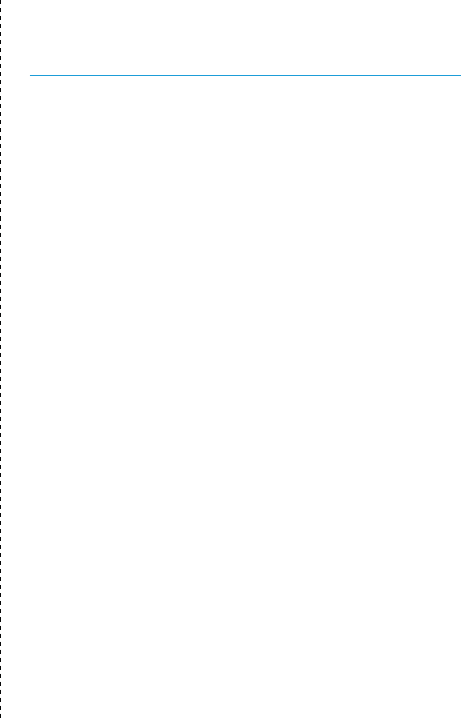
Your uDirect 2
Hearing healthcare professional: ________________
____________________________________________
Telephone: __________________________________
Serial number of uDirect 2: _____________________
Warranty: ___________________________________
Date of purchase: _____________________________
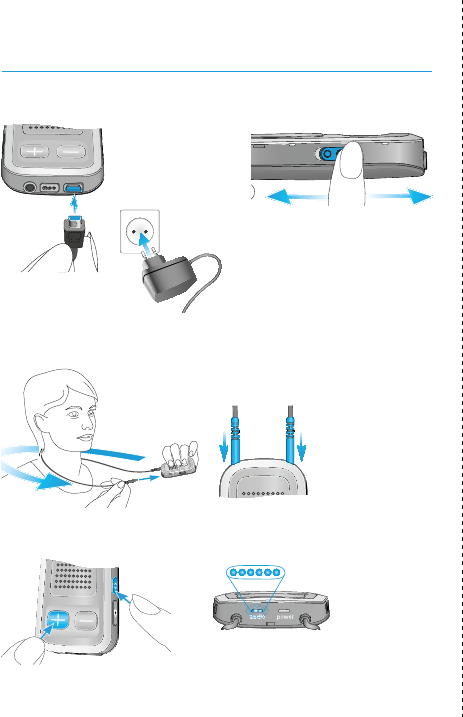
Quick reference
OFF ON
Charging uDirect 2
Power indicator
Solid red - charging
Solid green - fully charged
Red blink - low battery
No light - battery drained
Bluetooth pairing
Wearing uDirect 2
On/Off
2 sec Blue blink
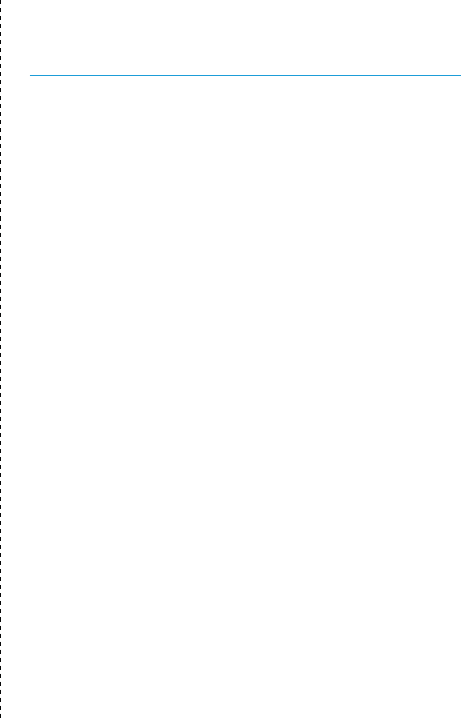
Votre uDirect 2
Professionnel de l’audition : ____________________
____________________________________________
Téléphone : __________________________________
Numéro de série de uDirect 2: ___________________
Garantie : ___________________________________
Date d’achat : ________________________________
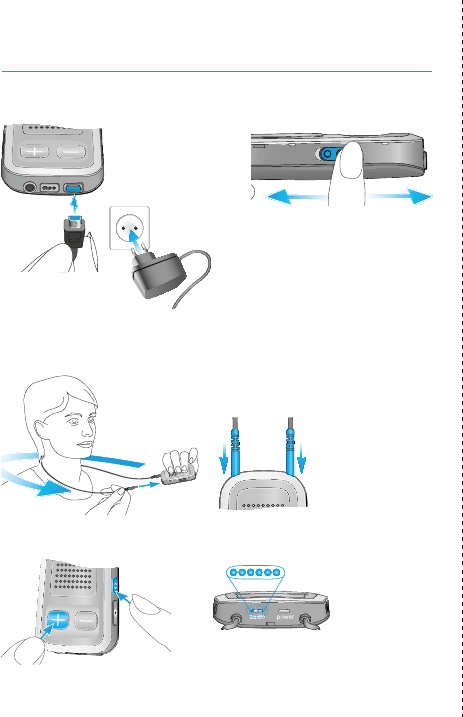
Référence rapide
Arrêt Marche
Alimentation de l’uDirect 2
Indicateur d’alimentation
Rouge fixe : en charge
Vert fixe : chargé
Rouge clignotant : batterie
faible
Aucun voyant allumé : batterie
épuisée
Appairage uDirect 2/Bluetooth
Porter le dispositif
uDirect 2
Marche/Arrêt
2 sc Bleu clignotant

Table of contents
Your uDirect 2 at a glance ................................................................3
Setting up the power supply ...........................................................5
Charging the uDirect 2 .....................................................................6
Turning the uDirect 2 ON and OFF ....................................................7
Battery status information ...............................................................8
uDirect 2 Bluetooth pairing ............................................................9
Wearing the uDirect 2 correctly ....................................................10
Testing sound via the uDirect 2 .......................................................11
Streaming music via a cable .........................................................12
Streaming music via Bluetooth ....................................................13
Watching TV ..................................................................................15
Adjusting the volume ....................................................................16
Using uDirect 2 for phone calls ...................................................... 17
Advanced phone options ...............................................................24
Using uDirect 2 as a remote control ...............................................28
Using uDirect 2 with FM .................................................................32
Wearing the uDirect 2 in different ways .........................................35
Managing multiple audio inputs to the uDirect 2 ..........................36
Resetting your uDirect 2.................................................................41
Summary of indicator lights ...........................................................42
Introduction to Bluetooth ..............................................................45
Setting up Bluetooth .....................................................................49
Caller identification: spoken caller names .....................................56
Troubleshooting guide ...................................................................59
Warnings ........................................................................................67
Compliance information .................................................................73

Table des matières
Votre uDirect 2 en un coup d’œil ...................................................76
Préparation du chargeur ...............................................................78
Alimentation de l’uDirect 2 ............................................................79
Mise en MARCHE / ARRÊT de uDirect 2 .........................................80
Informations sur l’état de l’accumulateur ......................................81
Appairage uDirect 2/Bluetooth ....................................................82
Comment porter correctement uDirect 2 ......................................83
Tester le son via uDirect 2 ..............................................................84
Diffusion de la musique par câble ................................................85
Diffusion de la musique via Bluetooth ..........................................86
Regarder la télévision ...................................................................88
Ajustement du volume sonore ......................................................89
Utilisation de uDirect 2 pour téléphoner .......................................90
Options téléphone avancées .........................................................98
Utilisation de uDirect 2 comme télécommande...........................102
Utilisation de uDirect 2 avec la FM ...............................................106
Différentes façons de porter uDirect 2 .........................................108
Gestion des multiples entrées de uDirect 2 .................................109
Réinitialisation de votre uDirect 2 ................................................ 115
Vue d’ensemble des témoins lumineux ....................................... 116
Introduction au Bluetooth ........................................................... 119
Configuration du Bluetooth ........................................................124
Identification de l’appelant: indication vocale du nom de
l’appelant ..................................................................................... 131
Guide de dépannage ....................................................................135
Avertissements ............................................................................143
Informations sur la conformité .....................................................149
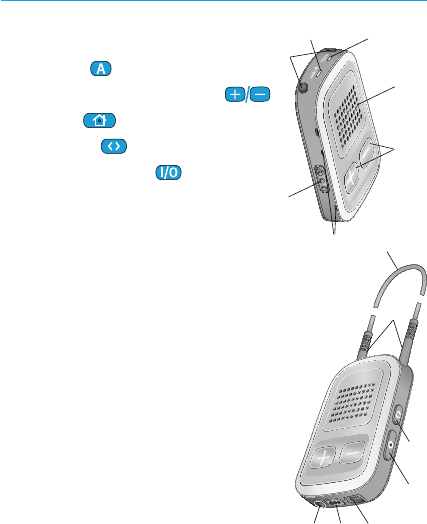
3
Your uDirect 2 at a glance
Buttons
a Access ( )
b Volume or SmartFocus* ( )
c Home ( )
d Connect ( )
e ON/OFF switch ( )
Inputs
f Microphone openings
g Audio input (3.5 mm jack)
h FM input (Europlug)
i Charging input (mini-USB)
Indicators
j Audio indicator
k Power indicator (power)
Neckloop
l Neckloop sockets
m Neckloop (with antenna)
n Neckloop plugs
*Can be configured by your hearing healthcare professional.
f
a
b
c
e
j
k
l
n
d
m
gh i
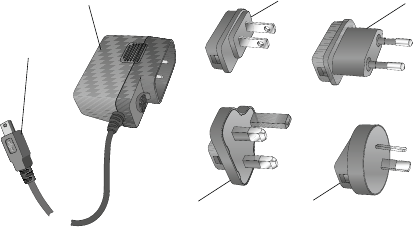
4
Accessories
o, p Universal power supply with mini-USB plug
q, r, s, t US, EU, UK, AUS adapter
Other optional accessories
External lapel microphone “MC1”
Short neckloop (51 cm)
Unitron uTV 2 (Bluetooth transmitter for TV use)
Audio cable, 1.5 m / 5 ft.
USB cable, 3 m / 10 ft.
Included country adaptors may vary by country.
o
pqr
ts
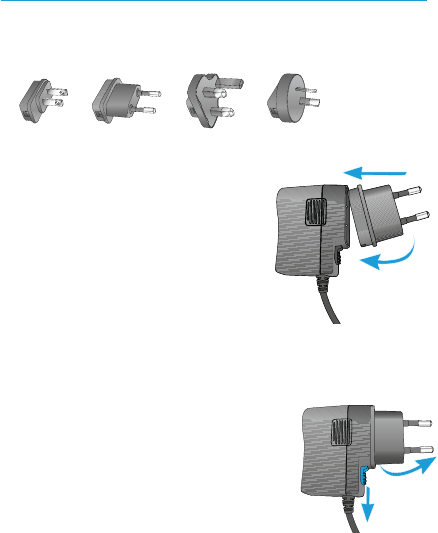
5
Setting up the power supply
1. Select the adapter that corresponds to your
country.
US EU UK AUS
2. Insert the round corner of
the adapter to the round
corner of the universal
power supply until it is
completely inserted.
3. Click the tail of the adapter
in to lock it into place. Make sure the adapter
is securely locked.
To remove the power adapter:
a. Pull back the tab on the
universal power supply and
hold.
b. Gently pull the adapter upwards
to remove it from receptacle.
c. Then start over with step 1 (above).
2.
a. b.
3.
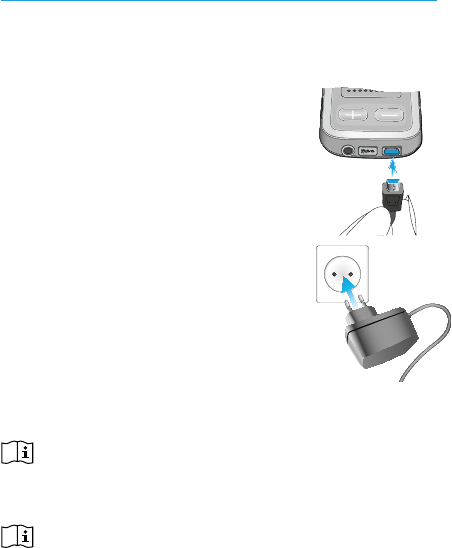
6
Charging the uDirect 2
Your uDirect 2 has a non-removable rechargeable
battery.
To charge it:
1. Plug the mini-USB plug into the
mini-USB port on the uDirect 2.
2. Plug the power supply into a
power outlet.
Power indicator
Solid red: Charging,
typically 90 minutes.
Solid green: Battery fully charged.
It is safe to leave the uDirect 2
connected to the charger overnight.
When charging your uDirect 2 for the first time,
let it charge for at least three hours, even if the
battery indicator is not lit or turns green earlier.
A new battery’s full performance is achieved only
after two to three complete charge and discharge
cycles.
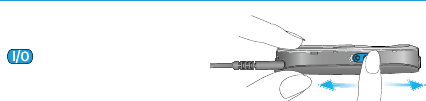
7
Turning the uDirect 2 ON and OFF
Slide the power switch
() as shown to turn
the uDirect 2 ON or OFF.
Switch the uDirect 2
OFF when not in use or if in storage or during
transportation.
For operational use switch the uDirect 2 ON.
OFF ON
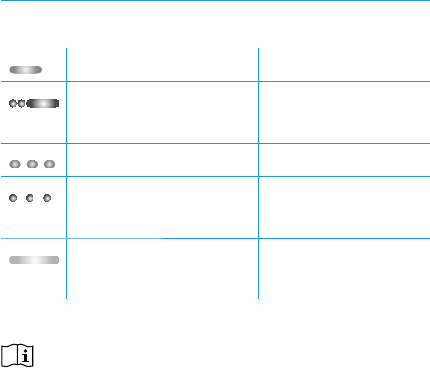
8
Battery status information
The power indicator shows the following:
Green for 2 seconds Switching ON
Blink red then solid
for 2 seconds
Switching OFF
Slow blink green Normal operation
Short blink red <20% battery left,
please charge
No blinking just
after switching ON
Charge for at
least 2 hours
If the neckloop has been unplugged for more
than 2 minutes, the power indicator is only lit as
long as a button is pressed.
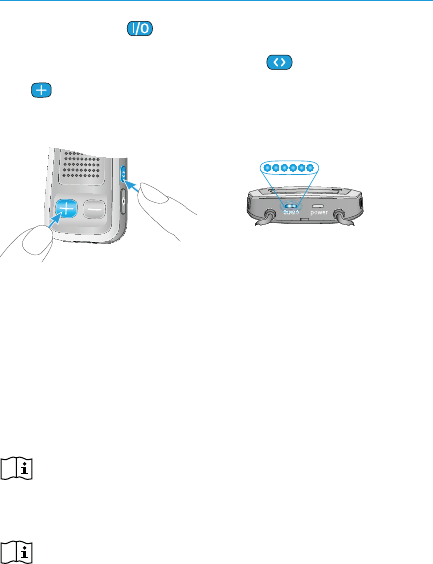
9
uDirect 2 Bluetooth pairing
1. Switch ON ( ) the uDirect 2.
2. Press and hold the connect ( ) and volume
() buttons simultaneously for 2 seconds until
the audio indicator starts to rapidly blink blue.
3. Start the pairing process on the Bluetooth®
device (e.g., phone) within 1 minute according
to the devices user guide and use code
“0000” when prompted.
4. After successful pairing, the audio indicator
will stop rapidly blinking blue.
The pairing process does not require the neckloop
to be plugged in. For streaming and Bluetooth
connection, the neckloop is mandatory.
When pairing to a cellular phone, we recommend
disabling the phone key tones and SMS alerts.
2 sec
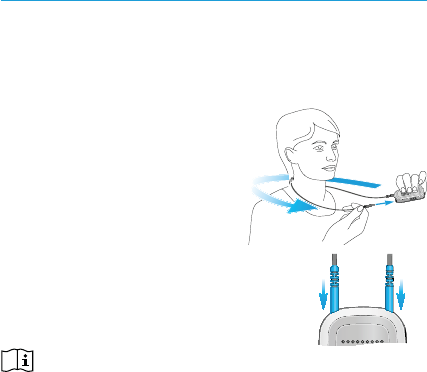
10
Wearing the uDirect 2 correctly
Before any phone, music or TV streaming can
take place, the uDirect 2 must be switched ON
and worn correctly as shown below:
1. Put the neckloop around
your neck (easily done by
unplugging one neckloop
plug).
2. Make sure both plugs
are well connected in the
neckloop sockets.
3. Switch the uDirect 2 ON.
For streaming, the neckloop must always be
plugged in. When unplugged, the uDirect 2
will go into sleep mode after two minutes. The
power and audio indicators will stop blinking
and all active Bluetooth connections are
terminated to save power. Plug the neckloop in
again to activate the streaming.
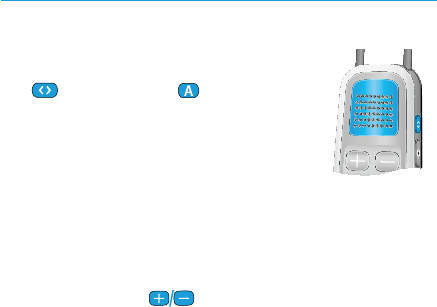
11
Testing sound via the uDirect 2
1. Wear the uDirect 2 correctly and switch it ON.
2. Press and hold the connect
( ) and access ( ) buttons
simultaneously for 2 seconds until
the audio indicator turns violet.
The hearing aids will switch to the
streaming mode and you will hear the uDirect 2
sound demo for 30 seconds after the last volume
adjustment.
Use the volume ( ) buttons to adjust the
volume.
The sound demo will stop 30 seconds after the last
volume adjustment or by pressing any other key.
If you cannot hear the sound demo:
Make sure your hearing aids are inserted
correctly.
Make sure the uDirect 2 neckloop is properly
plugged in on both ends and worn around
your neck.
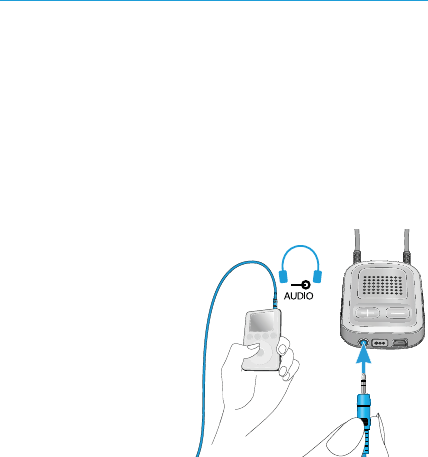
12
Make sure the uDirect 2 is charged and
switched ON.
Make sure you are not on a phone call
connected through the uDirect 2.
Streaming music via a cable
The uDirect 2 must be switched ON and worn
correctly around your neck.
1. Insert the audio cable into the headphones
socket on your audio player and start the
player.
2. Insert the other end of the audio cable into
the audio input on your uDirect 2. The audio
streaming is
automatically
activated and the
audio indicator
will change to
orange.
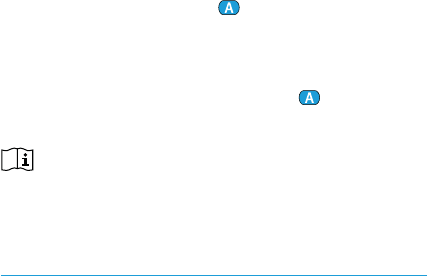
13
Briefly press the access ( ) button to stop and
restart streaming.
The programs of your hearing aids cannot be
changed via the uDirect 2 access ( ) button
when the audio cable is plugged in.
uDirect 2 will confirm streaming via cable when
activated with either spoken notifications or
beeps, according to the uDirect 2 configuration.
Streaming music via Bluetooth
If you have an audio source equipped with
Bluetooth functionality (e.g., MP3 player), you
can stream audio wirelessly to your hearing
aids.
In order to use your uDirect 2 with a Bluetooth
enabled audio device or transmitter, you must
first pair the devices.
To start Bluetooth streaming:
1. uDirect 2 must be switched ON and worn
correctly.
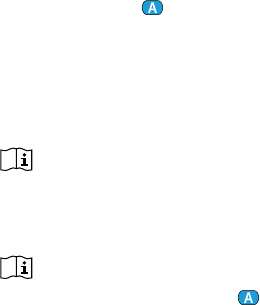
14
2. Switch ON the other Bluetooth device.
3. For some Bluetooth devices it may be
necessary to press “play” on the device.
4. If the devices were paired and connected
correctly, streaming will start automatically
and the audio indicator will turn solid blue.
Use the access ( ) button to stop and restart
Bluetooth streaming.
To stop Bluetooth streaming completely, switch
the other Bluetooth device OFF or disable its
Bluetooth feature.
The uDirect 2 will confirm that Bluetooth
streaming is activated with spoken notifications
or beeps, depending on the uDirect 2
configuration.
The hearing aid programs cannot be changed
via the uDirect 2 access ( ) button when the
Bluetooth device is streaming.
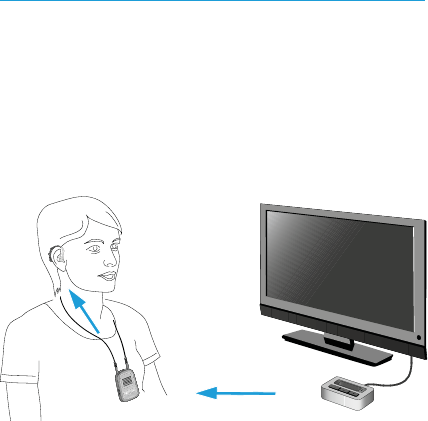
15
Watching TV
We recommend using the dedicated and
optimized uTV 2 for watching TV.
It ensures low latency wireless transmission for
up to 30 meters (90 ft.), offers a built-in volume
control and acts as a charging cradle for the
uDirect 2.
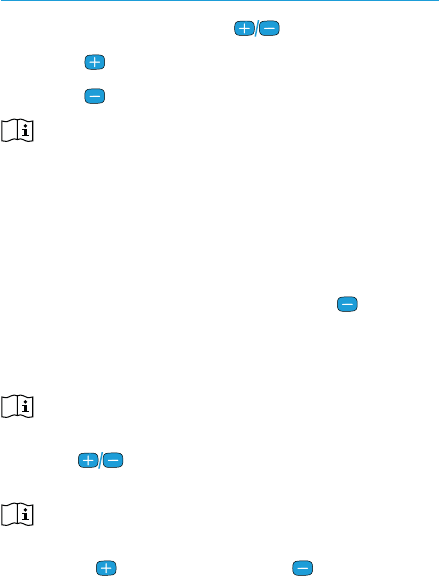
16
Adjusting the volume
Press the uDirect 2 volume ( ) buttons to adjust:
Press ( ) to increase the volume
Press ( ) to decrease the volume
Adjusting the volume on the uDirect 2 will have
the same effect as adjusting the volume of the
hearing aids.
You can also change the volume of the streaming
audio signal only by using the volume controls of
the audio device (e.g., cellular phone, MP3 player,
uTV 2). This gives you the ability to decrease the
hearing aid volume using the minus ( ) button
during a phone call in a noisy environment, and
increase the phone volume at the same time by
using the volume up button on the phone.
If your uDirect 2 was not paired with your hearing
aids by your hearing healthcare professional,
the ( ) volume buttons will only change the
streaming audio but not the hearing aid volumes.
If your uDirect 2 was configured to adjust
SmartFocus™ (comfort/clarity) instead of volume,
press ( ) for more clarity and ( ) for more
comfort.
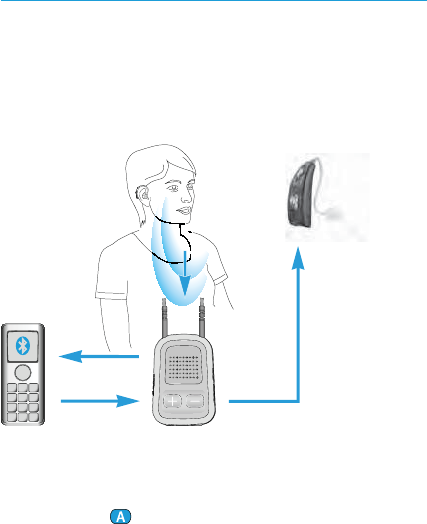
17
Using uDirect 2 for phone calls
Before you can use your uDirect 2 with your
phone, you need to make sure the phone is
Bluetooth enabled and complete the pairing and
connection procedures.
The access ( ) button offers multi-operation
functionality:
It accepts and ends a phone call.
Your voice
Caller’s voice
Bluetooth Wireless signal
Caller’s voice
audible here
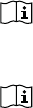
18
It pauses and resumes the streaming from an
audio device.
It operates as a remote control (uDirect 2
must be configured as a remote control by
your hearing healthcare professional).
Some phones are configured to play key-press
tones, SMS announcements and confirmation
beeps to the uDirect 2.
If this is set:
You will hear these tones interrupting any active
audio streaming through your hearing aids.
Your hearing aids may briefly switch to
streaming mode which may be unwanted.
Please refer to your phone user guide for
information about disabling these sounds.
Phone calls via Bluetooth will always take
priority over other audio sources on your
uDirect 2.
It is not possible to change hearing aid
programs using uDirect 2 during a phone call.
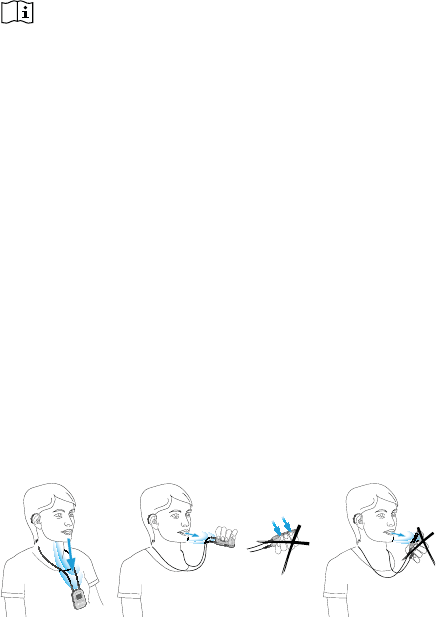
19
ab dc
You will hear the caller’s voice through both
hearing aids.
Use of uDirect 2 during phone calls
The Bluetooth range (maximum distance
between uDirect 2 and the phone) is
5–10 meters (15–30 ft).
Outside this range, the connection will be lost or
you will encounter intermittency during a call.
When engaged in a phone call, wear the
uDirect 2 normally as shown below (figure a).
In very noisy environments, you may move
the uDirect 2 closer to your mouth (figure b).
Avoid covering the small microphone
openings on the side with your fingers or
clothes (figure c) and do not speak from the
front (figure d).
20
Incoming calls
The uDirect 2 must be switched ON, paired to
the phone and worn correctly.
When a call is received on your phone, the
uDirect 2 audio indicator will show a solid blue
light, and you will hear the ringtone signal
through your hearing aids.
Different ringtones of the uDirect 2
The phone ringtone depends on the uDirect 2
configuration and your phone capabilities.
The ringtone is assigned automatically during
the initial phone pairing process and cannot be
configured.
When pairing more than one phone, the second
and third paired phone will have a different
ringtone. A total of 3 different ringtones are
automatically assigned.
The uDirect 2 will also announce the caller
name as shown on the phone display (caller
identification using text-to-speech technology).
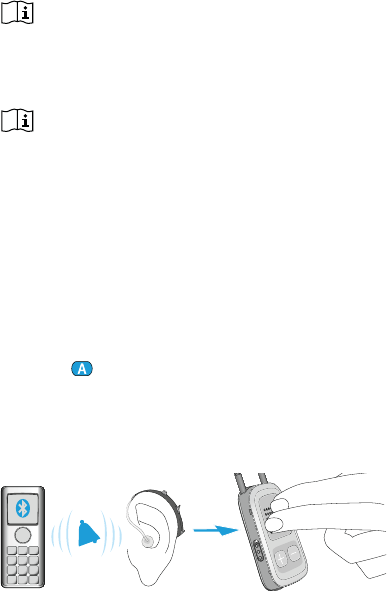
21
The name is taken from your phone’s directory.
Please note that this feature must be supported
by your phone. Please consult the phone
user guide or the phone supplier for more
information.
The default language setting of a new uDirect
2 is US English. Your hearing healthcare
professional may configure the appropriate
language setting for proper pronunciation of the
names. Your hearing healthcare professional
may switch the caller identification off upon
your request.
Accepting incoming calls
To accept an incoming call, briefly press the
access ( ) button on your uDirect 2 once you
hear the ringtone through your hearing aids. It
will take about 5 seconds before you hear the
ringtone through your hearing aids.
“click”
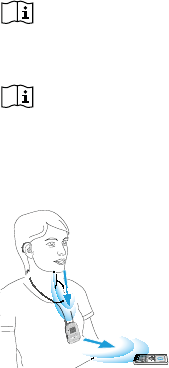
22
Speak into the uDirect 2, not into the phone,
when the call is in progress.
For your safety, the hearing aid microphones will
remain on at reduced levels during phone calls
and audio streaming.
Only one phone call at a time is possible. A
second ringing phone is ignored while another
call is already connected.
Making phone calls
Make sure the uDirect 2 and
your phone are connected
through Bluetooth as
described on page 51.
Use the phone keypad to
enter the number and press
the phone dialing button.
When connected, you will hear the dialing tone
through your hearing aids after approximately
3 seconds.
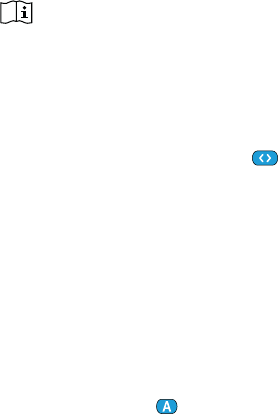
23
Using cordless phones (DECT) or older phones
with headset profile only
If your phone only supports the headset
profile (HSP), the connection must be initiated
manually for outgoing calls. This often applies to
cordless home phones (DECT standard).
For these phones, the audio indicator might not
blink blue even if the phone is paired.
1. Dial the number you want to dial on your
phone, or select it from the phone book.
2. Briefly press the connect ( ) button, then
wait 5 seconds.
3. The dialing process will automatically start
and the audio indicator will turn solid blue.
You may hear a confirmation beep through
your hearing aids.
Ending a call
To end a phone call via your uDirect 2, briefly
press the access ( ) button. The call will
terminate and your hearing aids will return to
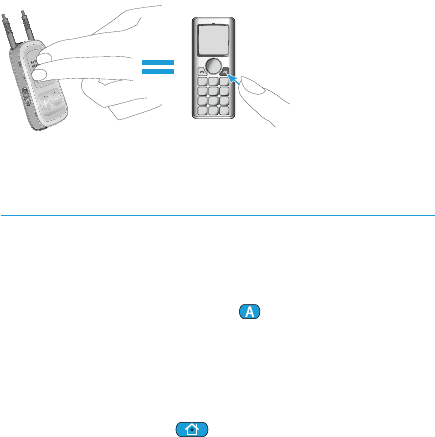
24
the previously-active program or audio source
(such as the audio jack input).
You can also end a call by operating your phone
instead of your uDirect 2.
Advanced phone options
Rejecting a call
If you prefer not to answer an incoming call,
press and hold the access ( ) button on your
uDirect 2 for two seconds until the ringtone
stops. Using your phone to reject the call will
have the same effect.
Pressing the home ( ) button will reject the call
and the hearing aids will switch to the startup
program.
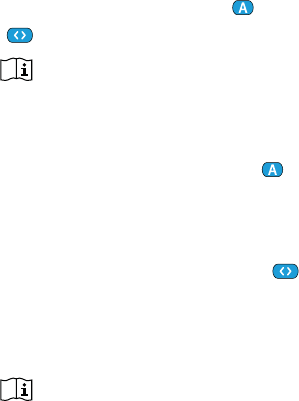
25
Your hearing healthcare professional may
configure the following additional features on
uDirect 2. They will be assigned to a long press
(2 seconds) of the access ( ) or the connect
() button:
Your phone must support these features. Please
consult the phone user manual for details.
1. Redial last number
A long press of the access ( ) button will
redial the last dialed number.
2. Voice dial
A long press of the connect ( ) button will
start the voice dial which allows you to speak
the person’s name instead of typing the
number.
When using two phones at the same time (multi
point) only the last paired phone can be used
for voice dial.
3. Hold call
While in a phone conversation, a long press
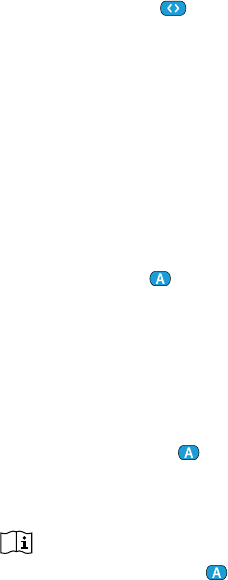
26
of the connect ( ) button will put the call
on hold. The caller stays on the line but there
is no audio transfer and the hearing aids
switch to the previous hearing program. Use
this mode to have a side conversation with a
person next to you without transmitting the
conversation to the person on the phone.
4. Transfer call
While in a phone conversation, a long press
of the access ( ) button will transfer the
call to the phone. This allows you to hand
your phone to another person. Your hearing
aids will switch back to the previous hearing
program.
After holding or transferring a call, another long
press of the access ( ) button transfers the call
back to the uDirect 2 and the call is resumed
through your hearing aids.
As long as the call is on hold or transferred, you
may use the access ( ) button to change your
hearing aid programs again.
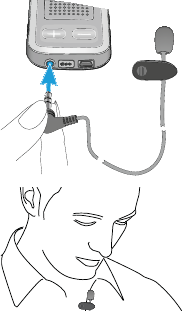
27
Using the external microphone
Use the optional external lapel microphone
“MC1” if you wear the uDirect 2 underneath
clothing during a phone call.
1. Plug the 3.5mm
microphone plug into
the audio input of the
uDirect 2, disabling
the internal uDirect 2
microphones.
2. Use the clip to place
the omnidirectional
microphone as close to
your mouth as possible.
3. Put the neckloop around
your neck and switch the uDirect 2 ON.
Jackets, etc., will not negatively influence the
wireless link to your hearing aids.
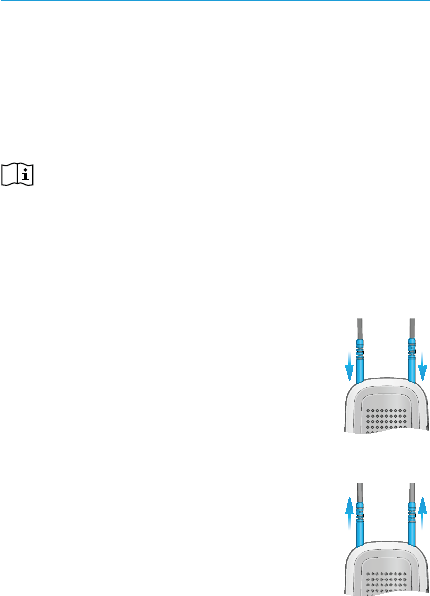
28
Using uDirect 2 as a remote control
The remote control functions are not supported
by some hearing aid models. The streaming
functionality is available for all Unitron wireless
hearing aids. Please ask your hearing healthcare
professional for more information.
Before the remote control functionality can be
used, your hearing healthcare professional must
enable the remote control.
There are two ways to use the uDirect 2 as a
remote control:
The neckloop is plugged in with
both ends, and the uDirect 2 must
be worn around your neck. The
remote control function is available
as long as you are not streaming
audio.
The neckloop is completely un-
plugged and uDirect 2 is operated
at arm’s length. No streaming is
possible in this configuration.
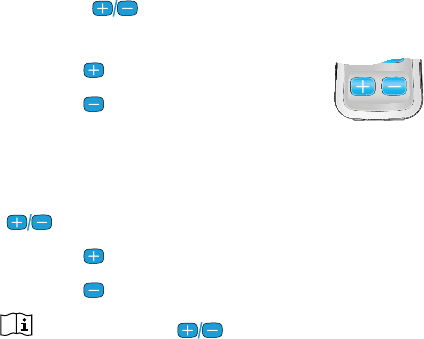
29
Make sure the uDirect 2 is switched ON.
Volume change/SmartFocus (optional)
Press the ( ) volume button on the uDirect 2
to adjust the volume of your hearing aids:
Press ( ) to increase loudness
Press ( ) to decrease loudness
SmartFocus helps you optimize clarity
and comfort for different listening situations
(optional on selected hearing aids). Press the
() volume button on the uDirect 2 to adjust:
Press ( ) to increase clarity
Press ( ) to increase comfort
If your uDirect 2 ( ) buttons have been
configured to adjust SmartFocus, they will no
longer adjust the volume of your hearing aids.

30
Program change
Use the access ( ) button to change
hearing aid listening programs.
Changing hearing aid programs is
only possible if no streaming is in progress.
Push the home ( ) button to
return to the startup hearing aid
program and volume levels of your hearing aids.
More remote control information:
Your hearing aids may beep to confirm that
your selection was applied.
Both hearing aids are controlled at the same
time.
Please ask your hearing healthcare
professional to print your personal uDirect 2
report.
The available hearing aid programs and
volume levels are set by your hearing
healthcare professional.
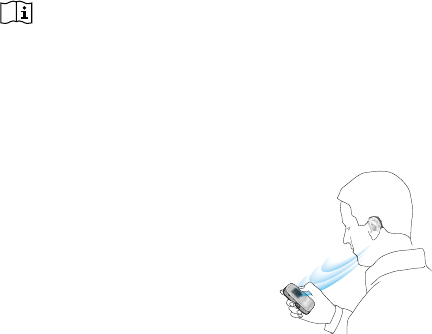
31
The power indicator is lit as long as you press
a uDirect 2 button. Green confirms a good
uDirect 2 battery state, red indicates that you
need to charge the uDirect 2 battery.
2 minutes after unplugging the neckloop both
indicator lights will switch off and the uDirect 2
disconnects Bluetooth to save power.
Operating distance
If uDirect 2 is used as a handheld remote control
(without neckloop):
Maximum distance 80 cm/32’’
Hold uDirect 2 as shown
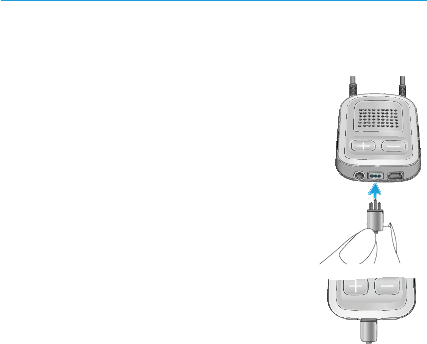
32
Using uDirect 2 with FM
uDirect 2 can be used together with FM
equipment.
1. Place the FM transmitter near the
sound source and turn it ON.
2. Turn the FM receiver ON if
required.
3. uDirect 2 must be switched ON
and worn correctly.
4. Attach your FM receiver to the
uDirect 2 via the FM input as
shown in the picture.
When FM is detected, you will hear the FM
notification tone for streaming through your
hearing aids. The FM notification tone is similar
to a phone ringtone.
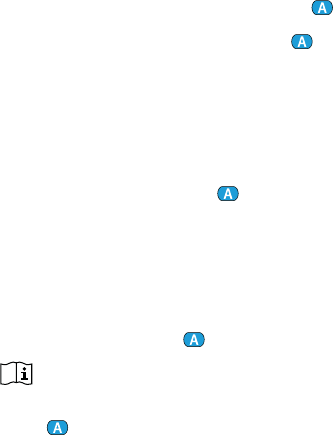
33
Options for handling the FM signal during the
FM notification tone:
Accept: Briefly press the access ( ) button.
Put on hold: Press the access ( ) button for
2 seconds.
Ignore the FM notification tone: After
20 seconds the FM will be put on hold
automatically.
Briefly press the access ( ) button to pause the
FM signal during streaming.
The FM input that is paused is automatically
kept in the background and can be restarted
as long as an FM signal is present by briefly
pressing the access ( ) button.
As long as an FM signal is streaming the hearing
aid programs cannot be changed via the access
() button.
34
The uDirect 2 will play a confirmation sound
each time the streaming via FM is activated and
the audio indicator will turn orange.
The uDirect 2 will send a short alert signal
during FM streaming if there is no FM signal
for 45 seconds, and then every 15 minutes
thereafter.
If there is no FM signal for more than 15
minutes, the notification tone restarts as
soon as the FM signal is detected again.
To deactivate FM completely, unplug the FM
receiver from the uDirect 2.
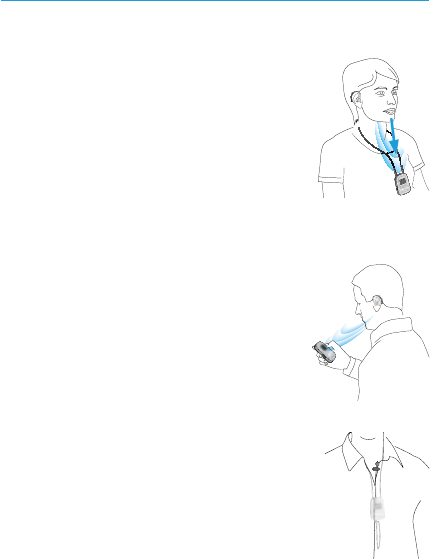
35
Wearing the uDirect 2 in different ways
Standard
To benefit from the streamer and
remote control functions, we
recommend wearing the uDirect 2
around the neck. During calls your
voice can only be picked up if the
uDirect 2 is not covered by clothes.
Handheld remote control
To use the uDirect 2 as a remote
control only, it can be held
and operated in the hand. The
neckloop must be removed in this
case.
Under clothing
If you wear the uDirect 2 under
clothing during phone calls, the
external Unitron microphone “MC1”
is needed (optional acccessory).

36
Managing multiple audio inputs to the
uDirect 2
When an audio source is connected via the
uDirect 2, your hearing aids will automatically
switch to special programs.
Up to 4 automatic programs can be fine-tuned
by your hearing healthcare professional.
It is possible to have multiple audio sources
connected and in operation with the uDirect 2:
• Two Bluetooth devices
(e.g., phone and uTV 2)
• One audio input (3.5 mm audio plug)
• One FM receiver
Spoken status indicators and the audio
indicator light inform you about the connected
inputs.
An audio source is considered as “connected” to
the uDirect 2 if:
• The audio plug is inserted (with or without
audio signal)
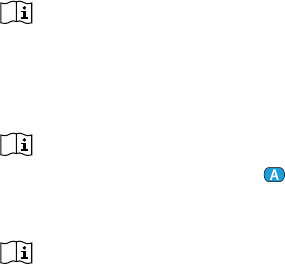
37
• An FM receiver is inserted and receiving an
FM signal
• A Bluetooth music source is streaming music
or paused
• A Bluetooth phone is paired and within reach
A phone call always has priority. You will hear
the ringing indication even when listening to
other audio sources via cable, Bluetooth or
FM. If you reject or terminate the call, audio
streaming will resume.
It is not possible to change hearing aid
programs using the access ( ) button as
long as any audio source is connected to the
uDirect 2.
Most Bluetooth phones connect to the uDirect 2
as a phone and a music player at the same time.
If you want to listen to music, you must start the
music via your phone; it cannot be started from
the uDirect 2.
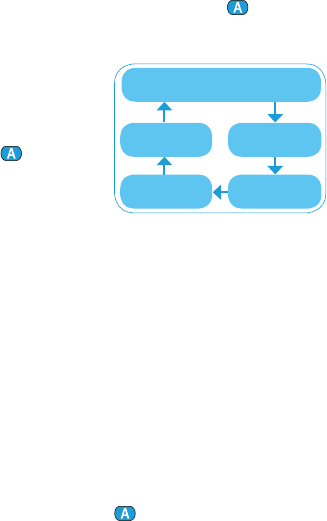
38
Selecting from multiple inputs using the uDirect 2
With only one audio source (e.g., from a Bluetooth
transmitter), each press of the access ( ) button
will pause or resume the audio source.
Multiple sound sources
can be accessed
sequentially by pressing
the access ( ) button.
After each press, the
uDirect 2 selects the
next connected source in a fixed sequence.
If a source is not connected, the uDirect 2 will
skip over it and proceed to the next source.
After the last connected source in the
sequence, streaming stops and your hearing
aids will resume the previously-active hearing
aid program, indicated by beeps.
Every connected audio source has a fixed place
in the sequence, as shown in the diagram.
Briefly press the access ( ) button until you
reach your preferred audio source.
Previously-active
hearing program
3.5 mm plug
(audio jack)
FM
Europlug
Bluetooth
music 1
Bluetooth
music 2
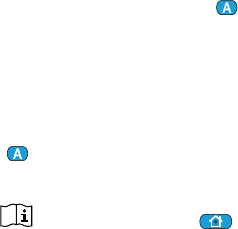
39
uDirect 2 will announce each active audio source
as you go through the sequence with spoken
notifications or beeps.
Pause streaming
To temporarily interrupt streaming, e.g., if
someone wants to speak to you in person,
briefly press the access ( ) button on the
uDirect 2 as many times as needed until you
hear the beeps announcing the previously-active
acoustic hearing aid program.
To resume streaming, briefly press the access
() button until your preferred audio source is
found.
Pressing the home ( ) button will always
select the startup programs of your hearing aids,
regardless of the audio source sequence.
Stopping streaming
To stop audio streaming completely, stop the
Bluetooth audio players and unplug the audio
plug or the FM receiver.
40
Streaming interruptions
To avoid streaming interruptions, make sure you
wear the uDirect 2 with the neckloop around
your neck and keep the Bluetooth device within
the operating range.
Situations where streaming may be interrupted:
If the uDirect 2 is too far away from the
hearing aids while streaming, e.g., if you
are not wearing the neckloop or if you have
unplugged the neckloop cable.
If the hearing aids are not worn correctly, e.g.,
if they are not in an upright position.
If the Bluetooth signal is out of range.
If the Bluetooth transmitter is affected by an
obstacle, e.g., when carrying a cellular phone
in the back pocket.
In these cases, your hearing aids will lose the
audio signal. If this situation continues for
more than approximately 5 seconds, they will
automatically switch to the previously-active
hearing aid program.
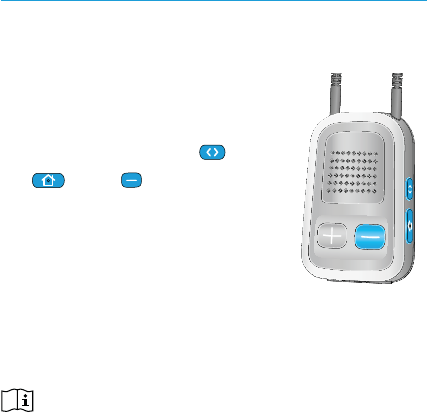
41
Resetting your uDirect 2
If, for some reason, the uDirect 2 becomes
unresponsive:
1. Slide the uDirect 2 power
switch to the ON position.
2. Press and hold the ( ),
() and ( ) button
simultaneously for 2 seconds.
3. Slide the uDirect 2 power
switch to the OFF position.
4. Wait for 5 seconds.
The uDirect 2 is now reset and will resume
normal operation when switching ON again.
After resetting the Bluetooth pairings, the
configuration status and the grouping to the
hearing aids are kept.
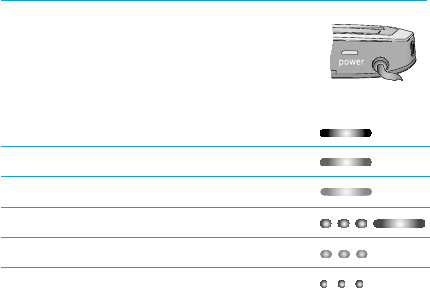
42
Summary of indicator lights
The indicator lights provide helpful
information as follows:
Power indicator
Charging Solid red
Charged and full battery Solid green
Switching ON Green 2 seconds
Switching OFF Red 2 seconds*
Battery above 20% Blink green **
<20% battery remaining Short blink red**
* When switching the uDirect 2 OFF, the
power indicator may blink red first while
the uDirect 2 is properly disconnecting all
Bluetooth devices.
** If the neckloop is not connected to the
uDirect 2, the battery level is only shown
during startup, charging and when a button is
pressed.

43
After unplugging the neckloop the uDirect 2
enters power down mode after 2 minutes
and the Power indicator goes off. Only the
remote control functions can be used while the
neckloop is unplugged.
Battery state
The color of the power indicator informs you
about the uDirect 2 battery state.
The green power indicator indicates a
battery level > 20%.
The red power indicator indicates a battery
level < 20%. Less than 1.5 hours streaming
remain and the battery should be charged.
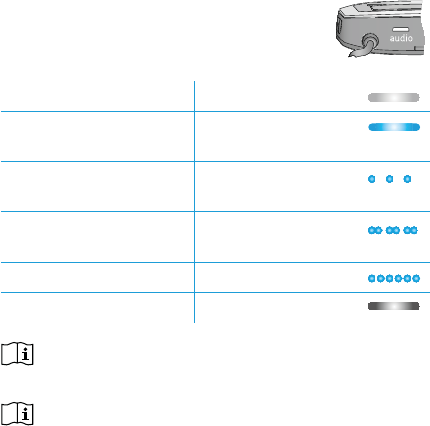
44
Audio indicator
The neckloop must be plugged in for
any streaming.
Plug or FM streaming Solid orange
Bluetooth phone or
music streaming
Solid blue
1 Bluetooth device
connected
Short blink blue
2 Bluetooth devices
connected
Double-blink blue
Bluetooth pairing Very fast blue blinking
Demo sound playing Solid violet
The Bluetooth pairing indication will be visible
even if the neckloop is not plugged in.
During cable or FM streaming, the audio
indicator will remain orange regardless of the
Bluetooth connection state.
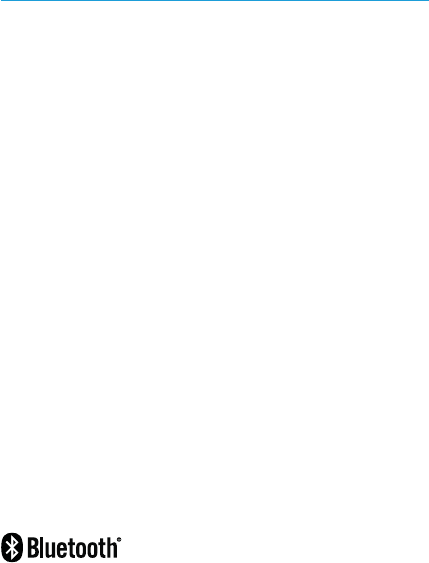
45
Introduction to Bluetooth
What is Bluetooth?
Bluetooth provides a way for devices like cellular
or cordless phones, laptops and personal
computers to communicate wirelessly.
Your uDirect 2 supports Bluetooth to allow audio
to be wirelessly received from many different
audio devices and transmitted to your hearing
aids. For example, you can receive phone calls
directly to your hearing aids or listen to a TV
show via the uTV 2.
For further information about Bluetooth, visit
www.bluetooth.org
What Bluetooth devices can I use with my
uDirect 2?
First, check whether the device you wish to use
is Bluetooth-enabled: Look for the following
symbol on the device or in its user guide.
46
Second, the possible applications on a
Bluetooth enabled device are defined by
“profiles”. The device you wish to use with
your uDirect 2 must support the appropriate
Bluetooth profiles. These differ depending on
what you want to do with your uDirect 2:
To receive phone calls your phone must
support either the “Head Set” or “Hands
Free” profile (HSP/HFP)
To listen to stereo music from your phone
or PC, it must support the A2DP/“Stereo
Headset” profile.
The Phone Book Access Profile (PBAP)
enables use of caller identification.
Look for this information in your phone’s user
guide.
Bluetooth device compatibility
If a problem occurs in the connection between
your device and the uDirect 2, or if you
are unsure about your device’s Bluetooth
capabilities, please consult your device’s user
47
guide or ask your dealer.
Bluetooth operating range
Your uDirect 2 supports Bluetooth Class 2
operation up to a range of 10 meters (30 ft).
When used with the uTV 2 for watching TV, the
operation range is up to 30 meters (90 ft).
Line-of-sight between your uDirect 2 and other
devices is not required. However, the following
factors may affect the range achieved:
Interference with other devices in the
environment may reduce the operating range.
The Bluetooth device with which you are
connecting may only support a more limited
range.
If your Bluetooth device moves out of range
of your uDirect 2 and has an active audio
connection, this connection first starts to be
intermittent and will finally be terminated.
If the device is then moved back into range
of your uDirect 2, it should resume streaming
48
to your hearing aids. If it doesn’t, switch the
uDirect 2 OFF and after the red power indicator is
off, switch the uDirect 2 back ON.
Using a Bluetooth device: pairing and
connecting
If your device is Bluetooth-enabled and supports
the appropriate profiles, it can communicate
with the uDirect 2. To enable this communication
complete these two simple procedures:
1. Pairing: The pairing procedure allows you to
control which Bluetooth devices are permitted
to communicate with each other. It needs to
be completed only once for each device you
wish to use with your uDirect 2.
2. Connecting: Once a device is allowed to
communicate with the uDirect 2 (paired) the
connection procedure makes sure the devices
can exchange audio signals.
The paired devices connect every time they
are switched ON and are within reach of each
other. This is indicated on the uDirect 2 by the
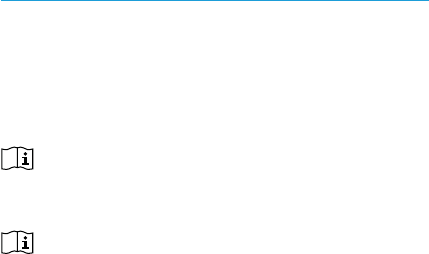
49
blue blinking audio indicator.
Most Bluetooth devices perform the
connection procedure automatically after
pairing.
The pairing and the connecting procedures are
described on the following pages.
Setting up Bluetooth
This section describes the pairing and
connection procedure for Bluetooth devices.
Step-by-step: pairing a Bluetooth-enabled
phone
It is only necessary to perform the pairing
procedure once with each Bluetooth device. The
pairing procedure is controlled by your phone.
Different phones have different menu structures.
You should, therefore, refer to your phone’s user
guide or dealer support if you cannot complete
the pairing procedure with the generic steps
described here.
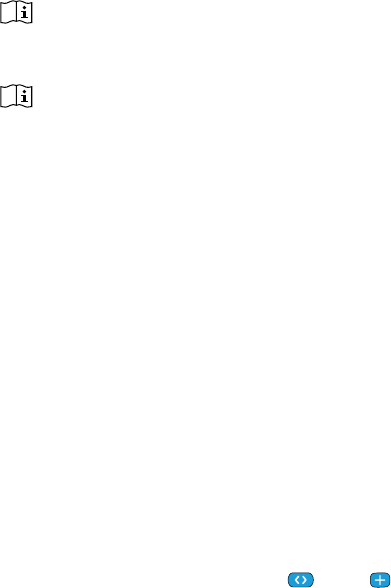
50
A maximum of 8 devices can be paired to the
uDirect 2. Another pairing will replace the first
device that was paired.
The uDirect 2 can support (connect) two phones
at the same time but only one call at a time is
possible.
For more information about Bluetooth pairing
instructions specific to some of the most popular
manufacturers, go to:
www.unitron.com
1. Turn ON your uDirect 2 and the phone. Place
them next to each other.
2. Locate the connectivity settings in your phone
menu. Look for the Bluetooth feature.
3. On your phone, ensure that the Bluetooth
feature is turned on.
4. On your phone, choose SEARCH to search for
Bluetooth devices or audio enhancements.
5. To initiate the pairing process on your
uDirect 2, press and hold the ( ) and ( )
buttons simultaneously for 2 seconds until
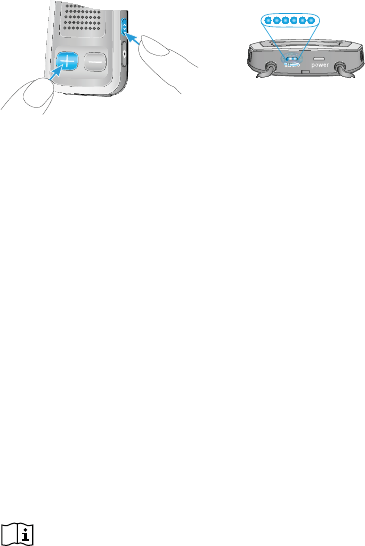
51
the audio indicator starts to rapidly blink
blue.
6. Your uDirect 2 will remain in the pairing mode
for two minutes or until pairing is completed.
7. Your phone should present a list of Bluetooth
devices discovered. Select “Unitron uDirect 2”
from this list.
8. Your phone may then ask you to enter a
passcode. If so, enter “0000” (four zeros).
Some phones may ask which Bluetooth
service you want to enable. Select “Headset”
or, if available, “Stereo Headset”.
9. Your uDirect 2 should now be paired to your
phone and the audio indicator will stop
blinking.
The pairing process is independent of the
neckloop (it does not need to be plugged in).
2 sec
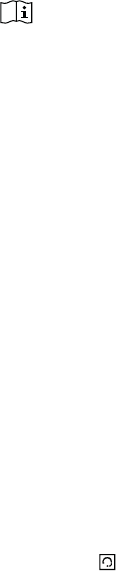
52
It may be necessary to redo the pairing if your
phone’s firmware was updated.
How to connect to a phone
Once your phone and uDirect 2 are paired (see
Pairing a Bluetooth-enabled phone), the phone
needs to be ‘connected’ to your uDirect 2 before
it will actually send audio signals to it.
This function should also appear in your phone’s
Bluetooth menu.
1. Ensure that the uDirect 2 is turned ON and the
neckloop is plugged in and worn correctly.
2. Locate the Bluetooth section in your phone
menu and select list of “paired devices”.
3. Locate and highlight your uDirect 2 and select
“Connect”.
4. Confirmation of successful connection is
indicated on the uDirect 2 by the audio
indicator blinking blue. Additionally a headset
symbol ( ) may appear on the main screen of
your phone.

53
The connection between your uDirect 2 and
your phone will be maintained as long as the
two devices remain on and are within range of
each other. If either device is switched off or
moves out of range, you may need to repeat the
connection procedure.
Some phones may perform the connection
procedure automatically after pairing. We
recommend selecting “Yes” when prompted to
allow this device to connect automatically once
the pairing is completed.
Please consult your phone’s user guide in the
case where a manual connection is necessary.
Pairing with other external Bluetooth devices
If you want to use your uDirect 2 to listen to
music from your stereo system you may use an
external Bluetooth transmitter. The uDirect 2 can
also be used with a Bluetooth-enabled landline
phone.
The pairing procedure for other Bluetooth
devices is controlled by the device with which
you are attempting to pair. The procedure for

54
pairing may vary for each device. Please refer to
the device’s user guide or dealer support if you
cannot complete the pairing procedure with the
generic steps described below.
1. Turn ON both your uDirect 2 and the other
device.
2. Place them next to each other.
3. Set your device into Bluetooth pairing mode.
4. Initiate the pairing process on your uDirect 2
by simultaneously pressing the ( ) and ( )
buttons for 2 seconds until the audio
indicator is rapidly blinking blue.
5. Your uDirect 2 will remain in the pairing
mode for two minutes or until the pairing is
completed.
6. If a passcode is required, enter “0000” (four
zeros).
After pairing, wait until the devices have
completed connection.
Confirmation of successful connection is

55
indicated on the uDirect 2 by the audio indicator
shortly blinking blue. A double-blink indicates
that two devices are connected to uDirect 2.
Deleting the pairing of Bluetooth devices
If you encounter issues with one of the paired
devices, or if a device stops connecting to your
uDirect 2, you may consider deleting the pairing
of devices to the uDirect 2.
1. Turn ON your uDirect 2.
2. Press and hold the ( ) and ( ) buttons for
10 seconds until the blue rapid blinking audio
indicator stops.
Deleting the pairing of Bluetooth devices
removes the ability to connect to these devices.
You will need to perform the pairing process
again if you wish to reconnect.
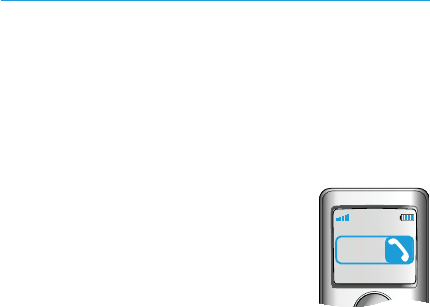
56
Caller identification: spoken caller
names
The uDirect 2 may be able to tell you the name
of the caller.
If your phone supports Phone Book Access
(PBA) or Phone Book Access Profile (PBAP), the
uDirect 2 will try to access information about the
caller every time the phone rings.
As the phone rings, the displayed
information is transferred to the
uDirect 2 and spoken through your
hearing aids as follows:
The stored name in your phone’s phonebook.
In the example, you will hear “Mike Office”.
The number if the name is not known.
To make sure the pronunciation is correct your
hearing healthcare professional can configure
the language settings of your uDirect 2.
The phonebook is not downloaded to the
uDirect 2. This way, uDirect 2 can also support
Mike
Office

5757
the use of different phones.
Please consult your phone’s user guide or the
phone dealer to check whether this feature is
supported by your phone.
Some hearing aid models do not support caller
identification.
Caller identification must be enabled by your
hearing healthcare professional.
Spoken notifications
Spoken notifications inform you about the
different operation modes and status of the
uDirect 2 using text-to-speech.
Your hearing healthcare professional can
configure the language setting as well as which
notifications are spoken.
Warnings only: Spoken information about
a low uDirect 2 battery and during the
Bluetooth pairing process.
Standard: Additional notifications about

58 58
switching uDirect 2 ON or OFF, starting
or ending charging during streaming,
input channel confirmation and FM
announcements.
Detailed: Additional information about
starting or ending charging even if no
streaming source is active, external
microphone connection, Bluetooth device
connect or disconnect and transfer or hold a
call.
Caller identification is independent of the
spoken notifications level.
Some hearing aid models do not support
spoken notifications.
Spoken notifications must be enabled by your
hearing healthcare professional.
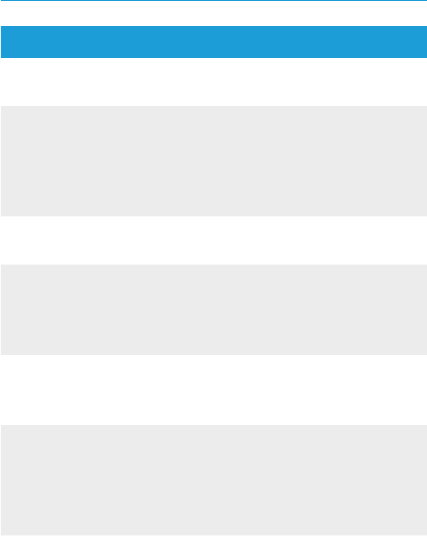
59
Troubleshooting guide
Most probable cause Remedy
During Bluetooth pairing my other device is prompting
for a code, what do I have to enter?
The pairing code is
required for the initial
coupling of uDirect 2
with your Bluetooth
device (pairing)
The uDirect 2 pairing code is
“0000” (four zeros)
I hear intermittency during audio streaming via uDirect 2
The Bluetooth device
is too far away, or worn
in a back pocket (body
shielding)
Do not to exceed the maximum
distance and keep Bluetooth
devices in front of you
uDirect 2 searches for
known devices for 2
min after switching on
After 2 minutes, uDirect 2
will stop searching and the
intermittency will stop
A phone connected to
other devices, such as
a PC, may not be able
to continuously stream
music
When using your Bluetooth
phone as music player,
disconnect it from other
devices, such as PCs
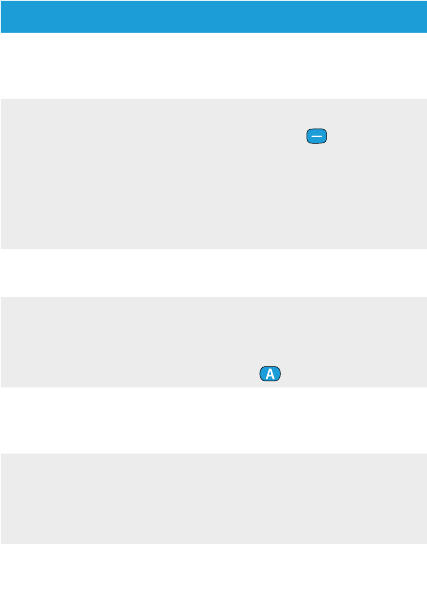
60
Most probable cause Remedy
The volume of the music is too loud or too quiet. The
volume of phone conversations is not comfortable (too
low or too high)
Different audio sources
have different outputs
Reduce the hearing aid volume
by pressing the button.
If the sound volume over
the phone (or music) is too
low after this reduction use
the phone volume button to
increase the volume
The caller can hear me but I cannot hear the caller
The call was transferred
to your phone
Make sure the call is
transferred back to uDirect 2
via the phone menu or long
press of ( ) button
uDirect 2 is no longer recognized by the phone or other
Bluetooth device to which it was previously paired
2 minutes after no
device was found,
uDirect 2 stops seeking
devices to save power
Switch uDirect 2 OFF, wait until
the red indicator switched off,
then turn device ON again
The devices are too far
away from each other
Bring devices within 1 meter of
each other and try again
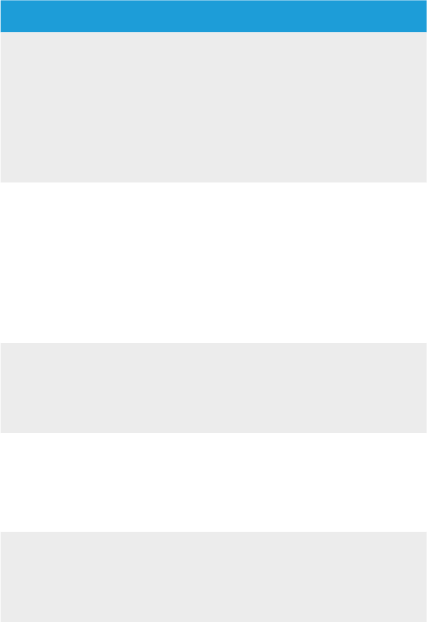
61
Most probable cause Remedy
uDirect 2 can be paired
to a maximum of 8
different Bluetooth
devices. If the internal
memory is full, new
pairings may overwrite
previous pairings
Repeat the pairing between
uDirect 2 and the Bluetooth
device which was over-written
Pairing was deleted Repeat the pairing between
uDirect 2 and the Bluetooth
device which was deleted
I am not streaming but the hearing aids keeps switching
between the Bluetooth and the normal hearing aid
program
Your phone sends
sounds to uDirect 2
due to incoming SMS
or mails
Disable the system sounds for
reminders, alarms, SMS, etc.
via your phone menu
Phone key tones are
switched on
Switch off phone key tones via
your phone menu
I hear my phone’s key-press tones in my hearing aids
The key-press tones
may be enabled on
your phone
Deactivate key-press and
confirmation tones on your
phone. Please refer to the
phone’s user guide
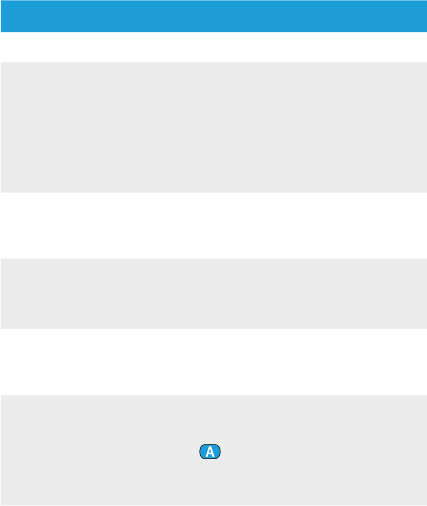
62
Most probable cause Remedy
Every time I switch on my phone, the music player starts
For some phones this
is normal behavior
and not initiated by
uDirect 2
Some phones can be
configured not to start the
music player automatically
Stop the music player via
phone menu after the phone is
connected
When I get into my car, the uDirect 2 connection to my
phone shows unexpected behavior
The car Bluetooth
system connects to
your phone
Consider disconnecting the car
system from your phone
I accepted the incoming phone call but cannot hear the
call in my hearing aids
Some phones don’t
use uDirect 2 when
accepting the call
through the phone
button
Always accept the call by
pressing the uDirect 2 access
() button
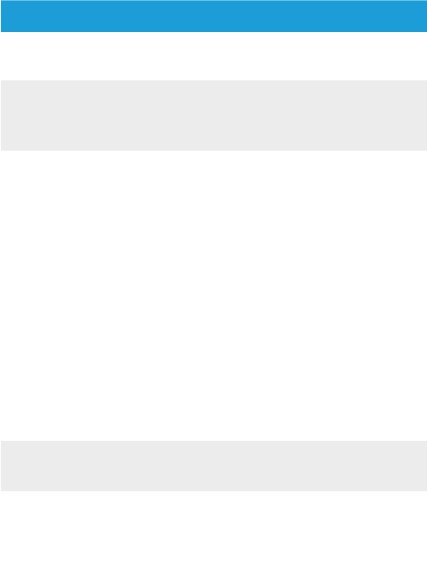
63
Most probable cause Remedy
The phone is ringing but the audio indicator is NOT solid
blue and there is no ringing signal through the hearing aids
Bluetooth is disabled in
the phone
Ensure Bluetooth is enabled
according to your phone’s user
guide
uDirect 2 and your
phone are not
connected to each
other
1. Disable the Bluetooth
functionality in your phone
and turn it on again
2. Restart uDirect 2 by
switching it OFF and then
ON. The uDirect 2 Bluetooth
functionality will be
automatically reactivated
3. Activate uDirect 2 by
selecting it in the phone’s
“Active device” menu
4. Reduce the distance
between uDirect 2 and the
phone
uDirect 2 is not paired
to the phone
Follow the pairing process in
this guide
The distance is
too great between
uDirect 2 and the
phone
Wear uDirect 2 around your
neck. Keep distance to phone
within <5m (15ft)
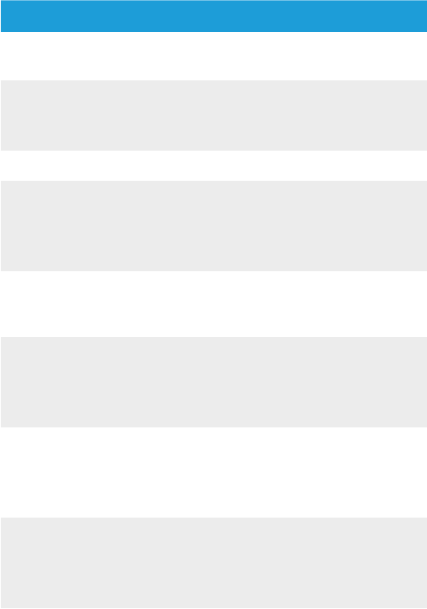
64
Most probable cause Remedy
The phone is ringing, the audio indicator is solid blue but
there is no ringing signal through the hearing aids
uDirect 2 is out of range
of the hearing aids
Wear uDirect 2 correctly around
your neck with both neckloop
plugs firmly plugged in
Phone is set to vibrate Enable ring tone on phone
If you are already on
a phone call, then a
second call cannot be
recognized
Hang up the first phone call,
then accept the second call
My phone rings but the name of the caller is not being
spoken by uDirect 2
The caller identification
feature is not available
or not enabled on your
phone
Please refer to the phone’s user
guide to check the availability
of this feature
Two phones are
connected to your
uDirect 2
If two phones are connected,
caller identification is only
available on the phone that
was last paired to uDirect 2
Caller identification
may be switched off
Please ask your hearing
healthcare professional to
enable caller identification on
your uDirect 2
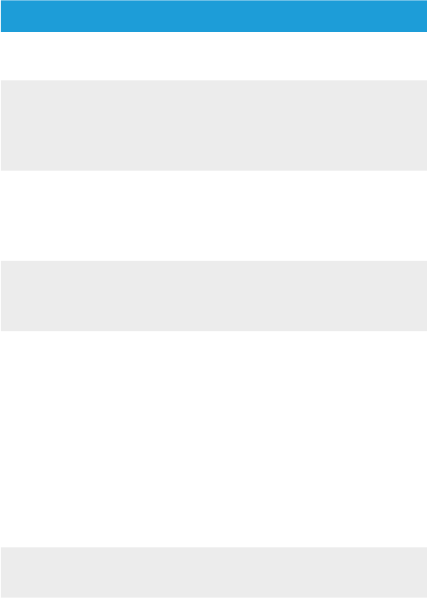
65
Most probable cause Remedy
During a phone call the other party reports difficulties
hearing me
uDirect 2 microphone
openings may be
covered
Make sure the microphone
openings are not covered by
part of your body, clothing or
dirt and debris
uDirect 2 may not be
worn correctly
Do not turn uDirect 2 sideways
and make sure the neckloop
plugs point towards your
mouth as you speak
uDirect 2 may rub
against clothing
Reduce movement while you
speak, or consider using the
external microphone (optional)
The surrounding noise
may be too loud
Although uDirect 2 features
noise reduction technologies,
very noisy environments
should be avoided.
Suggest to your callers that
they increase the phone
volume
uDirect 2 is unresponsive or does not show any indicator
when switching ON
uDirect 2 may be
completely discharged
Charge your uDirect 2 for at
least 1 hour
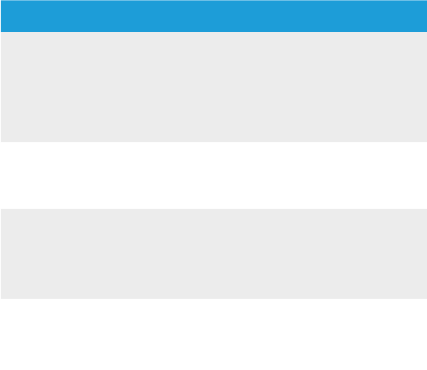
66
Most probable cause Remedy
It may indicate a
software problem
Unplug any connectors from
uDirect 2.
Switch uDirect 2 OFF and ON
again.
Consider resetting uDirect 2
The operating time of your uDirect 2 is reduced
substantially
The battery typically
needs several charging
cycles to achieve full
performance
Charge for at least 3 hours the
first time you charge uDirect 2.
Let a new uDirect 2 discharge
completely three times
For any problems not listed in this user guide, please
contact your hearing healthcare professional.
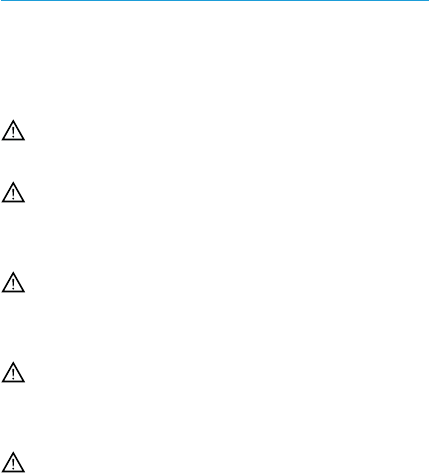
67
Warnings
Please read the information on the following
pages before using your Unitron uDirect 2.
Hazard warnings
Keep this device out of reach of children
under 3 years.
Persons using medical devices such as
pacemakers are not permitted to use this
device.
Do not wear uDirect 2 around the neck
while it is connected to any programming
equipment.
Make sure to always remove both plugs of
the neckloop and other cables when using
the uDirect 2 as a handheld remote control.
Opening the uDirect 2 might damage it. If
problems occur which cannot be resolved
by following the remedy guidelines in the
troubleshooting section of this user guide,
consult your hearing healthcare professional.

68
The uDirect 2 may only be repaired by
an authorized service center. Changes
or modifications to the device that were
not explicitly approved by Unitron are not
permitted.
The battery may only be replaced by
authorized personnel.
Dispose of electrical components in
accordance with your local regulations.
Do not use your uDirect 2 in areas where
electronic equipment is prohibited.
External devices may only be connected if
they have been tested in accordance with
corresponding IECXXXXX standards.
Only use accessories approved by Unitron.
Using your uDirect 2 cables in any way
contradictory to their intended purpose (e.g.,
wearing the USB cable around the neck) can
cause injury.
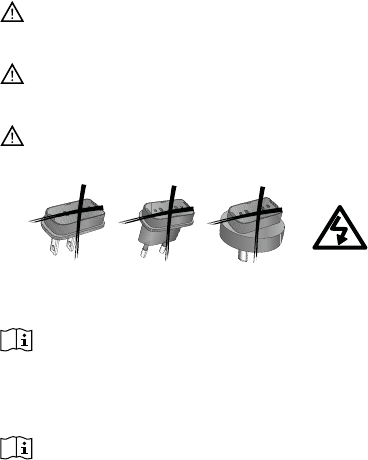
69
When operating machinery, ensure that no
parts get caught in the machine.
The mini-USB port is to be used for the
described purpose only.
Caution: electric shock. Do not insert plug
alone into electrical outlets.
Information on product safety
Protect the uDirect 2 from excessive moisture
(bathing, swimming), heat (radiator, car
dashboard), and direct skin contact when
sweating (workout, fitness, sports).
X-ray radiation, CT or MRI scans may destroy or
adversely affect the correct functioning of the
uDirect 2.

70
Protect the uDirect 2 from excessive shock and
vibration.
Do not use excessive force when connecting
your uDirect 2 to the different cables.
Protect all openings (microphones, antenna,
audio, FM and charger) from dirt and debris.
Never use a microwave or other heating devices
to dry the uDirect 2.
Clean the uDirect 2 using a damp cloth. Never
use household cleaning products (washing
powder, soap, etc.) or alcohol to clean the
uDirect 2.
The digitally-coded, inductive transmission
technology used in the uDirect 2 is highly
reliable and experiences virtually no interference
from other devices. It should be noted, however,
that when operating the hearing system
near computer equipment, larger electronic
installation or other strong electromagnetic
fields, it may be necessary to be at least 60 cm
(24”) away from the interfering device to ensure
proper operation.

71
Do not disconnect the neckloop while the
uDirect 2 is transmitting signals to your hearing
aids.
For safety reasons, recharge the uDirect 2 only
with chargers supplied by Unitron or with USB-
certified chargers >500 mA.
Do not connect an USB or audio cable exceeding
3 meters (9ft) in length to the uDirect 2.
When the uDirect 2 is not in use, turn it OFF and
store it safely.
Other important information
High-powered electronic equipment, larger
electronic installations and metallic structures
may impair and significantly reduce the
operating range.
If the hearing aids do not respond to the
uDirect 2 because of an unusual field
disturbance, move away from the disturbing
field.

72
Your hearing aids and uDirect 2 are given a
unique communication code during the fitting.
This ensures that the device will not affect
hearing aids worn by others.
When using an FM transmitter, be aware that
radio signals might also be picked up and
overheard by other receivers.

73
Compliance information
Declaration of Conformity
Hereby Unitron declares that this Unitron product is in compliance
with the essential requirements of the Medical Devices Directive
93/42/EEC as well as the Radio and Telecommunications Terminal
Equipment Directive 1999/5/EC. The full text of the Declaration
of Conformity can be obtained from the manufacturer or the local
Unitron representative whose address can be taken from the list
on www.unitron.com (worldwide locations).
Notice 1:
This device complies with Part 15 of the FCC Rules and with RSS-
210 of Industry Canada. Operation is subject to the following two
conditions:
1) this device may not cause harmful interference, and
2) this device must accept any interference received, including
interference that may cause undesired operation.
Notice 2:
Changes or modifications made to this device not expressly
approved by Unitron may void the FCC authorization to operate
this device.
Notice 3:
This device has been tested and found to comply with the limits for
a Class B digital device, pursuant to Part 15 of the FCC Rules and
ICES-003 of Industry Canada. These limits are designed to provide
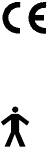
74
reasonable protection against harmful interference in a residential
installation. This device generates, uses and can radiate radio
frequency energy and, if not installed and used in accordance
with the instructions, may cause harmful interference to radio
communications. However, there is no guarantee that interference
will not occur in a particular installation. If this device does cause
harmful interference to radio or television reception, which can
be determined by turning the equipment off and on, the user is
encouraged to try to correct the interference by one or more of the
following measures:
Reorient or relocate the receiving antenna.
Increase the separation between the device and receiver.
Connect the device into an outlet on a circuit different from
that to which the receiver is connected.
Consult the dealer or an experienced radio/TV technician for
help.
The CE symbol is confirmation by Unitron that this Unitron
product meets the requirements of the Medical Devices Directive
93/42/EEC as well as the R&TTE Directive 1999/5/EC on radio and
telecommunications equipment.
This symbol indicates that the products described in these
user instructions adhere to the requirements for an application
part of Type BF of EN 60601-1. The surface of the device is
specified as applied part of Type B.