Universal Electronics UR9964 OneForAll North America Kameleon 8 Device RF 2004 User Manual Part 1
Universal Electronics Inc OneForAll North America Kameleon 8 Device RF 2004 Users Manual Part 1
Contents
- 1. Users Manual Part 1
- 2. Users Manual Part 2
- 3. Users Manual Part 3
- 4. Users Manual Part 4
- 5. Users Manual Part 5
Users Manual Part 1
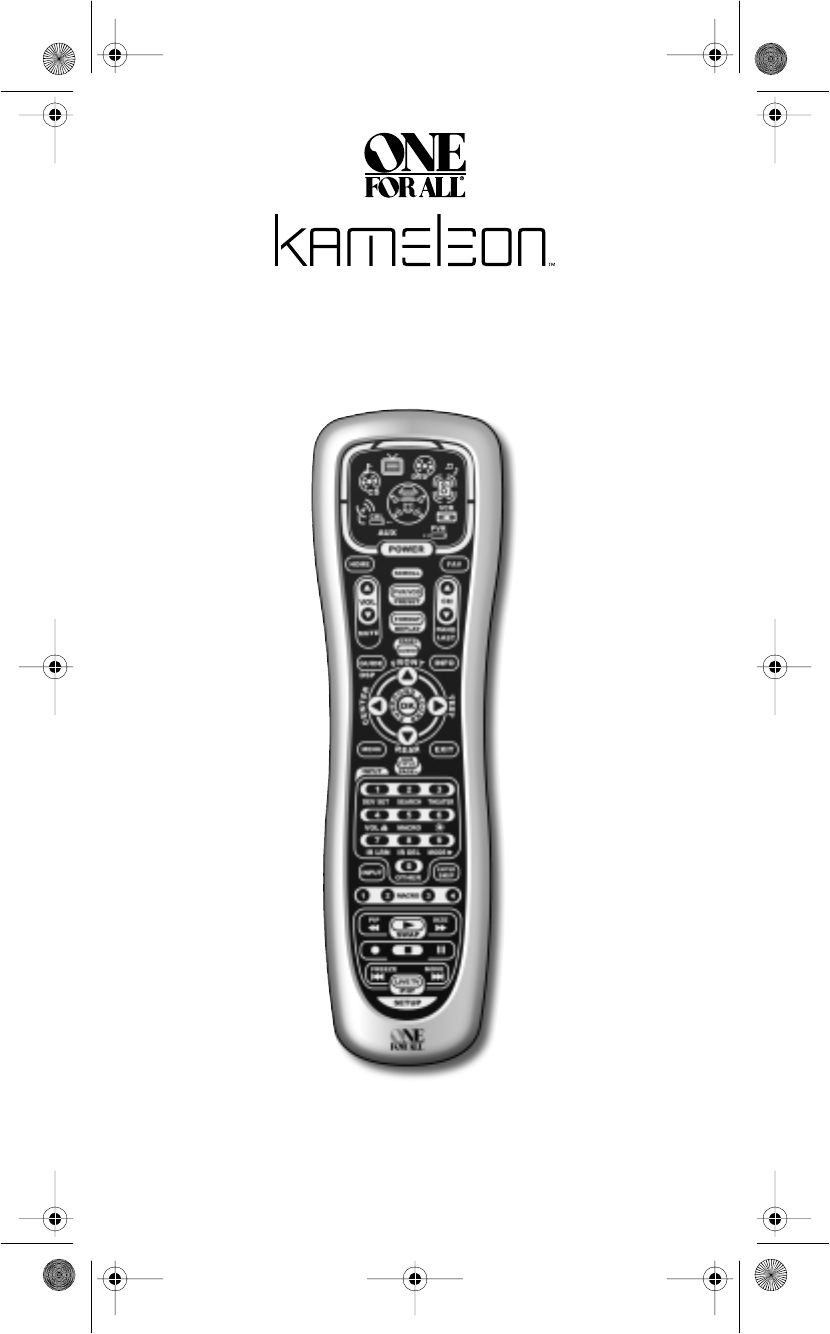
8-Device
Universal Remote Control
With IR/RF Base Station
URC-9964B00
User’s Guide
OFA Kameleon wRF UG rev 3.fm Page 1 Monday, August 16, 2004 8:19 PM
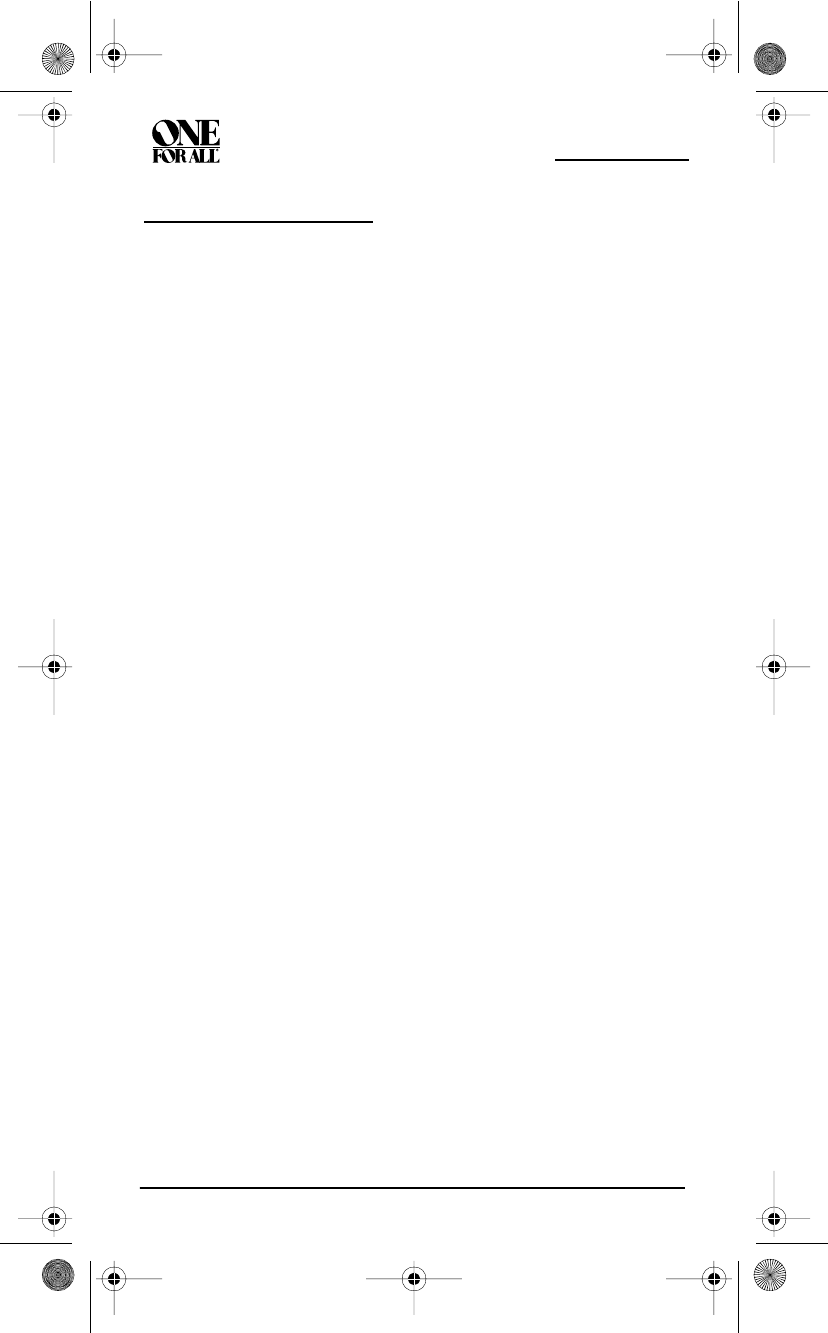
KAMELEON 8-DEVICE REMOTE
2 Table of Contents
TABLE OF CONTENTS
Introduction . . . . . . . . . . . . . . . . . . . . . . . . .3
Installing Batteries . . . . . . . . . . . . . . . . . . .4
How Kameleon™ Works . . . . . . . . . . . . . . .5
Features And Functions. . . . . . . . . . . . . . . .6
Key Charts. . . . . . . . . . . . . . . . . . . . . . . .7
Device Table . . . . . . . . . . . . . . . . . . . . .12
Adjusting The Display. . . . . . . . . . . . . . . . .13
Adjusting Brightness. . . . . . . . . . . . . . .13
Adjusting How Long The Screen Light is
On . . . . . . . . . . . . . . . . . . . . . . . . . . . . .14
Setting the Vibration Switch . . . . . . . . .15
Programming Device Control . . . . . . . . . .15
Programming Combo Device Control . . . .17
Searching For Your Code. . . . . . . . . . . . . .19
Checking The Codes . . . . . . . . . . . . . . . . .20
Using The Home Theater Mode . . . . . . . . .21
Control Organization. . . . . . . . . . . . . . .21
Programming The Home Theater Mode22
Using the IR/RF Base Station. . . . . . . . . . .24
Setting Up the IR/RF Base Station . . . .24
Adding the IR Signal Extension Cord . .26
Optimizing IR/RF Base Station
Reception . . . . . . . . . . . . . . . . . . . . . . .26
Changing Volume Lock . . . . . . . . . . . . . . .27
Using Macros . . . . . . . . . . . . . . . . . . . . . . .30
Programming a Favorite Channel
Macro . . . . . . . . . . . . . . . . . . . . . . . . . .30
Programming a Master Power Macro in
the Home Theater Mode . . . . . . . . . . . .32
Clearing a Macro . . . . . . . . . . . . . . . . .33
Using Learning . . . . . . . . . . . . . . . . . . . . . .33
Learning Precautions . . . . . . . . . . . . . .33
Programming a Learning Key . . . . . . . .34
Deleting a Single Learning Key. . . . . . .35
Deleting All Learned Keys in a Specific
Mode.. . . . . . . . . . . . . . . . . . . . . . . . . . .36
Reassigning Device Keys . . . . . . . . . . . . . .37
Using Keymover . . . . . . . . . . . . . . . . . . . . .38
Programming Keymover . . . . . . . . . . . .38
Restoring a Single Keymoved Key . . . .39
Restoring All Keymoved Keys in a Single
Mode . . . . . . . . . . . . . . . . . . . . . . . . . . .39
Using Channel Scan . . . . . . . . . . . . . . . . . .41
Programming Favorite Channel Scan . . . .41
Restoring Factory Default Settings. . . . . .42
Clearing All Custom Programming . . . . . . 43
Manufacturer’s Codes . . . . . . . . . . . . . . . .44
Setup Codes for Audio Amplifiers. . . . .44
Setup Codes for Audio Receivers. . . . .44
Setup Codes for Cable Boxes . . . . . . . . 45
Setup Codes for CD Players . . . . . . . . . 46
Setup Codes for DVD Players . . . . . . . . 46
Setup Codes for DVD Player/PVR
Combos . . . . . . . . . . . . . . . . . . . . . . . . .45
Setup Codes for DVD Player/VCR Combos
(DVD Codes) . . . . . . . . . . . . . . . . . . . . .47
Setup Codes for Home Automation . . . 48
Setup Codes for Home-Theater-in-a-Box
Systems (Receiver Codes) . . . . . . . . . .48
Setup Codes for Mini-Disc Players. . . .48
Setup Codes for PVRs. . . . . . . . . . . . . . 48
Setup Codes for Satellite Receivers . .48
Setup Codes for Satellite Receivers/PVR
Combos . . . . . . . . . . . . . . . . . . . . . . . . .49
Setup Codes for TVs . . . . . . . . . . . . . . .49
Setup Codes for TV/DVD Player Combos
(TV Codes). . . . . . . . . . . . . . . . . . . . . . .51
Setup Codes for TV/VCR Combos (TV
Codes). . . . . . . . . . . . . . . . . . . . . . . . . .52
Setup Codes for TV/VCR/DVD Player
Combos . . . . . . . . . . . . . . . . . . . . . . . . .53
Setup Codes for VCRs. . . . . . . . . . . . . . 54
Setup Codes for Video Accessories . . . 55
About Upgrading . . . . . . . . . . . . . . . . . . . .56
Upgrade Procedure . . . . . . . . . . . . . . .56
Upgrade Exclusions . . . . . . . . . . . . . . .57
Troubleshooting . . . . . . . . . . . . . . . . . . . . . 57
Device Menu Screens . . . . . . . . . . . . . . . . 60
Customer Support . . . . . . . . . . . . . . . . . . .73
Compliance with FCC Rules and
Regulations . . . . . . . . . . . . . . . . . . . . . . . .65
Limited Warranty . . . . . . . . . . . . . . . . . . . .74
Battery Use And Safety . . . . . . . . . . . . . . .75
About Battery Life . . . . . . . . . . . . . . . . . . .75
Specifications . . . . . . . . . . . . . . . . . . . . . .75
Additional Information. . . . . . . . . . . . . . . .76
OFA Kameleon wRF UG rev 3.fm Page 2 Monday, August 16, 2004 8:19 PM
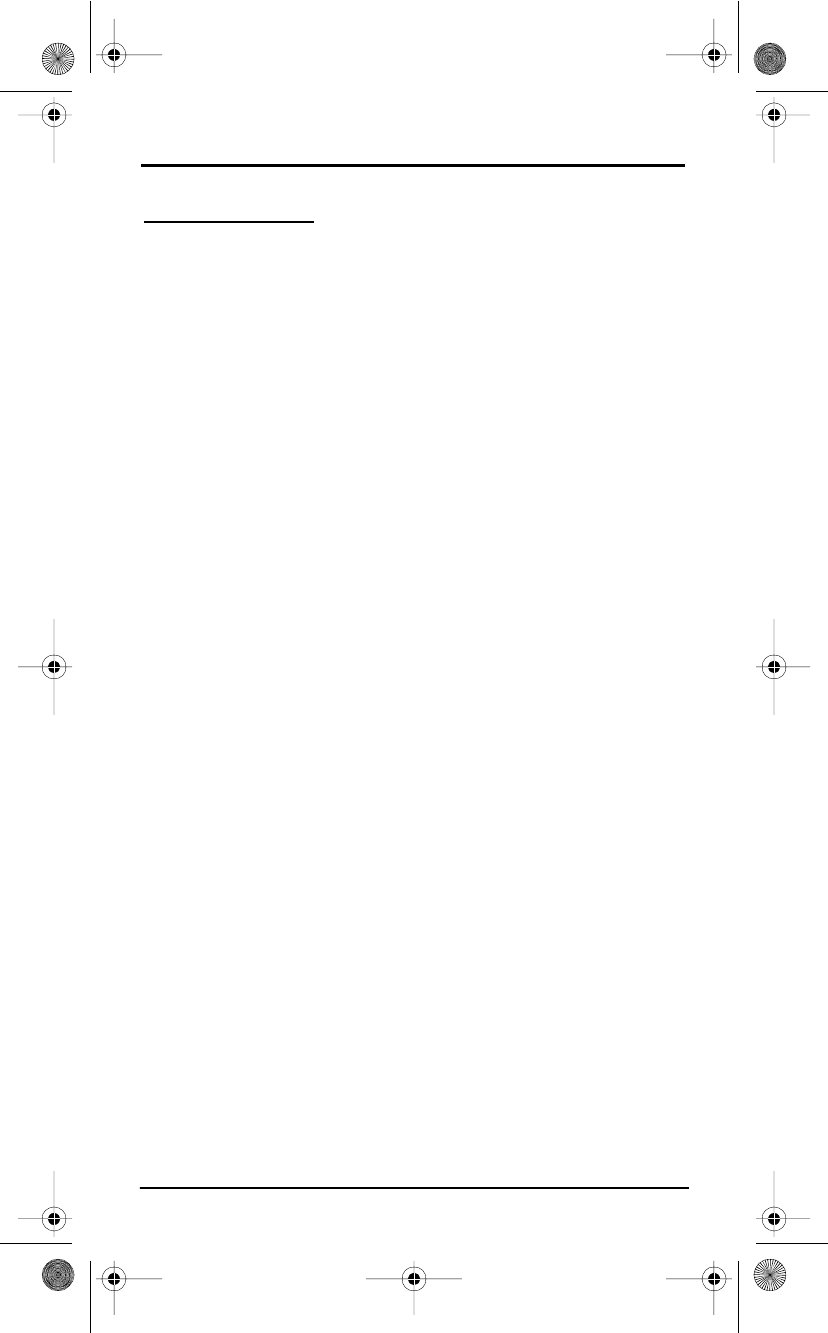
USER’S GUIDE
Introduction 3
INTRODUCTION
T
he OFA Kameleon™ 8-Device Remote with RF (URC-9964B00) is a
revolutionary universal remote control that uses Universal Electronics’ Kameleon
Technology. Moreover, it allows you to consolidate the clutter of all of your
original remote controls into one easy-to-use product.Advanced features include
:
•Kameleon Technology – dynamic menu screens that respond to
device selection and illuminate only active keys
•Home Theater Mode – a custom mode that groups the most-often-
used keys together for operating convenience in one mode
•Macros – for instant activation of favorite
key sequences
•Learning – to capture unique functions from your devices’ original
remote controls
•Key Mover – for copying keys from one device to another, or to a
different position in the same mode
•Direct Code Setup – for easy device programming with setup codes
•Innovative Code Search – allows setup of your devices without
looking up codes
• IR/RF Base station–for extended remote control signal range
•Favorite Channel Scan – for easy channel surfing of favorite channels
•Volu m e L o c k – to assign volume controls to individual devices or to
one global device
•Extensive Code Library – largest and most efficient group of IR
remote control codes for virtually every current brand and make
•Upgradeability – our unique telephone upgrade system ensures your
remote control always has the latest setup codes when adding new
devices in the future
After installing four (4) new AAA alkaline batteries (not included, see next
page), you can immediately use the unit to control a Motorola Cable Box, a
Toshiba DVD Player, a Philips Tivo PVR (DVR), a Pioneer CD Player and
Audio Receiver, and a RCA TV,VCR, and Satellite Receiver. To control other
brands than the default ones, see Programming Device Control on page 15.
OFA Kameleon wRF UG rev 3.fm Page 3 Monday, August 16, 2004 8:19 PM
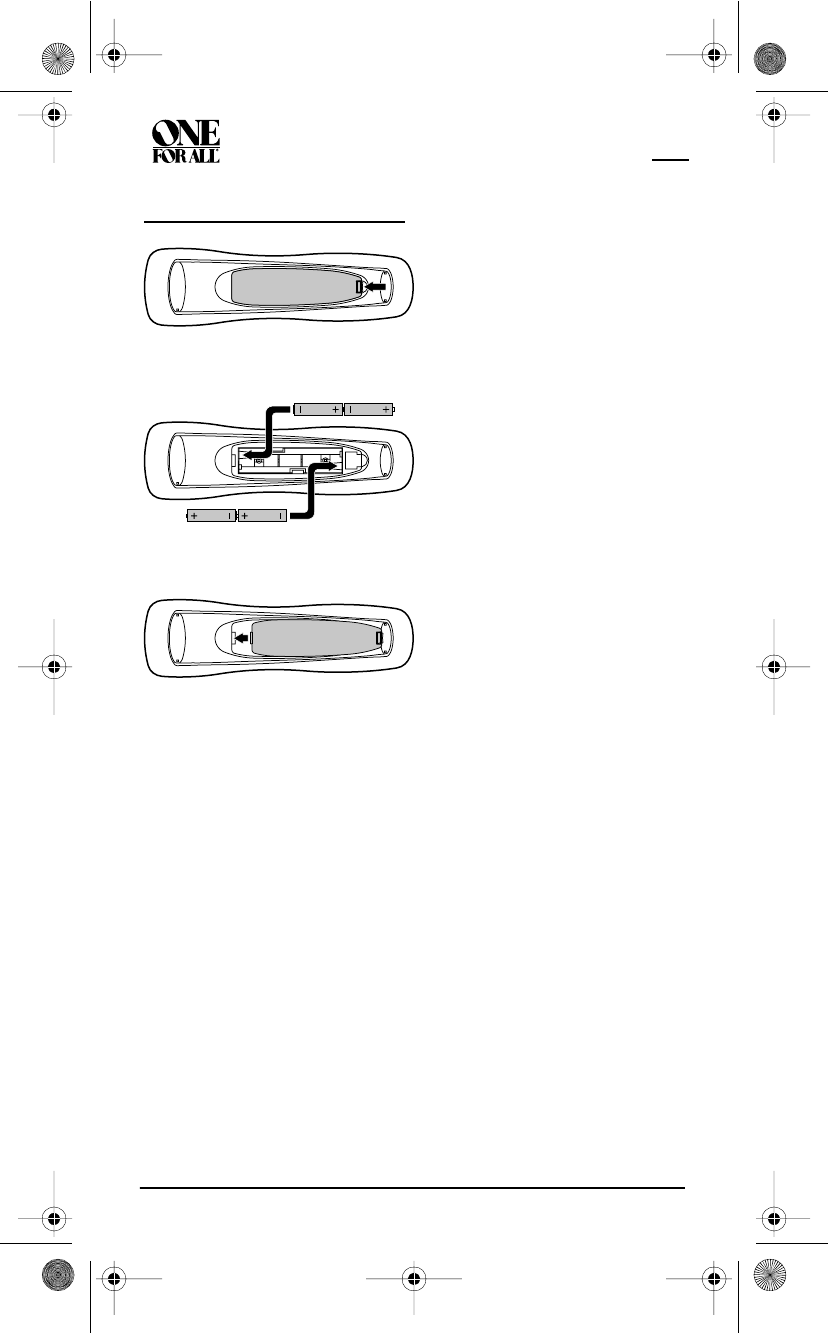
KAMELEON 8-DEVICE REMOTE WITH RF
4 Installing Batteries
INSTALLING BATTERIES
1. On the remote control’s back, push the tab and lift off the battery cover.
2. Obtain four (4) new AAA alkaline batteries. Match the + and – marks
on the batteries to the + and – marks in the battery case, then insert the
new batteries.
3. Press the battery cover back into place. The tab should click when the
cover is locked.
4. Once the batteries are inserted correctly, press anywhere in the middle part
of the screen. The display will turn on and show all keys. If a key is not
pressed after the display turns on, the display will turn off. The display can
be turned on by moving the unit or by pressing on the center of the screen.
❶
❸
❷
NOTE: The two bottom segments of
the IR indicator flash when the
batteries are running low. The
batteries need replacement if one of
the following conditions occurs:
1. Pressing any key turns on all
keys and icons.
2. The vibration switch no longer
activates the display (if the
vibration switch feature is still
enabled).
3. Pressing a key while the screen
is off causes all of the keys and
icons to turn on.
See “Battery Use And Safety” on
page 75 for additional information.
OFA Kameleon wRF UG rev 3.fm Page 4 Monday, August 16, 2004 8:19 PM
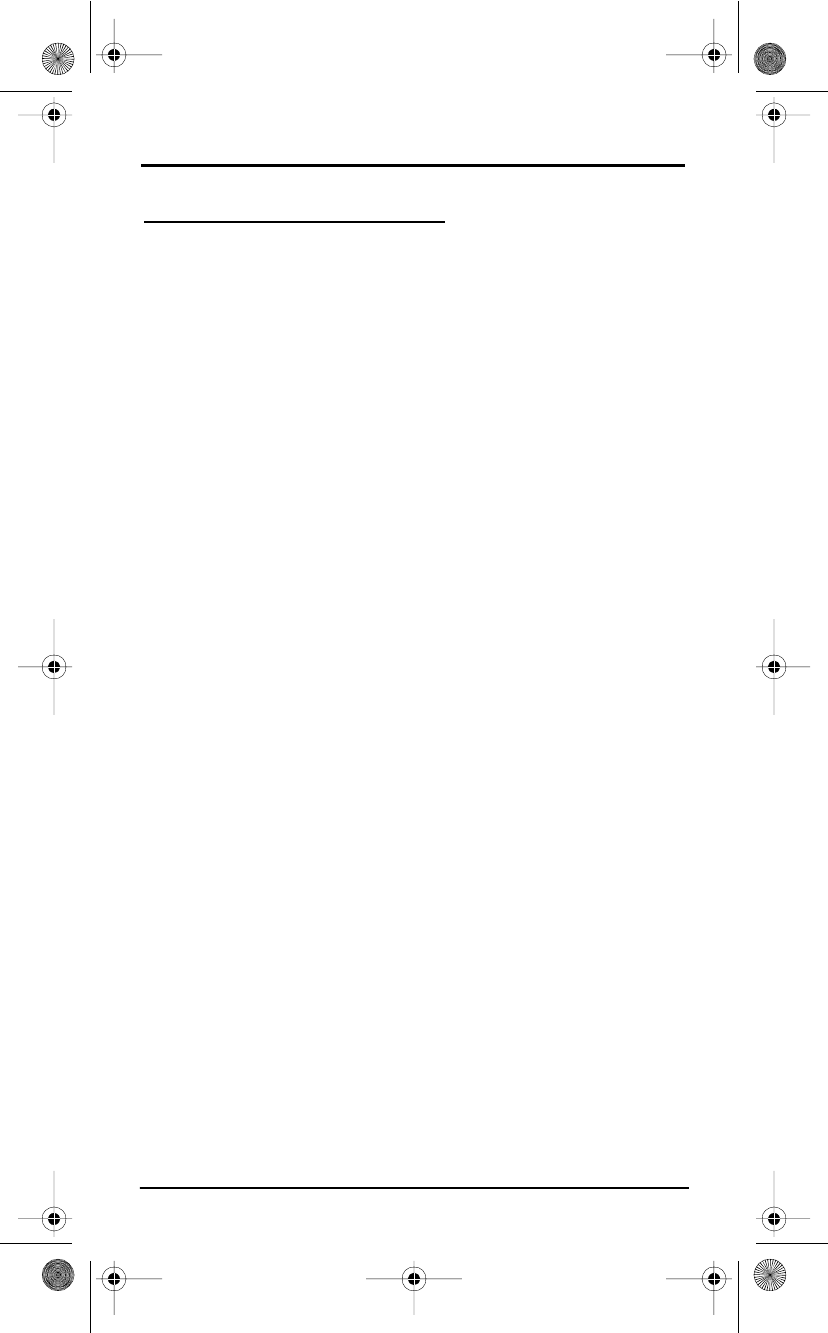
USER’S GUIDE
How Kameleon™ Works 5
HOW KAMELEON™ WORKS
Kameleon™ allows wireless controllers to dynamically change their
appearance and functionality, to match the home entertainment
environment.Moreover, this technology provides unparalleled ease-of-use
and superior control by delivering a uniquely intuitive, graphical interface
that intelligently illuminates only the active keys.
The OFA Kameleon 8-Device Remote with RF uses Kameleon technology to
provide the versatility of an LCD remote control with the feel of a traditional
push button unit. The result is a stunning, bright display with engaging
animation and touch-sensitive graphics for the user.
The remote control includes convenient Menu Driven programming.The
displays are divided into two types of interactive screens: Device Menus for
normal remote control use, and Programming Menus for feature
setup.Acting like its namesake, Kameleon changes the Device Menu for the
device being selected. For example, selecting TV displays a main menu that
contains channel selection, volume control, and a keypad.However, selecting
a DVD player still displays a menu with those same keys as the TV, but now
navigation keys and transport controls are added for the DVD device.
Several devices have additional menus that can be accessed using SCROLL
(see Device Menu Screens, starting on page 60. For example, TV has three
menus: a main menu with keys for a general purpose TV, a second menu
screen that adds navigation keys and removes FORMAT, INPUT and ENTER
keys, and a third menu screen that adds INPUT, ENTER, and PIP keys.
Depending on desired features, a user has the flexibility to use any menu
screen that works best for the selected device.
NOTE: The CD, DVD, and PVR modes do not have additional menu
screens even though SCROLL is displayed.
Animated key graphics also provided enhanced operational feedback, so the
user can easily see what mode is active and when the commands are
communicating with a device. The end result of Kameleon technology is a
simple, elegant, and intelligent way of organizing a large number of remote
control keys for eight different devices in a relatively small case.
OFA Kameleon wRF UG rev 3.fm Page 5 Monday, August 16, 2004 8:19 PM
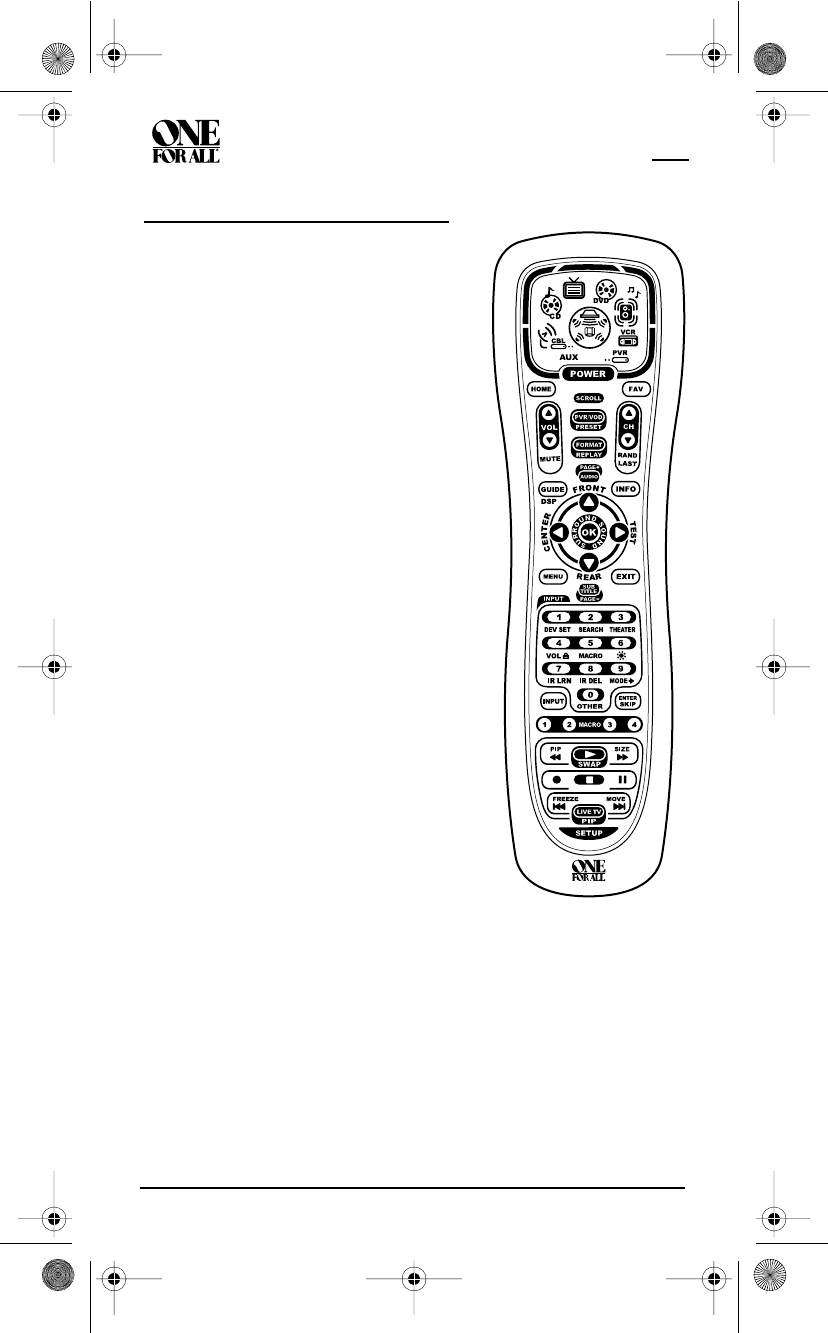
KAMELEON 8-DEVICE REMOTE WITH RF
6 Features And Functions
FEATURES AND FUNCTIONS
Use the illustration to the right to locate
features on the OFA Kameleon 8-Device
Remote with RF (URC-9960) and then refer
to the Key Charts (starting on page 7) to
learn how they function.
NOTE: The illustration shows all remote
control keys. In actual operation, only
active keys used by the selected device are
displayed and non-active keys are hidden.
To find out what type of devices can be
controlled by each device key after
programming, see the Device Table on
page 12.
OFA Kameleon wRF UG rev 3.fm Page 6 Monday, August 16, 2004 8:19 PM
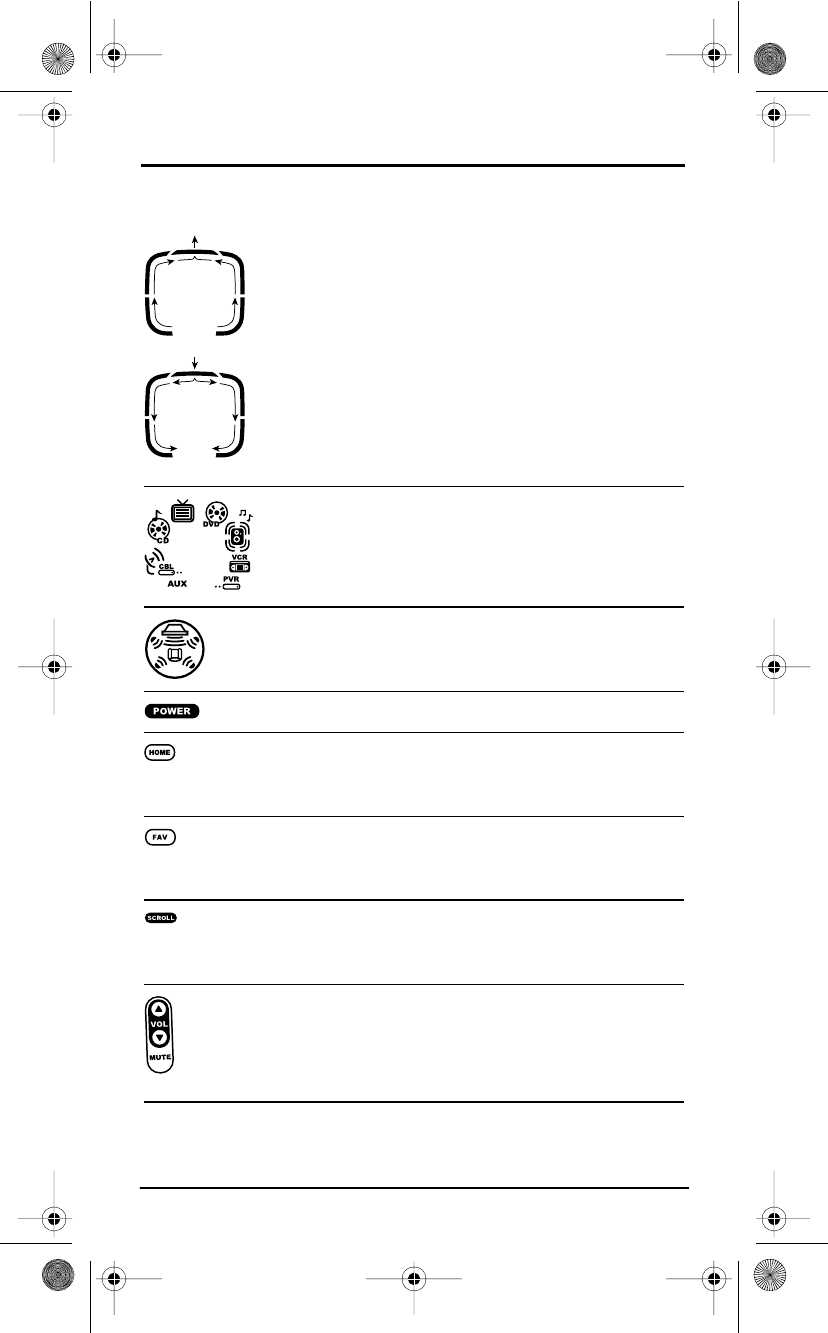
USER’S GUIDE
Features And Functions 7
KEY CHARTS.
When a key is pressed, the IR Segments animate.
Outgoing animation (see arrows) indicates the remote
control is sending IR signals to a selected device.
Incoming animation (see arrows) indicates the remote
control is receiving IR signals from a device being
learned (see Using Learning on page 33)
Press a Device Key once to select a home
entertainment device to control (e.g., DVD).When
selected, the Device Key animates to indicate it is
currently active.Also see the Device Table on page 12.
After programming, press the Home Theater key once
to select the home theater mode (see Using The Home
Theater Mode on page 21).
Press POWER once to turn on or off a selected device.
During programming, the HOME key appears. Use it to
exit the program screen or to return to the last-
selected device key screen.
In the AUX, CBL/SAT, and TV modes, use FAV to scan
through all channels, or after programming, to scan
through 10 favorite channels.
In the AUX, CBL/SAT, TV, AUDIO, and VCR modes, use
SCROLL to view additional key screens for the selected
device.
Use VOL !(or VOL ") to raise (or lower) the sound
volume for the selected device (also see Changing
Volume Lock on page 27).
Press MUTE once to turn the sound off or on.
OFA Kameleon wRF UG rev 3.fm Page 7 Monday, August 16, 2004 8:19 PM
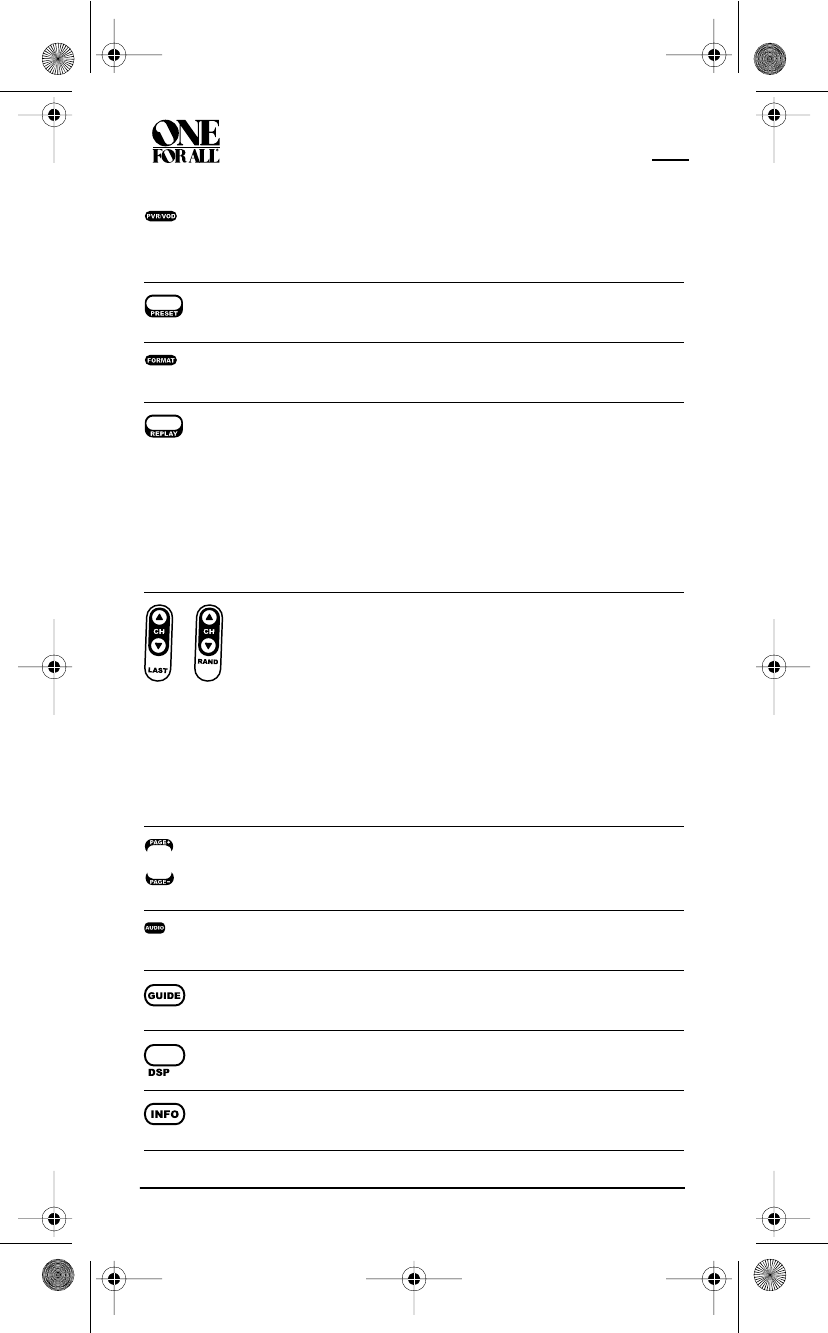
KAMELEON 8-DEVICE REMOTE WITH RF
8 Features And Functions
In the AUX and CBL/SAT modes, use PVR/VOD to access
PVR/VOD programs (if available on your cable or
satellite service).
In the AUDIO mode, use PRESET to access preset
stations on your audio device.
In the TV mode, use FORMAT to change the aspect ratio
or zoom (if feature is available on your TV).
In the DVD or PVR mode, press REPLAY once to replay a
DVD chapter or a recorded program on your PVR (or
DVR).
In the CBL/SAT and AUX modes, press SCROLL once to
display REPLAY and then press REPLAY once to replay a
VOD program (if available on your cable or satellite
service).
Use CH !(or CH ") to select the next higher (or
lower) channel.
In all modes except CD, DVD, and PVR, press LAST once
to recall the last channel.
In the PVR mode, use LAST to select live or recorded
video.
In the CD or DVD modes, press RAND to play random
tracks or chapters.
In the AUX and CBL/SAT modes, use PAGE+ or PAGE–
to page up or down through channels in the program
guide.
In the DVD mode, press AUDIO once to access DVD
audio formats (if available).
In all modes except AUDIO, use GUIDE to display your
selected device’s program guide or setup menu.
In the AUDIO mode, use DSP to access DSP features (if
available) on your audio device.
Use INFO to display the current channel and program
information.
or
OFA Kameleon wRF UG rev 3.fm Page 8 Monday, August 16, 2004 8:19 PM
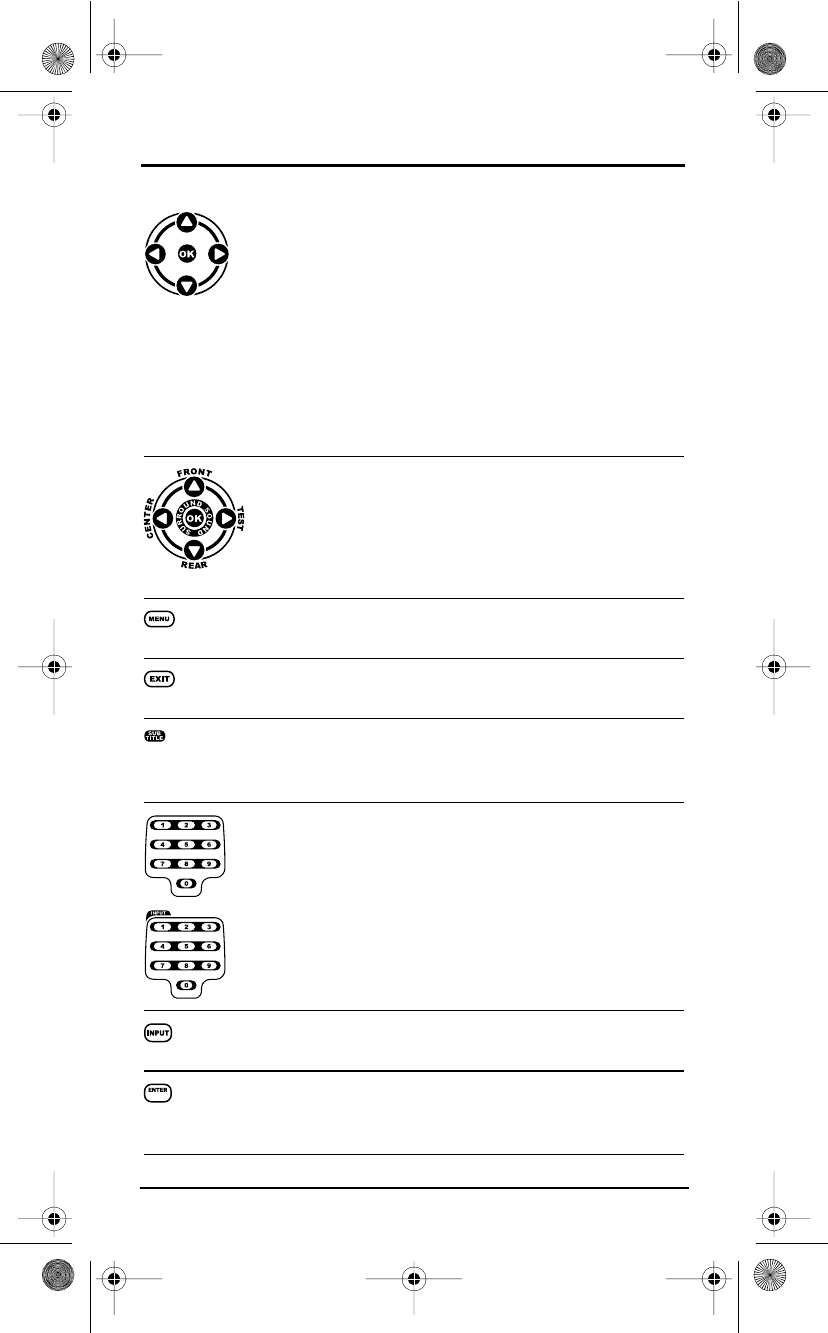
USER’S GUIDE
Features And Functions 9
In the AUX, CBL/SAT, CD, DVD, and PVR modes, use the
Cursor Keys to move the cursor in the program guide
and menu screens.
Use OK to choose options from your selected device’s
menu or guide.
In the TV or VCR mode, press SCROLL once to access
the Cursor and OK Keys.
In the AUDIO mode, press SCROLL twice to access the
Cursor and OK Keys.
In the AUDIO mode, use the Cursor Keys to move the
cursor to select or test surround sound channels on
your audio device.Also see VOL keys (above left).
Use OK to choose options from your audio device’s
menu or guide.
Press MENU once to display your selected device’s main
menu.
Use EXIT to exit from your selected device’s guide or
menu.
In the DVD or AUDIO mode, press SUBTITLE once to
display (or turn off) subtitles, if available on your DVD
or audio device.
In all modes except AUDIO, use the Number Keys (1 – 9
and 0) to directly select channels (e.g., 009 or 031) or
enter numbers. In the AUDIO mode, use the Number
Keys to directly select inputs 1 – 9 and 10. To enter
channels in the AUDIO mode, press SCROLL three times
to view channel Number Keys (see above)
Use INPUT to change the input source for a selected
device.
For certain brands in all modes except CD and AUDIO,
press ENTER once after entering numbers (if required
on your original remote control).
or
OFA Kameleon wRF UG rev 3.fm Page 9 Monday, August 16, 2004 8:19 PM
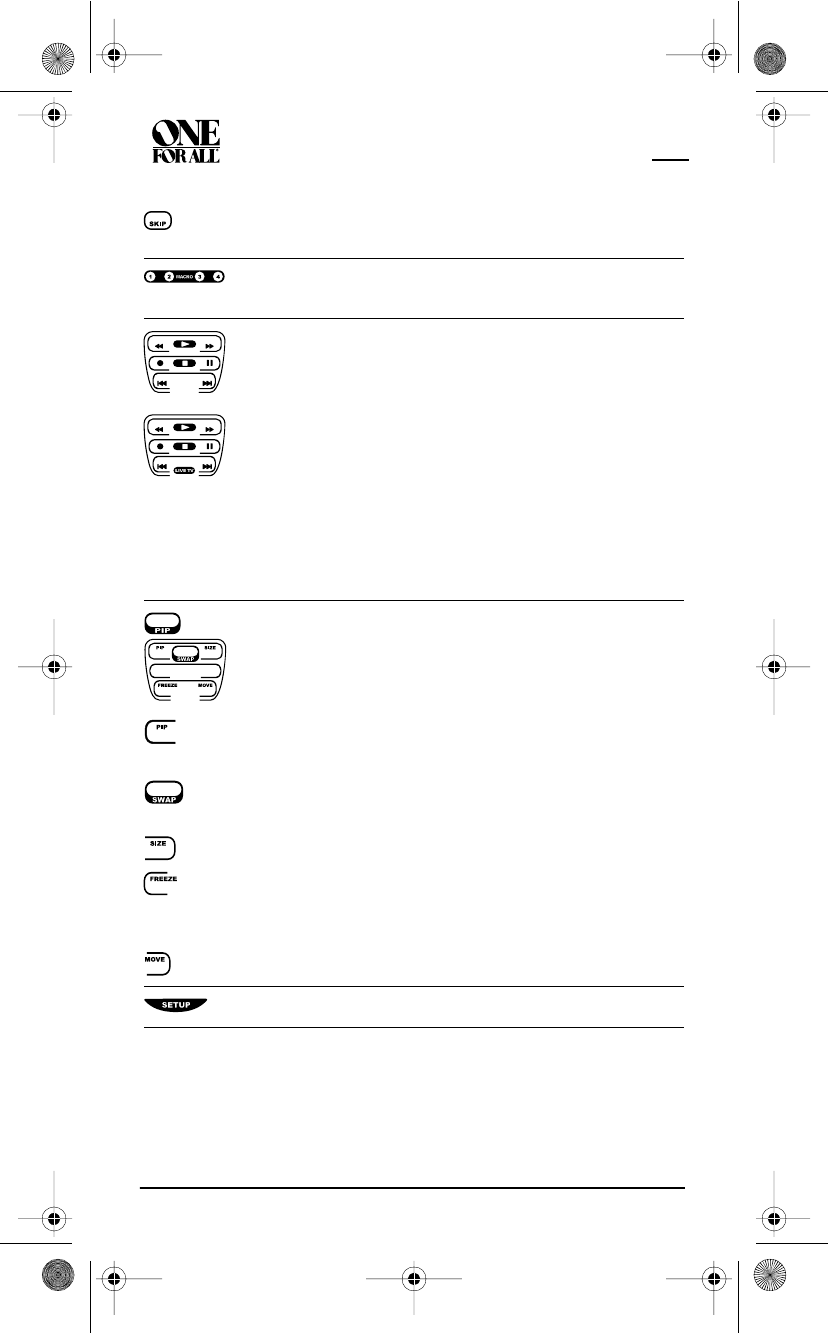
KAMELEON 8-DEVICE REMOTE WITH RF
10 Features And Functions
For CD or AUDIO modes, press SKIP once to skip to the
next track on your audio device.
After programming, press Macro Key 1 – 4 once to run
a macro (see Using Macros on page 30).
In the CD, DVD, AUDIO, and VCR modes, use the
Transport Keys to control the device’s transport.
In the PVR mode, use the LIVE Transport Keys to
control PVR/DVR video.
In the CBL/SAT or AUX mode, press SCROLL once to
display and use the LIVE Transport Keys to control
VOD (Video On Demand) if available on your cable/
satellite service.
In all modes except TV, press l twice to record a
program on your device (if function is available).
In the TV mode, press PIP once (or press SCROLL
twice) to display the PIP Keys.Use them to control the
following Picture-In-Picture features (if available) on
your TV:
Use PIP to switch the Picture-In-Picture feature on or
off.
Use SWAP to switch images and sound between the
main and window pictures.
Use SIZE to select a different picture window size.
Press FREEZE once to capture a frame of video in the
main picture. Press it again to resume normal viewing.
Use MOVE to move the window picture to different
places in the main picture.
Use SETUP to enable the programming screen.
or
OFA Kameleon wRF UG rev 3.fm Page 10 Monday, August 16, 2004 8:19 PM
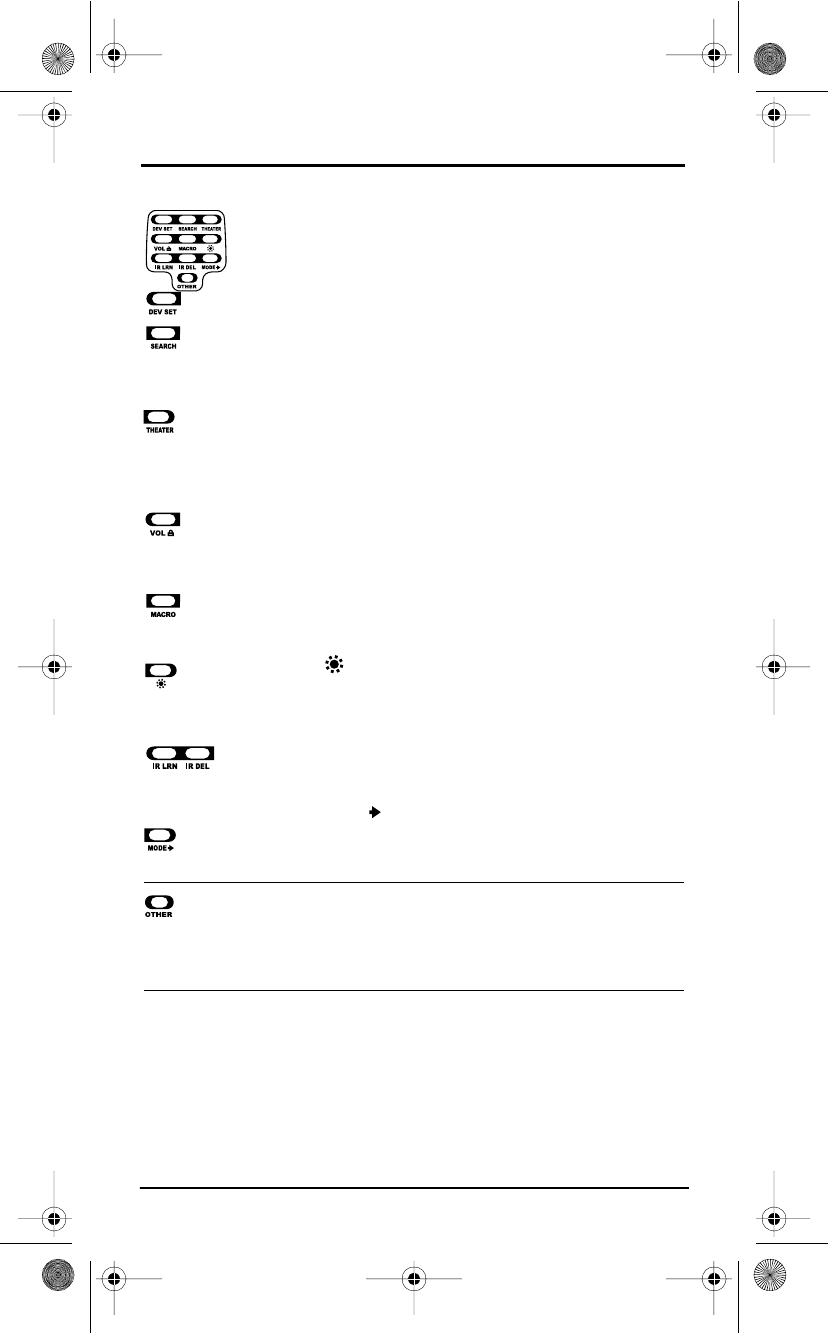
USER’S GUIDE
Features And Functions 11
In the program mode, use the Program Keys to
personalize the remote control as follows:
Use DEV SET to program your device codes.See
Programming Device Control on page 15.
Use SEARCH as an alternate way to set up a device by
searching available codes. See Searching For Your Code
on page 19.
Use THEATER to create a custom mode with favorite
remote control keys from different devices in your
home theater system.See Using The Home Theater
Mode on page 21.
Use VOL (Volume Lock) to set volume controls for
individual or global device use.See Changing Volume
Lock on page 27.
Use MACRO to program a series of commands on five
available macro keys. See Using Macros on page 30.
Use (Brightness) to adjust the brightness level of
the EL display. See Adjusting Brightness on page 13.
Use IR LRN and IR DEL to add and delete key functions
learned from your original device remote controls.See
Using Learning on page 33.
Use MODE to reassign an unused device key to
control a second device.See Reassigning Device
Keys on page 37.
Use OTHER to program other functions. See the Table
of Contents on page 2 for sections on Checking The
Codes, Programming Favorite Channel Scan, Using
Keymover, or Upgrading.
OFA Kameleon wRF UG rev 3.fm Page 11 Monday, August 16, 2004 8:19 PM
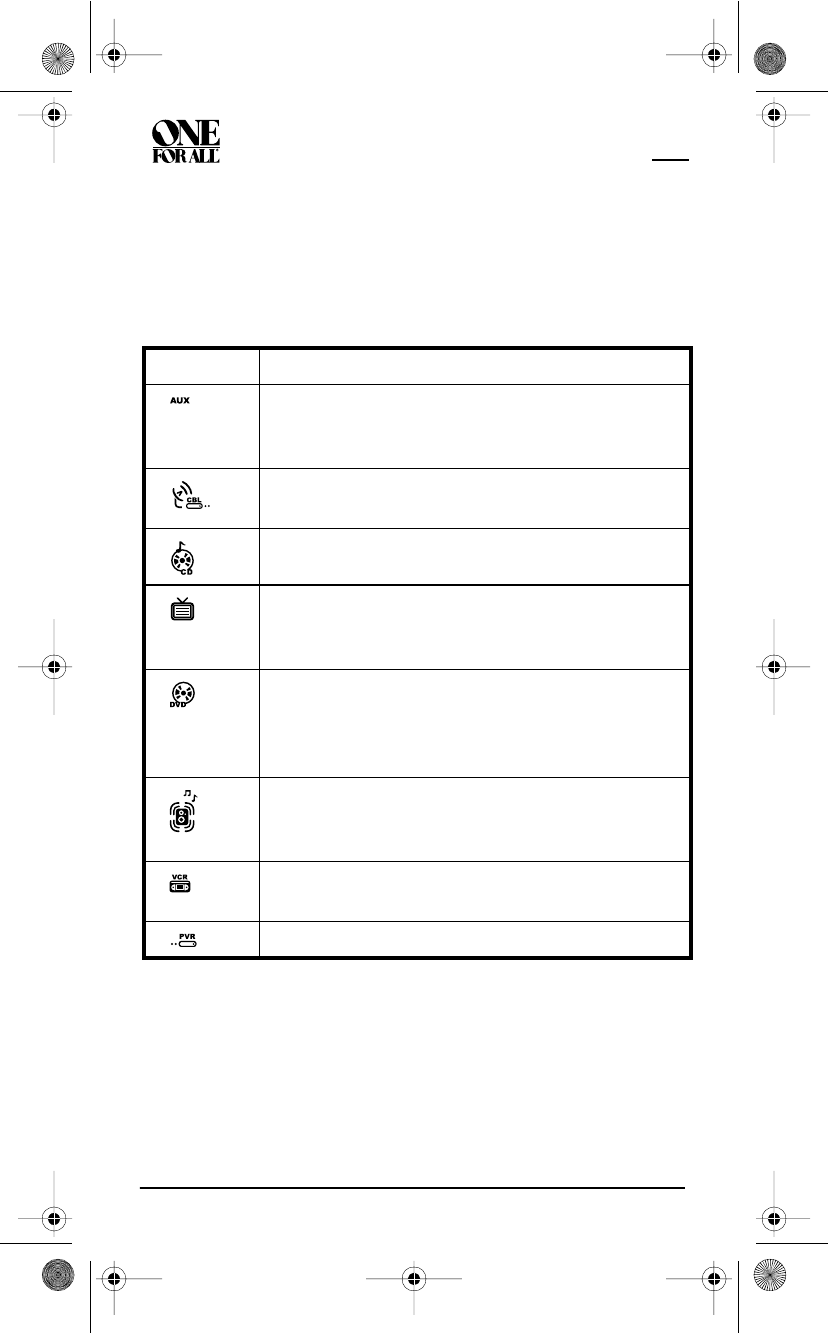
KAMELEON 8-DEVICE REMOTE WITH RF
12 Features And Functions
DEVICE TABLE
NOTE: Please refer to the table below when performing the instructions in
“Programming Device Control” on page 15.
After programming, the OFA Kameleon 8-Device Remote with RF will be
able to control the following types of devices:
Note: When programming a code, make sure that the correct mode key is
selected, and that a valid code is programmed for that device (see controls these
devices, above).
DEVICE KEY CONTROLS THESE DEVICES
Video Accessory or second device (e.g., Cable Box, Satellite
Receiver, DVD Player, etc.) by reassigning device keys (see
Reassigning Device Keys on page 37)
Cable Box (converter), Cable/DVR Combo, Satellite receiver,
Satellite/PVR Combo
CD Player, Mini Disc player or Home Automation
Television (including HDTV, Plasma and LCD), TV/DVD
Combo (listed as TV Codes), TV/VCR Combo (listed as TV
Codes).
DVD players, Home-Theater-In-A-Box devices (listed as
DVD codes), TV/DVD Player Combo, TV/DVD/VCR Player
Combo, DVD/VCR Player Combo (listed as DVD Codes) or
DVD/PVR Combo
Audio Amplifier, Audio Receiver or Home-Theater-In-A-
Box devices (listed as Receiver codes under Setup Codes For
Audio Receivers on page 44)
VCR, TV/VCR Combo (listed as VCR Codes) or VCR/DVD
Combo (listed as VCR Codes)
PVR
OFA Kameleon wRF UG rev 3.fm Page 12 Monday, August 16, 2004 8:19 PM
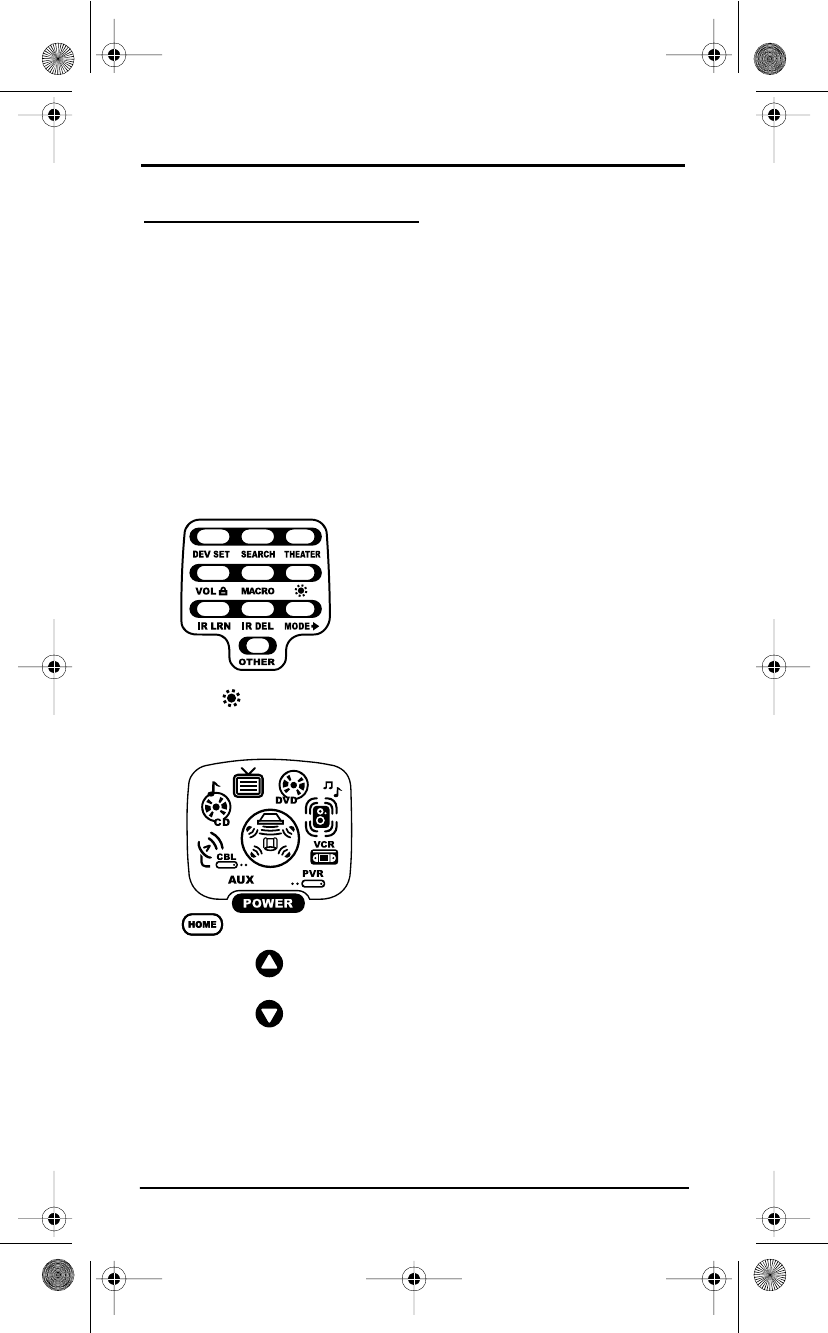
USER’S GUIDE
Adjusting The Display 13
ADJUSTING THE DISPLAY
Your new remote has several ways to adjust the display for your comfort and
best use.
ADJUSTING BRIGHTNESS
The OFA Kameleon 8-Device Remote with RF has five levels of brightness
adjustment and is set to the middle one at the factory. To increase or decrease
the brightness, perform the following steps:
NOTE: Increasing the brightness of the display can decrease battery life.
1. Press and hold SETUP until the two bottom IR segments flash twice. The
Program Keys appear.
2. Press (Brightness) once.The Brightness programming screen
appears:
NOTE: . If the display turns off because of
inactivity, you must start the programming
sequence again by repeating this step.
• To increase brightness, press !
one or more times.
• To decrease brightness, press "
one or more times.
3. When the desired brightness is
achieved, press HOME twice to exit
programming and return to the last-
selected device menu screen.
NOTE: Otherwise, to program other features,
press HOME only once to return to the
Program Keys.
OFA Kameleon wRF UG rev 3.fm Page 13 Monday, August 16, 2004 8:19 PM
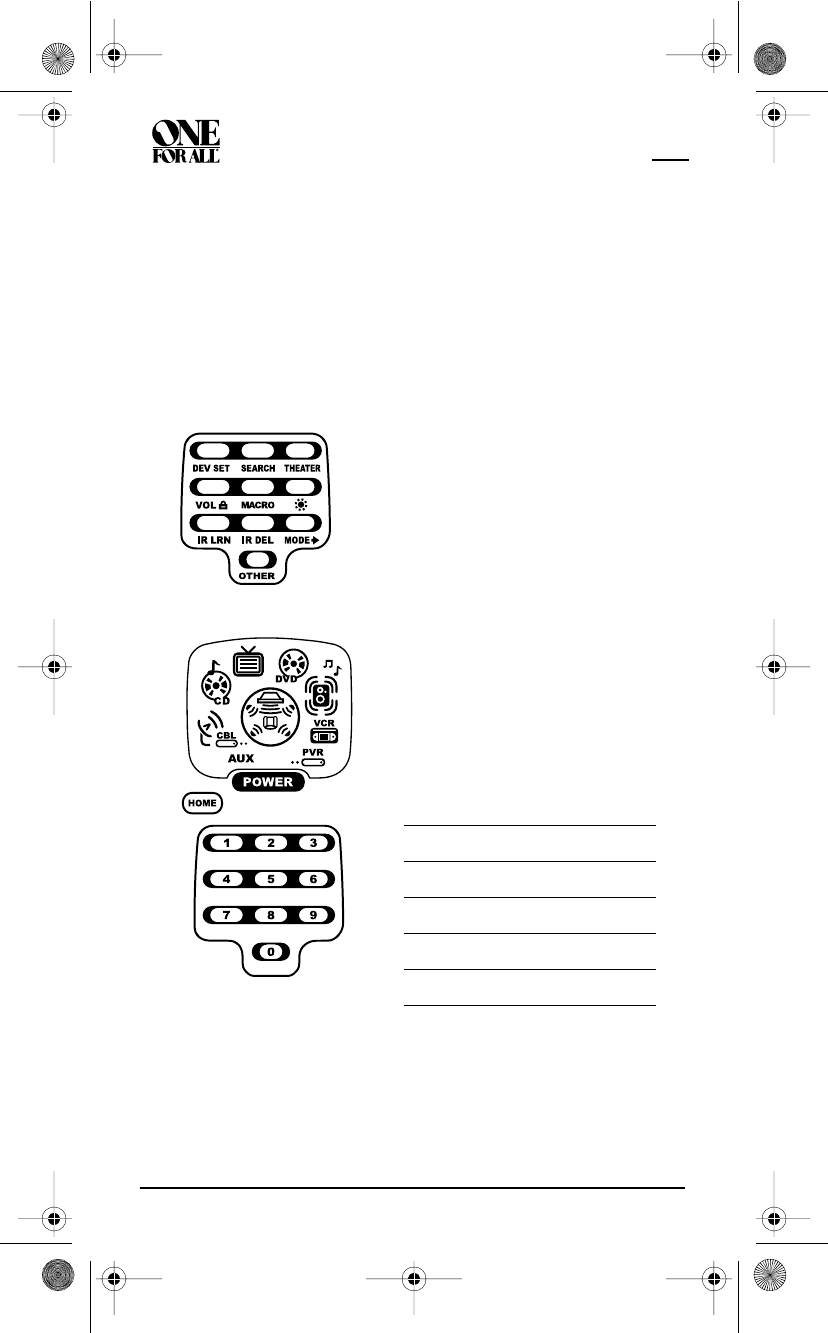
KAMELEON 8-DEVICE REMOTE WITH RF
14 Adjusting The Display
ADJUSTING HOW LONG THE SCREEN LIGHT IS ON
The OFA Kameleon 8-Device Remote with RF allows you to control how long
the screen light remains on after the last button is pressed. The display-on
time is set at the factory to run for about 8 seconds. To increase or decrease
that time, perform the following steps:
NOTE: Increasing the display on time can decrease battery life.
1. Press and hold SETUP until the two bottom IR segments flash twice. The
Program Keys appear.
2. Press OTHER once.The Other programming screen appears:
5. Press HOME twice to exit programming and return to the last-selected
device menu screen.
NOTE: .
If the display turns off because of
inactivity, you must start the programming
sequence again by repeating this step
.
3. Using the Number Keys, enter 9 7
8.The bottom two IR segments flash
twice and display the Other screen
again.
4. Use the following table to choose the
“light on” time:
Press… …to set the light for
14 seconds
28 seconds
312 seconds
416 seconds
520 seconds
OFA Kameleon wRF UG rev 3.fm Page 14 Monday, August 16, 2004 8:19 PM
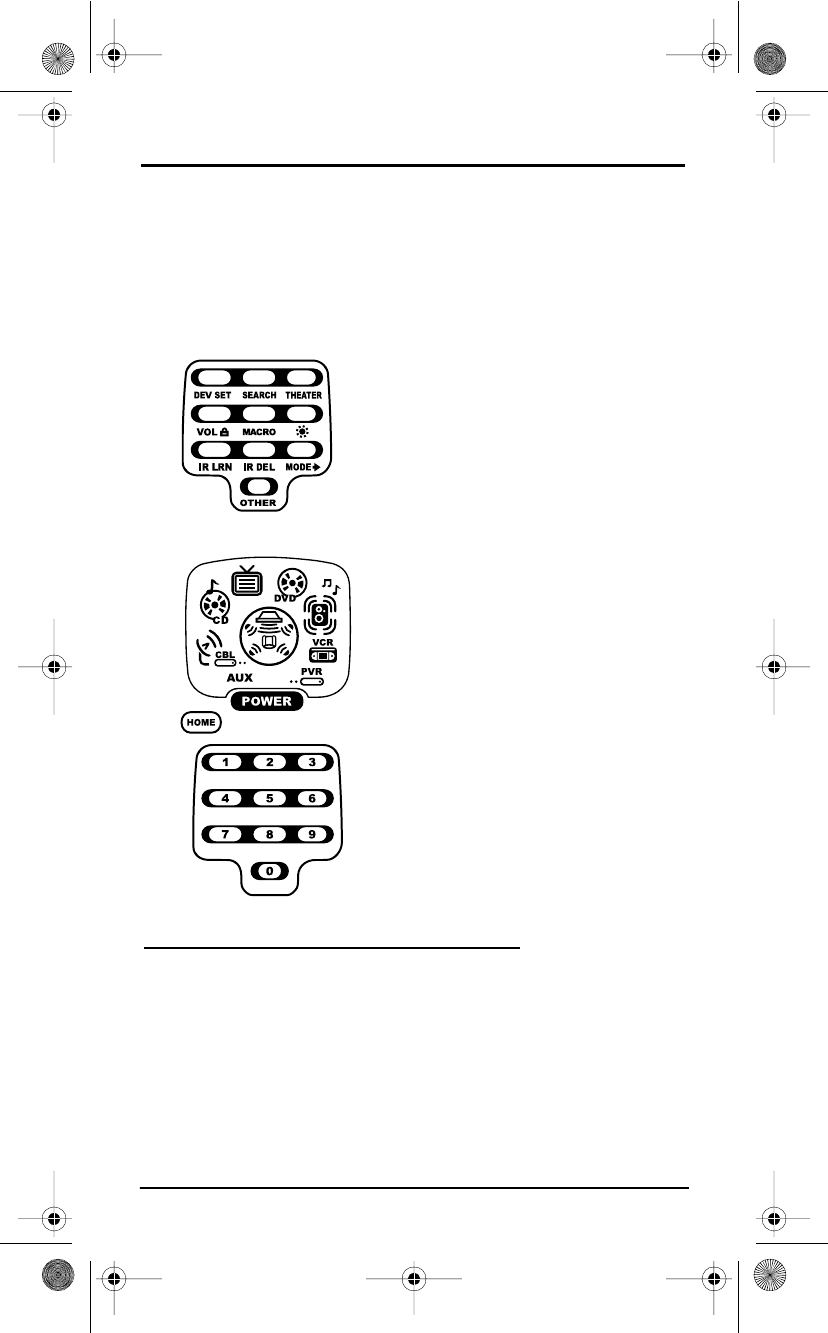
USER’S GUIDE
Programming Device Control 15
SETTING THE VIBRATION SWITCH
The OFA Kameleon 8-Device Remote with RF is set at the factory to turn the
display on when you pick it up, before you even press a button (the vibration
switch is on). To turn vibration off, perform the following steps.
1. Press and hold SETUP until the two bottom IR segments flash twice. The
Program Keys appear.
2. Press OTHER once.The Other programming screen appears:
PROGRAMMING DEVICE CONTROL
The OFA Kameleon 8-Device Remote with RF is preset at the factory to
operate the following devices:
NOTE: Turning off the vibration switch can
significantly extend battery life.
NOTE: If the display turns off because of
inactivity, you must start the programming
sequence again by repeating this step.
3. Using the Number Keys, enter 9 8 5.
The bottom two IR segments flash four
times, to indicate vibration switch has
been turned off.
4. Press HOME twice to exit programming
and return to the last-selected device
menu screen.
To turn vibration switch back on, repeat
steps 1 to 4 above. Note that the bottom two
IR segments flash twice (in step 3), to
indicate that the vibration switch is back on.
• Motorola Cable Box (using
the AUX key)
• Philips Tivo PVR (DVR)
• Pioneer CD Player and Audio
Receiver
• RCA TV,VCR, and Satellite
Receiver
•Toshiba DVD Player
OFA Kameleon wRF UG rev 3.fm Page 15 Monday, August 16, 2004 8:19 PM