Universal Scientific PCBAG 2.4 GHz WLAN PCMCIA Card User Manual PC Card Quick Start Flyer
Universal Scientific Industrial Co., Ltd. 2.4 GHz WLAN PCMCIA Card PC Card Quick Start Flyer
Contents
- 1. user manual model 0
- 2. user manual model 1
user manual model 1
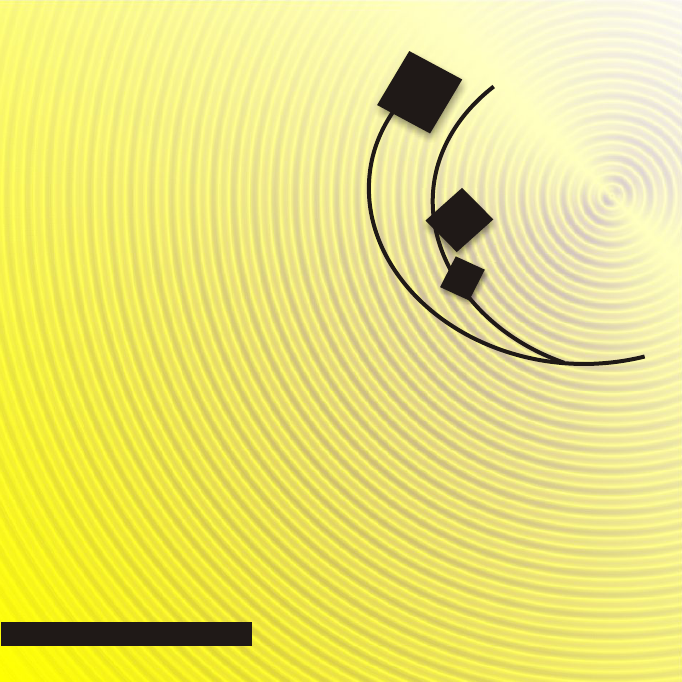
802.11b 2.4GHz802.11b 2.4GHz
WLAN PC CARD

Verify Kit Contents
Vérification du contenu du kit
1
Verificar el contenido del kit

2
Insert CD-ROM
If the CD-ROM does not start automatically, consult the section Trouble-
shooting.
Insertion du CD-ROM
Si le CD-ROM ne démarre pas automatiquement, consultez la rubrique Dépannage.
Insertar el CD-ROM
Si el CD-ROM no se inicia automáticamente, consulte la sección Solución de problemas.
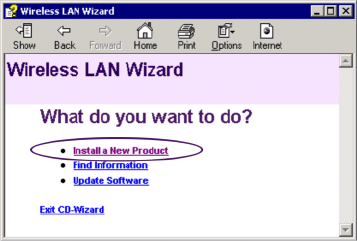
3
Install Software before Hardware
Select Install New Product.
Installation du logiciel avant le matériel
Sélectionnez Installer un nouveau produit.
Instalar el software antes que el hardware
Seleccione Instalar un nuevo producto.
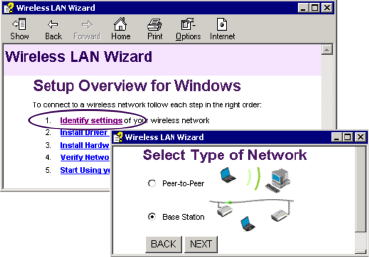
4
Select Identify Settings
Follow the instructions on your screen.
Sélection de l'option Identification des paramètres.
Suivez les instructions affichées à l’écran.
Seleccionar la configuración de identificación
Siga las instrucciones de la pantalla.
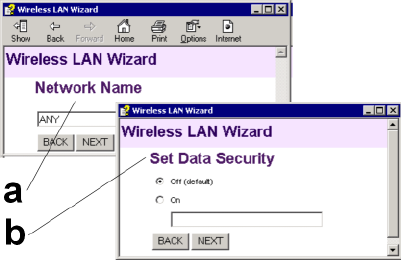
5
Set Network Name & Security Settings
a. Enter the Network Name of the wireless network.
b. (If required) Adjust Security Settings.
Définition du nom du réseau et des paramètres de sécurité
a. Entrez le nom du réseau radio.
b. Le cas échéant, ajustez les paramètres de sécurité.
Establecer el nombre de red y la configuración de seguridad
a. Introduzca el nombre de red de la red inalámbrica.
b. En caso necesario, ajuste la configuración de seguridad.
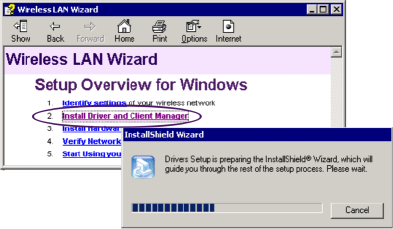
6
Install Driver & Client Manager
Installation du pilote et du Client Manager
Instalar el controlador y Client Manager

7
Insert PC Card
Insertion de la PC Card
Insertar la PC Card
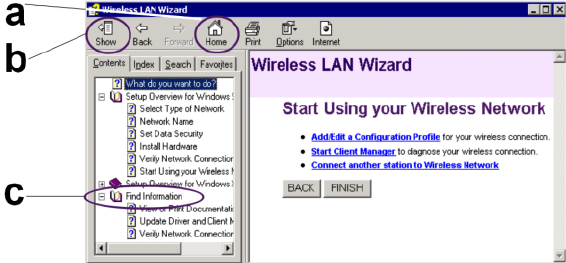
8
Start using your Wireless Network
a. Use this button to return to the first page.
b. Use this button to display the table of contents.
c. Select this link to find more information.
Utilisation de votre réseau radio
a. Sélectionnez ce bouton pour revenir à la première page.
b. Utilisez ce bouton pour afficher le sommaire.
c. Sélectionnez ce lien pour obtenir de plus amples informations.
Empezar a utilizar la red inalámbrica
a. Utilice este botón para regresar a la primera página.
b. Utilice este botón para mostrar la tabla de contenido.
c. Seleccione este enlace para obtener más información.
Troubleshooting
If the CD-Wizard does not start automatically:
a. Click the Start button on the Windows task bar and select Run.
b. Type "d:\ezsetup.exe", and click OK
(where d:\ represents the drive letter of your CD-ROM drive).
If you have other problems installing or using this product:
a. Consult the section “Find Information“ on the CD-ROM (described on the previous page).
b. Consult the “readme.txt“ file on the CD-ROM.
c. Contact your hardware Reseller or Manufacturer.
Dépannage
Si le CD-ROM ne démarre pas automatiquement :
a. Cliquez sur Démarrer dans la barre des tâches de Windows, puis sélectionnez Exécuter.
b. Entrez "d:\ezsetup.exe", puis cliquez sur OK
(où "D:\" représente la lettre de votre lecteur CD-ROM.)
Si vous rencontrez des difficultés lors de l'installation ou de l'utilisation de ce produit :
a. consultez la section "Recherche d'informations" sur le CD-ROM.
b. Consultez le fichier "readme.txt" sur le CD-ROM.
c. Contactez votre revendeur ou constructeur de materiel.
Solución de problemas
Si el asistente del CD no se inicia automáticamente:
a. Haga clic en el botón Inicio de la barra de tareas de Windows y seleccione Ejecutar.
b. Escriba "d:\ezsetup.exe" y haga clic en Aceptar.
(donde d:\ representa la letra de la unidad de CD-ROM.)
Si tiene otros problemas al instalar o utilizar este producto:
a. Consulte la sección “Buscar información“ del CD-ROM (descrita en la página anterior).
b. Consulte el archivo “readme.txt“ del CD-ROM.
c. Pongase en contacto con su distribuidor o fabricante de hardware.

Verifica del contenuto del kit 1
Prüfen des Kit-Inhalts

2
Inserimento del CD-ROM
Se il CD-ROM non si avvia automaticamente, consultare la sezione
Risoluzione dei problemi.
Einlegen der CD-ROM
Wenn die CD-ROM nicht automatisch gestartet wird, lesen Sie sich die Informationen unter
"Fehlerbehebung" durch.

3
Installazione del software (prima dell'hardware)
Selezionare Installazione di un nuovo prodotto.
Installieren der Software vor der Hardware
Wählen Sie die Option zum Installieren eines neuen Produkts.
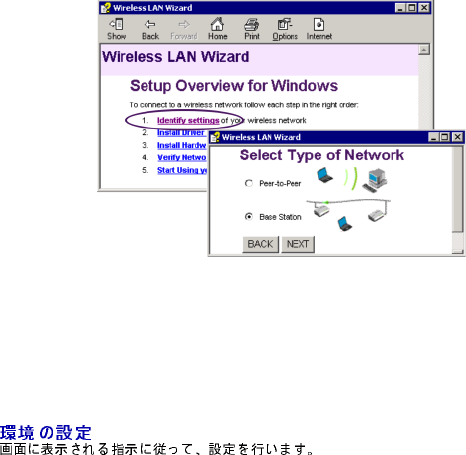
4
Selezionare Identificazione delle impostazioni
Seguire le istruzioni che compaiono a schermo.
Festlegen der Identifzierungseinstellungen
Befolgen Sie die Anweisungen auf dem Bildschirm.
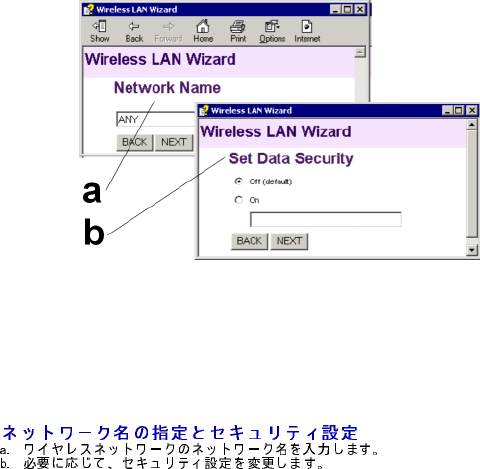
5
Impostazione del nome di rete e delle opzioni di
protezione
a. Immettere il nome di rete per la rete wireless.
b. Se necessario, regolare le impostazioni di protezione.
Festlegen des Netzwerknamens und der
Sicherheitseinstellungen
a. Geben Sie den Netzwerknamen des Funknetzwerks ein.
b. (Falls erforderlich) Bearbeiten Sie die Sicherheitseinstellungen.
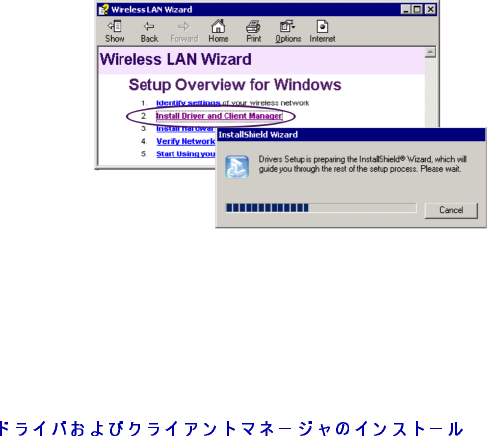
6
Installazione del driver e di Client Manager
Installieren von Treiber und Client Manager
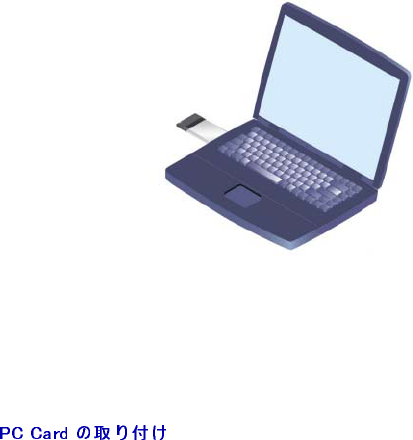
7
Inserimento della PC Card
Einsetzen der PC Card
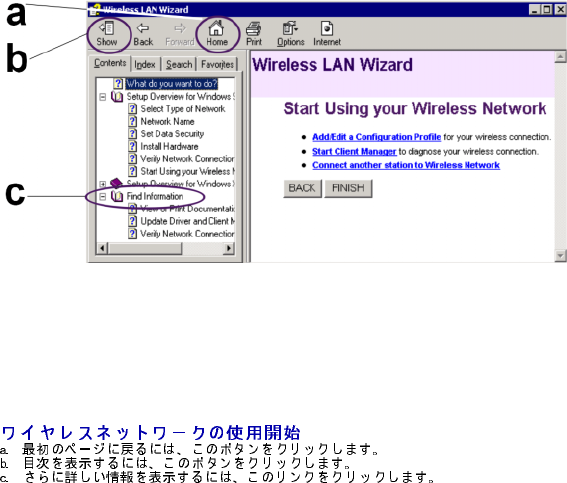
8
Come iniziare a utilizzare la rete wireless
a. Utilizzare questo pulsante per tornare alla prima pagina.
b. Utilizzare questo pulsante per visualizzare il sommario.
c. Selezionare questo collegamento per ottenere ulteriori informazioni.
Arbeiten mit dem Funknetzwerk
a. Verwenden Sie diese Schaltfläche, um zur ersten Seite zurückzukehren.
b. Verwenden Sie diese Schaltfläche, um das Inhaltsverzeichnis anzuzeigen.
c. Klicken Sie auf diesen Link, wenn Sie weitere Informationen anzeigen lassen möchten.
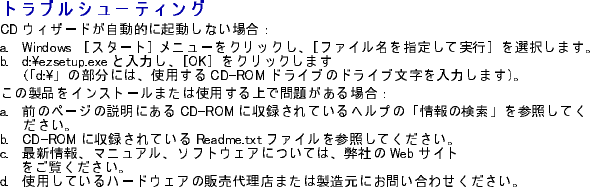
Risoluzione dei problemi
Se l'Installazione guidata CD non si avvia automaticamente:
a. Fare clic sul pulsante Start sulla barra delle applicazioni di Windows, quindi selezionare
Esegui.
b. Digitare "d:\ezsetup.exe" e fare clic su OK
(d:\ rappresenta la lettera identificativa dell’unità CD-ROM).
Se si verificano altri problemi durante l'installazione o l'uso di questo prodotto:
a. Consultare la sezione “Ricerca di informazioni“ sul CD-ROM .
b. Consultare il file “readme.txt“ sul CD-ROM.
c. Contattare il rivenditore o il produttore dei componenti hardware.
Fehlerbehebung
Wenn der CD-Assistent nicht automatisch gestartet wird, gehen Sie folgendermaßen vor:
a. Klicken Sie in der Windows-Taskleiste auf Start und dann auf Ausführen.
b. Geben Sie "d:\ezsetup.exe" ein, und klicken Sie auf "OK".
"d:\" steht hier für den Buchstaben Ihres CD-ROM-Laufwerks.
Bei anderen Problemen beim Installieren oder Verwenden dieses Produktes:
a. Lesen Sie sich die Informationen unter "Finden von Informationen" auf der CD-ROM durch
(siehe vorherige Seite).
b. Lesen Sie sich die Datei "readme.txt" auf der CD-ROM durch.
c. Wenden Sie sich an Ihren Hardwareverkaufer bzw. -hersteller.

1

2
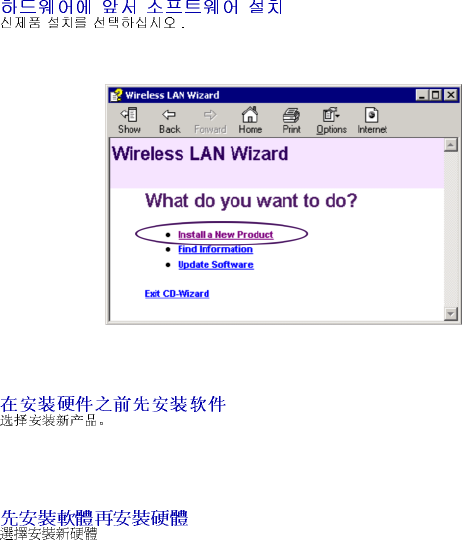
3
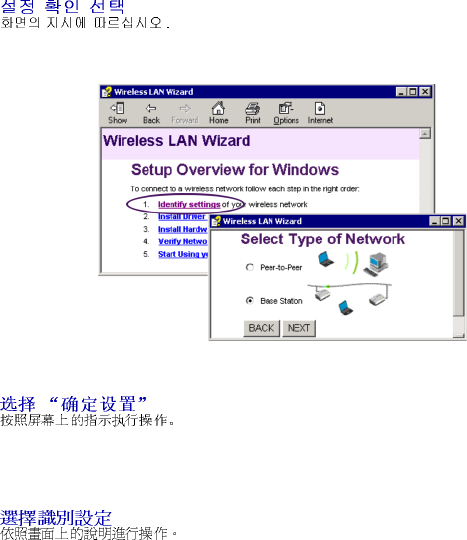
4
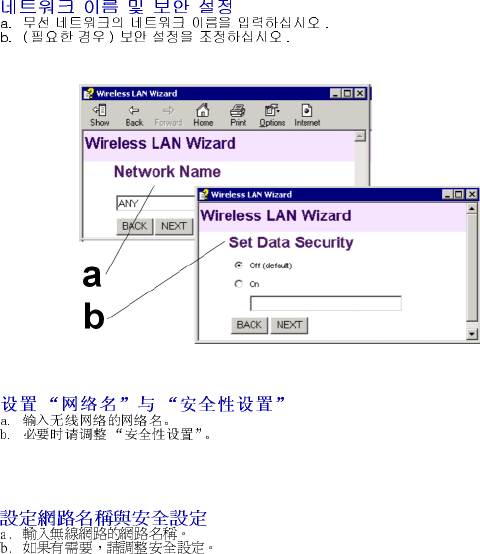
5
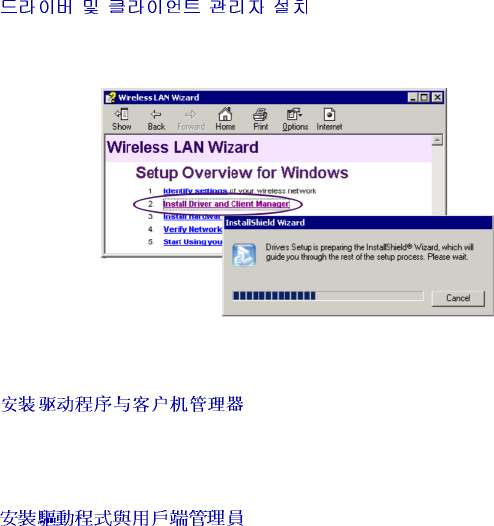
6

7

8
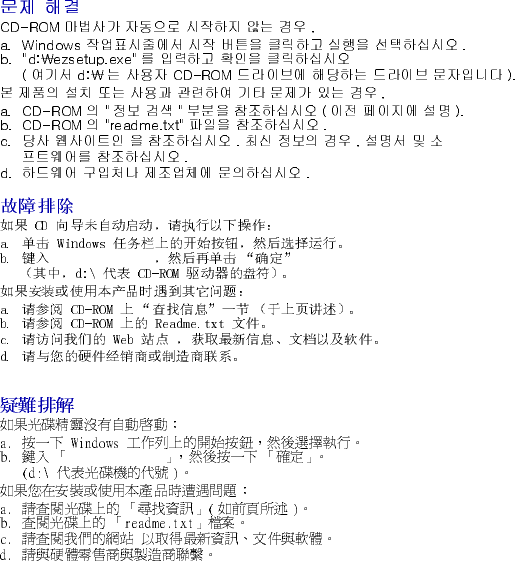
d:\ezsetup.exe
d:\ezsetup.exe
Federal Communication Commission Interference Statement
This equipment has been tested and found to comply with the limits for
a Class B digital device, pursuant to Part 15 of the FCC Rules. These
limits are designed to provide reasonable protection against harmful
interference in a residential installation. This equipment generates,
uses and can radiate radio frequency energy and, if not installed and
used in accordance with the instructions, may cause harmful
interference to radio communications. However, there is no guarantee
that interference will not occur in a particular installation. If this
equipment does cause harmful interference to radio or television
reception, which can be determined by turning the equipment off and on,
the user is encouraged to try to correct the interference by one of the
following measures:
- Reorient or relocate the receiving antenna.
- Increase the separation between the equipment and receiver.
- Connect the equipment into an outlet on a circuit different from that
to which the receiver is connected.
- Consult the dealer or an experienced radio/TV technician for help.
FCC Caution:
To assure continued compliance, any changes or modifications not
expressly approved by the party responsible for compliance could void
the user's authority to operate this equipment.
This device complies with Part 15 of the FCC Rules. Operation is
subject to the following two conditions: (1) This device may not cause
harmful interference, and (2) this device must accept any interference
received, including interference that may cause undesired operation.
IMPORTANT NOTE:
FCC Radiation Exposure Statement:
This equipment complies with FCC radiation exposure limits set forth
for an uncontrolled environment.
This transmitter must not be co-located or operating in conjunction with
any other antenna or transmitter.

The Identification of the Product :
Product Name : Wi-Fi PC card 802.11b
Model Number : PC-B-AG-01
Technical Support :
Universal Scientific Industrial Co., Ltd.
Address : 10F, 420, Keelung Road, Sec. 1, Taipei, Taiwan
Telephone : +886-2-2345-5006
Fax : +886-2-2345-5191
E-mail : usi@ms.usi.com.tw
Technical Support in the US :
Address : 3590 Peterson Way, Santa Clara, CA 95054, USA
Telephone : +1-408-986-6589
E-mail : usi@ms.usi.com.tw