Universal Scientific PCBAG2345 802.11b Wireless LAN PCMICA Card User Manual I
Universal Scientific Industrial Co., Ltd. 802.11b Wireless LAN PCMICA Card I
User Manual
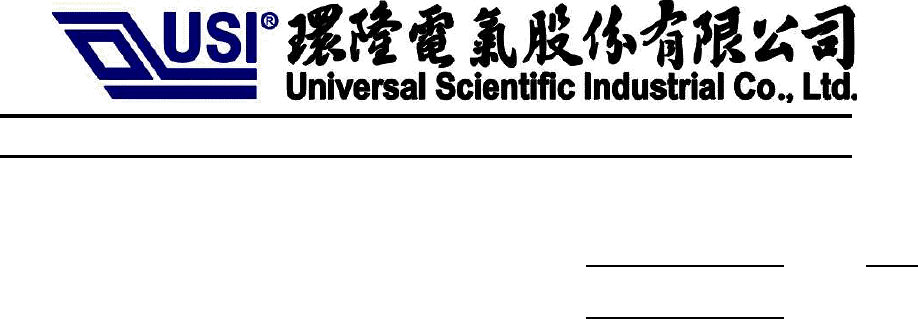
System Product Contract Mfg Business Division
Document No. Rev. 1.0
Project No. Cost down pc_card
User Manual for PCBAG-02,03,04,05 PC CARD
SOURCE ORGANIZATION: USI COM/PDV/HW
Prepared by: Jinfang Date: May, 6, 2003
Checked by: Sunmoon Date: May, 6, 2003
Approved by:
Date:
Concurrence:
Date:

Universal Scientific Industrial Corp.. Doc No. Rev 1.0
Document released by COM/RD/SZ Date. 2003/05/6 Page 2
Description User manual for PCBAG-02,03,04,05 PC CARD
The content of this document is to be treated as strictly confidential and is not to be disclosed, reproduced or used, except as authorized
i n writing by Universal Scientific Industrial Co. ,Ltd. Copyright © 2003 Universal Scientific Industrial Co. ,Ltd.
Change Sheet
Rev. Date
Description of change Approval & Date
1.0 2003/5/6 Page All Initial
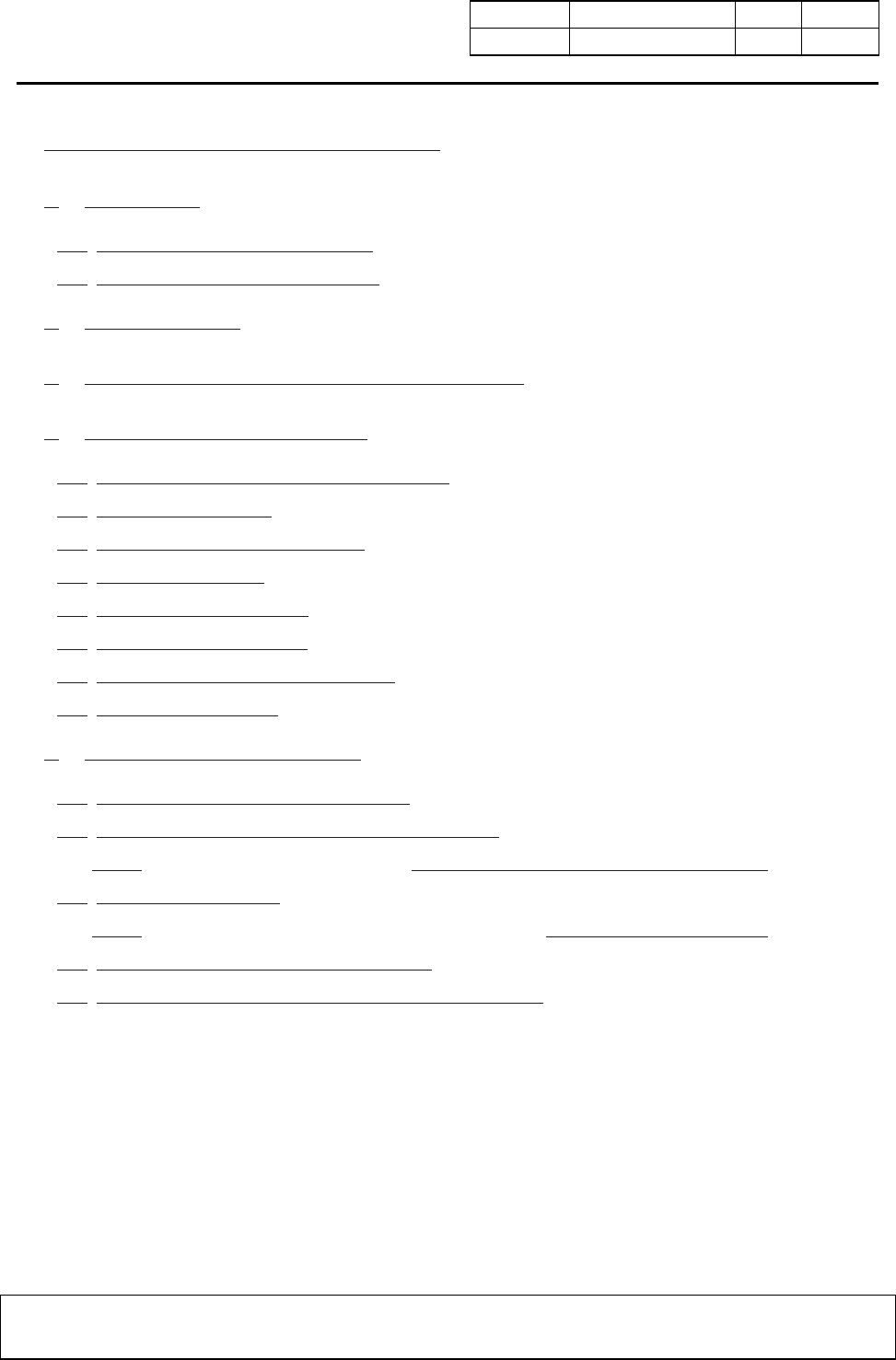
Universal Scientific Industrial Corp.. Doc No. Rev 1.0
Document released by COM/RD/SZ Date. 2003/05/6 Page 3
Description User manual for PCBAG-02,03,04,05 PC CARD
The content of this document is to be treated as strictly confidential and is not to be disclosed, reproduced or used, except as authorized
i n writing by Universal Scientific Industrial Co. ,Ltd. Copyright © 2003 Universal Scientific Industrial Co. ,Ltd.
USER MANUAL FOR PCBAG-01 PC CARD ......................... 錯誤! 尚未定義書籤。
1. OVERVIEW ............................................................................................................ 4
1.1. SOFTWARE REQUIREMENT .......................................................................... 4
1.2. HARDWARE REQUIREMENT ......................................................................... 4
2. INSTALLATION..................................................................................................... 4
3. EXECUTE THE CONFIGURATION PROGRAM............................................. 4
4. CONFIGURATION PROFILES ........................................................................... 6
4.1. USING CONFIGURATION PROFILES ........................................................... 6
4.2. SELECT PROFILE .............................................................................................. 8
4.3. SET PROFILE PROPERTIES ............................................................................ 9
4.4. NETWORK TYPE................................................................................................ 9
4.5. IDENTIFY NETWORK ....................................................................................... 9
4.6. SECURITY SETTINGS ..................................................................................... 10
4.7. CARD POWER MANAGEMENT .................................................................... 10
4.8. TCP/IP BEHAVIOR........................................................................................... 10
5. BASIC TROUBLESHOOTING........................................................................... 11
5.1. POWER LED ON, LINK LED OFF ................................................................. 11
5.2. POWER LED ON, LINK LED FLICKERING ............................................... 11
5.2.1................................................. Both LEDs blink once every 10 seconds 11
5.3. NO LED ACTIVITY........................................................................................... 12
5.3.1..........................................................................Power LED is Flickering 12
5.4. NETWORK PROTOCOL SETTINGS............................................................. 12
5.5. ANOTHER DEVICE DOES NO LONGER WORK....................................... 13
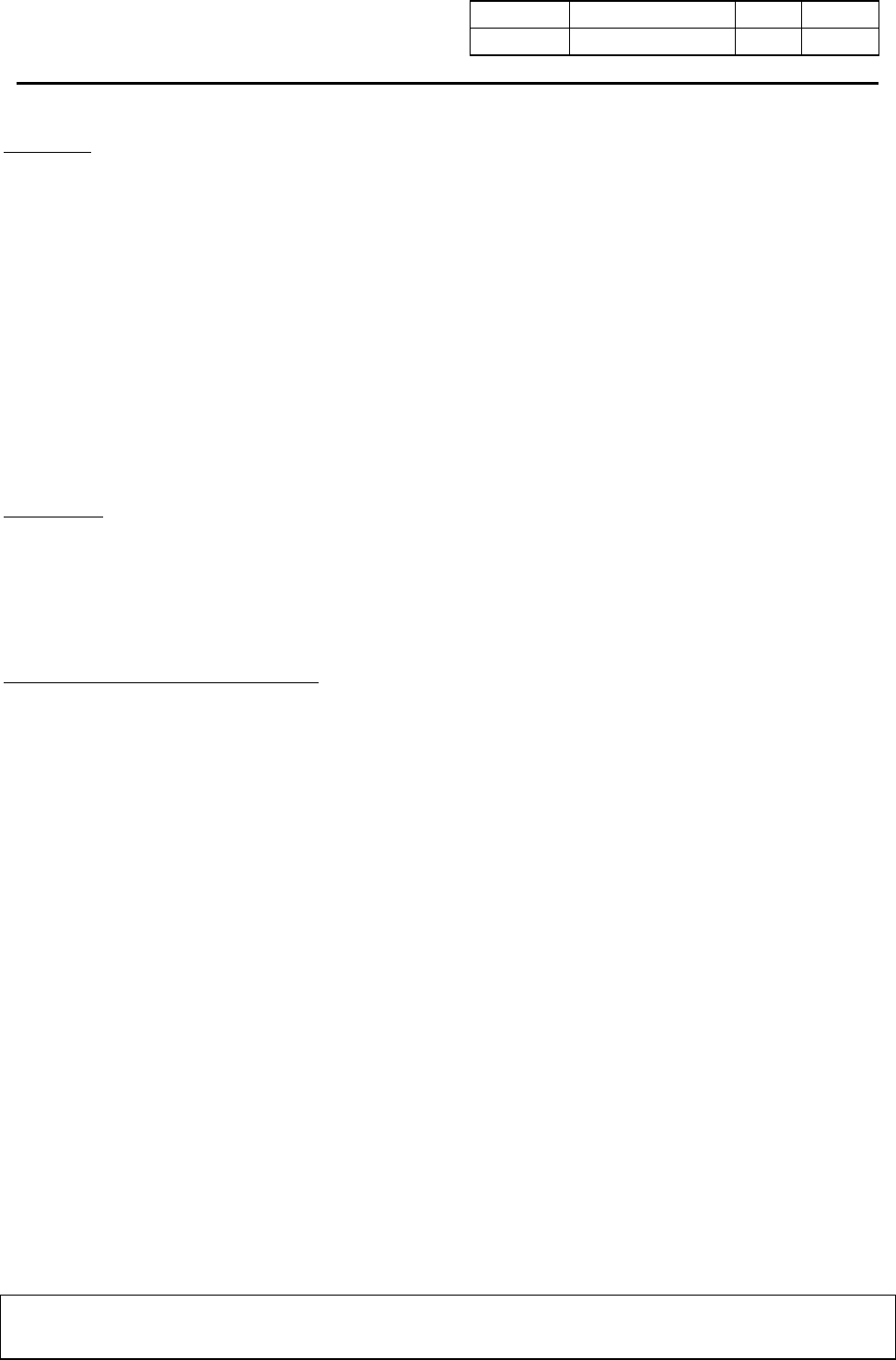
Universal Scientific Industrial Corp.. Doc No. Rev 1.0
Document released by COM/RD/SZ Date. 2003/05/6 Page 4
Description User manual for PCBAG-02,03,04,05 PC CARD
The content of this document is to be treated as strictly confidential and is not to be disclosed, reproduced or used, except as authorized
i n writing by Universal Scientific Industrial Co. ,Ltd. Copyright © 2003 Universal Scientific Industrial Co. ,Ltd.
Overview
This document is for a user who wants to install PCBAG-02~05 PC CARD in Notebook/PC
desk , the user can read the document to configure his wireless PC Card.
Software Requirement
OS: Windows95,98,2K,NT,XP
Software Package: Wireless Client Manager Ver:2.125
NDIS Driver Ver: 12/06/2002,7.81.0.308
Hardware Requirement
PCBAG-02~05 PC CARD.
PC running in win95,98,2k,NT,XP .
Cardbus controller in PC or PCMCIA interface in Notebook
Installation
z Install the Client Manager Ver2.125 in your host.
z Insert PC Card in to the PC Card slot of host PC (Note: connect PC Card to PC Desk via adapter
of pcmcia – cardbus)
z Install NDIS Driver 7.81.0.308 based on setup guide .
Execute the Configuration Program
There are two ways to start the configuration program.
z After installation NDIS driver, insert the card into PC host, the program will be executed
automatically, and display a tray icon
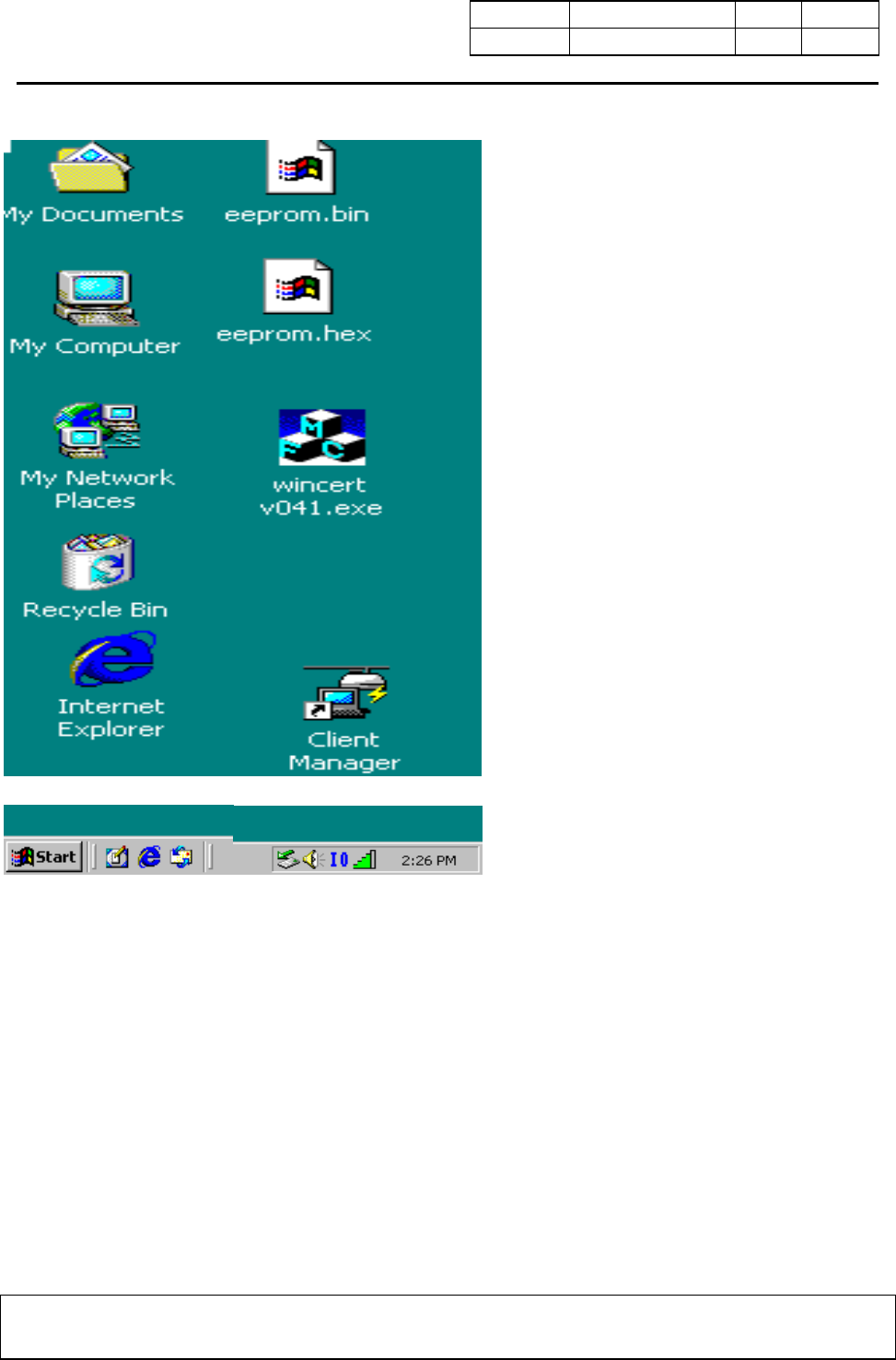
Universal Scientific Industrial Corp.. Doc No. Rev 1.0
Document released by COM/RD/SZ Date. 2003/05/6 Page 5
Description User manual for PCBAG-02,03,04,05 PC CARD
The content of this document is to be treated as strictly confidential and is not to be disclosed, reproduced or used, except as authorized
i n writing by Universal Scientific Industrial Co. ,Ltd. Copyright © 2003 Universal Scientific Industrial Co. ,Ltd.
z Start the program in the Start->Programs, click the icon “wireless Client Manager” to run the
program, after that, popup following dialog in the screen
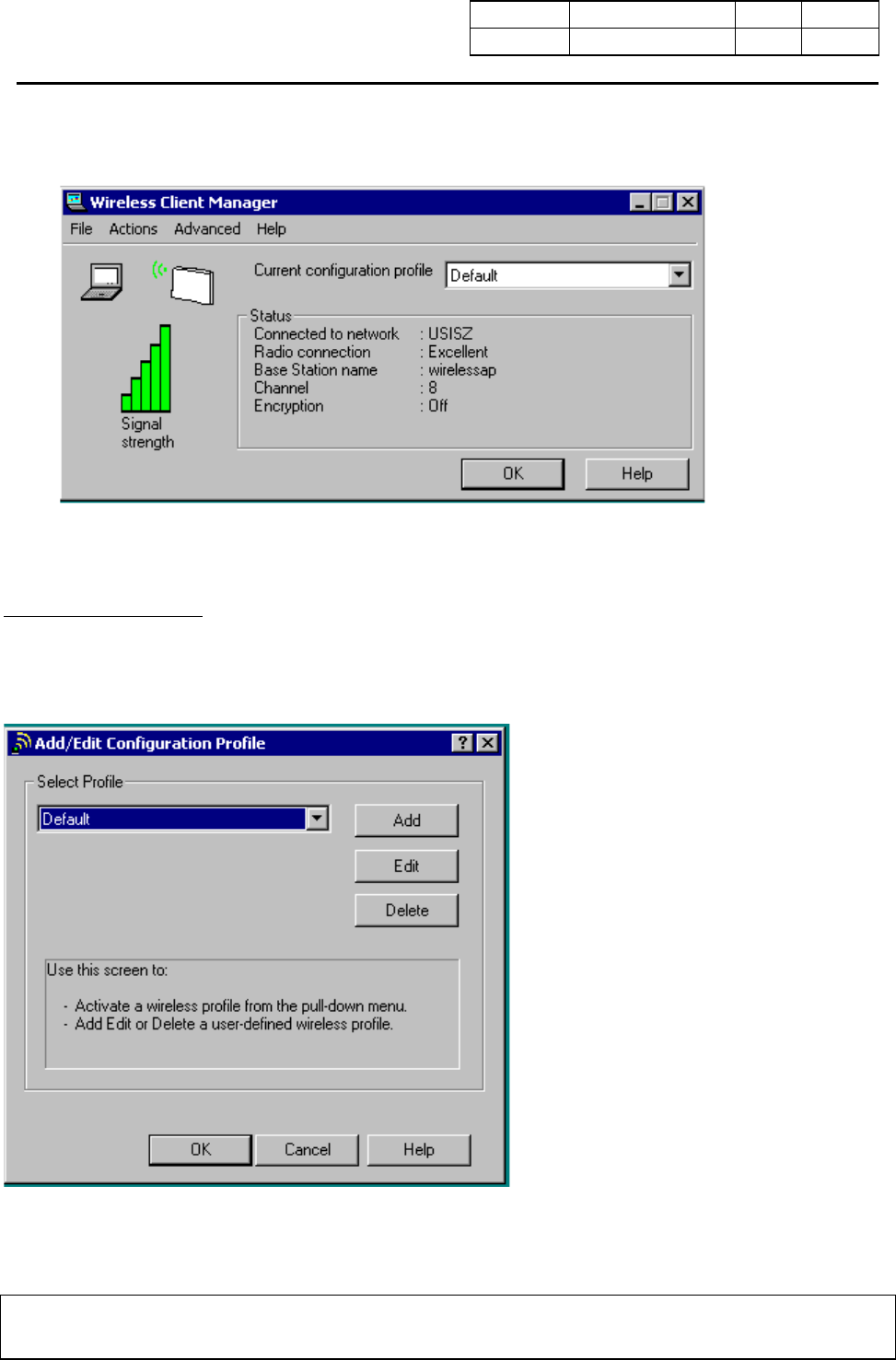
Universal Scientific Industrial Corp.. Doc No. Rev 1.0
Document released by COM/RD/SZ Date. 2003/05/6 Page 6
Description User manual for PCBAG-02,03,04,05 PC CARD
The content of this document is to be treated as strictly confidential and is not to be disclosed, reproduced or used, except as authorized
i n writing by Universal Scientific Industrial Co. ,Ltd. Copyright © 2003 Universal Scientific Industrial Co. ,Ltd.
Configuration Profiles
z Start the program in the Start->Programs, click the icon “wireless network setting” to run the
program, after that, popup following dialog in the screen
Using Configuration Profiles
To allow easy recognition, you can assign your own names to each profile.
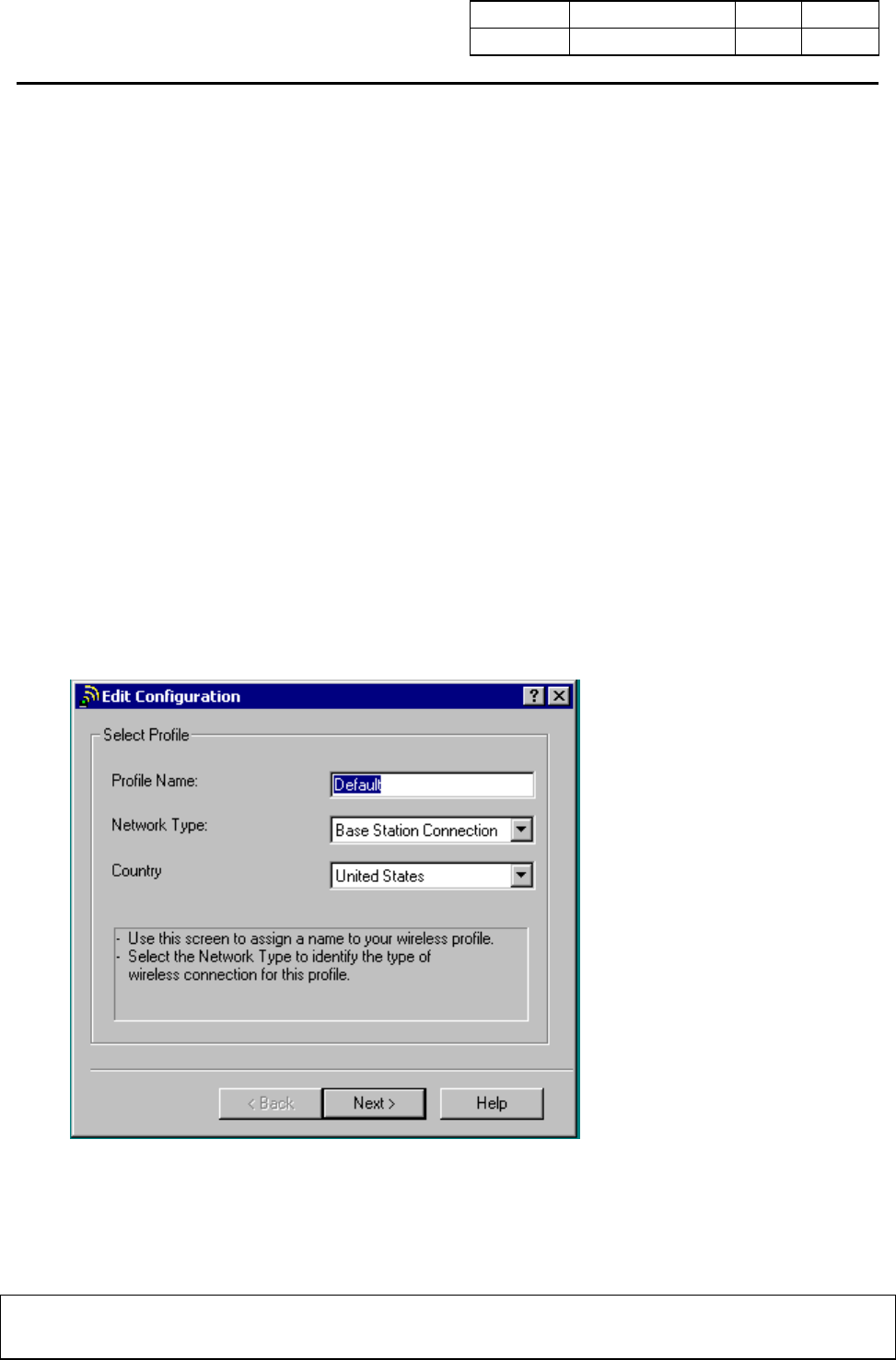
Universal Scientific Industrial Corp.. Doc No. Rev 1.0
Document released by COM/RD/SZ Date. 2003/05/6 Page 7
Description User manual for PCBAG-02,03,04,05 PC CARD
The content of this document is to be treated as strictly confidential and is not to be disclosed, reproduced or used, except as authorized
i n writing by Universal Scientific Industrial Co. ,Ltd. Copyright © 2003 Universal Scientific Industrial Co. ,Ltd.
Before you can start using Configuration Profiles, you have to add a Configuration Profile for each
wireless network environment that you want to participate in with your (mobile) Wireless Client
Station.
If you plan to use your Wireless Client Station in multiple networking environments that require
different configuration settings, you can define dedicated profiles for each environment.
For example you can create a Configuration Profile for:
• your office head quarters
• a branch-office
• your home or SOHO network
After creating configuration profiles, you can easily switch your station from one wireless network to
another by selecting one of the profiles.
Add a profile
• Press Add button, and input the profile name, select the network type.
• Press Next to input the network name
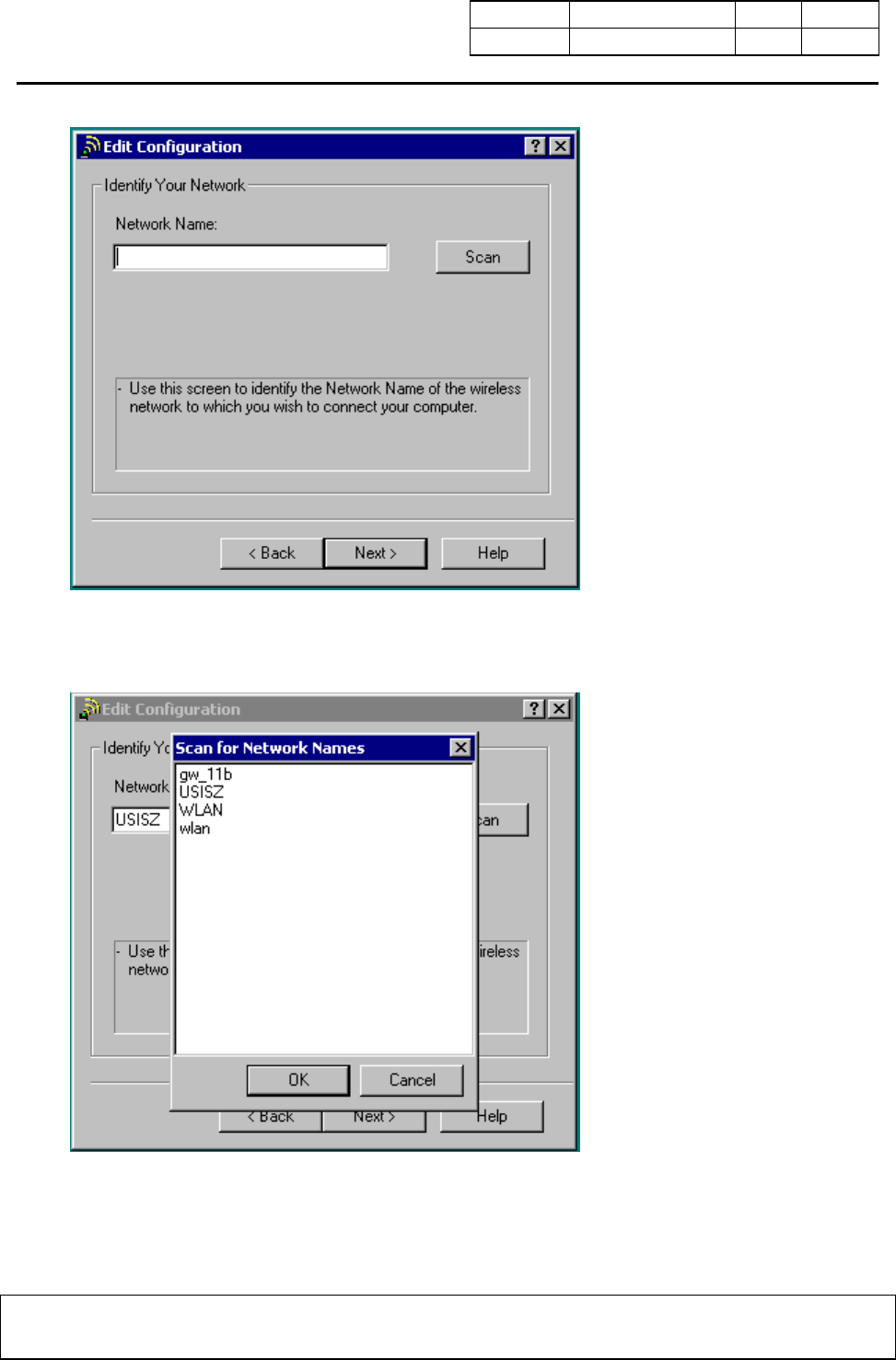
Universal Scientific Industrial Corp.. Doc No. Rev 1.0
Document released by COM/RD/SZ Date. 2003/05/6 Page 8
Description User manual for PCBAG-02,03,04,05 PC CARD
The content of this document is to be treated as strictly confidential and is not to be disclosed, reproduced or used, except as authorized
i n writing by Universal Scientific Industrial Co. ,Ltd. Copyright © 2003 Universal Scientific Industrial Co. ,Ltd.
To press scan, you can scan the network name
Select Profile
Use this screen to:
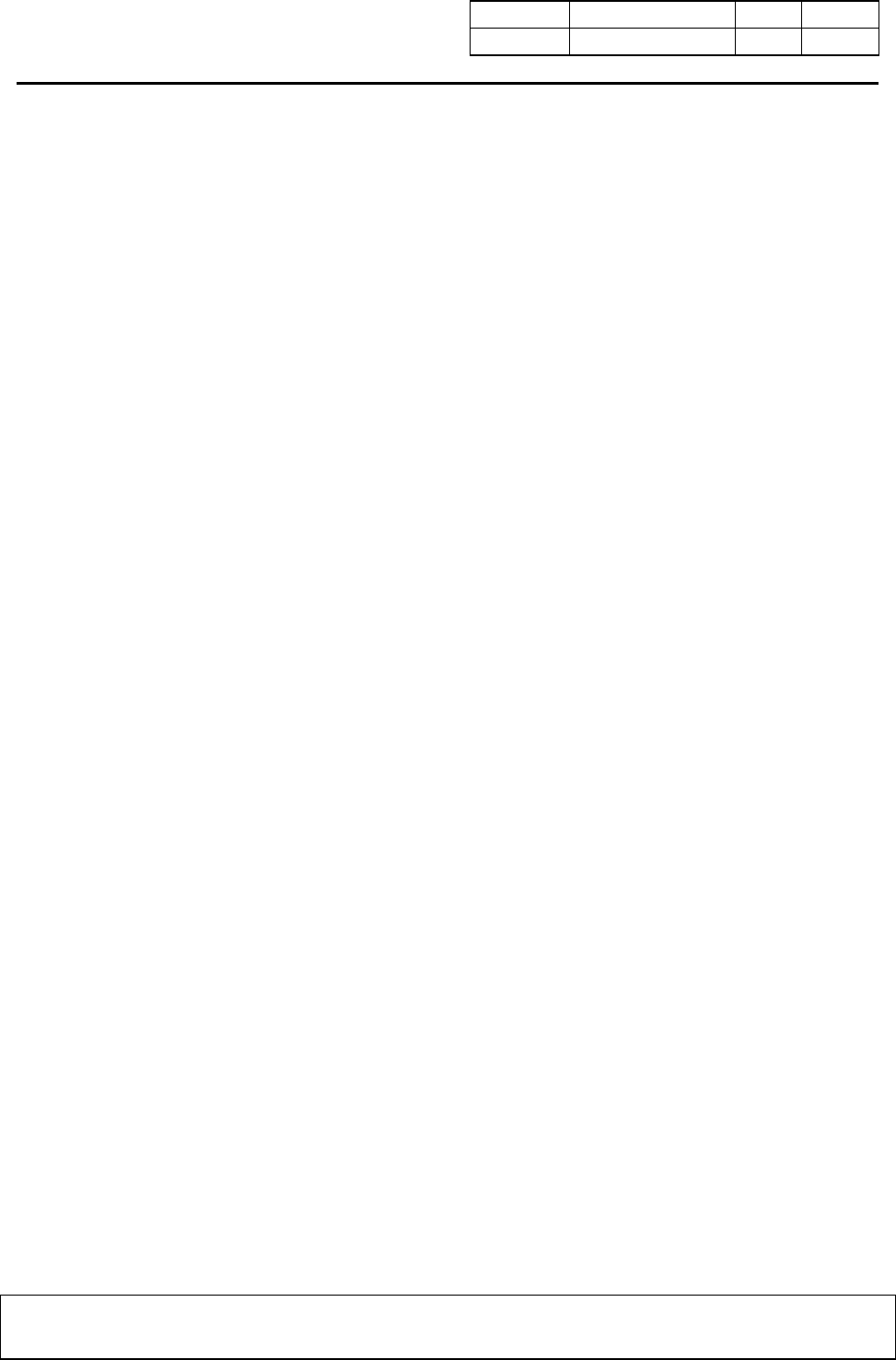
Universal Scientific Industrial Corp.. Doc No. Rev 1.0
Document released by COM/RD/SZ Date. 2003/05/6 Page 9
Description User manual for PCBAG-02,03,04,05 PC CARD
The content of this document is to be treated as strictly confidential and is not to be disclosed, reproduced or used, except as authorized
i n writing by Universal Scientific Industrial Co. ,Ltd. Copyright © 2003 Universal Scientific Industrial Co. ,Ltd.
• Activate a wireless profile from the pull-down menu, or
• Add, Edit or Delete a user-defined wireless profile.
You can add up different profiles, which will be stored in alphabetical order. To view a profile, use
the Edit button.
Set Profile Properties
• Assign a name to your wireless profile.
• Select the Network Type to identify the type of wireless connection for this profile.
o Peer-to-Peer Group
o Base Station Connection
o Act as Base Station
Network Type
To connect a wireless computer to a network, you will need to identify how you wish to establish the
connection.
• Peer-to-Peer Group
• To connect to a Base Station Network select the type of Base Station:
o Base Station Connection
o Act as Base Station
Identify Network
Use this screen to identify the Network Name of the wireless network to which you wish to connect
your computer.
• When connecting to a Base Station, consult the LAN Administrator of the network for the
correct value, or use the Scan button to retrieve a list of open wireless networks.
• When connecting to a Peer-to-Peer Group, consult one of the workgroup participants for the
correct value.
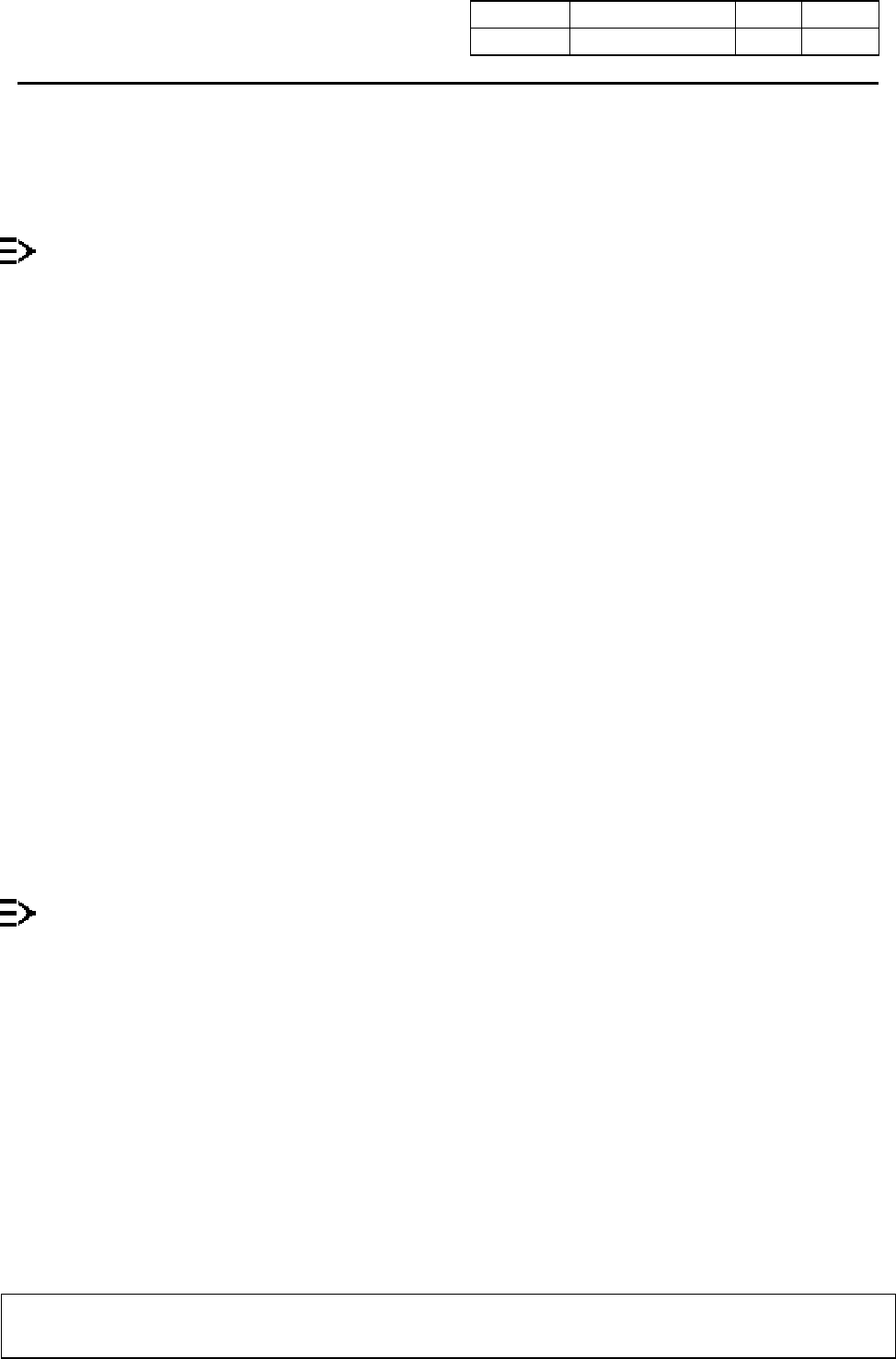
Universal Scientific Industrial Corp.. Doc No. Rev 1.0
Document released by COM/RD/SZ Date. 2003/05/6 Page 10
Description User manual for PCBAG-02,03,04,05 PC CARD
The content of this document is to be treated as strictly confidential and is not to be disclosed, reproduced or used, except as authorized
i n writing by Universal Scientific Industrial Co. ,Ltd. Copyright © 2003 Universal Scientific Industrial Co. ,Ltd.
Valid value is a case-sensitive string of ASCII printable characters with a maximum of 32 characters.
The value ANY will allow your computer to connect to the first open Base Station network that it can
find.
In environments with third-party wireless products, this parameter is also referred to as ESSID.
Security Settings
Use this screen to:
• Enable or disable wireless data Network Name.
• Enter the encryption key that applies in your network.
You can enter key values in either Alphanumeric Value or Hexadecimal Value. The encryption key
value is case-sensitive.
Consult your LAN Administrator for the correct value.
Card Power Management
Use this screen to:
• Enable Power Management for low power consumption and wireless performance.
• Disable Power Management for default power consumption and high wireless performance
(default).
Power Management is only supported in Base Station networks.
TCP/IP Behavior
Use this screen to control the TCP/IP protocol behavior when switching from one wireless profile to
another.
Enable this option when your profiles connect to networks with a different TCP/IP Subnet. For
example your home network and a corporate network.
As most DHCP servers assign an IP Address lease for 24 hours, your network connection might not
work due to an IP Address mismatch when moving between two different network spaces. Enabling
this option will ensure your IP Address will be renewed every time you select this profile.
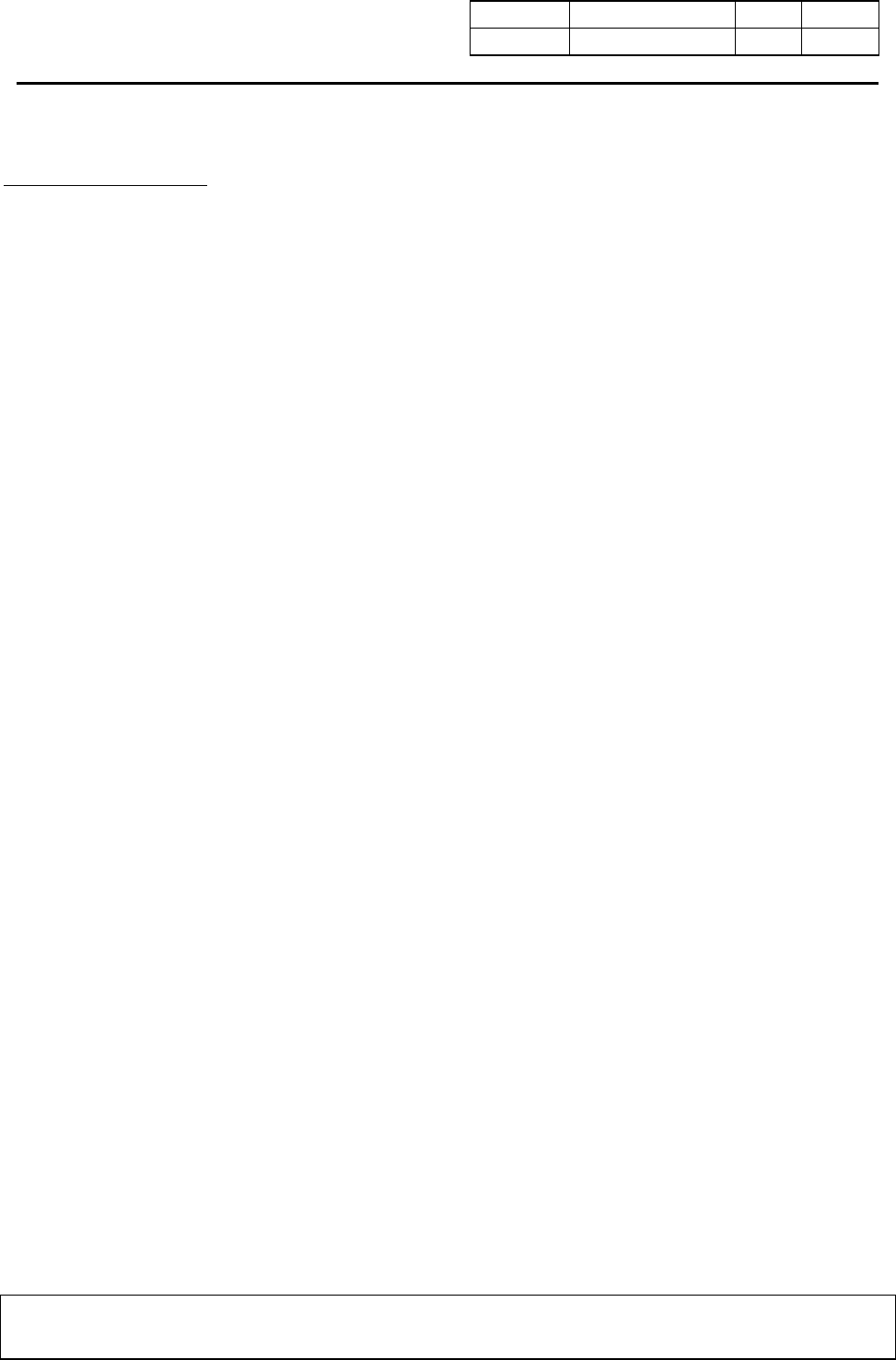
Universal Scientific Industrial Corp.. Doc No. Rev 1.0
Document released by COM/RD/SZ Date. 2003/05/6 Page 11
Description User manual for PCBAG-02,03,04,05 PC CARD
The content of this document is to be treated as strictly confidential and is not to be disclosed, reproduced or used, except as authorized
i n writing by Universal Scientific Industrial Co. ,Ltd. Copyright © 2003 Universal Scientific Industrial Co. ,Ltd.
Basic TroubleShooting
Power LED on, Link LED off
This LED status indicates normal operation:
• The Wireless Client Adapter is powered on
• The Link LED indicates there is no activity on the wireless network.
The absence of activity on the Wireless Network Interface might be related to the fact that:
• You moved out of Wireless Range of the Base Station(s) that could provide access to the
selected network.
• There are no Wireless Client Stations in the Wireless Range of your computer to participate in
the selected Peer-to-Peer Group.
• The Base Station(s) that could provide access to the selected network has (have) a problem
(e.g. power is off).
Power LED on, Link LED flickering
This LED status indicates normal operation:
• The Wireless Client Adapter is powered on
• The Link LED indicates activity on the wireless network.
If the radio of your PCBAG PC Card seems to communicate with other radio devices, but does not
succeed in actually connecting to the network (i.e. the power and radio LED shows normal activity),
you may need to verify whether your operating system installed the correct Network Protocol
Settings.
Both LEDs blink once every 10 seconds
This LED indicates that the PCBAG PC Card is powered on and working properly, but it is not able to
establish a wireless connection to the wireless network.
Possible causes might be:
• Your wireless station is outside the Wireless Range of the Base Station(s) that could provide
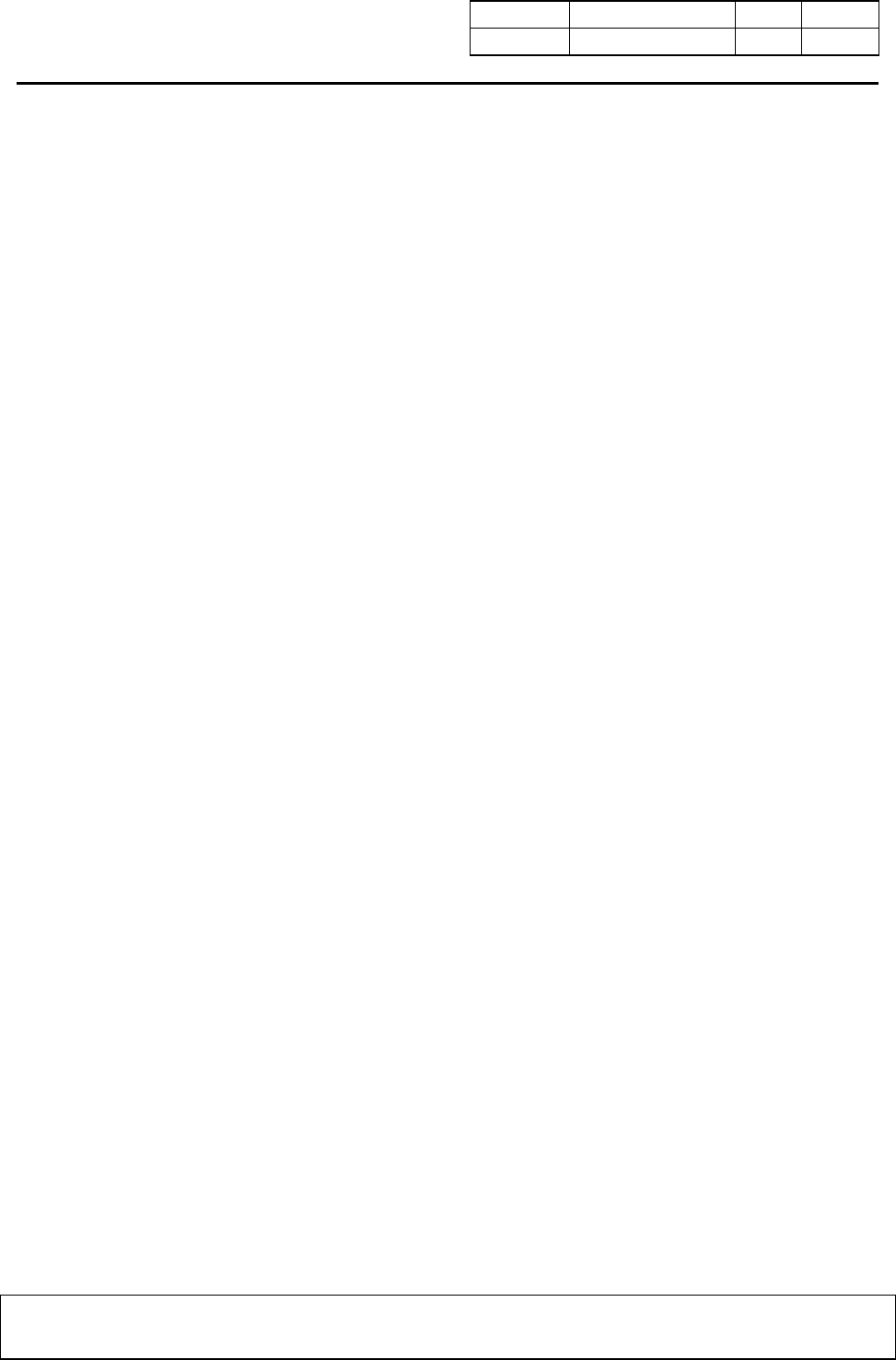
Universal Scientific Industrial Corp.. Doc No. Rev 1.0
Document released by COM/RD/SZ Date. 2003/05/6 Page 12
Description User manual for PCBAG-02,03,04,05 PC CARD
The content of this document is to be treated as strictly confidential and is not to be disclosed, reproduced or used, except as authorized
i n writing by Universal Scientific Industrial Co. ,Ltd. Copyright © 2003 Universal Scientific Industrial Co. ,Ltd.
you access to the selected network.
• The Wireless Network Interface of your station has been configured with an incorrect
Network Name and/or Encryption Key settings.
• By mistake you selected a configuration profile on your wireless station, that does not belong
to the wireless network that you want to connect to.
• The Base Station(s) that could provide access to the selected network has (have) been
configured to deny access to stations that use the value ANY as their Network Name.
Contact your LAN Administrator for information about the correct values of the parameter settings
that apply in your network.
No LED Activity
If there is absolutely no LED activity on the Power LED and Link LED of the PCBAG PC Card, this
may be due to one of the following reasons:
• The PCBAG PC Card device is not properly connected to your computer.
• No driver was installed to allow communication between your computer and the wireless
network interface.
• You are using a wireless network interface in combination with an PCBAG WLAN PC Card
Tools, but you did not yet "introduce" the Device to your computer using the "Add New
Hardware" option on the Control Panel.
Power LED is Flickering
A flickering Power LED identifies that you enabled the Card Power Management option for the
Wireless Client Adapter of a Wireless Client Station (Advanced Settings).
Network Protocol Settings
Subject to the type and version of your Windows operating system, the correct protocol may or may
not be installed automatically when installing the wireless network interface. Network protocols are
for example:
• TCP/IP
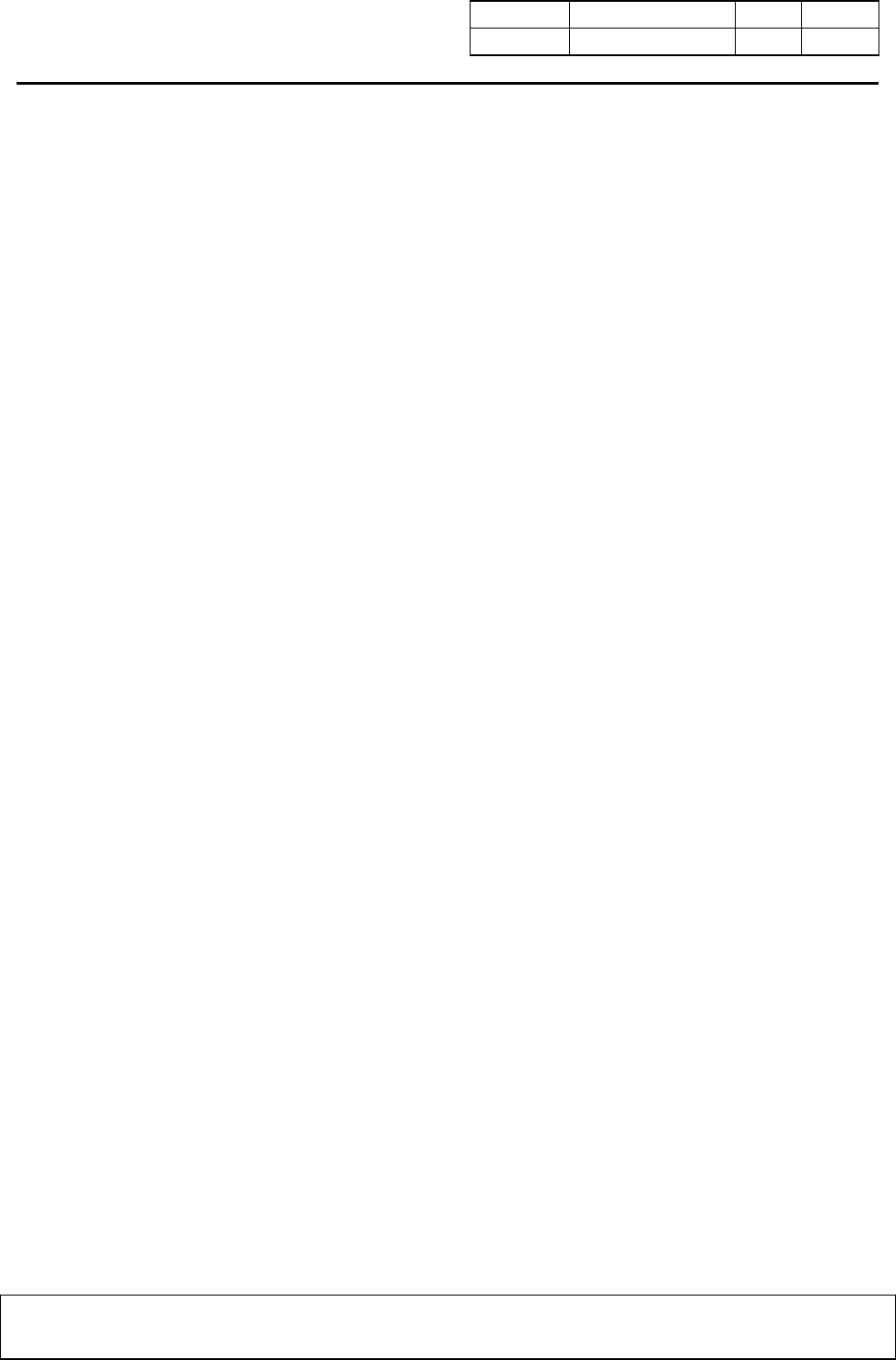
Universal Scientific Industrial Corp.. Doc No. Rev 1.0
Document released by COM/RD/SZ Date. 2003/05/6 Page 13
Description User manual for PCBAG-02,03,04,05 PC CARD
The content of this document is to be treated as strictly confidential and is not to be disclosed, reproduced or used, except as authorized
i n writing by Universal Scientific Industrial Co. ,Ltd. Copyright © 2003 Universal Scientific Industrial Co. ,Ltd.
• NetBEUI
• IPX/SPX
To verify your network protocol settings:
1. Click Start, select Settings, then select Control Panel.
2. Double-click the Network icon to open the Network properties window.
3. Display the list of network components installed protocols for your wireless network interface.
o When using Windows 95/98, scroll down the list of items in the tab Configuration.
o When using Windows NT, select the tab Protocols.
4. Contact your network administrator for information about:
o Which protocols should be included in the list.
o What property settings should apply for each of these protocols.
5. (Optional) Click the:
o Add button to add a missing protocol.
o Properties button to view/modify the protocol settings.
Another Device does no longer work
In case another device does no longer work after you installed the PCBAG PC Card , you may have
run into a Hardware Conflict. You can verify whether this is caused by the wireless network interface,
simply by removing the interface and rebooting the computer:
• When the problem persists, the problem is not caused by the wireless network interface.
• When the other device functions properly again after removing the wireless network interface,
one of the following two causes may apply:
o The resources were already claimed upon booting the device, by a resource setting in

Universal Scientific Industrial Corp.. Doc No. Rev 1.0
Document released by COM/RD/SZ Date. 2003/05/6 Page 14
Description User manual for PCBAG-02,03,04,05 PC CARD
The content of this document is to be treated as strictly confidential and is not to be disclosed, reproduced or used, except as authorized
i n writing by Universal Scientific Industrial Co. ,Ltd. Copyright © 2003 Universal Scientific Industrial Co. ,Ltd.
the BIOS or CMOS of your computer, or
o The driver software of the conflicting device did not notify the Windows NT operating
system of its claim upon specific resources.
This means that if you selected resources that appeared to be available according to the
Windows NT Diagnostics program, these settings were already claimed by the
conflicting device.
In both cases you are encouraged to try alternative values for your wireless network interface to see
whether these new values might help solving your problem. Upon doing so, you are advised to change
only one parameter at a time.
CAUTION: To maintain compliance with FCC’s RF exposure guidelines, this equipment
should be installed and operated with minimum distance 20cm between the radiator and
your body. Use on the supplied antenna. Unauthorized antenna, modification, or
This device complies with Part 15 of the FCC Rules. Operation is subject to the following
two conditions:
(1) This device may not cause harmful interference.
(2) This device must accept any interference received, including interference that may
FCC COMPLIANCE STATEMENT:
This device complies with part 15 of the FCC Rules. Operation is subject to the following two
conditions: (1) This device may not cause harmful interference, and (2) this device must accept any
interference received, including interference that may cause undesired operation.
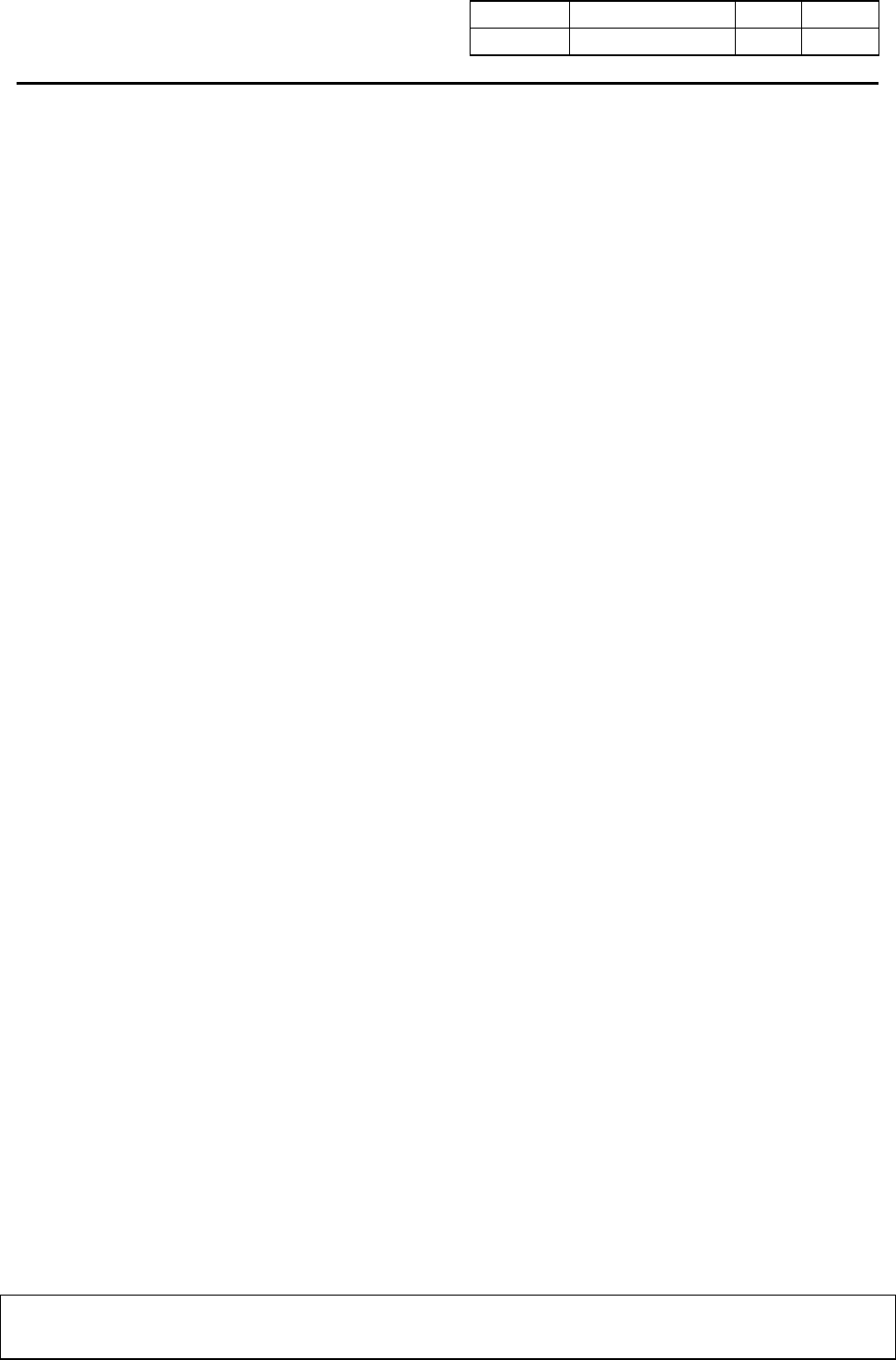
Universal Scientific Industrial Corp.. Doc No. Rev 1.0
Document released by COM/RD/SZ Date. 2003/05/6 Page 15
Description User manual for PCBAG-02,03,04,05 PC CARD
The content of this document is to be treated as strictly confidential and is not to be disclosed, reproduced or used, except as authorized
i n writing by Universal Scientific Industrial Co. ,Ltd. Copyright © 2003 Universal Scientific Industrial Co. ,Ltd.
Notice : The changes or modifications not expressly approved by the party responsible
for compliance could void the user’s authority to operate the equipment.
IMPORTANT NOTE: To comply with the FCC RF exposure compliance requirements, no change
to the antenna or the device is permitted. Any change to the antenna or the
device could result in the device exceeding the RF exposure requirements and
void user’s authority to operate the device.
FCC INFORMATION
The Federal Communication Commission Radio Frequency Interference
Statement includes the following paragraph:
The equipment has been tested and found to comply with the limits for a Class
B Digital Device, pursuant to part 15 of the FCC Rules. These limits are designed
to provide reasonable protection against harmful interference in a residential
installation. This equipment generates, uses and can radiate radio frequency
energy and, if not installed and used in accordance with the instruction, may cause
harmful interference to radio communication. However, there is no grantee that
interference will not occur in a particular installation. If this equipment dose cause
harmful interference to radio or television reception, which can be determined by
turning the equipment off and on , the user is encouraged to try to correct the
interference by one or more of the following measures:
--Reorient or relocate the receiving antenna.
--Increase the separation between the equipment and receiver.
--Connect the equipment into an outlet on a circuit different from that to which the
receiver is connected.
--Consult the dealer or an experienced radio/TV technician for help.
The user should not modify or change this equipment without written approval form U n i v e r s a l
Scientific Industrial Co., Ltd. .Modification could void authority to use this
equipment.
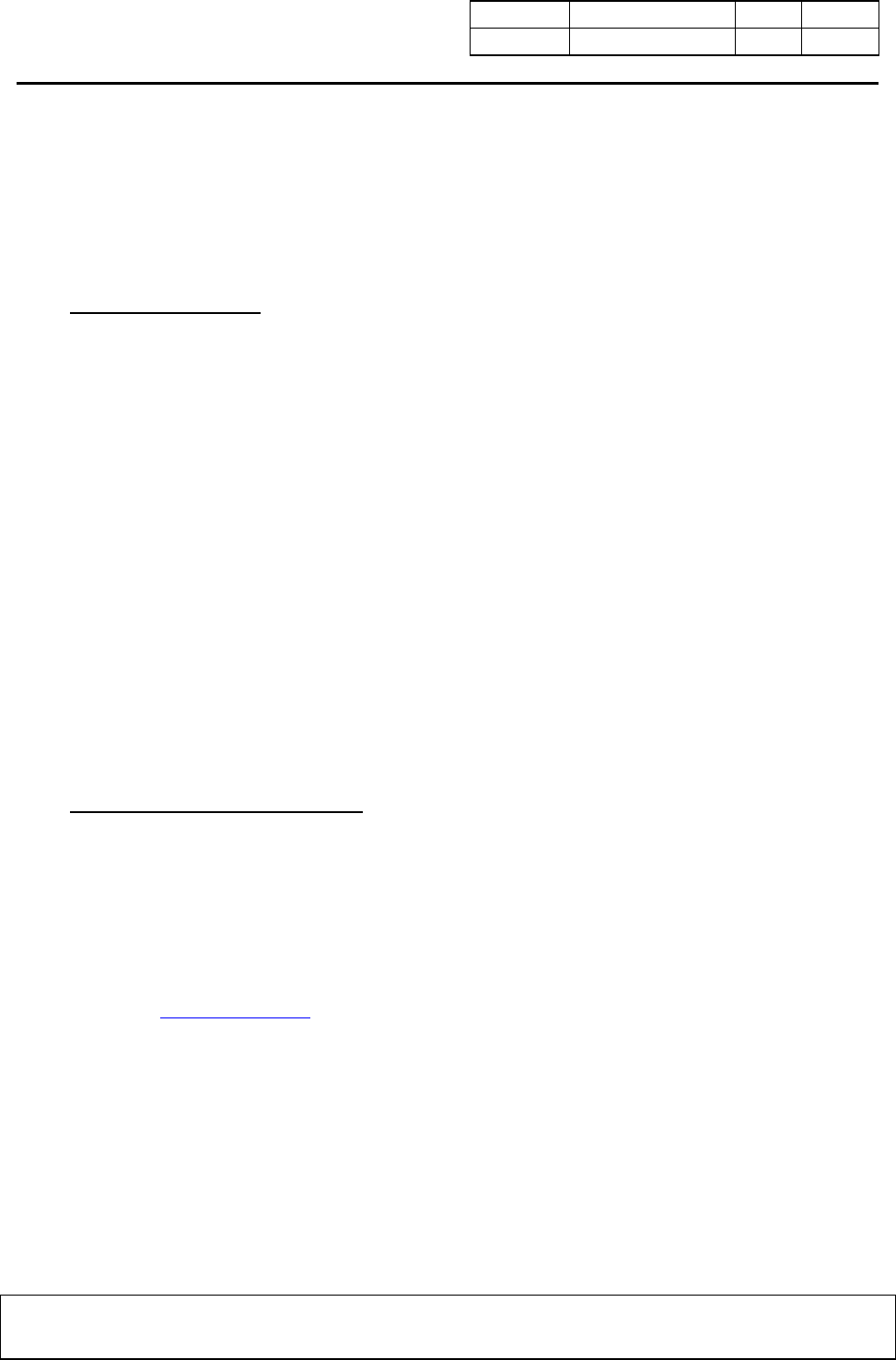
Universal Scientific Industrial Corp.. Doc No. Rev 1.0
Document released by COM/RD/SZ Date. 2003/05/6 Page 16
Description User manual for PCBAG-02,03,04,05 PC CARD
The content of this document is to be treated as strictly confidential and is not to be disclosed, reproduced or used, except as authorized
i n writing by Universal Scientific Industrial Co. ,Ltd. Copyright © 2003 Universal Scientific Industrial Co. ,Ltd.
Technical Support
Technical Contact :
Universal Scientific Industrial Co., Ltd. ( Headquarters )
Address : 135, Lane 351, Taiping Rd., Sec. 1, Tsao Tuen, Nan Tou,
Taiwan
USI Taipei Office : 10F, 420, Keelung Road, Sec. 1, Taipei, Taiwan
Contact Person : Ray Huang
Telephone : +886-2-2345-5006, Ext.119
Fax : +886-2-2345-5191
Email : rayhwang@ms.usi.com.tw
Technical Contact in the US :
Address : 685A Jarvis Drive, Morgan Hill, CA 95037, USA
Telephone : +1-408-776-1966
Fax : +1-408-778-5509
Website : www.usi.com.tw