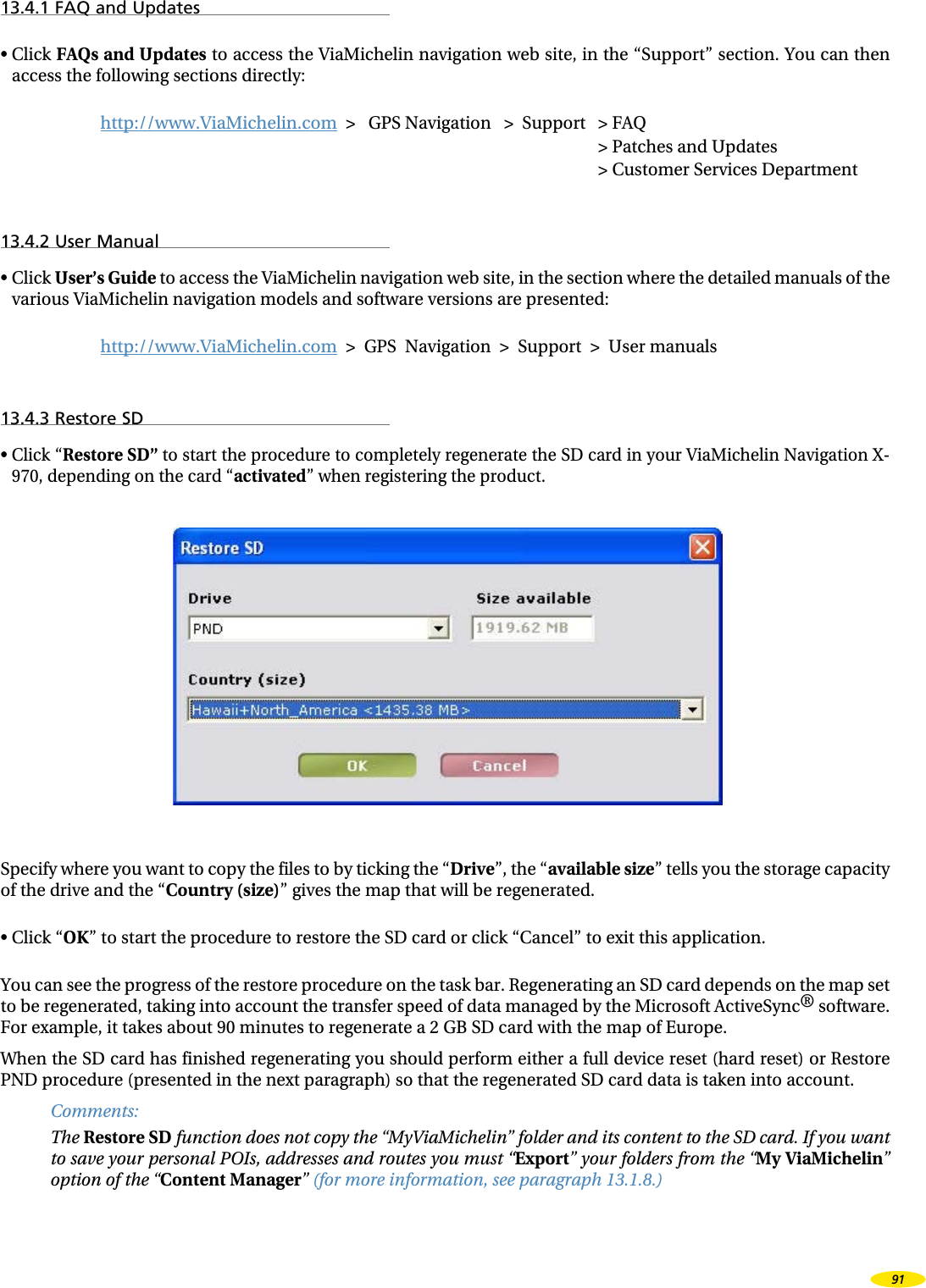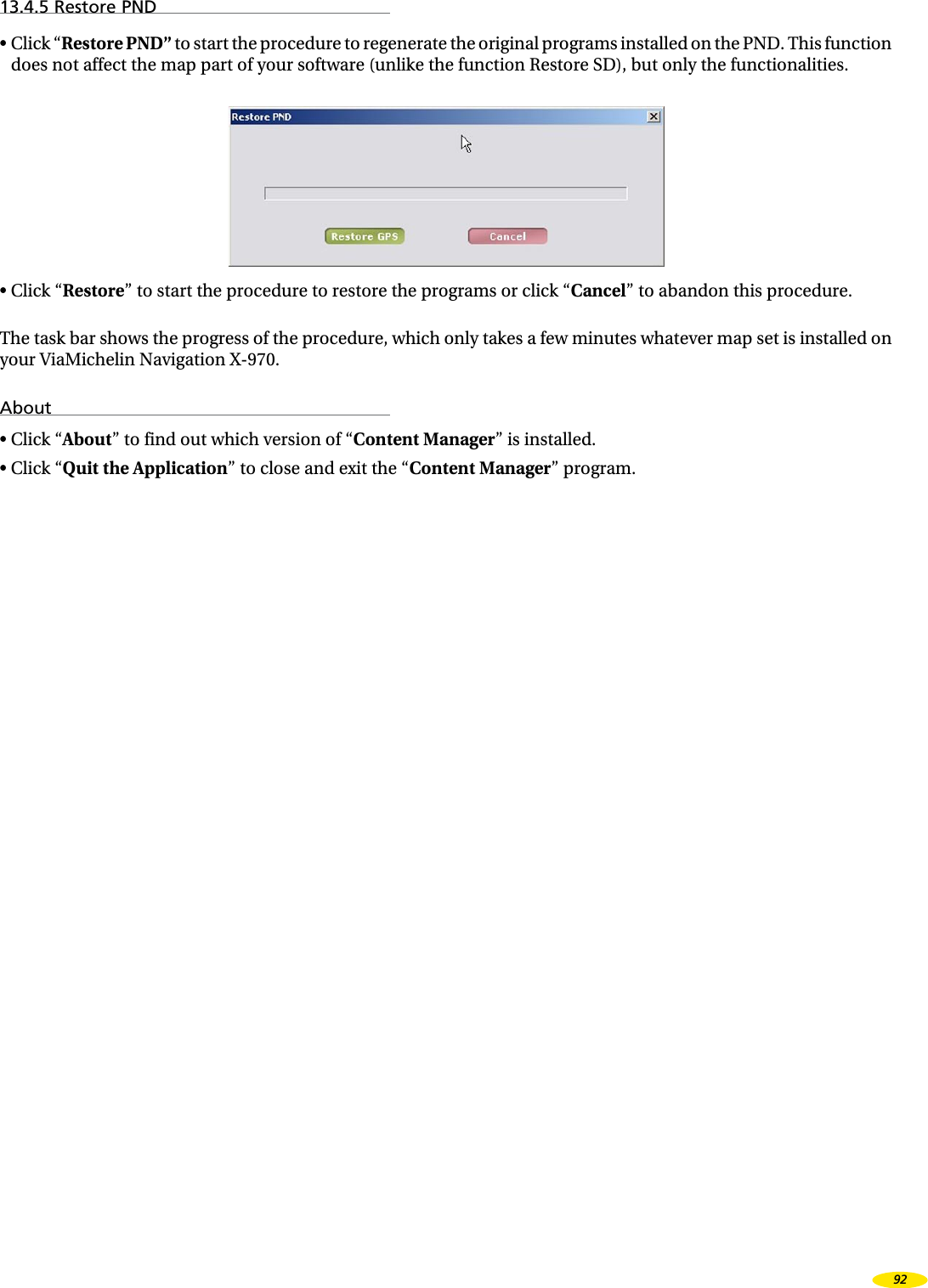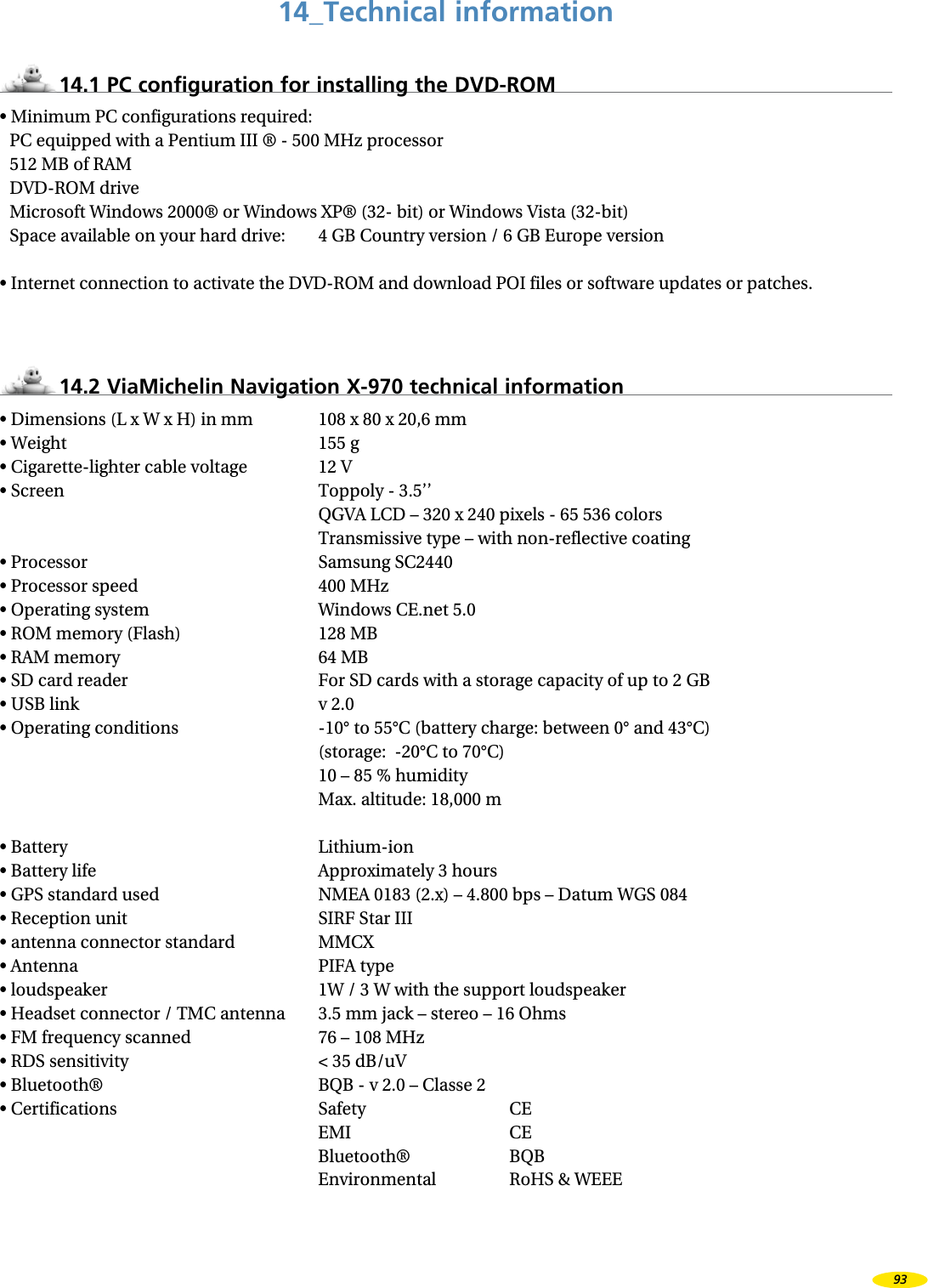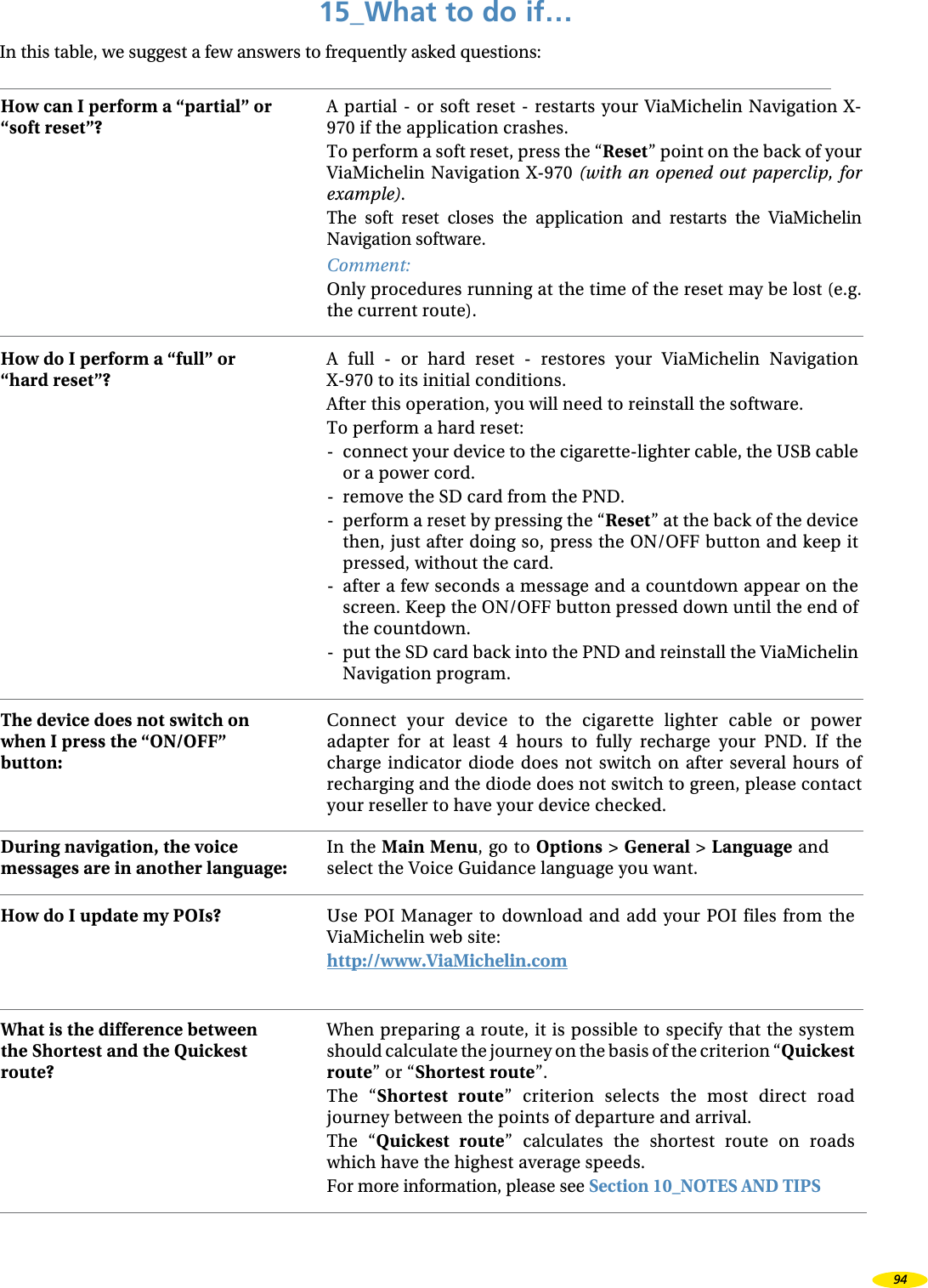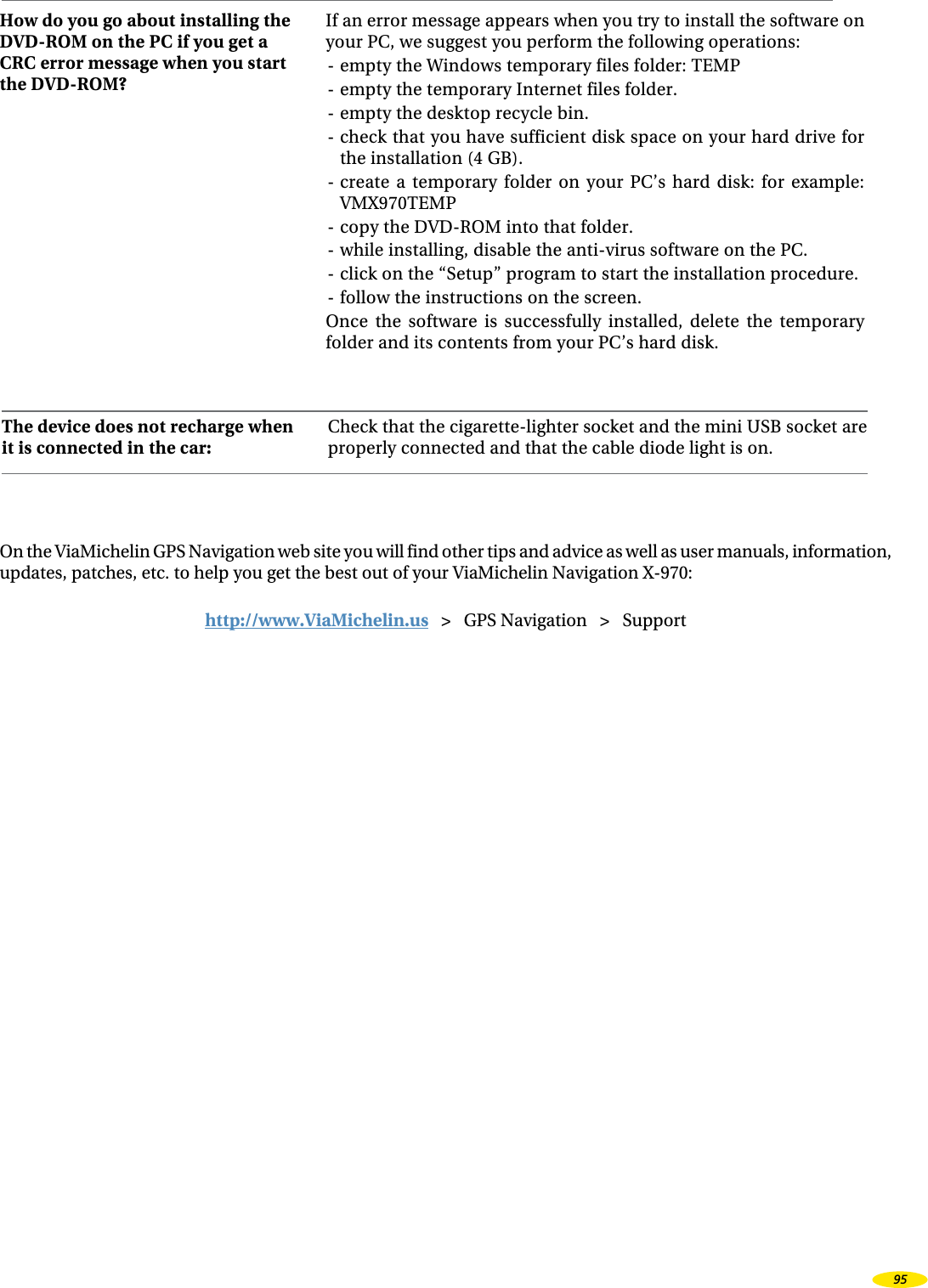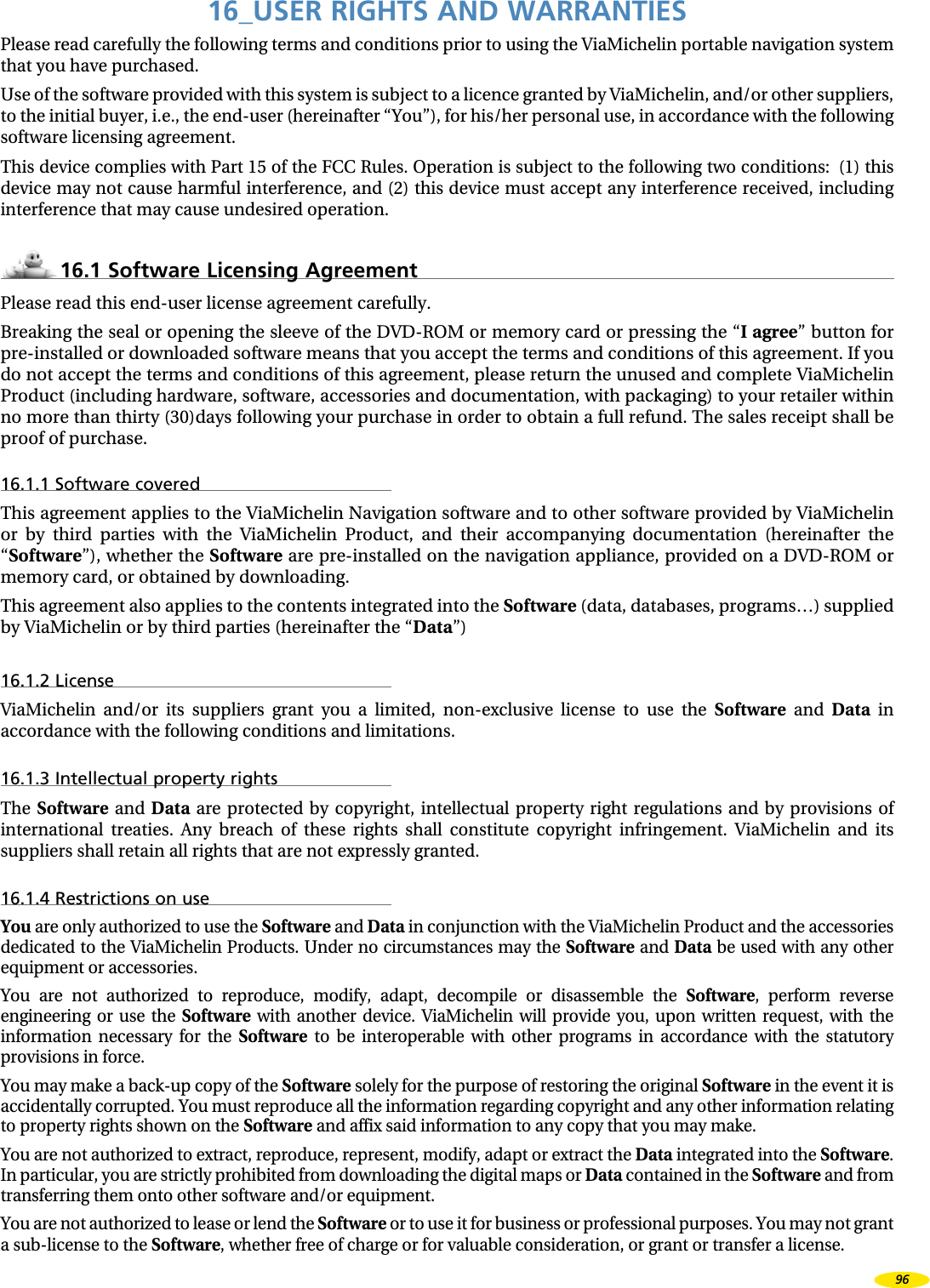VIAMICHELIN PN3X003 gps navigation mobile device with a bluetooth conn User Manual USERS MANUAL 3
VIAMICHELIN gps navigation mobile device with a bluetooth conn USERS MANUAL 3
Contents
- 1. USERS MANUAL
- 2. USERS MANUAL 2
- 3. USERS MANUAL 3
USERS MANUAL 3
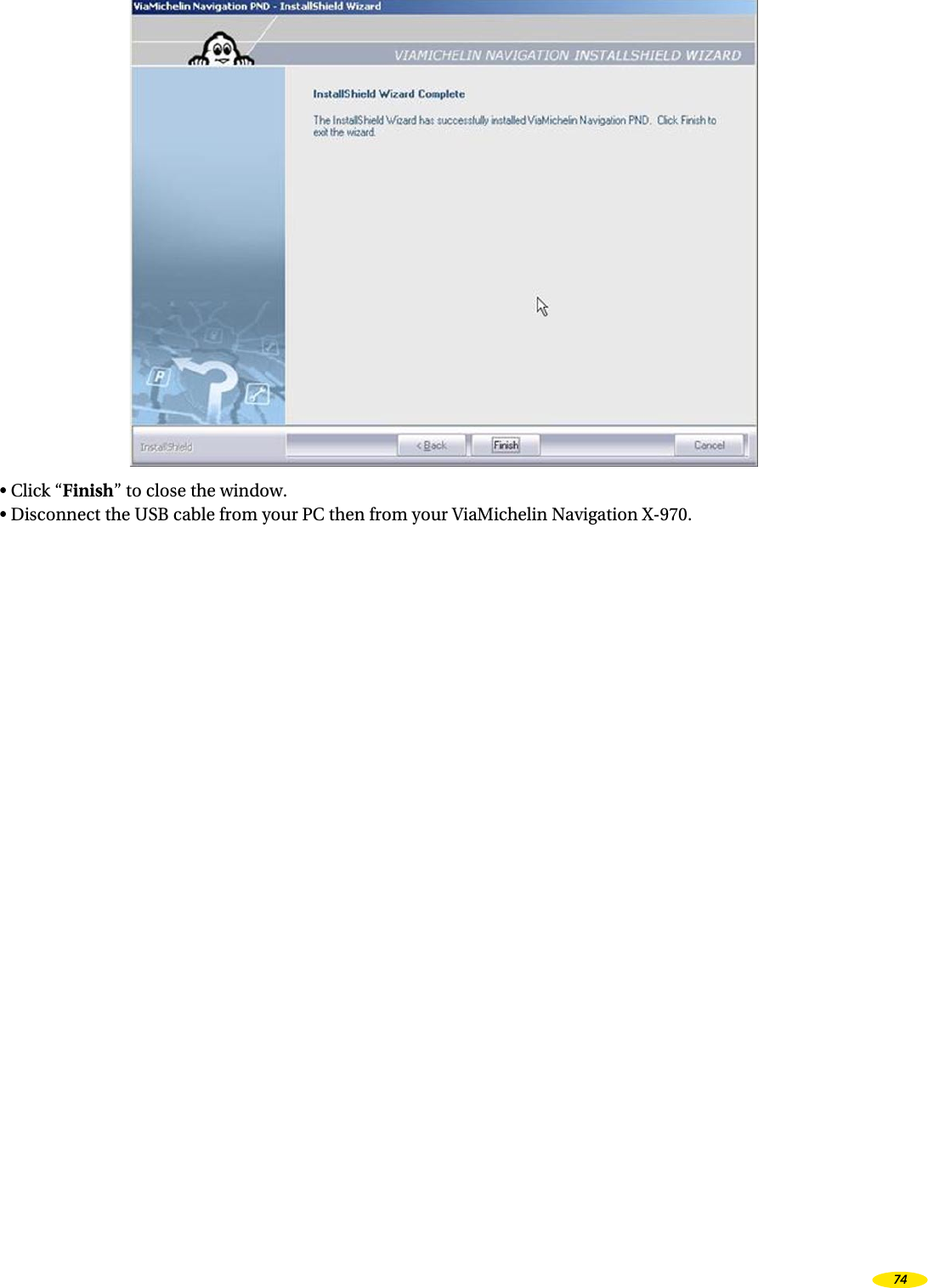
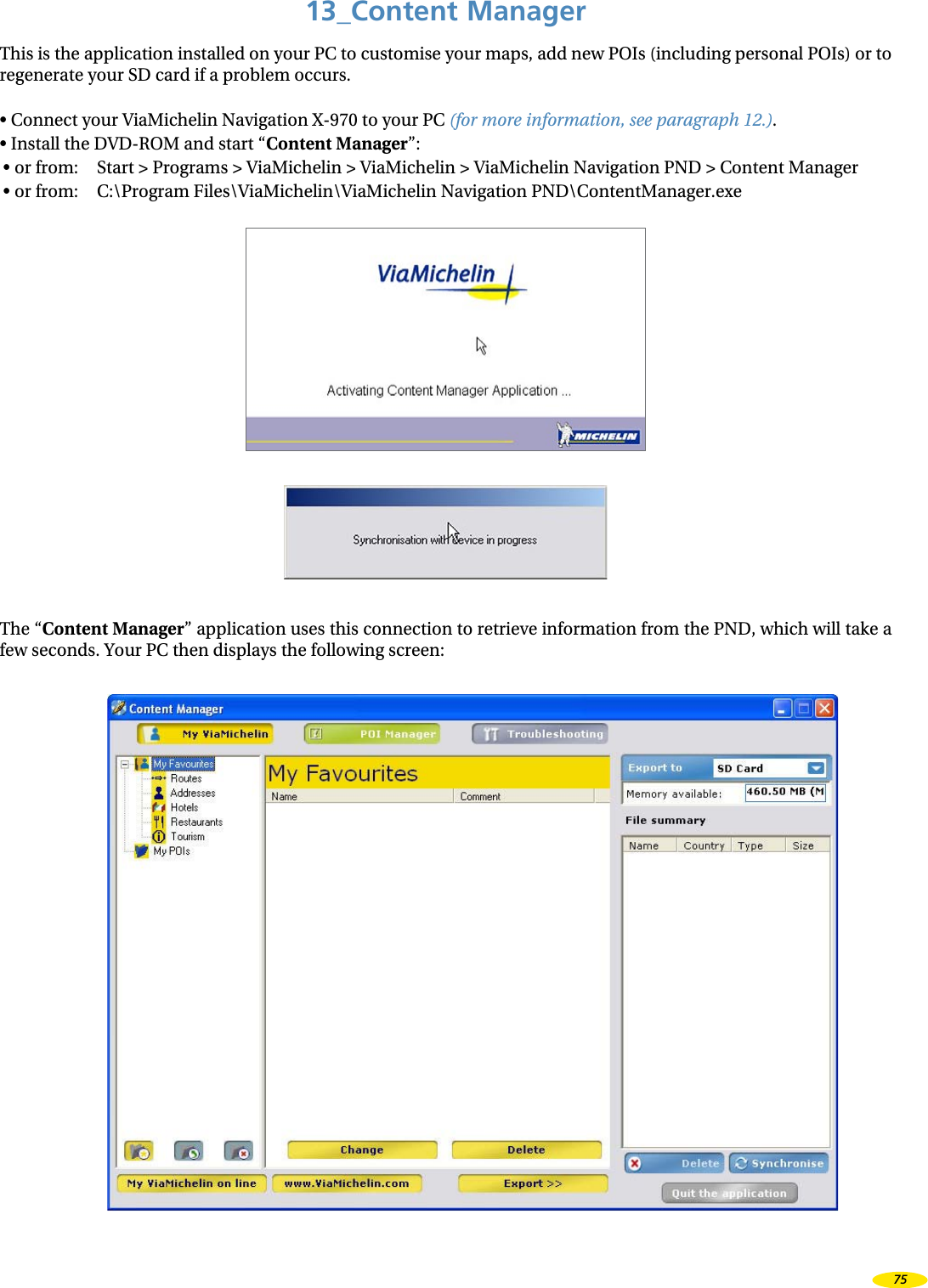
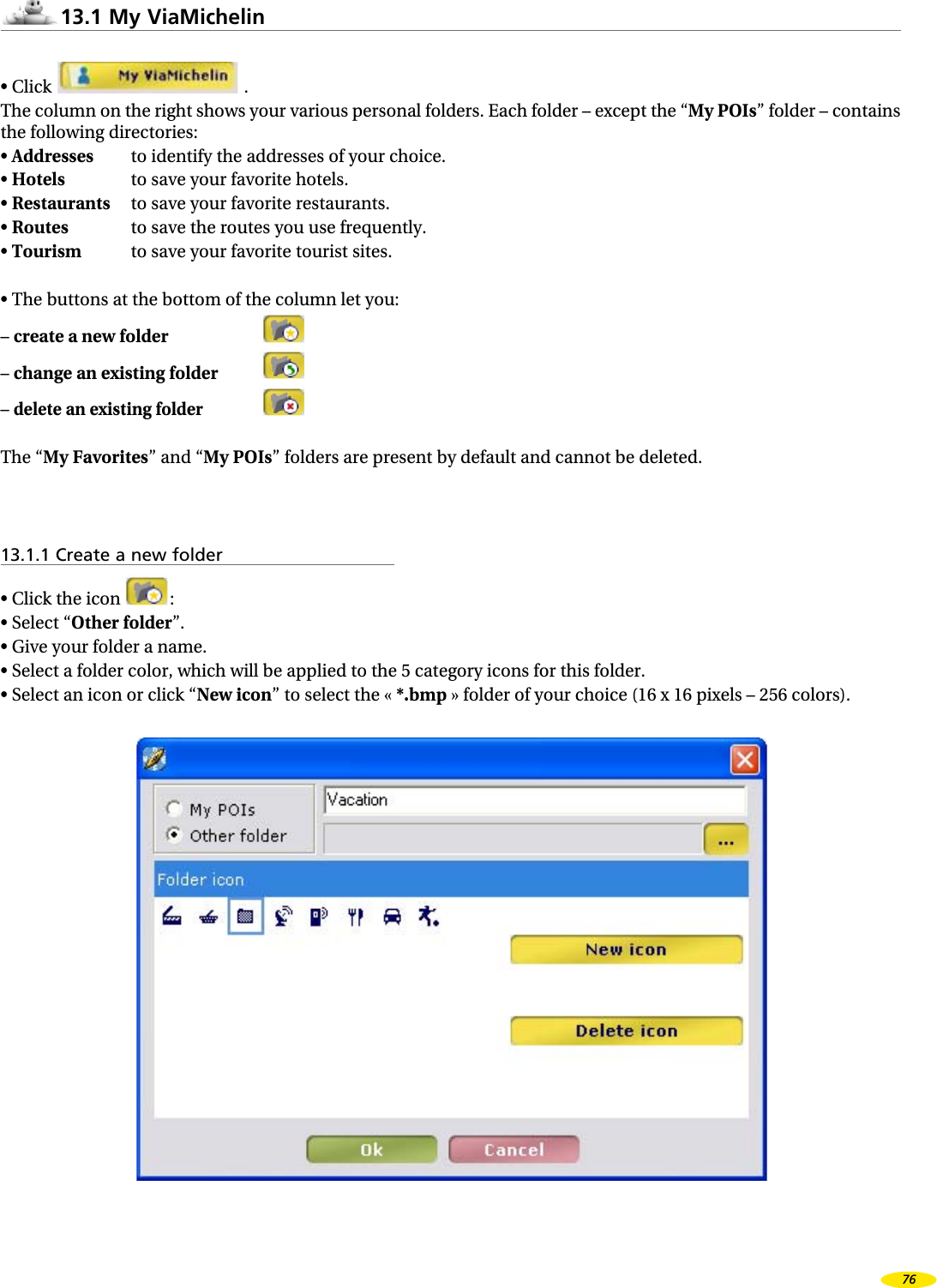
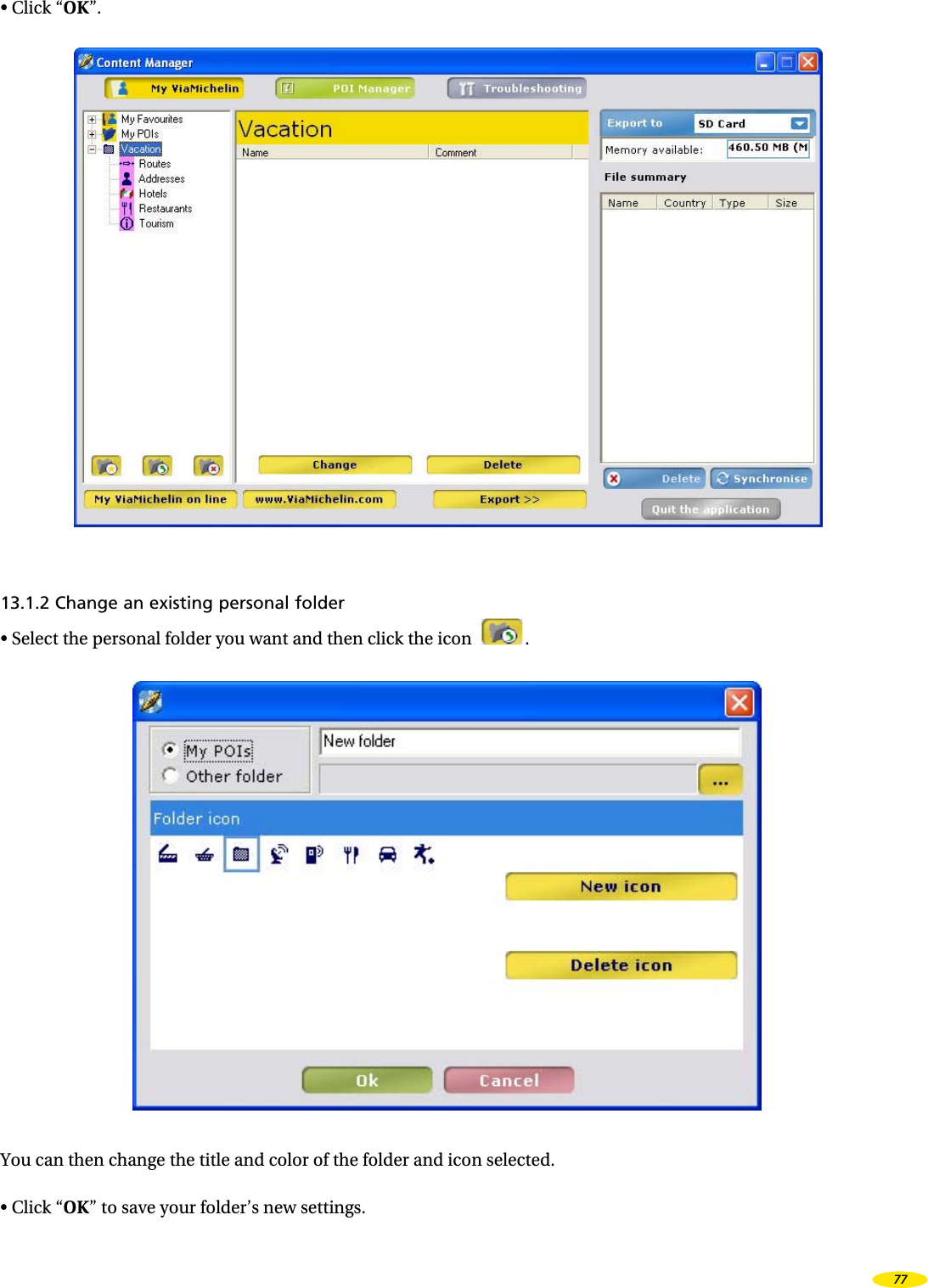
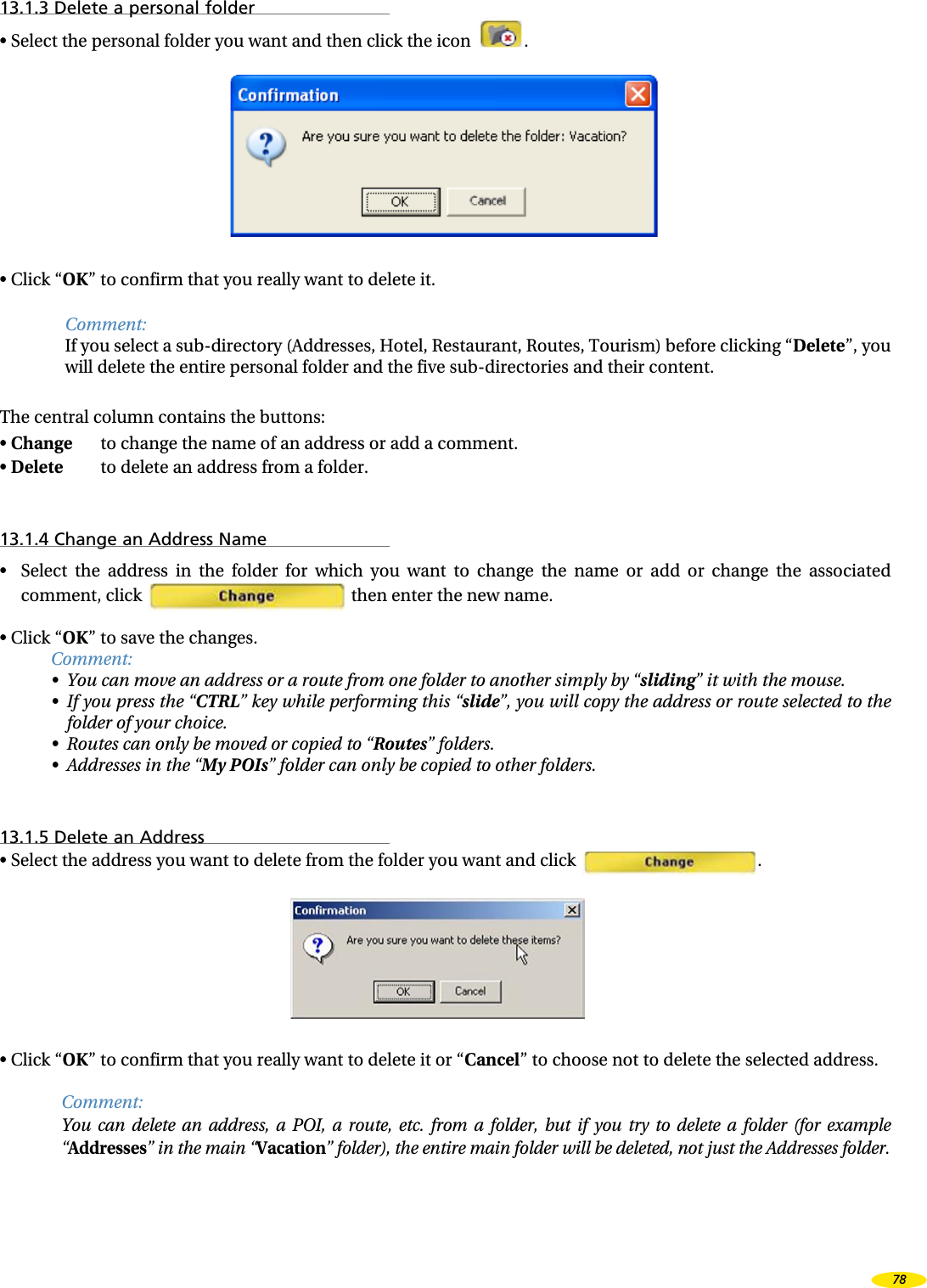
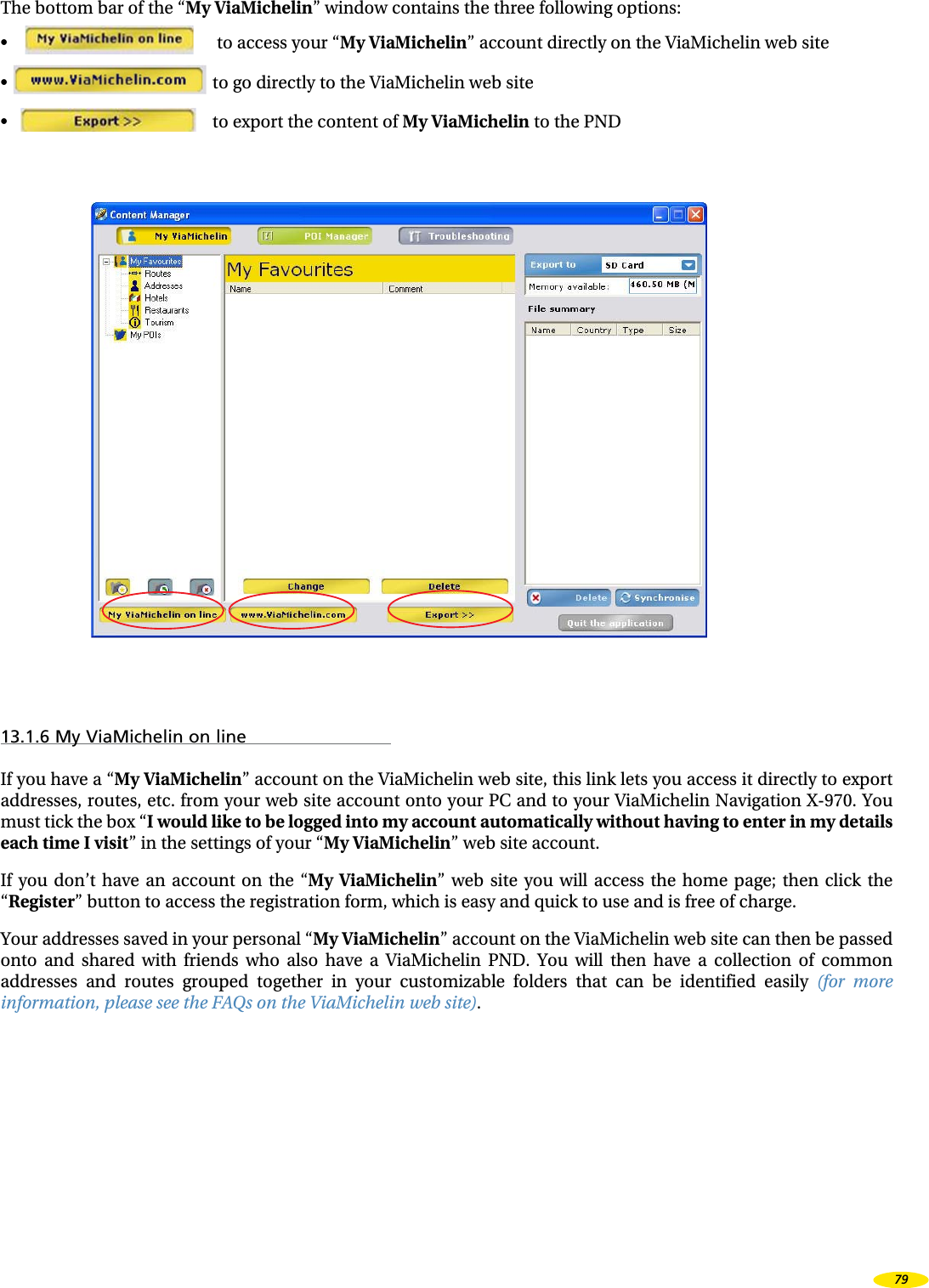
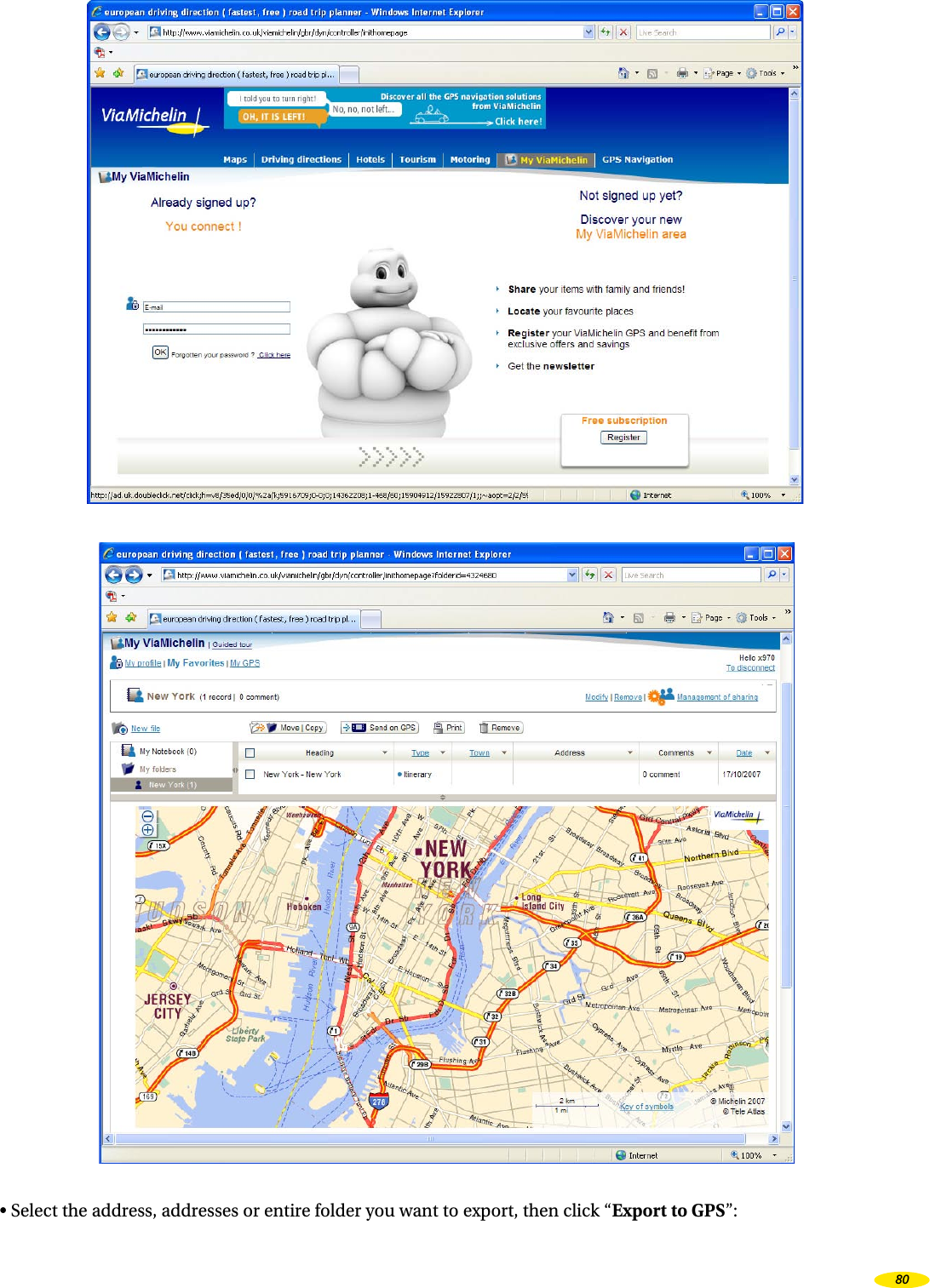
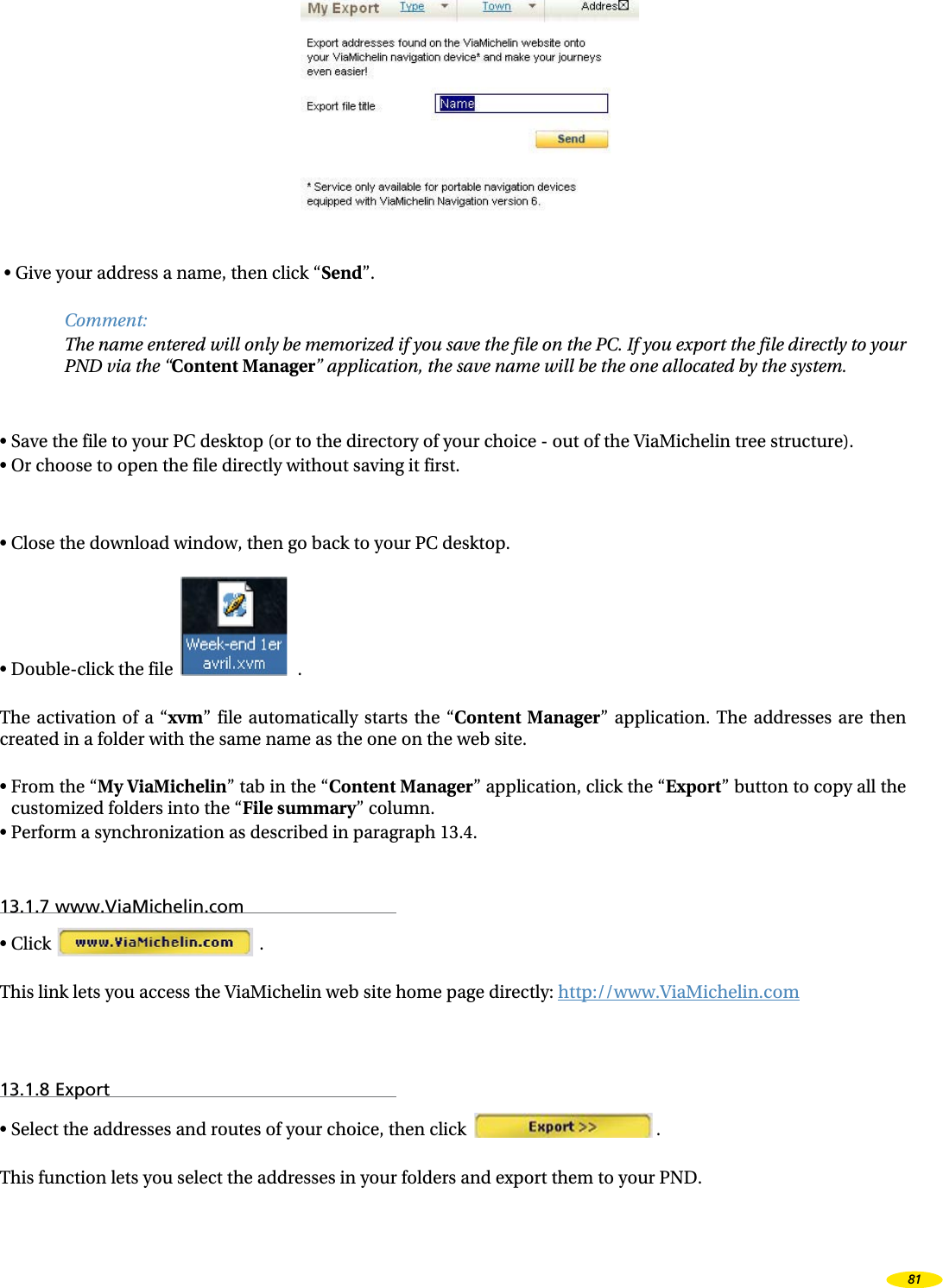
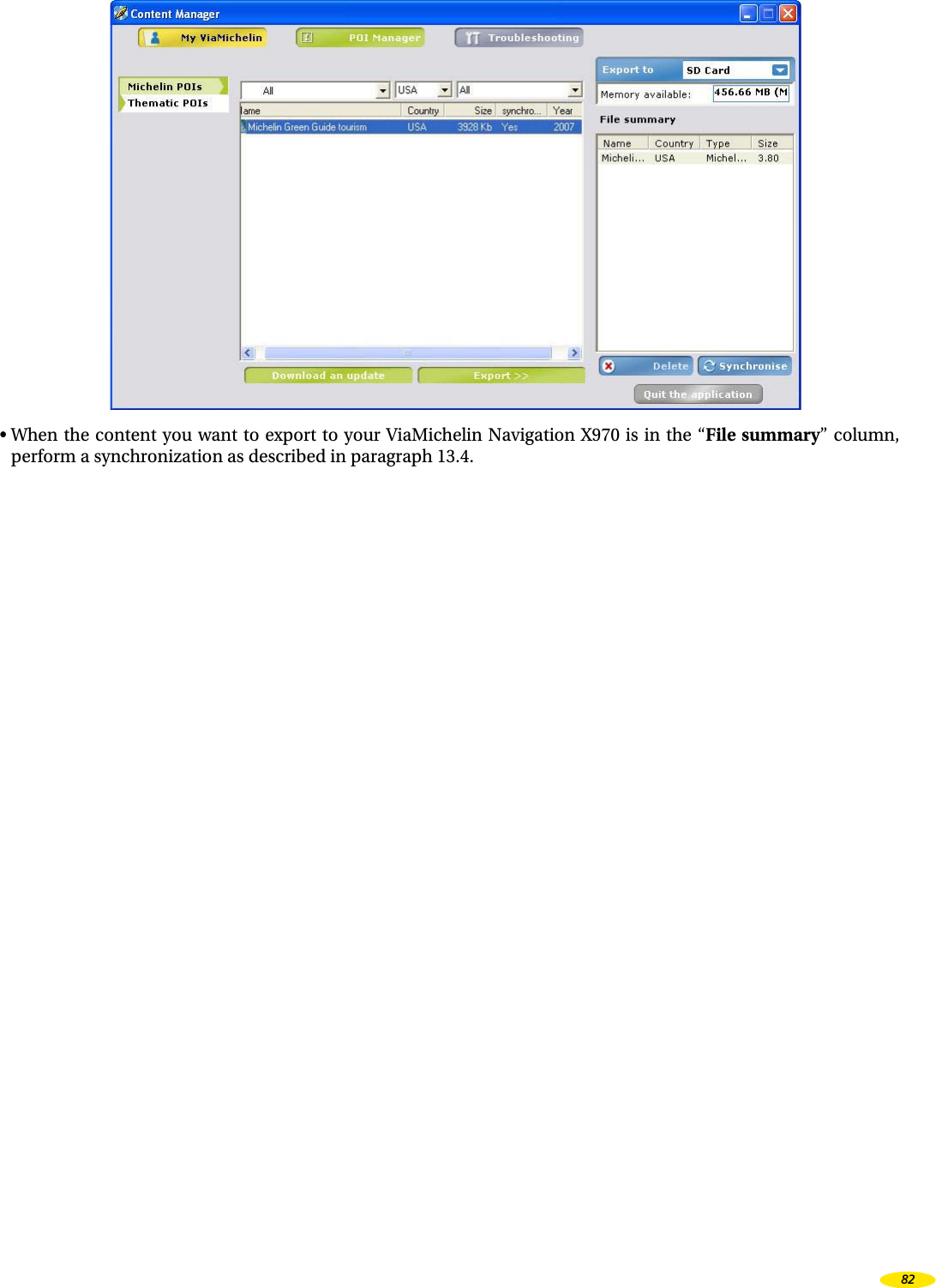
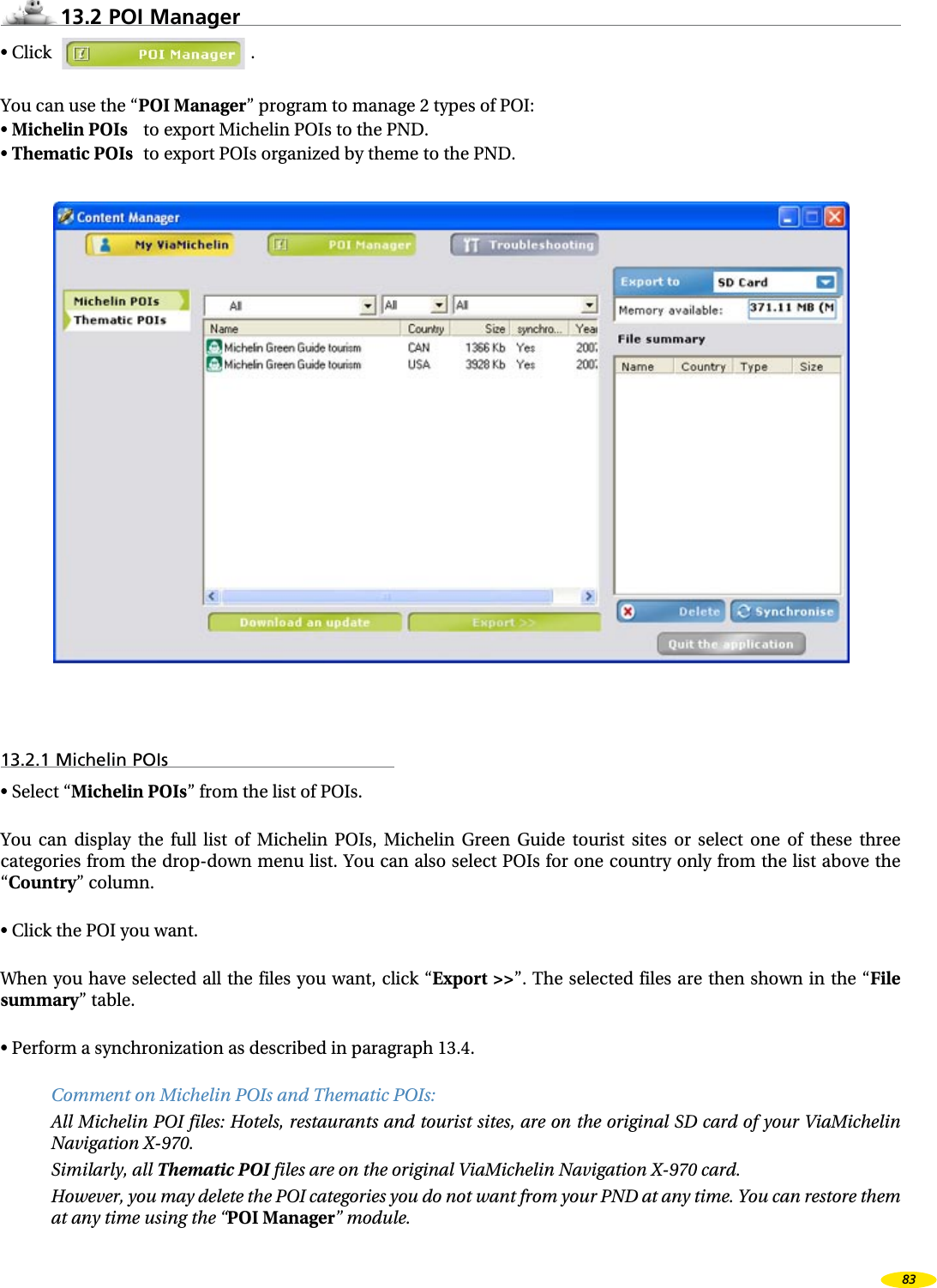
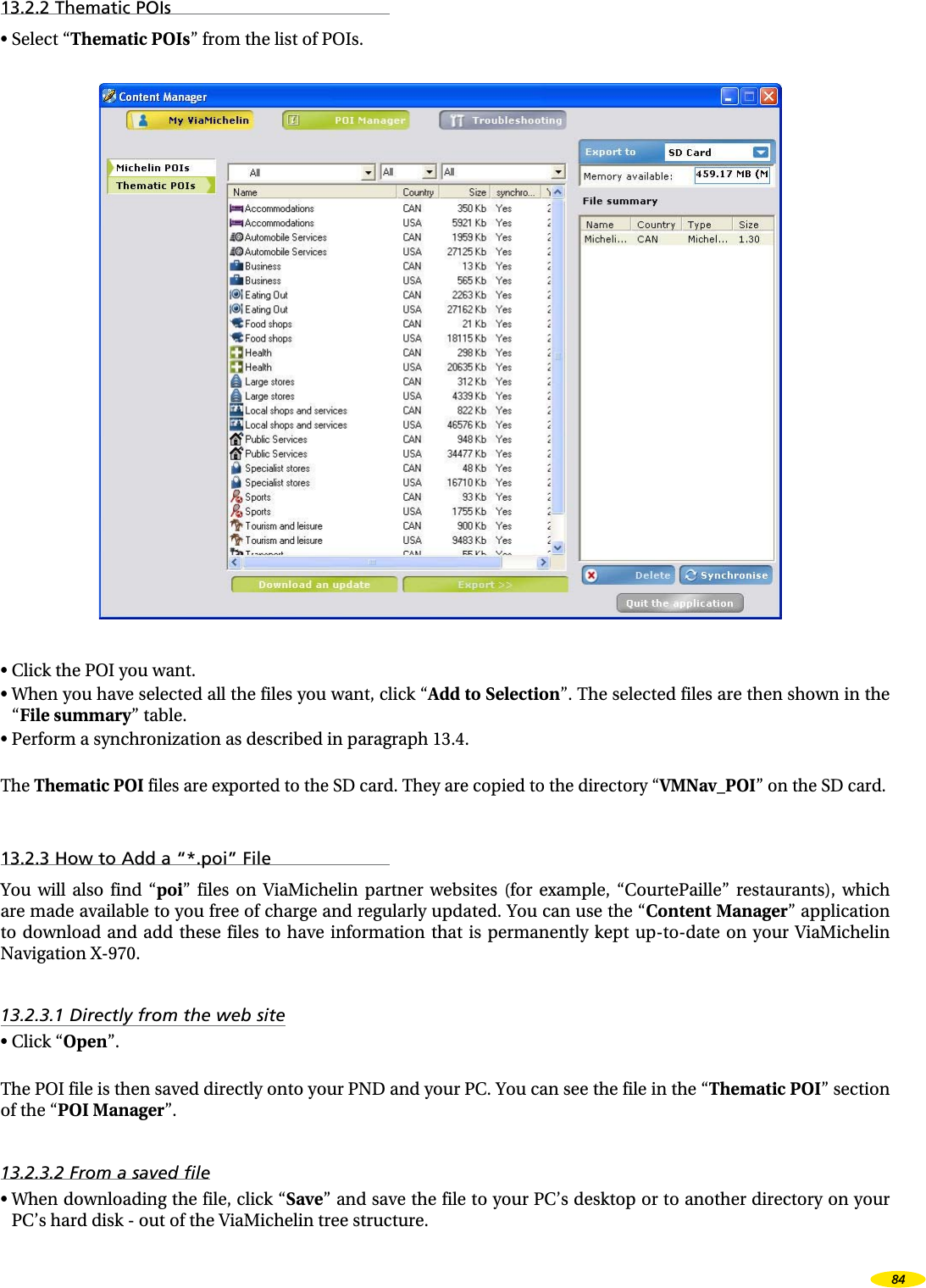
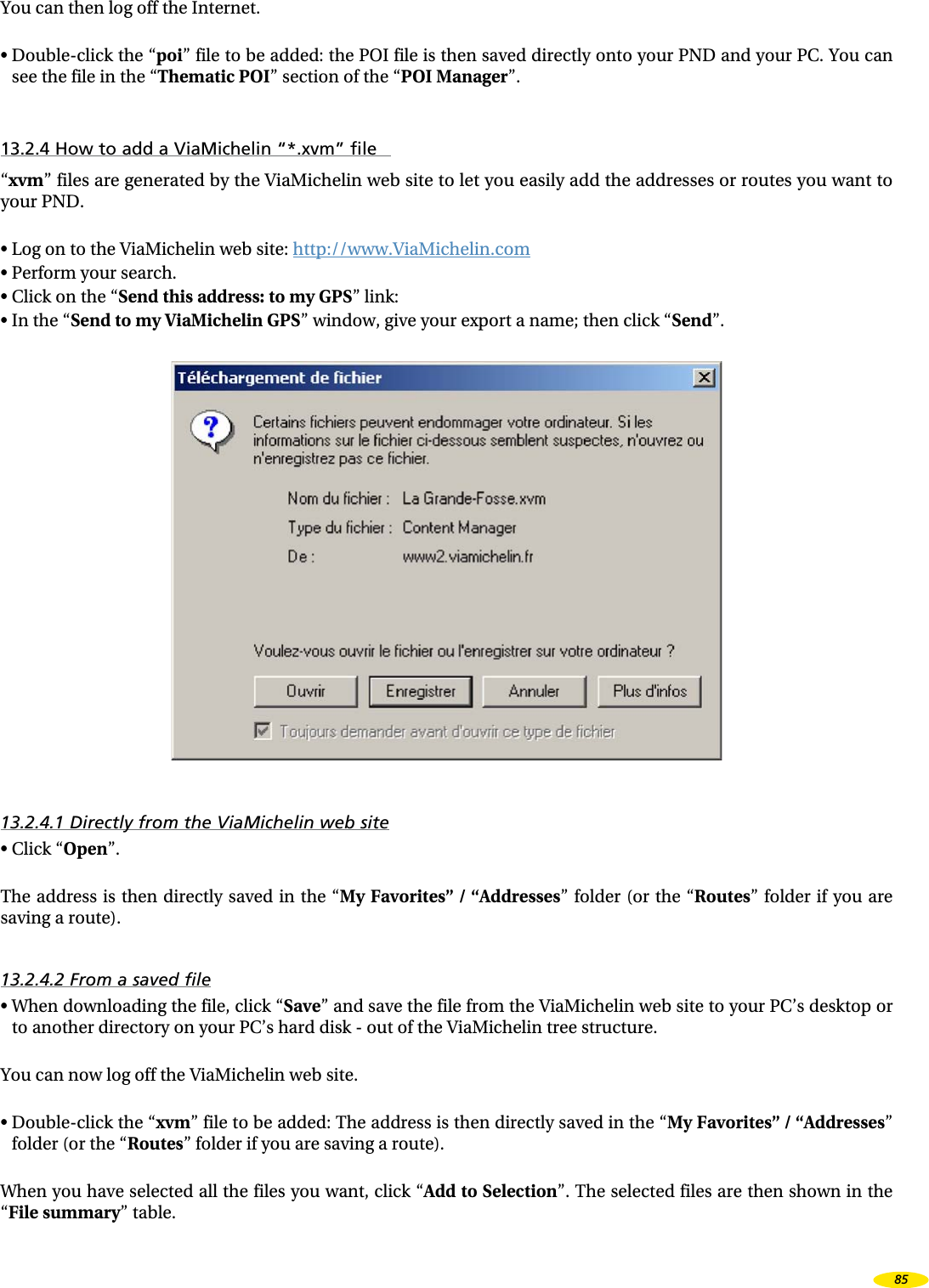
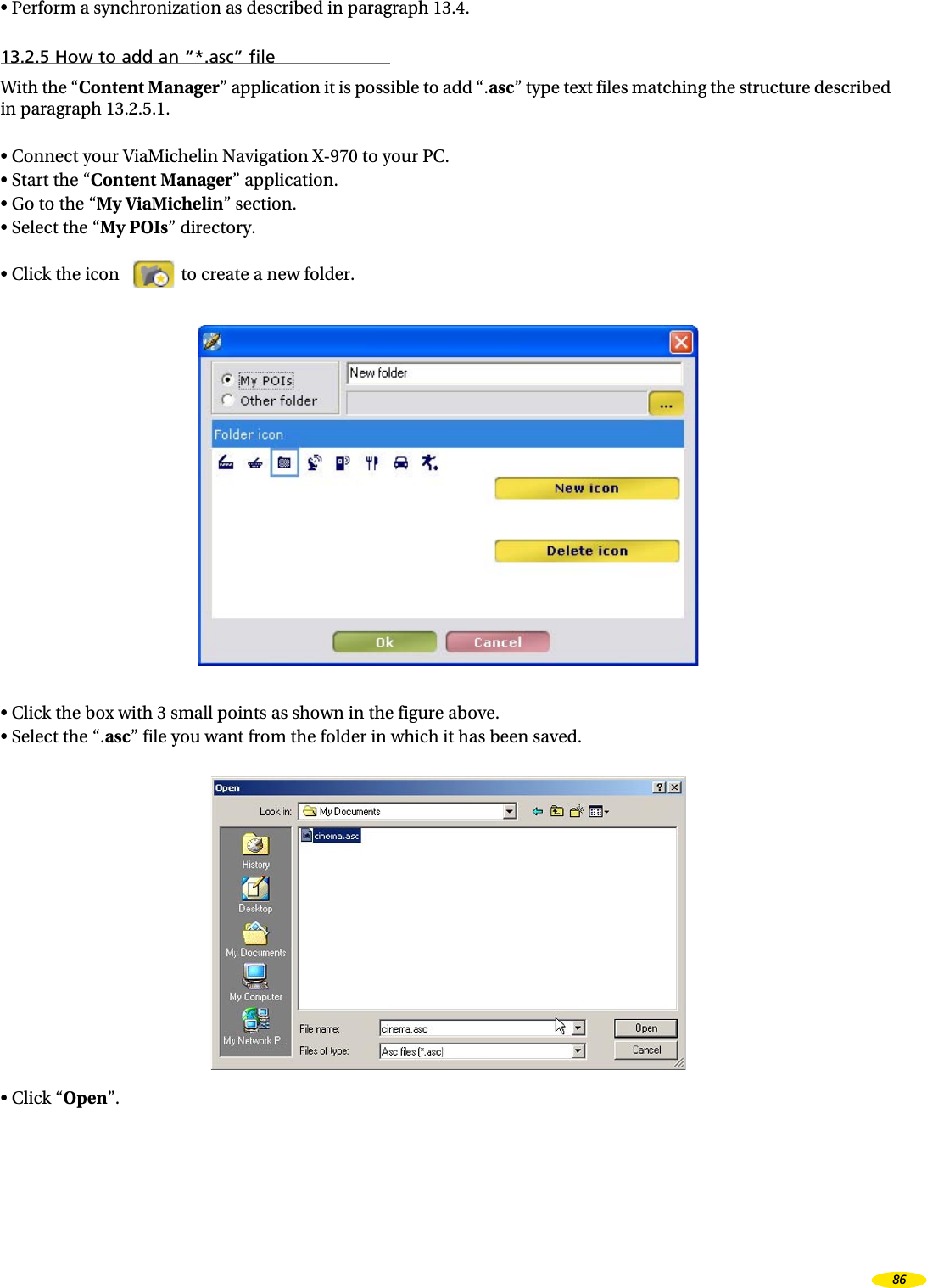
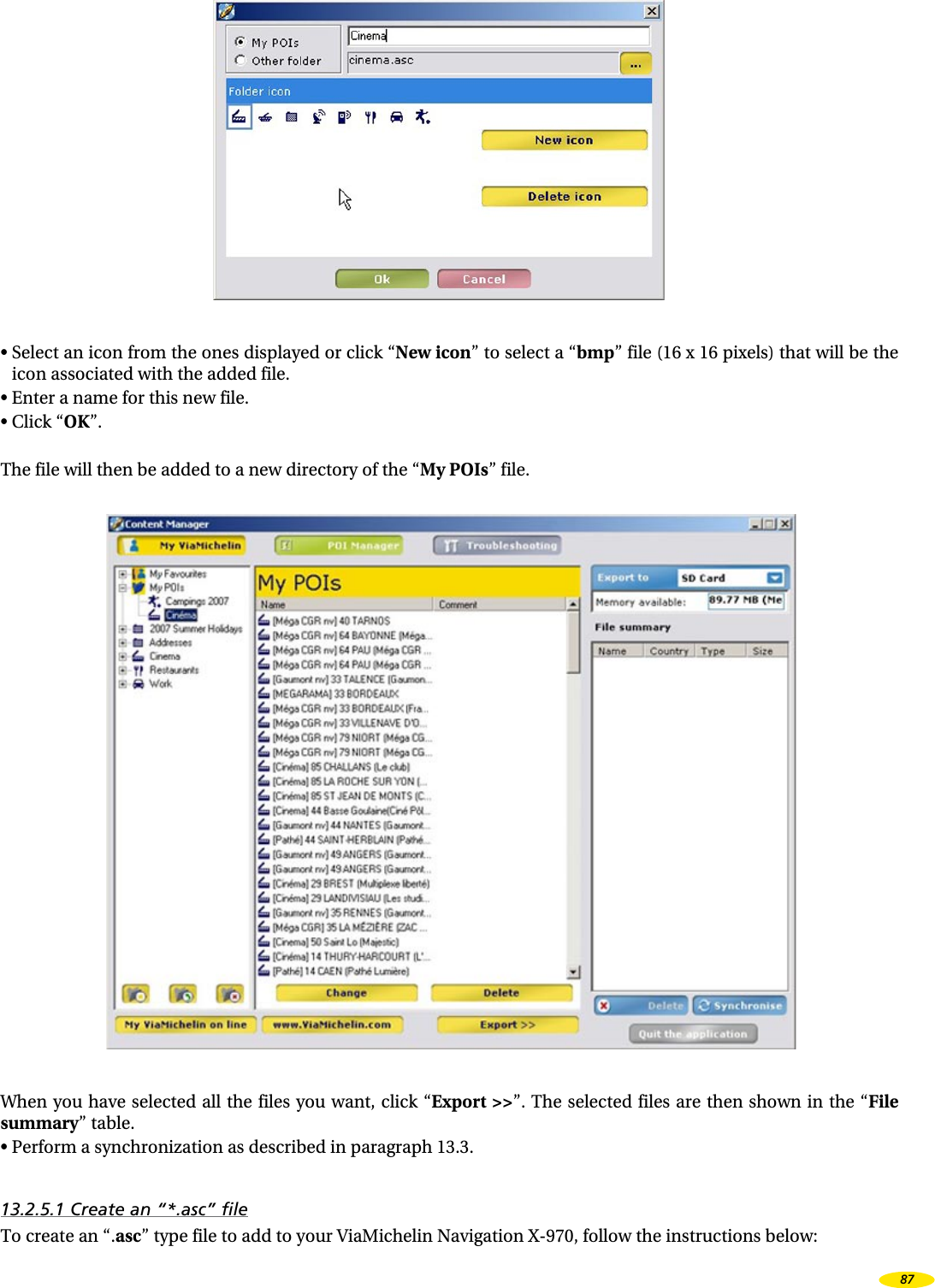
![You have to create an “.asc” file for each category of saved address to be imported (which also means you can subsequently delete saved items solely for a given category).On your PC:• Create a text file (with Windows Notepad, for example: *.txt).• Open this text file and create your saved addresses as follows:• Each line must contain information on a single saved address only and use the following syntax: [Longitude], [Latitude], [Name]• The separator is the comma “,”• The name must be in quotation marks “ ”• Lines preceded by a semi-colon “;” are comment lines.• Longitude and Latitude must be given in degrees and decimal fractions of degrees.• The longitude is defined on a scale of +180° to -180° or 180° East to 180° West. The latitude it defined on a scope of 0° at the equator to 90° at the poles.• Rename the text file using “.asc” as the extension: e.g.: “MyRestaurants.asc”• Save the file in the directory of your choice (out of the ViaMichelin tree structure.• Check that your ViaMichelin Navigation X-970 system is connected and that the link with your PC is working.• Start Content Manager and click the POI Manager tab• Select the “.asc” file saved in the directory of your choice and confirm.• Select the category of saved address to which imported saved addresses will be attached.After importing the file into your ViaMichelin Navigation X-970, you can set the display and the POI Warner as you want.EXAMPLE OF AN “asc” FILE:——————————————————————————————; Sample File;; Longitude, Latitude, “Name of saved address”; =========== ============ ========================= 2.3336 , 48.8675 , “Michelin Store Opéra” 2.2935 , 48.8587 , “Eiffel Tower” -1.460885 , 43.484898 , “Bayonne Center”; End of file——————————————————————————————13.2.5.2 Creating a new icon• On the PC, open the “Paint” drawing program (MSPAINT.EXE). To open it: Start / Programs / Accessories.• In Image / Attributes, select: 16x16 pixels and color, then click “OK”.• In View / Zoom, select Large Size.• Using the pencil, the brushes, etc. and the color box, draw your icon.• In File / Save As, give your icon a name and select the format “Bitmap 256 colors *.bmp”.• Save your icon in the folder of your choice.• Close “Paint”.13.3 SynchronizeAfter performing the operations of your choice in Map Manager, My ViaMichelin and / or POI Manager and transferring all the files and maps to be added to your ViaMichelin Navigation X-970 to the “File summary” table, you must perform a synchronization between your PC and your PND.88](https://usermanual.wiki/VIAMICHELIN/PN3X003.USERS-MANUAL-3/User-Guide-885613-Page-15.png)
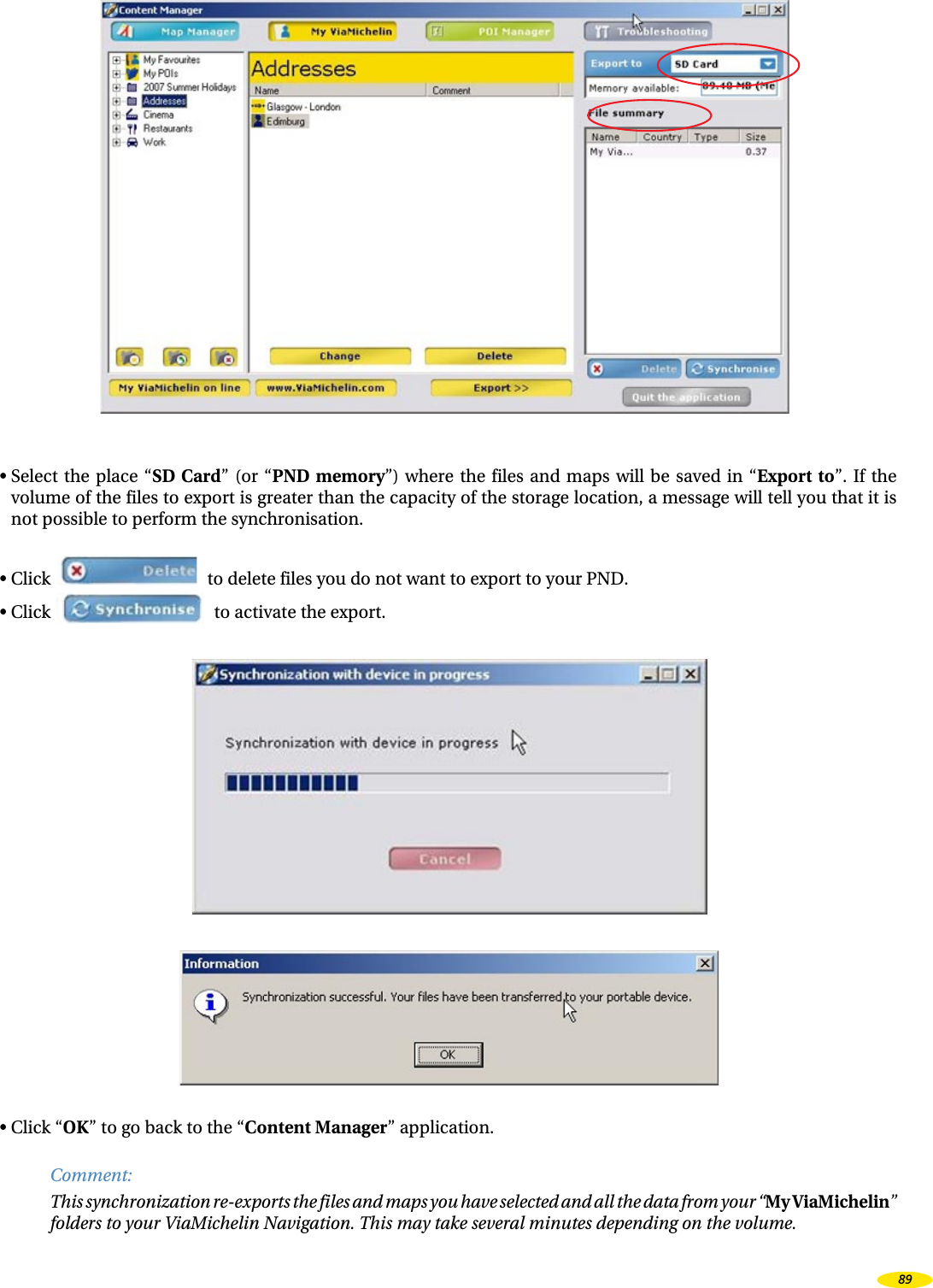
![After a synchronization between your PC and your PND:• The card files will be visible on your PND in: Main Menu> Options >Map > Change Or Delete Map> Change Map• An address file (“xvm” file) from your “My ViaMichelin” web site account will be saved in a new folder in the “Content Manager” “My ViaMichelin” section and on your PND in: Main Menu > My ViaMichelin > [ New folder] > Addresses > …• A route file (“xvm” file) from your “My ViaMichelin” web site account will be saved in a new folder in the “Content Manager” “My ViaMichelin” section and on your PND in: Main Menu > My ViaMichelin > [ New folder] > Routes > …• An “asc” file is saved in the “My POIs” section of the “Content Manager” Main Menu > My ViaMichelin > My POIs > [ New folder]• A ViaMichelin partner company “poi” file will be saved in the “POI Manager” / “Thematic POI” section and on the PND in: Main Menu > Plan Your Journey > Search for a POI > [ New folder]• A ViaMichelin “poi” file will be saved in the “POI Manager” / “Thematic POI” option of the “Content Manager” and on the PND in: Main Menu > Plan Your Journey> Search for a POI > New File• A ViaMichelin “poi” file (for example Michelin guide - Hotels) will be saved in the ‘POI Manager” / “Thematic POI” option of the “Content Manager” and on the PND in: Main Menu Principal > Plan Your Journey > Search for a POI > Michelin Guide Hotels13.4 TroubleshootingClick .You can find additional help menus to maintain, use and get the best out of your ViaMichelin Navigation X-970:• FAQ and Updates to access online help and updates for ViaMichelin programs.• User Manual to download the QuickStart manual or the full manual.• Restore SD to regenerate your SD card to its factory settings.• Restore PND to reinstall your PND to its factory settings.90](https://usermanual.wiki/VIAMICHELIN/PN3X003.USERS-MANUAL-3/User-Guide-885613-Page-17.png)