VIAMICHELIN PN3X003 gps navigation mobile device with a bluetooth conn User Manual USERS MANUAL 3
VIAMICHELIN gps navigation mobile device with a bluetooth conn USERS MANUAL 3
Contents
- 1. USERS MANUAL
- 2. USERS MANUAL 2
- 3. USERS MANUAL 3
USERS MANUAL 3
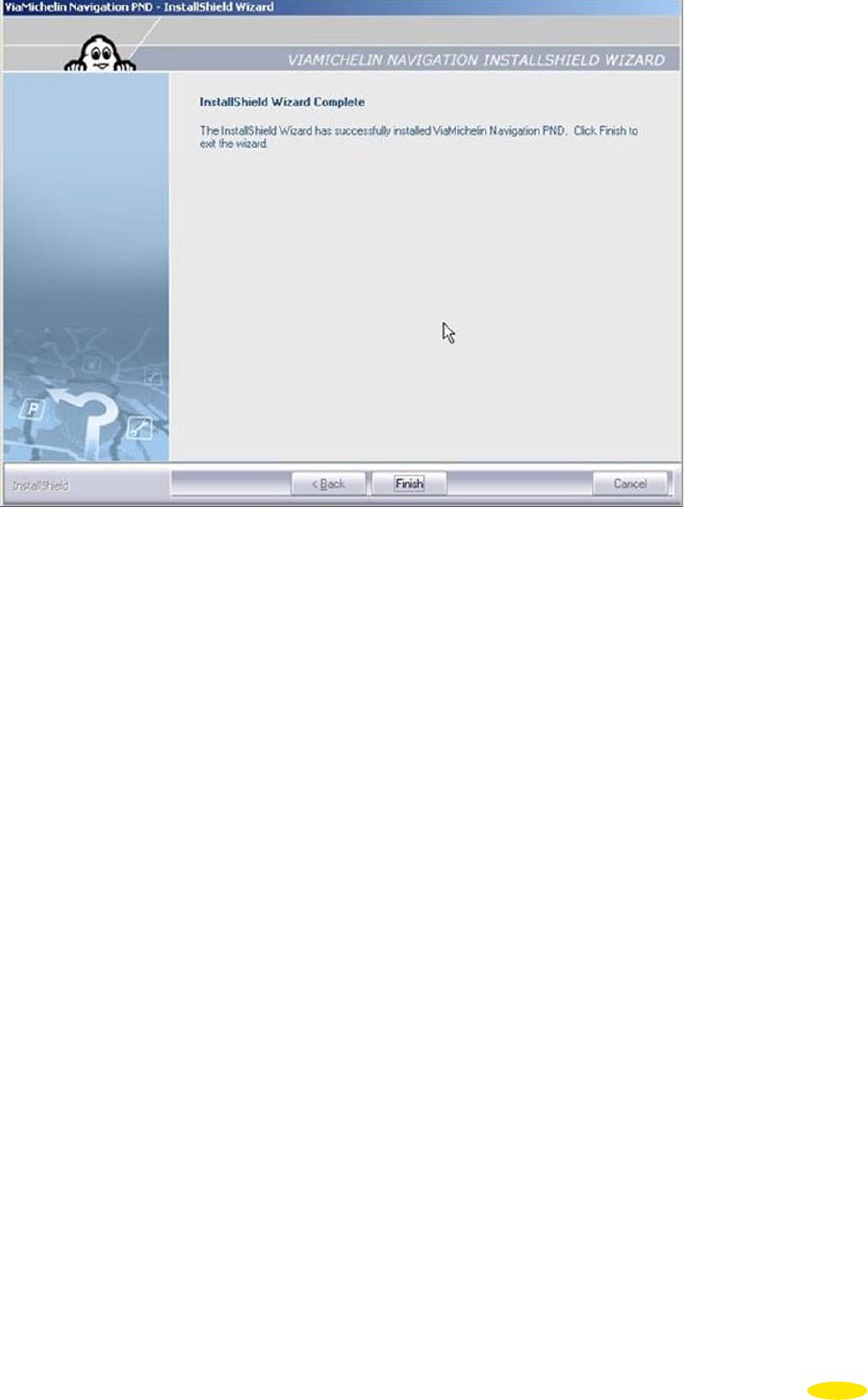
• Click “Finish” to close the window.
• Disconnect the USB cable from your PC then from your ViaMichelin Navigation X-970.
74
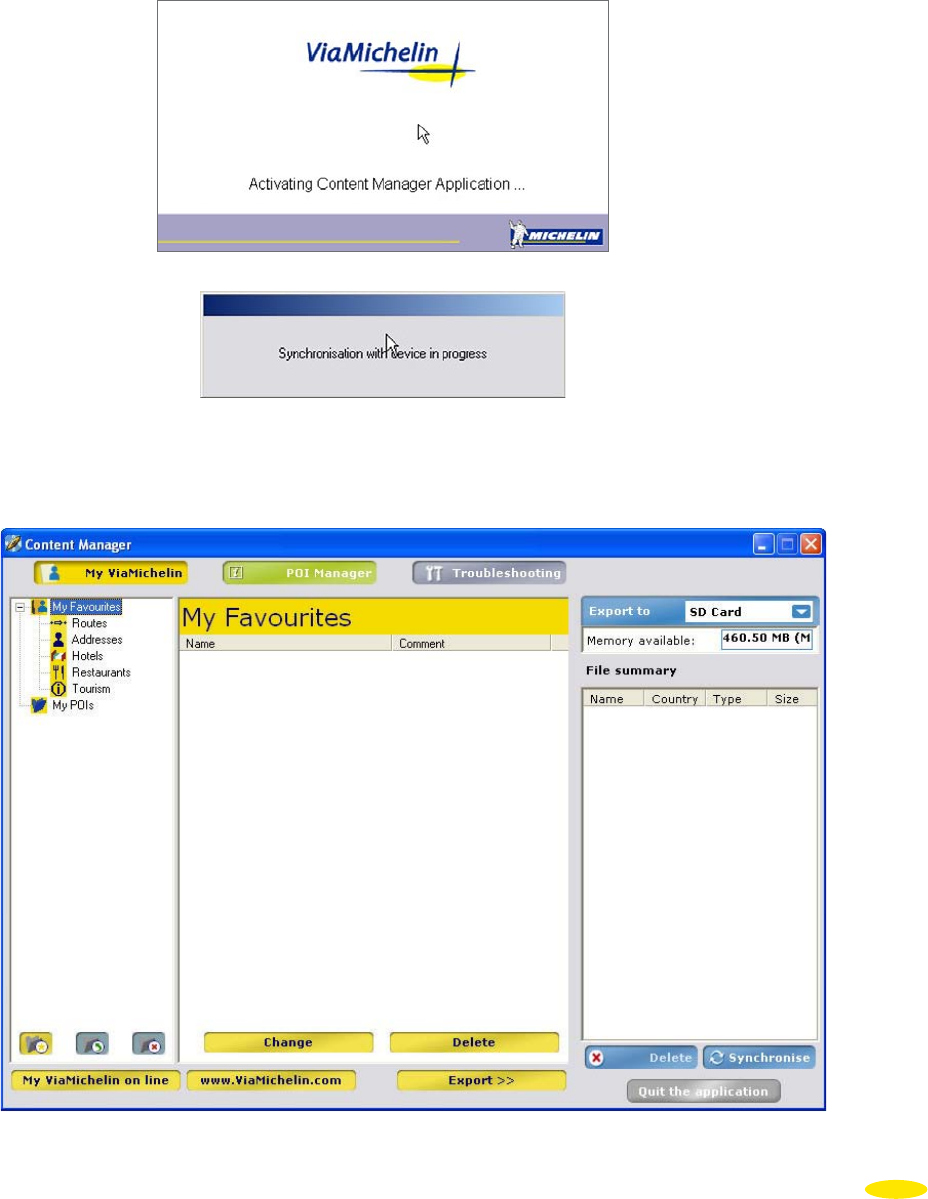
13_Content Manager
This is the application installed on your PC to customise your maps, add new POIs (including personal POIs) or to
regenerate your SD card if a problem occurs.
• Connect your ViaMichelin Navigation X-970 to your PC (for more information, see paragraph 12.).
• Install the DVD-ROM and start “Content Manager”:
• or from: Start > Programs > ViaMichelin > ViaMichelin > ViaMichelin Navigation PND > Content Manager
• or from: C:\Program Files\ViaMichelin\ViaMichelin Navigation PND\ContentManager.exe
The “Content Manager” application uses this connection to retrieve information from the PND, which will take a
few seconds. Your PC then displays the following screen:
75
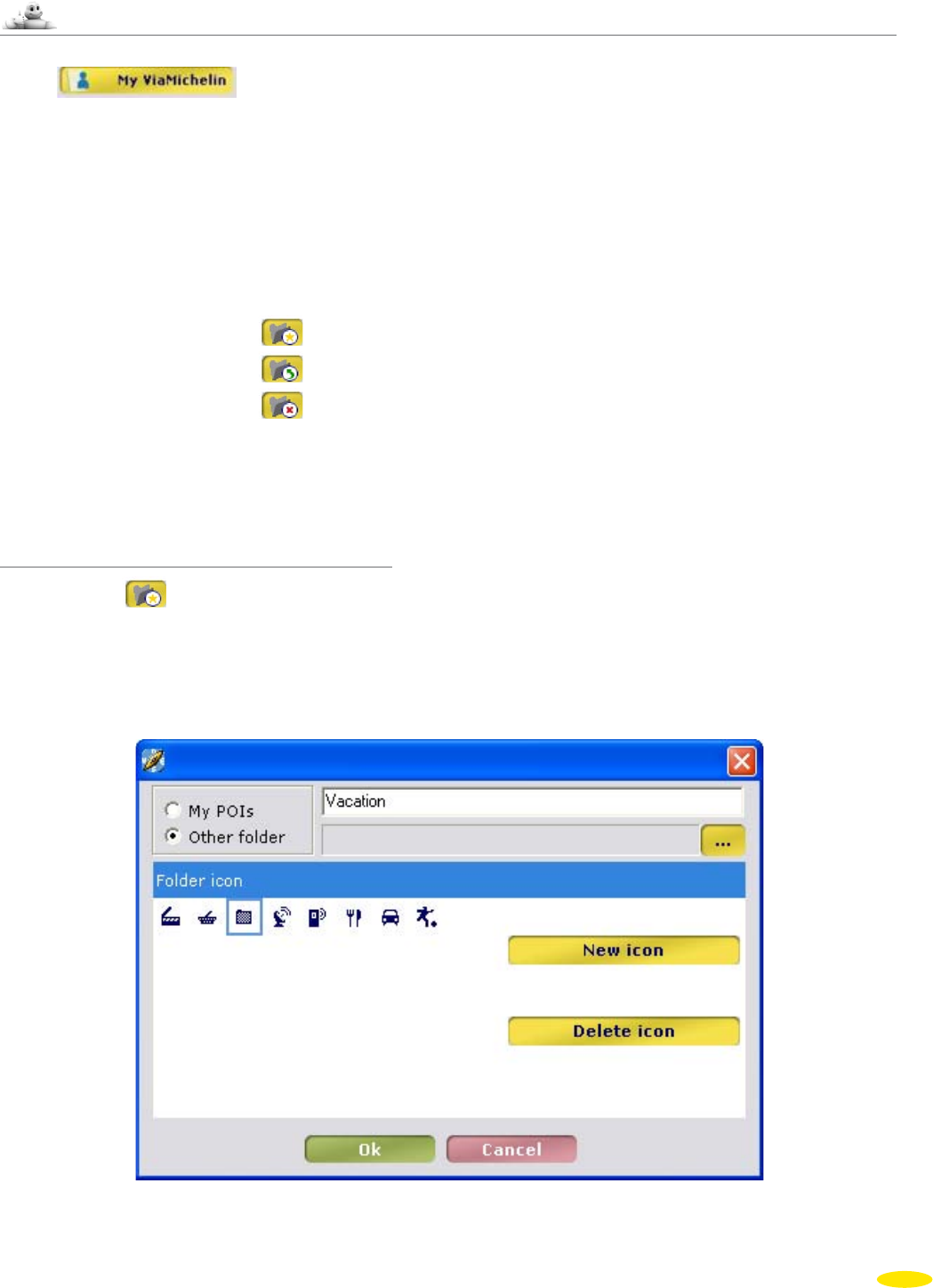
13.1 My ViaMichelin
• Click .
The column on the right shows your various personal folders. Each folder – except the “My POIs” folder – contains
the following directories:
• Addresses to identify the addresses of your choice.
• Hotels to save your favorite hotels.
• Restaurants to save your favorite restaurants.
• Routes to save the routes you use frequently.
• Tourism to save your favorite tourist sites.
• The buttons at the bottom of the column let you:
– create a new folder
– change an existing folder
–
delete an existing folder
The “My Favorites” and “My POIs” folders are present by default and cannot be deleted.
13.1.1 Create a new folder
• Click the icon :
• Select “Other folder”.
• Give your folder a name.
• Select a folder color, which will be applied to the 5 category icons for this folder.
• Select an icon or click “New icon” to select the « *.bmp » folder of your choice (16 x 16 pixels – 256 colors).
76
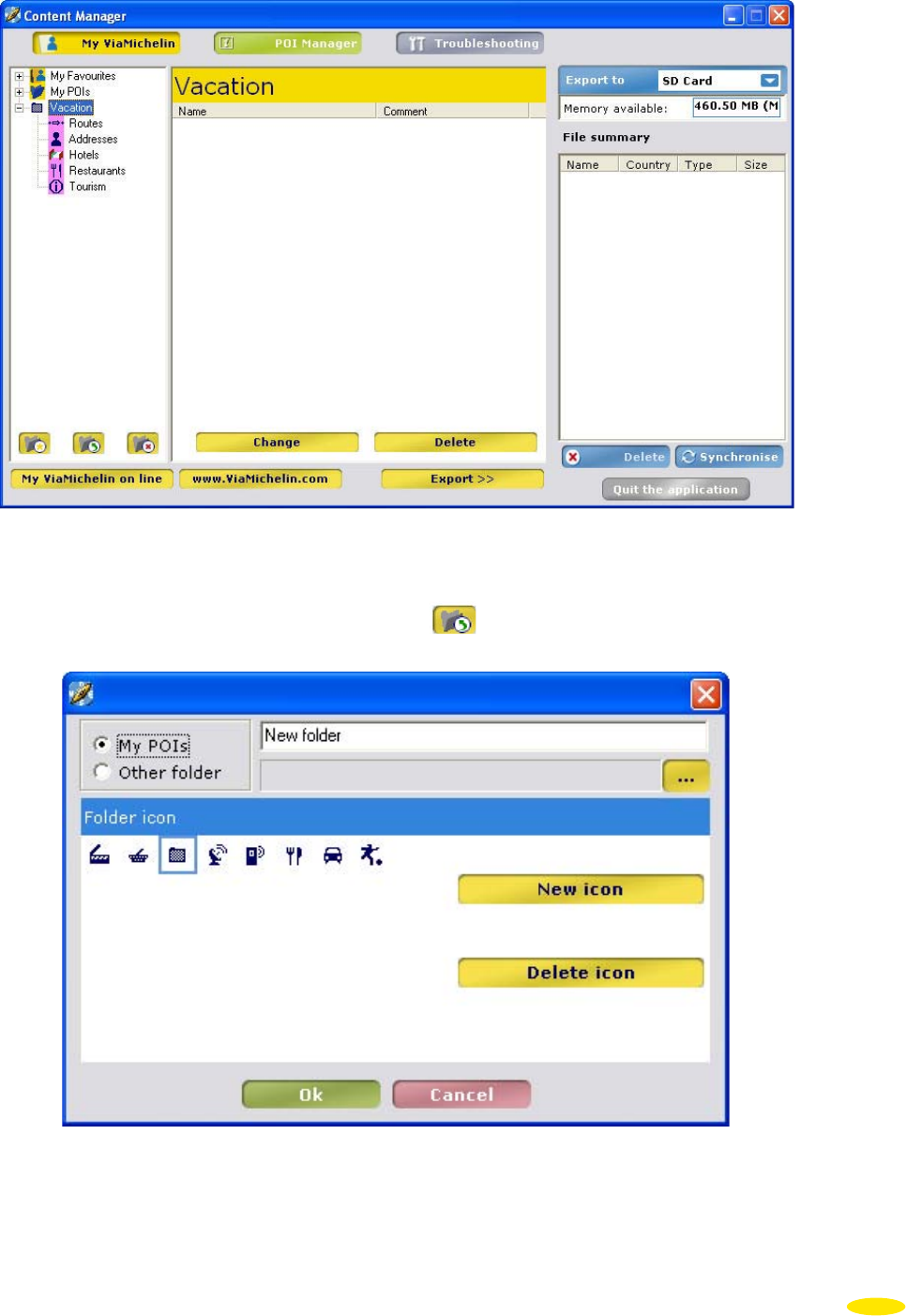
• Click “OK”.
13.1.2 Change an existing personal folder
• Select the personal folder you want and then click the icon .
You can then change the title and color of the folder and icon selected.
• Click “OK” to save your folder’s new settings.
77
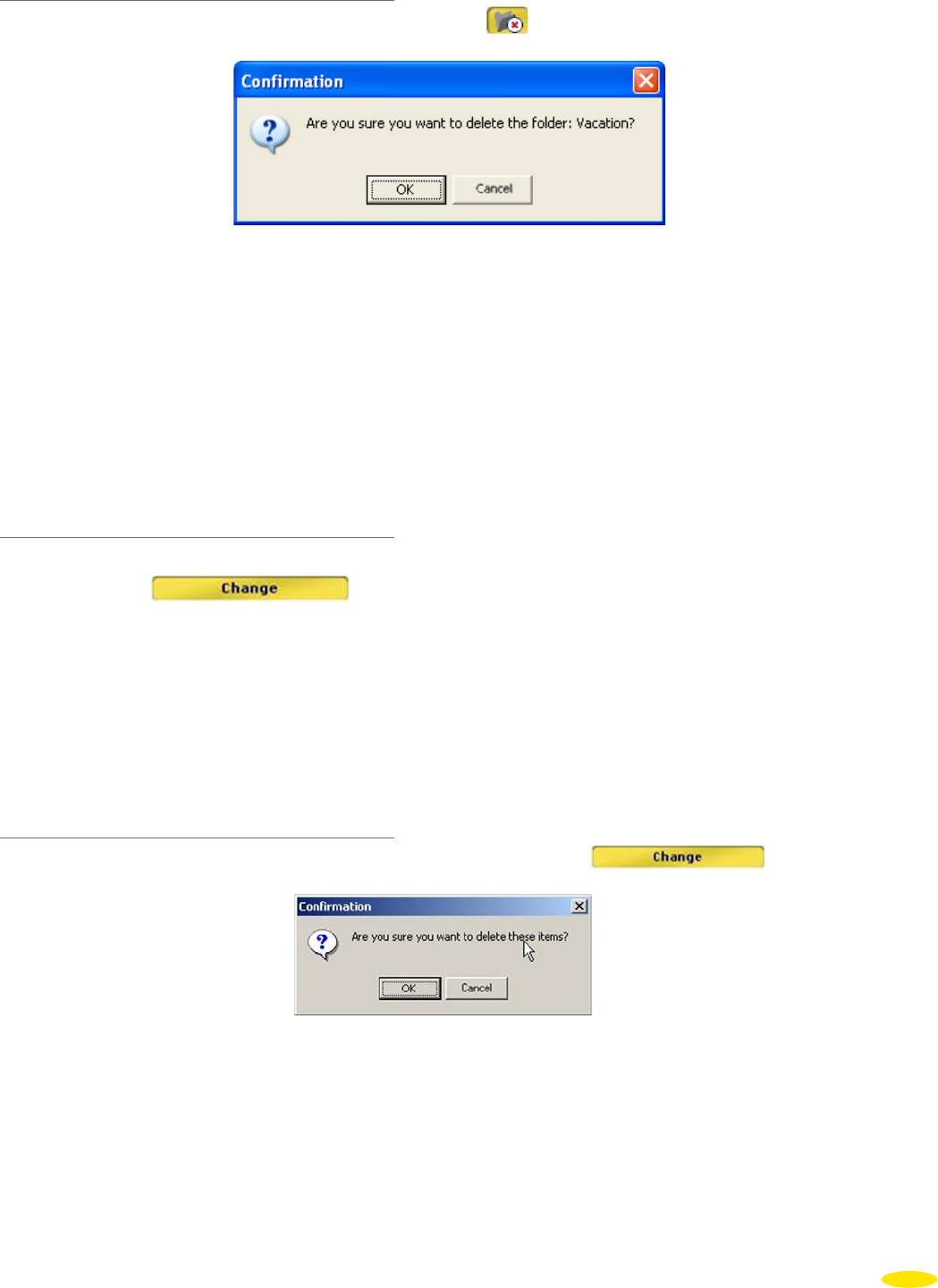
13.1.3 Delete a personal folder
• Select the personal folder you want and then click the icon .
• Click “OK” to confirm that you really want to delete it.
Comment:
If you select a sub-directory (Addresses, Hotel, Restaurant, Routes, Tourism) before clicking “Delete”, you
will delete the entire personal folder and the five sub-directories and their content.
The central column contains the buttons:
• Change to change the name of an address or add a comment.
• Delete to delete an address from a folder.
13.1.4 Change an Address Name
• Select the address in the folder for which you want to change the name or add or change the associated
comment, click then enter the new name.
• Click “OK” to save the changes.
Comment:
• You can move an address or a route from one folder to another simply by “sliding” it with the mouse.
• If you press the “CTRL” key while performing this “slide”, you will copy the address or route selected to the
folder of your choice.
• Routes can only be moved or copied to “Routes” folders.
• Addresses in the “My POIs” folder can only be copied to other folders.
13.1.5 Delete an Address
• Select the address you want to delete from the folder you want and click .
• Click “OK” to confirm that you really want to delete it or “Cancel” to choose not to delete the selected address.
Comment:
You can delete an address, a POI, a route, etc. from a folder, but if you try to delete a folder (for example
“Addresses” in the main “Vacation” folder), the entire main folder will be deleted, not just the Addresses folder.
78
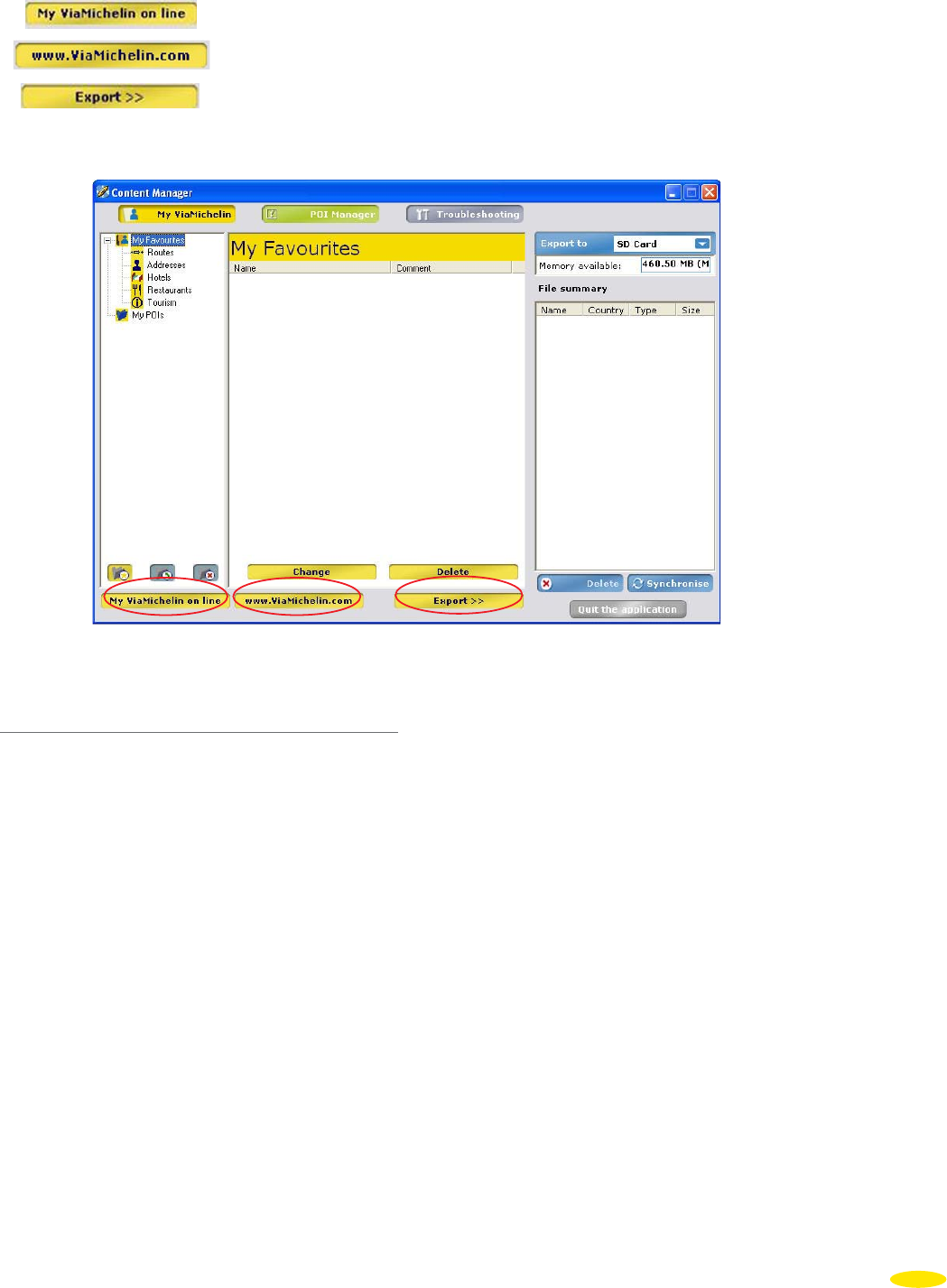
The bottom bar of the “My ViaMichelin” window contains the three following options:
• to access your “My ViaMichelin” account directly on the ViaMichelin web site
• to go directly to the ViaMichelin web site
• to export the content of My ViaMichelin to the PND
13.1.6 My ViaMichelin on line
If you have a “My ViaMichelin” account on the ViaMichelin web site, this link lets you access it directly to export
addresses, routes, etc. from your web site account onto your PC and to your ViaMichelin Navigation X-970. You
must tick the box “I would like to be logged into my account automatically without having to enter in my details
each time I visit” in the settings of your “My ViaMichelin” web site account.
If you don’t have an account on the “My ViaMichelin” web site you will access the home page; then click the
“Register” button to access the registration form, which is easy and quick to use and is free of charge.
Your addresses saved in your personal “My ViaMichelin” account on the ViaMichelin web site can then be passed
onto and shared with friends who also have a ViaMichelin PND. You will then have a collection of common
addresses and routes grouped together in your customizable folders that can be identified easily (for more
information, please see the FAQs on the ViaMichelin web site).
79
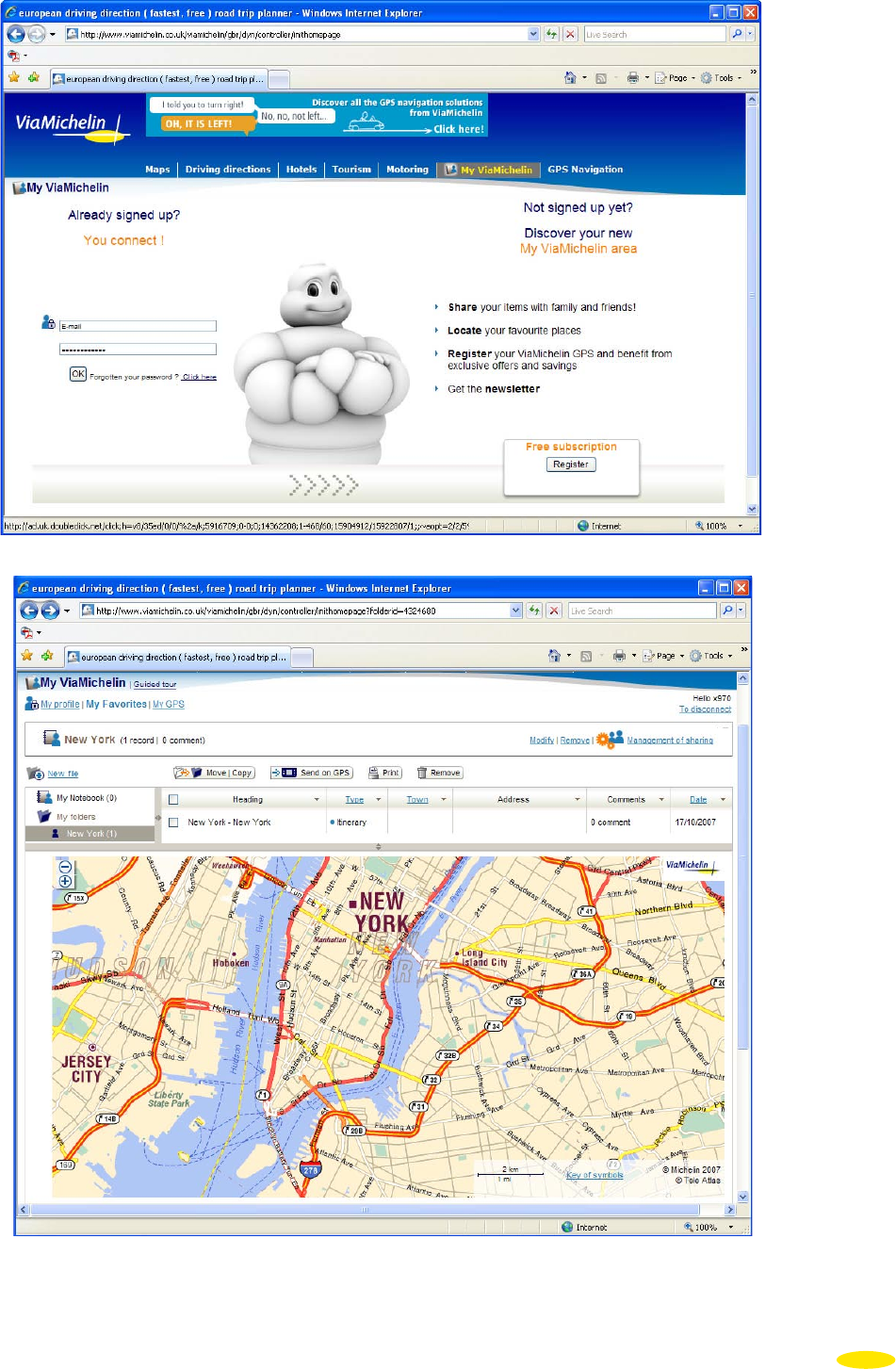
• Select the address, addresses or entire folder you want to export, then click “Export to GPS”:
80
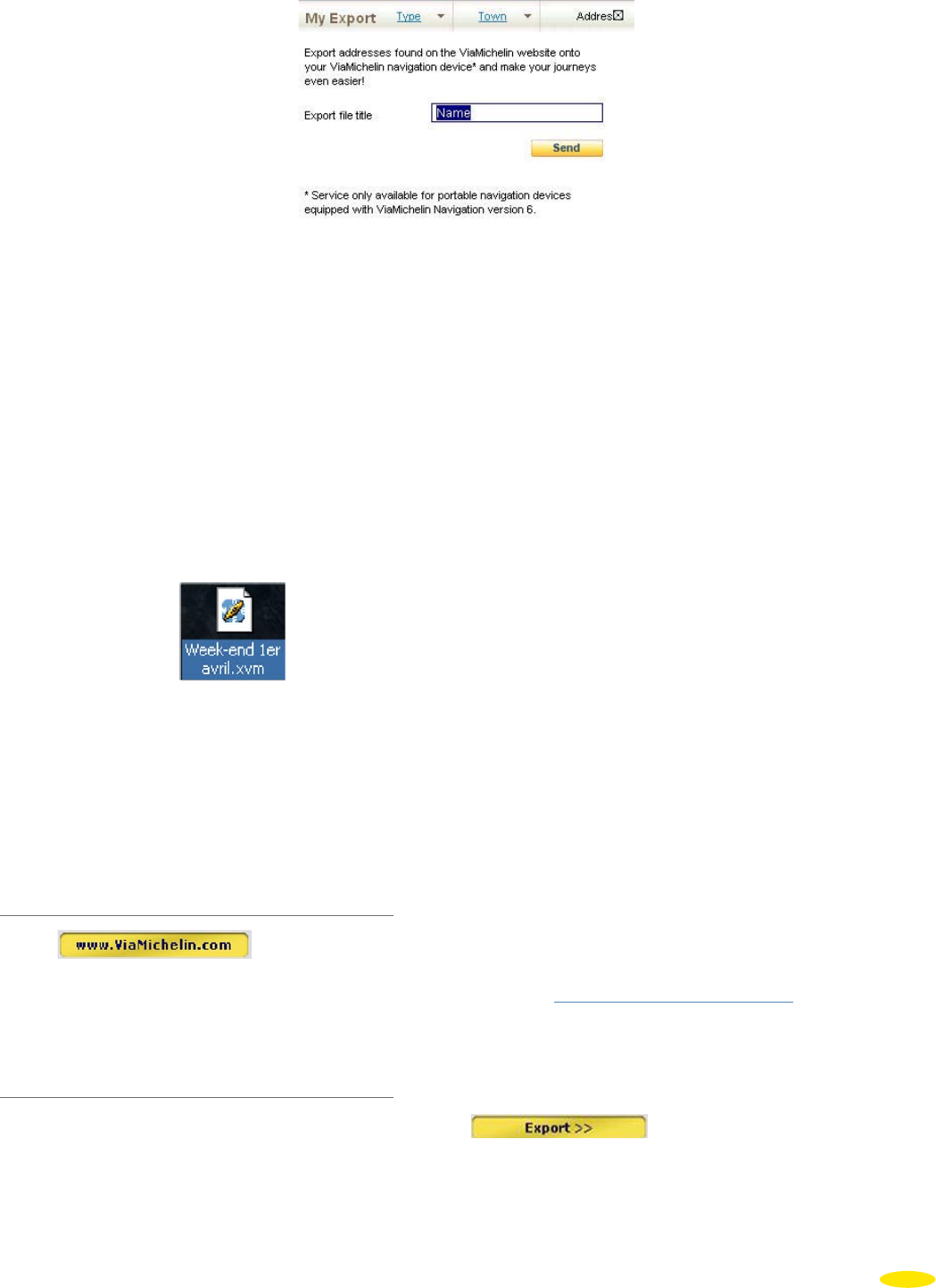
• Give your address a name, then click “Send”.
Comment:
The name entered will only be memorized if you save the file on the PC. If you export the file directly to your
PND via the “Content Manager” application, the save name will be the one allocated by the system.
• Save the file to your PC desktop (or to the directory of your choice - out of the ViaMichelin tree structure).
• Or choose to open the file directly without saving it first.
• Close the download window, then go back to your PC desktop.
• Double-click the file .
The activation of a “xvm” file automatically starts the “Content Manager” application. The addresses are then
created in a folder with the same name as the one on the web site.
• From the “My ViaMichelin” tab in the “Content Manager” application, click the “Export” button to copy all the
customized folders into the “File summary” column.
• Perform a synchronization as described in paragraph 13.4.
13.1.7 www.ViaMichelin.com
• Click .
This link lets you access the ViaMichelin web site home page directly:
http://www.ViaMichelin.com
13.1.8 Export
• Select the addresses and routes of your choice, then click .
This function lets you select the addresses in your folders and export them to your PND.
81
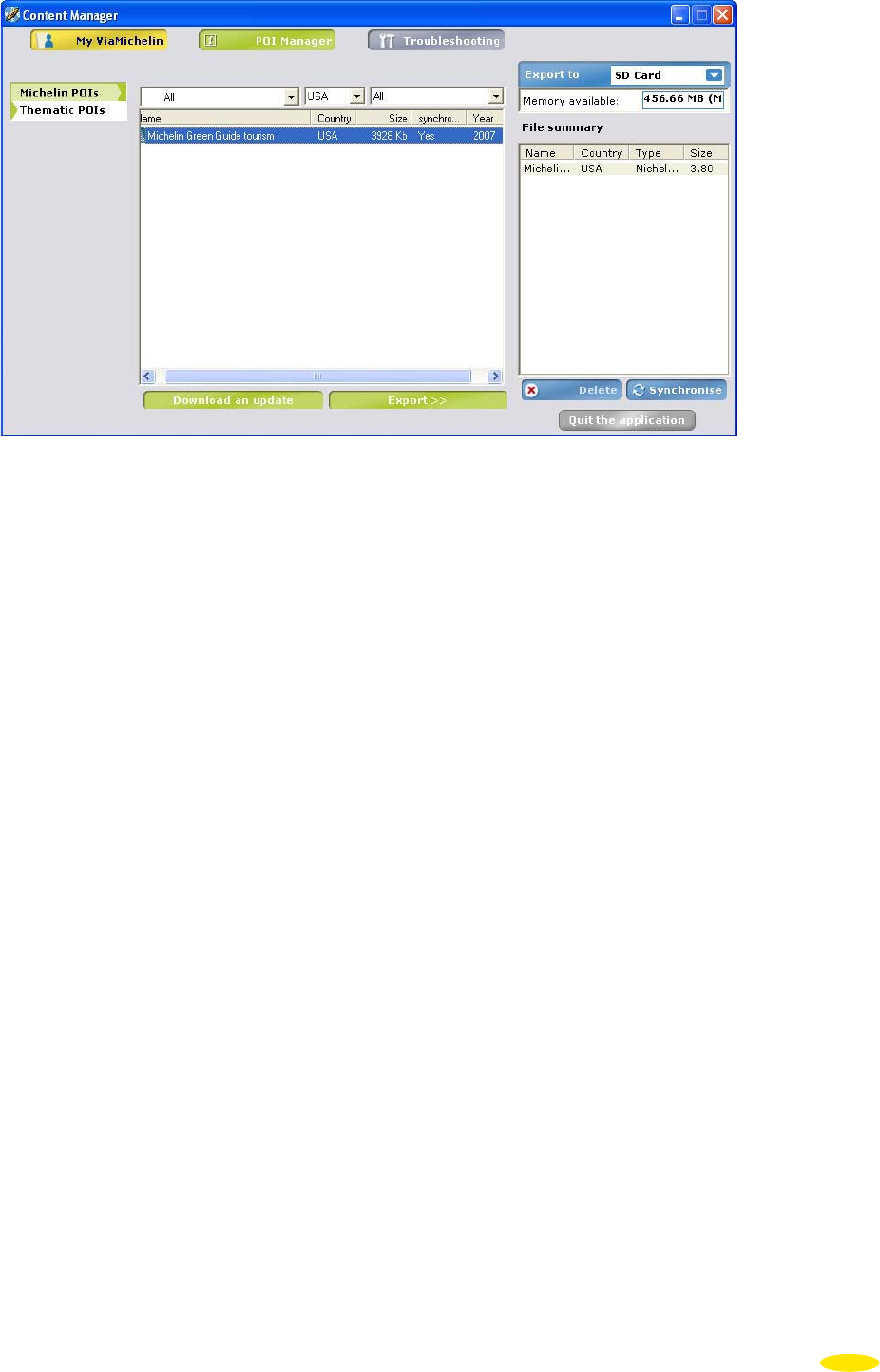
• When the content you want to export to your ViaMichelin Navigation X970 is in the “File summary” column,
perform a synchronization as described in paragraph 13.4.
82
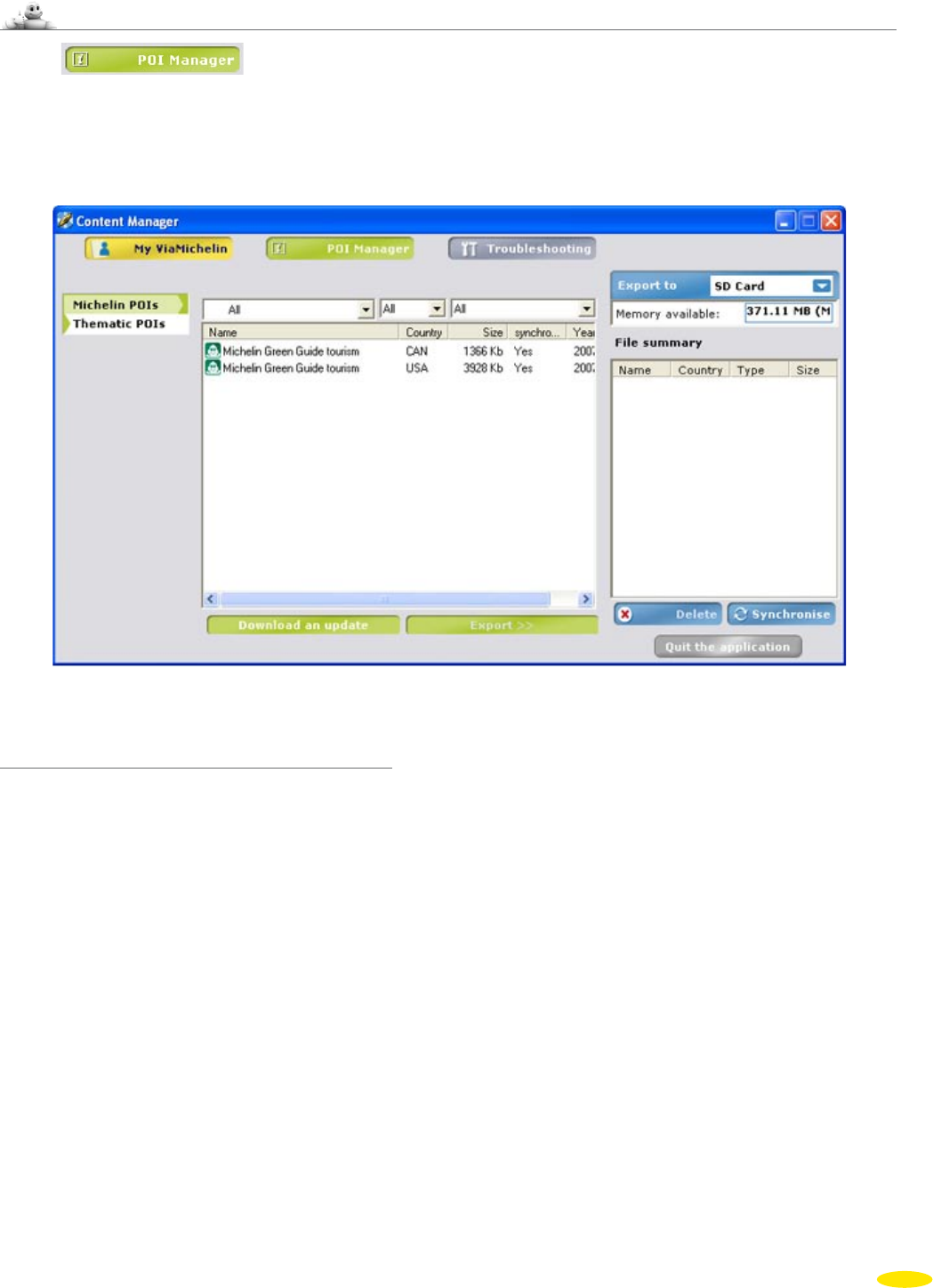
13.2 POI Manager
• Click .
You can use the “POI Manager” program to manage 2 types of POI:
• Michelin POIs to export Michelin POIs to the PND.
• Thematic POIs to export POIs organized by theme to the PND.
13.2.1 Michelin POIs
• Select “Michelin POIs” from the list of POIs.
You can display the full list of Michelin POIs, Michelin Green Guide tourist sites or select one of these three
categories from the drop-down menu list. You can also select POIs for one country only from the list above the
“Country” column.
• Click the POI you want.
When you have selected all the files you want, click “Export >>”. The selected files are then shown in the “File
summary” table.
• Perform a synchronization as described in paragraph 13.4.
Comment on Michelin POIs and Thematic POIs:
All Michelin POI files: Hotels, restaurants and tourist sites, are on the original SD card of your ViaMichelin
Navigation X-970.
Similarly, all Thematic POI files are on the original ViaMichelin Navigation X-970 card.
However, you may delete the POI categories you do not want from your PND at any time. You can restore them
at any time using the “POI Manager” module.
83
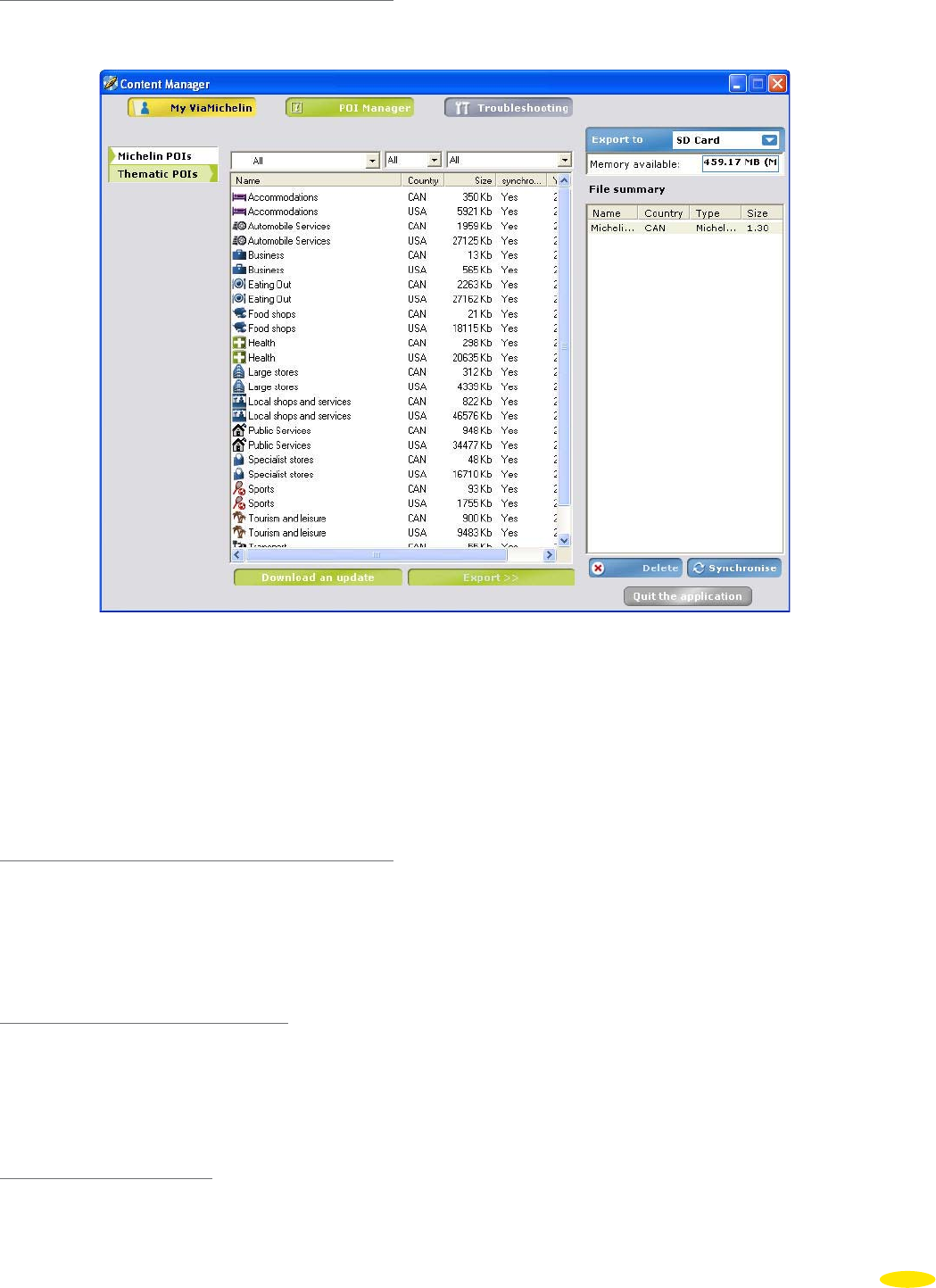
13.2.2 Thematic POIs
• Select “Thematic POIs” from the list of POIs.
• Click the POI you want.
• When you have selected all the files you want, click “Add to Selection”. The selected files are then shown in the
“File summary” table.
• Perform a synchronization as described in paragraph 13.4.
The Thematic POI files are exported to the SD card. They are copied to the directory “VMNav_POI” on the SD card.
13.2.3 How to Add a “*.poi” File
You will also find “poi” files on ViaMichelin partner websites (for example, “CourtePaille” restaurants), which
are made available to you free of charge and regularly updated. You can use the “Content Manager” application
to download and add these files to have information that is permanently kept up-to-date on your ViaMichelin
Navigation X-970.
13.2.3.1 Directly from the web site
• Click “Open”.
The POI file is then saved directly onto your PND and your PC. You can see the file in the “Thematic POI” section
of the “POI Manager”.
13.2.3.2 From a saved file
• When downloading the file, click “Save” and save the file to your PC’s desktop or to another directory on your
PC’s hard disk - out of the ViaMichelin tree structure.
84
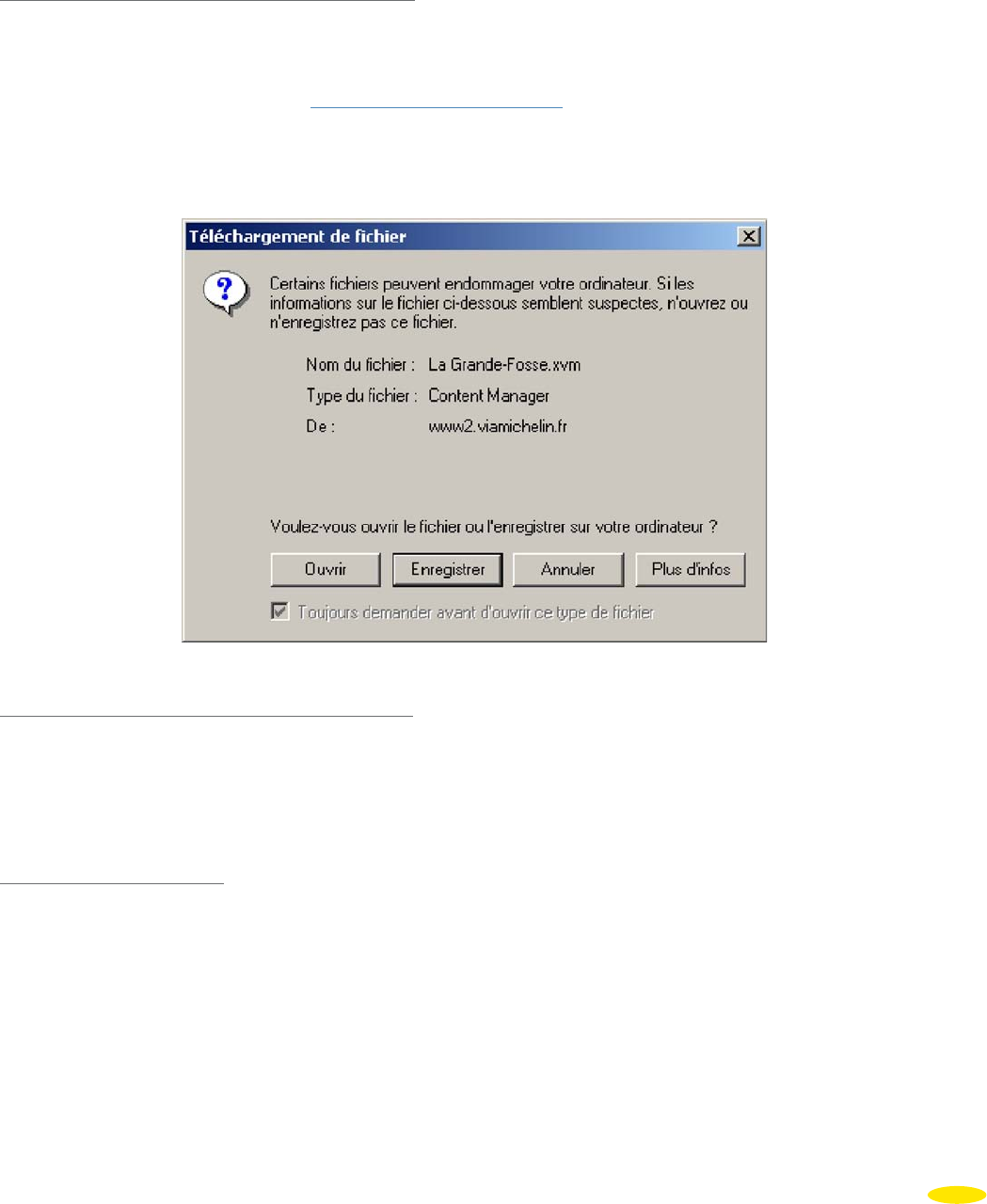
You can then log off the Internet.
• Double-click the “poi” file to be added: the POI file is then saved directly onto your PND and your PC. You can
see the file in the “Thematic POI” section of the “POI Manager”.
13.2.4 How to add a ViaMichelin “*.xvm” file
“xvm” files are generated by the ViaMichelin web site to let you easily add the addresses or routes you want to
your PND.
• Log on to the ViaMichelin web site:
http://www.ViaMichelin.com
• Perform your search.
• Click on the “Send this address: to my GPS” link:
• In the “Send to my ViaMichelin GPS” window, give your export a name; then click “Send”.
13.2.4.1 Directly from the ViaMichelin web site
• Click “Open”.
The address is then directly saved in the “My Favorites” / “Addresses” folder (or the “Routes” folder if you are
saving a route).
13.2.4.2 From a saved file
• When downloading the file, click “Save” and save the file from the ViaMichelin web site to your PC’s desktop or
to another directory on your PC’s hard disk - out of the ViaMichelin tree structure.
You can now log off the ViaMichelin web site.
• Double-click the “xvm” file to be added: The address is then directly saved in the “My Favorites” / “Addresses”
folder (or the “Routes” folder if you are saving a route).
When you have selected all the files you want, click “Add to Selection”. The selected files are then shown in the
“File summary” table.
85
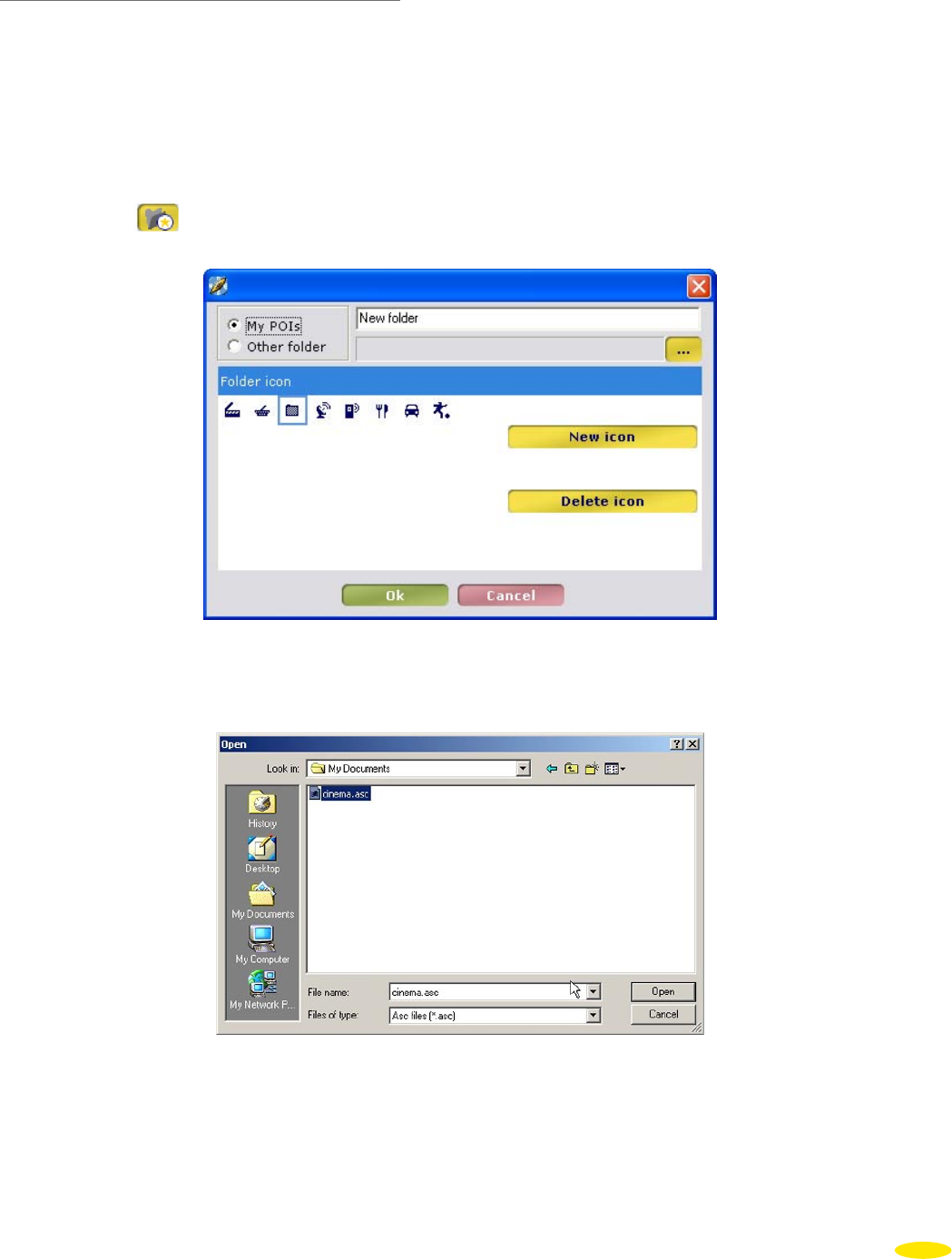
• Perform a synchronization as described in paragraph 13.4.
13.2.5 How to add an “*.asc” file
With the “Content Manager” application it is possible to add “.asc” type text files matching the structure described
in paragraph 13.2.5.1.
• Connect your ViaMichelin Navigation X-970 to your PC.
• Start the “Content Manager” application.
• Go to the “My ViaMichelin” section.
• Select the “My POIs” directory.
• Click the icon to create a new folder.
• Click the box with 3 small points as shown in the figure above.
• Select the “.asc” file you want from the folder in which it has been saved.
• Click “Open”.
86
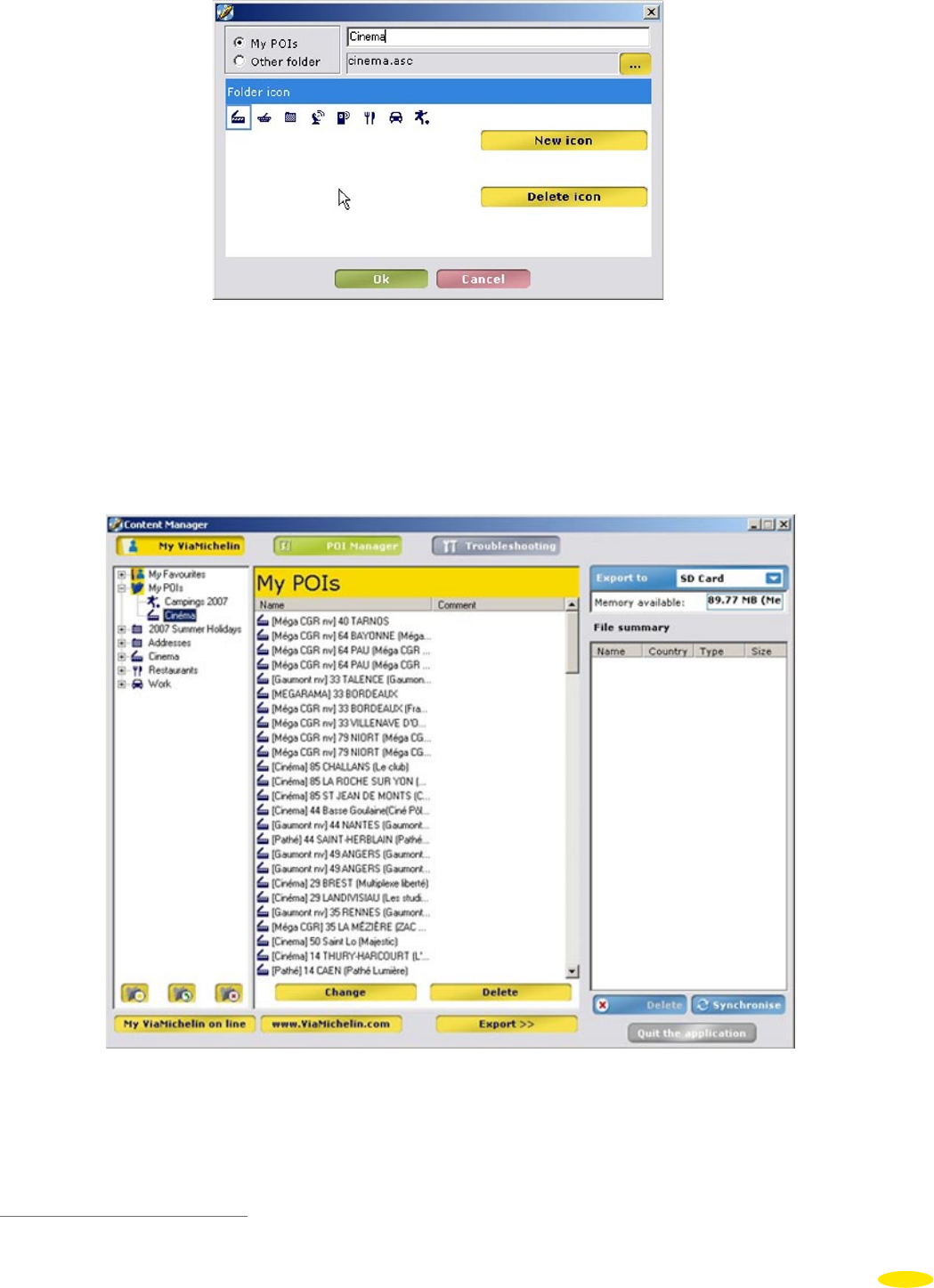
• Select an icon from the ones displayed or click “New icon” to select a “bmp” file (16 x 16 pixels) that will be the
icon associated with the added file.
• Enter a name for this new file.
• Click “OK”.
The file will then be added to a new directory of the “My POIs” file.
When you have selected all the files you want, click “Export >>”. The selected files are then shown in the “File
summary” table.
• Perform a synchronization as described in paragraph 13.3.
13.2.5.1 Create an “*.asc” file
To create an “.asc” type file to add to your ViaMichelin Navigation X-970, follow the instructions below:
87
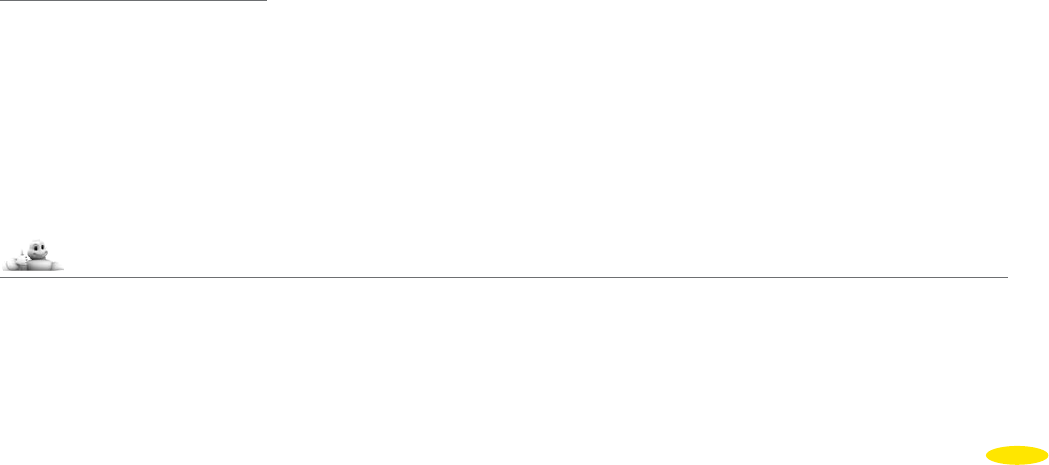
You have to create an “.asc” file for each category of saved address to be imported (which also means you can
subsequently delete saved items solely for a given category).
On your PC:
• Create a text file (with Windows Notepad, for example: *.txt).
• Open this text file and create your saved addresses as follows:
• Each line must contain information on a single saved address only and use the following syntax:
[Longitude], [Latitude], [Name]
• The separator is the comma “,”
• The name must be in quotation marks “ ”
• Lines preceded by a semi-colon “;” are comment lines.
• Longitude and Latitude must be given in degrees and decimal fractions of degrees.
• The longitude is defined on a scale of +180° to -180° or 180° East to 180° West. The latitude it defined on a scope
of 0° at the equator to 90° at the poles.
• Rename the text file using “.asc” as the extension: e.g.: “MyRestaurants.asc”
• Save the file in the directory of your choice (out of the ViaMichelin tree structure.
• Check that your ViaMichelin Navigation X-970 system is connected and that the link with your PC is working.
• Start Content Manager and click the POI Manager tab
• Select the “.asc” file saved in the directory of your choice and confirm.
• Select the category of saved address to which imported saved addresses will be attached.
After importing the file into your ViaMichelin Navigation X-970, you can set the display and the POI Warner as
you want.
EXAMPLE OF AN “asc” FILE:
——————————————————————————————
; Sample File
;
; Longitude, Latitude, “Name of saved address”
; =========== ============ =========================
2.3336 , 48.8675 , “Michelin Store Opéra”
2.2935 , 48.8587 , “Eiffel Tower”
-1.460885 , 43.484898 , “Bayonne Center”
; End of file
——————————————————————————————
13.2.5.2 Creating a new icon
• On the PC, open the “Paint” drawing program (MSPAINT.EXE). To open it: Start / Programs / Accessories.
• In Image / Attributes, select: 16x16 pixels and color, then click “OK”.
• In View / Zoom, select Large Size.
• Using the pencil, the brushes, etc. and the color box, draw your icon.
• In File / Save As, give your icon a name and select the format “Bitmap 256 colors *.bmp”.
• Save your icon in the folder of your choice.
• Close “Paint”.
13.3 Synchronize
After performing the operations of your choice in Map Manager, My ViaMichelin and / or POI Manager and
transferring all the files and maps to be added to your ViaMichelin Navigation X-970 to the “File summary” table,
you must perform a synchronization between your PC and your PND.
88
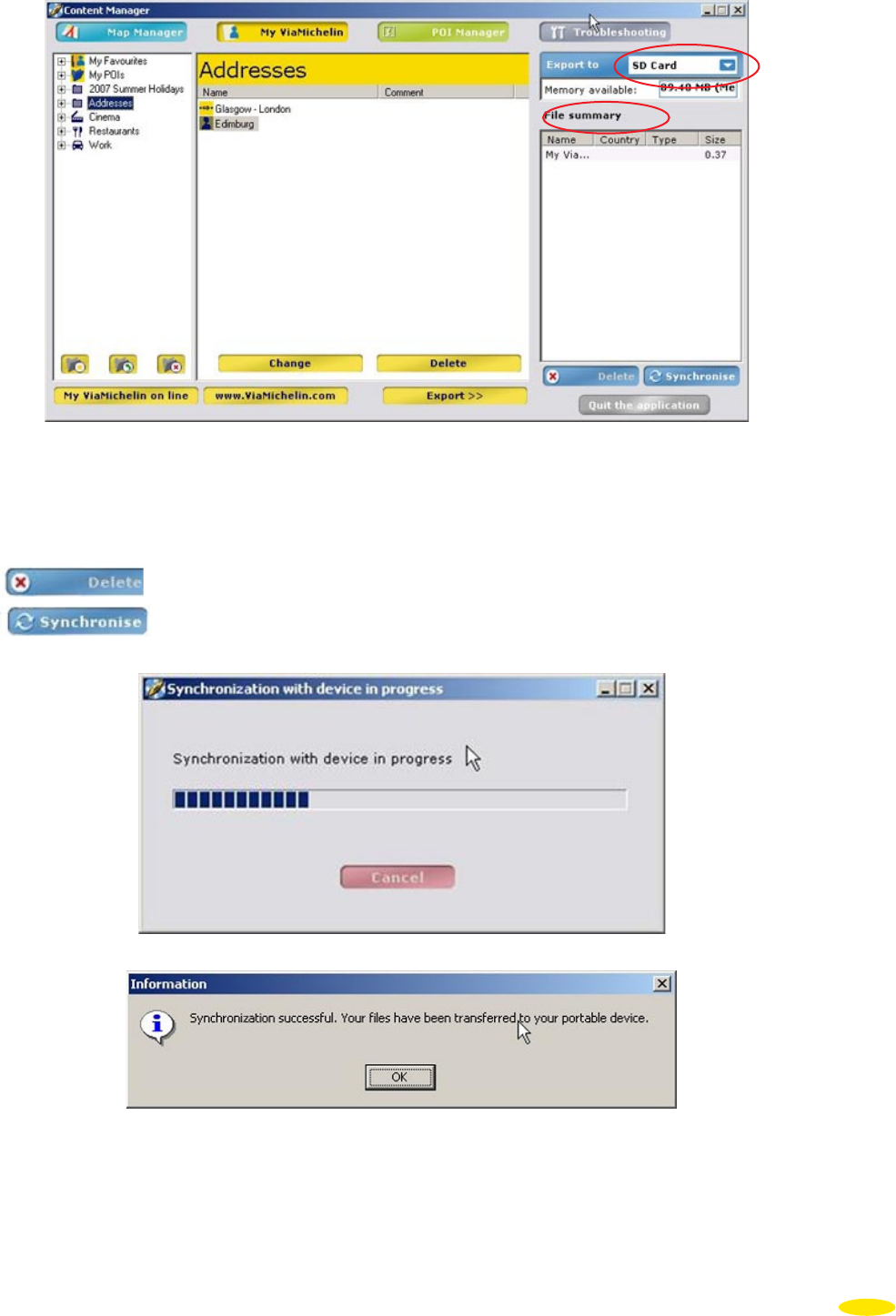
• Select the place “SD Card” (or “PND memory”) where the files and maps will be saved in “Export to”. If the
volume of the files to export is greater than the capacity of the storage location, a message will tell you that it is
not possible to perform the synchronisation.
• Click to delete files you do not want to export to your PND.
• Click to activate the export.
• Click “OK” to go back to the “Content Manager” application.
Comment:
This synchronization re-exports the files and maps you have selected and all the data from your “My ViaMichelin”
folders to your ViaMichelin Navigation. This may take several minutes depending on the volume.
89
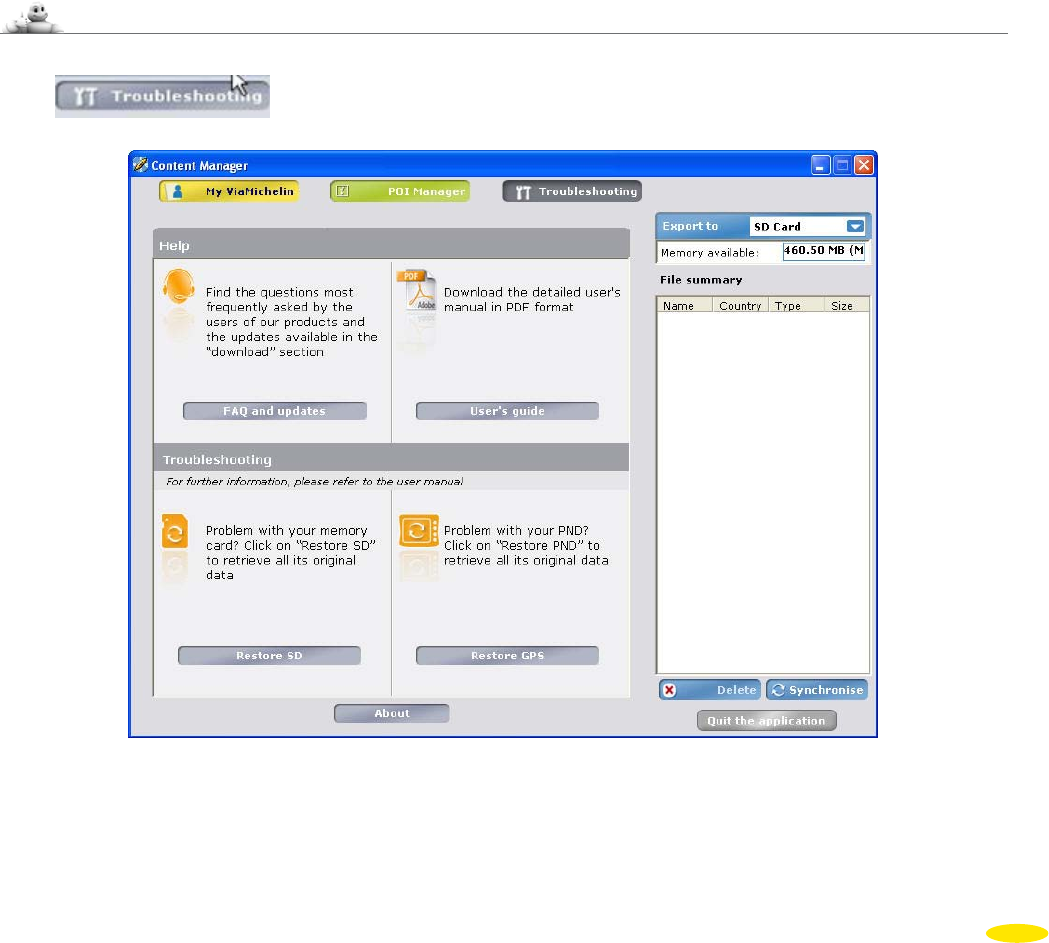
After a synchronization between your PC and your PND:
• The card files will be visible on your PND in:
Main Menu> Options >Map > Change Or Delete Map> Change Map
• An address file (“xvm” file) from your “My ViaMichelin” web site account will be saved in a new folder in the
“Content Manager” “My ViaMichelin” section and on your PND in:
Main Menu > My ViaMichelin > [ New folder] > Addresses > …
• A route file (“xvm” file) from your “My ViaMichelin” web site account will be saved in a new folder in the
“Content Manager” “My ViaMichelin” section and on your PND in:
Main Menu > My ViaMichelin > [ New folder] > Routes > …
• An “asc” file is saved in the “My POIs” section of the “Content Manager”
Main Menu > My ViaMichelin > My POIs > [ New folder]
• A ViaMichelin partner company “poi” file will be saved in the “POI Manager” / “Thematic POI” section and on
the PND in: Main Menu > Plan Your Journey > Search for a POI > [ New folder]
• A ViaMichelin “poi” file will be saved in the “POI Manager” / “Thematic POI”
option of the “Content Manager”
and on the PND in: Main Menu > Plan Your Journey> Search for a POI > New File
• A ViaMichelin “poi” file (for example Michelin guide - Hotels) will be saved in the ‘POI Manager” / “Thematic
POI” option of the “Content Manager” and on the PND in:
Main Menu Principal > Plan Your Journey > Search for a POI > Michelin Guide Hotels
13.4 Troubleshooting
Click .
You can find additional help menus to maintain, use and get the best out of your ViaMichelin Navigation X-970:
• FAQ and Updates to access online help and updates for ViaMichelin programs.
• User Manual to download the QuickStart manual or the full manual.
• Restore SD to regenerate your SD card to its factory settings.
• Restore PND to reinstall your PND to its factory settings.
90
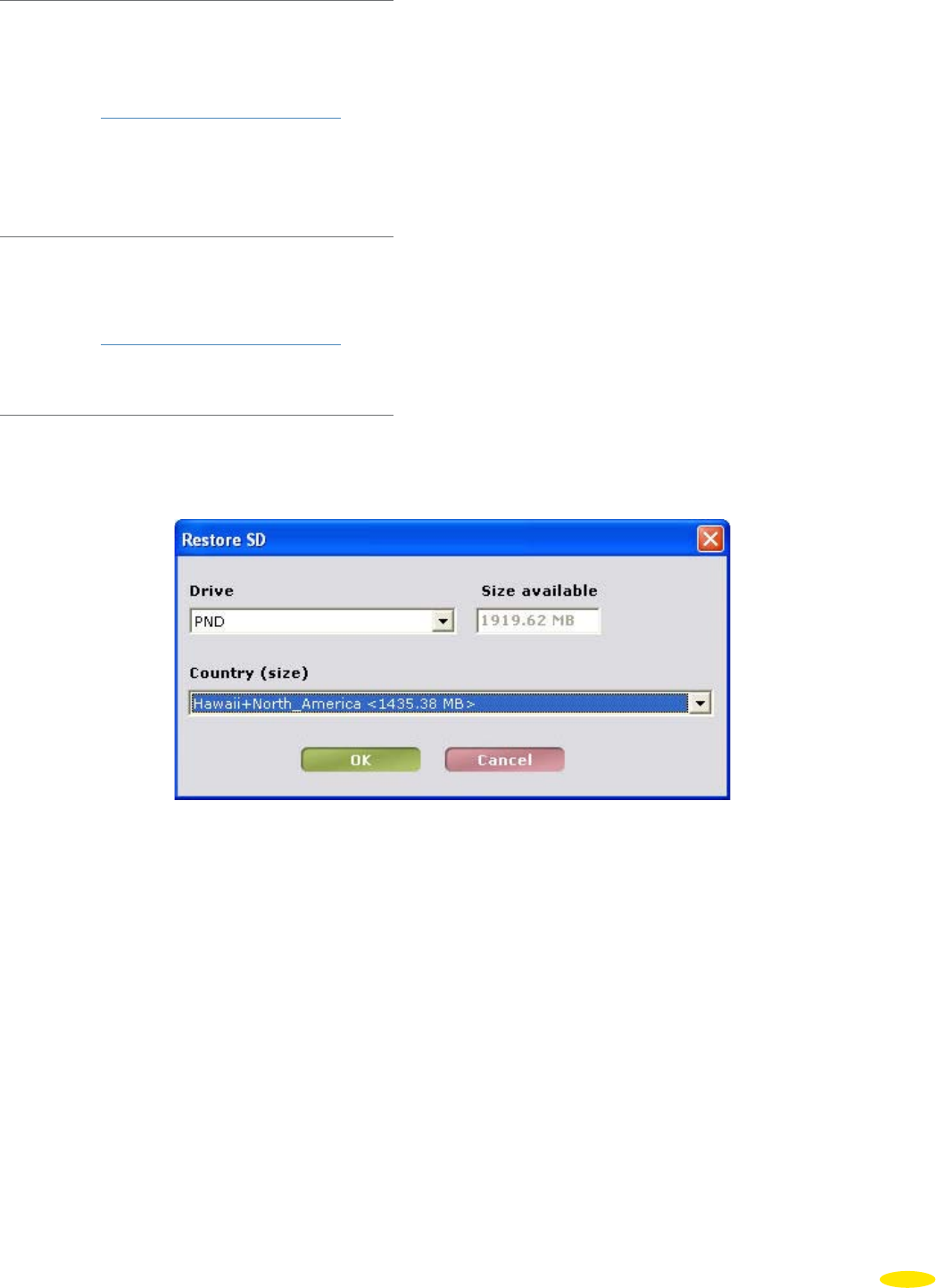
13.4.1 FAQ and Updates
• Click FAQs and Updates to access the ViaMichelin navigation web site, in the “Support” section. You can then
access the following sections directly:
http://www.ViaMichelin.com
> GPS Navigation > Support > FAQ
> Patches and Updates
> Customer Services Department
13.4.2 User Manual
• Click User’s Guide to access the ViaMichelin navigation web site, in the section where the detailed manuals of the
various ViaMichelin navigation models and software versions are presented:
http://www.ViaMichelin.com
> GPS Navigation > Support > User manuals
13.4.3 Restore SD
•
Click “Restore SD” to start the procedure to completely regenerate the SD card in your ViaMichelin Navigation X-
970, depending on the card “activated” when registering the product.
Specify where you want to copy the files to by ticking the “Drive”, the “available size” tells you the storage capacity
of the drive and the “Country (size)” gives the map that will be regenerated.
• Click “OK” to start the procedure to restore the SD card or click “Cancel” to exit this application.
You can see the progress of the restore procedure on the task bar. Regenerating an SD card depends on the map set
to be regenerated, taking into account the transfer speed of data managed by the Microsoft ActiveSync® software.
For example, it takes about 90 minutes to regenerate a 2 GB SD card with the map of Europe.
When the SD card has finished regenerating you should perform either a full device reset (hard reset) or Restore
PND procedure (presented in the next paragraph) so that the regenerated SD card data is taken into account.
Comments:
The Restore SD function does not copy the “MyViaMichelin” folder and its content to the SD card. If you want
to save your personal POIs, addresses and routes you must “Export” your folders from the “My ViaMichelin”
option of the “Content Manager” (for more information, see paragraph 13.1.8.)
91
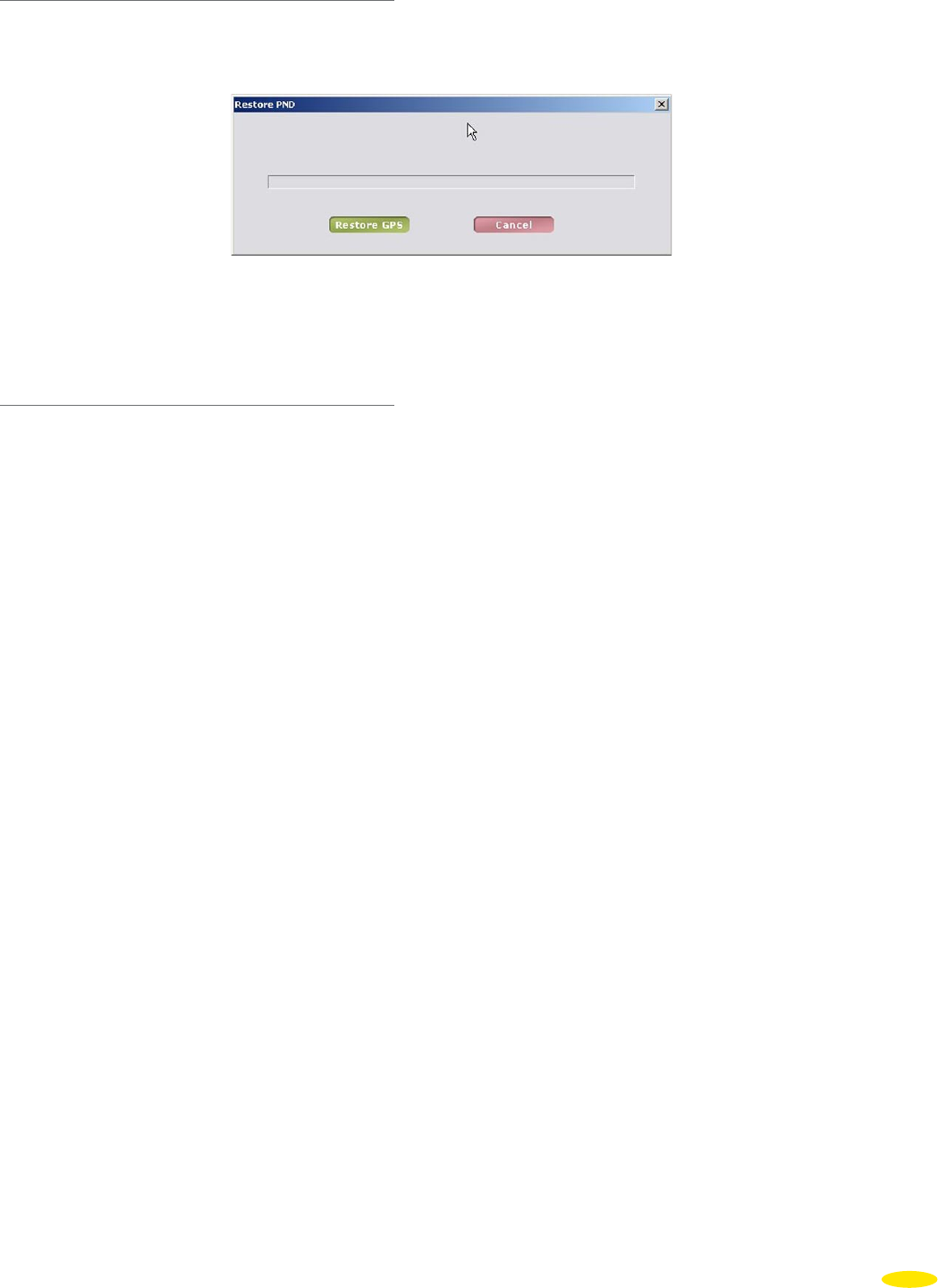
13.4.5 Restore PND
• Click “Restore PND” to start the procedure to regenerate the original programs installed on the PND. This function
does not affect the map part of your software (unlike the function Restore SD), but only the functionalities.
• Click “Restore” to start the procedure to restore the programs or click “Cancel” to abandon this procedure.
The task bar shows the progress of the procedure, which only takes a few minutes whatever map set is installed on
your ViaMichelin Navigation X-970.
About
• Click “About” to find out which version of “Content Manager” is installed.
• Click “Quit the Application” to close and exit the “Content Manager” program.
92
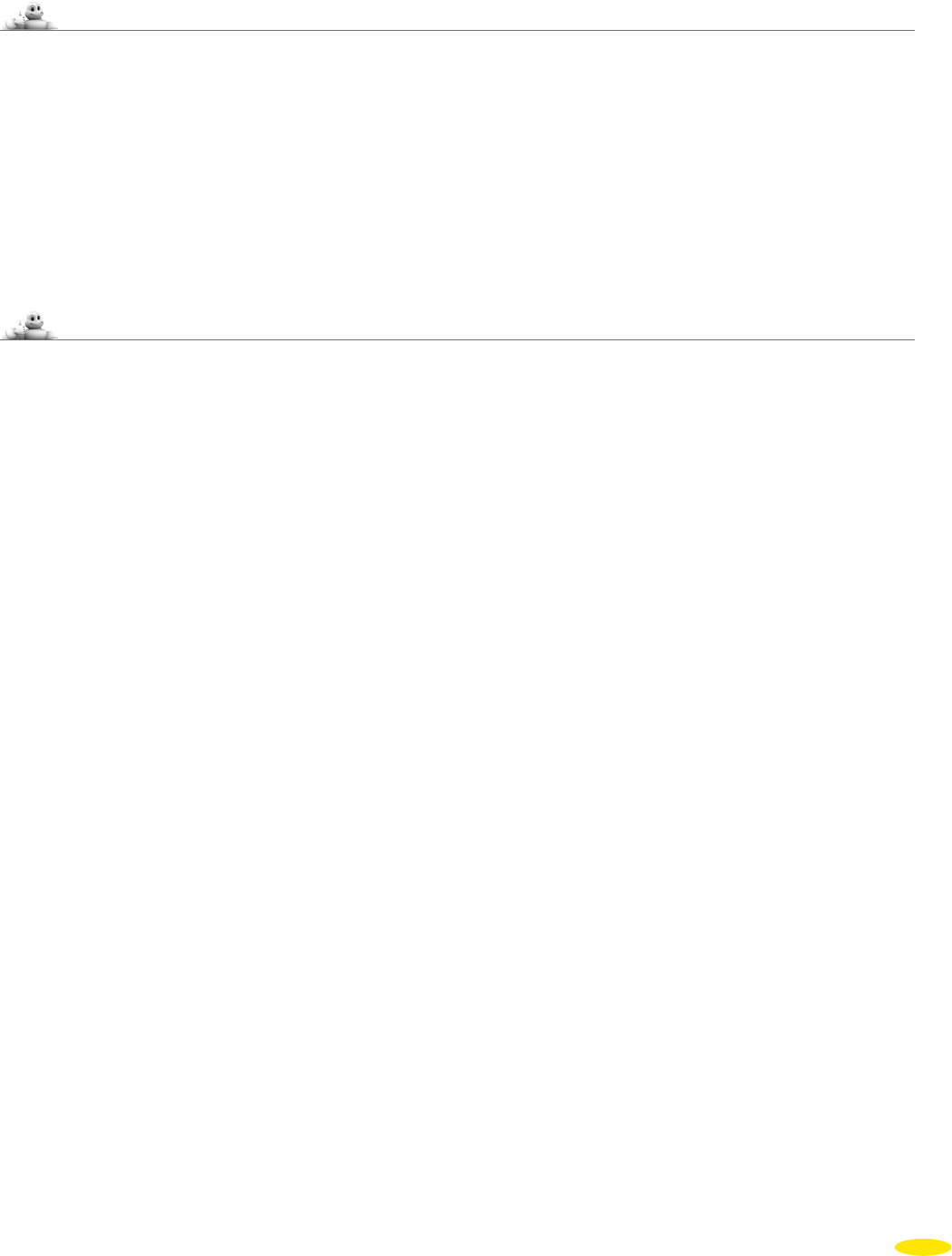
14_Technical information
14.1 PC configuration for installing the DVD-ROM
• Minimum PC configurations required:
PC equipped with a Pentium III ® - 500 MHz processor
512 MB of RAM
DVD-ROM drive
Microsoft Windows 2000® or Windows XP® (32- bit) or Windows Vista (32-bit)
Space available on your hard drive: 4 GB Country version / 6 GB Europe version
• Internet connection to activate the DVD-ROM and download POI files or software updates or patches.
14.2 ViaMichelin Navigation X-970 technical information
• Dimensions (L x W x H) in mm 108 x 80 x 20,6 mm
• Weight 155 g
• Cigarette-lighter cable voltage 12 V
• Screen Toppoly - 3.5’’
QGVA LCD – 320 x 240 pixels - 65 536 colors
Transmissive type – with non-reflective coating
• Processor Samsung SC2440
• Processor speed 400 MHz
• Operating system Windows CE.net 5.0
• ROM memory (Flash) 128 MB
• RAM memory 64 MB
• SD card reader For SD cards with a storage capacity of up to 2 GB
• USB link v 2.0
• Operating conditions -10° to 55°C (battery charge: between 0° and 43°C)
(storage: -20°C to 70°C)
10 – 85 % humidity
Max. altitude: 18,000 m
• Battery Lithium-ion
• Battery life Approximately 3 hours
• GPS standard used NMEA 0183 (2.x) – 4.800 bps – Datum WGS 084
• Reception unit SIRF Star III
• antenna connector standard MMCX
• Antenna PIFA type
• loudspeaker 1W / 3 W with the support loudspeaker
• Headset connector / TMC antenna 3.5 mm jack – stereo – 16 Ohms
• FM frequency scanned 76 – 108 MHz
• RDS sensitivity < 35 dB/uV
• Bluetooth® BQB - v 2.0 – Classe 2
• Certifications Safety CE
EMI CE
Bluetooth® BQB
Environmental RoHS & WEEE
93
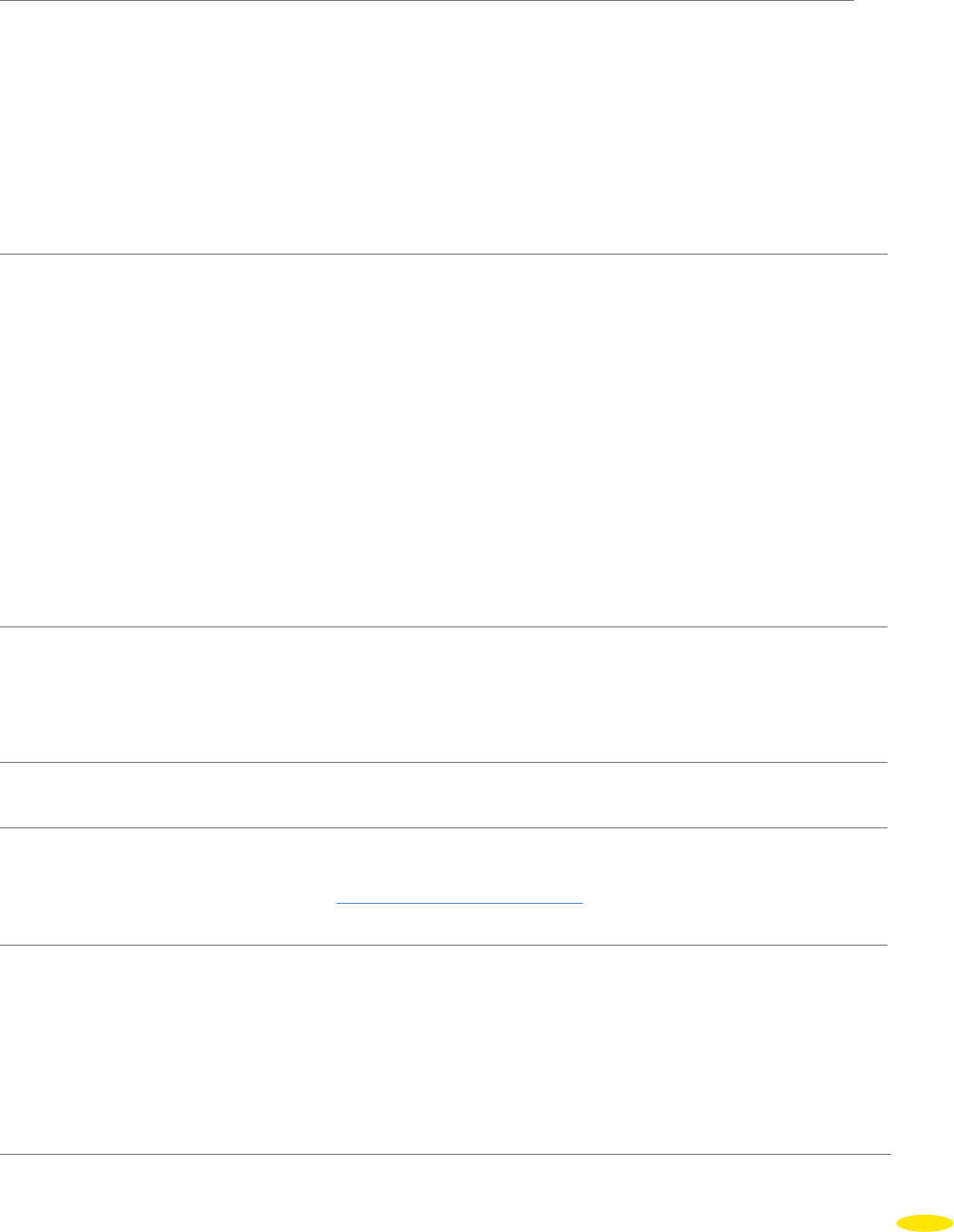
15_What to do if…
In this table, we suggest a few answers to frequently asked questions:
How can I perform a “partial” or
“soft reset”?
A partial - or soft reset - restarts your ViaMichelin Navigation X-
970 if the application crashes.
To perform a soft reset, press the “Reset” point on the back of your
ViaMichelin Navigation X-970 (with an opened out paperclip, for
example).
The soft reset closes the application and restarts the ViaMichelin
Navigation software.
Comment:
Only procedures running at the time of the reset may be lost (e.g.
the current route).
How do I perform a “full” or
“hard reset”?
A full - or hard reset - restores your ViaMichelin Navigation
X-970 to its initial conditions.
After this operation, you will need to reinstall the software.
To perform a hard reset:
- connect your device to the cigarette-lighter cable, the USB cable
or a power cord.
- remove the SD card from the PND.
- perform a reset by pressing the “Reset” at the back of the device
then, just after doing so, press the ON/OFF button and keep it
pressed, without the card.
- after a few seconds a message and a countdown appear on the
screen. Keep the ON/OFF button pressed down until the end of
the countdown.
- put the SD card back into the PND and reinstall the ViaMichelin
Navigation program.
The device does not switch on
when I press the “ON/OFF”
button:
Connect your device to the cigarette lighter cable or power
adapter for at least 4 hours to fully recharge your PND. If the
charge indicator diode does not switch on after several hours of
recharging and the diode does not switch to green, please contact
your reseller to have your device checked.
During navigation, the voice
messages are in another language:
In the Main Menu, go to Options > General > Language and
select the Voice Guidance language you want.
How do I update my POIs? Use POI Manager to download and add your POI files from the
ViaMichelin web site:
http://www.ViaMichelin.com
What is the difference between
the Shortest and the Quickest
route?
When preparing a route, it is possible to specify that the system
should calculate the journey on the basis of the criterion “Quickest
route” or “Shortest route”.
The “Shortest route” criterion selects the most direct road
journey between the points of departure and arrival.
The “Quickest route” calculates the shortest route on roads
which have the highest average speeds.
For more information, please see Section 10_NOTES AND TIPS
94
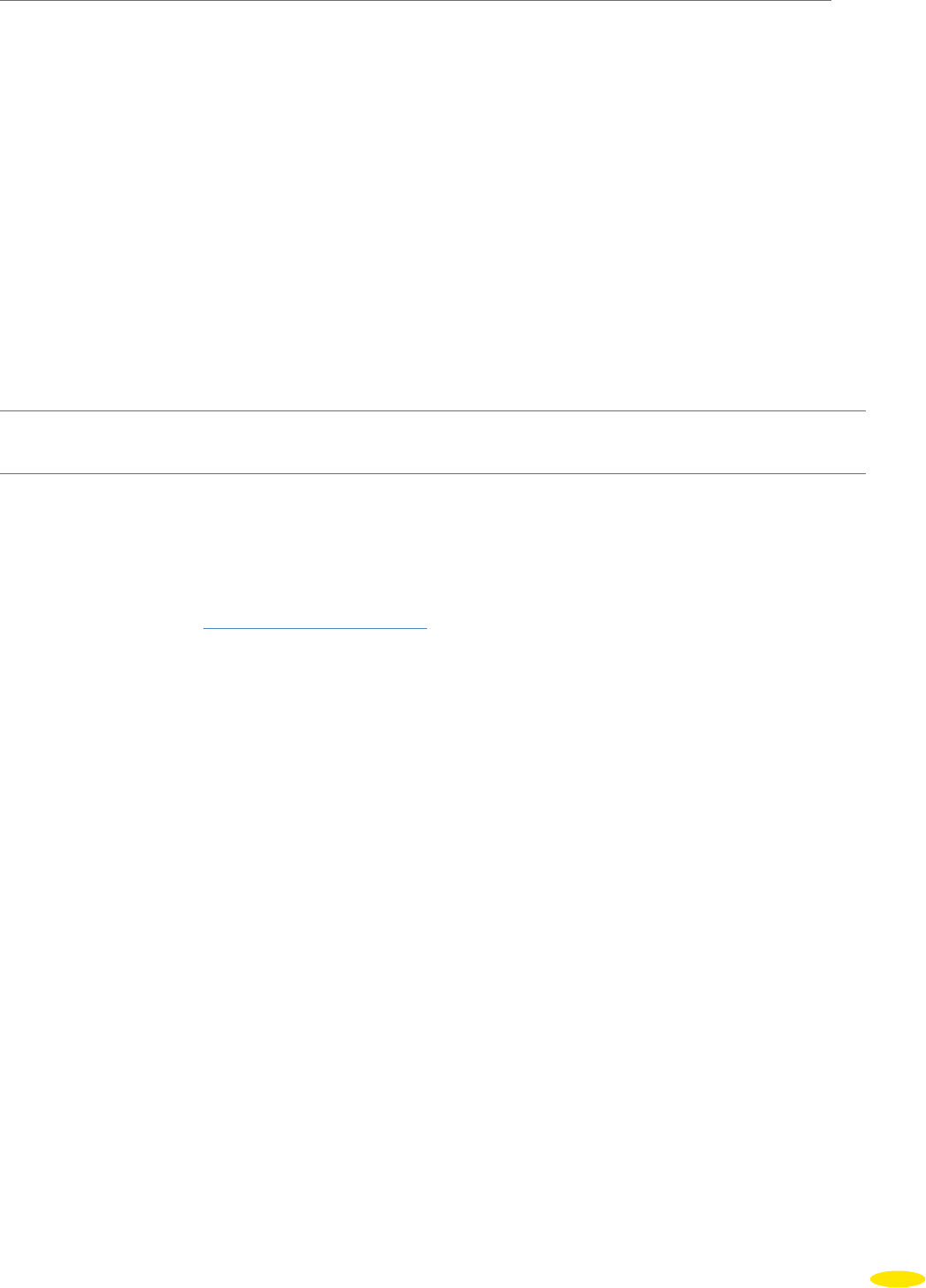
How do you go about installing the
DVD-ROM on the PC if you get a
CRC error message when you start
the DVD-ROM?
The device does not recharge when
it is connected in the car:
Check that the cigarette-lighter socket and the mini USB socket are
properly connected and that the cable diode light is on.
If an error message appears when you try to install the software on
your PC, we suggest you perform the following operations:
- empty the Windows temporary files folder: TEMP
- empty the temporary Internet files folder.
- empty the desktop recycle bin.
- check that you have sufficient disk space on your hard drive for
the installation (4 GB).
- create a temporary folder on your PC’s hard disk: for example:
VMX970TEMP
- copy the DVD-ROM into that folder.
- while installing, disable the anti-virus software on the PC.
- click on the “Setup” program to start the installation procedure.
- follow the instructions on the screen.
Once the software is successfully installed, delete the temporary
folder and its contents from your PC’s hard disk.
On the ViaMichelin GPS Navigation web site you will find other tips and advice as well as user manuals, information,
updates, patches, etc. to help you get the best out of your ViaMichelin Navigation X-970:
http://www.ViaMichelin.us
> GPS Navigation > Support
95
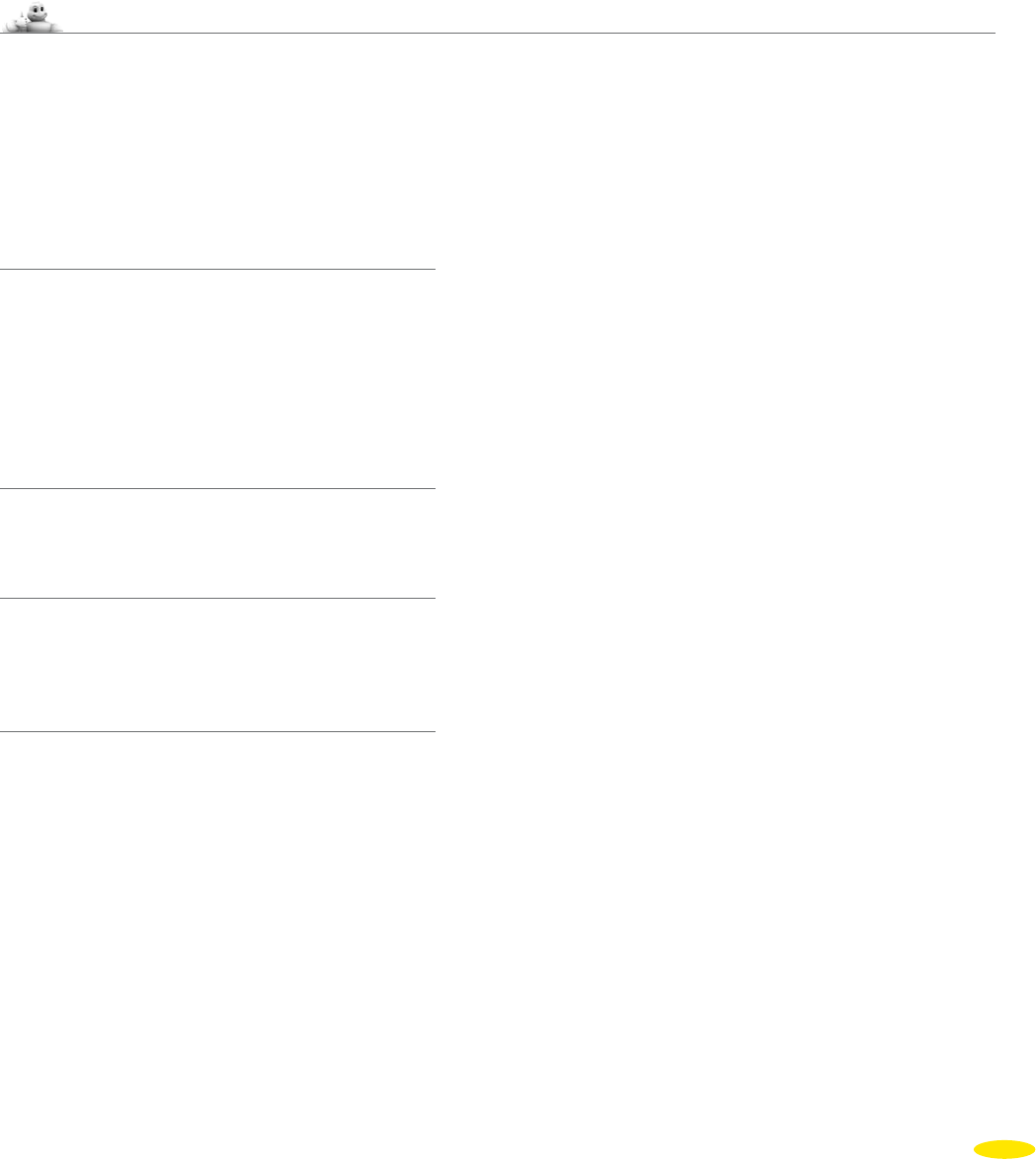
16_USER RIGHTS AND WARRANTIES
Please read carefully the following terms and conditions prior to using the ViaMichelin portable navigation system
that you have purchased.
Use of the software provided with this system is subject to a licence granted by ViaMichelin, and/or other suppliers,
to the initial buyer, i.e., the end-user (hereinafter “You”), for his/her personal use, in accordance with the following
software licensing agreement.
This device complies with Part 15 of the FCC Rules. Operation is subject to the following two conditions: (1) this
device may not cause harmful interference, and (2) this device must accept any interference received, including
interference that may cause undesired operation.
16.1 Software Licensing Agreement
Please read this end-user license agreement carefully.
Breaking the seal or opening the sleeve of the DVD-ROM or memory card or pressing the “I agree” button for
pre-installed or downloaded software means that you accept the terms and conditions of this agreement. If you
do not accept the terms and conditions of this agreement, please return the unused and complete ViaMichelin
Product (including hardware, software, accessories and documentation, with packaging) to your retailer within
no more than thirty (30)days following your purchase in order to obtain a full refund. The sales receipt shall be
proof of purchase.
16.1.1 Software covered
This agreement applies to the ViaMichelin Navigation software and to other software provided by ViaMichelin
or by third parties with the ViaMichelin Product, and their accompanying documentation (hereinafter the
“Software”), whether the Software are pre-installed on the navigation appliance, provided on a DVD-ROM or
memory card, or obtained by downloading.
This agreement also applies to the contents integrated into the Software (data, databases, programs…) supplied
by ViaMichelin or by third parties (hereinafter the “Data”)
16.1.2 License
ViaMichelin and/or its suppliers grant you a limited, non-exclusive license to use the Software and Data in
accordance with the following conditions and limitations.
16.1.3 Intellectual property rights
The Software and Data are protected by copyright, intellectual property right regulations and by provisions of
international treaties. Any breach of these rights shall constitute copyright infringement. ViaMichelin and its
suppliers shall retain all rights that are not expressly granted.
16.1.4 Restrictions on use
You are only authorized to use the Software and Data in conjunction with the ViaMichelin Product and the accessories
dedicated to the ViaMichelin Products. Under no circumstances may the Software and Data be used with any other
equipment or accessories.
You are not authorized to reproduce, modify, adapt, decompile or disassemble the Software, perform reverse
engineering or use the Software with another device. ViaMichelin will provide you, upon written request, with the
information necessary for the Software to be interoperable with other programs in accordance with the statutory
provisions in force.
You may make a back-up copy of the Software solely for the purpose of restoring the original Software in the event it is
accidentally corrupted. You must reproduce all the information regarding copyright and any other information relating
to property rights shown on the Software and affix said information to any copy that you may make.
You are not authorized to extract, reproduce, represent, modify, adapt or extract the Data integrated into the Software.
In particular, you are strictly prohibited from downloading the digital maps or Data contained in the Software and from
transferring them onto other software and/or equipment.
You are not authorized to lease or lend the Software or to use it for business or professional purposes. You may not grant
a sub-license to the Software, whether free of charge or for valuable consideration, or grant or transfer a license.
96
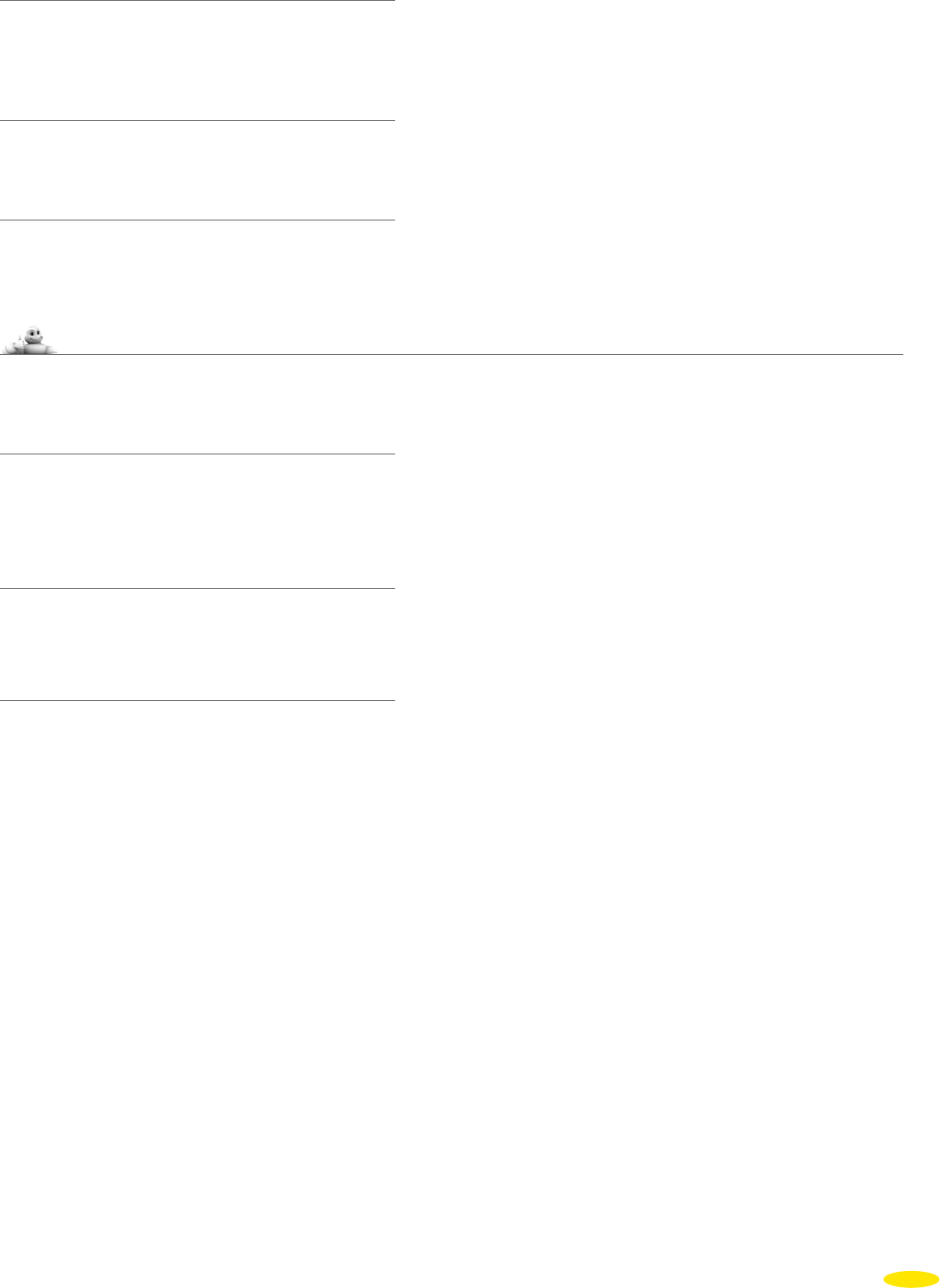
16.1.5 Term
This agreement shall be valid until it is terminated or ends for any reason whatsoever. It may be terminated at any
time in the event you breach any of the provisions hereof. Immediately after its termination or end, you must return
the Software and Data to ViaMichelin and/or destroy any copies in your possession.
16.1.6 Severability
If one of the provisions of this agreement proves to be invalid, unlawful or inapplicable, this shall not affect the
validity, lawfulness and applicability of the other provisions.
16.1.7 Governing law and jurisdiction.
For sales in Canada, Mexico or the United States, this licensing agreement shall be governed by the law of the State
of New York. For all other sales, this licensing agreement shall be governed by the law of France.
16.2 Warranty
This warranty is granted by ViaMichelin to the initial buyer, i.e., the end-user, of a ViaMichelin portable navigation
device (hereinafter “the ViaMichelin Product”) for his/her personal use (hereinafter “you”).
16.2.1 Hardware
ViaMichelin warrants that the portable navigation appliance and the accessories thereto (hereinafter “the
Hardware”) shall be free of any material or manufacturing defects, subject to normal use, for a period of one (1)
year from the date of the initial purchase. ViaMichelin warrants that the media on which the Software is recorded
shall be free from any defect during this warranty period.
16.2.2 Software
ViaMichelin warrants that the ViaMichelin Navigation Software and any other ViaMichelin branded Software
provided with the Hardware (hereinafter “the Software” shall comply with the specifications with which they are
supplied, for a peri-od of ninety (90) days from the date of the initial purchase.
16.2.3 Limit on the warranty.
1. This warranty does not apply to software or hardware produced by a third party and supplied with or
incorporated into the Viamichelin portable navigation system. ViaMichelin does not provide any warranty on
behalf of said third parties. The hardware and software produced by third parties are covered by a warranty from
their supplier or licensor.
2. This warranty does not apply to normal wear and tear to the Hardware and Software.
3. This warranty does not cover (i) material damage to the surface of the portable navigation appliance including
cracks and scratches on the screen or the outer case, (ii) damage caused by incorrect use or use that does not
comply with the instructions, negligence, or an attempt to repair or modify the product, (iii) damage caused by fire,
damp or leaks, exposure to a source of heat, fluctuations in voltage, natural disasters or other risks, (iv) or damage
caused by the use of the ViaMichelin Product with other hardware and/or software than those it is sold with.
4. This warranty does not include a warranty that the operation of the Software shall be uninterrupted and free
from error. Errors in calculation may occur due to the fact that the Software is used in an external system or
due to the conditions of the local environment. Any warranty as to the reliability, accuracy, completeness and
comprehensiveness of the data included in the Software is expressly excluded. ViaMichelin and its suppliers use
the utmost care in selecting and updating the cartographic and thematic data included in the Software. However,
on the date the Software is acquired or used, certain data included in the Software may have been modified
without ViaMichelin or its suppliers having been informed of this.
5. This warranty does not cover real time traffic information services that you may access using your ViaMichelin
portable navigation system, subject to availability of these services in the country in which you are travelling. Such
services are provided under the sole responsibility of the respective providers, which may be private or public
entities. No warranty as to the accessibility or availability of such services is provided. Any warranty as to the
reliability, accuracy, comprehensiveness or real-time updating of any information, messages or warnings sent via
these services is also excluded.
97
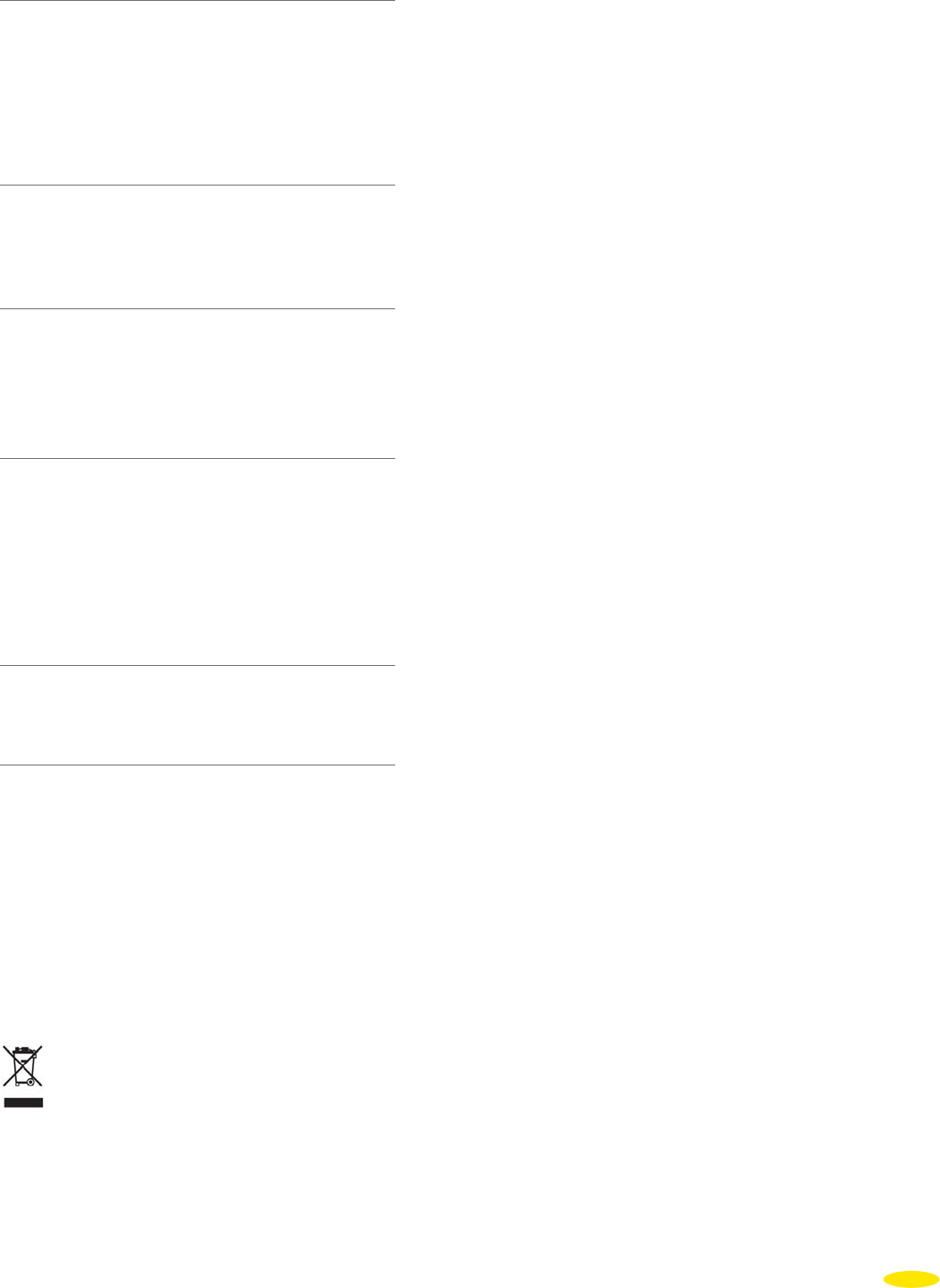
16.2.4 Remedies
In the event of a hidden defect of which ViaMichelin is informed during the warranty period, your sole remedy shall
be to obtain the repair or replacement of the Hardware and/or the Software, solely at ViaMichelin’s discretion and at
its expense. If ViaMichelin cannot reasonably repair or replace the product, ViaMichelin may, solely at its discretion,
refund to you the purchase price paid for the product. Replaced parts or products may be new or refurbished or versions
that are comparable to the defective ViaMichelin product. ViaMichelin warrants all replaced Hardware and/or Software
for a period of ninety (90) days from the date of shipment or until the end of the original warranty period if this is later.
16.2.5 Implementation of the warranty.
To implement this warranty, you should contact the retailer you purchased the ViaMichelin product from and
return the Hardware and/or Software to it during the applicable warranty period, following the instructions the
retailer will give you. Dated proof of the initial purchase will be required.
16.2.6 Exclusions from the warranty.
This warranty excludes all other express, implicit or statutory warrantees, conditions and terms, including
merchantability warrantees, suitability for a specific use, accuracy, compliance with the description, regarding
satisfactory quality, the absence of any virus in the Software and non-copyright infringement.
However, no provision of this warranty shall affect your statutory rights.
16.2.7 Limitation of responsibility and liability.
Insofar as this is allowed by the applicable regulations, ViaMichelin and/or its suppliers shall under no circumstances
be responsible for any direct and/or indirect damage, special or subsequent damage, inparticular, for information
purposes but not limited to, the loss of earnings or profit, loss of business, loss of data and loss of software, or of
hardware, including the costs of recovery, reproduction or repairs following the above-mentioned loss, caused by the
use of and/or the impossibility of using the ViaMichelin product even if ViaMichelin and/or its suppliers have been
informed of the possibility of said damage. In any event, ViaMichelin’s liability shall be limited to the price you paid
for the ViaMichelin product.
16.2.8 Severability
If one of the provisions of this warranty proves to be invalid, unlawful or inapplicable, this shall not affect the
validity, lawfulness and applicability of the other provisions.
16.2.9 Governing law and jurisdiction.
For sales in Canada, Mexico or the United States, this warranty agreement shall be governed by the law of the State
of New York. For all other sales, this warranty agreement shall be governed by the law of France.
The United Nations Convention on Contracts for the International Sales of Goods is hereby excluded from
application to this warranty agreement.
Please note:
If you use the ViaMichelin portable navigation system in your vehicle, you are responsible for positioning
and using the navigation tools inside your vehicle so that the driver’s visibility is not obstructed and the operation of
safety systems is not hindered, and so as to avoid any risk of accident, injury and/or damage. You must obey road safety
rules and only handle the ViaMichelin portable navigation system when your vehicle is stationary. ViaMichelin and/or
its suppliers shall not be liable for any use of this product that may cause accidents or damage or that break the law, or
for any direct or indirect consequences thereof.
In accordance with the provisions of Directive 2002/96/EC of the European Parliament and of the Council of
27 January 2003 on waste electrical and electronic equipment (WEEE), this product should not be disposed
of in household waste. It must be deposited at an appropriate collection point for the treatment, recovery
and recycling of waste from electrical and electronic Hardware. By making this gesture for the environment, you
are helping to save natural resources and protect human health.
98