VIAMICHELIN PN3X003 gps navigation mobile device with a bluetooth conn User Manual USERS MANUAL 2
VIAMICHELIN gps navigation mobile device with a bluetooth conn USERS MANUAL 2
Contents
- 1. USERS MANUAL
- 2. USERS MANUAL 2
- 3. USERS MANUAL 3
USERS MANUAL 2
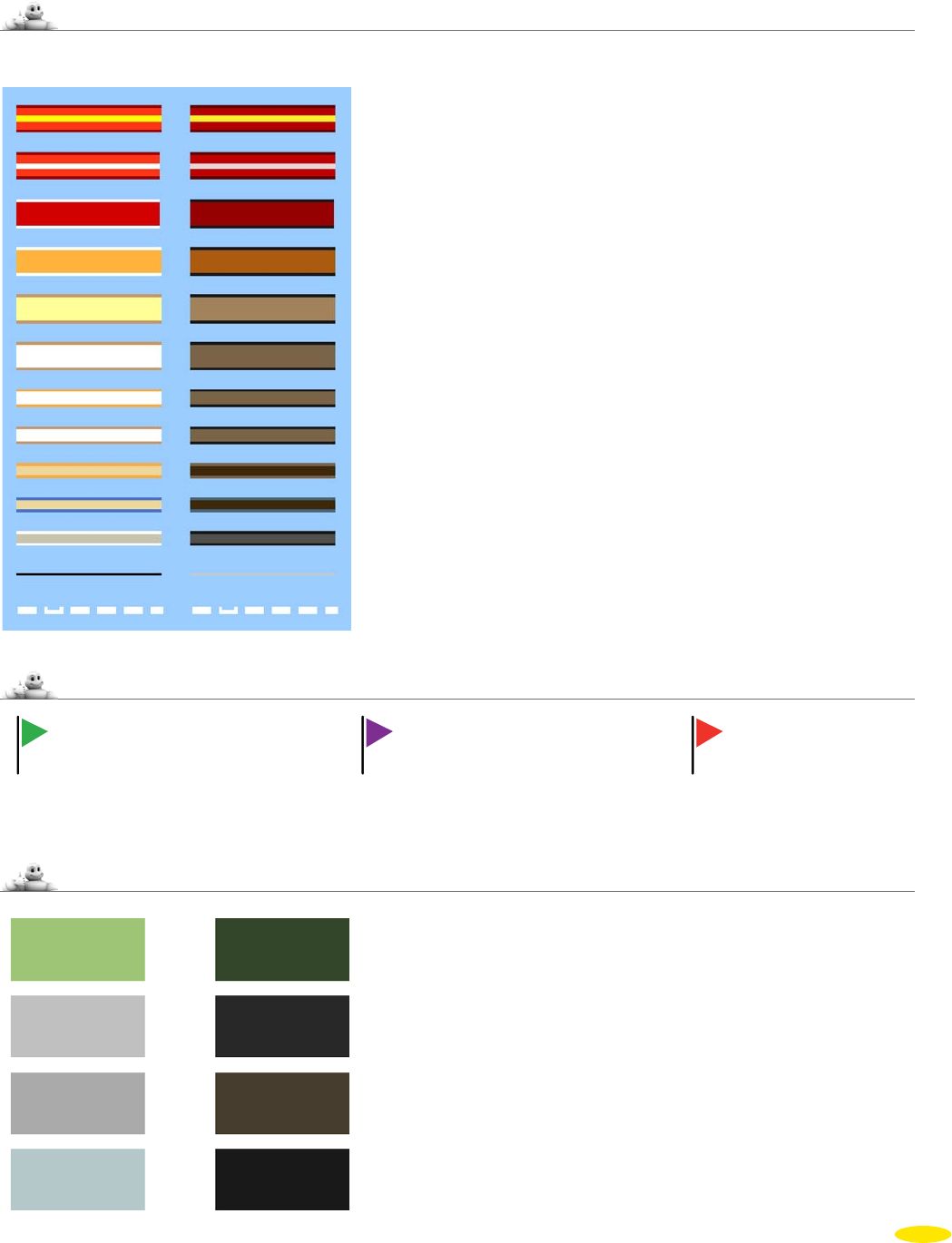
8_Symbols and colors used for the maps
KEY
Roads / Transport
DAY MODE NIGHT MODE
Routes
Departure Stage Arrival
Surfaces
49
Forest, natural reserve, city park
Industrial area
Airport
Cemetery
Motorway
Motorway-type Dual Carriageway
Main Road
Major Road
Important Road
Minor Road
Avenue
Street, Lane
Regulated Street, Pedestrian Street
Car Park Entrance / Exit
Road Under Construction
Train Connection
Boat Connection
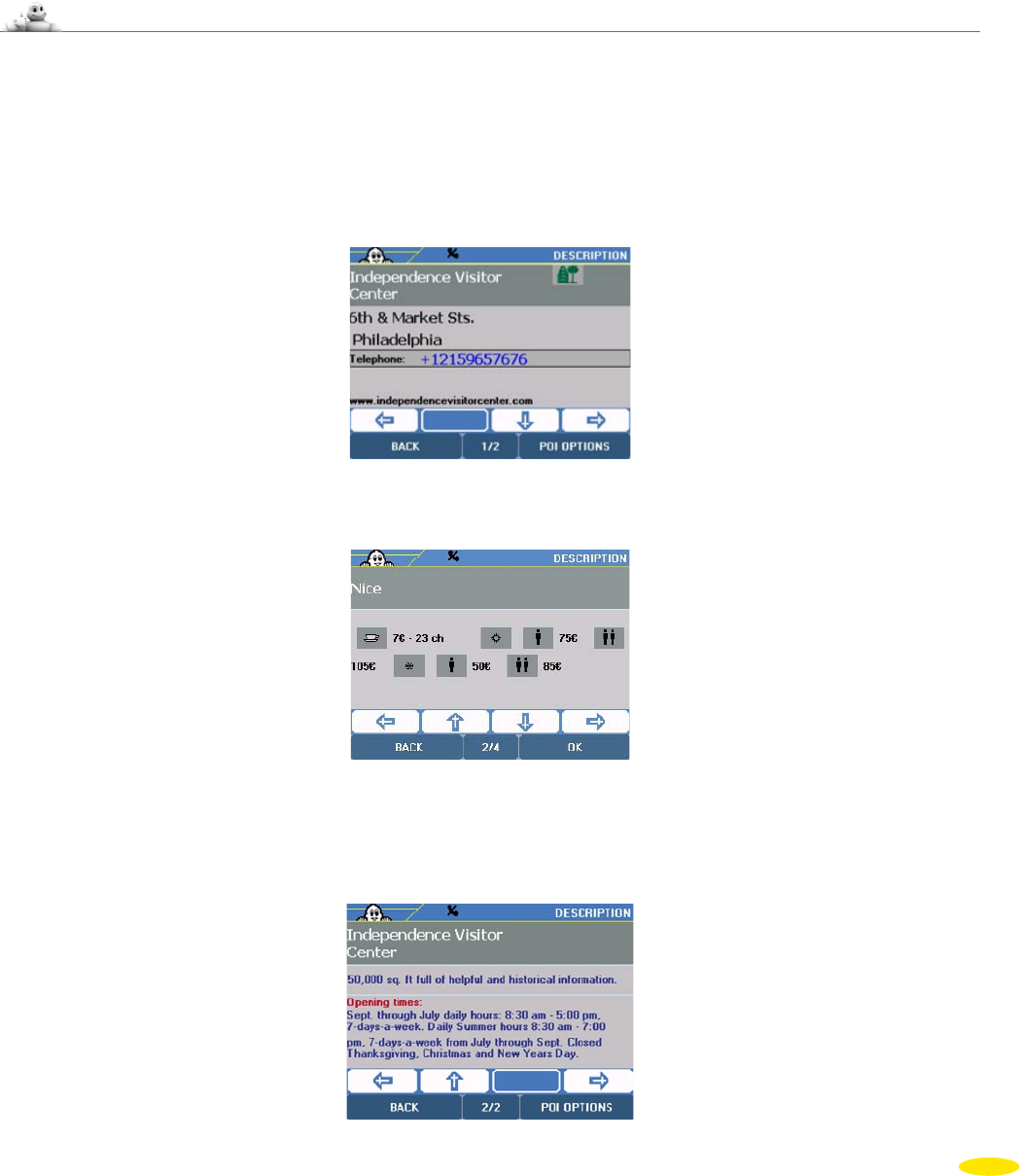
9_The ViaMichelin POIs
ViaMichelin Navigation X-970 includes an exclusive collection of thousands of points of interest taken fromthe
Michelin Green Guide – and a selection of practical addresses (food stores, accommodation, auto service,etc.). An
exclusive feature of the POIs (Points Of Interest) extracted from the Michelin Green guide and of the practical POIs,
is that they include a full description and can be selected using a multikey search process.This means that your
ViaMichelin Navigation X-970 offers you all the comprehensiveness of a standard guidebook, an essential addition
to your navigation system.
9.1 How To Look Up a POI Description
Your ViaMichelin Navigation X-970 system offers you several thousand POIs, each with a “Description”. Depending
on the information available, this description can cover one or more pages. The information provided is then
grouped into criteria groups based on the category that the POI belongs to:
• The first page contains the name of the POI, its category, its address, telephone number and in some cases
Internet addresses (web site and e-mail) or simply its description. I
f a phone is connected to your device, simply
click on the number to call the selected POI automatically.
• The information on the next page includes prices, opening dates and times or a description of the services.
Next come comments, or for descriptions of establishments selected by the MICHELIN Guide®, information on
the type of cuisine, specialities, the chef’s name followed by amenities and services and credit cards accepted,
leading on to the “Comments” page.
50
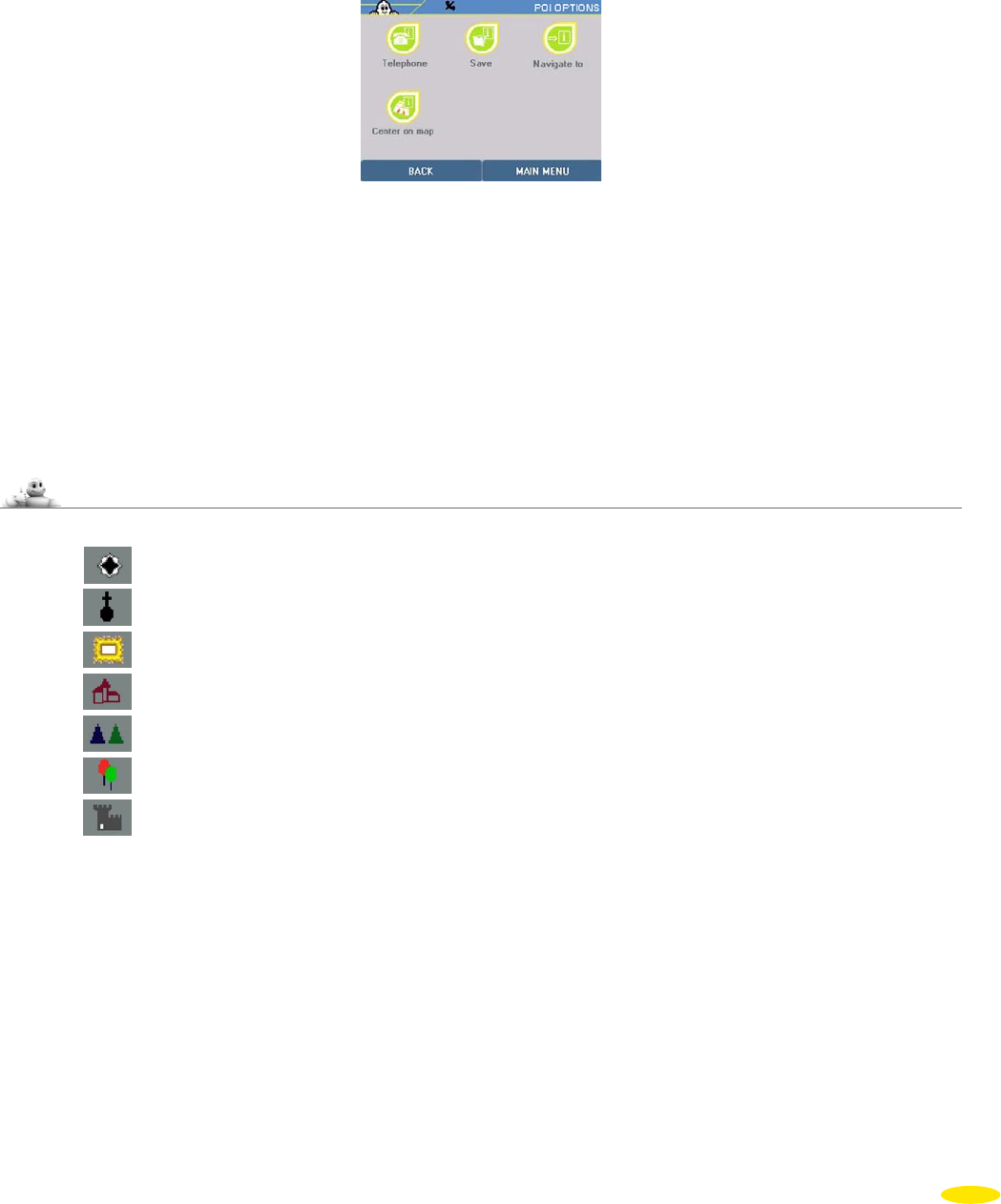
• Click the direction arrows:
– Left to view the previous POI.
– Down to continue viewing the description of the POI.
– Right to view the next POI.
• Click “POI Options”.
You can then:
Telephone to call the telephone number on the POI file. If there is no telephone number, this option will not
be accessible and will be shaded (for more information, see paragraph 6.3).
Save to make the selected POI a favorite in “My Favorites” or “My POIs” (for more information, see
paragraph 5.2).
Navigate to to draw up a route to the POI you selected (for more information, see paragraph 3.1.2).
Center on Map
to center the map on the selected POI (for more information, see paragraph 4.2.1.5).
9.2 Michelin® Green Guide Symbols
Civil and historic architecture
Religious building
Museums
Historic streets and districts
Urban sites, natural sites
Leisure
Castles
51

10_Notes and Tips
This paragraph contains additional information and tips to help you get the best out of your ViaMichelin Navigation
X-970 system:
• As you enter letters in a search screen, the choice is restricted automatically. Only existing letters or figures are
displayed and enabled. As soon as the criterion you want appears in the top bar, you can click it to select it.
• To delete a letter, click the left arrow at the bottom right of the screen.
• In the alphanumeric keyboard presentation, click the [123] box to access the number pad. To return to the
alphanumeric keyboard, click the [abc] box.
• To find a town quickly, you can enter a few letters of the town’s name. For example, when you enter “PHIL” the
search engine displays “Philadelphia”, “SAN FRA” displays “San Francisco”.
• To find a street quickly, you can enter a few letters of the street name you want; for example, if you enter “MADI” the
search engine displays “Madison Avenue”, while “AVE” will bring up “Avenue of the Americas”.
• When preparing a route, some functions are available when you click a place icon. For example:
– Move up lets you switch a place to the previous stage of the route. This means the arrival point can become the
departure point or a stage can be moved to the previous position or become the departure point in the journey to
be (re)calculated in a single click.
– Move down lets you switch a place to the next stage of the route. This lets you change the departure point
to the arrival point or move a stage to the next position or change it to the arrival point in the journey to be
(re)calculated in a single click.
• The calculated route is displayed on the map as a green line highlighting the roads taken.
• When your ViaMichelin Navigation X-970 is connected and is not used for a certain time, the software will
automatically start up free navigation. Click the “Back” button to return to the initial screen.
• If you start the search without entering the POI by clicking “Display All”, the system will list all the POIs it knows.
• When searching for a POI or a saved address, the system presents the POIs in descending order of distance – in a
straight line - from the specified place.
• Click in the space on the top bar to zoom several levels in or out on the map.
• Click the cursor in the top bar and move it to the zoom level you want.
• Click in the screen and move the map in the direction you want to display the area you are interested in.
• If the coordinates show a point a long way from a road, the message “The place selected must be less than 15
miles from a road” appears. Click “OK” to return to the previous screen and choose an arrival point or departure
point nearer a road.
• If several saved addresses or POIs are very close together, you will need to zoom in to separate them.
• The history only contains the last 15 destinations used. It is automatically updated: each new destination replaces
the oldest. You can therefore not delete the history as it updates progressively with new routes.
• When the location marker is centered on a saved address, the “Delete” button is automatically displayed at the
bottom left of the screen. If you click on this button, the system displays the message “Are you sure you want to
delete this address?”. Click “Yes” to delete the saved address.
• In navigation, displaying a very large number of POIs may call on the device’s resources and reduce the smoothness
of the dynamic display. You are therefore recommended to display only the POIs you need for the route calculated.
52
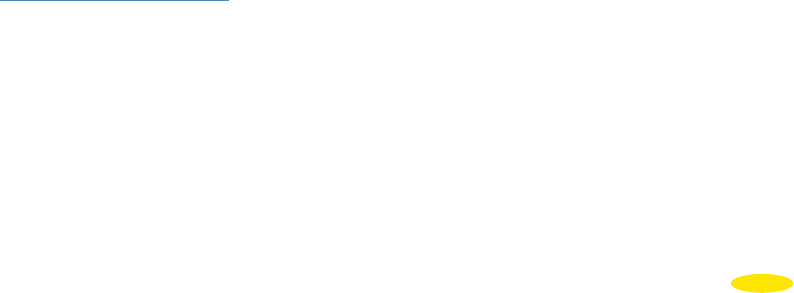
• The total calculated distance and time for the journey are given at the beginning of the driving directions.
• By clicking the up and down arrows, you can scroll through the driving directions. The map display is then
automatically centered on the change of direction given in the driving directions.
• If the GPS position is outside the limits of the map installed in the system, the GPS cross may appear in the middle of
a blank screen. By zooming out, you can then locate the GPS position in relation to the maps installed in the system.
• When “Center on GPS position” is selected, the “Location Marker Option” function is no longer enabled. You need
to move the location marker to be able to access the function again.
• The position established by the GPS can be affected by several factors:
• the reception quality of the American satellite signals;
• the surroundings (buildings, tunnel, high-voltage cables, etc.);
• battery power levels in the ViaMichelin Navigation X-970;
• the accuracy of the GPS position calculation (± 15 m); etc.
• To prolong battery life, we advise you to leave your ViaMichelin Navigation X-970 system connected to a power
source or to recharge it after use. Similarly, a volume and screen brightness reduction favors longer battery life.
• The “Shortest” routes take the roads in the database that are closest to the straight line between the departure point
and the arrival point.
• The “Quickest” routes take the roads that give you a shorter driving time than the “Shortest” route. In Navigation
mode, the software only uses this type of calculation. Moreover, during short journeys, the software uses the table of
average speed settings for the 6 types of roads programmed in the map database when calculating the “Quickest”
route. Therefore, you can favor some types of road by reducing the average speeds of others or by increasing the speed
of the type to favor. However, for longer journeys (> 62 mi approximately), the program calculates the route based
on the primary network (highways and similar roads); the secondary network is only used to get from the departure
point to the primary road and from the primary network to the arrival point.
• In Free Navigation, only 2D display is available.
• When there are several stages in a route, you can click “Go to Next Stage” to tell the system to recalculate a new
route between the GPS position and the next stage. This means you can plan a route to pass near a town, without
leaving the main roads.
• In free navigation the navigation map can be displayed facing north; the position arrow will follow the movements
of the road relative to a fixed direction, or relative to the navigation axis to maintain the direction taken facing the
top of the screen. To change this setting during navigation, at the bottom of the screen click “Navigation Actions”,
then “Display”. You can then choose between “Orient Northwards” or “Orient in the vehicle’s direction”.
• If the PC does not detect your ViaMichelin Navigation X-970, connect your USB cable to another USB port and
check whether other PDA devices such as a Pocket PC PDA or peripherals such as a printer or a scanner that could
interfere with communication between the ViaMichelin Navigation X-970 and your PC are connected to the USB
ports. In this case, please disconnect them while installing your software.
•
You will find other information to help you get the best out of your ViaMichelin Navigation on the ViaMichelin web site:
http://www.viamichelin.us > GPS Navigation > Support
53
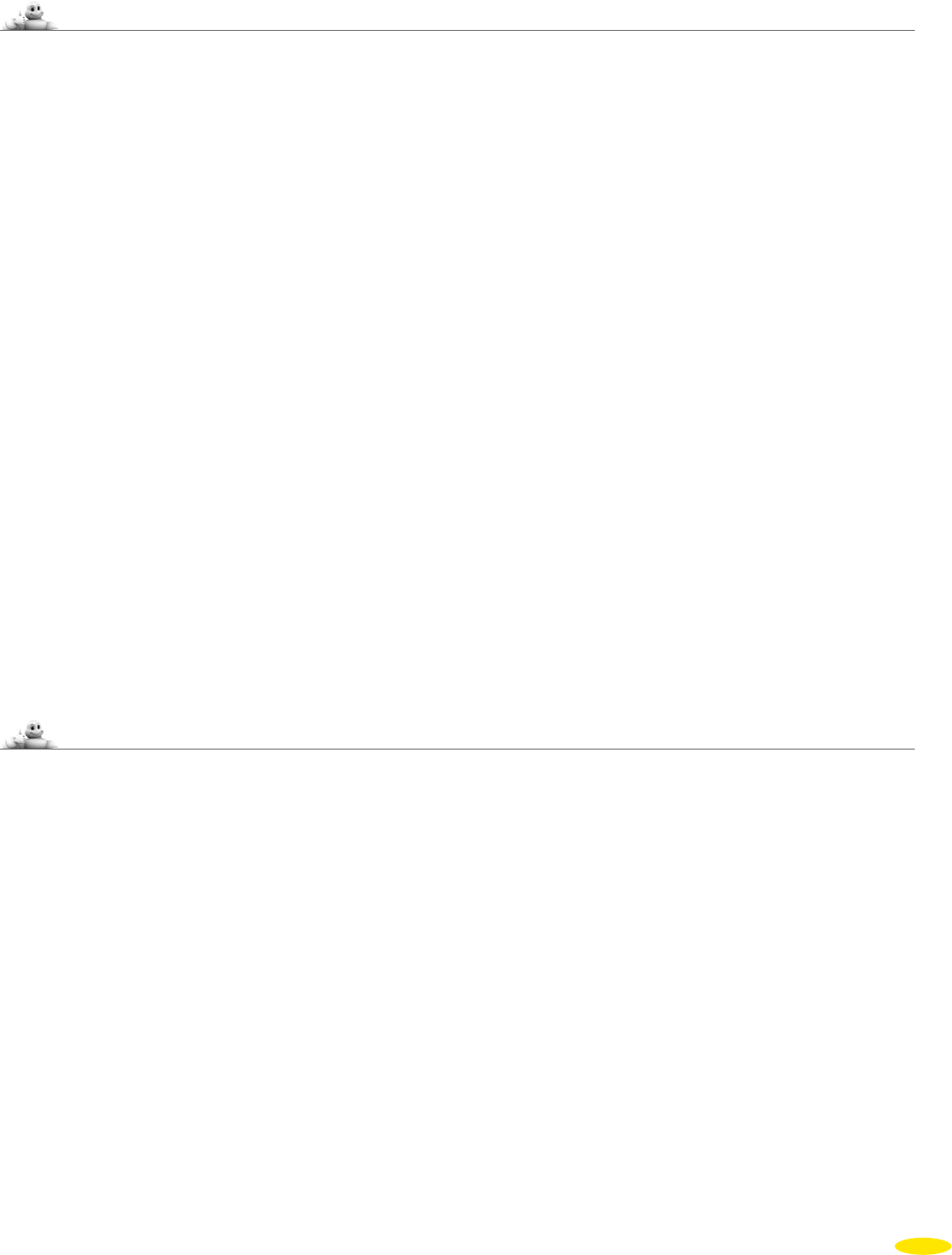
11_ViaMichelin Navigation SD card
11.1 Content of the Extra Memory Card (SD card)
The memory card (SD card) supplied contains the maps for USA and Canada and the navigation software.
(For more information, please consult paragraph 2.3).
Comments:
To activate the DVD-ROM, you need a PC with a DVD-ROM drive and an Internet connection.
The SD card contains 5 folders:
Install SD contains the application needed to install the programs on your ViaMichelin Navigation X-970.
MapSonic contains the ViaMichelin Navigation programs to install.
MyViaMichelin contains 2 sub-directories – MyNoteboOK and MyPois – in which your personal POIs will be
saved
VMNav_Maps contains the map files (*.fdp).
VMNav_Pois contains the POI files supplied with your ViaMichelin Navigation X-970.
This directory contents three file types:
• *.poi files: files containing POI locations and descriptions.
• *.rgt files: files indicating POI copyrights
• *.mil files: files indicating POI years.
These three files are needed for the same POI, so it is important not to separate them or delete them.
•
VMNav_TTS contains the files in various subdirectories per country to create voice synthesis messages (Text To
Speech) to announce road signs, street names and traffic information messages.
Instructions for using the ViaMichelin Navigation SD are given in paragraph 2.3. Please consult them to get the
best out of your device.
11.2 Installing the SD Card
• Insert the SD card into the PND drive and follow the instructions displayed on the screen.
The detailed SD card installation procedure is given in paragraph 2.3. Please consult it for more information.
54
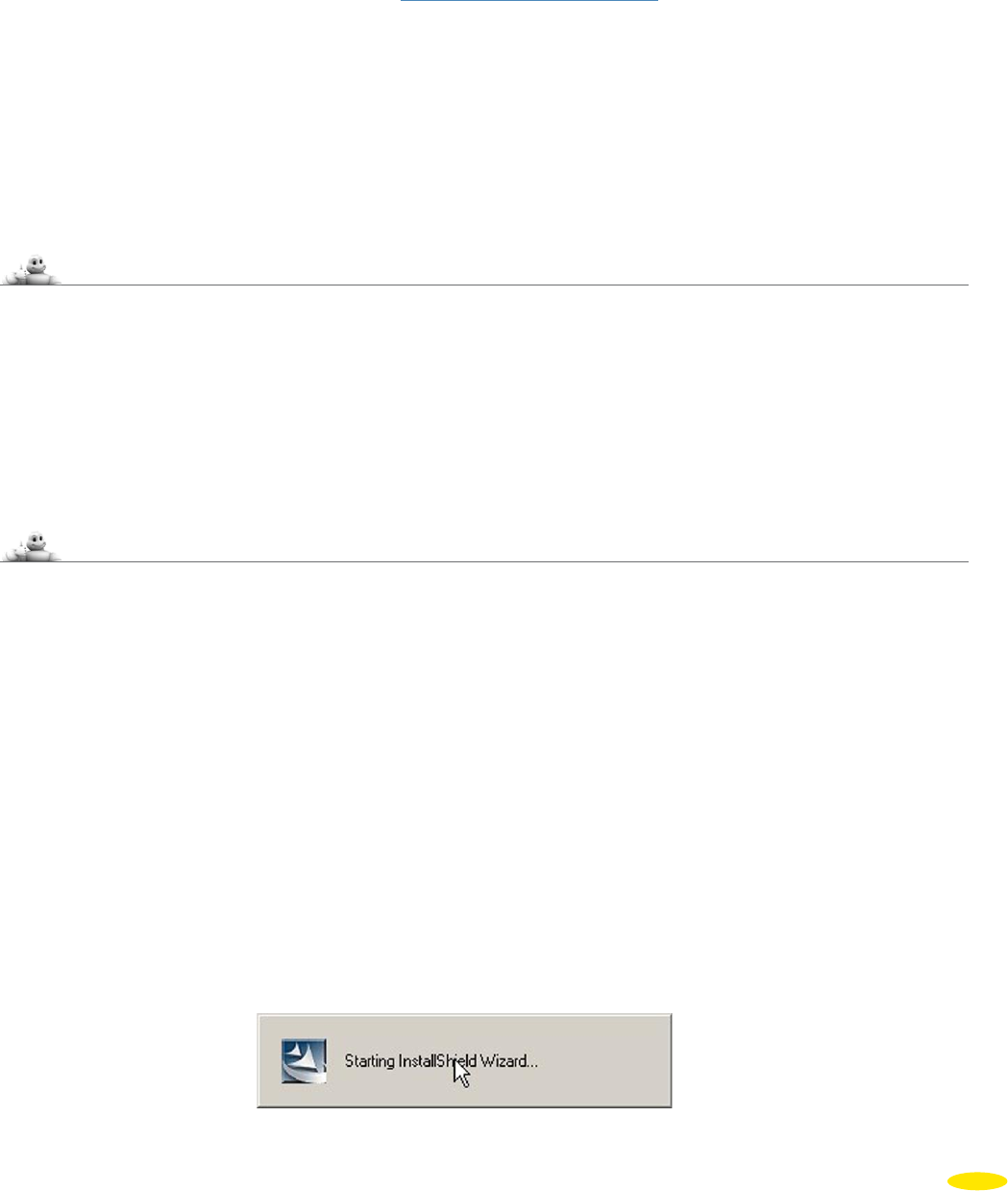
12_ViaMichelin Navigation DVD-ROM
The DVD-ROM supplied with your ViaMichelin Navigation X-970 lets you install the “Content Manager” program,
which contains a range of customization and support services:
• Map Manager Allows you to adapt your maps to your own needs by selecting only certain regions or
states.
• My ViaMichelin Allows you to manage your customized contents (addresses, POIs, routes). You can save
them from the web site http://www.ViaMichelin.com (Internet connection required) and
this option lets you retrieve them to your ViaMichelin Navigation X-970.
• POI Manager Allows you to manage ViaMichelin POIs (Points Of Interest) “*.poi” or any other “*.asc”
format file.
• Troubleshooting Find help if you experience any problems with your ViaMichelin Navigation X-970:
– Access to the most frequently asked questions - FAQ (Internet connection required).
– Access to the complete user manual in “pdf” format (Internet connection required).
–
Access to the Restore SD function which enables you to restore your memory
card if you have damaged it
12.1 DVD-ROM Contents
The DVD-ROM supplied contains the following programs:
autorun.inf layout.bin ViaMichelin.ico
data1.cab setup.exe ViaMichelin_GPS_Vista.INF
data1.hdr setup.ibt ViaMichelin_GPS_Windows.INF
data2.cab setup.ini wceusbsh.sys system settings file
engine32.cab setup.isn for PND recognition by the PC
The size of compressed *.cab files depends on the version installed.
12.2 Installing the DVD-ROM
• Check that your PC’s hard disk has the 6 GB needed to install the ViaMichelin software.
• Check your Internet mailbox to make sure there are no messages waiting to be received.
• Close all applications running on your PC.
• Empty the Windows temporary files folder (TEMP)
• Empty the temporary Internet files folder.
• Empty the desktop recycle bin.
•
Check that the SD card is correctly inserted into the PND and the software is installed on it as described in
Chapter 2.3.
• Connect your ViaMichelin Navigation X-970 to your PC.
• Insert the DVD-ROM in the PC drive, the installation procedure starts automatically after a few seconds.
If the DVD-ROM does not start automatically (autorun), click “My Computer” then click the DVD-ROM drive icon.
Click on “Setup” (or “Setup.exe” if the file extensions are shown). The first window of the installation procedure
should then open.
Follow the screen prompts.
55
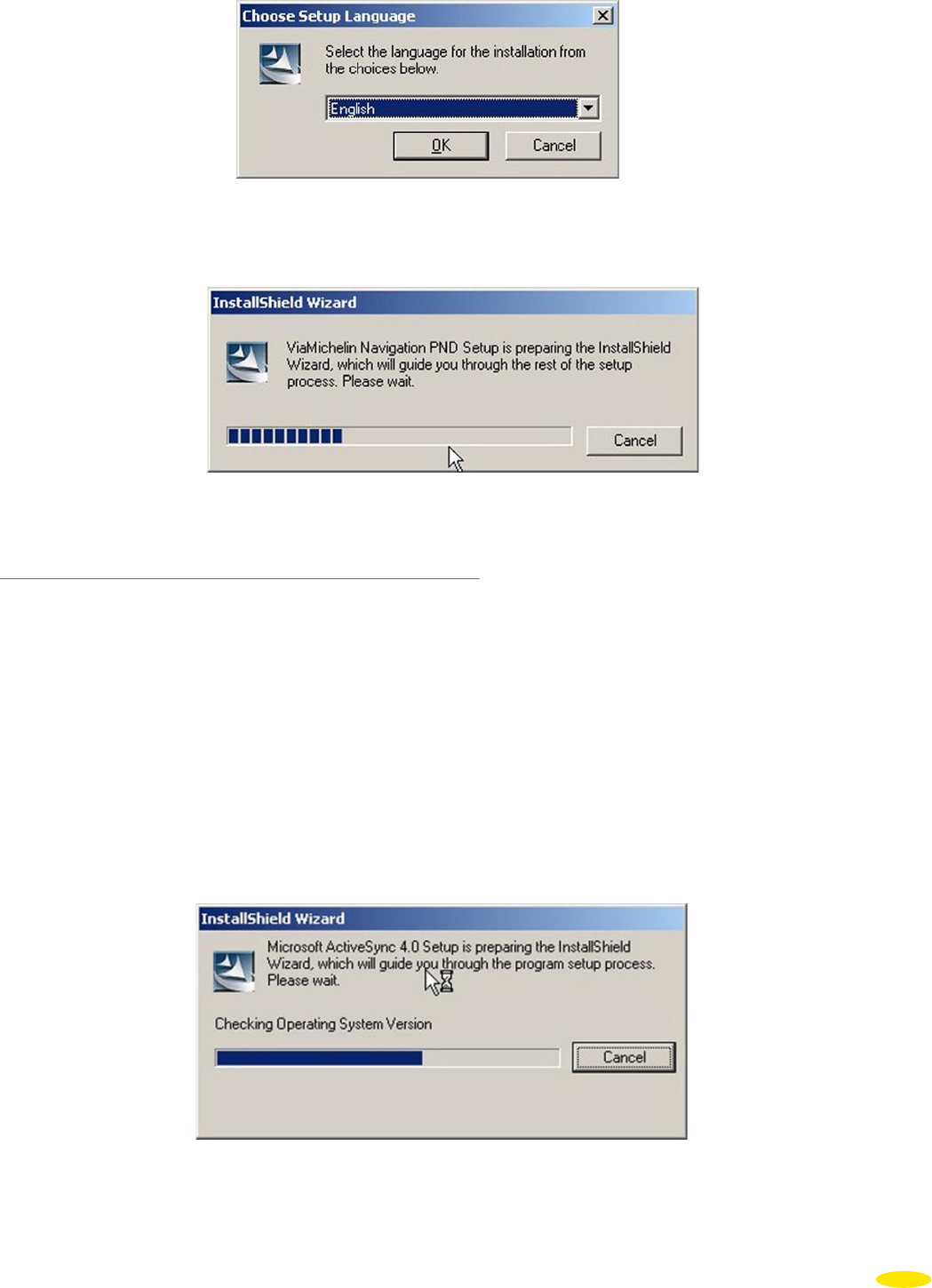
• Select the language you want from the installation menu then click “OK”.
12.2.1 Installing the Microsoft ActiveSync® Program
Comment:
The Microsoft ActiveSync software is required on PCs with the Windows 2000 and XP operating systems.
A PC with the 32-bit Windows Vista system doe not require the Microsoft ActiveSync software to be installed.
If the Microsoft ActiveSync application is not installed on your PC, a window will prompt you to install it. The
Microsoft ActiveSync application is used for communication between the PC and mobile devices (PDA, PND, etc.).
The ActiveSync version 4.2 is supplied with your ViaMichelin Navigation X-970. If an older version resides on your
harddrive, please uninstall it before installing the ViaMichelin Navigation DVD-ROM.
56
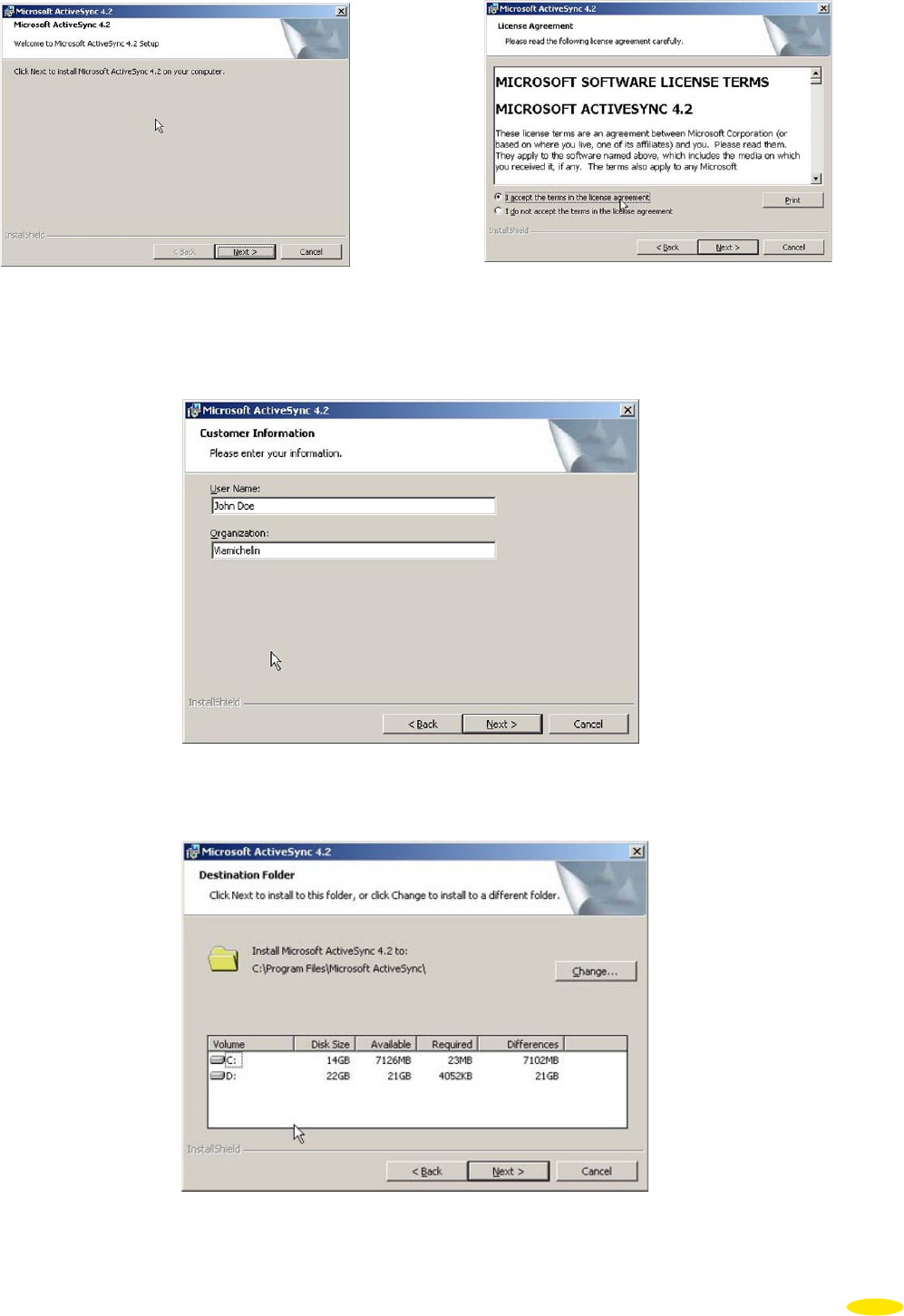
• Click “Next >”.
- After reading and accepting the terms of the Microsoft ActiveSync 4.2 software licence contract, click “Next >”.
• Give your user name and your company or organization (optional) – by default these are taken from your PC,
then click “Next >”.
• Choose the directory you want to install the Microsoft ActiveSync software. By default, the software will be
installed in C:\Program Files\Microsoft ActiveSync\. If you want to change the installation location, click
57
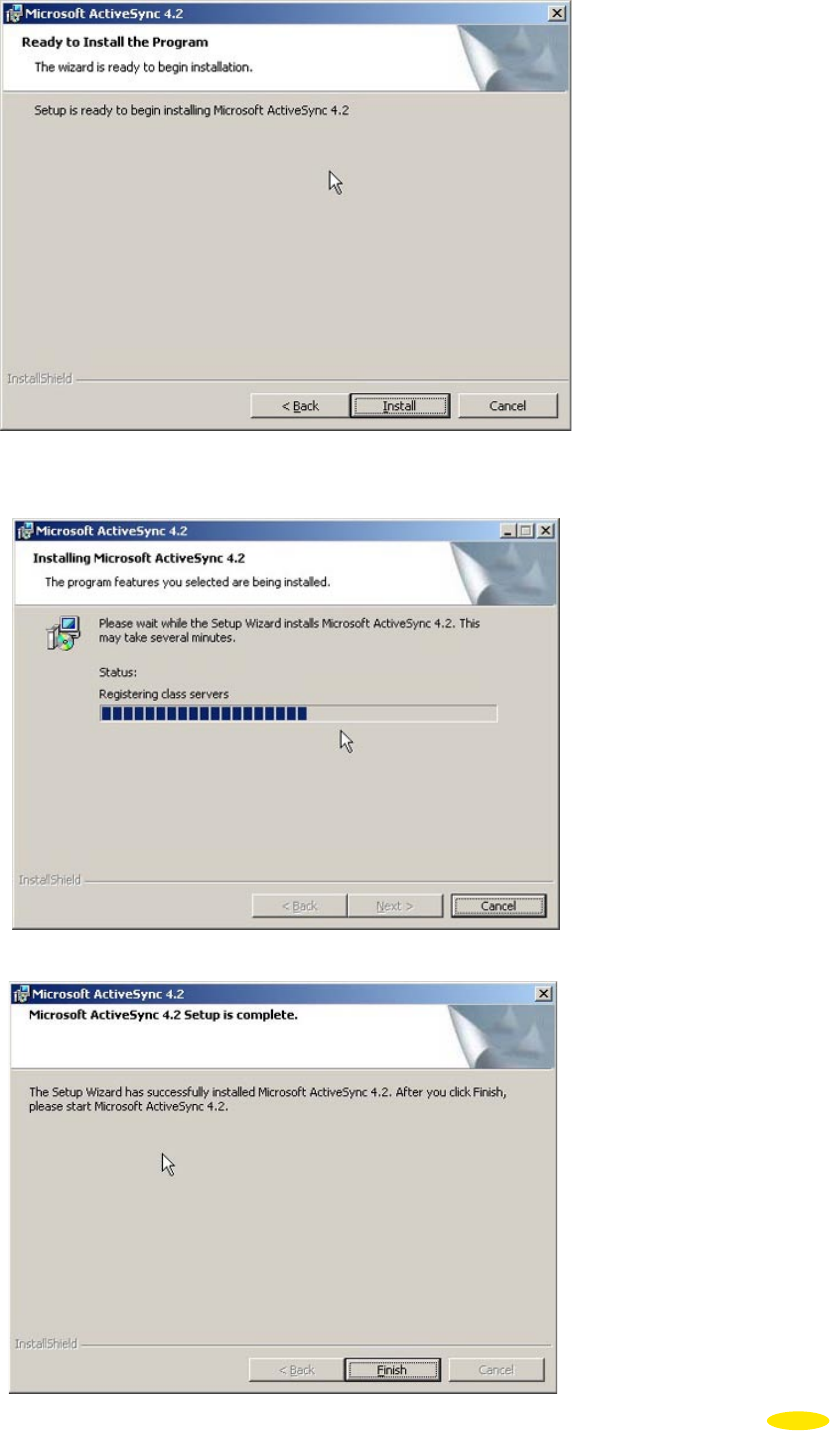
“Change…”, otherwise click “Next >”.
• Click “Install” to start the installation.
58
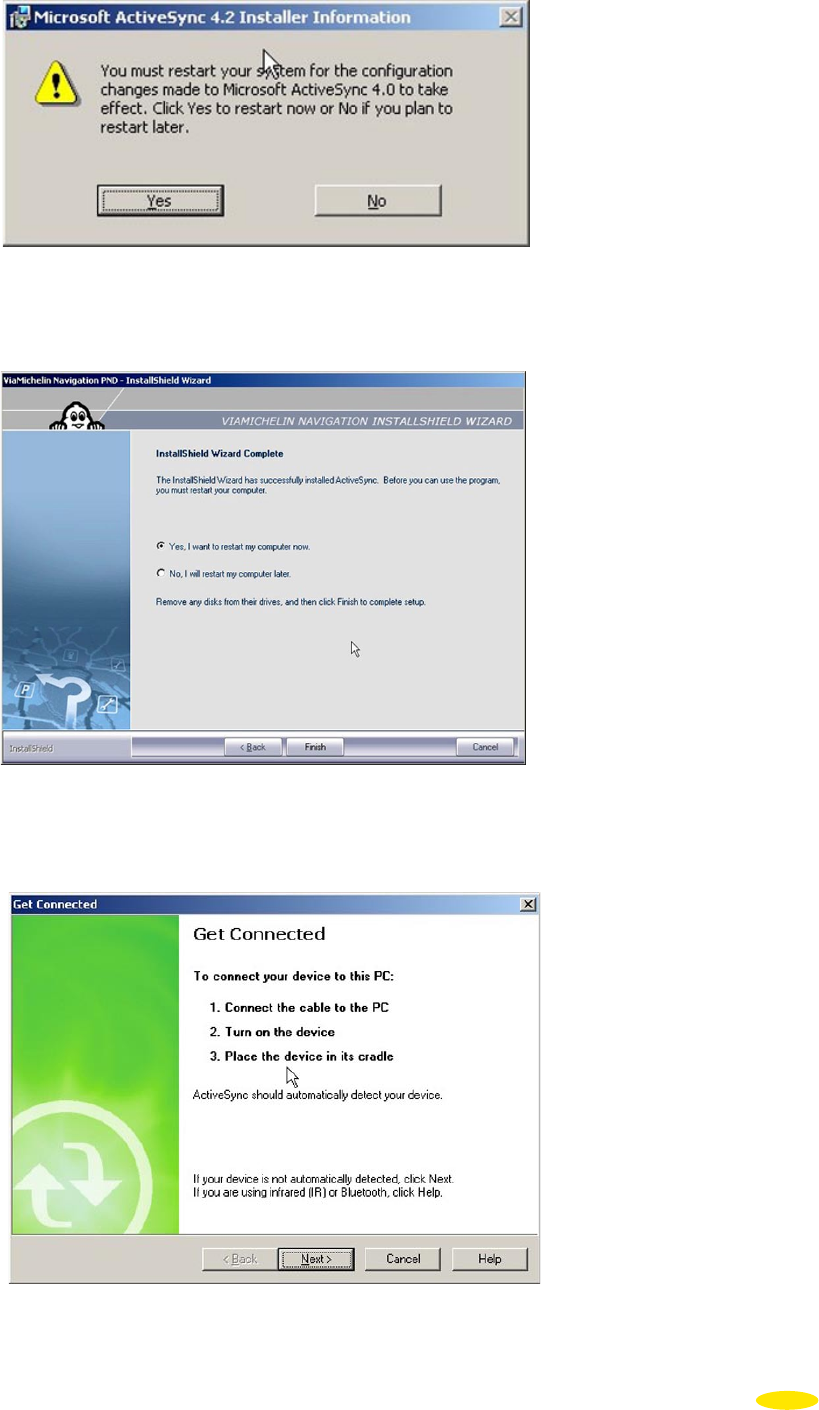
• Once the installation is finished, click the “Finish” button.
• A window will prompt you to restart your computer. Check that all your applications are closed (except your
ViaMichelin Navigation software installation), then click “Yes”.
• Tick the option “Yes, I want to restart my computer now”, then click “Finish”. Wait for your computer to restart
completely. When the restart is completed, the following window will open.
• Click “Cancel”
• Now connect your Navigation X-970 to your computer using the mini USB cable supplied with the device.
• Turn on your ViaMichelin Navigation X-970.
59
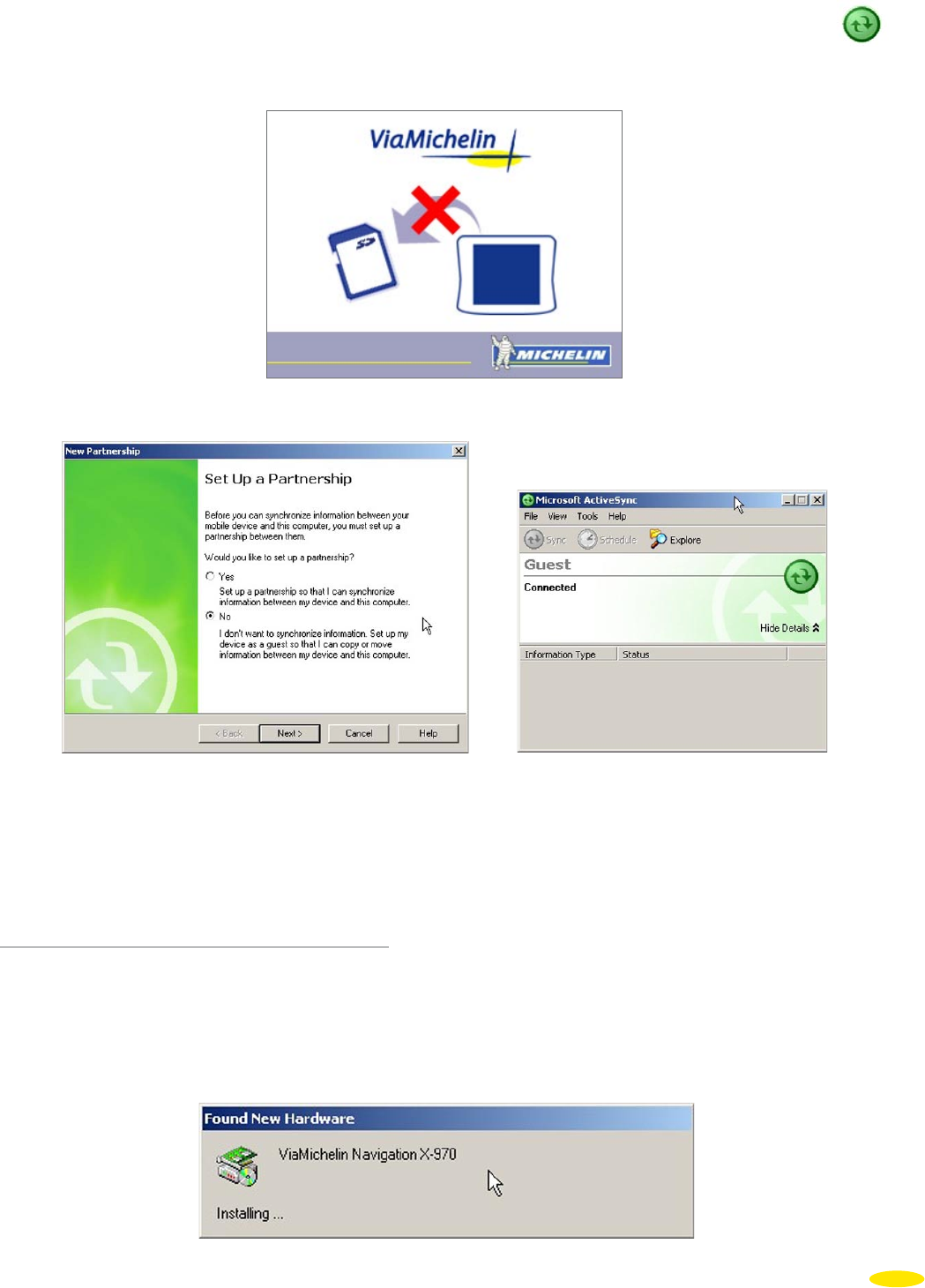
• On the task bar at the bottom right of your screen the Microsoft ActiveSync icon should be activated in green:
• The ViaMichelin Navigation X-970 screen displays the icon telling you not to remove the SD card from the PND:
• When asked if you want to establish a partnership, select “No” then click “Next >” (figure 1). Microsoft ActiveSync
starts in Guest Mode (figure 2). You do not need to establish a partnership to transfer files (e.g. POI) from your
PC to your ViaMichelin Navigation X-970.
12.2.2 Installing the drivers in Windows 2000
The ViaMichelin Navigation X-970 drivers are included with the ViaMichelin Navigation DVD-ROM supplied.
These drivers enable the PC to communicate with your device.
If the drivers are installed when you connect your PND to your PC in Windows 2000, your PC displays the following
screen:
60
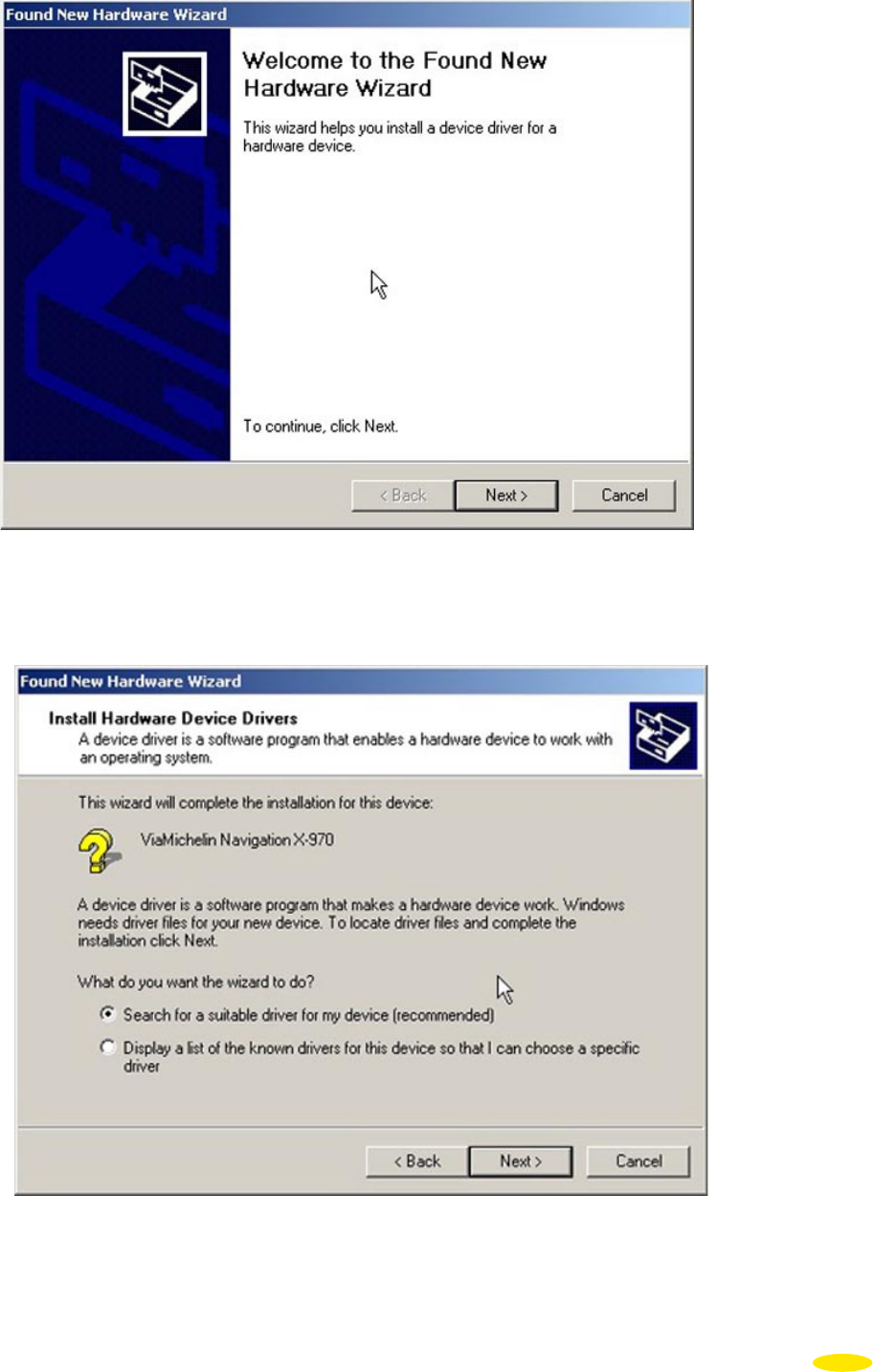
• Click “Next >”.
• Tick the line “Search for a suitable driver for my device (recommended)” and click “Next >”.
61
Fig. 1 Fig. 2
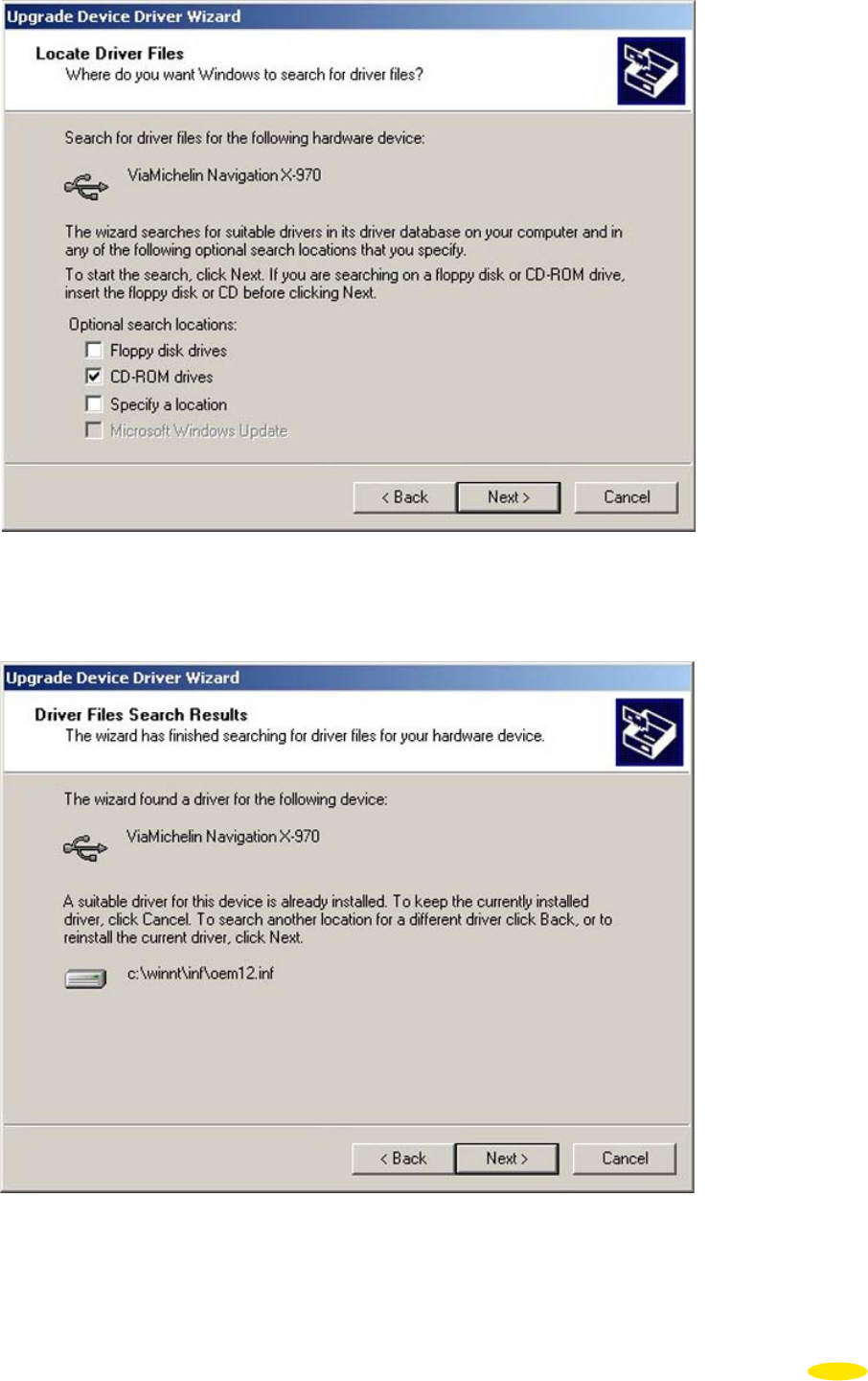
• Tick the line “CD-ROM driver” and click “Next >”.
• If the windows shows that the driver is already installed for this peripheral, click “Next >”.
• Click the “Finish” button to complete the driver installation process. Your driver is now installed on your PC in
Windows 2000.
62
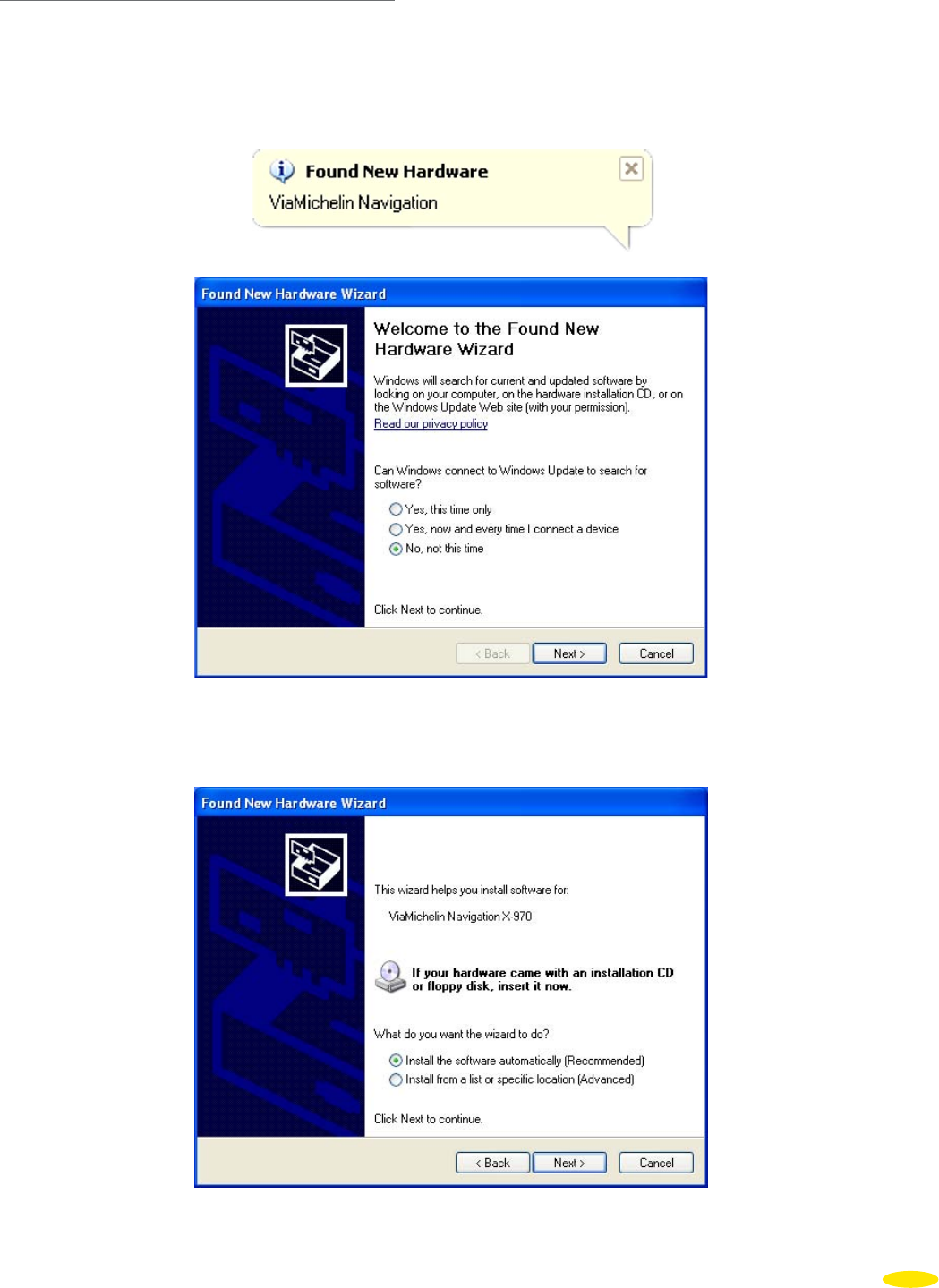
12.2.3 Installing the Drivers in Windows XP
Connect your ViaMichelin Navigation X-970 to one of your PC’s USB ports using the USB cable supplied, then
switch on your mobile GPS; the message (figure 3) appears in the task bar.
Comment:
If your PC does not detect the ViaMichelin Navigation X-970, please connect your cable to another USB port.
• When you see the question “Do you want Windows to connect to Windows Update to search for updates?” tick
the option “No, not this time” then click “Next >”.
•
Tick the option “Install the software automatically (recommended)”.
63
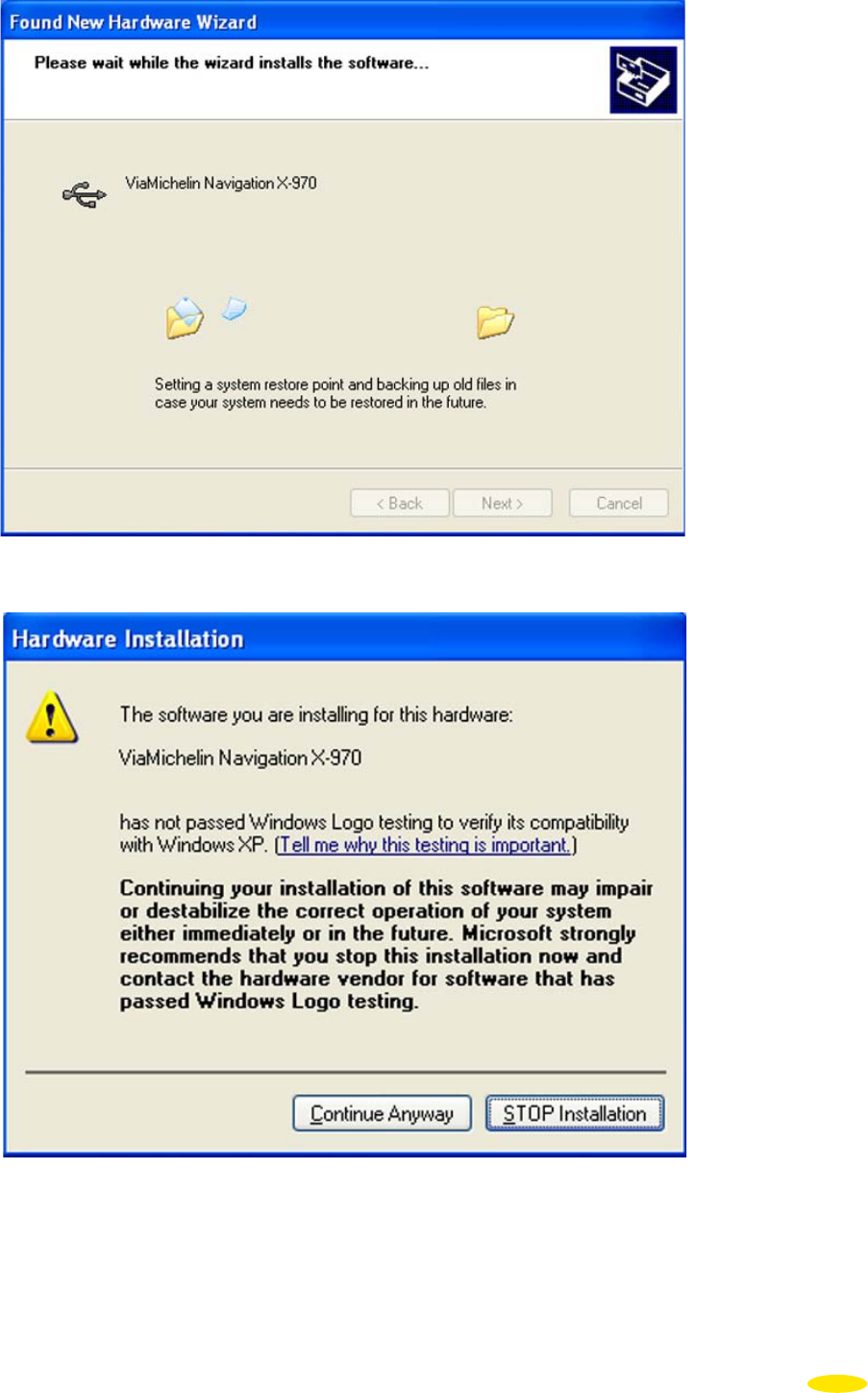
• A warning window opens. This message means that the driver has not been validated by Microsoft and has not
received a logo certifying Windows compatibility. This is not a problem, however, since ViaMichelin guarantees
compatibility with Windows 2000 or XP operating systems. Installing ViaMichelin programs “will not damage”
your computer. You can therefore continue the installation procedure by clicking “Continue”.
64
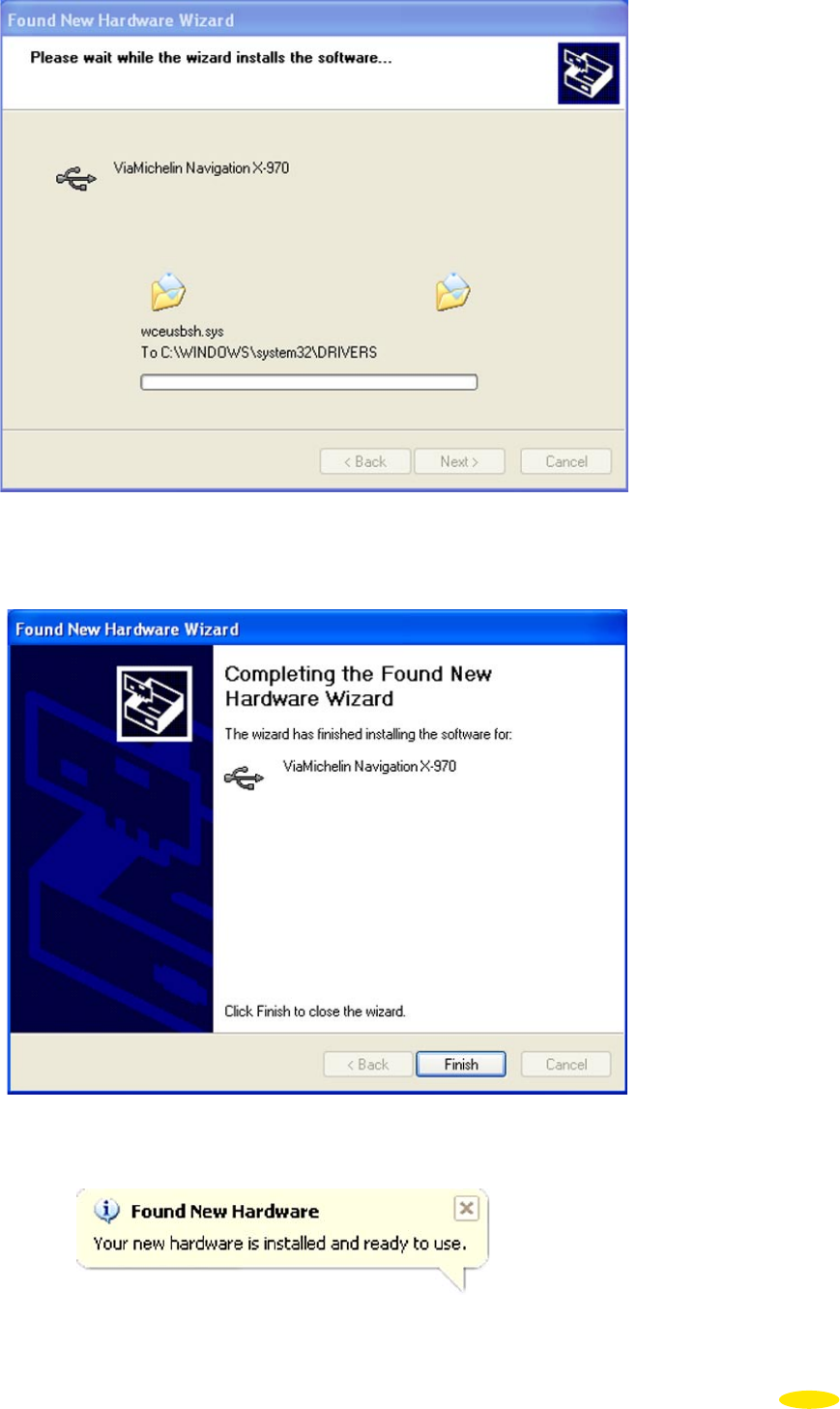
• The hardware wizard installs the driver.
• The hardware wizard has finished installing the driver, click on “Finish”.
Your driver is now installed on your PC in Windows XP.
65
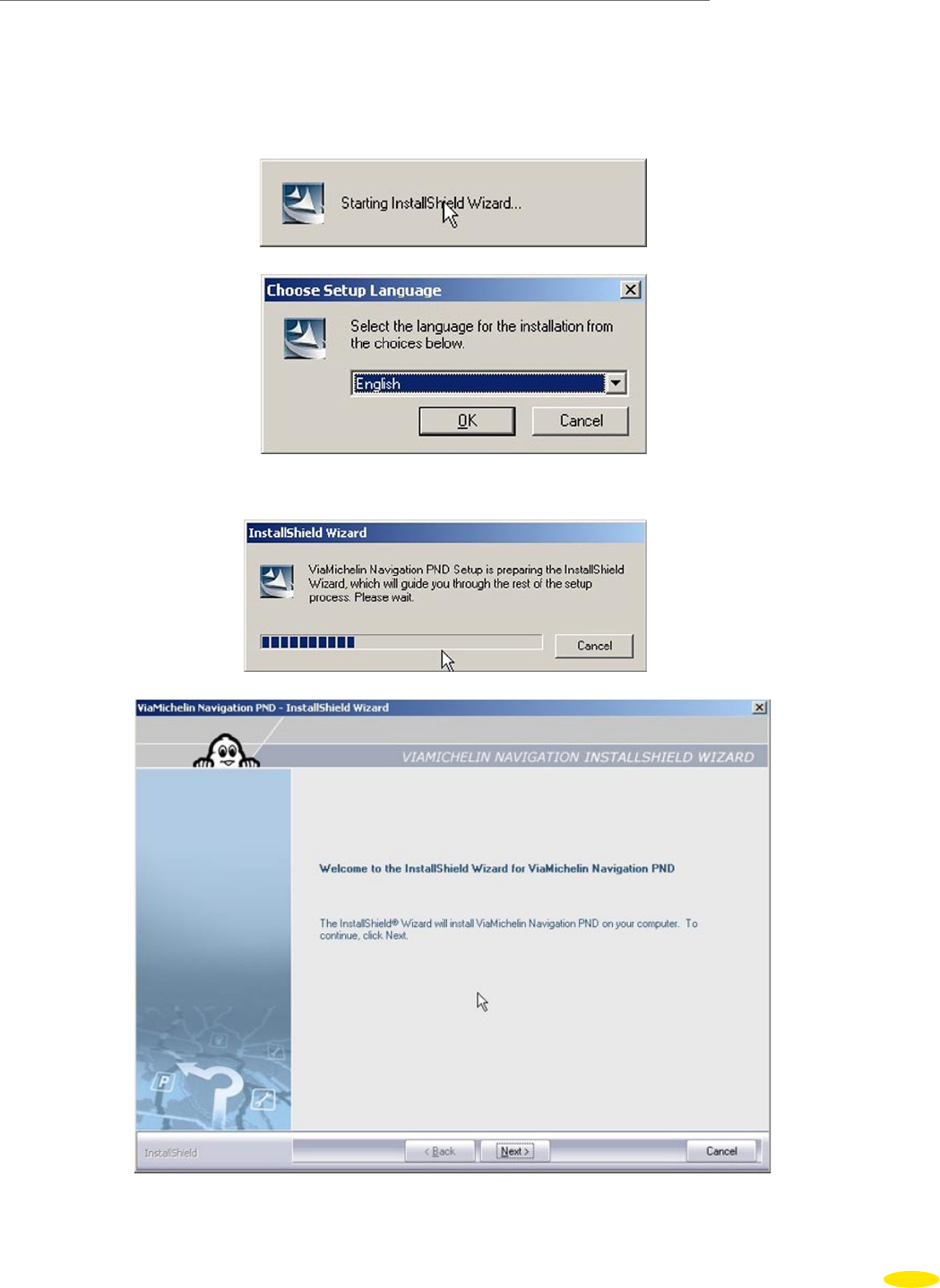
12.2.4 Installing and Activating the ViaMichelin Navigation Software on Your PC
Eject the DVD-ROM from the PC drive and put it back in, the installation procedure starts automatically after a
few seconds.
If the DVD-ROM does not start automatically (autorun), click “My Computer” then click the DVD-ROM drive icon.
Click on “Setup” (or “Setup.exe” if the file extensions are shown). The first window of the installation procedure
should then open. Follow the screen prompts.
• Select the language you want from the installation menu then click “OK”.
• Click “Next >” to continue installing programs; otherwise, click “Cancel” and the installation procedure will then
finish without installing the programs on your PC.
66
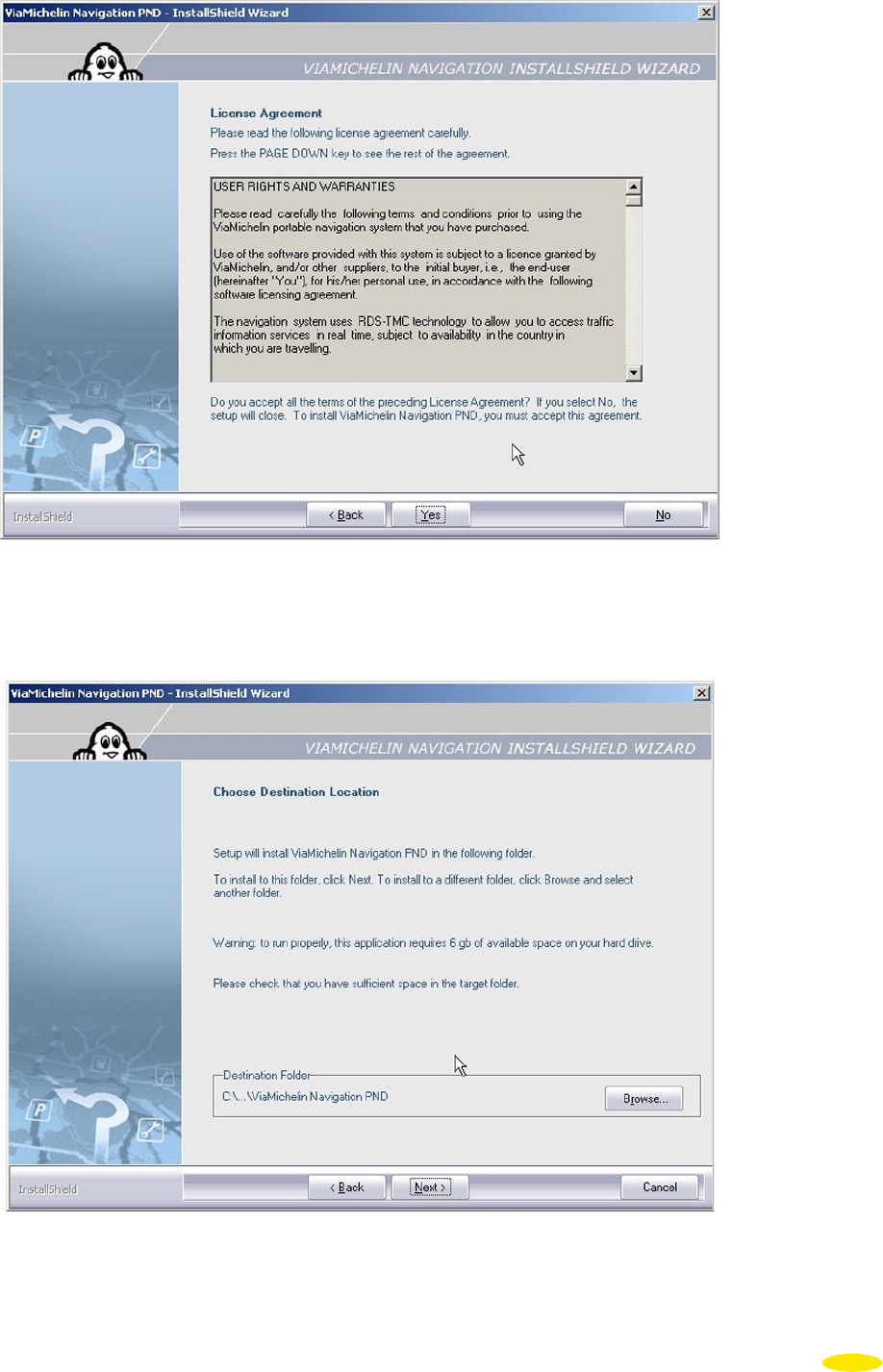
• To accept the license agreement, click “Yes”; otherwise, click “No”, in which case the installation procedure will
end without installing the software on your PC.
• Click “Next” to install programs in the default directory or select the installation directory of your choice by
clicking on the “Browse” button.
67
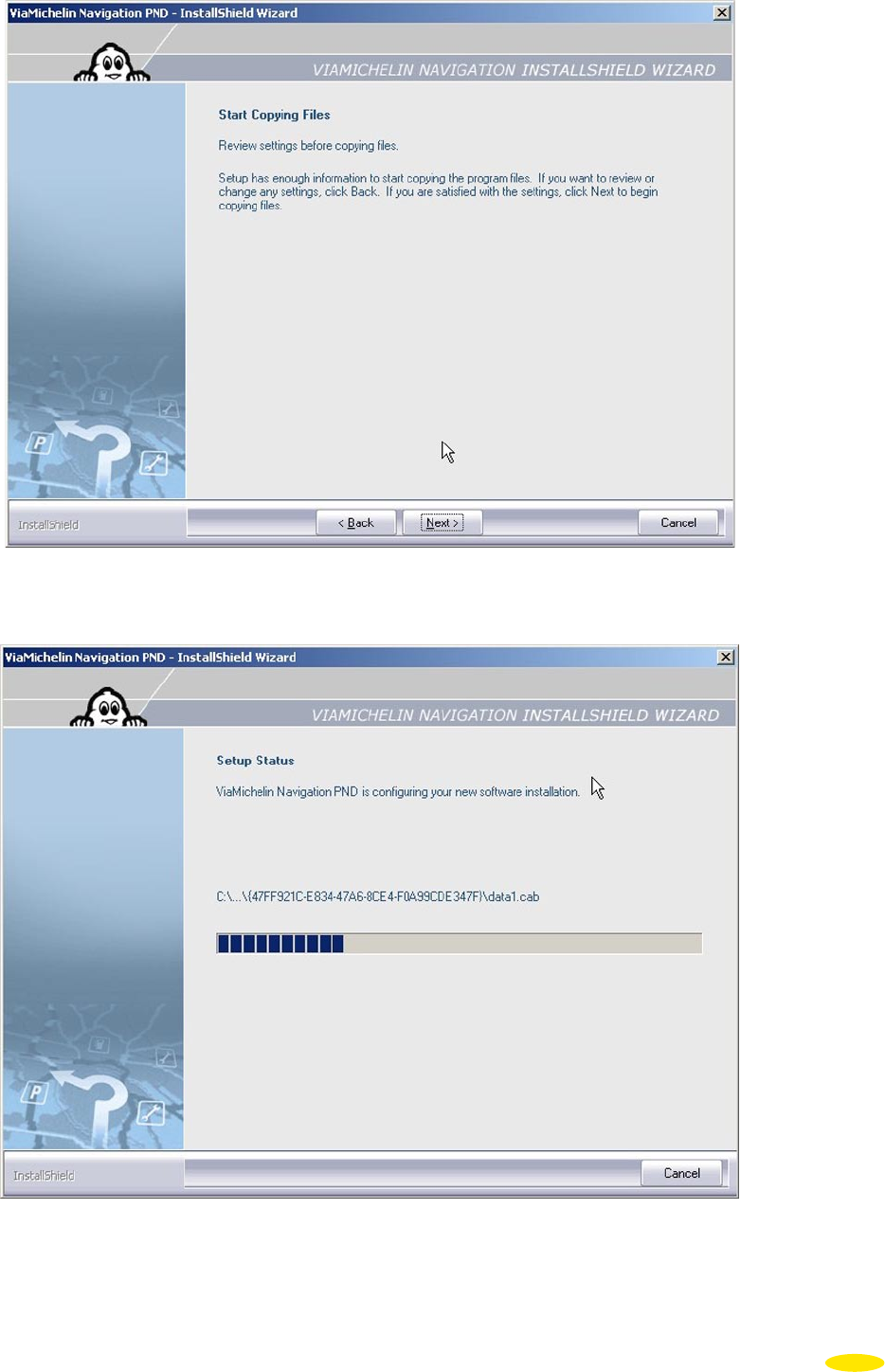
• Click “Next >”.
• Click “Cancel” only if you want to stop the installation. Otherwise, to display the next window, let the progress
bar go to the end.
68
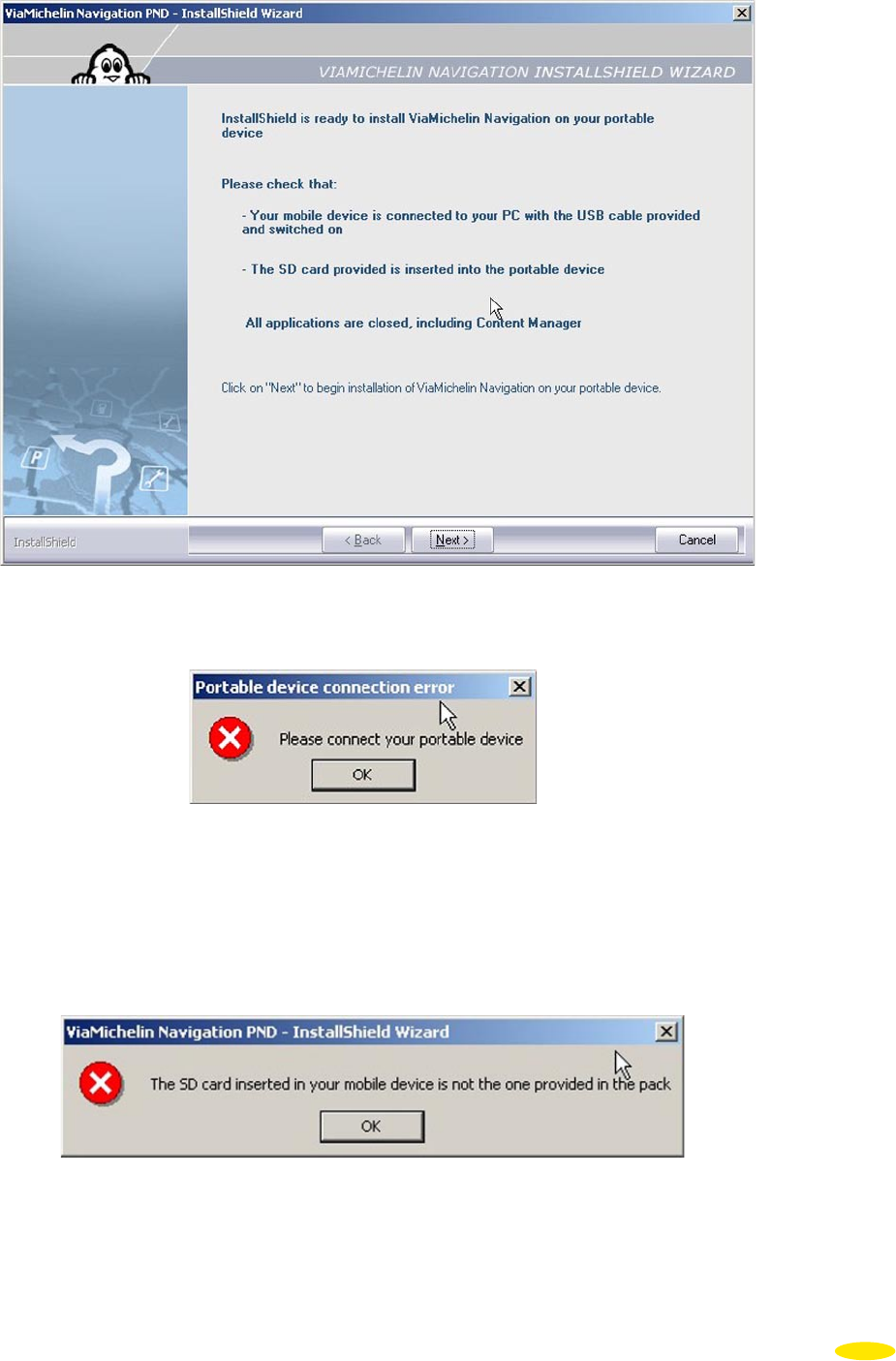
A summary window opens.
If your ViaMichelin Navigation X-970 is not connected to your PC or if your card is incorrectly inserted - or not
inserted - into your device, you will see the following message:
• Then connect the PND to the PC and check that the SD card is correctly inserted and the software is installed on
it as described in Chapter 10.2.
If the regional version of your DVD-ROM is not the same as the content of the SD card you will see the following
error message:
Check that the map content on your SD card and the installation DVD-ROM match.
• Click “OK” to return to the installation procedure.
69
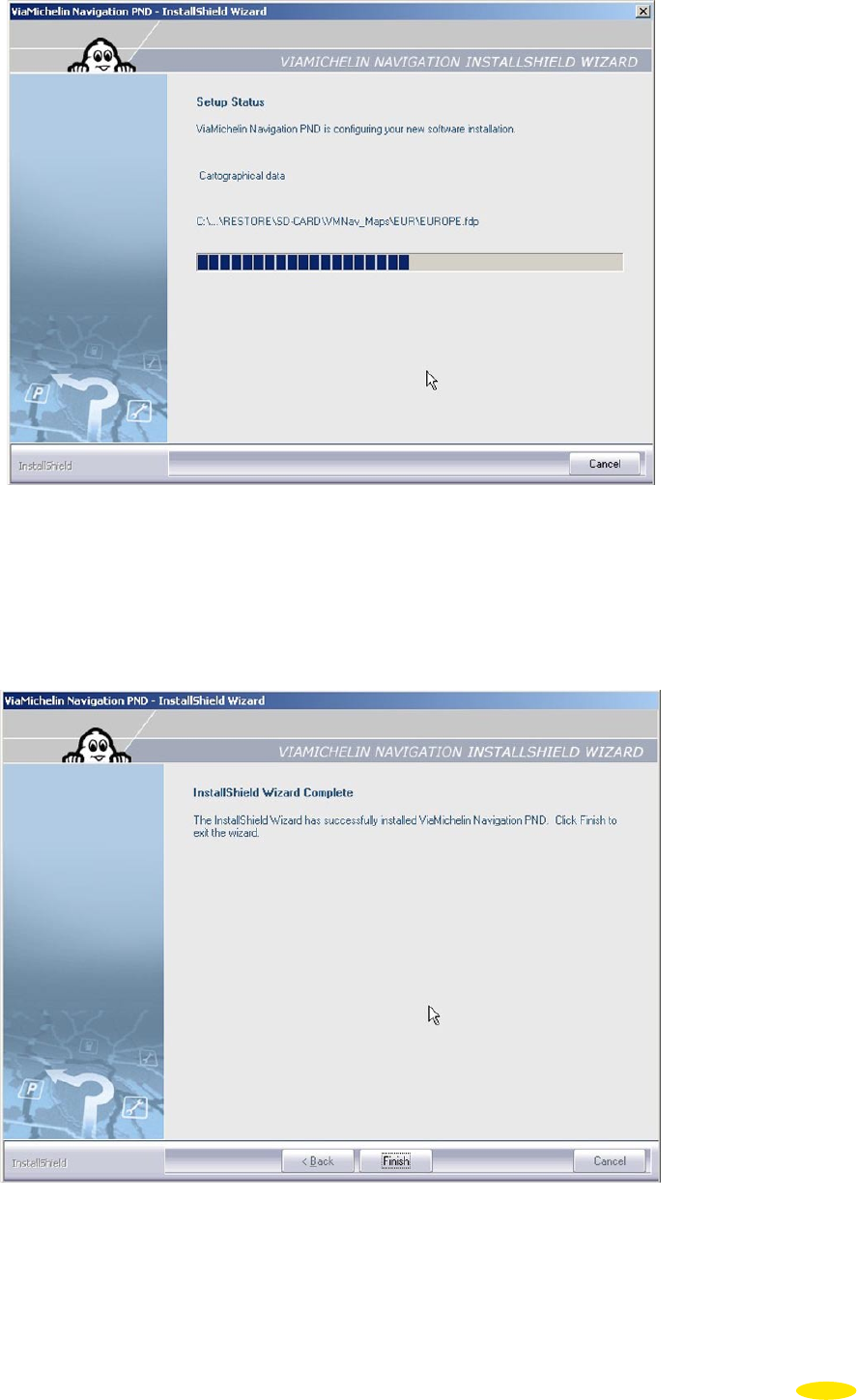
• Click “Cancel” only if you want to stop the installation.
Once the programs are installed, if files of types “asc”, “poi” and “xvm” are not recognized by and / or associated with
applications on your PC, a message A message will ask you whether you want to associate these file types with the
“Content Manager” application. Click “Yes” to associate them (recommended), or no if you don’t want to associate
these file types with the ViaMichelin “Content Manager” program (some functionalities may not be activated).
• Click “Finish” to exit the installation procedure.
Leave your ViaMichelin Navigation X-970 connected to the USB cable and to your PC. The “Content Manager” will
start automatically.
Your ViaMichelin Navigation software is now installed!
70
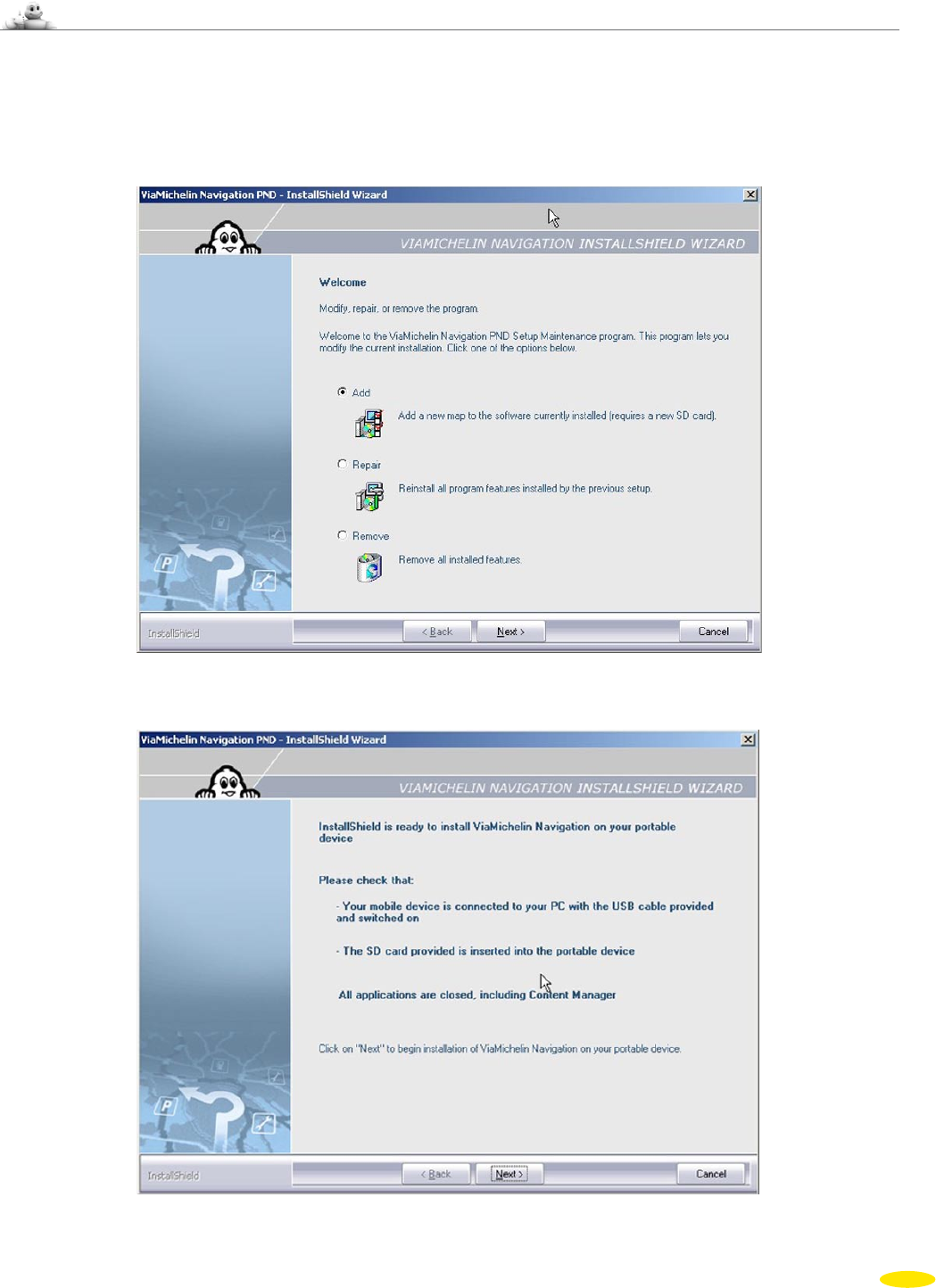
12.3 Adding Software
• Insert the DVD-ROM into your PC’s DVD drive.
• The installation procedure starts automatically. It detects the presence of the programs and prompts you:
–
either to “Add” a new map set if you have bought a regional pack and an additional regional version.
–
or to “Repair” the existing installation.
–
or to “Remove” the existing software installation from your PC.
• Click “Add”, then click “Next >”.
• Perform the requested checks then click “Next >”.
71
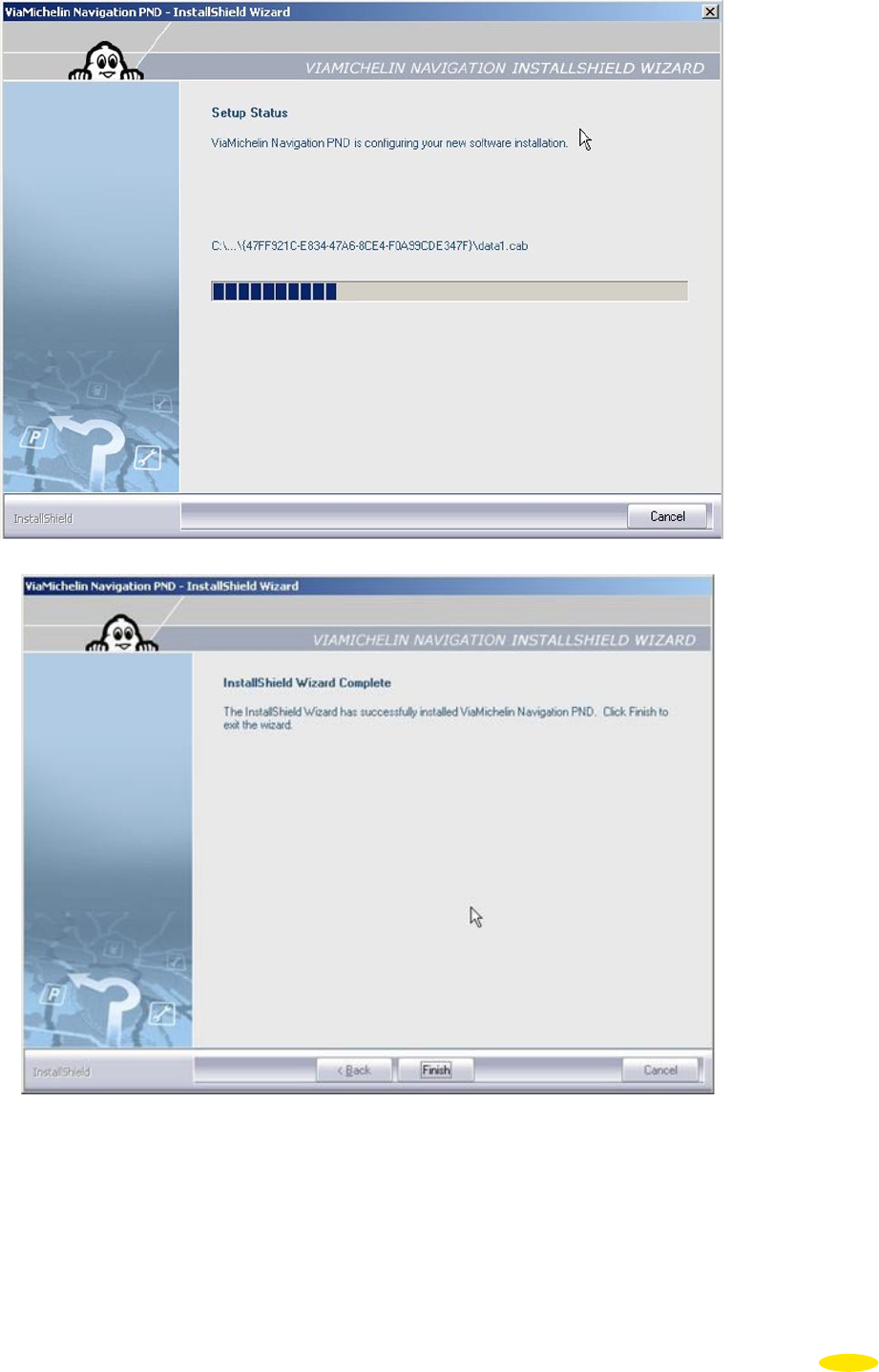
• Click “Finish” to exit the installation procedure for adding a new map set.
• Disconnect the USB cable from your PC then from your ViaMichelin Navigation X-970 if you want to use your PND.
• Leave your ViaMichelin Navigation X-970 connected to the USB cable and your PC if you want to start the
“Content Manager” program.
72
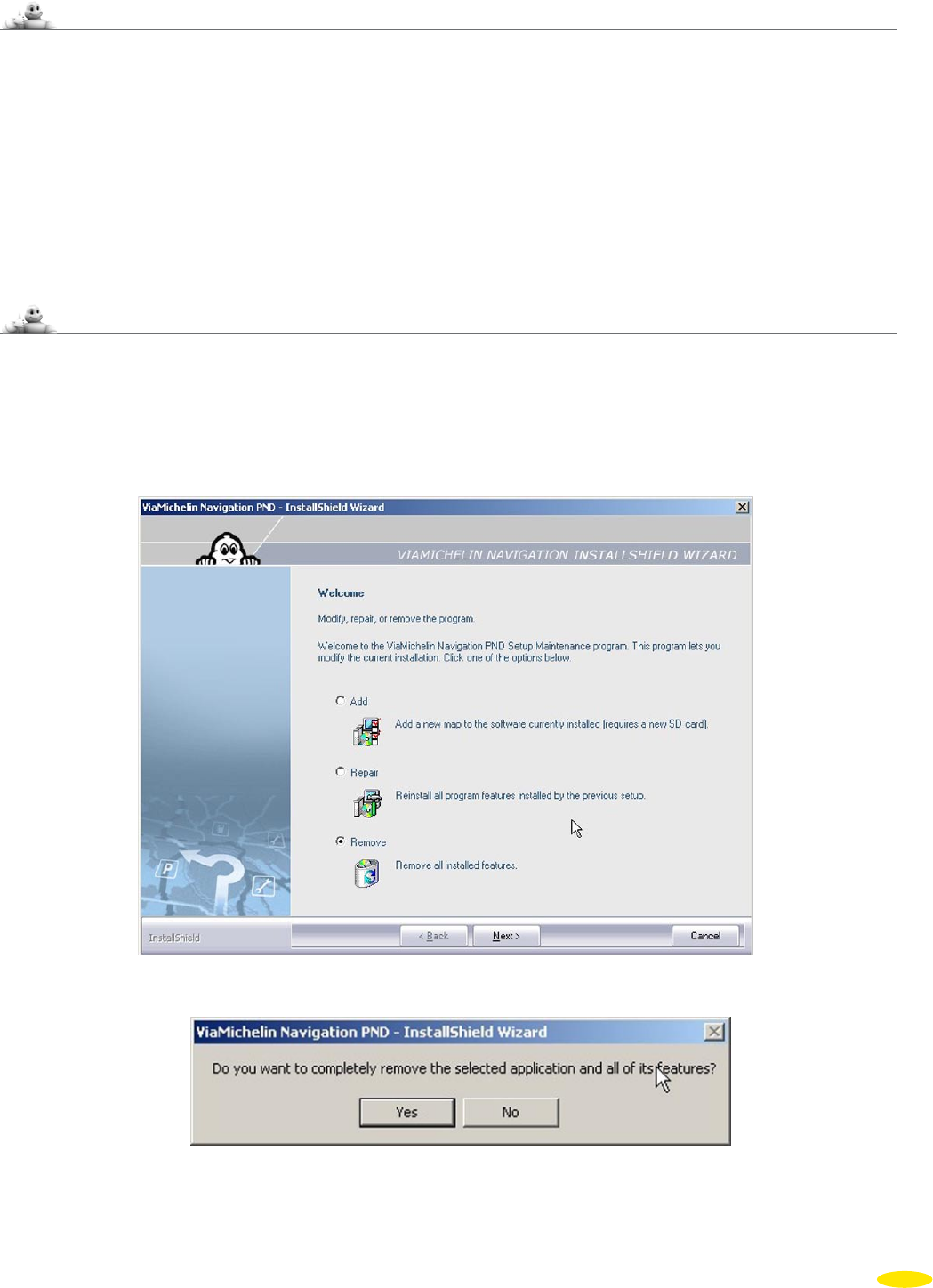
12.4 Repairing the Software
• Insert the DVD-ROM into your PC’s DVD drive.
The installation procedure starts automatically: It detects the presence of the programs and prompts you:
– either to “Add” a new map set.
– or to “Repair” the existing installation.
– or to “Remove” the existing software installation from your PC.
• Tick “Repair” then click “Next”.
• Click “Finish” to close the window.
• Disconnect the USB cable from your PC then from your ViaMichelin Navigation X-970.
12.5 Removing the Software
• Insert the DVD-ROM into your PC’s DVD drive
The installation procedure starts automatically. It detects the presence of the programs and prompts you:
– either to “Add” a new map set.
– or to “Repair” the existing installation.
– or to “Remove” the existing software installation from your PC.
• Tick “Remove” and click “Next”.
• Click “Yes” to confirm that you want to delete the programs or “No” to return to the previous screen.
73