Contents
- 1. 2ABBNLE5LIT_Regulatory statements
- 2. 2ABBNLE5LIT_User manual_0405
2ABBNLE5LIT_User manual_0405
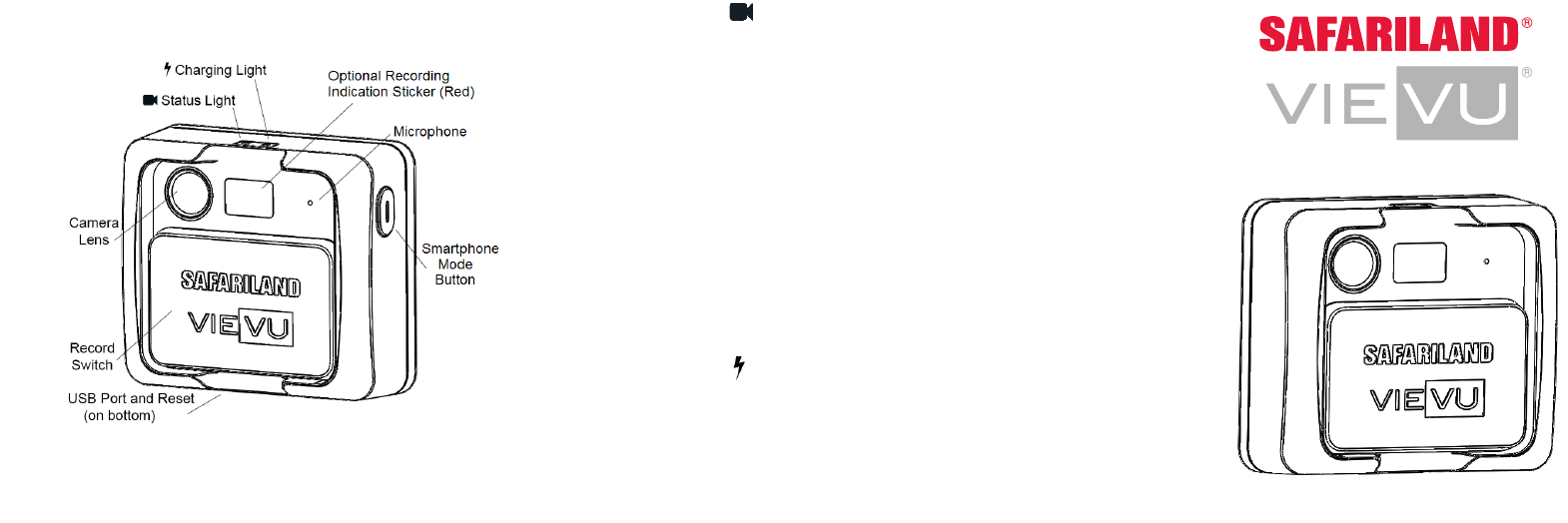
LE5 LITE BODY WORN CAMERA
The LE5 Lite is an easy to operate wearable video camera designed
specifically for law enforcement and security professionals.
Detailed Specificaons
Video Resoluon 1080 (FHD), 720 (HD) or 848x480 (SD)
Recording Speed 30 Frames Per Second
Recording Format MPEG-4, H.264 Codec, AVI container
Lens Field of View 95 degrees (diagonal)
Recording Life Up to 6 hours at SD Resoluon*
Storage Capacity 32 GB (non-removable)
Video Storage 28 hours at SD Resoluon*
Weight (no clip) 2.7 oz
Dimensions (no clip) 2.52” x 2.2” x .95”
Input DC 5V
Temperature -4°F - 122°F
* Environmental condions may increase or decrease specificaon
LED LIGHTS
STATUS LIGHT
Fast Blink Blue: Camera is turning On.
Solid Red: Camera is in smartphone mode. Camera will
communicate with a smartphone.
Slow Blink Green: Camera is recording video and audio.
Fast Blink Yellow: Camera is low on baery power or memory is
almost full. Camera is recording video and audio.
Solid Yellow: Camera is not recording. Baery is out of power or
memory is full.
Slow Blink White: Camera is installing firmware. Do not turn the
camera Off or disconnect it from power or the
camera firmware update may fail and cause the
camera to become unresponsive.
Solid Blue: Camera is connected and in queue to download.
Slow Blink Blue: Camera is downloading video.
CHARGING LIGHT
Solid Red: Baery is charging.
Solid Green: Baery is fully charged.
NEED HELP?
Phone: 888-285-4548 (24/7/365)
Email: support@vievu.com
Rev2
VIEVU…..
645 Ellio Ave W Ste 370 Seale WA 98119….
LE5 LITE
INSTRUCTIONS
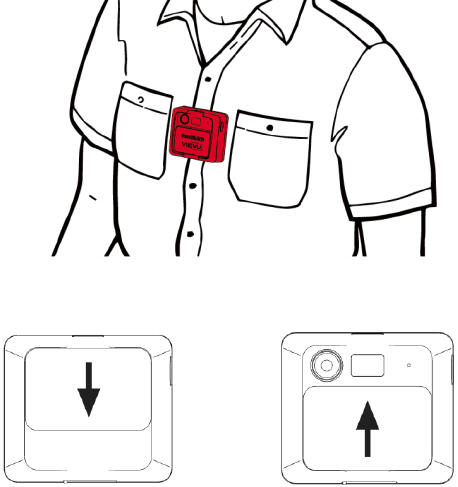
FIRST TIME SOFTWARE SETUP
1. SELECT YOUR SOFTWARE
Go to www.vievu.com/LE5litesetup and complete the sign-up process.
Aer sign-up is complete, you will receive a welcome email with addional
informaon.
2. INSTALL SOFTWARE ON COMPUTER
The welcome email will contain a link to the soware to install.
Contact VIEVU at 888-285-4548 if you need assistance.
3. ASSIGN CAMERA IN SOFTWARE
All cameras must be assigned before use.
NOTE: Failure to assign the camera will prevent downloading videos.
Using the supplied cable, connect the 2 large USB connectors to the
computer. Connect the small connector to the boom of the camera. Click
the ‘Assign Camera’ buon in the soware. For complete steps, consult
the User Guides found in the welcome email.
USING THE CAMERA
MOUNTING OPTIONS
The camera includes one universal aachment clip and one cable.
The clip can rotate 360 degrees. The clip locks every 90 degrees, adjust the
posion by twisting the clip. If the clip becomes loose, you may need to
ghten the locking screw using a
To maintain compliance with FCC RF exposure guidelines for body worn
operaon, do not use accessories contain metallic components.
Philips screwdriver.
WEARING THE CAMERA
The camera must be worn with the LED lights facing up. The ideal posion
to aach the camera is level with the sternum but it will vary depending
on the user.
HINT: Use the smartphone app to confirm placement on your body.
RECORDING VIDEO
START RECORDING STOP RECORDING
1. Slide the record switch down. 1. Slide the record switch up.
2. The camera will turn on. The 2. The camera will turn off.
status light will blink green while
recording.
CONNECT TO SMARTPHONE
The LE5 Lite is designed to turn off between recordings. In order to
interact with the camera using a smartphone, the camera needs to be
switched into smartphone mode.
ACTIVATE SMARTPHONE MODE
Press and hold the smartphone buon on the side of the camera for 3
seconds. The status light will blink blue while acvang and change to
solid red when complete. You may now connect to the camera using a
smartphone.
DEACTIVATE SMARTPHONE MODE
Press and hold the smartphone buon on the side of the camera for 3
seconds. Smartphone mode will turn off. The status light will turn off.
NOTE: While in smartphone mode, you can switch to recording video by
sliding the record switch down.
NOTE: Deacvate smartphone mode as soon as possible for maximum
baery life.
DOWNLOADING VIDEO
DOWNLOAD WITH CABLE
1. Using the supplied cable, connect the 2 large USB connectors to the
computer. Connect the small connector to the boom of the camera.
2. Login to the VIEVU soware and click ‘Download’. Consult the User
Guide found at www.vievu.com/support for complete steps.
MULTIDOCK DOWNLOAD
Insert the camera into an available port on the MulDock. The status light
will turn blue when the camera is in queue to download. The light will
change to blinking blue when video files are being downloaded. The light
will turn off when the download process is complete.