VPN Systems VPN350 Wireless LAN Adapter (Unlicensed) User Manual ap350scgb
VPN Systems, Inc. Wireless LAN Adapter (Unlicensed) ap350scgb
Contents
- 1. Users Manual
- 2. Correspondence 24174 Question 1 Users Manual Section 1
- 3. Correspondence 24174 Question 1 Users Manual Section 2
Correspondence 24174 Question 1 Users Manual Section 1


































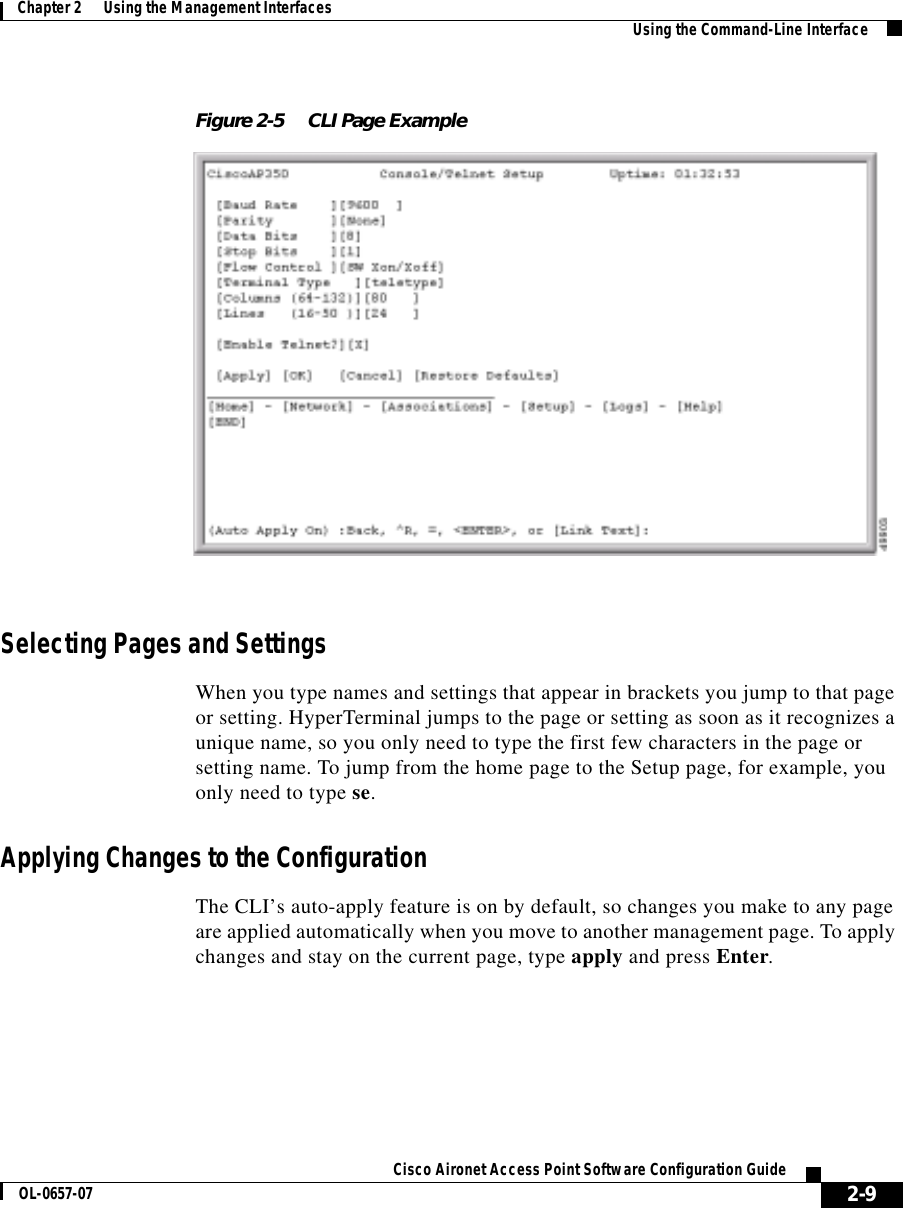







































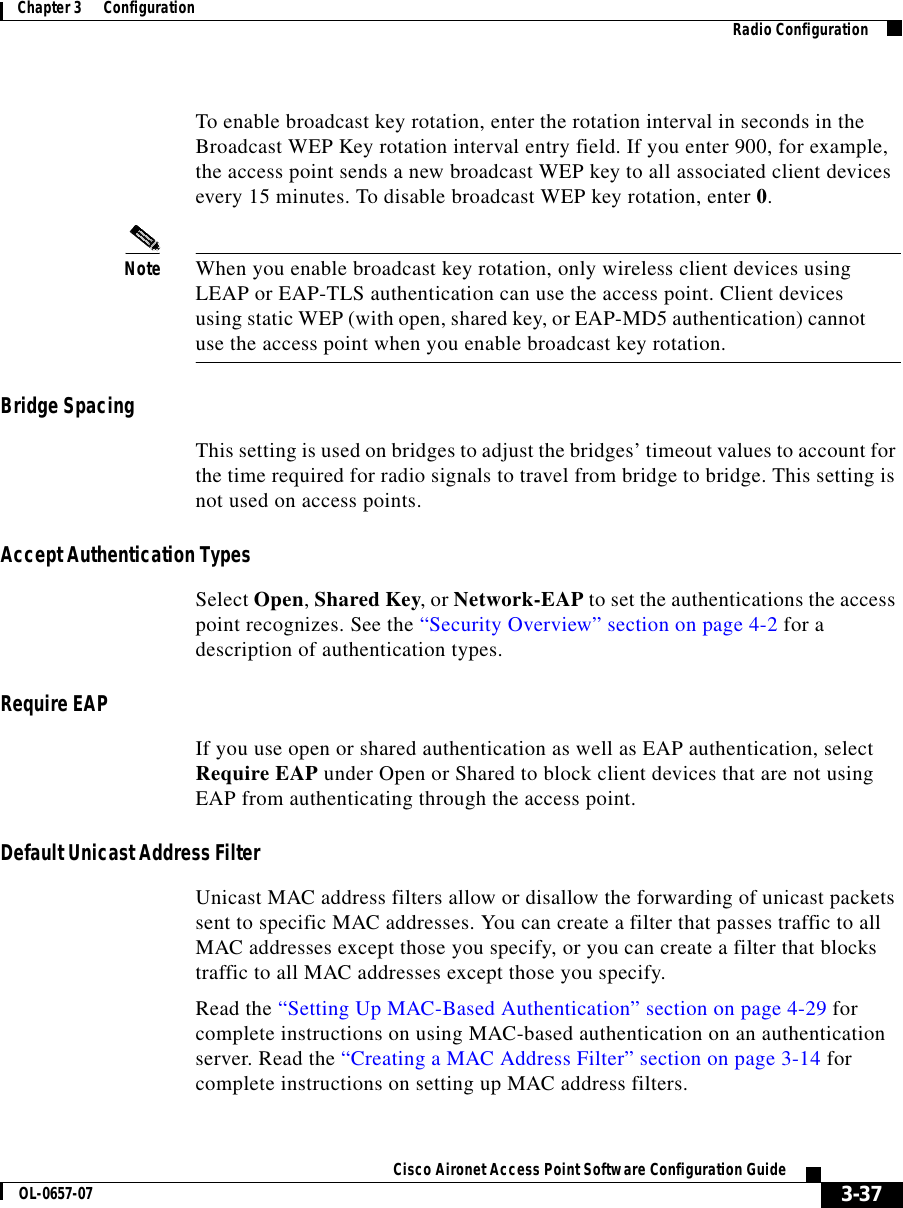








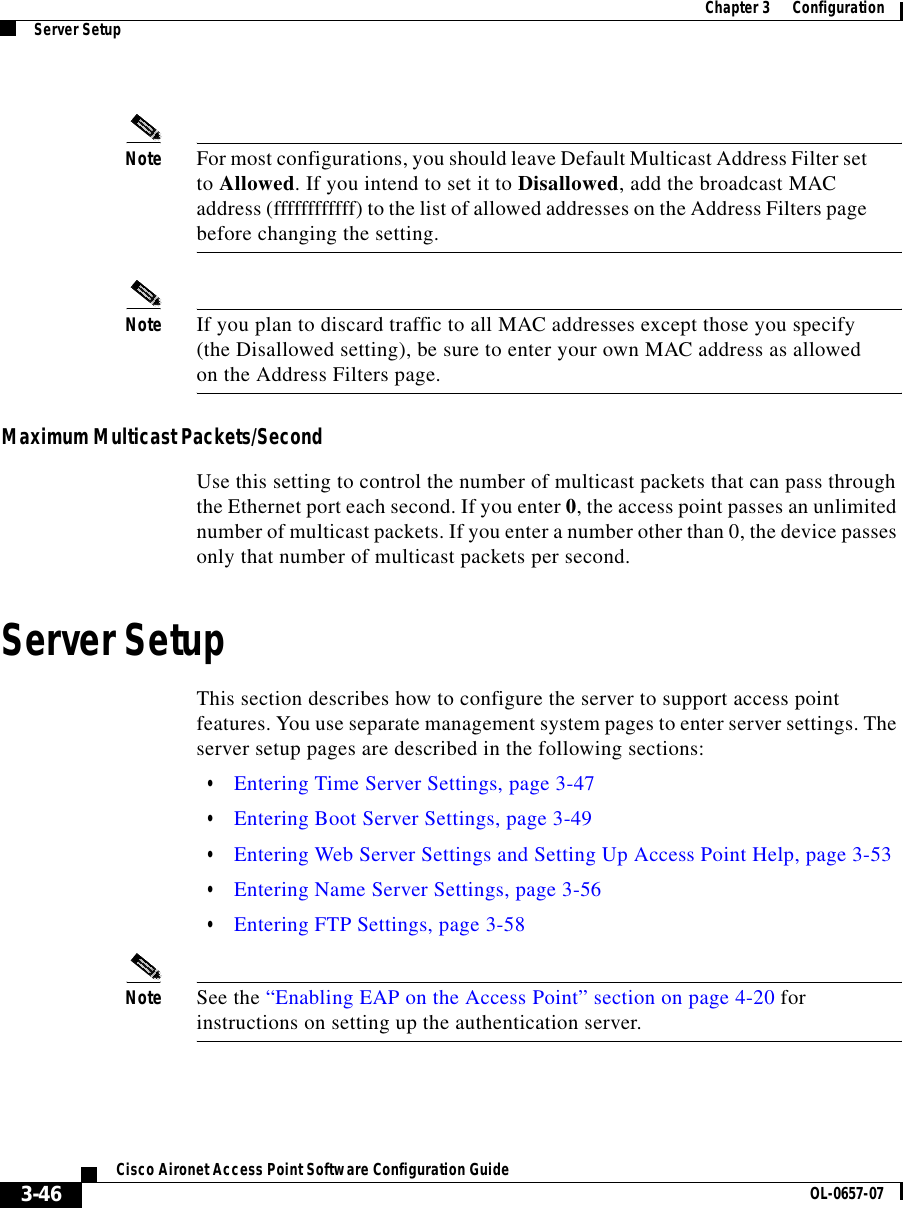








![3-55Cisco Aironet Access Point Software Configuration GuideOL-0657-07Chapter 3 Configuration Server Setup•File Server—On multi-user networks, the help files can be placed on the network file server. For this location, enter the full directory URL in the Default Help Root URL entry field. Your entry might look like this:[system name]\[directory]\wireless\help •Hard Drive—you can copy the help files to the hard drive of the computer you use to manage the wireless LAN. If you use this location, enter the full directory URL. Your entry might look like this:file:///[drive letter]:\[folder or subdirectory]\wireless\help Extra Web Page FileIf you need to create an alternative to the access point’s management system, you can create HTML pages and load them into the access point. You use this entry field to specify the filename for your HTML page stored on the file server.Click Load Now to load the HTML page.Default Web Root URLThis setting points to the access point management system’s HTML pages. If you create alternative HTML pages, you should change this setting to point to the alternative pages. The default setting is: mfs0:/StdUI/](https://usermanual.wiki/VPN-Systems/VPN350.Correspondence-24174-Question-1-Users-Manual-Section-1/User-Guide-281315-Page-93.png)
































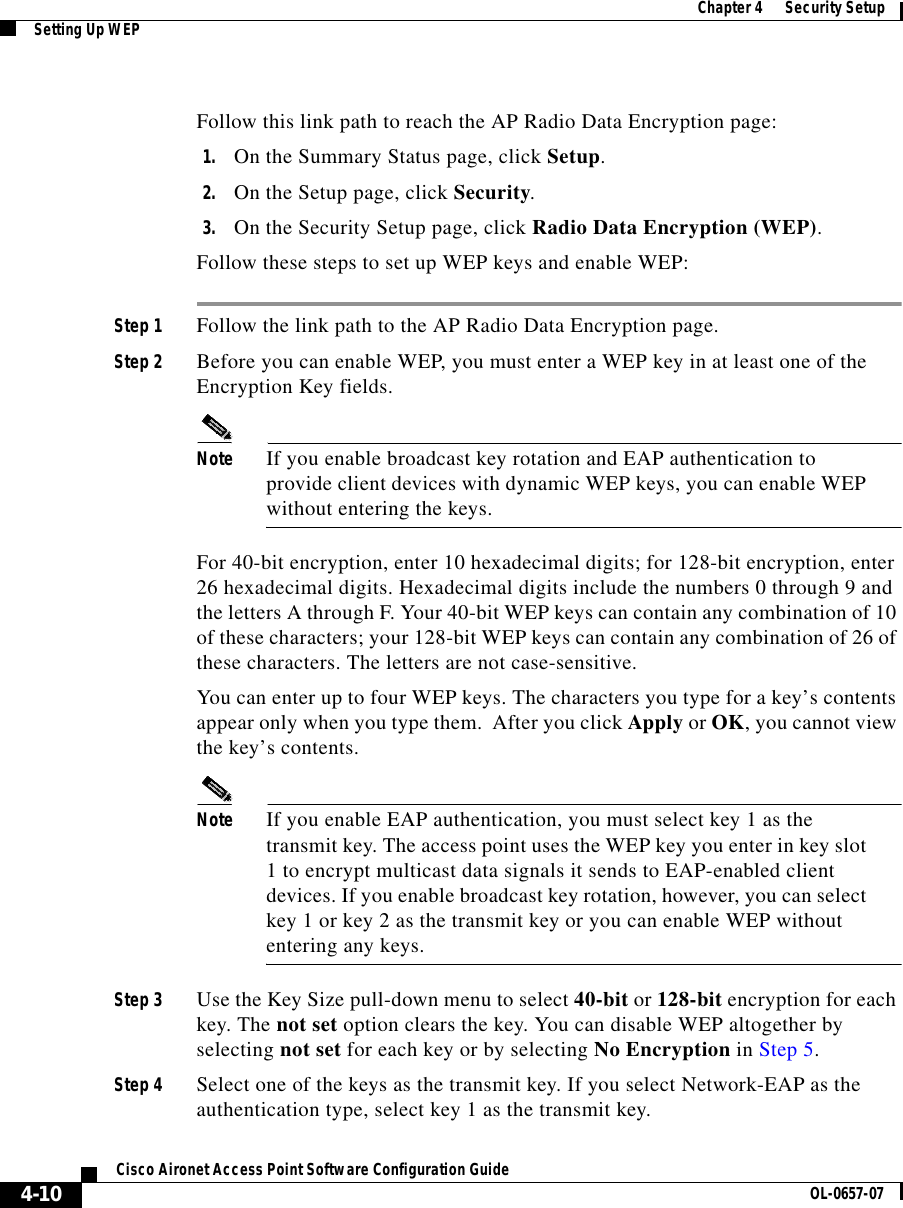
















![4-27Cisco Aironet Access Point Software Configuration GuideOL-0657-07Chapter 4 Security Setup Setting Up EAP AuthenticationStep 5 Select the checkbox for [027] Session-Timeout and enter the number of seconds for your timeout value in the [027] Session-Timeout entry field.Step 6 Click Submit + Restart. The timeout value is enabled. Setting up a Repeater Access Point as a LEAP ClientIf you configure your access point as a repeater (an access point not connected to the wired LAN), you can set up the repeater access point to authenticate to your network like other wireless client devices. After you provide a network username and password for the repeater access point, it authenticates to your network using LEAP, Cisco’s wireless authentication method, and receives and uses dynamic WEP keys. See the “Setting Up a Repeater Access Point” section on page 8-1 for instructions on setting up a repeater access point.Follow these steps to enable LEAP authentication on a repeater access point:Step 1 Set up a username and password on your network just as you would for a new user. The repeater access point will use this username and password to authenticate.Step 2 Follow this link path to browse to the AP Radio Identification page:a. On the Summary Status page, click Setup.b. On the Setup page, click Identification in the AP Radio row under Network Ports.Figure 4-9 shows the AP Radio Identification page.](https://usermanual.wiki/VPN-Systems/VPN350.Correspondence-24174-Question-1-Users-Manual-Section-1/User-Guide-281315-Page-143.png)


