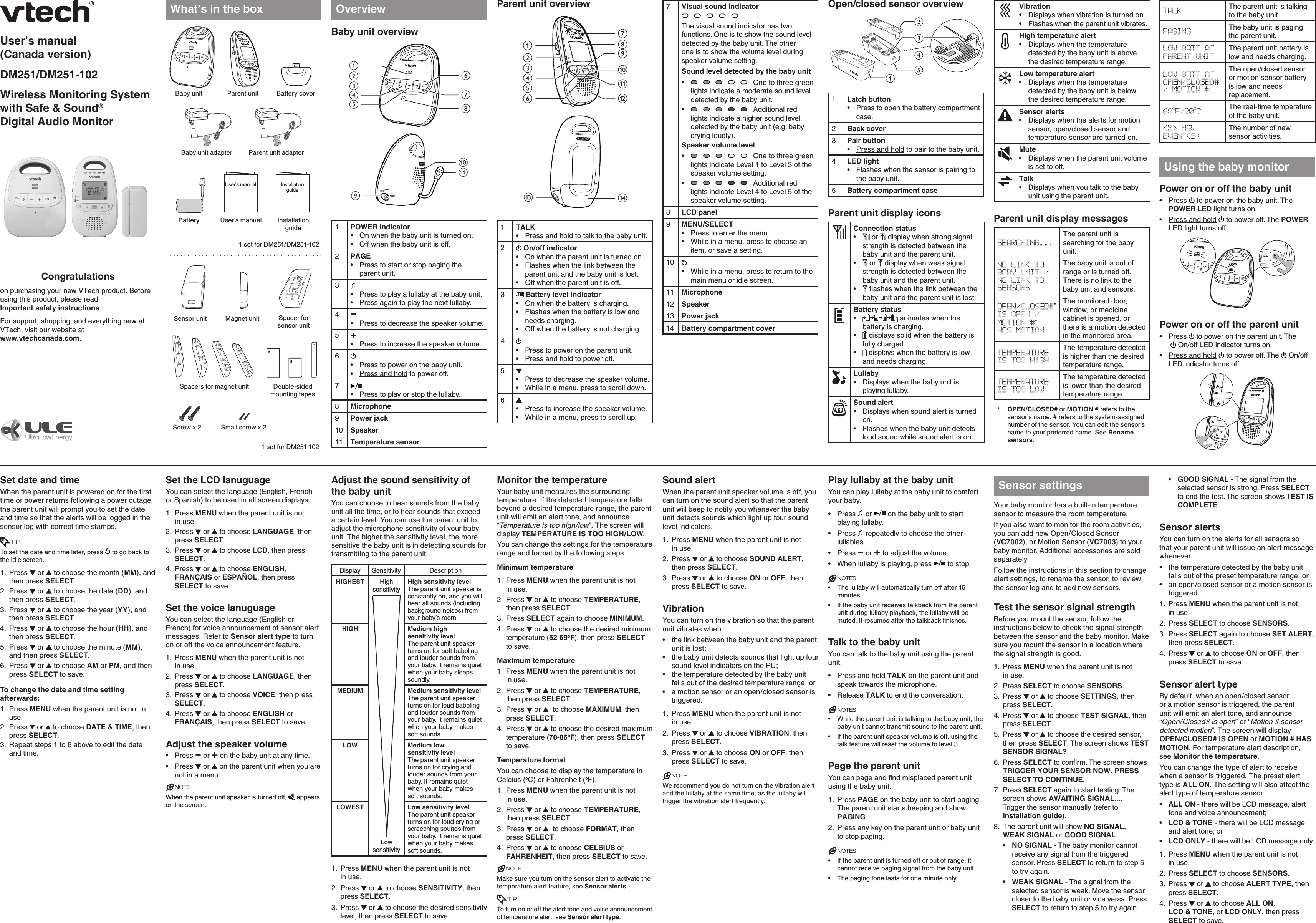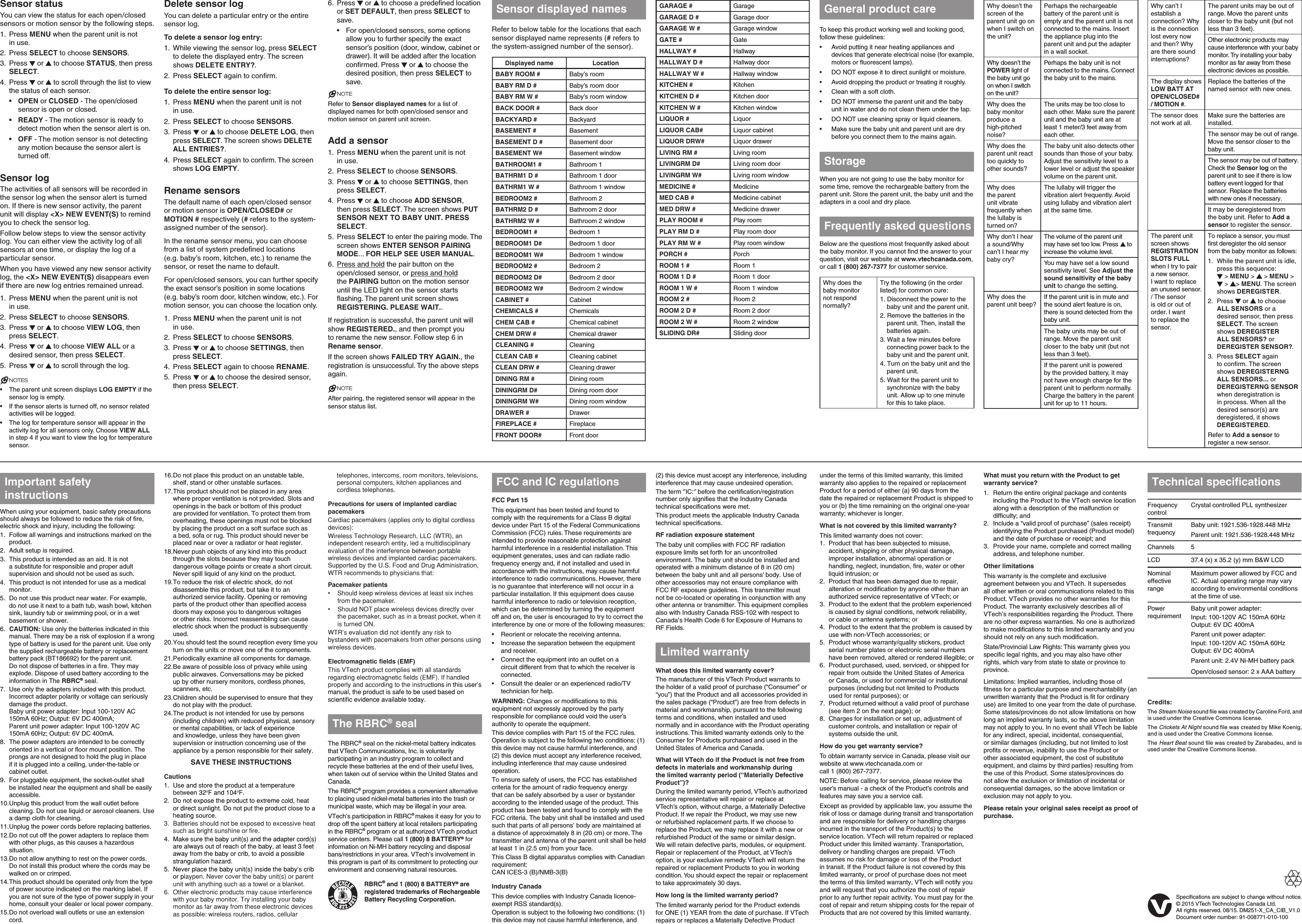VTech Telecommunications 80-0210-01 1.9GHz Wireless Monitoring System with Safe and Sound Digital Audio Monitor- Parent Unit User Manual
VTech Telecommunications Ltd 1.9GHz Wireless Monitoring System with Safe and Sound Digital Audio Monitor- Parent Unit
User Manual