VTech Telecommunications 80-0210-01 1.9GHz Wireless Monitoring System with Safe and Sound Digital Audio Monitor- Parent Unit User Manual
VTech Telecommunications Ltd 1.9GHz Wireless Monitoring System with Safe and Sound Digital Audio Monitor- Parent Unit
User Manual
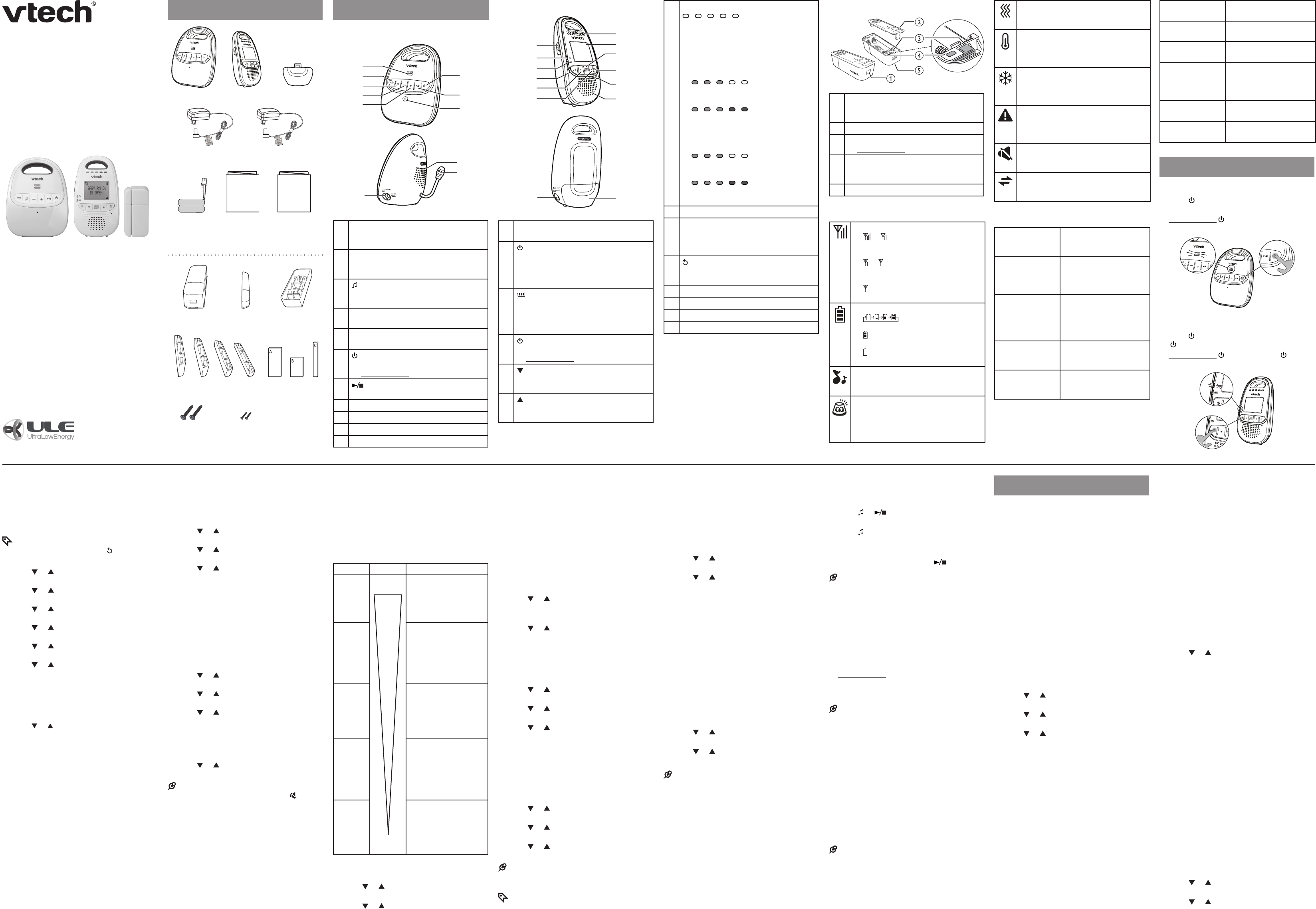
User’s manual
(Canada version)
DM251/DM251-102
Wireless Monitoring System
with Safe & Sound®
Digital Audio Monitor
Congratulations
on purchasing your new VTech product. Before
using this product, please read
Important safety instructions.
For support, shopping, and everything new at
VTech, visit our website at
www.vtechcanada.com.
What’s in the box Overview
Baby unit overview
f
a
g
h
b
c
d
e
i
j
k
1POWER indicator
On when the baby unit is turned on.
Off when the baby unit is off.
•
•
2PAGE
Press to start or stop paging the
parent unit.
•
3
Press to play a lullaby at the baby unit.
Press again to play the next lullaby.
•
•
4
-
Press to decrease the speaker volume.•
5+
Press to increase the speaker volume.•
6
Press to power on the baby unit.
Press and hold to power off.
•
•
7
Press to play or stop the lullaby.•
8Microphone
9Power jack
10 Speaker
11 Temperature sensor
Parent unit overview
g
l
ah
j
k
b
c
d
e
i
f
n
m
1TALK
Press and hold to talk to the baby unit.•
2 On/off indicator
On when the parent unit is turned on.
Flashes when the link between the
parent unit and the baby unit is lost.
Off when the parent unit is off.
•
•
•
3 Battery level indicator
On when the battery is charging.
Flashes when the battery is low and
needs charging.
Off when the battery is not charging.
•
•
•
4
Press to power on the parent unit.
Press and hold to power off.
•
•
5
Press to decrease the speaker volume.
While in a menu, press to scroll down.
•
•
6
Press to increase the speaker volume.
While in a menu, press to scroll up.
•
•
7Visual sound indicator
The visual sound indicator has two
functions. One is to show the sound level
detected by the baby unit. The other
one is to show the volume level during
speaker volume setting.
Sound level detected by the baby unit
One to three green
lights indicate a moderate sound level
detected by the baby unit.
Additional red
lights indicate a higher sound level
detected by the baby unit (e.g. baby
crying loudly).
Speaker volume level
One to three green
lights indicate Level 1 to Level 3 of the
speaker volume setting.
Additional red
lights indicate Level 4 to Level 5 of the
speaker volume setting.
•
•
•
•
8LCD panel
9MENU/SELECT
Press to enter the menu.
While in a menu, press to choose an
item, or save a setting.
•
•
10
While in a menu, press to return to the
main menu or idle screen.
•
11 Microphone
12 Speaker
13 Power jack
14 Battery compartment cover
Open/closed sensor overview
P
P
P
P
P
P
P
P
P
P
P
P
1Latch button
Press to open the battery compartment
case.
•
2Back cover
3Pair button
Press and hold to pair to the baby unit.•
4LED light
Flashes when the sensor is pairing to
the baby unit.
•
5Battery compartment case
Parent unit display icons
Connection status
or display when strong signal
strength is detected between the
baby unit and the parent unit.
or display when weak signal
strength is detected between the
baby unit and the parent unit.
flashes when the link between the
baby unit and the parent unit is lost.
•
•
•
Battery status
animates when the
battery is charging.
displays solid when the battery is
fully charged.
displays when the battery is low
and needs charging.
•
•
•
Lullaby
Displays when the baby unit is
playing lullaby.
•
Sound alert
Displays when sound alert is turned
on.
Flashes when the baby unit detects
loud sound while sound alert is on.
•
•
Vibration
Displays when vibration is turned on.
Flashes when the parent unit vibrates.
•
•
High temperature alert
Displays when the temperature
detected by the baby unit is above
the desired temperature range.
•
Low temperature alert
Displays when the temperature
detected by the baby unit is below
the desired temperature range.
•
Sensor alerts
Displays when the alerts for motion
sensor, open/closed sensor and
temperature sensor are turned on.
•
Mute
Displays when the parent unit volume
is set to off.
•
Talk
Displays when you talk to the baby
unit using the parent unit.
•
Parent unit display messages
SEARCHING...
The parent unit is
searching for the baby
unit.
NO LINK TO
BABY UNIT /
NO LINK TO
SENSORS
The baby unit is out of
range or is turned off.
There is no link to the
baby unit and sensors.
OPEN/CLOSED#*
IS OPEN /
MOTION #*
HAS MOTION
The monitored door,
window, or medicine
cabinet is opened, or
there is a motion detected
in the monitored area.
TEMPERATURE
IS TOO HIGH
The temperature detected
is higher than the desired
temperature range.
TEMPERATURE
IS TOO LOW
The temperature detected
is lower than the desired
temperature range.
*OPEN/CLOSED# or MOTION # refers to the
sensor’s name. # refers to the system-assigned
number of the sensor. You can edit the sensor’s
name to your preferred name. See Rename
sensors.
TALK
The parent unit is talking
to the baby unit.
PAGING
The baby unit is paging
the parent unit.
LOW BATT AT
PARENT UNIT
The parent unit battery is
low and needs charging.
LOW BATT AT
OPEN/CLOSED#
/ MOTION #
The open/closed sensor
or motion sensor battery
is low and needs
replacement.
68oF/20oC
The real-time temperature
of the baby unit.
<X> NEW
EVENT(S)
The number of new
sensor activities.
Using the baby monitor
Power on or off the baby unit
Press to power on the baby unit. The
POWER LED light turns on.
Press and hold to power off. The POWER
LED light turns off.
Power on or off the parent unit
Press to power on the parent unit. The
On/off LED indicator turns on.
Press and hold to power off. The On/off
LED indicator turns off.
•
•
•
•
Set date and time
When the parent unit is powered on for the first
time or power returns following a power outage,
the parent unit will prompt you to set the date
and time so that the alerts will be logged in the
sensor log with correct time stamps.
TIP
To set the date and time later, press to go back to
the idle screen.
Press or to choose the month (MM), and
then press SELECT.
Press or to choose the date (DD), and
then press SELECT.
Press or to choose the year (YY), and
then press SELECT.
Press or to choose the hour (HH), and
then press SELECT.
Press or to choose the minute (MM),
and then press SELECT.
Press or to choose AM or PM, and then
press SELECT to save.
To change the date and time setting
afterwards:
Press MENU when the parent unit is not in
use.
Press or to choose DATE & TIME, then
press SELECT.
Repeat steps 1 to 6 above to edit the date
and time.
1.
2.
3.
4.
5.
6.
1.
2.
3.
Set the LCD lanuguage
You can select the language (English, French
or Spanish) to be used in all screen displays.
Press MENU when the parent unit is not
in use.
Press or to choose LANGUAGE, then
press SELECT.
Press or to choose LCD, then press
SELECT.
Press or to choose ENGLISH,
FRANçAIS or ESPAñOL, then press
SELECT to save.
Set the voice lanuguage
You can select the language (English or
French) for voice announcement of sensor alert
messages. Refer to Sensor alert type to turn
on or off the voice announcement feature.
Press MENU when the parent unit is not
in use.
Press or to choose LANGUAGE, then
press SELECT.
Press or to choose VOICE, then press
SELECT.
Press or to choose ENGLISH or
FRANçAIS, then press SELECT to save.
Adjust the speaker volume
Press
-
or + on the baby unit at any time.
Press or on the parent unit when you are
not in a menu.
NOTES
When the parent unit speaker is turned off, appears
on the screen.
1.
2.
3.
4.
1.
2.
3.
4.
•
•
Adjust the sound sensitivity of
the baby unit
You can choose to hear sounds from the baby
unit all the time, or to hear sounds that exceed
a certain level. You can use the parent unit to
adjust the microphone sensitivity of your baby
unit. The higher the sensitivity level, the more
sensitive the baby unit is in detecting sounds for
transmitting to the parent unit.
Display Sensitivity Description
HIGHEST High
sensitivity
Low
sensitivity
High sensitivity level
The parent unit speaker is
constantly on, and you will
hear all sounds (including
background noises) from
your baby’s room.
HIGH Medium high
sensitivity level
The parent unit speaker
turns on for soft babbling
and louder sounds from
your baby. It remains quiet
when your baby sleeps
soundly.
MEDIUM Medium sensitivity level
The parent unit speaker
turns on for loud babbling
and louder sounds from
your baby. It remains quiet
when your baby makes
soft sounds.
LOW Medium low
sensitivity level
The parent unit speaker
turns on for crying and
louder sounds from your
baby. It remains quiet
when your baby makes
soft sounds.
LOWEST Low sensitivity level
The parent unit speaker
turns on for loud crying or
screeching sounds from
your baby. It remains quiet
when your baby makes
soft sounds.
Press MENU when the parent unit is not
in use.
Press or to choose SENSITIVITY, then
press SELECT.
Press or to choose the desired sensitivity
level, then press SELECT to save.
1.
2.
3.
Monitor the temperature
Your baby unit measures the surrounding
temperature. If the detected temperature falls
beyond a desired temperature range, the parent
unit will emit an alert tone, and announce
“Temperature is too high/low”. The screen will
display TEMPERATURE IS TOO HIGH/LOW.
You can change the settings for the temperature
range and format by the following steps.
Minimum temperature
Press MENU when the parent unit is not
in use.
Press or to choose TEMPERATURE,
then press SELECT.
Press SELECT again to choose MINIMUM.
Press or to choose the desired minimum
temperature (52-69oF), then press SELECT
to save.
Maximum temperature
Press MENU when the parent unit is not
in use.
Press or to choose TEMPERATURE,
then press SELECT.
Press or to choose MAXIMUM, then
press SELECT.
Press or to choose the desired maximum
temperature (70-86oF), then press SELECT
to save.
Temperature format
You can choose to display the temperature in
Celcius (oC) or Fahrenheit (oF).
Press MENU when the parent unit is not
in use.
Press or to choose TEMPERATURE,
then press SELECT.
Press or to choose FORMAT, then
press SELECT.
Press or to choose CELSIUS or
FAHRENHEIT, then press SELECT to save.
NOTES
Make sure you turn on the sensor alert to activate the
temperature alert feature, see Sensor alerts.
TIP
To turn on or off the alert tone and voice announcement
of temperature alert, see Sensor alert type.
1.
2.
3.
4.
1.
2.
3.
4.
1.
2.
3.
4.
Sound alert
When the parent unit speaker volume is off, you
can turn on the sound alert so that the parent
unit will beep to notify you whenever the baby
unit detects sounds which light up four sound
level indicators.
Press MENU when the parent unit is not
in use.
Press or to choose SOUND ALERT,
then press SELECT.
Press or to choose ON or OFF, then
press SELECT to save.
Vibration
You can turn on the vibration so that the parent
unit vibrates when
the link between the baby unit and the parent
unit is lost;
the baby unit detects sounds that light up four
sound level indicators on the PU;
the temperature detected by the baby unit
falls out of the desired temperature range; or
a motion sensor or an open/closed sensor is
triggered.
Press MENU when the parent unit is not
in use.
Press or to choose VIBRATION, then
press SELECT.
Press or to choose ON or OFF, then
press SELECT to save.
NOTES
We recommend you do not turn on the vibration alert
and the lullaby at the same time, as the lullaby will
trigger the vibration alert frequently.
1.
2.
3.
•
•
•
•
1.
2.
3.
Play lullaby at the baby unit
You can play lullaby at the baby unit to comfort
your baby.
Press or on the baby unit to start
playing lullaby.
Press repeatedly to choose the other
lullabies.
Press
-
or + to adjust the volume.
When lullaby is playing, press to stop.
NOTES
The lullaby will automatically turn off after 15
minutes.
If the baby unit receives talkback from the parent
unit during lullaby playback, the lullaby will be
muted. It resumes after the talkback finishes.
Talk to the baby unit
You can talk to the baby unit using the parent
unit.
Press and hold TALK on the parent unit and
speak towards the microphone.
Release TALK to end the conversation.
NOTES
While the parent unit is talking to the baby unit, the
baby unit cannot transmit sound to the parent unit.
If the parent unit speaker volume is off, using the
talk feature will reset the volume to level 3.
Page the parent unit
You can page and find misplaced parent unit
using the baby unit.
Press PAGE on the baby unit to start paging.
The parent unit starts beeping and show
PAGING.
Press any key on the parent unit or baby unit
to stop paging.
NOTES
If the parent unit is turned off or out of range, it
cannot receive paging signal from the baby unit.
The paging tone lasts for one minute only.
•
•
•
•
•
•
•
•
•
•
1.
2.
•
•
Sensor settings
Your baby monitor has a built-in temperature
sensor to measure the room temperature.
If you also want to monitor the room activities,
you can add new Open/Closed Sensor
(VC7002), or Motion Sensor (VC7003) to your
baby monitor. Additional accessories are sold
separately.
Follow the instructions in this section to change
alert settings, to rename the sensor, to review
the sensor log and to add new sensors.
Test the sensor signal strength
Before you mount the sensor, follow the
instructions below to check the signal strength
between the sensor and the baby monitor. Make
sure you mount the sensor in a location where
the signal strength is good.
Press MENU when the parent unit is not
in use.
Press SELECT to choose SENSORS.
Press or to choose SETTINGS, then
press SELECT.
Press or to choose TEST SIGNAL, then
press SELECT.
Press or to choose the desired sensor,
then press SELECT. The screen shows TEST
SENSOR SIGNAL?.
Press SELECT to confirm. The screen shows
TRIGGER YOUR SENSOR NOW. PRESS
SELECT TO CONTINUE.
Press SELECT again to start testing. The
screen shows AWAITING SIGNAL....
Trigger the sensor manually (refer to
Installation guide).
The parent unit will show NO SIGNAL,
WEAK SIGNAL or GOOD SIGNAL.
NO SIGNAL - The baby monitor cannot
receive any signal from the triggered
sensor. Press SELECT to return to step 5
to try again.
WEAK SIGNAL - The signal from the
selected sensor is weak. Move the sensor
closer to the baby unit or vice versa. Press
SELECT to return to step 5 to try again.
1.
2.
3.
4.
5.
6.
7.
8.
•
•
GOOD SIGNAL - The signal from the
selected sensor is strong. Press SELECT
to end the test. The screen shows TEST IS
COMPLETE.
Sensor alerts
You can turn on the alerts for all sensors so
that your parent unit will issue an alert message
whenever
the temperature detected by the baby unit
falls out of the preset temperature range; or
an open/closed sensor or a motion sensor is
triggered.
Press MENU when the parent unit is not
in use.
Press SELECT to choose SENSORS.
Press SELECT again to choose SET ALERT,
then press SELECT.
Press or to choose ON or OFF, then
press SELECT to save.
Sensor alert type
By default, when an open/closed sensor
or a motion sensor is triggered, the parent
unit will emit an alert tone, and announce
“Open/Closed# is open” or “Motion # sensor
detected motion”. The screen will display
OPEN/CLOSED# IS OPEN or MOTION # HAS
MOTION. For temperature alert description,
see Monitor the temperature.
You can change the type of alert to receive
when a sensor is triggered. The preset alert
type is ALL ON. The setting will also affect the
alert type of temperature sensor.
ALL ON - there will be LCD message, alert
tone and voice announcement;
LCD & TONE - there will be LCD message
and alert tone; or
LCD ONLY - there will be LCD message only.
Press MENU when the parent unit is not
in use.
Press SELECT to choose SENSORS.
Press or to choose ALERT TYPE, then
press SELECT.
Press or to choose ALL ON,
LCD & TONE, or LCD ONLY, then press
SELECT to save.
•
•
•
1.
2.
3.
4.
•
•
•
1.
2.
3.
4.
Baby unit Parent unit
User’s manual
Battery cover
Baby unit adapter Parent unit adapter
Battery User’s manual
Installation
guide
Installation
guide
1 set for DM251/DM251-102
Sensor unit Magnet unit Spacer for
sensor unit
Spacers for magnet unit Double-sided
mounting tapes
Screw x 2 Small screw x 2
1 set for DM251-102
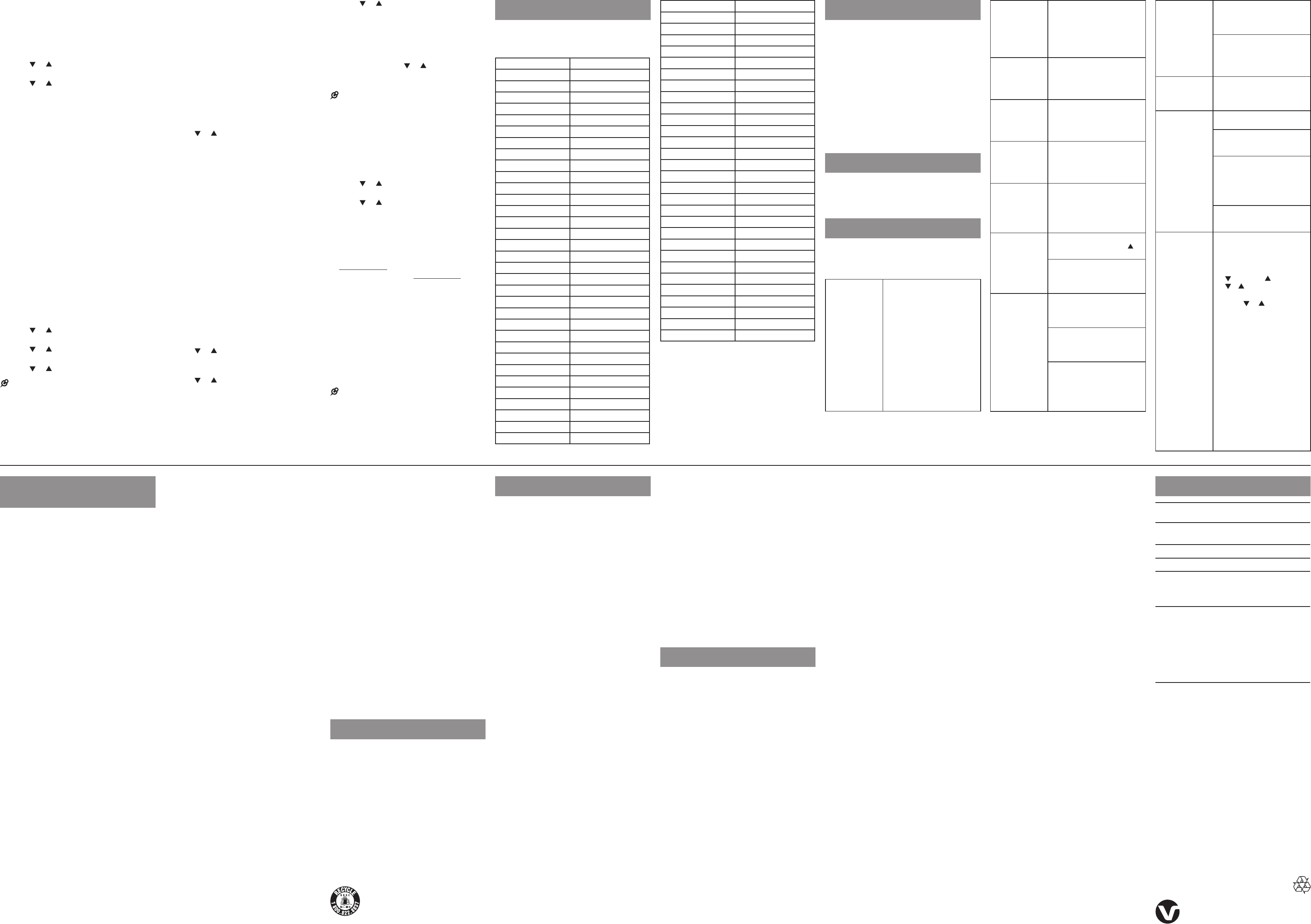
Sensor status
You can view the status for each open/closed
sensors or motion sensor by the following steps.
Press MENU when the parent unit is not
in use.
Press SELECT to choose SENSORS.
Press or to choose STATUS, then press
SELECT.
Press or to scroll through the list to view
the status of each sensor.
OPEN or CLOSED - The open/closed
sensor is open or closed.
READY - The motion sensor is ready to
detect motion when the sensor alert is on.
OFF - The motion sensor is not detecting
any motion because the sensor alert is
turned off.
Sensor log
The activities of all sensors will be recorded in
the sensor log when the sensor alert is turned
on. If there is new sensor activity, the parent
unit will display <X> NEW EVENT(S) to remind
you to check the sensor log.
Follow below steps to view the sensor activity
log. You can either view the activity log of all
sensors at one time, or display the log of a
particular sensor.
When you have viewed any new sensor activity
log, the <X> NEW EVENT(S) disappears even
if there are new log entries remained unread.
Press MENU when the parent unit is not
in use.
Press SELECT to choose SENSORS.
Press or to choose VIEW LOG, then
press SELECT.
Press or to choose VIEW ALL or a
desired sensor, then press SELECT.
Press or to scroll through the log.
NOTES
The parent unit screen displays LOG EMPTY if the
sensor log is empty.
If the sensor alerts is turned off, no sensor related
activities will be logged.
The log for temperature sensor will appear in the
activity log for all sensors only. Choose VIEW ALL
in step 4 if you want to view the log for temperature
sensor.
1.
2.
3.
4.
•
•
•
1.
2.
3.
4.
5.
•
•
•
Delete sensor log
You can delete a particular entry or the entire
sensor log.
To delete a sensor log entry:
While viewing the sensor log, press SELECT
to delete the displayed entry. The screen
shows DELETE ENTRY?.
Press SELECT again to confirm.
To delete the entire sensor log:
Press MENU when the parent unit is not
in use.
Press SELECT to choose SENSORS.
Press or to choose DELETE LOG, then
press SELECT. The screen shows DELETE
ALL ENTRIES?.
Press SELECT again to confirm. The screen
shows LOG EMPTY.
Rename sensors
The default name of each open/closed sensor
or motion sensor is OPEN/CLOSED# or
MOTION # respectively (# refers to the system-
assigned number of the sensor).
In the rename sensor menu, you can choose
from a list of system predefined locations
(e.g. baby’s room, kitchen, etc.) to rename the
sensor, or reset the name to default.
For open/closed sensors, you can further specify
the exact sensor’s position in some locations
(e.g. baby’s room door, kitchen window, etc.). For
motion sensor, you can choose the location only.
Press MENU when the parent unit is not
in use.
Press SELECT to choose SENSORS.
Press or to choose SETTINGS, then
press SELECT.
Press SELECT again to choose RENAME.
Press or to choose the desired sensor,
then press SELECT.
1.
2.
1.
2.
3.
4.
1.
2.
3.
4.
5.
Press or to choose a predefined location
or SET DEFAULT, then press SELECT to
save.
For open/closed sensors, some options
allow you to further specify the exact
sensor’s position (door, window, cabinet or
drawer). It will be added after the location
confirmed. Press or to choose the
desired position, then press SELECT to
save.
NOTES
Refer to Sensor displayed names for a list of
displayed names for both open/closed sensor and
motion sensor on parent unit screen.
Add a sensor
Press MENU when the parent unit is not
in use.
Press SELECT to choose SENSORS.
Press or to choose SETTINGS, then
press SELECT.
Press or to choose ADD SENSOR,
then press SELECT. The screen shows PUT
SENSOR NEXT TO BABY UNIT. PRESS
SELECT.
Press SELECT to enter the pairing mode. The
screen shows ENTER SENSOR PAIRING
MODE... FOR HELP SEE USER MANUAL.
Press and hold the pair button on the
open/closed sensor, or press and hold
the PAIRING button on the motion sensor
until the LED light on the sensor starts
flashing. The parent unit screen shows
REGISTERING. PLEASE WAIT..
If registration is successful, the parent unit will
show REGISTERED., and then prompt you
to rename the new sensor. Follow step 6 in
Rename sensor.
If the screen shows FAILED TRY AGAIN., the
registration is unsuccessful. Try the above steps
again.
NOTES
After pairing, the registered sensor will appear in the
sensor status list.
6.
•
1.
2.
3.
4.
5.
6.
Sensor displayed names
Refer to below table for the locations that each
sensor displayed name represents (# refers to
the system-assigned number of the sensor).
Displayed name Location
BABY ROOM # Baby’s room
BABY RM D # Baby’s room door
BABY RM W # Baby’s room window
BACK DOOR # Back door
BACKYARD # Backyard
BASEMENT # Basement
BASEMENT D # Basement door
BASEMENT W# Basement window
BATHROOM1 # Bathroom 1
BATHRM1 D # Bathroom 1 door
BATHRM1 W # Bathroom 1 window
BEDROOM2 # Bathroom 2
BATHRM2 D # Bathroom 2 door
BATHRM2 W # Bathroom 2 window
BEDROOM1 # Bedroom 1
BEDROOM1 D# Bedroom 1 door
BEDROOM1 W# Bedroom 1 window
BEDROOM2 # Bedroom 2
BEDROOM2 D# Bedroom 2 door
BEDROOM2 W# Bedroom 2 window
CABINET # Cabinet
CHEMICALS # Chemicals
CHEM CAB # Chemical cabinet
CHEM DRW # Chemical drawer
CLEANING # Cleaning
CLEAN CAB # Cleaning cabinet
CLEAN DRW # Cleaning drawer
DINING RM # Dining room
DININGRM D# Dining room door
DININGRM W# Dining room window
DRAWER # Drawer
FIREPLACE # Fireplace
FRONT DOOR# Front door
GARAGE # Garage
GARAGE D # Garage door
GARAGE W # Garage window
GATE # Gate
HALLWAY # Hallway
HALLWAY D # Hallway door
HALLWAY W # Hallway window
KITCHEN # Kitchen
KITCHEN D # Kitchen door
KITCHEN W # Kitchen window
LIQUOR # Liquor
LIQUOR CAB# Liquor cabinet
LIQUOR DRW# Liquor drawer
LIVING RM # Living room
LIVINGRM D# Living room door
LIVINGRM W# Living room window
MEDICINE # Medicine
MED CAB # Medicine cabinet
MED DRW # Medicine drawer
PLAY ROOM # Play room
PLAY RM D # Play room door
PLAY RM W # Play room window
PORCH # Porch
ROOM 1 # Room 1
ROOM 1 D # Room 1 door
ROOM 1 W # Room 1 window
ROOM 2 # Room 2
ROOM 2 D # Room 2 door
ROOM 2 W # Room 2 window
SLIDING DR# Sliding door
General product care
To keep this product working well and looking good,
follow these guidelines:
Avoid putting it near heating appliances and
devices that generate electrical noise (for example,
motors or fluorescent lamps).
DO NOT expose it to direct sunlight or moisture.
Avoid dropping the product or treating it roughly.
Clean with a soft cloth.
DO NOT immerse the parent unit and the baby
unit in water and do not clean them under the tap.
DO NOT use cleaning spray or liquid cleaners.
Make sure the baby unit and parent unit are dry
before you connect them to the mains again.
Storage
When you are not going to use the baby monitor for
some time, remove the rechargeable battery from the
parent unit. Store the parent unit, the baby unit and the
adapters in a cool and dry place.
Frequently asked questions
Below are the questions most frequently asked about
the baby monitor. If you cannot find the answer to your
question, visit our website at www.vtechcanada.com,
or call 1 (800) 267-7377 for customer service.
Why does the
baby monitor
not respond
normally?
Try the following (in the order
listed) for common cure:
1. Disconnect the power to the
baby unit and the parent unit.
2. Remove the batteries in the
parent unit. Then, install the
batteries again.
3. Wait a few minutes before
connecting power back to the
baby unit and the parent unit.
4. Turn on the baby unit and the
parent unit.
5. Wait for the parent unit to
synchronize with the baby
unit. Allow up to one minute
for this to take place.
•
•
•
•
•
•
•
Why doesn’t the
screen of the
parent unit go on
when I switch on
the unit?
Perhaps the rechargeable
battery of the parent unit is
empty and the parent unit is not
connected to the mains. Insert
the appliance plug into the
parent unit and put the adapter
in a wall socket.
Why doesn’t the
POWER light of
the baby unit go
on when I switch
on the unit?
Perhaps the baby unit is not
connected to the mains. Connect
the baby unit to the mains.
Why does the
baby monitor
produce a
high-pitched
noise?
The units may be too close to
each other. Make sure the parent
unit and the baby unit are at
least 1 meter/3 feet away from
each other.
Why does the
parent unit react
too quickly to
other sounds?
The baby unit also detects other
sounds than those of your baby.
Adjust the sensitivity level to a
lower level or adjust the speaker
volume on the parent unit.
Why does
the parent
unit vibrate
frequently when
the lullaby is
turned on?
The lullaby will trigger the
vibration alert frequently. Avoid
using lullaby and vibration alert
at the same time.
Why don’t I hear
a sound/Why
can’t I hear my
baby cry?
The volume of the parent unit
may have set too low. Press to
increase the volume level.
You may have set a low sound
sensitivity level. See Adjust the
sound sensitivity of the baby
unit to change the setting.
Why does the
parent unit beep?
If the parent unit is in mute and
the sound alert feature is on,
there is sound detected from the
baby unit.
The baby units may be out of
range. Move the parent unit
closer to the baby unit (but not
less than 3 feet).
If the parent unit is powered
by the provided battery, it may
not have enough charge for the
parent unit to perform normally.
Charge the battery in the parent
unit for up to 11 hours.
Why can’t I
establish a
connection? Why
is the connection
lost every now
and then? Why
are there sound
interruptions?
The parent units may be out of
range. Move the parent units
closer to the baby unit (but not
less than 3 feet).
Other electronic products may
cause interference with your baby
monitor. Try installing your baby
monitor as far away from these
electronic devices as possible.
The display shows
LOW BATT AT
OPEN/CLOSED#
/ MOTION #.
Replace the batteries of the
named sensor with new ones.
The sensor does
not work at all.
Make sure the batteries are
installed.
The sensor may be out of range.
Move the sensor closer to the
baby unit.
The sensor may be out of battery.
Check the Sensor log on the
parent unit to see if there is low
battery event logged for that
sensor. Replace the batteries
with new ones if necessary.
It may be deregistered from
the baby unit. Refer to Add a
sensor to register the sensor.
The parent unit
screen shows
REGISTRATION
SLOTS FULL
when I try to pair
a new sensor.
I want to replace
an unused sensor.
/ The sensor
is old or out of
order. I want
to replace the
sensor.
To replace a sensor, you must
first deregister the old sensor
from the baby monitor as follows:
While the parent unit is idle,
press this sequence:
> MENU > > MENU >
> > MENU. The screen
shows DEREGISTER.
Press or to choose
ALL SENSORS or a
desired sensor, then press
SELECT. The screen
shows DEREGISTER
ALL SENSORS? or
DEREGISTER SENSOR?.
Press SELECT again
to confirm. The screen
shows DEREGISTERNG
ALL SENSORS... or
DEREGISTERNG SENSOR
when deregistration is
in process. When all the
desired sensor(s) are
deregistered, it shows
DEREGISTERED.
Refer to Add a sensor to
register a new sensor.
1.
2.
3.
Important safety
instructions
When using your equipment, basic safety precautions
should always be followed to reduce the risk of fire,
electric shock and injury, including the following:
Follow all warnings and instructions marked on the
product.
Adult setup is required.
This product is intended as an aid. It is not
a substitute for responsible and proper adult
supervision and should not be used as such.
This product is not intended for use as a medical
monitor.
Do not use this product near water. For example,
do not use it next to a bath tub, wash bowl, kitchen
sink, laundry tub or swimming pool, or in a wet
basement or shower.
CAUTION: Use only the batteries indicated in this
manual. There may be a risk of explosion if a wrong
type of battery is used for the parent unit. Use only
the supplied rechargeable battery or replacement
battery pack (BT186692) for the parent unit.
Do not dispose of batteries in a fire. They may
explode. Dispose of used battery according to the
information in The RBRC® seal.
Use only the adapters included with this product.
Incorrect adapter polarity or voltage can seriously
damage the product.
Baby unit power adapter: Input 100-120V AC
150mA 60Hz; Output: 6V DC 400mA;
Parent unit power adapter: Input 100-120V AC
150mA 60Hz; Output: 6V DC 400mA.
The power adapters are intended to be correctly
oriented in a vertical or floor mount position. The
prongs are not designed to hold the plug in place
if it is plugged into a ceiling, under-the-table or
cabinet outlet.
For pluggable equipment, the socket-outlet shall
be installed near the equipment and shall be easily
accessible.
Unplug this product from the wall outlet before
cleaning. Do not use liquid or aerosol cleaners. Use
a damp cloth for cleaning.
Unplug the power cords before replacing batteries.
Do not cut off the power adapters to replace them
with other plugs, as this causes a hazardous
situation.
Do not allow anything to rest on the power cords.
Do not install this product where the cords may be
walked on or crimped.
This product should be operated only from the type
of power source indicated on the marking label. If
you are not sure of the type of power supply in your
home, consult your dealer or local power company.
Do not overload wall outlets or use an extension
cord.
1.
2.
3.
4.
5.
6.
7.
8.
9.
10.
11.
12.
13.
14.
15.
Do not place this product on an unstable table,
shelf, stand or other unstable surfaces.
This product should not be placed in any area
where proper ventilation is not provided. Slots and
openings in the back or bottom of this product
are provided for ventilation. To protect them from
overheating, these openings must not be blocked
by placing the product on a soft surface such as
a bed, sofa or rug. This product should never be
placed near or over a radiator or heat register.
Never push objects of any kind into this product
through the slots because they may touch
dangerous voltage points or create a short circuit.
Never spill liquid of any kind on the product.
To reduce the risk of electric shock, do not
disassemble this product, but take it to an
authorized service facility. Opening or removing
parts of the product other than specified access
doors may expose you to dangerous voltages
or other risks. Incorrect reassembling can cause
electric shock when the product is subsequently
used.
You should test the sound reception every time you
turn on the units or move one of the components.
Periodically examine all components for damage.
Be aware of possible loss of privacy while using
public airwaves. Conversations may be picked
up by other nursery monitors, cordless phones,
scanners, etc.
Children should be supervised to ensure that they
do not play with the product.
The product is not intended for use by persons
(including children) with reduced physical, sensory
or mental capabilities, or lack of experience
and knowledge, unless they have been given
supervision or instruction concerning use of the
appliance by a person responsible for their safety.
SAVE THESE INSTRUCTIONS
Cautions
Use and store the product at a temperature
between 32oF and 104oF.
Do not expose the product to extreme cold, heat
or direct sunlight. Do not put the product close to a
heating source.
Batteries should not be exposed to excessive heat
such as bright sunshine or fire.
Make sure the baby unit(s) and the adapter cord(s)
are always out of reach of the baby, at least 3 feet
away from the baby or crib, to avoid a possible
strangulation hazard.
Never place the baby unit(s) inside the baby’s crib
or playpen. Never cover the baby unit(s) or parent
unit with anything such as a towel or a blanket.
Other electronic products may cause interference
with your baby monitor. Try installing your baby
monitor as far away from these electronic devices
as possible: wireless routers, radios, cellular
16.
17.
18.
19.
20.
21.
22.
23.
24.
1.
2.
3.
4.
5.
6.
telephones, intercoms, room monitors, televisions,
personal computers, kitchen appliances and
cordless telephones.
Precautions for users of implanted cardiac
pacemakers
Cardiac pacemakers (applies only to digital cordless
devices):
Wireless Technology Research, LLC (WTR), an
independent research entity, led a multidisciplinary
evaluation of the interference between portable
wireless devices and implanted cardiac pacemakers.
Supported by the U.S. Food and Drug Administration,
WTR recommends to physicians that:
Pacemaker patients
Should keep wireless devices at least six inches
from the pacemaker.
Should NOT place wireless devices directly over
the pacemaker, such as in a breast pocket, when it
is turned ON.
WTR’s evaluation did not identify any risk to
bystanders with pacemakers from other persons using
wireless devices.
Electromagnetic fields (EMF)
This VTech product complies with all standards
regarding electromagnetic fields (EMF). If handled
properly and according to the instructions in this user’s
manual, the product is safe to be used based on
scientific evidence available today.
The RBRC® seal
The RBRC® seal on the nickel-metal battery indicates
that VTech Communications, Inc. is voluntarily
participating in an industry program to collect and
recycle these batteries at the end of their useful lives,
when taken out of service within the United States and
Canada.
The RBRC® program provides a convenient alternative
to placing used nickel-metal batteries into the trash or
municipal waste, which may be illegal in your area.
VTech’s participation in RBRC® makes it easy for you to
drop off the spent battery at local retailers participating
in the RBRC® program or at authorized VTech product
service centers. Please call 1 (800) 8 BATTERY® for
information on Ni-MH battery recycling and disposal
bans/restrictions in your area. VTech’s involvement in
this program is part of its commitment to protecting our
environment and conserving natural resources.
RBRC® and 1 (800) 8 BATTERY® are
registered trademarks of Rechargeable
Battery Recycling Corporation.
•
•
FCC and IC regulations
FCC Part 15
This equipment has been tested and found to
comply with the requirements for a Class B digital
device under Part 15 of the Federal Communications
Commission (FCC) rules. These requirements are
intended to provide reasonable protection against
harmful interference in a residential installation. This
equipment generates, uses and can radiate radio
frequency energy and, if not installed and used in
accordance with the instructions, may cause harmful
interference to radio communications. However, there
is no guarantee that interference will not occur in a
particular installation. If this equipment does cause
harmful interference to radio or television reception,
which can be determined by turning the equipment
off and on, the user is encouraged to try to correct the
interference by one or more of the following measures:
Reorient or relocate the receiving antenna.
Increase the separation between the equipment
and receiver.
Connect the equipment into an outlet on a
circuit different from that to which the receiver is
connected.
Consult the dealer or an experienced radio/TV
technician for help.
WARNING: Changes or modifications to this
equipment not expressly approved by the party
responsible for compliance could void the user’s
authority to operate the equipment.
This device complies with Part 15 of the FCC rules.
Operation is subject to the following two conditions: (1)
this device may not cause harmful interference, and
(2) this device must accept any interference received,
including interference that may cause undesired
operation.
To ensure safety of users, the FCC has established
criteria for the amount of radio frequency energy
that can be safely absorbed by a user or bystander
according to the intended usage of the product. This
product has been tested and found to comply with the
FCC criteria. The baby unit shall be installed and used
such that parts of all persons’ body are maintained at
a distance of approximately 8 in (20 cm) or more. The
transmitter and antenna of the parent unit shall be held
at least 1 in (2.5 cm) from your face.
This Class B digital apparatus complies with Canadian
requirement:
CAN ICES-3 (B)/NMB-3(B)
Industry Canada
This device complies with Industry Canada licence-
exempt RSS standard(s).
Operation is subject to the following two conditions: (1)
this device may not cause harmful interference, and
•
•
•
•
(2) this device must accept any interference, including
interference that may cause undesired operation.
The term ‘’IC:‘’ before the certification/registration
number only signifies that the Industry Canada
technical specifications were met.
This product meets the applicable Industry Canada
technical specifications.
RF radiation exposure statement
The baby unit complies with FCC RF radiation
exposure limits set forth for an uncontrolled
environment. The baby unit should be installed and
operated with a minimum distance of 8 in (20 cm)
between the baby unit and all persons’ body. Use of
other accessories may not ensure compliance with
FCC RF exposure guidelines. This transmitter must
not be co-located or operating in conjunction with any
other antenna or transmitter. This equipment complies
also with Industry Canada RSS-102 with respect to
Canada’s Health Code 6 for Exposure of Humans to
RF Fields.
Limited warranty
What does this limited warranty cover?
The manufacturer of this VTech Product warrants to
the holder of a valid proof of purchase (“Consumer” or
“you”) that the Product and all accessories provided in
the sales package (“Product”) are free from defects in
material and workmanship, pursuant to the following
terms and conditions, when installed and used
normally and in accordance with the Product operating
instructions. This limited warranty extends only to the
Consumer for Products purchased and used in the
United States of America and Canada.
What will VTech do if the Product is not free from
defects in materials and workmanship during
the limited warranty period (“Materially Defective
Product”)?
During the limited warranty period, VTech’s authorized
service representative will repair or replace at
VTech’s option, without charge, a Materially Defective
Product. If we repair the Product, we may use new
or refurbished replacement parts. If we choose to
replace the Product, we may replace it with a new or
refurbished Product of the same or similar design.
We will retain defective parts, modules, or equipment.
Repair or replacement of the Product, at VTech’s
option, is your exclusive remedy. VTech will return the
repaired or replacement Products to you in working
condition. You should expect the repair or replacement
to take approximately 30 days.
How long is the limited warranty period?
The limited warranty period for the Product extends
for ONE (1) YEAR from the date of purchase. If VTech
repairs or replaces a Materially Defective Product
under the terms of this limited warranty, this limited
warranty also applies to the repaired or replacement
Product for a period of either (a) 90 days from the
date the repaired or replacement Product is shipped to
you or (b) the time remaining on the original one-year
warranty; whichever is longer.
What is not covered by this limited warranty?
This limited warranty does not cover:
Product that has been subjected to misuse,
accident, shipping or other physical damage,
improper installation, abnormal operation or
handling, neglect, inundation, fire, water or other
liquid intrusion; or
Product that has been damaged due to repair,
alteration or modification by anyone other than an
authorized service representative of VTech; or
Product to the extent that the problem experienced
is caused by signal conditions, network reliability,
or cable or antenna systems; or
Product to the extent that the problem is caused by
use with non-VTech accessories; or
Product whose warranty/quality stickers, product
serial number plates or electronic serial numbers
have been removed, altered or rendered illegible; or
Product purchased, used, serviced, or shipped for
repair from outside the United States of America
or Canada, or used for commercial or institutional
purposes (including but not limited to Products
used for rental purposes); or
Product returned without a valid proof of purchase
(see item 2 on the next page); or
Charges for installation or set up, adjustment of
customer controls, and installation or repair of
systems outside the unit.
How do you get warranty service?
To obtain warranty service in Canada, please visit our
website at www.vtechcanada.com or
call 1 (800) 267-7377.
NOTE: Before calling for service, please review the
user’s manual - a check of the Product’s controls and
features may save you a service call.
Except as provided by applicable law, you assume the
risk of loss or damage during transit and transportation
and are responsible for delivery or handling charges
incurred in the transport of the Product(s) to the
service location. VTech will return repaired or replaced
Product under this limited warranty. Transportation,
delivery or handling charges are prepaid. VTech
assumes no risk for damage or loss of the Product
in transit. If the Product failure is not covered by this
limited warranty, or proof of purchase does not meet
the terms of this limited warranty, VTech will notify you
and will request that you authorize the cost of repair
prior to any further repair activity. You must pay for the
cost of repair and return shipping costs for the repair of
Products that are not covered by this limited warranty.
1.
2.
3.
4.
5.
6.
7.
8.
What must you return with the Product to get
warranty service?
Return the entire original package and contents
including the Product to the VTech service location
along with a description of the malfunction or
difficulty; and
Include a “valid proof of purchase” (sales receipt)
identifying the Product purchased (Product model)
and the date of purchase or receipt; and
Provide your name, complete and correct mailing
address, and telephone number.
Other limitations
This warranty is the complete and exclusive
agreement between you and VTech. It supersedes
all other written or oral communications related to this
Product. VTech provides no other warranties for this
Product. The warranty exclusively describes all of
VTech’s responsibilities regarding the Product. There
are no other express warranties. No one is authorized
to make modifications to this limited warranty and you
should not rely on any such modification.
State/Provincial Law Rights: This warranty gives you
specific legal rights, and you may also have other
rights, which vary from state to state or province to
province.
Limitations: Implied warranties, including those of
fitness for a particular purpose and merchantability (an
unwritten warranty that the Product is fit for ordinary
use) are limited to one year from the date of purchase.
Some states/provinces do not allow limitations on how
long an implied warranty lasts, so the above limitation
may not apply to you. In no event shall VTech be liable
for any indirect, special, incidental, consequential,
or similar damages (including, but not limited to lost
profits or revenue, inability to use the Product or
other associated equipment, the cost of substitute
equipment, and claims by third parties) resulting from
the use of this Product. Some states/provinces do
not allow the exclusion or limitation of incidental or
consequential damages, so the above limitation or
exclusion may not apply to you.
Please retain your original sales receipt as proof of
purchase.
1.
2.
3.
Technical specications
Frequency
control
Crystal controlled PLL synthesizer
Transmit
frequency
Baby unit: 1921.536-1928.448 MHz
Parent unit: 1921.536-1928.448 MHz
Channels 5
LCD 37.4 (x) x 35.2 (y) mm B&W LCD
Nominal
effective
range
Maximum power allowed by FCC and
IC. Actual operating range may vary
according to environmental conditions
at the time of use.
Power
requirement
Baby unit power adapter:
Input: 100-120V AC 150mA 60Hz
Output: 6V DC 400mA
Parent unit power adapter:
Input: 100-120V AC 150mA 60Hz
Output: 6V DC 400mA
Parent unit: 2.4V Ni-MH battery pack
Open/closed sensor: 2 x AAA battery
Credits:
The Stream Noise sound file was created by Caroline Ford, and
is used under the Creative Commons license.
The Crickets At Night sound file was created by Mike Koenig,
and is used under the Creative Commons license.
The Heart Beat sound file was created by Zarabadeu, and is
used under the Creative Commons license.
Specifications are subject to change without notice.
© 2015 VTech Technologies Canada Ltd.
All rights reserved. 08/15. DM251-X_CA_CIB_V1.0
Document order number: 91-008771-010-100