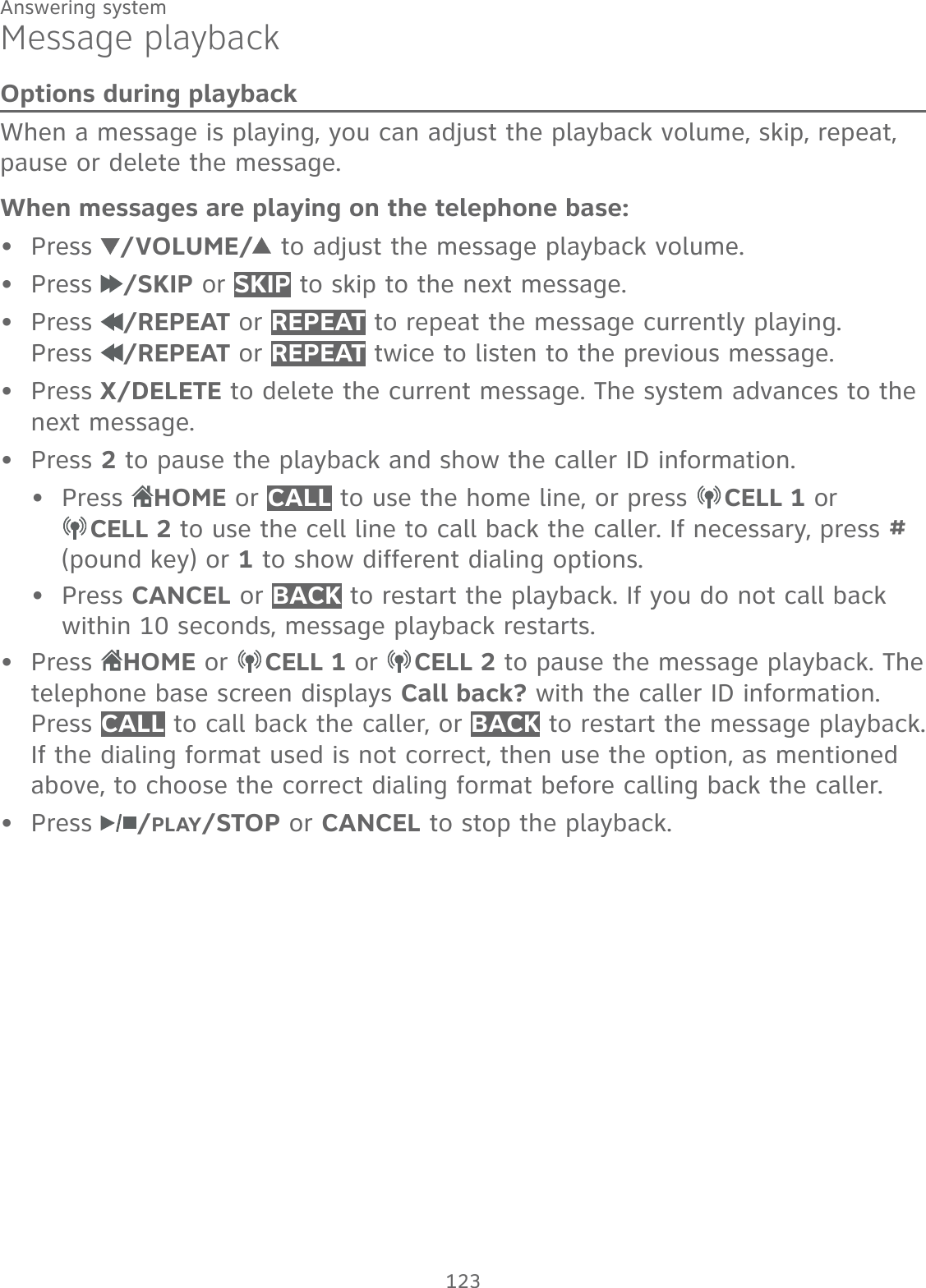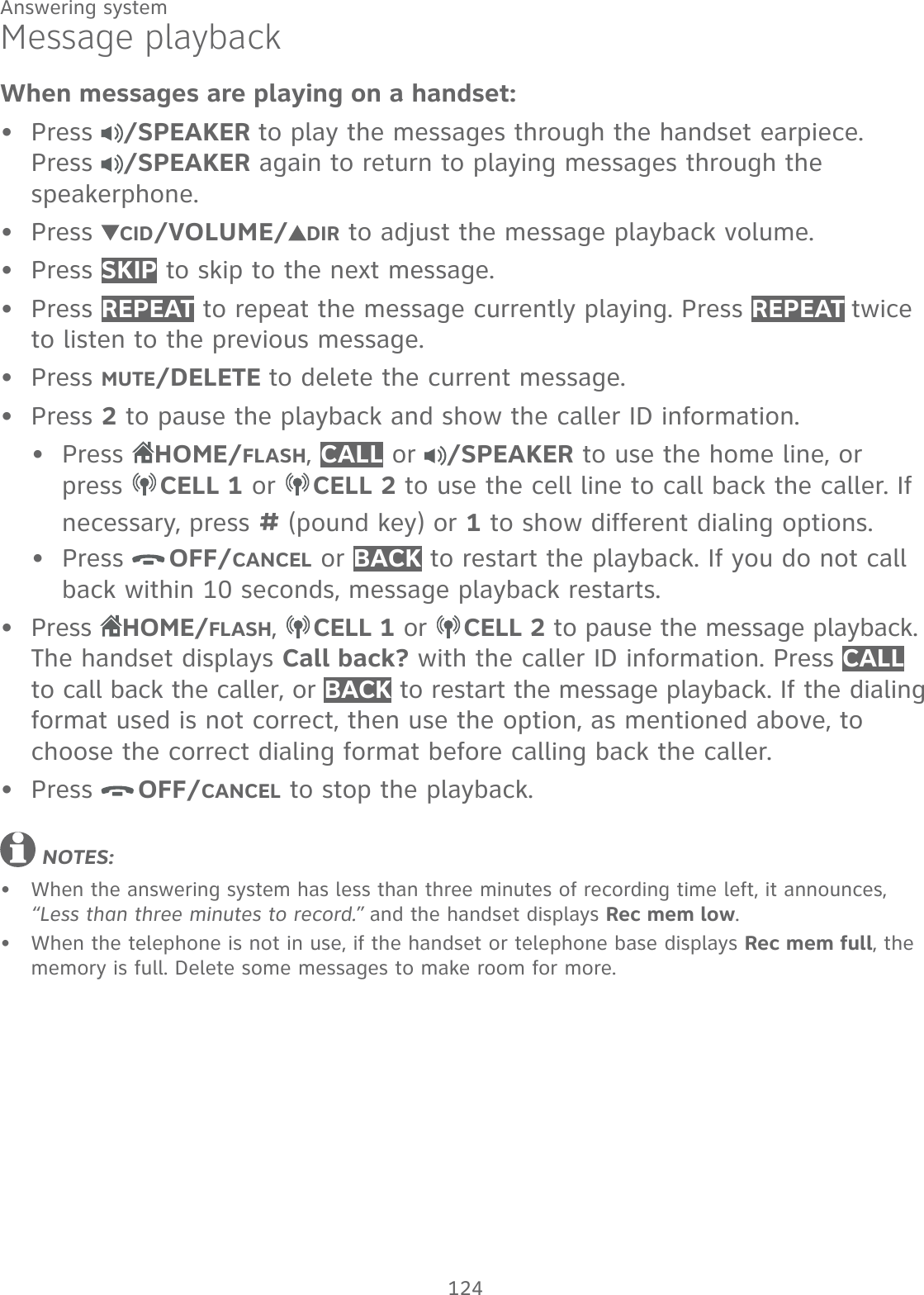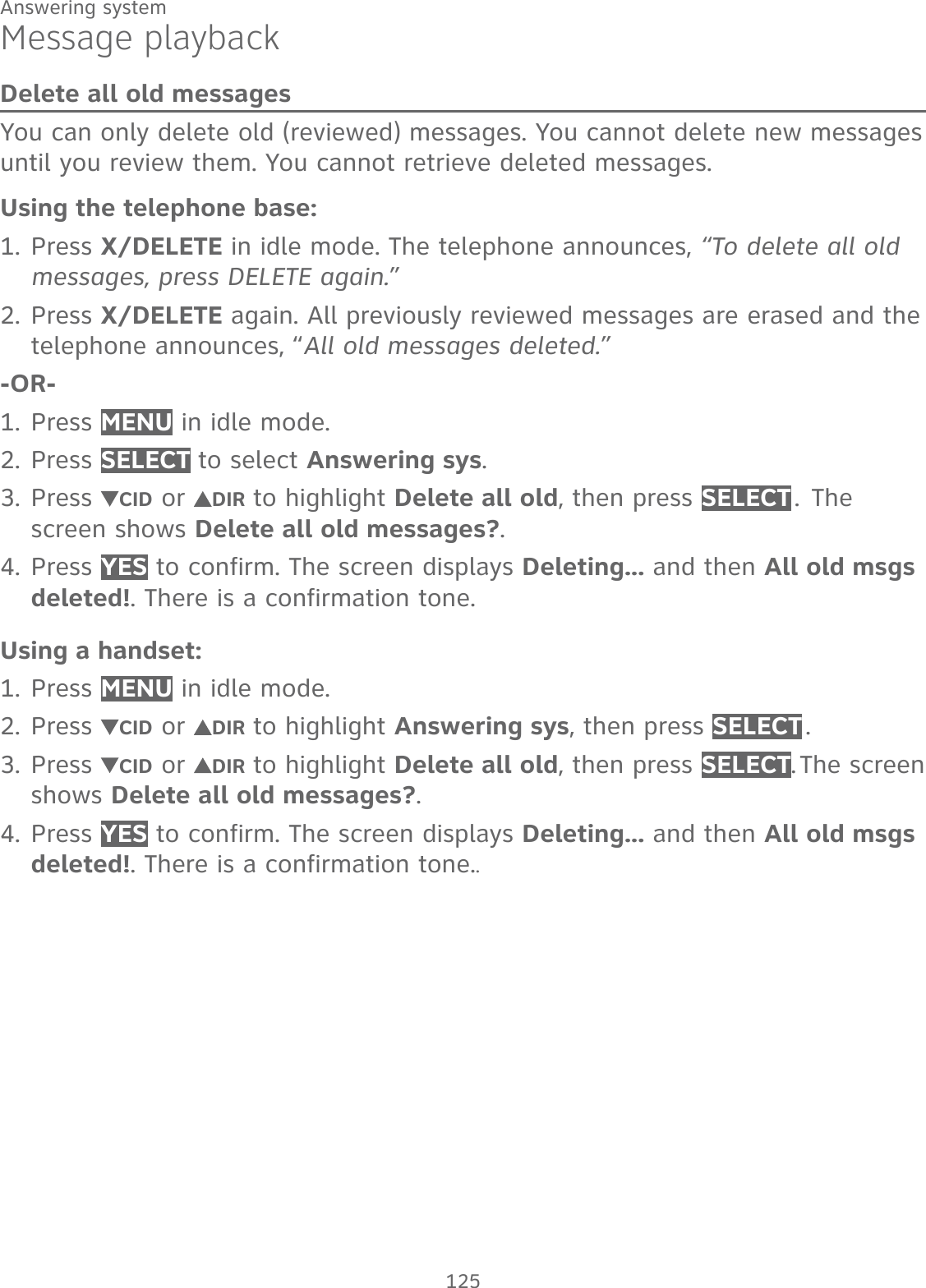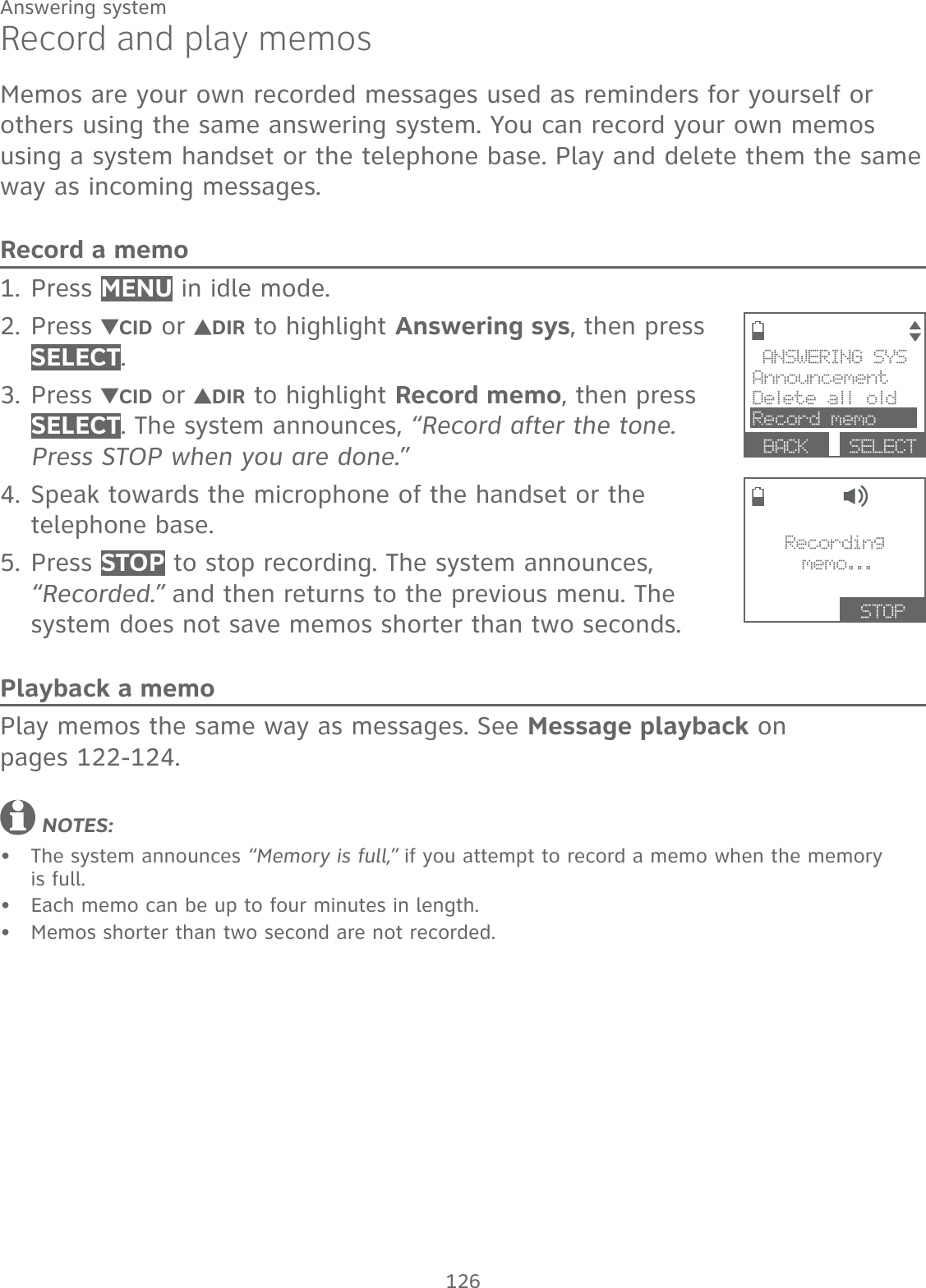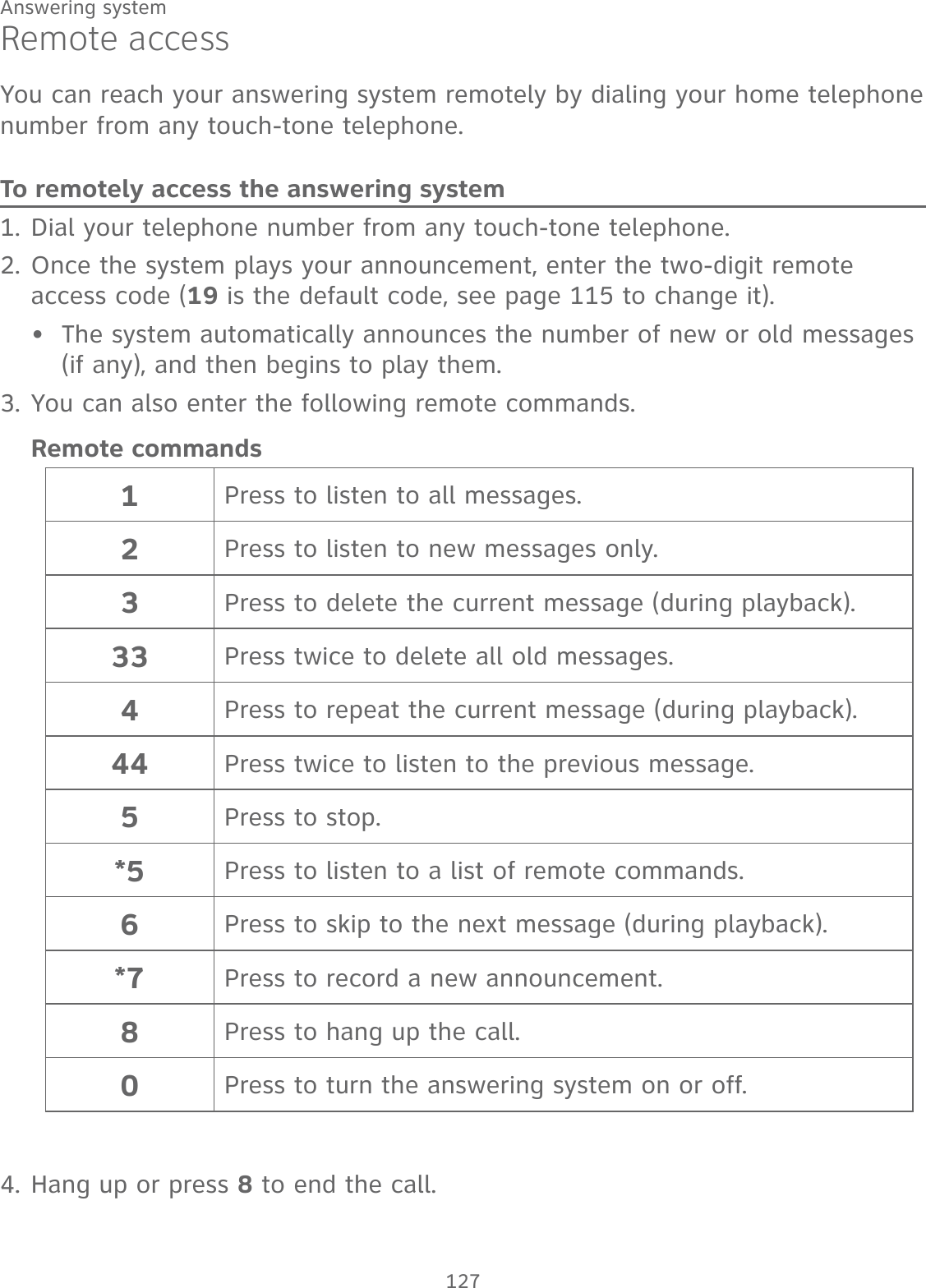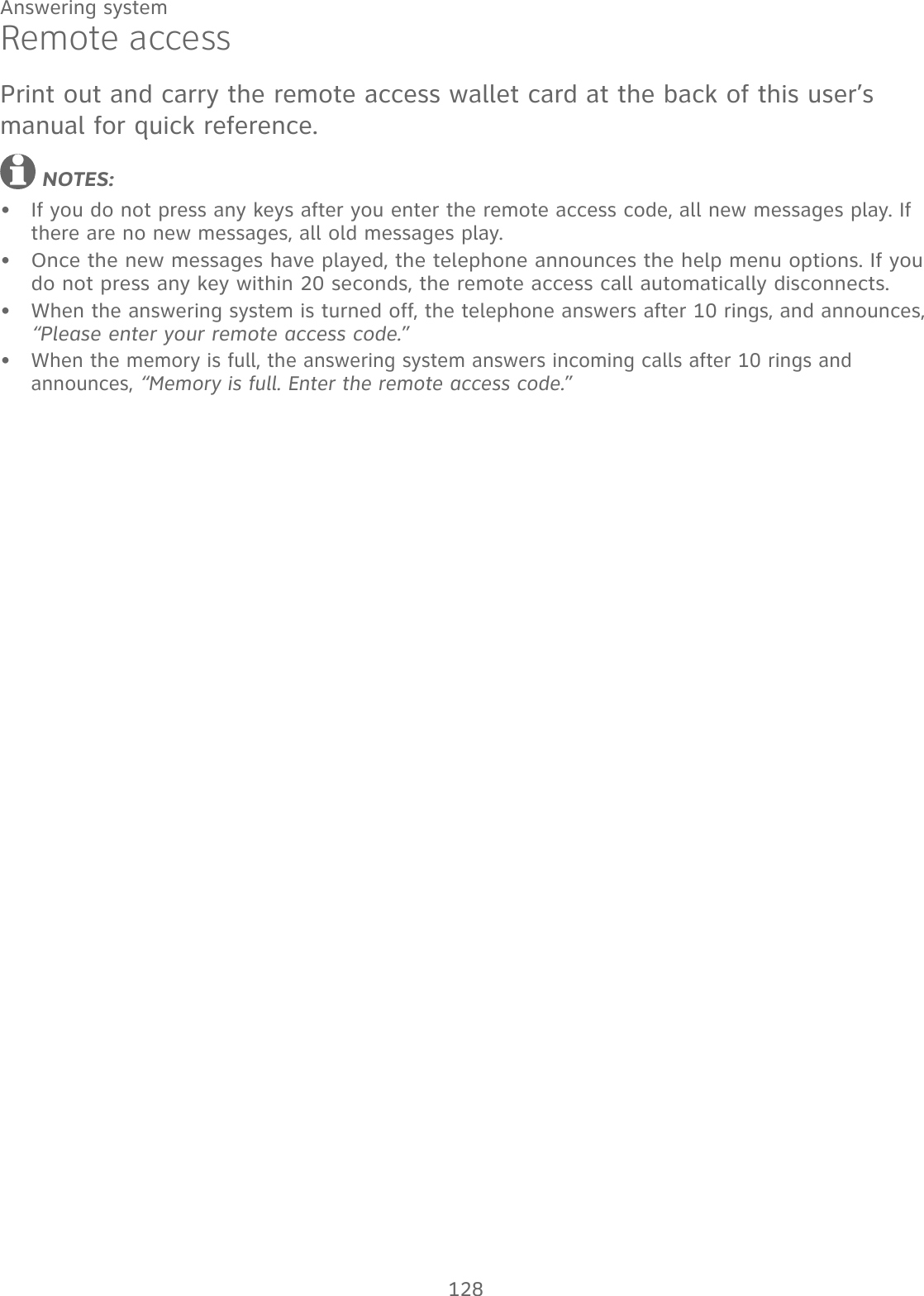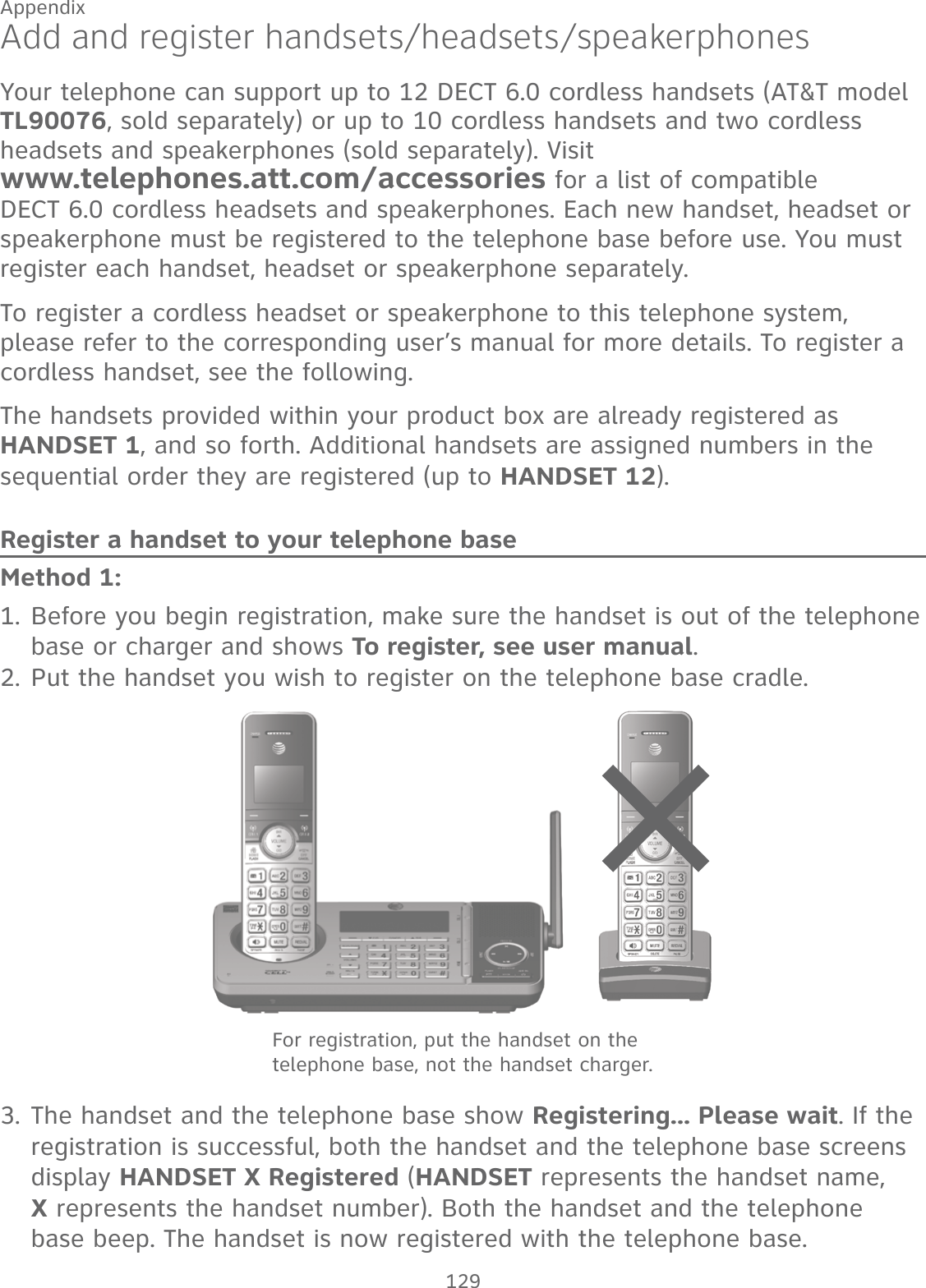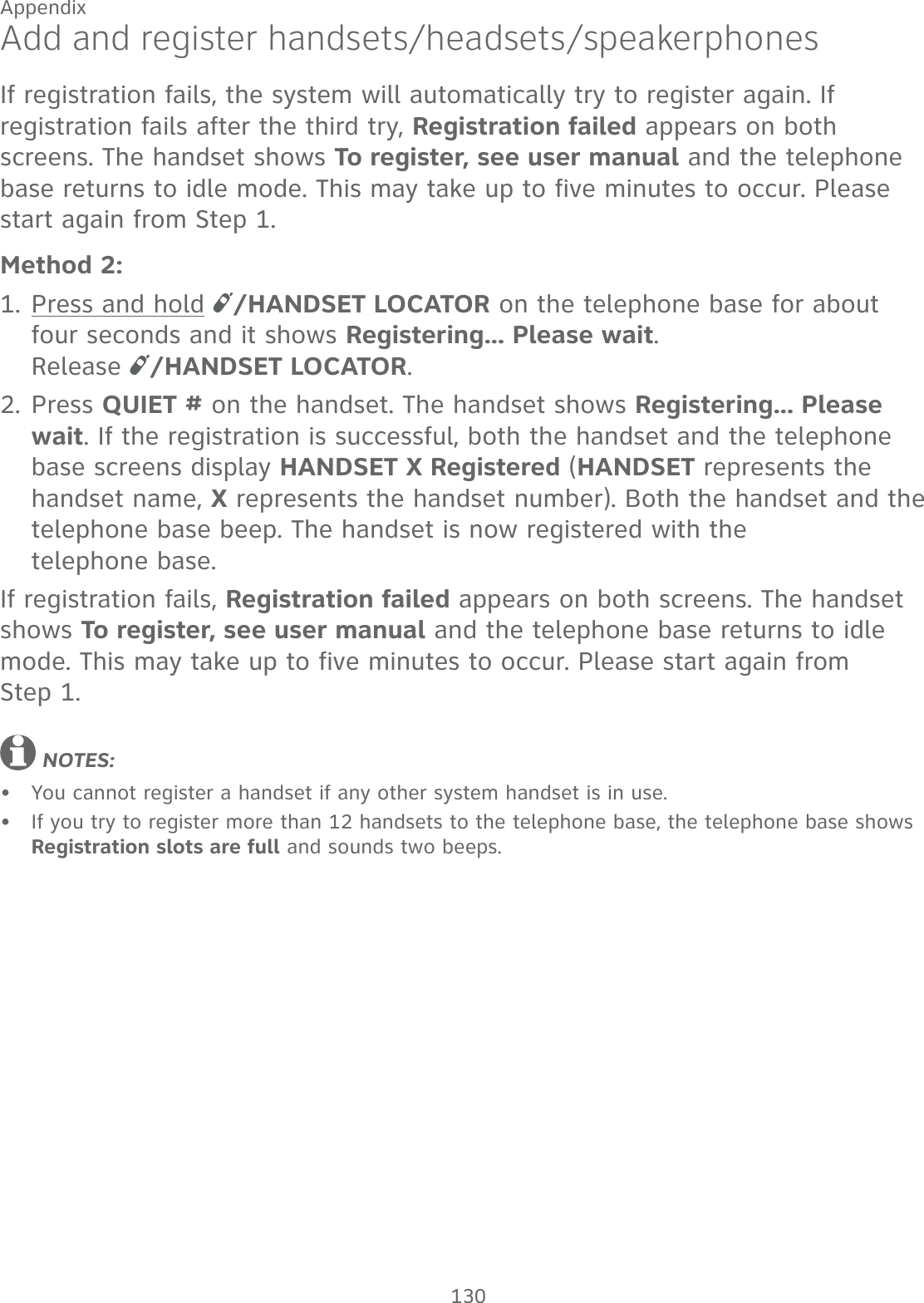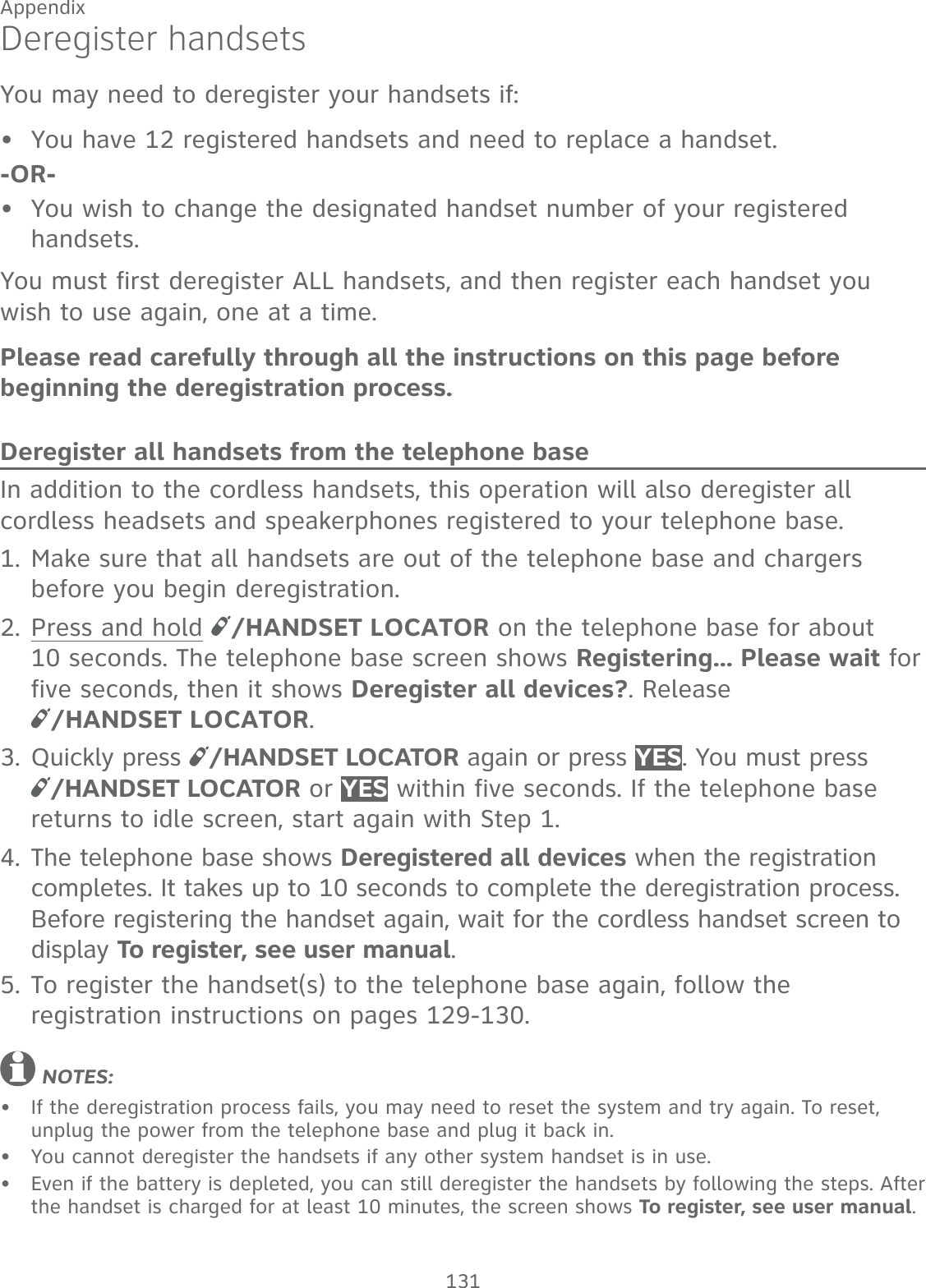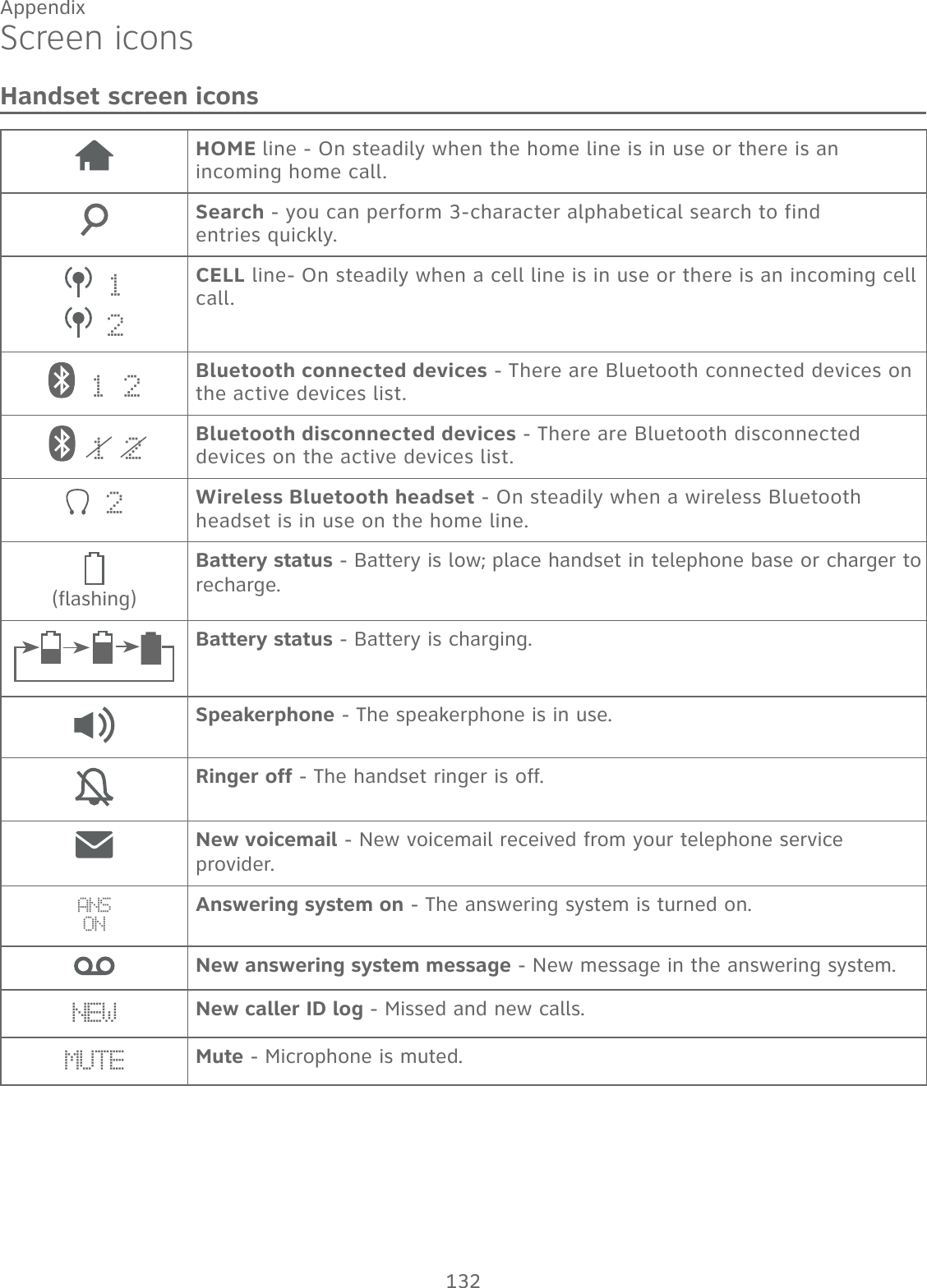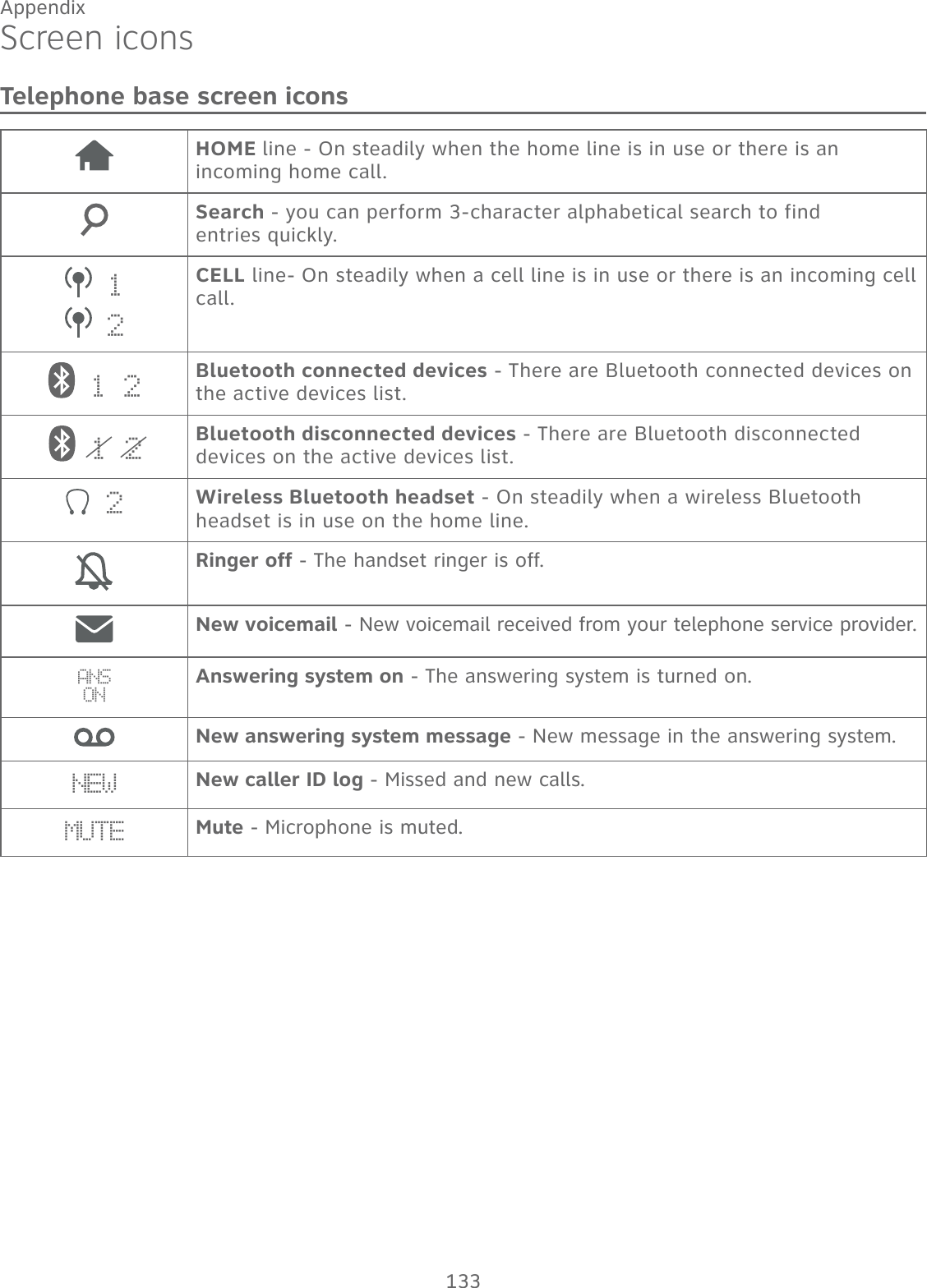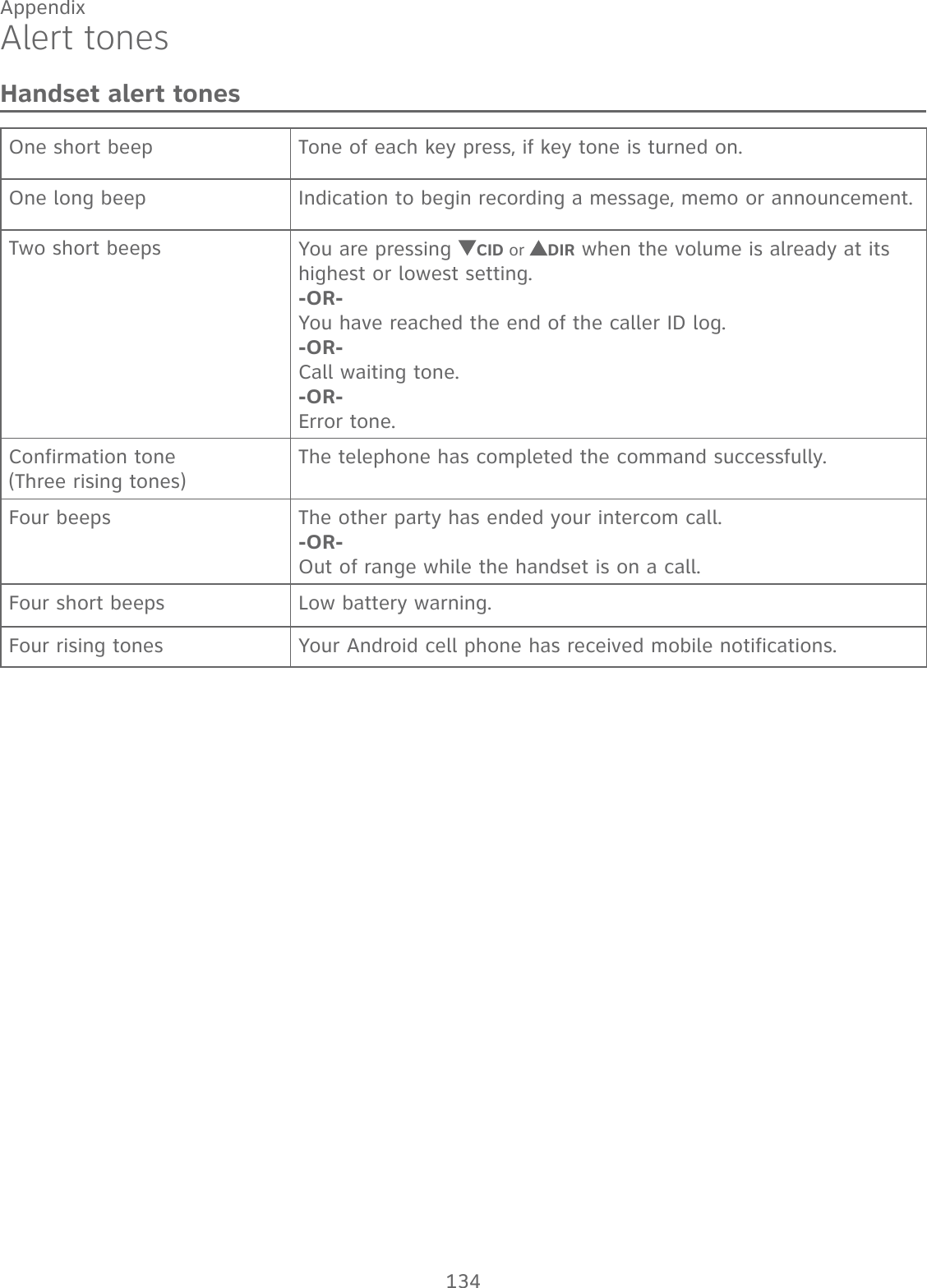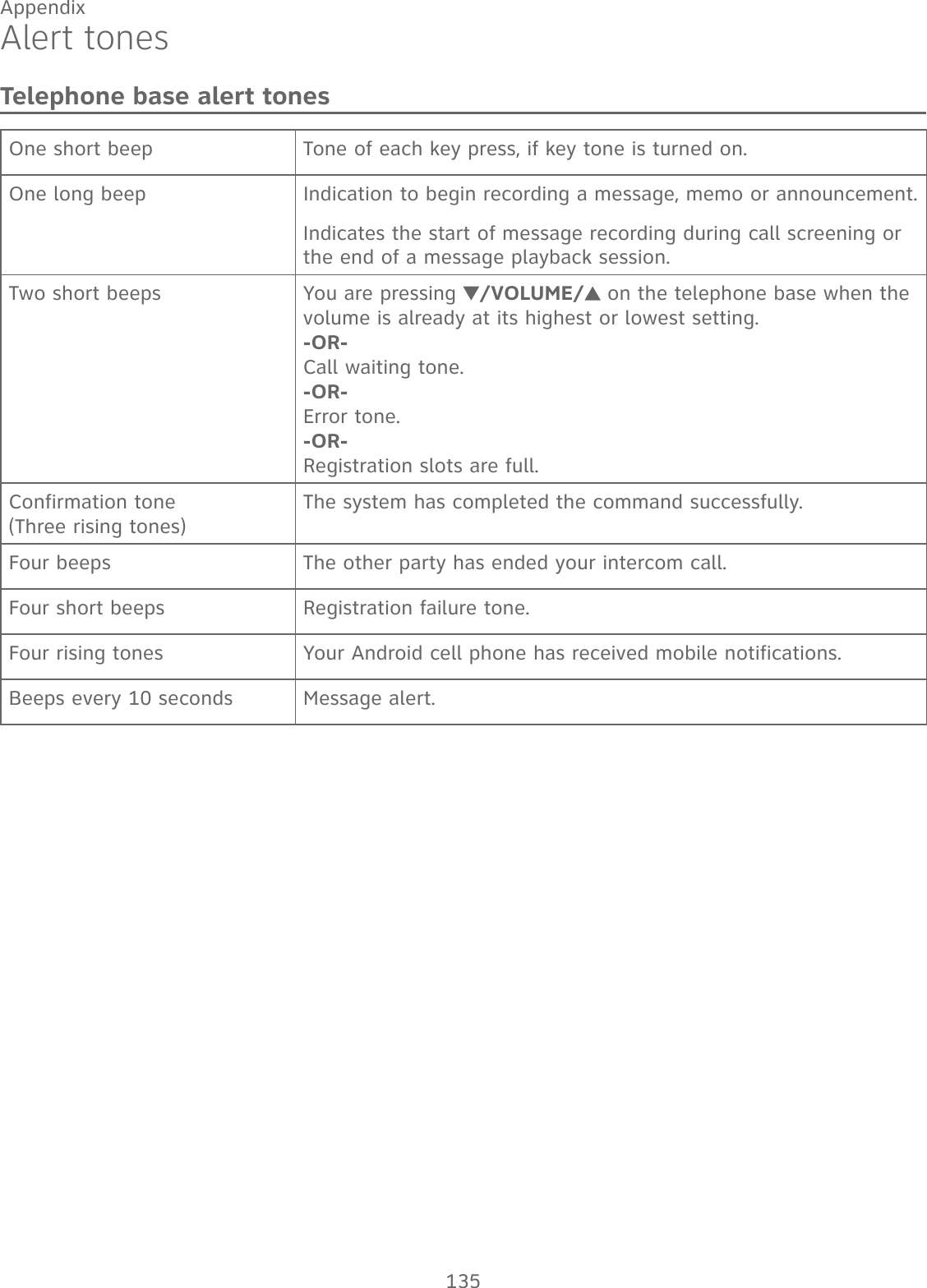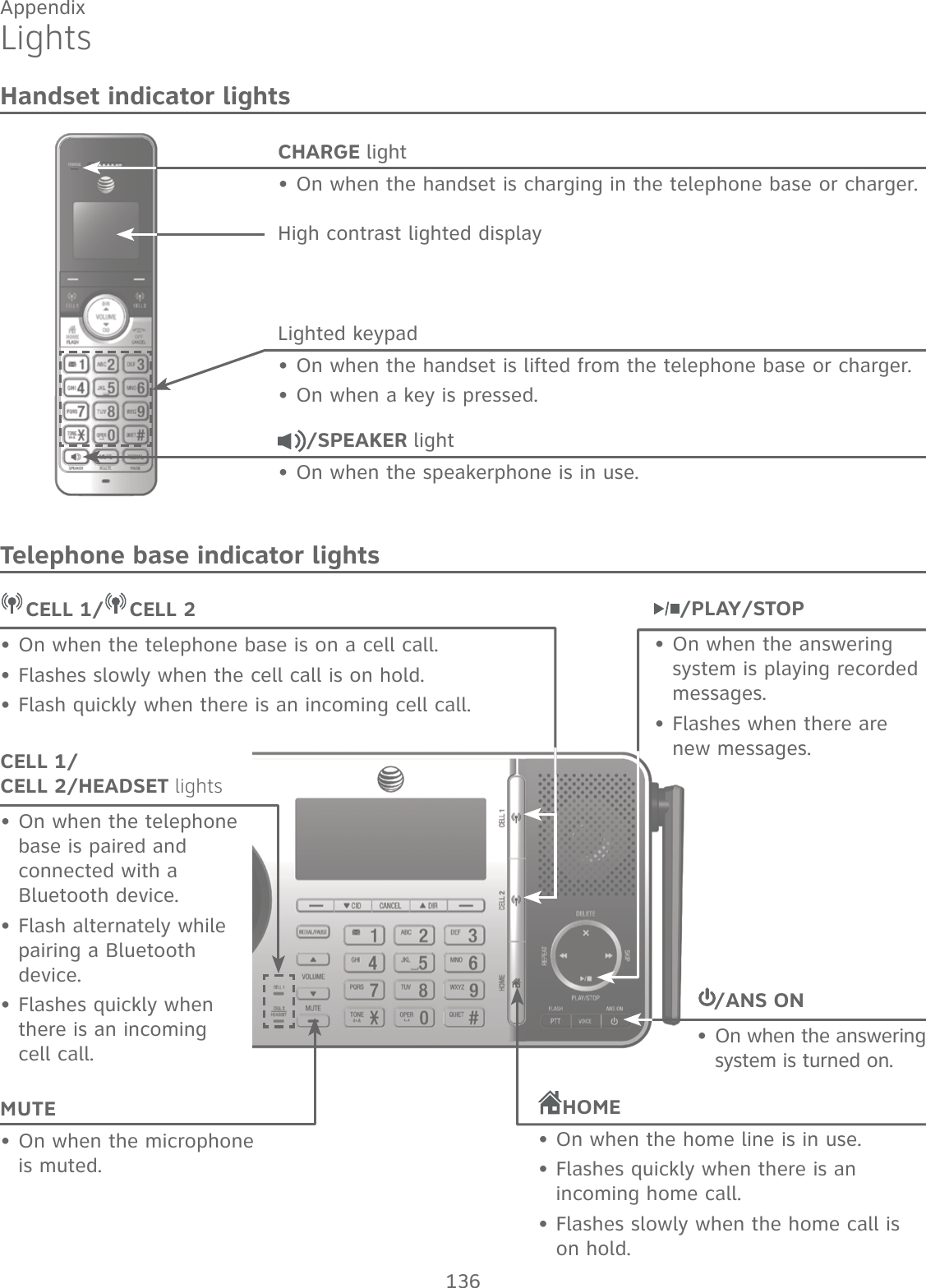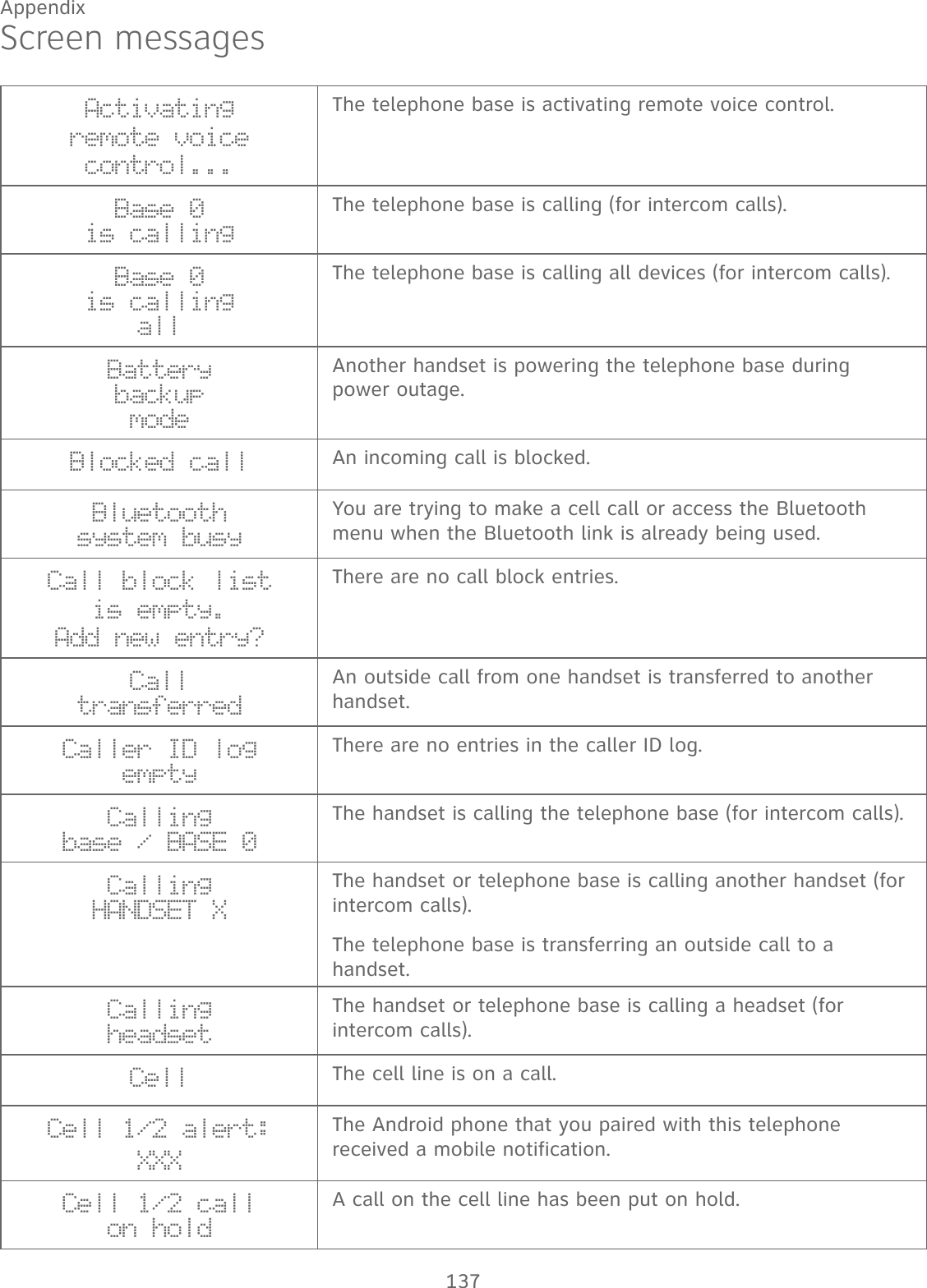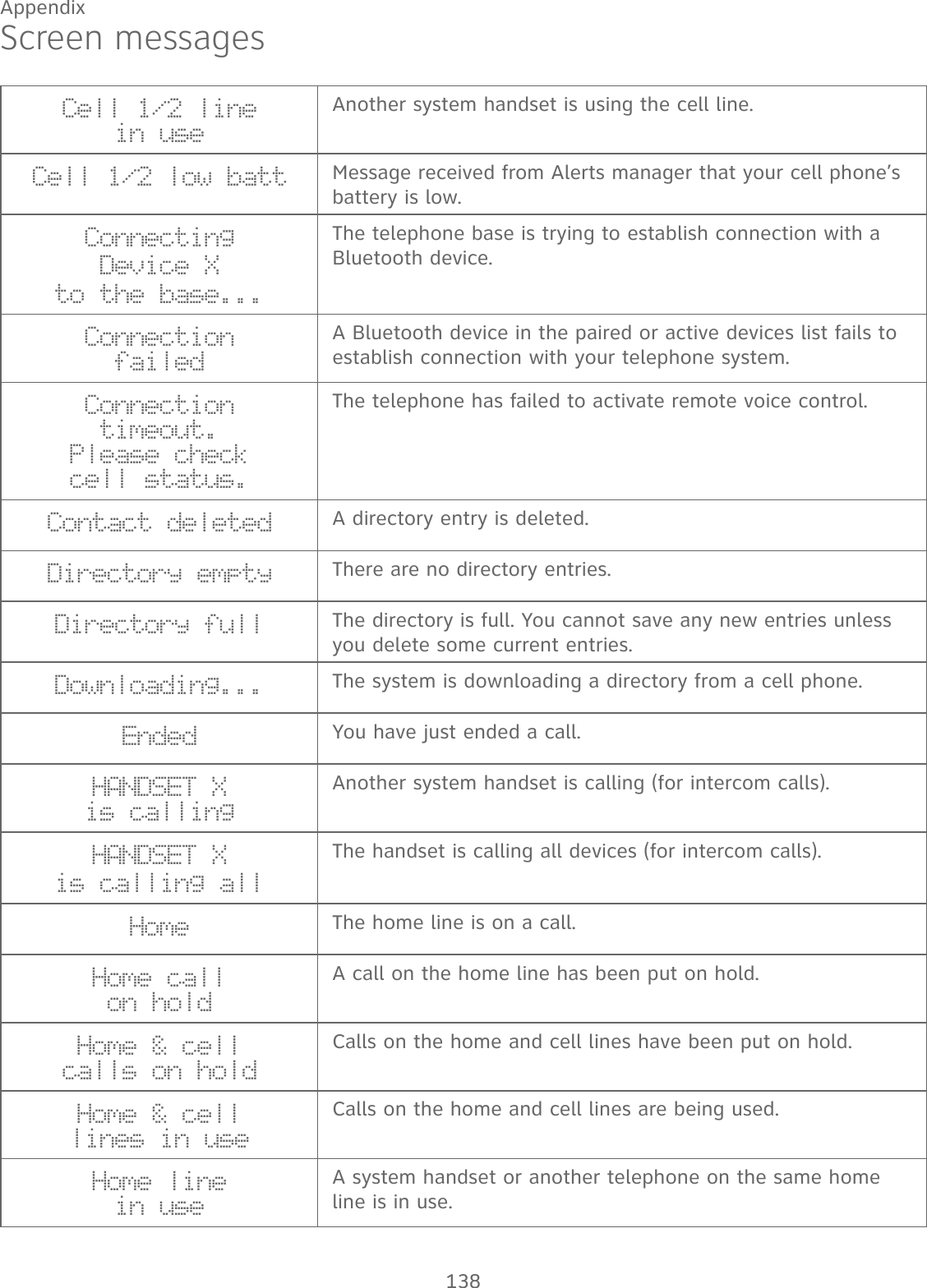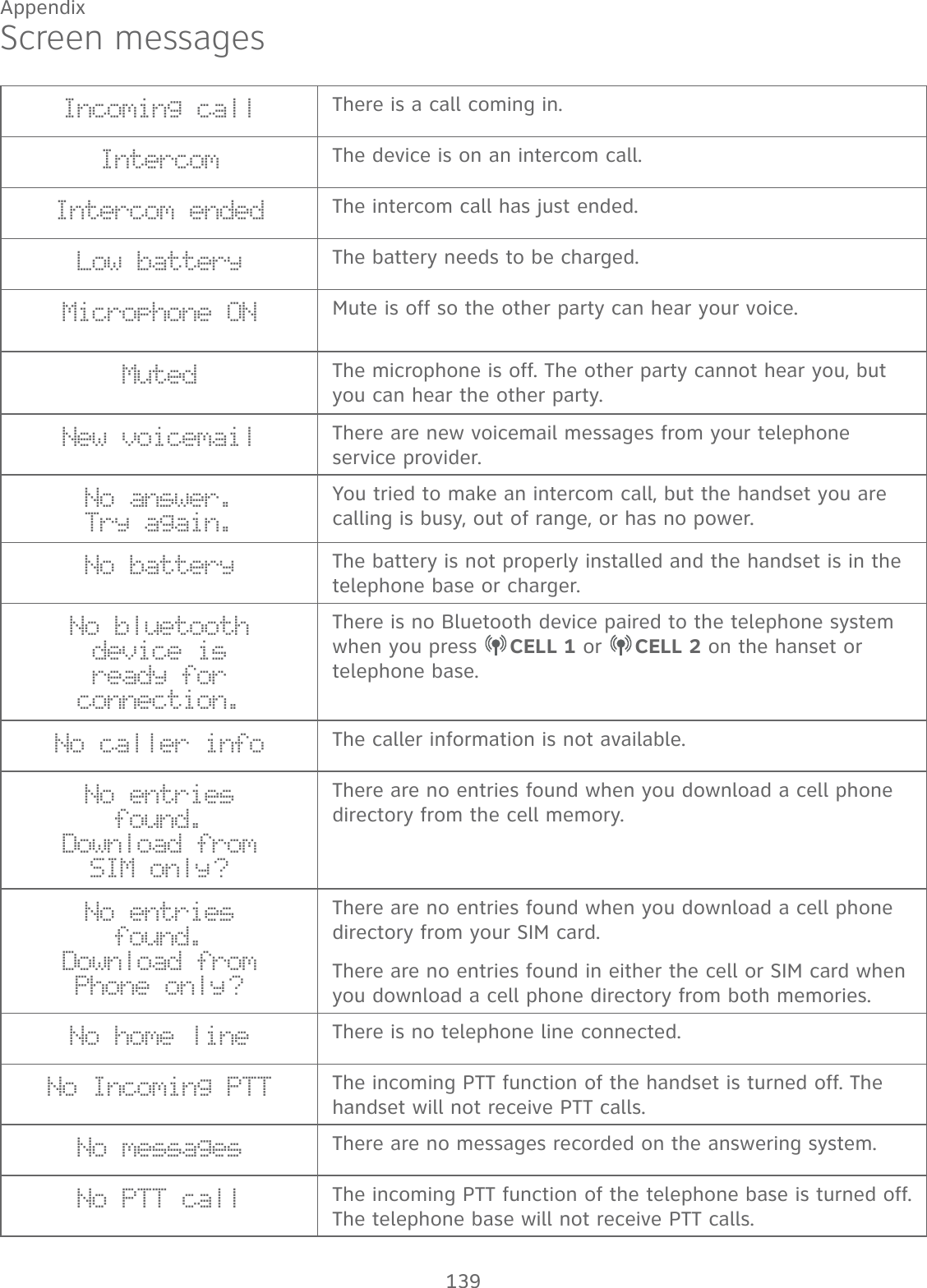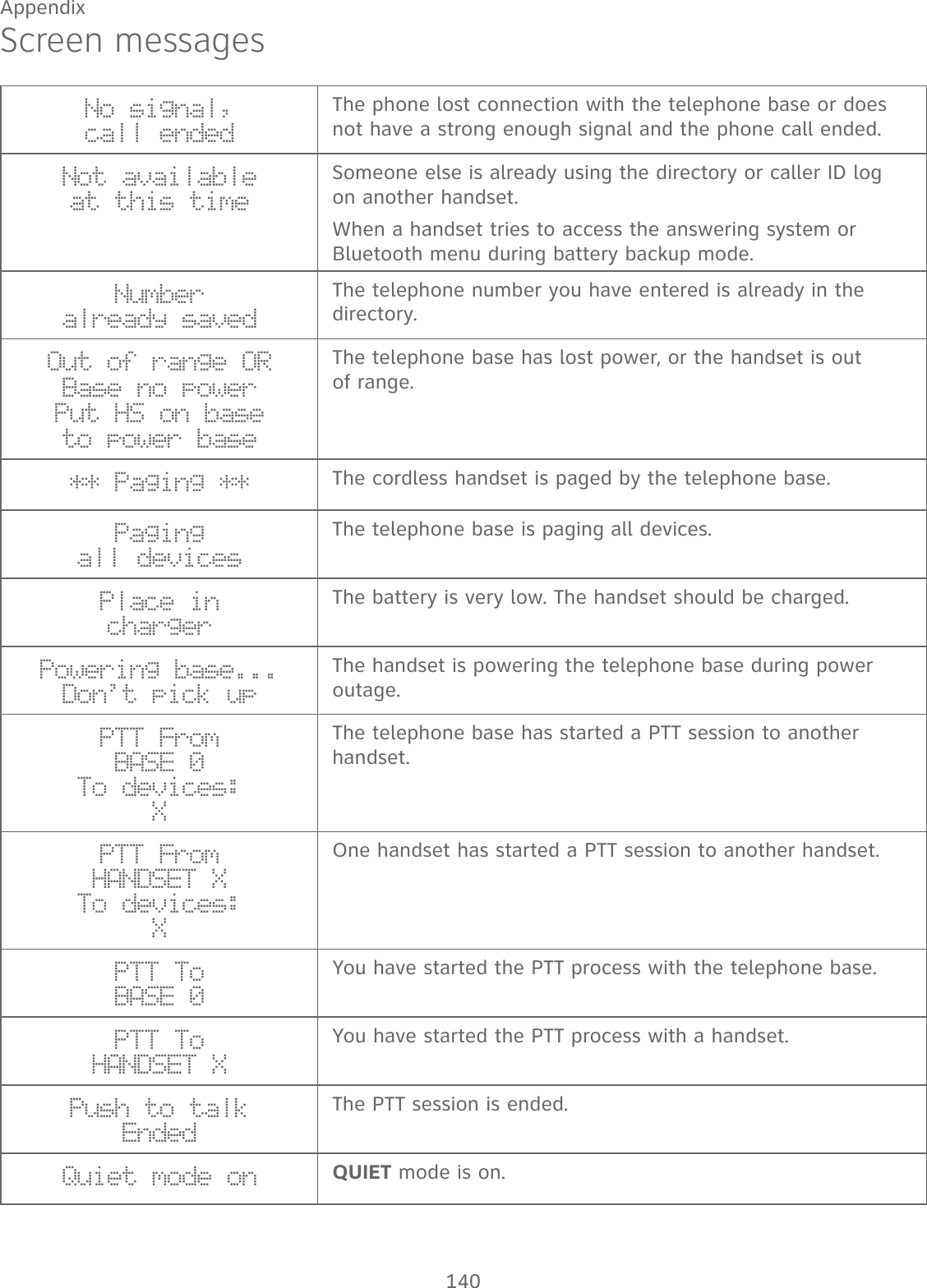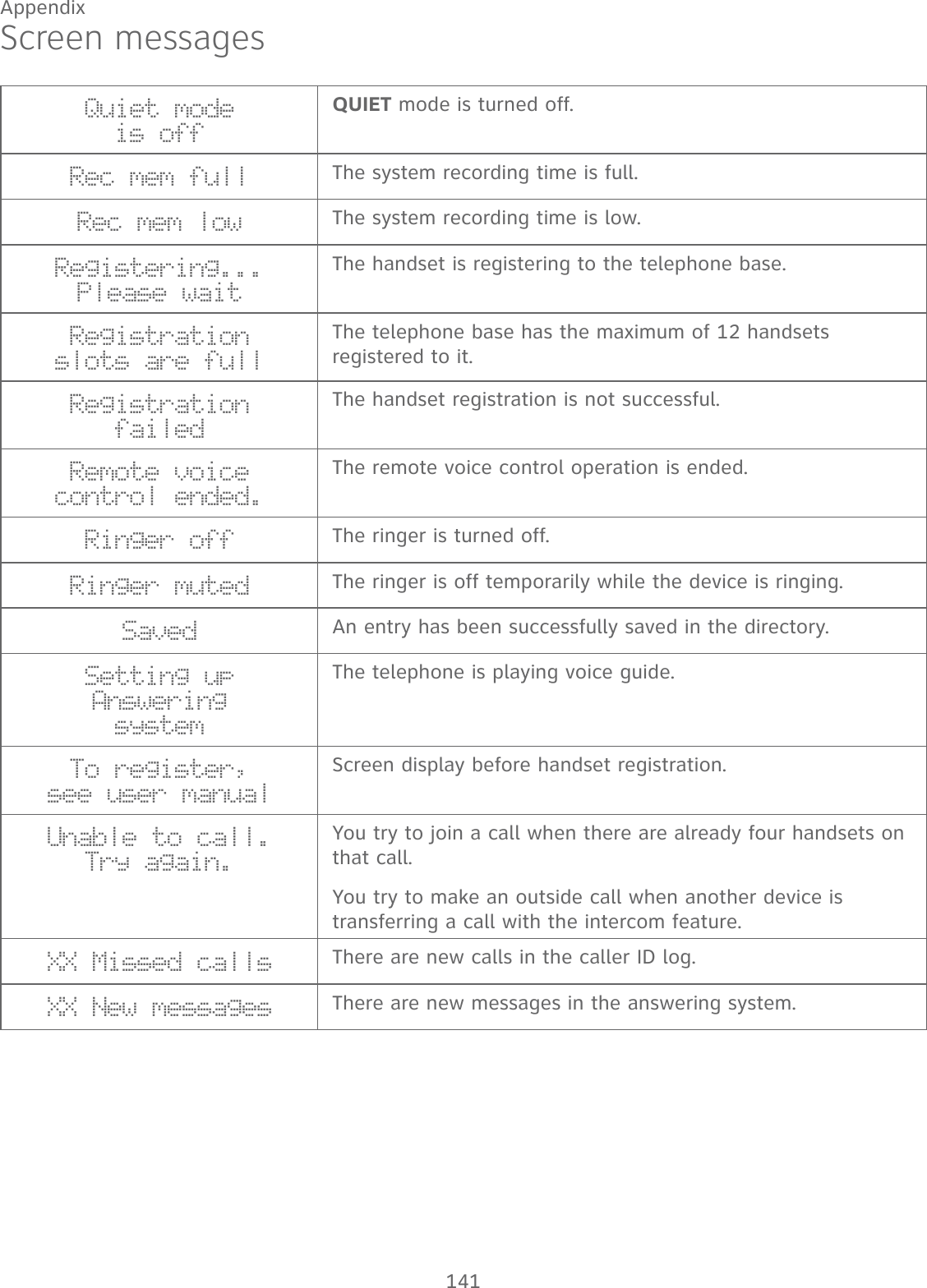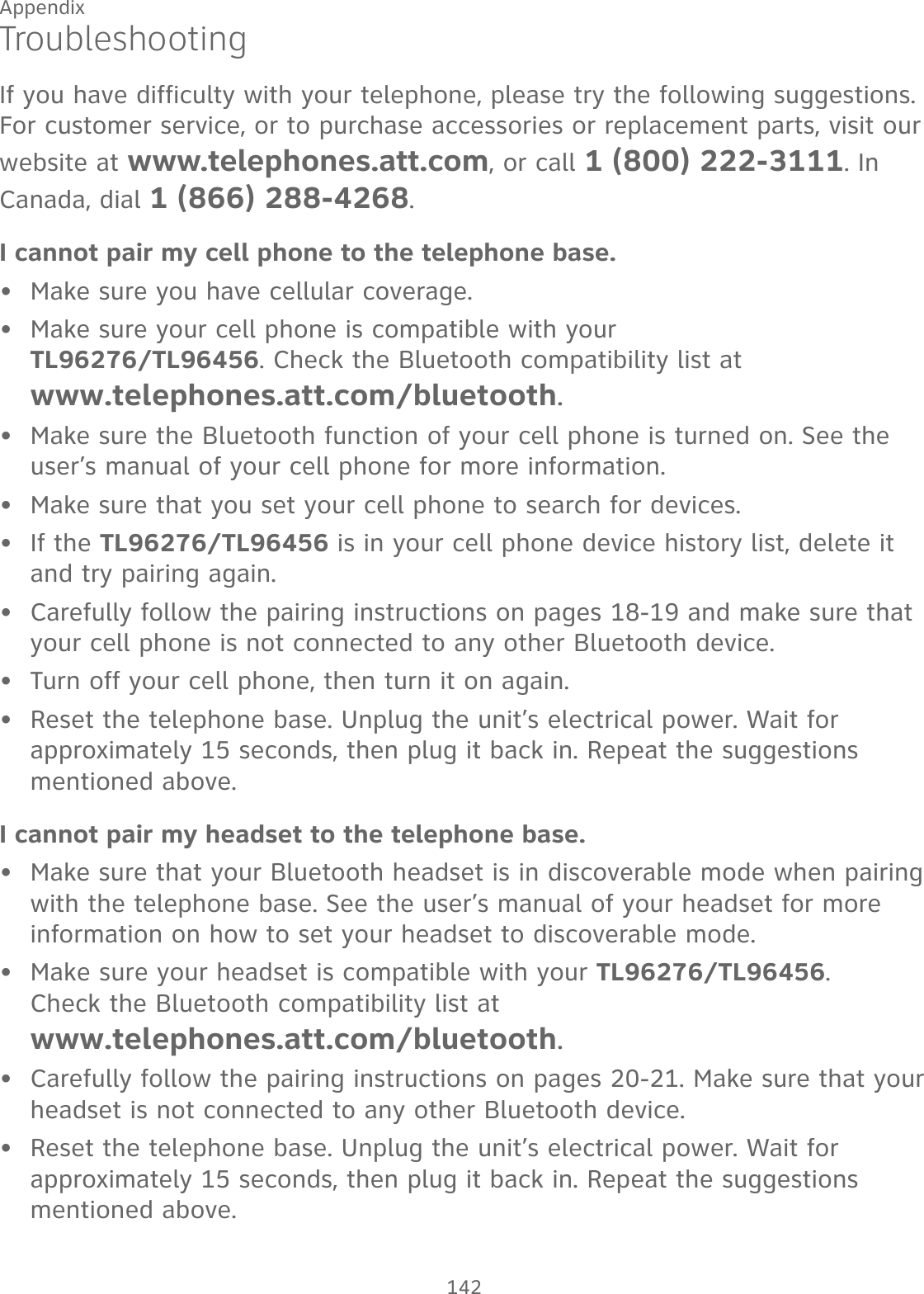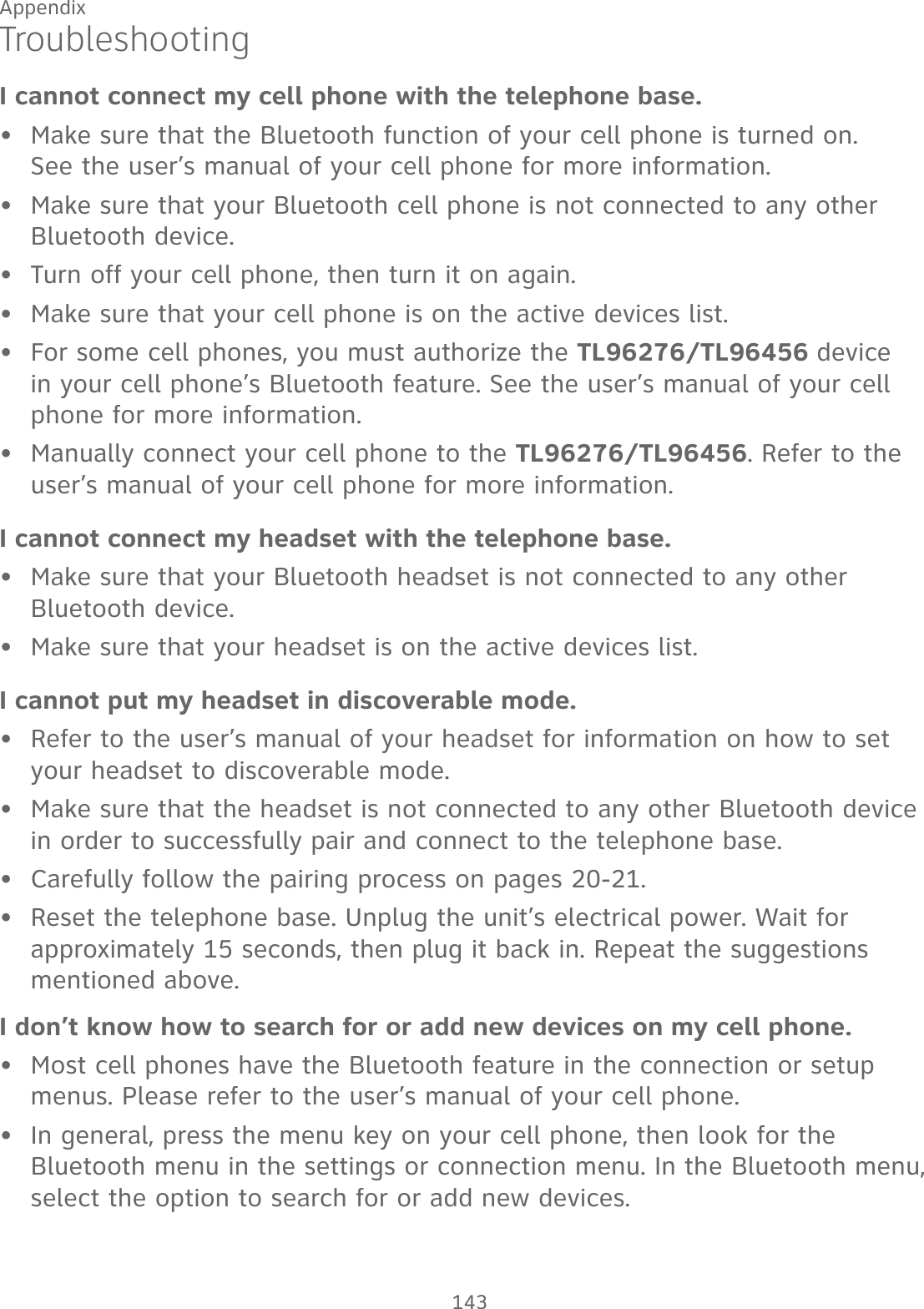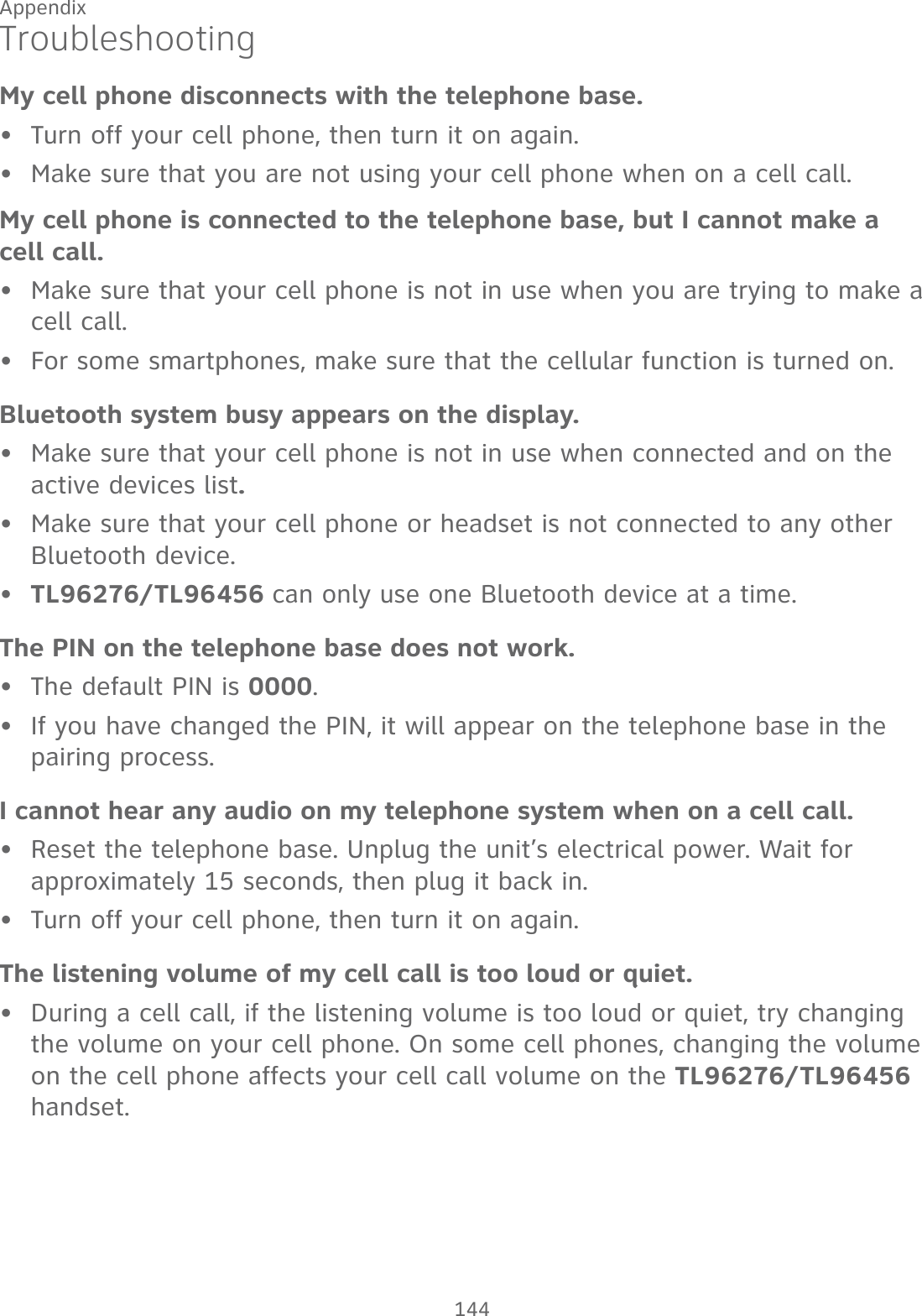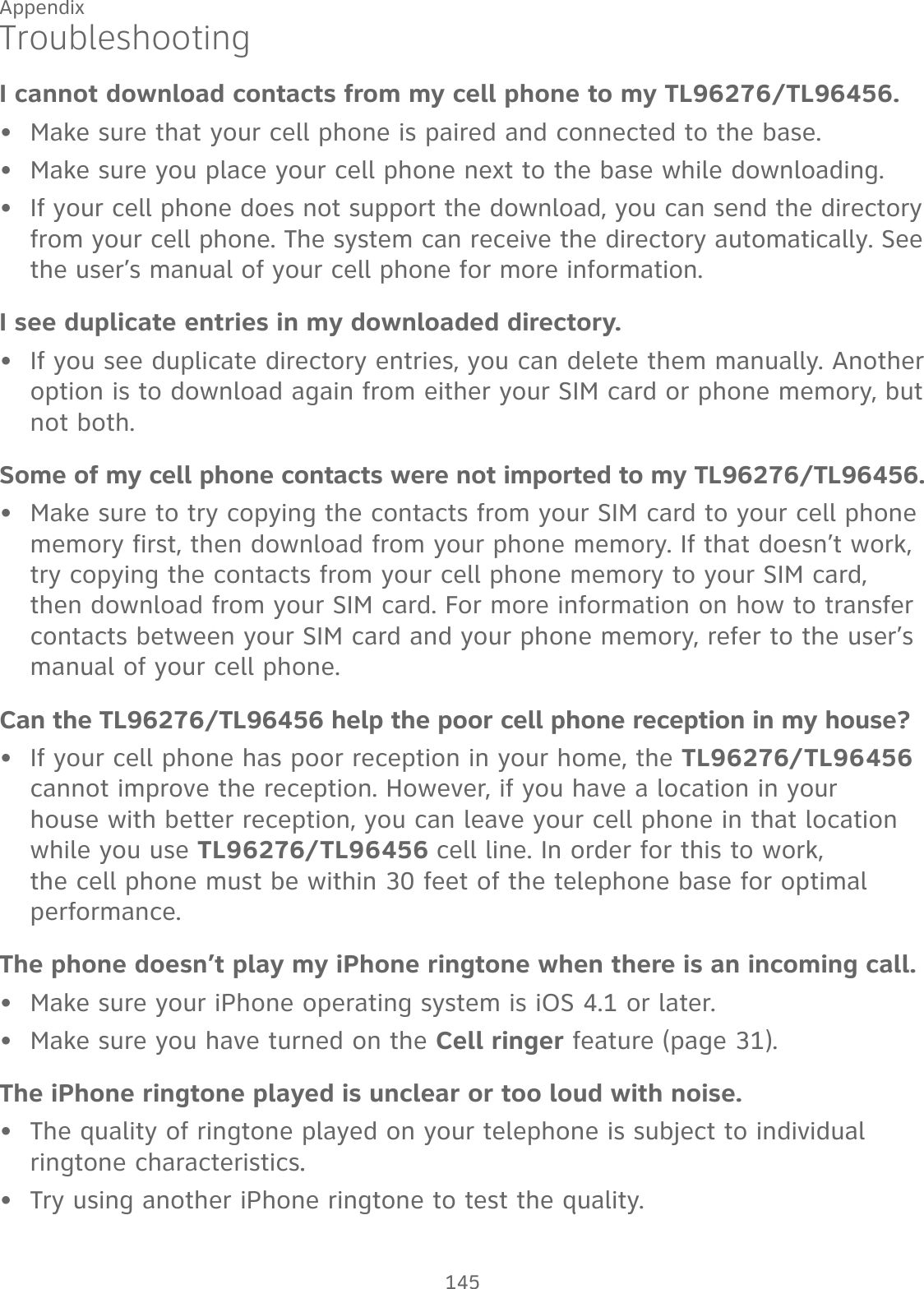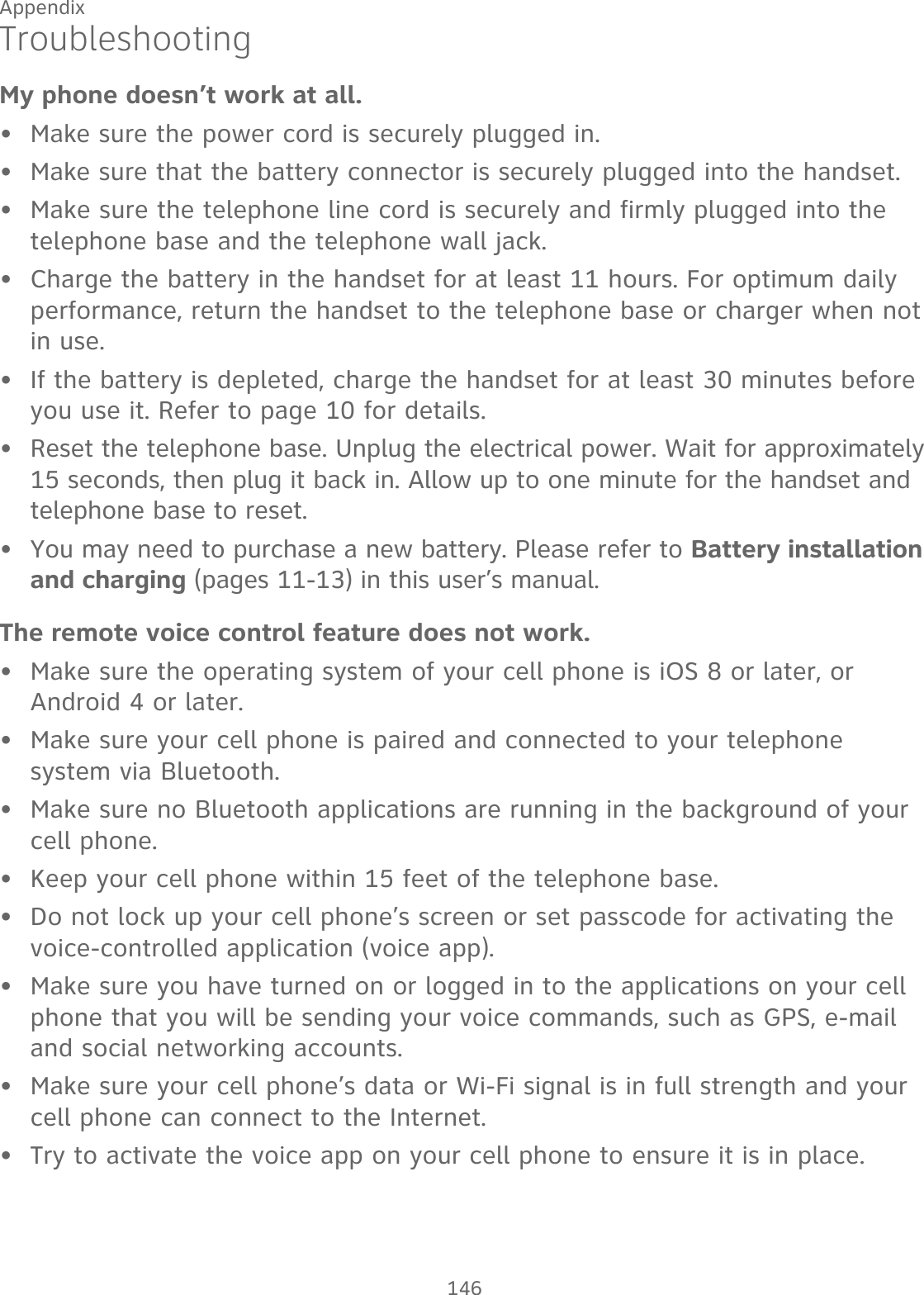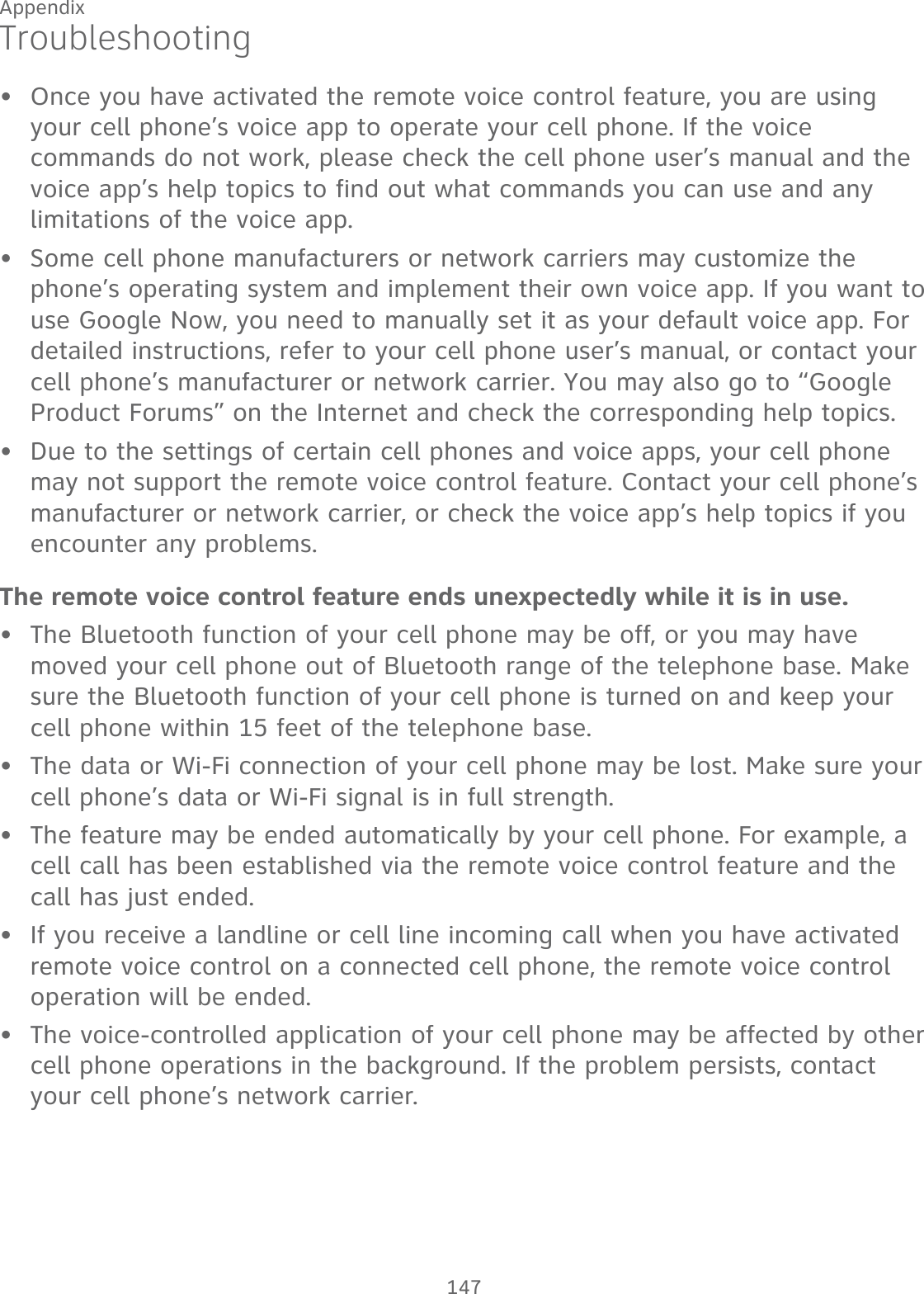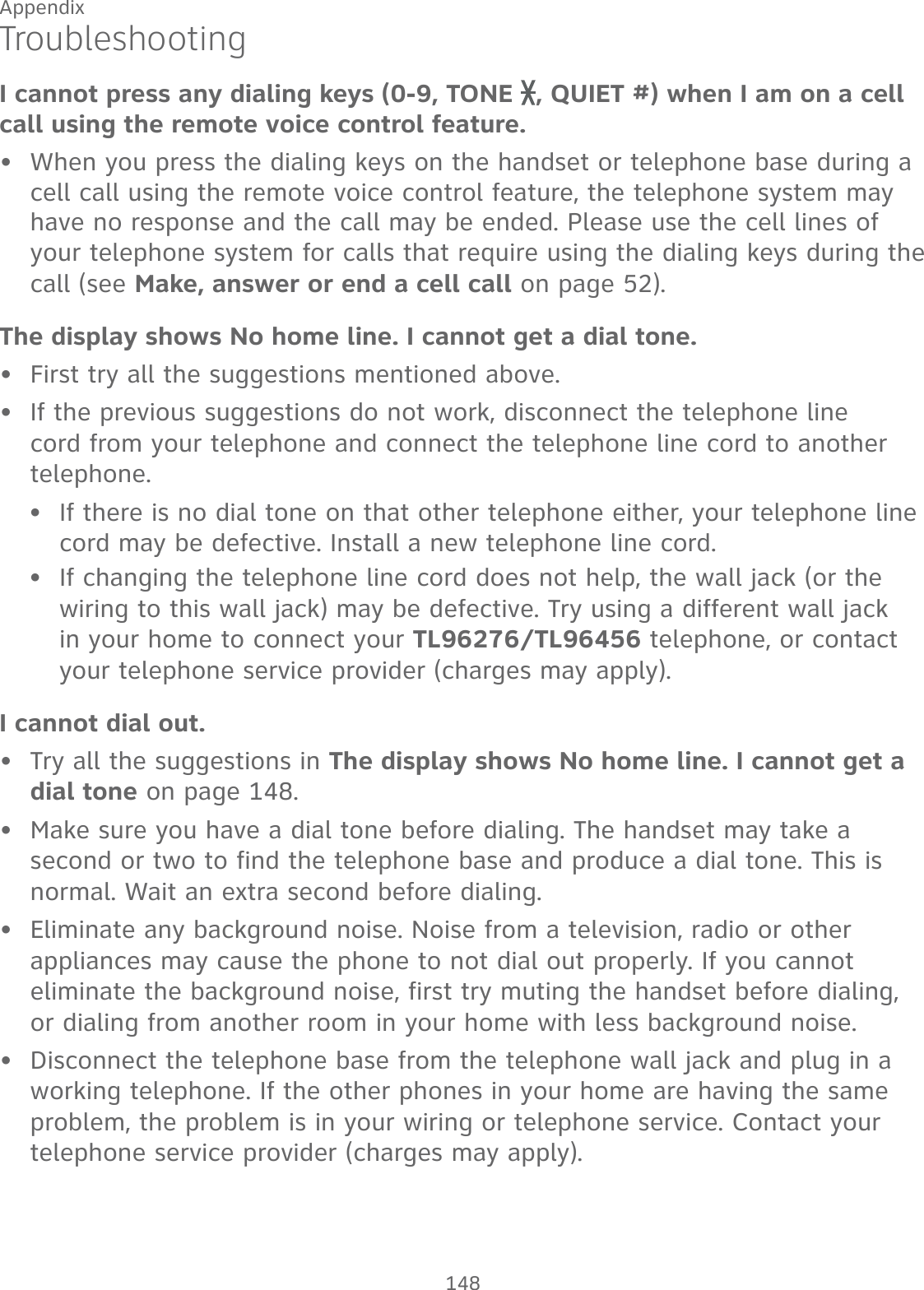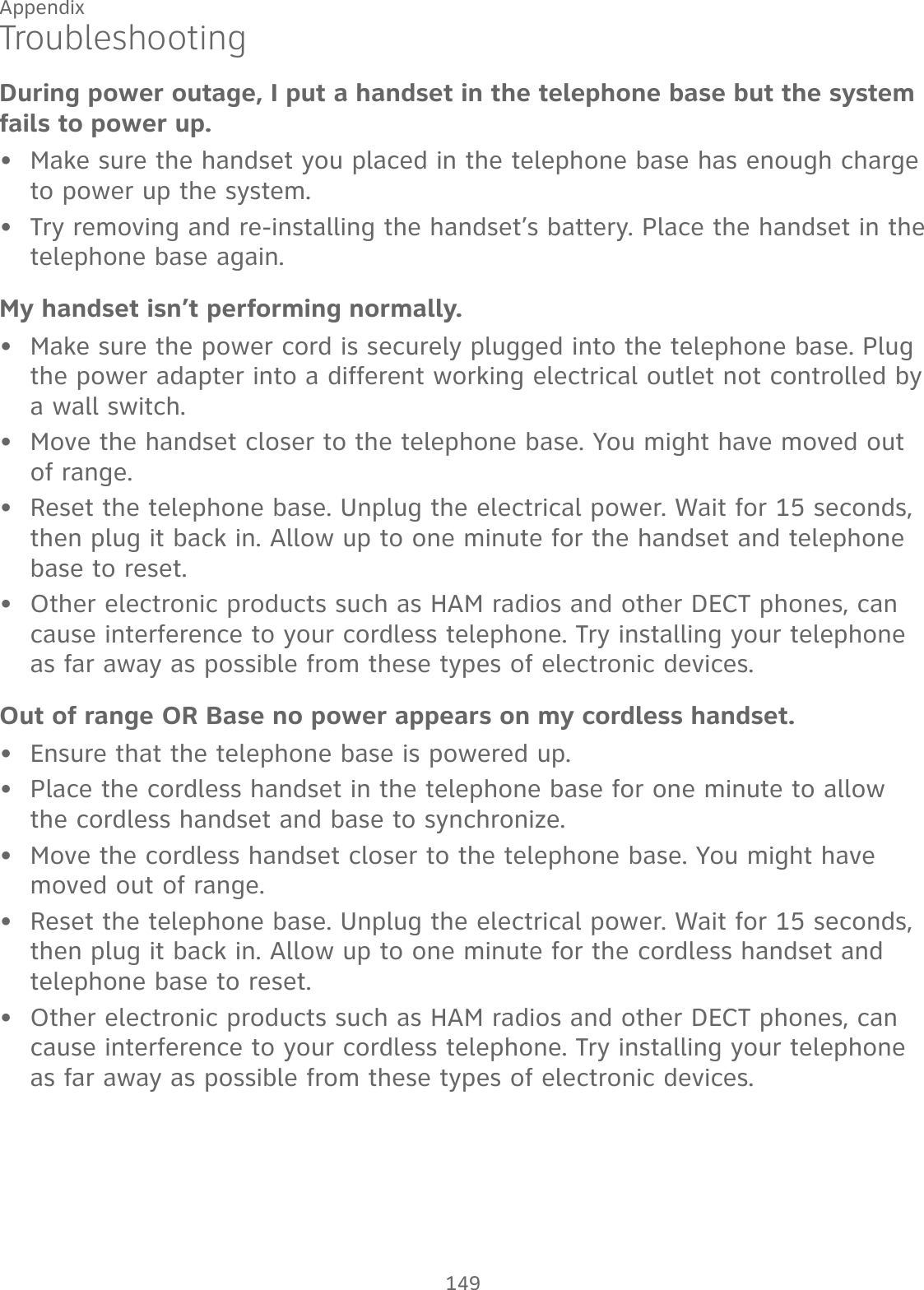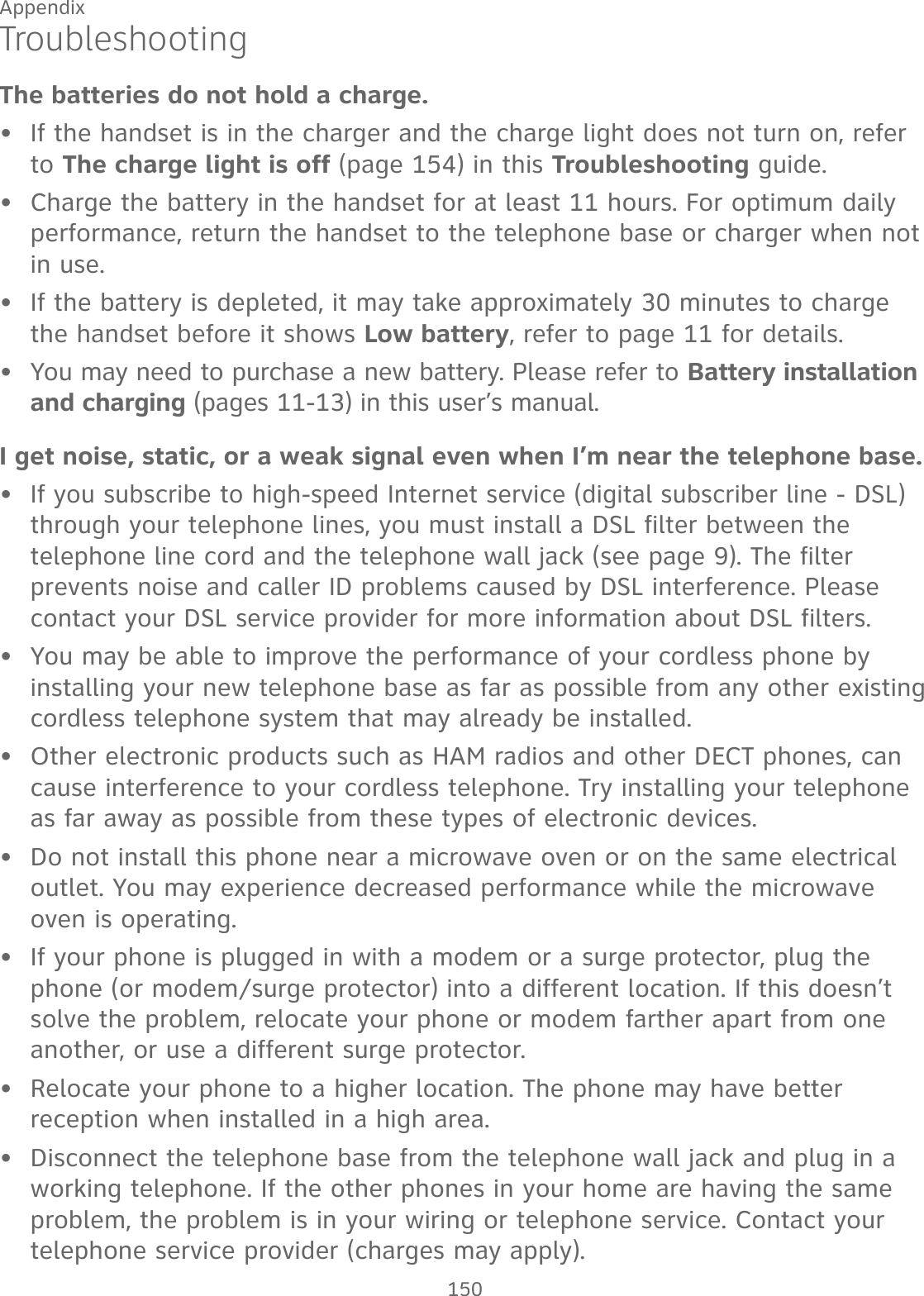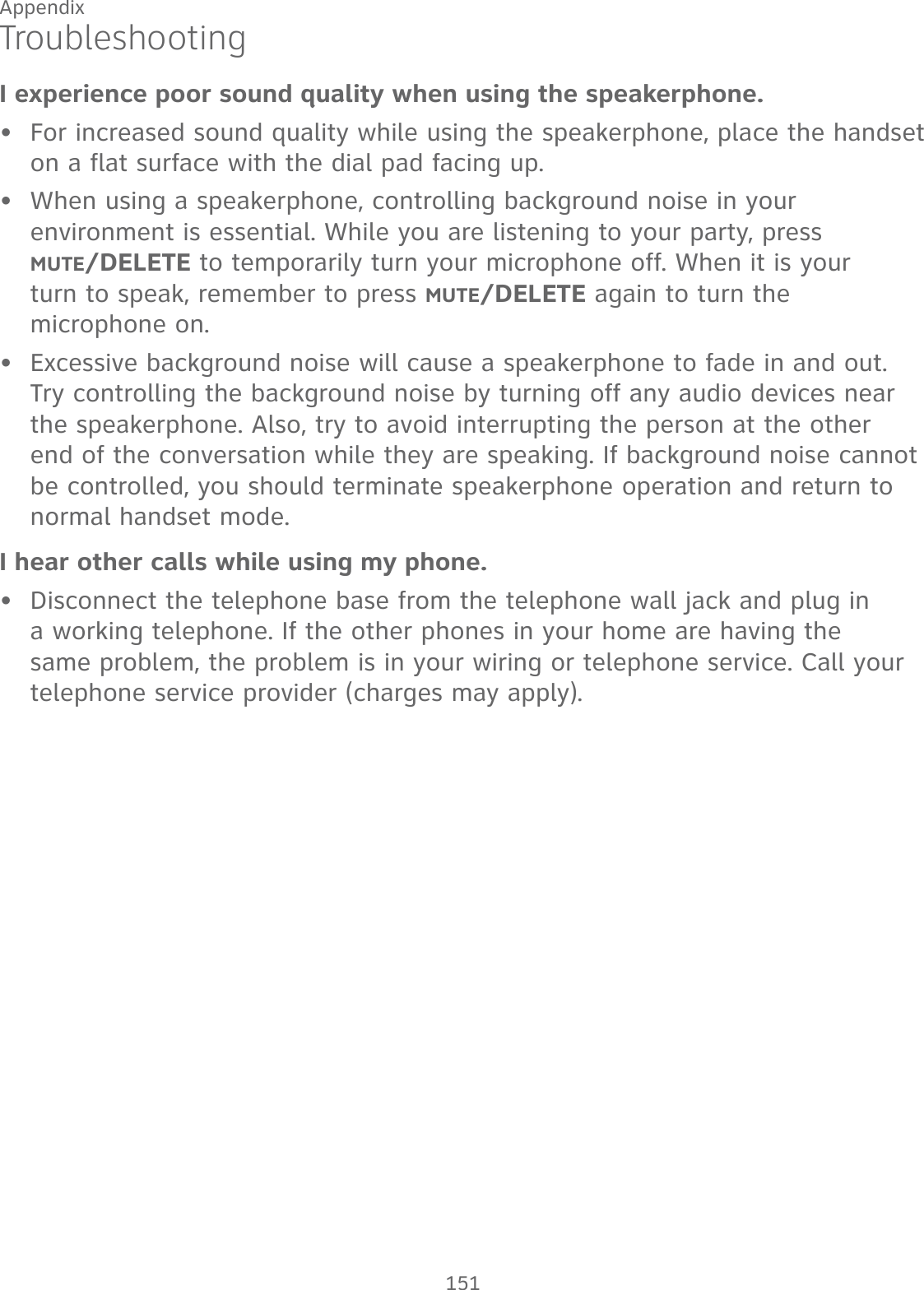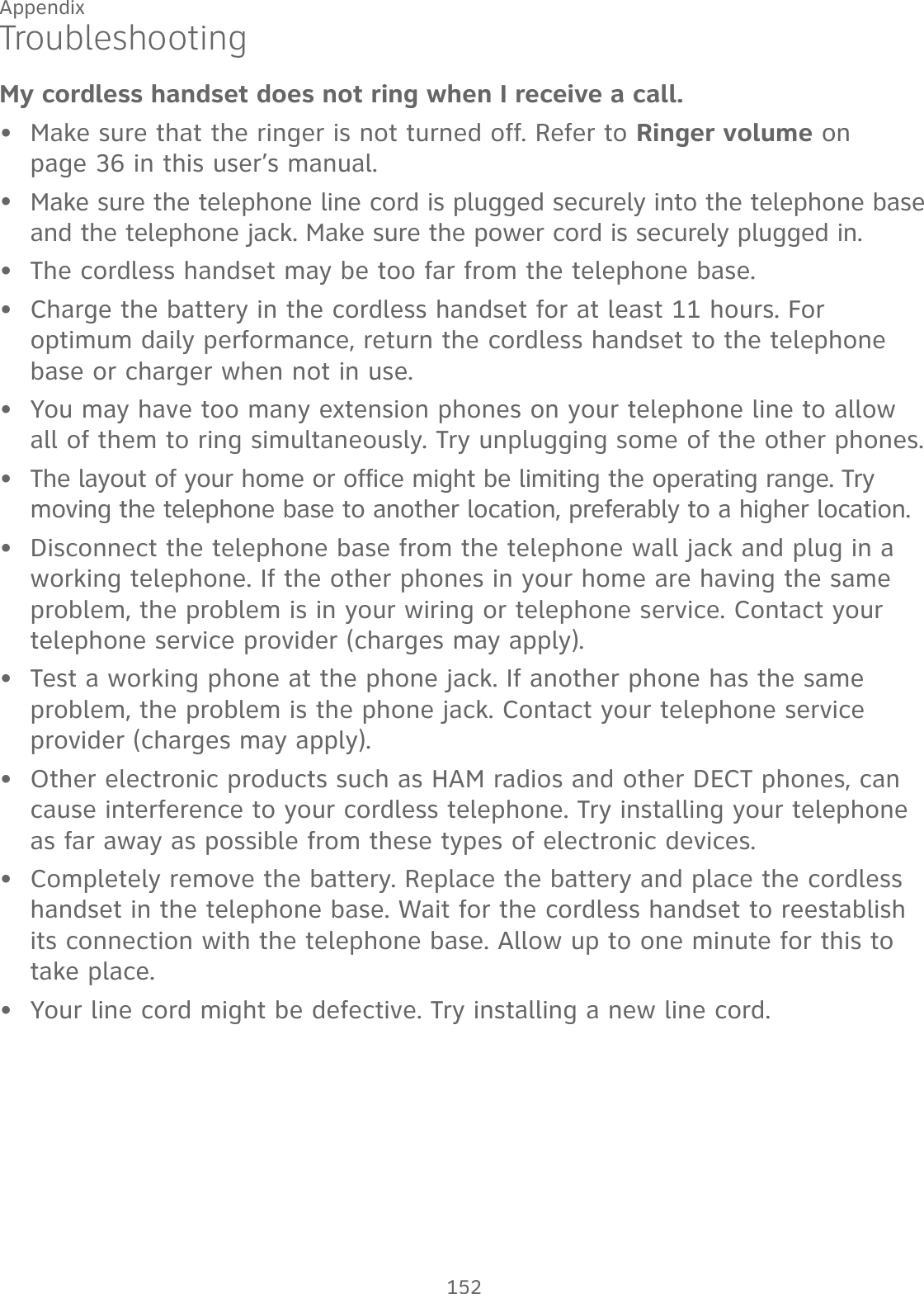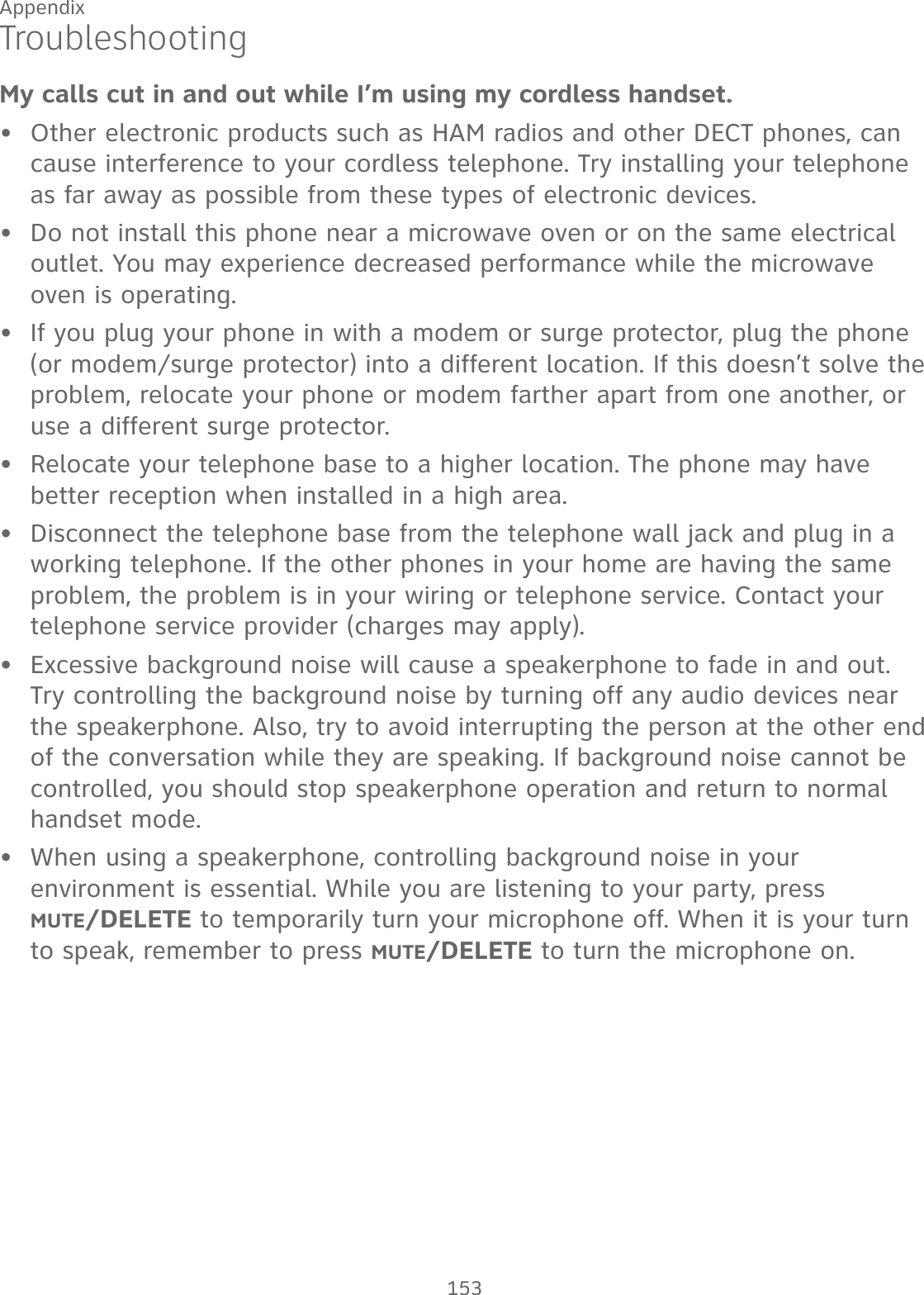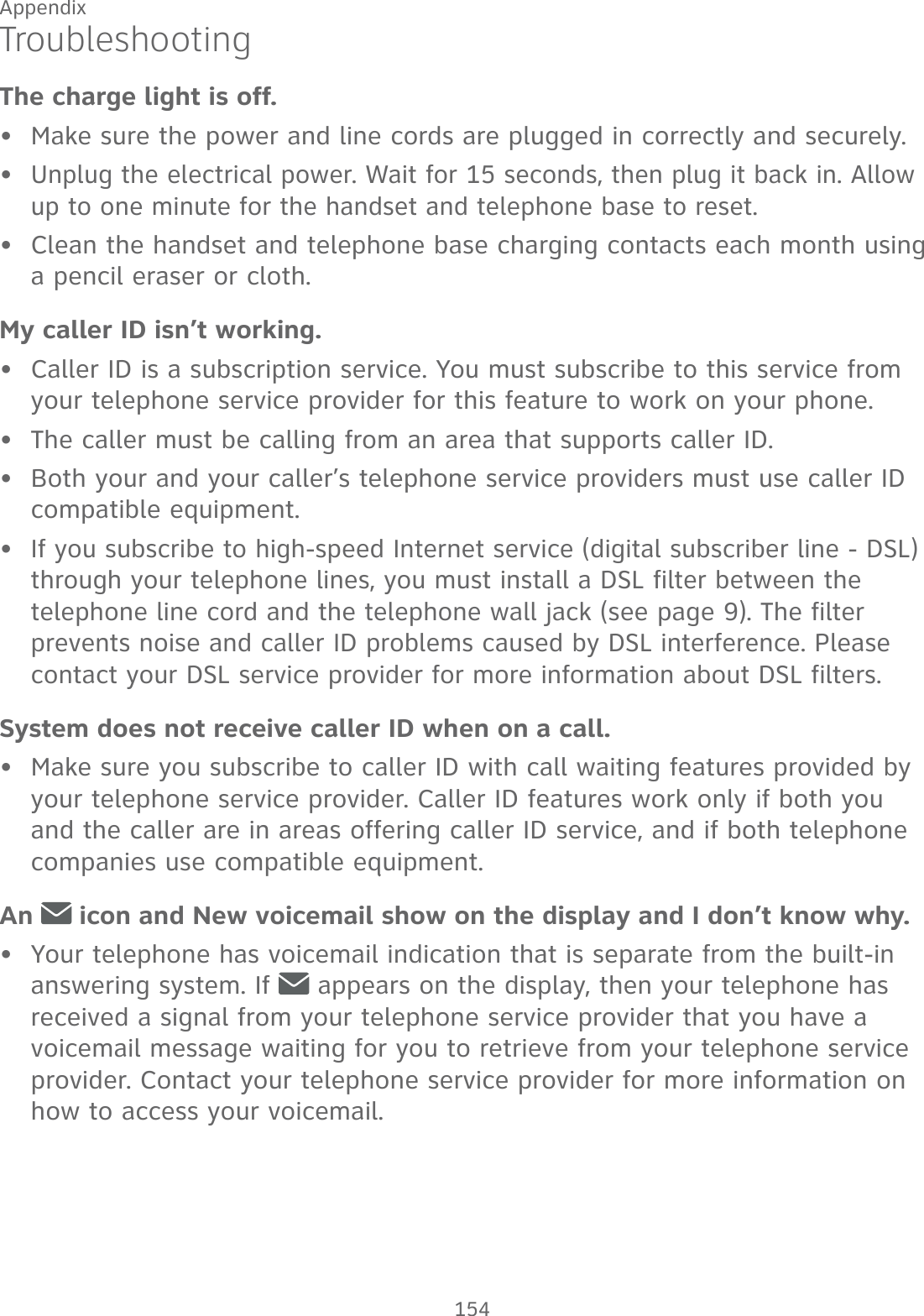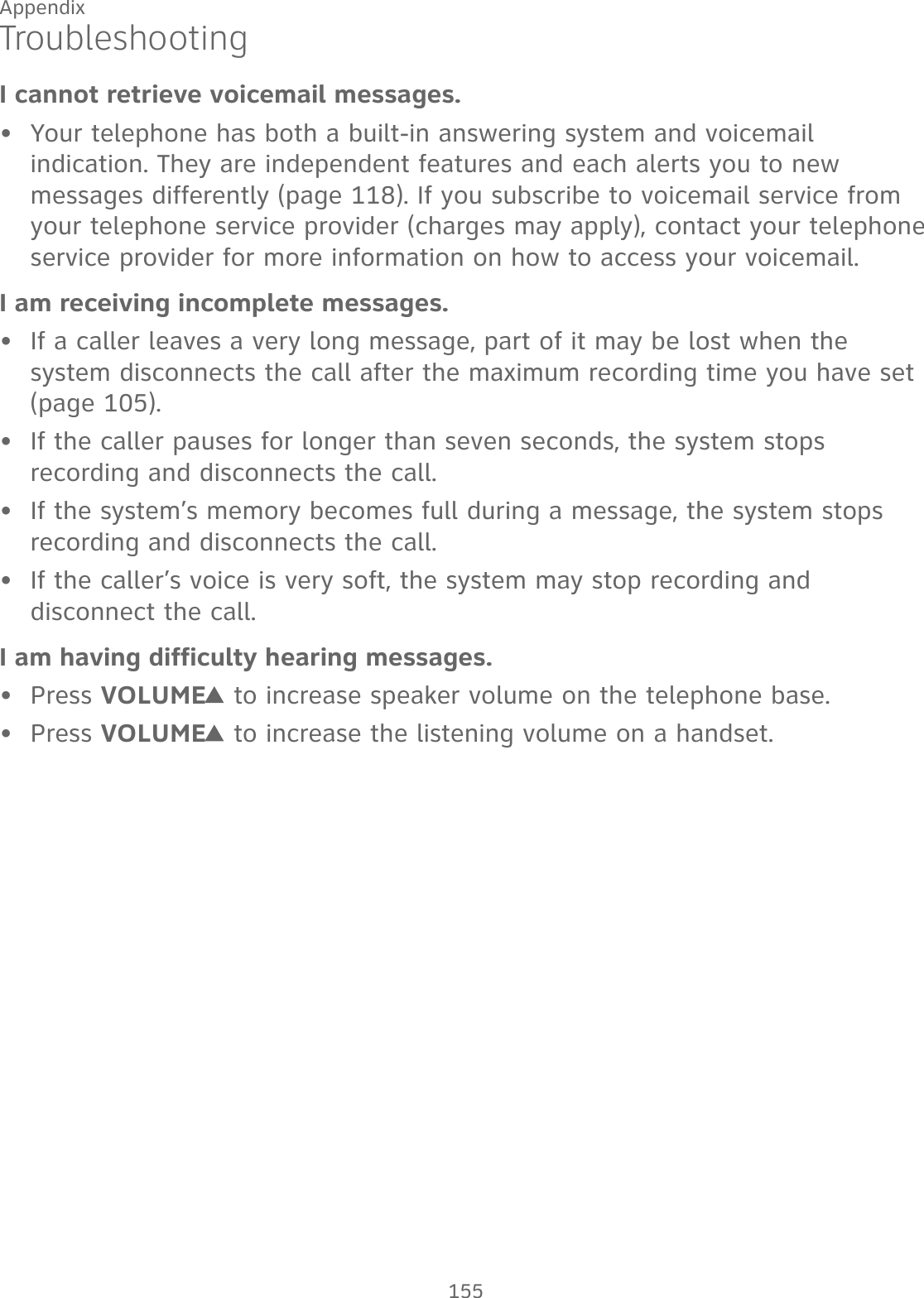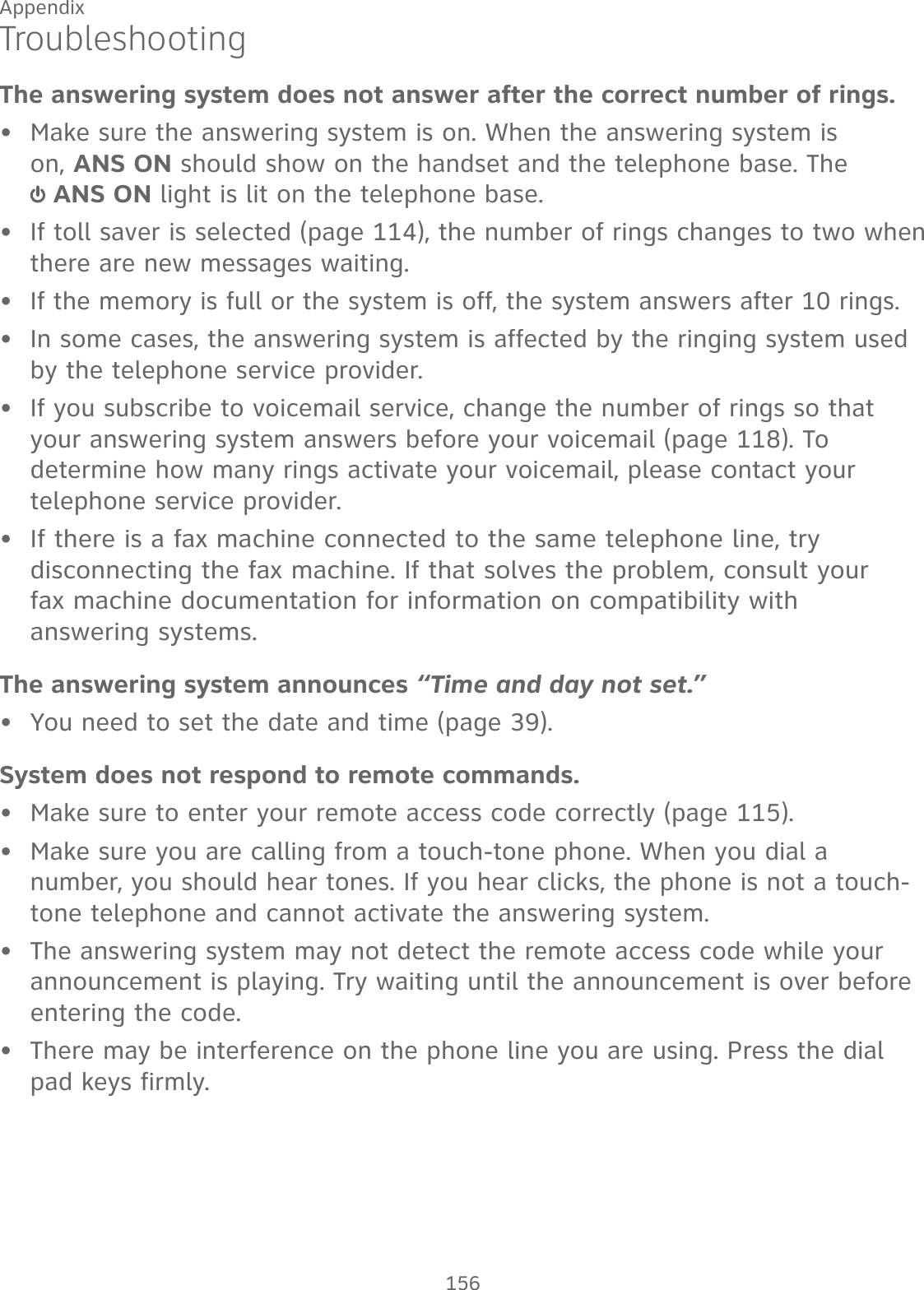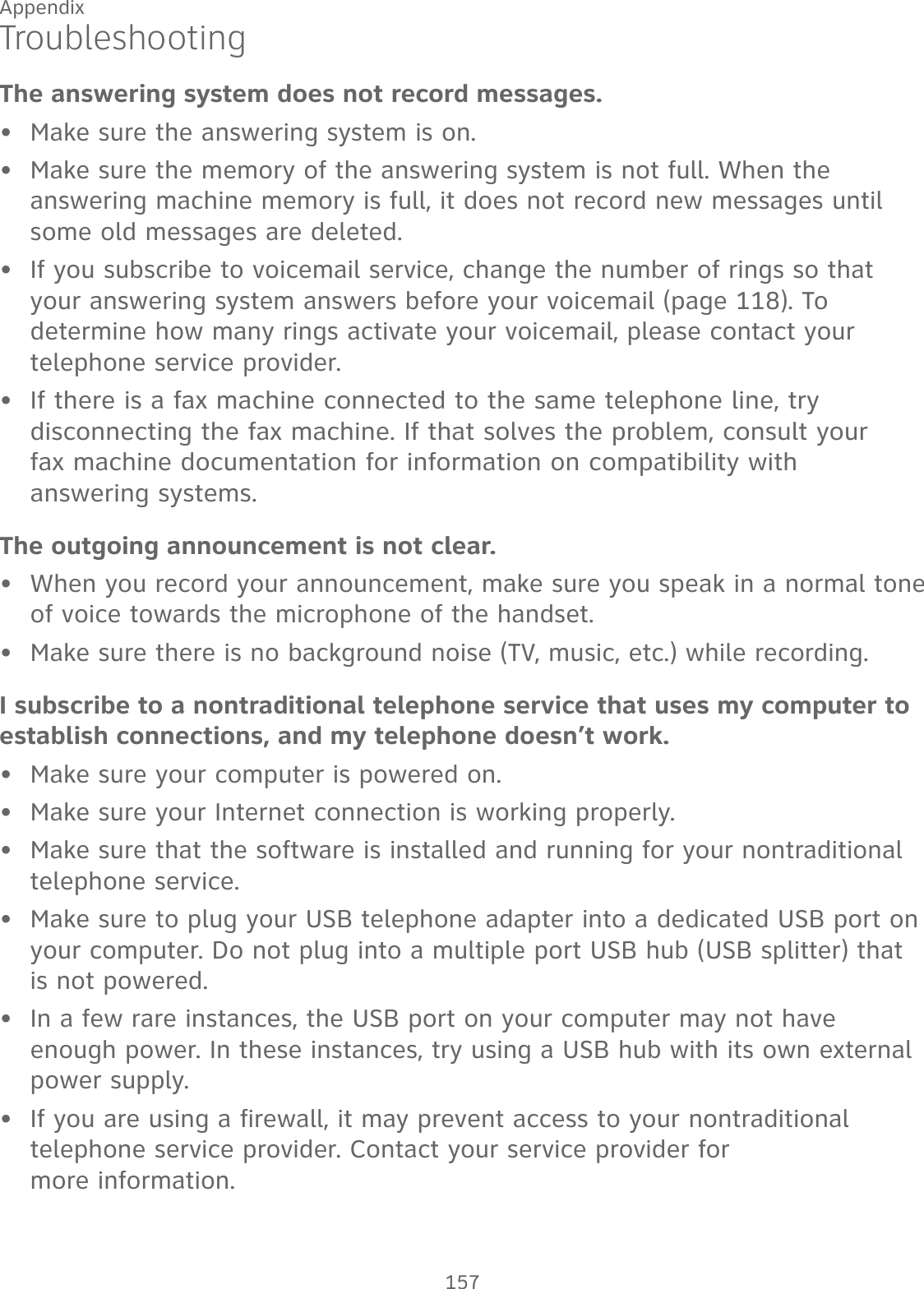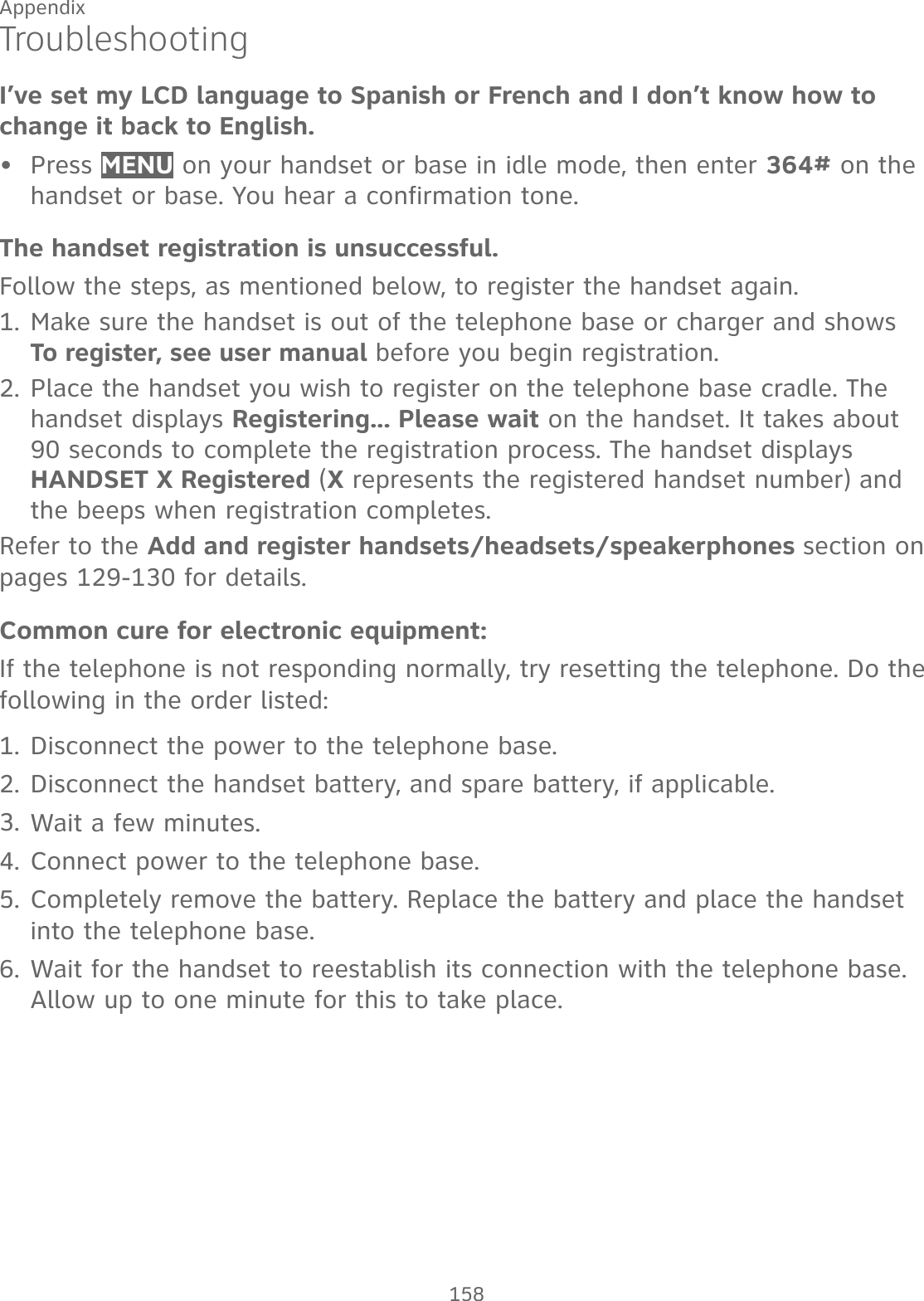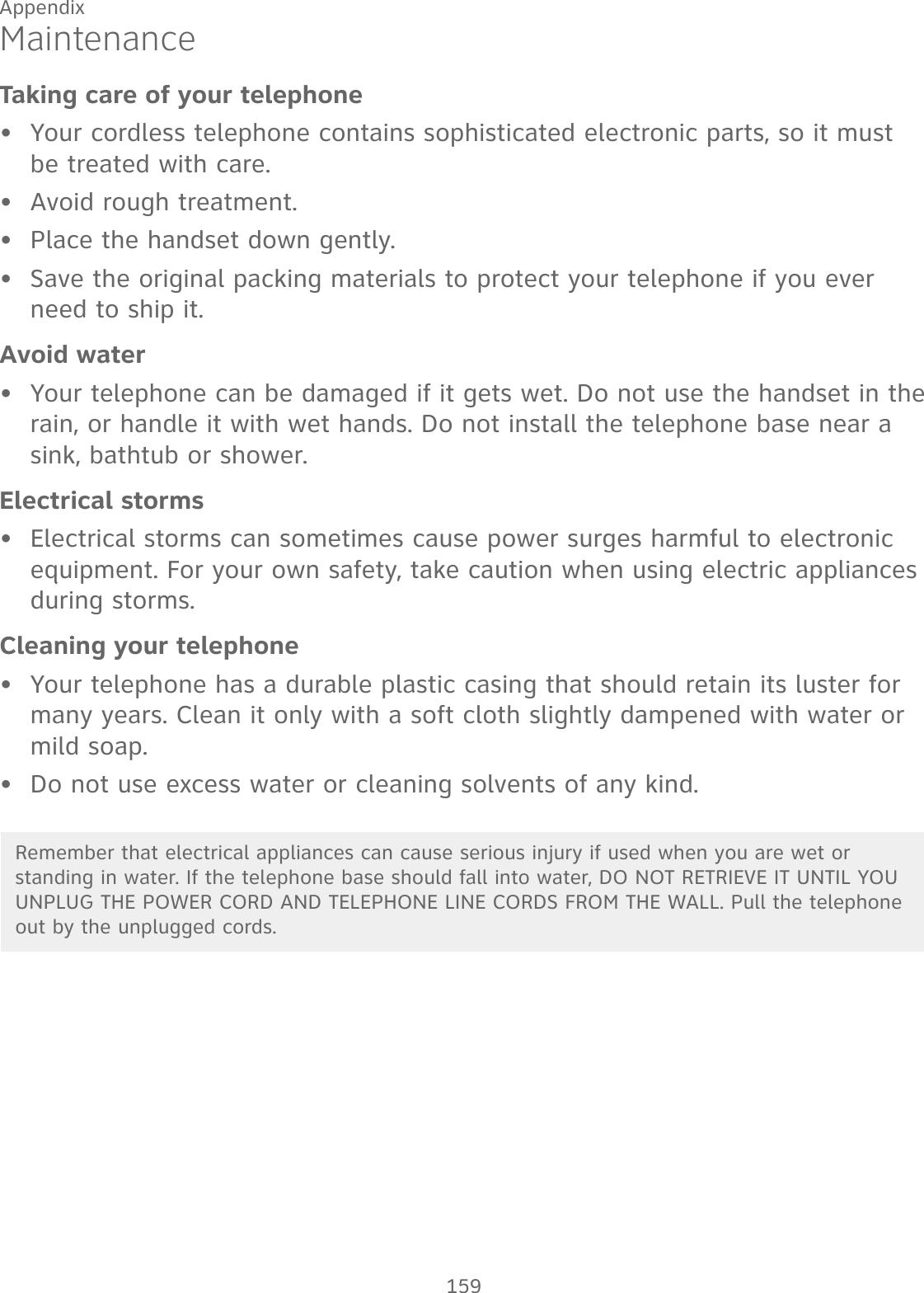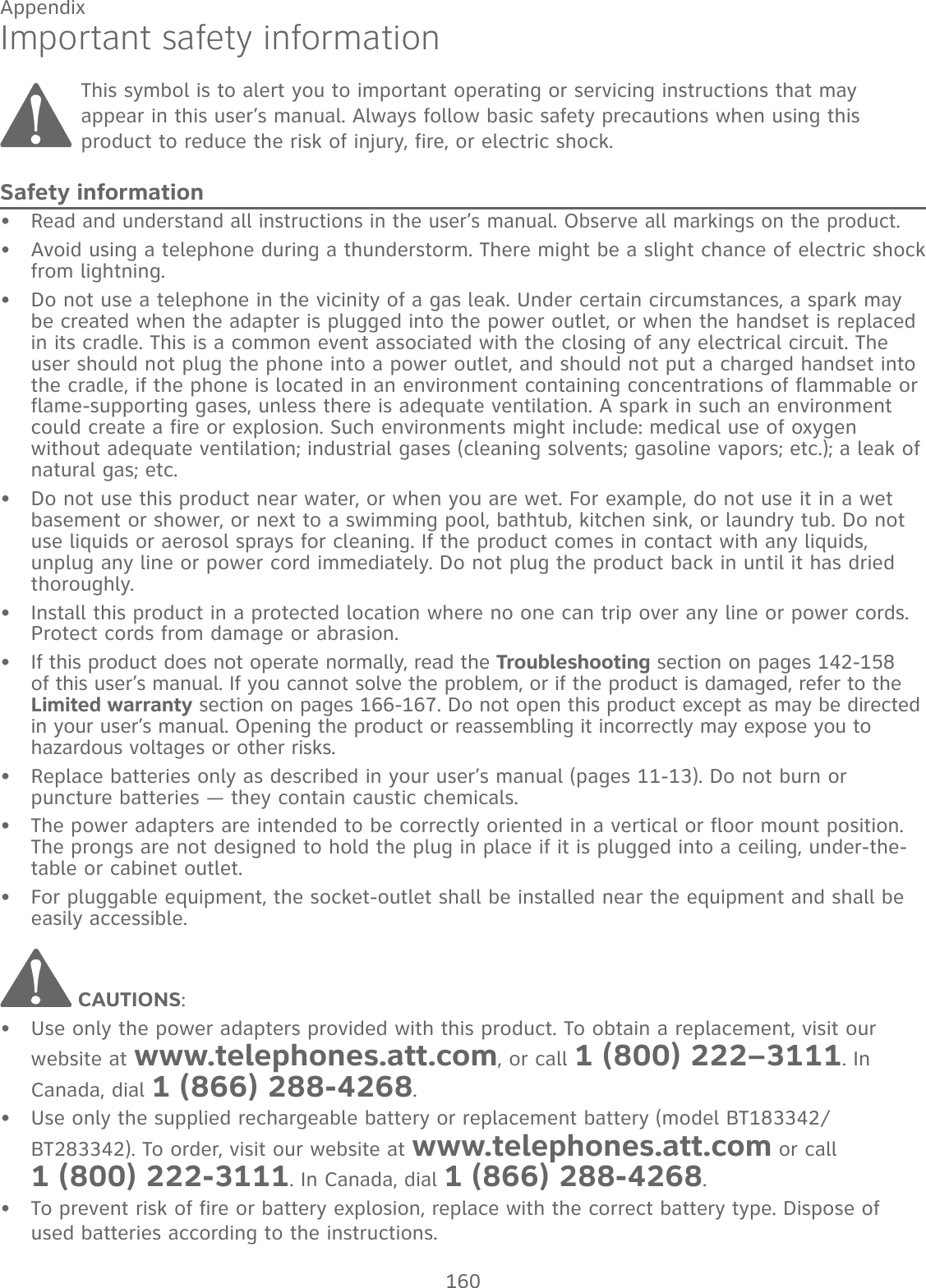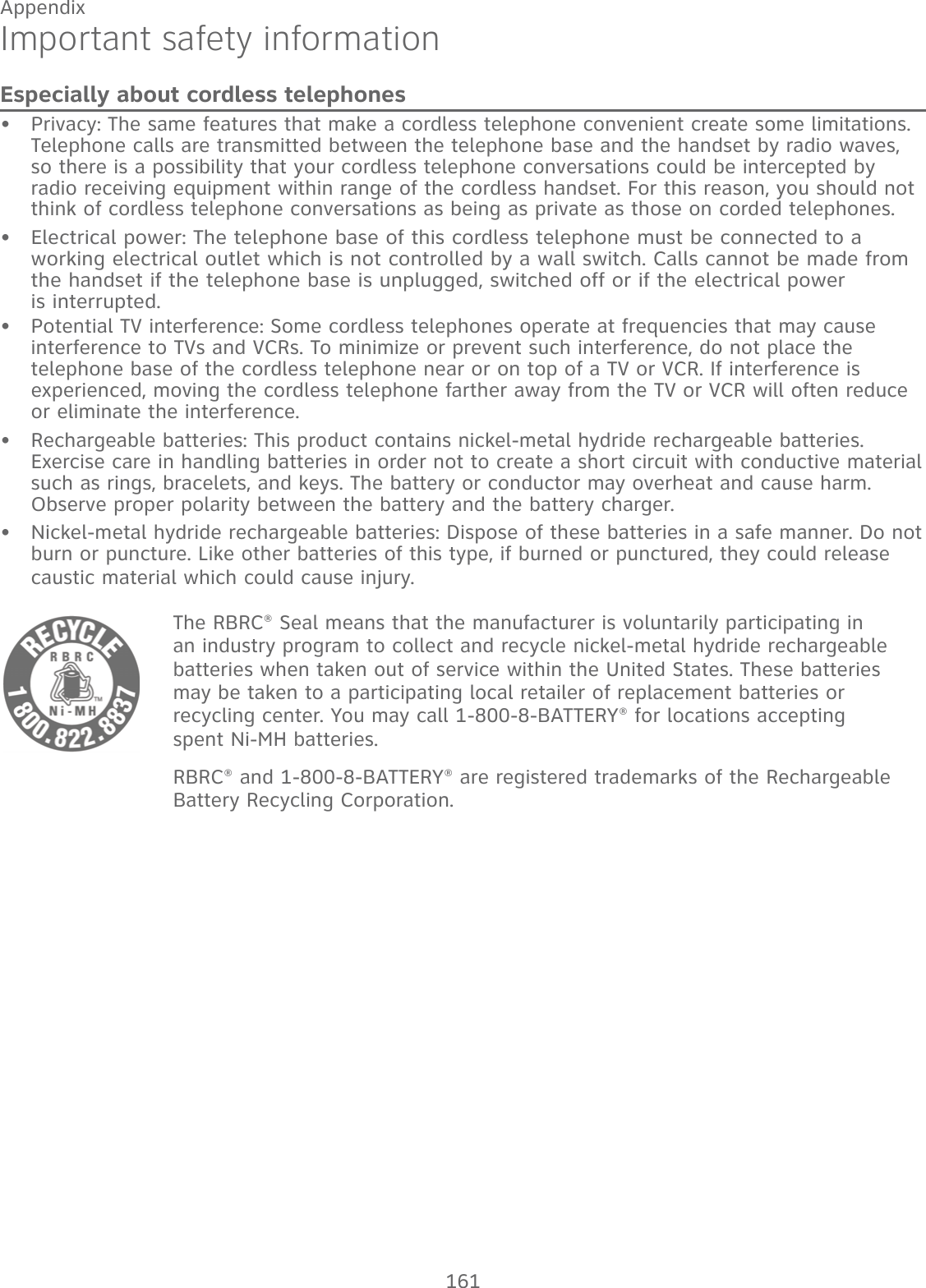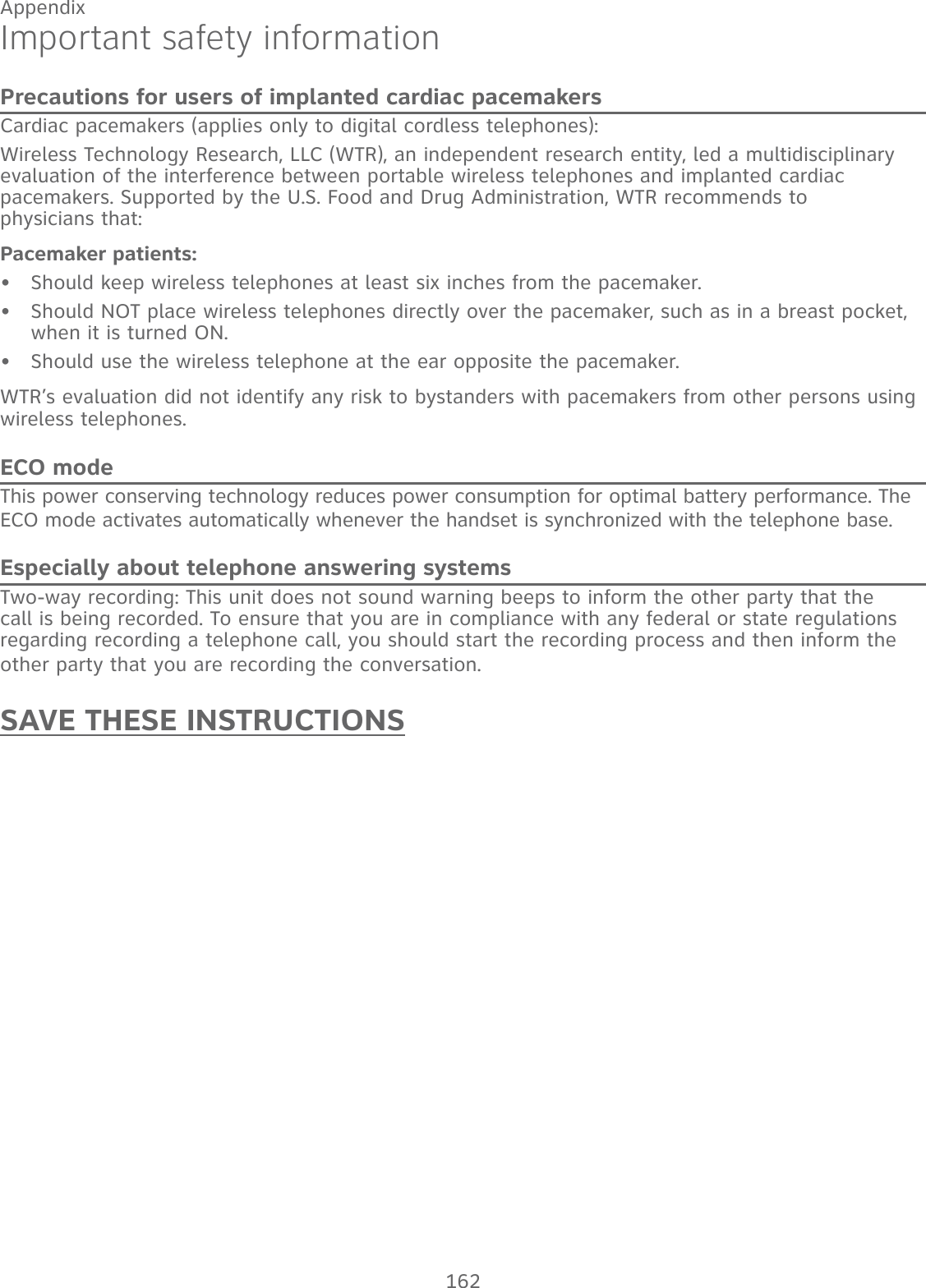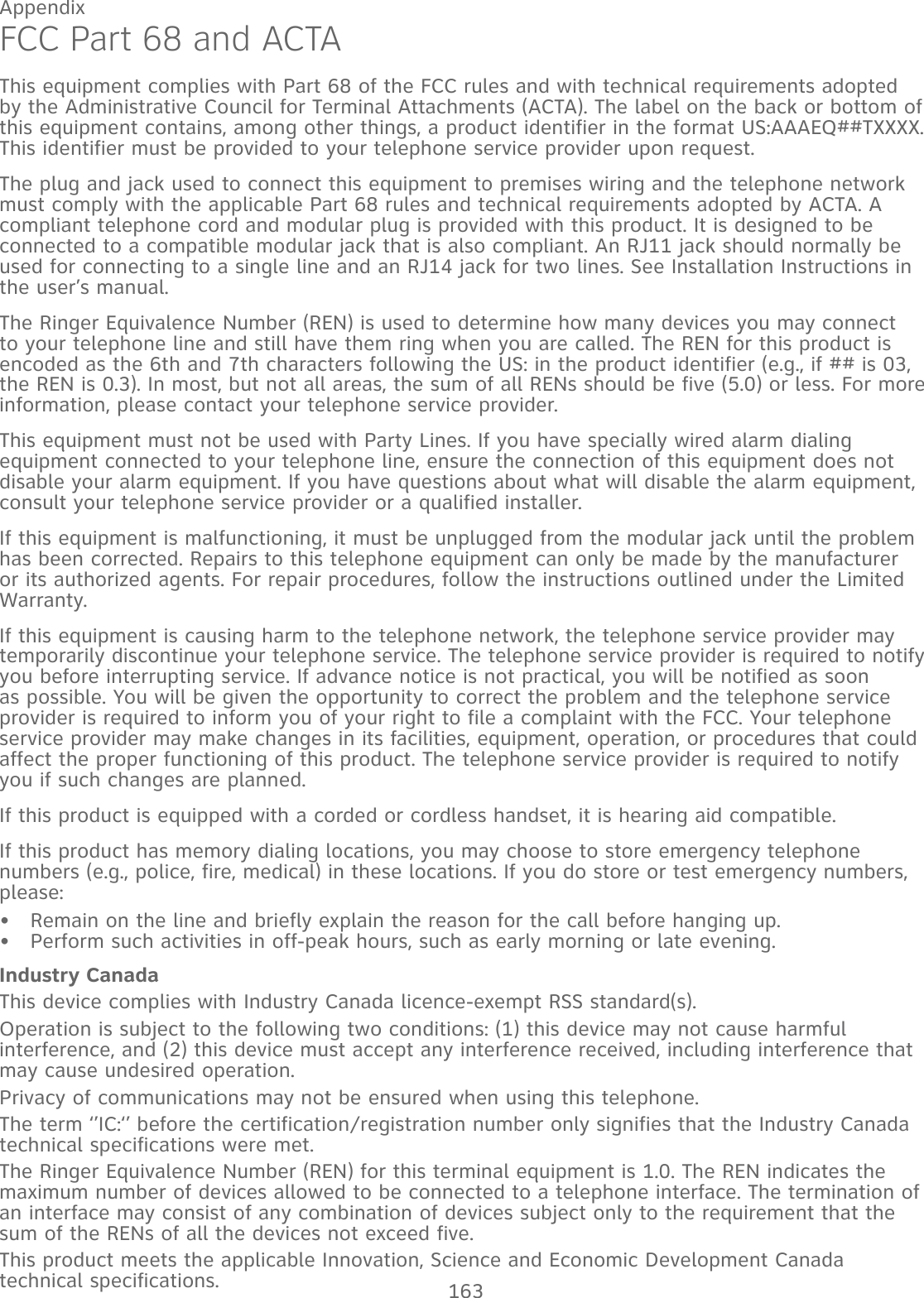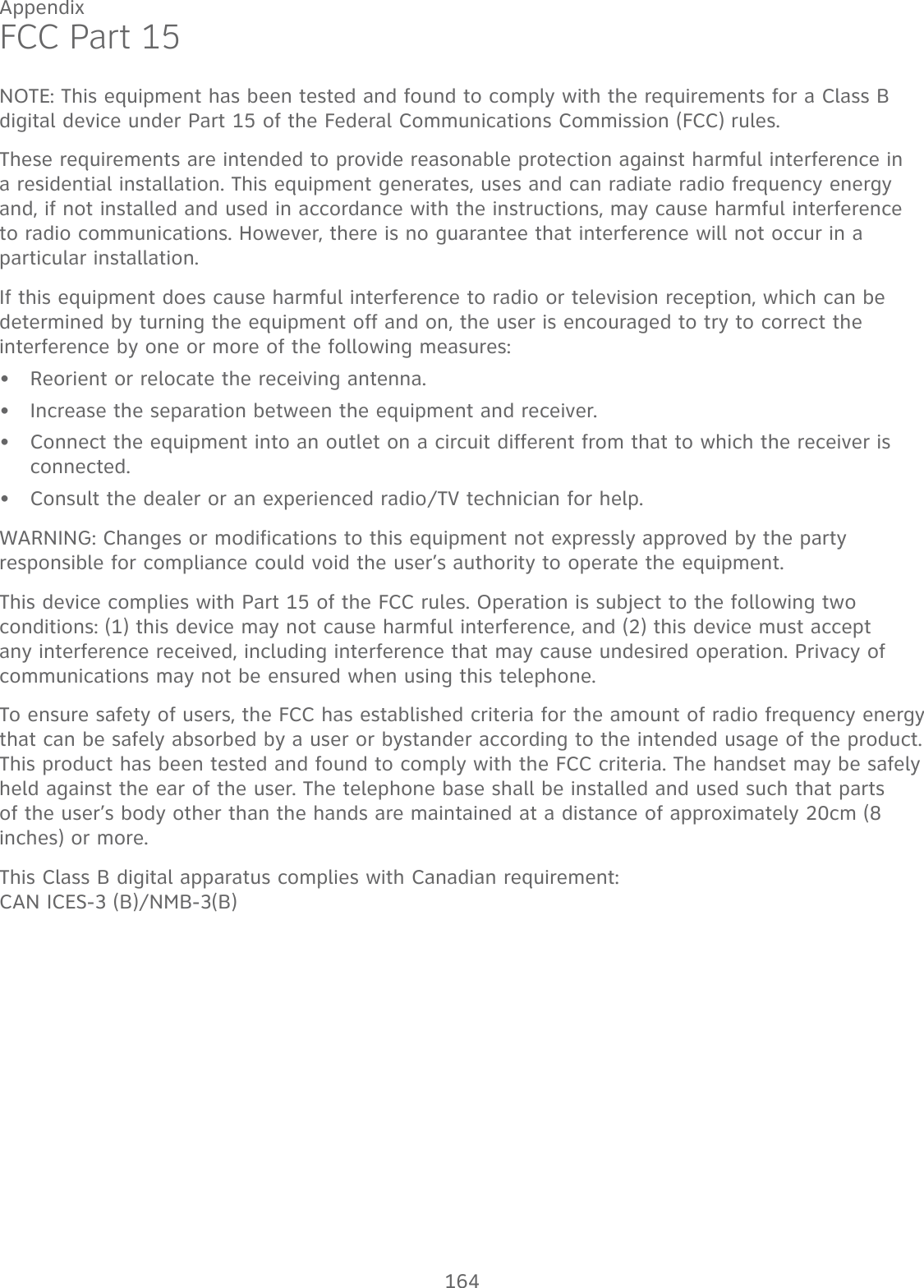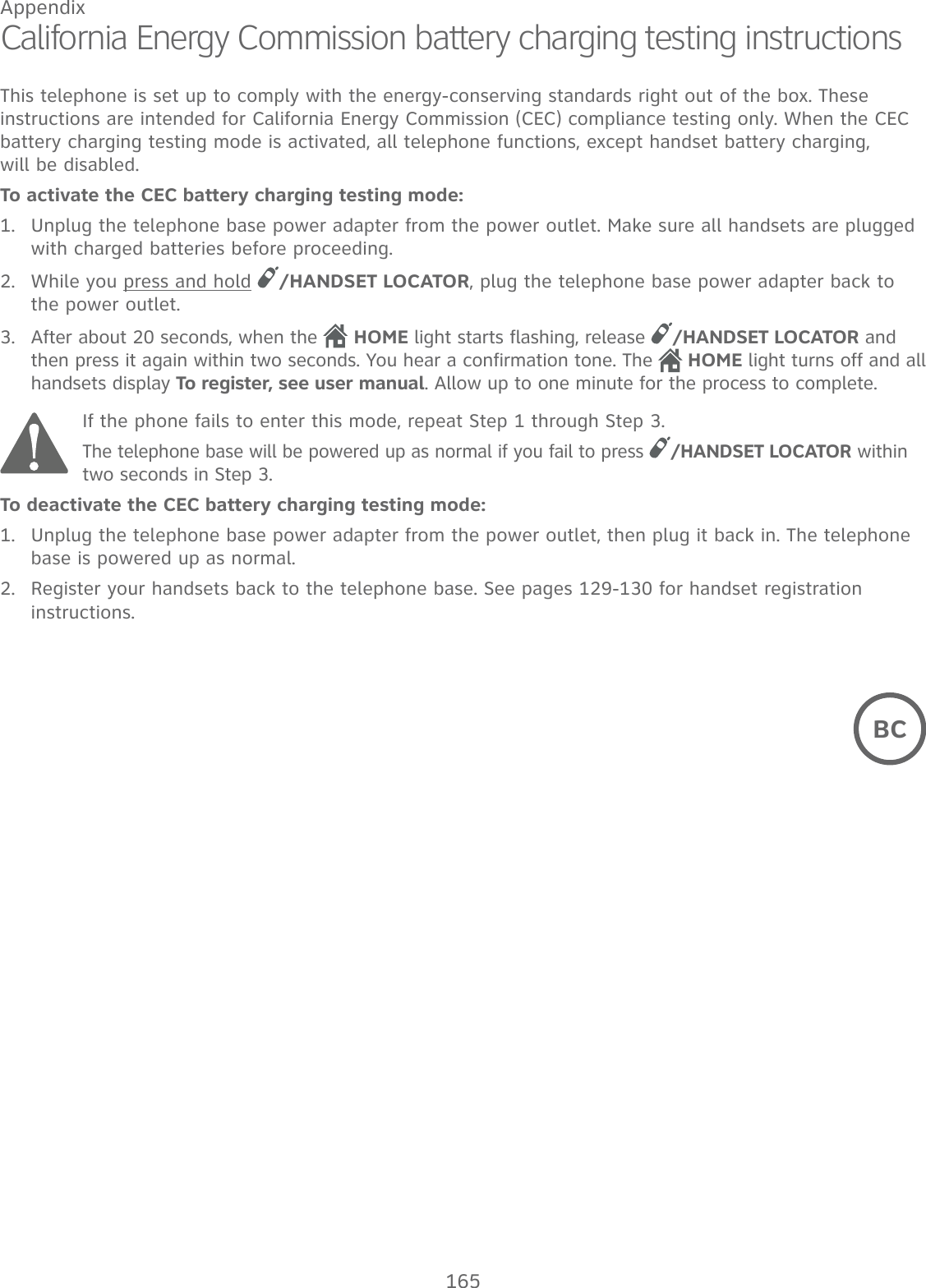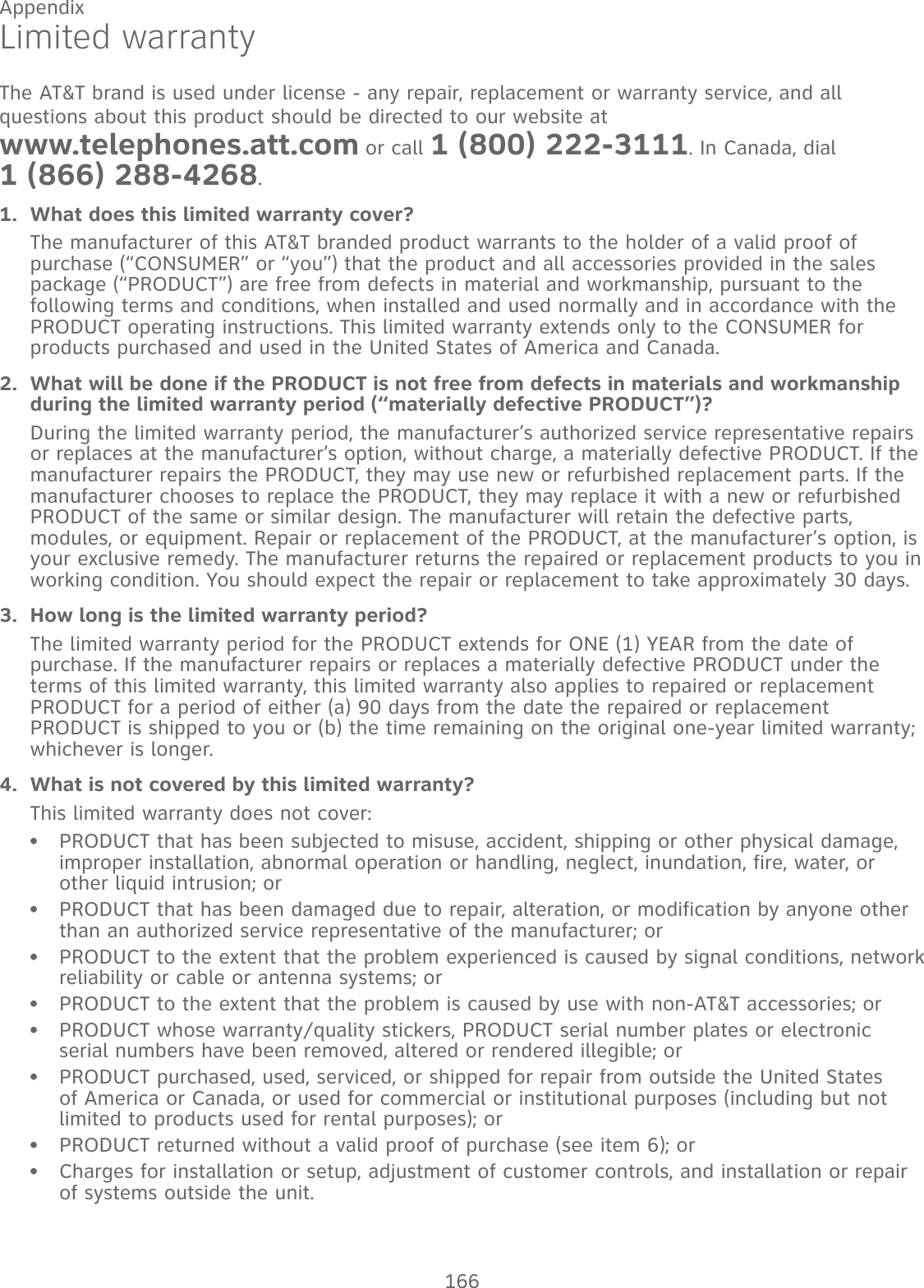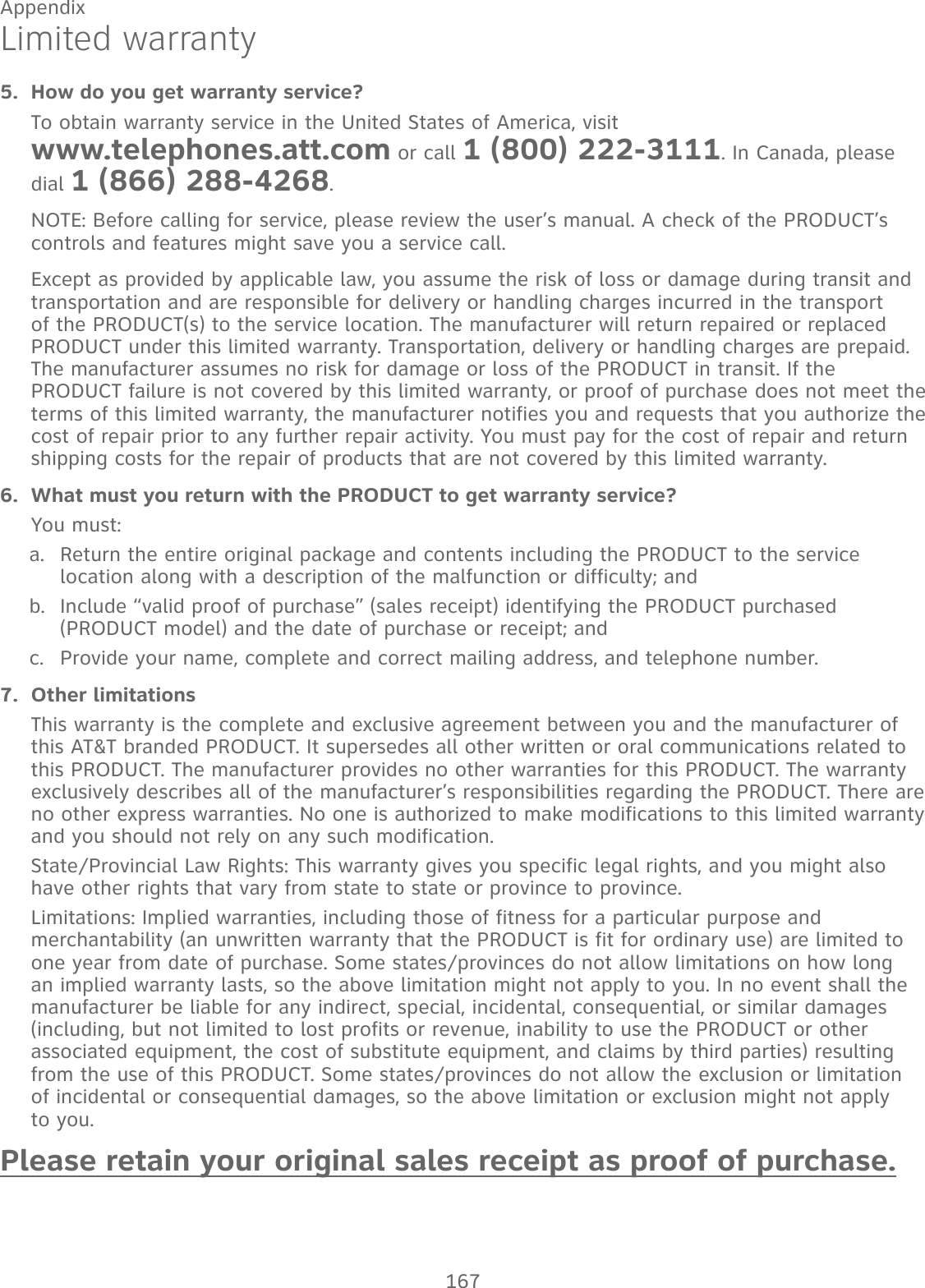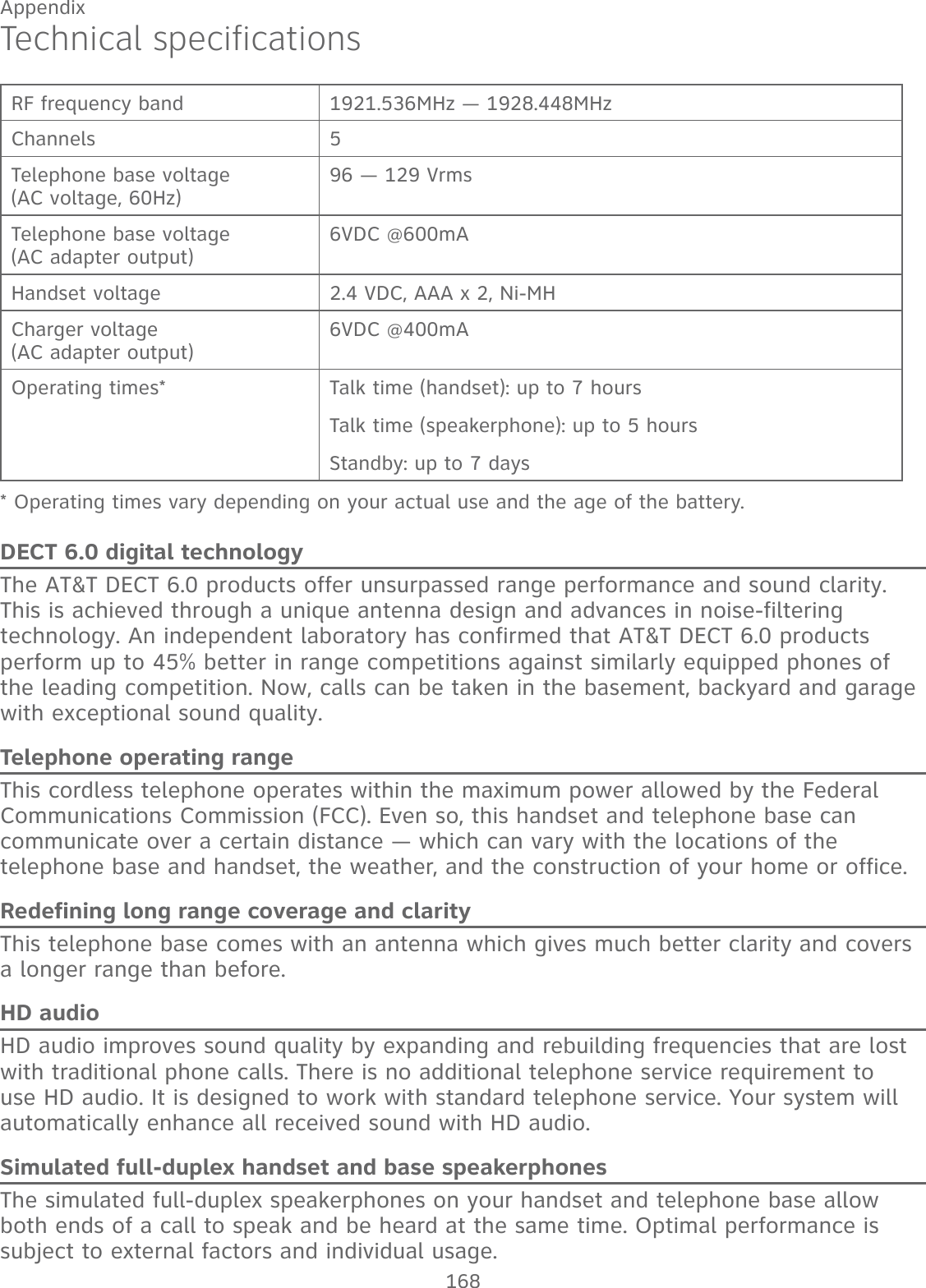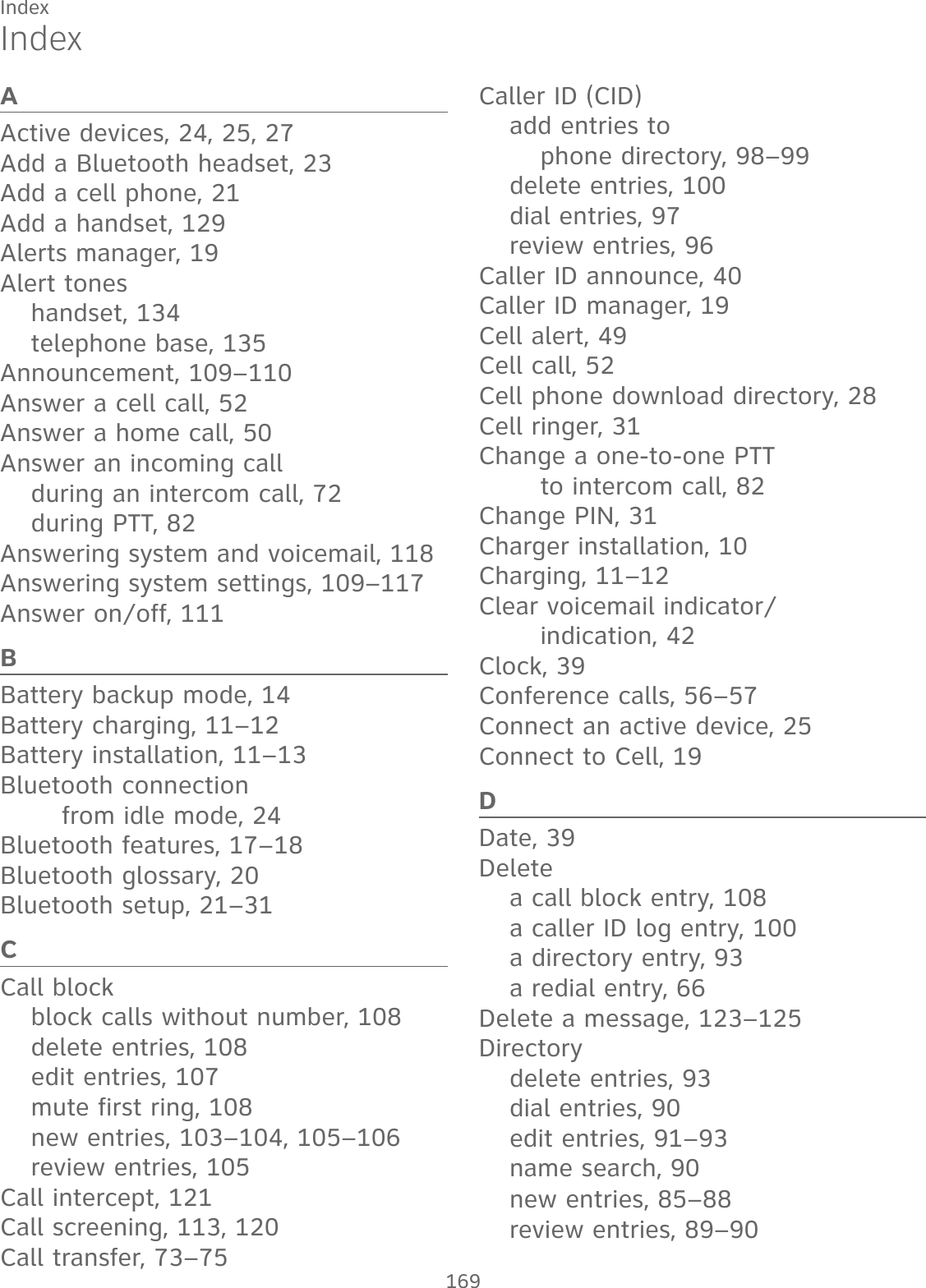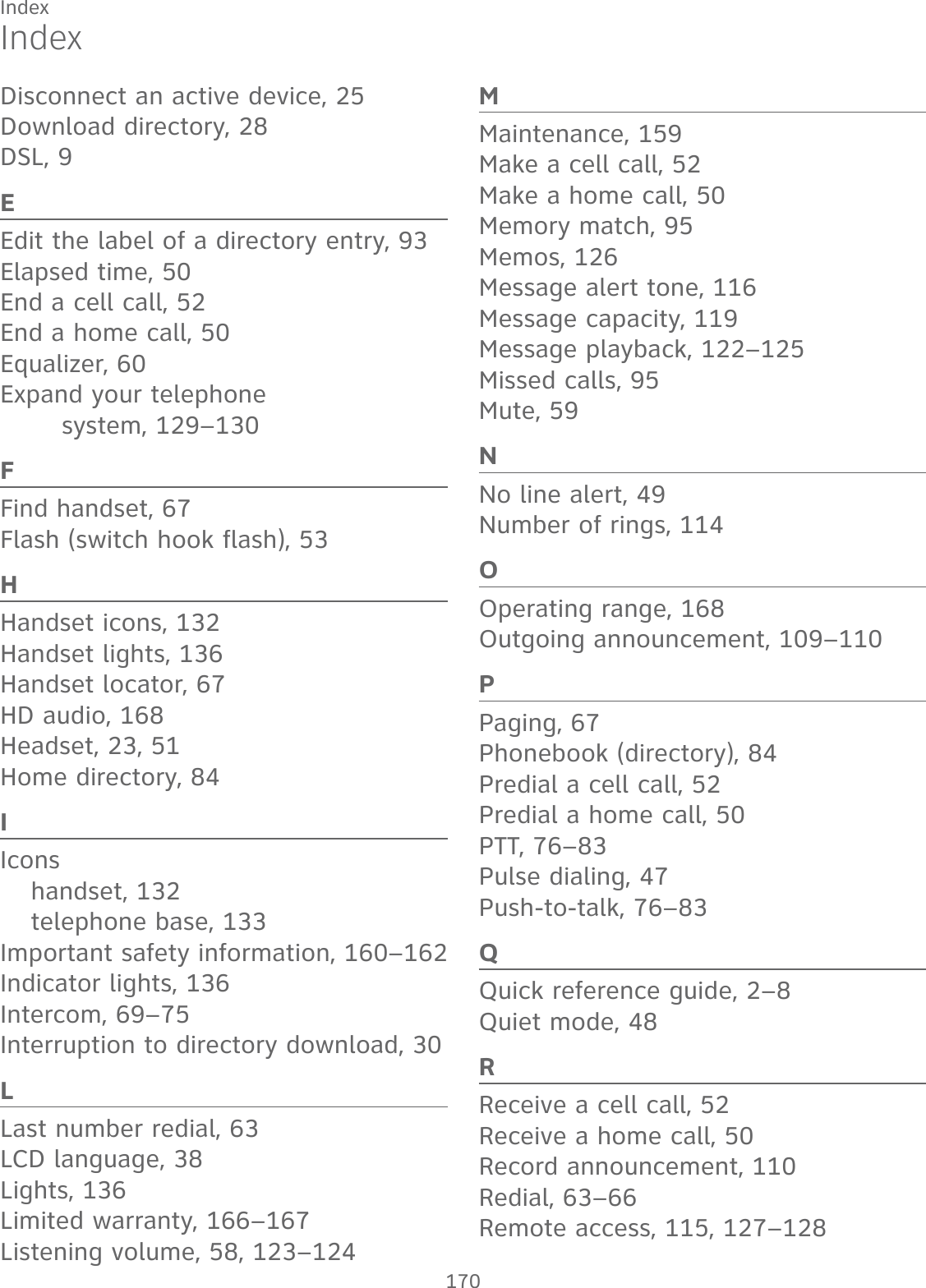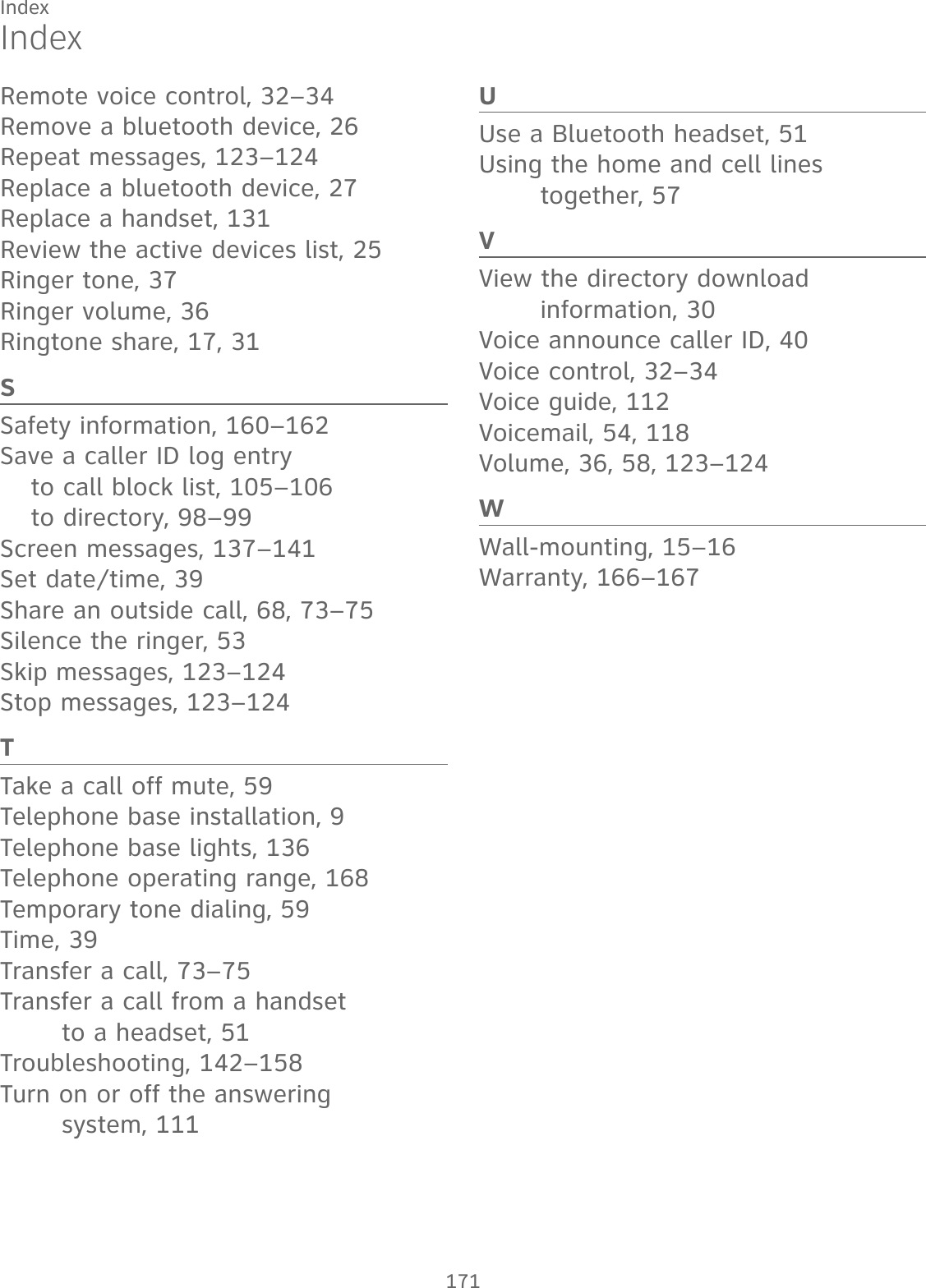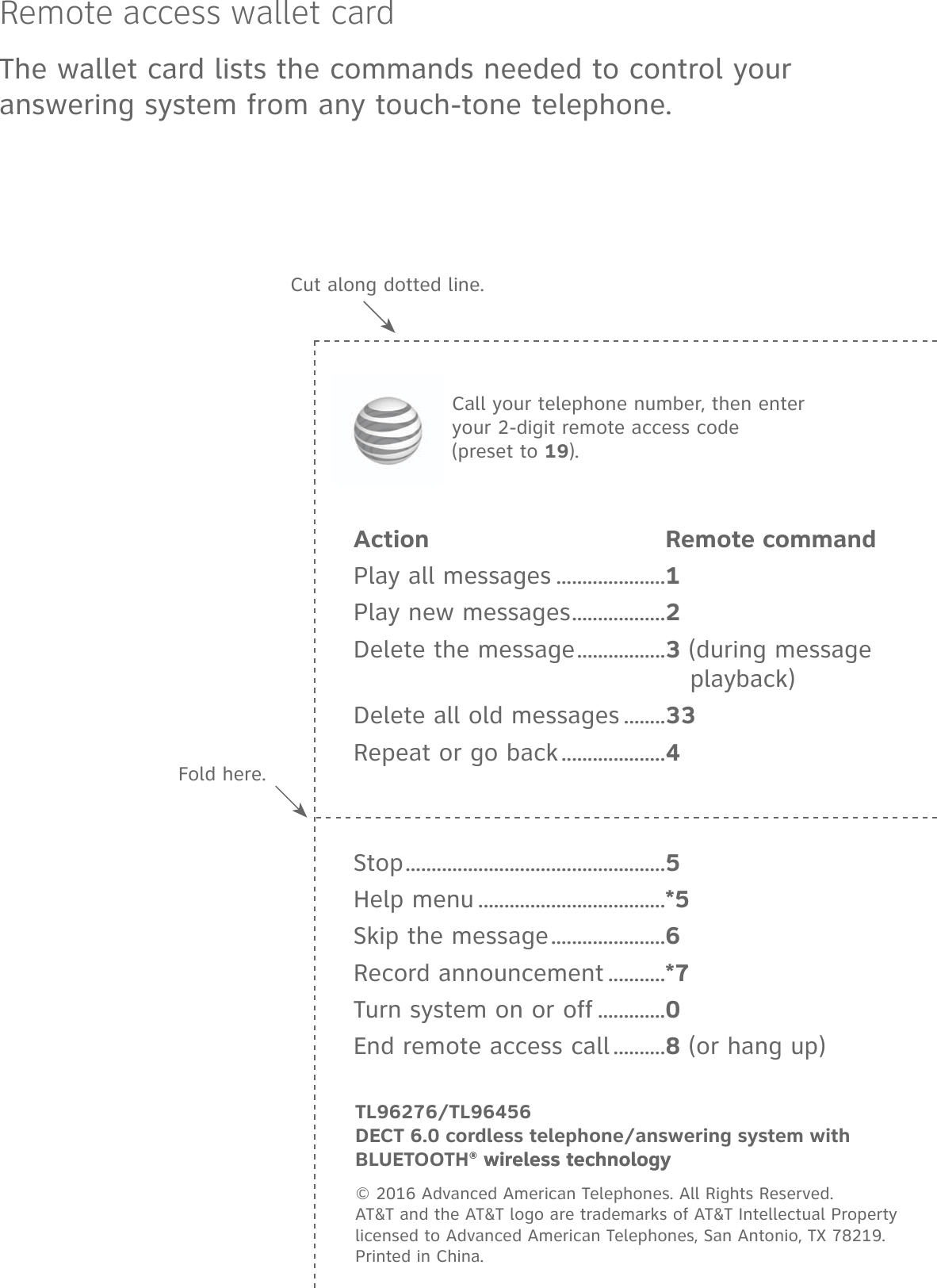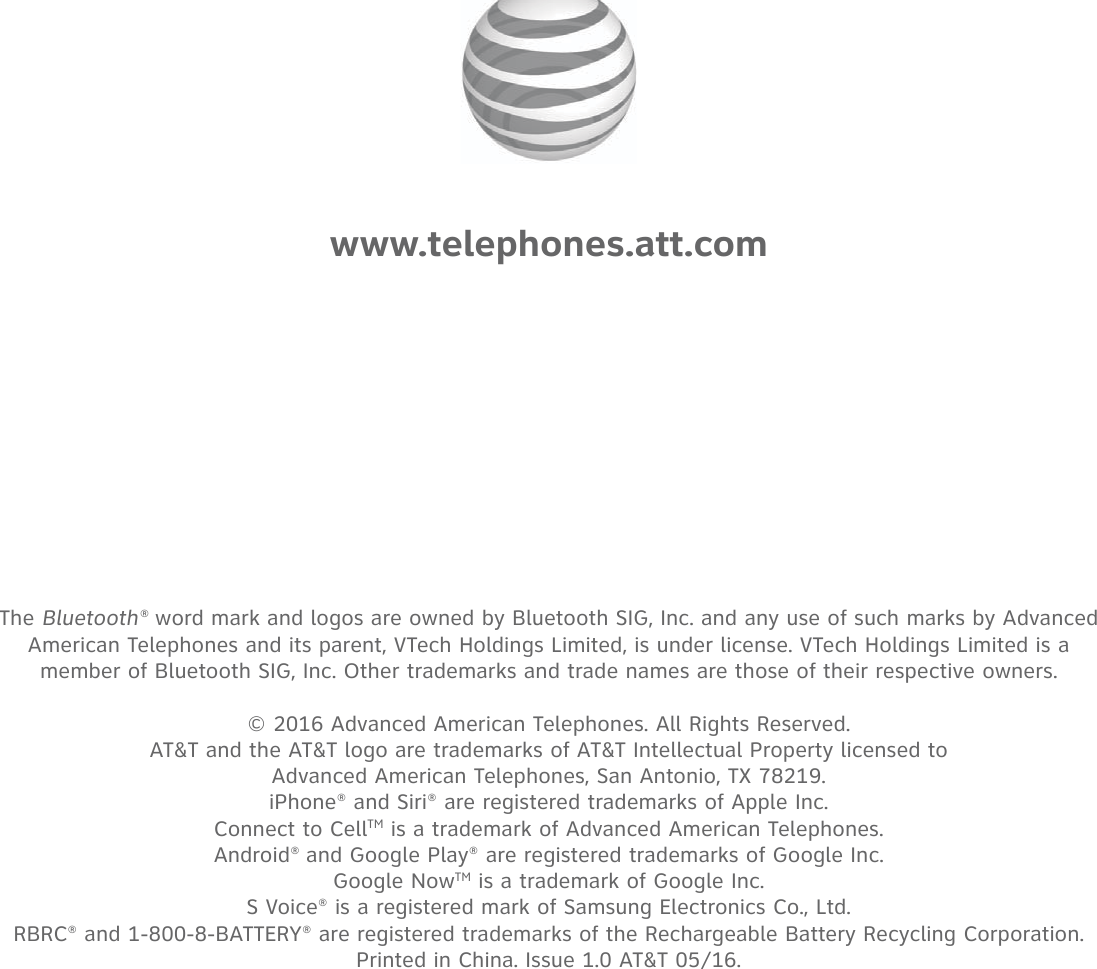VTech Telecommunications 80-0381-00 DECT6.0 Cordless Telephone/Answering System with Bluetooth - Base Bluetooth User Manual TL96XX6 CIB i1 0 20160524 lab approval
VTech Telecommunications Ltd DECT6.0 Cordless Telephone/Answering System with Bluetooth - Base Bluetooth TL96XX6 CIB i1 0 20160524 lab approval
User Manual
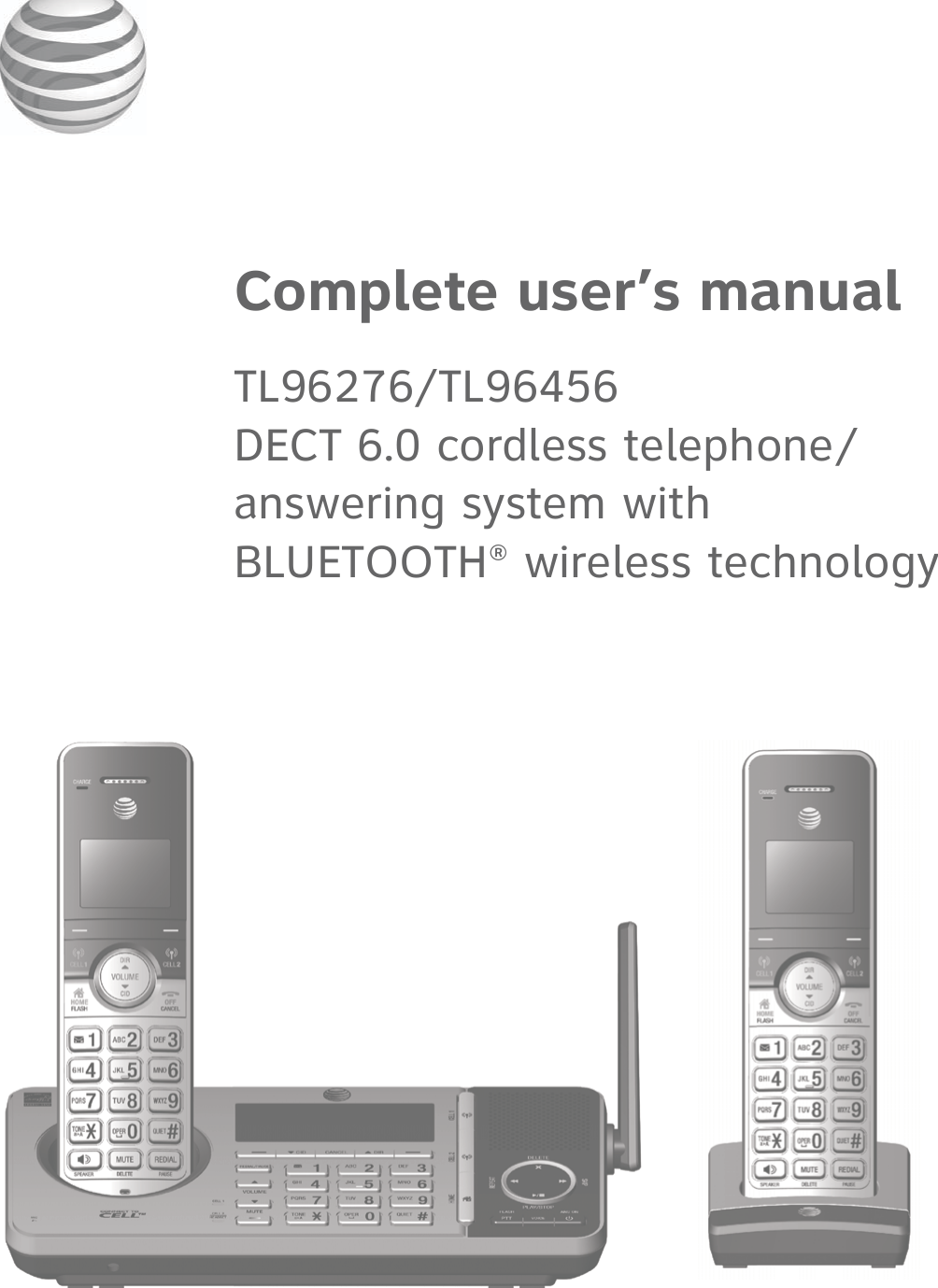
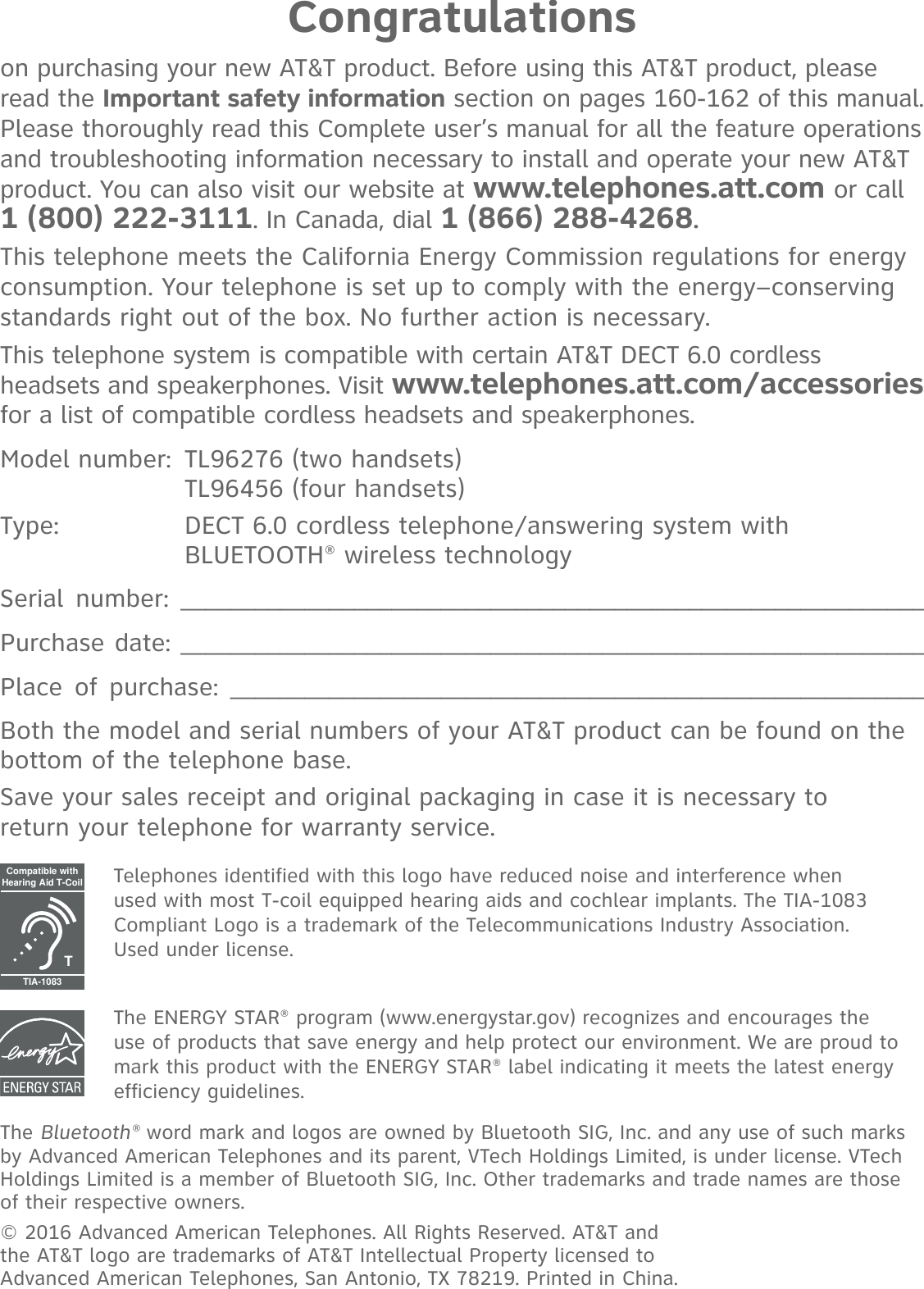
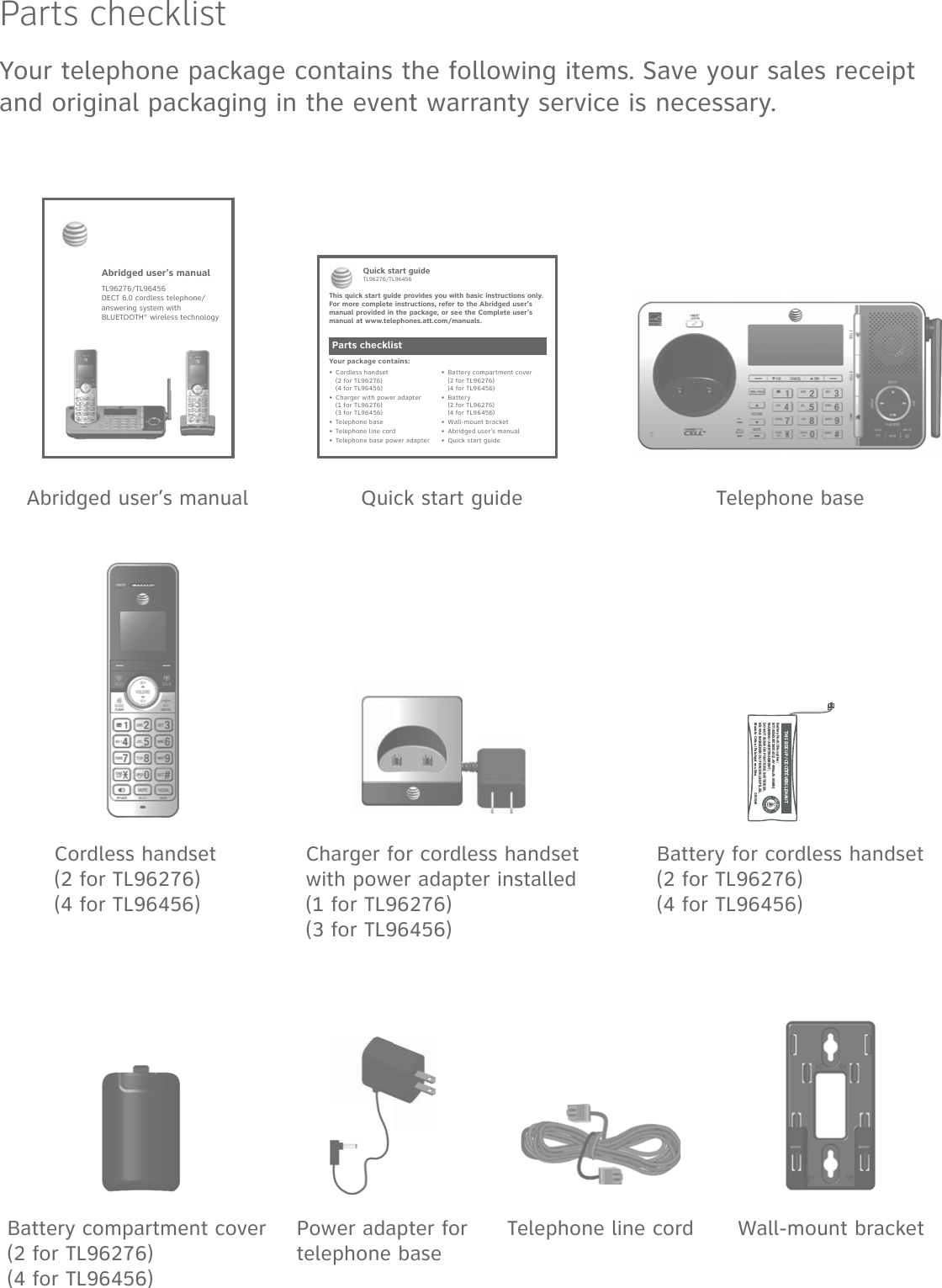
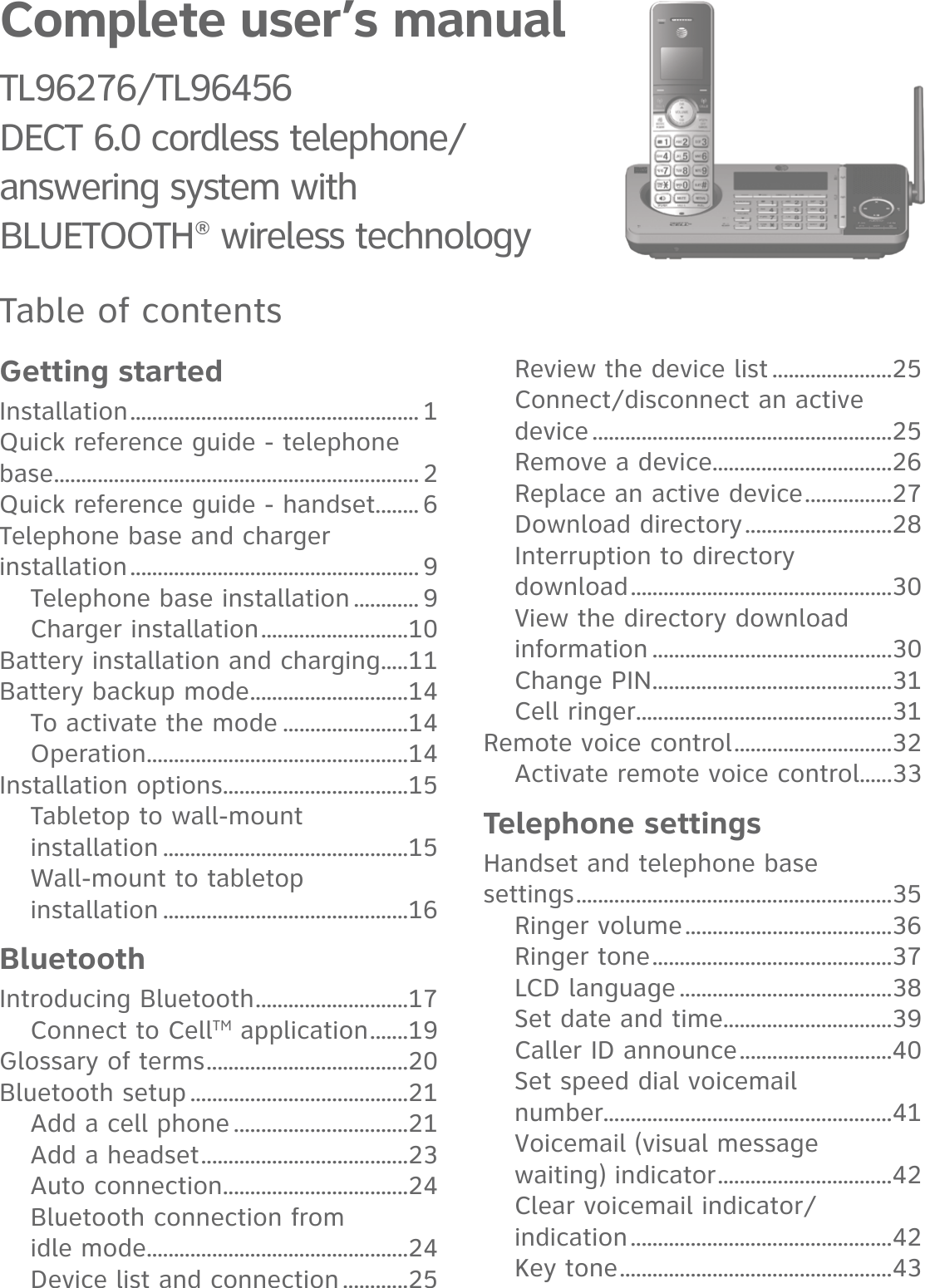
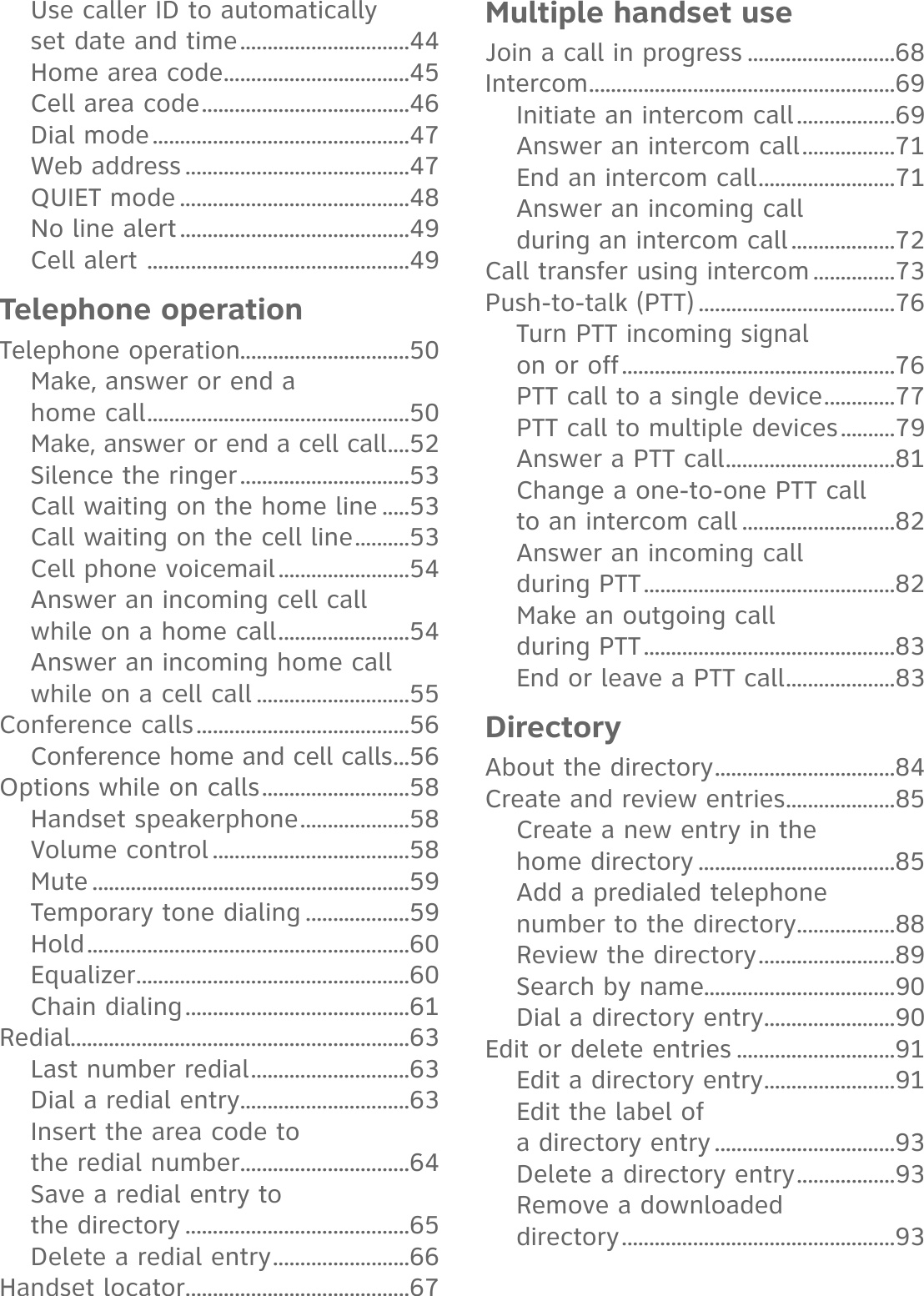
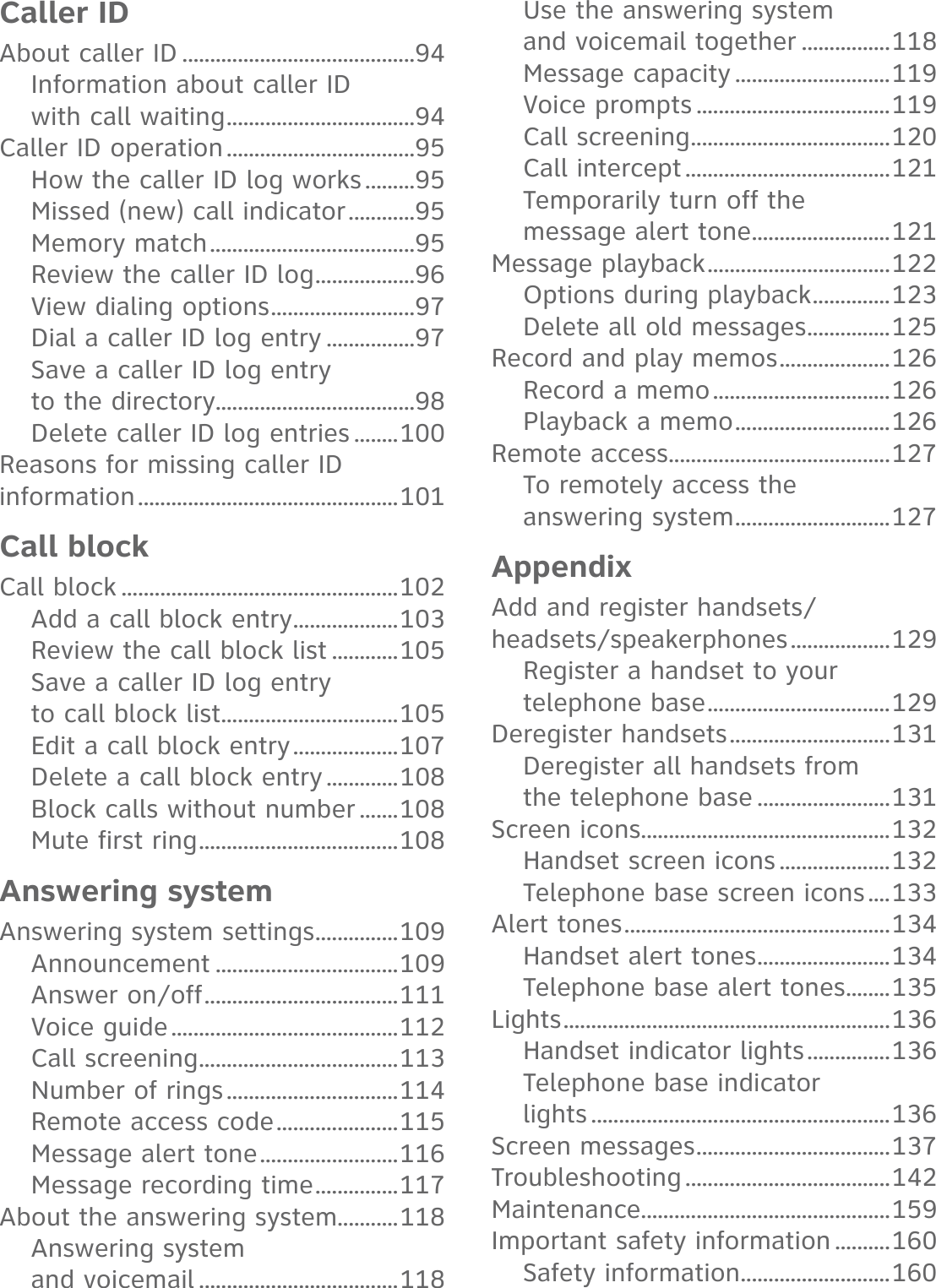
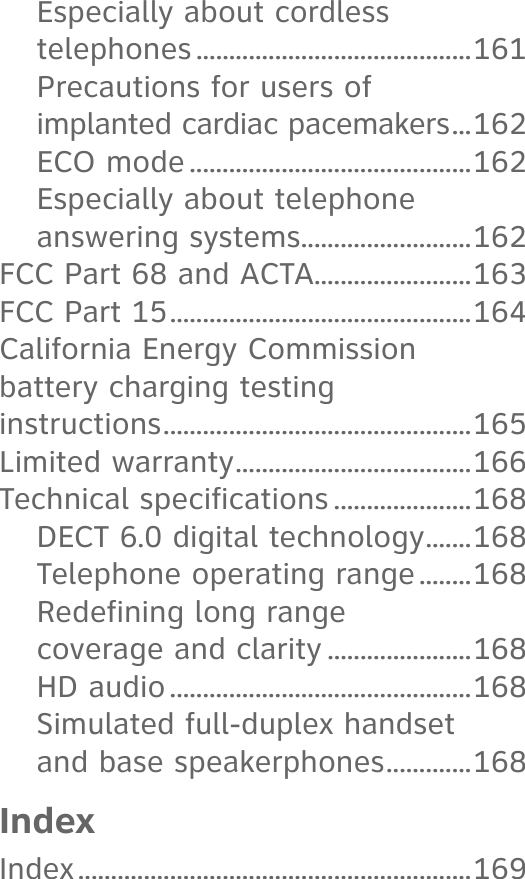
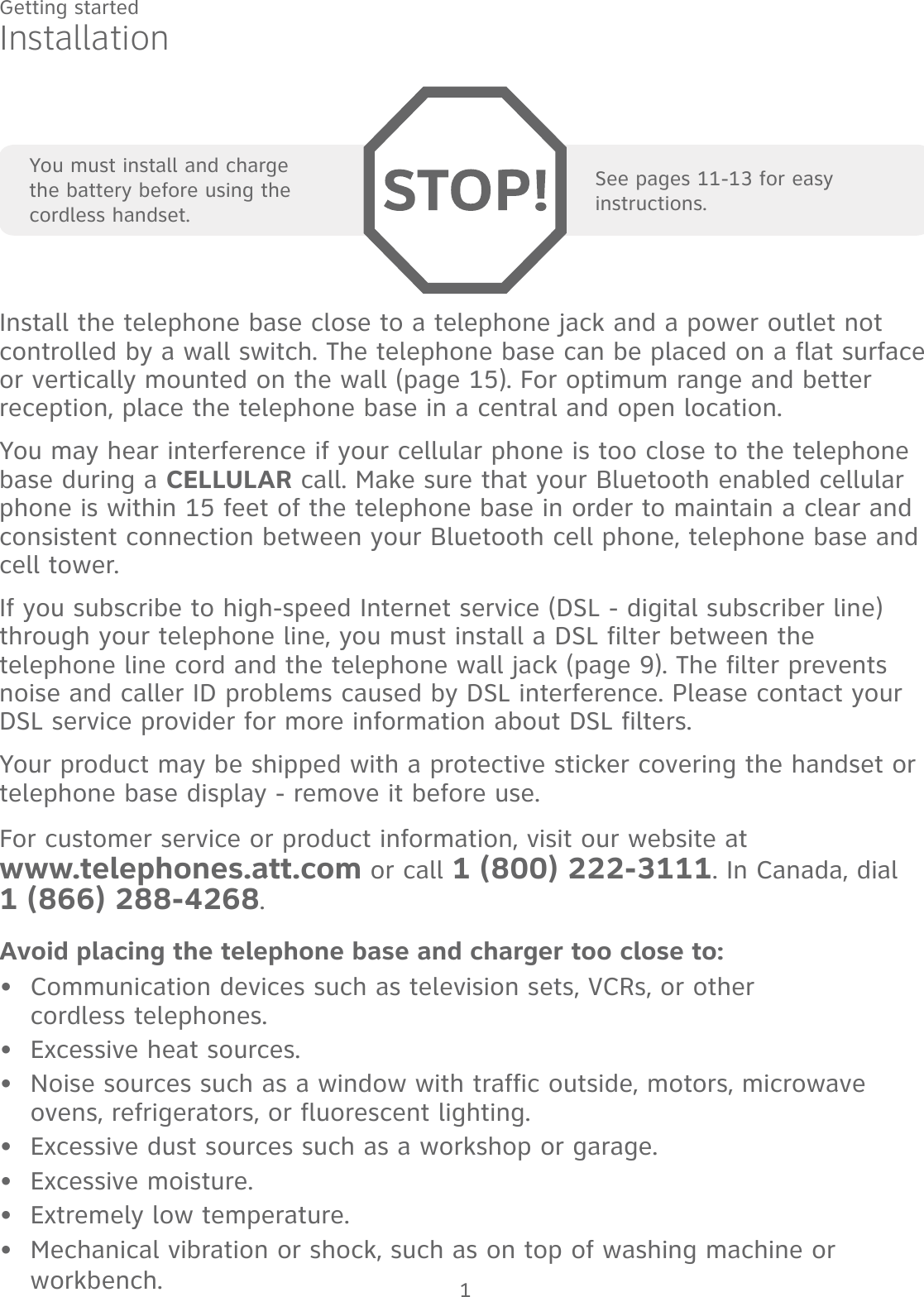
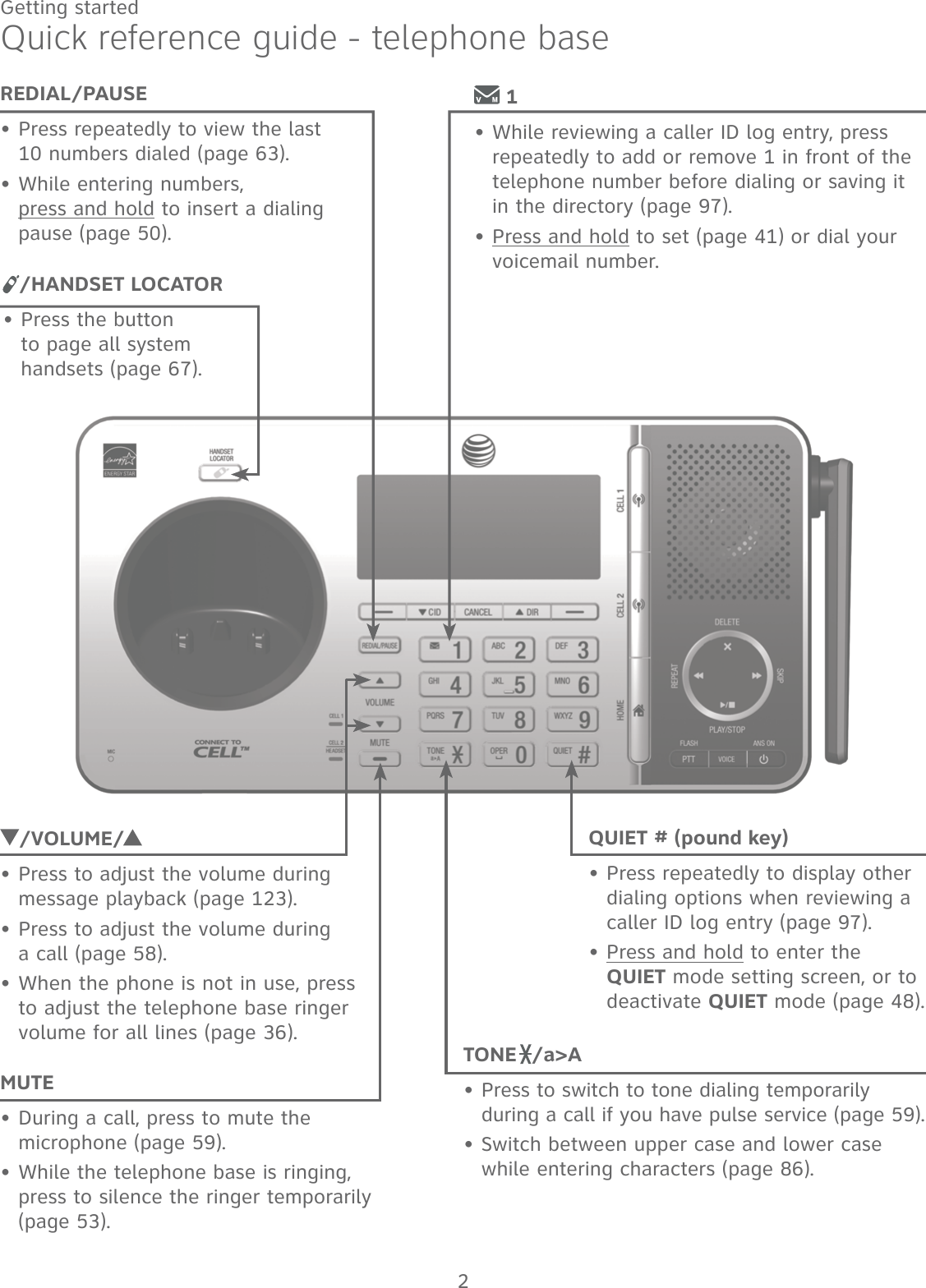
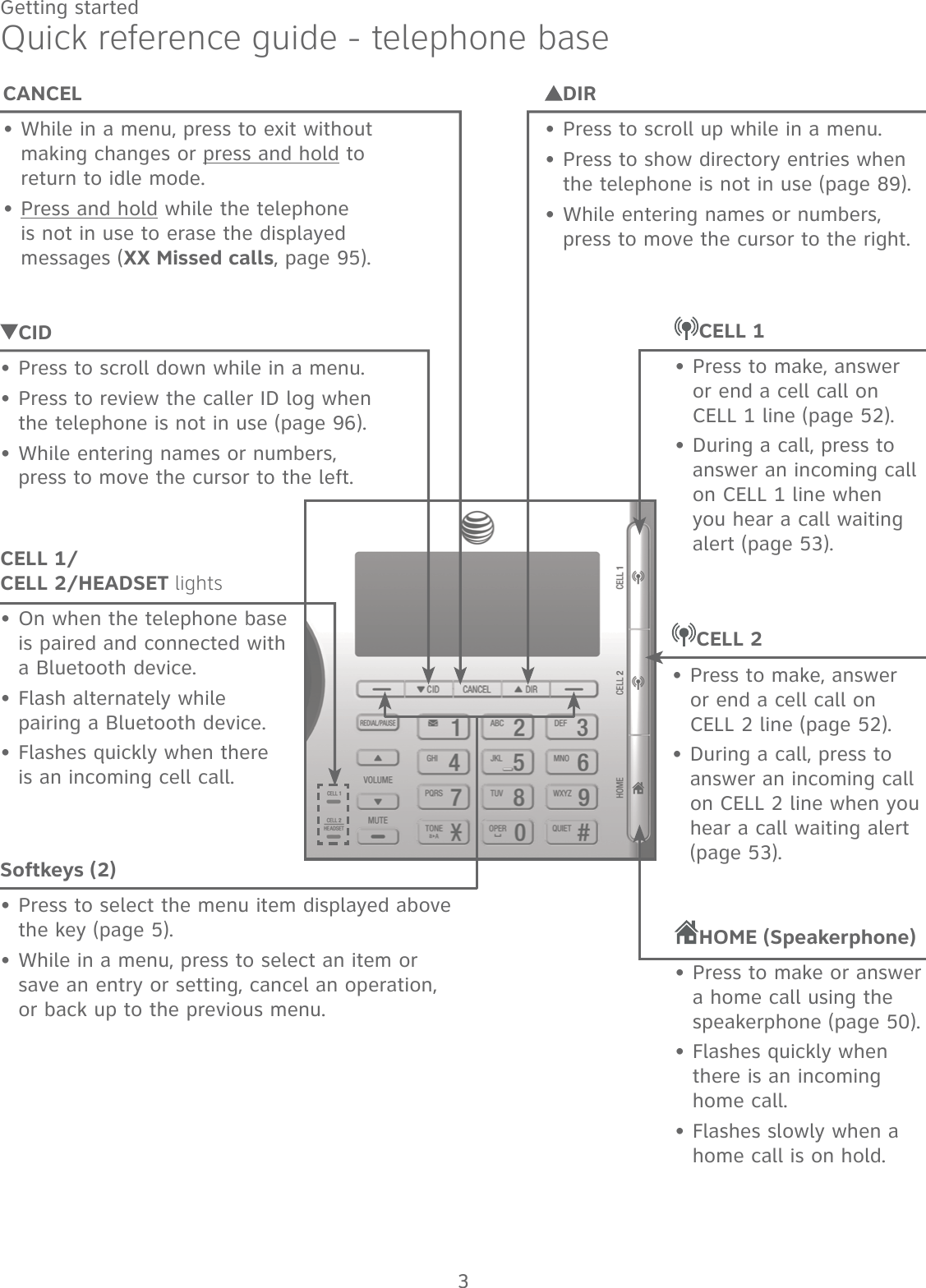
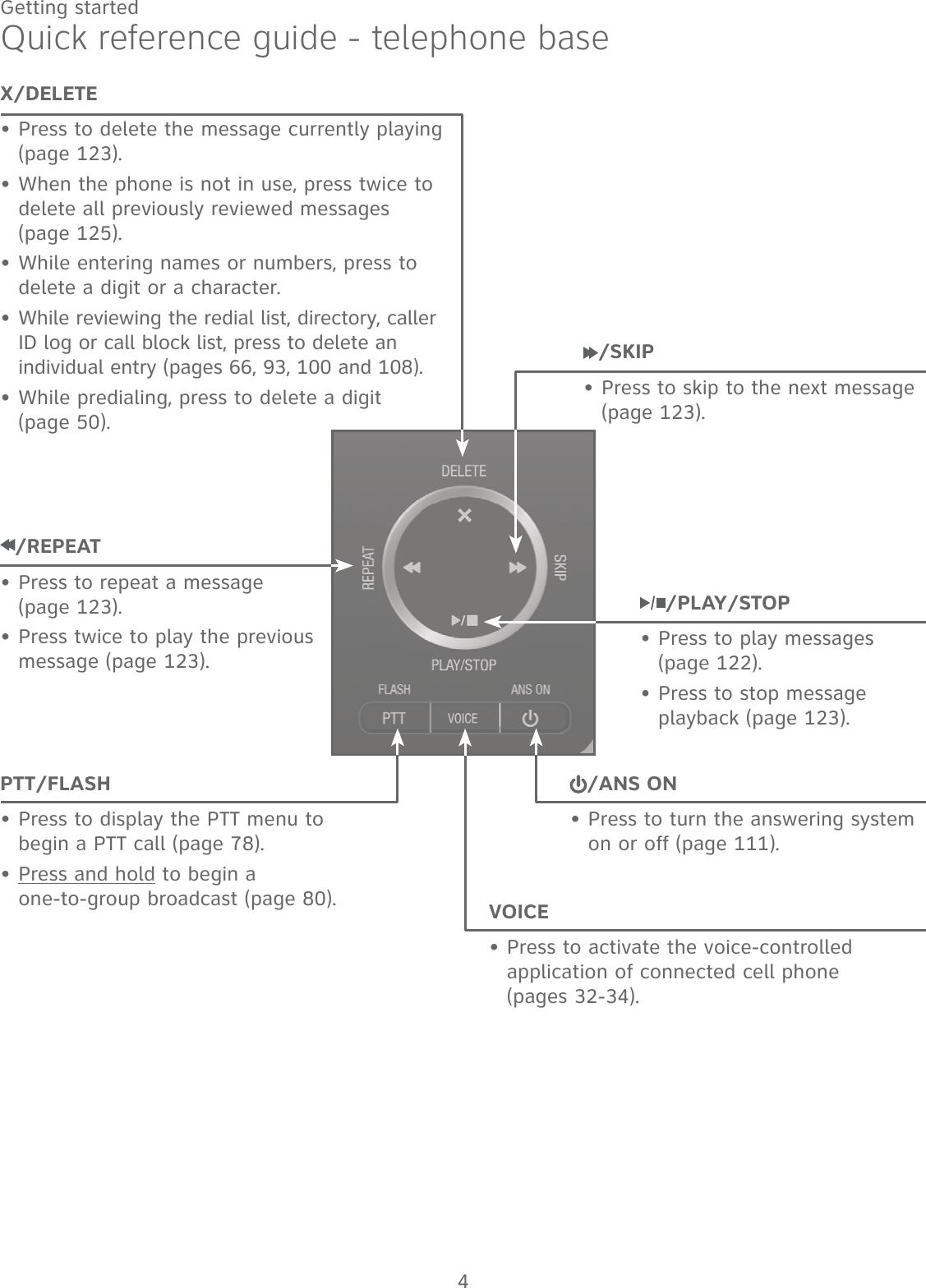
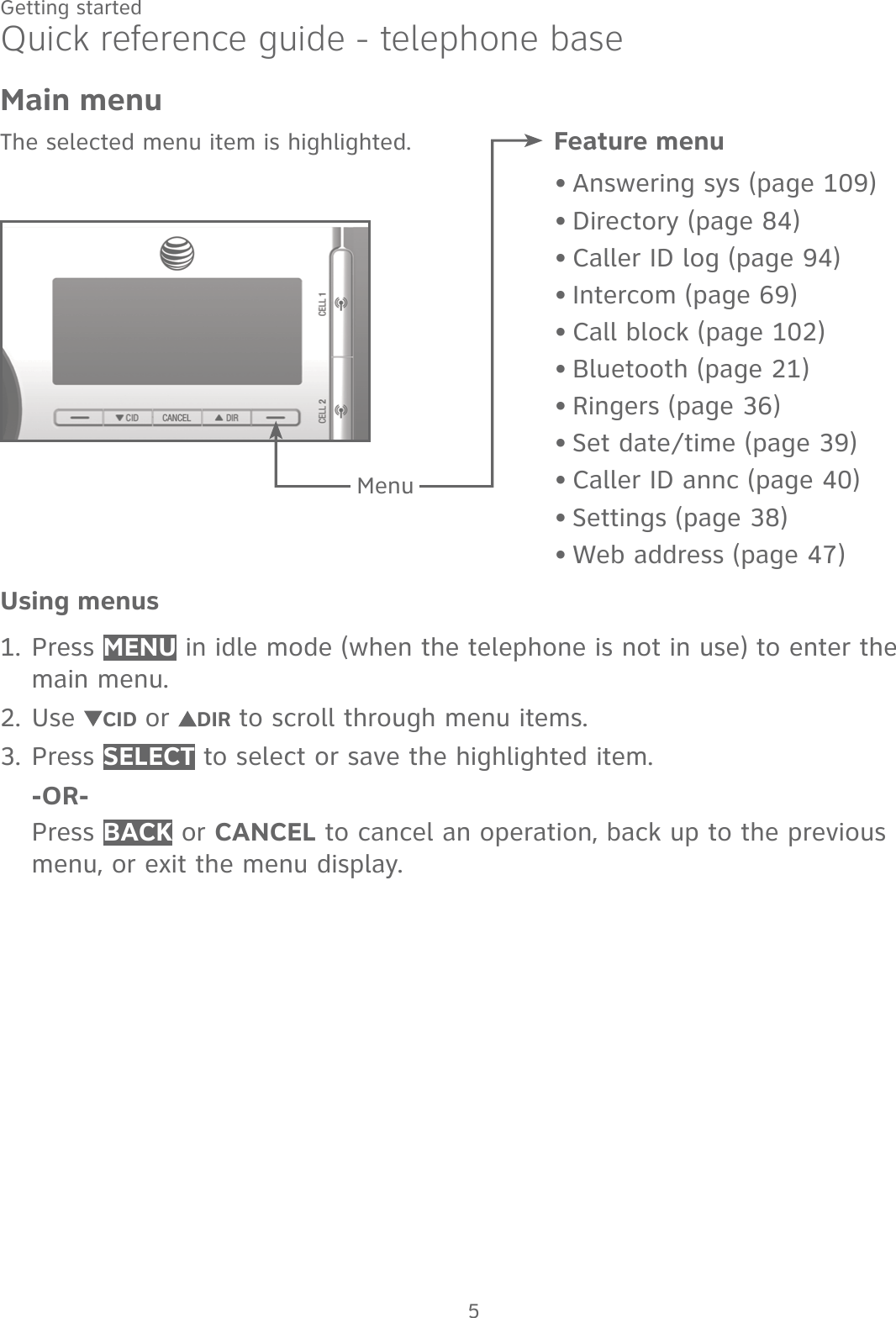
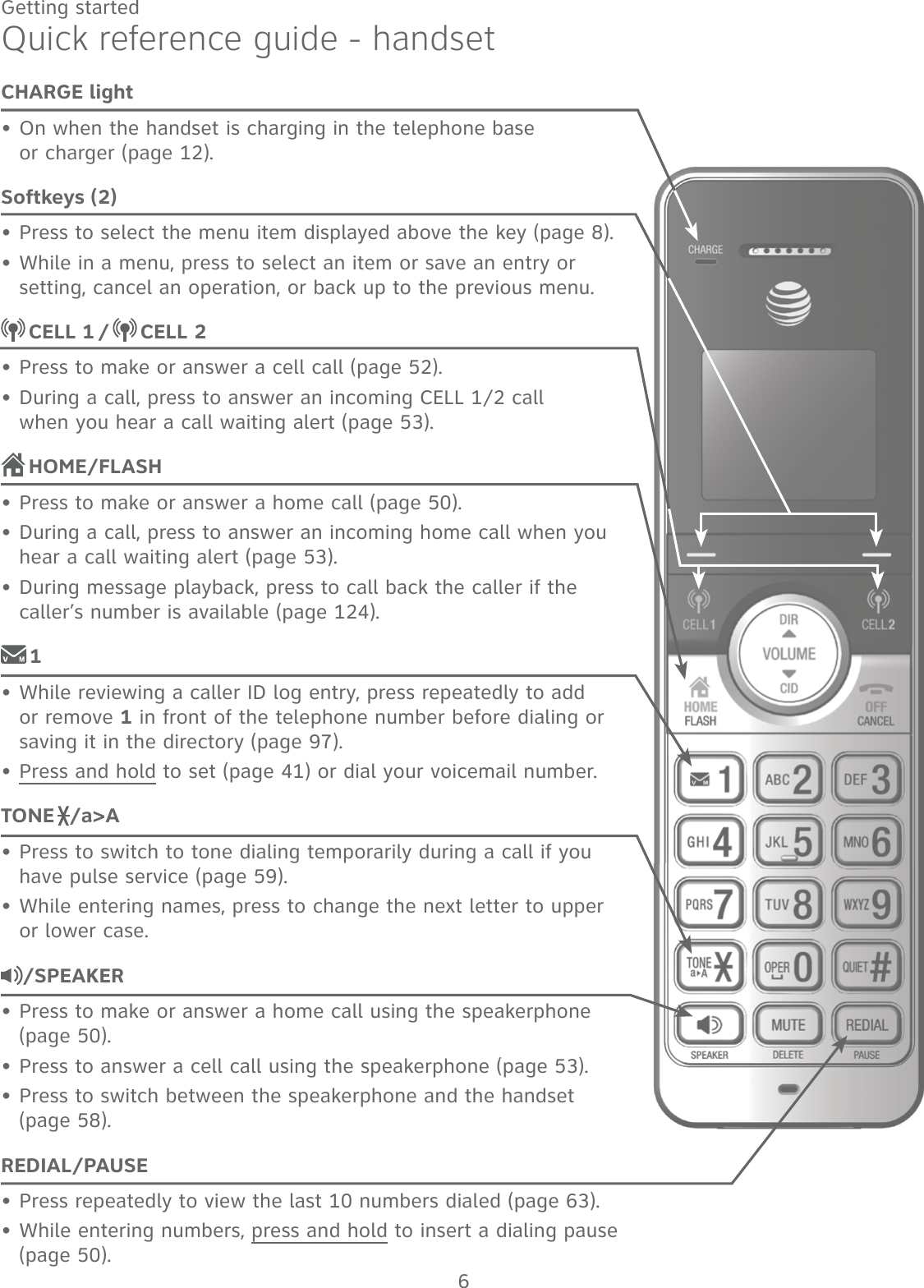
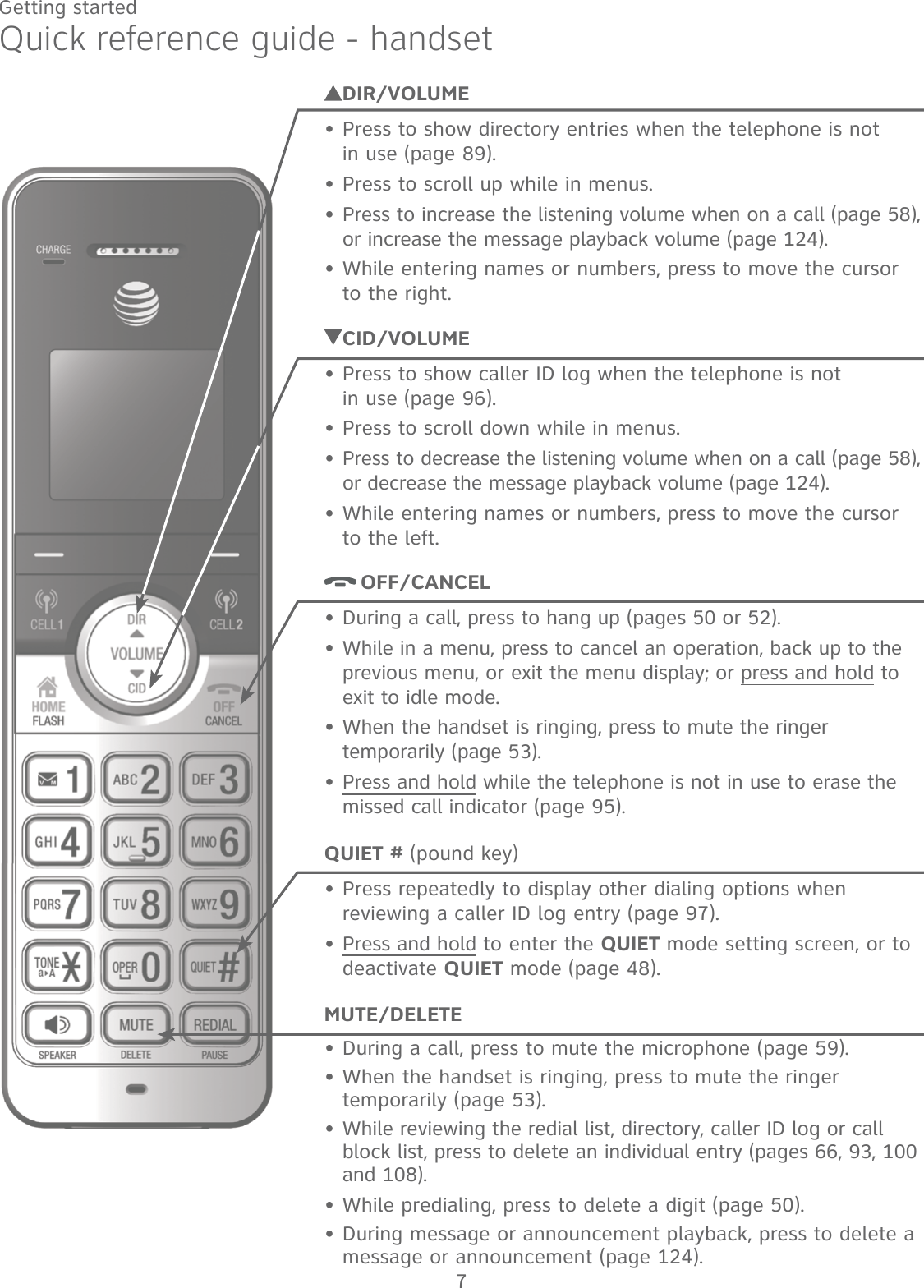
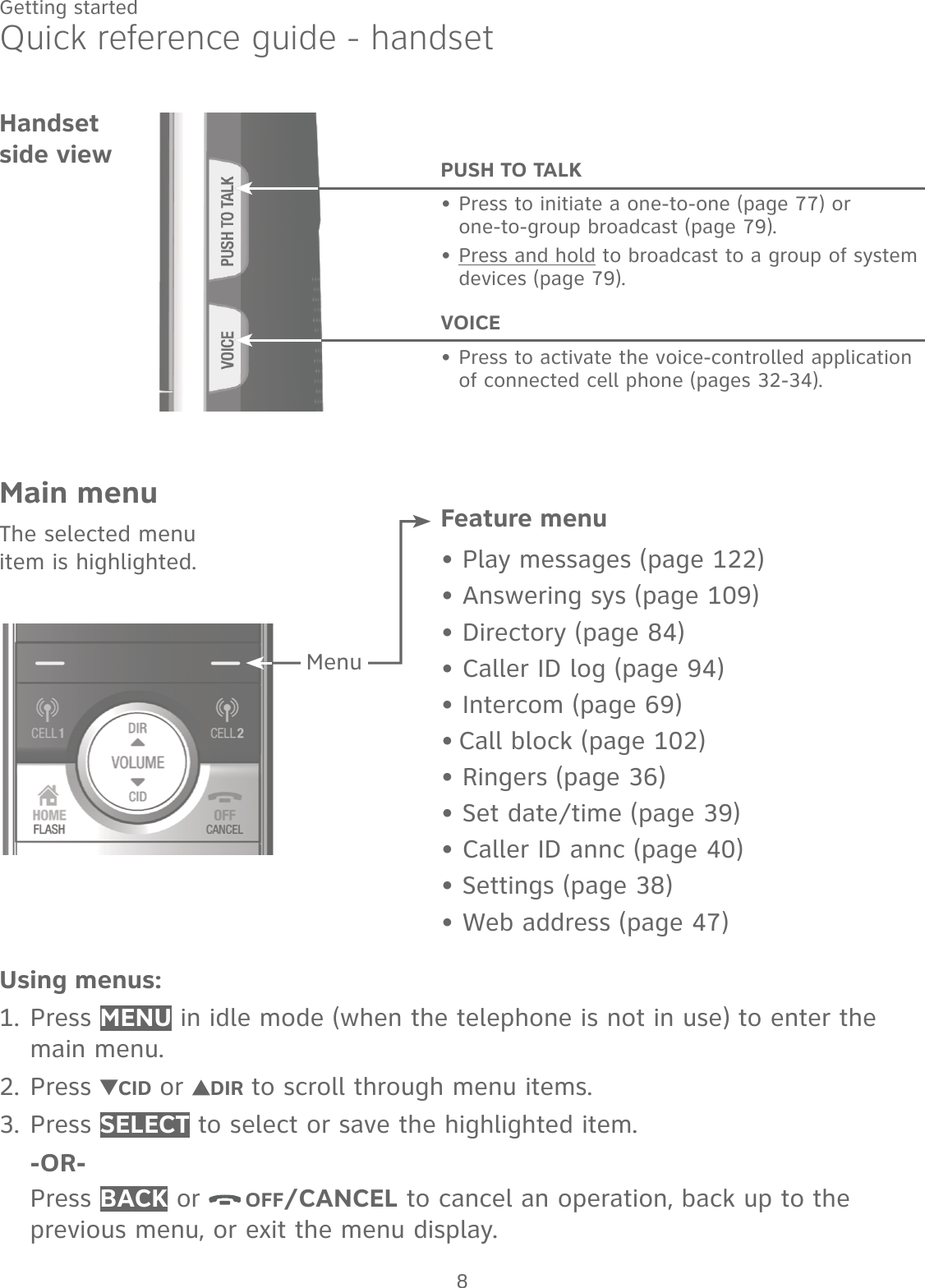
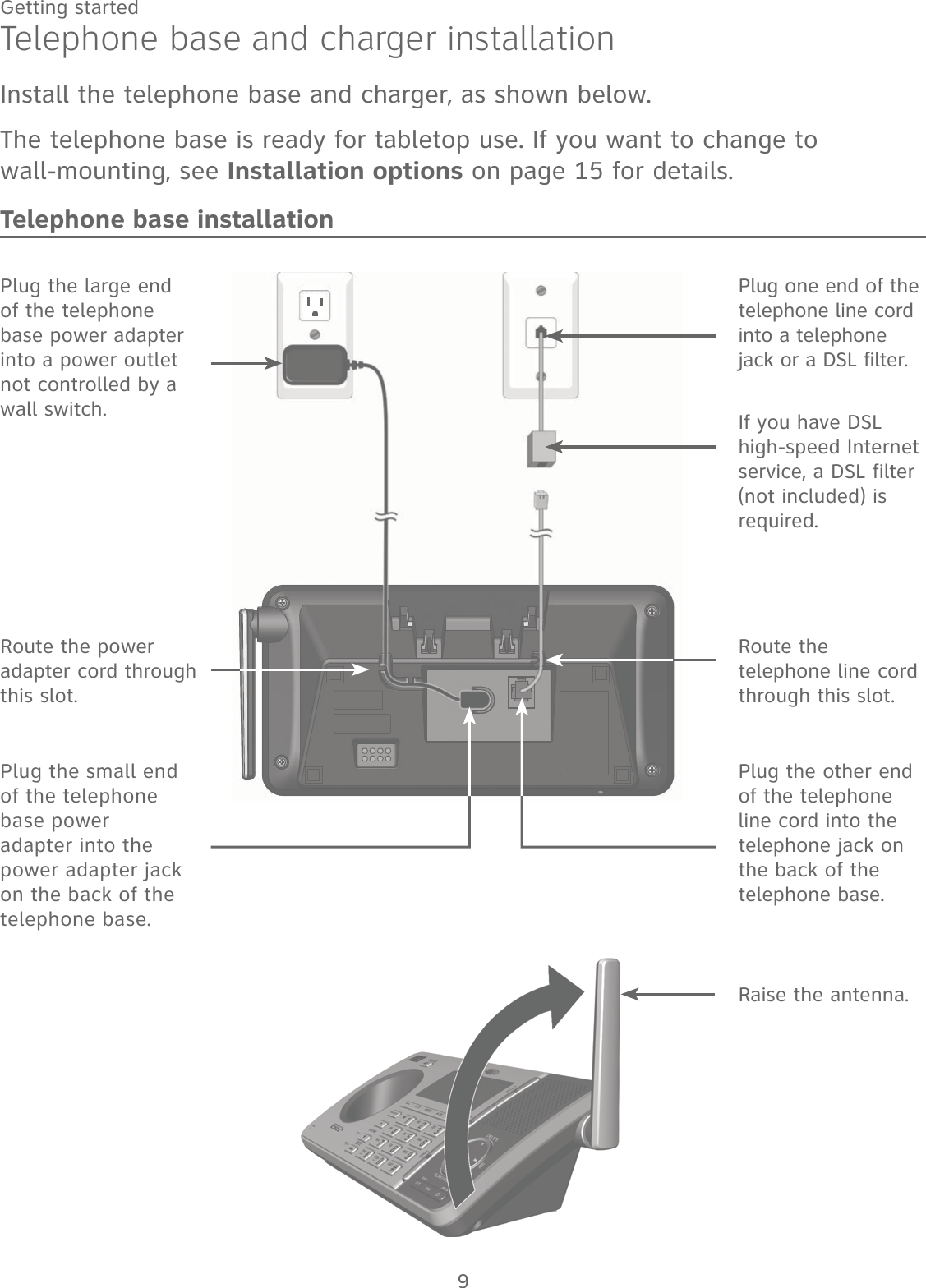
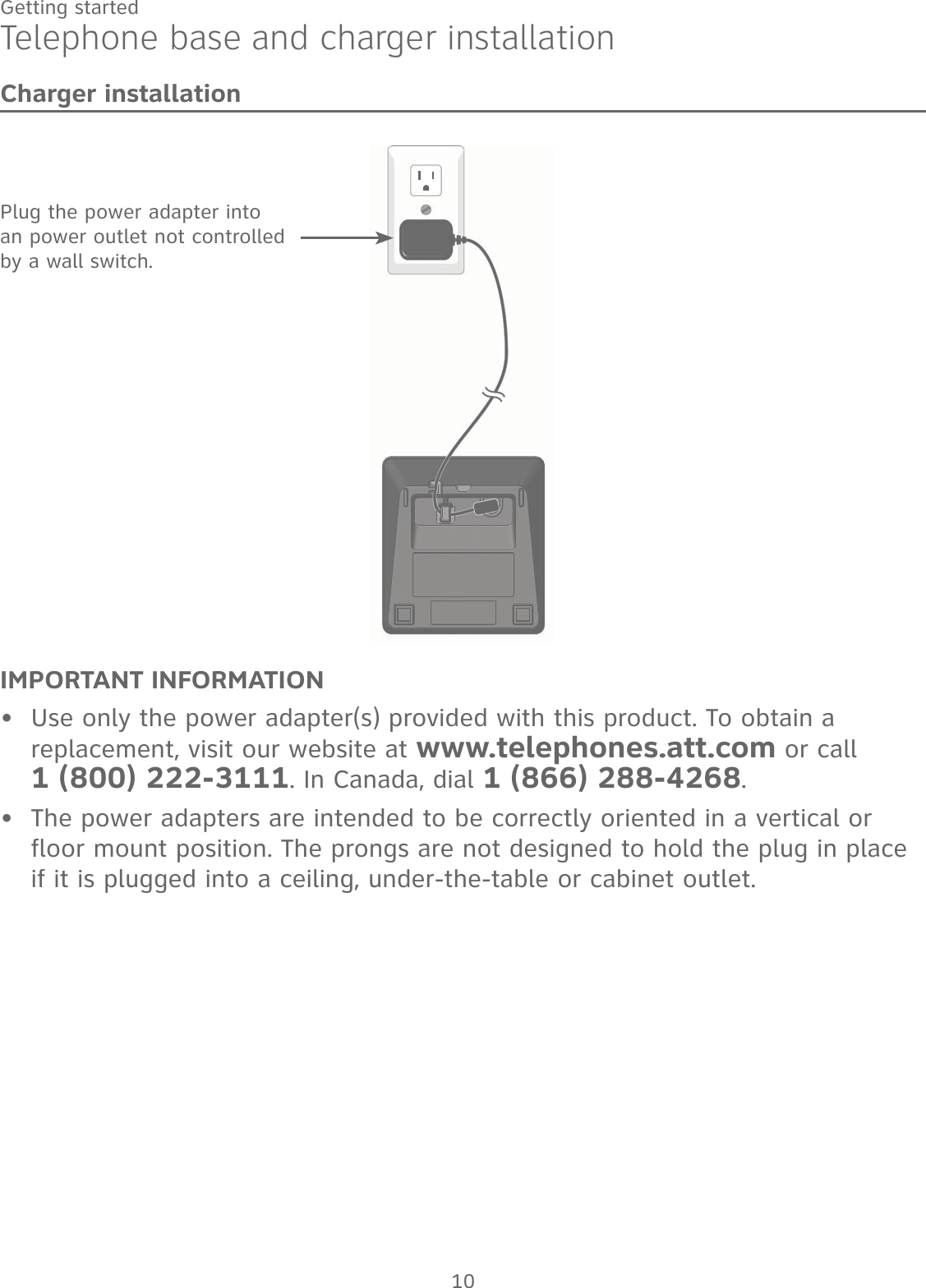
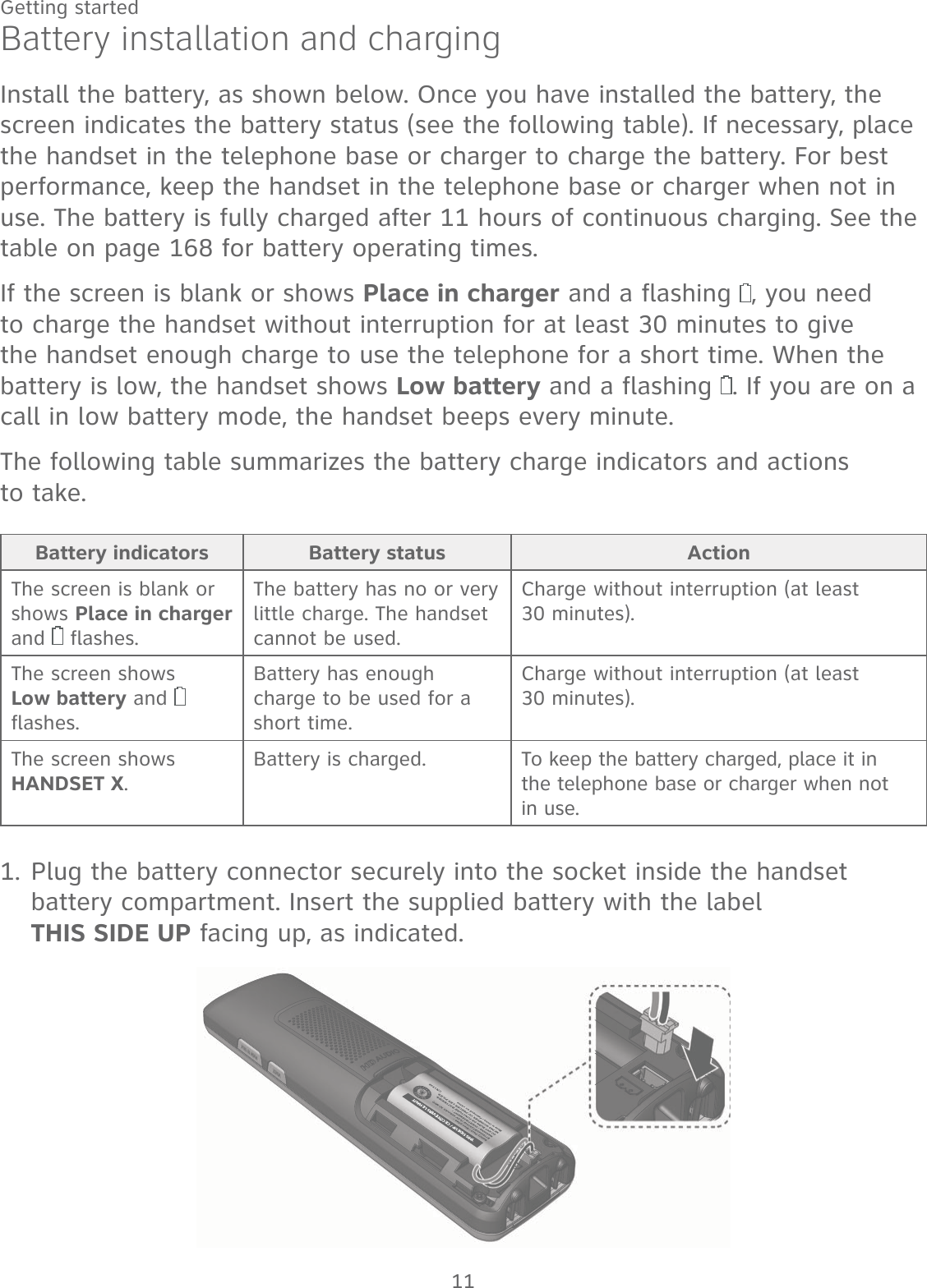
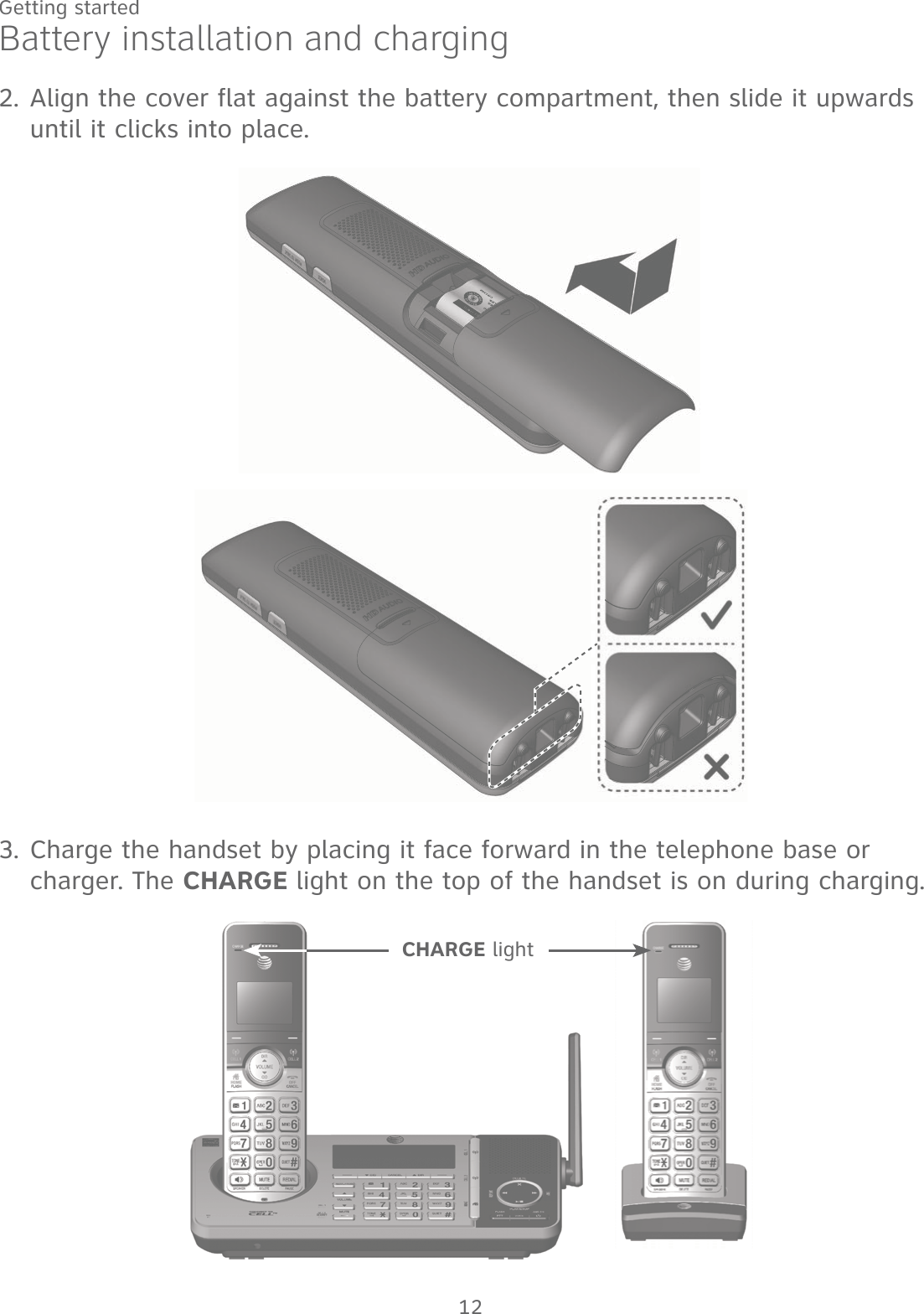
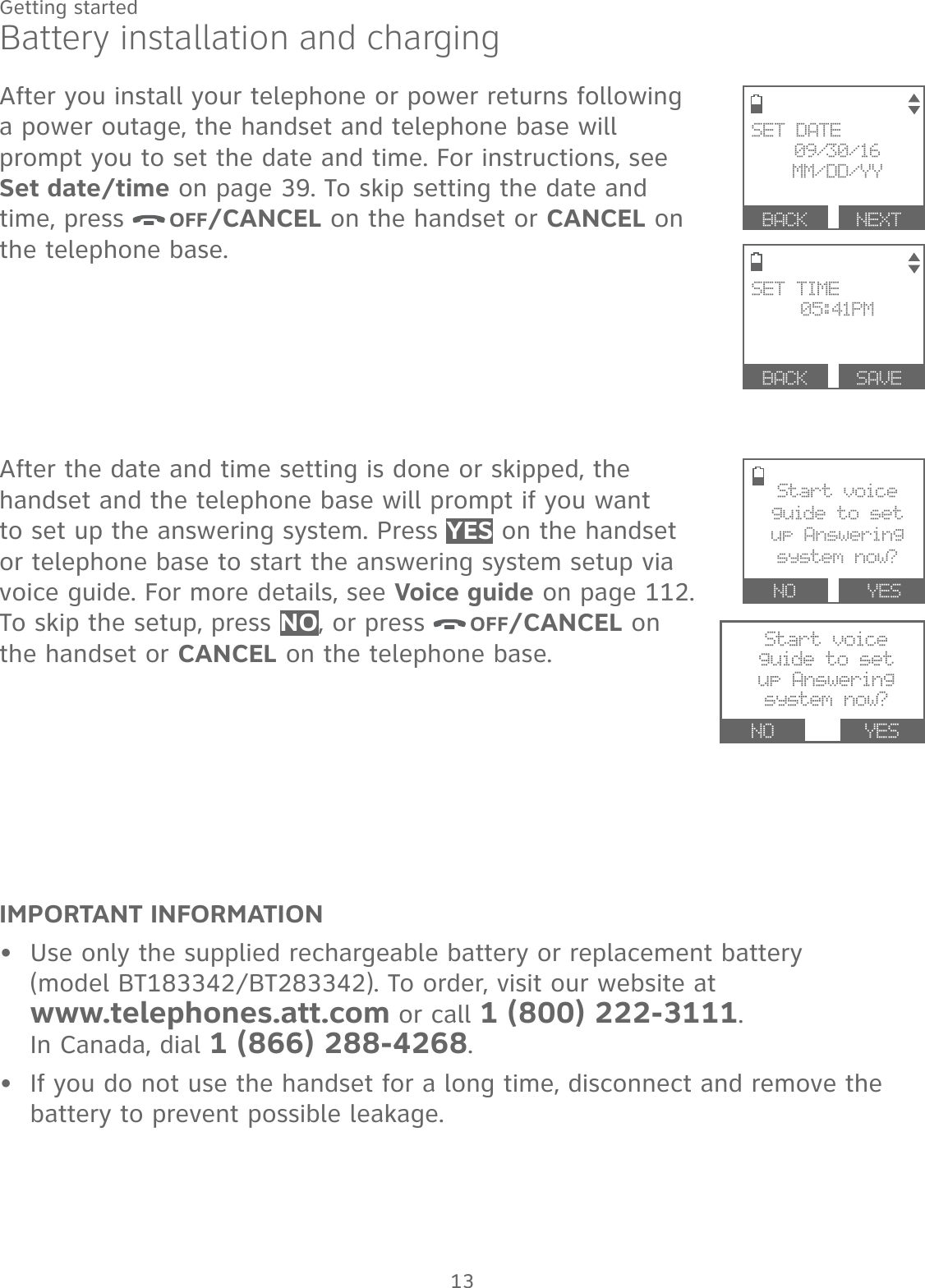
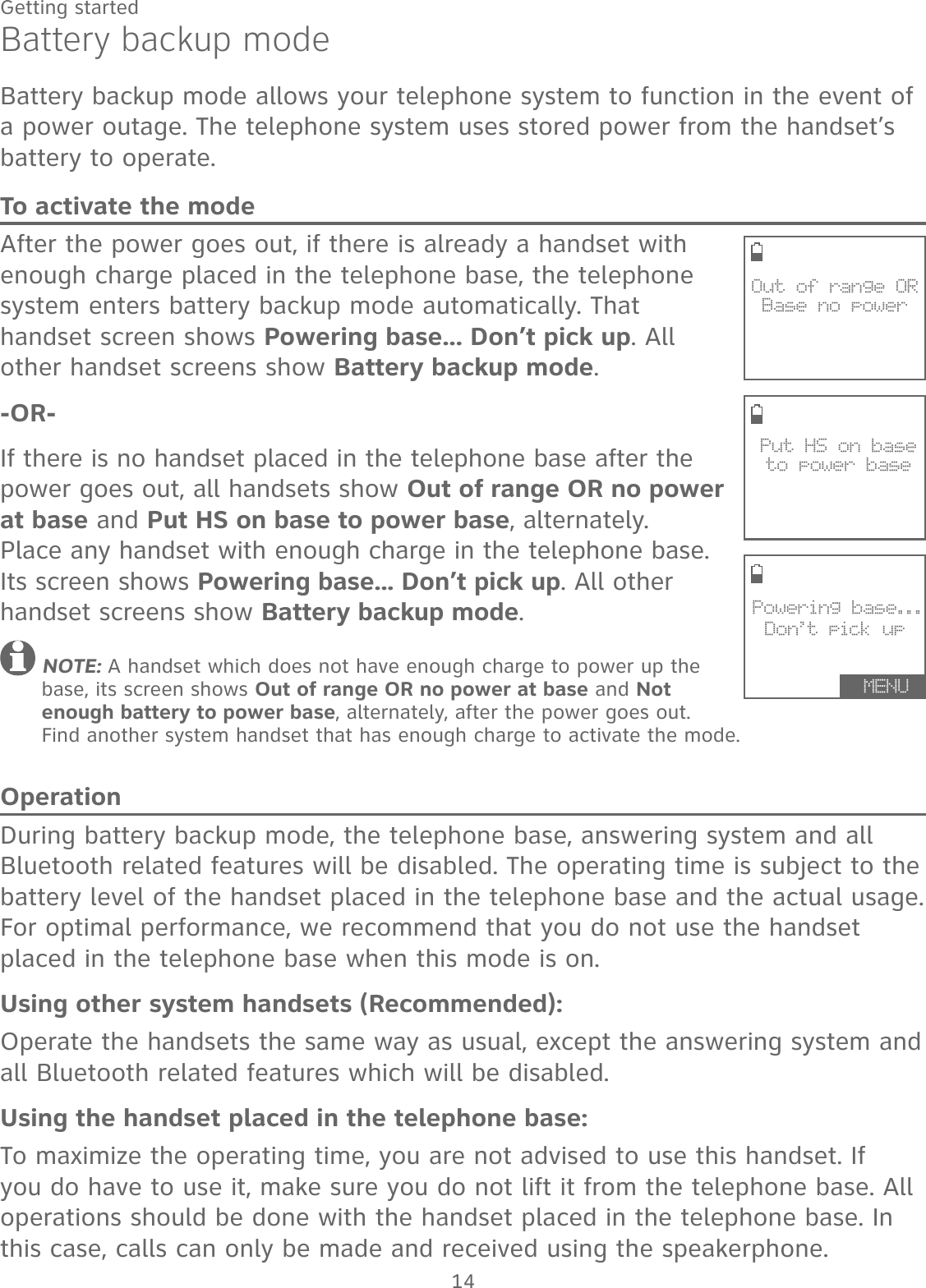
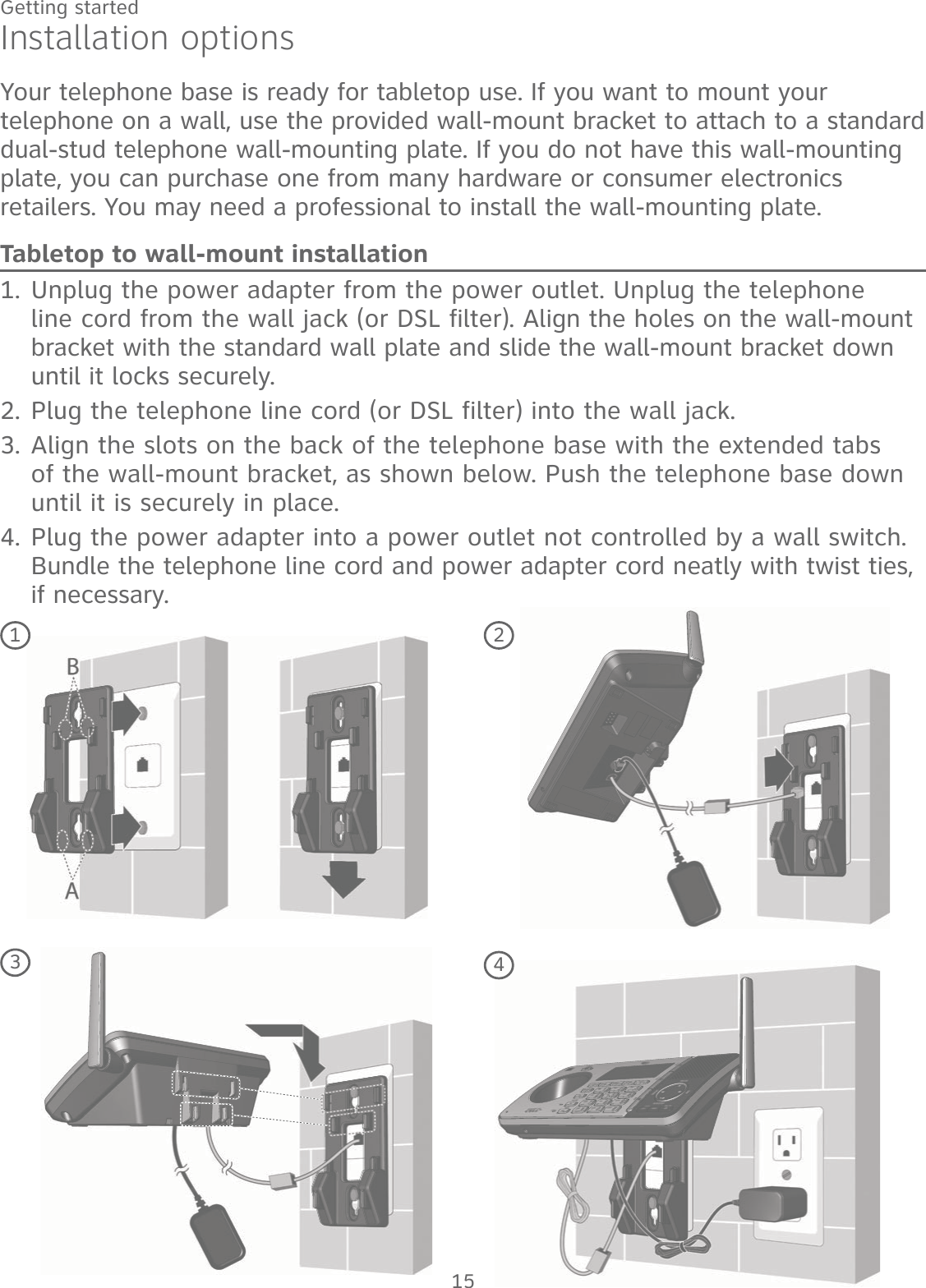
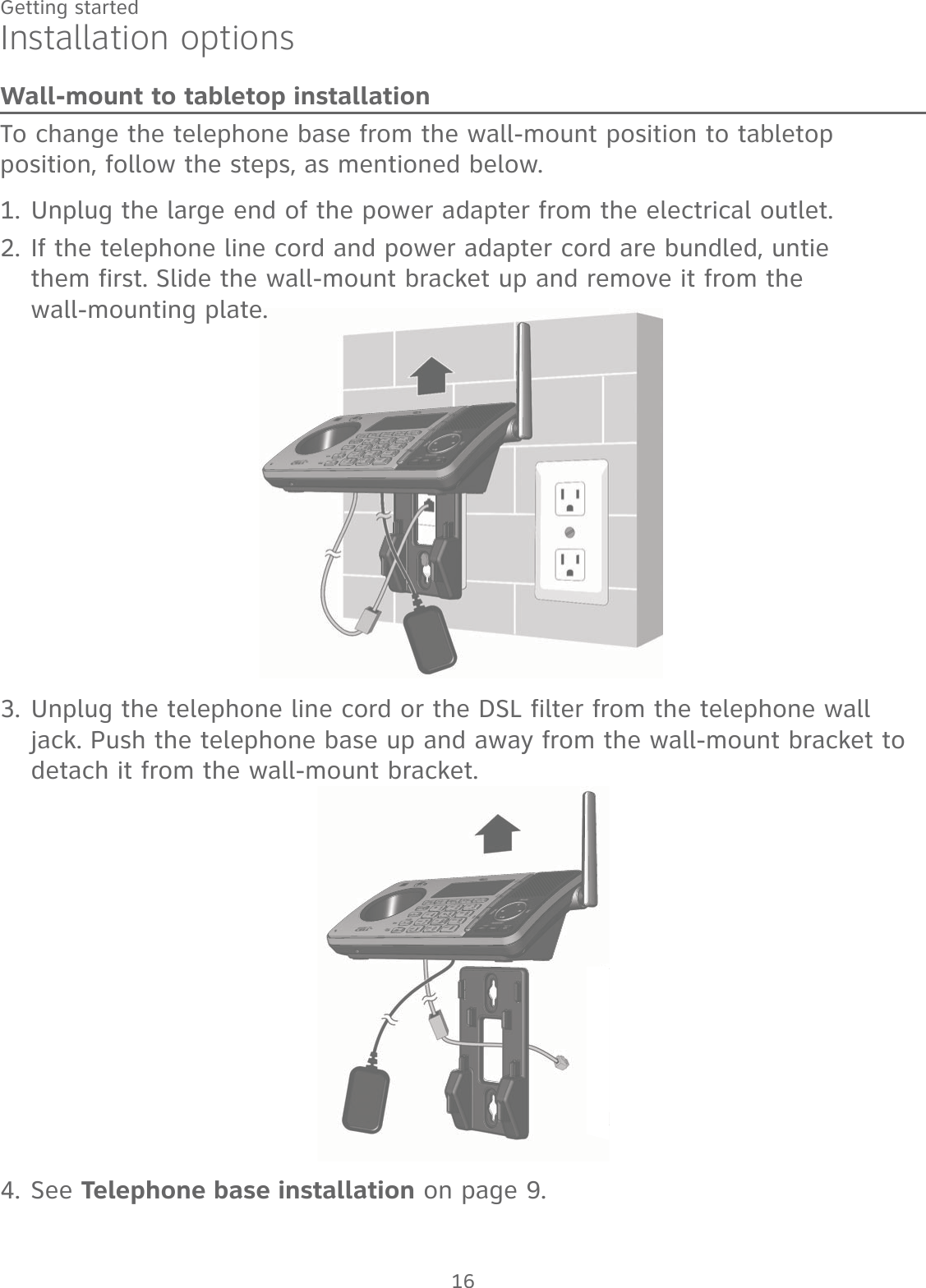
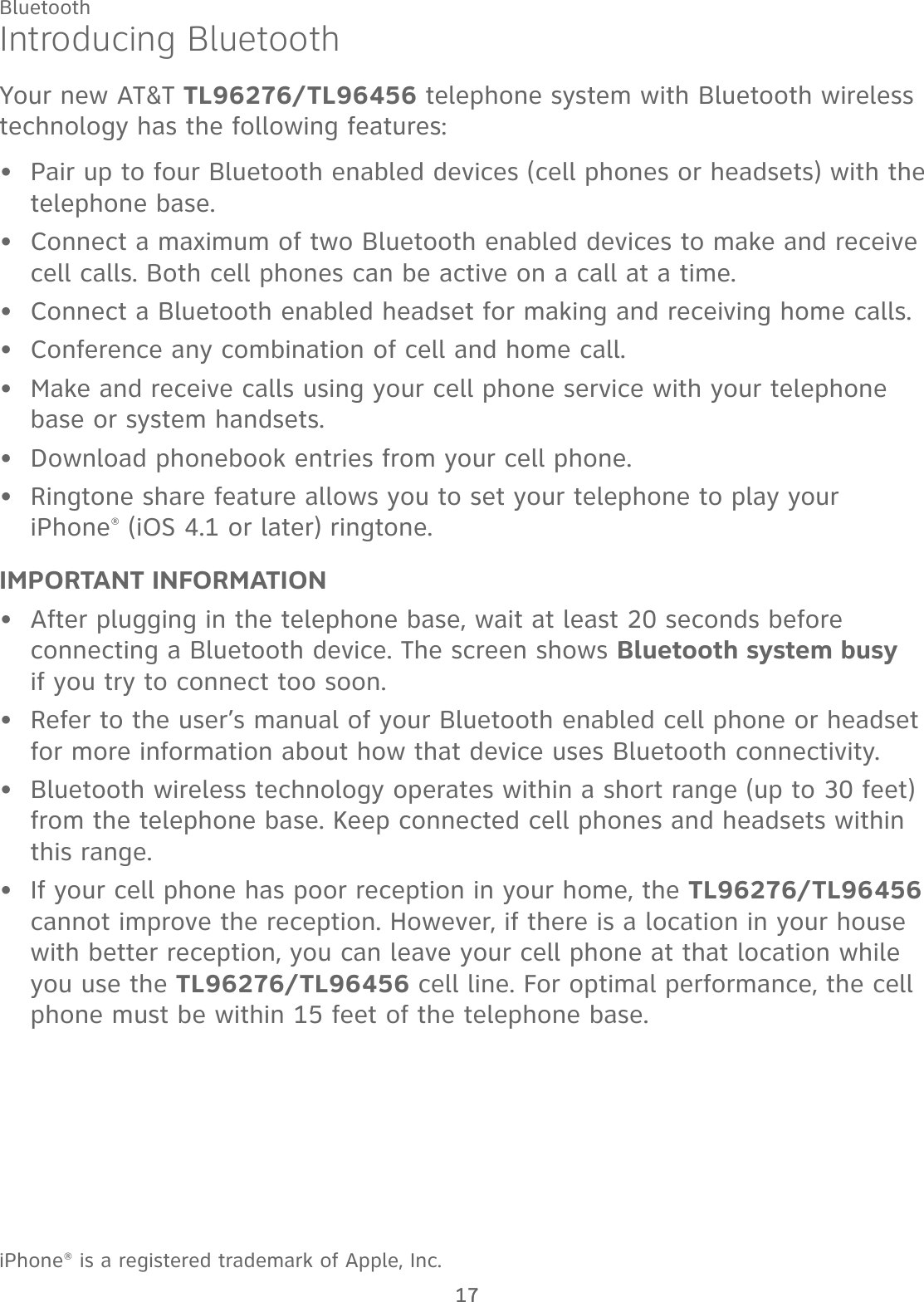
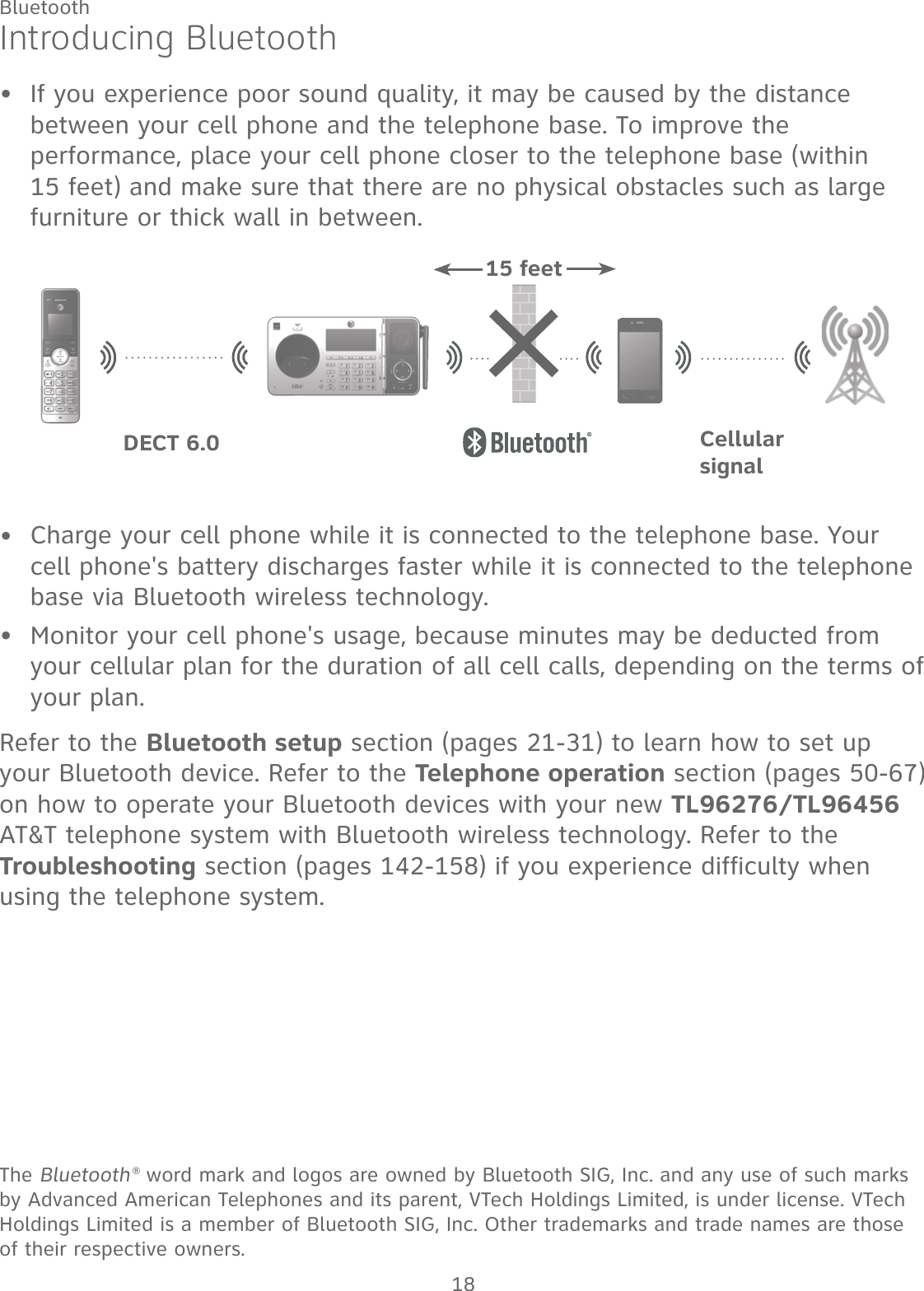
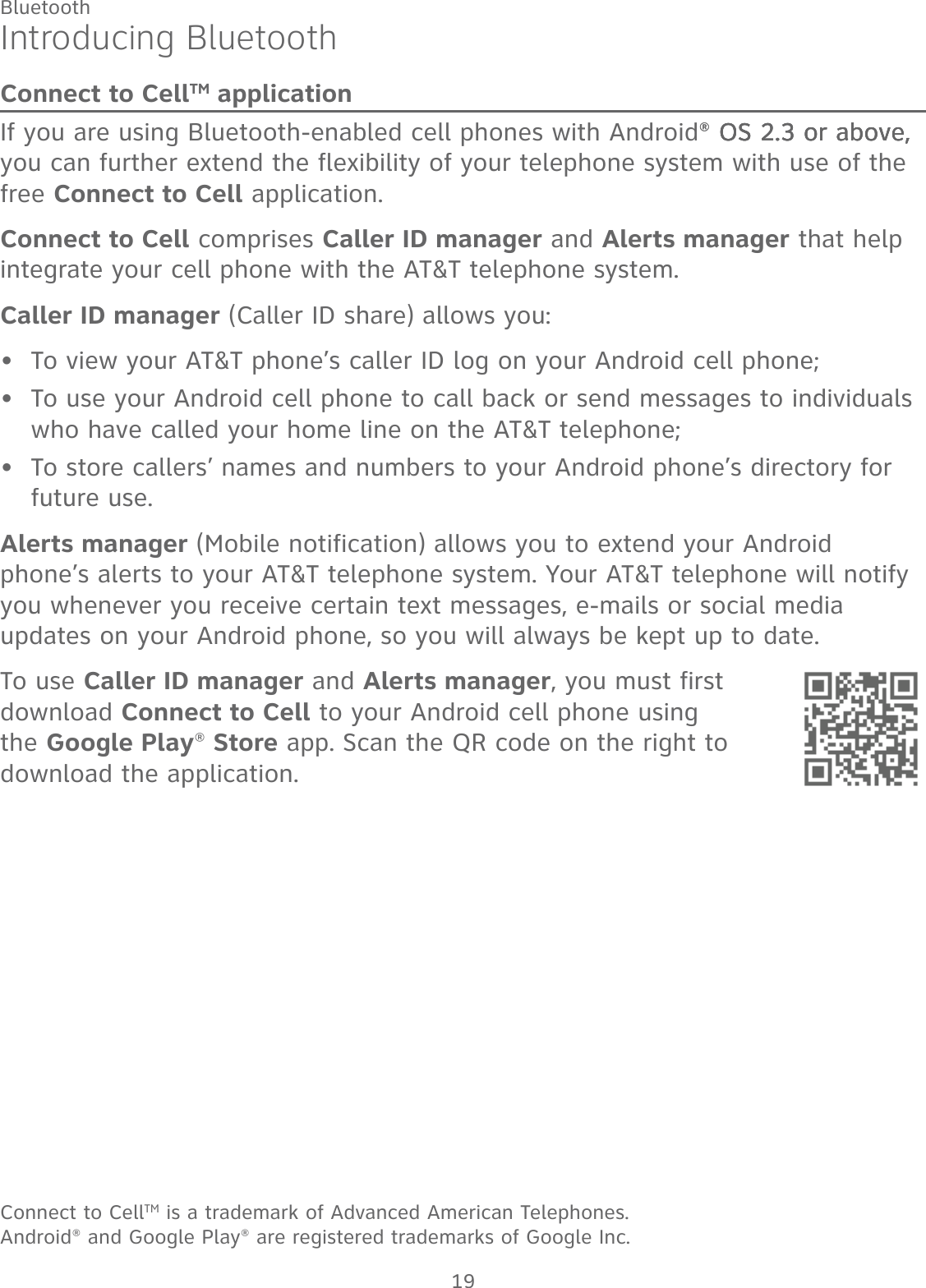
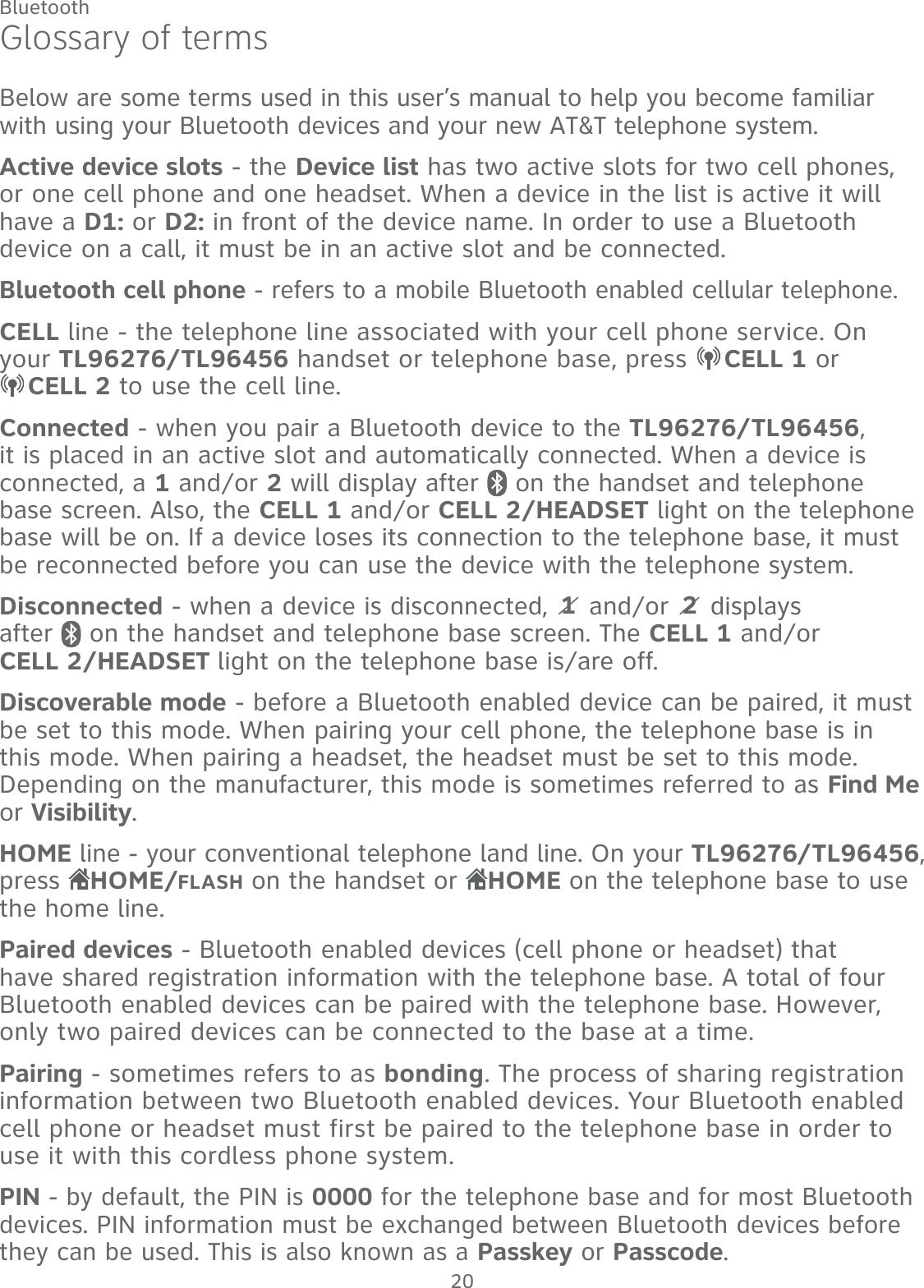
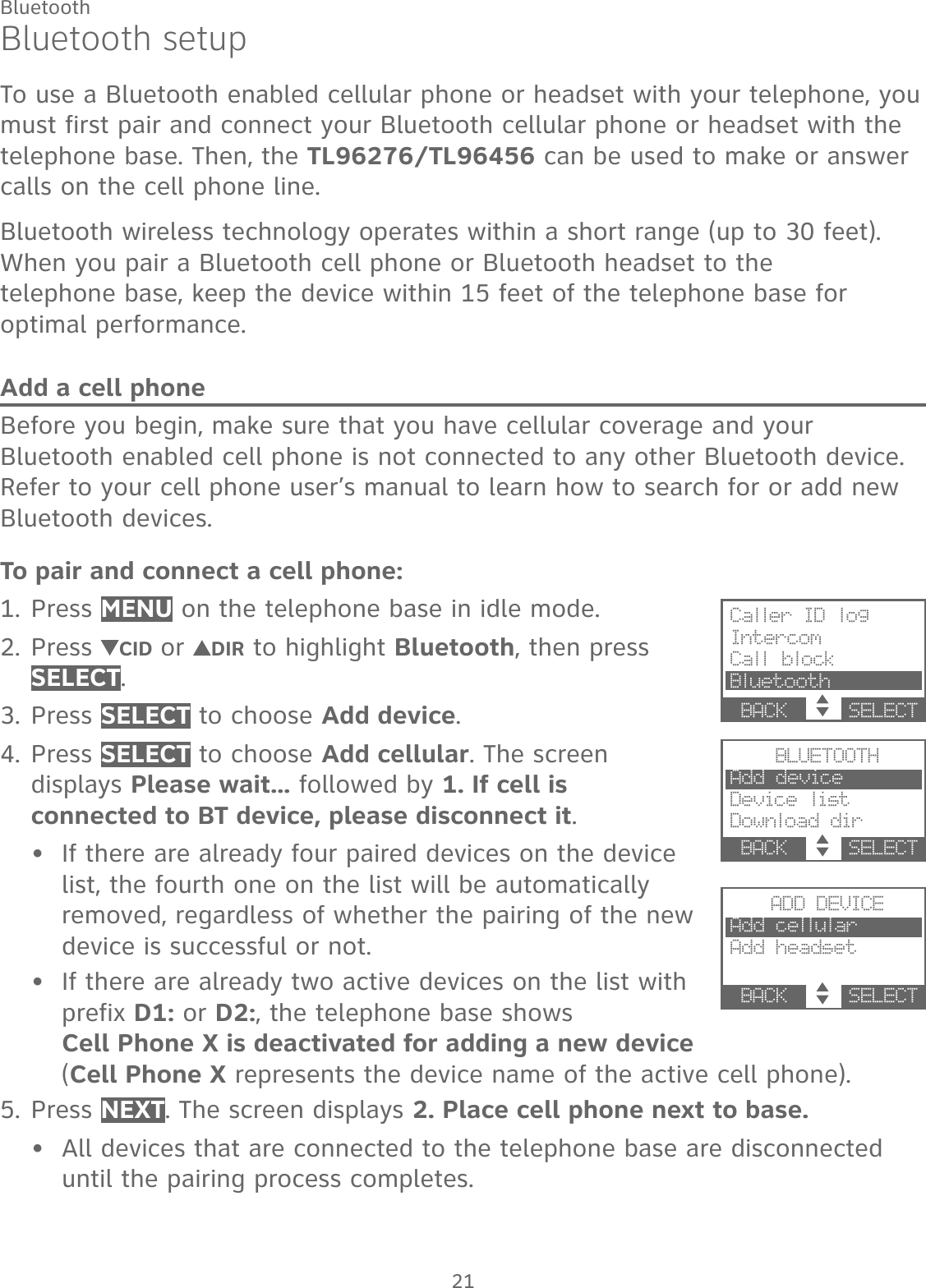
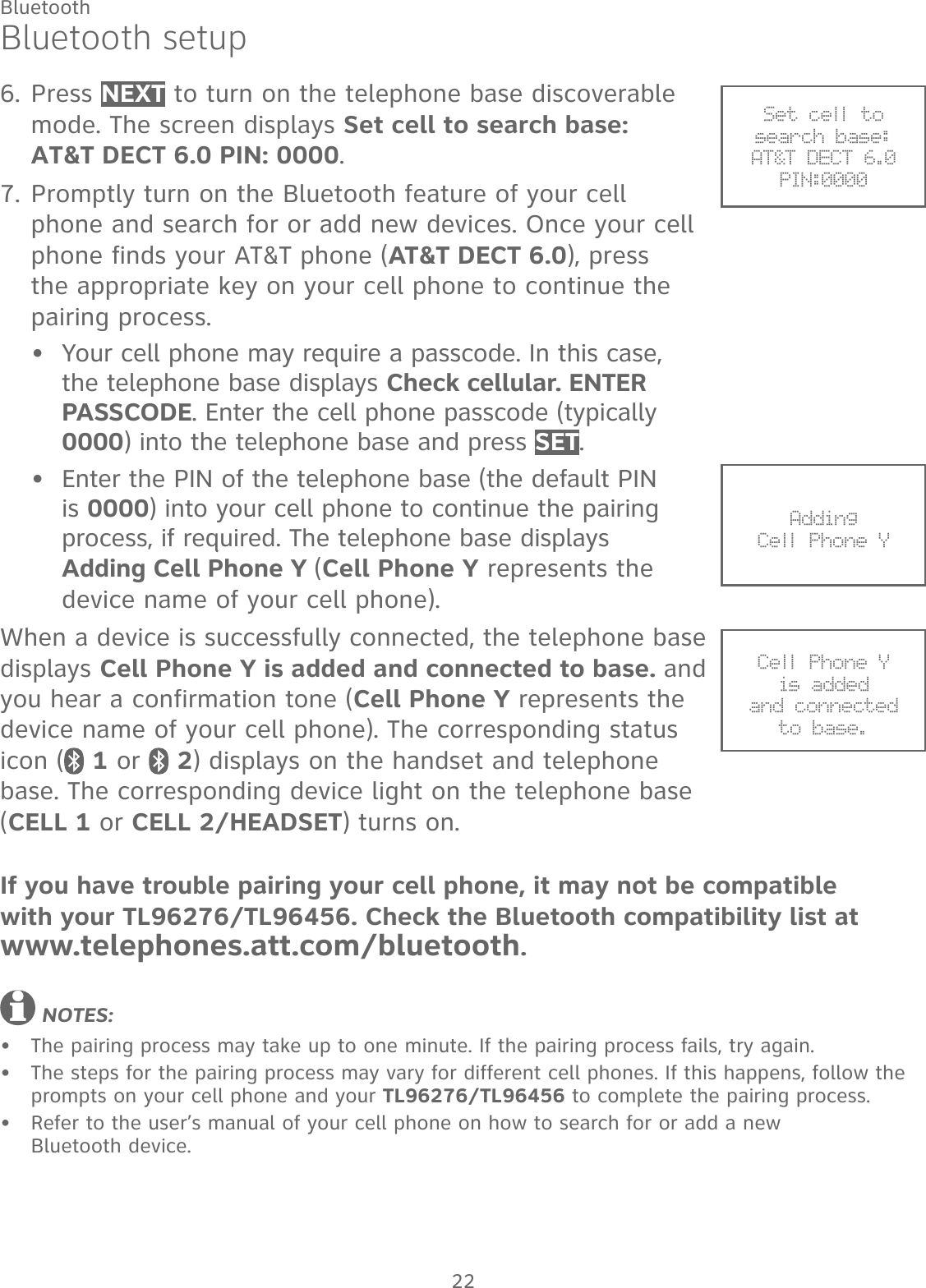
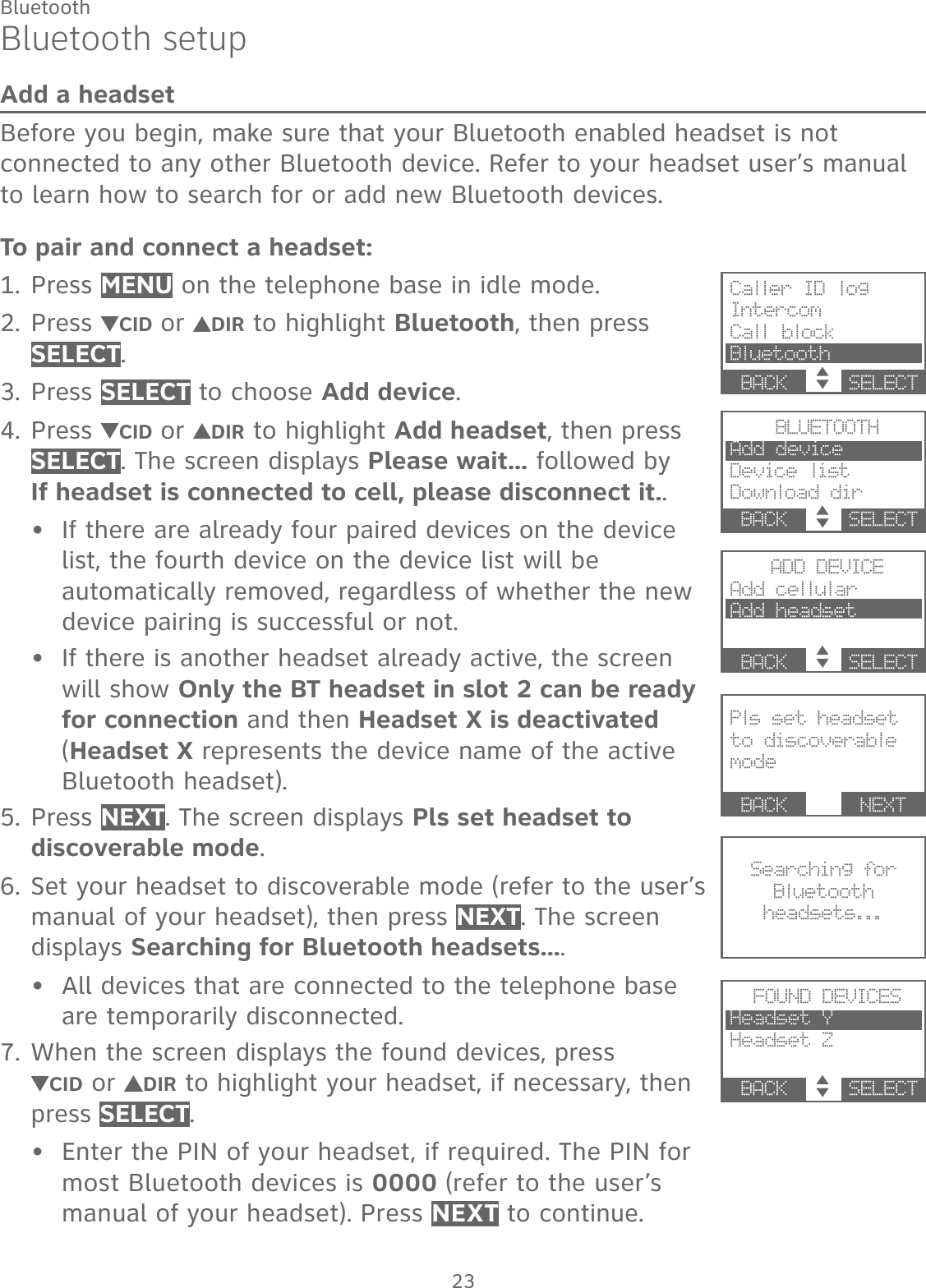
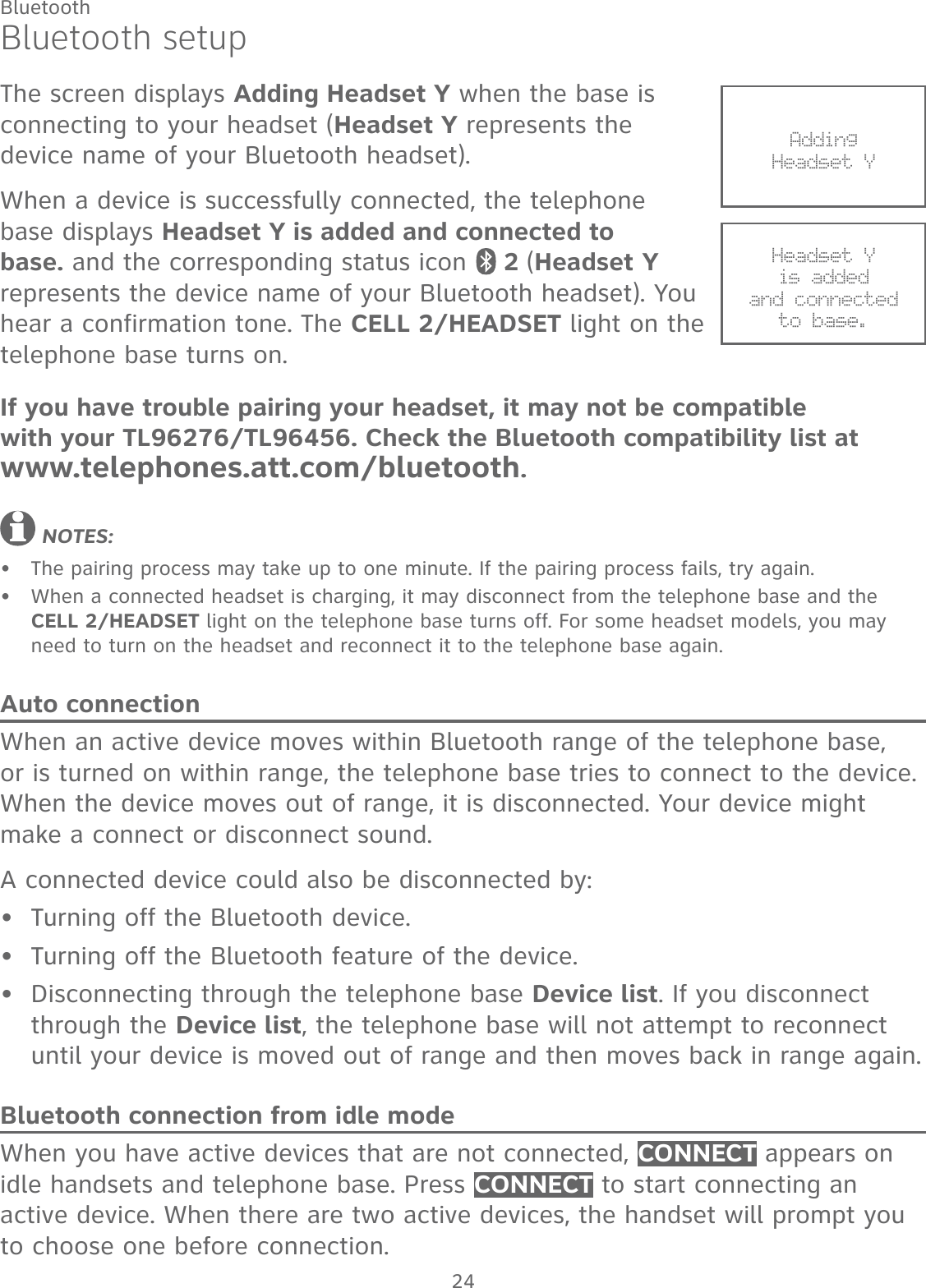
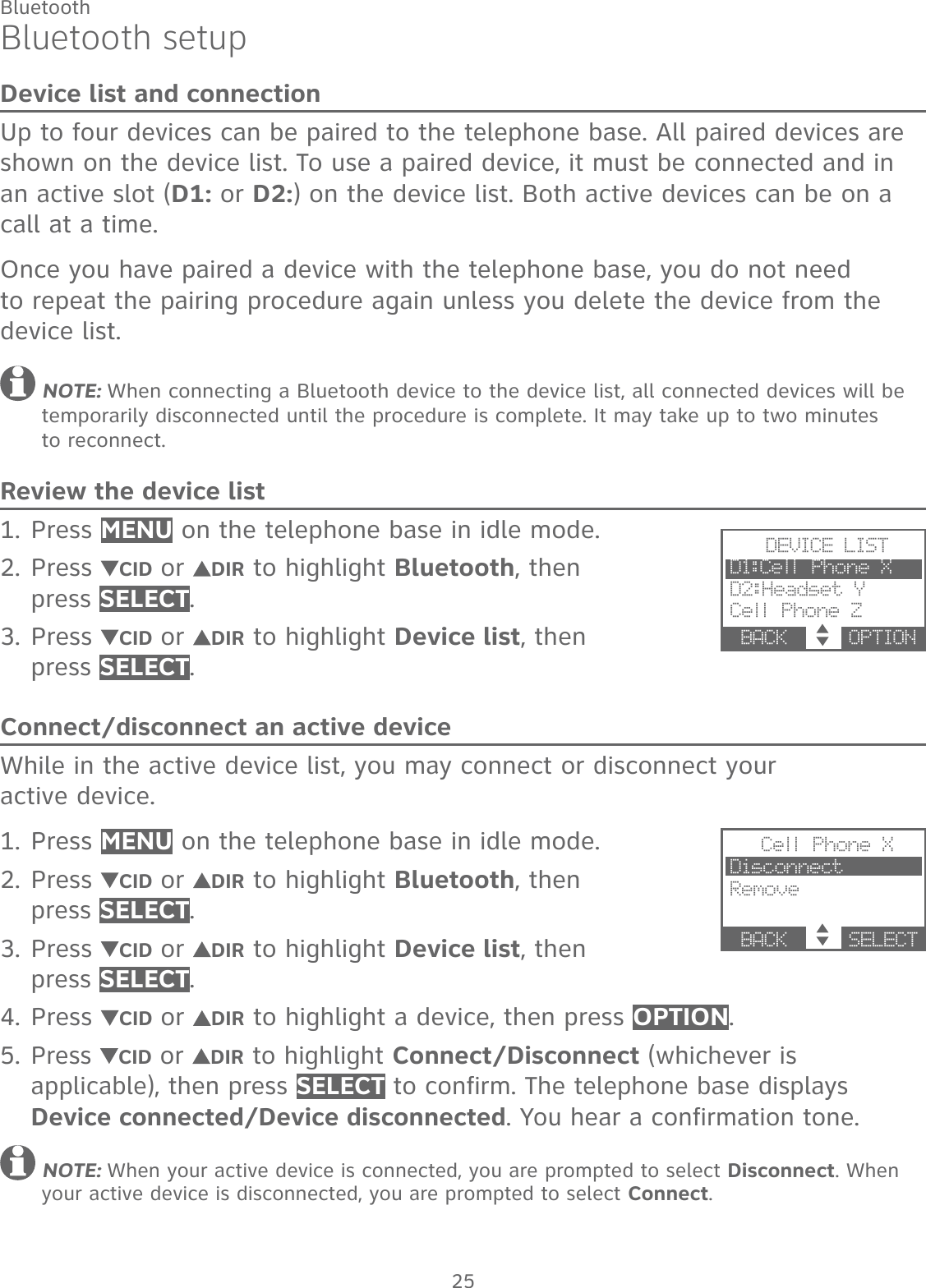
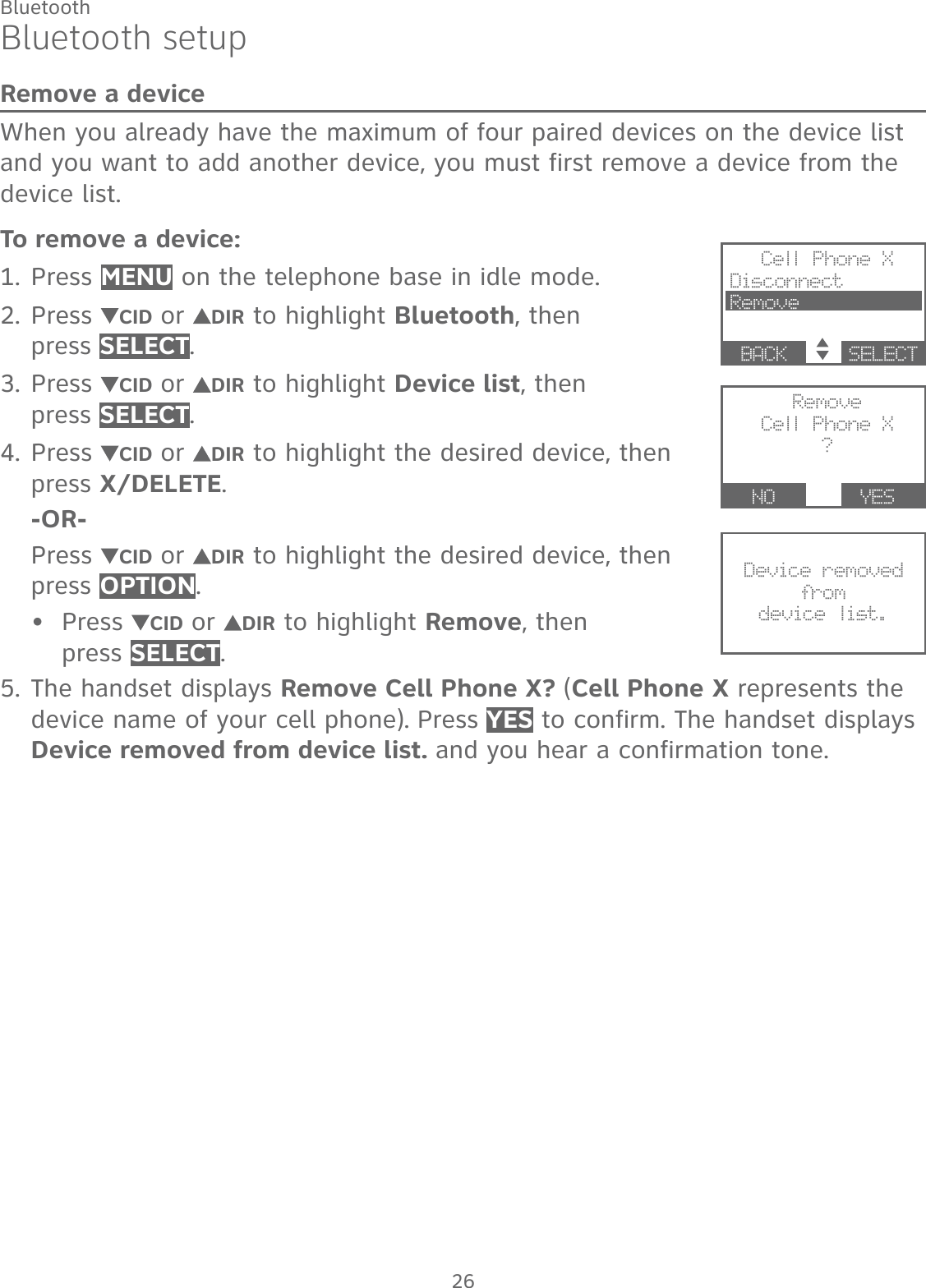
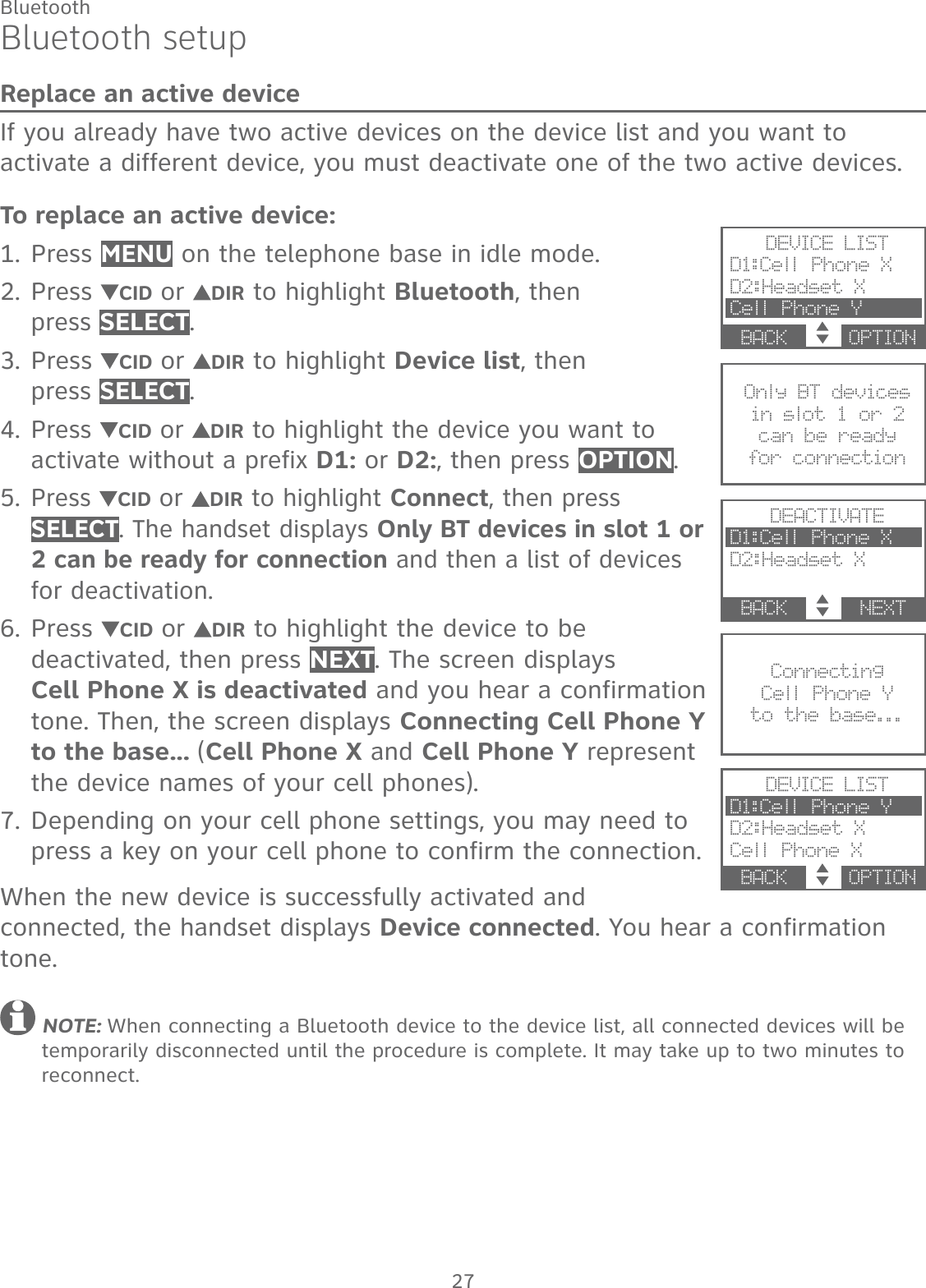
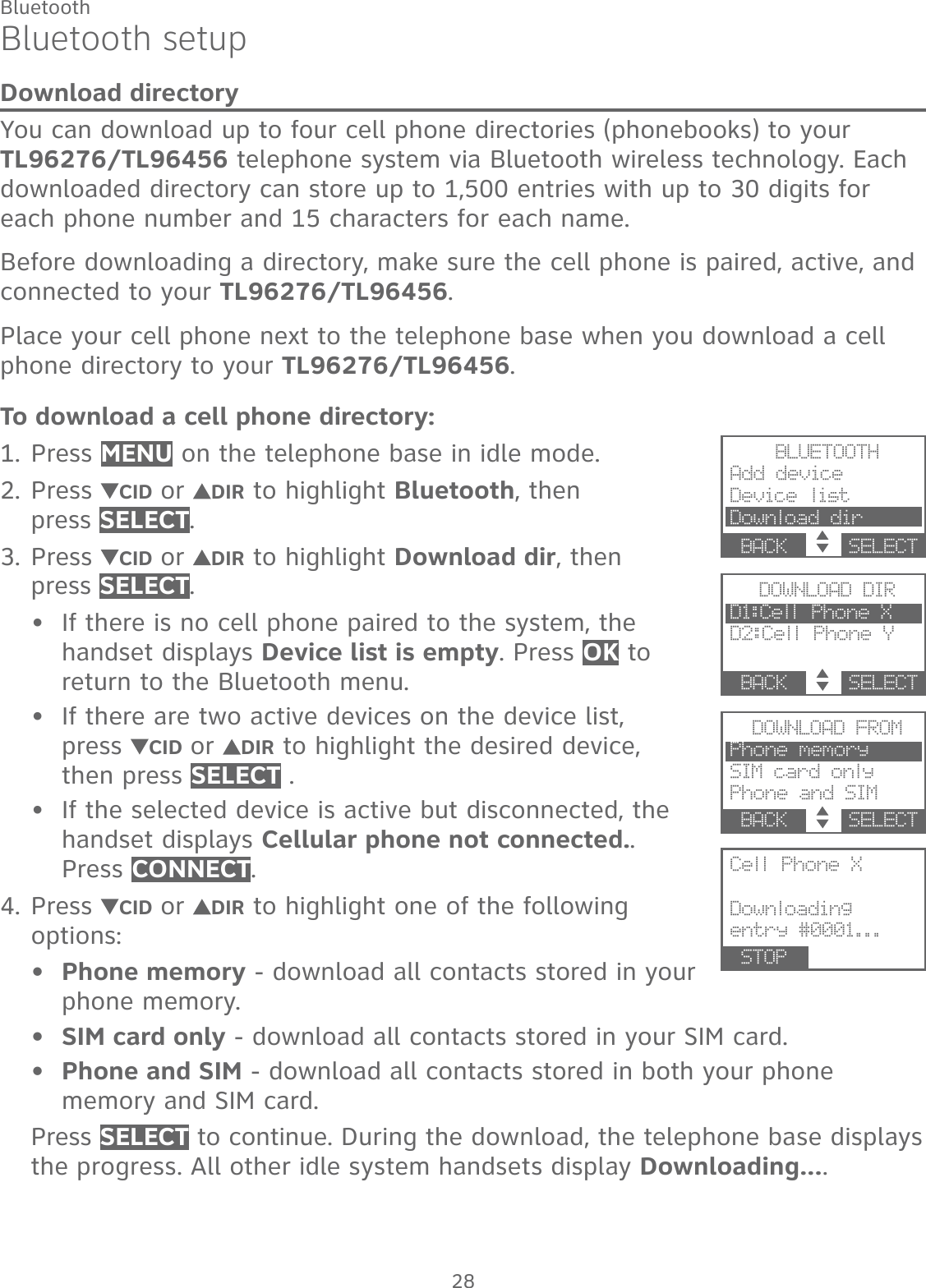
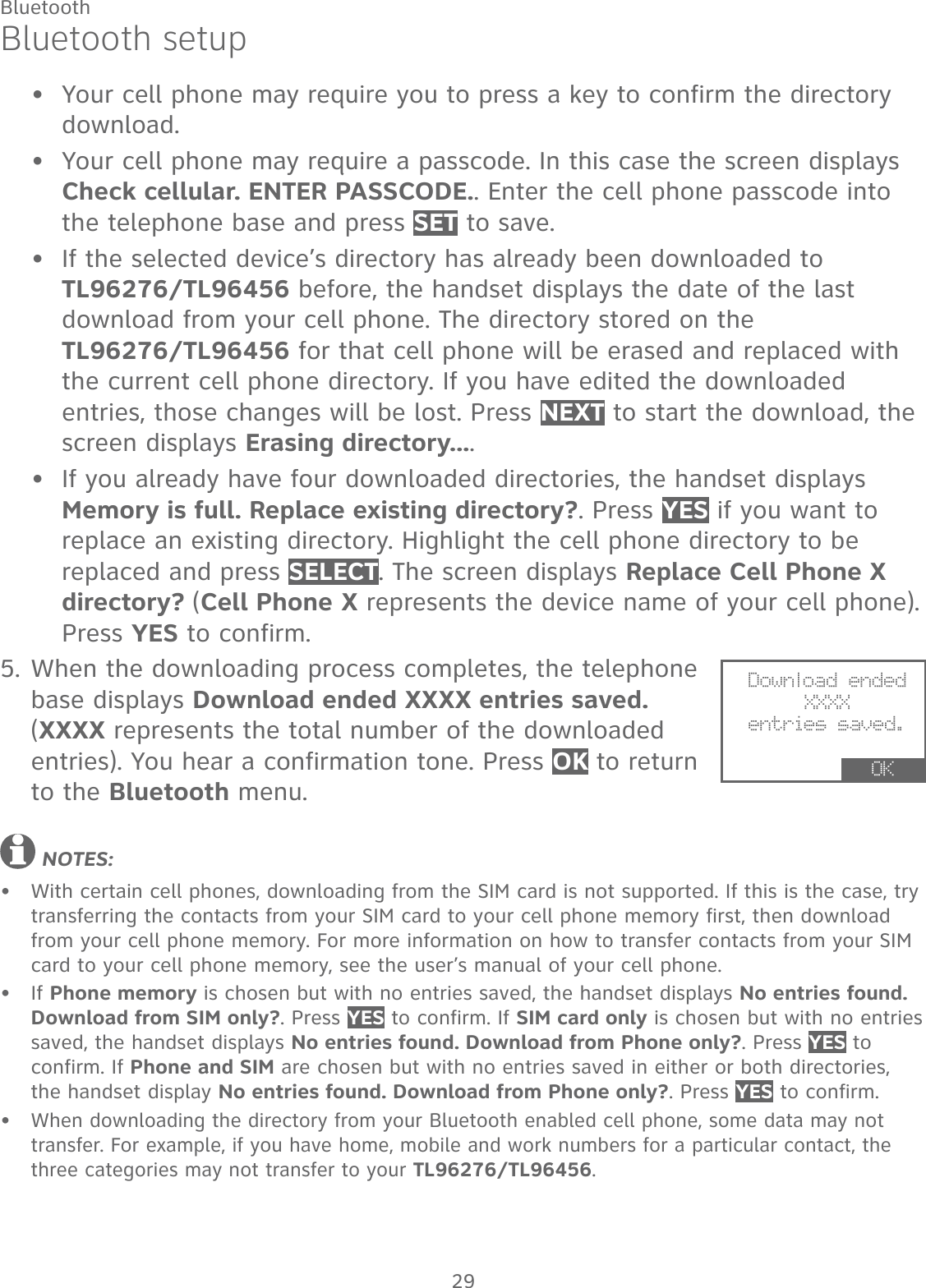
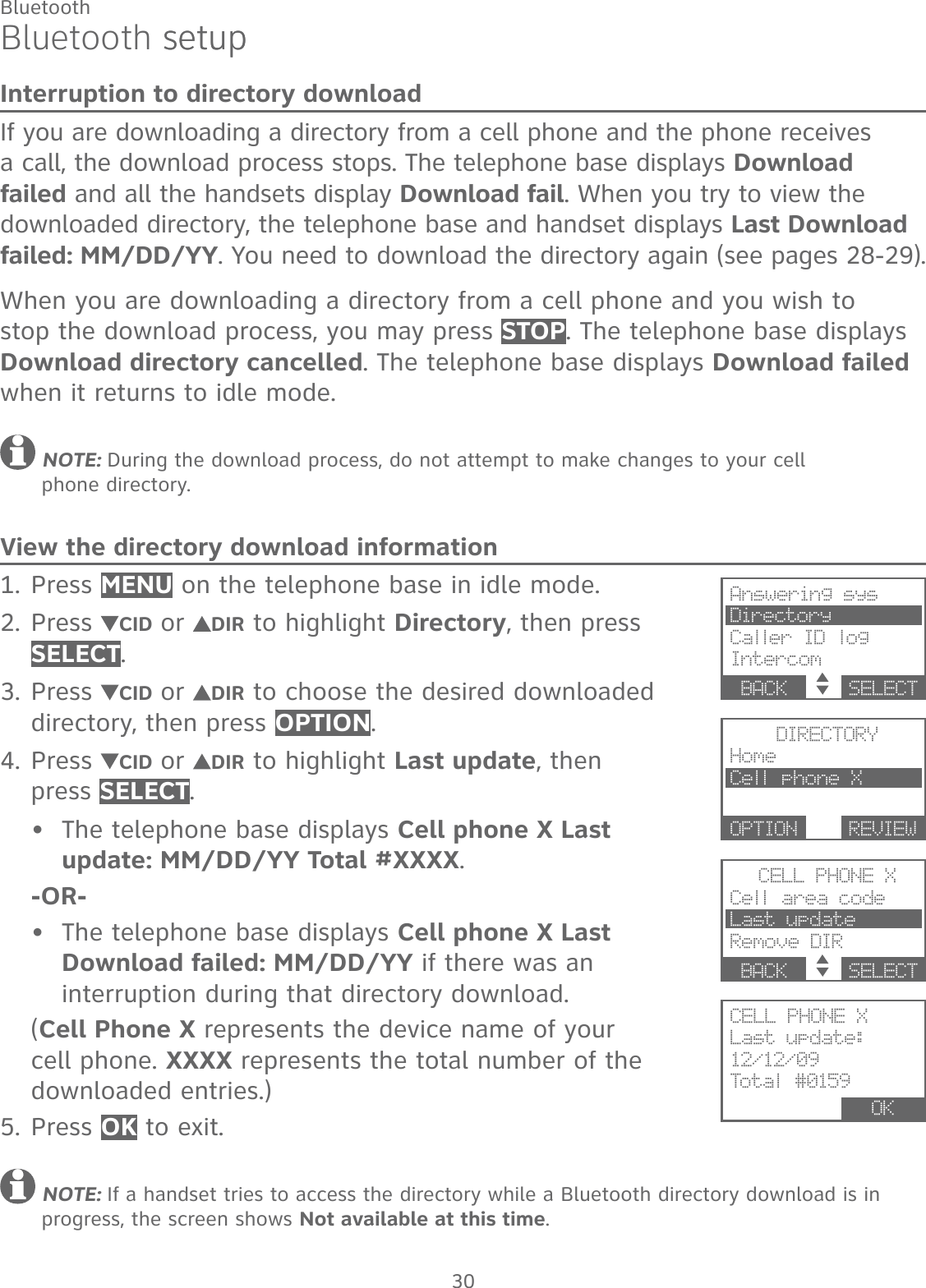
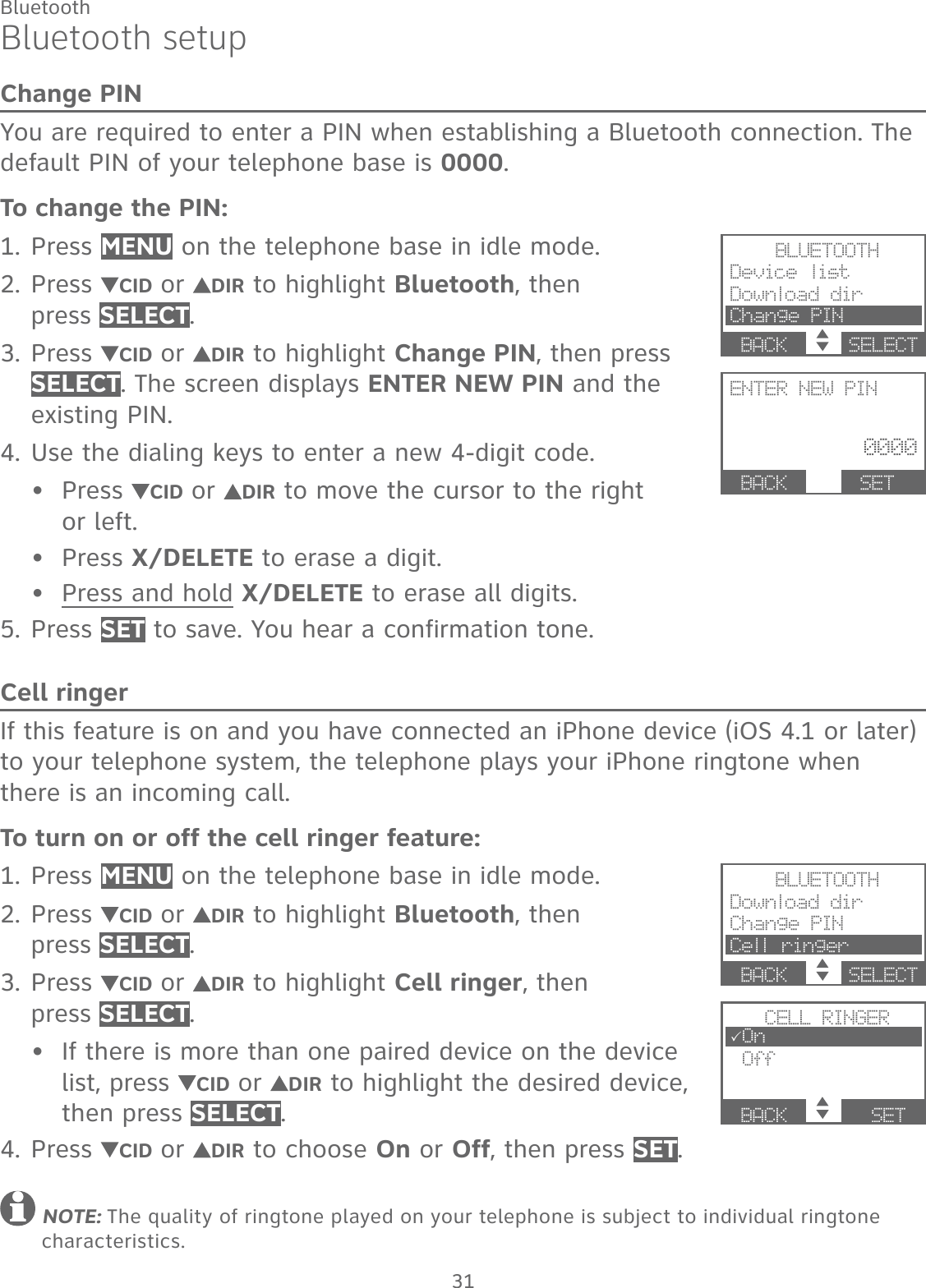
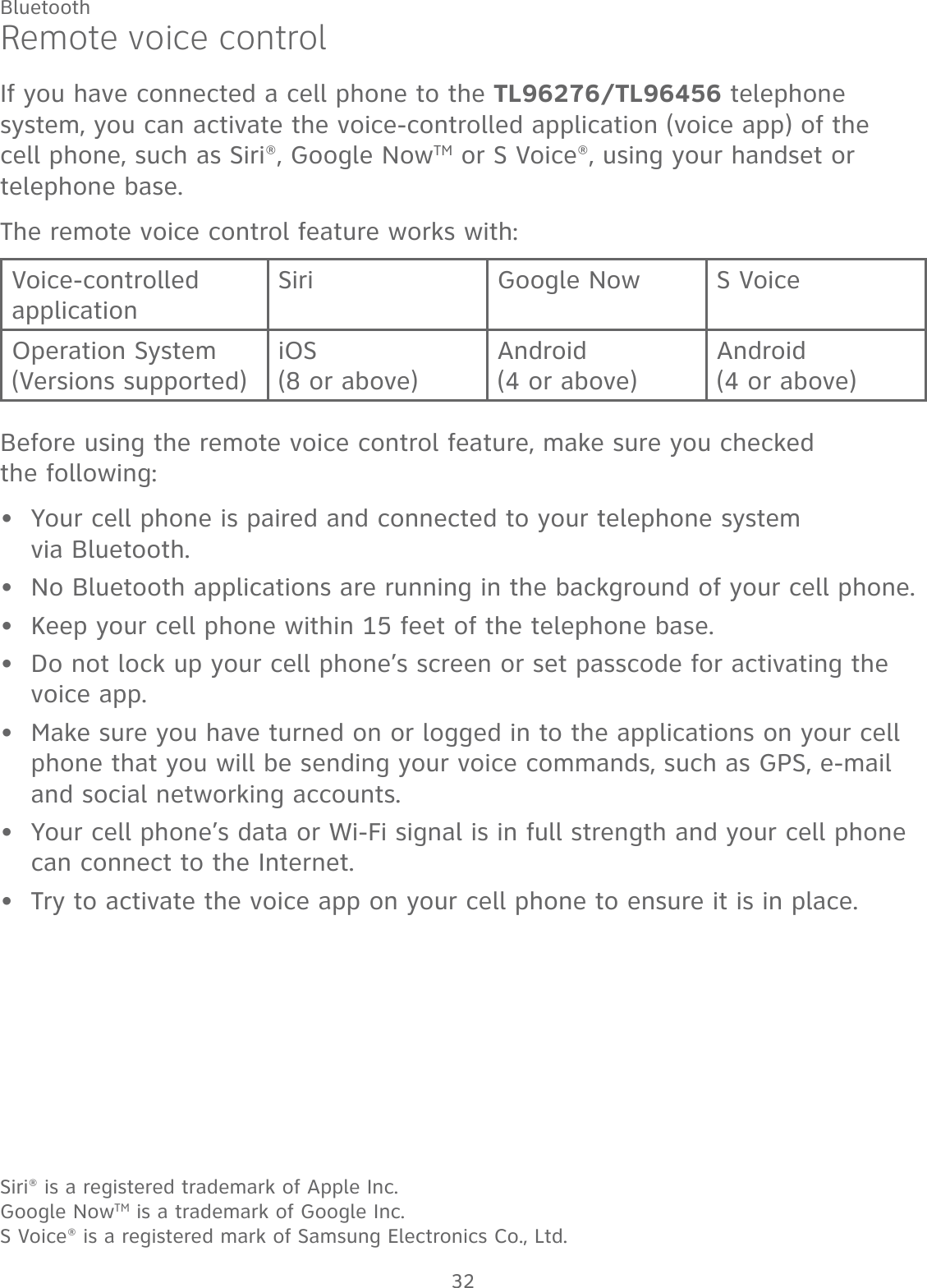
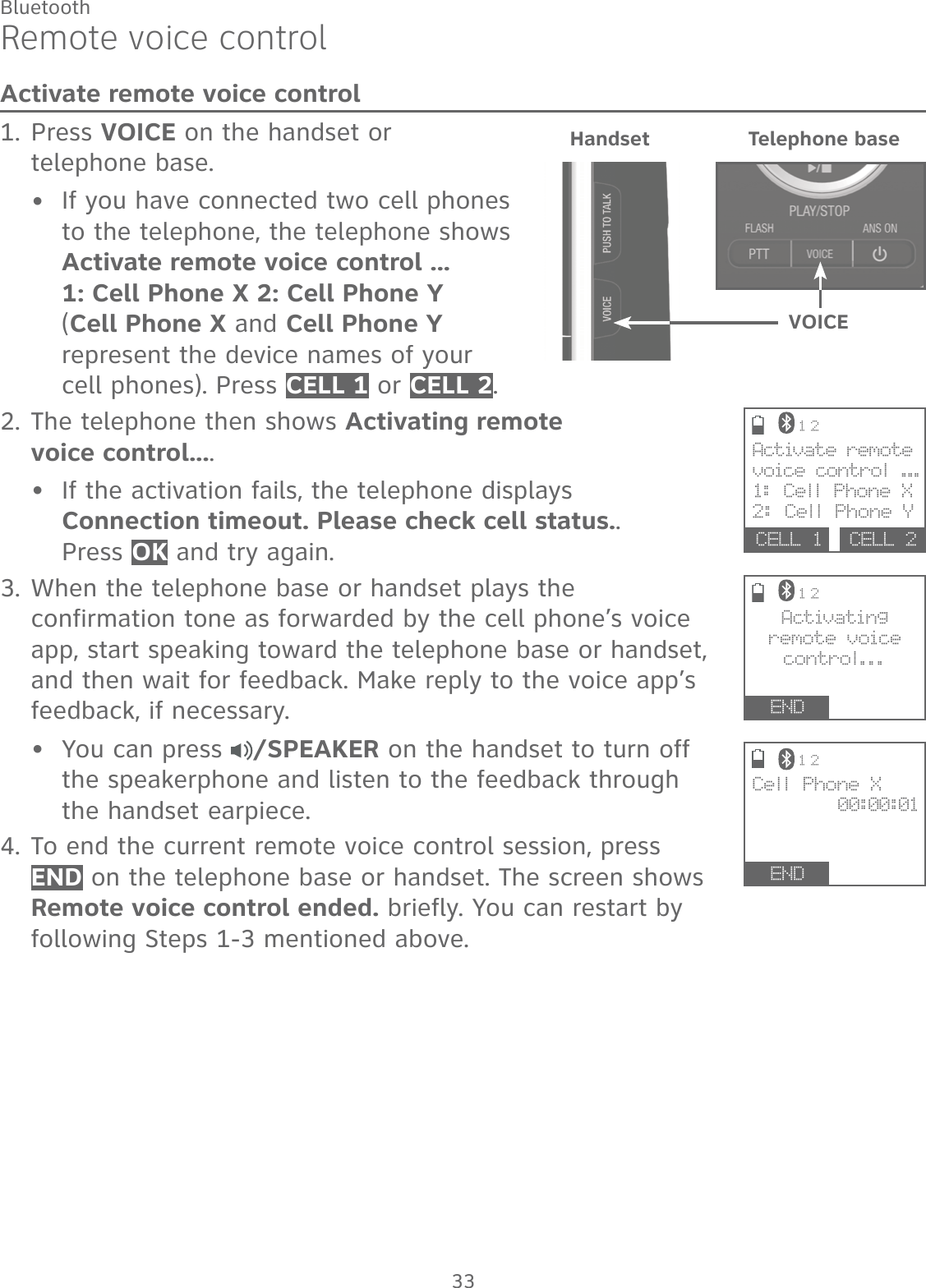
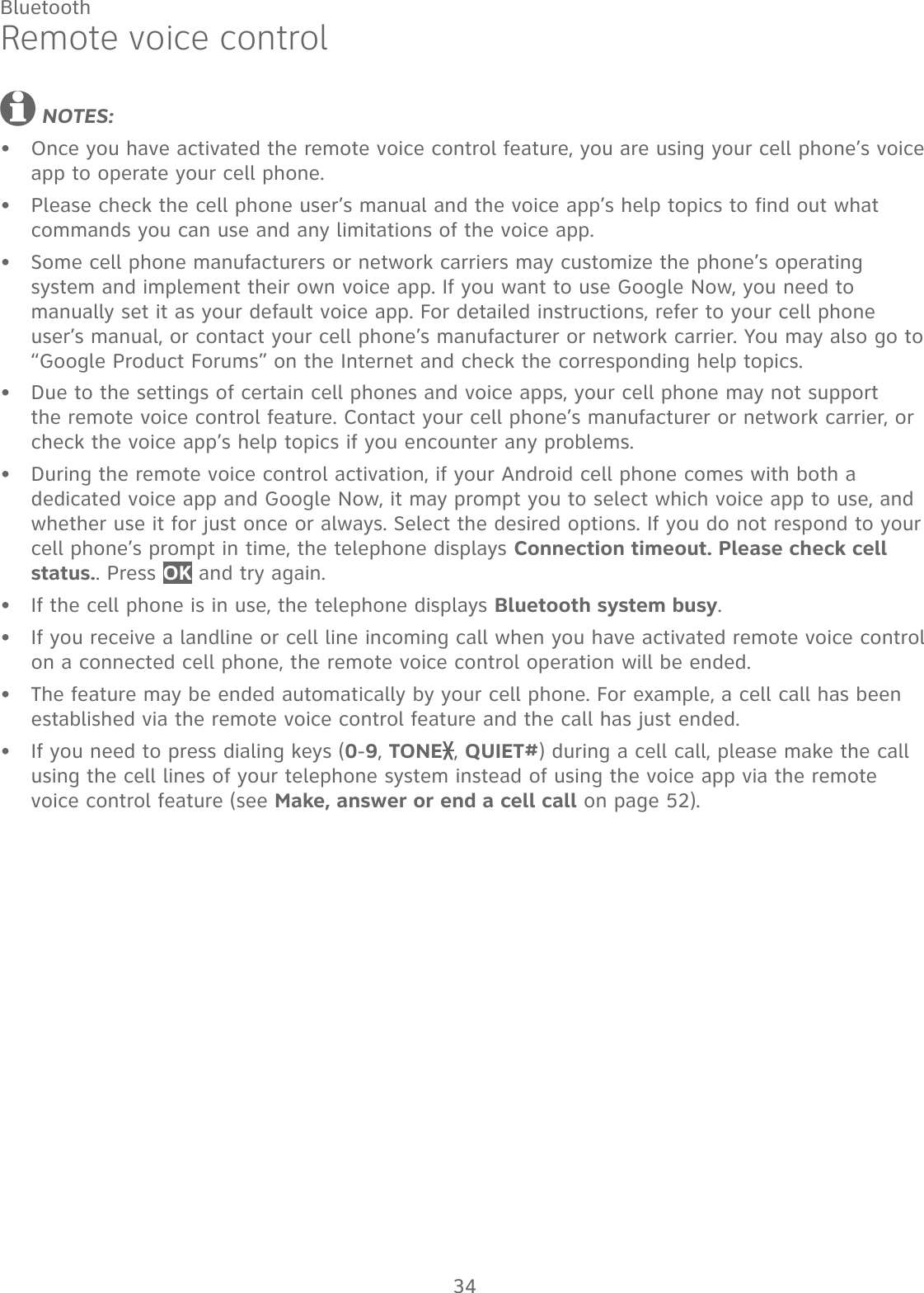
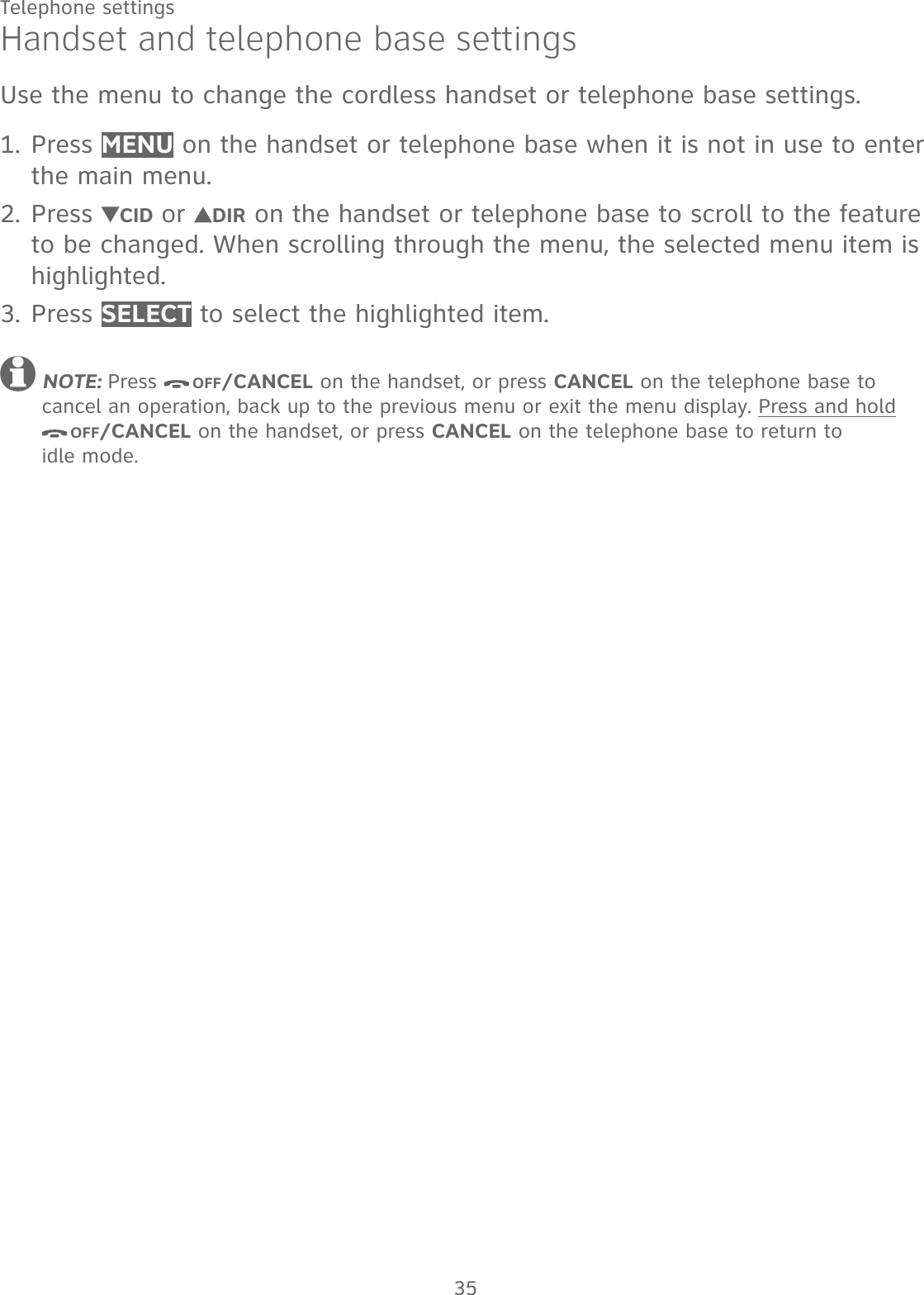
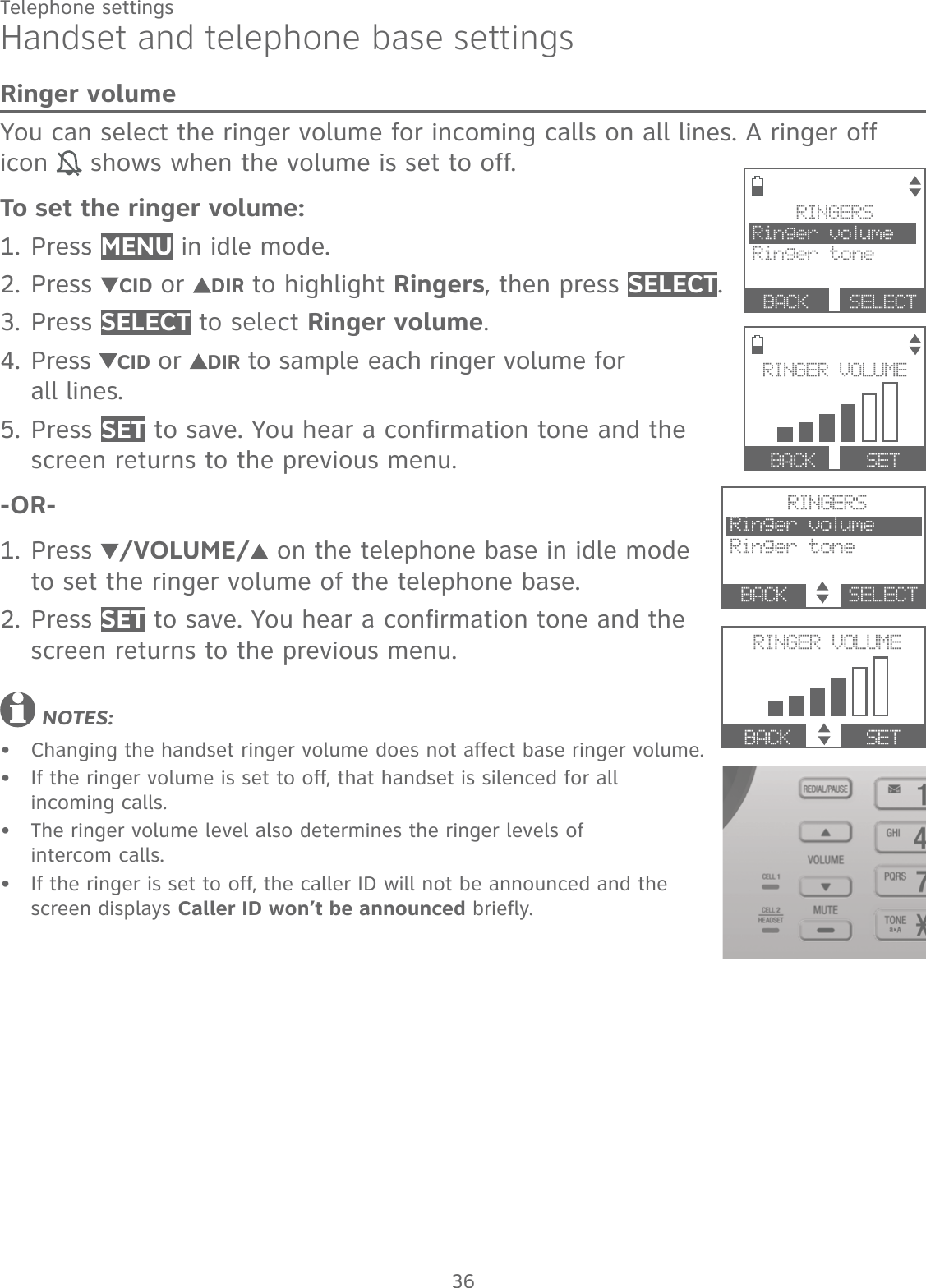
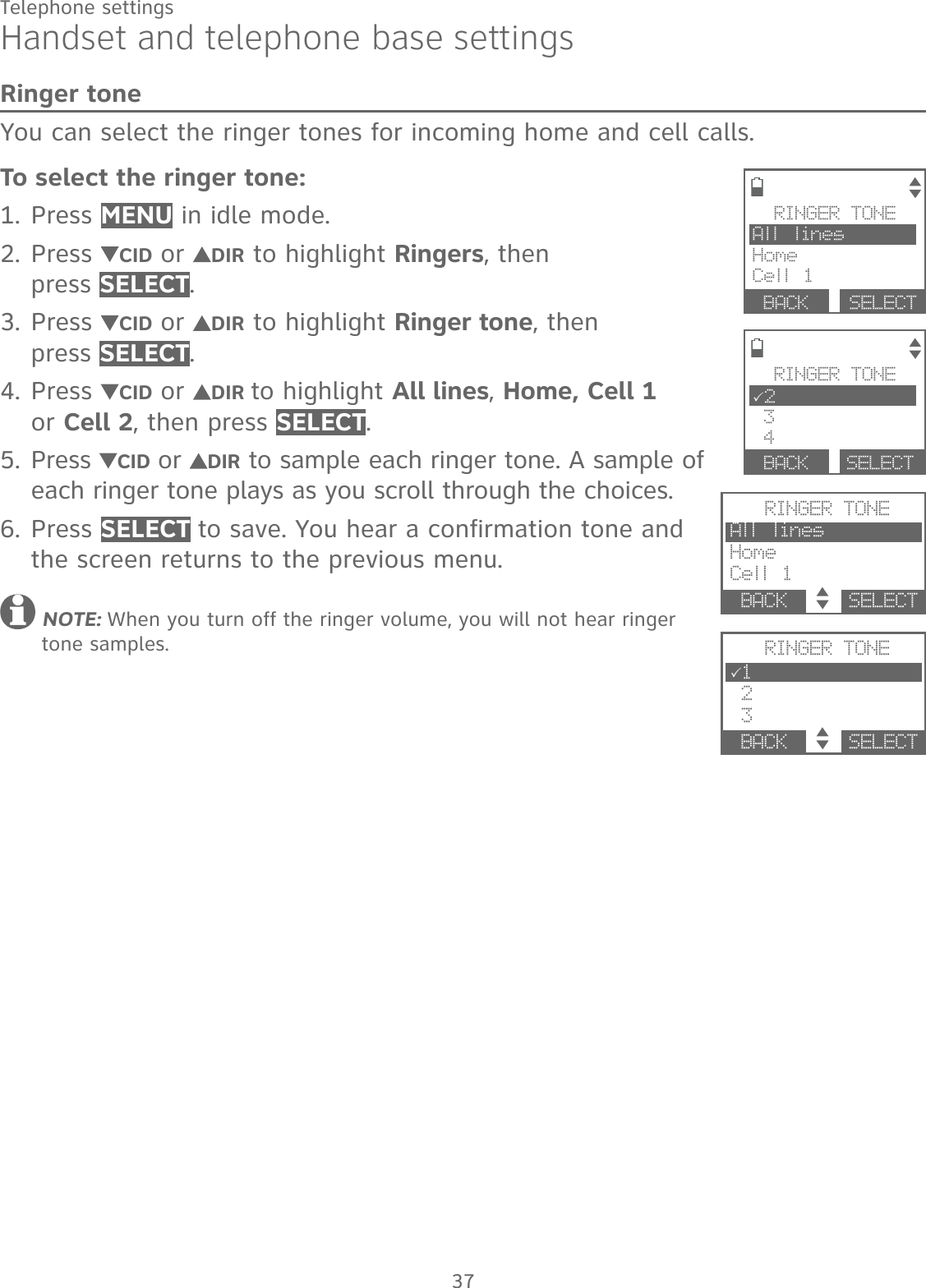
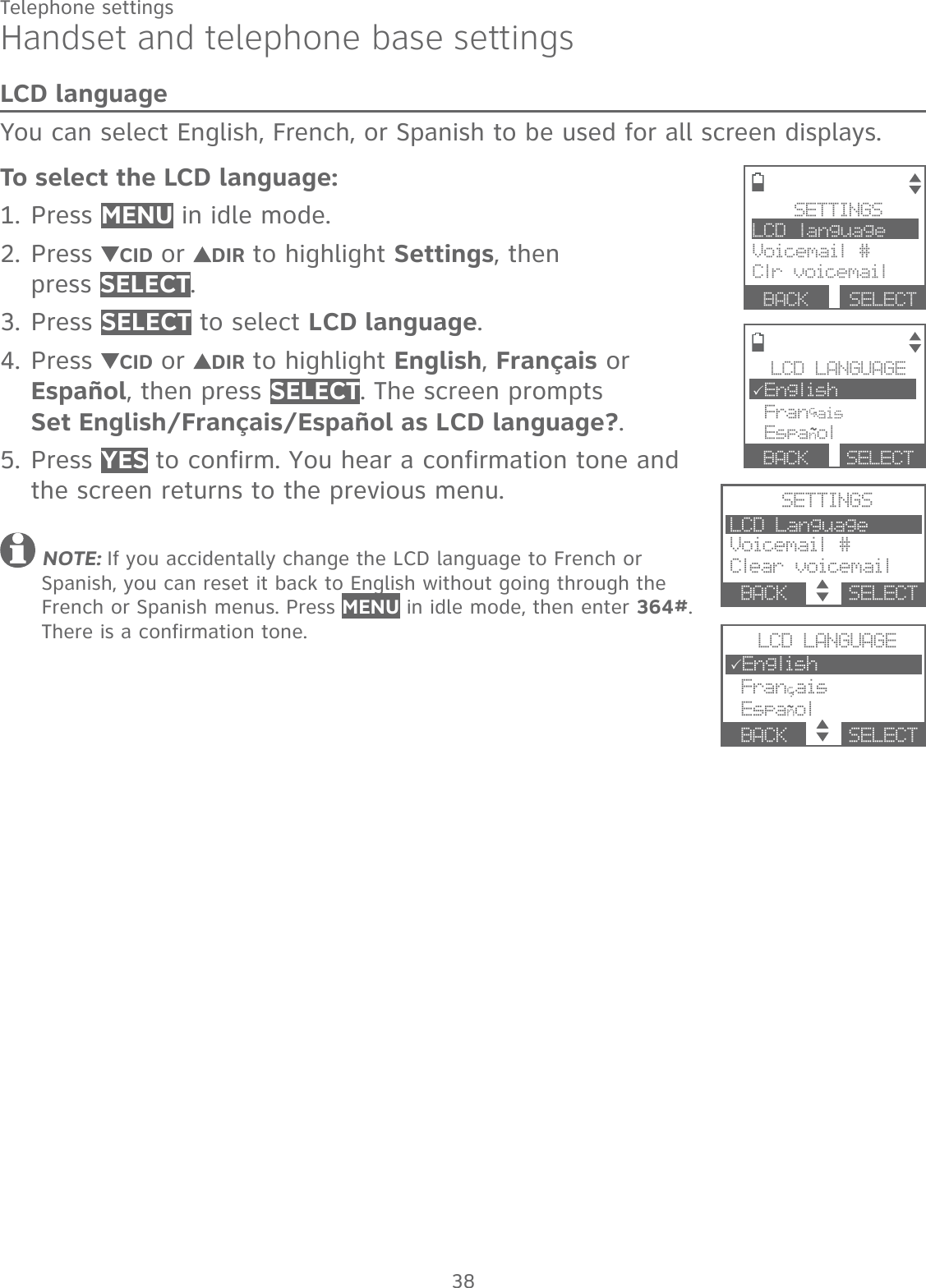
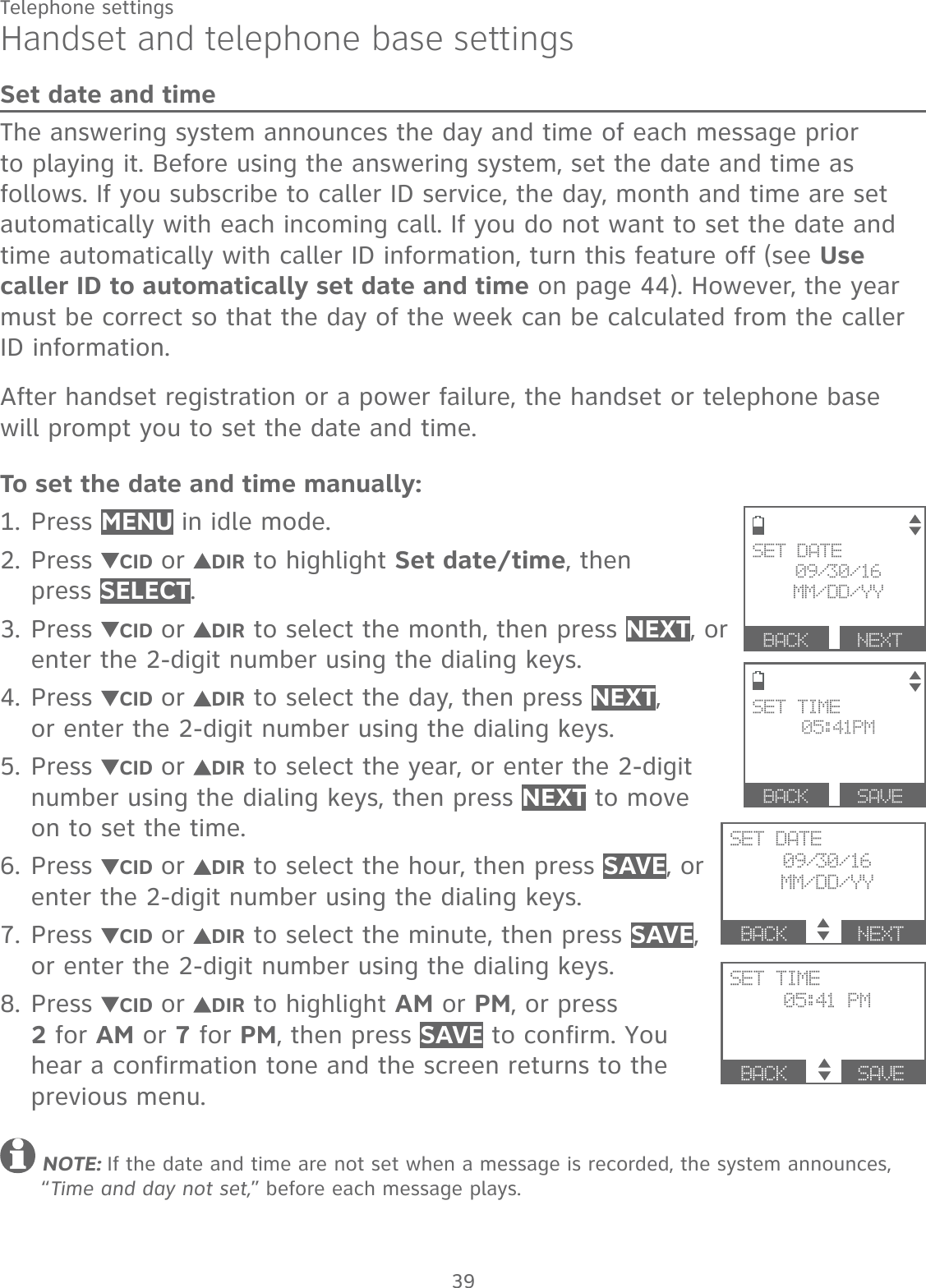
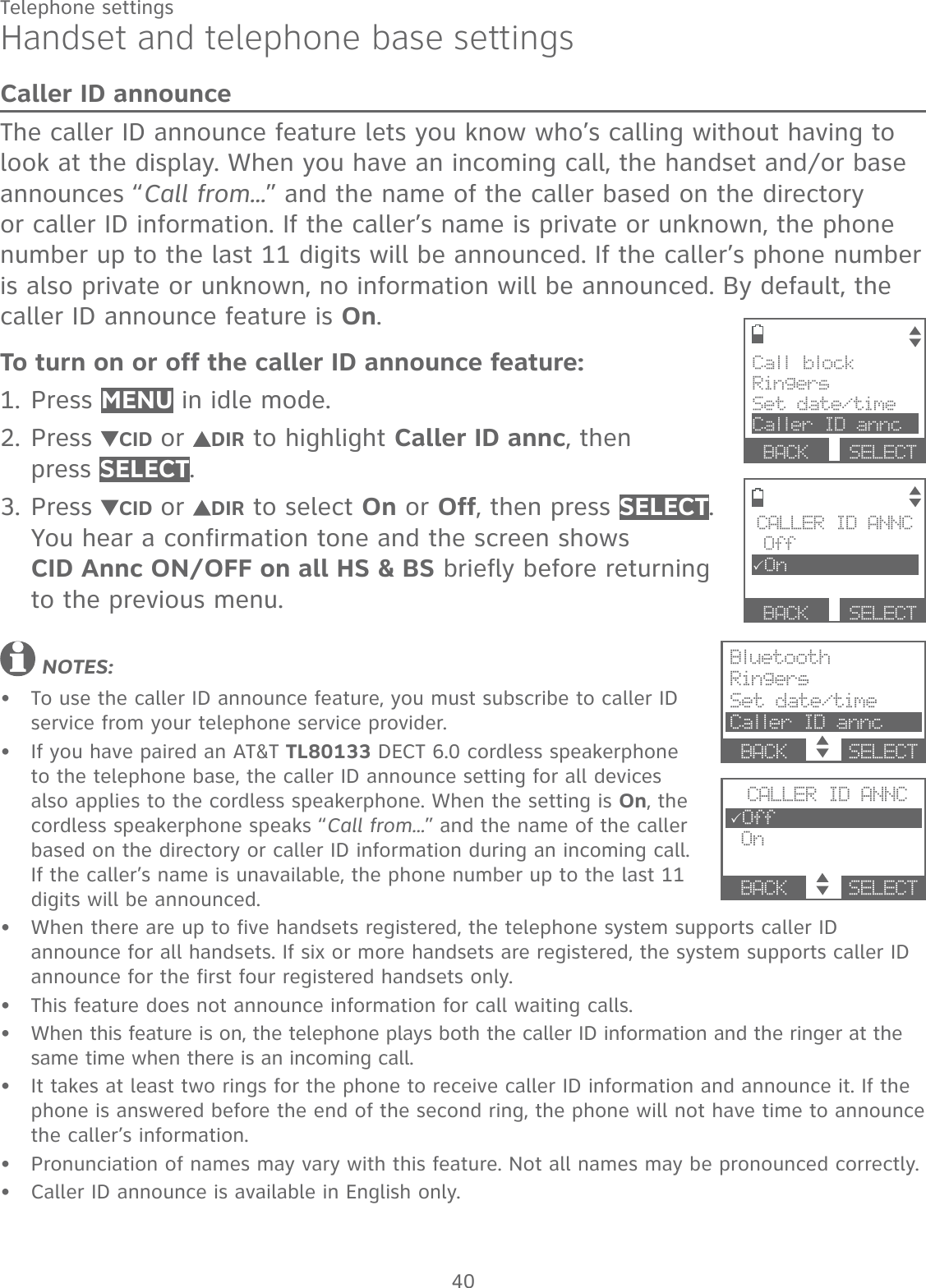
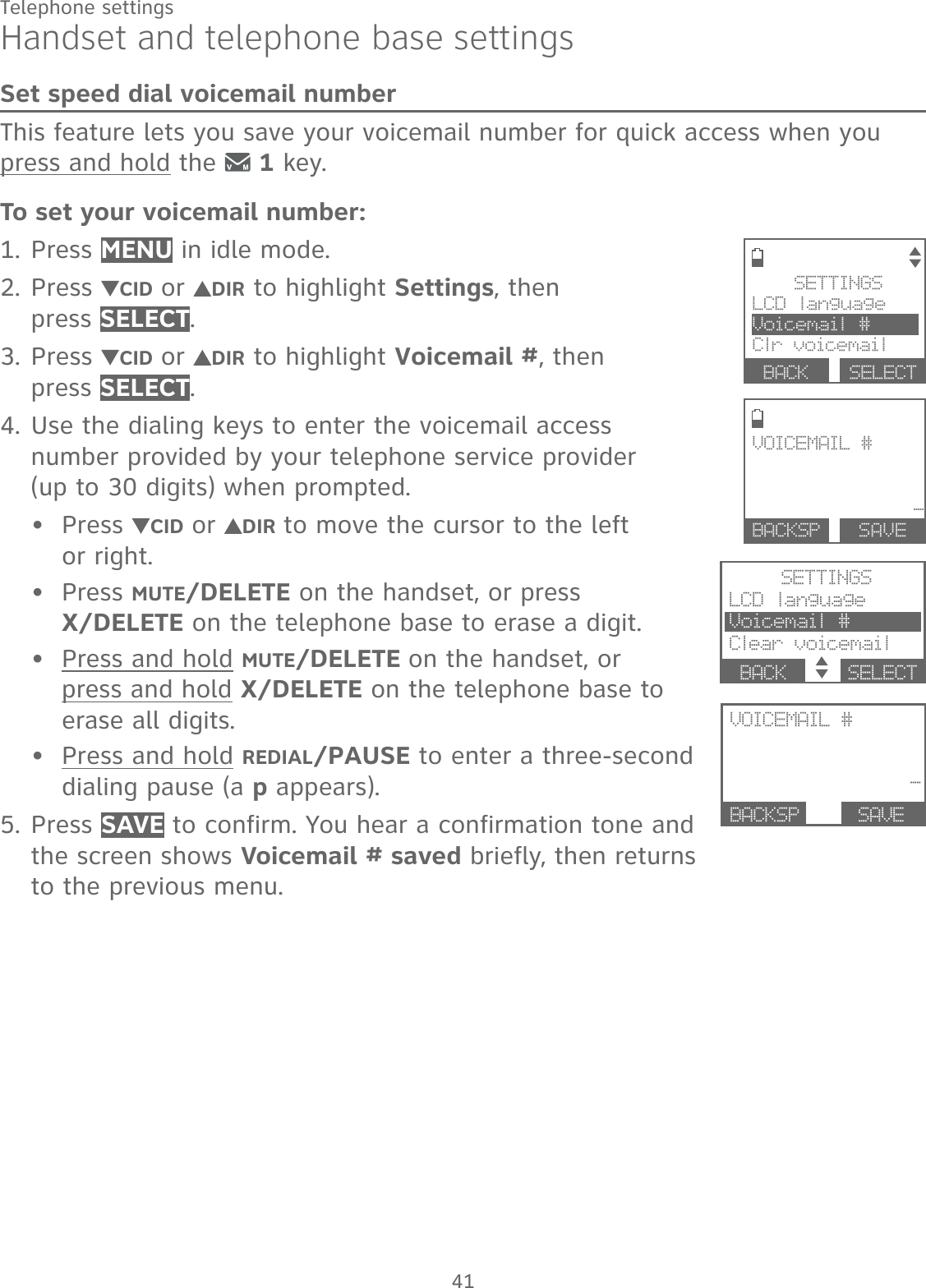
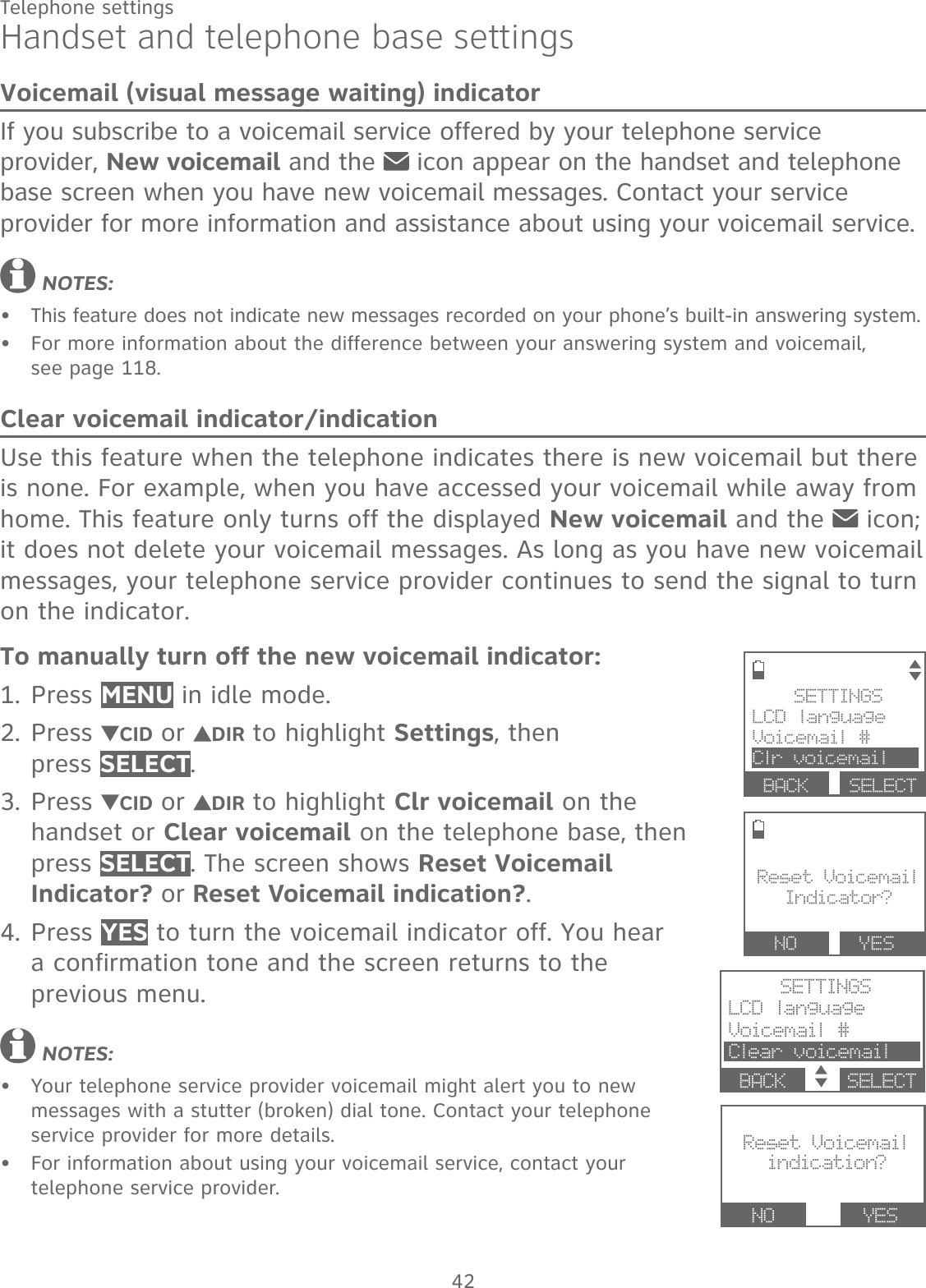
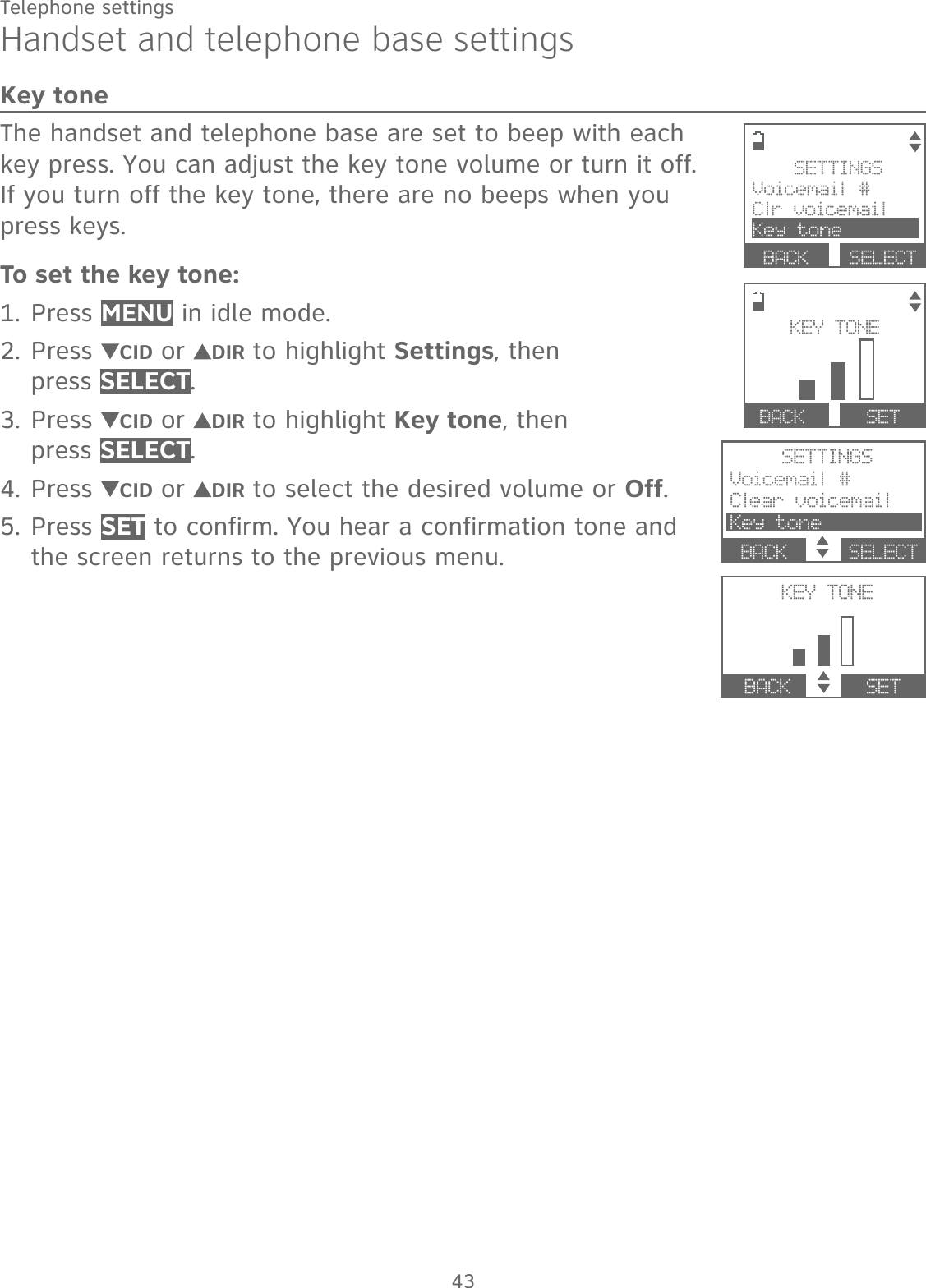
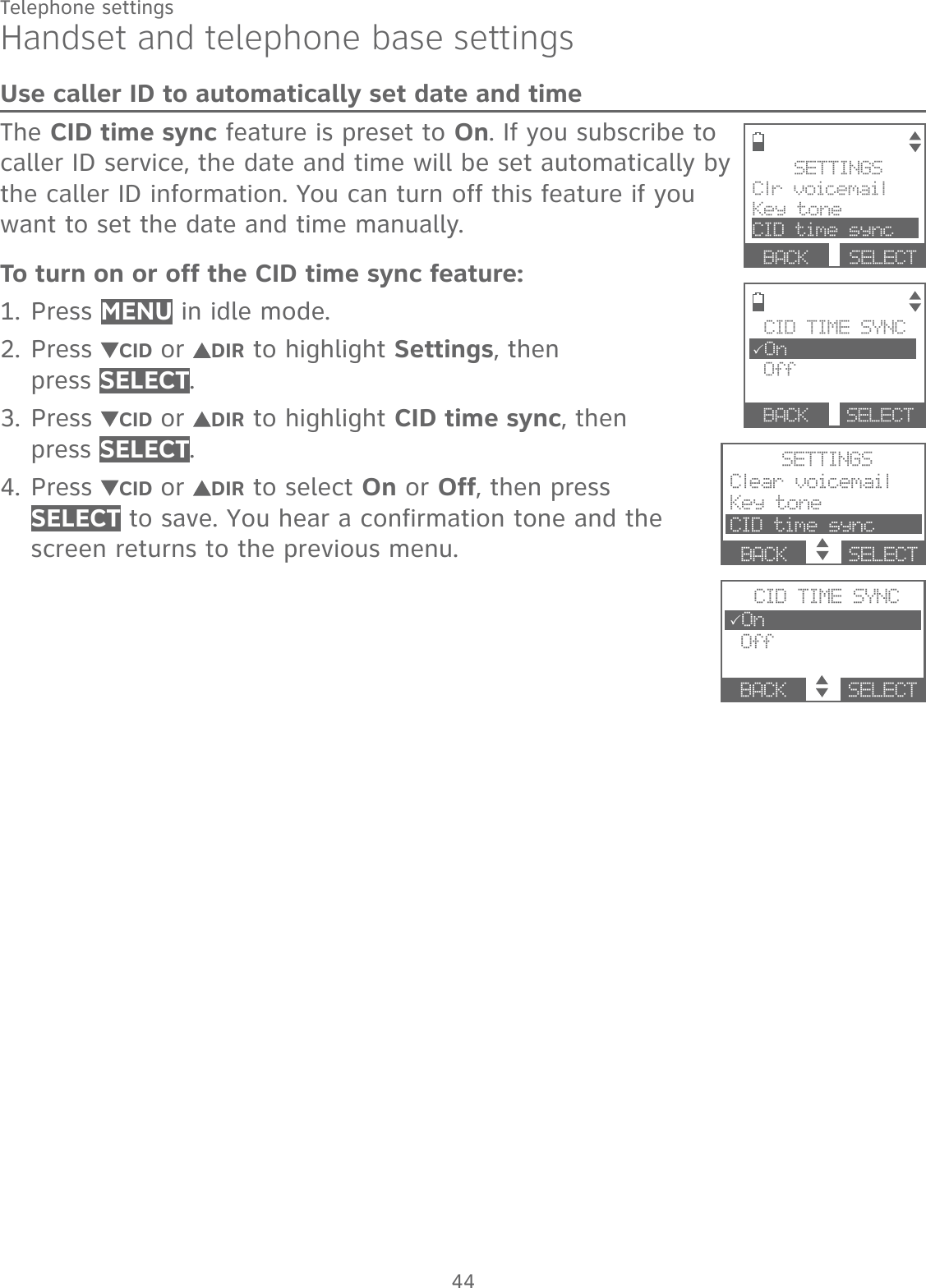
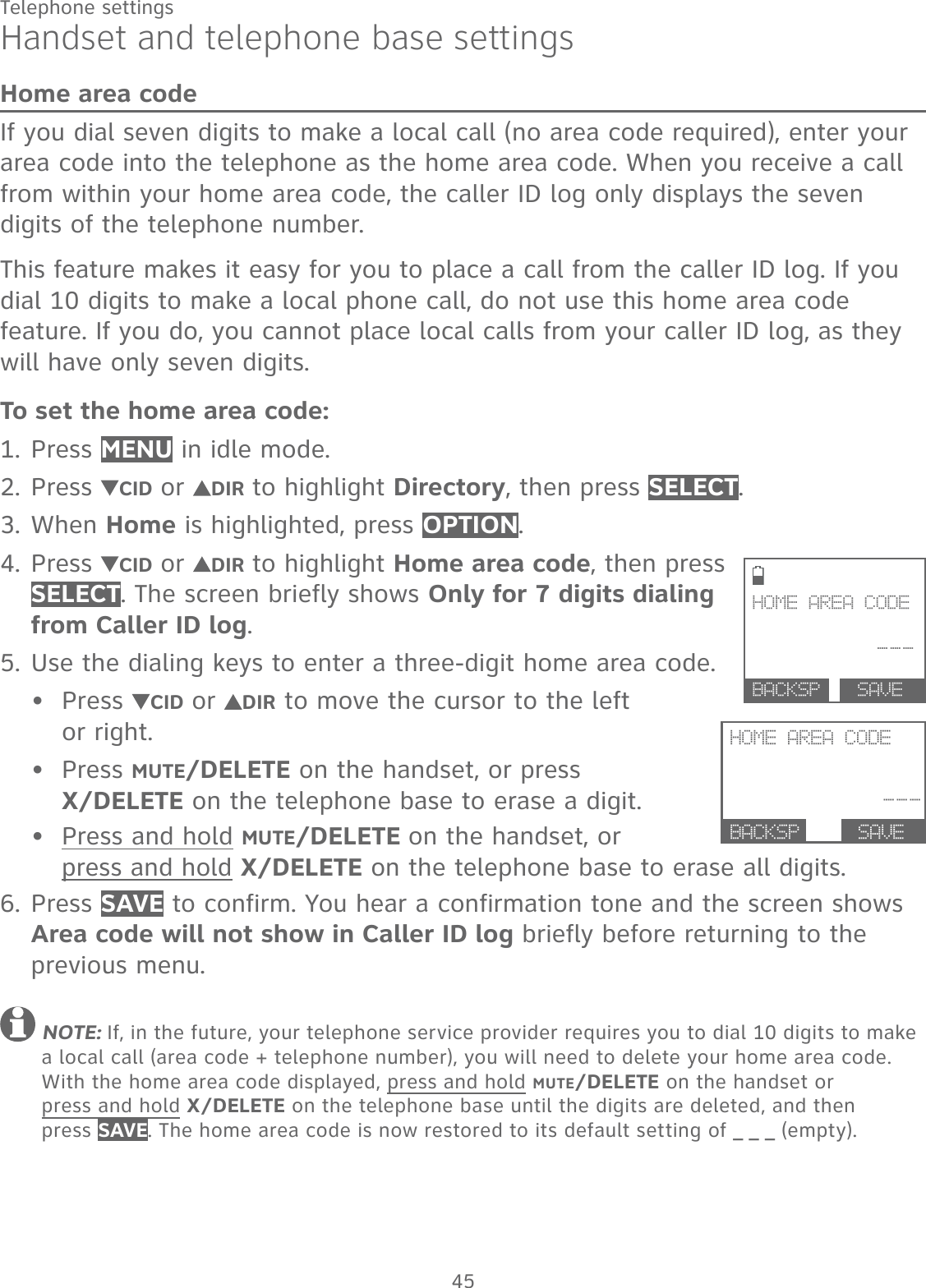

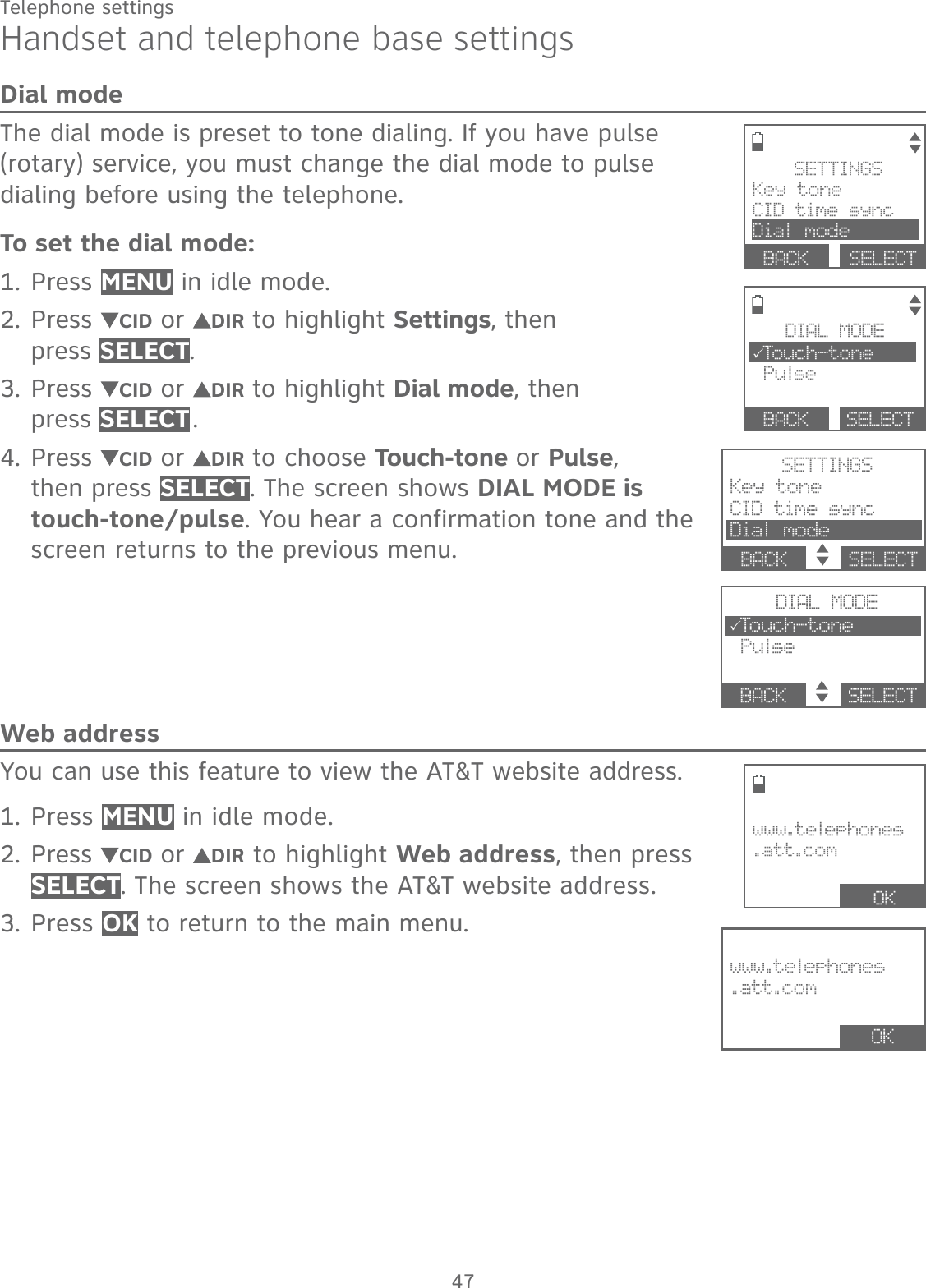
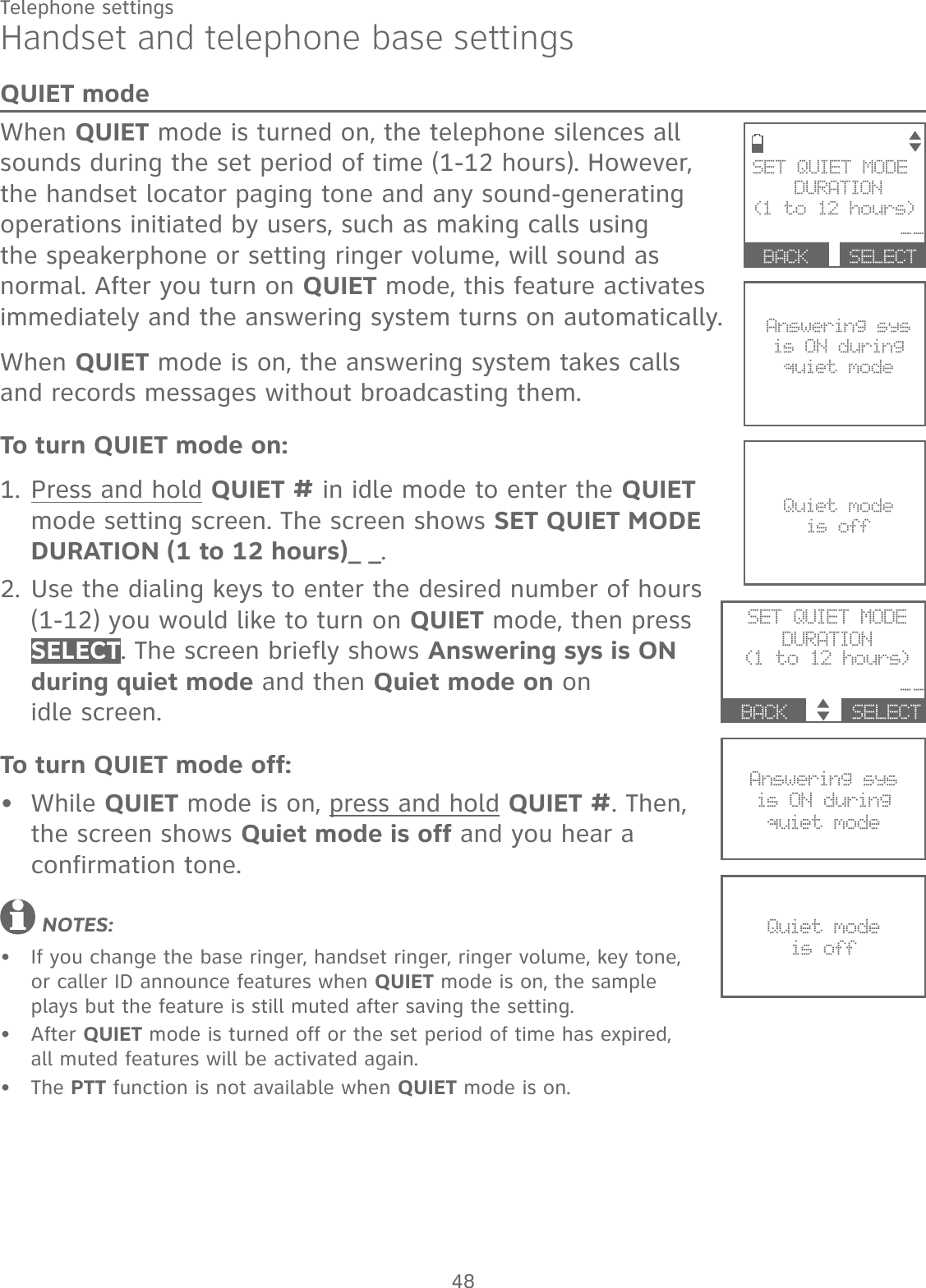
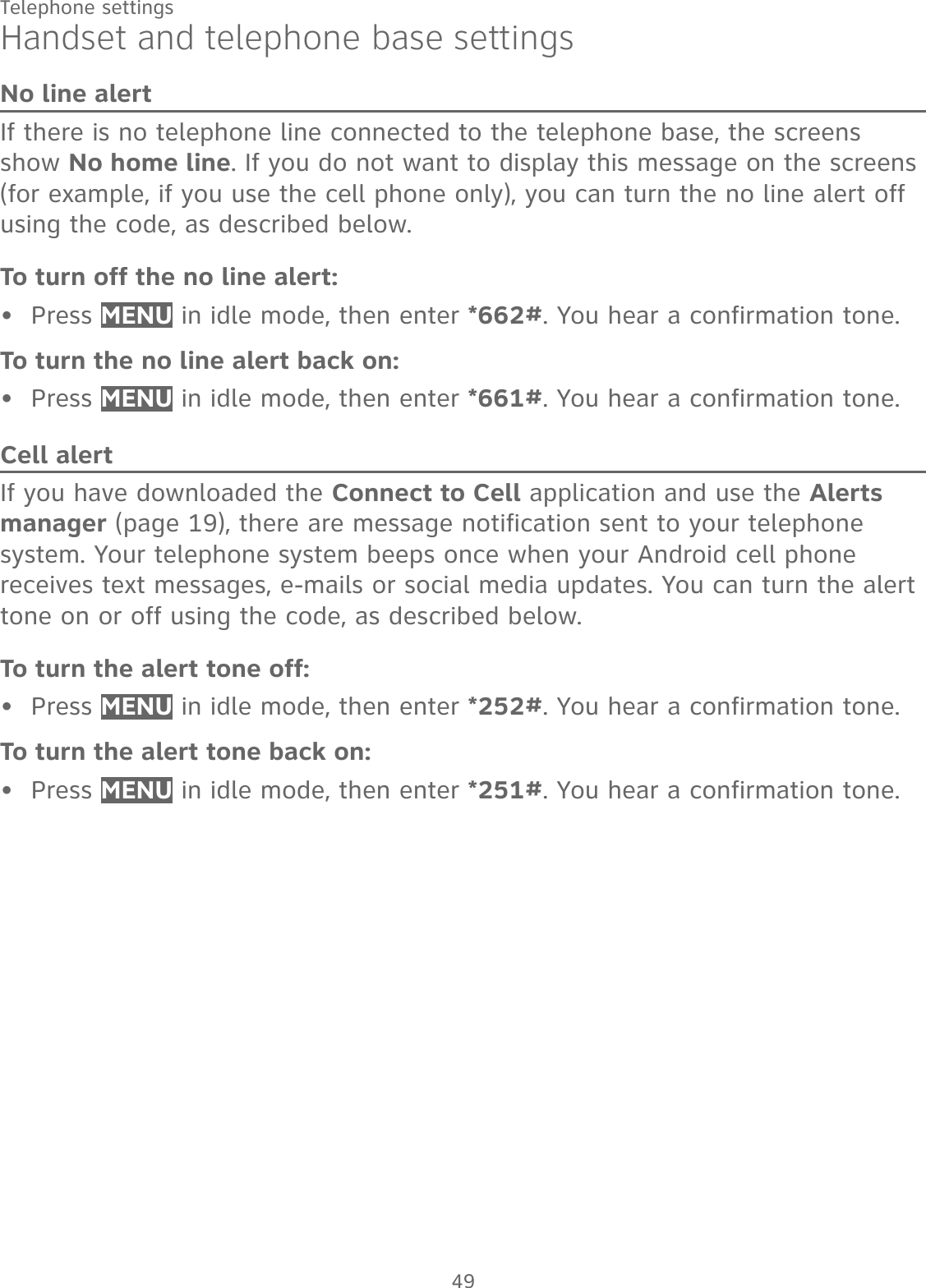
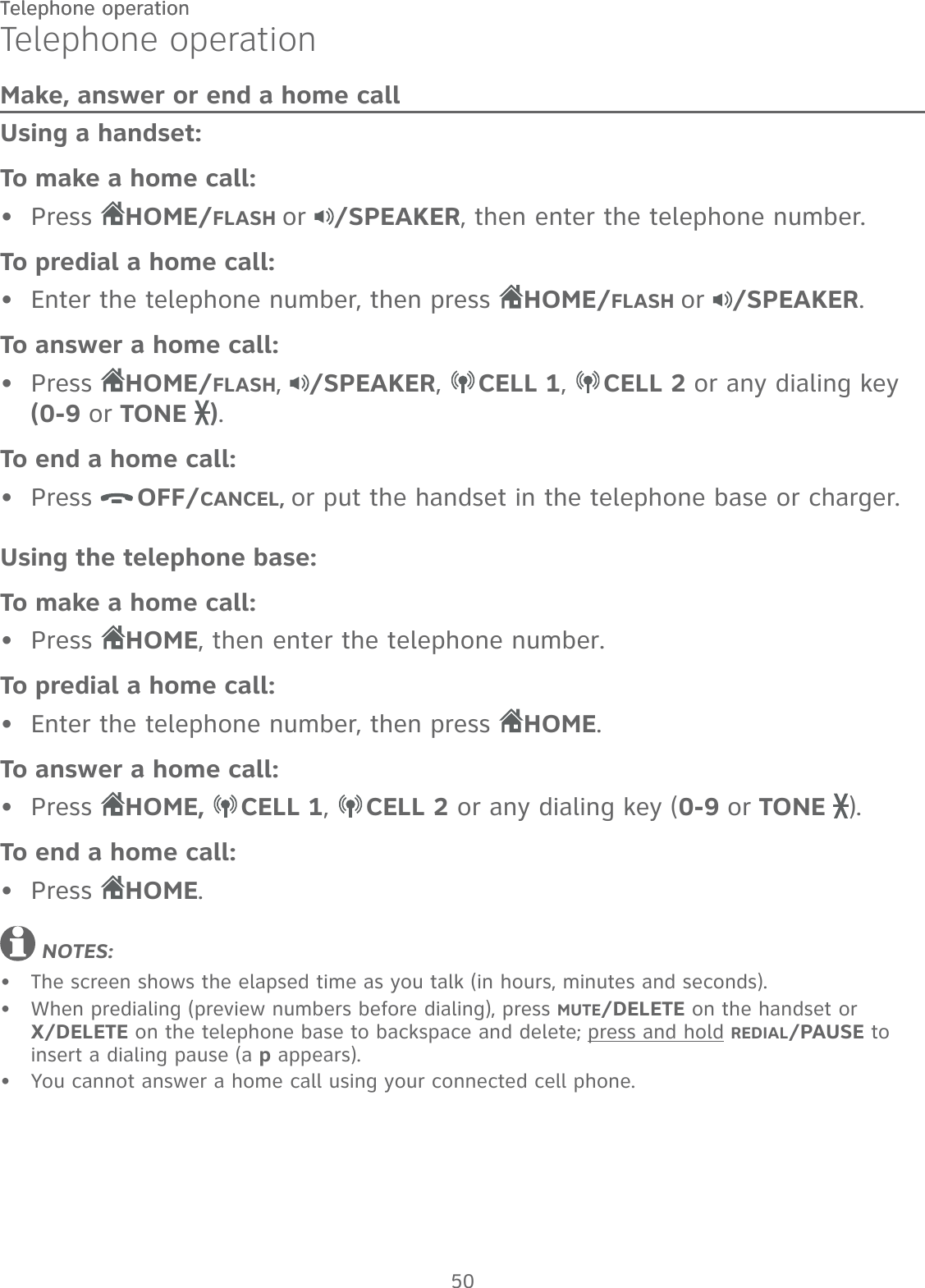
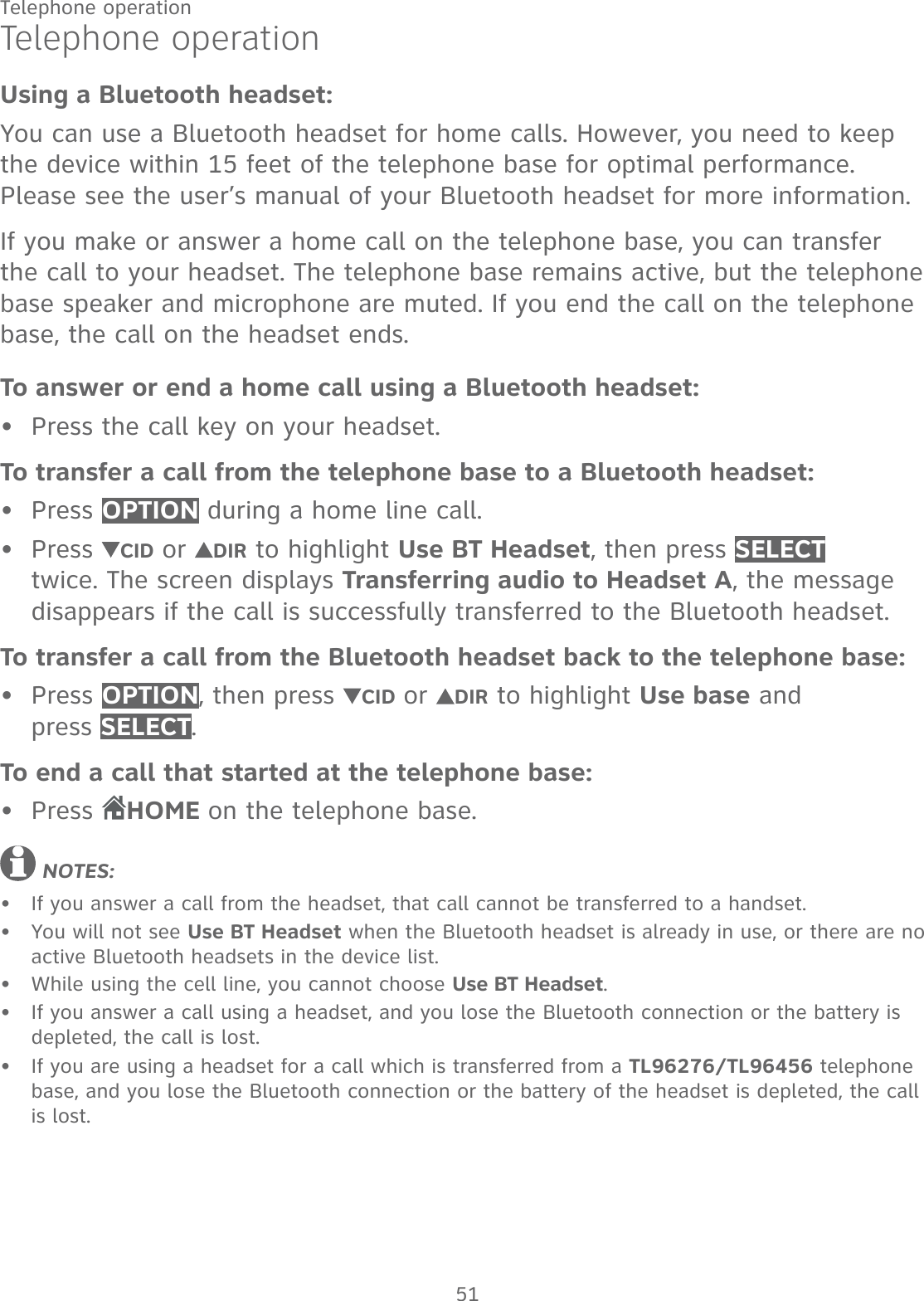
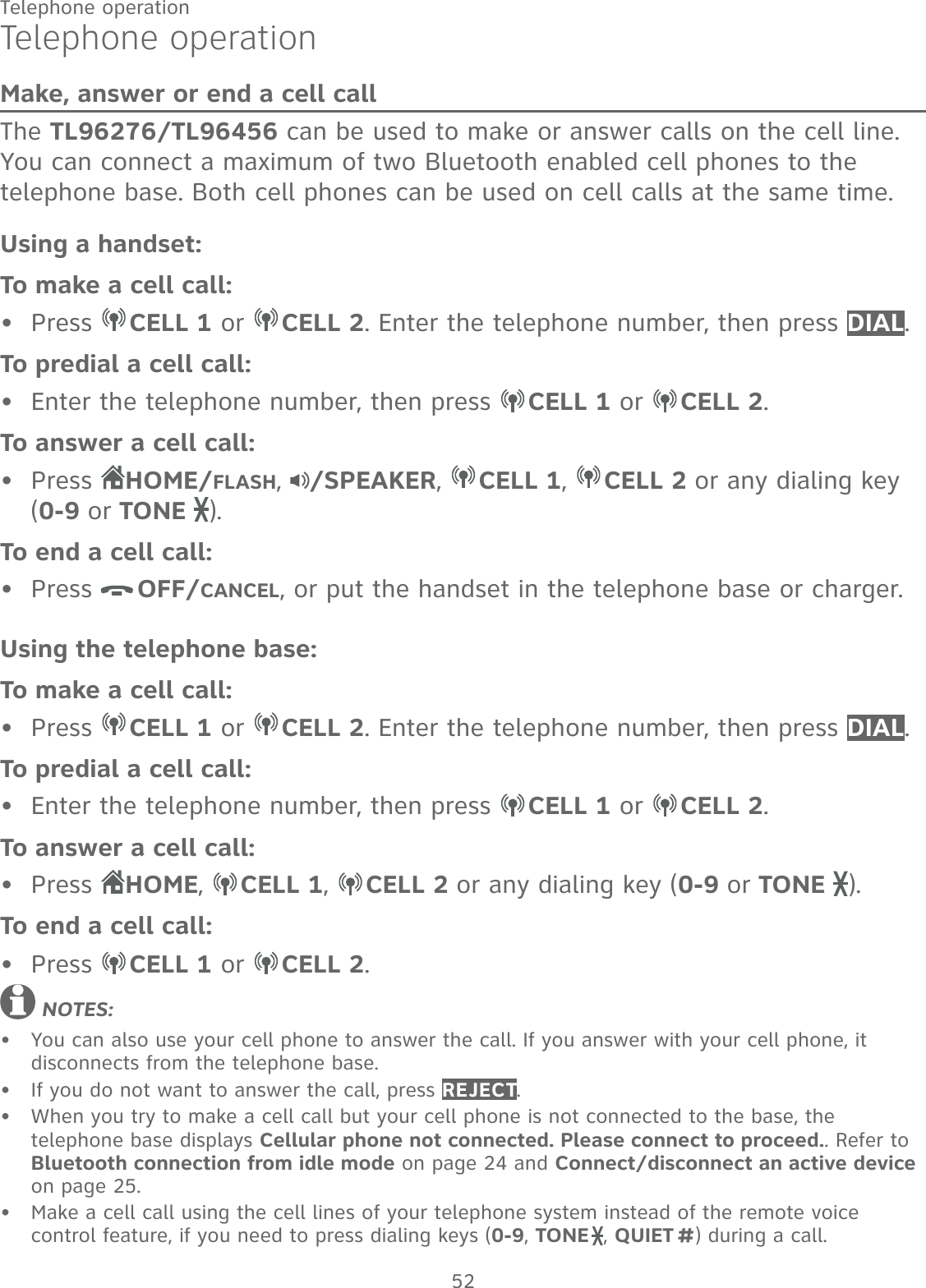
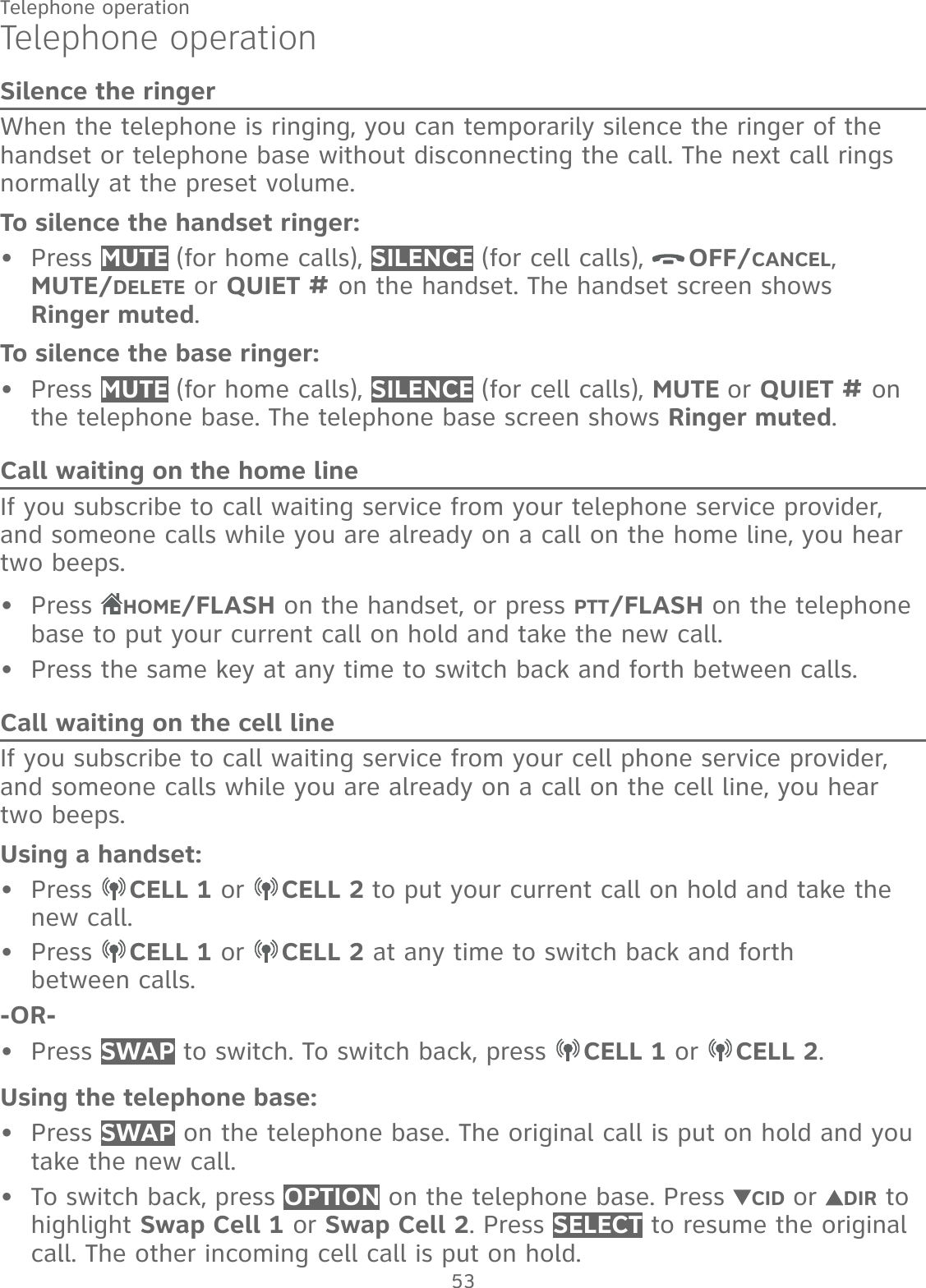
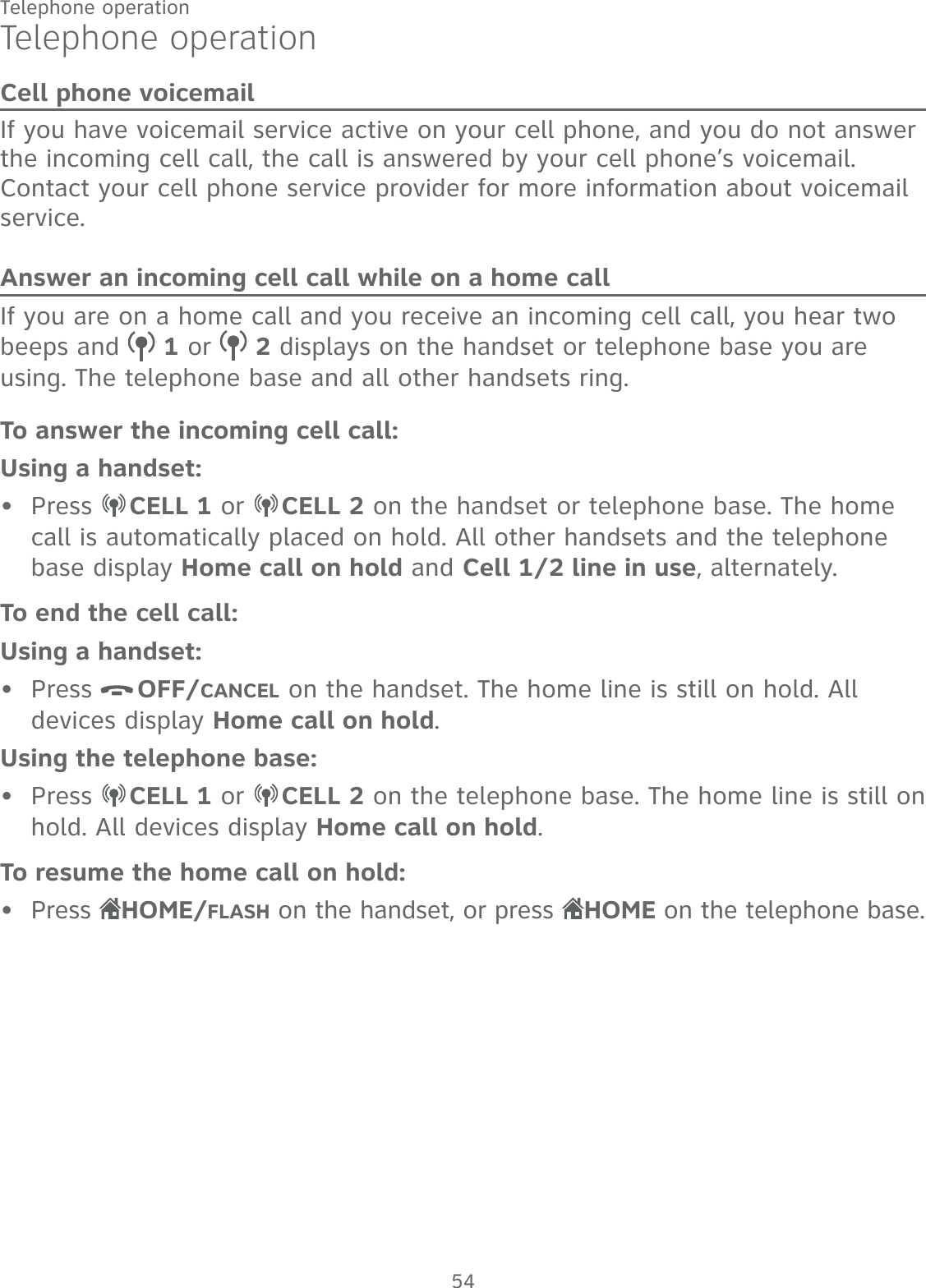
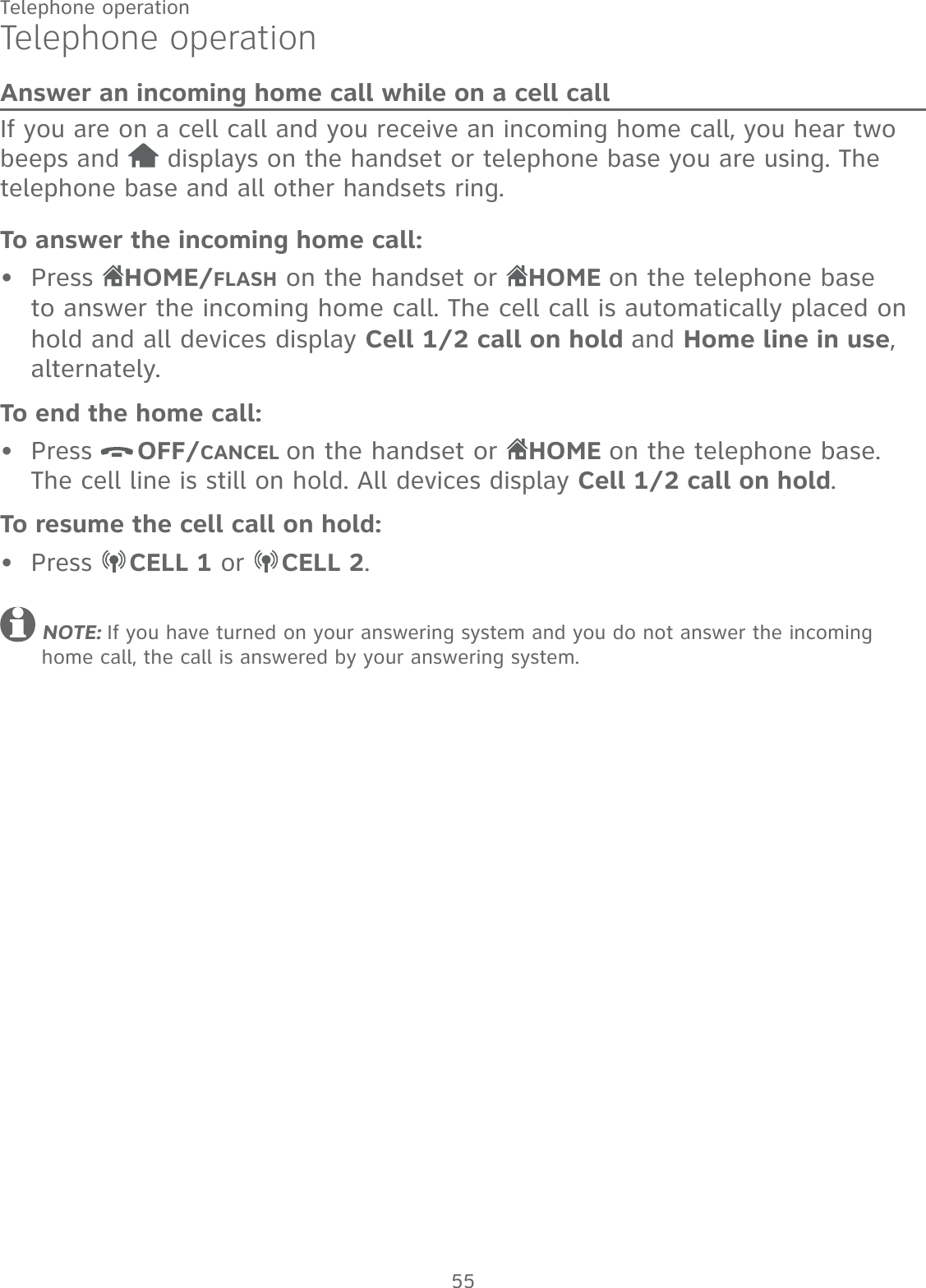
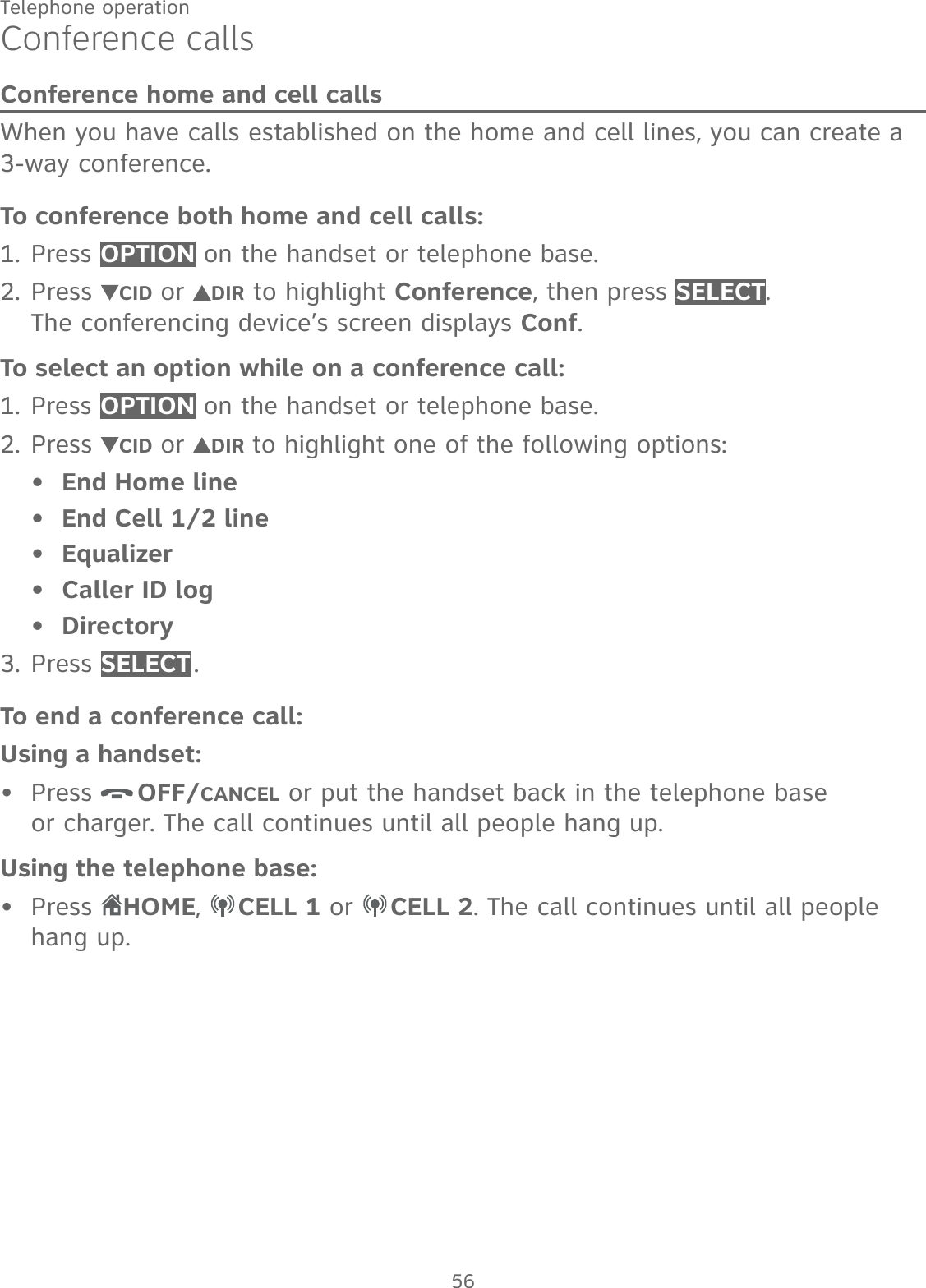
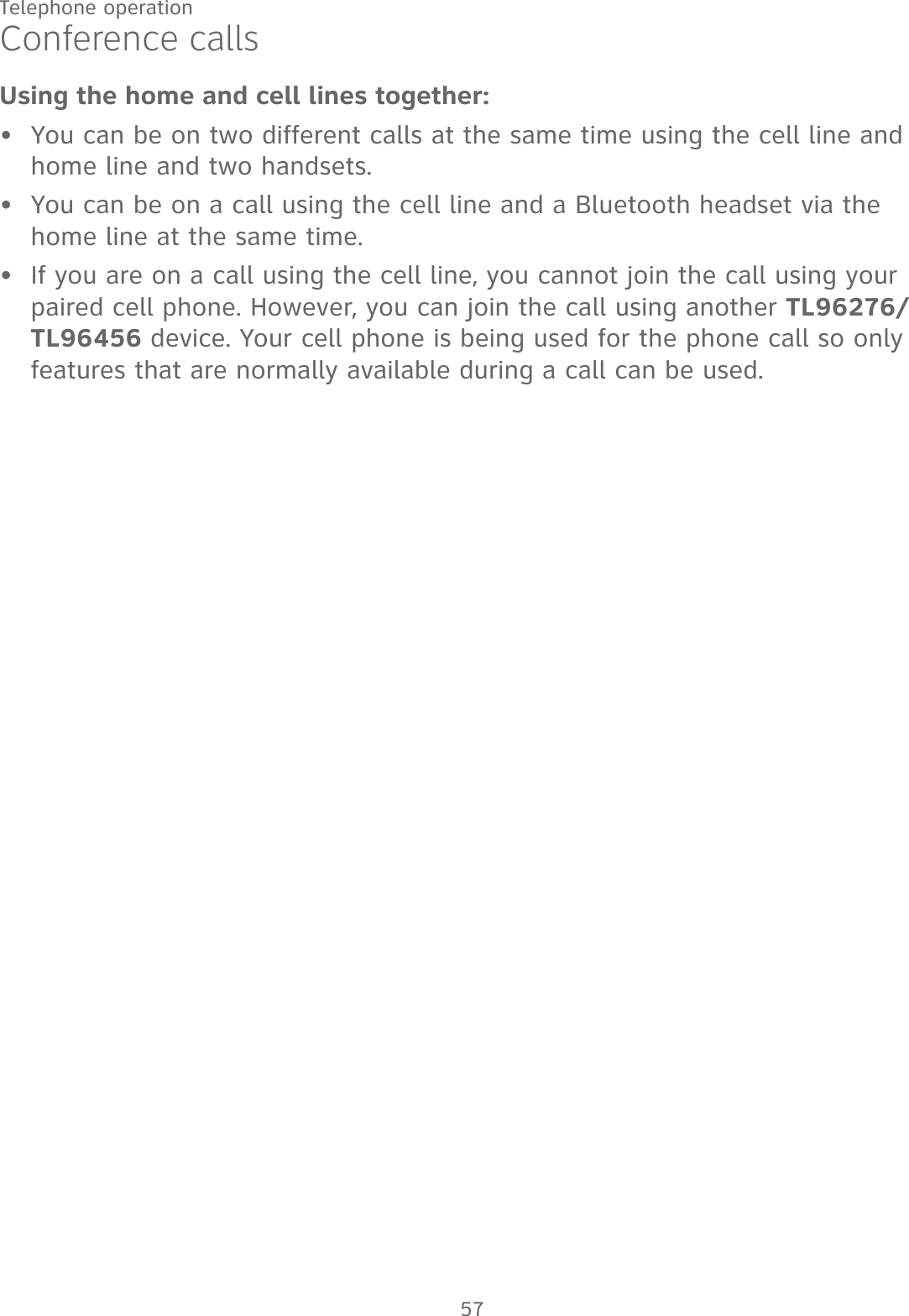
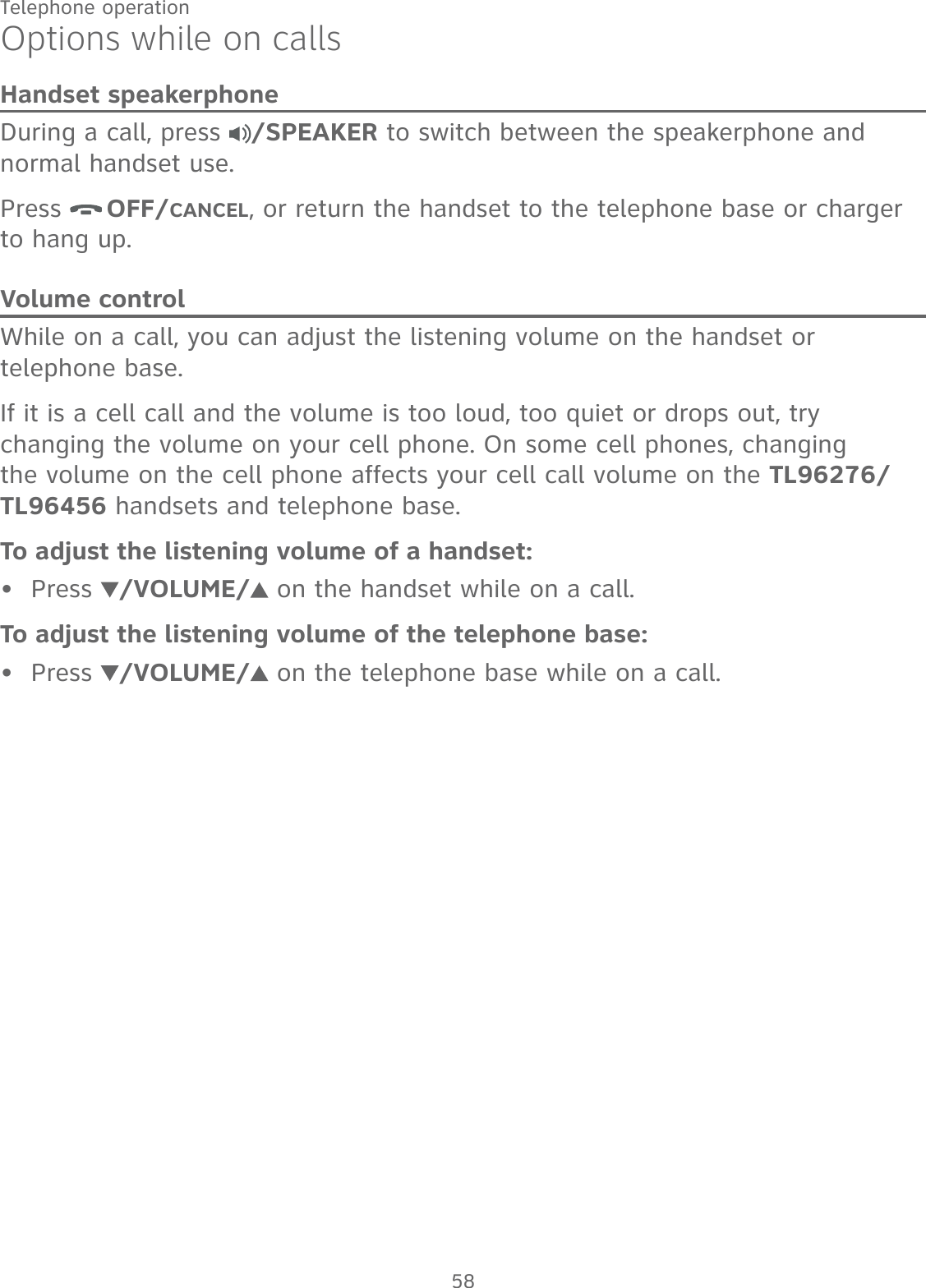
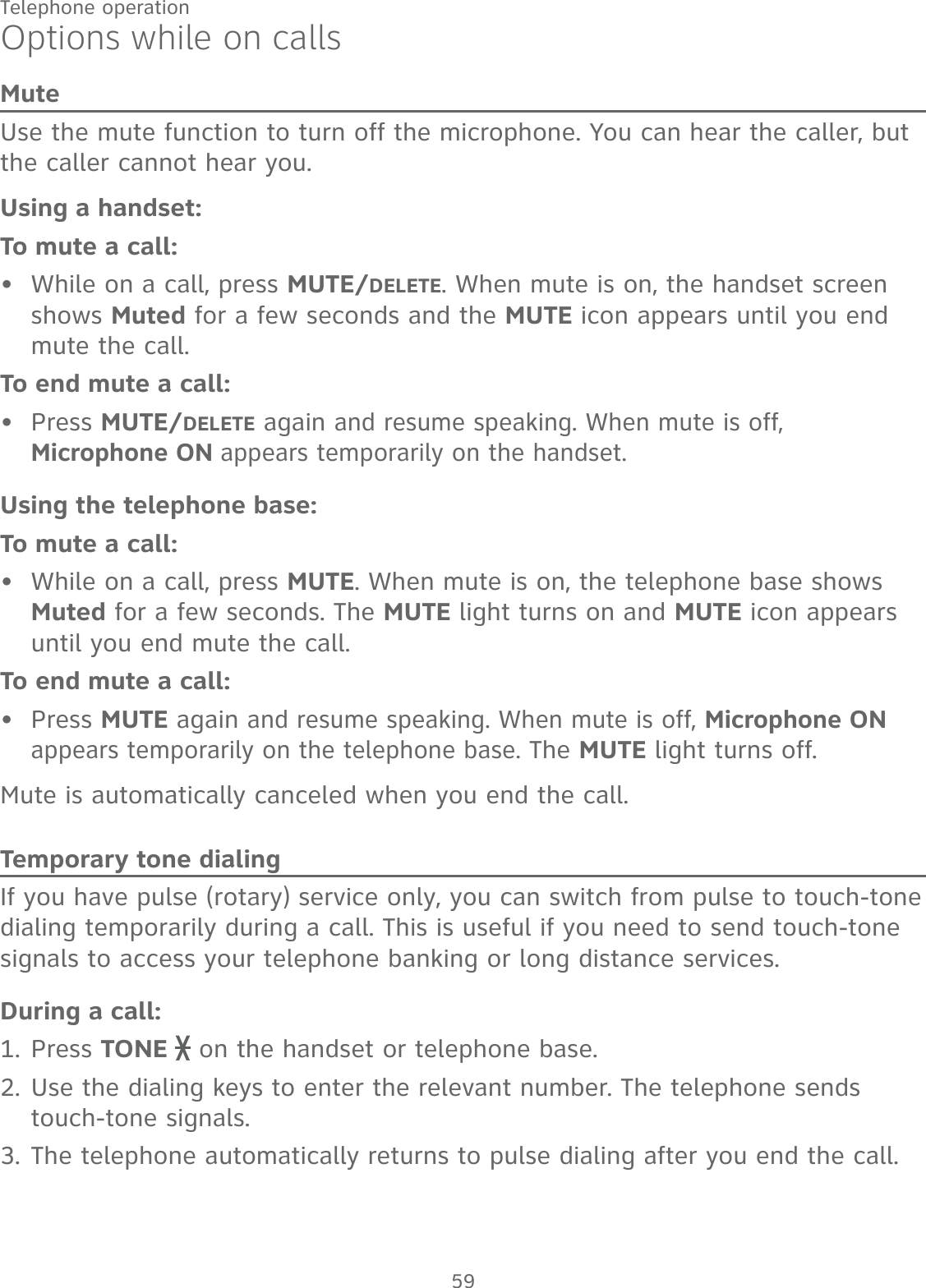
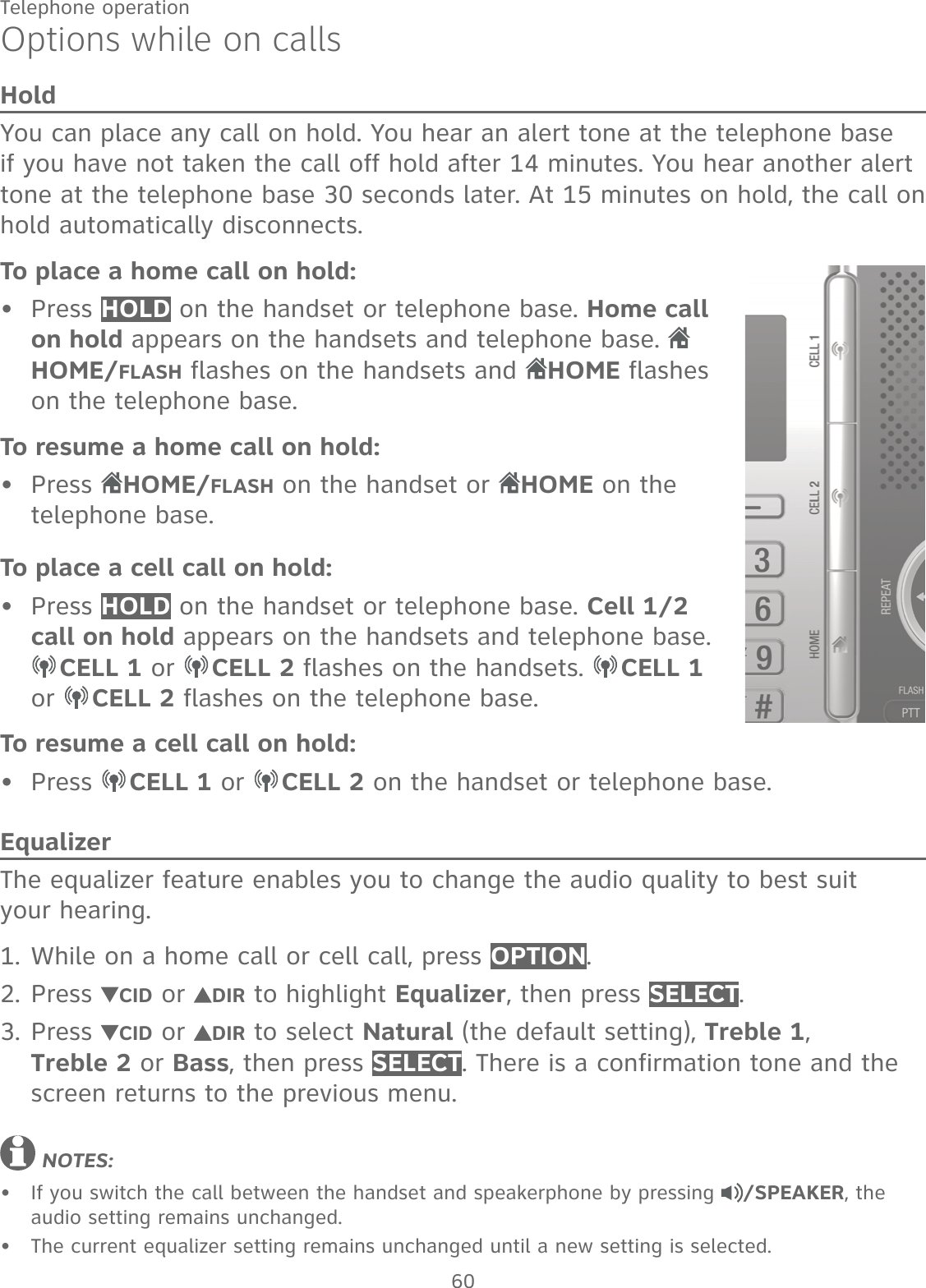
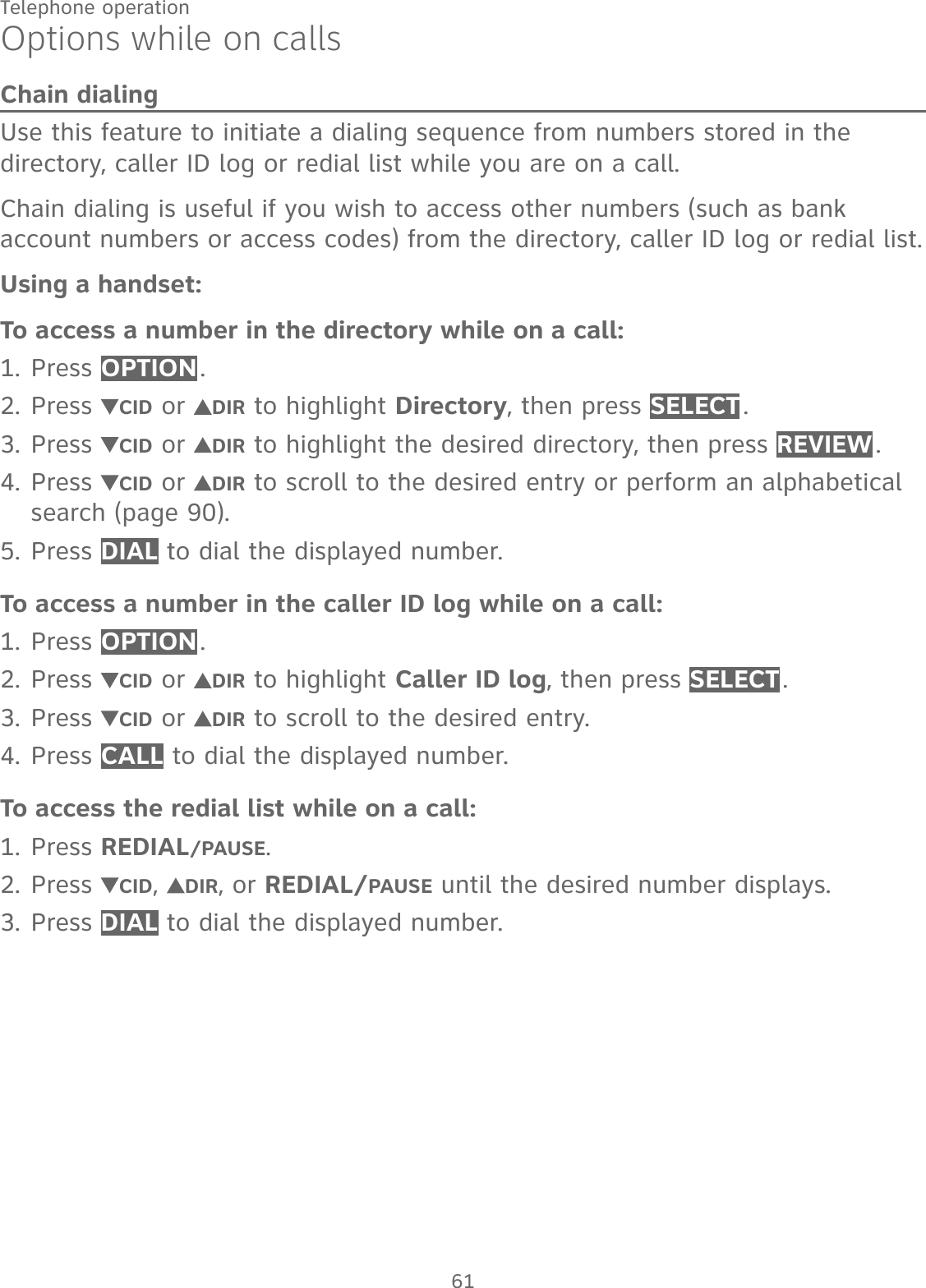
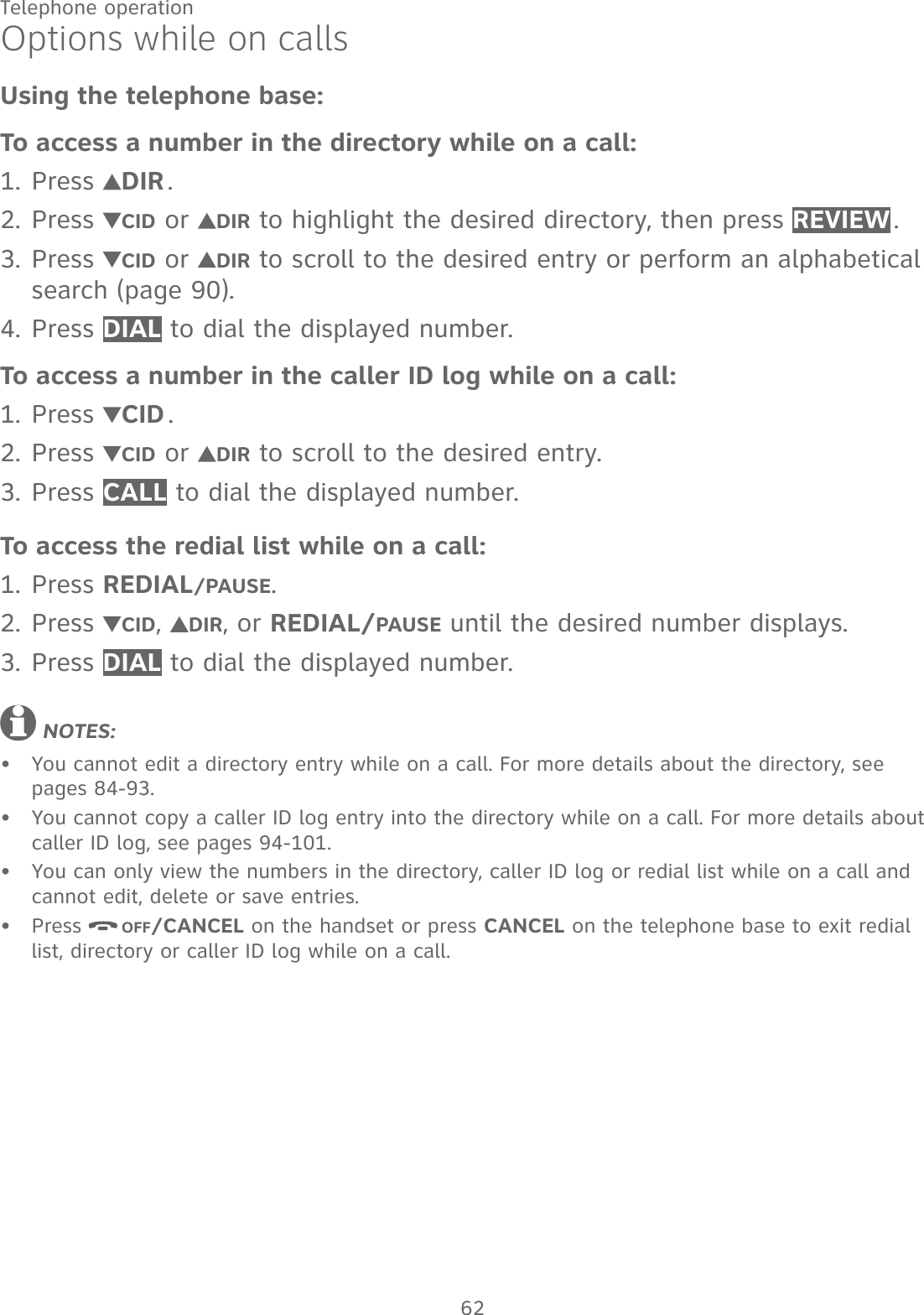
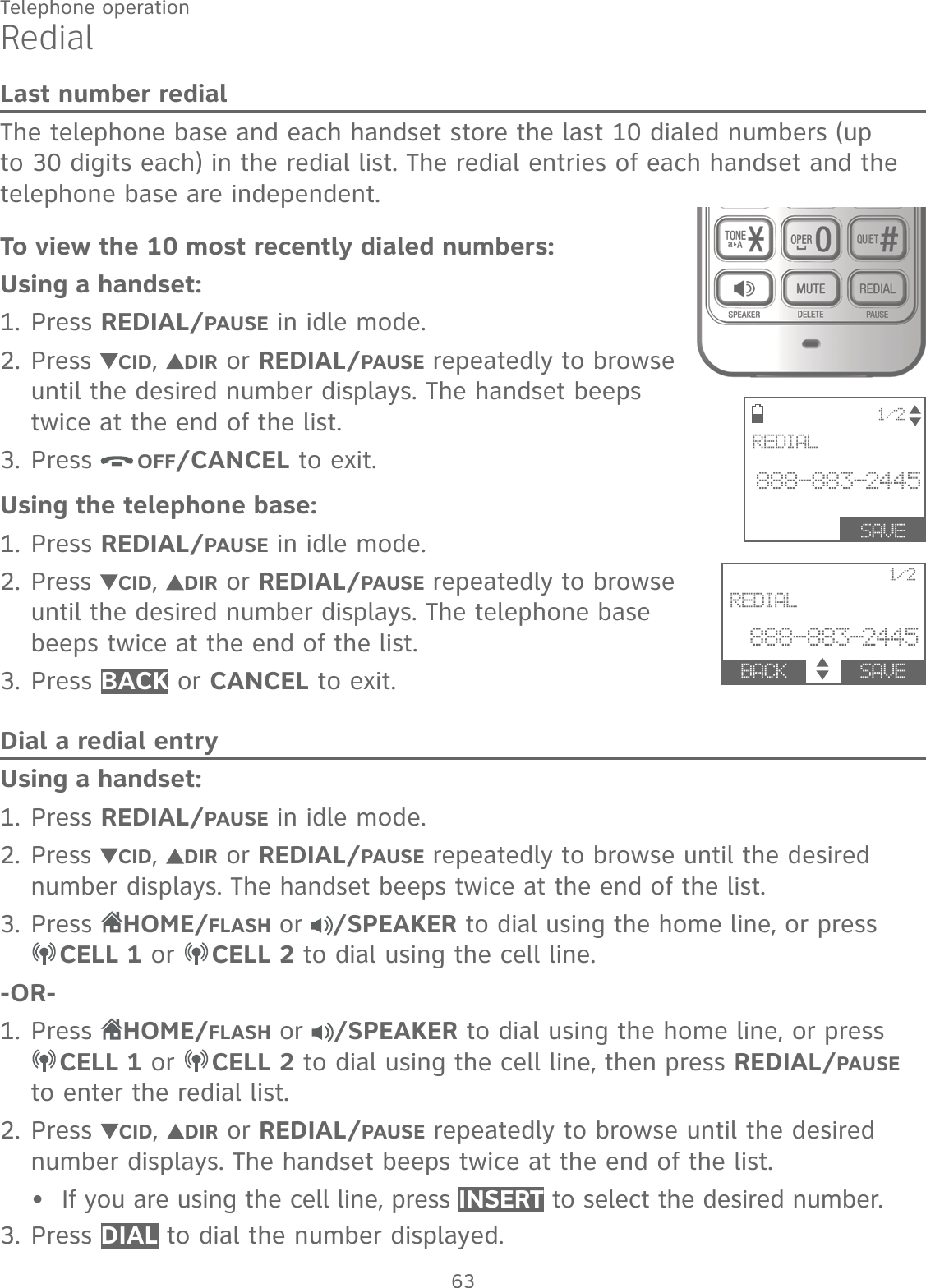
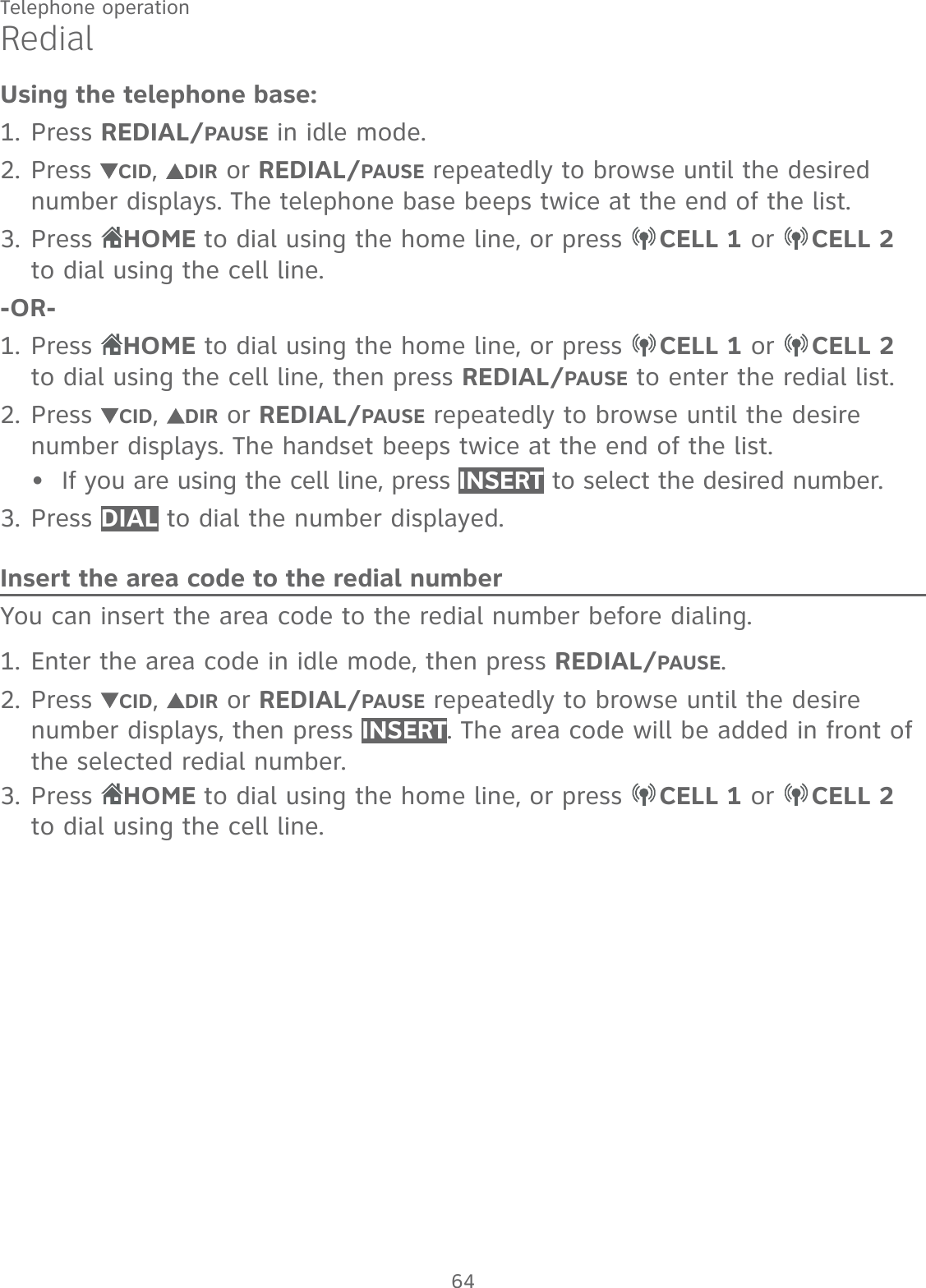
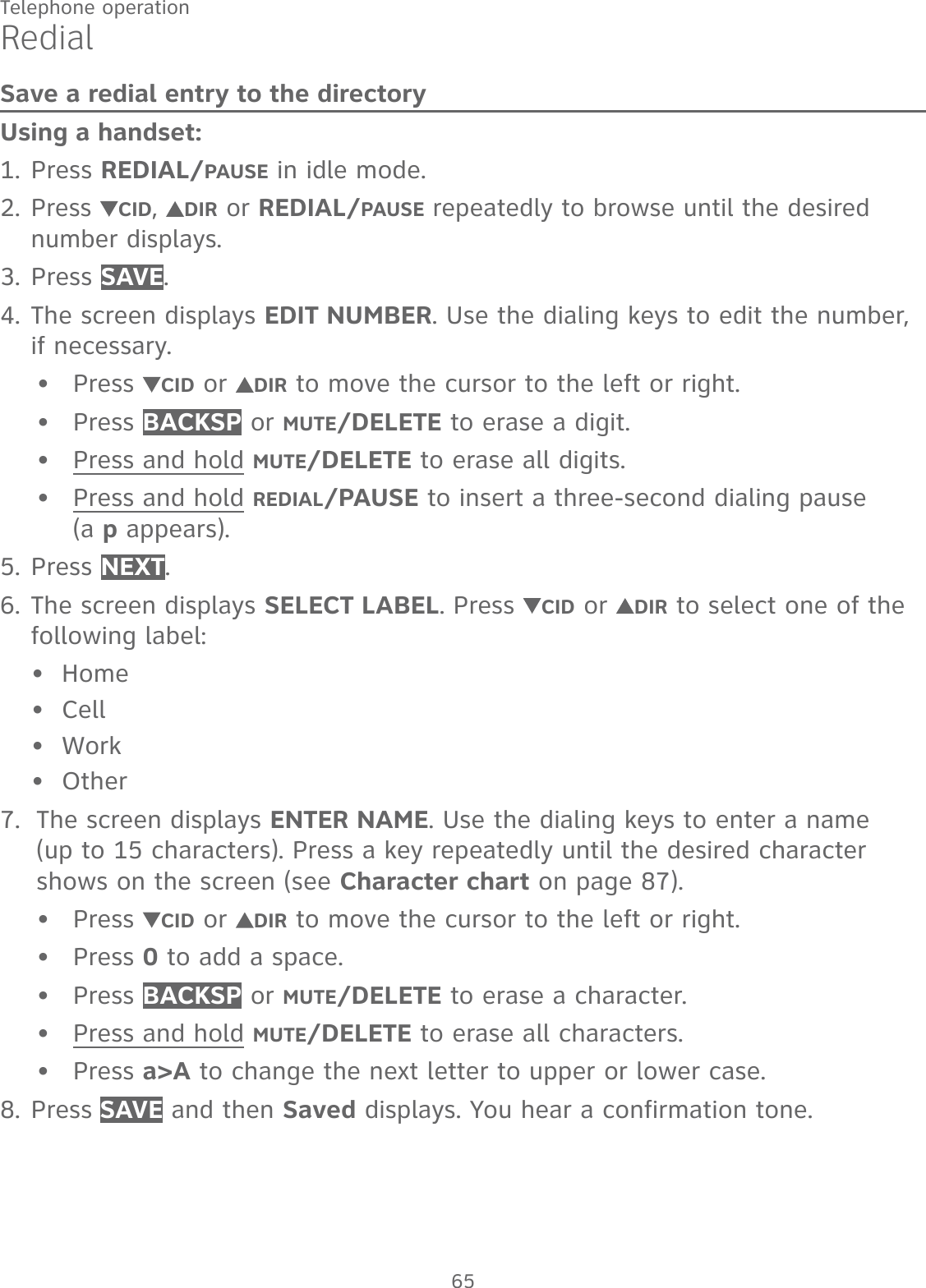
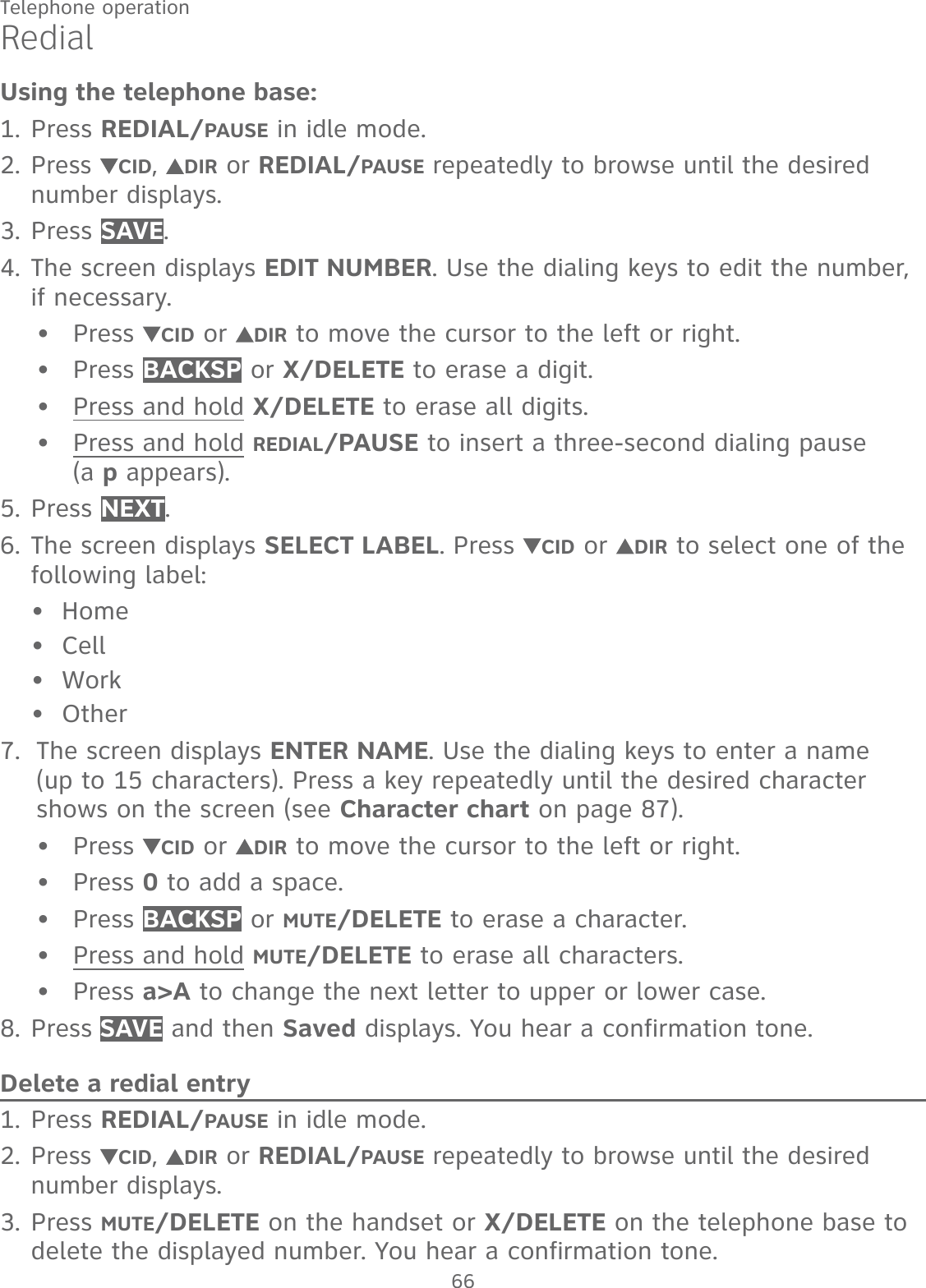
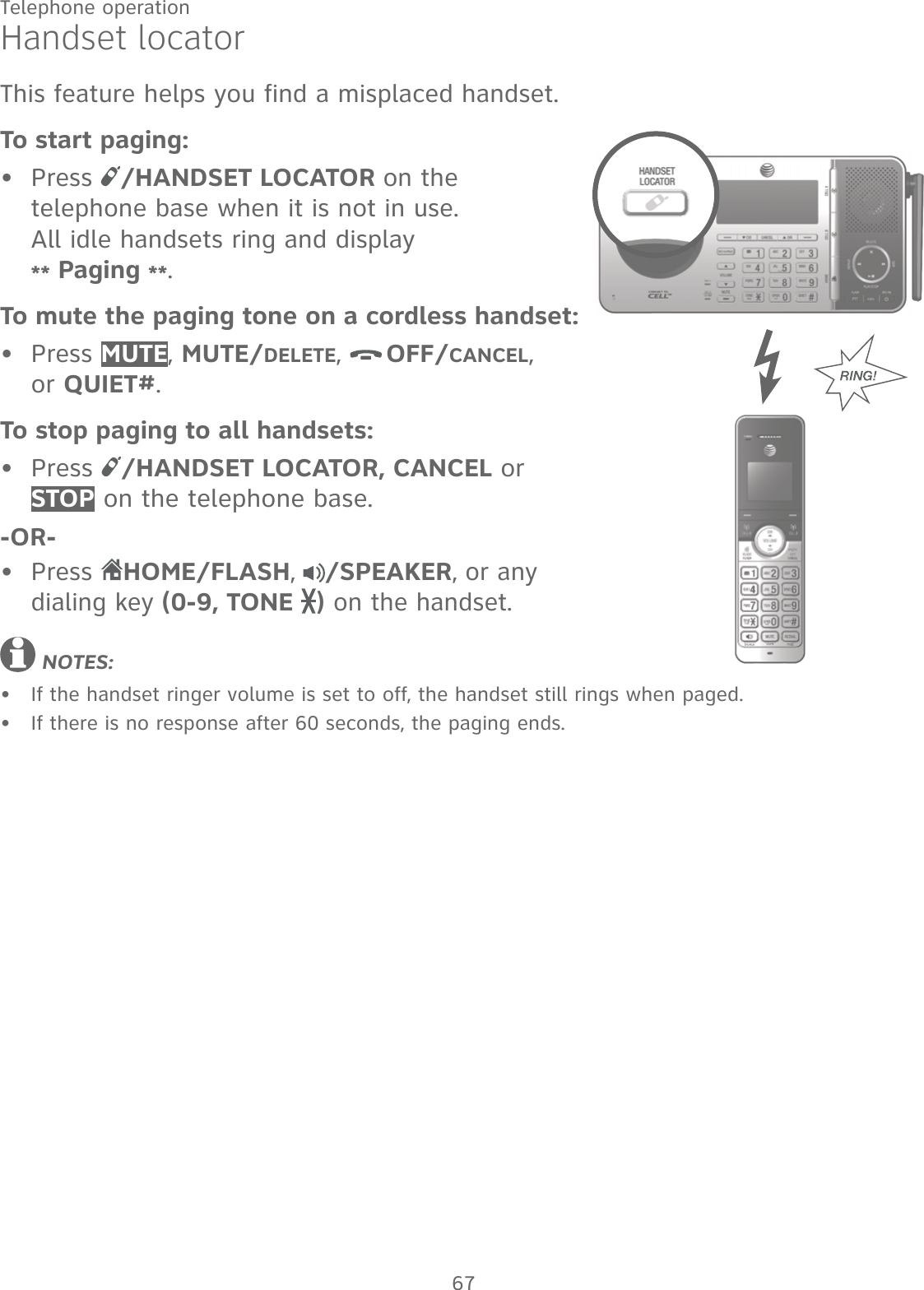
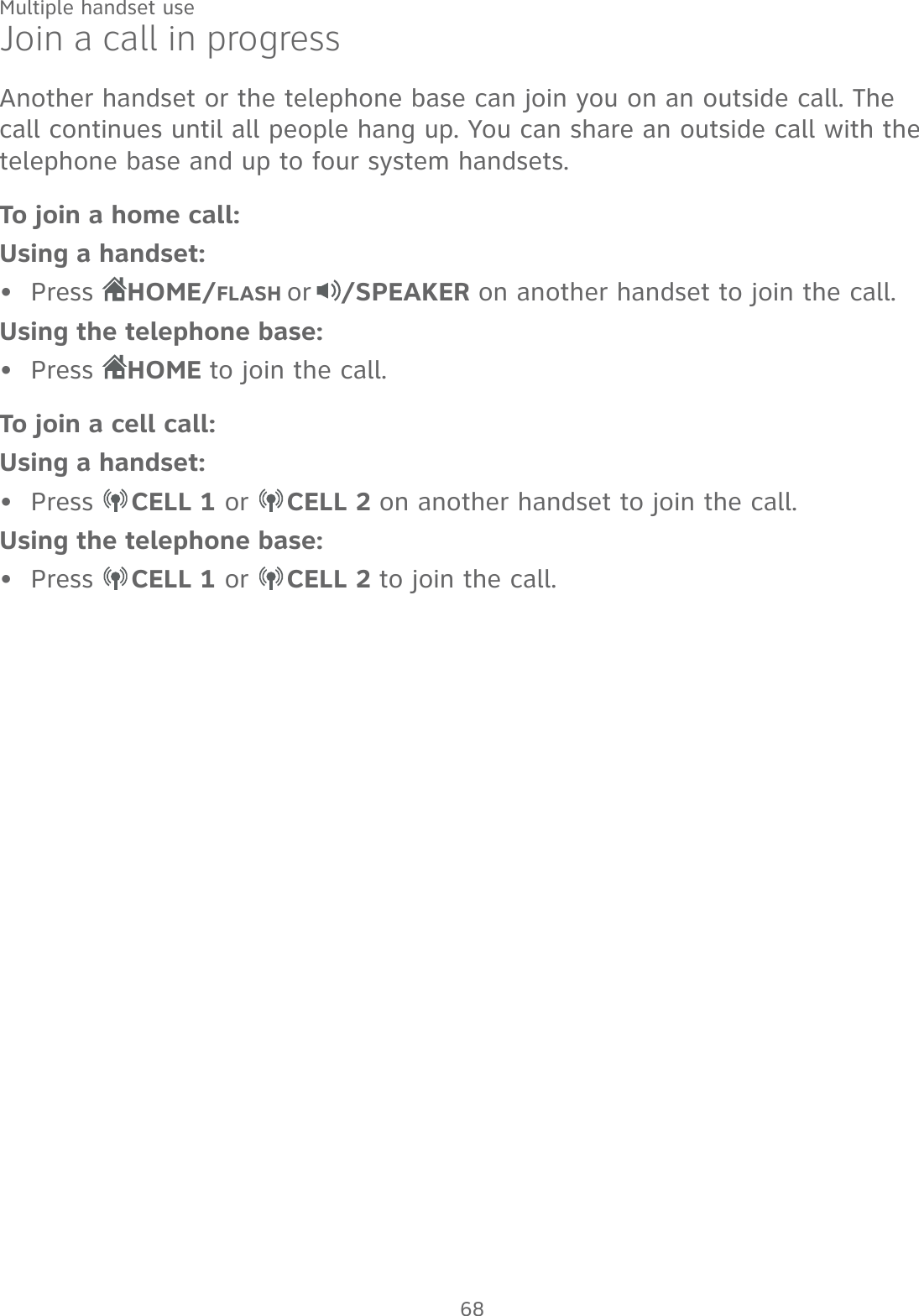
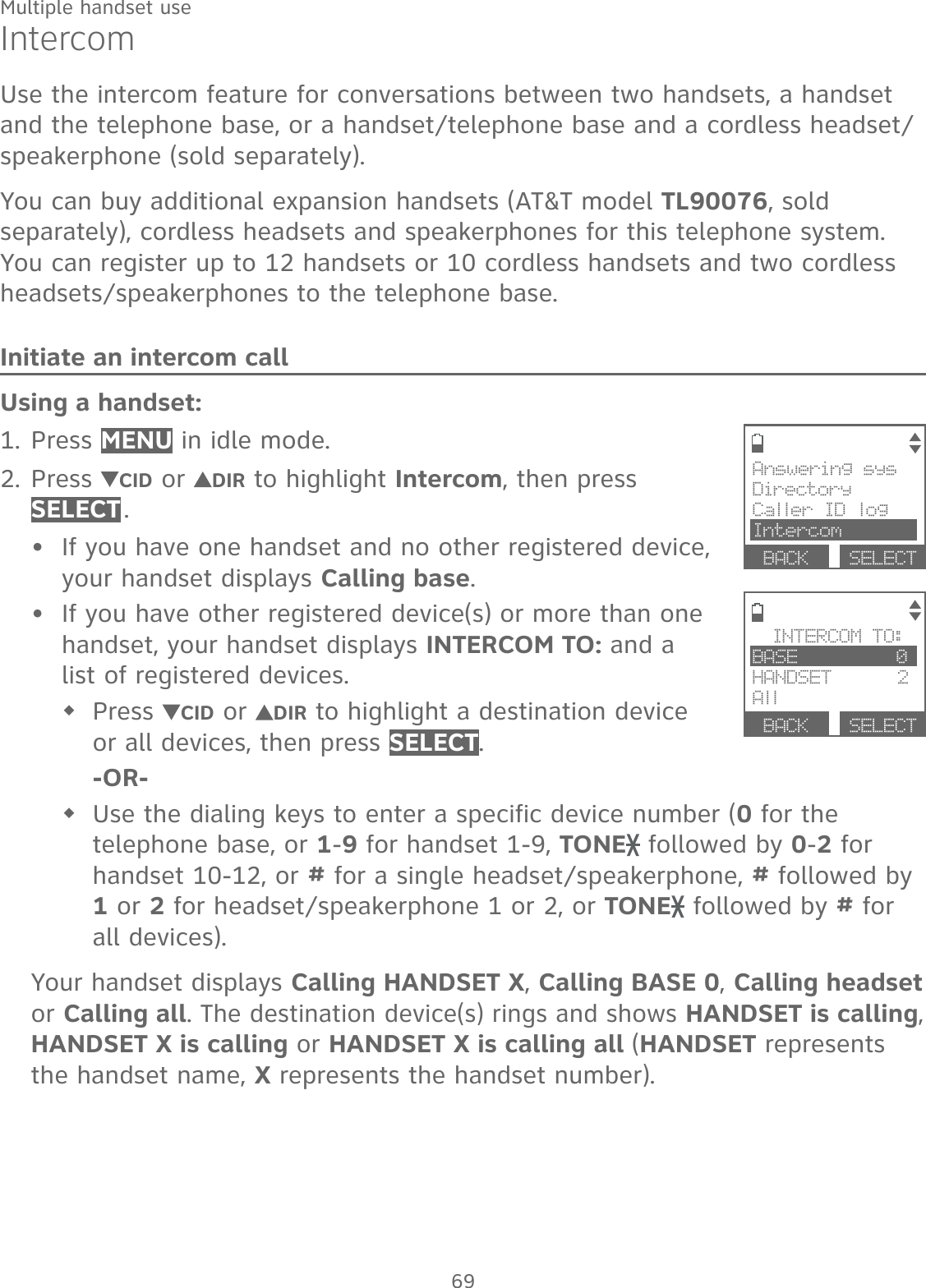
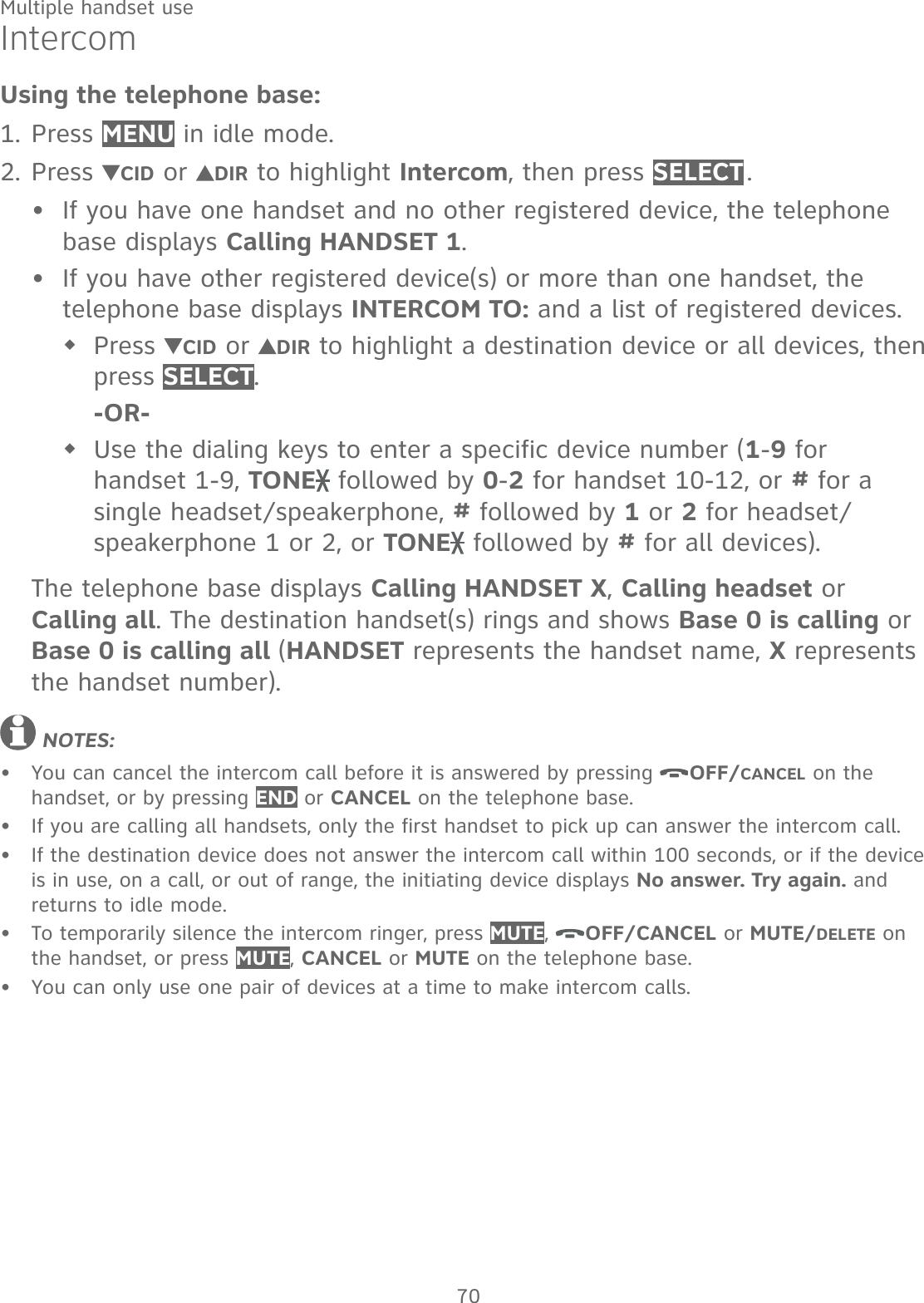
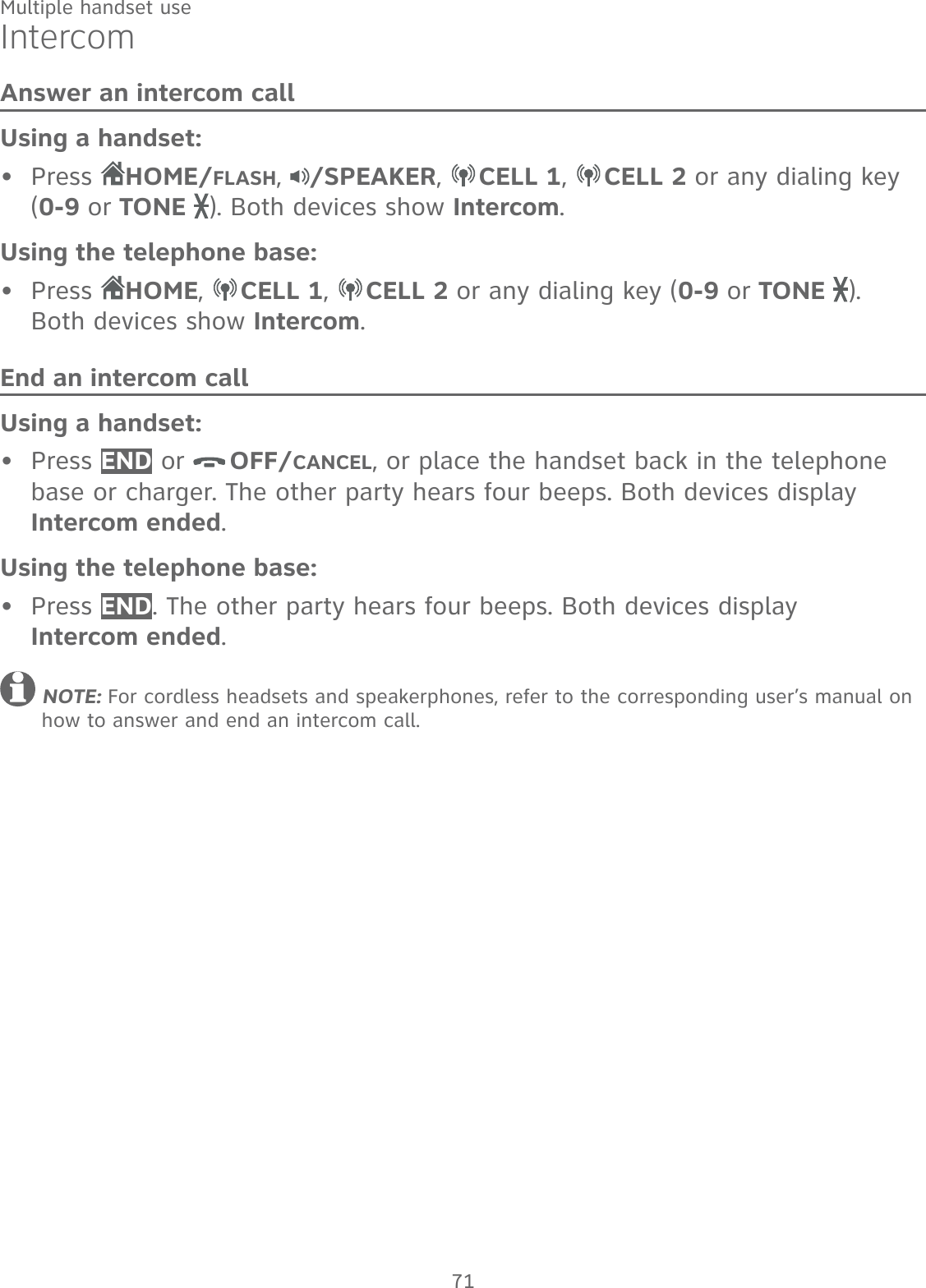
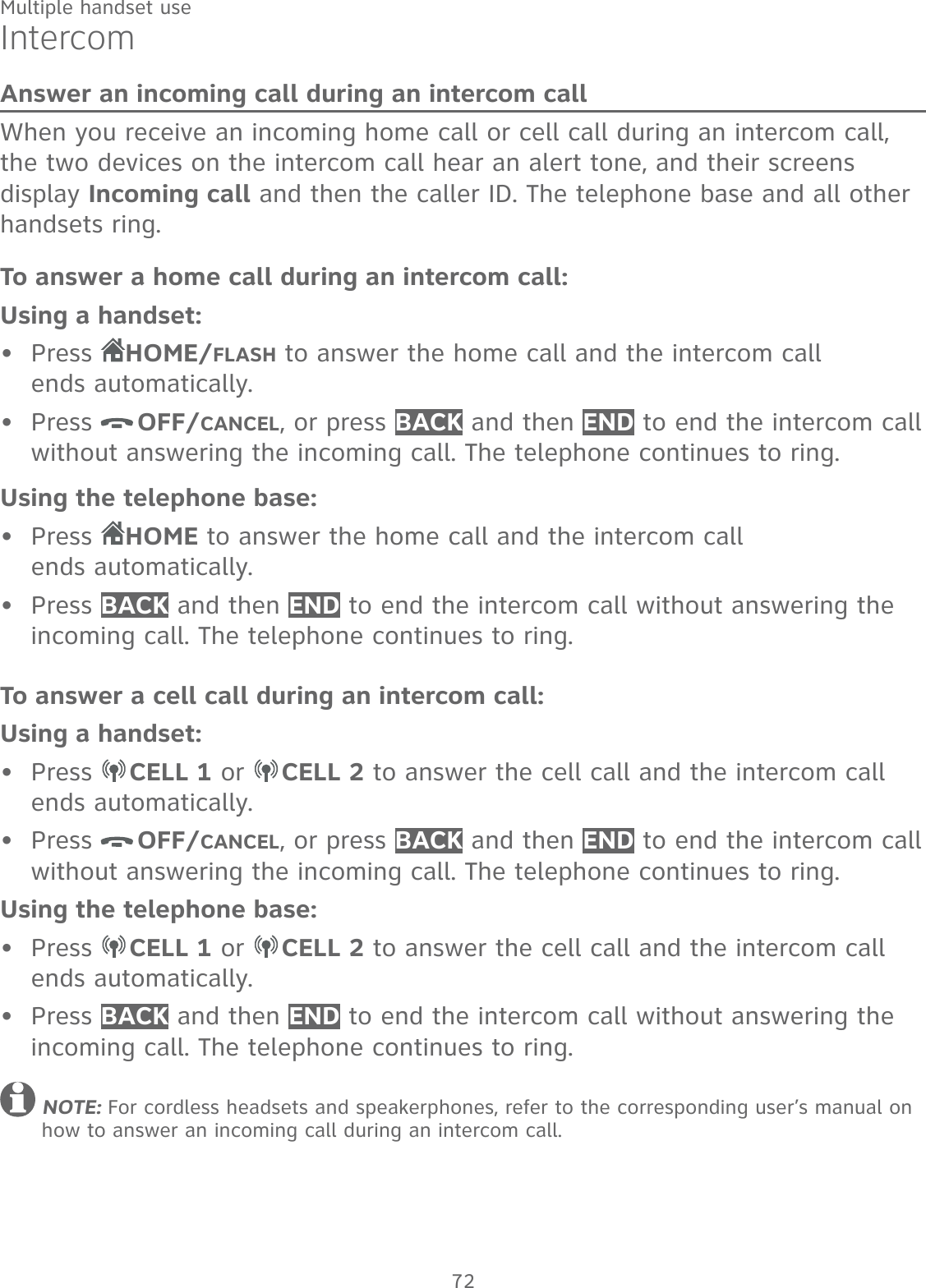
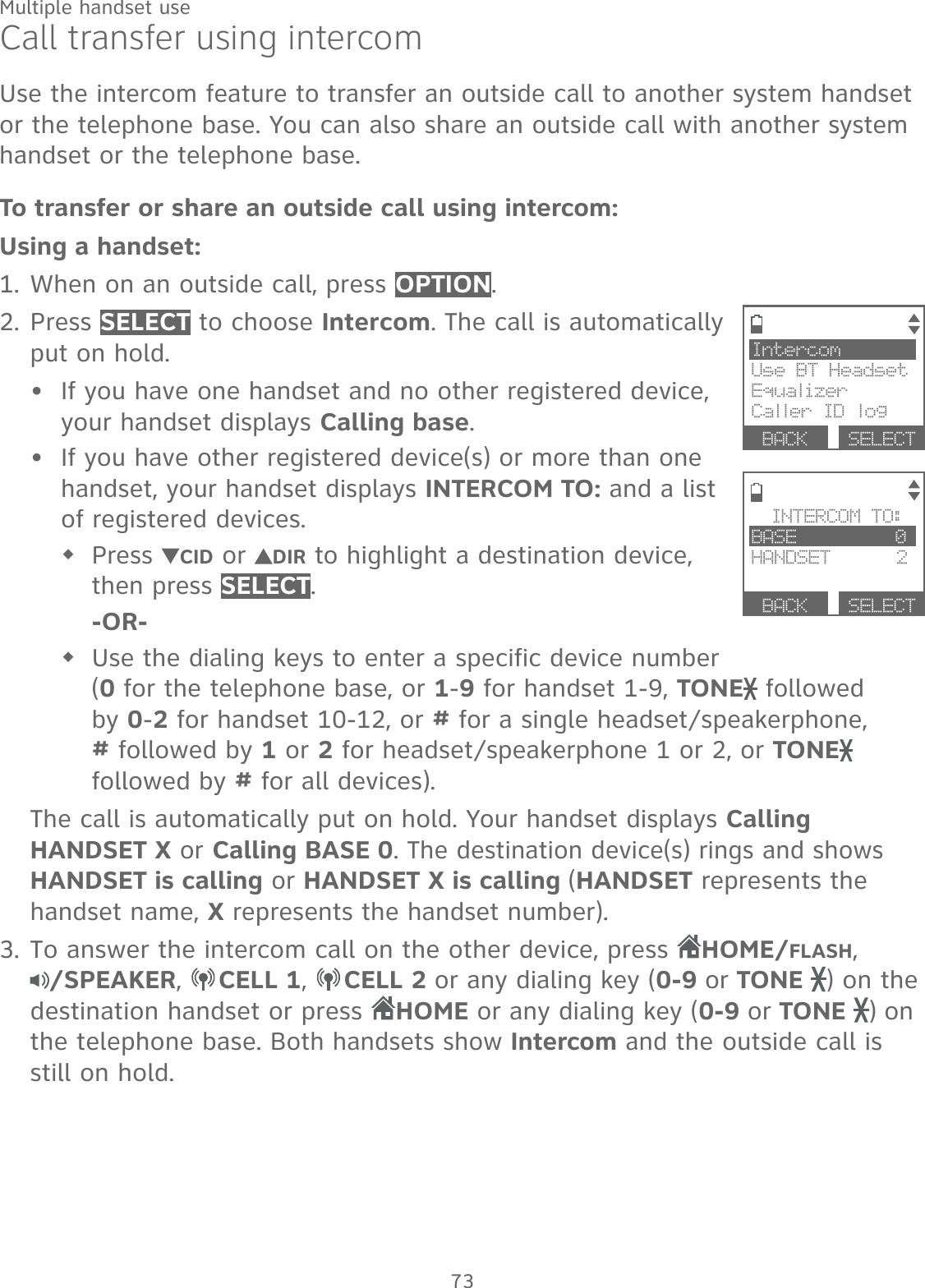
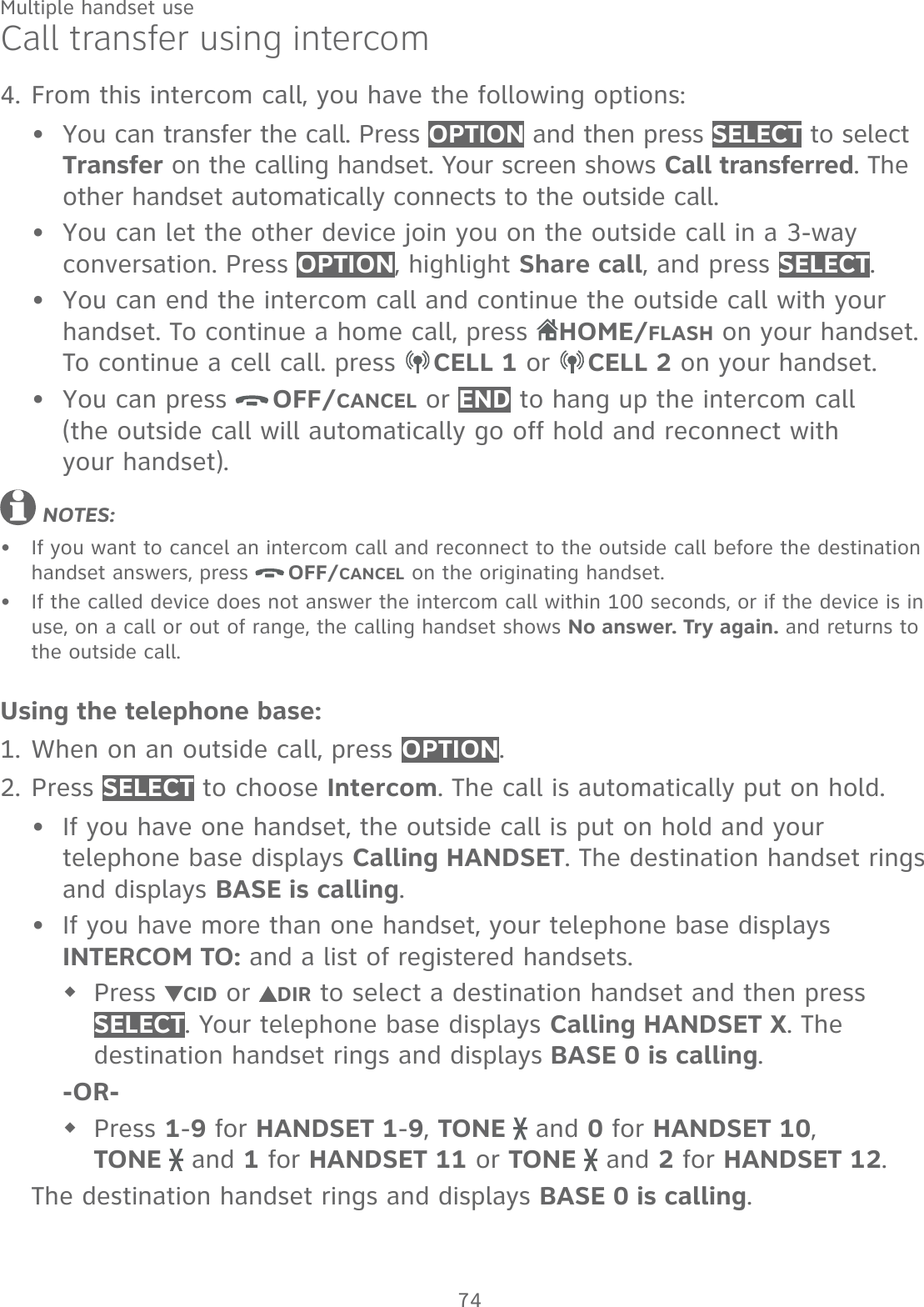
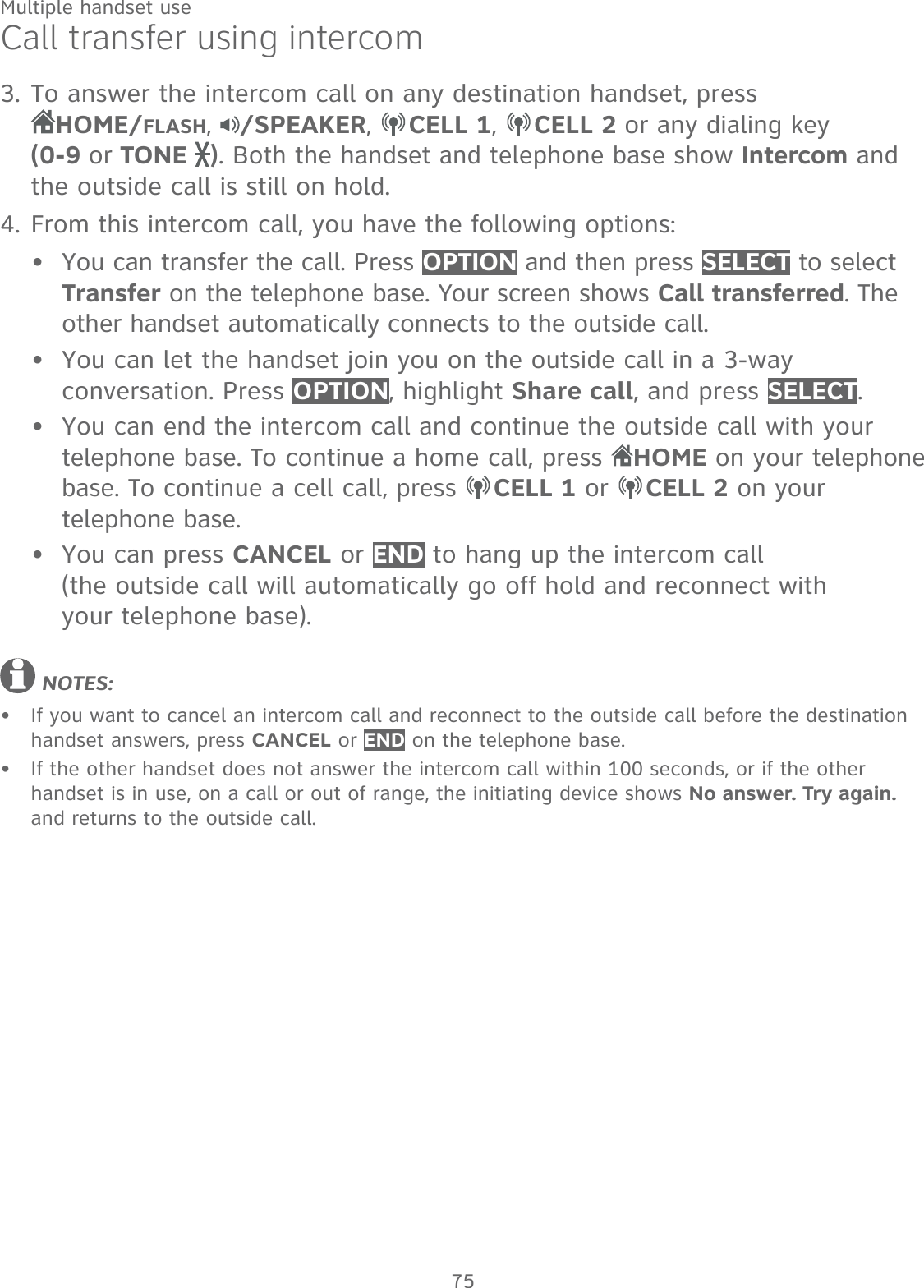
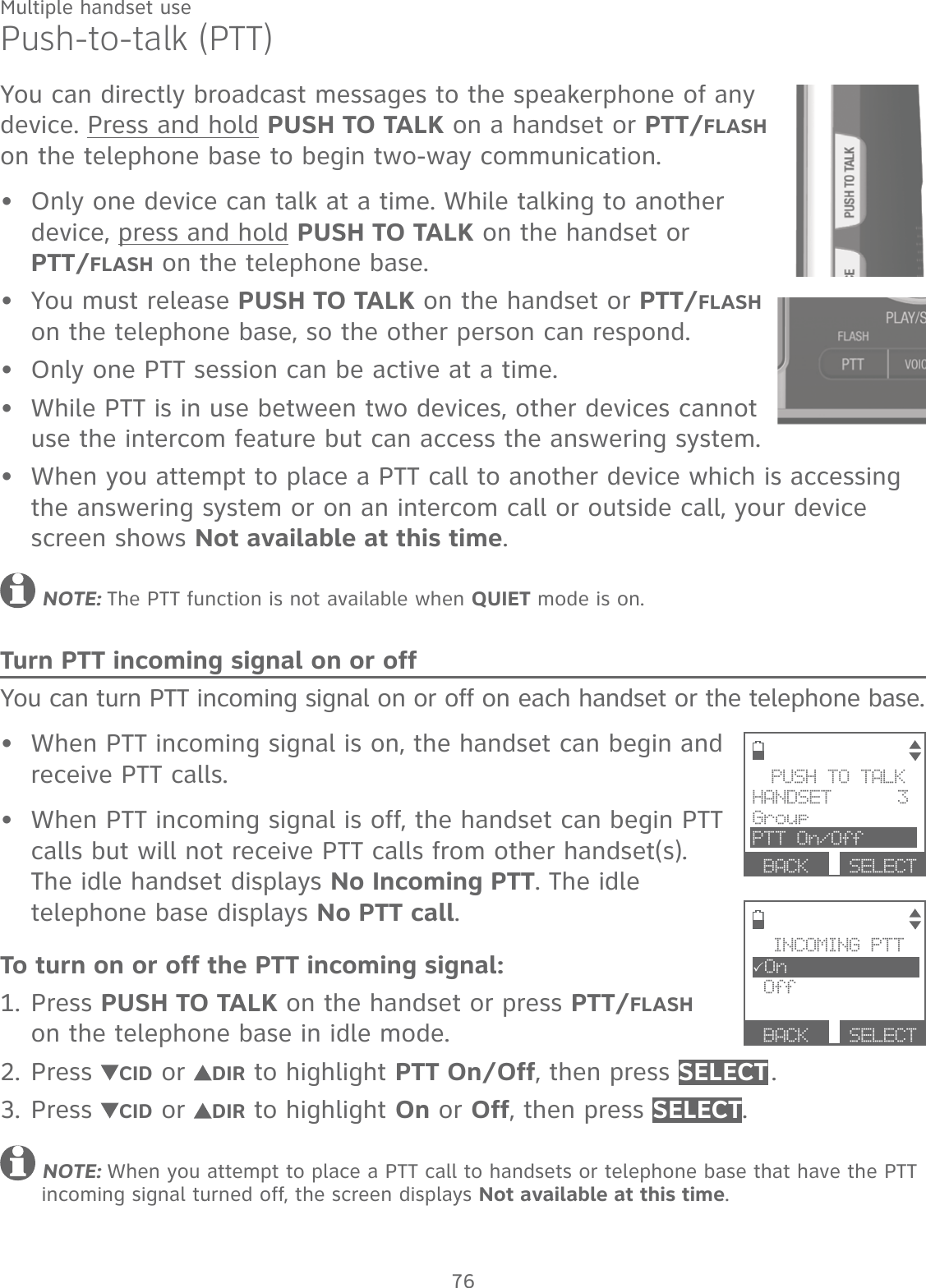
![77Multiple handset usePush-to-talk (PTT)PTT call to a single deviceUsing a handset:There are a few ways to begin a PTT call to a single device. When the handset is not in use:If you have one handset, press and hold PUSH TO TALK in idle mode.If you have more than one handset, press PUSH TO TALK in idle mode: Use the dialing keys to enter the destination device number (0 for telephone base, 1-9 for handsets 1-9, TONE and 0 for handset 10, TONE and 1 for handset 11 or TONE and 2 for handset 12). -OR-Press CID or DIR to scroll to the destination device, then press SELECT or PUSH TO TALK.The handset displays Connecting to HANDSET X... (HANDSET represents the handset name, X represents the destination handset number) or Connecting to BASE 0... (BASE represents the base name) for a few seconds. When the connection is made, both the initiating handset and the destination device display Press and hold [PTT] to talk and beep once.Press and hold PUSH TO TALK. A chirp indicates your microphone is on. Speak towards the handset. Your voice is broadcast to the destination device. While you are speaking, the handset displays PTT To HANDSET X (X represents the destination handset number) or PTT To BASE 0.Release PUSH TO TALK after speaking. Both devices beep once again and the screens show Press and hold [PTT] to talk, then you can press and hold PUSH TO TALK to continue speaking or the destination handsets can respond (see Answer a PTT call on page 81).To end the PTT call, press OFF/CANCEL or END, or place the handset in the telephone base or charger. The handset shows Push to talk Ended for a few seconds. NOTE: After PUSH TO TALK is released, the PTT call remains open for a short time. If no one presses PUSH TO TALK within 10 seconds, the PTT call ends automatically.1.••2.3.4.](https://usermanual.wiki/VTech-Telecommunications/80-0381-00/User-Guide-3018141-Page-84.png)
![78Multiple handset usePush-to-talk (PTT)Using the telephone base:There are a few ways to begin a PTT call to a single handset. When the telephone base is not in use:If you have one handset, press and hold PTT/FLASH in idle mode.If you have more than one handset, press PTT/FLASH in idle mode:Use the dialing keys to enter the destination handset number (1-9 for handsets 1-9, TONE and 0 for handset 10, TONE and 1 for handset 11 or TONE and 2 for handset 12). -OR-Press CID or DIR to scroll to the destination device, then press SELECT or PTT/FLASH.Your telephone base displays Connecting to HANDSET X... (HANDSET represents the handset name, X represents the destination handset number) for a few seconds. When the connection is made, both the telephone base and the destination handset display Press and hold [PTT] to talk and beep once.Press and hold PTT/FLASH. A chirp indicates your microphone is on. Speak towards the telephone base. Your voice is broadcast to the destination handset. While you are speaking, the telephone base displays PTT To HANDSET X (X represents the destination handset number).Release PTT/FLASH after speaking. Both devices beep once again and the screens show Press and hold [PTT] to talk, then you can press and hold PTT/FLASH to continue speaking or the destination handsets can respond (see Answer a PTT call on page 81).To end the PTT call, press CANCEL or END. The telephone base shows Push to talk Ended for a few seconds. NOTE: After PTT/FLASH is released, the PTT call remains open for a short time. If no one presses PTT/FLASH within 10 seconds, the PTT call ends automatically.1.••2.3.4.](https://usermanual.wiki/VTech-Telecommunications/80-0381-00/User-Guide-3018141-Page-85.png)
![79Multiple handset usePush-to-talk (PTT)PTT call to multiple devicesWhen there are multiple handsets registered to the phone system, PTT supports one-to-group calls. PTT supports a maximum of one-to-four calls when two to five handsets are registered, and a maximum of one-to-three calls when six or more handsets are registered. The first four registered handsets will be eligible to use this feature. Other handsets can only use PTT for one-to-one calls. To call multiple devices:Using a handset:You have two ways to call multiple devices. When the handset is not in use:Press and hold PUSH TO TALK until the handset shows Connecting to group....-OR-Press PUSH TO TALK in idle mode. Press CID or DIR to highlight Group, then press SELECT or PUSH TO TALK. Your handset shows Connecting to group....When the connection is made, the initiating handset and all destination devices display Press and hold [PTT] to talk and beep once.Press and hold PUSH TO TALK on your handset. A chirp indicates your microphone is on. Speak towards the handset. Your voice is broadcast to all devices. Release PUSH TO TALK after speaking. All devices beep once again and the screens show Press and hold [PTT] to talk, then you can press and hold PUSH TO TALK to continue speaking or the destination devices can respond (see Answer a PTT call on page 81).To end the PTT call, press OFF/CANCEL or END, or place the handset in the telephone base or charger. The handset shows Push to talk Ended for a few seconds. NOTE: After PUSH TO TALK is released, the PTT call remains open for a short time. If no one presses PUSH TO TALK within 10 seconds, the PTT call ends automatically.1.••2.3.4.](https://usermanual.wiki/VTech-Telecommunications/80-0381-00/User-Guide-3018141-Page-86.png)
![80Multiple handset usePush-to-talk (PTT)Using the telephone base:You have two ways to call multiple handsets. When the telephone base is not in use:Press and hold PTT/FLASH until the telephone base shows Connecting to group....-OR-Press PTT/FLASH in idle mode. Press CID or DIR to highlight Group, then press SELECT or PTT/FLASH.Your telephone base displays Connecting to group... for a few seconds. When the connection is made, the telephone base and all destination handsets display Press and hold [PTT] to talk and beep once.Press and hold PTT/FLASH on the telephone base. A chirp indicates your microphone is on. Speak towards the telephone base. Your voice is broadcast to all devices. Release PTT/FLASH after speaking. All devices beep once again. After the telephone base beeps, you can press and hold PTT/FLASH to continue speaking or the destination handsets can respond (see Answer a PTT call on page 81).Press CANCEL or END to end the PTT call. All devices display Push to talk Ended for a few seconds. NOTE: After PTT/FLASH is released, the PTT call remains open for a short time. If no one presses PTT/FLASH within 10 seconds, the PTT call ends automatically.1.••2.3.4.](https://usermanual.wiki/VTech-Telecommunications/80-0381-00/User-Guide-3018141-Page-87.png)
![81Multiple handset usePush-to-talk (PTT)Answer a PTT callYou can respond to a PTT call, as described below.When your device receives a PTT call, it beeps and shows Press and hold [PTT] to talk.When the other party is speaking, your speakerphone light is on, and your device shows:PTT From HANDSET X To devices: X (the first X represents the initiating handset number, and the second X represents your handset number; a maximum of four handset numbers appear).-OR-PTT From Base 0 To devices: X (the X represents your handset number; a maximum of four handset numbers appear).When your speakerphone light is off (the screen shows Press and hold [PTT] to talk), press and hold PUSH TO TALK on your handset or PTT/FLASH on your telephone base. You will hear a chirp. Speak towards the device.While you are speaking, your device shows PTT To BASE 0 or PTT to HANDSET X (X represents the destination handset number) or PTT To devices: X (X represents the handset numbers of one or more destination handsets; a maximum of four handset numbers appear).Your voice is broadcast to all destination devices.After speaking, release PUSH TO TALK on your handset or PTT/FLASH on your telephone base. Your device will beep. After the beep, if your speakerphone light is off, you can press and hold PUSH TO TALK on your handset or PTT/FLASH on your telephone base to continue speaking, or the destination device can respond.1.2.••3.••](https://usermanual.wiki/VTech-Telecommunications/80-0381-00/User-Guide-3018141-Page-88.png)
![82Multiple handset usePush-to-talk (PTT)Change a one-to-one PTT call to an intercom callYou can convert a one-to-one PTT conversation to an intercom call.When your device displays Press and hold [PTT] to talk, press INTCOM. The screen displays Switch to Intercom?. Press SELECT to confirm. Your device displays Calling BASE 0 or Calling HANDSET X. The destination device briefly shows Push to talk Ended and then HANDSET X is calling or BASE 0 is calling. The destination device rings.Press HOME/FLASH or any dialing key (0-9 or TONE ) on the destination handset, or press HOME or any dialing keys (0-9 or TONE ) on the telephone base to answer the intercom call. Both devices now show Intercom.To end the intercom call, press OFF/CANCEL or END on your handset or place the handset in the telephone base or charger, or press END on the telephone base. Both screens show Intercom ended.Answer an incoming call during PTTWhen you receive an incoming outside call during PTT, there is an alert tone. The caller ID is displayed with PTT screen, alternately.During a one-to-one PTT call: To answer an incoming home call, press HOME/FLASH on the initiating or destination handset, or press HOME on the telephone base.To answer an incoming cell call, press CELL 1 or CELL 2 on the initiating or destination handset or the telephone base.The PTT call ends automatically and the outside call is answered.During a one-to-group PTT call:To answer an incoming home call, press HOME/FLASH on the initiating handset, or press HOME on the telephone base.To answer an incoming cell call, press CELL 1 or CELL 2 on the initiating handset or the telephone base.The PTT call ends automatically and the outside call is answered.1.2.3.4.••••](https://usermanual.wiki/VTech-Telecommunications/80-0381-00/User-Guide-3018141-Page-89.png)
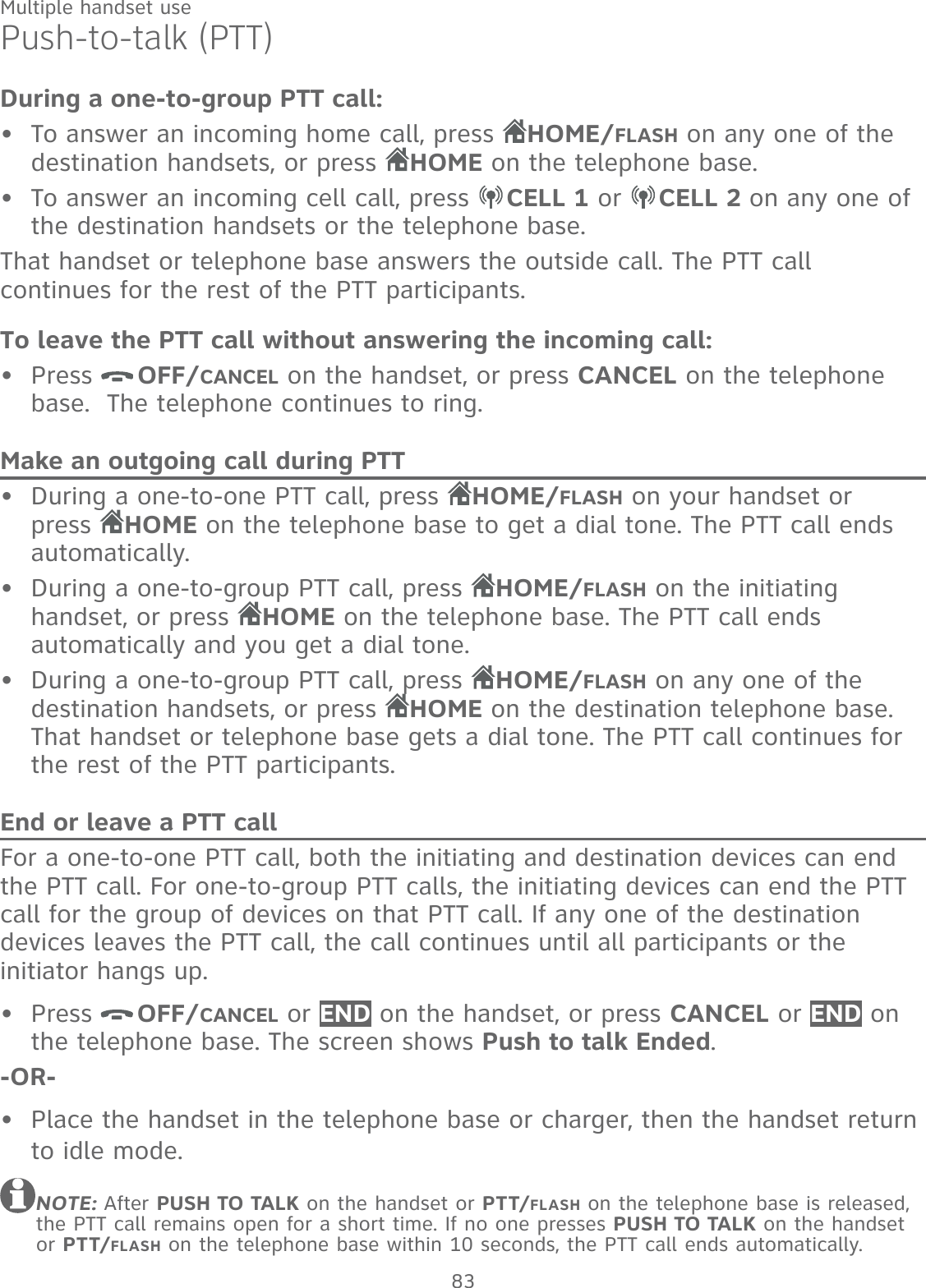
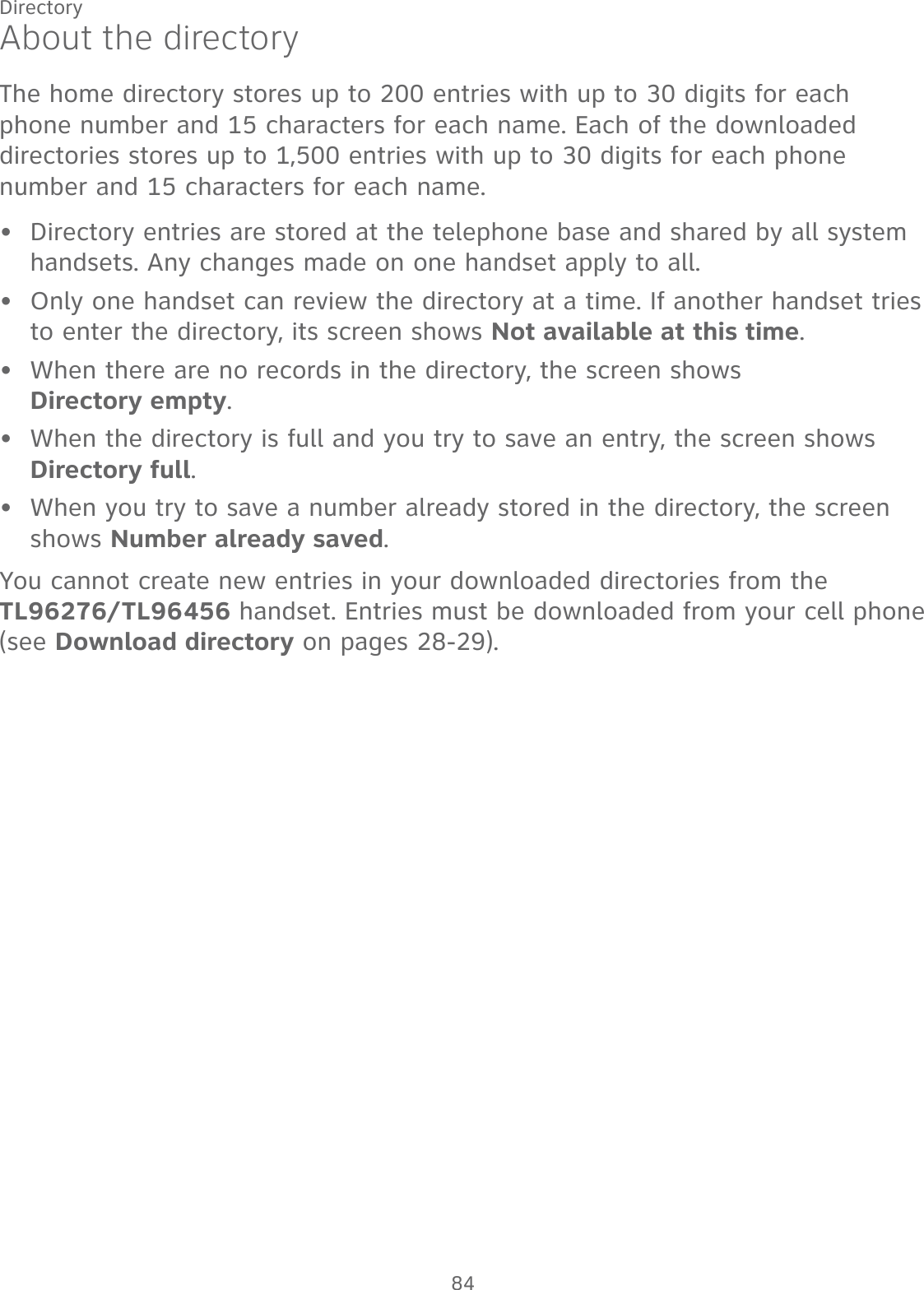
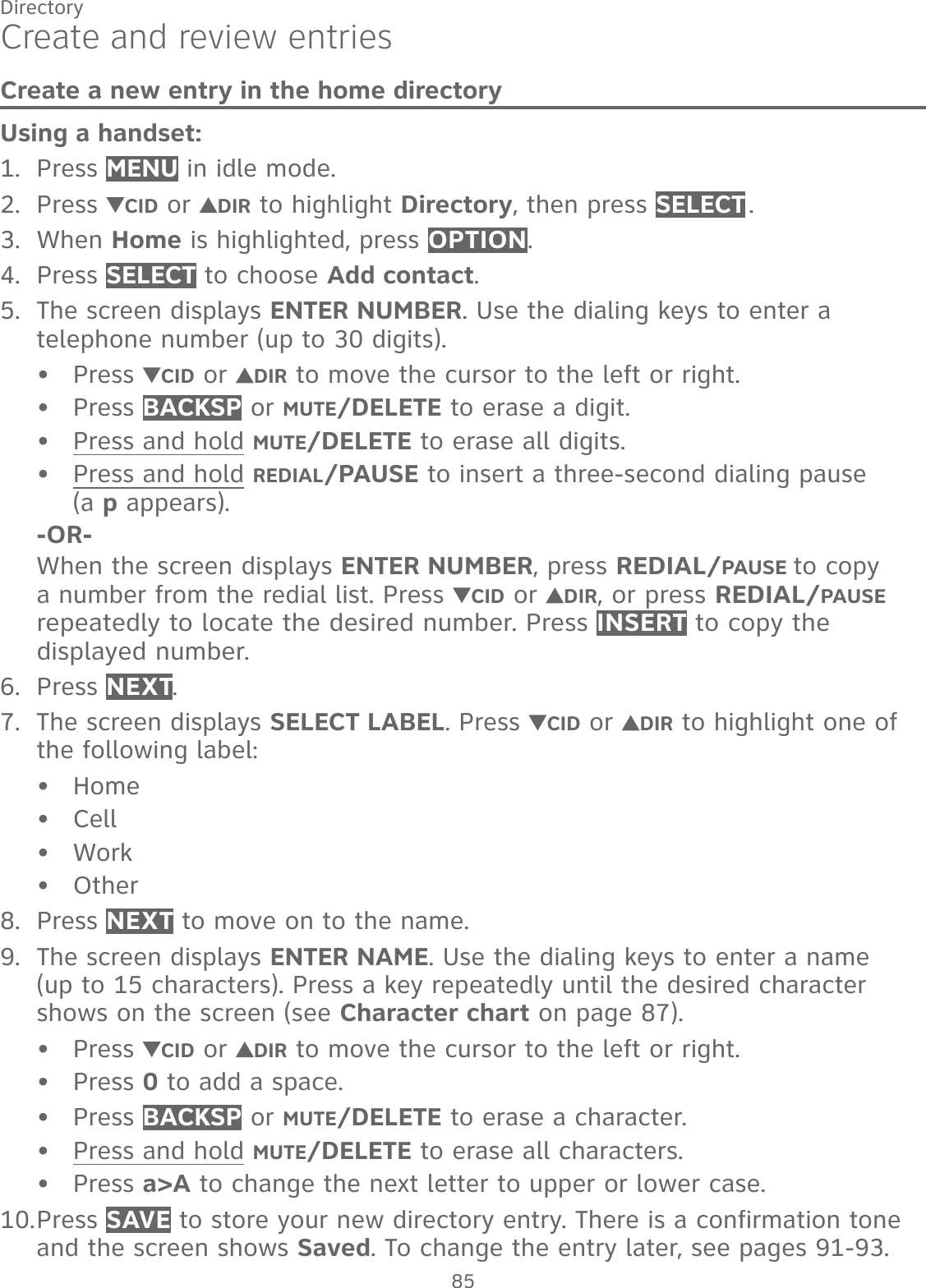
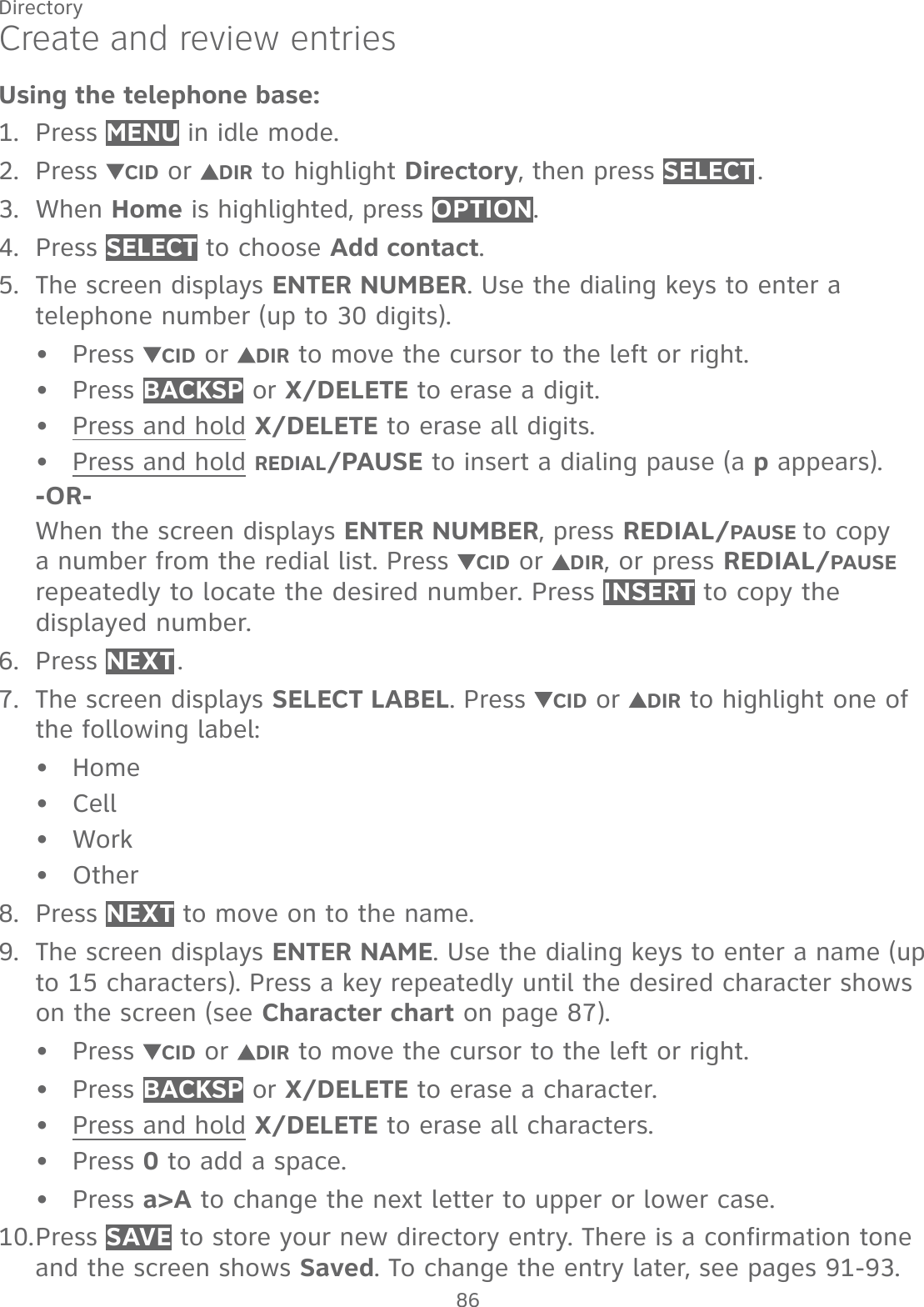
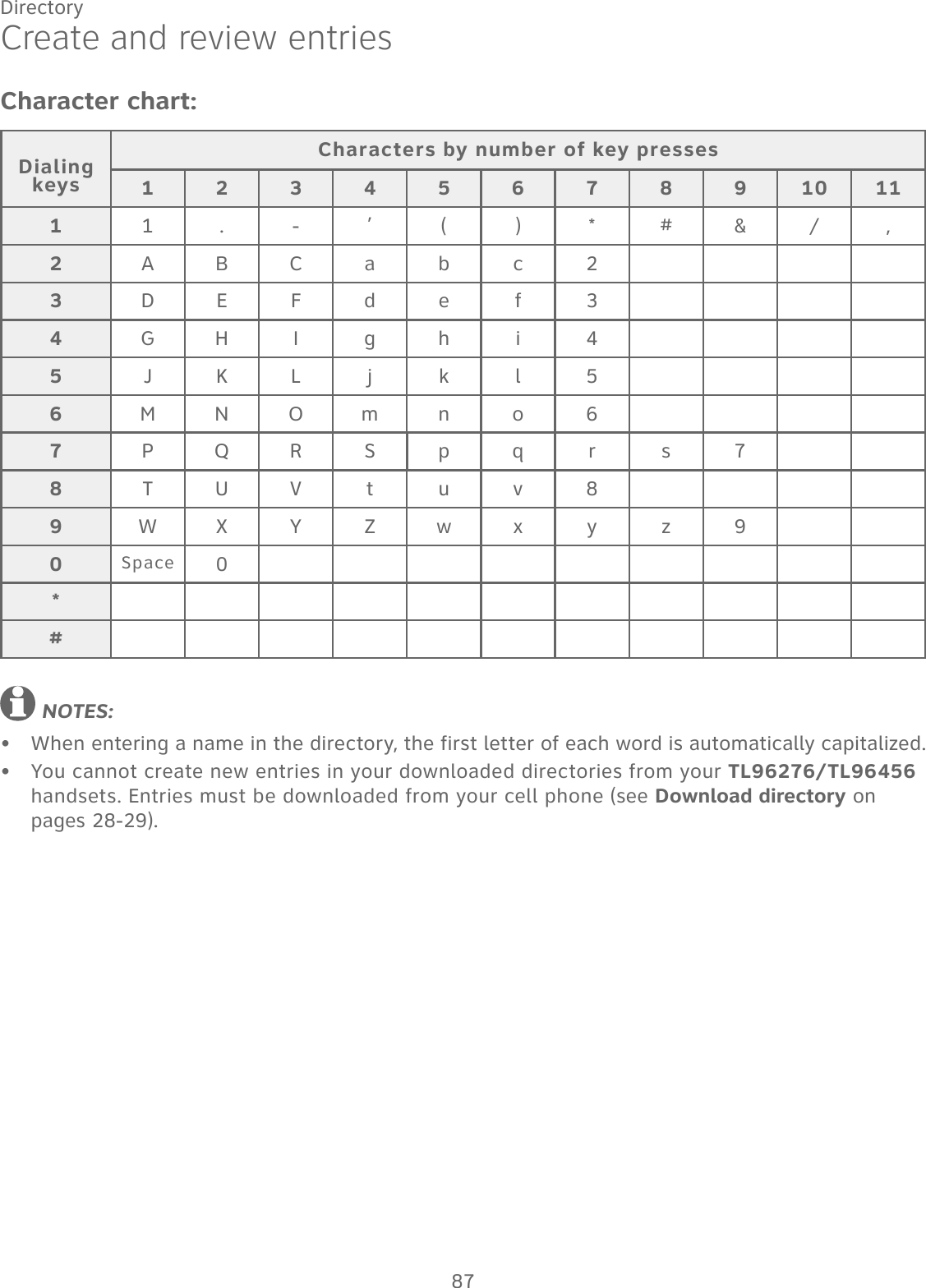
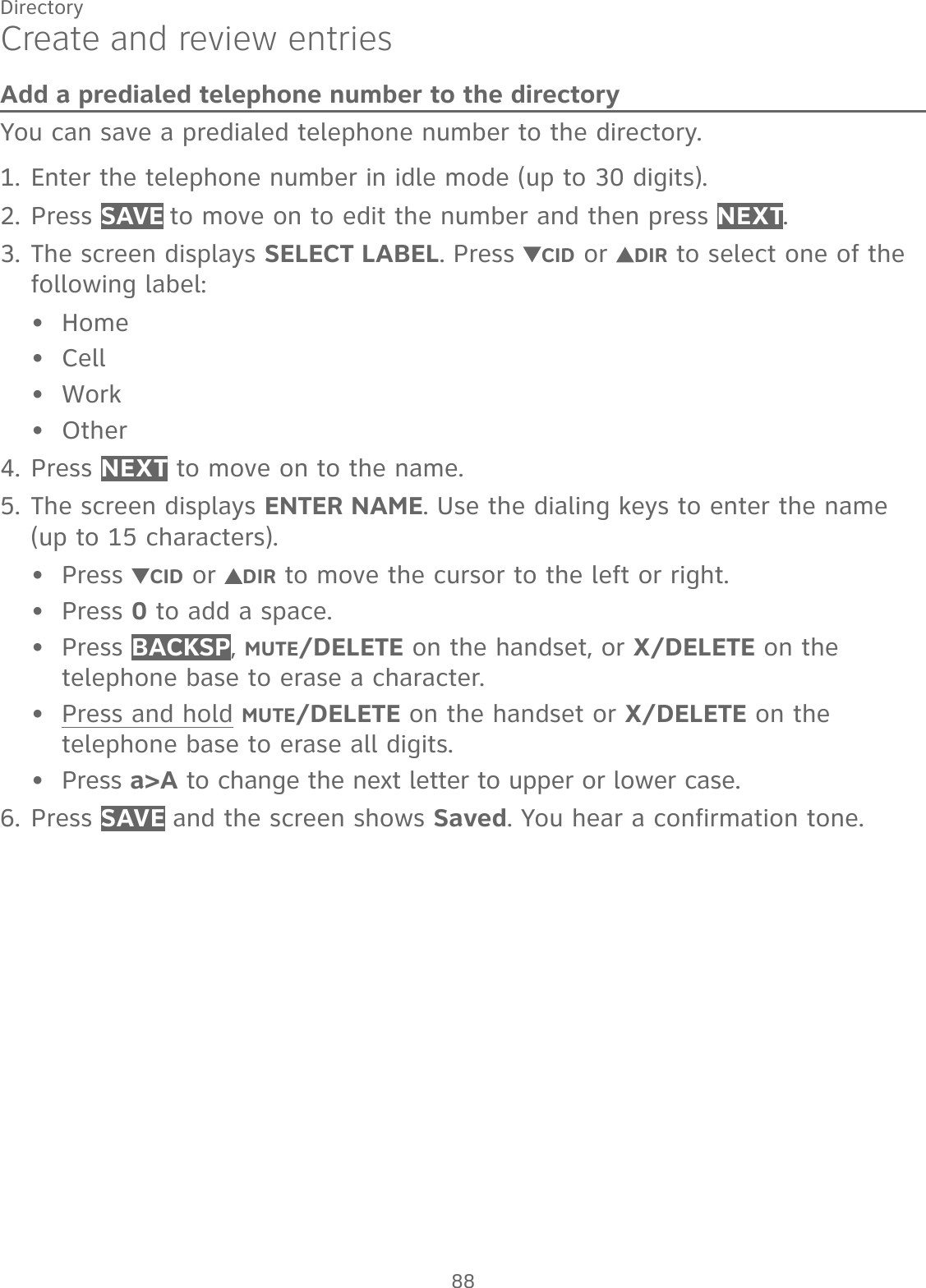
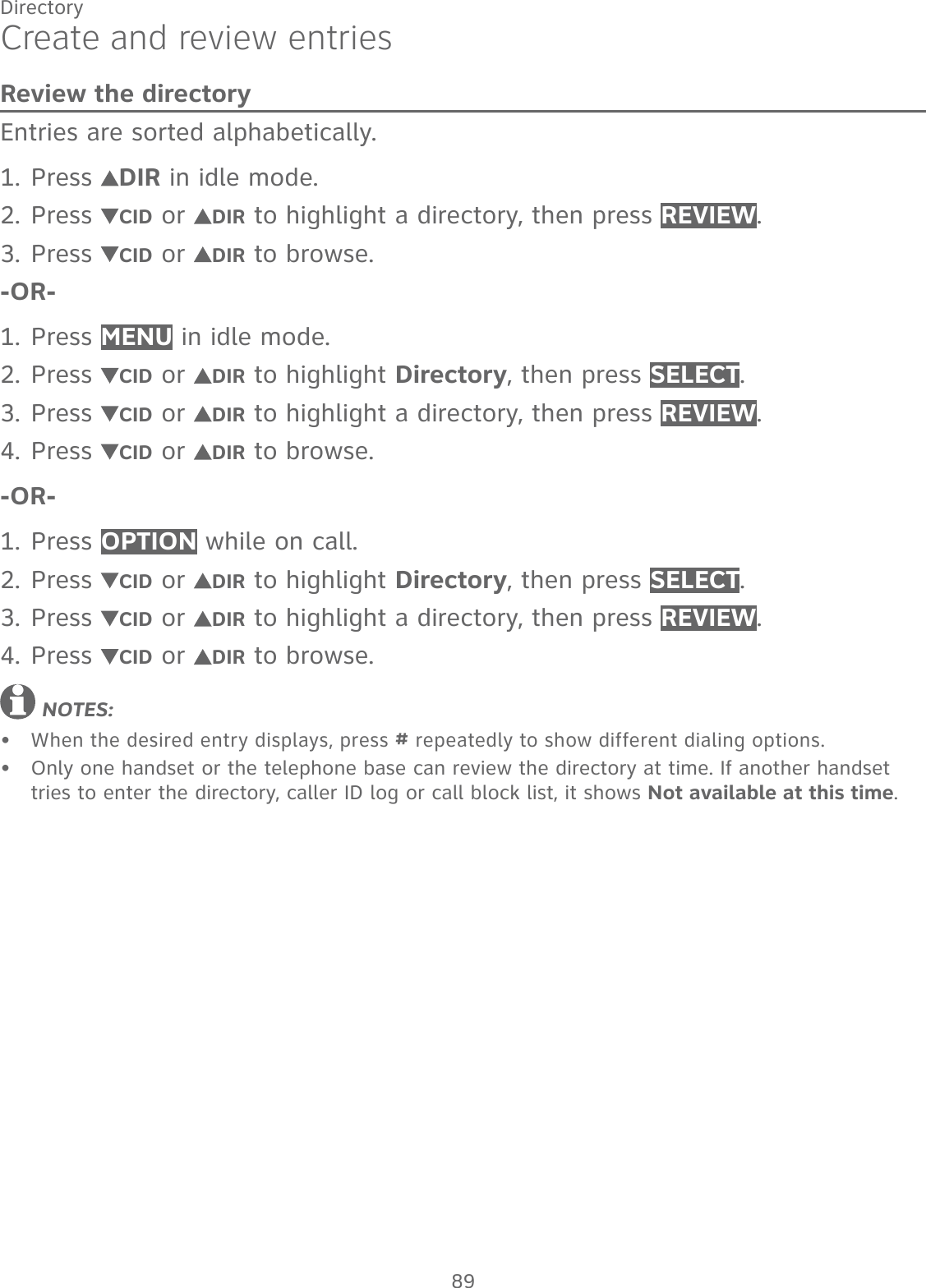
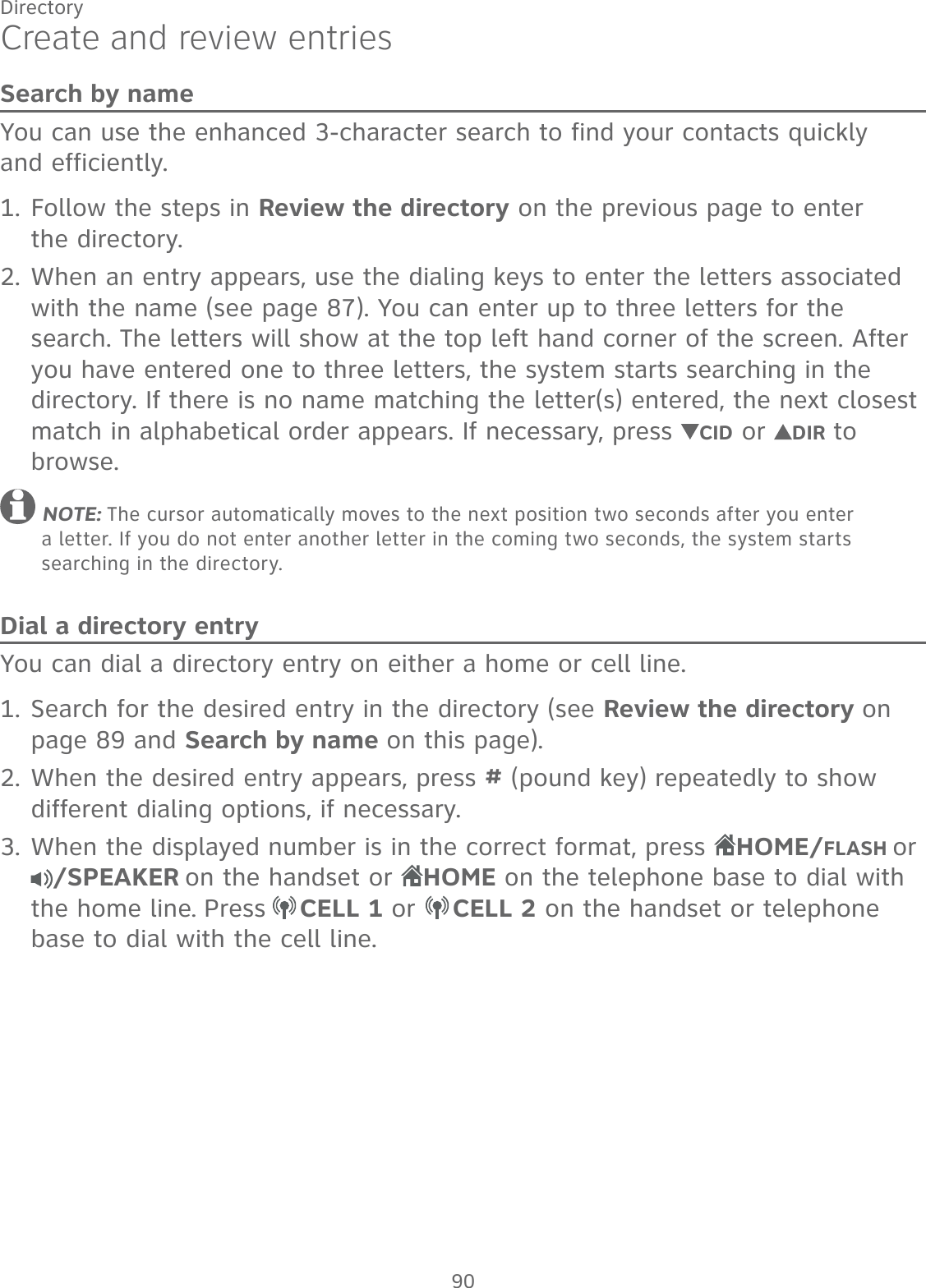
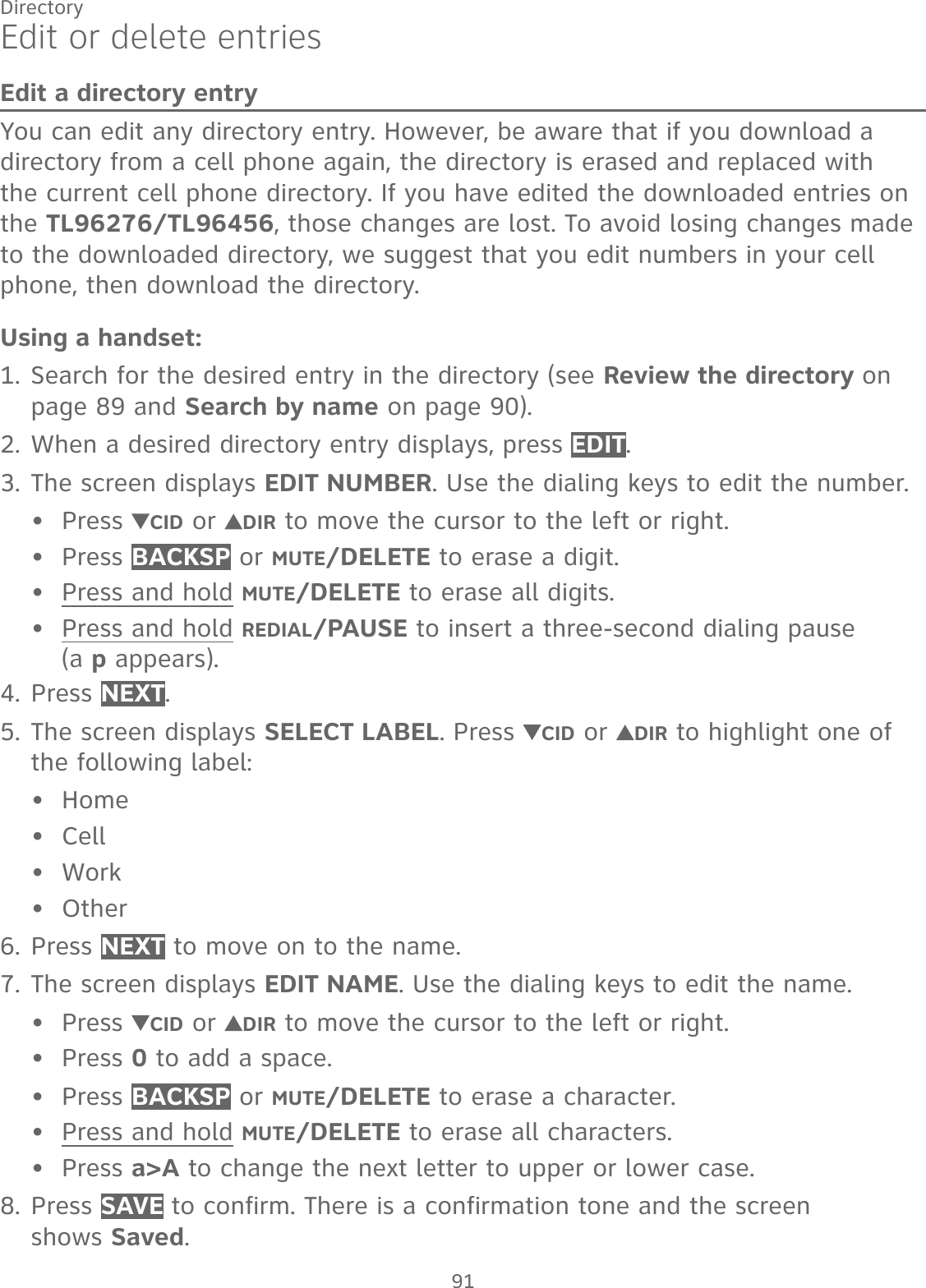

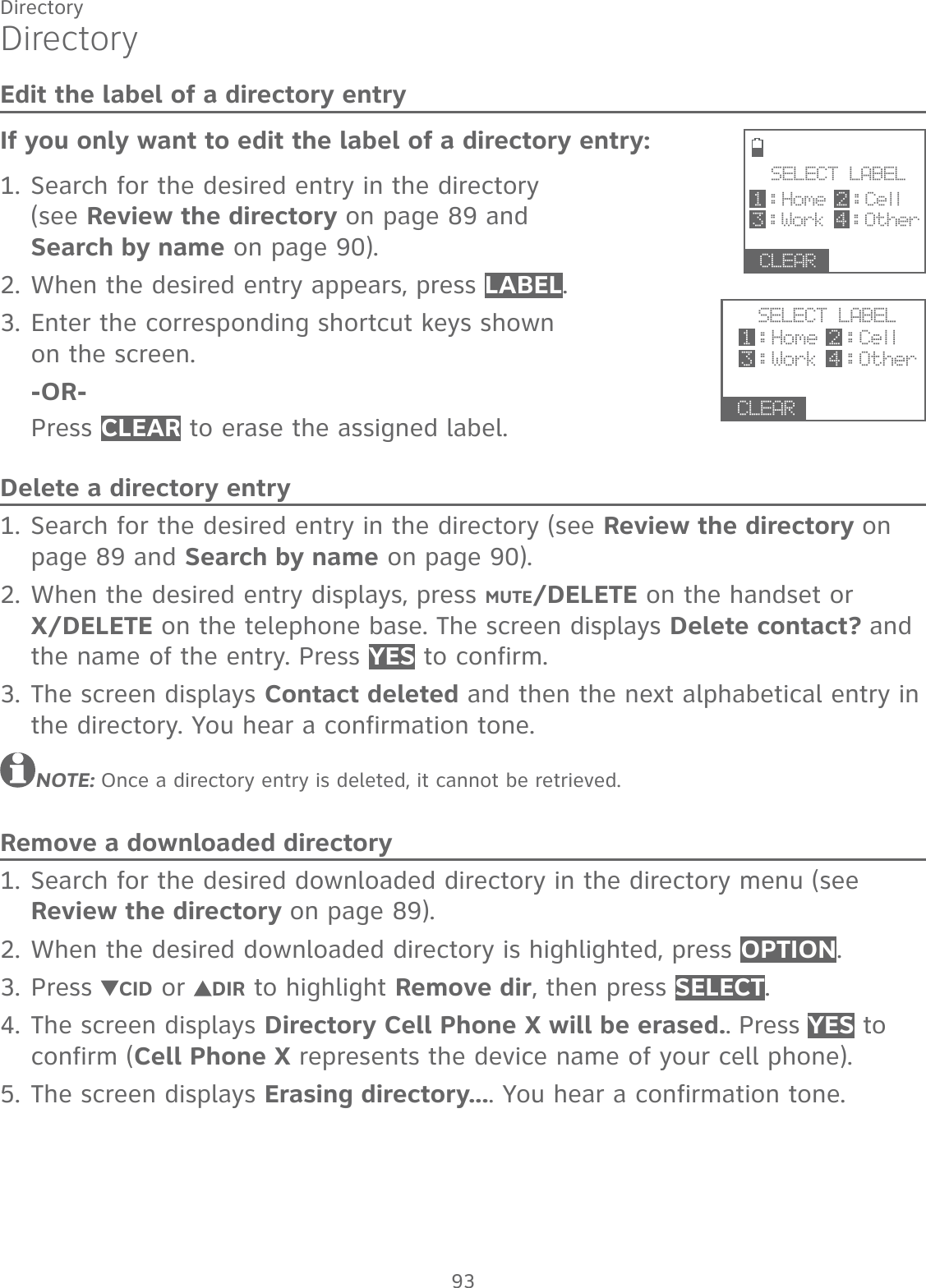
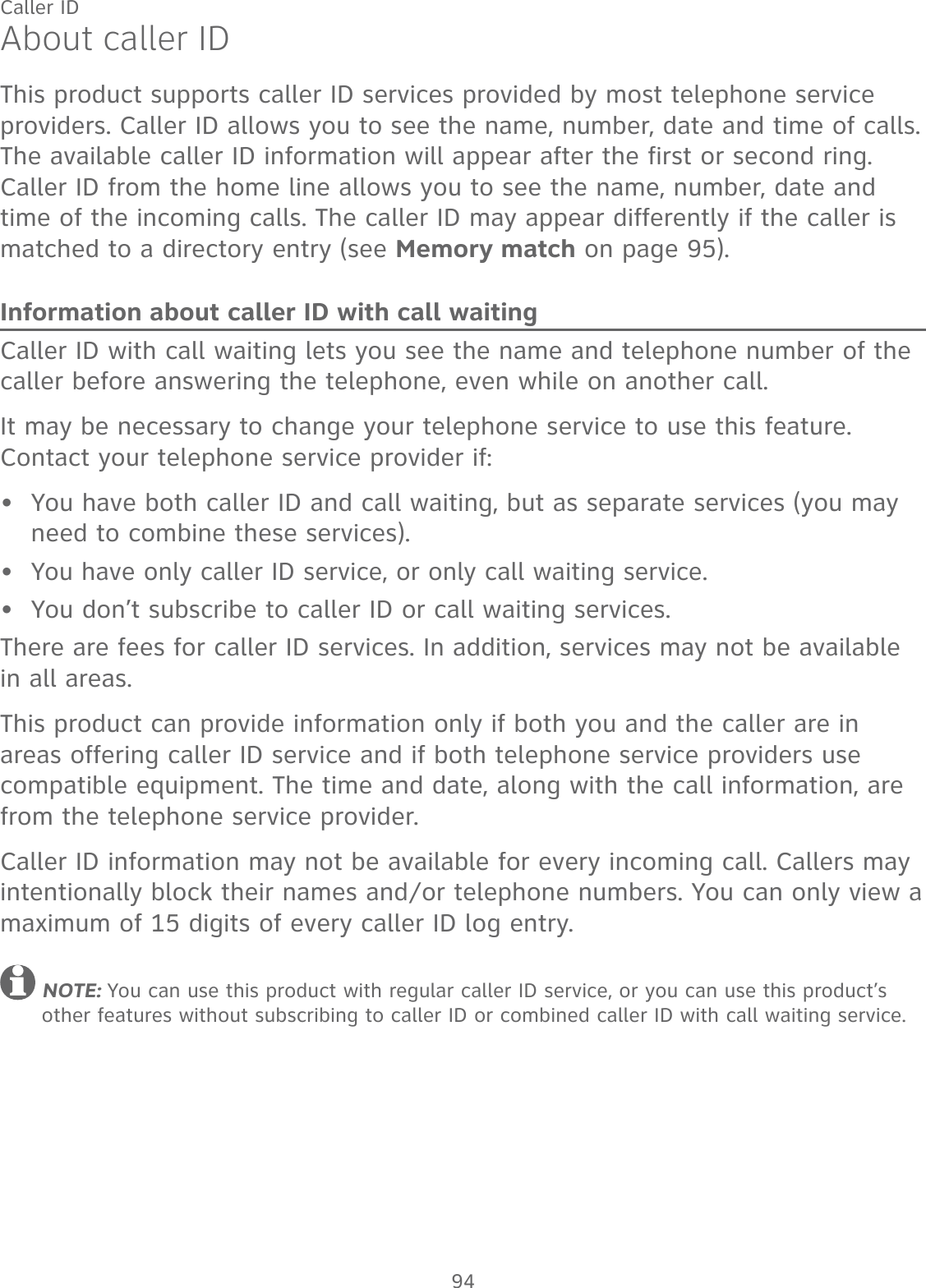
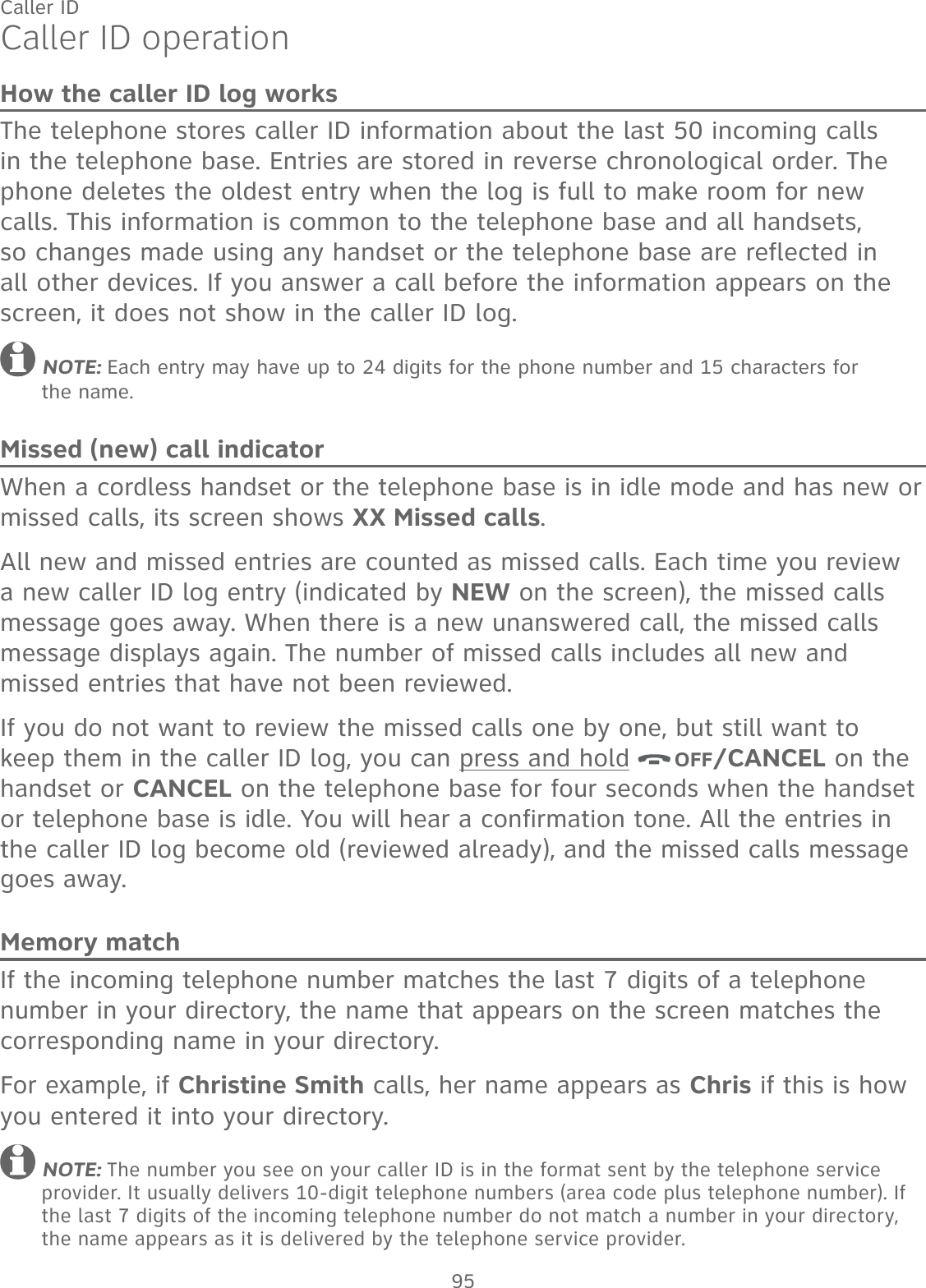
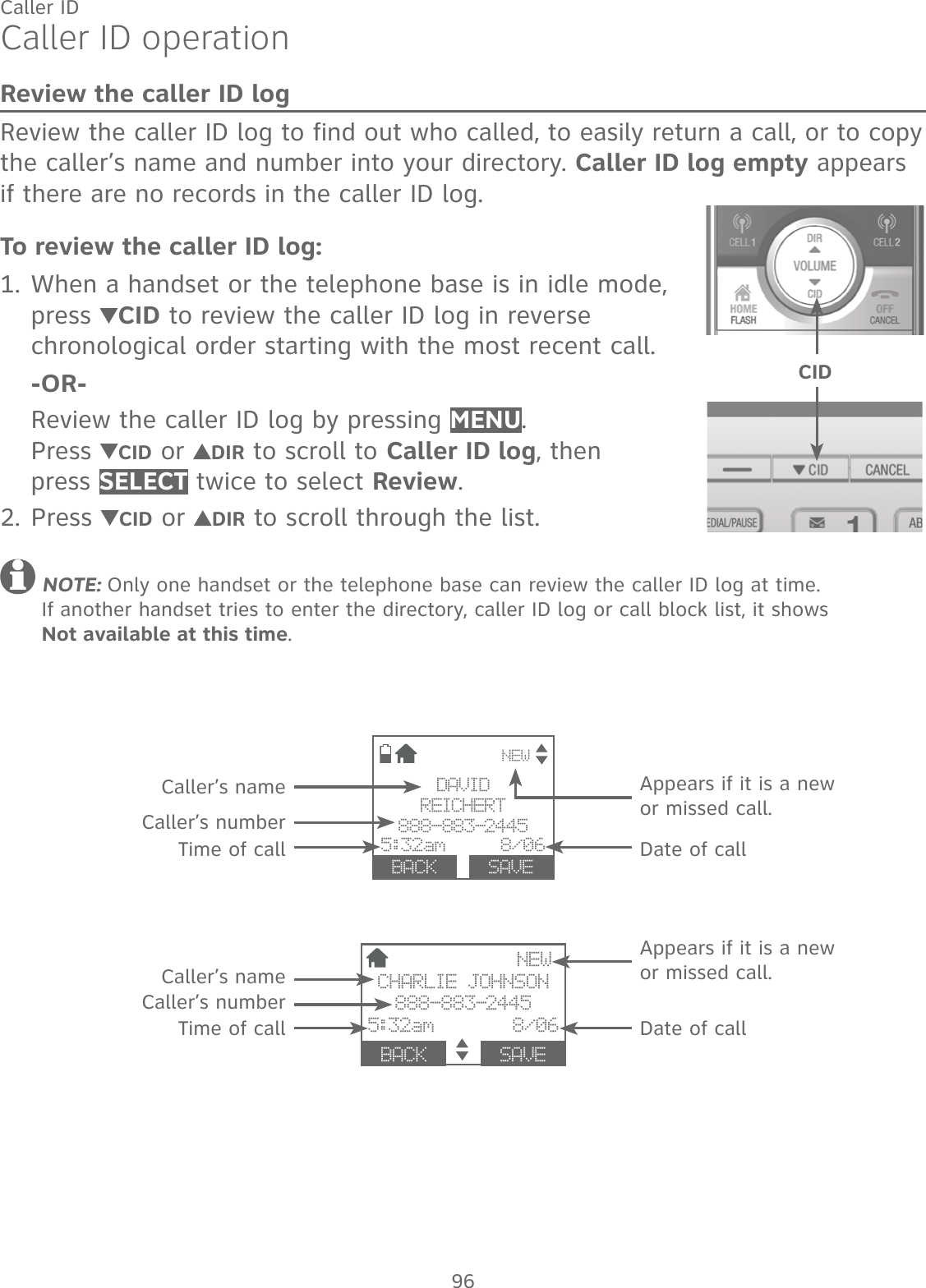
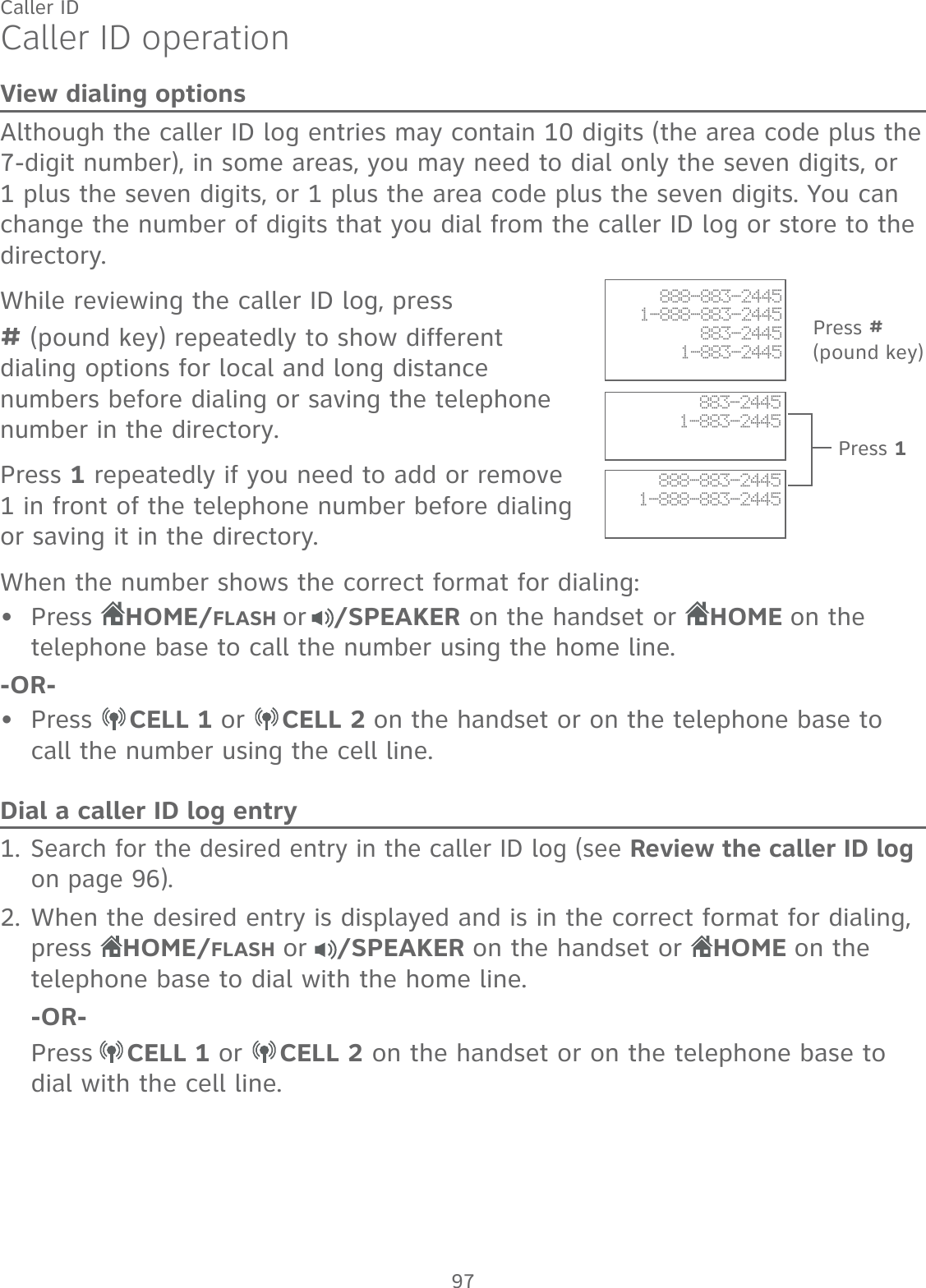
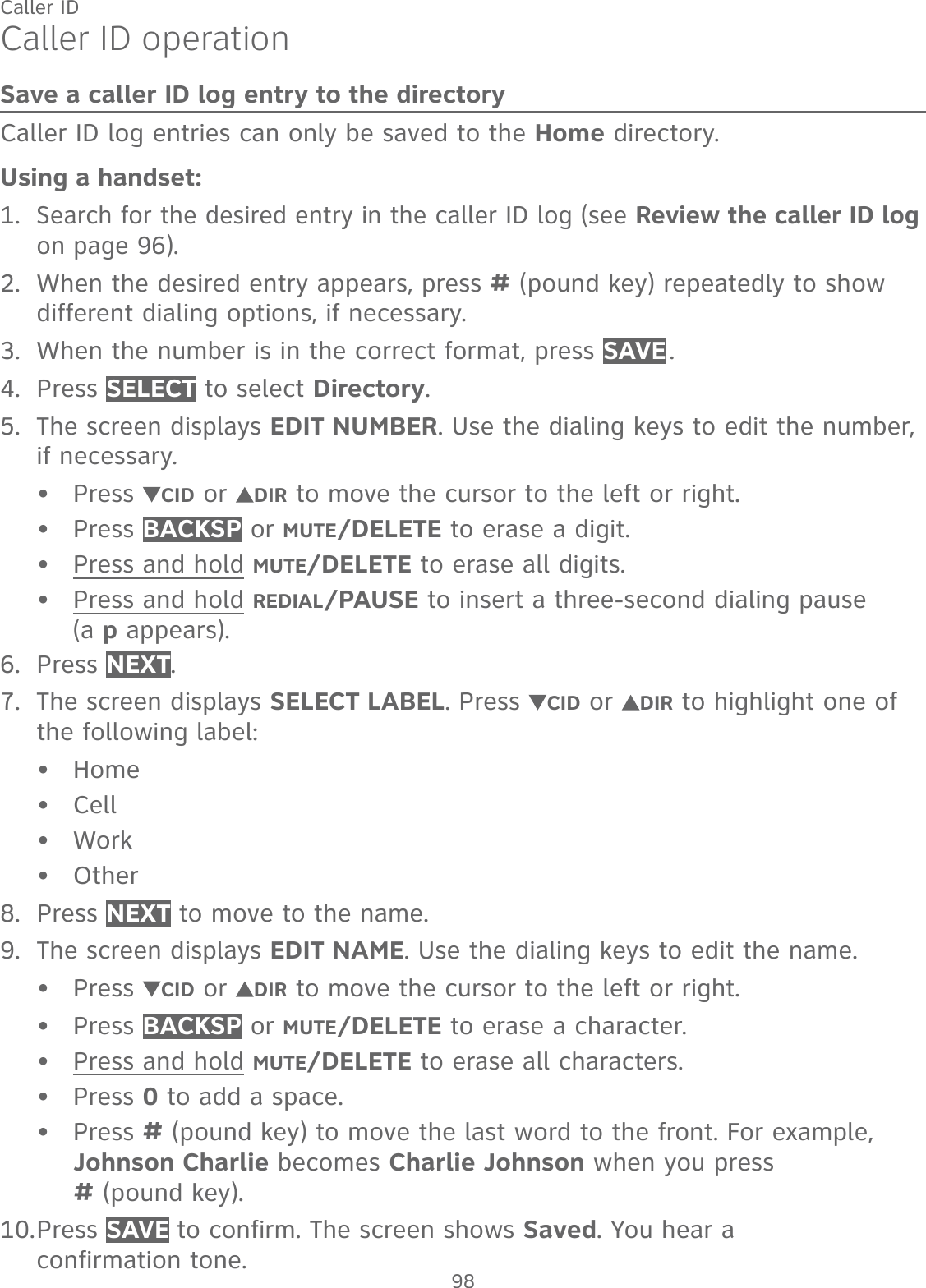
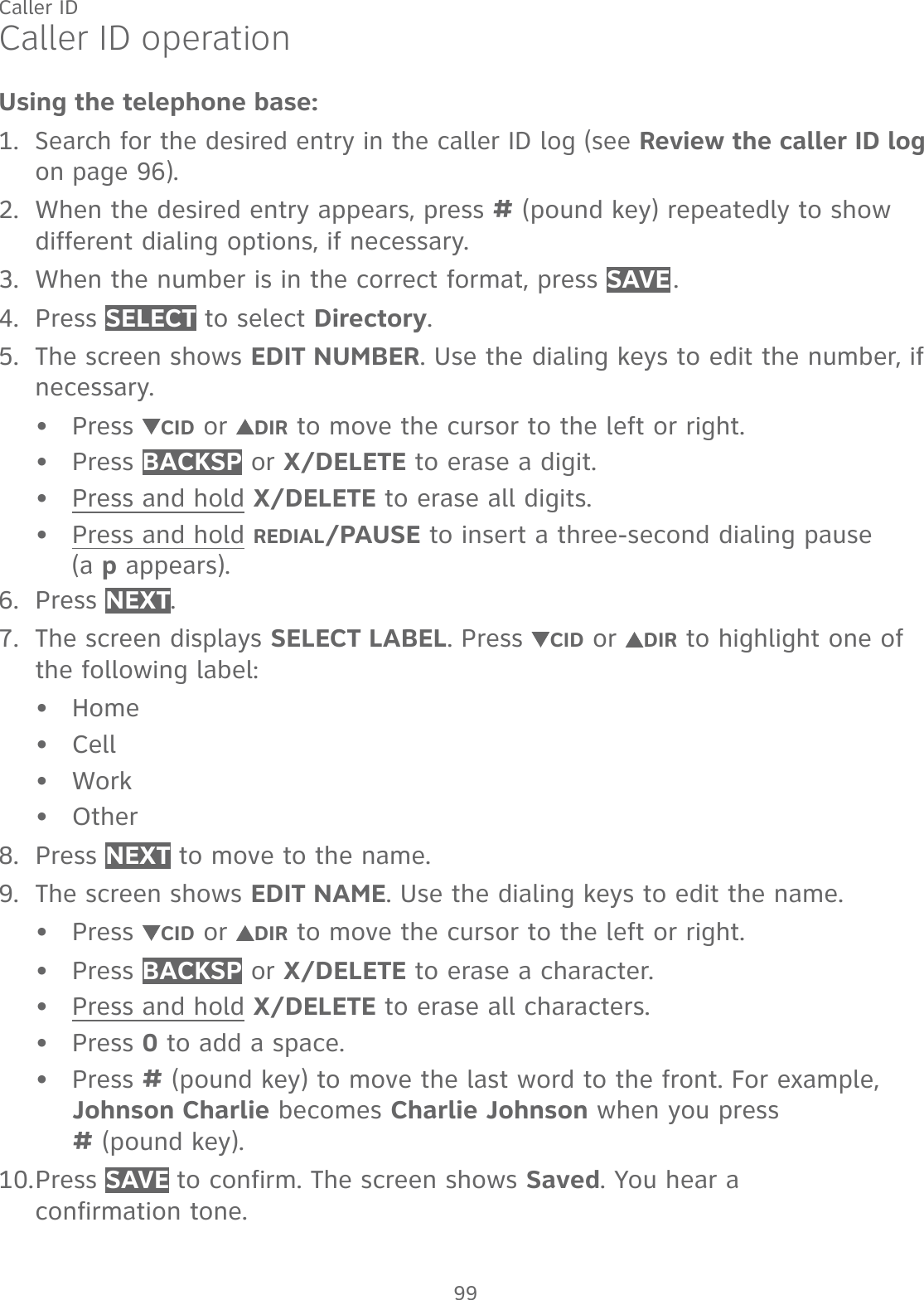
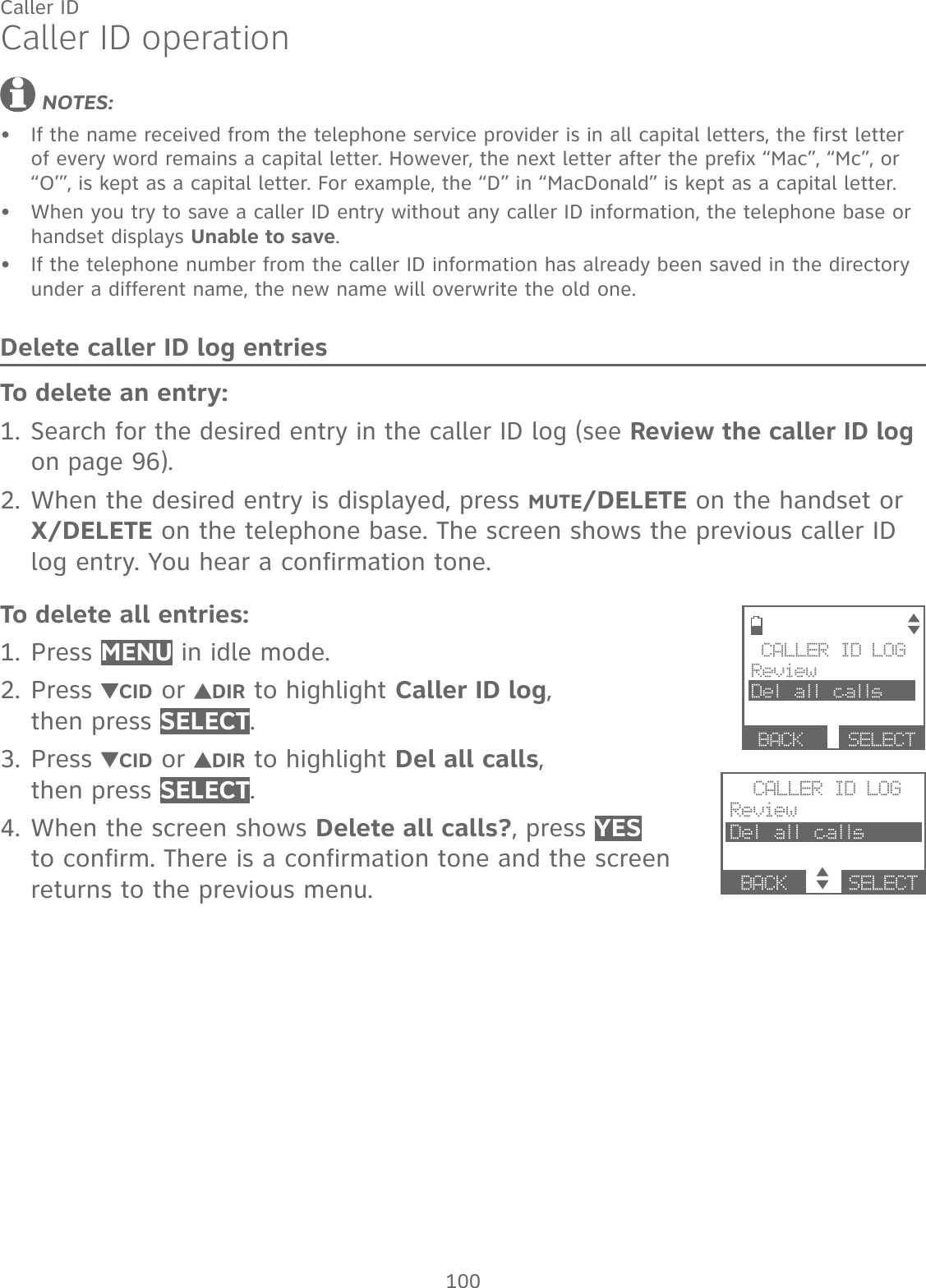
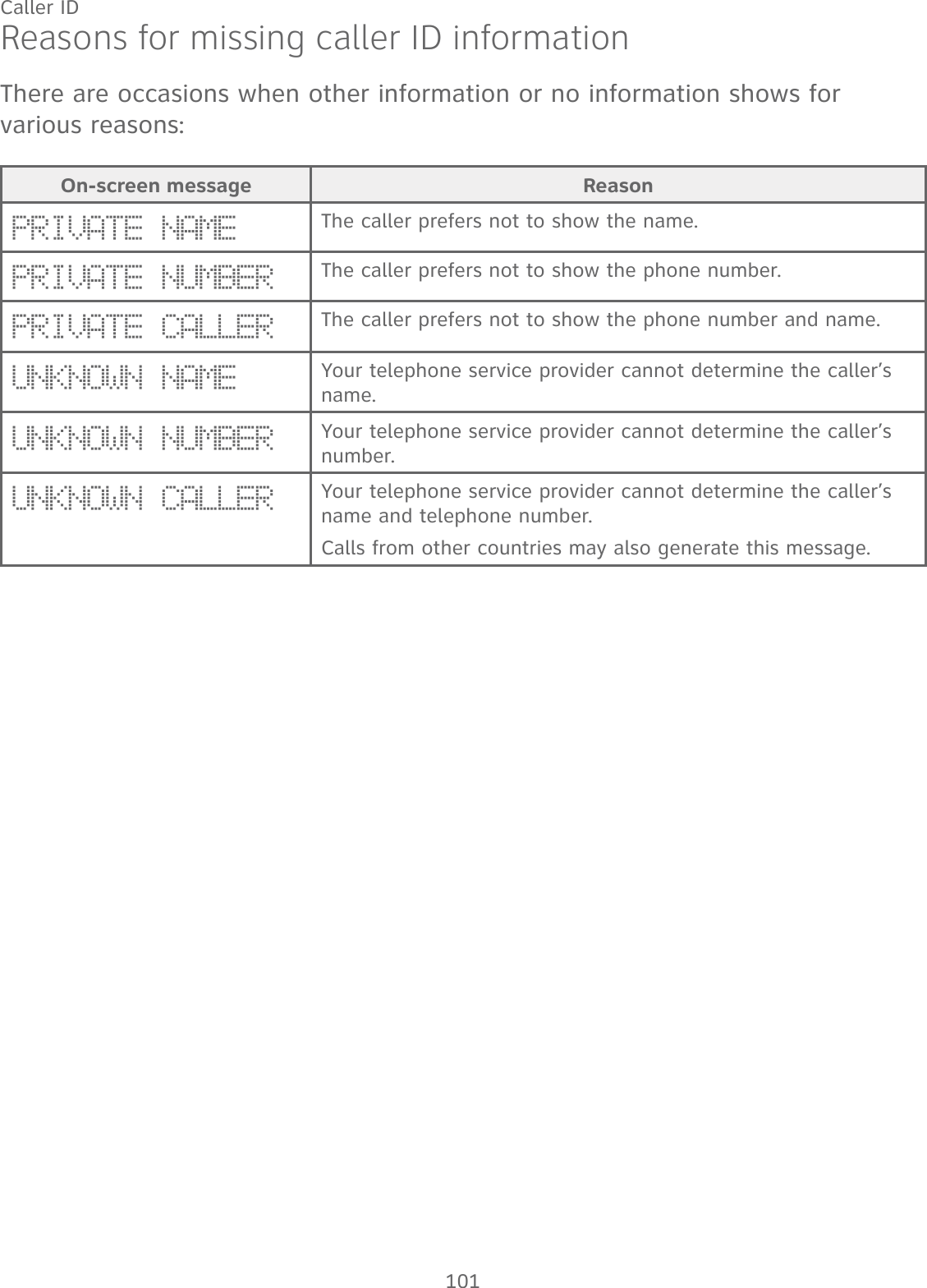
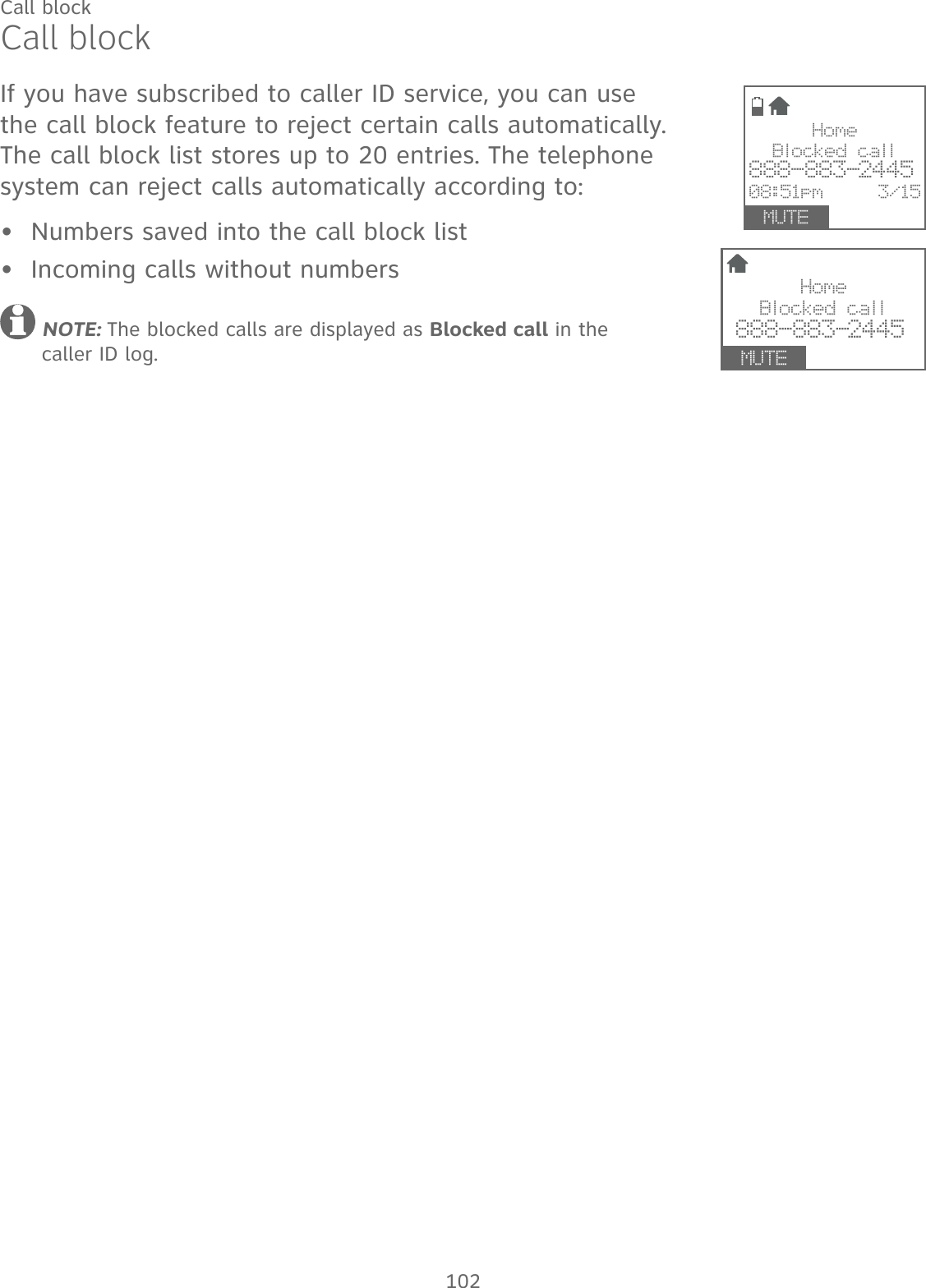
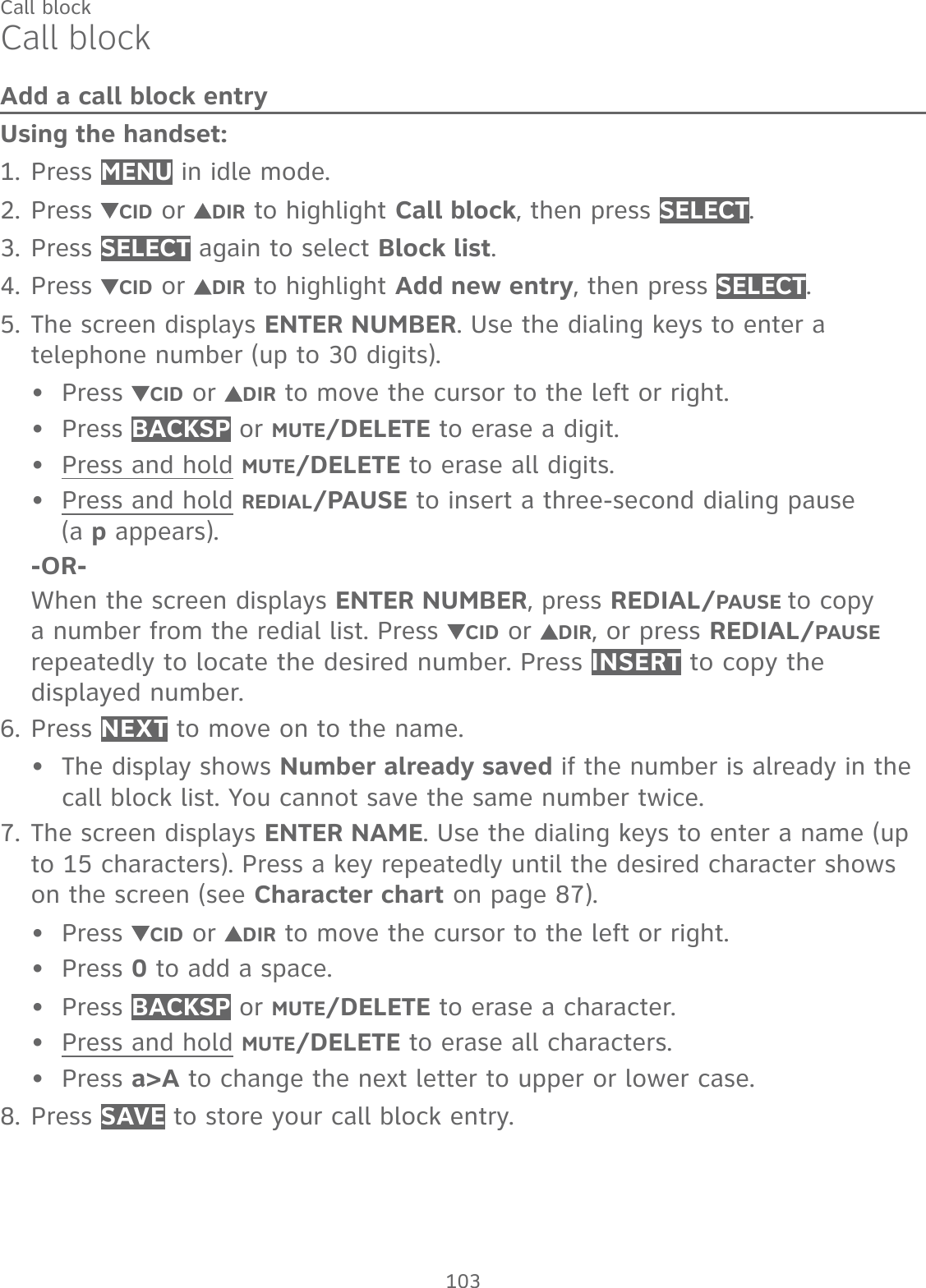
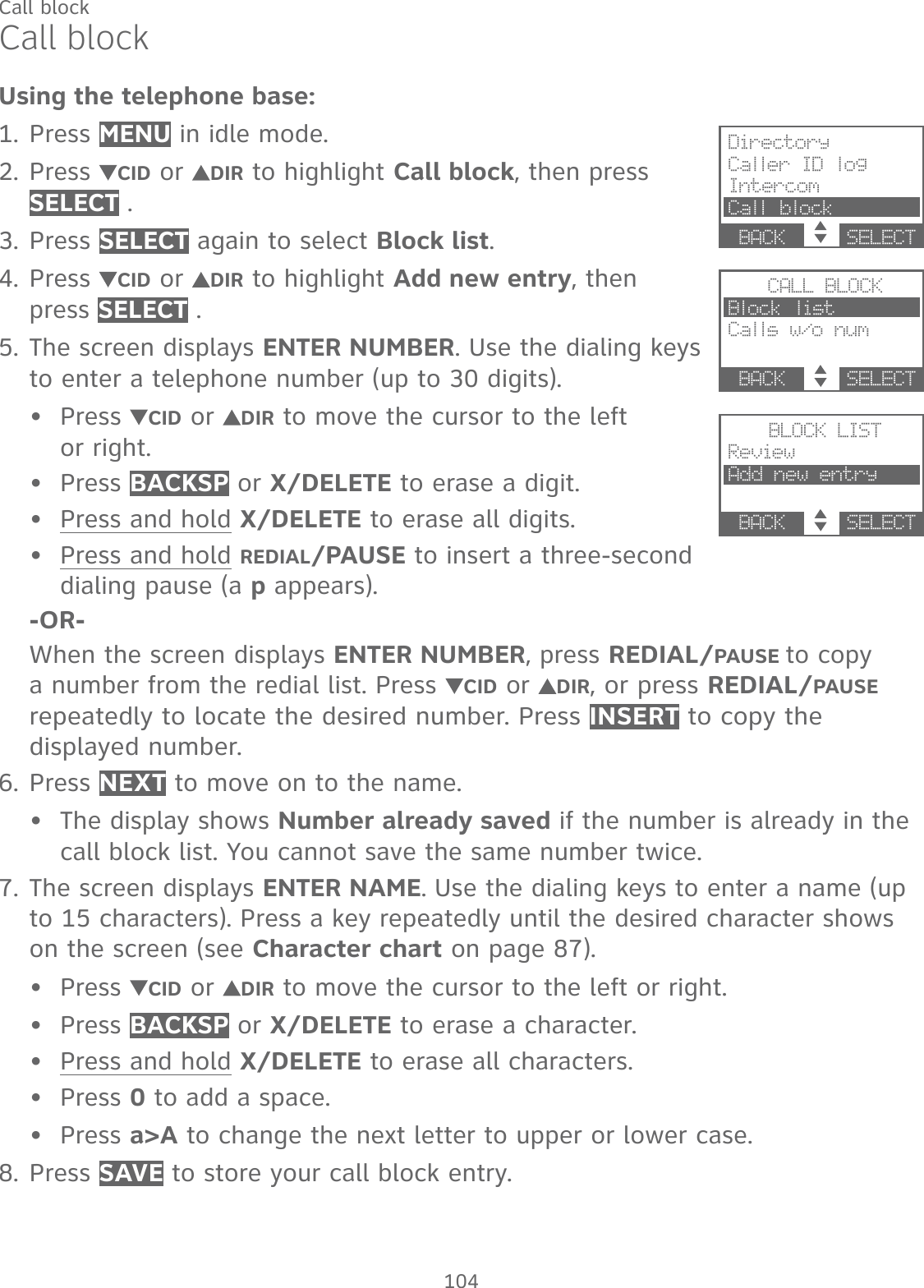
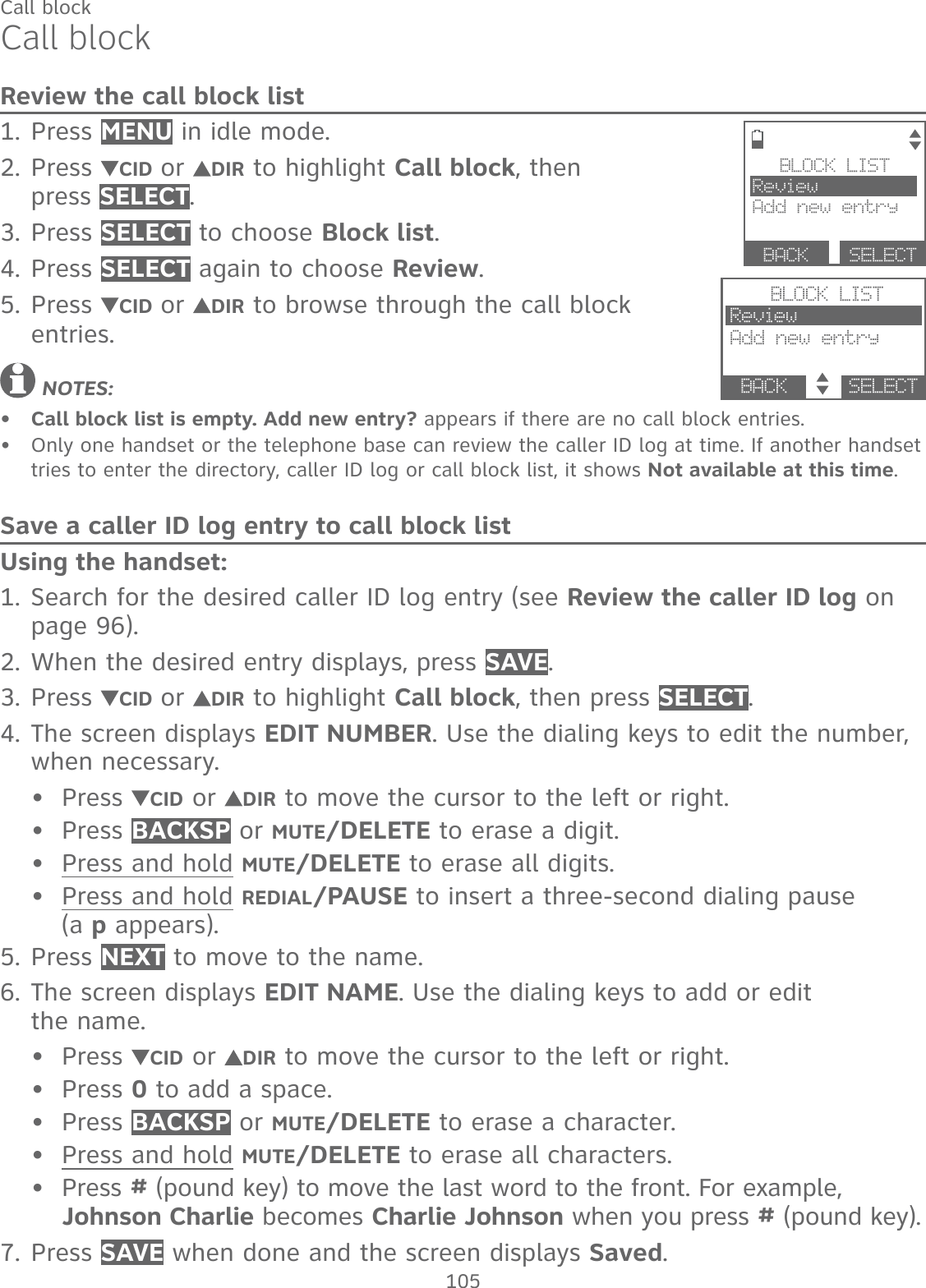
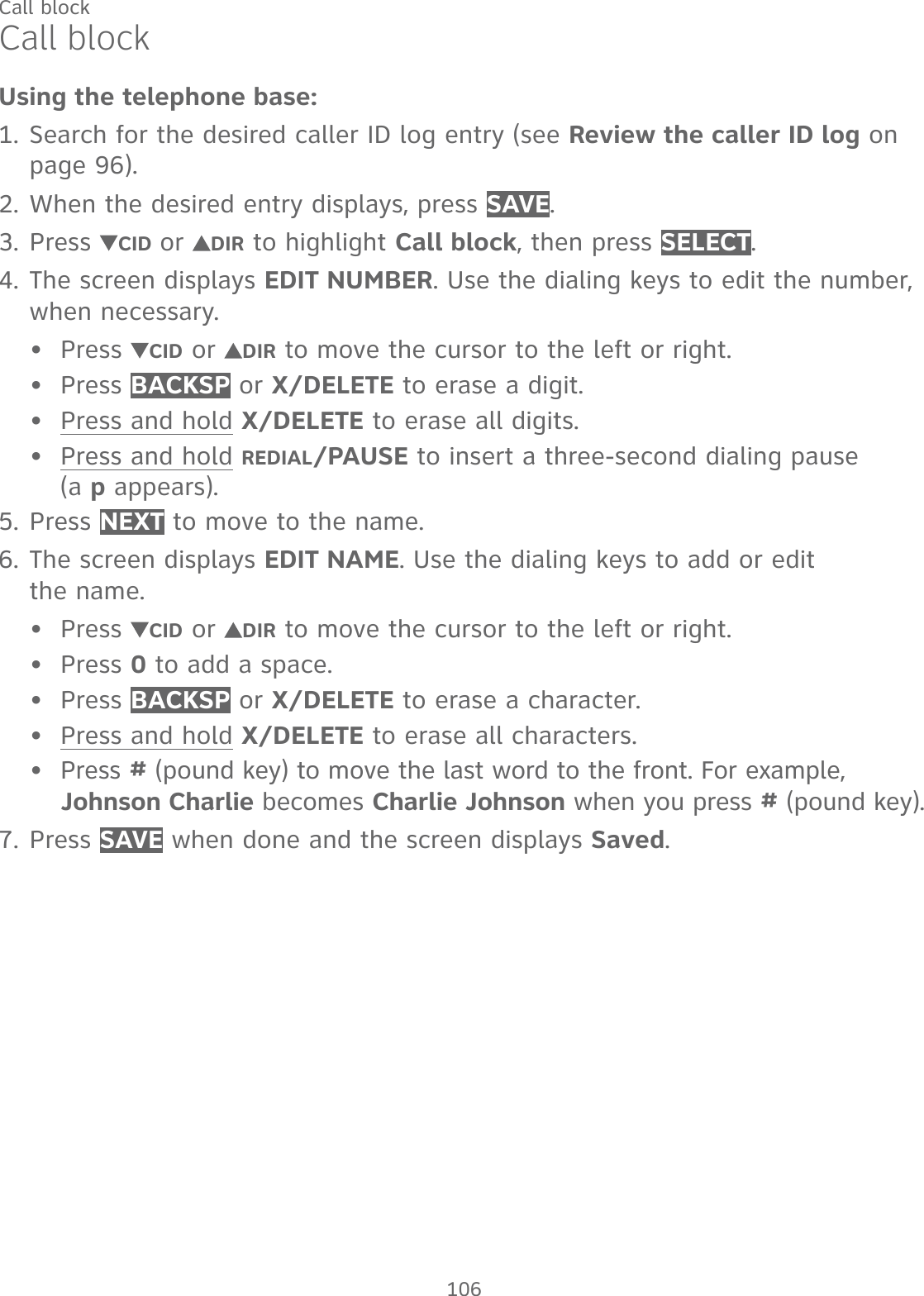
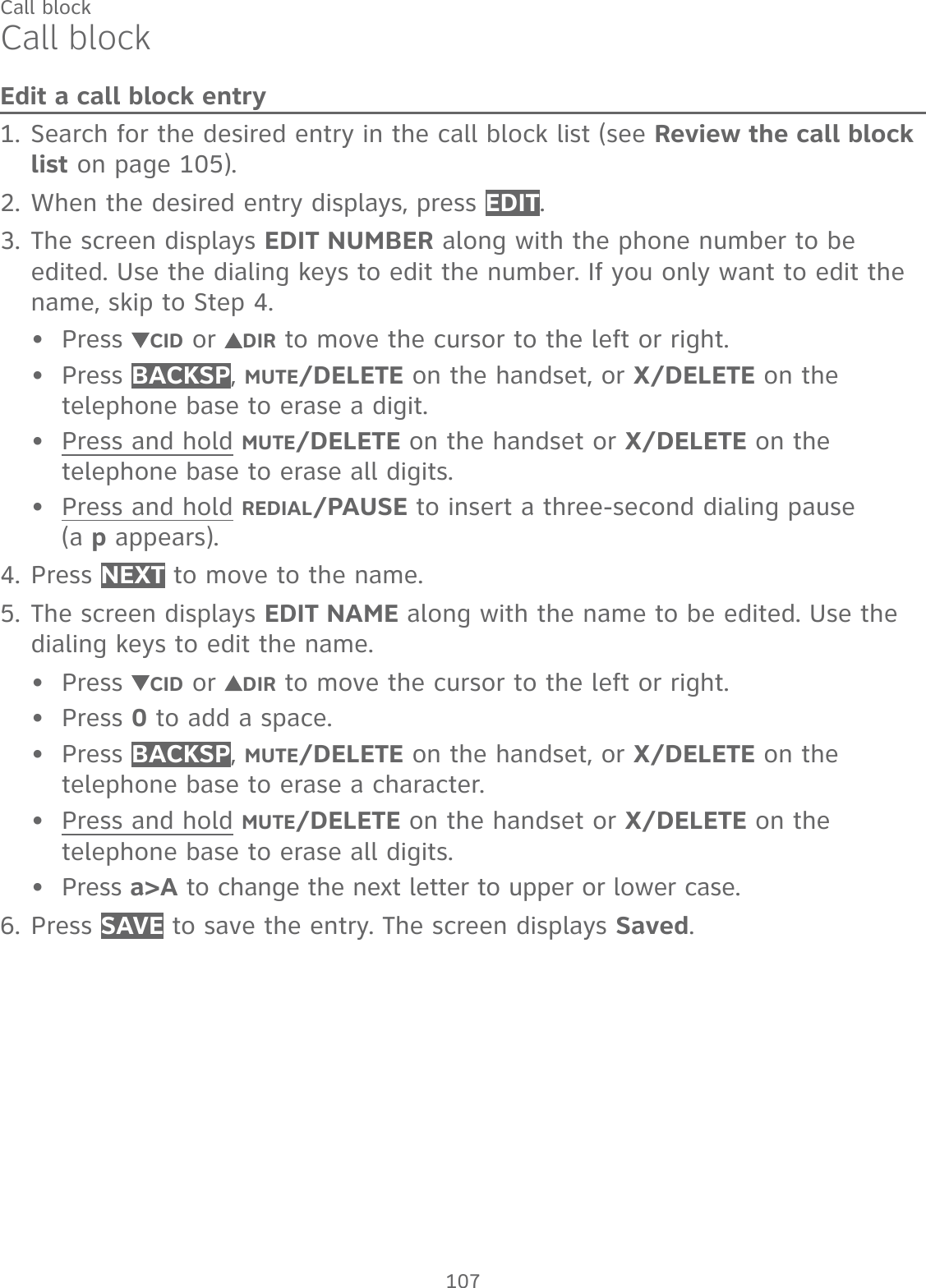
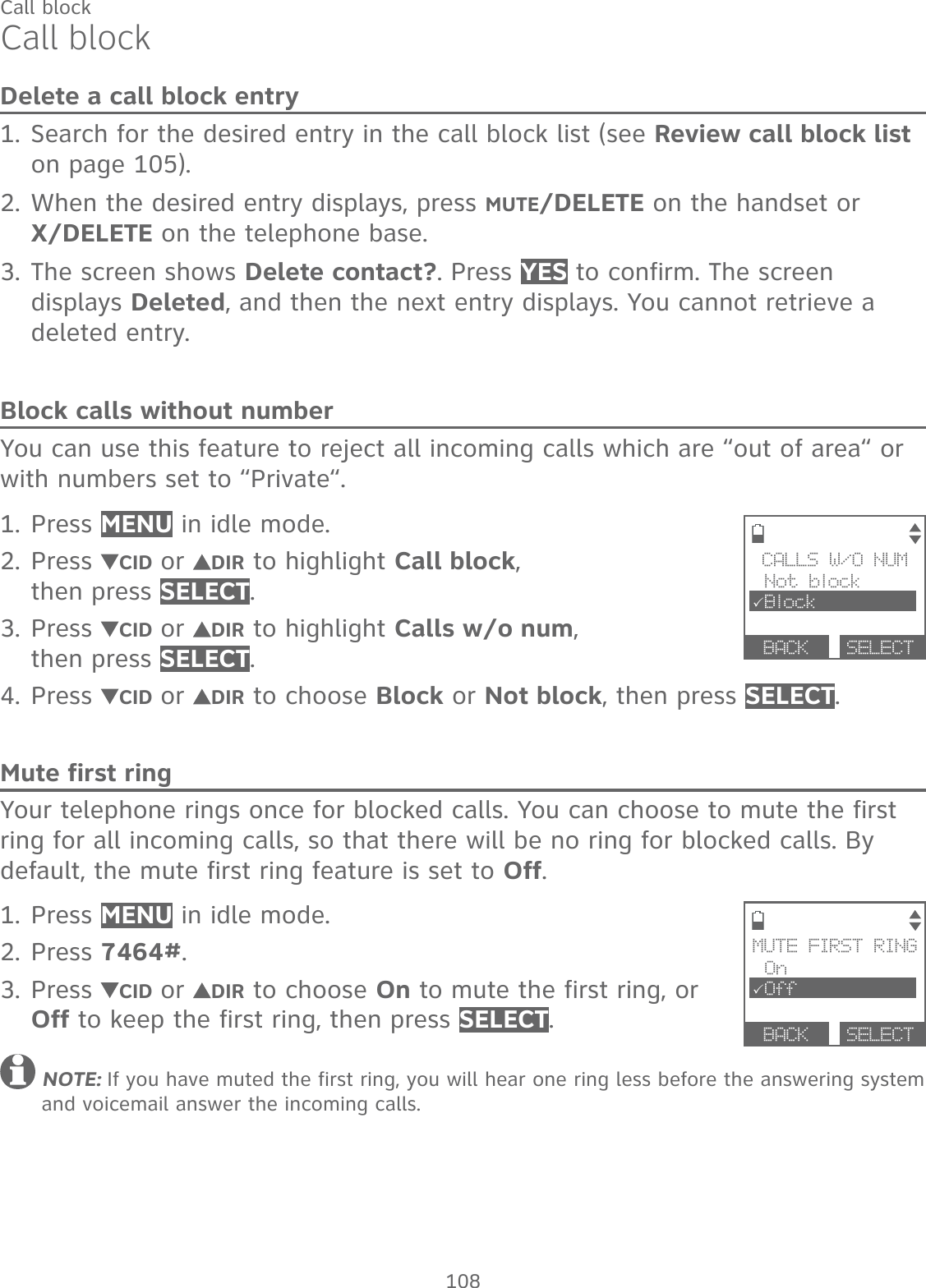

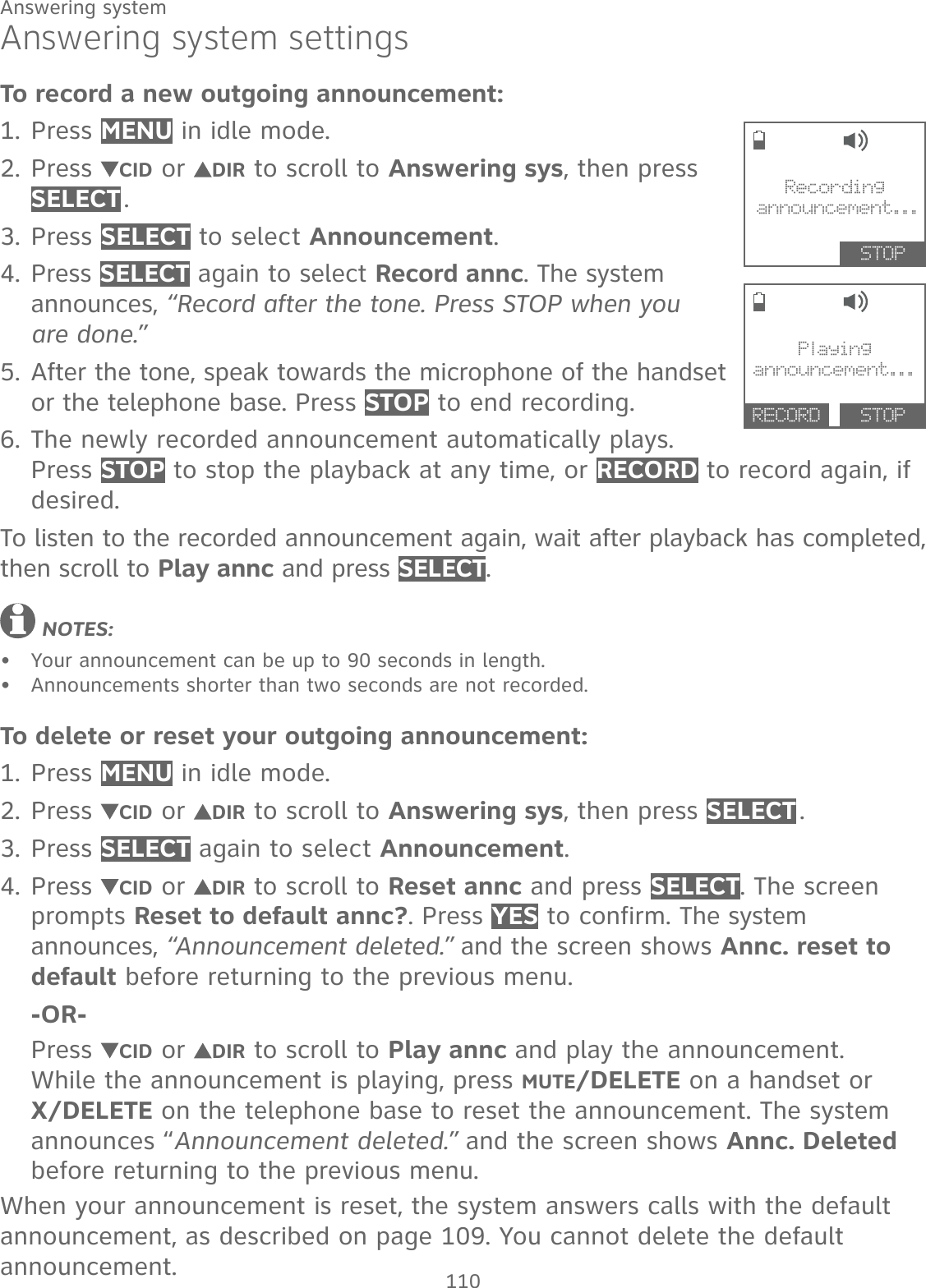
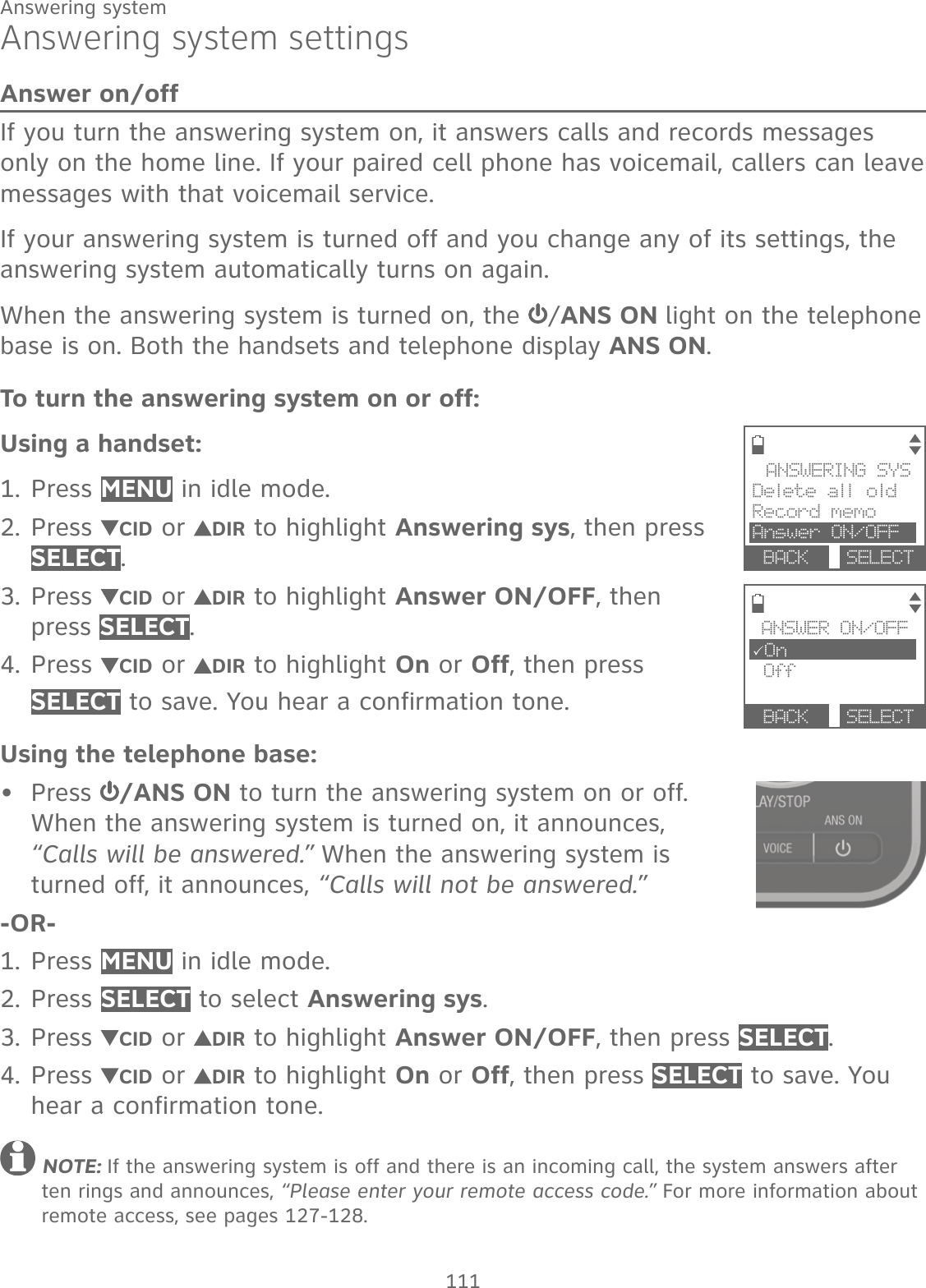
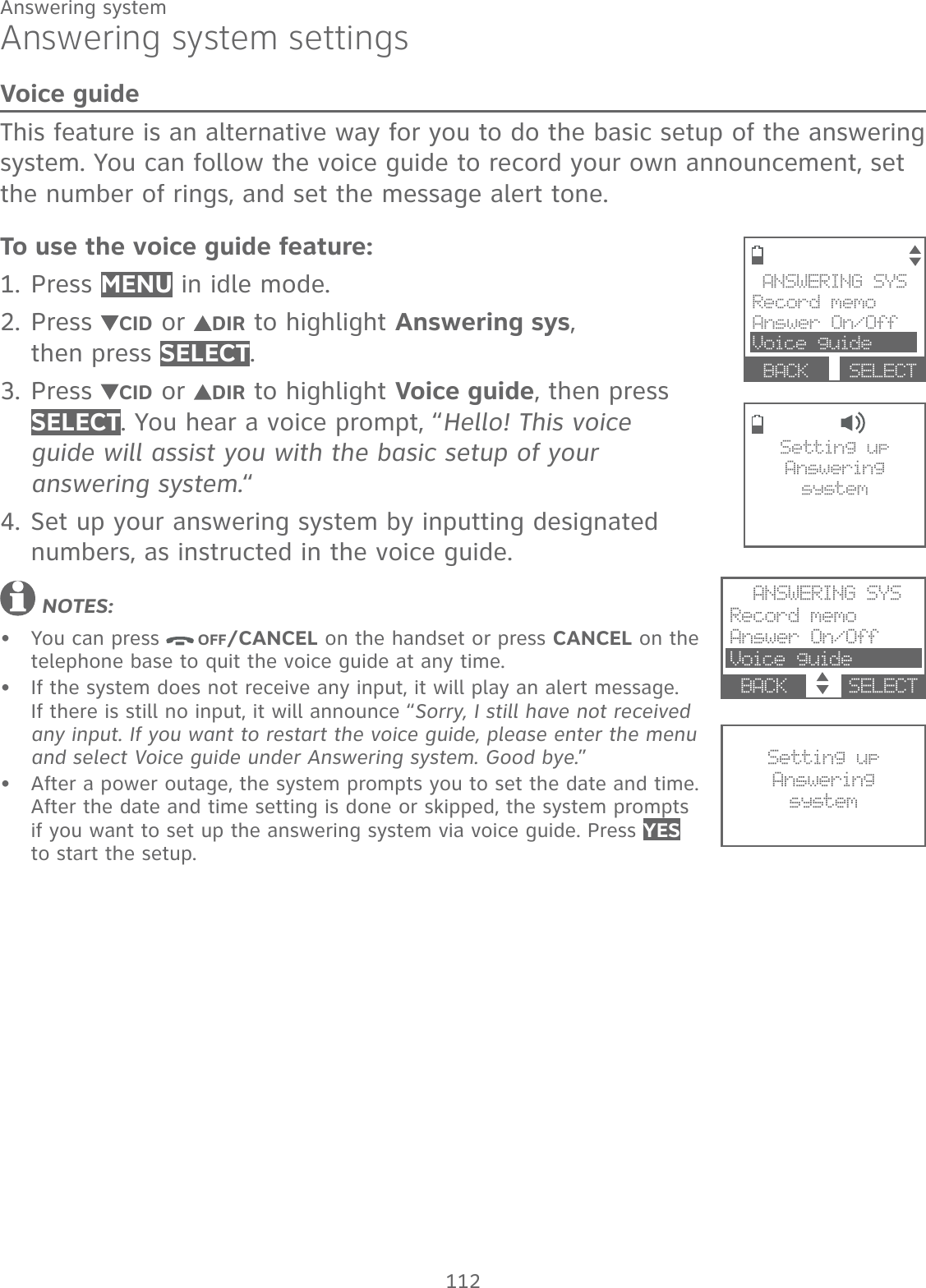
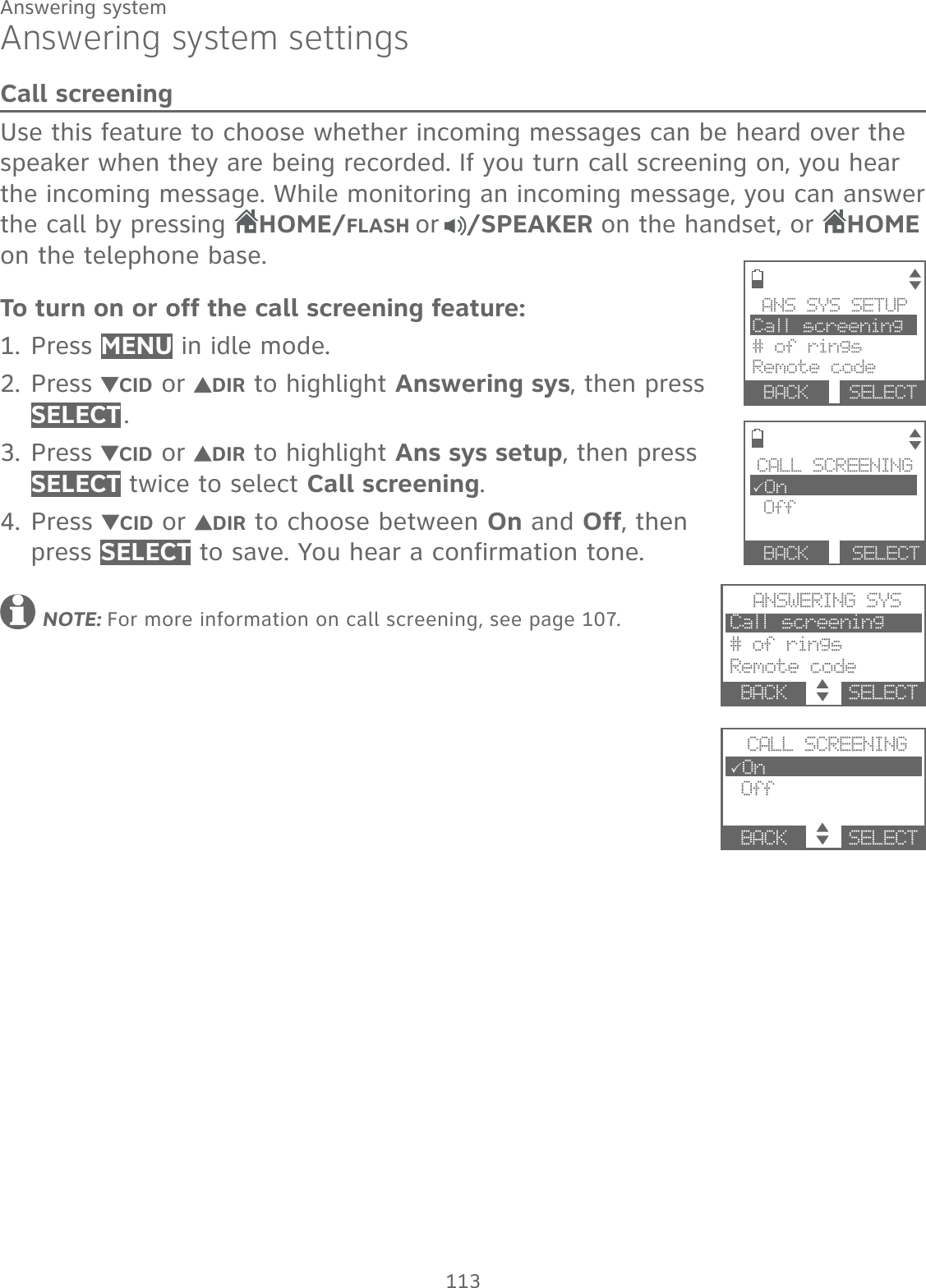
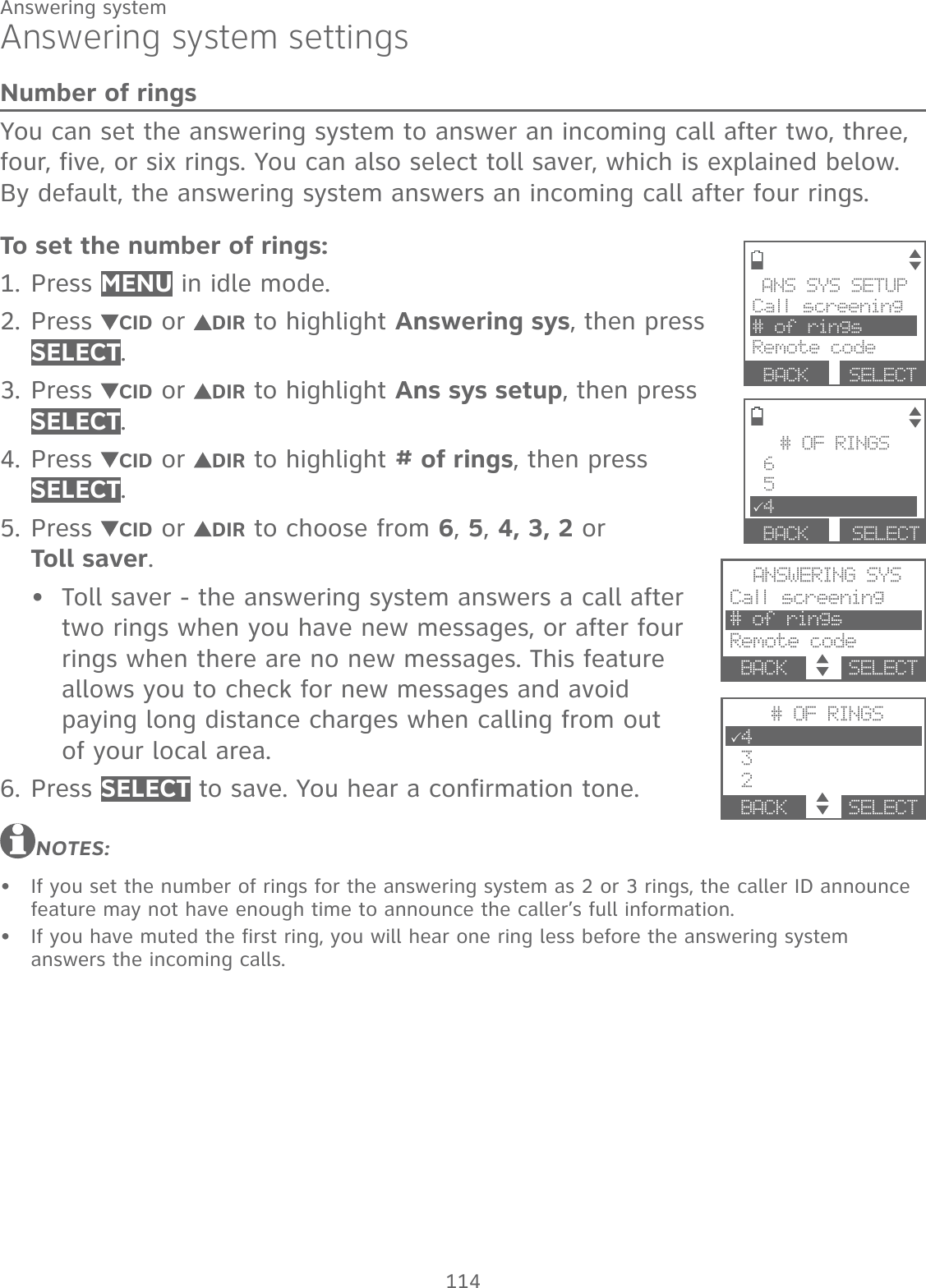
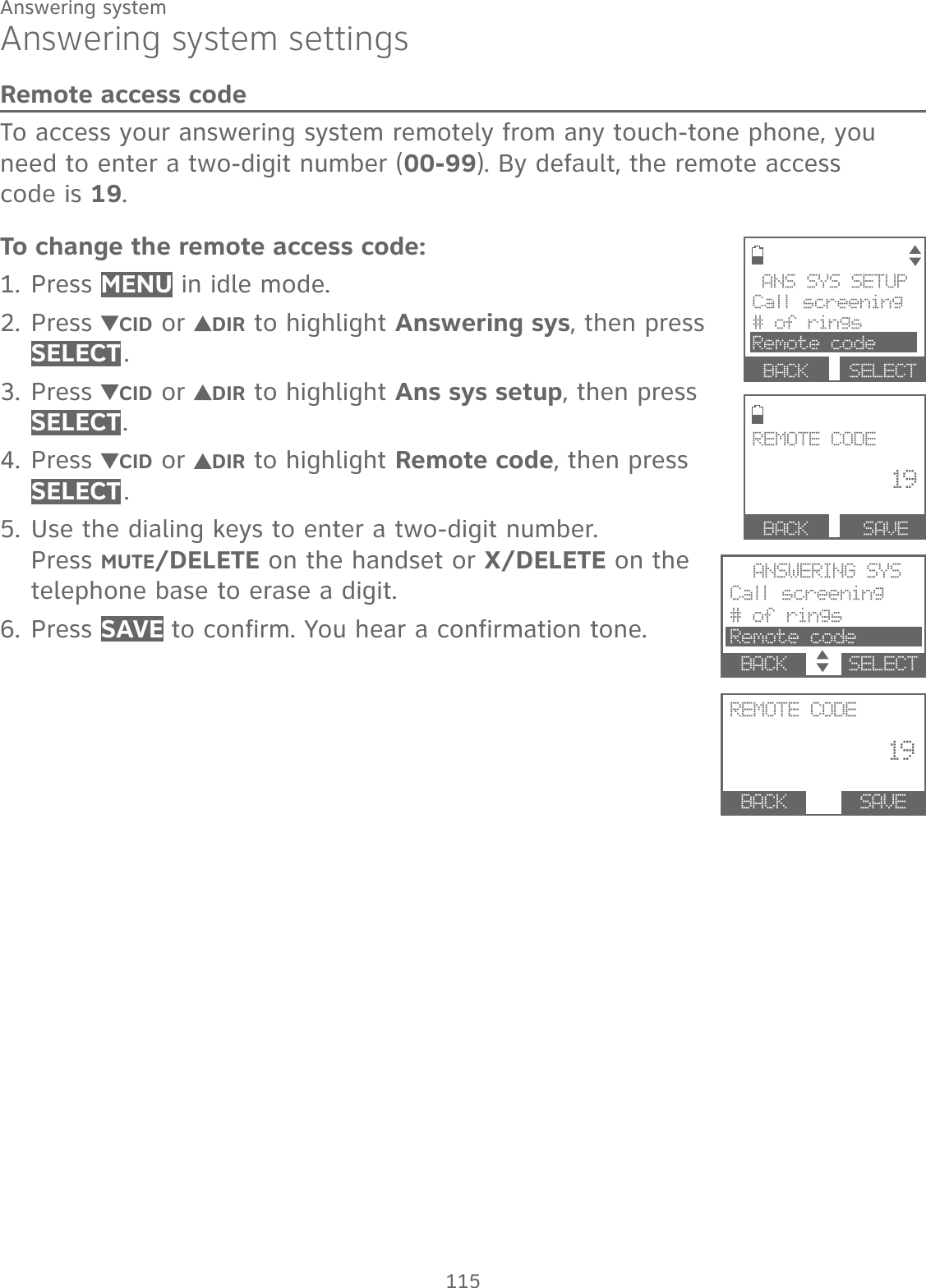
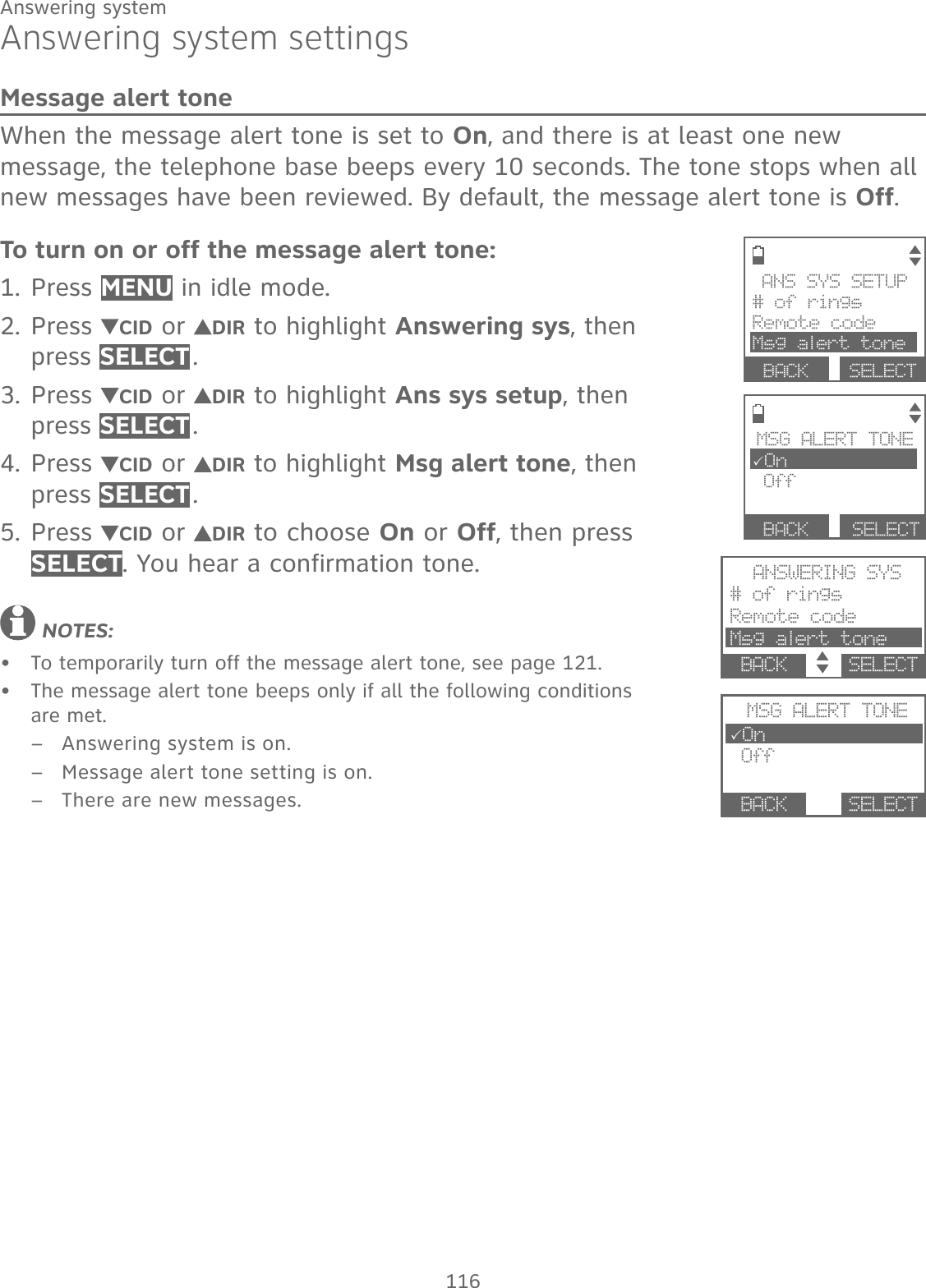
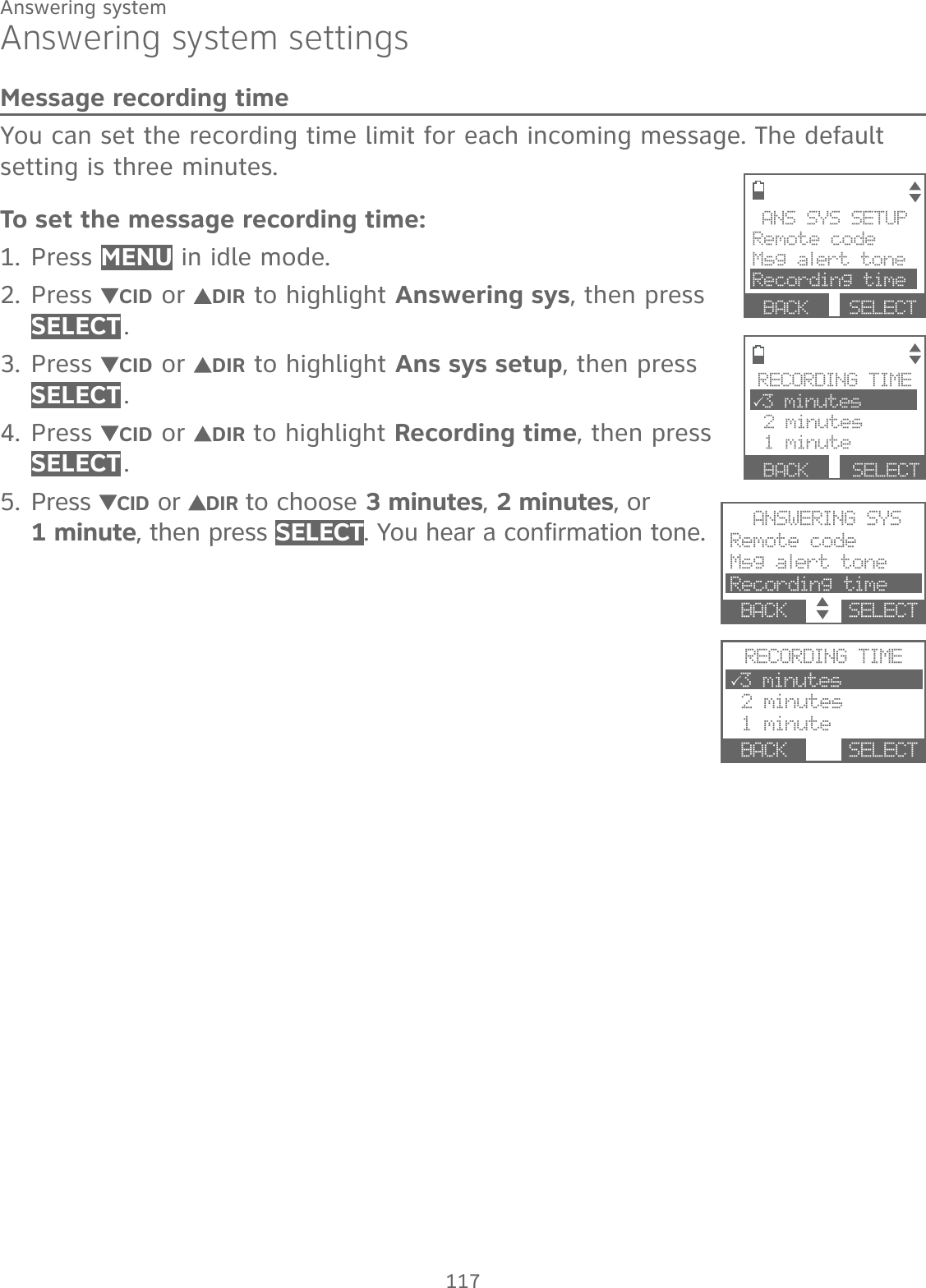
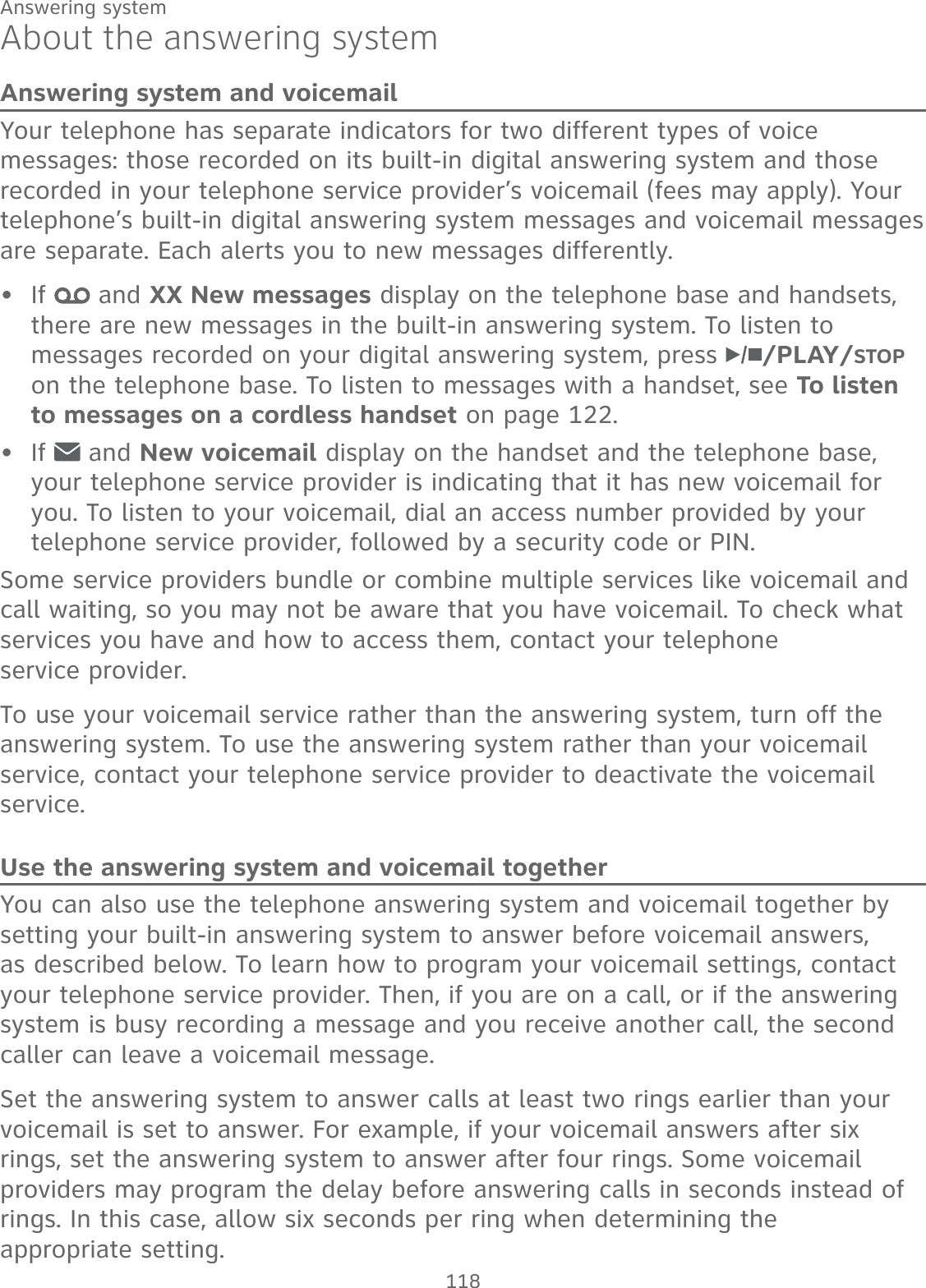
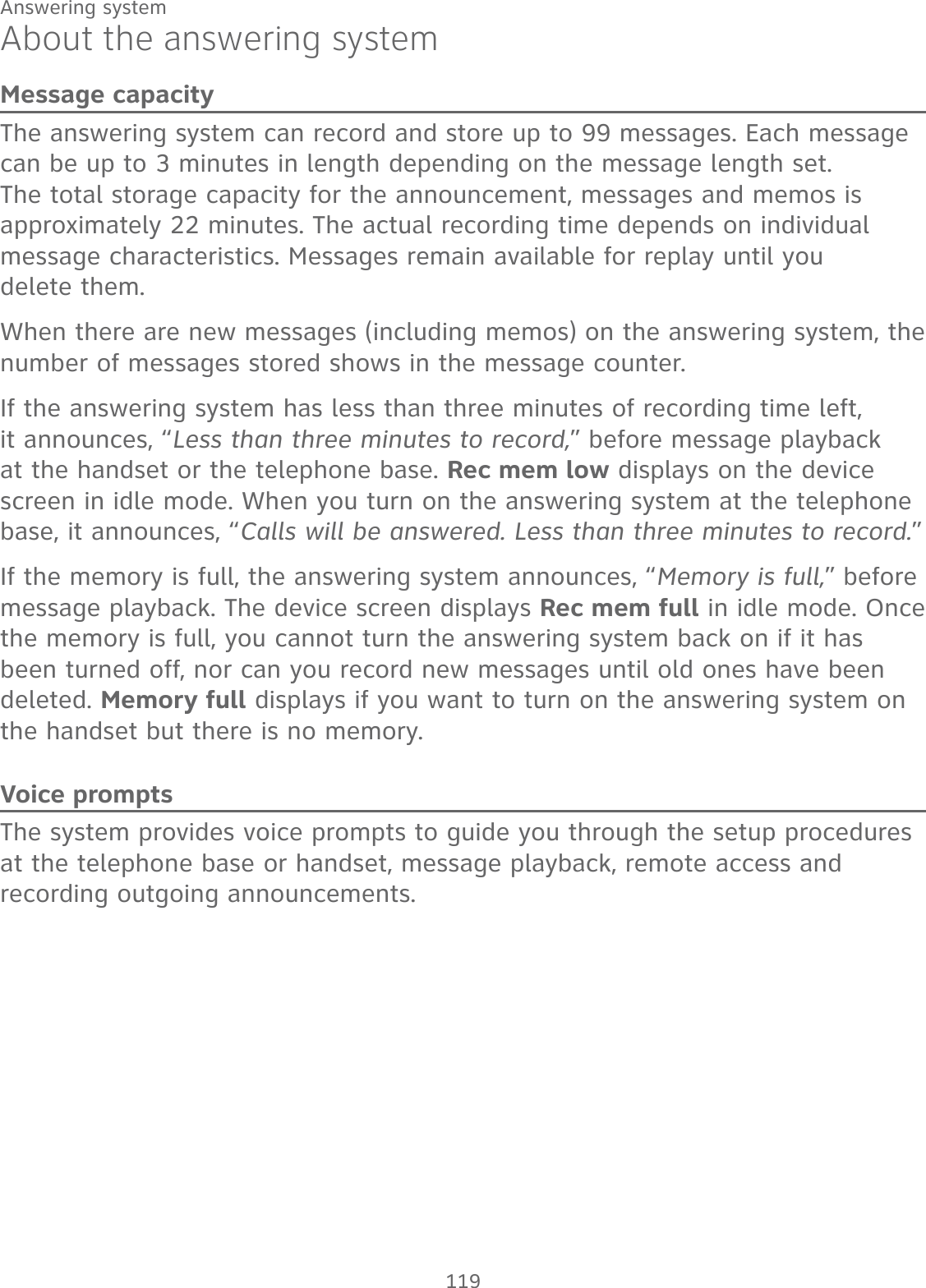
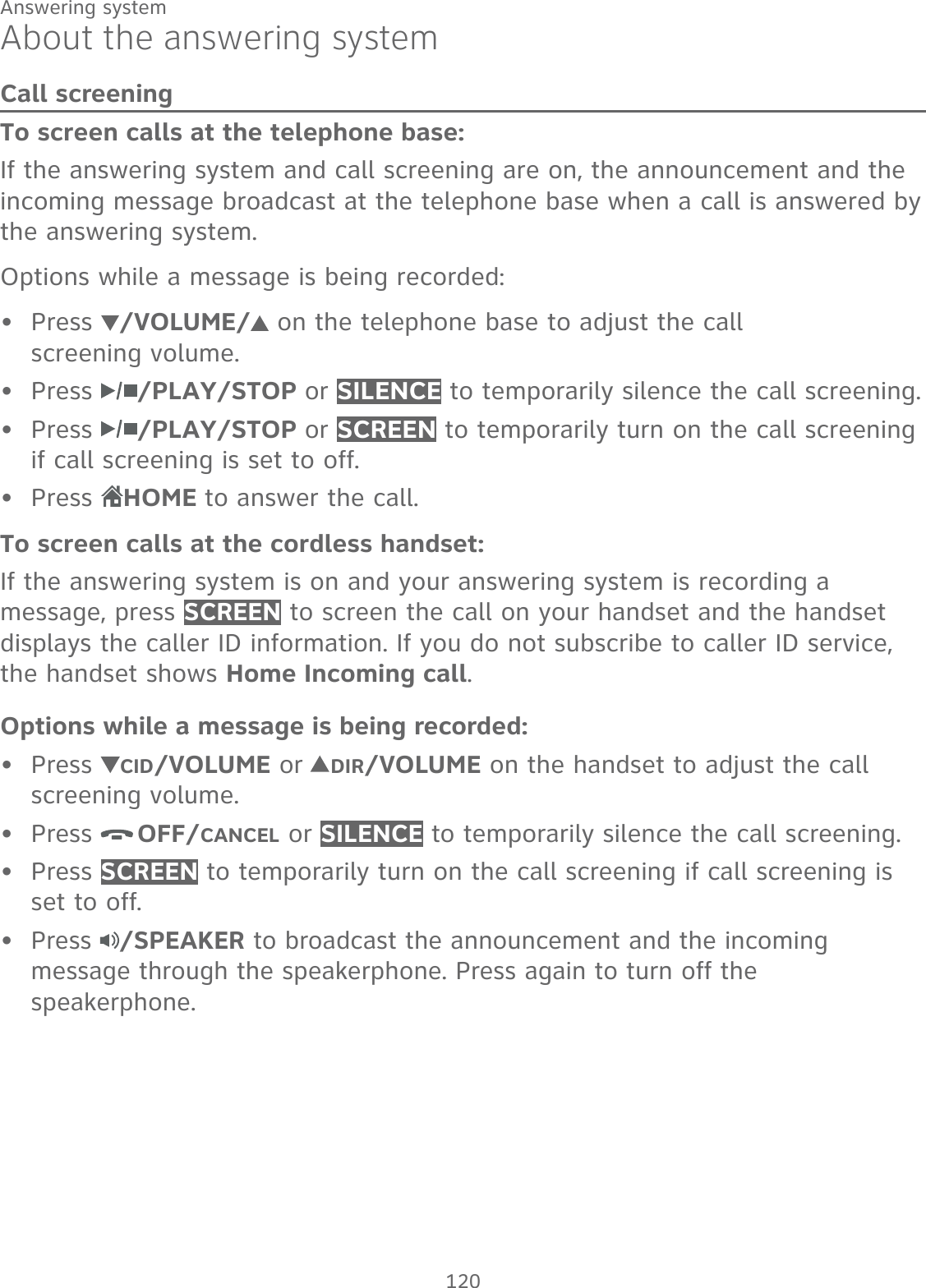
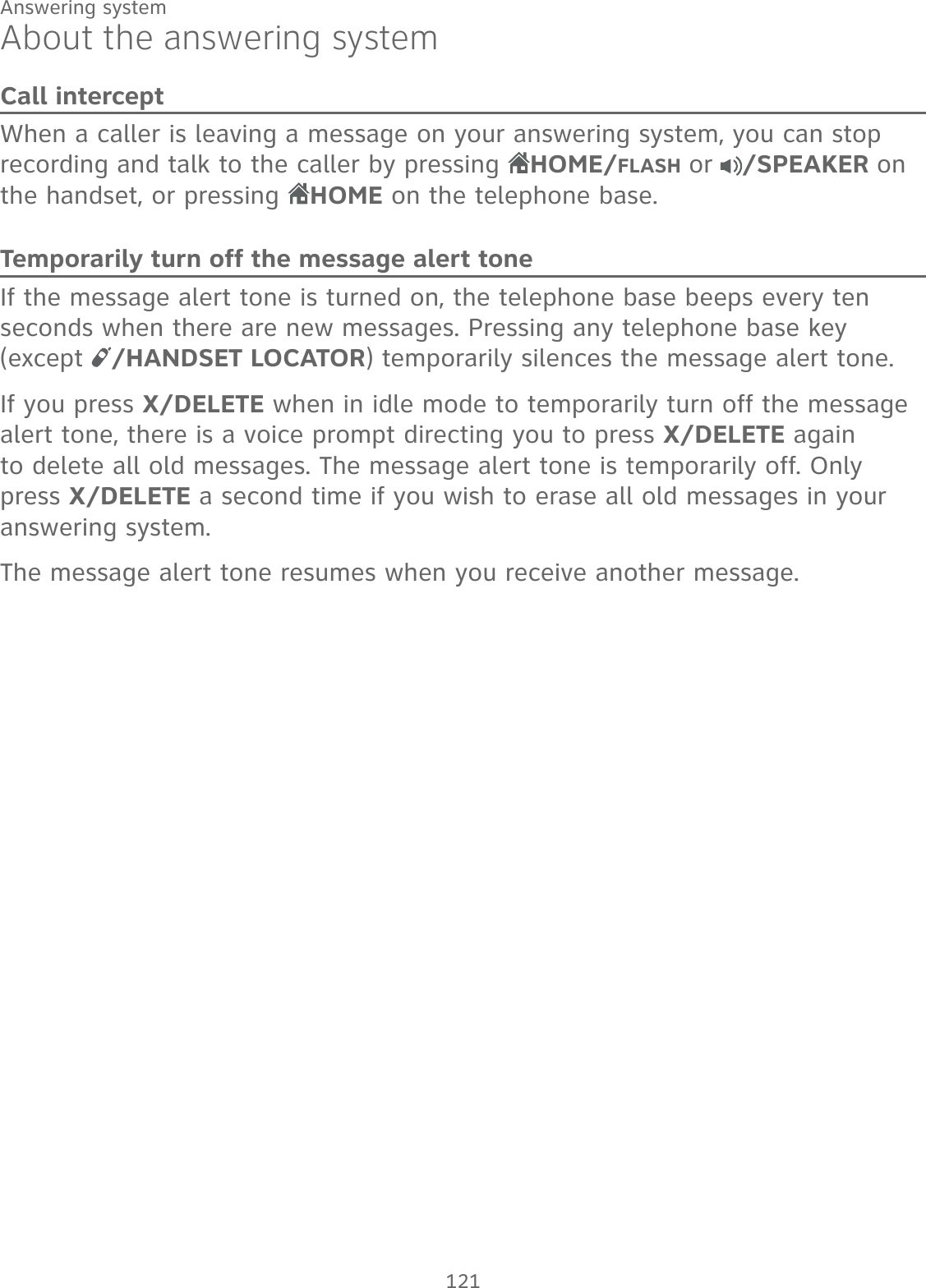
![122Answering systemMessage playbackOn the telephone base, if you have new messages, the telephone plays only the new messages in chronological order. If there are no new messages, the telephone plays back all messages in chronological order.On the handset, if you have both new and old messages, you can play either new or old messages. The caller ID information displays on the handset screen when you play messages and you can call back the caller.When playback begins, the handset screen displays the message status, caller ID information, and time and date of the message recorded. You hear the total number of messages followed by the day and time of the message. After the last message, the telephone announces, “End of messages.” and the screen displays End of messages.To listen to messages at the telephone base:Press /PLAY/STOP on the telephone base to listen to the messages. If you have either new or old messages, the messages play automatically.If you have both new and old messages, press CID or DIR to select Play new msgs or Play old msgs, then press SELECT or /PLAY/STOP.To listen to messages on a cordless handset:Press MENU in idle mode. Press SELECT to select Play messages. If you have either new or old messages, the messages play automatically.If you have both new and old messages, press CID or DIR to select Play new msgs or Play old msgs, then press SELECT.When the system is playing a message, the screen shows [2]-Call info and the caller’s name or number. If the caller’s information is unavailable, the handset shows No caller info.The system announces the number of messages, then begins playback. The message sequence is shown on screen. If there are no recorded messages, the screen shows No messages and you hear, “You have no messages.”••1.2.•](https://usermanual.wiki/VTech-Telecommunications/80-0381-00/User-Guide-3018141-Page-129.png)