VTech Telecommunications 80-0381-00 DECT6.0 Cordless Telephone/Answering System with Bluetooth - Base Bluetooth User Manual TL96XX6 CIB i1 0 20160524 lab approval
VTech Telecommunications Ltd DECT6.0 Cordless Telephone/Answering System with Bluetooth - Base Bluetooth TL96XX6 CIB i1 0 20160524 lab approval
User Manual

Complete user’s manual
TL96276/TL96456
DECT 6.0 cordless telephone/
answering system with
BLUETOOTH® wireless technology
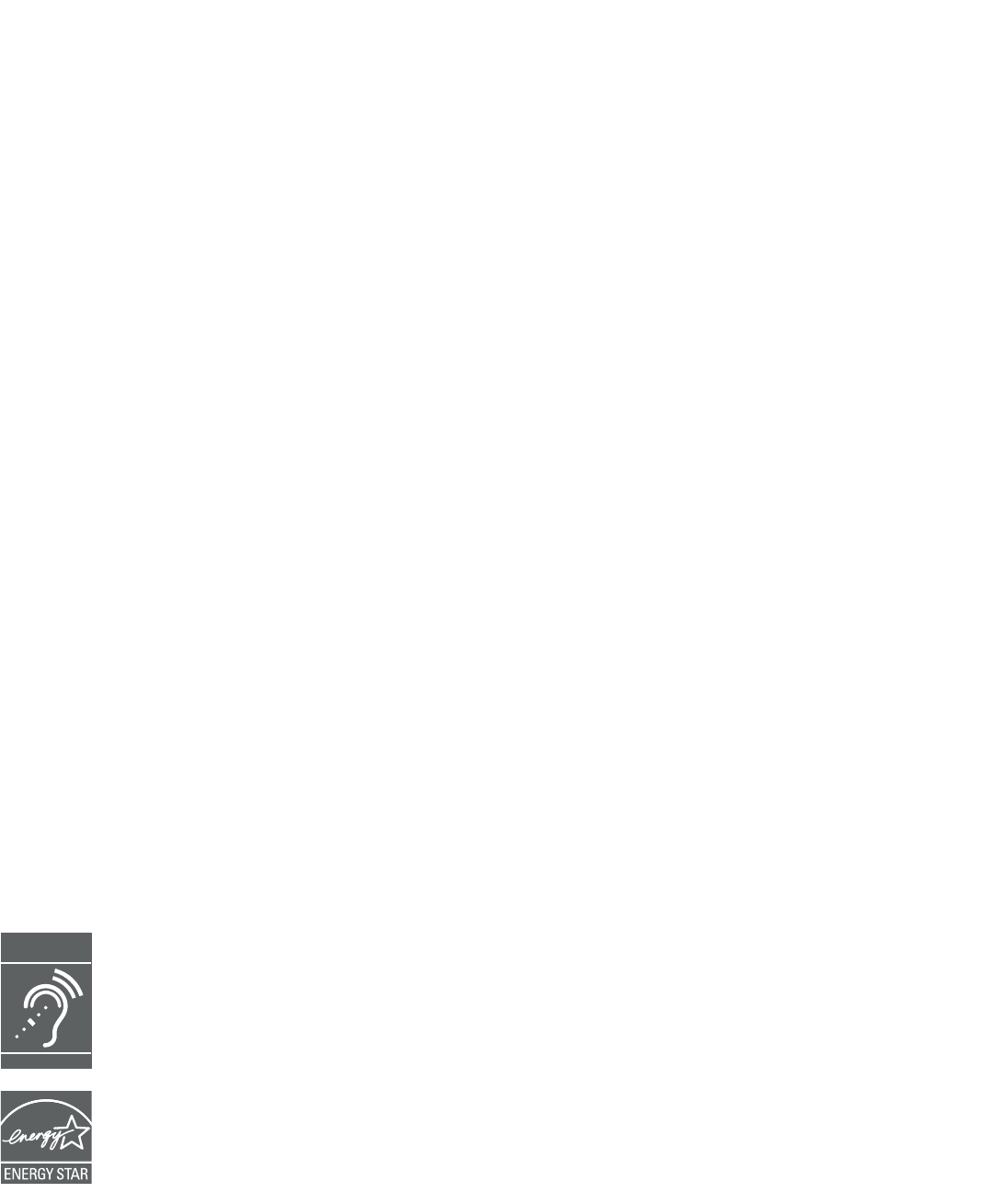
Congratulations
on purchasing your new AT&T product. Before using this AT&T product, please
read the Important safety information section on pages 160-162 of this manual.
Please thoroughly read this Complete user’s manual for all the feature operations
and troubleshooting information necessary to install and operate your new AT&T
product. You can also visit our website at www.telephones.att.com or call
1 (800) 222-3111. In Canada, dial 1 (866) 288-4268.
This telephone meets the California Energy Commission regulations for energy
consumption. Your telephone is set up to comply with the energy–conserving
standards right out of the box. No further action is necessary.
This telephone system is compatible with certain AT&T DECT 6.0 cordless
headsets and speakerphones. Visit www.telephones.att.com/accessories
for a list of compatible cordless headsets and speakerphones.
Model number: TL96276 (two handsets)
TL96456 (four handsets)
Type: DECT 6.0 cordless telephone/answering system with
BLUETOOTH® wireless technology
Serial number: ____________________________________________________________
Purchase date: ____________________________________________________________
Place of purchase: ________________________________________________________
Both the model and serial numbers of your AT&T product can be found on the
bottom of the telephone base.
Save your sales receipt and original packaging in case it is necessary to
return your telephone for warranty service.
Telephones identified with this logo have reduced noise and interference when
used with most T-coil equipped hearing aids and cochlear implants. The TIA-1083
Compliant Logo is a trademark of the Telecommunications Industry Association.
Used under license.
The ENERGY STAR® program (www.energystar.gov) recognizes and encourages the
use of products that save energy and help protect our environment. We are proud to
mark this product with the ENERGY STAR® label indicating it meets the latest energy
efficiency guidelines.
The Bluetooth® word mark and logos are owned by Bluetooth SIG, Inc. and any use of such marks
by Advanced American Telephones and its parent, VTech Holdings Limited, is under license. VTech
Holdings Limited is a member of Bluetooth SIG, Inc. Other trademarks and trade names are those
of their respective owners.
© 2016 Advanced American Telephones. All Rights Reserved. AT&T and
the AT&T logo are trademarks of AT&T Intellectual Property licensed to
Advanced American Telephones, San Antonio, TX 78219. Printed in China.
T
Compatible with
Hearing Aid T-Coil
TIA-1083
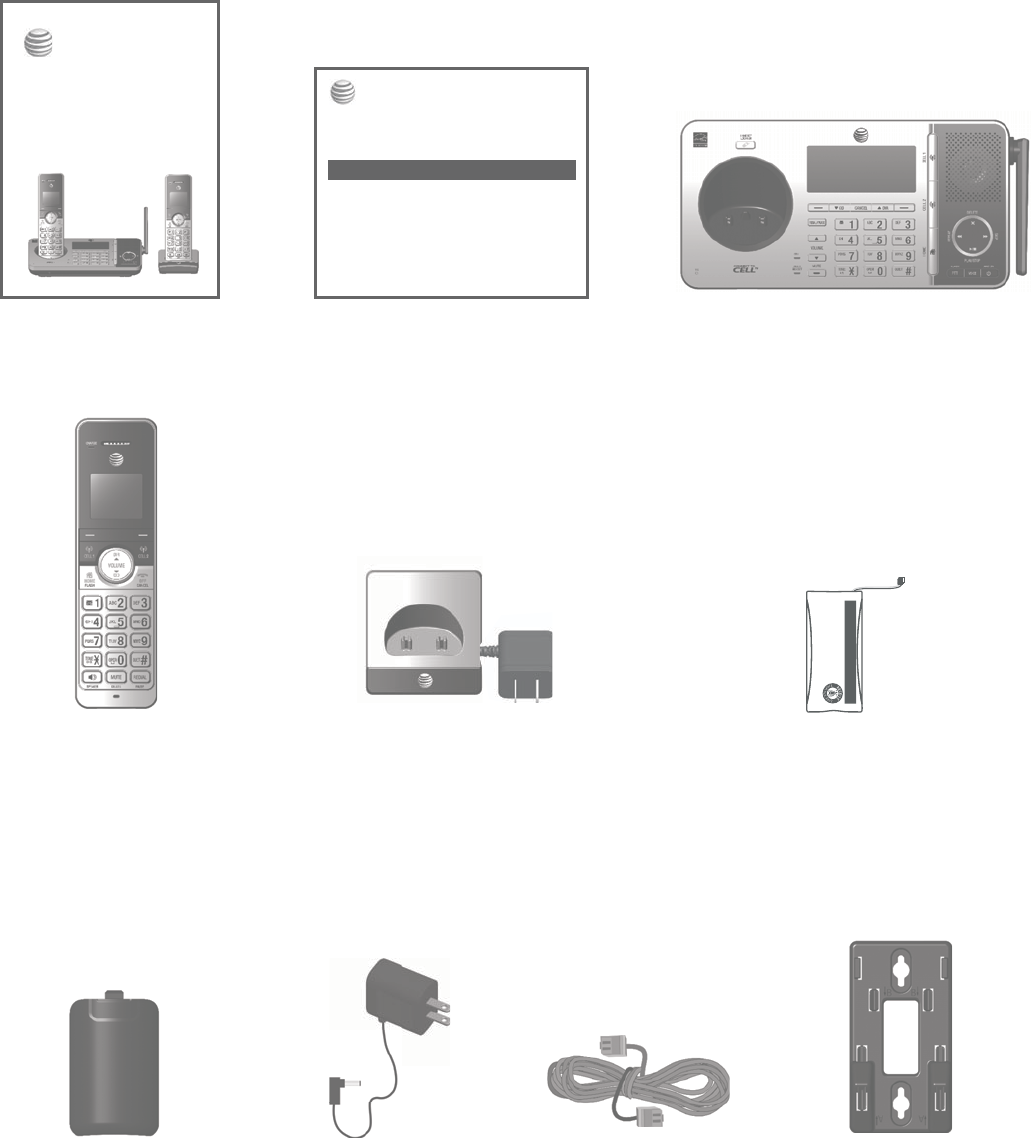
Parts checklist
Your telephone package contains the following items. Save your sales receipt
and original packaging in the event warranty service is necessary.
Telephone line cordPower adapter for
telephone base
Telephone base
Charger for cordless handset
with power adapter installed
(1 for TL96276)
(3 for TL96456)
Battery for cordless handset
(2 for TL96276)
(4 for TL96456)
Battery compartment cover
(2 for TL96276)
(4 for TL96456)
Cordless handset
(2 for TL96276)
(4 for TL96456)
Abridged user’s manual Quick start guide
THIS SIDE UP / CE CÔTÉ VERS LE HAUT
Battery Pack / Bloc-piles :
BT183342/BT283342 (2.4V 400mAh Ni-MH)
WARNING / AVERTISSEMENT :
DO NOT BURN OR PUNCTURE BATTERIES.
NE PAS INCINÉRER OU PERCER LES PILES.
Made in China / Fabriqué en chine CR1349
Wall-mount bracket
This quick start guide provides you with basic instructions only.
For more complete instructions, refer to the Abridged user’s
manual provided in the package, or see the Complete user’s
manual at www.telephones.att.com/manuals.
Quick start guide
TL96276/TL96456
Parts checklist
Cordless handset
(2 for TL96276)
(4 for TL96456)
Charger with power adapter
(1 for TL96276)
(3 for TL96456)
Telephone base
Telephone line cord
Telephone base power adapter
•
•
•
•
•
Battery compartment cover
(2 for TL96276)
(4 for TL96456)
Battery
(2 for TL96276)
(4 for TL96456)
Wall-mount bracket
Abridged user’s manual
Quick start guide
•
•
•
•
•
Your package contains:
Abridged user’s manual
TL96276/TL96456
DECT 6.0 cordless telephone/
answering system with
BLUETOOTH® wireless technology

Complete user’s manual
TL96276/TL96456
DECT 6.0 cordless telephone/
answering system with
BLUETOOTH® wireless technology
Table of contents
Getting started
Installation ..................................................... 1
Quick reference guide - telephone
base ................................................................... 2
Quick reference guide - handset ........ 6
Telephone base and charger
installation ..................................................... 9
Telephone base installation ............ 9
Charger installation ...........................10
Battery installation and charging .....11
Battery backup mode .............................14
To activate the mode .......................14
Operation ................................................14
Installation options ..................................15
Tabletop to wall-mount
installation .............................................15
Wall-mount to tabletop
installation .............................................16
Bluetooth
Introducing Bluetooth ............................17
Connect to CellTM application .......19
Glossary of terms .....................................20
Bluetooth setup ........................................21
Add a cell phone ................................21
Add a headset ......................................23
Auto connection ..................................24
Bluetooth connection from
idle mode ................................................24
Device list and connection ............25
Review the device list ......................25
Connect/disconnect an active
device .......................................................25
Remove a device .................................26
Replace an active device ................27
Download directory ...........................28
Interruption to directory
download ................................................30
View the directory download
information ............................................30
Change PIN ............................................31
Cell ringer ...............................................31
Remote voice control .............................32
Activate remote voice control......33
Telephone settings
Handset and telephone base
settings ..........................................................35
Ringer volume ......................................36
Ringer tone ............................................37
LCD language .......................................38
Set date and time ...............................39
Caller ID announce ............................40
Set speed dial voicemail
number.....................................................41
Voicemail (visual message
waiting) indicator ................................42
Clear voicemail indicator/
indication ................................................42
Key tone ..................................................43
Use caller ID to automatically
set date and time ...............................44
Home area code ..................................45
Cell area code ......................................46
Dial mode ...............................................47
Web address .........................................47
QUIET mode ..........................................48
No line alert ..........................................49
Cell alert ................................................49
Telephone operation
Telephone operation...............................50
Make, answer or end a
home call ................................................50
Make, answer or end a cell call ....52
Silence the ringer ...............................53
Call waiting on the home line .....53
Call waiting on the cell line ..........53
Cell phone voicemail ........................54
Answer an incoming cell call
while on a home call ........................54
Answer an incoming home call
while on a cell call ............................55
Conference calls .......................................56
Conference home and cell calls ...56
Options while on calls ...........................58
Handset speakerphone ....................58
Volume control ....................................58
Mute ..........................................................59
Temporary tone dialing ...................59
Hold ...........................................................60
Equalizer ..................................................60
Chain dialing .........................................61
Redial..............................................................63
Last number redial .............................63
Dial a redial entry ...............................63
Insert the area code to
the redial number ...............................64
Save a redial entry to
the directory .........................................65
Delete a redial entry .........................66
Handset locator .........................................67
Multiple handset use
Join a call in progress ...........................68
Intercom ........................................................69
Initiate an intercom call ..................69
Answer an intercom call .................71
End an intercom call .........................71
Answer an incoming call
during an intercom call ...................72
Call transfer using intercom ...............73
Push-to-talk (PTT) ....................................76
Turn PTT incoming signal
on or off ..................................................76
PTT call to a single device .............77
PTT call to multiple devices ..........79
Answer a PTT call ...............................81
Change a one-to-one PTT call
to an intercom call ............................82
Answer an incoming call
during PTT ..............................................82
Make an outgoing call
during PTT ..............................................83
End or leave a PTT call ....................83
Directory
About the directory .................................84
Create and review entries ....................85
Create a new entry in the
home directory ....................................85
Add a predialed telephone
number to the directory ..................88
Review the directory .........................89
Search by name...................................90
Dial a directory entry ........................90
Edit or delete entries .............................91
Edit a directory entry ........................91
Edit the label of
a directory entry .................................93
Delete a directory entry ..................93
Remove a downloaded
directory ..................................................93
Caller ID
About caller ID ..........................................94
Information about caller ID
with call waiting ..................................94
Caller ID operation ..................................95
How the caller ID log works .........95
Missed (new) call indicator ............95
Memory match .....................................95
Review the caller ID log ..................96
View dialing options ..........................97
Dial a caller ID log entry ................97
Save a caller ID log entry
to the directory....................................98
Delete caller ID log entries ........100
Reasons for missing caller ID
information ...............................................101
Call block
Call block ..................................................102
Add a call block entry ...................103
Review the call block list ............105
Save a caller ID log entry
to call block list ................................105
Edit a call block entry ...................107
Delete a call block entry .............108
Block calls without number .......108
Mute first ring ....................................108
Answering system
Answering system settings ...............109
Announcement .................................109
Answer on/off ...................................111
Voice guide .........................................112
Call screening ....................................113
Number of rings ...............................114
Remote access code ......................115
Message alert tone .........................116
Message recording time ...............117
About the answering system...........118
Answering system
and voicemail ....................................118
Use the answering system
and voicemail together ................118
Message capacity ............................119
Voice prompts ...................................119
Call screening ....................................120
Call intercept .....................................121
Temporarily turn off the
message alert tone .........................121
Message playback .................................122
Options during playback ..............123
Delete all old messages ...............125
Record and play memos ....................126
Record a memo ................................126
Playback a memo ............................126
Remote access ........................................127
To remotely access the
answering system ............................127
Appendix
Add and register handsets/
headsets/speakerphones ..................129
Register a handset to your
telephone base .................................129
Deregister handsets .............................131
Deregister all handsets from
the telephone base ........................131
Screen icons.............................................132
Handset screen icons ....................132
Telephone base screen icons ....133
Alert tones ................................................134
Handset alert tones ........................134
Telephone base alert tones ........135
Lights ...........................................................136
Handset indicator lights ...............136
Telephone base indicator
lights ......................................................136
Screen messages ...................................137
Troubleshooting .....................................142
Maintenance.............................................159
Important safety information ..........160
Safety information ...........................160
Especially about cordless
telephones ..........................................161
Precautions for users of
implanted cardiac pacemakers ...162
ECO mode ...........................................162
Especially about telephone
answering systems ..........................162
FCC Part 68 and ACTA........................163
FCC Part 15 ..............................................164
California Energy Commission
battery charging testing
instructions ...............................................165
Limited warranty ....................................166
Technical specifications .....................168
DECT 6.0 digital technology .......168
Telephone operating range ........168
Redefining long range
coverage and clarity ......................168
HD audio ..............................................168
Simulated full-duplex handset
and base speakerphones .............168
Index
Index ............................................................169
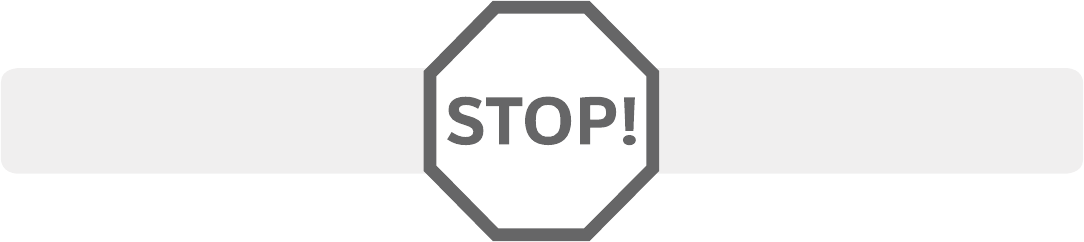
Installation
Install the telephone base close to a telephone jack and a power outlet not
controlled by a wall switch. The telephone base can be placed on a flat surface
or vertically mounted on the wall (page 15). For optimum range and better
reception, place the telephone base in a central and open location.
You may hear interference if your cellular phone is too close to the telephone
base during a CELLULAR call. Make sure that your Bluetooth enabled cellular
phone is within 15 feet of the telephone base in order to maintain a clear and
consistent connection between your Bluetooth cell phone, telephone base and
cell tower.
If you subscribe to high-speed Internet service (DSL - digital subscriber line)
through your telephone line, you must install a DSL filter between the
telephone line cord and the telephone wall jack (page 9). The filter prevents
noise and caller ID problems caused by DSL interference. Please contact your
DSL service provider for more information about DSL filters.
Your product may be shipped with a protective sticker covering the handset or
telephone base display - remove it before use.
For customer service or product information, visit our website at
www.telephones.att.com or call 1 (800) 222-3111. In Canada, dial
1 (866) 288-4268.
Avoid placing the telephone base and charger too close to:
Communication devices such as television sets, VCRs, or other
cordless telephones.
Excessive heat sources.
Noise sources such as a window with traffic outside, motors, microwave
ovens, refrigerators, or fluorescent lighting.
Excessive dust sources such as a workshop or garage.
Excessive moisture.
Extremely low temperature.
Mechanical vibration or shock, such as on top of washing machine or
workbench.
•
•
•
•
•
•
•
You must install and charge
the battery before using the
cordless handset.
See pages 11-13 for easy
instructions.
1
Getting started
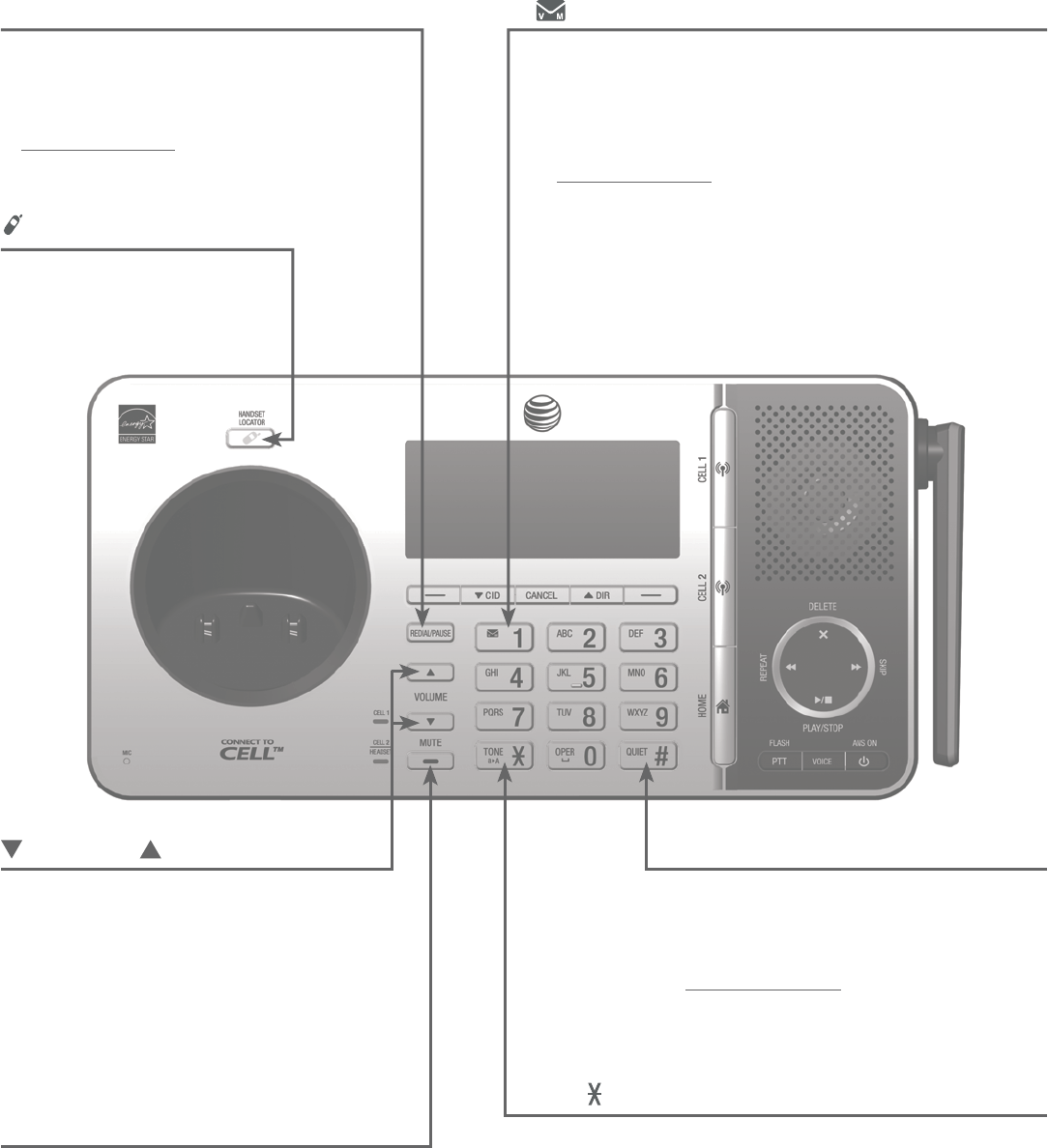
2
Getting started
Quick reference guide - telephone base
/VOLUME/
Press to adjust the volume during
message playback (page 123).
Press to adjust the volume during
a call (page 58).
When the phone is not in use, press
to adjust the telephone base ringer
volume for all lines (page 36).
•
•
•
TONE
/a>A
Press to switch to tone dialing temporarily
during a call if you have pulse service (page 59).
Switch between upper case and lower case
while entering characters (page 86).
•
•
REDIAL/PAUSE
Press repeatedly to view the last
10 numbers dialed (page 63).
While entering numbers,
press and hold to insert a dialing
pause (page 50).
•
•
/HANDSET LOCATOR
Press the button
to page all system
handsets (page 67).
•
1
While reviewing a caller ID log entry, press
repeatedly to add or remove 1 in front of the
telephone number before dialing or saving it
in the directory (page 97).
Press and hold to set (page 41) or dial your
voicemail number.
•
•
QUIET # (pound key)
Press repeatedly to display other
dialing options when reviewing a
caller ID log entry (page 97).
Press and hold to enter the
QUIET mode setting screen, or to
deactivate QUIET mode (page 48).
•
•
MUTE
During a call, press to mute the
microphone (page 59).
While the telephone base is ringing,
press to silence the ringer temporarily
(page 53).
•
•
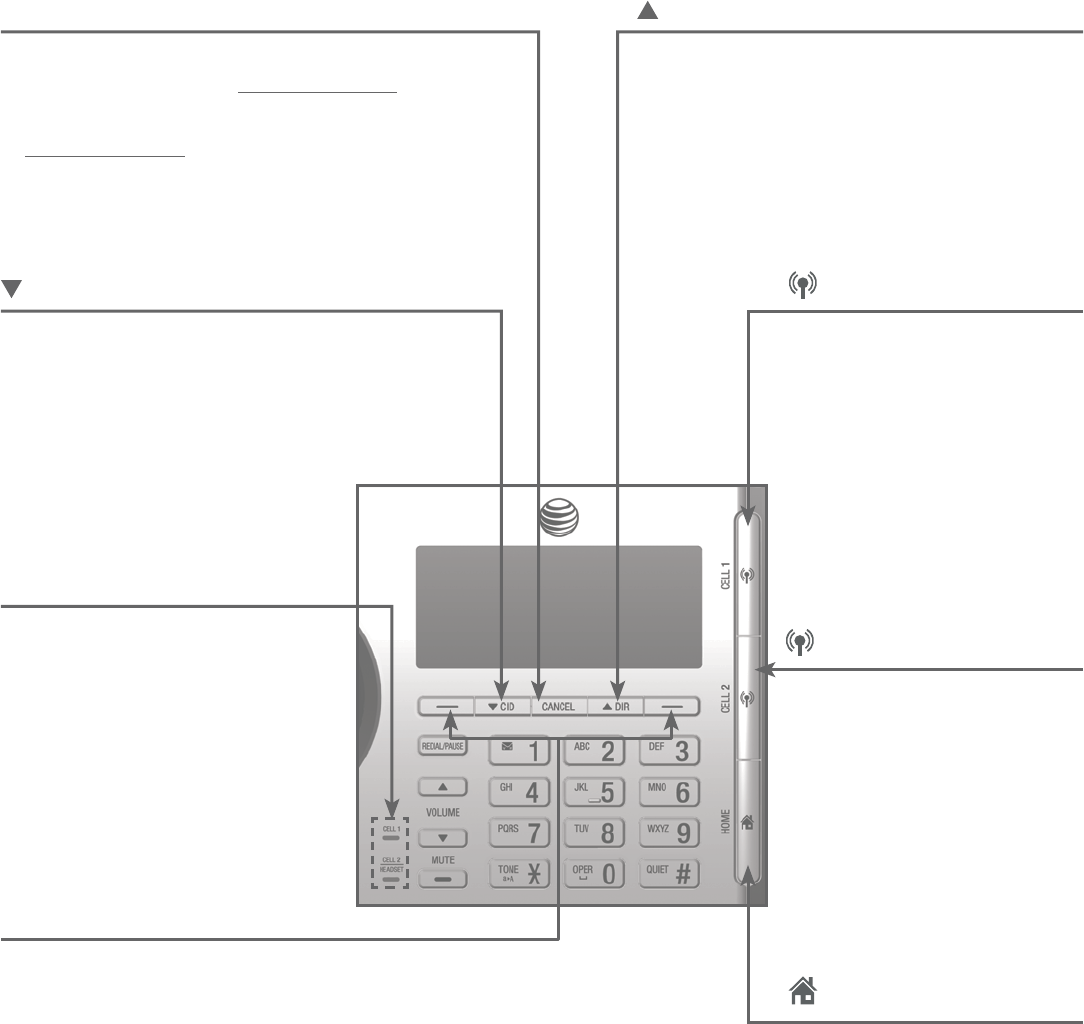
3
Getting started
Quick reference guide - telephone base
CELL 2
Press to make, answer
or end a cell call on
CELL 2 line (page 52).
During a call, press to
answer an incoming call
on CELL 2 line when you
hear a call waiting alert
(page 53).
•
•
CELL 1
Press to make, answer
or end a cell call on
CELL 1 line (page 52).
During a call, press to
answer an incoming call
on CELL 1 line when
you hear a call waiting
alert (page 53).
•
•
CANCEL
While in a menu, press to exit without
making changes or press and hold to
return to idle mode.
Press and hold while the telephone
is not in use to erase the displayed
messages (XX Missed calls, page 95).
•
•
CID
Press to scroll down while in a menu.
Press to review the caller ID log when
the telephone is not in use (page 96).
While entering names or numbers,
press to move the cursor to the left.
•
•
•
DIR
Press to scroll up while in a menu.
Press to show directory entries when
the telephone is not in use (page 89).
While entering names or numbers,
press to move the cursor to the right.
•
•
•
Softkeys (2)
Press to select the menu item displayed above
the key (page 5).
While in a menu, press to select an item or
save an entry or setting, cancel an operation,
or back up to the previous menu.
•
•
HOME (Speakerphone)
Press to make or answer
a home call using the
speakerphone (page 50).
Flashes quickly when
there is an incoming
home call.
Flashes slowly when a
home call is on hold.
•
•
•
CELL 1/
CELL 2/HEADSET lights
On when the telephone base
is paired and connected with
a Bluetooth device.
Flash alternately while
pairing a Bluetooth device.
Flashes quickly when there
is an incoming cell call.
•
•
•
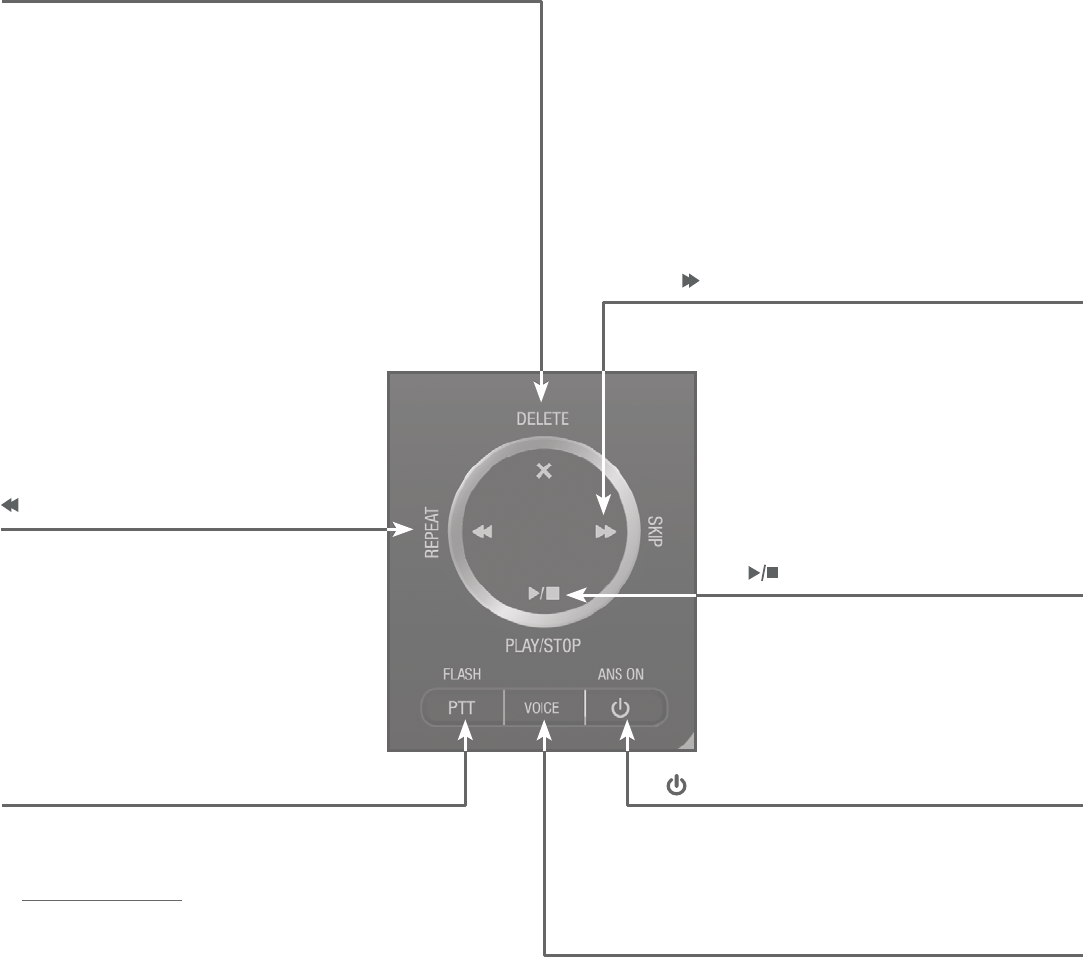
4
Getting started
Quick reference guide - telephone base
/SKIP
Press to skip to the next message
(page 123).
•
X/DELETE
Press to delete the message currently playing
(page 123).
When the phone is not in use, press twice to
delete all previously reviewed messages
(page 125).
While entering names or numbers, press to
delete a digit or a character.
While reviewing the redial list, directory, caller
ID log or call block list, press to delete an
individual entry (pages 66, 93, 100 and 108).
While predialing, press to delete a digit
(page 50).
•
•
•
•
•
/REPEAT
Press to repeat a message
(page 123).
Press twice to play the previous
message (page 123).
•
•
/ANS ON
Press to turn the answering system
on or off (page 111).
•
/PLAY/STOP
Press to play messages
(page 122).
Press to stop message
playback (page 123).
•
•
PTT/FLASH
Press to display the PTT menu to
begin a PTT call (page 78).
Press and hold to begin a
one-to-group broadcast (page 80).
•
•
VOICE
Press to activate the voice-controlled
application of connected cell phone
(pages 32-34).
•
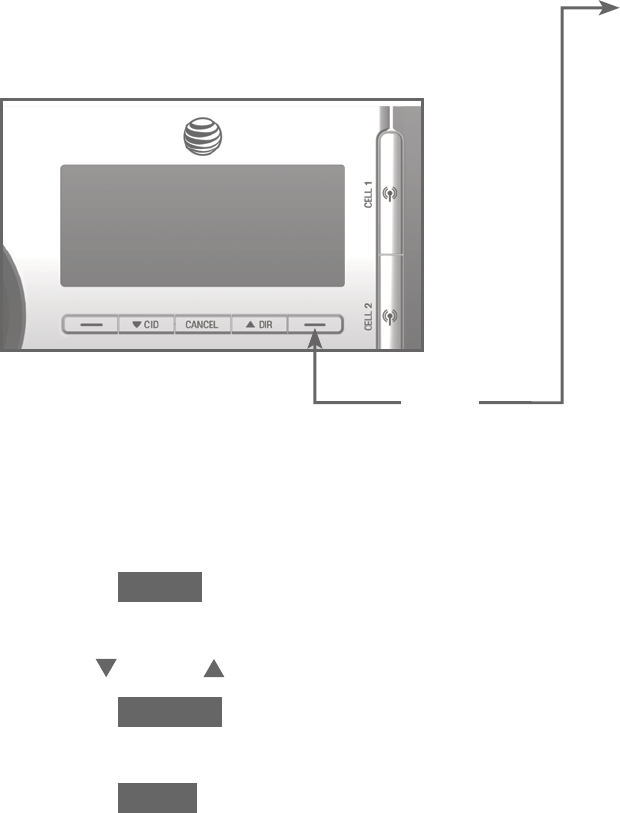
5
Getting started
Quick reference guide - telephone base
Feature menu
Answering sys (page 109)
Directory (page 84)
Caller ID log (page 94)
Intercom (page 69)
Call block (page 102)
Bluetooth (page 21)
Ringers (page 36)
Set date/time (page 39)
Caller ID annc (page 40)
Settings (page 38)
Web address (page 47)
•
•
•
•
•
•
•
•
•
•
•
Main menu
The selected menu item is highlighted.
Using menus
Press MENU in idle mode (when the telephone is not in use) to enter the
main menu.
Use CID or DIR to scroll through menu items.
Press SELECT to select or save the highlighted item.
-OR-
Press BACK or CANCEL to cancel an operation, back up to the previous
menu, or exit the menu display.
1.
2.
3.
Menu
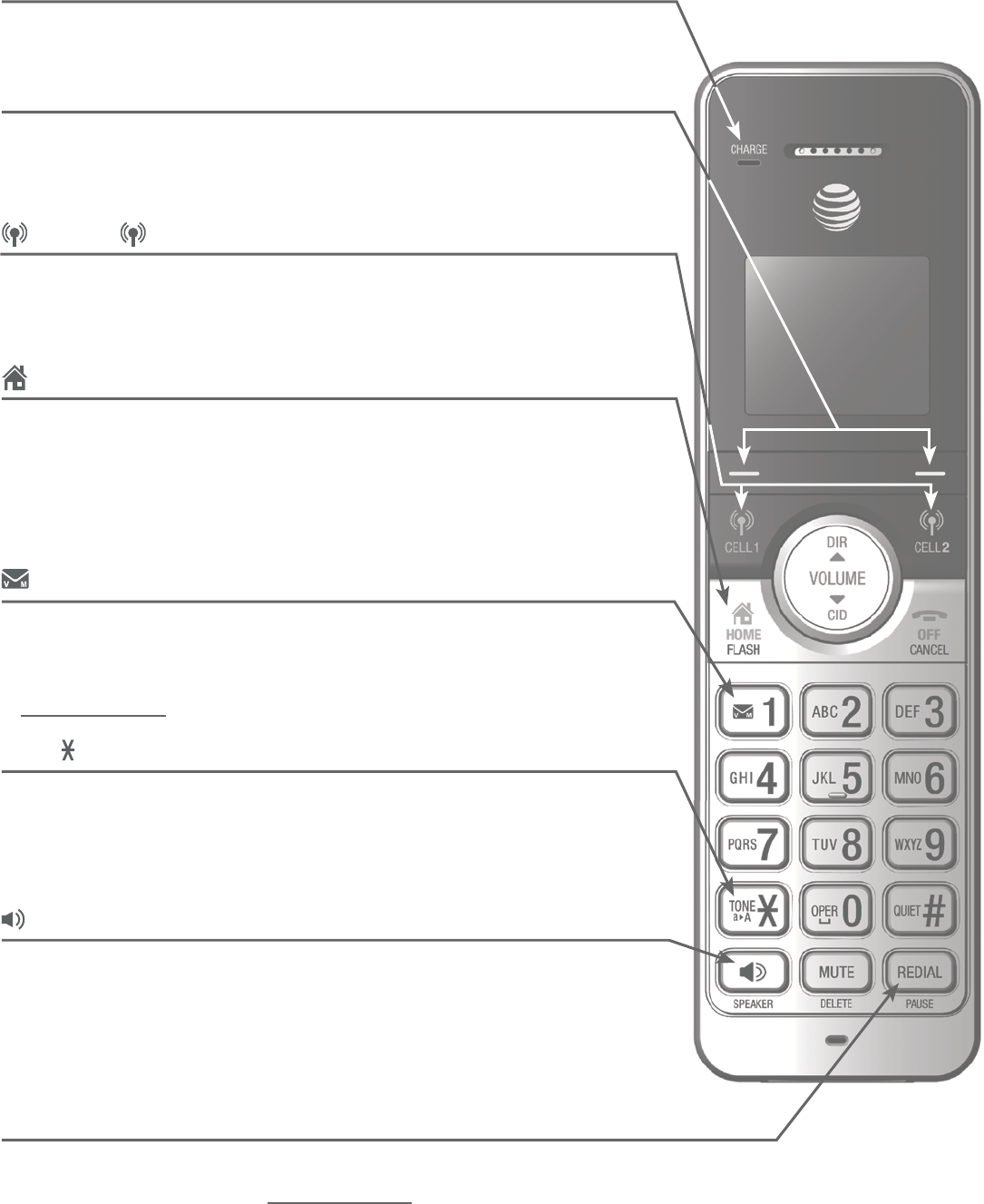
6
Getting started
Quick reference guide - handset
CHARGE light
On when the handset is charging in the telephone base
or charger (page 12).
Softkeys (2)
Press to select the menu item displayed above the key (page 8).
While in a menu, press to select an item or save an entry or
setting, cancel an operation, or back up to the previous menu.
CELL 1
/
CELL 2
Press to make or answer a cell call (page 52).
During a call, press to answer an incoming CELL 1/2 call
when you hear a call waiting alert (page 53).
HOME/FLASH
Press to make or answer a home call (page 50).
During a call, press to answer an incoming home call when you
hear a call waiting alert (page 53).
During message playback, press to call back the caller if the
caller’s number is available (page 124).
1
While reviewing a caller ID log entry, press repeatedly to add
or remove 1 in front of the telephone number before dialing or
saving it in the directory (page 97).
Press and hold to set (page 41) or dial your voicemail number.
TONE
/a>A
Press to switch to tone dialing temporarily during a call if you
have pulse service (page 59).
While entering names, press to change the next letter to upper
or lower case.
/SPEAKER
Press to make or answer a home call using the speakerphone
(page 50).
Press to answer a cell call using the speakerphone (page 53).
Press to switch between the speakerphone and the handset
(page 58).
REDIAL/PAUSE
Press repeatedly to view the last 10 numbers dialed (page 63).
While entering numbers, press and hold to insert a dialing pause
(page 50).
•
•
•
•
•
•
•
•
•
•
•
•
•
•
•
•
•
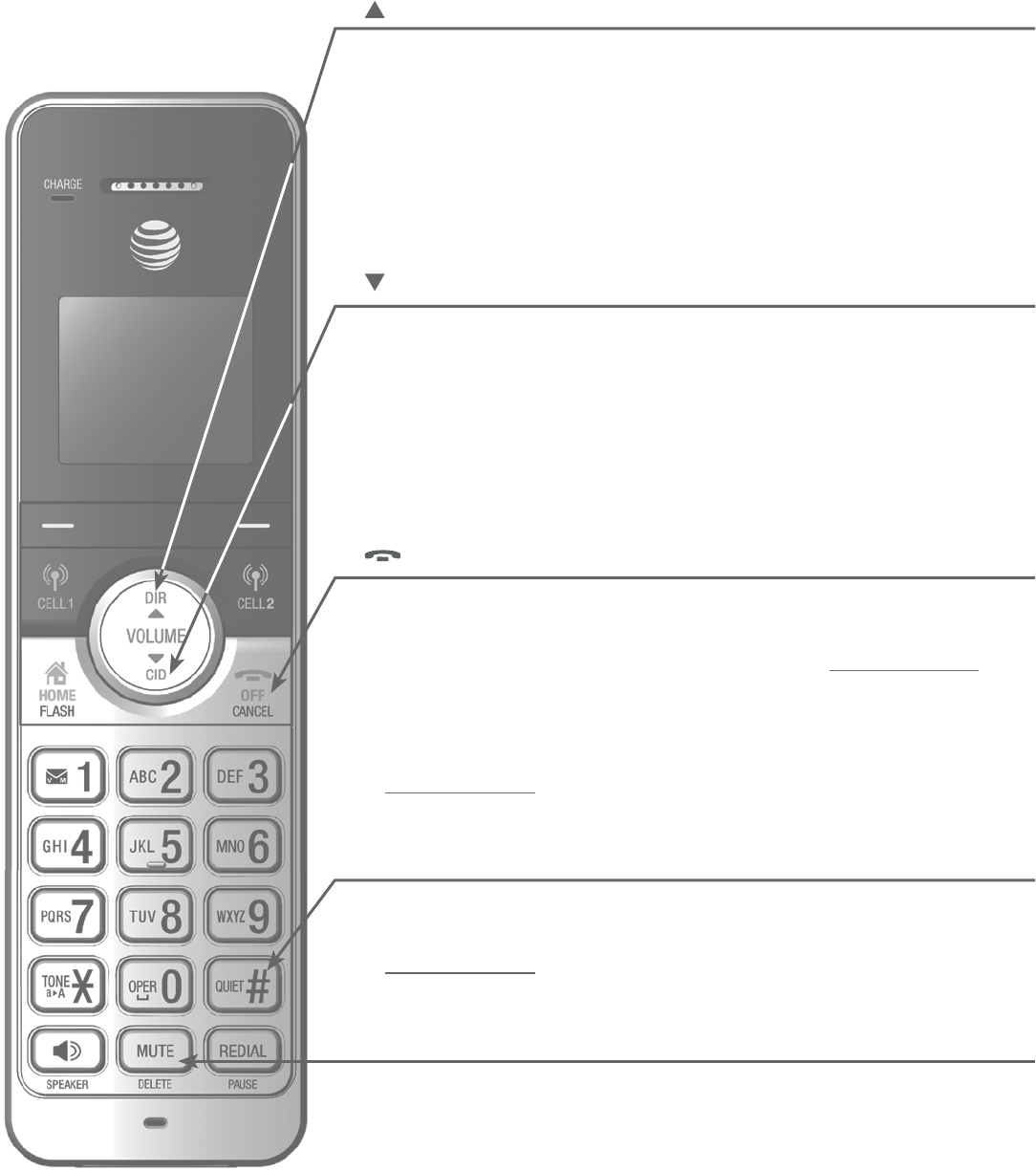
7
Getting started
Quick reference guide - handset
DIR/VOLUME
Press to show directory entries when the telephone is not
in use (page 89).
Press to scroll up while in menus.
Press to increase the listening volume when on a call (page 58),
or increase the message playback volume (page 124).
While entering names or numbers, press to move the cursor
to the right.
CID/VOLUME
Press to show caller ID log when the telephone is not
in use (page 96).
Press to scroll down while in menus.
Press to decrease the listening volume when on a call (page 58),
or decrease the message playback volume (page 124).
While entering names or numbers, press to move the cursor
to the left.
OFF/CANCEL
During a call, press to hang up (pages 50 or 52).
While in a menu, press to cancel an operation, back up to the
previous menu, or exit the menu display; or press and hold to
exit to idle mode.
When the handset is ringing, press to mute the ringer
temporarily (page 53).
Press and hold while the telephone is not in use to erase the
missed call indicator (page 95).
QUIET # (pound key)
Press repeatedly to display other dialing options when
reviewing a caller ID log entry (page 97).
Press and hold to enter the QUIET mode setting screen, or to
deactivate QUIET mode (page 48).
MUTE/DELETE
During a call, press to mute the microphone (page 59).
When the handset is ringing, press to mute the ringer
temporarily (page 53).
While reviewing the redial list, directory, caller ID log or call
block list, press to delete an individual entry (pages 66, 93, 100
and 108).
While predialing, press to delete a digit (page 50).
During message or announcement playback, press to delete a
message or announcement (page 124).
•
•
•
•
•
•
•
•
•
•
•
•
•
•
•
•
•
•
•
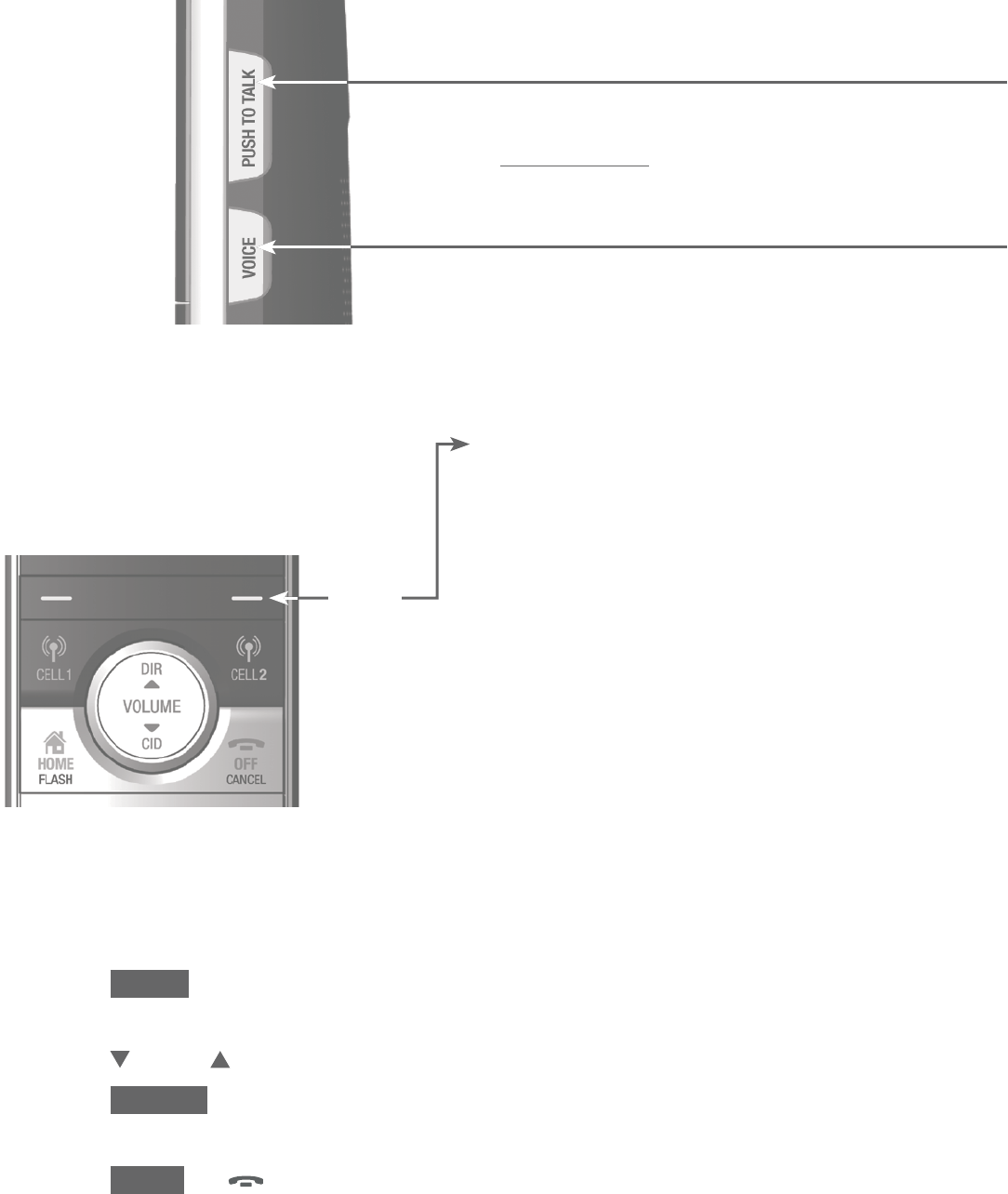
8
Getting started
Quick reference guide - handset
PUSH TO TALK
Press to initiate a one-to-one (page 77) or
one-to-group broadcast (page 79).
Press and hold to broadcast to a group of system
devices (page 79).
VOICE
Press to activate the voice-controlled application
of connected cell phone (pages 32-34).
•
•
•
Feature menu
Play messages (page 122)
Answering sys (page 109)
Directory (page 84)
Caller ID log (page 94)
Intercom (page 69)
Call block (page 102)
Ringers (page 36)
Set date/time (page 39)
Caller ID annc (page 40)
Settings (page 38)
Web address (page 47)
•
•
•
•
•
•
•
•
•
•
•
Main menu
The selected menu
item is highlighted.
Using menus:
Press MENU in idle mode (when the telephone is not in use) to enter the
main menu.
Press CID or DIR to scroll through menu items.
Press SELECT to select or save the highlighted item.
-OR-
Press BACK or
OFF/CANCEL to cancel an operation, back up to the
previous menu, or exit the menu display.
1.
2.
3.
Handset
side view
Menu
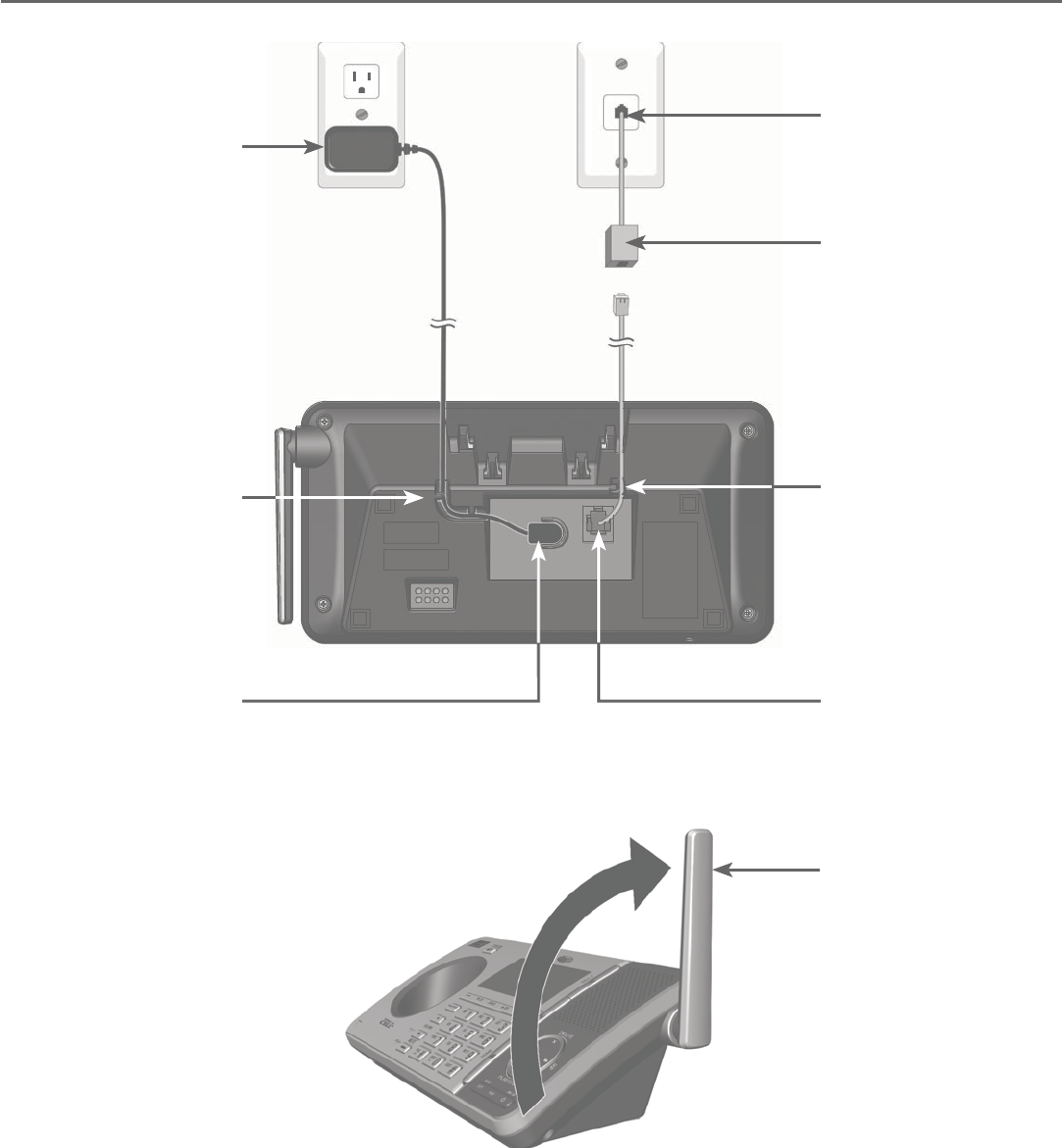
9
Getting started
Telephone base and charger installation
Install the telephone base and charger, as shown below.
The telephone base is ready for tabletop use. If you want to change to
wall-mounting, see Installation options on page 15 for details.
Telephone base installation
Raise the antenna.
Plug one end of the
telephone line cord
into a telephone
jack or a DSL filter.
Plug the small end
of the telephone
base power
adapter into the
power adapter jack
on the back of the
telephone base.
Plug the large end
of the telephone
base power adapter
into a power outlet
not controlled by a
wall switch.
Route the power
adapter cord through
this slot.
Plug the other end
of the telephone
line cord into the
telephone jack on
the back of the
telephone base.
If you have DSL
high-speed Internet
service, a DSL filter
(not included) is
required.
Route the
telephone line cord
through this slot.
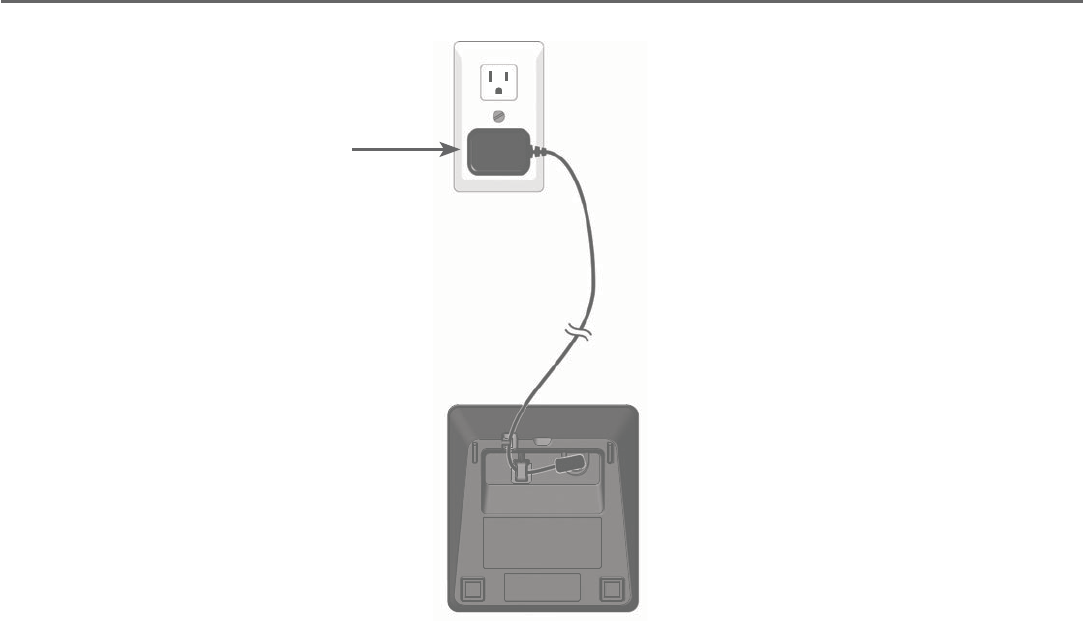
10
Getting started
Telephone base and charger installation
Charger installation
IMPORTANT INFORMATION
Use only the power adapter(s) provided with this product. To obtain a
replacement, visit our website at www.telephones.att.com or call
1 (800) 222-3111. In Canada, dial 1 (866) 288-4268.
The power adapters are intended to be correctly oriented in a vertical or
floor mount position. The prongs are not designed to hold the plug in place
if it is plugged into a ceiling, under-the-table or cabinet outlet.
•
•
Plug the power adapter into
an power outlet not controlled
by a wall switch.
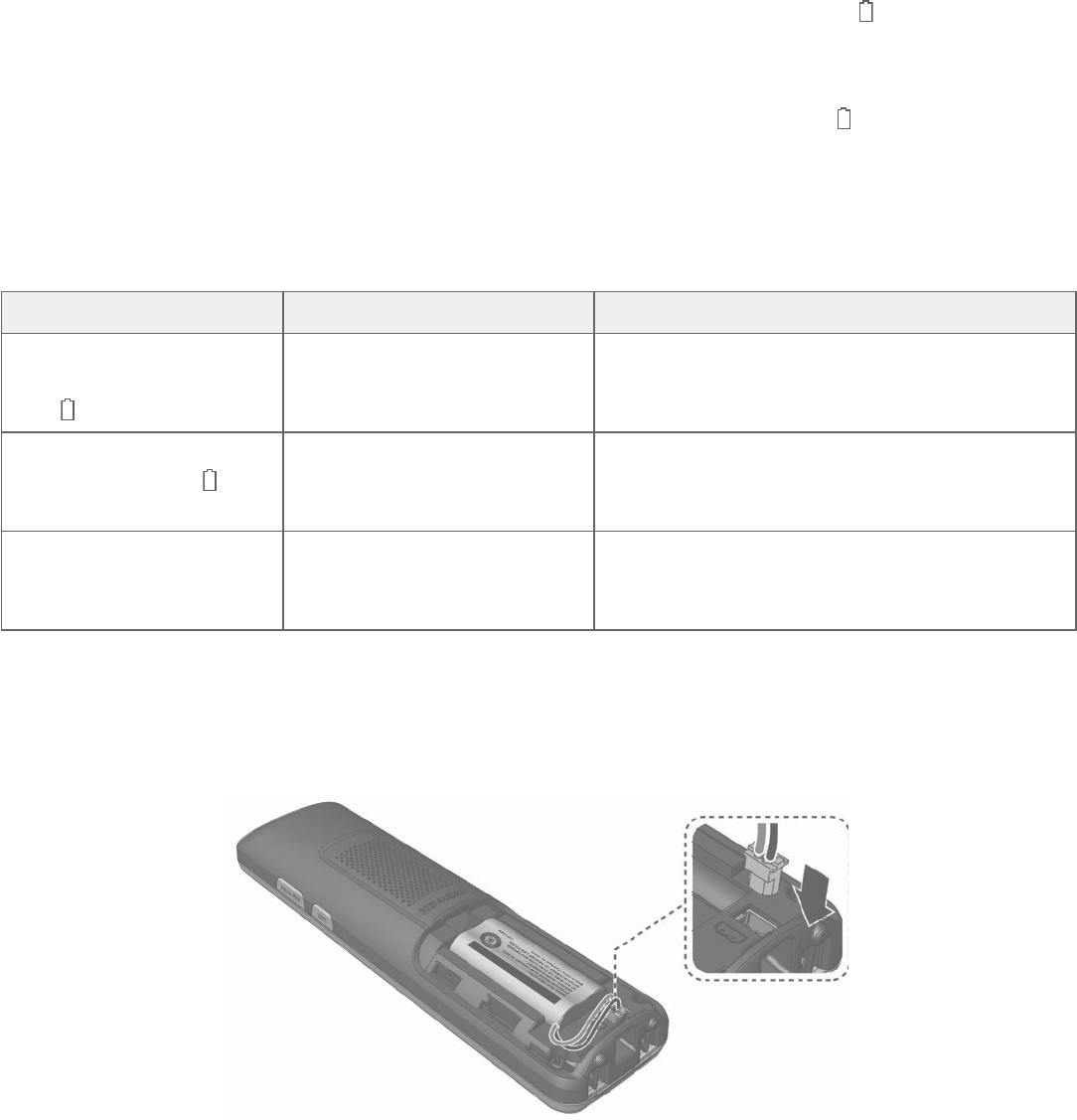
11
Getting started
Battery installation and charging
Install the battery, as shown below. Once you have installed the battery, the
screen indicates the battery status (see the following table). If necessary, place
the handset in the telephone base or charger to charge the battery. For best
performance, keep the handset in the telephone base or charger when not in
use. The battery is fully charged after 11 hours of continuous charging. See the
table on page 168 for battery operating times.
If the screen is blank or shows Place in charger and a flashing , you need
to charge the handset without interruption for at least 30 minutes to give
the handset enough charge to use the telephone for a short time. When the
battery is low, the handset shows Low battery and a flashing . If you are on a
call in low battery mode, the handset beeps every minute.
The following table summarizes the battery charge indicators and actions
to take.
Battery indicators Battery status Action
The screen is blank or
shows Place in charger
and flashes.
The battery has no or very
little charge. The handset
cannot be used.
Charge without interruption (at least
30 minutes).
The screen shows
Low battery and
flashes.
Battery has enough
charge to be used for a
short time.
Charge without interruption (at least
30 minutes).
The screen shows
HANDSET X.
Battery is charged. To keep the battery charged, place it in
the telephone base or charger when not
in use.
Plug the battery connector securely into the socket inside the handset
battery compartment. Insert the supplied battery with the label
THIS SIDE UP facing up, as indicated.
1.
THIS SIDE UP / CE CÔTÉ VERS LE HAUT
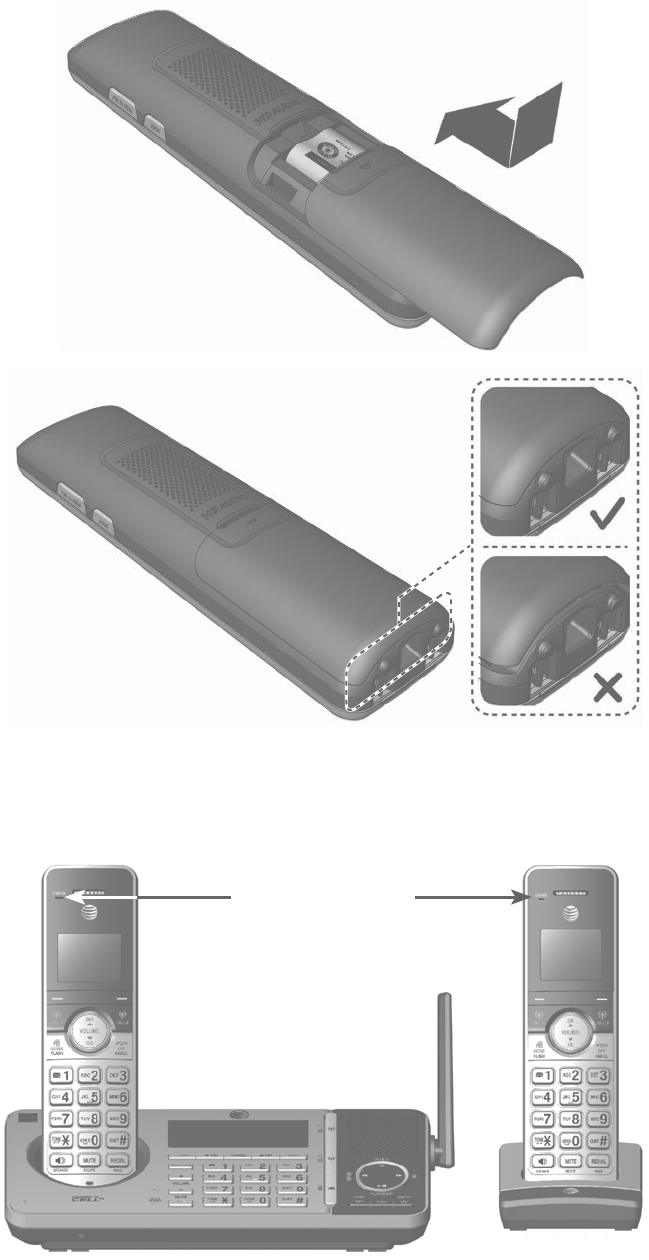
12
Getting started
Align the cover flat against the battery compartment, then slide it upwards
until it clicks into place.
2.
Charge the handset by placing it face forward in the telephone base or
charger. The CHARGE light on the top of the handset is on during charging.
3.
Battery installation and charging
CHARGE light
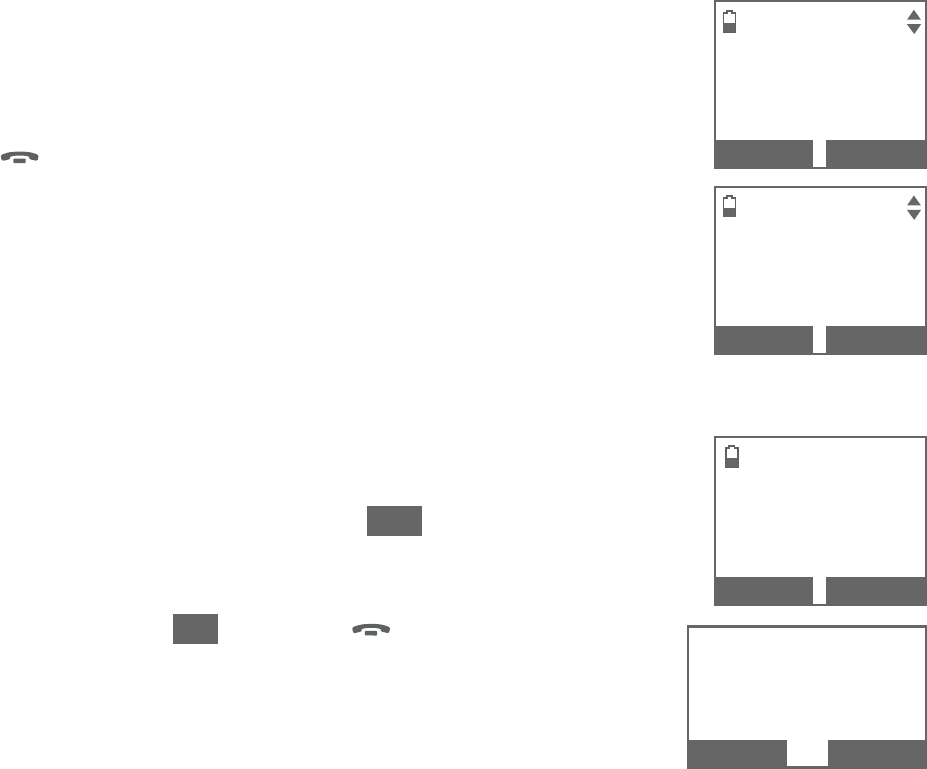
13
Getting started
Battery installation and charging
IMPORTANT INFORMATION
Use only the supplied rechargeable battery or replacement battery
(model BT183342/BT283342). To order, visit our website at
www.telephones.att.com or call 1 (800) 222-3111.
In Canada, dial 1 (866) 288-4268.
If you do not use the handset for a long time, disconnect and remove the
battery to prevent possible leakage.
•
•
After you install your telephone or power returns following
a power outage, the handset and telephone base will
prompt you to set the date and time. For instructions, see
Set date/time on page 39. To skip setting the date and
time, press
OFF/CANCEL on the handset or CANCEL on
the telephone base.
SET DATE
09/30/16
MM/DD/YY
BACK
NEXT
After the date and time setting is done or skipped, the
handset and the telephone base will prompt if you want
to set up the answering system. Press YES on the handset
or telephone base to start the answering system setup via
voice guide. For more details, see Voice guide on page 112.
To skip the setup, press NO, or press
OFF/CANCEL on
the handset or CANCEL on the telephone base. Start voice
guide to set
up Answering
system now?
NO
YES
SET TIME
05:41PM
BACK
SAVE
Start voice
guide to set
up Answering
system now?
NO YES
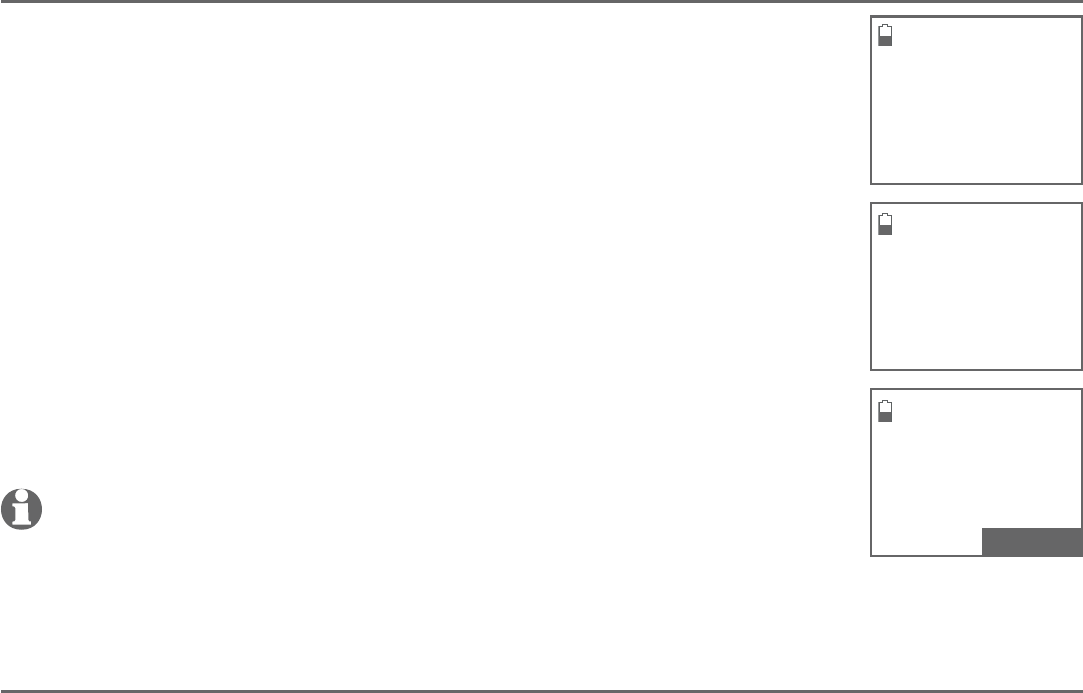
14
Getting started
Battery backup mode
Battery backup mode allows your telephone system to function in the event of
a power outage. The telephone system uses stored power from the handset’s
battery to operate.
To activate the mode
After the power goes out, if there is already a handset with
enough charge placed in the telephone base, the telephone
system enters battery backup mode automatically. That
handset screen shows Powering base... Don’t pick up. All
other handset screens show Battery backup mode.
-OR-
If there is no handset placed in the telephone base after the
power goes out, all handsets show Out of range OR no power
at base and Put HS on base to power base, alternately.
Place any handset with enough charge in the telephone base.
Its screen shows Powering base... Don’t pick up. All other
handset screens show Battery backup mode.
NOTE: A handset which does not have enough charge to power up the
base, its screen shows Out of range OR no power at base and Not
enough battery to power base, alternately, after the power goes out.
Find another system handset that has enough charge to activate the mode.
Operation
During battery backup mode, the telephone base, answering system and all
Bluetooth related features will be disabled. The operating time is subject to the
battery level of the handset placed in the telephone base and the actual usage.
For optimal performance, we recommend that you do not use the handset
placed in the telephone base when this mode is on.
Using other system handsets (Recommended):
Operate the handsets the same way as usual, except the answering system and
all Bluetooth related features which will be disabled.
Using the handset placed in the telephone base:
To maximize the operating time, you are not advised to use this handset. If
you do have to use it, make sure you do not lift it from the telephone base. All
operations should be done with the handset placed in the telephone base. In
this case, calls can only be made and received using the speakerphone.
Powering base...
Don’t pick up
MENU
Put HS on base
to power base
Out of range OR
Base no power
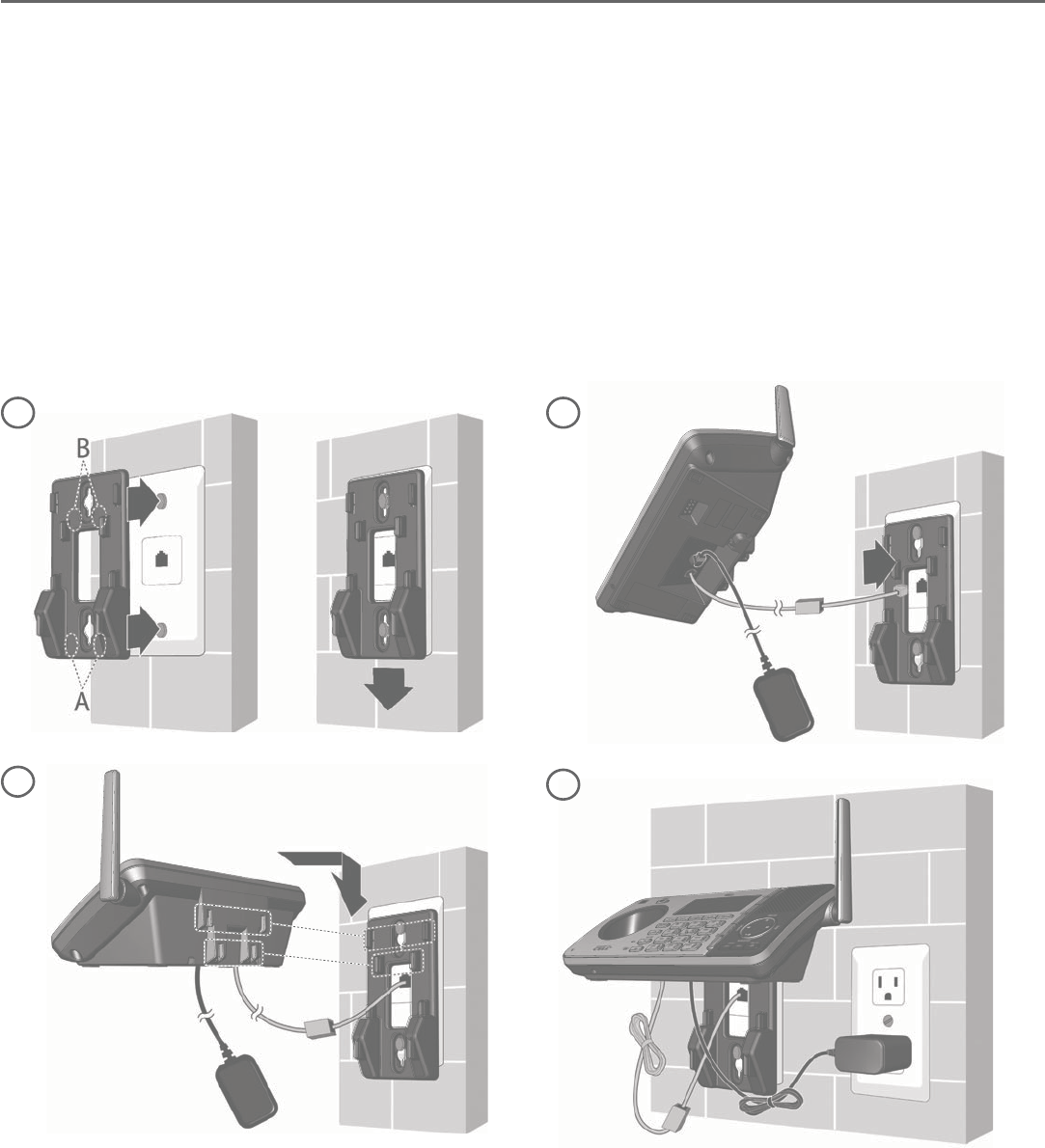
15
Getting started
Installation options
Your telephone base is ready for tabletop use. If you want to mount your
telephone on a wall, use the provided wall-mount bracket to attach to a standard
dual-stud telephone wall-mounting plate. If you do not have this wall-mounting
plate, you can purchase one from many hardware or consumer electronics
retailers. You may need a professional to install the wall-mounting plate.
Tabletop to wall-mount installation
Unplug the power adapter from the power outlet. Unplug the telephone
line cord from the wall jack (or DSL filter). Align the holes on the wall-mount
bracket with the standard wall plate and slide the wall-mount bracket down
until it locks securely.
Plug the telephone line cord (or DSL filter) into the wall jack.
Align the slots on the back of the telephone base with the extended tabs
of the wall-mount bracket, as shown below. Push the telephone base down
until it is securely in place.
Plug the power adapter into a power outlet not controlled by a wall switch.
Bundle the telephone line cord and power adapter cord neatly with twist ties,
if necessary.
1.
2.
3.
4.
3
2
4
1
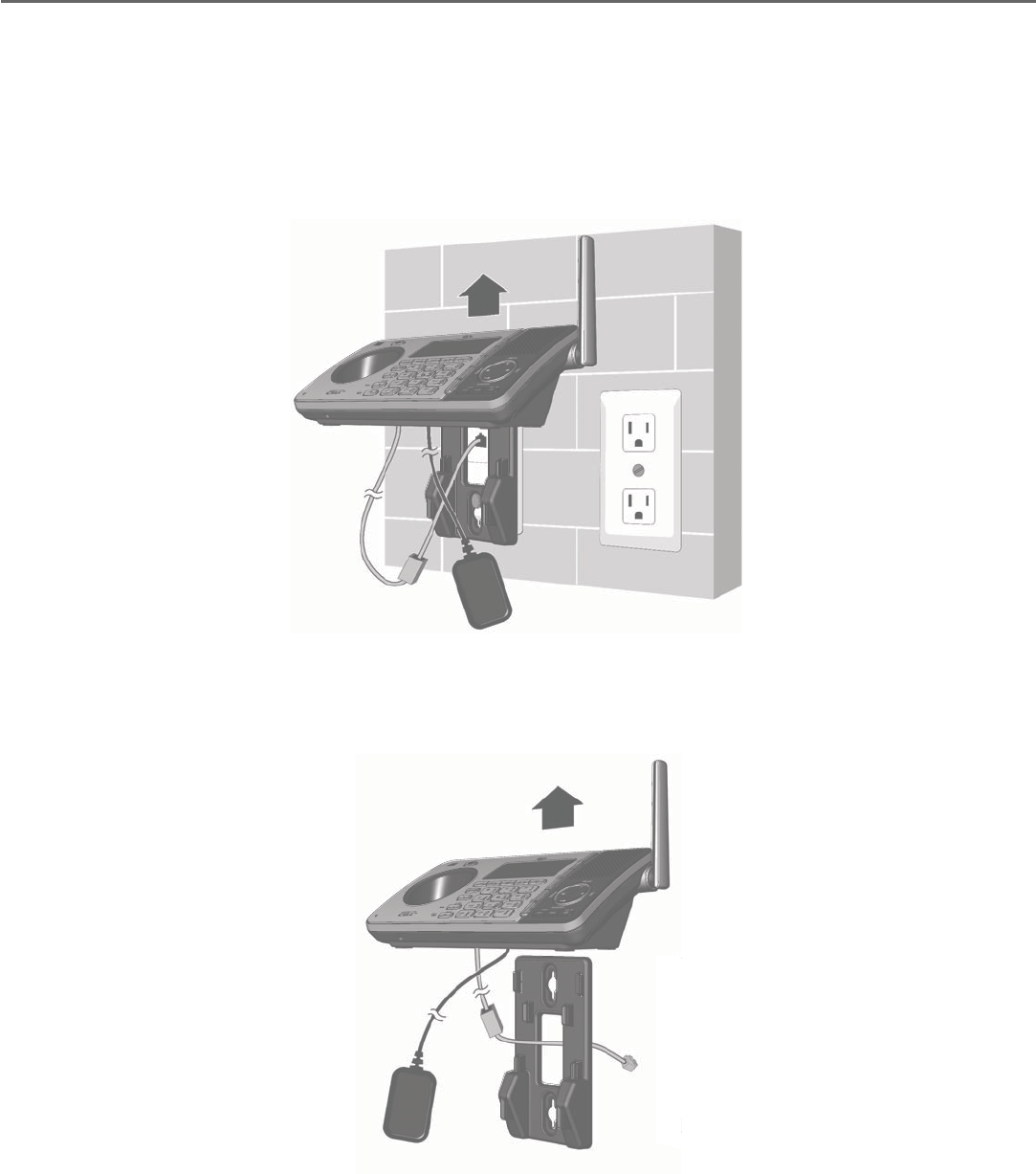
16
Getting started
Installation options
Wall-mount to tabletop installation
To change the telephone base from the wall-mount position to tabletop
position, follow the steps, as mentioned below.
Unplug the large end of the power adapter from the electrical outlet.
If the telephone line cord and power adapter cord are bundled, untie
them first. Slide the wall-mount bracket up and remove it from the
wall-mounting plate.
1.
2.
See Telephone base installation on page 9.4.
Unplug the telephone line cord or the DSL filter from the telephone wall
jack. Push the telephone base up and away from the wall-mount bracket to
detach it from the wall-mount bracket.
3.
17
Introducing Bluetooth
Your new AT&T TL96276/TL96456 telephone system with Bluetooth wireless
technology has the following features:
Pair up to four Bluetooth enabled devices (cell phones or headsets) with the
telephone base.
Connect a maximum of two Bluetooth enabled devices to make and receive
cell calls. Both cell phones can be active on a call at a time.
Connect a Bluetooth enabled headset for making and receiving home calls.
Conference any combination of cell and home call.
Make and receive calls using your cell phone service with your telephone
base or system handsets.
Download phonebook entries from your cell phone.
Ringtone share feature allows you to set your telephone to play your
iPhone® (iOS 4.1 or later) ringtone.
IMPORTANT INFORMATION
After plugging in the telephone base, wait at least 20 seconds before
connecting a Bluetooth device. The screen shows Bluetooth system busy
if you try to connect too soon.
Refer to the user’s manual of your Bluetooth enabled cell phone or headset
for more information about how that device uses Bluetooth connectivity.
Bluetooth wireless technology operates within a short range (up to 30 feet)
from the telephone base. Keep connected cell phones and headsets within
this range.
If your cell phone has poor reception in your home, the TL96276/TL96456
cannot improve the reception. However, if there is a location in your house
with better reception, you can leave your cell phone at that location while
you use the TL96276/TL96456 cell line. For optimal performance, the cell
phone must be within 15 feet of the telephone base.
•
•
•
•
•
•
•
•
•
•
•
iPhone® is a registered trademark of Apple, Inc.
17
Bluetooth
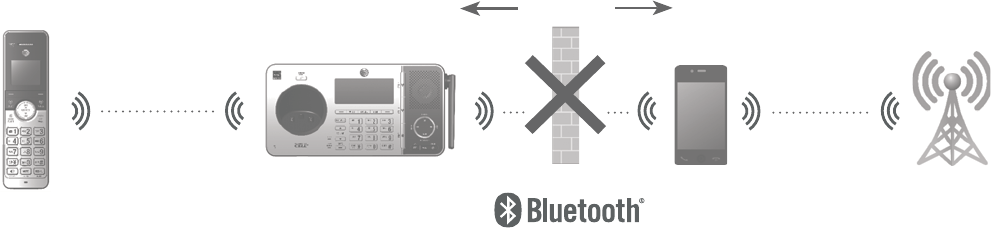
18
Bluetooth
Introducing Bluetooth
If you experience poor sound quality, it may be caused by the distance
between your cell phone and the telephone base. To improve the
performance, place your cell phone closer to the telephone base (within
15 feet) and make sure that there are no physical obstacles such as large
furniture or thick wall in between.
•
DECT 6.0 Cellular
signal
15 feet
Charge your cell phone while it is connected to the telephone base. Your
cell phone's battery discharges faster while it is connected to the telephone
base via Bluetooth wireless technology.
Monitor your cell phone's usage, because minutes may be deducted from
your cellular plan for the duration of all cell calls, depending on the terms of
your plan.
Refer to the Bluetooth setup section (pages 21-31) to learn how to set up
your Bluetooth device. Refer to the Telephone operation section (pages 50-67)
on how to operate your Bluetooth devices with your new TL96276/TL96456
AT&T telephone system with Bluetooth wireless technology. Refer to the
Troubleshooting section (pages 142-158) if you experience difficulty when
using the telephone system.
•
•
The Bluetooth® word mark and logos are owned by Bluetooth SIG, Inc. and any use of such marks
by Advanced American Telephones and its parent, VTech Holdings Limited, is under license. VTech
Holdings Limited is a member of Bluetooth SIG, Inc. Other trademarks and trade names are those
of their respective owners.
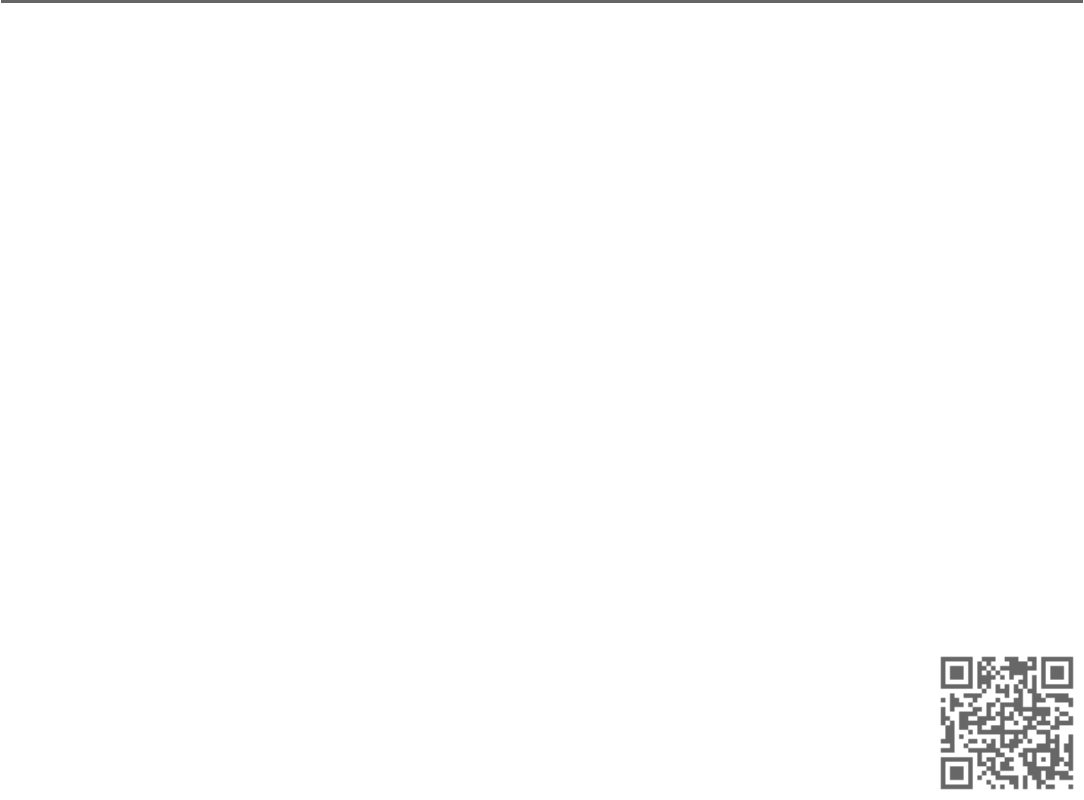
19
Bluetooth
Introducing Bluetooth
Connect to CellTM application
If you are using Bluetooth-enabled cell phones with Android® OS 2.3 or above,®OS2.3orabove, OS 2.3 or above,
you can further extend the flexibility of your telephone system with use of the
free Connect to Cell application.
Connect to Cell comprises Caller ID manager and Alerts manager that help
integrate your cell phone with the AT&T telephone system.
Caller ID manager (Caller ID share) allows you:
To view your AT&T phone’s caller ID log on your Android cell phone;
To use your Android cell phone to call back or send messages to individuals
who have called your home line on the AT&T telephone;
To store callers’ names and numbers to your Android phone’s directory for
future use.
Alerts manager (Mobile notification) allows you to extend your Android
phone’s alerts to your AT&T telephone system. Your AT&T telephone will notify
you whenever you receive certain text messages, e-mails or social media
updates on your Android phone, so you will always be kept up to date.
To use Caller ID manager and Alerts manager, you must first
download Connect to Cell to your Android cell phone using
the Google Play® Store app. Scan the QR code on the right to
download the application.
•
•
•
Connect to CellTM is a trademark of Advanced American Telephones.
Android® and Google Play® are registered trademarks of Google Inc.
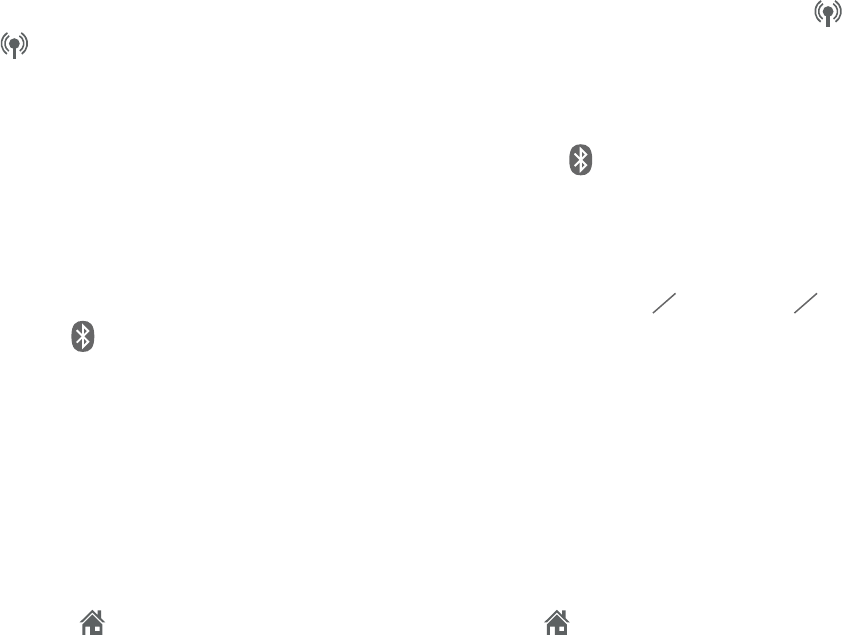
20
Bluetooth
Glossary of terms
Below are some terms used in this user’s manual to help you become familiar
with using your Bluetooth devices and your new AT&T telephone system.
Active device slots - the Device list has two active slots for two cell phones,
or one cell phone and one headset. When a device in the list is active it will
have a D1: or D2: in front of the device name. In order to use a Bluetooth
device on a call, it must be in an active slot and be connected.
Bluetooth cell phone - refers to a mobile Bluetooth enabled cellular telephone.
CELL line - the telephone line associated with your cell phone service. On
your TL96276/TL96456 handset or telephone base, press CELL 1 or
CELL 2 to use the cell line.
Connected - when you pair a Bluetooth device to the TL96276/TL96456,
it is placed in an active slot and automatically connected. When a device is
connected, a 1 and/or 2 will display after on the handset and telephone
base screen. Also, the CELL 1 and/or CELL 2/HEADSET light on the telephone
base will be on. If a device loses its connection to the telephone base, it must
be reconnected before you can use the device with the telephone system.
Disconnected - when a device is disconnected, 1 and/or 2 displays
after on the handset and telephone base screen. The CELL 1 and/or
CELL 2/HEADSET light on the telephone base is/are off.
Discoverable mode - before a Bluetooth enabled device can be paired, it must
be set to this mode. When pairing your cell phone, the telephone base is in
this mode. When pairing a headset, the headset must be set to this mode.
Depending on the manufacturer, this mode is sometimes referred to as Find Me
or Visibility.
HOME line - your conventional telephone land line. On your TL96276/TL96456,
press HOME/FLASH on the handset or HOME on the telephone base to use
the home line.
Paired devices - Bluetooth enabled devices (cell phone or headset) that
have shared registration information with the telephone base. A total of four
Bluetooth enabled devices can be paired with the telephone base. However,
only two paired devices can be connected to the base at a time.
Pairing - sometimes refers to as bonding. The process of sharing registration
information between two Bluetooth enabled devices. Your Bluetooth enabled
cell phone or headset must first be paired to the telephone base in order to
use it with this cordless phone system.
PIN - by default, the PIN is 0000 for the telephone base and for most Bluetooth
devices. PIN information must be exchanged between Bluetooth devices before
they can be used. This is also known as a Passkey or Passcode.
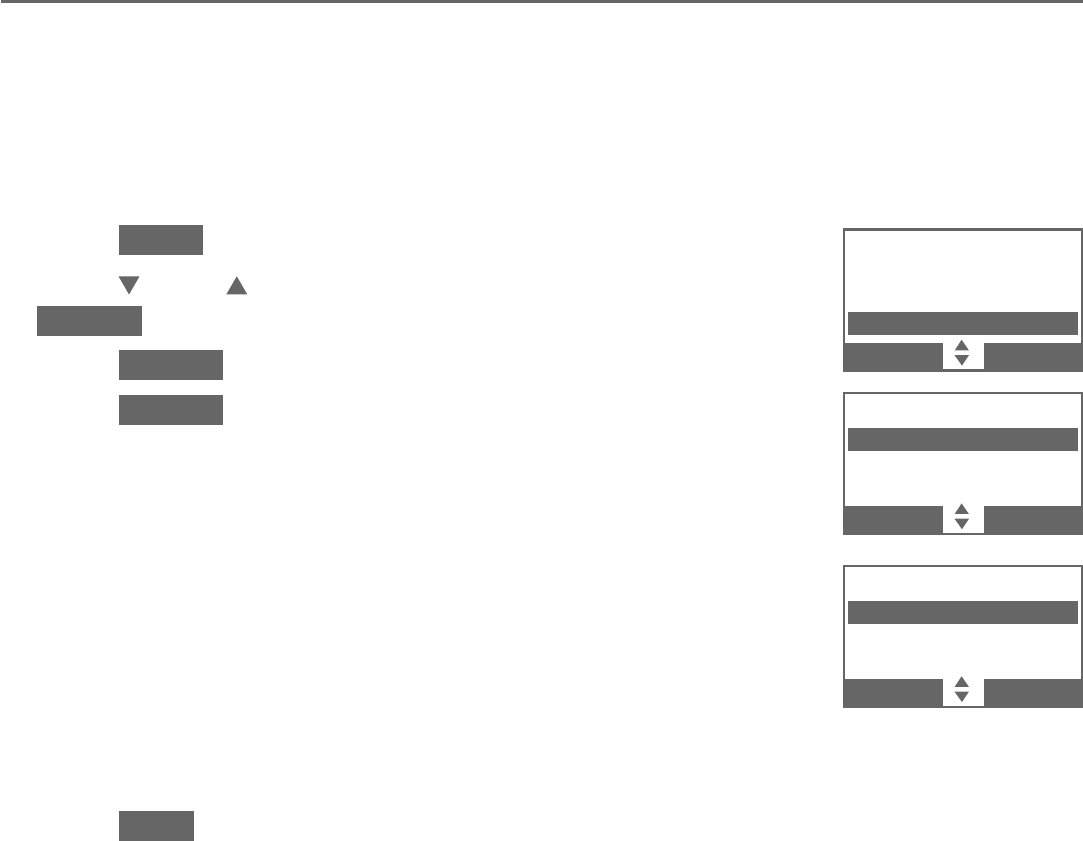
21
Bluetooth
Bluetooth setup
To use a Bluetooth enabled cellular phone or headset with your telephone, you
must first pair and connect your Bluetooth cellular phone or headset with the
telephone base. Then, the TL96276/TL96456 can be used to make or answer
calls on the cell phone line.
Bluetooth wireless technology operates within a short range (up to 30 feet).
When you pair a Bluetooth cell phone or Bluetooth headset to the
telephone base, keep the device within 15 feet of the telephone base for
optimal performance.
Add a cell phone
Before you begin, make sure that you have cellular coverage and your
Bluetooth enabled cell phone is not connected to any other Bluetooth device.
Refer to your cell phone user’s manual to learn how to search for or add new
Bluetooth devices.
To pair and connect a cell phone:
Press MENU on the telephone base in idle mode.
Press CID or DIR to highlight Bluetooth, then press
SELECT.
Press SELECT to choose Add device.
Press SELECT to choose Add cellular. The screen
displays Please wait... followed by 1. If cell is
connected to BT device, please disconnect it.
If there are already four paired devices on the device
list, the fourth one on the list will be automatically
removed, regardless of whether the pairing of the new
device is successful or not.
If there are already two active devices on the list with
prefix D1: or D2:, the telephone base shows
Cell Phone X is deactivated for adding a new device
(Cell Phone X represents the device name of the active cell phone).
Press NEXT. The screen displays 2. Place cell phone next to base.
All devices that are connected to the telephone base are disconnected
until the pairing process completes.
1.
2.
3.
4.
•
•
5.
•
ADD DEVICE
Add cellular
Add headset
BACK SELECT
Caller ID log
Intercom
Call block
Bluetooth
BACK SELECT
BLUETOOTH
Add device
Device list
Download dir
BACK SELECT
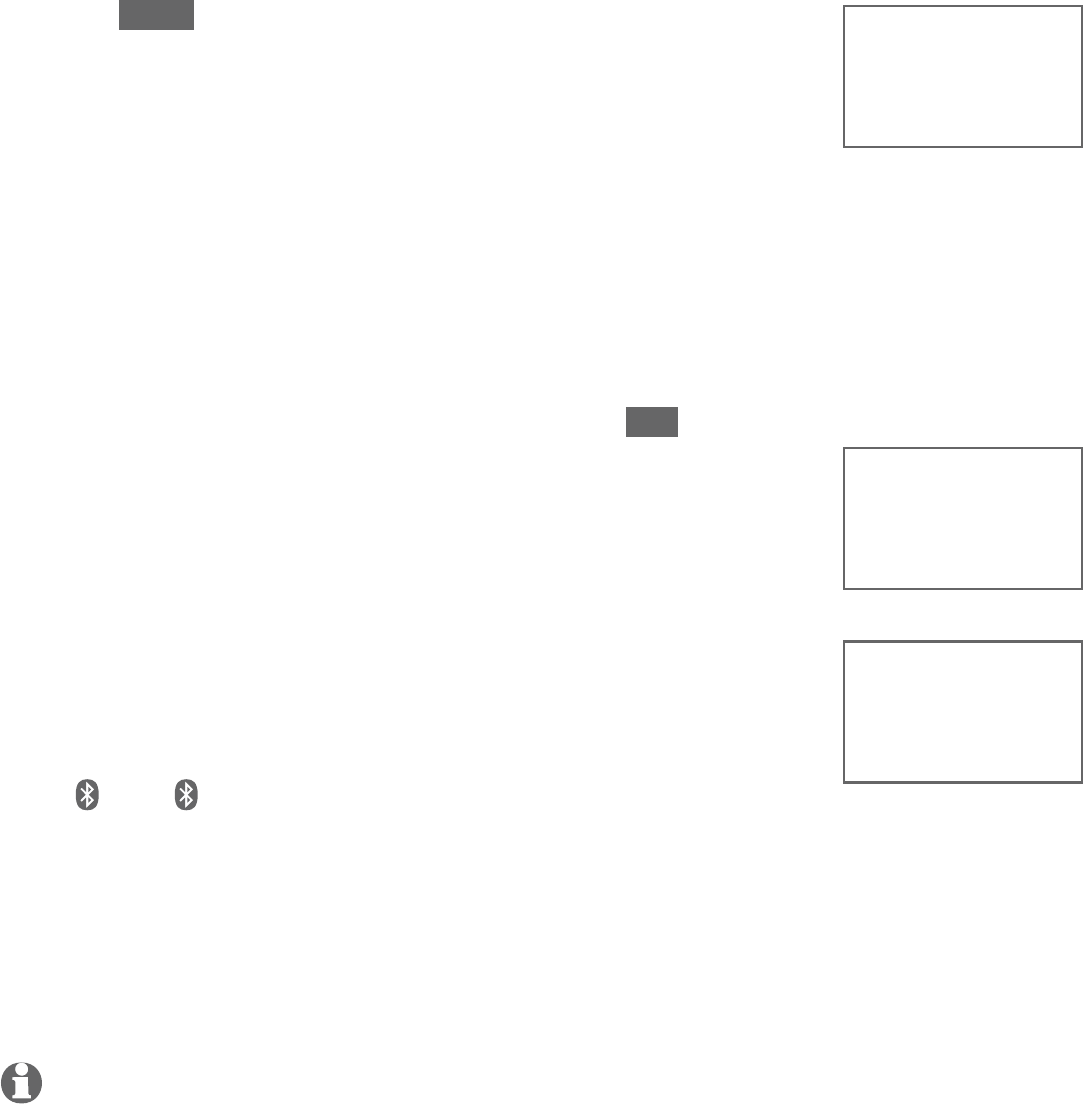
22
Bluetooth
Bluetooth setup
Press NEXT to turn on the telephone base discoverable
mode. The screen displays Set cell to search base:
AT&T DECT 6.0 PIN: 0000.
Promptly turn on the Bluetooth feature of your cell
phone and search for or add new devices. Once your cell
phone finds your AT&T phone (AT&T DECT 6.0), press
the appropriate key on your cell phone to continue the
pairing process.
Your cell phone may require a passcode. In this case,
the telephone base displays Check cellular. ENTER
PASSCODE. Enter the cell phone passcode (typically
0000) into the telephone base and press SET.
Enter the PIN of the telephone base (the default PIN
is 0000) into your cell phone to continue the pairing
process, if required. The telephone base displays
Adding Cell Phone Y (Cell Phone Y represents the
device name of your cell phone).
When a device is successfully connected, the telephone base
displays Cell Phone Y is added and connected to base. and
you hear a confirmation tone (Cell Phone Y represents the
device name of your cell phone). The corresponding status
icon ( 1 or 2) displays on the handset and telephone
base. The corresponding device light on the telephone base
(CELL 1 or CELL 2/HEADSET) turns on.
If you have trouble pairing your cell phone, it may not be compatible
with your TL96276/TL96456. Check the Bluetooth compatibility list at
www.telephones.att.com/bluetooth.
NOTES:
The pairing process may take up to one minute. If the pairing process fails, try again.
The steps for the pairing process may vary for different cell phones. If this happens, follow the
prompts on your cell phone and your TL96276/TL96456 to complete the pairing process.
Refer to the user’s manual of your cell phone on how to search for or add a new
Bluetooth device.
6.
7.
•
•
•
•
•
Adding
Cell Phone Y
Cell Phone Y
is added
and connected
to base.
Set cell to
search base:
AT&T DECT 6.0
PIN:0000
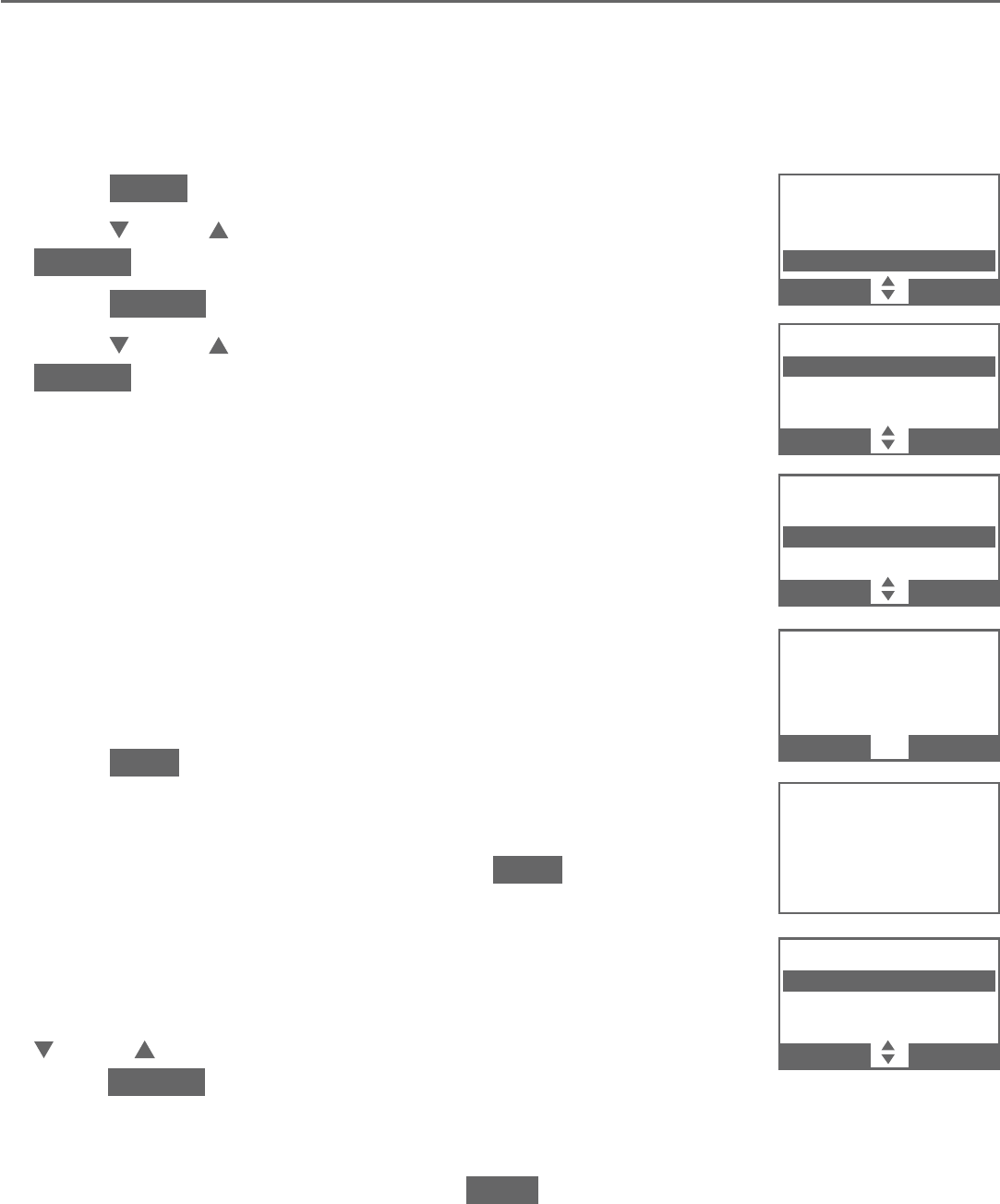
23
Bluetooth
Bluetooth setup
Add a headset
Before you begin, make sure that your Bluetooth enabled headset is not
connected to any other Bluetooth device. Refer to your headset user’s manual
to learn how to search for or add new Bluetooth devices.
To pair and connect a headset:
Press MENU on the telephone base in idle mode.
Press CID or DIR to highlight Bluetooth, then press
SELECT.
Press SELECT to choose Add device.
Press CID or DIR to highlight Add headset, then press
SELECT. The screen displays Please wait... followed by
If headset is connected to cell, please disconnect it..
If there are already four paired devices on the device
list, the fourth device on the device list will be
automatically removed, regardless of whether the new
device pairing is successful or not.
If there is another headset already active, the screen
will show Only the BT headset in slot 2 can be ready
for connection and then Headset X is deactivated
(Headset X represents the device name of the active
Bluetooth headset).
Press NEXT. The screen displays Pls set headset to
discoverable mode.
Set your headset to discoverable mode (refer to the user’s
manual of your headset), then press NEXT. The screen
displays Searching for Bluetooth headsets....
All devices that are connected to the telephone base
are temporarily disconnected.
When the screen displays the found devices, press
CID or DIR to highlight your headset, if necessary, then
press SELECT.
Enter the PIN of your headset, if required. The PIN for
most Bluetooth devices is 0000 (refer to the user’s
manual of your headset). Press NEXT to continue.
1.
2.
3.
4.
•
•
5.
6.
•
7.
•
ADD DEVICE
Add cellular
Add headset
BACK SELECT
Pls set headset
to discoverable
mode
BACK NEXT
Caller ID log
Intercom
Call block
Bluetooth
BACK SELECT
BLUETOOTH
Add device
Device list
Download dir
BACK SELECT
Searching for
Bluetooth
headsets...
FOUND DEVICES
Headset Y
Headset Z
BACK SELECT
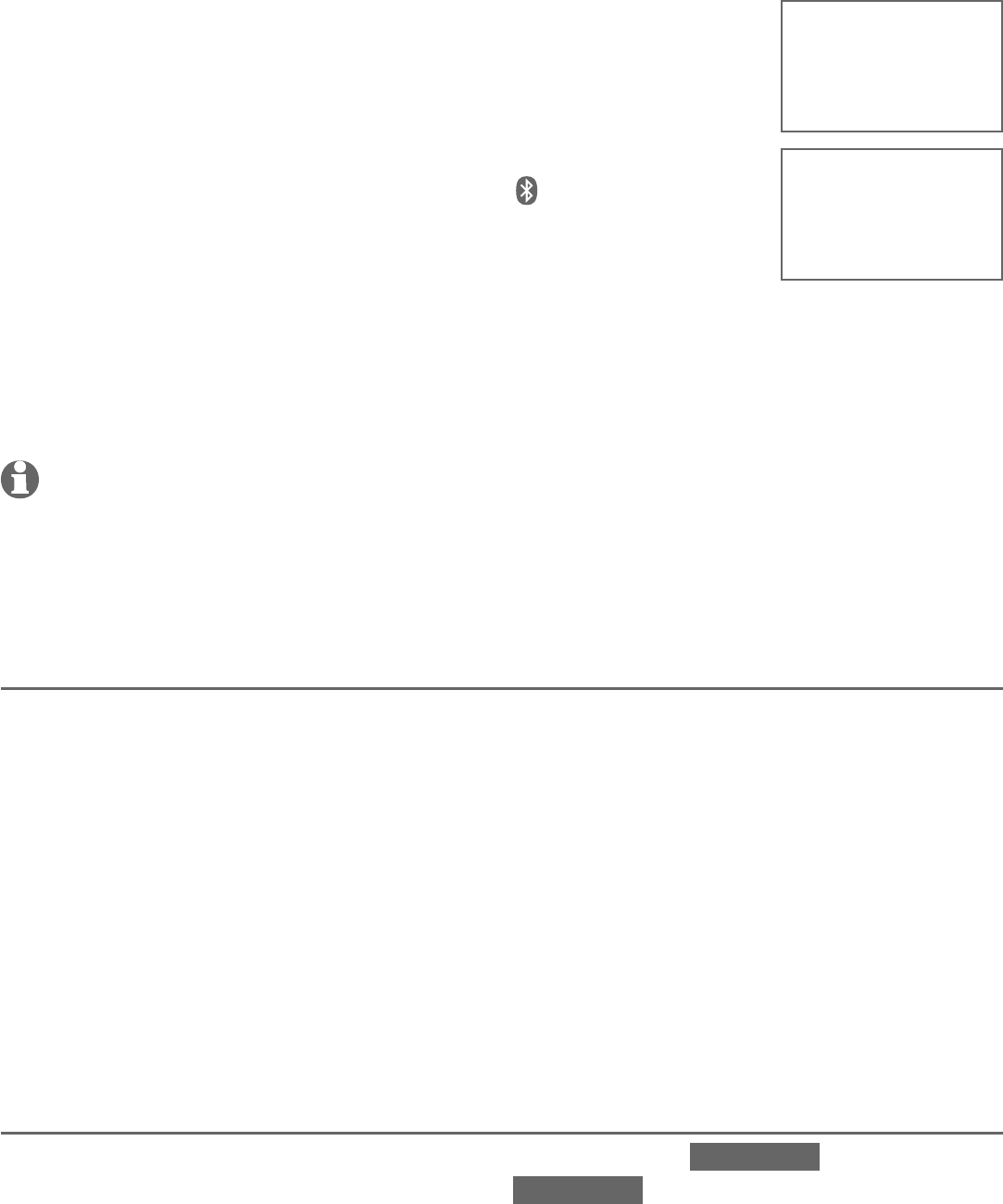
24
Bluetooth
Bluetooth setup
The screen displays Adding Headset Y when the base is
connecting to your headset (Headset Y represents the
device name of your Bluetooth headset).
When a device is successfully connected, the telephone
base displays Headset Y is added and connected to
base. and the corresponding status icon 2 (Headset Y
represents the device name of your Bluetooth headset). You
hear a confirmation tone. The CELL 2/HEADSET light on the
telephone base turns on.
If you have trouble pairing your headset, it may not be compatible
with your TL96276/TL96456. Check the Bluetooth compatibility list at
www.telephones.att.com/bluetooth.
NOTES:
The pairing process may take up to one minute. If the pairing process fails, try again.
When a connected headset is charging, it may disconnect from the telephone base and the
CELL 2/HEADSET light on the telephone base turns off. For some headset models, you may
need to turn on the headset and reconnect it to the telephone base again.
Auto connection
When an active device moves within Bluetooth range of the telephone base,
or is turned on within range, the telephone base tries to connect to the device.
When the device moves out of range, it is disconnected. Your device might
make a connect or disconnect sound.
A connected device could also be disconnected by:
Turning off the Bluetooth device.
Turning off the Bluetooth feature of the device.
Disconnecting through the telephone base Device list. If you disconnect
through the Device list, the telephone base will not attempt to reconnect
until your device is moved out of range and then moves back in range again.
Bluetooth connection from idle mode
When you have active devices that are not connected, CONNECT appears on
idle handsets and telephone base. Press CONNECT to start connecting an
active device. When there are two active devices, the handset will prompt you
to choose one before connection.
•
•
•
•
•
Adding
Headset Y
Headset Y
is added
and connected
to base.
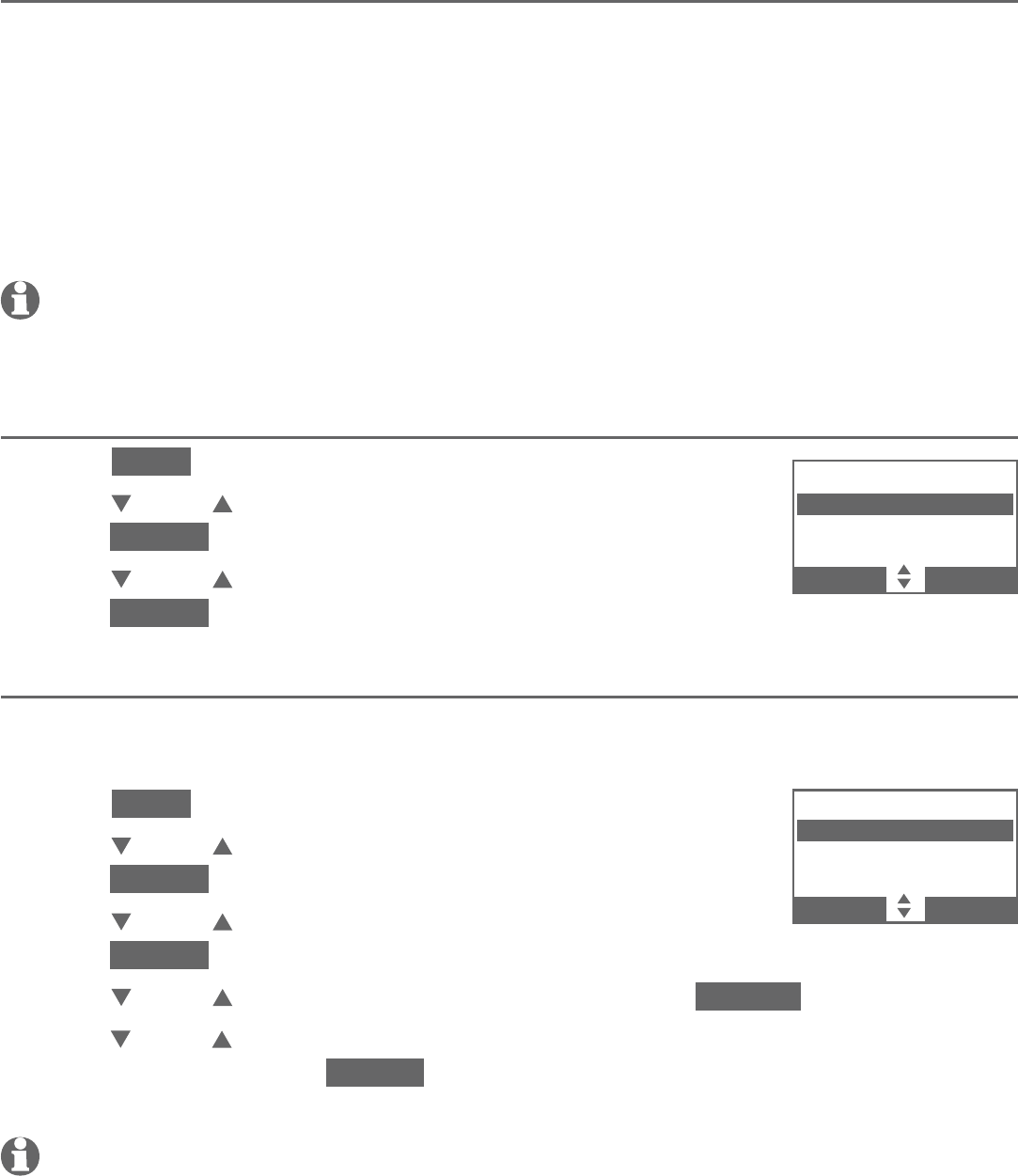
25
Bluetooth
Bluetooth setup
Device list and connection
Up to four devices can be paired to the telephone base. All paired devices are
shown on the device list. To use a paired device, it must be connected and in
an active slot (D1: or D2:) on the device list. Both active devices can be on a
call at a time.
Once you have paired a device with the telephone base, you do not need
to repeat the pairing procedure again unless you delete the device from the
device list.
NOTE:
When connecting a Bluetooth device to the device list, all connected devices will be
temporarily disconnected until the procedure is complete. It may take up to two minutes
to reconnect.
Review the device list
Press MENU on the telephone base in idle mode.
Press CID or DIR to highlight Bluetooth, then
press SELECT.
Press CID or DIR to highlight Device list, then
press SELECT.
Connect/disconnect an active device
While in the active device list, you may connect or disconnect your
active device.
Press MENU on the telephone base in idle mode.
Press CID or DIR to highlight Bluetooth, then
press SELECT.
Press CID or DIR to highlight Device list, then
press SELECT.
Press CID or DIR to highlight a device, then press OPTION.
Press
CID or DIR
to highlight Connect/Disconnect (whichever is
applicable), then press SELECT to confirm. The telephone base displays
Device connected/Device disconnected. You hear a confirmation tone.
NOTE: When your active device is connected, you are prompted to select Disconnect. When
your active device is disconnected, you are prompted to select Connect.
1.
2.
3.
1.
2.
3.
4.
5.
DEVICE LIST
D1:Cell Phone X
D2:Headset Y
Cell Phone Z
BACK OPTION
Cell Phone X
Disconnect
Remove
BACK SELECT
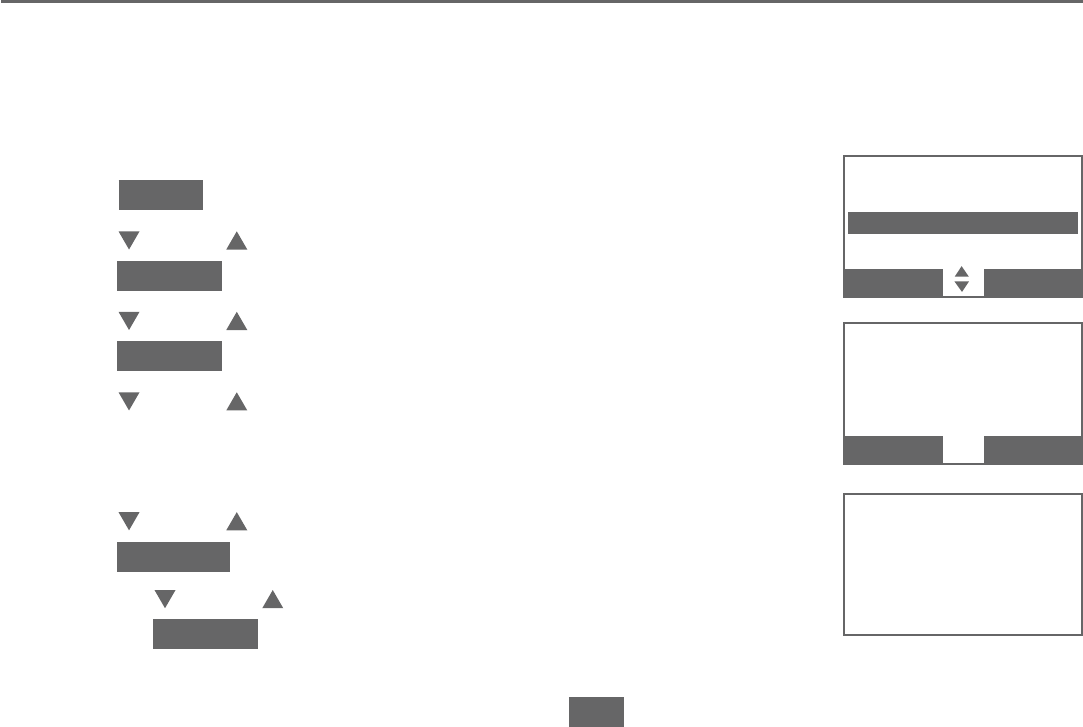
26
Bluetooth
Bluetooth setup
Remove a device
When you already have the maximum of four paired devices on the device list
and you want to add another device, you must first remove a device from the
device list.
To remove a device:
Press MENU on the telephone base in idle mode.
Press CID or DIR to highlight Bluetooth, then
press SELECT.
Press CID or DIR to highlight Device list, then
press SELECT.
Press CID or DIR to highlight the desired device, then
press X/DELETE.
-OR-
Press CID or DIR to highlight the desired device, then
press OPTION.
Press CID or DIR to highlight Remove, then
press SELECT.
The handset displays Remove Cell Phone X? (Cell Phone X represents the
device name of your cell phone). Press YES to confirm. The handset displays
Device removed from device list. and you hear a confirmation tone.
1.
2.
3.
4.
•
5.
Device removed
fr o m
device list.
Cell Phone X
Disconnect
Remove
BACK SELECT
Remove
Cell Phone X
?
NO YES
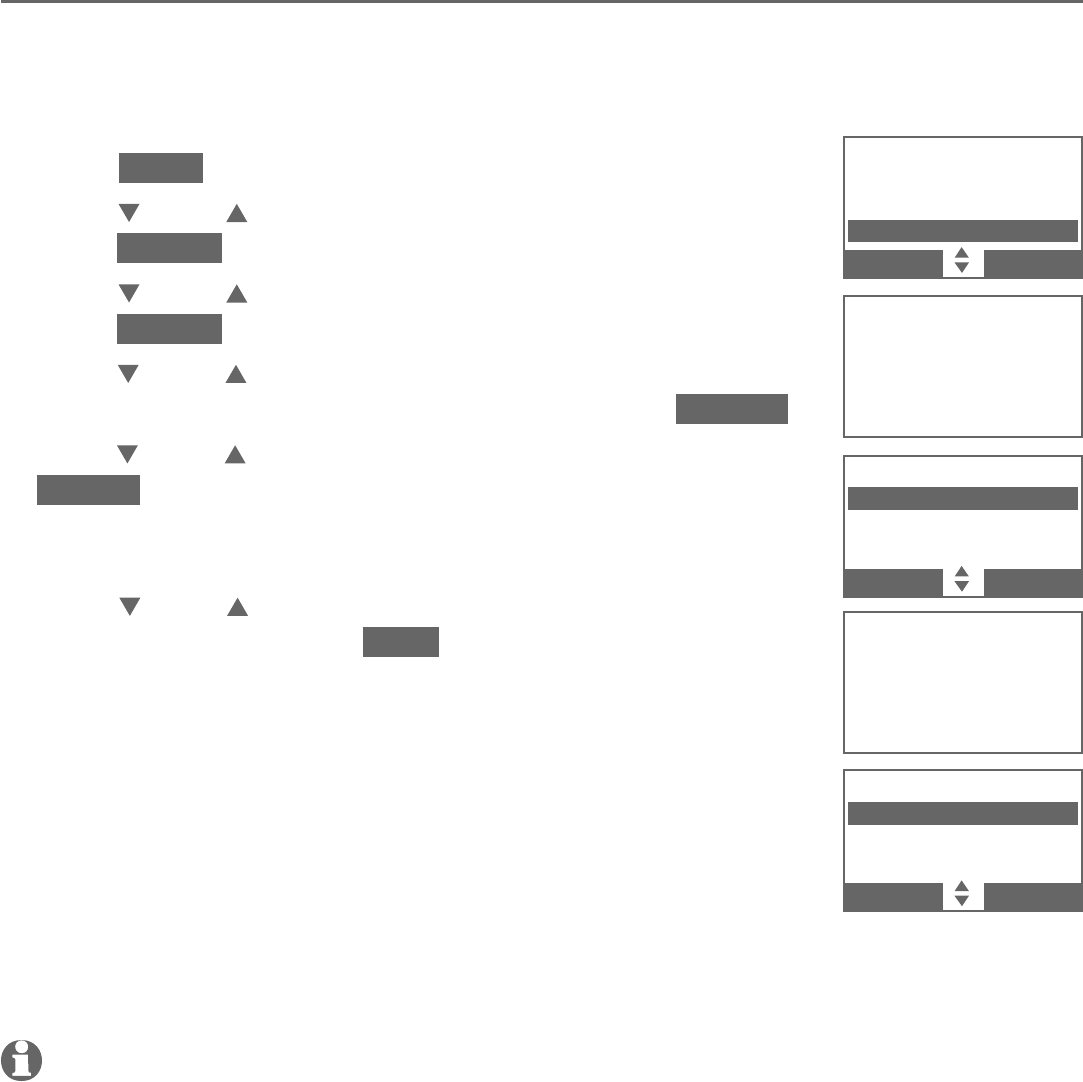
27
Bluetooth
Bluetooth setup
Replace an active device
If you already have two active devices on the device list and you want to
activate a different device, you must deactivate one of the two active devices.
To replace an active device:
Press MENU on the telephone base in idle mode.
Press CID or DIR to highlight Bluetooth, then
press SELECT.
Press CID or DIR to highlight Device list, then
press SELECT.
Press
CID or DIR
to highlight the device you want to
activate without a prefix D1: or D2:, then press OPTION.
Press
CID or DIR
to highlight Connect, then press
SELECT. The handset displays Only BT devices in slot 1 or
2 can be ready for connection and then a list of devices
for deactivation.
Press
CID or DIR
to highlight the device to be
deactivated, then press NEXT. The screen displays
Cell Phone X is deactivated and you hear a confirmation
tone. Then, the screen displays Connecting Cell Phone Y
to the base...
(Cell Phone X and Cell Phone Y represent
the device names of your cell phones)
.
Depending on your cell phone settings, you may need to
press a key on your cell phone to confirm the connection.
When the new device is successfully activated and
connected, the handset displays Device connected. You hear a confirmation
tone.
NOTE:
When connecting a Bluetooth device to the device list, all connected devices will be
temporarily disconnected until the procedure is complete. It may take up to two minutes to
reconnect.
1.
2.
3.
4.
5.
6.
7.
DEVICE LIST
D1:Cell Phone Y
D2:Headset X
Cell Phone X
BACK OPTION
DEACTIVATE
D1:Cell Phone X
D2:Headset X
BACK NEXT
DEVICE LIST
D1:Cell Phone X
D2:Headset X
Cell Phone Y
BACK OPTION
Connecting
Cell Phone Y
to the base...
Only BT devices
in slot 1 or 2
can be ready
for connection
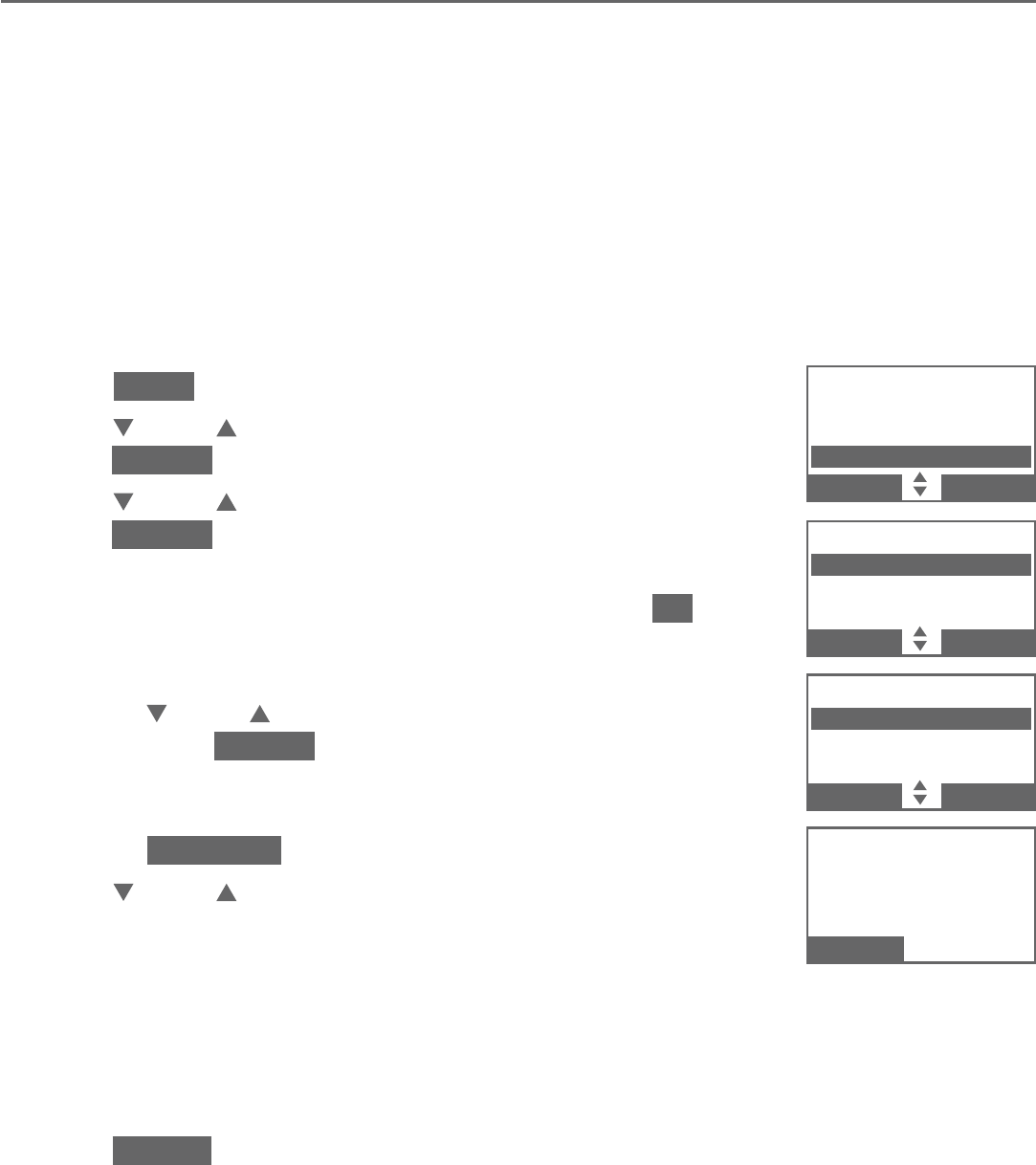
28
Bluetooth
Bluetooth setup
Download directory
You can download up to four cell phone directories (phonebooks) to your
TL96276/TL96456 telephone system via Bluetooth wireless technology. Each
downloaded directory can store up to 1,500 entries with up to 30 digits for
each phone number and 15 characters for each name.
Before downloading a directory, make sure the cell phone is paired, active, and
connected to your TL96276/TL96456.
Place your cell phone next to the telephone base when you download a cell
phone directory to your TL96276/TL96456.
To download a cell phone directory:
Press MENU on the telephone base in idle mode.
Press CID or DIR to highlight Bluetooth, then
press SELECT.
Press CID or DIR to highlight Download dir, then
press SELECT.
If there is no cell phone paired to the system, the
handset displays Device list is empty. Press OK to
return to the Bluetooth menu.
If there are two active devices on the device list,
press CID or DIR to highlight the desired device,
then press SELECT .
If the selected device is active but disconnected, the
handset displays Cellular phone not connected..
Press CONNECT.
Press CID or DIR to highlight one of the following
options:
Phone memory - download all contacts stored in your
phone memory.
SIM card only - download all contacts stored in your SIM card.
Phone and SIM - download all contacts stored in both your phone
memory and SIM card.
Press SELECT to continue. During the download, the telephone base displays
the progress. All other idle system handsets display Downloading....
1.
2.
3.
•
•
•
4.
•
•
•
DOWNLOAD FROM
Phone memory
SIM card only
Phone and SIM
BACK SELECT
Cell Phone X
Downloading
entry #0001...
STOP
DOWNLOAD DIR
D1:Cell Phone X
D2:Cell Phone Y
BACK SELECT
BLUETOOTH
Add device
Device list
Download dir
BACK SELECT
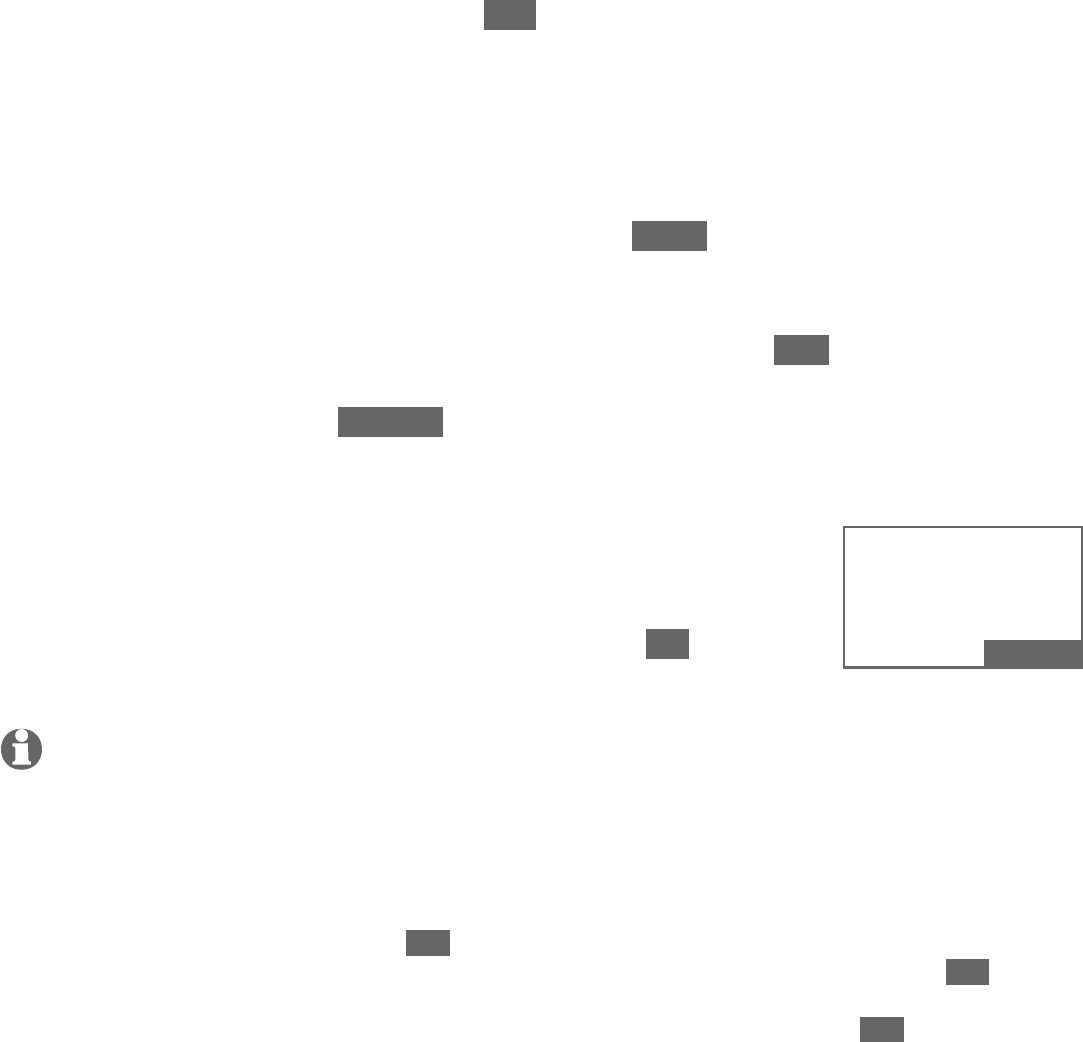
29
Bluetooth
Bluetooth setup
Your cell phone may require you to press a key to confirm the directory
download.
Your cell phone may require a passcode. In this case the screen displays
Check cellular. ENTER PASSCODE.. Enter the cell phone passcode into
the telephone base and press SET to save.
If the selected device’s directory has already been downloaded to
TL96276/TL96456 before, the handset displays the date of the last
download from your cell phone. The directory stored on the
TL96276/TL96456 for that cell phone will be erased and replaced with
the current cell phone directory. If you have edited the downloaded
entries, those changes will be lost. Press NEXT to start the download, the
screen displays Erasing directory....
If you already have four downloaded directories, the handset displays
Memory is full. Replace existing directory?. Press YES if you want to
replace an existing directory. Highlight the cell phone directory to be
replaced and press SELECT. The screen displays Replace Cell Phone X
directory? (Cell Phone X represents the device name of your cell phone).
Press YES to confirm.
When the downloading process completes, the telephone
base displays Download ended XXXX entries saved.
(XXXX represents the total number of the downloaded
entries). You hear a confirmation tone. Press OK to return
to the Bluetooth menu.
NOTES:
With certain cell phones, downloading from the SIM card is not supported. If this is the case, try
transferring the contacts from your SIM card to your cell phone memory first, then download
from your cell phone memory. For more information on how to transfer contacts from your SIM
card to your cell phone memory, see the user’s manual of your cell phone.
If Phone memory is chosen but with no entries saved, the handset displays No entries found.
Download from SIM only?. Press YES to confirm. If SIM card only is chosen but with no entries
saved, the handset displays No entries found. Download from Phone only?. Press YES to
confirm. If Phone and SIM are chosen but with no entries saved in either or both directories,
the handset display No entries found. Download from Phone only?. Press YES to confirm.
When downloading the directory from your Bluetooth enabled cell phone, some data may not
transfer. For example, if you have home, mobile and work numbers for a particular contact, the
three categories may not transfer to your TL96276/TL96456.
•
•
•
•
5.
•
•
•
Download ended
XXXX
entries saved.
BACK OK
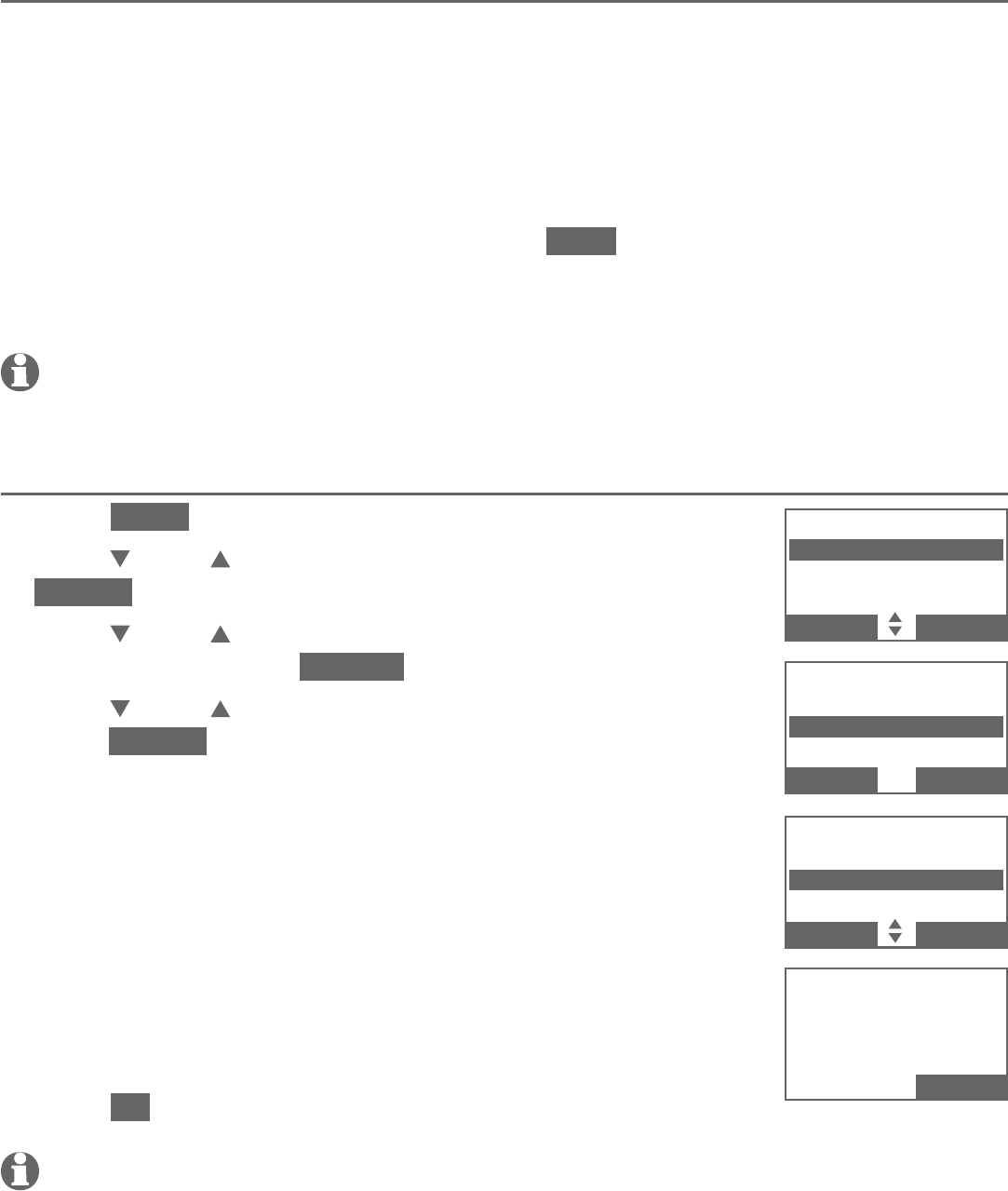
30
Bluetooth
Bluetooth setupsetup
Interruption to directory download
If you are downloading a directory from a cell phone and the phone receives
a call, the download process stops. The telephone base displays Download
failed and all the handsets display Download fail. When you try to view the
downloaded directory, the telephone base and handset displays Last Download
failed: MM/DD/YY. You need to download the directory again (see pages 28-29).
When you are downloading a directory from a cell phone and you wish to
stop the download process, you may press STOP. The telephone base displays
Download directory cancelled. The telephone base displays Download failed
when it returns to idle mode.
NOTE: During the download process, do not attempt to make changes to your cell
phone directory.
View the directory download information
Press MENU on the telephone base in idle mode.
Press CID or DIR to highlight Directory, then press
SELECT.
Press CID or DIR to choose the desired downloaded
directory, then press OPTION.
Press CID or DIR to highlight Last update, then
press SELECT.
The telephone base displays Cell phone X Last
update: MM/DD/YY Total #XXXX.
-OR-
The telephone base displays Cell phone X Last
Download failed: MM/DD/YY if there was an
interruption during that directory download.
(Cell Phone X represents the device name of your
cell phone. XXXX represents the total number of the
downloaded entries.)
Press OK to exit.
NOTE: If a handset tries to access the directory while a Bluetooth directory download is in
progress, the screen shows Not available at this time.
1.
2.
3.
4.
•
•
5.
CELL PHONE X
Last update:
12/12/09
Tot al # 0159
BACK OK
CELL PHONE X
Cell area code
Last update
Remove DIR
BACK SELECT
Answering sys
Directory
Caller ID log
Intercom
BACK SELECT
DIRECTORY
Home
Cell phone X
OPTION REVIEW
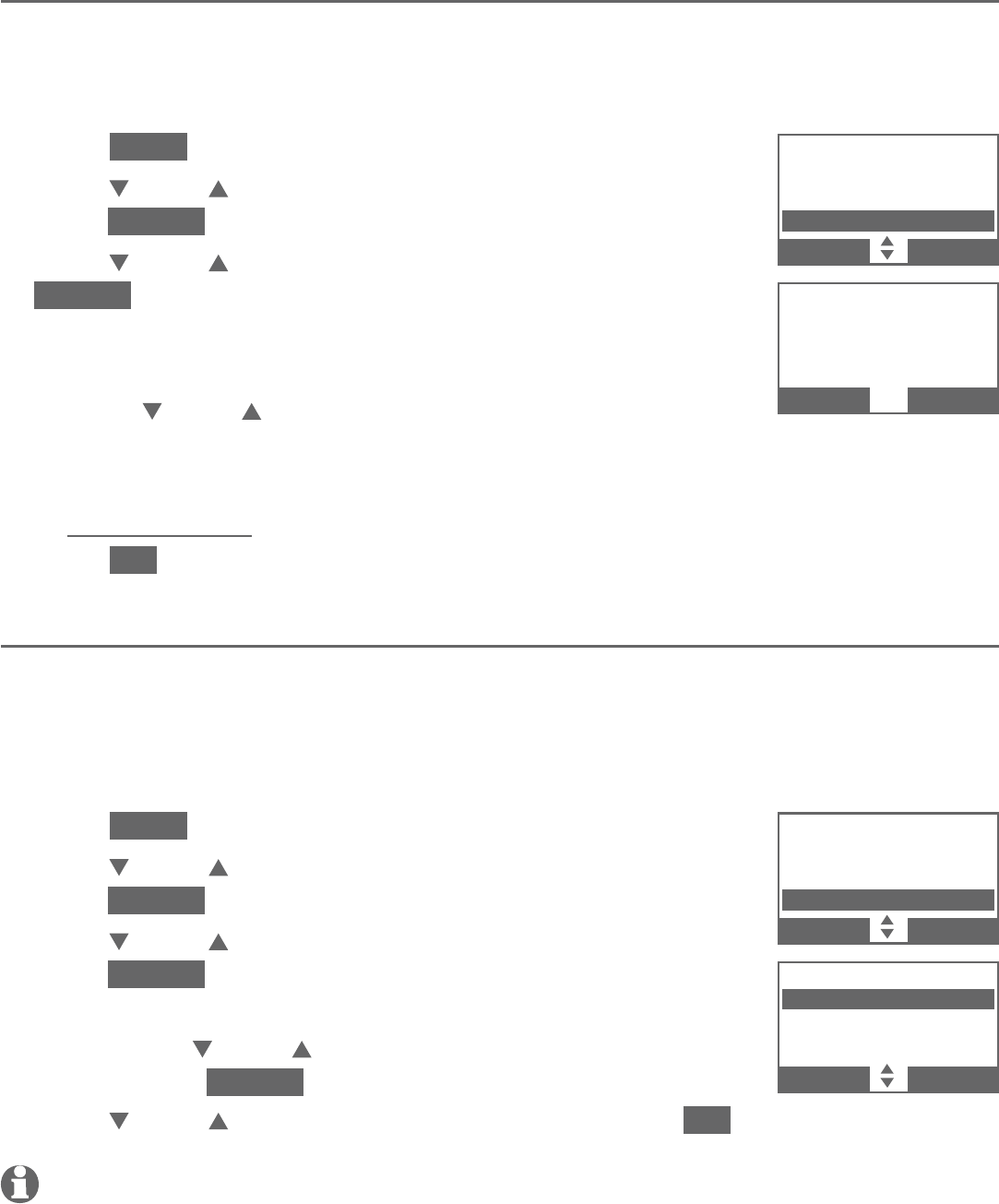
31
Bluetooth
Bluetooth setup
Change PIN
You are required to enter a PIN when establishing a Bluetooth connection. The
default PIN of your telephone base is 0000.
To change the PIN:
Press MENU on the telephone base in idle mode.
Press CID or DIR to highlight Bluetooth, then
press SELECT.
Press CID or DIR to highlight Change PIN, then press
SELECT. The screen displays ENTER NEW PIN and the
existing PIN.
Use the dialing keys to enter a new 4-digit code.
Press CID or DIR to move the cursor to the right
or left.
Press X/DELETE to erase a digit.
Press and hold X/DELETE to erase all digits.
Press SET to save. You hear a confirmation tone.
Cell ringer
If this feature is on and you have connected an iPhone device (iOS 4.1 or later)
to your telephone system, the telephone plays your iPhone ringtone when
there is an incoming call.
To turn on or off the cell ringer feature:
Press MENU on the telephone base in idle mode.
Press CID or DIR to highlight Bluetooth, then
press SELECT.
Press CID or DIR to highlight Cell ringer, then
press SELECT.
If there is more than one paired device on the device
list, press CID or DIR to highlight the desired device,
then press SELECT.
Press CID or DIR to choose On or Off, then press SET.
NOTE: The quality of ringtone played on your telephone is subject to individual ringtone
characteristics.
1.
2.
3.
4.
•
•
•
5.
1.
2.
3.
•
4.
ENTER NEW PIN
0000
BACK SET
BLUETOOTH
Device list
Download dir
Change PIN
BACK SELECT
CELL RINGER
3On
3Off
Cell ringer
BACK SET
BLUETOOTH
Download dir
Change PIN
Cell ringer
BACK SELECT

32
Bluetooth
Remote voice control
If you have connected a cell phone to the TL96276/TL96456 telephone
system, you can activate the voice-controlled application (voice app) of the
cell phone, such as Siri®, Google NowTM or S Voice®, using your handset or
telephone base.
The remote voice control feature works with:
Voice-controlled
application
Siri Google Now S Voice
Operation System
(Versions supported)
iOS
(8 or above)
Android
(4 or above)
Android
(4 or above)
Before using the remote voice control feature, make sure you checked
the following:
Your cell phone is paired and connected to your telephone system
via Bluetooth.
No Bluetooth applications are running in the background of your cell phone.
Keep your cell phone within 15 feet of the telephone base.
Do not lock up your cell phone’s screen or set passcode for activating the
voice app.
Make sure you have turned on or logged in to the applications on your cell
phone that you will be sending your voice commands, such as GPS, e-mail
and social networking accounts.
Your cell phone’s data or Wi-Fi signal is in full strength and your cell phone
can connect to the Internet.
Try to activate the voice app on your cell phone to ensure it is in place.
•
•
•
•
•
•
•
Siri® is a registered trademark of Apple Inc.
Google NowTM is a trademark of Google Inc.
S Voice® is a registered mark of Samsung Electronics Co., Ltd.
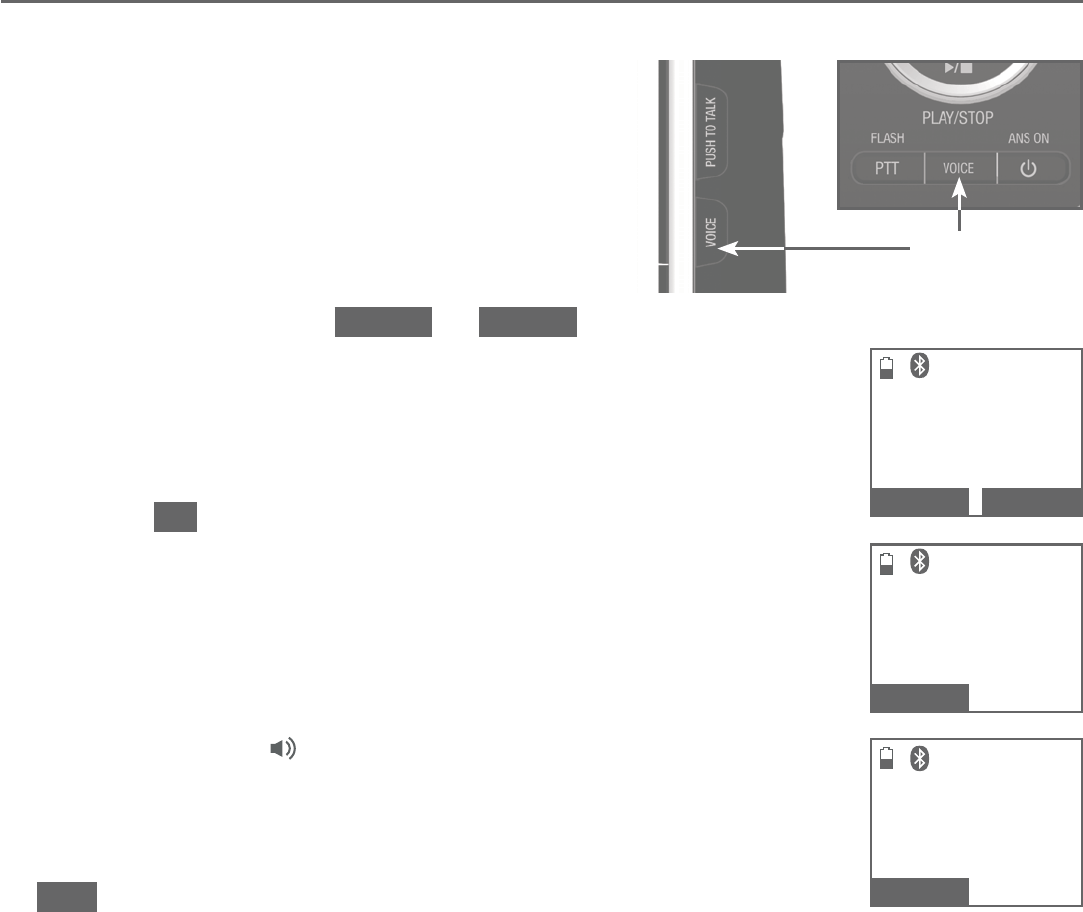
33
Bluetooth
Remote voice control
Activate remote voice control
Press VOICE on the handset or
telephone base.
If you have connected two cell phones
to the telephone, the telephone shows
Activate remote voice control ...
1: Cell Phone X 2: Cell Phone Y
(Cell Phone X and Cell Phone Y
represent the device names of your
cell phones). Press CELL 1 or CELL 2.
The telephone then shows Activating remote
voice control....
If the activation fails, the telephone displays
Connection timeout. Please check cell status..
Press OK and try again.
When the telephone base or handset plays the
confirmation tone as forwarded by the cell phone’s voice
app, start speaking toward the telephone base or handset,
and then wait for feedback. Make reply to the voice app’s
feedback, if necessary.
You can press /SPEAKER on the handset to turn off
the speakerphone and listen to the feedback through
the handset earpiece.
To end the current remote voice control session, press
END on the telephone base or handset. The screen shows
Remote voice control ended. briefly. You can restart by
following Steps 1-3 mentioned above.
1.
•
2.
•
3.
•
4.
VOICE
Handset Telephone base
1
2
Activate remote
voice control ...
1: Cell Phone X
2: Cell Phone Y
CELL 1 CELL 2
1
2
Activating
remote voice
c o n t r ol...
END
1
2
Cell Phone X
00:00:01
END
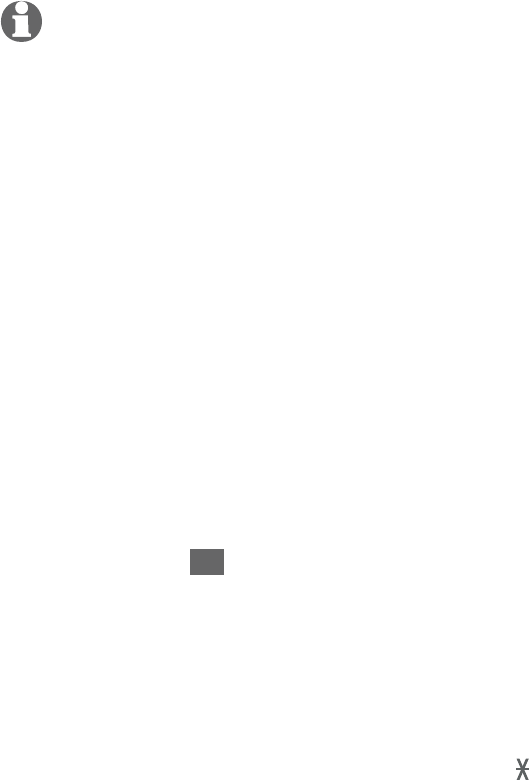
34
Bluetooth
Remote voice control
NOTES:
Once you have activated the remote voice control feature, you are using your cell phone’s voice
app to operate your cell phone.
Please check the cell phone user’s manual and the voice app’s help topics to find out what
commands you can use and any limitations of the voice app.
Some cell phone manufacturers or network carriers may customize the phone’s operating
system and implement their own voice app. If you want to use Google Now, you need to
manually set it as your default voice app. For detailed instructions, refer to your cell phone
user’s manual, or contact your cell phone’s manufacturer or network carrier. You may also go to
“Google Product Forums” on the Internet and check the corresponding help topics.
Due to the settings of certain cell phones and voice apps, your cell phone may not support
the remote voice control feature. Contact your cell phone’s manufacturer or network carrier, or
check the voice app’s help topics if you encounter any problems.
During the remote voice control activation, if your Android cell phone comes with both a
dedicated voice app and Google Now, it may prompt you to select which voice app to use, and
whether use it for just once or always. Select the desired options. If you do not respond to your
cell phone’s prompt in time, the telephone displays Connection timeout. Please check cell
status.. Press OK and try again.
If the cell phone is in use, the telephone displays Bluetooth system busy.
If you receive a landline or cell line incoming call when you have activated remote voice control
on a connected cell phone, the remote voice control operation will be ended.
The feature may be ended automatically by your cell phone. For example, a cell call has been
established via the remote voice control feature and the call has just ended.
If you need to press dialing keys (0-9, TONE , QUIET#) during a cell call, please make the call
using the cell lines of your telephone system instead of using the voice app via the remote
voice control feature (see Make, answer or end a cell call on page 52).
•
•
•
•
•
•
•
•
•
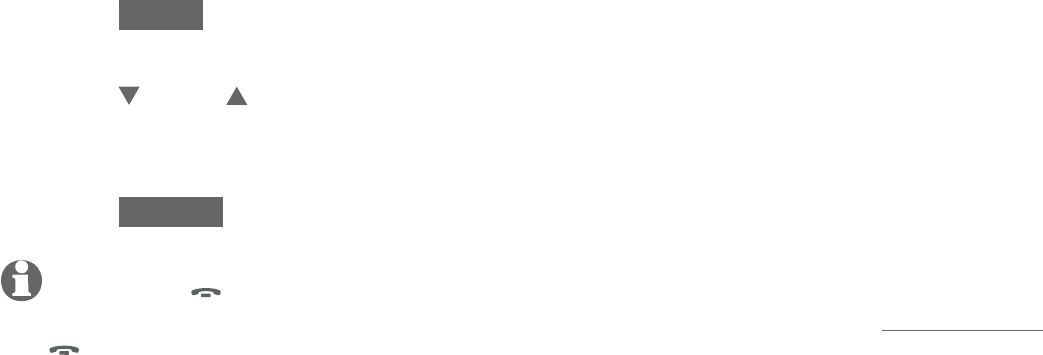
35
Handset and telephone base settings
Use the menu to change the cordless handset or telephone base settings.
Press MENU on the handset or telephone base when it is not in use to enter
the main menu.
Press CID or DIR on the handset or telephone base to scroll to the feature
to be changed. When scrolling through the menu, the selected menu item is
highlighted.
Press SELECT to select the highlighted item.
NOTE: Press
OFF/CANCEL on the handset, or press CANCEL on the telephone base to
cancel an operation, back up to the previous menu or exit the menu display. Press and hold
OFF/CANCEL on the handset, or press CANCEL on the telephone base to return to
idle mode.
1.
2.
3.
Telephone settings
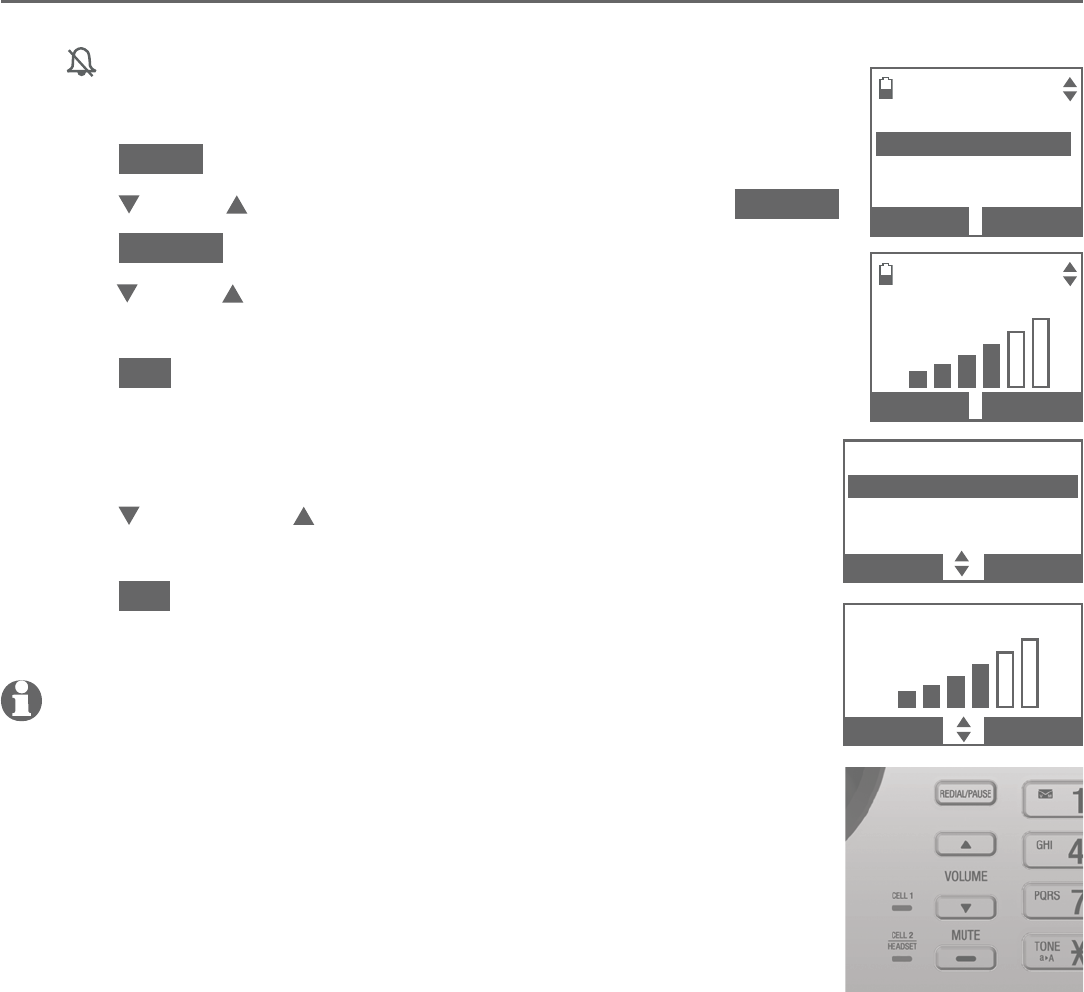
36
Telephone settings
Handset and telephone base settings
Ringer volume
You can select the ringer volume for incoming calls on all lines. A ringer off
icon shows when the volume is set to off.
To set the ringer volume:
Press MENU in idle mode.
Press CID or DIR to highlight Ringers, then press SELECT.
Press SELECT to select Ringer volume.
Press CID or DIR to sample each ringer volume for
all lines.
Press SET to save. You hear a confirmation tone and the
screen returns to the previous menu.
-OR-
Press /VOLUME/ on the telephone base in idle mode
to set the ringer volume of the telephone base.
Press SET to save. You hear a confirmation tone and the
screen returns to the previous menu.
NOTES:
Changing the handset ringer volume does not affect base ringer volume.
If the ringer volume is set to off, that handset is silenced for all
incoming calls.
The ringer volume level also determines the ringer levels of
intercom calls.
If the ringer is set to off, the caller ID will not be announced and the
screen displays Caller ID won’t be announced briefly.
1.
2.
3.
4.
5.
1.
2.
•
•
•
•
RINGERS
Ringer volume
Ringer tone
BACK SELECT
RINGER VOLUME
BACK SET
RINGERS
Ringer volume
Ringer tone
BACK
SELECT
RINGER VOLUME
BACK SET
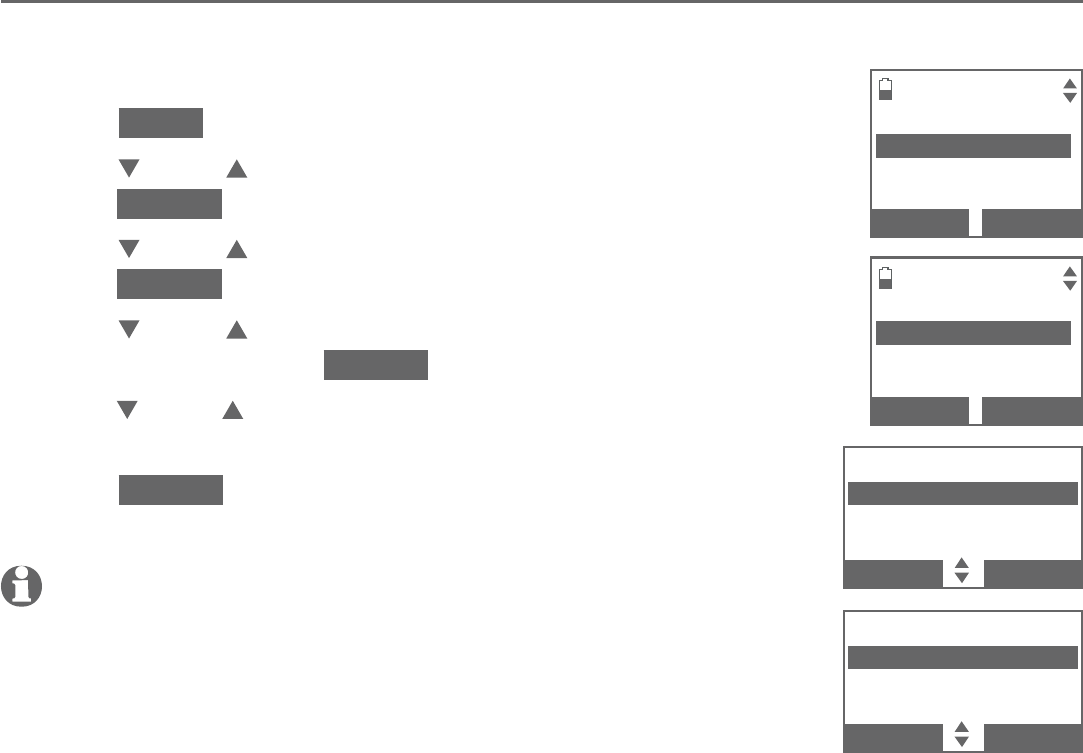
37
Telephone settings
Handset and telephone base settings
Ringer tone
You can select the ringer tones for incoming home and cell calls.
To select the ringer tone:
Press MENU in idle mode.
Press CID or DIR to highlight Ringers, then
press SELECT.
Press CID or DIR to highlight Ringer tone, then
press SELECT.
Press CID or DIR to highlight All lines, Home, Cell 1
or Cell 2, then press SELECT.
Press CID or DIR to sample each ringer tone. A sample of
each ringer tone plays as you scroll through the choices.
Press SELECT to save. You hear a confirmation tone and
the screen returns to the previous menu.
NOTE: When you turn off the ringer volume, you will not hear ringer
tone samples.
1.
2.
3.
4.
5.
6.
RINGER TONE
31
2
3
BACK SELECT
RINGER TONE
All lin e s
Home
Cell 1
BACK SELECT
RINGER TONE
32
3
4
BACK SELECT
RINGER TONE
All line s
Home
Cell 1
BACK
SELECT
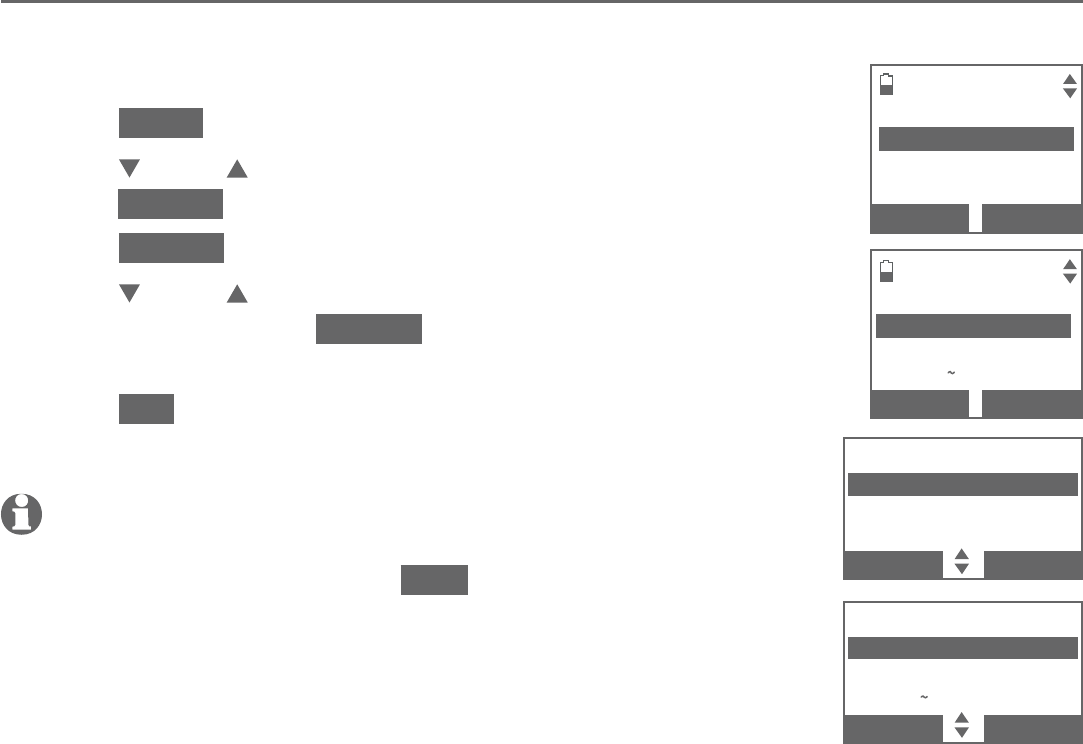
38
Telephone settings
Handset and telephone base settings
LCD language
You can select English, French, or Spanish to be used for all screen displays.
To select the LCD language:
Press MENU in idle mode.
Press CID or DIR to highlight Settings, then
press SELECT.
Press SELECT to select LCD language.
Press CID or DIR to highlight English, Français or
Español, then press SELECT. The screen prompts
Set English/Français/Español as LCD language?.
Press YES to confirm. You hear a confirmation tone and
the screen returns to the previous menu.
NOTE: If you accidentally change the LCD language to French or
Spanish, you can reset it back to English without going through the
French or Spanish menus. Press MENU in idle mode, then enter 364#.
There is a confirmation tone.
1.
2.
3.
4.
5.
,
LCD LANGUAGE
3English
Francais
Espanol
BACK SELECT
SETTINGS
LCD Language
Voicemail #
Clear voicemail
BACK SELECT
,
LCD LANGUAGE
3English
Fran
cais
Espa
n
ol
BACK
SELECT
SETTINGS
LCD language
Voicemail #
Clr voicemail
BACK
SELECT
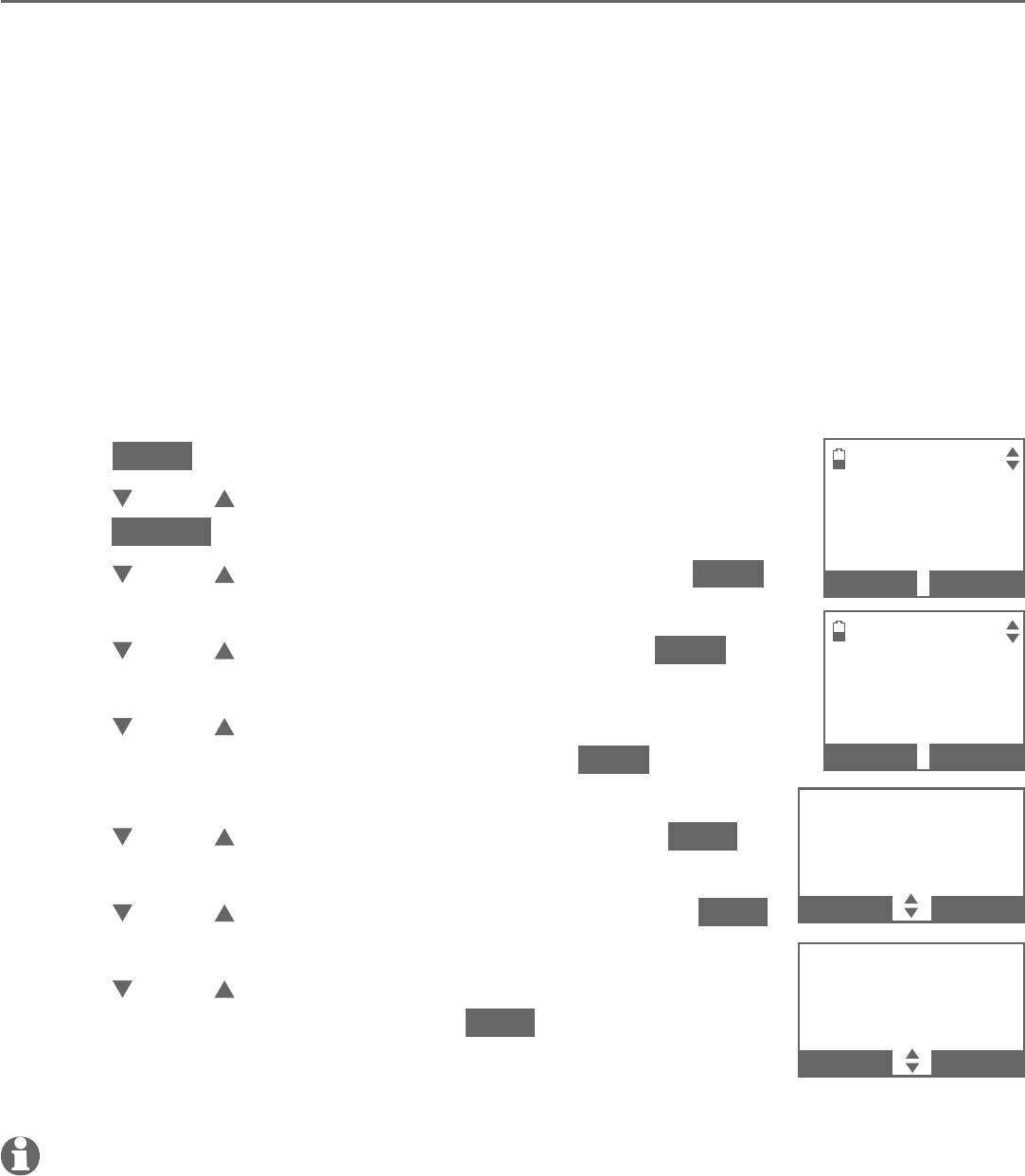
39
Telephone settings
Handset and telephone base settings
Set date and time
The answering system announces the day and time of each message prior
to playing it. Before using the answering system, set the date and time as
follows. If you subscribe to caller ID service, the day, month and time are set
automatically with each incoming call. If you do not want to set the date and
time automatically with caller ID information, turn this feature off (see Use
caller ID to automatically set date and time on page 44). However, the year
must be correct so that the day of the week can be calculated from the caller
ID information.
After handset registration or a power failure, the handset or telephone base
will prompt you to set the date and time.
To set the date and time manually:
Press MENU in idle mode.
Press CID or DIR to highlight Set date/time, then
press SELECT.
Press CID or DIR to select the month, then press NEXT, or
enter the 2-digit number using the dialing keys.
Press CID or DIR to select the day, then press NEXT,
or enter the 2-digit number using the dialing keys.
Press CID or DIR to select the year, or enter the 2-digit
number using the dialing keys, then press NEXT to move
on to set the time.
Press CID or DIR to select the hour, then press SAVE, or
enter the 2-digit number using the dialing keys.
Press CID or DIR to select the minute, then press SAVE,
or enter the 2-digit number using the dialing keys.
Press CID or DIR to highlight AM or PM, or press
2 for AM or 7 for PM, then press SAVE to confirm. You
hear a confirmation tone and the screen returns to the
previous menu.
NOTE: If the date and time are not set when a message is recorded, the system announces,
“Time and day not set,” before each message plays.
1.
2.
3.
4.
5.
6.
7.
8.
SET DATE
09/30/16
MM/DD/YY
BACK NEXT
SET TIME
0 5:41 P M
BACK SAVE
SET TIME
05:41PM
BACK
SAVE
SET DATE
09/30/16
MM/DD/YY
BACK
NEXT
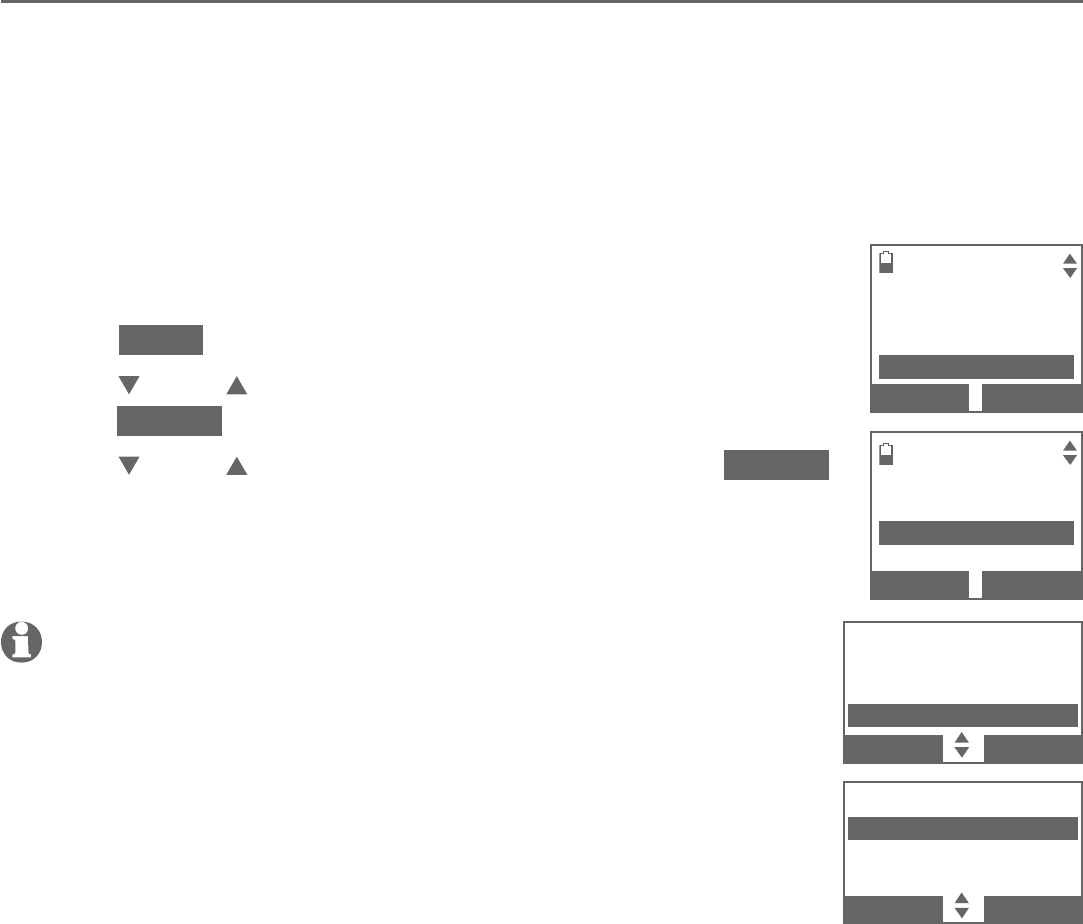
40
Telephone settings
Handset and telephone base settings
Caller ID announce
The caller ID announce feature lets you know who’s calling without having to
look at the display. When you have an incoming call, the handset and/or base
announces “Call from...” and the name of the caller based on the directory
or caller ID information. If the caller’s name is private or unknown, the phone
number up to the last 11 digits will be announced. If the caller’s phone number
is also private or unknown, no information will be announced. By default, the
caller ID announce feature is On.
To turn on or off the caller ID announce feature:
Press MENU in idle mode.
Press CID or DIR to highlight Caller ID annc, then
press SELECT.
Press CID or DIR to select On or Off, then press SELECT.
You hear a confirmation tone and the screen shows
CID Annc ON/OFF on all HS & BS briefly before returning
to the previous menu.
NOTES:
To use the caller ID announce feature, you must subscribe to caller ID
service from your telephone service provider.
If you have paired an AT&T TL80133 DECT 6.0 cordless speakerphone
to the telephone base, the caller ID announce setting for all devices
also applies to the cordless speakerphone. When the setting is On, the
cordless speakerphone speaks “Call from...” and the name of the caller
based on the directory or caller ID information during an incoming call.
If the caller’s name is unavailable, the phone number up to the last 11
digits will be announced.
When there are up to five handsets registered, the telephone system supports caller ID
announce for all handsets. If six or more handsets are registered, the system supports caller ID
announce for the first four registered handsets only.
This feature does not announce information for call waiting calls.
When this feature is on, the telephone plays both the caller ID information and the ringer at the
same time when there is an incoming call.
It takes at least two rings for the phone to receive caller ID information and announce it. If the
phone is answered before the end of the second ring, the phone will not have time to announce
the caller’s information.
Pronunciation of names may vary with this feature. Not all names may be pronounced correctly.
Caller ID announce is available in English only.
1.
2.
3.
•
•
•
•
•
•
•
•
Bluetooth
Ringers
Set date/time
Caller ID annc
BACK SELECT
CALLER ID ANNC
3Off
On
BACK SELECT
CALLER ID ANNC
Off
3On
BACK
SELECT
Call block
Ringers
Set date/time
Caller ID annc
BACK
SELECT
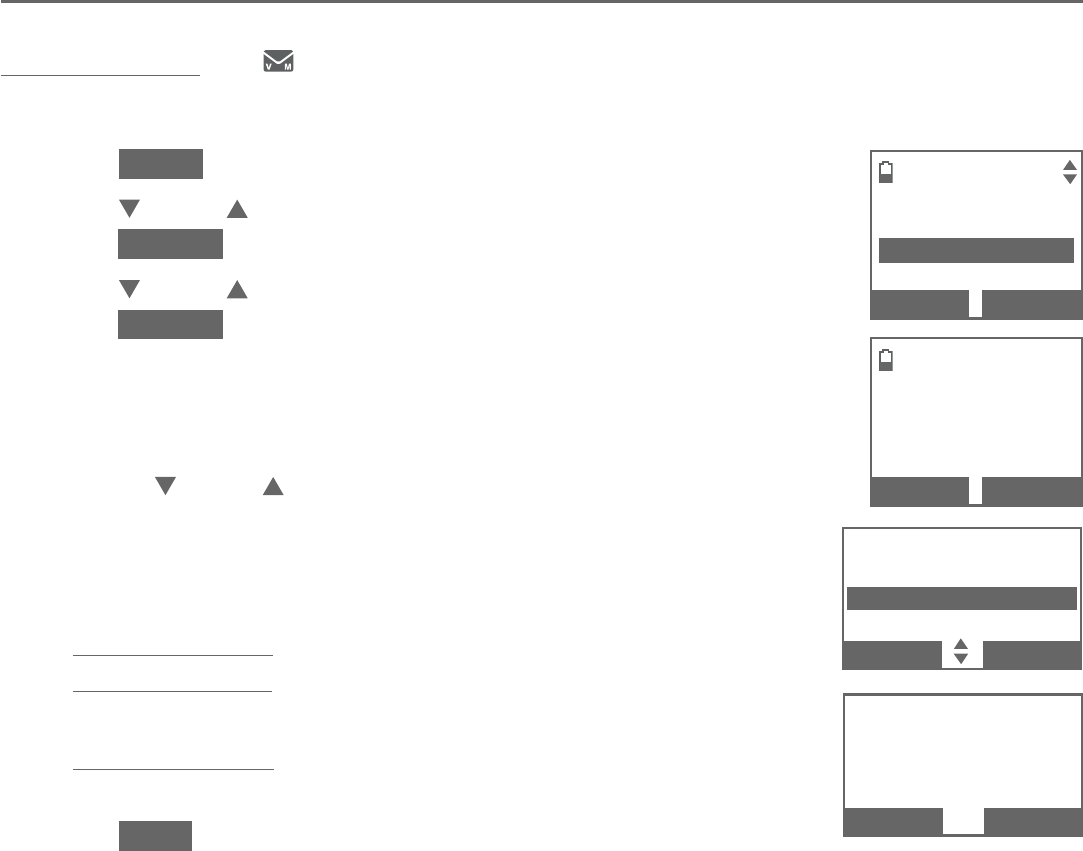
41
Telephone settings
Handset and telephone base settings
Set speed dial voicemail number
This feature lets you save your voicemail number for quick access when you
press and hold the 1 key.
To set your voicemail number:
Press MENU in idle mode.
Press CID or DIR to highlight Settings, then
press SELECT.
Press CID or DIR to highlight Voicemail #, then
press SELECT.
Use the dialing keys to enter the voicemail access
number provided by your telephone service provider
(up to 30 digits) when prompted.
Press CID or DIR to move the cursor to the left
or right.
Press MUTE/DELETE on the handset, or press
X/DELETE on the telephone base to erase a digit.
Press and hold MUTE/DELETE on the handset, or
press and hold X/DELETE on the telephone base to
erase all digits.
Press and hold REDIAL/PAUSE to enter a three-second
dialing pause (a p appears).
Press SAVE to confirm. You hear a confirmation tone and
the screen shows Voicemail # saved briefly, then returns
to the previous menu.
1.
2.
3.
4.
•
•
•
•
5.
SETTINGS
LCD language
Voicemail #
Clear voicemail
BACK SELECT
VOICEMAIL #
Active devices
-
BACKSP SAVE
SETTINGS
LCD language
Voicemail #
Clr voicemail
BACK
SELECT
VOICEMAIL #
-
BACKSP
SAVE
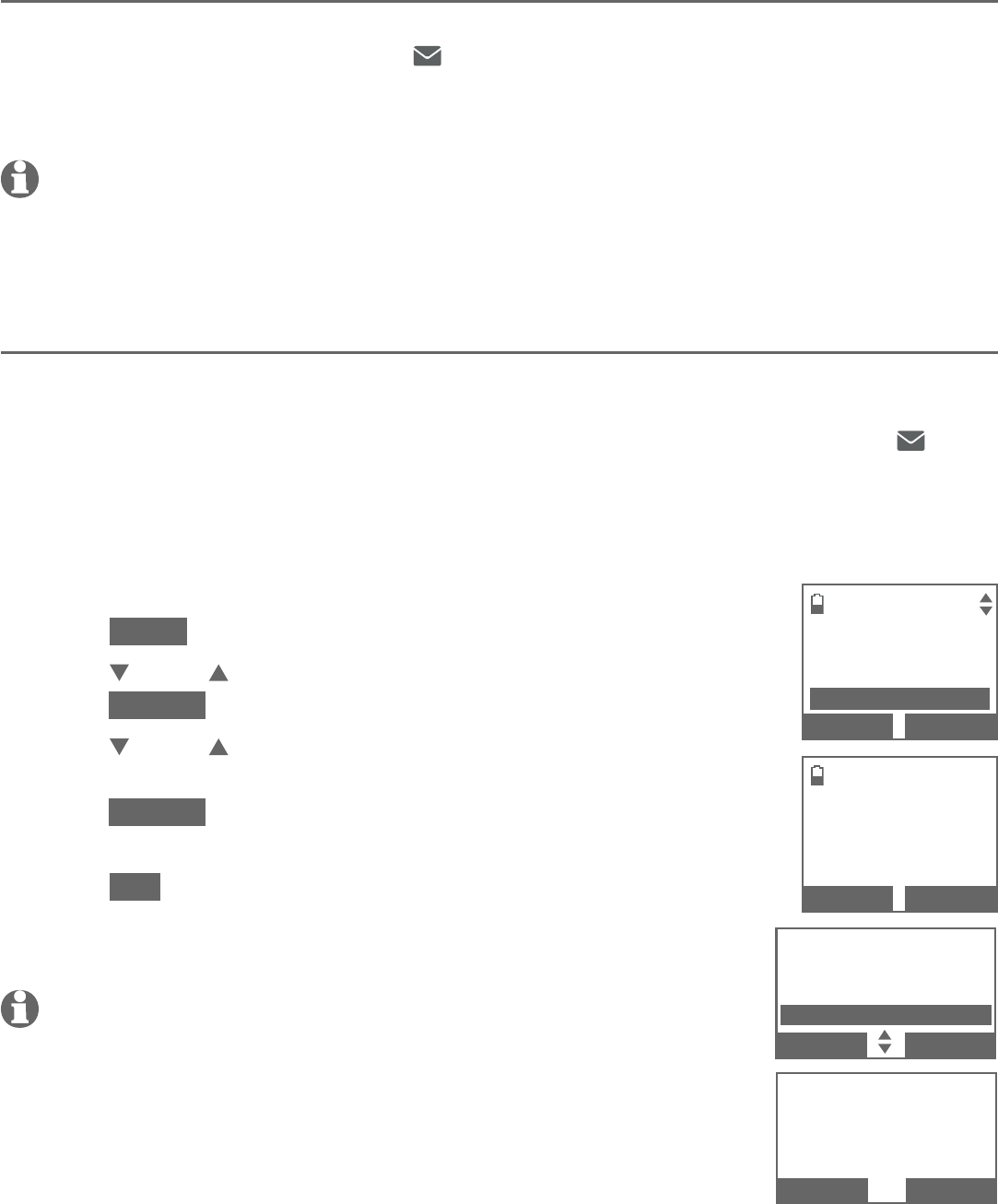
42
Telephone settings
Handset and telephone base settings
Voicemail (visual message waiting) indicator
If you subscribe to a voicemail service offered by your telephone service
provider, New voicemail and the icon appear on the handset and telephone
base screen when you have new voicemail messages. Contact your service
provider for more information and assistance about using your voicemail service.
NOTES:
This feature does not indicate new messages recorded on your phone’s built-in answering system.
For more information about the difference between your answering system and voicemail,
see page 118.
Clear voicemail indicator/indication
Use this feature when the telephone indicates there is new voicemail but there
is none. For example, when you have accessed your voicemail while away from
home. This feature only turns off the displayed New voicemail and the icon;
it does not delete your voicemail messages. As long as you have new voicemail
messages, your telephone service provider continues to send the signal to turn
on the indicator.
To manually turn off the new voicemail indicator:
Press MENU in idle mode.
Press CID or DIR to highlight Settings, then
press SELECT.
Press CID or DIR to highlight Clr voicemail on the
handset or Clear voicemail on the telephone base, then
press SELECT. The screen shows Reset Voicemail
Indicator? or Reset Voicemail indication?.
Press YES to turn the voicemail indicator off. You hear
a confirmation tone and the screen returns to the
previous menu.
NOTES:
Your telephone service provider voicemail might alert you to new
messages with a stutter (broken) dial tone. Contact your telephone
service provider for more details.
For information about using your voicemail service, contact your
telephone service provider.
•
•
1.
2.
3.
4.
•
•
SETTINGS
LCD language
Voicemail #
Clear voicemail
BACK SELECT
#
Reset Voicemail
indication?
NO YES
SETTINGS
LCD language
Voicemail #
Clr voicemail
BACK
SELECT
Reset Voicemail
Indicator?
NO
YES
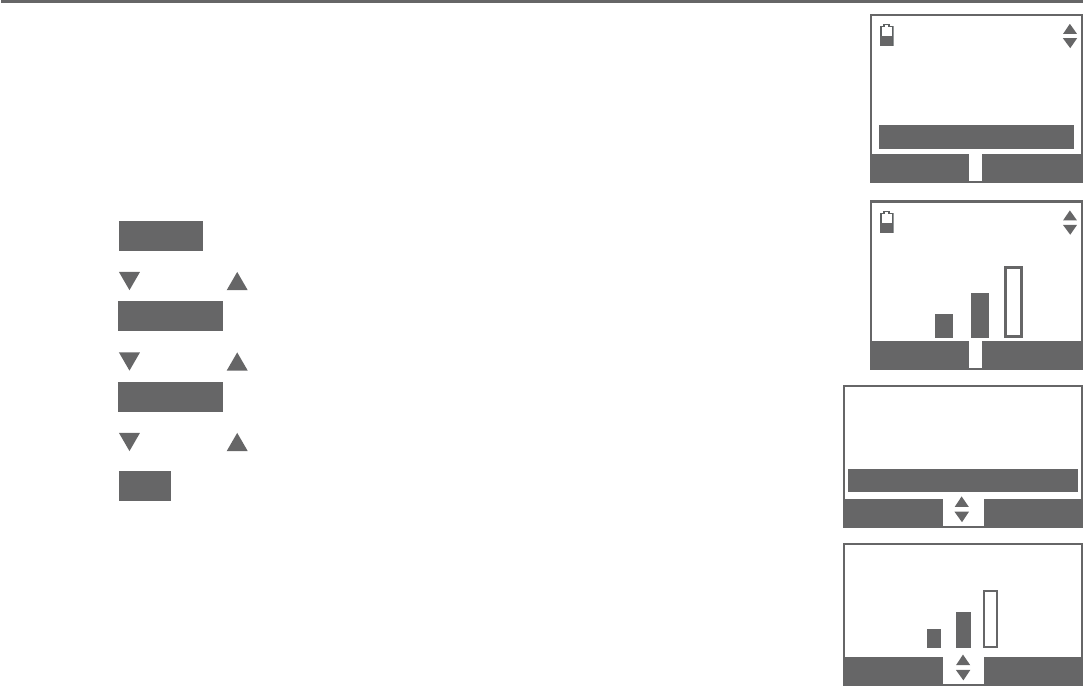
43
Telephone settings
Handset and telephone base settings
Key tone
The handset and telephone base are set to beep with each
key press. You can adjust the key tone volume or turn it off.
If you turn off the key tone, there are no beeps when you
press keys.
To set the key tone:
Press MENU in idle mode.
Press CID or DIR to highlight Settings, then
press SELECT.
Press CID or DIR to highlight Key tone, then
press SELECT.
Press CID or DIR to select the desired volume or Off.
Press SET to confirm. You hear a confirmation tone and
the screen returns to the previous menu.
1.
2.
3.
4.
5.
SETTINGS
Voicemail #
Clear voicemail
Key tone
BACK SELECT
KEY TONE
BACK SET
SETTINGS
Voicemail #
Clr voicemail
Key tone
BACK
SELECT
KEY TONE
BACK
SET
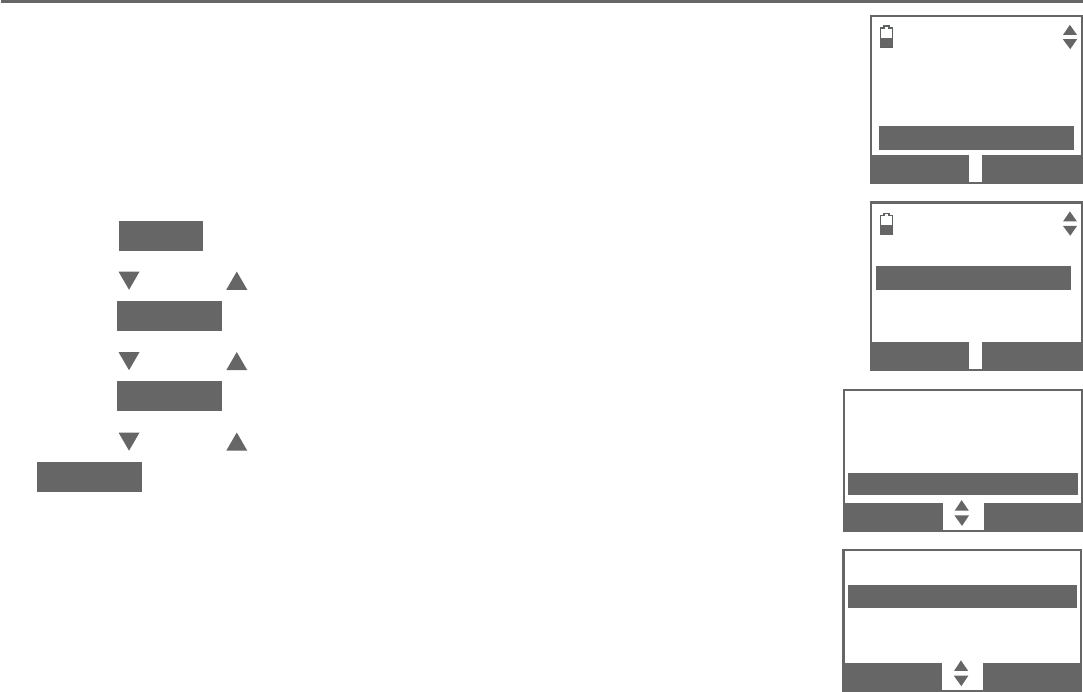
44
Telephone settings
Handset and telephone base settings
Use caller ID to automatically set date and time
The CID time sync feature is preset to On. If you subscribe to
caller ID service, the date and time will be set automatically by
the caller ID information. You can turn off this feature if you
want to set the date and time manually.
To turn on or off the CID time sync feature:
Press MENU in idle mode.
Press CID or DIR to highlight Settings, then
press SELECT.
Press CID or DIR to highlight CID time sync, then
press SELECT.
Press CID or DIR to select On or Off, then press
SELECT to save. You hear a confirmation tone and the
screen returns to the previous menu.
1.
2.
3.
4.
CID TIME SYNC
3On
Off
BACK SELECT
SETTINGS
Clear voicemail
Key tone
CID time sync
BACK SELECT
SETTINGS
Clr voicemail
Key tone
CID time sync
BACK
SELECT
CID TIME SYNC
3On
Off
BACK
SELECT
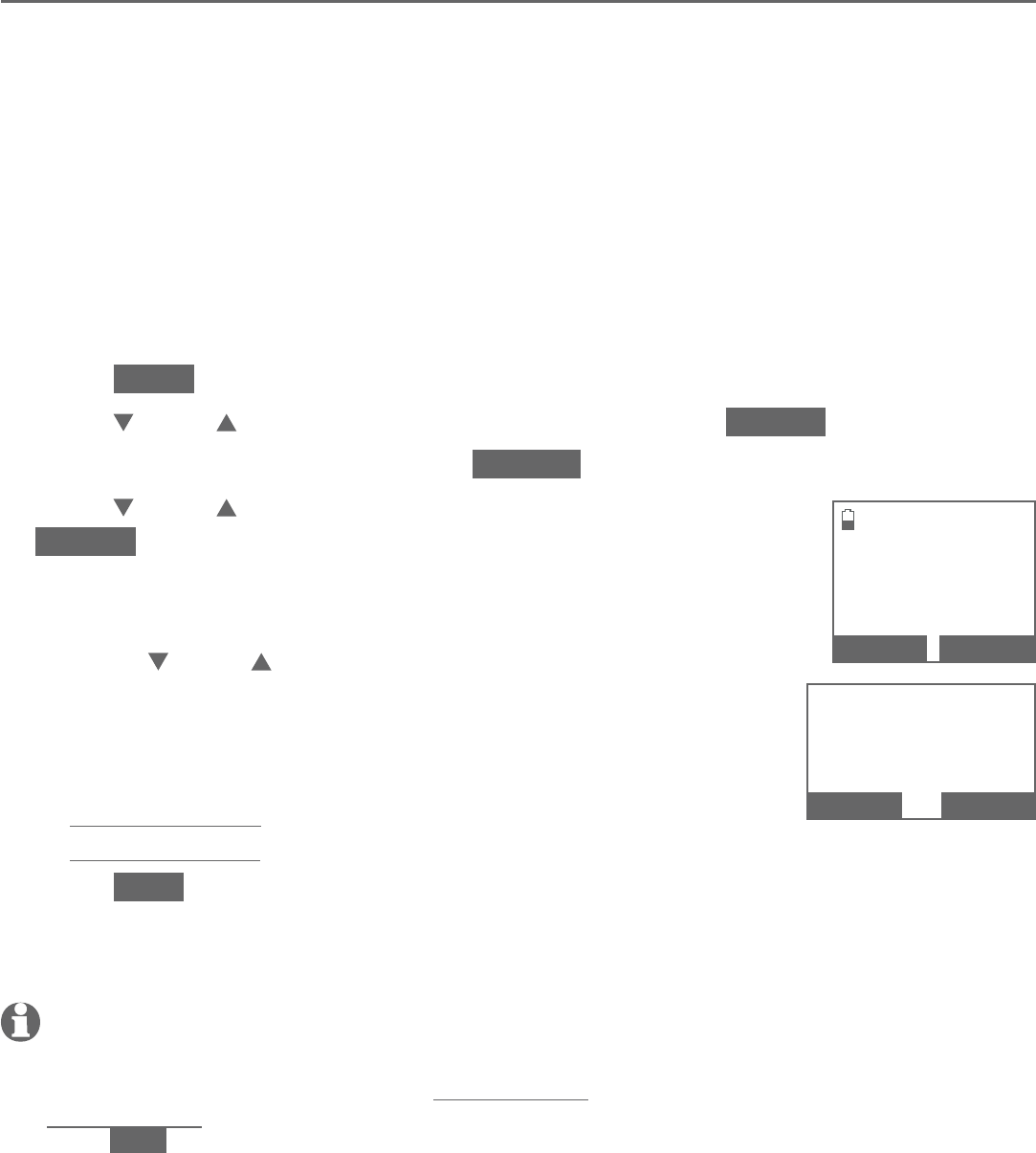
45
Telephone settings
Handset and telephone base settings
Home area code
If you dial seven digits to make a local call (no area code required), enter your
area code into the telephone as the home area code. When you receive a call
from within your home area code, the caller ID log only displays the seven
digits of the telephone number.
This feature makes it easy for you to place a call from the caller ID log. If you
dial 10 digits to make a local phone call, do not use this home area code
feature. If you do, you cannot place local calls from your caller ID log, as they
will have only seven digits.
To set the home area code:
Press MENU in idle mode.
Press CID or DIR to highlight Directory, then press SELECT.
When Home is highlighted, press OPTION.
Press CID or DIR to highlight Home area code, then press
SELECT. The screen briefly shows Only for 7 digits dialing
from Caller ID log.
Use the dialing keys to enter a three-digit home area code.
Press CID or DIR to move the cursor to the left
or right.
Press MUTE/DELETE on the handset, or press
X/DELETE on the telephone base to erase a digit.
Press and hold MUTE/DELETE on the handset, or
press and hold X/DELETE on the telephone base to erase all digits.
Press SAVE to confirm. You hear a confirmation tone and the screen shows
Area code will not show in Caller ID log briefly before returning to the
previous menu.
NOTE:
If, in the future, your telephone service provider requires you to dial 10 digits to make
a local call (area code + telephone number), you will need to delete your home area code.
With the home area code displayed, press and hold MUTE/
DELETE
on the handset or
press and hold X/
DELETE
on the telephone base until the digits are deleted, and then
press SAVE. The home area code is now restored to its default setting of _ _ _ (empty).
1.
2.
3.
4.
5.
•
•
•
6.
HOME AREA CODE
---
BACKSP SAVE
HOME AREA CODE
---
---
BACKSP
SAVE
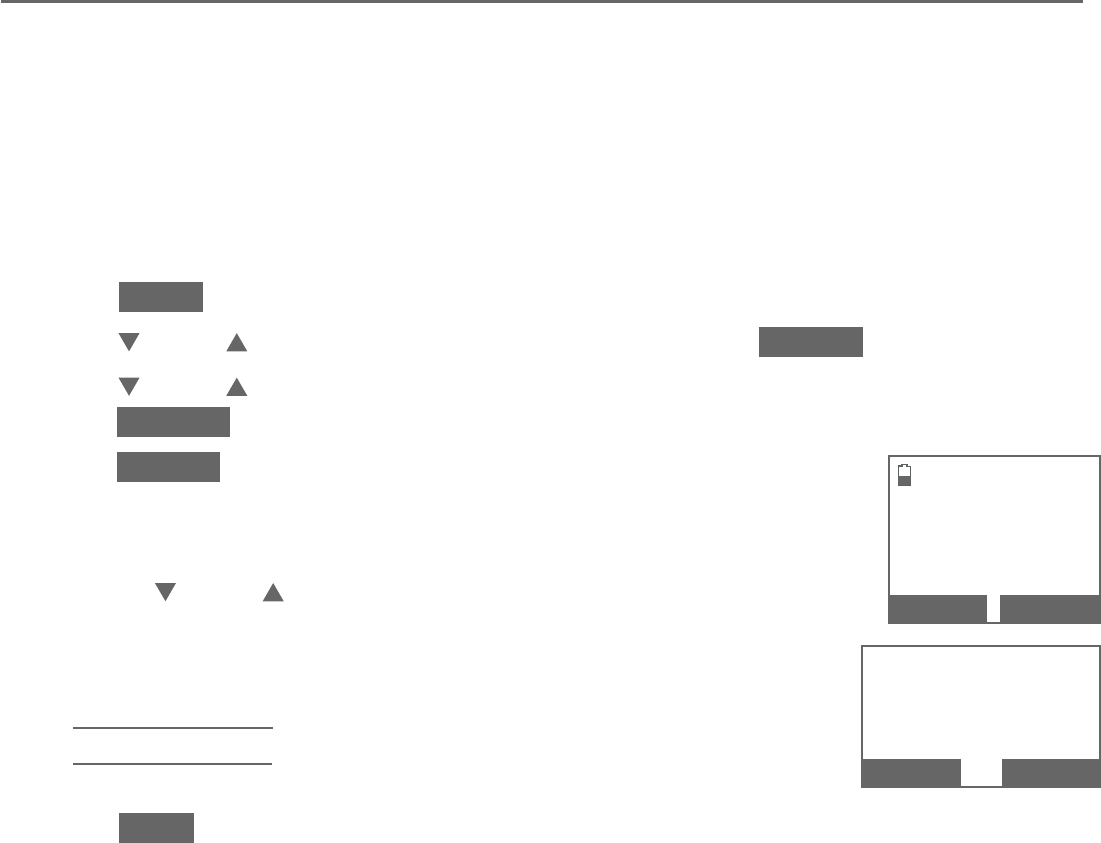
46
Telephone settings
Handset and telephone base settings
Cell area code
Most cell phone entries are stored in a 10-digit format. If all of your cell phone
entries are stored this way, you do not need to program your cell area code.
If your cell phone stores entries in a 7-digit format, we recommend that you
program your cell area code so that your 7-digit directory entries can be dialed
correctly using your home line.
To set the cell area code:
Press MENU in idle mode.
Press CID or DIR to highlight Directory, then press SELECT.
Press CID or DIR to highlight a desired downloaded directory, then
press OPTION.
Press SELECT to choose Cell area code. The screen briefly
shows Only for 7 digits dialing from Caller ID log.
Use the dialing keys to enter the desired cell area code.
Press CID or DIR to move the cursor to the left or right.
Press MUTE/DELETE on the handset, or press
X/DELETE on the telephone base to erase a digit.
Press and hold MUTE/DELETE on the handset, or
press and hold X/DELETE on the telephone base to
erase all digits.
Press SAVE to confirm. You hear a confirmation tone and the screen shows
Area code will not show in Caller ID log briefly before returning to the
previous menu.
1.
2.
3.
4.
5.
•
•
•
6.
CELL AREA CODE
---
BACKSP SAVE
CELL AREA CODE
---
---
BACKSP
SAVE
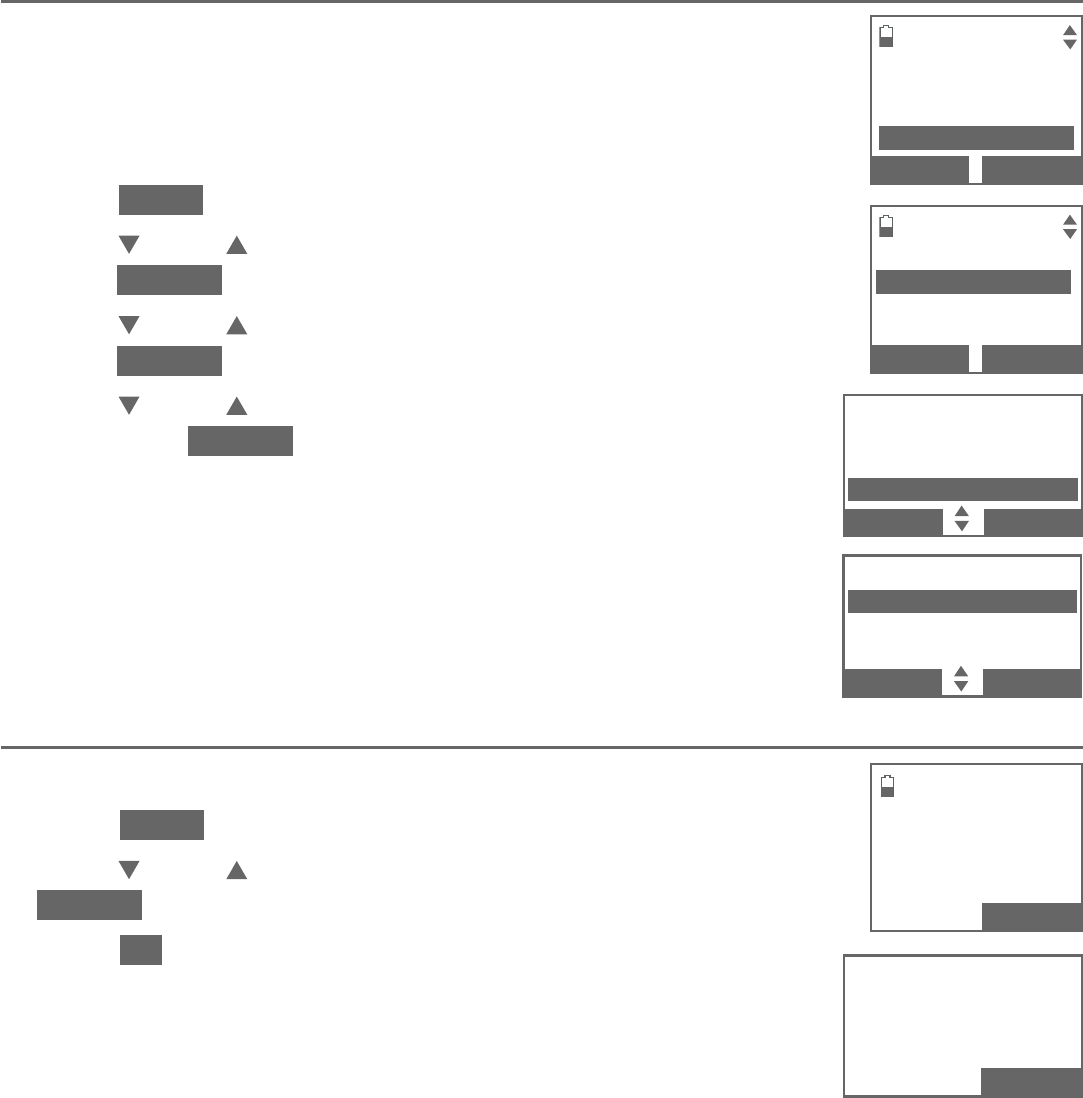
47
Telephone settings
Handset and telephone base settings
Dial mode
The dial mode is preset to tone dialing. If you have pulse
(rotary) service, you must change the dial mode to pulse
dialing before using the telephone.
To set the dial mode:
Press MENU in idle mode.
Press CID or DIR to highlight Settings, then
press SELECT.
Press CID or DIR to highlight Dial mode, then
press SELECT .
Press CID or DIR to choose Touch-tone or Pulse,
then press SELECT. The screen shows DIAL MODE is
touch-tone/pulse. You hear a confirmation tone and the
screen returns to the previous menu.
Web address
You can use this feature to view the AT&T website address.
Press MENU in idle mode.
Press CID or DIR to highlight Web address, then press
SELECT. The screen shows the AT&T website address.
Press OK to return to the main menu.
1.
2.
3.
4.
1.
2.
3.
SETTINGS
Key tone
CID time sync
Dial mode
BACK SELECT
DIAL MODE
3To u c h - t o n e
Pulse
BACK SELECT
www.telephones
.att.com
BACK OK
SETTINGS
Key tone
CID time sync
Dial mode
BACK
SELECT
DIAL MODE
3To u c h - t o n e
Pulse
BACK
SELECT
www.telephones
.att.com
OK
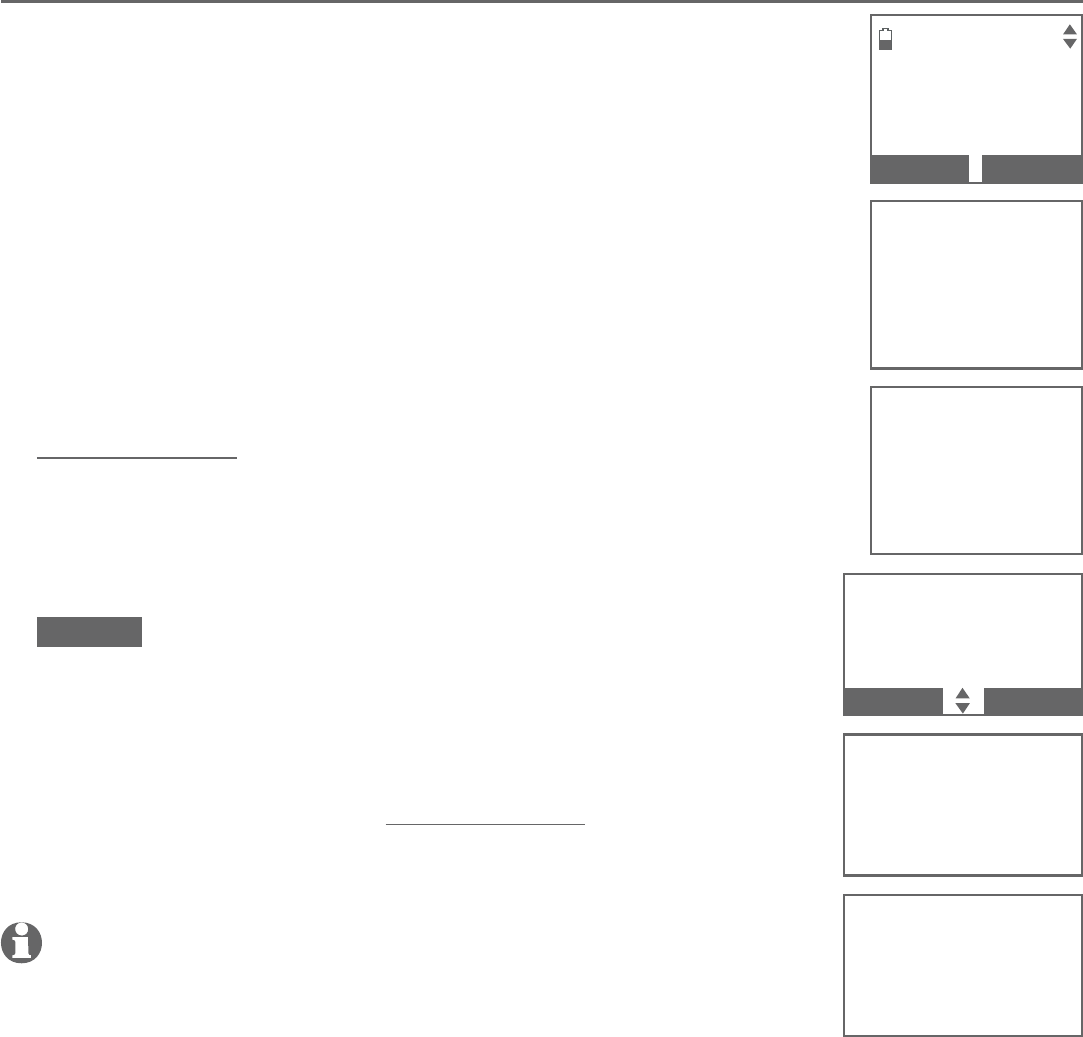
48
Telephone settings
Handset and telephone base settings
QUIET mode
When QUIET mode is turned on, the telephone silences all
sounds during the set period of time (1-12 hours). However,
the handset locator paging tone and any sound-generating
operations initiated by users, such as making calls using
the speakerphone or setting ringer volume, will sound as
normal. After you turn on QUIET mode, this feature activates
immediately and the answering system turns on automatically.
When QUIET mode is on, the answering system takes calls
and records messages without broadcasting them.
To turn QUIET mode on:
Press and hold QUIET # in idle mode to enter the QUIET
mode setting screen. The screen shows SET QUIET MODE
DURATION (1 to 12 hours)_ _.
Use the dialing keys to enter the desired number of hours
(1-12) you would like to turn on QUIET mode, then press
SELECT. The screen briefly shows Answering sys is ON
during quiet mode and then Quiet mode on on
idle screen.
To turn QUIET mode off:
While QUIET mode is on, press and hold QUIET #. Then,
the screen shows Quiet mode is off and you hear a
confirmation tone.
NOTES:
If you change the base ringer, handset ringer, ringer volume, key tone,
or caller ID announce features when QUIET mode is on, the sample
plays but the feature is still muted after saving the setting.
After QUIET mode is turned off or the set period of time has expired,
all muted features will be activated again.
The PTT function is not available when QUIET mode is on.
1.
2.
•
•
•
•
SET QUIET MODE
DURATION
(1 to 12 hours)
--
BACK SELECT
Answering sys
is ON during
quiet mode
Quiet mode
is off
Answering sys
is ON during
quiet mode
SET QUIET MODE
DURATION
(1 to 12 hours)
--
BACK
SELECT
Quiet mode
is off
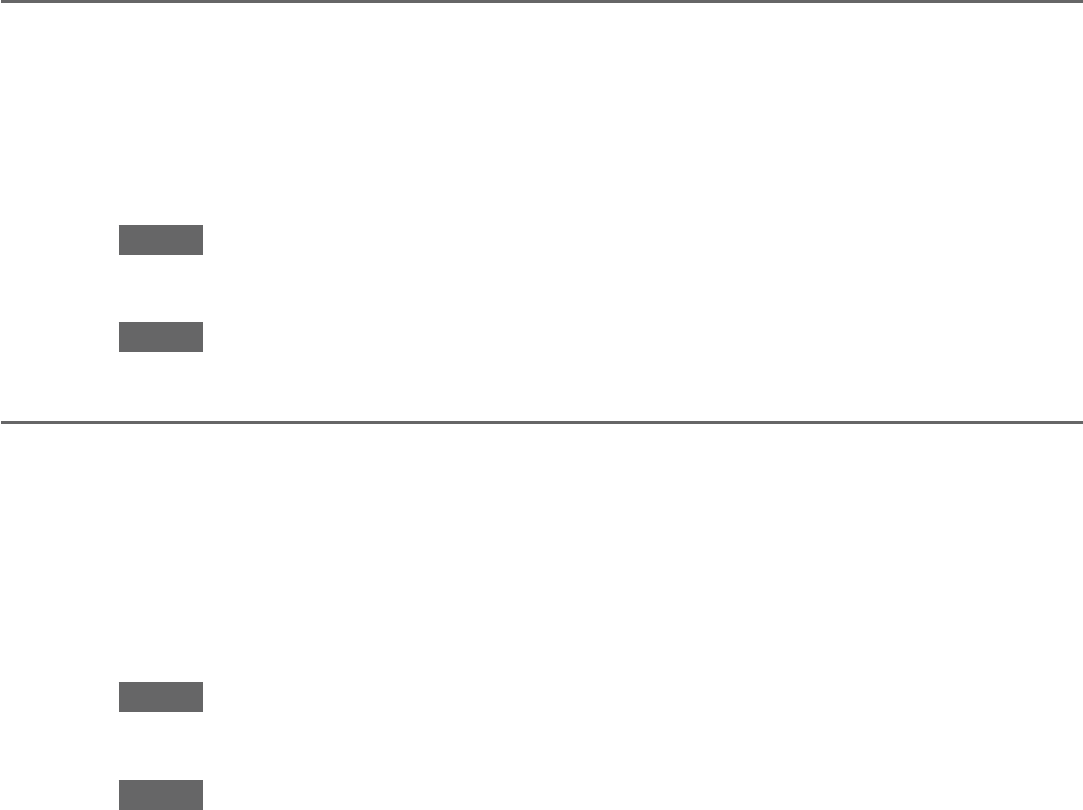
49
Telephone settings
Handset and telephone base settings
No line alert
If there is no telephone line connected to the telephone base, the screens
show No home line. If you do not want to display this message on the screens
(for example, if you use the cell phone only), you can turn the no line alert off
using the code, as described below.
To turn off the no line alert:
Press MENU in idle mode, then enter *662#. You hear a confirmation tone.
To turn the no line alert back on:
Press MENU in idle mode, then enter *661#. You hear a confirmation tone.
Cell alert
If you have downloaded the Connect to Cell application and use the Alerts
manager (page 19), there are message notification sent to your telephone
system. Your telephone system beeps once when your Android cell phone
receives text messages, e-mails or social media updates. You can turn the alert
tone on or off using the code, as described below.
To turn the alert tone off:
Press MENU in idle mode, then enter *252#. You hear a confirmation tone.
To turn the alert tone back on:
Press MENU in idle mode, then enter *251#. You hear a confirmation tone.
•
•
•
•
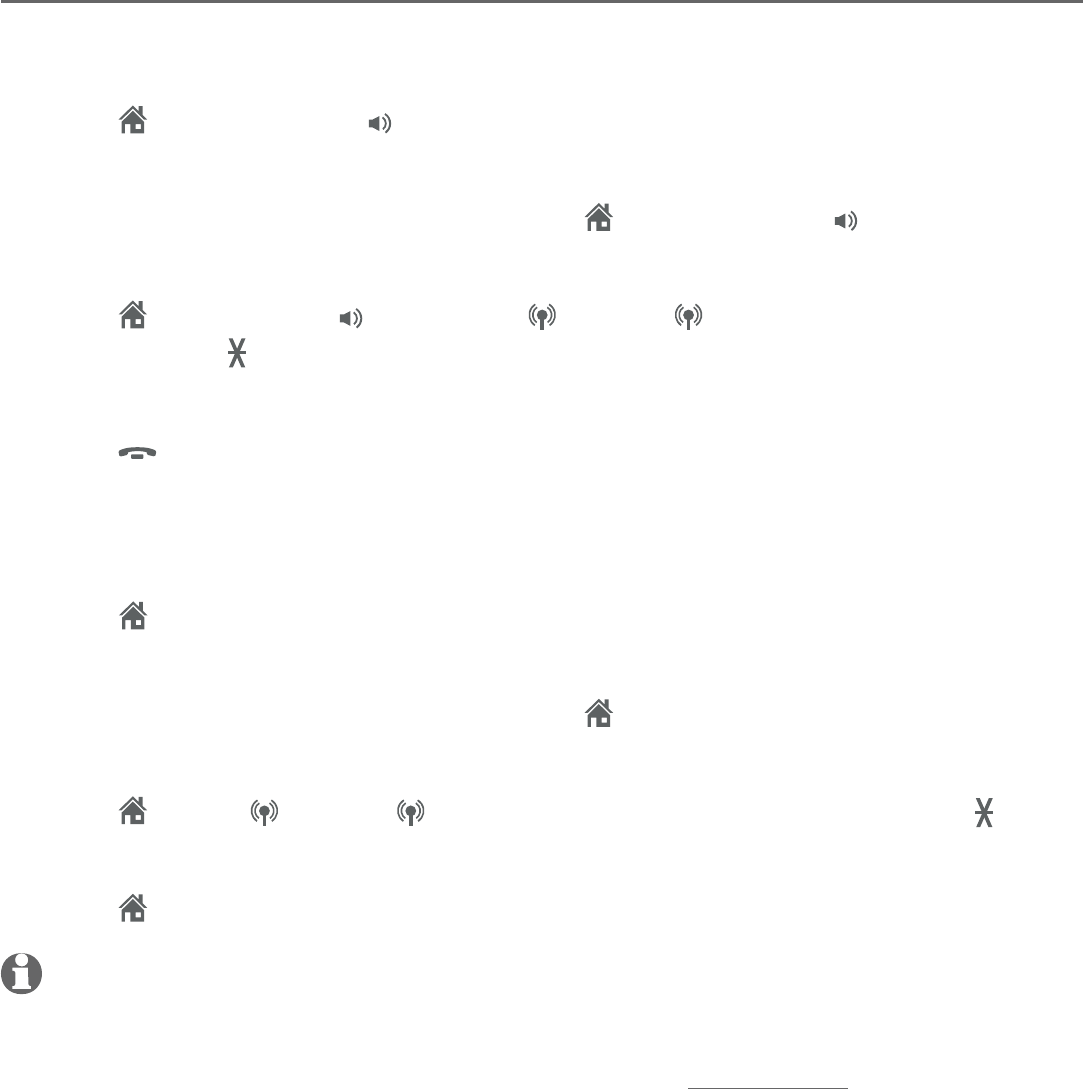
50
Telephone operation
Telephone operation
Make, answer or end a home call
Using a handset:
To make a home call:
Press HOME/FLASH or /SPEAKER, then enter the telephone number.
To predial a home call:
Enter the telephone number, then press HOME/FLASH or /SPEAKER.
To answer a home call:
Press HOME/FLASH, /SPEAKER, CELL 1, CELL 2 or any dialing key
(0-9 or TONE ).
To end a home call:
Press
OFF/CANCEL, or put the handset in the telephone base or charger.
Using the telephone base:
To make a home call:
Press HOME, then enter the telephone number.
To predial a home call:
Enter the telephone number, then press HOME.
To answer a home call:
Press HOME, CELL 1, CELL 2 or any dialing key (0-9 or TONE ).
To end a home call:
Press HOME.
NOTES:
The screen shows the elapsed time as you talk (in hours, minutes and seconds).
When predialing (preview numbers before dialing), press MUTE/DELETE on the handset or
X/DELETE on the telephone base to backspace and delete; press and hold REDIAL/PAUSE to
insert a dialing pause (a p appears).
You cannot answer a home call using your connected cell phone.
•
•
•
•
•
•
•
•
•
•
•
Telephone operation
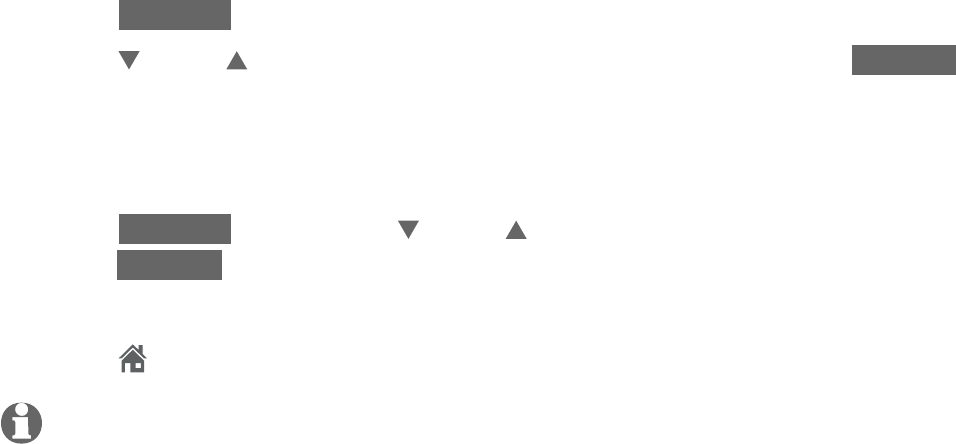
51
Telephone operation
Telephone operation
Using a Bluetooth headset:
You can use a Bluetooth headset for home calls. However, you need to keep
the device within 15 feet of the telephone base for optimal performance.
Please see the user’s manual of your Bluetooth headset for more information.
If you make or answer a home call on the telephone base, you can transfer
the call to your headset. The telephone base remains active, but the telephone
base speaker and microphone are muted. If you end the call on the telephone
base, the call on the headset ends.
To answer or end a home call using a Bluetooth headset:
Press the call key on your headset.
To transfer a call from the telephone base to a Bluetooth headset:
Press OPTION during a home line call.
Press CID or DIR to highlight Use BT Headset, then press SELECT
twice. The screen displays Transferring audio to Headset A, the message
disappears if the call is successfully transferred to the Bluetooth headset.
To transfer a call from the Bluetooth headset back to the telephone base:
Press OPTION, then press CID or DIR to highlight Use base and
press SELECT.
To end a call that started at the telephone base:
Press HOME on the telephone base.
NOTES:
If you answer a call from the headset, that call cannot be transferred to a handset.
You will not see Use BT Headset when the Bluetooth headset is already in use, or there are no
active Bluetooth headsets in the device list.
While using the cell line, you cannot choose Use BT Headset.
If you answer a call using a headset, and you lose the Bluetooth connection or the battery is
depleted, the call is lost.
If you are using a headset for a call which is transferred from a TL96276/TL96456 telephone
base, and you lose the Bluetooth connection or the battery of the headset is depleted, the call
is lost.
•
•
•
•
•
•
•
•
•
•
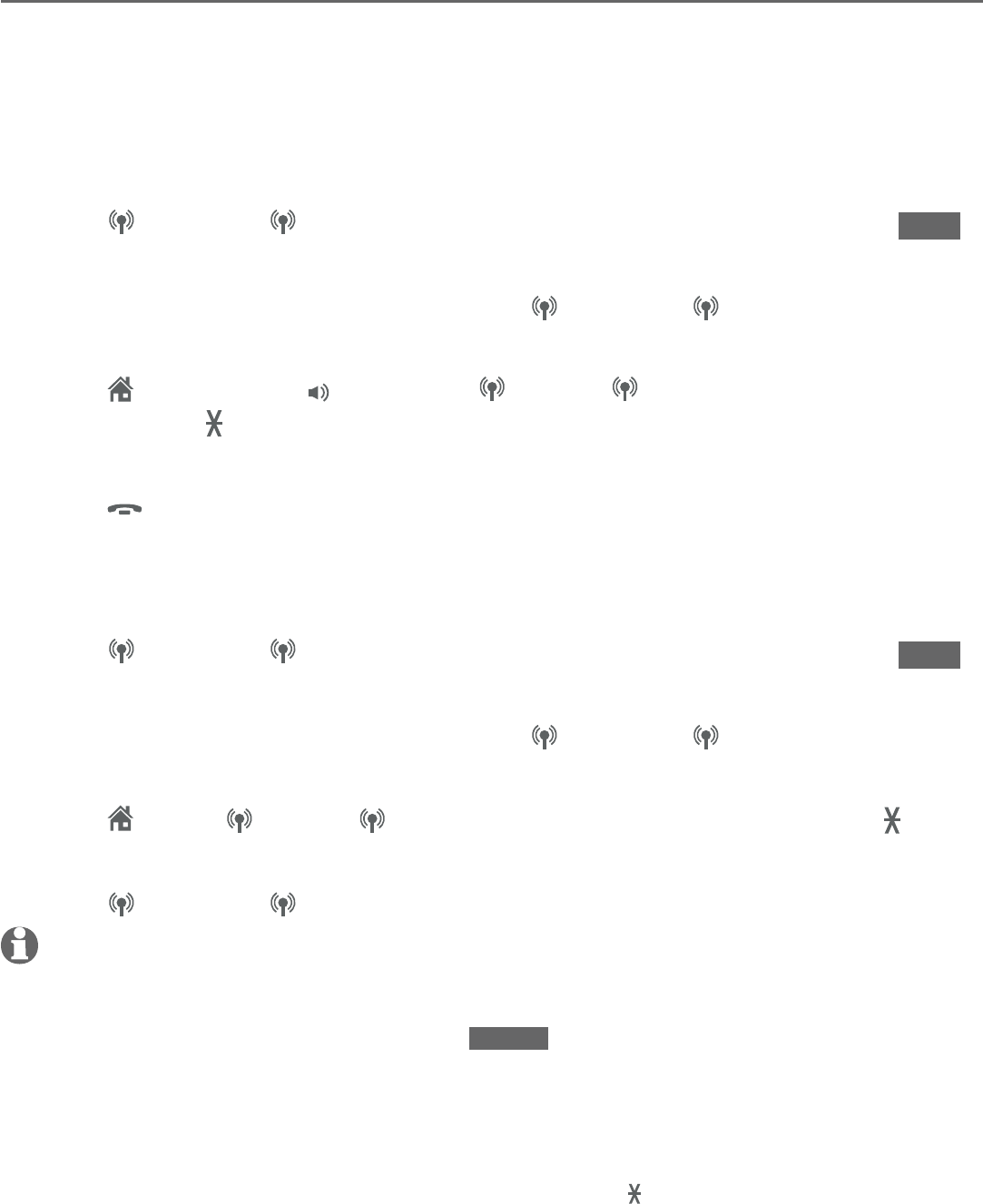
52
Telephone operation
Telephone operation
Make, answer or end a cell call
The TL96276/TL96456 can be used to make or answer calls on the cell line.
You can connect a maximum of two Bluetooth enabled cell phones to the
telephone base. Both cell phones can be used on cell calls at the same time.
Using a handset:
To make a cell call:
Press CELL 1 or CELL 2. Enter the telephone number, then press DIAL.
To predial a cell call:
Enter the telephone number, then press CELL 1 or CELL 2.
To answer a cell call:
Press HOME/FLASH, /SPEAKER, CELL 1, CELL 2 or any dialing key
(0-9 or TONE ).
To end a cell call:
Press
OFF/CANCEL, or put the handset in the telephone base or charger.
Using the telephone base:
To make a cell call:
Press CELL 1 or CELL 2. Enter the telephone number, then press DIAL.
To predial a cell call:
Enter the telephone number, then press CELL 1 or CELL 2.
To answer a cell call:
Press HOME, CELL 1, CELL 2 or any dialing key (0-9 or TONE ).
To end a cell call:
Press CELL 1 or CELL 2.
NOTES:
You can also use your cell phone to answer the call. If you answer with your cell phone, it
disconnects from the telephone base.
If you do not want to answer the call, press REJECT.
When you try to make a cell call but your cell phone is not connected to the base, the
telephone base displays Cellular phone not connected. Please connect to proceed.. Refer to
Bluetooth connection from idle mode on page 24 and Connect/disconnect an active device
on page 25.
Make a cell call using the cell lines of your telephone system instead of the remote voice
control feature, if you need to press dialing keys (0-9, TONE
, QUIET
#) during a call.
•
•
•
•
•
•
•
•
•
•
•
•
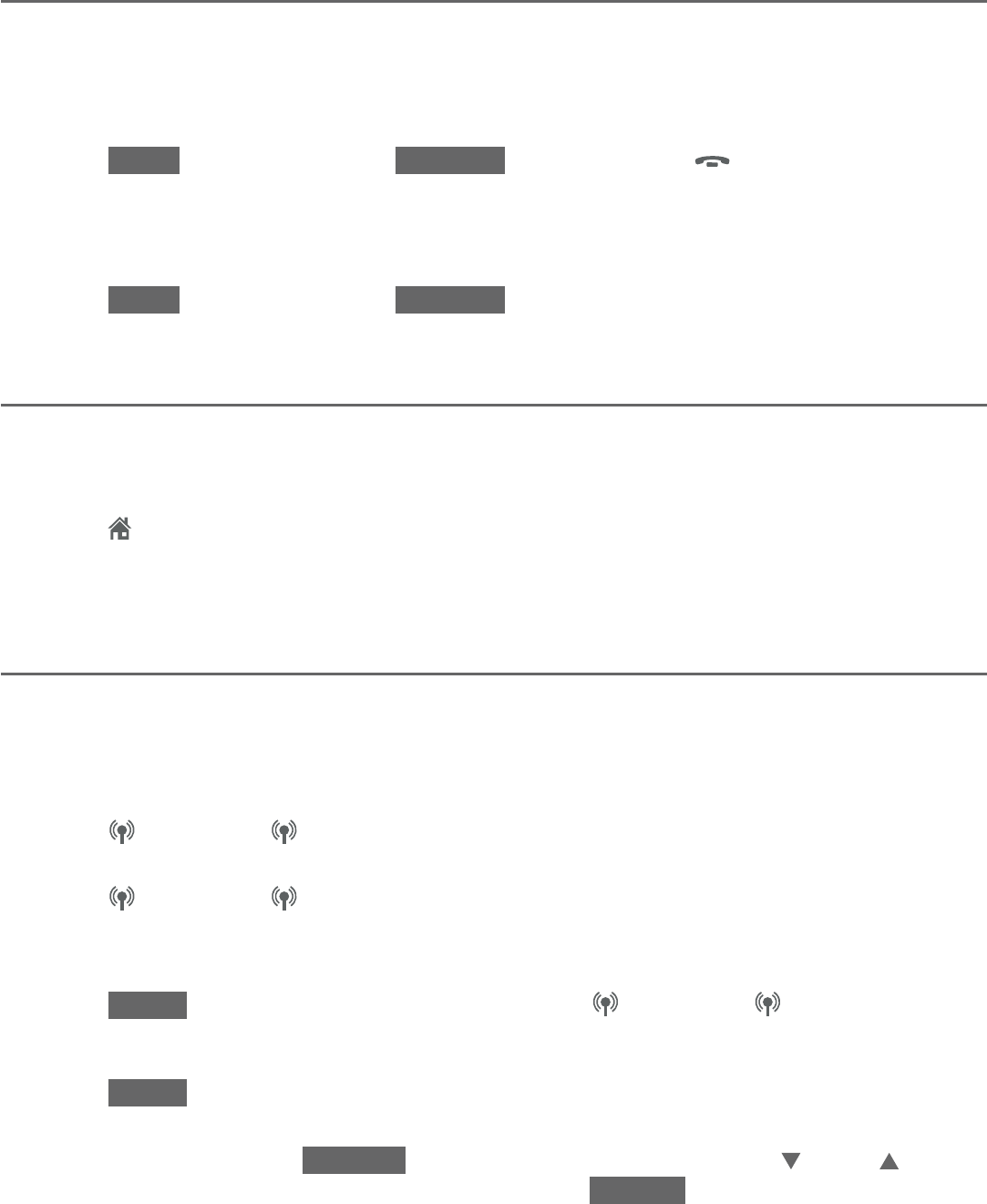
53
Telephone operation
Telephone operation
Silence the ringer
When the telephone is ringing, you can temporarily silence the ringer of the
handset or telephone base without disconnecting the call. The next call rings
normally at the preset volume.
To silence the handset ringer:
Press MUTE (for home calls), SILENCE (for cell calls),
OFF/CANCEL,
MUTE/DELETE or QUIET # on the handset. The handset screen shows
Ringer muted.
To silence the base ringer:
Press MUTE (for home calls), SILENCE (for cell calls), MUTE or QUIET # on
the telephone base. The telephone base screen shows Ringer muted.
Call waiting on the home line
If you subscribe to call waiting service from your telephone service provider,
and someone calls while you are already on a call on the home line, you hear
two beeps.
Press HOME/FLASH on the handset, or press PTT/FLASH on the telephone
base to put your current call on hold and take the new call.
Press the same key at any time to switch back and forth between calls.
Call waiting on the cell line
If you subscribe to call waiting service from your cell phone service provider,
and someone calls while you are already on a call on the cell line, you hear
two beeps.
Using a handset:
Press CELL 1 or CELL 2 to put your current call on hold and take the
new call.
Press CELL 1 or CELL 2 at any time to switch back and forth
between calls.
-OR-
Press SWAP to switch. To switch back, press CELL 1 or CELL 2.
Using the telephone base:
Press SWAP on the telephone base. The original call is put on hold and you
take the new call.
To switch back, press OPTION on the telephone base. Press CID or DIR to
highlight Swap Cell 1 or Swap Cell 2. Press SELECT to resume the original
call. The other incoming cell call is put on hold.
•
•
•
•
•
•
•
•
•
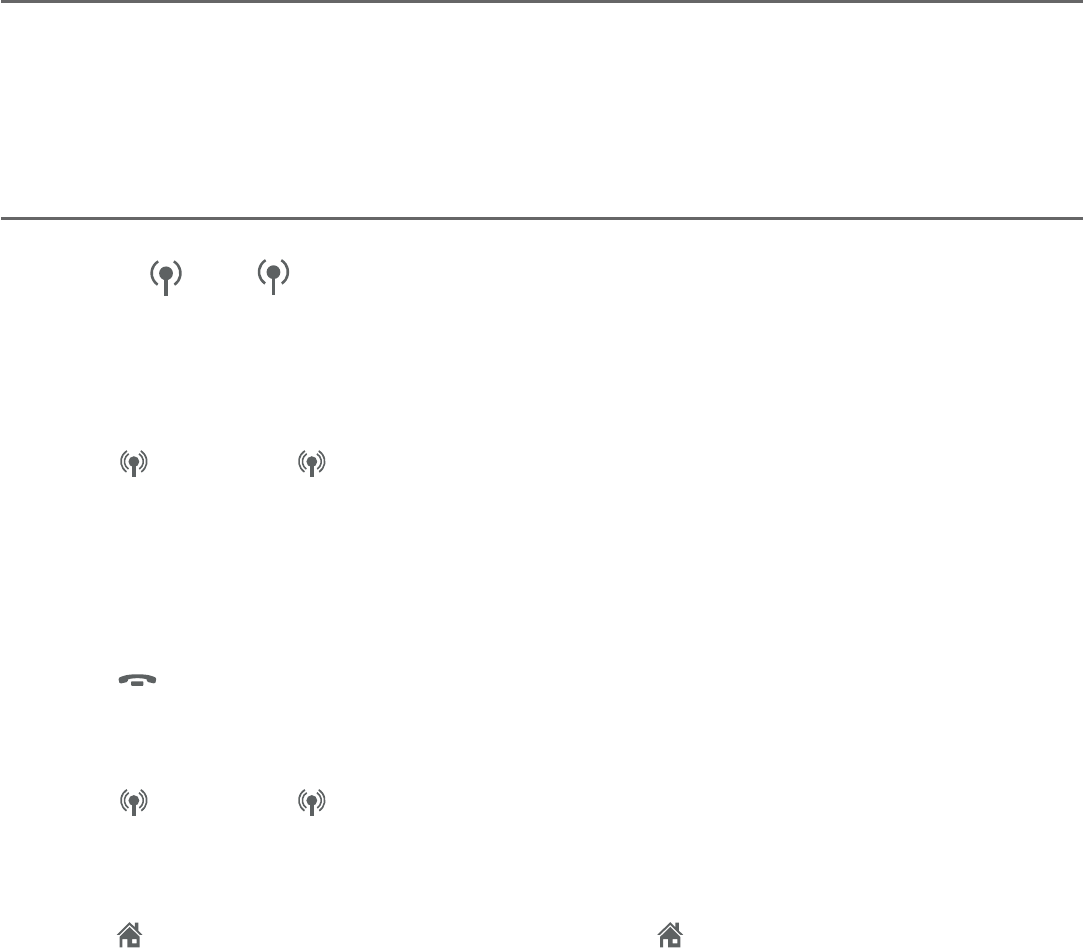
54
Telephone operation
Telephone operation
Cell phone voicemail
If you have voicemail service active on your cell phone, and you do not answer
the incoming cell call, the call is answered by your cell phone’s voicemail.
Contact your cell phone service provider for more information about voicemail
service.
Answer an incoming cell call while on a home call
If you are on a home call and you receive an incoming cell call, you hear two
beeps and 1 or 2 displays on the handset or telephone base you are
using. The telephone base and all other handsets ring.
To answer the incoming cell call:
Using a handset:
Press CELL 1 or CELL 2 on the handset or telephone base. The home
call is automatically placed on hold. All other handsets and the telephone
base display Home call on hold and Cell 1/2 line in use, alternately.
To end the cell call:
Using a handset:
Press
OFF/CANCEL on the handset. The home line is still on hold. All
devices display Home call on hold.
Using the telephone base:
Press CELL 1 or CELL 2 on the telephone base. The home line is still on
hold. All devices display Home call on hold.
To resume the home call on hold:
Press HOME/FLASH on the handset, or press HOME on the telephone base.
•
•
•
•
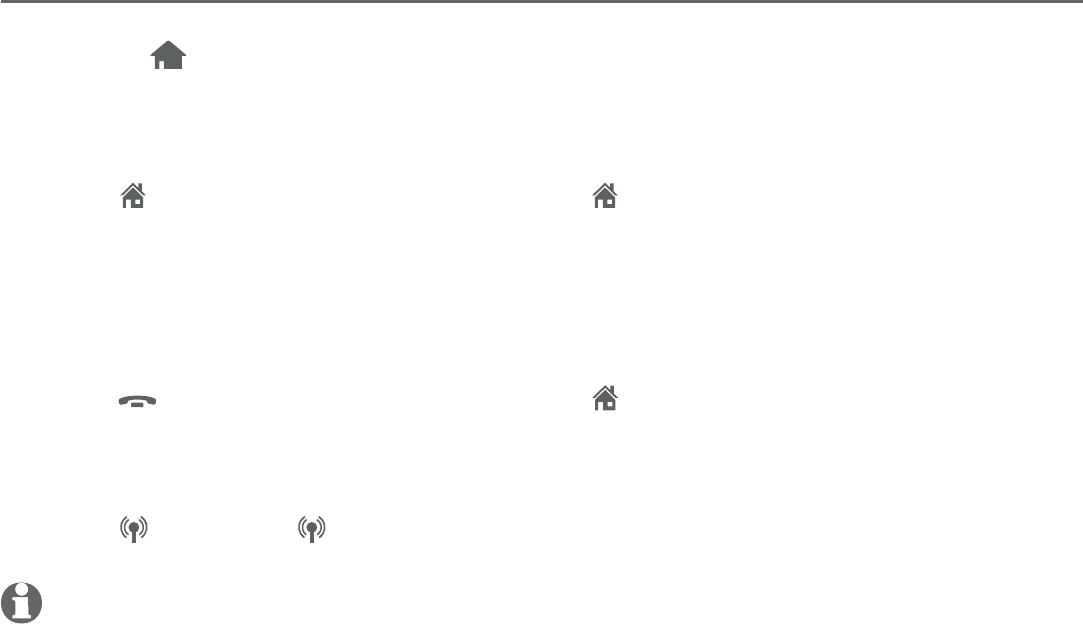
55
Telephone operation
Telephone operation
Answer an incoming home call while on a cell call
If you are on a cell call and you receive an incoming home call, you hear two
beeps and displays on the handset or telephone base you are using. The
telephone base and all other handsets ring.
To answer the incoming home call:
Press HOME/
FLASH
on the handset or
HOME
on the telephone base
to answer the incoming home call. The cell call is automatically placed on
hold and all devices display Cell 1/2 call on hold and Home line in use,
alternately.
To end the home call:
Press
OFF/CANCEL
on the handset or
HOME
on the telephone base
.
The cell line is still on hold. All devices display Cell 1/2 call on hold.
To resume the cell call on hold:
Press CELL 1 or CELL 2.
NOTE: If you have turned on your answering system and you do not answer the incoming
home call, the call is answered by your answering system.
•
•
•
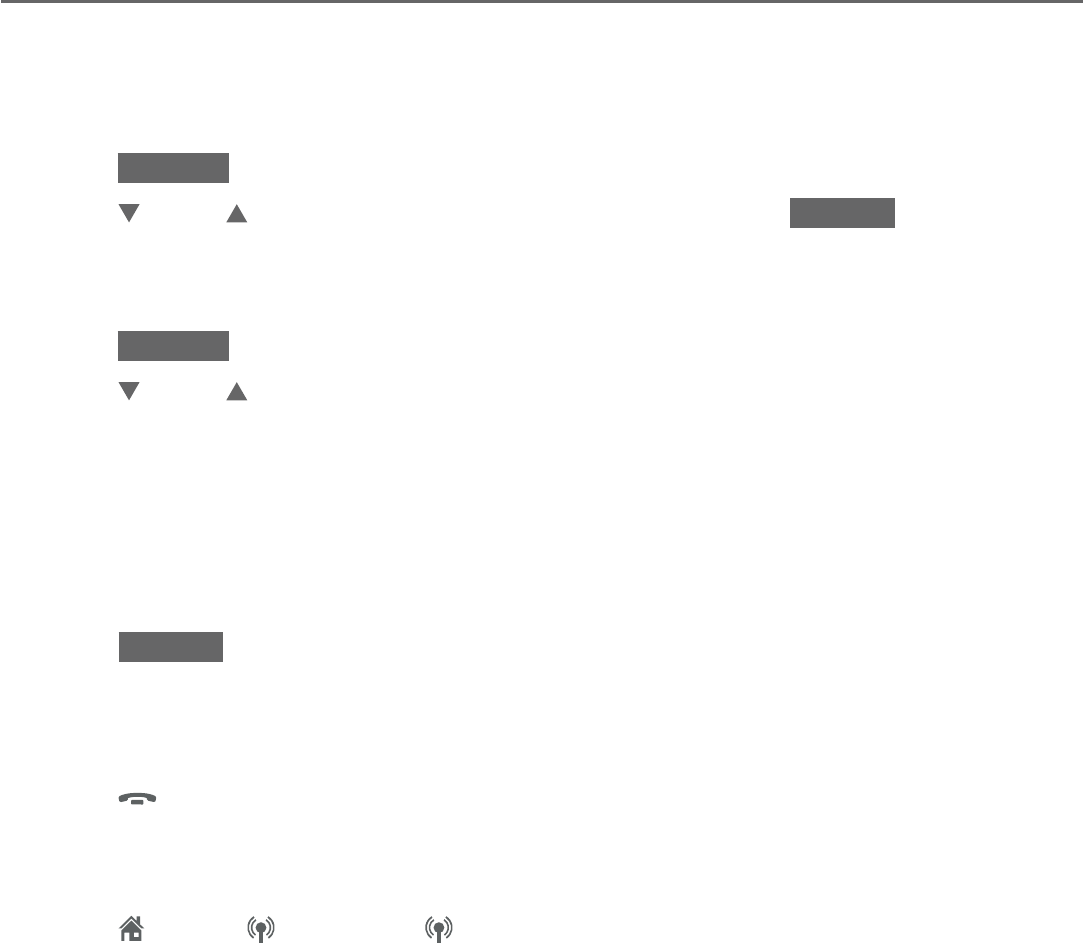
56
Telephone operation
Conference calls
Conference home and cell calls
When you have calls established on the home and cell lines, you can create a
3-way conference.
To conference both home and cell calls:
Press OPTION on the handset or telephone base.
Press CID or DIR to highlight Conference, then press SELECT.
The conferencing device’s screen displays Conf.
To select an option while on a conference call:
Press OPTION on the handset or telephone base.
Press CID or DIR to highlight one of the following options:
End Home line
End Cell 1/2 line
Equalizer
Caller ID log
Directory
Press SELECT .
To end a conference call:
Using a handset:
Press
OFF/CANCEL or put the handset back in the telephone base
or charger. The call continues until all people hang up.
Using the telephone base:
Press HOME, CELL 1 or CELL 2. The call continues until all people
hang up.
1.
2.
1.
2.
•
•
•
•
•
3.
•
•
57
Telephone operation
Conference calls
Using the home and cell lines together:
You can be on two different calls at the same time using the cell line and
home line and two handsets.
You can be on a call using the cell line and a Bluetooth headset via the
home line at the same time.
If you are on a call using the cell line, you cannot join the call using your
paired cell phone. However, you can join the call using another TL96276/
TL96456 device. Your cell phone is being used for the phone call so only
features that are normally available during a call can be used.
•
•
•
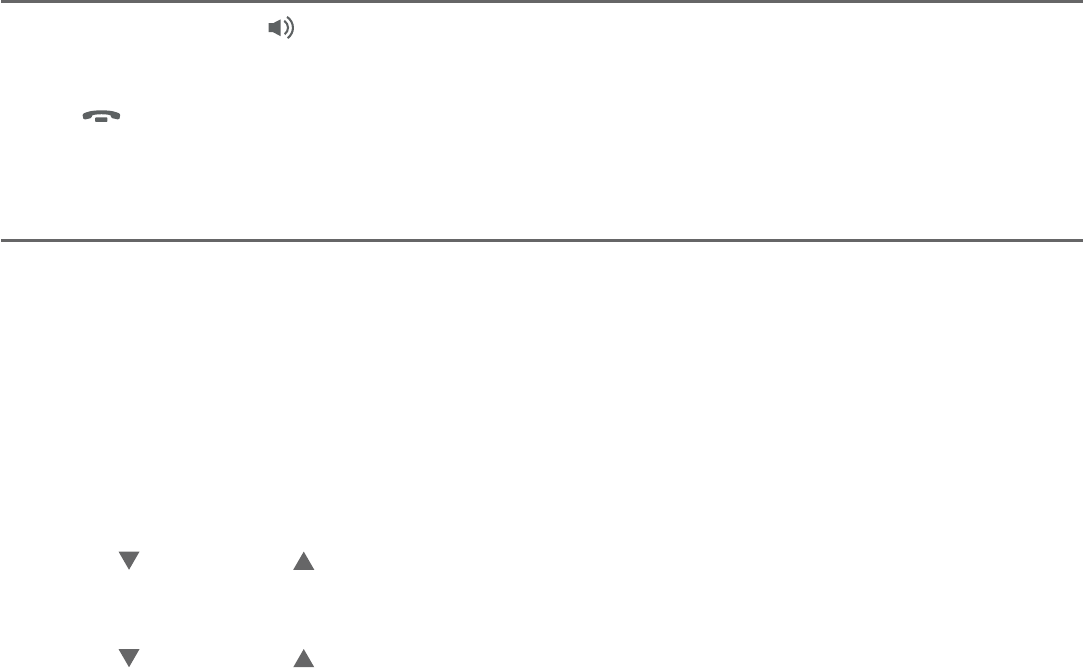
58
Telephone operation
Options while on calls
Handset speakerphone
During a call, press /SPEAKER to switch between the speakerphone and
normal handset use.
Press
OFF/CANCEL, or return the handset to the telephone base or charger
to hang up.
Volume control
While on a call, you can adjust the listening volume on the handset or
telephone base.
If it is a cell call and the volume is too loud, too quiet or drops out, try
changing the volume on your cell phone. On some cell phones, changing
the volume on the cell phone affects your cell call volume on the TL96276/
TL96456 handsets and telephone base.
To adjust the listening volume of a handset:
Press /VOLUME/ on the handset while on a call.
To adjust the listening volume of the telephone base:
Press /VOLUME/ on the telephone base while on a call.
•
•
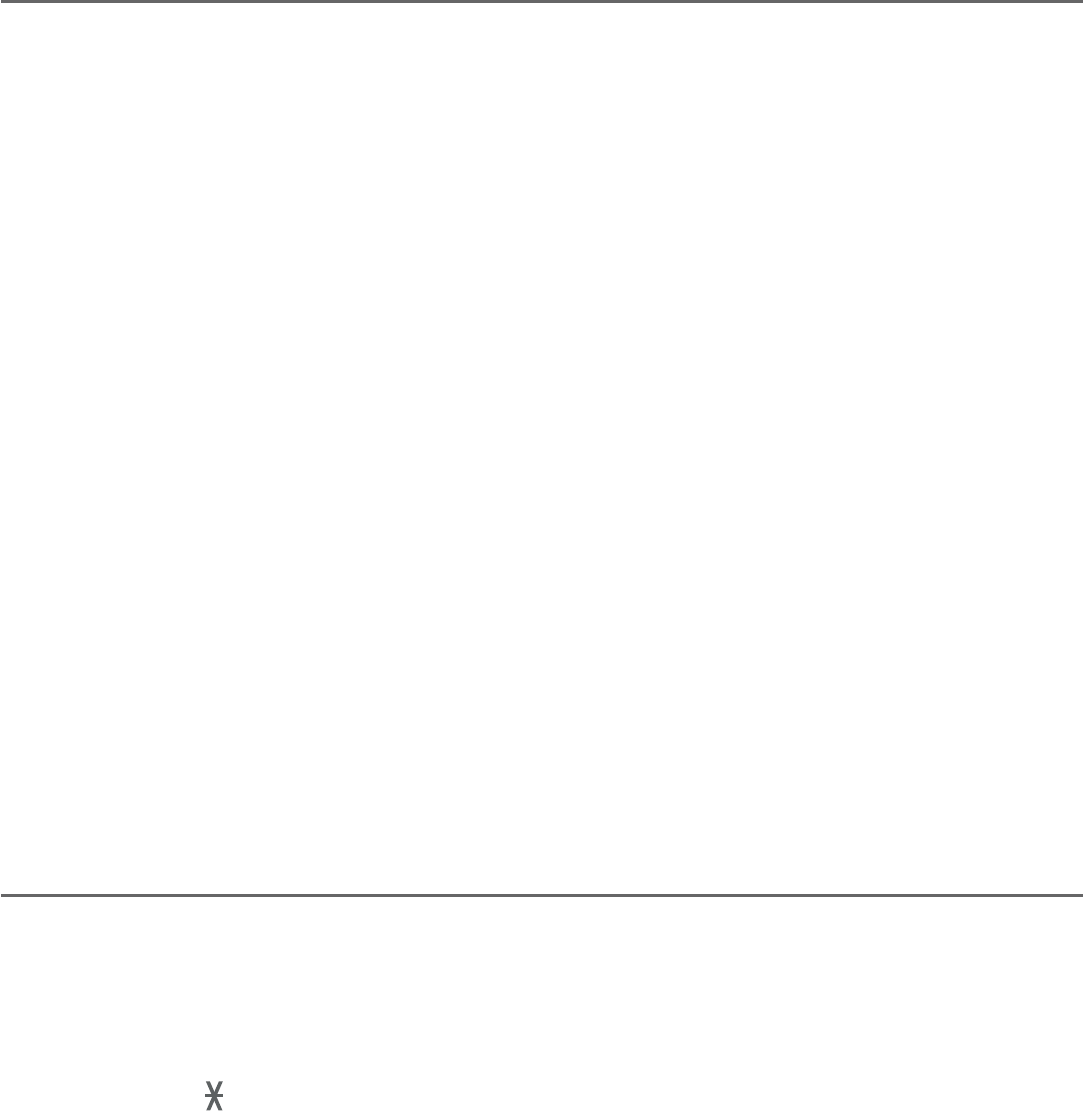
59
Telephone operation
Options while on calls
Mute
Use the mute function to turn off the microphone. You can hear the caller, but
the caller cannot hear you.
Using a handset:
To mute a call:
While on a call, press MUTE/DELETE. When mute is on, the handset screen
shows Muted for a few seconds and the MUTE icon appears until you end
mute the call.
To end mute a call:
Press MUTE/DELETE again
and resume speaking. When mute is off,
Microphone ON appears temporarily on the handset.
Using the telephone base:
To mute a call:
While on a call, press MUTE. When mute is on, the telephone base shows
Muted for a few seconds. The MUTE light turns on and MUTE icon appears
until you end mute the call.
To end mute a call:
Press MUTE again
and resume speaking. When mute is off, Microphone ON
appears temporarily on the telephone base.
The MUTE light turns off.
Mute is automatically canceled when you end the call.
Temporary tone dialing
If you have pulse (rotary) service only, you can switch from pulse to touch-tone
dialing temporarily during a call. This is useful if you need to send touch-tone
signals to access your telephone banking or long distance services.
During a call:
Press TONE on the handset or telephone base.
Use the dialing keys to enter the relevant number. The telephone sends
touch-tone signals.
The telephone automatically returns to pulse dialing after you end the call.
•
•
•
•
1.
2.
3.
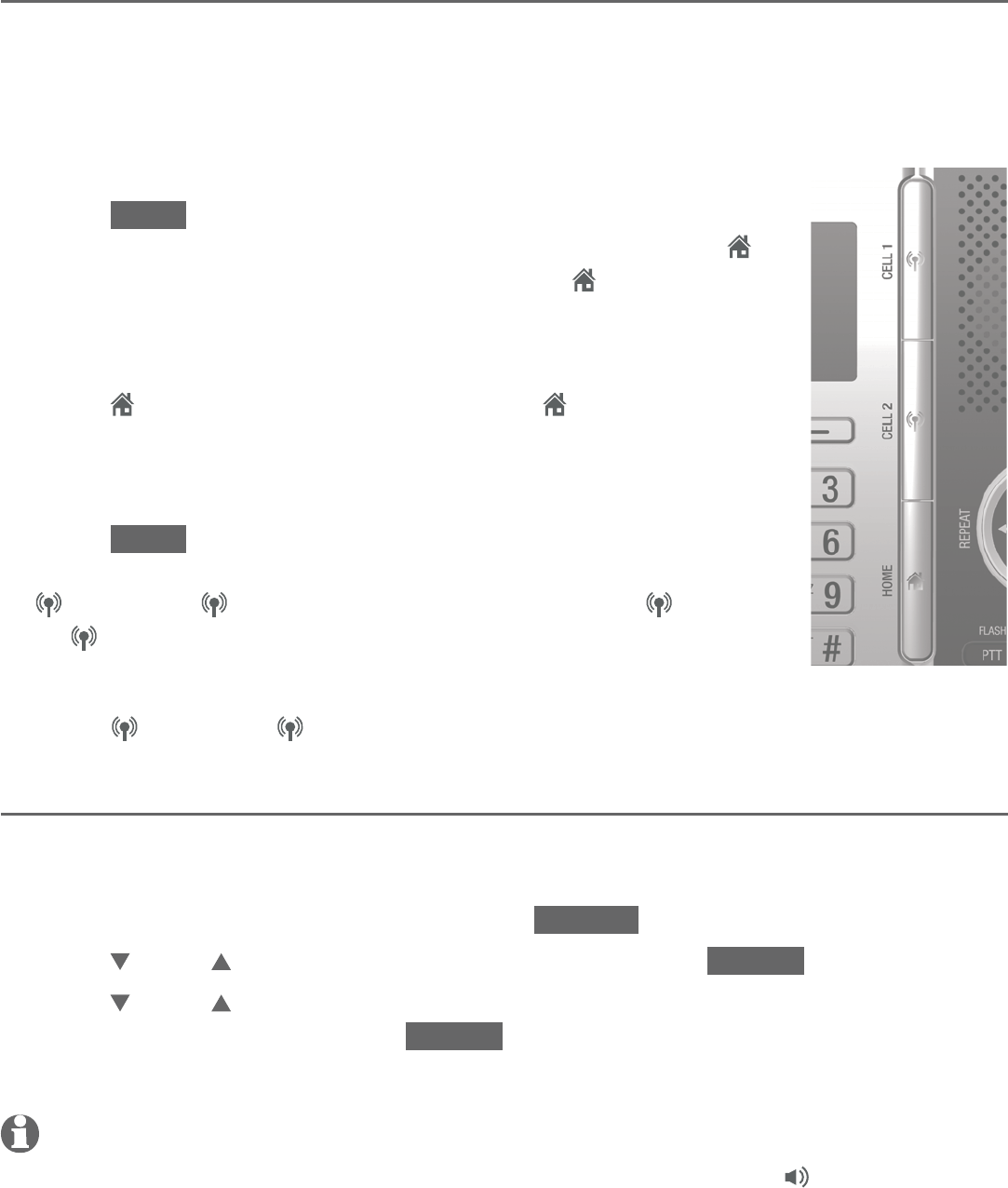
60
Telephone operation
Options while on calls
Hold
You can place any call on hold. You hear an alert tone at the telephone base
if you have not taken the call off hold after 14 minutes. You hear another alert
tone at the telephone base 30 seconds later. At 15 minutes on hold, the call on
hold automatically disconnects.
To place a home call on hold:
Press HOLD on the handset or telephone base. Home call
on hold appears on the handsets and telephone base.
HOME/FLASH flashes on the handsets and HOME flashes
on the telephone base.
To resume a home call on hold:
Press HOME/FLASH on the handset or HOME on the
telephone base.
To place a cell call on hold:
Press HOLD on the handset or telephone base. Cell 1/2
call on hold appears on the handsets and telephone base.
CELL 1 or CELL 2 flashes on the handsets. CELL 1
or CELL 2 flashes on the telephone base.
To resume a cell call on hold:
Press CELL 1 or CELL 2 on the handset or telephone base.
Equalizer
The equalizer feature enables you to change the audio quality to best suit
your hearing.
While on a home call or cell call, press OPTION.
Press CID or DIR to highlight Equalizer, then press SELECT.
Press CID or DIR to select Natural (the default setting), Treble 1,
Treble 2 or Bass, then press SELECT. There is a confirmation tone and the
screen returns to the previous menu.
NOTES:
If you switch the call between the handset and speakerphone by pressing /SPEAKER, the
audio setting remains unchanged.
The current equalizer setting remains unchanged until a new setting is selected.
•
•
•
•
1.
2.
3.
•
•
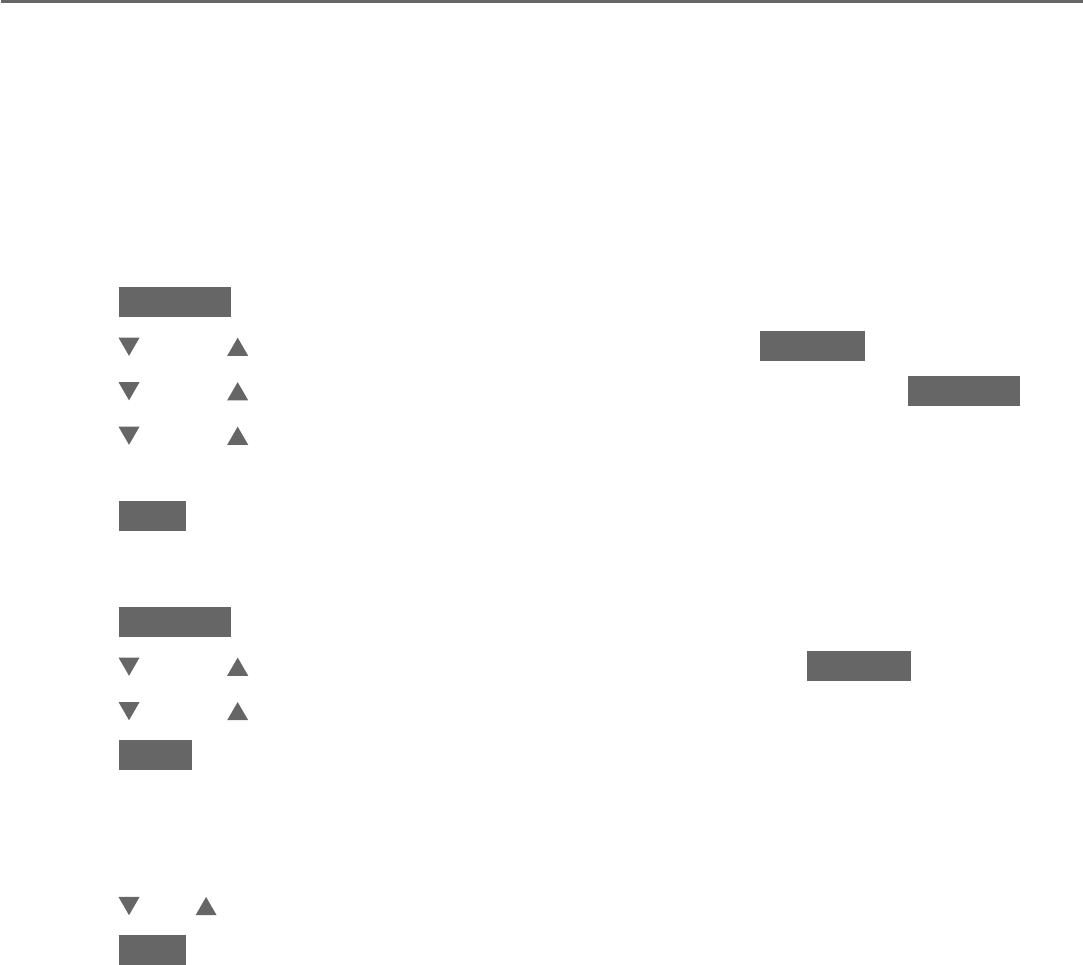
61
Telephone operation
Options while on calls
Chain dialing
Use this feature to initiate a dialing sequence from numbers stored in the
directory, caller ID log or redial list while you are on a call.
Chain dialing is useful if you wish to access other numbers (such as bank
account numbers or access codes) from the directory, caller ID log or redial list.
Using a handset:
To access a number in the directory while on a call:
Press OPTION .
Press CID or DIR to highlight Directory, then press SELECT .
Press CID or DIR to highlight the desired directory, then press REVIEW .
Press CID or DIR to scroll to the desired entry or perform an alphabetical
search (page 90).
Press DIAL to dial the displayed number.
To access a number in the caller ID log while on a call:
Press OPTION .
Press CID or DIR to highlight Caller ID log, then press SELECT .
Press CID or DIR to scroll to the desired entry.
Press CALL to dial the displayed number.
To access the redial list while on a call:
Press REDIAL/PAUSE.
Press CID, DIR, or REDIAL/PAUSE until the desired number displays.
Press DIAL to dial the displayed number.
1.
2.
3.
4.
5.
1.
2.
3.
4.
1.
2.
3.
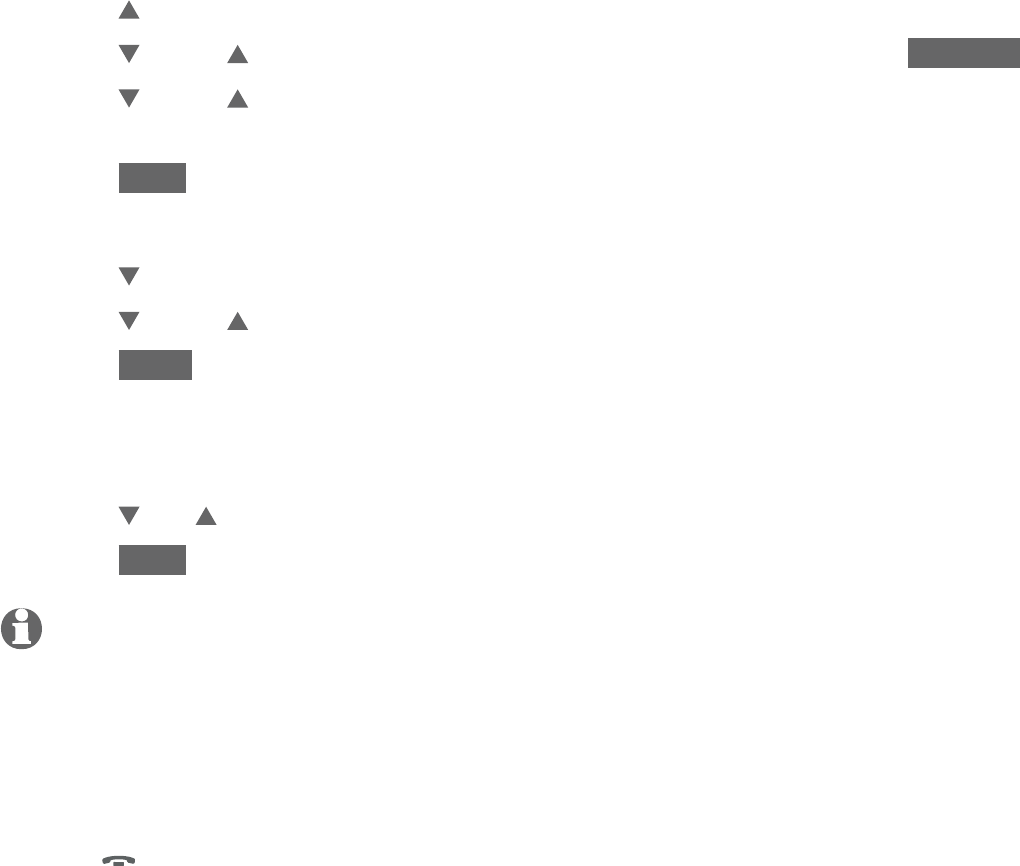
62
Telephone operation
Options while on calls
Using the telephone base:
To access a number in the directory while on a call:
Press DIR .
Press CID or DIR to highlight the desired directory, then press REVIEW .
Press CID or DIR to scroll to the desired entry or perform an alphabetical
search (page 90).
Press DIAL to dial the displayed number.
To access a number in the caller ID log while on a call:
Press CID .
Press CID or DIR to scroll to the desired entry.
Press CALL to dial the displayed number.
To access the redial list while on a call:
Press REDIAL/PAUSE.
Press CID, DIR, or REDIAL/PAUSE until the desired number displays.
Press DIAL to dial the displayed number.
NOTES:
You cannot edit a directory entry while on a call. For more details about the directory, see
pages 84-93.
You cannot copy a caller ID log entry into the directory while on a call. For more details about
caller ID log, see pages 94-101.
You can only view the numbers in the directory, caller ID log or redial list while on a call and
cannot edit, delete or save entries.
Press
OFF/CANCEL on the handset or press CANCEL on the telephone base to exit redial
list, directory or caller ID log while on a call.
1.
2.
3.
4.
1.
2.
3.
1.
2.
3.
•
•
•
•
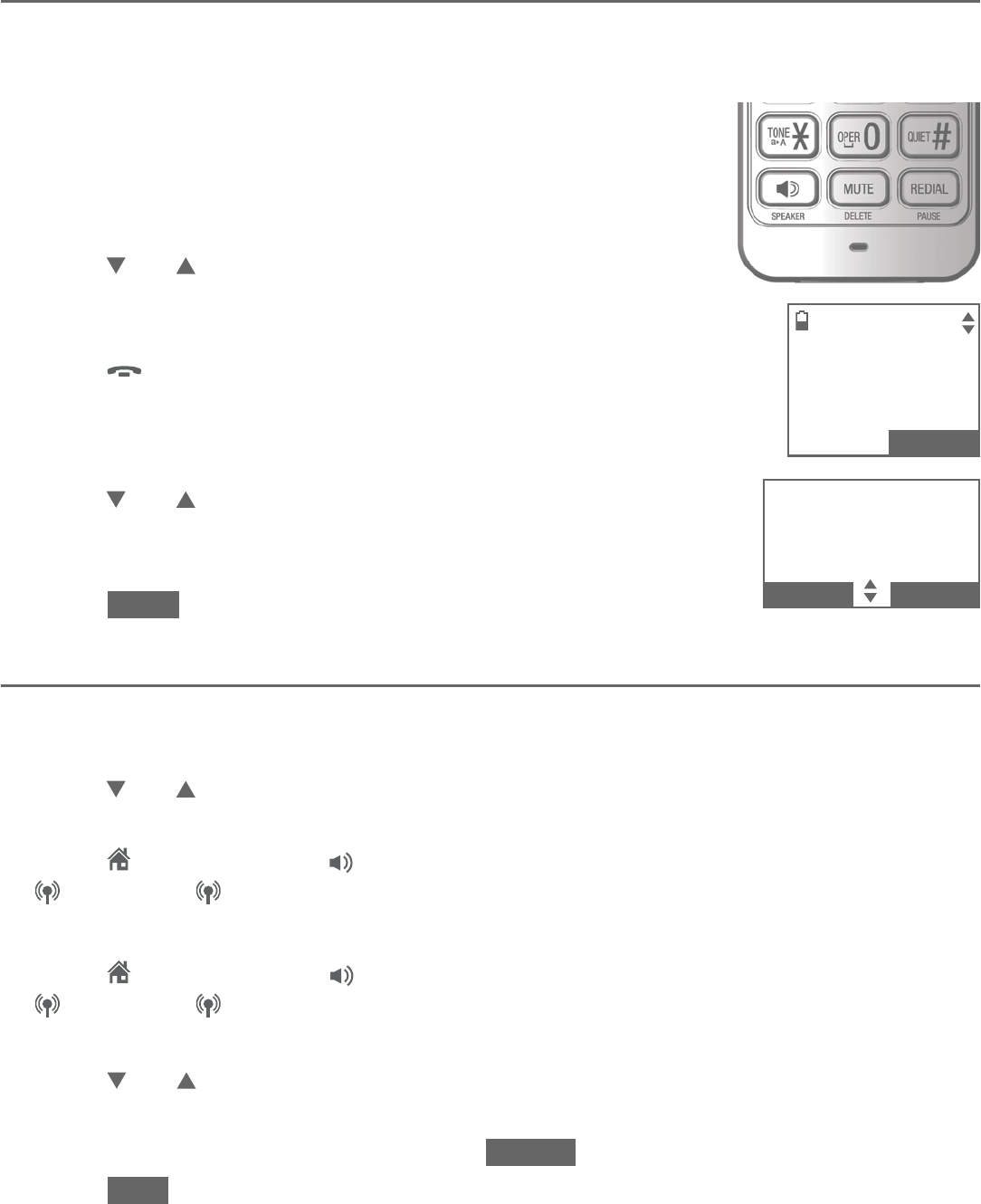
63
Telephone operation
Redial
Last number redial
The telephone base and each handset store the last 10 dialed numbers (up
to 30 digits each) in the redial list. The redial entries of each handset and the
telephone base are independent.
To view the 10 most recently dialed numbers:
Using a handset:
Press REDIAL/PAUSE in idle mode.
Press
CID, DIR
or REDIAL/PAUSE repeatedly
to browse
until the desired number displays.
The handset beeps
twice at the end of the list.
Press
OFF/CANCEL to exit.
Using the telephone base:
Press REDIAL/PAUSE in idle mode.
Press
CID, DIR
or REDIAL/PAUSE repeatedly
to browse
until the desired number displays. The telephone base
beeps twice at the end of the list.
Press BACK or CANCEL to exit.
Dial a redial entry
Using a handset:
Press REDIAL/PAUSE in idle mode.
Press
CID, DIR
or REDIAL/PAUSE repeatedly
to browse until the desired
number displays. The handset beeps twice at the end of the list.
Press
HOME/FLASH
or /SPEAKER to dial using the home line,
or press
CELL 1 or CELL 2 to dial using the cell line.
-OR-
Press
HOME/FLASH
or
/SPEAKER
to dial using the home line, or press
CELL 1 or CELL 2 to dial using the cell line, then press
REDIAL/PAUSE
to enter the redial list.
Press
CID, DIR
or REDIAL/PAUSE
repeatedly to browse until the desired
number displays. The handset beeps twice at the end of the list.
If you are using the cell line, press INSERT to select the desired number.
Press DIAL to dial the number displayed.
1.
2.
3.
1.
2.
3.
1.
2.
3.
1.
2.
•
3.
1/2
REDIAL
888-883-2445
BACK SAVE
1/2
REDIAL
888-883-2445
SAVE
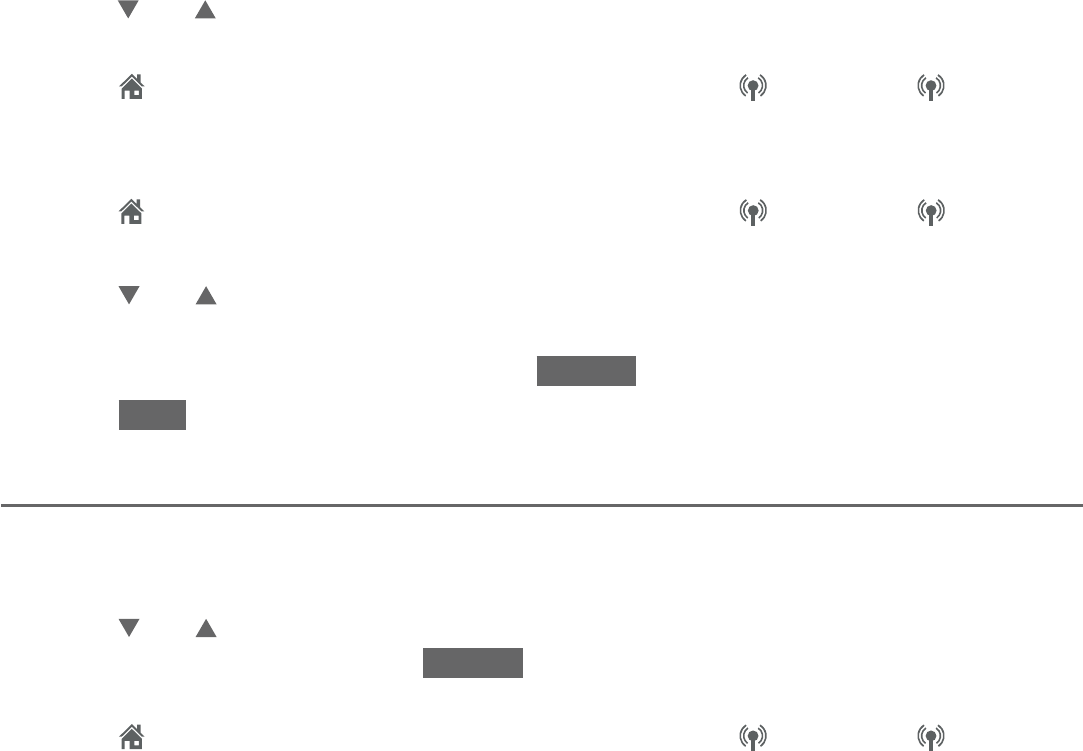
64
Telephone operation
Redial
Using the telephone base:
Press REDIAL/PAUSE in idle mode.
Press
CID, DIR
or REDIAL/PAUSE repeatedly
to browse until the desired
number displays. The telephone base beeps twice at the end of the list.
Press HOME to dial using the home line, or press CELL 1 or CELL 2
to dial using the cell line.
-OR-
Press HOME to dial using the home line, or press CELL 1 or CELL 2
to dial using the cell line, then press
REDIAL/PAUSE
to enter the redial list.
Press CID, DIR
or REDIAL/PAUSE
repeatedly to browse until the desire
number displays. The handset beeps twice at the end of the list.
If you are using the cell line, press INSERT to select the desired number.
Press DIAL to dial the number displayed.
Insert the area code to the redial number
You can insert the area code to the redial number before dialing.
Enter the area code in idle mode, then press
REDIAL/PAUSE
.
Press CID, DIR
or REDIAL/PAUSE
repeatedly to browse until the desire
number displays, then press INSERT. The area code will be added in front of
the selected redial number.
Press HOME to dial using the home line, or press CELL 1 or CELL 2
to dial using the cell line.
1.
2.
3.
1.
2.
•
3.
1.
2.
3.
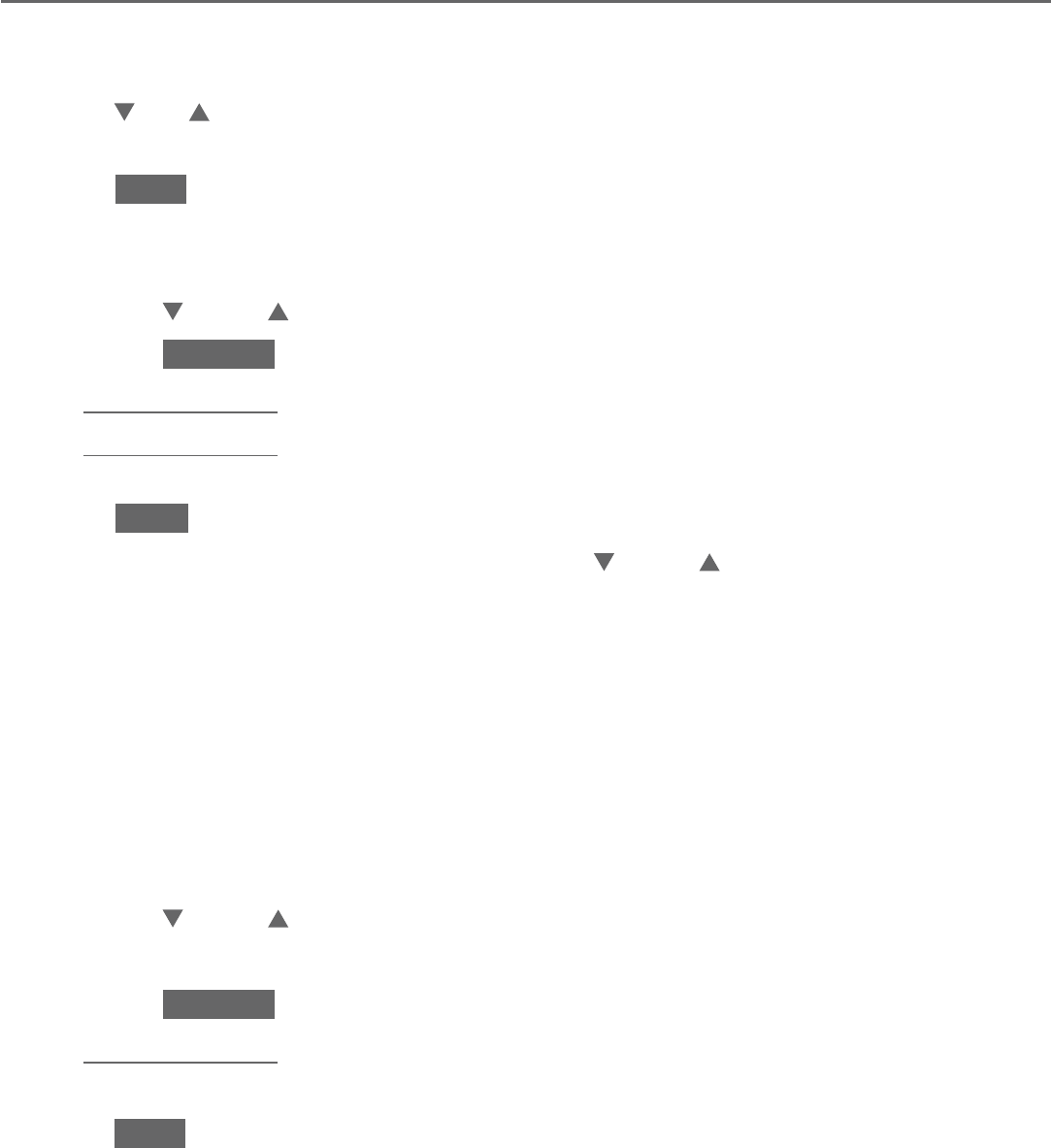
65
Telephone operation
Redial
Save a redial entry to the directory
Using a handset:
Press REDIAL/PAUSE in idle mode.
Press
CID, DIR
or REDIAL/PAUSE repeatedly to browse until the desired
number displays.
Press SAVE.
The screen displays EDIT NUMBER. Use the dialing keys to edit the number,
if necessary.
Press CID or DIR to move the cursor to the left or right.
Press BACKSP or MUTE/DELETE to erase a digit.
Press and hold MUTE/DELETE to erase all digits.
Press and hold REDIAL/PAUSE to insert a three-second dialing pause
(a p appears).
Press NEXT.
The screen displays SELECT LABEL. Press CID or DIR to select one of the
following label:
Home
Cell
Work
Other
The screen displays ENTER NAME. Use the dialing keys to enter a name
(up to 15 characters). Press a key repeatedly until the desired character
shows on the screen (see Character chart on page 87).
Press CID or DIR to move the cursor to the left or right.
Press 0 to add a space.
Press BACKSP or MUTE/DELETE to erase a character.
Press and hold MUTE/DELETE to erase all characters.
Press a>A to change the next letter to upper or lower case.
Press SAVE and then Saved displays. You hear a confirmation tone.
1.
2.
3.
4.
•
•
•
•
5.
6.
•
•
•
•
7.
•
•
•
•
•
8.
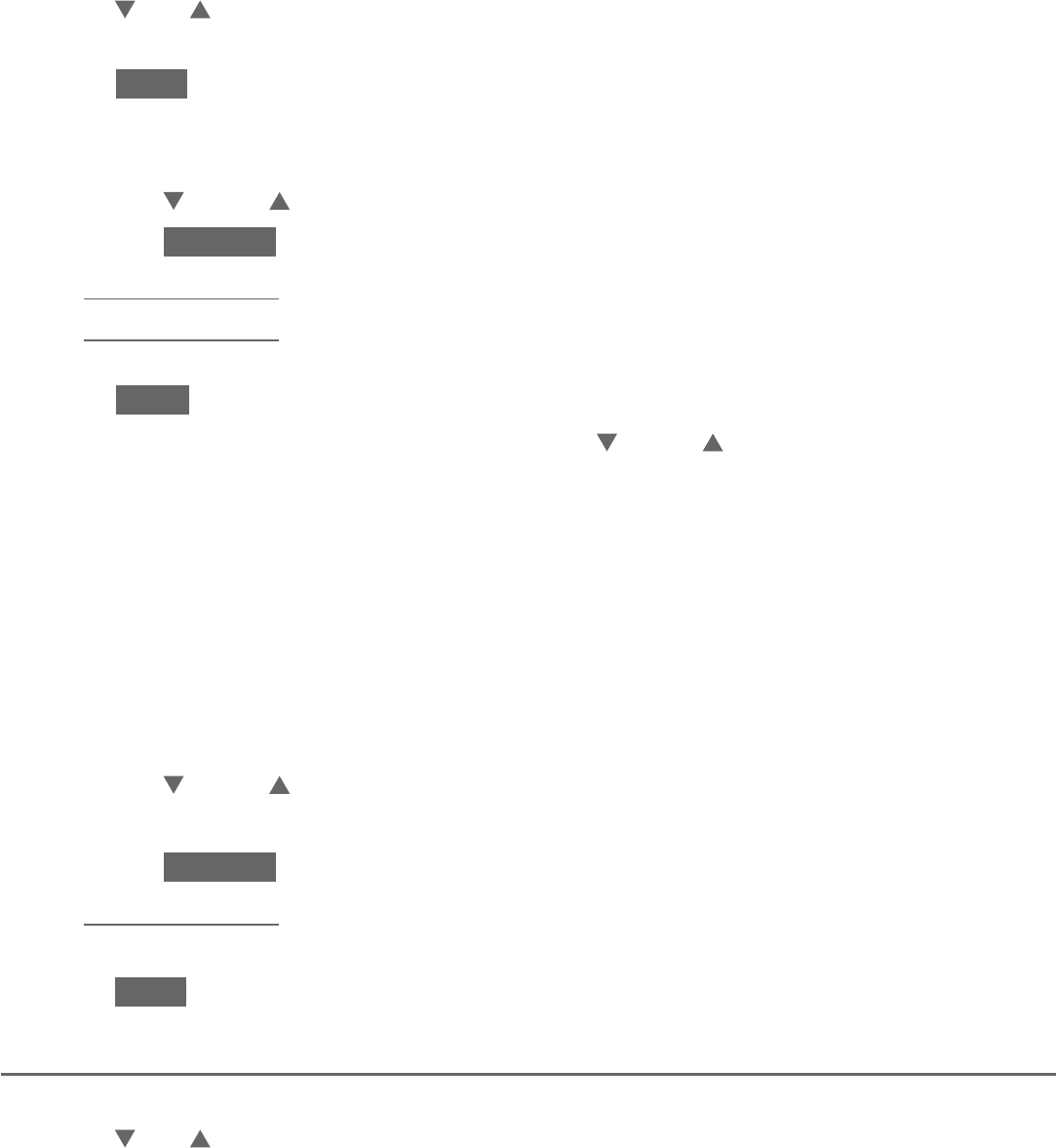
66
Telephone operation
Redial
Using the telephone base:
Press REDIAL/PAUSE in idle mode.
Press
CID, DIR
or REDIAL/PAUSE repeatedly to browse until the desired
number displays.
Press SAVE.
The screen displays EDIT NUMBER. Use the dialing keys to edit the number,
if necessary.
Press CID or DIR to move the cursor to the left or right.
Press BACKSP or X/DELETE to erase a digit.
Press and hold X/DELETE to erase all digits.
Press and hold REDIAL/PAUSE to insert a three-second dialing pause
(a p appears).
Press NEXT.
The screen displays SELECT LABEL. Press CID or DIR to select one of the
following label:
Home
Cell
Work
Other
The screen displays ENTER NAME. Use the dialing keys to enter a name
(up to 15 characters). Press a key repeatedly until the desired character
shows on the screen (see Character chart on page 87).
Press CID or DIR to move the cursor to the left or right.
Press 0 to add a space.
Press BACKSP or MUTE/DELETE to erase a character.
Press and hold MUTE/DELETE to erase all characters.
Press a>A to change the next letter to upper or lower case.
Press SAVE and then Saved displays. You hear a confirmation tone.
Delete a redial entry
Press REDIAL/PAUSE in idle mode.
Press
CID, DIR
or REDIAL/PAUSE repeatedly to browse until the desired
number displays.
Press MUTE/DELETE on the handset or X/DELETE on the telephone base to
delete the displayed number. You hear a confirmation tone.
1.
2.
3.
4.
•
•
•
•
5.
6.
•
•
•
•
7.
•
•
•
•
•
8.
1.
2.
3.
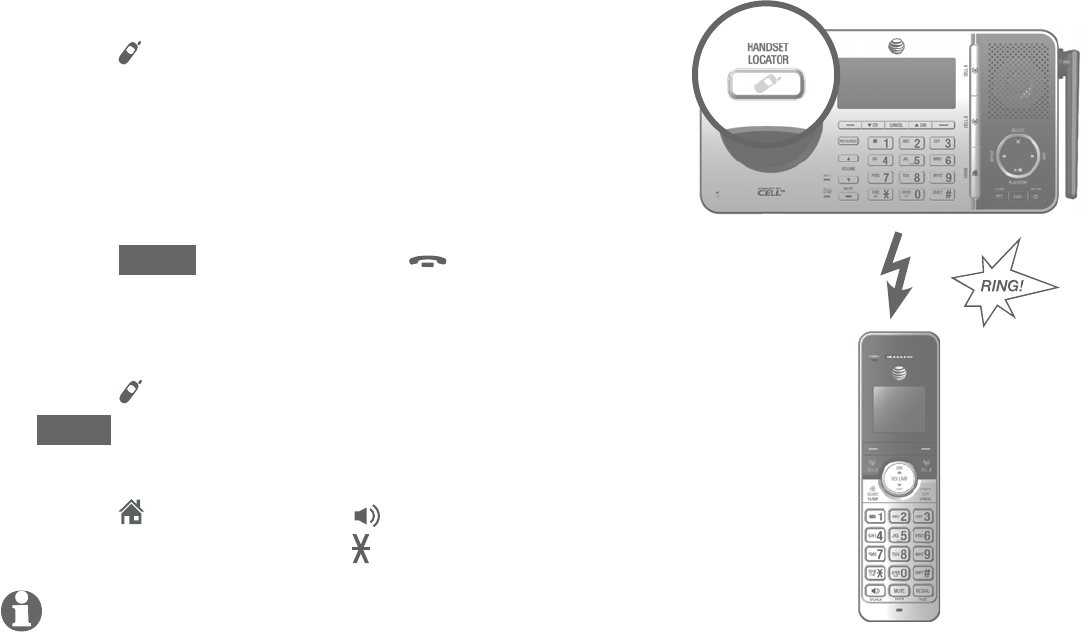
67
Telephone operation
Handset locator
This feature helps you find a misplaced handset.
To start paging:
Press /HANDSET LOCATOR on the
telephone base when it is not in use.
All idle handsets ring and display
** Paging **.
To mute the paging tone on a cordless handset:
Press
MUTE
, MUTE/DELETE,
OFF/CANCEL,
or QUIET#.
To stop paging to all handsets:
Press /HANDSET LOCATOR,
CANCEL
or
STOP
on the telephone base.
-OR-
Press HOME/FLASH,
/SPEAKER,
or any
dialing key
(0-9, TONE )
on the handset.
NOTES:
If the handset ringer volume is set to off, the handset still rings when paged.
If there is no response after 60 seconds, the paging ends.
•
•
•
•
•
•
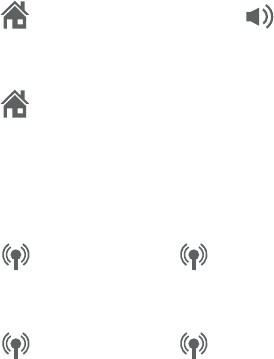
Another handset or the telephone base can join you on an outside call. The
call continues until all people hang up. You can share an outside call with the
telephone base and up to four system handsets.
To join a home call:
Using a handset:
Press HOME/FLASH or /SPEAKER on another handset to join the call.
Using the telephone base:
Press HOME to join the call.
To join a cell call:
Using a handset:
Press CELL 1 or CELL 2 on another handset to join the call.
Using the telephone base:
Press CELL 1 or CELL 2 to join the call.
•
•
•
•
Join a call in progress
68
Multiple handset use
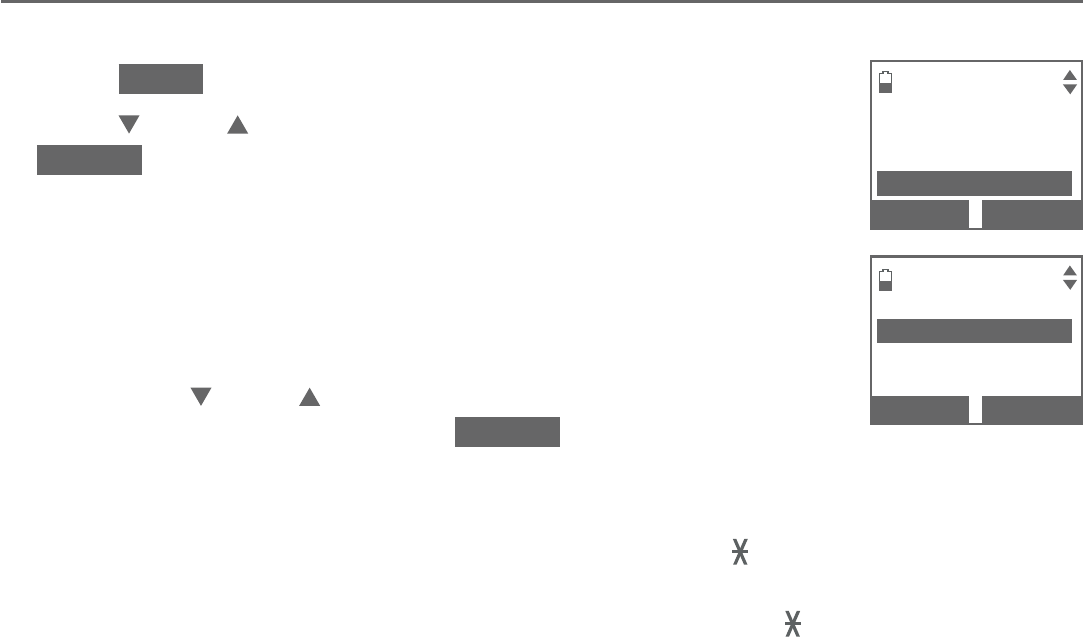
69
Multiple handset use
Intercom
Use the intercom feature for conversations between two handsets, a handset
and the telephone base, or a handset/telephone base and a cordless headset/
speakerphone (sold separately).
You can buy additional expansion handsets (AT&T model TL90076, sold
separately), cordless headsets and speakerphones for this telephone system.
You can register up to 12 handsets or 10 cordless handsets and two cordless
headsets/speakerphones to the telephone base.
Initiate an intercom call
Using a handset:
Press MENU in idle mode.
Press CID or DIR to highlight Intercom, then press
SELECT .
If you have one handset and no other registered device,
your handset displays Calling base.
If you have other registered device(s) or more than one
handset, your handset displays INTERCOM TO: and a
list of registered devices.
Press CID or DIR to highlight a destination device
or all devices, then press SELECT.
-OR-
Use the dialing keys to enter a specific device number (0 for the
telephone base, or 1-9 for handset 1-9, TONE followed by 0-2 for
handset 10-12, or # for a single headset/speakerphone, # followed by
1 or 2 for headset/speakerphone 1 or 2, or TONE followed by # for
all devices).
Your handset displays Calling HANDSET X, Calling BASE 0, Calling headset
or Calling all.
The destination device(s) rings and shows
HANDSET is calling
,
HANDSET X is calling
or
HANDSET X is calling all (HANDSET represents
the handset name, X represents the handset number).
1.
2.
•
•
Answering sys
Directory
Caller ID log
Intercom
BACK
SELECT
INTERCOM TO:
BASE 0
HANDSET 2
All
BACK
SELECT
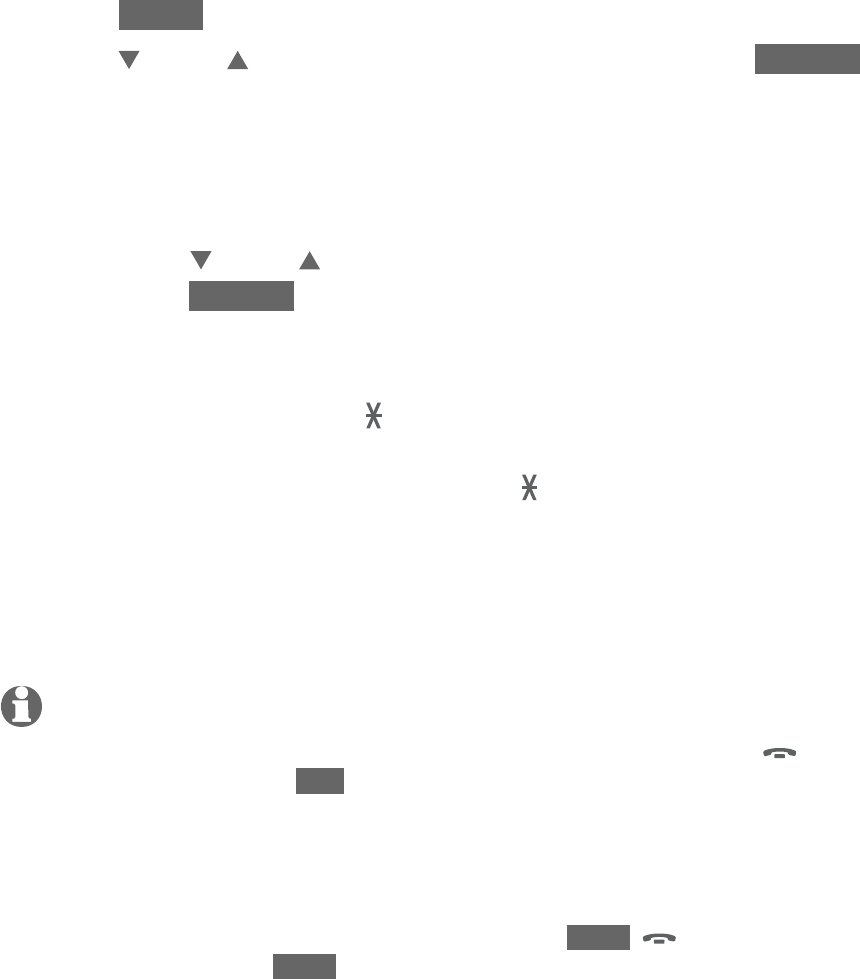
70
Multiple handset use
Intercom
Using the telephone base:
Press MENU in idle mode.
Press CID or DIR to highlight Intercom, then press SELECT .
If you have one handset and no other registered device, the telephone
base displays Calling HANDSET 1.
If you have other registered device(s) or more than one handset, the
telephone base displays INTERCOM TO: and a list of registered devices.
Press CID or DIR to highlight a destination device or all devices, then
press SELECT.
-OR-
Use the dialing keys to enter a specific device number (1-9 for
handset 1-9, TONE followed by 0-2 for handset 10-12, or # for a
single headset/speakerphone, # followed by 1 or 2 for headset/
speakerphone 1 or 2, or TONE followed by # for all devices).
The telephone base displays Calling HANDSET X, Calling headset or
Calling all.
The destination handset(s) rings and shows
Base 0 is calling
or
Base 0 is calling all (HANDSET represents the handset name, X represents
the handset number).
NOTES:
You can cancel the intercom call before it is answered by pressing OFF/CANCEL on the
handset, or by pressing END or CANCEL on the telephone base.
If you are calling all handsets, only the first handset to pick up can answer the intercom call.
If the destination device does not answer the intercom call within 100 seconds, or if the device
is in use, on a call, or out of range, the initiating device displays No answer. Try again. and
returns to idle mode.
To temporarily silence the intercom ringer, press MUTE, OFF/CANCEL or MUTE/DELETE on
the handset, or press MUTE, CANCEL or MUTE on the telephone base.
You can only use one pair of devices at a time to make intercom calls.
1.
2.
•
•
•
•
•
•
•
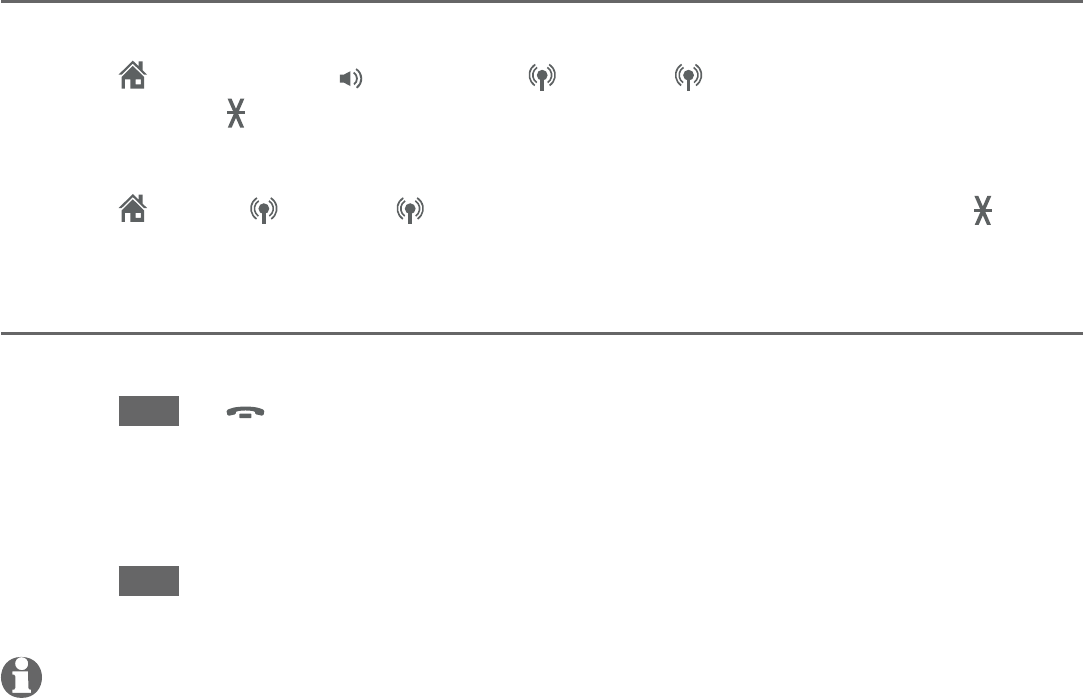
71
Multiple handset use
Intercom
Answer an intercom call
Using a handset:
Press HOME/FLASH, /SPEAKER, CELL 1, CELL 2 or any dialing key
(0-9 or TONE )
. Both devices show Intercom.
Using the telephone base:
Press HOME, CELL 1, CELL 2 or any dialing key (0-9 or TONE )
.
Both devices show Intercom.
End an intercom call
Using a handset:
Press END or
OFF/CANCEL, or place the handset back in the telephone
base or charger. The other party hears four beeps. Both devices display
Intercom ended.
Using the telephone base:
Press END. The other party hears four beeps. Both devices display
Intercom ended.
NOTE: For cordless headsets and speakerphones, refer to the corresponding user’s manual on
how to answer and end an intercom call.
•
•
•
•
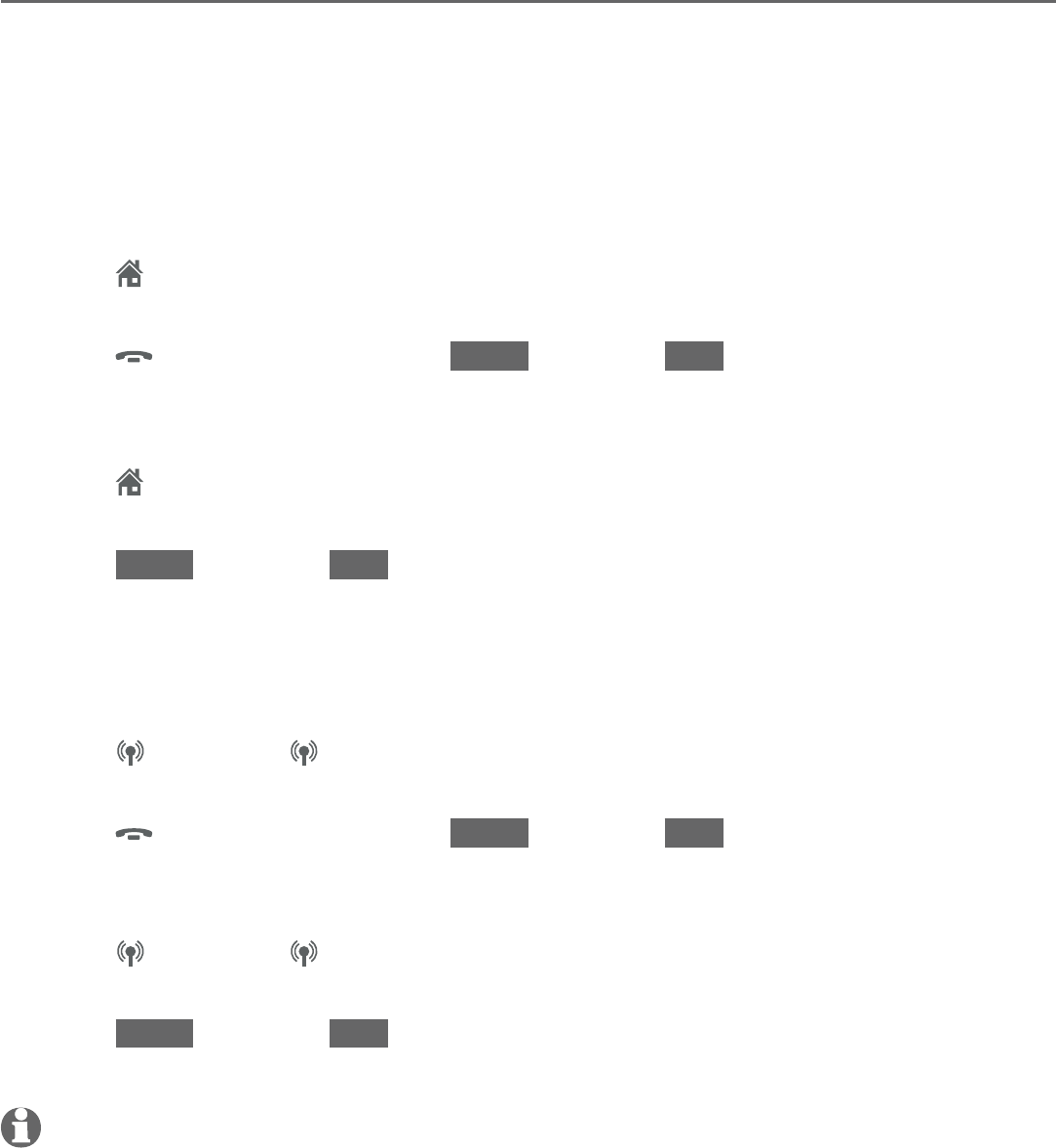
72
Multiple handset use
Intercom
Answer an incoming call during an intercom call
When you receive an incoming home call or cell call during an intercom call,
the two devices on the intercom call hear an alert tone, and their screens
display Incoming call and then the caller ID. The telephone base and all other
handsets ring.
To answer a home call during an intercom call:
Using a handset:
Press HOME/FLASH to answer the home call and the intercom call
ends automatically.
Press
OFF/CANCEL, or press BACK and then END to end the intercom call
without answering the incoming call. The telephone continues to ring.
Using the telephone base:
Press HOME to answer the home call and the intercom call
ends automatically.
Press BACK and then END to end the intercom call without answering the
incoming call. The telephone continues to ring.
To answer a cell call during an intercom call:
Using a handset:
Press CELL 1 or CELL 2 to answer the cell call and the intercom call
ends automatically.
Press
OFF/CANCEL, or press BACK and then END to end the intercom call
without answering the incoming call. The telephone continues to ring.
Using the telephone base:
Press CELL 1 or CELL 2 to answer the cell call and the intercom call
ends automatically.
Press BACK and then END to end the intercom call without answering the
incoming call. The telephone continues to ring.
NOTE: For cordless headsets and speakerphones, refer to the corresponding user’s manual on
how to answer an incoming call during an intercom call.
•
•
•
•
•
•
•
•
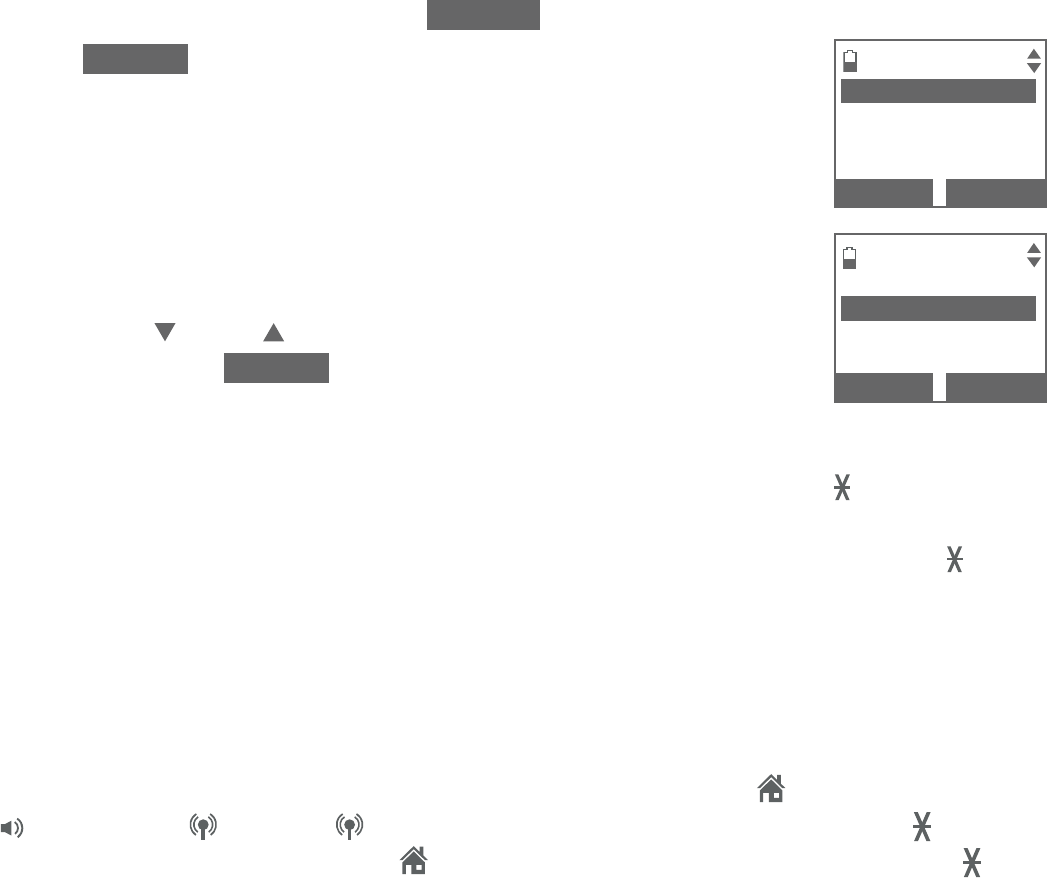
73
Multiple handset use
Call transfer using intercom
Use the intercom feature to transfer an outside call to another system handset
or the telephone base. You can also share an outside call with another system
handset or the telephone base.
To transfer or share an outside call using intercom:
Using a handset:
When on an outside call, press OPTION.
Press SELECT to choose Intercom. The call is automatically
put on hold.
If you have one handset and no other registered device,
your handset displays Calling base.
If you have other registered device(s) or more than one
handset, your handset displays INTERCOM TO: and a list
of registered devices.
Press CID or DIR to highlight a destination device,
then press SELECT.
-OR-
Use the dialing keys to enter a specific device number
(0 for the telephone base, or 1-9 for handset 1-9, TONE followed
by 0-2 for handset 10-12, or # for a single headset/speakerphone,
# followed by 1 or 2 for headset/speakerphone 1 or 2, or TONE
followed by # for all devices).
The call is automatically put on hold. Your handset displays Calling
HANDSET X or Calling BASE 0.
The destination device(s) rings and shows
HANDSET is calling
or
HANDSET X is calling (HANDSET represents the
handset name, X represents the handset number).
To answer the intercom call on the other device, press
HOME/FLASH,
/SPEAKER, CELL 1, CELL 2 or any dialing key (0-9 or TONE )
on the
destination handset or press
HOME
or any dialing key (0-9 or TONE )
on
the telephone base.
Both handsets show Intercom and t
he outside call is
still on hold.
1.
2.
•
•
3.
Intercom
Use BT Headset
Equalizer
Caller ID log
BACK
SELECT
INTERCOM TO:
BASE 0
HANDSET 2
BACK
SELECT
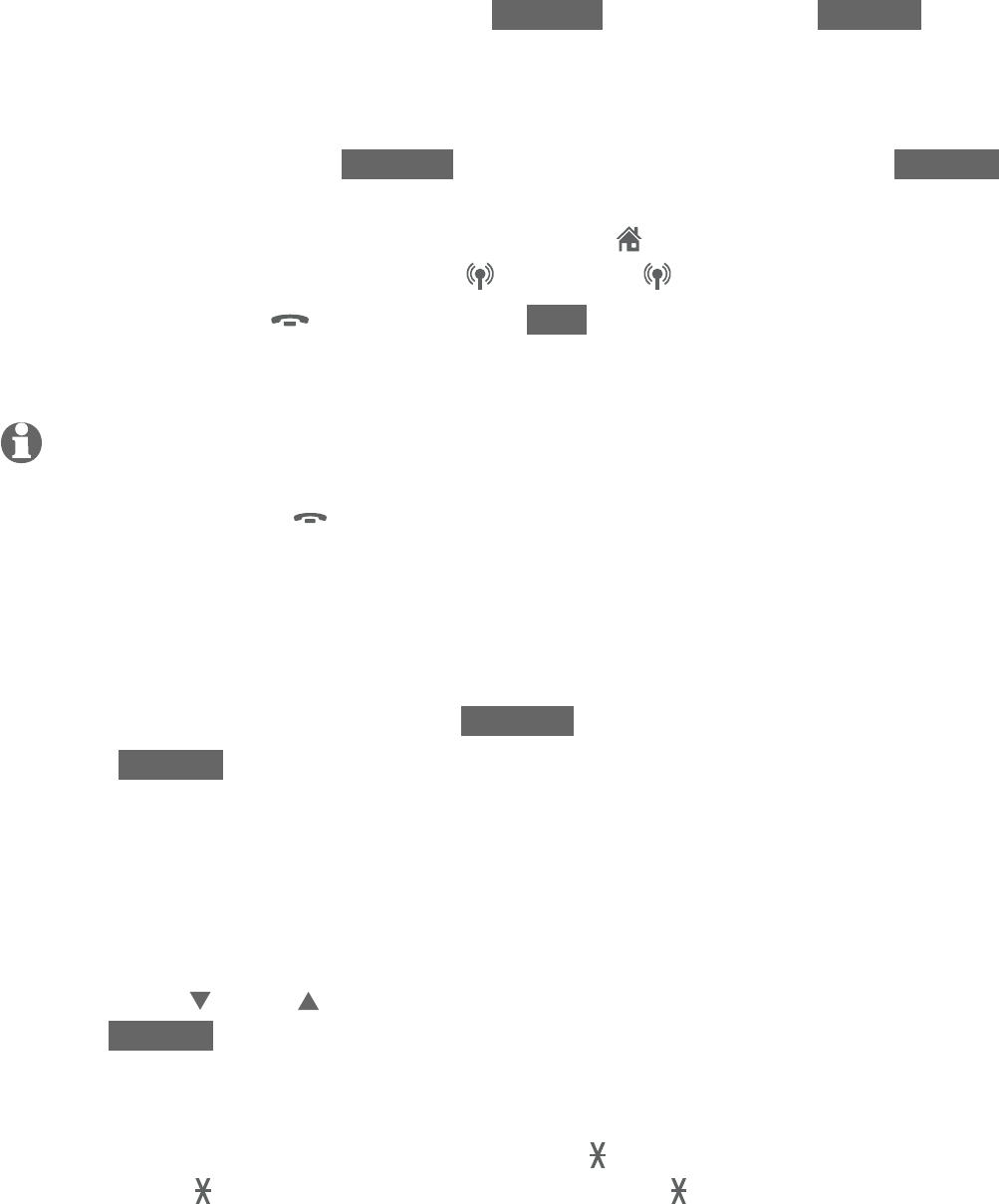
74
Multiple handset use
Call transfer using intercom
From this intercom call, you have the following options:
You can transfer the call. Press OPTION and then press SELECT to select
Transfer on the calling handset. Your screen shows Call transferred. The
other handset automatically connects to the outside call.
You can let the other device join you on the outside call in a 3-way
conversation. Press OPTION, highlight Share call, and press SELECT.
You can end the intercom call and continue the outside call with your
handset. To continue a home call, press
HOME/FLASH
on your handset.
To continue a cell call. press CELL 1 or CELL 2 on your handset.
You can press
OFF/CANCEL or END to hang up the intercom call
(the outside call will automatically go off hold and reconnect with
your handset).
NOTES:
If you want to cancel an intercom call and reconnect to the outside call before the destination
handset answers, press
OFF/CANCEL on the originating handset.
If the called device does not answer the intercom call within 100 seconds, or if the device is in
use, on a call or out of range, the calling handset shows No answer. Try again. and returns to
the outside call.
Using the telephone base:
When on an outside call, press OPTION.
Press SELECT to choose Intercom. The call is automatically put on hold.
If you have one handset, the outside call is put on hold and your
telephone base displays Calling HANDSET. The destination handset rings
and displays BASE is calling.
If you have more than one handset, your telephone base displays
INTERCOM TO: and a list of registered handsets.
Press CID or DIR to select a destination handset and then press
SELECT. Your telephone base displays Calling HANDSET X. The
destination handset rings and displays BASE 0 is calling.
-OR-
Press 1-9 for HANDSET 1-9, TONE and 0 for HANDSET 10,
TONE and 1 for HANDSET 11 or TONE and 2 for HANDSET 12.
The destination handset rings and displays BASE 0 is calling.
4.
•
•
•
•
•
•
1.
2.
•
•
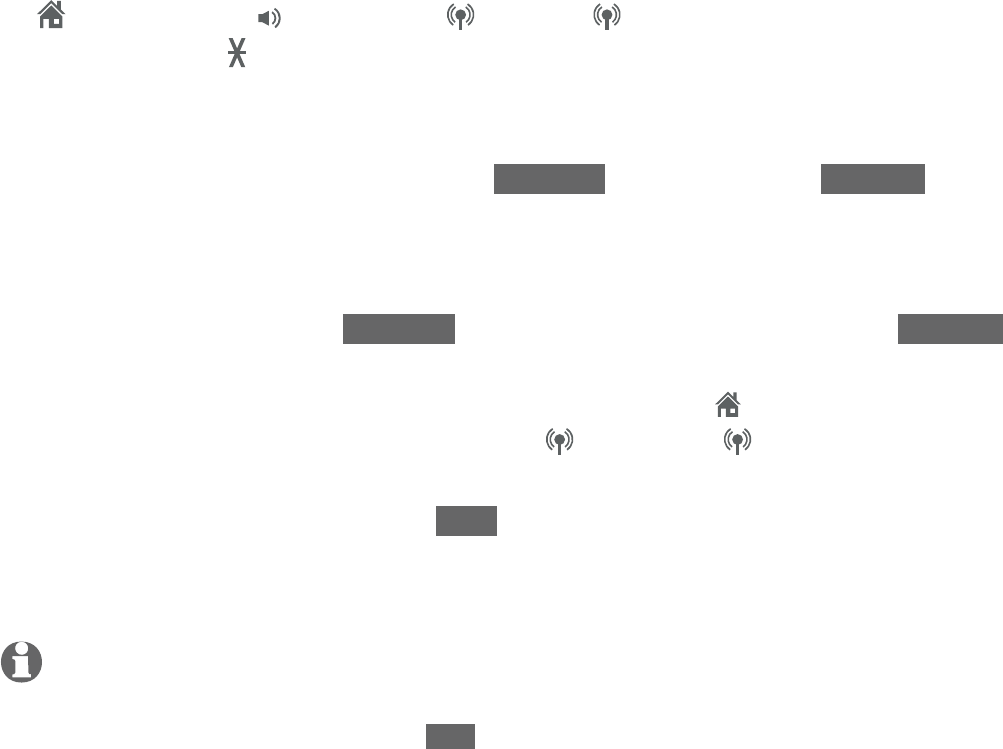
75
Multiple handset use
Call transfer using intercom
To answer the intercom call on any destination handset, press
HOME/FLASH, /SPEAKER, CELL 1, CELL 2 or any dialing key
(0-9 or TONE )
.
Both the handset and telephone base show Intercom and
t
he outside call is still on hold.
From this intercom call, you have the following options:
You can transfer the call. Press OPTION and then press SELECT to select
Transfer on the telephone base. Your screen shows Call transferred. The
other handset automatically connects to the outside call.
You can let the handset join you on the outside call in a 3-way
conversation. Press OPTION, highlight Share call, and press SELECT.
You can end the intercom call and continue the outside call with your
telephone base. To continue a home call, press
HOME
on your telephone
base. To continue a cell call, press CELL 1 or CELL 2 on your
telephone base.
You can press CANCEL or END to hang up the intercom call
(the outside call will automatically go off hold and reconnect with
your telephone base).
NOTES:
If you want to cancel an intercom call and reconnect to the outside call before the destination
handset answers, press CANCEL or END on the telephone base.
If the other handset does not answer the intercom call within 100 seconds, or if the other
handset is in use, on a call or out of range, the initiating device shows No answer. Try again.
and returns to the outside call.
3.
4.
•
•
•
•
•
•
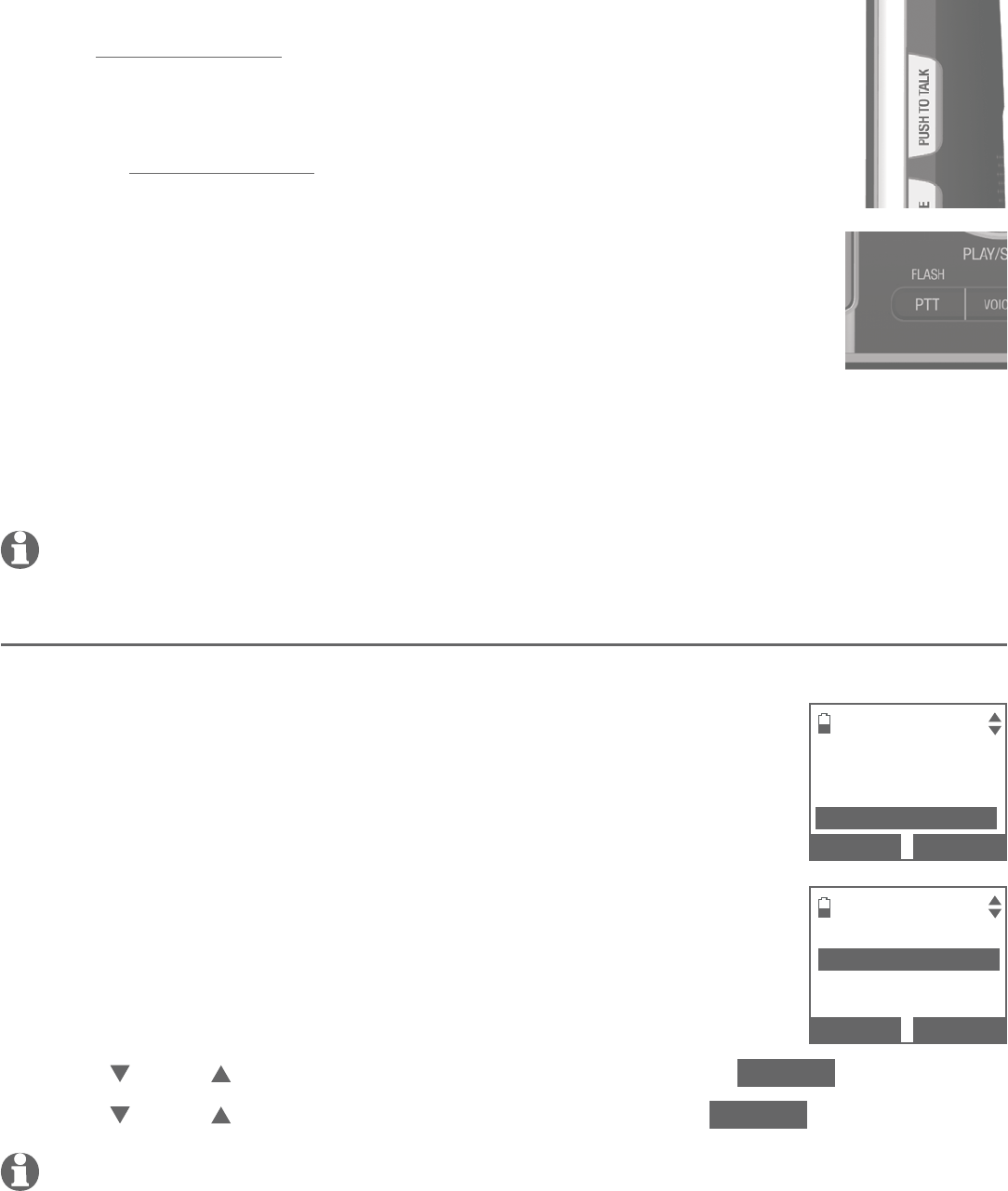
76
Multiple handset use
Push-to-talk (PTT)
You can directly broadcast messages to the speakerphone of any
device. Press and hold PUSH TO TALK on a handset or PTT/FLASH
on the telephone base to begin two-way communication.
Only one device can talk at a time. While talking to another
device, press and hold PUSH TO TALK on the handset or
PTT/FLASH on the telephone base.
You must release PUSH TO TALK on the handset or PTT/FLASH
on the telephone base, so the other person can respond.
Only one PTT session can be active at a time.
While PTT is in use between two devices, other devices cannot
use the intercom feature but can access the answering system.
When you attempt to place a PTT call to another device which is accessing
the answering system or on an intercom call or outside call, your device
screen shows Not available at this time.
NOTE: The PTT function is not available when QUIET mode is on.
Turn PTT incoming signal on or off
You can turn PTT incoming signal on or off on each handset or the telephone base.
When PTT incoming signal is on, the handset can begin and
receive PTT calls.
When PTT incoming signal is off, the handset can begin PTT
calls but will not receive PTT calls from other handset(s).
The idle handset displays No Incoming PTT. The idle
telephone base displays No PTT call.
To turn on or off the PTT incoming signal:
Press PUSH TO TALK on the handset or press PTT/FLASH
on the telephone base in idle mode.
Press CID or DIR to highlight PTT On/Off, then press SELECT .
Press CID or DIR to highlight On or Off, then press SELECT.
NOTE: When you attempt to place a PTT call to handsets or telephone base that have the PTT
incoming signal turned off, the screen displays Not available at this time.
•
•
•
•
•
•
•
1.
2.
3.
PUSH TO TALK
HANDSET 3
Group
PTT On/Off
BACK
SELECT
INCOMING PTT
3On
Off
BACK
SELECT
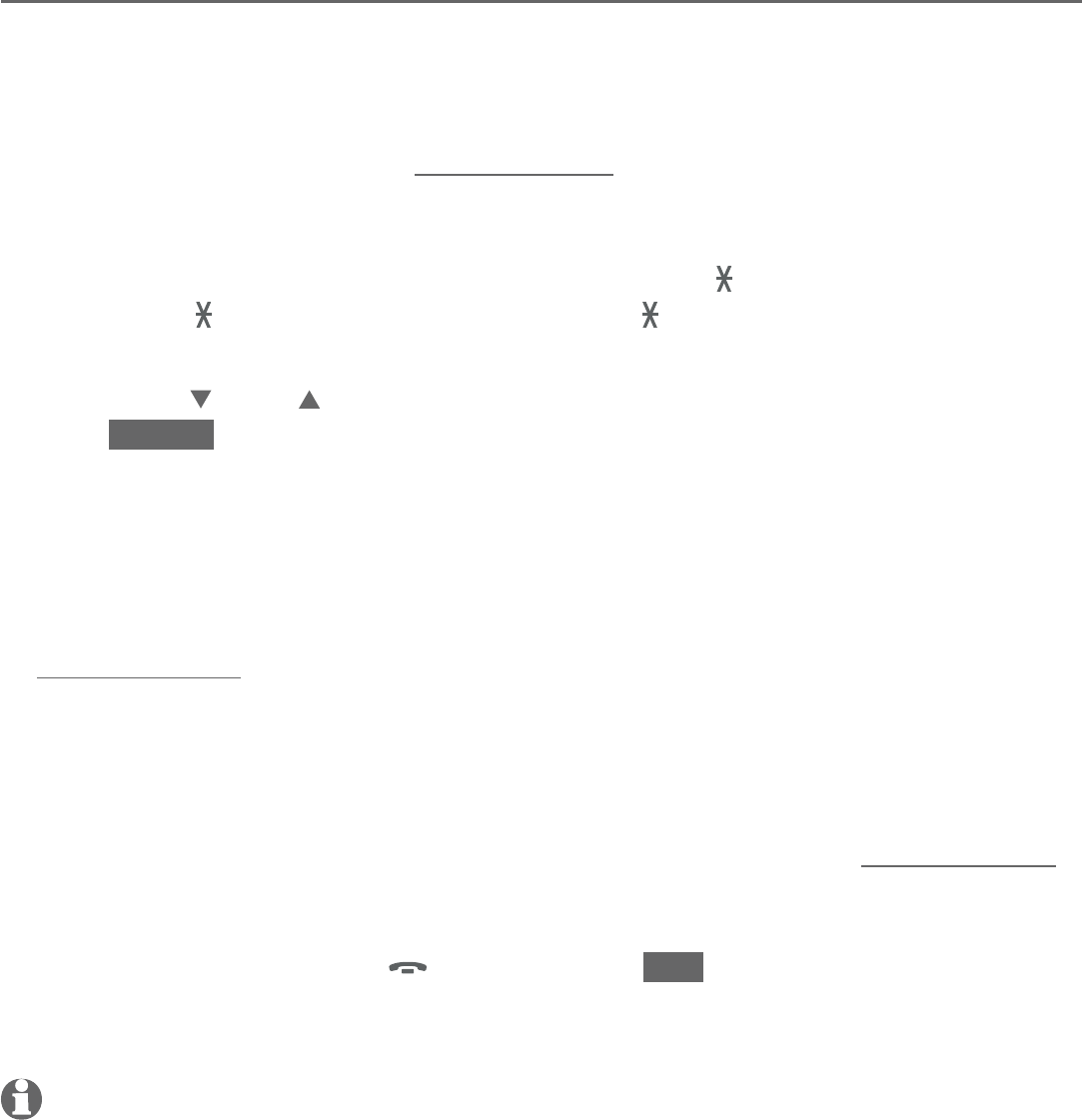
77
Multiple handset use
Push-to-talk (PTT)
PTT call to a single device
Using a handset:
There are a few ways to begin a PTT call to a single device. When the
handset is not in use:
If you have one handset, press and hold PUSH TO TALK in idle mode.
If you have more than one handset, press PUSH TO TALK in idle mode:
Use the dialing keys to enter the destination device number (0 for
telephone base, 1-9 for handsets 1-9, TONE and 0 for handset 10,
TONE and 1 for handset 11 or TONE and 2 for handset 12).
-OR-
Press CID or DIR to scroll to the destination device, then press
SELECT or PUSH TO TALK.
The handset displays Connecting to HANDSET X... (HANDSET represents
the handset name, X represents the destination handset number) or
Connecting to BASE 0... (BASE represents the base name) for a few
seconds. When the connection is made, both the initiating handset and the
destination device display Press and hold [PTT] to talk and beep once.
Press and hold PUSH TO TALK. A chirp indicates your microphone is on.
Speak towards the handset. Your voice is broadcast to the destination
device. While you are speaking, the handset displays PTT To HANDSET X
(X represents the destination handset number) or PTT To BASE 0.
Release PUSH TO TALK after speaking. Both devices beep once again and
the screens show Press and hold [PTT] to talk, then you can press and hold
PUSH TO TALK to continue speaking or the destination handsets can respond
(see Answer a PTT call on page 81).
To end the PTT call, press
OFF/CANCEL or END, or place the handset in
the telephone base or charger. The handset shows Push to talk Ended for a
few seconds.
NOTE: After PUSH TO TALK is released, the PTT call remains open for a short time. If no one
presses PUSH TO TALK within 10 seconds, the PTT call ends automatically.
1.
•
•
2.
3.
4.
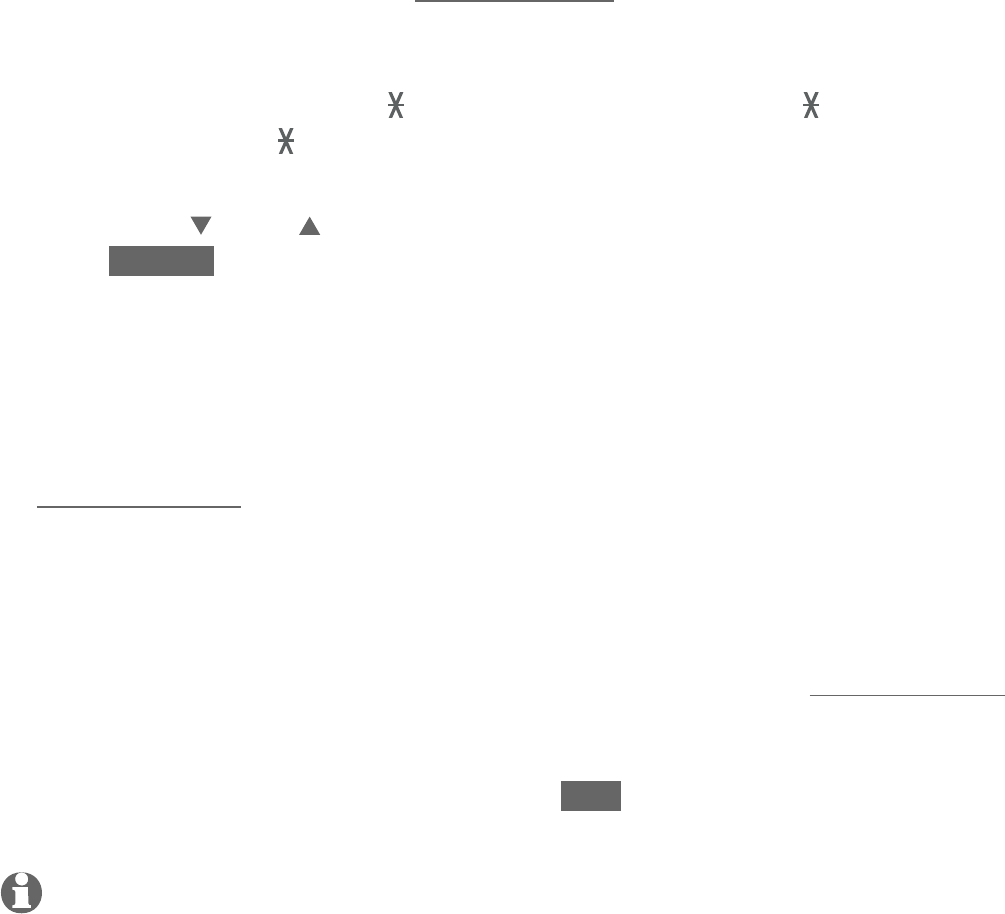
78
Multiple handset use
Push-to-talk (PTT)
Using the telephone base:
There are a few ways to begin a PTT call to a single handset. When the
telephone base is not in use:
If you have one handset, press and hold PTT/FLASH in idle mode.
If you have more than one handset, press PTT/FLASH in idle mode:
Use the dialing keys to enter the destination handset number (1-9 for
handsets 1-9, TONE and 0 for handset 10, TONE and 1 for handset
11 or TONE and 2 for handset 12).
-OR-
Press CID or DIR to scroll to the destination device, then press
SELECT or PTT/FLASH.
Your telephone base displays Connecting to HANDSET X... (HANDSET
represents the handset name, X represents the destination handset number)
for a few seconds. When the connection is made, both the telephone base
and the destination handset display Press and hold [PTT] to talk and beep
once.
Press and hold
PTT/FLASH
. A chirp indicates your microphone is on. Speak
towards the telephone base. Your voice is broadcast to the destination
handset. While you are speaking, the telephone base displays PTT To
HANDSET X (X represents the destination handset number).
Release
PTT/FLASH
after speaking. Both devices beep once again and the
screens show Press and hold [PTT] to talk, then you can press and hold
PTT/FLASH
to continue speaking or the destination handsets can respond (see
Answer a PTT call on page 81).
To end the PTT call, press CANCEL or END. The telephone base shows Push
to talk Ended for a few seconds.
NOTE: After PTT/FLASH is released, the PTT call remains open for a short time. If no one
presses PTT/FLASH within 10 seconds, the PTT call ends automatically.
1.
•
•
2.
3.
4.
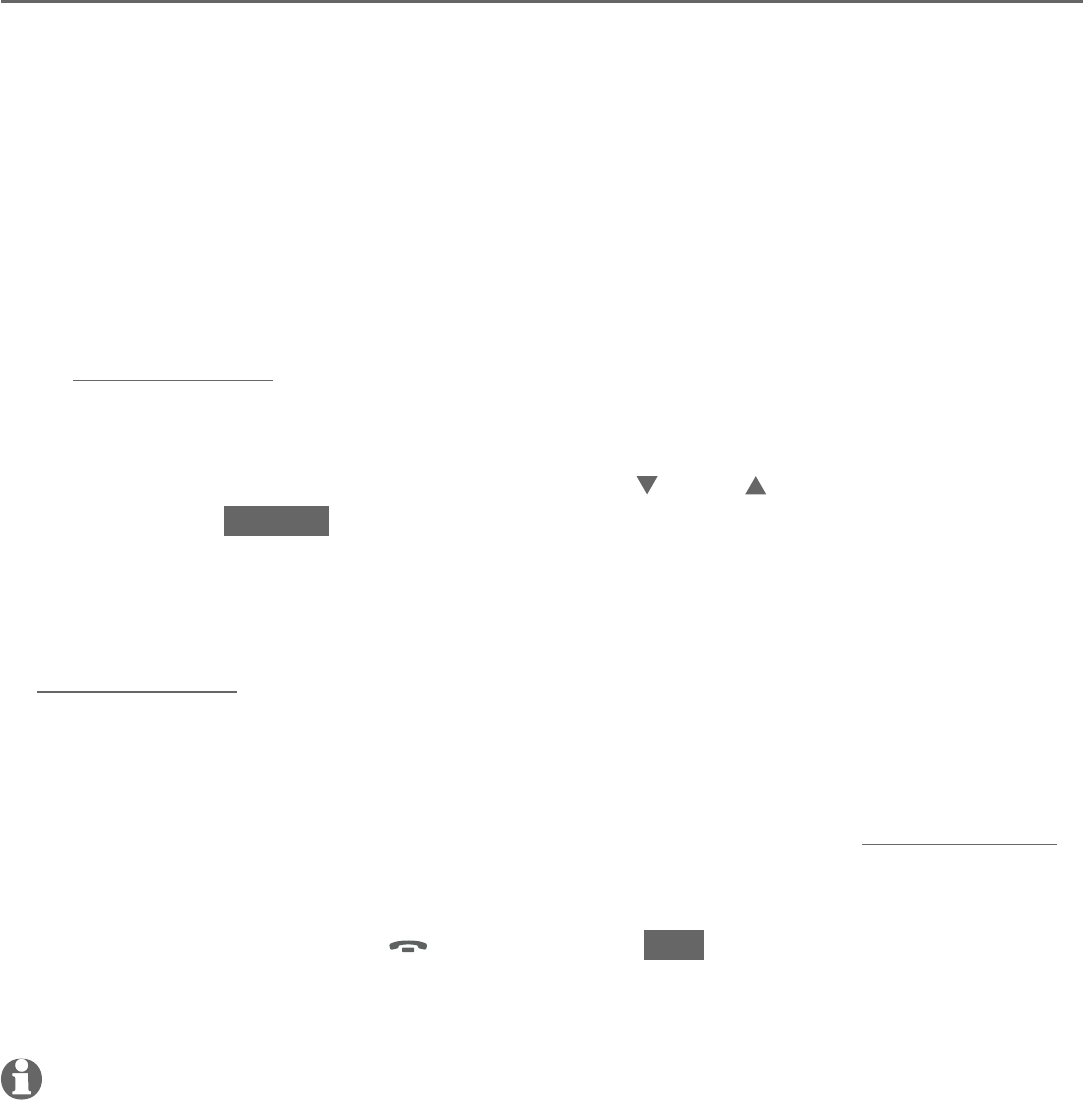
79
Multiple handset use
Push-to-talk (PTT)
PTT call to multiple devices
When there are multiple handsets registered to the phone system, PTT supports
one-to-group calls. PTT supports a maximum of one-to-four calls when two to
five handsets are registered, and a maximum of one-to-three calls when six or
more handsets are registered. The first four registered handsets will be eligible
to use this feature. Other handsets can only use PTT for one-to-one calls.
To call multiple devices:
Using a handset:
You have two ways to call multiple devices. When the handset is not in use:
Press and hold PUSH TO TALK until the handset shows Connecting
to group....
-OR-
Press PUSH TO TALK in idle mode. Press CID or DIR to highlight Group,
then press SELECT or PUSH TO TALK. Your handset shows Connecting
to group....
When the connection is made, the initiating handset and all destination
devices display Press and hold [PTT] to talk and beep once.
Press and hold PUSH TO TALK on your handset. A chirp indicates your
microphone is on. Speak towards the handset. Your voice is broadcast to
all devices.
Release PUSH TO TALK after speaking. All devices beep once again
and
the screens show Press and hold [PTT] to talk, then you can press and hold
PUSH TO TALK
to continue speaking
or the destination devices can respond
(see Answer a PTT call on page 81).
To end the PTT call, press
OFF/CANCEL or END, or place the handset in
the telephone base or charger. The handset shows Push to talk Ended for a
few seconds.
NOTE: After PUSH TO TALK is released, the PTT call remains open for a short time. If no one
presses PUSH TO TALK within 10 seconds, the PTT call ends automatically.
1.
•
•
2.
3.
4.
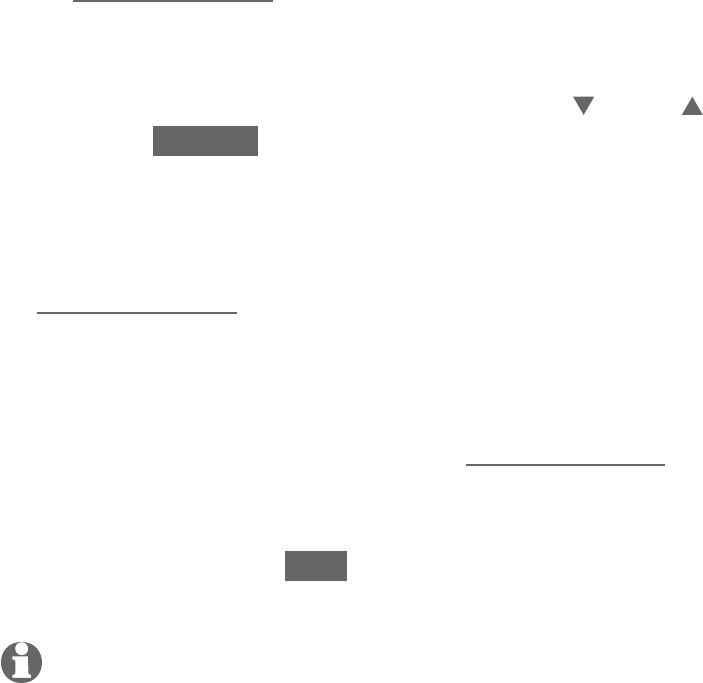
80
Multiple handset use
Push-to-talk (PTT)
Using the telephone base:
You have two ways to call multiple handsets. When the telephone base is
not in use:
Press and hold PTT/FLASH until the telephone base shows Connecting to
group....
-OR-
Press PTT/FLASH in idle mode. Press CID or DIR to highlight Group, then
press SELECT or PTT/FLASH.
Your telephone base displays Connecting to group... for a few seconds.
When the connection is made, the telephone base and all destination
handsets display Press and hold [PTT] to talk and beep once.
Press and hold PTT/FLASH on the telephone base. A chirp indicates your
microphone is on. Speak towards the telephone base. Your voice is broadcast
to all devices.
Release PTT/FLASH after speaking. All devices beep once again. After the
telephone base beeps, you can press and hold PTT/FLASH to continue
speaking or the destination handsets can respond (see Answer a PTT call
on page 81).
Press
CANCEL
or END to end the PTT call. All devices display Push to talk
Ended for a few seconds.
NOTE: After PTT/FLASH is released, the PTT call remains open for a short time. If no one
presses PTT/FLASH within 10 seconds, the PTT call ends automatically.
1.
•
•
2.
3.
4.
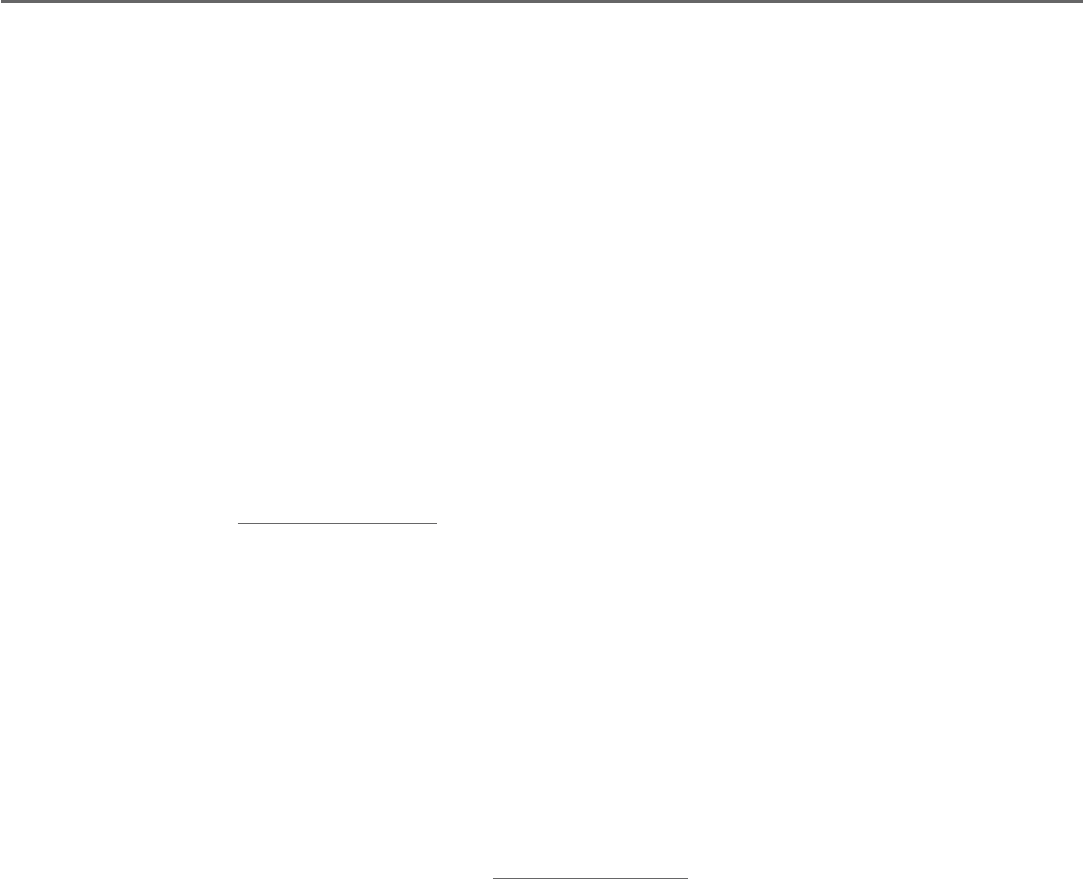
81
Multiple handset use
Push-to-talk (PTT)
Answer a PTT call
You can respond to a PTT call, as described below.
When your device receives a PTT call, it beeps and shows Press and hold
[PTT] to talk.
When the other party is speaking, your speakerphone light is on, and your
device shows:
PTT From HANDSET X To devices: X (the first X represents the initiating
handset number, and the second X represents your handset number; a
maximum of four handset numbers appear).
-OR-
PTT From Base 0 To devices: X (the X represents your handset number;
a maximum of four handset numbers appear).
When your speakerphone light is off (the screen shows Press and hold
[PTT] to talk), press and hold PUSH TO TALK on your handset or PTT/FLASH
on your telephone base. You will hear a chirp. Speak towards the device.
While you are speaking, your device shows PTT To BASE 0 or PTT to
HANDSET X (X represents the destination handset number) or PTT To
devices: X (X represents the handset numbers of one or more destination
handsets; a maximum of four handset numbers appear).
Your voice is broadcast to all destination devices.
After speaking, release PUSH TO TALK on your handset or PTT/FLASH
on your telephone base. Your device will beep. After the beep, if your
speakerphone light is off, you can press and hold PUSH TO TALK on your
handset or PTT/FLASH on your telephone base to continue speaking, or the
destination device can respond.
1.
2.
•
•
3.
•
•
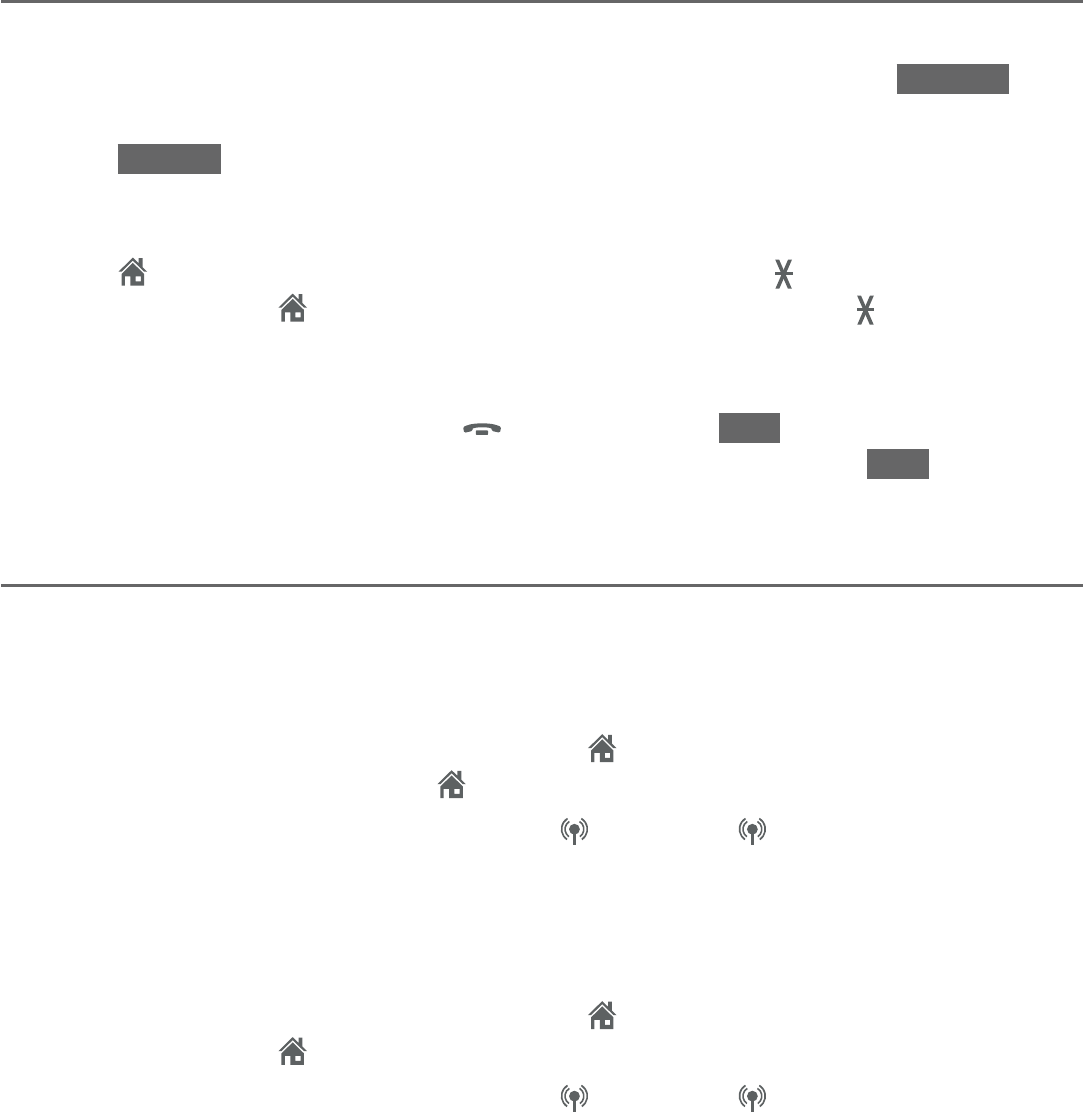
82
Multiple handset use
Push-to-talk (PTT)
Change a one-to-one PTT call to an intercom call
You can convert a one-to-one PTT conversation to an intercom call.
When your device displays Press and hold [PTT] to talk, press INTCOM. The
screen displays Switch to Intercom?.
Press SELECT to confirm. Your device displays Calling BASE 0 or Calling
HANDSET X. The destination device briefly shows Push to talk Ended and
then HANDSET X is calling or BASE 0 is calling. The destination device rings.
Press HOME/FLASH or any dialing key (0-9 or TONE ) on the destination
handset, or press HOME or any dialing keys (0-9 or TONE ) on the
telephone base to answer the intercom call. Both devices now show
Intercom.
To end the intercom call, press
OFF/CANCEL or
END
on your handset or
place the handset in the telephone base or charger, or press
END
on the
telephone base. Both screens show Intercom ended.
Answer an incoming call during PTT
When you receive an incoming outside call during PTT, there is an alert tone.
The caller ID is displayed with PTT screen, alternately.
During a one-to-one PTT call:
To answer an incoming home call, press HOME/FLASH on the initiating or
destination handset, or press HOME on the telephone base.
To answer an incoming cell call, press CELL 1 or CELL 2 on the
initiating or destination handset or the telephone base.
The PTT call ends automatically and the outside call is answered.
During a one-to-group PTT call:
To answer an incoming home call, press HOME/FLASH on the initiating
handset, or press HOME on the telephone base.
To answer an incoming cell call, press CELL 1 or CELL 2 on the
initiating handset or the telephone base.
The PTT call ends automatically and the outside call is answered.
1.
2.
3.
4.
•
•
•
•
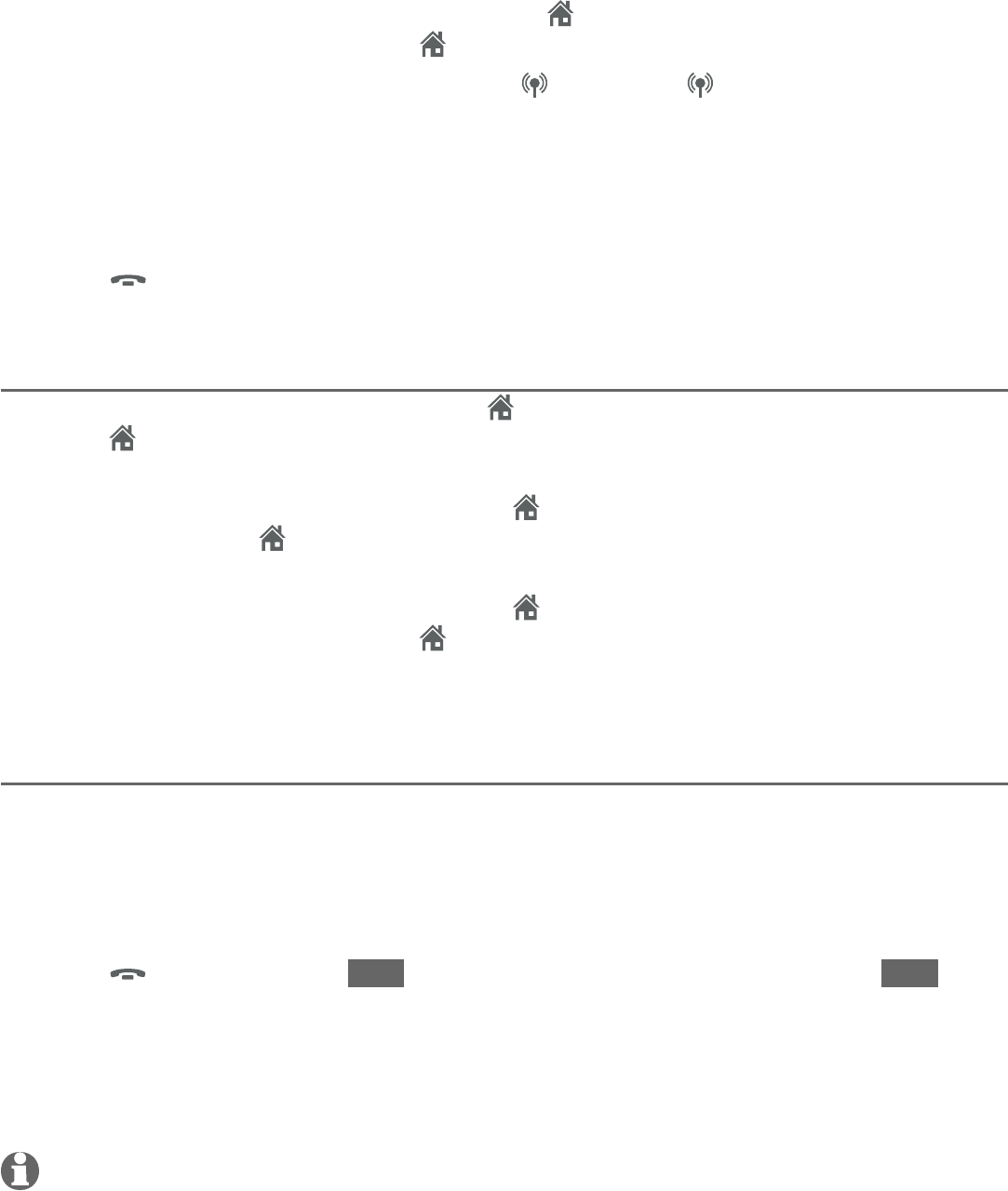
83
Multiple handset use
Push-to-talk (PTT)
During a one-to-group PTT call:
To answer an incoming home call, press HOME/FLASH on any one of the
destination handsets, or press HOME on the telephone base.
To answer an incoming cell call, press CELL 1 or CELL 2 on any one of
the destination handsets or the telephone base.
That handset or telephone base answers the outside call. The PTT call
continues for the rest of the PTT participants.
To leave the PTT call without answering the incoming call:
Press
OFF/CANCEL on the handset, or press CANCEL on the telephone
base. The telephone continues to ring.
Make an outgoing call during PTT
During a one-to-one PTT call, press HOME/FLASH on your handset or
press HOME on the telephone base to get a dial tone. The PTT call ends
automatically.
During a one-to-group PTT call, press HOME/FLASH on the initiating
handset, or press HOME on the telephone base. The PTT call ends
automatically and you get a dial tone.
During a one-to-group PTT call, press HOME/FLASH on any one of the
destination handsets, or press HOME on the destination telephone base.
That handset or telephone base gets a dial tone. The PTT call continues for
the rest of the PTT participants.
End or leave a PTT call
For a one-to-one PTT call, both the initiating and destination devices can end
the PTT call. For one-to-group PTT calls, the initiating devices can end the PTT
call for the group of devices on that PTT call. If any one of the destination
devices leaves the PTT call, the call continues until all participants or the
initiator hangs up.
Press
OFF/CANCEL or END on the handset, or press CANCEL or END on
the telephone base. The screen shows Push to talk Ended.
-OR-
Place the handset in the telephone base or charger, then the handset return
to idle mode.
NOTE: After PUSH TO TALK on the handset or PTT/FLASH on the telephone base is released,
the PTT call remains open for a short time. If no one presses PUSH TO TALK on the handset
or PTT/FLASH on the telephone base within 10 seconds, the PTT call ends automatically.
•
•
•
•
•
•
•
•
84
About the directory
The home directory stores up to 200 entries with up to 30 digits for each
phone number and 15 characters for each name. Each of the downloaded
directories stores up to 1,500 entries with up to 30 digits for each phone
number and 15 characters for each name.
Directory entries are stored at the telephone base and shared by all system
handsets. Any changes made on one handset apply to all.
Only one handset can review the directory at a time. If another handset tries
to enter the directory, its screen shows Not available at this time.
When there are no records in the directory, the screen shows
Directory empty.
When the directory is full and you try to save an entry, the screen shows
Directory full.
When you try to save a number already stored in the directory, the screen
shows Number already saved.
You cannot create new entries in your downloaded directories from the
TL96276/TL96456 handset. Entries must be downloaded from your cell phone
(see Download directory on pages 28-29).
•
•
•
•
•
Directory
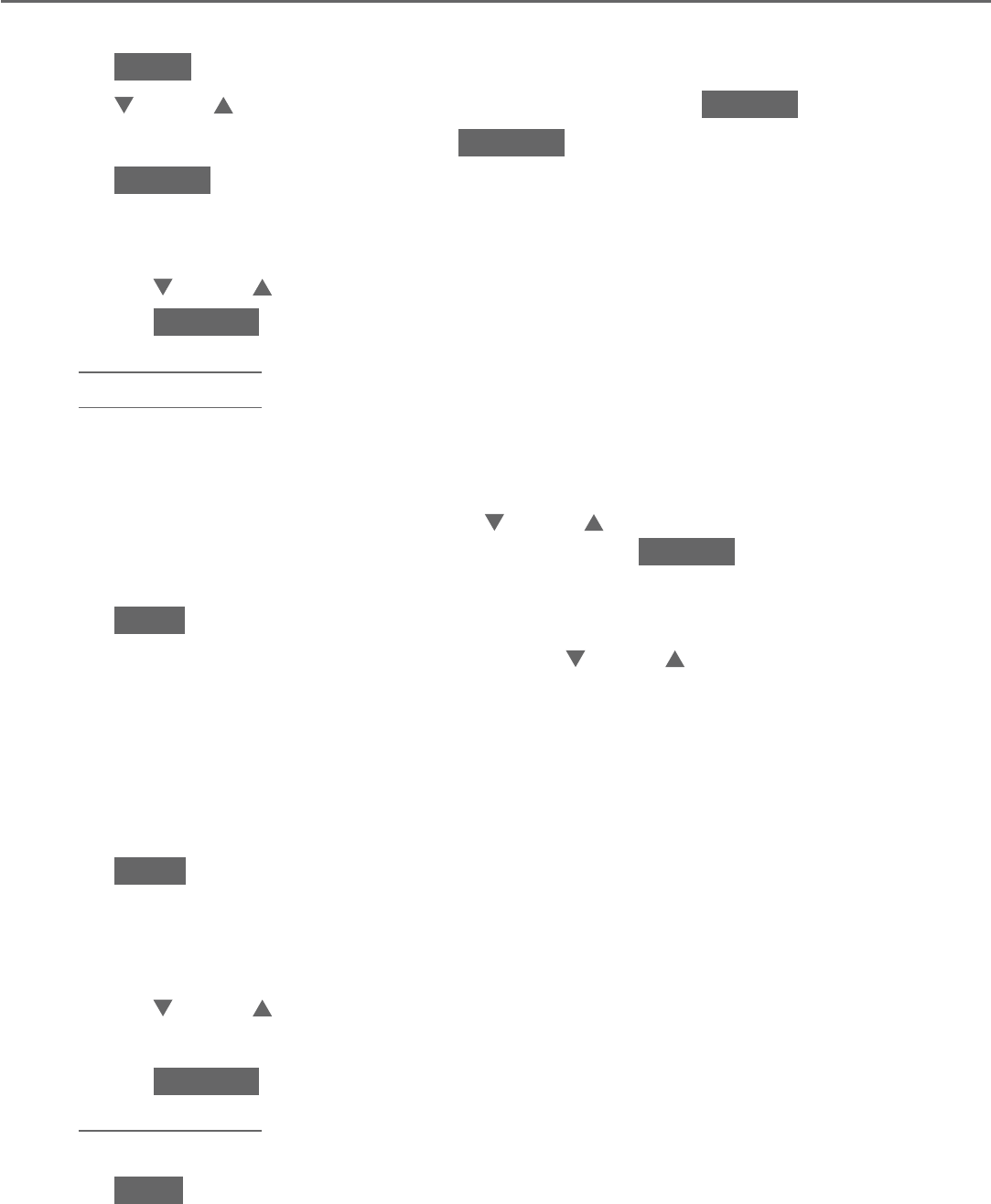
85
Create and review entries
Create a new entry in the home directory
Using a handset:
Press MENU in idle mode.
Press CID or DIR to highlight Directory, then press SELECT .
When Home is highlighted, press OPTION.
Press SELECT to choose Add contact.
The screen displays ENTER NUMBER. Use the dialing keys to enter a
telephone number (up to 30 digits).
Press CID or DIR to move the cursor to the left or right.
Press BACKSP or MUTE/DELETE to erase a digit.
Press and hold MUTE/DELETE to erase all digits.
Press and hold REDIAL/PAUSE to insert a three-second dialing pause
(a p appears).
-OR-
When the screen displays ENTER NUMBER, press
REDIAL/
PAUSE
to copy
a number from the redial list.
Press
CID or DIR
, or press REDIAL/
PAUSE
repeatedly to locate the desired number. Press
INSERT
to copy the
displayed number.
Press NEXT.
The screen displays SELECT LABEL. Press CID or DIR to highlight one of
the following label:
Home
Cell
Work
Other
Press NEXT to move on to the name.
The screen displays ENTER NAME. Use the dialing keys to enter a name
(up to 15 characters). Press a key repeatedly until the desired character
shows on the screen (see Character chart on page 87).
Press CID or DIR to move the cursor to the left or right.
Press 0 to add a space.
Press BACKSP or MUTE/DELETE to erase a character.
Press and hold MUTE/DELETE to erase all characters.
Press a>A to change the next letter to upper or lower case.
Press SAVE to store your new directory entry. There is a confirmation tone
and the screen shows Saved. To change the entry later, see pages 91-93.
1.
2.
3.
4.
5.
•
•
•
•
6.
7.
•
•
•
•
8.
9.
•
•
•
•
•
10.
Directory
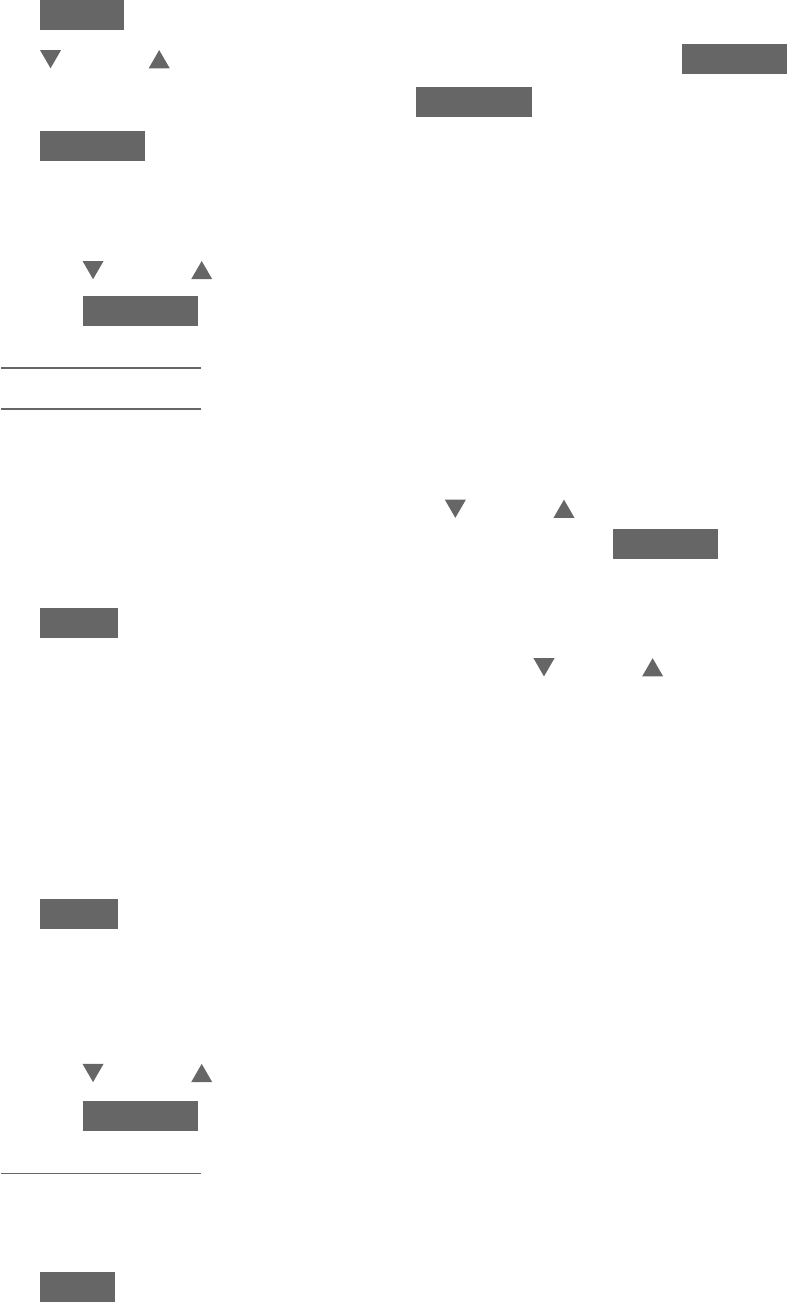
86
Directory
Create and review entries
Using the telephone base:
Press MENU in idle mode.
Press CID or DIR to highlight Directory, then press SELECT .
When Home is highlighted, press OPTION.
Press SELECT to choose Add contact.
The screen displays ENTER NUMBER. Use the dialing keys to enter a
telephone number (up to 30 digits).
Press CID or DIR to move the cursor to the left or right.
Press BACKSP or X/DELETE to erase a digit.
Press and hold X/DELETE to erase all digits.
Press and hold REDIAL/PAUSE to insert a dialing pause (a p appears).
-OR-
When the screen displays ENTER NUMBER, press
REDIAL/
PAUSE
to copy
a number from the redial list.
Press
CID or DIR
, or press REDIAL/
PAUSE
repeatedly to locate the desired number. Press
INSERT
to copy the
displayed number.
Press NEXT .
The screen displays SELECT LABEL. Press CID or DIR to highlight one of
the following label:
Home
Cell
Work
Other
Press NEXT to move on to the name.
The screen displays ENTER NAME. Use the dialing keys to enter a name (up
to 15 characters). Press a key repeatedly until the desired character shows
on the screen (see Character chart on page 87).
Press CID or DIR to move the cursor to the left or right.
Press BACKSP or X/DELETE to erase a character.
Press and hold X/DELETE to erase all characters.
Press 0 to add a space.
Press a>A to change the next letter to upper or lower case.
Press SAVE to store your new directory entry. There is a confirmation tone
and the screen shows Saved. To change the entry later, see pages 91-93.
1.
2.
3.
4.
5.
•
•
•
•
6.
7.
•
•
•
•
8.
9.
•
•
•
•
•
10.
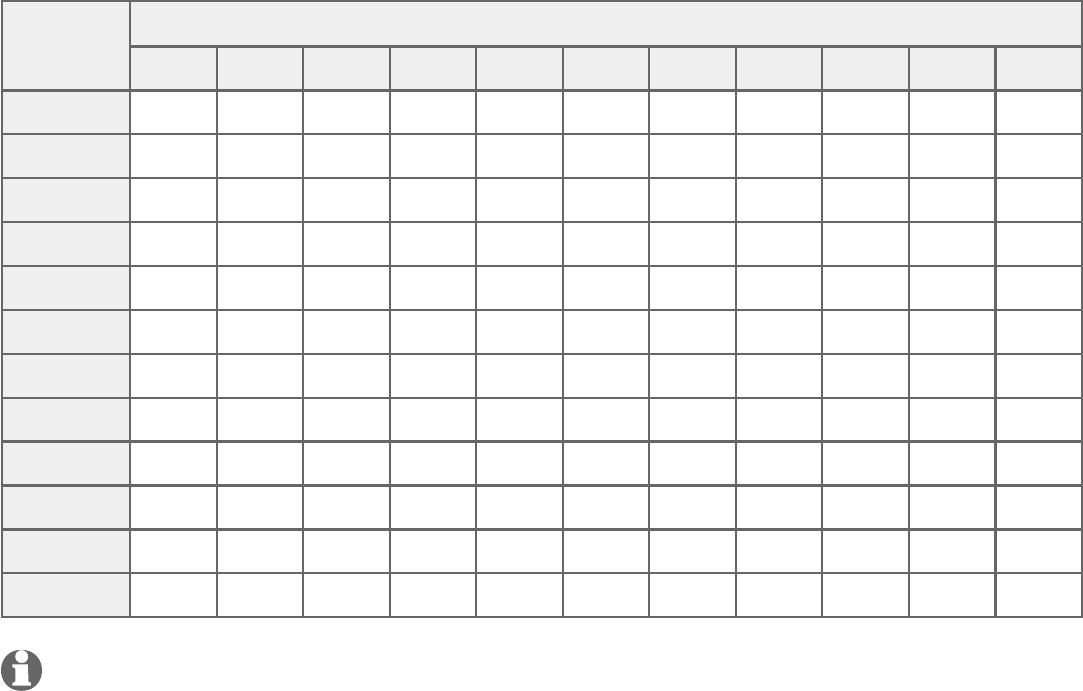
87
Directory
Create and review entries
Character chart:
Dialing
keys
Characters by number of key presses
1234567891011
11.-,()*#&/,
2ABCabc2
3DEFde f 3
4GH I gh i 4
5JKL j k l5
6MNO mn o 6
7PQRS p q r s 7
8TUV t uv8
9WX Y Zw x y z 9
0Space 0
*
#
NOTES:
When entering a name in the directory, the first letter of each word is automatically capitalized.
You cannot create new entries in your downloaded directories from your TL96276/TL96456
handsets. Entries must be downloaded from your cell phone (see Download directory on
pages 28-29).
•
•
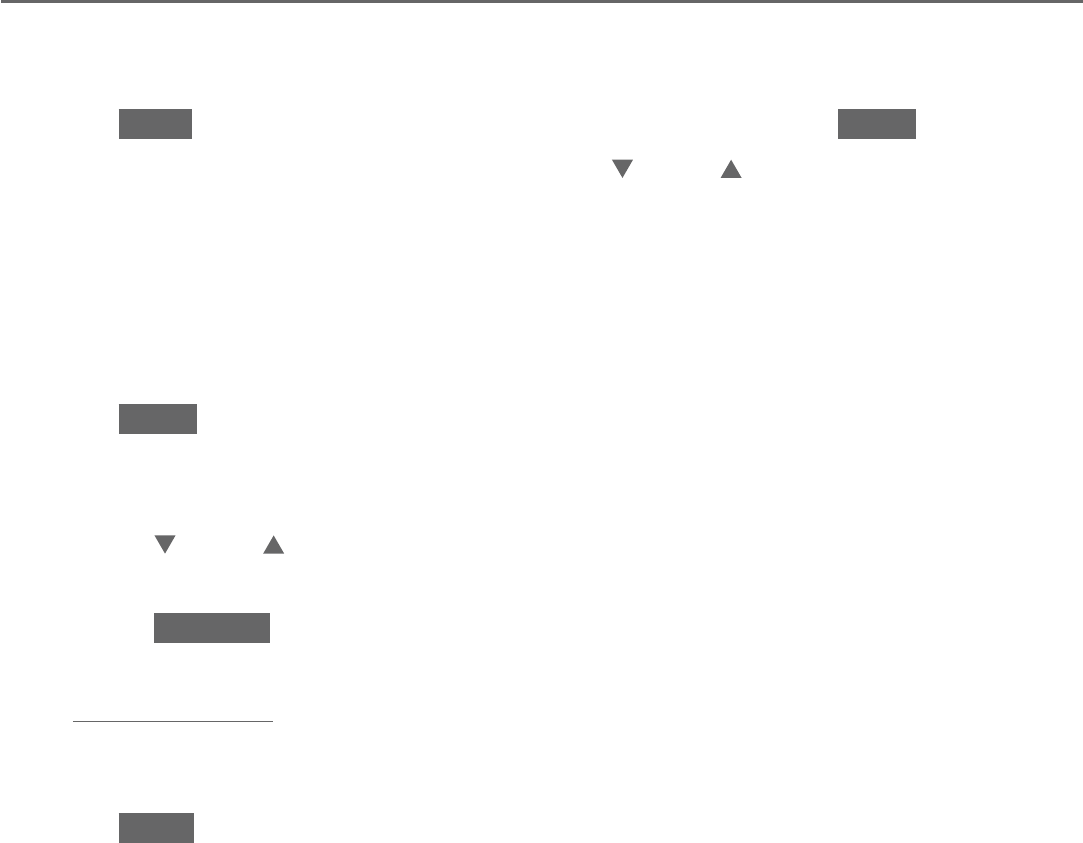
88
Directory
Create and review entries
Add a predialed telephone number to the directory
You can save a predialed telephone number to the directory.
Enter the telephone number in idle mode (up to 30 digits).
Press SAVE to move on to edit the number and then press NEXT.
The screen displays SELECT LABEL. Press CID or DIR to select one of the
following label:
Home
Cell
Work
Other
Press NEXT to move on to the name.
The screen displays ENTER NAME. Use the dialing keys to enter the name
(up to 15 characters).
Press CID or DIR to move the cursor to the left or right.
Press 0 to add a space.
Press BACKSP, MUTE/DELETE on the handset, or X/DELETE on the
telephone base to erase a character.
Press and hold MUTE/DELETE on the handset or X/DELETE on the
telephone base to erase all digits.
Press a>A to change the next letter to upper or lower case.
Press SAVE and the screen shows Saved. You hear a confirmation tone.
1.
2.
3.
•
•
•
•
4.
5.
•
•
•
•
•
6.
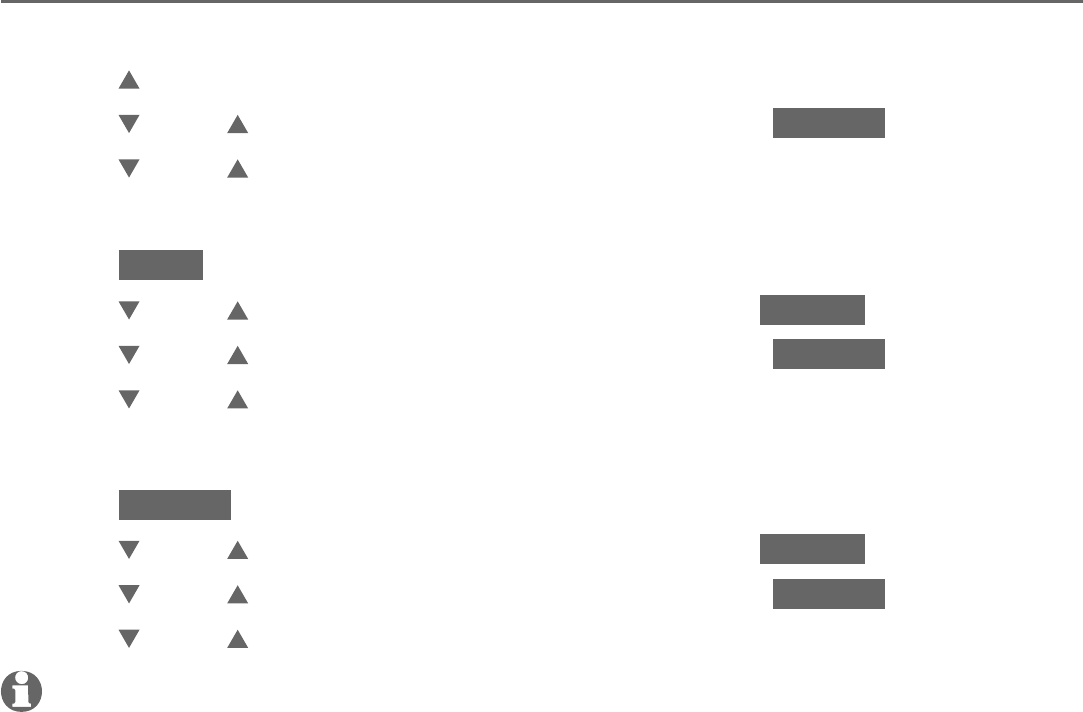
89
Directory
Create and review entries
Review the directory
Entries are sorted alphabetically.
Press DIR in idle mode.
Press CID or DIR to highlight a directory, then press REVIEW.
Press CID or DIR to browse.
-OR-
Press MENU in idle mode.
Press CID or DIR to highlight Directory, then press SELECT.
Press CID or DIR to highlight a directory, then press REVIEW.
Press CID or DIR to browse.
-OR-
Press OPTION while on call.
Press CID or DIR to highlight Directory, then press SELECT.
Press CID or DIR to highlight a directory, then press REVIEW.
Press CID or DIR to browse.
NOTES:
When the desired entry displays, press # repeatedly to show different dialing options.
Only one handset or the telephone base can review the directory at time. If another handset
tries to enter the directory, caller ID log or call block list, it shows Not available at this time.
1.
2.
3.
1.
2.
3.
4.
1.
2.
3.
4.
•
•
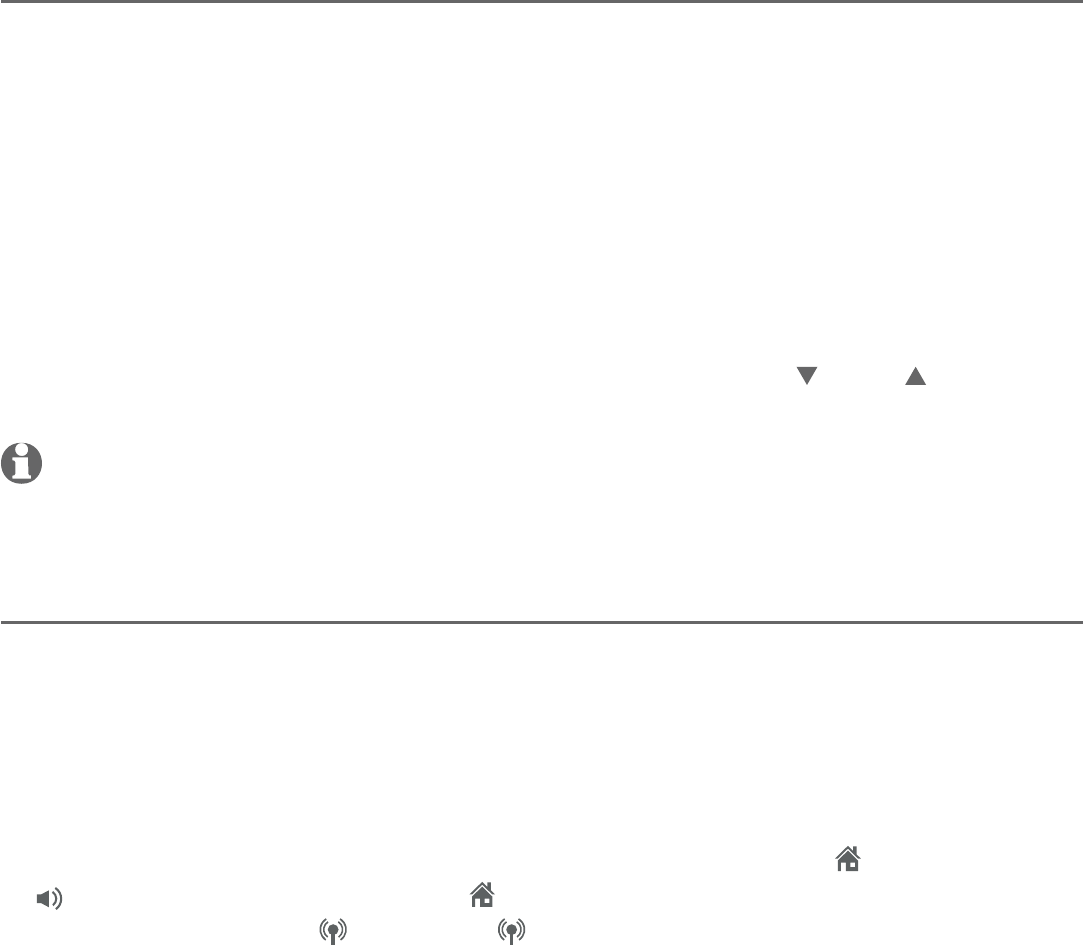
90
Directory
Create and review entries
Search by name
You can use the enhanced 3-character search to find your contacts quickly
and efficiently.
Follow the steps in Review the directory on the previous page to enter
the directory.
When an entry appears, use the dialing keys to enter the letters associated
with the name (see page 87). You can enter up to three letters for the
search. The letters will show at the top left hand corner of the screen. After
you have entered one to three letters, the system starts searching in the
directory. If there is no name matching the letter(s) entered, the next closest
match in alphabetical order appears. If necessary, press CID or DIR to
browse.
NOTE:
The cursor automatically moves to the next position two seconds after you enter
a letter. If you do not enter another letter in the coming two seconds, the system starts
searching in the directory.
Dial a directory entry
You can dial a directory entry on either a home or cell line.
Search for the desired entry in the directory (see Review the directory on
page 89 and Search by name on this page).
When the desired entry appears, press # (pound key) repeatedly to show
different dialing options, if necessary.
When the displayed number is in the correct format, press HOME/FLASH or
/SPEAKER on the handset or HOME on the telephone base to dial with
the home line.
Press
CELL 1 or CELL 2 on the handset or telephone
base to dial with the cell line.
1.
2.
1.
2.
3.
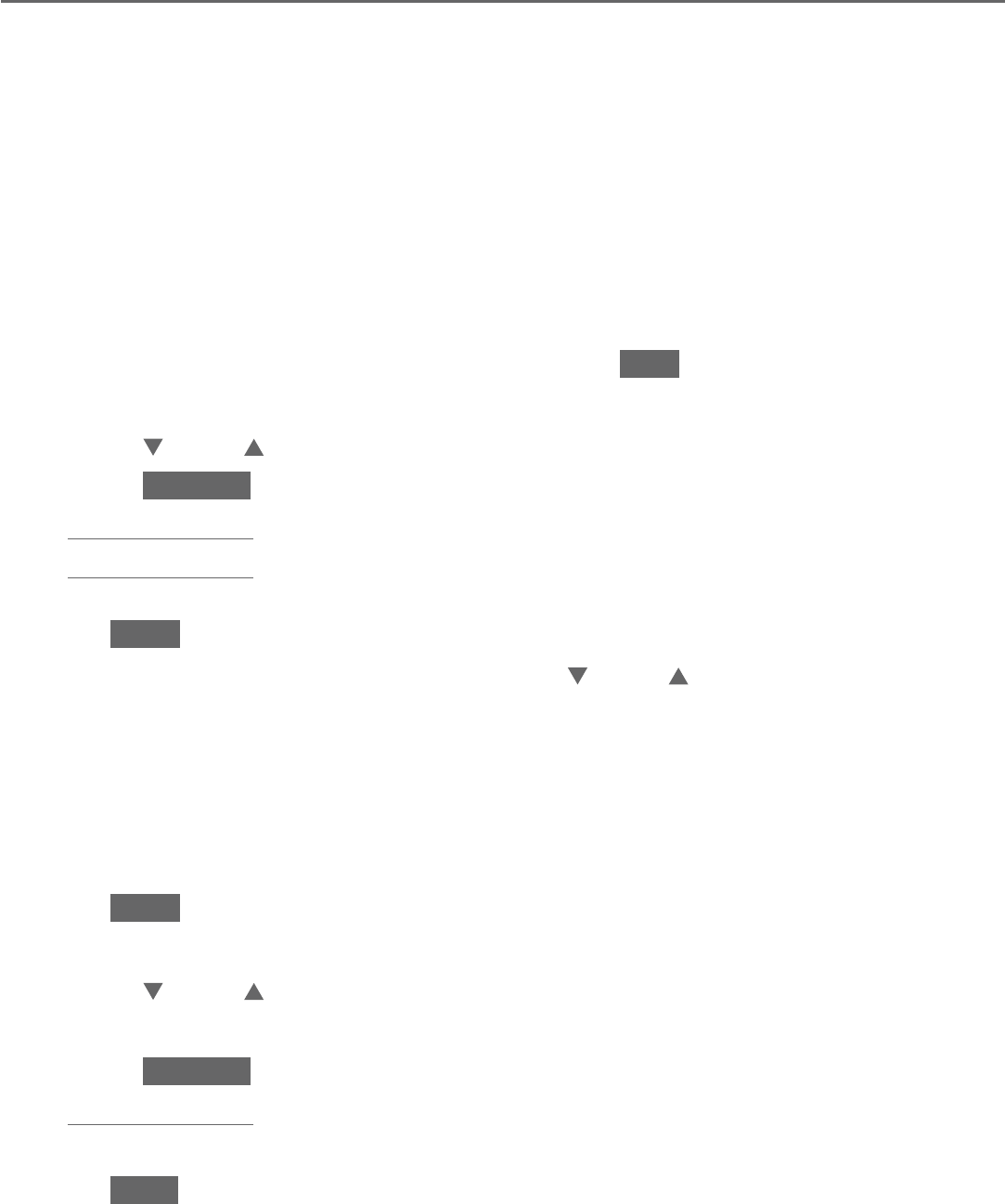
91
Directory
Edit or delete entries
Edit a directory entry
You can edit any directory entry. However, be aware that if you download a
directory from a cell phone again, the directory is erased and replaced with
the current cell phone directory. If you have edited the downloaded entries on
the TL96276/TL96456, those changes are lost. To avoid losing changes made
to the downloaded directory, we suggest that you edit numbers in your cell
phone, then download the directory.
Using a handset:
Search for the desired entry in the directory (see Review the directory on
page 89 and Search by name on page 90).
When a desired directory entry displays, press EDIT.
The screen displays EDIT NUMBER. Use the dialing keys to edit the number.
Press CID or DIR to move the cursor to the left or right.
Press BACKSP or MUTE/DELETE to erase a digit.
Press and hold MUTE/DELETE to erase all digits.
Press and hold REDIAL/PAUSE to insert a three-second dialing pause
(a p appears).
Press NEXT.
The screen displays SELECT LABEL. Press CID or DIR to highlight one of
the following label:
Home
Cell
Work
Other
Press NEXT to move on to the name.
The screen displays EDIT NAME. Use the dialing keys to edit the name.
Press CID or DIR to move the cursor to the left or right.
Press 0 to add a space.
Press BACKSP or MUTE/DELETE to erase a character.
Press and hold MUTE/DELETE to erase all characters.
Press a>A to change the next letter to upper or lower case.
Press SAVE to confirm. There is a confirmation tone and the screen
shows Saved.
1.
2.
3.
•
•
•
•
4.
5.
•
•
•
•
6.
7.
•
•
•
•
•
8.
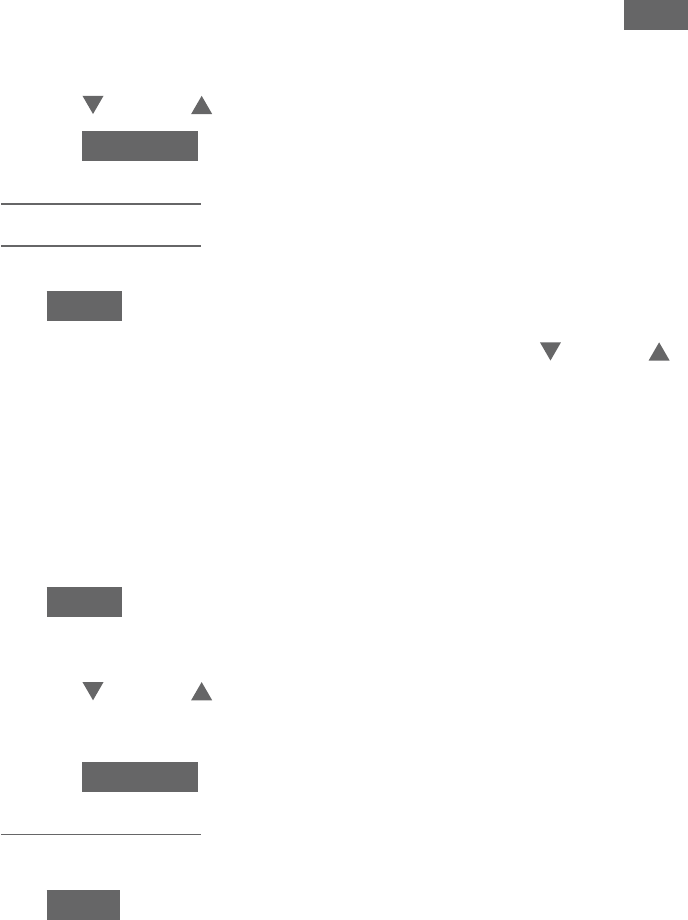
92
Directory
Directory
Using the telephone base:
Search for the desired entry in the directory (see Review the directory on
page 89 and Search by name on page 90).
When the desired directory entry displays, press EDIT.
The screen displays EDIT NUMBER. Use the dialing keys to edit the number.
Press CID or DIR to move the cursor to the left or right.
Press BACKSP or X/DELETE to erase a digit.
Press and hold X/DELETE to erase all digits.
Press and hold REDIAL/PAUSE to insert a three-second dialing pause
(a p appears).
Press NEXT.
The screen displays SELECT LABEL. Press CID or DIR to highlight one of
the following label:
Home
Cell
Work
Other
Press NEXT to move on to the name.
The screen displays EDIT NAME. Use the dialing keys to edit the name.
Press CID or DIR to move the cursor to the left or right.
Press 0 to add a space.
Press BACKSP or X/DELETE to erase a character.
Press and hold X/DELETE to erase all characters.
Press a>A to change the next letter to upper or lower case.
Press SAVE to confirm. There is a confirmation tone and the screen
shows Saved.
1.
2.
3.
•
•
•
•
4.
5.
•
•
•
•
6.
7.
•
•
•
•
•
8.
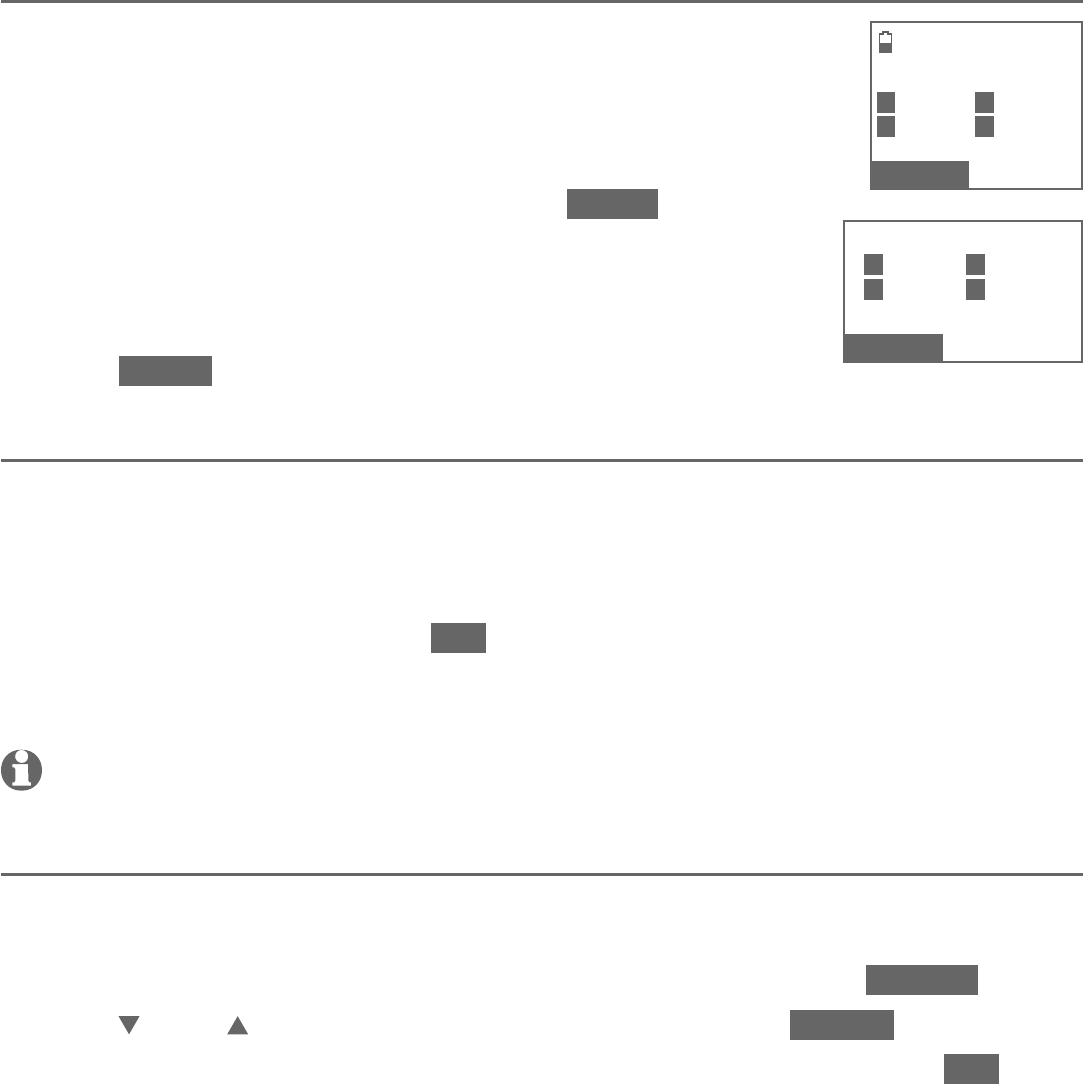
93
Directory
Directory
Edit the label of a directory entry
If you only want to edit the label of a directory entry:
Search for the desired entry in the directory
(see Review the directory on page 89 and
Search by name on page 90).
When the desired entry appears, press LABEL.
Enter the corresponding shortcut keys shown
on the screen.
-OR-
Press CLEAR to erase the assigned label.
Delete a directory entry
Search for the desired entry in the directory (see Review the directory on
page 89 and Search by name on page 90).
When the desired entry displays, press MUTE/DELETE on the handset or
X/DELETE on the telephone base. The screen displays Delete contact? and
the name of the entry. Press YES to confirm.
The screen displays Contact deleted and then the next alphabetical entry in
the directory. You hear a confirmation tone.
NOTE: Once a directory entry is deleted, it cannot be retrieved.
Remove a downloaded directory
Search for the desired downloaded directory in the directory menu (see
Review the directory on page 89).
When the desired downloaded directory is highlighted, press OPTION.
Press CID or DIR to highlight Remove dir, then press SELECT.
The screen displays Directory Cell Phone X will be erased.. Press YES to
confirm (Cell Phone X represents the device name of your cell phone).
The screen displays Erasing directory.... You hear a confirmation tone.
1.
2.
3.
1.
2.
3.
1.
2.
3.
4.
5.
SELECT LABEL
1
:
Home 2
:
Cell
3
:
Work 4
:
Other
CLEAR
SELECT LABEL
1
:
Home 2
:
Cell
3
:
Work 4
:
Other
CLEAR
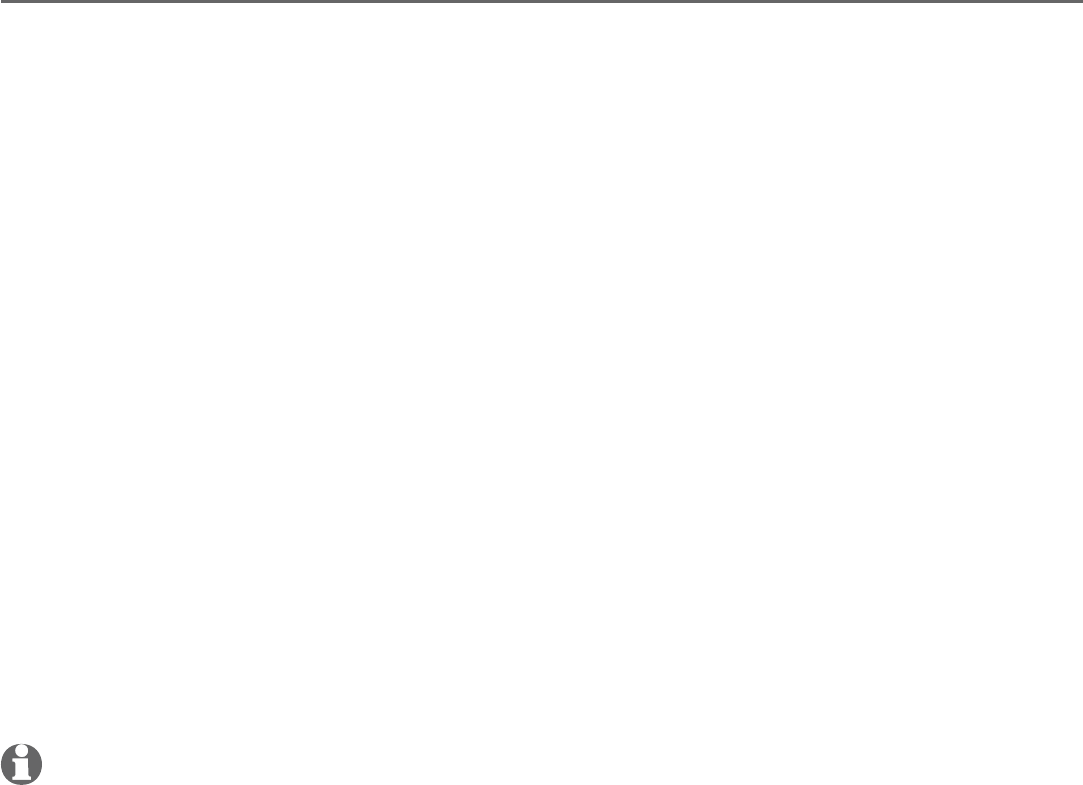
94
About caller ID
This product supports caller ID services provided by most telephone service
providers. Caller ID allows you to see the name, number, date and time of calls.
The available caller ID information will appear after the first or second ring.
Caller ID from the home line allows you to see the name, number, date and
time of the incoming calls. The caller ID may appear differently if the caller is
matched to a directory entry (see Memory match on page 95).
Information about caller ID with call waiting
Caller ID with call waiting lets you see the name and telephone number of the
caller before answering the telephone, even while on another call.
It may be necessary to change your telephone service to use this feature.
Contact your telephone service provider if:
You have both caller ID and call waiting, but as separate services (you may
need to combine these services).
You have only caller ID service, or only call waiting service.
You don’t subscribe to caller ID or call waiting services.
There are fees for caller ID services. In addition, services may not be available
in all areas.
This product can provide information only if both you and the caller are in
areas offering caller ID service and if both telephone service providers use
compatible equipment. The time and date, along with the call information, are
from the telephone service provider.
Caller ID information may not be available for every incoming call. Callers may
intentionally block their names and/or telephone numbers. You can only view a
maximum of 15 digits of every caller ID log entry.
NOTE: You can use this product with regular caller ID service, or you can use this product’s
other features without subscribing to caller ID or combined caller ID with call waiting service.
•
•
•
Caller ID
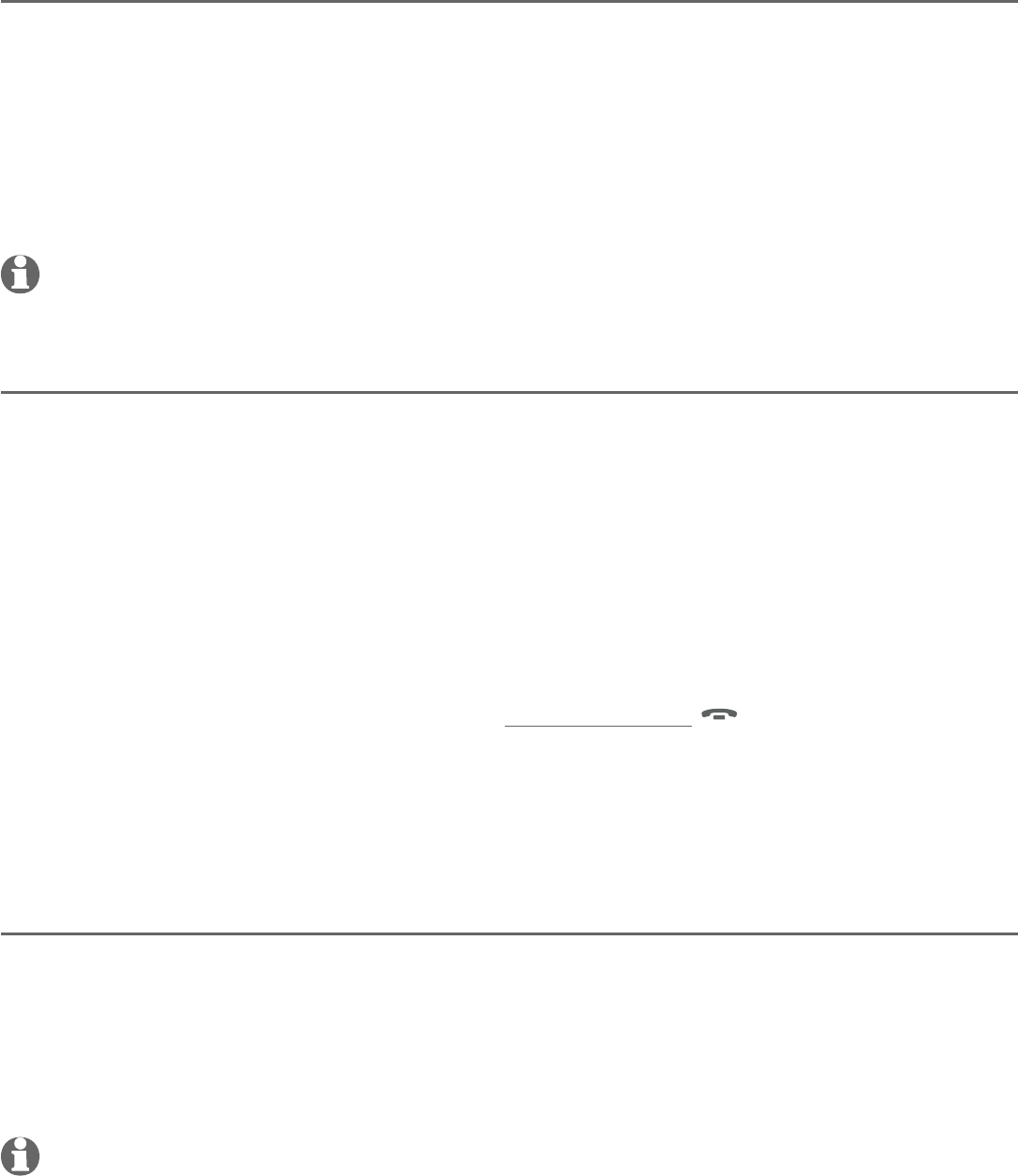
95
Caller ID
Caller ID operation
How the caller ID log works
The telephone stores caller ID information about the last 50 incoming calls
in the telephone base. Entries are stored in reverse chronological order. The
phone deletes the oldest entry when the log is full to make room for new
calls. This information is common to the telephone base and all handsets,
so changes made using any handset or the telephone base are reflected in
all other devices. If you answer a call before the information appears on the
screen, it does not show in the caller ID log.
NOTE: Each entry may have up to 24 digits for the phone number and 15 characters for
the name.
Missed (new) call indicator
When a cordless handset or the telephone base is in idle mode and has new or
missed calls, its screen shows XX Missed calls.
All new and missed entries are counted as missed calls. Each time you review
a new caller ID log entry (indicated by NEW on the screen), the missed calls
message goes away. When there is a new unanswered call, the missed calls
message displays again. The number of missed calls includes all new and
missed entries that have not been reviewed.
If you do not want to review the missed calls one by one, but still want to
keep them in the caller ID log, you can press and hold
OFF/CANCEL on the
handset or CANCEL on the telephone base for four seconds when the handset
or telephone base is idle. You will hear a confirmation tone. All the entries in
the caller ID log become old (reviewed already), and the missed calls message
goes away.
Memory match
If the incoming telephone number matches the last 7 digits of a telephone
number in your directory, the name that appears on the screen matches the
corresponding name in your directory.
For example, if Christine Smith calls, her name appears as Chris if this is how
you entered it into your directory.
NOTE:
The number you see on your caller ID is in the format sent by the telephone service
provider. It usually delivers 10-digit telephone numbers (area code plus telephone number). If
the last 7 digits of the incoming telephone number do not match a number in your directory,
the name appears as it is delivered by the telephone service provider.
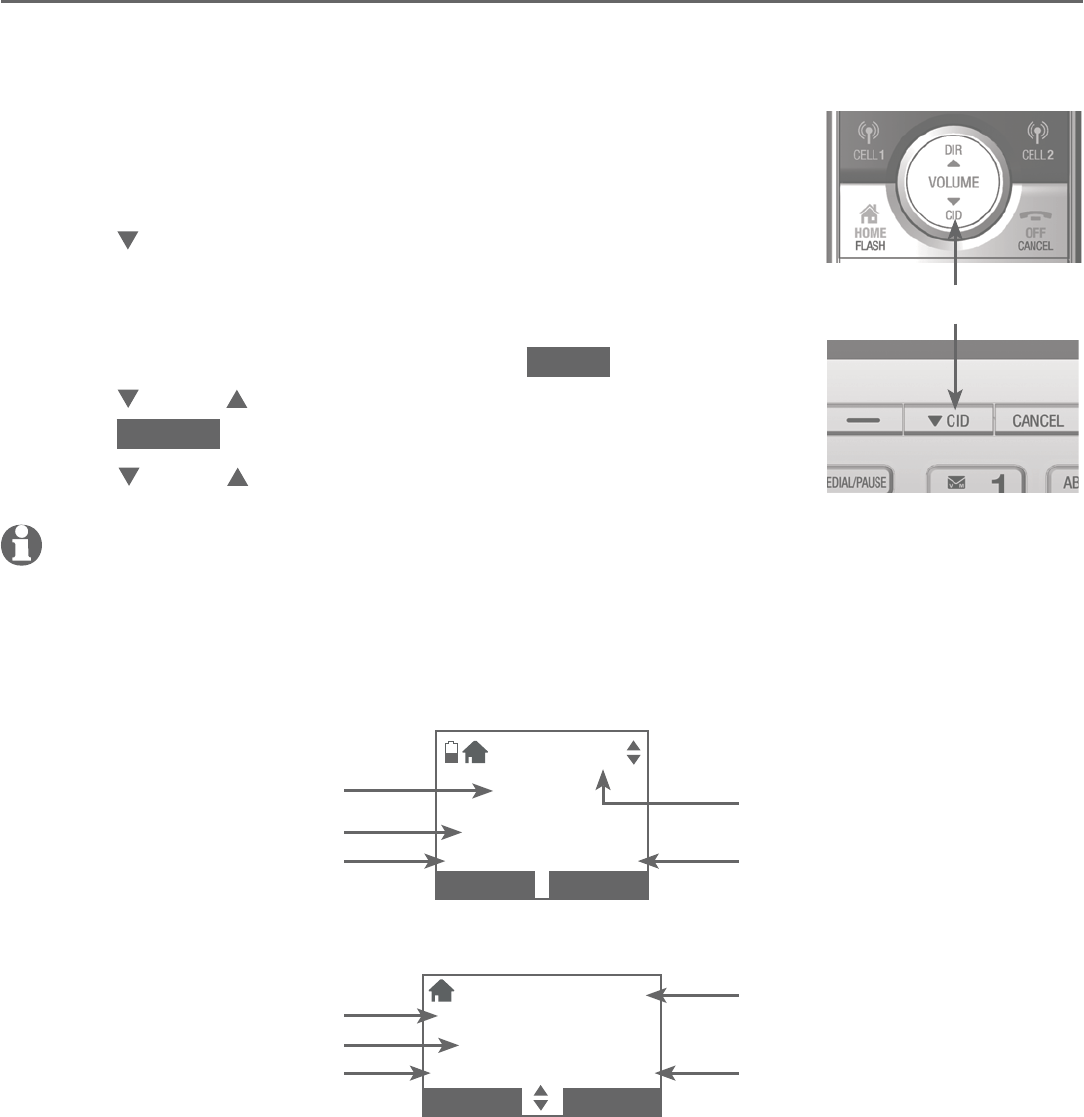
96
Caller ID
Caller ID operation
Review the caller ID log
Review the caller ID log to find out who called, to easily return a call, or to copy
the caller’s name and number into your directory. Caller ID log empty appears
if there are no records in the caller ID log.
To review the caller ID log:
When a handset or the telephone base is in idle mode,
press CID to review the caller ID log in reverse
chronological order starting with the most recent call.
-OR-
Review the caller ID log by pressing MENU.
Press
CID or DIR
to scroll to Caller ID log, then
press SELECT twice to select Review.
Press CID or DIR to scroll through the list.
NOTE: Only one handset or the telephone base can review the caller ID log at time.
If another handset tries to enter the directory, caller ID log or call block list, it shows
Not available at this time.
1.
2.
CID
NEW
DAVID
REICHERT
888-883-2445
5:32am 8/06
BACK
SAVE
Appears if it is a new
or missed call.
Date of callTime of call
Caller’s name
Caller’s number
NEW
CHARLIE JOHNSON
888-883-2445
5:32am 8/06
BACK SAVE
Time of call
Caller’s name
Caller’s number
Date of call
Appears if it is a new
or missed call.
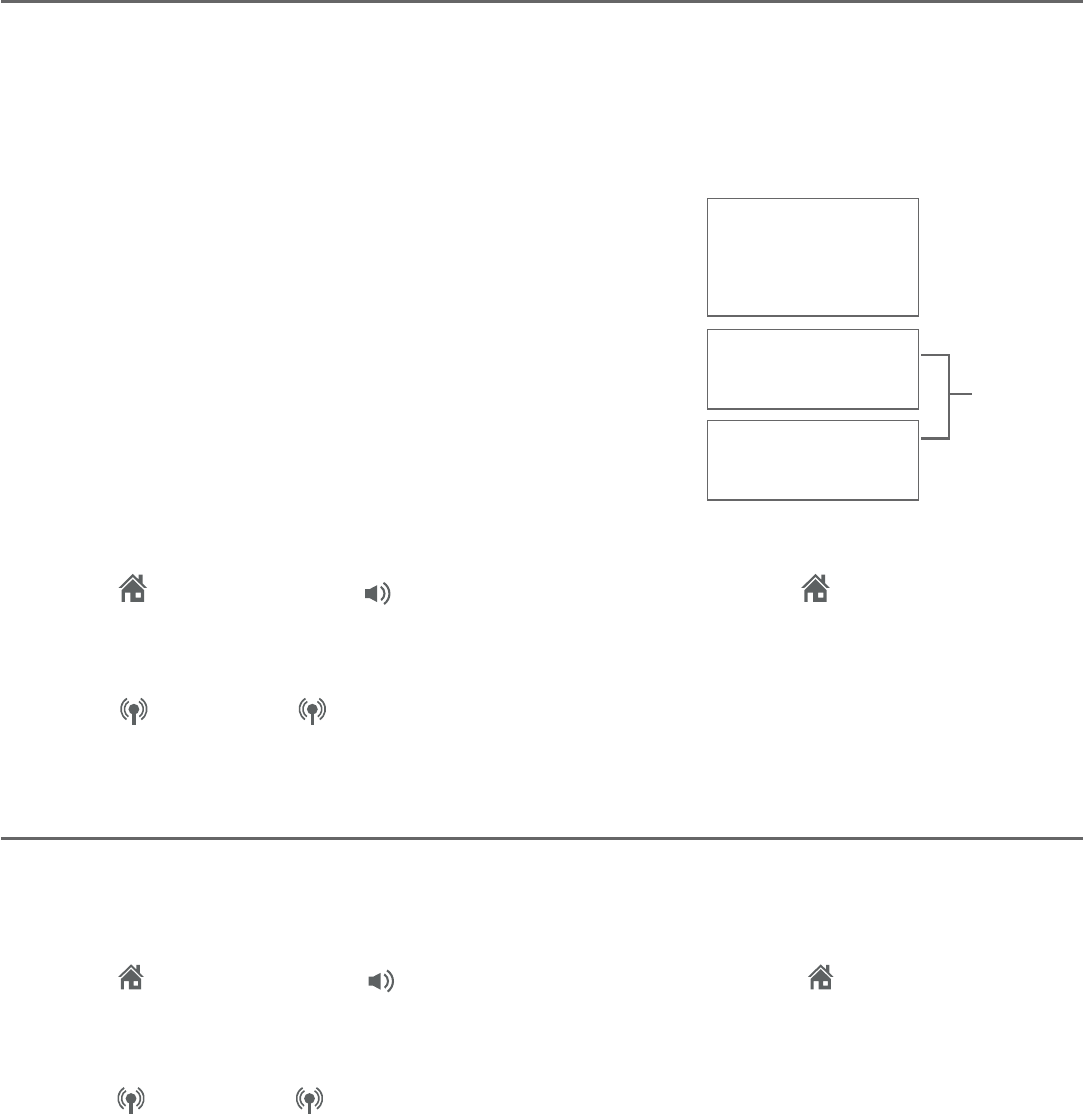
97
Caller ID
Caller ID operation
View dialing options
Although the caller ID log entries may contain 10 digits (the area code plus the
7-digit number), in some areas, you may need to dial only the seven digits, or
1 plus the seven digits, or 1 plus the area code plus the seven digits. You can
change the number of digits that you dial from the caller ID log or store to the
directory.
While reviewing the caller ID log, press
# (pound key) repeatedly to show different
dialing options for local and long distance
numbers before dialing or saving the telephone
number in the directory.
Press 1 repeatedly if you need to add or remove
1 in front of the telephone number before dialing
or saving it in the directory.
When the number shows the correct format for dialing:
Press HOME/FLASH or /SPEAKER on the handset or HOME on the
telephone base to call the number using the home line.
-OR-
Press
CELL 1 or CELL 2
on the handset or on the telephone base to
call the number using the cell line.
Dial a caller ID log entry
Search for the desired entry in the caller ID log (see Review the caller ID log
on page 96).
When the desired entry is displayed and is in the correct format for dialing,
press HOME/FLASH or /SPEAKER on the handset or HOME on the
telephone base to dial with the home line.
-OR-
Press
CELL 1 or CELL 2 on the handset or on the telephone base to
dial with the cell line.
•
•
1.
2.
888-883-2445
1-888-883-2445
883-2445
1-883-2445
888-883-2445
1-888-883-2445
883-2445
1-883-2445
Press #
(pound key)
Press 1
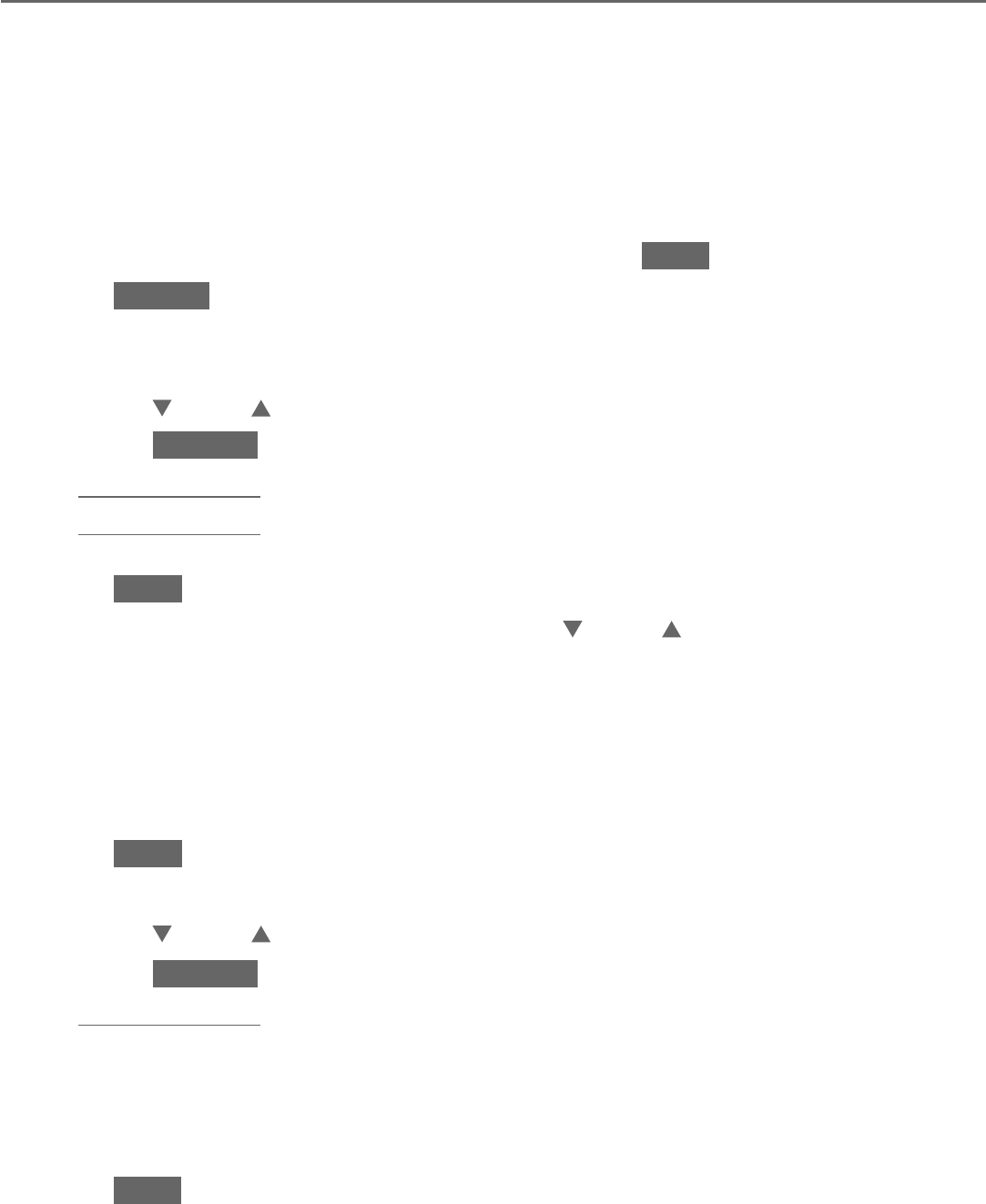
98
Caller ID
Caller ID operation
Save a caller ID log entry to the directory
Caller ID log entries can only be saved to the Home directory.
Using a handset:
Search for the desired entry in the caller ID log (see Review the caller ID log
on page 96).
When the desired entry appears, press # (pound key) repeatedly to show
different dialing options, if necessary.
When the number is in the correct format, press SAVE .
Press SELECT to select Directory.
The screen displays EDIT NUMBER. Use the dialing keys to edit the number,
if necessary.
Press CID or DIR to move the cursor to the left or right.
Press BACKSP or MUTE/DELETE to erase a digit.
Press and hold MUTE/DELETE to erase all digits.
Press and hold REDIAL/PAUSE to insert a three-second dialing pause
(a p appears).
Press NEXT.
The screen displays SELECT LABEL. Press CID or DIR to highlight one of
the following label:
Home
Cell
Work
Other
Press NEXT to move to the name.
The screen displays EDIT NAME. Use the dialing keys to edit the name.
Press CID or DIR to move the cursor to the left or right.
Press BACKSP or MUTE/DELETE to erase a character.
Press and hold MUTE/DELETE to erase all characters.
Press 0 to add a space.
Press # (pound key) to move the last word to the front. For example,
Johnson Charlie becomes Charlie Johnson when you press
# (pound key).
Press SAVE to confirm. The screen shows Saved. You hear a
confirmation tone.
1.
2.
3.
4.
5.
•
•
•
•
6.
7.
•
•
•
•
8.
9.
•
•
•
•
•
10.
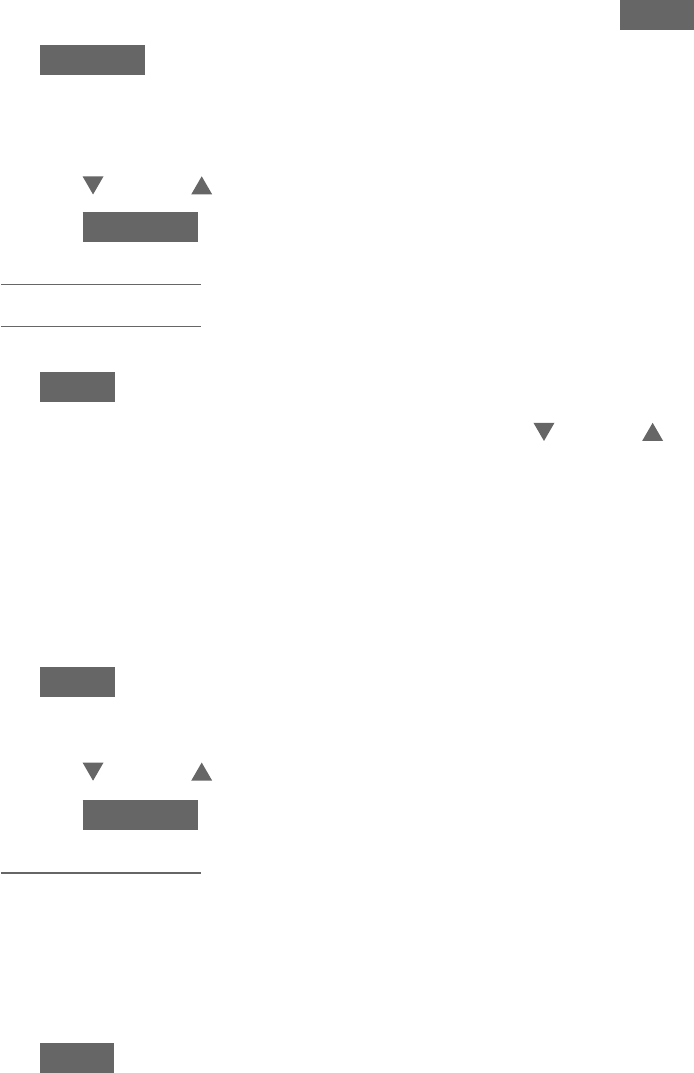
99
Caller ID
Caller ID operation
Using the telephone base:
Search for the desired entry in the caller ID log (see Review the caller ID log
on page 96).
When the desired entry appears, press # (pound key) repeatedly to show
different dialing options, if necessary.
When the number is in the correct format, press SAVE .
Press SELECT to select Directory.
The screen shows EDIT NUMBER. Use the dialing keys to edit the number, if
necessary.
Press CID or DIR to move the cursor to the left or right.
Press BACKSP or X/DELETE to erase a digit.
Press and hold X/DELETE to erase all digits.
Press and hold REDIAL/PAUSE to insert a three-second dialing pause
(a p appears).
Press NEXT.
The screen displays SELECT LABEL. Press CID or DIR to highlight one of
the following label:
Home
Cell
Work
Other
Press NEXT to move to the name.
The screen shows EDIT NAME. Use the dialing keys to edit the name.
Press CID or DIR to move the cursor to the left or right.
Press BACKSP or X/DELETE to erase a character.
Press and hold X/DELETE to erase all characters.
Press 0 to add a space.
Press # (pound key) to move the last word to the front. For example,
Johnson Charlie becomes Charlie Johnson when you press
# (pound key).
Press SAVE to confirm. The screen shows Saved. You hear a
confirmation tone.
1.
2.
3.
4.
5.
•
•
•
•
6.
7.
•
•
•
•
8.
9.
•
•
•
•
•
10.
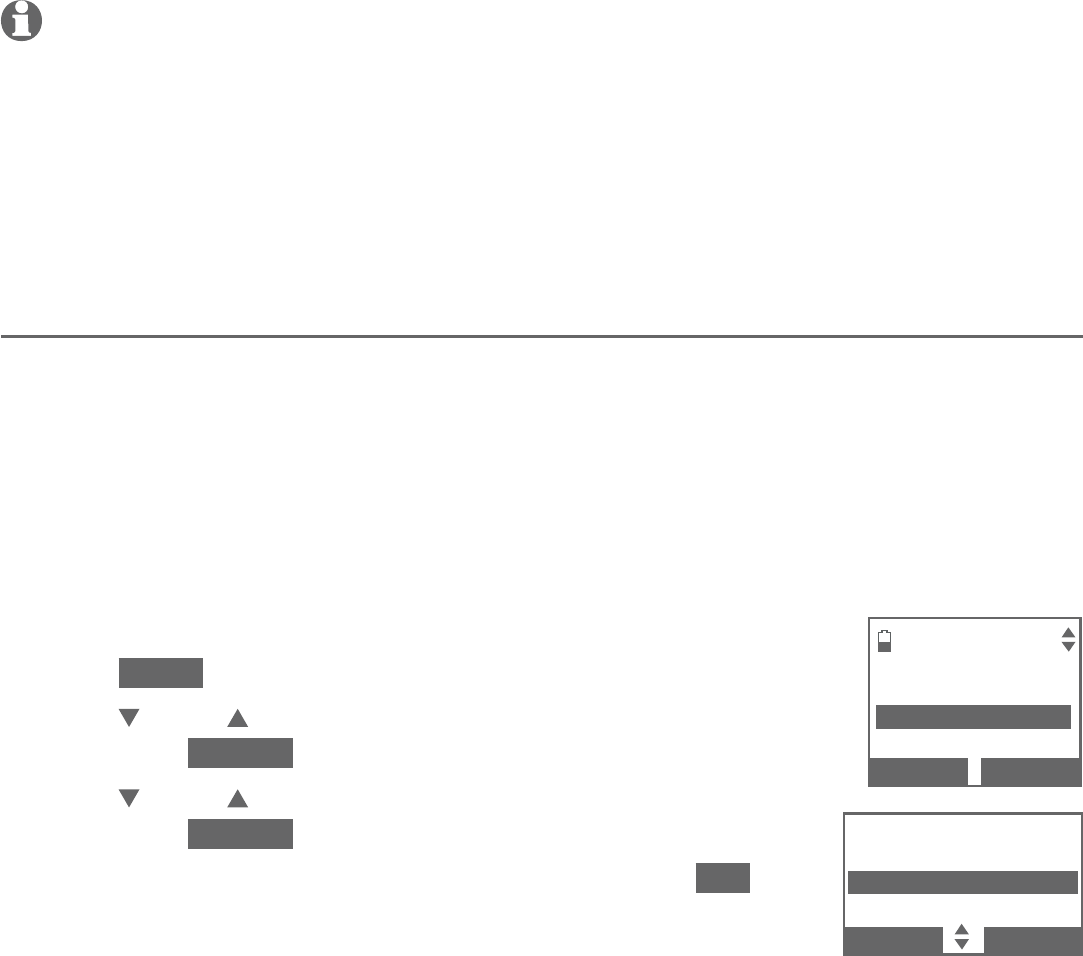
100
Caller ID
Caller ID operation
NOTES:
If the name received from the telephone service provider is in all capital letters, the first letter
of every word remains a capital letter. However, the next letter after the prefix “Mac”, “Mc”, or
“O’”, is kept as a capital letter. For example, the “D” in “MacDonald” is kept as a capital letter.
When you try to save a caller ID entry without any caller ID information, the telephone base or
handset displays Unable to save.
If the telephone number from the caller ID information has already been saved in the directory
under a different name, the new name will overwrite the old one.
Delete caller ID log entries
To delete an entry:
Search for the desired entry in the caller ID log (see Review the caller ID log
on page 96).
When the desired entry is displayed, press MUTE/DELETE on the handset or
X/DELETE on the telephone base. The screen shows the previous caller ID
log entry. You hear a confirmation tone.
To delete all entries:
Press MENU in idle mode.
Press CID or DIR to highlight Caller ID log,
then press SELECT.
Press CID or DIR to highlight Del all calls,
then press SELECT.
When the screen shows Delete all calls?, press YES
to confirm. There is a confirmation tone and the screen
returns to the previous menu.
•
•
•
1.
2.
1.
2.
3.
4.
CALLER ID LOG
Review
Del all calls
BACK SELECT
CALLER ID LOG
Review
Del all calls
BACK
SELECT
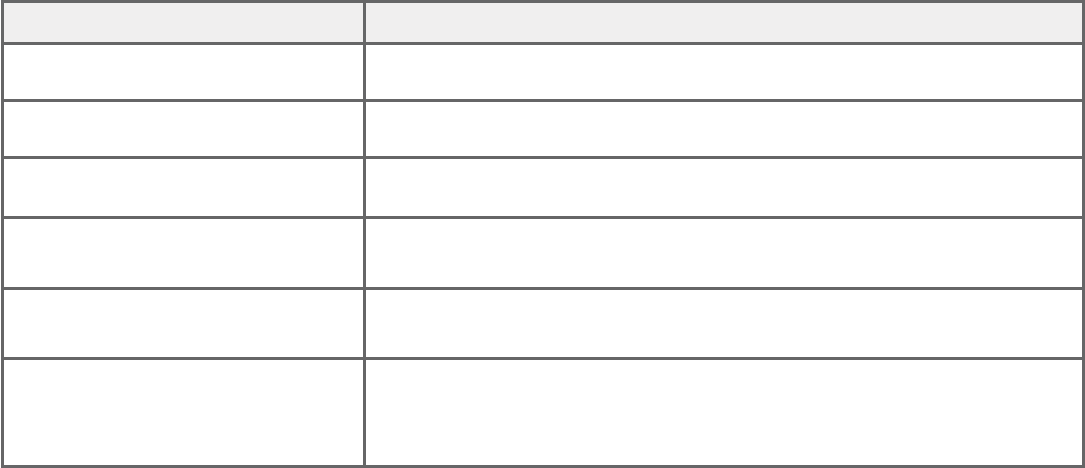
101
Caller ID
Reasons for missing caller ID information
There are occasions when other information or no information shows for
various reasons:
On-screen message Reason
PRIVATE NAME The caller prefers not to show the name.
PRIVATE NUMBER The caller prefers not to show the phone number.
PRIVATE CALLER The caller prefers not to show the phone number and name.
UNKNOWN NAME Your telephone service provider cannot determine the caller’s
name.
UNKNOWN NUMBER Your telephone service provider cannot determine the caller’s
number.
UNKNOWN CALLER Your telephone service provider cannot determine the caller’s
name and telephone number.
Calls from other countries may also generate this message.
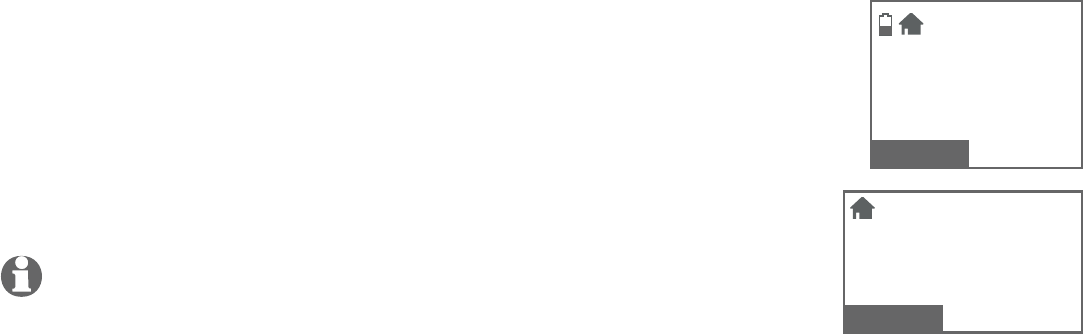
102
Call block
If you have subscribed to caller ID service, you can use
the call block feature to reject certain calls automatically.
The call block list stores up to 20 entries. The telephone
system can reject calls automatically according to:
Numbers saved into the call block list
Incoming calls without numbers
NOTE: The blocked calls are displayed as Blocked call in the
caller ID log.
•
•
Home
Blocked call
888-883-2445
08:51pm 3/15
MUTE
Home
Blocked call
888-883-2445
MUTE SELECT
Call block
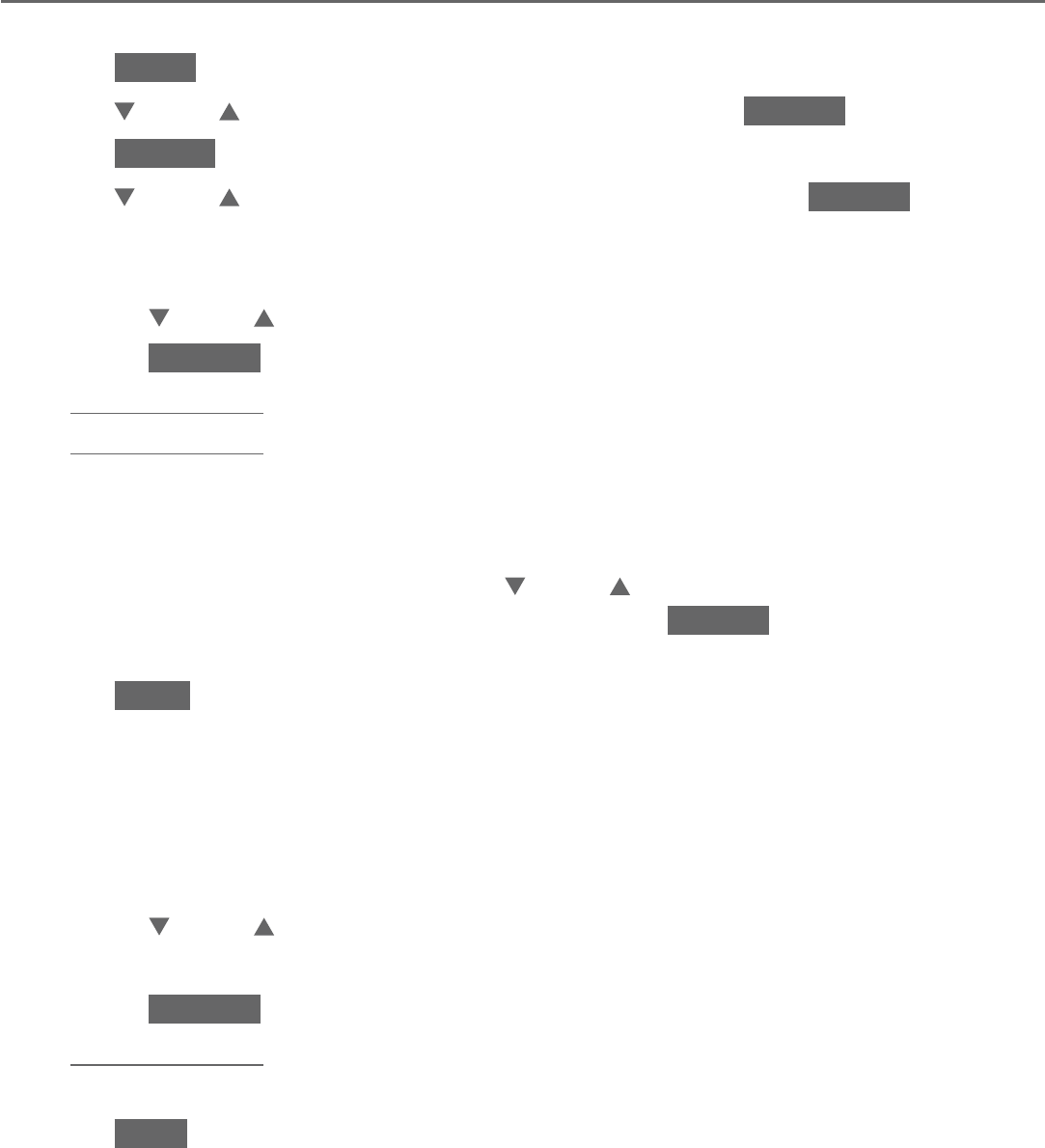
103
Call block
Call block
Add a call block entry
Using the handset:
Press MENU in idle mode.
Press CID or DIR to highlight Call block, then press SELECT.
Press SELECT again to select Block list.
Press CID or DIR to highlight Add new entry, then press SELECT.
The screen displays ENTER NUMBER. Use the dialing keys to enter a
telephone number (up to 30 digits).
Press CID or DIR to move the cursor to the left or right.
Press BACKSP or MUTE/DELETE to erase a digit.
Press and hold MUTE/DELETE to erase all digits.
Press and hold REDIAL/PAUSE to insert a three-second dialing pause
(a p appears).
-OR-
When the screen displays ENTER NUMBER, press
REDIAL/
PAUSE
to copy
a number from the redial list.
Press
CID or DIR
, or press REDIAL/
PAUSE
repeatedly to locate the desired number. Press
INSERT
to copy the
displayed number.
Press NEXT to move on to the name.
The display shows Number already saved if the number is already in the
call block list. You cannot save the same number twice.
The screen displays ENTER NAME. Use the dialing keys to enter a name (up
to 15 characters). Press a key repeatedly until the desired character shows
on the screen (see Character chart on page 87).
Press CID or DIR to move the cursor to the left or right.
Press 0 to add a space.
Press BACKSP or MUTE/DELETE to erase a character.
Press and hold MUTE/DELETE to erase all characters.
Press a>A to change the next letter to upper or lower case.
Press SAVE to store your call block entry.
1.
2.
3.
4.
5.
•
•
•
•
6.
•
7.
•
•
•
•
•
8.
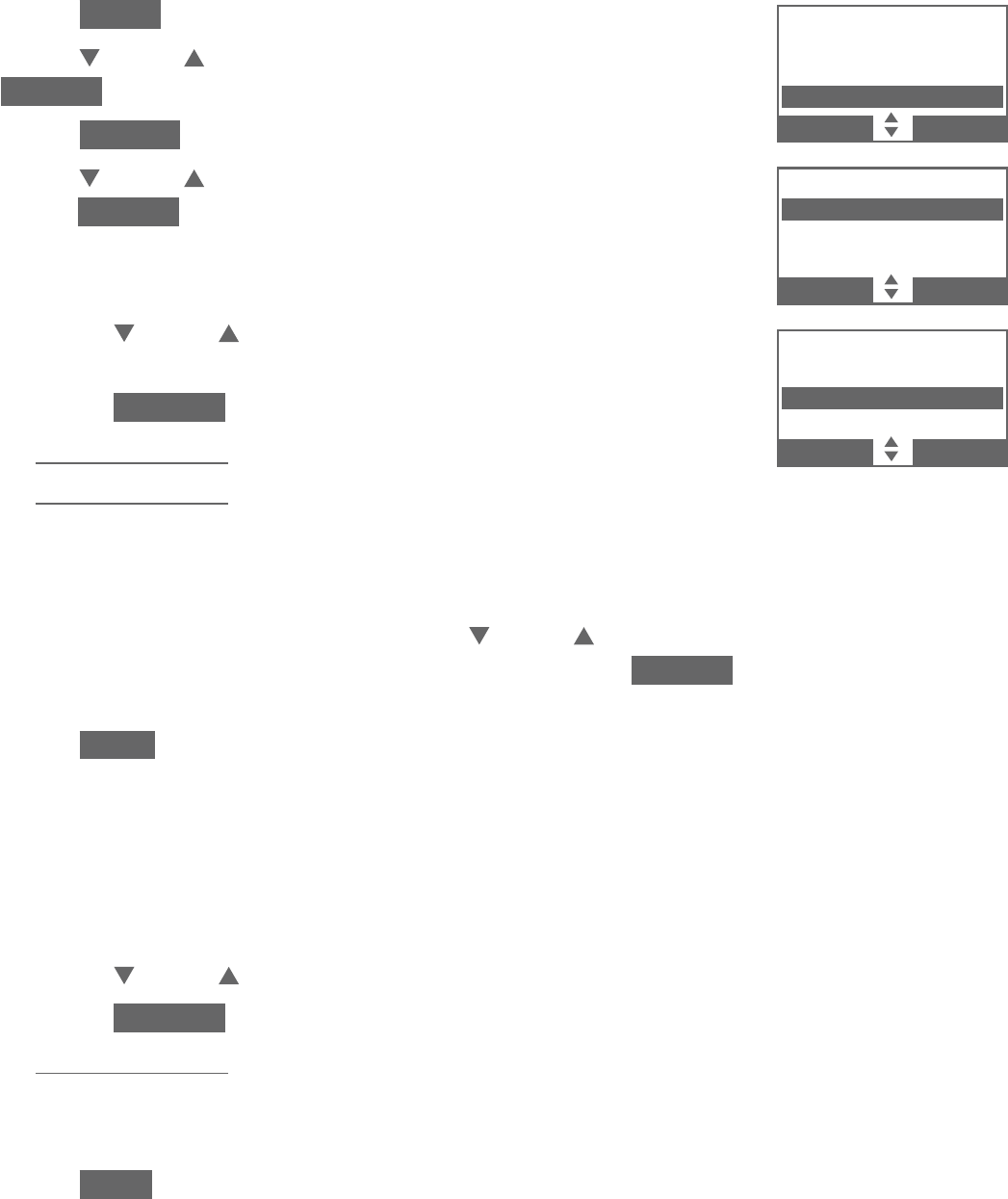
104
Call block
Call block
Using the telephone base:
Press MENU in idle mode.
Press CID or DIR to highlight Call block, then press
SELECT .
Press SELECT again to select Block list.
Press CID or DIR to highlight Add new entry, then
press SELECT .
The screen displays ENTER NUMBER. Use the dialing keys
to enter a telephone number (up to 30 digits).
Press CID or DIR to move the cursor to the left
or right.
Press BACKSP or X/DELETE to erase a digit.
Press and hold X/DELETE to erase all digits.
Press and hold REDIAL/PAUSE to insert a three-second
dialing pause (a p appears).
-OR-
When the screen displays ENTER NUMBER, press
REDIAL/
PAUSE
to copy
a number from the redial list.
Press
CID or DIR
, or press REDIAL/
PAUSE
repeatedly to locate the desired number. Press
INSERT
to copy the
displayed number.
Press NEXT to move on to the name.
The display shows Number already saved if the number is already in the
call block list. You cannot save the same number twice.
The screen displays ENTER NAME. Use the dialing keys to enter a name (up
to 15 characters). Press a key repeatedly until the desired character shows
on the screen (see Character chart on page 87).
Press CID or DIR to move the cursor to the left or right.
Press BACKSP or X/DELETE to erase a character.
Press and hold X/DELETE to erase all characters.
Press 0 to add a space.
Press a>A to change the next letter to upper or lower case.
Press SAVE to store your call block entry.
1.
2.
3.
4.
5.
•
•
•
•
6.
•
7.
•
•
•
•
•
8.
Directory
Caller ID log
Intercom
Call block
BACK SELECT
CALL BLOCK
Block list
Calls w/o num
BACK SELECT
BLOCK LIST
Review
Add new entry
BACK SELECT
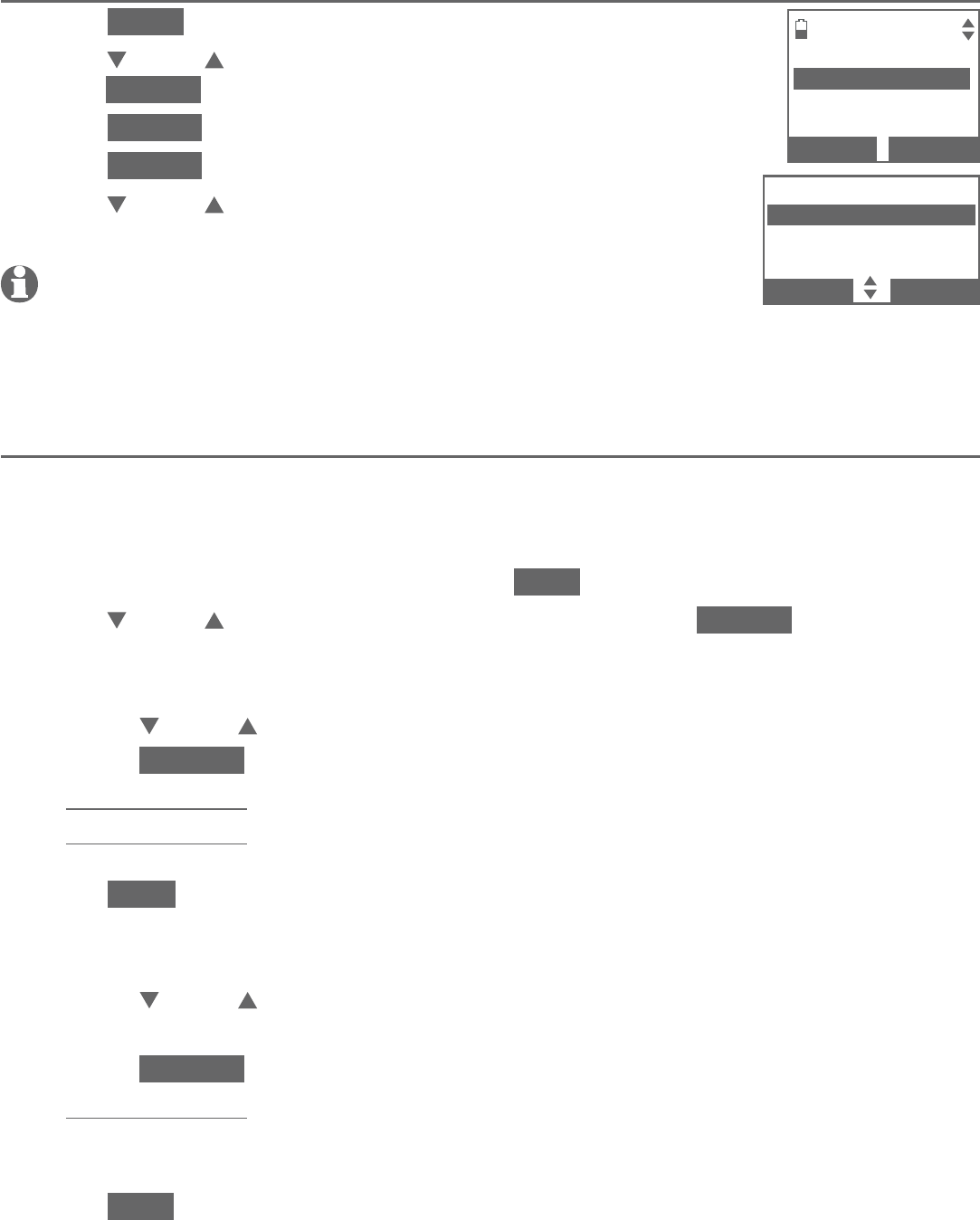
105
Call block
Review the call block list
Press MENU in idle mode.
Press CID or DIR to highlight Call block, then
press SELECT.
Press SELECT to choose Block list.
Press SELECT again to choose Review.
Press CID or DIR to browse through the call block
entries.
NOTES:
Call block list is empty. Add new entry? appears if there are no call block entries.
Only one handset or the telephone base can review the caller ID log at time. If another handset
tries to enter the directory, caller ID log or call block list, it shows Not available at this time.
Save a caller ID log entry to call block list
Using the handset:
Search for the desired caller ID log entry (see Review the caller ID log on
page 96).
When the desired entry displays, press SAVE.
Press CID or DIR to highlight Call block, then press SELECT.
The screen displays EDIT NUMBER. Use the dialing keys to edit the number,
when necessary.
Press CID or DIR to move the cursor to the left or right.
Press BACKSP or MUTE/DELETE to erase a digit.
Press and hold MUTE/DELETE to erase all digits.
Press and hold REDIAL/PAUSE to insert a three-second dialing pause
(a p appears).
Press NEXT to move to the name.
The screen displays EDIT NAME. Use the dialing keys to add or edit
the name.
Press CID or DIR to move the cursor to the left or right.
Press 0 to add a space.
Press BACKSP or MUTE/DELETE to erase a character.
Press and hold MUTE/DELETE to erase all characters.
Press # (pound key) to move the last word to the front. For example,
Johnson Charlie becomes Charlie Johnson when you press # (pound key).
Press SAVE when done and the screen displays Saved.
1.
2.
3.
4.
5.
•
•
1.
2.
3.
4.
•
•
•
•
5.
6.
•
•
•
•
•
7.
Call block
BLOCK LIST
Review
Add new entry
BACK
SELECT
BLOCK LIST
Review
Add new entry
BACK SELECT
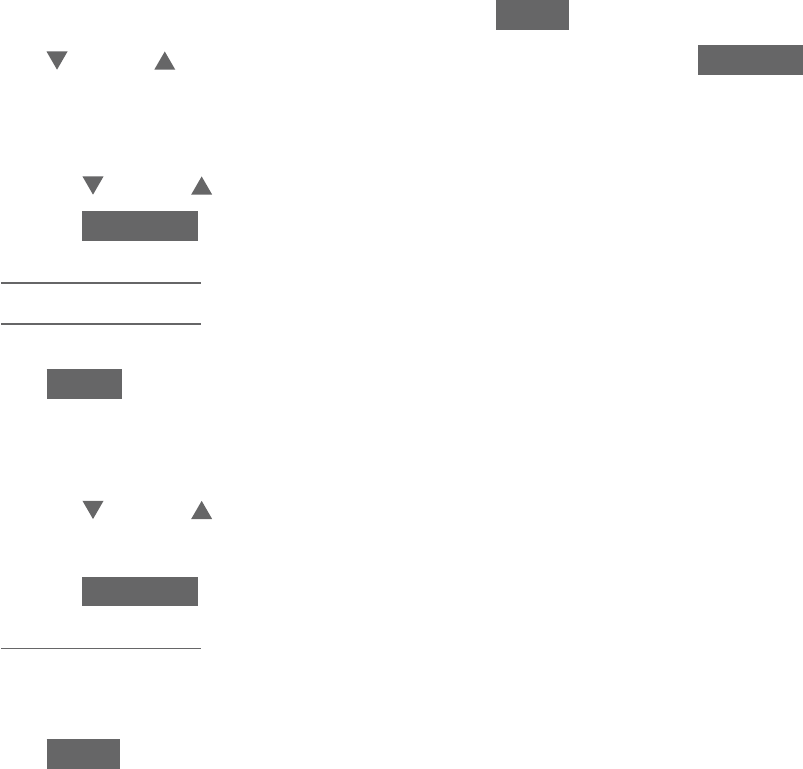
106
Call block
Call block
Using the telephone base:
Search for the desired caller ID log entry (see Review the caller ID log on
page 96).
When the desired entry displays, press SAVE.
Press CID or DIR to highlight Call block, then press SELECT.
The screen displays EDIT NUMBER. Use the dialing keys to edit the number,
when necessary.
Press CID or DIR to move the cursor to the left or right.
Press BACKSP or X/DELETE to erase a digit.
Press and hold X/DELETE to erase all digits.
Press and hold REDIAL/PAUSE to insert a three-second dialing pause
(a p appears).
Press NEXT to move to the name.
The screen displays EDIT NAME. Use the dialing keys to add or edit
the name.
Press CID or DIR to move the cursor to the left or right.
Press 0 to add a space.
Press BACKSP or X/DELETE to erase a character.
Press and hold X/DELETE to erase all characters.
Press # (pound key) to move the last word to the front. For example,
Johnson Charlie becomes Charlie Johnson when you press # (pound key).
Press SAVE when done and the screen displays Saved.
1.
2.
3.
4.
•
•
•
•
5.
6.
•
•
•
•
•
7.
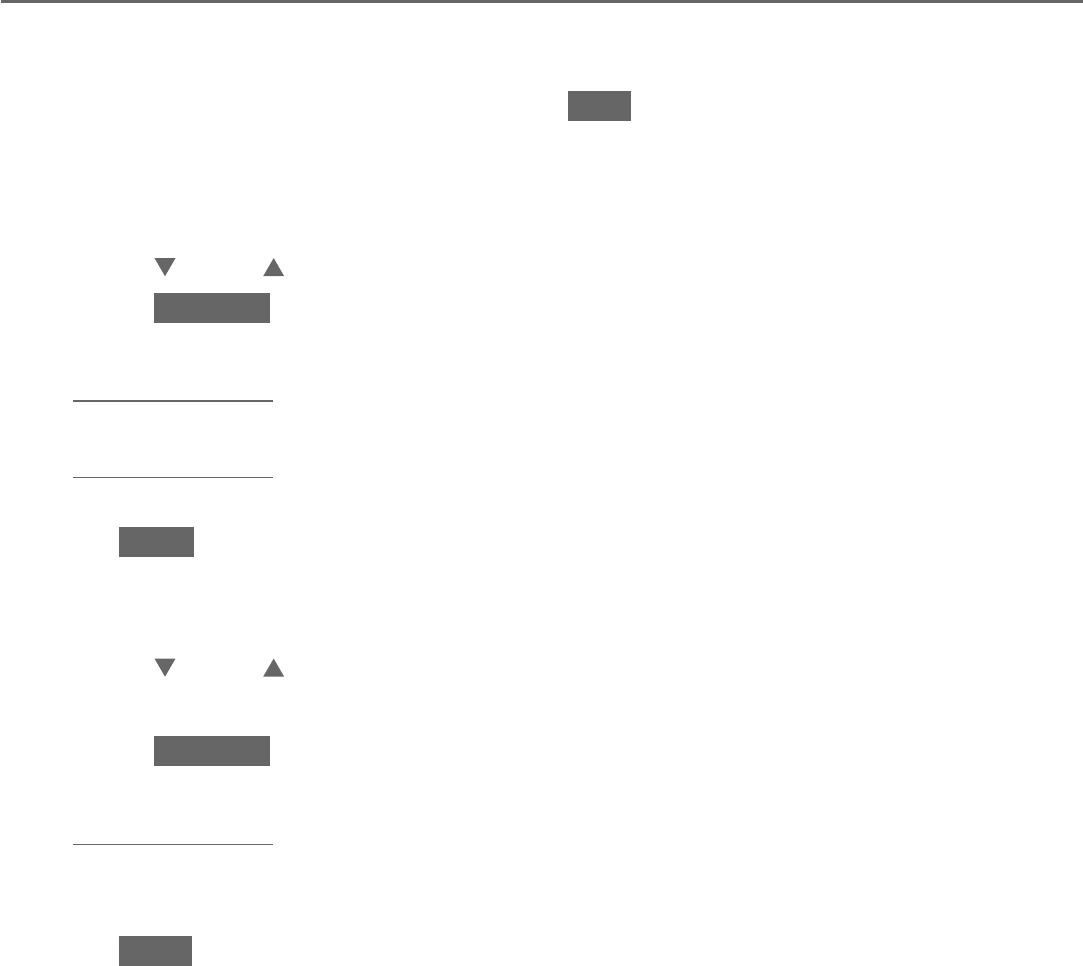
107
Call block
Call block
Edit a call block entry
Search for the desired entry in the call block list (see Review the call block
list on page 105).
When the desired entry displays, press EDIT.
The screen displays EDIT NUMBER along with the phone number to be
edited. Use the dialing keys to edit the number. If you only want to edit the
name, skip to Step 4.
Press CID or DIR to move the cursor to the left or right.
Press BACKSP, MUTE/DELETE on the handset, or X/DELETE on the
telephone base to erase a digit.
Press and hold MUTE/DELETE on the handset or X/DELETE on the
telephone base to erase all digits.
Press and hold REDIAL/PAUSE to insert a three-second dialing pause
(a p appears).
Press NEXT to move to the name.
The screen displays EDIT NAME along with the name to be edited. Use the
dialing keys to edit the name.
Press CID or DIR to move the cursor to the left or right.
Press 0 to add a space.
Press BACKSP, MUTE/DELETE on the handset, or X/DELETE on the
telephone base to erase a character.
Press and hold MUTE/DELETE on the handset or X/DELETE on the
telephone base to erase all digits.
Press a>A to change the next letter to upper or lower case.
Press SAVE to save the entry. The screen displays Saved.
1.
2.
3.
•
•
•
•
4.
5.
•
•
•
•
•
6.
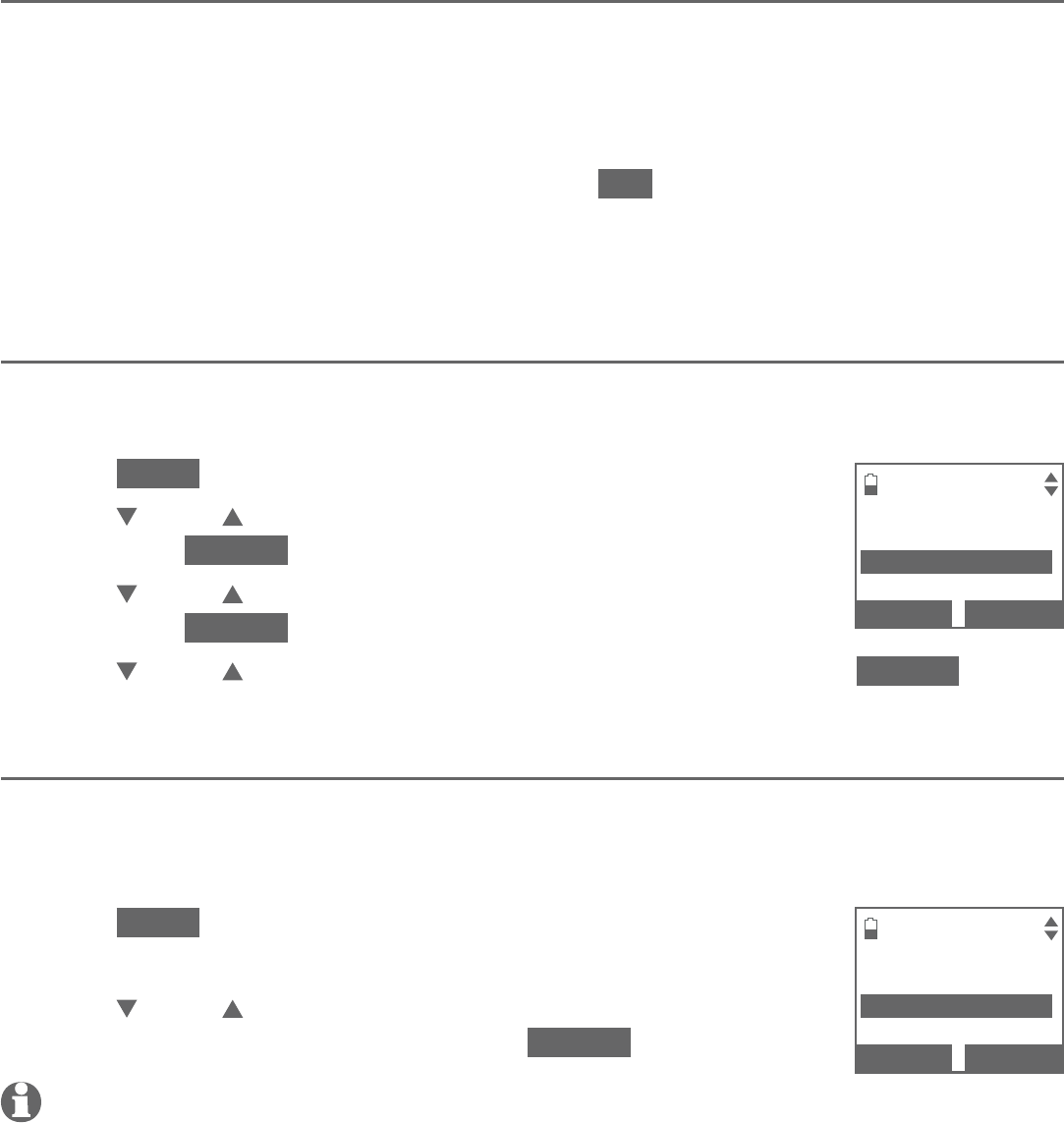
108
Call block
Call block
Delete a call block entry
Search for the desired entry in the call block list (see Review call block list
on page 105).
When the desired entry displays, press MUTE/DELETE on the handset or
X/DELETE on the telephone base.
The screen shows Delete contact?. Press YES to confirm. The screen
displays Deleted, and then the next entry displays. You cannot retrieve a
deleted entry.
Block calls without number
You can use this feature to reject all incoming calls which are “out of area“ or
with numbers set to “Private“.
Press MENU in idle mode.
Press CID or DIR to highlight Call block,
then press SELECT.
Press CID or DIR to highlight Calls w/o num,
then press SELECT.
Press CID or DIR to choose Block or Not block, then press SELECT.
Mute first ring
Your telephone rings once for blocked calls. You can choose to mute the first
ring for all incoming calls, so that there will be no ring for blocked calls. By
default, the mute first ring feature is set to Off.
Press MENU in idle mode.
Press 7464#.
Press CID or DIR to choose On to mute the first ring, or
Off to keep the first ring, then press SELECT.
NOTE: If you have muted the first ring, you will hear one ring less before the answering system
and voicemail answer the incoming calls.
1.
2.
3.
1.
2.
3.
4.
1.
2.
3.
CALLS W/O NUM
Not block
3Block
BACK
SELECT
MUTE FIRST RING
On
3Off
BACK
SELECT
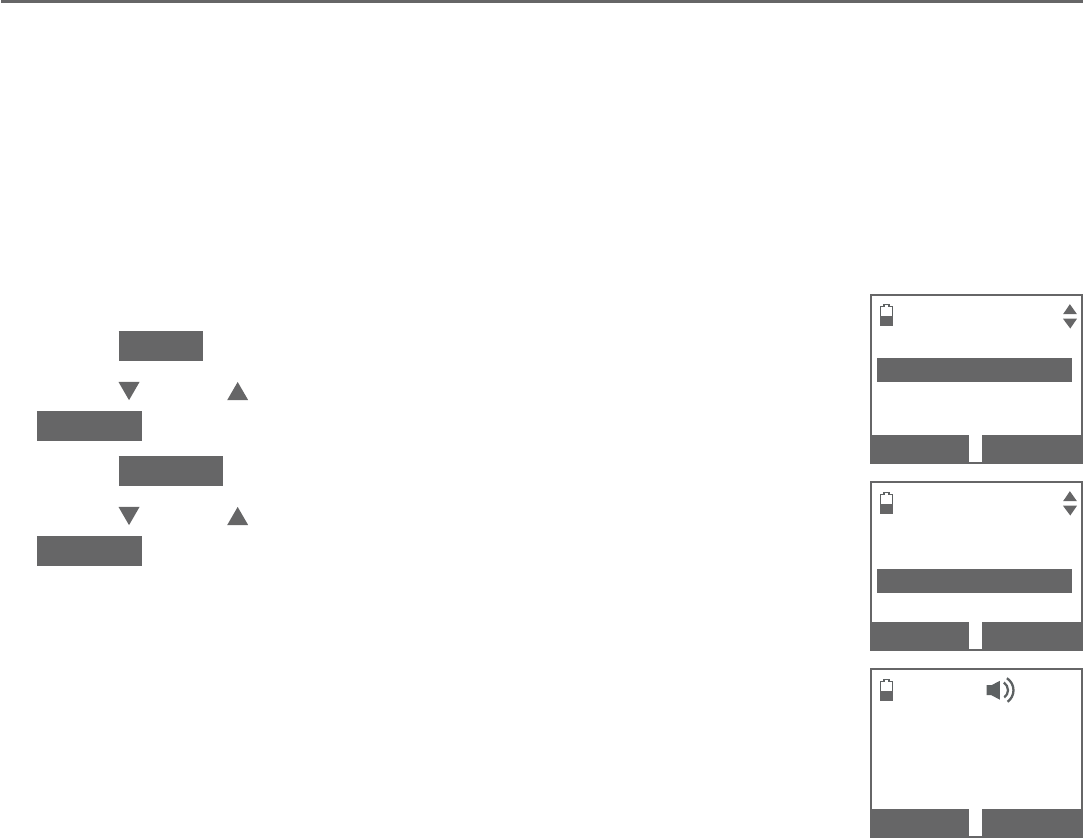
109
Answering system settings
Use the answering system menu of a system handset or the telephone base
to set up the announcement message, turn on or off the answering system
or message alert tone, activate call screening, or change the number of rings,
remote access code or message recording time.
If you turn off the answering system and you change any setting in the
answering system setup menu, the answering system automatically turns on
again.
Announcement
Your outgoing announcement plays when calls are answered by the
answering system.
The telephone has a default outgoing announcement, “Hello, please leave a
message after the tone.” You can use this announcement, or record your own.
You can record an announcement up to 90 seconds. The system does not
record any announcement shorter than two seconds.
To play your current outgoing announcement:
Press MENU in idle mode.
Press CID or DIR to highlight Answering sys, then press
SELECT.
Press SELECT again to select Announcement.
Press CID or DIR to highlight Play annc, then press
SELECT.
1.
2.
3.
4.
Answering system
ANSWERING SYS
Announcement
Delete all old
Record memo
BACK SELECT
ANNOUNCEMENT
Record annc
Pla y a n n c
Reset annc
BACK SELECT
Pla yin g
announcement...
RECORD STOP
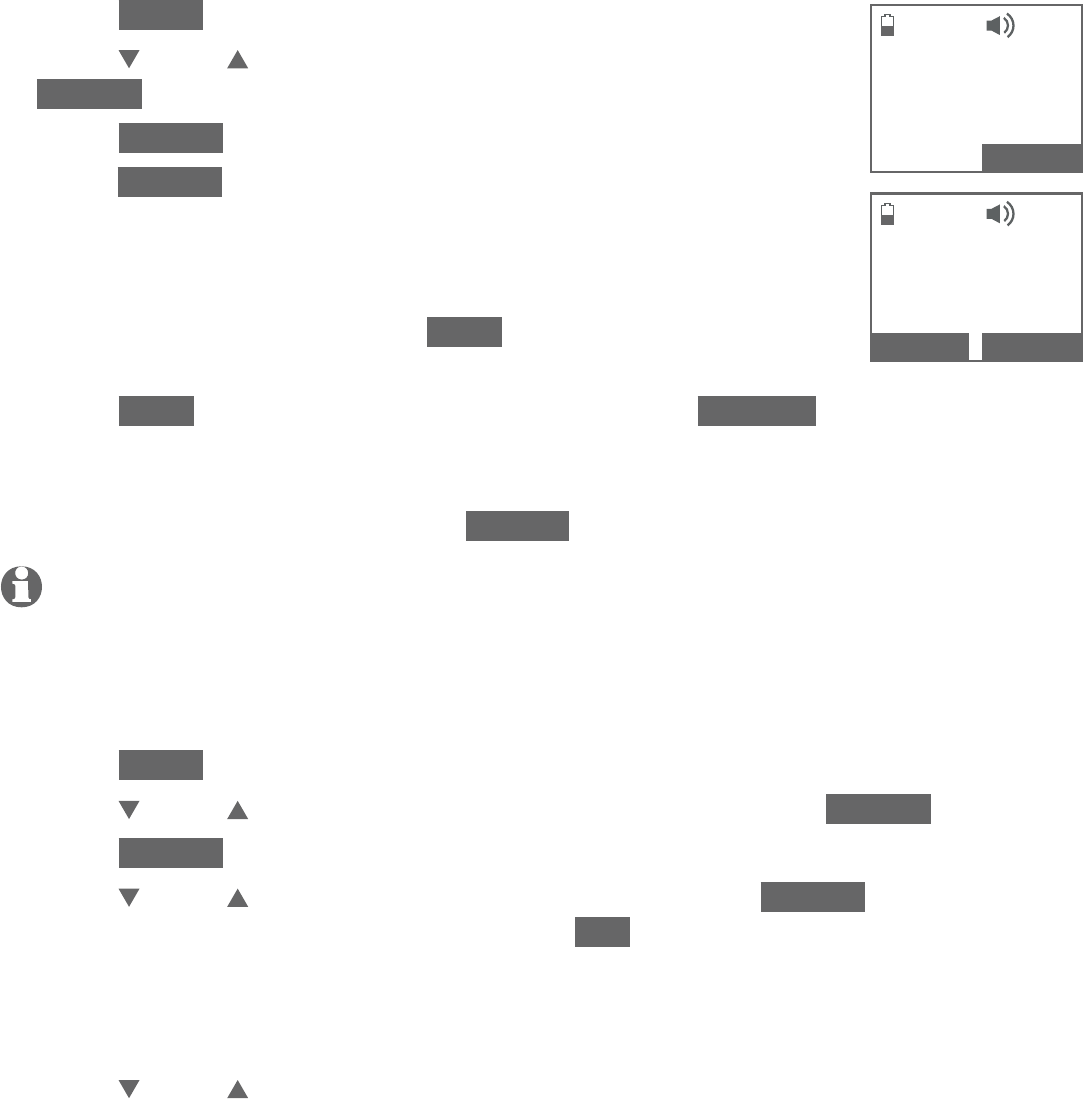
110
Answering system
Answering system settings
To record a new outgoing announcement:
Press MENU in idle mode.
Press CID or DIR to scroll to Answering sys, then press
SELECT .
Press SELECT to select Announcement.
Press SELECT again to select Record annc. The system
announces, “Record after the tone. Press STOP when you
are done.”
After the tone, speak towards the microphone of the handset
or the telephone base. Press STOP to end recording.
The newly recorded announcement automatically plays.
Press STOP to stop the playback at any time, or RECORD to record again, if
desired.
To listen to the recorded announcement again, wait after playback has completed,
then scroll to Play annc and press SELECT.
NOTES:
Your announcement can be up to 90 seconds in length.
Announcements shorter than two seconds are not recorded.
To delete or reset your outgoing announcement:
Press MENU in idle mode.
Press CID or DIR to scroll to Answering sys, then press SELECT .
Press SELECT again to select Announcement.
Press CID or DIR to scroll to Reset annc and press SELECT. The screen
prompts Reset to default annc?. Press YES to confirm. The system
announces, “Announcement deleted.” and the screen shows Annc. reset to
default before returning to the previous menu.
-OR-
Press CID or DIR to scroll to Play annc and play the announcement.
While the announcement is playing, press MUTE/DELETE on a handset or
X/DELETE on the telephone base to reset the announcement. The system
announces “Announcement deleted.” and the screen shows Annc. Deleted
before returning to the previous menu.
When your announcement is reset, the system answers calls with the default
announcement, as described on page 109. You cannot delete the default
announcement.
1.
2.
3.
4.
5.
6.
•
•
1.
2.
3.
4.
Recording
announcement...
STOP
Pla yin g
announcement...
RECORD STOP
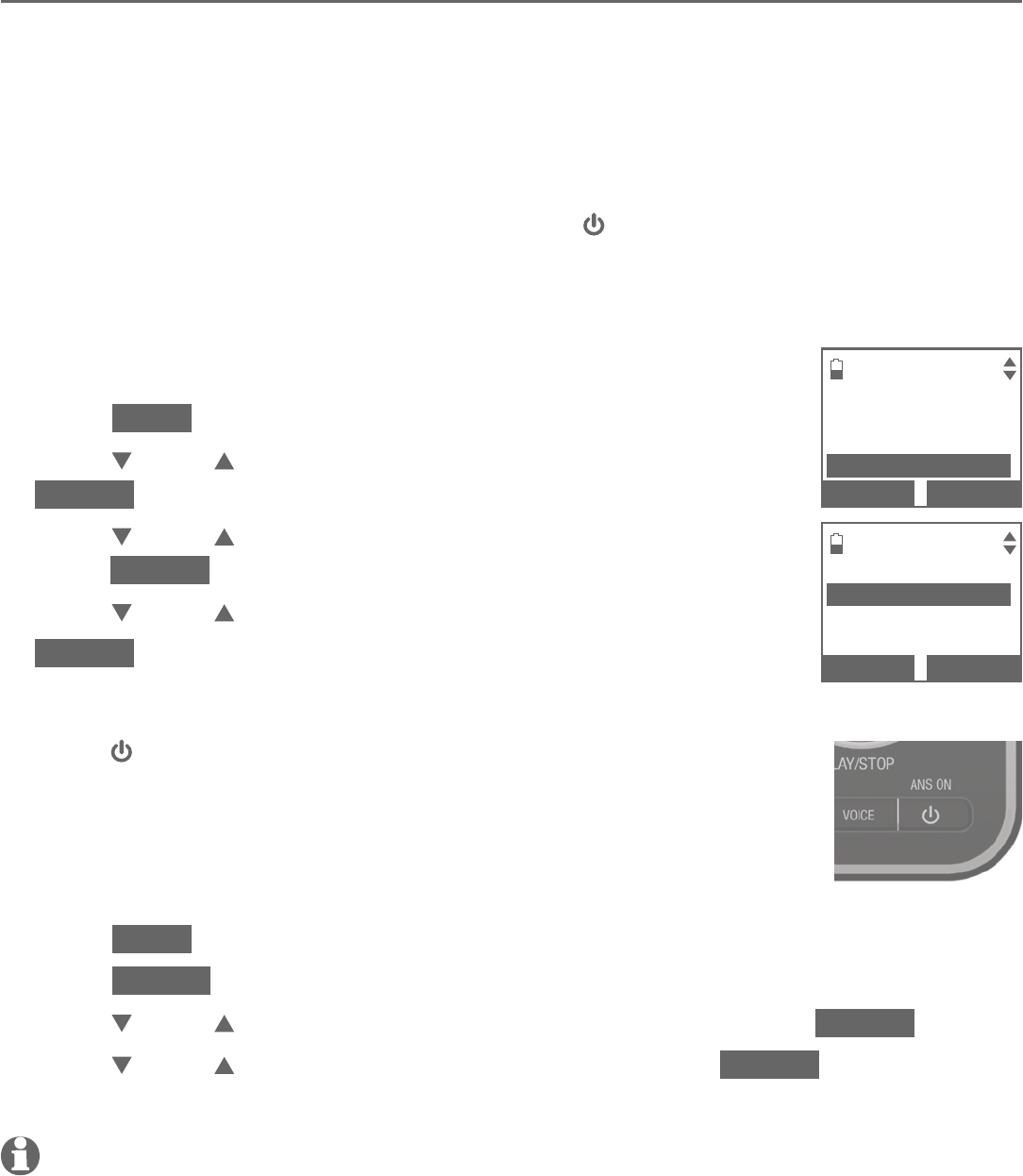
111
Answering system
Answering system settings
Answer on/off
If you turn the answering system on, it answers calls and records messages
only on the home line. If your paired cell phone has voicemail, callers can leave
messages with that voicemail service.
If your answering system is turned off and you change any of its settings, the
answering system automatically turns on again.
When the answering system is turned on, the /ANS ON light on the telephone
base is on. Both the handsets and telephone display ANS ON.
To turn the answering system on or off:
Using a handset:
Press MENU in idle mode.
Press CID or DIR to highlight Answering sys, then press
SELECT.
Press CID or DIR to highlight Answer ON/OFF, then
press SELECT.
Press CID or DIR to highlight On or Off, then press
SELECT to save. You hear a confirmation tone.
Using the telephone base:
Press /ANS ON to turn the answering system on or off.
When the answering system is turned on, it announces,
“Calls will be answered.” When the answering system is
turned off, it announces, “Calls will not be answered.”
-OR-
Press MENU in idle mode.
Press SELECT to select Answering sys.
Press CID or DIR to highlight Answer ON/OFF, then press SELECT.
Press CID or DIR to highlight On or Off, then press SELECT to save. You
hear a confirmation tone.
NOTE: If the answering system is off and there is an incoming call, the system answers after
ten rings and announces, “Please enter your remote access code.” For more information about
remote access, see pages 127-128.
1.
2.
3.
4.
•
1.
2.
3.
4.
ANSWERING SYS
Delete all old
Record memo
Answer ON/OFF
BACK
SELECT
ANSWER ON/OFF
3On
Off
BACK
SELECT
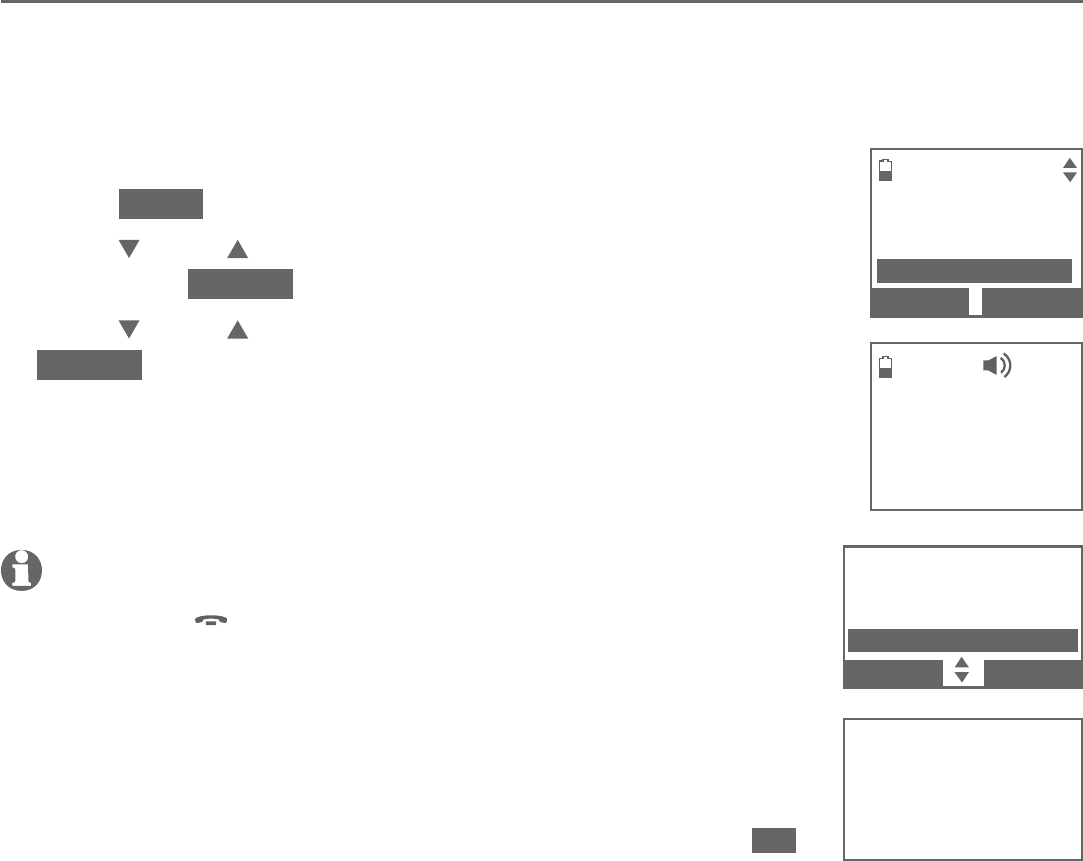
112
Answering system
Answering system settings
Voice guide
This feature is an alternative way for you to do the basic setup of the answering
system. You can follow the voice guide to record your own announcement, set
the number of rings, and set the message alert tone.
To use the voice guide feature:
Press MENU in idle mode.
Press CID or DIR to highlight Answering sys,
then press SELECT.
Press CID or DIR to highlight Voice guide, then press
SELECT. You hear a voice prompt, “Hello! This voice
guide will assist you with the basic setup of your
answering system.“
Set up your answering system by inputting designated
numbers, as instructed in the voice guide.
NOTES:
You can press
OFF/CANCEL on the handset or press CANCEL on the
telephone base to quit the voice guide at any time.
If the system does not receive any input, it will play an alert message.
If there is still no input, it will announce “Sorry, I still have not received
any input. If you want to restart the voice guide, please enter the menu
and select Voice guide under Answering system. Good bye.”
After a power outage, the system prompts you to set the date and time.
After the date and time setting is done or skipped, the system prompts
if you want to set up the answering system via voice guide. Press YES
to start the setup.
1.
2.
3.
4.
•
•
•
Setting up
Answering
system
ANSWERING SYS
Record memo
Answer On/Off
Voice guide
BACK SELECT
ANSWERING SYS
Record memo
Answer On/Off
Voice guide
BACK
SELECT
Setting up
Answering
system
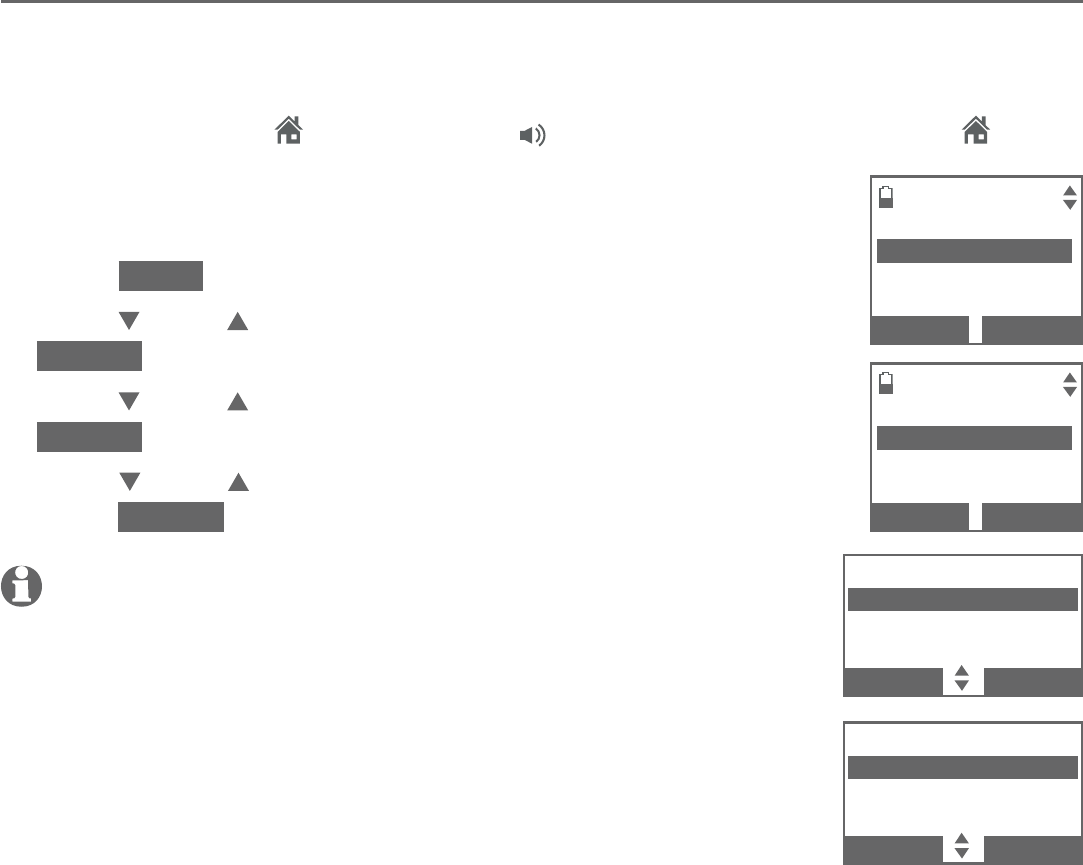
113
Answering system
Answering system settings
Call screening
Use this feature to choose whether incoming messages can be heard over the
speaker when they are being recorded. If you turn call screening on, you hear
the incoming message. While monitoring an incoming message, you can answer
the call by pressing HOME/FLASH or /SPEAKER on the handset, or HOME
on the telephone base.
To turn on or off the call screening feature:
Press MENU in idle mode.
Press CID or DIR to highlight Answering sys, then press
SELECT .
Press CID or DIR to highlight Ans sys setup, then press
SELECT twice to select Call screening.
Press
CID or DIR
to choose between On and Off, then
press SELECT to save. You hear a confirmation tone.
NOTE: For more information on call screening, see page 107.
1.
2.
3.
4.
ANSWERING SYS
Call screening
# of rings
Remote code
BACK SELECT
CALL SCREENING
3On
Off
BACK SELECT
ANS SYS SETUP
Call screening
# of rings
Remote code
BACK SELECT
CALL SCREENING
3On
Off
BACK SELECT
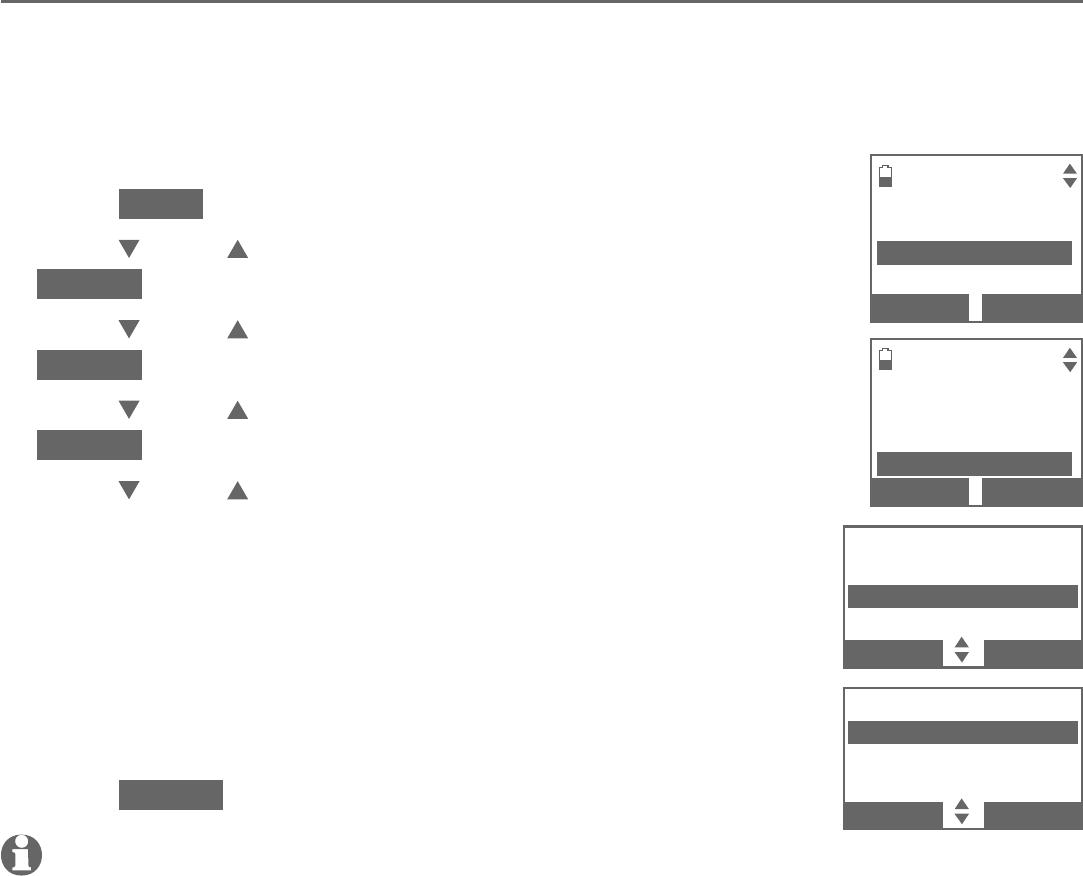
114
Answering system
Answering system settings
Number of rings
You can set the answering system to answer an incoming call after two, three,
four, five, or six rings. You can also select toll saver, which is explained below.
By default, the answering system answers an incoming call after four rings.
To set the number of rings:
Press MENU in idle mode.
Press CID or DIR to highlight Answering sys, then press
SELECT.
Press CID or DIR to highlight Ans sys setup, then press
SELECT.
Press CID or DIR to highlight # of rings, then press
SELECT.
Press CID or DIR to choose from 6, 5, 4, 3, 2 or
Toll saver.
Toll saver - the answering system answers a call after
two rings when you have new messages, or after four
rings when there are no new messages. This feature
allows you to check for new messages and avoid
paying long distance charges when calling from out
of your local area.
Press SELECT to save. You hear a confirmation tone.
NOTES:
If you set the number of rings for the answering system as 2 or 3 rings, the caller ID announce
feature may not have enough time to announce the caller’s full information.
If you have muted the first ring, you will hear one ring less before the answering system
answers the incoming calls.
1.
2.
3.
4.
5.
•
6.
•
•
ANSWERING SYS
Call screening
# of rings
Remote code
BACK SELECT
# OF RINGS
34
3
2
BACK SELECT
ANS SYS SETUP
Call screening
# of rings
Remote code
BACK
SELECT
# OF RINGS
6
5
34
BACK SELECT
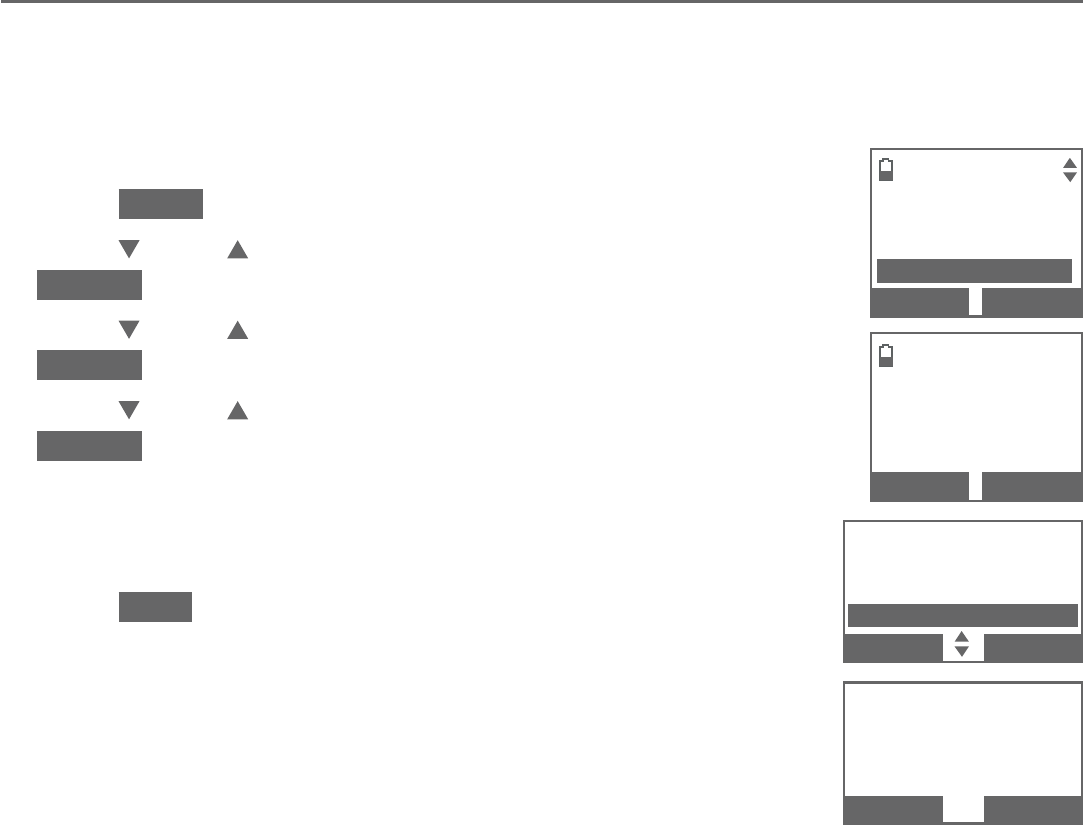
115
Answering system
Answering system settings
Remote access code
To access your answering system remotely from any touch-tone phone, you
need to enter a two-digit number (00-99). By default, the remote access
code is 19.
To change the remote access code:
Press MENU in idle mode.
Press CID or DIR to highlight Answering sys, then press
SELECT .
Press CID or DIR to highlight Ans sys setup, then press
SELECT .
Press CID or DIR to highlight Remote code, then press
SELECT .
Use the dialing keys to enter a two-digit number.
Press MUTE/DELETE on the handset or X/DELETE on the
telephone base to erase a digit.
Press SAVE to confirm. You hear a confirmation tone.
1.
2.
3.
4.
5.
6.
ANSWERING SYS
Call screening
# of rings
Remote code
BACK SELECT
REMOTE CODE
19
BACK SAVE
ANS SYS SETUP
Call screening
# of rings
Remote code
BACK
SELECT
REMOTE CODE
19
BACK SAVE
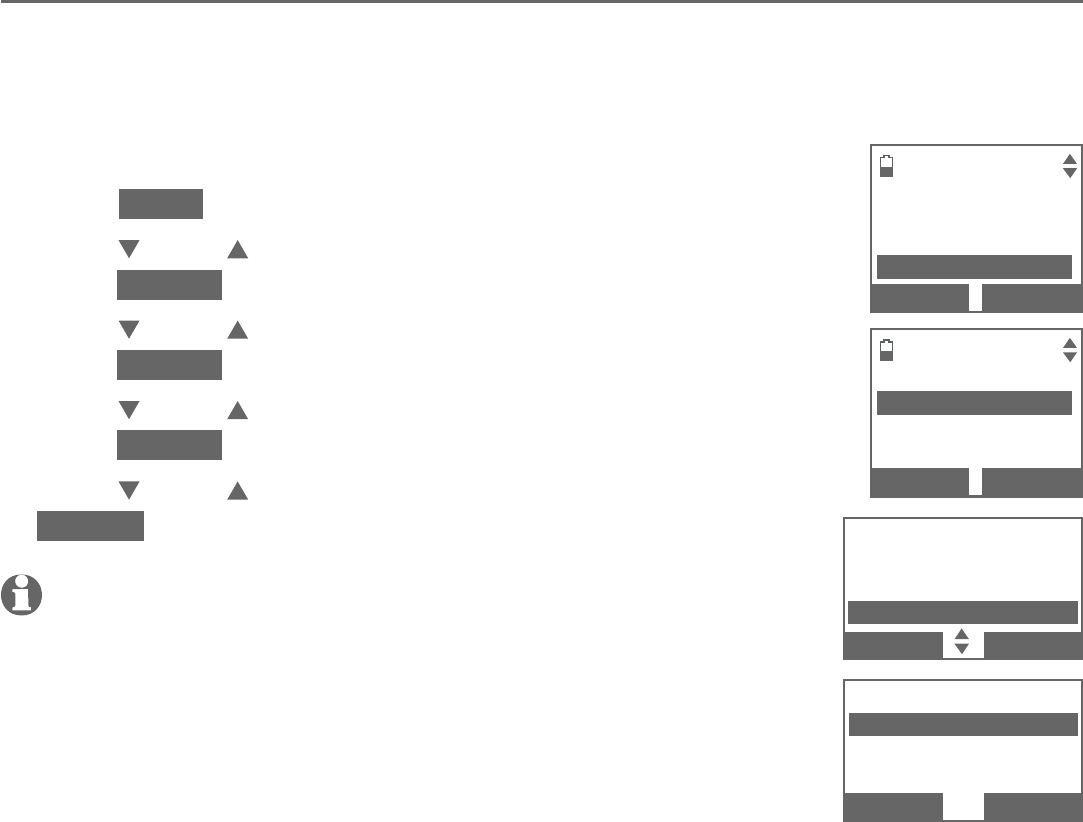
116
Answering system
Answering system settings
Message alert tone
When the message alert tone is set to On, and there is at least one new
message, the telephone base beeps every 10 seconds. The tone stops when all
new messages have been reviewed. By default, the message alert tone is Off.
To turn on or off the message alert tone:
Press MENU in idle mode.
Press CID or DIR to highlight Answering sys, then
press SELECT .
Press CID or DIR to highlight Ans sys setup, then
press SELECT .
Press CID or DIR to highlight Msg alert tone, then
press SELECT .
Press CID or DIR
to choose On or Off, then press
SELECT.
You hear a confirmation tone.
NOTES:
To temporarily turn off the message alert tone, see page 121.
The message alert tone beeps only if all the following conditions
are met.
Answering system is on.
Message alert tone setting is on.
There are new messages.
1.
2.
3.
4.
5.
•
•
–
–
–
ANSWERING SYS
# of rings
Remote code
Msg alert tone
BACK SELECT
MSG ALERT TONE
3On
Off
BACK SELECT
ANS SYS SETUP
# of rings
Remote code
Msg alert tone
BACK
SELECT
MSG ALERT TONE
3On
Off
BACK SELECT
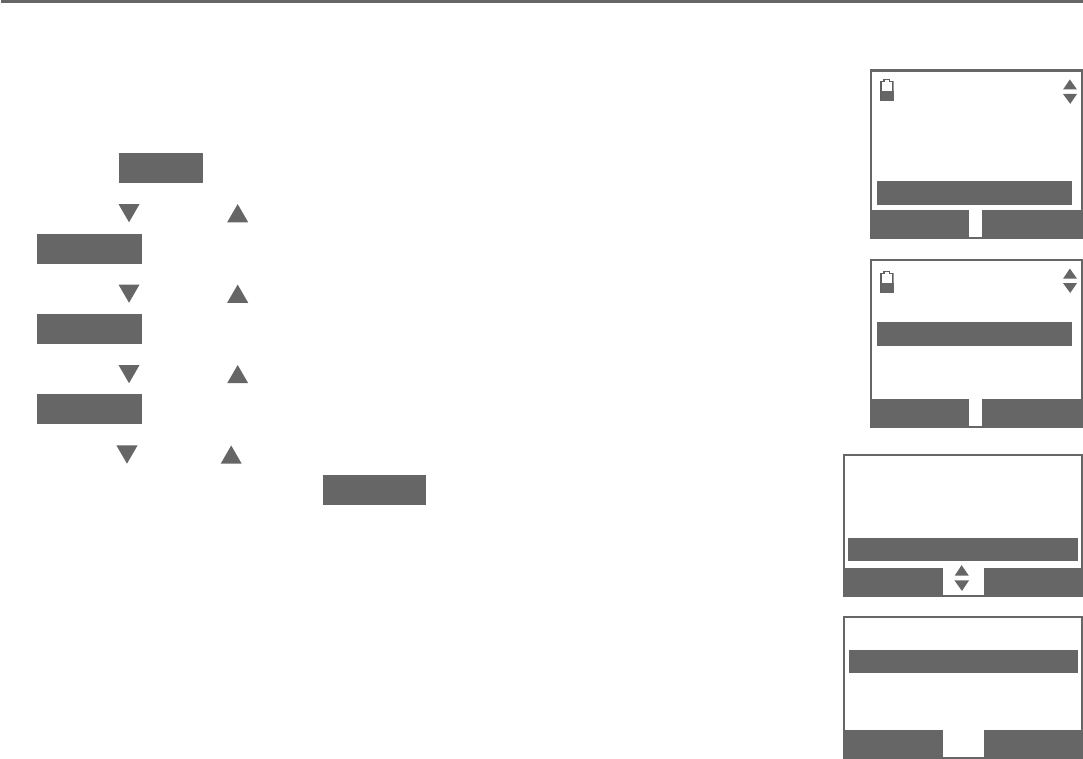
117
Answering system
Answering system settings
Message recording time
You can set the recording time limit for each incoming message. The default
setting is three minutes.
To set the message recording time:
Press MENU in idle mode.
Press CID or DIR to highlight Answering sys, then press
SELECT .
Press CID or DIR to highlight Ans sys setup, then press
SELECT .
Press CID or DIR to highlight Recording time, then press
SELECT .
Press
CID or DIR
to choose 3 minutes, 2 minutes, or
1 minute, then press SELECT.
You hear a confirmation tone.
1.
2.
3.
4.
5. ANSWERING SYS
Remote code
Msg alert tone
Recording time
BACK SELECT
RECORDING TIME
33 minutes
2 minutes
1 minute
BACK SELECT
ANS SYS SETUP
Remote code
Msg alert tone
Recording time
BACK
SELECT
RECORDING TIME
33 minutes
2 minutes
1 minute
BACK SELECT
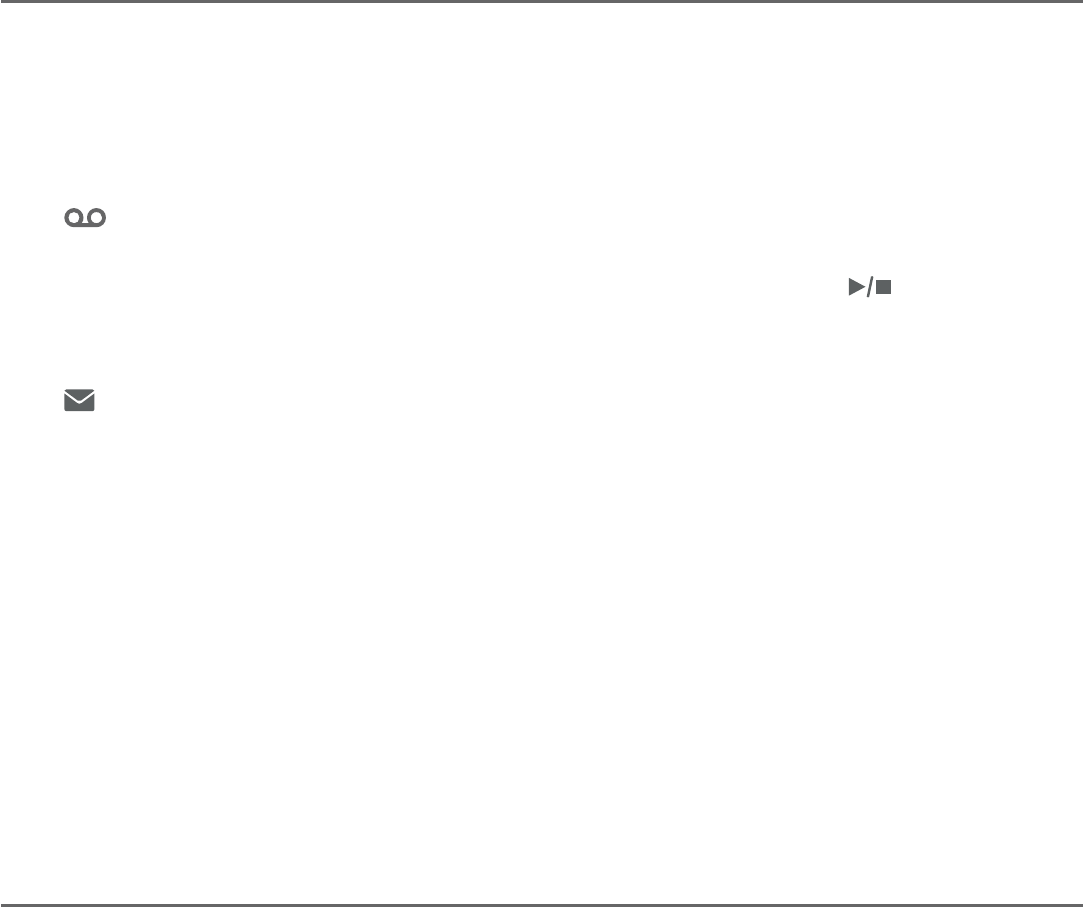
118
Answering system
About the answering system
Answering system and voicemail
Your telephone has separate indicators for two different types of voice
messages: those recorded on its built-in digital answering system and those
recorded in your telephone service provider’s voicemail (fees may apply). Your
telephone’s built-in digital answering system messages and voicemail messages
are separate. Each alerts you to new messages differently.
If and XX New messages display on the telephone base and handsets,
there are new messages in the built-in answering system. To listen to
messages recorded on your digital answering system, press /PLAY/STOP
on the telephone base. To listen to messages with a handset, see To listen
to messages on a cordless handset on page 122.
If and New voicemail display on the handset and the telephone base,
your telephone service provider is indicating that it has new voicemail for
you. To listen to your voicemail, dial an access number provided by your
telephone service provider, followed by a security code or PIN.
Some service providers bundle or combine multiple services like voicemail and
call waiting, so you may not be aware that you have voicemail. To check what
services you have and how to access them, contact your telephone
service provider.
To use your voicemail service rather than the answering system, turn off the
answering system. To use the answering system rather than your voicemail
service, contact your telephone service provider to deactivate the voicemail
service.
Use the answering system and voicemail together
You can also use the telephone answering system and voicemail together by
setting your built-in answering system to answer before voicemail answers,
as described below. To learn how to program your voicemail settings, contact
your telephone service provider. Then, if you are on a call, or if the answering
system is busy recording a message and you receive another call, the second
caller can leave a voicemail message.
Set the answering system to answer calls at least two rings earlier than your
voicemail is set to answer. For example, if your voicemail answers after six
rings, set the answering system to answer after four rings. Some voicemail
providers may program the delay before answering calls in seconds instead of
rings. In this case, allow six seconds per ring when determining the
appropriate setting.
•
•
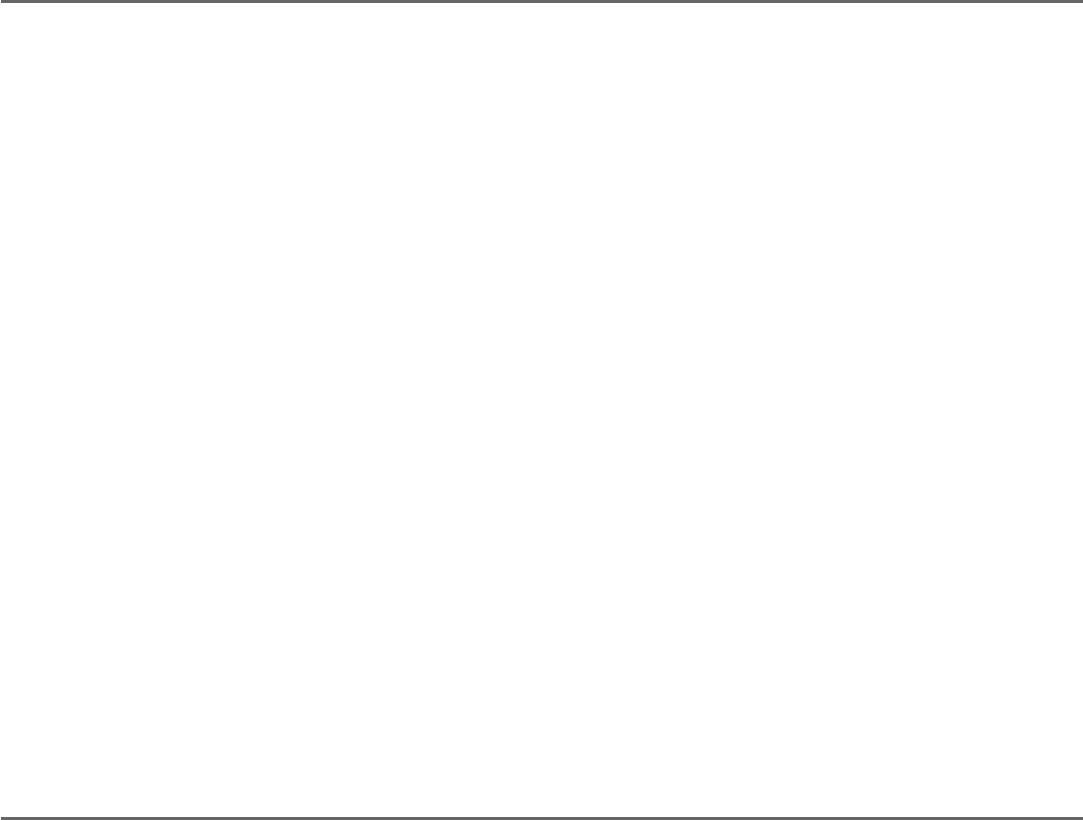
119
Answering system
About the answering system
Message capacity
The answering system can record and store up to 99 messages. Each message
can be up to 3 minutes in length depending on the message length set.
The total storage capacity for the announcement, messages and memos is
approximately 22 minutes. The actual recording time depends on individual
message characteristics. Messages remain available for replay until you
delete them.
When there are new messages (including memos) on the answering system, the
number of messages stored shows in the message counter.
If the answering system has less than three minutes of recording time left,
it announces, “Less than three minutes to record,” before message playback
at the handset or the telephone base. Rec mem low displays on the device
screen in idle mode. When you turn on the answering system at the telephone
base, it announces, “Calls will be answered. Less than three minutes to record.”
If the memory is full, the answering system announces, “Memory is full,” before
message playback. The device screen displays Rec mem full in idle mode. Once
the memory is full, you cannot turn the answering system back on if it has
been turned off, nor can you record new messages until old ones have been
deleted. Memory full displays if you want to turn on the answering system on
the handset but there is no memory.
Voice prompts
The system provides voice prompts to guide you through the setup procedures
at the telephone base or handset, message playback, remote access and
recording outgoing announcements.
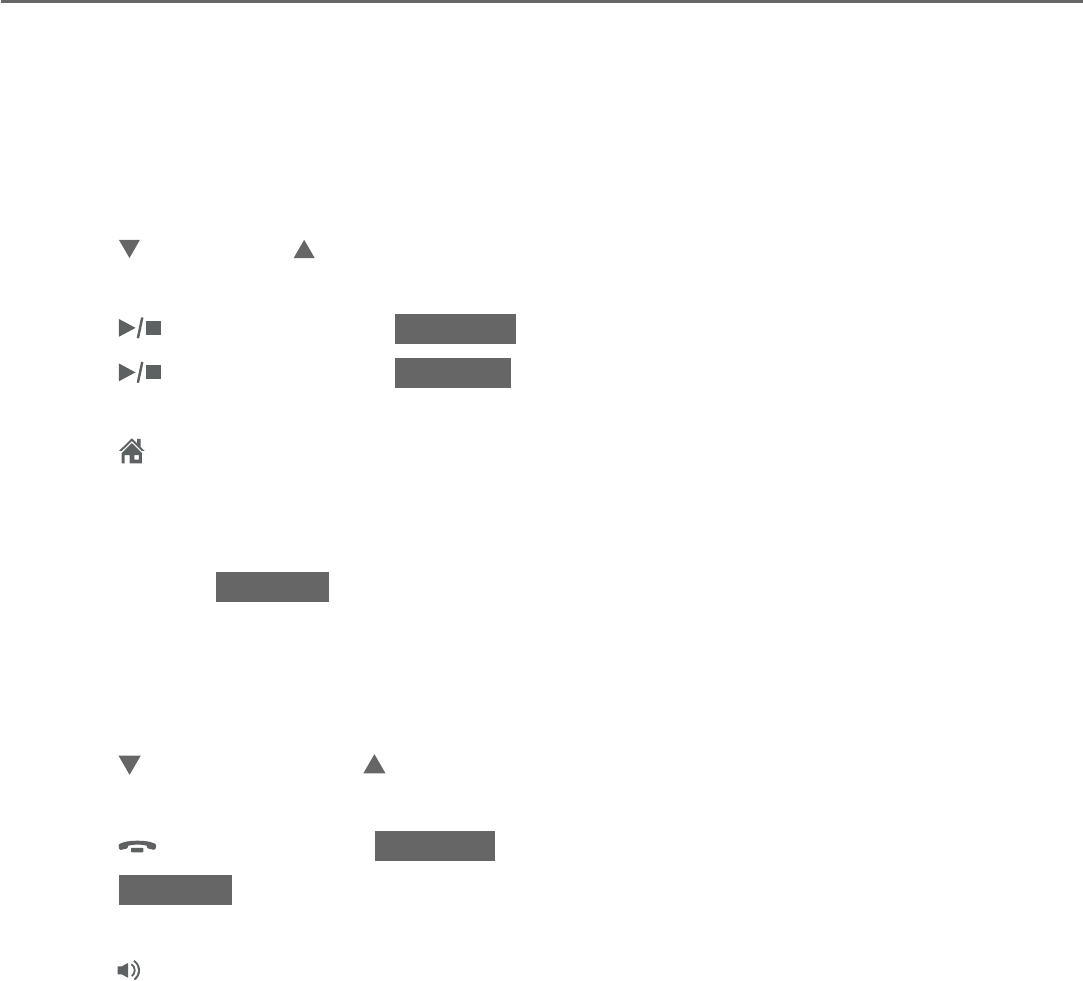
120
Answering system
About the answering system
Call screening
To screen calls at the telephone base:
If the answering system and call screening are on, the announcement and the
incoming message broadcast at the telephone base when a call is answered by
the answering system.
Options while a message is being recorded:
Press /VOLUME/ on the telephone base to adjust the call
screening volume.
Press /PLAY/STOP or
SILENCE
to temporarily silence the call screening.
Press /PLAY/STOP or
SCREEN
to temporarily turn on the call screening
if call screening is set to off.
Press
HOME
to answer the call.
To screen calls at the cordless handset:
If the answering system is on and your answering system is recording a
message, press SCREEN to screen the call on your handset and the handset
displays the caller ID information. If you do not subscribe to caller ID service,
the handset shows Home Incoming call.
Options while a message is being recorded:
Press CID/VOLUME or DIR/VOLUME on the handset to adjust the call
screening volume.
Press
OFF/CANCEL or SILENCE to temporarily silence the call screening.
Press SCREEN to temporarily turn on the call screening if call screening is
set to off.
Press /SPEAKER to broadcast the announcement and the incoming
message through the speakerphone. Press again to turn off the
speakerphone.
•
•
•
•
•
•
•
•
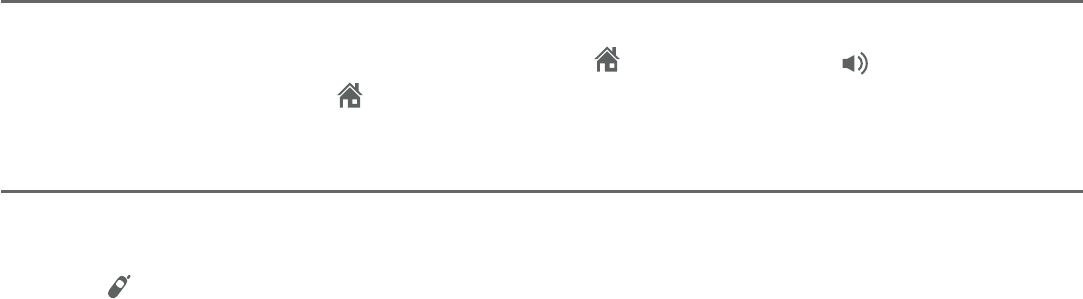
121
Answering system
About the answering system
Call intercept
When a caller is leaving a message on your answering system, you can stop
recording and talk to the caller by pressing HOME/FLASH or /SPEAKER on
the handset, or pressing HOME on the telephone base.
Temporarily turn off the message alert tone
If the message alert tone is turned on, the telephone base beeps every ten
seconds when there are new messages. Pressing any telephone base key
(except /HANDSET LOCATOR) temporarily silences the message alert tone.
If you press X/DELETE when in idle mode to temporarily turn off the message
alert tone, there is a voice prompt directing you to press X/DELETE again
to delete all old messages. The message alert tone is temporarily off. Only
press X/DELETE a second time if you wish to erase all old messages in your
answering system.
The message alert tone resumes when you receive another message.
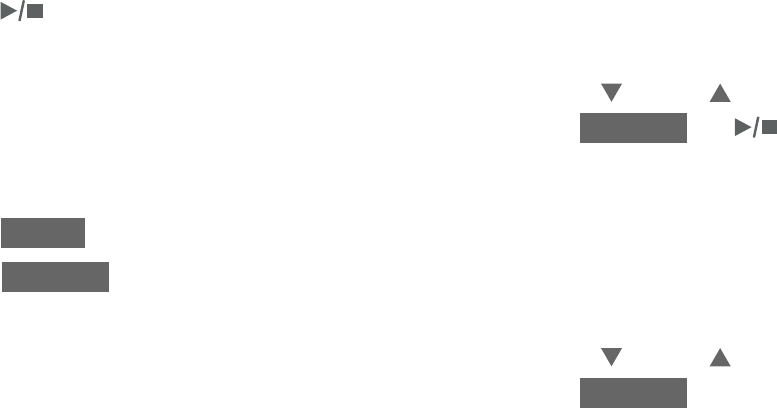
122
Answering system
Message playback
On the telephone base, if you have new messages, the telephone plays only
the new messages in chronological order. If there are no new messages, the
telephone plays back all messages in chronological order.
On the handset, if you have both new and old messages, you can play either
new or old messages. The caller ID information displays on the handset screen
when you play messages and you can call back the caller.
When playback begins, the handset screen displays the message status, caller
ID information, and time and date of the message recorded. You hear the total
number of messages followed by the day and time of the message. After the
last message, the telephone announces, “End of messages.” and the screen
displays End of messages.
To listen to messages at the telephone base:
Press /PLAY/STOP on the telephone base to listen to the messages.
If you have either new or old messages, the messages play automatically.
If you have both new and old messages
, press CID or DIR to select
Play new msgs or Play old msgs, then press
SELECT
or /PLAY/STOP.
To listen to messages on a cordless handset:
Press MENU in idle mode.
Press SELECT to select Play messages. If you have either new or old
messages, the messages play automatically.
If you have both new and old messages
, press CID or DIR to select
Play new msgs or Play old msgs, then press
SELECT
.
When the system is playing a message, the screen shows [2]-Call info and the
caller’s name or number. If the caller’s information is unavailable, the handset
shows No caller info.
The system announces the number of messages, then begins playback. The
message sequence is shown on screen. If there are no recorded messages, the
screen shows No messages and you hear, “You have no messages.”
•
•
1.
2.
•
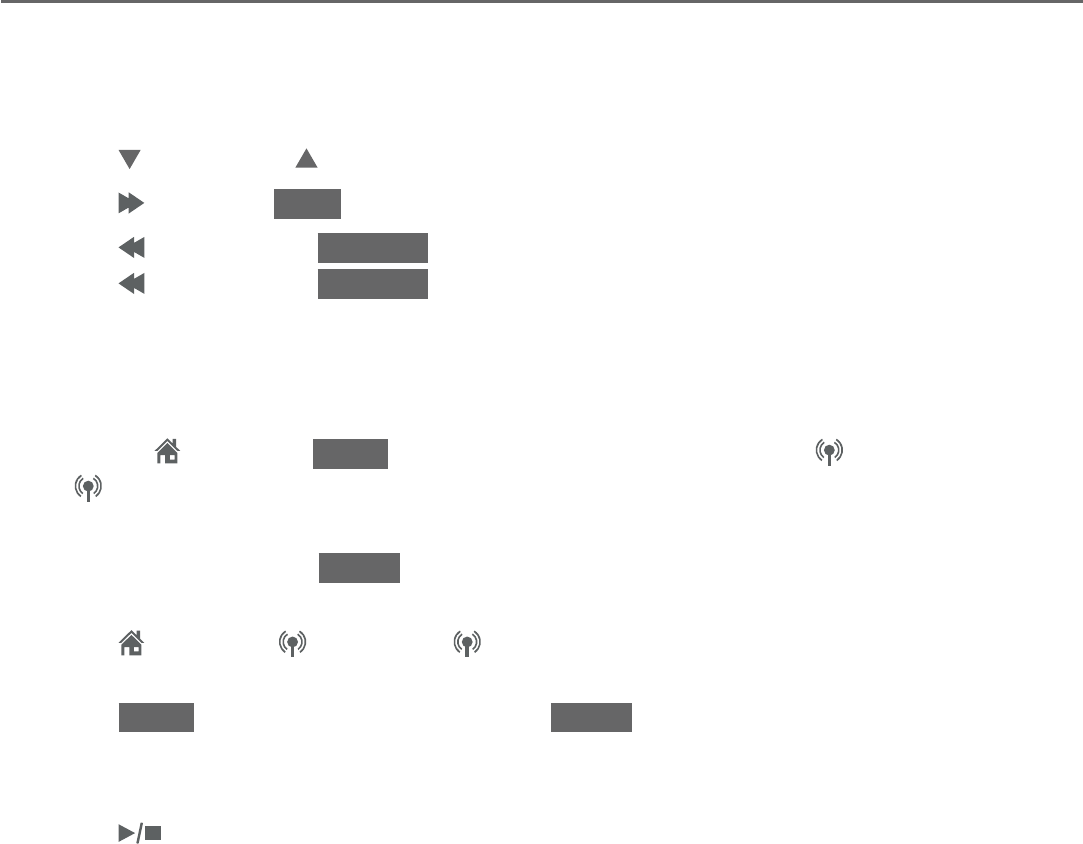
123
Answering system
Message playback
Options during playback
When a message is playing, you can adjust the playback volume, skip, repeat,
pause or delete the message.
When messages are playing on the telephone base:
Press /VOLUME/ to adjust the message playback volume.
Press /SKIP or
SKIP
to skip to the next message.
Press /REPEAT or
REPEAT
to repeat the message currently playing.
Press /REPEAT or
REPEAT
twice to listen to the previous message.
Press X/DELETE to delete the current message. The system advances to the
next message.
Press 2 to pause the playback and show the caller ID information.
Press HOME or
CALL
to use the home line, or press CELL 1 or
CELL 2 to use the cell line to call back the caller. If necessary, press #
(pound key) or 1 to show different dialing options.
Press CANCEL or
BACK
to restart the playback. If you do not call back
within 10 seconds, message playback restarts.
Press HOME or CELL 1 or CELL 2 to pause the message playback. The
telephone base screen displays Call back? with the caller ID information.
Press
CALL
to call back the caller, or
BACK
to restart the message playback.
If the dialing format used is not correct, then use the option, as mentioned
above, to choose the correct dialing format before calling back the caller.
Press /PLAY/STOP or CANCEL to stop the playback.
•
•
•
•
•
•
•
•
•
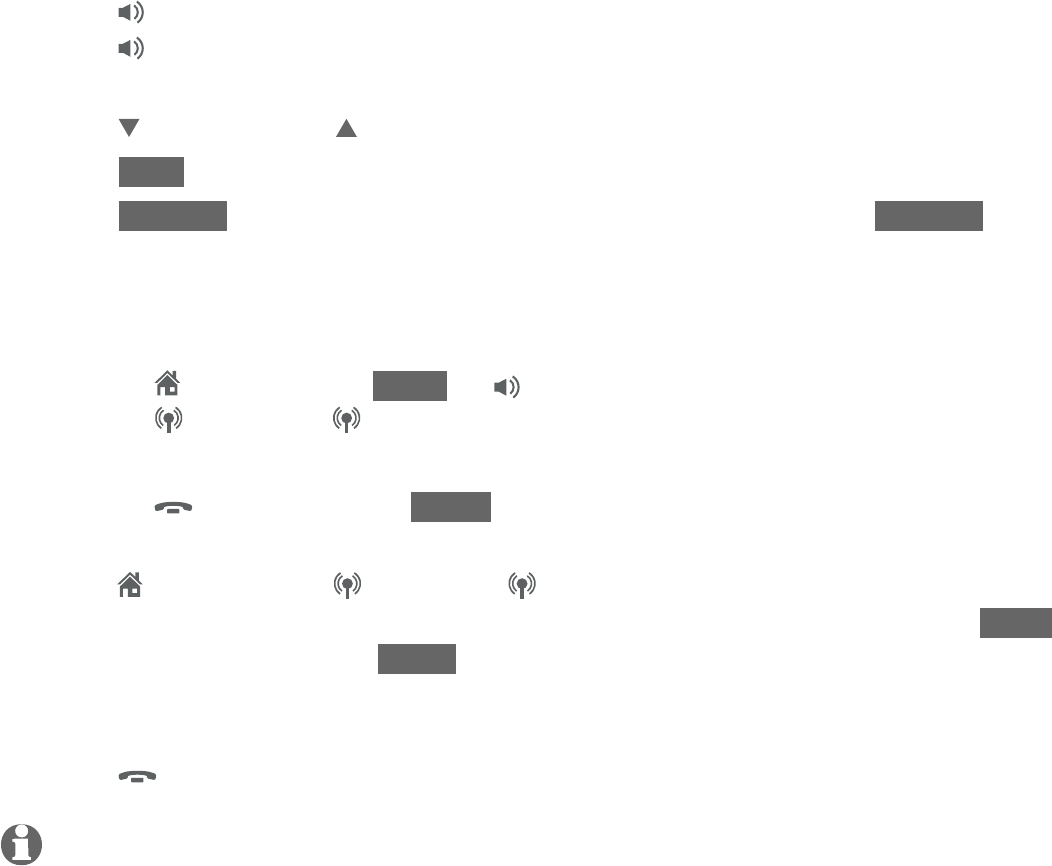
124
Answering system
Message playback
When messages are playing on a handset:
Press /SPEAKER to play the messages through the handset earpiece.
Press /SPEAKER again to return to playing messages through the
speakerphone.
Press CID
/
VOLUME/
DIR
to adjust the message playback volume.
Press SKIP to skip to the next message.
Press REPEAT to repeat the message currently playing. Press REPEAT twice
to listen to the previous message.
Press MUTE/DELETE to delete the current message.
Press 2 to pause the playback and show the caller ID information.
Press HOME/FLASH, CALL or /SPEAKER to use the home line, or
press CELL 1 or CELL 2 to use the cell line to call back the caller. If
necessary, press # (pound key) or 1 to show different dialing options.
Press
OFF/CANCEL or BACK to restart the playback. If you do not call
back within 10 seconds, message playback restarts.
Press HOME/FLASH, CELL 1 or CELL 2 to pause the message playback.
The handset displays Call back? with the caller ID information. Press CALL
to call back the caller, or BACK to restart the message playback. If the dialing
format used is not correct, then use the option, as mentioned above, to
choose the correct dialing format before calling back the caller.
Press
OFF/CANCEL to stop the playback.
NOTES:
When the answering system has less than three minutes of recording time left, it announces,
“Less than three minutes to record.” and the handset displays Rec mem low.
When the telephone is not in use, if the handset or telephone base displays Rec mem full, the
memory is full. Delete some messages to make room for more.
•
•
•
•
•
•
•
•
•
•
•
•
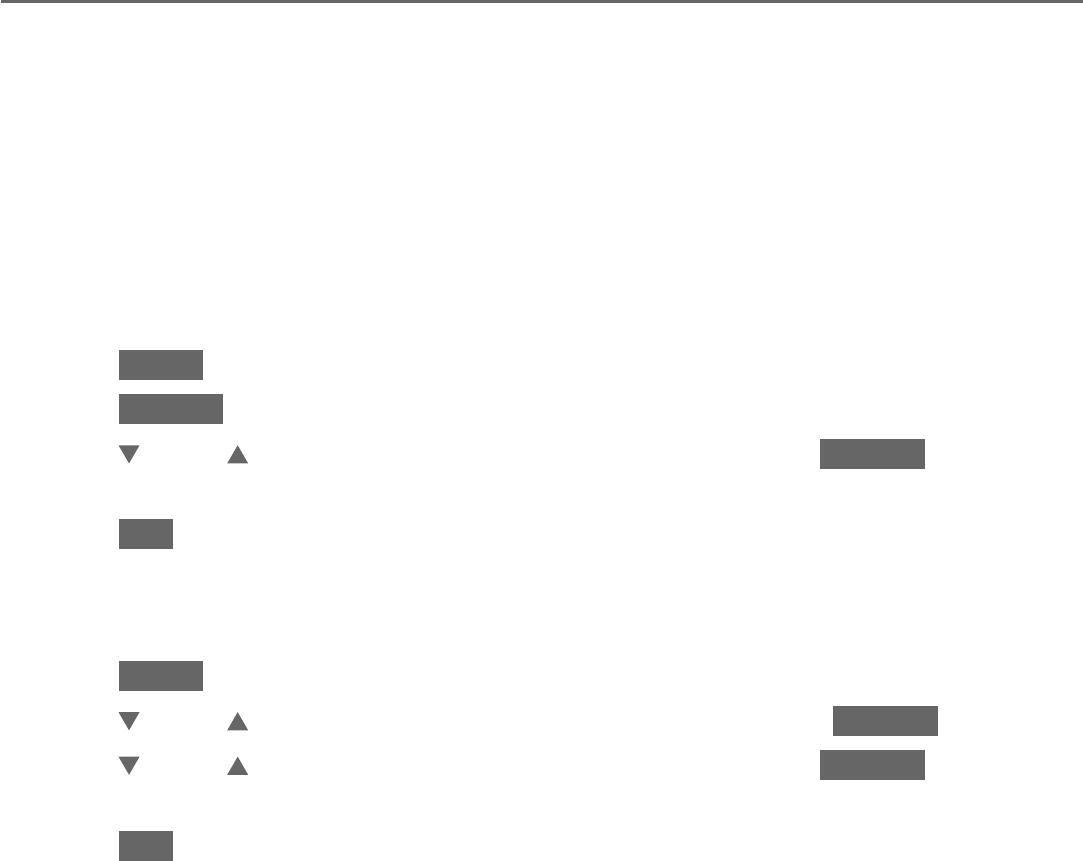
125
Answering system
Message playback
Delete all old messages
You can only delete old (reviewed) messages. You cannot delete new messages
until you review them. You cannot retrieve deleted messages.
Using the telephone base:
Press X/DELETE in idle mode. The telephone announces, “To delete all old
messages, press DELETE again.”
Press X/DELETE again. All previously reviewed messages are erased and the
telephone announces, “All old messages deleted.”
-OR-
Press MENU in idle mode.
Press SELECT to select Answering sys.
Press CID or DIR to highlight Delete all old, then press SELECT . The
screen shows Delete all old messages?.
Press YES to confirm. The screen displays Deleting... and then All old msgs
deleted!. There is a confirmation tone.
Using a handset:
Press MENU in idle mode.
Press CID or DIR to highlight Answering sys, then press SELECT .
Press CID or DIR to highlight Delete all old, then press SELECT. The screen
shows Delete all old messages?.
Press YES to confirm. The screen displays Deleting... and then All old msgs
deleted!. There is a confirmation tone..
1.
2.
1.
2.
3.
4.
1.
2.
3.
4.
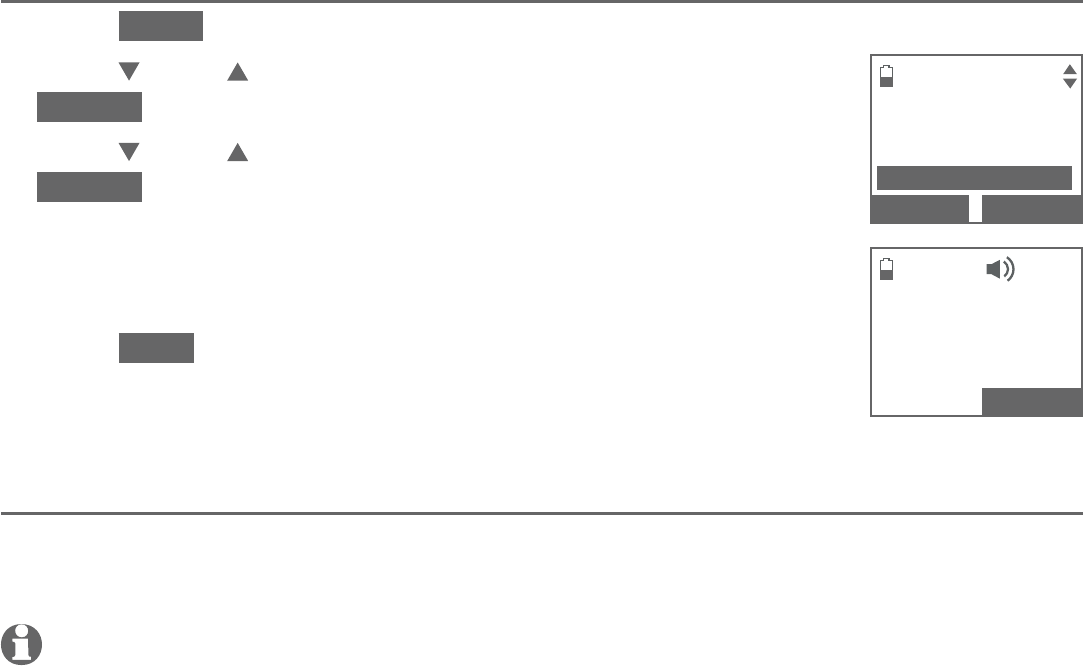
126
Answering system
Record and play memos
Memos are your own recorded messages used as reminders for yourself or
others using the same answering system. You can record your own memos
using a system handset or the telephone base. Play and delete them the same
way as incoming messages.
Record a memo
Press MENU in idle mode.
Press CID or DIR to highlight Answering sys, then press
SELECT.
Press CID or DIR to highlight Record memo, then press
SELECT. The system announces, “Record after the tone.
Press STOP when you are done.”
Speak towards the microphone of the handset or the
telephone base.
Press STOP to stop recording. The system announces,
“Recorded.” and then returns to the previous menu. The
system does not save memos shorter than two seconds.
Playback a memo
Play memos the same way as messages. See Message playback on
pages 122-124.
NOTES:
The system announces “Memory is full,” if you attempt to record a memo when the memory
is full.
Each memo can be up to four minutes in length.
Memos shorter than two second are not recorded.
1.
2.
3.
4.
5.
•
•
•
ANSWERING SYS
Announcement
Delete all old
Record memo
BACK
SELECT
Recording
memo...
STOP
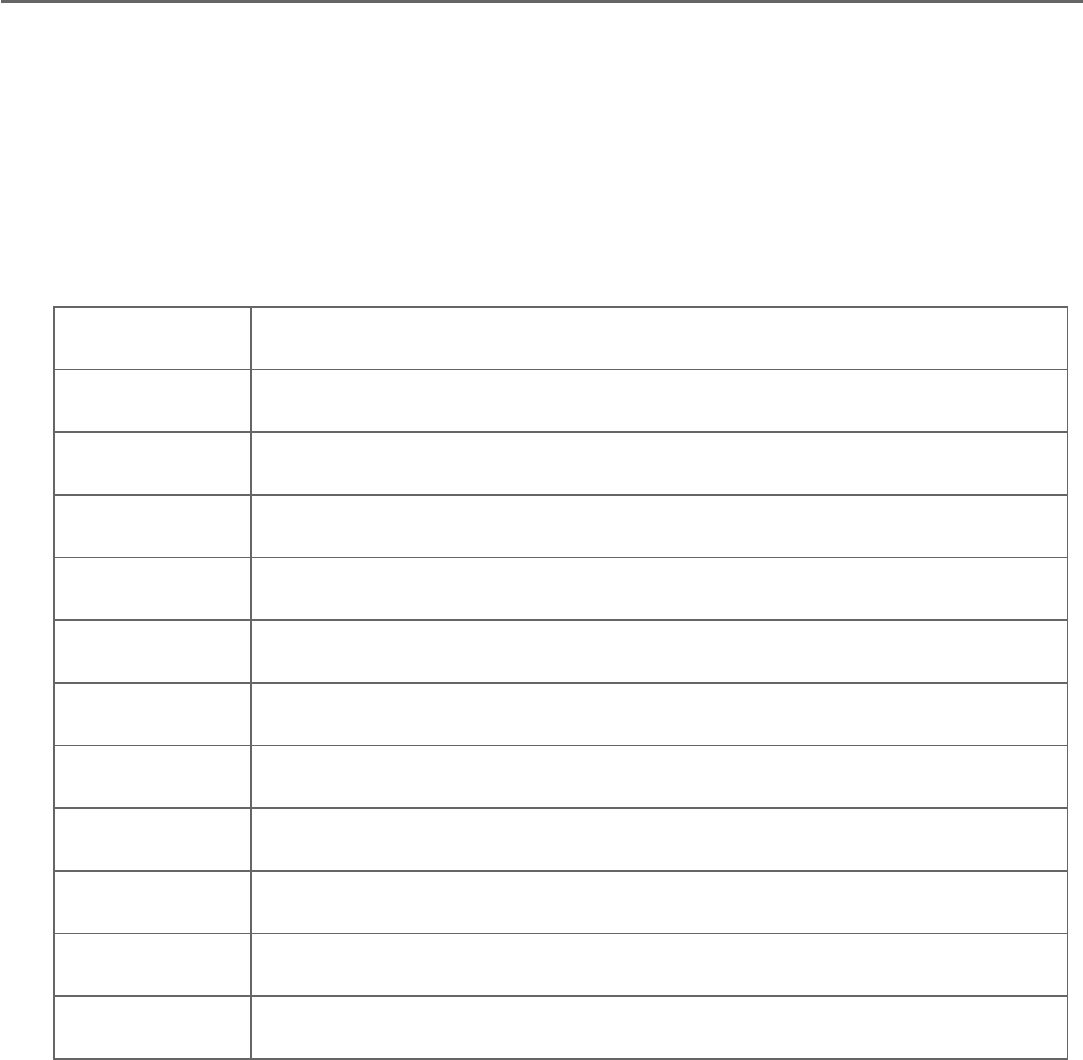
127
Answering system
Remote access
You can reach your answering system remotely by dialing your home telephone
number from any touch-tone telephone.
To remotely access the answering system
Dial your telephone number from any touch-tone telephone.
Once the system plays your announcement, enter the two-digit remote
access code (19 is the default code, see page 115 to change it).
The system automatically announces the number of new or old messages
(if any), and then begins to play them.
You can also enter the following remote commands.
Remote commands
Hang up or press 8 to end the call.
1.
2.
•
3.
4.
1Press to listen to all messages.
2Press to listen to new messages only.
3Press to delete the current message (during playback).
33 Press twice to delete all old messages.
4Press to repeat the current message (during playback).
44 Press twice to listen to the previous message.
5Press to stop.
*5 Press to listen to a list of remote commands.
6Press to skip to the next message (during playback).
*7 Press to record a new announcement.
8Press to hang up the call.
0Press to turn the answering system on or off.

128
Answering system
Remote access
Print out and carry the remote access wallet card at the back of this user’s
manual for quick reference.
NOTES:
If you do not press any keys after you enter the remote access code, all new messages play. If
there are no new messages, all old messages play.
Once the new messages have played, the telephone announces the help menu options. If you
do not press any key within 20 seconds, the remote access call automatically disconnects.
When the answering system is turned off, the telephone answers after 10 rings, and announces,
“
Please enter your remote access code.”
When the memory is full, the answering system answers incoming calls after 10 rings and
announces,
“
Memory is full. Enter the remote access code.”
•
•
•
•
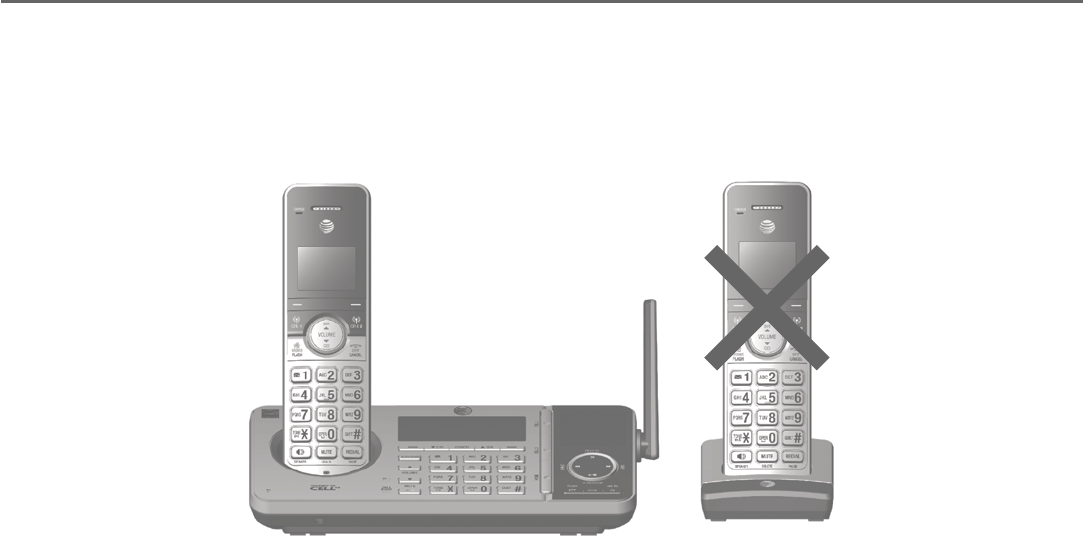
129
Add and register handsets/headsets/speakerphones
Your telephone can support up to 12 DECT 6.0 cordless handsets (AT&T model
TL90076, sold separately) or up to 10 cordless handsets and two cordless
headsets and speakerphones (sold separately). Visit
www.telephones.att.com/accessories for a list of compatible
DECT 6.0 cordless headsets and speakerphones. Each new handset, headset or
speakerphone must be registered to the telephone base before use. You must
register each handset, headset or speakerphone separately.
To register a cordless headset or speakerphone to this telephone system,
please refer to the corresponding user’s manual for more details. To register a
cordless handset, see the following.
The handsets provided within your product box are already registered as
HANDSET 1, and so forth. Additional handsets are assigned numbers in the
sequential order they are registered (up to HANDSET 12).
Register a handset to your telephone base
Method 1:
Before you begin registration, make sure the handset is out of the telephone
base or charger and shows To register, see user manual.
Put the handset you wish to register on the telephone base cradle.
The handset and the telephone base show Registering... Please wait. If the
registration is successful, both the handset and the telephone base screens
display HANDSET X Registered (HANDSET represents the handset name,
X represents the handset number). Both the handset and the telephone
base beep. The handset is now registered with the telephone base.
1.
2.
3.
Appendix
For registration, put the handset on the
telephone base, not the handset charger.
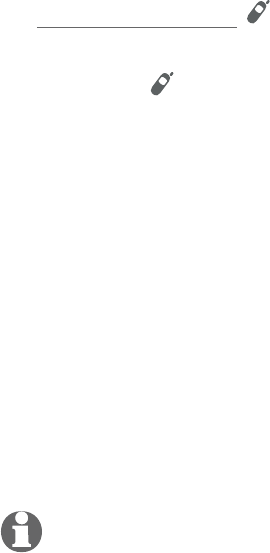
130
Appendix
Add and register handsets/headsets/speakerphones
If registration fails, the system will automatically try to register again. If
registration fails after the third try, Registration failed appears on both
screens. The handset shows To register, see user manual and the telephone
base returns to idle mode. This may take up to five minutes to occur. Please
start again from Step 1.
Method 2:
Press and hold /HANDSET LOCATOR on the telephone base for about
four seconds and it shows Registering... Please wait.
Release /HANDSET LOCATOR.
Press QUIET # on the handset. The handset shows Registering... Please
wait. If the registration is successful, both the handset and the telephone
base screens display HANDSET X Registered (HANDSET represents the
handset name, X represents the handset number). Both the handset and the
telephone base beep. The handset is now registered with the
telephone base.
If registration fails, Registration failed appears on both screens. The handset
shows To register, see user manual and the telephone base returns to idle
mode. This may take up to five minutes to occur. Please start again from
Step 1.
NOTES:
You cannot register a handset if any other system handset is in use.
If you try to register more than 12 handsets to the telephone base, the telephone base shows
Registration slots are full and sounds two beeps.
1.
2.
•
•
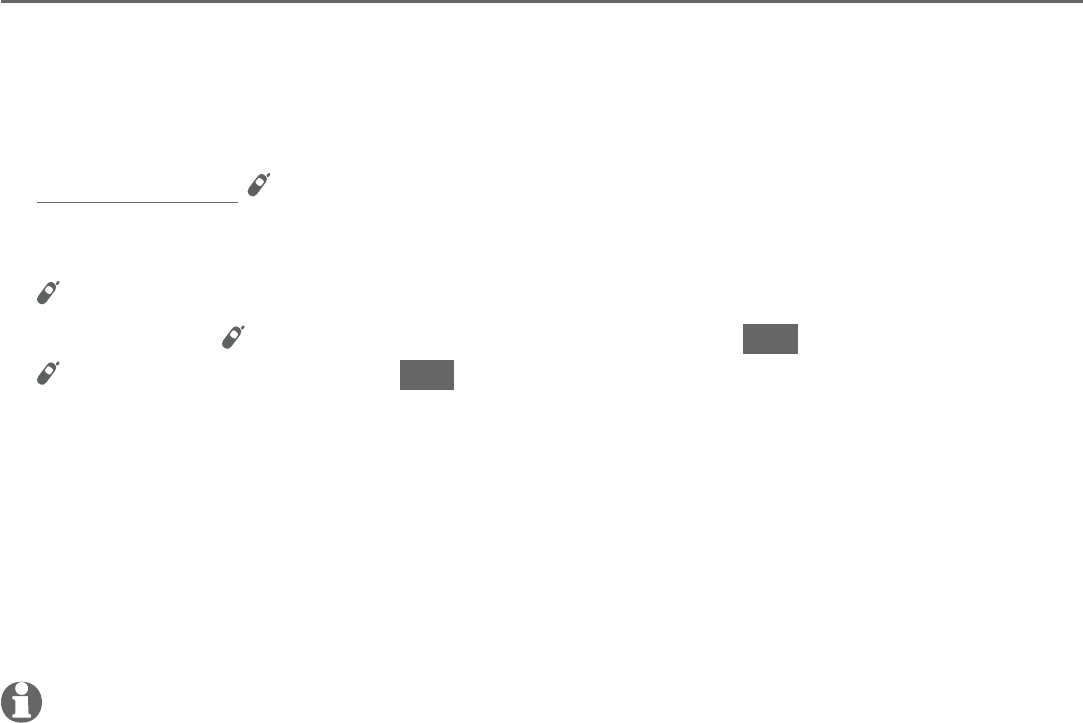
131
Appendix
Deregister handsets
You may need to deregister your handsets if:
You have 12 registered handsets and need to replace a handset.
-OR-
You wish to change the designated handset number of your registered
handsets.
You must first deregister ALL handsets, and then register each handset you
wish to use again, one at a time.
Please read carefully through all the instructions on this page before
beginning the deregistration process.
Deregister all handsets from the telephone base
In addition to the cordless handsets, this operation will also deregister all
cordless headsets and speakerphones registered to your telephone base.
Make sure that all handsets are out of the telephone base and chargers
before you begin deregistration.
Press and hold /HANDSET LOCATOR on the telephone base for about
10 seconds. The telephone base screen shows Registering... Please wait for
five seconds, then it shows Deregister all devices?. Release
/HANDSET LOCATOR.
Quickly press /HANDSET LOCATOR again or press YES. You must press
/HANDSET LOCATOR or YES within five seconds. If the telephone base
returns to idle screen, start again with Step 1.
The telephone base shows Deregistered all devices when the registration
completes. It takes up to 10 seconds to complete the deregistration process.
Before registering the handset again, wait for the cordless handset screen to
display To register, see user manual.
To register the handset(s) to the telephone base again, follow the
registration instructions on pages 129-130.
NOTES:
If the deregistration process fails, you may need to reset the system and try again. To reset,
unplug the power from the telephone base and plug it back in.
You cannot deregister the handsets if any other system handset is in use.
Even if the battery is depleted, you can still deregister the handsets by following the steps. After
the handset is charged for at least 10 minutes, the screen shows To register, see user manual.
•
•
1.
2.
3.
4.
5.
•
•
•
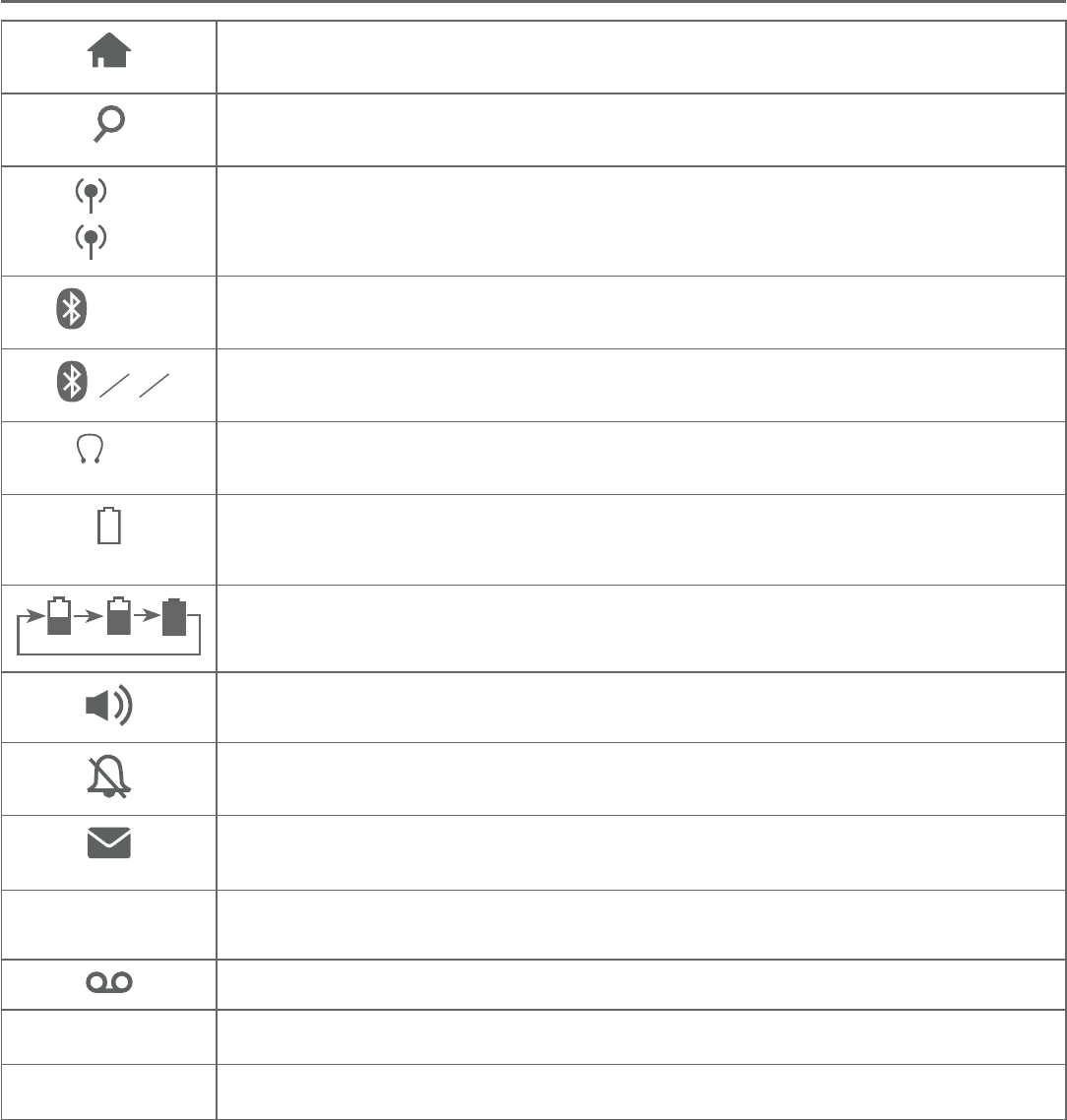
132
Appendix
Screen icons
Handset screen icons
HOME line - On steadily when the home line is in use or there is an
incoming home call.
Search - you can perform 3-character alphabetical search to find
entries quickly.
1
2
CELL line- On steadily when a cell line is in use or there is an incoming cell
call.
1 2 Bluetooth connected devices - There are Bluetooth connected devices on
the active devices list.
1
2Bluetooth disconnected devices - There are Bluetooth disconnected
devices on the active devices list.
2 Wireless Bluetooth headset - On steadily when a wireless Bluetooth
headset is in use on the home line.
(flashing)
Battery status - Battery is low; place handset in telephone base or charger to
recharge.
Battery status - Battery is charging.
Speakerphone - The speakerphone is in use.
Ringer off - The handset ringer is off.
New voicemail - New voicemail received from your telephone service
provider.
ANS
ON
Answering system on - The answering system is turned on.
New answering system message - New message in the answering system.
NEW New caller ID log - Missed and new calls.
MUTE Mute - Microphone is muted.
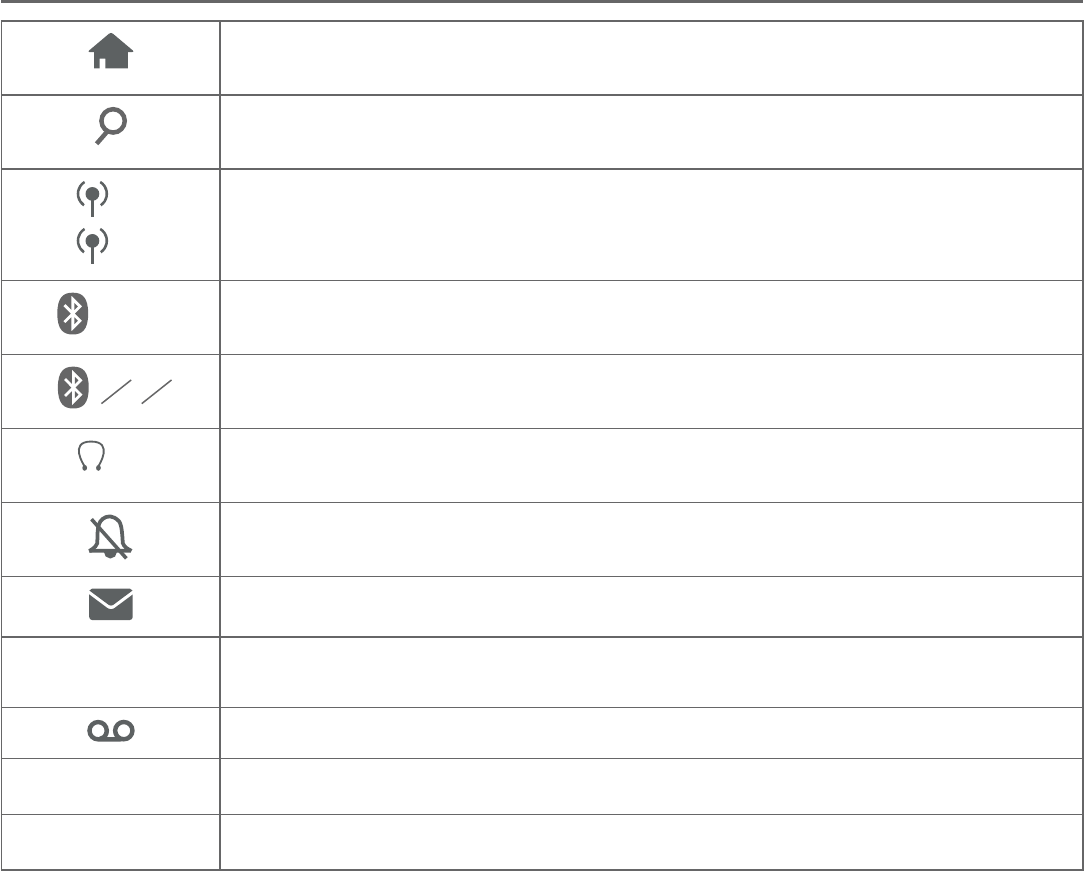
133
Appendix
Screen icons
Telephone base screen icons
HOME line - On steadily when the home line is in use or there is an
incoming home call.
Search - you can perform 3-character alphabetical search to find
entries quickly.
1
2
CELL line- On steadily when a cell line is in use or there is an incoming cell
call.
1 2 Bluetooth connected devices - There are Bluetooth connected devices on
the active devices list.
1
2Bluetooth disconnected devices - There are Bluetooth disconnected
devices on the active devices list.
2 Wireless Bluetooth headset - On steadily when a wireless Bluetooth
headset is in use on the home line.
Ringer off - The handset ringer is off.
New voicemail - New voicemail received from your telephone service provider.
ANS
ON
Answering system on - The answering system is turned on.
New answering system message - New message in the answering system.
NEW New caller ID log - Missed and new calls.
MUTE Mute - Microphone is muted.
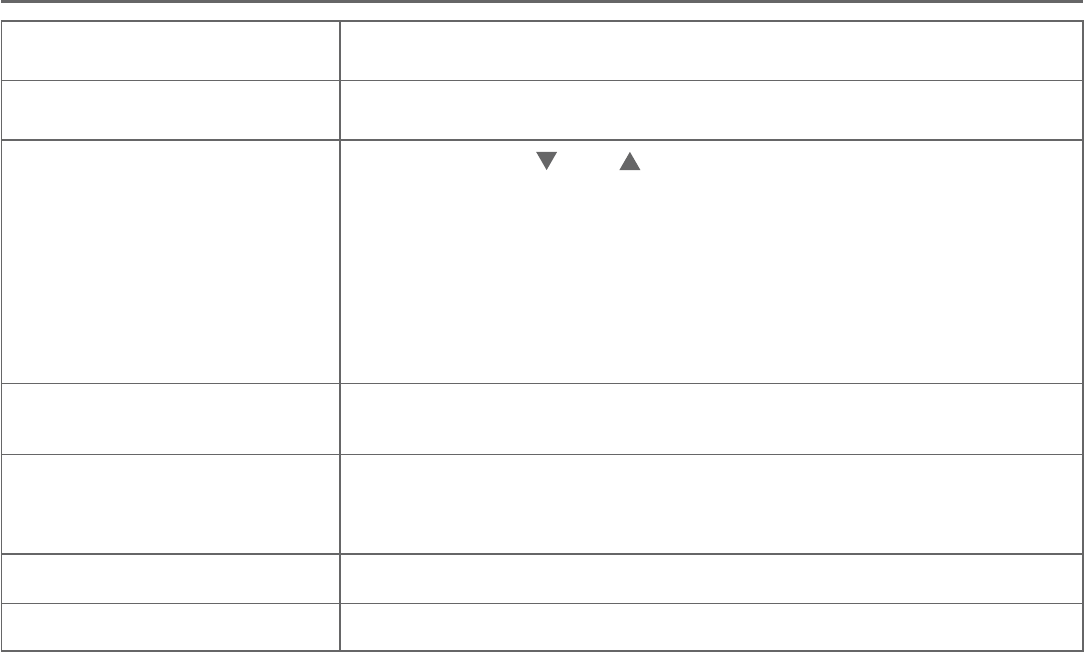
134
Appendix
Alert tones
Handset alert tones
One short beep Tone of each key press, if key tone is turned on.
One long beep Indication to begin recording a message, memo or announcement.
Two short beeps You are pressing CID or DIR when the volume is already at its
highest or lowest setting.
-OR-
You have reached the end of the caller ID log.
-OR-
Call waiting tone.
-OR-
Error tone.
Confirmation tone
(Three rising tones)
The telephone has completed the command successfully.
Four beeps The other party has ended your intercom call.
-OR-
Out of range while the handset is on a call.
Four short beeps Low battery warning.
Four rising tones Your Android cell phone has received mobile notifications.
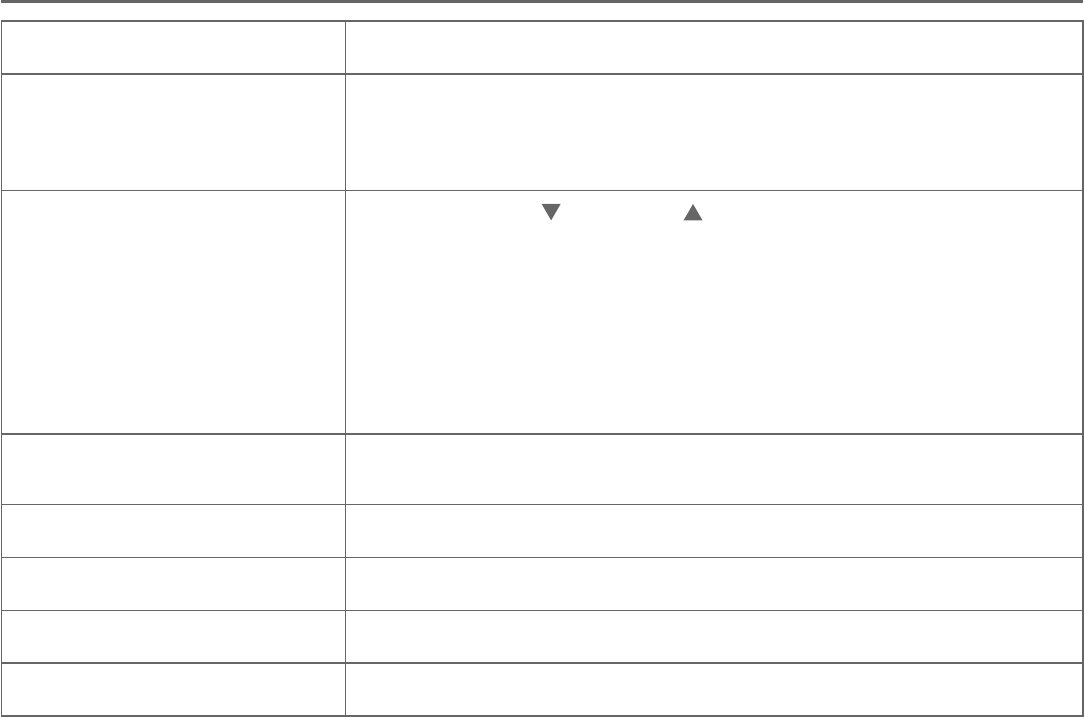
135
Appendix
Telephone base alert tones
One short beep Tone of each key press, if key tone is turned on.
One long beep Indication to begin recording a message, memo or announcement.
Indicates the start of message recording during call screening or
the end of a message playback session.
Two short beeps You are pressing /VOLUME/ on the telephone base when the
volume is already at its highest or lowest setting.
-OR-
Call waiting tone.
-OR-
Error tone.
-OR-
Registration slots are full.
Confirmation tone
(Three rising tones)
The system has completed the command successfully.
Four beeps The other party has ended your intercom call.
Four short beeps Registration failure tone.
Four rising tones Your Android cell phone has received mobile notifications.
Beeps every 10 seconds Message alert.
Alert tones
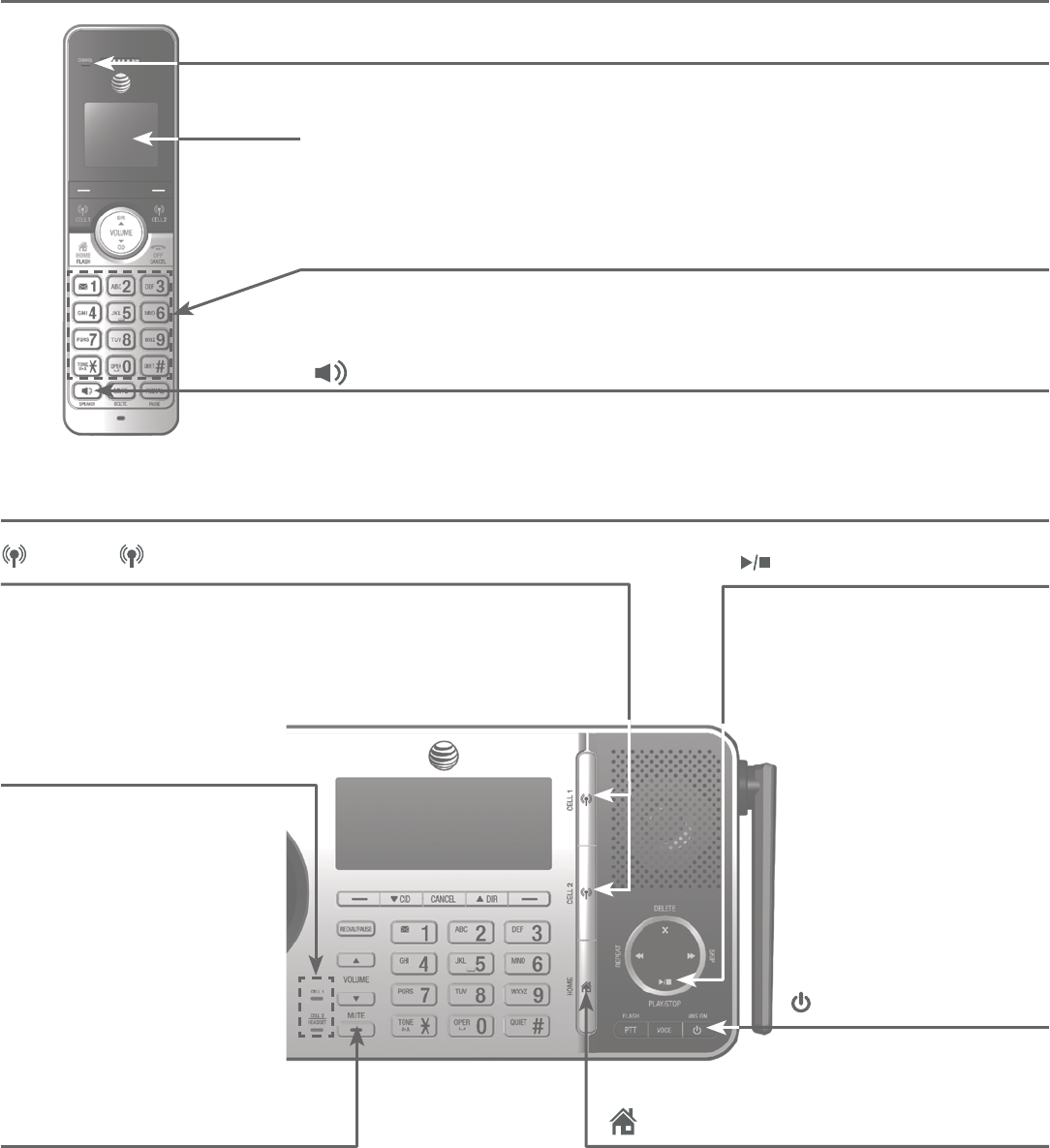
136
Appendix
Handset indicator lights
Telephone base indicator lights
Lights
CELL 1/
CELL 2/HEADSET lights
On when the telephone
base is paired and
connected with a
Bluetooth device.
Flash alternately while
pairing a Bluetooth
device.
Flashes quickly when
there is an incoming
cell call.
•
•
•
CELL 1/ CELL 2
On when the telephone base is on a cell call.
Flashes slowly when the cell call is on hold.
Flash quickly when there is an incoming cell call.
•
•
•
HOME
On when the home line is in use.
Flashes quickly when there is an
incoming home call.
Flashes slowly when the home call is
on hold.
•
•
•
MUTE
On when the microphone
is muted.
•
CHARGE light
On when the handset is charging in the telephone base or charger.•
High contrast lighted display
Lighted keypad
On when the handset is lifted from the telephone base or charger.
On when a key is pressed.
/SPEAKER light
On when the speakerphone is in use.
•
•
•
/PLAY/STOP
On when the answering
system is playing recorded
messages.
Flashes when there are
new messages.
•
•
/ANS ON
On when the answering
system is turned on.
•
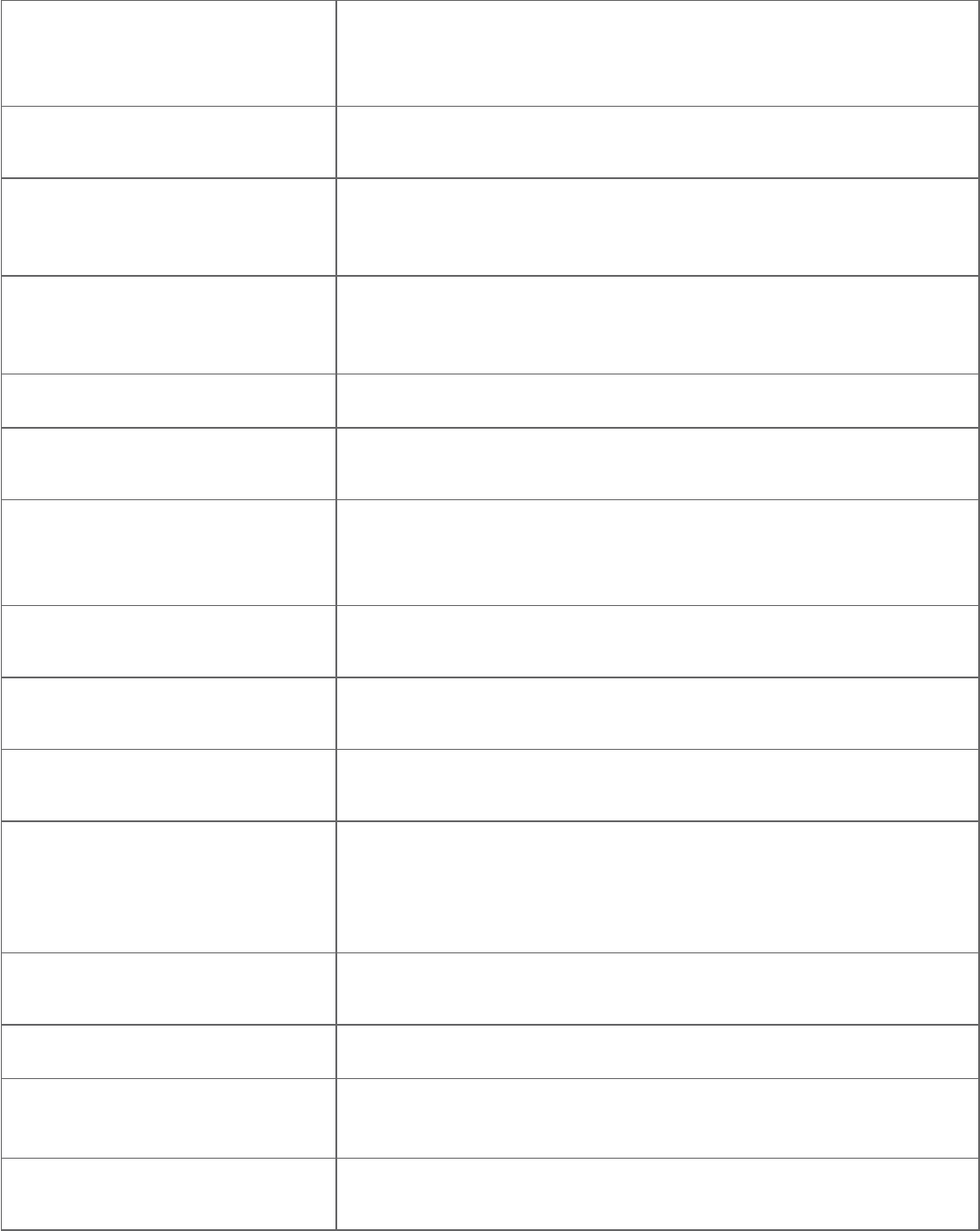
137
Appendix
Screen messages
Activating
remote voice
control...
The telephone base is activating remote voice control.
Base 0
is calling
The telephone base is calling (for intercom calls).
Base 0
is calling
all
The telephone base is calling all devices (for intercom calls).
Battery
backup
mode
Another handset is powering the telephone base during
power outage.
Blocked call An incoming call is blocked.
Bluetooth
system busy
You are trying to make a cell call or access the Bluetooth
menu when the Bluetooth link is already being used.
Call block list
is empty.
Add new entry?
There are no call block entries.
Call
transferred
An outside call from one handset is transferred to another
handset.
Caller ID log
empty
There are no entries in the caller ID log.
Calling
base / BASE 0
The handset is calling the telephone base (for intercom calls).
Calling
HANDSET X
The handset or telephone base is calling another handset (for
intercom calls).
The telephone base is transferring an outside call to a
handset.
Calling
headset
The handset or telephone base is calling a headset (for
intercom calls).
Cell The cell line is on a call.
Cell 1/2 alert:
XXX
The Android phone that you paired with this telephone
received a mobile notification.
Cell 1/2 call
on hold
A call on the cell line has been put on hold.
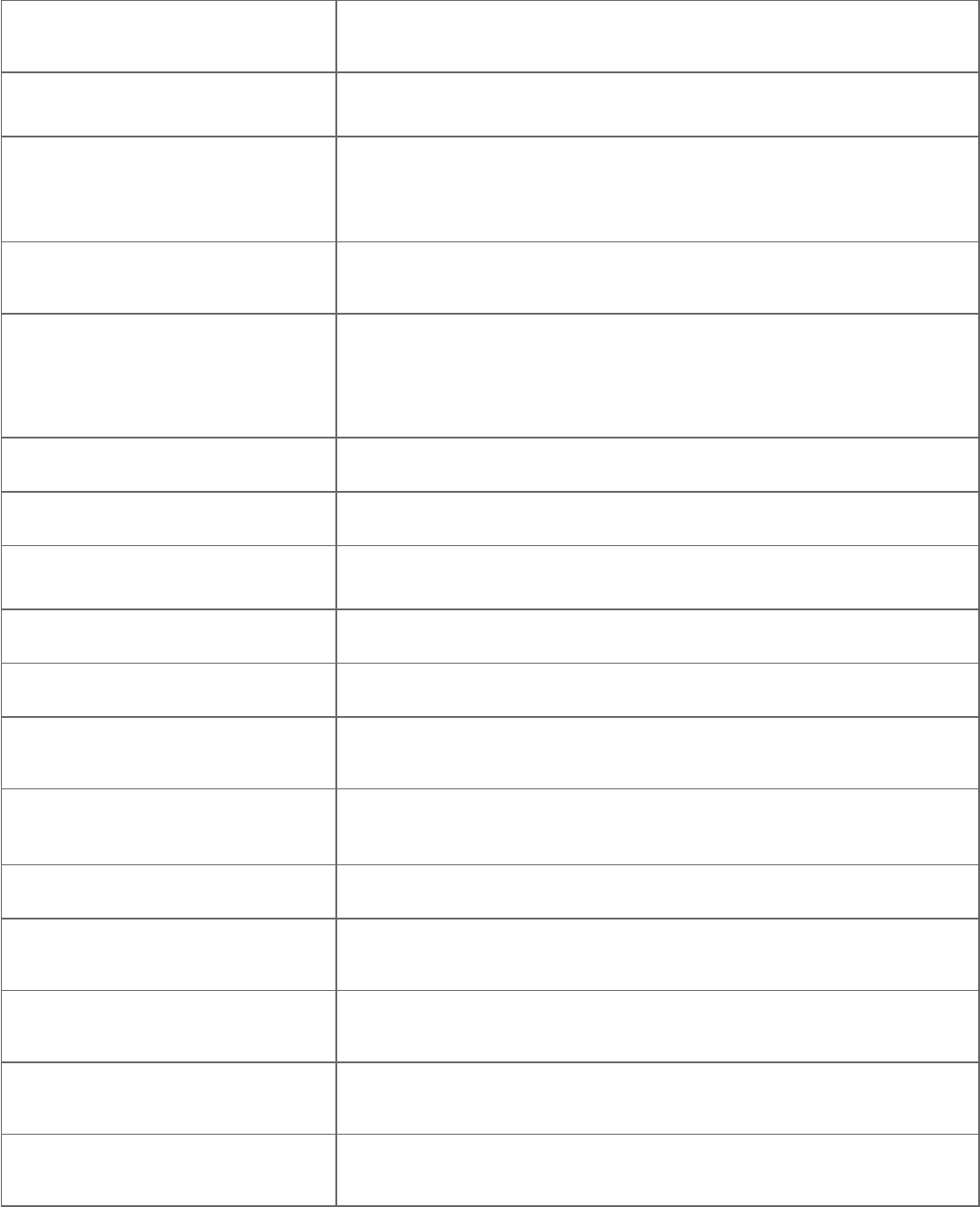
138
Appendix
Cell 1/2 line
in use
Another system handset is using the cell line.
Cell 1/2 low batt Message received from Alerts manager that your cell phone’s
battery is low.
Connecting
Device X
to the base...
The telephone base is trying to establish connection with a
Bluetooth device.
Connection
failed
A Bluetooth device in the paired or active devices list fails to
establish connection with your telephone system.
Connection
timeout.
Please check
cell status.
The telephone has failed to activate remote voice control.
Contact deleted A directory entry is deleted.
Directory empty There are no directory entries.
Directory full The directory is full. You cannot save any new entries unless
you delete some current entries.
Downloading... The system is downloading a directory from a cell phone.
Ended You have just ended a call.
HANDSET X
is calling
Another system handset is calling (for intercom calls).
HANDSET X
is calling all
The handset is calling all devices (for intercom calls).
Home The home line is on a call.
Home call
on hold
A call on the home line has been put on hold.
Home & cell
calls on hold
Calls on the home and cell lines have been put on hold.
Home & cell
lines in use
Calls on the home and cell lines are being used.
Home line
in use
A system handset or another telephone on the same home
line is in use.
Screen messages
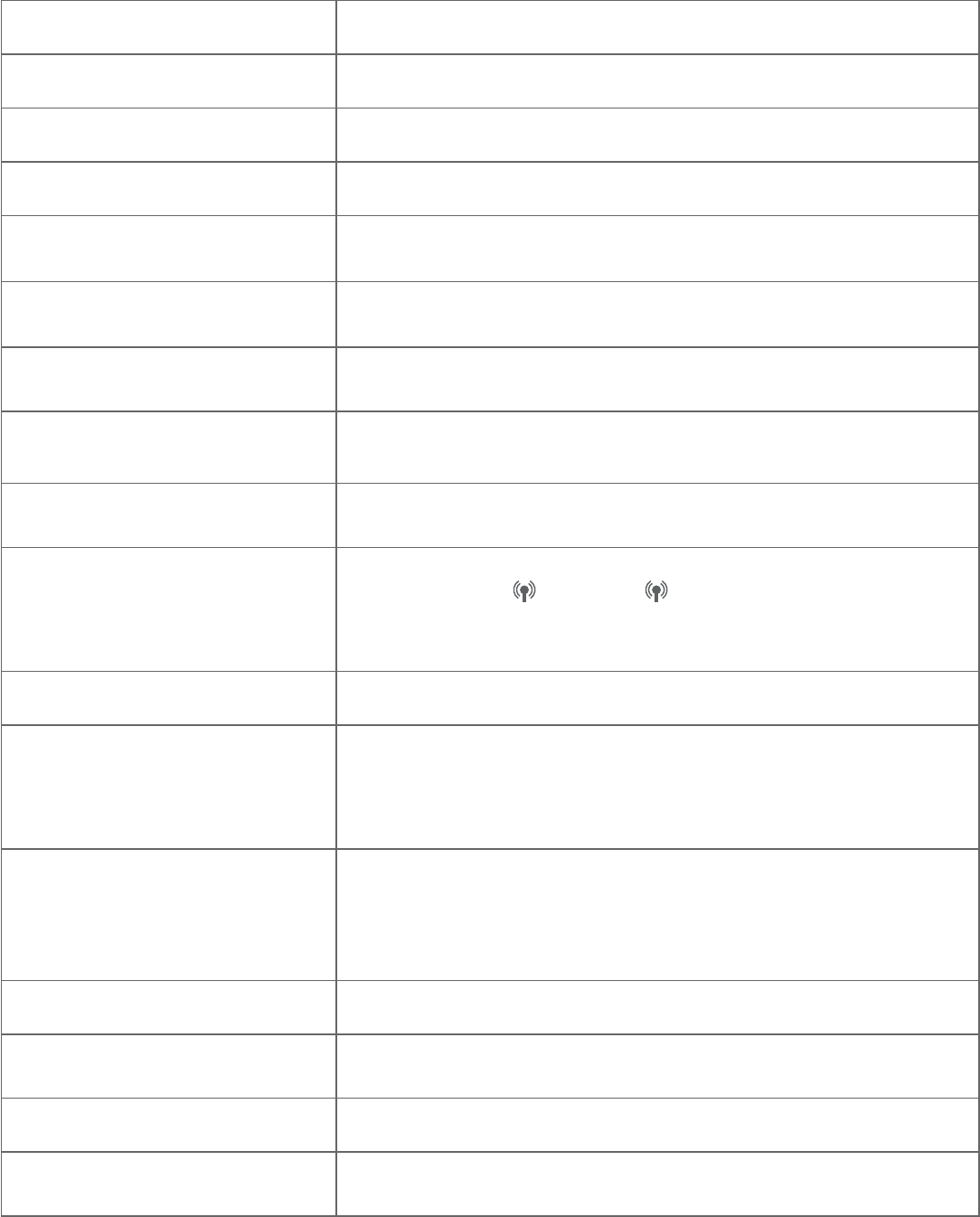
139
Appendix
Incoming call There is a call coming in.
Intercom The device is on an intercom call.
Intercom ended The intercom call has just ended.
Low battery The battery needs to be charged.
Microphone ON Mute is off so the other party can hear your voice.
Muted The microphone is off. The other party cannot hear you, but
you can hear the other party.
New voicemail There are new voicemail messages from your telephone
service provider.
No answer.
Try again.
You tried to make an intercom call, but the handset you are
calling is busy, out of range, or has no power.
No battery The battery is not properly installed and the handset is in the
telephone base or charger.
No bluetooth
device is
ready for
connection.
There is no Bluetooth device paired to the telephone system
when you press CELL 1 or CELL 2 on the hanset or
telephone base.
No caller info The caller information is not available.
No entries
found.
Download from
SIM only ?
There are no entries found when you download a cell phone
directory from the cell memory.
No entries
found.
Download from
Phone only ?
There are no entries found when you download a cell phone
directory from your SIM card.
There are no entries found in either the cell or SIM card when
you download a cell phone directory from both memories.
No home line There is no telephone line connected.
No Incoming PTT The incoming PTT function of the handset is turned off. The
handset will not receive PTT calls.
No messages There are no messages recorded on the answering system.
No PTT call The incoming PTT function of the telephone base is turned off.
The telephone base will not receive PTT calls.
Screen messages
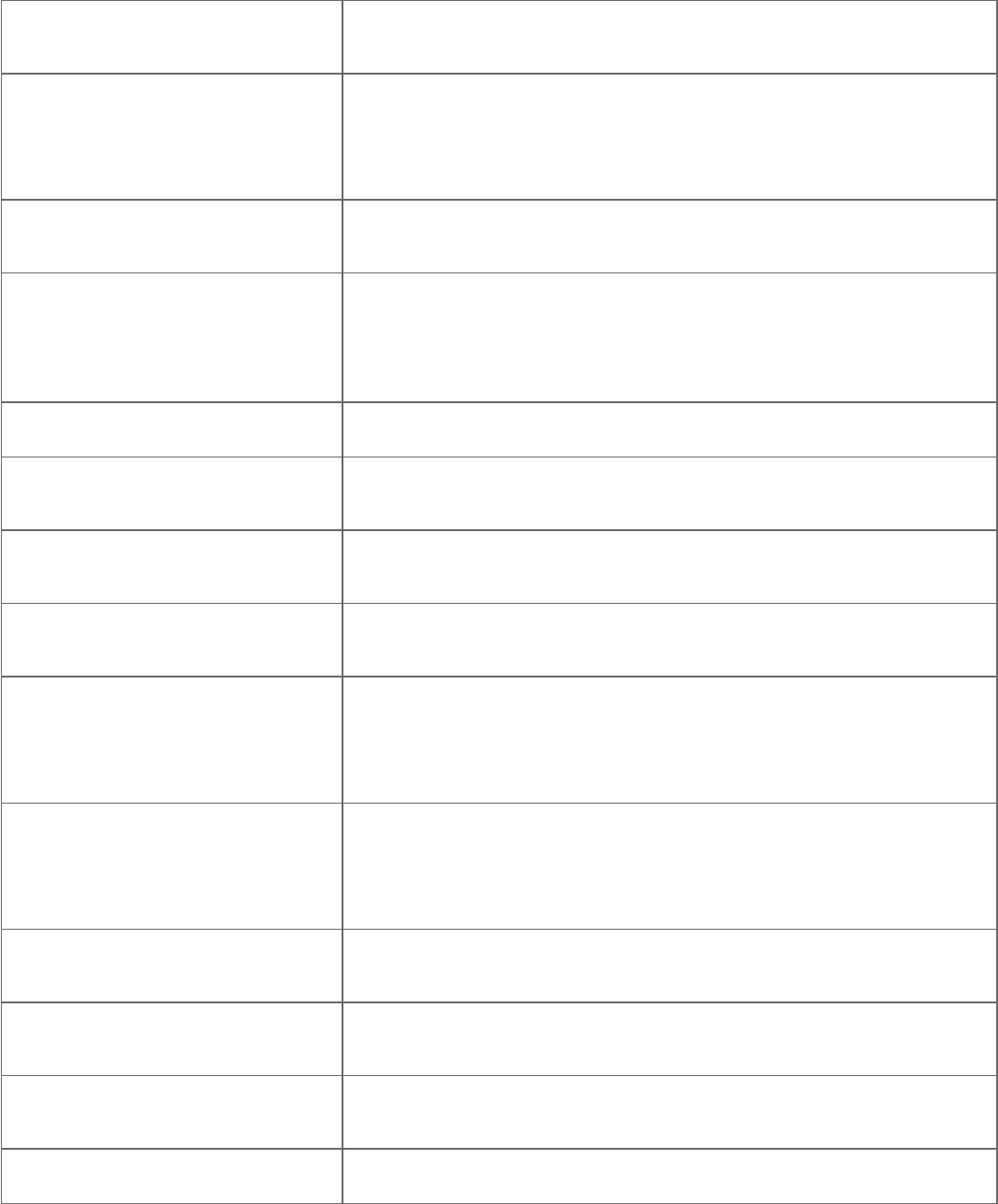
140
Appendix
Screen messages
No signal,
call ended
The phone lost connection with the telephone base or does
not have a strong enough signal and the phone call ended.
Not available
at this time
Someone else is already using the directory or caller ID log
on another handset.
When a handset tries to access the answering system or
Bluetooth menu during battery backup mode.
Number
already saved
The telephone number you have entered is already in the
directory.
Out of range OR
Base no power
Put HS on base
to power base
The telephone base has lost power, or the handset is out
of range.
** Paging ** The cordless handset is paged by the telephone base.
Paging
all devices
The telephone base is paging all devices.
Place in
charger
The battery is very low. The handset should be charged.
Powering base...
Don’t pick up
The handset is powering the telephone base during power
outage.
PTT From
BASE 0
To devices:
X
The telephone base has started a PTT session to another
handset.
PTT From
HANDSET X
To devices:
X
One handset has started a PTT session to another handset.
PTT To
BASE 0
You have started the PTT process with the telephone base.
PTT To
HANDSET X
You have started the PTT process with a handset.
Push to talk
Ended
The PTT session is ended.
Quiet mode on QUIET mode is on.
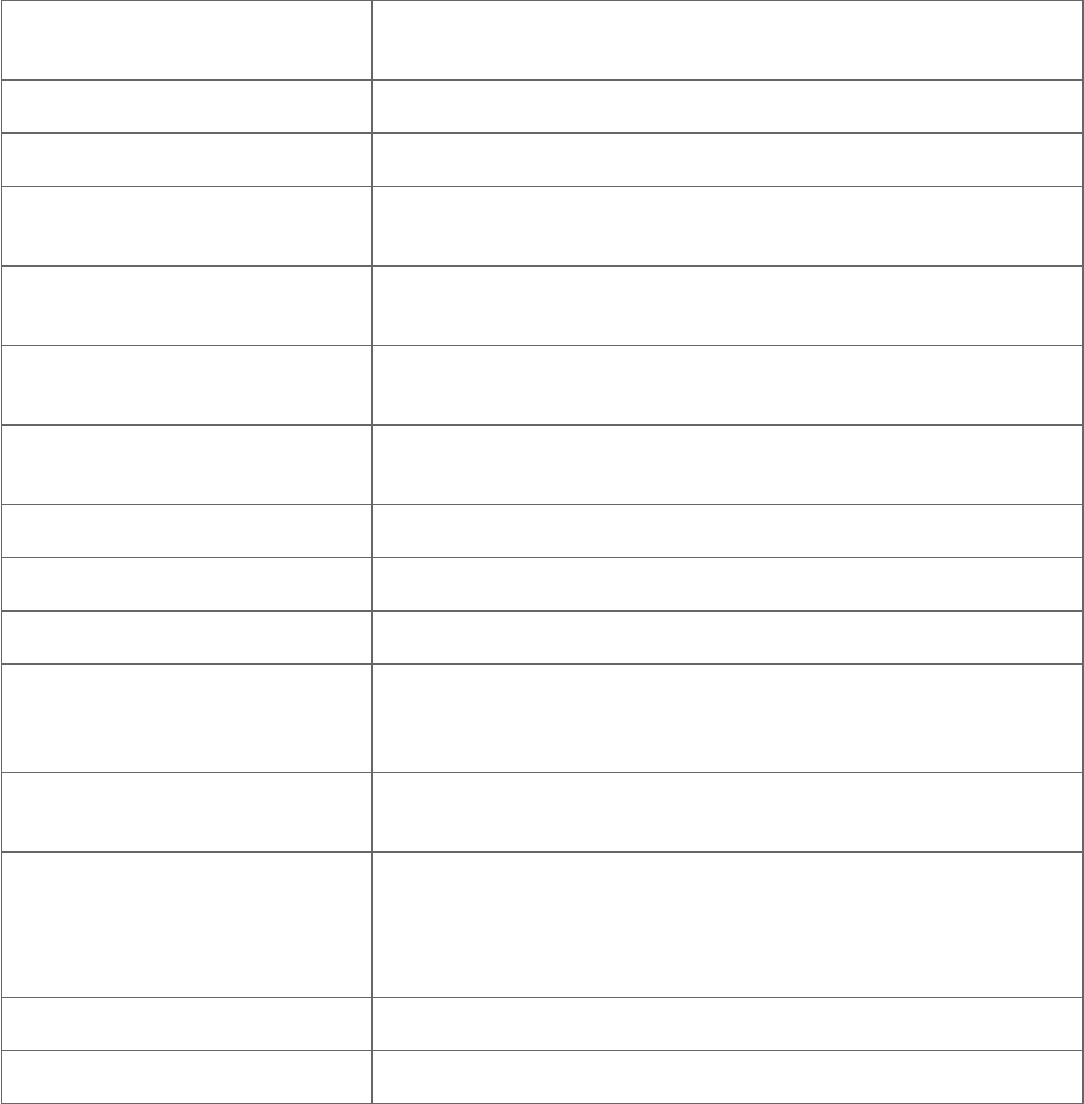
141
Appendix
Screen messages
Quiet mode
is off
QUIET mode is turned off.
Rec mem full The system recording time is full.
Rec mem low The system recording time is low.
Registering...
Please wait
The handset is registering to the telephone base.
Registration
slots are full
The telephone base has the maximum of 12 handsets
registered to it.
Registration
failed
The handset registration is not successful.
Remote voice
control ended.
The remote voice control operation is ended.
Ringer off The ringer is turned off.
Ringer muted The ringer is off temporarily while the device is ringing.
Saved An entry has been successfully saved in the directory.
Setting up
Answering
system
The telephone is playing voice guide.
To register,
see user manual
Screen display before handset registration.
Unable to call.
Try again.
You try to join a call when there are already four handsets on
that call.
You try to make an outside call when another device is
transferring a call with the intercom feature.
XX Missed calls There are new calls in the caller ID log.
XX New messages There are new messages in the answering system.
142
Appendix
Troubleshooting
If you have difficulty with your telephone, please try the following suggestions.
For customer service, or to purchase accessories or replacement parts, visit our
website at www.telephones.att.com, or call 1 (800) 222-3111. In
Canada, dial 1 (866) 288-4268.
I cannot pair my cell phone to the telephone base.
Make sure you have cellular coverage.
Make sure your cell phone is compatible with your
TL96276/TL96456. Check the Bluetooth compatibility list at
www.telephones.att.com/bluetooth.
Make sure the Bluetooth function of your cell phone is turned on. See the
user’s manual of your cell phone for more information.
Make sure that you set your cell phone to search for devices.
If the TL96276/TL96456 is in your cell phone device history list, delete it
and try pairing again.
Carefully follow the pairing instructions on pages 18-19 and make sure that
your cell phone is not connected to any other Bluetooth device.
Turn off your cell phone, then turn it on again.
Reset the telephone base. Unplug the unit’s electrical power. Wait for
approximately 15 seconds, then plug it back in. Repeat the suggestions
mentioned above.
I cannot pair my headset to the telephone base.
Make sure that your Bluetooth headset is in discoverable mode when pairing
with the telephone base. See the user’s manual of your headset for more
information on how to set your headset to discoverable mode.
Make sure your headset is compatible with your TL96276/TL96456.
Check the Bluetooth compatibility list at
www.telephones.att.com/bluetooth.
Carefully follow the pairing instructions on pages 20-21. Make sure that your
headset is not connected to any other Bluetooth device.
Reset the telephone base. Unplug the unit’s electrical power. Wait for
approximately 15 seconds, then plug it back in. Repeat the suggestions
mentioned above.
•
•
•
•
•
•
•
•
•
•
•
•
143
Appendix
Troubleshooting
I cannot connect my cell phone with the telephone base.
Make sure that the Bluetooth function of your cell phone is turned on.
See the user’s manual of your cell phone for more information.
Make sure that your Bluetooth cell phone is not connected to any other
Bluetooth device.
Turn off your cell phone, then turn it on again.
Make sure that your cell phone is on the active devices list.
For some cell phones, you must authorize the TL96276/TL96456 device
in your cell phone’s Bluetooth feature. See the user’s manual of your cell
phone for more information.
Manually connect your cell phone to the TL96276/TL96456. Refer to the
user’s manual of your cell phone for more information.
I cannot connect my headset with the telephone base.
Make sure that your Bluetooth headset is not connected to any other
Bluetooth device.
Make sure that your headset is on the active devices list.
I cannot put my headset in discoverable mode.
Refer to the user’s manual of your headset for information on how to set
your headset to discoverable mode.
Make sure that the headset is not connected to any other Bluetooth device
in order to successfully pair and connect to the telephone base.
Carefully follow the pairing process on pages 20-21.
Reset the telephone base. Unplug the unit’s electrical power. Wait for
approximately 15 seconds, then plug it back in. Repeat the suggestions
mentioned above.
I don’t know how to search for or add new devices on my cell phone.
Most cell phones have the Bluetooth feature in the connection or setup
menus. Please refer to the user’s manual of your cell phone.
In general, press the menu key on your cell phone, then look for the
Bluetooth menu in the settings or connection menu. In the Bluetooth menu,
select the option to search for or add new devices.
•
•
•
•
•
•
•
•
•
•
•
•
•
•
144
Appendix
Troubleshooting
My cell phone disconnects with the telephone base.
Turn off your cell phone, then turn it on again.
Make sure that you are not using your cell phone when on a cell call.
My cell phone is connected to the telephone base, but I cannot make a
cell call.
Make sure that your cell phone is not in use when you are trying to make a
cell call.
For some smartphones, make sure that the cellular function is turned on.
Bluetooth system busy appears on the display.
Make sure that your cell phone is not in use when connected and on the
active devices list.
Make sure that your cell phone or headset is not connected to any other
Bluetooth device.
• TL96276/TL96456 can only use one Bluetooth device at a time.
The PIN on the telephone base does not work.
The default PIN is 0000.
If you have changed the PIN, it will appear on the telephone base in the
pairing process.
I cannot hear any audio on my telephone system when on a cell call.
Reset the telephone base. Unplug the unit’s electrical power. Wait for
approximately 15 seconds, then plug it back in.
Turn off your cell phone, then turn it on again.
The listening volume of my cell call is too loud or quiet.
During a cell call, if the listening volume is too loud or quiet, try changing
the volume on your cell phone. On some cell phones, changing the volume
on the cell phone affects your cell call volume on the TL96276/TL96456
handset.
•
•
•
•
•
•
•
•
•
•
•
145
Appendix
Troubleshooting
I cannot download contacts from my cell phone to my TL96276/TL96456.
Make sure that your cell phone is paired and connected to the base.
Make sure you place your cell phone next to the base while downloading.
If your cell phone does not support the download, you can send the directory
from your cell phone. The system can receive the directory automatically. See
the user’s manual of your cell phone for more information.
I see duplicate entries in my downloaded directory.
If you see duplicate directory entries, you can delete them manually. Another
option is to download again from either your SIM card or phone memory, but
not both.
Some of my cell phone contacts were not imported to my TL96276/TL96456.
Make sure to try copying the contacts from your SIM card to your cell phone
memory first, then download from your phone memory. If that doesn’t work,
try copying the contacts from your cell phone memory to your SIM card,
then download from your SIM card. For more information on how to transfer
contacts between your SIM card and your phone memory, refer to the user’s
manual of your cell phone.
Can the TL96276/TL96456 help the poor cell phone reception in my house?
If your cell phone has poor reception in your home, the TL96276/TL96456
cannot improve the reception. However, if you have a location in your
house with better reception, you can leave your cell phone in that location
while you use TL96276/TL96456 cell line. In order for this to work,
the cell phone must be within 30 feet of the telephone base for optimal
performance.
The phone doesn’t play my iPhone ringtone when there is an incoming call.
Make sure your iPhone operating system is iOS 4.1 or later.
Make sure you have turned on the Cell ringer feature (page 31).
The iPhone ringtone played is unclear or too loud with noise.
The quality of ringtone played on your telephone is subject to individual
ringtone characteristics..
Try using another iPhone ringtone to test the quality.
•
•
•
•
•
•
•
•
•
•
146
Appendix
Troubleshooting
My phone doesn’t work at all.
Make sure the power cord is securely plugged in.
Make sure that the battery connector is securely plugged into the handset.
Make sure the telephone line cord is securely and firmly plugged into the
telephone base and the telephone wall jack.
Charge the battery in the handset for at least 11 hours. For optimum daily
performance, return the handset to the telephone base or charger when not
in use.
If the battery is depleted, charge the handset for at least 30 minutes before
you use it. Refer to page 10 for details.
Reset the telephone base. Unplug the electrical power. Wait for approximately
15 seconds, then plug it back in. Allow up to one minute for the handset and
telephone base to reset.
You may need to purchase a new battery. Please refer to Battery installation
and charging (pages 11-13) in this user’s manual.
The remote voice control feature does not work.
Make sure the operating system of your cell phone is iOS 8 or later, or
Android 4 or later.
Make sure your cell phone is paired and connected to your telephone
system via Bluetooth.
Make sure no Bluetooth applications are running in the background of your
cell phone.
Keep your cell phone within 15 feet of the telephone base.
Do not lock up your cell phone’s screen or set passcode for activating the
voice-controlled application (voice app).
Make sure you have turned on or logged in to the applications on your cell
phone that you will be sending your voice commands, such as GPS, e-mail
and social networking accounts.
Make sure your cell phone’s data or Wi-Fi signal is in full strength and your
cell phone can connect to the Internet.
Try to activate the voice app on your cell phone to ensure it is in place.
•
•
•
•
•
•
•
•
•
•
•
•
•
•
•
147
Appendix
Troubleshooting
Once you have activated the remote voice control feature, you are using
your cell phone’s voice app to operate your cell phone. If the voice
commands do not work, please check the cell phone user’s manual and the
voice app’s help topics to find out what commands you can use and any
limitations of the voice app.
Some cell phone manufacturers or network carriers may customize the
phone’s operating system and implement their own voice app. If you want to
use Google Now, you need to manually set it as your default voice app. For
detailed instructions, refer to your cell phone user’s manual, or contact your
cell phone’s manufacturer or network carrier. You may also go to “Google
Product Forums” on the Internet and check the corresponding help topics.
Due to the settings of certain cell phones and voice apps, your cell phone
may not support the remote voice control feature. Contact your cell phone’s
manufacturer or network carrier, or check the voice app’s help topics if you
encounter any problems.
The remote voice control feature ends unexpectedly while it is in use.
The Bluetooth function of your cell phone may be off, or you may have
moved your cell phone out of Bluetooth range of the telephone base. Make
sure the Bluetooth function of your cell phone is turned on and keep your
cell phone within 15 feet of the telephone base.
The data or Wi-Fi connection of your cell phone may be lost. Make sure your
cell phone’s data or Wi-Fi signal is in full strength.
The feature may be ended automatically by your cell phone. For example, a
cell call has been established via the remote voice control feature and the
call has just ended.
If you receive a landline or cell line incoming call when you have activated
remote voice control on a connected cell phone, the remote voice control
operation will be ended.
The voice-controlled application of your cell phone may be affected by other
cell phone operations in the background. If the problem persists, contact
your cell phone’s network carrier.
•
•
•
•
•
•
•
•

148
Appendix
Troubleshooting
I cannot press any dialing keys (0-9, TONE , QUIET #) when I am on a cell
call using the remote voice control feature.
When you press the dialing keys on the handset or telephone base during a
cell call using the remote voice control feature, the telephone system may
have no response and the call may be ended. Please use the cell lines of
your telephone system for calls that require using the dialing keys during the
call (see Make, answer or end a cell call on page 52).
The display shows No home line. I cannot get a dial tone.
First try all the suggestions mentioned above.
If the previous suggestions do not work, disconnect the telephone line
cord from your telephone and connect the telephone line cord to another
telephone.
If there is no dial tone on that other telephone either, your telephone line
cord may be defective. Install a new telephone line cord.
If changing the telephone line cord does not help, the wall jack (or the
wiring to this wall jack) may be defective. Try using a different wall jack
in your home to connect your TL96276/TL96456 telephone, or contact
your telephone service provider (charges may apply).
I cannot dial out.
Try all the suggestions in The display shows No home line. I cannot get a
dial tone on page 148
.
Make sure you have a dial tone before dialing. The handset may take a
second or two to find the telephone base and produce a dial tone. This is
normal. Wait an extra second before dialing.
Eliminate any background noise. Noise from a television, radio or other
appliances may cause the phone to not dial out properly. If you cannot
eliminate the background noise, first try muting the handset before dialing,
or dialing from another room in your home with less background noise.
Disconnect the telephone base from the telephone wall jack and plug in a
working telephone. If the other phones in your home are having the same
problem, the problem is in your wiring or telephone service. Contact your
telephone service provider (charges may apply).
•
•
•
•
•
•
•
•
•
149
Appendix
Troubleshooting
During power outage, I put a handset in the telephone base but the system
fails to power up.
Make sure the handset you placed in the telephone base has enough charge
to power up the system.
Try removing and re-installing the handset’s battery. Place the handset in the
telephone base again.
My handset isn’t performing normally.
Make sure the power cord is securely plugged into the telephone base. Plug
the power adapter into a different working electrical outlet not controlled by
a wall switch.
Move the handset closer to the telephone base. You might have moved out
of range.
Reset the telephone base. Unplug the electrical power. Wait for 15 seconds,
then plug it back in. Allow up to one minute for the handset and telephone
base to reset.
Other electronic products such as HAM radios and other DECT phones, can
cause interference to your cordless telephone. Try installing your telephone
as far away as possible from these types of electronic devices.
Out of range OR Base no power appears on my cordless handset.
Ensure that the telephone base is powered up.
Place the cordless handset in the telephone base for one minute to allow
the cordless handset and base to synchronize.
Move the cordless handset closer to the telephone base. You might have
moved out of range.
Reset the telephone base. Unplug the electrical power. Wait for 15 seconds,
then plug it back in. Allow up to one minute for the cordless handset and
telephone base to reset.
Other electronic products such as HAM radios and other DECT phones, can
cause interference to your cordless telephone. Try installing your telephone
as far away as possible from these types of electronic devices.
•
•
•
•
•
•
•
•
•
•
•
150
Appendix
Troubleshooting
The batteries do not hold a charge.
If the handset is in the charger and the charge light does not turn on, refer
to The charge light is off (page 154) in this Troubleshooting guide.
Charge the battery in the handset for at least 11 hours. For optimum daily
performance, return the handset to the telephone base or charger when not
in use.
If the battery is depleted, it may take approximately 30 minutes to charge
the handset before it shows Low battery, refer to page 11 for details.
You may need to purchase a new battery. Please refer to Battery installation
and charging (pages 11-13) in this user’s manual.
I get noise, static, or a weak signal even when I’m near the telephone base.
If you subscribe to high-speed Internet service (digital subscriber line - DSL)
through your telephone lines, you must install a DSL filter between the
telephone line cord and the telephone wall jack
(see page 9).
The filter
prevents noise and caller ID problems caused by DSL interference. Please
contact your DSL service provider for more information about DSL filters.
You may be able to improve the performance of your cordless phone by
installing your new telephone base as far as possible from any other existing
cordless telephone system that may already be installed.
Other electronic products such as HAM radios and other DECT phones, can
cause interference to your cordless telephone. Try installing your telephone
as far away as possible from these types of electronic devices.
Do not install this phone near a microwave oven or on the same electrical
outlet. You may experience decreased performance while the microwave
oven is operating.
If your phone is plugged in with a modem or a surge protector, plug the
phone (or modem/surge protector) into a different location. If this doesn’t
solve the problem, relocate your phone or modem farther apart from one
another, or use a different surge protector.
Relocate your phone to a higher location. The phone may have better
reception when installed in a high area.
Disconnect the telephone base from the telephone wall jack and plug in a
working telephone. If the other phones in your home are having the same
problem, the problem is in your wiring or telephone service. Contact your
telephone service provider (charges may apply).
•
•
•
•
•
•
•
•
•
•
•
151
Appendix
Troubleshooting
I experience poor sound quality when using the speakerphone.
For increased sound quality while using the speakerphone, place the handset
on a flat surface with the dial pad facing up.
When using a speakerphone, controlling background noise in your
environment is essential. While you are listening to your party, press
MUTE/DELETE
to temporarily turn your microphone off. When it is your
turn to speak, remember to press
MUTE/DELETE
again to turn the
microphone on.
Excessive background noise will cause a speakerphone to fade in and out.
Try controlling the background noise by turning off any audio devices near
the speakerphone. Also, try to avoid interrupting the person at the other
end of the conversation while they are speaking. If background noise cannot
be controlled, you should terminate speakerphone operation and return to
normal handset mode.
I hear other calls while using my phone.
Disconnect the telephone base from the telephone wall jack and plug in
a working telephone. If the other phones in your home are having the
same problem, the problem is in your wiring or telephone service. Call your
telephone service provider (charges may apply).
•
•
•
•
152
Appendix
Troubleshooting
My cordless handset does not ring when I receive a call.
Make sure that the ringer is not turned off. Refer to Ringer volume on
page 36 in this user’s manual.
Make sure the telephone line cord is plugged securely into the telephone base
and the telephone jack. Make sure the power cord is securely plugged in.
The cordless handset may be too far from the telephone base.
Charge the battery in the cordless handset for at least 11 hours. For
optimum daily performance, return the cordless handset to the telephone
base or charger when not in use.
You may have too many extension phones on your telephone line to allow
all of them to ring simultaneously. Try unplugging some of the other phones.
The layout of your home or office might be limiting the operating range. Try
moving the telephone base to another location, preferably to a higher location.
Disconnect the telephone base from the telephone wall jack and plug in a
working telephone. If the other phones in your home are having the same
problem, the problem is in your wiring or telephone service. Contact your
telephone service provider (charges may apply).
Test a working phone at the phone jack. If another phone has the same
problem, the problem is the phone jack. Contact your telephone service
provider (charges may apply).
Other electronic products such as HAM radios and other DECT phones, can
cause interference to your cordless telephone. Try installing your telephone
as far away as possible from these types of electronic devices.
Completely remove the battery. Replace the battery and place the cordless
handset in the telephone base. Wait for the cordless handset to reestablish
its connection with the telephone base. Allow up to one minute for this to
take place.
Your line cord might be defective. Try installing a new line cord.
•
•
•
•
•
•
•
•
•
•
•
153
Appendix
Troubleshooting
My calls cut in and out while I’m using my cordless handset.
Other electronic products such as HAM radios and other DECT phones, can
cause interference to your cordless telephone. Try installing your telephone
as far away as possible from these types of electronic devices.
Do not install this phone near a microwave oven or on the same electrical
outlet. You may experience decreased performance while the microwave
oven is operating.
If you plug your phone in with a modem or surge protector, plug the phone
(or modem/surge protector) into a different location. If this doesn’t solve the
problem, relocate your phone or modem farther apart from one another, or
use a different surge protector.
Relocate your telephone base to a higher location. The phone may have
better reception when installed in a high area.
Disconnect the telephone base from the telephone wall jack and plug in a
working telephone. If the other phones in your home are having the same
problem, the problem is in your wiring or telephone service. Contact your
telephone service provider (charges may apply).
Excessive background noise will cause a speakerphone to fade in and out.
Try controlling the background noise by turning off any audio devices near
the speakerphone. Also, try to avoid interrupting the person at the other end
of the conversation while they are speaking. If background noise cannot be
controlled, you should stop speakerphone operation and return to normal
handset mode.
When using a speakerphone, controlling background noise in your
environment is essential. While you are listening to your party, press
MUTE/DELETE
to temporarily turn your microphone off. When it is your turn
to speak, remember to press
MUTE/DELETE
to turn the microphone on.
•
•
•
•
•
•
•
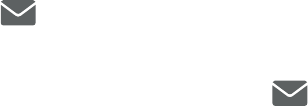
154
Appendix
Troubleshooting
The charge light is off.
Make sure the power and line cords are plugged in correctly and securely.
Unplug the electrical power. Wait for 15 seconds, then plug it back in. Allow
up to one minute for the handset and telephone base to reset.
Clean the handset and telephone base charging contacts each month using
a pencil eraser or cloth.
My caller ID isn’t working.
Caller ID is a subscription service. You must subscribe to this service from
your telephone service provider for this feature to work on your phone.
The caller must be calling from an area that supports caller ID.
Both your and your caller’s telephone service providers must use caller ID
compatible equipment.
If you subscribe to high-speed Internet service (digital subscriber line - DSL)
through your telephone lines, you must install a DSL filter between the
telephone line cord and the telephone wall jack
(see page 9).
The filter
prevents noise and caller ID problems caused by DSL interference. Please
contact your DSL service provider for more information about DSL filters.
System does not receive caller ID when on a call.
Make sure you subscribe to caller ID with call waiting features provided by
your telephone service provider. Caller ID features work only if both you
and the caller are in areas offering caller ID service, and if both telephone
companies use compatible equipment.
An icon and New voicemail show on the display and I don’t know why.
Your telephone has voicemail indication that is separate from the built-in
answering system. If appears on the display, then your telephone has
received a signal from your telephone service provider that you have a
voicemail message waiting for you to retrieve from your telephone service
provider. Contact your telephone service provider for more information on
how to access your voicemail.
•
•
•
•
•
•
•
•
•

155
Appendix
Troubleshooting
I cannot retrieve voicemail messages.
Your telephone has both a built-in answering system and voicemail
indication. They are independent features and each alerts you to new
messages differently (page 118). If you subscribe to voicemail service from
your telephone service provider (charges may apply), contact your telephone
service provider for more information on how to access your voicemail.
I am receiving incomplete messages.
If a caller leaves a very long message, part of it may be lost when the
system disconnects the call after the maximum recording time you have set
(page 105).
If the caller pauses for longer than seven seconds, the system stops
recording and disconnects the call.
If the system’s memory becomes full during a message, the system stops
recording and disconnects the call.
If the caller’s voice is very soft, the system may stop recording and
disconnect the call.
I am having difficulty hearing messages.
Press VOLUME to increase speaker volume on the telephone base.
Press VOLUME to increase the listening volume on a handset.
•
•
•
•
•
•
•

156
Appendix
Troubleshooting
The answering system does not answer after the correct number of rings.
Make sure the answering system is on. When the answering system is
on, ANS ON should show on the handset and the telephone base. The
ANS ON light is lit on the telephone base.
If toll saver is selected (page 114), the number of rings changes to two when
there are new messages waiting.
If the memory is full or the system is off, the system answers after 10 rings.
In some cases, the answering system is affected by the ringing system used
by the telephone service provider.
If you subscribe to voicemail service, change the number of rings so that
your answering system answers before your voicemail (page 118). To
determine how many rings activate your voicemail, please contact your
telephone service provider.
If there is a fax machine connected to the same telephone line, try
disconnecting the fax machine. If that solves the problem, consult your
fax machine documentation for information on compatibility with
answering systems.
The answering system announces “Time and day not set.”
You need to set the date and time (page 39).
System does not respond to remote commands.
Make sure to enter your remote access code correctly (page 115).
Make sure you are calling from a touch-tone phone. When you dial a
number, you should hear tones. If you hear clicks, the phone is not a touch-
tone telephone and cannot activate the answering system.
The answering system may not detect the remote access code while your
announcement is playing. Try waiting until the announcement is over before
entering the code.
There may be interference on the phone line you are using. Press the dial
pad keys firmly.
•
•
•
•
•
•
•
•
•
•
•
157
Appendix
Troubleshooting
The answering system does not record messages.
Make sure the answering system is on.
Make sure the memory of the answering system is not full. When the
answering machine memory is full, it does not record new messages until
some old messages are deleted.
If you subscribe to voicemail service, change the number of rings so that
your answering system answers before your voicemail (page 118). To
determine how many rings activate your voicemail, please contact your
telephone service provider.
If there is a fax machine connected to the same telephone line, try
disconnecting the fax machine. If that solves the problem, consult your
fax machine documentation for information on compatibility with
answering systems.
The outgoing announcement is not clear.
When you record your announcement, make sure you speak in a normal tone
of voice towards the microphone of the handset.
Make sure there is no background noise (TV, music, etc.) while recording.
I subscribe to a nontraditional telephone service that uses my computer to
establish connections, and my telephone doesn’t work.
Make sure your computer is powered on.
Make sure your Internet connection is working properly.
Make sure that the software is installed and running for your nontraditional
telephone service.
Make sure to plug your USB telephone adapter into a dedicated USB port on
your computer. Do not plug into a multiple port USB hub (USB splitter) that
is not powered.
In a few rare instances, the USB port on your computer may not have
enough power. In these instances, try using a USB hub with its own external
power supply.
If you are using a firewall, it may prevent access to your nontraditional
telephone service provider. Contact your service provider for
more information.
•
•
•
•
•
•
•
•
•
•
•
•

158
Appendix
Troubleshooting
I’ve set my LCD language to Spanish or French and I don’t know how to
change it back to English.
Press MENU on your handset or base in idle mode, then enter 364# on the
handset or base. You hear a confirmation tone.
The handset registration is unsuccessful.
Follow the steps, as mentioned below, to register the handset again.
Make sure the handset is out of the telephone base or charger and shows
To register, see user manual
before you begin registration.
Place the handset you wish to register on the telephone base cradle. The
handset displays Registering... Please wait on the handset. It takes about
90 seconds to complete the registration process. The handset displays
HANDSET X Registered (X represents the registered handset number) and
the beeps when registration completes.
Refer to the Add and register handsets/headsets/speakerphones section on
pages 129-130 for details.
Common cure for electronic equipment:
If the telephone is not responding normally, try resetting the telephone. Do the
following in the order listed:
Disconnect the power to the telephone base.
Disconnect the handset battery, and spare battery, if applicable.
Wait a few minutes.
Connect power to the telephone base.
Completely remove the battery. Replace the battery and place the handset
into the telephone base.
Wait for the handset to reestablish its connection with the telephone base.
Allow up to one minute for this to take place.
•
1.
2.
1.
2.
3.
4.
5.
6.

159
Appendix
Maintenance
Taking care of your telephone
Your cordless telephone contains sophisticated electronic parts, so it must
be treated with care.
Avoid rough treatment.
Place the handset down gently.
Save the original packing materials to protect your telephone if you ever
need to ship it.
Avoid water
Your telephone can be damaged if it gets wet. Do not use the handset in the
rain, or handle it with wet hands. Do not install the telephone base near a
sink, bathtub or shower.
Electrical storms
Electrical storms can sometimes cause power surges harmful to electronic
equipment. For your own safety, take caution when using electric appliances
during storms.
Cleaning your telephone
Your telephone has a durable plastic casing that should retain its luster for
many years. Clean it only with a soft cloth slightly dampened with water or
mild soap.
Do not use excess water or cleaning solvents of any kind.
•
•
•
•
•
•
•
•
Remember that electrical appliances can cause serious injury if used when you are wet or
standing in water. If the telephone base should fall into water, DO NOT RETRIEVE IT UNTIL YOU
UNPLUG THE POWER CORD AND TELEPHONE LINE CORDS FROM THE WALL. Pull the telephone
out by the unplugged cords.
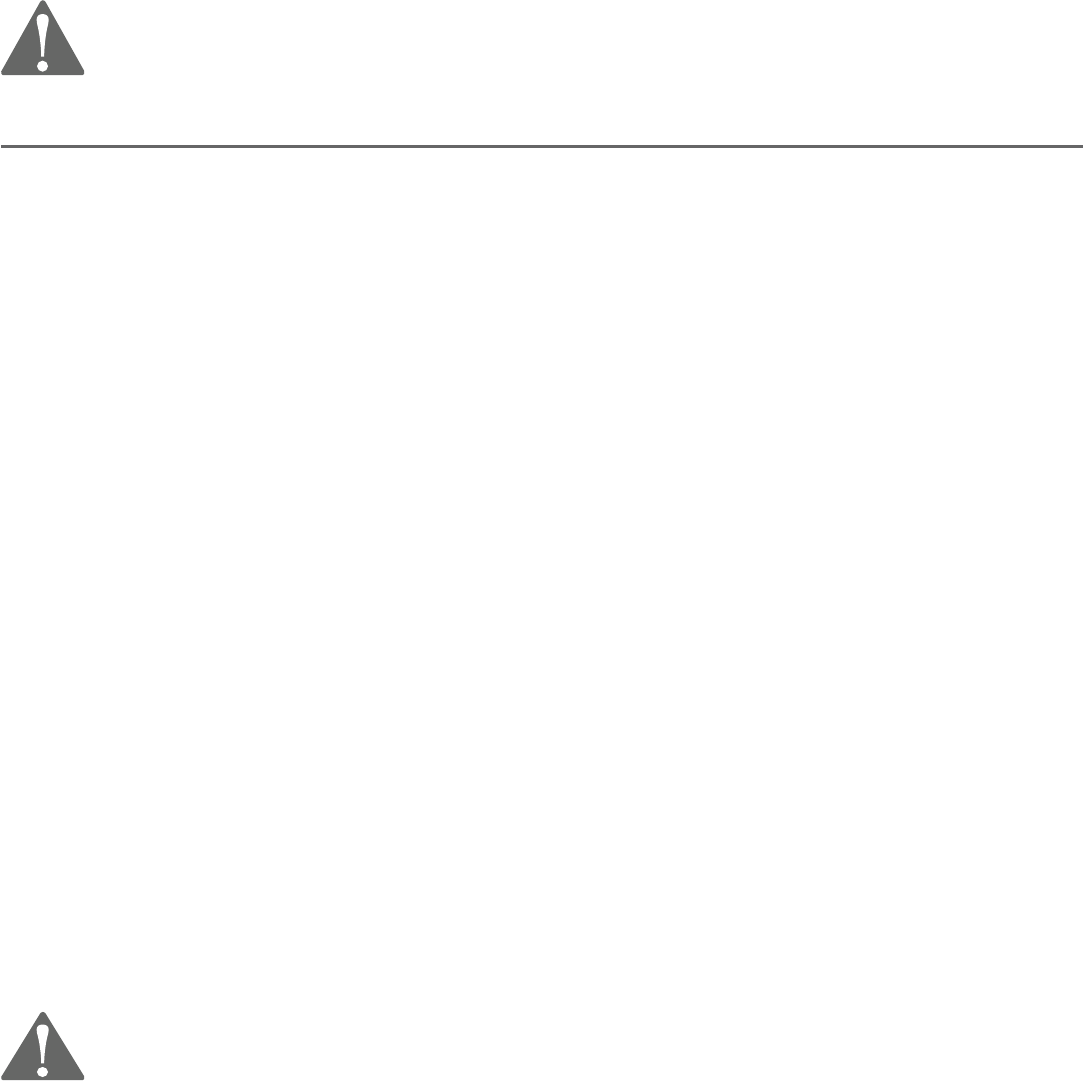
160
Appendix
Important safety information
Safety information
Read and understand all instructions in the user’s manual. Observe all markings on the product.
Avoid using a telephone during a thunderstorm. There might be a slight chance of electric shock
from lightning.
Do not use a telephone in the vicinity of a gas leak. Under certain circumstances, a spark may
be created when the adapter is plugged into the power outlet, or when the handset is replaced
in its cradle. This is a common event associated with the closing of any electrical circuit. The
user should not plug the phone into a power outlet, and should not put a charged handset into
the cradle, if the phone is located in an environment containing concentrations of flammable or
flame-supporting gases, unless there is adequate ventilation. A spark in such an environment
could create a fire or explosion. Such environments might include: medical use of oxygen
without adequate ventilation; industrial gases (cleaning solvents; gasoline vapors; etc.); a leak of
natural gas; etc.
Do not use this product near water, or when you are wet. For example, do not use it in a wet
basement or shower, or next to a swimming pool, bathtub, kitchen sink, or laundry tub. Do not
use liquids or aerosol sprays for cleaning. If the product comes in contact with any liquids,
unplug any line or power cord immediately. Do not plug the product back in until it has dried
thoroughly.
Install this product in a protected location where no one can trip over any line or power cords.
Protect cords from damage or abrasion.
If this product does not operate normally, read the Troubleshooting section on pages 142-158
of this user’s manual. If you cannot solve the problem, or if the product is damaged, refer to the
Limited warranty section on pages 166-167. Do not open this product except as may be directed
in your user’s manual. Opening the product or reassembling it incorrectly may expose you to
hazardous voltages or other risks.
• Replace batteries only as described in your user’s manual (pages 11-13). Do not burn or
puncture batteries — they contain caustic chemicals.
The power adapters are intended to be correctly oriented in a vertical or floor mount position.
The prongs are not designed to hold the plug in place if it is plugged into a ceiling, under-the-
table or cabinet outlet.
For pluggable equipment, the socket-outlet shall be installed near the equipment and shall be
easily accessible.
CAUTIONS:
Use only the power adapters provided with this product. To obtain a replacement, visit our
website at www.telephones.att.com, or call 1 (800) 222–3111. In
Canada, dial 1 (866) 288-4268.
Use only the supplied rechargeable battery or replacement battery (model BT183342/
BT283342). To order, visit our website at www.telephones.att.com or call
1 (800) 222-3111. In Canada, dial 1 (866) 288-4268.
To prevent risk of fire or battery explosion, replace with the correct battery type. Dispose of
used batteries according to the instructions.
•
•
•
•
•
•
•
•
•
•
•
This symbol is to alert you to important operating or servicing instructions that may
appear in this user’s manual. Always follow basic safety precautions when using this
product to reduce the risk of injury, fire, or electric shock.
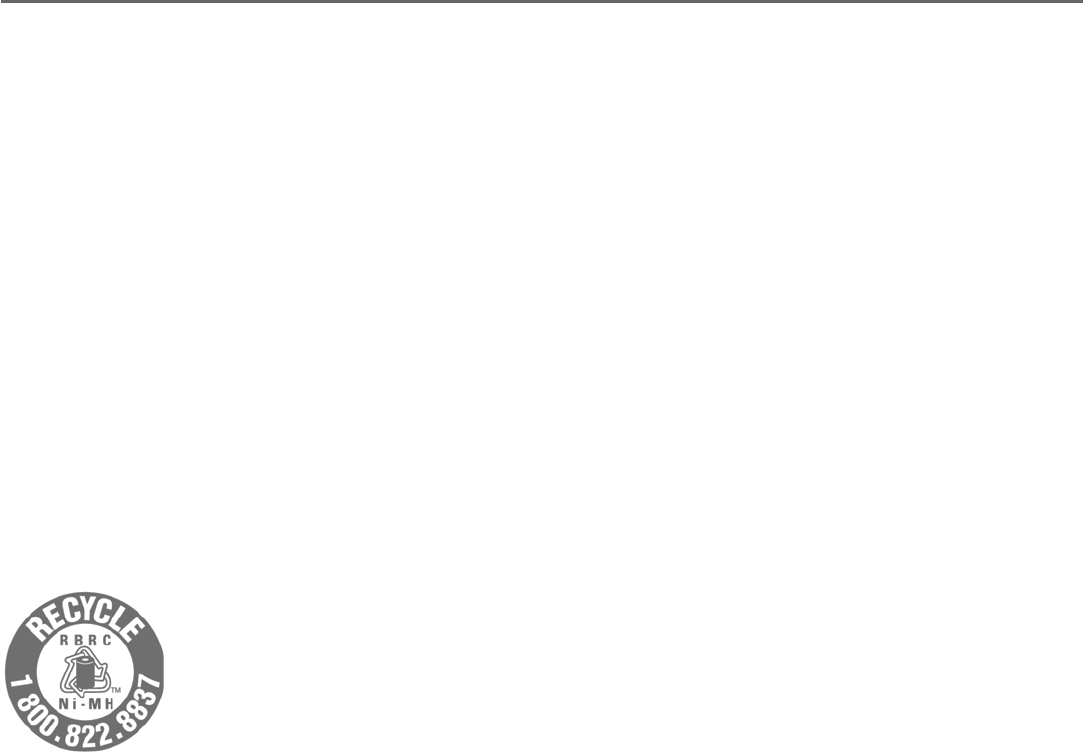
161
Appendix
Important safety information
Especially about cordless telephones
Privacy: The same features that make a cordless telephone convenient create some limitations.
Telephone calls are transmitted between the telephone base and the handset by radio waves,
so there is a possibility that your cordless telephone conversations could be intercepted by
radio receiving equipment within range of the cordless handset. For this reason, you should not
think of cordless telephone conversations as being as private as those on corded telephones.
Electrical power: The telephone base of this cordless telephone must be connected to a
working electrical outlet which is not controlled by a wall switch. Calls cannot be made from
the handset if the telephone base is unplugged, switched off or if the electrical power
is interrupted.
Potential TV interference: Some cordless telephones operate at frequencies that may cause
interference to TVs and VCRs. To minimize or prevent such interference, do not place the
telephone base of the cordless telephone near or on top of a TV or VCR. If interference is
experienced, moving the cordless telephone farther away from the TV or VCR will often reduce
or eliminate the interference.
Rechargeable batteries: This product contains nickel-metal hydride rechargeable batteries.
Exercise care in handling batteries in order not to create a short circuit with conductive material
such as rings, bracelets, and keys. The battery or conductor may overheat and cause harm.
Observe proper polarity between the battery and the battery charger.
Nickel-metal hydride rechargeable batteries: Dispose of these batteries in a safe manner. Do not
burn or puncture. Like other batteries of this type, if burned or punctured, they could release
caustic material which could cause injury.
The RBRC® Seal means that the manufacturer is voluntarily participating in
an industry program to collect and recycle nickel-metal hydride rechargeable
batteries when taken out of service within the United States. These batteries
may be taken to a participating local retailer of replacement batteries or
recycling center. You may call 1-800-8-BATTERY® for locations accepting
spent Ni-MH batteries.
RBRC® and 1-800-8-BATTERY® are registered trademarks of the Rechargeable
Battery Recycling Corporation.
•
•
•
•
•
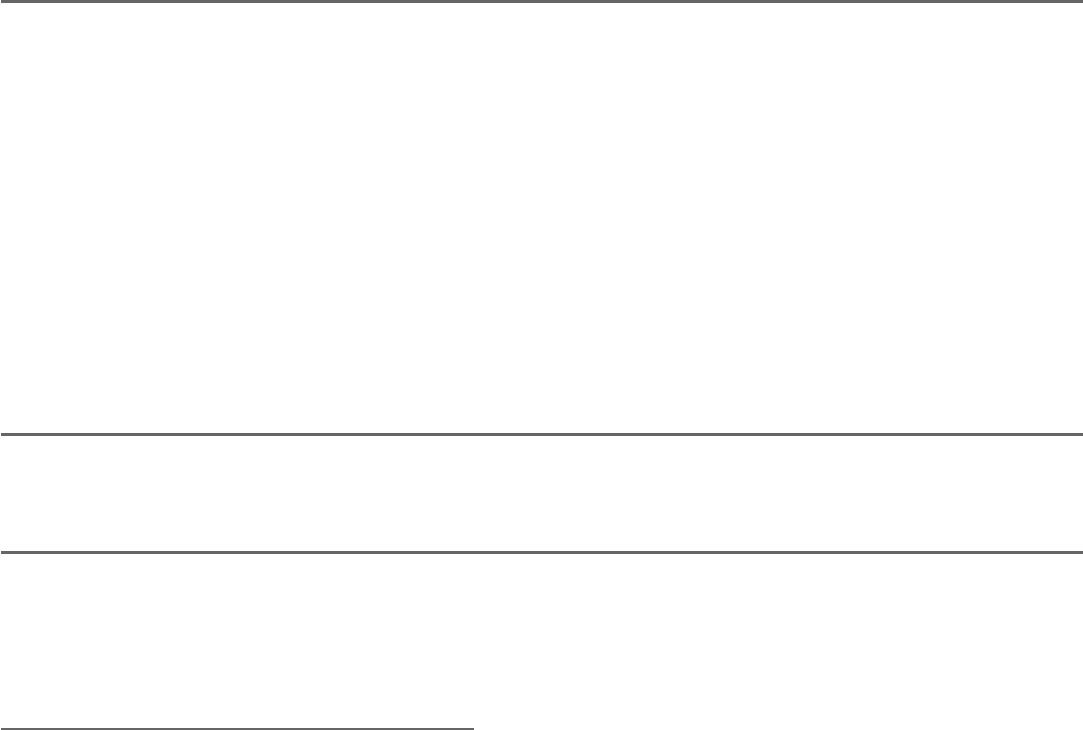
162
Appendix
Important safety information
Precautions for users of implanted cardiac pacemakers
Cardiac pacemakers (applies only to digital cordless telephones):
Wireless Technology Research, LLC (WTR), an independent research entity, led a multidisciplinary
evaluation of the interference between portable wireless telephones and implanted cardiac
pacemakers. Supported by the U.S. Food and Drug Administration, WTR recommends to
physicians that:
Pacemaker patients:
Should keep wireless telephones at least six inches from the pacemaker.
Should NOT place wireless telephones directly over the pacemaker, such as in a breast pocket,
when it is turned ON.
Should use the wireless telephone at the ear opposite the pacemaker.
WTR’s evaluation did not identify any risk to bystanders with pacemakers from other persons using
wireless telephones.
ECO mode
This power conserving technology reduces power consumption for optimal battery performance. The
ECO mode activates automatically whenever the handset is synchronized with the telephone base.
Especially about telephone answering systems
Two-way recording: This unit does not sound warning beeps to inform the other party that the
call is being recorded. To ensure that you are in compliance with any federal or state regulations
regarding recording a telephone call, you should start the recording process and then inform the
other party that you are recording the conversation.
SAVE THESE INSTRUCTIONS
•
•
•
163
Appendix
FCC Part 68 and ACTA
This equipment complies with Part 68 of the FCC rules and with technical requirements adopted
by the Administrative Council for Terminal Attachments (ACTA). The label on the back or bottom of
this equipment contains, among other things, a product identifier in the format US:AAAEQ##TXXXX.
This identifier must be provided to your telephone service provider upon request.
The plug and jack used to connect this equipment to premises wiring and the telephone network
must comply with the applicable Part 68 rules and technical requirements adopted by ACTA. A
compliant telephone cord and modular plug is provided with this product. It is designed to be
connected to a compatible modular jack that is also compliant. An RJ11 jack should normally be
used for connecting to a single line and an RJ14 jack for two lines. See Installation Instructions in
the user’s manual.
The Ringer Equivalence Number (REN) is used to determine how many devices you may connect
to your telephone line and still have them ring when you are called. The REN for this product is
encoded as the 6th and 7th characters following the US: in the product identifier (e.g., if ## is 03,
the REN is 0.3). In most, but not all areas, the sum of all RENs should be five (5.0) or less. For more
information, please contact your telephone service provider.
This equipment must not be used with Party Lines. If you have specially wired alarm dialing
equipment connected to your telephone line, ensure the connection of this equipment does not
disable your alarm equipment. If you have questions about what will disable the alarm equipment,
consult your telephone service provider or a qualified installer.
If this equipment is malfunctioning, it must be unplugged from the modular jack until the problem
has been corrected. Repairs to this telephone equipment can only be made by the manufacturer
or its authorized agents. For repair procedures, follow the instructions outlined under the Limited
Warranty.
If this equipment is causing harm to the telephone network, the telephone service provider may
temporarily discontinue your telephone service. The telephone service provider is required to notify
you before interrupting service. If advance notice is not practical, you will be notified as soon
as possible. You will be given the opportunity to correct the problem and the telephone service
provider is required to inform you of your right to file a complaint with the FCC. Your telephone
service provider may make changes in its facilities, equipment, operation, or procedures that could
affect the proper functioning of this product. The telephone service provider is required to notify
you if such changes are planned.
If this product is equipped with a corded or cordless handset, it is hearing aid compatible.
If this product has memory dialing locations, you may choose to store emergency telephone
numbers (e.g., police, fire, medical) in these locations. If you do store or test emergency numbers,
please:
Remain on the line and briefly explain the reason for the call before hanging up.
Perform such activities in off-peak hours, such as early morning or late evening.
Industry Canada
This device complies with Industry Canada licence-exempt RSS standard(s).
Operation is subject to the following two conditions: (1) this device may not cause harmful
interference, and (2) this device must accept any interference received, including interference that
may cause undesired operation.
Privacy of communications may not be ensured when using this telephone.
The term ‘’IC:‘’ before the certification/registration number only signifies that the Industry Canada
technical specifications were met.
The Ringer Equivalence Number (REN) for this terminal equipment is 1.0. The REN indicates the
maximum number of devices allowed to be connected to a telephone interface. The termination of
an interface may consist of any combination of devices subject only to the requirement that the
sum of the RENs of all the devices not exceed five.
This product meets the applicable Innovation, Science and Economic Development Canada
technical specifications.
•
•
164
Appendix
FCC Part 15
NOTE: This equipment has been tested and found to comply with the requirements for a Class B
digital device under Part 15 of the Federal Communications Commission (FCC) rules.
These requirements are intended to provide reasonable protection against harmful interference in
a residential installation. This equipment generates, uses and can radiate radio frequency energy
and, if not installed and used in accordance with the instructions, may cause harmful interference
to radio communications. However, there is no guarantee that interference will not occur in a
particular installation.
If this equipment does cause harmful interference to radio or television reception, which can be
determined by turning the equipment off and on, the user is encouraged to try to correct the
interference by one or more of the following measures:
Reorient or relocate the receiving antenna.
Increase the separation between the equipment and receiver.
Connect the equipment into an outlet on a circuit different from that to which the receiver is
connected.
Consult the dealer or an experienced radio/TV technician for help.
WARNING: Changes or modifications to this equipment not expressly approved by the party
responsible for compliance could void the user’s authority to operate the equipment.
This device complies with Part 15 of the FCC rules. Operation is subject to the following two
conditions: (1) this device may not cause harmful interference, and (2) this device must accept
any interference received, including interference that may cause undesired operation. Privacy of
communications may not be ensured when using this telephone.
To ensure safety of users, the FCC has established criteria for the amount of radio frequency energy
that can be safely absorbed by a user or bystander according to the intended usage of the product.
This product has been tested and found to comply with the FCC criteria. The handset may be safely
held against the ear of the user. The telephone base shall be installed and used such that parts
of the user’s body other than the hands are maintained at a distance of approximately 20cm (8
inches) or more.
This Class B digital apparatus complies with Canadian requirement:
CAN ICES-3 (B)/NMB-3(B)
•
•
•
•
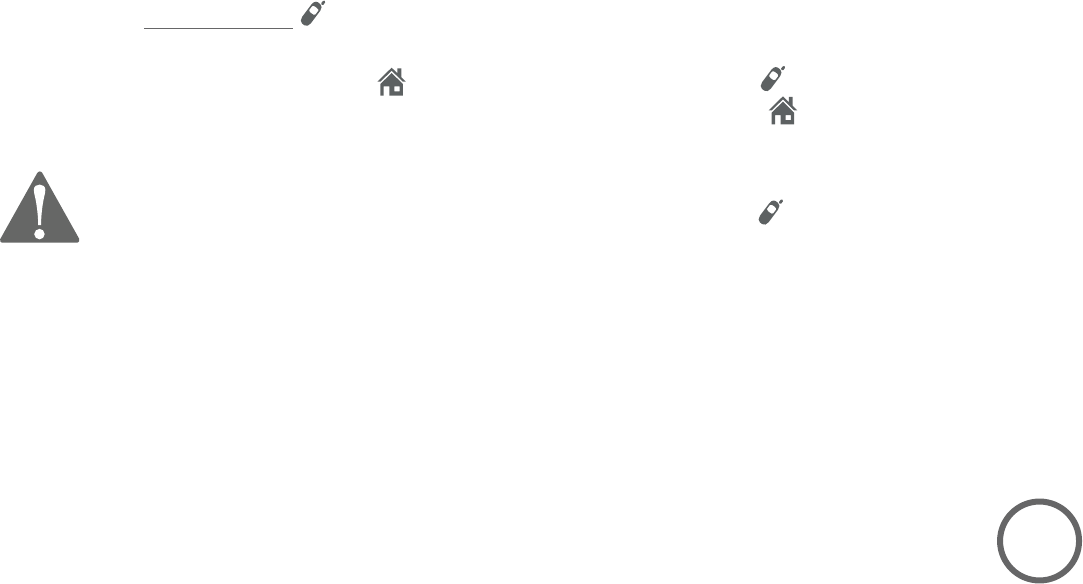
165
Appendix
California Energy Commission battery charging testing instructions
This telephone is set up to comply with the energy-conserving standards right out of the box. These
instructions are intended for California Energy Commission (CEC) compliance testing only. When the CEC
battery charging testing mode is activated, all telephone functions, except handset battery charging,
will be disabled.
To activate the CEC battery charging testing mode:
1. Unplug the telephone base power adapter from the power outlet. Make sure all handsets are plugged
with charged batteries before proceeding.
2. While you press and hold /HANDSET LOCATOR, plug the telephone base power adapter back to
the power outlet.
3. After about 20 seconds, when the HOME light starts flashing, release /HANDSET LOCATOR and
then press it again within two seconds. You hear a confirmation tone. The HOME light turns off and all
handsets display To register, see user manual. Allow up to one minute for the process to complete.
If the phone fails to enter this mode, repeat Step 1 through Step 3.
The telephone base will be powered up as normal if you fail to press /HANDSET LOCATOR
within
two seconds in Step 3.
To deactivate the CEC battery charging testing mode:
1. Unplug the telephone base power adapter from the power outlet, then plug it back in. The telephone
base is powered up as normal.
2. Register your handsets back to the telephone base. See pages 129-130 for handset registration
instructions.
BC
166
Appendix
Limited warranty
The AT&T brand is used under license - any repair, replacement or warranty service, and all
questions about this product should be directed to our website at
www.telephones.att.com or call 1 (800) 222-3111. In Canada, dial
1 (866) 288-4268.
What does this limited warranty cover?
The manufacturer of this AT&T branded product warrants to the holder of a valid proof of
purchase (“CONSUMER” or “you”) that the product and all accessories provided in the sales
package (“PRODUCT”) are free from defects in material and workmanship, pursuant to the
following terms and conditions, when installed and used normally and in accordance with the
PRODUCT operating instructions. This limited warranty extends only to the CONSUMER for
products purchased and used in the United States of America and Canada.
What will be done if the PRODUCT is not free from defects in materials and workmanship
during the limited warranty period (“materially defective PRODUCT”)?
During the limited warranty period, the manufacturer’s authorized service representative repairs
or replaces at the manufacturer’s option, without charge, a materially defective PRODUCT. If the
manufacturer repairs the PRODUCT, they may use new or refurbished replacement parts. If the
manufacturer chooses to replace the PRODUCT, they may replace it with a new or refurbished
PRODUCT of the same or similar design. The manufacturer will retain the defective parts,
modules, or equipment. Repair or replacement of the PRODUCT, at the manufacturer’s option, is
your exclusive remedy. The manufacturer returns the repaired or replacement products to you in
working condition. You should expect the repair or replacement to take approximately 30 days.
How long is the limited warranty period?
The limited warranty period for the PRODUCT extends for ONE (1) YEAR from the date of
purchase. If the manufacturer repairs or replaces a materially defective PRODUCT under the
terms of this limited warranty, this limited warranty also applies to repaired or replacement
PRODUCT for a period of either (a) 90 days from the date the repaired or replacement
PRODUCT is shipped to you or (b) the time remaining on the original one-year limited warranty;
whichever is longer.
What is not covered by this limited warranty?
This limited warranty does not cover:
PRODUCT that has been subjected to misuse, accident, shipping or other physical damage,
improper installation, abnormal operation or handling, neglect, inundation, fire, water, or
other liquid intrusion; or
PRODUCT that has been damaged due to repair, alteration, or modification by anyone other
than an authorized service representative of the manufacturer; or
PRODUCT to the extent that the problem experienced is caused by signal conditions, network
reliability or cable or antenna systems; or
PRODUCT to the extent that the problem is caused by use with non-AT&T accessories; or
PRODUCT whose warranty/quality stickers, PRODUCT serial number plates or electronic
serial numbers have been removed, altered or rendered illegible; or
PRODUCT purchased, used, serviced, or shipped for repair from outside the United States
of America or Canada, or used for commercial or institutional purposes (including but not
limited to products used for rental purposes); or
PRODUCT returned without a valid proof of purchase (see item 6); or
Charges for installation or setup, adjustment of customer controls, and installation or repair
of systems outside the unit.
1.
2.
3.
4.
•
•
•
•
•
•
•
•

167
Appendix
How do you get warranty service?
To obtain warranty service in the United States of America, visit
www.telephones.att.com or call 1 (800) 222-3111. In Canada, please
dial 1 (866) 288-4268.
NOTE: Before calling for service, please review the user’s manual. A check of the PRODUCT’s
controls and features might save you a service call.
Except as provided by applicable law, you assume the risk of loss or damage during transit and
transportation and are responsible for delivery or handling charges incurred in the transport
of the PRODUCT(s) to the service location. The manufacturer will return repaired or replaced
PRODUCT under this limited warranty. Transportation, delivery or handling charges are prepaid.
The manufacturer assumes no risk for damage or loss of the PRODUCT in transit. If the
PRODUCT failure is not covered by this limited warranty, or proof of purchase does not meet the
terms of this limited warranty, the manufacturer notifies you and requests that you authorize the
cost of repair prior to any further repair activity. You must pay for the cost of repair and return
shipping costs for the repair of products that are not covered by this limited warranty.
What must you return with the PRODUCT to get warranty service?
You must:
Return the entire original package and contents including the PRODUCT to the service
location along with a description of the malfunction or difficulty; and
Include “valid proof of purchase” (sales receipt) identifying the PRODUCT purchased
(PRODUCT model) and the date of purchase or receipt; and
Provide your name, complete and correct mailing address, and telephone number.
Other limitations
This warranty is the complete and exclusive agreement between you and the manufacturer of
this AT&T branded PRODUCT. It supersedes all other written or oral communications related to
this PRODUCT. The manufacturer provides no other warranties for this PRODUCT. The warranty
exclusively describes all of the manufacturer’s responsibilities regarding the PRODUCT. There are
no other express warranties. No one is authorized to make modifications to this limited warranty
and you should not rely on any such modification.
State/Provincial Law Rights: This warranty gives you specific legal rights, and you might also
have other rights that vary from state to state or province to province.
Limitations: Implied warranties, including those of fitness for a particular purpose and
merchantability (an unwritten warranty that the PRODUCT is fit for ordinary use) are limited to
one year from date of purchase. Some states/provinces do not allow limitations on how long
an implied warranty lasts, so the above limitation might not apply to you. In no event shall the
manufacturer be liable for any indirect, special, incidental, consequential, or similar damages
(including, but not limited to lost profits or revenue, inability to use the PRODUCT or other
associated equipment, the cost of substitute equipment, and claims by third parties) resulting
from the use of this PRODUCT. Some states/provinces do not allow the exclusion or limitation
of incidental or consequential damages, so the above limitation or exclusion might not apply
to you.
Please retain your original sales receipt as proof of purchase.
5.
6.
a.
b.
c.
7.
Limited warranty
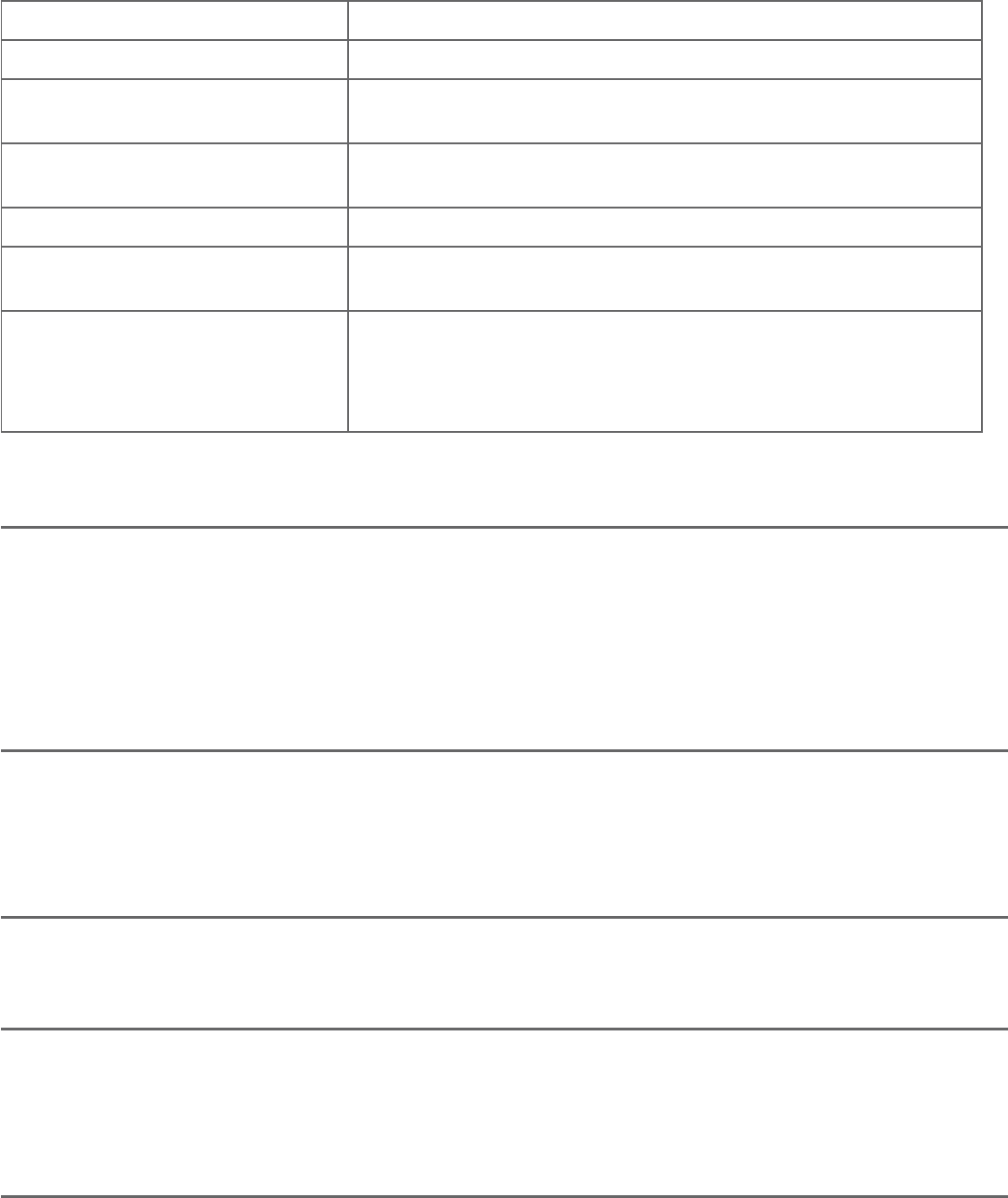
168
Appendix
Technical specifications
RF frequency band 1921.536MHz — 1928.448MHz
Channels 5
Telephone base voltage
(AC voltage, 60Hz)
96 — 129 Vrms
Telephone base voltage
(AC adapter output)
6VDC @600mA
Handset voltage 2.4 VDC, AAA x 2, Ni-MH
Charger voltage
(AC adapter output)
6VDC @400mA
Operating times* Talk time (handset): up to 7 hours
Talk time (speakerphone): up to 5 hours
Standby: up to 7 days
* Operating times vary depending on your actual use and the age of the battery.
DECT 6.0 digital technology
The AT&T DECT 6.0 products offer unsurpassed range performance and sound clarity.
This is achieved through a unique antenna design and advances in noise-filtering
technology. An independent laboratory has confirmed that AT&T DECT 6.0 products
perform up to 45% better in range competitions against similarly equipped phones of
the leading competition. Now, calls can be taken in the basement, backyard and garage
with exceptional sound quality.
Telephone operating range
This cordless telephone operates within the maximum power allowed by the Federal
Communications Commission (FCC). Even so, this handset and telephone base can
communicate over a certain distance — which can vary with the locations of the
telephone base and handset, the weather, and the construction of your home or office.
Redefining long range coverage and clarity
This telephone base comes with an antenna which gives much better clarity and covers
a longer range than before.
HD audio
HD audio improves sound quality by expanding and rebuilding frequencies that are lost
with traditional phone calls. There is no additional telephone service requirement to
use HD audio. It is designed to work with standard telephone service. Your system will
automatically enhance all received sound with HD audio.
Simulated full-duplex handset and base speakerphones
The simulated full-duplex speakerphones on your handset and telephone base allow
both ends of a call to speak and be heard at the same time. Optimal performance is
subject to external factors and individual usage.
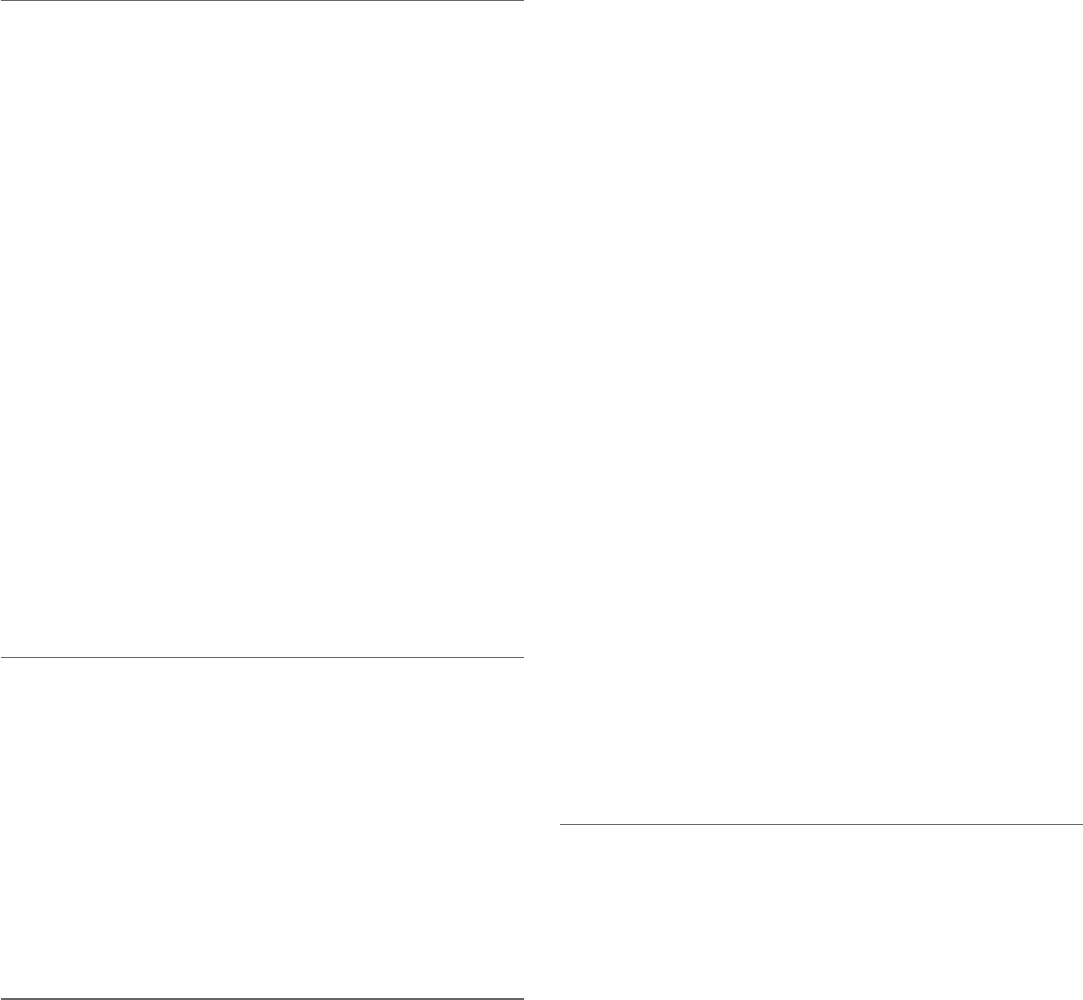
Index
169
Index
A
Active devices, 24, 25, 27
Add a Bluetooth headset, 23
Add a cell phone, 21
Add a handset, 129
Alerts manager, 19
Alert tones
handset, 134
telephone base, 135
Announcement, 109–110
Answer a cell call, 52
Answer a home call, 50
Answer an incoming call
during an intercom call, 72
during PTT, 82
Answering system and voicemail, 118
Answering system settings, 109–117
Answer on/off, 111
B
Battery backup mode, 14
Battery charging, 11–12
Battery installation, 11–13
Bluetooth connection
from idle mode, 24
Bluetooth features, 17–18
Bluetooth glossary, 20
Bluetooth setup, 21–31
C
Call block
block calls without number, 108
delete entries, 108
edit entries, 107
mute first ring, 108
new entries, 103–104, 105–106
review entries, 105
Call intercept, 121
Call screening, 113, 120
Call transfer, 73–75
Caller ID (CID)
add entries to
phone directory, 98–99
delete entries, 100
dial entries, 97
review entries, 96
Caller ID announce, 40
Caller ID manager, 19
Cell alert, 49
Cell call, 52
Cell phone download directory, 28
Cell ringer, 31
Change a one-to-one PTT
to intercom call, 82
Change PIN, 31
Charger installation, 10
Charging, 11–12
Clear voicemail indicator/
indication, 42
Clock, 39
Conference calls, 56–57
Connect an active device, 25
Connect to Cell, 19
D
Date, 39
Delete
a call block entry, 108
a caller ID log entry, 100
a directory entry, 93
a redial entry, 66
Delete a message, 123–125
Directory
delete entries, 93
dial entries, 90
edit entries, 91–93
name search, 90
new entries, 85–88
review entries, 89–90
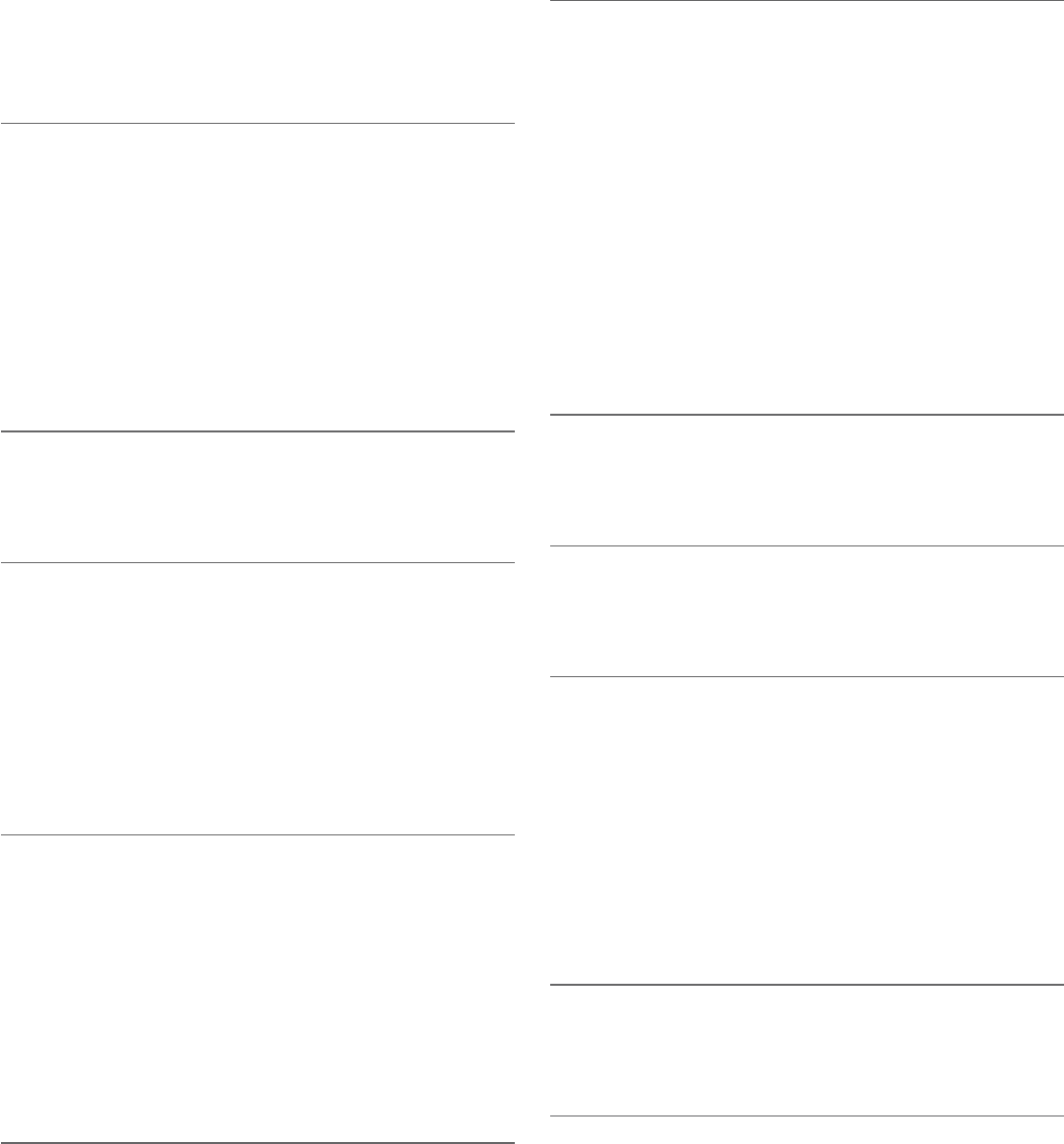
170
Index
Index
Disconnect an active device, 25
Download directory, 28
DSL, 9
E
Edit the label of a directory entry, 93
Elapsed time, 50
End a cell call, 52
End a home call, 50
Equalizer, 60
Expand your telephone
system, 129–130
F
Find handset, 67
Flash (switch hook flash), 53
H
Handset icons, 132
Handset lights, 136
Handset locator, 67
HD audio, 168
Headset, 23, 51
Home directory, 84
I
Icons
handset, 132
telephone base, 133
Important safety information, 160–162
Indicator lights, 136
Intercom, 69–75
Interruption to directory download, 30
L
Last number redial, 63
LCD language, 38
Lights, 136
Limited warranty, 166–167
Listening volume, 58, 123–124
M
Maintenance, 159
Make a cell call, 52
Make a home call, 50
Memory match, 95
Memos, 126
Message alert tone, 116
Message capacity, 119
Message playback, 122–125
Missed calls, 95
Mute, 59
N
No line alert, 49
Number of rings, 114
O
Operating range, 168
Outgoing announcement, 109–110
P
Paging, 67
Phonebook (directory), 84
Predial a cell call, 52
Predial a home call, 50
PTT, 76–83
Pulse dialing, 47
Push-to-talk, 76–83
Q
Quick reference guide, 2–8
Quiet mode, 48
R
Receive a cell call, 52
Receive a home call, 50
Record announcement, 110
Redial, 63–66
Remote access, 115, 127–128
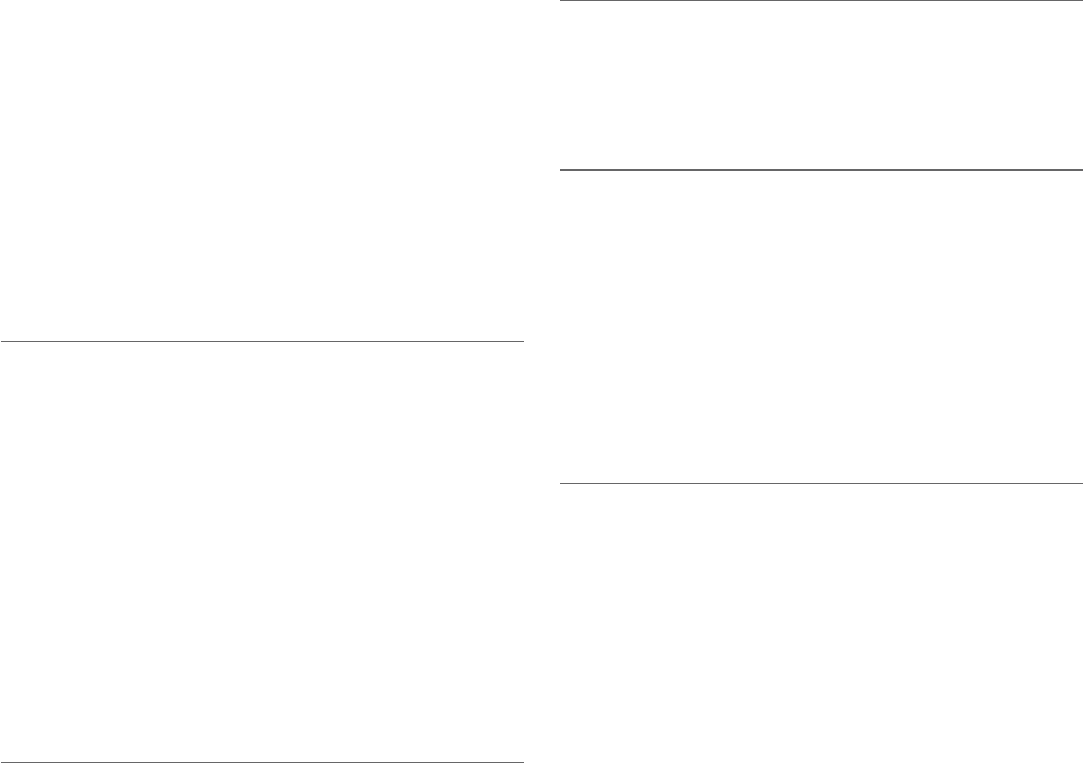
171
Index
Index
Remote voice control, 32–34
Remove a bluetooth device, 26
Repeat messages, 123–124
Replace a bluetooth device, 27
Replace a handset, 131
Review the active devices list, 25
Ringer tone, 37
Ringer volume, 36
Ringtone share, 17, 31
S
Safety information, 160–162
Save a caller ID log entry
to call block list, 105–106
to directory, 98–99
Screen messages, 137–141
Set date/time, 39
Share an outside call, 68, 73–75
Silence the ringer, 53
Skip messages, 123–124
Stop messages, 123–124
T
Take a call off mute, 59
Telephone base installation, 9
Telephone base lights, 136
Telephone operating range, 168
Temporary tone dialing, 59
Time, 39
Transfer a call, 73–75
Transfer a call from a handset
to a headset, 51
Troubleshooting, 142–158
Turn on or off the answering
system, 111
U
Use a Bluetooth headset, 51
Using the home and cell lines
together, 57
V
View the directory download
information, 30
Voice announce caller ID, 40
Voice control, 32–34
Voice guide, 112
Voicemail, 54, 118
Volume, 36, 58, 123–124
W
Wall-mounting, 15–16
Warranty, 166–167
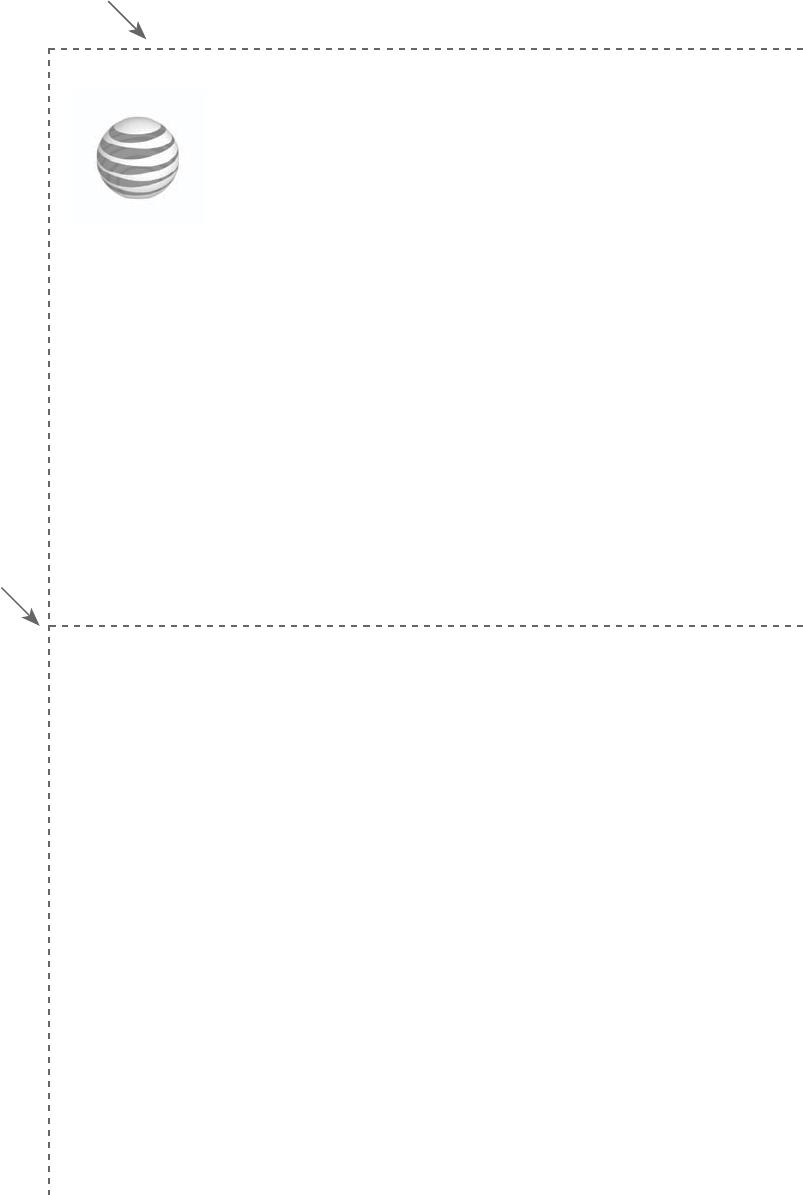
Remote access wallet card
The wallet card lists the commands needed to control your
answering system from any touch-tone telephone.
Fold here.
Cut along dotted line.
Action Remote command
Play all messages .....................1
Play new messages ..................2
Delete the message .................3 (during message
playback)
Delete all old messages ........33
Repeat or go back ....................4
Call your telephone number, then enter
your 2-digit remote access code
(preset to 19).
TL96276/TL96456
DECT 6.0 cordless telephone/answering system with
BLUETOOTH® wireless technology® wireless technology
© 2016 Advanced American Telephones. All Rights Reserved.
AT&T and the AT&T logo are trademarks of AT&T Intellectual Property
licensed to Advanced American Telephones, San Antonio, TX 78219.
Printed in China.
Stop ..................................................5
Help menu ....................................*5
Skip the message ......................6
Record announcement ...........*7
Turn system on or off .............0
End remote access call ..........8 (or hang up)
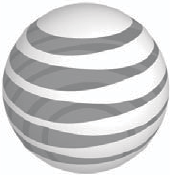
The Bluetooth® word mark and logos are owned by Bluetooth SIG, Inc. and any use of such marks by Advanced
American Telephones and its parent, VTech Holdings Limited, is under license. VTech Holdings Limited is a
member of Bluetooth SIG, Inc. Other trademarks and trade names are those of their respective owners.
© 2016 Advanced American Telephones. All Rights Reserved.
AT&T and the AT&T logo are trademarks of AT&T Intellectual Property licensed to
Advanced American Telephones, San Antonio, TX 78219.
iPhone® and Siri® are registered trademarks of Apple Inc.
Connect to CellTM is a trademark of Advanced American Telephones.
Android® and Google Play® are registered trademarks of Google Inc.
Google NowTM is a trademark of Google Inc.
S Voice® is a registered mark of Samsung Electronics Co., Ltd.
RBRC® and 1-800-8-BATTERY® are registered trademarks of the Rechargeable Battery Recycling Corporation.
Printed in China. Issue 1.0 AT&T 05/16.
www.telephones.att.com