VTech Telecommunications 80-0765-00 DECT 6.0 Corded/Cordless Phone - Base Unit User Manual manual
VTech Telecommunications Ltd DECT 6.0 Corded/Cordless Phone - Base Unit manual
User Manual
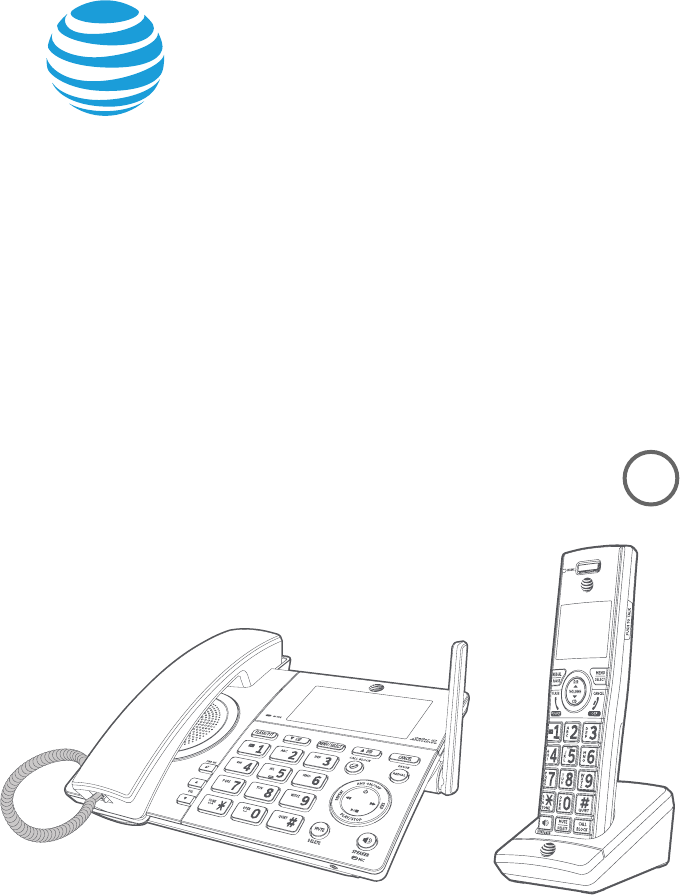
Complete user’s manual
CL84107/CL84207/CL84257/
CL84307/CL84357
DECT 6.0 corded/cordless
telephone/answering system
with caller ID/call waiting
BC
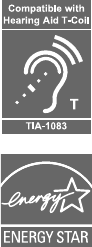
Congratulations
on your purchase of this AT&T product. Before using this AT&T product,
please read the Important safety information section on pages 142-143
of this manual. Please thoroughly read this user’s manual for all the
feature operations and troubleshooting information necessary to install
and operate your new AT&T product. You can also visit our website at
www.telephones.att.com or call 1 (800) 222-3111. In Canada,
dial 1 (866) 288-4268.
This telephone meets the California Energy Commission regulations for
energy consumption. Your telephone is set up to comply with the energy-
conserving standards right out of the box. No further action is necessary.
This telephone system is compatible with certain AT&T DECT 6.0 cordless
headsets and speakerphones. Visit
www.telephones.att.com/accessories for a list of compatible
cordless headsets and speakerphones.
Model number: CL84107 (one handset)
CL84207/CL84257 (two handsets)
CL84307/CL84357 (three handsets)
Type: DECT 6.0 corded/cordless telephone/answering system with
caller ID/call waiting
Serial number: ________________________________________________________
Purchase date: _______________________________________________________
Place of purchase: ____________________________________________________________
Both the model and serial numbers of your AT&T product can be found on the
bottom of the telephone base.
Save your sales receipt and original packaging in case it is necessary to return
your telephone for warranty service.
¸¿¸Ã»ÂÁ¸Æ¼·¸ÁǼ踷ʼǻǻ¼Æ¿ÂºÂ»´É¸Å¸·È¶¸·Á¼Ƹ´Á·¼ÁǸŹ¸Å¸Á¶¸
when used with most T-coil equipped hearing aids and cochlear implants. The
TIA-1083 Compliant Logo is a trademark of the Telecommunications Industry
Association. Used under license.
© 2017 Advanced American Telephones. All Rights Reserved. AT&T and
the AT&T logo are trademarks of AT&T Intellectual Property licensed to
Advanced American Telephones, San Antonio, TX 78219. Printed in China.
The ENERGY STAR® program (www.energystar.gov) recognizes and encourages
the use of products that save energy and help protect our environment. We are
proud to mark this product with the ENERGY STAR® label indicating it meets the
¿´Ç¸ÆǸÁ¸ÅºÌ¸ï¶¼¸Á¶ÌºÈ¼·¸¿¼Á¸Æ
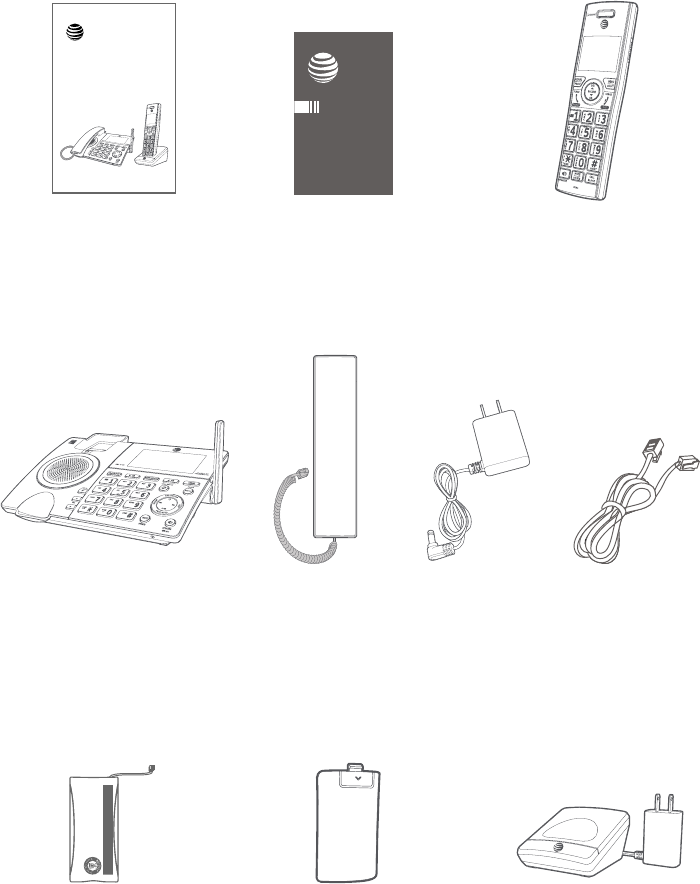
Parts checklist
Your telephone package contains the following items. Save your sales receipt
and original packaging in the event warranty service is necessary.
Quick start guideAbridged
user’s manual
Abridged user’s manual
CL84107/CL84207/CL84257/
CL84307/CL84357
DECT 6.0 corded/cordless
telephone/answering system
with caller ID/call waiting
Telephone line cord
Power adapter for
telephone base
Telephone base Corded handset
with coiled handset
cord attached
Cordless handset
(1 for CL84107)
(2 for CL84207/CL84257)
(3 for CL84307/CL84357)
Charger for cordless
handset with power
adapter installed
(1 for CL84107)
(2 for CL84207/CL84257)
(3 for CL84307/CL84357)
Battery for cordless handset
(1 for CL84107)
(2 for CL84207/CL84257)
(3 for CL84307/CL84357)
THIS SIDE UP / CE CÔTÉ VERS LE HAUT
Battery Pack / Bloc-piles :
BT183342/BT283342 (2.4V 400mAh Ni-MH)
WARNING / AVERTISSEMENT :
DO NOT BURN OR PUNCTURE BATTERIES.
NE PAS INCINÉRER OU PERCER LES PILES.
Made in China / Fabriqué en chine CR1349
Battery compartment cover
(1 for CL84107)
(2 for CL84207/CL84257)
(3 for CL84307/CL84357)
CL84107/CL84207/CL84257/
CL84307/CL84357
Quick start guide
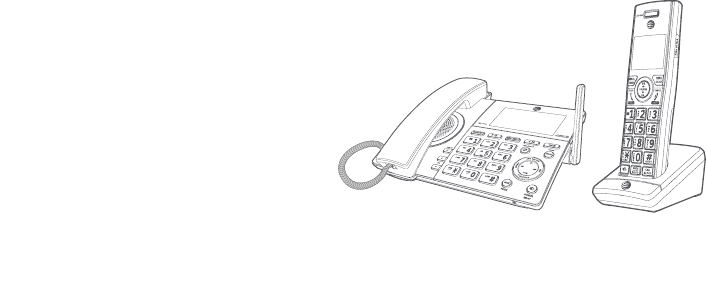
Complete user’s manual
CL84107/CL84207/CL84257/
CL84307/CL84357
DECT 6.0 corded/cordless
telephone/ answering
system with caller ID/
call waiting
Table of contents
Getting started
Quick reference guide - handset......... 1
Quick reference guide - telephone
base.................................................................. 4
Installation ......................................................... 8
Telephone base and charger
installation................................................... 9
Battery installation and charging .... 10
Line power mode (no AC power)...... 14
To make a call during a power
failure ......................................................... 14
To answer a call during a power
failure ......................................................... 14
Installation options.....................................15
Tabletop to wall-mount
installation...............................................15
Wall-mount to tabletop
installation...............................................17
Telephone settings
Handset settings ......................................... 19
Ringer volume.........................................20
Ringer tone................................................20
Set date/time...........................................21
LCD language...........................................22
Caller ID announce...............................23
Set speed dial voicemail
number .....................................................24
Voicemail (visual message waiting)
indicator...................................................24
Clear voicemail indicator .................25
Rename handset .................................26
Key tone ......................................................26
Use caller ID to automatically
set date and time...............................27
Home area code .................................... 27
Dial mode ...................................................28
Web address.............................................28
QUIET mode..............................................29
Telephone base settings........................30
Ringer volume..........................................31
Ringer tone.................................................31
Set date/time.......................................... 32
LCD language...........................................33
Caller ID announce...............................34
Set speed dial voicemail
number .....................................................35
Voicemail (visual message
waiting) indicator...............................35
Clear voicemail indicator ................36
Rename base ...........................................36
Key tone ...................................................... 37
Use caller ID to automatically
set date and time............................... 37
Home area code ....................................38
Dial mode ...................................................39
Web address.............................................39
Telephone operation
Telephone operation ............................... 40
Making a call............................................ 40
On hook dialing (predialing)......... 40
Answering a call .................................... 40
Ending a call.............................................. 41
ÈÇÂÂæ........................................................ 41
Temporary ringer silencing............ 41
Handset speakerphone ....................42
Last number redial...............................42
Equalizer......................................................43
Options while on calls ............................. 44
Volume control...................................... 44
Call waiting............................................... 44
Mute.............................................................. 44
Chain dialing .............................................45
Temporary tone dialing ................... 46
Blind transfer ...........................................47
Multiple handset use
Multiple handset use................................ 49
Handset locator .................................... 49
Join a call in progress........................ 49
Intercom............................................................50
Answer an incoming call
during an intercom call...................51
Call transfer using intercom ................ 52
Push-to-talk (PTT)...................................... 53
ÈÅÁ©ÂÁÂÅÂæ ................................53
PTT call to a single device...............54
PTT call to multiple devices...........56
Answer a PTT call.................................. 57
Change a one-to-one PTT call
to an intercom call ............................ 57
Answer an incoming call
during a PTT call .................................58
Make an outgoing call
during a PTT call .................................58
End or leave a PTT call.......................58
Directory
About the directory...................................59
Shared directory....................................59
Capacity.......................................................59
Create directory entries.........................60
Create a new directory entry........60
Add a predialed telephone
number to the directory............... 61
Review the directory.................................62
Review directory entries..................62
Search by name .....................................63
Dial, delete or edit directory
entries.......................................................... 64
Display dial................................................ 64
Delete a directory entry.................. 64
Edit a directory entry .........................65
Speed dial.........................................................66
Assign a speed dial number...........66
Reassign a speed dial number .....67
Assign your speed dial
voicemail number..............................67
Delete a speed dial number...........68
Make a call using speed dial...........68
Check your voicemail using
speed dial ................................................68
Caller ID
About caller ID...............................................69
Information about caller ID
with call waiting ..................................69
Caller ID log .....................................................70
How the caller ID log works ...........70
Missed (new) call indicator.............70
Caller ID operation.......................................71
Memory match........................................71
Review the caller ID log..................... 72
View dialing options............................ 73
Dial a caller ID log entry.................... 73
Delete caller ID log entries ............. 73
Save a caller ID log entry
to the directory...................................74
Reasons for missing caller ID
information ............................................... 75
Smart call blocker
About Smart call blocker.......................76
Call categories ........................................76
About Smart call blocker....................... 77
Call controls.............................................. 77
Call block settings.......................................78
¬¸Ç¬À´ÅǶ´¿¿µ¿Â¶¾¸ÅÂÁÂæ .......78
Control calls without numbers....78
Control other calls................................79
Block list ......................................................79
Allow list ......................................................83
Star name list...........................................87
Screening announcement ..............89
Allowed calls ................................................... 91
Allow calls without numbers......... 91
Allow other calls..................................... 91
Blocked calls...................................................92
Block calls without numbers.........92
Block other calls.....................................92
Screen calls without numbers............93
Accept call once.....................................93
Send call to answering
system...................................................... 94
End call ........................................................ 94
Screen other calls .......................................95
Accept call once.....................................96
Always accept..........................................96
Block call .....................................................97
Send call to answering
system.......................................................97
Answering system
Answering system settings..................99
Announcement.......................................99
ÁÆʸÅÂÁÂæ .......................................102
Voice guide..............................................103
Call screening........................................104
Number of rings...................................105
Remote access code........................ 106
Message alert tone............................107
Message recording time ............... 108
About the answering system........... 109
Answering system and
voicemail indicators...................... 109
Using the answering system
and voicemail together.............. 109
Message capacity ...............................110
Voice prompts.......................................110
Call screening.........................................110
Call intercept...........................................111
Base ringer................................................111
¸ÀÃÂŴż¿ÌÇÈÅÁ¼ÁºÂæÇ»¸
message alert tone .........................111
Message playback..................................... 112
Options during playback................ 113
Delete all old messages..................114
Recording and playing memos ........ 115
Record a memo.................................... 115
Play back a memo .............................. 115
Base message counter displays......116
Message counter displays............. 116
Remote access.............................................117
Appendix
Adding and registering handsets/
headsets/speakerphones.............119
Register a handset to the
telephone base.................................. 119
Deregistering handsets ........................120
Deregister all handsets from
the telephone base ........................120
Alert tones and lights............................. 121
Handset screen icons....................... 121
Telephone base screen icons...... 121
Handset alert tones ..........................122
Telephone base alert tones.........122
Lights...........................................................123
Screen display messages.....................124
Troubleshooting.........................................127
Maintenance.................................................136
Important safety information.......... 137
Especially about cordless
telephones............................................138
Precautions for users of
implanted cardiac
pacemakers .........................................138
Pacemaker patients..........................138
ECO mode................................................138
Especially about telephone
answering systems.........................138
FCC Part 68 and ACTA............................139
FCC Part 15 .................................................... 140
California Energy Commission
battery charging testing
instructions ............................................. 141
Limited warranty .......................................142
¸¶»Á¼¶´¿Æø¶¼è¶´Ç¼ÂÁÆ.......................144
DECT 6.0 digital technology........ 144
Telephone operating range........144
«¸·¸èÁ¼Áº¿ÂÁºÅ´Áº¸
coverage and clarity ..................... 144
HD audio................................................... 144
Simulated full-duplex handset
speakerphone ...................................144
Index
Index...................................................................145
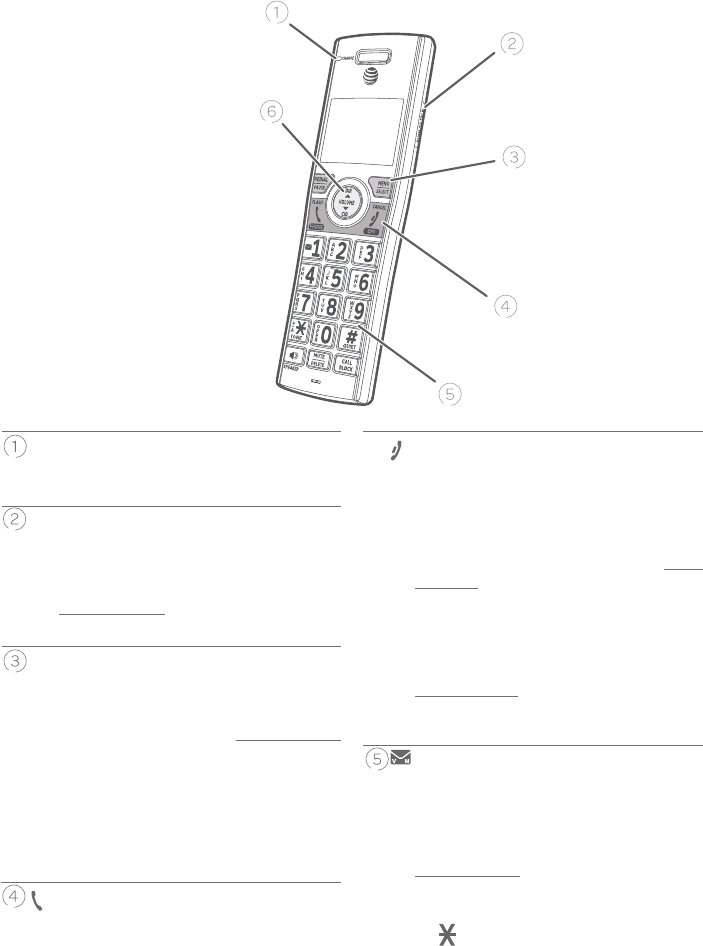
1
TONE /a>A
f Press to switch to tone dialing
temporarily during a call if you have
pulse service (page 45).
f While entering names, press to change
the next letter to upper or lower case.
Quick reference guide - handset
OFF/CANCEL
f During a call, press to hang up (page
40).
f While in a menu, press to cancel an
operation, back up to the previous
menu, or exit the menu display; or press
and hold this button to exit to idle
mode.
f When the handset is ringing, press to
mute the ringer temporarily (page
40).
f Press and hold while the telephone
is not in use to erase the missed call
indicator.
REDIAL/PAUSE
f Press repeatedly to view the last 10
numbers dialed (page 41).
f While entering numbers, press and hold
to insert a dialing pause. 1
f While reviewing a caller ID log entry,
press repeatedly to add or remove 1 in
front of the telephone number before
dialing or saving it (page 72).
f Press and hold to set (page 23)
or dial your voicemail number (page
67).
PHONE/FLASH
f Press to make or answer a call (page
39).
f During a call, press to answer an
incoming call when you receive a call
waiting alert (page 43).
f During message playback, press to call
back the caller if the caller’s number is
available (page 118).
Getting started
CHARGE indicator
f On when the handset is charging in the
charger.
MENU/SELECT
f When the handset is not in use, press to
show the menu.
f While in the menu, press to select an
item or save an entry or setting.
PUSH TO TALK
f Press to initiate a one-to-one (page
53) or one-to-group broadcast (page
55).
f Press and hold to broadcast to a group
of system devices (page 55).
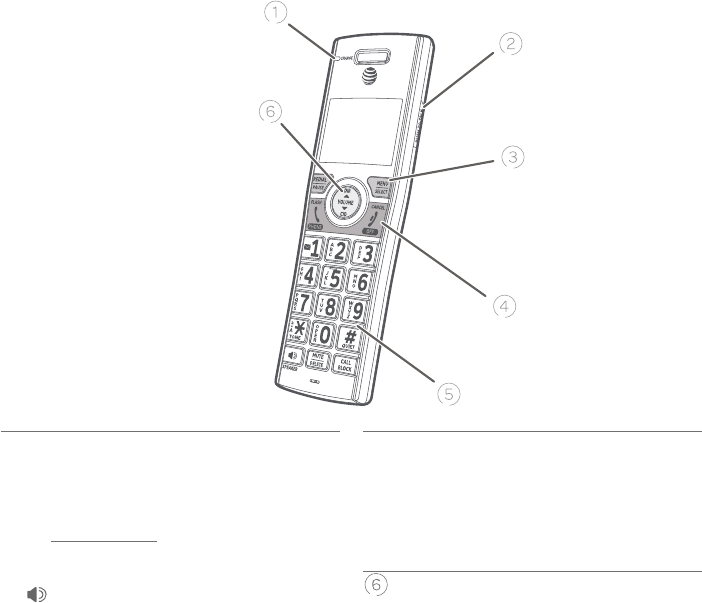
Getting started
2
Quick reference guide - handset
TCID/VOLUME
f Press TCID to show caller ID log when
the handset is not in use (page 71).
f Press to scroll down while in menus.
f While entering names or numbers,
ßÆÆÇÂÀÂɸǻ¸¶ÈÅÆÂÅÇÂÇ»¸¿¸ì
f Press to decrease the listening volume
when on a call (page 43), or to
decrease the message playback volume
(page 118).
/SPEAKER
f Press to make or answer a call using the
speakerphone (page 39).
f Press to switch between the
speakerphone and the handset (page
39).
QUIET# (pound key)
f Press repeatedly to display other dialing
options when reviewing a caller ID log
entry (page 71).
f Press and hold to enter the QUIET mode
setting screen, or to deactivate QUIET
mode (page 28).
SDIR/VOLUME
f Press SDIR to show directory entries
when the handset is not in use (page
61).
f Press to scroll up while in menus.
f While entering names or numbers, press
to move the cursor to the right.
f Press to increase the listening volume
when on a call (page 43), or to
increase the message playback volume
(page 118).
MUTE/DELETE
f During a call, press to mute the
microphone (page 44).
f When the handset is ringing, press to
mute the ringer temporarily (page 40).
f While reviewing the caller ID log,
directory, redial memory, block list, allow
list or star name list, press to delete an
individual entry (page 71, page 61,
page 41 and page 88, espectively).
f While predialing, press to delete digits
(page 39).
f During message or announcement
playback, press to delete the playing
message or the recorded announcement
(page 118 and page 106, respectively).
CALL BLOCK
f Press to block the incoming call when
the telephone is ringing or during the
call (page 39).
f When the handset is not in use, press
to show the Smart call blocker menu
(page 80).
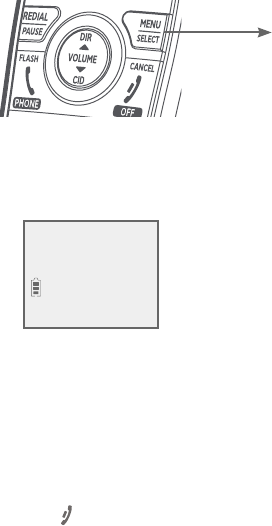
Getting started
3
Quick reference guide - handset
Main menu
• Play messages (page 117)
• Answering sys (page 104)
• Smart call blk (page 77)
• Directory (page 58)
• Caller ID log (page 69)
• Intercom (page 49)
• Ringers (page 19)
• Set date/time (page 20)
• Settings (page 18)
• Web address (page 27)
Using menus:
f Press MENU/SELECT to show the menu.
f Press TCID or SDIR to scroll through menu items.
f Press MENU/SELECTǶÂÁèÅÀÂÅƴɸ¶»´Áº¸ÆÇ´»¼º»¿¼º»Ç¸·À¸ÁȼǸÀ
f Press OFF/CANCEL to cancel an operation, back up to the previous menu,
or exit the menu display.
The > symbol highlights
a menu item.
Main menu
>Play messages
Answering sys
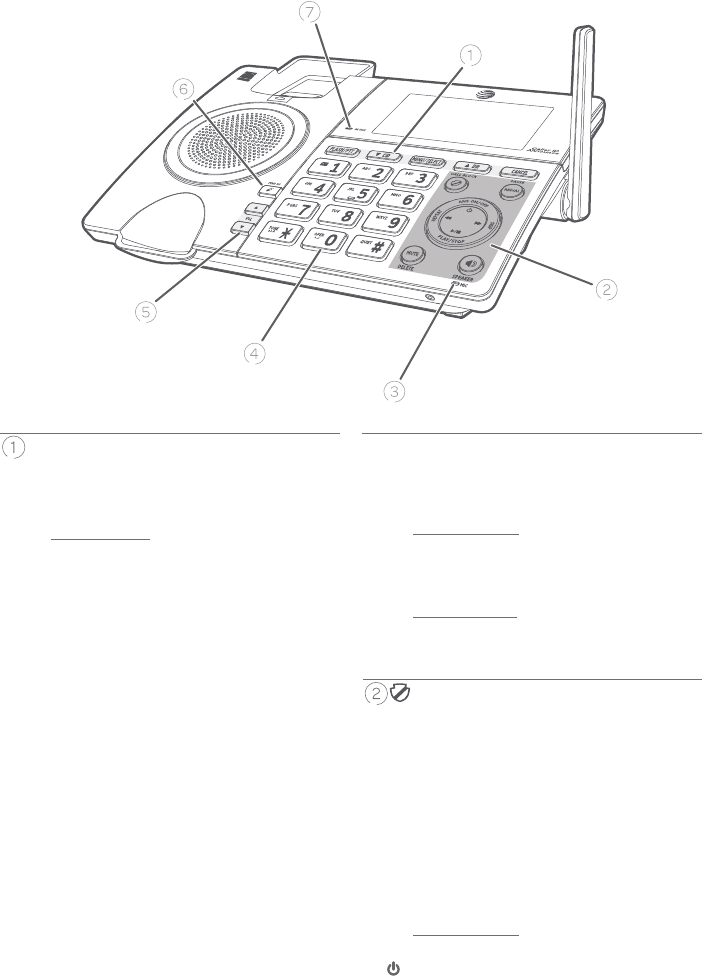
Getting started
4
Quick reference guide - telephone base
FLASH/PTT
f Press to initiate a one-to-one (page
53) or one-to-group broadcast (page
55).
f Press and hold to broadcast to a group of
system devices (page 55).
f During a call, press to answer an
incoming call when you receive
a call waiting alert (page 43).
CANCEL
f While in a menu, press to cancel an
operation, back up to the previous
menu, or exit the menu display; or
press and hold to exit to idle mode.
f When the telephone base is ringing,
press to mute the ringer temporarily
(page 40).
f Press and hold while the telephone
is not in use to erase the missed call
indicator.
CALL BLOCK
f Press to block the incoming call when
the telephone is ringing or during the
call (page 76).
f When the telephone base is not in use,
press to show the Smart call blocker
menu (page 78).
REDIAL/PAUSE
f Press repeatedly to view the last 10
numbers dialed (page 41).
f While entering numbers,
press and hold to insert a dialing pause.
/ANS ON/OFF
f Press to turn the built-in answering
ÆÌÆǸÀÂÁÂÅÂæôº¸#
SDIR
f Press SDIR to show directory entries
when the telephone is not in use (page
61).
f Press to scroll up while in menus and lists.
f While entering names or numbers,
press to move the cursor to the right.
TCID
f Press TCID to show caller ID
log when the telephone is not in use
(page 71).
f Press to scroll down while in menus and
lists.
f While entering names or numbers,
ßÆÆÇÂÀÂɸǻ¸¶ÈÅÆÂÅÇÂÇ»¸¿¸ì
MENU/SELECT
f When the telephone is not in use, press
to show the menu.
f While in the menu, press to select an
item or save an entry or setting.
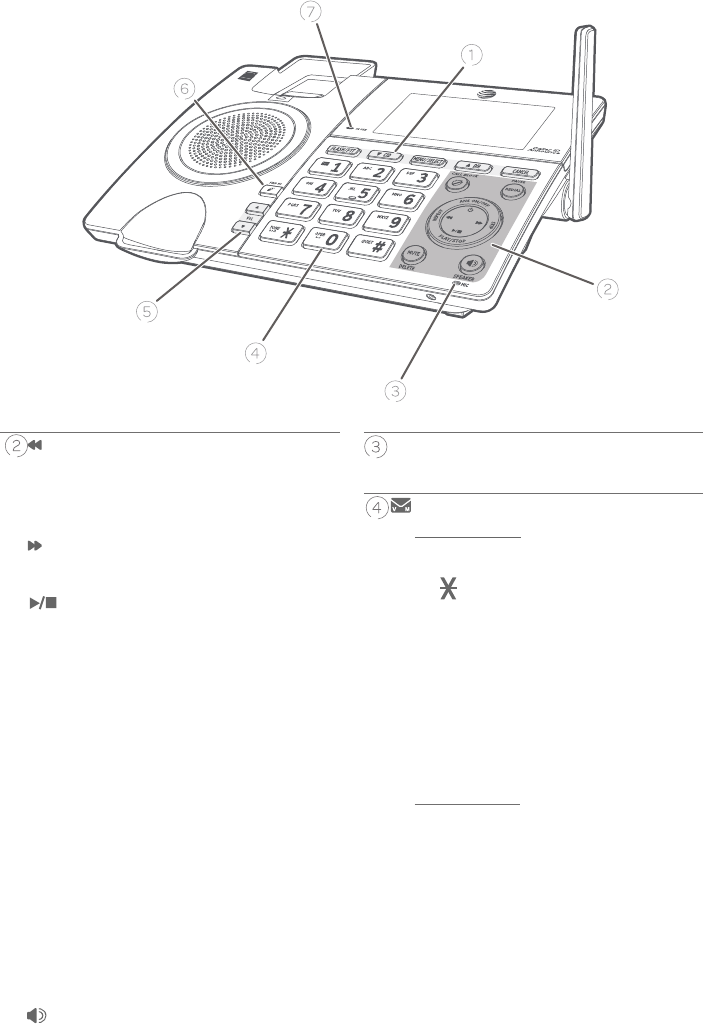
Getting started
5
Quick reference guide - telephone base
SKIP
f Press to skip a message (page 118).
/PLAY/STOP
f Press to start or stop message
playback (page 118).
/REPEAT
f During playback, press to repeat the
playing message (page 118).
f During playback, press twice to play
the previous message (page 118).
/SPEAKER
f Press to make or answer a call using
the speakerphone (page 39).
MUTE/DELETE
f During a call, press to mute the
microphone (page 44).
f When the telephone is ringing, press
to mute the ringer temporarily (page
40).
f While reviewing the caller ID log,
directory, redial memory, block list,
allow list or star name list, press to
delete an individual entry.
f While predialing, press to delete digits.
f During message or announcement
playback, press to delete the playing
message or announcement.
f Press twice to delete all old messages
when the telephone is not in use (page
119).
MIC
f Microphone.
1
f Press and hold to set (page 34) or to
dial your voicemail number (page 67).
QUIET# (pound key)
f Press repeatedly to display other
dialing options when reviewing a caller
ID log entry (page 72).
f Press and hold to enter the QUIET
mode setting screen, or to deactivate
QUIET mode (page 28).
TONE /a>A
f Press to switch to tone dialing
temporarily during a call if you have
pulse service (page 45).
f While entering names, press to change
the next letter to upper or lower case.
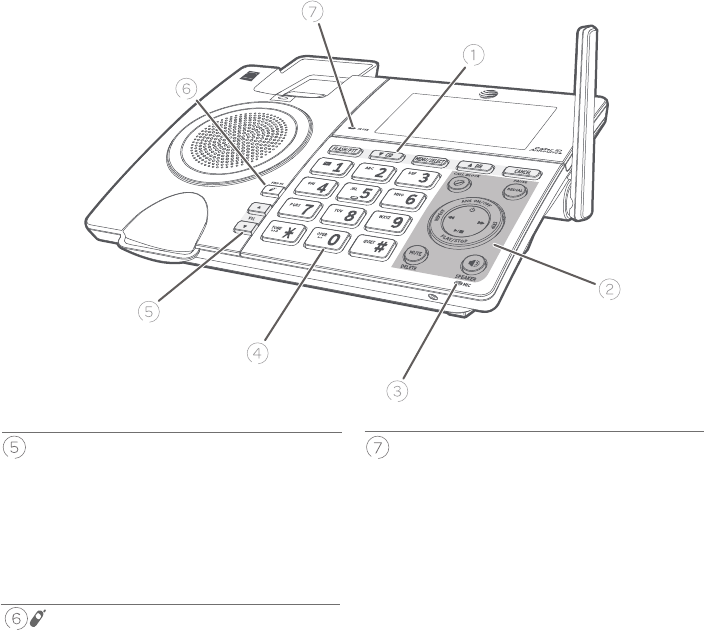
Getting started
6
Quick reference guide - telephone base
SVOL/TVOL
f During message playback or call
screening, press to adjust the listening
volume (page 118).
f While in idle mode, press to adjust the
base ringer volume.
f When on a call, press to adjust the
listening volume.
/FIND HS
f While the telephone is idle, press to
page all handsets (page 48).
IN USE indicator
f On when the telephone is in use, or when
the answering system is answering an
incoming call.
f On when a handset is being registered.
f Flashes when there is an incoming
call or when all handsets are being
deregistered.
f Flashes when another telephone is in use
on the same line.
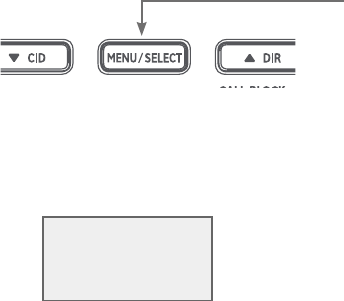
Getting started
7
Main menu
• Play messages (page 117)
• Answering sys (page 104)
• Smart call blk (page 77)
• Directory (page 58)
• Caller ID log (page 69)
• Intercom (page 49)
• Ringers (page 30)
• Set date/time (page 31)
• Settings (page 29)
• Web address (page 38)
The > symbol highlights
a menu item.
>Play messages
Answering sys
S
T
Main menu
Using menus:
f Press MENU/SELECT to show the menu.
f Press TCID or SDIR to scroll through menu items.
f Press MENU/SELECTǶÂÁèÅÀÂÅƴɸ¶»´Áº¸ÆÇ´»¼º»¿¼º»Ç¸·À¸ÁȼǸÀ
f Press CANCEL to cancel an operation, back up to the previous menu, or
exit the menu display.
Quick reference guide - telephone base
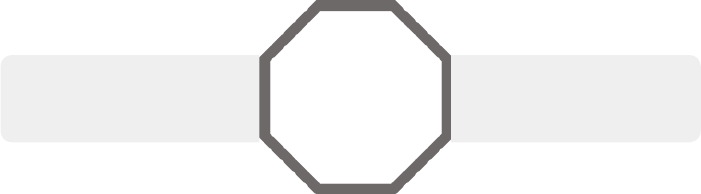
Getting started
8
See pages 7-8 for
easy instructions.
You must install and
charge the battery before
using the telephone. STOP!
Install the telephone base close to a telephone jack and a power outlet not
¶ÂÁÇÅ¿¿¸·µÌ´Ê´¿¿ÆʼǶ»»¸Ç¸¿¸Ã»ÂÁ¸µ´Æ¸¶´Áµ¸Ã¿´¶¸·ÂÁ´ë´ÇÆÈŹ´¶¸
or vertically mounted on the wall (see page 14). For optimum range and
better reception, place the telephone base in a central and open location.
If you subscribe to high-speed Internet service (DSL - digital subscriber
¿¼Á¸Ç»ÅÂȺ»ÌÂÈÅǸ¿¸Ã»ÂÁ¸¿¼Á¸ÌÂÈÀÈÆǼÁÆÇ´¿¿´¬¥è¿Ç¸Åµ¸Çʸ¸ÁÇ»¸
telephone line cord and the telephone wall jack (see the following page). The
è¿Ç¸ÅßɸÁÇÆÁ¼Ƹ´Á·¶´¿¿¸Å¢Ãŵ¿¸Àƶ´ÈƸ·µÌ¬¥¼ÁǸŹ¸Å¸Á¶¸©¿¸´Æ¸
¶ÂÁÇ´¶ÇÌÂÈŬ¥Æ¸Åɼ¶¸ÃÅÂɼ·¸Å¹ÂÅÀŸ¼Á¹ÂÅÀ´Ç¼ÂÁ´µÂÈǬ¥è¿Ç¸ÅÆ
Your product may be shipped with protective stickers covering the handset
and telephone base displays - remove them before use.
For customer service or product information, visit our website at
www.telephones.att.com or call 1 (800) 222-3111. In Canada, dial
1 (866) 288-4268.
Avoid placing the telephone base and charger too close to:
f Communication devices such as television sets, VCRs, or other cordless
telephones.
f Excessive heat sources.
f §Â¼Æ¸ÆÂÈŶ¸ÆÆȶ»´Æ´Ê¼Á·ÂÊʼǻÇÅ´ï¶ÂÈÇƼ·¸ÀÂÇÂÅÆÀ¼¶ÅÂʴɸ
ÂɸÁÆŸ¹Å¼º¸Å´ÇÂÅÆÂÅëÈŸƶ¸ÁÇ¿¼º»Ç¼Áº
f Excessive dust sources such as a workshop or garage.
f Excessive moisture.
f Extremely low temperature.
f Mechanical vibration or shock such as on top of a washing machine or
workbench.
Installation

Getting started
9
Telephone base and charger installation
Install the telephone base and charger, as shown below.
The telephone base is ready for tabletop use. If you want to change to
wall-mounting, see Installation options on page 14 for details.
IMPORTANT INFORMATION
• Use only the power adapter(s) supplied with this product. To order a replacement
power adapter, visit our website at www.telephones.att.com or call
1 (800) 222-3111. In Canada, dial 1 (866) 288-4268.
•»¸ÃÂʸŴ·´ÃǸÅƴŸ¼ÁǸÁ·¸·Çµ¸¶ÂÅŸ¶Ç¿ÌÂż¸ÁǸ·¼Á´É¸ÅǼ¶´¿ÂÅëÂÂÅ
mount position. The prongs are not designed to hold the plug in place if it is
plugged into a ceiling, under-the-table or cabinet outlet.
Telephone base installation
Charger installation
Plug the large end of
the telephone base
power adapter into
a power outlet not
controlled by a wall
switch.
Plug one end of the telephone
line cord into a telephone jack
ÂÅ´¬¥è¿Ç¸Å
If you have DSL high-speed
¢ÁǸÅÁ¸ÇƸÅɼ¶¸´¬¥è¿Ç¸Å
(not included) is required.
Route the telephone line
cord through this slot.
Plug the other end
of the telephone
line cord into the
telephone jack on
the back of the
telephone base.
Plug the small end of the
telephone base power adapter
into the power adapter jack
on the back of the telephone
base.
Route the power adapter
cord through this slot.
Raise the antenna.
Plug the power adapter into a
power outlet not controlled by a
wall switch.
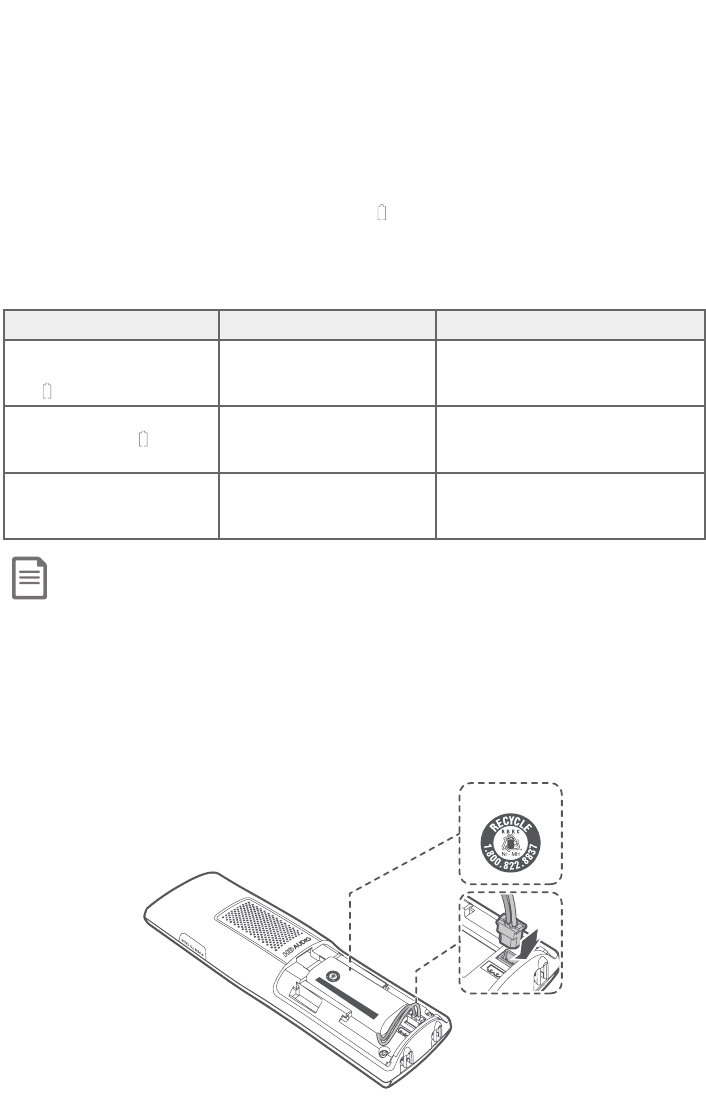
Getting started
10
Battery installation and charging
Install the battery, as shown below. Once you have installed the battery, the
screen indicates the battery status (see the following table). If necessary,
place the handset in its charger to charge the battery. For best performance,
keep the handset in the charger when not in use. The battery is fully charged
´ì¸Å»ÂÈÅƹ¶ÂÁǼÁÈÂÈƶ»´Åº¼Áº¬¸¸Ç»¸Ç´µ¿¸ÂÁôº¸ %¹Âŵ´ÇǸÅÌ
operating times.
If the screen shows Place in charger and ë´Æ»¸Æ, you need to charge the
handset without interruption for at least 30 minutes to give the handset
enough charge to use the telephone for a short time. The following table
summarizes the battery charge indicators and actions to take.
Battery indicators Battery status Action
The screen is blank, or
shows Place in charger
and ë´Æ»¼Áº
Battery has no or very
little charge. The handset
cannot be used.
Charge without interruption
(at least 30 minutes).
The screen shows
Low battery and
ë´Æ»¼Áº
Battery has enough charge
to be used for a short time.
Charge without interruption
(at least 30 minutes).
The screen shows
HANDSET X.
Battery is charged. To keep the battery charged, place
the handset in the charger when
not in use.
Step 1
Plug the battery connector securely into the socket inside the handset
battery compartment. Insert the supplied battery with the label THIS SIDE
UP facing up, as indicated.
Note: If you are on a phone call in low battery mode, you hear four short beeps every minute.
THIS SIDE UP / CE CÔTÉVERS LE HAUT
Battery Pack / Bloc-piles :
BT183342/BT283342 (2.4V 400mAh Ni-MH)
WARNING / AVERTISSEMENT:
DO NOT BURN OR PUNCTURE BATTERIES.
NE PAS INCINÉRER OU PERCER LES PILES.
Made in China / Fabriqué en chine CR1349
THIS SIDE UP
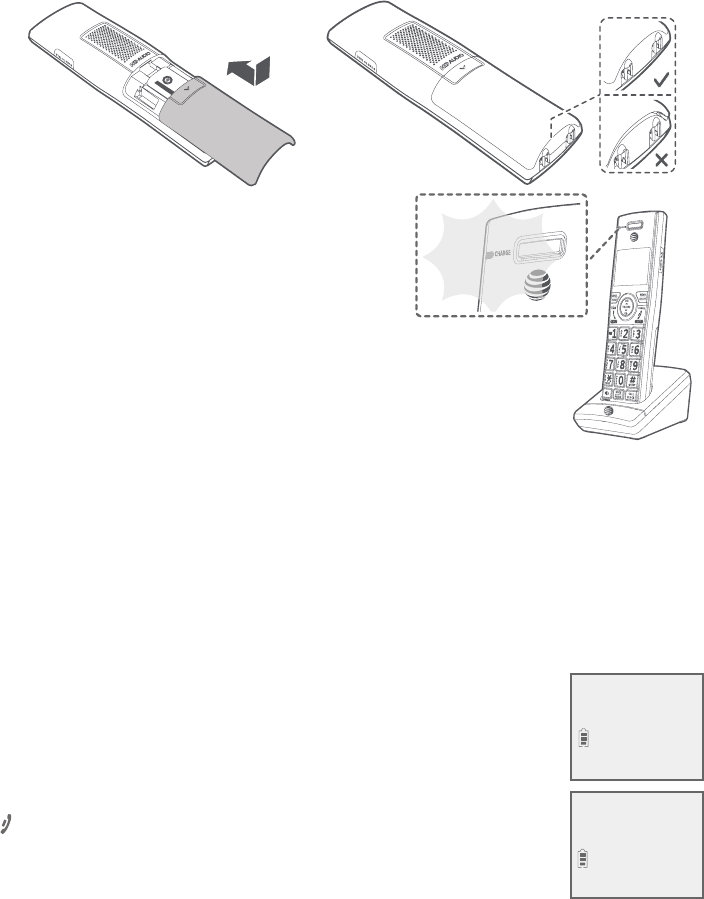
Getting started
11
Battery installation and charging
Step 3
Charge the handset by placing it face
forward in the charger. The CHARGE light
on the top of the handset is on during
charging.
IMPORTANT INFORMATION
• Use only the supplied rechargeable battery or replacement battery (model BT183342/
BT283342).To order, visit our website at www.telephones.att.com or call
1 (800) 222-3111.In Canada, dial 1 (866) 288-4268.
• If you do not use the handset for a long time, disconnect and remove the battery
to prevent possible leakage.
ì¸ÅÌÂȼÁÆÇ´¿¿ÌÂÈÅǸ¿¸Ã»ÂÁ¸ÂÅÃÂʸÅŸÇÈÅÁƹ¿¿ÂʼÁº
a power outage, the handset and base will prompt you
to set the date and time. For instructions on setting the
date and time using a cordless handset or the telephone
base, see Set date/time on page 20 and page 31,
respectively. To skip setting the date and time, press
OFF/CANCEL on a cordless handset or CANCEL on the
telephone base.
Step 2
¿¼ºÁÇ»¸¶ÂɸÅë´Ç´º´¼ÁÆÇÇ»¸µ´ÇǸÅ̶ÂÀôÅÇÀ¸ÁÇÇ»¸ÁÆ¿¼·¸¼ÇÈÃÊ´Å·Æ
until it clicks into place.
SET DATE
MM/DD/YY
SET TIME
HH:MM --
ÔTÉVERS LE HAUT
:
2.4V 400mAh Ni-MH)
MENT:
URE BATTERIES.
CER LES PILES.
ine CR1349
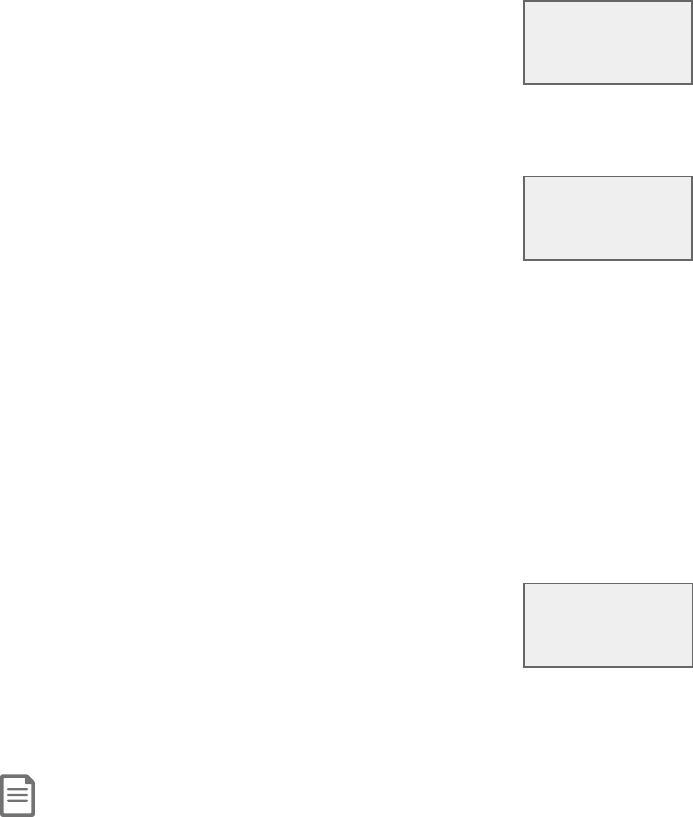
Getting started
12
Battery installation and charging
ì¸ÅÇ»¸·´Ç¸´Á·Ç¼À¸Æ¸ÇǼÁº¼Æ·ÂÁ¸ÂÅƾ¼Ãø·Ç»¸
telephone base then prompts if you want to set Smart call
blocker. Press MENU/SELECT to start the Smart call blocker
setup via voice guide. To skip the setup, press CANCEL
on the telephone base. For more details, see Smart call
blocker on page 67.
Voice guide to set Smart call blocker:
If you choose to set Smart call blocker via voice guide, you
hear a voice prompt, “Hello! This voice guide will assist you
with the basic setup of Smart call blocker...”. Listen to the
instructions and then choose one of the following options.
On the telephone base:
f Press 1¼¹ÌÂÈÊ´ÁÇÇÂÇÈÅÁÂæ·¸¹´È¿Ç¶´¿¿Æ¶Å¸¸Á¼ÁºÆ¸ÇǼÁºÆ´Á·´¿¿ÂÊ´¿¿
incoming calls to get through;
f Press 2 if you want to screen calls with telephone numbers that are not
saved in your directory, allow list and star name list; or
f Press 3 if you only want to screen calls that do not display a phone number.
If you select option 2 to screen all incoming calls, we recommend that you
add the phone numbers of your family members and friends, and desired
businesses to your Directory (see page 46) or Allow list (see page 76), or
add their names to the Star name list (see page 82). This will avoid Smart call
blocker to screen their calls.
ì¸ÅÇ»¸¬À´ÅǶ´¿¿µ¿Â¶¾¸ÅƸÇǼÁº¼Æ·ÂÁ¸ÂÅƾ¼Ãø·
the telephone base will prompt if you want to set up
the answering system. Press MENU/SELECT to start
the answering system setup via voice guide. For more
details, see Voice guide on page 103. To skip the setup,
press CANCEL on the telephone base.
Voice guide set
Smart call blk?
Setting up
Smart call blk...
Voice guide to
set up Ans sys?
Note: Voice guides to set Smart call blocker and answering system are only available on the telephone base.
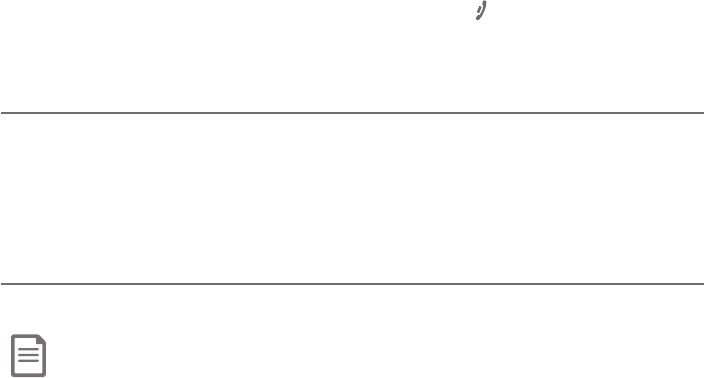
Getting started
13
Line power mode (no AC power)
This telephone provides minimal functionality during a power failure. When AC
power is not available, the screen is blank and many telephone features do not
function. Only touch-tone dialing and corded handset volume adjustment are
supported. The telephone uses power from the telephone line to enable you
to make and answer calls using the corded handset and dialing keys.
ì¸ÅÌÂȼÁÆÇ´¿¿ÌÂÈÅǸ¿¸Ã»ÂÁ¸ÂÅÇ»¸ÃÂʸÅŸÇÈÅÁƹ¿¿ÂʼÁº´ÃÂʸÅ
outage, the telephone base or cordless handset will prompt you to set the
date and time. For instructions, see Set date/time on page 20 and page
31 for details. To skip setting the date and time, press OFF/CANCEL on a
cordless handset or CANCEL on the telephone base.
To make a call during a power failure
1. ¥¼ìÇ»¸¶ÂÅ·¸·»´Á·Æ¸Ç´Á·Ê´¼Ç¹ÂÅ´·¼´¿ÇÂÁ¸»¸Æ¶Å¸¸Á·¼Æÿ´ÌÆ
Base Check AC power.
2. Slowly dial a telephone number using the dialing keys. Wait to hear each
key tone upon inputting a digit before pressing the next dialing key.
To answer a call during a power failure
f ¥¼ìÇ»¸¶ÂÅ·¸·»´Á·Æ¸Ç
Note: The screen does not show incoming caller ID information during a power failure.
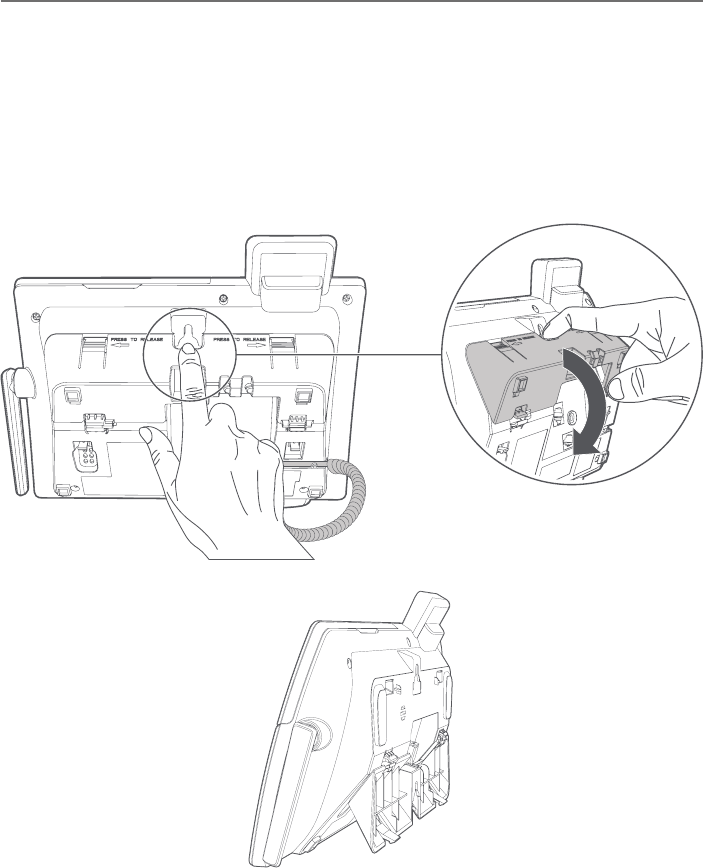
Getting started
14
Installation options
The telephone base comes with a mount bracket set for tabletop use. If you
want to mount your telephone on a wall, rotate the mount bracket down so
the telephone can connect with a standard dual-stud telephone
wall-mounting plate. If you do not have this mounting plate, you can purchase
one from many hardware or consumer electronics retailers. You might need a
professional to install the mounting plate.
Tabletop to wall-mount installation
To install the telephone base in the wall-mount position, make sure that you
èÅÆÇÈÁÿȺǻ¸Ç¸¿¸Ã»ÂÁ¸¿¼Á¸¶ÂÅ·´Á·ÃÂʸŴ·´ÃǸŹÅÂÀÇ»¸Ç¸¿¸Ã»ÂÁ¸
wall jack and power outlet. Make sure they are plugged into their jacks on the
telephone base and routed through the channels.
1. Pull the integrated wall-mount bracket and release it from the tabletop
orientation, as shown below. Rotate it down into wall-mount position and
then push it into the telephone base until it clicks into place.
Rear view
Wall-mount
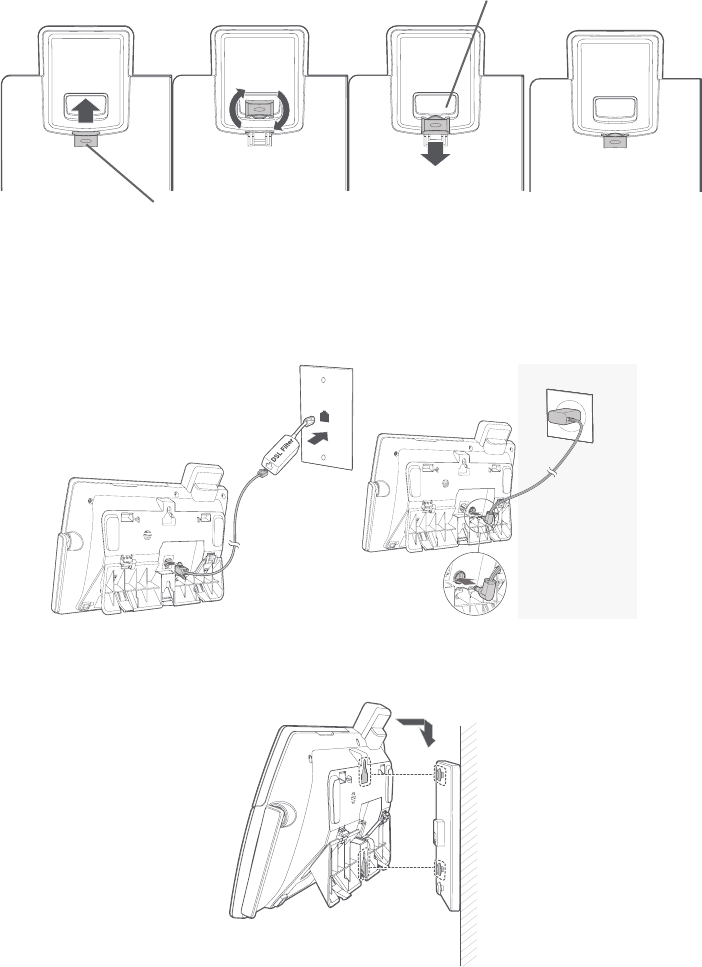
Getting started
15
Installation options
3. If necessary, bundle the telephone cord and power adapter cord, and
secure them with twist ties. Plug the power adapter and telephone line
into the wall outlets.
4. Align the mounting studs on the mounting plate with the mounting holes
on the bracket and press the telephone base down until it clicks securely
into place.
2. Slide the handset tab upward. Rotate the handset tab by 180 degrees. The
protruding edge of the handset tab holds the corded handset in place
when the telephone is mounted on the wall.
Handset tab
Switch hook
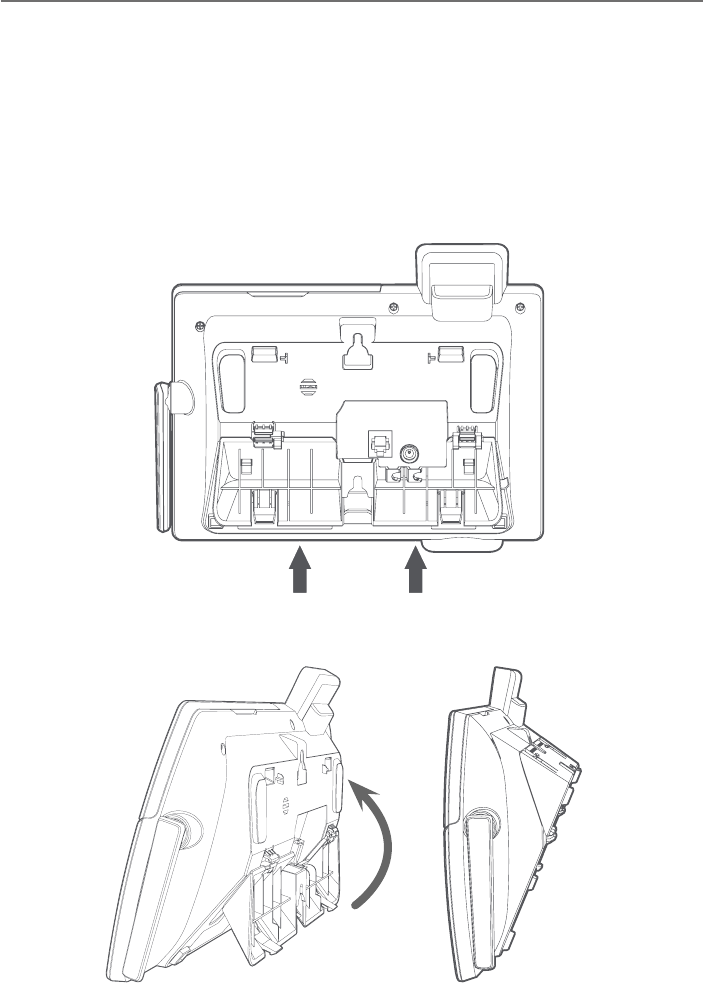
Getting started
16
Installation options
Wall-mount to tabletop installation
To change the telephone base from the wall-mount position to tabletop
position:
1. Remove the telephone base from the wall.
2. If necessary, untie the bundled telephone cord and power adapter cord.
Make sure that you unplug the power adapter and telephone line cord
from the wall outlets before you begin.
3. Push, as indicated by arrows in the illustration, until the bracket is released,
and then rotate it upward until it clicks into the tabletop position.
Tabletop
Wall-mount
Side view
Rear view
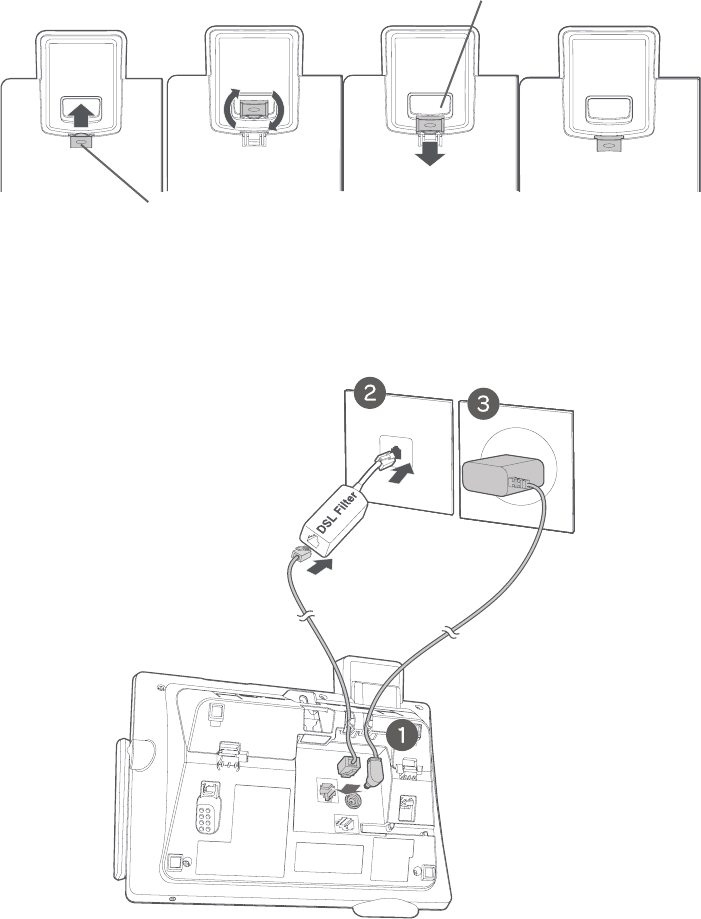
Getting started
17
Installation options
5. Make sure the telephone line cord and power adapter cord are securely
plugged into their jacks on the back of the telephone base. Plug the power
adapter and telephone line into the wall outlets.
4. Slide the handset tab upward. Rotate the handset tab by 180 degrees.
Handset tab
Switch hook
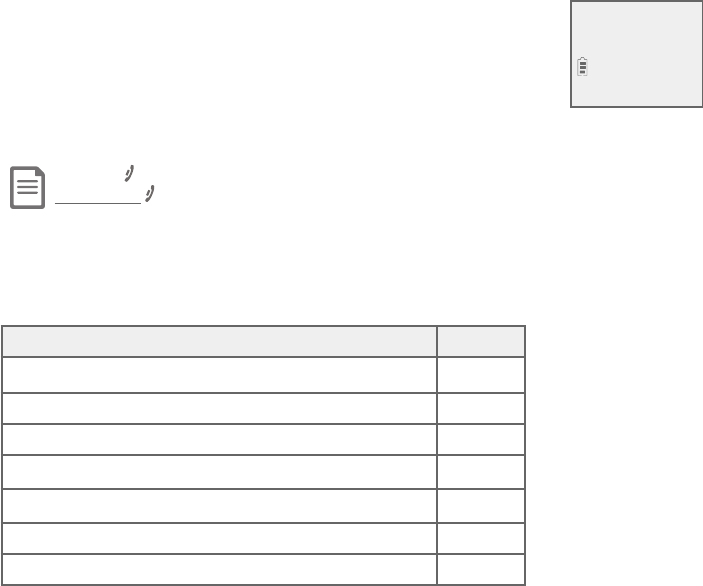
18
Handset settings
Use the menu to change the telephone settings.
1. Press MENU/SELECT on the handset when it is not in use
to enter the main menu.
2. Press TCID or SDIR to scroll to the feature to be changed.
When scrolling through the menu, the > symbol indicates
the selected menu item.
3. Press MENU/SELECT to select the highlighted item.
Note: Press OFF/CANCEL to cancel an operation, back up to the previous menu or exit the menu display.
Press and hold OFF/CANCEL to return to idle mode.
Go to Answering system settings starting on page 104 for instructions on
how to use a system handset to modify the answering system settings, as
shown below.
Setting Page
Announcement (play, record and delete) 104-106
ÁÆʸÅÂÁÂæ 107
Call screening 115
Number of rings 110
Remote access code 111
Message alert tone 112
Message recording time 113
Telephone settings
>Play messages
Answering sys
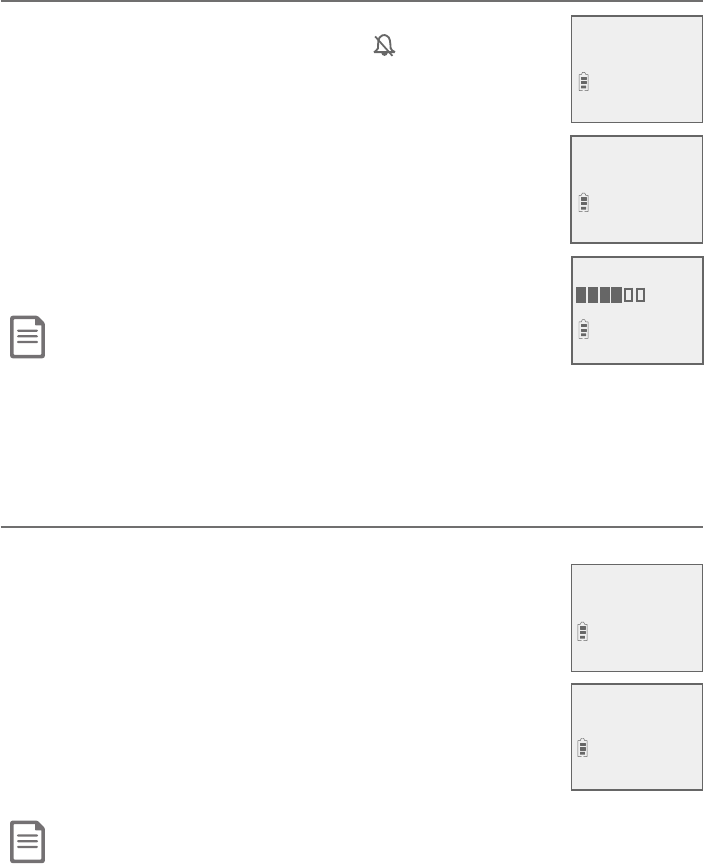
19
Telephone settings
Handset settings
Ringer volume
You can set the ringer volume level to one of six levels or
ÇÈÅÁÇ»¸Å¼Áº¸ÅÂæ°»¸ÁÇ»¸Å¼Áº¸Å¼ÆÂæ appears on
the screen.
1. Press MENU/SELECT in idle mode to enter the main menu.
2. Press TCID or SDIR to scroll to Ringers, then press
MENU/SELECT.
3. Press MENU/SELECT again to select Ringer volume.
4. Press TCID or SDIR to sample each volume level.
5. Press MENU/SELECT to save your preference. There is
´¶ÂÁèÅÀ´Ç¼ÂÁÇÂÁ¸´Á·Ç»¸Æ¶Å¸¸ÁŸÇÈÅÁÆÇÂÇ»¸
previous menu.
Notes:
f The handset ringer volume also determines the ringer volume for intercom calls.
f If the ringer volume is set to off, that handset is silenced for all incoming calls. However, the handset still plays the
paging tone when responding to the handset locator.
f If the ringer volume is set to off, the caller ID will not be announced and the screen will briefly display Caller ID
won’t be announced.
Ringer tone
You can choose one of ten ringer tones.
1. Press MENU/SELECT in idle mode to enter the main menu.
2. Press TCID or SDIR to scroll to Ringers, then press
MENU/SELECT.
3. Press TCID or SDIR to scroll to Ringer tone, then press
MENU/SELECT.
4. Press TCID or SDIR to sample each ringer tone.
5. Press MENU/SELECT to save your preference. There is
a confirmation tone and the screen returns to the
previous menu.
Note: If you turn off the ringer volume, you will not hear ringer tone samples.
>
Ringer volume
Ringer tone
>Ringers
Intercom
RINGER VOLUME
RINGER TONE
>
Tone 1
>
Ringer tone
Ringer volume
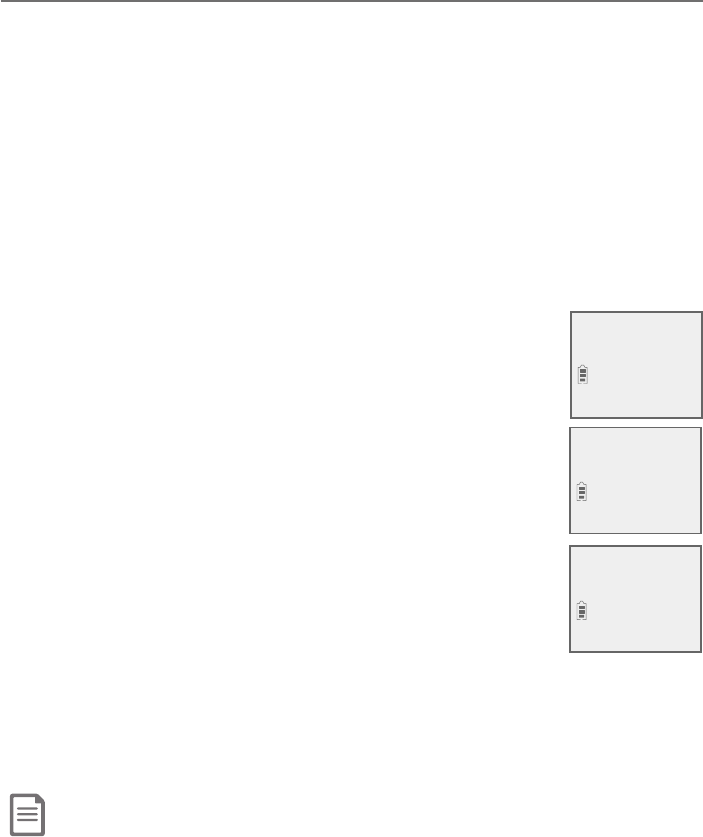
Telephone settings
20
Handset settings
Set date/time
The answering system announces the day and time of each message prior
to playing it. Before using the answering system, set the date and time as
follows. If you subscribe to caller ID service, the day, month and time are set
automatically with each incoming call. The year must be set so that the day
of the week can be calculated from the caller ID information. You can turn
ÂæÇ»¸·´Ç¸´Á·Ç¼À¸Æ¸ÇǼÁºÆ¹ǻ¸¶´¿¿¸Å¢Æ¸Åɼ¶¸´Á·Æ¸ÇÇ»¸·´Ç¸´Á·
time manually (see Use caller ID to automatically set date and time on
page 26).
ì¸Å´ÃÂʸŹ´¼¿ÈŸÂÅ»´Á·Æ¸ÇŸº¼ÆÇŴǼÂÁÇ»¸ÆÌÆǸÀÃÅÂÀÃÇÆÌÂÈÇÂƸÇ
the date and time.
To set the date and time manually:
1. When the handset is in idle mode, press MENU/SELECT to
enter the main menu.
2. Press TCID or SDIR to scroll to Set date/time and then
press MENU/SELECT.
3. Press TCID or SDIR to select the month, then press
MENU/SELECT, or enter the number using the dialing keys.
4. Press TCID or SDIR to select the day, then press
MENU/SELECT, or enter the number using the dialing keys.
5. Press TCID or SDIR to select the year, or enter the number
using the dialing keys, then press MENU/SELECT to move on
to set the time.
6. Press TCID or SDIR to select the hour, then press
MENU/SELECT, or enter the number using the dialing keys.
7. Press TCID or SDIR to select the minute, then press
MENU/SELECT, or enter the number using the dialing keys.
8. Press TCID or SDIR to highlight AM or PM, or press 2 for AM or
7 for PM. Then, press MENU/SELECTǶÂÁèÅÀ»¸Å¸¼Æ´¶ÂÁèÅÀ´Ç¼ÂÁ
tone and the screen returns to the previous menu.
Note: If the clock is not set when a message is recorded, the system announces, “Time and day not set,” before it
plays the message.
SET DATE
MM/DD/YY
SET TIME
HH:MM --
Ringers
>Set date/time
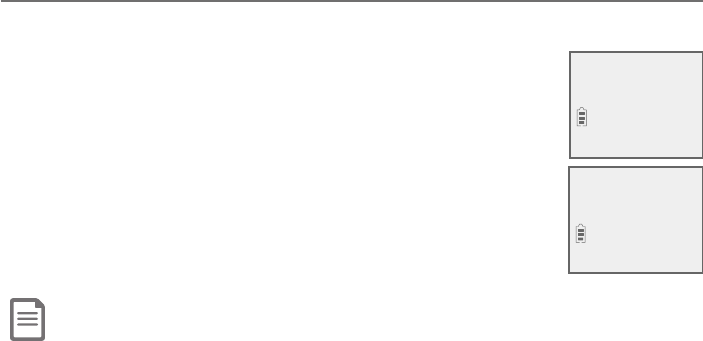
21
Telephone settings
Handset settings
LCD language
You can select the language used for all screen displays.
1. Press MENU/SELECT in idle mode to enter the main menu.
2. Press TCID or SDIR to scroll to Settings, then press
MENU/SELECT.
3. Press MENU/SELECT to choose LCD language.
4. Press TCID or SDIR to highlight English,Français
or Español, then press MENU/SELECT. The screen prompts
Set English/ Français/ Español as LCD language?.
5. Press MENU/SELECTǶÂÁèÅÀ»¸Å¸¼Æ´¶ÂÁèÅÀ´Ç¼ÂÁ
tone and the screen returns to the previous menu.
Note: If you accidentally change the LCD language to French or Spanish, you can reset it back to English
without going through the French or Spanish menus. When in idle mode, press MENU/SELECT once on the
handset, then enter 364#. There is a confirmation tone.
LCD LANGUAGE
>
English
Set Francais as
LCD language?
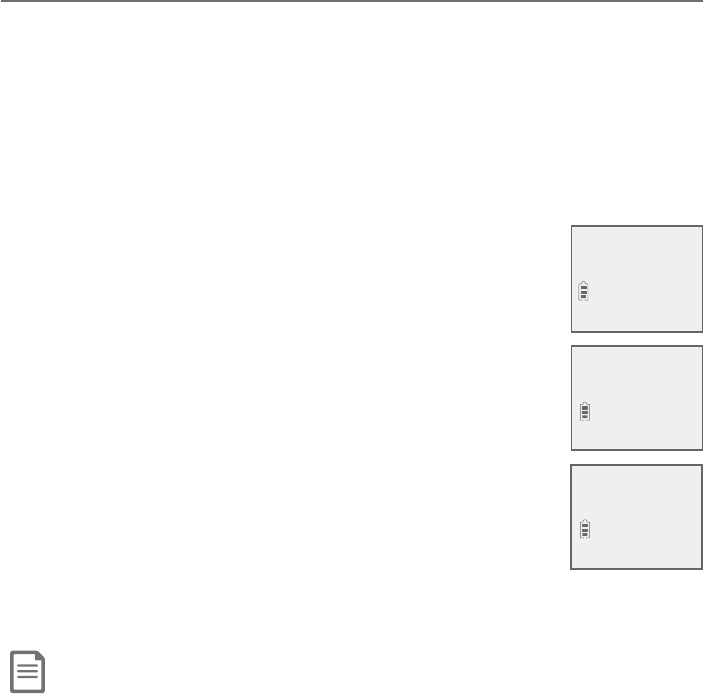
Telephone settings
22
Handset settings
Caller ID announce
The caller ID announce feature lets you know who’s calling without having to
look at the display. When you have an incoming call, the handset and/or base
speaks “Call from...” and the name of the caller based on the directory or caller
ID information. If the caller’s name is private or unknown, the phone number
up to the last 11 digits will be announced. If the caller’s phone number is also
private or unknown, no information will be announced. The default setting is
On.
ÂÇÈÅÁÂÁÂÅÂæÇ»¸¶´¿¿¸Å¢´ÁÁÂÈÁ¶¸¹¸´ÇÈŸ
1. Press MENU/SELECT in idle mode to enter the main menu.
2. Press TCID or SDIR to scroll to Settings, then press
MENU/SELECT.
3. Press TCID or SDIR to scroll to Caller ID annc, then
press MENU/SELECT.
4. Press TCID or SDIR to scroll to the desired option, then
press MENU/SELECT.
f ¬¸Ç´¿¿¨Á¨æ - Change the setting for the base and
all handsets.
f Local handset - Change the setting for that handset only
(when programming from a cordless handset only).
f Base - Change the setting for the telephone base only.
5. Press TCID or SDIR to highlight On or Off, then press
MENU/SELECT. There is a confirmation tone and the screen
returns to the previous menu. If you change the setting for ¬¸Ç´¿¿¨Á¨æ,
the screen shows CID Annc ON/OFF on all HS & BS.
Notes:
f To use the caller ID announce feature, you must subscribe to caller ID service from your telephone service provider.
f If you have paired an AT&T TL80133 DECT 6.0 cordless speakerphone to the telephone base, the caller ID announce
setting for all devices also applies to the cordless speakerphone. When the setting is On, the cordless
speakerphone speaks “Call from...” and the name of the caller based on the directory or caller ID information
during an incoming call. If the caller’s name is unavailable, the phone number up to the last 11 digits will be
announced.
f When there are up to five handsets registered, the telephone system supports caller ID announce for all handsets.
If six or more handsets are registered, the system supports caller ID announce for the first four registered
handsets only.
f This feature does not announce information for call waiting calls.
f It takes at least 2 rings for the phone to receive caller ID information and announce it. If the phone is answered
before the end of the second ring, the phone won’t have time to announce the caller’s information.
f Pronunciation of names may vary with this feature. Not all names may be pronounced correctly.
f Caller ID announce is available in English only.
HS CID ANNOUNCE
>On
CALLER ID ANNC
>Local handset
LCD language
>Caller ID annc
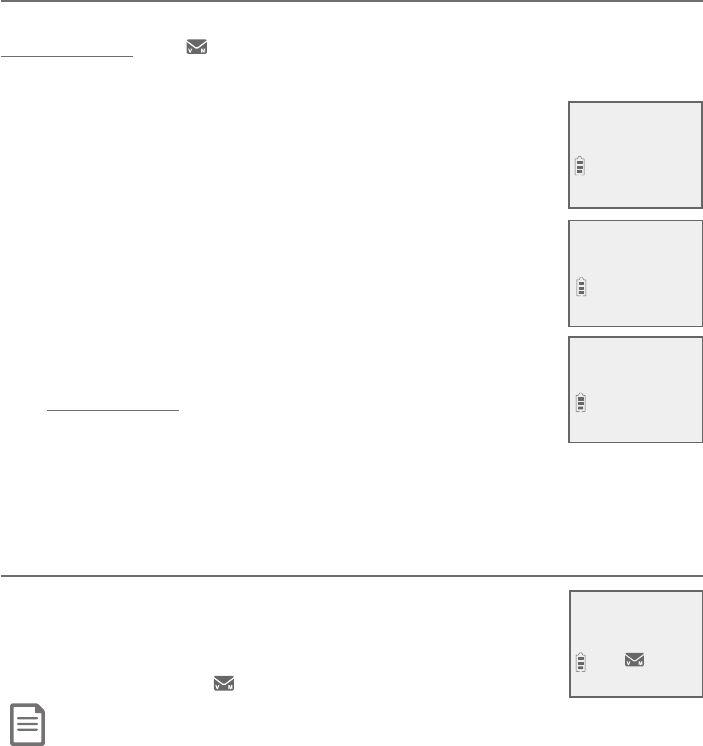
23
Telephone settings
Handset settings
Set speed dial voicemail number
This feature lets you save your voicemail number for easy access when you
press and hold the 1key.
To save your voicemail number:
1. Press MENU/SELECT in idle mode to enter the main menu.
2. Press TCID or SDIR to scroll to Settings, then press
MENU/SELECT.
3. Press TCID or SDIR to scroll to Voicemail #, then press
MENU/SELECT.
4. Press the dialing keys to enter the voicemail access
number provided by your telephone service provider
(up to 30 digits).
f Press TCID or SDIRÇÂÀÂɸǻ¸¶ÈÅÆÂÅÇÂÇ»¸¿¸ì
or right.
f Press MUTE/DELETE to erase a digit.
f Press and hold MUTE/DELETE to erase all digits.
f Press REDIAL/PAUSE to enter a three-second dialing
pause (a p appears).
5. Press MENU/SELECTÇÂƴɸ»¸Å¸¼Æ´¶ÂÁèÅÀ´Ç¼ÂÁÇÂÁ¸»¸Æ¶Å¸¸Á
displays Voicemail # saved, and then returns to the previous menu.
Voicemail (visual message waiting) indicator
¢¹ÌÂÈÆȵƶżµ¸Ç´É¼¶¸À´¼¿Æ¸Åɼ¶¸Âæ¸Å¸·µÌÌÂÈÅ
telephone service provider, this feature provides a visual
indication when you have new voicemail messages.
New voicemail and the icon appear on the handset screen.
Notes:
f This feature does not indicate new messages recorded on your phone’s built-in answering system.
f For more information about the difference between your answering system and voicemail, see page 114.
Caller ID annc
>Voicemail #
VOICEMAIL #
800-222-3111_
Voicemail #
saved
AM
HANDSET 1
New voicemail
10:21PM 2/11
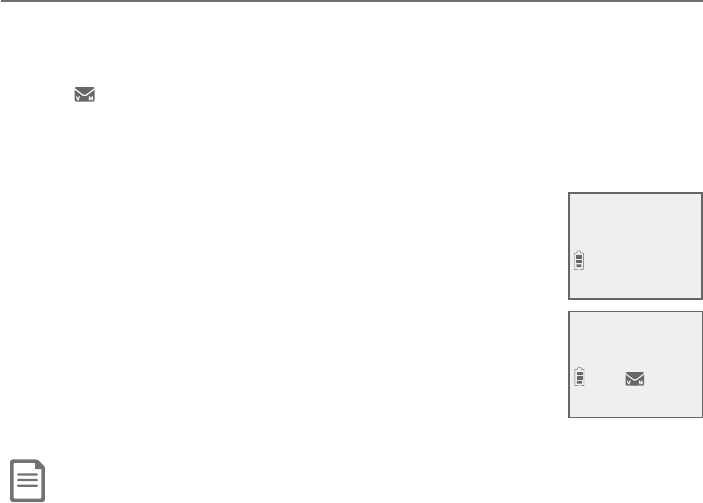
Telephone settings
24
Clear voicemail indicator
Use this feature when the telephone indicates there is new voicemail but
there is none. For example, when you have accessed your voicemail while
´Ê´Ì¹ÅÂÀ»ÂÀ¸»¼Æ¹¸´ÇÈŸÂÁ¿ÌÇÈÅÁÆÂæÇ»¸·¼Æÿ´Ì¸·New voicemail
and the icon; it does not delete your voicemail messages. As long as you
have new voicemail messages, your telephone service provider continues to
send the signal to turn on the indicator.
ÂÀ´ÁÈ´¿¿ÌÇÈÅÁÂæÇ»¸Á¸Êɼ¶¸À´¼¿¼Á·¼¶´ÇÂÅ
1. Press MENU/SELECT when in idle mode to enter the
main menu.
2. Press TCID or SDIR to scroll to Settings, then press
MENU/SELECT.
3. Press TCID or SDIR to scroll to Clr voicemail, then press
MENU/SELECT. The screen shows Reset Voicemail
Indicator?.
4. Press MENU/SELECT again to turn the voicemail indicator
Â滸Ÿ¼Æ´¶ÂÁèÅÀ´Ç¼ÂÁÇÂÁ¸´Á·Ç»¸Æ¶Å¸¸ÁŸÇÈÅÁÆÇÂ
the previous menu.
Notes:
f Your telephone service provider voicemail may alert you to new messages with a stutter (broken) dial tone. Contact your
telephone service provider for more details.
f For information about using your voicemail service, contact your telephone service provider.
Handset settings
Voicemail #
>Clr voicemail
Reset Voicemail
Indicator?
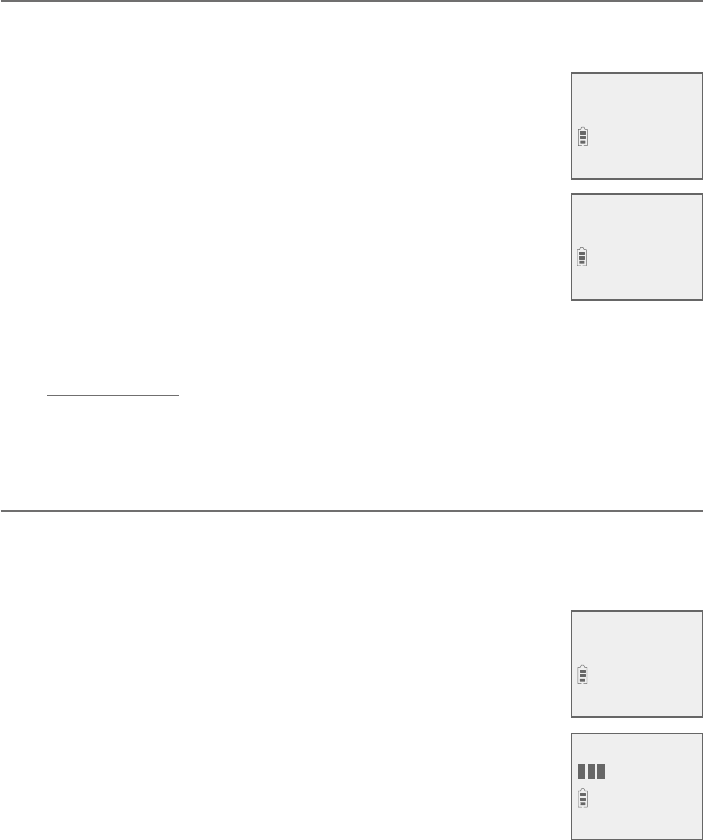
25
Telephone settings
Rename handset
The default handset name is HANDSET. You can create your own handset
name for each system handset.
1. When the handset is idle, press MENU/SELECT.
2. Press TCID or SDIR to scroll to Settings, then press
MENU/SELECT.
3. Press TCID or SDIR to scroll to Rename handset, then
press MENU/SELECT.
4. Change the handset name when prompted.
f Use the dialing keys and the chart on page 60 to enter
a name (up to 11 characters). Press a key repeatedly until
the desired character appears on the screen.
f Press TCID or SDIR ÇÂÀÂɸǻ¸¶ÈÅÆÂÅÇÂÇ»¸¿¸ìÂÅżº»Ç
f Press MUTE/DELETE to backspace and delete a character.
f Press and hold MUTE/DELETE to delete all characters.
5. Press MENU/SELECT to save the setting and return to the previous menu.
»¸Å¸¼Æ´¶ÂÁèÅÀ´Ç¼ÂÁÇÂÁ¸
Key tone
The handset is set to beep with each key press. You can adjust the key tone
É¿ÈÀ¸ÂÅÇÈÅÁ¼ÇÂ梹ÌÂÈÇÈÅÁÂæÇ»¸¾¸ÌÇÂÁ¸Ç»¸Å¸´Å¸Áµ¸¸ÃÆÊ»¸Á
you press keys.
1. Press MENU/SELECT in idle mode to enter the main menu.
2. Press TCID or SDIR to scroll to Settings, then press
MENU/SELECT.
3. Press TCID or SDIR to scroll to Key tone, then press
MENU/SELECT.
4. Press TCID or SDIR to select the desired volume or ¨æ.
5. Press MENU/SELECT to save your preference. There is
´¶ÂÁèÅÀ´Ç¼ÂÁÇÂÁ¸´Á·Ç»¸Æ¶Å¸¸ÁŸÇÈÅÁÆÇÂÇ»¸
previous menu.
Handset settings
Clr voicemail
>
Rename handset
RENAME HANDSET
HANDSET____
Rename handset
>
Key tone
KEY TONE
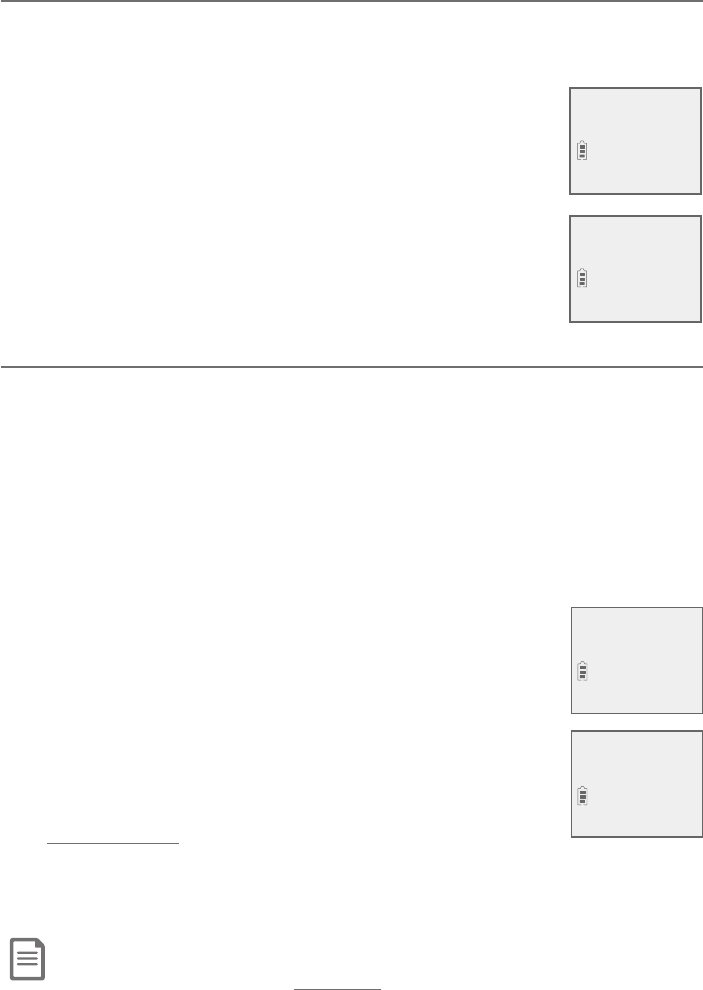
Telephone settings
26
Handset settings
Use caller ID to automatically set date and time
If you subscribe to caller ID service, the day, month and time are set
automatically with each incoming call. Follow the steps below to turn the
CID time sync¹¸´ÇÈŸÂÁÂÅÂ滸·¸¹´È¿ÇƸÇǼÁº¼ÆOn.
1. When the handset is in idle mode, press MENU/SELECT to
enter the main menu.
2. Press TCID or SDIR to scroll to Settings, then press
MENU/SELECT.
3. Press TCID or SDIR to scroll to CID time sync, then
press MENU/SELECT.
4. Press TCID or SDIR to highlight On or Off, then press
MENU/SELECT to save. There is a confirmation tone and
the screen returns to the previous menu.
Home area code
If you dial seven digits to make a local call (no area code required), enter your
area code into the telephone as the home area code. When you receive a call
from within your home area code, the caller ID log only displays the seven
digits of the telephone number.
This feature makes it easy for you to place a call from the caller ID log. If
you dial 10 digits to make a local phone call, do not use this home area code
feature. If you do, you cannot place local calls from your caller ID log, as they
will have only seven digits.
To set the home area code:
1. Press MENU/SELECT in idle mode to enter the main menu.
2. Press TCID or SDIR to scroll to Settings, then press
MENU/SELECT.
3. Press TCID or SDIR to scroll to Home area code,
then press MENU/SELECT»¸Æ¶Å¸¸ÁµÅ¼¸ëÌÆ»ÂÊÆ
Only for 7digit dial from CID.
4. Use the dialing keys to enter a three-digit home area code.
f Press MUTE/DELETE to delete a digit.
f Press and hold MUTE/DELETE to delete all digits.
5. Press MENU/SELECTÇÂƴɸ»¸Å¸¼Æ´¶ÂÁèÅÀ´Ç¼ÂÁÇÂÁ¸´Á·Ç»¸Æ¶Å¸¸Á
shows Area code will not show in CIDµÅ¼¸ë̵¸¹ÂŸŸÇÈÅÁ¼ÁºÇÂÇ»¸
previous menu.
Note: If in the future, your telephone service provider requires you to dial 10 digits to make a local call (area
code plus telephone number), you need to delete your home area code and dial out locally from the call ID
log. With the home area code displayed, press and hold MUTE/DELETE until the digits are deleted, and
then press MENU/SELECT. The home area code is restored to its default setting of _ _ _ (empty).
Key tone
>CID time sync
CID TIME SYNC
>On
CID time sync
>Home area code
HOME AREA CODE
___
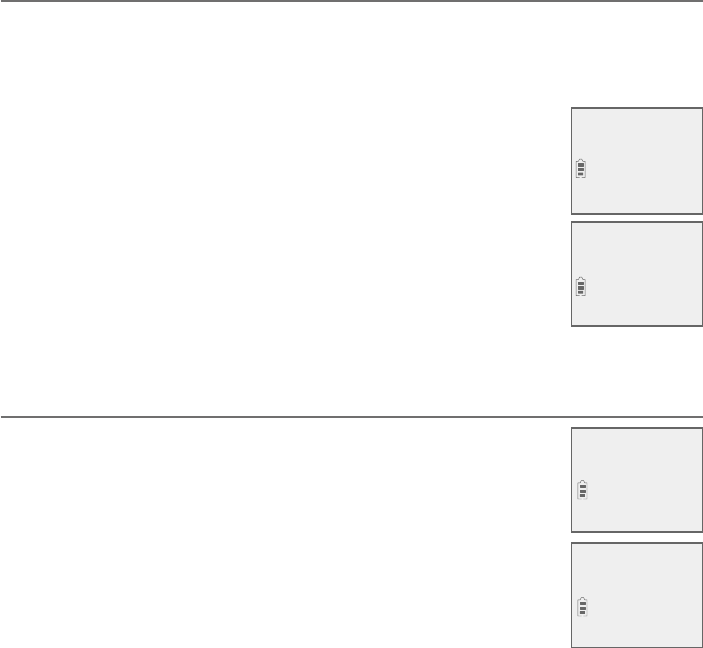
27
Telephone settings
Handset settings
Dial mode
The dial mode is preset to tone dialing. If you have pulse (rotary) service, you
must change the dial mode to pulse dialing before using the telephone.
To set the dial mode:
1. Press MENU/SELECT in idle mode to enter the main menu.
2. Press TCID or SDIR to scroll to Settings, then press
MENU/SELECT.
3. Press TCID or SDIR to scroll to Dial mode, then press
MENU/SELECT.
4. Press TCID or SDIR to select Touch-tone or Pulse, then
press MENU/SELECT. The screen shows DIAL MODE is
touch-tone or DIAL MODE is pulse. There is a
confirmation tone and the screen returns to the
previous menu.
Web address
Use this feature to view the AT&T website address.
1. Press MENU/SELECT in idle mode to enter the main menu.
2. Press TCID or SDIR to scroll to Web address, then press
MENU/SELECT.
Home area code
>Dial mode
DIAL MODE
>Touch-tone
>
Web address
Settings
www.telephones.
att.com
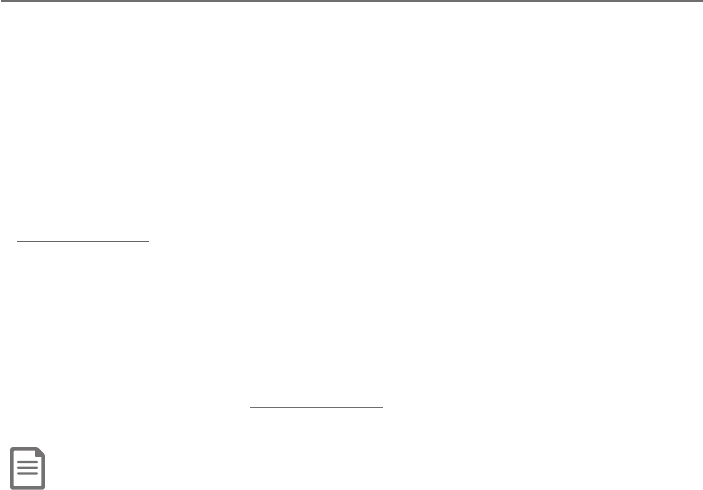
Telephone settings
28
Handset settings
QUIET mode
When QUIET mode is turned on, the telephone silences all sounds during the
set period of time (1-12 hours). However, the handset locator paging tone and
any sound-generating operations initiated by users, such as making calls using
Ç»¸Æø´¾¸ÅûÂÁ¸ÂÅƸÇǼÁºÅ¼Áº¸ÅÉ¿ÈÀ¸Ê¼¿¿ÆÂÈÁ·´ÆÁÂÅÀ´¿ì¸ÅÌÂÈ
turn on QUIET mode, this feature activates immediately and the answering
system turns on automatically. When QUIET mode is on, the answering
system takes calls and records messages without broadcasting them.
To turn QUIET mode on:
1. Press and hold QUIET # in idle mode to enter the QUIET mode setting
screen. The screen shows Quiet: _ _ hours (1-12 hours).
2. Use the dialing keys to enter the desired number of hours (1-12) you would
like to turn on QUIET mode, then press MENU/SELECT²ÂÈÅƶŸ¸ÁµÅ¼¸ëÌ
shows Answering sys is ON and then Quiet mode on.
ÂÇÈÅÁª®¢À·¸Âæ
f While QUIET mode is on, press and hold QUIET #. The screen then shows
ªÈ¼¸ÇÀ·¸¼ÆÂæ´Á·ÌÂÈ»¸´Å´¶ÂÁèÅÀ´Ç¼ÂÁÇÂÁ¸
NOTES:
f If you change the base ringer, handset ringer, ringer volume, key tone, or caller ID announce features when QUIET mode
is on, the sample plays but the feature is still muted after saving the setting.
f After QUIET mode is turned off or the set period of time has expired, all muted features will be activated again.
f The PTT function is not available when QUIET mode is on.
f When QUIET mode is on, the handset does not ring when there is an incoming intercom call, but the handset which
initiates the intercom call does have the calling tone as normal.
f When QUIET mode is on, and Smart call blocker is on and in screening mode, all screened calls will be sent to the
answering system after screening. For more information on Smart call blocker, see page 77.
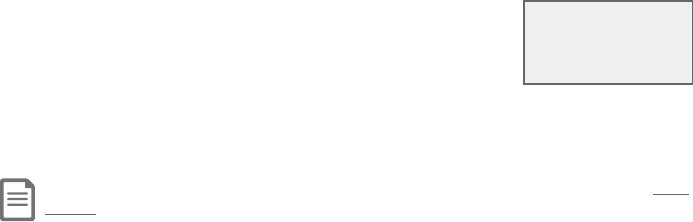
29
Telephone settings
Telephone base settings
Use the menu to change the telephone settings.
1. Press MENU/SELECT on the telephone base when it is
not in use to enter the main menu.
2. Press TCID or SDIR to scroll to the feature to be
changed. When scrolling through the menu, the >
symbol indicates the selected menu item.
3. Press MENU/SELECT to select the highlighted item.
Note: Press CANCEL to cancel an operation, back up to the previous menu or exit the menu display. Press
and hold CANCEL to return to idle mode.
>Play messages
Answering sys
S
T
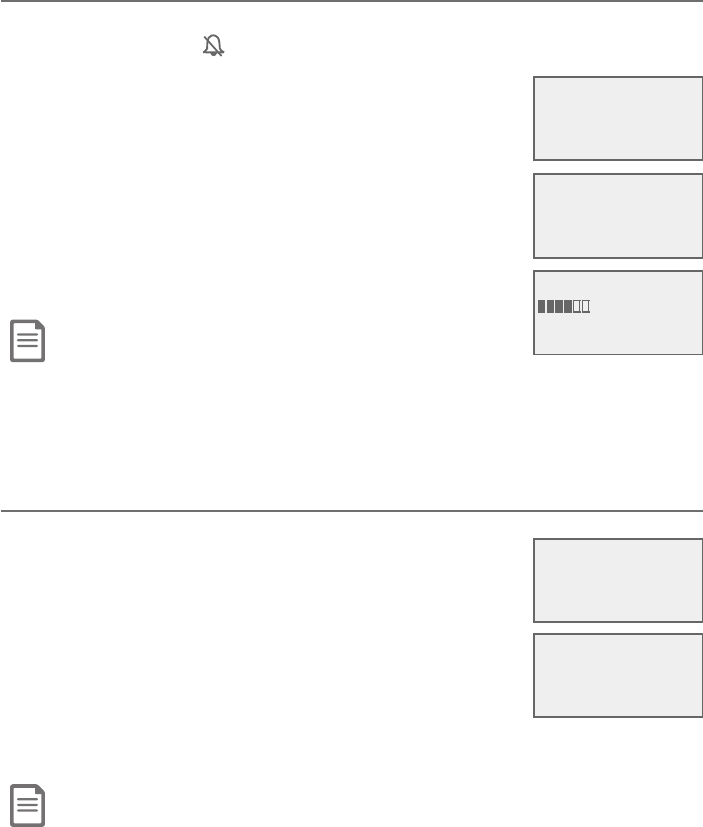
Telephone settings
30
Telephone base settings
Ringer volume
²Âȶ´ÁƸÇÇ»¸Å¼Áº¸ÅÉ¿ÈÀ¸¿¸É¸¿ÇÂÂÁ¸Â¹Æ¼Ë¿¸É¸¿ÆÂÅÇÈÅÁÇ»¸Å¼Áº¸ÅÂæ
°»¸ÁÇ»¸Å¼Áº¸Å¼ÆÂæ appears on the screen.
1. Press MENU/SELECT in idle mode to enter the
main menu.
2. Press TCID or SDIR to scroll to Ringers, then press
MENU/SELECT.
3. Press MENU/SELECT again to select Ringer volume.
4. Press TCID or SDIR to sample each volume level.
5. Press MENU/SELECT to save your preference. There is
´¶ÂÁèÅÀ´Ç¼ÂÁÇÂÁ¸´Á·Ç»¸Æ¶Å¸¸ÁŸÇÈÅÁÆÇÂÇ»¸
previous menu.
Notes:
f The telephone base ringer volume also determines the ringer volume for intercom calls.
f If the ringer volume is set to off, the telephone base is silenced for all incoming calls.
f If the ringer volume is set to off, the caller ID will not be announced and the screen will briefly display Caller ID
won’t be announced.
Ringer tone
You can choose one of ten ringer tones.
1. Press MENU/SELECT in idle mode to enter the main menu.
2. Press TCID or SDIR to scroll to Ringers, then press
MENU/SELECT.
3. Press TCID or SDIR to scroll to Ringer tone, then press
MENU/SELECT.
4. Press TCID or SDIR to sample each ringer tone.
5. Press MENU/SELECT to save your preference. There is a
¶ÂÁèÅÀ´Ç¼ÂÁÇÂÁ¸´Á·Ç»¸Æ¶Å¸¸ÁŸÇÈÅÁÆÇÂÇ»¸ÃŸɼÂÈÆÀ¸ÁÈ
Note: If you turn off the ringer volume, you will not hear ringer tone samples.
RINGER TONE
>Tone 1
Ringer volume
>
Ringer tone
S
T
S
T
Intercom
>Ringers
S
T
>Ringer volume
Ringer tone
S
T
RINGER VOLUME
S
T
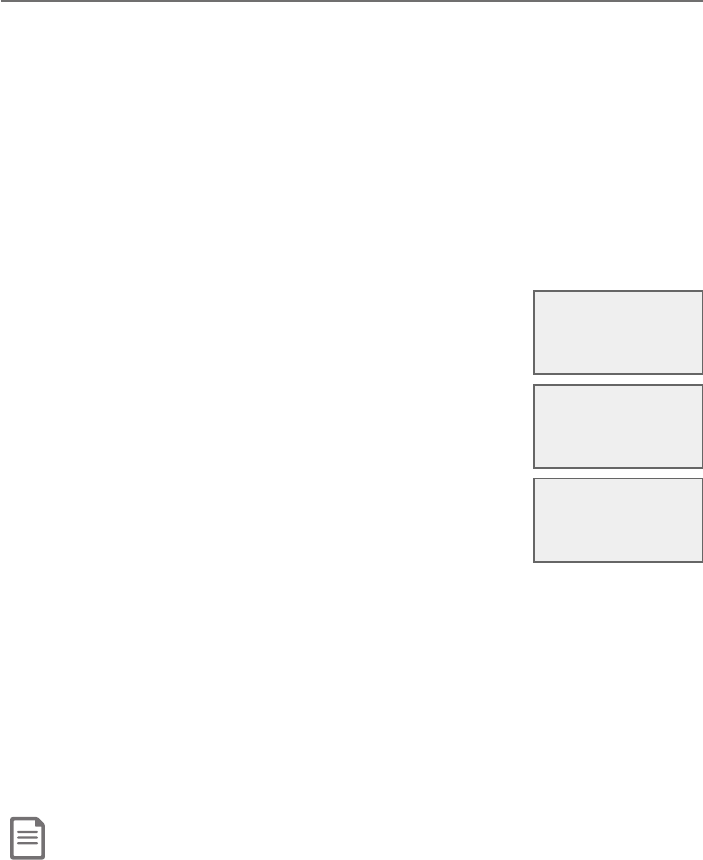
31
Telephone settings
Telephone base settings
Set date/time
The answering system announces the day and time of each message prior
to playing it. Before using the answering system, set the date and time as
follows. If you subscribe to caller ID service, the day, month and time are set
automatically with each incoming call. The year must be set so that the day
¹ǻ¸Ê¸¸¾¶´Áµ¸¶´¿¶È¿´Ç¸·¹ÅÂÀÇ»¸¶´¿¿¸Å¢¼Á¹ÂÅÀ´Ç¼ÂÁ²Âȶ´ÁÇÈÅÁÂæ
the date and time settings of the caller ID service and set the date and time
manually (see Use caller ID to automatically set date and time on page
36).
ì¸Å´ÃÂʸŹ´¼¿ÈŸǻ¸ÆÌÆǸÀÃÅÂÀÃÇÆÌÂÈÇÂƸÇÇ»¸·´Ç¸´Á·Ç¼À¸
To set the date and time manually:
1. When the telephone base is in idle mode, press
MENU/SELECT to enter the main menu.
2. Press TCID or SDIR to scroll to Set date/time and
then press MENU/SELECT.
3. Press TCID or SDIR to choose the month, then press
MENU/SELECT, or enter the number using the
dialing keys.
4. Press TCID or SDIR to choose the day, then press
MENU/SELECT, or enter the number using the
dialing keys.
5. Press TCID or SDIR to choose the year, or enter
the number using the dialing keys, then press
MENU/SELECT to move on to set the time.
6. Press TCID or SDIR to choose the hour, then press MENU/SELECT, or enter
the number using the dialing keys.
7. Press TCID or SDIR to choose the minute, then press MENU/SELECT, or
enter the number using the dialing keys.
8. Press TCID or SDIR to highlight AM or PM, or press 2 for AM or 7 for PM.
Then, press MENU/SELECTǶÂÁèÅÀ»¸Å¸¼Æ´¶ÂÁèÅÀ´Ç¼ÂÁÇÂÁ¸´Á·Ç»¸
screen returns to the previous menu.
Note: If the clock is not set when a message is recorded, the system announces, “Time and day not set,”
before it plays the message.
SET DATE
MM/DD/YY
Ringers
>Set date/time
SET TIME
HH:MM --
S
T
S
T
S
T
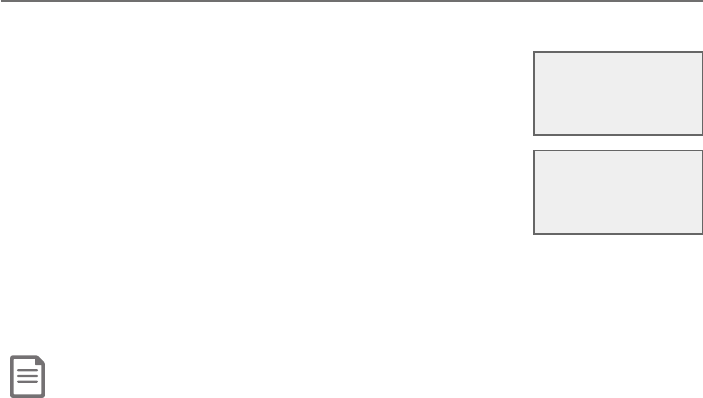
Telephone settings
32
Telephone base settings
LCD language
You can select the language used for all screen displays.
1. Press MENU/SELECT in idle mode to enter the
main menu.
2. Press TCID or SDIR to scroll to Settings, then press
MENU/SELECT.
3. Press MENU/SELECT to choose LCD language.
4. Press TCID or SDIR to highlight English,Français
or Español, then press MENU/SELECT. The screen
prompts Set English/Français/Español as LCD
language?.
5. Press MENU/SELECTǶÂÁèÅÀ»¸Å¸¼Æ´¶ÂÁèÅÀ´Ç¼ÂÁÇÂÁ¸´Á·Ç»¸
screen returns to the previous menu.
Note: If you accidentally change the LCD language to French or Spanish, you can reset it back to English
without going through the French or Spanish menus. Press MENU/SELECT on the telephone base, then
enter 364#. There is a confirmation tone.
>LCD language
Caller ID annc
S
T
LCD LANGUAGE
>English
S
T
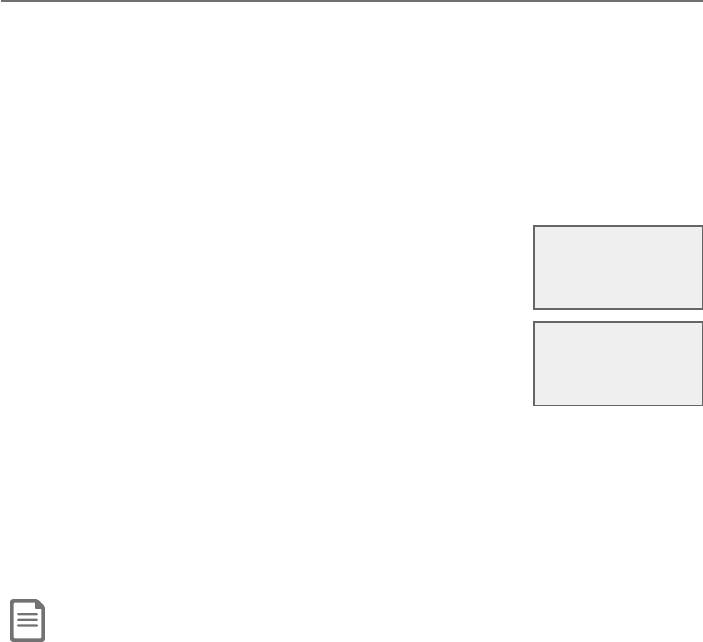
33
Telephone settings
Telephone base settings
Caller ID announce
The caller ID announce feature lets you know who’s calling without having to
look at the display. When you have an incoming call, the handset and/or base
speaks “Call from...” and the name of the caller based on the directory or caller
ID information. If the caller’s name is private or unknown, the phone number
up to the last 11 digits will be announced. If the caller’s phone number is also
private or unknown, no information will be announced. The default setting is
On.
ÂÇÈÅÁÂÁÂÅÂæÇ»¸¶´¿¿¸Å¢´ÁÁÂÈÁ¶¸¹¸´ÇÈŸ
1. Press MENU/SELECT in idle mode to enter the
main menu.
2. Press TCID or SDIR to scroll to Settings, then press
MENU/SELECT.
3. Press TCID or SDIR to scroll to Caller ID annc, then
press MENU/SELECT.
4. Press TCID or SDIR to scroll to the desired option, then
press MENU/SELECT.
f ¬¸Ç´¿¿¨Á¨æ - Change the setting for the base and all handsets.
f Base - Change the setting for the telephone base only.
5. Press TCID or SDIR to highlight On or Off, then press MENU/SELECT. There
is a confirmation tone and the screen returns to the previous menu. If you
change the setting for ¬¸Ç´¿¿¨Á¨æ, the screen shows CID Annc ON/OFF
on all HS & BS.
Notes:
f To use the caller ID announce feature, you must subscribe to caller ID service from your telephone service provider.
f If you have paired an AT&T TL80133 DECT 6.0 cordless speakerphone to the telephone base, the caller ID announce
setting for all devices also applies to the cordless speakerphone. When the setting is On, the cordless
speakerphone speaks “Call from...” and the name of the caller based on the directory or caller ID information
during an incoming call. If the caller’s name is unavailable, the phone number up to the last 11 digits will be
announced.
f This feature does not announce information for call waiting calls.
f It takes at least 2 rings for the phone to receive caller ID information and announce it. If the phone is answered
before the end of the second ring, the phone won’t have time to announce the caller’s information.
f Pronunciation of names may vary with this feature. Not all names may be pronounced correctly.
f Caller ID announce is available in English only.
LCD language
>Caller ID annc
S
T
CALLER ID ANNC
>Set all On/Off
S
T
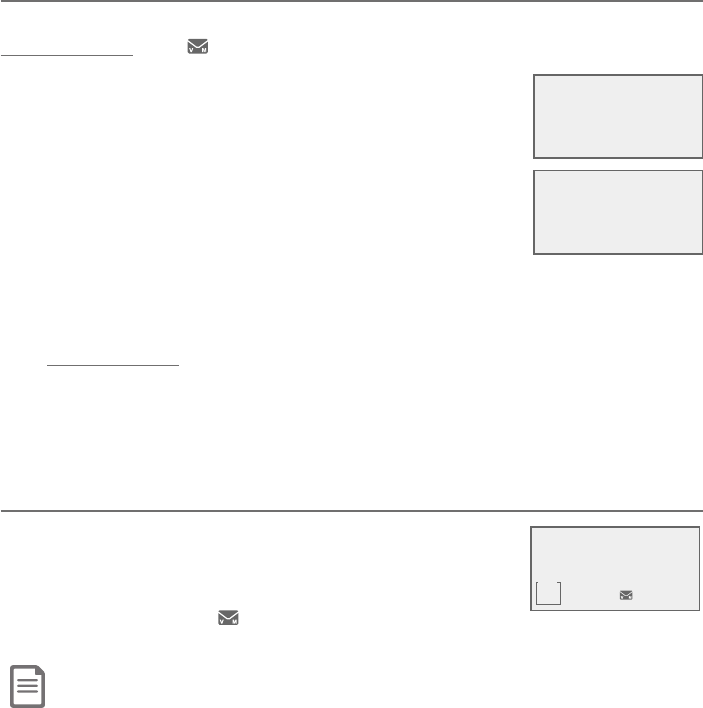
Telephone settings
34
Set speed dial voicemail number
This feature lets you save your voicemail number for easy access when you
press and hold the 1key.
1. Press MENU/SELECT in idle mode to enter the main menu.
2. Press TCID or SDIR to scroll to Settings, then press
MENU/SELECT.
3. Press TCID or SDIR to scroll to Voicemail #, then press
MENU/SELECT.
4. Use the dialing keys to enter the voicemail access
number provided by your telephone service provider.
f Press TCID or SDIRÇÂÀÂɸǻ¸¶ÈÅÆÂÅÇÂÇ»¸¿¸ì
or right.
f Press MUTE/DELETE to erase a digit.
f Press and hold MUTE/DELETE to erase all digits.
f Press REDIAL/PAUSE to enter a three-second dialing pause (a p appears).
5. Press MENU/SELECTÇÂƴɸ»¸Å¸¼Æ´¶ÂÁèÅÀ´Ç¼ÂÁÇÂÁ¸»¸Æ¶Å¸¸Á
displays Voicemail # saved and then returns to the previous menu.
Voicemail (visual message waiting) indicator
¢¹ÌÂÈÆȵƶżµ¸Ç´É¼¶¸À´¼¿Æ¸Åɼ¶¸Âæ¸Å¸·µÌÌÂÈÅ
telephone service provider, this feature provides a visual
indication when you have new voicemail messages.
New voicemail and the icon appear on the telephone
base screen.
Notes:
f This feature does not indicate new messages recorded on your phone’s built-in answering system.
f For more information about the difference between your answering system and voicemail, see page 114.
Telephone base settings
Caller ID annc
>Voicemail #
S
T
VOICEMAIL #
800-222-3111_
10:21PM 08/08
MSG #
1
BASE
New voicemail
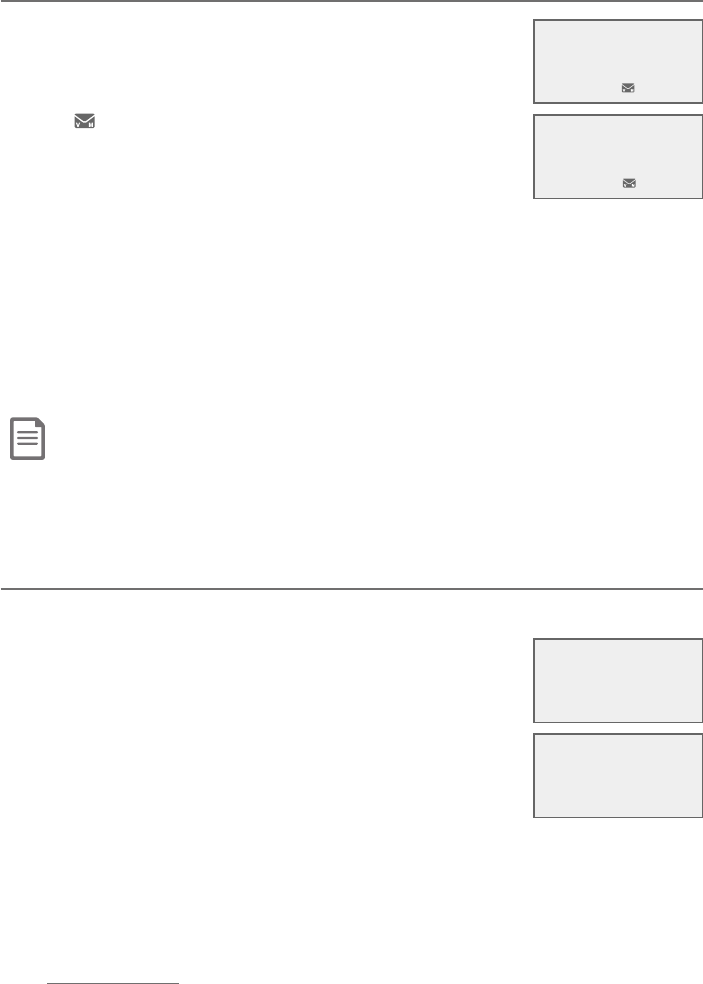
35
Telephone settings
Telephone base settings
Clear voicemail indicator
Use this feature when the telephone indicates there is
new voicemail but there is none. For example, when you
have accessed your voicemail while away from home.
»¼Æ¹¸´ÇÈŸÂÁ¿ÌÇÈÅÁÆÂæÇ»¸·¼Æÿ´Ì¸·New voicemail
and the icon; it does not delete your voicemail
messages. As long as you have new voicemail messages,
your telephone service provider continues to send the
signal to turn on the indicators.
ÂÀ´ÁÈ´¿¿ÌÇÈÅÁÂæÇ»¸Á¸Êɼ¶¸À´¼¿¼Á·¼¶´ÇÂÅÆ
1. Press MENU/SELECT when in idle mode to enter the main menu.
2. Press TCID or SDIR to scroll to Settings, then press MENU/SELECT.
3. Press TCID or SDIR to scroll to Clr voicemail, then press MENU/SELECT.
The screen shows Reset Voicemail Indicator?.
4. Press MENU/SELECT´º´¼ÁÇÂÇÈÅÁÇ»¸É¼¶¸À´¼¿¼Á·¼¶´ÇÂÅÂ滸Ÿ¼Æ´
¶ÂÁèÅÀ´Ç¼ÂÁÇÂÁ¸´Á·Ç»¸Æ¶Å¸¸ÁŸÇÈÅÁÆÇÂÇ»¸ÃŸɼÂÈÆÀ¸ÁÈ
Notes:
f Your telephone service provider voicemail may alert you to new messages with a stutter (broken) dial tone. Contact your
telephone service provider for more details.
f For information about using your voicemail service, contact your telephone service provider.
Rename base
You can create a new name for the telephone base.
1. When the telephone is idle, press MENU/SELECT.
2. Press TCID or SDIR to scroll to Settings, then press
MENU/SELECT.
3. Press TCID or SDIR to scroll to Rename base, then
press MENU/SELECT.
4. Change the telephone base name when prompted.
f Press TCID or SDIR ÇÂÀÂɸǻ¸¶ÈÅÆÂÅÇÂÇ»¸¿¸ì
or right.
f Use the dialing keys to enter a name (up to 11 characters). Each time
you press a key, a character on that key appears. Additional key presses
produce other characters on that key. See the chart on page 56.
f Press MUTE/DELETE to backspace and delete a character.
f Press and hold MUTE/DELETE to delete all characters.
5. Press MENU/SELECT to save the setting and return to the previous menu.
»¸Å¸¼Æ´¶ÂÁèÅÀ´Ç¼ÂÁÇÂÁ¸
RENAME BASE
BASE_________
Clr voicemail
>Rename base
S
T
Reset Voicemail
Indicator?
Voicemail #
>Clr voicemail
S
T
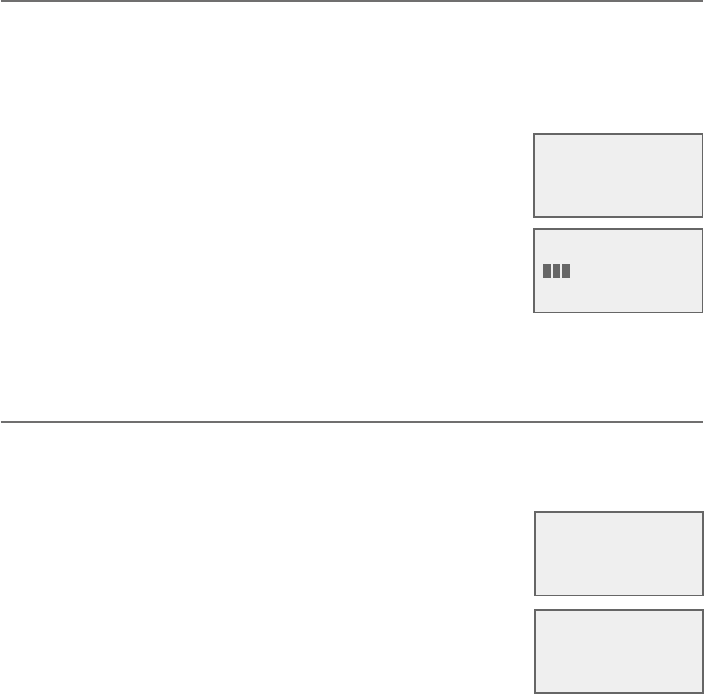
Telephone settings
36
Telephone base settings
Key tone
The telephone base is set to beep with each key press. You can adjust the
¾¸ÌÇÂÁ¸É¿ÈÀ¸ÂÅÇÈÅÁ¼ÇÂ梹ÌÂÈÇÈÅÁÂæÇ»¸¾¸ÌÇÂÁ¸Ç»¸Å¸´Å¸Áµ¸¸ÃÆ
when you press keys.
1. Press MENU/SELECT in idle mode to enter the main menu.
2. Press TCID or SDIR to scroll to Settings, then press
MENU/SELECT.
3. Press TCID or SDIR to scroll to Key tone, then press
MENU/SELECT.
4. Press TCID or SDIR to select the desired volume or ¨æ.
5. Press MENU/SELECT to save your preference. There
¼Æ´¶ÂÁèÅÀ´Ç¼ÂÁÇÂÁ¸´Á·Ç»¸Æ¶Å¸¸ÁŸÇÈÅÁÆÇÂÇ»¸
previous menu.
Use caller ID to automatically set date and time
If you subscribe to caller ID service, the day, month and time are set
automatically with each incoming call. Follow the steps below to turn the
CID time sync¹¸´ÇÈŸÂÁÂÅÂ滸·¸¹´È¿ÇƸÇǼÁº¼ÆOn.
1. When the telephone base is in idle mode, press
MENU/SELECT to enter the main menu.
2. Press TCID or SDIR to scroll to Settings, then press
MENU/SELECT.
3. Press TCID or SDIR to scroll to CID time sync, then
press MENU/SELECT.
4. Press TCID or SDIR to highlight On or Off, then press
MENU/SELECT to save. There is a confirmation tone and
the screen returns to the previous menu.
Key tone
>CID time sync
S
T
CID TIME SYNC
>On
S
T
Rename base
>Key tone
S
T
KEY TONE
T
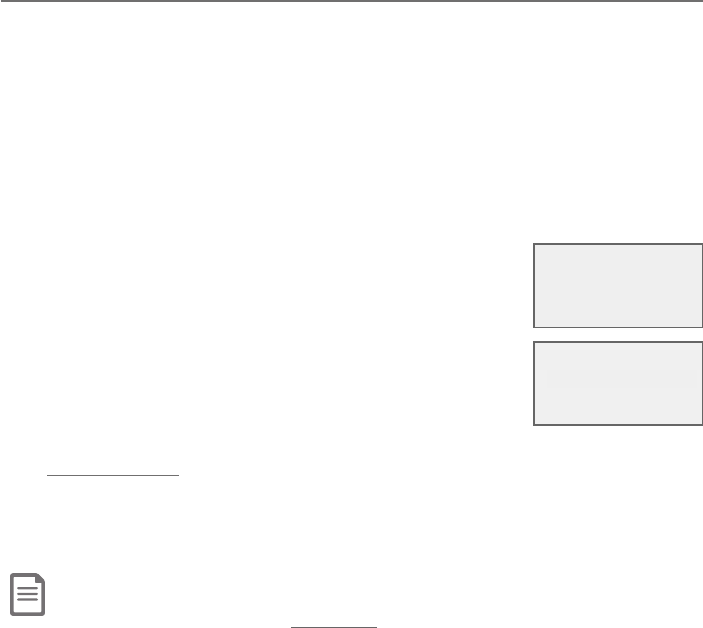
37
Telephone settings
Telephone base settings
Home area code
If you dial 7 digits to make a local call (no area code required), enter your area
code into the telephone as the home area code. When you receive a call from
within your home area code, the caller ID log only displays the 7 digits of the
telephone number.
This feature makes it easy for you to place a call from the caller ID log. If
you dial 10 digits to make a local phone call, do not use this home area code
feature. If you do, you cannot place local calls from your caller ID log, as they
will have only 7 digits.
To set the home area code:
1. Press MENU/SELECT in idle mode to enter the main menu.
2. Press TCID or SDIR to scroll to Settings, then press
MENU/SELECT.
3. Press TCID or SDIR to scroll to Home area code, then
press MENU/SELECT»¸Æ¶Å¸¸ÁµÅ¼¸ëÌÆ»ÂÊÆ
Only for 7digit dial from CID.
4. Use the dialing keys to enter a three-digit home area code.
f Press MUTE/DELETE to delete a digit.
f Press and hold MUTE/DELETE to delete all digits.
5. Press MENU/SELECTÇÂƴɸ»¸Å¸¼Æ´¶ÂÁèÅÀ´Ç¼ÂÁÇÂÁ¸´Á·Ç»¸Æ¶Å¸¸Á
shows Area code will not show in CIDµÅ¼¸ë̵¸¹ÂŸŸÇÈÅÁ¼ÁºÇÂÇ»¸
previous menu.
Note: If in the future, your telephone service provider requires you to dial 10 digits to make a local call (area
code plus telephone number), you need to delete your home area code and dial out locally from the caller ID
log. With the home area code displayed, press and hold MUTE/DELETE until the digits are deleted, and then
press MENU/SELECT. The home area code is now restored to its default setting of _ _ _ (empty).
HOME AREA CODE
___
CID time sync
>Home area code
S
T
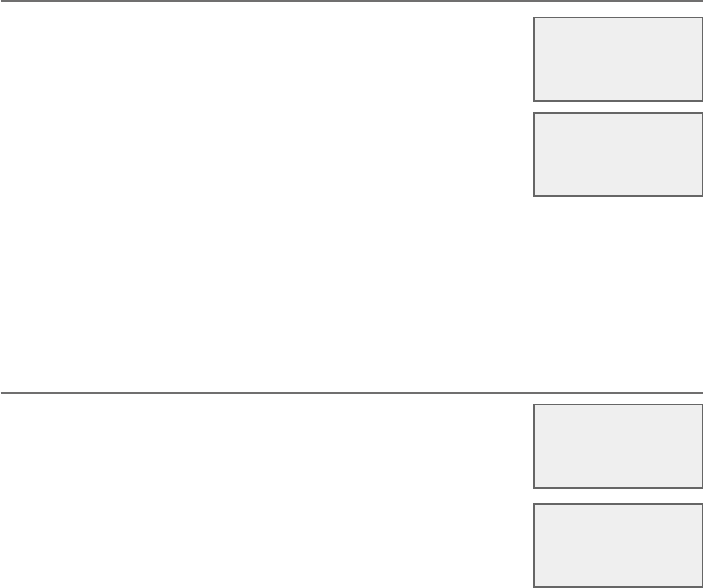
Telephone settings
38
Telephone base settings
Dial mode
The dial mode is preset to tone dialing. If you have pulse
(rotary) service, you must change the dial mode to pulse
dialing before using the telephone.
To set the dial mode:
1. Press MENU/SELECT in idle mode to enter the main menu.
2. Press TCID or SDIR to scroll to Settings, then press
MENU/SELECT.
3. Press TCID or SDIR to scroll to Dial mode, then press MENU/SELECT.
4. Press TCID or SDIR to select Touch-tone or Pulse, then press
MENU/SELECT. The screen shows DIAL MODE is touch-tone or DIAL
MODE is pulse. There is a confirmation tone and the screen returns to the
previous menu.
Web address
Use this feature to view the AT&T website address.
1. Press MENU/SELECT in idle mode to enter the
main menu.
2. Press TCID or SDIR to scroll to Web address, then
press MENU/SELECT.
www.telephones.
att.com
Settings
>Web address
S
T
Home area code
>Dial mode
DIAL MODE
>Touch-tone
S
T
S
T
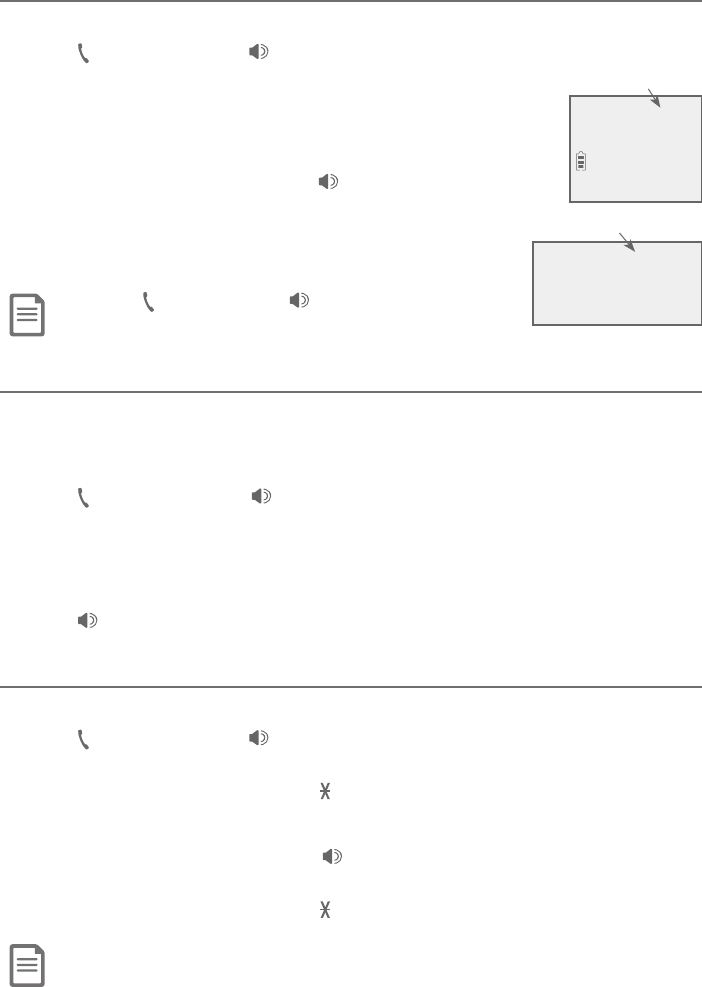
39
Telephone operation
Making a call
Using a cordless handset:
f Press PHONE/FLASH or /SPEAKER, then enter the telephone number.
The screen displays the elapsed time as you talk (in hours,
minutes and seconds).
Using the telephone base:
f ¥¼ìÇ»¸¶ÂÅ·¸·»´Á·Æ¸ÇÂÅßÆÆ /SPEAKER, then
enter the telephone number.
The screen displays the elapsed time as you talk (in hours,
minutes and seconds).
Note: Pressing PHONE/FLASH or /SPEAKER to access services
from your telephone service provider does not affect the elapsed time.
On hook dialing (predialing)
Using a cordless handset:
1. Enter the telephone number. Press MUTE/DELETE to make corrections
when entering the phone number.
2. Press PHONE/FLASH or /SPEAKER.
Using the telephone base:
1. Enter the telephone number. Press MUTE/DELETE to make corrections
when entering the phone number.
2. Press /SPEAKERÂÅ¿¼ìÇ»¸¶ÂÅ·¸·»´Á·Æ¸Ç
Answering a call
Using a cordless handset:
f Press PHONE/FLASH or /SPEAKER.
-OR-
f Press any dialing key (0-9,TONE or #).
Using the telephone base:
f ¥¼ìÇ»¸¶ÂÅ·¸·»´Á·Æ¸ÇÂÅßÆÆ /SPEAKER.
-OR-
f Press any dialing key (0-9,TONE or #).
Note: Smart call blocker is set to on by default. If your directory, allow list, star name list, and block list
are empty, all calls will be classified as unknown calls. The telephone will screen all calls and ask callers to
announce their names or press the pound key (#) before the calls ring on your telephone. We recommend
that you set up your directory, allow list, star name list, and block list before using your telepone with the
Smart call blocker feature. See About Smart call blocker on page 77.
Telephone operation
06:30PM 8/06
Speaker 0:00:30
Elapsed time
Elapsed time
Phone 0:00:30
6:30AM 8/06
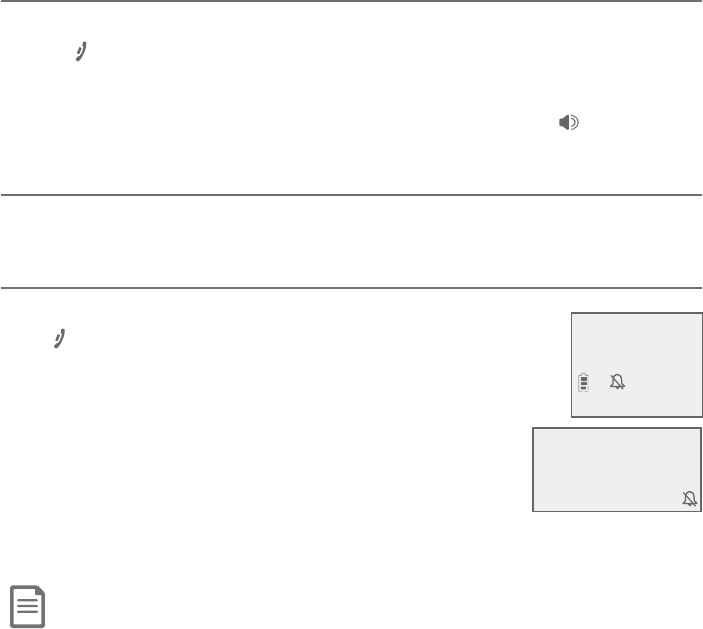
Telephone operation
40
Telephone operation
Ending a call
Using a cordless handset:
• Press OFF/CANCEL or return the handset to the charger.
Using the telephone base:
• Return the corded handset to the telephone base, or press /SPEAKER.
ÈÇÂÂæ
A call ends automatically when you put the cordless handset in the charger.
Temporary ringer silencing
Using a cordless handset:
Press OFF/CANCEL or MUTE/DELETE while the telephone is
ringing to silence the ringer temporarily on that handset only.
»¼ÆÇÈÅÁÆÂæÇ»¸Å¼Áº¸ÅʼǻÂÈÇ·¼Æ¶ÂÁÁ¸¶Ç¼ÁºÇ»¸¶´¿¿»¸
next incoming call rings normally at the preset volume.
Using the telephone base:
Press CANCEL or MUTE/DELETE while the telephone is
ringing to silence the ringer temporarily on the telephone
µ´Æ¸ÂÁ¿Ì»¼ÆÇÈÅÁÆÂæÇ»¸Å¼Áº¸ÅʼǻÂÈÇ·¼Æ¶ÂÁÁ¸¶Ç¼Áº
the call. The next incoming call rings normally at the preset volume.
Note: The telephone base and all handsets ring when there is an incoming call unless the ringer volume is
turned off on that device.
Ringer muted
Ringer muted
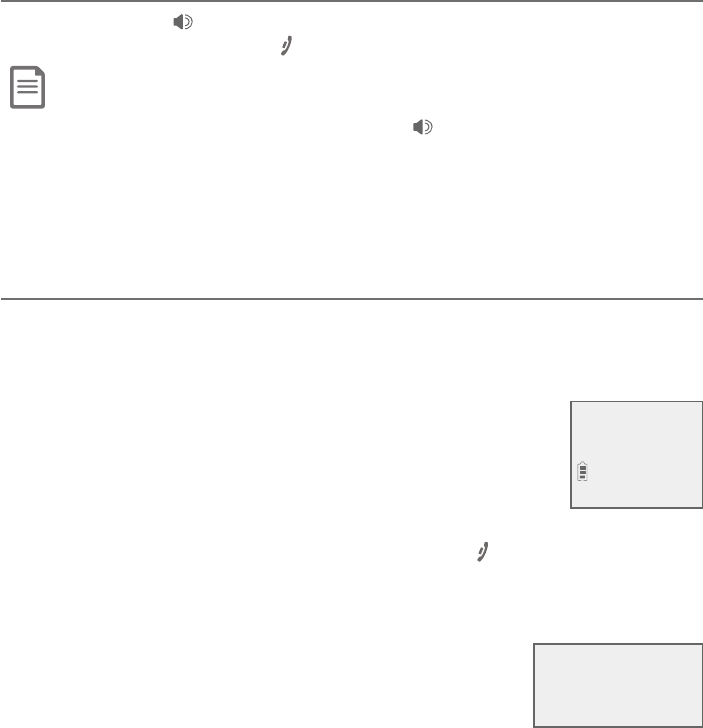
Telephone operation
41
Telephone operation
Handset speakerphone
During a call, press /SPEAKER to switch between handsfree speakerphone
and normal handset use. Press OFF/CANCEL to hang up.
Notes:
f When you use the speakerphone, the key pad of the handset and the /SPEAKER button are lit.
f The speakerphone uses more power than the normal handset. If the handset battery becomes very low while you are
using the speakerphone, the call remains in speakerphone mode until you hang up or the battery becomes depleted.
f After installing a battery into the handset, the screen may show Low battery. If you use the speakerphone at this time,
the battery may become depleted. Follow the battery charging instructions in the Battery installation and charging
section on pages page 10- 11.
Last number redial
Each handset and the telephone base stores the last 10 telephone numbers
dialed (up to 30 digits each).
To view the 10 most recently dialed numbers:
Using a cordless handset:
f To display the most recently called number, press
REDIAL/PAUSE.
f To view up to 10 recently called numbers, press REDIAL/PAUSE,
then TCID,SDIR or REDIAL/PAUSE repeatedly.
The handset beeps twice at the end of the list. Press OFF/CANCEL to exit.
Using the telephone base:
f To display the most recently called number, press
REDIAL/PAUSE.
f To view up to 10 recently called numbers, press
REDIAL/PAUSE, then TCID,SDIR or REDIAL/PAUSE
repeatedly.
The telephone base beeps twice at the end of the list.
Press CANCEL to exit.
REDIAL #1/10
888-883-2445
S
T
Redial #1/10
888-883-2445
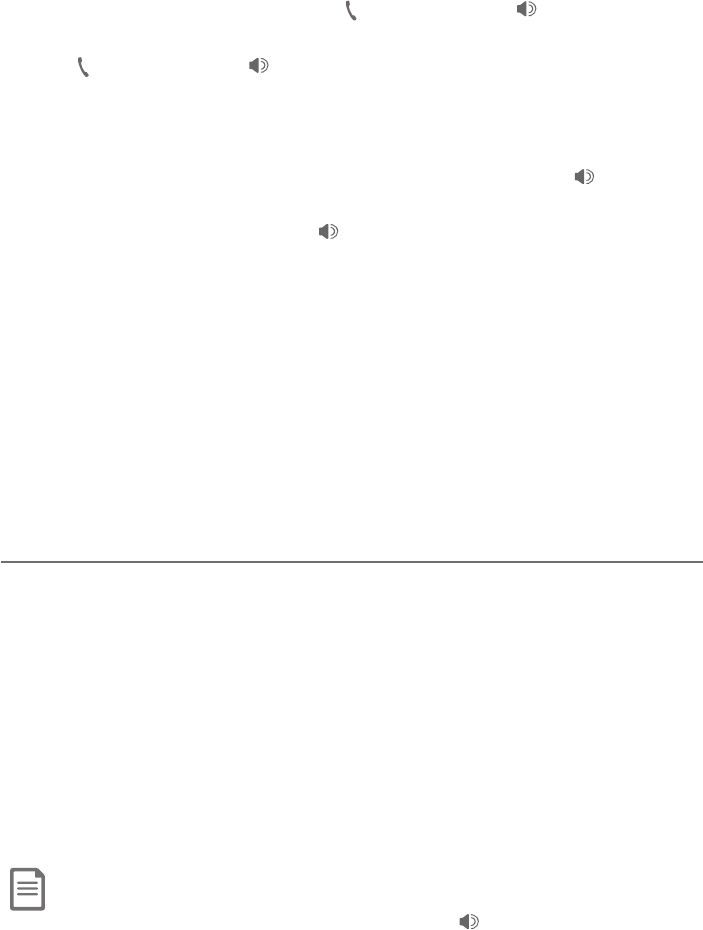
Telephone operation
42
Telephone operation
To redial a number:
Using a cordless handset:
f To dial the displayed number, press PHONE/FLASH or /SPEAKER.
-OR-
f Press PHONE/FLASH or /SPEAKER, then press REDIAL/PAUSE
repeatedly to view the redial memory. Press MENU/SELECT to dial the
displayed number.
Using the telephone base:
f ·¼´¿Ç»¸·¼Æÿ´Ì¸·ÁÈÀµ¸Å¿¼ìÇ»¸¶ÂÅ·¸·»´Á·Æ¸ÇÂÅßÆÆ /SPEAKER.
-OR-
f ¥¼ìÇ»¸¶ÂÅ·¸·»´Á·Æ¸ÇÂÅßÆÆ /SPEAKER. Then, press REDIAL/PAUSE
repeatedly to view the redial memory. Press MENU/SELECT to dial the
displayed number.
To delete a redial entry:
Using a cordless handset:
f While the screen displays the desired number, press MUTE/DELETE to
delete the number from the redial memory.
Using the telephone base:
f While the screen displays the desired number, press MUTE/DELETE to
delete the number from the redial memory.
Equalizer
The handset and base equalizers enable you to change the quality of the
audio to best suit your hearing.
Using a cordless handset:
While on a call or intercom call, press MENU/SELECT on the cordless handset
to select the equalizer setting Treble 1,Treble 2,Bass or Natural (the default
setting). The current setting is shown on the handset screen for two seconds.
Using the telephone base:
1. While on an outside call, press MENU/SELECT.
2. Press TCID or SDIR to scroll to Equalizer and then press MENU/SELECT.
3. Press TCID or SDIR to select Treble 1,Treble 2,Bass or Natural (the
default setting), then press MENU/SELECT to store the setting.
Notes:
f If you switch the call between the handset and the speakerphone by pressing /SPEAKER, the audio setting
remains unchanged.
f The current equalizer setting remains unchanged until a new setting is selected.
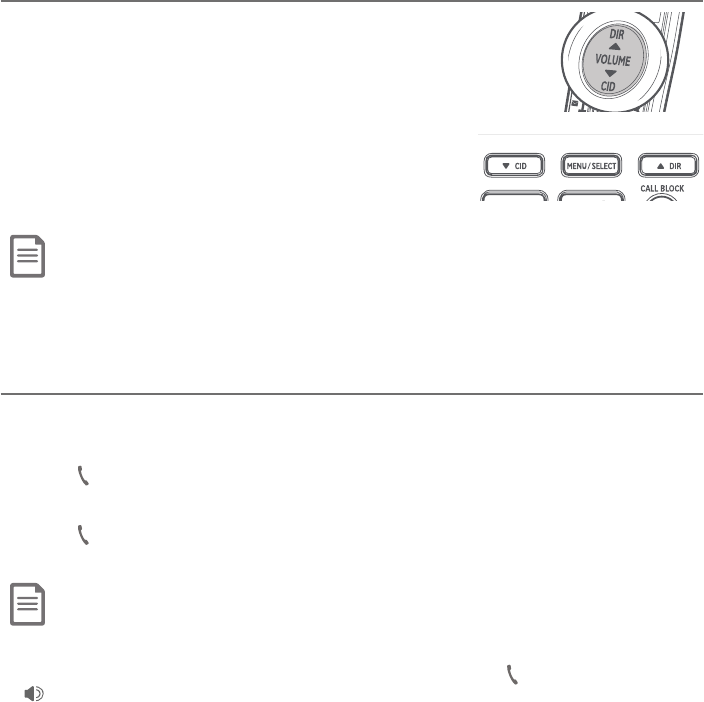
Telephone operation
43
Volume control
Using a cordless handset:
You can set the listening volume to one of six levels. While
on a call, press TCID/VOLUME to decrease or press
SDIR/VOLUME to increase the listening volume.
Using the telephone base:
You can set the listening volume to one of eight
levels. While on a call, press TCID to decrease or
SDIR to increase the listening volume.
Notes:
f Handset and speakerphone volume settings are independent.
f When the volume reaches the minimum or maximum setting, you hear two beeps.
Call waiting
If you subscribe to call waiting service from your telephone service provider,
and someone calls while you are already on a call, you hear two beeps.
• Press PHONE/FLASH on the handset or FLASH/PTT on the telephone base
to put your current call on hold and take the new call.
• Press PHONE/FLASH on your handset or FLASH/PTT on the telephone
base at any time to switch back and forth between calls.
Note: If the Smart call blocker feature is on and in screening mode, and you receive a call waiting call:
f If you have already picked up a screened call, the telephone checks whether the call waiting call’s number can be found in
the directory, block list or allow list. It also checks whether the caller name is in the star name list. After that, the
telephone displays the caller ID information or Blocked call accordingly. You can press PHONE/FLASH or
/SPEAKER to take the new call, or press CALL BLOCK on the handset or telephone base to block it.
f If the telephone is screening a call, the call waiting call will be ignored and logged as missed call in the caller ID log.
Options while on calls
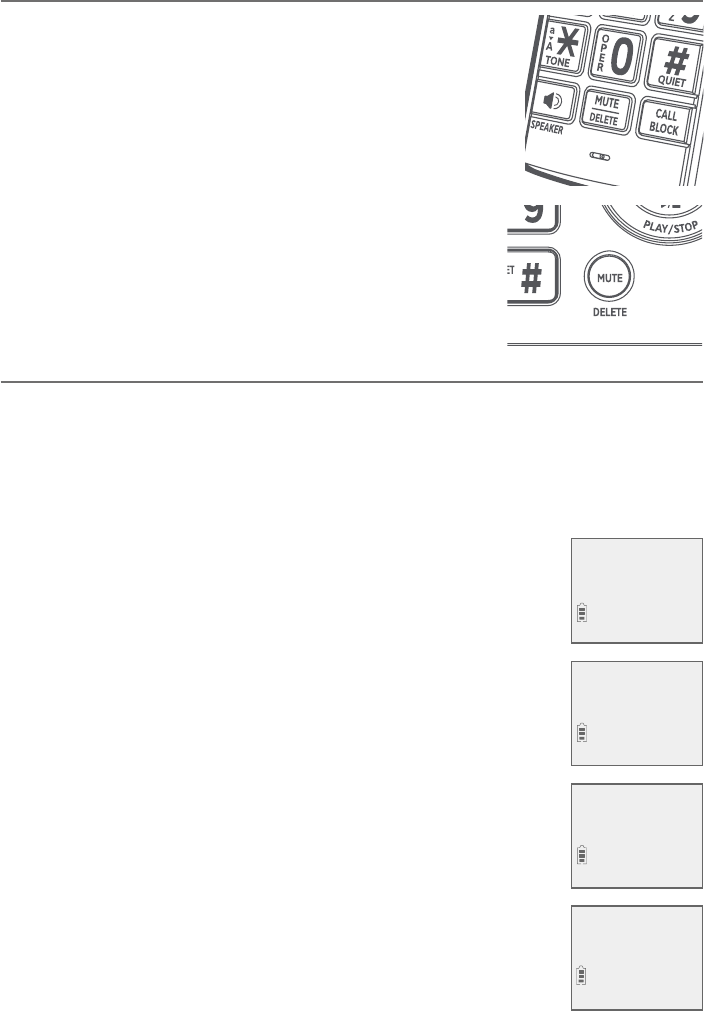
Telephone operation
44
Options while on calls
Mute
®Æ¸Ç»¸ÀÈǸ¹ÈÁ¶Ç¼ÂÁÇÂÇÈÅÁÂæÇ»¸À¼¶ÅÂûÂÁ¸²ÂÈ
can hear the caller, but the caller cannot hear you.
To mute a call:
• While on a call, press MUTE/DELETE on the handset
or the telephone base. When mute is on, the handset
or telephone base shows Muted for a few seconds.
The MUTE icon displays on the handset screen or the
MUTE/DELETE button lights up on the base until you
turn it off.
To end mute a call:
• Press MUTE/DELETE again. When mute is off,
Microphone ON appears temporarily on the
handset or telephone base.
Chain dialing
Use this feature to initiate a dialing sequence from the numbers in the
directory, caller ID log or redial memory while you are on a call.
Chain dialing is useful when you wish to access other numbers (such as
bank account numbers or access codes) from the directory, caller ID log or
redial list.
Using a cordless handset:
To access the directory while on a call:
1. Press MENU/SELECT.
2. Press TCID or SDIR to scroll to Directory and then press
MENU/SELECT.
3. Press TCID or SDIR to scroll to the desired number.
4. Press MENU/SELECT to dial the number shown.
To access the caller ID log while on a call:
1. Press MENU/SELECT.
2. Press TCID or SDIR to scroll to Caller ID log, then press
MENU/SELECT.
3. Press TCID or SDIR to scroll to the desired number.
4. Press MENU/SELECT to dial the number shown.
To access the redial list while on a call:
1. Press REDIAL/PAUSE to show the most recently dialed
number.
2. Press TCID or SDIR to scroll to the desired number, or
press REDIAL/PAUSE repeatedly to find the desired number.
Then, press MENU/SELECT to dial the number shown.
REDIAL #1/10
800-360-4121
Phone 0:01:20
Charlie Johnson
6:30AM 8/06
888-883-2445
Charlie Johnson
>Directory
Intercom
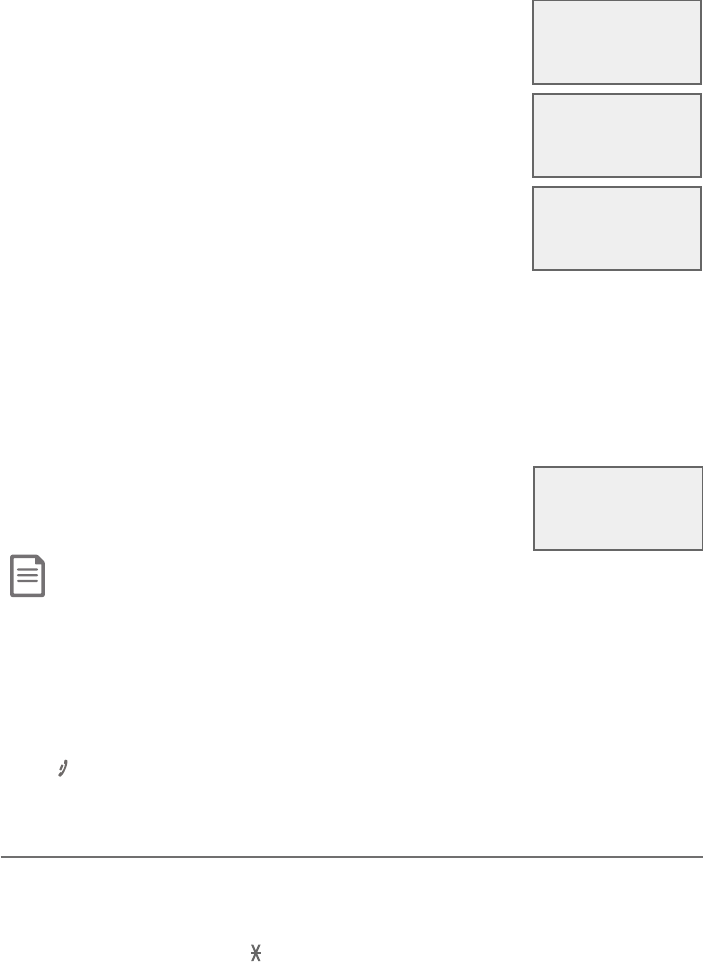
Telephone operation
45
06:30AM 8/06
Speaker 0:01:20
Charlie Johnson
>Directory
Intercom
S
T
888-883-2445
Charlie Johnson
S
T
Options while on calls
Using the telephone base:
To access the directory while on a call:
1. Press MENU/SELECT.
2. Press TCID or SDIR to scroll to Directory and then
press MENU/SELECT.
3. Press TCID or SDIR to scroll to the desired number.
4. Press MENU/SELECT to dial the number shown.
To access the caller ID log while on a call:
1. Press MENU/SELECT.
2. Press TCID or SDIR to scroll to Caller ID log, then press MENU/SELECT.
3. Press TCID or SDIR to scroll to the desired number.
4. Press MENU/SELECT to dial the number shown.
To access the redial list while on a call:
1. Press REDIAL/PAUSE to show the most recently
dialed number.
2. Press TCID or SDIR to scroll to the desired number, or
press REDIAL/PAUSE repeatedly to find the desired
number. Then, press MENU/SELECT to dial the number shown.
Notes:
f You cannot edit a directory entry while on a call. For more details about the directory, see the Directory section starting
on page 58.
f You cannot copy a caller ID entry into the directory while on a call. For more details about the caller ID log, see page 69.
f If you press REDIAL/PAUSE while on a call, you can only view the 10 most recently dialed numbers and you cannot
erase the entries. For more details about the redial memory, see page 41.
f Press OFF/CANCEL on the handset or CANCEL on the telephone base to exit redial, directory or caller ID log when
on a call.
Temporary tone dialing
If you have pulse (rotary) service only, you can switch from pulse to touch-tone
dialing temporarily during a call. This is useful if you need to send touch-tone
signals to access your telephone banking or long distance services.
1. During a call, press TONE .
2. Use the dialing keys to enter the desired number. The telephone sends
touch-tone signals.
3. The telephone automatically returns to pulse dialing after you end the call.
REDIAL #1/10
800-360-4121
S
T

Telephone operation
46
Options while on calls
Blind transfer
°»¼¿¸ÂÁ´ÁÂÈÇƼ·¸¶´¿¿ÌÂȶ´ÁÇÅ´Áƹ¸ÅÇ»¸¶´¿¿Ç´Æø¶¼è¶·¸É¼¶¸ÂÅ´ÁÌ
device without notifying them.
To transfer an outside call from a handset:
1. During the call, press MENU/SELECT.
2. Press MENU/SELECT to choose Transfer.
f If you have one handset and no other registered devices,
the outside call is put on hold and your handset shows
Transferring call.... The telephone base rings and shows
Transfer from HANDSET X.
f If you have other registered device(s) or more than one
handset, your screen shows TRANSFER TO:. Use the
dialing keys to enter a specific device number (0 for the
telephone base, 1-9 for handsets 1-9, TONE followed
by 0-2 for handsets 10-12, or TONE followed by # for all
devices), or press TCID or SDIR to scroll to the desired
device and press MENU/SELECT.The outside call is put
on hold and your handset screen shows Transferring
call... or Transferring call to all.... The other device
rings and shows Transfer from HANDSET X (HANDSET represents the
handset name, X represents the handset number).
3. To answer the call on the destination handset, press PHONE/FLASH
or /SPEAKER´ÁÆʸÅÇ»¸¶´¿¿ÂÁÇ»¸Ç¸¿¸Ã»ÂÁ¸µ´Æ¸¿¼ìÇ»¸
corded handset or press /SPEAKER. The initiating handset shows
Call transferred and goes to idle mode.
Phone 0:00:12
6:30AM 8/06
>Transfer
Intercom
TRANSFER TO:
>HANDSET 2
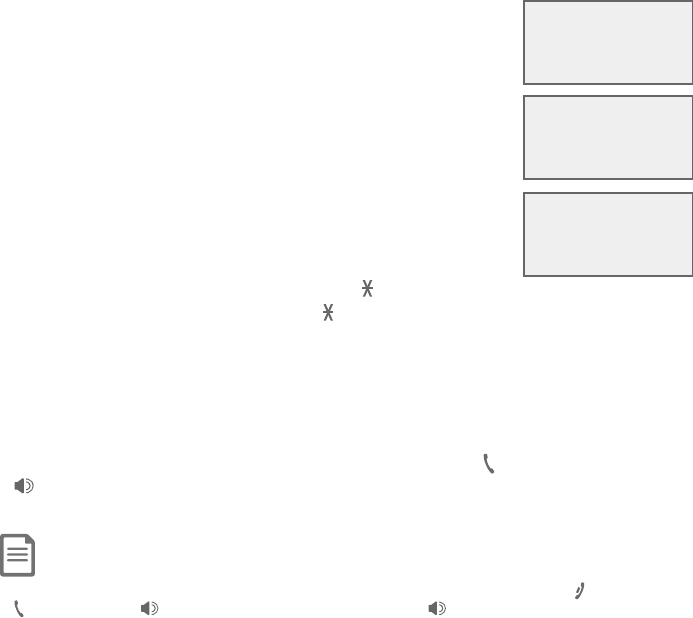
Telephone operation
47
Options while on calls
To transfer an outside call from the telephone base:
1. During the call, press MENU/SELECT.
2. Press MENU/SELECT, then press to TCID or SDIR choose
Transfer.
f If your have one handset and no other registered
devices, the outside call is put on hold and the
telephone base shows Transferring call.... The
handset rings and shows Transfer from BASE 0
(BASE represents the base name).
f If you have other registered device(s) or more than
one handset, the telephone base shows TRANSFER
TO:. Use the dialing keys to enter a specific handset
number (1-9 for handsets 1-9, TONE followed by
0-2 for handsets 10-12, or TONE followed by # for all handsets), or press
TCID or SDIR to scroll to the desired handset and press
MENU/SELECT.The outside call is put on hold and the telephone base
shows Transferring call... or Transferring call to all.... The other
handset(s) rings and shows Transfer from BASE 0 (BASE represents the
base name).
3. To answer the call on the destination handset, press PHONE/FLASH or
/SPEAKER. The telephone base shows Call transferred and goes to
idle mode.
Notes:
f To cancel the transfer and return to the external call before the blind transfer call is answered, press OFF/CANCEL,
PHONE/FLASH or /SPEAKER on your handset, or CANCEL or /SPEAKER on your telephone base.
f If the other device does not answer the transfer within 30 seconds, the transfer ends and the initiating device rings
while showing No response to transfer. If it does not pick up within 30 seconds, the device returns to idle mode and the
outside call ends.
06:30AM 8/06
Speaker 0:00:12
>Transfer
Intercom
S
T
TRANSFER TO:
>HANDSET 2
S
T
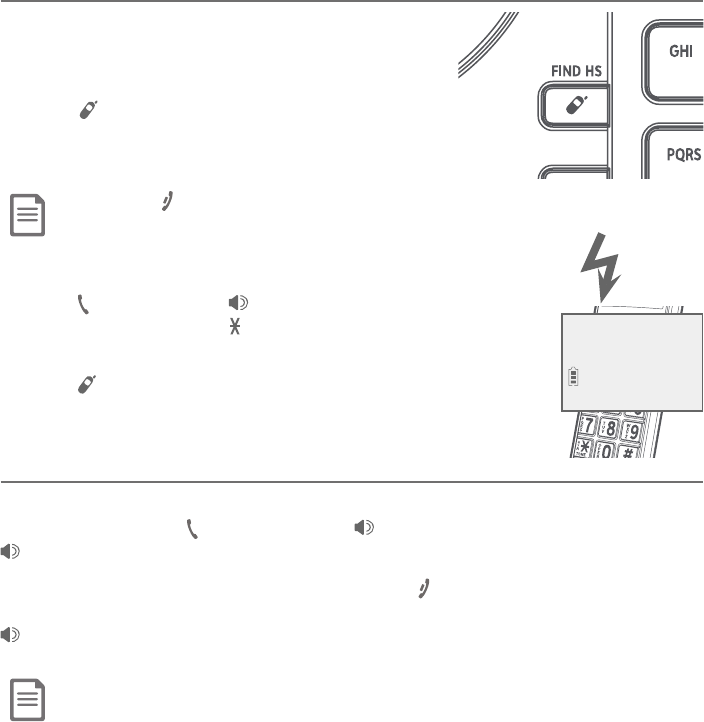
Multiple handset use
Handset locator
The handset locator feature is useful if you
misplace any handsets.
To start the paging tone:
f Press /FIND HS on the telephone base to
start the paging tone on all handsets for 60
seconds.
Note: If you press OFF/CANCEL or MUTE/DELETE on a handset,
the ringer of that handset stops, but the paging to the rest of the
handsets continues.
To stop the paging tone:
f Press PHONE/FLASH,/SPEAKER, or any
dialing key (0-9,TONE or #) on the handset(s).
-OR-
f Press /FIND HS,MUTE/DELETE or CANCEL on
the telephone base.
Join a call in progress
When a handset or the telephone base is already on a call and you would like
to join the call, press PHONE/FLASH or /SPEAKER on your handset or
/SPEAKER on your telephone base, or lift the corded handset.
To end the call using a cordless handset, press OFF/CANCEL or place the
handset in the charger. To end the call using the telephone base, press
/SPEAKER or return the corded handset to the telephone base. The call
does not end until all handsets and the telephone base hang up.
Note: You can use up to four system handsets and the telephone base at the same time on an outside call.
Multiple handset use
48
** Paging **
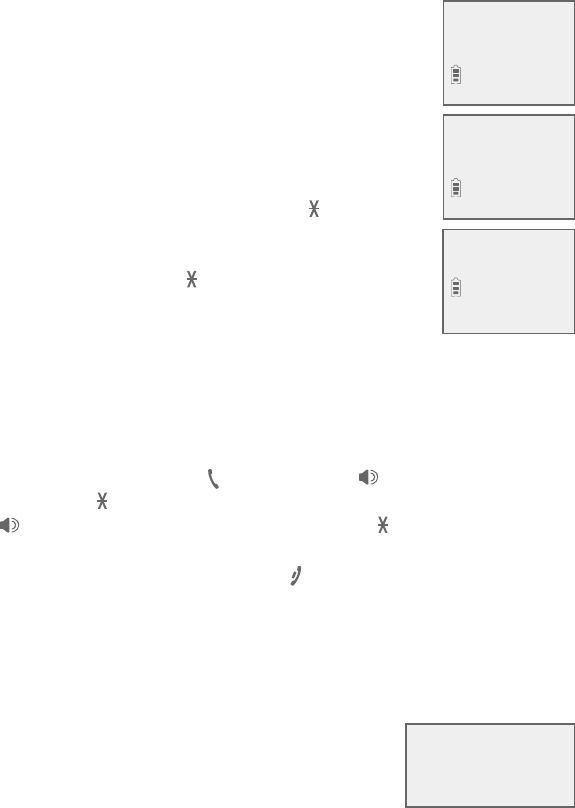
Multiple handset use
49
Intercom
Use the intercom feature for conversations between two handsets, a
handset and the telephone base, or a handset/telephone base and a cordless
headset/speakerphone (sold separately). You can buy additional expansion
handsets (model AT&T CL80107), cordless headsets and speakerphones for
this telephone base to expand your telephone system (up to 12 handsets or
10 cordless handsets and two cordless headsets/speakerphones).
Using a cordless handset:
1. Press MENU/SELECT in idle mode to enter the main menu.
Press TCID or SDIR to scroll to Intercom, then press
MENU/SELECT.
f If you have one handset and no other registered devices,
the handset shows Calling base.
f If you have other registered device(s) or more than one
handset, the handset shows INTERCOM TO:. Use the
dialing keys to enter a specific device number (0 for the
telephone base, 1-9 for handsets 1-9, TONE followed
by 0-2 for handsets 10-12, # for a single headset/
speakerphone, # followed by 1 or 2 for headset/
speakerphone 1 or 2, or TONE followed by # for all
devices), or press TCID or SDIR to scroll to the desired
device and press MENU/SELECT. Your handset screen
shows Calling HANDSET X, Calling BASE 0,Calling
headset or Calling all devices.
The destination device(s) rings and shows HANDSET is calling,HANDSET
X is calling or HANDSET X is calling all (HANDSET represents the handset
name,X represents the handset number).
2. To answer the intercom call, press PHONE/FLASH,/SPEAKER or any
dialing key (0-9,TONE , or #) on the called device. On the called telephone
base, press /SPEAKER or any dialing key (0-9,TONE , or #ÂÅ¿¼ìÇ»¸
corded handset. Both devices now show Intercom.
3. To end the intercom call, one party presses OFF/CANCEL or places the
cordless handset back in the charger, presses CANCEL on the telephone
base, or hangs up the corded handset. The other party hears four beeps.
Both devices display Intercom ended.
Using the telephone base:
1. When the telephone base is not in use, press
MENU/SELECT in idle mode to enter the main menu,
then press TCID or SDIR to scroll to Intercom and
press MENU/SELECT.
f If you have one handset and no other registered devices, the telephone
base shows Calling HANDSET X.
Calling
BASE 0
HANDSET X
is calling
Intercom
11:35AM 12/02
Calling
HANDSET X
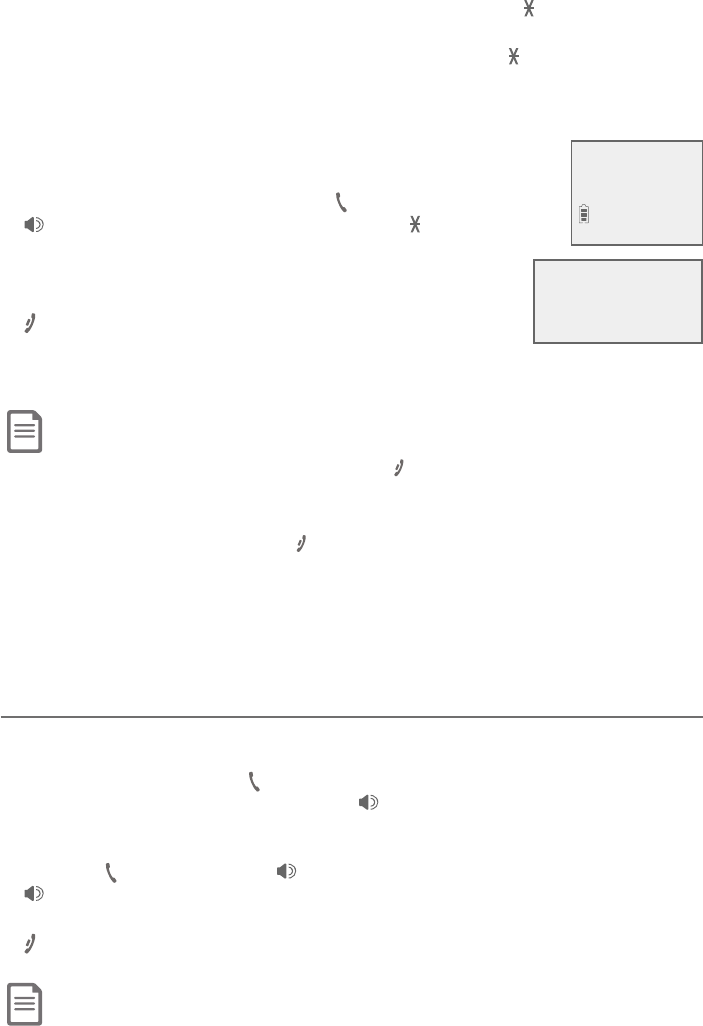
Multiple handset use
50
Intercom
• If you have other registered device(s) or more than one handset, the
telephone base shows INTERCOM TO:. Use the dialing keys to enter a
specific handset number (1-9 for handsets 1-9, TONE followed by 0-2
for handsets 10-12, # for a single headset/speakerphone, # followed
by 1 or 2 for headset/speakerphone 1 or 2, or TONE followed by # for
all devices), or press TCID or SDIR to scroll to the desired handset and
press MENU/SELECT. The telephone base shows Calling HANDSET X or
Calling all handsets.
The destination handset(s) rings and shows Base is
calling, BASE 0 is calling or BASE 0 is calling all.
2. To answer the intercom call, press PHONE/FLASH,
/SPEAKER or any dialing key (0-9,TONE , or #)
on the destination handset. Both the base and the
handset now show Intercom.
3. To end the intercom call, one party presses
OFF/CANCEL or places the cordless handset back in
the charger, presses CANCEL on the telephone base,
or hangs up the corded handset. The other party hears
four beeps. Both devices display Intercom ended.
Notes:
f Before the intercom call is answered, you can cancel it by pressing OFF/CANCEL on the handset or CANCEL on the
telephone base.
f If the called device is not answered within 100 seconds, or if it is in use, on a call or out of range, the initiating device
shows No answer. Try again..
f To temporarily silence the intercom ringer, press OFF/CANCEL or MUTE/DELETE on the handset, or press CANCEL
or MUTE/DELETE on the telephone base.
f You can only use one pair of devices at a time to make intercom calls.
f For cordless headsets and speakerphones, refer to the corresponding user’s manual on how to answer and end an
intercom call.
f If a total of two cordless headset(s) and/or speakerphone(s) are registered to the telephone base, they appear as
HEADSET 1 and HEADSET 2, respectively, in the intercom menu.
Answer an incoming call during an intercom call
If you receive an outside call during an intercom call, there is a two-beep call
waiting tone.
f To answer the call, press PHONE/FLASH on the cordless handset. You can
´¿Æ¿¼ìÇ»¸¶ÂÅ·¸·»´Á·Æ¸ÇÂÅßÆÆ /SPEAKER on the telephone base.
The intercom call ends automatically. The party on the intercom call hears
four beeps. Other system devices can also answer the incoming call by
pressing PHONE/FLASH or /SPEAKER on the handset, or pressing
/SPEAKERÂÅ¿¼ì¼ÁºÇ»¸¶ÂÅ·¸·»´Á·Æ¸ÇÂÁÇ»¸Ç¸¿¸Ã»ÂÁ¸µ´Æ¸
f To end the intercom call without answering the incoming call, press
OFF/CANCEL on the handset or CANCEL on the telephone base. You can
also return the corded handset back to the telephone base.
Note: For cordless headsets and speakerphones, refer to the corresponding user’s manual on how to answer
an incoming call during an intercom call.
10:01PM 10/15
Intercom
BASE 0
is calling
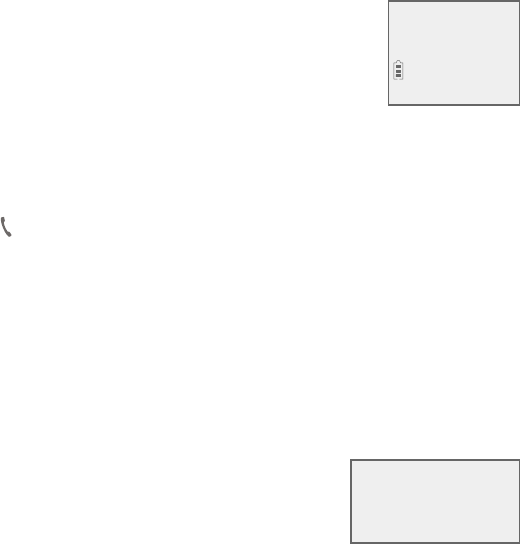
Multiple handset use
51
Call transfer using intercom
Use the intercom feature to transfer an outside call to another system
handset or the telephone base. You can also share an outside call with
another system handset or the telephone base.
To transfer or share an outside call using intercom:
Using a cordless handset:
1. During the call, press MENU/SELECT.
2. Press TCID or SDIR to scroll to Intercom and press MENU/SELECT.
3. Choose the device(s) you would like to transfer the call to using the options
from Step 1 on page 46.
4. When the destination device picks up, your handset shows Intercom and
the outside call is put on hold. You have the following options:
f You can transfer the call. Press MENU/SELECT, then
press TCID or SDIR to scoll to Transfer. Press
MENU/SELECT again. The handset shows Call
transferred. The other device automatically connects
to the outside call.
f You can let the other device join you on the outside call in a three-way
conversation. Press MENU/SELECT.
Press TCID or SDIR to highlight Share call, then press MENU/SELECT.
f You can end the intercom call and continue the outside call with your
handset. Press PHONE/FLASH on your handset (the ended intercom call
party hears four beeps).
Using the telephone base:
1. During the call, press MENU/SELECT. Press TCID or SDIR to scroll to
Intercom, then press MENU/SELECT.
2. Choose the handset(s) you would like to transfer the call to using the
options from Step 1 on page 46- 47.
3. When the destination handset(s) picks up, the telephone base shows Intercom
and the outside call is put on hold. Then, you have the following options:
f You can transfer the call. Press MENU/SELECT twice
to choose Transfer. The telephone base shows
Call transferred. The other handset automatically
connects to the outside call.
f You can let the other handset join you on the outside call in a three-
way conversation. Press MENU/SELECT. Press TCID or SDIR to highlight
Share call, then press MENU/SELECT.
f You can end the intercom call and continue the outside call with the
telephone base. Press CANCEL on the telephone base (the ended
intercom call party hears four beeps).
>Transfer
Share call
S
T
>Transfer
Share call
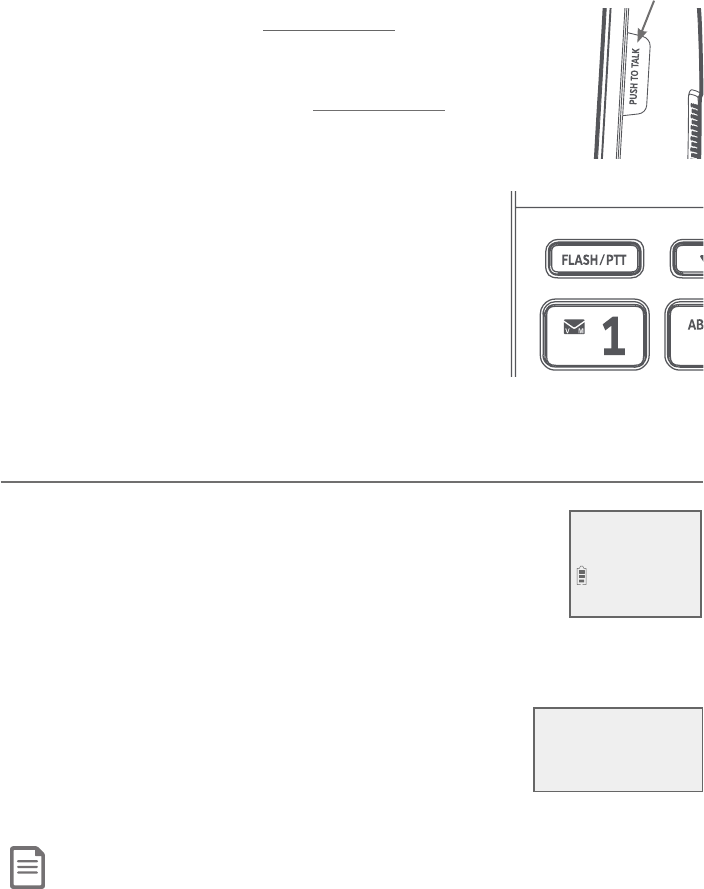
Multiple handset use
52
Push-to-talk (PTT)
You can directly broadcast messages to the
speakerphone of any device. Press and hold
PUSH TO TALK on a handset or FLASH/PTT on the
telephone base to begin two-way communication.
f While talking to another device, Press and hold
PUSH TO TALK on the handset or FLASH/PTT on the
Ǹ¿¸Ã»ÂÁ¸µ´Æ¸´Á·Å¸¿¸´Æ¸Ê»¸ÁÌÂȴŸèÁ¼Æ»¸·
speaking, so that the other person can respond.
f Only one device can talk at a time.
f Only one PTT session can be active at a time.
f While PTT is in use between two devices, other
devices cannot use the intercom feature but can
access the answering system.
f When you attempt to place a PTT call to another
device which is accessing the answering system or
on an intercom call or outside call, your device screen
shows Not available at this time.
ÈÅÁ©ÂÁÂÅÂæ
Using a cordless handset:
1. Press PUSH TO TALK when the handset is not in use. The
PUSH TO TALK menu displays.
2. Press TCID or SDIR to highlight PTT On/Off, then press
MENU/SELECT.
3. Press TCID or SDIR to choose On or Off, then press MENU/SELECT.
Using the telephone base:
1. Press FLASH/PTT when the telephone base is not in
use. The PUSH TO TALK menu displays.
2. Press TCID or SDIR to highlight PTT On/Off, then
press MENU/SELECT.
3. Press TCID or SDIR to choose On or Off, then press MENU/SELECT.
Note: The handset or the telephone base screen displays No Incoming PTT when PTT is turned off.
PUSH TO TALK
>PTT On/Off
S
T
PUSH TO TALK
>PTT On/Off
PTT
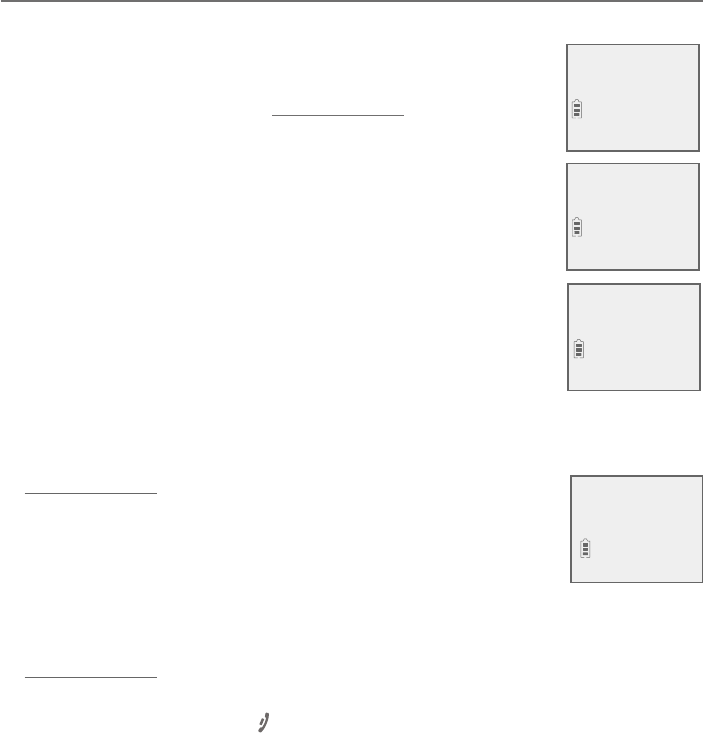
Multiple handset use
53
Push-to-talk (PTT)
PTT call to a single device
Using a cordless handset:
1. There are a few ways to begin a PTT call to a single device.
When the handset is not in use:
f If you have one handset, press and hold PUSH TO TALK.
f If you have more than one handset:
Press PUSH TO TALK on the handset. Then, use the
dialing keys to enter the destination device number.
-OR-
Press PUSH TO TALK on the handset. Press TCID or
SDIR to highlight the destination device number, then
press MENU/SELECT or PUSH TO TALK.
The handset shows Connecting to HANDSET X...
(HANDSET represents the handset name, Xrepresents the
destination handset number) or Connecting to BASE 0...
(BASE represents the base name)
for a few seconds. When
the connection is made, both your and the destination
device screens display Press and hold [PTT] to talk.
2. Press and hold PUSH TO TALK. A chirp indicates your
microphone is on. Speak towards the device. Your voice is
broadcast to the destination device.
While you are speaking, your handset shows
PTT To handset: X or PTT To base.
3. Release PUSH TO TALK after speaking. Both devices beep once
again and the screens show Press and hold [PTT] to talk, then, you can
press and hold PUSH TO TALK to continue speaking or the destination
device can respond (see Answer a PTT call on page 56).
4. To end the PTT call, press OFF/CANCEL or place the cordless handset in
the charger. The handset shows Push to talk Ended for a few seconds.
PUSH TO TALK
>HANDSET X
Connecting to
HANDSET X...
Press and hold
[PTT] to talk
PTT To
handset: X
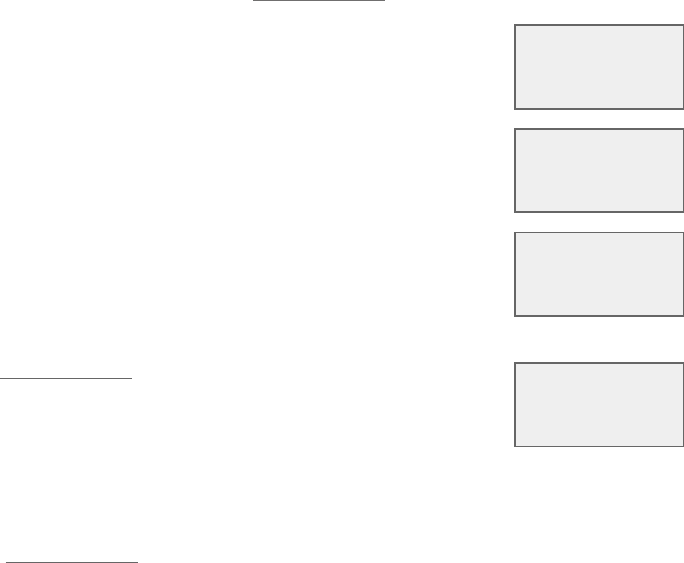
Multiple handset use
54
Push-to-talk (PTT)
Using the telephone base:
1. There are a few ways to begin a PTT call to a single handset. When the
telephone base is not in use:
f If you have one handset, press and hold FLASH/PTT.
f If you have more than one handset:
Press FLASH/PTT, then, use the dialing keys to
enter the destination handset number.
-OR-
Press TCID or SDIR to highlight the destination
handset number, then press MENU/SELECT or
FLASH/PTT.
The telephone base shows Connecting to HANDSET
X...
(HANDSET represents the handset name, X
represents the destination handset number)
for a
few seconds. When the connection is made, both the
telephone base and destination handset display
Press and hold [PTT] to talk.
2. Press and hold FLASH/PTT. A chirp indicates your
microphone is on. Speak towards the telephone base.
Your voice is broadcast to the destination handset.
While you are speaking, the telephone base shows
PTT To handset: X.
3. Release FLASH/PTT after speaking. Both devices beep once again
and the screens show Press and hold [PTT] to talk. Then, you can
press and hold FLASH/PTT to continue speaking or the destination device
can respond (see Answer a PTT call on page 56).
4. To end the PTT call, press CANCEL. The telephone base shows
Push to talk Ended for a few seconds.
PTT To
handset: X
Connecting to
HANDSET X...
Press and hold
[PTT] to talk
PUSH TO TALK
>HANDSET X
S
T
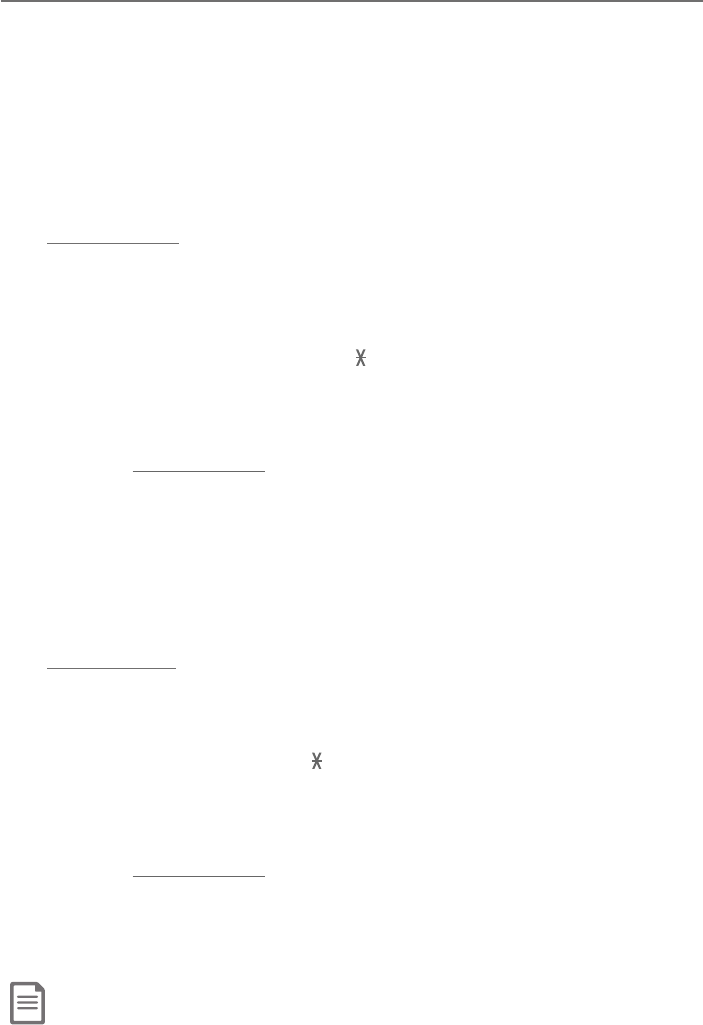
Multiple handset use
55
Push-to-talk (PTT)
PTT call to multiple devices
When there are multiple handsets registered to the phone system, PTT
ÆÈÃÃÂÅÇÆÂÁ¸ÇºÅÂÈö´¿¿Æ©ÆÈÃÃÂÅÇÆ´À´Ë¼ÀÈÀ¹ÂÁ¸ÇÂèɸ¶´¿¿Æ
Ê»¸ÁÂÁ¸ÇÂèɸ»´Á·Æ¸ÇƴŸŸº¼ÆǸŸ·´Á·´À´Ë¼ÀÈÀ¹ÂÁ¸Ç¹ÂÈÅ
¶´¿¿ÆÊ»¸ÁƼËÂÅÀŸ»´Á·Æ¸ÇƴŸŸº¼ÆǸŸ·»¸èÅÆǹÂÈÅŸº¼ÆǸŸ·
handsets will be eligible to use this feature. Other handsets can only use PTT
for one-to-one calls.
To call multiple devices using a cordless handset:
1. You have three ways to call multiple devices. When the handset is not in use:
f Press and hold PUSH TO TALK until the handset shows
Connecting to group....
f Press PUSH TO TALK. Press TCID or SDIR to choose Group. Press
MENU/SELECT or PUSH TO TALK, then your handset shows
Connecting to group....
f Press PUSH TO TALK. Press TONE followed by #(pound key). The
handset shows Connecting to group....
When the connection is made, both the caller and the destination parties
hear a beep. The speakerphones on all other devices automatically activate.
2. You need to press and hold PUSH TO TALK when you want to speak. Speak
towards the handset. Your voice is broadcast to all eligible devices.
3. Release PUSH TO TALK after speaking.
4. Any device can reply (see Answer a PTT call on page 56).
To call multiple devices using the telephone base:
1. You have three ways to call multiple handsets. When the telephone base is
not in use:
f Press and hold FLASH/PTT until the screen shows Connecting to group....
f Press FLASH/PTT. Press TCID or SDIR to choose Group. Press
MENU/SELECT or FLASH/PTT, then the telephone base shows
Connecting to group....
f Press FLASH/PTT. Press TONE followed by # (pound key). The screen
shows Connecting to group....
When the connection is made, both the caller and the destination parties
hear a beep. The speakerphones on all other devices automatically activate.
2. You need to press and hold FLASH/PTT when you want to speak. Speak
towards the telephone base. Your voice is broadcast to all devices.
3. Release FLASH/PTT after speaking.
4. Any handset can reply (see Answer a PTT call on page 56).
Note: After PUSH TO TALK on the handset or FLASH/PTT on the telephone base is released, the PTT call
remains open for a short time. If no one presses PUSH TO TALK on the handset or FLASH/PTT on the
telephone base within 10 seconds, the PTT call ends automatically.
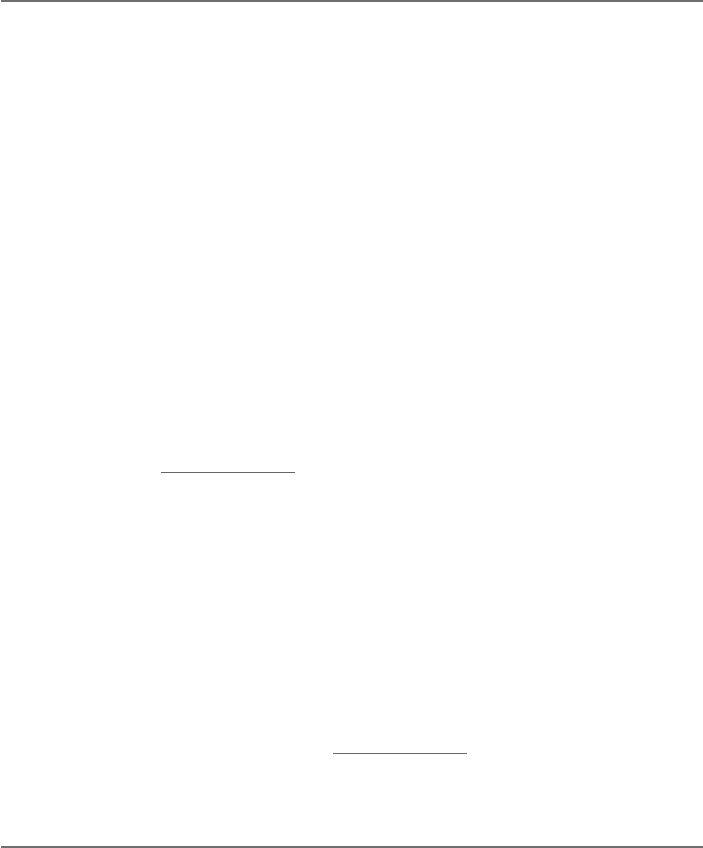
Multiple handset use
56
Push-to-talk (PTT)
Answer a PTT call
You can respond to a PTT call, as described below.
1. When your device receives a PTT call, it beeps and shows Press and hold
[PTT] to talk.
2. When the other party is speaking, your speakerphone light is on, and your
device shows:
• PTT From HS X To HS XÇ»¸èÅÆÇX represents the initiating handset
number, and the second X represents your handset number; a
maximum of four handset numbers appear).
-OR-
• PTT From HS X To Base (X represents the initiating handset number)
or PTT From HS X To Base & HS XÇ»¸èÅÆÇX represents the initiating
handset number, and the second X represents your handset number;
a maximum of four handset numbers appear).
-OR-
• PTT From Base To HS X (the X represents your handset number; a
À´Ë¼ÀÈÀ¹èɸ»´Á·Æ¸ÇÁÈÀµ¸ÅÆ´Ãø´Å
3. °»¸ÁÌÂÈÅÆø´¾¸ÅûÂÁ¸¿¼º»Ç¼ÆÂæÇ»¸Æ¶Å¸¸ÁÆ»ÂÊÆPress and hold
[PTT] to talk), press and hold PUSH TO TALK on your handset or
FLASH/PTT on your telephone base. You will hear a chirp. Speak towards
the device.
f While you are speaking, your device shows PTT To Base,PTT To
Handset: X (Xrepresents the handset numbers of one or more
·¸ÆǼÁ´Ç¼ÂÁ»´Á·Æ¸ÇÆ´À´Ë¼ÀÈÀ¹èɸ»´Á·Æ¸ÇÁÈÀµ¸ÅÆ´Ãø´ÅÂÅ
PTT To Base & Handset: X (Xrepresents the handset numbers of one or
more destination handsets; a maximum of four handset numbers appear).
f Your voice is broadcast to all destination devices.
ì¸ÅÆø´¾¼ÁºÅ¸¿¸´Æ¸PUSH TO TALK on your handset or FLASH/PTT
on your telephone base²ÂÈÅ·¸É¼¶¸Ê¼¿¿µ¸¸Ãì¸ÅÇ»¸µ¸¸Ã¼¹ÌÂÈÅ
Æø´¾¸ÅûÂÁ¸¿¼º»Ç¼ÆÂæÌÂȶ´Ápress and hold PUSH TO TALK on your
handset or FLASH/PTT on your telephone base to continue speaking, or
the destination device can respond.
Change a one-to-one PTT call to an intercom call
You can convert a one-to-one PTT session to an intercom call.
1. When your device shows Press and hold [PTT] to talk, press MENU/SELECT.
The screen shows Intercom.
2. Press MENU/SELECT. Your device displays Calling base,Calling BASE 0
or Calling HANDSET X»¸·¸ÆǼÁ´Ç¼ÂÁ·¸É¼¶¸µÅ¼¸ëÌÆ»ÂÊÆPush to
talk Ended and then HANDSET is calling,HANDSET X is calling, Base is
calling or BASE 0 is calling. The destination device rings.
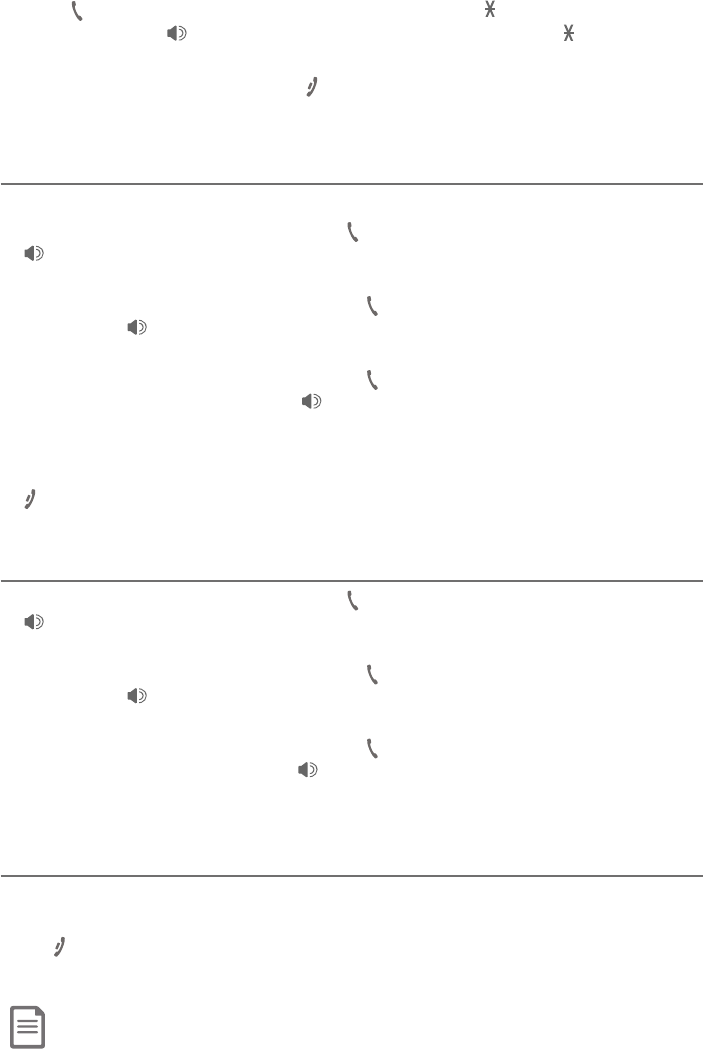
Multiple handset use
57
Answer an incoming call during a PTT call
When you receive an outside call during PTT, there is an alert tone.
f During a one-to-one PTT call, press PHONE/FLASH on your handset or
/SPEAKER on the telephone base. The PTT call ends automatically and
the outside call is answered.
f During a one-to-group PTT call, press PHONE/FLASH on the initiating
handset or /SPEAKER on the initiating telephone base. The PTT call
ends automatically and the outside call is answered.
f During a one-to-group PTT call, press PHONE/FLASH on any one of the
destination handsets, or press /SPEAKER on the destination telephone
base. That device answers the outside call. The PTT call continues for the
rest of the PTT participants.
f To leave the PTT call without answering the incoming call, press
OFF/CANCEL on your handset or CANCEL on your telephone base.
The telephone continues to ring.
Make an outgoing call during a PTT call
f During a one-to-one PTT call, press PHONE/FLASH on your handset or
/SPEAKER on your telephone base to get a dial tone. The PTT call ends
automatically.
f During a one-to-group PTT call, press PHONE/FLASH on the initiating
handset or /SPEAKER on the initiating telephone base. The PTT call
ends automatically and you get a dial tone.
f During a one-to-group PTT call, press PHONE/FLASH on any one of the
destination handsets or press /SPEAKER on the destination telephone
base. That device gets a dial tone. The PTT call continues for the rest of the
PTT participants.
End or leave a PTT call
The initiating device can end the PTT call. If any one of the destination devices
leaves the PTT call, the call continues until all participants or the initiator hangs up.
Press OFF/CANCEL on the handset or place the handset in the charger, or
press CANCEL on the telephone base. The screen shows Push to talk Ended.
Note: After PUSH TO TALK on the handset or FLASH/PTT on the telephone base is released, the PTT call
remains open for a short time. If no one presses PUSH TO TALK on the handset or FLASH/PTT on the
telephone base within 10 seconds, the PTT call ends automatically.
Push-to-talk (PTT)
3. Press PHONE/FLASH or any dialing key (0-9, #or TONE ) on the destination
handset, or press /SPEAKER or any dialing key (0-9, #or TONE ) on the
telephone base or lift the corded handset to answer. Both devices show Intercom.
4. To end the intercom call, press OFF/CANCEL on your handset or place
the handset in the charger, or press CANCEL on the telephone base. Both
screens show Intercom ended.
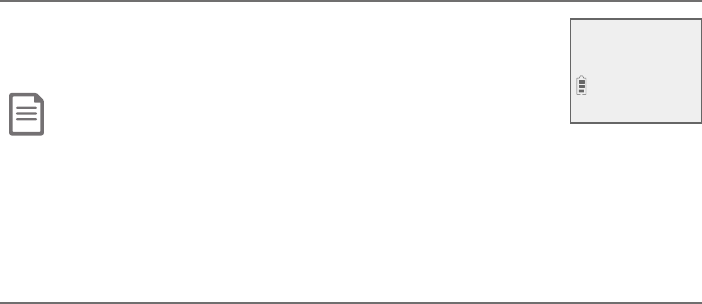
58
About the directory
Shared directory
The directory is shared by all handsets and the telephone
base. Changes made to the directory from any device apply
to all.
Note:
f Only one handset or the telephone base can review the directory at a time. If another device tries to enter the directory,
the screen shows Not available at this time.
f Directory entries can also be saved to the allow list or block list. See Allow list on page 85 and Block list on page 82.
f When Smart call blocker is on, calls with numbers saved in the directory will get through and ring on your telephone. If a
number saved in the directory is also saved in the block list, calls with this number will be blocked.
Capacity
The directory can store up to 50 entries, with a maximum of 15 alphanumeric
characters (including spaces) for names and 30 digits for telephone
ÁÈÀµ¸ÅƶÂÁɸÁ¼¸ÁÇƸ´Å¶»¹¸´ÇÈŸ¶´Á»¸¿ÃÌÂÈèÁ·´Á··¼´¿ÁÈÀµ¸ÅÆ
quickly (page 62).
If you try to save an entry when there are already 50 entries, the screen
shows Directory full. You cannot store a new number until you delete one.
Directory
Charlie Johnson
888-883-2445
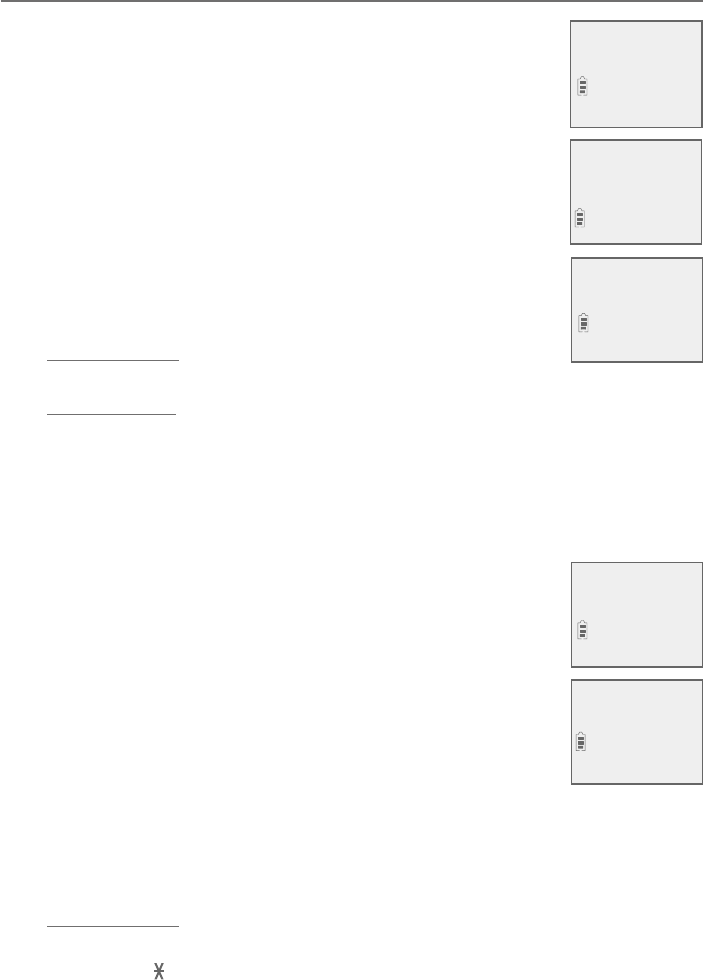
Directory
59
Create directory entries
Create a new directory entry
Using a cordless handset or the telephone base:
1. Press MENU/SELECT in idle mode to enter the main menu.
2. Press TCID or SDIR to scroll to Directory, then press
MENU/SELECT.
3. Press TCID or SDIR to scroll to Add contact, then press
MENU/SELECT.
4. Use the dialing keys to enter a telephone number (up to
30 digits) when prompted.
f Press TCID or SDIRÇÂÀÂɸǻ¸¶ÈÅÆÂÅÇÂÇ»¸¿¸ì
or right.
f Press MUTE/DELETE on the handset or on the telephone
base to erase a digit.
f Press and hold MUTE/DELETE on the handset or
the telephone base to erase all digits.
f Press and hold REDIAL/PAUSE to enter a three-second
dialing pause (a p appears).
-OR-
Copy a number from the redial list by pressing REDIAL/PAUSE, then TCID,
SDIR or pressing REDIAL/PAUSE repeatedly to locate the number. Press
MENU/SELECT to copy the number.
5. Press MENU/SELECT to move on to the name.
• The display shows Number already saved if the number
is already in the directory. You cannot save the same
number twice.
6. Use the dialing keys to enter a name (up to 15 characters)
when prompted. Each time you press a key, the character
on that key appears. Additional key presses produce other
characters on that key. See the chart on the following page.
f Press TCID or SDIRÇÂÀÂɸǻ¸¶ÈÅÆÂÅÇÂÇ»¸¿¸ì
or right.
f Press 0 to add a space.
f Press MUTE/DELETE on the handset or the telephone base to erase a
character.
f Press and hold MUTE/DELETE on the handset or the telephone base to
erase all characters.
f Press TONE to change the next letter to upper or lower case.
Smart call blk
>Directory
Review
>Add contact
ENTER NUMBER
888-883-2445
_
Saved
ENTER NAME
Robert Brown_
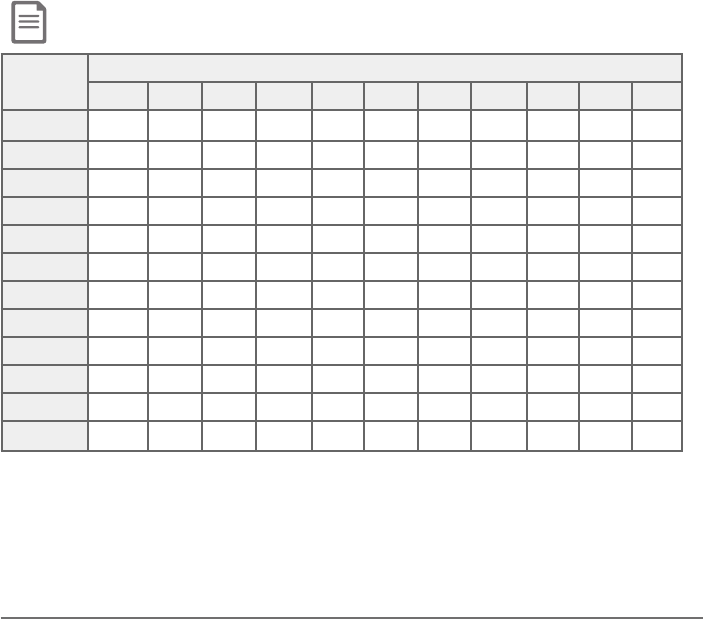
Directory
60
7. Press MENU/SELECT to store your new directory entry. There is a
¶ÂÁèÅÀ´Ç¼ÂÁÇÂÁ¸´Á·Ç»¸Æ¶Å¸¸ÁÆ»ÂÊÆSaved to directory. To change
the entry later, see page 64.
Add a predialed telephone number to the directory
You can save a predialed telephone number to the directory.
1. Enter the telephone number when in idle mode.
2. Follow the steps in Edit a directory entry on page 64.
Create directory entries
Note: The first letter of every word is a capital letter. The remaining letters in a word start as lower case
letters, as shown in the chart below.
Dialing
keys
Characters by number of key presses
1234567891011
11.-‘()*#&/,
2ABCabc2
3DEFdef3
4GHI ghi4
5JKLjkl5
6MNOmno6
7PQRSpqr s7
8TUVtuv8
9WXYZwxyz9
0space 0
*
#
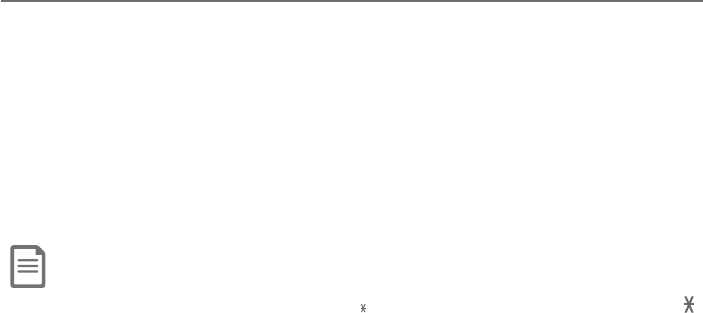
Directory
61
Review the directory
Review directory entries
Using a cordless handset or the telephone base:
1. Press SDIRÊ»¸Á¼Á¼·¿¸À·¸»¸ÆÈÀÀ´ÅÌƶŸ¸ÁÆ»ÂÊƵż¸ëÌ´Á·
Ç»¸ÁÇ»¸èÅÆǸÁÇÅ̼ÁÇ»¸·¼Å¸¶ÇÂÅÌÆ»ÂÊÆ
-OR-
Press MENU/SELECT when in idle mode, then press TCID or SDIR to scroll to
Directory. Press MENU/SELECT twice.
2. Press TCID or SDIR to browse through the directory. Entries appear
´¿Ã»´µ¸Ç¼¶´¿¿ÌµÌÇ»¸èÅÆÇ¿¸ÇǸżÁÇ»¸Á´À¸
Notes:
f If the telephone number in the directory exceeds 15 digits, < appears in front of the telephone number. Press TONE
to move towards the end of the telephone number or press # (pound key) to move towards the beginning of the
telephone number.
f Directory empty appears if there are no directory entries.
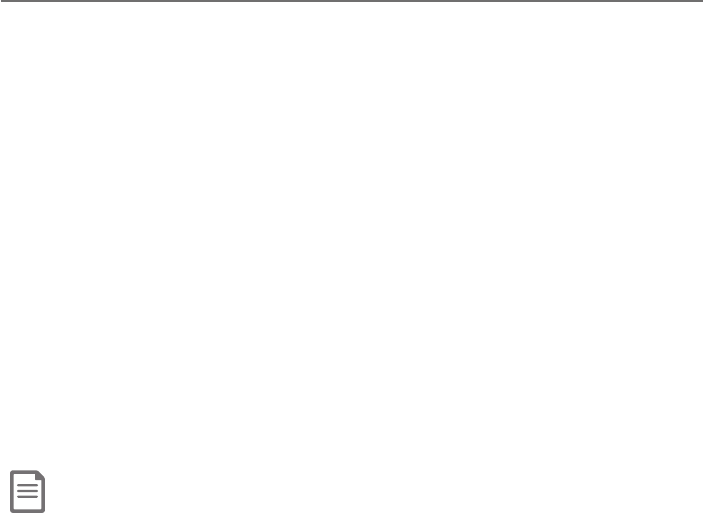
Directory
62
Search the directory
Search by name
Using a cordless handset or the telephone base:
1. Press SDIR¼Á¼·¿¸À·¸ÇÂÆ»ÂÊÇ»¸èÅÆÇ¿¼ÆǼÁº¼ÁÇ»¸·¼Å¸¶ÇÂÅÌ
2. When an entry appears, press the dialing keys (0-9) to start a name
Ƹ´Å¶»»¸·¼Å¸¶ÇÂÅÌÆ»ÂÊÆÇ»¸èÅÆÇÁ´À¸µ¸º¼ÁÁ¼ÁºÊ¼Ç»Ç»¸èÅÆÇ
letter associated with the dialing key, if there is an entry in the directory
beginning with that letter. Press TCID or SDIR to scroll through
the directory.
3. To see other names starting with the letters on the same dialing key, keep
pressing the key. The names appear in alphabetical order. For example, if
you have the names Jennifer,Jessie,Kevin and Linda in your directory:
f If you press 5 (JKL) once, you see Jennifer. Press TCID and you
see Jessie.
f If you press 5 (JKL) twice, you see Kevin.
f If you press 5 (JKL) three times, you see Linda.
f If you press 5 (JKL) four times, you see 5 and then the directory entry
µ¸º¼ÁÁ¼ÁºÊ¼Ç»!ÂÅÇ»¸Á¸ËǶ¿ÂƸÆǸÁÇÅÌ´ì¸Å!
f If you press 5 (JKL)èɸǼÀ¸ÆÌÂÈƸ¸Jennifer again.
Notes:
f If there is no name matching the first letter of the key you press, the directory shows a name matching the following
letters of the key.
f If you press a key (0-9) and no name starts with any of the letters on that key, the directory shows the entry matching
the next letter in the directory.
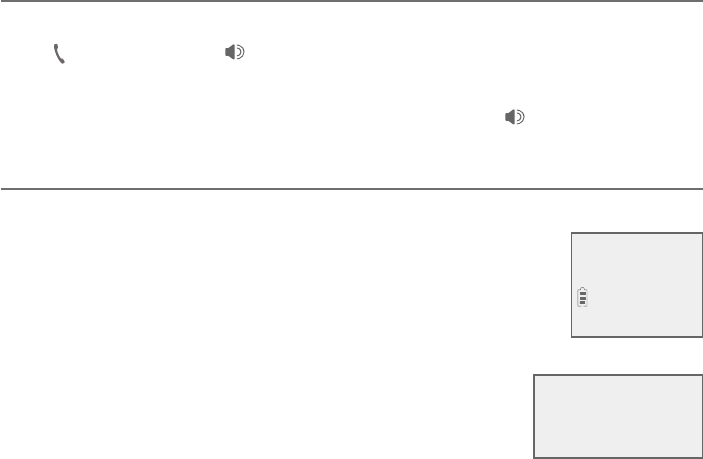
Directory
63
Dial, delete or edit directory entries
To dial, delete or edit a directory entry (name and number), the entry must
be displayed on the screen. Use Review the directory (page 61) or
Search by name (page 62) to show an entry.
Display dial
To dial a displayed number from the directory:
Press PHONE/FLASH or /SPEAKER on the handset.
-OR-
On the telephone base, lift the corded handset or press /SPEAKER.
Delete a directory entry
Using a cordless handset:
To delete the displayed directory entry, press MUTE/DELETE.
The screen displays Delete contact?. Press MENU/SELECT to
¶ÂÁèÅÀ»¸Å¸¼Æ´¶ÂÁèÅÀ´Ç¼ÂÁÇÂÁ¸´Á·Ç»¸Æ¶Å¸¸Á·¼Æÿ´ÌÆ
Contact deleted. You cannot retrieve a deleted entry.
Using the telephone base:
To delete the displayed directory entry, press
MUTE/DELETE. The screen displays Delete contact?.
Press MENU/SELECTǶÂÁèÅÀ»¸Å¸¼Æ´¶ÂÁèÅÀ´Ç¼ÂÁ
tone and the screen displays Contact deleted. You
cannot retrieve a deleted entry.
Robert Brown
Delete contact?
Robert Brown
Delete contact?
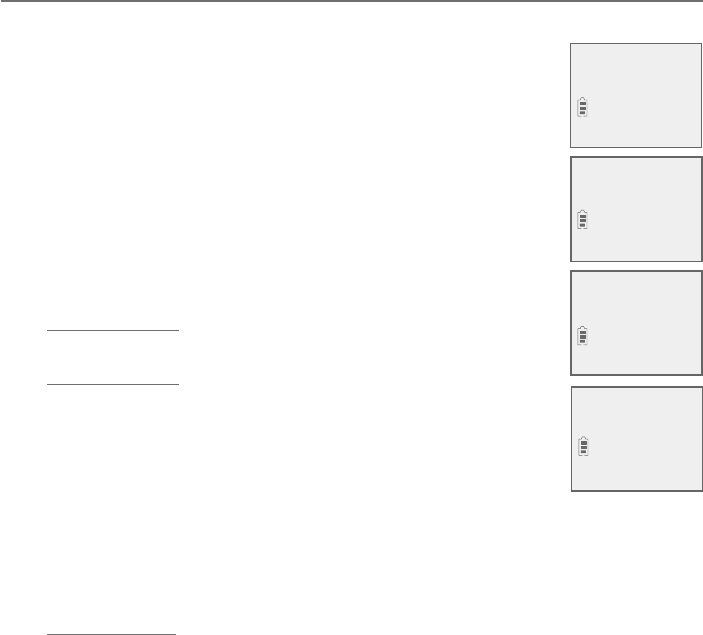
Directory
64
Dial, delete or edit directory entries
Edit a directory entry
Using a cordless handset or the telephone base:
1. When a directory entry displays, press MENU/SELECT. The
screen shows EDIT NUMBER along with the phone number
to be edited. If you only want to edit the name, skip to
Step 3.
2. To edit the number:
f Press the dialing keys to add digits.
f Press TCID or SDIRÇÂÀÂɸǻ¸¶ÈÅÆÂÅÇÂÇ»¸¿¸ì
or right.
f Press MUTE/DELETE on the handset or the telephone
base to erase a digit.
f Press and hold MUTE/DELETE on the handset or
the telephone base to erase all digits.
f Press and hold REDIAL/PAUSE to add a three-second
dialing pause (a p appears).
3. Press MENU/SELECT to move on to the name. The screen
shows EDIT NAME along with the name to be edited.
4. To edit the name:
f Press the dialing keys to add characters (page 60).
f Press TCID or SDIRÇÂÀÂɸǻ¸¶ÈÅÆÂÅÇÂÇ»¸¿¸ìÂÅżº»Ç
f Press MUTE/DELETE on the handset or the telephone base to erase a
character.
f Press and hold MUTE/DELETE on your handset or your telephone base to
erase all characters.
5. Press MENU/SELECT to save the entry»¸Å¸¼Æ´¶ÂÁèÅÀ´Ç¼ÂÁÇÂÁ¸´Á·Ç»¸
screen shows Saved to directory.
Linda Miller
888-722-7702
EDIT NUMBER
888-883-2445_
EDIT NAME
Robert Brown_
Robert Brown
888-883-2445
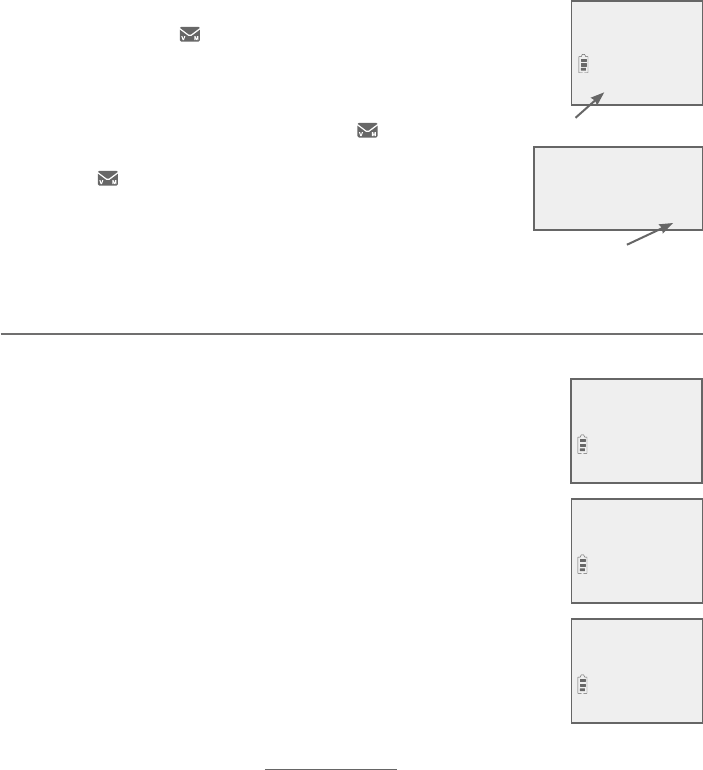
Directory
65
Speed dial
The telephone system has 10 speed dial locations
(2-9 and 0, location 1 is reserved for voicemail) where
you can store the telephone numbers you wish to dial more
quickly. You can store up to 30 digits in each location. Speed
dial assignments can only be selected from the existing
directory entries, with the exception of 1, which must be
manually entered. In the directory, speed dial locations
except for 1 are indicated by their number on the
µÂÇÇÂÀ¿¸ì»´Á·¶ÂÅÁ¸Å¹ǻ¸¸ÁÇÅÌÂÁÇ»¸»´Á·Æ¸Ç
screen and bottom right hand corner on the telephone
base screen.
Assign a speed dial number
Using a cordless handset or the telephone base:
1. When the telephone is idle, press MENU/SELECT.
2. Press TCID or SDIR to scroll to Directory. Press MENU/SELECT.
3. Press TCID or SDIR to scroll to Speed dial. Press
MENU/SELECT.
4. Press TCID or SDIR to choose your desired speed dial
location (2-9, 0), then press MENU/SELECT. The screen
briefly shows Copy from Directory... and then displays the
directory list.
5. Press TCID or SDIR to scroll to the phone number you wish
to assign to the selected speed dial location.
6. Press MENU/SELECT to save the setting. There is a
confirmation tone and the screen returns to the speed
dial list.
-OR-
1. When the telephone is idle, press and hold the desired speed dial location
(2-9,0), then press MENU/SELECT. The screen briefly shows Copy from
Directory... and then displays the directory list.
2. Press TCID or SDIR to scroll to the phone number you wish to assign to the
selected speed dial location.
3. Press MENU/SELECT to save the setting. There is a confirmation tone and
the screen returns to the speed dial list.
Robert Brown
888-883-2445
2
Speed dial location
S
T
Speed dial location
Robert Brown
888-883-2445
2
Answering sys
>Directory
Add contact
>Speed dial
>2:Robert Brown
3:<Unassigned>
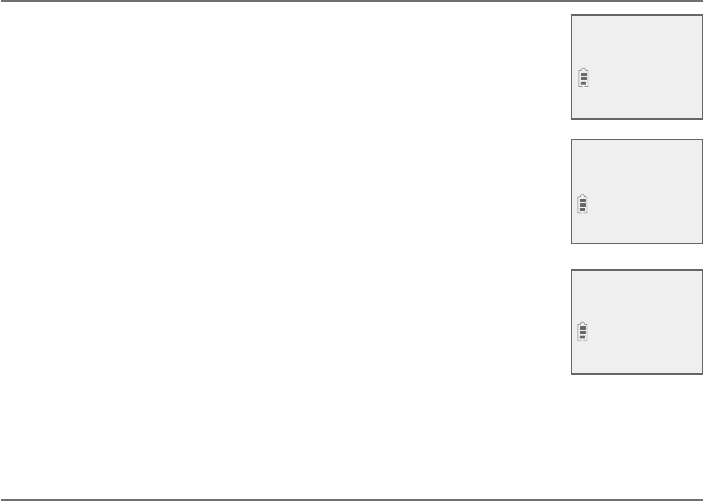
Directory
66
Speed dial
Reassign a speed dial number
Using a cordless handset or the telephone base:
1. When the telephone is idle, press MENU/SELECT.
2. Press TCID or SDIR to scroll to Directory. Press MENU/SELECT.
3. Press TCID or SDIR to scroll to Speed dial. Press
MENU/SELECT.
4. Press TCID or SDIR to choose the location you wish
to reassign, then press MENU/SELECT to show the
directory entry.
5. Press MENU/SELECT again.
6. Press MENU/SELECT to select Change SD. The screen
briefly shows Copy from Directory... and then displays the
directory list.
7. Press TCID or SDIR to scroll to the phone number you
wish to reassign to the selected speed dial location.
8. Press MENU/SELECT to save the setting and return to the speed dial list.
There is a confirmation tone.
Assign your speed dial voicemail number
See the Set speed dial voicemail number sections on page 23 and
page 34 for instructions on assigning your speed dial voicemail number.
Robert Brown
888-883-2445
2
Copy from
Directory...
Linda Miller
888-722-7702
2
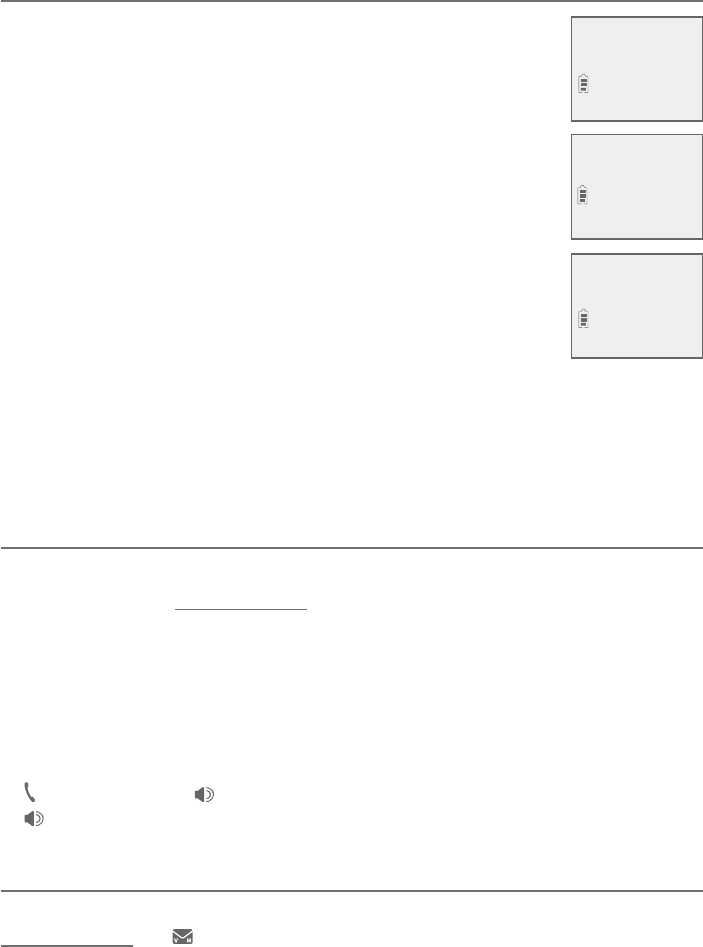
Directory
67
Speed dial
Delete a speed dial number
Using a cordless handset or the telephone base:
1. When the telephone is idle, press MENU/SELECT.
2. Press TCID or SDIR to scroll to Directory. Press
MENU/SELECT.
3. Press TCID or SDIR to scroll to Speed dial. Press
MENU/SELECT.
4. Press TCID or SDIR to scroll to the location you wish
to delete the speed dial number from, then:
• Press MUTE/DELETE on the handset or the telephone
base to delete the displayed speed dial number. There
is a confirmation tone and the screen shows Speed dial
empty before returning to the speed dial list.
-OR-
i. Press MENU/SELECT to show the directory entry.
ii. Press MENU/SELECT again.
iii. Scroll to Clear SD and then press MENU/SELECT to delete the displayed
speed dial number. There is a confirmation tone and the screen shows
Speed dial empty before returning to the speed dial list.
Make a call using speed dial
Using a cordless handset or the telephone base:
When in idle mode, press and hold the dialing key (2-9, 0) corresponding to
the assigned location you wish to call.
-OR-
1. Press MENU/SELECT when in idle mode.
2. Press TCID or SDIR to scroll to Directory, then press MENU/SELECT.
3. Press TCID or SDIR to scroll to Speed dial, then press MENU/SELECT.
4. Press TCID or SDIR to scroll to the desired location and then press
PHONE/FLASH or /SPEAKER on the cordless handset, or press
/SPEAKER or lift the corded handset on the telephone base.
Check your voicemail using speed dial
Using a cordless handset or the telephone base:
Press and hold the 1key on a cordless handset or the telephone base
to dial your voicemail number. If you are using the telephone base, the
speakerphone is used to dial out. You may switch to corded handset mode
by picking up the corded handset.
Linda Miller
888-722-7702
2
Speed dial
empty
>2:<Unassigned>
3:<
Unassigned
>

68
About caller ID
»¼ÆÃÅ·ȶÇÆÈÃÃÂÅÇƶ´¿¿¸Å¢Æ¸Åɼ¶¸ÆÂæ¸Å¸·µÌÀÂÆÇǸ¿¸Ã»ÂÁ¸Æ¸Åɼ¶¸
providers. Caller ID allows you to see the name, number, date and time of calls.
»¸´É´¼¿´µ¿¸¶´¿¿¸Å¢¼Á¹ÂÅÀ´Ç¼ÂÁʼ¿¿´Ãø´Å´ì¸ÅÇ»¸èÅÆÇÂÅƸ¶ÂÁ·Å¼Áº
Information about caller ID with call waiting
Caller ID with call waiting lets you see the name and
telephone number of the caller before answering the call,
even while on another call.
It may be necessary to change your telephone service to
use this feature. Contact your telephone service provider if:
f You have both caller ID and call waiting, but as separate
services (you may need to combine these services).
f You have only caller ID service, or only call waiting
service.
f You don’t subscribe to caller ID or call waiting services.
There are fees for caller ID services. In addition, services
may not be available in all areas.
This product can provide information only if both you and
Ç»¸¶´¿¿¸Å´Å¸¼Á´Å¸´ÆÂæ¸Å¼Áº¶´¿¿¸Å¢Æ¸Åɼ¶¸´Á·¼¹µÂÇ»
telephone service providers use compatible equipment.
The time and date, along with the call information, are from
the telephone service provider.
Caller ID information may not be available
for every incoming call. Callers may
intentionally block their names and/or
telephone numbers. You can only view a
maximum of 15 digits of every caller ID
log entry. To view caller ID log entries with
numbers between 16 and 24 digits, you
must save the entry to the directory (see
page 73).
Note: You can use this product with regular caller ID
service, or you can use this product’s other features
without subscribing to caller ID or combined caller ID
with call waiting service.
Caller ID
CHRISTINE SMITH
888-883-2445
NEW
10/15
10:01AM
CHRISTINE SMITH
888-883-2445
NEW
10/15
10:01AM
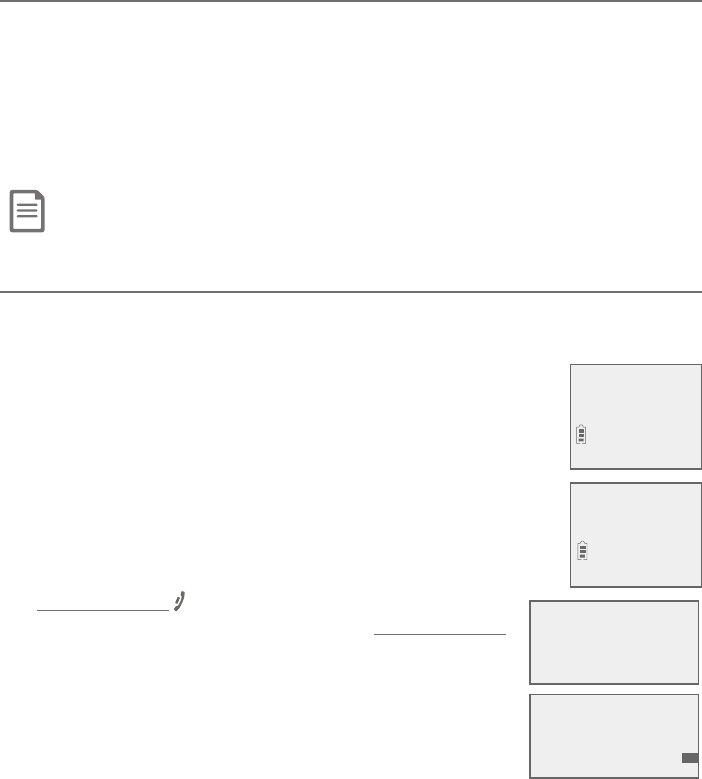
Caller ID
69
Caller ID log
How the caller ID log works
The telephone stores caller ID information about the last 50 incoming calls
in the telephone base. Entries are stored in reverse chronological order. The
phone deletes the oldest entry when the log is full to make room for new
calls. This information is common to the telephone base and all handsets,
ƶ»´Áº¸ÆÀ´·¸ÈƼÁº´ÁÌ»´Á·Æ¸ÇÂÅÇ»¸Ç¸¿¸Ã»ÂÁ¸µ´Æ¸´Å¸Å¸ë¸¶Ç¸·¼Á
all other devices. If you answer a call before the information appears on the
screen, it does not show in the caller ID log.
Note: Each entry may have up to 24 digits for the phone number and 15 characters for the name.
Missed (new) call indicator
When a handset or the telephone base is in idle mode and has new or missed
calls, its screen shows XX Missed calls.
All new and missed entries are counted as missed calls.
Each time you review a new caller ID log entry (indicated
by NEW on the screen), the missed calls message goes
away. When there is a new unanswered call, the missed
calls message displays again. The number of missed calls
includes all new and missed entries that have not been
reviewed.
If you do not want to review the missed calls one by one,
but still want to keep them in the caller ID log, you
can press and hold OFF/CANCEL on the handset for
four seconds when the handset is idle, or press and hold
CANCEL on the telephone base for four seconds when
Ç»¸Ç¸¿¸Ã»ÂÁ¸µ´Æ¸¼Æ¼·¿¸²ÂÈʼ¿¿»¸´Å´¶ÂÁèÅÀ´Ç¼ÂÁ
tone. All the entries in the caller ID log become old
(reviewed already), and the missed calls message
goes away.
MSG #
1 10:01PM 10/15
BASE
6 Missed calls
MSG #
1 10:01PM 10/15
NEW
Robert Brown
888-883-2445
S
T
Robert Brown
888-883-2445
NEW
10/15
09:30 AM
HANDSET 1
10/15
6 Missed calls
10:01AM
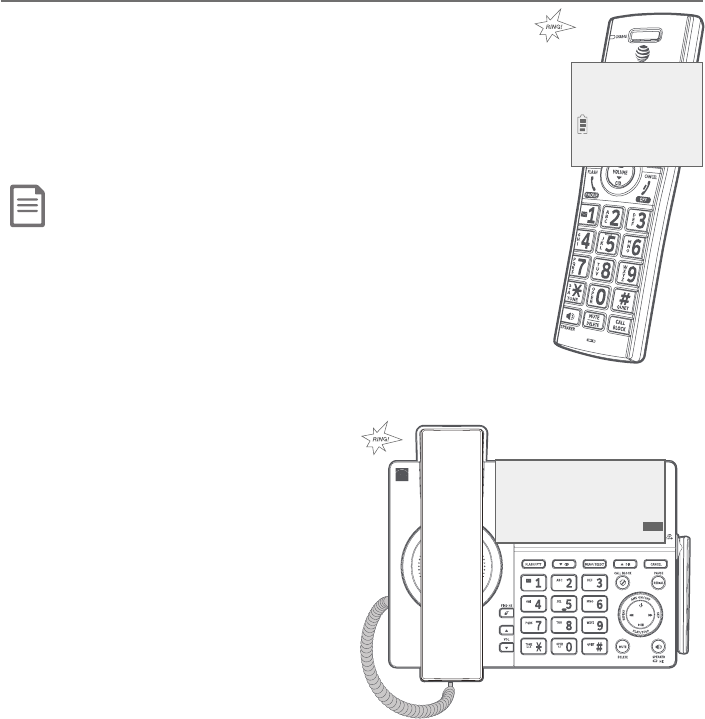
Caller ID
70
Caller ID operation
Memory match
If the incoming telephone number matches the last 7 digits
of a telephone number in your directory, the name
that appears on the screen matches the corresponding name
in your directory.
For example, if Christine Smith calls, her name appears as
Chris if this is how you entered it into your directory.
Note: The number shown in the caller ID log will be in the format sent by the
telephone service provider. The telephone service provider usually delivers
ten-digit phone numbers (area code plus telephone number). If the telephone
number of the caller does not match a number in your directory, the name will
appear as it is delivered by the telephone service provider.
CHRIS
888-883-2445
10/15
10:01AM NEW
Chris
888-883-2445
NEW
10/15
10:01AM
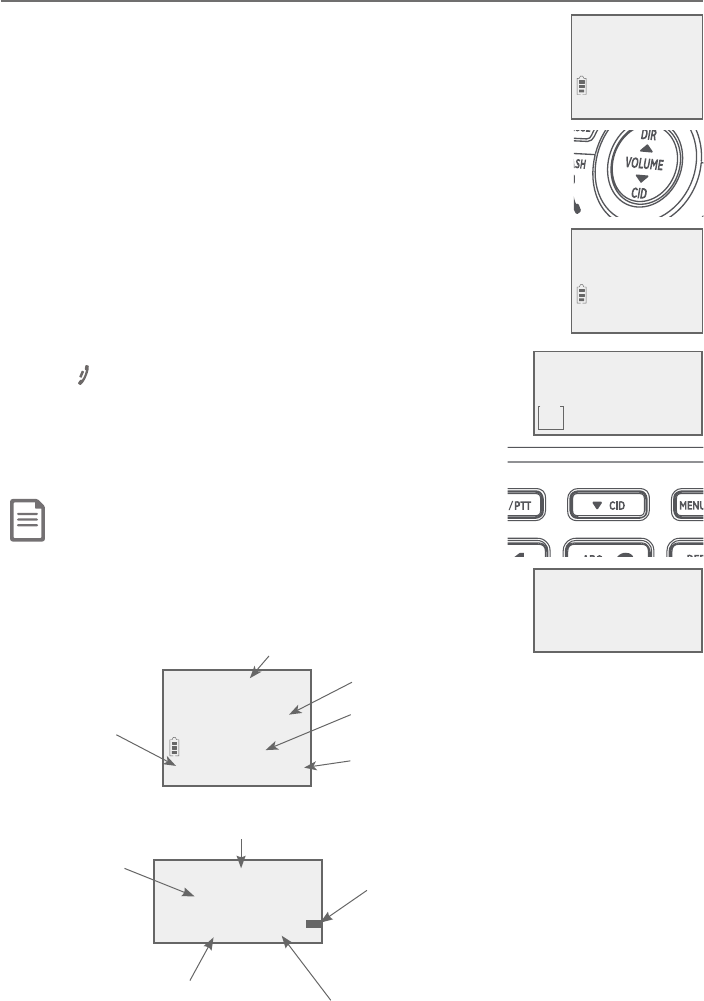
Caller ID
71
Caller ID operation
Review the caller ID log
«¸É¼¸ÊÇ»¸¶´¿¿¸Å¢¿ÂºÇÂèÁ·ÂÈÇʻ¶´¿¿¸·ÇŸÇÈÅÁÇ»¸¶´¿¿
or to copy the caller’s name and number into your directory.
Caller ID log empty appears if there are no records
in the caller ID log.
Using a cordless handset or the telephone base:
1. When the handset or the telephone base is in idle
mode, press TCID to review the caller ID log in reverse
chronological order starting with the most recent call.
-OR-
Review the caller ID log by pressing MENU/SELECT.
Press TCID or SDIR to scroll to Caller ID log, then press
MENU/SELECT twice to select Review.
2. Press TCID or SDIR to scroll through the list.
3. Press OFF/CANCEL on the handset or CANCEL on
the telephone base to exit the caller ID log.
You hear a double beep when the list reaches the
beginning or end of the caller ID log.
Note: Only one handset or the telephone base can review the caller ID
log at a time. If another device tries to enter the directory or caller ID
log, it shows Not available at this time.
10:01PM 10/15
MSG #
1
BASE
6 Missed calls
Directory
>Caller ID log
S
T
AM
NEW
10/15
10:21PM 10/15
NEW
CHRISTINE SMITH
888-883-2445
Date of call
Caller’s name
Caller’s number
Appears if it is a
new or missed call.
Time of call
S
T
CHRISTINE SMITH
888-883-2445
NEW
10:01AM 10/15
Caller’s name
Caller’s number
Appears if it is a new or
missed call.
Date of call
Time of call
HANDSET 1
6 Missed calls
10:01AM 10/15
Directory
>Caller ID log
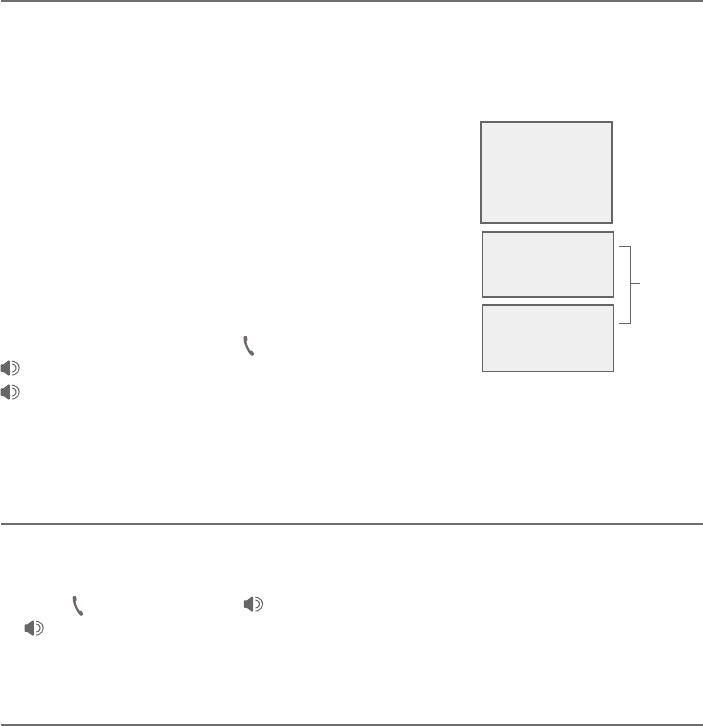
Caller ID
72
Caller ID operation
View dialing options
Although the incoming caller ID log entries have 10 digits (the area code plus
the seven-digit number), in some areas, you may need to dial only the seven
digits, 1 plus the seven digits, or 1 plus the area code plus the seven digits. You
can change and store the number of digits that you dial in the caller ID log.
While reviewing the caller ID log, press # (pound
¾¸ÌŸø´Ç¸·¿ÌÇÂÆ»ÂÊ·¼æ¸Å¸ÁÇ·¼´¿¼ÁºÂÃǼÂÁÆ
for local and long distance numbers before dialing
or saving the telephone number in the directory.
Press 1 repeatedly if you need to add or remove 1
in front of the telephone number before dialing or
saving it in the directory.
When the number is in the correct format for dialing,
call the number by pressing PHONE/FLASH or
/SPEAKER on the cordless handset, or press
/SPEAKER or lift the corded handset on the telephone base.
To save the number to the directory, see Save a caller ID log entry to the
directory on the next page.
Dial a caller ID log entry
Using a cordless handset or the telephone base:
1. When in the caller ID log, press TCID or SDIR to browse.
2. Press PHONE/FLASH or /SPEAKER on the cordless handset, or press
/SPEAKERÂÅ¿¼ìÇ»¸¶ÂÅ·¸·»´Á·Æ¸ÇÂÁÇ»¸Ç¸¿¸Ã»ÂÁ¸µ´Æ¸to dial the
displayed entry.
Delete caller ID log entries
Using a cordless handset or the telephone base:
To delete an entry:
f Press MUTE/DELETE on the handset or the telephone base to delete the
shown entry.
To delete all entries:
1. Press MENU/SELECT when in idle mode.
2. Press TCID or SDIR to scroll to Caller ID log, then press MENU/SELECT.
3. Press TCID or SDIR to scroll to Del all calls, then press MENU/SELECT.
4. When the screen shows Delete all calls?, press MENU/SELECTǶÂÁèÅÀ
»¸Å¸¼Æ´¶ÂÁèÅÀ´Ç¼ÂÁÇÂÁ¸´Á·Ç»¸Æ¶Å¸¸ÁŸÇÈÅÁÆÇÂÇ»¸ÃŸɼÂÈÆÀ¸ÁÈ
883-2445
1-883-2445
888-883-2445
1-888-883-2445
883-2445
1-883-2445
888-883-2445
1-888-883-2445
Press #
Press 1
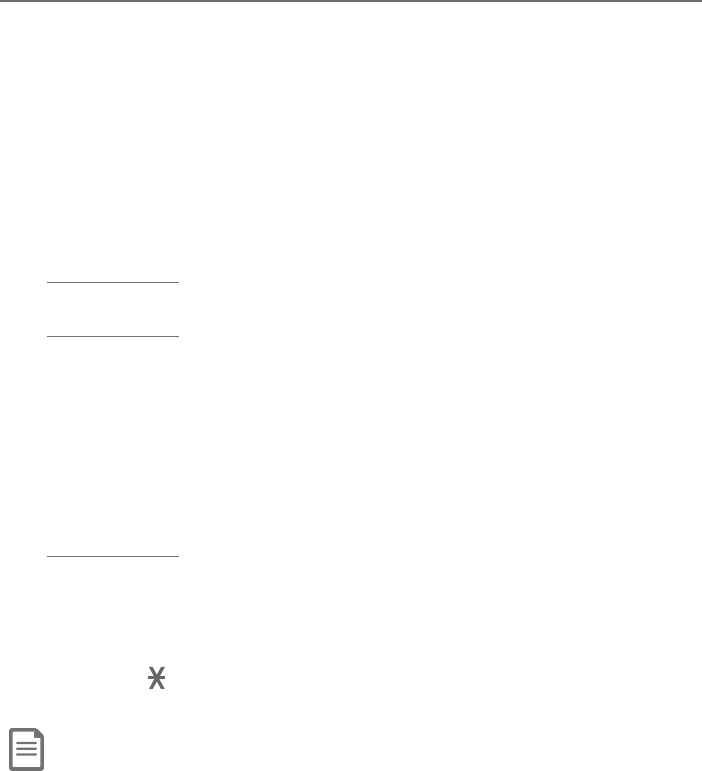
Caller ID
73
Caller ID operation
Save a caller ID log entry to the directory
Using a cordless handset or the telephone base:
1. When in the caller ID log, press TCID or SDIR to browse.
2. Press MENU/SELECT to select an entry. On the telephone base, you need to
press MENU/SELECT again to select Directory.
3. When the screen displays EDIT NUMBER, use the dialing keys to edit
the number.
f Press TCID or SDIR to move the cursor to the left or right.
f Press MUTE/DELETE on the handset or the telephone base to backspace
and erase a digit.
f Press and hold MUTE/DELETE on the handset or the telephone base to
erase the entire entry.
f Press and hold REDIAL/PAUSE to insert a three-second dialing pause
(a p appears).
4. Press MENU/SELECT to move to the name.
5. When the screen displays EDIT NAME, use the dialing keys (page 60) to
edit the name.
f Press TCID or SDIRÇÂÀÂɸǻ¸¶ÈÅÆÂÅÇÂÇ»¸¿¸ìÂÅżº»Ç
f Press MUTE/DELETE on the handset or the telephone base to erase a
character.
f Press and hold MUTE/DELETE on the handset or the telephone base to
erase all characters.
f Press #(pound key) to move the last word to the front. For example,
Johnson Charlie becomes Charlie Johnson when you press
#(pound key).
f Press TONE to change the next letter to upper or lower case.
6. Press MENU/SELECT when done. The screen shows Saved to directory.
Notes:
f You may need to change how a caller ID number is dialed if the entry does not appear in the correct format. Caller ID
numbers may appear with an area code that is not necessary for local calls, or without a 1 that is necessary for long
distance calls (see View dialing options on the previous page).
f If the caller’s name you received from the telephone service provider is all in capital letters, the first letter of every word
remains a capital letter, while other letters become lower case. However, the next letter after the prefix “Mac”, “Mc”, “D’”,
“C’” or “O’”, is kept as a capital letter. For example, the “D” in “MacDonald” is kept as a capital letter. Another exception is
that “VAN DER” will be changed to “Van der”.
f If the telephone number from the caller ID information has already been saved in the directory under a different name,
the new name will overwrite the old one.
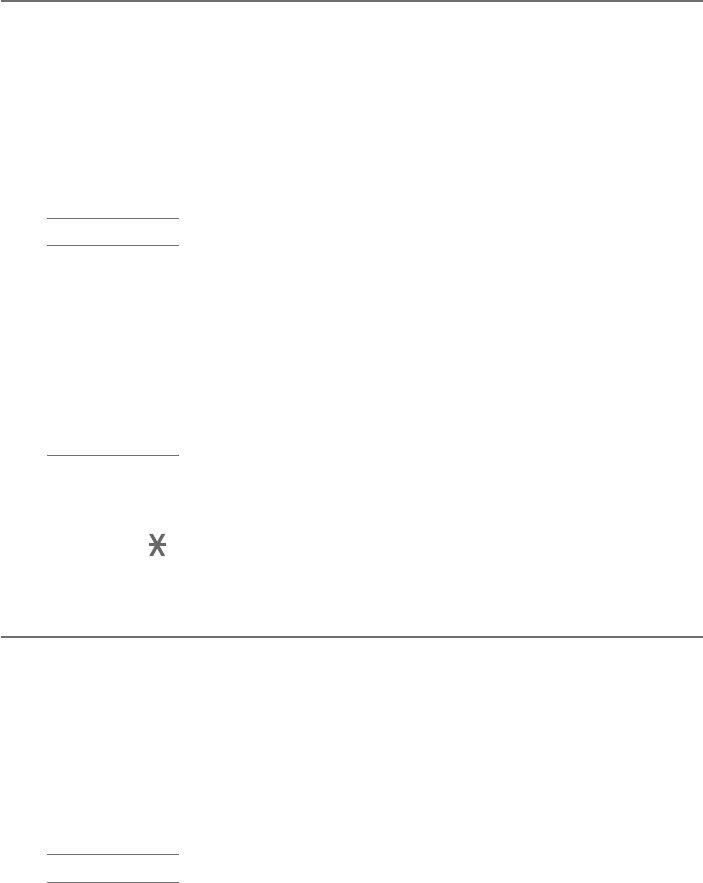
Caller ID
74
Caller ID operation
Save a caller ID log entry to the allow list
1. When in the caller ID log, press TCID or SDIR to browse.
2. When the desired entry displays, press MENU/SELECT.
3. Press TCID or SDIR to choose Allow list, then press MENU/SELECT.
4. When the screen displays EDIT NUMBER, use the dialing keys to edit the
number.
f Press TCID or SDIR to move the cursor to the left or right.
f Press MUTE/DELETE to backspace and erase a digit.
f Press and hold MUTE/DELETE to erase the entire entry.
f Press and hold REDIAL/PAUSE to insert a three-second dialing pause (a
p appears).
5. Press MENU/SELECT to move to the name.
6. When the screen displays EDIT NAME, use the dialing keys (page 60) to
edit the name.
f Press TCID or SDIR to move the cursor to the left or right.
f Press 0 to add a space.
f Press MUTE/DELETE to erase a character.
f Press and hold MUTE/DELETE to erase all characters.
f Press #(pound key) to move the last word to the front. For example,
Johnson Charlie becomes Charlie Johnson when you press #(pound
key).
f Press TONE to change the next letter to upper or lower case.
7. Press MENU/SELECT when done. The screen shows Saved to allow list.
Save a caller ID log entry to the block list
1. When in the caller ID log, press TCID or SDIR to browse.
2. When the desired entry displays, press MENU/SELECT.
3. Press TCID or SDIR to choose Block list, then press MENU/SELECT.
4. When the screen displays EDIT NUMBER, use the dialing keys to edit the
number.
f Press TCID or SDIR to move the cursor to the left or right.
f Press MUTE/DELETE to backspace and erase a digit.
f Press and hold MUTE/DELETE to erase the entire entry.
f Press and hold REDIAL/PAUSE to insert a three-second dialing pause (a
p appears).
5. Press MENU/SELECT to move to the name.
6. When the screen displays EDIT NAME, use the dialing keys (page 60) to
edit the name.
f Press TCID or SDIR to move the cursor to the left or right.
f Press 0 to add a space.
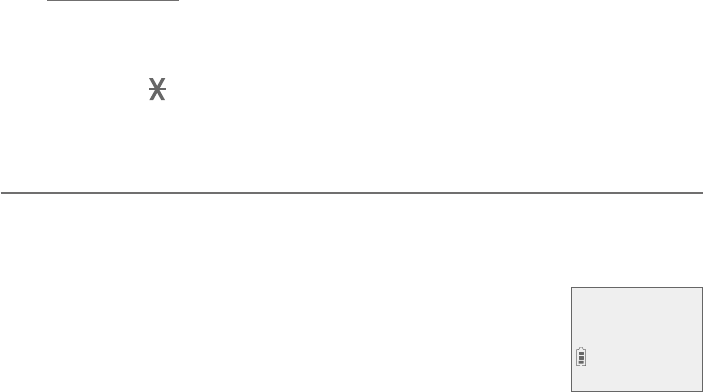
Caller ID
75
Caller ID operation
f Press MUTE/DELETE to erase a character.
f Press and hold MUTE/DELETE to erase all characters.
f Press #(pound key) to move the last word to the front. For example,
Johnson Charlie becomes Charlie Johnson when you press #(pound
key).
f Press TONE to change the next letter to upper or lower case.
7. Press MENU/SELECT when done. The screen shows Saved to block list.
Save a caller ID log entry to the star name list
1. When in the caller ID log, press TCID or SDIR to browse.
2. When the desired entry displays, press MENU/SELECT.
3. Press TCID or SDIR to choose Star name list, then press MENU/SELECT.
4. When the screen displays Star this name? and the
caller’s name, press MENU/SELECTǶÂÁèÅÀ»¸
screen shows Saved to star name list.
Star this name?
Bayriver Eleme
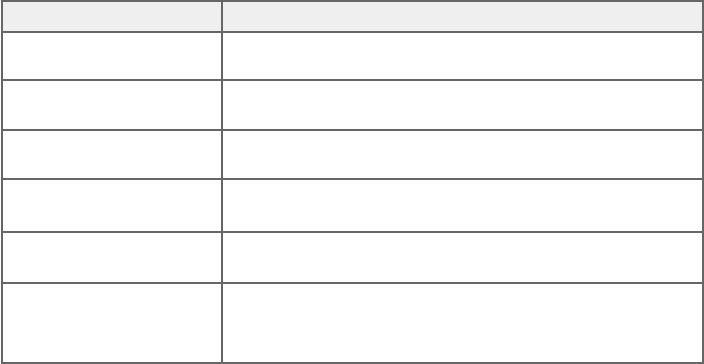
Caller ID
76
Reasons for missing caller ID information
There are occasions when other information or no information shows for
various reasons:
On-screen message Reason
PRIVATE NUMBER The caller prefers not to show the telephone number.
PRIVATE NAME The caller prefers not to show the name.
PRIVATE CALLER The caller prefers not to show the phone number and name.
UNKNOWN NUMBER Your telephone service provider cannot determine the
caller’s number.
UNKNOWN NAME Your telephone service provider cannot determine the
caller’s name.
UNKNOWN CALLER Your telephone service provider cannot determine the caller’s
name and telephone number.
Calls from other countries may also generate this message.

77
Smart call blocker
About Smart call blocker*
If you have subscribed to caller ID service, then you can use Smart call blocker
ÇÂè¿Ç¸Åŵ¶´¿¿ÆǸ¿¸À´Å¾¸Ç¼Áº¶´¿¿Æ´Á·ÈÁÊ´ÁǸ·¶´¿¿Æ¹ÂÅÌÂÈÊ»¼¿¸´¿¿ÂʼÁº
welcome calls to get through.
You can set up your lists of welcome callers and unwelcome callers. Smart call
blocker allows calls from your welcome callers to get through, and it blocks
calls from your unwelcome callers.
For other unknown calls, you can allow these calls, block these calls, or forward
these calls to the answering system.
°¼Ç»ÆÂÀ¸¸´Æ̶ÂÁèºÈŴǼÂÁÆÌÂȶ´ÁƸÇÇÂÂÁ¿Ìè¿Ç¸Åŵ¶´¿¿ÆµÌ´Æ¾¼ÁºÇ»¸
callers to press the pound key (#) before the calls are put through to you.
You can also set Smart call blocker to screen unknown calls by asking the
callers to record their names and press the pound key (#ì¸ÅÌÂÈŶ´¿¿¸Å
completes the request, your telephone rings and announces the caller’s name.
You can then choose to block or answer the call, or you can forward the call to
the answering system. If the caller does not respond or record his/her name,
the call is blocked from ringing through. When you add your welcome callers to
your Allow list, they will bypass all screening and ring directly to your handsets.
Notes:
f Smart call blocker is on and in default screening mode, once you install your telephone. It will screen all incoming calls and
asks callers to announce their names. We recommend that you set up your directory, allow list, and star name list before
using your telephone with Smart call blocker. This can avoid calls from your business associates, family members and
friends to go through the screening process. See Directory on page 59, Allow list on page 85 and Star name list
on page 88.
f °¼Ç»¶´¿¿Æ¶Å¸¸Á¼Áº´¶Ç¼É¸¬À´ÅǶ´¿¿µ¿Â¶¾¸ÅƶŸ¸ÁÆ´Á·è¿Ç¸ÅÆ´¿¿¼Á¶ÂÀ¼Áº¶´¿¿Æ¹ÅÂÀÁÈÀµ¸ÅÆÂÅÁ´À¸ÆÇ»´Ç´Å¸ÁÂÇ̸Ç
saved in your directory, allow list, block list, or star name list. You can easily add incoming phone numbers to your allow
list and block list. This allows you to build up your lists of allowed and blocked numbers, and Smart call blocker will know
how to deal with these calls when they come in again.
f ÂÇÈÅÁÂæ¬À´ÅǶ´¿¿µ¿Â¶¾¸ÅƸ¸¬¸Ç¬À´ÅǶ´¿¿µ¿Â¶¾¸ÅÂÁÂæ on page 80.
* Includes licenced QaltelTM technology.
QaltelTM is a trademark of Truecall Group Limited.
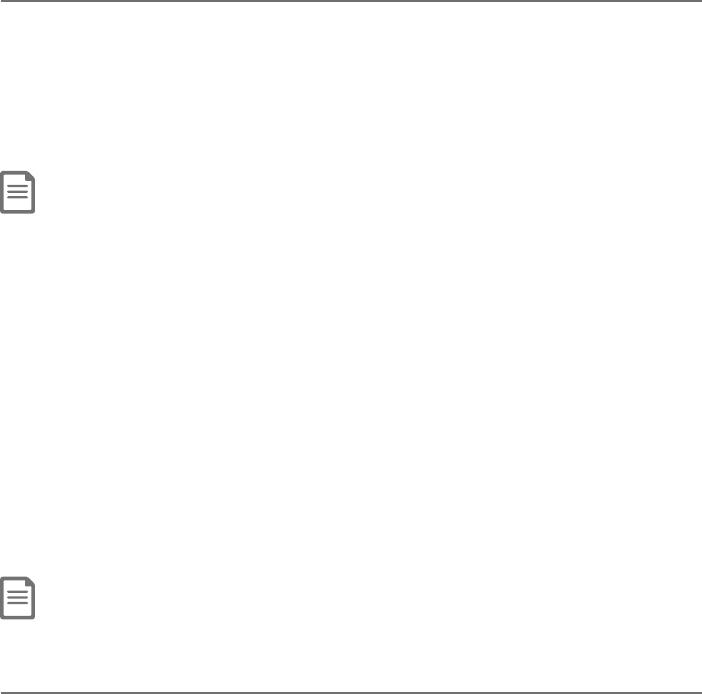
78
Smart call blocker
About Smart call blocker
Call categories
´¿¿Æ´Å¸¶¿´ÆƼ踷¼ÁǹÂÈŶ´Ç¸ºÂż¸Æ
Welcome calls
Welcome calls are calls with telephone numbers saved in your allow list or
directory, and not in your block list. Welcome calls also include calls with caller
names saved in your star name list.
§ÂǸ»¸Å¸´Å¸À´ÁÌÂź´Á¼Í´Ç¼ÂÁÆ¿¼¾¸Æ¶»Â¿ÆÀ¸·¼¶´¿ÂﶸƴÁ·Ã»´ÅÀ´¶¼¸ÆÇ»´ÇÈƸŵ¶´¿¿ÆÇÂ
communicate important information to you. Robocall uses an autodialer to deliver pre-recorded messages. By
entering the name of the organizations into the star name list, it ensures these calls will ring through when you
only know the caller names but not their numbers.
Unwelcome calls
Unwelcome calls are calls with telephone numbers saved in your block list,
and you want to block their calls.
Calls without numbers
Calls without numbers are calls that are “out of area“ or with numbers set to
“Private“.
Uncategorized calls
Uncategorized calls include calls with absent caller ID number, calls with
numbers that are not in your directory, allow list, or block list, or calls with
caller ID names that are not in your star name list.
Note: The allow list stores up to 200 entries, the block list stores up to 1,000 entries, and the star name list
stores up to 10 names.
Call controls
f Smart call blocker is set to on, and to screen calls without numbers and
ÈÁ¶´Ç¸ºÂż͸·¶´¿¿ÆµÌ·¸¹´È¿Ç°»¸Á¬À´ÅǶ´¿¿µ¿Â¶¾¸Å¼ÆÂÁÇ»¸èÅÆÇżÁº
of all incoming calls will be muted.
f If your directory, allow list, star name list and block list are empty when
¬À´ÅǶ´¿¿µ¿Â¶¾¸Å¼ÆÂÁ´¿¿¶´¿¿Æʼ¿¿µ¸¶¿´ÆƼ踷´ÆÈÁ¾ÁÂÊÁ¶´¿¿Æ»¸
telephone will screen all calls and asks callers to announce their names.
f ¢¹¬À´ÅǶ´¿¿µ¿Â¶¾¸Å¼ÆÂæ´¿¿¼Á¶ÂÀ¼Áº¶´¿¿ÆżÁºÆ¼Á¶¿È·¼ÁºÁÈÀµ¸ÅÆƴɸ·
in the block list.
f If QUIET mode is on, all incoming calls will be sent to the answering system
even if Smart call blocker is on.
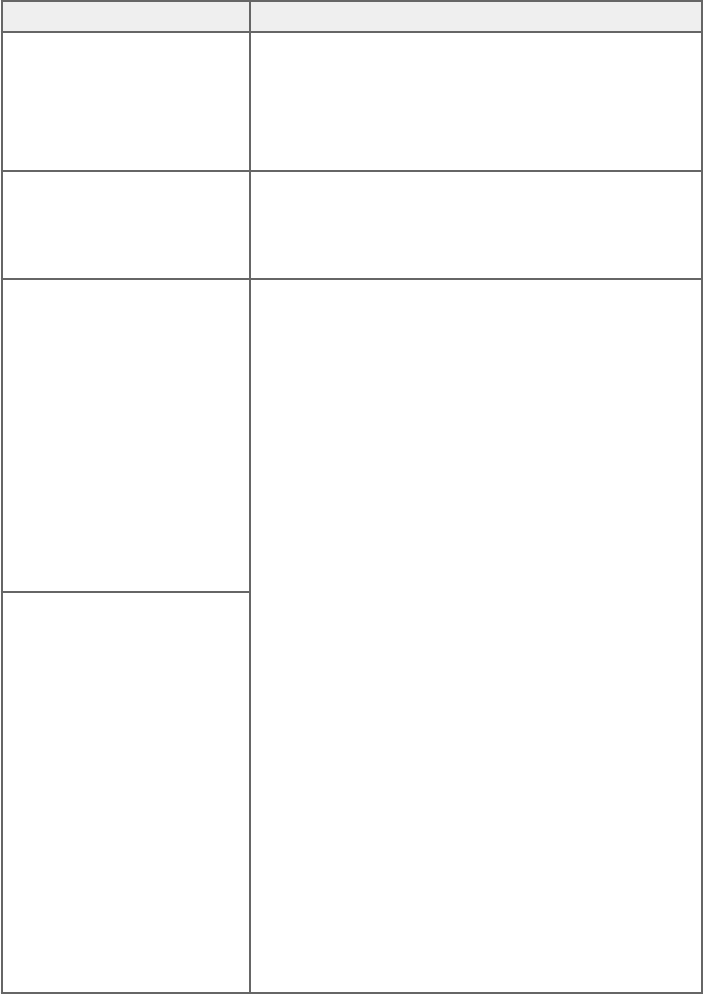
79
Smart call blocker
About Smart call blocker
Smart call blocker handles calls in the following ways:
Call category Call control
Welcome calls Allow
The telephone rings when there is an incoming call
with number saved in your allow list or directory,
but not in your block list. Robocalls with caller
names saved in your star name list will also ring.
Unwelcome calls Block
The telephone does not ring when there is an
incoming call with number saved in your block list,
and the call will be rejected.
Calls without numbers
f You can set to screen,
allow, or block all calls
of this call category, or
to send these calls to
the answering system.
Screening with caller
name is the default
setting. To change the
setting, see Control
calls without numbers
on page 80.
Screening with caller name
(default settings)
The telephone plays the screening announcement,
and then ask the caller to say his/her name
before the call rings on your telephone. You can
then answer the call, and hear the caller’s name
announced. You can decide whether to accept
or reject the call, or to forward the call to the
answering system.
Screening without caller name
If you have selected this option, the telephone
plays the screening announcement, and then ask
the caller to press the pound key (#) before the
call rings on your telephone. You can then answer
the call.
Allow
If you have selected this option, the telephone
allows the calls to get through and ring. The
caller’s name and number, if available, will be saved
to the allow list.
Answering system
If you have selected this option, the telephone
forwards the calls to the answering system
without ringing.
Block
If you have selected this option, the telephone
rejects the calls with block announcement without
ringing. The caller’s name and number, if available,
will be saved to the block list.
Uncategorized calls
f You can set to screen,
allow, or block all calls
of this call category, or
to send these calls to
the answering system.
Screening with caller
name is the default
setting. To change the
setting, see Control
uncategorized calls on
page 81.
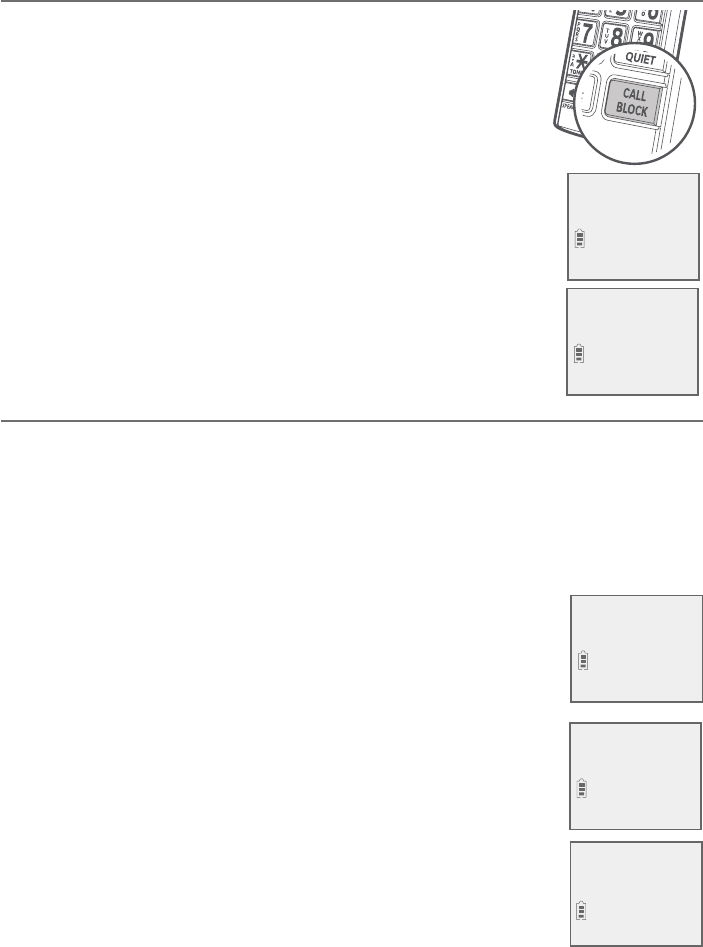
80
Smart call blocker
Call block settings
¬¸Ç¬À´ÅǶ´¿¿µ¿Â¶¾¸ÅÂÁÂæ
The Smart call blocker feature is set to on by default.
1. Press CALL BLOCK on the handset when it is not in use,
and then press MENU/SELECT to select SCB On/Off.
-OR-
Press MENU/SELECT to enter the main menu when the
handset is not in use. Press TCID or SDIR to scroll to
Smart call blk, then press MENU/SELECT twice.
2. Press TCID or SDIR to highlight On or Off, then press
MENU/SELECT to save the setting. You hear a confirmation
tone.
Control calls without numbers
Use this setting to control “out of area” or “Private” calls. You can choose to
allow or reject these calls directly. You can also choose to screen them with
or without learning the callers’ names before you decide whether to answer
or reject these calls. Moreover, you can forward these calls to the answering
system.
To change the setting:
1. Press CALL BLOCK on the handset when it is not in use.
-OR-
Press MENU/SELECT to enter the main menu when the
handset is not in use. Press TCID or SDIR to scroll to Smart
call blk, then press MENU/SELECT.
2. Press TCID or SDIR to scroll to Calls w/o num, then press
MENU/SELECT.
3. Press TCID or SDIR to choose one of the following options,
then press MENU/SELECT.
f Screening - ask the caller to press the pound key (#)
or to say his/her name before the call rings on your
telephone.
f Allow - allow the calls to get through and ring.
f Answering sys - forward the calls to the answering
system without ringing.
f Block - reject the calls with block announcement.
Answering sys
>Smart call blk
Answering sys
>Smart call blk
>SCB On/Off
Block list
CALLS W/O NUM
>Screening
Star name list
>Calls w/o num
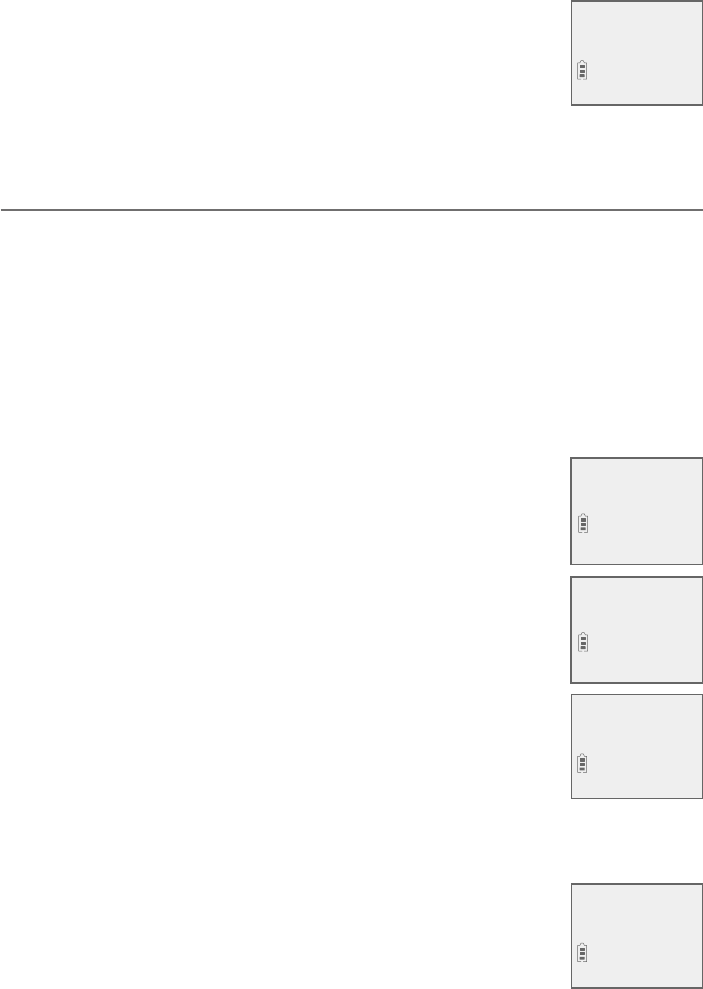
81
Smart call blocker
Call block settings
4. If you select Screening, press TCID or SDIR to choose one of the following
options, then press MENU/SELECT.
f w/ Caller name - ask the caller to say his/her name
before the call rings on your telephone. You can then
answer the call, and hear the caller’s name announced.
You can decide whether to answer or reject the call, or
to forward the call to the answering system.
f w/o Caller name - ask the caller to press the pound key (#) before the
call rings on your telephone. You can then answer the call.
Control uncategorized calls
Use this setting to control calls with numbers that are not on your directory,
allow list or block list, or have no caller ID number display. You can choose to
allow or reject these calls directly. You can also choose to screen them with
or without learning the callers’ names before you decide whether to answer
or reject these calls. Moreover, you can forward these calls to the answering
system.
To change the setting:
1. Press CALL BLOCK on the handset when it is not in use.
-OR-
Press MENU/SELECT to enter the main menu when the
handset is not in use. Press TCID or SDIR to scroll to Smart
call blk, then press
MENU/SELECT.
2. Press TCID or SDIR to scroll to Uncategorized, then press
MENU/SELECT.
3. Press TCID or SDIR to choose one of the following options,
then press MENU/SELECT.
f Screening - ask the caller to press the pound key (#)
or to say his/her name before the call rings on your
telephone.
f Allow - allow the calls to get through and ring.
f Answering sys - send the calls to the answering system
without ringing.
f Block - reject the calls with block announcement.
4. If you select Screening, press TCID or SDIR to choose one of the following
options, then press MENU/SELECT.
f w/ Caller name - ask the caller to say his/her name
before the call rings on your telephone. You can then
answer the call, and hear the caller’s name announced.
You can decide whether to answer or reject the call, or
to forward the call to the answering system.
SCREENING
>w/ Caller name
Calls w/o num
>Uncategorized
Answering sys
>Smart call blk
UNCATEGORIZED
>Screening
SCREENING
>w/ Caller name
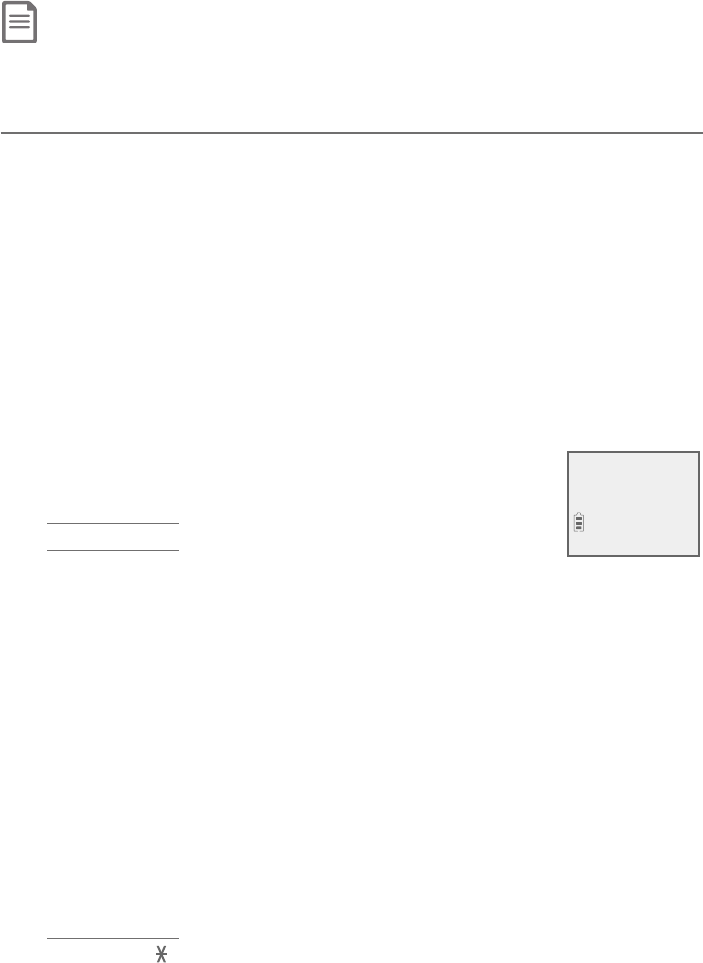
82
Smart call blocker
Call block settings
f w/o Caller name - ask the caller to press the pound key (#) before the
call rings on your telephone. You can then answer the call.
Note: «ÂµÂ¶´¿¿Æʼ¿¿µ¸¶¿´ÆƼ踷´ÆÈÁ¶´Ç¸ºÂż͸·¶´¿¿ÆIf you select Screening, the telephone screens and
è¿Ç¸ÅÆÇ»¸Æ¸¶´¿¿Æ¢Ç´Æ¾ÆÇ»¸¶´¿¿¸ÅÇÂßÆÆÇ»¸ÃÂÈÁ·¾¸Ì#) or announces his/her name before putting
the call through to you. There may be robocalls that you do not want to miss. For example, robocalls with
announcements or notices from schools or pharmacies. You can set up your star name list with these caller
names to allow their calls to get through to you. See Star name list on page 88.
Block list
Add numbers that you want to prevent their calls from ringing through.
The block list stores up to 1,000 entries.
Add a block entry:
1. Press CALL BLOCK on the handset when it is not in use.
-OR-
Press MENU/SELECT to enter the main menu when the handset is not in
use. Press TCID or SDIR to scroll to Smart call blk, then press
MENU/SELECT.
2. Press TCID or SDIR to scroll to Block list, and then press MENU/SELECT.
3. Press TCID or SDIR to scroll to Add new entry, then press MENU/SELECT.
4. When the screen displays ENTER NUMBER, use the dialing keys to enter a
number (up to 30 digits).
f Press TCID or SDIRÇÂÀÂɸǻ¸¶ÈÅÆÂÅÇÂÇ»¸¿¸ìÂÅżº»Ç
f Press MUTE/DELETE to erase a digit.
f Press and hold MUTE/DELETE to erase all digits.
f Press and hold REDIAL/PAUSE to enter a three-second
dialing pause (a p appears).
-OR-
Copy a number from the redial list by pressing REDIAL/PAUSE. Then, press
TCID, SDIR or REDIAL/PAUSEŸø´Ç¸·¿ÌÇÂèÁ·Ç»¸·¸Æ¼Å¸·ÁÈÀµ¸Å©Å¸ÆÆ
MENU/SELECT to copy the number.
5. Press MENU/SELECT to move on to the name.
f The screen shows Number already saved if the number is already in the
block list. You cannot save the same number twice.
6. When the screen displays ENTER NAME, use the dialing keys to enter
a name (up to 15 characters). Press a key repeatedly until the desired
¶»´Å´¶Ç¸Å´Ãø´ÅÆ»¸èÅÆǶ»´Å´¶Ç¸Å¹¸É¸ÅÌÊÂÅ·¼Æ¶´Ã¼Ç´¿¼Í¸·
f Press TCID or SDIRÇÂÀÂɸǻ¸¶ÈÅÆÂÅÇÂÇ»¸¿¸ìÂÅżº»Ç
f Press 0 to add a space.
f Press MUTE/DELETE to erase a character.
f Press and hold MUTE/DELETE to erase all characters.
f Press TONE to change the next letter to upper or lower case.
7. Press MENU/SELECT to store your block entry.
ENTER NAME
Salesman_
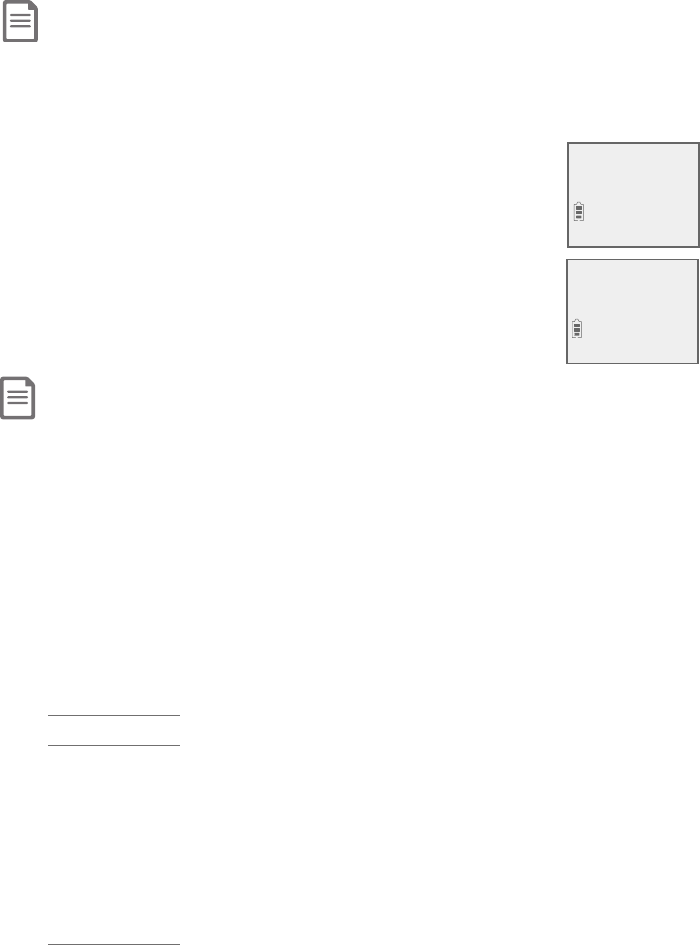
83
Smart call blocker
Call block settings
Notes:
f Numbers saved in your directory can also be saved to the block list.
f If you save a block entry that has already been saved to the allow list, the entry in the allow list will be removed.
Review block list:
1. Press CALL BLOCK on the handset when it is not in use.
-OR-
Press MENU/SELECT to enter the main menu when the
handset is not in use. Press TCID or SDIR to scroll to
Smart call blk, then press MENU/SELECT.
2. Press TCID or SDIR to scroll to Block list, and then press
MENU/SELECT.
3. Press MENU/SELECT to choose Review.
4. Press TCID or SDIR to browse through the block entries.
Note: Block list is empty appears if there are no block entries.
Save a caller ID log entry to block list:
1. Search for the desired caller ID log entry (see Review the caller ID log on
page 71).
2. When the desired entry displays, press MENU/SELECT.
3. Press TCID or SDIR to scroll to Block list, then press MENU/SELECT.
4. The handset displays EDIT NUMBER. Use the dialing keys to edit the number,
when necessary.
f Press TCID or SDIRÇÂÀÂɸǻ¸¶ÈÅÆÂÅÇÂÇ»¸¿¸ìÂÅżº»Ç
f Press MUTE/DELETE on the handset to backspace and erase a digit.
f Press and hold MUTE/DELETE to erase the entire entry.
f Press and hold REDIAL/PAUSE to insert a three-second dialing pause (a p
appears).
5. Press MENU/SELECT to move to the name. The screen displays EDIT NAME.
6. Use the dialing keys to add or edit the name.
f Press TCID or SDIRÇÂÀÂɸǻ¸¶ÈÅÆÂÅÇÂÇ»¸¿¸ìÂÅżº»Ç
f Press 0 to add a space.
f Press MUTE/DELETE to erase a character.
f Press and hold MUTE/DELETE to erase all characters.
f Press # (pound key) to move the last word to the front. For example,
Johnson Charlie becomes Charlie Johnson when you press # (pound
key).
7. Press MENU/SELECT when done and the screen shows Saved to block list.
>Review
Add new entry
Salesman
888-883-2445
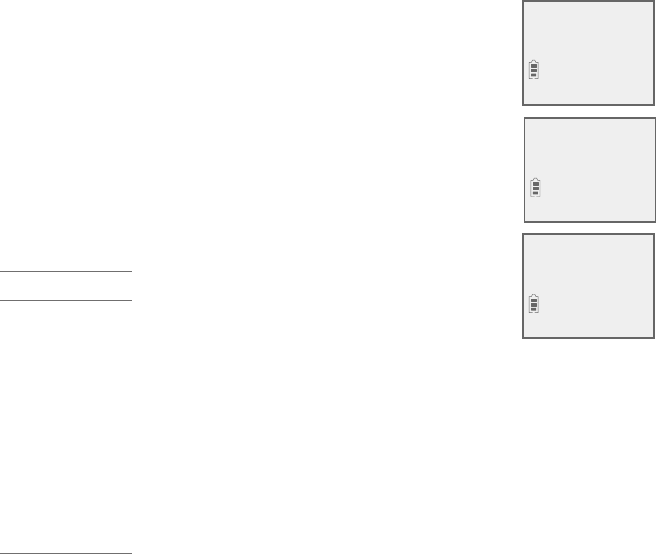
84
Smart call blocker
Call block settings
Edit a block entry:
1. Search for the desired entry in the block list (see Review block list on
page 83).
2. When the desired entry displays, press MENU/SELECT.
The screen displays EDIT NUMBER along with the phone
number to be edited. If you only want to edit the name,
skip to Step 4.
3. To edit the number:
f Use the dialing keys to enter digits.
f Press TCID or SDIRÇÂÀÂɸǻ¸¶ÈÅÆÂÅÇÂÇ»¸¿¸ìÂÅ
right.
f Press MUTE/DELETE on the handset to erase a digit.
f Press and hold MUTE/DELETE to erase all digits.
f Press and hold REDIAL/PAUSE to enter a three-second
dialing pause (a p appears).
4. Press MENU/SELECT to move on to the name. The screen
displays EDIT NAME along with the name to be edited.
5. To edit the name:
f Use the dialing keys to enter characters.
f Press TCID or SDIRÇÂÀÂɸǻ¸¶ÈÅÆÂÅÇÂÇ»¸¿¸ìÂÅżº»Ç
f Press 0 to add a space.
f Press MUTE/DELETE to erase a character.
f Press and hold MUTE/DELETE to erase all characters.
6. Press MENU/SELECT to save the entry. The screen displays Saved to block
list.
Delete a block entry:
1. Search for the desired entry in the block list (see Review block list on
page 83).
2. When the desired entry displays, press MUTE/DELETE on the handset. The
screen shows Delete entry?.
3. Press MENU/SELECT to confirm. The screen show Entry deleted, and the
next entry displays. You cannot retrieve a deleted entry.
Salesman
888-883-2445
EDIT NUMBER
888-883-2445_
EDIT NAME
TV Salesman_
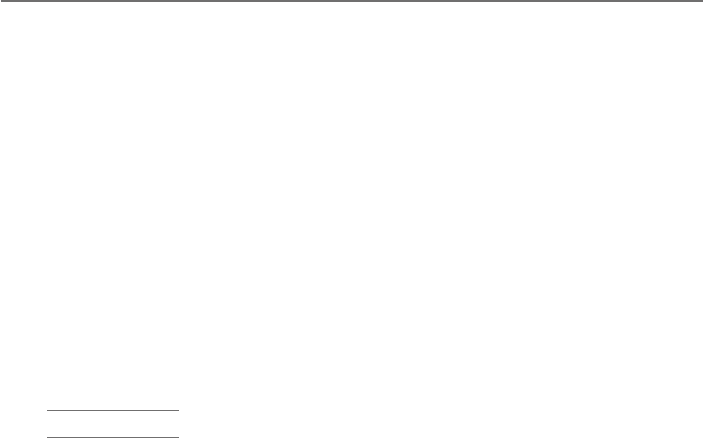
85
Smart call blocker
Call block settings
Delete all block entries:
1. Press CALL BLOCK on the handset when it is not in use.
-OR-
Press MENU/SELECT to enter the main menu when the handset is not in
use. Press TCID or SDIR to scroll to Smart call blk, then press
MENU/SELECT.
2.Press TCID or SDIR to scroll to Block list, and then press MENU/SELECT.
3. Press TCID or SDIR to highlight Delete all, then press MENU/SELECT. The
screen shows Delete all in block list?.
4. Press MENU/SELECT again to confirm. The screen displays Deleted. There
is a confirmation tone.
Allow list
Add numbers that you want to allow their calls to get through to you. The
allow list stores up to 200 entries.
Add an allow entry:
1. Press CALL BLOCK on the handset when it is not in use.
-OR-
Press MENU/SELECT to enter the main menu when the handset is not in
use. Press TCID or SDIR to scroll to Smart call blk, then press
MENU/SELECT.
2. Press TCID or SDIR to scroll to Allow list, and then press MENU/SELECT.
3. Press TCID or SDIR to scroll to Add new entry, then press MENU/SELECT.
4. When the screen displays ENTER NUMBER, use the dialing keys to enter a
number (up to 30 digits).
f Press TCID or SDIRÇÂÀÂɸǻ¸¶ÈÅÆÂÅÇÂÇ»¸¿¸ìÂÅżº»Ç
f Press MUTE/DELETE to erase a digit.
f Press and hold MUTE/DELETE to erase all digits.
f Press and hold REDIAL/PAUSE to enter a three-second dialing pause (a p
appears).
-OR-
Copy a number from the redial list by pressing REDIAL/PAUSE. Then, press
TCID, SDIR or REDIAL/PAUSEŸø´Ç¸·¿ÌÇÂèÁ·Ç»¸·¸Æ¼Å¸·ÁÈÀµ¸Å©Å¸ÆÆ
MENU/SELECT to copy the number.
5. Press MENU/SELECT to move on to the name.
f The display shows Number already saved if the number is already in
the allow list. You cannot save the same number twice.
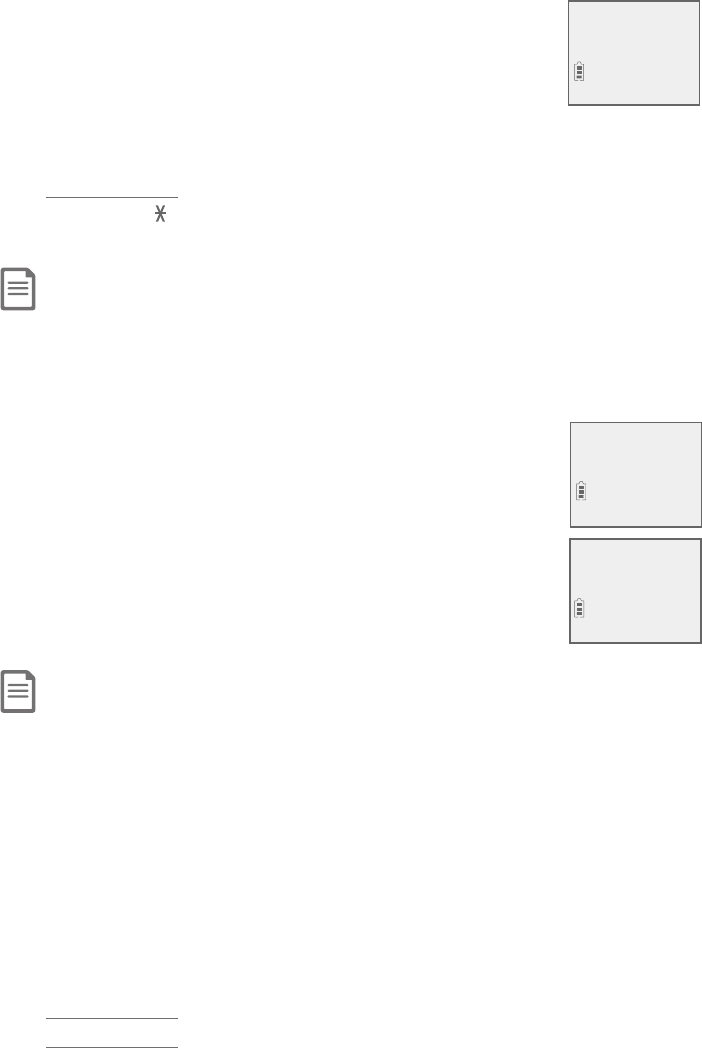
86
Smart call blocker
Call block settings
6. When the screen displays ENTER NAME, use the dialing
keys to enter a name (up to 15 characters). Press a key
Ÿø´Ç¸·¿ÌÈÁǼ¿Ç»¸·¸Æ¼Å¸·¶»´Å´¶Ç¸Å´Ãø´ÅÆ»¸èÅÆÇ
character of every word is capitalized.
f Press TCID or SDIRÇÂÀÂɸǻ¸¶ÈÅÆÂÅÇÂÇ»¸¿¸ìÂÅżº»Ç
f Press 0 to add a space.
f Press MUTE/DELETE to erase a character.
f Press and hold MUTE/DELETE to erase all characters.
f Press TONE to change the next letter to upper or lower case.
7. Press MENU/SELECT to store your allow entry.
Notes:
f Numbers saved in your directory can also be saved to the allow list.
f If you save an allow entry that has already been saved to the block list, the entry in the block list will be removed.
Review allow list:
1. Press CALL BLOCK on the handset when it is not in use.
-OR-
Press MENU/SELECT to enter the main menu when the
handset is not in use. Press TCID or SDIR to scroll to
Smart call blk, then press MENU/SELECT.
2. Press TCID or SDIR to scroll to Allow list, and then press
MENU/SELECT.
3. Press MENU/SELECT to choose Review.
4. Press TCID or SDIR to browse through the allow entries.
Note: Allow list is empty appears if there are no allow entries.
Save a caller ID log entry to allow list:
1. Search for the desired caller ID log entry (see Review the caller ID log on
page 71).
2. When the desired entry displays, press MENU/SELECT.
3. Press TCID or SDIR to scroll to Allow list, then press MENU/SELECT.
4. The handset displays EDIT NUMBER. Use the dialing keys to edit the number,
when necessary.
f Press TCID or SDIRÇÂÀÂɸǻ¸¶ÈÅÆÂÅÇÂÇ»¸¿¸ìÂÅżº»Ç
f Press MUTE/DELETE on the handset to backspace and erase a digit.
f Press and hold MUTE/DELETE to erase the entire entry.
f Press and hold REDIAL/PAUSE to insert a three-second dialing pause (a p
appears).
>Review
Add new entry
Chris
888-883-2445
ENTER NAME
Chris_
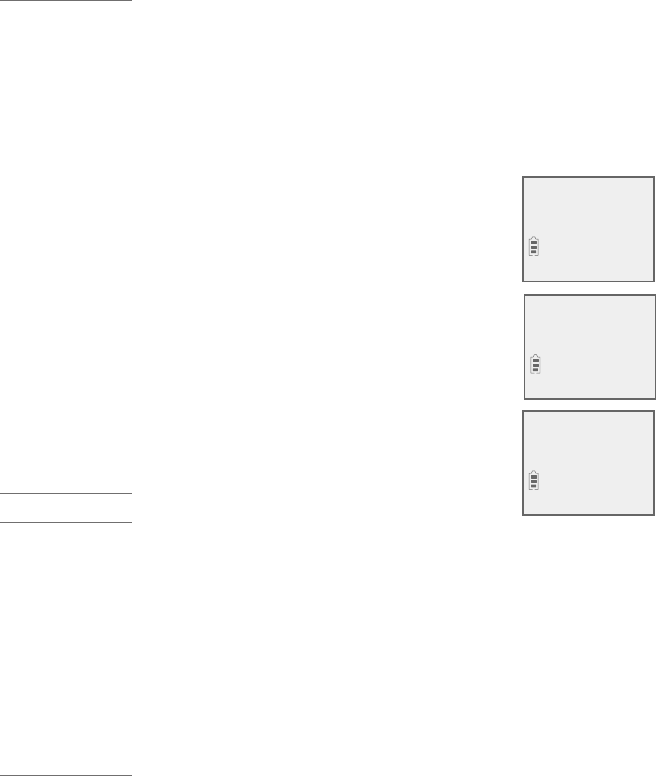
87
Smart call blocker
Call block settings
5. Press MENU/SELECT to move to the name. The screen displays EDIT NAME.
6. Use the dialing keys to add or edit the name.
f Press TCID or SDIRÇÂÀÂɸǻ¸¶ÈÅÆÂÅÇÂÇ»¸¿¸ìÂÅżº»Ç
f Press 0 to add a space.
f Press MUTE/DELETE to erase a character.
f Press and hold MUTE/DELETE to erase all characters.
f Press # (pound key) to move the last word to the front. For example,
Johnson Charlie becomes Charlie Johnson when you press # (pound
key).
7. Press MENU/SELECT when done and the screen shows Saved to allow list.
Edit an allow entry:
1. Search for the desired entry in the allow list (see Review
allow list on page 86).
2. When the desired entry displays, press MENU/SELECT.
The screen displays EDIT NUMBER along with the phone
number to be edited. If you only want to edit the name,
skip to Step 4.
3. To edit the number:
f Use the dialing keys to enter digits.
f Press TCID or SDIRÇÂÀÂɸǻ¸¶ÈÅÆÂÅÇÂÇ»¸¿¸ìÂÅ
right.
f Press MUTE/DELETE on the handset to erase a digit.
f Press and hold MUTE/DELETE to erase all digits.
f Press and hold REDIAL/PAUSE to enter a three-second
dialing pause (a p appears).
4. Press MENU/SELECT to move on to the name. The screen displays EDIT
NAME along with the name to be edited.
5. To edit the name:
f Use the dialing keys to enter characters.
f Press TCID or SDIRÇÂÀÂɸǻ¸¶ÈÅÆÂÅÇÂÇ»¸¿¸ìÂÅżº»Ç
f Press 0 to add a space.
f Press MUTE/DELETE to erase a character.
f Press and hold MUTE/DELETE to erase all characters.
6. Press MENU/SELECT to save the entry. The screen displays Saved to allow
list.
Chris
888-883-2445
EDIT NUMBER
888-883-2445_
EDIT NAME
Chris Smith_

88
Smart call blocker
Call block settings
Delete an allow entry:
1. Search for the desired entry in the allow list (see Review allow list on
page 86).
2. When the desired entry displays, press MUTE/DELETE on the handset. The
screen shows Delete entry?.
3. Press MENU/SELECT to confirm. The screen show Entry deleted, and the
next entry displays. You cannot retrieve a deleted entry.
Delete all allow entries:
1. Press CALL BLOCK on the handset when it is not in use.
-OR-
Press MENU/SELECT to enter the main menu when the handset is not in
use. Press TCID or SDIR to scroll to Smart call blk, then press
MENU/SELECT.
2.Press TCID or SDIR to scroll to Allow list, and then press MENU/SELECT.
3. Press TCID or SDIR to highlight Delete all, then press MENU/SELECT. The
screen shows Delete all in allow list?.
4. Press MENU/SELECT again to confirm. The screen displays Deleted. There
is a confirmation tone.
Star name list
There are many organizations like schools, medical offices, and
pharmacies that use robocalls to communicate important information
to you. Robocall uses an autodialer to deliver pre-recorded messages. By
entering the name of the organizations into the star name list, it ensures
these calls will ring through when you only know the caller names but not
their numbers.
If the first 15 characters of the incoming caller ID’s name match a name
saved in your star name list, the call will get through and ring. The star
name list stores up to 10 names.
Add a star name entry:
1. Press CALL BLOCK on the handset when it is not in use.
-OR-
Press MENU/SELECT to enter the main menu when the handset is not in
use. Press TCID or SDIR to scroll to Smart call blk, then press
MENU/SELECT.
2 Press TCID or SDIR to scroll to Star name list, and then press
MENU/SELECT.
3. Press TCID or SDIR to scroll to Add new entry, then press MENU/SELECT.
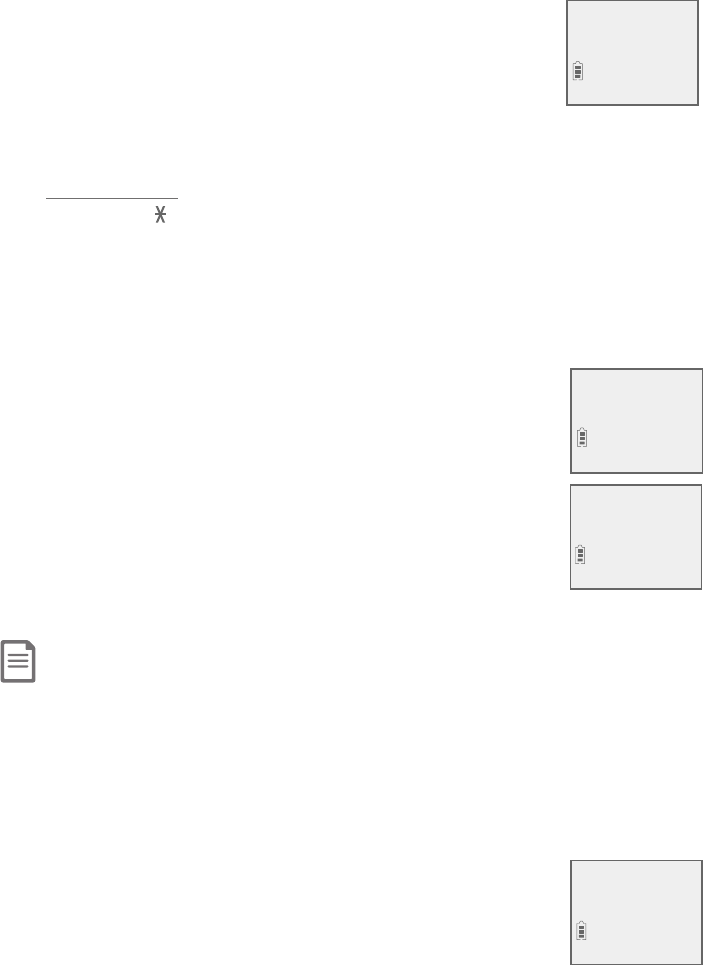
89
Smart call blocker
Call block settings
4. When the screen displays ENTER NAME, use the dialing
keys to enter a name (up to 15 characters). Press a key
Ÿø´Ç¸·¿ÌÈÁǼ¿Ç»¸·¸Æ¼Å¸·¶»´Å´¶Ç¸Å´Ãø´ÅÆ»¸èÅÆÇ
character of every word is capitalized.
f Press TCID or SDIRÇÂÀÂɸǻ¸¶ÈÅÆÂÅÇÂÇ»¸¿¸ìÂÅżº»Ç
f Press 0 to add a space.
f Press MUTE/DELETE to erase a character.
f Press and hold MUTE/DELETE to erase all characters.
f Press TONE to change the next letter to upper or lower case.
5. Press MENU/SELECT to store your star name entry. The display shows
Name already saved if the name is already in the star name list. You
cannot save the same name twice.
Review star name list:
1. Press CALL BLOCK on the handset when it is not in use.
-OR-
Press MENU/SELECT to enter the main menu when the
handset is not in use. Press TCID or SDIR to scroll to
Smart call blk, then press MENU/SELECT.
2. Press TCID or SDIR to scroll to Star name list, and then
press MENU/SELECT.
3. Press MENU/SELECT to choose Review.
4. Press TCID or SDIR to browse through the star name
entries.
Note: Star name list is empty appears if there are no star name entries.
Save a caller ID log entry to star name list:
1. Search for the desired caller ID log entry (see Review the caller ID log on
page 71).
2. When the desired entry displays, press MENU/SELECT.
3. Press TCID or SDIR to scroll to Star name list, then press MENU/SELECT.
4. The handset displays Star this name?, and the caller ID
name of the caller.
5. Press MENU/SELECT, and the screen shows Saved to star
name list.
ENTER NAME
Bayriver Eleme_
>Review
Add new entry
Bayriver Elemen
Star this name?
Bayriver Elemen
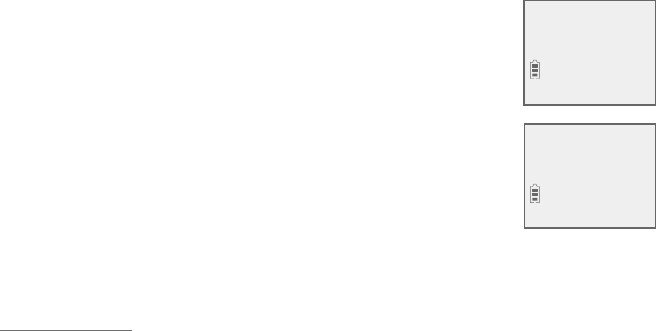
90
Smart call blocker
Call block settings
Edit a star name entry:
1. Search for the desired entry in the star name list (see
Review star name list on page 89).
2. When the desired entry displays, press MENU/SELECT. The
screen displays EDIT NAME along with the name to be
edited.
3. To edit the name:
f Use the dialing keys to enter characters.
f Press TCID or SDIRÇÂÀÂɸǻ¸¶ÈÅÆÂÅÇÂÇ»¸¿¸ìÂÅ
right.
f Press 0 to add a space.
f Press MUTE/DELETE to erase a character.
f Press and hold MUTE/DELETE to erase all characters.
6. Press MENU/SELECT to save the entry. The screen displays Saved to star
name list.
Delete a star name entry:
1. Search for the desired entry in the star name list (see Review star name
list on page 89).
2. When the desired entry displays, press MUTE/DELETE on the handset. The
screen shows Delete entry?.
3. Press MENU/SELECT to confirm. The screen show Entry deleted, and the
next entry displays. You cannot retrieve a deleted entry.
Delete all star name entries:
1. Press CALL BLOCK on the handset when it is not in use.
-OR-
Press MENU/SELECT to enter the main menu when the handset is not in
use. Press TCID or SDIR to scroll to Smart call blk, then press
MENU/SELECT.
2.Press TCID or SDIR to scroll to Star name list, and then press
MENU/SELECT.
3. Press TCID or SDIR to highlight Delete all, then press MENU/SELECT. The
screen shows Delete all in star name list?.
4. Press MENU/SELECT again to confirm. The screen displays Deleted. There
is a confirmation tone.
Bayriver Elemen
ENTER NAME
Bay River Elem_
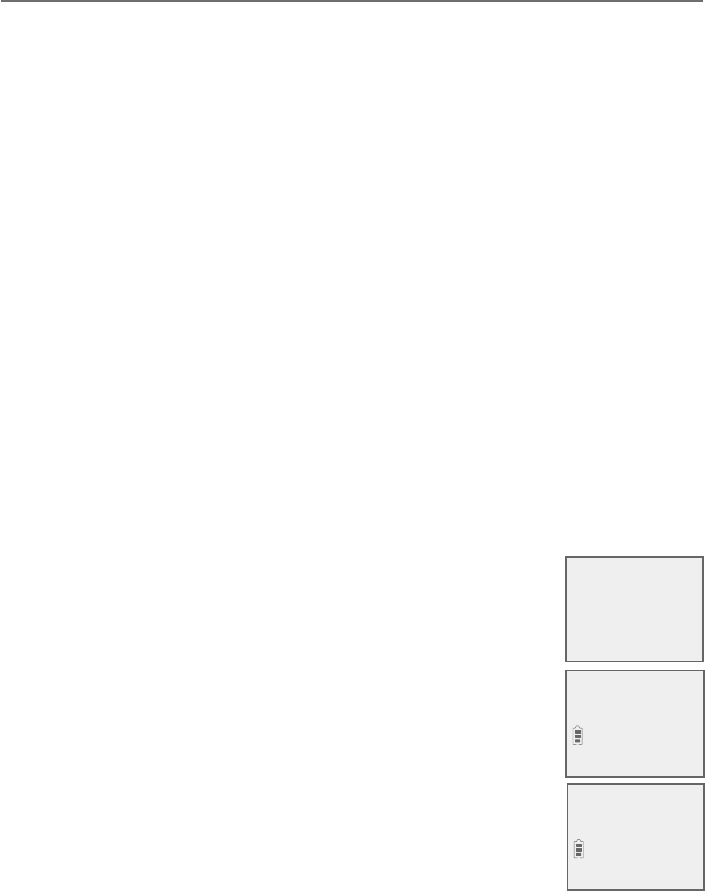
91
Smart call blocker
Call block settings
Screening announcement
If you have set to screen calls without numbers and/or screen
uncategorized calls, the callers of one or all of the following incoming call
categories will hear a screening announcement.
f Calls that are “out of area“ or with numbers set to “Private“.
f Calls with numbers that are not on your directory, allow list, or block list, or
with absent caller ID number.
f Calls with caller ID names that are not on your star name list.
The telephone has two screening options, and each option has its default
screening announcements.
Screening with caller name - “Hello. Calls to this number are being screened by
¬À´ÅǶ´¿¿µ¿Â¶¾¸Å©¿¸´Æ¸Æ´ÌÌÂÈÅÁ´À¸´ì¸ÅÇ»¸ÇÂÁ¸Ç»¸ÁßÆÆÃÂÈÁ·×
-OR-
Screening without caller name -“Hello. Calls to this number are being screened
µÌ¬À´ÅǶ´¿¿µ¿Â¶¾¸Å¢¹ÌÂÈÔŸ´¹´À¼¿Ì´¹Å¼¸Á·ÂżÁɼǸ·¶´¿¿¸Åÿ¸´Æ¸ÃŸÆÆ
ÃÂÈÁ·Çµ¸¶ÂÁÁ¸¶Ç¸·¢¹ÌÂÈÔŸ´Æ¿¼¶¼ÇÂÅÿ¸´Æ¸»´ÁºÈÃÁÂÊ×
You can use these announcements, or record your own name to replace “this
number” in both announcements.
Please refer to Record your name for all screening announcement on page
92.
Play your current announcement of screening with caller
name:
1. Press CALL BLOCK on the handset when it is not in use.
-OR-
Press MENU/SELECT to enter the main menu when the
handset is not in use. Press TCID or SDIR to scroll to
Smart call blk, then press MENU/SELECT.
2. Press TCID or SDIR to scroll to Screening annc, then press
MENU/SELECT.
3. Press TCID or SDIR to scroll to Play annc, then press
MENU/SELECT.
4. Press MENU/SELECT again to select w/ Caller name.
PLAY ANNC
>w/ Caller name
Rec your name
>Play annc
Uncategorized
>Screening annc
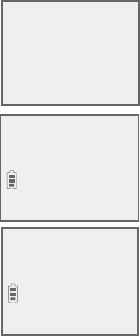
92
Smart call blocker
Call block settings
Play your current announcement of screening without caller name:
1. Press CALL BLOCK on the handset when it is not in use.
-OR-
Press MENU/SELECT to enter the main menu when the
handset is not in use. Press TCID or SDIR to scroll to
Smart call blk, then press MENU/SELECT.
2. Press TCID or SDIR to scroll to Screening annc, then
press MENU/SELECT.
3. Press TCID or SDIR to scroll to Play annc, then press
MENU/SELECT.
4. Press TCID or SDIR to scroll to w/o Caller name, then
press MENU/SELECT.
Record your name for all screening announcements:
1. Press CALL BLOCK on the handset when it is not in use.
-OR-
Press MENU/SELECT to enter the main menu when the handset is not in
use. Press TCID or SDIR to scroll to Smart call blk, then press
MENU/SELECT.
2. Press TCID or SDIR to scroll to Screening annc, then press MENU/SELECT.
3. Press MENU/SELECT to select Rec your name. The system announces,
“Record after the tone. Press 5when you are done.”
4. Speak towards the handset to record your name. Press 5 to end recording.
The announcement with your recorded name plays.
To listen to the announcement with your recorded name again, scroll to
Play annc and press MENU/SELECT.
Reset all your screening announcements:
1. Press CALL BLOCK on the handset when it is not in use.
-OR-
Press MENU/SELECT to enter the main menu when the handset is not in
use. Press TCID or SDIR to scroll to Smart call blk, then press
MENU/SELECT.
2. Press TCID or SDIR to scroll to Screening annc, then press MENU/SELECT.
Uncategorized
>Screening annc
PLAY ANNC
>w/o Caller name
Rec your name
>Play annc
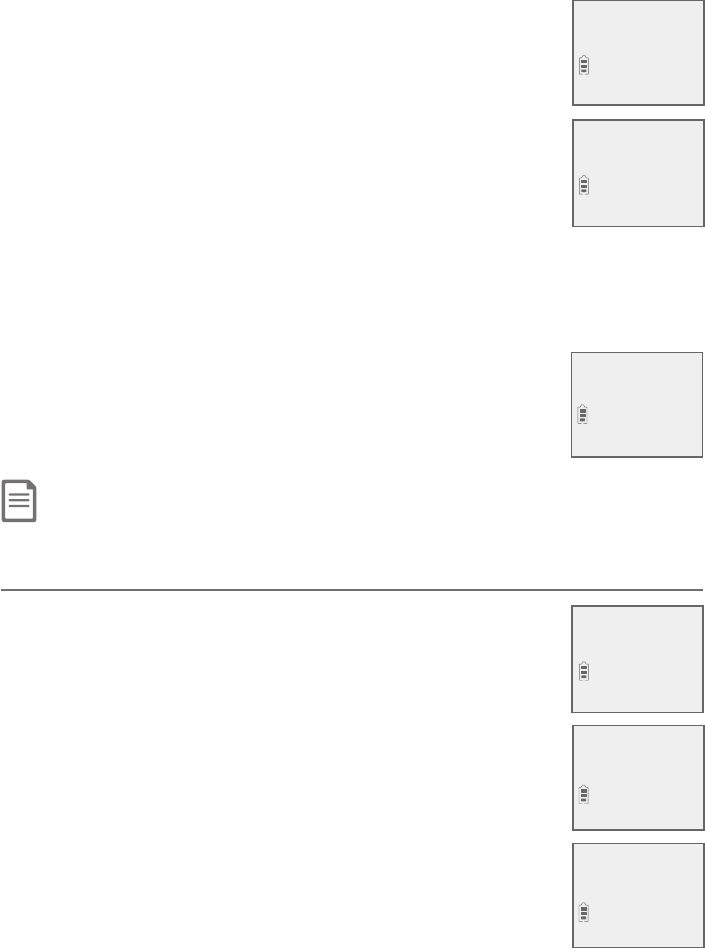
93
Smart call blocker
Call block settings
3. Press TCID or SDIR to scroll to Reset annc, then press
MENU/SELECT. The screen shows Reset to default annc?.
Press MENU/SELECT´º´¼ÁǶÂÁèÅÀ»¸Æ¶Å¸¸ÁÆ»ÂÊÆ
Annc. reset to default before returning to the previous
menu.
-OR-
While an announcement is playing, press MUTE/DELETE.
The screen shows Annc. Deleted before returning to the
previous menu.
Your name will be deleted from all the screening
announcements, and the telephone will use the default
screening announcements described on page 91.
If Smart call blocker is on, the following types of incoming calls can get
through to you and ring on your telephone system:
f Calls with numbers saved in your allow list.
f Calls with numbers saved in your directory, but not on your
block list.
f Calls with caller ID names saved in your star name list.
Note: °»¸Á¬À´ÅǶ´¿¿µ¿Â¶¾¸Å¼ÆÂæ´¿¿¼Á¶ÂÀ¼Áº¶´¿¿Æʼ¿¿Å¼ÁºÂÁÌÂÈÅǸ¿¸Ã»ÂÁ¸ÆÌÆǸÀ¼Á¶¿È·¼Áº¶´¿¿Æʼǻ
numbers saved in the block list.
Allow calls without numbers
If Smart call blocker is on, and you have set to allow calls
without numbers, the following type of incoming calls will ring
on your telephone system.
f Calls that are “out of area“ or with numbers set to “Private“.
Allow list
>Screening annc
Play annc
>Reset annc
Chris
888-883-2445
NEW
10/15
10:01AM
CALLS W/O NUM
>Allow
>SCB On/Off
Block list
Star name list
>Calls w/o num
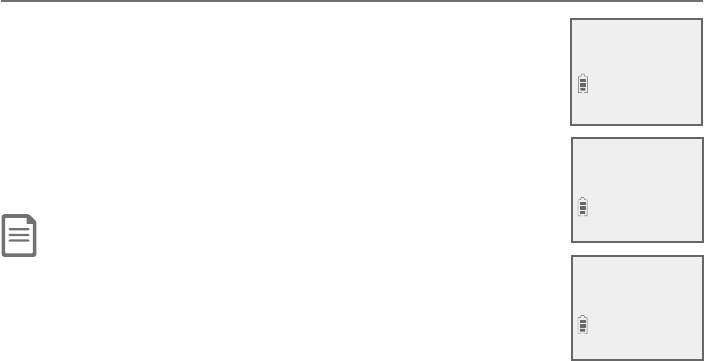
94
Smart call blocker
Allowed calls
Allow uncategorized calls
If Smart call blocker is on, and you have set to allow
uncategorized calls, the following type of incoming calls will
ring on your telephone system.
f Calls with numbers that are not on your directory, allow
list or block list, or with absent caller ID number.
f Calls with caller ID names that are not on your star name
list.
Note: If you have set to allow all uncategorized calls, the caller’s numbers will not
be saved to the allow list. If you want to save the caller’s number to your allow list
or block list, you can retrieve the number from caller ID log and save it to the allow
list or block list. See Save a caller ID log entry to the block list on page 83 and
Save a caller ID log entry to the allow list on page 86. If you want to retrieve
the name from caller ID log and save it to the star name list. See Save a caller ID
log entry to the star name list on page 89.
UNCATEGORIZED
>Allow
>SCB On/Off
Block list
Calls w/o num
>Uncategorized
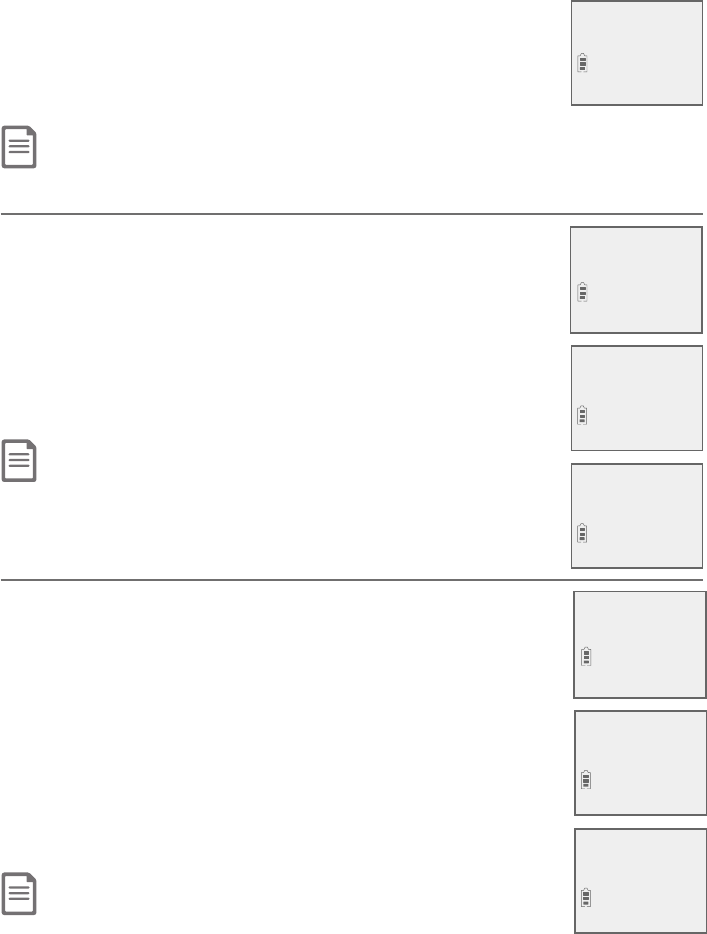
95
Smart call blocker
Blocked calls
If Smart call blocker is on, incoming calls with numbers saved
in your block list will not ring. The telephone plays the block
announcement “Calls to this number are being screened by
Smart call blocker. The number you are calling is not accepting
your call. Please hang up.” to the caller, and the call will be
terminated.
§ÂǸ¢¹¬À´ÅǶ´¿¿µ¿Â¶¾¸Å¼ÆÂæ¼Á¶ÂÀ¼Áº¶´¿¿ÆʼǻÁÈÀµ¸ÅÆƴɸ·¼ÁÌÂÈŵ¿Â¶¾¿¼ÆÇʼ¿¿Å¼ÁºÂÁÌÂÈÅ
telephone system.
Block calls without numbers
If Smart call blocker is on, and you have set to block calls
without numbers, the following type of incoming calls will not
ring, and the calls will be terminated.
f Calls that are “out of area“ or with numbers set to “Private“.
The telephone plays the block announcement “Calls to this
number are being screened by Smart call blocker. The number
you are calling is not accepting your call. Please hang up.” to
the caller.
Note: The telephone can respond to remote access code while it is playing the block
announcement. This allows you to access your answering system from an unknown
number remotely. See Remote access on page 122.
Block uncategorized calls
If Smart call blocker is on, and you have set to block
uncategorized calls, the following type of incoming calls will
not ring, and the calls will be terminated.
f Calls with numbers that are not on your directory, allow list
or block list, or with absent caller ID number.
f Calls with caller ID names that are not on your star name
list.
The telephone plays the block announcement “Calls to this
number are being screened by Smart call blocker. The number
you are calling is not accepting your call. Please hang up.” to
the caller.
Notes:
f If you have set to block all uncategorized calls, the caller’s numbers will not be saved to the
block list. If you want to save the caller’s number to your allow list or block list, you can retrieve the number from caller
ID log and save it to the allow list or block list. See Save a caller ID log entry to the block list on page 83 and Save
a caller ID log entry to the allow list on page 86. You can also retrieve the name from caller ID log and save it to the
star name list. See Save a caller ID log entry to the star name list onpage 89.
f The telephone can respond to remote access code while it is playing the block announcement. This allows you to access
your answering system from an unknown number remotely. See Remote access on page 122.
Blocked call
888-883-2445
NEW
10/15
10:01AM
CALLS W/O NUM
>Block
>SCB On/Off
Block list
Star name list
>Calls w/o num
UNCATEGORIZED
>Block
>SCB On/Off
Block list
Calls w/o num
>Uncategorized
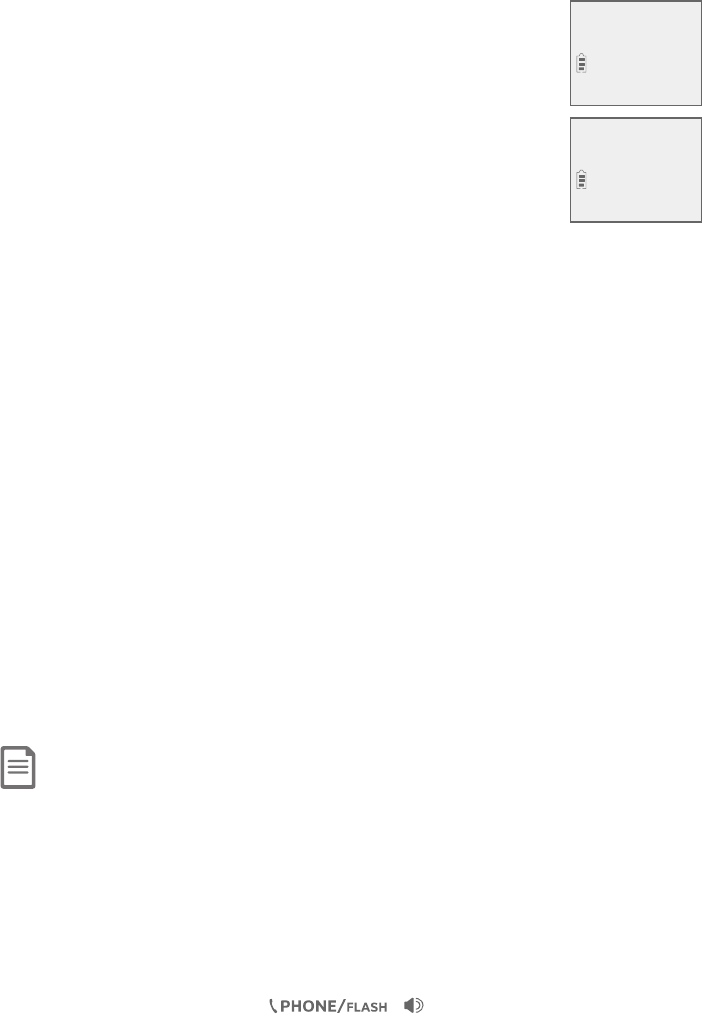
96
Smart call blocker
Screen calls without numbers
If Smart call blocker is on, and your telephone is set to screen
calls without number, the telephone will not ring when
receiving incoming calls that are “out of area“ or with numbers
set to “Private“. It plays a screening announcement to the
caller and asks the caller to respond before putting the call
through to you.
The telephone has two screening options. You can set your
Smart call blocker to screen these calls by asking the callers
to record their names and then press the pound key (#).
Alternatively, you can screen these calls by only asking the
callers to press the pound key (#).
Screen calls without numbers and ask for caller names (default screening
mode)
When the telephone is screening a call, the caller hears the telephone
announces “Hello. Calls to this number are being screened by Smart call
µ¿Â¶¾¸Å©¿¸´Æ¸Æ´ÌÌÂÈÅÁ´À¸´ì¸ÅÇ»¸ÇÂÁ¸Ç»¸ÁßÆÆÃÂÈÁ·×ì¸ÅÇ»¸
caller completes the request, the telephone announces to the caller “Please
wait a moment while your call is connected.”. The telephone starts ringing and
announces the caller’s name. The telephone screen displays Screened call
and you can pick up the call. The telephone will then ask whether you want to
answer or reject the call, or to forward the call to the answering system.
Screen calls without numbers and do not ask for caller names
When the telephone is screening a call, the caller hears the telephone
announces “Hello. Calls to this number are being screened by Smart call blocker.
¢¹ÌÂÈÔŸ´¹´À¼¿Ì´¹Å¼¸Á·ÂżÁɼǸ·¶´¿¿¸Åÿ¸´Æ¸ÃŸÆÆÃÂÈÁ·Çµ¸¶ÂÁÁ¸¶Ç¸·
¢¹ÌÂÈÔŸ´Æ¿¼¶¼ÇÂÅÿ¸´Æ¸»´ÁºÈÃÁÂÊ×ì¸ÅÇ»¸¶´¿¿¸ÅßÆƸÆÇ»¸ÃÂÈÁ·¾¸Ì
(#), the telephone announces to the caller “Please wait a moment while your call
is connected.”. The telephone starts ringing, and you can answer the call. This
ƸÇǼÁº¸Á´µ¿¸ÆÌÂÈÇÂè¿Ç¸ÅÈÁÊ´ÁǸ·¶´¿¿ÆÇ»´ÇÈƸƴÈÇ·¼´¿¸ÅÆÇ·¸¿¼É¸Åß
recorded messages, for example, robocalls and telemarketing calls.
Notes:
f Screening and asking for caller name is the default setting for calls without numbers. To change the setting, see Control
calls without numbers on page 80.
f In default screening mode, Smart call blocker screens and filters all incoming calls from numbers or names that are not
yet saved in your directory, allow list, block list, or star name list. You can easily add incoming phone numbers to your
allow list and block list. This allows you to build up your lists of allowed and blocked numbers, and Smart call blocker will
know how to deal with these calls when they come in again.
f The telephone announces to the caller with “Hello. Calls to this number are being screened by Smart call blocker...” If
you have recorded your name in the screening announcements, your recorded name will replace “this number” in the
announcements. See Screening announcement on page 91.
f If the caller hangs up before the call is screened, or without leaving his/her name while the call is being screened, the call
will be logged as missed call in the caller ID log.
f While a call is being screened, you can press or /SPEAKER to stop screening and answer the
call.
Screened call
PRIVATE CALLER
10/15
10:01AM
Call block
Screening...
10/15
10:01AM
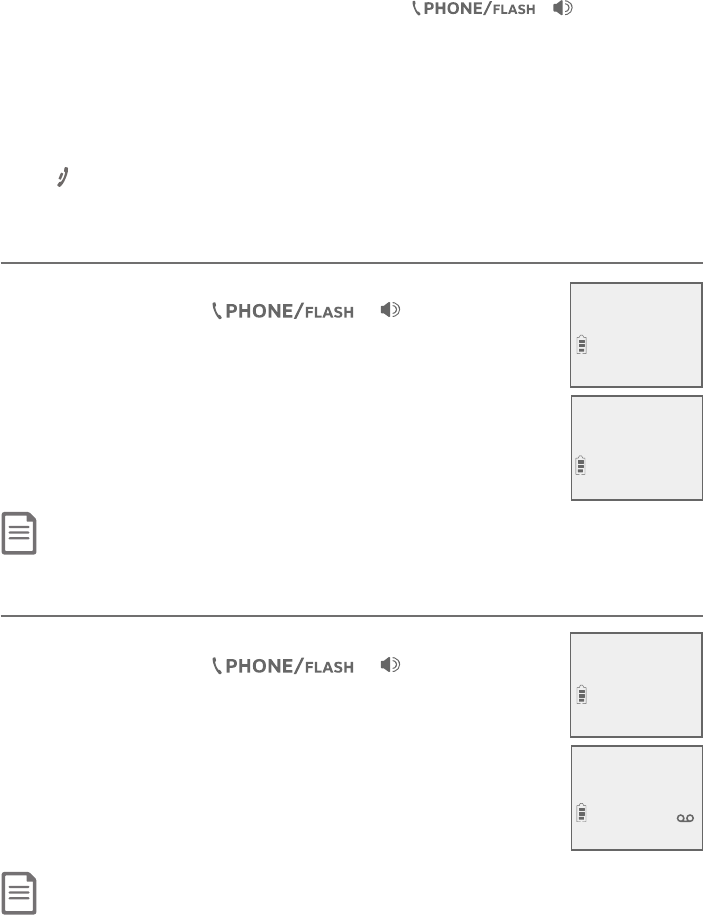
97
Smart call blocker
Screen calls without numbers
f If Smart call blocker is on and you receive a call waiting call:
-After you have picked up a screened call, the telephone checks whether the call waiting number is in the directory, block
list or allow list. It also checks whether the caller name is in the star name list. After that, The telephone then displays
the caller ID information or “Blocked call” accordingly. You can press or /SPEAKER to take
the new call, or press CALL BLOCK on the handset to block it.
- While the telephone is screening a call, the new call will be ignored and logged as missed call in the caller ID log.
f Robocalls are unable to respond to the screening announcement, and therefore, will not get through and ring. If you want
to allow some robocalls to get through, save their names in the star name list. See page 88.
f The telephone can respond to remote access code while it is playing the screening announcement. This allows you to
access your answering system from an unknown number remotely. See Remote access on page 122.
f After you picked up a screened call and the telephone is announcing the caller’s name to you, you can press
CALL BLOCK to reject the call directly. The caller’s number will be automatically saved to the block list. You can also
press CANCEL/OFF to hang up without selecting a screening option. The caller’s number will not be saved to the
block list.
Answer call once
1. When the telephone starts ringing, and the screen displays
Screened call, press or /SPEAKER to
pick up the call. If you have turned on the caller ID announce
feature, the telephone announces “You have a call from...”
´Á·Ç»¸¶´¿¿¸ÅÔÆÁ´À¸ì¸ÅÌÂÈü¶¾¸·ÈÃÇ»¸¶´¿¿Ç»¸
telephone announces “´ÁÆʸÅÇ»¸¶´¿¿ÃŸÆÆÂƸÁ·
Ç»¼Æ¶´¿¿ÇÂÇ»¸´ÁÆʸżÁºÆÌÆǸÀßÆÆ ÂŸø´ÇÇ»¸Æ¸
ÂÃǼÂÁÆßÆÆ”.
2. Press 1 to answer the call. The telephone number will not
be added to your allow list.
Note: To turn on or off caller ID announce, see page 22.
Send call to answering system
1. When the telephone starts ringing, and the screen displays
Screened call, press or /SPEAKER to
pick up the call. If you have turned on the caller ID announce
feature, the telephone announces “You have a call from...”
´Á·Ç»¸¶´¿¿¸ÅÔÆÁ´À¸ì¸ÅÌÂÈü¶¾¸·ÈÃÇ»¸¶´¿¿Ç»¸
telephone announces “´ÁÆʸÅÇ»¸¶´¿¿ÃŸÆÆÂƸÁ·
Ç»¼Æ¶´¿¿ÇÂÇ»¸´ÁÆʸżÁºÆÌÆǸÀßÆÆ ÂŸø´ÇÇ»¸Æ¸
ÂÃǼÂÁÆßÆÆ”.
2. Press 4 to send the caller to the answering system.
Note: The caller is sent to the answering system and can leave a message even if the answering system is off.
Phone 0:00:12
6:30AM 8/06
Screened call
PRIVATE CALLER
10/15
10:01AM
Screened call
PRIVATE CALLER
10/15
10:01AM
HANDSET 1
1 New message
10/15
10:01AM
ANS ON
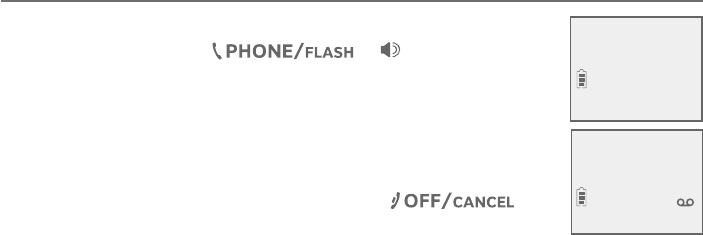
98
Smart call blocker
Screen calls without numbers
End call
1. When the telephone starts ringing, and the screen displays
Screened call, press or /SPEAKER to
pick up the call. If you have turned on the caller ID feature,
the telephone announces “You have a call from...” and the
¶´¿¿¸ÅÔÆÁ´À¸ì¸ÅÌÂÈü¶¾¸·ÈÃÇ»¸¶´¿¿Ç»¸Ç¸¿¸Ã»ÂÁ¸
announces “´ÁÆʸÅÇ»¸¶´¿¿ÃŸÆÆÂƸÁ·Ç»¼Æ¶´¿¿ÇÂÇ»¸
´ÁÆʸżÁºÆÌÆǸÀßÆÆ ÂŸø´ÇÇ»¸Æ¸ÂÃǼÂÁÆßÆÆ”.
2. If you do not want to take the call, press to
end the call.
Screened call
PRIVATE CALLER
10/15
10:01AM
HANDSET 1
1 New message
10/15
10:01AM
ANS ON
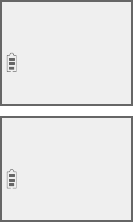
99
Smart call blocker
Screen uncategorized calls
If Smart call blocker is on, and your telephone is set to
screen uncategorized calls, the telephone will not ring when
receiving the following incoming calls:
f Incoming calls with absent caller ID numbers;
f Incoming calls with numbers that are not in your directory,
allow list, nor block list; or
f Incoming calls with names that are not in your star name
list.
The telephone plays a screening announcement to the caller and asks the
caller to respond before putting the call through to you. There are two
screening options. You can set your Smart call blocker to screen these calls
by asking the callers to record their names and then press the pound key (#).
Alternatively, you can screen these calls by only asking the callers to press the
pound key (#).
Screen uncategorized calls and ask for caller names (default screening
mode)
When the telephone is screening a call, the caller hears the telephone
announces “Hello. Calls to this number are being screened by Smart call
µ¿Â¶¾¸Å©¿¸´Æ¸Æ´ÌÌÂÈÅÁ´À¸´ì¸ÅÇ»¸ÇÂÁ¸Ç»¸ÁßÆÆÃÂÈÁ·×ì¸ÅÇ»¸
caller completes the request, the telephone announces to the caller “Please
wait a moment while your call is connected.”. The telephone starts ringing and
announces the caller’s name. The telephone screen displays Screened call
and you can pick up the call. The telephone will then ask whether you want to
answer or reject the call, or to forward the call to the answering system.
Screen uncategorized calls without asking for caller names
When the telephone is screening a call, the caller hears the telephone
announces “Hello. Calls to this number are being screened by Smart call
µ¿Â¶¾¸Å¢¹ÌÂÈÔŸ´¹´À¼¿Ì´¹Å¼¸Á·ÂżÁɼǸ·¶´¿¿¸Åÿ¸´Æ¸ÃŸÆÆÃÂÈÁ·Çµ¸
¶ÂÁÁ¸¶Ç¸·¢¹ÌÂÈÔŸ´Æ¿¼¶¼ÇÂÅÿ¸´Æ¸»´ÁºÈÃÁÂÊ×ì¸ÅÇ»¸¶´¿¿¸ÅßÆƸÆ
the pound key (#), the telephone announces to the caller “Please wait a
moment while your call is connected.”. The telephone starts ringing, and you
¶´Áü¶¾ÈÃÇ»¸¶´¿¿»¼ÆƸÇǼÁº¸Á´µ¿¸ÆÌÂÈÇÂè¿Ç¸ÅÈÁÊ´ÁǸ·¶´¿¿ÆÇ»´ÇÈƸÆ
autodialers to deliver pre-recorded messages, for example, robocalls and
telemarketing calls.
Screened call
888-883-2445
10/15
10:01AM
Smart call blk
Screening...
10/15
10:01AM
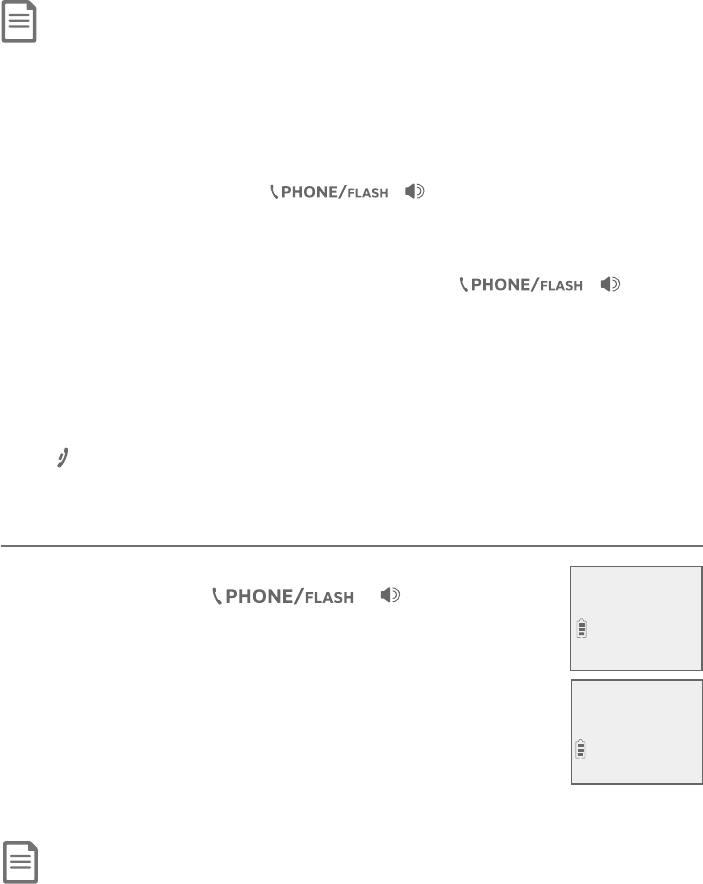
100
Smart call blocker
Notes:
f Screening is the default setting for uncategorized calls. To change the setting, see Control uncategorized calls on page
81.
f The telephone announces to the caller with “Hello. Calls to this number are being screened by Smart call blocker...” If
you have recorded your name in the screening announcements, your recorded name will replace “this number” in the
announcements. See Screening announcement on page 91.
f If the caller hangs up before the call is screened, or without leaving his/her name while the call is being screened, the call
will be logged as missed call in the caller ID log.
f While a call is being screened, you can press or /SPEAKER to stop screening and answer the
call.
f If Smart call blocker is on and you receive a call waiting call:
-After you have picked up a screened call, the telephone checks whether the call waiting number is in the directory,
block list or allow list. It also checks whether the caller name is in the star name list. After that, The telephone then
displays the caller ID information or “Blocked call” accordingly. You can press or /SPEAKER
to take the new call, or press CALL BLOCK on the handset to block it.
- While the telephone is screening a call, the new call will be ignored and logged as missed call in the caller ID log.
f Robocalls are unable to respond to the screening announcement, and therefore, will not get through and ring. If you want
to allow some robocalls to get through, save their names in the star name list. See page 88.
f The telephone can respond to remote access code while it is playing the screening announcement. This allows you to
access your answering system from an unknown number remotely. See Remote access on page 122.
f After you picked up a screened call and the telephone is announcing the caller’s name to you, you can press
CALL BLOCK to reject the call directly. The caller’s number will be automatically saved to the block list. You can also
press CANCEL/OFF to hang up without selecting a screening option. The caller’s number will not be saved to the
block list.
Allow call once
1. When the telephone starts ringing, and the screen displays
Screened call, press or /SPEAKER to
pick up the call. If you have turned on the caller ID announce
feature, the telephone announces “You have a call from...”
´Á·Ç»¸¶´¿¿¸ÅÔÆÁ´À¸ì¸ÅÌÂÈü¶¾¸·ÈÃÇ»¸¶´¿¿Ç»¸
telephone announces “´ÁÆʸÅÇ»¸¶´¿¿ÃŸÆÆ´ÁÆʸÅ
´Á·´¿Ê´ÌÆ´¿¿ÂÊÇ»¼ÆÁÈÀµ¸ÅßÆƵ¿Â¶¾Ç»¼ÆÁÈÀµ¸Å
ßÆÆÂƸÁ·Ç»¼Æ¶´¿¿ÇÂÇ»¸´ÁÆʸżÁºÆÌÆǸÀßÆÆ Â
Ÿø´ÇÇ»¸Æ¸ÂÃǼÂÁÆßÆÆ”.
2. Press 1 to answer the call. The telephone number will not
be added to your allow list.
Note: To turn on or off caller ID announce, see page 22.
Screen uncategorized calls
Phone 0:00:12
6:30AM 8/06
Screened call
888-883-2445
10/15
10:01AM

101
Smart call blocker
Screen uncategorized calls
Always allow
1. When the telephone starts ringing, and the screen displays
Screened call, press or /SPEAKER to
pick up the call. If you have turned on the caller ID announce
feature, the telephone announces “You have a call from...”
´Á·Ç»¸¶´¿¿¸ÅÔÆÁ´À¸ì¸ÅÌÂÈü¶¾¸·ÈÃÇ»¸¶´¿¿Ç»¸
telephone announces “´ÁÆʸÅÇ»¸¶´¿¿ÃŸÆÆ´ÁÆʸÅ
´Á·´¿Ê´ÌÆ´¿¿ÂÊÇ»¼ÆÁÈÀµ¸ÅßÆƵ¿Â¶¾Ç»¼ÆÁÈÀµ¸Å
ßÆÆÂƸÁ·Ç»¼Æ¶´¿¿ÇÂÇ»¸´ÁÆʸżÁºÆÌÆǸÀßÆÆ Â
Ÿø´ÇÇ»¸Æ¸ÂÃǼÂÁÆßÆÆ”.
2. Press 2 to answer the call. The telephone number will be
added to your allow list.
Block call
1. When the telephone starts ringing, and the screen displays
Screened call, press or /SPEAKER to
pick up the call. If you have turned on the caller ID announce
feature, the telephone announces “You have a call from...”
´Á·Ç»¸¶´¿¿¸ÅÔÆÁ´À¸ì¸ÅÌÂÈü¶¾¸·ÈÃÇ»¸¶´¿¿Ç»¸
telephone announces “´ÁÆʸÅÇ»¸¶´¿¿ÃŸÆÆ´ÁÆʸÅ
´Á·´¿Ê´ÌÆ´¿¿ÂÊÇ»¼ÆÁÈÀµ¸ÅßÆƵ¿Â¶¾Ç»¼ÆÁÈÀµ¸Å
ßÆÆÂƸÁ·Ç»¼Æ¶´¿¿ÇÂÇ»¸´ÁÆʸżÁºÆÌÆǸÀßÆÆ Â
Ÿø´ÇÇ»¸Æ¸ÂÃǼÂÁÆßÆÆ”.
2. Press 3 or CALL BLOCK to block the call. The telephone
plays the block announcement “The number you are calling
is not accepting your call. Please hang up.” to the caller. The
telephone number will be added to your block list.
Phone 0:00:12
6:30AM 8/06
Screened call
888-883-2445
10/15
10:01AM
Added to
Allow list
10/15
10:01AM
HANDSET 1
10/15
10:01AM
Screened call
888-883-2445
10/15
10:01AM
Added to
Block list
10/15
10:01AM
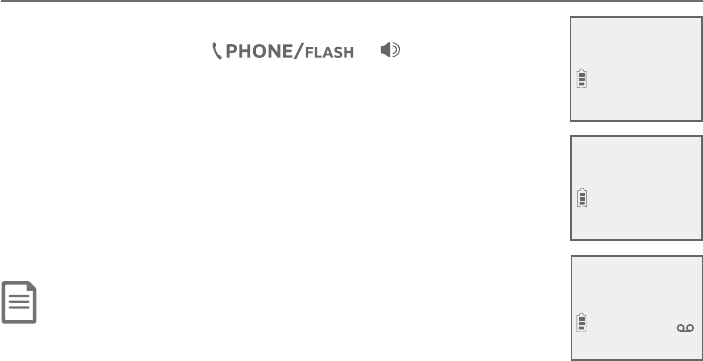
102
Smart call blocker
Send call to answering system
1. When the telephone starts ringing, and the screen displays
Screened call, press or /SPEAKER to
pick up the call. If you have turned on the caller ID announce
feature, the telephone announces “You have a call from...”
´Á·Ç»¸¶´¿¿¸ÅÔÆÁ´À¸ì¸ÅÌÂÈü¶¾¸·ÈÃÇ»¸¶´¿¿Ç»¸
telephone announces “´ÁÆʸÅÇ»¸¶´¿¿ÃŸÆÆ´ÁÆʸÅ
´Á·´¿Ê´ÌÆ´¿¿ÂÊÇ»¼ÆÁÈÀµ¸ÅßÆƵ¿Â¶¾Ç»¼ÆÁÈÀµ¸Å
ßÆÆÂƸÁ·Ç»¼Æ¶´¿¿ÇÂÇ»¸´ÁÆʸżÁºÆÌÆǸÀßÆÆ Â
Ÿø´ÇÇ»¸Æ¸ÂÃǼÂÁÆßÆÆ”.
2. Press 4 to forward the call to the answering system.
Note: The call is forwarded to the answering system and the caller can leave a
message even if the answering system is off.
To screen call,
press [SELECT]
10/15
10:01AM
Screened call
888-883-2445
10/15
10:01AM
HANDSET 1
1 New message
10/15
10:01AM
ANS ON
Screen uncategorized calls
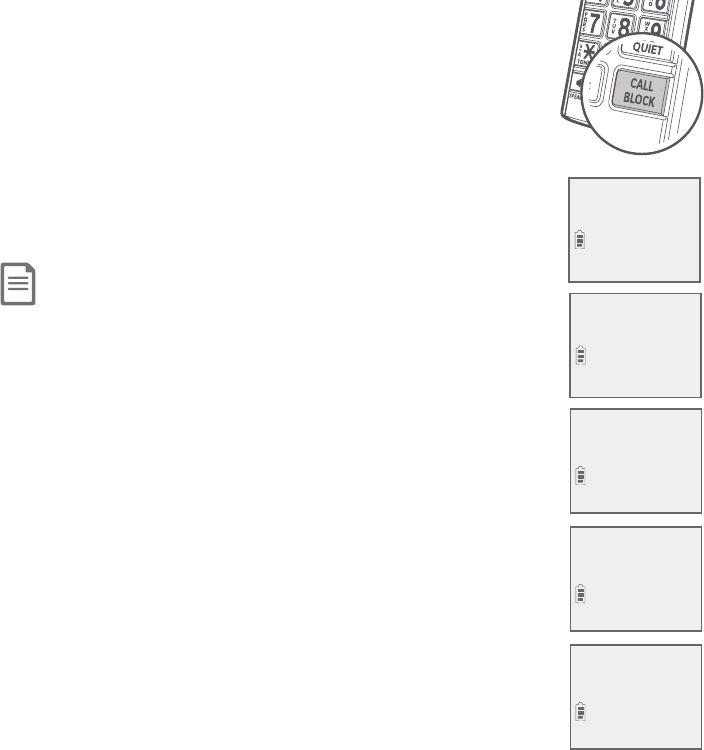
103
Smart call blocker
Option while on a call
When you are on a call and speaking to the caller, and you do
not want to continue the call, you can press the
CALL BLOCK button on the handset to end the call. The
telephone plays the block announcement “The number you
are calling is not accepting your call. Please hang up.” to the
caller, and the call will be terminated. The caller’s number will
be added to your block list.
f Press CALL BLOCK on the handset. The screen displays
Block and end? and the caller’s number, if available. Press
MENU/SELECT to end the call.
Notes:
f The caller’s number, if available, will be saved to the block list. The screen displays Added to
block list after pressing CALL BLOCK on the handset. If caller’s number is not available, the
screen displays No number to block..
f You can press CALL BLOCK on the handset to end the call even if Smart call blocker is
turned off.
No number
to block.
10/15
10:01AM
Phone 0:00:01
10/15
10:01AM
Block and end?
Private caller
10/15
10:01AM
Blocking call...
10/15
10:01AM
Ended 0:00:30
10/15
10:01AM
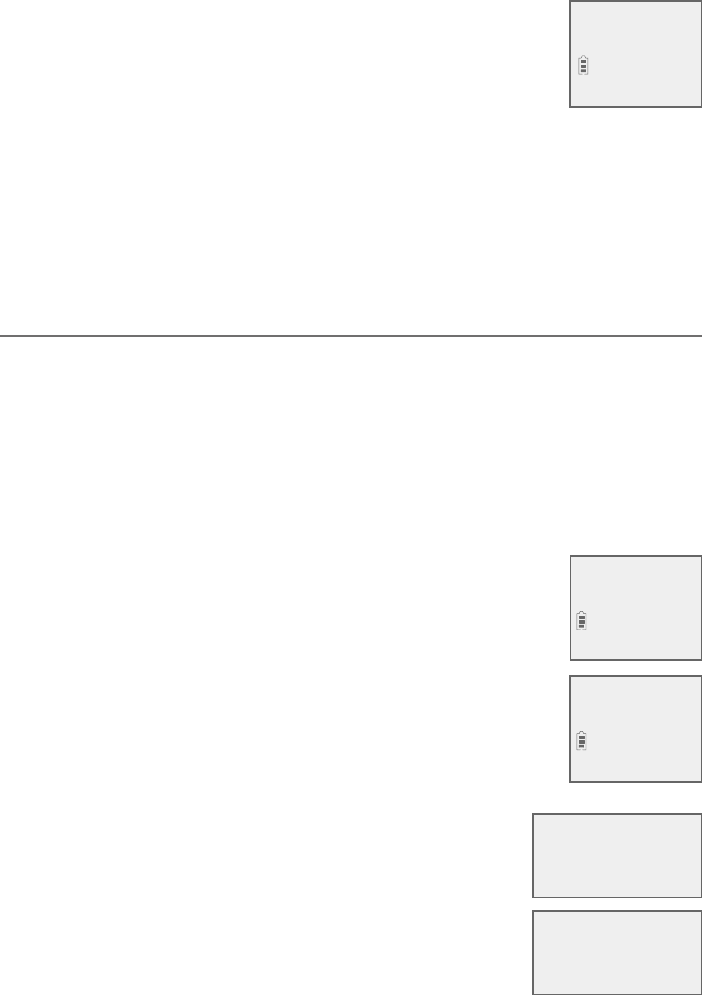
104
Answering system settings
Use the answering system menu of a system handset or
the telephone base to set up the announcement message,
ÇÈÅÁÂÁÂÅÂæÇ»¸´ÁÆʸżÁºÆÌÆǸÀÂÅÀ¸ÆÆ´º¸´¿¸ÅÇÇÂÁ¸
activate call screening, or change the number of rings,
remote access code or message recording time. If the
´ÁÆʸżÁºÆÌÆǸÀ¼ÆÂæÊ»¸ÁÌÂȶ»´Áº¸´ÁÌƸÇǼÁº¼Á
the answering system setup menu, the answering system
automatically turns on.
1. When the device is in idle mode, press MENU/SELECT to enter the
main menu.
2. Press TCID or SDIR to scroll to Answering sys, then press MENU/SELECT.
Announcement
Your outgoing announcement plays when calls are answered by the
answering system.
The telephone has a default outgoing announcement, “Hello. Please leave a
À¸ÆÆ´º¸´ì¸ÅÇ»¸ÇÂÁ¸× You can use this announcement, or record your own.
You can record an announcement up to 90 seconds. The system does not
record any announcement shorter than two seconds.
To play your current outgoing announcement:
Using a cordless handset:
1. When the handset is in idle mode, press MENU/SELECT to
enter the main menu.
2. Press TCID or SDIR to scroll to Answering sys, then press
MENU/SELECT.
3. Press
MENU/SELECT again to select Announcement.
4. Press TCID or SDIR to scroll to Play annc, then press
MENU/SELECT.
Using the telephone base:
1. When the telephone base is in idle mode, press
MENU/SELECT to enter the main menu.
2. Press TCID or SDIR to scroll to Answering sys, then
press MENU/SELECT.
3. Press
MENU/SELECT again to select Announcement.
4. Press TCID or SDIR to scroll to Play annc, then press
MENU/SELECT.
>
Announcement
Delete all old
S
T
Record annc
>Play annc
S
T
Answering system
Play messages
>Answering sys
>
Announcement
Delete all old
Record annc
>Play annc
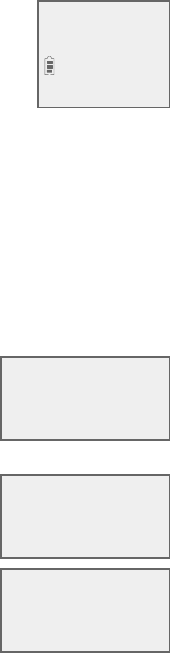
Answering system
105
Answering system settings
To record a new outgoing announcement:
Using a cordless handset:
1. When the handset is in idle mode, press MENU/SELECT to
enter the main menu.
2. Press TCID or SDIR to scroll to Answering sys, then press
MENU/SELECT.
3. Press MENU/SELECT again to select Announcement.
4. Press MENU/SELECT to select Record annc. The system announces, “Record
after the tone. Press 5 when you are done.”
5. Speak towards the handset to record your announcement. Press 5 to end
recording. Your recorded announcement plays.
To listen to the recorded announcement again, scroll to Play annc and press
MENU/SELECT.
Using the telephone base:
1. When the telephone base is in idle mode, press
MENU/SELECT to enter the main menu.
2. Press TCID or SDIR to scroll to Answering sys, then
press MENU/SELECT.
3. Press MENU/SELECT again to select Announcement.
4. Press MENU/SELECT again to select Record annc. The
system announces, “Record after the tone. Press 5 when
you are done.”
5. Speak towards the telephone base to record your
announcement. Press 5 to end recording. Your
recorded announcement plays.
To listen to the recorded announcement again, scroll to
Play annc and press MENU/SELECT.
>Record annc
Play annc
S
T
>Announcement
Delete all old
S
T
>Record annc
Play annc
Record memo
>Announcement
S
T
Answering system
106
Answering system settings
To delete or reset your outgoing announcement:
Using a cordless handset:
1. When the handset is in idle mode, press MENU/SELECT.
2. Press TCID or SDIR to scroll to Answering sys, then press MENU/SELECT.
3. Press MENU/SELECT again to select Announcement.
4. Press TCID or SDIR to scroll to Play annc, then press MENU/SELECT.
5. While the announcement is playing, press MUTE/DELETE to delete the
announcement. The system announces, “Announcement deleted” and the
screen shows Annc. Deleted.
-OR-
1. When the handset is in idle mode, press MENU/SELECT.
2. Press TCID or SDIR to scroll to Answering sys, then press MENU/SELECT.
3. Press MENU/SELECT again to select Announcement.
4. Press TCID or SDIR to scroll to Reset annc, then press MENU/SELECT. The
screen shows Reset to default annc?.
5. Press MENU/SELECT´º´¼ÁǶÂÁèÅÀ»¸Æ¶Å¸¸ÁÆ»ÂÊÆAnnc. reset to
default before returning to the previous menu.
Using the telephone base:
1. When the telephone base is in idle mode, press MENU/SELECT.
2. Press TCID or SDIR to scroll to Answering sys, then press MENU/SELECT.
3. Press MENU/SELECT again to select Announcement.
4. Press TCID or SDIR to scroll to Play annc, then press MENU/SELECT.
5. While the announcement is playing, press MUTE/DELETE to delete the
announcement. The system announces, “Announcement deleted” and the
screen shows Annc. Deleted.
-OR-
1. When the telephone base is in idle mode, press MENU/SELECT.
2. Press TCID or SDIR to scroll to Answering sys, then press MENU/SELECT.
3. Press MENU/SELECT again to select Announcement.
4. Press TCID or SDIR to scroll to Reset annc, then press MENU/SELECT. The
screen shows Reset to default annc?.
5. Press MENU/SELECT´º´¼ÁǶÂÁèÅÀ»¸Æ¶Å¸¸ÁÆ»ÂÊÆAnnc. reset to
default before returning to the previous menu.
When your announcement is deleted, the system answers calls with the
default announcement described on page 104. You cannot delete the
default announcement.
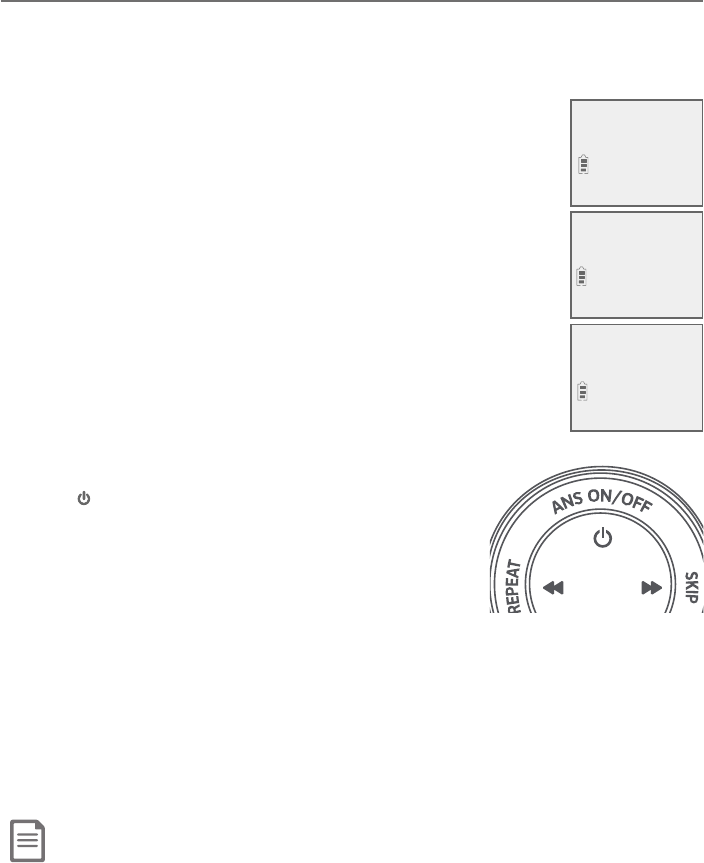
Answering system
107
Answering system settings
ÁÆʸÅÂÁÂæ
By default, the answering system is on and ready to record messages. You
¶´ÁÇÈÅÁÇ»¸´ÁÆʸżÁºÆÌÆǸÀÂæµÈǼ¹ÌÂÈ·ÂÆÂÇ»¸´ÁÆʸżÁºÆÌÆǸÀ
does not answer calls and record incoming messages.
ÂÇÈÅÁÇ»¸´ÁÆʸżÁºÆÌÆǸÀÂÁÂÅÂæ
Using a cordless handset:
1. When the handset is in idle mode, press MENU/SELECT to
enter the main menu.
2. Press TCID or SDIR to scroll to Answering sys, then
press MENU/SELECT.
3. Press TCID or SDIR to scroll to Answer ON/OFF, then
press MENU/SELECT.
4. Press TCID or SDIR to highlight On or Off, then
press MENU/SELECT to save the setting. You hear a
confirmation tone.
When the answering system is on, the handset shows
ANS ON.
Using the telephone base:
f Press /ANS ON/OFF to turn the answering system
ÂÁÂÅÂ梹ǻ¸´ÁÆʸżÁºÆÌÆǸÀ¼ÆÇÈÅÁ¸·ÂÁ¼Ç
announces, “Calls will be answered.” If the answering
ÆÌÆǸÀ¼ÆÇÈÅÁ¸·Âæ¼Ç´ÁÁÂÈÁ¶¸Æ“Calls will not be
answered.”
-OR-
1. When the telephone base is in idle mode, press MENU/SELECT to enter the
main menu.
2. Press TCID or SDIR to scroll to Answering sys, then press MENU/SELECT.
3. Press TCID or SDIR to scroll to Answer ON/OFF, then press MENU/SELECT.
4. Press TCID or SDIR to highlight On or Off, then press MENU/SELECT to
save the setting. You hear a confirmation tone.
Note: If the answering system is off and there is an incoming call, the system answers after 10 rings and
announces, “Please enter your remote access code.” For more information about remote access, see page
111.
Play messages
>Answering sys
Record memo
>Answer ON/OFF
ANSWER ON/OFF
>On
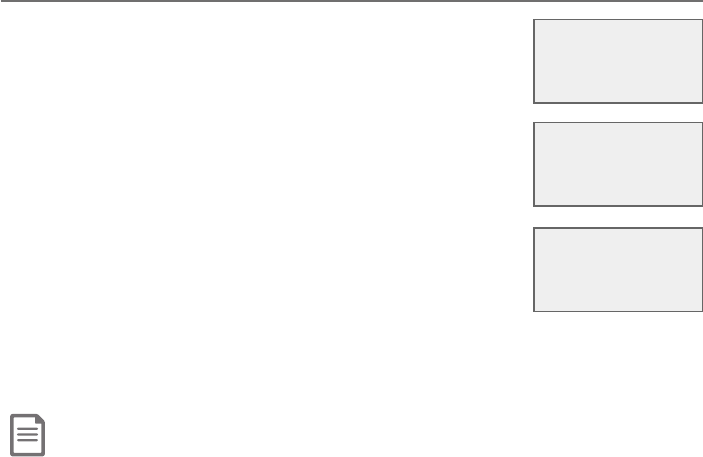
Answering system
108
Answering system settings
Voice guide
This feature is an alternative way for you to do the basic
setup of the answering system. You can follow the voice
guide to record your own announcement, set the number
of rings, and set the message alert tone.
This feature is only available on the telephone base.
1. When the telephone base is in idle mode, press
MENU/SELECT.
2. Press TCID or SDIR to scroll to Answering sys, then
press MENU/SELECT.
3. Press TCID or SDIR to scroll to Voice guide, then press
MENU/SELECT. You hear a voice prompt, “Hello! This
voice guide will assist you with the basic setup of your
answering system.“
4. Setup your answering system by inputting designated numbers, as
instructed in the voice guide.
Notes:
f You can press CANCEL to quit the voice guide at any time.
f If the system does not receive any input, it will play an alert message. If there is still no input, it will announce “Sorry, I
still have not received any input. If you want to restart the voice guide, please enter the menu and select Voice guide under
Answering system. Good bye.”
f After a power outage, the system prompts you to set the date and time. After the date and time setting is done or
skipped, the system prompts if you want to set up the answering system via voice guide. Press MENU/SELECT to start
the setup.
Play messages
>Answering sys
S
T
Answer ON/OFF
>Voice guide
S
T
Settingup Ans sys...
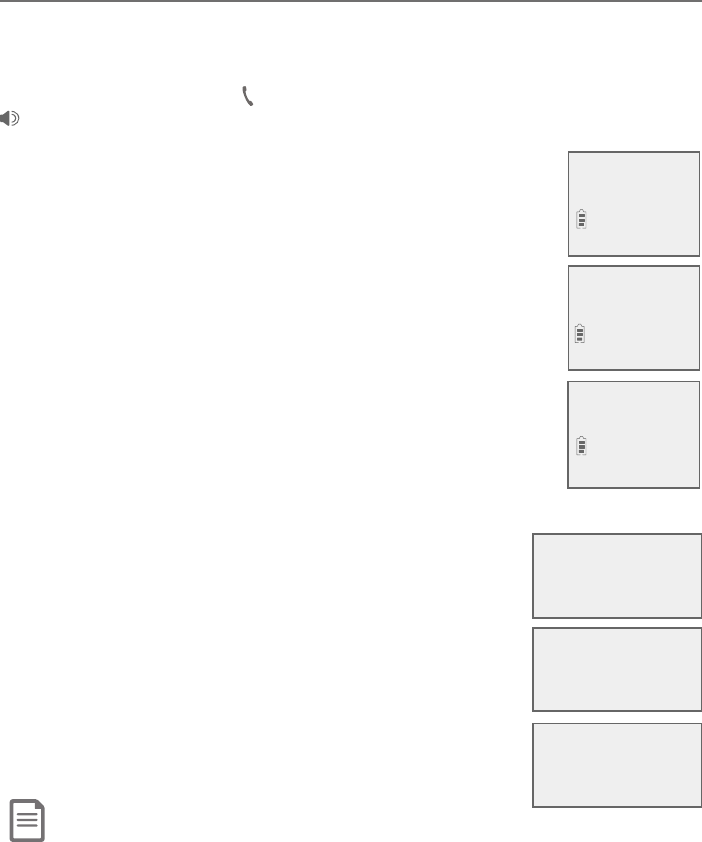
Answering system
109
Call screening
Use this feature to choose whether incoming messages can be heard over
the speaker when they are being recorded. If you turn call screening on, you
hear the incoming message. While monitoring an incoming message, you can
answer the call by pressing PHONE/FLASH on a cordless handset, or pressing
/SPEAKERÂÅ¿¼ì¼ÁºÇ»¸¶ÂÅ·¸·»´Á·Æ¸ÇÂÁÇ»¸Ç¸¿¸Ã»ÂÁ¸µ´Æ¸
To change the setting:
Using a cordless handset:
1. When the handset is in idle mode, press MENU/SELECT to
enter the main menu.
2. Press TCID or SDIR to scroll to Answering sys, then
press MENU/SELECT.
3. Press TCID or SDIR to scroll to Ans sys setup, then
press MENU/SELECT.
4. Press MENU/SELECT to select Call screening.
5. Press TCID or SDIR to choose On or Off.
6. Press MENU/SELECT to save the setting. You hear a
confirmation tone.
Using the telephone base:
1. When the telephone base is in idle mode, press
MENU/SELECT to enter the main menu.
2. Press TCID or SDIR to scroll to Answering sys, then
press MENU/SELECT.
3. Press TCID or SDIR to scroll to Ans sys setup, then
press MENU/SELECT.
4. Press MENU/SELECT to select Call screening.
5. Press TCID or SDIR to choose On or Off.
6. Press MENU/SELECT to save the setting. You hear a
confirmation tone.
Note: For more information on call screening, see page 115.
Answering system settings
Voice guide
>Ans sys setup
S
T
>
Call screening
# of rings
S
T
CALL SCREENING
>On
S
T
Answer ON/OFF
>Ans sys setup
>
Call screening
# of rings
CALL SCREENING
>On
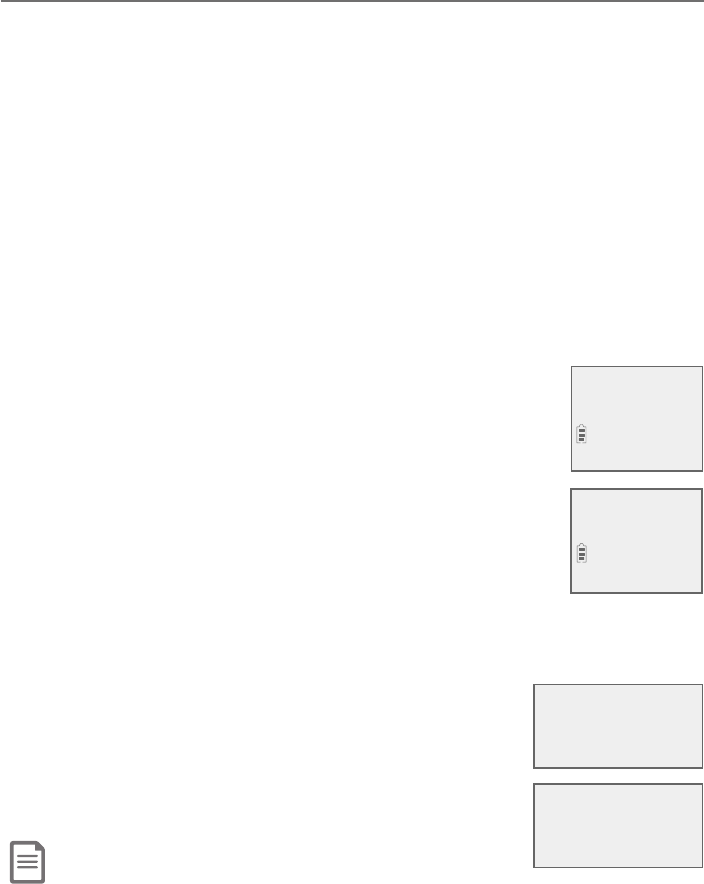
Answering system
110
Answering system settings
Number of rings
²Âȶ´ÁƸÇÇ»¸´ÁÆʸżÁºÆÌÆǸÀÇ´ÁÆʸŴÁ¼Á¶ÂÀ¼Áº¶´¿¿´ì¸ÅÇÊÂǻŸ¸
¹ÂÈÅèɸÂÅƼËżÁºÆ²Âȶ´Á´¿ÆÂƸ¿¸¶ÇÇ¿¿Æ´É¸Å¢¹Ç¿¿Æ´É¸Å¼ÆƸ¿¸¶Ç¸·Ç»¸
´ÁÆʸżÁºÆÌÆǸÀ´ÁÆʸÅÆ´¶´¿¿´ì¸ÅÇÊÂżÁºÆÊ»¸ÁÌÂÈ»´É¸Á¸ÊÀ¸ÆÆ´º¸Æ
´Á·´ì¸Å¹ÂÈÅżÁºÆÊ»¸ÁÇ»¸Å¸´Å¸ÁÂÁ¸ÊÀ¸ÆÆ´º¸Æ»¼Æ¹¸´ÇÈŸ´¿¿ÂÊÆÌÂÈ
to check for new messages and avoid paying long distance charges when
calling from out of your local area. By default, the answering system answers an
¼Á¶ÂÀ¼Áº¶´¿¿´ì¸Å¹ÂÈÅżÁºÆ
To set the number of rings:
Using a cordless handset:
1. When the handset is in idle mode, press MENU/SELECT to enter the
main menu.
2. Press TCID or SDIR to scroll to Answering sys, then press MENU/SELECT.
3. Press TCID or SDIR to scroll to Ans sys setup, then press MENU/SELECT.
4. Press TCID or SDIR to scroll to # of rings, then press
MENU/SELECT.
5. Press TCID or SDIR to choose among 2, 3, 4, 5,6 or
Toll saver.
6. Press MENU/SELECT to save the setting. You hear a
¶ÂÁèÅÀ´Ç¼ÂÁÇÂÁ¸
Using the telephone base:
1. When the telephone base is in idle mode, press
MENU/SELECT to enter the main menu.
2. Press TCID or SDIR to scroll to Answering sys, then press MENU/SELECT.
3. Press TCID or SDIR to scroll to Ans sys setup, then press MENU/SELECT.
4. Press TCID or SDIR to scroll to # of rings, then press
MENU/SELECT.
5. Press TCID or SDIR to choose 2, 3, 4, 5,6 or
Toll saver.
6. Press MENU/SELECT to save the setting. You hear a
confirmation tone.
Notes:
f If you subscribe to voicemail service through your telephone service provider, see Answering system and voicemail
indicators on page 114.
f If you set the number of rings for the answering system as two or three rings, the caller ID announce feature may not
have enough time to announce the caller’s full information.
f - If Smart call blocker is on, the first ring of all calls will be muted.
Call screening
># of rings
S
T
# OF RINGS
>4
S
T
Call screening
># of rings
# OF RINGS
>4
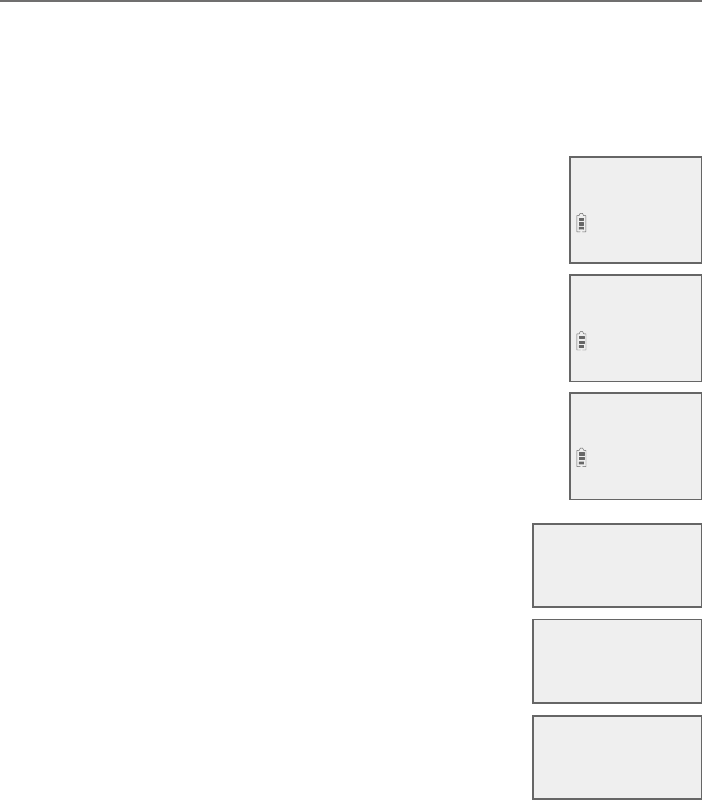
Answering system
111
Answering system settings
Remote access code
To access your answering system remotely from any touch-tone phone, you
need to enter a two-digit number (00-99). By default, the remote access code
is 19.
To change the remote access code:
Using a cordless handset:
1. When the handset is in idle mode, press MENU/SELECT to
enter the main menu.
2. Press TCID or SDIR to scroll to Answering sys, then press
MENU/SELECT.
3. Press TCID or SDIR to scroll to Ans sys setup, then
press MENU/SELECT.
4. Press TCID or SDIR to scroll to Remote code, then press
MENU/SELECT.
5. Use the dialing keys to enter a two-digit number. Press
MUTE/DELETE to backspace and delete a digit.
6. Press MENU/SELECT to save the setting. You hear a
confirmation tone.
Using the telephone base:
1. When the telephone base is in idle mode, press
MENU/SELECT to enter the main menu.
2. Press TCID or SDIR to scroll to Answering sys, then
press MENU/SELECT.
3. Press TCID or SDIR to scroll to Ans sys setup, then
press MENU/SELECT.
4. Press TCID or SDIR to scroll to Remote code, then
press MENU/SELECT.
5. Use the dialing keys to enter a two-digit number. Press
MUTE/DELETE to backspace and delete a digit.
6. Press MENU/SELECT to save the setting. You hear a
confirmation tone.
REMOTE CODE
19
# of rings
>Remote code
S
T
Voice guide
>Ans sys setup
S
T
# of rings
>Remote code
Answer ON/OFF
>Ans sys setup
REMOTE CODE
19
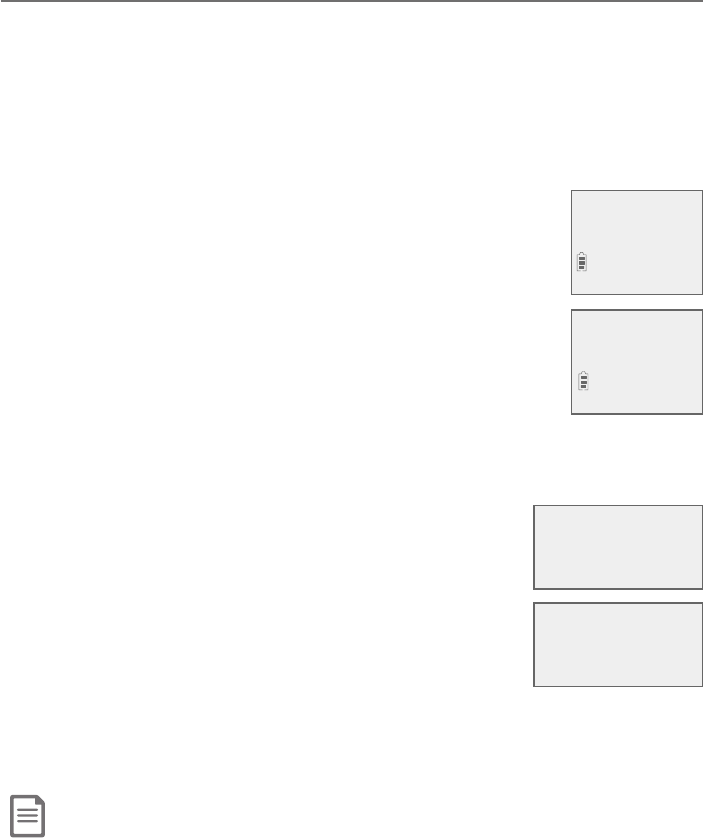
Answering system
112
Answering system settings
Message alert tone
When the message alert tone is set to On, and there is at least one new
message, the telephone base beeps every 10 seconds. By default, the
À¸ÆÆ´º¸´¿¸ÅÇÇÂÁ¸¼ÆƸÇÇÂÂæ
There is no audible alert at the handset.
To change the setting:
Using a cordless handset:
1. When the handset is in idle mode, press MENU/SELECT to
enter the main menu.
2. Press TCID or SDIR to scroll to Answering sys, then
press MENU/SELECT.
3. Press TCID or SDIR to scroll to Ans sys setup, then
press MENU/SELECT.
4. Press TCID or SDIR to scroll to Msg alert tone, then
press MENU/SELECT.
5. Press TCID or SDIR to choose On or Off.
6. Press MENU/SELECT to save the setting. You hear a confirmation tone.
Using the telephone base:
1. When the telephone base is in idle mode, press
MENU/SELECT to enter the main menu.
2. Press TCID or SDIR to scroll to Answering sys, then
press MENU/SELECT.
3. Press TCID or SDIR to scroll to Ans sys setup, then
press MENU/SELECT.
4. Press TCID or SDIR to scroll to Msg alert tone, then
press MENU/SELECT.
5. Press TCID or SDIR to choose On or Off.
6. Press MENU/SELECT to save the setting. You hear a confirmation tone.
Notes:
f The message alert tone beeps only if all the following conditions are met:
- Answering system is on.
- Message alert tone setting is on.
- There are new messages.
f To temporarily turn off the message alert tone, see page 116.
Remote code
>
Msg alert tone
S
T
MSG ALERT TONE
>On
S
T
Remote code
>
Msg alert tone
MSG ALERT TONE
>On
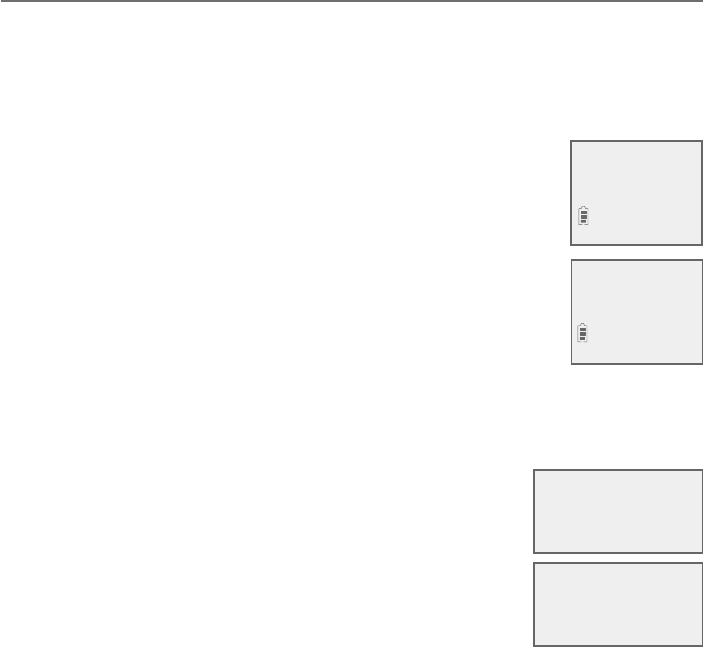
Answering system
113
Answering system settings
Message recording time
You can set the recording time allowed for incoming messages. The message
length is three minutes by default.
To change the setting:
Using a cordless handset:
1. When the handset is in idle mode, press MENU/SELECT to
enter the main menu.
2. Press TCID or SDIR to scroll to Answering sys, then
press MENU/SELECT.
3. Press TCID or SDIR to scroll to Ans sys setup, then
press MENU/SELECT.
4. Press TCID or SDIR to scroll to Recording time, then
press MENU/SELECT.
5. Press TCID or SDIR to choose 3 minutes, 2 minutes or
1 minute, then press MENU/SELECT to save the setting.
You hear a confirmation tone.
Using the telephone base:
1. When the telephone base is in idle mode, press
MENU/SELECT to enter the main menu.
2. Press TCID or SDIR to scroll to Answering sys, then
press MENU/SELECT.
3. Press TCID or SDIR to scroll to Ans sys setup, then
press MENU/SELECT.
4. Press TCID or SDIR to scroll to Recording time, then
press MENU/SELECT.
5. Press TCID or SDIR to choose 3 minutes, 2 minutes or 1 minute, then
press MENU/SELECT to save the setting. You hear a confirmation tone.
>Recording time
Msg alert tone
S
T
RECORDING TIME
>3 minutes
S
T
>Recording time
Msg alert tone
RECORDING TIME
>3 minutes
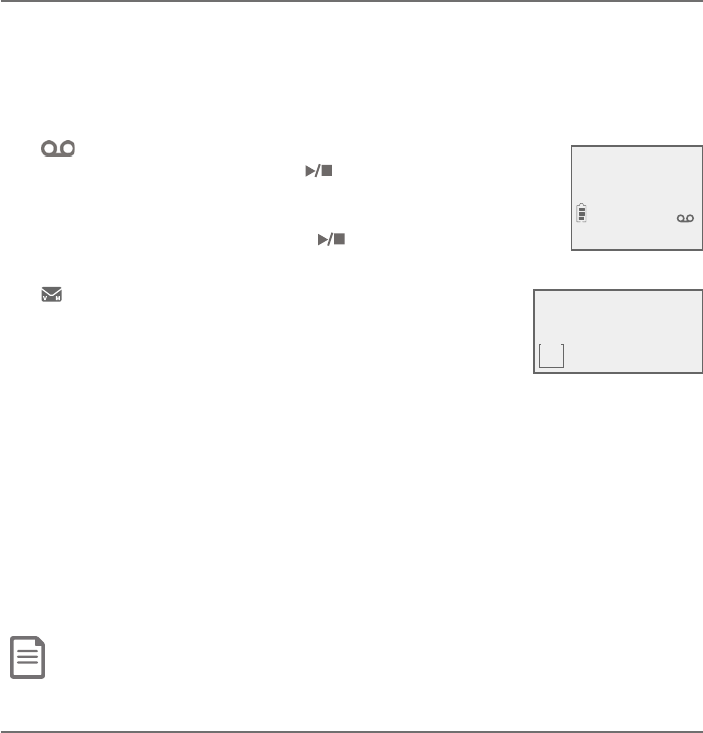
Answering system
114
About the answering system
Answering system and voicemail indicators
²ÂÈÅǸ¿¸Ã»ÂÁ¸»´ÆƸôŴǸ¼Á·¼¶´ÇÂÅƹÂÅÇÊ·¼æ¸Å¸ÁÇÇÌøƹɼ¶¸
À¸ÆÆ´º¸ÆÇ»ÂƸ¿¸ìÂÁ¼ÇƵȼ¿Ç¼Á·¼º¼Ç´¿´ÁÆʸżÁºÆÌÆǸÀ´Á·Ç»ÂƸ
¿¸ì´ÇÌÂÈÅǸ¿¸Ã»ÂÁ¸Æ¸Åɼ¶¸ÃÅÂɼ·¸ÅÔÆɼ¶¸À´¼¿¹¸¸ÆÀ´Ì´Ãÿ̲ÂÈÅ
telephone’s built-in digital answering system messages and voicemail
À¸ÆÆ´º¸Æ´Å¸Æ¸Ã´Å´Ç¸´¶»´¿¸ÅÇÆÌÂÈÇÂÁ¸ÊÀ¸ÆÆ´º¸Æ·¼æ¸Å¸ÁÇ¿Ì
f If and XX New messages show on the handset, and
XX New messages shows and /PLAY/STOPë´Æ»¸ÆÂÁ
the telephone base, there are new messages in the built-in
answering system. To listen to messages recorded on your
digital answering system, press /PLAY/STOP on the
telephone base (page 118).
f If and New voicemail display on the handset and
the telephone base, your telephone service provider
is indicating that it has new voicemail for you. To listen
to your voicemail, dial an access number provided by
your telephone service provider, followed by a security
code or PIN.
Some telephone service providers bundle or combine multiple services like
voicemail and call waiting, so you may not be aware that you have voicemail.
To check what services you have and how to access them, contact your
telephone service provider.
ÂÈƸÌÂÈÅɼ¶¸À´¼¿Æ¸Åɼ¶¸Å´Ç»¸ÅÇ»´ÁÇ»¸´ÁÆʸżÁºÆÌÆǸÀÇÈÅÁÂæ
the answering system. To use the answering system rather than your
voicemail service, contact your telephone service provider to deactivate
your voicemail service.
Note: After reviewing all new messages, the number of old messages appears on the message counter.
Using the answering system and voicemail together
You can also use your telephone answering system and voicemail together
by setting your built-in answering system to answer before voicemail
answers, as described below. To learn how to program your voicemail
settings, contact your telephone service provider. Then, if you are on a call,
or if the answering system is busy recording a message and you receive
another call, the second caller can leave a voicemail message.
Set your answering system to answer calls at least two rings earlier than
your voicemail is set to answer. For example, if your voicemail answers
´ì¸ÅƼËżÁºÆƸÇÌÂÈÅ´ÁÆʸżÁºÆÌÆǸÀÇ´ÁÆʸŴì¸Å¹ÂÈÅżÁºÆ
Some voicemail providers may program the delay before answering calls
in seconds instead of rings. In this case, allow six seconds per ring when
determining the appropriate setting.
10:01
MSG #
1 10/15
BASE
1 New message
HANDSET 1
1 New message
10/15
10:01AM
ANS ON
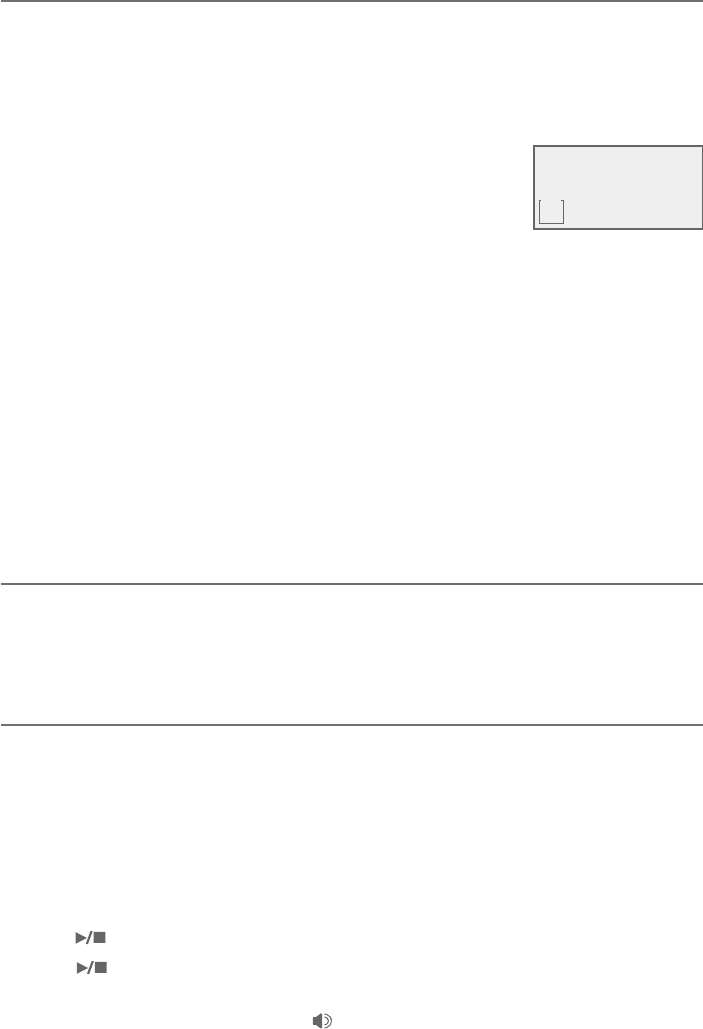
Answering system
115
About the answering system
Message capacity
The answering system can record up to 99 messages, depending on the
length of each message. Individual messages can be up to three minutes,
and the maximum recording time is approximately 22 minutes. The actual
recording time depends on individual message characteristics. Messages
remain available for replay until you delete them.
When there are messages (including memos) on the
answering system, the total number of messages stored
shows in the message counter.
If the answering system has less than three minutes of
Ÿ¶ÂÅ·¼ÁºÇ¼À¸¿¸ì¼Ç´ÁÁÂÈÁ¶¸ÆÖ¥¸ÆÆÇ»´ÁǻŸ¸À¼ÁÈǸÆÇŸ¶ÂÅ·×before
message playback at the handset or the telephone base. Rec mem low
displays on the device screen in idle mode. When you turn on the answering
system at the telephone base, it announces, “Calls will be answered. Less than
three minutes to record.”
If the memory is full, the answering system announces, Ö¦¸ÀÂÅ̼ƹȿ¿×
before message playback. The device screen displays Rec mem full in idle
mode. Once the memory is full, you cannot turn the answering system back
ÂÁ¼¹¼Ç»´Æµ¸¸ÁÇÈÅÁ¸·ÂæÁÂŶ´ÁÌÂÈŸ¶ÂÅ·Á¸ÊÀ¸ÆÆ´º¸ÆÈÁǼ¿Â¿·ÂÁ¸Æ
have been deleted. Memory full displays if you want to turn on the answering
system on the handset but there is no memory.
Voice prompts
The system provides voice prompts to guide you through the setup
procedures at the telephone base, message playback, remote access and
recording outgoing announcements.
Call screening
To screen a call at the telephone base:
If the answering system and call screening are on (see Call screening on
page 115), the announcement and the incoming message broadcast at the
telephone base when a call is answered by the answering system.
Options while a message is being recorded:
f Press VOL Tor VOL S on the telephone base to adjust the call
screening volume.
f Press /PLAY/STOP or CANCEL to temporarily silence the call screening.
f Press /PLAY/STOP to temporarily turn on the call screening if call
ƶŸ¸Á¼Áº¼ÆƸÇÇÂÂæ
f ¥¼ìÇ»¸¶ÂÅ·¸·»´Á·Æ¸ÇÂÅßÆÆ /SPEAKER to answer the call.
10:01 10/15
MSG #
5
BASE
5 New messages
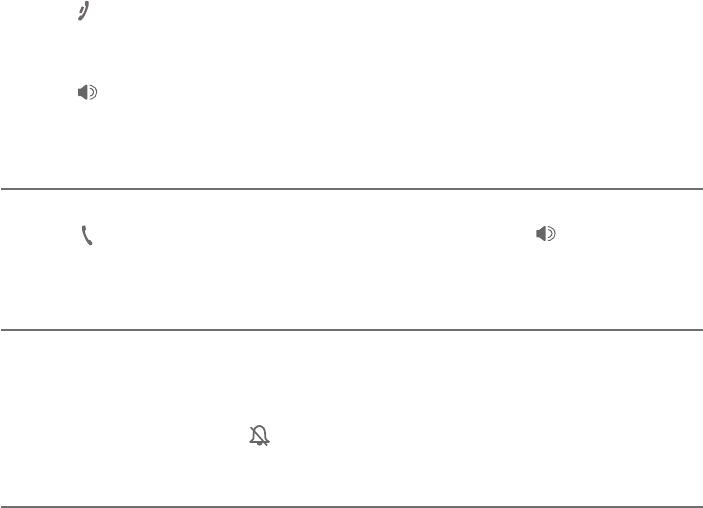
Answering system
116
About the answering system
To screen a call at the handset:
While a message is being recorded, the handset shows To screen call, press
[SELECT]. Press MENU/SELECT to screen the call.
Options while a message is being recorded:
f Press TCID/VOLUME or SDIR/VOLUME on the handset to adjust the call
screening volume.
f Press OFF/CANCEL to temporarily silence the call screening.
f Press MENU/SELECT to temporarily turn on the call screening if call
ƶŸ¸Á¼Áº¼ÆƸÇÇÂÂæ
f Press /SPEAKERÇÂÇÈÅÁÂæÇ»¸Æø´¾¸ÅûÂÁ¸´Á·Æ¶Å¸¸ÁÇ»¸¶´¿¿
through the handset earpiece.
Call intercept
While screening a call, you can stop recording and speak to the caller by
pressing PHONE/FLASH on the cordless handset, pressing /SPEAKER on
Ç»¸Ç¸¿¸Ã»ÂÁ¸µ´Æ¸ÂÅ¿¼ì¼ÁºÇ»¸¶ÂÅ·¸·»´Á·Æ¸Ç
Base ringer
Press VOL Tor VOL S on the telephone base to adjust the ringer volume
when the telephone is not in use.
You hear a sample of the ringer while adjusting the volume. The telephone
base shows «¼Áº¸ÅÂæand when you set the volume to 0.
¸ÀÃÂŴż¿ÌÇÈÅÁ¼ÁºÂæÇ»¸À¸ÆÆ´º¸´¿¸ÅÇÇÂÁ¸
If the message alert tone is turned on, the telephone base beeps every
10 seconds when there are new messages. Pressing any telephone base key
temporarily silences the message alert tone.
If you press MUTE/DELETEÊ»¸Á¼Á¼·¿¸À·¸ÇÂǸÀÃÂŴż¿ÌÇÈÅÁÂæÇ»¸
message alert tone, there is a voice prompt directing you to press
MUTE/DELETE again to delete all old messages. The message alert tone is
ǸÀÃÂŴż¿ÌÂæ¨Á¿ÌßÆÆMUTE/DELETE a second time if you wish to erase
all old messages in your answering system.
The message alert tone resumes when you receive another message.
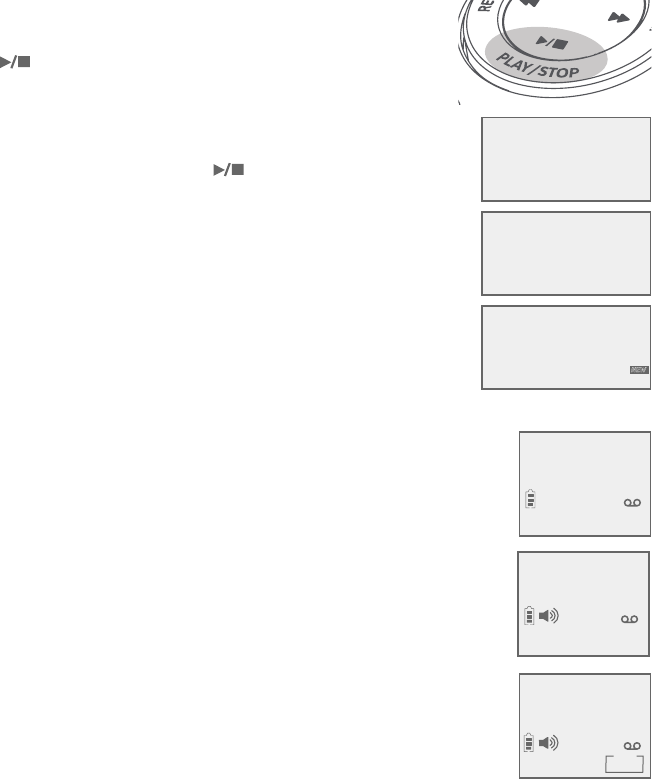
Answering system
117
Message playback
If you have new messages, you hear only the new messages in chronological
order. If there are no new messages, the system plays back all old messages
(in chronological order). If there are both new and old messages, you have the
option of playing the new or old messages.
When playback begins, the total number of messages is announced. Before
each message, you hear the day and time of the recording. If the date and
time are not set, you hear, Ö¼À¸´Á··´Ç¸ÁÂÇƸÇ×µ¸¹ÂŸÿ´Ìµ´¶¾ì¸ÅÇ»¸
last message, you hear, “End of messages.” If the recording time is less than
three minutes, you hear, “Less than three minutes to record” before playback
(see Message capacity on page 115).
To listen to messages at the telephone base:
Press /PLAY/STOP on the telephone base to listen to
the messages.
f If there are new and old messages, press TCID
or SDIR to select Play new msgs or Play old msgs,
then press MENU/SELECT or /PLAY/STOP.
f If there are only new or only old messages, they are
played automatically.
The system announces the number of messages, then
begins playback. The message sequence is shown
on the telephone base. If there are no recorded
messages, the telephone base shows No message and
you hear, “You have no message.”
To listen to messages on a cordless handset:
1. When the handset is in idle mode, press MENU/SELECT to
enter the main menu.
2. Press MENU/SELECT again to select Play messages.
f If there are new and old messages, press TCID or SDIR
to select Play new msgs or Play old msgs, then press
MENU/SELECT.
f If there are only new or only old messages, they are
played automatically.
The system announces the number of messages, then
begins playback. The message sequence is shown on the
handset. If there are no recorded messages, the handset
shows No message and you hear, “You have no message.”
3 New messages
ANS ON
You have:
>Play new msgs
Play old msgs
ANS ON
Charlie Johnson
4-Repeat 6-Skip
MSG#
1/3
10:01AM
NEW
ANS ON
AM
NEW
10:01AM 10/15
NEW MSG #1/3
Charlie Johnson
NEW
>Play new msgs
Play old msgs
S
T
You have:
3 New messages
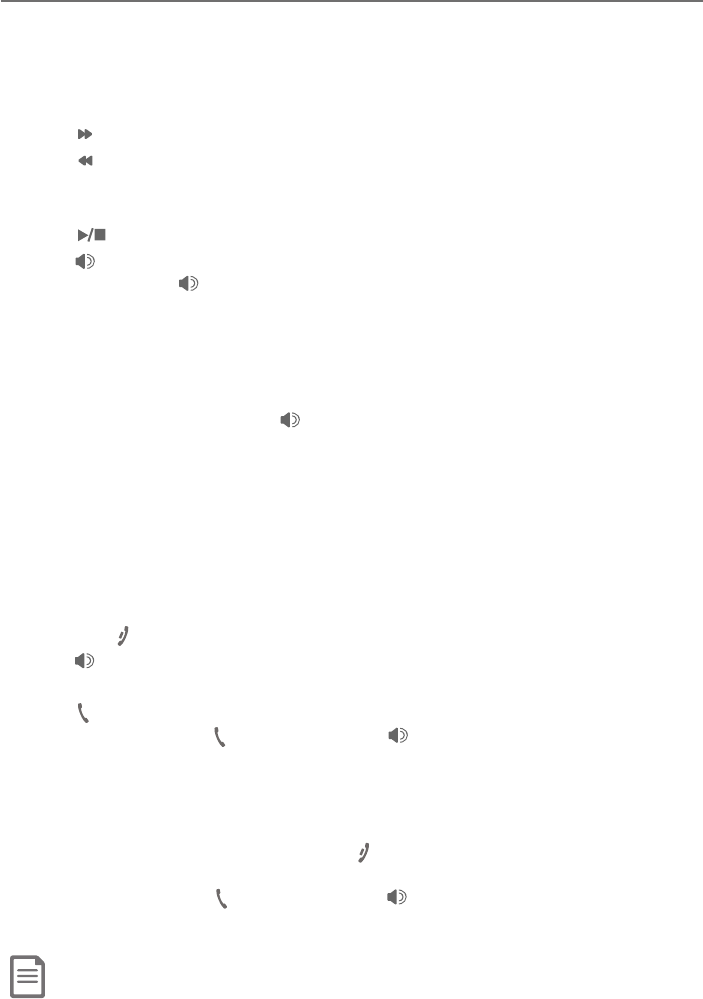
Answering system
118
Message playback
Options during playback
When a message is playing, you can adjust the playback volume, skip, repeat,
pause, stop or delete the message.
When messages are playing on the telephone base:
f Press VOL Tor VOL S to adjust the message playback volume.
f Press /SKIP to skip to the next message.
f Press /REPEAT to repeat the message. Press twice to hear the previous
message.
f Press MUTE/DELETE to delete the message.
f Press /PLAY/STOP to stop the playback.
f Press /SPEAKER to stop playback. The screen shows Call back?, then press
MENU/SELECT,or /SPEAKER to call back the caller if the caller’s number
is available. If the dialing format used is not correct, then use the following
option to choose the correct dialing format before calling back the caller.
f Press MENU/SELECT to pause playback and show the caller ID information,
if available. From here, you can press CANCEL to resume playback.
You can also press # (pound key) repeatedly to show the desired dialing
option (page 72), then press /SPEAKER or MENU/SELECT to call back
the caller. If you do not call back within 10 seconds, message playback
resumes automatically.
When messages are playing on the handset:
f Press TCID/VOLUME or SDIR/VOLUME to adjust the message playback volume.
f Press 6 to skip to the next message.
f Press 4 to repeat the message. Press twice to hear the previous message.
f Press MUTE/DELETE to delete the message.
f Press 5 or OFF/CANCEL to stop the playback.
f Press /SPEAKER to switch between speakerphone mode and handset
mode.
f Press PHONE/FLASH to stop playback. The screen shows Call back?, then
press MENU/SELECT,PHONE/FLASH, or /SPEAKER to call back the caller
if the caller’s number is available. If the dialing format used is not correct,
then use the following option to choose the correct dialing format before
calling back the caller.
f Press MENU/SELECT to pause playback and show the caller ID information,
if available. From here, you can press OFF/CANCEL to resume playback.
You can press # (pound key) repeatedly to show the desired dialing option
(page 72), then press PHONE/FLASH or /SPEAKER to call back the
caller. If you do not call back within 10 seconds, message playback resumes
automatically.
Note: The equalizer stays on the same settings until you change it.

Answering system
119
Message playback
Delete all old messages
You can only delete old (reviewed) messages. You cannot delete new messages
until you review them. You cannot retrieve deleted messages.
To delete all old messages on the telephone base:
1. When the telephone is idle, press MUTE/DELETE. The screen shows Delete
all old messages? and the system announces, Ö·¸¿¸Ç¸´¿¿Â¿·À¸ÆÆ´º¸Æ
press DELETE again.”
2. Press MUTE/DELETE again. The system announces, “All old messages
deleted.”
-OR-
1. Press MENU/SELECT when in idle mode to enter the
main menu.
2. Press TCID or SDIR to scroll to Answering sys. Press
MENU/SELECT.
3. Press TCID or SDIR to highlight Delete all old,
then press MENU/SELECT. The screen shows Delete all
old messages?.
4. Press MENU/SELECT again to confirm. The screen
displays Deleting... and then All old msgs deleted!.
There is a confirmation tone.
To delete all old messages on the handset:
1. Press MENU/SELECT when in idle mode to enter the
main menu.
2. Press TCID or SDIR to scroll to Answering sys. Press
MENU/SELECT.
3. Press TCID or SDIR to highlight Delete all old, then
press MENU/SELECT. The screen shows Delete all
old messages?.
4. Press MENU/SELECT again to confirm. The screen displays
Deleting... and then All old msgs deleted!. There is a
confirmation tone.
Delete all
old messages?
Deleting...
Announcement
>Delete all old
S
T
Announcement
>Delete all old
Delete all
old messages?
Deleting...
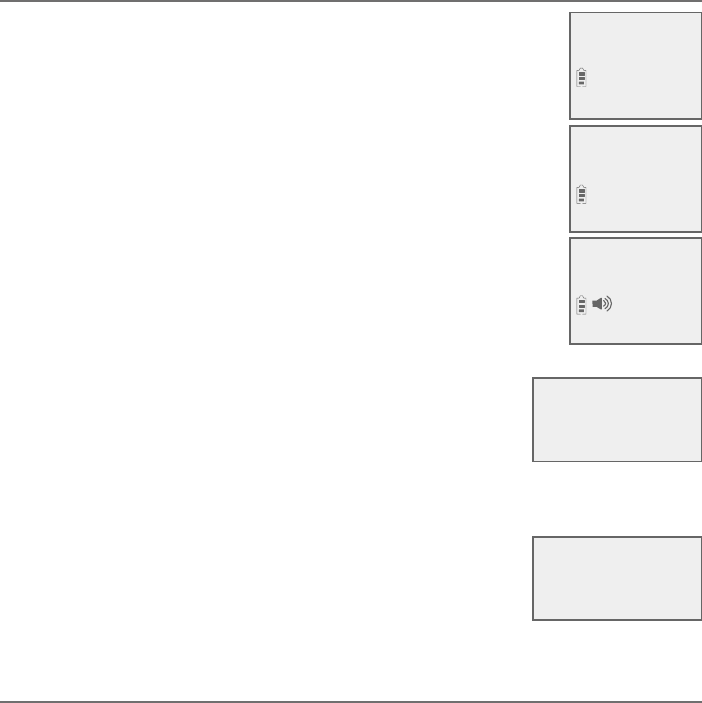
Answering system
120
Recording and playing memos
Memos are your own recorded messages used as reminders for yourself or
others using the same answering system. You can record your own memos
using a system handset or the telephone base. Play and delete them in the
same way as incoming messages.
Record a memo
Using a cordless handset:
1. When the handset is in idle mode, press MENU/SELECT to
enter the main menu.
2. Press TCID or SDIR to scroll to Answering sys. Press
MENU/SELECT.
3. Press TCID or SDIR to highlight Record memo, then press
MENU/SELECT. The system announces, “Record after the
tone. Press 5 when you are done.” You can record a memo
for up to four minutes.
4. Speak towards the handset to record a memo.
5. Press 5 to stop recording. The system announces,
“Recorded.” The system does not save memos shorter than
two seconds.
Using the telephone base:
1. When the telephone base is in idle mode, press
MENU/SELECT to enter the main menu.
2. Press TCID or SDIR to scroll to Answering sys, then
press MENU/SELECT.
3. Press TCID or SDIR to highlight Record memo, then
press MENU/SELECT. The system announces, “Record
after the tone. Press 5 when you are done.” You can
record a memo for up to four minutes.
4. Speak towards the telephone base to record a memo.
5. Press 5 to stop recording. The system announces,
“Recorded.” The system does not save memos shorter
than two seconds.
Play back a memo
Play memos the same way as messages. See Message playback on page 117.
Play messages
>Answering sys
>Record memo
Delete all old
5-Stop
RECORD MEMO...
Delete all old
>Record memo
S
T
>Record memo
Announcement
S
T
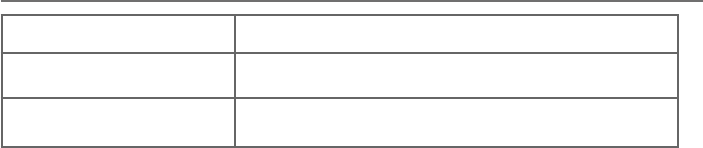
Answering system
121
Base message counter displays
The base message counter shows the total number of answering system
messages. See the following table for other message counter displays.
Message counter displays
0No messages.
1-99 Total number of messages and memos.
--
The remote access system is being used.
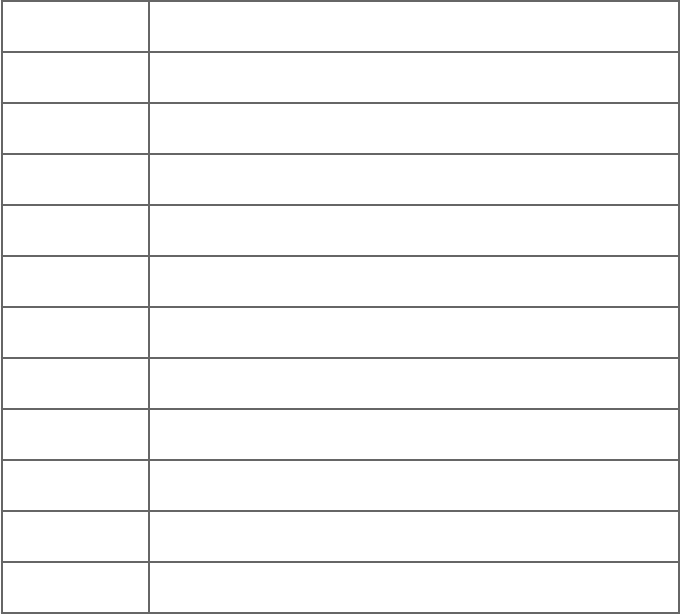
Answering system
122
Remote access
You can reach your answering system remotely by dialing your home
telephone number from any touch-tone telephone.
To remotely reach your answering system:
1. Dial your telephone number from any touch-tone telephone.
2. When the system answers, enter the two-digit remote access code
(19 is the default code. See page 111 to change it).
• The system automatically announces the number of new or old
messages (if any), and then begins to play them.
3. You can also enter the following remote commands:
Remote commands
1 Press to listen to all messages.
2 Press to listen to new messages only.
3 Press to delete the current message (during playback).
3 3 Press twice to delete all old messages.
4 Press to repeat the current message (during playback).
4 4 Press twice to listen to the previous message.
5 Press to stop any operation (including recording).
*5 Press to listen to a list of remote commands.
6 Press to skip to the next message (during playback).
*7 Press to record a new announcement.
8 Press to end remote access (the call will be terminated).
0 ©Å¸ÆÆÇÂÇÈÅÁÇ»¸´ÁÆʸżÁºÆÌÆǸÀÂÁÂÅÂæ
4. Hang up or press 8 to end the calls.

Answering system
123
Remote access
Cut out and carry the remote access wallet card at the back of this user’s
manual for quick reference.
Notes:
f If you pause for more than four seconds during remote access, you hear a help menu listing all features and commands.
If there is no command for another 20 seconds, the call ends automatically.
f If the memory is full, the answering system answers after 10 rings and announces, “Memory is full. Enter the remote
access code.” Enter your remote access code to access the messages and announcements.
f The telephone can respond to remote access code while it is playing the screening announcement or block
announcement. This allows you to access your answering system from an unknown number remotely. See Screen calls
without numbers on page 96 and Screen uncategorized calls on page 99.
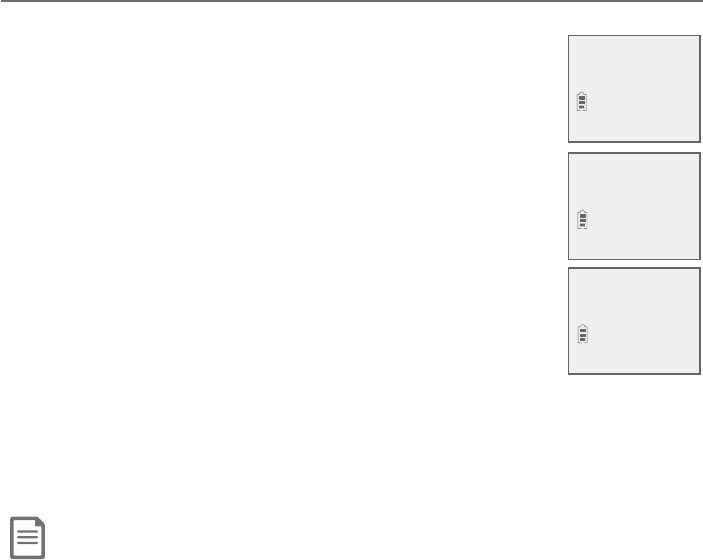
124
Adding and registering handsets/headsets/
speakerphones
Your telephone can support up to 12 DECT 6.0 cordless handsets, headsets or
speakerphones. You can purchase additional handsets (AT&T model CL80107,
sold separately) or up to 10 cordless handsets and two cordless headsets or
speakerphones (sold separately).
Visit www.telephones.att.com/accessories for a list of compatible
DECT 6.0 cordless headsets or speakerphones. Each new handset, headset or
speakerphone must be registered to the telephone base before use. You must
register each handset, headset or speakerphone separately.
To register a cordless headset or speakerphone to this telephone system,
please refer to the corresponding user’s manual for more details. To register a
cordless handset, see below.
The handsets provided within your product box are already registered as
HANDSET 1, and so forth. Additional handsets are assigned numbers in the
sequential order they are registered (up to HANDSET 12).
Register a handset to the telephone base
1. Before you begin registration, put the handset you wish to register near the
telephone base. Make sure the handset shows To register
HS, see manual..
2. On the telephone base, press MENU/SELECT in idle mode.
3. On the telephone base, use TCID or SDIR to scroll to
Settings, then press MENU/SELECT.
4. On the telephone base, use TCID or SDIR to scroll to
Registration, then press MENU/SELECT.
5. Press #(pound key) on the handset. Both the handset
and the telephone base show Registering... Please wait
and the IN USE light turns on.
6. ì¸Å´Ê»¼¿¸µÂǻǻ¸»´Á·Æ¸Ç´Á·Ç»¸Ç¸¿¸Ã»ÂÁ¸
base beep and the IN USE¿¼º»ÇÇÈÅÁÆÂæHANDSET X
Registered shows on both the handset and telephone base
(HANDSET represents the handset name, X represents the
handset number). The handset is now registered with the telephone base.
If registration fails, Registration failed appears on the handset screen. The
handset then shows To register HS, see manual. and the telephone base
ŸÇÈÅÁÆǼ·¿¸À·¸»¼ÆÀ´ÌÇ´¾¸ÈÃÇÂèɸÀ¼ÁÈǸÆǶ¶ÈÅ©¿¸´Æ¸ÆÇ´ÅÇ
again from Step 1.
Notes:
f You cannot register a handset if any other system handset is in use.
f If you try to register more than 12 handsets to the telephone base, the telephone base shows Registration slots are full
and sounds two beeps.
Appendix
To register HS,
see manual.
Registering...
Please wait
HANDSET X
Registered
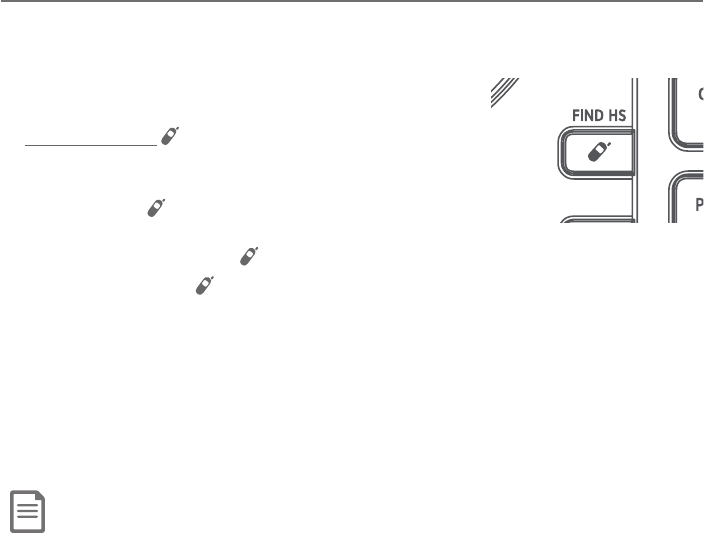
Appendix
125
Deregistering handsets
You may need to deregister your handsets if:
f You have 12 registered handsets and need to replace a handset.
-OR-
f You wish to change the designated handset number of your registered
handsets.
²ÂÈÀÈÆÇèÅÆÇ·¸Å¸º¼ÆǸť¥»´Á·Æ¸ÇÆ´Á·Ç»¸ÁŸº¼ÆǸŸ´¶»»´Á·Æ¸ÇÌÂÈ
wish to use again, one at a time.
Please read carefully through all the instructions on this page before
beginning the deregistration process.
Deregister all handsets from the telephone base
In addition to the cordless handsets, this operation will also deregister all
cordless headsets and speakerphones registered to your telephone base.
1. Make sure that all handsets are out of the
chargers before you begin deregistration.
2. Press and hold /FIND HS on the telephone
base for about 10 seconds. The
IN USE¿¼º»ÇÇÈÅÁÆÂÁ´ì¸Å´µÂÈǹÂÈÅƸ¶ÂÁ·Æ
Keep holding /FIND HS until the screen shows
Deregister all devices? and the IN USE light
µ¸º¼ÁÆÇÂë´Æ»«¸¿¸´Æ¸ /FIND HS.
3. Immediately press /FIND HS or MENU/SELECT while the
IN USE¿¼º»Ç¼ÆÆǼ¿¿ë´Æ»¼Áº¢¹Ç»¸¿¼º»ÇÆÇÂÃÆë´Æ»¼ÁºÆÇ´ÅÇ´º´¼Áʼǻ¬Ç¸Ã
1.)
4. It takes up to 10 seconds to complete the deregistration process. Before
registering the handset again, wait for the cordless handset screen to
display To register HS, see manual..
5. To register the handset(s) to the telephone base again, follow the
registration instructions on the previous page.
Notes:
f If the deregistration process fails, you may need to reset the system and try again. To reset, unplug the power from the
telephone base and plug it back in.
f You cannot deregister the handsets if any other system handset is in use. Any call activity will cancel the deregistration
process.
f Even if the battery is depleted, you can still deregister the handsets by following the steps mentioned above. After the
handset is charged for at least 10 minutes, the screen shows To register HS, see manual..

Appendix
126
Alert tones and lights
Handset screen icons
Battery status - battery is charging (animated display).
Battery status¿Âʵ´ÇǸÅÌë´Æ»¼ÁºÃ¿´¶¸Ç»¸»´Á·Æ¸Ç
in the charger to recharge.
Speakerphone - the speakerphone is in use.
«¼Áº¸ÅÂæÇ»¸»´Á·Æ¸ÇżÁº¸Å¼ÆÂæ
New voicemail - you have new voicemail from your
telephone service provider.
ANS ON Answering system on - the answering system is turned
on to answer calls.
Message - new message in the built-in answering system.
NEW New caller ID log - new and missed calls.
MUTE MUTEÇ»¸»´Á·Æ¸ÇÀ¼¶ÅÂûÂÁ¸¼ÆÂæ
Message counter - number of message playing/total
number of messages.
Telephone base screen icons
«¼Áº¸ÅÂæÇ»¸Ç¸¿¸Ã»ÂÁ¸µ´Æ¸Å¼Áº¸Å¼ÆÂæ
New voicemail - you have new voicemail from your
telephone service provider.
NEW New caller ID log - new and missed calls.
Message counter - Total number of messages.
MSG #
1
10:21PM 10/15
MSG #
1
NEW
NEW
MSG #
1/2
MSG#
1/3
10:01AM
NEW
ANS ON
MUTE
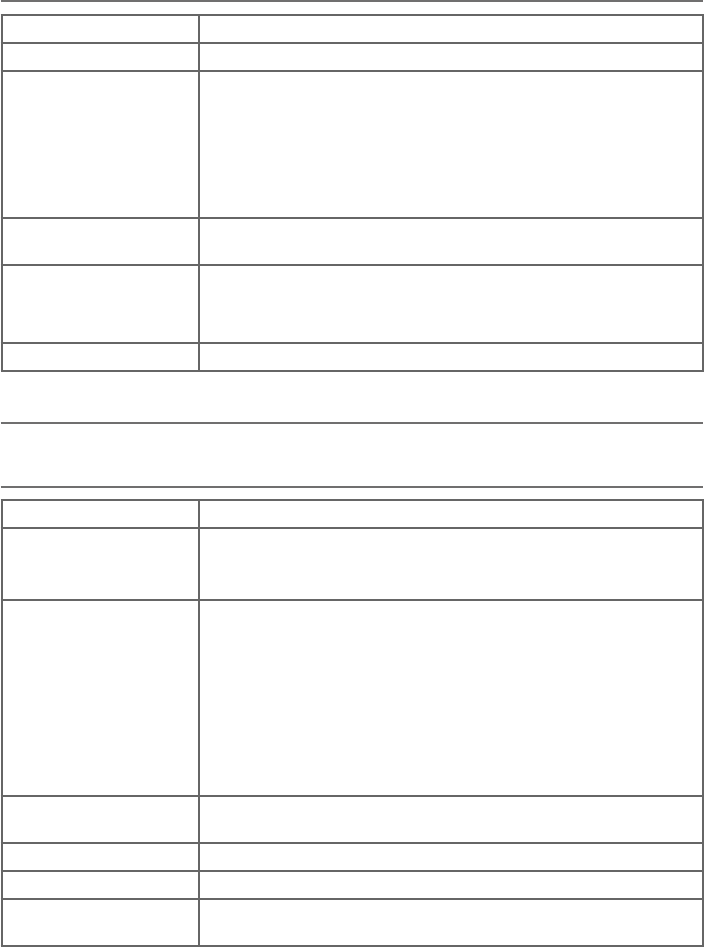
Appendix
127
Alert tones and lights
Handset alert tones
One short beep Tone of each key press, if key tone is turned on.
One long beep Indication to begin recording a message, memo or announcement.
Two short beeps You are pressing TCID or SDIR on a cordless handset when the
volume is already at its highest or lowest setting.
-OR-
Call waiting tone.
-OR-
Error tone.
ÂÁèÅÀ´Ç¼ÂÁÇÂÁ¸
(three rising tones)
The system has completed the command successfully.
Four beeps The other party has ended your intercom call.
-OR-
The handset has gone out of range from the base during a call.
Four short beeps Low battery warning.
Telephone base alert tones
One short beep Tone of each key press, if key tone is turned on.
One long beep Indication to begin recording a message, memo or announcement.
Indicates the start of message recording during call screening or
the end of a message playback session.
Two short beeps You are pressing VOL Sor VOL Ton the telephone base when the
volume is already at its highest or lowest setting.
-OR-
Call waiting tone.
-OR-
Error tone.
-OR-
Registration slots are full.
ÂÁèÅÀ´Ç¼ÂÁÇÂÁ¸
(three rising tones)
The system has completed the command successfully.
Four beeps The other party has ended your intercom call.
Four short beeps Registration failure tone.
Beeps every
10 seconds
Message alert.
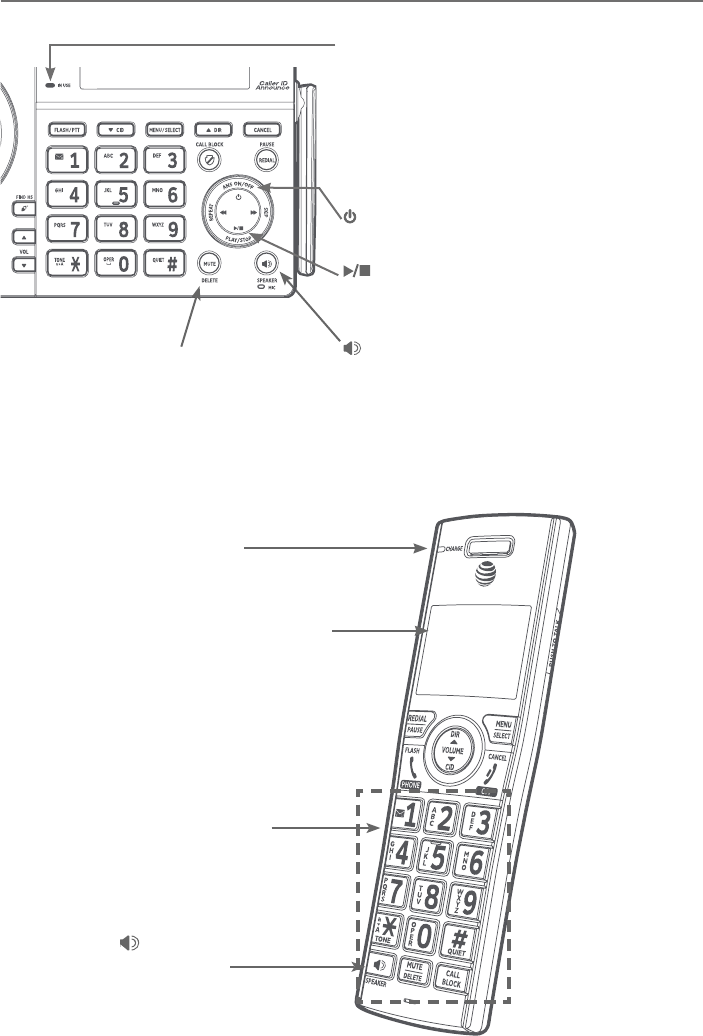
Appendix
128
Alert tones and lights
Lights
IN USE
On when the telephone base is in use, or when the
answering system is answering an incoming call.
On when a handset is being registered.
Flashes quickly when there is an incoming call or
when handsets are being deregistered.
Flashes when another telephone is in use on the
same line.
CHARGE
On when the handset is
charging in the charger.
/SPEAKER
On when the
speakerphone is
on.
Lighted display
Lighted key pad
/ANS ON/OFF
On when the answering system is on.
/PLAY/STOP
On when a message is being played.
Flashes when there are new messages.
MUTE/DELETE
On when the microphone is
muted.
/SPEAKER
On when the speakerphone is on.
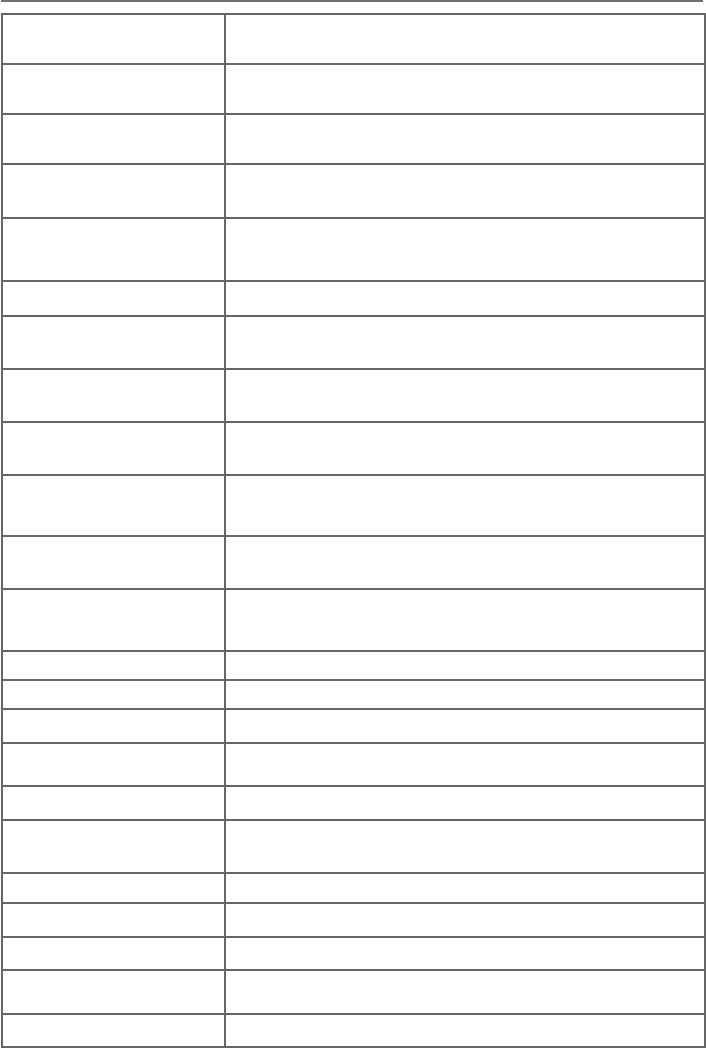
Appendix
129
Screen display messages
Screen messages
Added to
allow list
An entry has been added to the allow list.
Added to
block list
An entry has been added to the block list.
Added to
star name list
An entry has been added to the star name list.
BASE 0
is calling
The telephone base is calling.
Base
Check AC power
»¸µ´Æ¸ÔƶÂÅ·¸·»´Á·Æ¸Ç¼Æ¿¼ì¸··ÈżÁº´ÁÃÂʸŹ´¼¿ÈŸ
If there is an AC power failure, it is still possible to dial out and
receive incoming calls using the corded handset.
Blocked call An incoming call is blocked.
Block list
is empty
There are no call block entries.
Call block
screening
The telephone is screening an incoming call.
Call
transferred
You have transferred an outside call to another device.
Caller ID log
empty
There are no entries in the caller ID log.
Calling
BASE 0
The handset is calling the telephone base (for intercom calls).
Calling HANDSET X The handset or telephone base is calling another handset (for
intercom calls).
The telephone base is transferring an outside call to a handset.
Call answered The answering system has answered an incoming call.
Contact deleted A directory entry is deleted.
Directory empty There are no directory entries.
Directory full The directory is full. You cannot save any new entries unless you
delete some current entries.
Ended You have just ended a call.
HANDSET X
is calling
Another system handset is calling.
Incoming call There is an incoming call.
Intercom The device is on an intercom call.
Intercom ended The intercom call has just ended.
INTERCOM TO: You have started the intercom process, and need to enter the
number of the device you wish to call.
Line in use An extension phone, or one of the devices is in use.
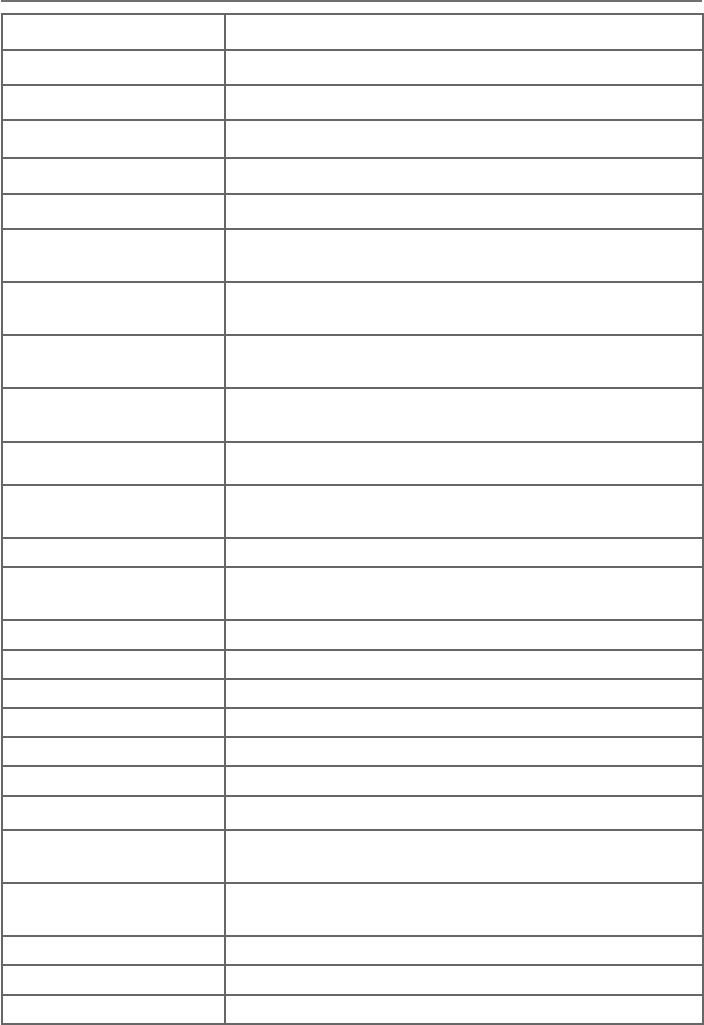
Appendix
130
Screen display messages
Screen messages
Low battery The battery is low. You should charge the battery.
Microphone ON ¦ÈǸ¼ÆÂæÆÂÇ»¸ÂÇ»¸ÅôÅÇ̶´Á»¸´ÅÌÂÈÅɼ¶¸
Muted »¸À¼¶ÅÂûÂÁ¸¼ÆÂ滸ÂÇ»¸ÅôÅÇ̶´ÁÁÂÇ»¸´ÅÌÂÈ
New voicemail There are new voicemail messages from your telephone service
provider.
No battery The handset in the charger has no battery installed.
No line There is no telephone line connection.
No answer. Try
again.
The device(s) you are trying to transfer a call to is out of range,
Âæ»Â¾ÂÅ»´ÆÁÂÃÂʸÅ
No caller info The caller information is unavailable.
Number already
saved
The telephone number you have entered is already in the
directory.
Not available
at this time
Someone else is already using the directory or caller ID log.
No Incoming PTT »¸¼Á¶ÂÀ¼Áº©¹ÈÁ¶Ç¼ÂÁ¼ÆÇÈÅÁ¸·Â滸»´Á·Æ¸Çʼ¿¿ÁÂÇ
receive PTT calls.
Out of range OR
No pwr at base
The telephone base has lost power, or the handset is out
of range.
** Paging ** The cordless handset is paged by the telephone base.
Paging all
handsets
The telephone base is paging all cordless handsets.
Phone The handset or telephone base is on a call.
Place in charger The battery is very low. The handset should be charged.
Quiet mode on QUIET mode is on.
Quiet mode is off ª®¢À·¸¼ÆÇÈÅÁ¸·Âæ
Rec mem full The system recording memory is full.
Rec mem low The system recording time is running short.
Recording message The telephone is recording a message.
Registering...
Please wait
Handset registration is in progress.
Registration
slots are full
The telephone base has the maximum of 12 handsets
registered to it.
Registration failed The handset registration is not successful.
Ringer off »¸Å¼Áº¸Å¼ÆÇÈÅÁ¸·Âæ
Ringer muted »¸Å¼Áº¸Å¼ÆÂæǸÀÃÂŴż¿ÌÊ»¼¿¸Ç»¸·¸É¼¶¸¼ÆżÁº¼Áº
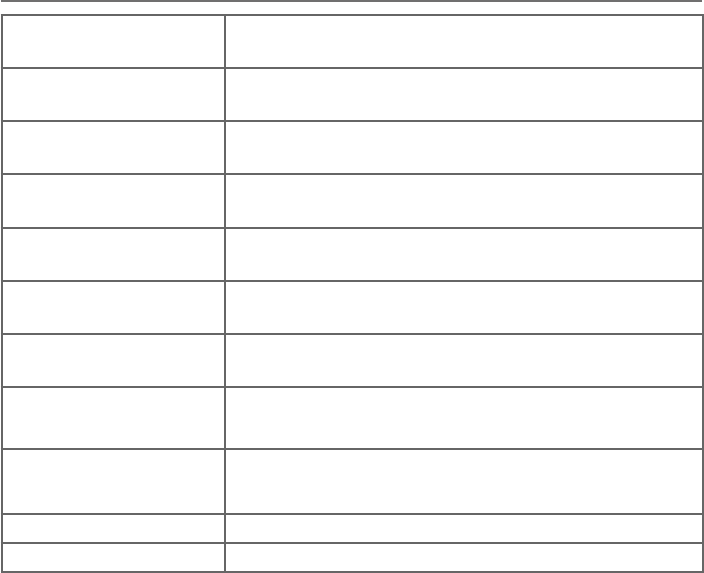
Appendix
131
Screen display messages
Screen messages
Saved to
directory
An entry has been successfully saved in the directory.
Screened call The telephone has collected the caller’s name and is waiting for
you to pick up the call.
Setup Ans sys... The telephone base is playing voice guide.
Speaker The handset or telephone base speakerphone is in use.
TRANSFER TO: You have started transferring a call, and need to enter the
desired device number or choose all devices.
To register HS,
see manual.
Screen display before handset registration.
To screen call,
press [SELECT]
Press MENU/SELECT to activate call screening on the handset.
Unable to call.
Line in use
Failed phone call (the telephone line is in use).
Unable to call.
Try again
You try to join a call when there are already four handsets on that call.
You try to make an outside call when another device is
transferring a call with the intercom feature.
XX Missed calls There are new calls in the caller ID log.
XX New messages There are new messages in the answering system.
Appendix
132
Troubleshooting
¢¹ÌÂÈ»´É¸·¼ï¶È¿ÇÌʼǻÌÂÈÅûÂÁ¸Ã¿¸´Æ¸ÇÅÌÇ»¸¹Â¿¿ÂʼÁºÆȺº¸ÆǼÂÁÆ
For Customer Service, visit our website at www.telephones.att.com or
call 1 (800) 222-3111. In Canada, dial 1 (866) 288-4268.
My telephone doesn’t work at all.
f Make sure the power cord is securely plugged in.
f Make sure you plug the battery connector securely into the cordless handset.
f ¦´¾¸ÆÈŸÌÂÈÿȺǻ¸Ç¸¿¸Ã»ÂÁ¸¿¼Á¸¶ÂŷƸ¶ÈŸ¿Ì´Á·èÅÀ¿Ì¼ÁÇÂÇ»¸
telephone base and the telephone wall jack.
f Charge the battery in the cordless handset for at least 10 hours. For
optimum daily performance, return the cordless handset to the charger
when not in use.
f If the battery is depleted, it may take approximately 30 minutes to charge
the handset before it shows Low battery. See page 10 for details.
f Reset the telephone base. Unplug the electrical power. Wait for
approximately 15 seconds, then plug it back in. Allow up to one minute for
the cordless handset and telephone base to reset.
f You may need to purchase a new battery. Please refer to
Battery installation and charging in this user’s manual on pages 10-11.
The display shows No line. I cannot get a dial tone.
f Try all the suggestions, as mentioned above.
f If the previous suggestions do not work, disconnect the telephone line
cord from your telephone and connect the telephone line cord to
another telephone.
f If there is no dial tone on that other telephone either, your telephone line
cord may be defective. Install a new telephone line cord.
f If changing the telephone line cord does not help, the wall jack (or
Ç»¸Ê¼Å¼ÁºÇÂÇ»¼ÆÊ´¿¿½´¶¾À´Ìµ¸·¸¹¸¶Ç¼É¸ÅÌÈƼÁº´·¼æ¸Å¸ÁÇÊ´¿¿
jack in your home to connect your CL84107/CL84207/CL84257/CL84307/
CL84357 telephone, or contact your telephone service provider
(charges may apply).
I cannot dial out.
f Try all the suggestions, as mentioned above.
f Make sure you have a dial tone before dialing. The cordless handset may
Ç´¾¸´Æ¸¶ÂÁ·ÂÅÇÊÂÇÂèÁ·Ç»¸Ç¸¿¸Ã»ÂÁ¸µ´Æ¸´Á·ÃÅ·ȶ¸´·¼´¿ÇÂÁ¸
This is normal. Wait an extra second before dialing.
Appendix
133
Troubleshooting
f Eliminate any background noise. Noise from a television, radio or other
appliances may cause the phone to not dial out properly. If you cannot
¸¿¼À¼Á´Ç¸Ç»¸µ´¶¾ºÅÂÈÁ·Á¼ƸèÅÆÇÇÅÌÀÈǼÁºÇ»¸¶ÂÅ·¿¸ÆÆ»´Á·Æ¸Ç
before dialing, or dialing from another room with less background noise.
f If other phones in your home are having the same problem, contact your
telephone service provider (charges may apply).
My cordless handset isn’t performing normally.
f Make sure you plug the power cord securely into the telephone base. Plug the
ÃÂʸŴ·´ÃǸżÁÇ´·¼æ¸Å¸ÁÇÊž¼Áº¸¿¸¶Çż¶´¿ÂÈÇ¿¸ÇʼǻÂÈÇ´Ê´¿¿ÆʼǶ»
f Move the cordless handset closer to the telephone base. You may have
moved out of range.
f Reset the telephone base. Unplug the electrical power. Wait for 15 seconds,
then plug it back in. Allow up to one minute for the cordless handset and
telephone base to reset.
f Other electronic products such as HAM radios and other DECT phones, can
cause interference with your cordless phone. Try installing your phone as
far away as possible from these types of electronic devices.
Out of range OR No pwr at base appears on my cordless handset.
f Ensure you plug the telephone base in properly and the power is on.
f Place the cordless handset closer to the telephone base for synchronization.
f Move the cordless handset closer to the telephone base. You may have
moved out of range.
f Reset the telephone base. Unplug the electrical power. Wait for 15 seconds,
then plug it back in. Allow up to one minute for the cordless handset and
telephone base to reset.
f Other electronic products such as HAM radios and other DECT phones, can
cause interference with your cordless phone. Try installing your phone as
far away as possible from these types of electronic devices.
The batteries do not hold a charge.
f If the cordless handset is in the charger and the charge light is not on, refer
to »¸¶»´Åº¸¿¼º»Ç¼ÆÂæ (page 133).
f Charge the battery in the cordless handset for at least 10 hours. For
optimum daily performance, return the cordless handset to the charger
when not in use.
f If the battery is depleted, it may take approximately 30 minutes to charge
the handset before it shows Low battery. Refer to the table on page 10
for details.
f You may need to purchase a new battery. Please refer to
Battery installation and charging in this user’s manual on pages 10-11.
Appendix
134
Troubleshooting
I get noise, static, or weak signals even when I’m near the telephone base.
f If you subscribe to high-speed Internet service (DSL - digital subscriber
¿¼Á¸Ç»ÅÂȺ»ÌÂÈÅǸ¿¸Ã»ÂÁ¸¿¼Á¸ÌÂÈÀÈÆǼÁÆÇ´¿¿´¬¥è¿Ç¸Åµ¸Çʸ¸Á
Ç»¸Ç¸¿¸Ã»ÂÁ¸¿¼Á¸¶ÂÅ·´Á·Ç»¸Ç¸¿¸Ã»ÂÁ¸Ê´¿¿½´¶¾Ã´º¸%»¸è¿Ç¸Å
prevents noise and caller ID problems as a result of DSL interference.
Please contact your DSL service provider for more information about
¬¥è¿Ç¸ÅÆ
f You may be able to improve the performance of your cordless phone
by installing your new telephone base as far as possible from any other
existing cordless telephone system that may already be installed.
f Other electronic products such as HAM radios and other DECT phones, can
cause interference with your cordless phone. Try installing your phone as
far away as possible from these types of electronic devices.
f Do not install this phone near a microwave oven or on the same electrical
outlet. You may experience decreased performance while the microwave
oven is operating.
f If you plug your phone in with a modem or a surge protector, plug the
ûÂÁ¸ÂÅÀ·¸ÀÆÈź¸ÃÅÂǸ¶ÇÂżÁÇ´·¼æ¸Å¸Áǿ¶´Ç¼ÂÁ¢¹Ç»¼Æ·Â¸Æ
not solve the problem, relocate your phone or modem farther apart from
ÂÁ¸´ÁÂÇ»¸ÅÂÅÈƸ´·¼æ¸Å¸ÁÇÆÈź¸ÃÅÂǸ¶ÇÂÅ
f Move your phone to a higher location. The phone may have better
reception in a high area.
f If other phones in your home are having the same problem, contact your
telephone service provider (charges may apply).
I experience poor sound quality when using the handset speakerphone.
f For increased sound quality while using the handset speakerphone, place
Ç»¸»´Á·Æ¸ÇÂÁ´ë´ÇÆÈŹ´¶¸Ê¼Ç»Ç»¸·¼´¿Ã´·¹´¶¼ÁºÈÃ
I hear other calls while using my phone.
f Disconnect the telephone base from the telephone jack, and plug in a
·¼æ¸Å¸ÁÇǸ¿¸Ã»ÂÁ¸¢¹ÌÂÈÆǼ¿¿»¸´ÅÂÇ»¸Å¶´¿¿Æ¶´¿¿ÌÂÈÅǸ¿¸Ã»ÂÁ¸
service provider.
My cordless handset does not ring when I receive a call.
f ¦´¾¸ÆÈŸǻ´ÇÇ»¸Å¼Áº¸Å¼ÆÁÂÇÂ櫸¹¸ÅÇÂRinger volume on page 19
in this user’s manual.
f Make sure you plug in the telephone line cord securely into the telephone
base and the telephone jack. Make sure you plug in the power cord securely.
f The cordless handset may be too far from the telephone base.
Appendix
135
Troubleshooting
f Charge the battery in the cordless handset for at least 10 hours. For
optimum daily performance, return the cordless handset to the charger
when not in use.
f You may have too many extension phones on your telephone line to
allow all of them to ring simultaneously. Try unplugging some of the
other phones.
f »¸¿´ÌÂÈǹÌÂÈÅ»ÂÀ¸ÂÅÂﶸÀ´Ìµ¸¿¼À¼Ç¼ÁºÇ»¸ÂøŴǼÁºÅ´Áº¸
Try moving the telephone base to another location, preferably to a higher
location.
f If other phones in your home are having the same problem, contact your
telephone service provider (charges may apply).
f Test a working phone at the phone jack. If another phone has the same
problem, contact your telephone service provider (charges may apply).
f Other electronic products can cause interference with your cordless
phone. Try installing your phone as far away as possible from electronic
devices such as television sets, VCRs, or other cordless telephones.
f Remove the battery. Install the battery again and place the cordless
handset in the charger. Wait for the cordless handset to reestablish its
connection with the telephone base. Allow up to one minute for this to
take place.
f Your line cord may be defective. Try installing a new line cord.
My calls cut in and out while I’m using my cordless handset.
f Other electronic products such as HAM radios and other DECT phones, can
cause interference with your cordless phone. Try installing your phone as
far away as possible from these types of electronic devices.
f Do not install this phone near a microwave oven or on the same electrical
outlet. You may experience decreased performance while the microwave
oven is operating.
f If you plug your phone in with a modem or surge protector, plug the phone
ÂÅÀ·¸ÀÆÈź¸ÃÅÂǸ¶ÇÂżÁÇ´·¼æ¸Å¸Áǿ¶´Ç¼ÂÁ¢¹Ç»¼Æ·Â¸ÆÁÂÇ
solve the problem, relocate your phone or modem farther apart from one
´ÁÂÇ»¸ÅÂÅÈƸ´·¼æ¸Å¸ÁÇÆÈź¸ÃÅÂǸ¶ÇÂÅ
f Move your telephone base to a higher location. The phone may have
better reception when installed in a high area.
f If other phones in your home are having the same problem, contact your
telephone service provider (charges may apply).
Appendix
136
Troubleshooting
»¸¶»´Åº¸¿¼º»Ç¼ÆÂæ
f Make sure you plug the power and line cords in correctly and securely.
f Unplug the electrical power. Wait for 15 seconds, then plug it back in. Allow
up to one minute for the cordless handset and telephone base
to reset.
f Clean the cordless handset, charger’s charging contacts each month with a
pencil eraser or cloth.
f The battery may not be connected to the handset or is missing completely.
Ensure that the battery is installed properly.
My caller ID isn’t working.
f Caller ID is a subscription service. You must subscribe to this service from
your telephone service provider for this feature to work on your phone.
f The caller may not be calling from an area that supports caller ID.
f Both your and your caller’s telephone service providers must use caller ID
compatible equipment.
f If you subscribe to high-speed Internet service (DSL - digital subscriber
¿¼Á¸Ç»ÅÂȺ»ÌÂÈÅǸ¿¸Ã»ÂÁ¸¿¼Á¸ÌÂÈÀÈÆǼÁÆÇ´¿¿´¬¥è¿Ç¸Åµ¸Çʸ¸Á
Ç»¸Ç¸¿¸Ã»ÂÁ¸¿¼Á¸¶ÂÅ·´Á·Ç»¸Ç¸¿¸Ã»ÂÁ¸Ê´¿¿½´¶¾Ã´º¸%»¸è¿Ç¸Å
prevents noise and caller ID problems resulting from DSL interference.
Please contact your DSL service provider for more information about
¬¥è¿Ç¸ÅÆ
System does not receive caller ID when on a call.
f Make sure you subscribe to caller ID with call waiting features from your
telephone service provider. The caller ID feature works only if both you
´Á·Ç»¸¶´¿¿¸Å´Å¸¼Á´Å¸´ÆÂæ¸Å¼Áº¶´¿¿¸Å¢Æ¸Åɼ¶¸´Á·¼¹µÂǻǸ¿¸Ã»ÂÁ¸
service providers use compatible equipment.
System screens all my incoming calls.
f Smart call blocker is set to on by default. If your directory, allow list
´Á·µ¿Â¶¾¿¼ÆǴŸ¸ÀÃÇÌ´¿¿¶´¿¿Æʼ¿¿µ¸¶¿´ÆƼ踷´ÆÈÁ¾ÁÂÊÁ¶´¿¿Æ»¸
telephone will screen all calls and asks callers to announce their names. We
recommend that you set up your directory, allow list and block list before
using your telephone with the Smart call blocker feature. See Block list on
page 79 and Allow list on page 83.
f ÂÇÈÅÁ¬À´ÅǶ´¿¿µ¿Â¶¾¸ÅÂæƸ¸¬¸Ç¬À´ÅǶ´¿¿µ¿Â¶¾¸ÅÂÁÂæ on page
78.
Appendix
137
Troubleshooting
While screening a call, the telephone suddenly stops screening and
connects to the call.
f Another handset may have picked up the screening call.
f If you have other telephone system sharing the same telephone line,
and someone picks up the call on the other telephone system while the
screening is in progress, the screening process will be terminated and
connect you to the caller.
My telephone blocks calls from someone I know.
f Check if you have saved the caller’s number in your block list. If yes,
remove the number from the list. See Delete a block entry on page 84.
Blocking calls with numbers saved in my block list only.
f If you want to block calls with numbers saved in your block list only, and
allow all other calls to get through to you, change the settings to accept
calls without numbers and other calls. See Control calls without numbers
on page 70 and Control other calls on page 71.
Blocking all unknown calls.
f If you want to block all unknown calls with numbers that are not in your
directory or allow list, change the settings to block calls without numbers
and other calls. See Control calls without numbers on page 70 and
Control other calls on page 71.
Forwarding all unknown calls to the answering system.
f If you want to forward all unknown calls with numbers that are not in your
directory or allow list to the answering system, see Control calls without
numbers on page 70 and Control uncatergorized calls on page 71
to change the settings.
Incomplete messages.
f If a caller leaves a very long message, part of it may be lost when the system
·¼Æ¶ÂÁÁ¸¶ÇÆÇ»¸¶´¿¿´ì¸ÅÇ»¸À´Ë¼ÀÈÀŸ¶ÂÅ·¼ÁºÇ¼À¸ÌÂÈ»´É¸Æ¸Ç
f If the caller pauses for longer than seven seconds, the system stops
recording and disconnects the call.
f If the system’s memory becomes full during a message, the system stops
recording and disconnects the call.
f ¢¹Ç»¸¶´¿¿¸ÅÔÆɼ¶¸¼ÆɸÅÌÆÂìÇ»¸ÆÌÆǸÀÀ´ÌÆÇÂ߶ÂÅ·¼Áº´Á·
disconnect the call.

Appendix
138
Troubleshooting
¼ï¶È¿ÇÌ»¸´Å¼ÁºÀ¸ÆÆ´º¸Æ
f Press VOL S to increase the telephone base speaker volume.
f Press SDIR/VOLUME to adjust the message playback volume on a
handset.
¬ÌÆǸÀ·Â¸ÆÁÂÇ´ÁÆʸŴì¸ÅÇ»¸¶ÂÅŸ¶ÇÁÈÀµ¸Å¹żÁºÆ
• Make sure that the answering system is on. ANS ON should show on
the handset and the /ANS ON/OFF light on the telephone base should
be on.
• If toll saver is activated, the number of rings changes to two when you
have new messages stored (page 110).
• If the memory is full or the system is off, the system will answer after
10 rings.
f ¢ÁÆÂÀ¸¶´Æ¸ÆÇ»¸´ÁÆʸżÁºÆÌÆǸÀ¼Æ´æ¸¶Ç¸·µÌÇ»¸Å¼Áº¼ÁºÆÌÆǸÀ
used by your telephone service provider.
f If you subscribe to voicemail service, change the number of rings so
that your answering system answers before your voicemail (page 110).
To determine how many rings activate your voicemail, contact your
telephone service provider.
f If there is a fax machine connected to the same telephone line, try
disconnecting the fax machine. If that solves the problem, consult your
fax machine documentation for information on compatibility with
answering systems.
System does not respond to remote commands.
• Make sure to enter your remote access code correctly (page 111).
• Make sure you are calling from a touch-tone phone. When you dial a
number, you should hear tones. If you hear clicks, the phone is not a touch-
tone telephone and cannot activate the answering system.
• The answering system may not detect the remote access code while your
announcement is playing. Try waiting until the announcement is over
before entering the code.
• There may be interference on the phone line you are using. Press dialing
keys firmly.
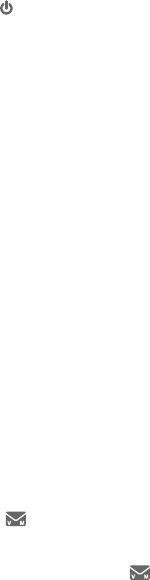
Appendix
139
Troubleshooting
System does not record messages.
• Make sure the answering system is on. ANS ON should show on the
handset and the /ANS ON/OFF light on the telephone base should
be on.
• Make sure the memory of the answering system is not full.
f If you subscribe to voicemail service, change the number of rings so
that your answering system answers before your voicemail (page 110).
To determine how many rings activate your voicemail, contact your
telephone service provider.
f If there is a fax machine connected to the same telephone line, try
disconnecting the fax machine. If that solves the problem, consult your
fax machine documentation for information on compatibility with
answering systems.
System announces, “Time and day not set.”
• You need to reset the system clock (page 20 or page 31).
Outgoing announcement is not clear.
• When you record your announcement, make sure you speak in a normal
tone of voice, about nine inches from the handset or the telephone base.
• Make sure there is no background noise (TV, music, etc.) while recording.
New voicemail and show on the screens, and I don’t know why.
•
Your telephone has both a built-in answering system and voicemail
indicator. If New voicemail and appear on the screens, then your
telephone has received a signal from your telephone service provider
that you have a voicemail message waiting for you to retrieve from them.
Contact your telephone service provider for more information on how to
access your voicemail.
I cannot retrieve voicemail messages.
•
Your telephone has both a built-in answering system and voicemail
indicator. They are independent features and each alerts you to new
À¸ÆÆ´º¸Æ·¼æ¸Å¸ÁÇ¿Ìôº¸ ¢¹ÌÂÈÆȵƶżµ¸ÇÂɼ¶¸À´¼¿Æ¸Åɼ¶¸
from your telephone service provider, contact your telephone service
provider for more information on how to access your voicemail.
I’ve set my LCD language to Spanish or French and I don’t know how to
change it back to English.
• Press MENU/SELECT once on your handset or base. Then, on the handset or
base enter 364#. You hear a confirmation tone.
Appendix
140
Troubleshooting
I subscribe to a nontraditional telephone service that uses my computer
to establish connections, and my telephone doesn’t work.
f Make sure your computer is powered on.
f Make sure your Internet connection is working properly.
f ¦´¾¸ÆÈŸǻ´ÇÇ»¸ÆÂìʴŸ¼Æ¼ÁÆÇ´¿¿¸·´Á·ÅÈÁÁ¼Áº¹ÂÅÌÂÈÅÁÂÁÇÅ´·¼Ç¼ÂÁ´¿
telephone service.
f Make sure to plug your USB telephone adapter into a dedicated USB
port on your computer. Do not plug it into a multiple port USB hub (USB
splitter) that is not powered.
f In a few rare instances, the USB port on your computer may not have
enough power. Try using a USB hub with its own external power supply.
f ¢¹ÌÂȴŸÈƼÁº´èŸʴ¿¿¼ÇÀ´ÌßɸÁÇ´¶¶¸ÆÆÇÂÌÂÈÅ
nontraditional telephone service provider. Contact your service
provider for more information.
Common cure for electronic equipment.
If the telephone does not seem to be responding normally, try putting
Ç»¸¶ÂÅ·¿¸ÆÆ»´Á·Æ¸Ç¼ÁÇ»¸¶»´Åº¸Å¢¹¼Ç·Â¸ÆÁÂÇèËÇ»¸Ãŵ¿¸À·ÂÇ»¸
following (in the order listed):
1. Disconnect the power to the telephone base.
2. Disconnect the cordless handset battery.
3. Wait a few minutes.
4. Connect power to the telephone base.
5. Remove the battery. Replace the battery and place the cordless handset
into the charger.
6. Wait for the cordless handset to reestablish its connection with the
telephone base. Allow up to one minute for this to take place.

Appendix
141
Maintenance
Taking care of your telephone
f Your cordless telephone contains sophisticated electronic parts, so you
must treat it with care.
f Avoid rough treatment.
f Place the handset down gently.
f Save the original packing materials to protect your telephone if you ever
need to ship it.
Avoid water
f You can damage your telephone if it gets wet. Do not use the handset in
the rain, or handle it with wet hands. Do not install the telephone base near
a sink, bathtub or shower.
Electrical storms
f Electrical storms can sometimes cause power surges harmful to electronic
equipment. For your own safety, take caution when using electric
appliances during storms.
Cleaning your telephone
f Your telephone has a durable plastic casing that should retain its luster for
À´ÁÌ̸´ÅÆ¿¸´Á¼ÇÂÁ¿Ìʼǻ´ÆÂ춿Âǻƿ¼º»Ç¿Ì·´ÀøÁ¸·Ê¼Ç»Ê´Ç¸ÅÂÅ
mild soap.
f Do not use excess water or cleaning solvents of any kind.
Remember that electrical appliances can cause serious injury if used when you are wet or
standing in water. If the telephone base should fall into water, DO NOT RETRIEVE IT UNTIL
YOU UNPLUG THE POWER CORD AND TELEPHONE LINE CORDS FROM THE WALL. Pull the
unit out by the unplugged cords.
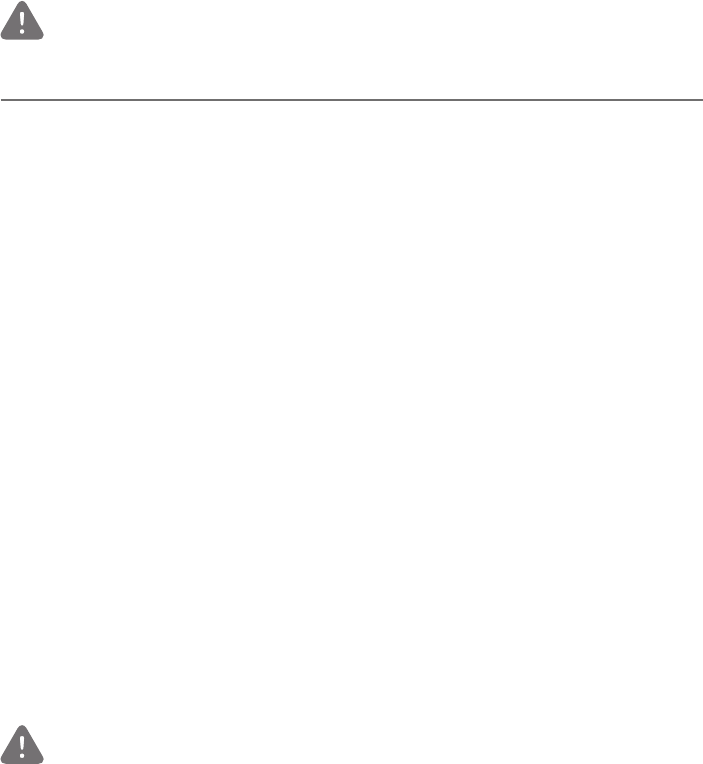
Appendix
142
Important safety information
This symbol is to alert you to important operating or servicing instructions that may
appear in this user’s manual. Always follow basic safety precautions when using this
ÃÅ·ȶÇÇŸ·È¶¸Ç»¸Å¼Æ¾Â¹¼Á½ÈÅÌèŸÂŸ¿¸¶Çż¶Æ»Â¶¾
Safety information
f Read and understand all instructions in the user’s manual. Observe all markings on the product.
f Avoid using a telephone during a thunderstorm. There may be a slight chance of electric
shock from lightning.
f Do not use a telephone in the vicinity of a gas leak. Under certain circumstances, a spark
may be created when the adapter is plugged into the power outlet, or when the handset is
replaced in its cradle. This is a common event associated with the closing of any electrical
circuit. In an inadequately ventilated environment, the user should not plug the phone into
a power outlet, nor put a charged handset into the cradle where there are concentrations
¹ë´ÀÀ´µ¿¸ÂÅë´À¸ÆÈÃÃÂÅǼÁºº´Æ¸ÆÆôž¼ÁÆȶ»´Á¸ÁɼÅÂÁÀ¸ÁǶÂÈ¿·¶Å¸´Ç¸´
èŸÂŸËÿÂƼÂÁ¬È¶»¸ÁɼÅÂÁÀ¸ÁÇÆÀ´Ì¼Á¶¿È·¸À¸·¼¶´¿ÈƸ¹ÂË̺¸ÁʼǻÂÈÇ´·¸ÄȴǸ
ventilation; industrial gases (cleaning solvents; gasoline vapors; etc.); a leak of natural gas; etc.
f Do not use this product near water or when you are wet. For example, do not use it in a wet
basement or shower, nor next to a swimming pool, bathtub, kitchen sink, and laundry tub.
Do not use liquids or aerosol sprays for cleaning. If the product comes in contact with any
liquid, unplug any line or power cord immediately. Do not plug the product back in until it
has dried thoroughly.
f Install this product in a protected location where no one can trip over any line or power cords.
Protect cords from damage or abrasion.
f If this product does not operate normally, see the Troubleshooting section on
pages 132- 140 of this user’s manual. If you cannot solve the problem, or if the product
is damaged, refer to the Limited warranty section on pages 147- 148. Do not open this
product except as directed in your user’s manual. Opening the product or reassembling it
incorrectly may expose you to hazardous voltages or other risks.
f Replace batteries only as described in your user’s manual (pages 10- 11). Do not burn or
puncture batteries — they contain caustic chemicals.
f »¸ÃÂʸŴ·´ÃǸÅƴŸ¼ÁǸÁ·¸·Çµ¸¶ÂÅŸ¶Ç¿ÌÂż¸ÁǸ·¼Á´É¸ÅǼ¶´¿ÂÅëÂÂÅÀÂÈÁÇ
position. The prongs are not designed to hold the plug in place if it is plugged into a ceiling,
under-the-table or cabinet outlet.
f For pluggable equipment, the socket-outlet shall be installed near the equipment and shall be
easily accessible.
Cautions:
f Use only the power adapters provided with this product. To obtain a replacement, visit
our website at www.telephones.att.com or call 1 (800) 222-3111. In
Canada, dial 1 (866) 288-4268.
f Use only the supplied rechargeable battery or replacement battery (model BT183342/
BT283342). To order, visit our website at www.telephones.att.com or call
1 (800) 222-3111. In Canada, dial 1 (866) 288-4268.
f ÂßɸÁÇżƾ¹èŸÂŵ´ÇǸÅ̸ËÿÂƼÂÁŸÿ´¶¸Ê¼Ç»Ç»¸¶ÂÅŸ¶Çµ´ÇǸÅÌÇÌø¼ÆÃÂƸ¹
used batteries according to the instructions.
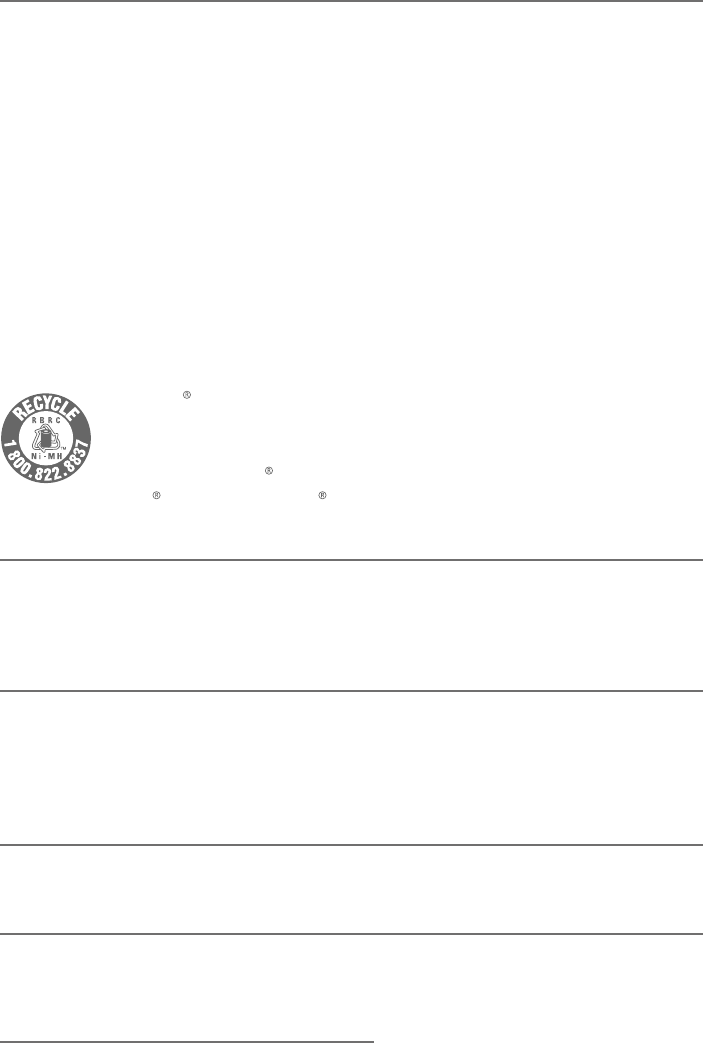
Appendix
143
Important safety information
Especially about cordless telephones
f Privacy: The same features that make a cordless telephone convenient create some limitations.
Telephone calls are transmitted between the telephone base and the handset by radio waves,
so there is a possibility that your cordless telephone conversations could be intercepted by radio
receiving equipment within range of the cordless handset. For this reason, you should not think
of cordless telephone conversations as being as private as those on corded telephones.
f Electrical power: The telephone base of this cordless telephone must be connected to a working
electrical outlet which is not controlled by a wall switch. Calls cannot be made from the handset
¼¹Ç»¸Ç¸¿¸Ã»ÂÁ¸µ´Æ¸¼ÆÈÁÿȺº¸·ÆʼǶ»¸·ÂæÂż¹Ç»¸¸¿¸¶Çż¶´¿ÃÂʸżƼÁǸÅÅÈÃǸ·
f Potential TV interference: Some cordless telephones operate at frequencies that may cause
interference to TVs and VCRs. To minimize or prevent such interference, do not place the
telephone base of the cordless telephone near or on top of a TV or VCR. If interference is
¸Ëøż¸Á¶¸·ÀÂɼÁºÇ»¸¶ÂÅ·¿¸ÆÆǸ¿¸Ã»ÂÁ¸¹´ÅÇ»¸Å´Ê´Ì¹ÅÂÀÇ»¸¯Âů«Ê¼¿¿Âì¸ÁŸ·È¶¸
or eliminate the interference.
f Rechargeable batteries: This product contains nickel-metal hydride rechargeable batteries.
Exercise care in handling batteries in order not to create a short circuit with conductive
material such as rings, bracelets and keys. The battery or conductor may overheat and cause
harm. Observe proper polarity between the battery and the battery charger.
f Nickel-metal hydride rechargeable batteries: Dispose of these batteries in a safe manner.
Do not burn or puncture. Like other batteries of this type, if burned or punctured, they could
release caustic material which could cause injury.
The RBRC Seal means that the manufacturer is voluntarily participating in an
industry program to collect and recycle nickel-metal hydride rechargeable batteries
when taken out of service within the United States. These batteries may be taken to
a participating local retailer of replacement batteries or recycling center. You may
call 1-800-8-BATTERY for locations accepting spent Ni-MH batteries.
RBRC and 1-800-8-BATTERY are registered trademarks of the Rechargeable
Battery Recycling Corporation.
Precautions for users of implanted cardiac pacemakers
Cardiac pacemakers (applies only to digital cordless telephones):
Wireless Technology Research, LLC (WTR), an independent research entity, led a multidisciplinary
evaluation of the interference between portable wireless telephones and implanted cardiac
pacemakers. Supported by the U.S. Food and Drug Administration, WTR recommends to
physicians that:
Pacemaker patients
Should keep wireless telephones at least six inches from the pacemaker.
Should NOT place wireless telephones directly over the pacemaker, such as in a breast pocket,
when it is turned ON.
Should use the wireless telephone at the ear opposite the pacemaker.
WTR’s evaluation did not identify any risk to bystanders with pacemakers from other persons
using wireless telephones.
ECO mode
This power conserving technology reduces power consumption for optimal battery performance.
The ECO mode activates automatically whenever the handset is synchronized with the
telephone base.
Especially about telephone answering systems
ÊÂÊ´ÌŸ¶ÂÅ·¼Áº»¼ÆÈÁ¼Ç ·Â¸Æ ÁÂÇÆÂÈÁ·Ê´ÅÁ¼Áº µ¸¸ÃÆ Ç¼Á¹ÂÅÀ Ç»¸ÂÇ»¸ÅôÅÇÌÇ»´ÇÇ»¸
call is being recorded. To ensure that you are in compliance with any federal or state regulations
regarding recording a telephone call, you should start the recording process and then inform the
other party that you are recording the conversation.
SAVE THESE INSTRUCTIONS
Appendix
144
FCC Part 68 and ACTA
This equipment complies with Part 68 of the FCC rules and with technical requirements adopted by
the Administrative Council for Terminal Attachments (ACTA). The label on the back or bottom of this
¸ÄȼÃÀ¸ÁǶÂÁÇ´¼ÁÆ´ÀÂÁºÂÇ»¸ÅÇ»¼ÁºÆ´ÃÅ·ȶǼ·¸ÁǼè¸Å¼ÁÇ»¸¹ÂÅÀ´Ç®¬ª±±±±»¼Æ
¼·¸ÁǼè¸ÅÀÈÆǵ¸ÃÅÂɼ·¸·ÇÂÌÂÈÅǸ¿¸Ã»ÂÁ¸Æ¸Åɼ¶¸ÃÅÂɼ·¸ÅÈÃÂÁŸÄȸÆÇ
The plug and jack used to connect this equipment to premises wiring and the telephone network
must comply with the applicable Part 68 rules and technical requirements adopted by ACTA. A
compliant telephone cord and modular plug is provided with this product. It is designed to be
connected to a compatible modular jack that is also compliant. An RJ11 jack should normally be
used for connecting to a single line and an RJ14 jack for two lines. See the installation instructions
in the user’s manual.
The Ringer Equivalence Number (REN) is used to determine how many devices you may connect
to your telephone line and still have them ring when you are called. The REN for this product is
¸Á¶Â·¸·´ÆÇ»¸"Ç»´Á·#Ç»¶»´Å´¶Ç¸Åƹ¿¿ÂʼÁºÇ»¸®¬¼ÁÇ»¸ÃÅ·ȶǼ·¸ÁǼè¸Å¸º¼¹¼Æ
Ç»¸«§¼Æ¢ÁÀÂÆǵÈÇÁÂÇ´¿¿´Å¸´ÆÇ»¸ÆÈÀ¹´¿¿«§ÆÆ»ÂÈ¿·µ¸èɸ!ÂÅ¿¸ÆÆÂÅÀŸ
information, please contact your telephone service provider.
This equipment must not be used with Party Lines. If you have specially wired alarm dialing
equipment connected to your telephone line, ensure the connection of this equipment does not
disable your alarm equipment. If you have questions about what will disable the alarm equipment,
¶ÂÁÆÈ¿ÇÌÂÈÅǸ¿¸Ã»ÂÁ¸Æ¸Åɼ¶¸ÃÅÂɼ·¸ÅÂÅ´ÄÈ´¿¼è¸·¼ÁÆÇ´¿¿¸Å
If this equipment is malfunctioning, it must be unplugged from the modular jack until the problem
has been corrected. Repairs to this telephone equipment can only be made by the manufacturer or
its authorized agents. For repair procedures, follow the instructions outlined under the
Limited warranty.
If this equipment is causing harm to the telephone network, the telephone service provider may
temporarily discontinue your telephone service. The telephone service provider is required to
ÁÂǼ¹ÌÌÂȵ¸¹ÂŸ¼ÁǸÅÅÈÃǼÁºÆ¸Åɼ¶¸¢¹´·É´Á¶¸ÁÂǼ¶¸¼ÆÁÂÇÃÅ´¶Ç¼¶´¿ÌÂÈʼ¿¿µ¸ÁÂǼ踷´ÆÆÂÂÁ
as possible. You will be given the opportunity to correct the problem and the telephone service
ÃÅÂɼ·¸Å¼ÆŸÄȼŸ·Ç¼Á¹ÂÅÀÌÂȹÌÂÈÅżº»ÇÇÂ迸´¶ÂÀÿ´¼ÁÇʼǻǻ¸²ÂÈÅǸ¿¸Ã»ÂÁ¸
service provider may make changes in its facilities, equipment, operation, or procedures that could
´æ¸¶ÇÇ»¸ÃÅÂøŹÈÁ¶Ç¼ÂÁ¼ÁºÂ¹Ç»¼ÆÃÅ·ȶǻ¸Ç¸¿¸Ã»ÂÁ¸Æ¸Åɼ¶¸ÃÅÂɼ·¸Å¼ÆŸÄȼŸ·ÇÂÁÂǼ¹Ì
you if such changes are planned.
If this product is equipped with a corded or cordless handset, it is hearing aid compatible.
If this product has memory dialing locations, you may choose to store emergency telephone
ÁÈÀµ¸ÅƸºÃ¿¼¶¸èŸÀ¸·¼¶´¿¼ÁÇ»¸Æ¸¿Â¶´Ç¼ÂÁÆ¢¹ÌÂÈ·ÂÆÇŸÂÅǸÆǸÀ¸Åº¸Á¶Ì
numbers, please:
«¸À´¼ÁÂÁÇ»¸¿¼Á¸´Á·µÅ¼¸ë̸Ëÿ´¼ÁÇ»¸Å¸´ÆÂÁ¹ÂÅÇ»¸¶´¿¿µ¸¹ÂŸ»´Áº¼ÁºÈÃ
©¸Å¹ÂÅÀÆȶ»´¶Ç¼É¼Ç¼¸Æ¼ÁÂæø´¾»ÂÈÅÆÆȶ»´Æ¸´Å¿ÌÀÂÅÁ¼ÁºÂÅ¿´Ç¸¸É¸Á¼Áº
Industry Canada
This device complies with Industry Canada licence-exempt RSS standard(s).
Operation is subject to the following two conditions: (1) this device may not cause harmful
interference, and (2) this device must accept any interference received, including interference that
may cause undesired operation.
Privacy of communications may not be ensured when using this telephone.
»¸Ç¸ÅÀÓÔ¢ÓÔµ¸¹ÂŸǻ¸¶¸ÅǼ趴ǼÂÁŸº¼ÆÇŴǼÂÁÁÈÀµ¸ÅÂÁ¿ÌƼºÁ¼è¸ÆÇ»´ÇÇ»¸¢Á·ÈÆÇÅÌ´Á´·´
Ǹ¶»Á¼¶´¿Æø¶¼è¶´Ç¼ÂÁÆʸŸÀ¸Ç
The Ringer Equivalence Number (REN) for this terminal equipment is 1.0. The REN indicates the
maximum number of devices allowed to be connected to a telephone interface. The termination
of an interface may consist of any combination of devices subject only to the requirement that the
ÆÈÀ¹ǻ¸«§Æ¹´¿¿Ç»¸·¸É¼¶¸ÆÁÂǸ˶¸¸·èɸ
This product meets the applicable Innovation, Science and Economic Development Canada
Ǹ¶»Á¼¶´¿Æø¶¼è¶´Ç¼ÂÁÆ
Appendix
145
FCC Part 15
NOTE: This equipment has been tested This equipment has been tested and found to comply
with the requirements for a Class B digital device under Part 15 of the Federal Communications
Commission (FCC) rules. These requirements are intended to provide reasonable protection
against harmful interference in a residential installation. This equipment generates, uses and can
radiate radio frequency energy and, if not installed and used in accordance with the instructions,
may cause harmful interference to radio communications. However, there is no guarantee that
interference will not occur in a particular installation. If this equipment does cause harmful
interference to radio or television reception, which can be determined by turning the equipment
Âæ´Á·ÂÁÇ»¸ÈƸżƸÁ¶ÂÈÅ´º¸·ÇÂÇÅÌǶÂÅŸ¶ÇÇ»¸¼ÁǸŹ¸Å¸Á¶¸µÌÂÁ¸ÂÅÀŸ¹ǻ¸
following measures:
f Reorient or relocate the receiving antenna.
f Increase the separation between the equipment and receiver.
f ÂÁÁ¸¶ÇÇ»¸¸ÄȼÃÀ¸ÁǼÁÇ´ÁÂÈÇ¿¸ÇÂÁ´¶¼Å¶È¼Ç·¼æ¸Å¸ÁǹÅÂÀÇ»´ÇÇÂÊ»¼¶»Ç»¸Å¸¶¸¼É¸Å
is connected.
f Consult the dealer or an experienced radio/TV technician for help.
°«§¢§»´Áº¸ÆÂÅÀ·¼è¶´Ç¼ÂÁÆÇÂÇ»¼Æ¸ÄȼÃÀ¸ÁÇÁÂǸËßÆÆ¿Ì´ÃÃÅÂɸ·µÌÇ»¸Ã´ÅÇÌ
responsible for compliance could void the user’s authority to operate the equipment.
This device complies with Part 15 of the FCC Rules. Operation is subject to the following two
conditions: (1) this device may not cause harmful interference, and (2) this device must accept
any interference received, including interference that may cause undesired operation. Privacy of
communications may not be ensured when using this telephone.
To ensure safety of users, the FCC has established criteria for the amount of radio frequency
energy that can be safely absorbed by a user or bystander according to the intended usage
of the product. This product has been tested and found to comply with the FCC criteria. The
handset may be safely held against the ear of the user. The telephone base shall be installed and
used such that parts of the user’s body other than the hands are maintained at a distance of
approximately 20 cm (8 inches) or more.
This Class B digital apparatus complies with Canadian requirement:
CAN ICES-3 (B)/NMB-3(B)
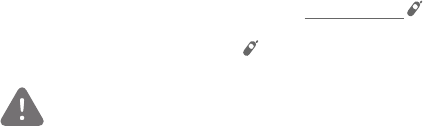
Appendix
146
California Energy Commission battery charging testing
instructions
This telephone is set up to comply with the energy-conserving standards right out of the box. These
instructions are intended for California Energy Commission (CEC) compliance testing only. When the
CEC battery charging testing mode is activated, all telephone functions on the cordless handsets,
except battery charging, will be disabled.
To activate the CEC battery charging testing mode:
1. When the telephone base is in idle mode, press and hold /FIND HS.
ì¸Å´µÂÈÇƸ¶ÂÁ·ÆÊ»¸ÁÇ»¸IN USE¿¼º»ÇÆÇ´ÅÇÆë´Æ»¼Áº´Á·Ç»¸Æ¶Å¸¸Á·¼Æÿ´ÌÆ
Deregister all devices?, release /FIND HS, and then press it again or press MENU/SELECT within
two seconds.
The process takes up to one minute to complete. When the phone successfully enters the CEC
battery charging testing mode, all handsets display To register HS, see manual..
When the phone fails to enter this mode, repeat the steps mentioned above.
To deactivate the CEC battery charging testing mode:
1. Unplug the telephone base power adapter from the power outlet, then plug it back in. The
telephone base is powered up as normal.
2. Register your handsets back to the telephone base. See page 124 for handset registration
instructions.
Appendix
147
Limited warranty
The AT&T brand is used under license - any repair, replacement or warranty service, and all questions
about this product should be directed to our website at www.telephones.att.com
or call 1 (800) 222-3111. In Canada, dial 1 (866) 288-4268.
1. What does this limited warranty cover?
The manufacturer of this AT&T branded product warrants to the holder of a valid proof of
purchase (“CONSUMER” or “you”) that the product and all accessories provided in the sales
package (“PRODUCT”) are free from defects in material and workmanship, pursuant to the
following terms and conditions, when installed and used normally and in accordance with the
PRODUCT operating instructions. This limited warranty extends only to the CONSUMER for
products purchased and used in the United States of America and Canada.
2. What will be done if the PRODUCT is not free from defects in materials and
workmanship during the limited warranty period (“materially defective PRODUCT”)?
During the limited warranty period, the manufacturer’s authorized service representative
will repair or replace at the manufacturer’s option, without charge, a materially defective
PRODUCT. If the manufacturer repairs the PRODUCT, they may use new or refurbished
replacement parts. If the manufacturer chooses to replace the PRODUCT, they may replace
it with a new or refurbished PRODUCT of the same or similar design. The manufacturer will
retain defective parts, modules, or equipment. Repair or replacement of the PRODUCT, at
the manufacturer’s option, is your exclusive remedy. The manufacturer will return repaired
or replacement products to you in working condition. You should expect the repair or
replacement to take approximately 30 days.
3. How long is the limited warranty period?
The limited warranty period for the PRODUCT extends for ONE (1) YEAR from the date of
purchase. If the manufacturer repairs or replaces a materially defective PRODUCT under the
terms of this limited warranty, this limited warranty also applies to repaired or replacement
PRODUCT for a period of either (a) 90 days from the date the repaired or replacement
PRODUCT is shipped to you or (b) the time remaining on the original one-year limited
warranty; whichever is longer.
4. What is not covered by this limited warranty?
This limited warranty does not cover:
f PRODUCT that has been subjected to misuse, accident, shipping or other physical damage,
¼ÀÃÅÂøżÁÆÇ´¿¿´Ç¼ÂÁ´µÁÂÅÀ´¿ÂøŴǼÂÁÂÅ»´Á·¿¼ÁºÁ¸º¿¸¶Ç¼ÁÈÁ·´Ç¼ÂÁèŸʴǸÅÂÅ
other liquid intrusion; or
f ©«¨®Ç»´Ç»´Æµ¸¸Á·´À´º¸··È¸ÇŸô¼Å´¿Ç¸Å´Ç¼ÂÁÂÅÀ·¼è¶´Ç¼ÂÁµÌ´ÁÌÂÁ¸
other than an authorized service representative of the manufacturer; or
f PRODUCT to the extent that the problem experienced is caused by signal conditions,
network reliability or cable or antenna systems; or
f PRODUCT to the extent that the problem is caused by use with non-AT&T accessories; or
f PRODUCT whose warranty/quality stickers, PRODUCT serial number plates or electronic
serial numbers have been removed, altered or rendered illegible; or
f PRODUCT purchased, used, serviced, or shipped for repair from outside the United States
of America or Canada, or used for commercial or institutional purposes (including but not
limited to products used for rental purposes); or
f PRODUCT returned without valid proof of purchase (see item 6); or
f Charges for installation or setup, adjustment of customer controls, and installation or
repair of systems outside the unit.

Appendix
148
Limited warranty
5. How do you get warranty service?
To obtain warranty service, visit our website at www.telephones.att.com or call
1 (800) 222-3111. In Canada, dial 1 (866) 288-4268.
NOTE: Before calling for service, please review the user’s manual; a check of the PRODUCT’s
controls and features may save you a service call.
Except as provided by applicable law, you assume the risk of loss or damage during transit
and transportation and are responsible for delivery or handling charges incurred in the
transport of the PRODUCT(s) to the service location. The manufacturer will return repaired
or replaced PRODUCT under this limited warranty to you. Transportation, delivery or
handling charges are prepaid. The manufacturer assumes no risk for damage or loss of the
PRODUCT in transit. If the PRODUCT failure is not covered by this limited warranty, or proof
of purchase does not meet the terms of this limited warranty, the manufacturer will notify
you and will request that you authorize the cost of repair prior to any further repair activity.
You must pay for the cost of repair and return shipping costs for the repair of products that
are not covered by this limited warranty.
6. What must you return with the PRODUCT to get warranty service?
You must:
f Return the entire original package and contents including the PRODUCT to the service
¿Â¶´Ç¼ÂÁ´¿ÂÁºÊ¼Ç»´·¸Æ¶Å¼ÃǼÂÁ¹ǻ¸À´¿¹ÈÁ¶Ç¼ÂÁÂÅ·¼ï¶È¿ÇÌ´Á·
f Include a “valid proof of purchase” (sales receipt) identifying the PRODUCT purchased
(PRODUCT model) and the date of purchase or receipt; and
f Provide your name, complete and correct mailing address, and telephone number.
7. Other limitations
This warranty is the complete and exclusive agreement between you and the manufacturer
of this AT&T branded PRODUCT. It supersedes all other written or oral communications
related to this PRODUCT. The manufacturer provides no other warranties for this PRODUCT.
The warranty exclusively describes all of the manufacturer’s responsibilities regarding the
©«¨®»¸Å¸´Å¸ÁÂÂÇ»¸Å¸ËßÆÆÊ´ÅÅ´ÁǼ¸Æ§ÂÂÁ¸¼Æ´Èǻ¿͸·ÇÂÀ´¾¸À·¼è¶´Ç¼ÂÁÆ
ÇÂÇ»¼Æ¿¼À¼Ç¸·Ê´ÅÅ´ÁÇÌ´Á·ÌÂÈÆ»ÂÈ¿·ÁÂÇŸ¿ÌÂÁ´ÁÌÆȶ»À·¼è¶´Ç¼ÂÁ
¬Ç´Ç¸©ÅÂɼÁ¶¼´¿¥´Êżº»ÇÆ»¼ÆÊ´ÅÅ´ÁÇ̺¼É¸ÆÌÂÈÆø¶¼è¶¿¸º´¿Å¼º»ÇÆ´Á·ÌÂÈÀ´Ì´¿ÆÂ
have other rights which vary from state to state or province to province.
¥¼À¼Ç´Ç¼ÂÁÆ¢Àÿ¼¸·Ê´ÅÅ´ÁǼ¸Æ¼Á¶¿È·¼ÁºÇ»ÂƸ¹èÇÁ¸ÆƹÂŴôÅǼ¶È¿´ÅÃÈÅÃÂƸ´Á·
À¸Å¶»´ÁÇ´µ¼¿¼ÇÌ´ÁÈÁÊżÇǸÁÊ´ÅÅ´ÁÇÌÇ»´ÇÇ»¸©«¨®¼ÆèǹÂÅÂÅ·¼Á´ÅÌÈƸ´Å¸¿¼À¼Ç¸·
to one year from date of purchase. Some states/provinces do not allow limitations on how
long an implied warranty lasts, so the above limitation may not apply to you. In no event
shall the manufacturer be liable for any indirect, special, incidental, consequential, or similar
·´À´º¸Æ¼Á¶¿È·¼ÁºµÈÇÁÂÇ¿¼À¼Ç¸·Ç¿ÂÆÇÃÅÂèÇÆÂÅŸɸÁȸ¼Á´µ¼¿¼ÇÌÇÂÈƸǻ¸©«¨®
or other associated equipment, the cost of substitute equipment, and claims by third parties)
resulting from the use of this PRODUCT. Some states/provinces do not allow the exclusion or
limitation of incidental or consequential damages, so the above limitation or exclusion may
not apply to you.
Please retain your original sales receipt as proof of purchase.
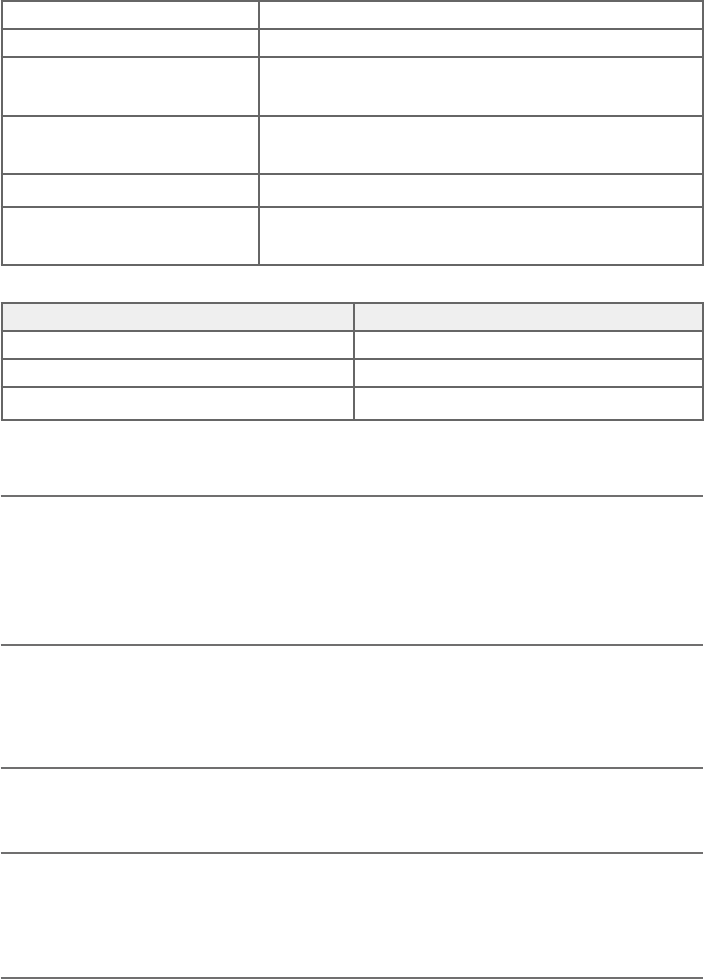
Appendix
149
¸¶»Á¼¶´¿Æø¶¼è¶´Ç¼ÂÁÆ
Operation Operating time*
Talk time (cordless handset) Up to 10 hours
Talk time (cordless handset speakerphone) Up to 5 hours
Standby Up to 7 days
* Operating times vary depending on your actual use and the age of the battery.
DECT 6.0 digital technology
»¸"ÃÅ·ȶÇÆÂæ¸ÅÈÁÆÈÅôÆƸ·Å´Áº¸Ã¸Å¹ÂÅÀ´Á¶¸´Á·ÆÂÈÁ·¶¿´Å¼ÇÌ»¼Æ
¼Æ´¶»¼¸É¸·Ç»ÅÂȺ»´ÈÁ¼Äȸ´ÁǸÁÁ´·¸Æ¼ºÁ´Á·´·É´Á¶¸Æ¼ÁÁ¼Ƹè¿Ç¸Å¼ÁºÇ¸¶»Á¿ºÌÁ
¼Á·¸Ã¸Á·¸ÁÇ¿´µÂÅ´ÇÂÅÌ»´Æ¶ÂÁèÅÀ¸·Ç»´Ç"ÃÅ·ȶÇÆøŹÂÅÀÈÃÇ !Yµ¸ÇǸżÁ
range competitions against similarly equipped phones of the leading competition. Now, calls can
be taken in the basement, backyard and garage with exceptional sound quality.
Telephone operating range
This cordless telephone operates within the maximum power allowed by the Federal
Communications Commission (FCC). Even so, this handset and telephone base can communicate
over a certain distance — which can vary with the locations of the telephone base and handset,
Ç»¸Ê¸´Ç»¸Å´Á·Ç»¸¶ÂÁÆÇÅȶǼÂÁ¹ÌÂÈÅ»ÂÀ¸ÂÅÂﶸ
«¸·¸èÁ¼Áº¿ÂÁºÅ´Áº¸¶ÂɸŴº¸´Á·¶¿´Å¼ÇÌ
This telephone base comes with an antenna which gives much better clarity and covers a longer
range than before.
HD audio
HD audio improves sound quality by expanding and rebuilding frequencies that are lost with
traditional phone calls. There is no additional telephone service requirement to use HD audio.
It is designed to work with standard telephone service. Your system will automatically enhance
all received sound with HD audio.
Simulated full-duplex handset speakerphone
The simulated full-duplex speakerphones on your handset and telephone base allow both ends of
a call to speak and be heard at the same time. Optimal performance is subject to external factors
and individual usage.
RF frequency band 1921.536MHz - 1928.448MHz
Channels 5
Telephone base voltage
(AC voltage, 60Hz)
96Vrms - 130Vrms
Telephone base voltage
(AC adapter output)
6VDC @ 600mA
Handset voltage 2.4V 400mAh, 2 x AAA Ni-MH
Charger voltage
(AC adapter output)
6VDC @ 100mA
150
A
Alert tones
handset 127
telephone base 127
Allow list 85
Announcement 104
Answering an incoming call during
an intercom call 50
Answering calls 39
Answering system 104–123
Assign a speed dial number 65
ÈÇÂÂæ
B
Battery charging 11
Battery installation 10
Blind transfer 46
Block list 82
C
Caller ID (CID)
add entries to phone
directory 73, 74
delete entries 72
dial entries 72
review entries 71
Call transfer 51
Chain dialing 44–45
Charger installation 9
Clear voicemail indication
handset 24
telephone base 35
Clock
handset 20
telephone base 31
D
Day and time
handset 20
telephone base 31
Delete
a caller ID log entry 72
a directory entry 63
a speed dial number 67
Deregistering handsets 125
Dialing from a record in the
caller ID history 72
from the directory 63
Directory
dial a number 63
edit entries 64
name search 62
new entries 59
Display dial 63
DSL 9
E
Elapsed time 39
Ending a call 40
H
Handset
handset locator 48
quick reference guide 1–2, 2–3
ringer tone 19
ringer volume 19
screen icons 126
speakerphone 41
temporary ringer silencing 40
voicemail indicator 23
HD audio 149
I
Important safety
information 142–143
Intercom 49–51
L
Last number redial 41
LCD language 21, 32
reset to English 21, 32, 139
Lights 128
Limited warranty 147–148
Line power mode 13
M
Maintenance 141
Make an outgoing call during PTT 57
Memory match 70
Message
alert tone 112
Index
Index
Index
151
Index
counter display 121
playback 117–119
N
Names
enter into directory 59
search 62
Number of rings 110
O
On-hook dialing (predialing) 39
Outgoing announcement 104
P
Paging tone 48
Phonebook 58
Power adapter 9
Predialing 39
Push-to-talk 52–57
Q
Quick reference guide 1–4, 2–5
Quiet mode 28
R
Reassign a speed dial number 66
Receiving calls 39
Recharging 11
Redial 41–42
Registering handsets 124
Remote access 122–123
Ringer silencing 40
Ring tone options
handset 19
telephone base 30
S
Safety information 142–143
Screen display messages 129–131
Smart call blocker 77–108
Allow calls 79
Block calls 79
Calls without numbers 79
Screen uncategorized calls 99
¬¸Ç¬À´ÅǶ´¿¿µ¿Â¶¾¸ÅÂÁÂæ$
Uncategorized calls 79
Speakerphone 41
Speed dial
delete a number 67
edit a number 66
enter a number 65
set voicemail number 23, 34
Star name list 88
T
¸¶»Á¼¶´¿Æø¶¼è¶´Ç¼ÂÁÆ %
Telephone base
quick reference guide 4–5
ringer tone 30
screen icons 126
voicemail indicator 34
Temporary ringer silencing 40
Time
handset 20
telephone base 31
Troubleshooting 132–139
U
Unwelcome calls 79
V
Visual message waiting indicator
handset 23
telephone base 34
Voice guide 11, 12, 108
Voicemail 34, 114
quick access 23, 34, 67
Voice prompts 115
Volume control
handset 19, 43, 118
telephone base 30, 43, 118
W
Warranty 147–148
Welcome calls 79
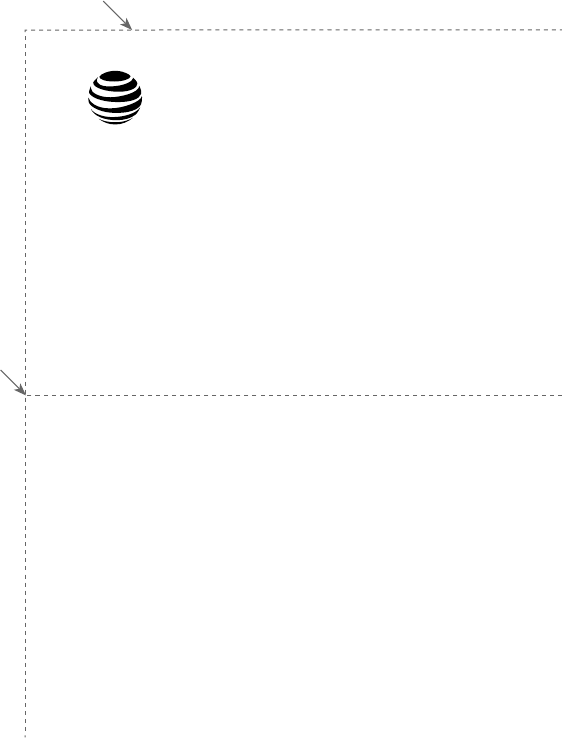
Use the following wallet card to help you remember commands to control your
answering system from any touch-tone telephone.
Remote access wallet card
Fold here.
Cut along dotted line.
Action Remote command
Play all messages............................................1
Play new messages .......................................2
Delete current message ............................3
Delete all old messages .............................33
Repeat current message...........................4
Listen to previous message ....................44
Stop .........................................................................5
Help menu ............................................................*5
Skip current message ..................................6
Record announcement................................*7
End remote access call ...............................8 (or hang up)
Turn system off or on ..................................0
Call your phone number,
then enter your two-digit
access code (preset to 19).
Models: CL84107/CL84207/CL84257/CL84307/CL84357
Type: DECT 6.0 corded/cordless telephone/answering system with
caller ID/call waiting
© 2017 Advanced American Telephones. All Rights Reserved.
AT&T and the AT&T logo are trademarks of AT&T Intellectual Property
licensed to Advanced American Telephones, San Antonio, TX 78219.
Printed in China.
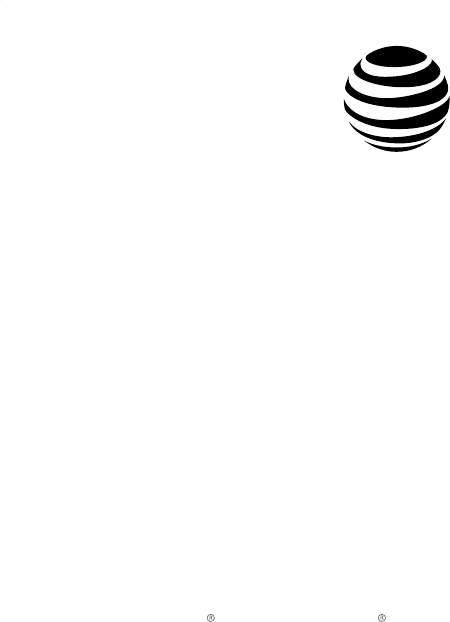
© 2017 Advanced American Telephones. All Rights Reserved.
AT&T and the AT&T logo are trademarks of AT&T Intellectual Property licensed to
Advanced American Telephones, San Antonio, TX 78219.
QaltelTM is a trademark of Truecall Group Limited.
RBRC and 1-800-8-BATTERY are registered trademarks of the
Rechargeable Battery Recycling Corporation.
Printed in China. Issue 1.0 AT&T 03/17.
www.telephones.att.com