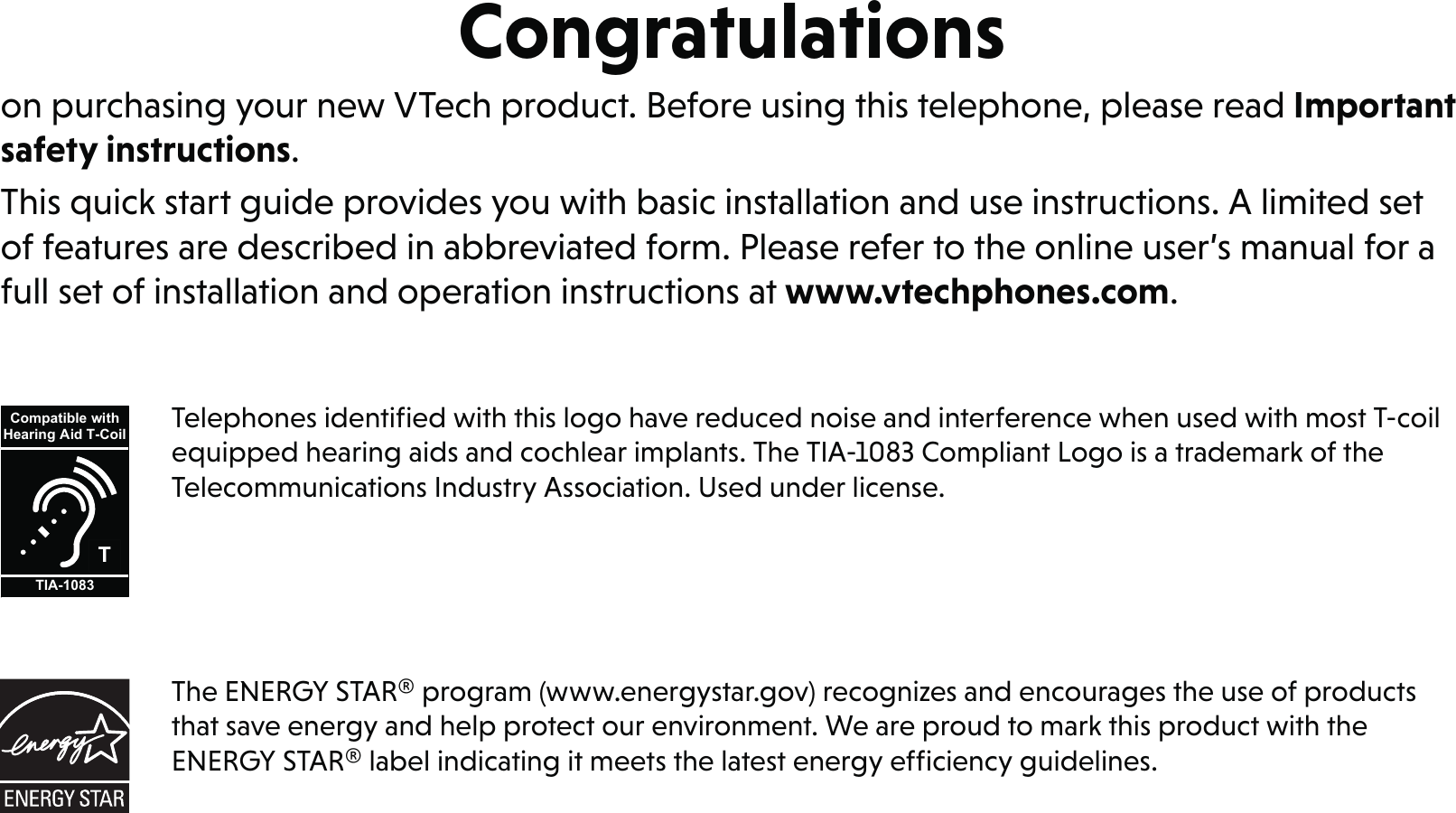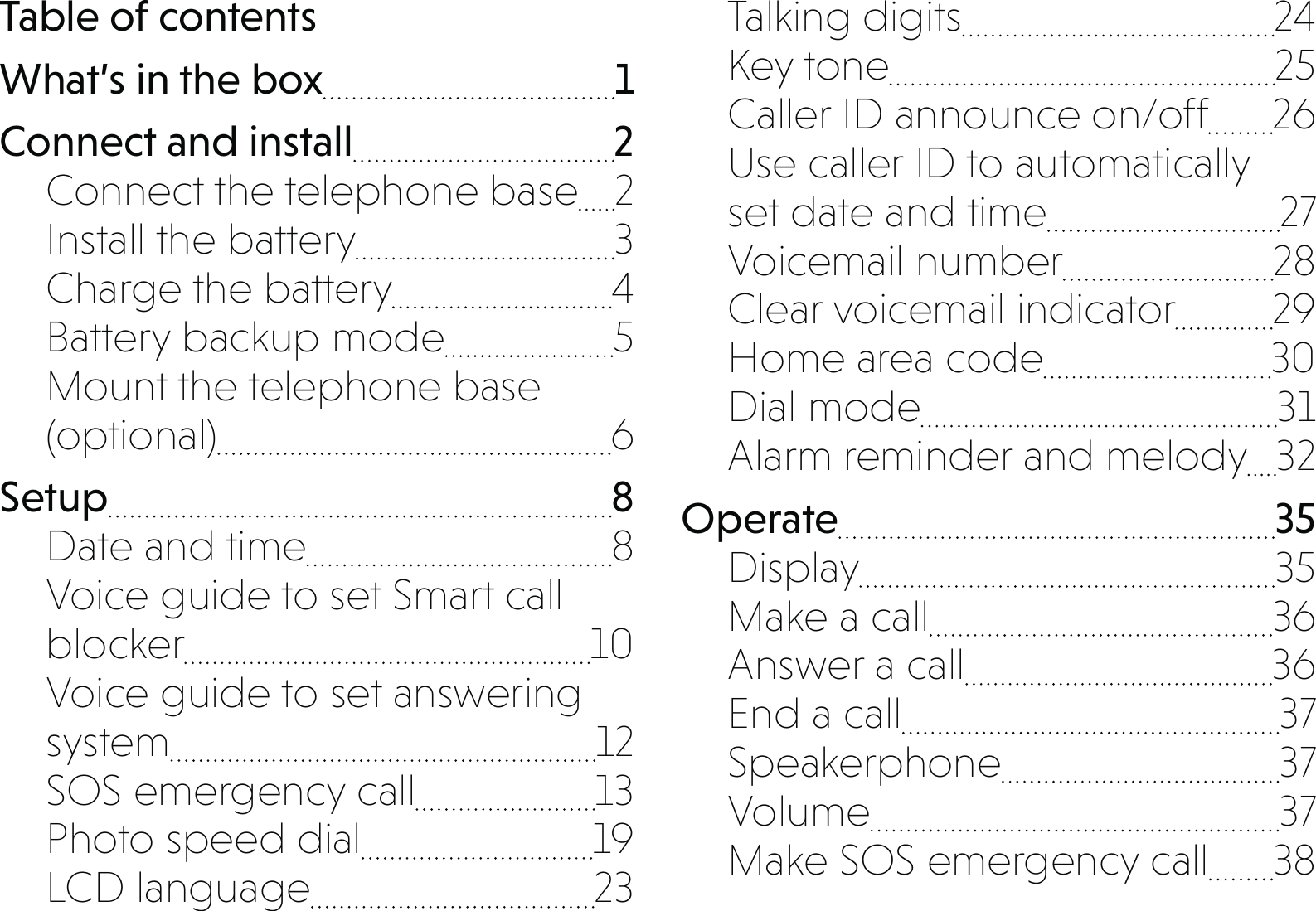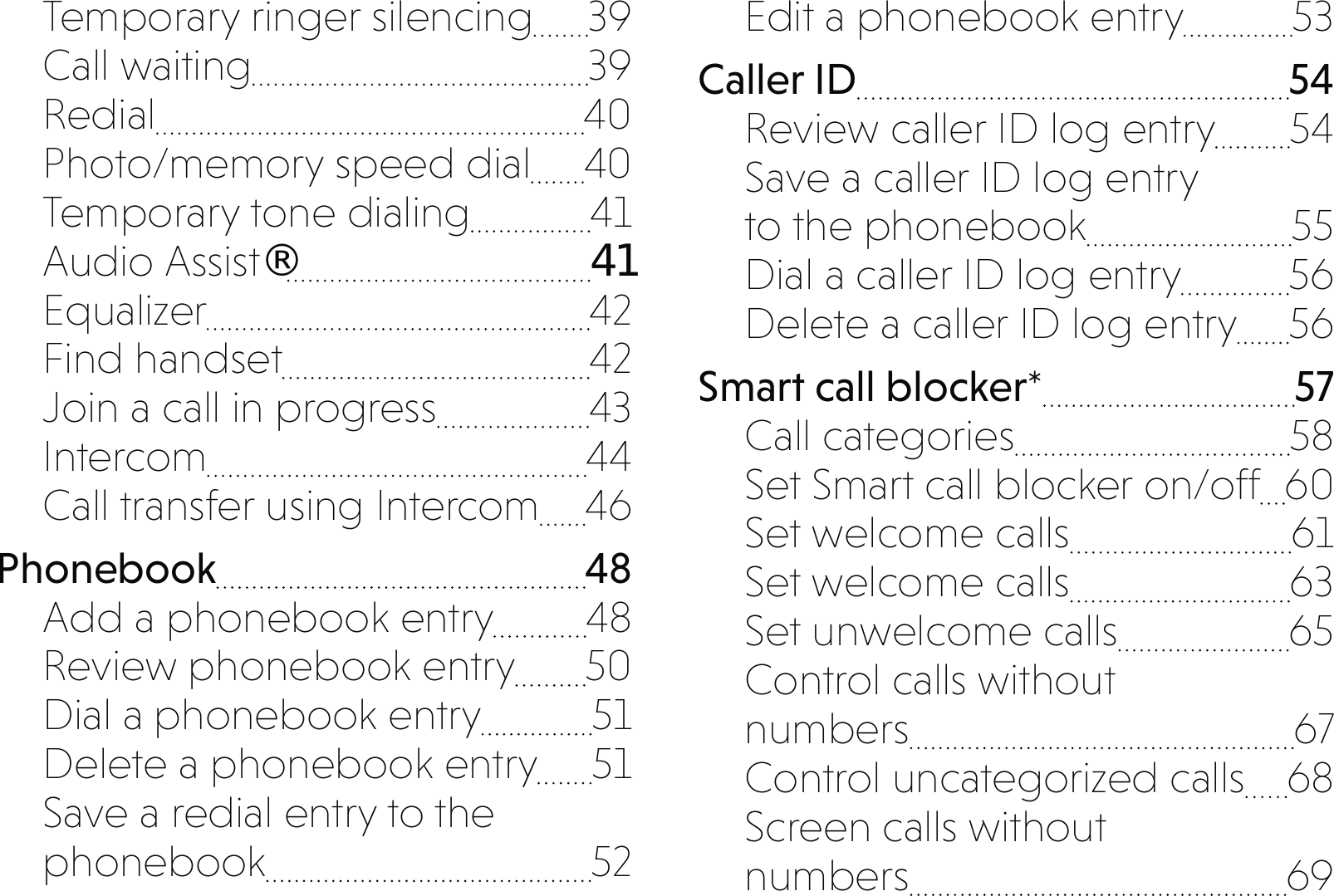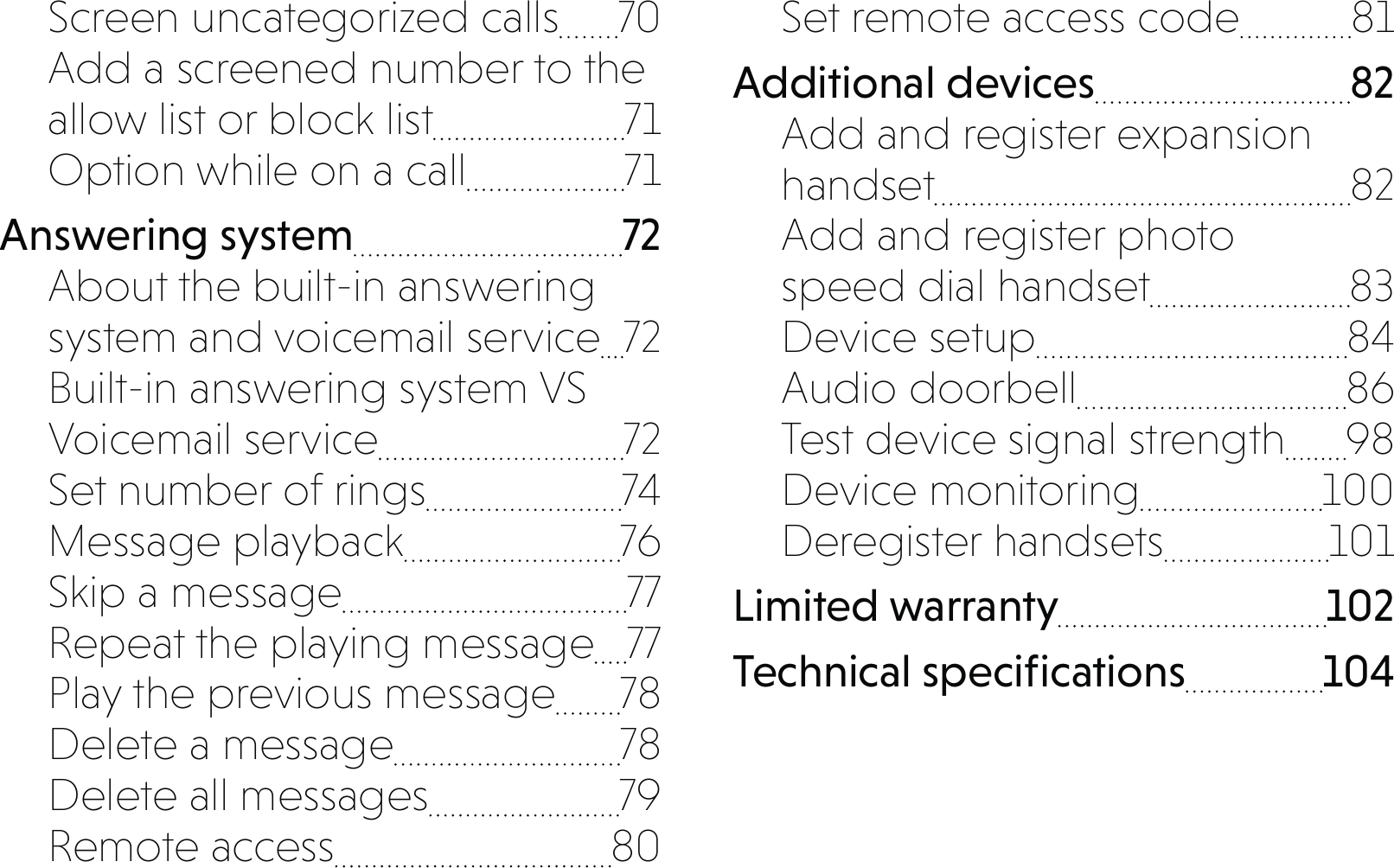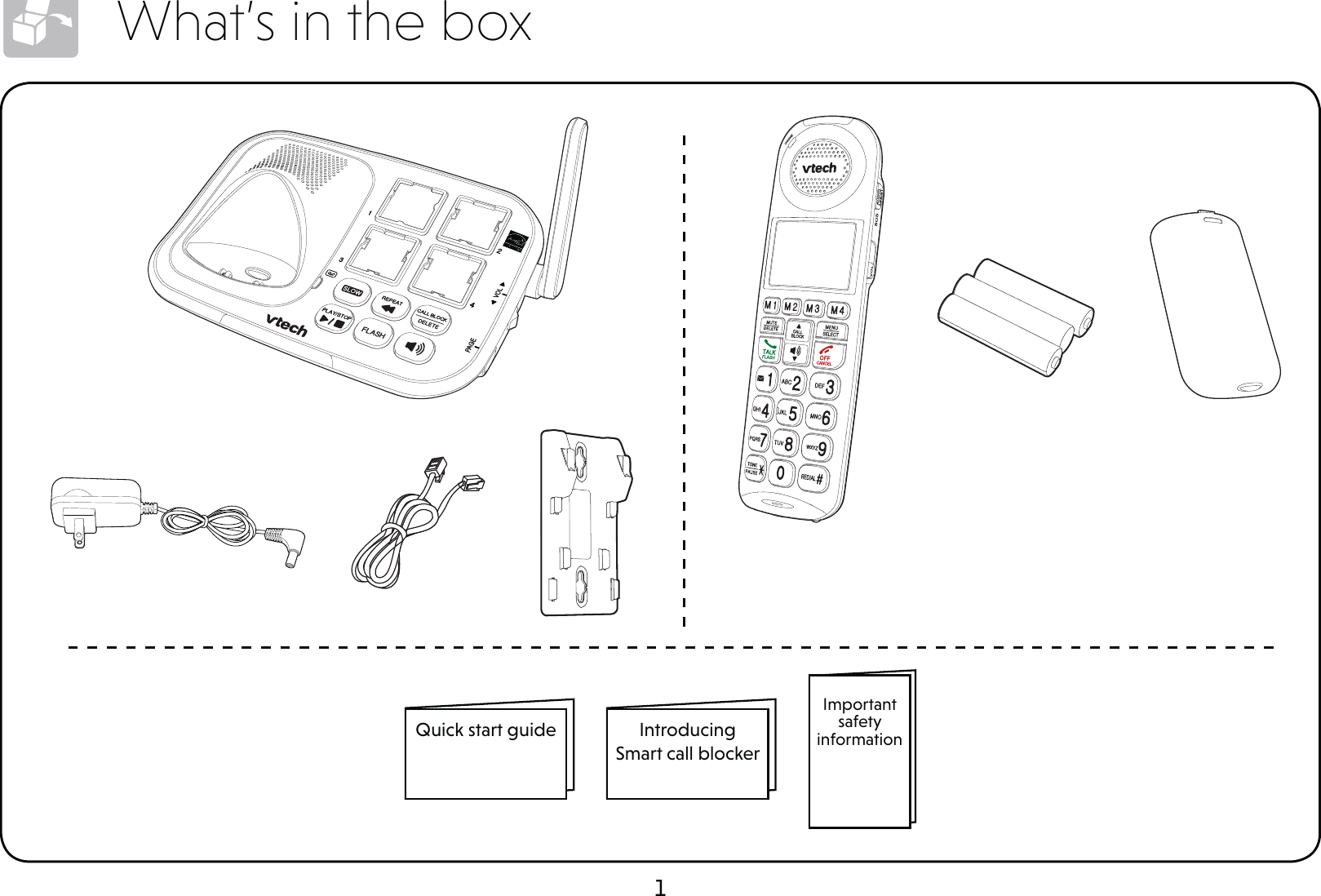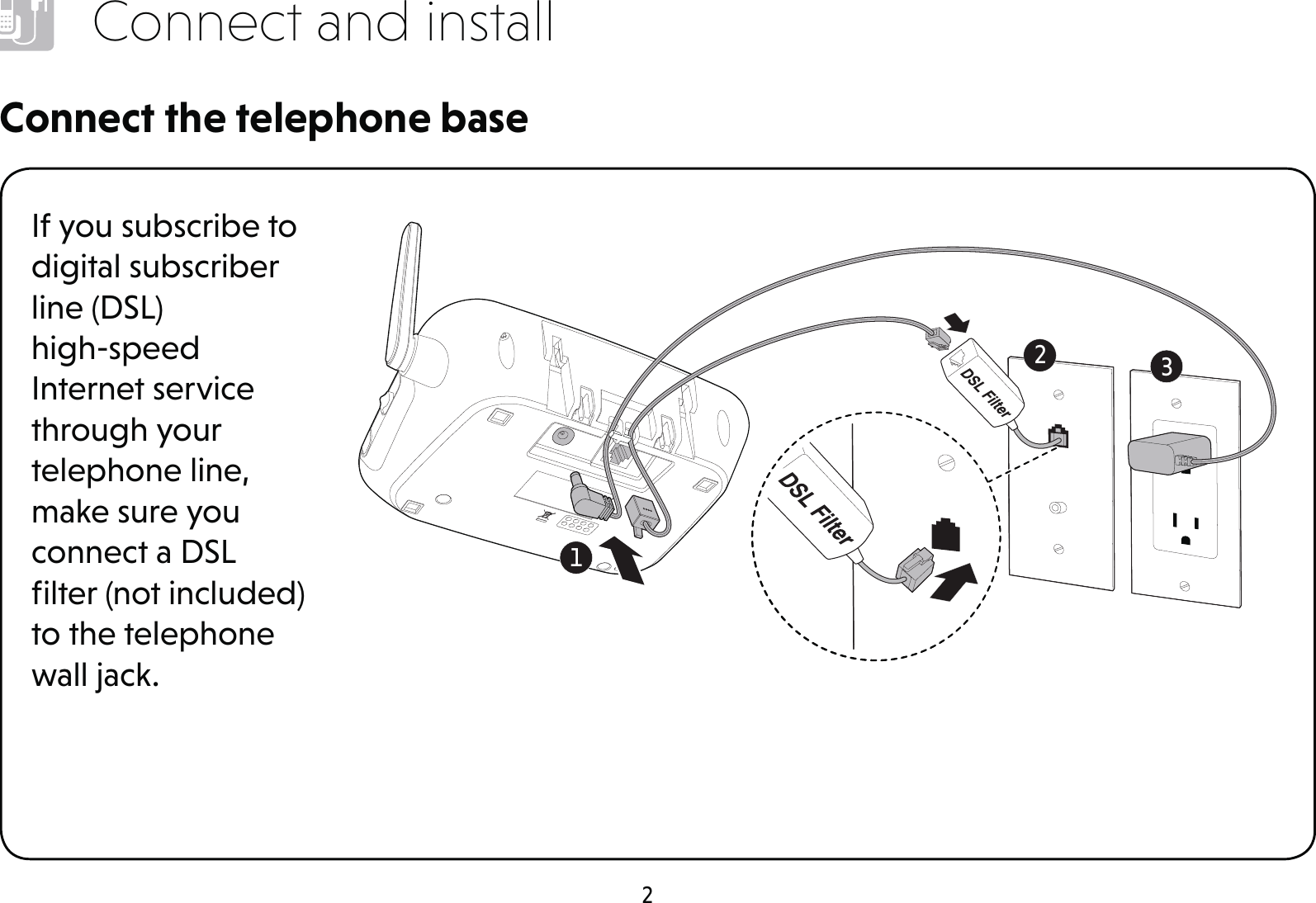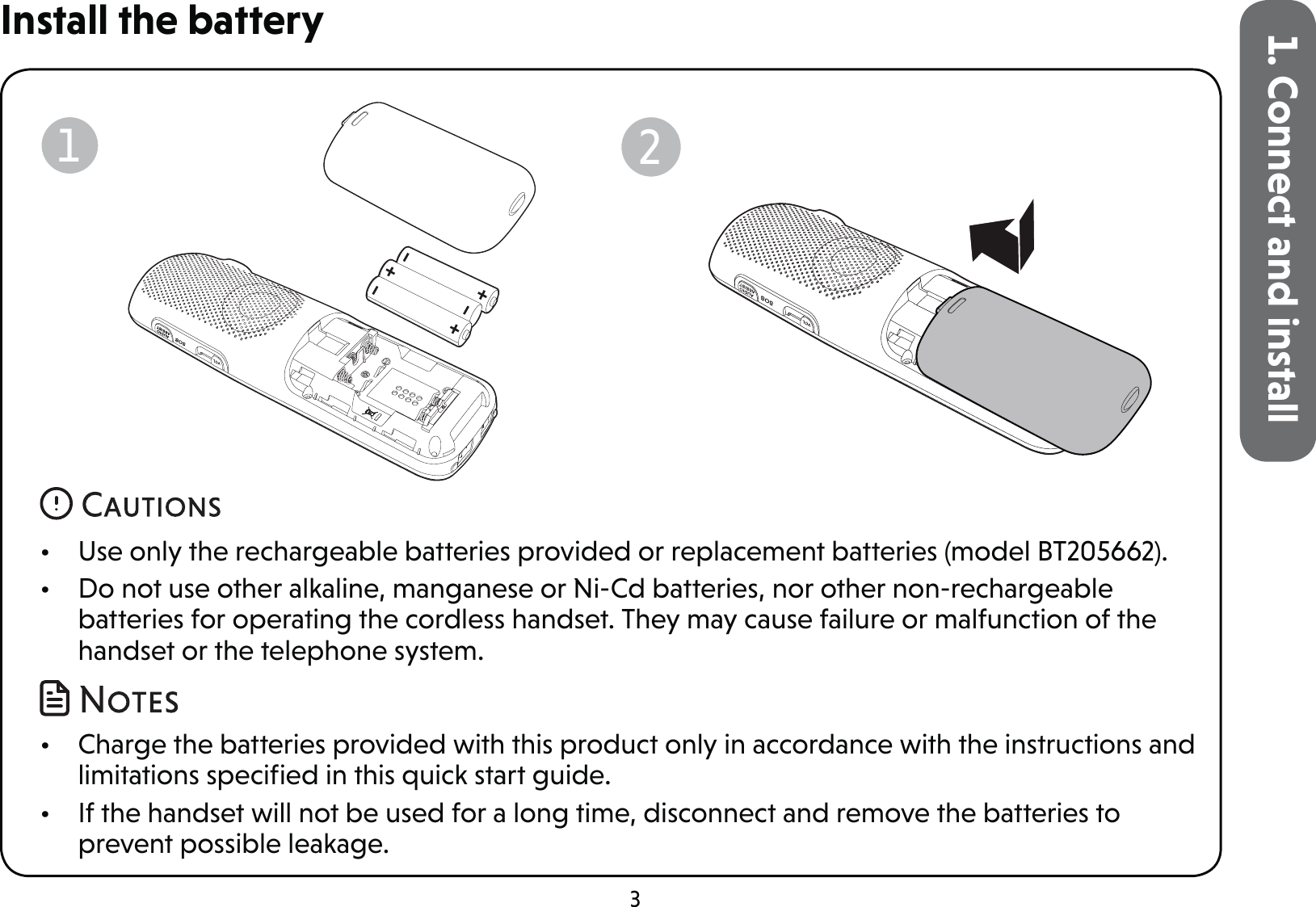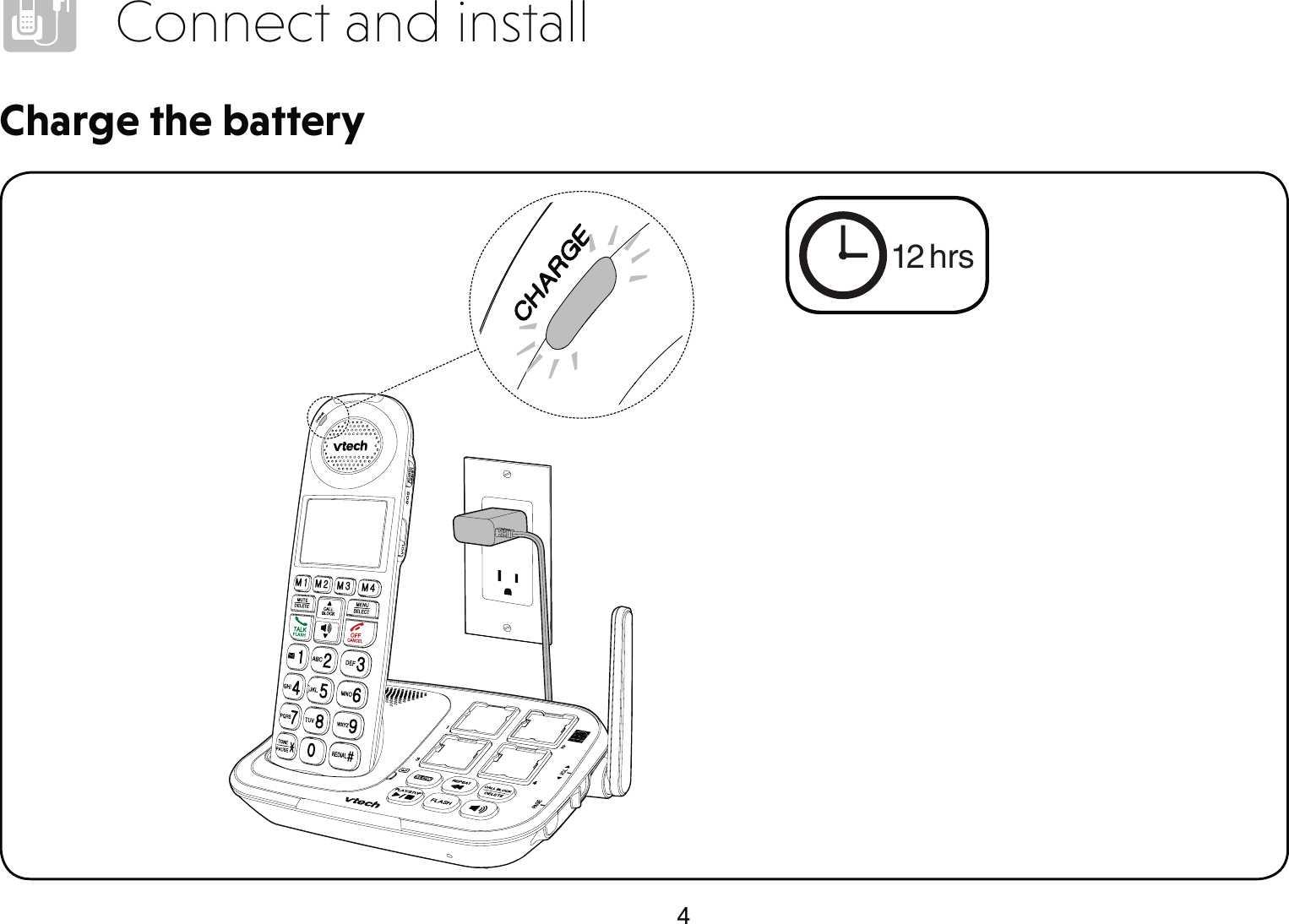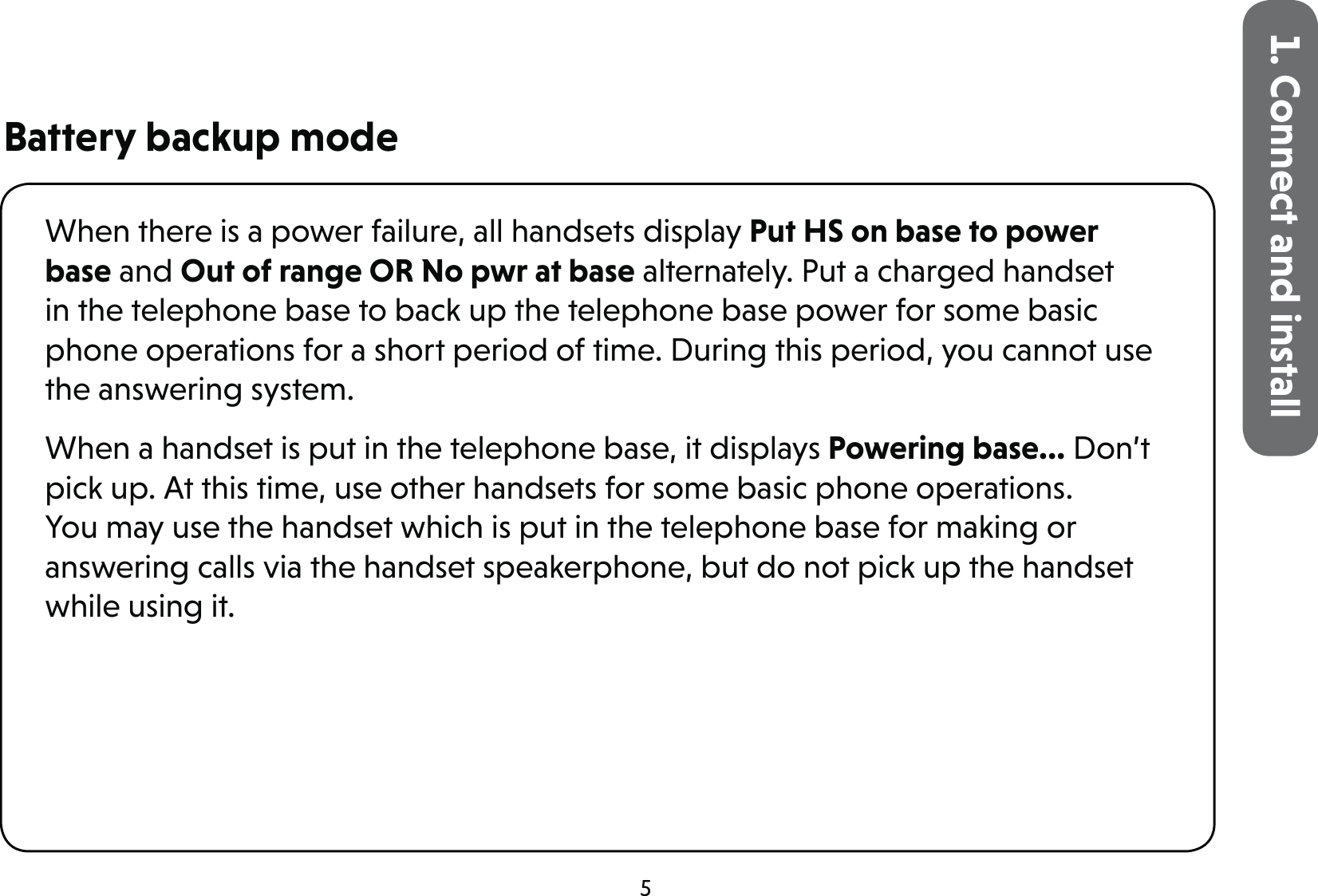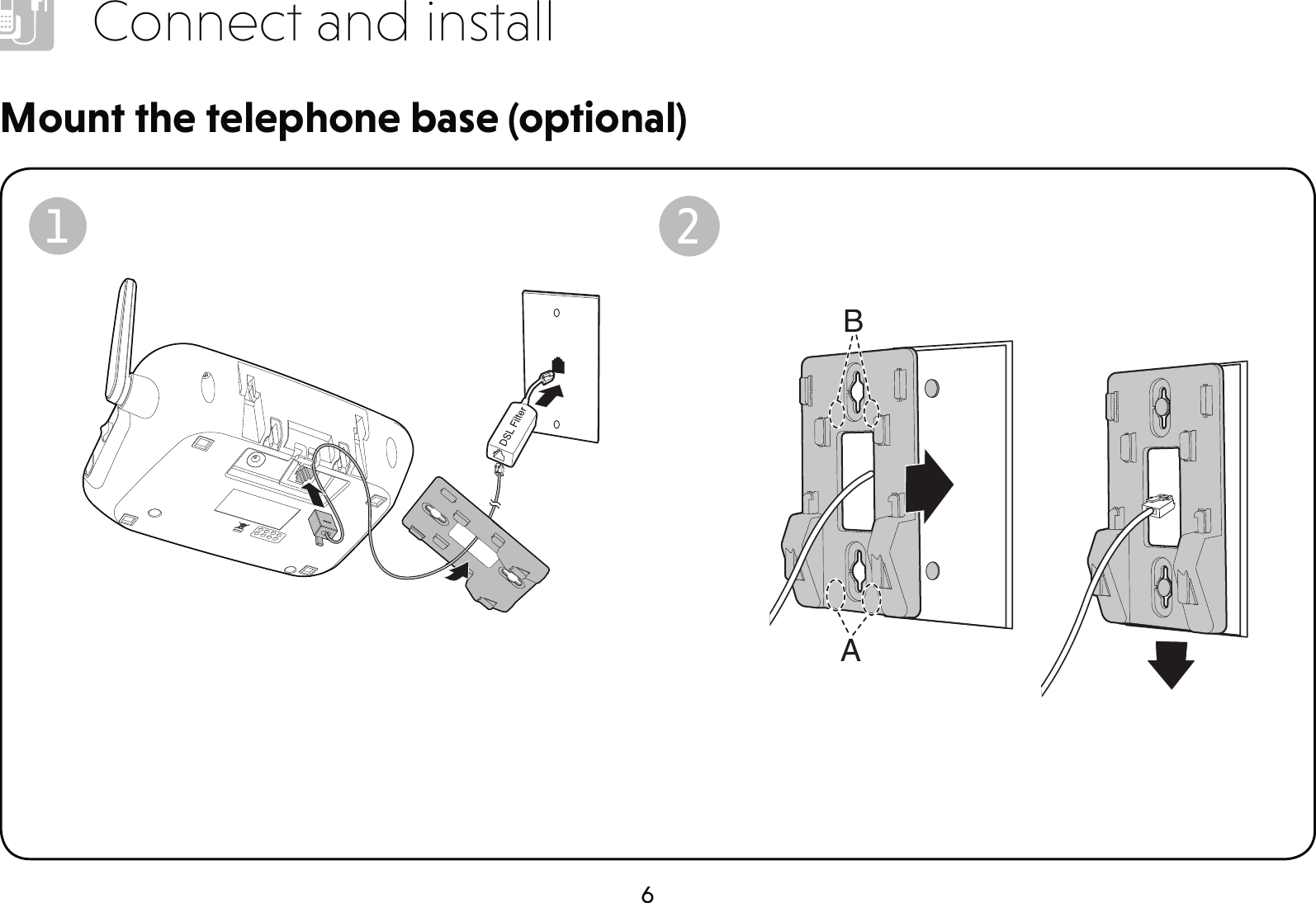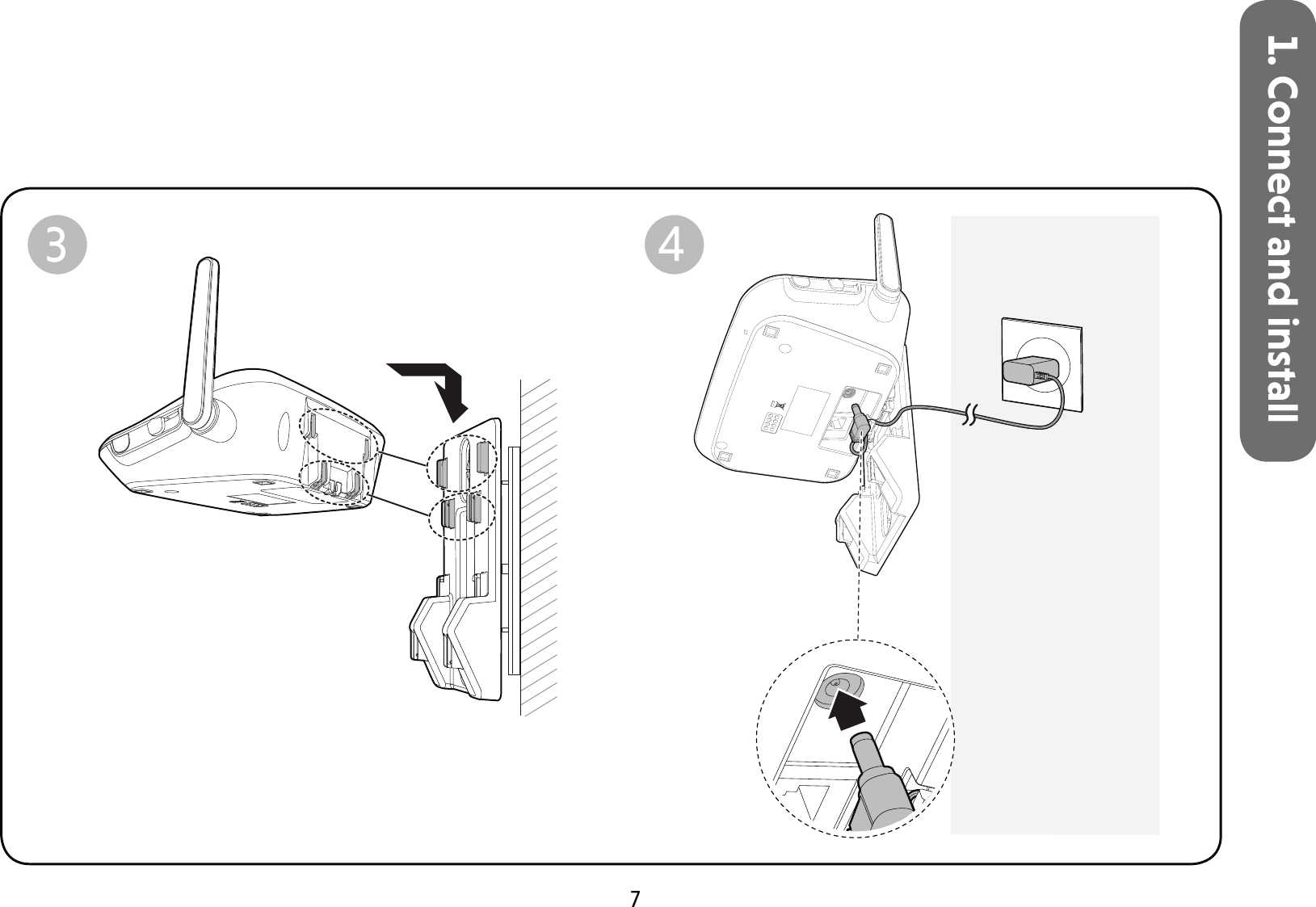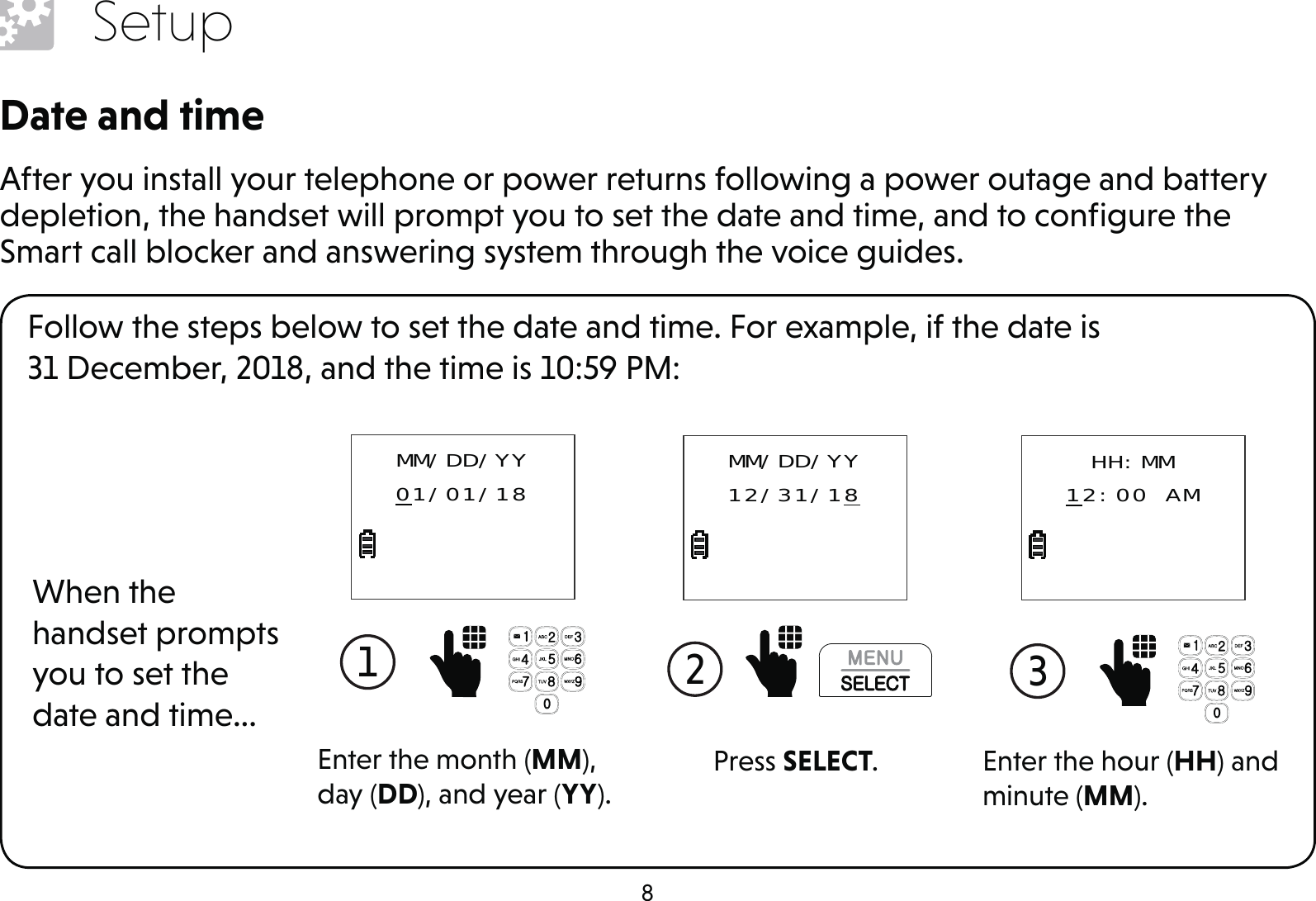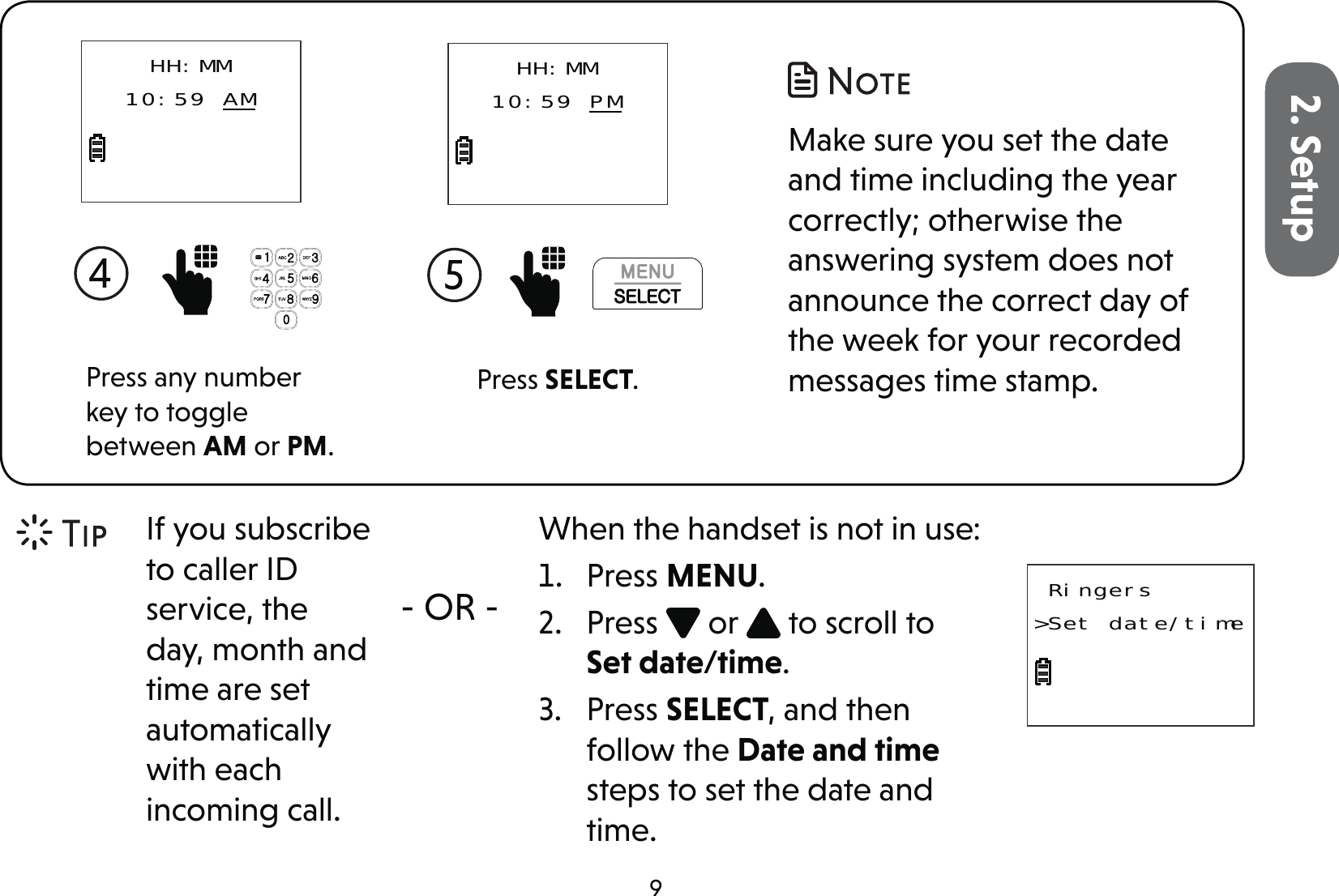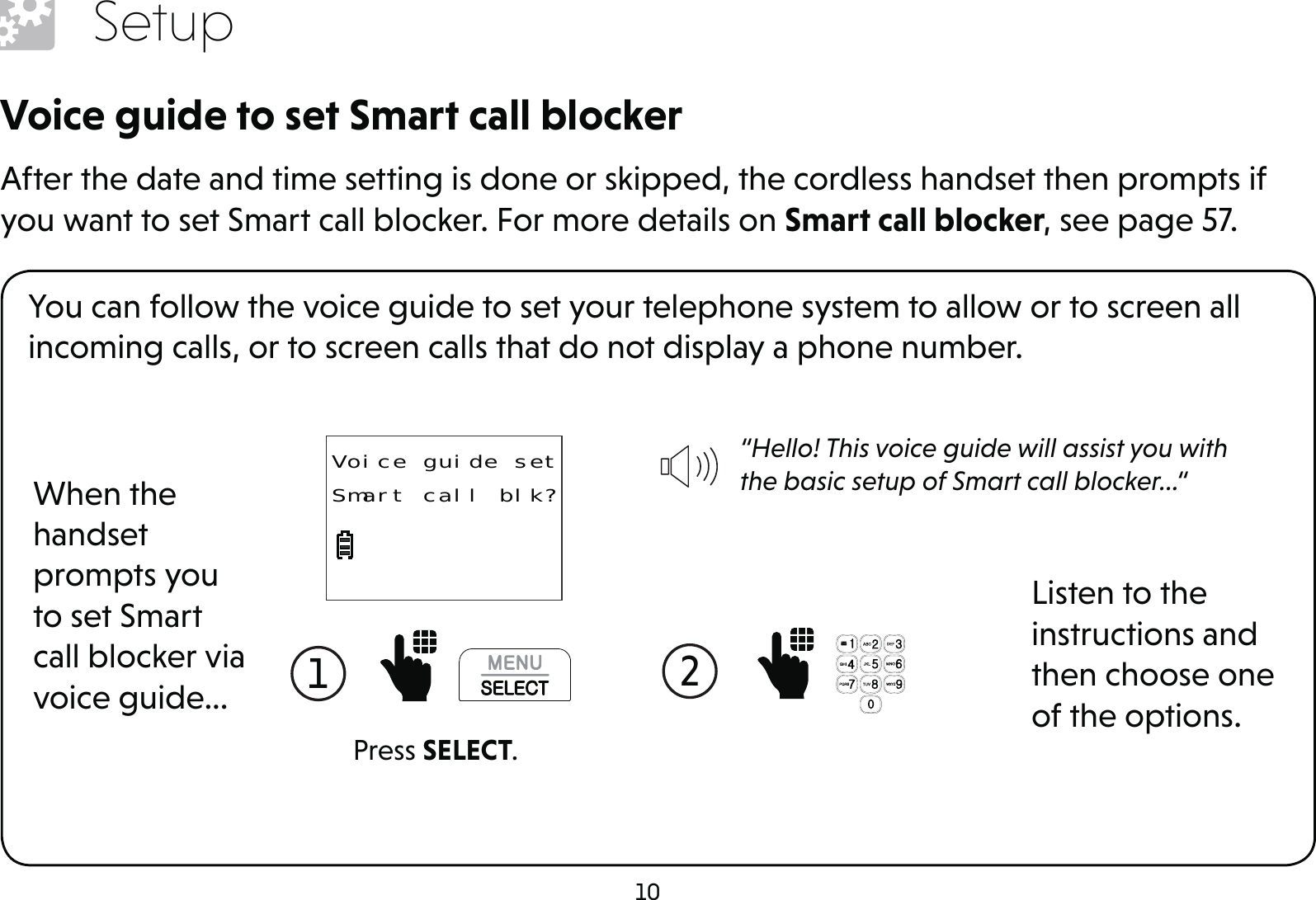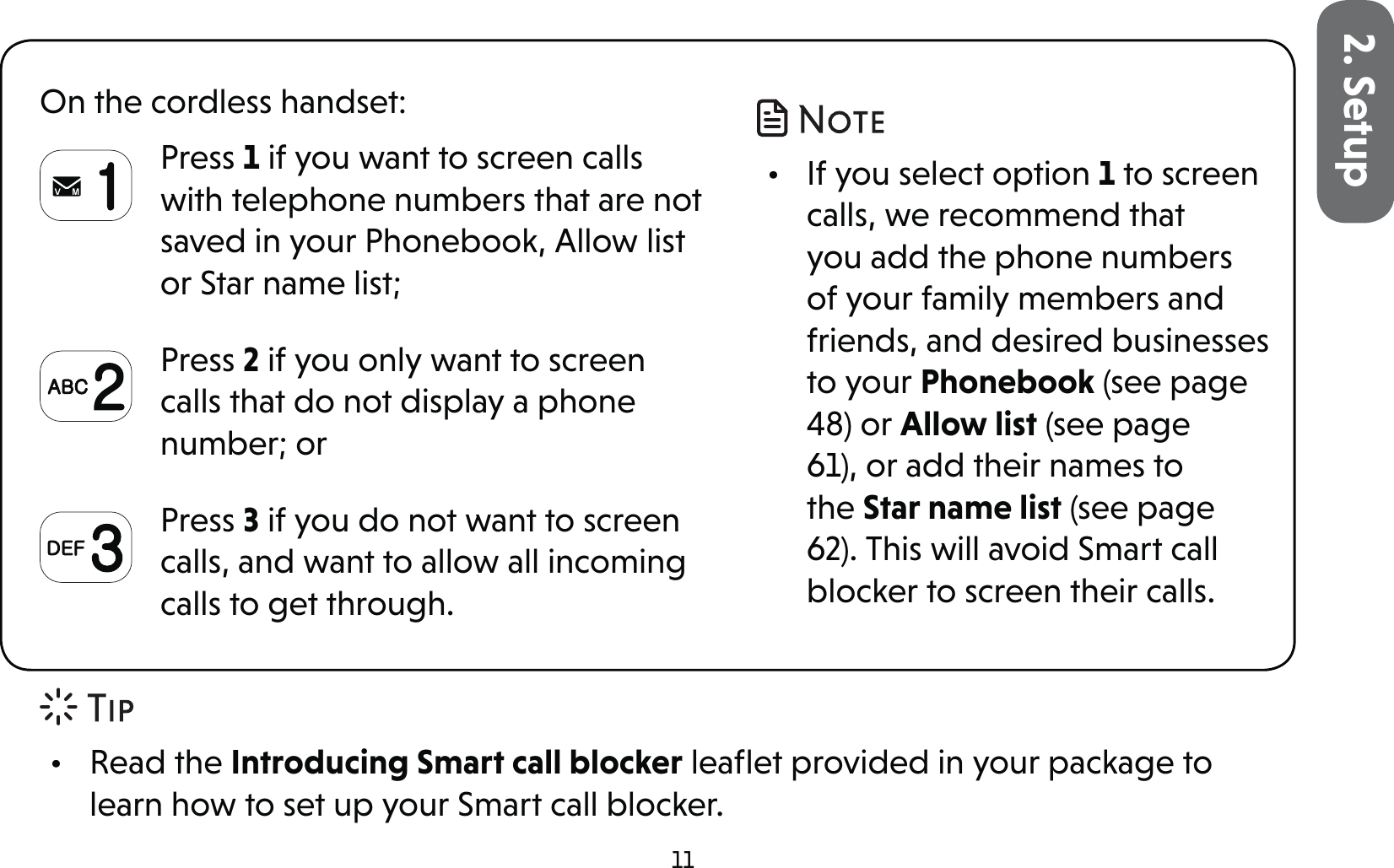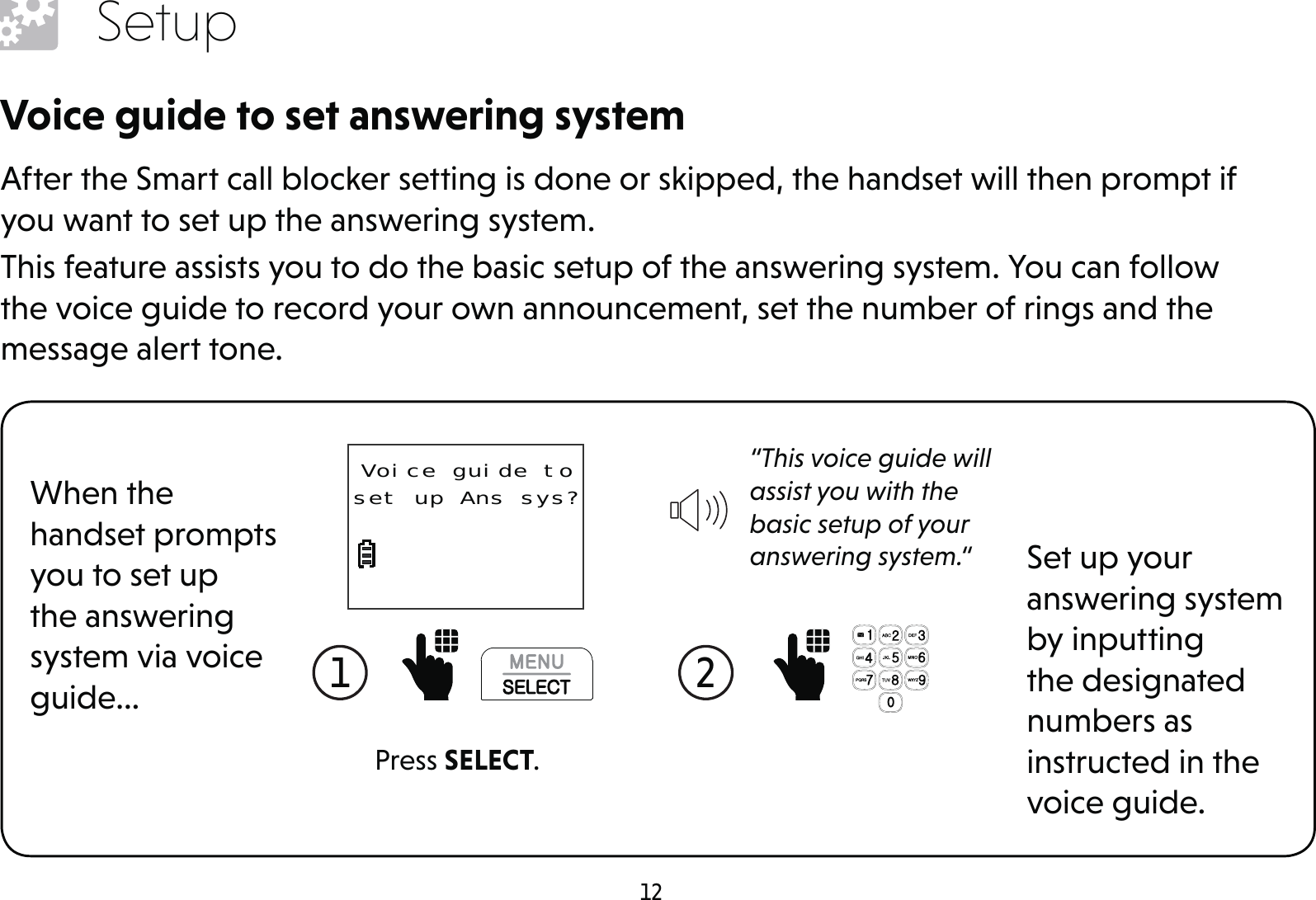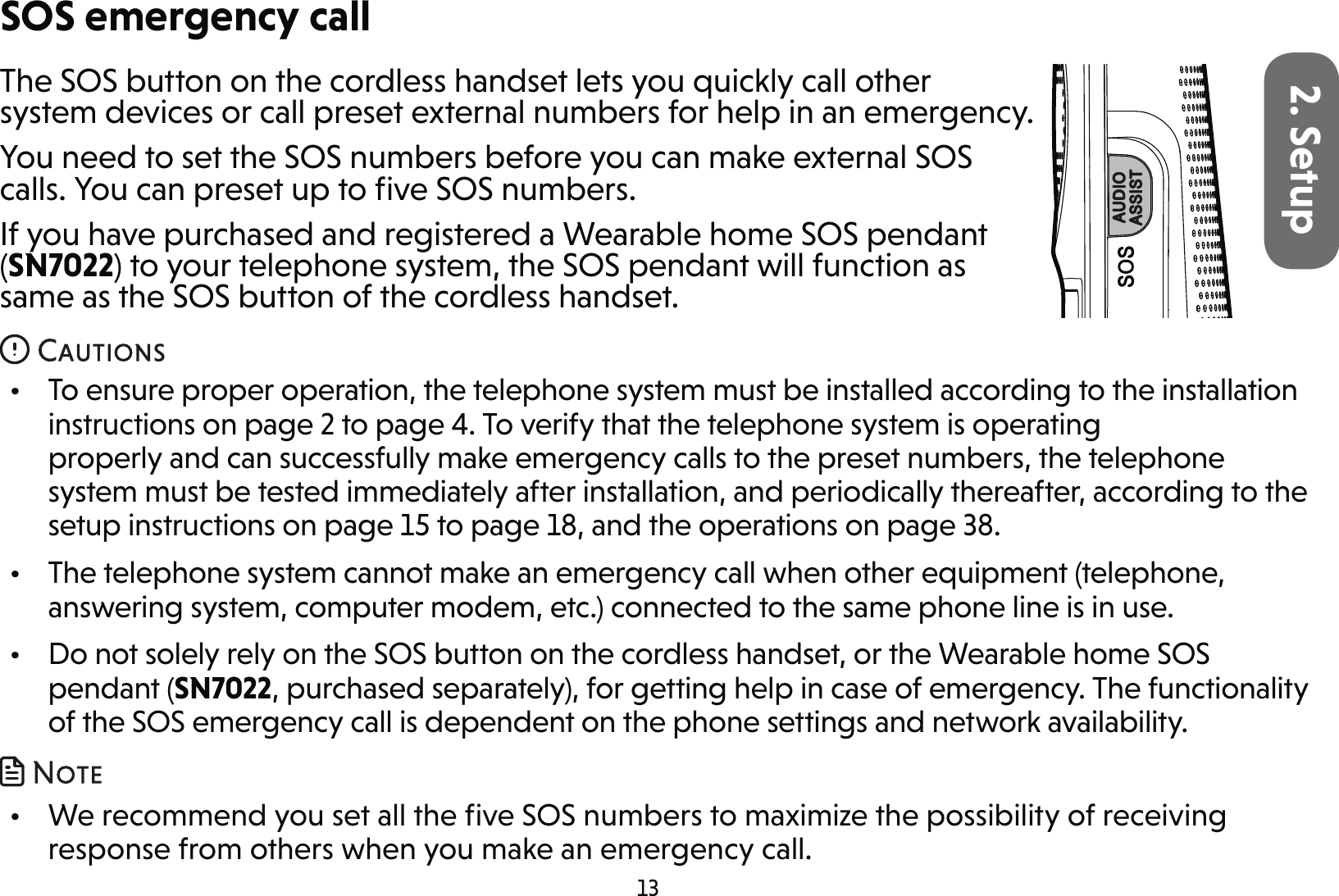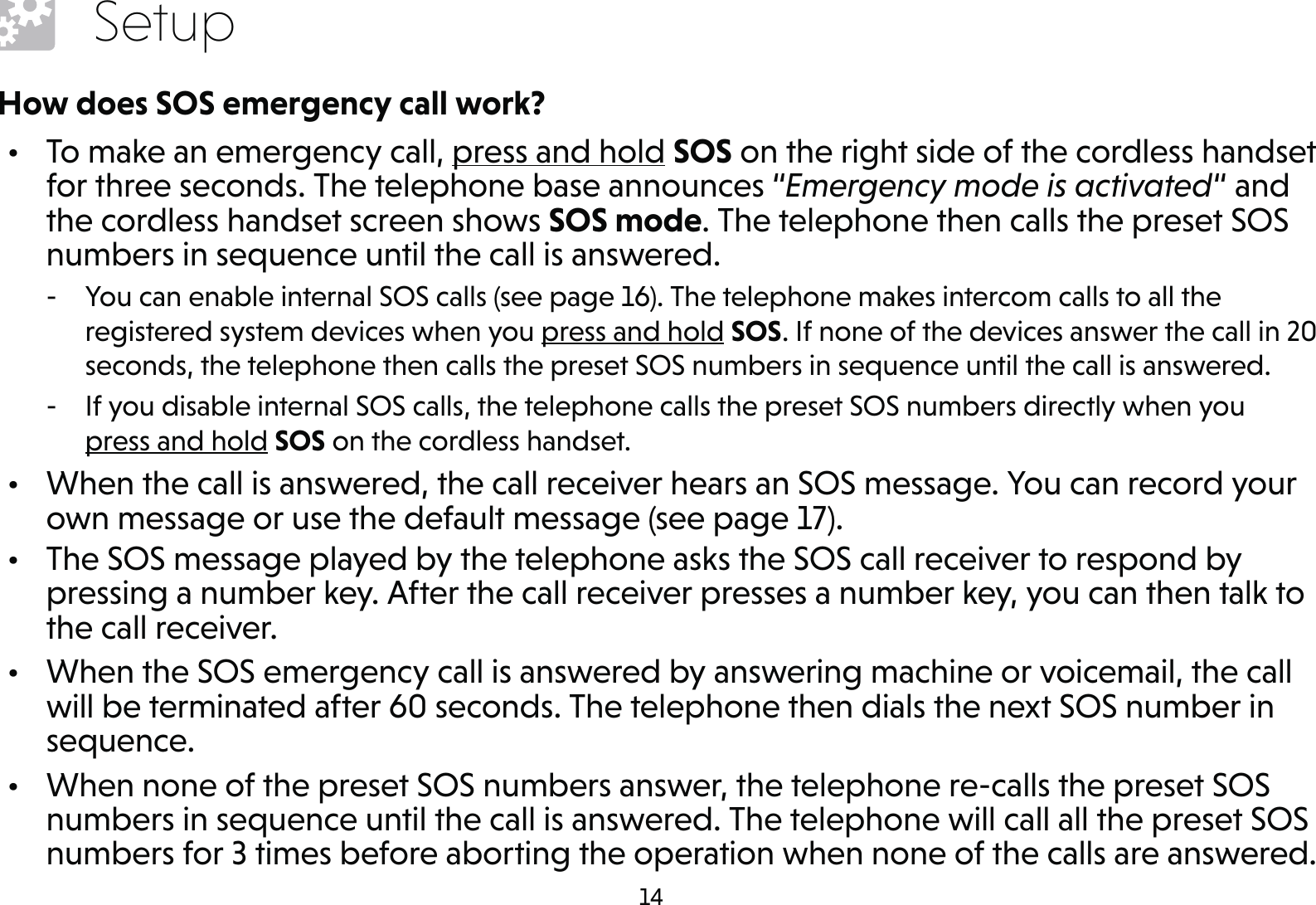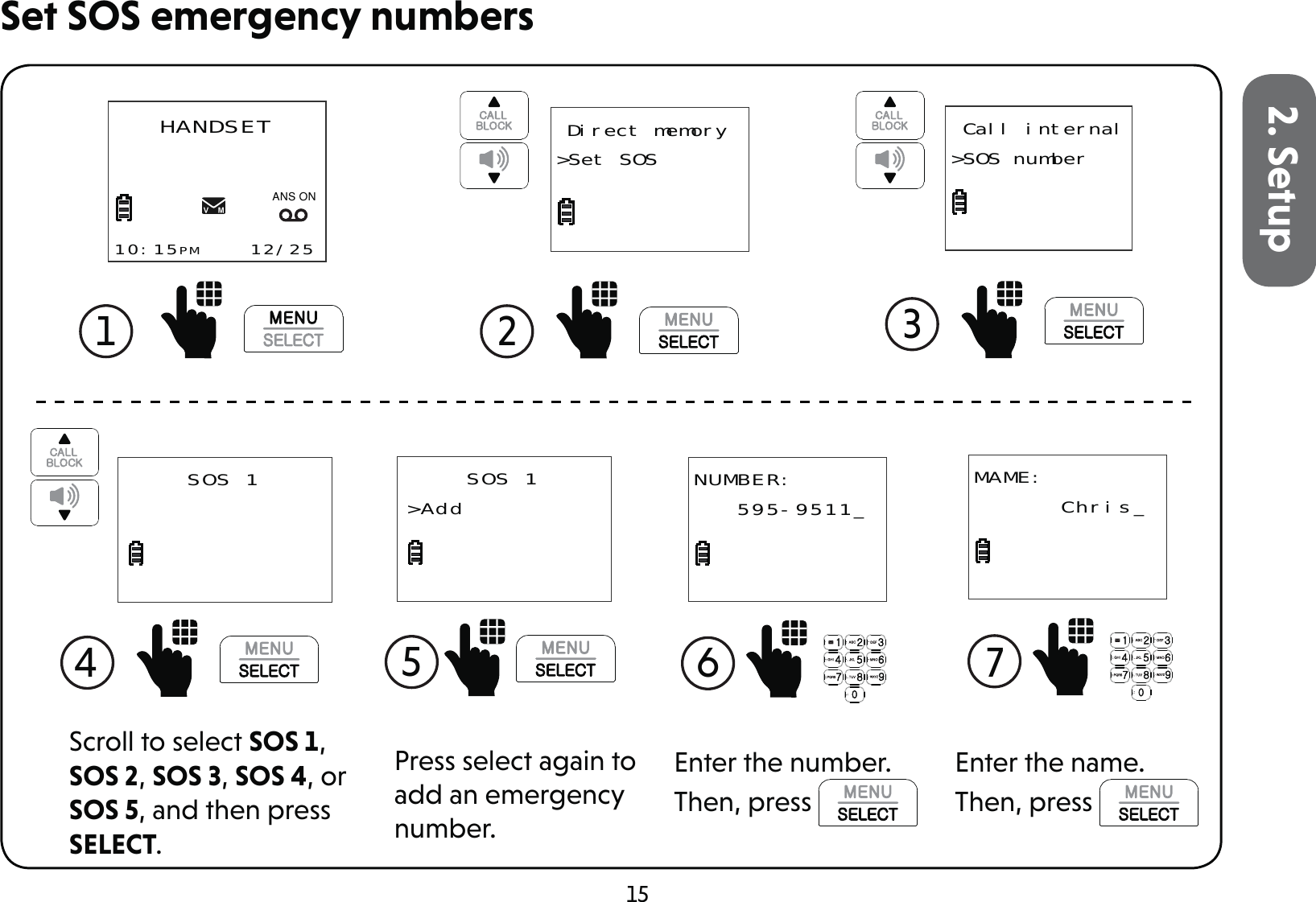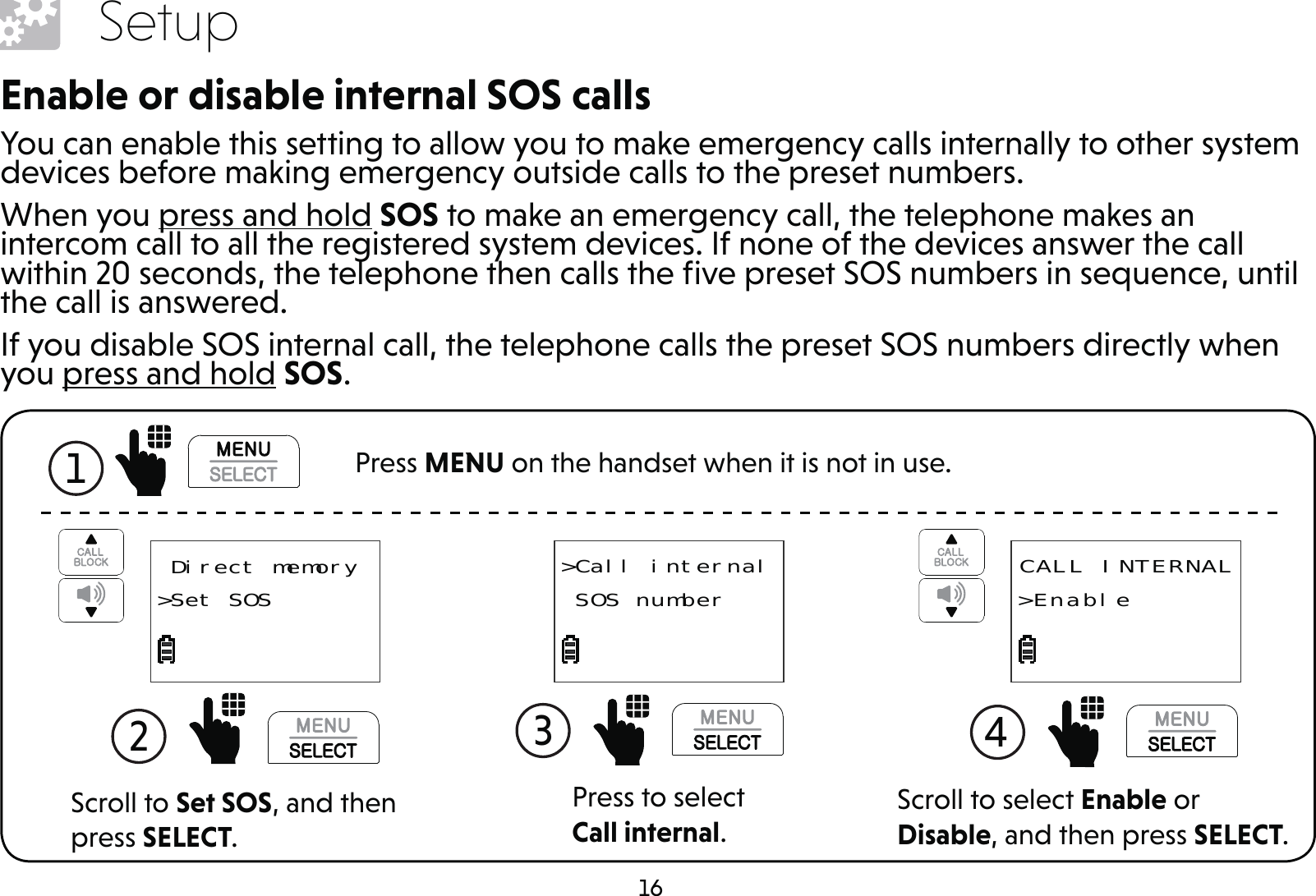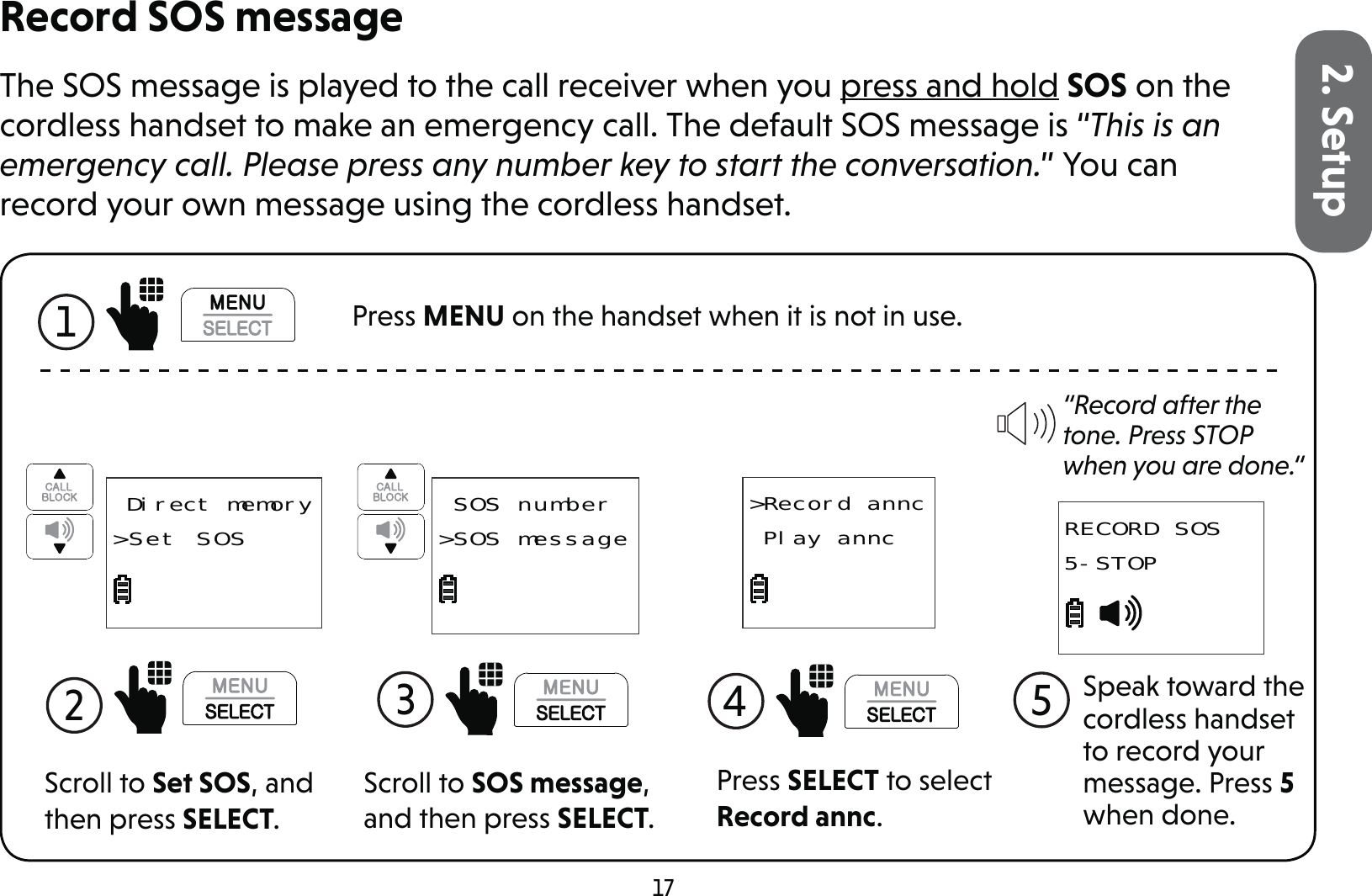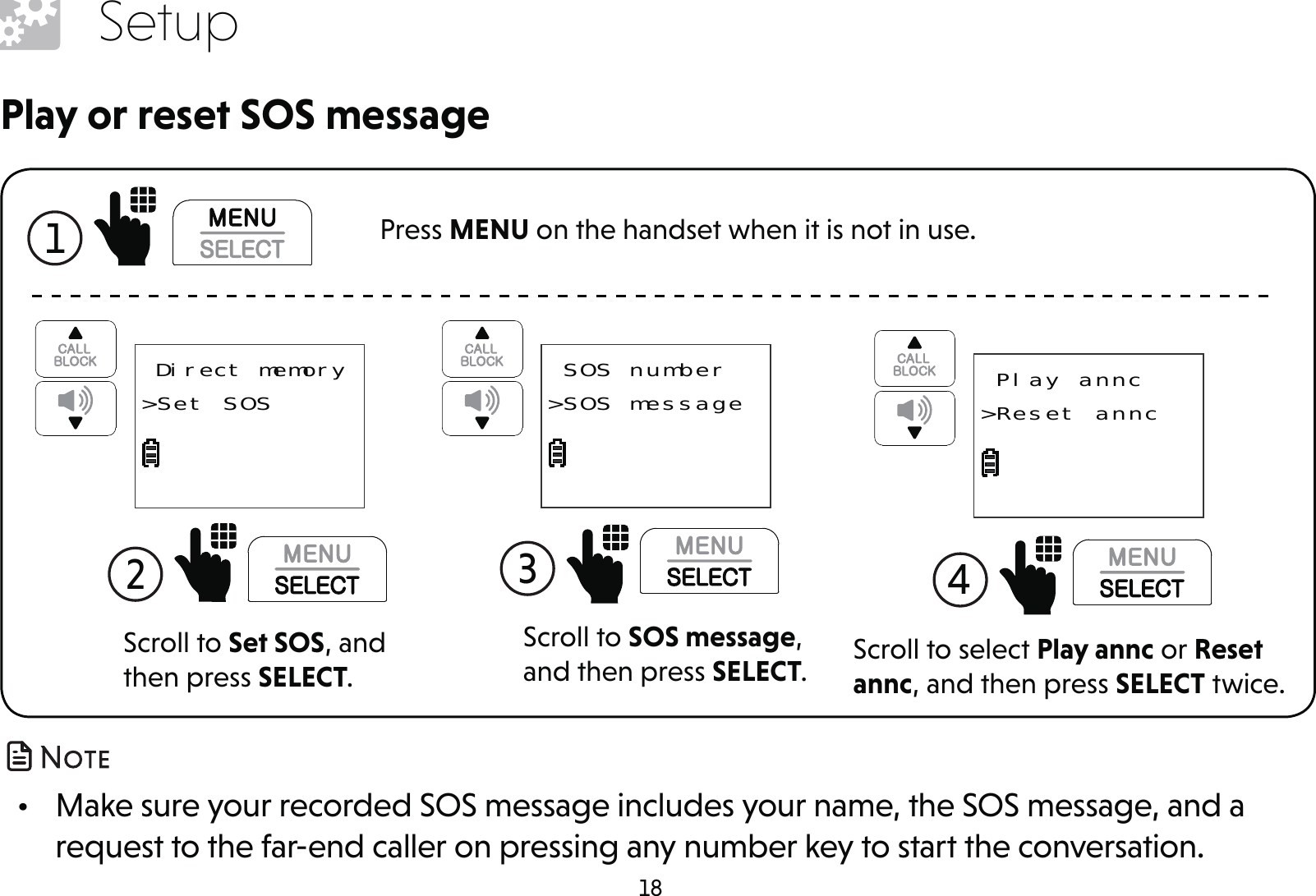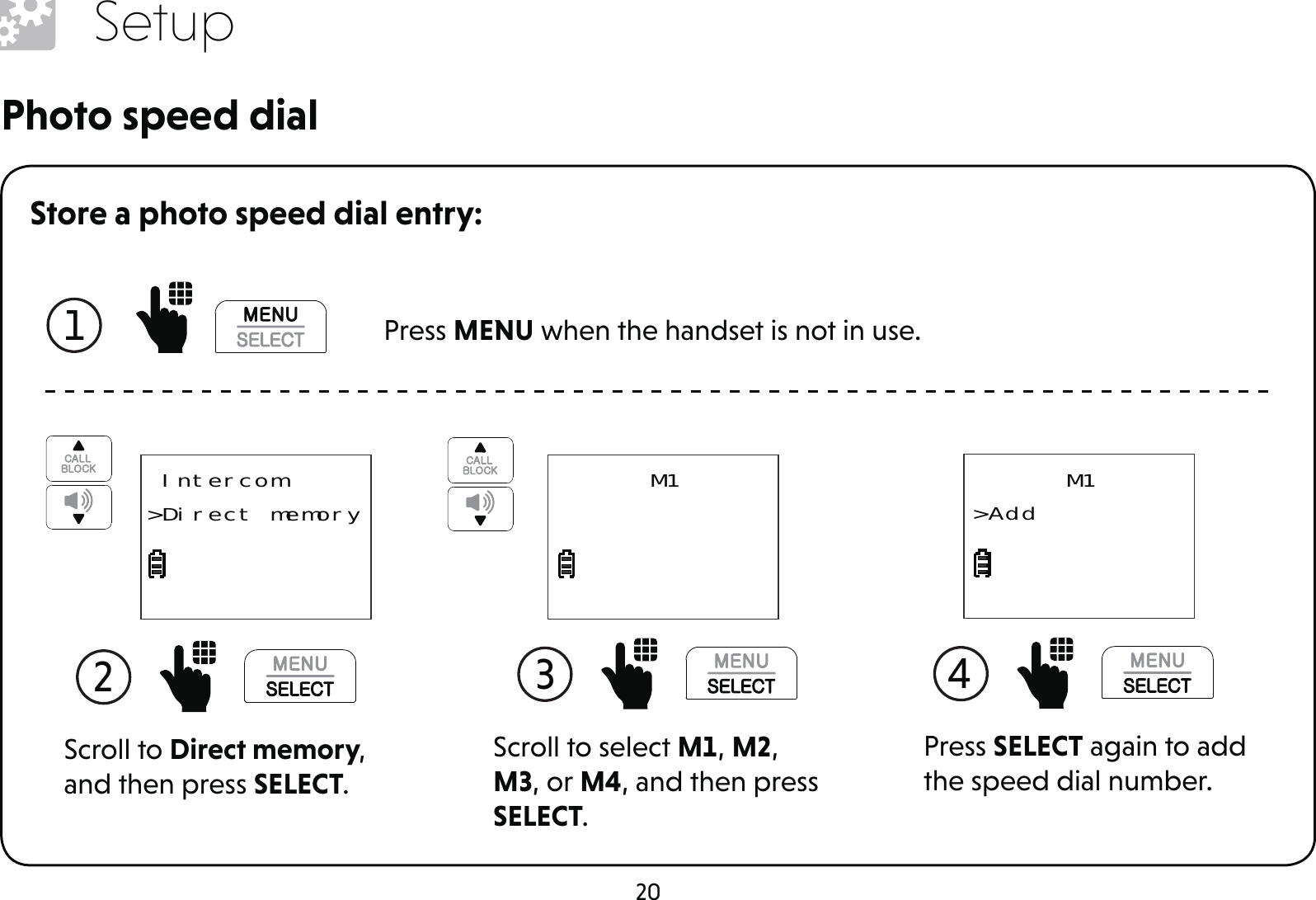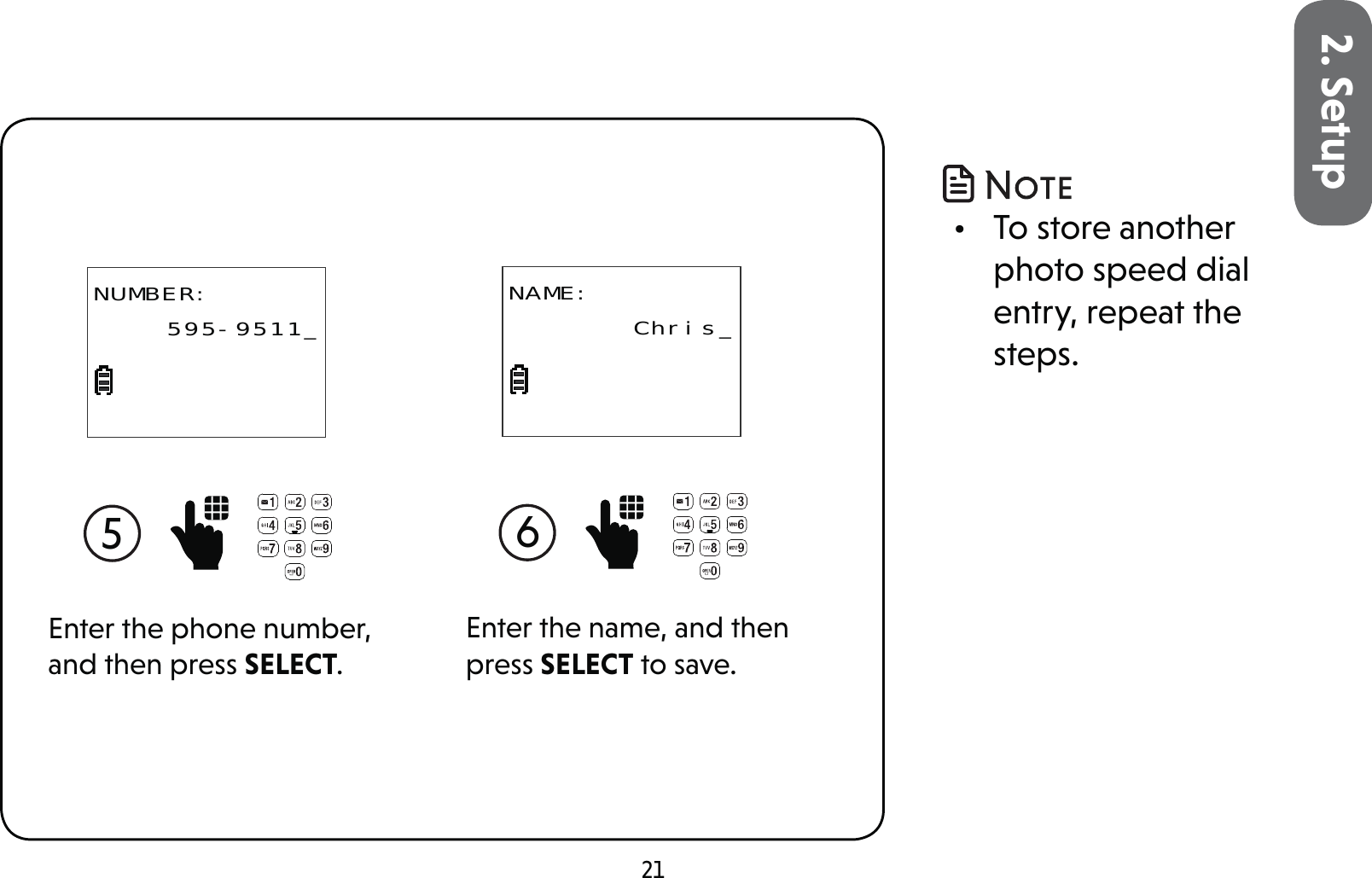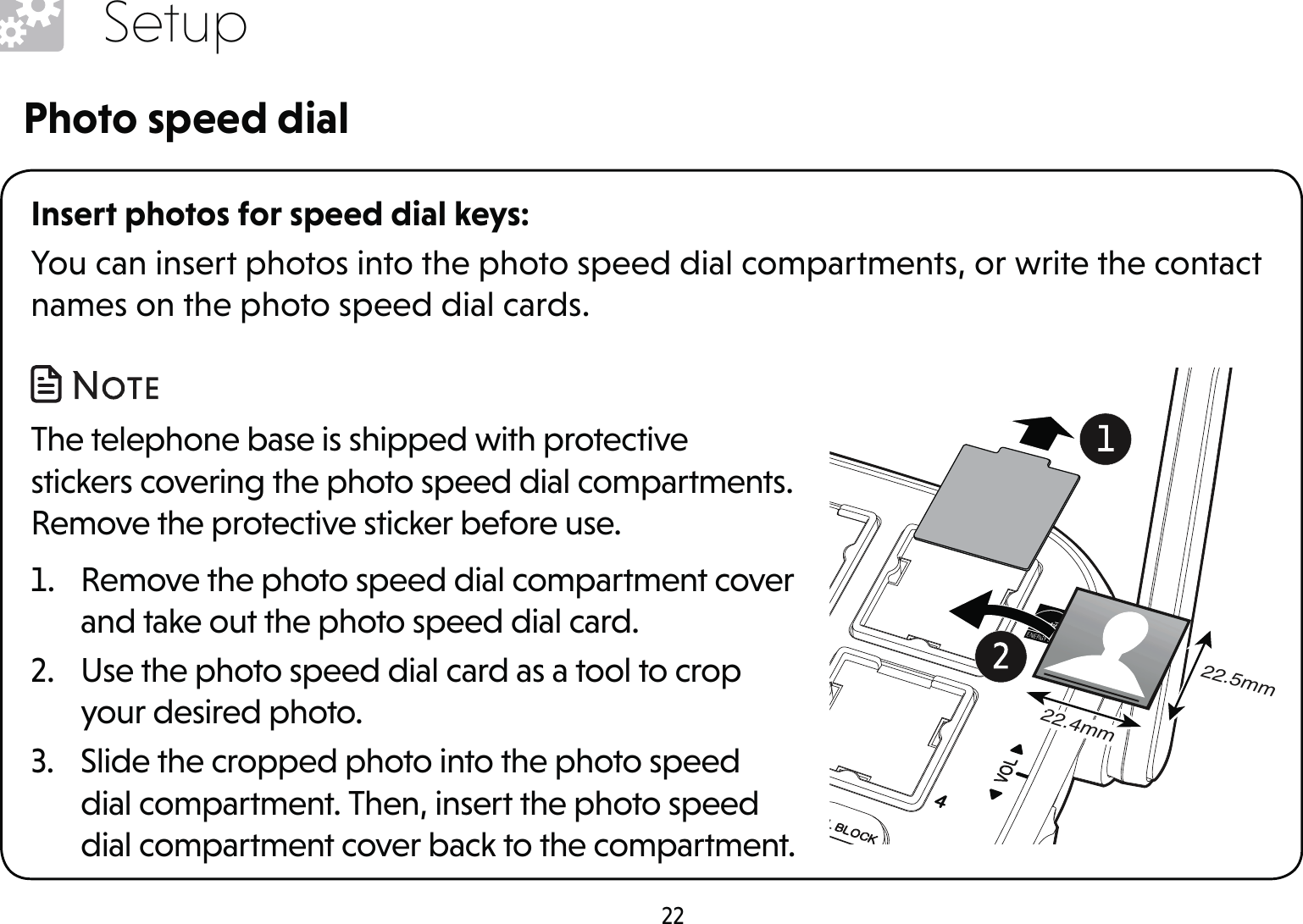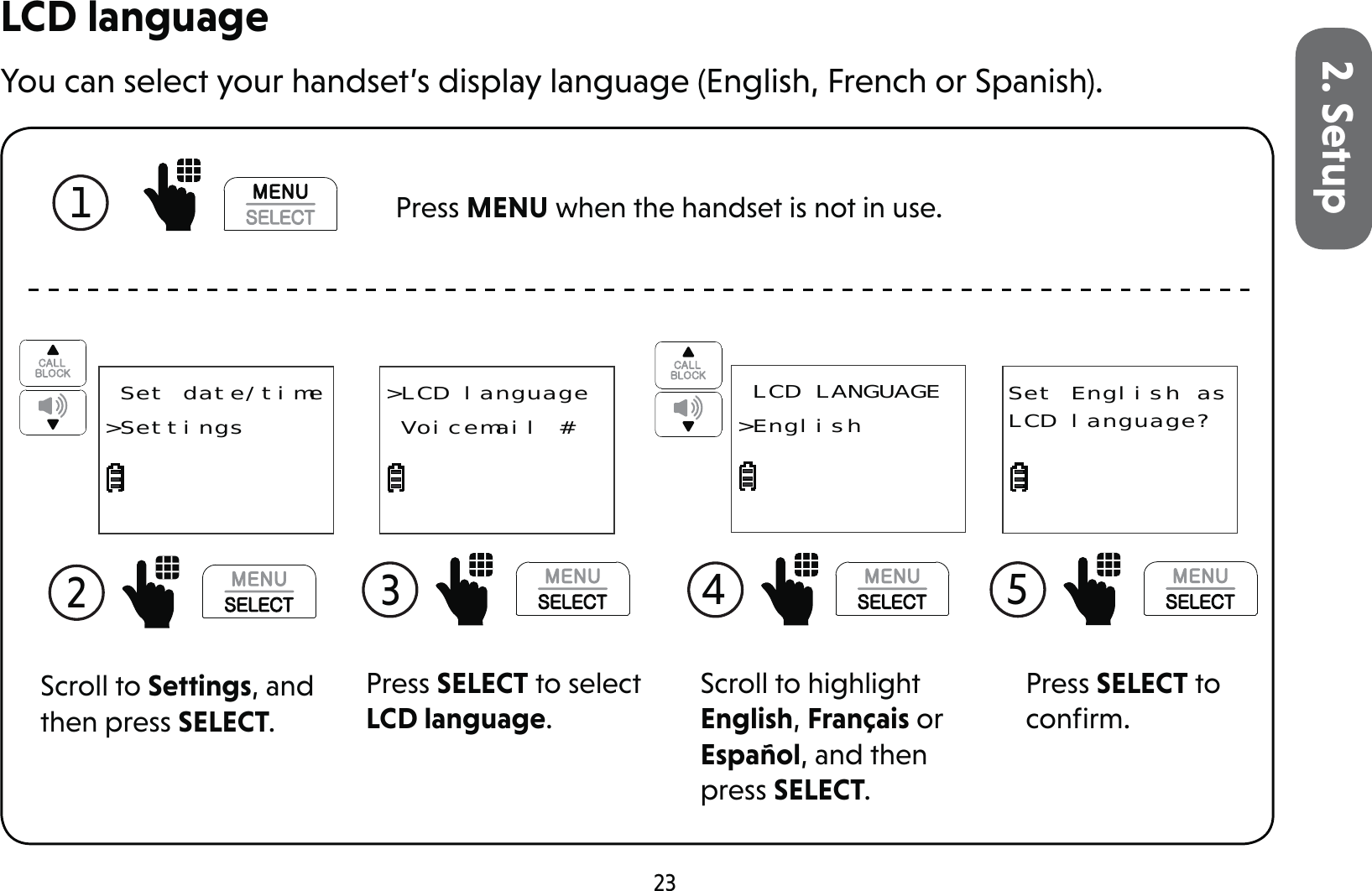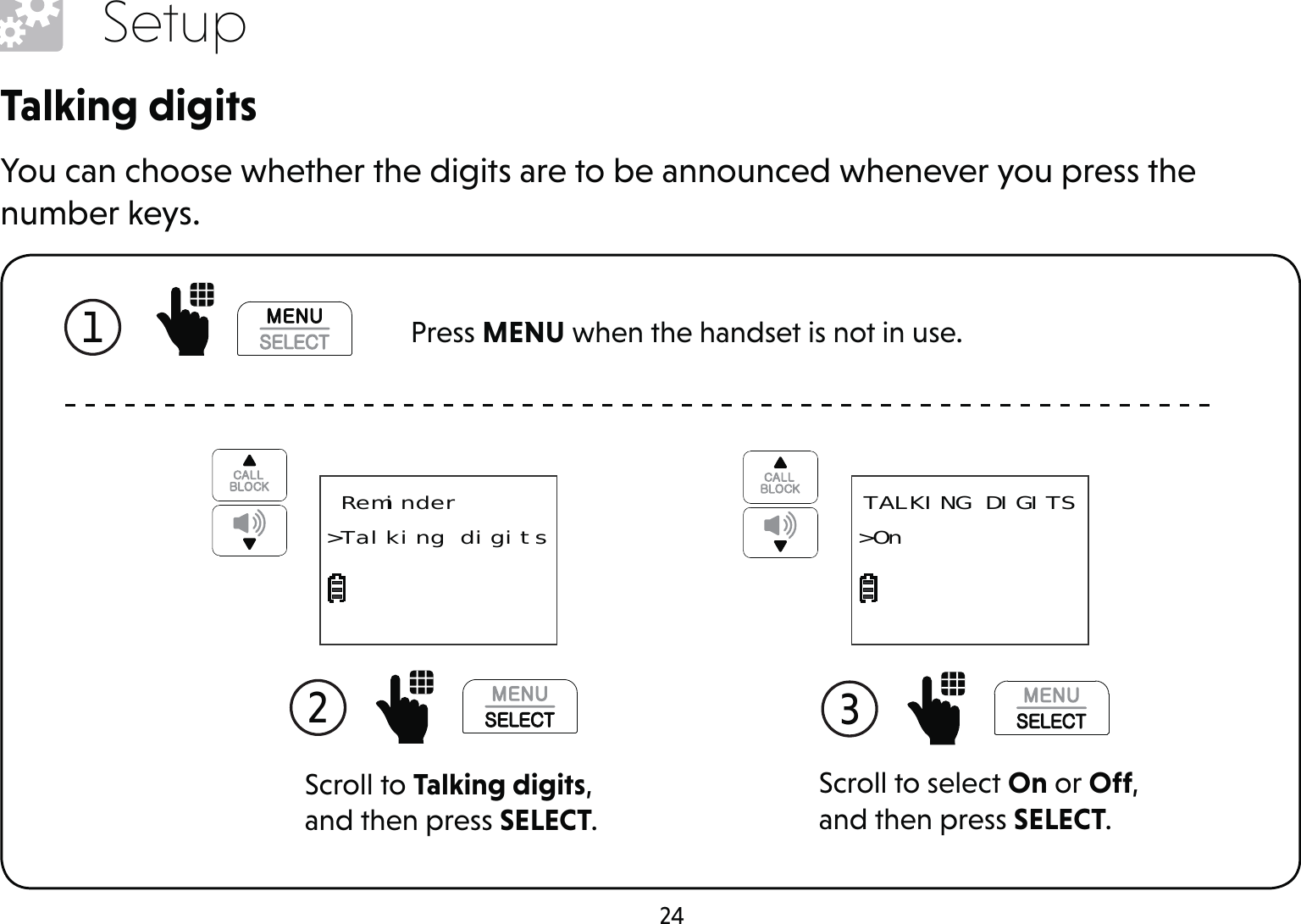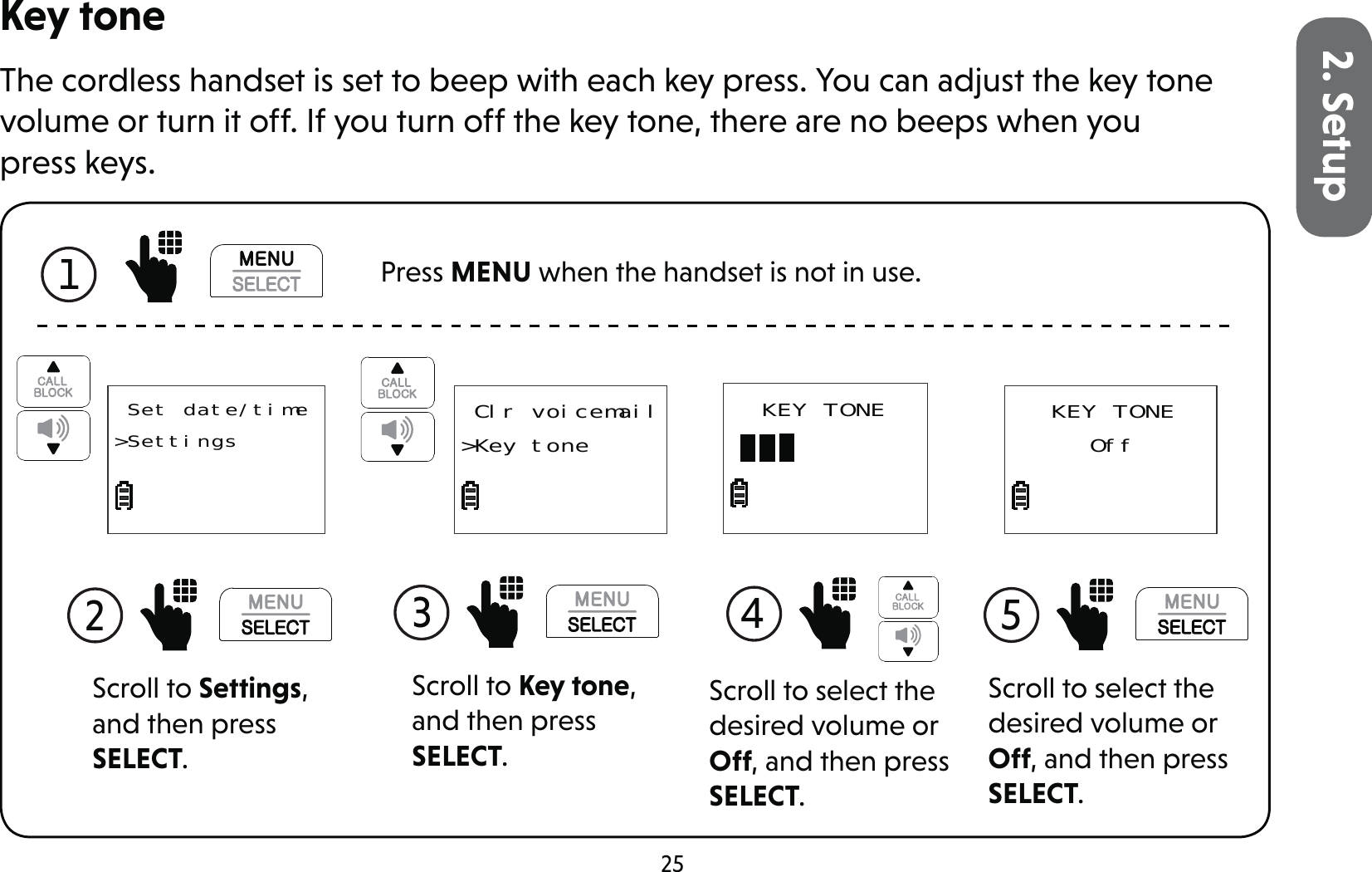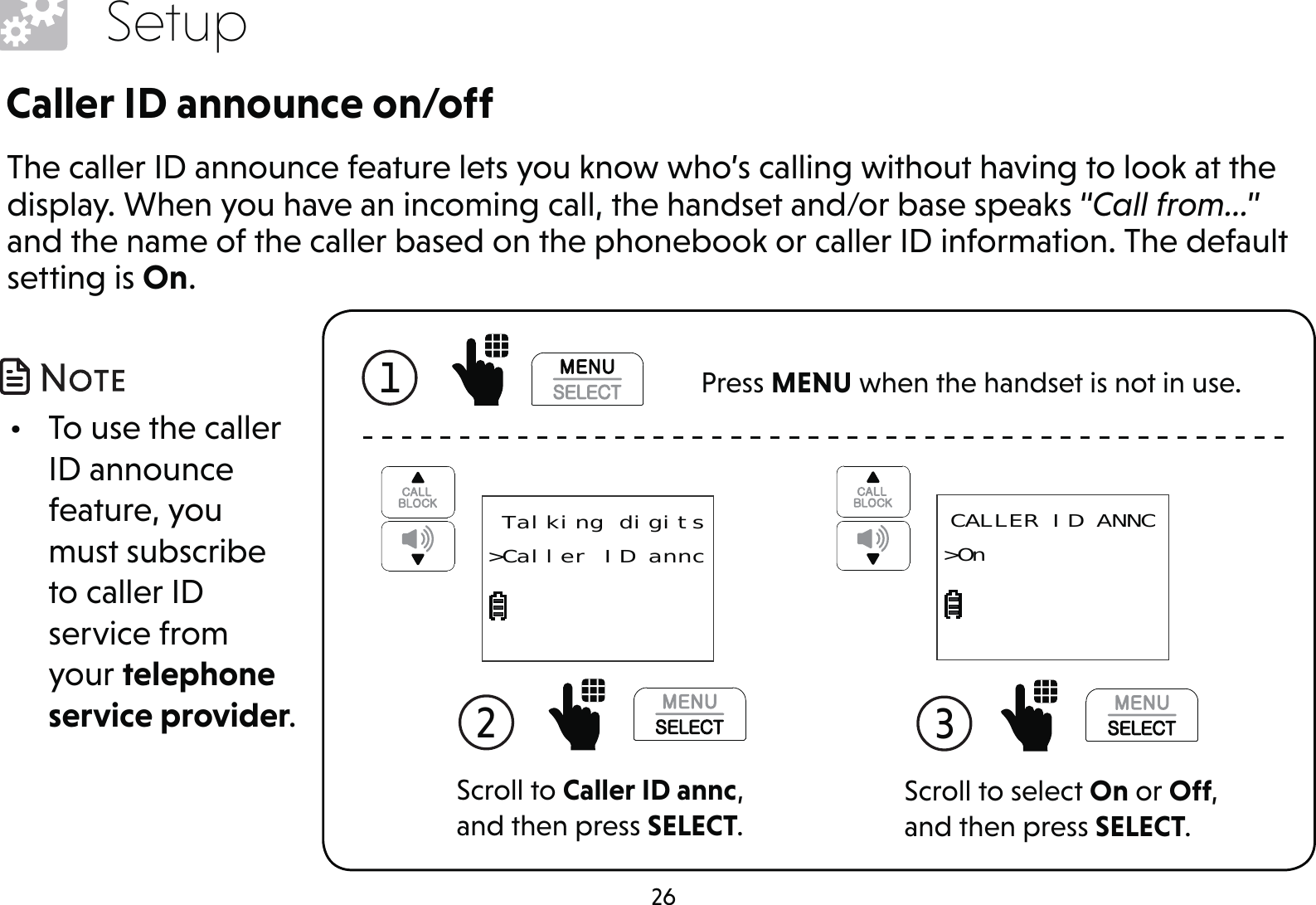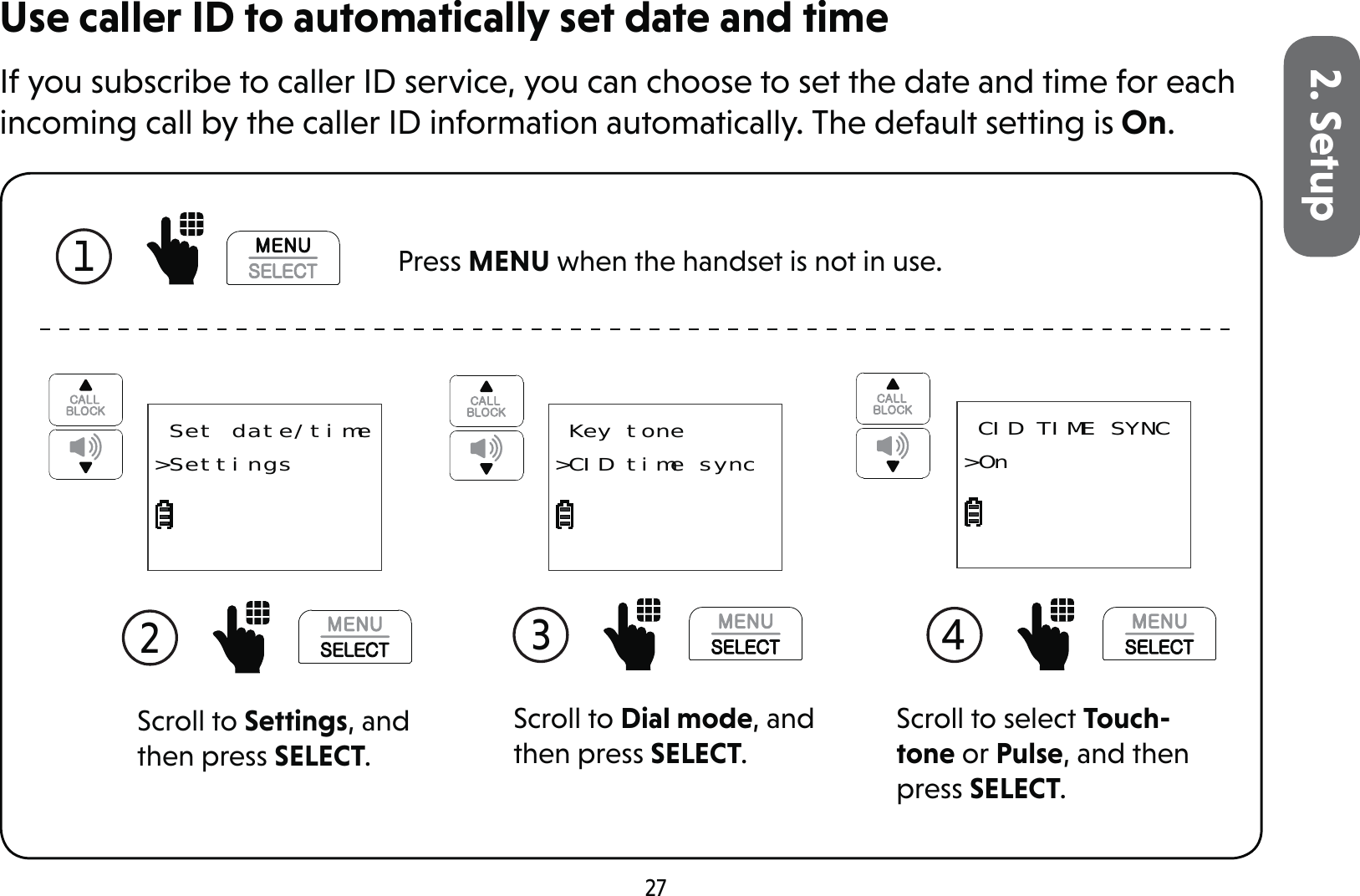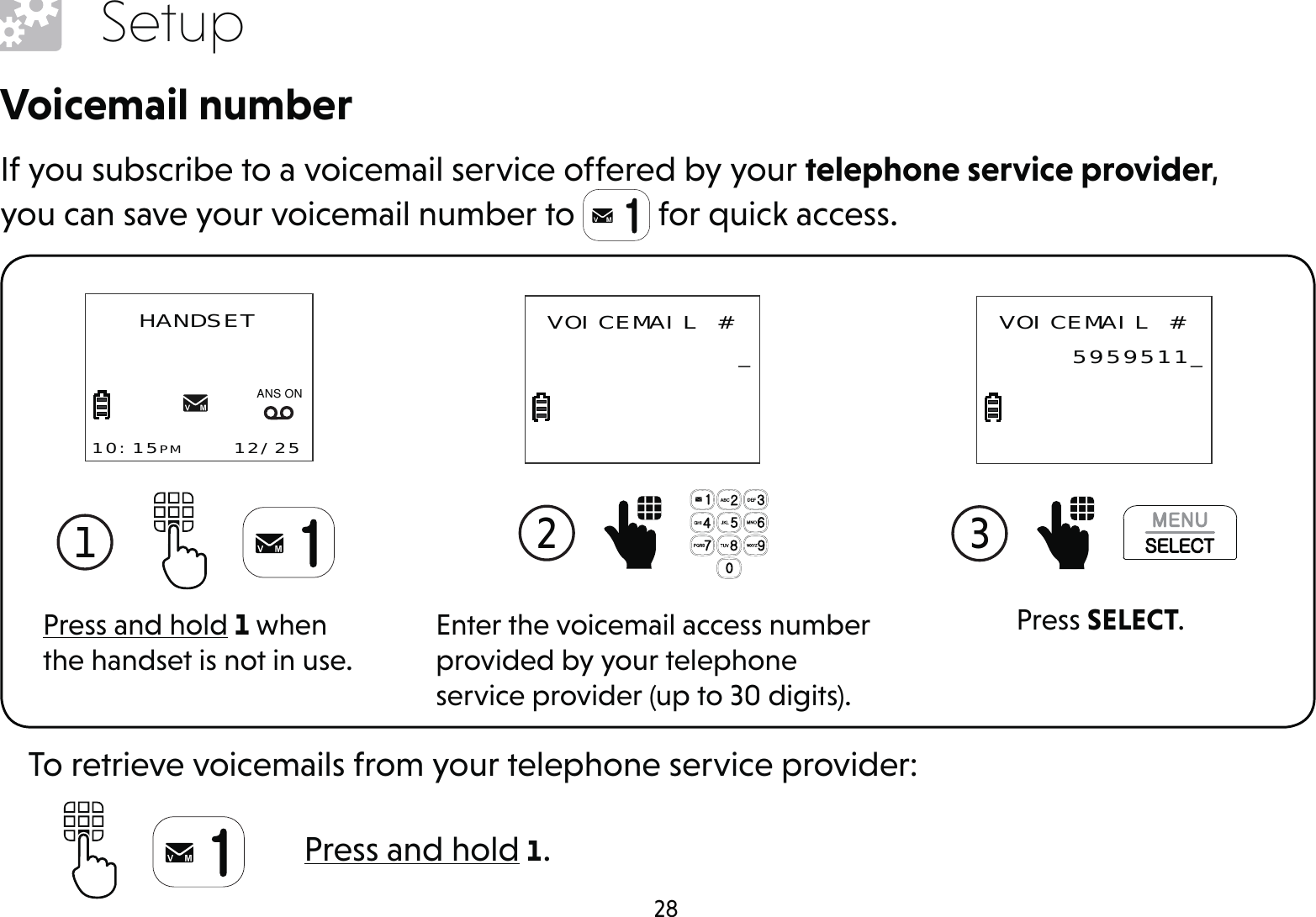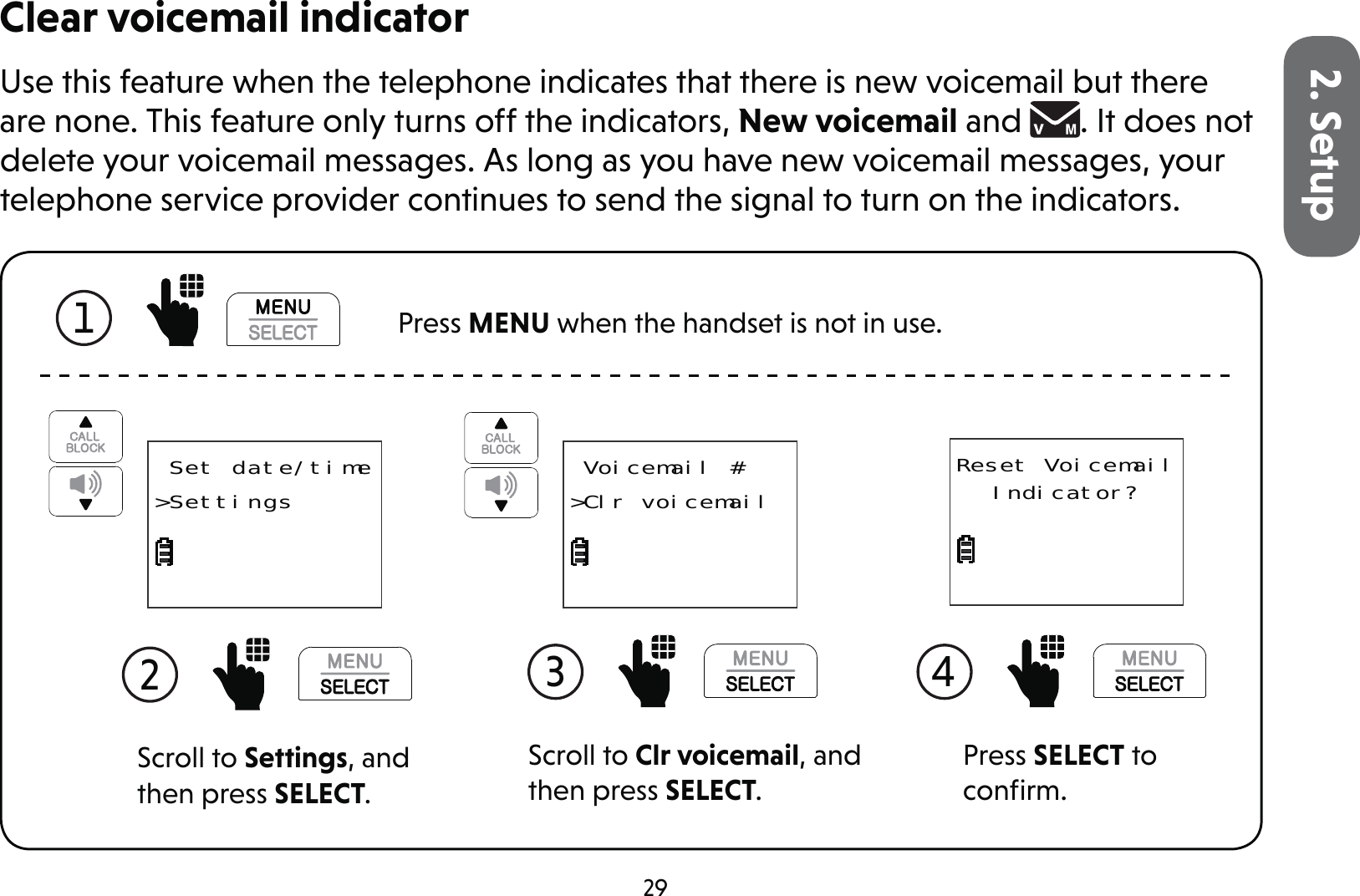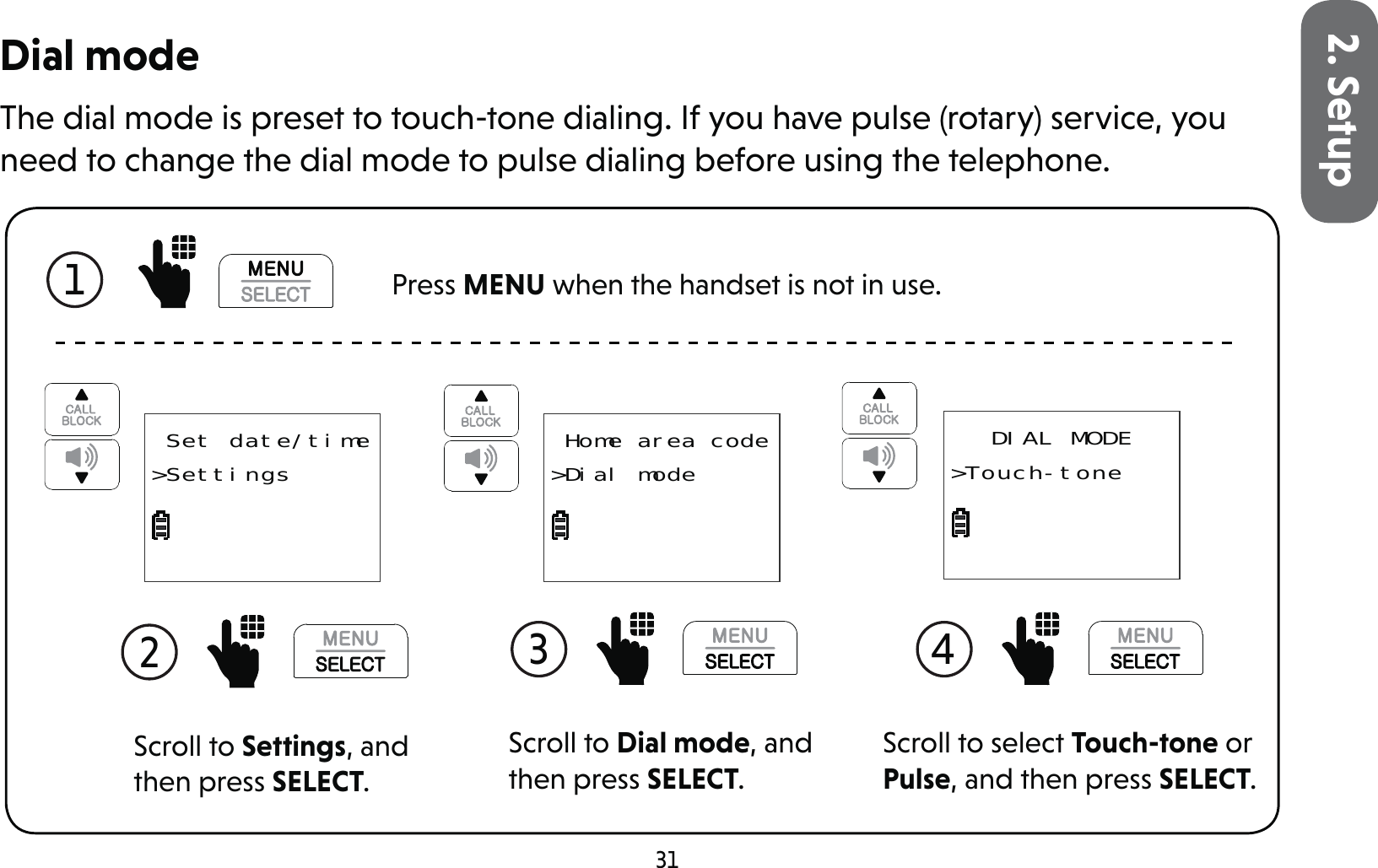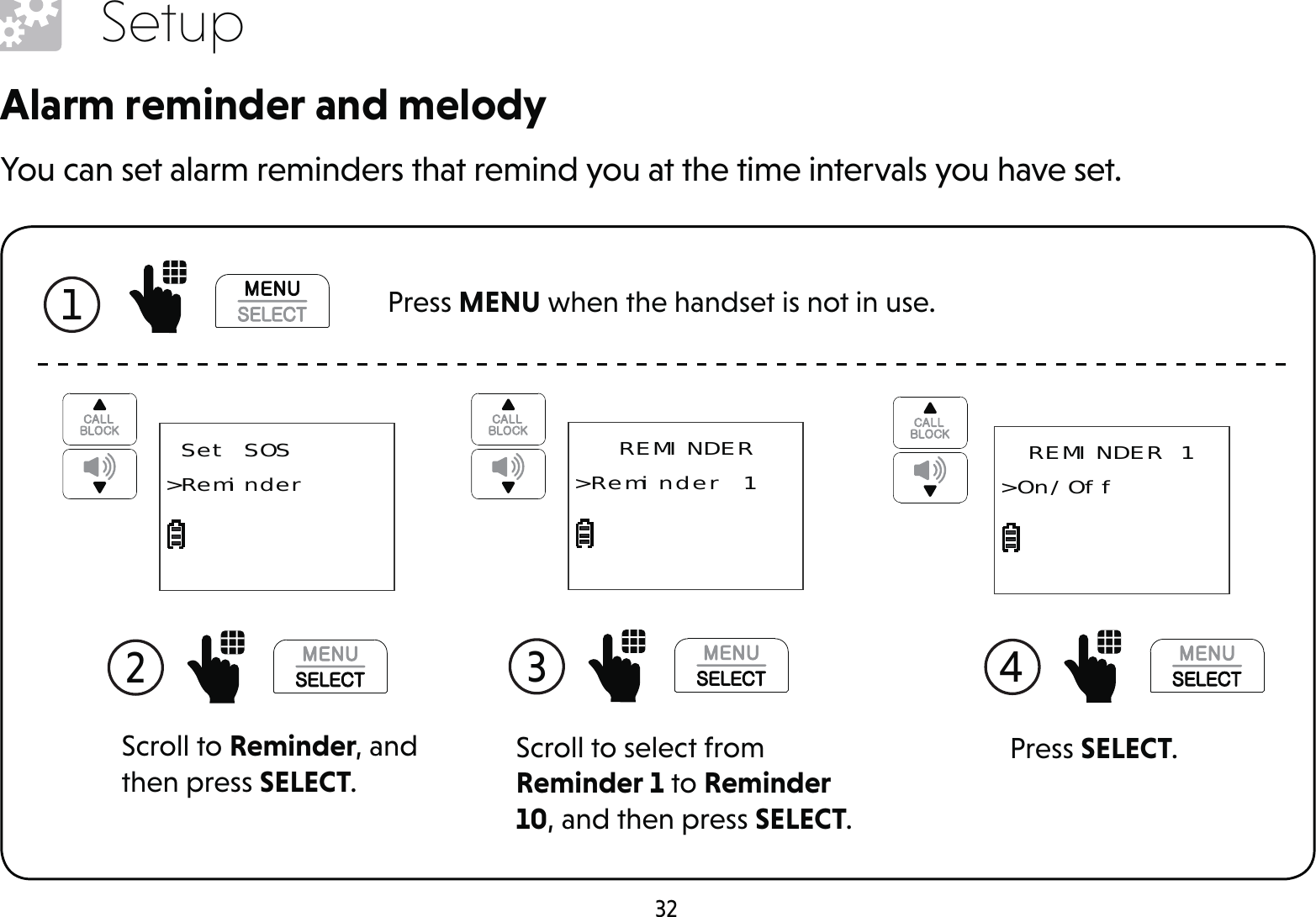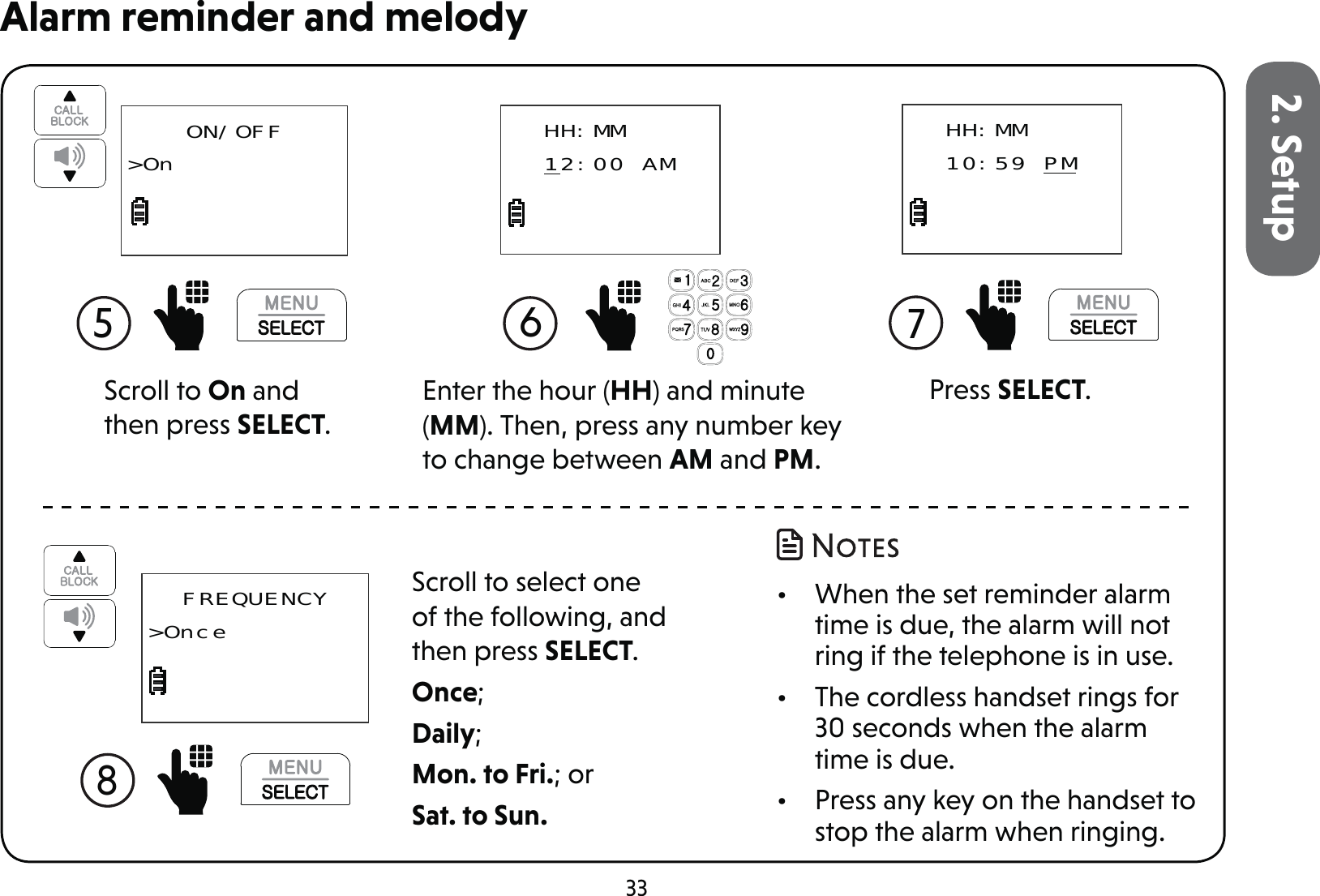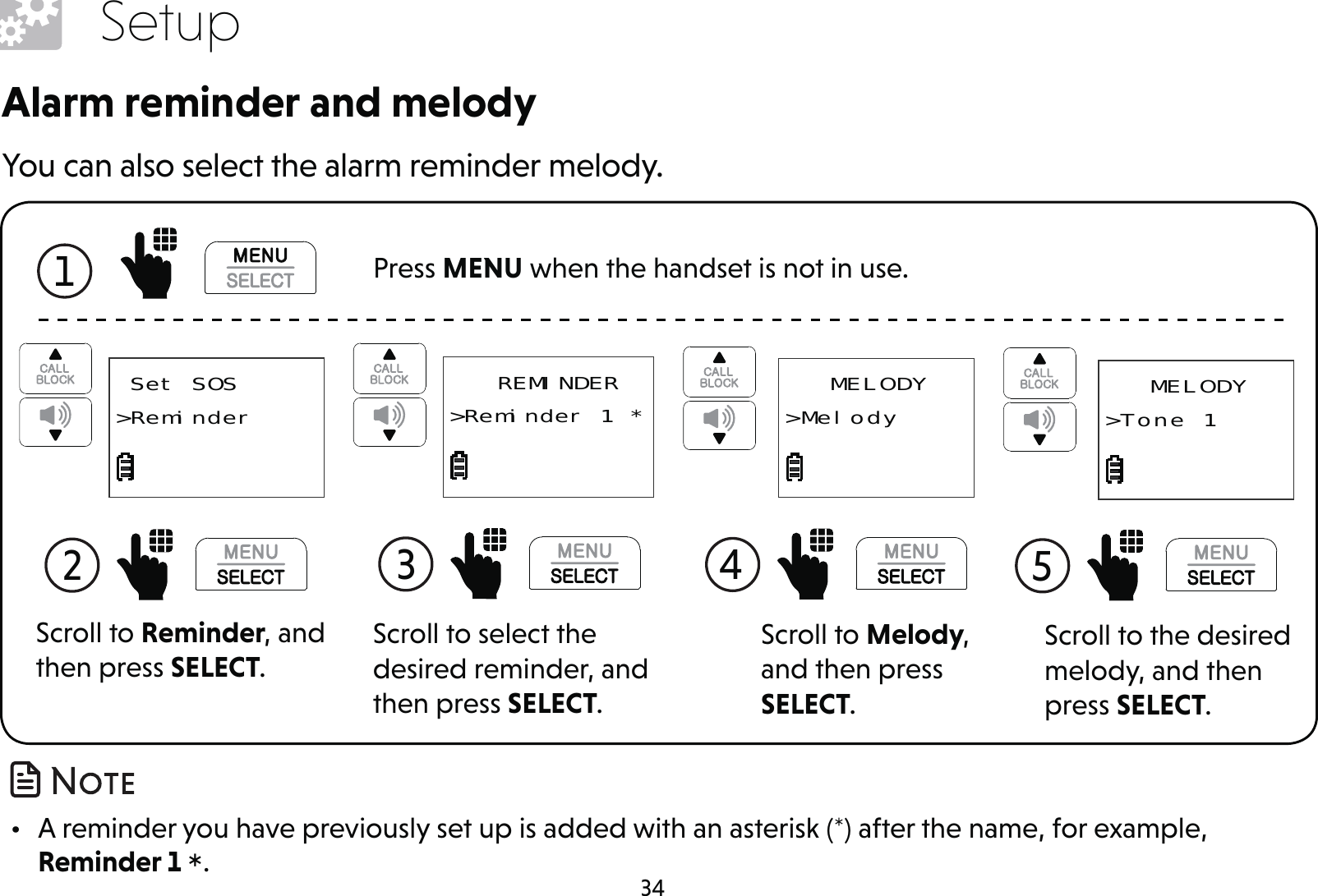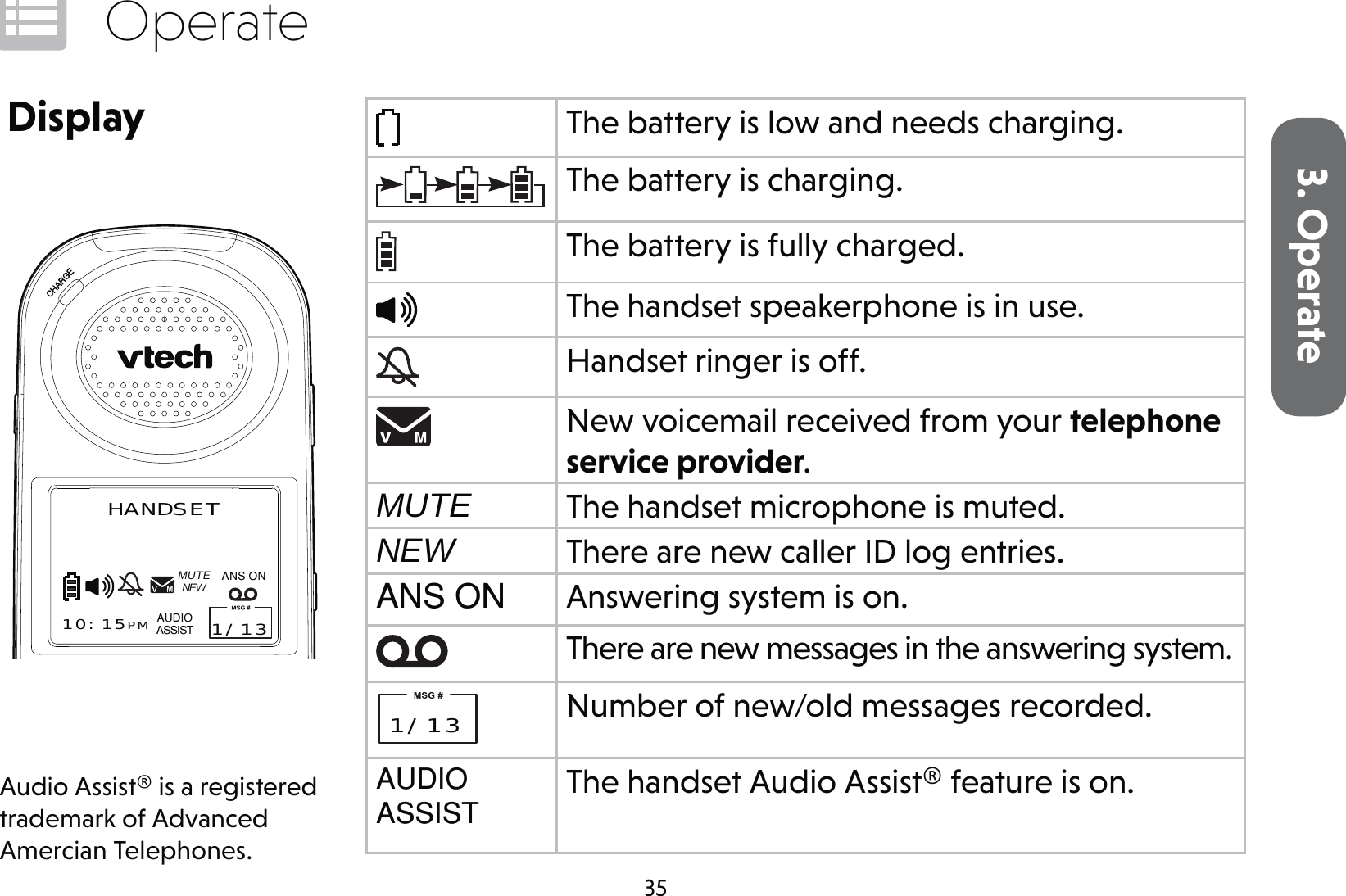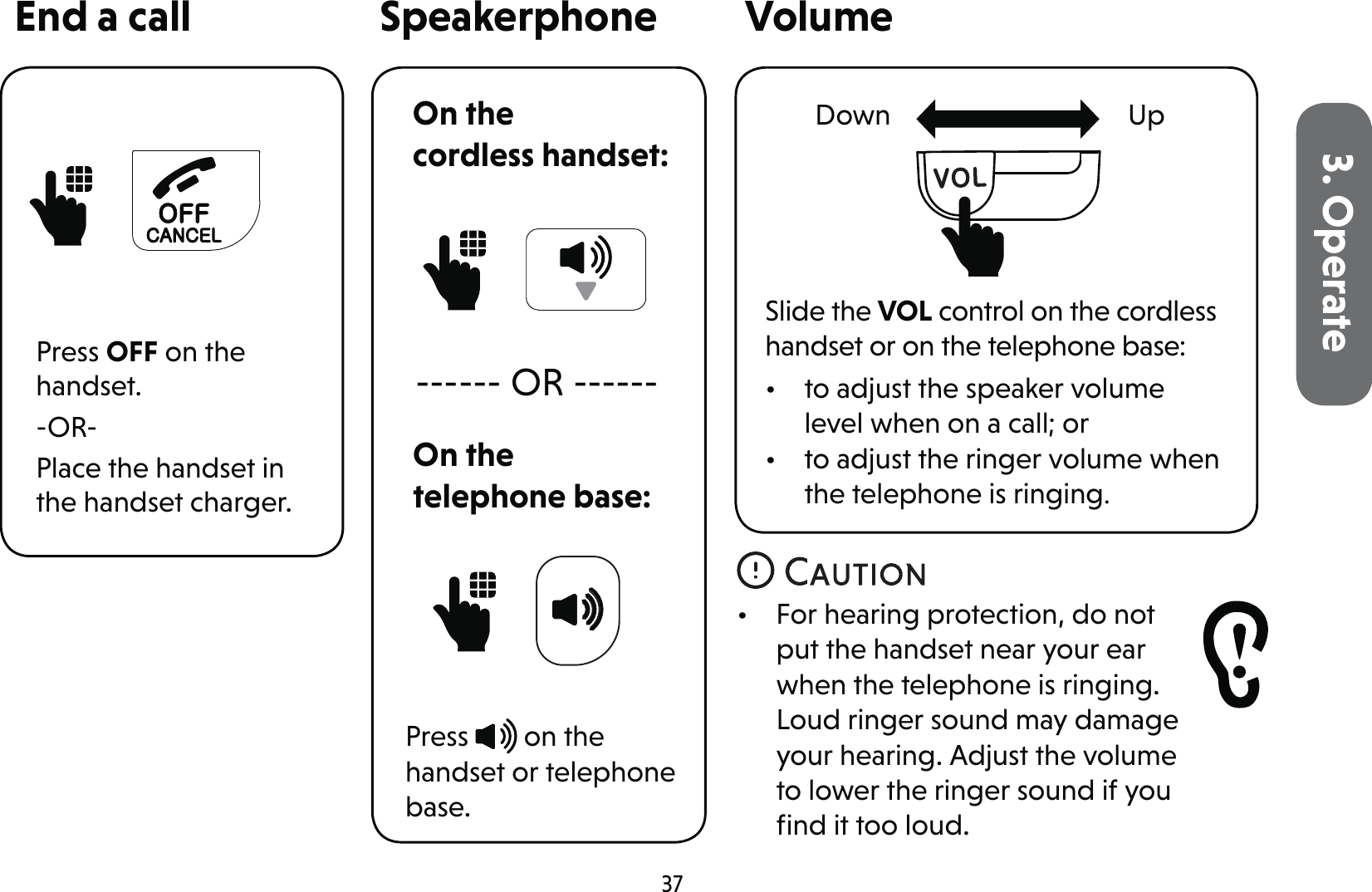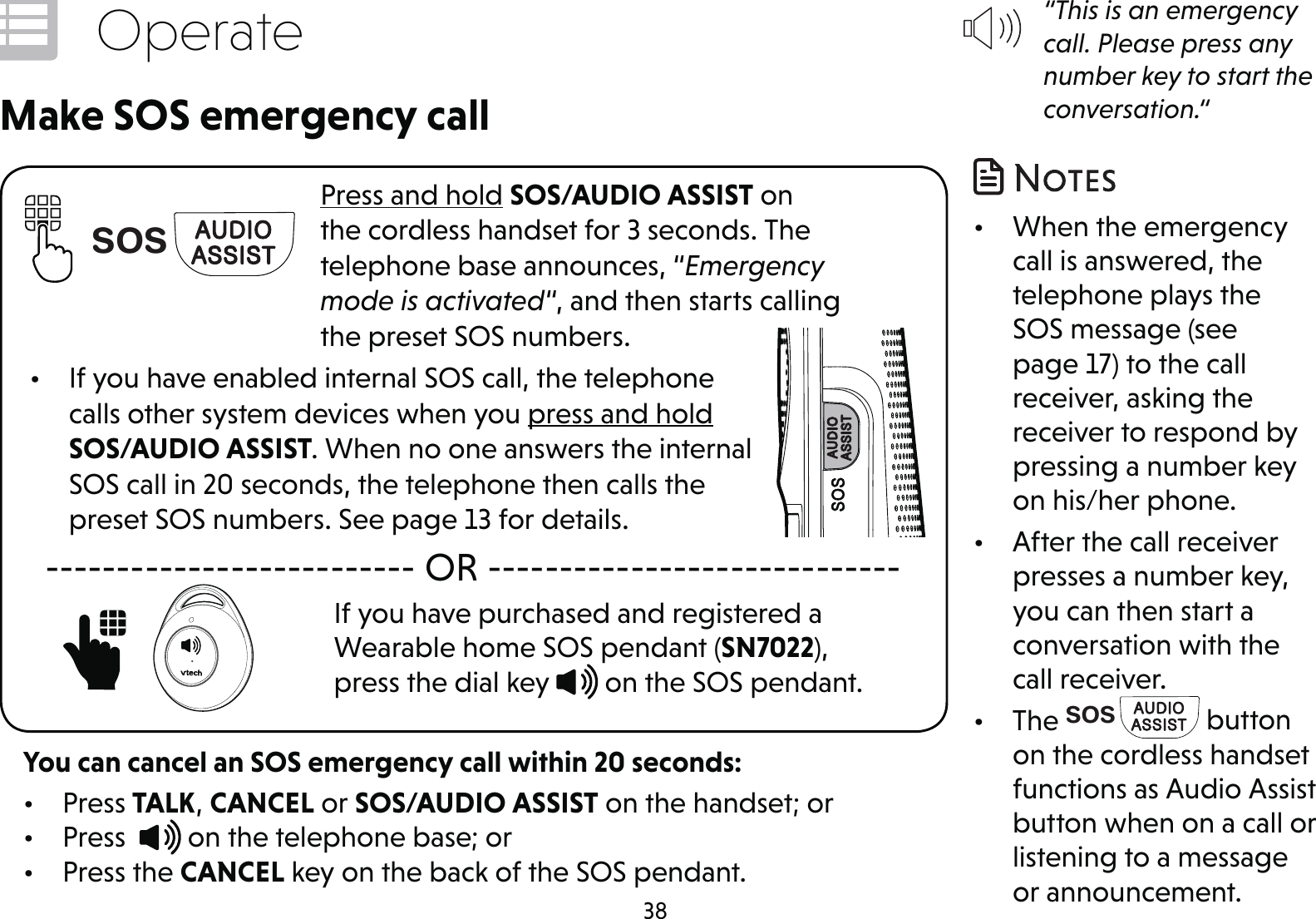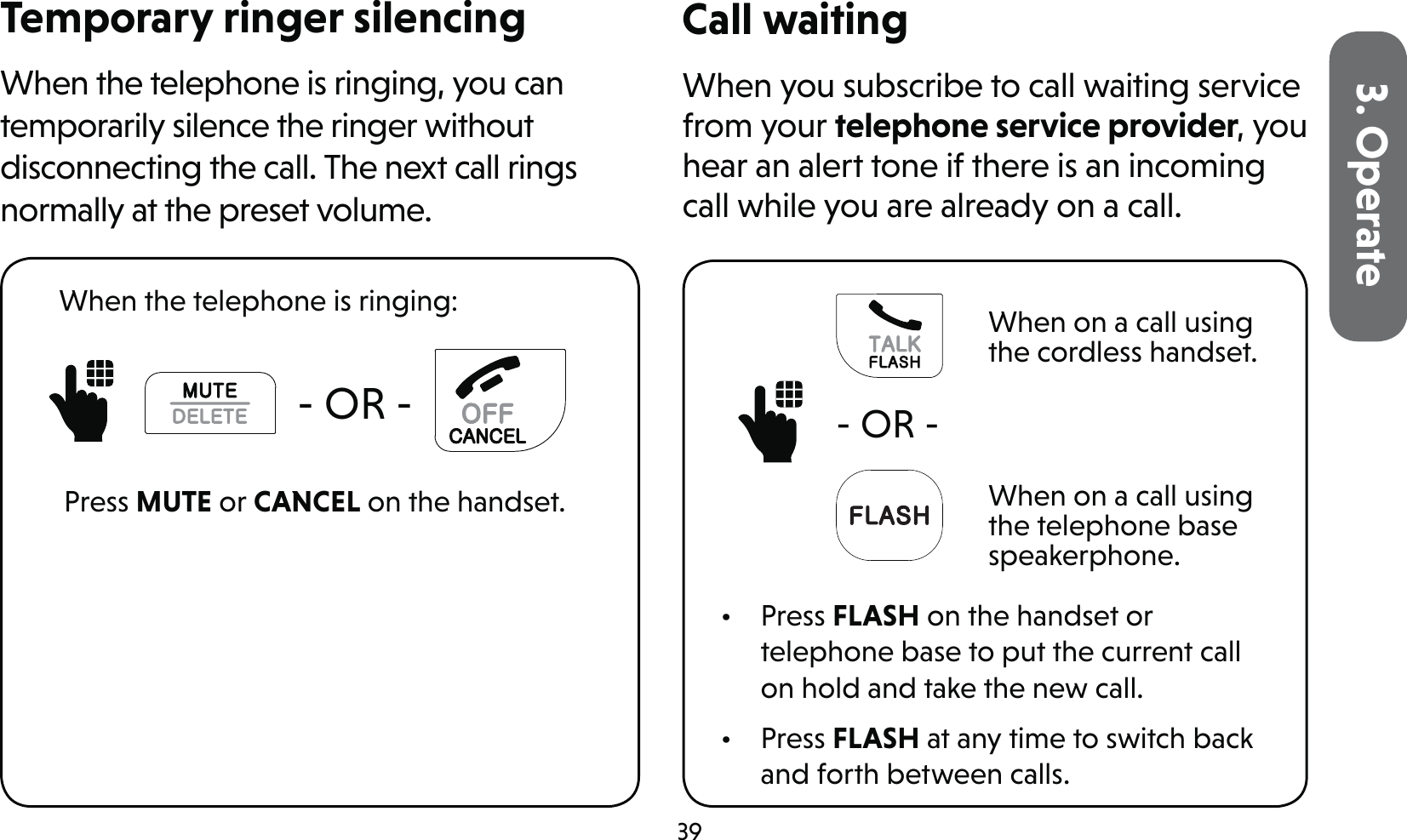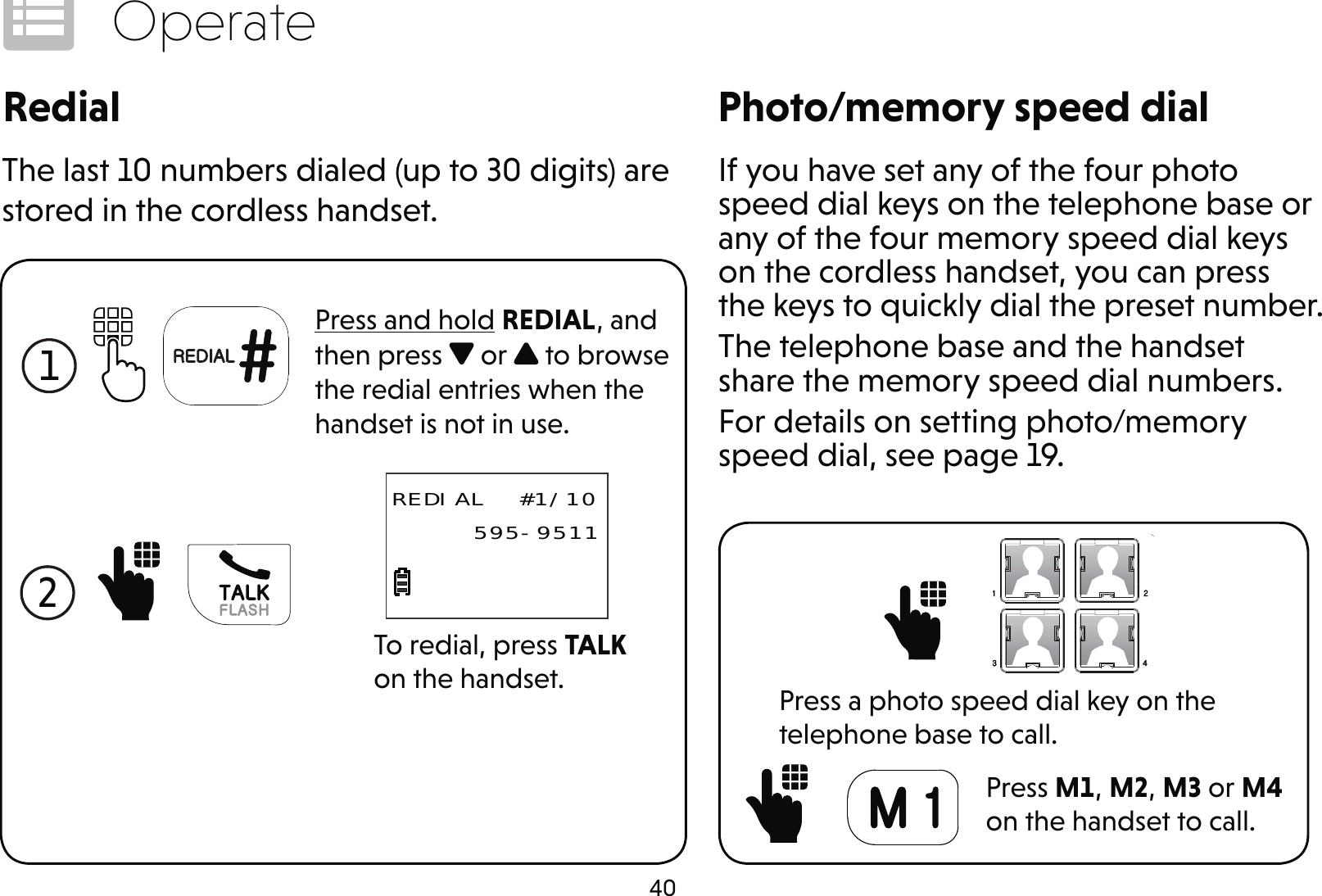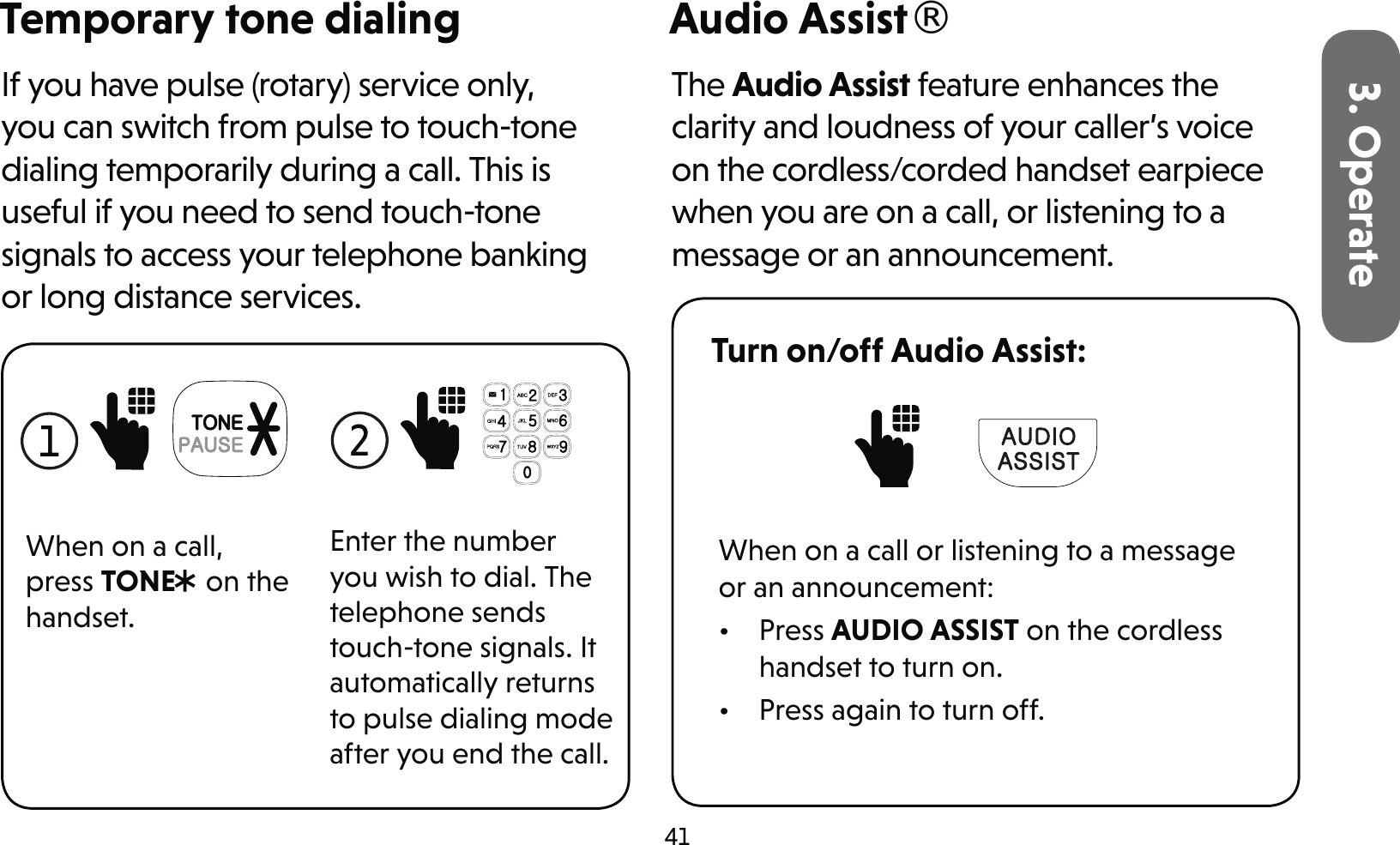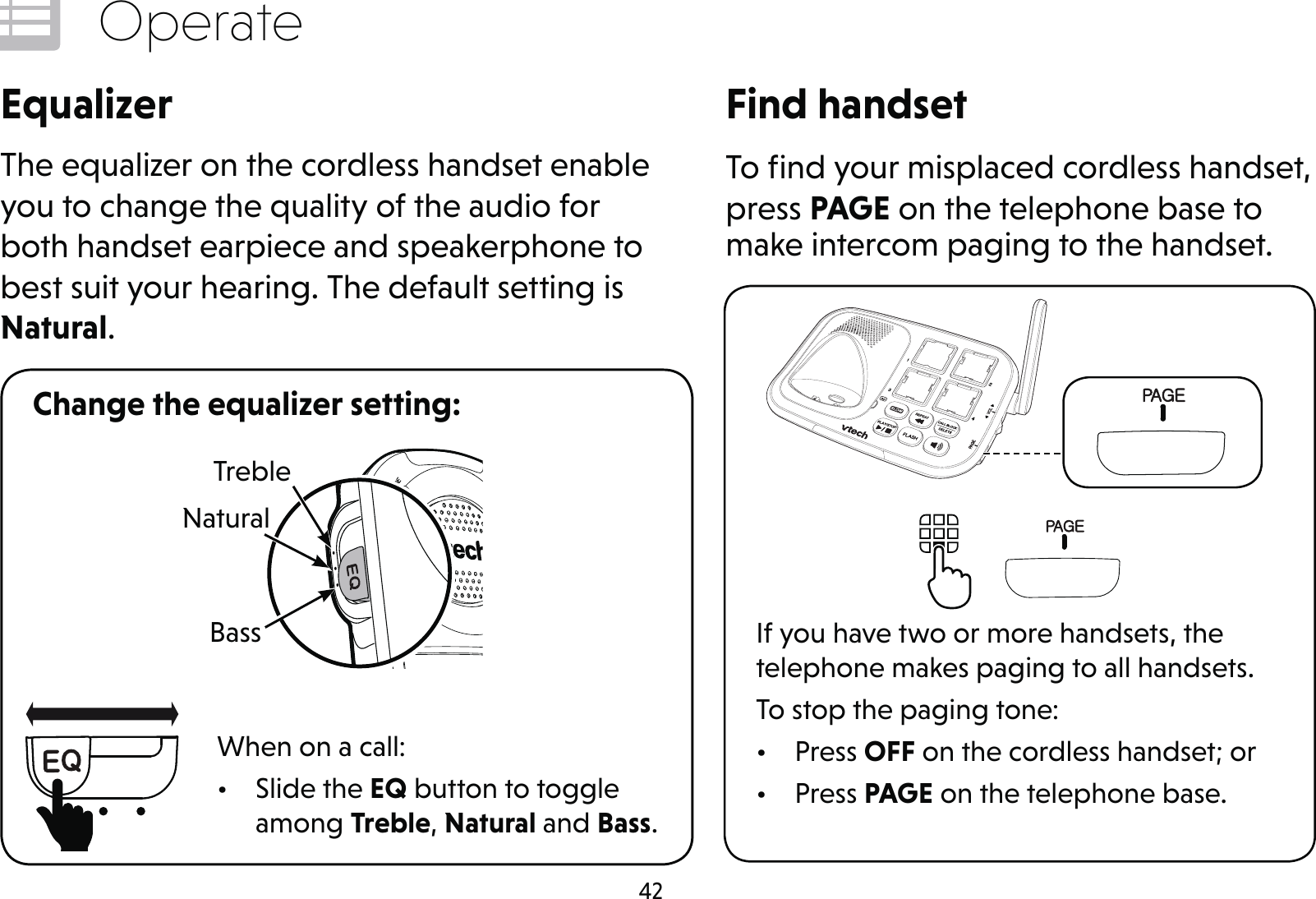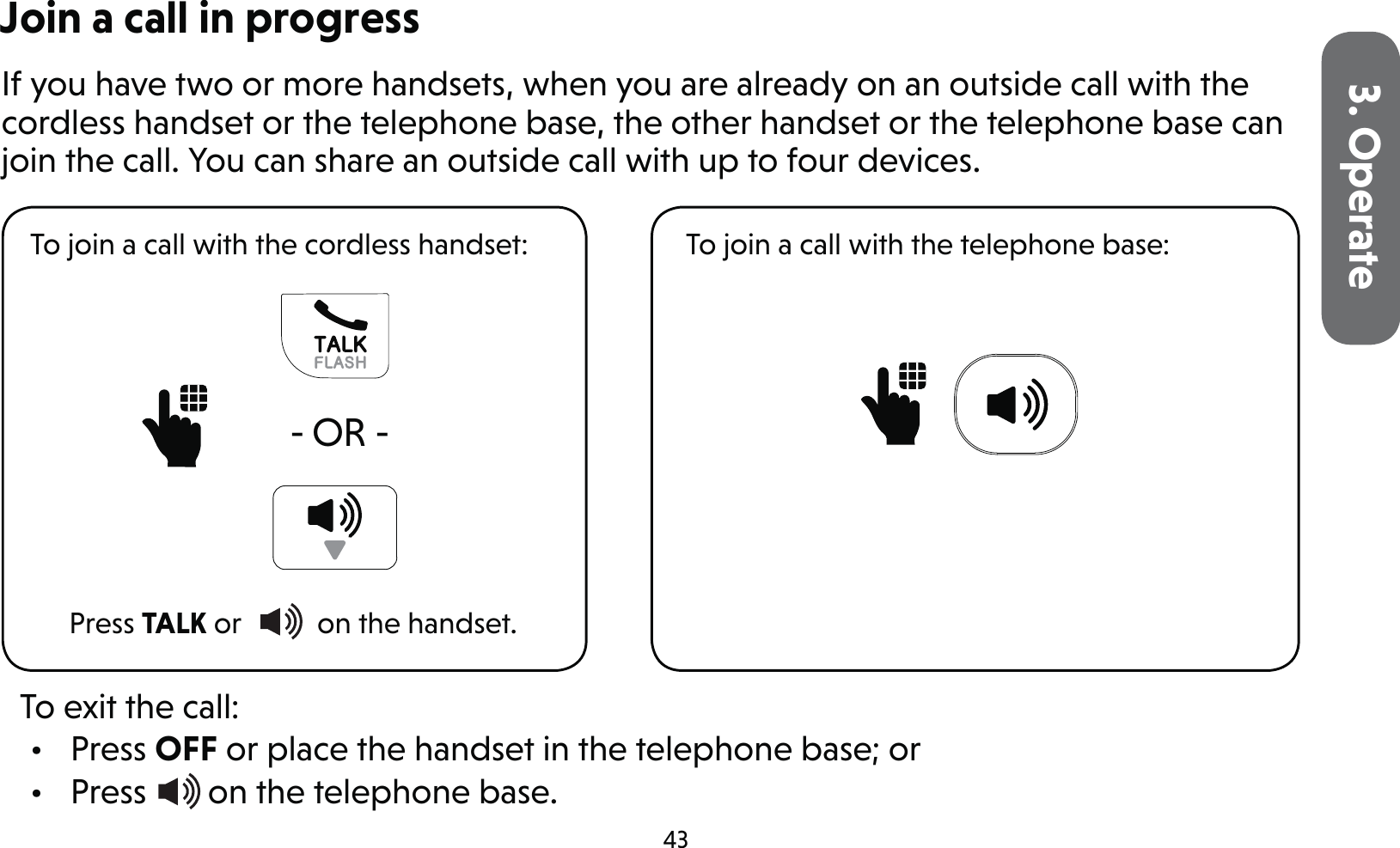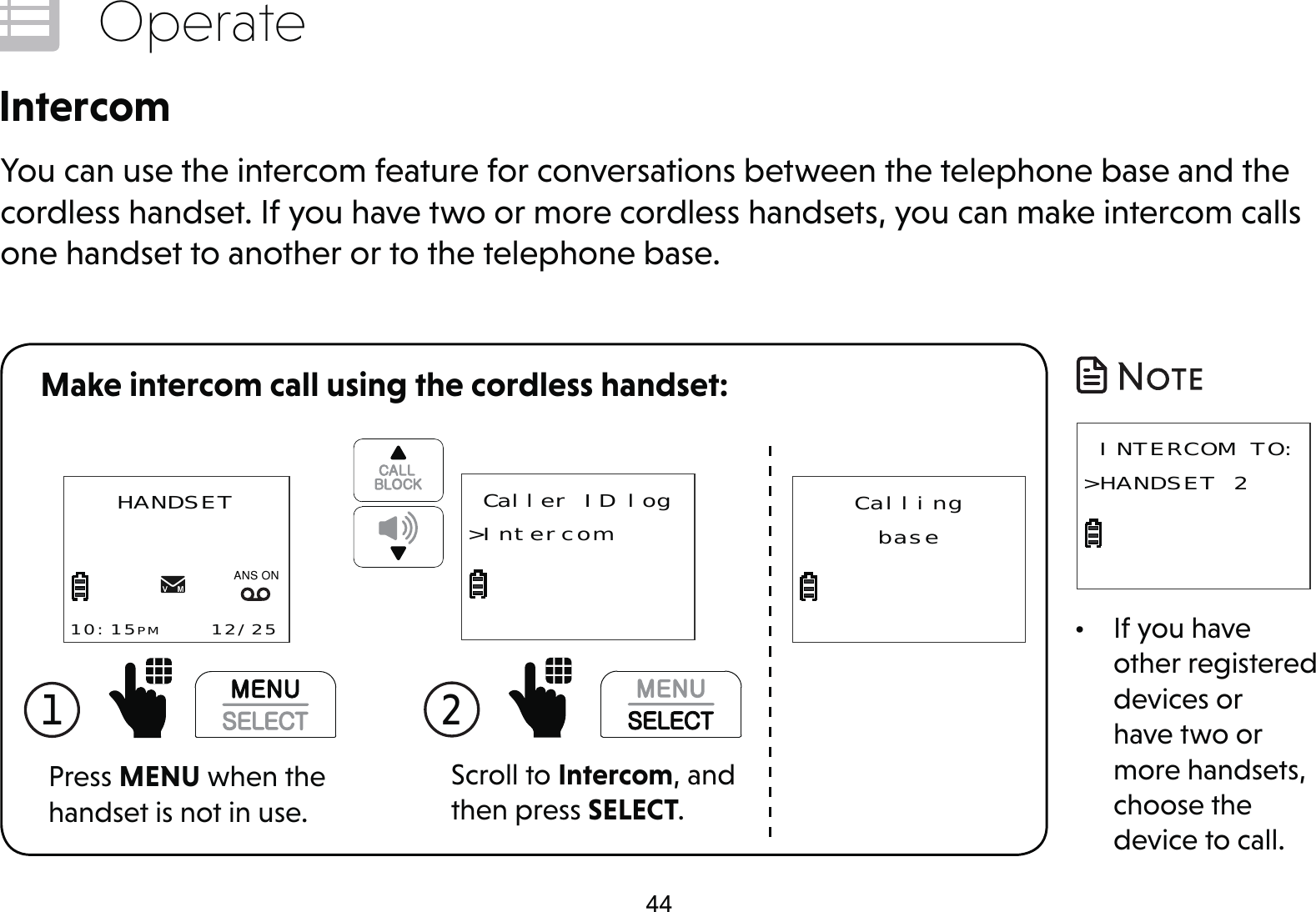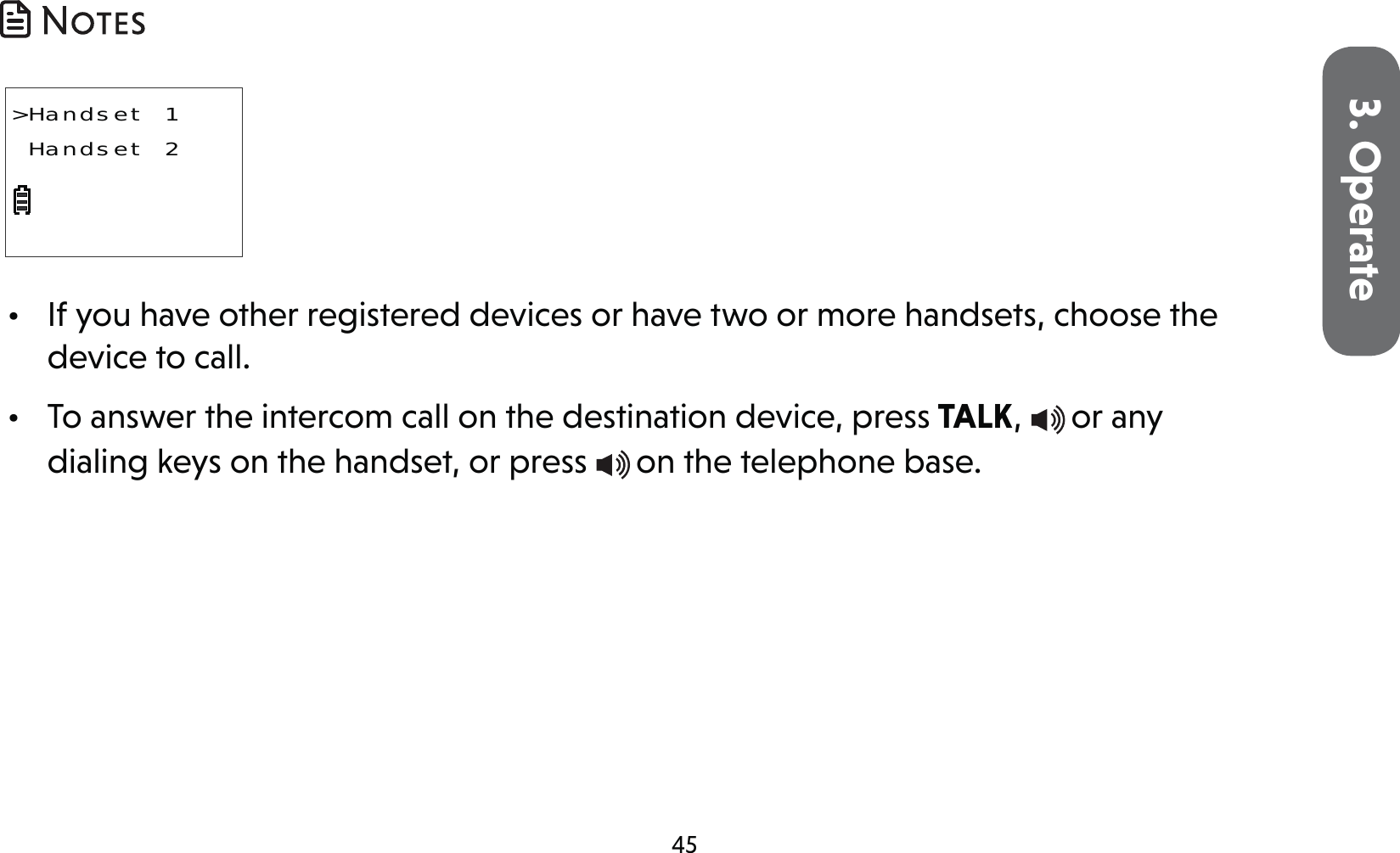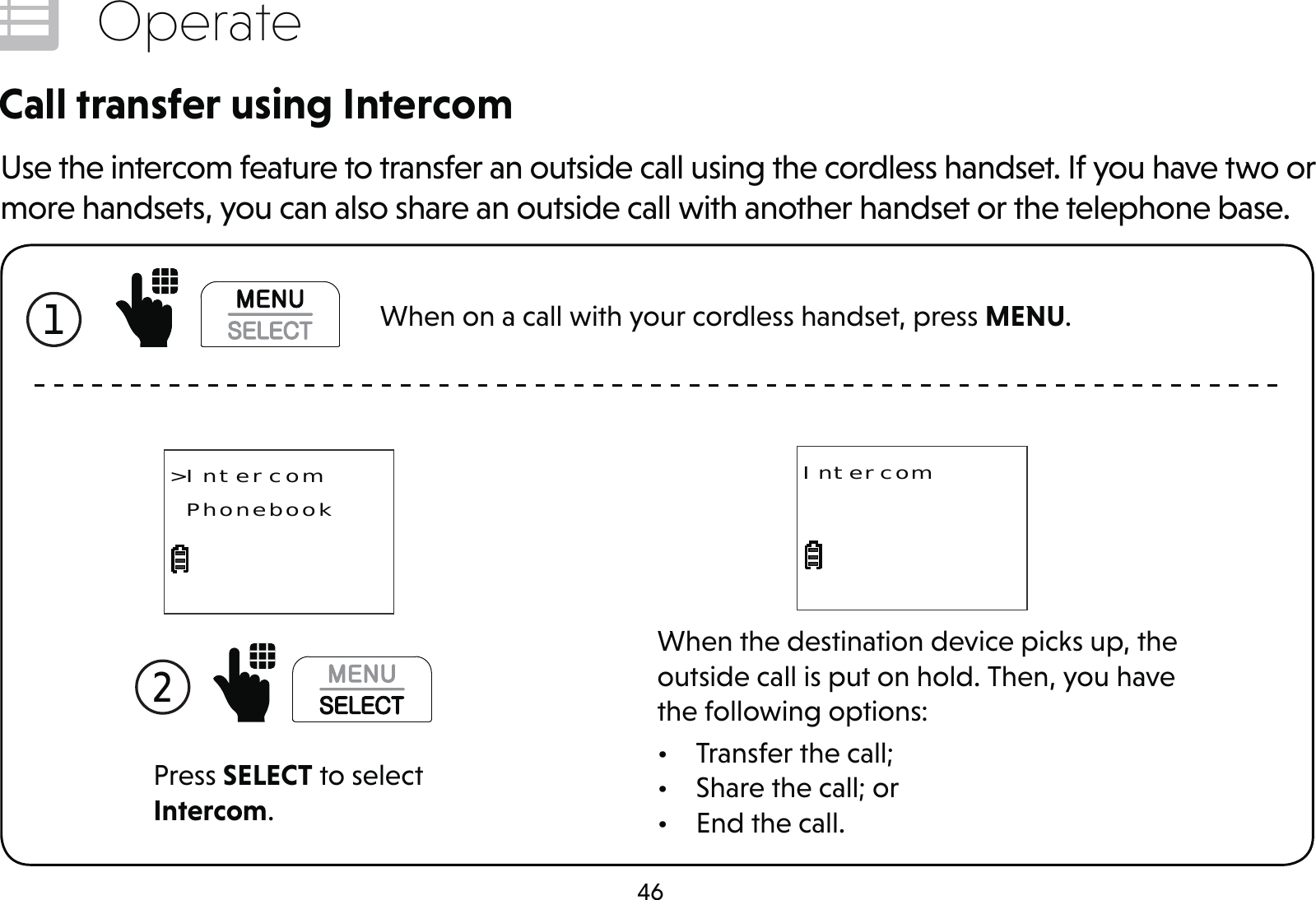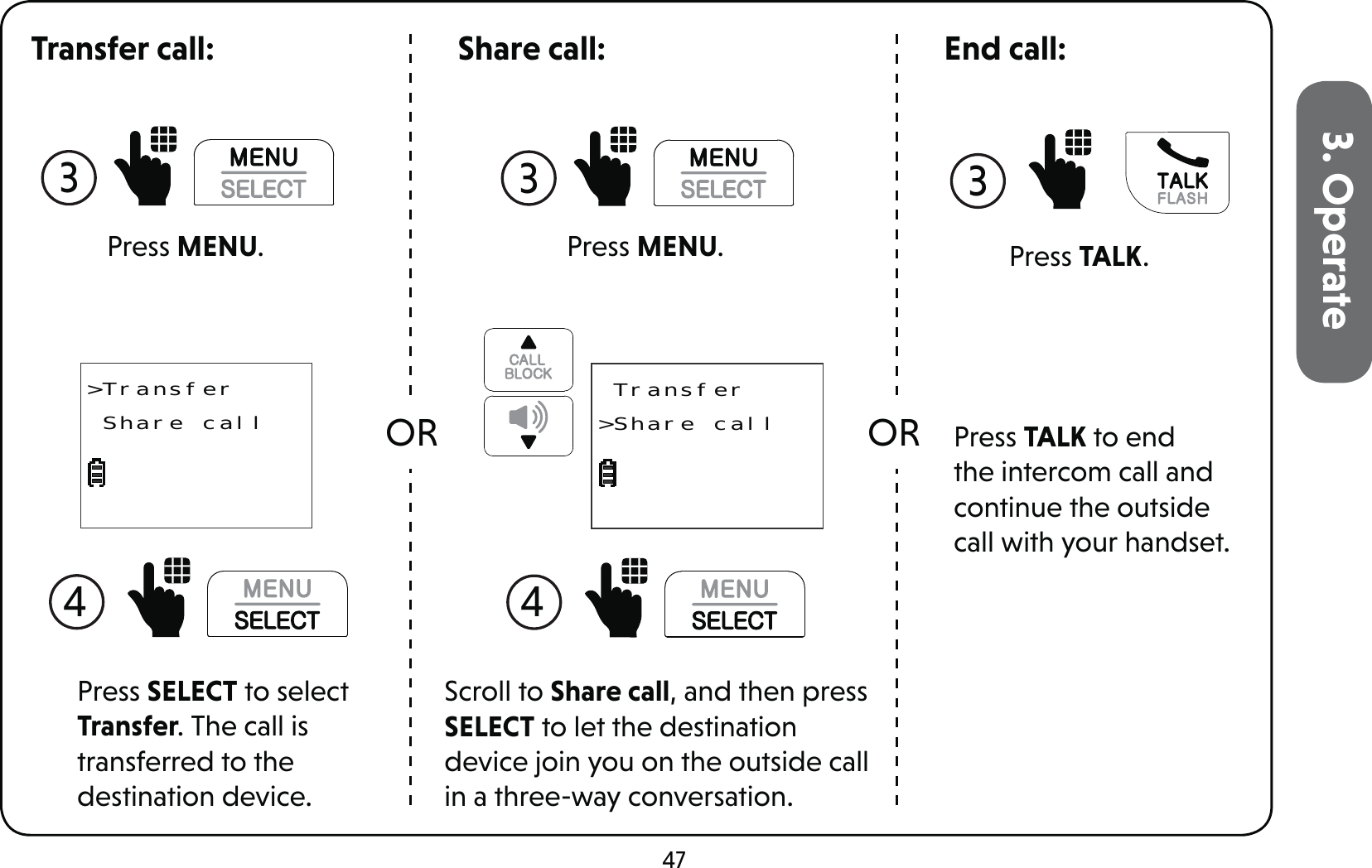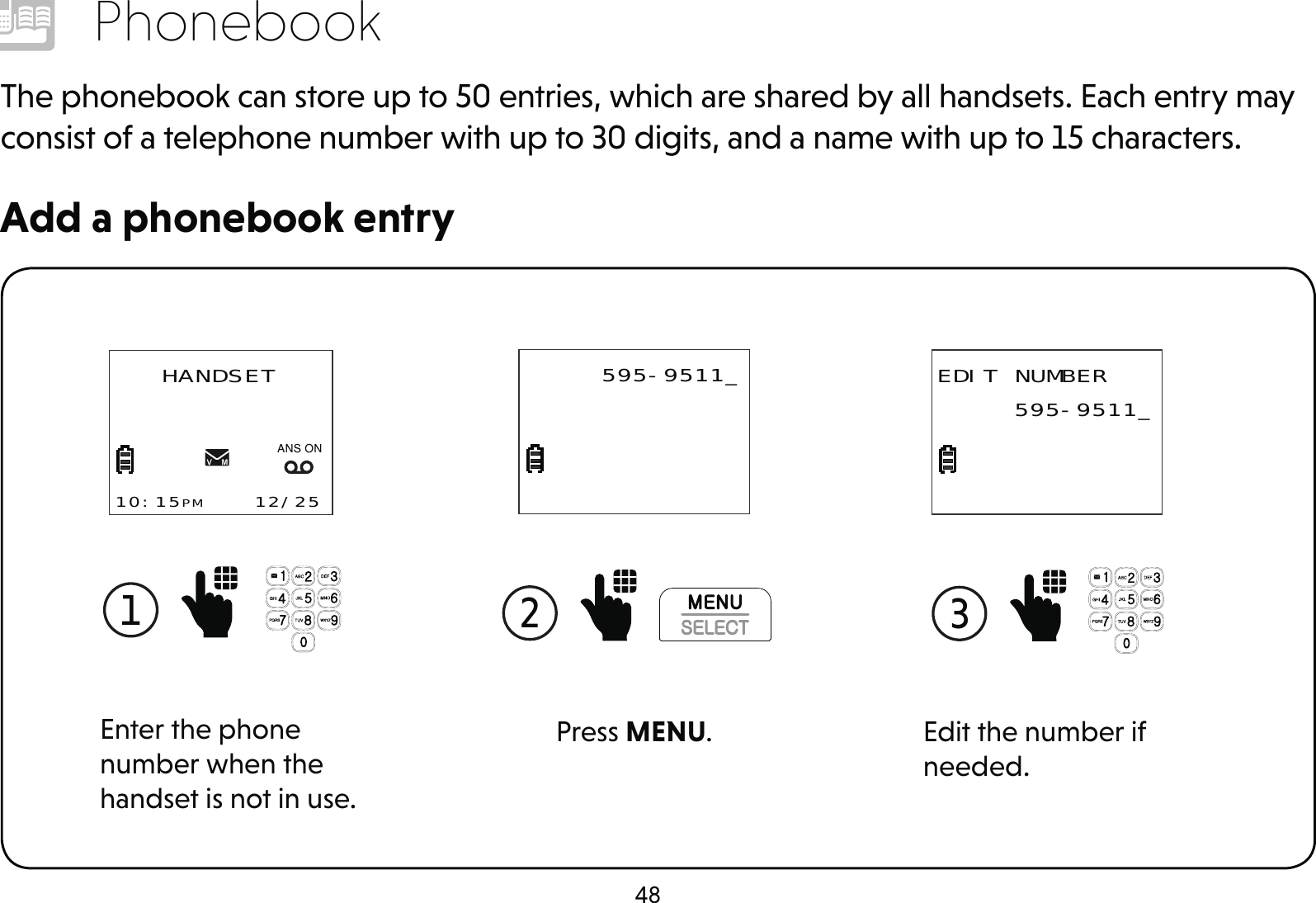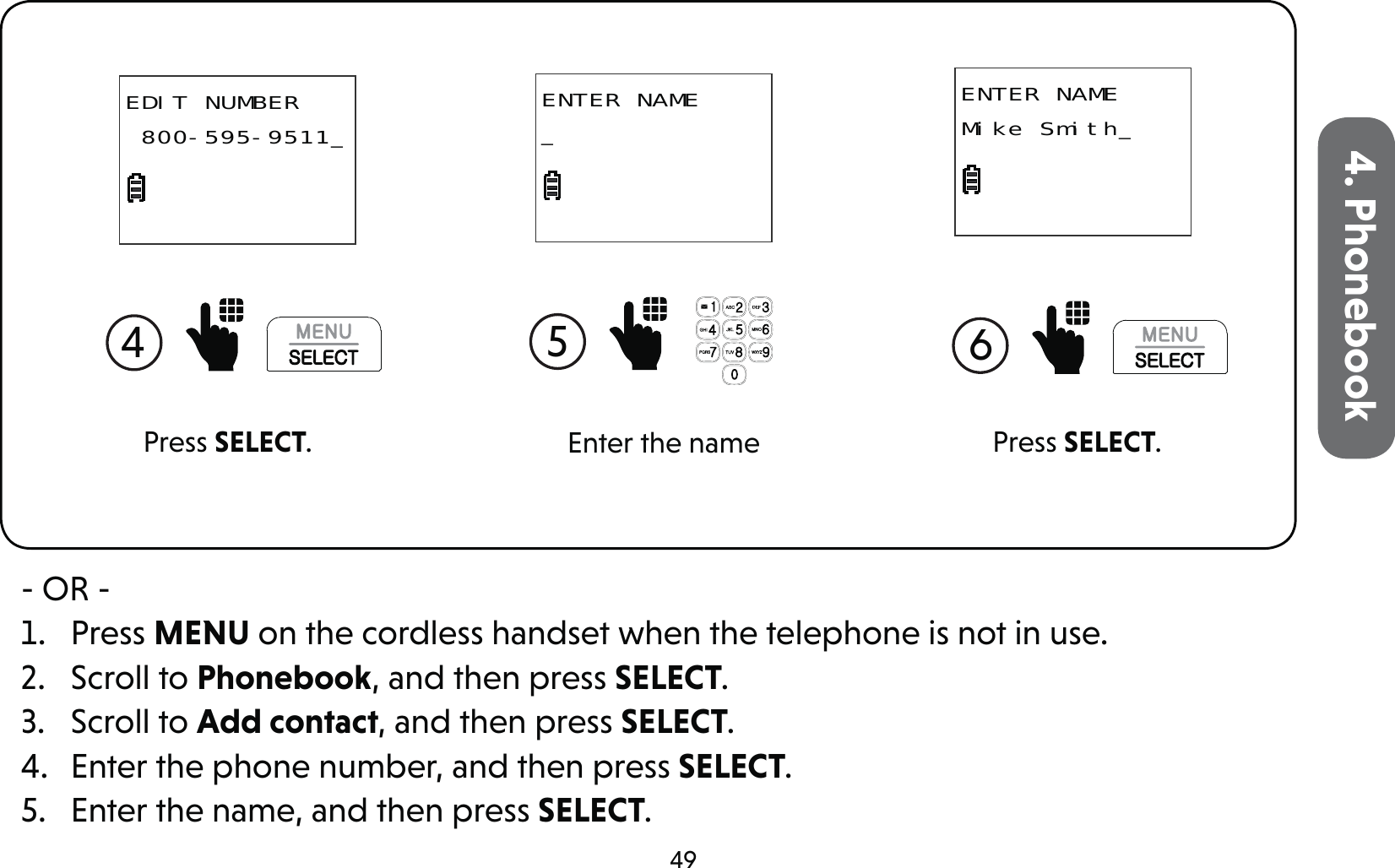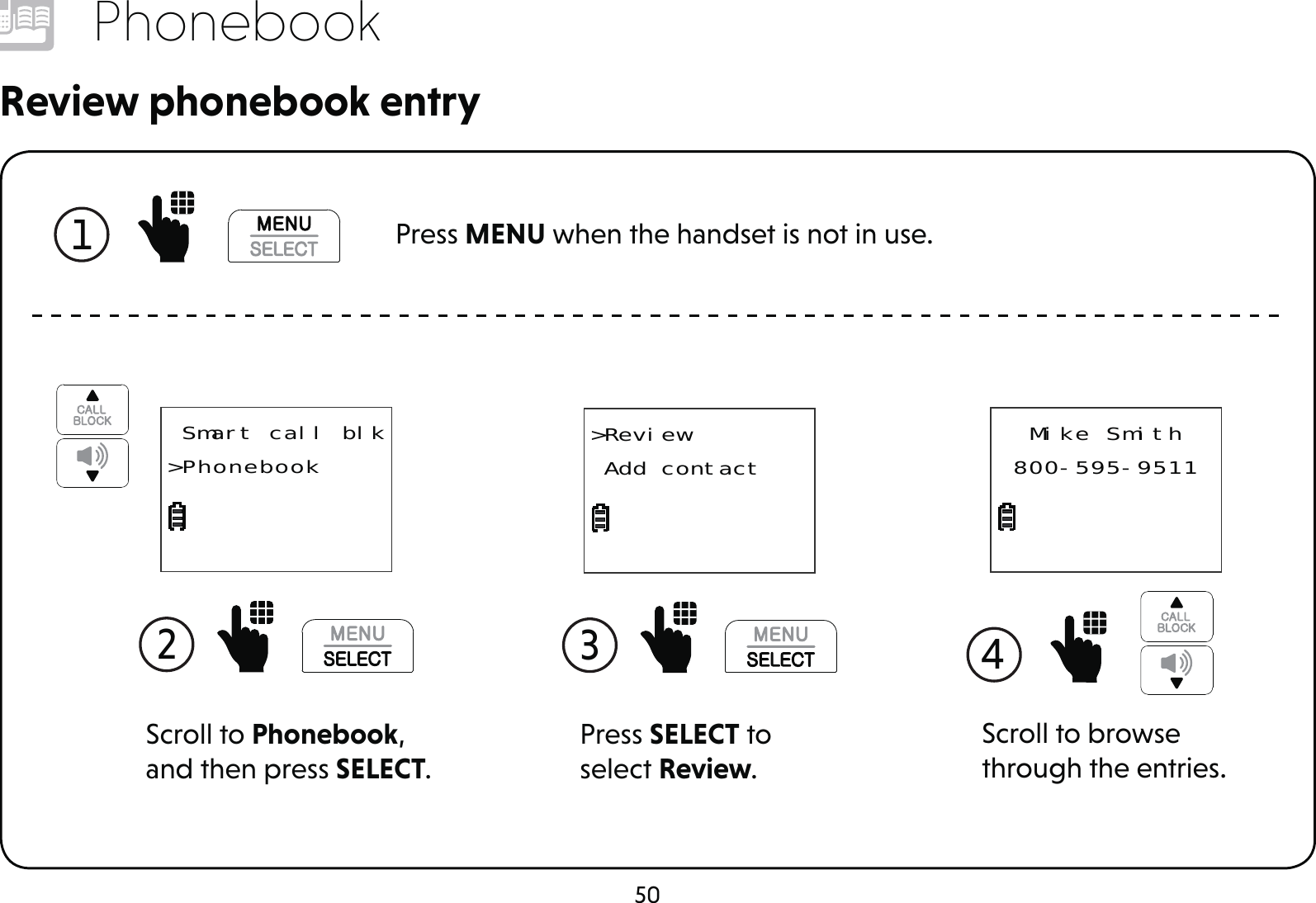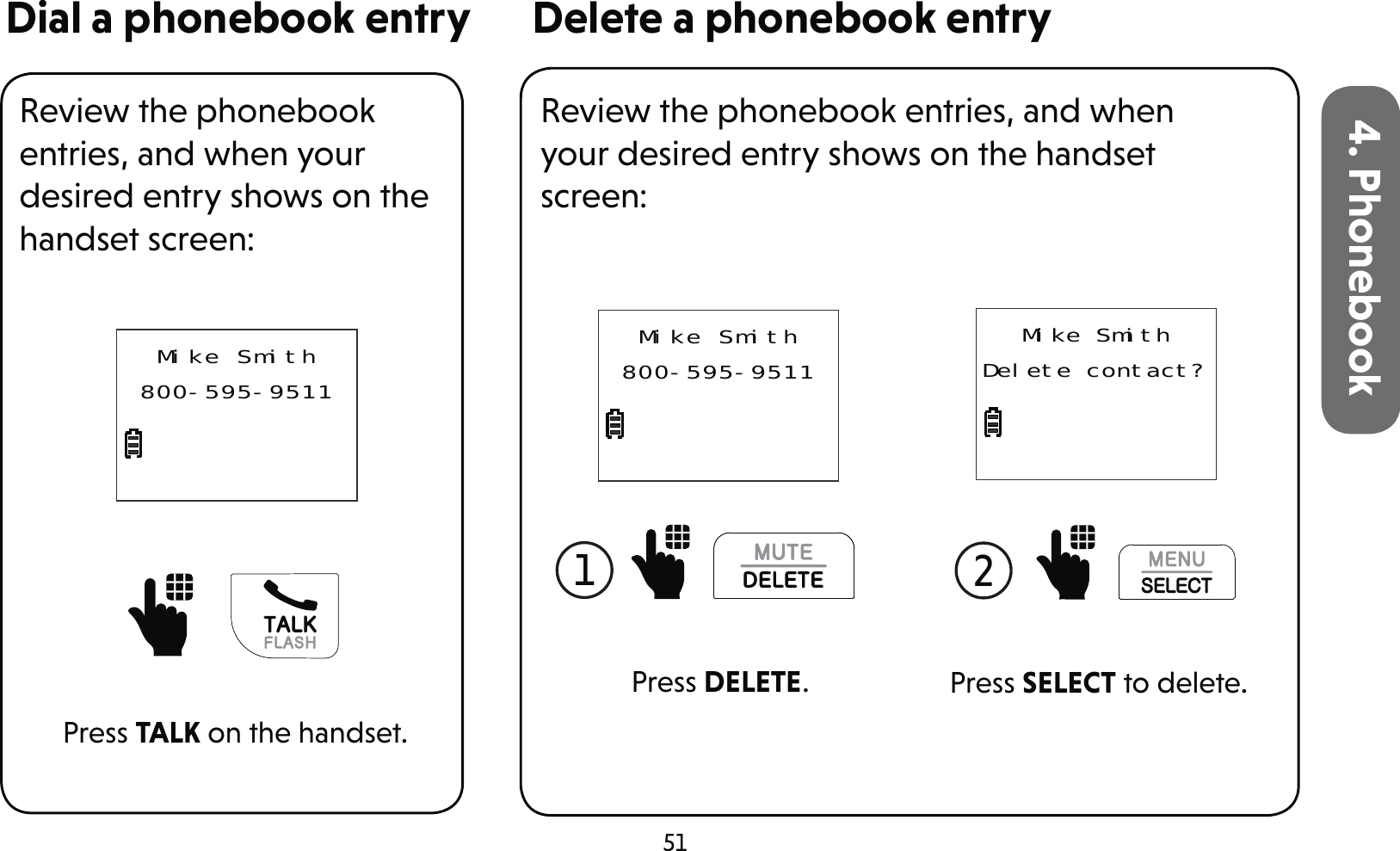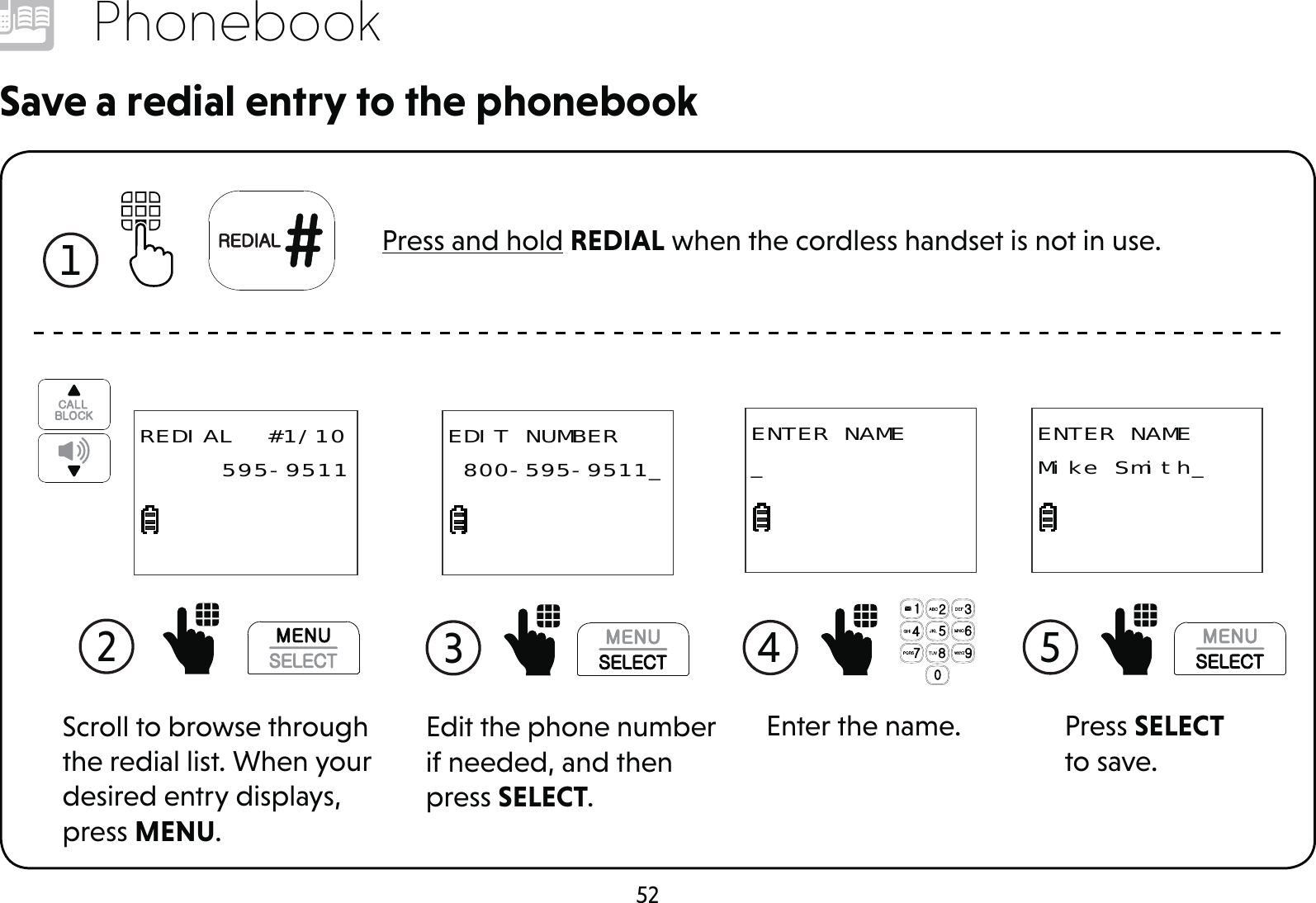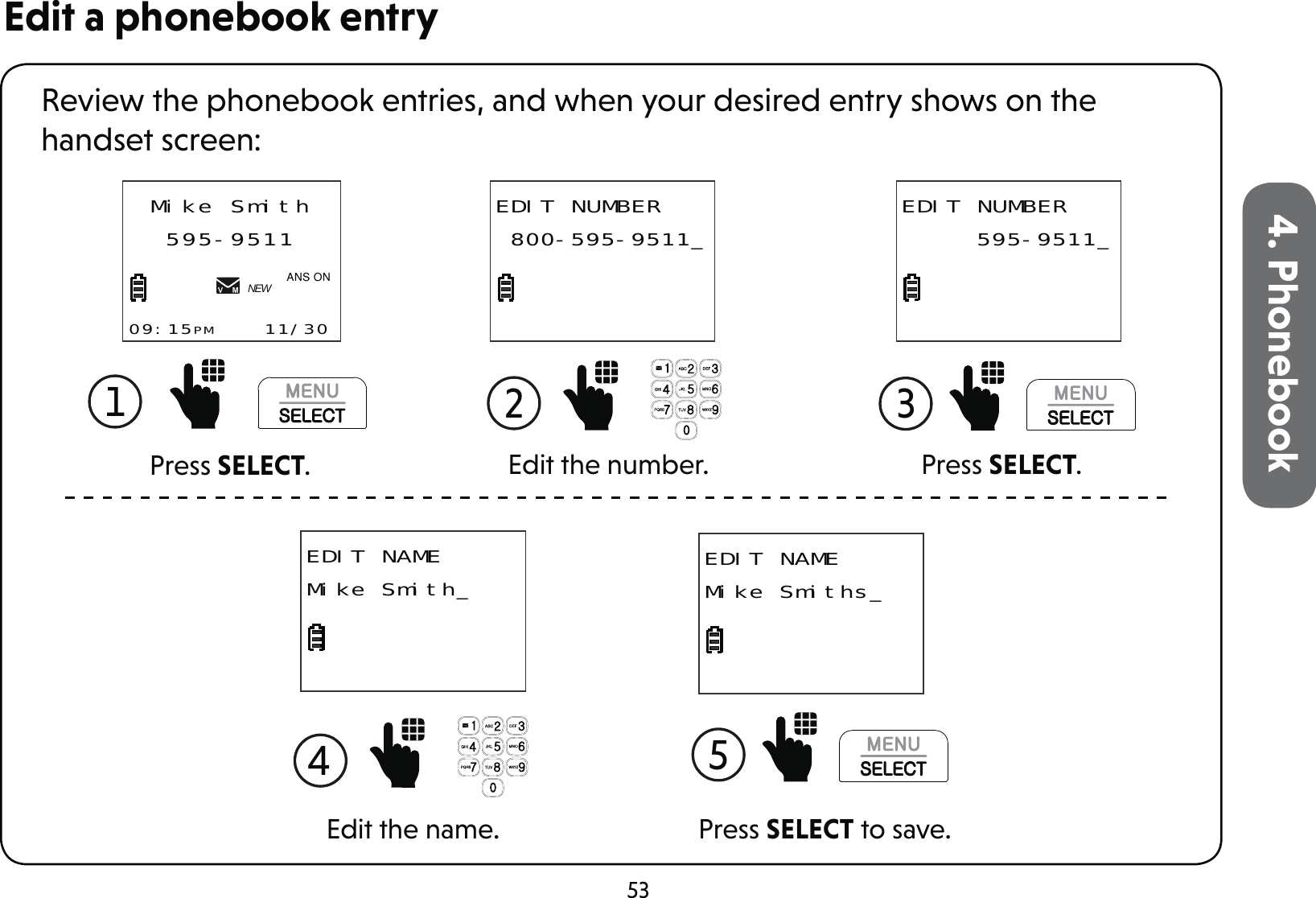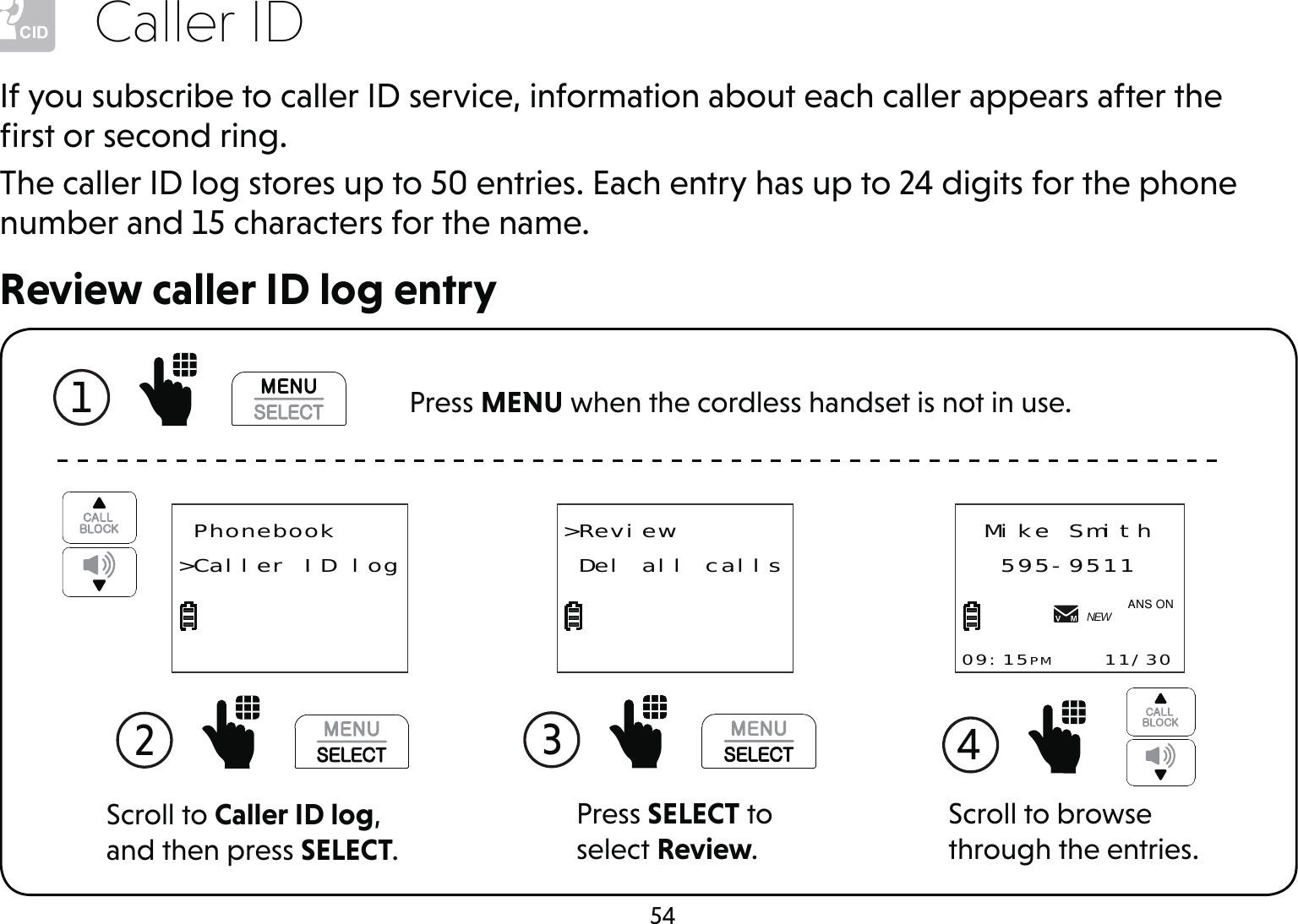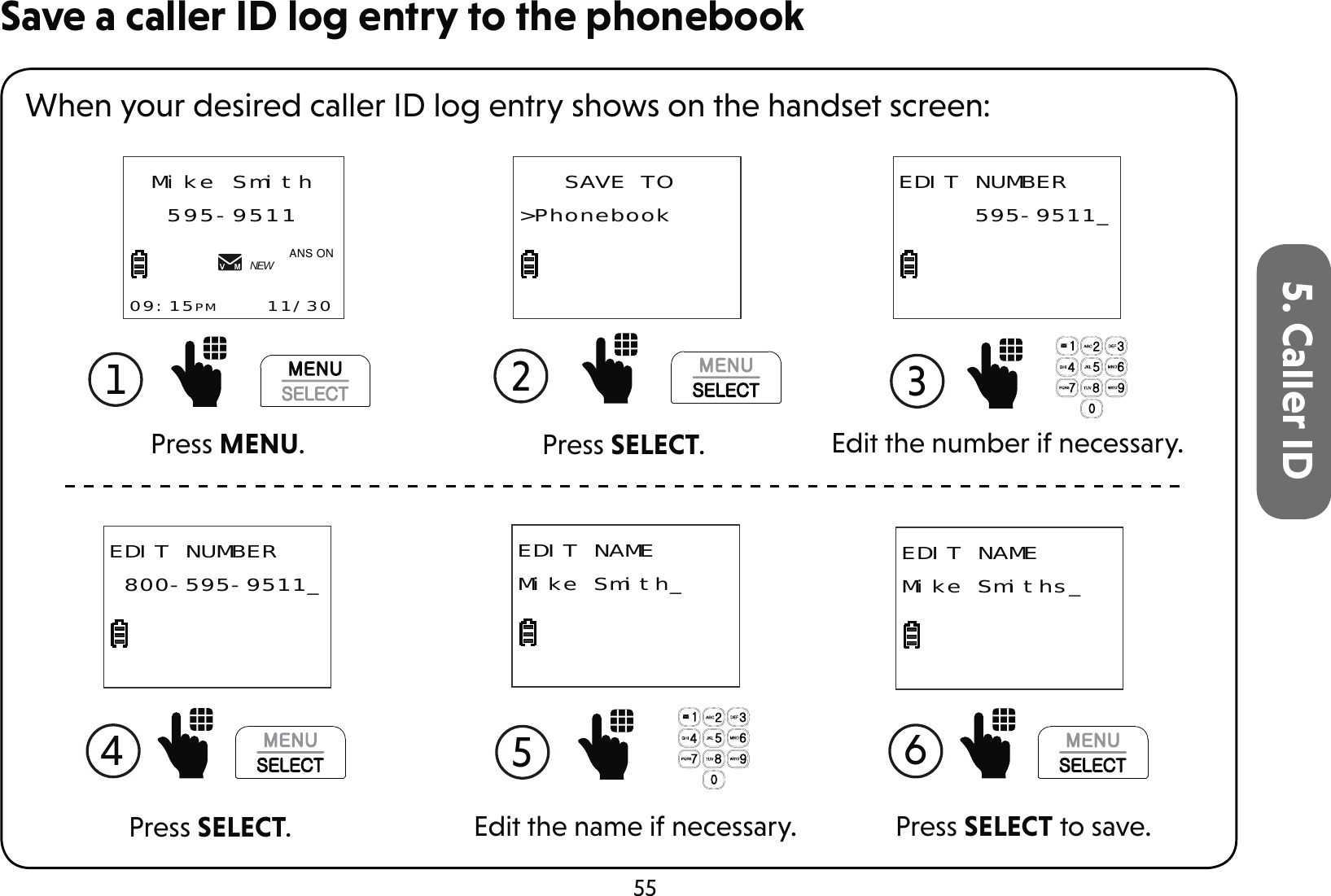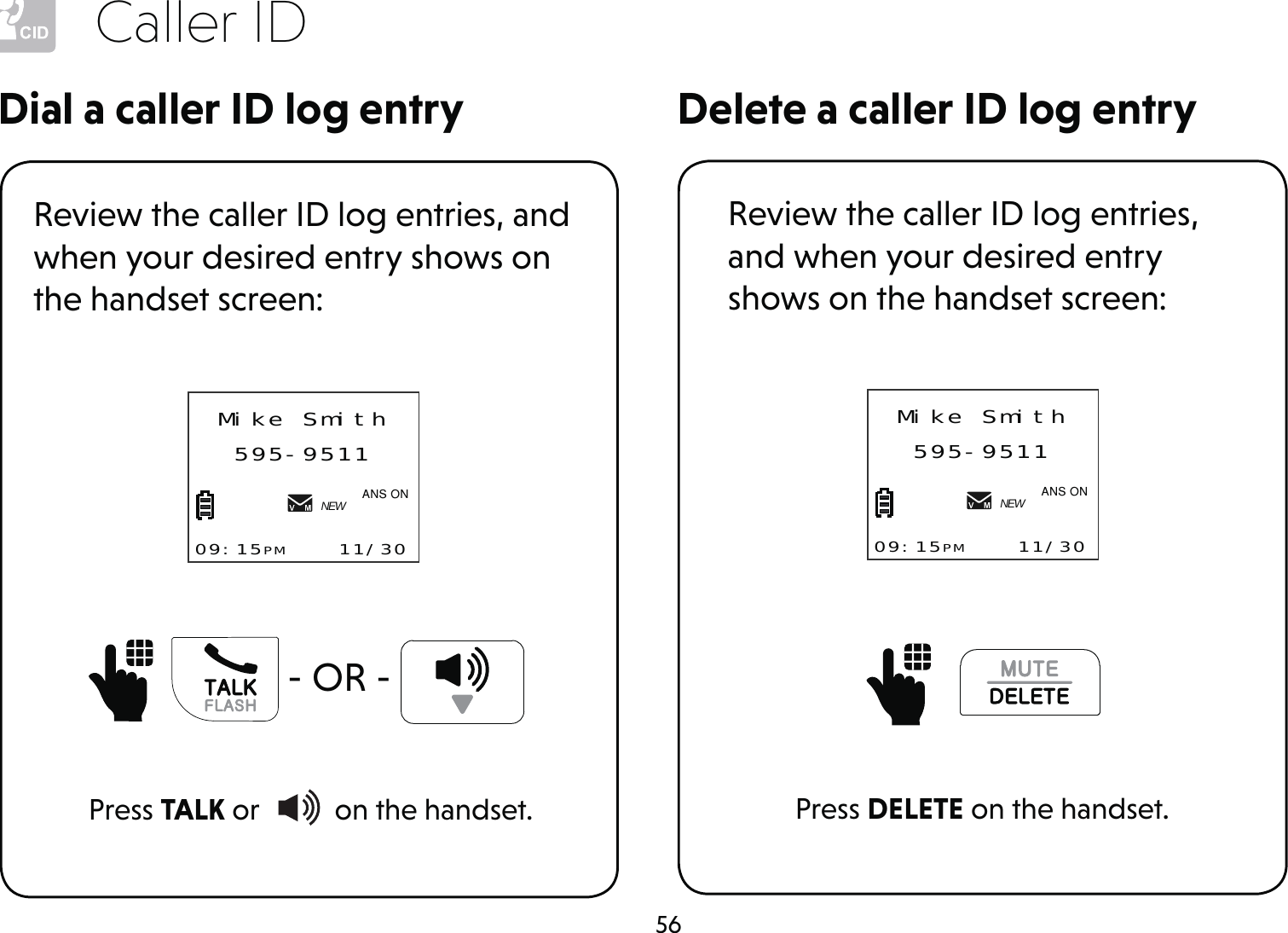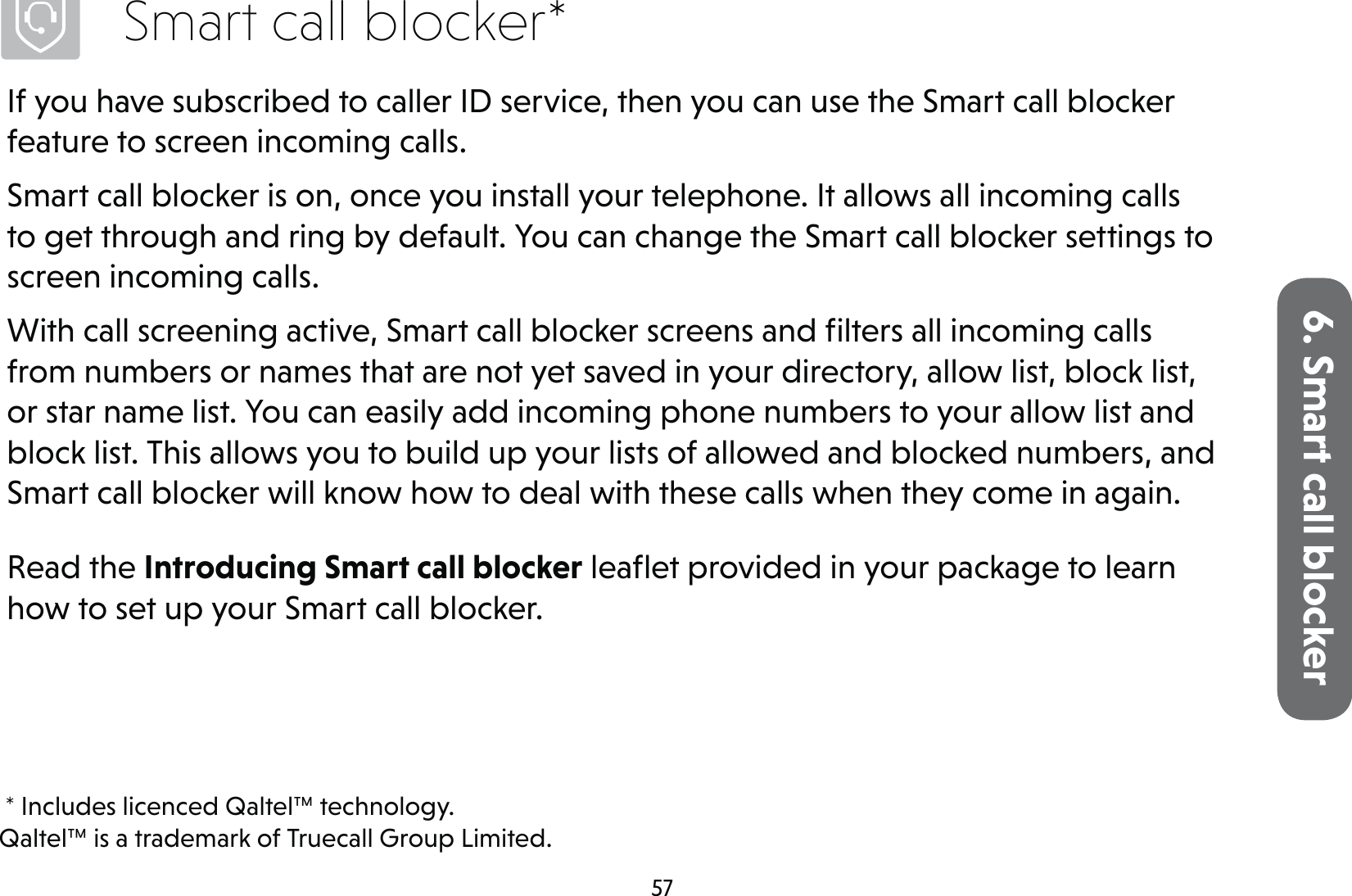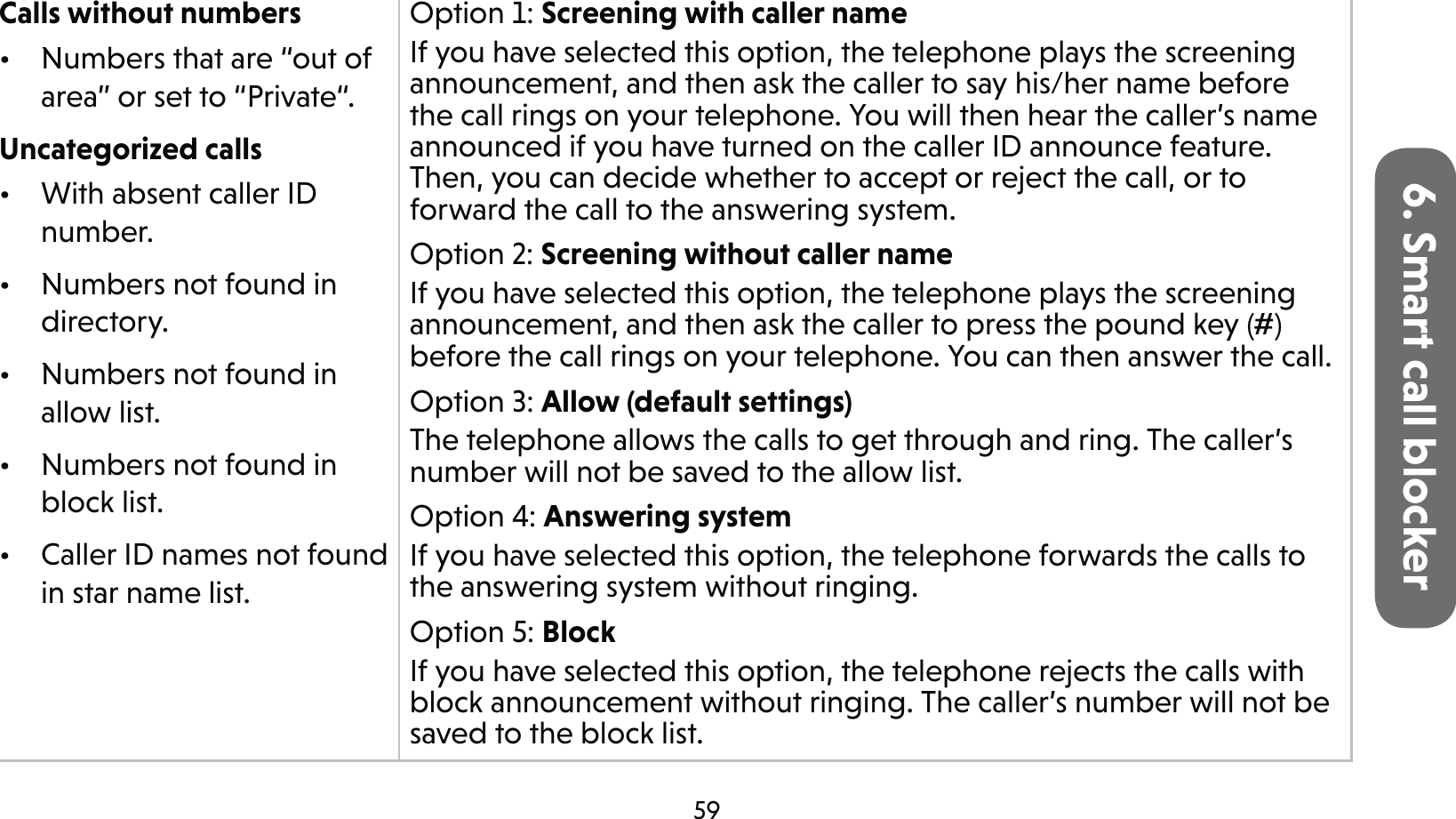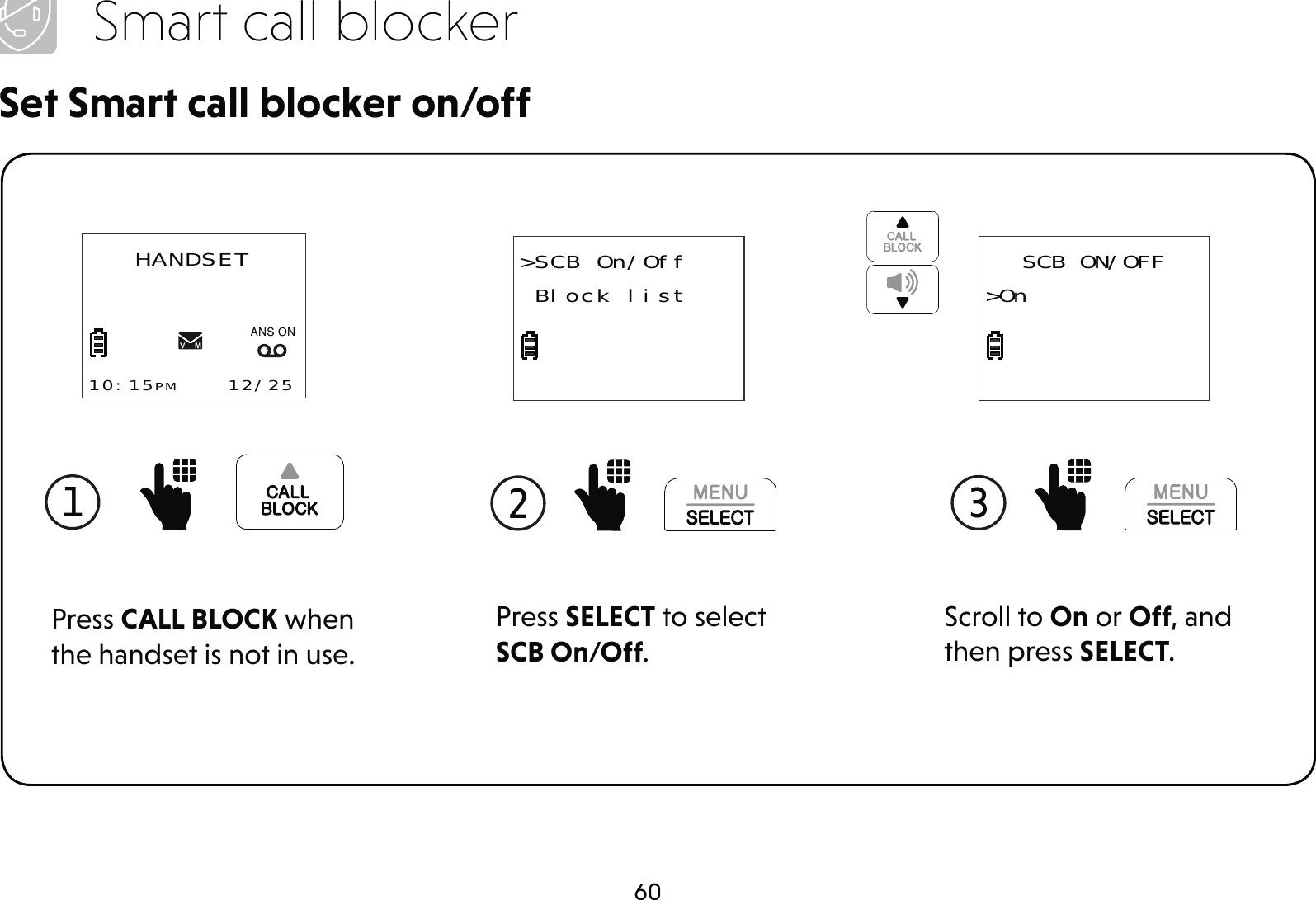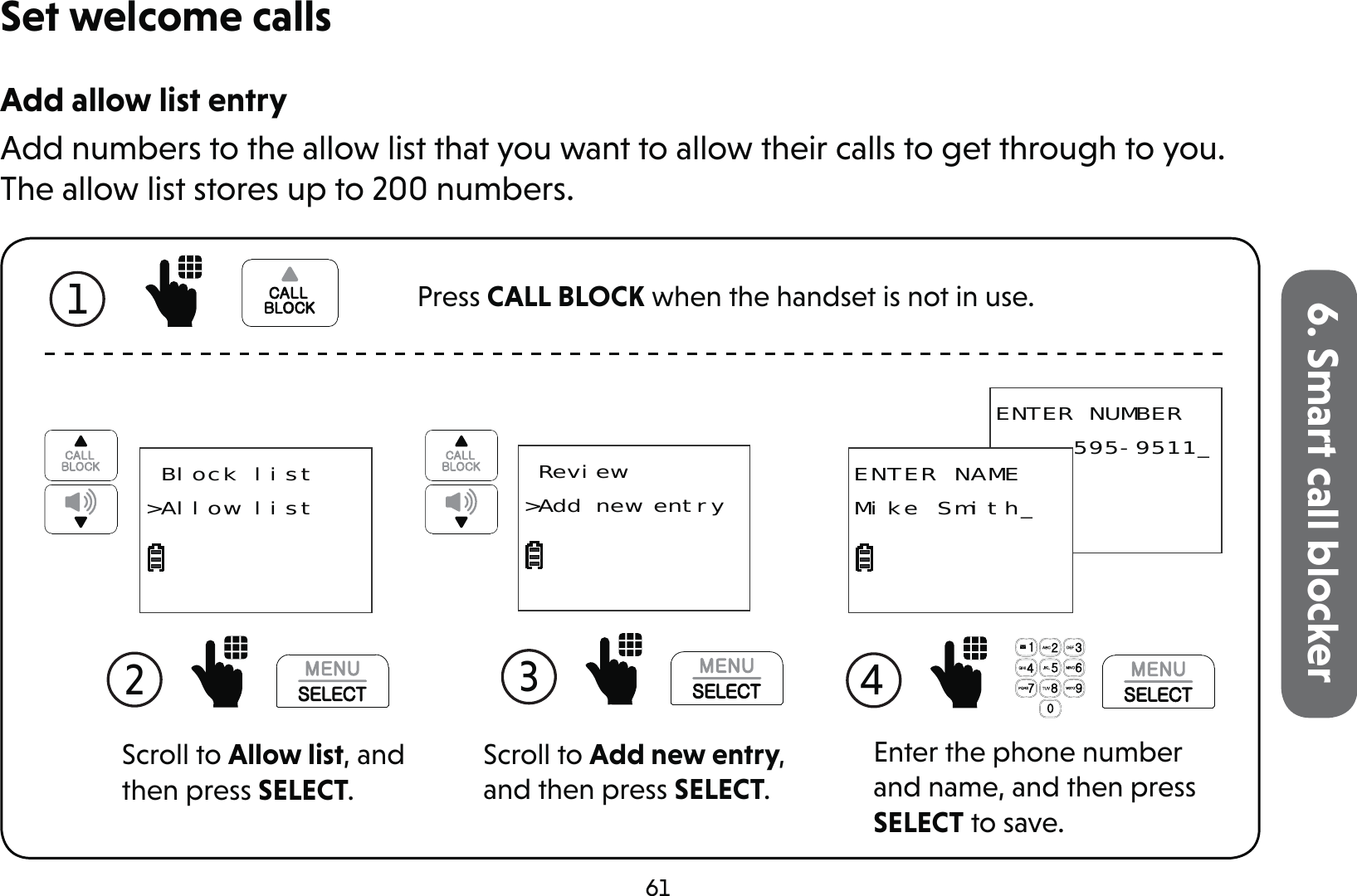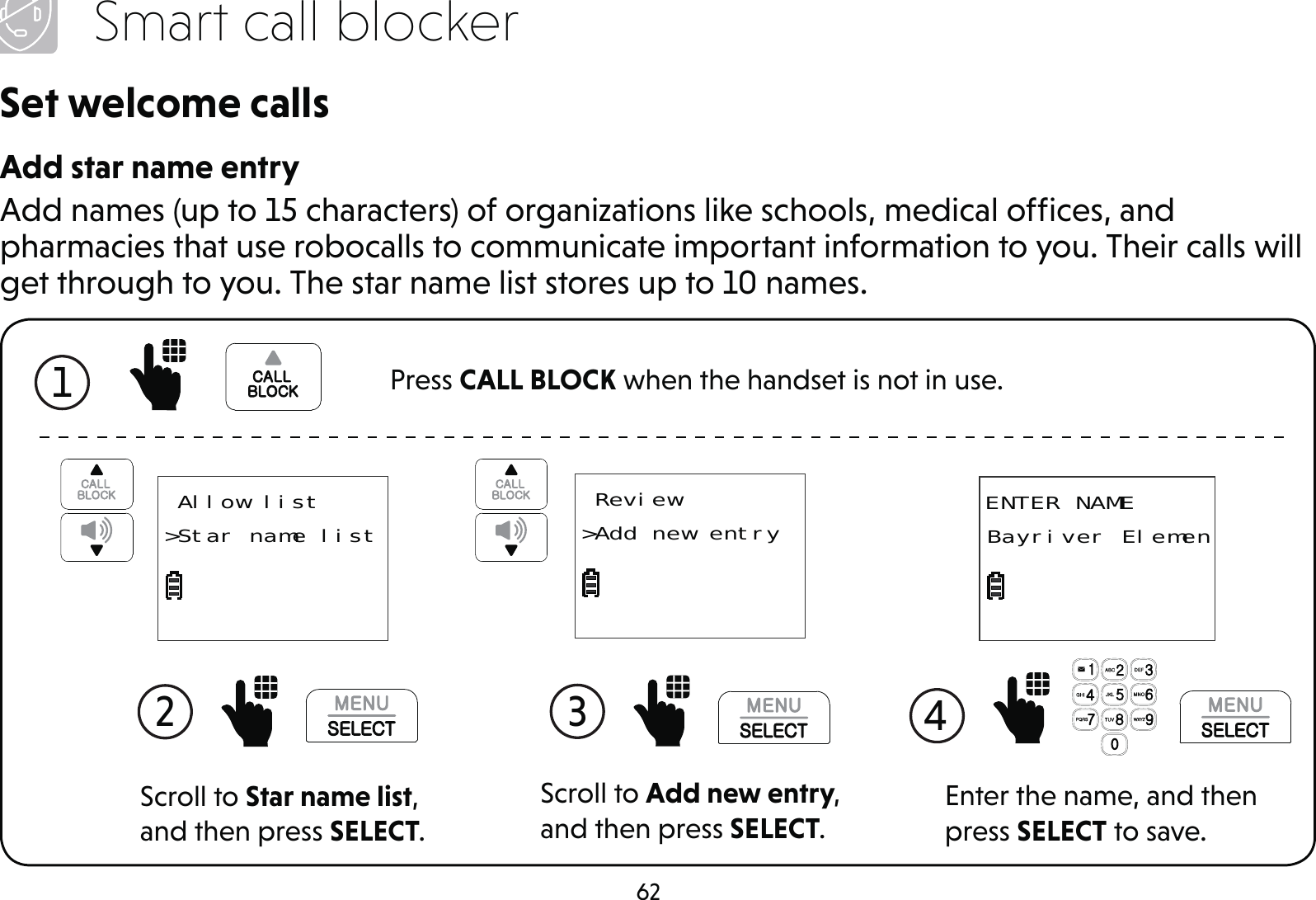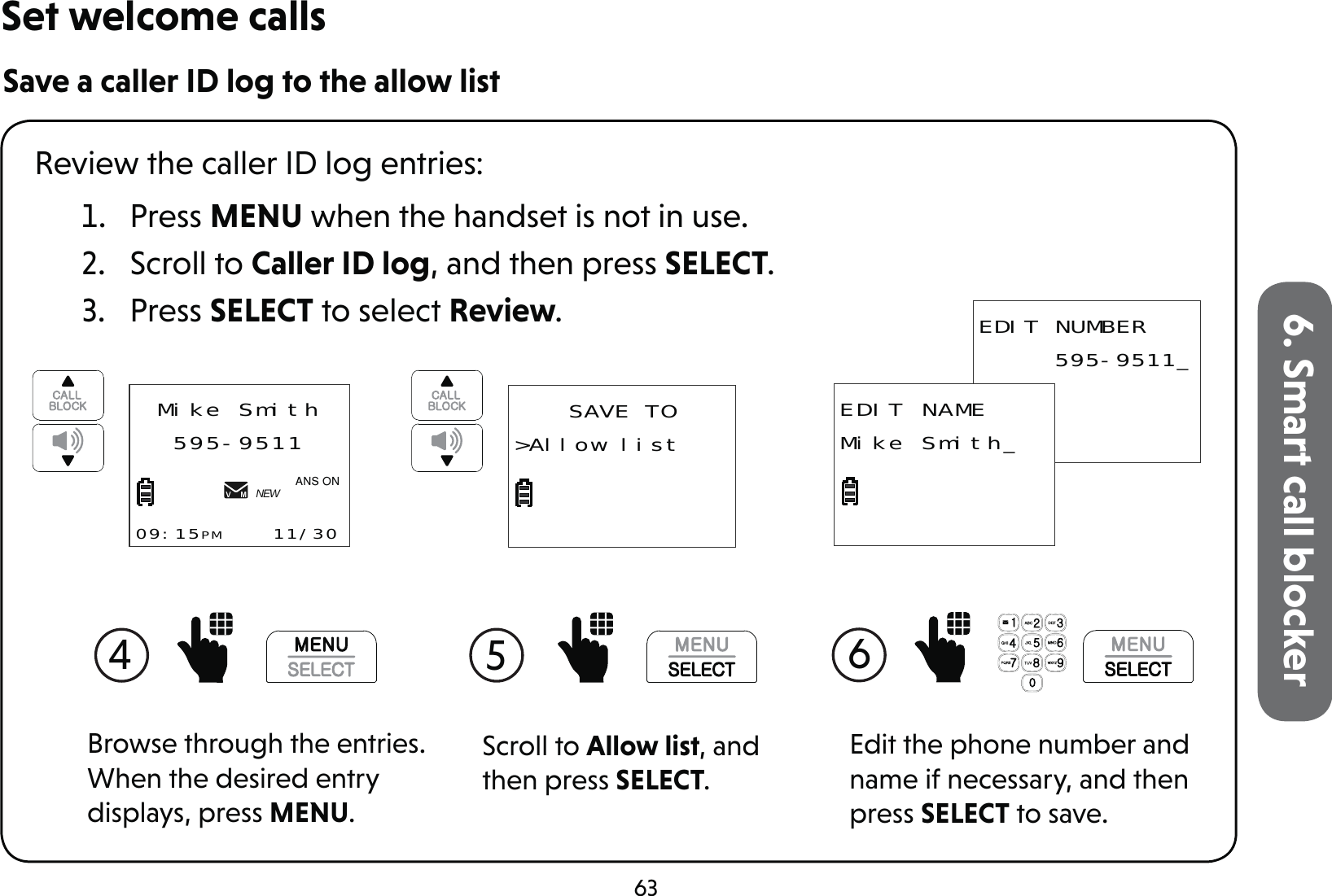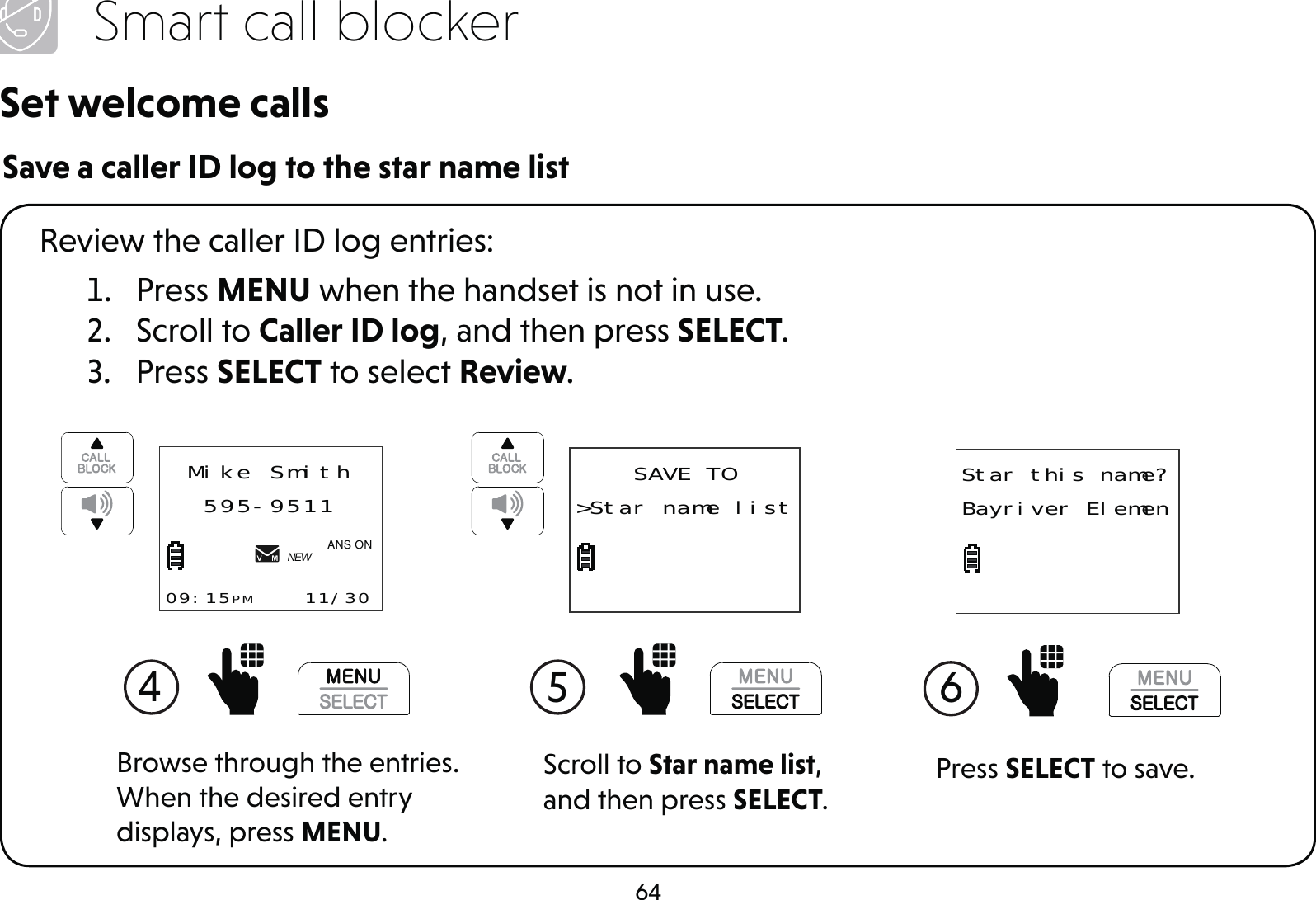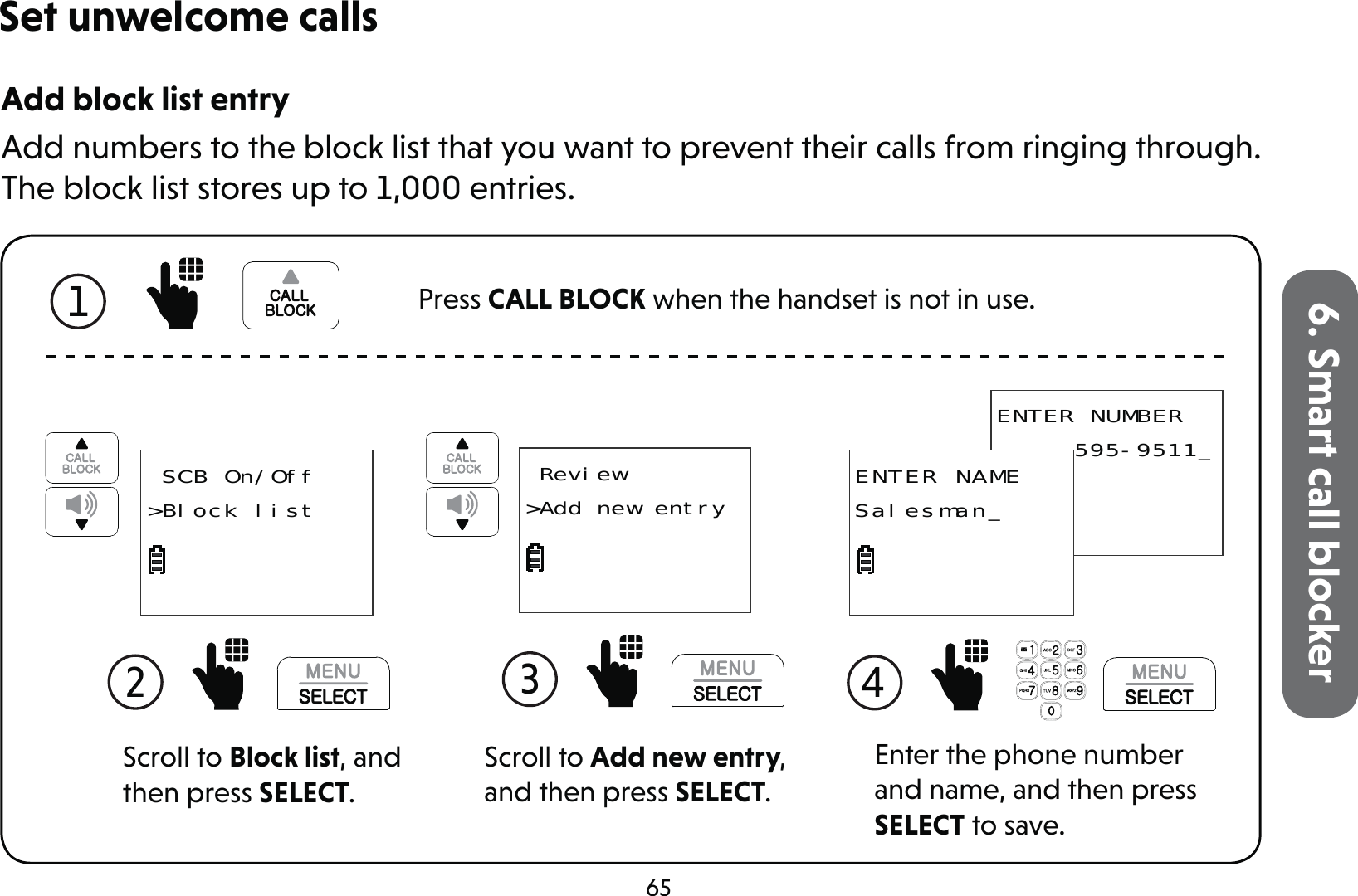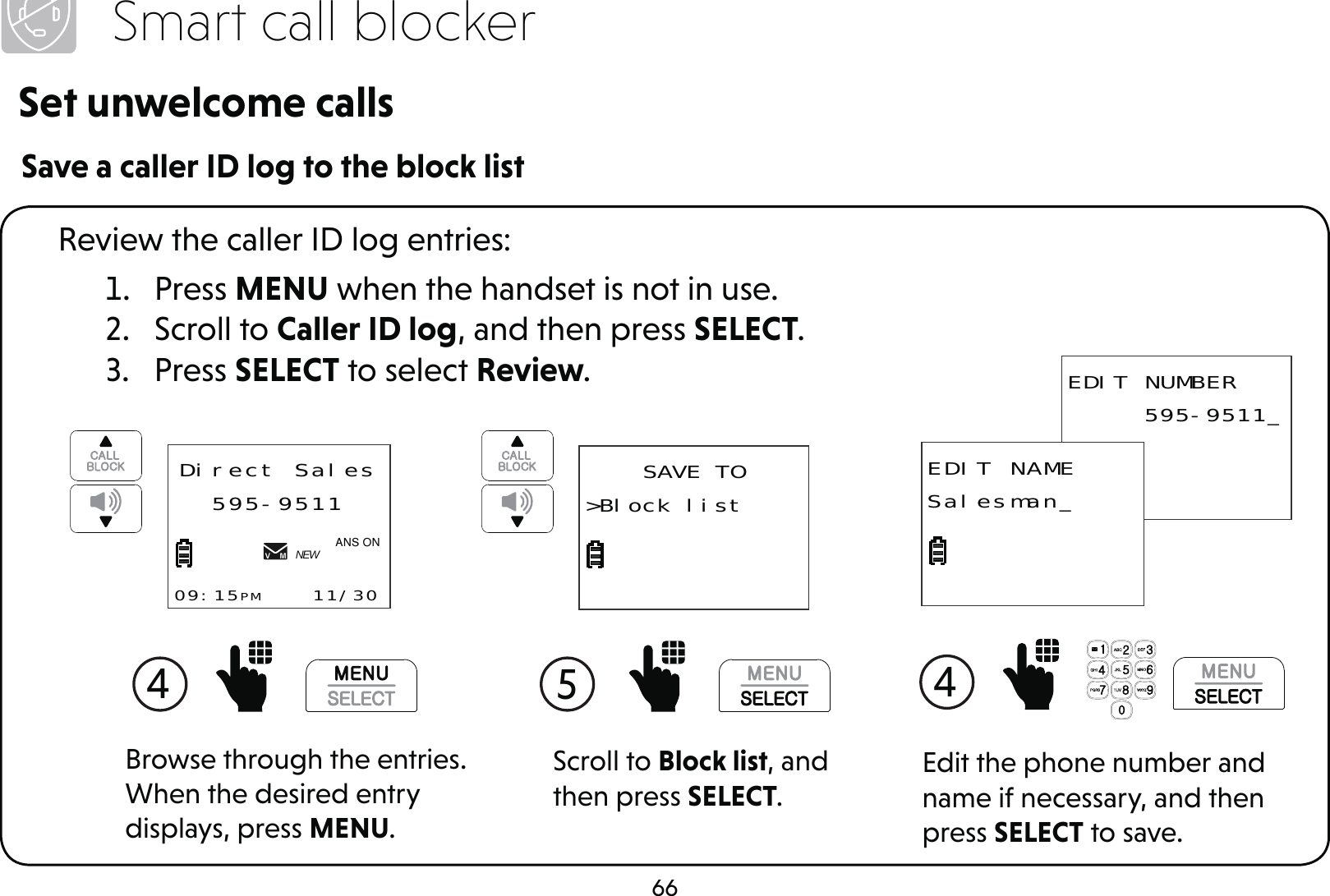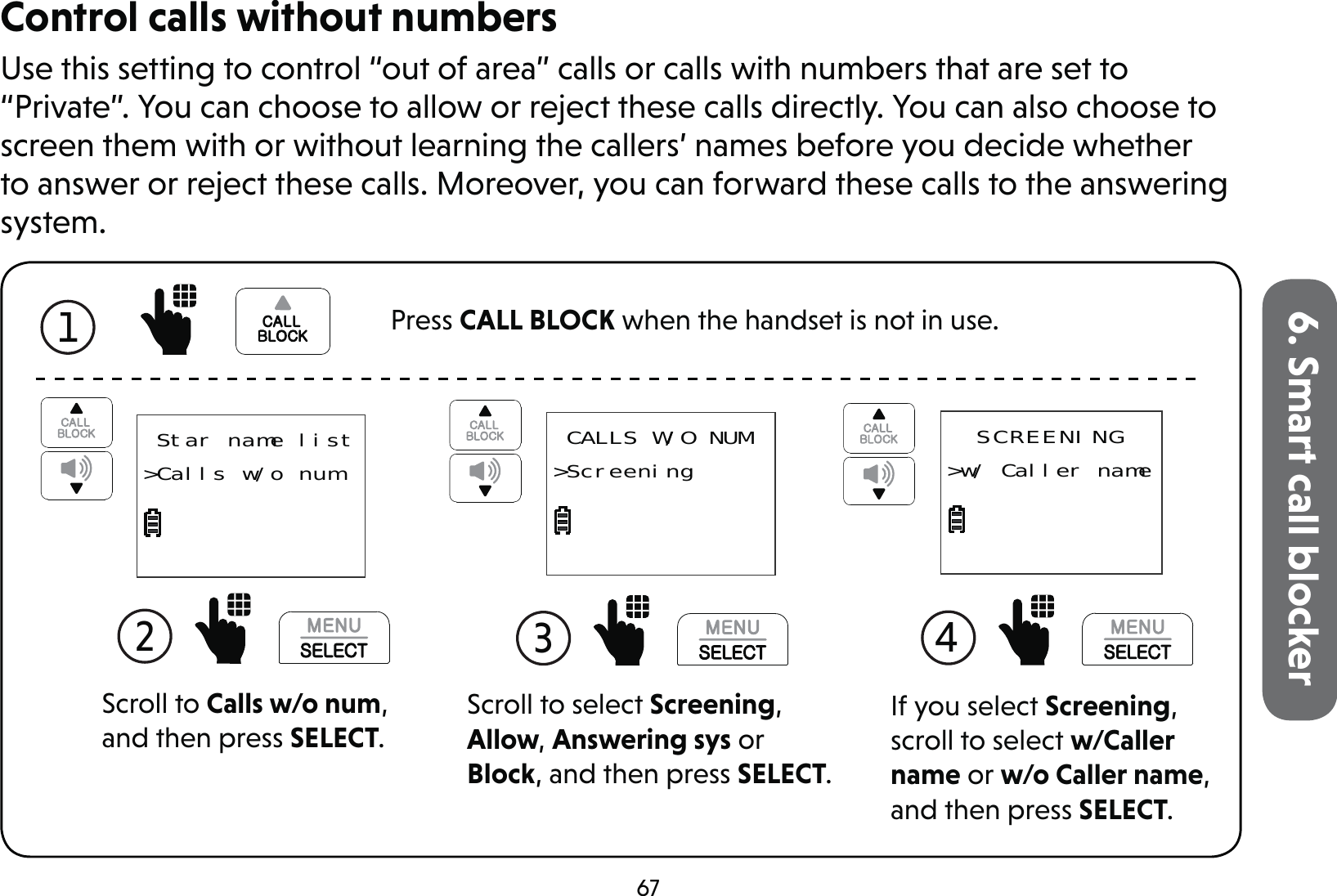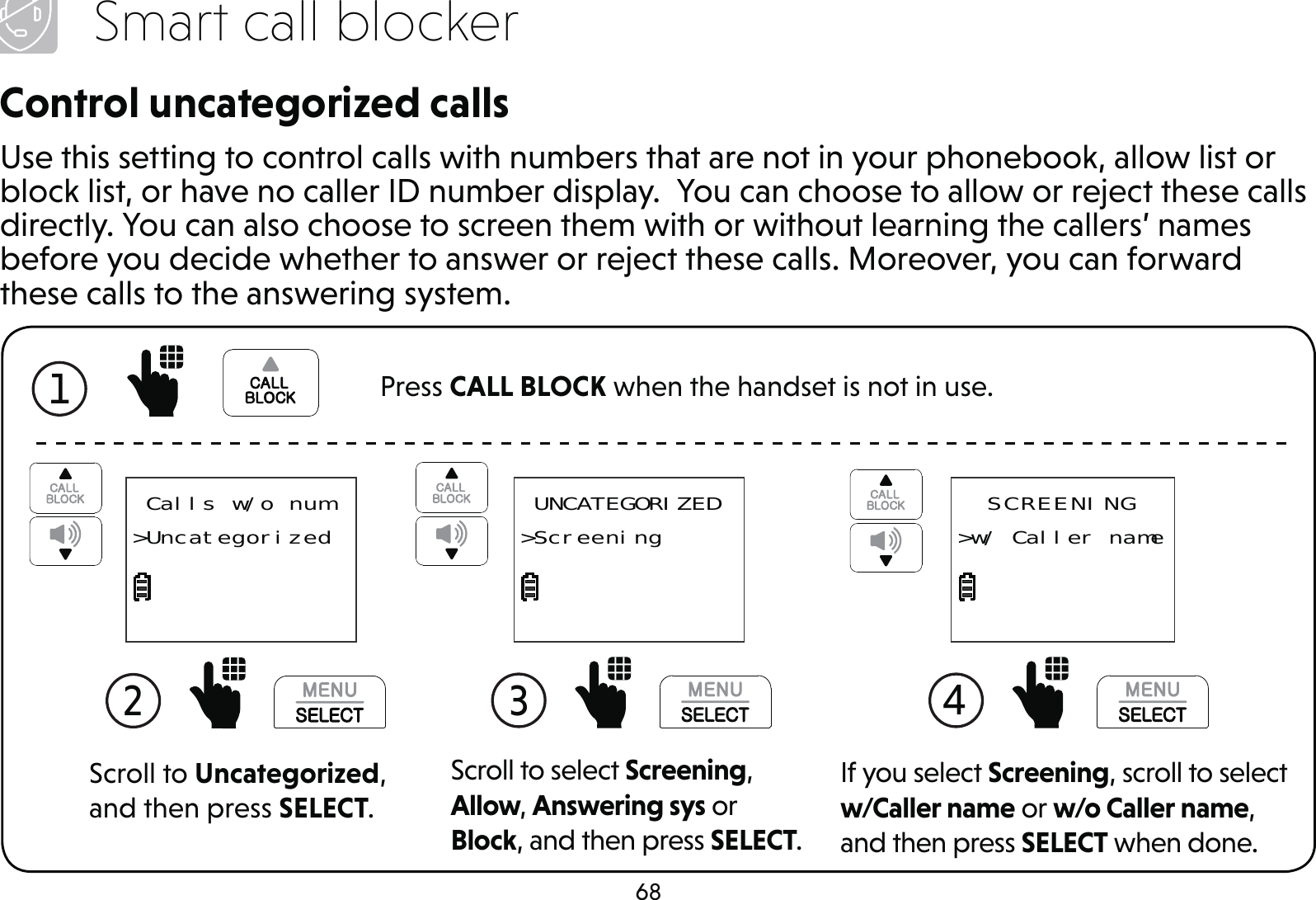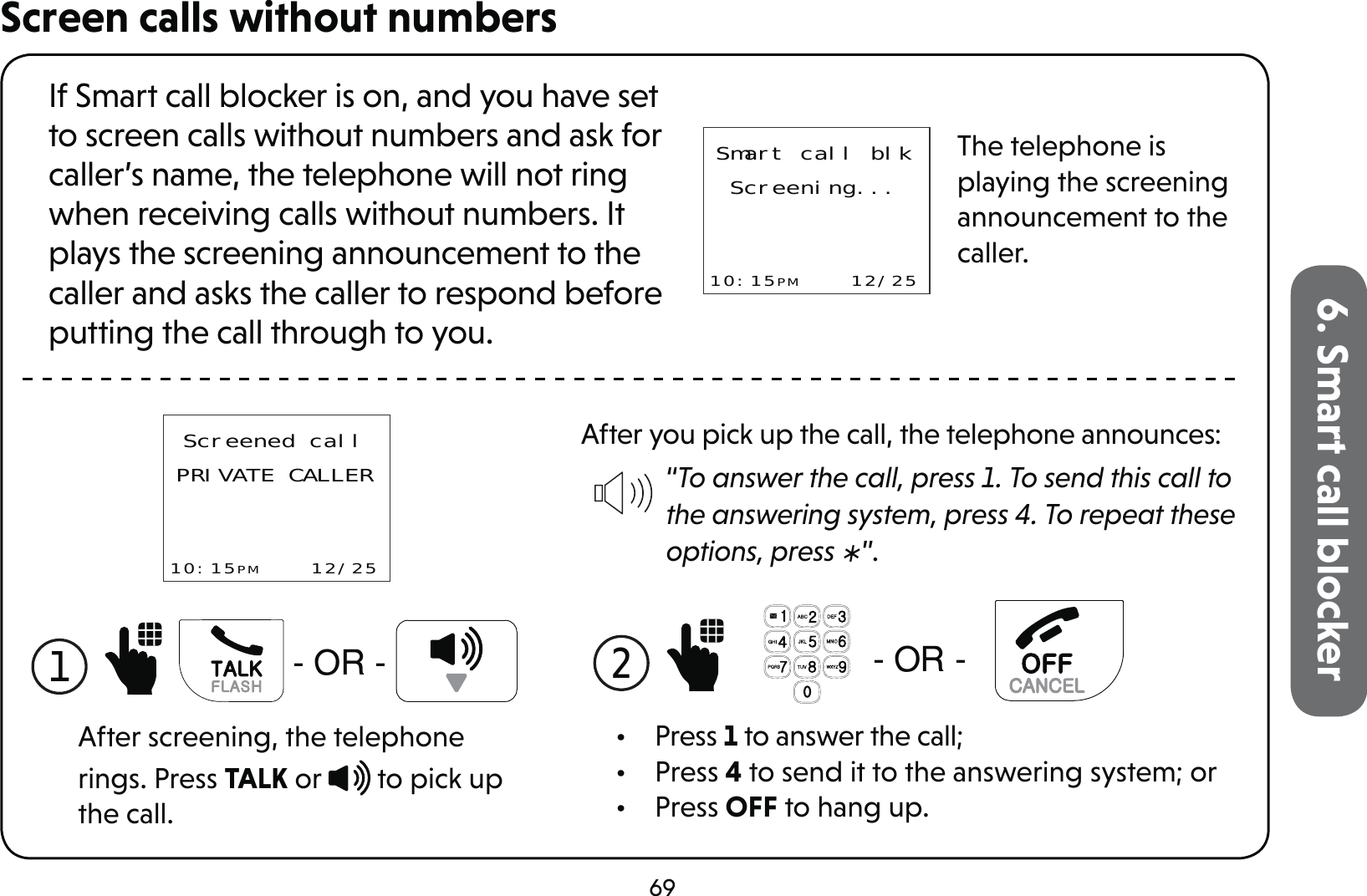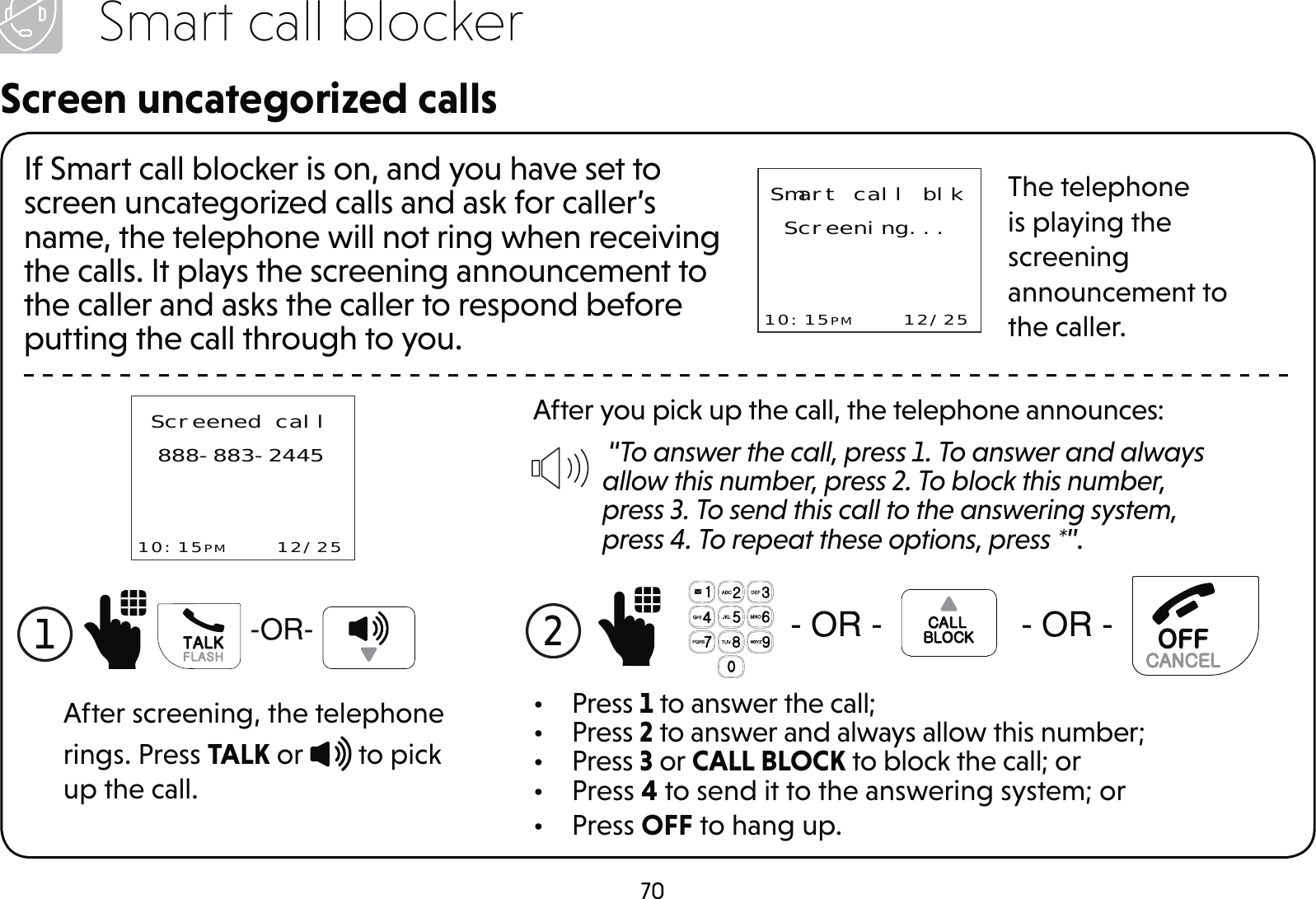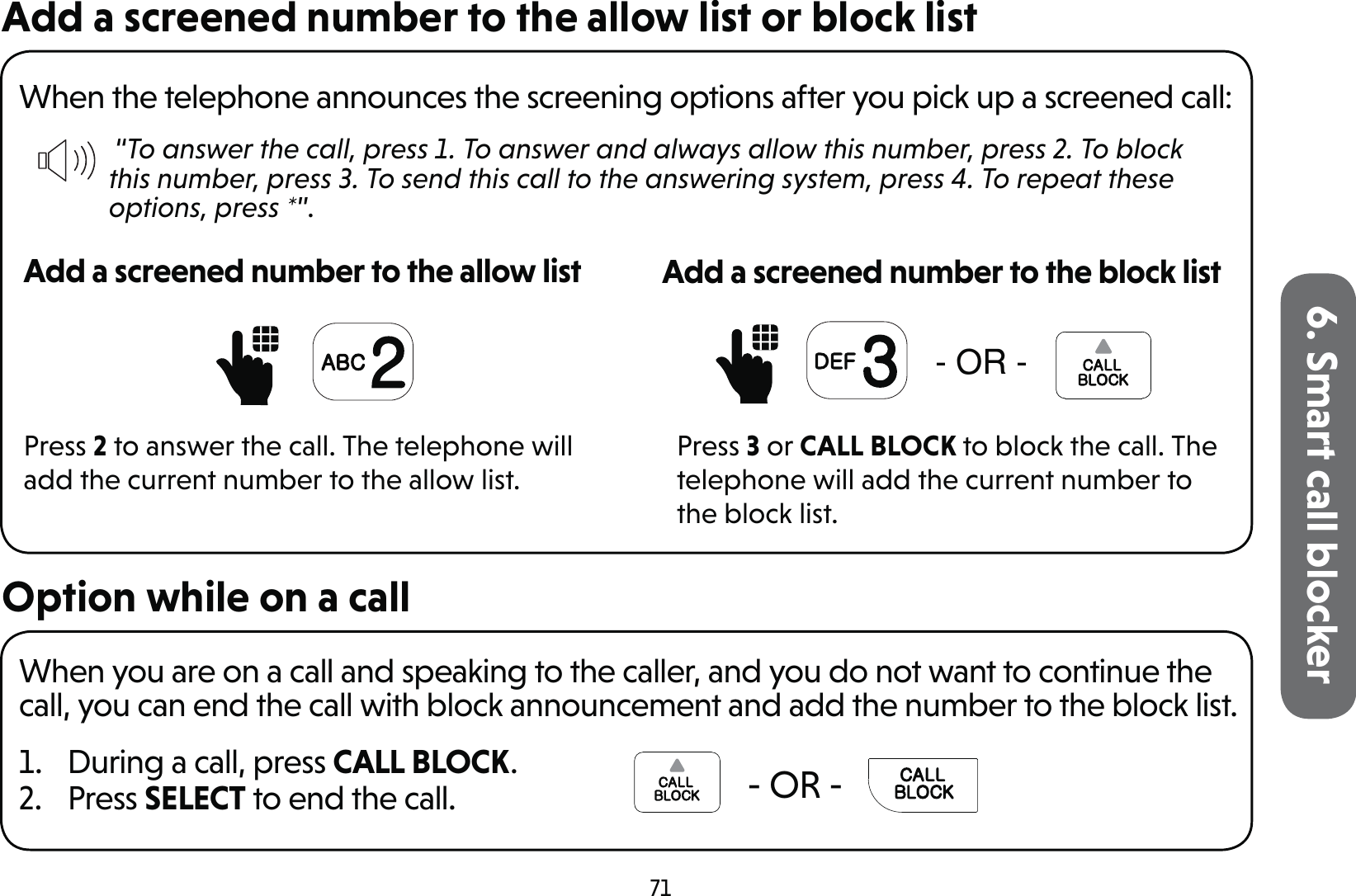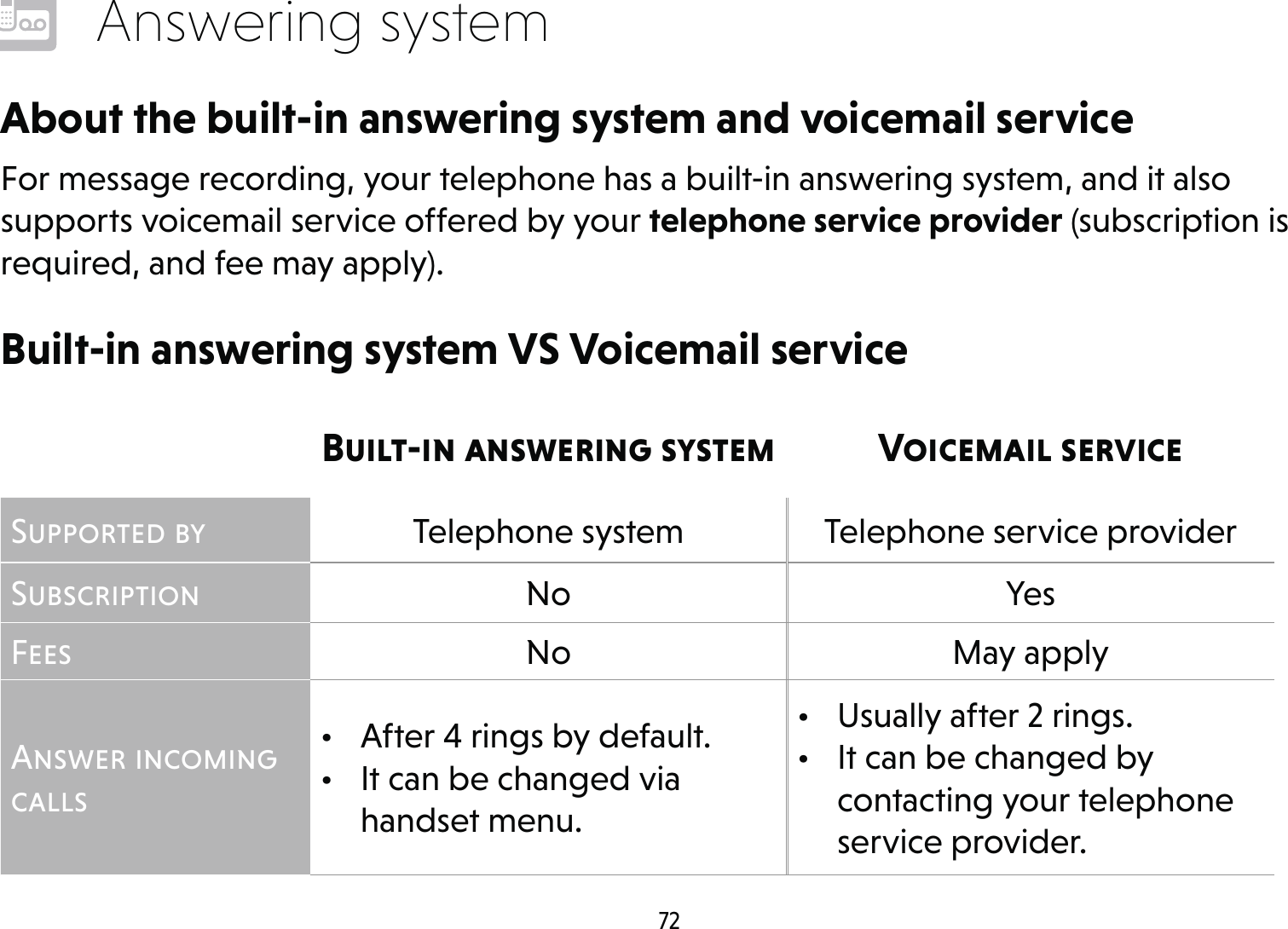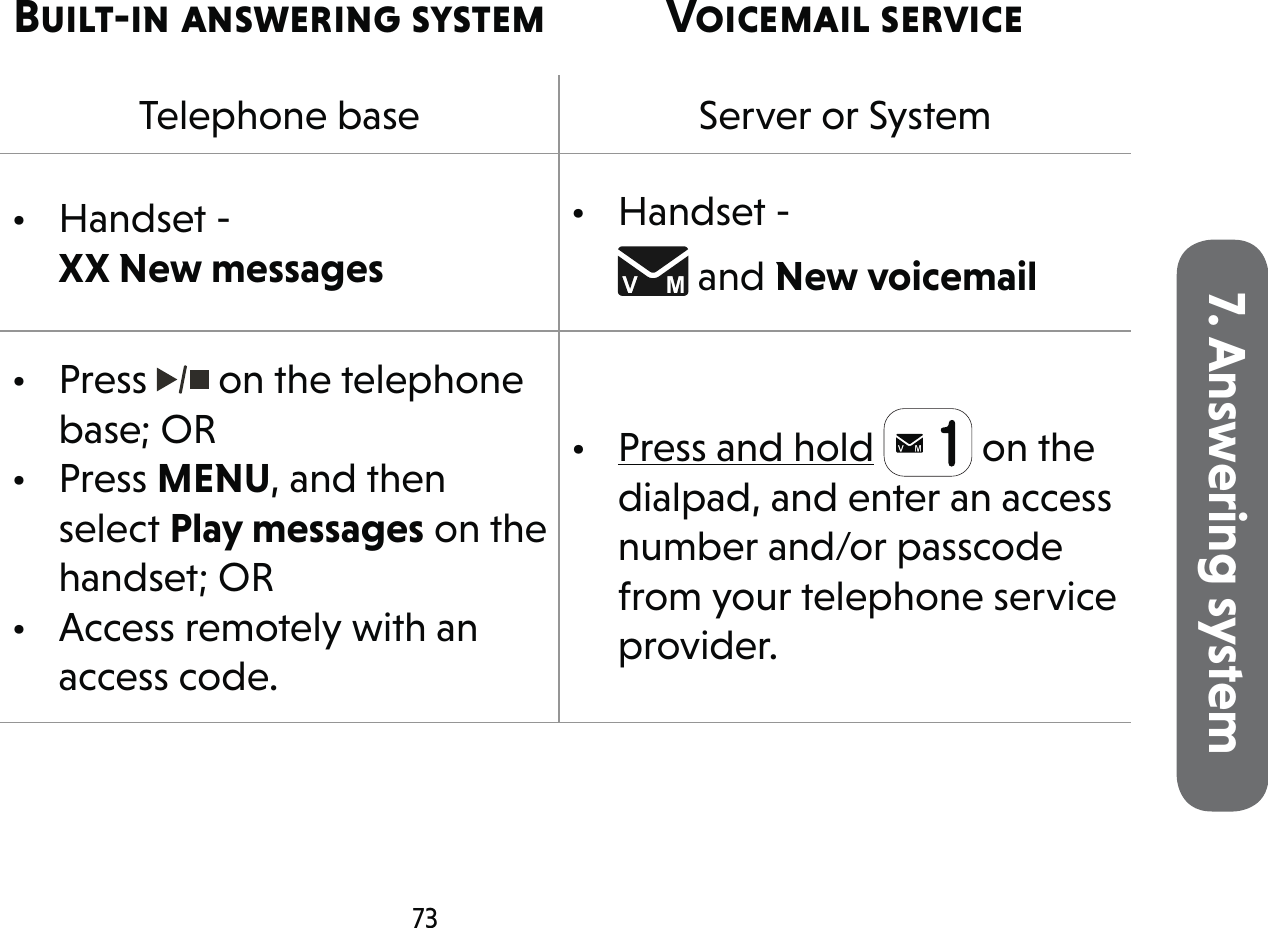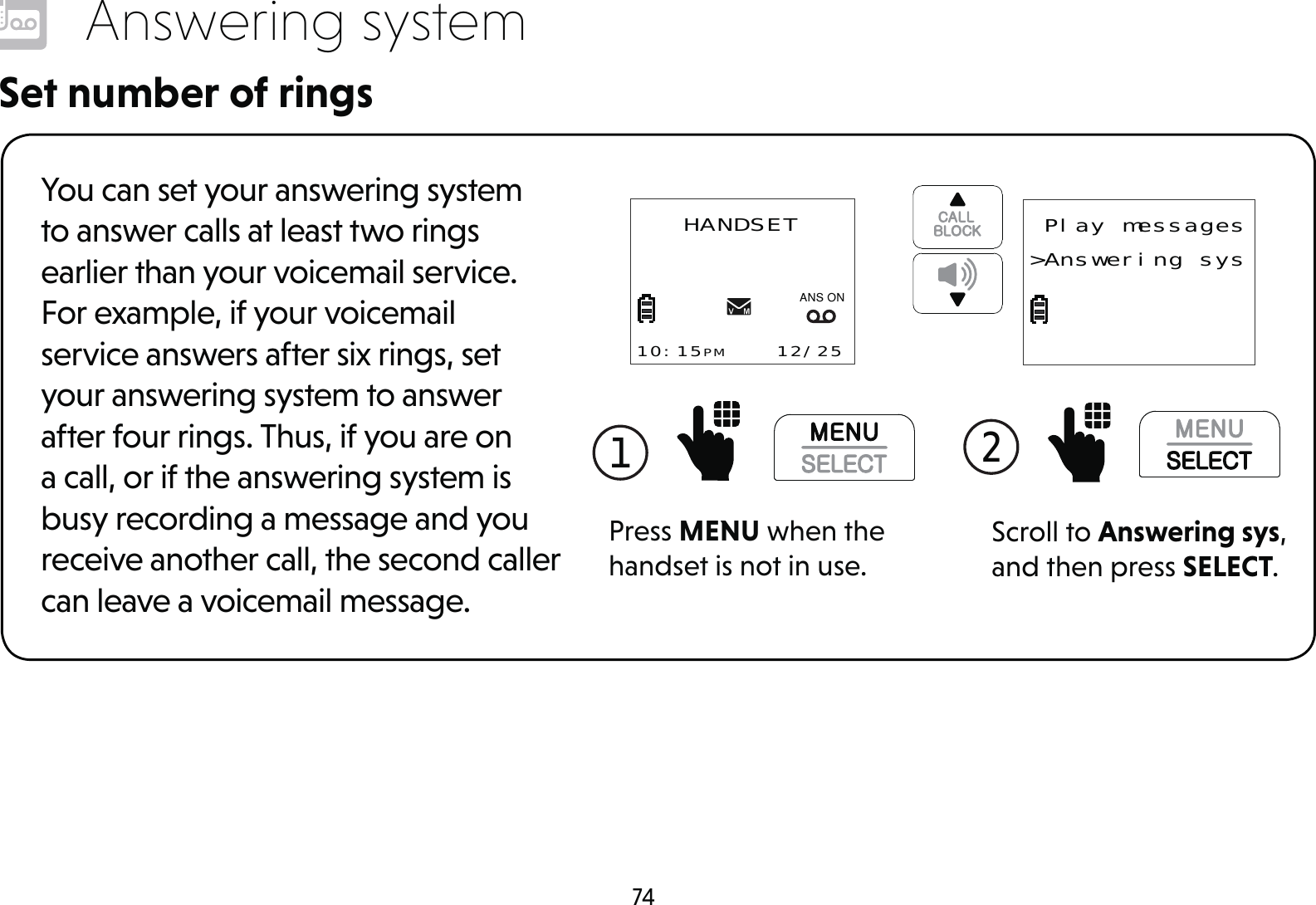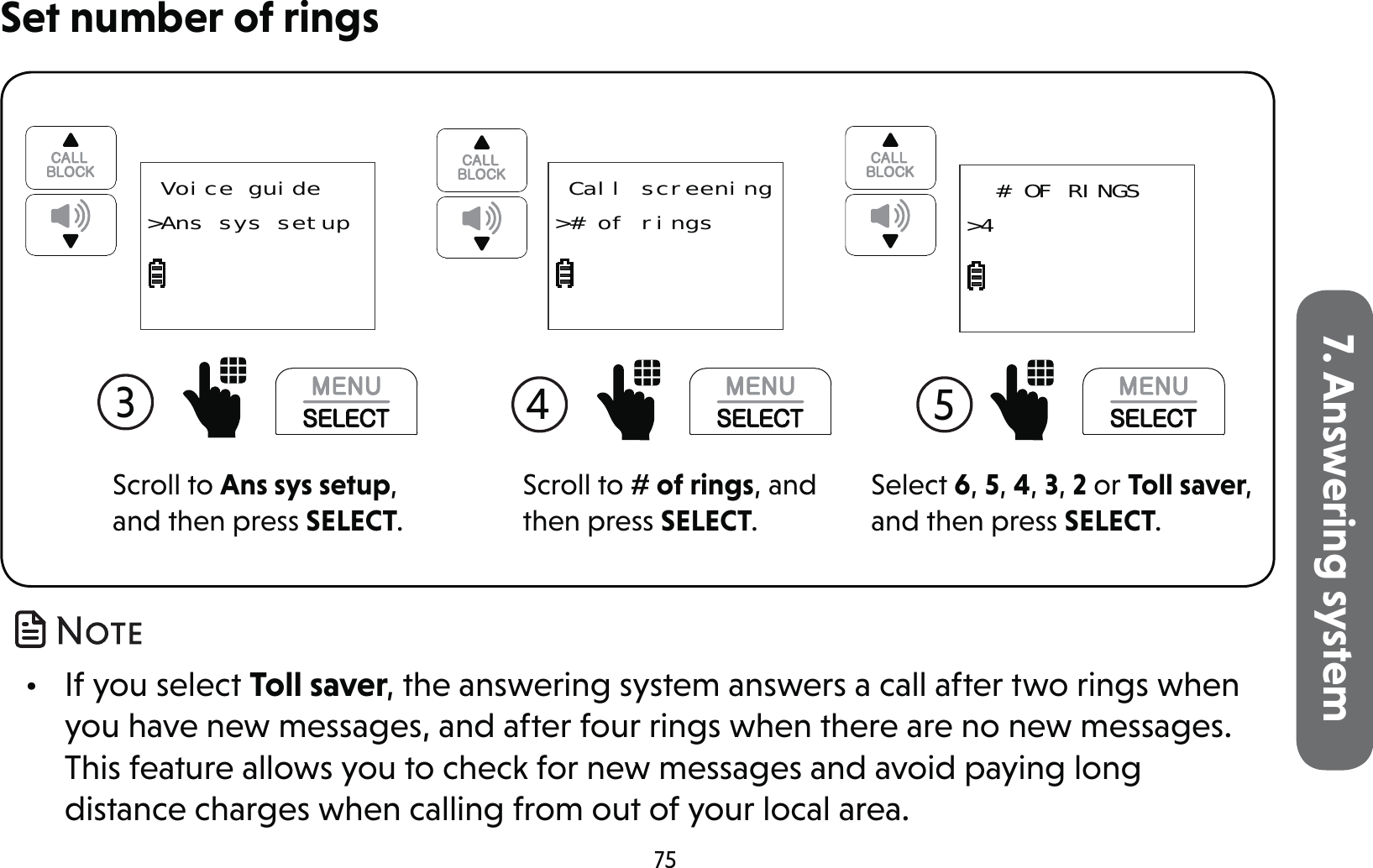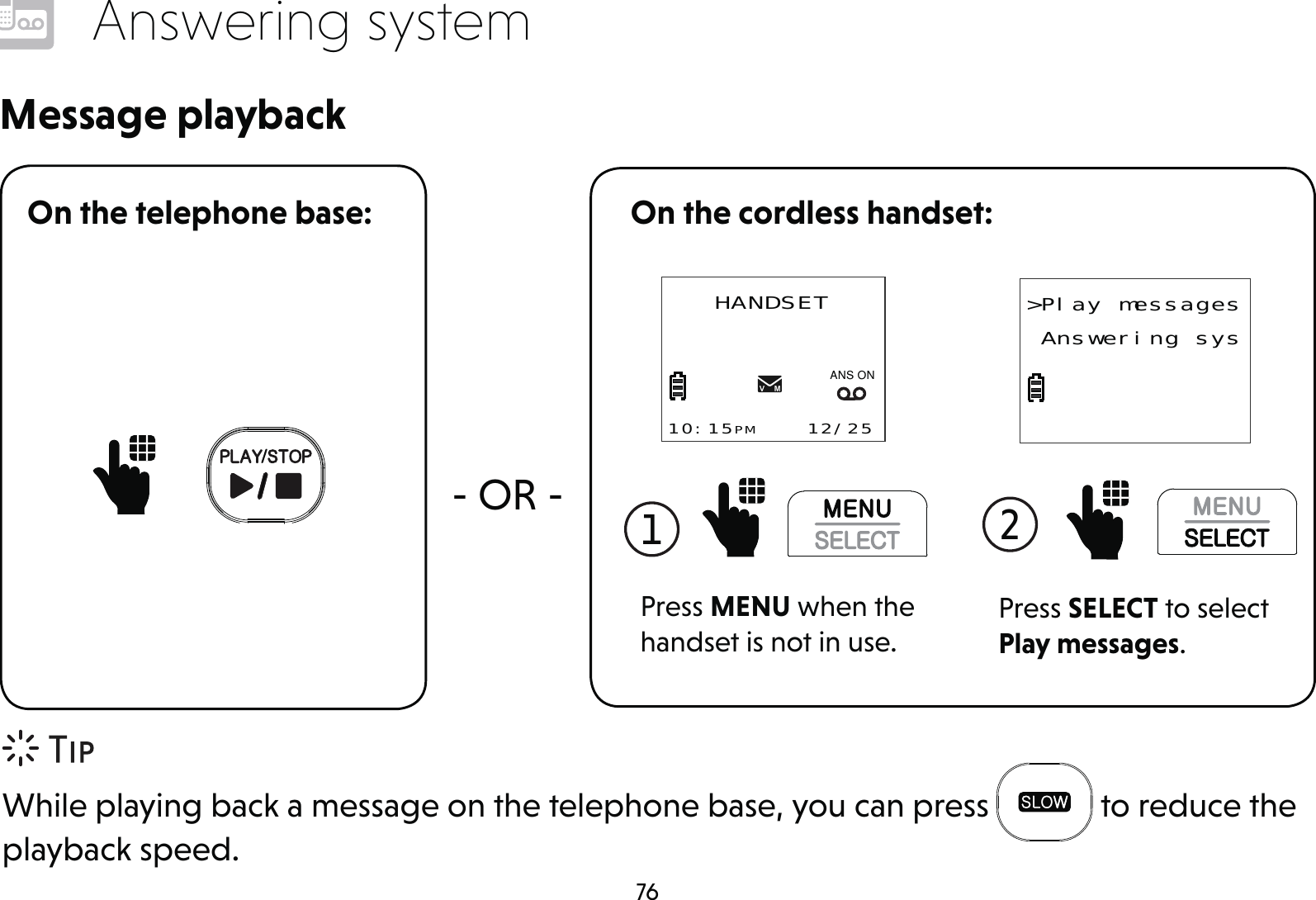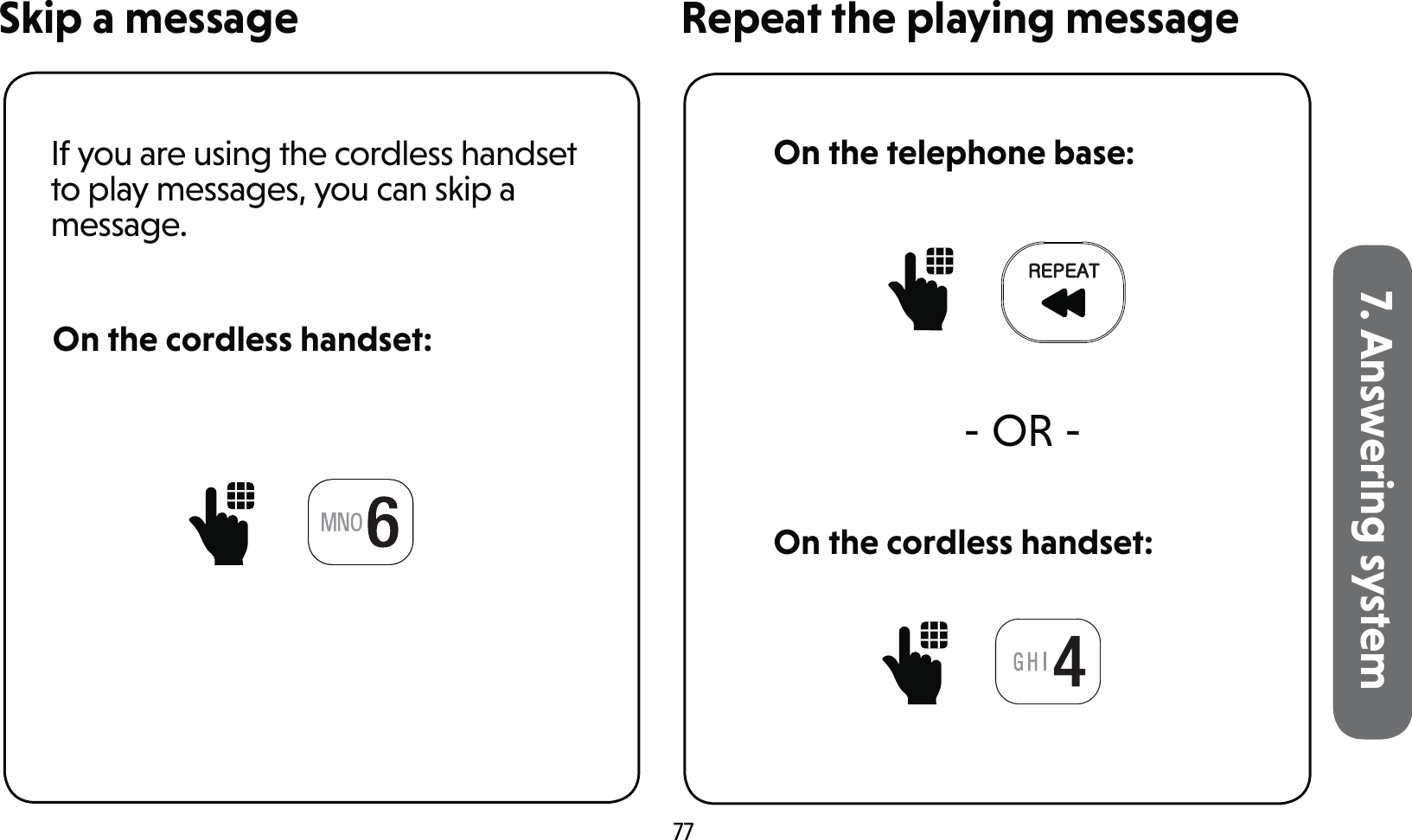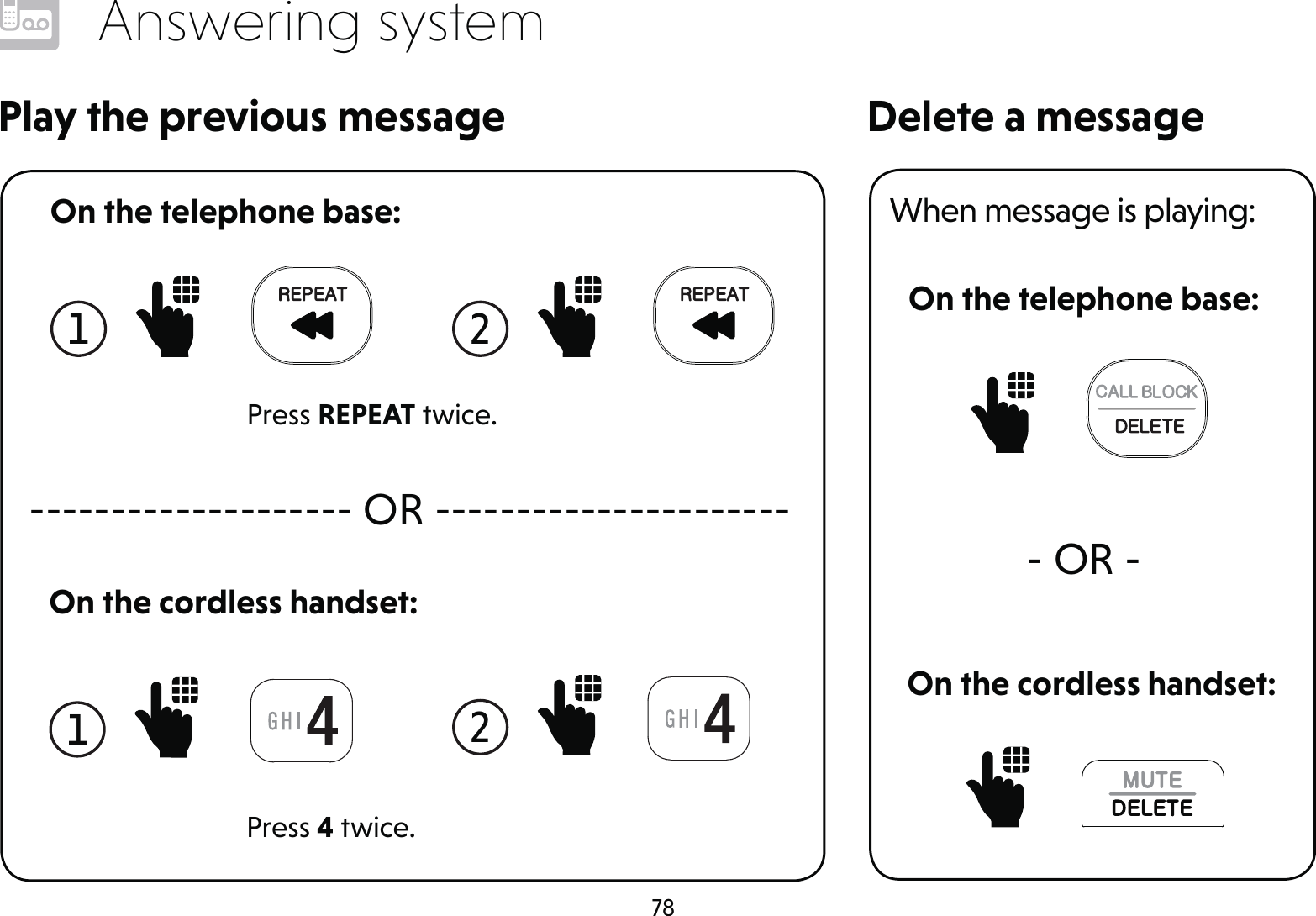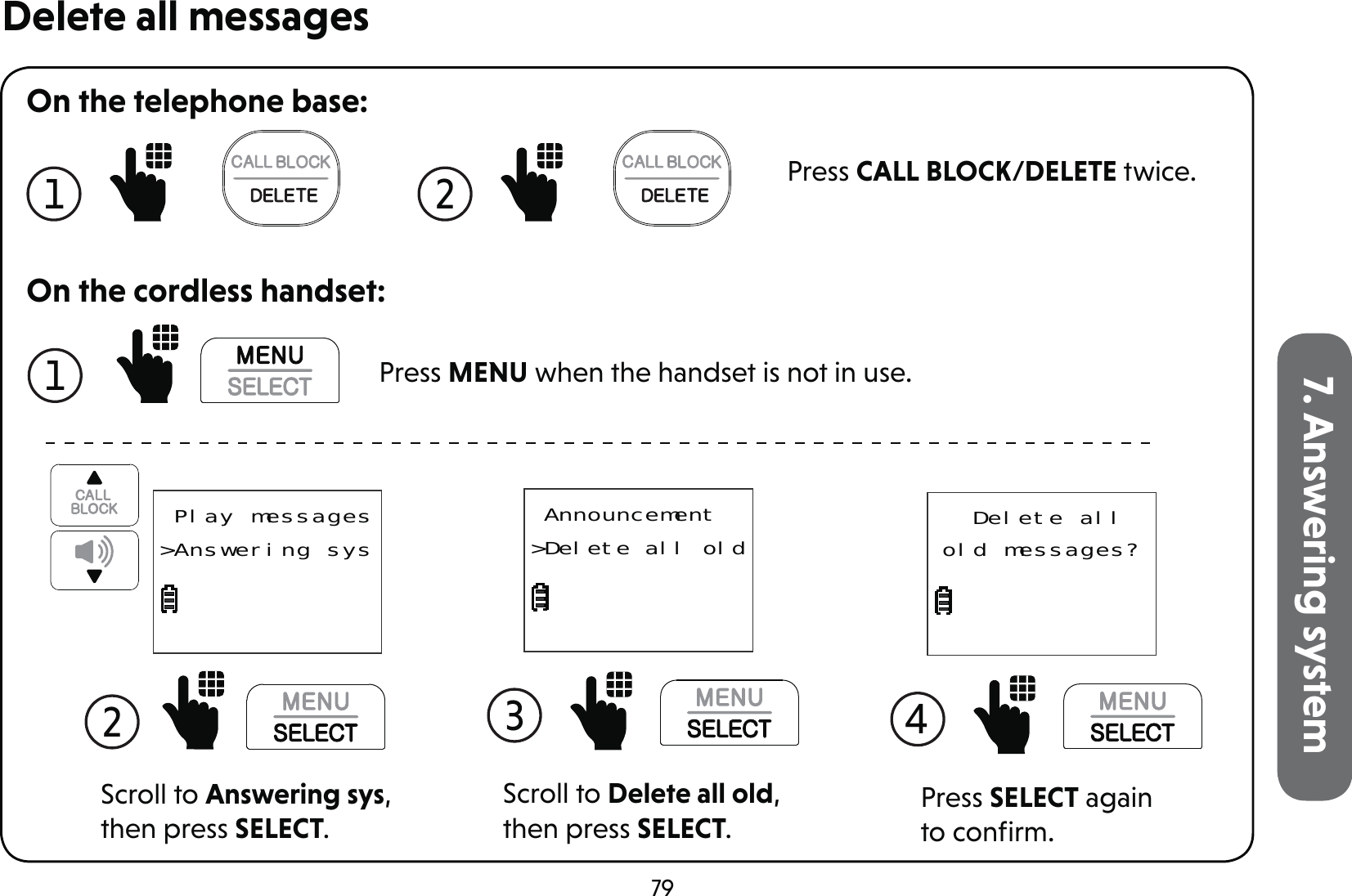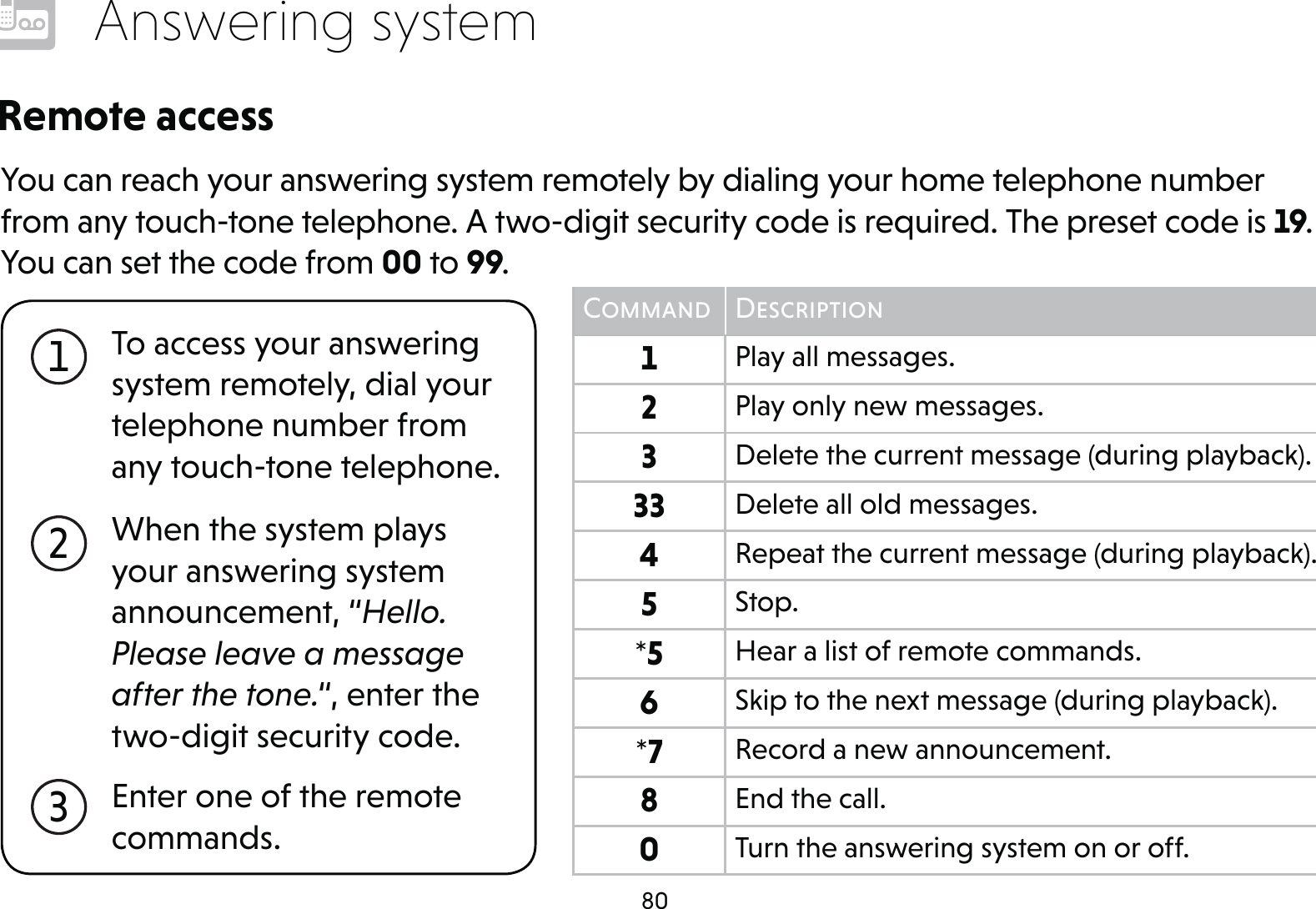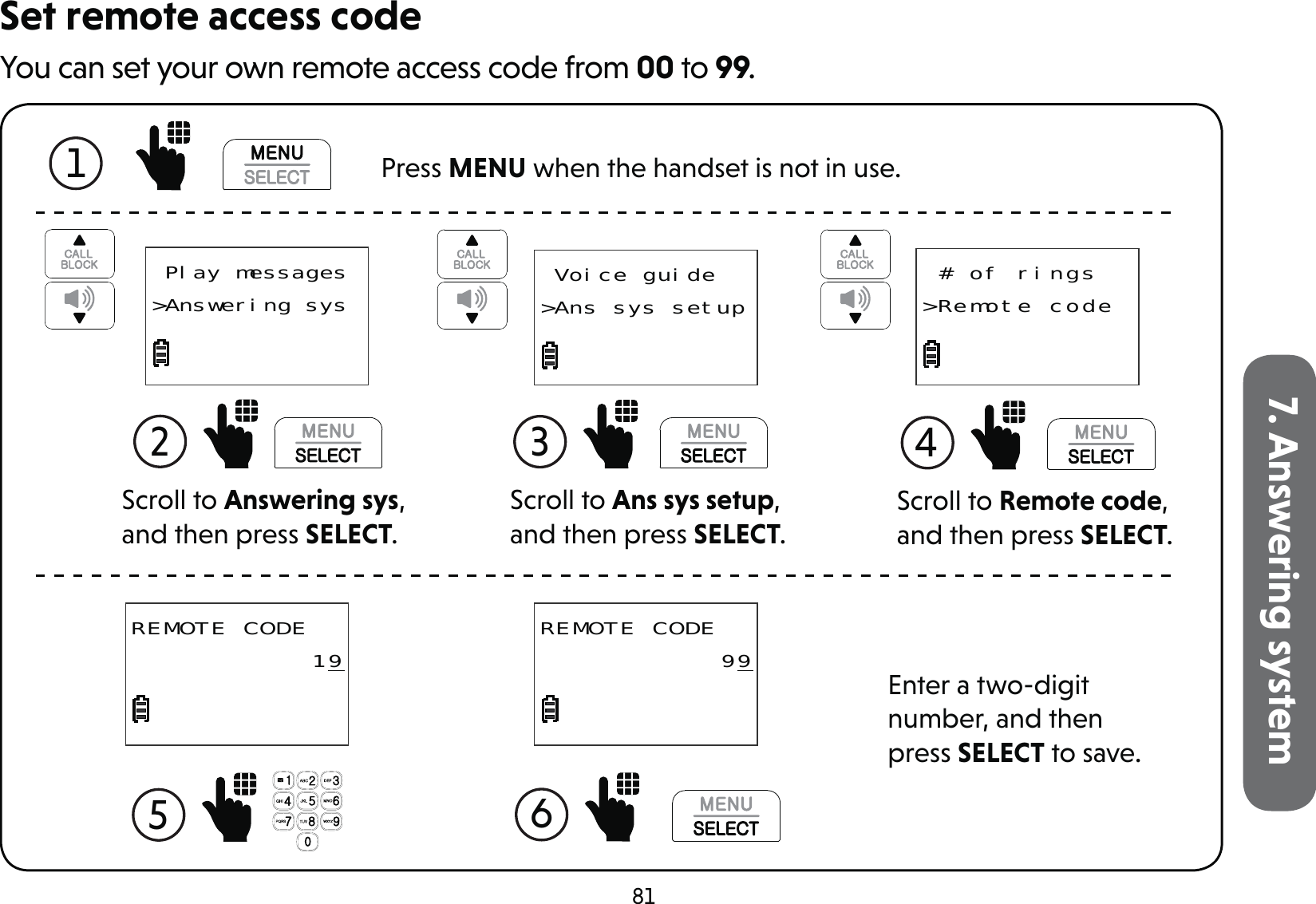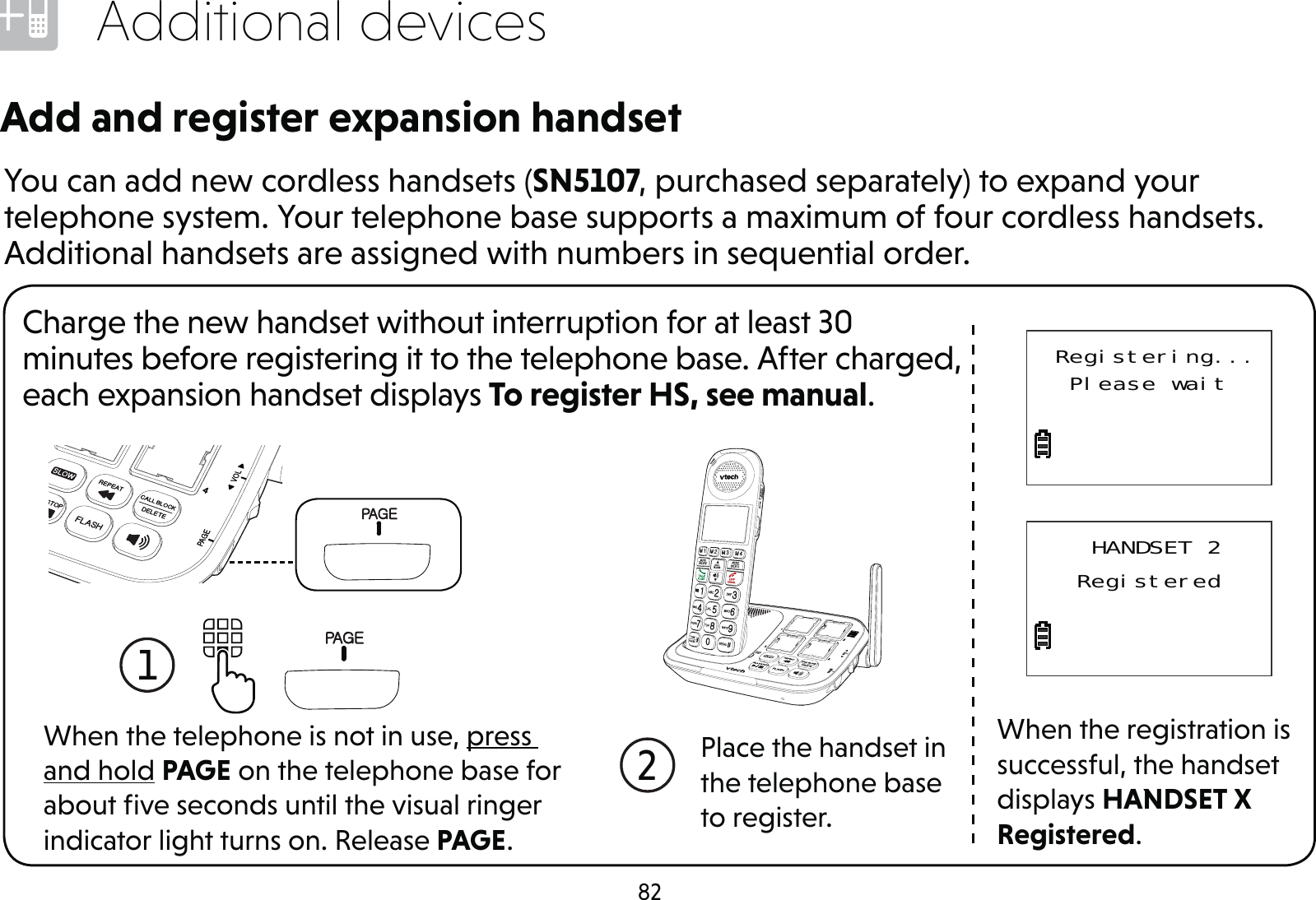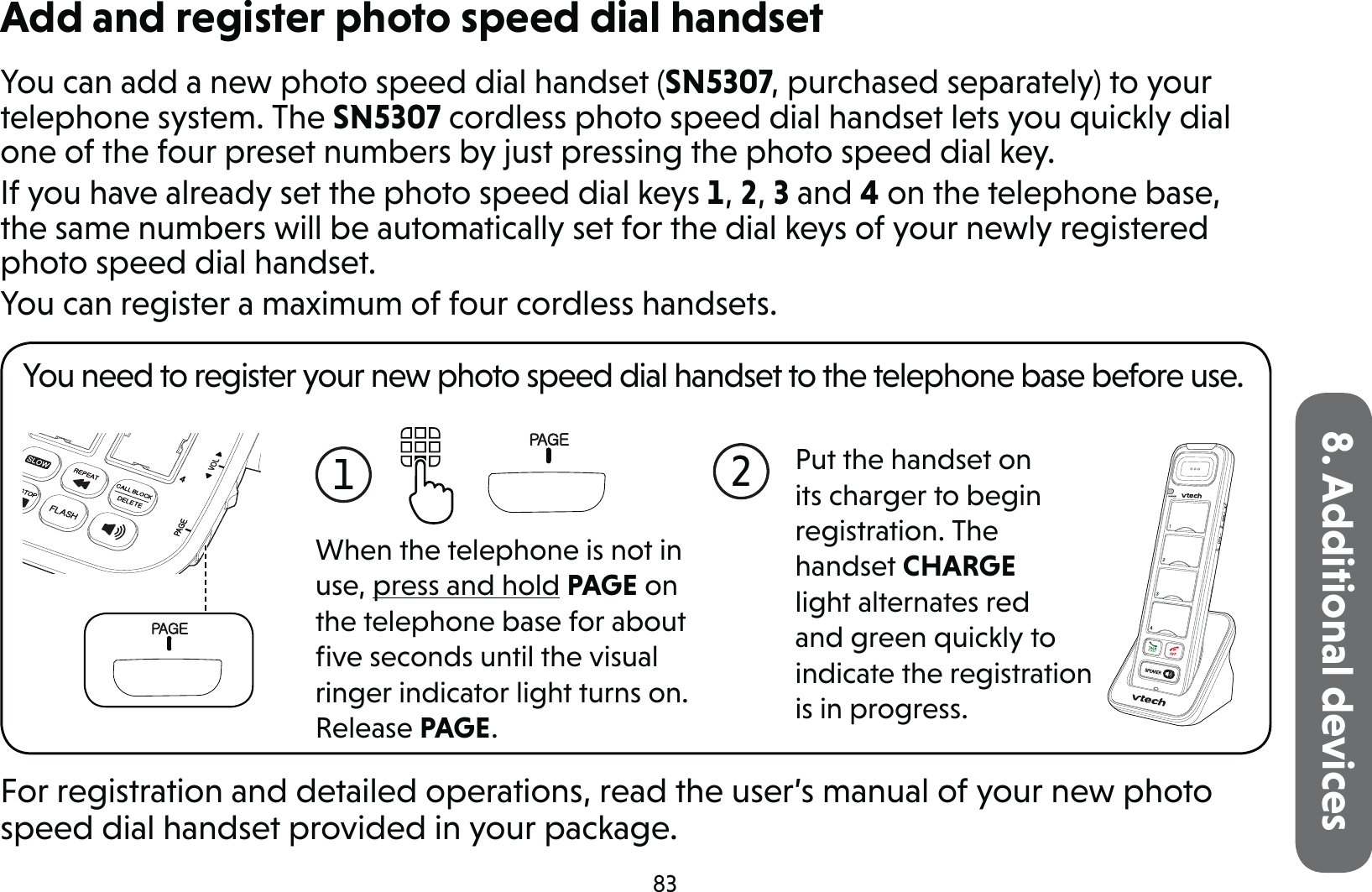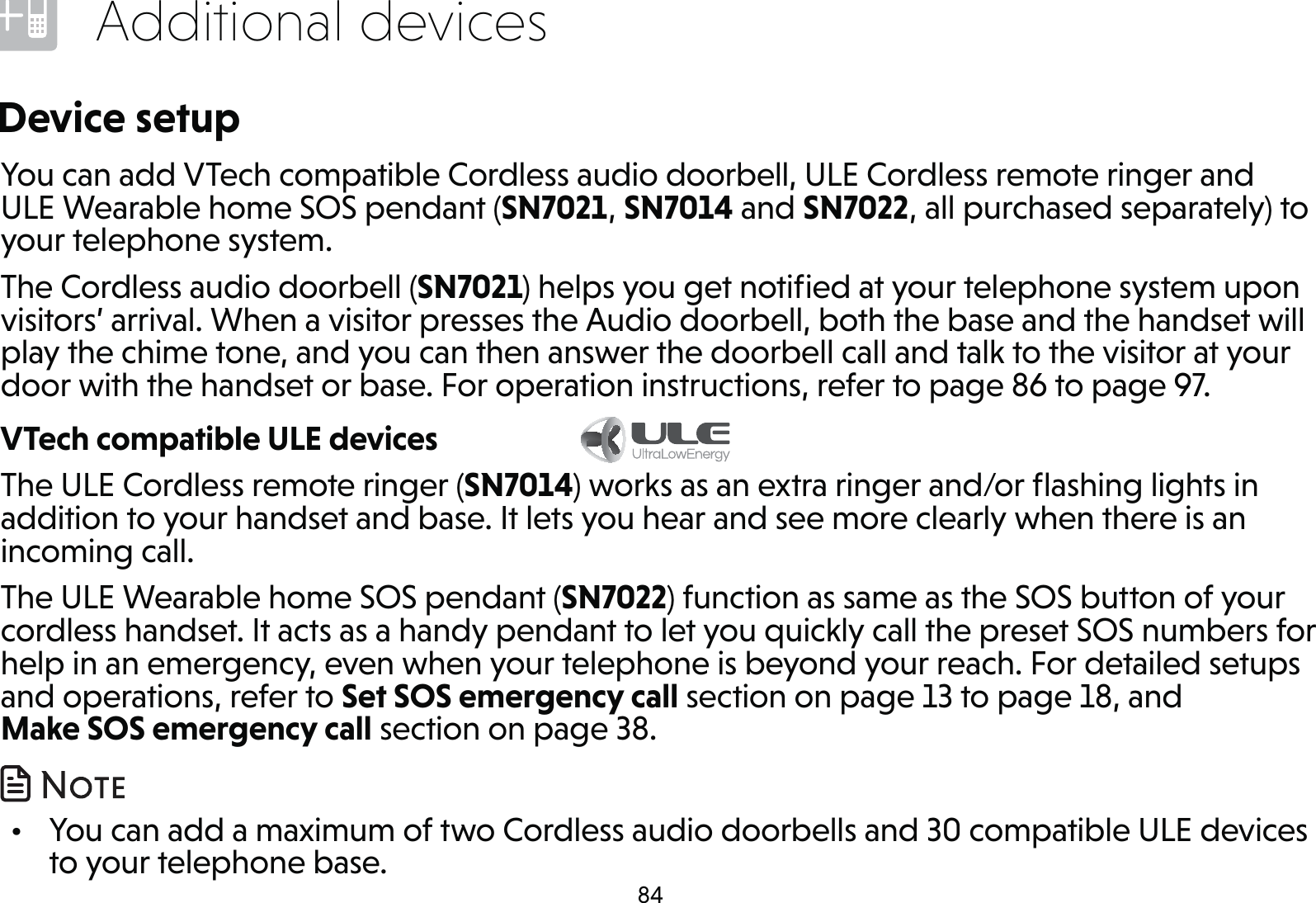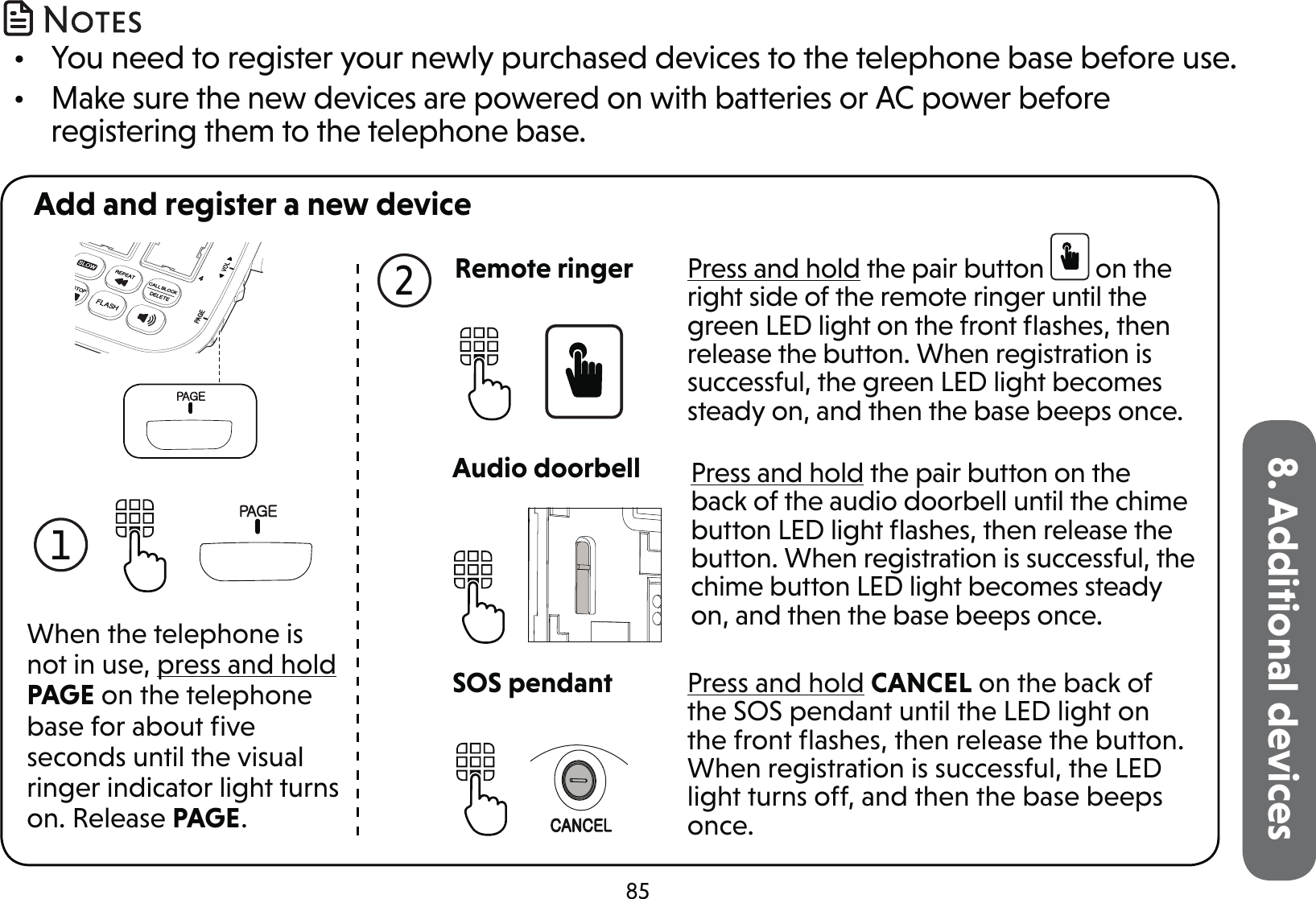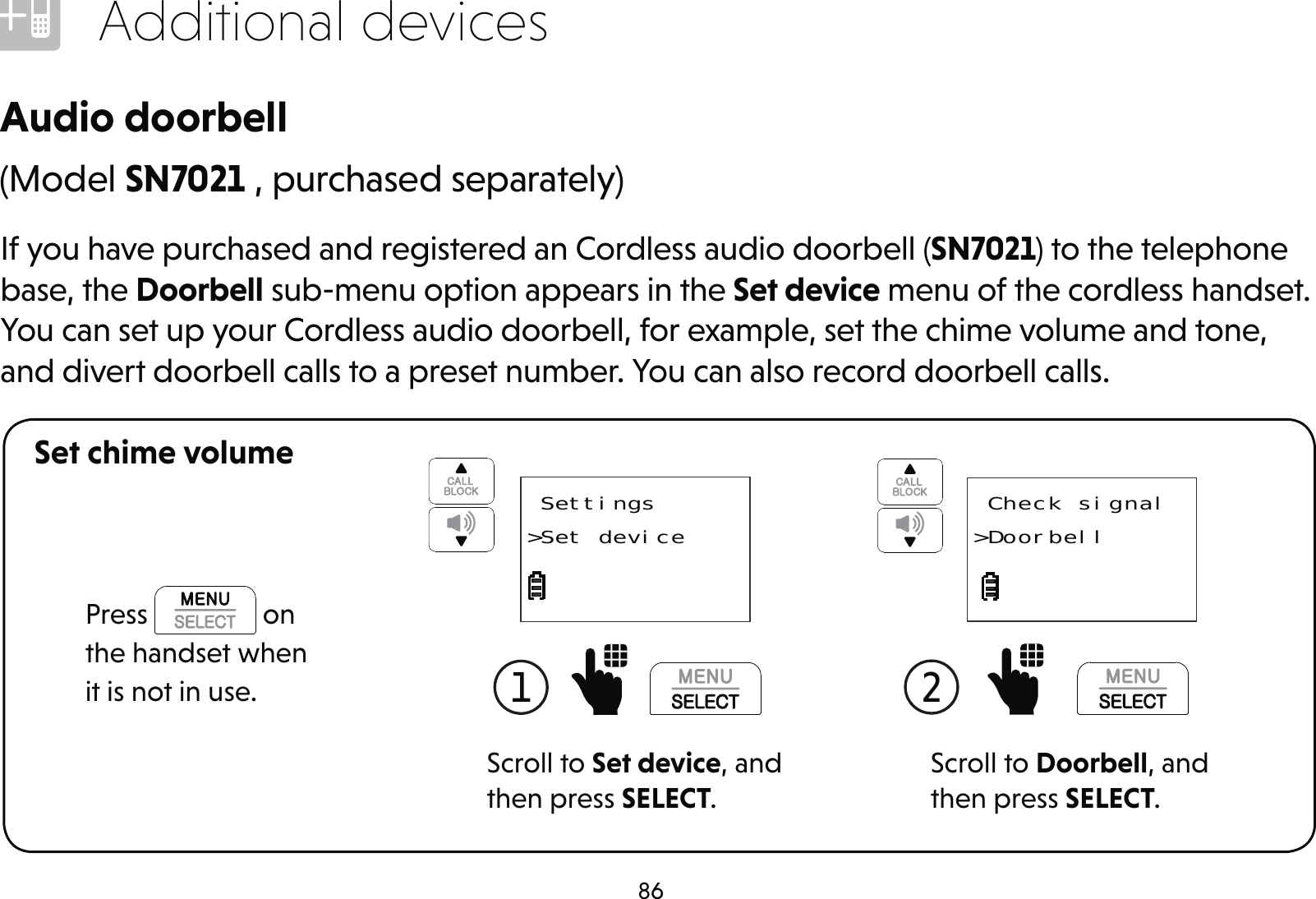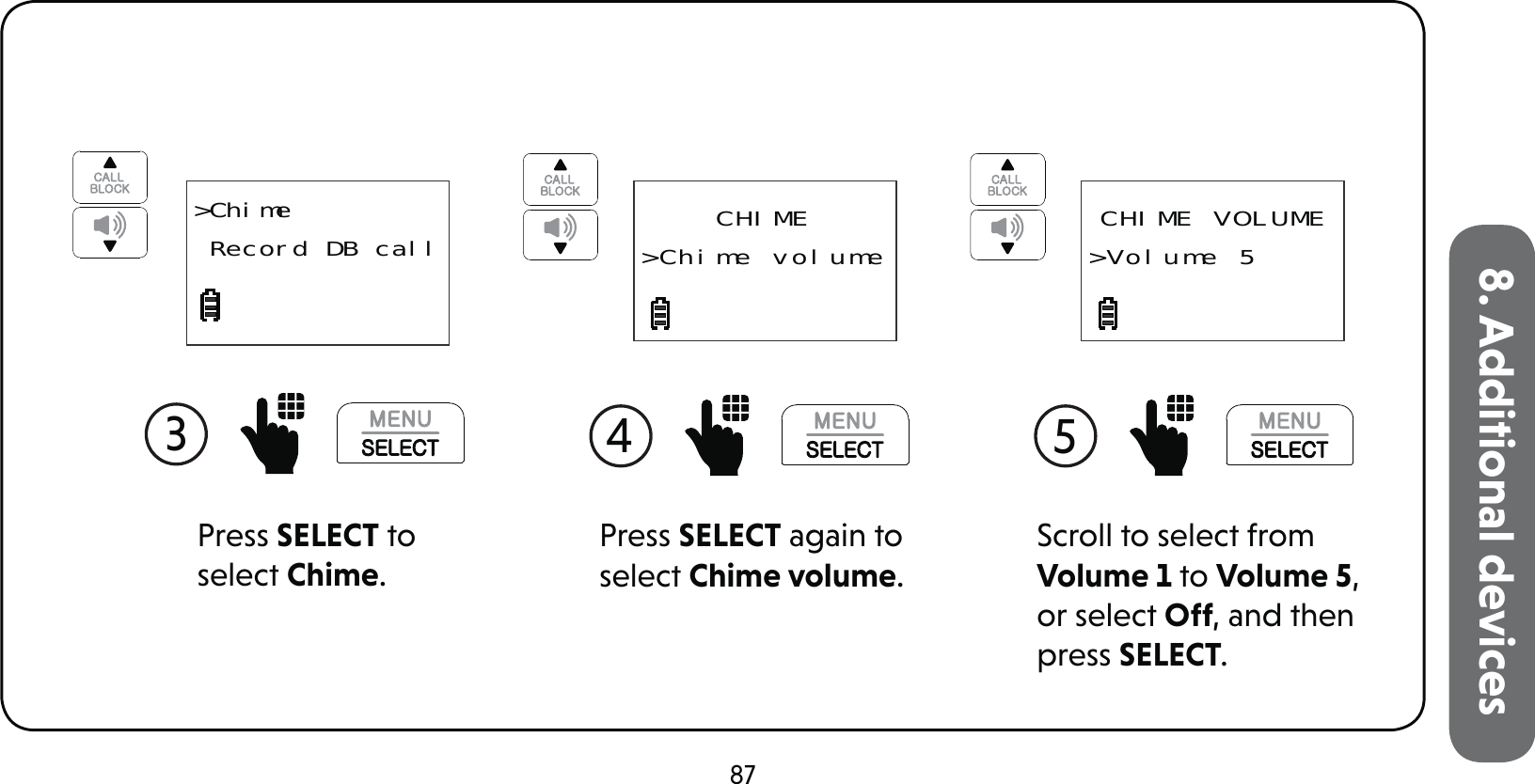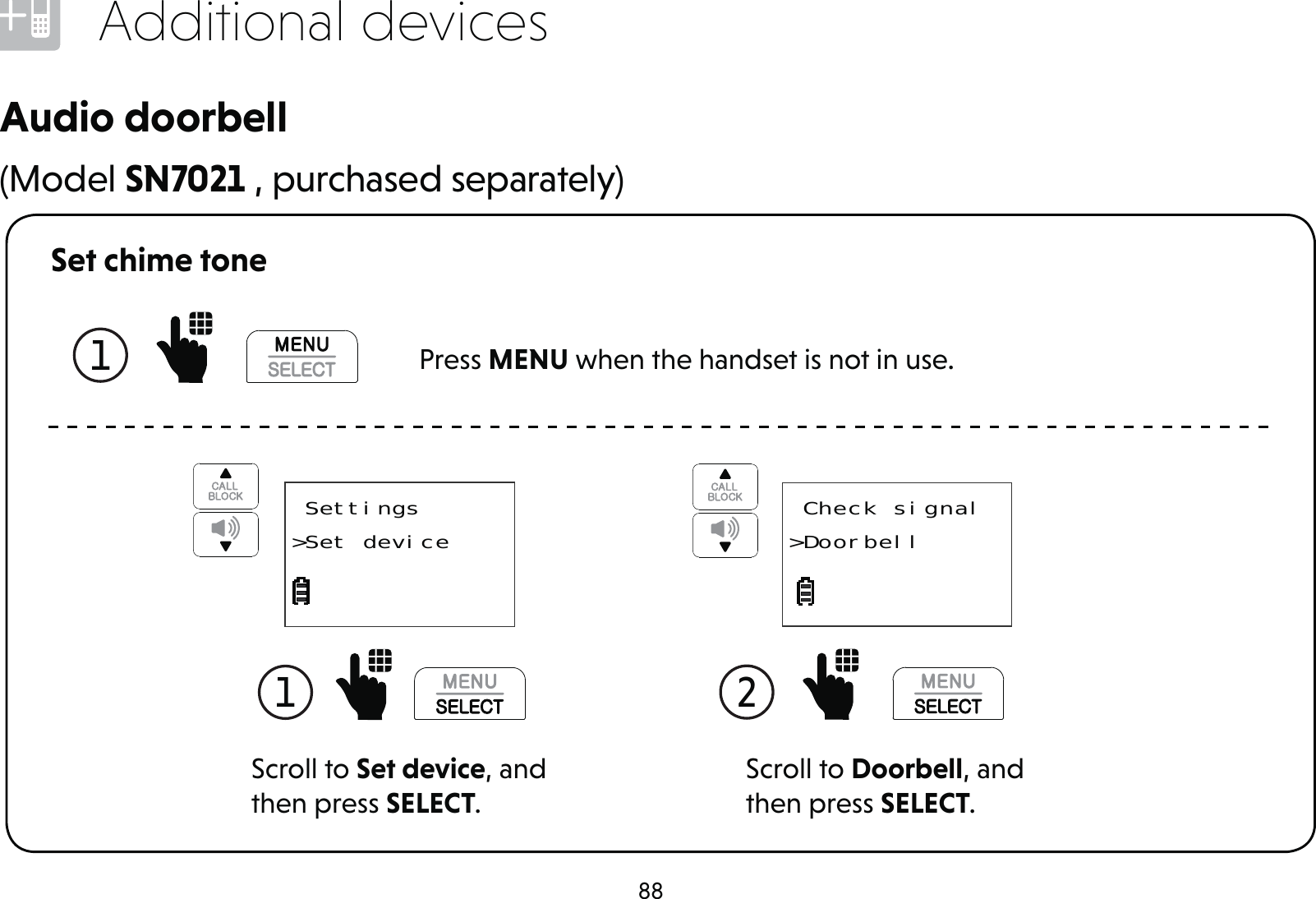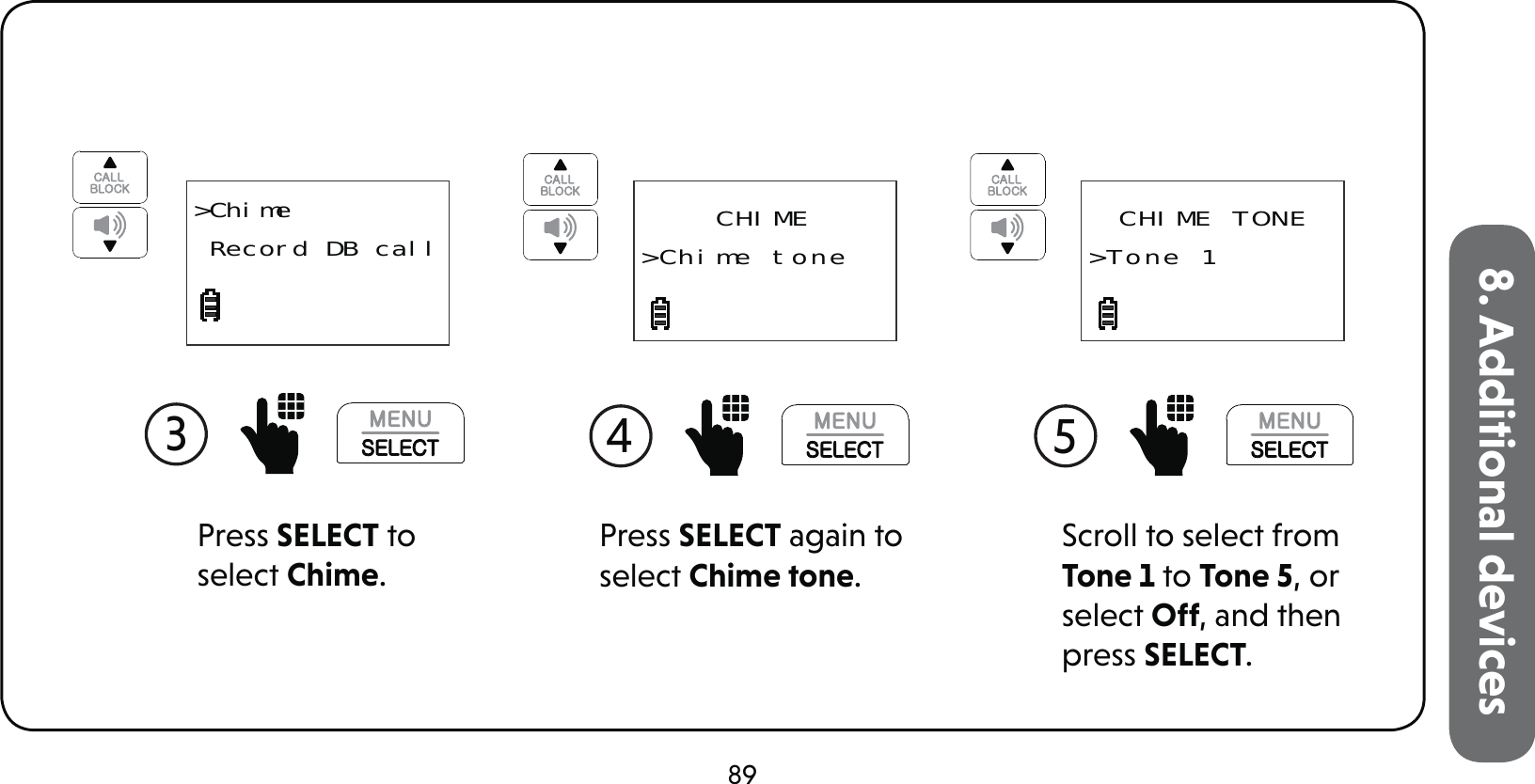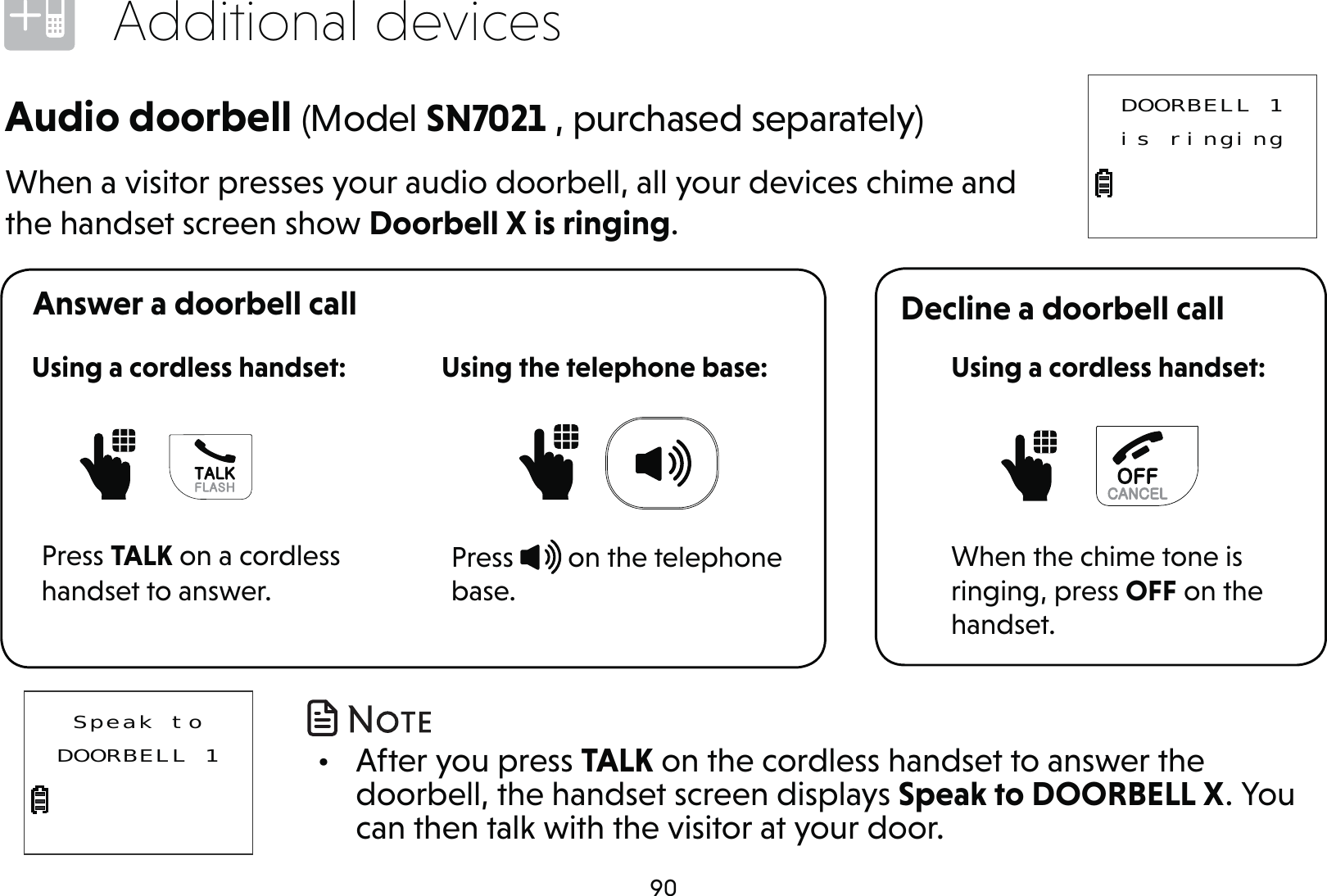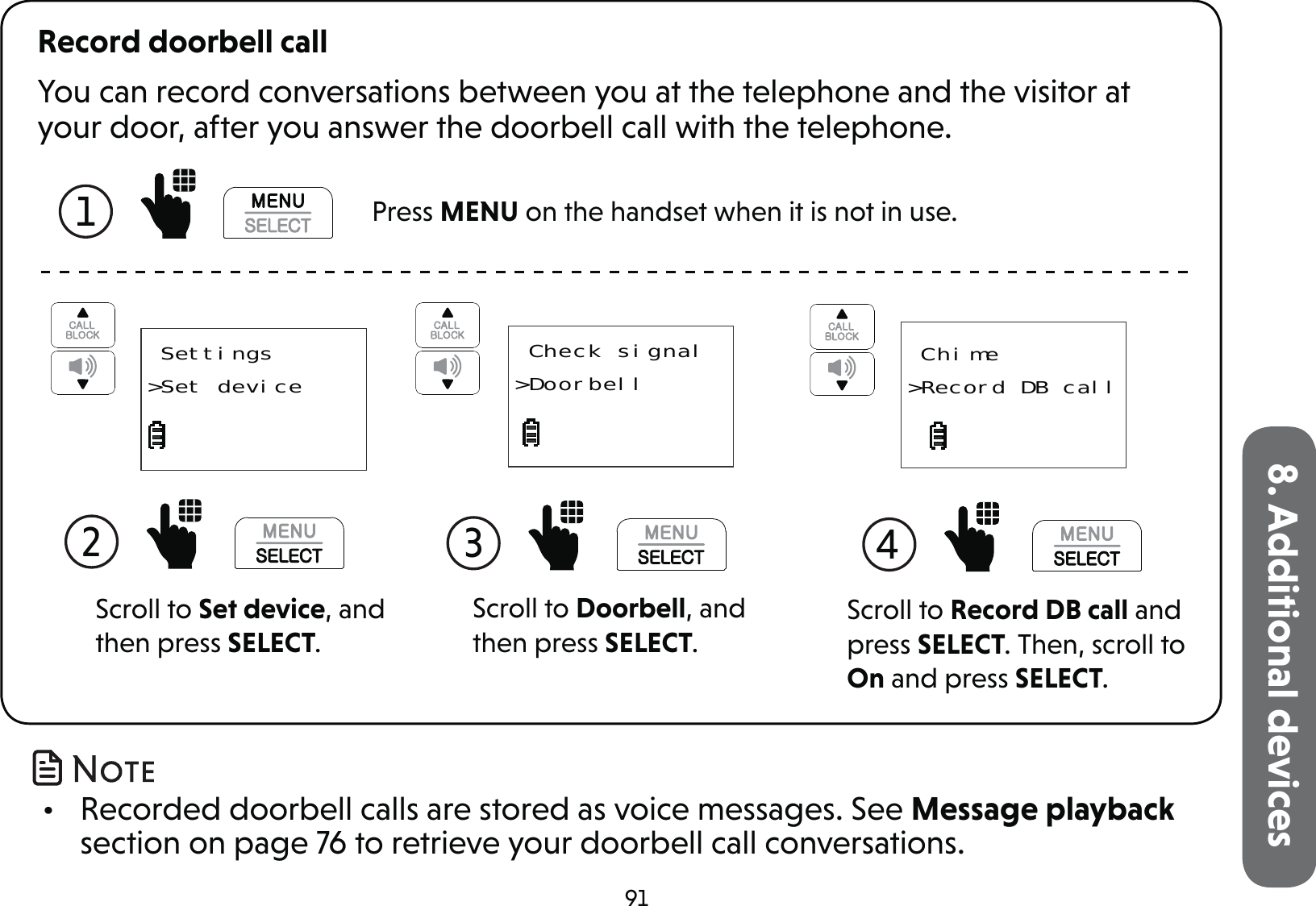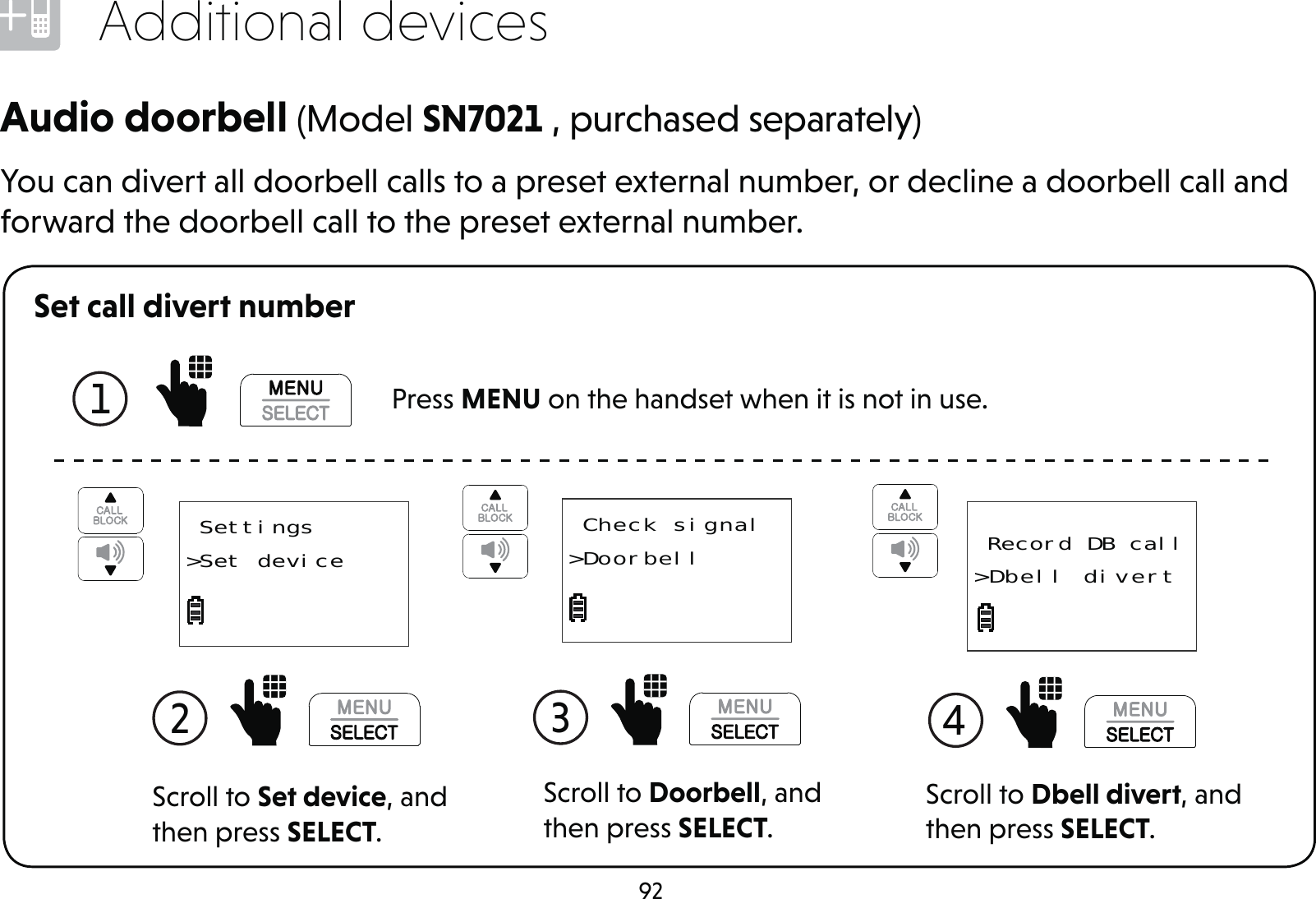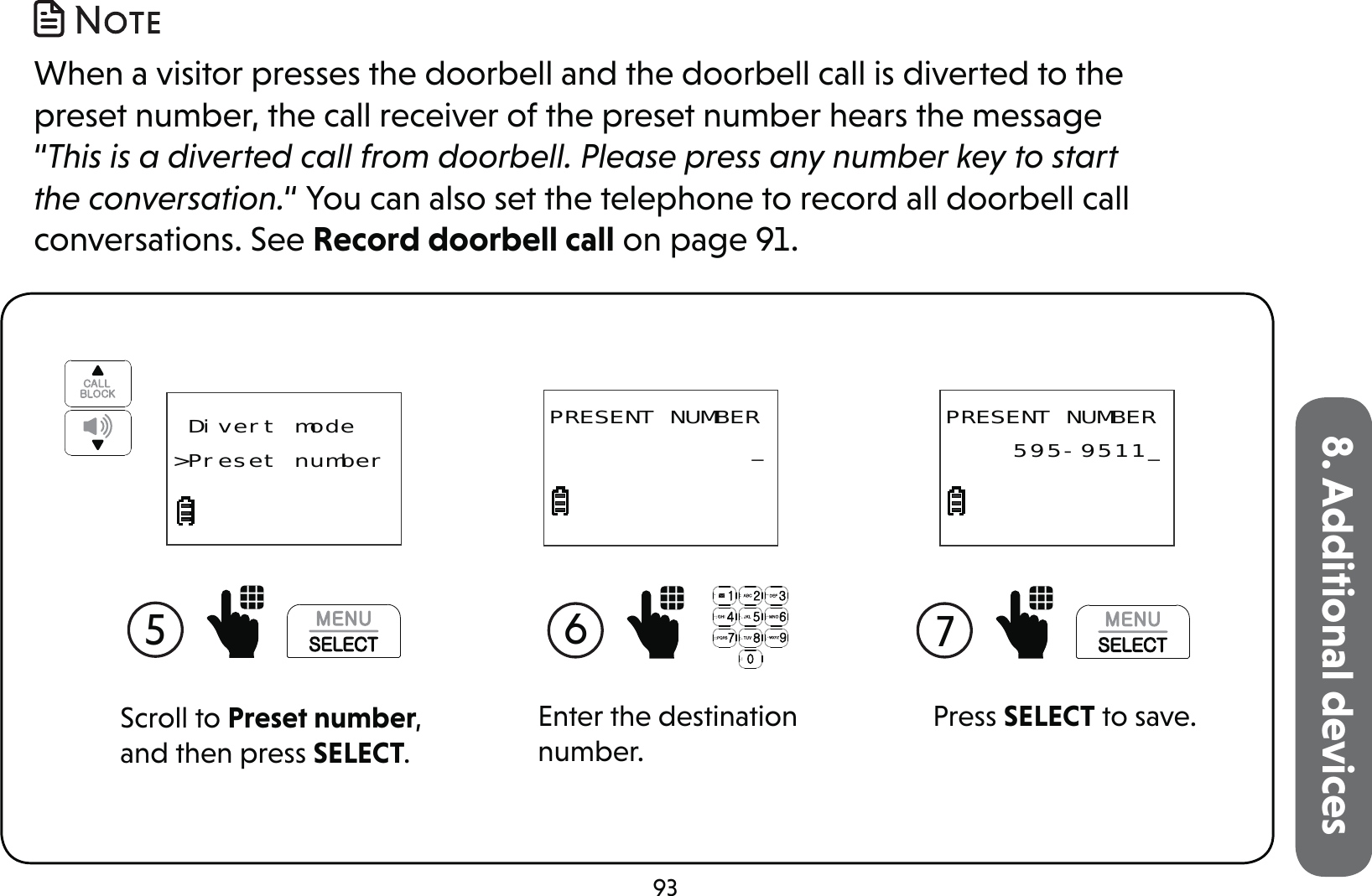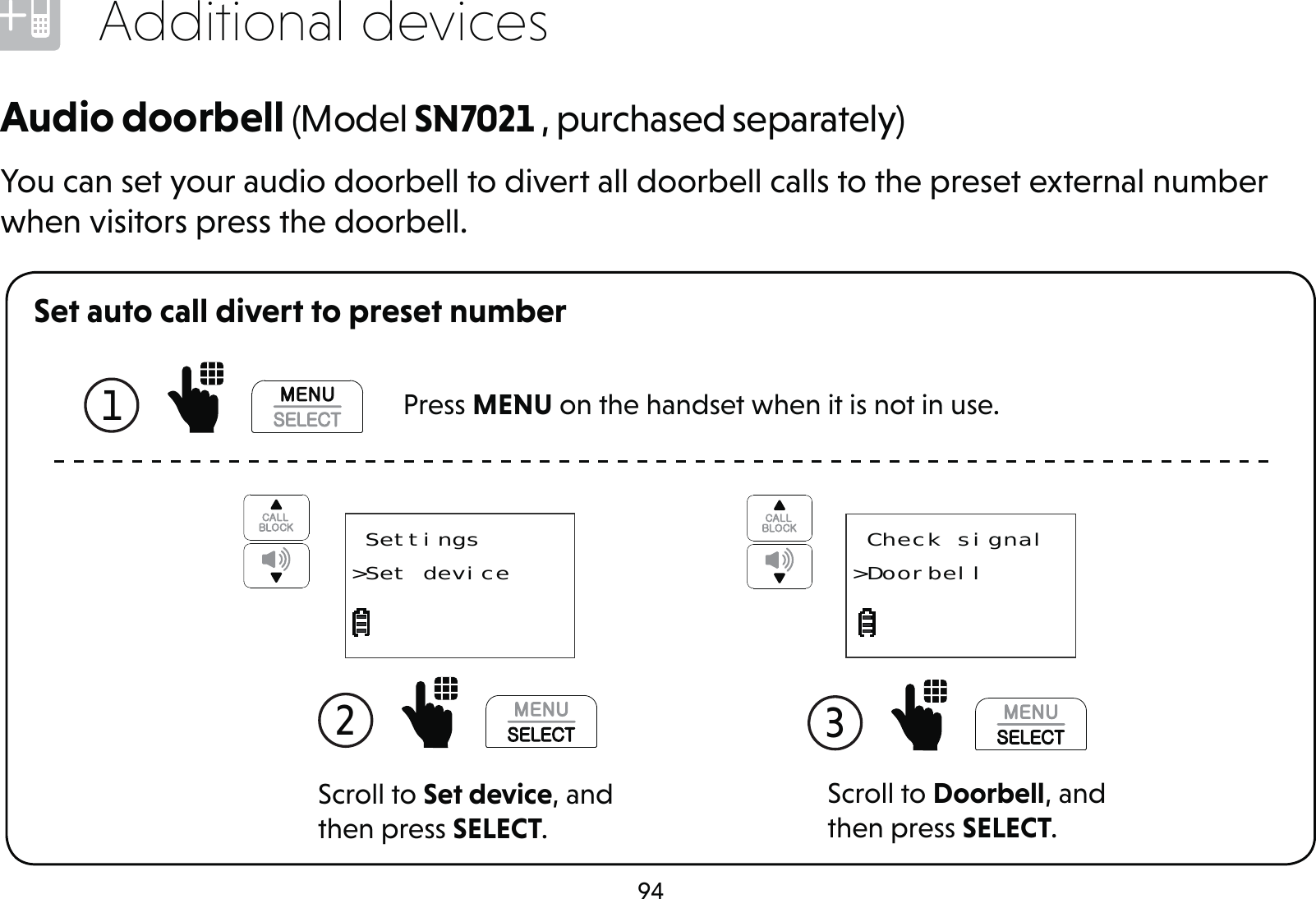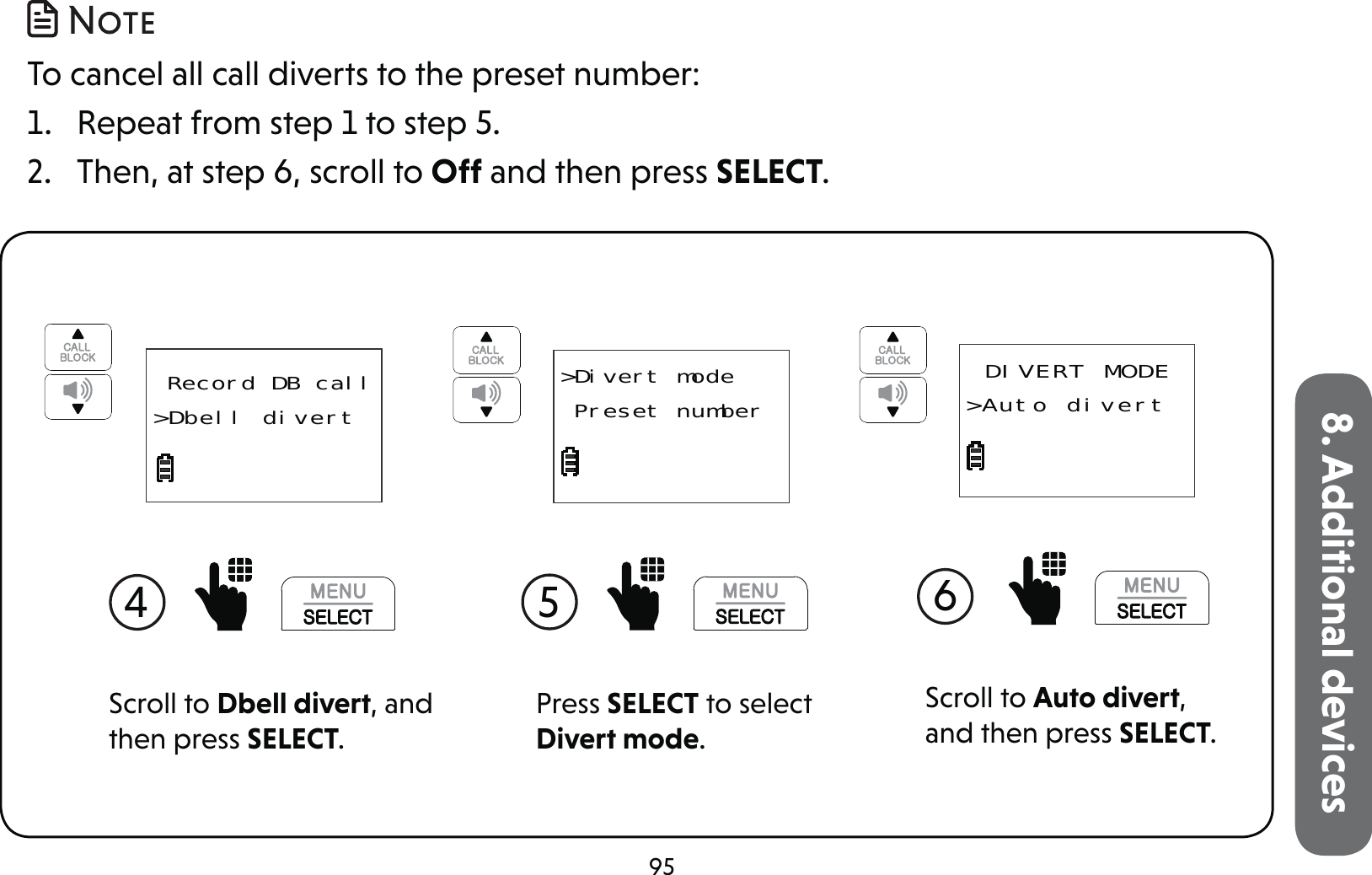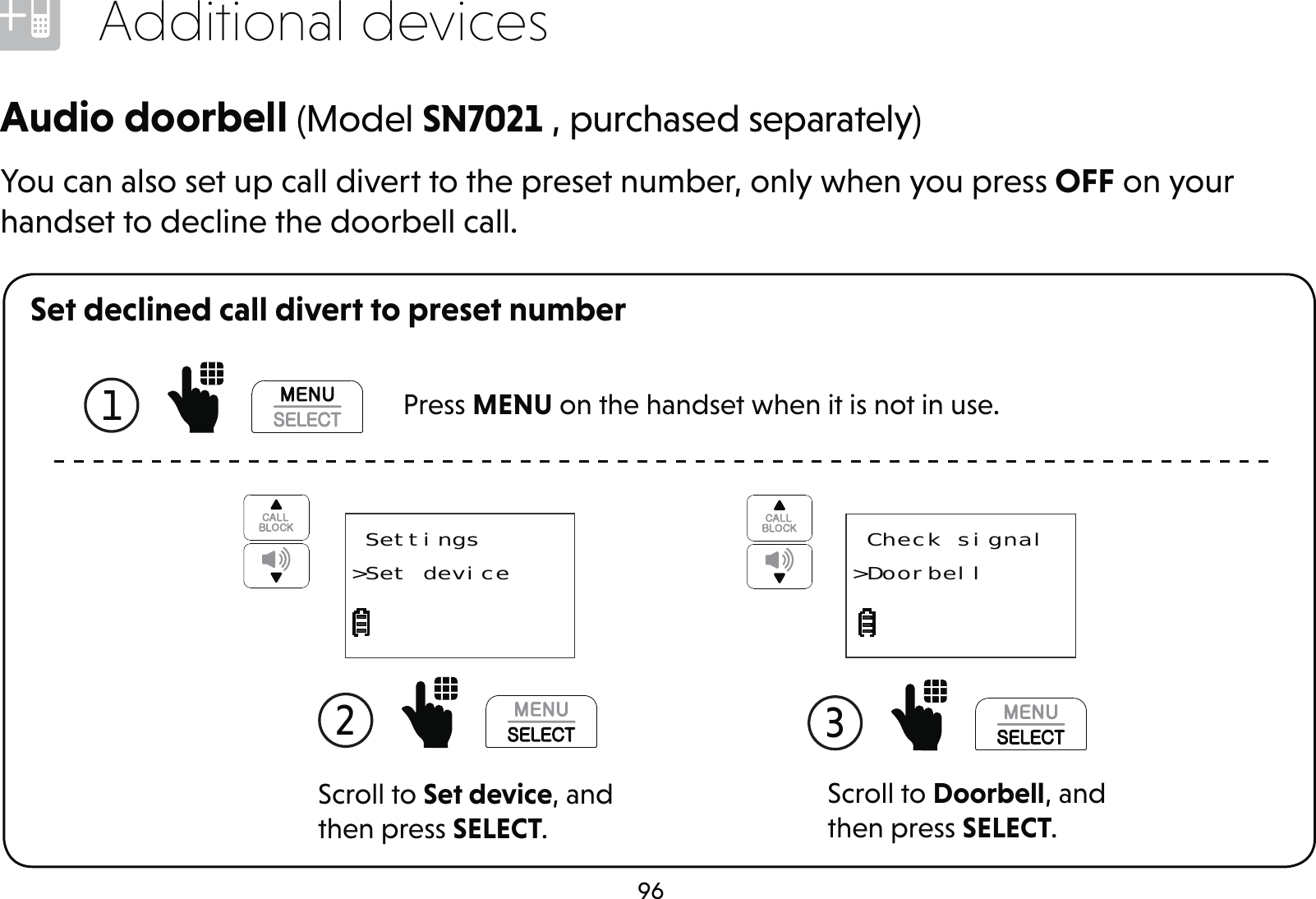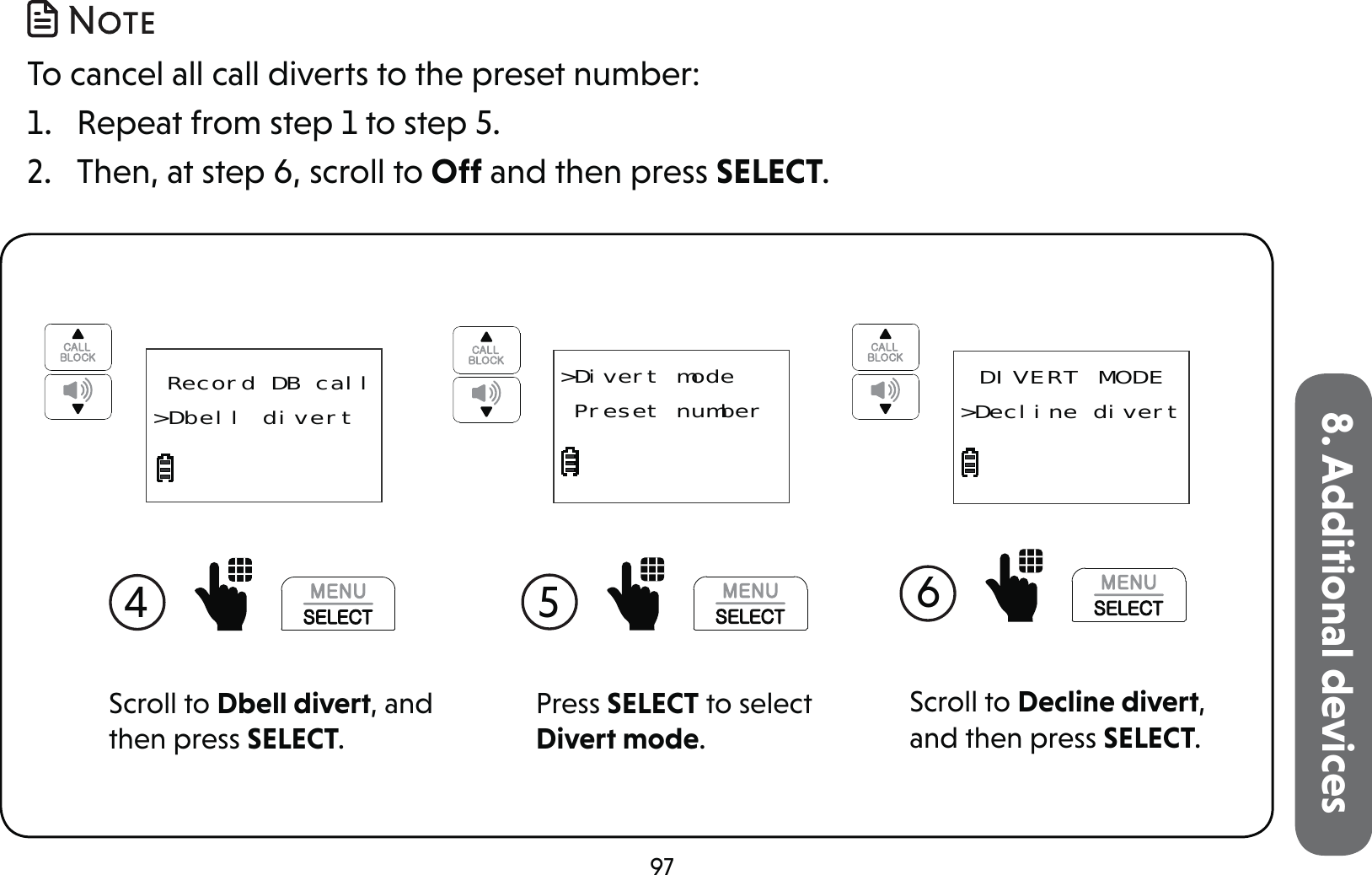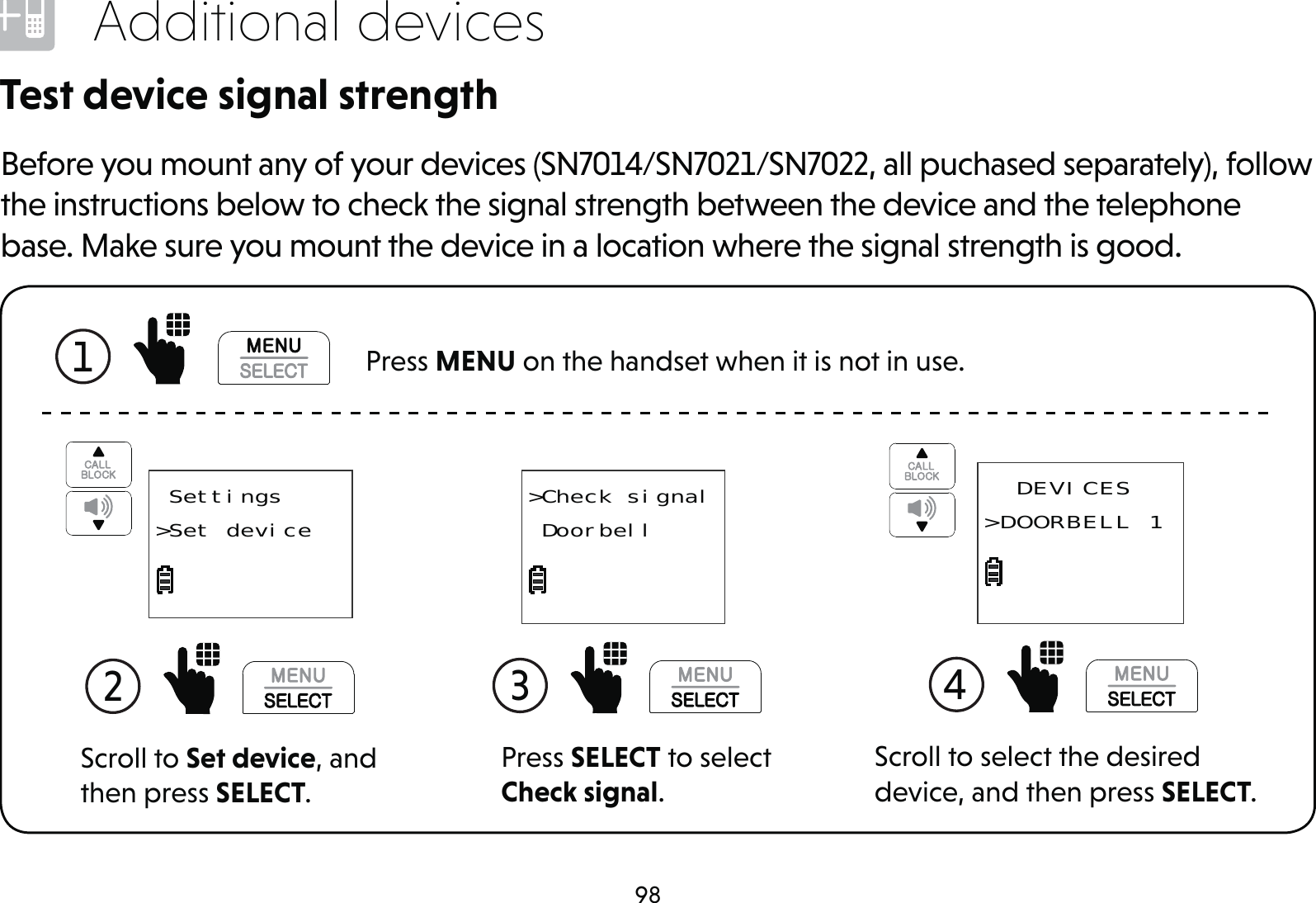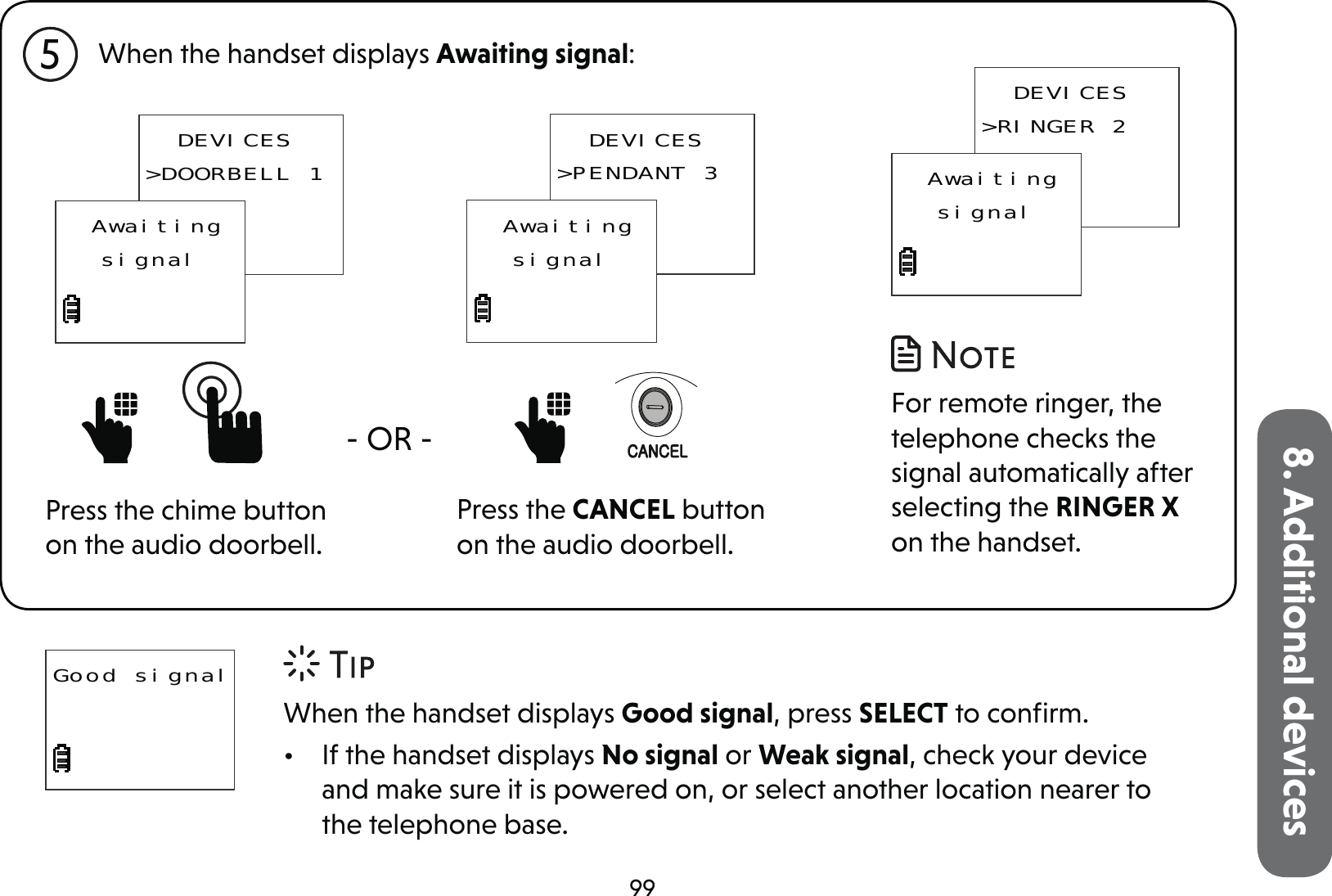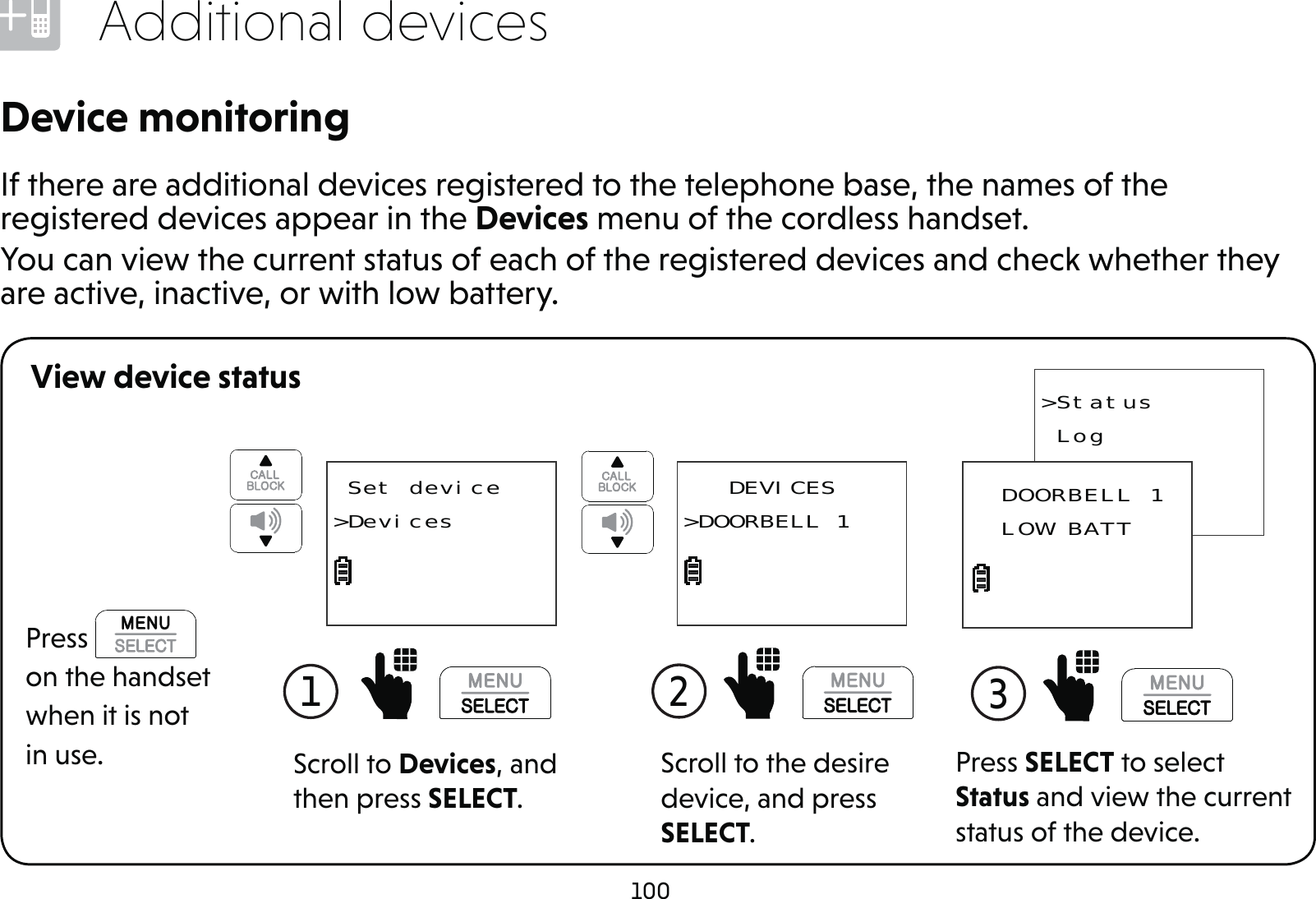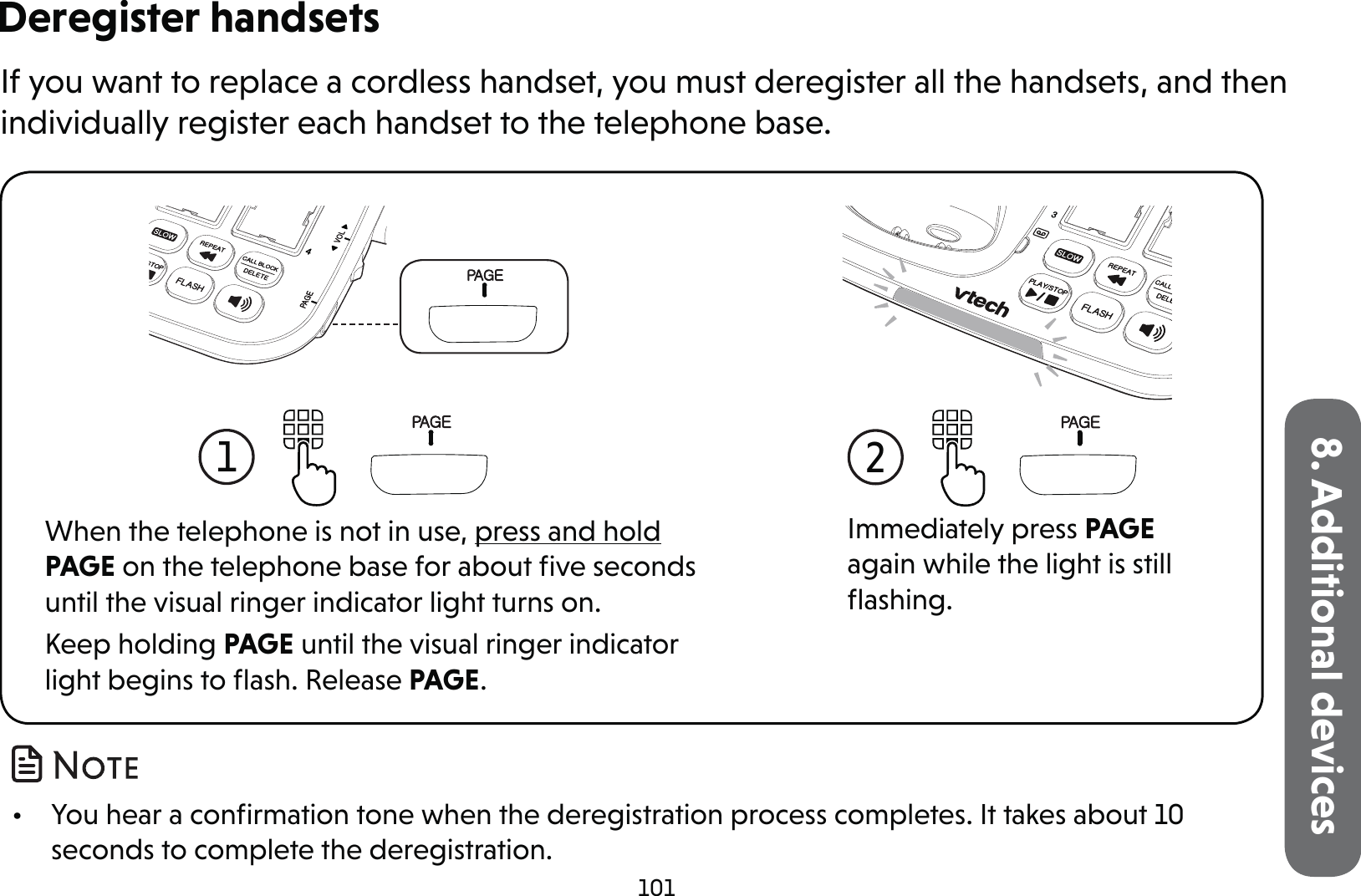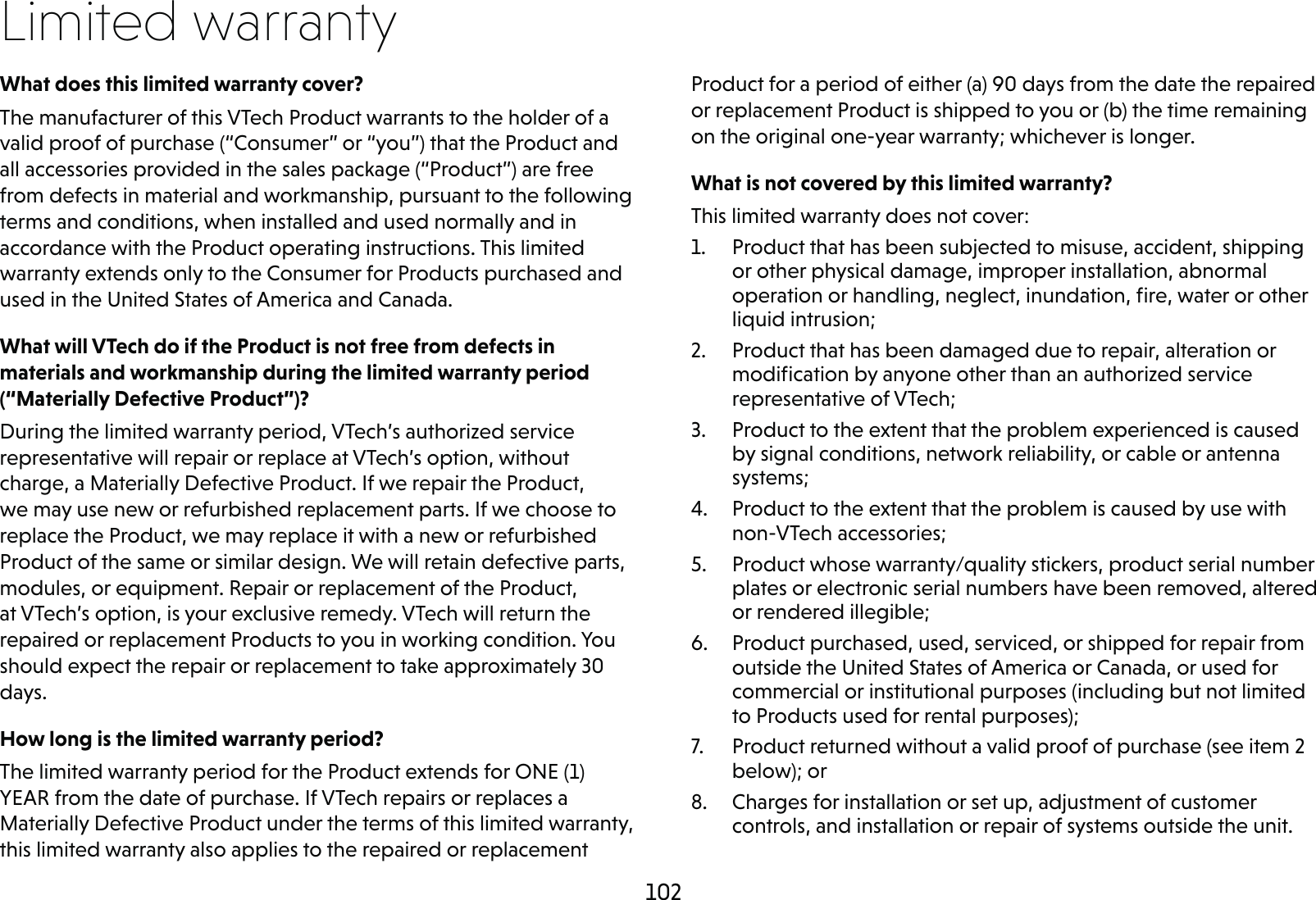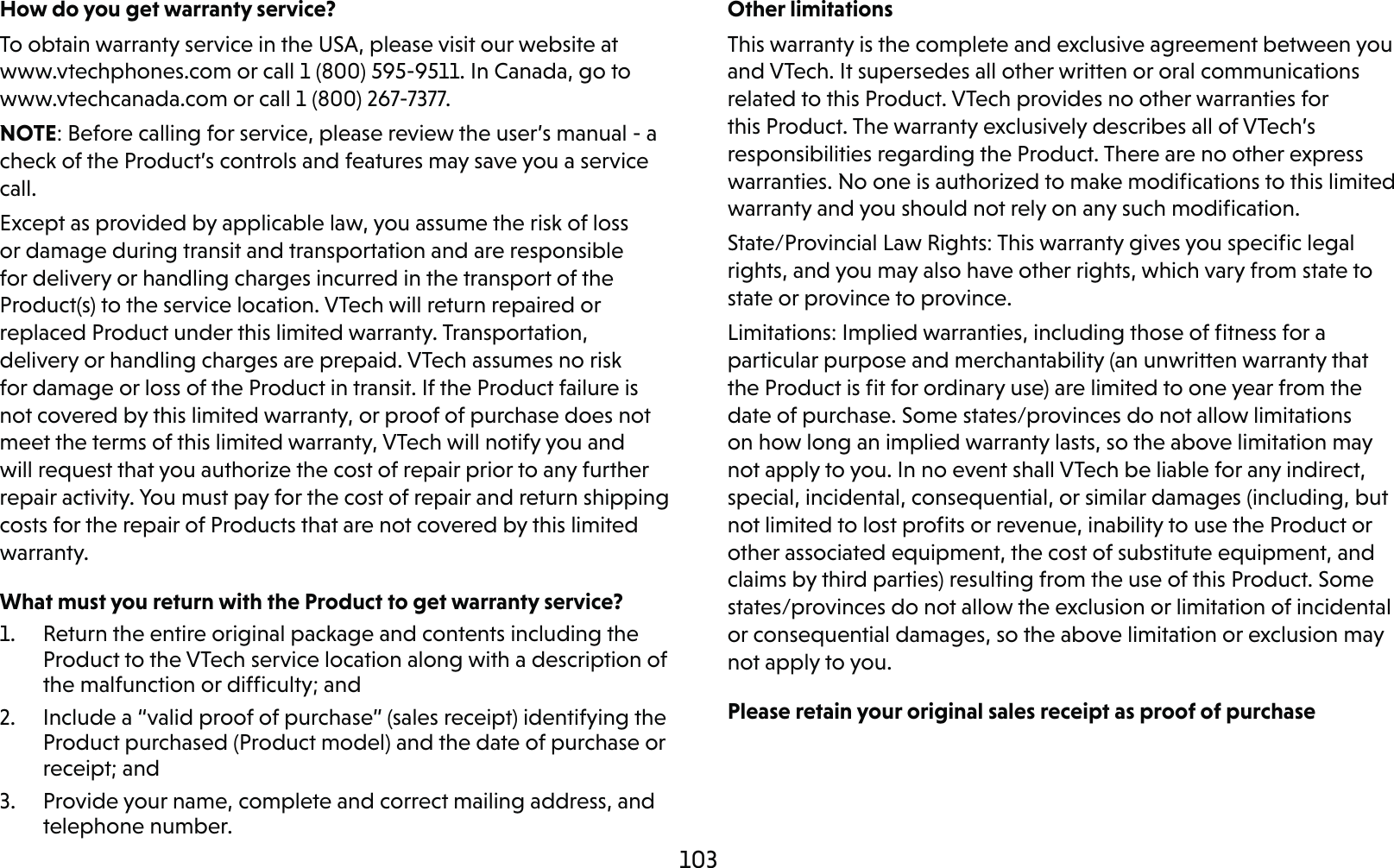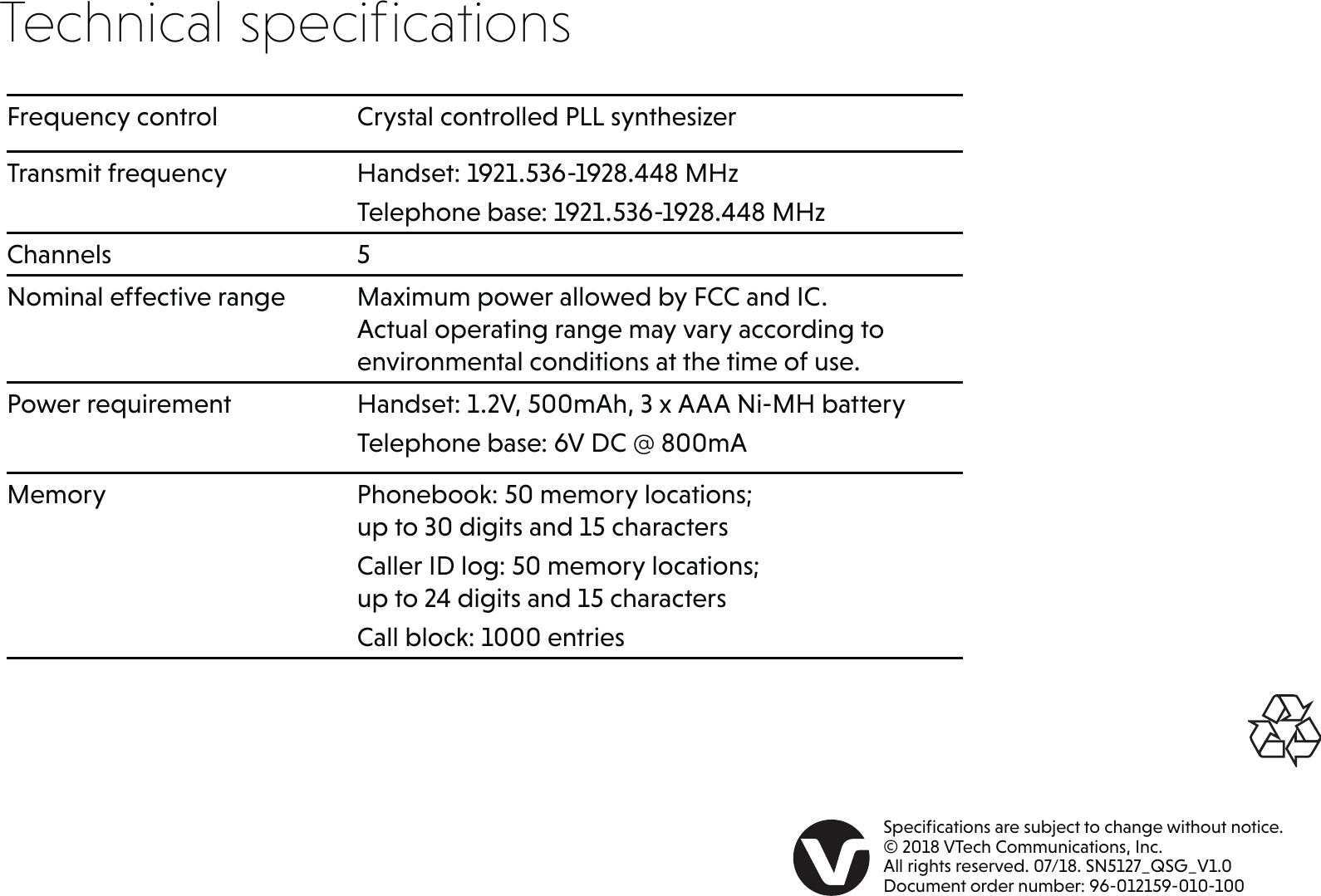VTech Telecommunications 80-0824-00 Amplified Cordless Answering System with Big Buttons and Display - Base Unit User Manual SN5127 QSG V1 20180730 APPROVAL
VTech Telecommunications Ltd Amplified Cordless Answering System with Big Buttons and Display - Base Unit SN5127 QSG V1 20180730 APPROVAL
User Manual