VTech Telecommunications 80-0825-00 Amplified Corded/Cordless Answering System with Big Buttons and Display - Base Unit User Manual
VTech Telecommunications Ltd Amplified Corded/Cordless Answering System with Big Buttons and Display - Base Unit
User Manual

Go to www.vtechphones.com
to register your product for
enhanced warranty support and
latest VTech product news.
%&
SN5147
Amplified Corded/Cordless Answering System
with Big Buttons and Display
Quick start guide
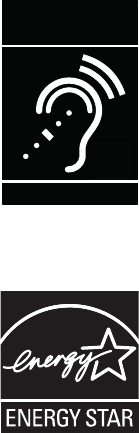
Congratulations
on purchasing your new VTech product. Before using this telephone, please read Important
safety instructions.
This quick start guide provides you with basic installation and use instructions. A limited set
of features are described in abbreviated form. Please refer to the online user’s manual for a
full set of installation and operation instructions at www.vtechphones.com.
Telephones identified with this logo have reduced noise and interference when used with most T-coil
equipped hearing aids and cochlear implants. The TIA-1083 Compliant Logo is a trademark of the
Telecommunications Industry Association. Used under license.
T
Compatible with
Hearing Aid T-Coil
TIA-1083
The ENERGY STAR® program (www.energystar.gov) recognizes and encourages the use of products
that save energy and help protect our environment. We are proud to mark this product with the
ENERGY STAR® label indicating it meets the latest energy efficiency guidelines.
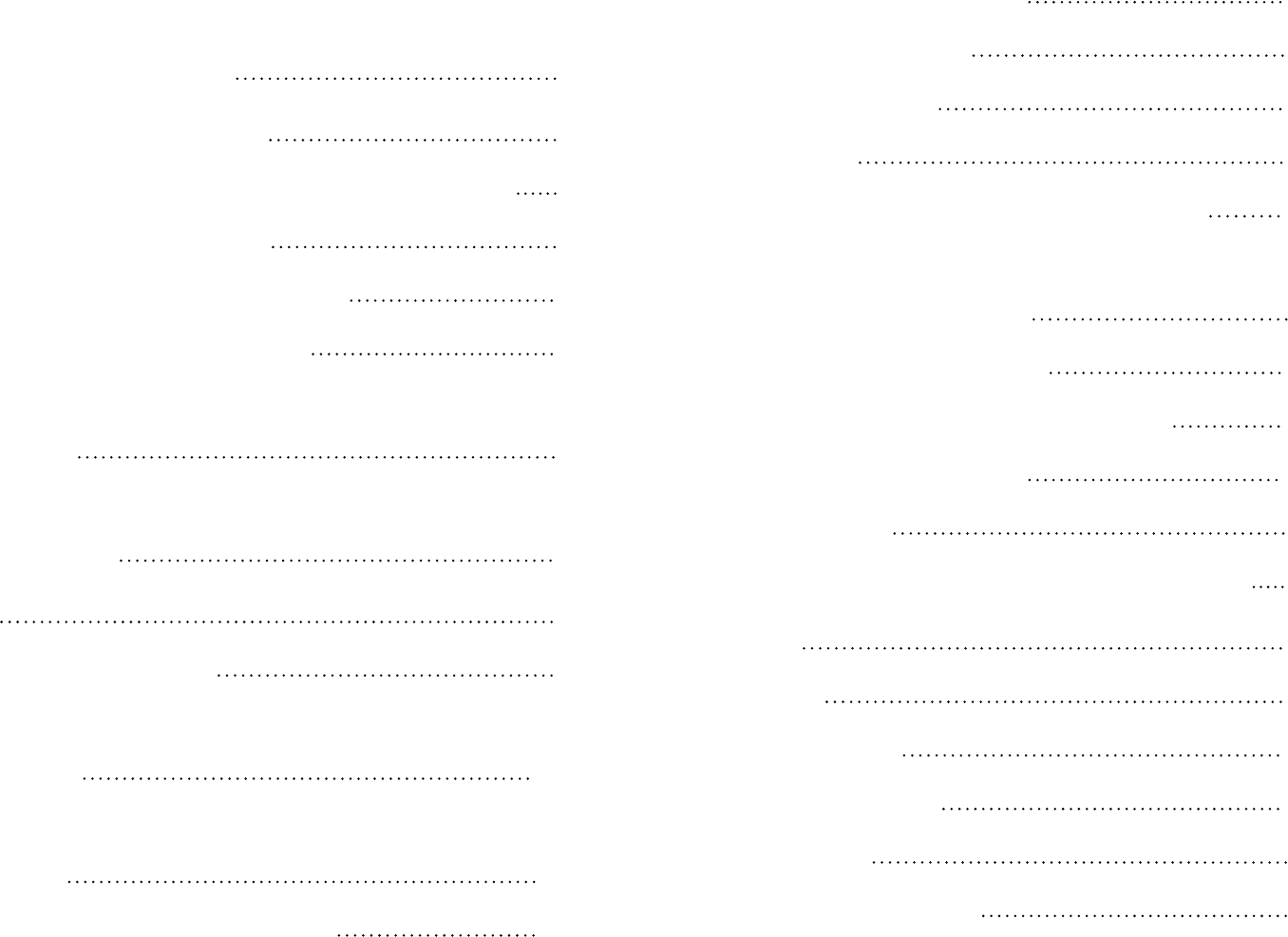
Table of contents
What’s in the box 1
Connect and install 2
Connect the telephone base 2
Install the battery 3
Connect the charger 4
Charge the battery 4
Line power mode (no AC
power) 5
Mount the telephone base
(optional) 6
Setup 8
Date and time 8
Voice guide to set Smart call
blocker 10
Voice guide to set answering
system 12
SOS emergency call 13
Photo speed dial 19
LCD language 23
Talking digits 24
Key tone 25
Caller ID announce on/off 26
Use caller ID to automatically
set date and time 27
Voicemail number 28
Clear voicemail indicator 29
Home area code 30
Dial mode 31
Alarm reminder and melody 32
Operate 35
Display 35
Make a call 36
Answer a call 36
End a call 37
Speakerphone 37
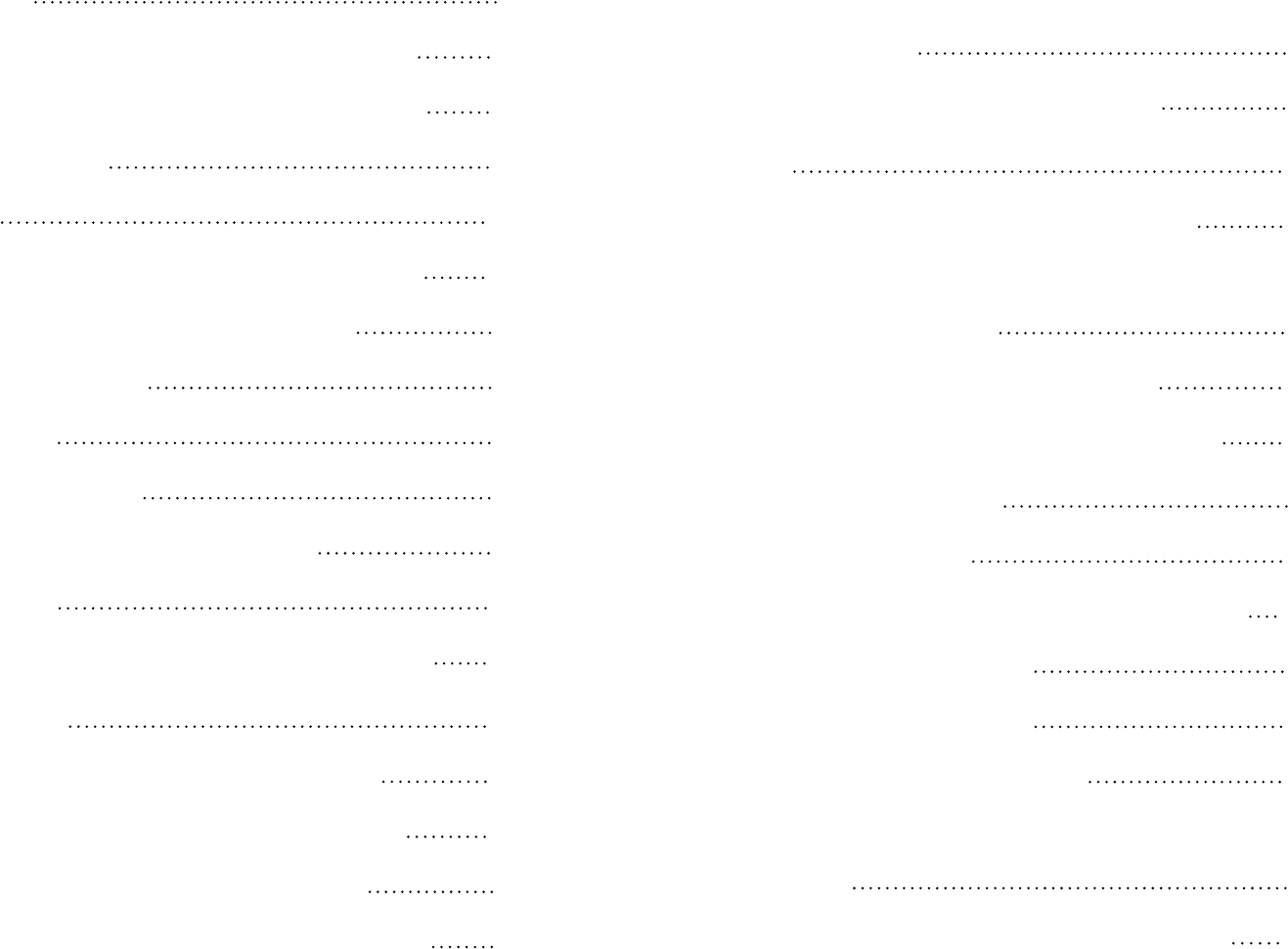
Volume 37
Make SOS emergency call 38
Temporary ringer silencing 39
Call waiting 39
Redial 40
Photo/memory speed dial 40
Temporary tone dialing 41
Audio Assist® 41
Equalizer 42
Find handset 42
Join a call in progress 43
Intercom 44
Call transfer using Intercom 46
Phonebook 48
Add a phonebook entry 48
Review phonebook entry 50
Dial a phonebook entry 51
Delete a phonebook entry 51
Save a redial entry to the
phonebook 52
Edit a phonebook entry 53
Caller ID 54
Review caller ID log entry 54
Save a caller ID log entry to
the phonebook 55
Dial a caller ID log entry 56
Delete a caller ID log entry 56
Smart call blocker* 57
Call categories 58
Set Smart call blocker on/off 60
Set welcome calls 61
Set welcome calls 63
Set unwelcome calls 65
Control calls without
numbers 67
Control uncategorized calls 68
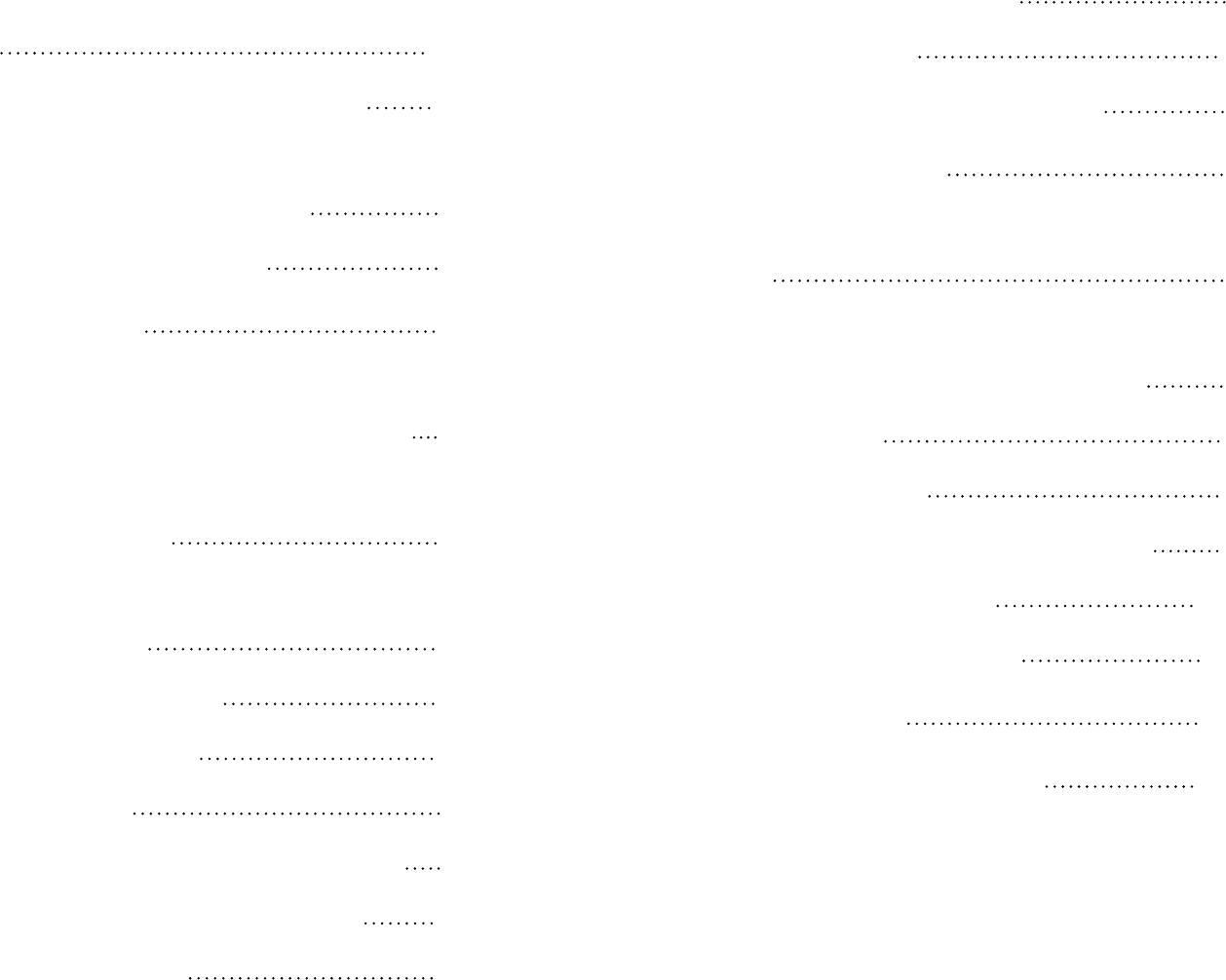
Screen calls without
numbers 69
Screen uncategorized calls 70
Add a screened number to
the allow list or block list 71
Option while on a call 71
Answering system 72
About the built-in answering
system and voicemail service 72
Built-in answering system VS
Voicemail service 72
Turn the built-in answering
system on or off 74
Set number of rings 74
Message playback 76
Skip a message 77
Repeat the playing message 77
Play the previous message 78
Delete a message 78
Delete all messages 79
Remote access 80
Set remote access code 81
Additional devices 82
Add and register expansion
handset 82
Add and register
photo speed dial handset 83
Device setup 84
Audio doorbell 86
Test device signal strength 98
Device monitoring 100
Deregister handsets 101
Limited warranty 102
Technical specifications 104
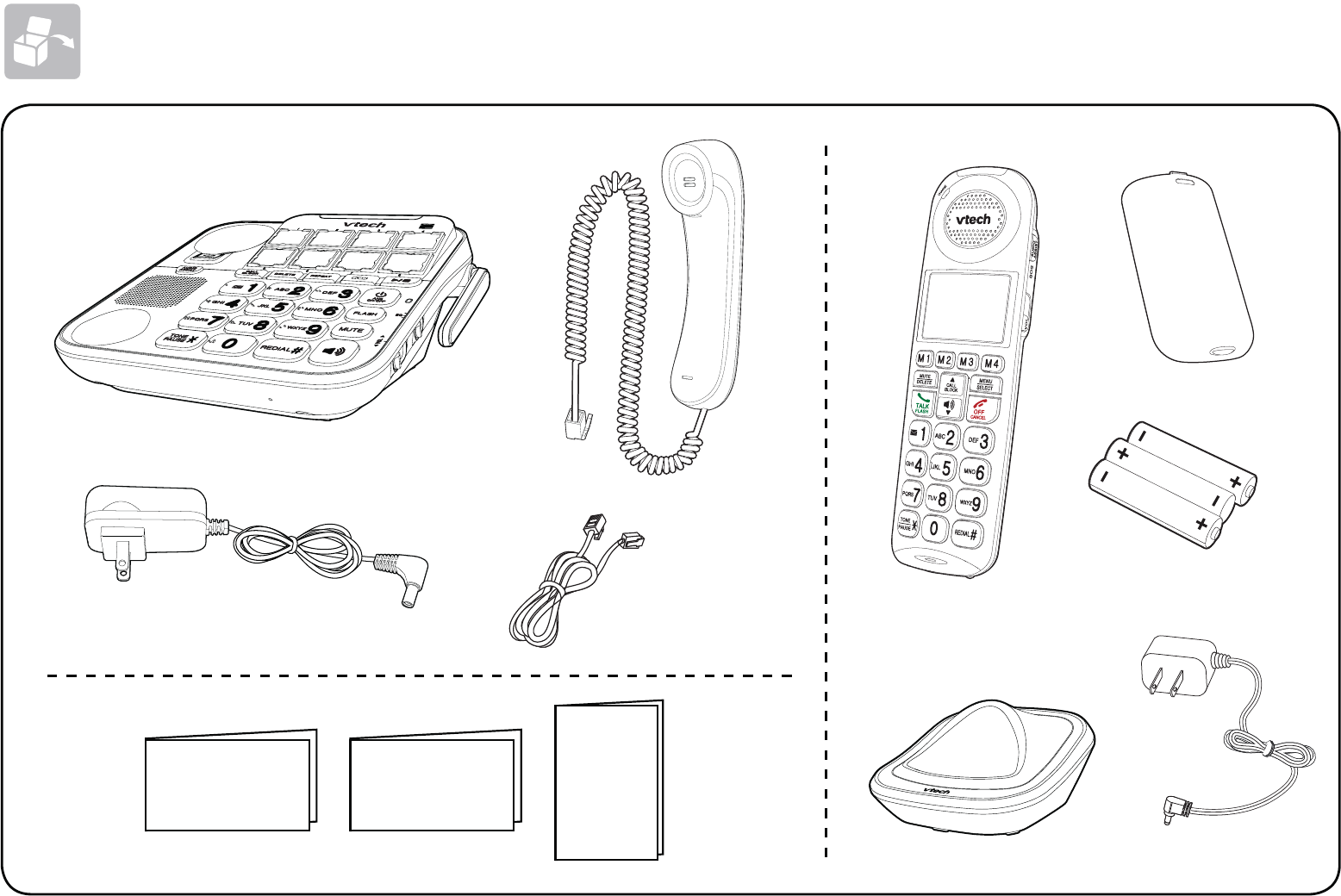
1
What’s in the box
Important
safety
instructions
Quick start guide Introducing
Smart call blocker
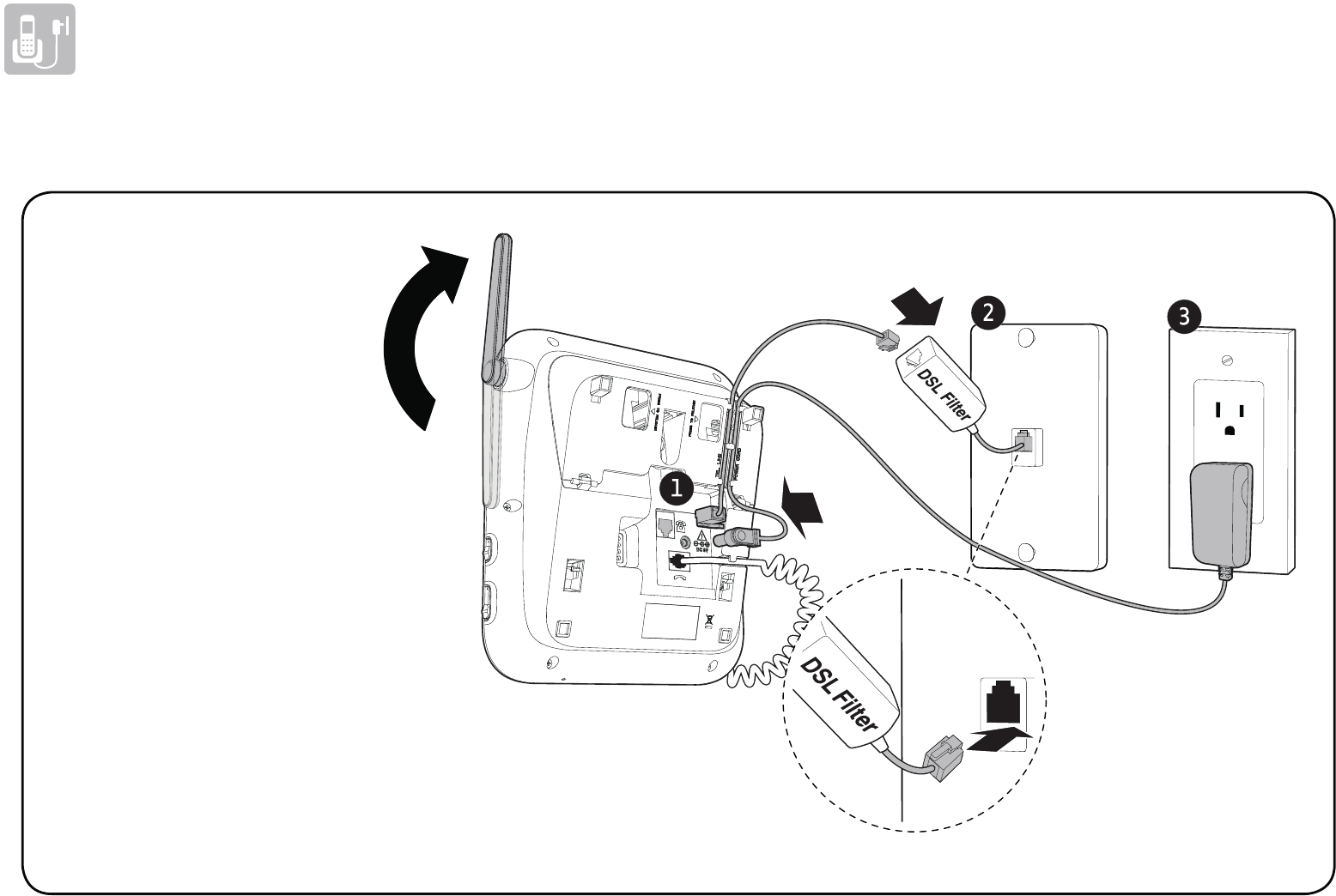
2
Connect and install
Connect the telephone base
If you subscribe to
digital subscriber
line (DSL) high-
speed Internet
service through
your telephone
line, make sure
you connect a DSL
filter (not included)
to the telephone
wall jack.
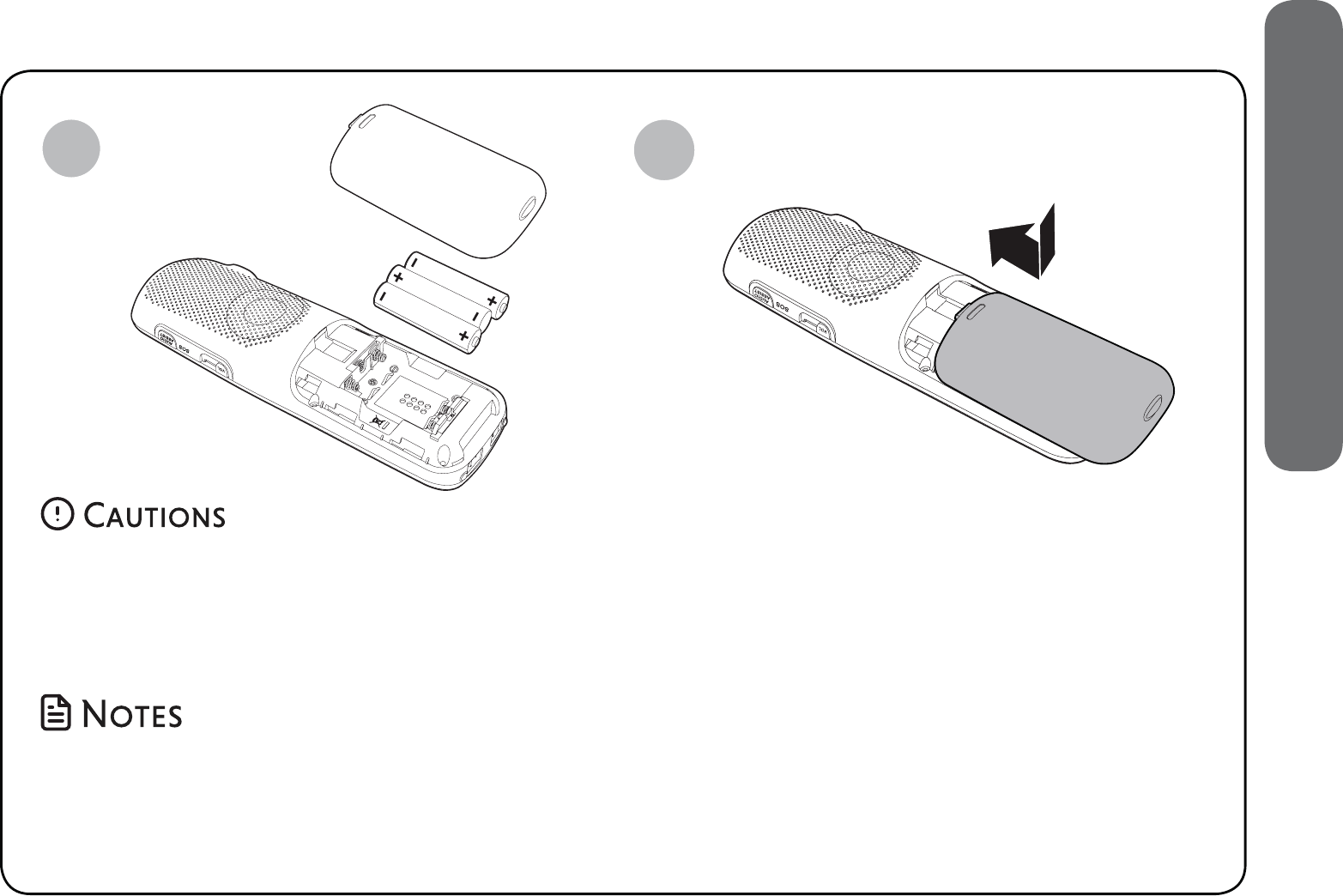
3
1. Connect and install
12
Install the battery
• Use only the rechargeable batteries provided or replacement batteries (model BT205662).
• Do not use other alkaline, manganese or Ni-Cd batteries, nor other non-rechargeable
batteries for operating the cordless handset. They may cause failure or malfunction of the
handset or the telephone system.
• Charge the batteries provided with this product only in accordance with the instructions and
limitations specified in this quick start guide.
• If the handset will not be used for a long time, disconnect and remove the batteries to
prevent possible leakage.
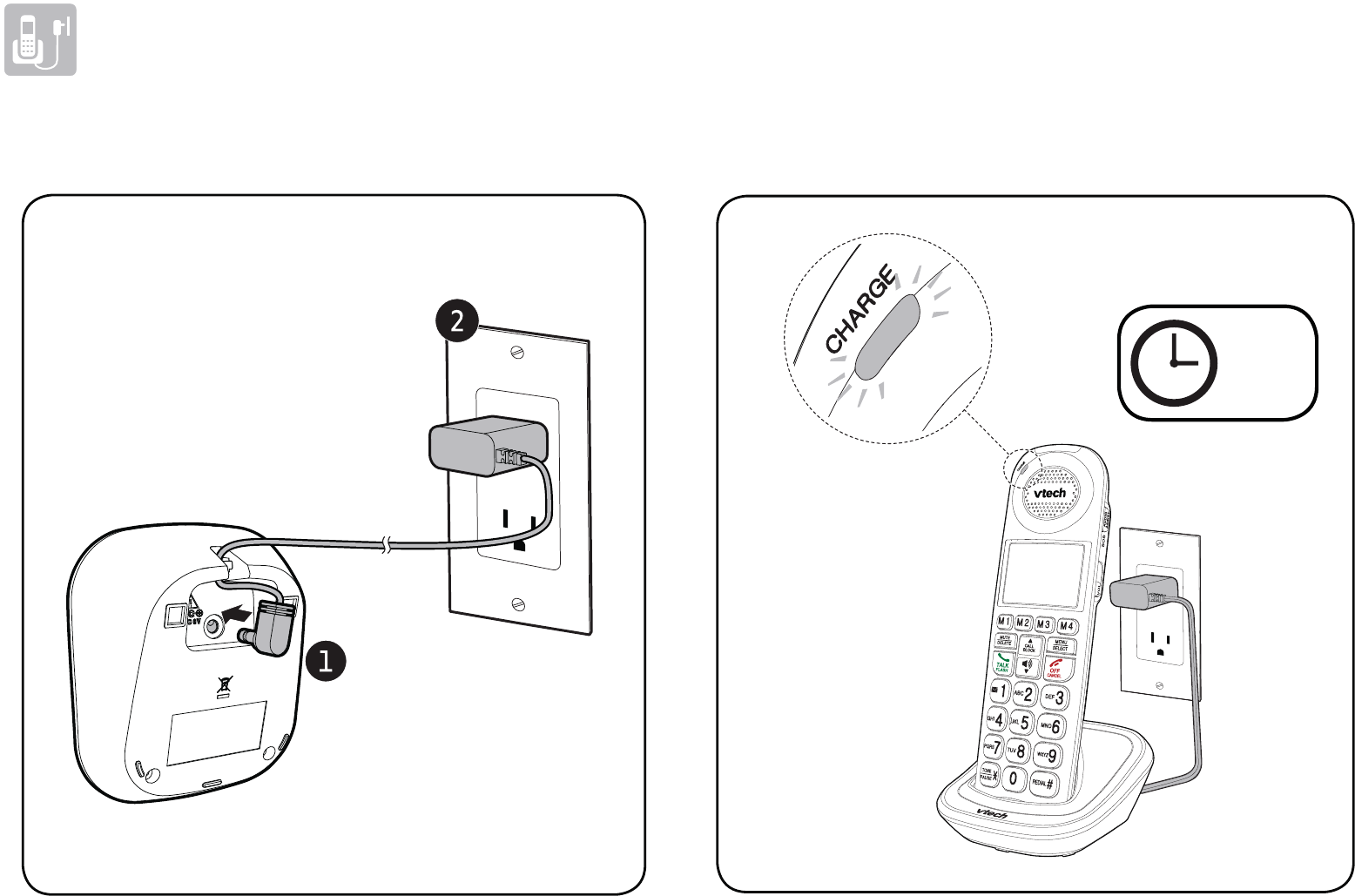
4
Connect and install
Connect the charger Charge the battery
12 hrs
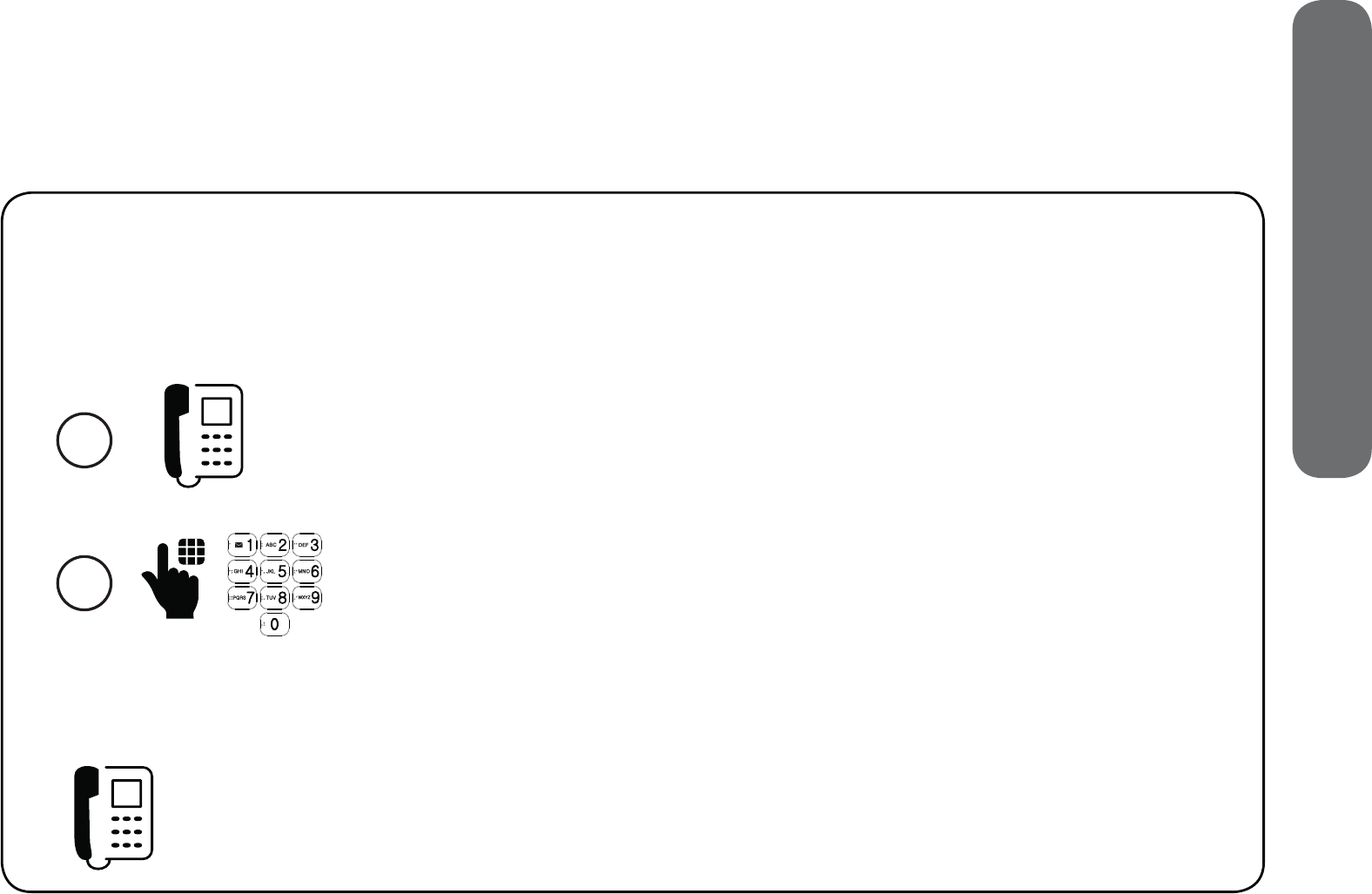
5
1. Connect and install
Line power mode (no AC power)
When there is a power failure, the telephone base uses power from the telephone
line to let you make and answer calls using the corded handset and dialing keys.
To make a call during power failure:
1
Lift the corded handset and wait for a dial tone.
2
Dial a telephone number using the dialing keys.
Wait to hear each key tone upon inputting a digit
before pressing the next dialing key.
Lift the corded handset.
To answer a call during power failure:
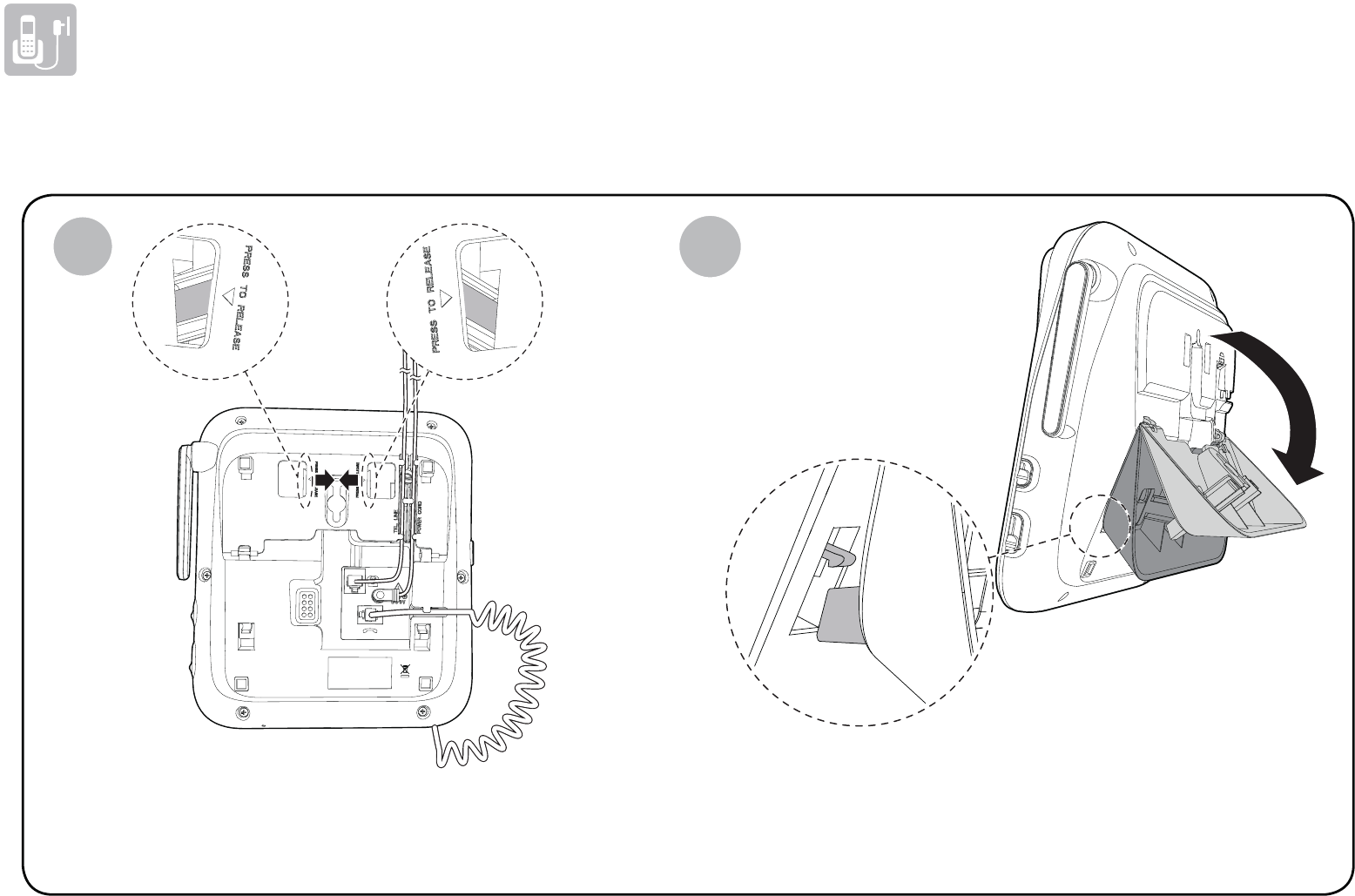
6
Connect and install
Mount the telephone base (optional)
Press the tabs of the wall-mount bracket to
release it from the tabletop orientation.
Rotate the wall-mount bracket down and
push it into the telephone base until it
clicks into place.
12
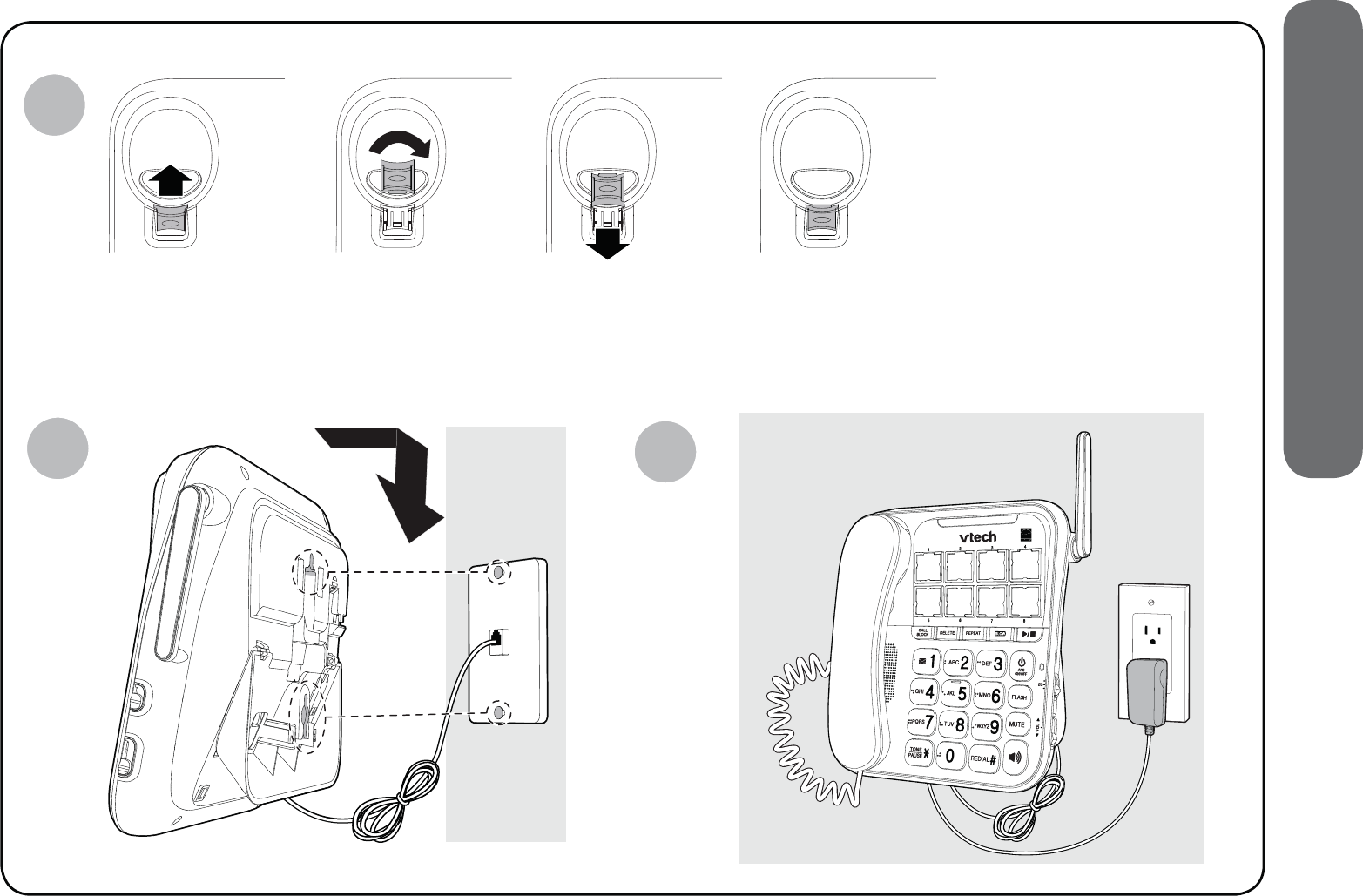
7
1. Connect and install
Slide the handset
tab upward.
Rotate it
upside down.
Slide the handset tab back
into the slot.
The protruding edge
of the handset tab
holds the corded
handset in place
when the telephone is
mounted on the wall.
3
45
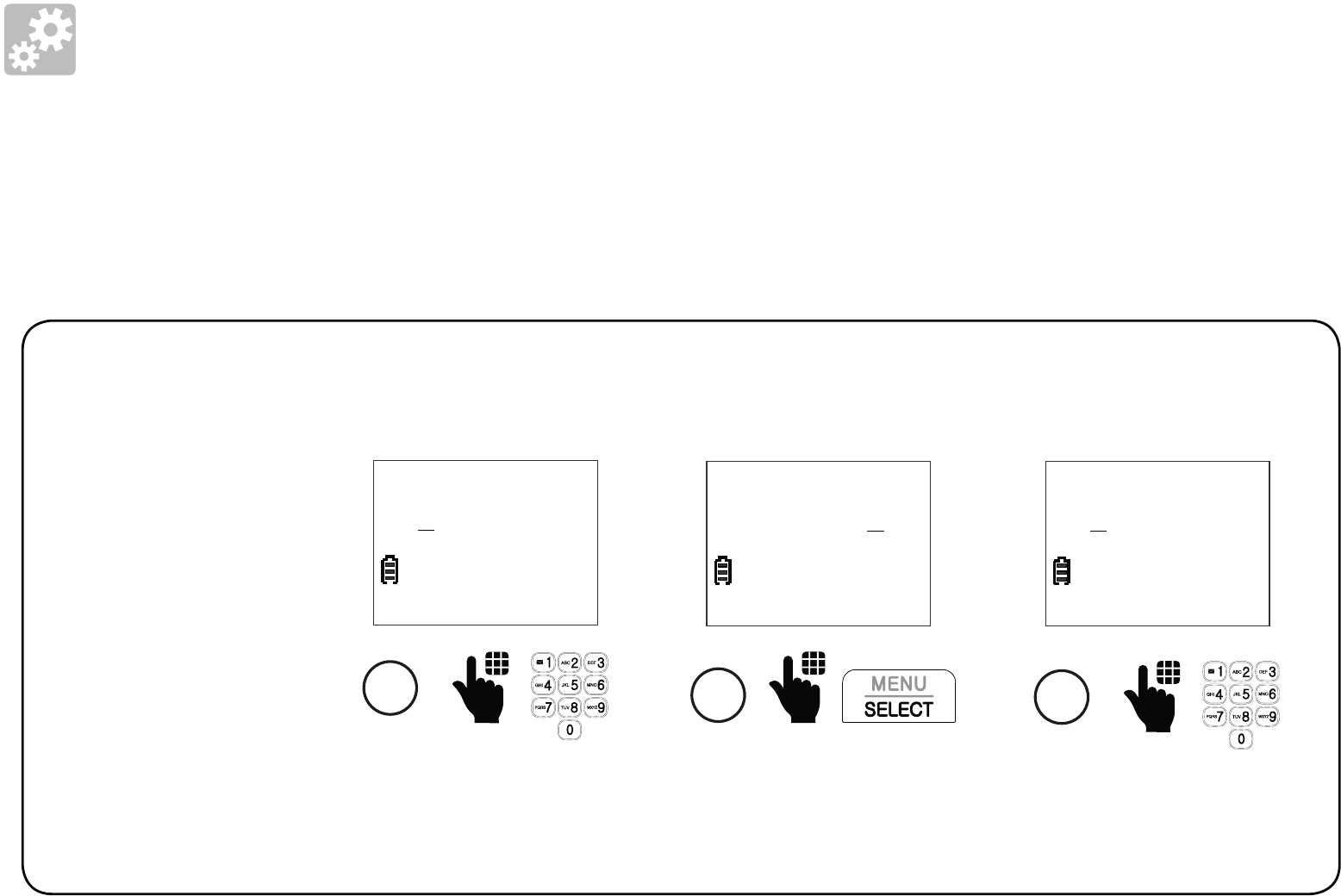
8
Setup
Date and time
After you install your telephone or power returns following a power outage and battery
depletion, the handset will prompt you to set the date and time, and to configure the
Smart call blocker and answering system through the voice guides.
Follow the steps below to set the date and time. For example, if the date is
31 December, 2018, and the time is 10:59 PM:
When the
handset prompts
you to set the
date and time...
1
Enter the month (MM),
day (DD), and year (YY).
MM/DD/YY
01/01/18
2
Press SELECT.
MM/DD/YY
12/31/18
3
Enter the hour (HH) and
minute (MM).
HH:MM
12:00 AM
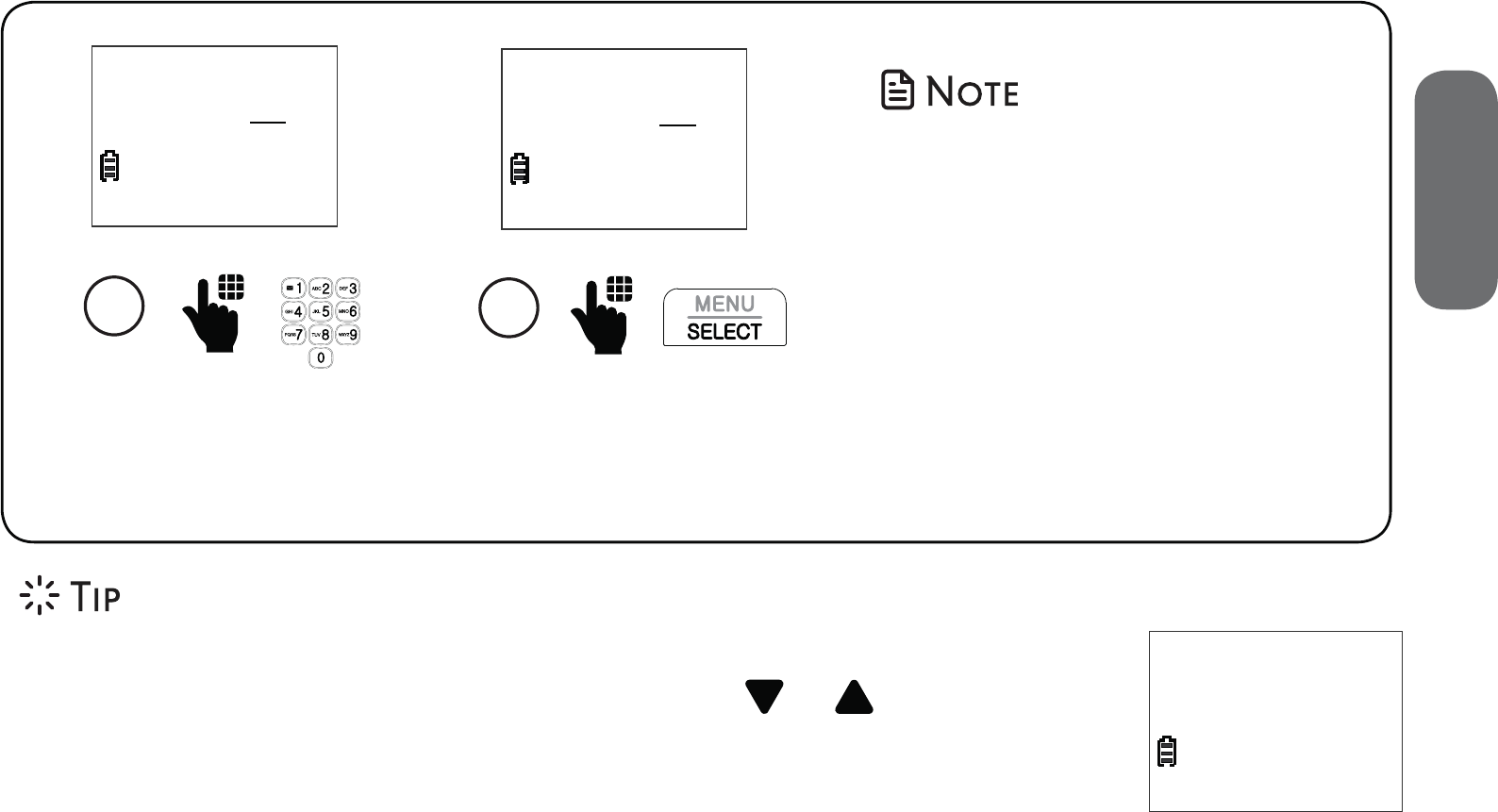
9
2. Setup
If you subscribe
to caller ID
service, the
day, month and
time are set
automatically
with each
incoming call.
- OR -
When the handset is not in use:
1. Press MENU.
2. Press or to scroll to
Set date/time.
3. Press SELECT, and then
follow the Date and time
steps to set the date and time.
Make sure you set the date
and time including the year
correctly; otherwise the
answering system does not
announce the correct day of
the week for your recorded
messages time stamp.
4
Press any number
key to toggle
between AM or PM.
HH:MM
10:59 AM
Ringers
>Set date/time
5
Press SELECT to save.
HH:MM
10:59 PM
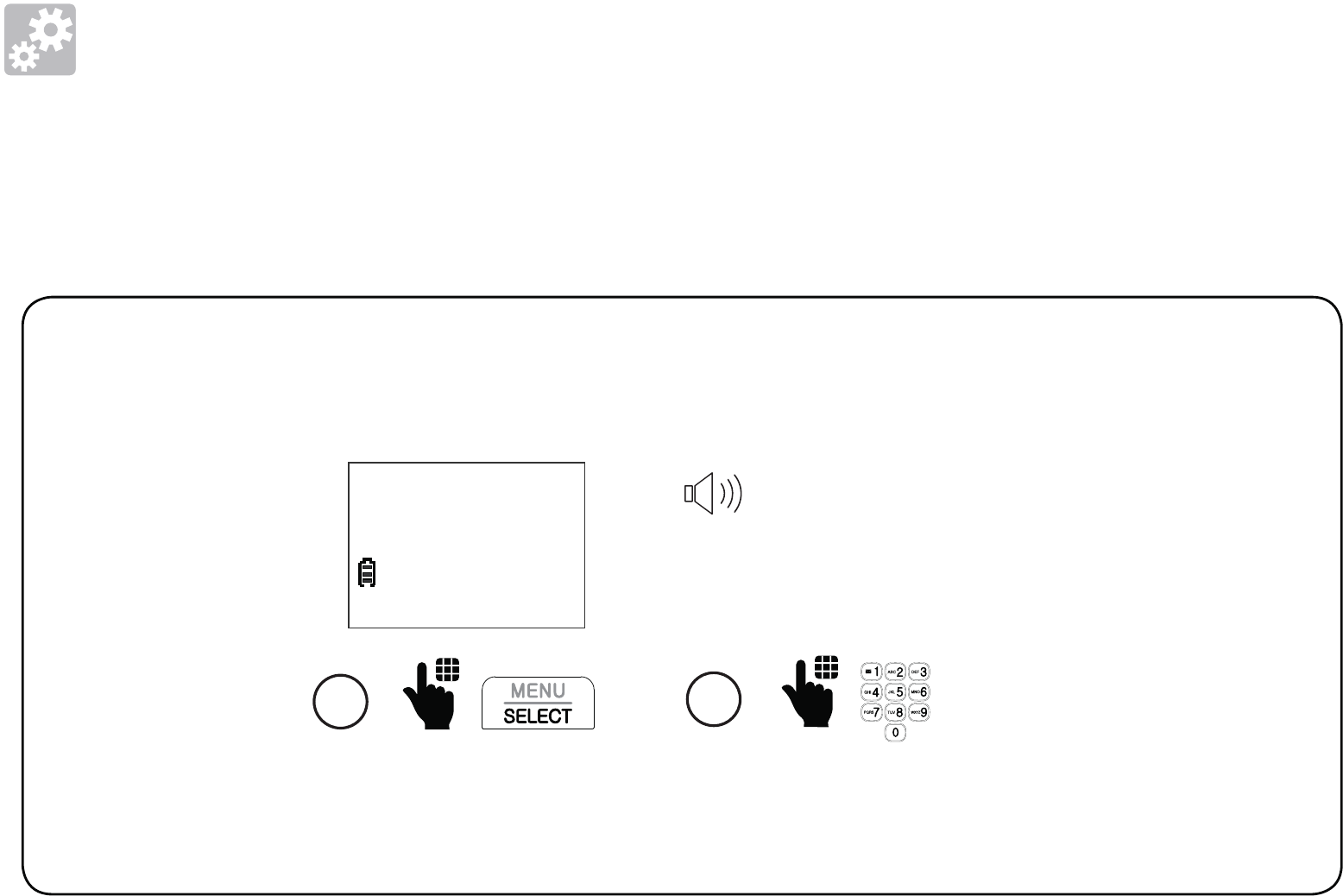
10
Setup
Voice guide to set Smart call blocker
After the date and time setting is done or skipped, the cordless handset then prompts if
you want to set Smart call blocker. For more details on Smart call blocker, see page 57.
You can follow the voice guide to set your telephone system to allow or to screen all
incoming calls, or to screen calls that do not display a phone number.
When the
handset
prompts you
to set Smart
call blocker via
voice guide...
“Hello! This voice guide will assist you with
the basic setup of Smart call blocker...“
Listen to the
instructions and
then choose one
of the options.
1 2
Press SELECT.
Voice guide set
Smart call blk?
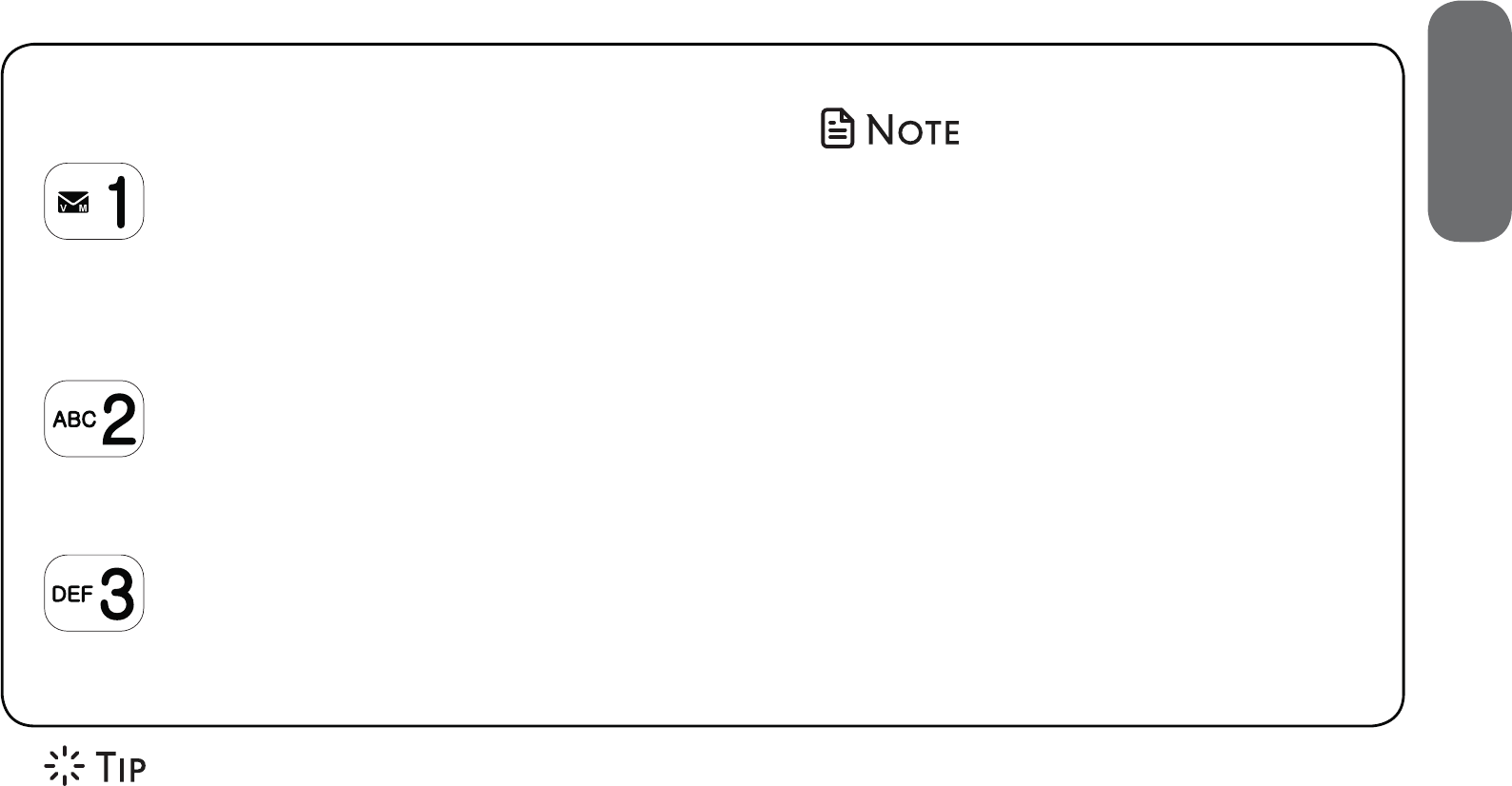
11
2. Setup
On the cordless handset:
Press 1 if you want to screen calls
with telephone numbers that are not
saved in your Phonebook, Allow list
or Star name list;
Press 2 if you only want to screen
calls that do not display a phone
number; or
Press 3 if you do not want to screen
calls, and want to allow all incoming
calls to get through.
• If you select option 1 to screen
calls, we recommend that
you add the phone numbers
of your family members and
friends, and desired businesses
to your Phonebook (see page
48) or Allow list (see page
61), or add their names to
the Star name list (see page
62). This will avoid Smart call
blocker to screen their calls.
• Read the Introducing Smart call blocker leaflet provided in your package to
learn how to set up your Smart call blocker.
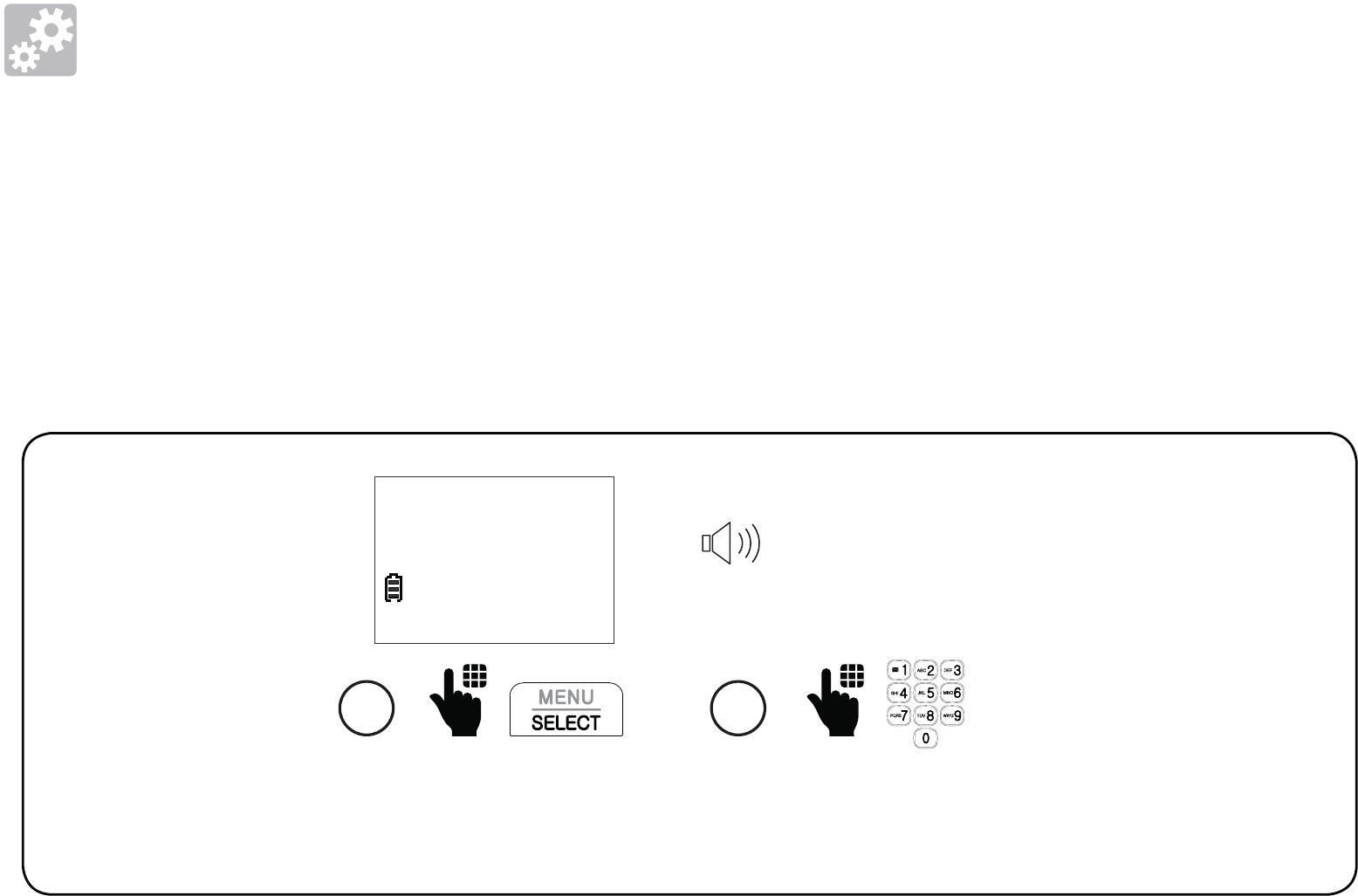
12
Setup
Voice guide to set answering system
After the Smart call blocker setting is done or skipped, the handset will then prompt if
you want to set up the answering system.
This feature assists you to do the basic setup of the answering system. You can follow
the voice guide to record your own announcement, set the number of rings and the
message alert tone.
When the
handset prompts
you to set up
the answering
system via voice
guide...
Set up your
answering system
by inputting
the designated
numbers as
instructed in the
voice guide.
1 2
Press SELECT.
“This voice guide will
assist you with the
basic setup of your
answering system.“
Voice guide to
set up Ans sys?
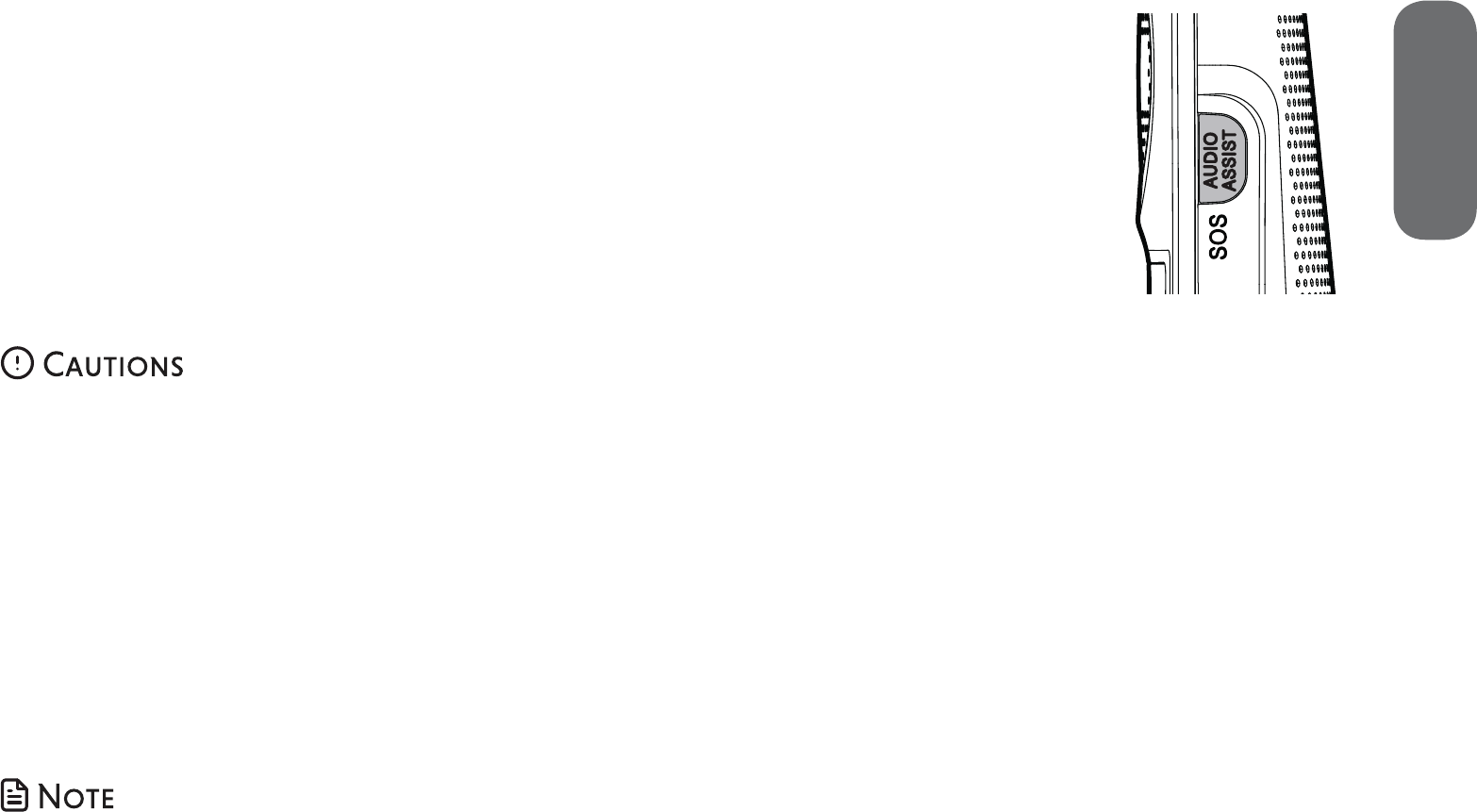
13
2. Setup
The Audio Assist/SOS button on the cordless handset lets you quickly
call other system devices or call preset external numbers for help in an
emergency.
You need to set the SOS numbers before you can make external SOS
calls. You can preset up to five SOS numbers.
If you have purchased and registered a Wearable home SOS pendant
(SN7022) to your telephone system, the SOS pendant will function as
same as the Audio Assisst/SOS button of the cordless handset.
• To ensure proper operation, the telephone system must be installed according to the installation
instructions on page 2 to page 4. To verify that the telephone system is operating
properly and can successfully make emergency calls to the preset numbers, the telephone
system must be tested immediately after installation, and periodically thereafter, according to the
setup instructions on page 15 to page 18, and the operations on page 38.
• The telephone system cannot make an emergency call when other equipment (telephone,
answering system, computer modem, etc.) connected to the same phone line is in use.
• Do not solely rely on the SOS button on the cordless handset, or the Wearable home SOS
pendant (SN7022, purchased separately), for getting help in case of emergency. The functionality
of the SOS emergency call is dependent on the phone settings and network availability.
• We recommend you set all the five SOS numbers to maximize the possibility of receiving
response from others when you make an emergency call.
SOS emergency call
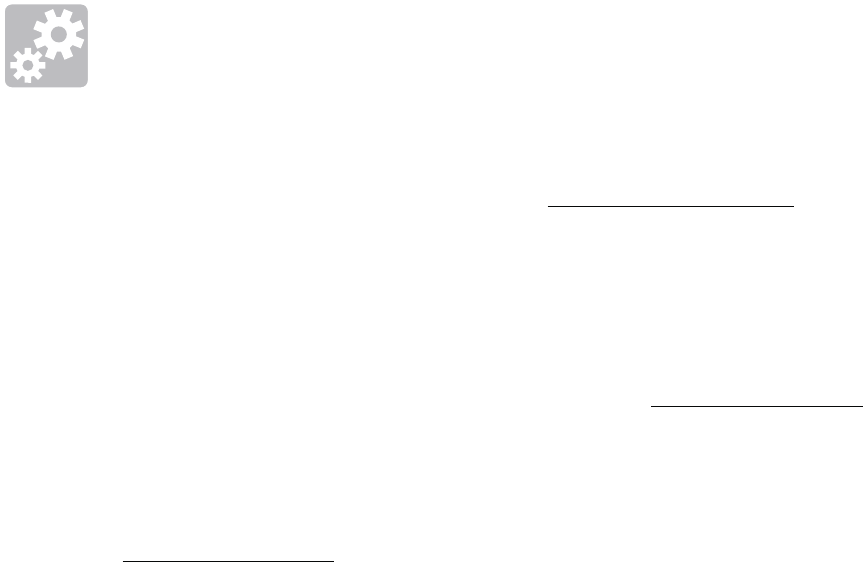
14
Setup
How does SOS emergency call work?
• To make an emergency call, press and hold Audio Assist/SOS on the right side of the
cordless handset for three seconds. The telephone base announces “Emergency mode is
activated“ and the cordless handset screen shows SOS mode. The telephone then calls
the preset SOS numbers in sequence until the call is answered.
- You can enable internal SOS calls (see page 16). The telephone makes intercom calls to all the
registered system devices when you press and hold Audio Assist/SOS. If none of the devices answer
the call in 20 seconds, the telephone then calls the preset SOS numbers in sequence until the call is
answered.
- If you disable internal SOS calls, the telephone calls the preset SOS numbers directly when you
press and hold Audio Assist/SOS on the cordless handset.
• When the call is answered, the call receiver hears an SOS message. You can record your
own message or use the default message (see page 17).
• The SOS message played by the telephone asks the SOS call receiver to respond by
pressing a number key. After the call receiver presses a number key, you can then talk to
the call receiver.
• When the SOS emergency call is answered by answering machine or voicemail, the call
will be terminated after 60 seconds. The telephone then dials the next SOS number in
sequence.
• When none of the preset SOS numbers answer, the telephone re-calls the preset SOS
numbers in sequence until the call is answered. The telephone will call all the preset SOS
numbers for 3 times before aborting the operation when none of the calls are answered.
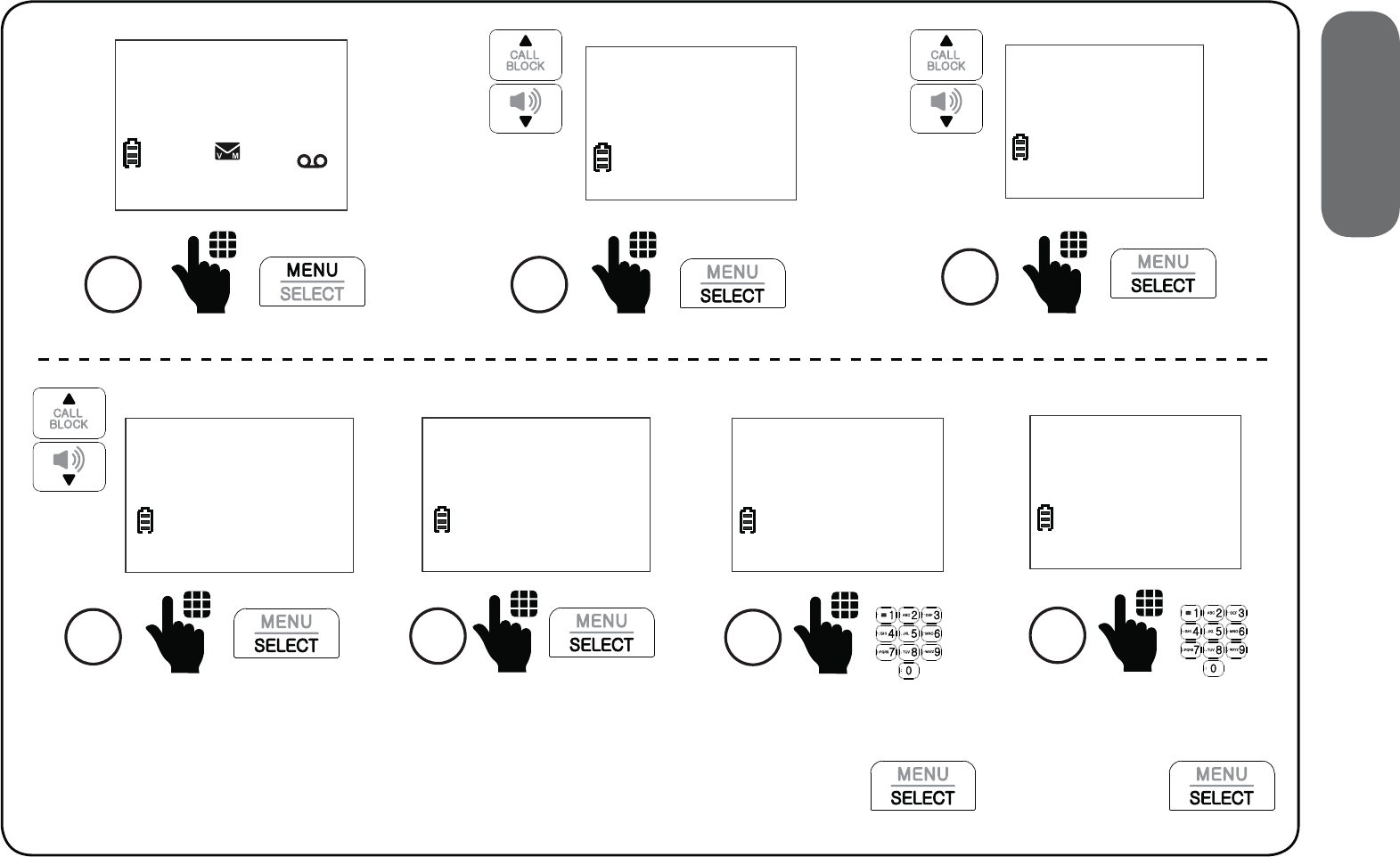
15
2. Setup
Set SOS emergency numbers
2
Direct memory
>Set SOS
Scroll to select SOS 1,
SOS 2, SOS 3, SOS 4, or
SOS 5, and then press
SELECT.
4
SOS 1
3
Call internal
>SOS number
HANDSET
10:15PM 12/25
$1621
1
5
SOS 1
>Add
Press select again to
add an emergency
number.
NUMBER:
595-9511_
6
Enter the number.
Then, press
7
MAME:
Chris_
Enter the name.
Then, press
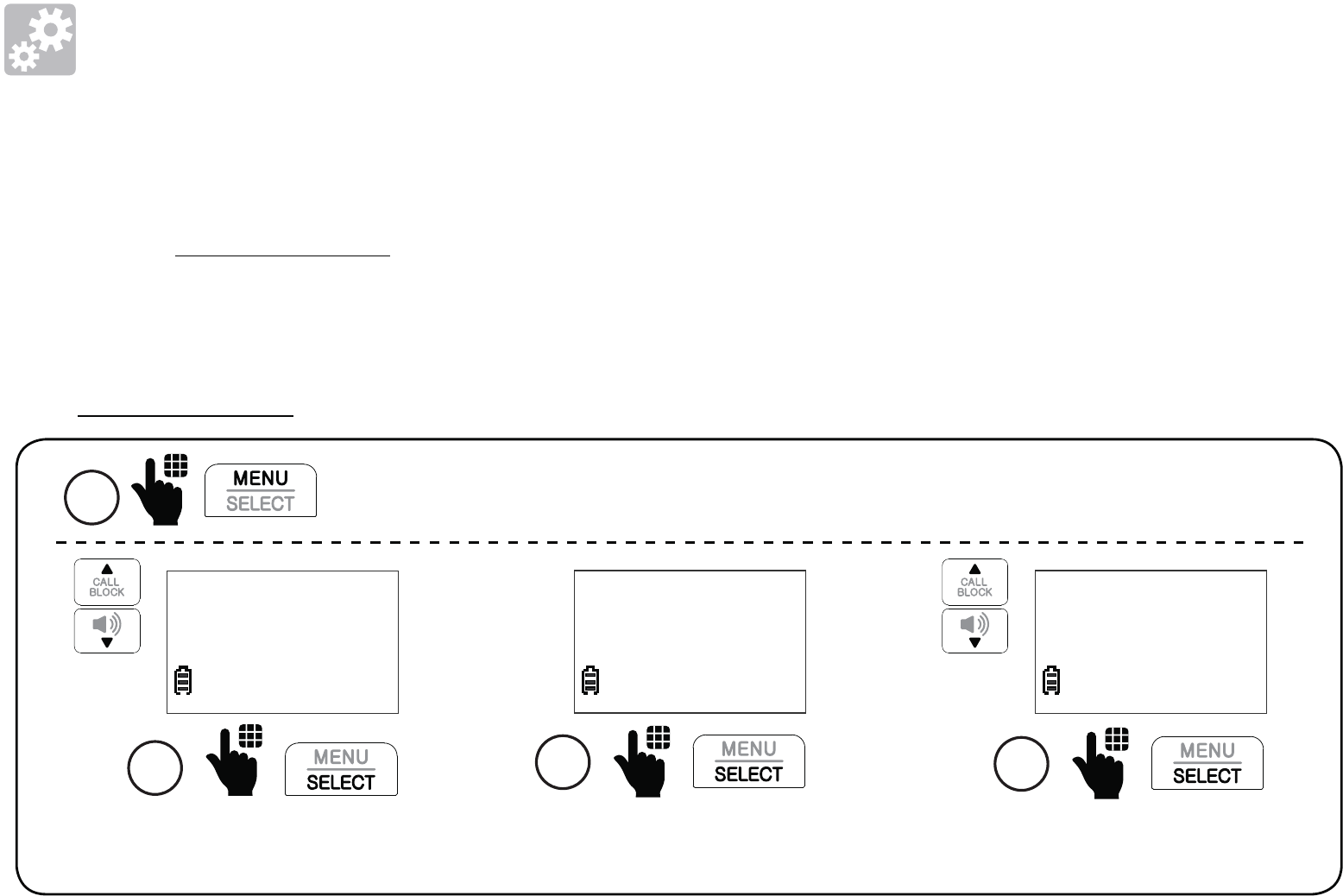
16
Setup
Enable or disable internal SOS calls
You can enable this setting to allow you to make emergency calls internally to other system
devices before making emergency outside calls to the preset numbers.
When you press and hold Audio Assist/SOS to make an emergency call, the telephone
makes an intercom call to all the registered system devices. If none of the devices answer
the call within 20 seconds, the telephone then calls the five preset SOS numbers in
sequence, until the call is answered.
If you disable SOS internal call, the telephone calls the preset SOS numbers directly when
you press and hold Audio Assist/SOS.
Press to select
Call internal.
3
>Call internal
SOS number
Scroll to select Enable or
Disable, and then press SELECT.
4
CALL INTERNAL
>Enable
Scroll to Set SOS, and then
press SELECT.
2
Direct memory
>Set SOS
1
Press MENU on the handset when it is not in use.
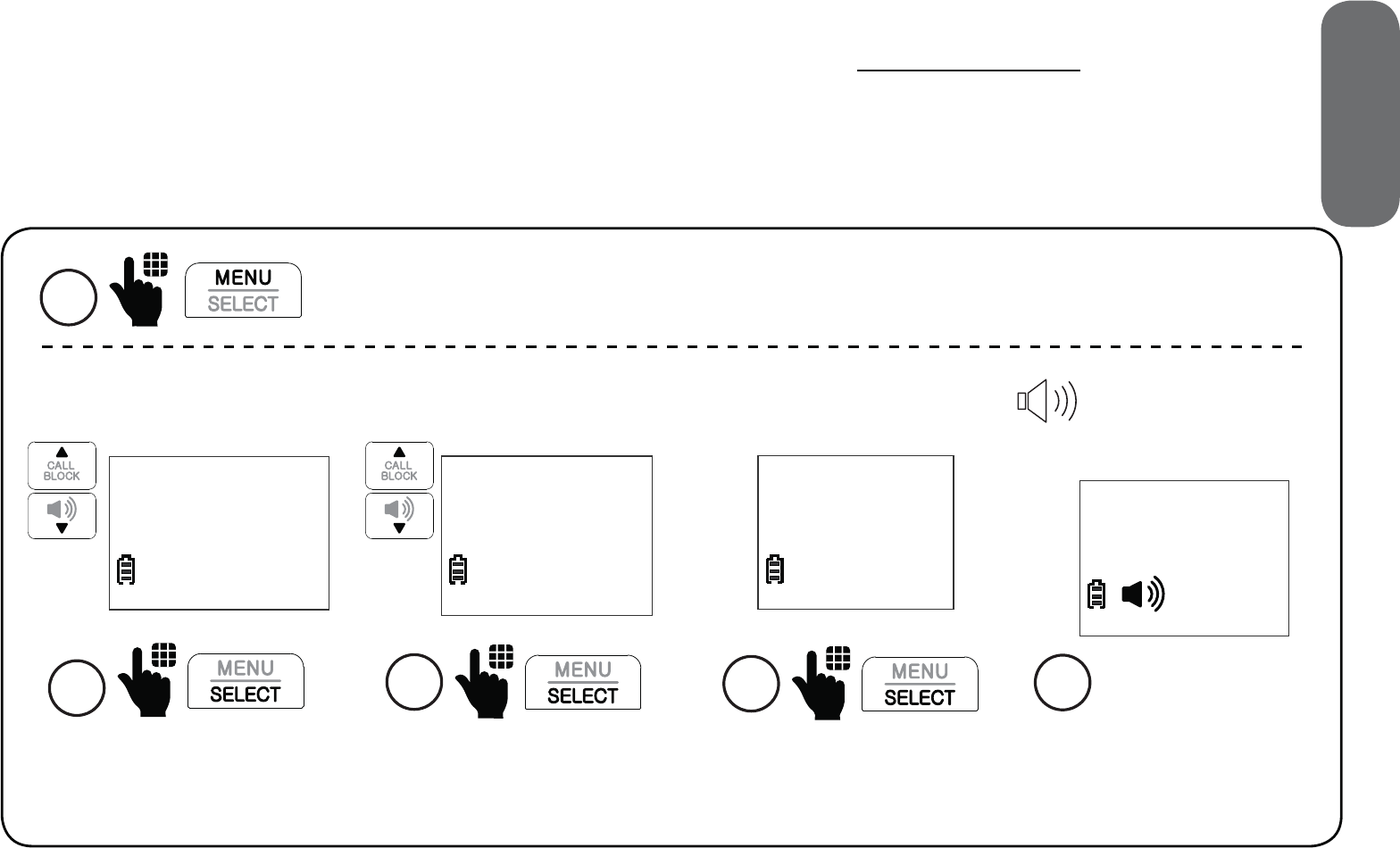
17
2. Setup
Record SOS message
The SOS message is played to the call receiver when you press and hold Audio Assist/
SOS on the cordless handset to make an emergency call. The default SOS message is
“This is an emergency call. Please press any number key to start the conversation.” You
can record your own message using the cordless handset.
Scroll to Set SOS, and
then press SELECT.
2
Direct memory
>Set SOS
Scroll to SOS message,
and then press SELECT.
3
SOS number
>SOS message
Press SELECT to select
Record annc.
>Record annc
Play annc
4
“Record after the
tone. Press STOP
when you are done.“
Speak toward the
cordless handset
to record your
message. Press 5
when done.
5
RECORD SOS
5-STOP
1
Press MENU on the handset when it is not in use.
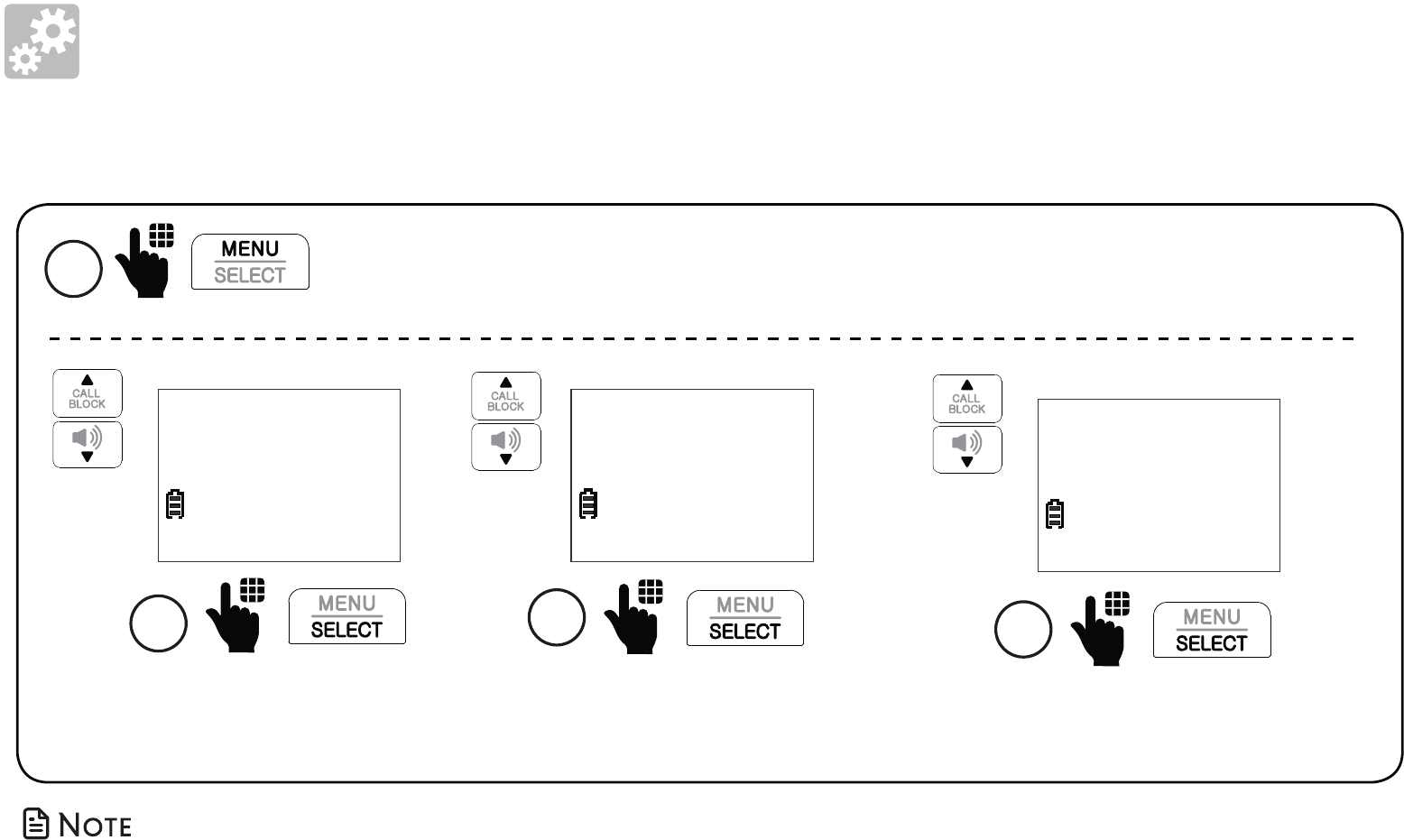
18
Setup
• Make sure your recorded SOS message includes your name, the SOS message, and a
request to the far-end caller on pressing any number key to start the conversation.
1
Press MENU on the handset when it is not in use.
Scroll to SOS message,
and then press SELECT.
3
SOS number
>SOS message
Scroll to select Play annc or Reset
annc, and then press SELECT twice.
4
Play annc
>Reset annc
Play or reset SOS message
Scroll to Set SOS, and
then press SELECT.
2
Direct memory
>Set SOS
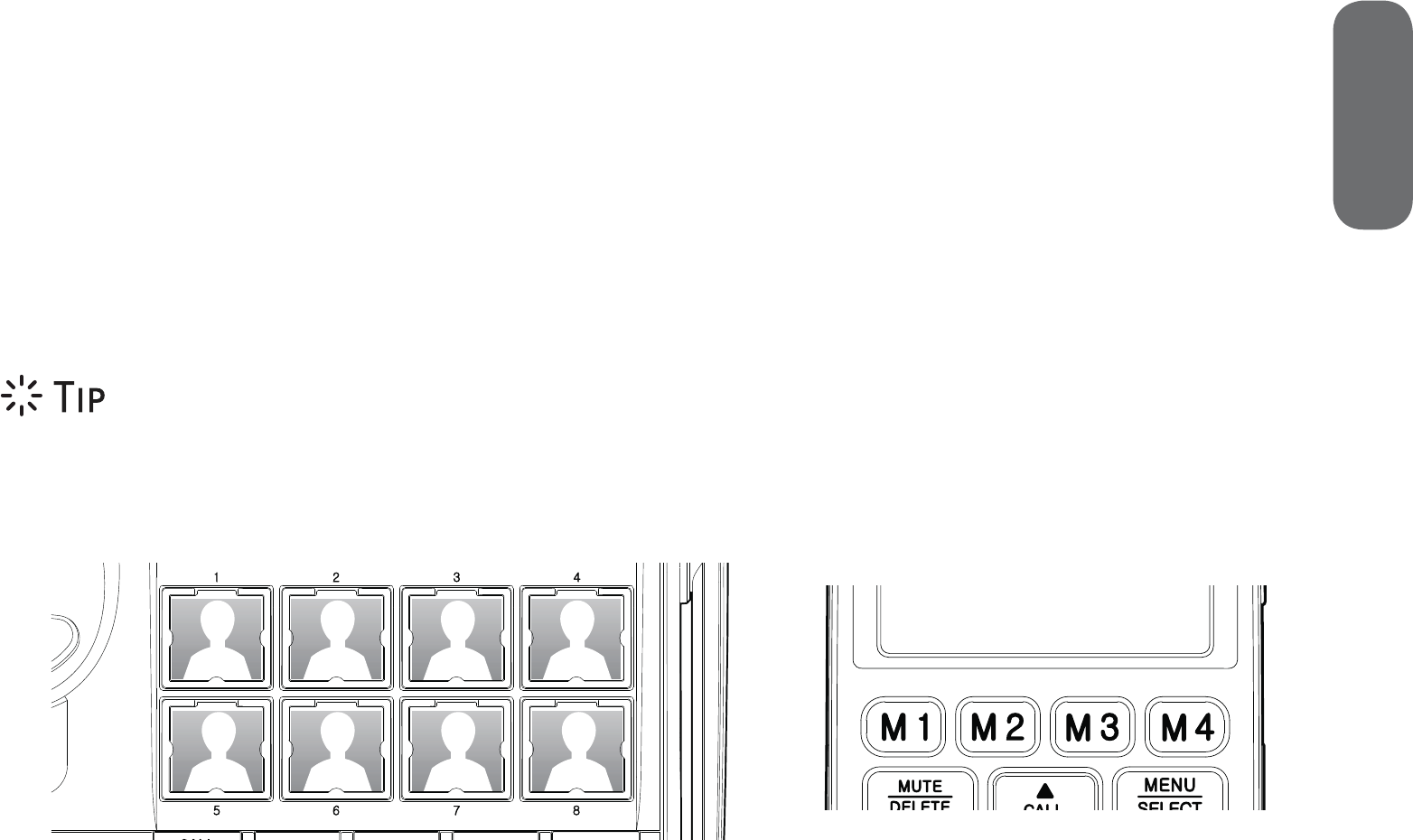
19
2. Setup
Photo speed dial
There are eight photo speed dial memory keys 1 to 8 on the telephone base, and four
direct memory keys M1 to M4 on the cordless handset.
You can store the telephone numbers you wish to quick dial to the photo speed dial
keys. When you set the first four photo speed dial keys 1, 2, 3 and 4 on the telephone
base, the same numbers will also automatically set in the M1, M2, M3 and M4 keys on
the cordless handset.
• We recommend you store at least two contacts that you may need to call them
more often or immediately to photo speed dial keys 1 and 2.
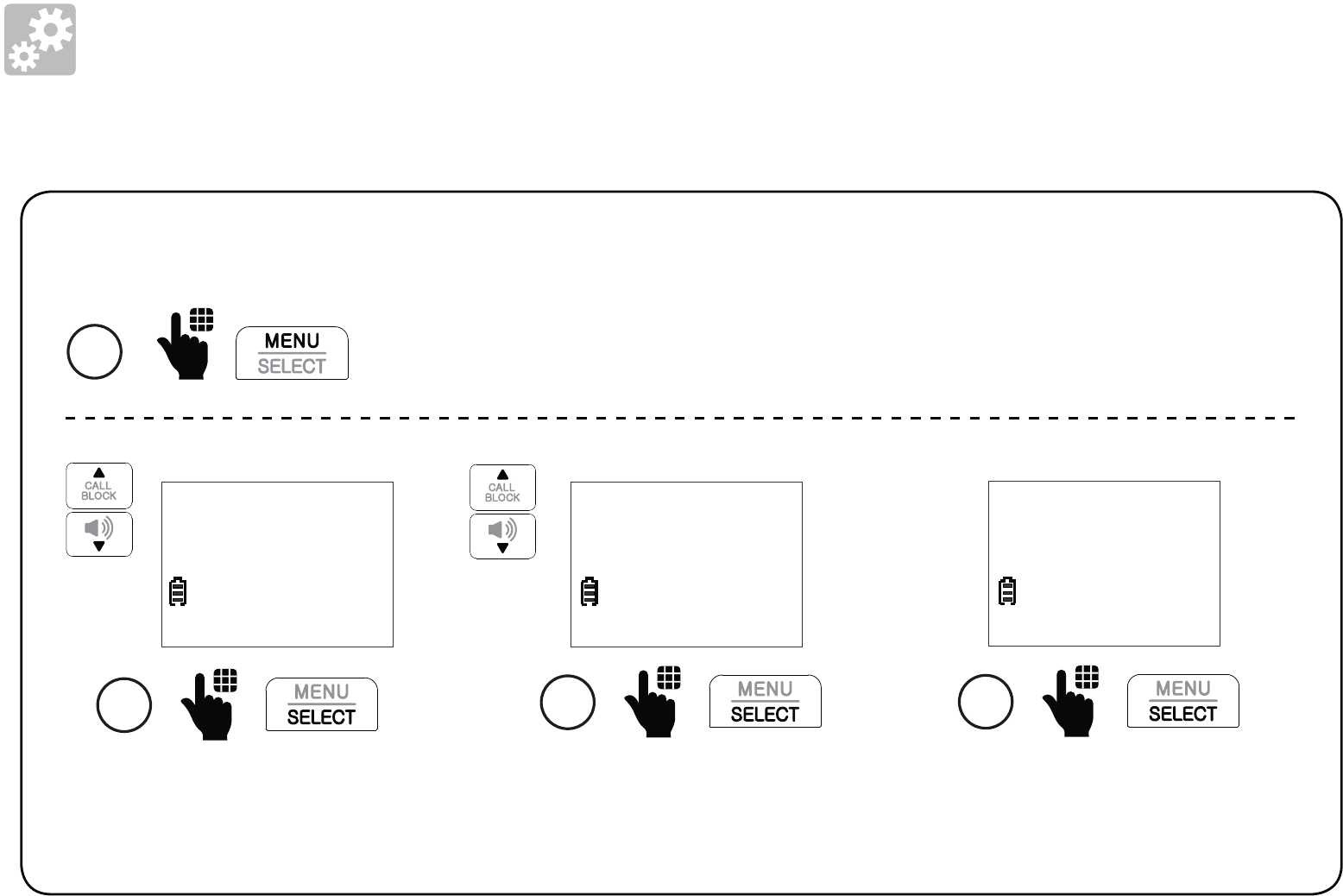
20
Setup
Store a photo speed dial entry:
1
Press MENU when the handset is not in use.
Scroll to Direct memory,
and then press SELECT.
2
Intercom
>Direct memory
Scroll to select M1, M2, M3,
M4, M5, M6, M7 or M8, and
then press SELECT.
3
M1
Photo speed dial
Press SELECT again to add
the speed dial number.
4
M1
>Add
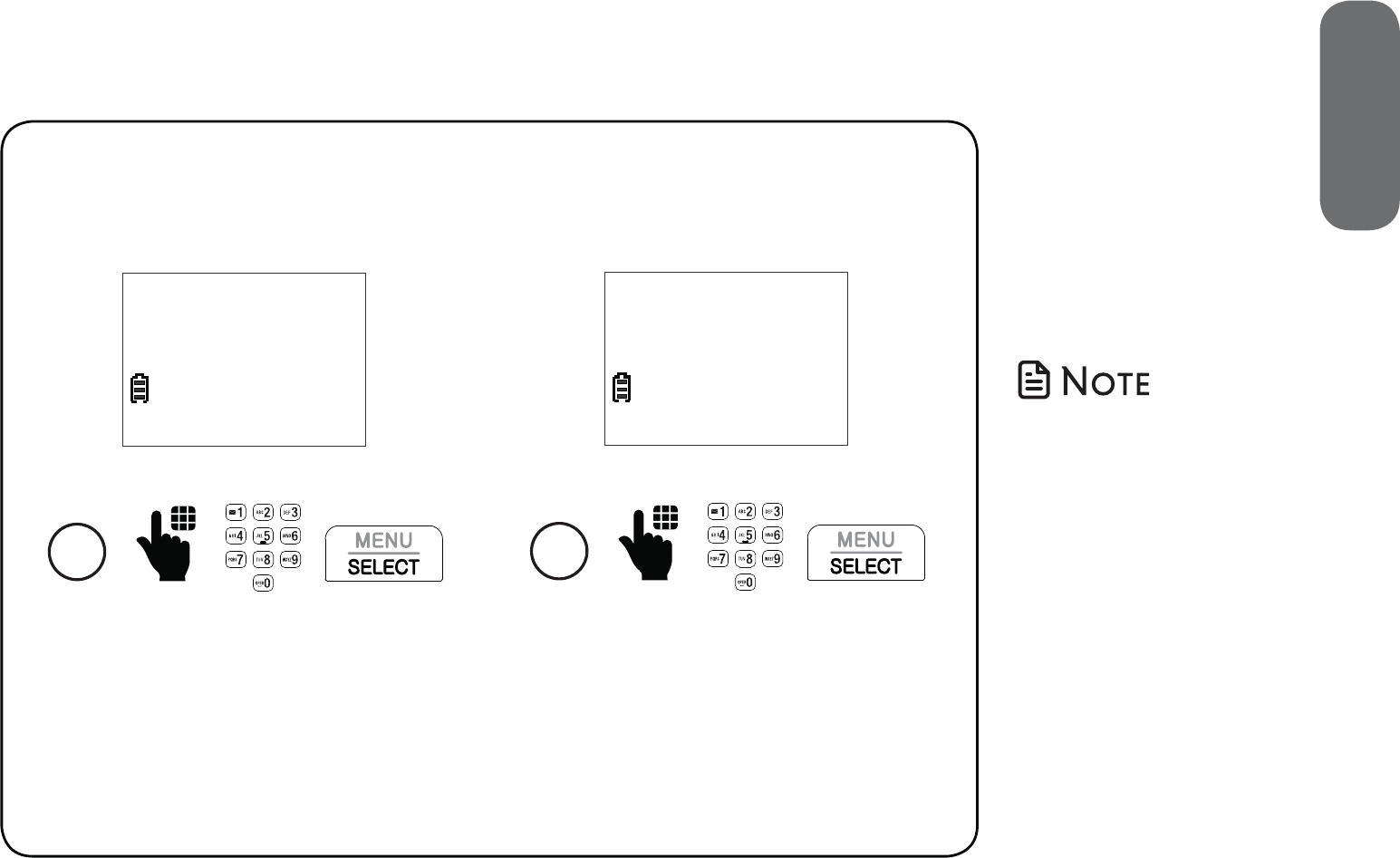
21
2. Setup
Enter the phone number,
and then press SELECT.
5
NUMBER:
595-9511_
• To store another
photo speed dial
entry, repeat the
steps.
Enter the name, and then
press SELECT to save.
6
NAME: Chris_
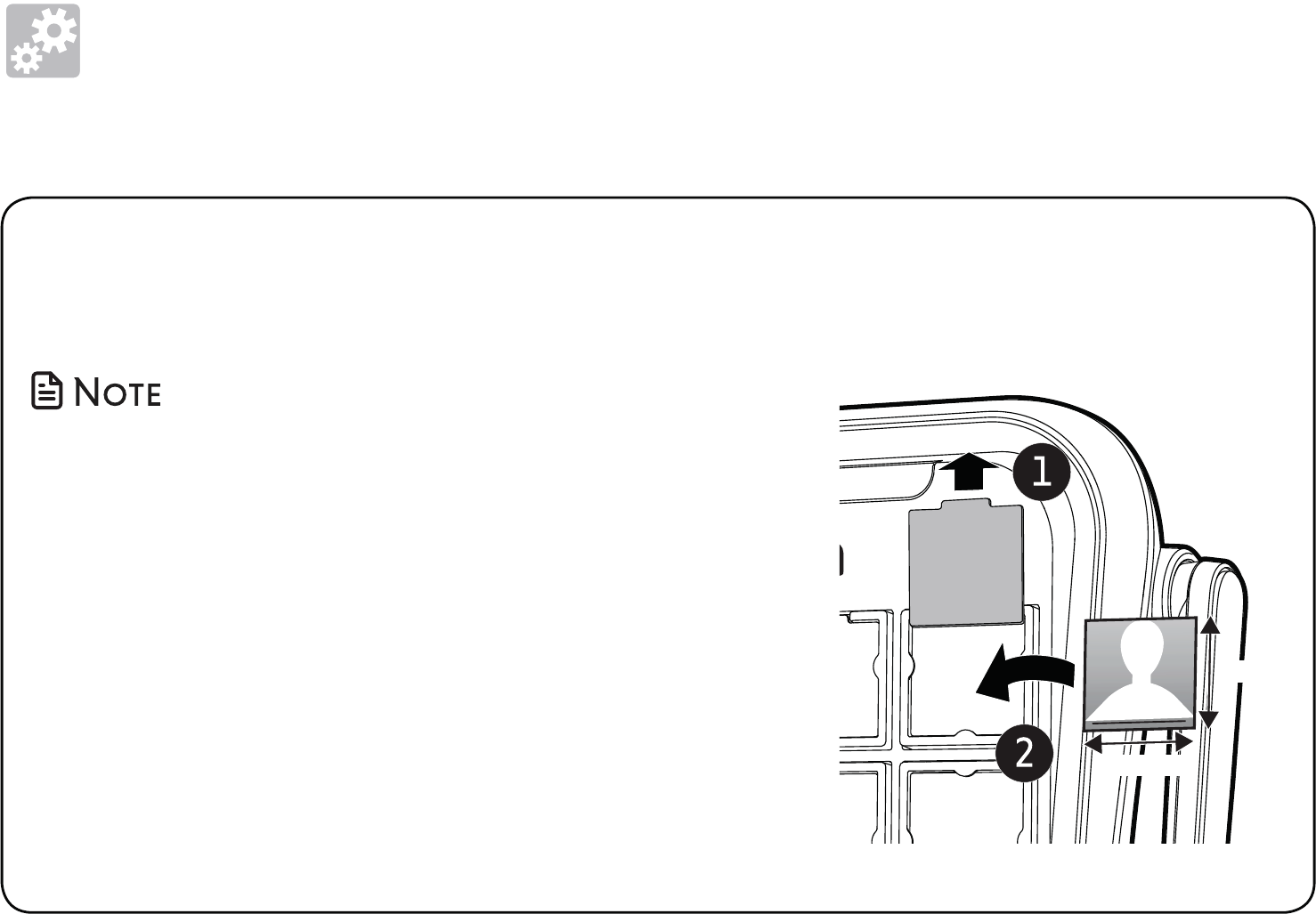
22
Setup
Insert photos for speed dial keys:
You can insert photos into the photo speed dial compartments, or write the contact
names on cards and insert them into the compartments.
The telephone base is shipped with protective
stickers covering the photo speed dial compartments.
Remove the protective sticker before use.
1. Remove the photo speed dial compartment cover.
2. Crop your desired photo into the size specified on
the right, and then slide it into the photo speed
dial compartment. Then, insert the photo speed
dial compartment cover back to the compartment.
Photo speed dial
19.4 mm
21.2 mm
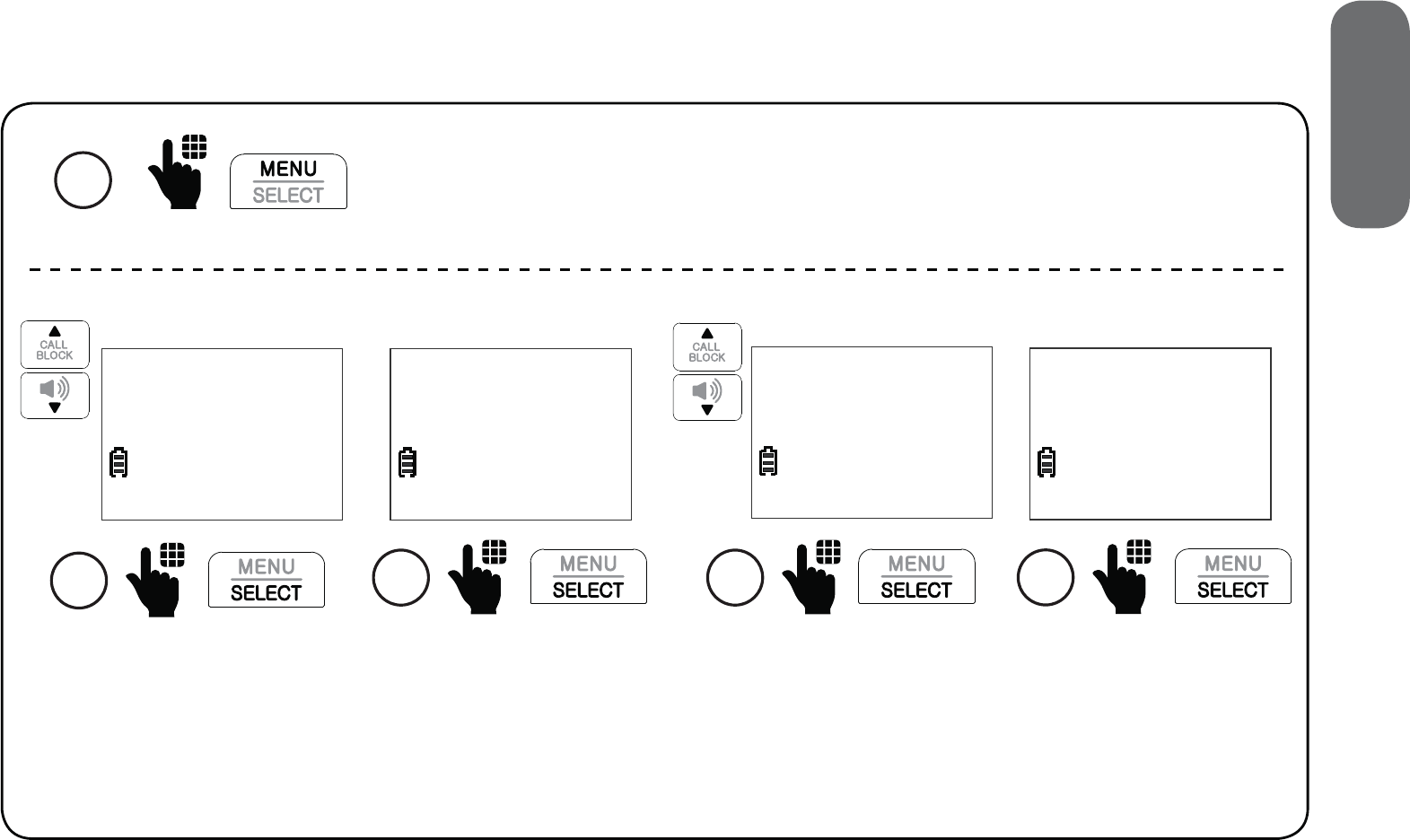
23
2. Setup
LCD language
You can select your handset’s display language (English, French or Spanish).
1
Press MENU when the handset is not in use.
Scroll to Settings, and
then press SELECT.
2
Set date/time
>Settings
Press SELECT to select
LCD language.
3
>LCD language
Voicemail #
Scroll to highlight
English, Français or
Español, and then
press SELECT.
4
LCD LANGUAGE
>English
Press SELECT to
confirm.
5
Set English as
LCD language?
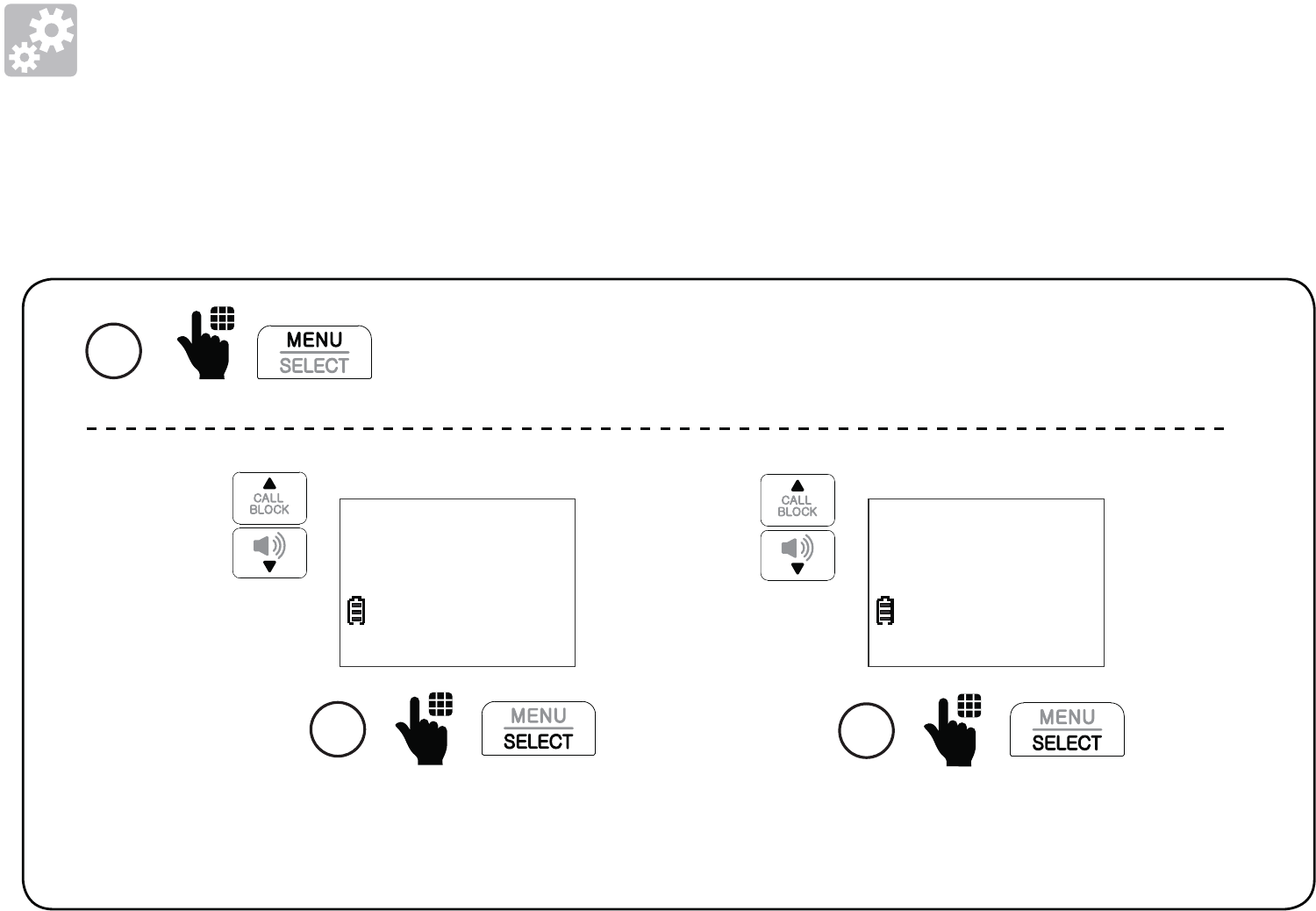
24
Setup
Talking digits
You can choose whether the digits are to be announced whenever you press the
number keys.
Scroll to select On or Off,
and then press SELECT.
3
TALKING DIGITS
>On
Scroll to Talking digits,
and then press SELECT.
2
Reminder
>Talking digits
1
Press MENU when the handset is not in use.
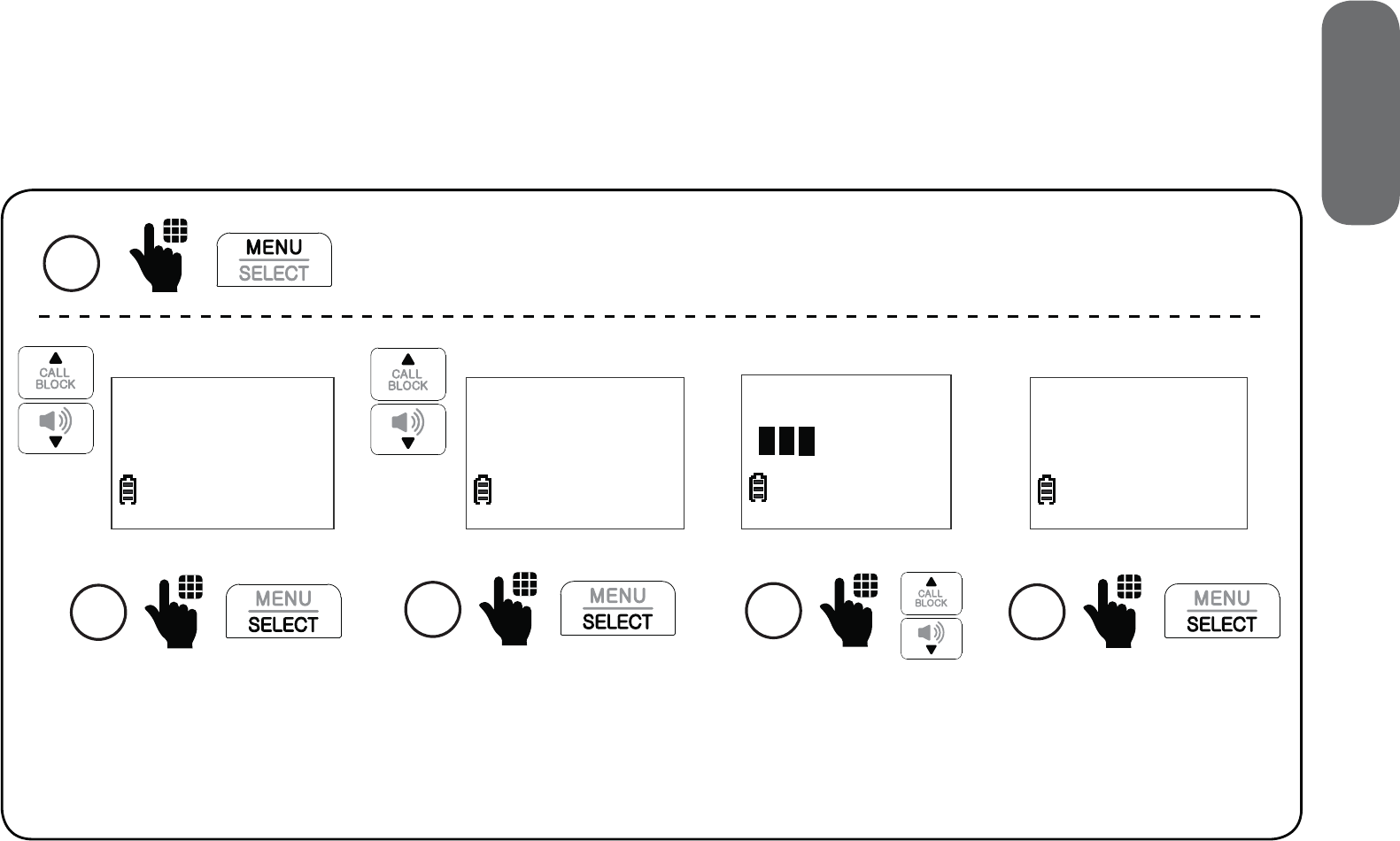
25
2. Setup
Key tone
The cordless handset is set to beep with each key press. You can adjust the key tone
volume or turn it off. If you turn off the key tone, there are no beeps when you
press keys.
Scroll to Settings,
and then press
SELECT.
2
Set date/time
>Settings
Scroll to Key tone,
and then press
SELECT.
3
Clr voicemail
>Key tone
Scroll to select the
desired volume or
Off, and then press
SELECT.
4
KEY TONE
1
Press MENU when the handset is not in use.
Scroll to select the
desired volume or
Off, and then press
SELECT.
5
KEY TONE
Off
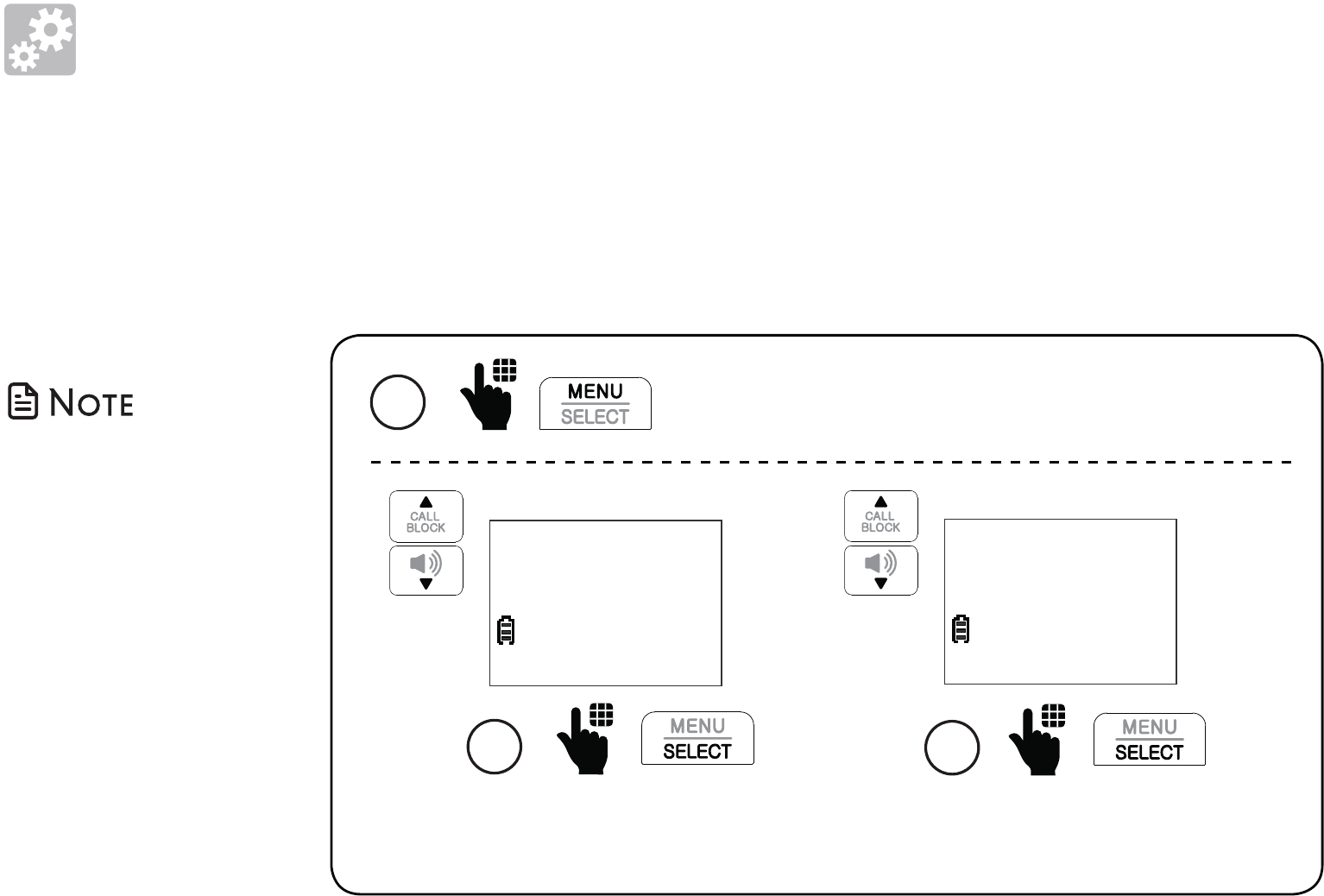
26
Setup
Caller ID announce on/off
The caller ID announce feature lets you know who’s calling without having to look at the
display. When you have an incoming call, the handset and/or base speaks “Call from...”
and the name of the caller based on the phonebook or caller ID information. The default
setting is On.
Scroll to select On or Off,
and then press SELECT.
3
CALLER ID ANNC
>On
Scroll to Caller ID annc,
and then press SELECT.
2
Talking digits
>Caller ID annc
• To use the caller
ID announce
feature, you
must subscribe
to caller ID
service from
your telephone
service provider.
1
Press MENU when the handset is not in use.
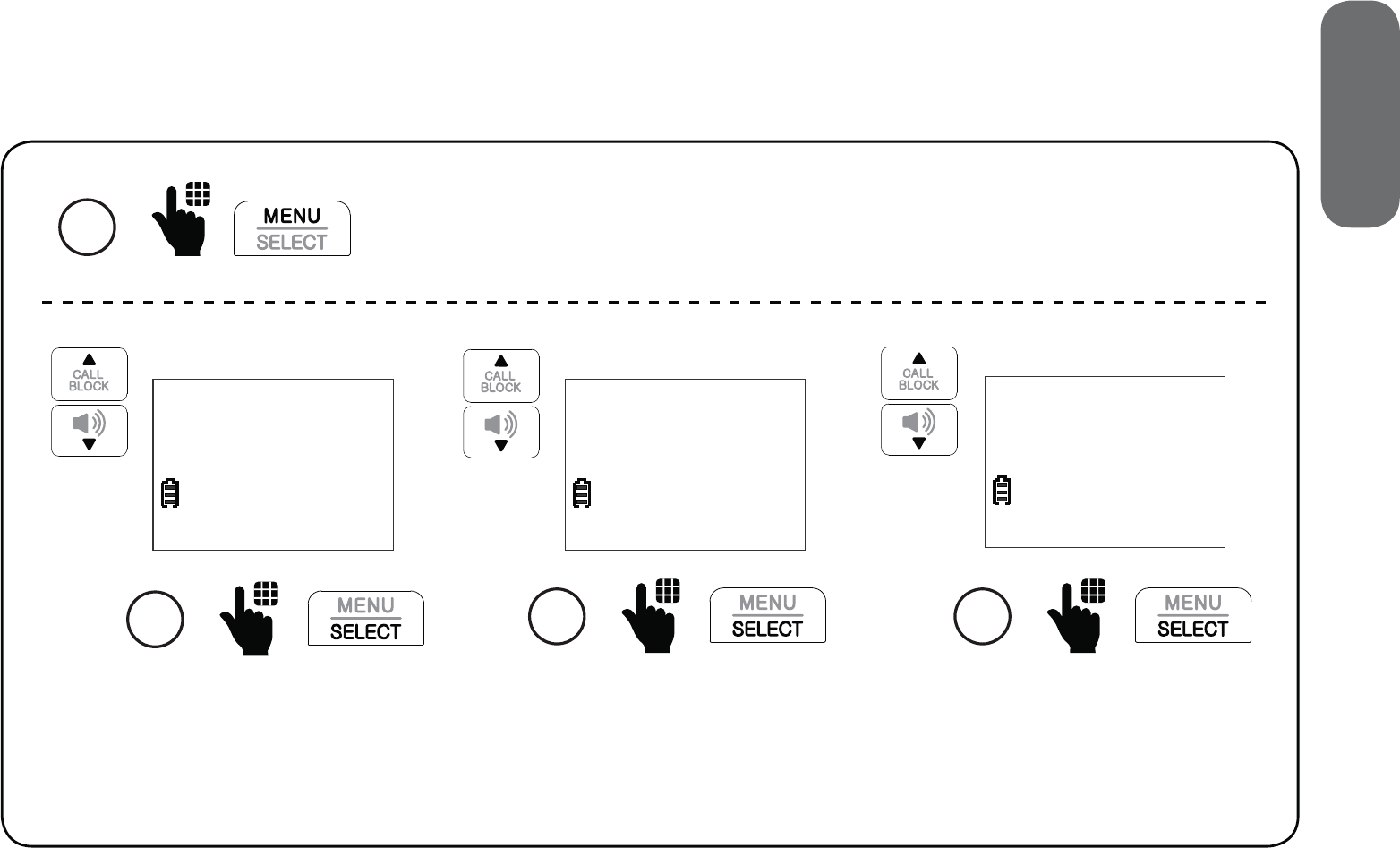
27
2. Setup
Use caller ID to automatically set date and time
If you subscribe to caller ID service, you can choose to set the date and time for each
incoming call by the caller ID information automatically. The default setting is On.
1
Press MENU when the handset is not in use.
Scroll to Settings, and
then press SELECT.
2
Set date/time
>Settings
Scroll to CID time sync,
and then press SELECT.
3
Key tone
>CID time sync
Scroll to On or Off, and
then press SELECT.
4
CID TIME SYNC
>On
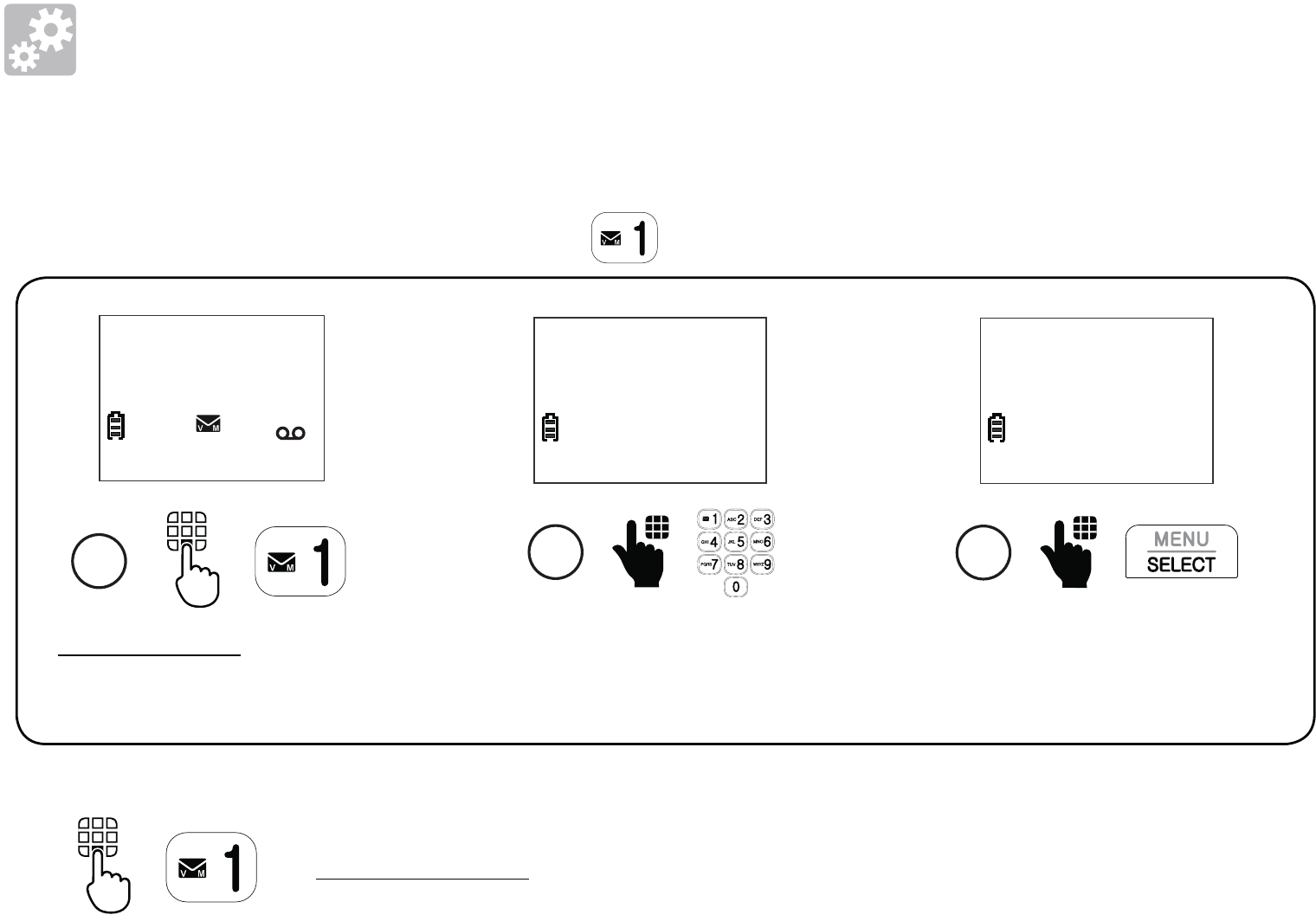
28
Setup
Voicemail number
If you subscribe to a voicemail service offered by your telephone service provider,
you can save your voicemail number to for quick access.
Press and hold 1 when
the handset is not in use.
1
HANDSET
10:15PM 12/25
$1621
Enter the voicemail access number
provided by your telephone
service provider (up to 30 digits).
2
VOICEMAIL # _
Press SELECT.
3
VOICEMAIL #
5959511_
Press and hold 1.
To retrieve voicemails from your telephone service provider:
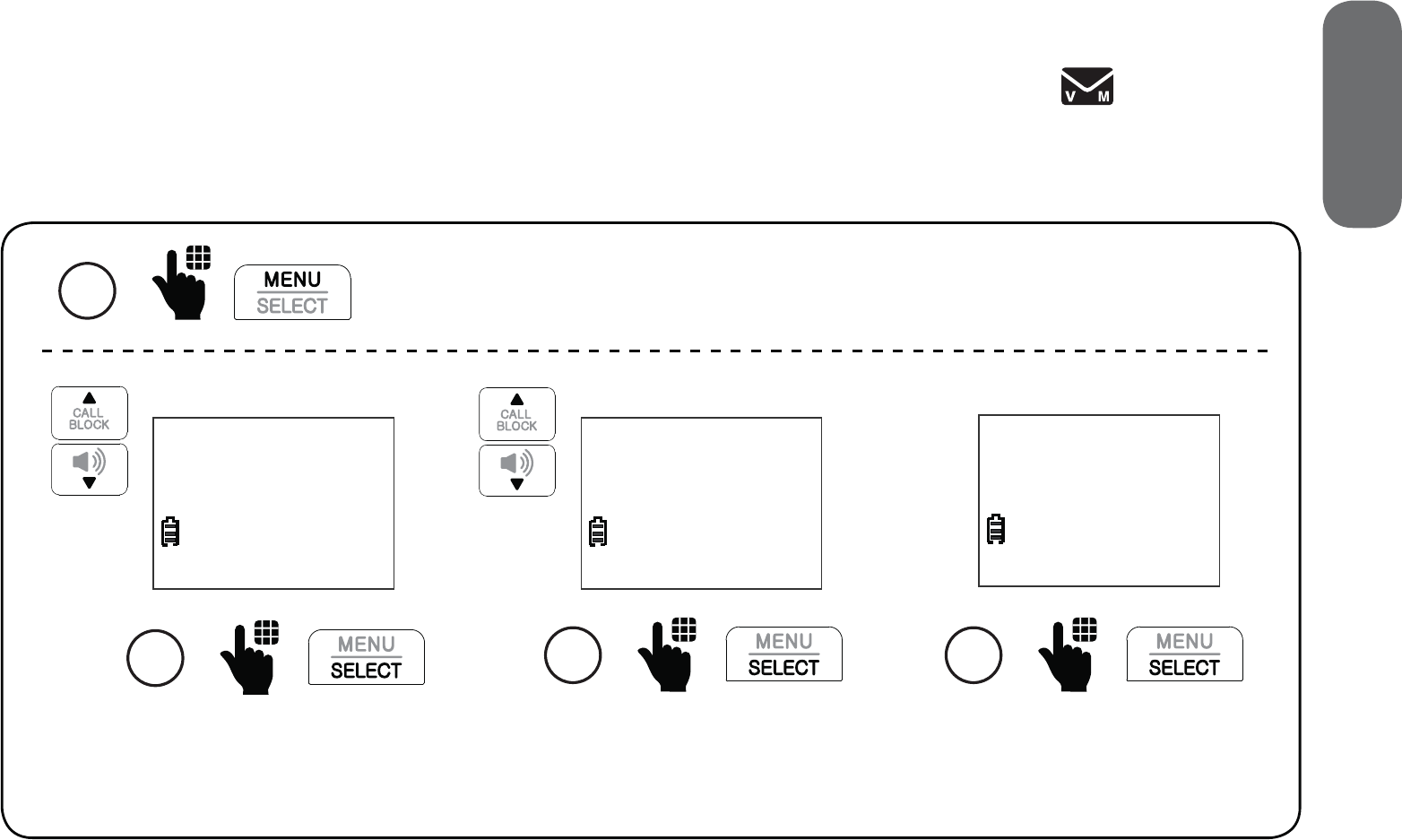
29
2. Setup
Clear voicemail indicator
Use this feature when the telephone indicates that there is new voicemail but there
are none. This feature only turns off the indicators, New voicemail and . It does not
delete your voicemail messages. As long as you have new voicemail messages, your
telephone service provider continues to send the signal to turn on the indicators.
1
Press MENU when the handset is not in use.
Scroll to Settings, and
then press SELECT.
2
Set date/time
>Settings
Scroll to Clr voicemail, and
then press SELECT.
3
Voicemail #
>Clr voicemail
Press SELECT to
confirm.
4
Reset Voicemail
Indicator?
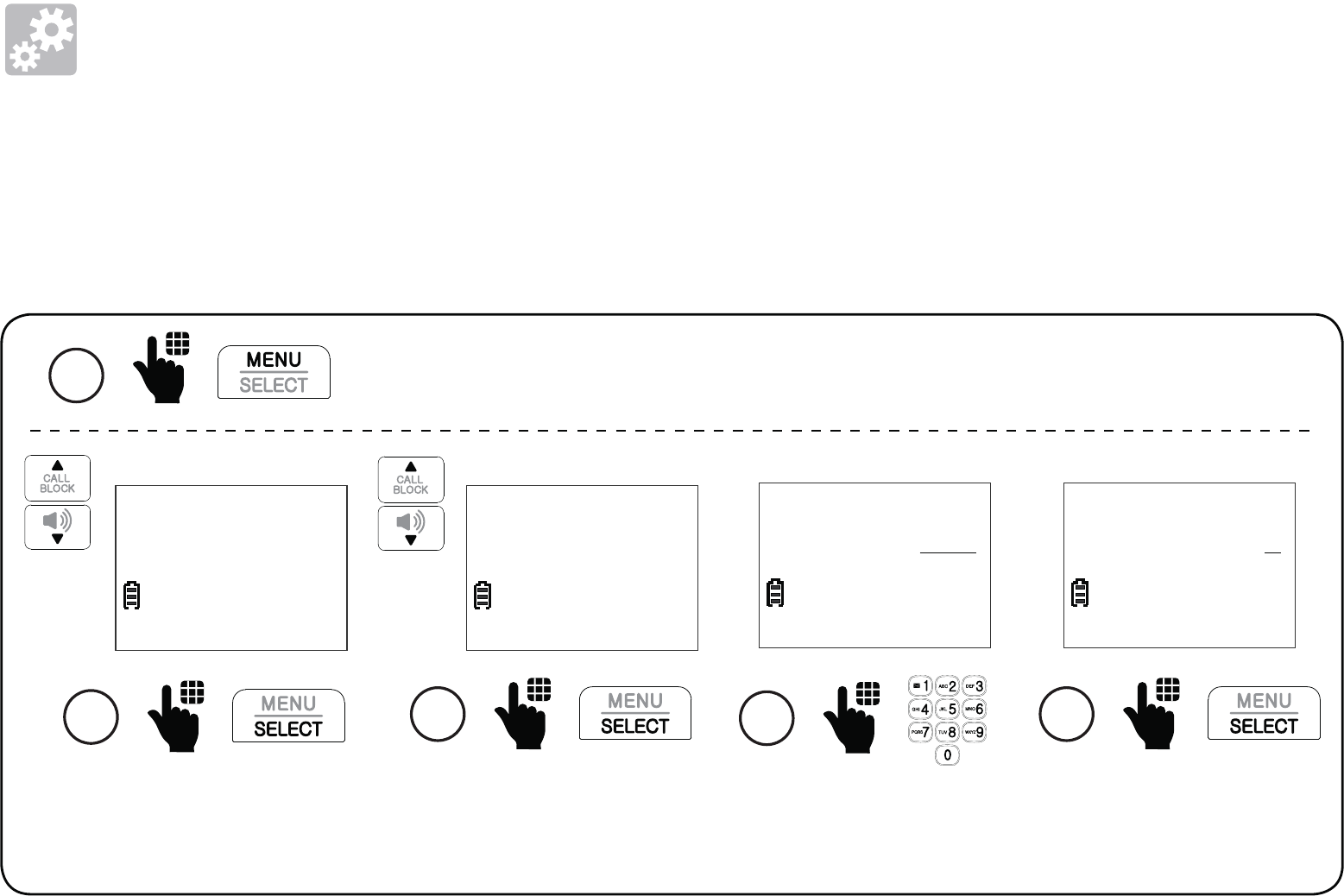
30
Setup
Home area code
You can program your home area code so that when you receive or dial a call within your
local area, only seven digits are shown or dialed, and the telephone number is automatically
stored without the area code in the caller ID log.
1
Press MENU when the handset is not in use.
Scroll to Settings, and
then press SELECT.
2
Set date/time
>Settings
Scroll to Home area
code, and then
press SELECT.
3
CID time sync
>Home area code
Enter a three-digit
home area code.
4
HOME AREA CODE
___
Press SELECT.
5
HOME AREA CODE
10 0
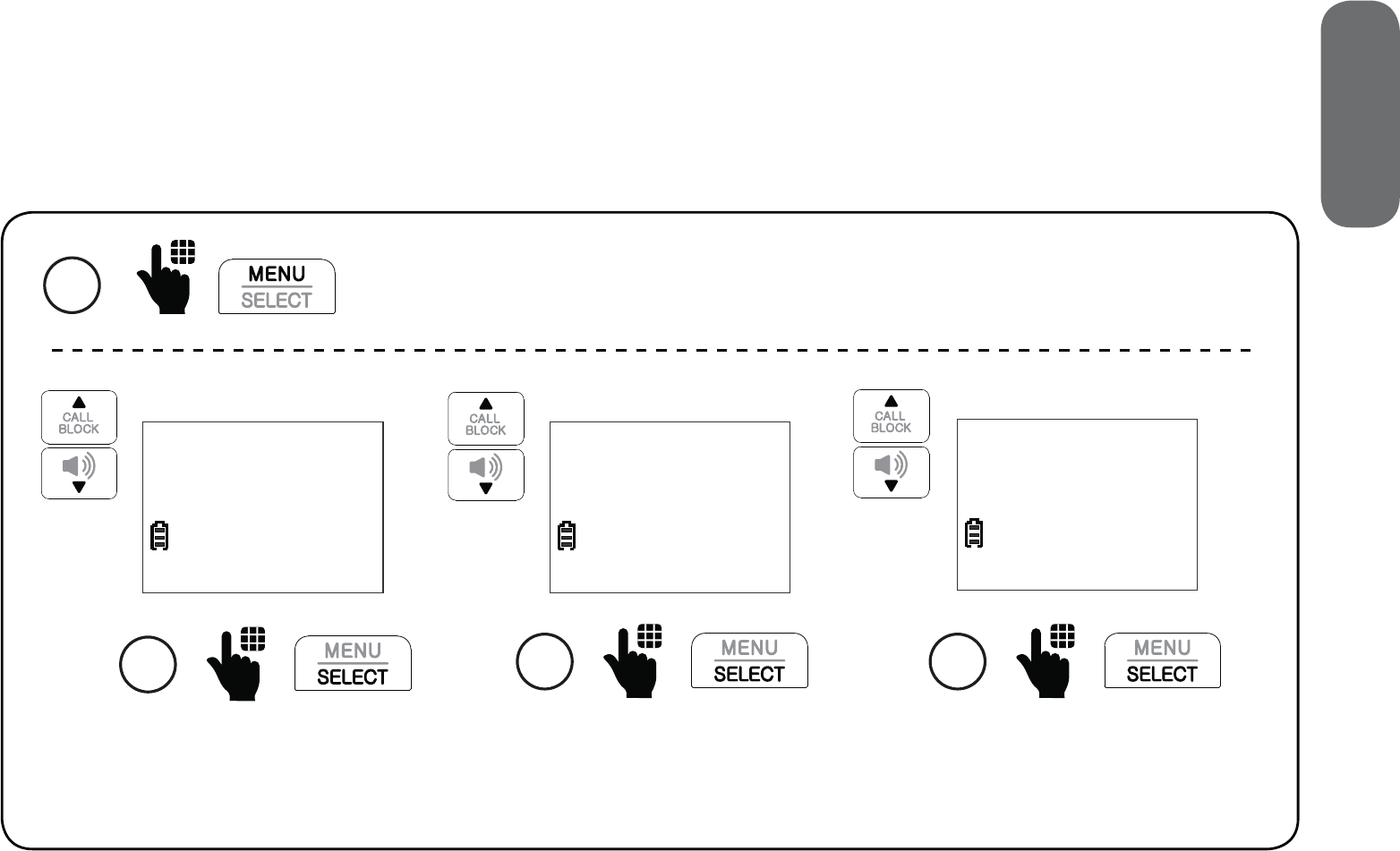
31
2. Setup
Dial mode
The dial mode is preset to touch-tone dialing. If you have pulse (rotary) service, you
need to change the dial mode to pulse dialing before using the telephone.
1
Press MENU when the handset is not in use.
Scroll to Settings, and
then press SELECT.
2
Set date/time
>Settings
Scroll to Dial mode, and
then press SELECT.
3
Home area code
>Dial mode
Scroll to select Touch-tone or
Pulse, and then press SELECT.
4
DIAL MODE
>Touch-tone
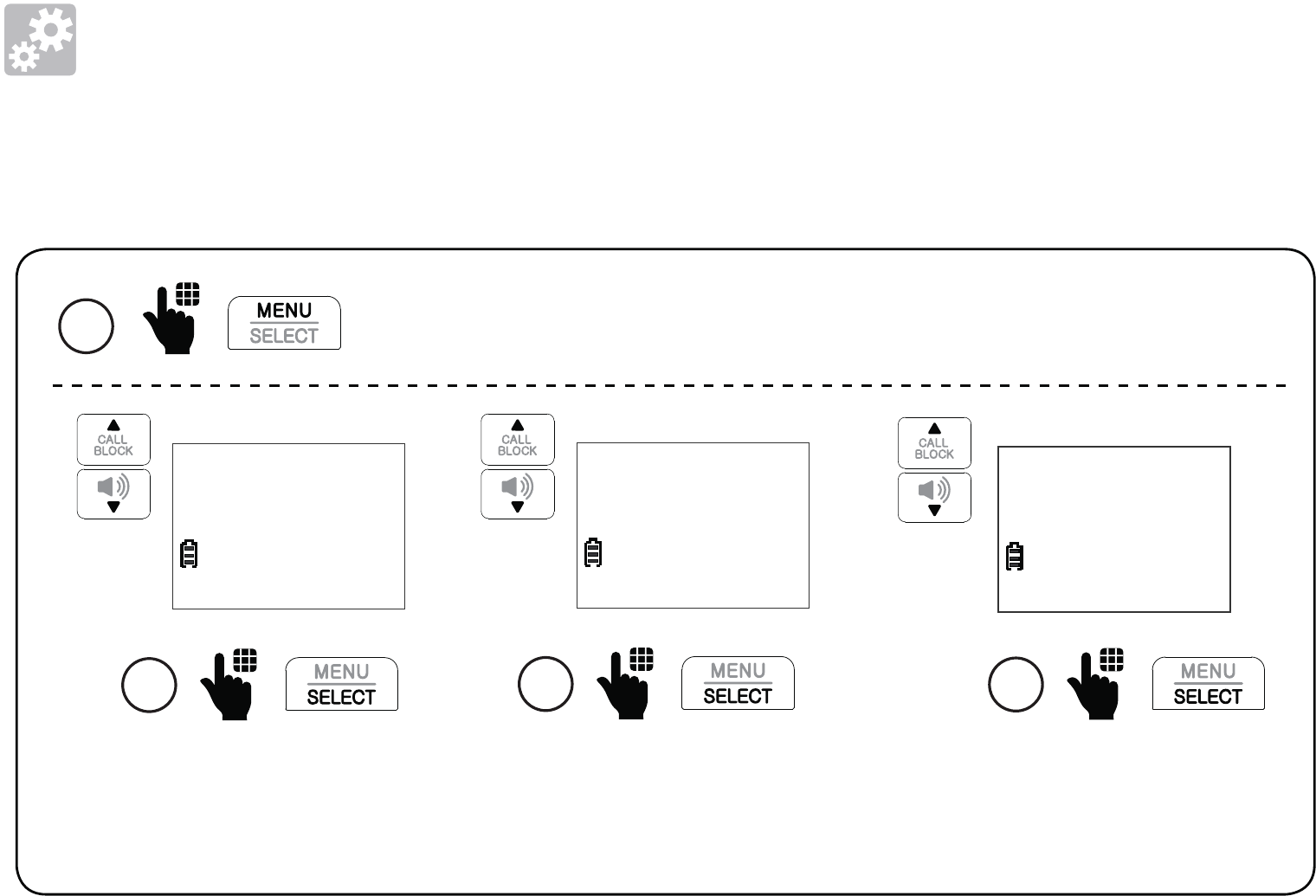
32
Setup
Alarm reminder and melody
You can set alarm reminders that remind you at the time intervals you have set.
Scroll to select from
Reminder 1 to Reminder 10,
and then press SELECT.
3
REMINDER
>Reminder 1
Scroll to Reminder, and
then press SELECT.
2
Set SOS
>Reminder
1
Press MENU when the handset is not in use.
Press SELECT to
select On/Off.
4
REMINDER 1
>On/Off
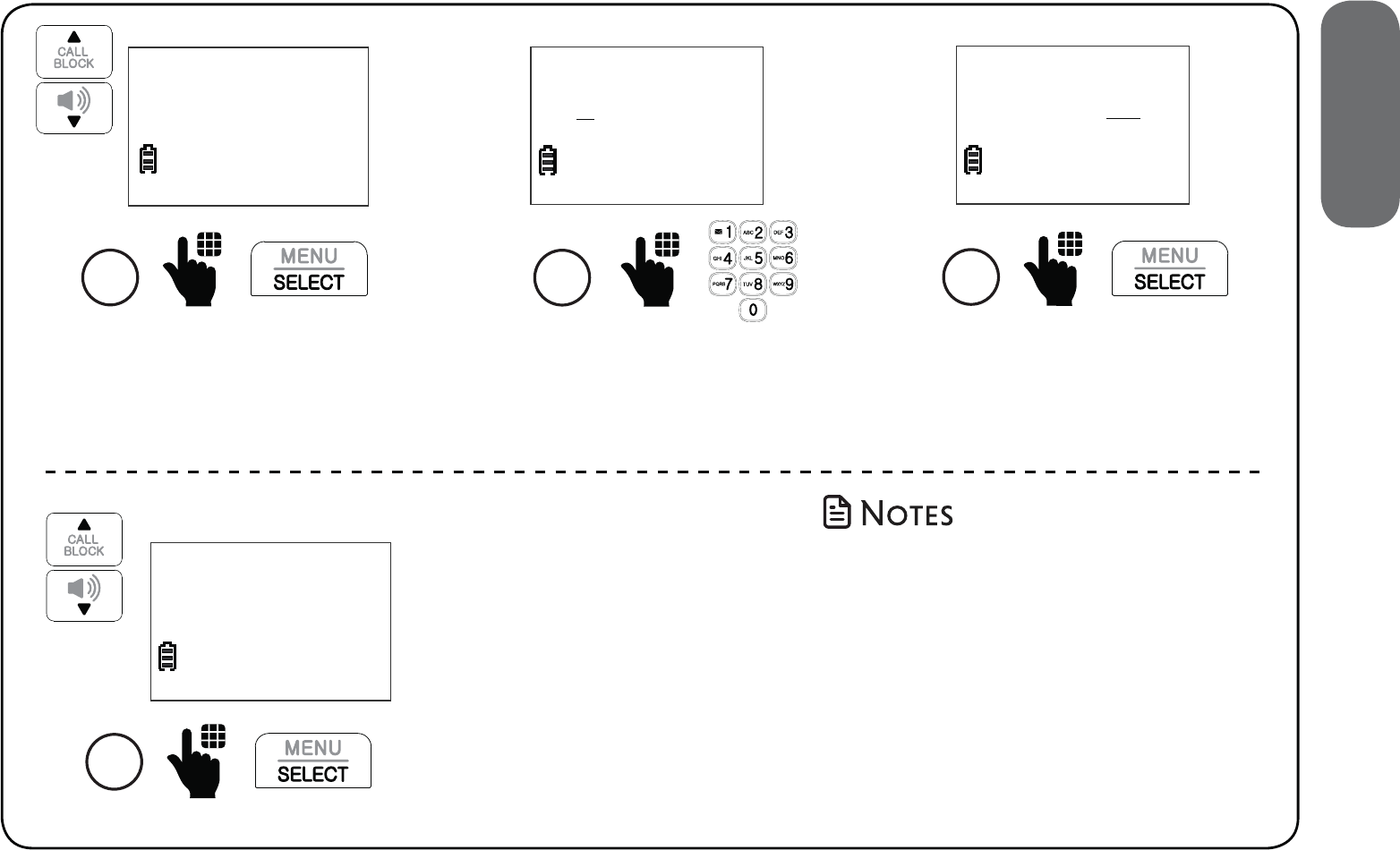
33
2. Setup
Alarm reminder and melody
Scroll to select one
of the following, and
then press SELECT.
Once;
Daily;
Mon. to Fri.; or
Sat. to Sun.
HH:MM
12:00 AM
6
Enter the hour (HH) and minute
(MM). Then, press any number key
to change between AM and PM.
7
Press SELECT.
HH:MM
10:59 PM
Scroll to On and
then press SELECT.
5
ON/OFF
>On
8
FREQUENCY
>Once
• When the set reminder alarm
time is due, the alarm will not
ring if the telephone is in use.
• The cordless handset rings for
30 seconds when the alarm
time is due.
• Press any key on the handset to
stop the alarm when ringing.
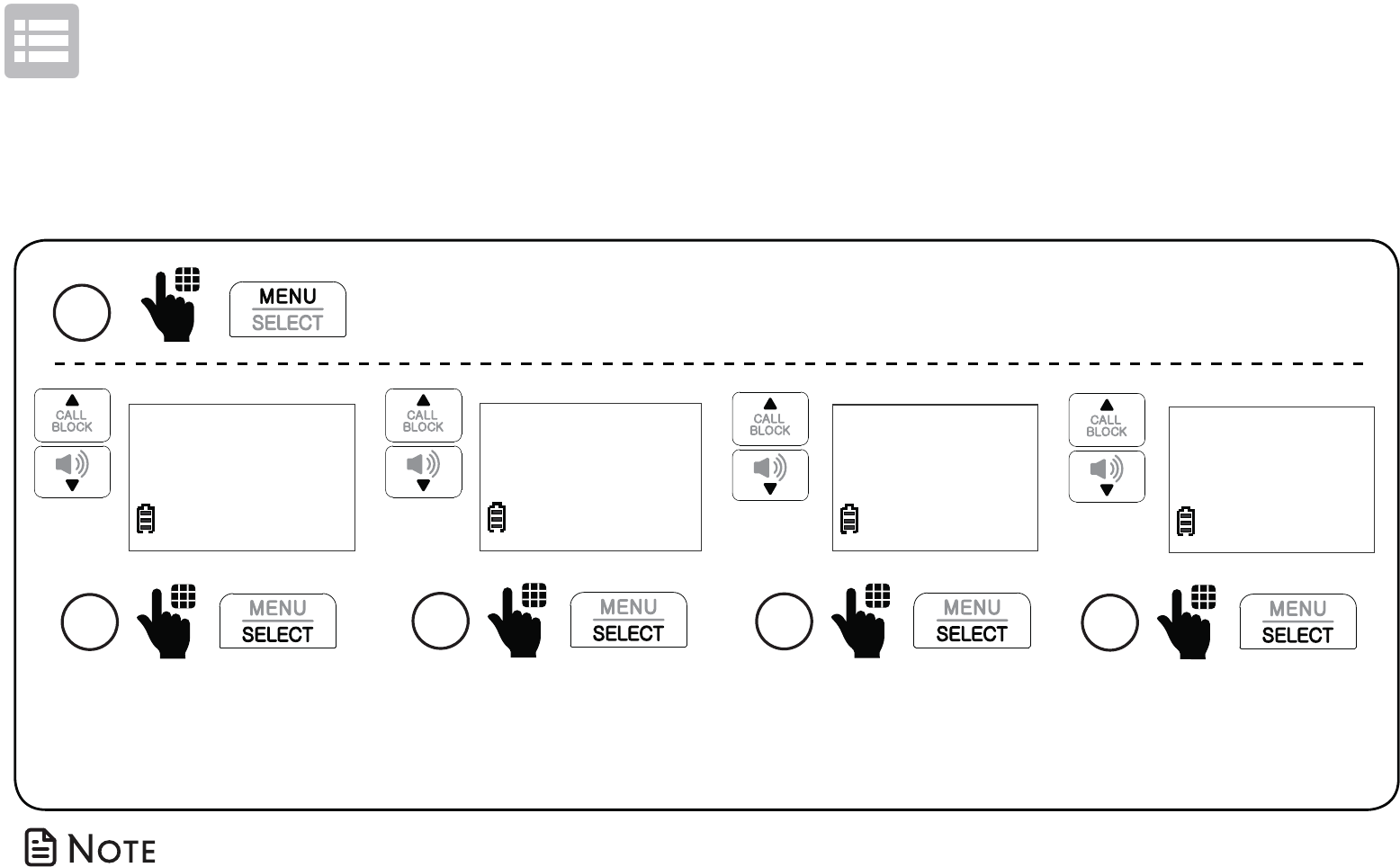
34
Operate
Alarm reminder and melody
You can also select the alarm reminder melody.
• A reminder you have previously set up is added with an asterisk (*) after the name, for example,
Reminder 1 *.
Scroll to select the
desired reminder, and
then press SELECT.
3
REMINDER
>Reminder 1 *
Scroll to Reminder, and
then press SELECT.
2
Set SOS
>Reminder
1
Press MENU when the handset is not in use.
MELODY
>Melody
Scroll to Melody,
and then press
SELECT.
4
MELODY
>Tone 1
Scroll to the desired
melody, and then
press SELECT.
5
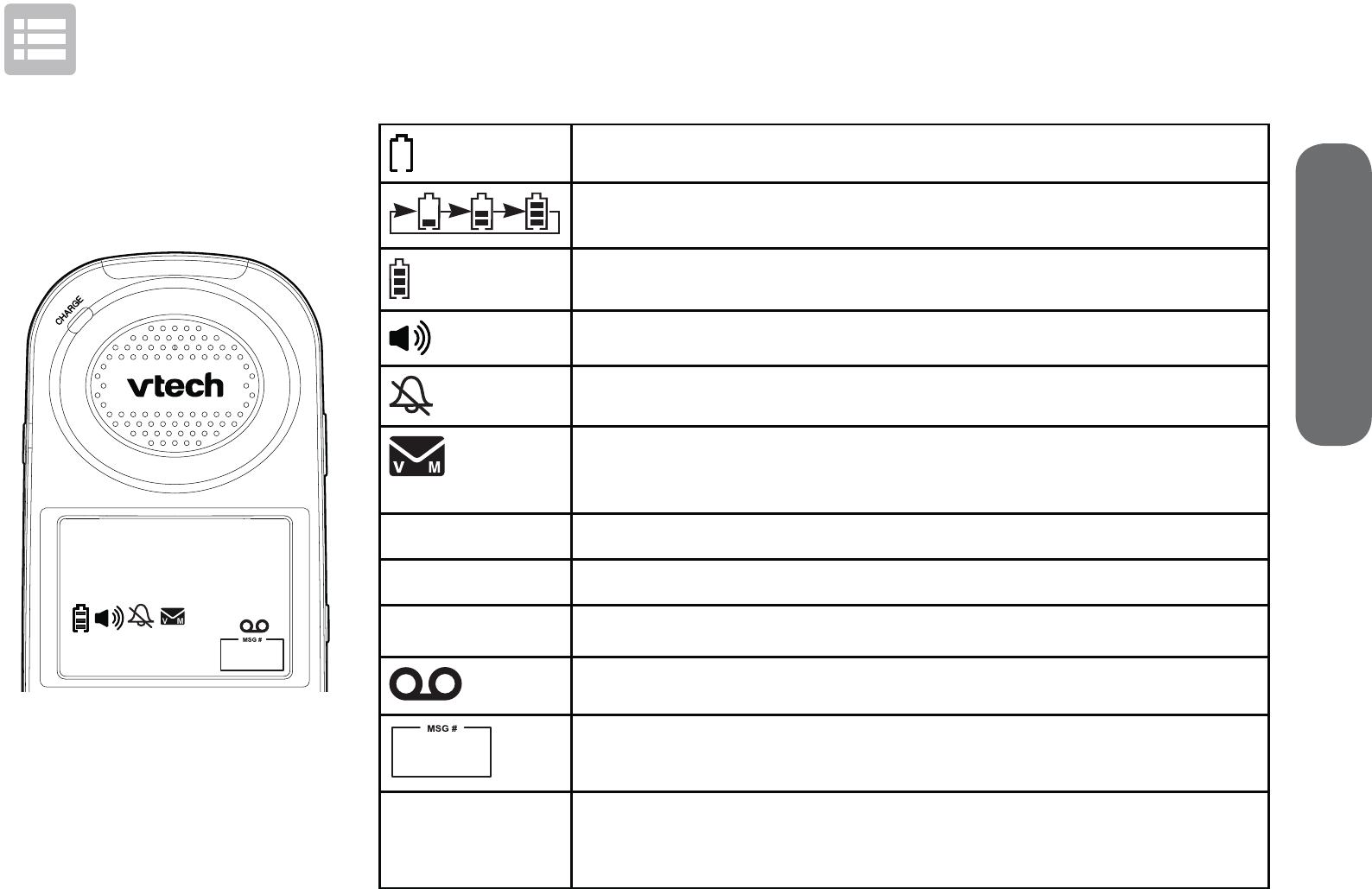
35
3. Operate
Display The battery is low and needs charging.
The battery is charging.
The battery is fully charged.
The handset speakerphone is in use.
Handset ringer is off.
New voicemail received from your telephone
service provider.
MUTE The handset microphone is muted.
NEW There are new caller ID log entries.
$1621 Answering system is on.
There are new messages in the answering system.
1/13 Number of new/old messages recorded.
$8',2
$66,67
The handset Audio Assist® feature is on.
Audio Assist® is a registered
trademark of Advanced
Amercian Telephones.
Operate
HANDSET
10:15PM $8',2
$66,67
MUTE
NEW
$1621
1/13
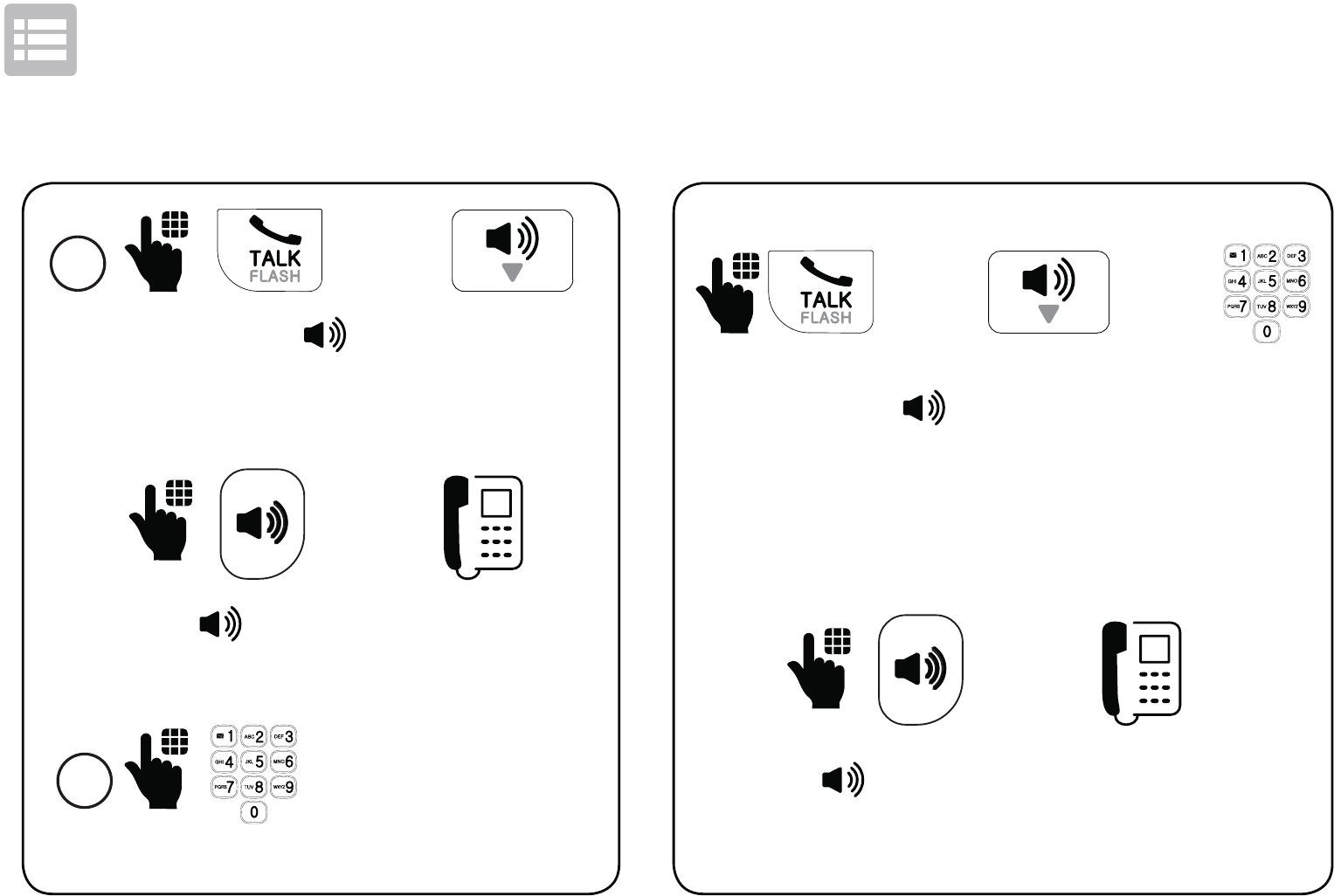
36
Operate
Make a call
2
Dial the phone number.
Answer a call
1 - OR -
----------- OR --------------
Press on the telephone base or
lift the corded handset.
- OR -
Press TALK or on the handset. - OR - - OR -
Press TALK, or any dialing keys on
the handset.
-------------------- OR -----------------
Press on the telephone base or lift
the corded handset.
- OR -
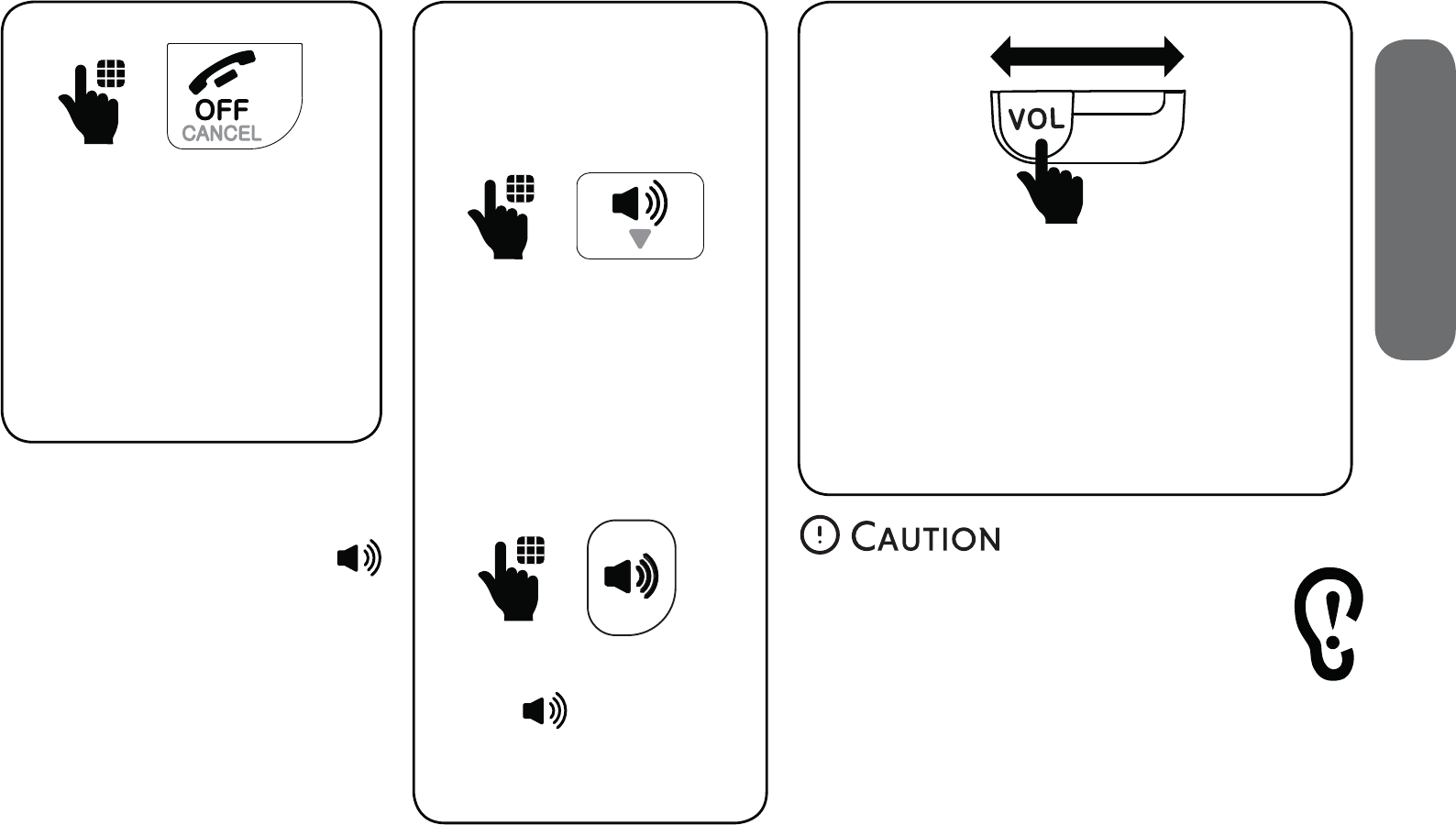
37
3. Operate
End a call Speakerphone
Press OFF on the
handset.
-OR-
Place the handset in
the handset charger.
Press on the
handset or telephone
base.
Volume
• If you are using the
telephone base
speakerphone, press
on the telephone base
to end the call.
• If you are using the
corded handset, place
the handset back to the
telephone base.
------ OR ------
Slide the VOL control on the cordless
handset or on the telephone base:
• to adjust the speaker volume
level when on a call; or
• to adjust the ringer volume when
the telephone is ringing.
• For hearing protection, do not
put the handset near your ear
when the telephone is ringing.
Loud ringer sound may damage
your hearing. Adjust the volume
to lower the ringer sound if you
find it too loud.
UpDown
On the
telephone base:
On the
cordless handset:
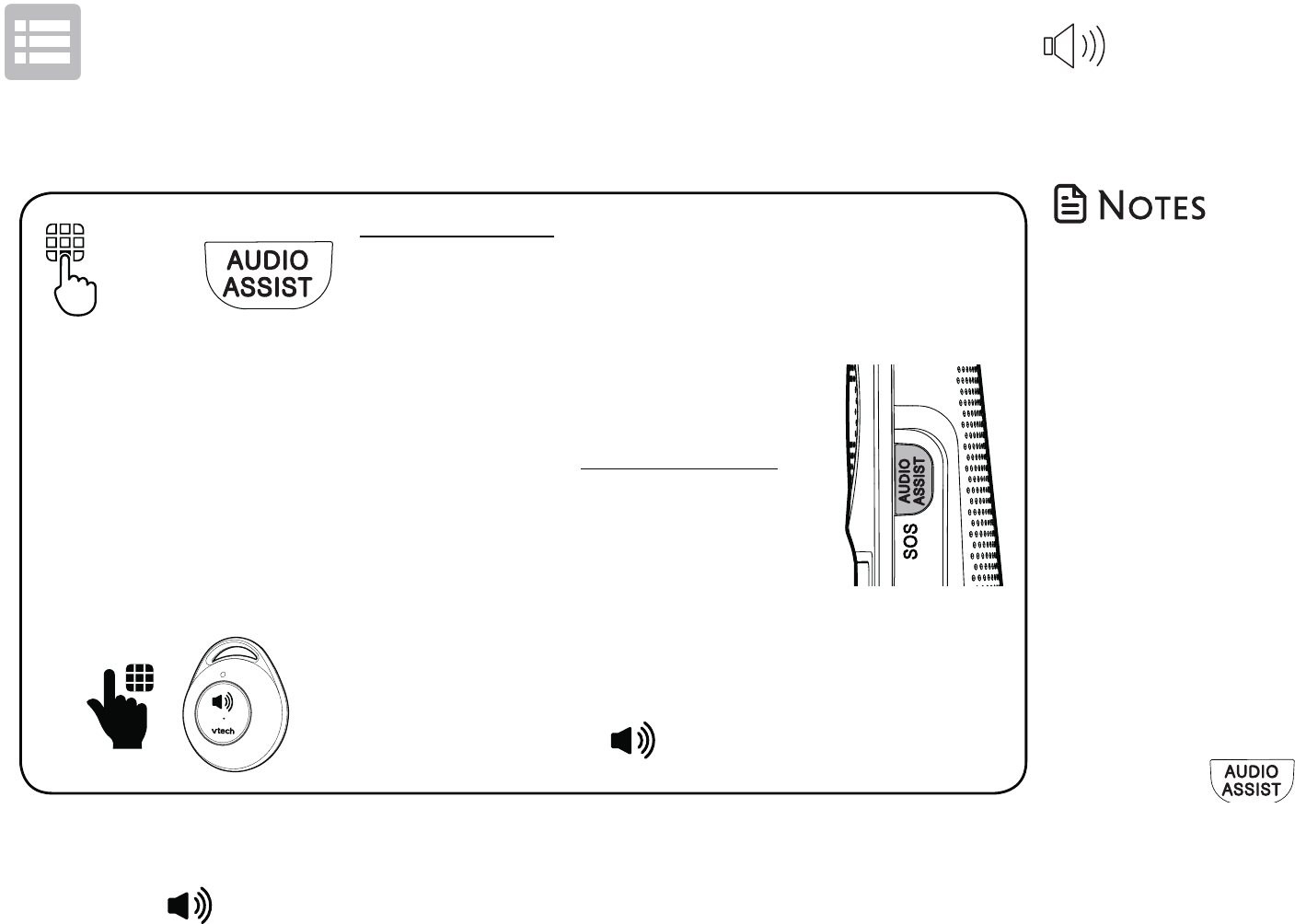
38
Operate
Press and hold AUDIO ASSIST/SOS on
the cordless handset for 3 seconds. The
telephone base announces, “Emergency
mode is activated“, and then starts calling
the preset SOS numbers.
• If you have enabled internal SOS call, the telephone
calls other system devices when you press and hold
AUDIO ASSIST/SOS. When no one answers the internal
SOS call in 20 seconds, the telephone then calls the
preset SOS numbers. See page 13 for details.
Make SOS emergency call
-------------------------- OR -----------------------------
If you have purchased and registered a
Wearable home SOS pendant (SN7022),
press the dial key on the SOS pendant.
SOS
You can cancel an SOS emergency call within 20 seconds:
• Press TALK, CANCEL or AUDIO ASSIST/SOS on the handset; or
• Press on the telephone base; or
• Press the CANCEL key on the back of the SOS pendant.
“This is an emergency
call. Please press any
number key to start the
conversation.“
• When the emergency
call is answered, the
telephone plays the
SOS message (see
page 17) to the call
receiver, asking the
receiver to respond by
pressing a number key
on his/her phone.
• After the call receiver
presses a number key,
you can then start a
conversation with the
call receiver.
• The
SOS button
on the cordless handset
functions as Audio Assist
button when on a call or
listening to a message
or announcement.
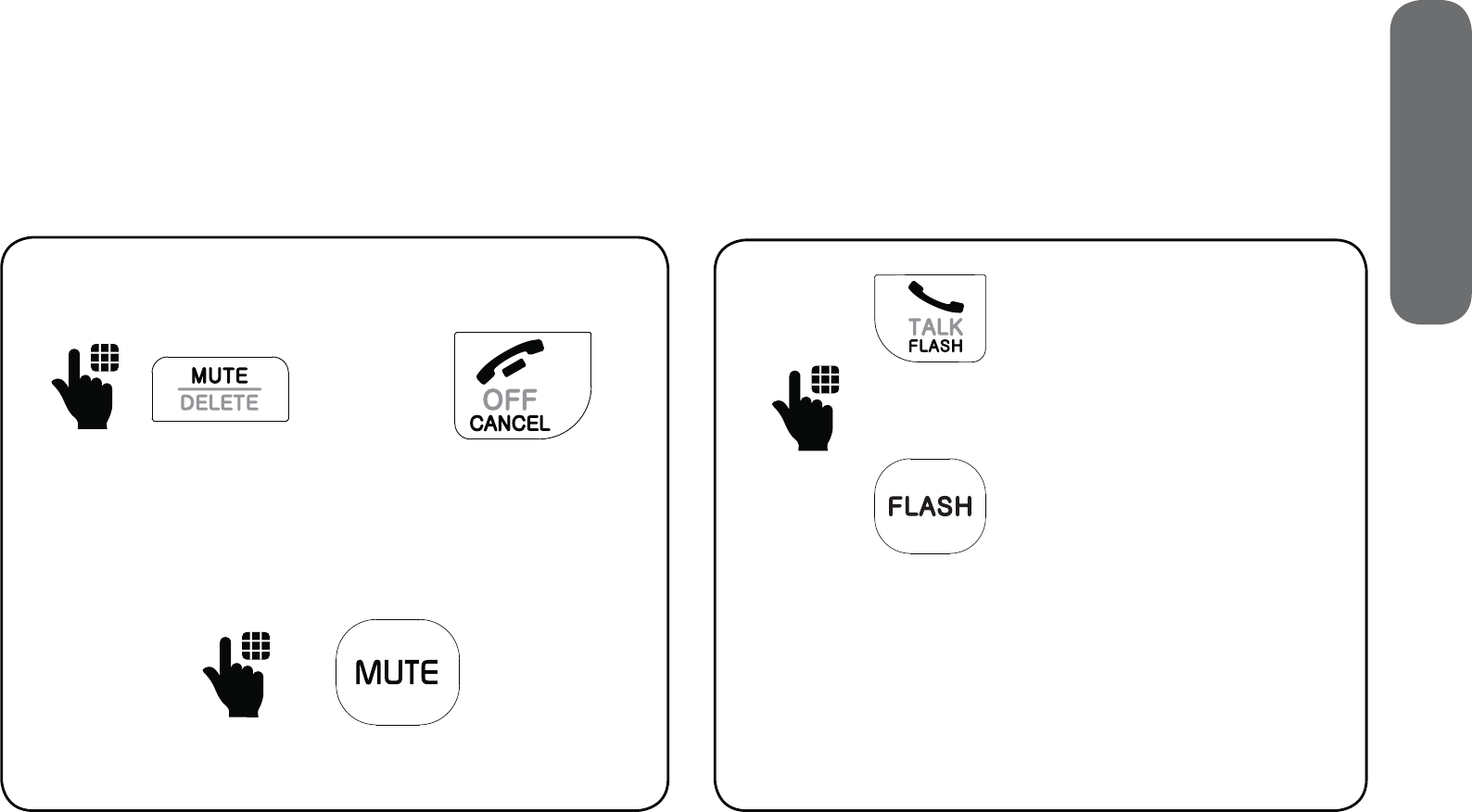
39
3. Operate
Temporary ringer silencing
When the telephone is ringing, you can
temporarily silence the ringer without
disconnecting the call. The next call rings
normally at the preset volume.
- OR -
Press MUTE or CANCEL on the handset.
When the telephone is ringing:
-------------- OR -----------------
Press MUTE on the telephone base.
Call waiting
When you subscribe to call waiting service
from your telephone service provider, you
hear an alert tone if there is an incoming
call while you are already on a call.
• Press FLASH on the handset or
telephone base to put the current call
on hold and take the new call.
• Press FLASH at any time to switch back
and forth between calls.
- OR -
When on a call using
the cordless handset.
When on a call using
the corded handset on
the telephone base.
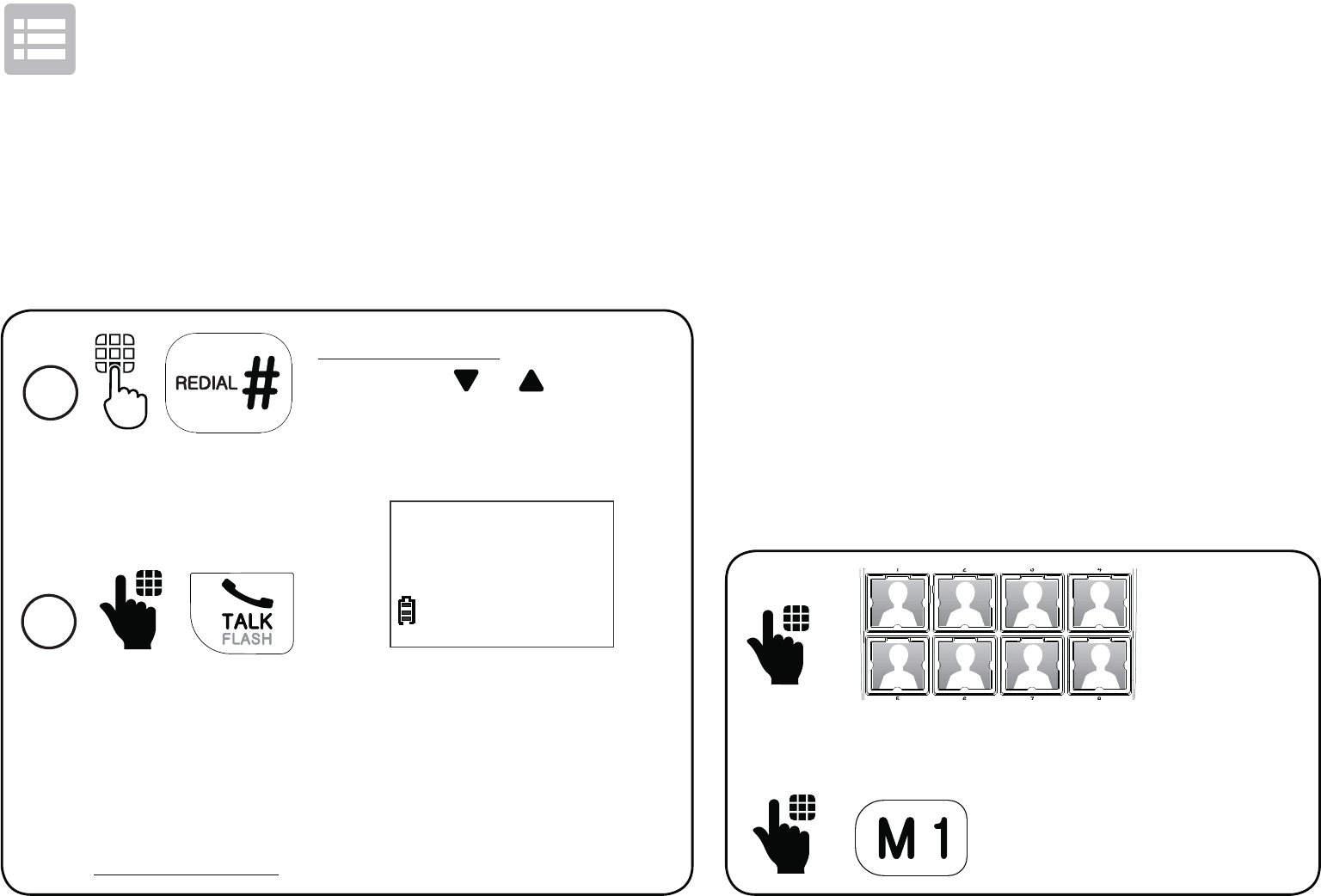
40
Operate
Photo/memory speed dial
If you have set any of the eight photo
speed dial keys on the telephone base or
any of the four memory speed dial keys
on the cordless handset, you can press
the keys to quickly dial the preset number.
The telephone base and the cordless
handset share the first four memory
speed dial numbers.
For details on setting photo/memory
speed dial, see page 19.
Press a photo speed dial key on the
telephone base to call.
Press M1, M2, M3 or M4
on the handset to call.
Redial
The last 10 numbers dialed (up to 30 digits) are
stored in the cordless handset. The telephone
base stores the last number dialed.
1
Press and hold REDIAL, and
then press or to browse
the redial entries when the
handset is not in use.
To redial the last number using the telephone base,
lift the corded handset on the telephone base and
then press and hold REDIAL.
-------------------- OR -------------------
2
To redial, press TALK
on the handset.
REDIAL #1/10
595-9511
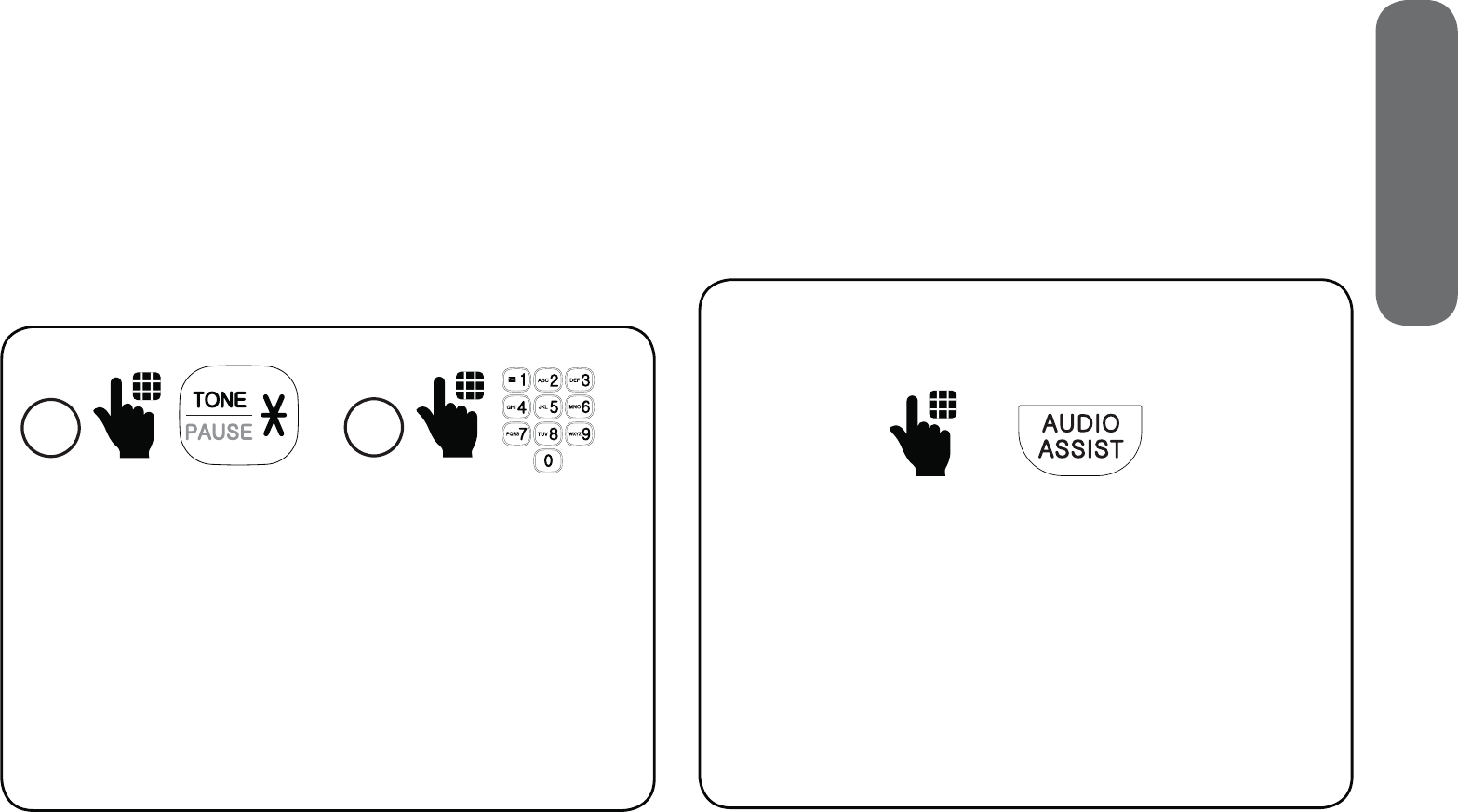
41
3. Operate
Temporary tone dialing
If you have pulse (rotary) service only,
you can switch from pulse to touch-tone
dialing temporarily during a call. This is
useful if you need to send touch-tone
signals to access your telephone banking
or long distance services.
1
When on a call,
press TONE
* on the
handset or on the
telephone base.
2
Enter the number
you wish to dial. The
telephone sends
touch-tone signals. It
automatically returns
to pulse dialing mode
after you end the call.
Audio Assist®
The Audio Assist feature enhances the
clarity and loudness of your caller’s voice
on the cordless/corded handset earpiece
when you are on a call, or listening to a
message or an announcement.
Turn on/off Audio Assist:
When on a call or listening to a message
or an announcement:
• Press AUDIO ASSIST on the telephone
base or on the cordless handset to
turn on.
• Press again to turn off.

42
Operate
Equalizer
The equalizer on the cordless handset and
telephone base enable you to change the
quality of the audio for both handset earpiece
and speakerphone to best suit your hearing.
The default setting is Natural.
Change the equalizer setting:
When on a call:
• Slide the EQ button to toggle
among Treble, Natural and Bass.
Find handset
To find your misplaced cordless
handset, press PAGE/INTERCOM on
the telephone base to make intercom
paging to the handset.
If you have two or more handsets, the
telephone makes intercom paging to all
handsets.
To stop the paging tone:
• Press TALK or to answer the intercom
call with the cordless handset; or
• Press PAGE/INTERCOM on the
telephone base.
Treble
Bass
Natural
Treble
Bass
Natural
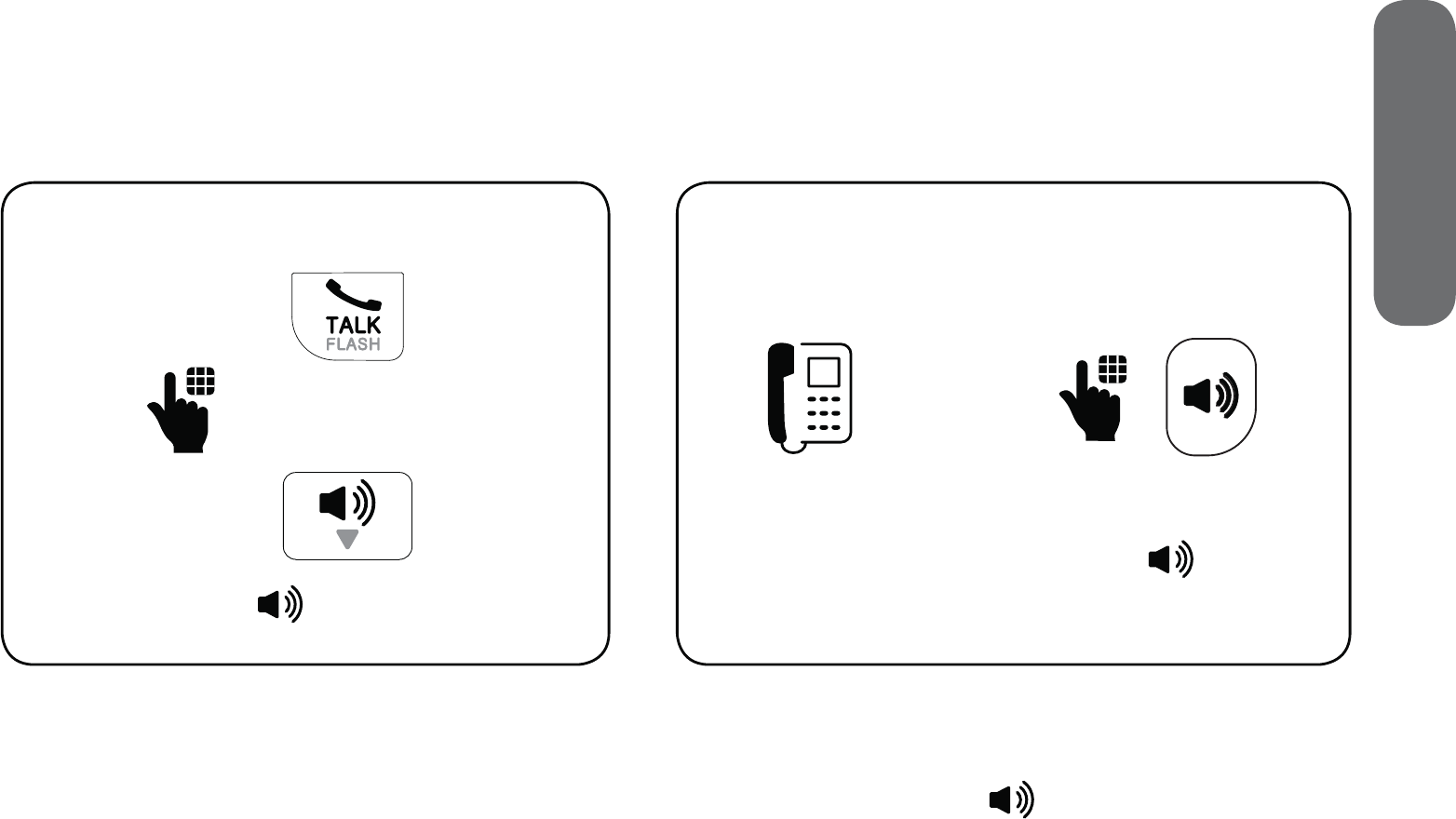
43
3. Operate
Join a call in progress
When you are already on an outside call with the cordless handset or the telephone
base, the other handset or the telephone base can join the call. You can share an
outside call with up to four devices.
To join a call with the cordless handset:
Press TALK or on the handset.
- OR -
To join a call with the telephone base:
Lift the corded handset or press on the
telephone base.
- OR -
To exit the call:
• Press OFF or place the handset in the handset charger; or
• Return the corded handset to the telephone base or press on the telephone base.
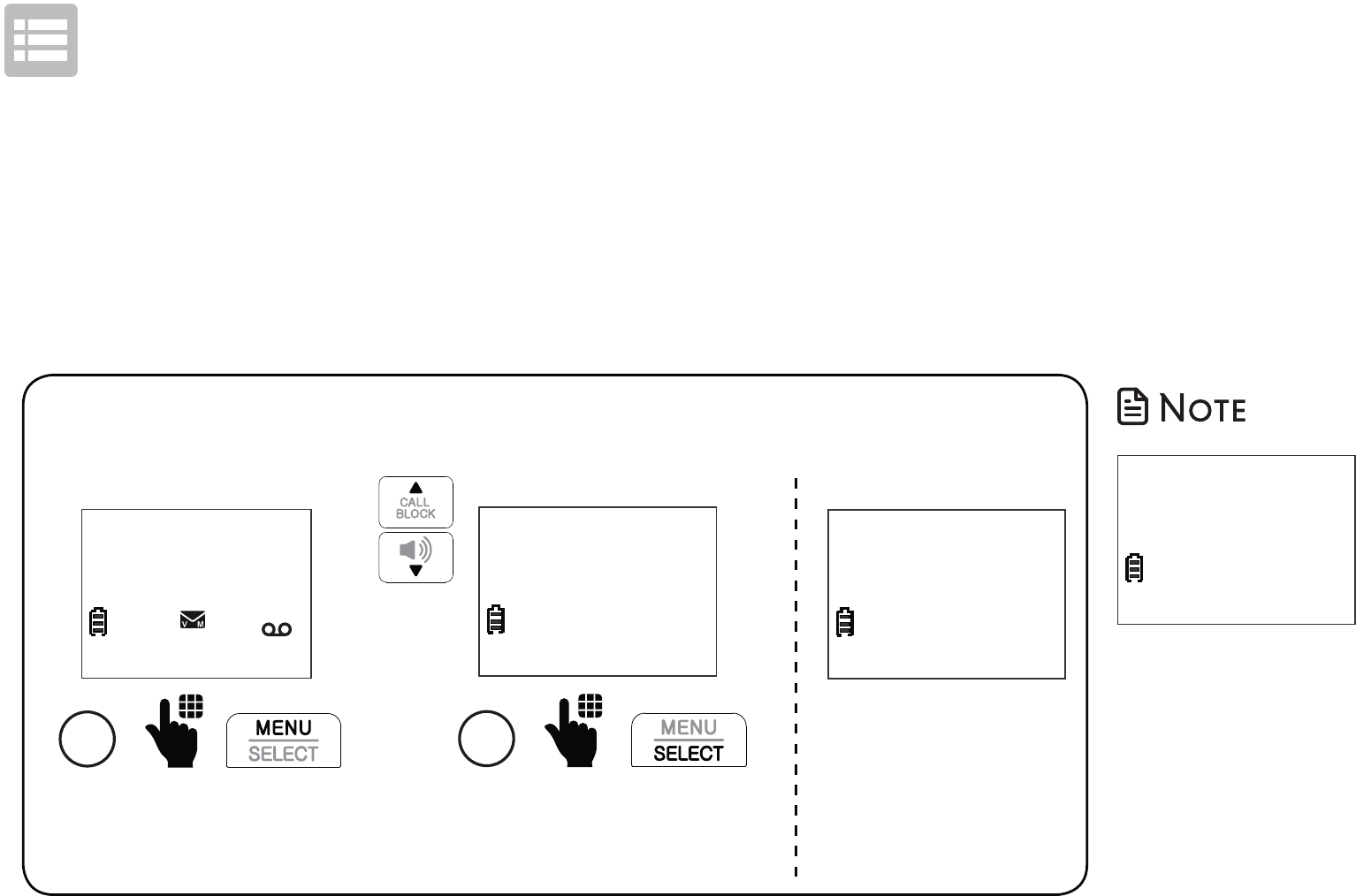
44
Operate
Intercom
You can use the intercom feature for conversations between the telephone base and the
cordless handset. If you have two or more cordless handsets, you can make intercom calls
from the telephone base to all cordless handsets, or from one handset to another or to the
telephone base.
1
Press MENU when the
handset is not in use.
HANDSET
10:15PM 12/25
$1621
Calling
base
Scroll to Intercom, and
then press SELECT.
2
Caller ID log
>Intercom
Make intercom call using the cordless handset:
• If you have
other registered
devices or
have two or
more handsets,
choose the
device to call.
INTERCOM TO:
>HANDSET 2
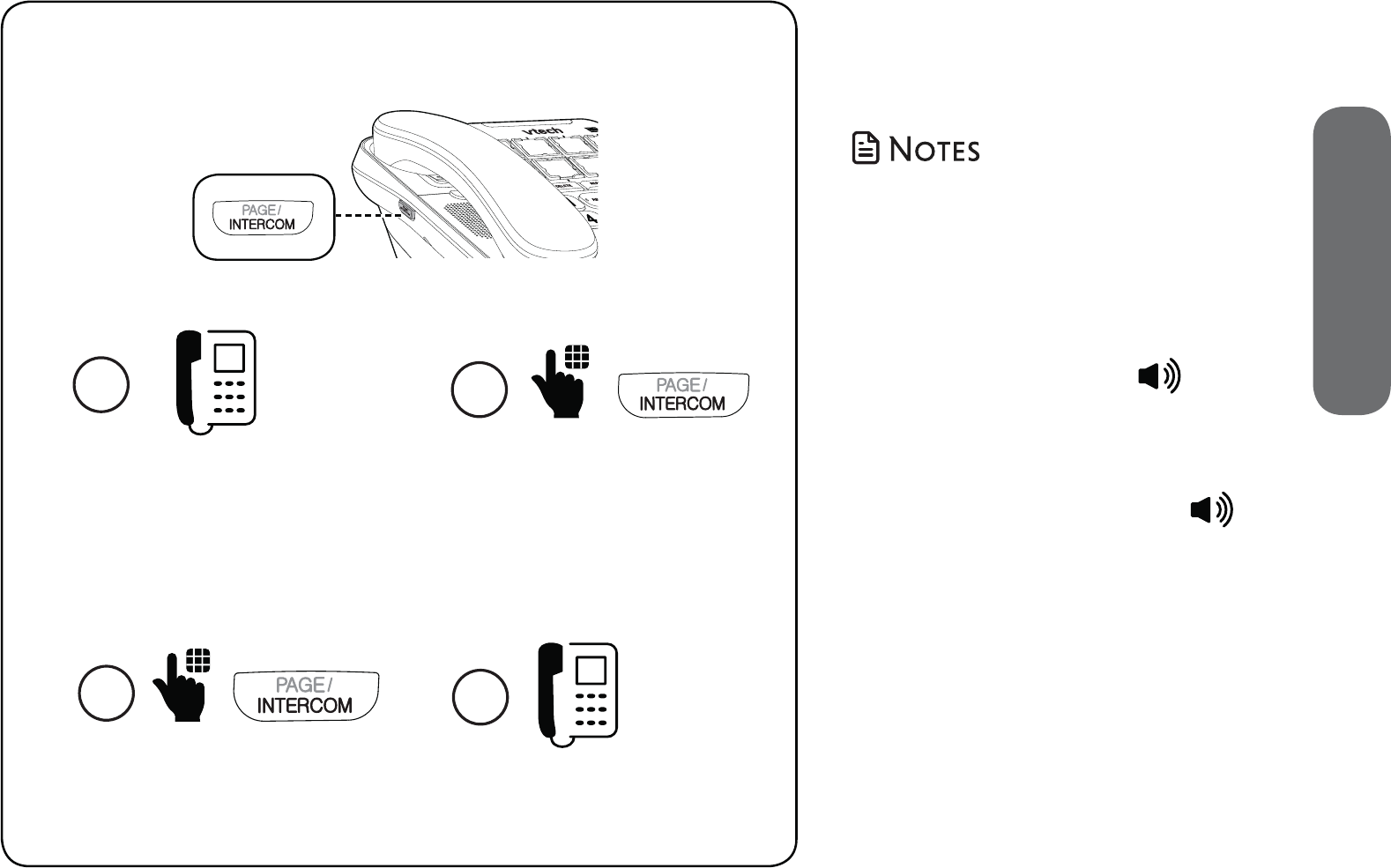
45
3. Operate
• To answer the intercom
call on the destination
devices:
- On a cordless handset,
press TALK or .
- On the telephone
base, lift the corded
handset or press .
• To cancel an intercom call:
- When using the
cordless handset,
press OFF.
- When using the
telephone base,
press INTERCOM.
Make intercom call using the telephone base:
1
Lift the corded handset when
the telephone is not in use.
2
Press INTERCOM.
--------------------- OR -----------------------
2
Lift the corded handset.
1
Press INTERCOM when the
telephone is not in use.
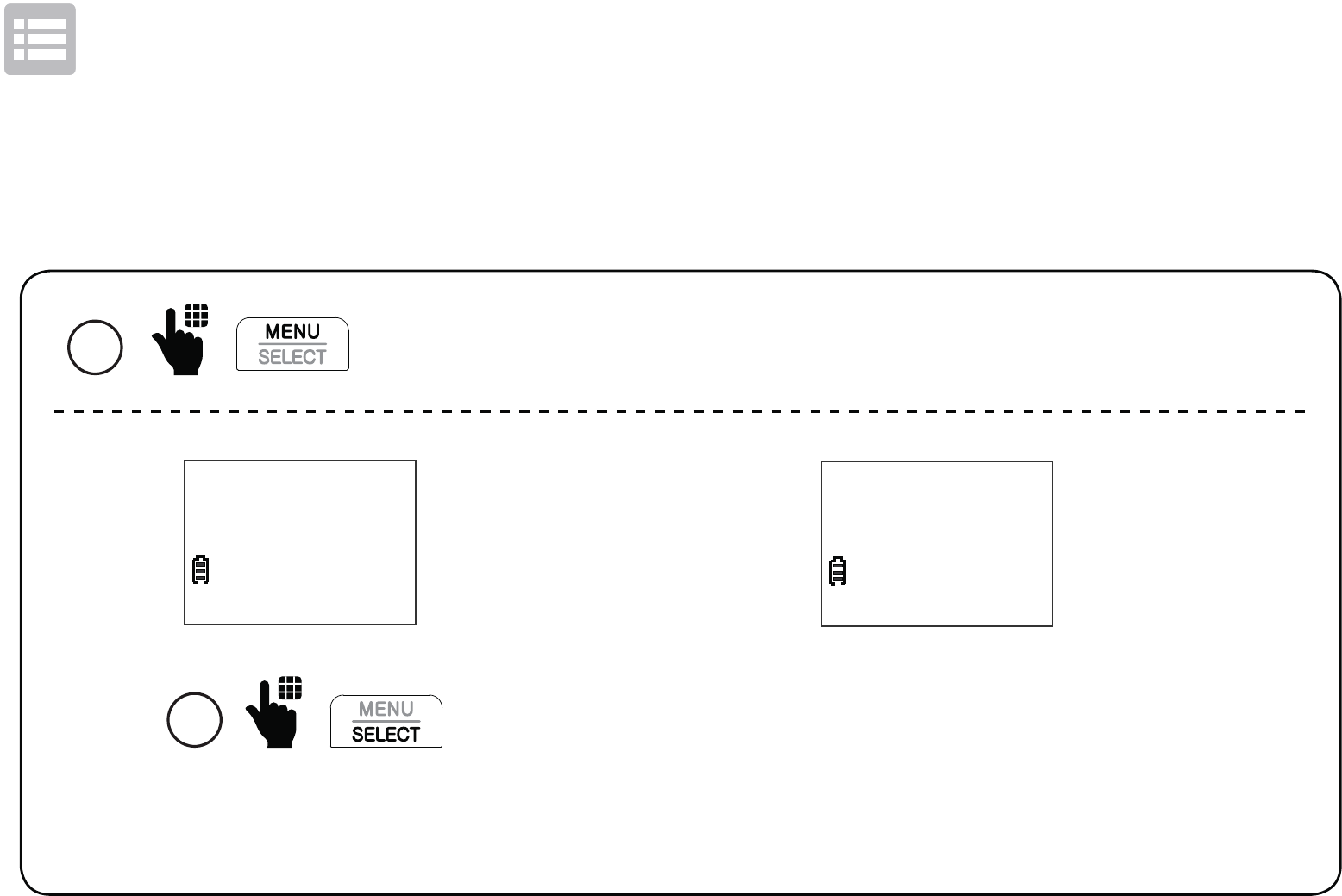
46
Operate
Call transfer using Intercom
Use the intercom feature to transfer an outside call using the cordless handset. You can also
share an outside call with another handset or the telephone base.
Press SELECT to select
Intercom.
2
>Intercom
Phonebook
When the destination device picks up, the
outside call is put on hold. Then, you have
the following options:
• Transfer the call;
• Share the call; or
• End the call.
Intercom
1
When on a call with your cordless handset, press MENU.
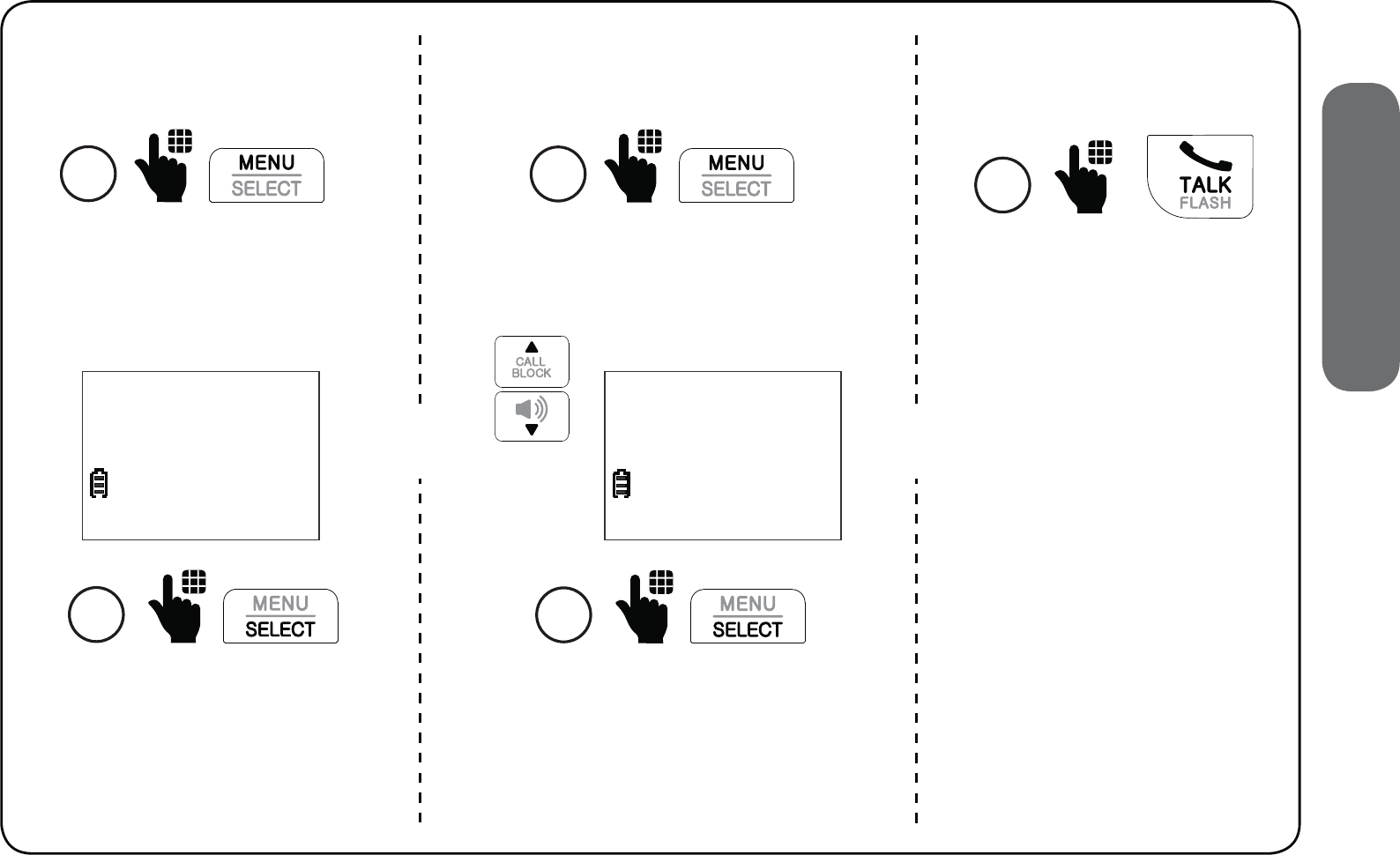
47
3. Operate
Press SELECT to select
Transfer. The call is
transferred to the
destination device.
4
>Transfer
Share call
3
Press MENU.
Transfer call: Share call:
Scroll to Share call, and then press
SELECT to let the destination
device join you on the outside call
in a three-way conversation.
4
Transfer
>Share call
3
Press MENU.
End call:
Press TALK to end
the intercom call and
continue the outside
call with your handset.
3
Press TALK.
OR OR
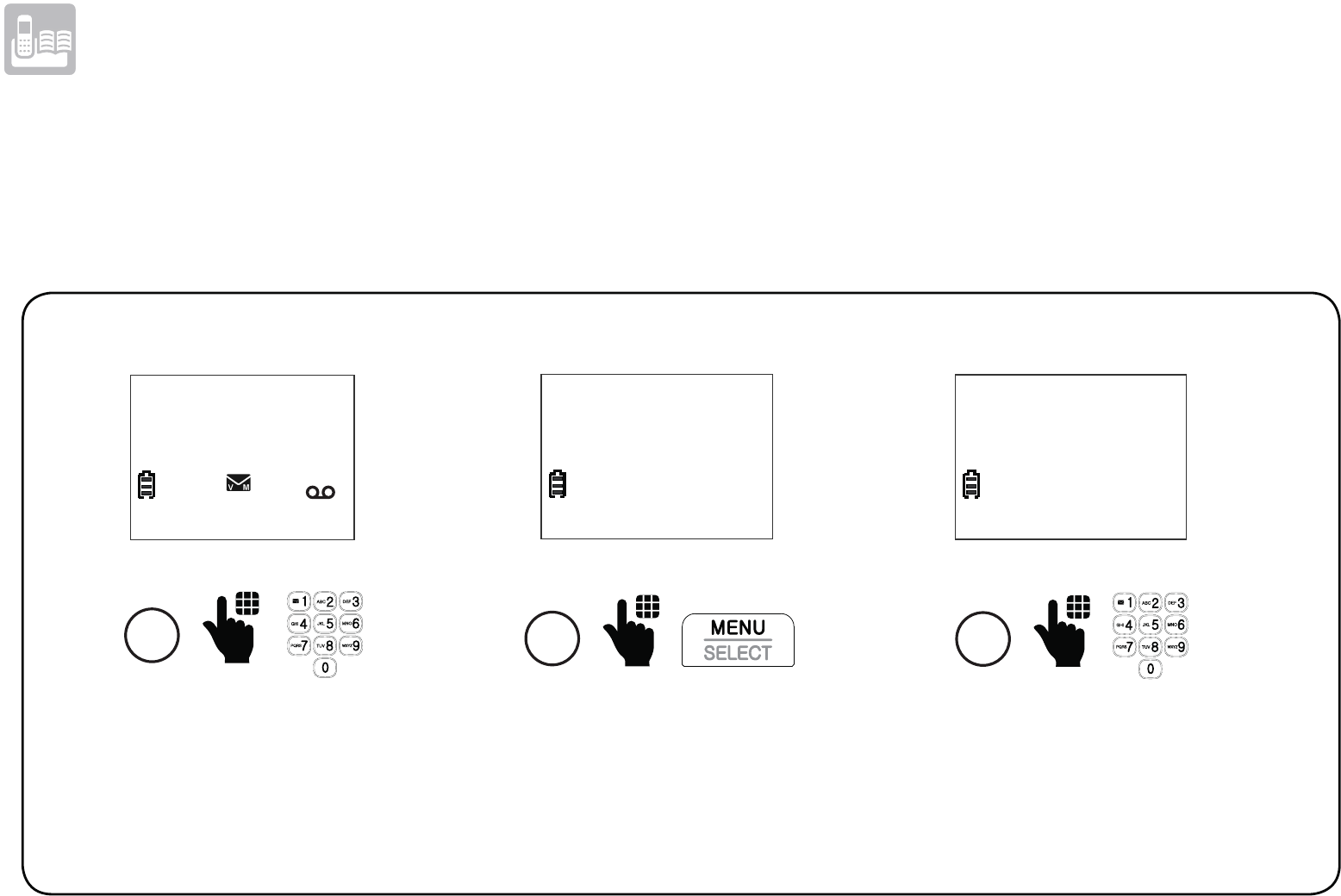
48
Phonebook
Add a phonebook entry
The phonebook can store up to 50 entries, which are shared by all handsets. Each entry may
consist of a telephone number with up to 30 digits, and a name with up to 15 characters.
1
Enter the phone
number when the
handset is not in use.
HANDSET
10:15PM 12/25
$1621
2
Press MENU.
595-9511_
Edit the number if
needed.
3
EDIT NUMBER
595-9511_
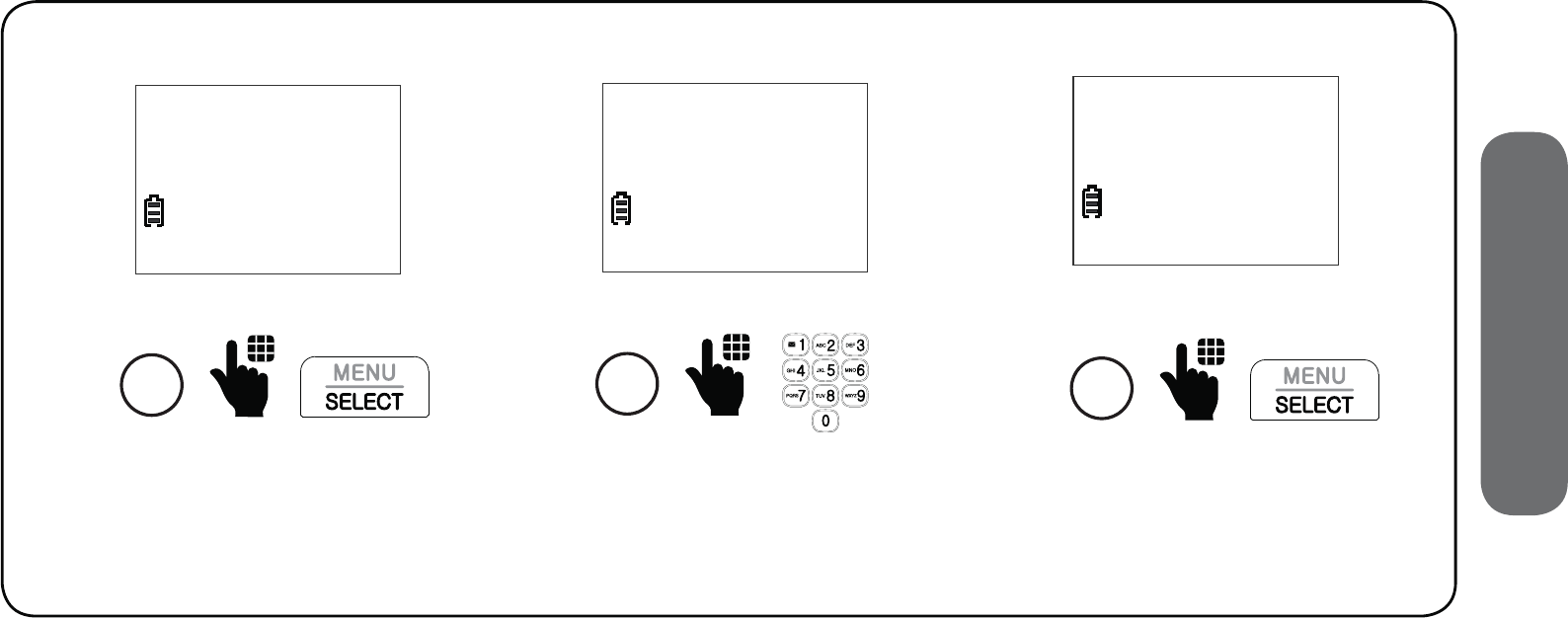
49
4. Phonebook
- OR -
1. Press MENU on the cordless handset when the telephone is not in use.
2. Scroll to Phonebook, and then press SELECT.
3. Scroll to Add contact, and then press SELECT.
4. Enter the phone number, and then press SELECT.
5. Enter the name, and then press SELECT.
5
Enter the name
ENTER NAME
_
Press SELECT.
6
ENTER NAME
Mike Smith_
Press SELECT.
4
EDIT NUMBER
800-595-9511_
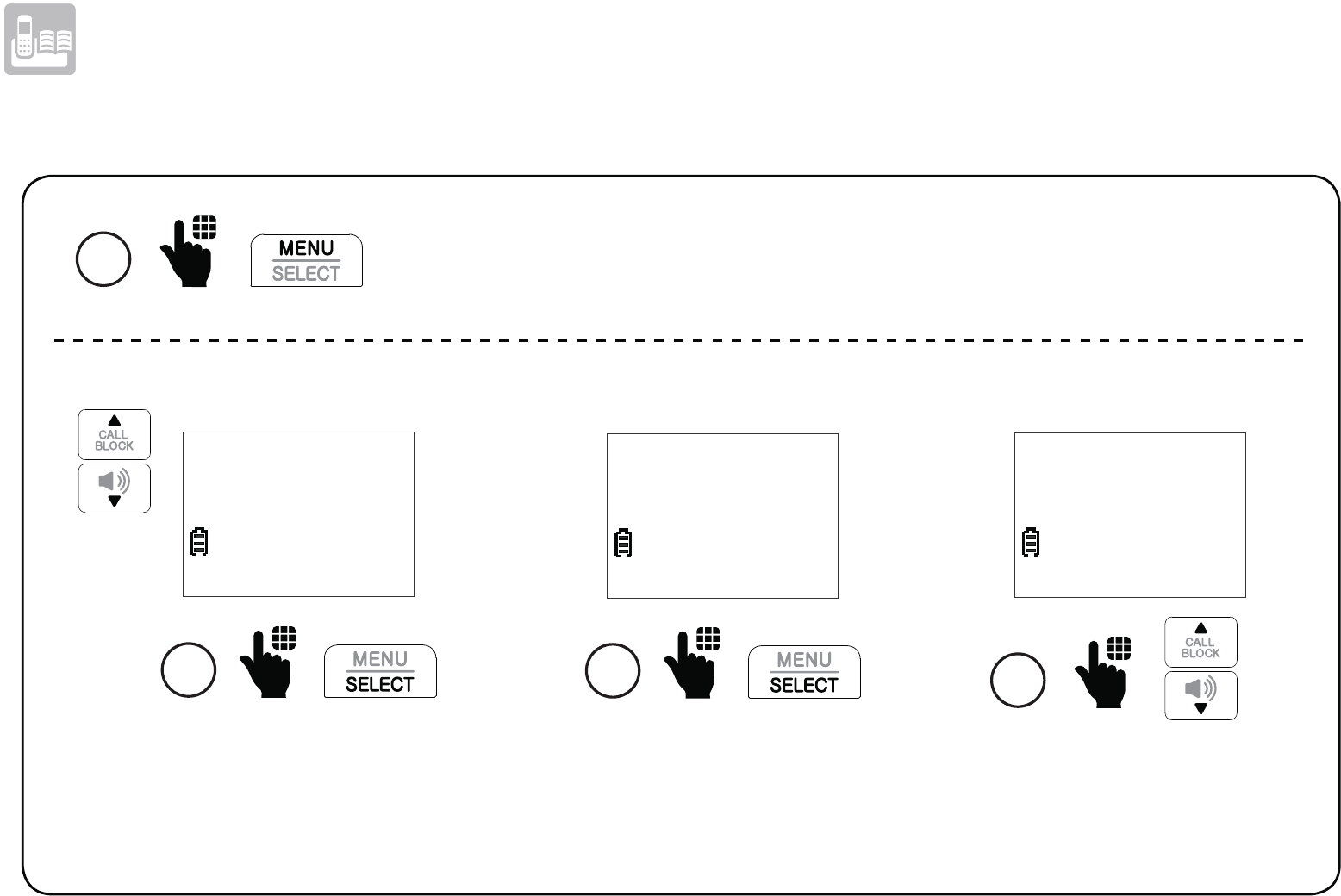
50
Phonebook
Review phonebook entry
1 Press MENU when the handset is not in use.
Scroll to Phonebook,
and then press SELECT.
Smart call blk
>Phonebook
2
Press SELECT to
select Review.
>Review
Add contact
3 4
Mike Smith
800-595-9511
Scroll to browse
through the entries.
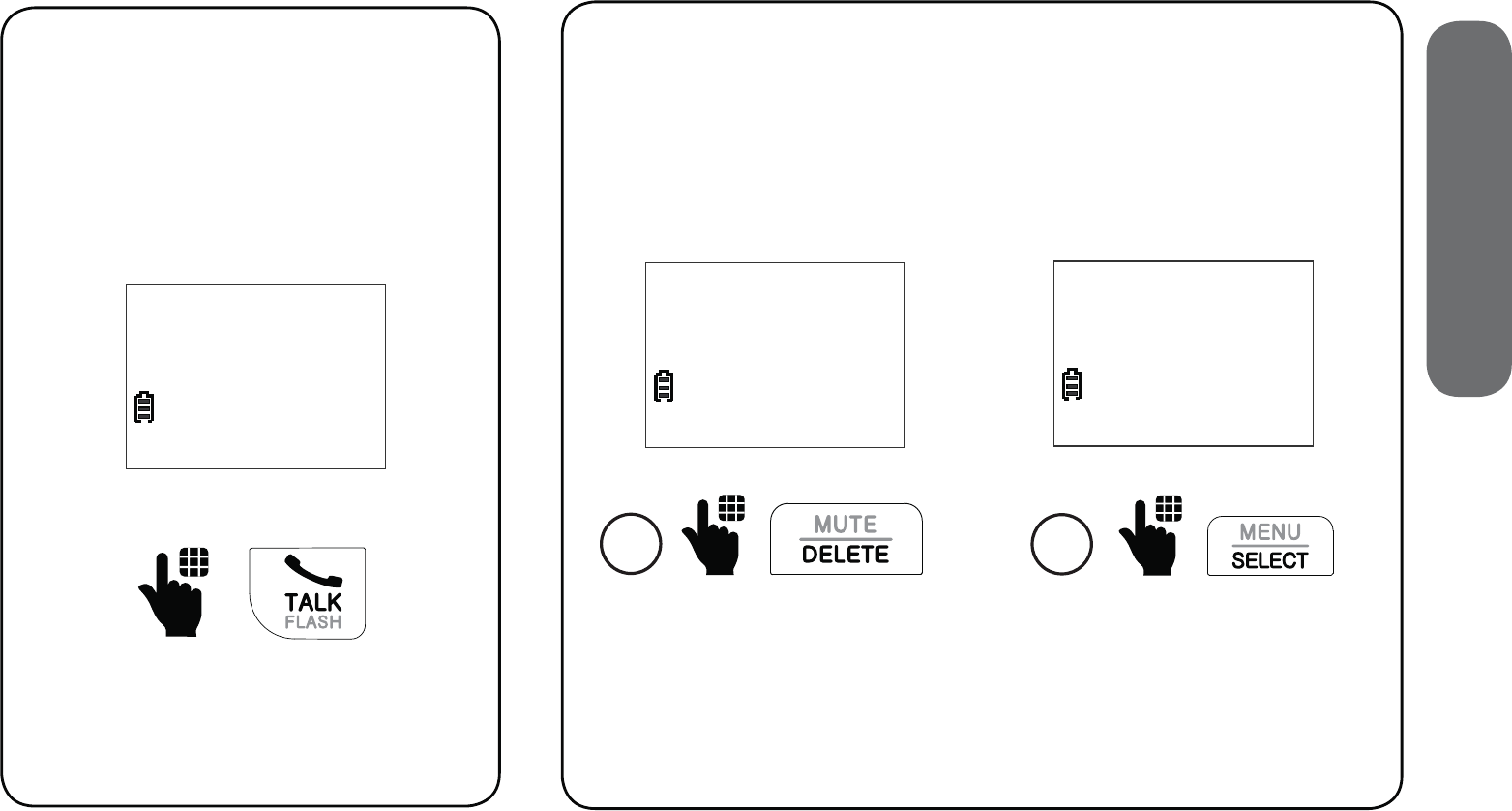
51
4. Phonebook
Dial a phonebook entry
Review the phonebook
entries, and when your
desired entry shows on the
handset screen:
Press TALK on the handset.
Mike Smith
800-595-9511
Delete a phonebook entry
Review the phonebook entries, and when
your desired entry shows on the handset
screen:
Press DELETE.
1
Mike Smith
800-595-9511
Press SELECT to delete.
2
Mike Smith
Delete contact?
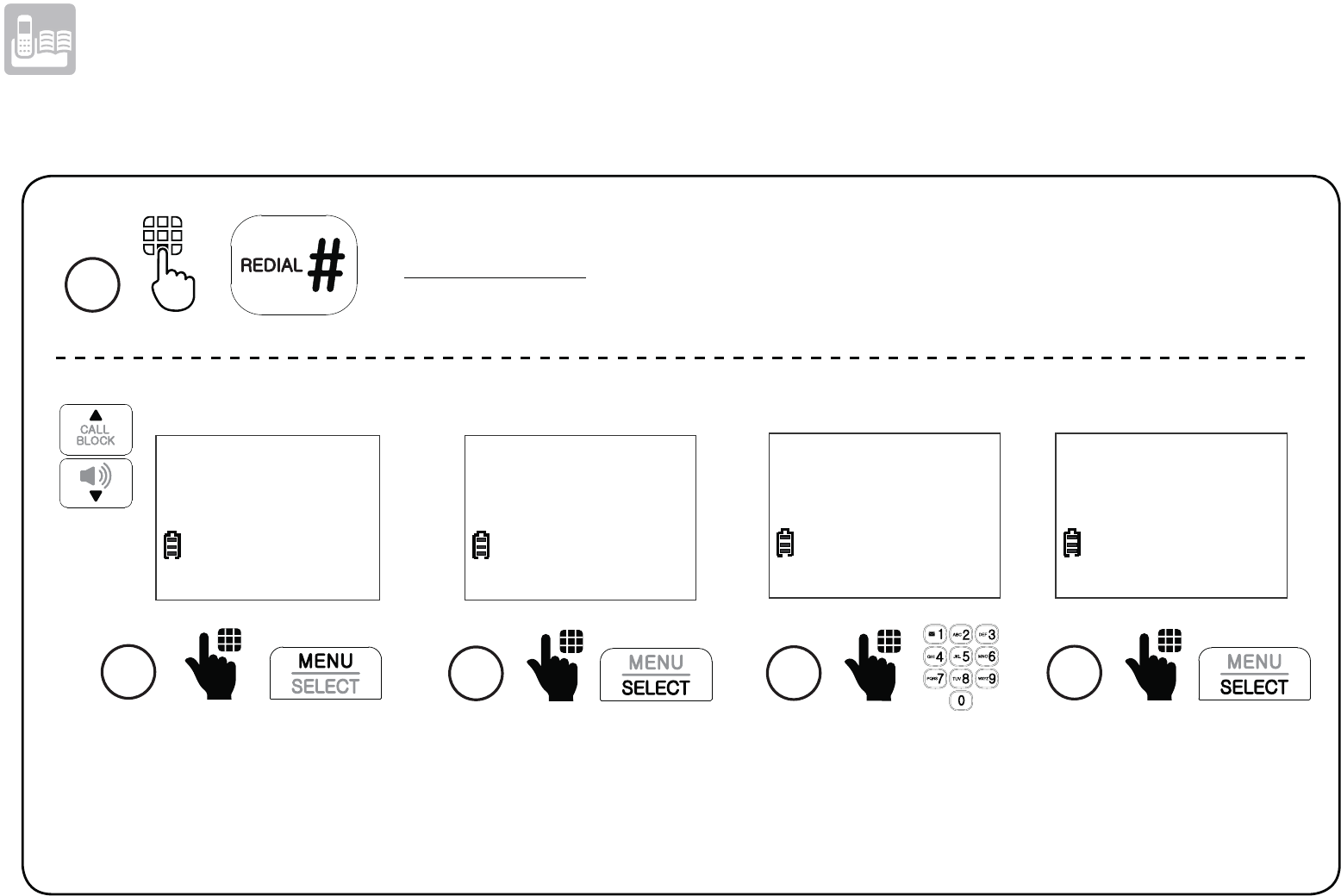
52
Phonebook
Save a redial entry to the phonebook
1
Press and hold REDIAL when the cordless handset is not in use.
Enter the name.
ENTER NAME
_
4
Edit the phone number
if needed, and then
press SELECT.
3
EDIT NUMBER
800-595-9511_
2
REDIAL #1/10
595-9511
Scroll to browse through
the redial list. When your
desired entry displays,
press MENU.
Press SELECT
to save.
ENTER NAME
Mike Smith_
5
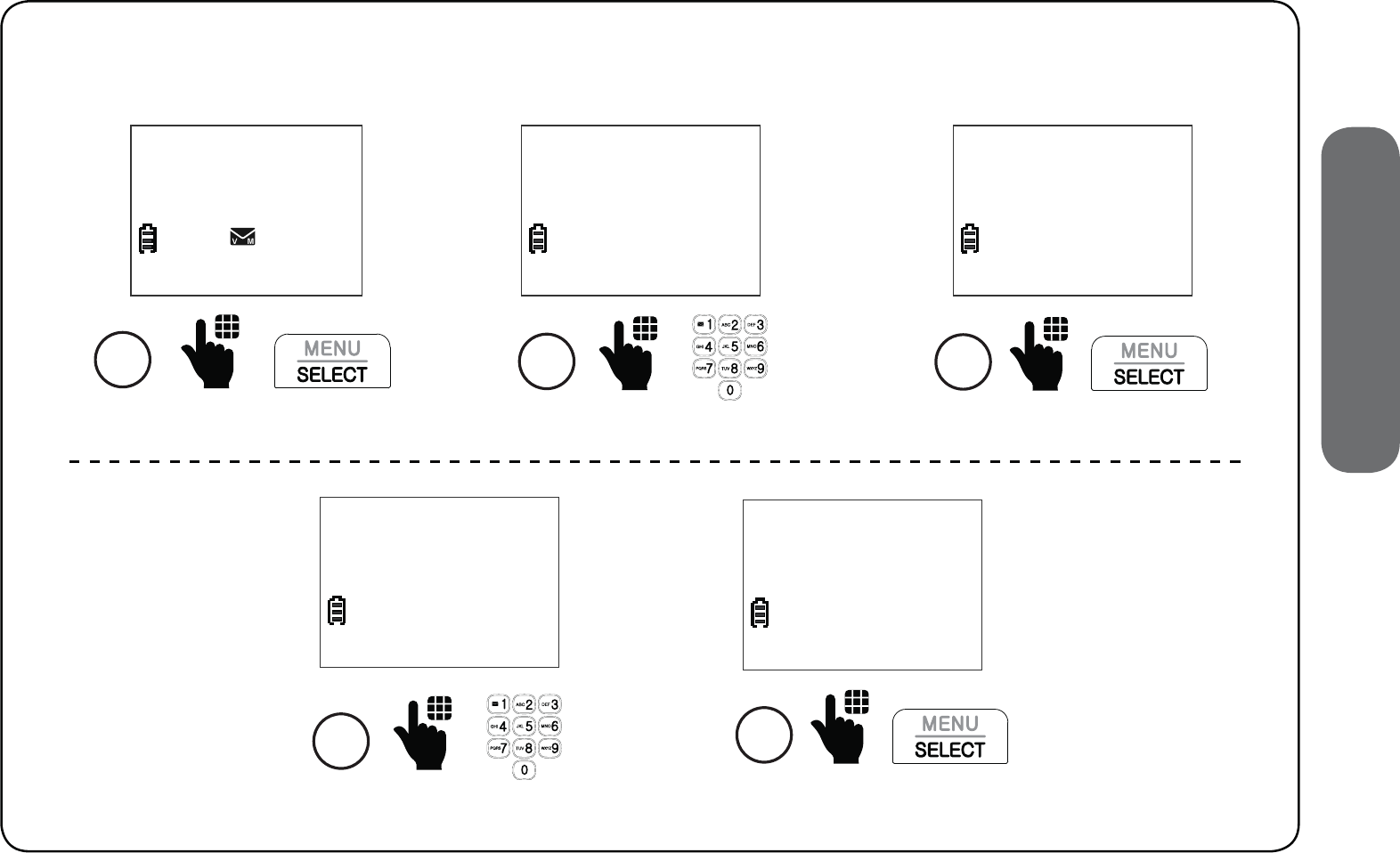
53
4. Phonebook
Edit a phonebook entry
Review the phonebook entries, and when your desired entry shows on the
handset screen:
2
Edit the number.
EDIT NUMBER
800-595-9511_
1
Mike Smith
595-9511
09:15PM 11/30
NEW
$1621
Press SELECT.
3
Press SELECT.
EDIT NUMBER
595-9511_
Edit the name.
EDIT NAME
Mike Smith_
4
Press SELECT to save.
EDIT NAME
Mike Smiths_
5
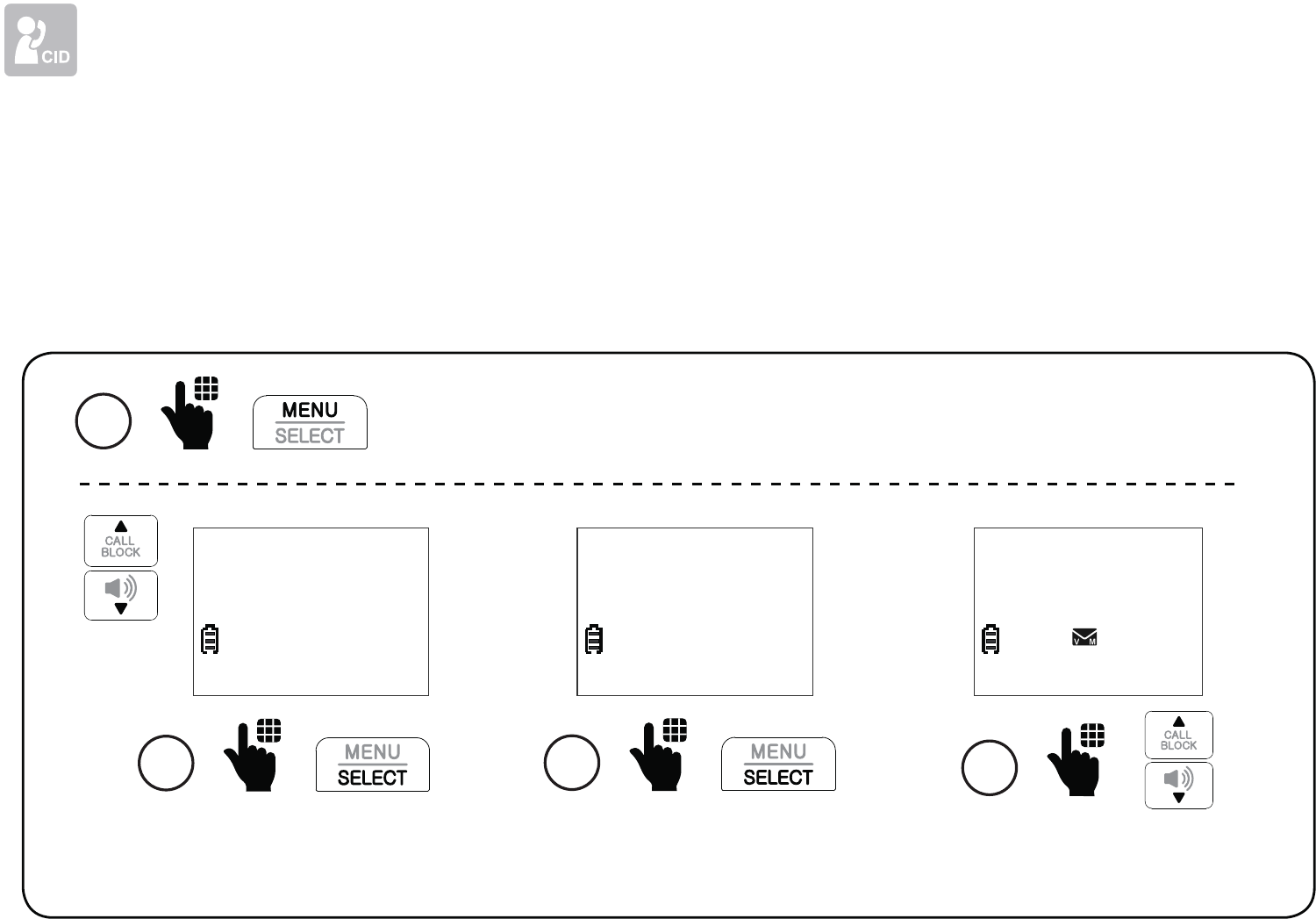
54
Caller ID
Review caller ID log entry
If you subscribe to caller ID service, information about each caller appears after the
first or second ring.
The caller ID log stores up to 50 entries. Each entry has up to 24 digits for the phone
number and 15 characters for the name.
1 Press MENU when the cordless handset is not in use.
Press SELECT to
select Review.
3
>Review
Del all calls
Scroll to browse
through the entries.
4
Mike Smith
595-9511
09:15PM 11/30
NEW
$1621
Scroll to Caller ID log,
and then press SELECT.
2
Phonebook
>Caller ID log

55
5. Caller ID
Save a caller ID log entry to the phonebook
When your desired caller ID log entry shows on the handset screen:
Press SELECT.
2
SAVE TO
>Phonebook
3
Edit the number if necessary.
EDIT NUMBER
595-9511_
1
Mike Smith
595-9511
09:15PM 11/30
NEW
$1621
Press MENU.
4
Press SELECT.
EDIT NUMBER
800-595-9511_
Edit the name if necessary.
EDIT NAME
Mike Smith_
5
Press SELECT to save.
EDIT NAME
Mike Smiths_
6
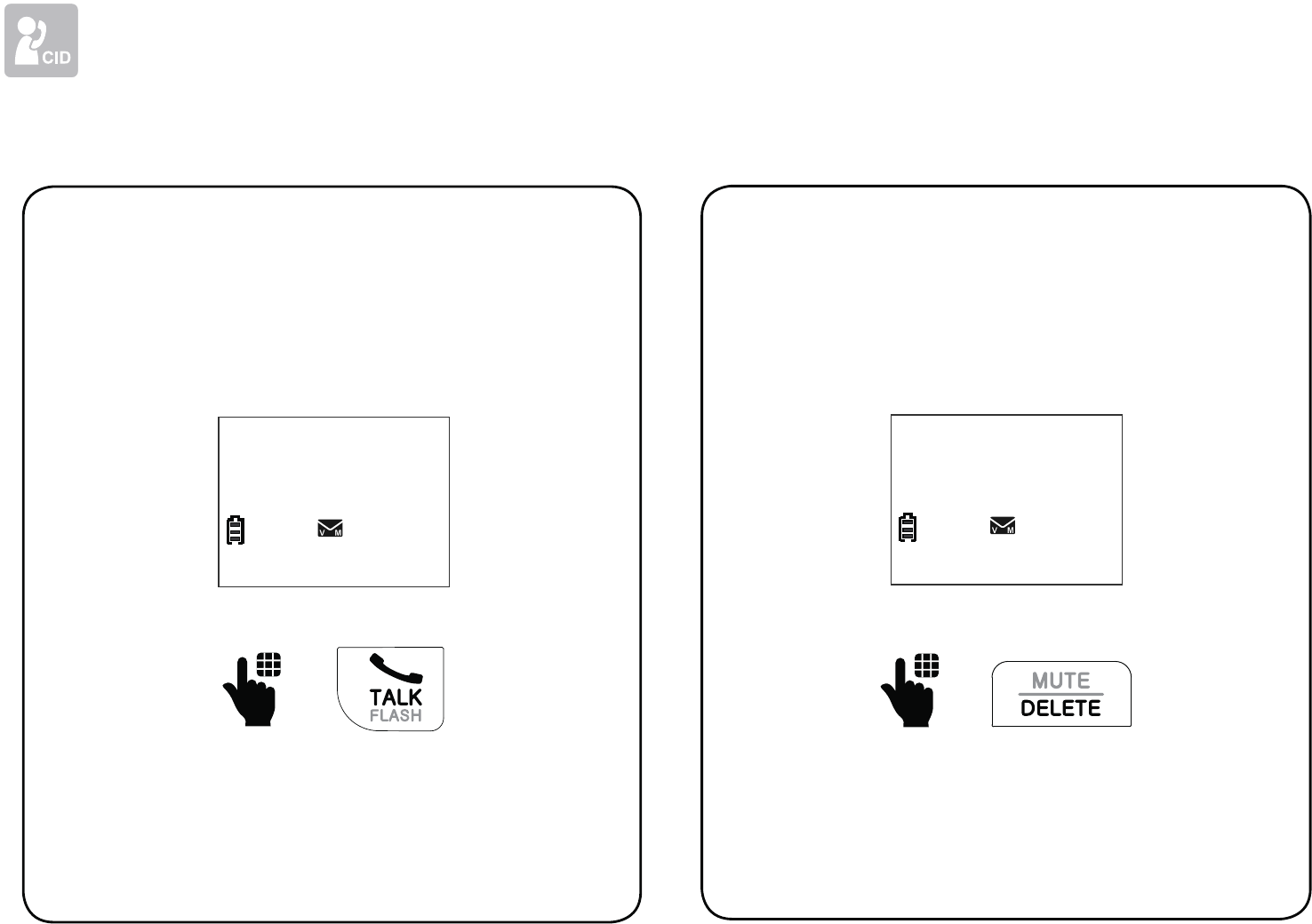
56
Caller ID
Delete a caller ID log entryDial a caller ID log entry
Review the caller ID log entries, and
when your desired entry shows on
the handset screen:
Press TALK on the handset.
Mike Smith
595-9511
09:15PM 11/30
NEW
$1621
Review the caller ID log entries,
and when your desired entry
shows on the handset screen:
Press DELETE on the handset.
Mike Smith
595-9511
09:15PM 11/30
NEW
$1621
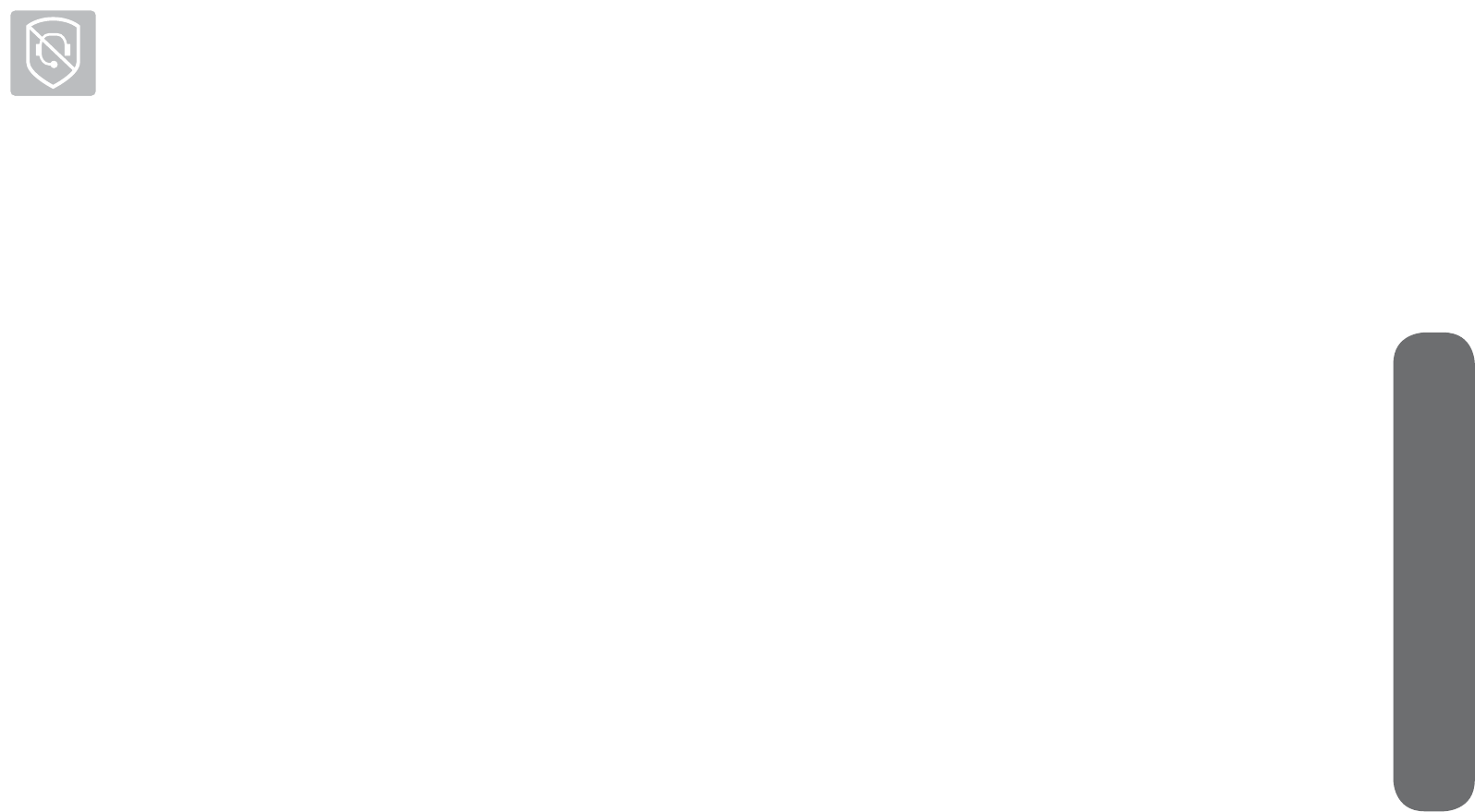
57
6. Smart call blocker
Smart call blocker*
If you have subscribed to caller ID service, then you can use the Smart call blocker
feature to screen incoming calls.
Smart call blocker is on, once you install your telephone. It allows all incoming calls
to get through and ring by default. You can change the Smart call blocker settings to
screen incoming calls.
With call screening active, Smart call blocker screens and filters all incoming calls
from numbers or names that are not yet saved in your directory, allow list, block list,
or star name list. You can easily add incoming phone numbers to your allow list and
block list. This allows you to build up your lists of allowed and blocked numbers, and
Smart call blocker will know how to deal with these calls when they come in again.
Read the Introducing Smart call blocker leaflet provided in your package to learn
how to set up your Smart call blocker.
* Includes licenced Qaltel™ technology.
Qaltel™ is a trademark of Truecall Group Limited.
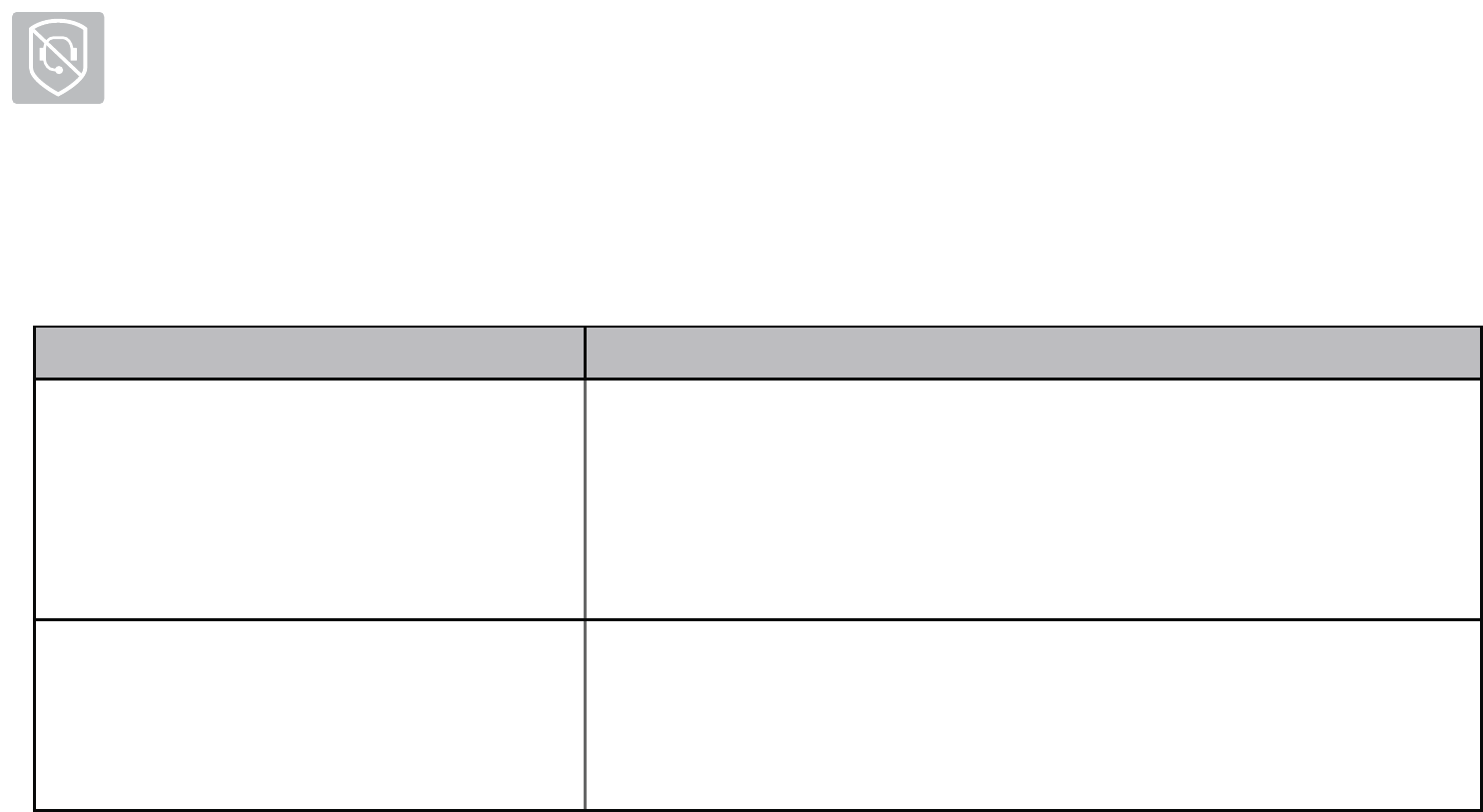
58
Smart call blocker
Call categories
Calls are classified into four categories. Smart call blocker handles the calls in the
following ways:
Call category Call control
Welcome calls
• Numbers saved in allow list.
• Numbers saved in phonebook.
• Numbers not found in block list.
• Names saved in star name list.
Allow
The telephone rings when there is an incoming call with
number saved in your allow list or phonebook, but not in
your block list. Robocalls with caller names saved in your star
name list will also ring.
Unwelcome calls
• Numbers saved in block list.
Block
The telephone does not ring when there is an incoming call
with number saved in your block list, and the call will be
rejected.
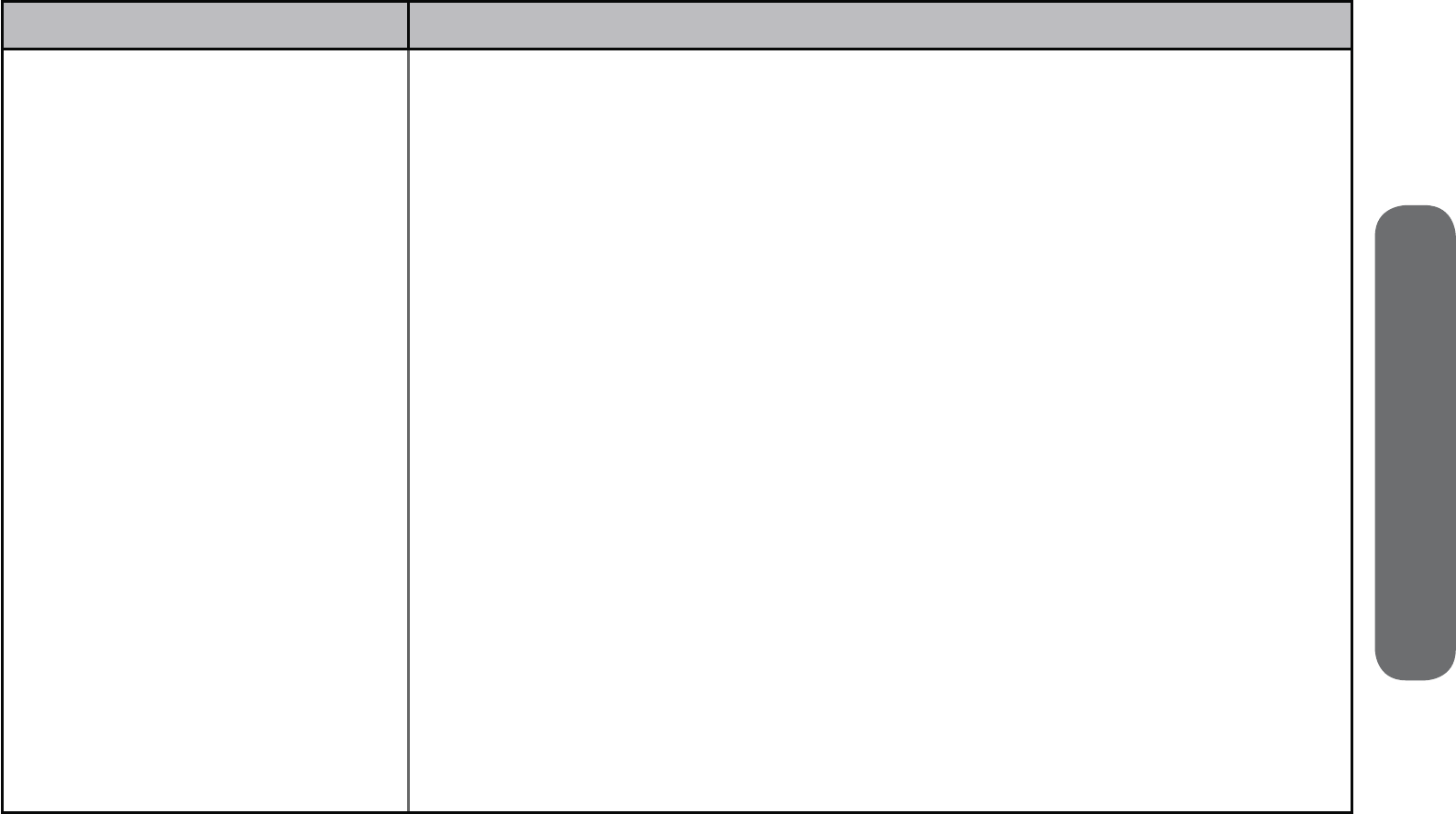
59
6. Smart call blocker
Call category Call control
Calls without numbers
• Numbers that are “out of
area” or set to “Private“.
Uncategorized calls
• With absent caller ID
number.
• Numbers not found in
phonebook.
• Numbers not found in
allow list.
• Numbers not found in
block list.
• Caller ID names not found
in star name list.
Option 1: Screening with caller name
If you have selected this option, the telephone plays the screening
announcement, and then asks the caller to say his/her name before
the call rings on your telephone. You will then hear the caller’s name
announced if you have turned on the caller ID announce feature.
Then, you can decide whether to accept or reject the call, or to
forward the call to the answering system.
Option 2: Screening without caller name
If you have selected this option, the telephone plays the screening
announcement, and then asks the caller to press the pound key (#)
before the call rings on your telephone. You can then answer the call.
Option 3: Allow (default settings)
The telephone allows the calls to get through and ring. The caller’s
number will not be saved to the allow list.
Option 4: Answering system
If you have selected this option, the telephone forwards the calls to
the answering system without ringing.
Option 5: Block
If you have selected this option, the telephone rejects the calls with
block announcement without ringing. The caller’s number will not be
saved to the block list.
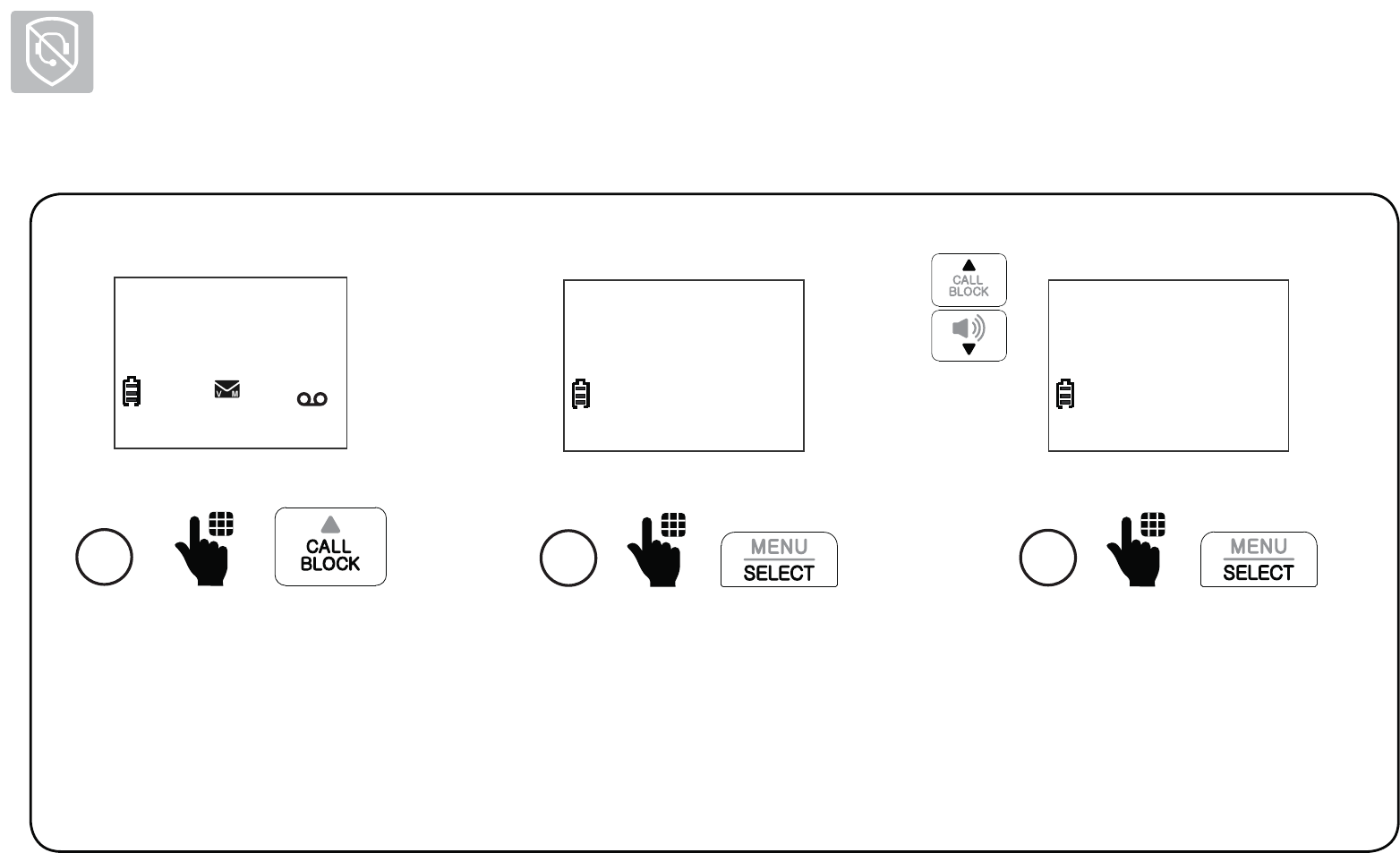
60
Smart call blocker
Set Smart call blocker on/off
Press SELECT to select
SCB On/Off.
2
>SCB On/Off
Block list
1
Press CALL BLOCK when
the handset is not in use.
HANDSET
10:15PM 12/25
$1621
Scroll to On or Off, and
then press SELECT.
3
SCB ON/OFF
>On
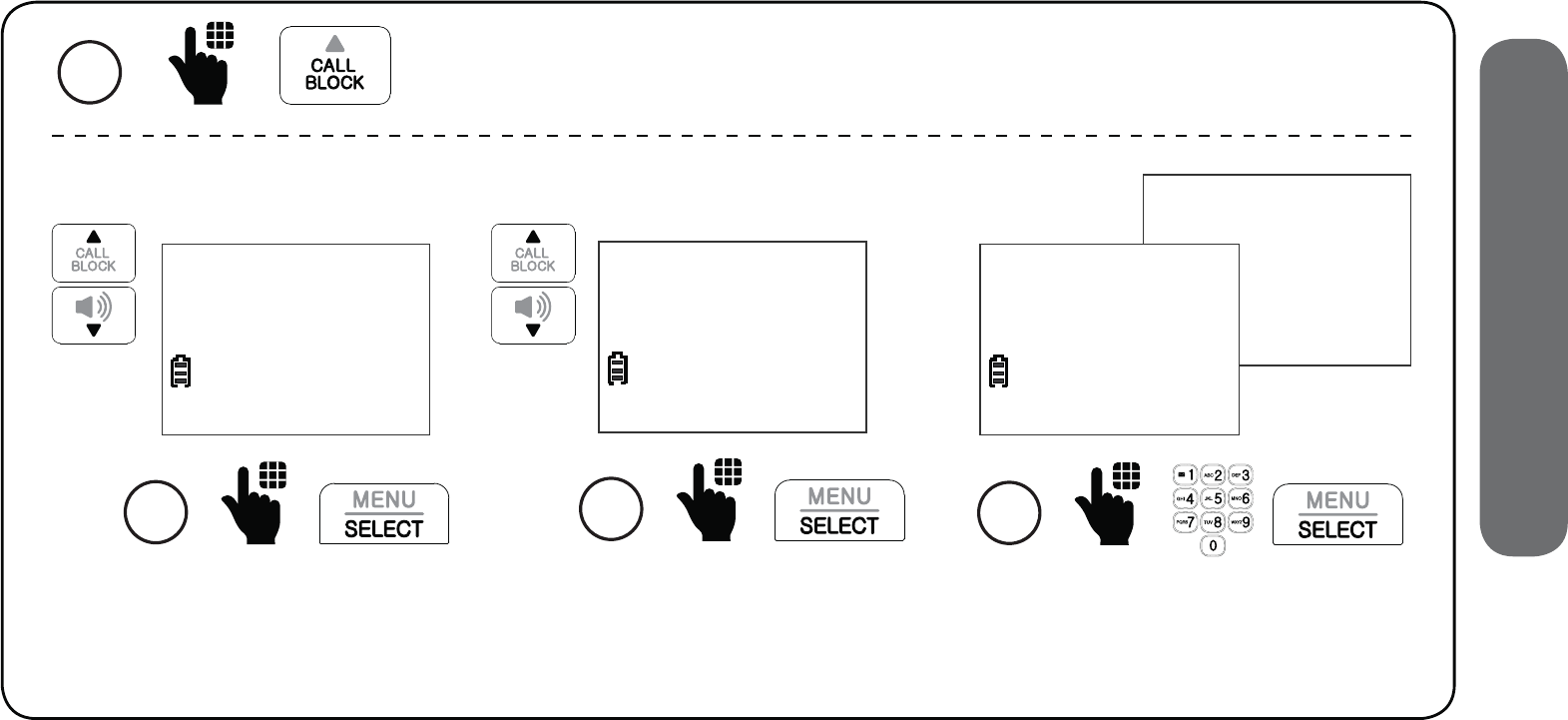
61
6. Smart call blocker
Set welcome calls
Add allow list entry
Add numbers to the allow list that you want to allow their calls to get through to you.
The allow list stores up to 200 numbers.
1 Press CALL BLOCK when the handset is not in use.
Scroll to Add new entry,
and then press SELECT.
3
Review
>Add new entry
Scroll to Allow list, and
then press SELECT.
2
Block list
>Allow list
Enter the phone number
and name, and then press
SELECT to save.
4
ENTER NUMBER
595-9511_
ENTER NAME
Mike Smith_
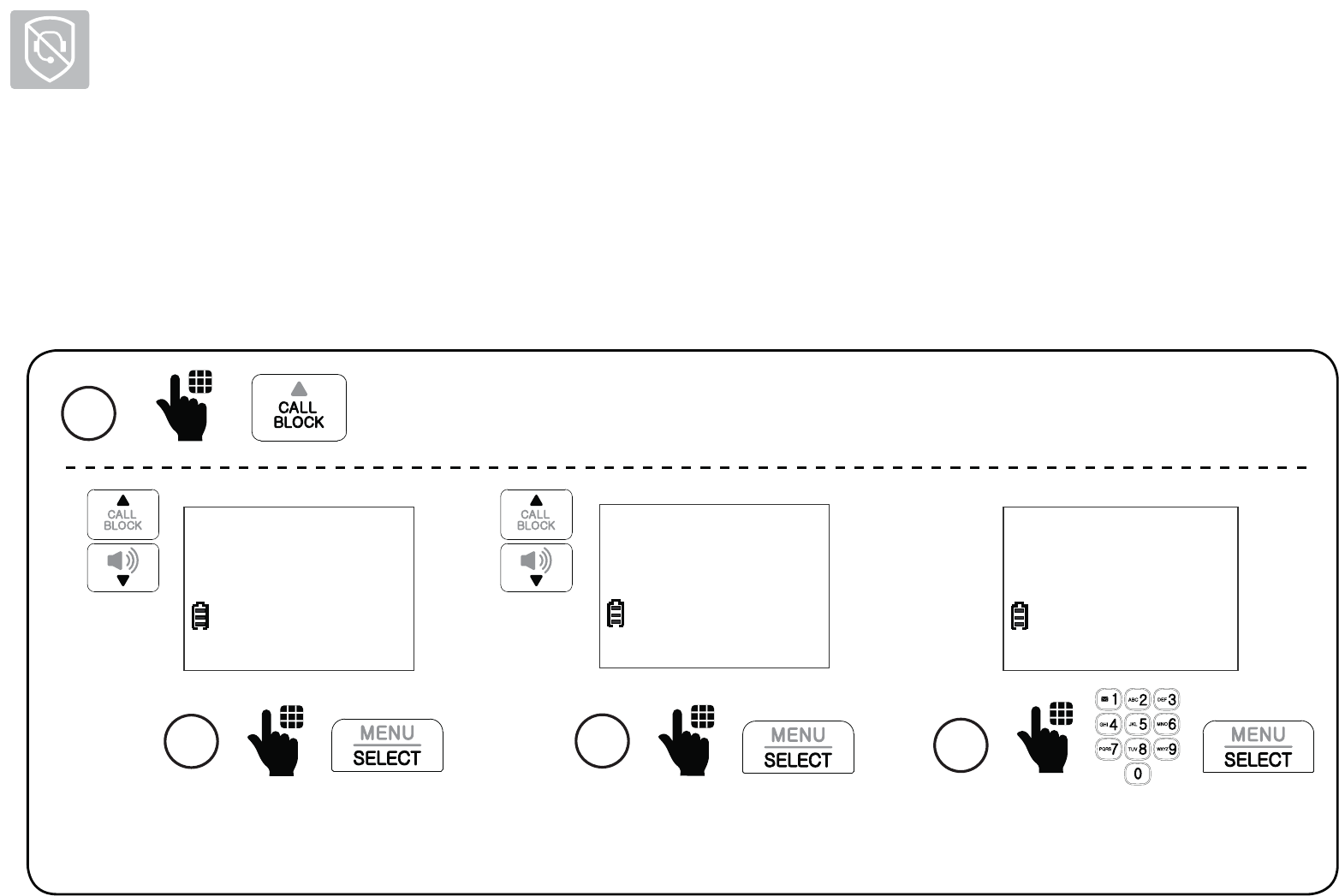
62
Smart call blocker
Set welcome calls
Add star name entry
Add names (up to 15 characters) of organizations like schools, medical offices, and
pharmacies that use robocalls to communicate important information to you. Their calls will
get through to you. The star name list stores up to 10 names.
Scroll to Add new entry,
and then press SELECT.
3
Review
>Add new entry
Scroll to Star name list,
and then press SELECT.
2
Allow list
>Star name list ENTER NAME
Bayriver Elemen
Enter the name, and then
press SELECT to save.
4
1 Press CALL BLOCK when the handset is not in use.
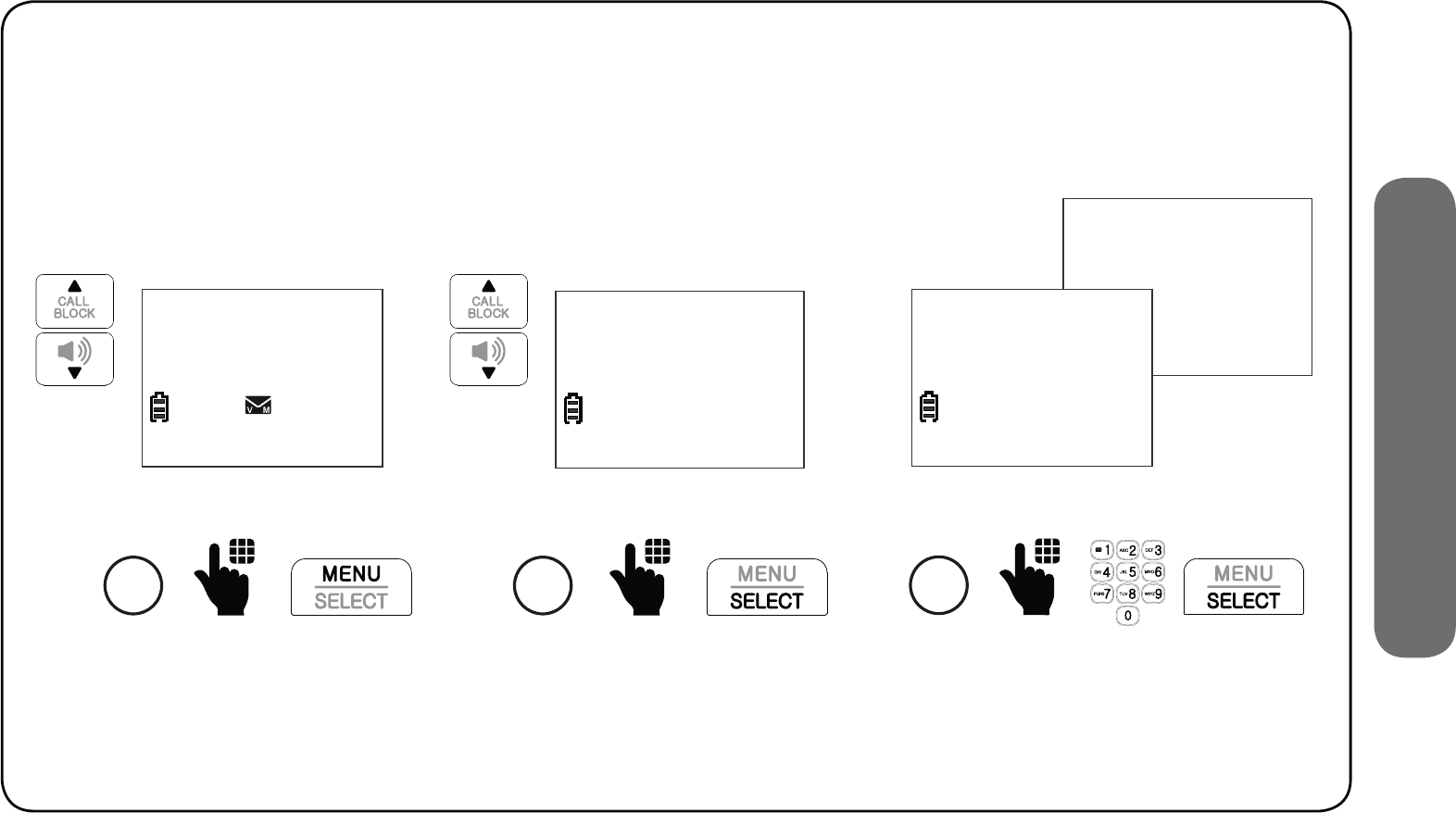
63
6. Smart call blocker
Save a caller ID log to the allow list
Set welcome calls
Scroll to Allow list, and
then press SELECT.
5
SAVE TO
>Allow list
1. Press MENU when the handset is not in use.
2. Scroll to Caller ID log, and then press SELECT.
3. Press SELECT to select Review.
Review the caller ID log entries:
Edit the phone number and
name if necessary, and then
press SELECT to save.
6
EDIT NUMBER
595-9511_
EDIT NAME
Mike Smith_
4
Mike Smith
595-9511
09:15PM 11/30
NEW
$1621
Browse through the entries.
When the desired entry
displays, press MENU.
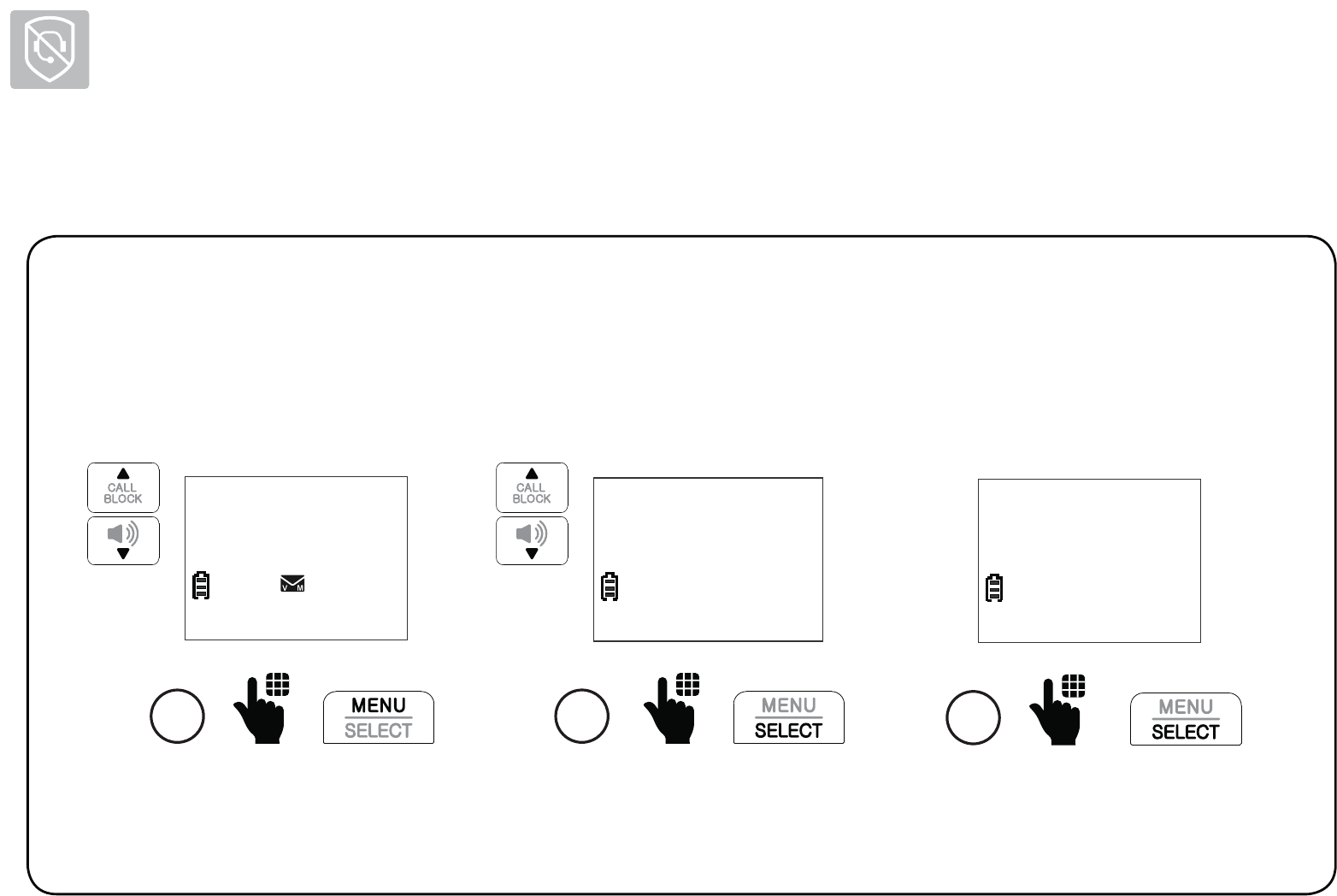
64
Smart call blocker
Set welcome calls
Save a caller ID log to the star name list
1. Press MENU when the handset is not in use.
2. Scroll to Caller ID log, and then press SELECT.
3. Press SELECT to select Review.
Review the caller ID log entries:
Scroll to Star name list,
and then press SELECT.
5
SAVE TO
>Star name list
4
Mike Smith
595-9511
09:15PM 11/30
NEW
$1621
Browse through the entries.
When the desired entry
displays, press MENU.
Press SELECT to save.
6
Star this name?
Bayriver Elemen
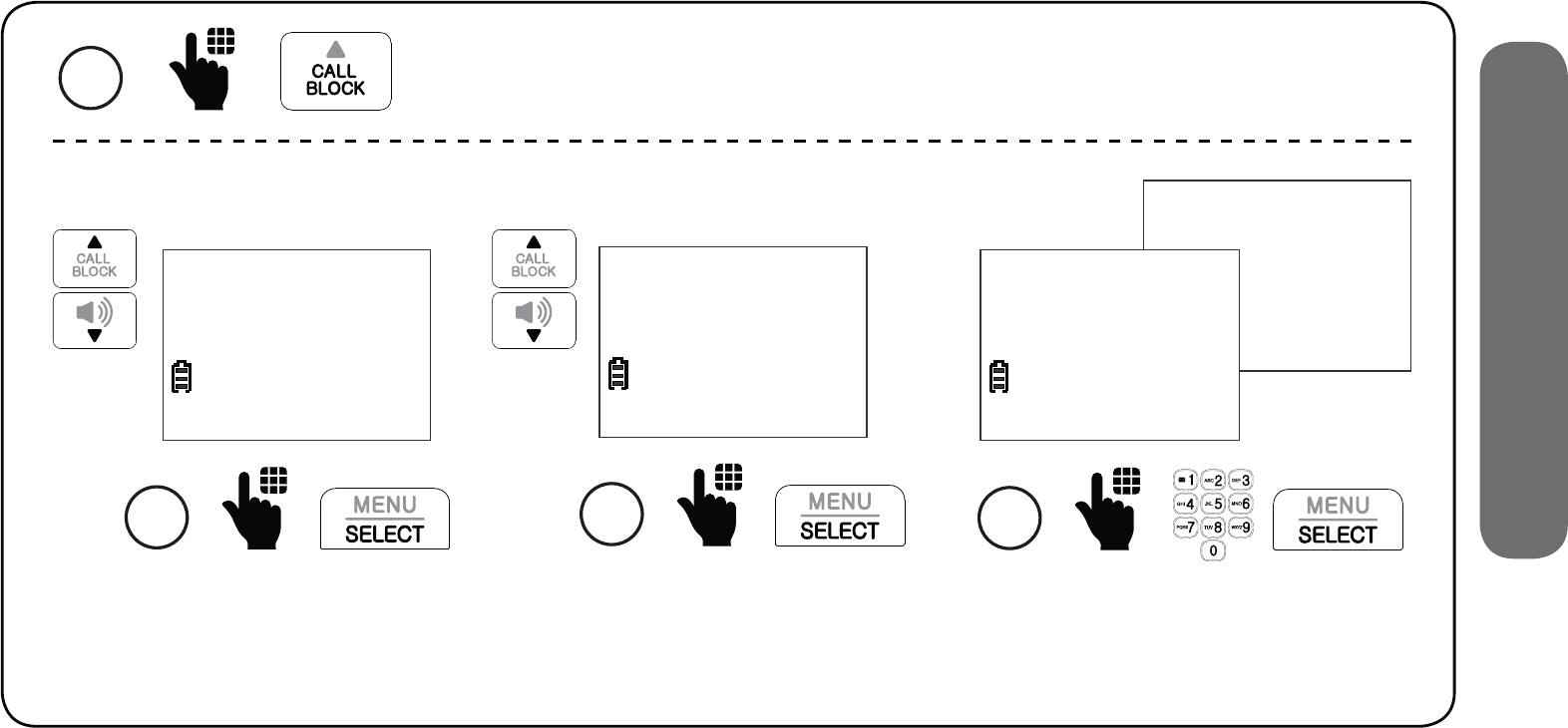
65
6. Smart call blocker
Set unwelcome calls
Add block list entry
Add numbers to the block list that you want to prevent their calls from ringing through.
The block list stores up to 1,000 entries.
1 Press CALL BLOCK when the handset is not in use.
Scroll to Add new entry,
and then press SELECT.
3
Review
>Add new entry
Scroll to Block list, and
then press SELECT.
2
SCB On/Off
>Block list
Enter the phone number
and name, and then press
SELECT to save.
4
ENTER NUMBER
595-9511_
ENTER NAME
Salesman_
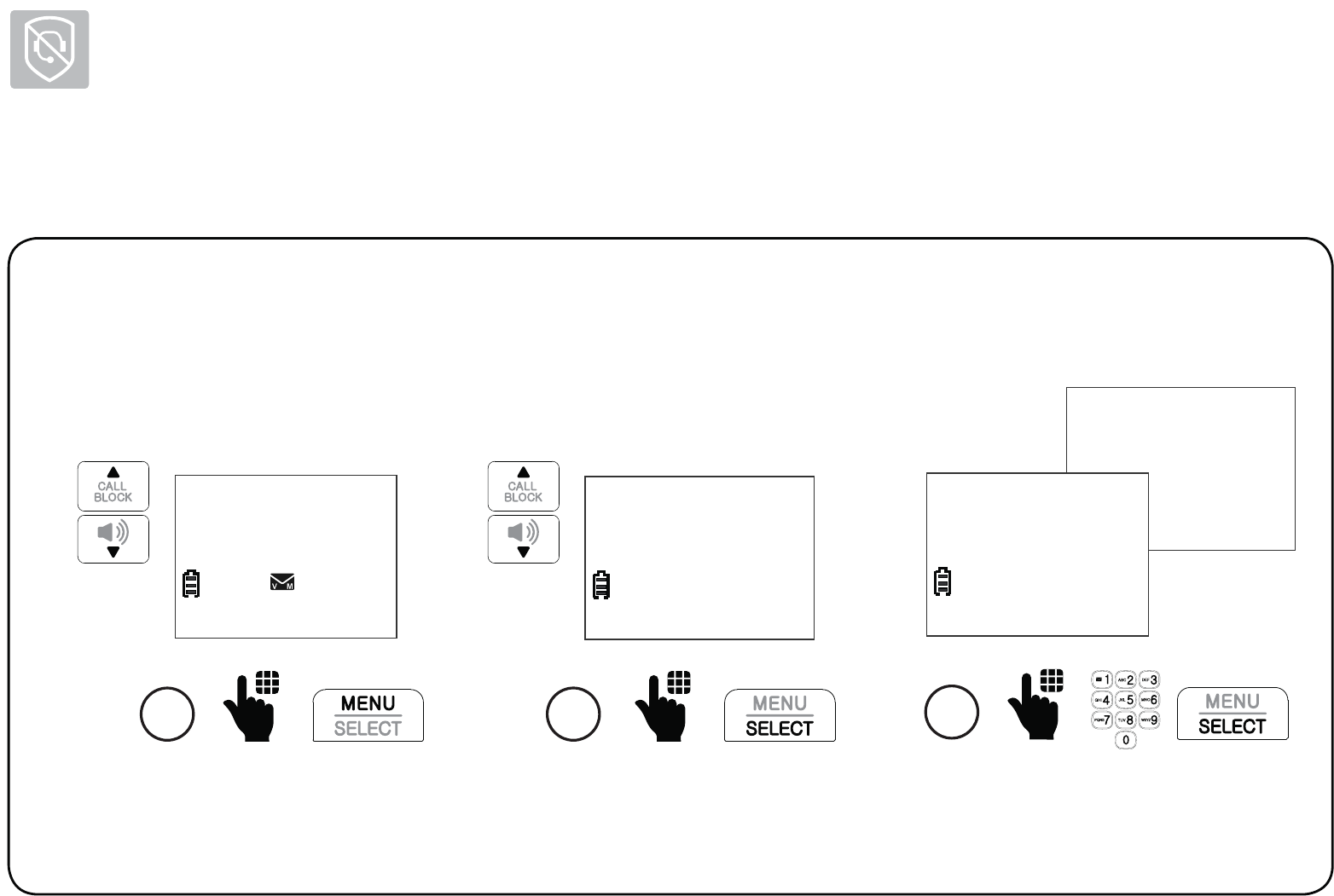
66
Smart call blocker
Set unwelcome calls
Save a caller ID log to the block list
1. Press MENU when the handset is not in use.
2. Scroll to Caller ID log, and then press SELECT.
3. Press SELECT to select Review.
Review the caller ID log entries:
Scroll to Block list, and
then press SELECT.
5
SAVE TO
>Block list
4
Direct Sales
595-9511
09:15PM 11/30
NEW
$1621
Browse through the entries.
When the desired entry
displays, press MENU.
Edit the phone number and
name if necessary, and then
press SELECT to save.
4
EDIT NUMBER
595-9511_
EDIT NAME
Salesman_
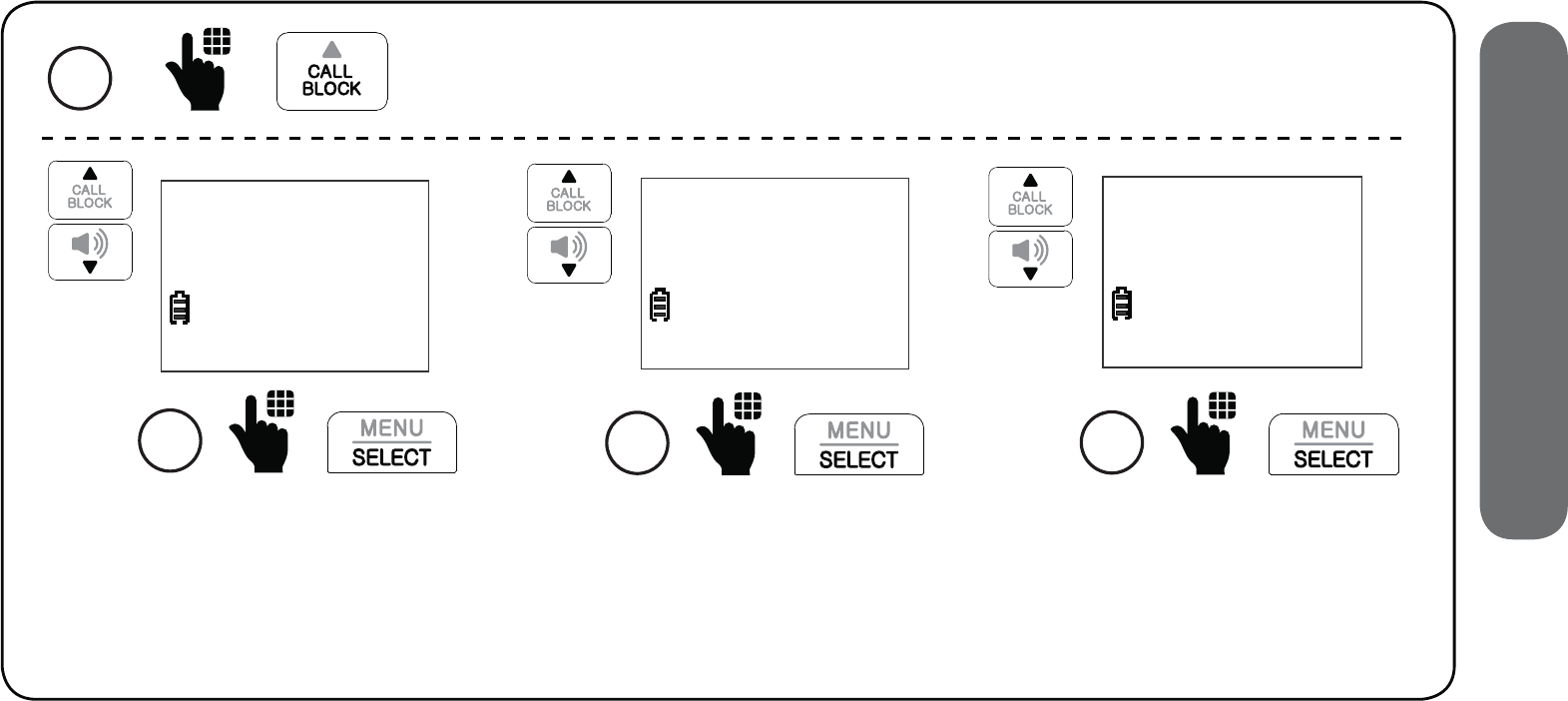
67
6. Smart call blocker
Control calls without numbers
Use this setting to control “out of area” calls or calls with numbers that are set to
“Private”. You can choose to allow or reject these calls directly. You can also choose to
screen them with or without learning the callers’ names before you decide whether
to answer or reject these calls. Moreover, you can forward these calls to the answering
system.
Scroll to select Screening,
Allow, Answering sys or
Block, and then press SELECT.
CALLS W/O NUM
>Screening
3
Star name list
>Calls w/o num
Scroll to Calls w/o num,
and then press SELECT.
2
If you select Screening,
scroll to select w/Caller
name or w/o Caller name,
and then press SELECT.
SCREENING
>w/ Caller name
4
1
Press CALL BLOCK when the handset is not in use.
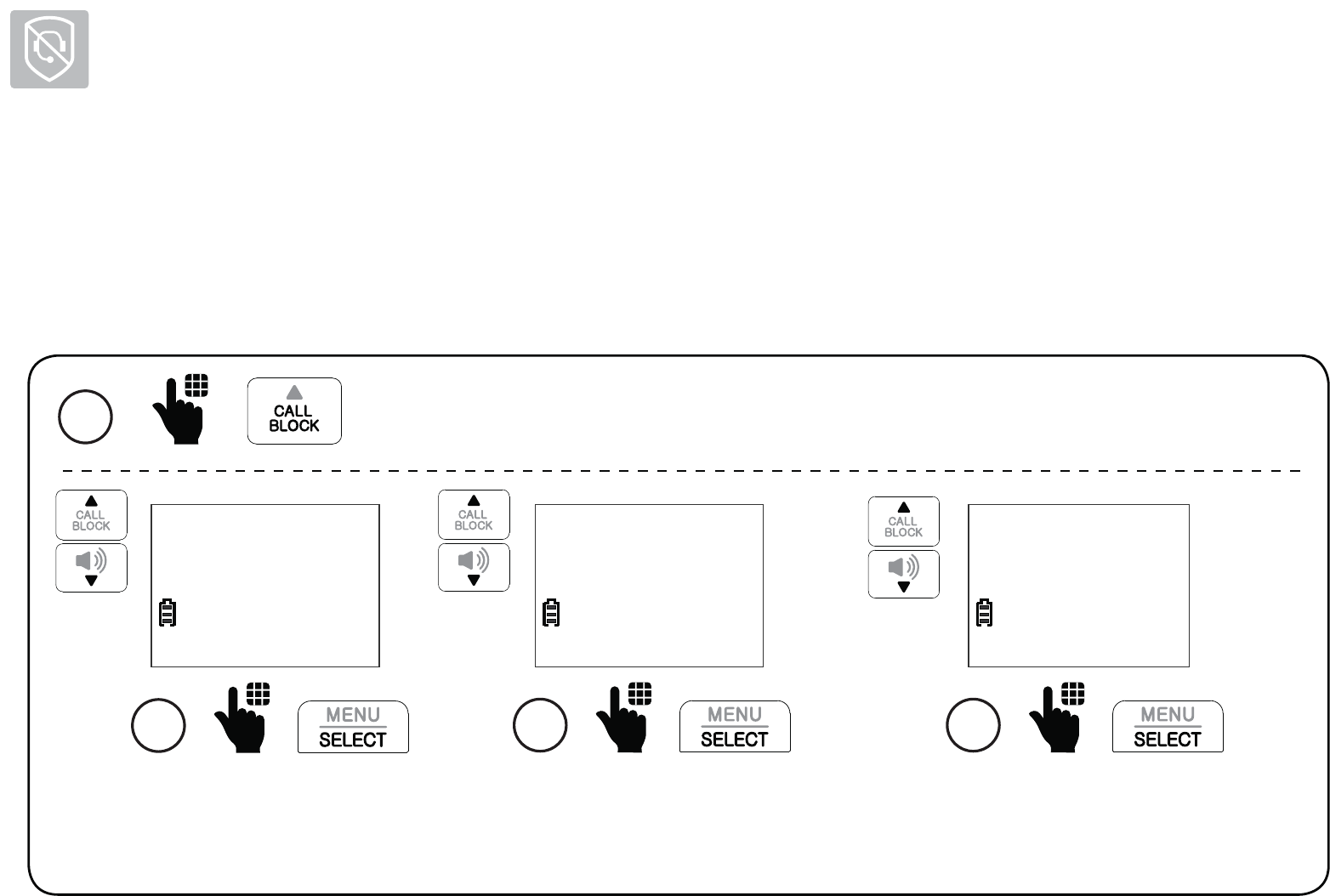
68
Smart call blocker
Control uncategorized calls
Use this setting to control calls with numbers that are not in your phonebook, allow list or
block list, or have no caller ID number display. You can choose to allow or reject these calls
directly. You can also choose to screen them with or without learning the callers’ names
before you decide whether to answer or reject these calls. Moreover, you can forward
these calls to the answering system.
Scroll to Uncategorized,
and then press SELECT.
2
Calls w/o num
>Uncategorized
Scroll to select Screening,
Allow, Answering sys or
Block, and then press SELECT.
3
UNCATEGORIZED
>Screening
If you select Screening, scroll to select
w/Caller name or w/o Caller name,
and then press SELECT when done.
4
SCREENING
>w/ Caller name
1 Press CALL BLOCK when the handset is not in use.
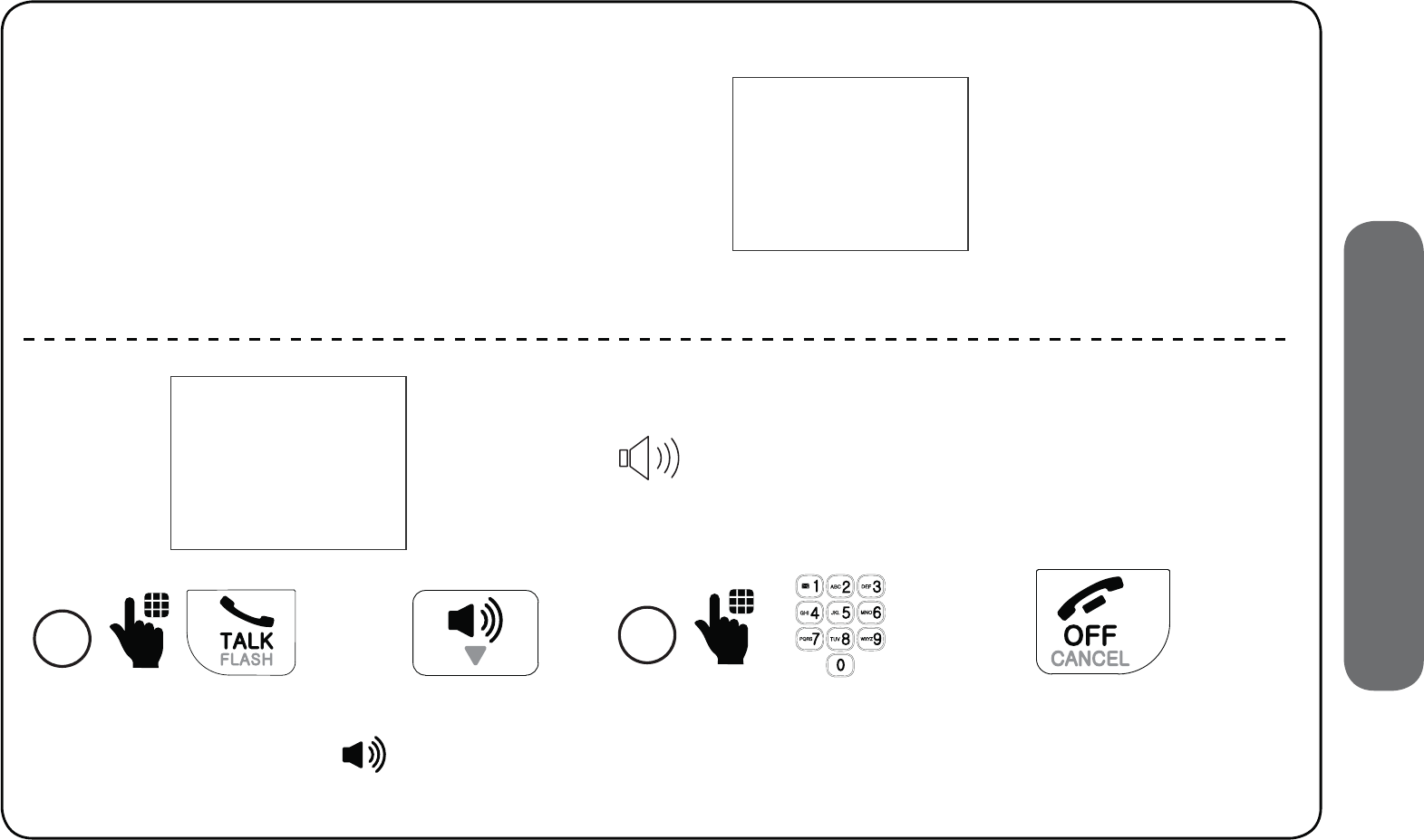
69
6. Smart call blocker
Screen calls without numbers
If Smart call blocker is on, and you have set
to screen calls without numbers and ask for
caller’s name, the telephone will not ring
when receiving calls without numbers. It
plays the screening announcement to the
caller and asks the caller to respond before
putting the call through to you.
Smart call blk
Screening...
10:15PM 12/25
The telephone is
playing the screening
announcement to the
caller.
Screened call
PRIVATE CALLER
10:15PM 12/25
After screening, the telephone
rings. Press TALK or to pick up
the call.
1
25
After you pick up the call, the telephone announces:
“To answer the call, press 1. To send this call to
the answering system, press 4. To repeat these
options, press * ”.
2
25
• Press 1 to answer the call;
• Press 4 to send it to the answering system; or
• Press OFF to hang up.
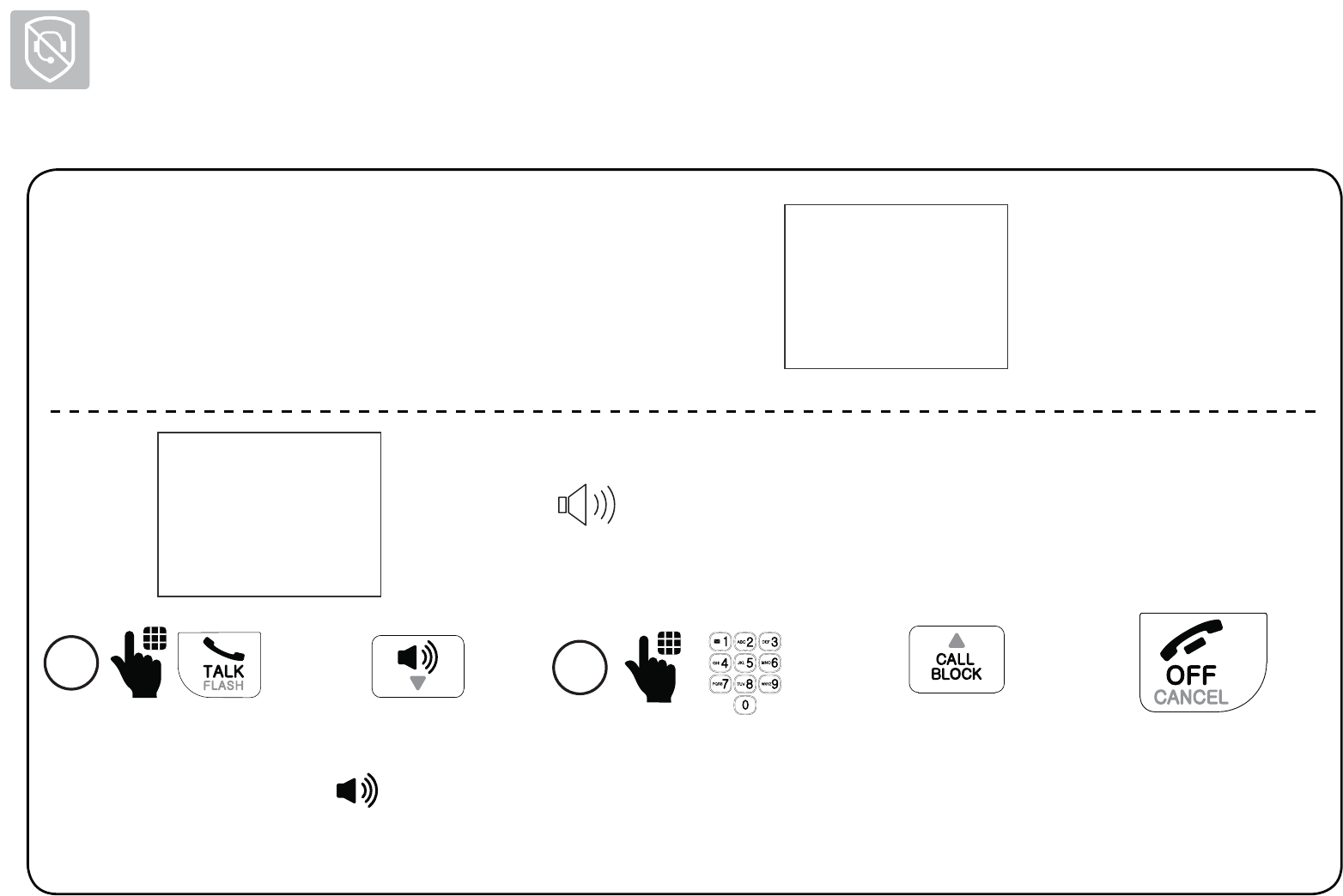
70
Smart call blocker
Screen uncategorized calls
If Smart call blocker is on, and you have set to
screen uncategorized calls and ask for caller’s
name, the telephone will not ring when receiving
the calls. It plays the screening announcement to
the caller and asks the caller to respond before
putting the call through to you.
Smart call blk
Screening...
10:15PM 12/25
The telephone
is playing the
screening
announcement to
the caller.
After you pick up the call, the telephone announces:
“To answer the call, press 1. To answer and always
allow this number, press 2. To block this number,
press 3. To send this call to the answering system,
press 4. To repeat these options, press *”.
2
25
25
• Press 1 to answer the call;
• Press 2 to answer and always allow this number;
• Press 3 or CALL BLOCK to block the call; or
• Press 4 to send it to the answering system; or
• Press OFF to hang up.
Screened call
888-883-2445
10:15PM 12/25
After screening, the telephone
rings. Press TALK or to pick
up the call.
1
25
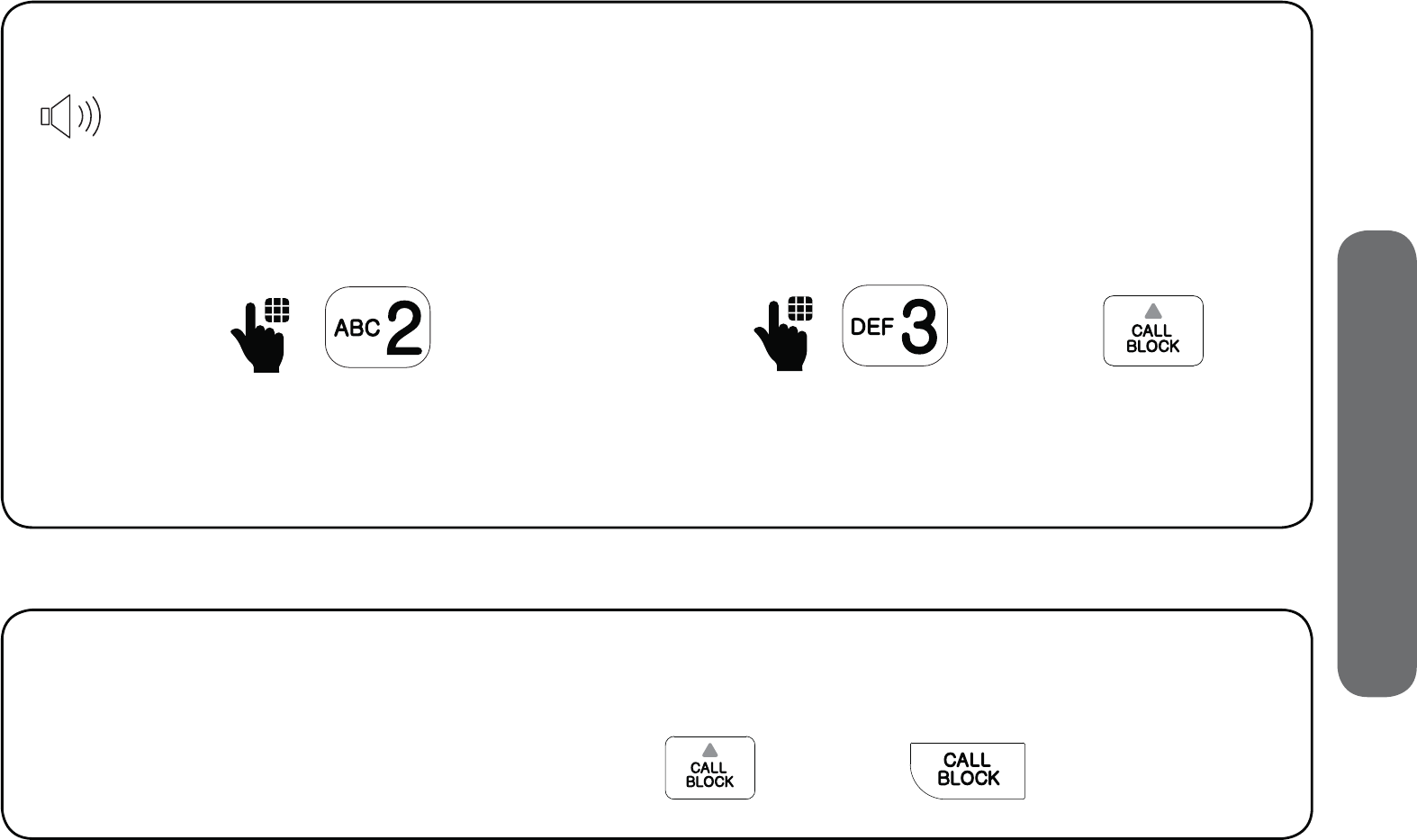
71
6. Smart call blocker
Add a screened number to the allow list or block list
When the telephone announces the screening options after you pick up a screened call:
“To answer the call, press 1. To answer and always allow this number, press 2. To block
this number, press 3. To send this call to the answering system, press 4. To repeat these
options, press *”.
Add a screened number to the allow list
Press 2 to answer the call. The telephone will
add the current number to the allow list.
25
Add a screened number to the block list
Press 3 or CALL BLOCK to block the call. The
telephone will add the current number to
the block list.
Option while on a call
When you are on a call and speaking to the caller, and you do not want to continue the
call, you can end the call with block announcement and add the number to the block list.
1. During a call, press CALL BLOCK.
2. Press SELECT to end the call. - OR -
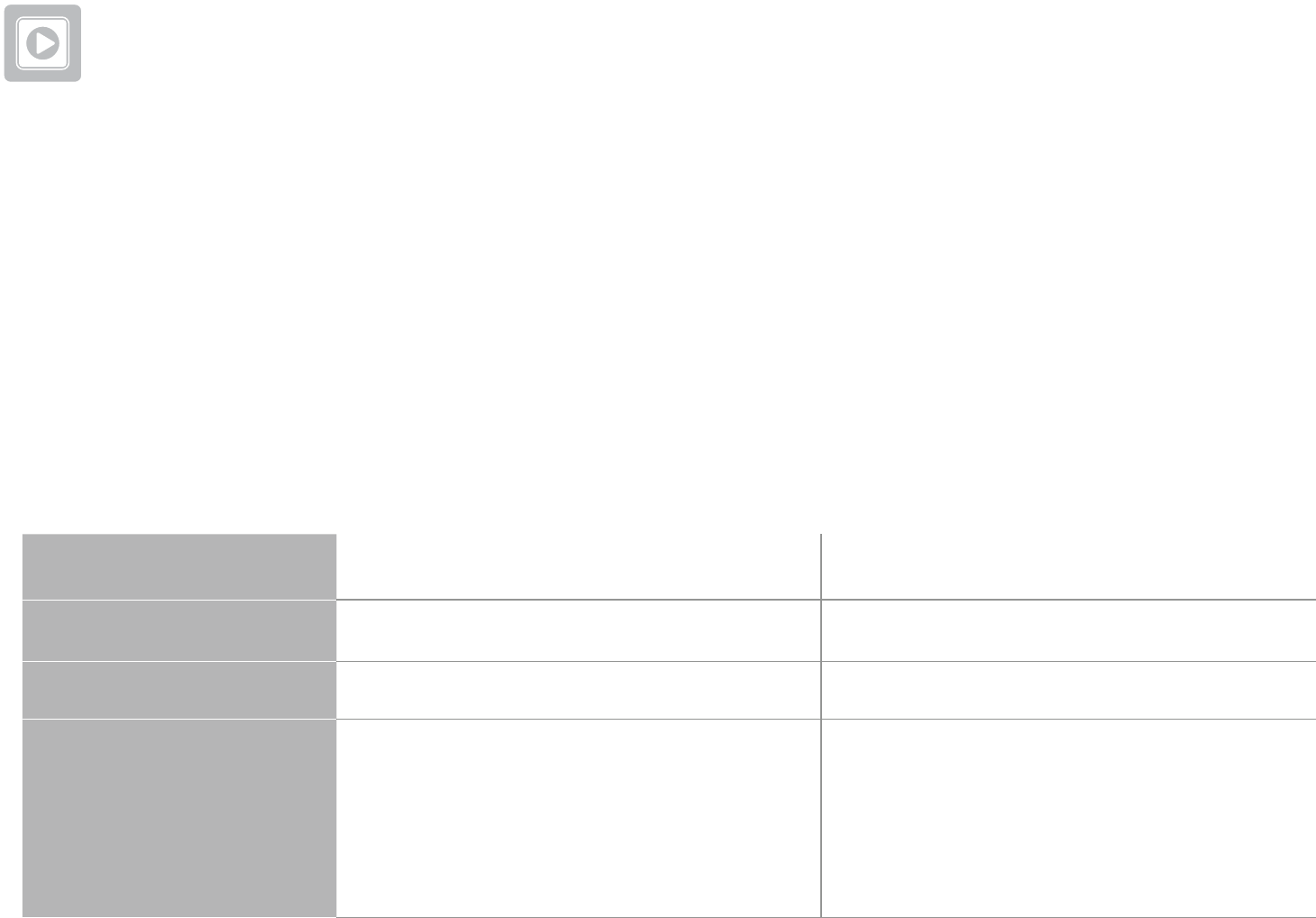
72
Answering system
About the built-in answering system and voicemail service
For message recording, your telephone has a built-in answering system, and it also
supports voicemail service offered by your telephone service provider (subscription is
required, and fee may apply).
Built-in answering system VS Voicemail service
Built-in answering system Voicemail service
Supported by Telephone system Telephone service provider
Subscription No Yes
Fees No May apply
Answer incoming
calls
• After 4 rings by default.
• It can be changed via
handset menu.
• Usually after 2 rings.
• It can be changed by
contacting your telephone
service provider.
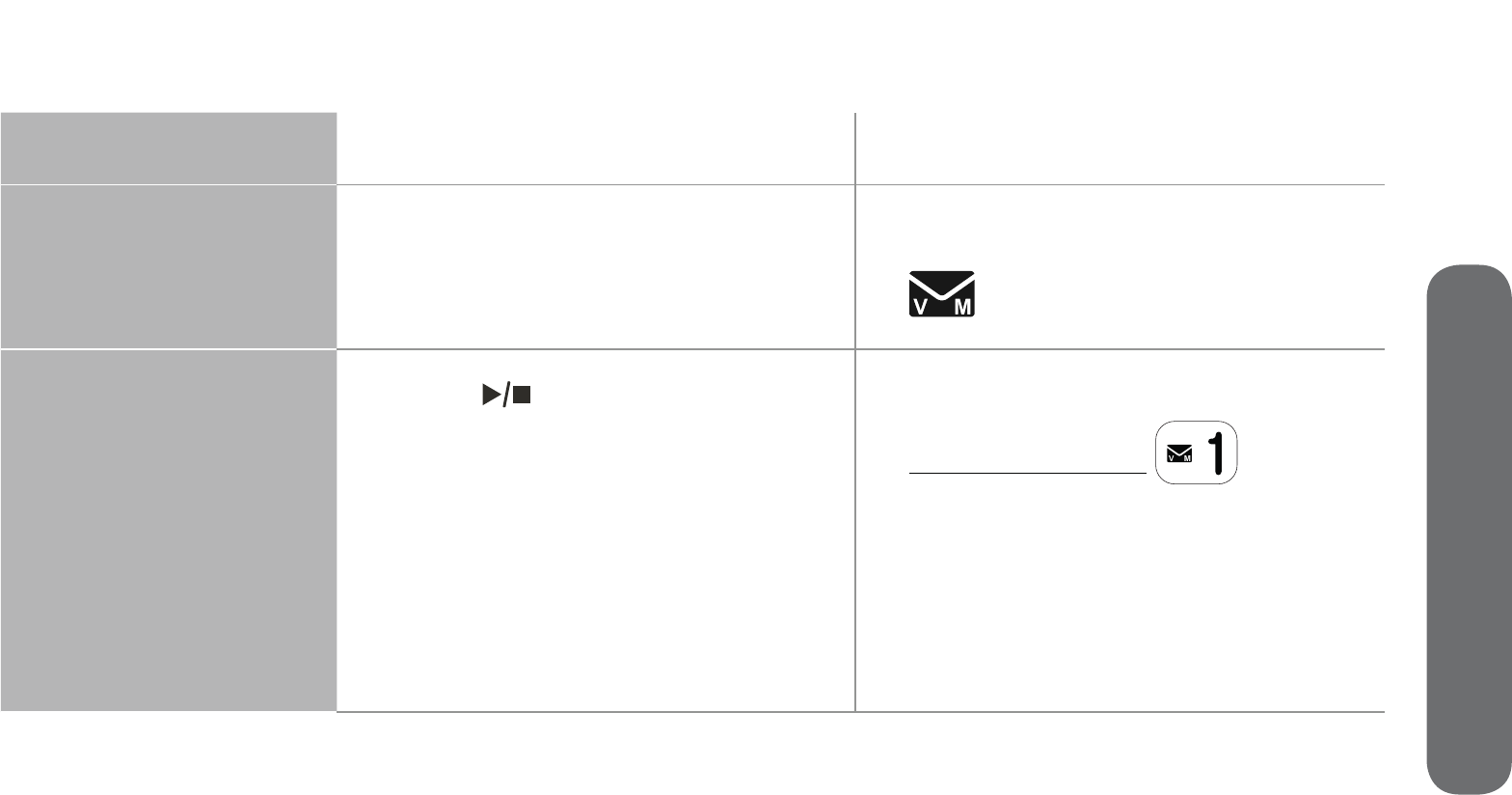
73
7. Answering system
Built-in answering system Voicemail service
Storage Telephone base Server or System
Display new
messages
• Handset -
XX New messages
• Handset -
and New voicemail
Retrieve messages
• Press on the telephone
base; OR
• Press MENU, and then
select Play messages on the
handset; OR
• Access remotely with an
access code.
• Press and hold on the
dialpad, and enter an access
number and/or passcode
from your telephone service
provider.
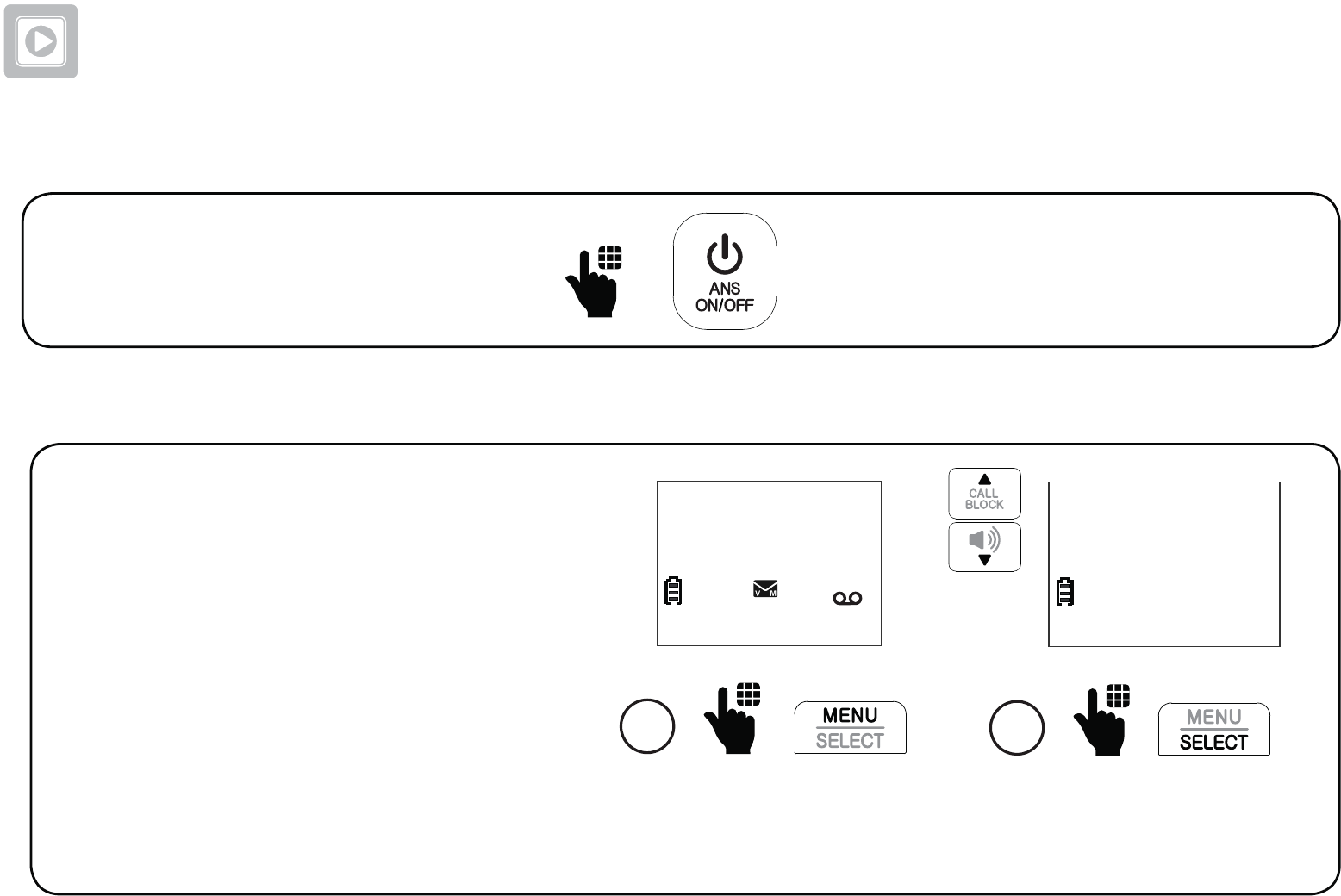
74
Answering system
Turn the built-in answering system on or off
On the telephone base:
Press ANS ON/OFF.
Set number of rings
You can set your answering system
to answer calls at least two rings
earlier than your voicemail service.
For example, if your voicemail
service answers after six rings, set
your answering system to answer
after four rings. Thus, if you are on
a call, or if the answering system is
busy recording a message and you
receive another call, the second caller
can leave a voicemail message.
1
Press MENU when the
handset is not in use.
HANDSET
10:15PM 12/25
$1621
Scroll to Answering sys,
and then press SELECT.
2
Play messages
>Answering sys
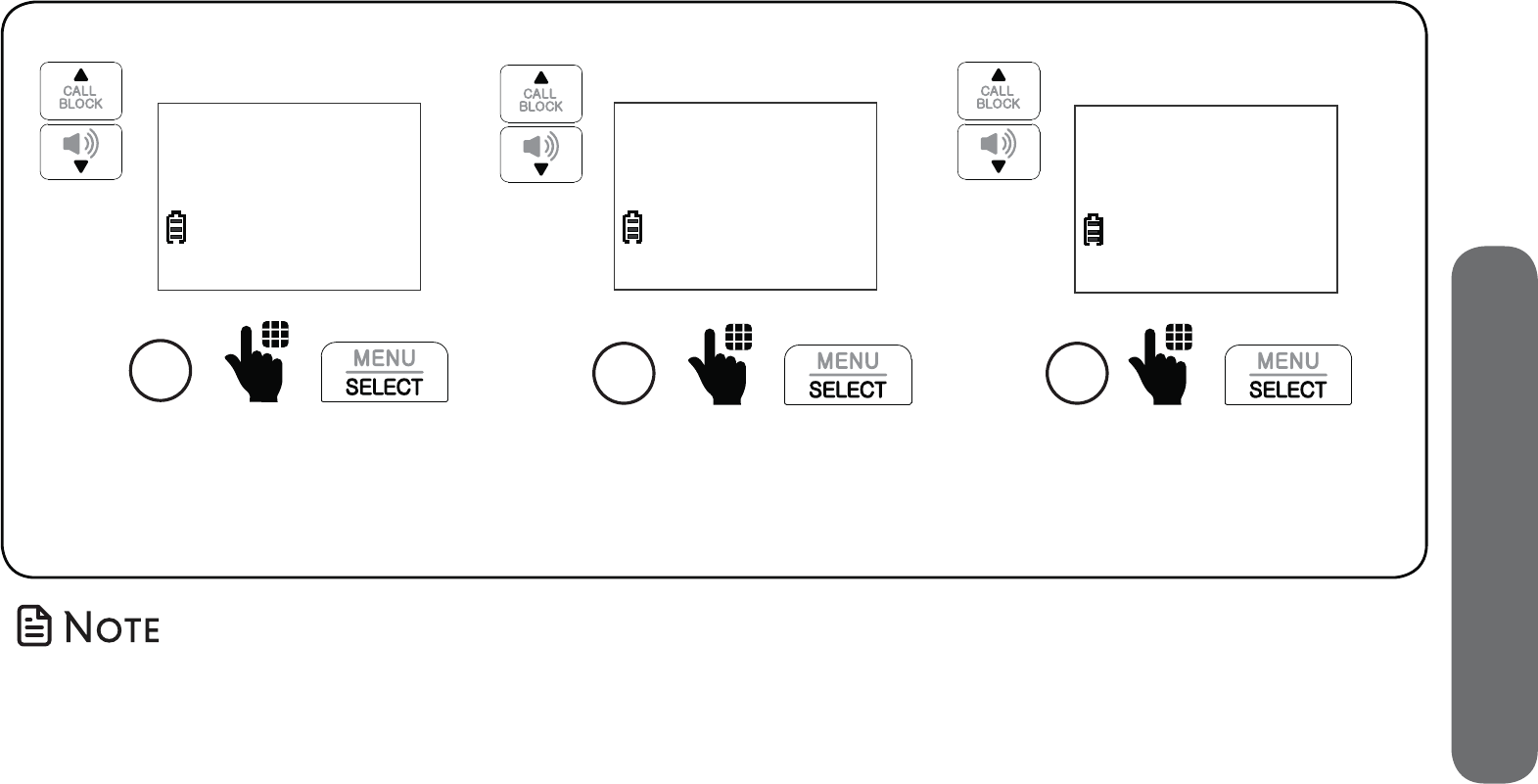
75
7. Answering system
Set number of rings
Scroll to Ans sys setup,
and then press SELECT.
3
Voice guide
>Ans sys setup
Scroll to # of rings, and
then press SELECT.
4
Call screening
># of rings
Select 6, 5, 4, 3, 2 or Toll saver,
and then press SELECT.
5
# OF RINGS
>4
• If you select Toll saver, the answering system answers a call after two rings when
you have new messages, and after four rings when there are no new messages.
This feature allows you to check for new messages and avoid paying long
distance charges when calling from out of your local area.
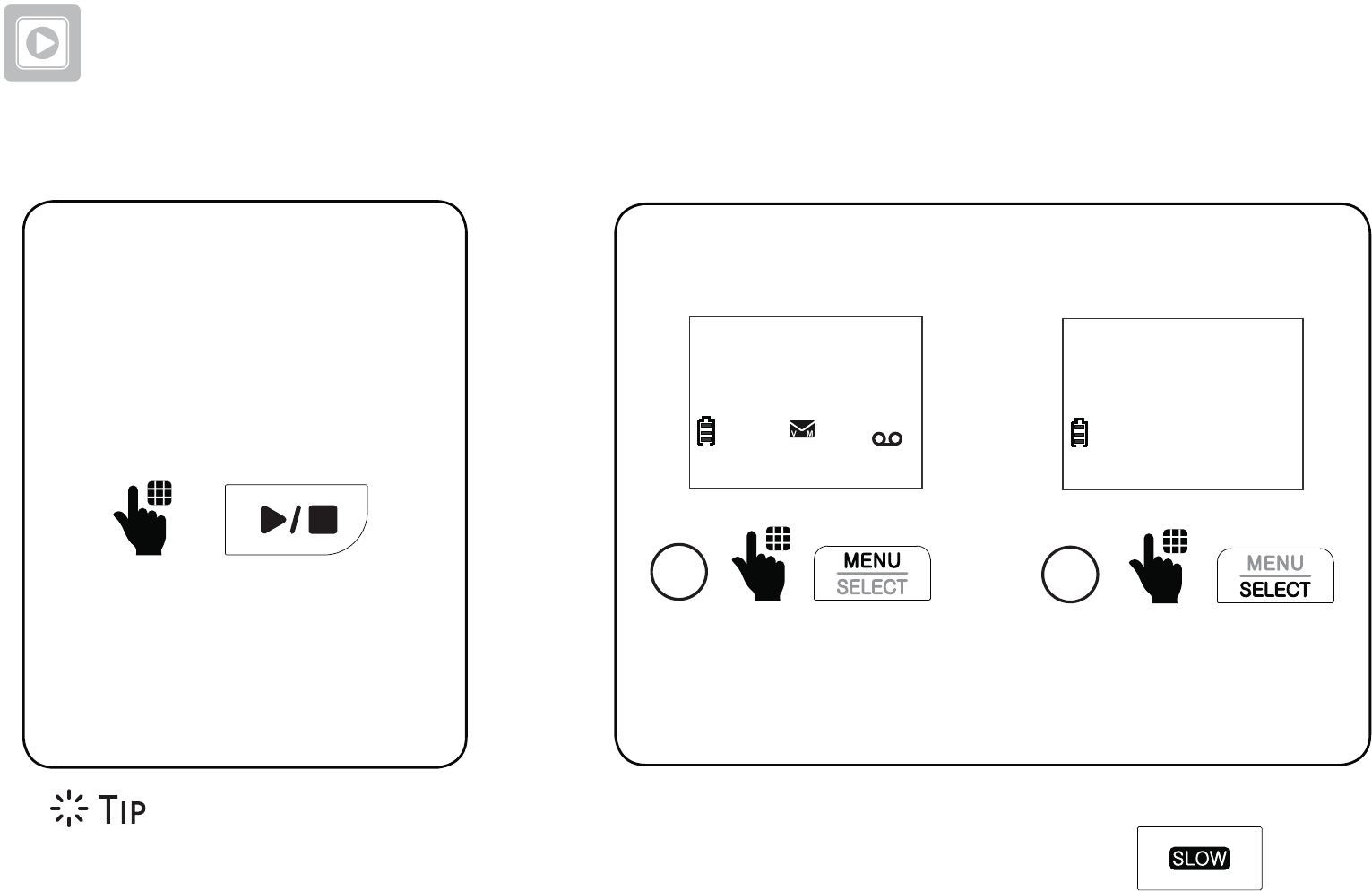
76
Answering system
Message playback
On the telephone base:
- OR -
On the cordless handset:
1
Press MENU when the
handset is not in use.
HANDSET
10:15PM 12/25
$1621
Press SELECT to select
Play messages.
2
>Play messages
Answering sys
• While playing back a message on the telephone base, you can press to
reduce the playback speed.
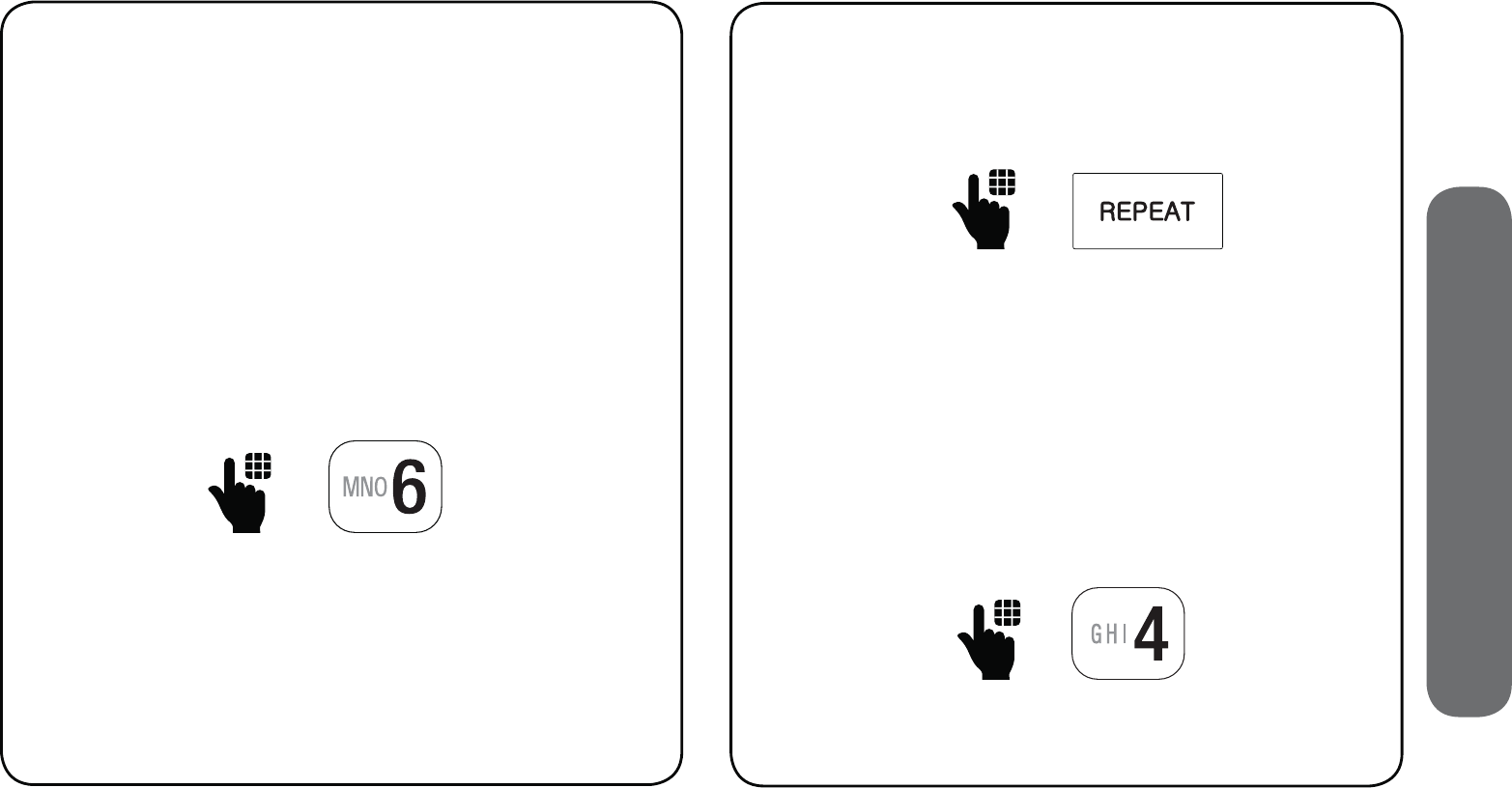
77
7. Answering system
Skip a message Repeat the playing message
On the cordless handset:
On the telephone base:
- OR -
On the cordless handset:
If you are using the cordless handset
to play messages, you can skip a
message.
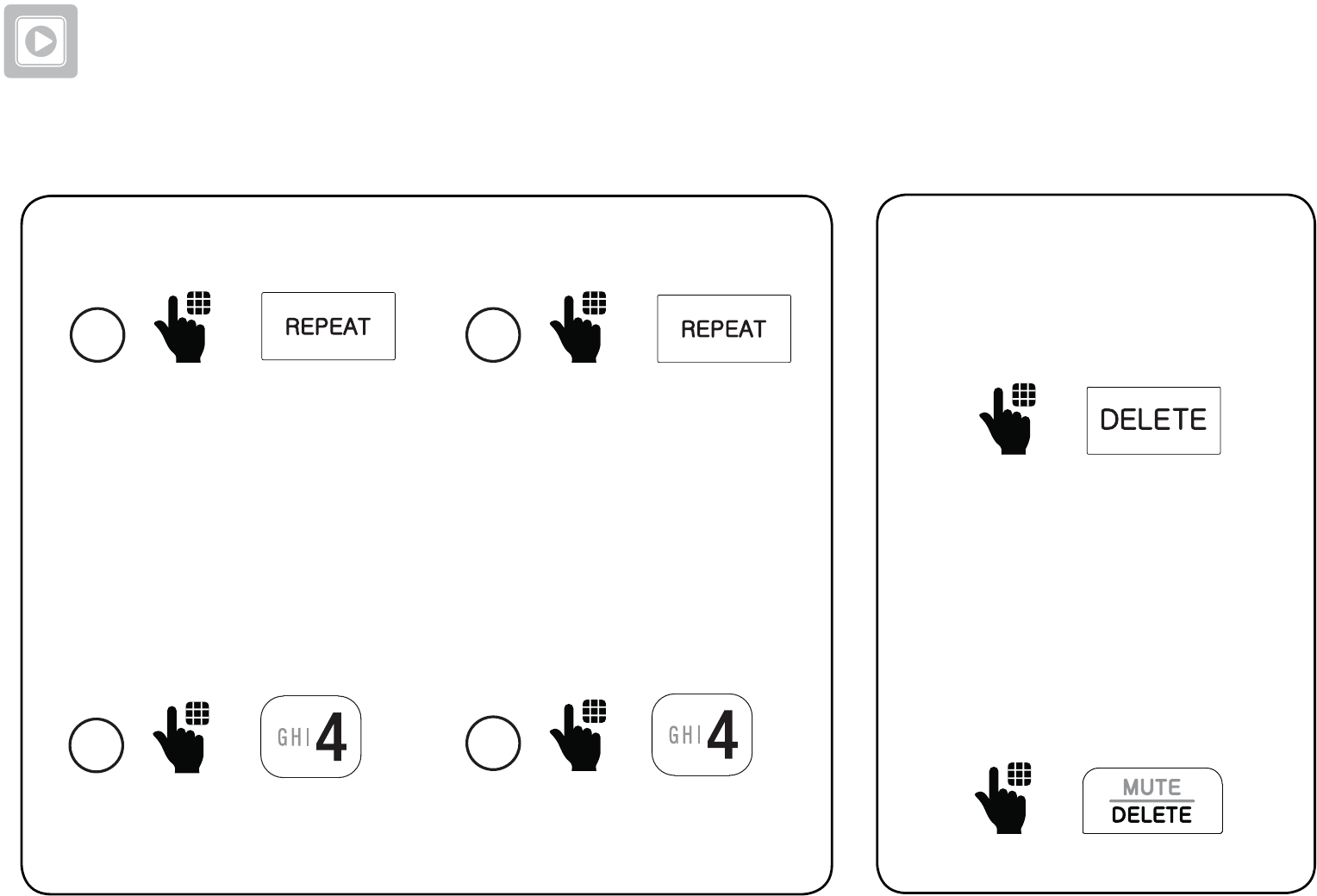
78
Answering system
Play the previous message
-------------------- OR ----------------------
On the telephone base:
1
2
Press REPEAT twice.
On the cordless handset:
1
2
Press 4 twice.
Delete a message
On the telephone base:
- OR -
On the cordless handset:
When message is playing:
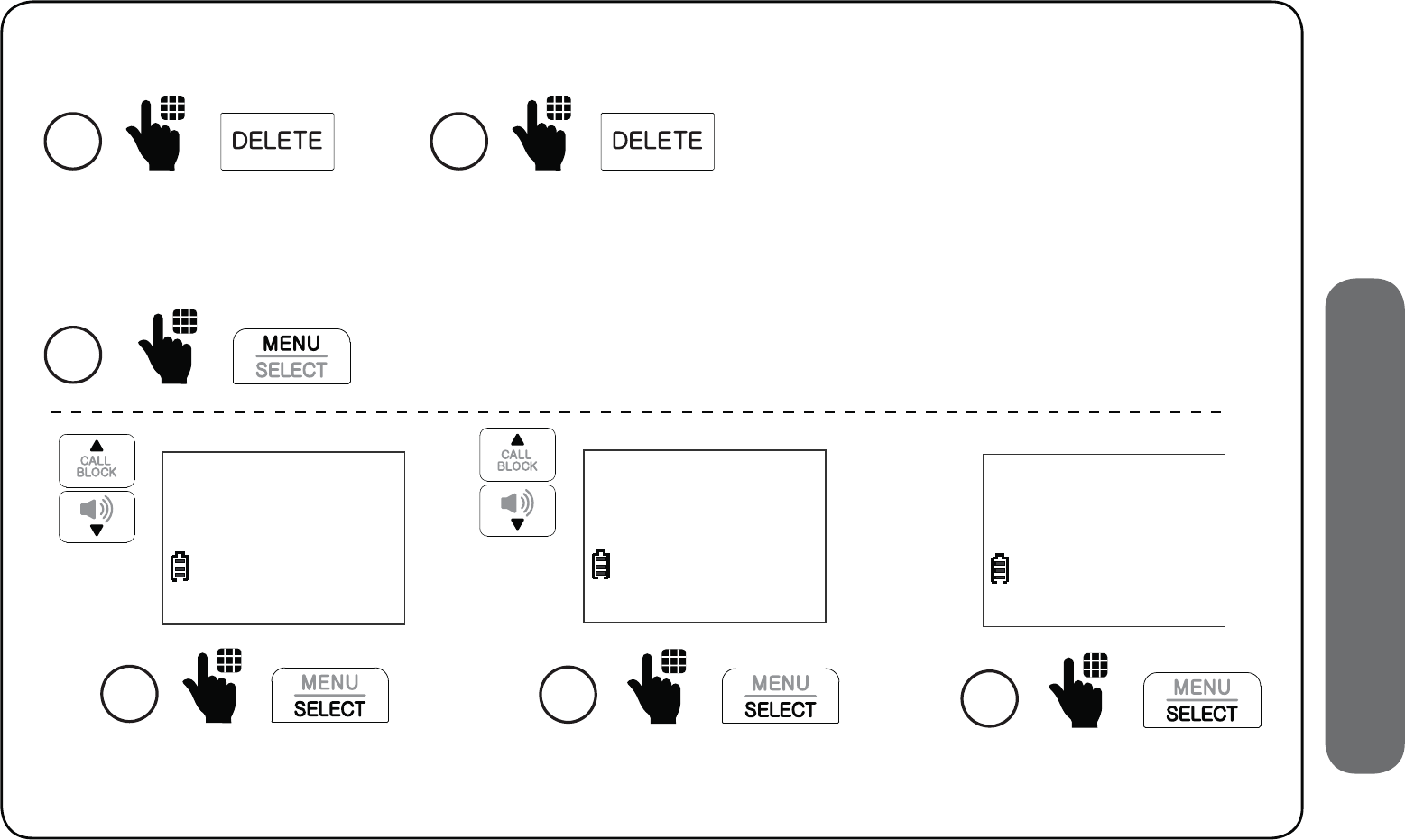
79
7. Answering system
Delete all messages
On the telephone base:
2
Scroll to Answering sys,
then press SELECT.
Play messages
>Answering sys
1 2 Press DELETE twice.
Press SELECT again
to confirm.
4
Delete all
old messages?
Scroll to Delete all old,
then press SELECT.
3
Announcement
>Delete all old
1 Press MENU when the handset is not in use.
On the cordless handset:
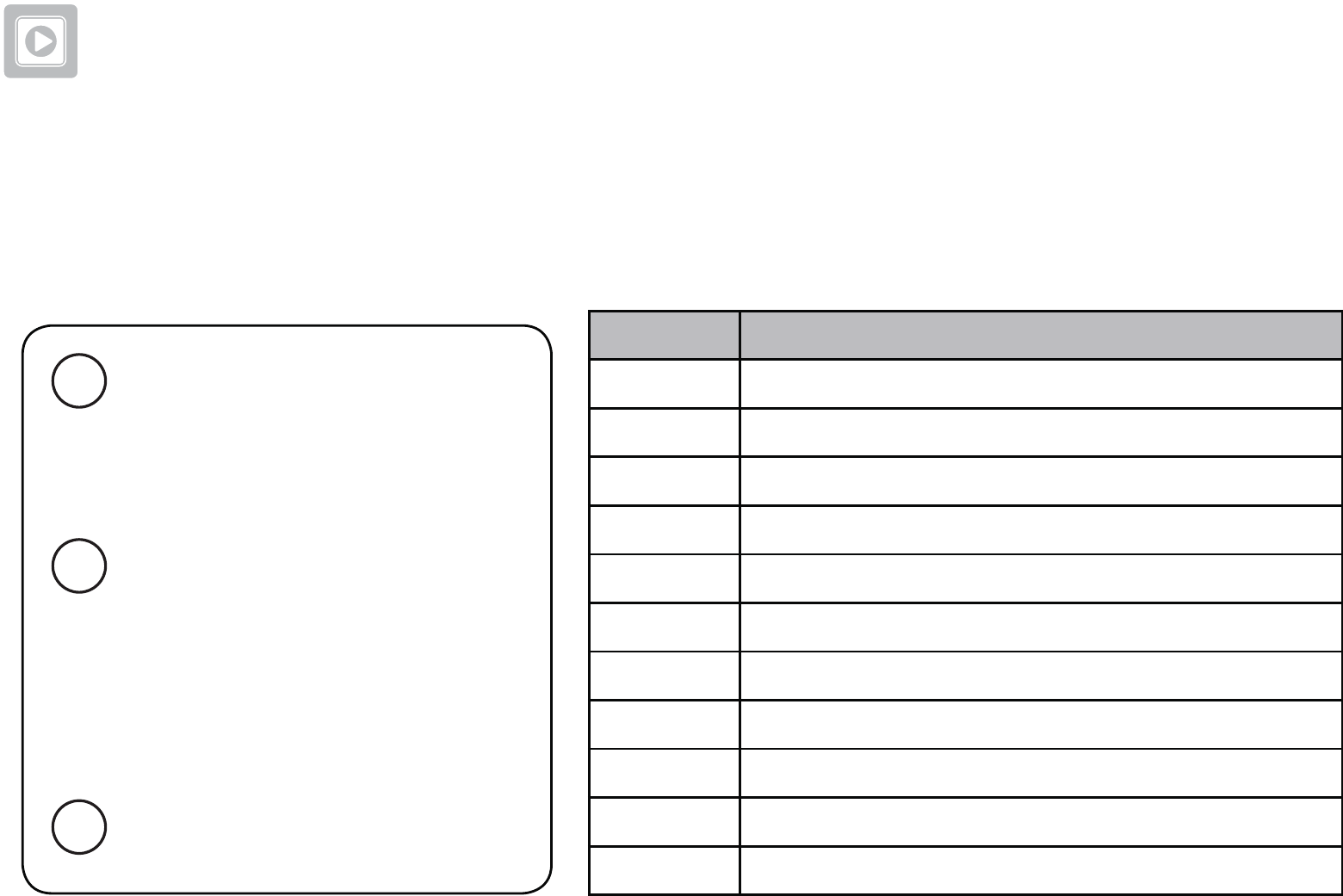
80
Answering system
Remote access
You can reach your answering system remotely by dialing your home telephone number
from any touch-tone telephone. A two-digit security code is required. The preset code is 19.
You can set the code from 00 to 99.
To access your answering
system remotely, dial your
telephone number from
any touch-tone telephone.
1
When the system plays
your answering system
announcement, “Hello.
Please leave a message
after the tone.“, enter the
two-digit security code.
2
Enter one of the remote
commands.
3
Command Description
1Play all messages.
2Play only new messages.
3Delete the current message (during playback).
33 Delete all old messages.
4Repeat the current message (during playback).
5Stop.
*5 Hear a list of remote commands.
6Skip to the next message (during playback).
*7 Record a new announcement.
8End the call.
0Turn the answering system on or off.
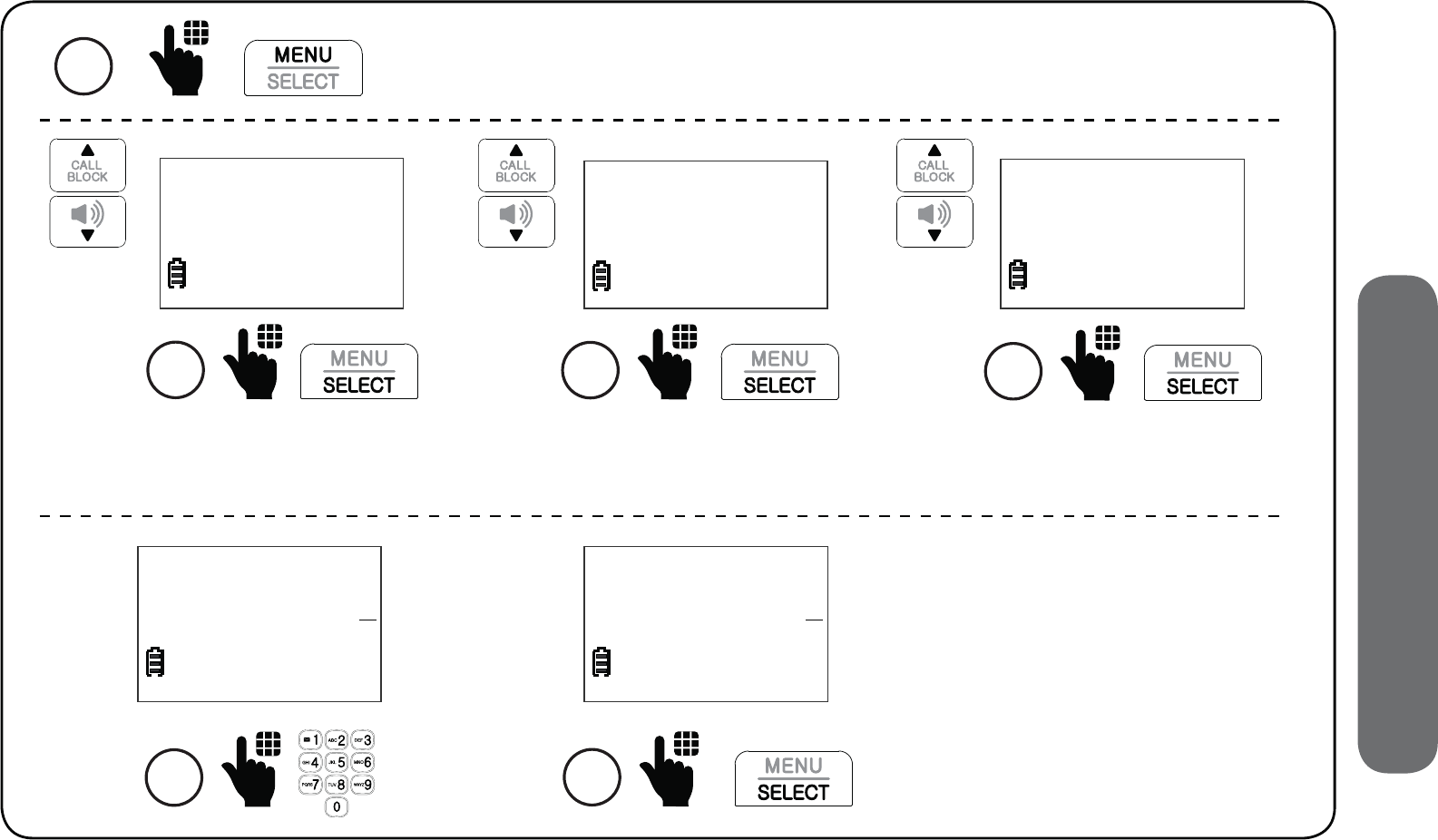
81
7. Answering system
Set remote access code
You can set your own remote access code from 00 to 99.
1 Press MENU when the handset is not in use.
Enter a two-digit
number, and then
press SELECT to save.
5
REMOTE CODE 19
Scroll to Answering sys,
and then press SELECT.
2
Play messages
>Answering sys
Scroll to Ans sys setup,
and then press SELECT.
3
Voice guide
>Ans sys setup
Scroll to Remote code,
and then press SELECT.
4
# of rings
>Remote code
6
REMOTE CODE 99
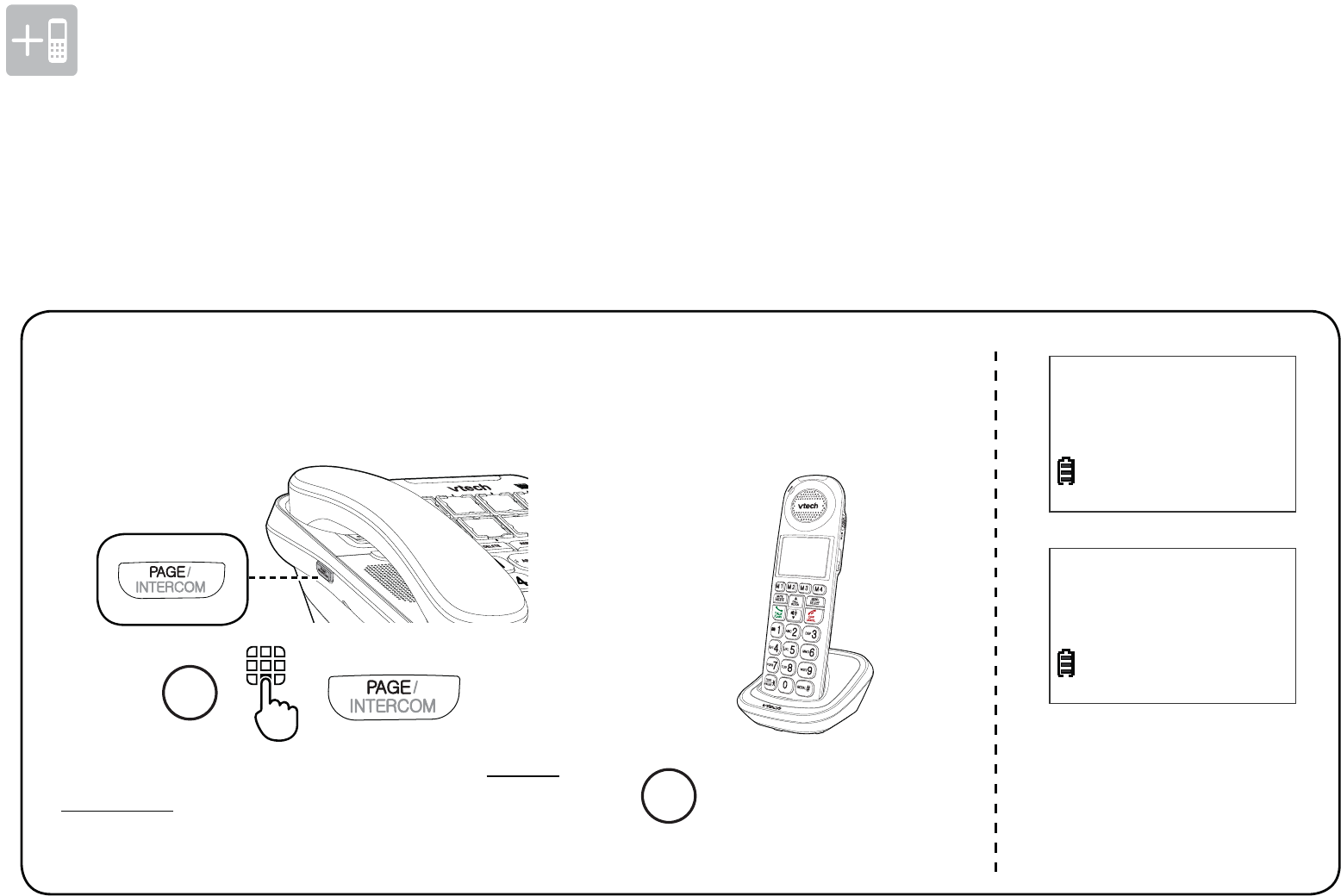
82
Additional devices
Add and register expansion handset
You can add new cordless handsets (SN5107, purchased separately) to expand your
telephone system. Your telephone base supports a maximum of four cordless handsets.
Additional handsets are assigned with numbers in sequential order.
Charge the new handset without interruption for at least 30
minutes before registering it to the telephone base. After charged,
each expansion handset displays To register HS, see manual.
HANDSET 2
Registered
Registering...
Please wait
2Place the handset
in the charger to
register.
When the registration is
successful, the handset
displays HANDSET X
Registered.
1
When the telephone is not in use, press
and hold PAGE on the telephone base for
about five seconds until the visual ringer
indicator light turns on. Release PAGE.
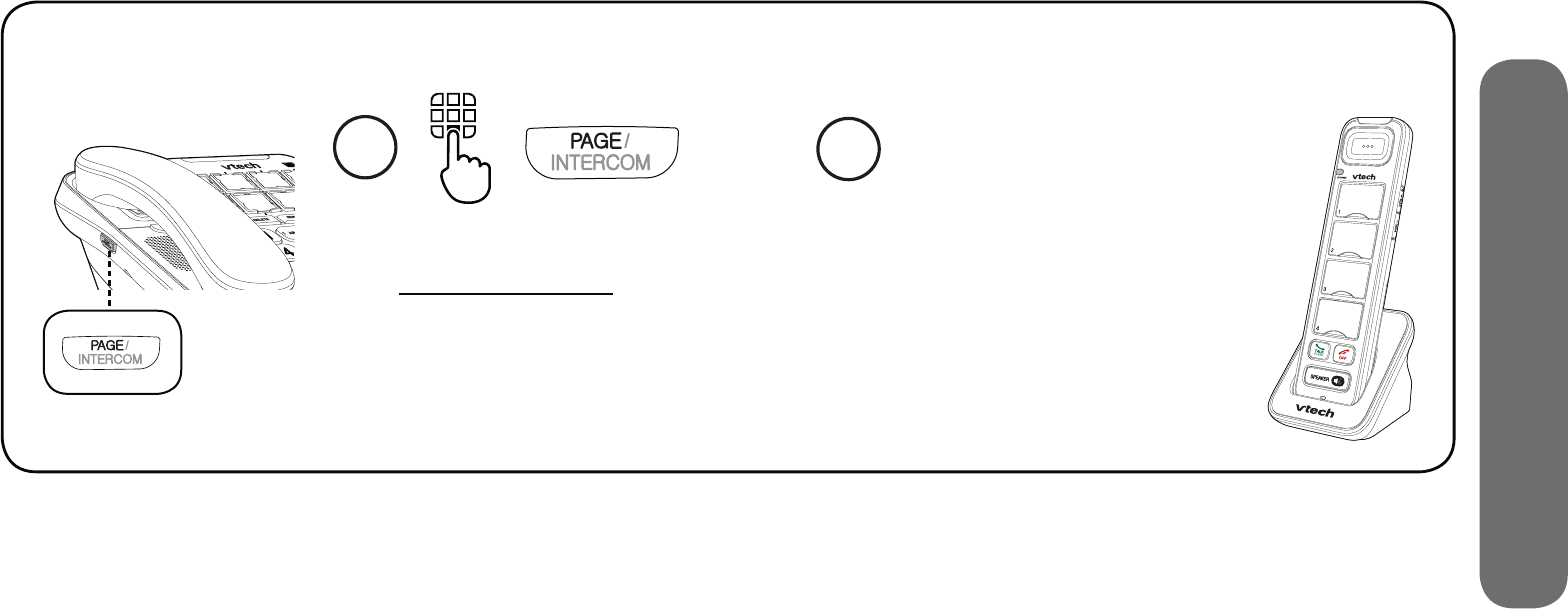
83
8. Additional devices
Add and register photo speed dial handset
You can add a new photo speed dial handset (SN5307, purchased separately) to your
telephone system. The SN5307 cordless photo speed dial handset lets you quickly dial
one of the four preset numbers by just pressing the photo speed dial key.
If you have already set the photo speed dial keys 1, 2, 3 and 4 on the telephone base,
the same numbers will be automatically set for the dial keys of your newly registered
photo speed dial handset.
You can register a maximum of four cordless handsets.
For registration and detailed operations, read the user’s manual of your new photo
speed dial handset provided in your package.
You need to register your new photo speed dial handset to the telephone base before use.
1
When the telephone is not in
use, press and hold PAGE on
the telephone base for about
five seconds until the visual
ringer indicator light turns on.
Release PAGE.
2Put the handset on
its charger to begin
registration. The
handset CHARGE
light alternates red
and green quickly to
indicate the registration
is in progress.
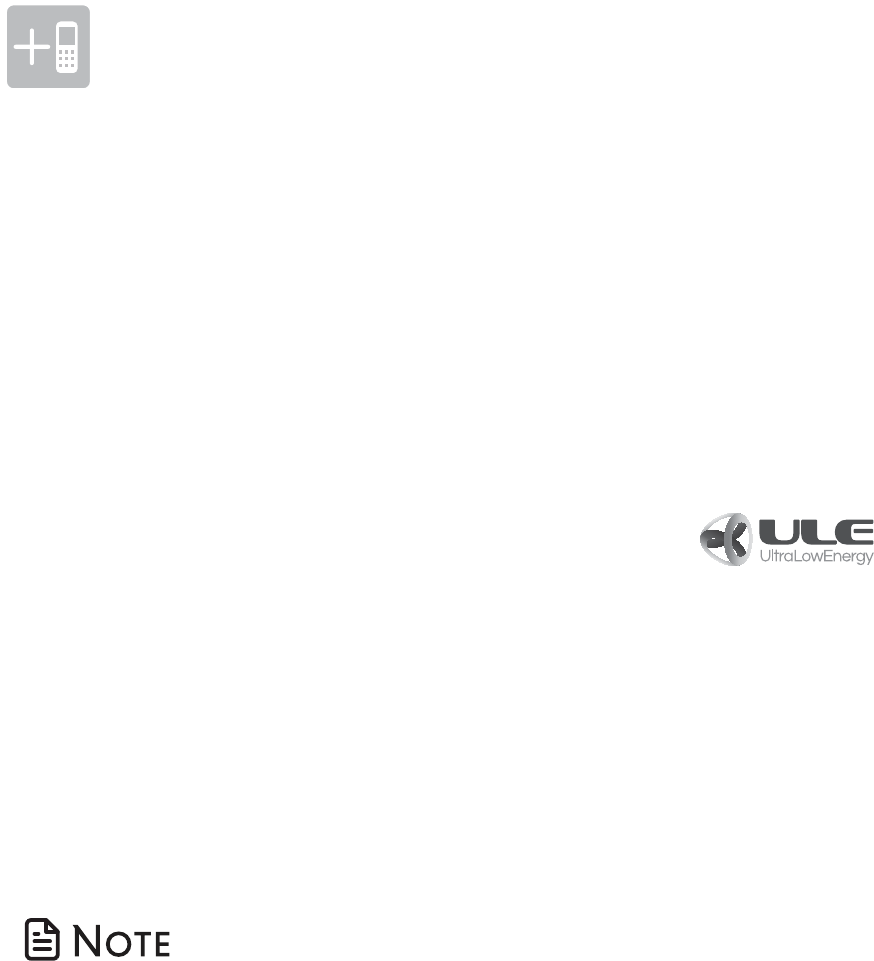
84
Additional devices
Device setup
You can add VTech compatible Cordless audio doorbell, ULE Cordless extension ringer and
ULE Wearable home SOS pendant (SN7021, SN7014 and SN7022, all purchased separately) to
your telephone system.
The Cordless audio doorbell (SN7021) helps you get notified at your telephone system upon
visitors’ arrival. When a visitor presses the Audio doorbell, both the base and the handset will
play the chime tone, and you can then answer the doorbell call and talk to the visitor at your
door with the handset or base. For operation instructions, refer to page 86 to page 97.
VTech compatible ULE devices
The ULE Cordless extension ringer (SN7014) works as an extra ringer and/or flashing lights
in addition to your handset and base. It lets you hear and see more clearly when there is an
incoming call.
The ULE Wearable home SOS pendant (SN7022) function as same as the SOS button of your
cordless handset. It acts as a handy pendant to let you quickly call the preset SOS numbers for
help in an emergency, even when your telephone is beyond your reach. For detailed setups
and operations, refer to Set SOS emergency call section on page 13 to page 18, and
Make SOS emergency call section on page 38.
• You can add a maximum of two Cordless audio doorbells and 30 compatible ULE devices
to your telephone base.
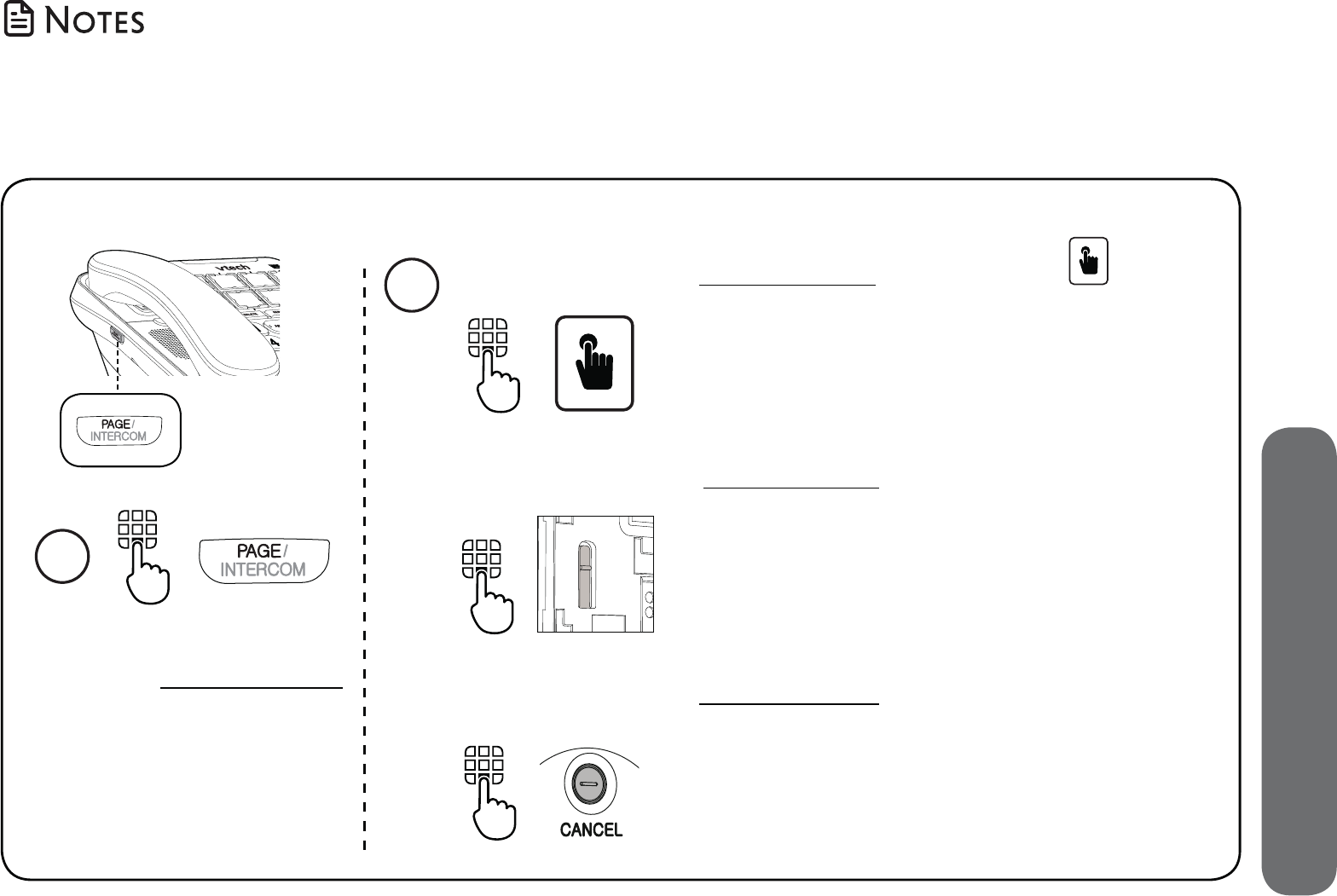
85
8. Additional devices
Add and register a new device
1
When the telephone is
not in use, press and hold
PAGE on the telephone
base for about five
seconds until the visual
ringer indicator light turns
on. Release PAGE.
Press and hold the pair button on the
right side of the extension ringer until the
green LED light on the front flashes, then
release the button. When registration is
successful, the green LED light becomes
steady on, and then the base beeps once.
Extension ringer
Press and hold CANCEL on the back
of the SOS pendant until the LED light
on the front flashes, then release the
button. When registration is successful,
the LED light turns off, and then the
base beeps once.
SOS pendant
Press and hold the pair button on the
back of the audio doorbell until the chime
button LED light flashes, then release the
button. When registration is successful, the
chime button LED light becomes steady
on, and then the base beeps once.
Audio doorbell
2
• You need to register your newly purchased devices to the telephone base before use.
• Make sure the new devices are powered on with batteries or with AC power before
registering them to the telephone base.
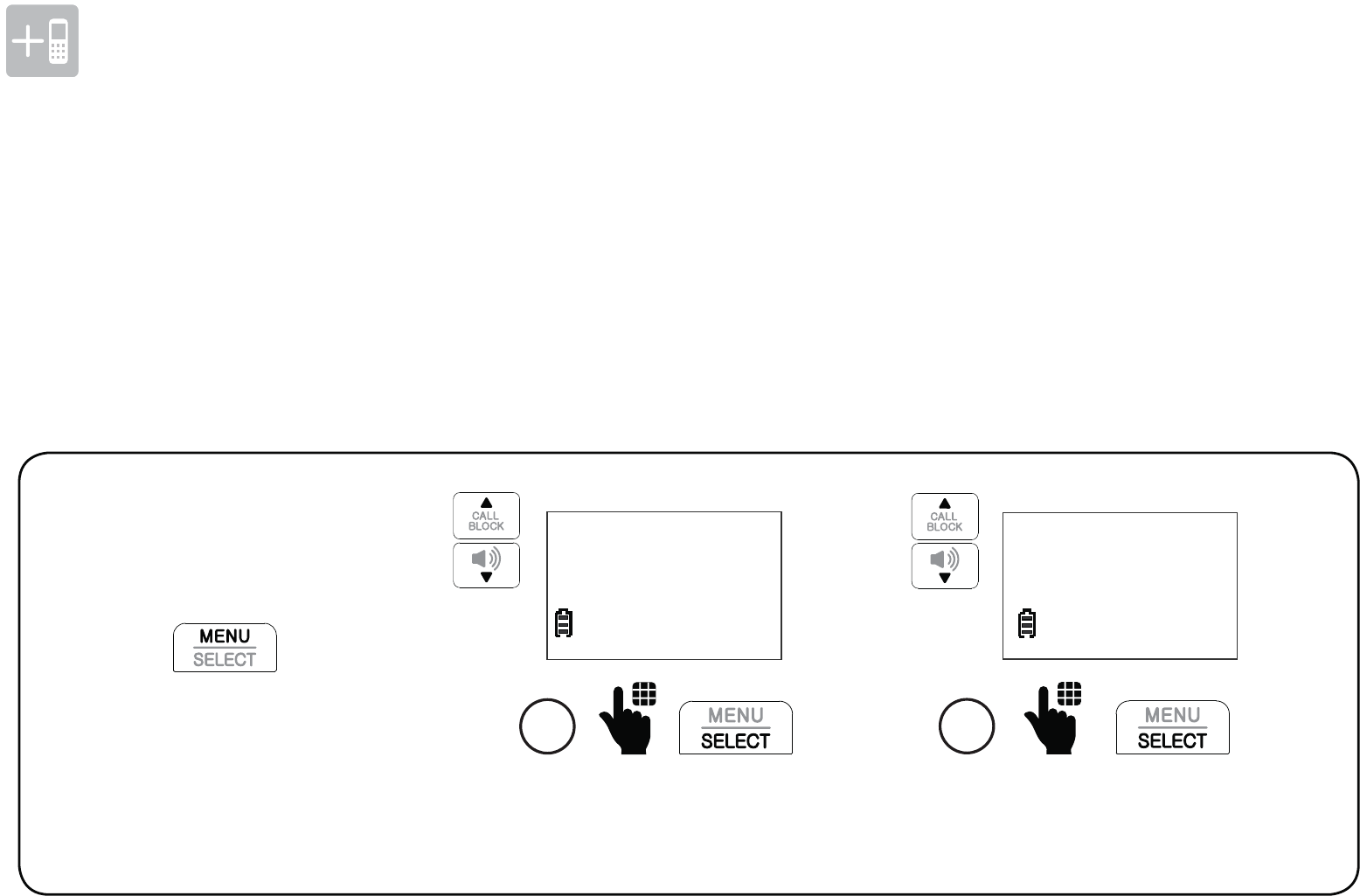
86
Additional devices
If you have purchased and registered an Cordless audio doorbell (SN7021) to the telephone
base, the Doorbell sub-menu option appears in the Set device menu of the cordless handset.
You can set up your Cordless audio doorbell, for example, set the chime volume and tone,
and divert doorbell calls to a preset number. You can also record doorbell calls.
Audio doorbell
Set chime volume
Scroll to Set device, and
then press SELECT.
1
Settings
>Set device
(Model SN7021 , purchased separately)
Scroll to Doorbell, and
then press SELECT.
2
Check signal
>Doorbell
Press on
the handset when
it is not in use.
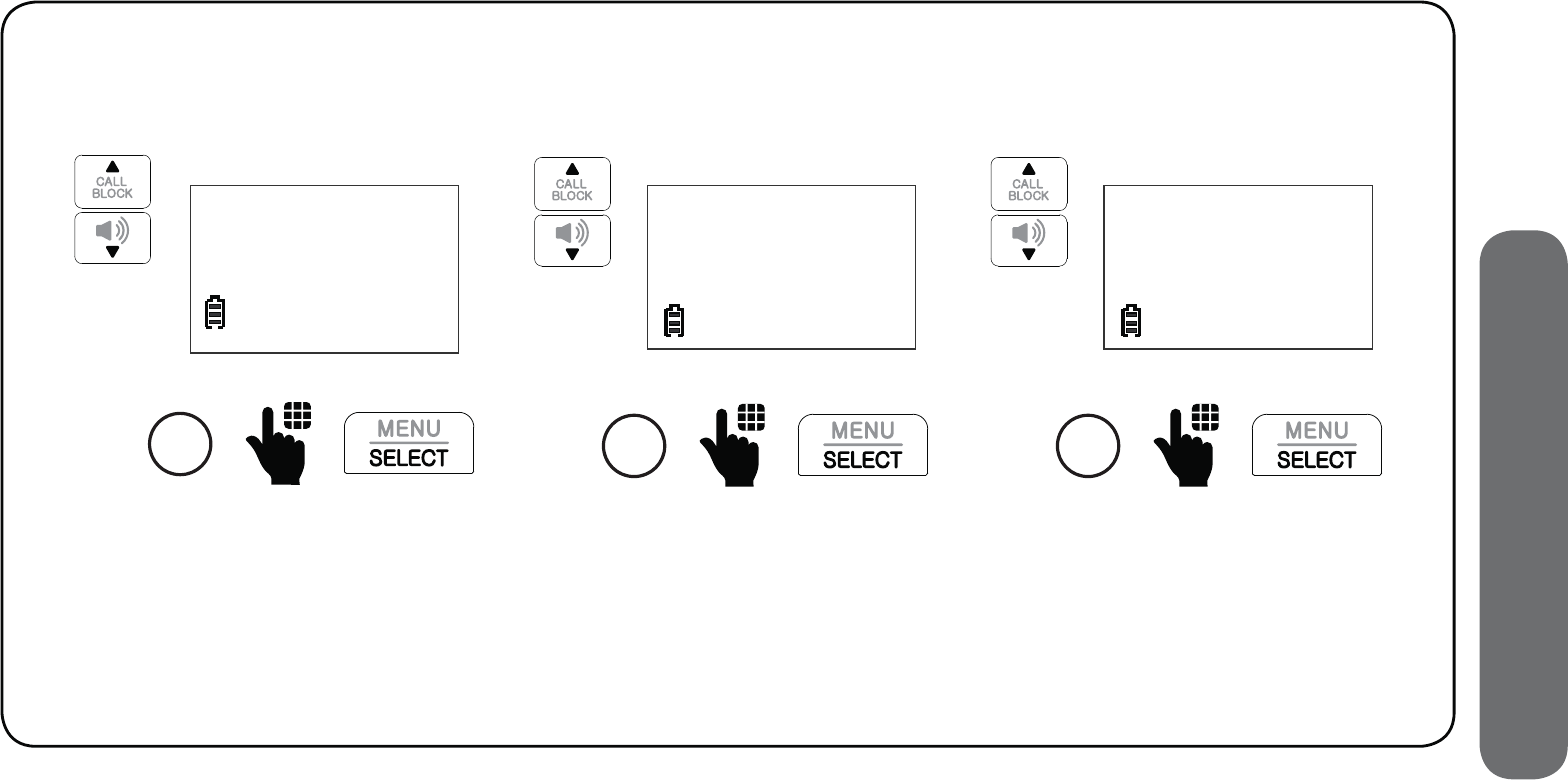
87
8. Additional devices
Press SELECT to
select Chime.
3
>Chime
Record DB call
Press SELECT again to
select Chime volume.
4
CHIME
>Chime volume
Scroll to select from
Volume 1 to Volume 5,
or select Off, and then
press SELECT.
5
CHIME VOLUME
>Volume 5
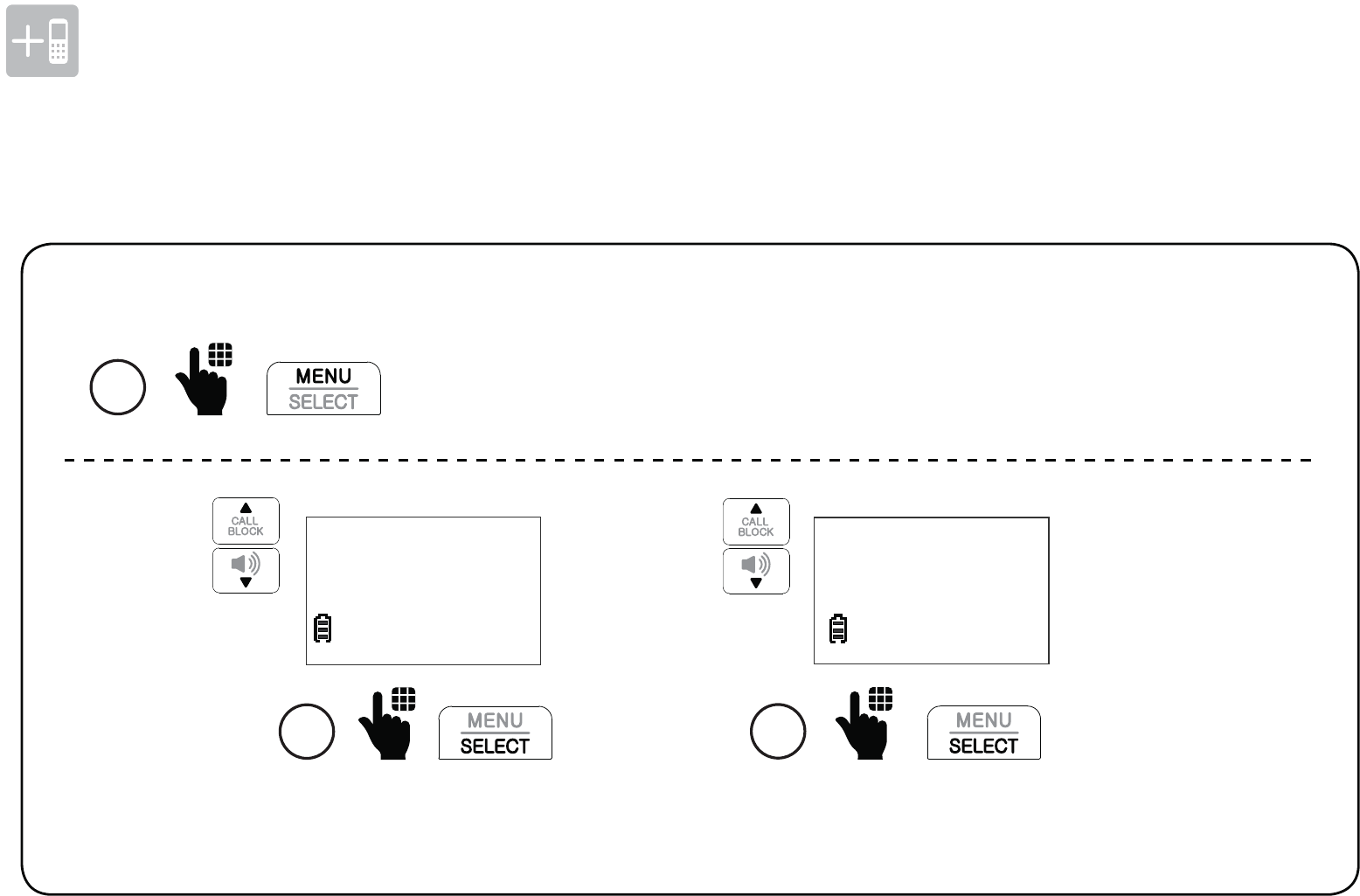
88
Additional devices
Set chime tone
1 Press MENU when the handset is not in use.
Scroll to Set device, and
then press SELECT.
1
Settings
>Set device
Scroll to Doorbell, and
then press SELECT.
2
Check signal
>Doorbell
Audio doorbell
(Model SN7021 , purchased separately)
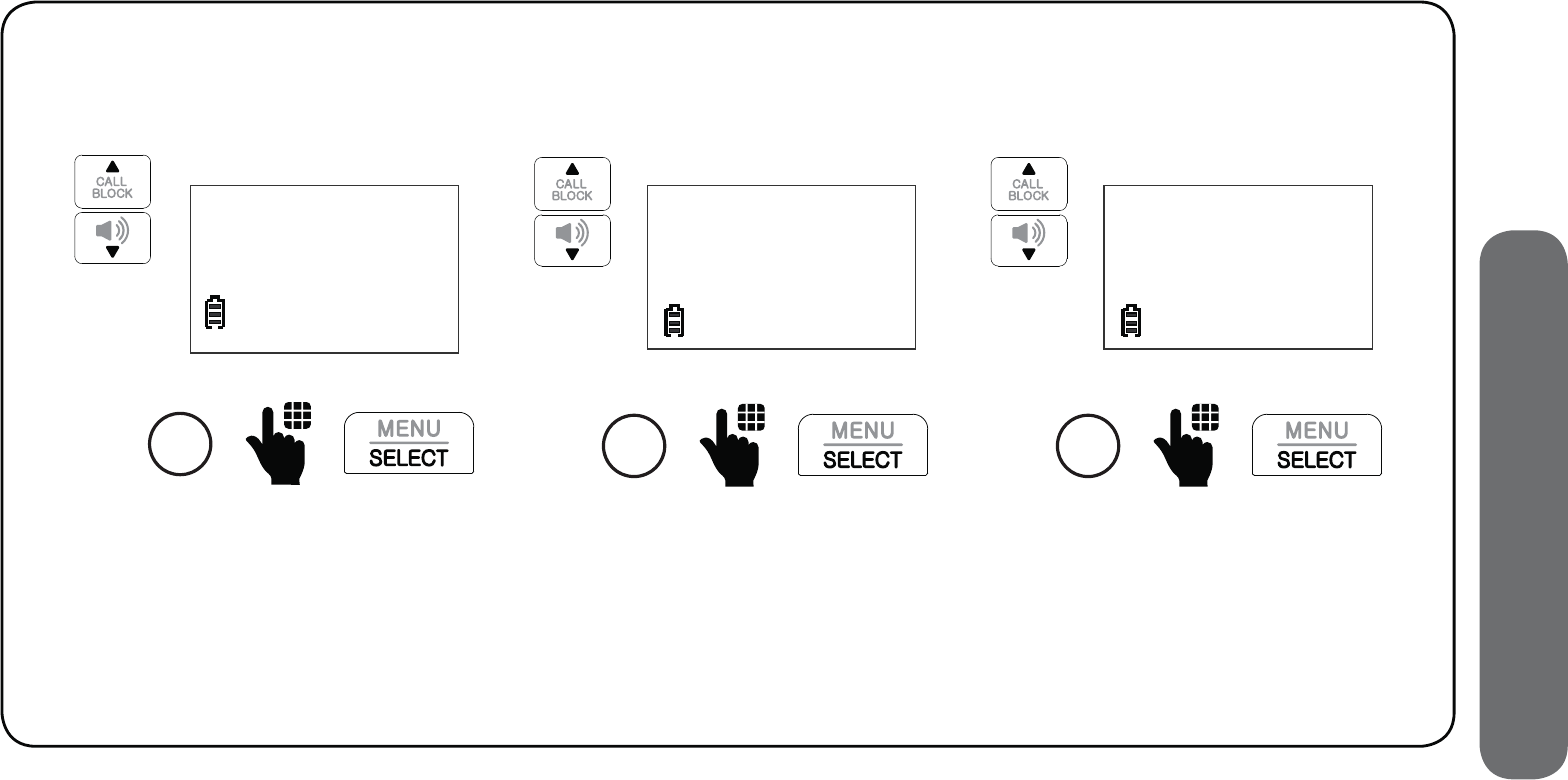
89
8. Additional devices
Press SELECT to
select Chime.
3
>Chime
Record DB call
Press SELECT again to
select Chime tone.
4
CHIME
>Chime tone
Scroll to select from
Tone 1 to Tone 5, or
select Off, and then
press SELECT.
5
CHIME TONE
>Tone 1
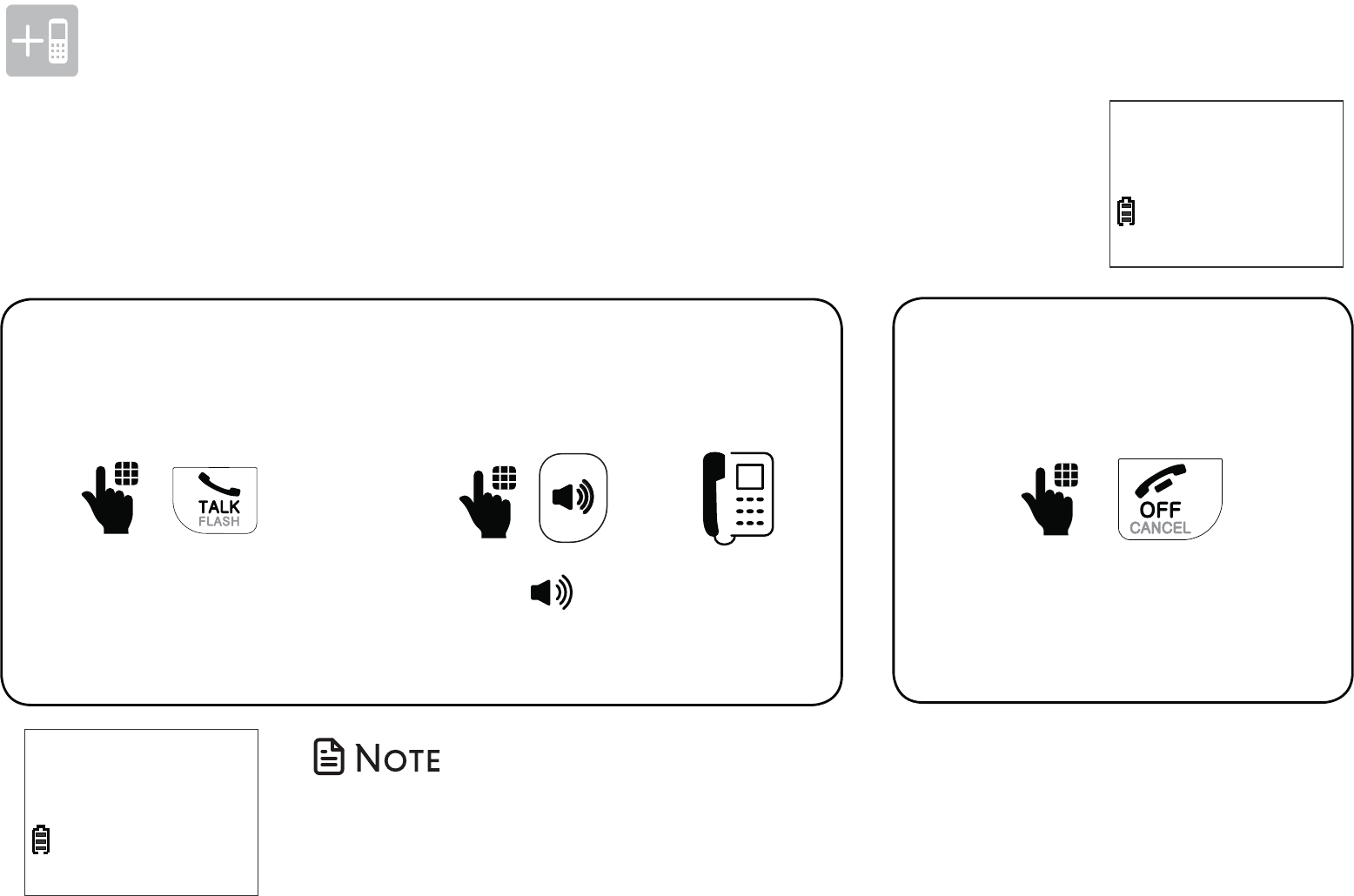
90
Additional devices
Answer a doorbell call Decline a doorbell call
Audio doorbell (Model SN7021 , purchased separately)
When a visitor presses your audio doorbell, all your devices chime and
the handset screen show Doorbell X is ringing.
When the chime tone is
ringing, press OFF on the
handset.
Using a cordless handset:
Press TALK on a cordless
handset to answer.
Using a cordless handset:
Press on the telephone
base or lift the corded
handset to answer.
25
Using the telephone base:
DOORBELL 1
is ringing
Speak to
DOORBELL 1
• After you press TALK on the cordless handset to answer the
doorbell, the handset screen displays Speak to DOORBELL X. You
can then talk with the visitor at your door.
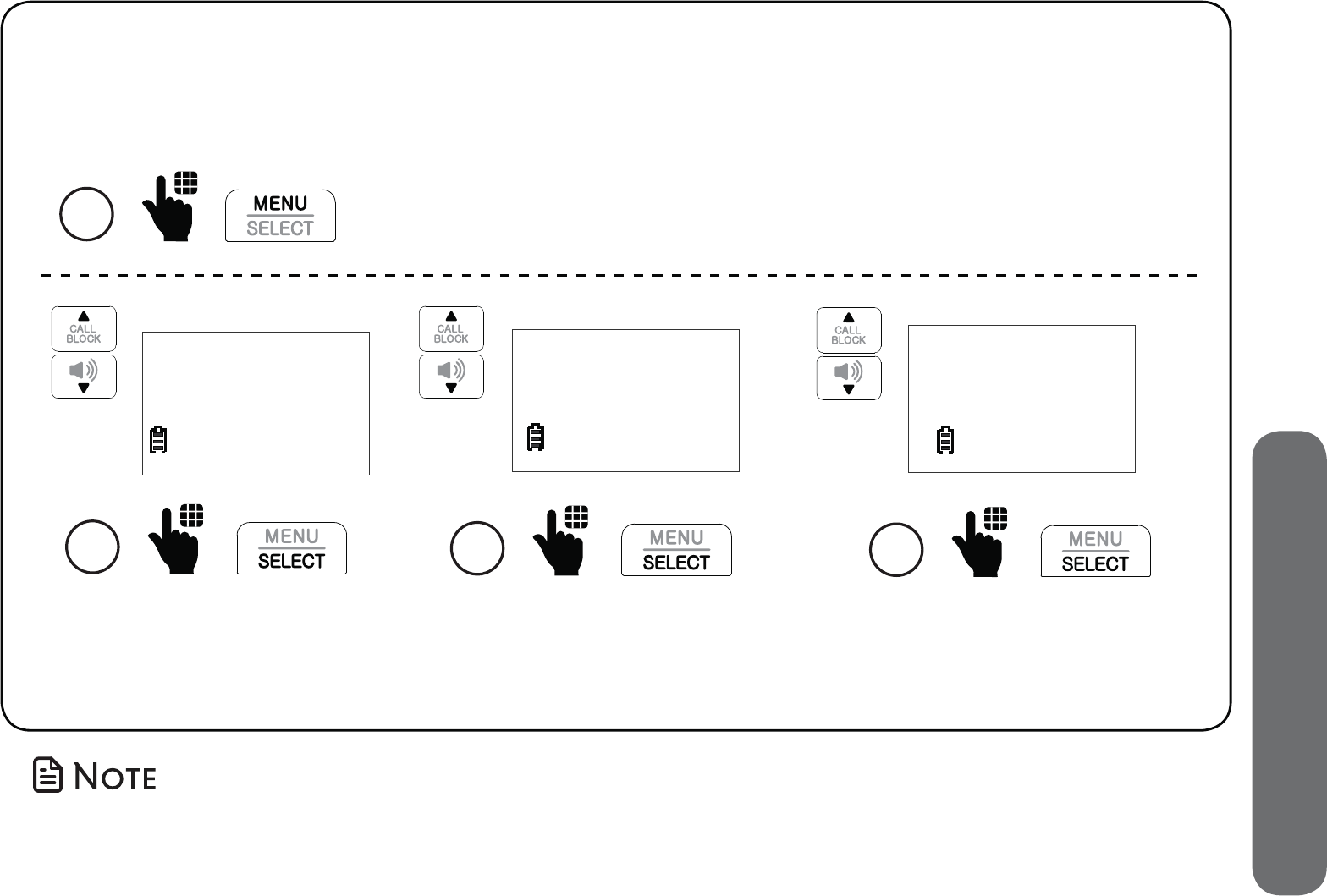
91
8. Additional devices
You can record conversations between you at the telephone and the visitor at
your door, after you answer the doorbell call with the telephone.
Record doorbell call
1 Press MENU on the handset when it is not in use.
Scroll to Doorbell, and
then press SELECT.
3
Check signal
>Doorbell
Scroll to Set device, and
then press SELECT.
2
Settings
>Set device
Scroll to Record DB call and
press SELECT. Then, scroll to
On and press SELECT.
Chime
>Record DB call
4
• Recorded doorbell calls are stored as voice messages. See Message playback
section on page 76 to retrieve your doorbell call conversations.
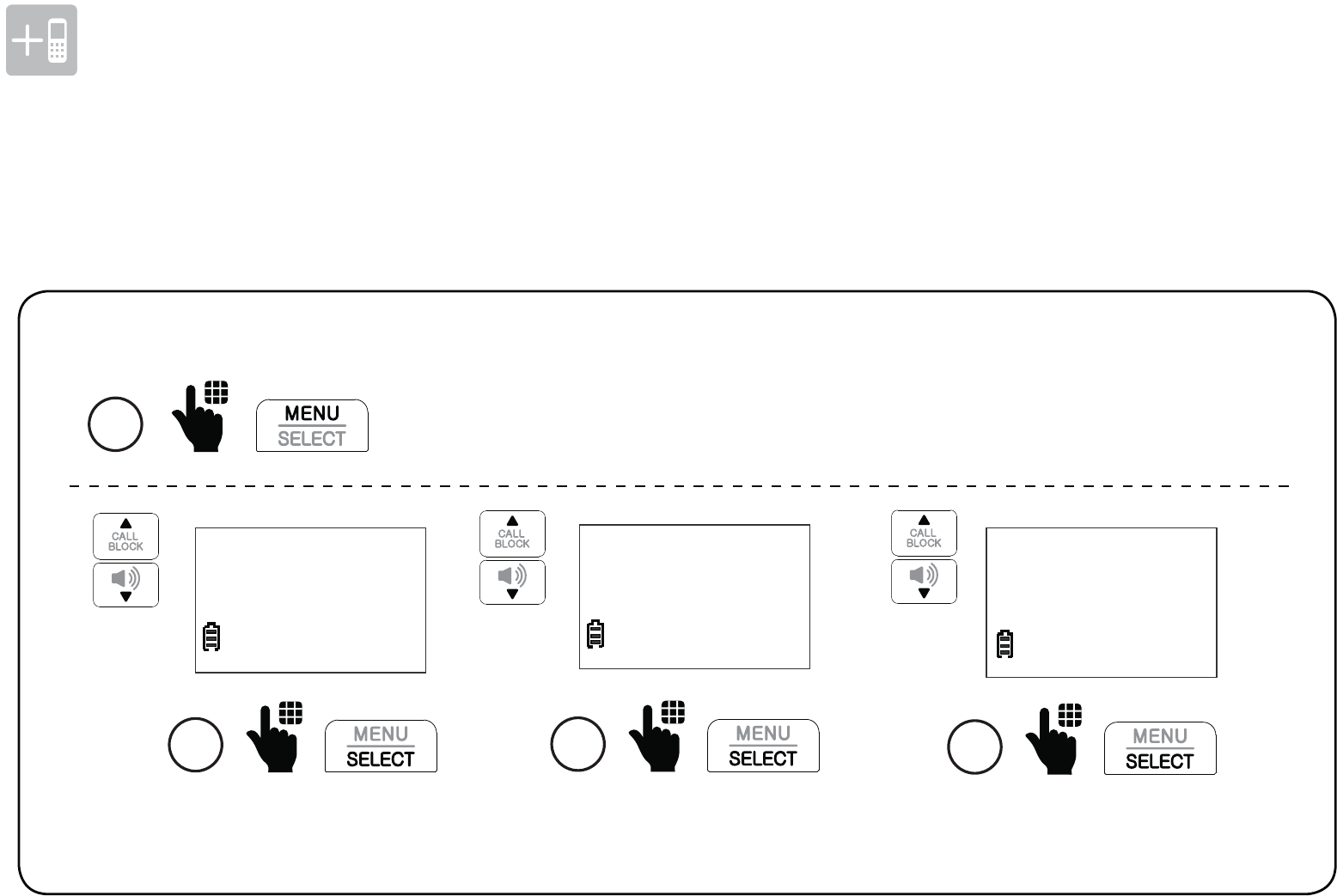
92
Additional devices
Set call divert number
Audio doorbell (Model SN7021 , purchased separately)
You can divert all doorbell calls to a preset external number, or decline a doorbell call and
forward the doorbell call to the preset external number.
Scroll to Doorbell, and
then press SELECT.
3
Check signal
>Doorbell
Scroll to Set device, and
then press SELECT.
2
Settings
>Set device Record DB call
>Dbell divert
Scroll to Dbell divert, and
then press SELECT.
4
1 Press MENU on the handset when it is not in use.
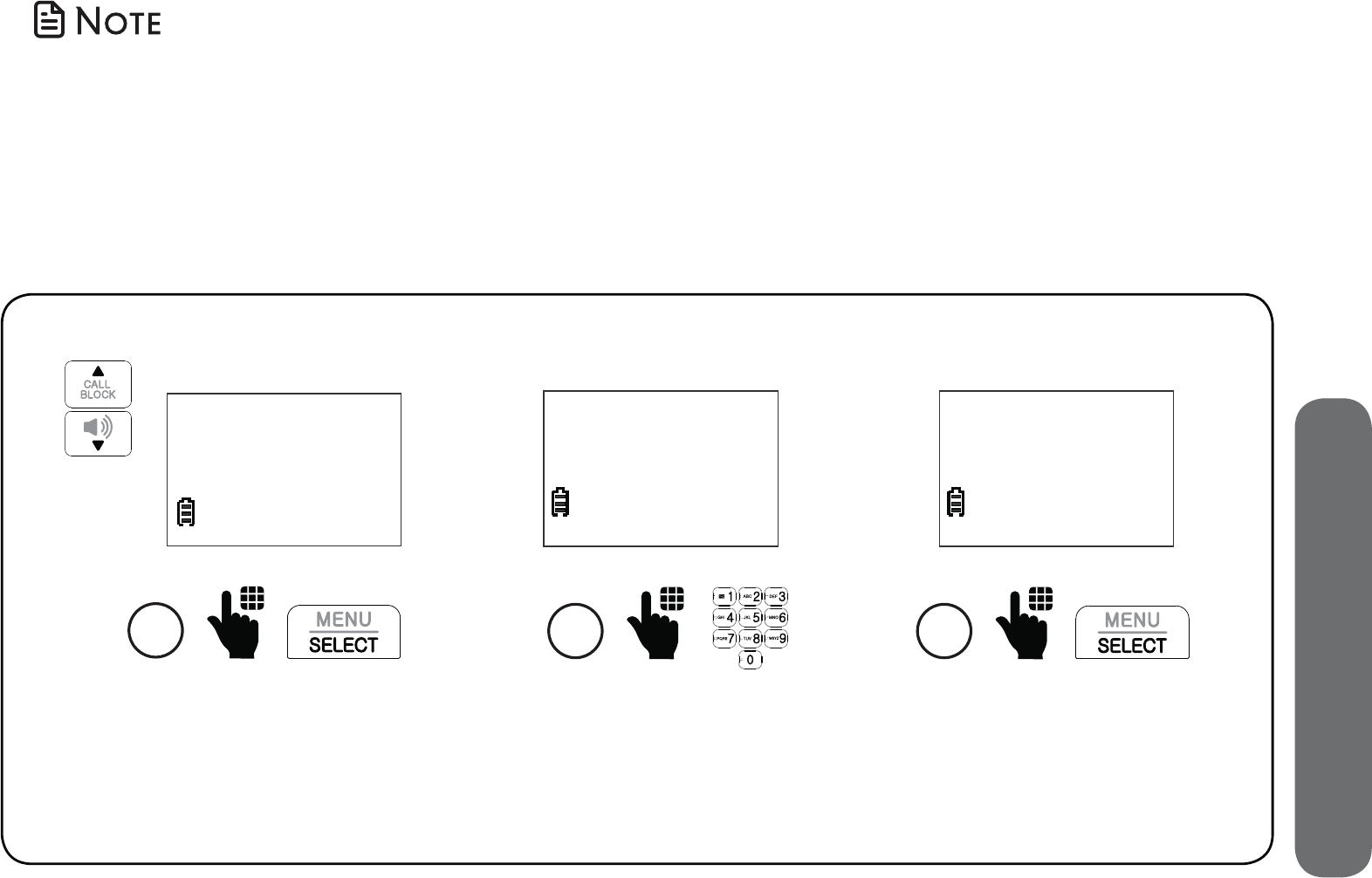
93
8. Additional devices
Scroll to Preset number,
and then press SELECT.
5
Divert mode
>Preset number
Enter the destination
number.
6
PRESENT NUMBER
_
When a visitor presses the doorbell and the doorbell call is diverted to the
preset number, the call receiver of the preset number hears the message
“This is a diverted call from doorbell. Please press any number key to start
the conversation.“ You can also set the telephone to record all doorbell call
conversations. See Record doorbell call on page 91.
Press SELECT to save.
7
PRESENT NUMBER
595-9511_
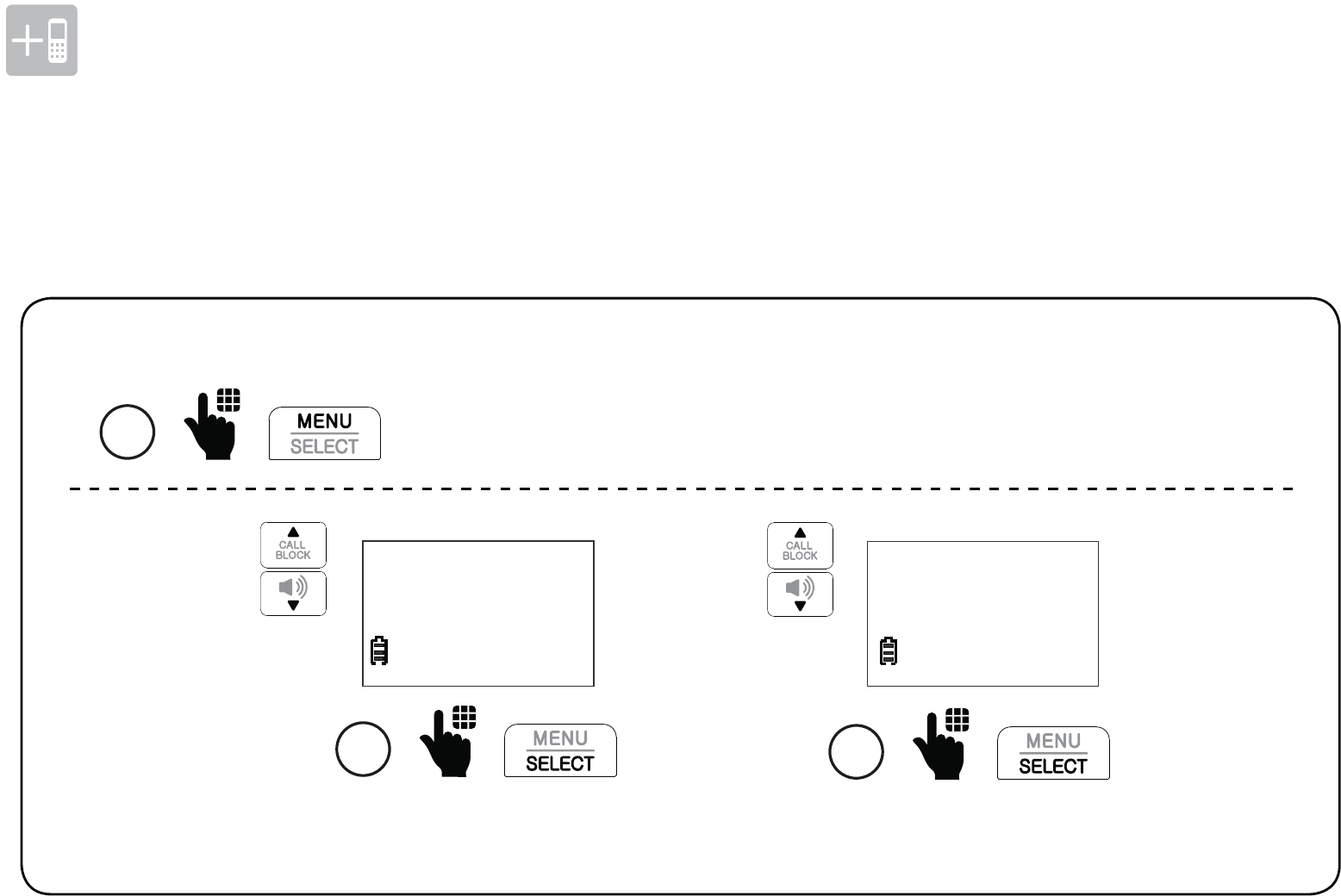
94
Additional devices
Set auto call divert to preset number
Scroll to Doorbell, and
then press SELECT.
3
Check signal
>Doorbell
Scroll to Set device, and
then press SELECT.
2
Settings
>Set device
Audio doorbell (Model SN7021 , purchased separately)
You can set your audio doorbell to divert all doorbell calls to the preset external number
when visitors press the doorbell.
1 Press MENU on the handset when it is not in use.
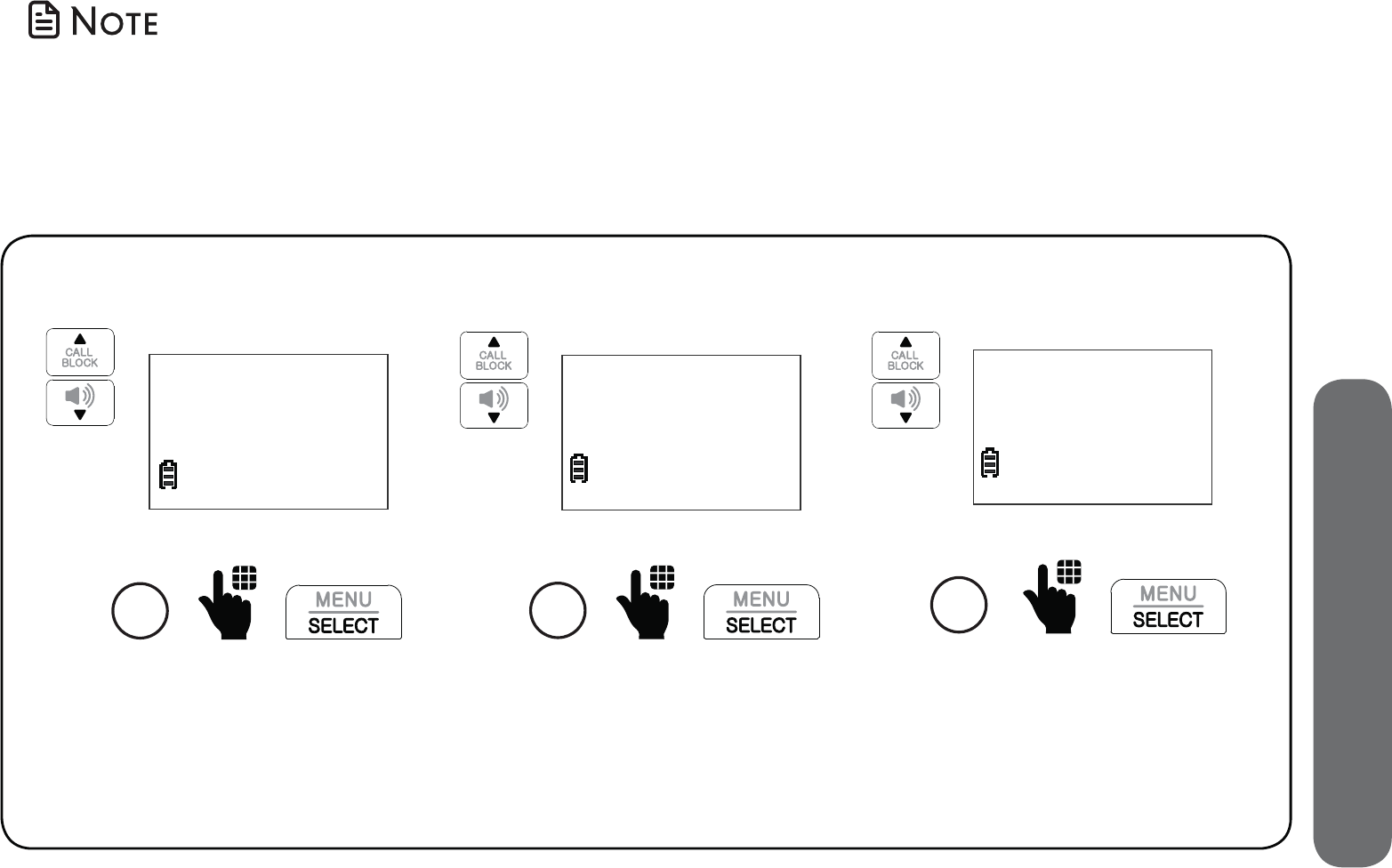
95
8. Additional devices
Scroll to Auto divert,
and then press SELECT.
DIVERT MODE
>Auto divert
6
Scroll to Dbell divert, and
then press SELECT.
Record DB call
>Dbell divert
4
Press SELECT to select
Divert mode.
>Divert mode
Preset number
5
To cancel all call diverts to the preset number:
1. Repeat from step 1 to step 5.
2. Then, at step 6, scroll to Off and then press SELECT.
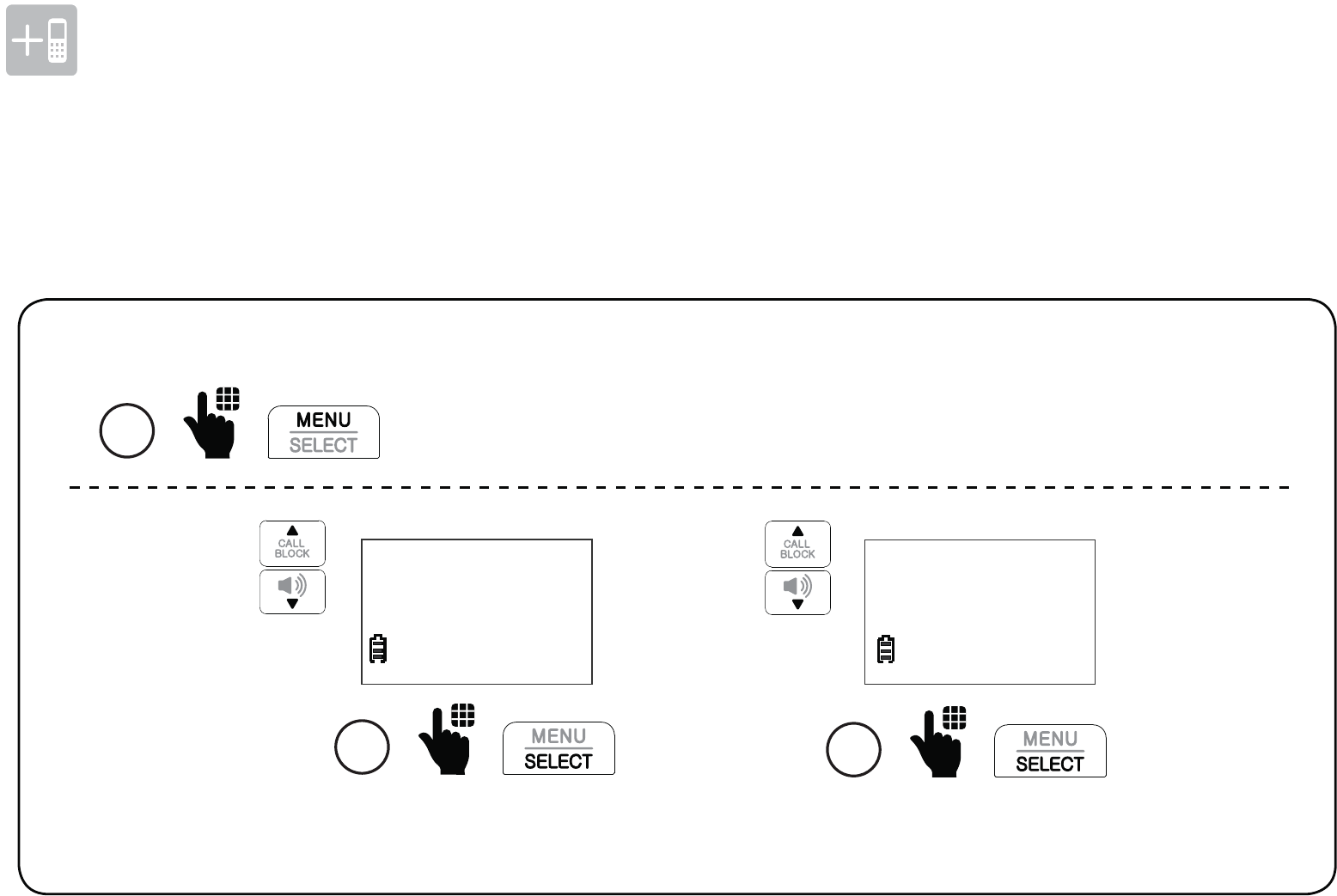
96
Additional devices
Set declined call divert to preset number
You can also set up call divert to the preset number, only when you press OFF on your
handset to decline the doorbell call.
Audio doorbell (Model SN7021 , purchased separately)
Scroll to Doorbell, and
then press SELECT.
3
Check signal
>Doorbell
Scroll to Set device, and
then press SELECT.
2
Settings
>Set device
1 Press MENU on the handset when it is not in use.
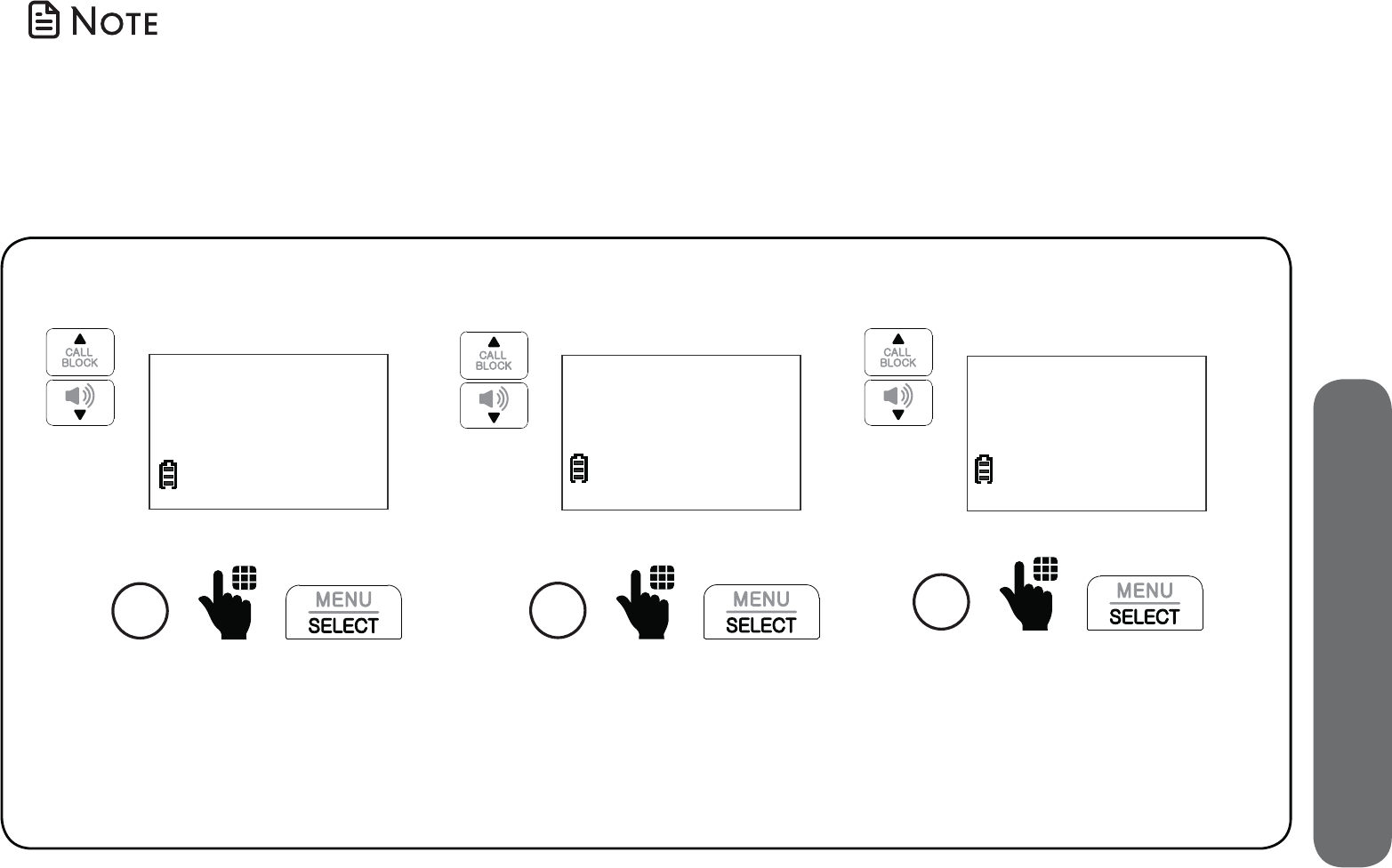
97
8. Additional devices
Scroll to Decline divert,
and then press SELECT.
DIVERT MODE
>Decline divert
6
To cancel all call diverts to the preset number:
1. Repeat from step 1 to step 5.
2. Then, at step 6, scroll to Off and then press SELECT.
Scroll to Dbell divert, and
then press SELECT.
Record DB call
>Dbell divert
4
Press SELECT to select
Divert mode.
>Divert mode
Preset number
5

98
Additional devices
Test device signal strength
Before you mount any of your devices (SN7014/SN7021/SN7022, all puchased separately),
follow the instructions below to check the signal strength between the device and the
telephone base. Make sure you mount the device in a location where the signal strength
is good.
1 Press MENU on the handset when it is not in use.
Scroll to Set device, and
then press SELECT.
2
Settings
>Set device
Scroll to select the desired
device, and then press SELECT.
4
DEVICES
>DOORBELL 1
Press SELECT to select
Check signal.
3
>Check signal
Doorbell
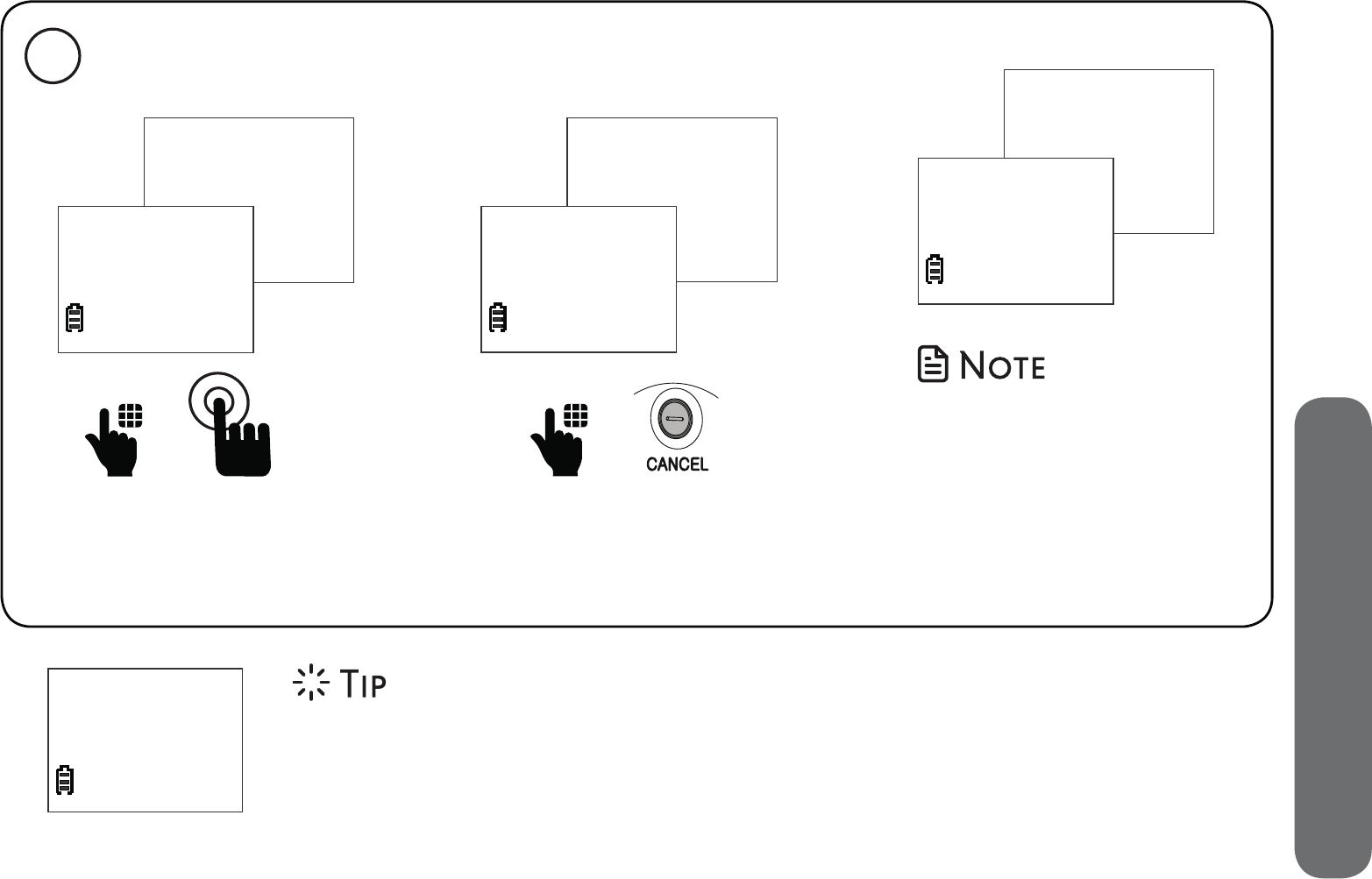
99
8. Additional devices
Good signal
5
When the handset displays Good signal, press SELECT to confirm.
• If the handset displays No signal or Weak signal, check your device
and make sure it is powered on, or select another location nearer to
the telephone base.
When the handset displays Awaiting signal:
DEVICES
>DOORBELL 1
Awaiting
signal
Press the chime button
on the audio doorbell.
- OR -
DEVICES
>PENDANT 3
Awaiting
signal
Press the CANCEL button
on the audio doorbell.
For extension ringer, the
telephone checks the
signal automatically after
selecting the RINGER X
on the handset.
DEVICES
>RINGER 2
Awaiting
signal
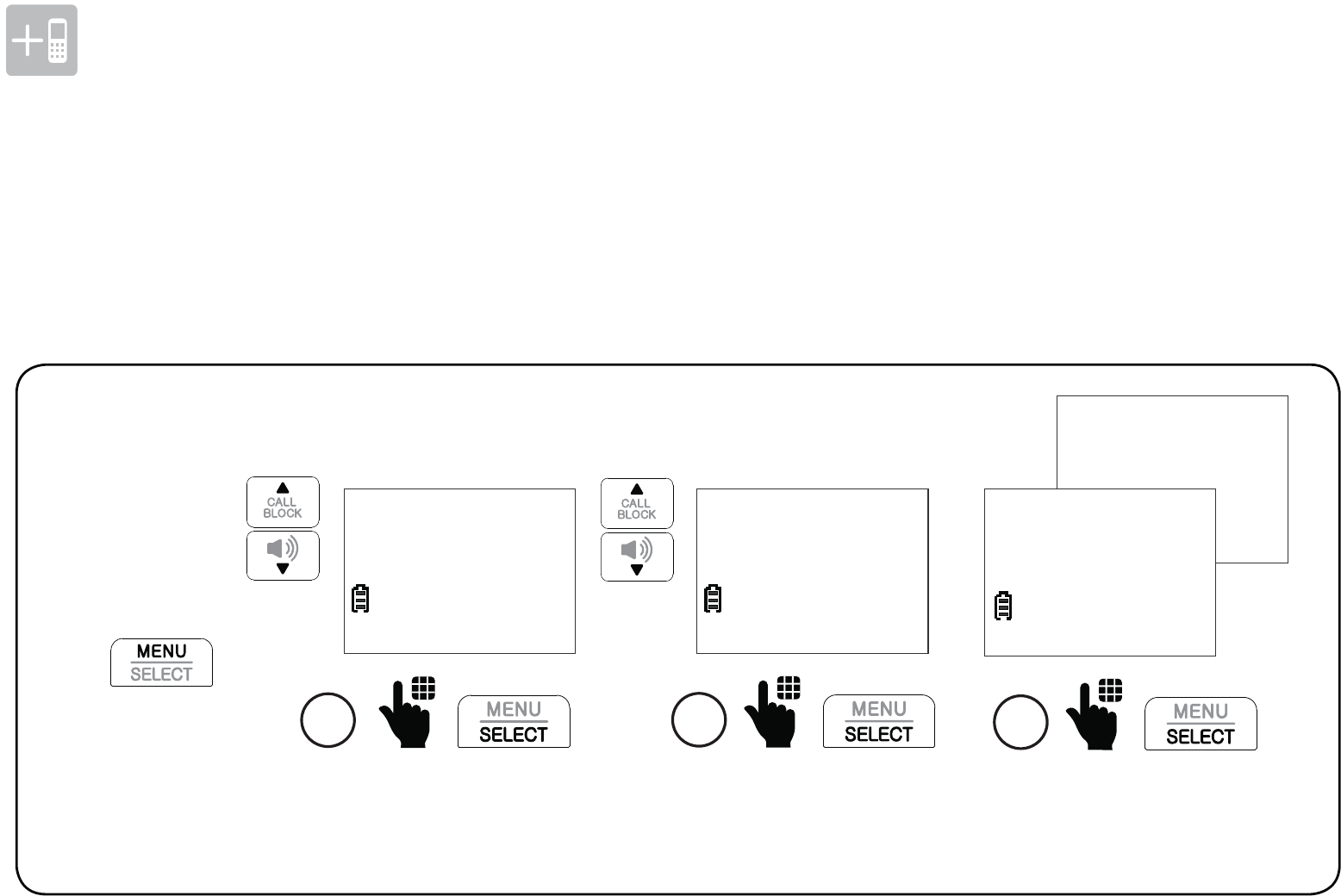
100
Additional devices
Device monitoring
View device status
If there are additional devices registered to the telephone base, the names of the
registered devices appear in the Devices menu of the cordless handset.
You can view the current status of each of the registered devices and check whether they
are active, inactive, or with low battery.
Scroll to Devices, and
then press SELECT.
1
Set device
>Devices
Scroll to the desire
device, and press
SELECT.
2
DEVICES
>DOORBELL 1
3
Press SELECT to select
Status and view the current
status of the device.
>Status
Log
DOORBELL 1
LOW BATT
Press
on the handset
when it is not
in use.
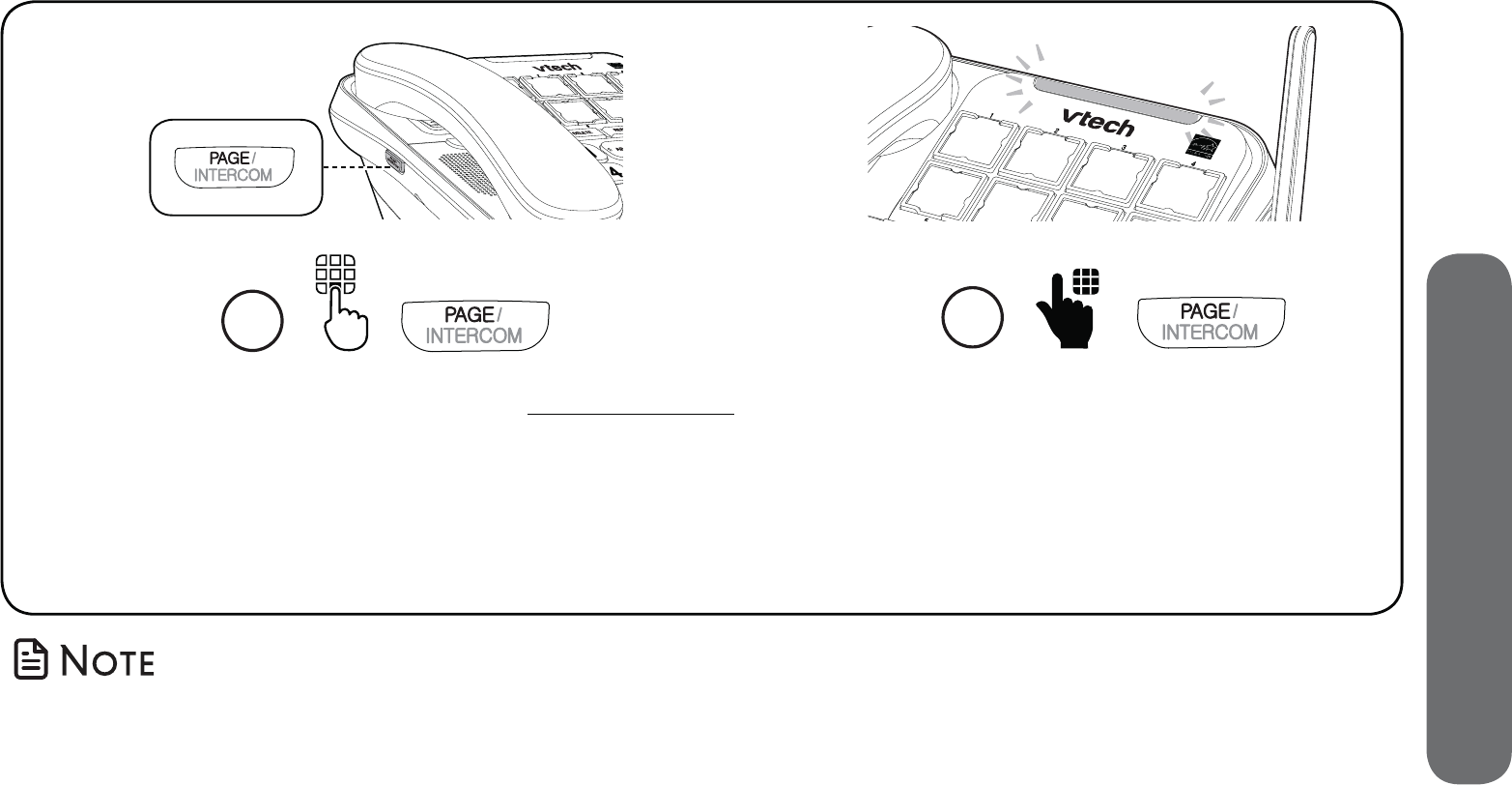
101
8. Additional devices
Deregister handsets
If you want to replace a cordless handset, you must deregister all the handsets, and then
individually register each handset to the telephone base.
• You hear a confirmation tone when the deregistration process completes. It takes about 10
seconds to complete the deregistration.
1
When the telephone is not in use, press and hold
PAGE on the telephone base for about five seconds
until the visual ringer indicator light turns on.
Keep holding PAGE until the visual ringer indicator
light begins to flash. Release PAGE.
2
Immediately press PAGE
again while the light is still
flashing.
102
Limited warranty
What does this limited warranty cover?
The manufacturer of this VTech Product warrants to the holder of a
valid proof of purchase (“Consumer” or “you”) that the Product and
all accessories provided in the sales package (“Product”) are free
from defects in material and workmanship, pursuant to the following
terms and conditions, when installed and used normally and in
accordance with the Product operating instructions. This limited
warranty extends only to the Consumer for Products purchased and
used in the United States of America and Canada.
What will VTech do if the Product is not free from defects in
materials and workmanship during the limited warranty period
(“Materially Defective Product”)?
During the limited warranty period, VTech’s authorized service
representative will repair or replace at VTech’s option, without
charge, a Materially Defective Product. If we repair the Product,
we may use new or refurbished replacement parts. If we choose to
replace the Product, we may replace it with a new or refurbished
Product of the same or similar design. We will retain defective parts,
modules, or equipment. Repair or replacement of the Product,
at VTech’s option, is your exclusive remedy. VTech will return the
repaired or replacement Products to you in working condition. You
should expect the repair or replacement to take approximately 30
days.
How long is the limited warranty period?
The limited warranty period for the Product extends for ONE (1)
YEAR from the date of purchase. If VTech repairs or replaces a
Materially Defective Product under the terms of this limited warranty,
this limited warranty also applies to the repaired or replacement
Product for a period of either (a) 90 days from the date the repaired
or replacement Product is shipped to you or (b) the time remaining
on the original one-year warranty; whichever is longer.
What is not covered by this limited warranty?
This limited warranty does not cover:
1. Product that has been subjected to misuse, accident, shipping
or other physical damage, improper installation, abnormal
operation or handling, neglect, inundation, fire, water or other
liquid intrusion;
2. Product that has been damaged due to repair, alteration or
modification by anyone other than an authorized service
representative of VTech;
3. Product to the extent that the problem experienced is caused
by signal conditions, network reliability, or cable or antenna
systems;
4. Product to the extent that the problem is caused by use with
non-VTech accessories;
5. Product whose warranty/quality stickers, product serial number
plates or electronic serial numbers have been removed, altered
or rendered illegible;
6. Product purchased, used, serviced, or shipped for repair from
outside the United States of America or Canada, or used for
commercial or institutional purposes (including but not limited
to Products used for rental purposes);
7. Product returned without a valid proof of purchase (see item 2
below); or
8. Charges for installation or set up, adjustment of customer
controls, and installation or repair of systems outside the unit.
103
How do you get warranty service?
To obtain warranty service in the USA, please visit our website at
www.vtechphones.com or call 1 (800) 595-9511. In Canada, go to
www.vtechcanada.com or call 1 (800) 267-7377.
NOTE: Before calling for service, please review the user’s manual - a
check of the Product’s controls and features may save you a service
call.
Except as provided by applicable law, you assume the risk of loss
or damage during transit and transportation and are responsible
for delivery or handling charges incurred in the transport of the
Product(s) to the service location. VTech will return repaired or
replaced Product under this limited warranty. Transportation,
delivery or handling charges are prepaid. VTech assumes no risk
for damage or loss of the Product in transit. If the Product failure is
not covered by this limited warranty, or proof of purchase does not
meet the terms of this limited warranty, VTech will notify you and
will request that you authorize the cost of repair prior to any further
repair activity. You must pay for the cost of repair and return shipping
costs for the repair of Products that are not covered by this limited
warranty.
What must you return with the Product to get warranty service?
1. Return the entire original package and contents including the
Product to the VTech service location along with a description of
the malfunction or difficulty; and
2. Include a “valid proof of purchase” (sales receipt) identifying the
Product purchased (Product model) and the date of purchase or
receipt; and
3. Provide your name, complete and correct mailing address, and
telephone number.
Other limitations
This warranty is the complete and exclusive agreement between you
and VTech. It supersedes all other written or oral communications
related to this Product. VTech provides no other warranties for
this Product. The warranty exclusively describes all of VTech’s
responsibilities regarding the Product. There are no other express
warranties. No one is authorized to make modifications to this limited
warranty and you should not rely on any such modification.
State/Provincial Law Rights: This warranty gives you specific legal
rights, and you may also have other rights, which vary from state to
state or province to province.
Limitations: Implied warranties, including those of fitness for a
particular purpose and merchantability (an unwritten warranty that
the Product is fit for ordinary use) are limited to one year from the
date of purchase. Some states/provinces do not allow limitations
on how long an implied warranty lasts, so the above limitation may
not apply to you. In no event shall VTech be liable for any indirect,
special, incidental, consequential, or similar damages (including, but
not limited to lost profits or revenue, inability to use the Product or
other associated equipment, the cost of substitute equipment, and
claims by third parties) resulting from the use of this Product. Some
states/provinces do not allow the exclusion or limitation of incidental
or consequential damages, so the above limitation or exclusion may
not apply to you.
Please retain your original sales receipt as proof of purchase
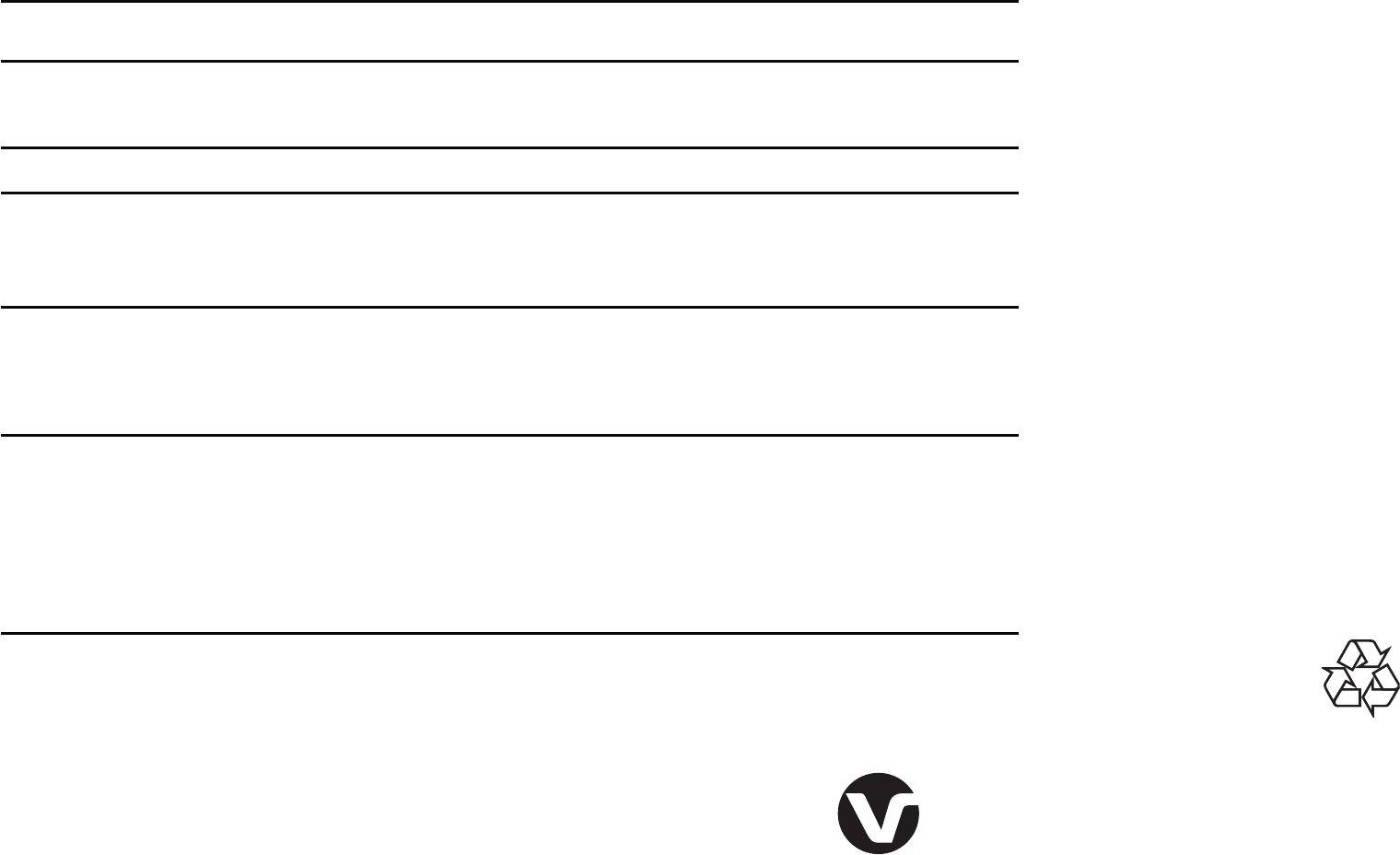
Technical specifications
Frequency control Crystal controlled PLL synthesizer
Transmit frequency Handset: 1921.536-1928.448 MHz
Telephone base: 1921.536-1928.448 MHz
Channels 5
Nominal effective range Maximum power allowed by FCC and IC.
Actual operating range may vary according to
environmental conditions at the time of use.
Power requirement Handset: 1.2V 500mAh, 3 x AAA Ni-MH battery
Telephone base: 6V DC @ 800mA
Charger: 6V DC @ 400mA
Memory Phonebook: 50 memory locations;
up to 30 digits and 15 characters
Caller ID log: 50 memory locations;
up to 24 digits and 15 characters
Call block: 1000 entries
Specifications are subject to change without notice.
© 2018 VTech Communications, Inc.
All rights reserved. 07/18. SN5147_QSG_V1.0
Document order number: 96-012157-010-100