VTech Telecommunications 80-5348-01 VTECH 5825 & 5850 Handsets User Manual i6764 English manual pmd
VTech Telecommunications Ltd VTECH 5825 & 5850 Handsets i6764 English manual pmd
Contents
Manual
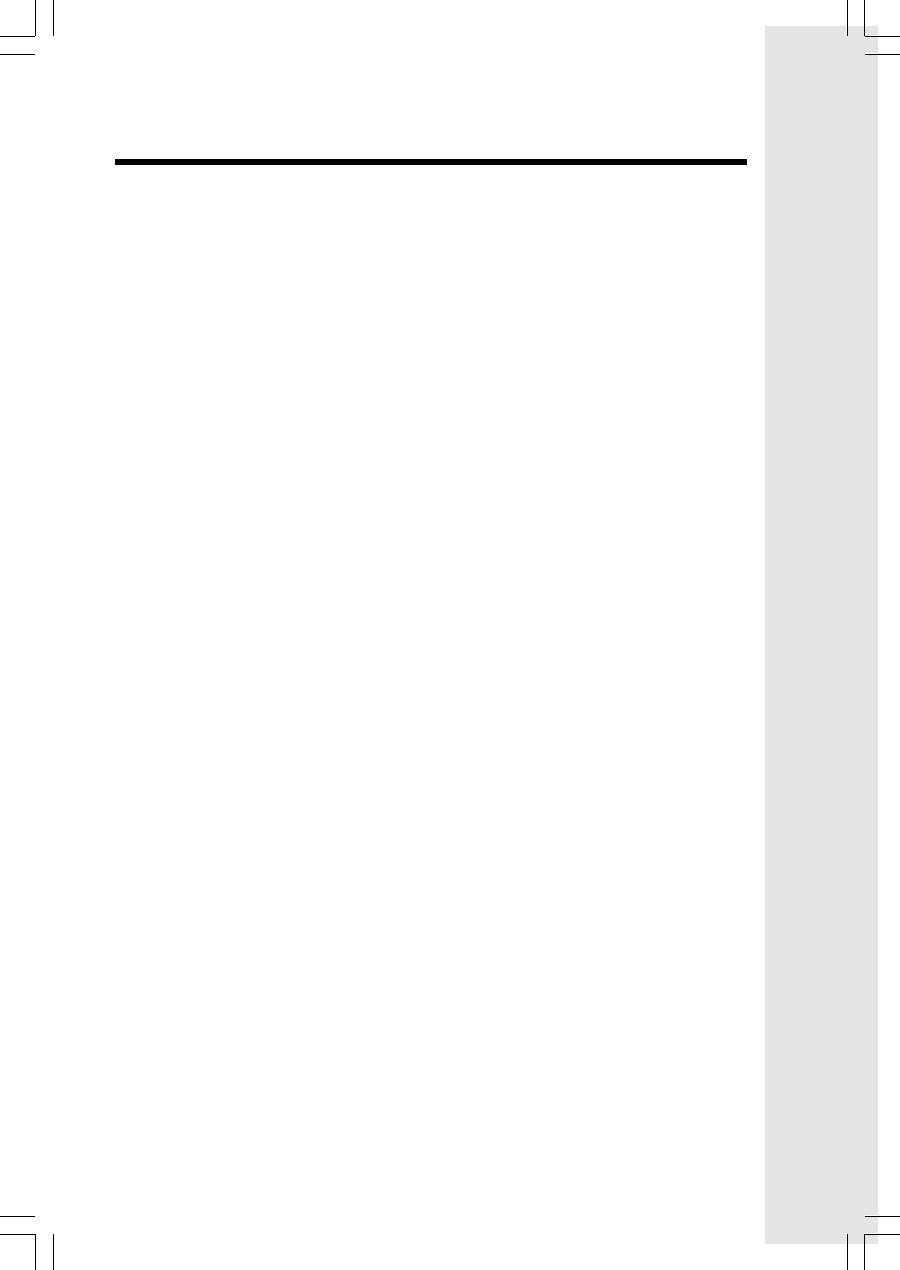
1
Important Safety Instructions
When using your telephone equipment, basic safety precautions should always be
followed to reduce the risk of fire, electric shock and injury, including the following:
1. Read and understand all instructions.
2. Follow all warnings and instructions marked on the product.
3. Unplug this product from the wall outlet before cleaning. Do not use liquid or aerosol
cleaners. Use a damp cloth for cleaning.
4. Do not use this product near water (for example, near a bath tub, kitchen sink or
swimming pool).
5. Do not place this product on an unstable surface, such as a table, shelf or stand.
The product may fall, causing serious damage.
6. Slots and openings in the back or bottom of the base unit and handset are provided
for ventilation. To protect them from overheating, these openings must not be
blocked by placing the product on a soft surface such as a bed, sofa or rug. This
product should never be placed near or over a radiator or heat register. This product
should not be placed in any area where proper ventilation is not provided.
7. This product should be operated only from the type of power source indicated on
the marking label. If you are not sure of the type of power supply in your home, consult
your dealer or local power company.
8. Do not allow anything to rest on the power cord. Do not install this product where
the cord may have anyone walking on it.
9. Never push objects of any kind into this product through slots in the base or handset
as they may touch dangerous voltage points or short out parts that could result in
a risk of fire or electric shock. Never spill liquid of any kind on the product.
10. To reduce the risk of electric shock, do not disassemble this product, but take it to
an authorized service facility. Opening or removing parts of the base or handset
other than specified access doors may expose you to dangerous voltages or other
risks. Incorrect reassembling can cause electric shock when the product is
subsequently used.
11. Do not overload wall outlets and extension cords as this can result in the risk of fire
or electric shock.
12. Unplug this product from the wall outlet and refer servicing to an authorized service
facility under the following conditions:
A. When the power supply cord or plug is damaged or frayed.
B. If liquid has been spilled onto the product.
C. If the product has been exposed to rain or water.
D. If the product does not operate normally by following the operating instructions.
Adjust only those controls that are covered by the operating instructions, as
improper adjustment of other controls may result in damage and often requires
extensive work by an authorized technician to restore the product to normal
operation.
E. If the product has been dropped and the base and/or handset has been
damaged.
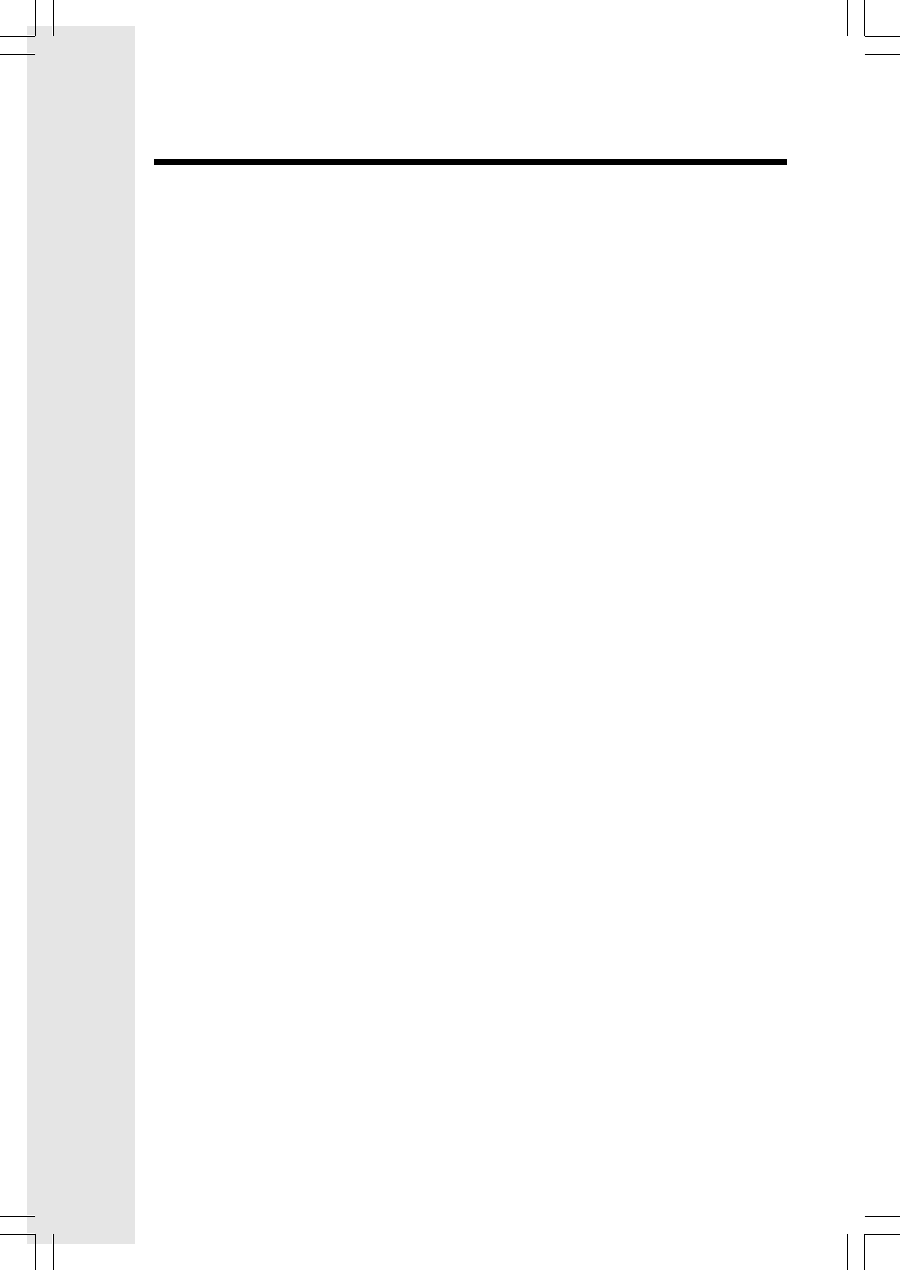
2
Important Safety Instructions
F. If the product exhibits a distinct change in performance.
13. Avoid using a telephone (other than cordless) during an electrical storm. There
is a remote risk of electric shock from lightning.
14. Do not use the telephone to report a gas leak in the vicinity of the leak.
15. Only put the handset of your telephone next to your ear when it is in normal talk
mode.
VTECH COMMUNICATIONS INC.
Customer Service: www.vtechphones.com or 1-800-595-9511. In Canada; VTech Telecom-
munications Canada Ltd. at 1-800-267-7377.
BEFORE USING YOUR i 6764 SYSTEM, CAREFULLY PEEL OFF THE PROTECTIVE
FILM COVERING THE DISPLAYS.
Your i 6764 is an advanced cordless telephone set, capable of supporting two handsets.
This manual is designed to familiarize you with this cordless telephone. We strongly
recommend you read the manual before using your phone.
SAVE THESE INSTRUCTIONS
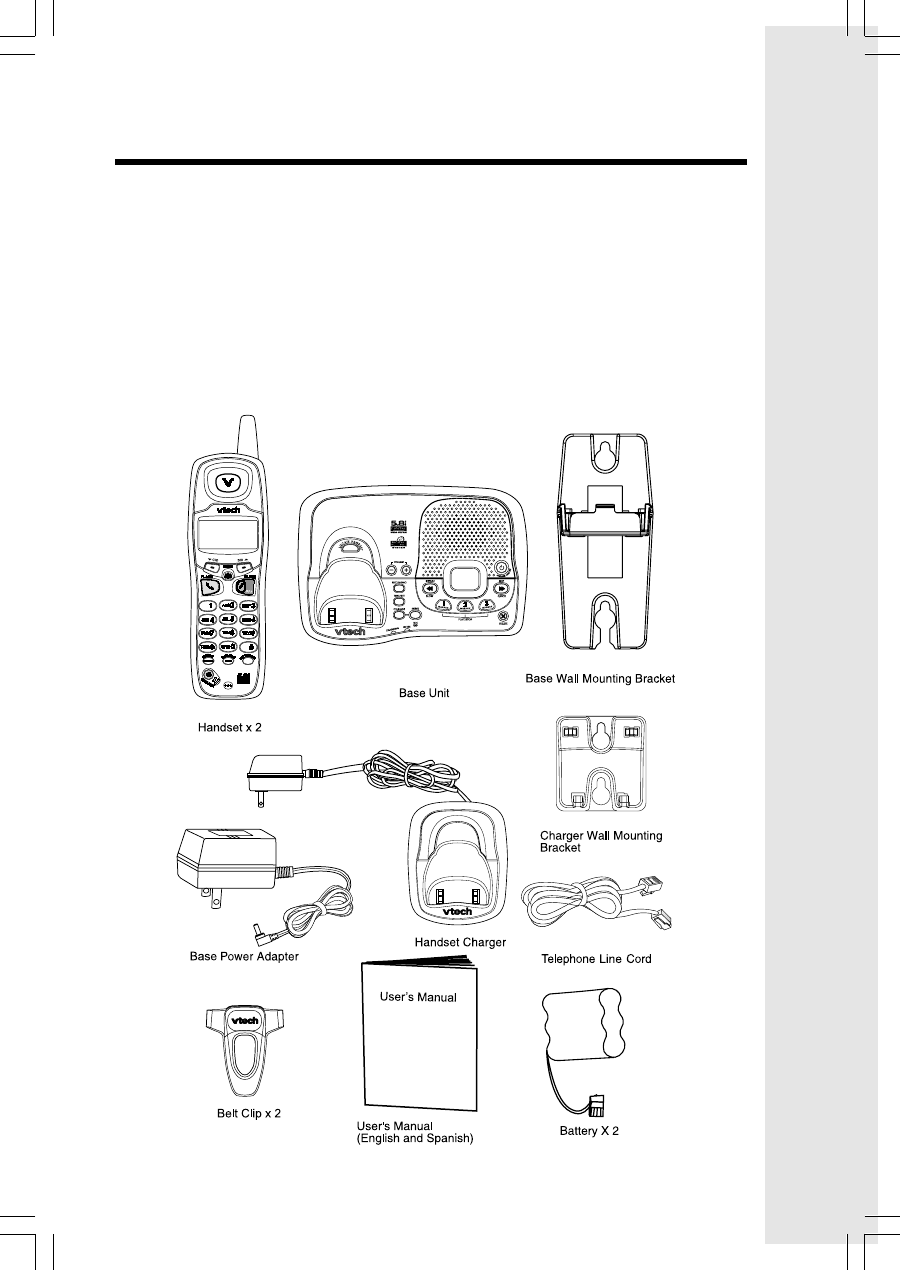
3
Parts Check List
1. Base Unit
2. Handsets (2)
3. Handset Charger
4. Base Power Adapter
5. Telephone Line Cord
6. Belt Clips (2)
7. Base Wall Mounting Bracket
8. Charger Wall Mounting Bracket
9. User’s Manual
10. Batteries (2)
To purchase replacement batteries, visit us on the web at www.vtechphones.com
or call VTech Communications, Inc. at 1-800-595-9511. In Canada, call VTech
Telecommunications Canada Ltd. at 1-800-267-7377.
NOTE: Use only VTech batteries (part number 89-1323-00-00).
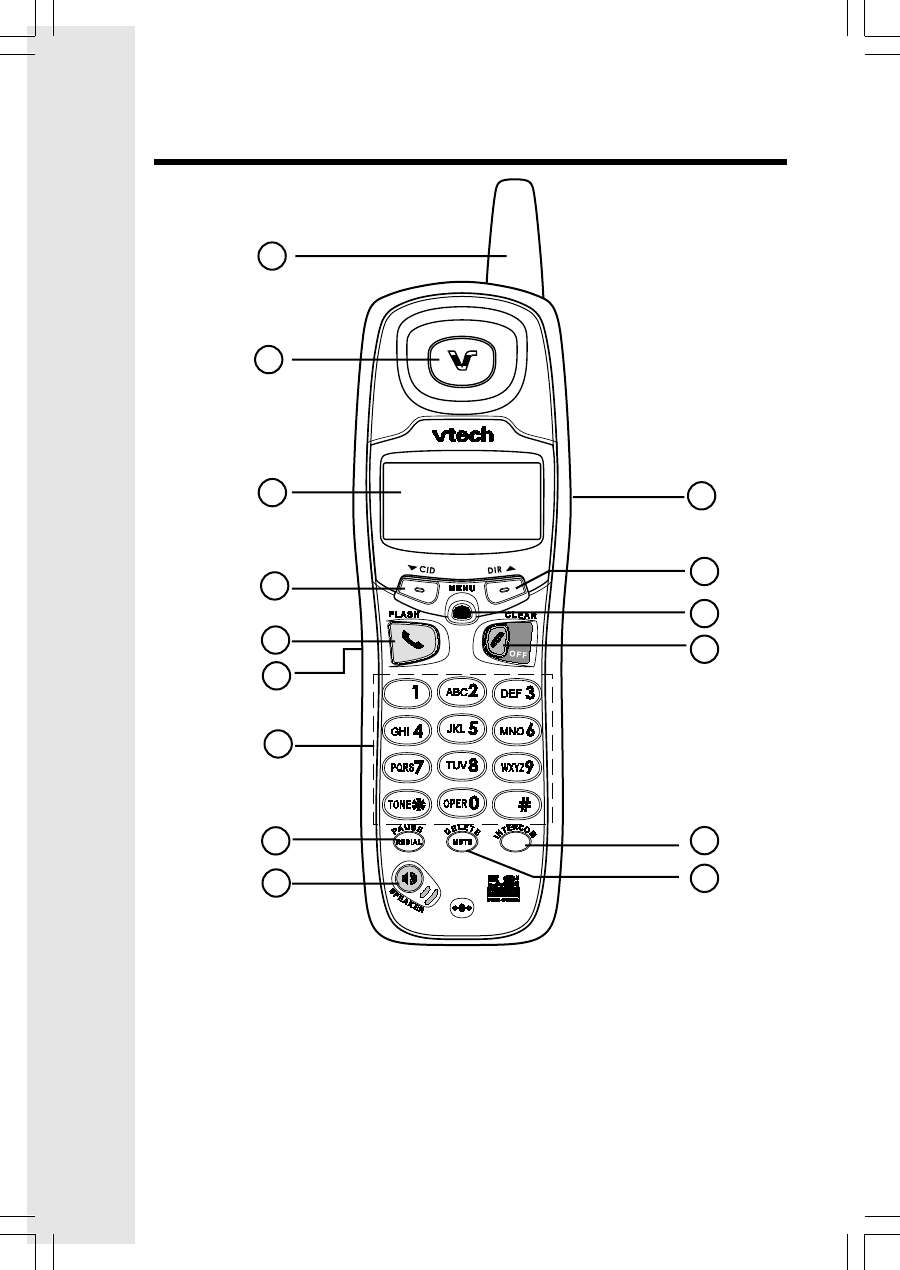
4
The Handset Layout
1. Antenna
2. Earpiece
3. LCD Display
4. CID (Scroll Down)
5. On (Flash)
6. Headset Jack (2.5mm)
7. Dialing Keys (0-9, *, #)
8. Redial (Pause)
9. Speaker
10. Volume Control
11. DIR (Scroll Up)
12. Select (Menu)
13. Off (Clear)
14. Intercom
15. Mute (Delete)
4
5
7
11
9
12
6
14
10
3
15
1
2
8
13
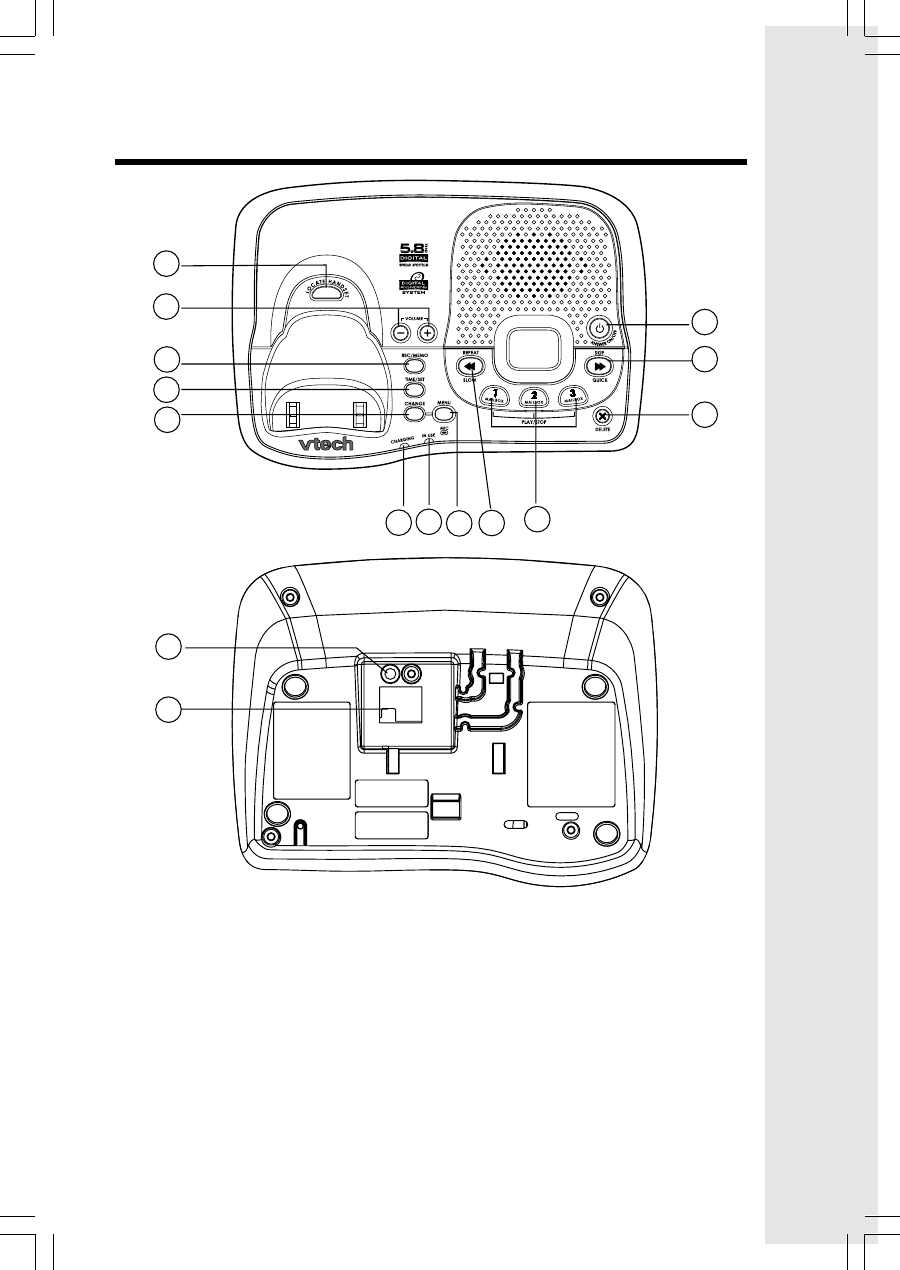
5
The Base Unit Layout
1. Locate Handset
2. Volume Control
3. Record/Memo
4. Time/Set
5. Change
6. Answer On/Off
7. Skip/Quick
8. Delete
9. Message Boxes Play/Stop
10.Repeat/Slow
11.Menu
12. In Use LED
13.Charging LED
14. Power Connector Jack
15. Telephone Jack
1
2
3
4
6
8
9
11
12
14
15
5
7
13 10
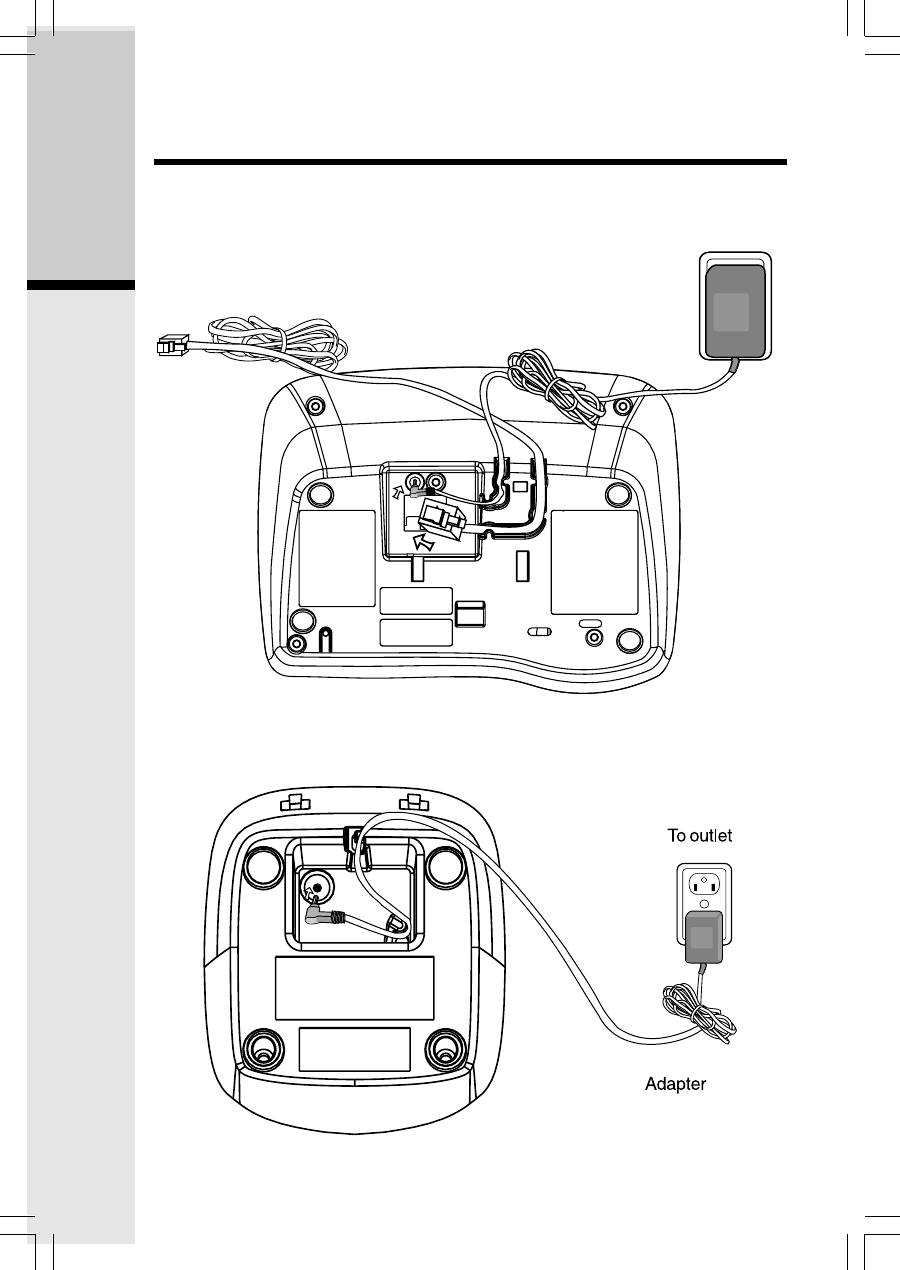
6
Getting Started
Connecting Power to Base Unit/Handset Charger
1. Plug the power adapter into an electrical outlet not controlled by a wall
switch, and the connector into the bottom of the base unit.
2. Choose the location for your handset charger, and plug its power supply
into an electrical outlet.
Setup
To outlet
To telephone outlet
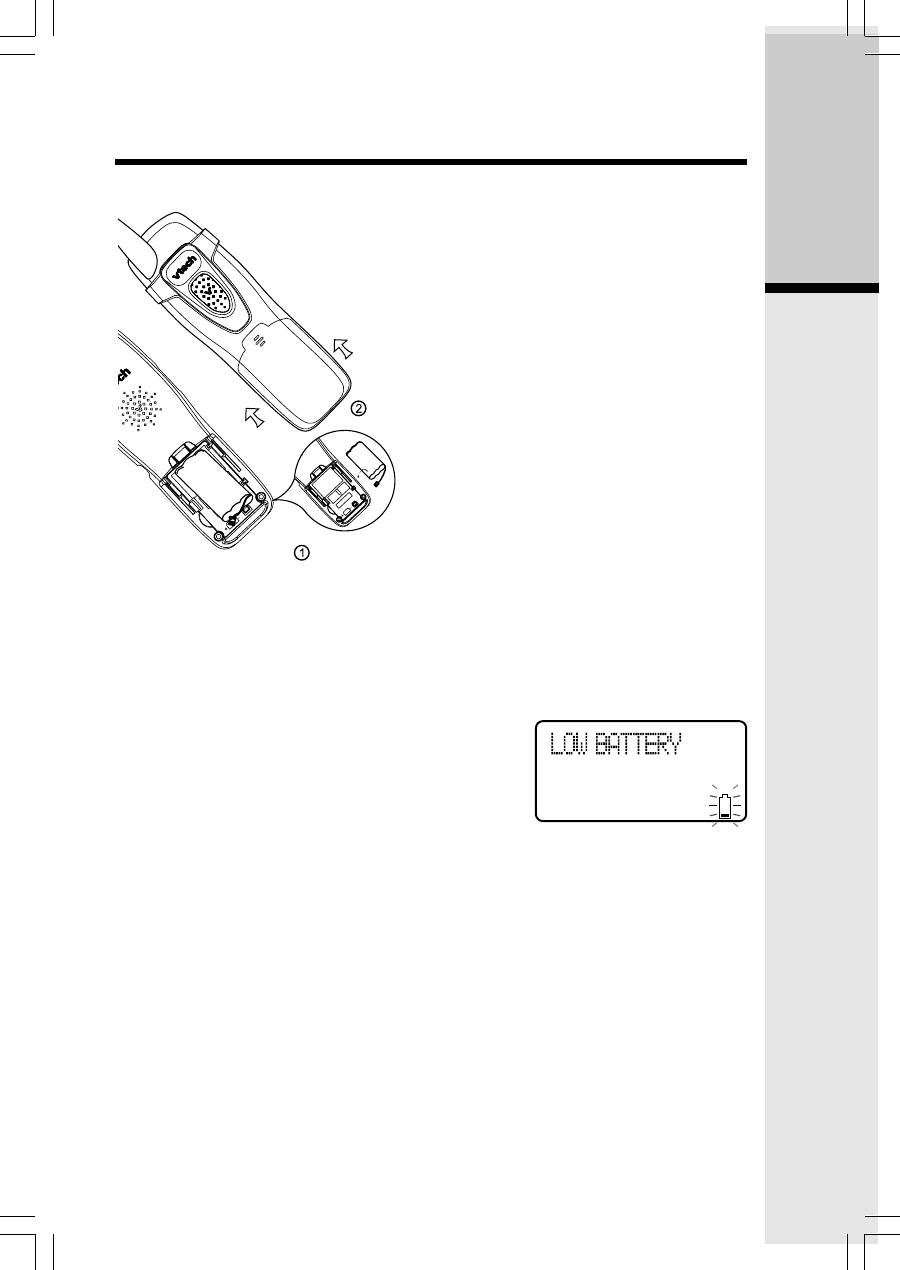
7
Getting Started
Setup
Installation of Handset Battery
1. Place the new battery in the hand-
set with the positive and negative
poles aligned in the battery com-
partment.
2. Replace the battery compartment
cover by sliding it upward.
3. If the new battery is not already
charged, place the handset in its
charger or base unit, and allow it to
charge for 10-12 hours. After the initial
charge, a maintenance charge of eight
hours should be sufficient. Be sure to
place the handset in its base when not
in use for maximum performance.
Charging of the Handset Battery
The handset of your cordless telephone is powered by rechargeable battery. It charges
automatically whenever the handset is in its charger or base unit. Average talk time
on a fully charged battery is about nine hours depending on environmental
conditions, standby time is approximately four days.
You should charge the batteries for 10-12 hours
when you first receive your phone. You will know
the battery need charging when:
• The low battery message is displayed:
• The handset seems completely dead, the LCD
is completely clear and does not activate when
you press the keys.
NOTE: When in LOW BATTERY mode, the keypad sounds, backlighting and
speakerphone features will not work. When your battery has been charged,
your features will return to their normal function.
IMPORTANT:
1. Do not dispose of battery in a fire, it might explode.
2. Do not open or mutilate the battery. Toxic substances may be released,
causing harm to eyes or skin.
3. Exercise care in handling the battery in order to prevent an accidental
short of the charge contacts, potentially causing the battery to overheat.
4. Do not dispose of the battery into household garbage. Properly recycle the
battery.
5. For maximum performance, use only the power supply packaged with your
VTech phone.
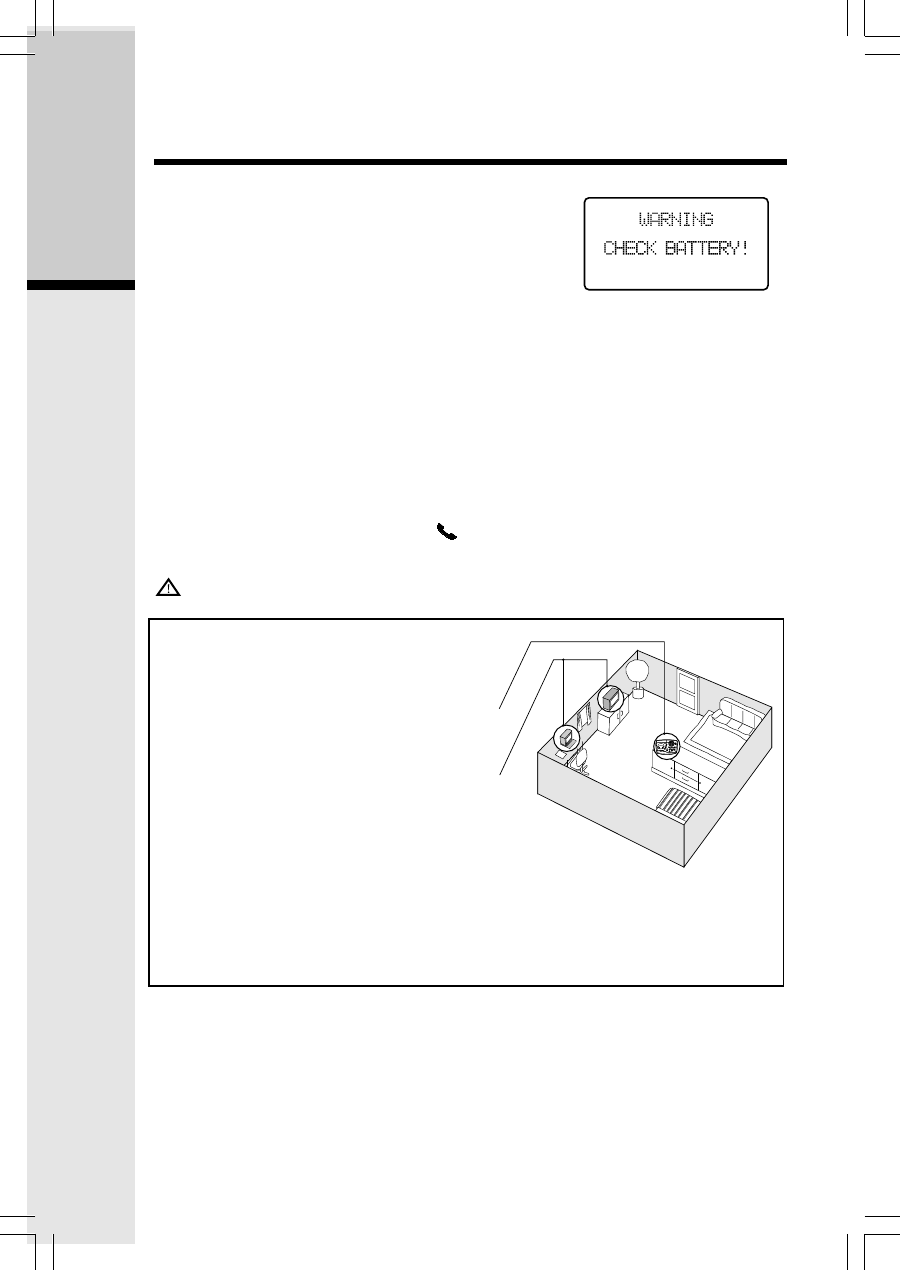
8
Getting Started
Connecting to Phone Line
Plug one end of the telephone line cord into the jack at the bottom of the base
unit. Then plug the other end of the cord into the wall jack.
Setup
Checking for Dial Tone
After the battery are charged, press /FLASH on the handset. You should hear
a dial tone. If not, see In Case of Difficulty.
CAUTION: Use only the VTech power supply provided with your telephone.
IMPORTANT! FOR MAXIMUM PER-
FORMANCE OF YOUR CORDLESS TELE-
PHONE SYSTEM:
1. Choose a central location for your
base unit.
2. Install your base unit and extension hand-
sets away from electronic equipment,
such as personal computers, television
sets and microwave ovens.
3. In locations where there are multiple
cordless telephones, separate base
units as far away as possible.
4. Install your telephone equipment away
from heat sources and sunlight.
5. Avoid excessive moisture, dust or
extreme cold.
Check Battery Indicator
If you receive a check battery warning, it indicates
one of the following:
1. There are no batteries in your handset. You’ll
need to install battery into your handset (see
Installation and Charge of Handset Battery
section on the previous page.)
2. The battery needs to be replaced with a new battery.
3. The battery has been installed incorrectly. Please reinstall (see Installation
of Handset Battery) and/or the diagram in the battery compartment on the
handset.
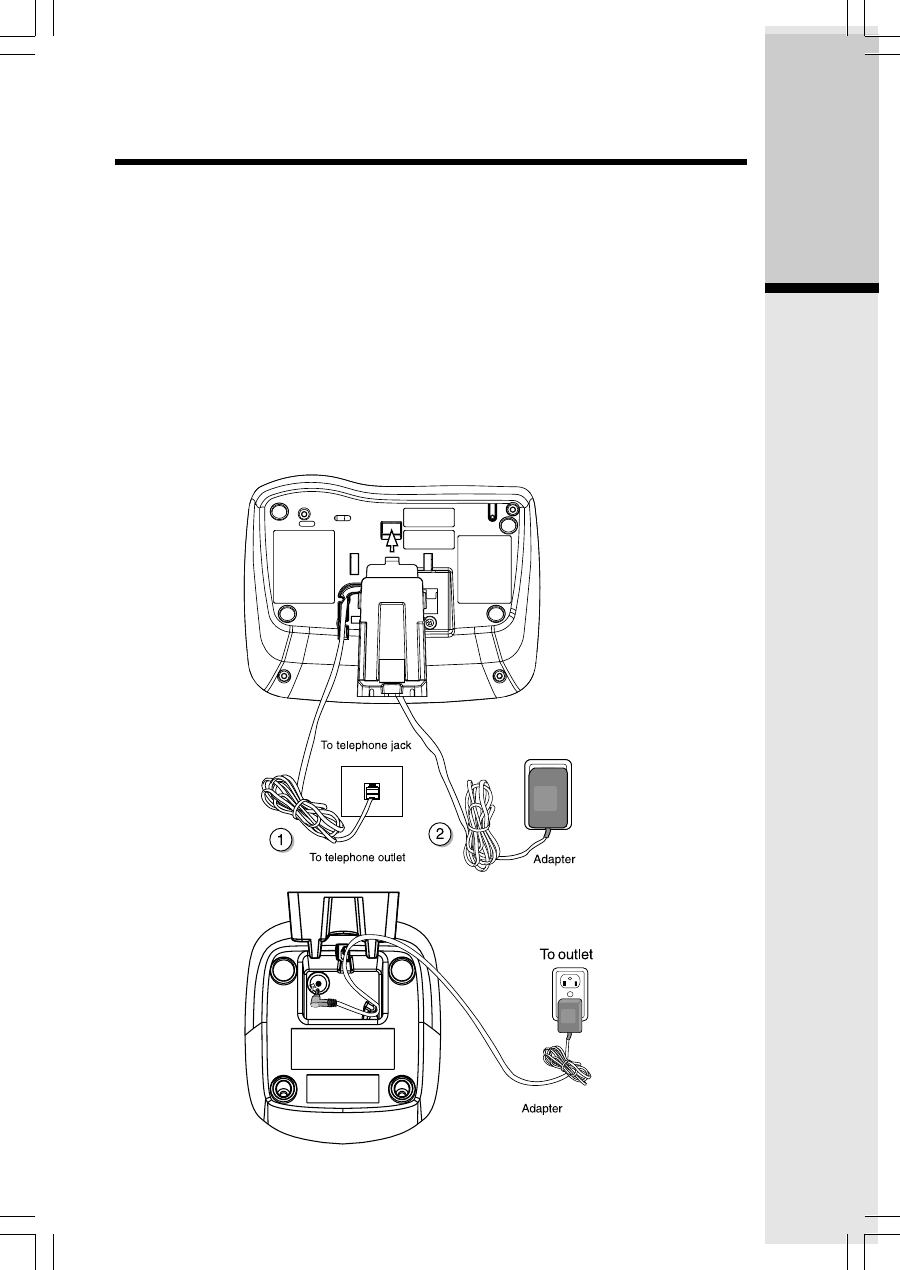
9
Getting Started
Wall Mounting
The wall mount brackets are designed for use on standard wall mount plates
only. Wall mounting is optional.
1. Plug the adapters into electrical outlets. Then plug the connector of the base
power adapter to the connector jack at the bottom of the base unit.
2. Connect the telephone line cord to the jack at the bottom of the base unit, and
the other end to the wall jack.
3. Line up the tabs on the wall mount adapters with the holes at the bottom of the
base unit/back of the handset charger. Snap the wall mount bracket firmly in
place.
4. Mount the base unit/handset charger on the wall. Position the base unit/
handset charger so that the mounting studs will fit into the holes on the wall
mount bracket. Slide base unit/handset charger down on the mounting studs
until it locks into place.
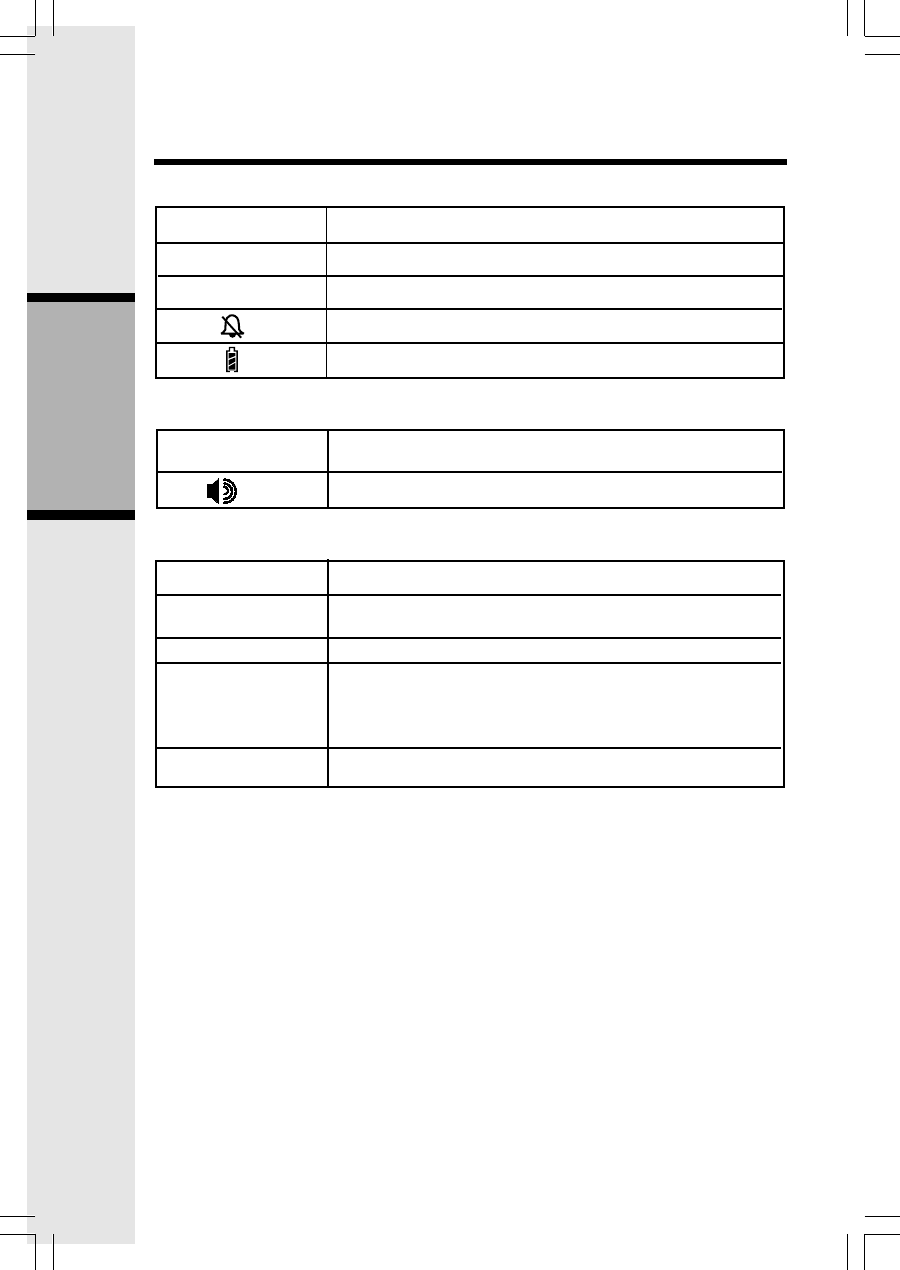
10
Basic Operation
Handset and Base Indicators
• Turns on when the microphone is muted.
• Turns on when there are new call log entries.
• Turns on when the ringer is muted.
• Low battery indicator or charging indicator.
Handset LEDs
LED Description
.
Base LEDs
LED Description
IN USE
CHARGING
PLAY/STOP
1, 2, 3
• On when the phone is off the hook.
• Flashes when an extension phone is off the hook.
• On when the handset is charging in the base.
• Flashes when new messages are in the corresponding
mailbox.
• On when only old messages are in the corresponding
mailbox.
• On when the answering system is on.
• LED is on when in handsfree mode.
Handset Icons
Icon Description
MUTE
NEW
Answer ON/OFF
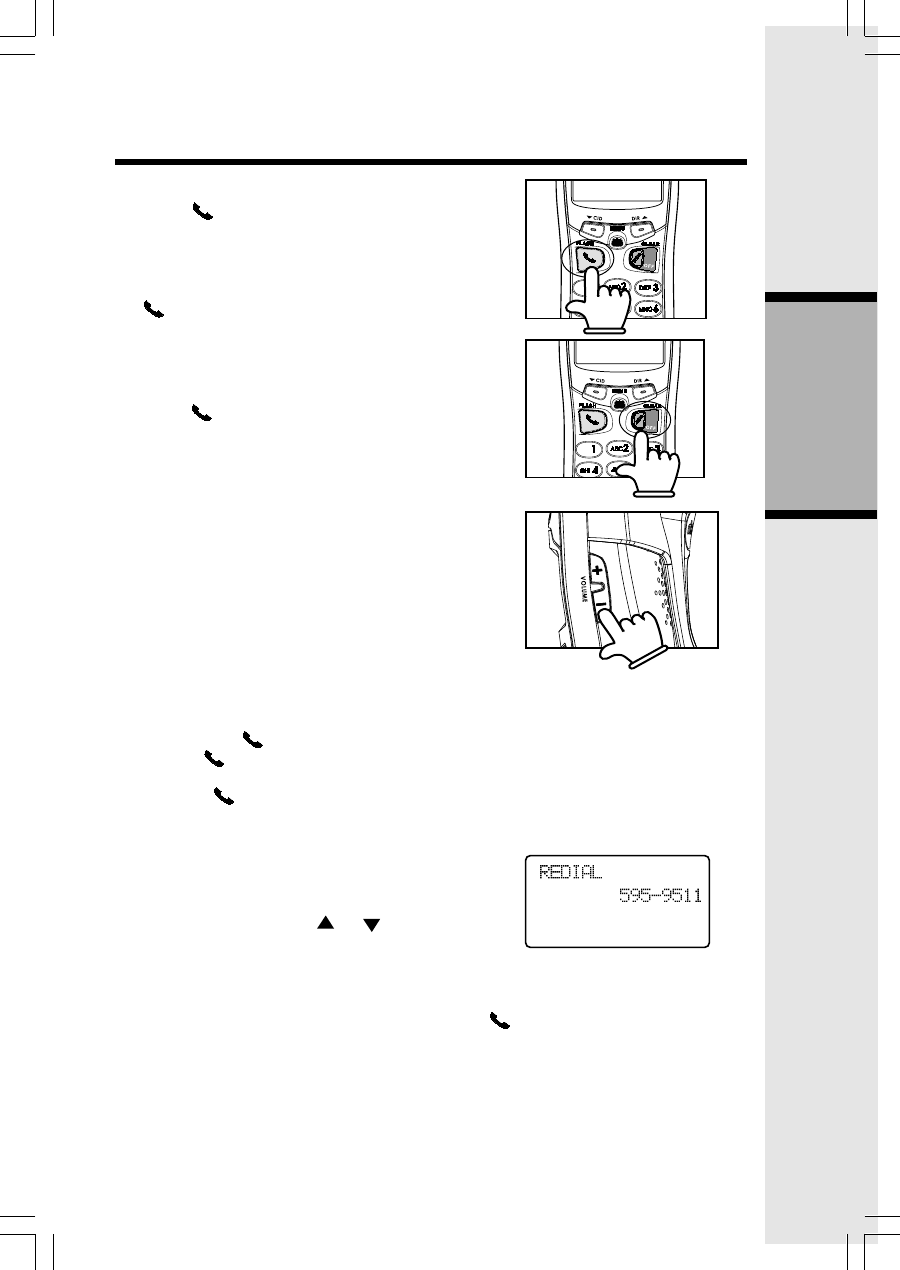
11
Basic Operation
Handset Operation
Making Calls
• Press /FLASH (or SPEAKER to use the
handset speakerphone feature). Dial the
phone number.
-OR-
Dial the phone number first, then press
/FLASH (or SPEAKER).
• Press OFF to end your call or place the
handset in its base.
Answering Calls
• Press /FLASH, SPEAKER or any dialing
keys.
• Press OFF to end your call or place the
handset in its base.
Adjust Handset Volume
The volume control is on the right edge of the
handset. During a call, press the VOLUME + and
- keys to adjust the listening volume to a comfort-
able level. When you reach the maximum or mini-
mum setting, a double beep will sound.
NOTE: The procedure is the same for the handset
earpiece, speakerphone and headset.
Flash Function
You can use your i 6764 with services such as call
waiting (fee required). When you receive a call wait-
ing signal, press /FLASH to switch to the new
call. Press /FLASH again to switch back to
the original call.
NOTE: Use /FLASH to access other phone
company subscriber services, as described by
your provider.
Redial Function
• Press REDIAL/PAUSE to display the last
telephone number dialed from the handset
(up to 32 digits). Use or to scroll
through the last five numbers dialed.
When the beginning or the end of the redial list is reached, a double beep
will sound.
• Press OFF to exit the redial review list.
• When the desired number is reached, press /FLASH or SPEAKER to dial.
• When the desired entry displays, press DELETE to delete it. You’ll hear a
confirmation beep.
NOTE: If the redial memory is empty, and REDIAL is pressed, a double beep will
sound.
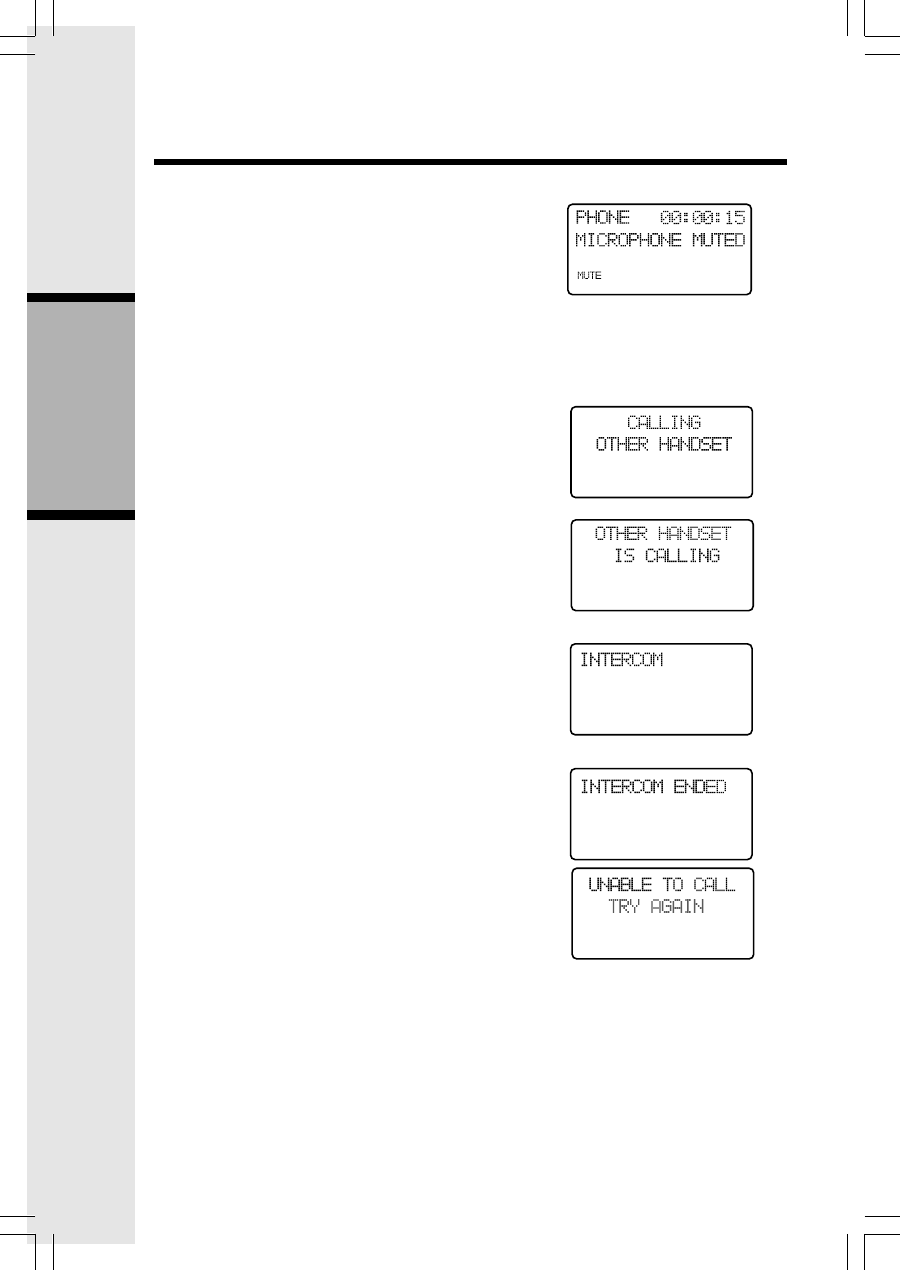
12
Basic Operation
Handset Operation
Mute Function
• During a call, press the MUTE/DELETE
key to disable the microphone. The
screen will display MICROPHONE
MUTED briefly:
• Press MUTE/DELETE again to return to
normal two-way conversation. MICRO-
PHONE ON will display briefly.
Intercom Call
• From idle (off) mode, press INTERCOM.
The handset will display:
• The other handset will ring and the screen
will display:
• Press INTERCOM, SPEAKER or any dialing
key to answer the intercom call. The
screens will display:
• Press INTERCOM or OFF on either hand-
set to end the call, or simply place the
handsets back in their charger.
NOTE: If the other handset is out of range, or
on an external call, when you intercom it, the
display of the first handset will show:
Call Forward and Call Transfer
An external call can be forwarded or trans-
ferred from one handset (HS1) to the other
handset (HS2). The difference between forward
and transfer depends on if HS1 wishes to
speak with HS2 before the call is transferred.
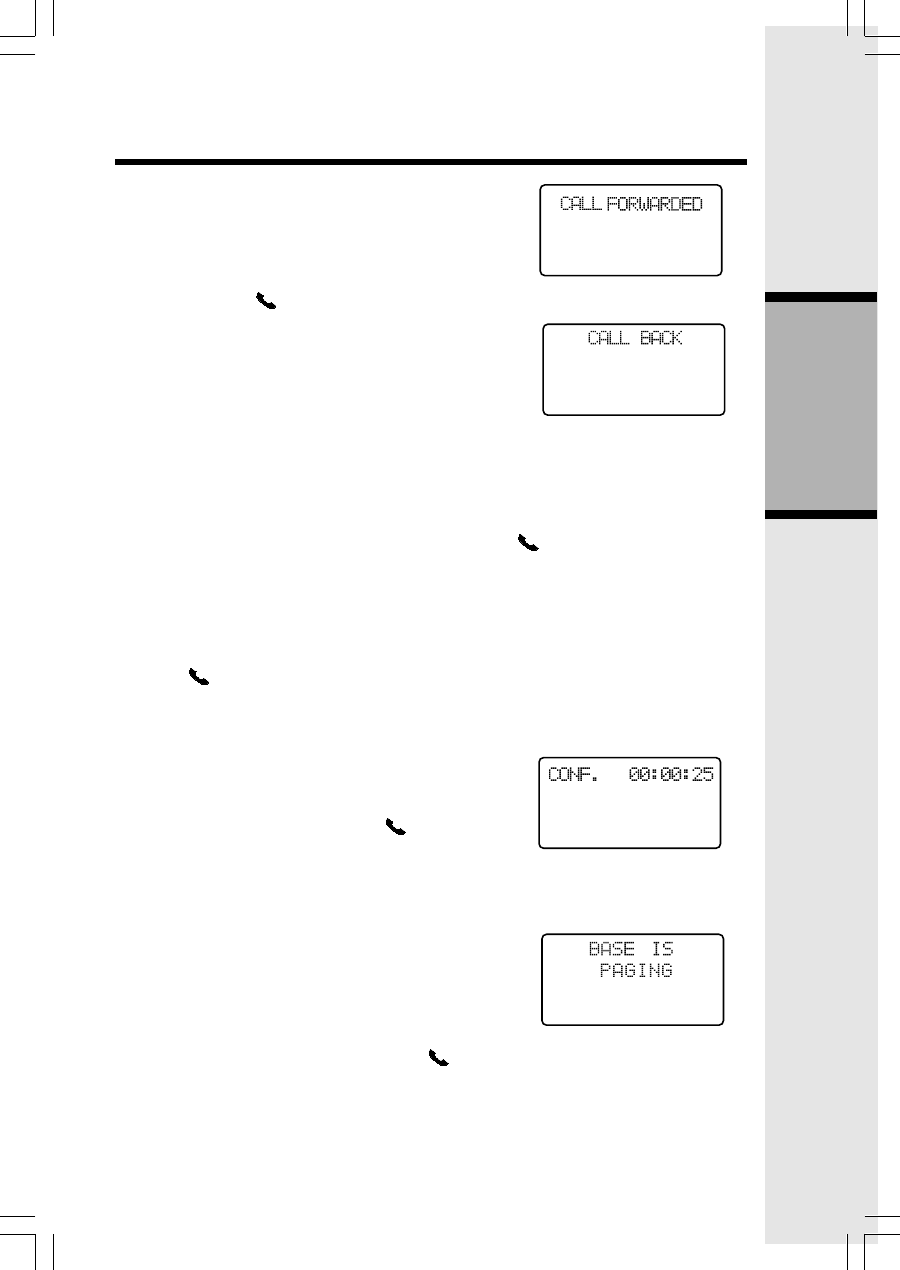
13
Basic Operation
Handset Operation
Call Forward
• A handset (HS1) on an external call can for-
ward the call to the other handset (HS2) by
pressing and holding the INTERCOM key.
HS1 will initially show:
• HS2 can press /FLASH to answer the call.
NOTE: If HS2 does not answer the call in about
30 seconds, the external call will be returned to
HS1 and the display will show:
If the returned call is not answered within another 30
seconds, the external call will end automatically.
Call Transfer
• HS1 can transfer an external call to HS2 by pressing the INTERCOM key.
The external call is put on hold automatically.
• HS2 will ring, showing an intercom call.
• HS2 can answer the intercom call by pressing /FLASH.
• Intercom is established while the external call is still on hold. HS1 may
discuss the external call with HS2.
• When HS1 presses OFF, the external call is then transferred to HS2. CALL
TRANSFERRED will briefly display on HS1.
NOTE: If there is no answer on HS2, HS1 can reconnect to the held call by
pressing /FLASH.
Conference Call
It is possible to establish a conference between
two handsets and the external line.
If HS1 already has a connection to the external
line, HS2 can join the call by pressing /FLASH, a
conference will be immediately established. Both
handsets will show:
Base Operation
From the base unit, press the LOCATE HANDSET
key to locate the handsets.
• With the handset in idle, press LOCATE
HANDSET. The handsets will display:
• To end the page at the base, press LOCATE
HANDSET again.
• To end the page at the handset, press /
FLASH, SPEAKER or any dial pad key (0-9, *,
#) on handset, or press LOCATE HANDSET
base.
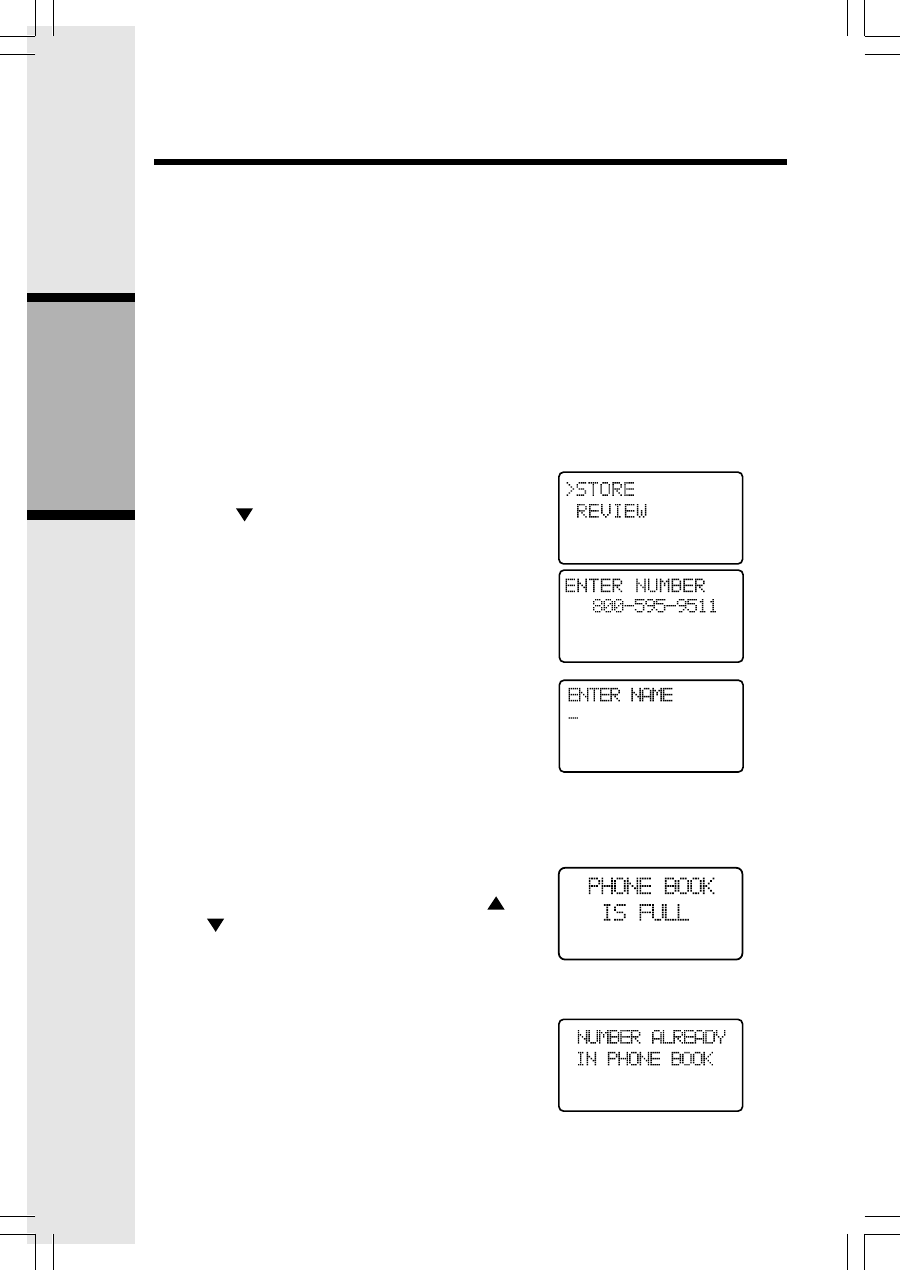
14
Basic Operation
Phonebook Operation
Your i 6764 can store up to 50 numbers with names in memory. Each memory
location can hold up to 32 digits for the number and 16 characters for the name.
NOTE: The handsets share a common phonebook, which is stored in the base. This
means that entries inserted by one handset are available for both handsets, and if one
deletes a phonebook entry, it will disappear from both handsets.
When one handset is accessing the phonebook, the other handset cannot ac-
cess it at the same time. If this is attempted, NOT AVAILABLE AT THIS TIME will
display on the second handset.
Storing a New Entry
• Press MENU.
• With PHONEBOOK selected, press
SEL.
• Press to select STORE. Press SEL.
• You will be prompted to ENTER NUMBER.
Use the dialing keys to enter the number
you wish to store in the phonebook. Press
the MUTE/DELETE key to backspace
and make corrections. Press SEL.
• You will then be prompted to ENTER
NAME. Use the dialing keys to spell the
name. Press SEL.
• You’ll hear a confirmation tone, and the
new phonebook entry will briefly be dis-
played.
NOTES:
• If the phonebook is full, the handset will
display PHONEBOOK IS FULL.
• You can press REDIAL/PAUSE, then
or to scroll to the previously dialed
number from the redial list to store it into
the phonebook. Press SEL.
• While entering numbers, press and
hold REDIAL/PAUSE to add pauses
if necessary.
• If the number is already in the phonebook,
the display will show:
_
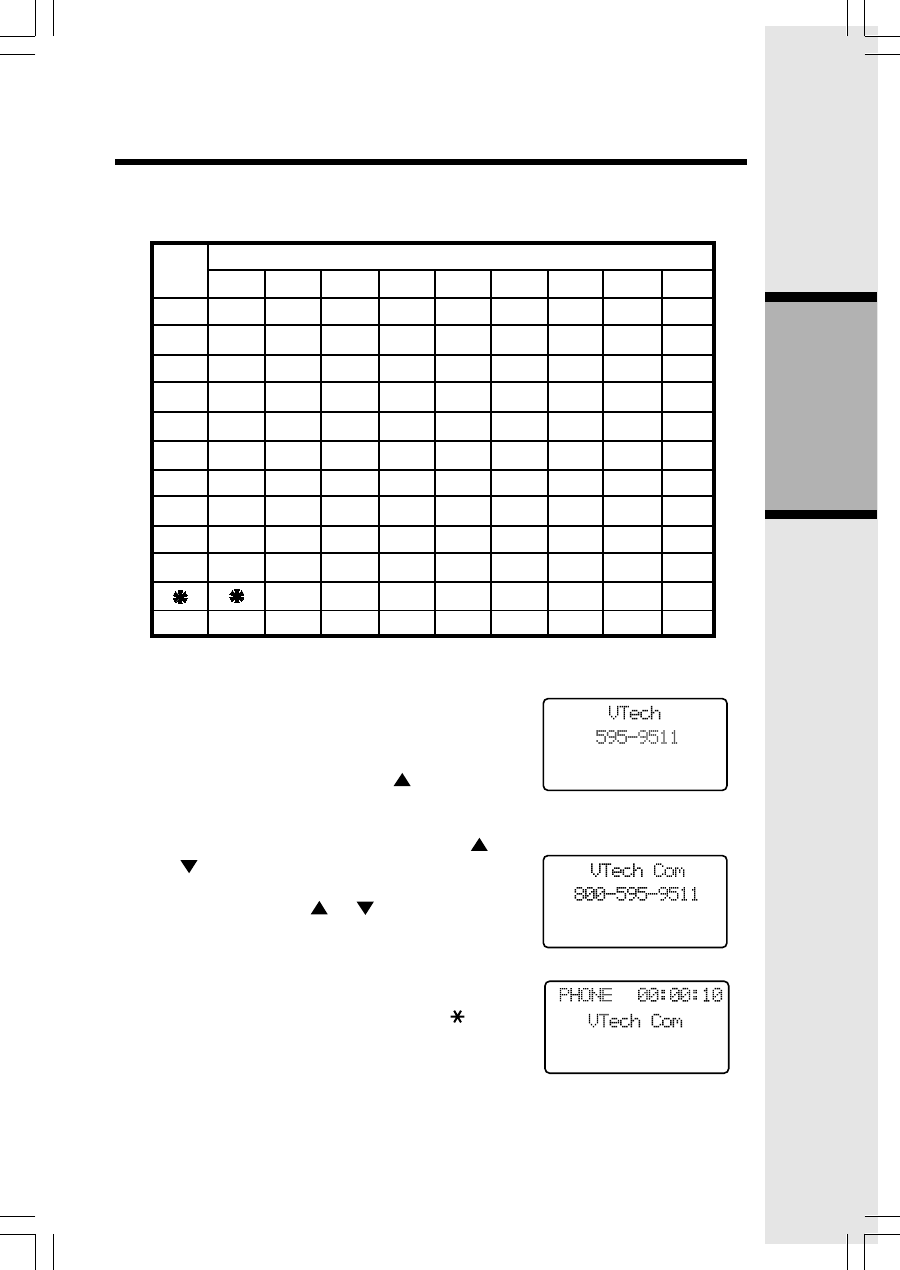
15
Basic Operation
Phonebook Operation
Each press of a particular key causes characters to be displayed in the follow-
ing order:
Characters by number of key presses
Key 123456789
space 1
ABC2abc
DEF3de f
GH I 4 g h i
JKL5 j k l
MNO6 mn o
PQRS7pqr s
TUV8 t uv
WXY Z 9w x y z
0
?!/()
#',-.&
1
2
3
4
5
6
7
8
9
0
#
Reviewing/Dialing from the Phonebook
• Press MENU. With PHONEBOOK in the first
line, press SEL. With the REVIEW in the first
line, press SEL.
- OR -
With the handset in idle, press to enter
phonebook review mode. The first phonebook
entry will be displayed.
• Scroll through phonebook entries using
and or enter first character of the name to
be searched (using the digit keys). Continue
navigating using the or scroll keys, until
you reach the entry to be dialed.
NOTE: When reviewing the phonebook, the sec-
ond line of the display will show the number, up
to 16 digits. For numbers longer than 16 digits,
only the first 13 digits will be shown. Press or #
to scroll the phone number to see the additional
digits.
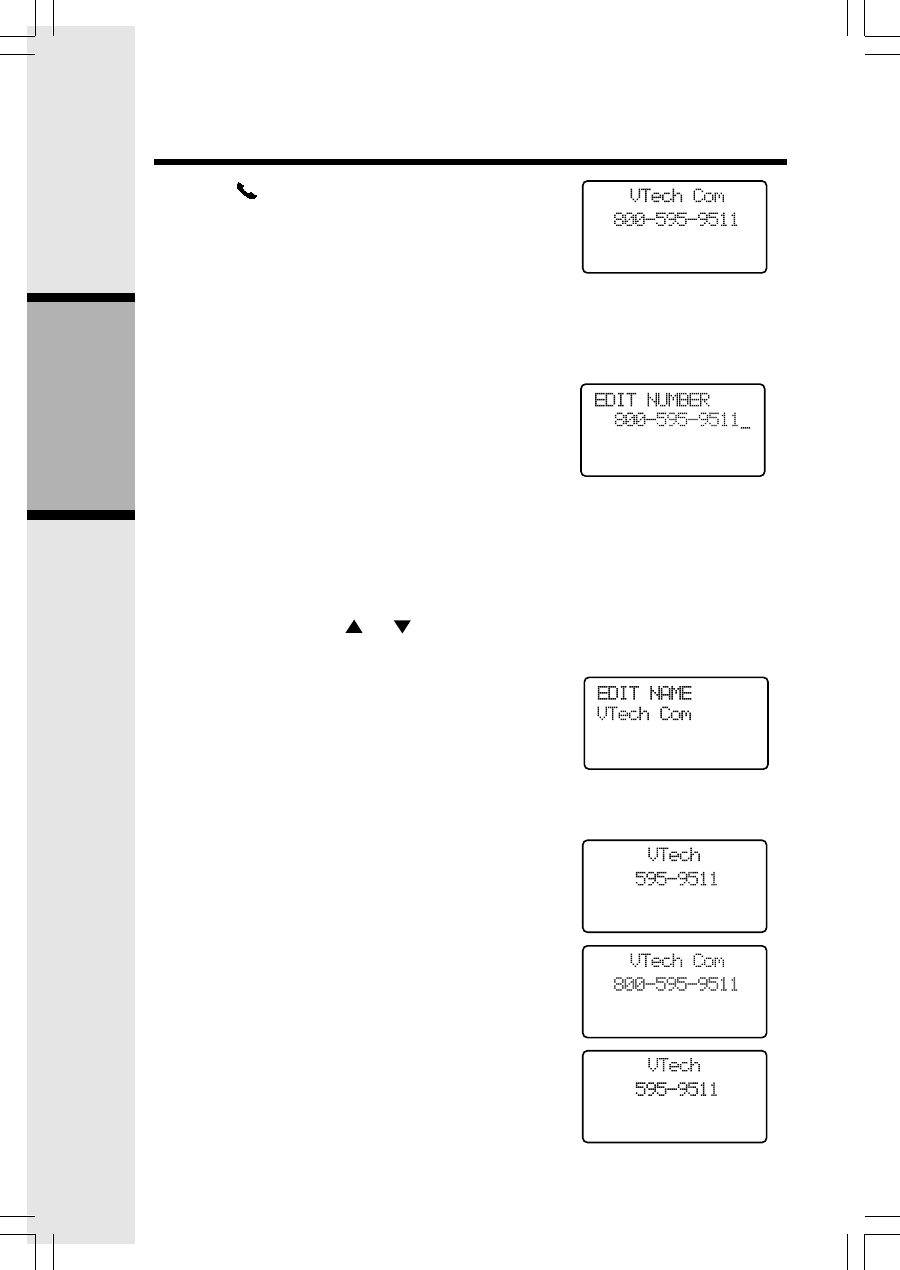
16
Basic Operation
Phonebook Operation
• Press /FLASH or SPEAKER to dial the
number.
NOTE: If there are no entries in the phonebook,
when it is accessed, PHONEBOOK IS
EMPTY will display.
Editing a Phonebook Entry
• Follow the steps in Reviewing/Dialing
from the Phonebook (page 15) to reach
the entry to be edited.
• Press SEL to enter number edit mode.
• Press MUTE/DELETE to backspace then
press the digit keys to correct the number.
Press and hold REDIAL/PAUSE to add
pauses if necessary.
If you wish to store a number from redial
memory into the phonebook, press RE-
DIAL/PAUSE then or to scroll to de-
sired redial number from memory. Press
SEL.
• Press SEL.
• Press MUTE/DELETE to backspace and use
the digit keys to enter the correct name.
• Press SEL. You’ll hear a confirmation tone.
Delete a Phonebook Entry
• Follow the steps in Reviewing/Dialing
from the Phonebook (page 15) to reach
the entry to be deleted.
• Press MUTE/DELETE to delete the entry.
You’ll hear a confirmation tone.
• The handset will then move to the next entry,
if any.
_
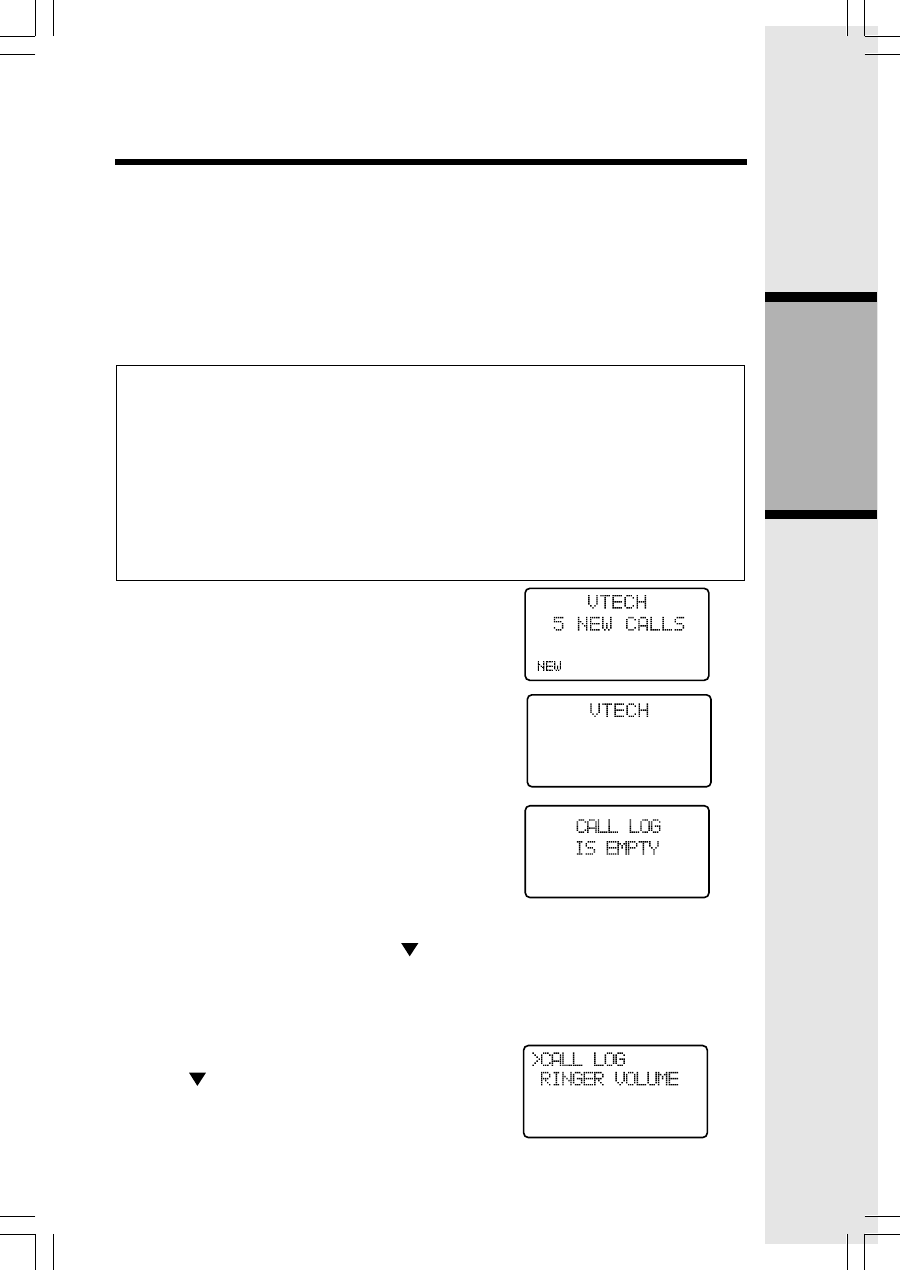
17
Basic Operation
Call Log (Caller ID - Call Waiting)
Caller ID - Call Waiting ID
Your i 6764 is capable of displaying the number of the calling party before you
answer the phone (caller ID or CID). If the number is contained in the phonebook,
the name of the caller will also be displayed. It is also capable of displaying CID
information in conjunction with a call waiting alert signal (call waiting caller ID).
With call waiting caller ID, the CID data is displayed so you can decide whether to
answer the incoming call, or continue with your current conversation. Your i 6764
can hold up to 50 CID entries.
NOTES ABOUT CALLER ID & CALL WAITING CALLER ID These are sub-
scription services, provided by most regional telephone service providers.
You must subscribe to these services to get the benefits of these features. If
you do not subscribe to CID services, you can still use your i 6764 and the
other features it offers.
Due to regional incompatibilities, CID information may not be available for
every call you receive. In addition, the calling party may intentionally block
their name and/or phone number from being sent.
• As new CID/call waiting ID records are re-
ceived, your handset displays will alert you
to the new CID records, for example:
• After you review all new CID records, the
NEW call indicator will be turned off and
the screen will show:
• If the call log is full, the oldest entry is
deleted to make room for the new call. If
the call log is empty when you try to enter
to call log review, the following message
is displayed:
Reviewing Caller ID
You can review the CID records via the menu
as described below, or by pressing while in
idle, and the handset jumps directly to CID re-
view.
• In idle mode, press MENU.
• Press to scroll to the CALL LOG option.
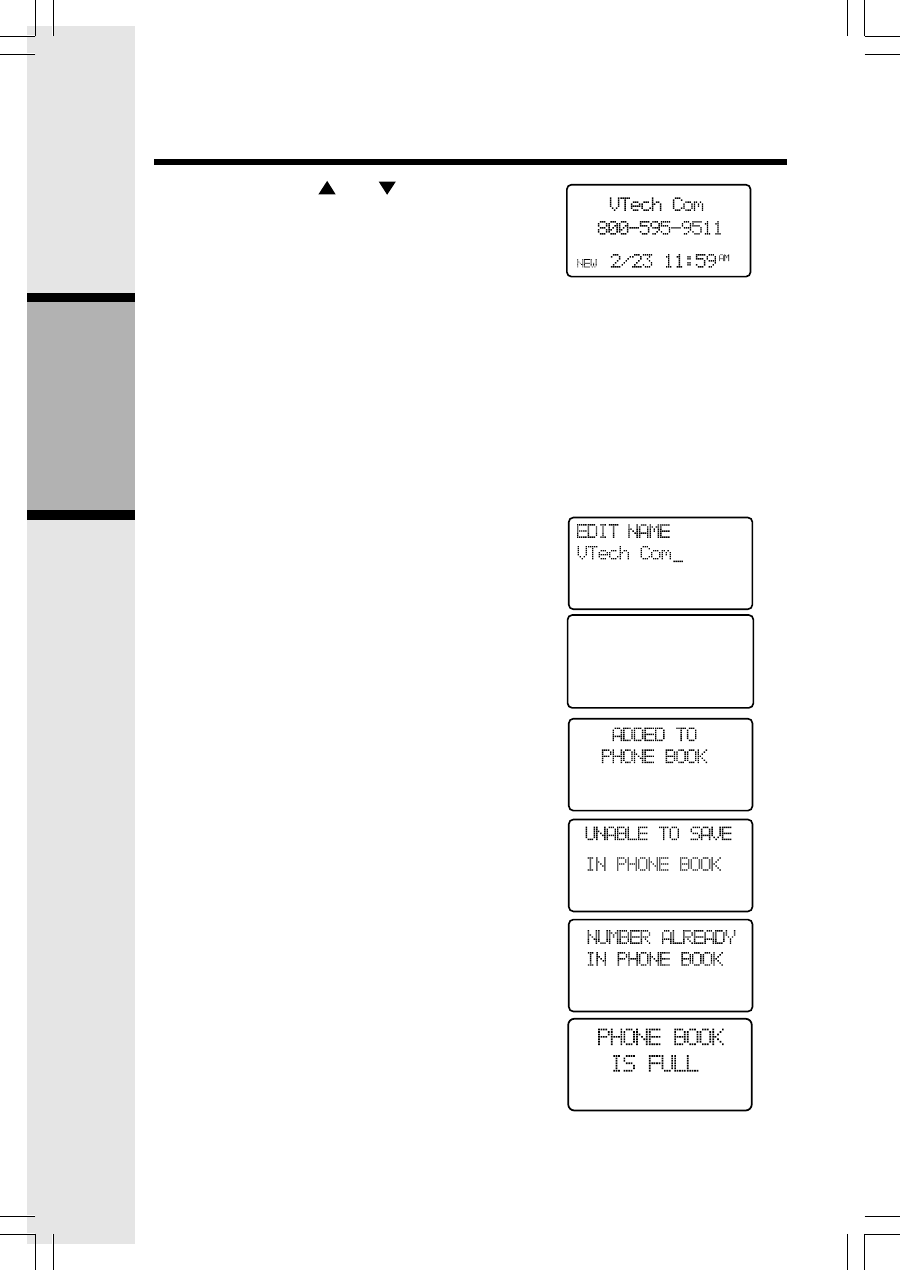
18
Basic Operation
Call Log (Caller ID - Call Waiting)
• Press SEL. Use and to scroll through
the call log entries. When the beginning or
the end of the call log is reached, a double
beep will sound.
NOTE: The NEW icon in the lower left corner
indicates the call has not yet been reviewed.
Storing Caller ID
• Follow the steps in Reviewing Caller ID to scroll
to the record to be stored.
• To view alternate dialing sequences, press
the # key repeatedly. The screen will cycle
through the various dialing options (1 + area
code + number, area code + number, 1 +
number, number only.) Press SEL to store
the displayed number.
• If the CID record contains both name and number,
the CID will be stored after pressing SEL.
• If the CID record does not contain a name,
you will be prompted to EDIT NAME and the
screen will show:
• If the CID record does not contain a number,
you will be prompted to EDIT NUMBER, and
the screen will show:
• You’ll hear a confirmation beep and the
screen will display:
• If both name and number are missing, for
example as in a private listing, the request
will be rejected with the message:
• If the number already exists in the phonebook,
the entry will not be stored, and the screen
will show:
• If the phonebook is full, the screen will show:
Dialing from Caller ID
• Follow the steps in Reviewing Caller ID to
EDIT NUMBER
800-595-9511_
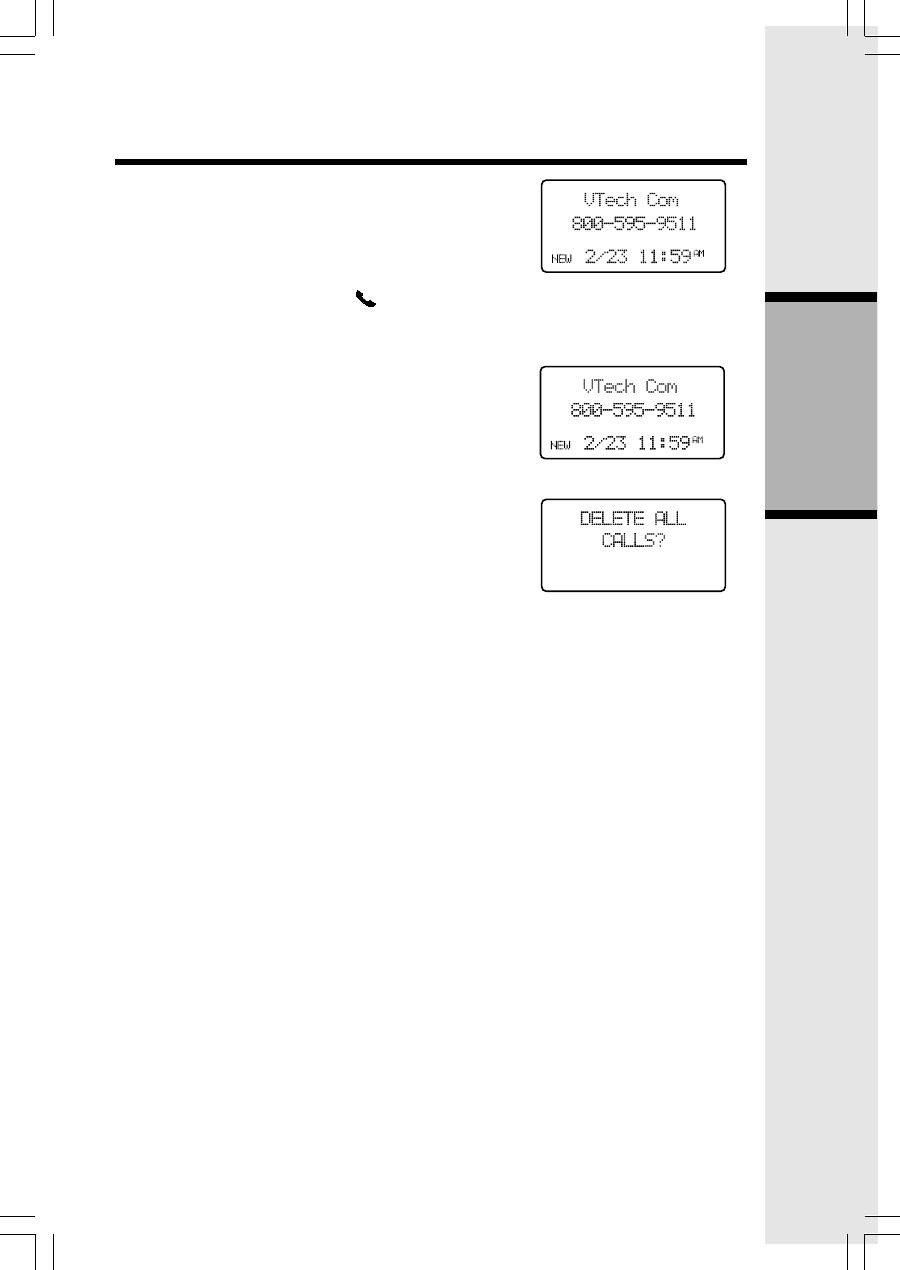
19
Basic Operation
Call Log (Caller ID - Call Waiting)
Deleting Caller ID
• Follow the steps in Reviewing Caller ID to
scroll to the record to be deleted.
• Press the DELETE key to delete the desired
record. You’ll hear a confirmation beep and
the previous CID record will be displayed
on the screen.
• To delete all the CID records, press and
hold the DELETE key. The screen will ask
you DELETE ALL CALLS? Press SEL to
confirm. Press OFF to return to the CID
record previously displayed.
scroll to the entry to be dialed.
• To change how the number will be dialed,
(1 + area code + number, area code + num-
ber, 1 + number, number only.) press #
repeatedly. The screen will cycle through
the dialing options. Press /FLASH or
SPEAKER key to dial the number.
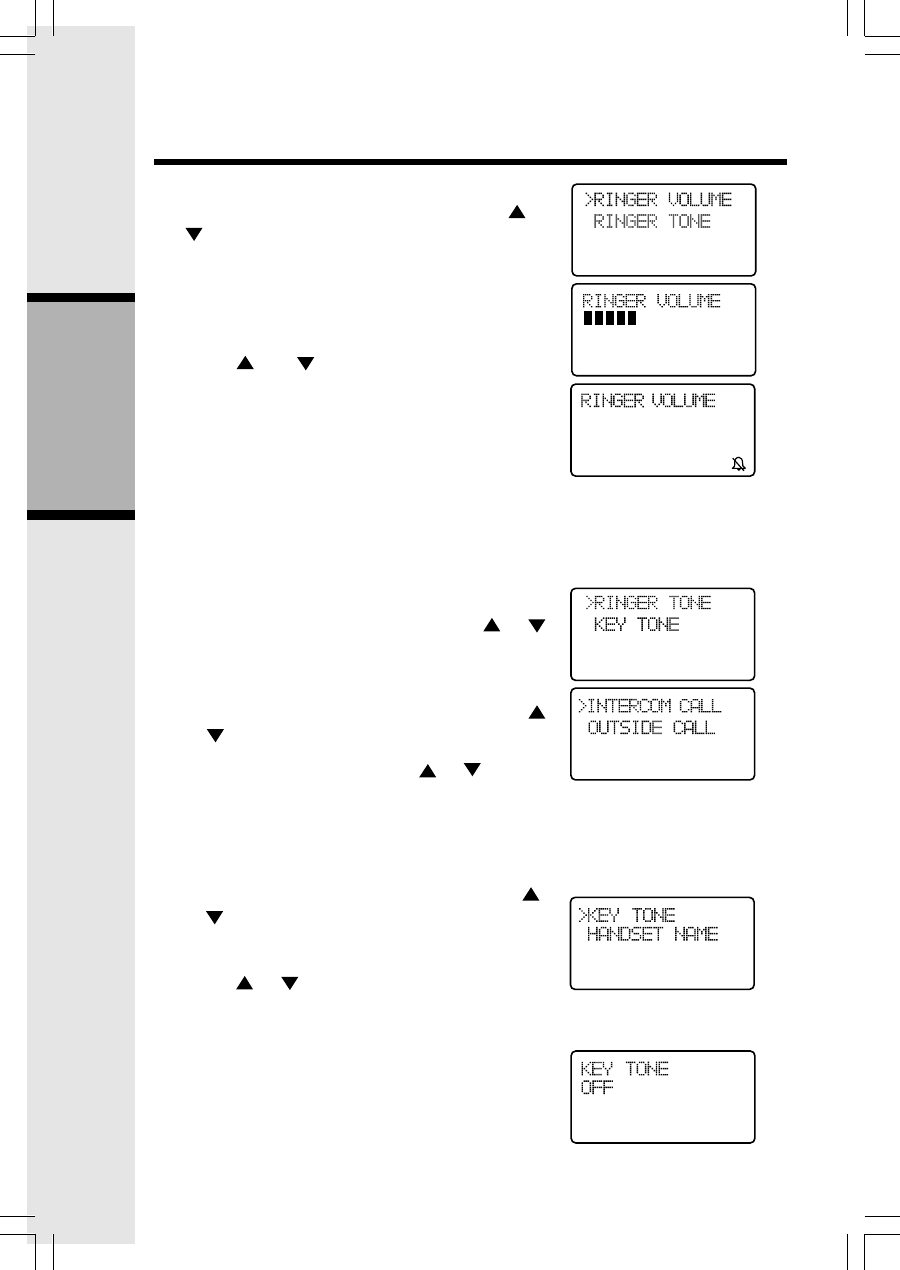
20
Basic Operation
Ringer Volume
• From the idle (off) mode, press SEL then or
to RINGER VOLUME.
• Press SEL. The current ringer volume will be
shown:
• Press and or enter a digit (0 through 6)
to the desired ringer volume. The current ring
tone will play and the volume bar is increased
or decreased each time the setting is adjusted.
At the lowest setting the display will show:
• Press SEL.
NOTE: The handset will not ring when a call comes
in if ringer volume is set to the lowest setting.
Ringer Tone
• From idle (off) mode, press SEL then or
to RINGER TONE.
• Press SEL. You are prompted to select IN-
TERCOM CALL or OUTSIDE CALL. Press
or to select the desired option.
• Press SEL. You can then use or or enter
a digit (0 through 9) to sample the ring tone.
• Press SEL to confirm.
Key Tone (preset to ON)
• From the idle (off) mode, press SEL then
or to KEY TONE.
• Press SEL. The current setting will be shown.
Press or to scroll to ON or OFF. When
set to ON, the handset will emit a beep when-
ever a key is pressed.
• When the desired option is shown, press SEL.
Handset Settings
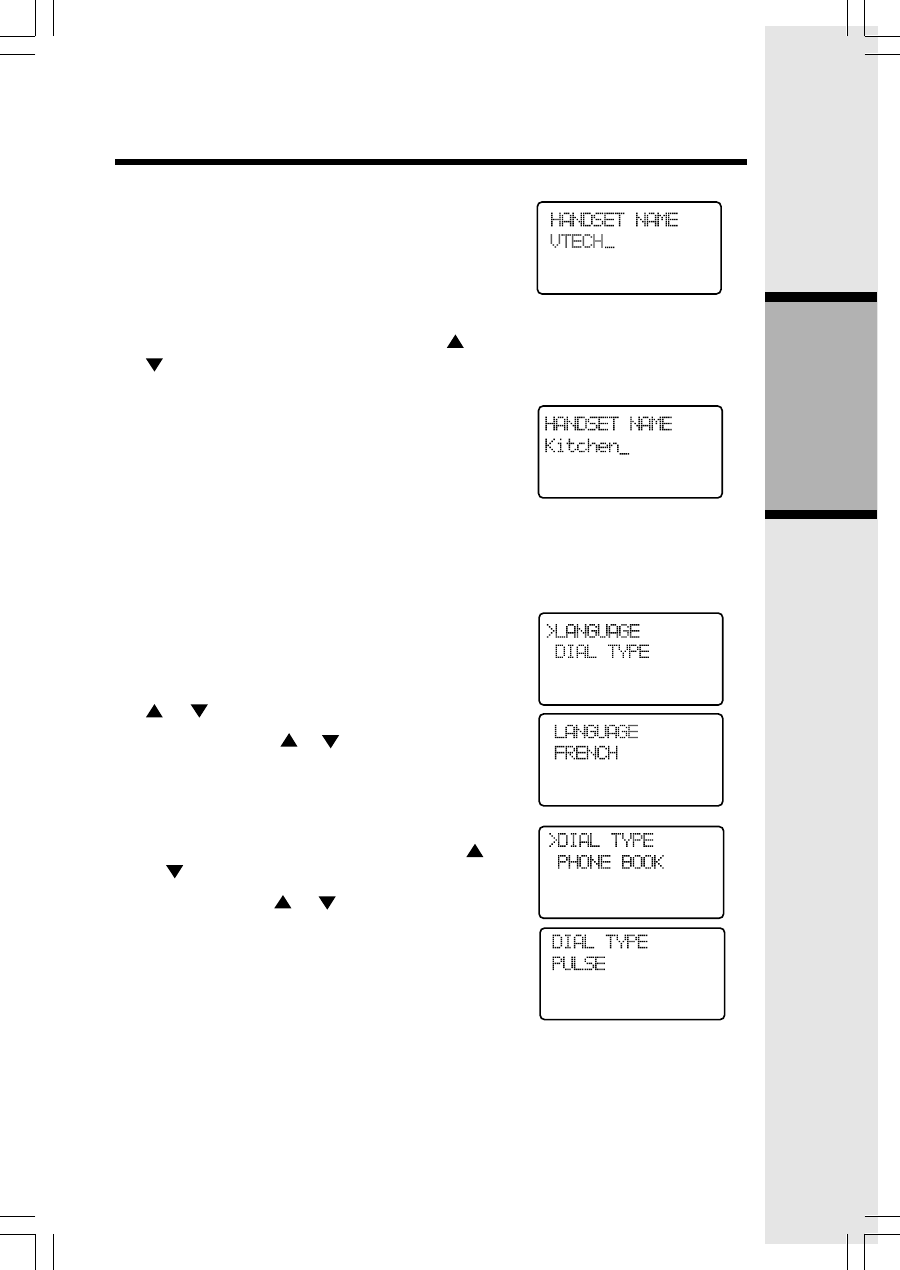
21
Basic Operation
Handset Settings
Handset Name (preset to VTECH)
• You can give each handset its own unique
name (such as kitchen or office). The name
is shown in the first line when the handset is
idle. The name can be a up to 16 characters
in length.
• From idle (off) mode, press SEL then or
to HANDSET NAME.
• Press SEL. The display will show the current set-
ting, for example:
• Press DELETE to backspace then enter the
desired name.
NOTE: The characters are entered in the same
way as for the phonebook, see the table on page
15.
• Press SEL to confirm.
Language (preset to English)
• From the idle (off) mode, press MENU then
or to LANGUAGE.
• Press SEL. Press or to scroll from English
to French or Spanish.
• Press SEL to confirm.
Dial Type (preset to Tone)
• From idle (off) mode, press MENU then
or to DIAL TYPE.
• Press SEL then or to scroll to TONE or
PULSE.
• Press SEL to confirm.
NOTE: When the phone is set for pulse dial
mode, it is possible to switch to temporary tone
mode during an ongoing call by pressing *TONE.
Once pressed, tone will be used for rest of the
call. After you hang up, the phone will return to
pulse dialing for the next call.
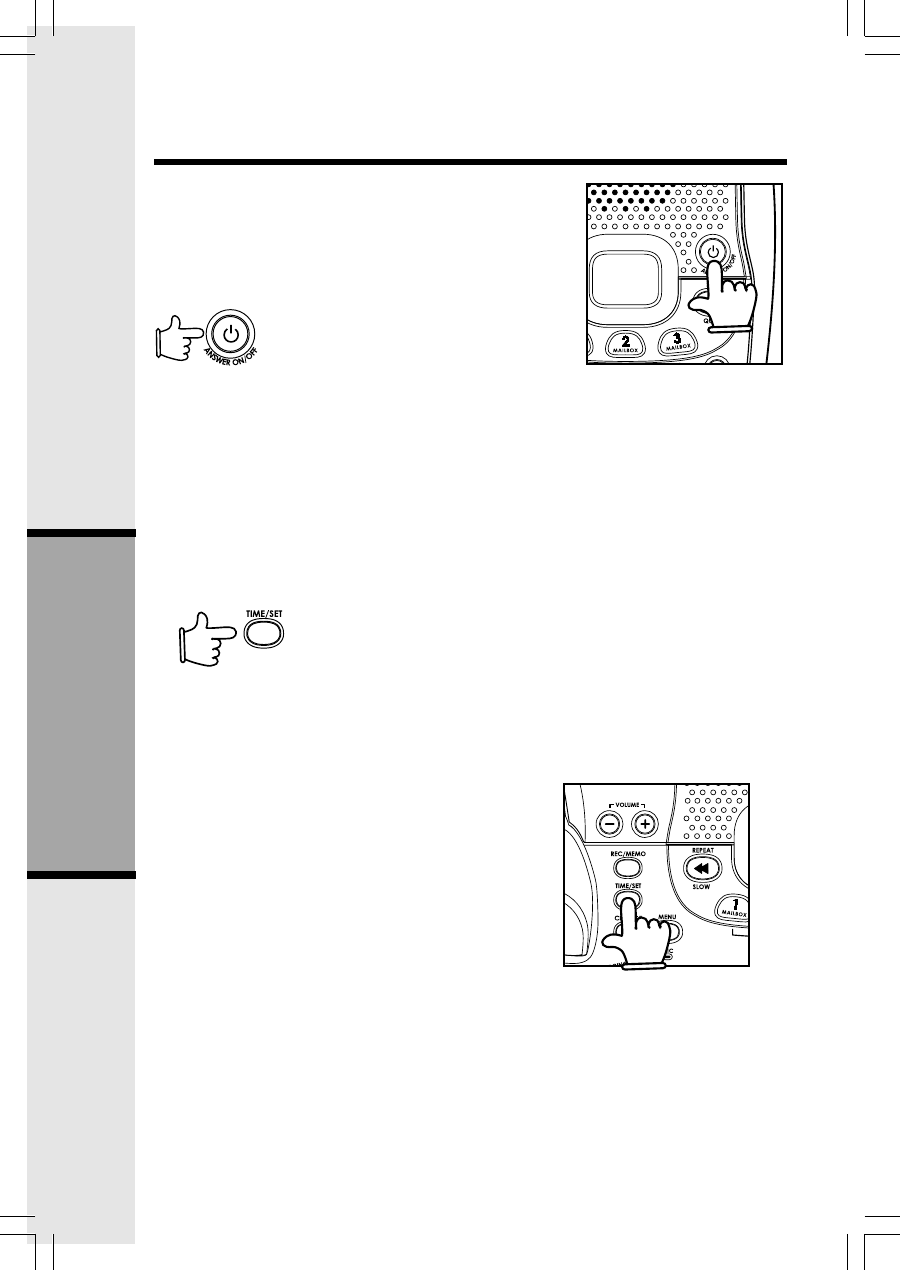
22
Answering System Operation
Audible Indicators
This system gives you voice prompts for feature op-
erations and voice confirmations when you press a
button or complete an operation.
Turn Answering System On or Off
Press ANSWER ON/OFF to turn the system on or off. When the system is turned
on, you will hear "Answering machine on" and the ANSWER ON/OFF light will be
lit. When the system is off, you will hear "Answering machine off" and the AN-
SWER ON/OFF light will not be lit. The system will answer after 10 rings if it is off,
then announce "Please enter your remote access code" and wait for you to enter your
two digit code to access code. (See Remote Access on page 30 for details.)
Set the Clock
When CL flashes in the message window, you will need to set the correct day
and time at the base.
1. Press TIME/SET. The time and day will be announced, followed by "To begin
setting the clock, press TIME/SET, then press CHANGE to change the setting
or press TIME/SET to continue." Press TIME/SET again. The day will be
announced.
Answering System Operation
2. Press CHANGE until the system announces the
correct day, then press TIME/SET. The system
announces the current hour setting.
3. Press CHANGE until the system announces the
correct hour, press TIME/SET. The system an-
nounces the current minute setting.
4. Press CHANGE to advance the minutes one at
a time.
- OR -
Press and hold CHANGE to advance the min-
utes in increments of 10.
• Press TIME/SET, the system announces the current year.
• Press CHANGE to advance the year one at a time.
-OR-
Press and hold CHANGE to advance the years in increase of 10.
• When the system announces the correct year, press TIME/SET.
5. Press CHANGE until the system announces the correct year, then press
TIME/SET.The system announces the current clock setting.
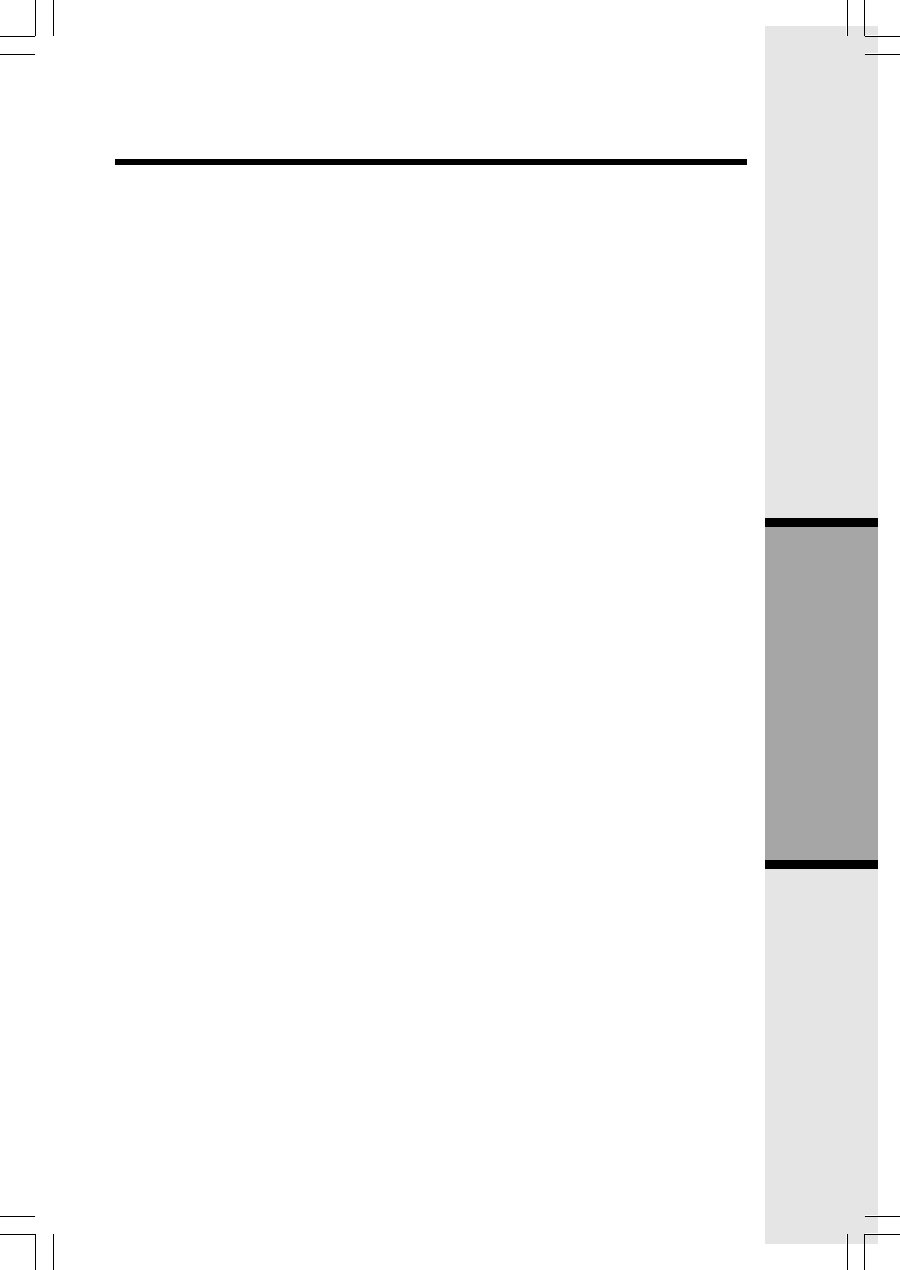
23
Answering System Operation
Answering System Operation
NOTES:
1. You can set the time manually, or allow it to be set automatically with incom-
ing caller ID information. (If you subscribe to CID service, fee required.)
2. Press any PLAY/STOP button to exit programming at any time. The PLAY/
STOP buttons are located on the base unit and are labeled numbers 1, 2, and 3.
These buttons also playback messages left in their respective mailbox.
About Mailboxes
This answering system has three voice mailboxes. Callers using a touch tone
phone can select the mailbox in which their messages will be recorded by
pressing 1, 2, or 3 while the system plays the outgoing announcement. Otherwise,
messages will be recorded in mailbox 1.
About Announcements
• You can record two different announcements - one for normal answering and one
for when the system is set to play the announcement only.
• Use normal answering when you want the system to record callers' messages.
Use announcement only when you want to give information to callers without
accepting messages.
• If you choose not to record an announcement, the system answers with a
pre-recorded announcement.
• The normal answering pre-recorded announcement says: "Hello, please leave a
message after the tone." The announcement only pre-recorded announcement
says: " We're sorry messages to this number cannot be accepted."
• By setting announcement only to on or off, you decide which announcement
your callers will hear when the system answers a call (the system comes set
for normal answering, with announcement only turned off). See Set An-
nouncement Only on page 25 to change your announcement selection.
Record Your Announcement
NOTE: If you have assigned different mailboxes to different people, be sure to
tell callers in your announcement to press 1, 2 or 3 to leave a message in the
appropriate mailbox. Remember to leave a few seconds at the end of your
recorded announcement to allow callers enough time to select a mailbox.
An example of an announcement:
"Thank you for calling. To leave a message for Bob, press 1 now; to leave a
message for Sue, press 2 now; to leave a message for Elmo, press 3 now;
or, wait for the beep and leave your message."
The system will record your announcement for the currently selected answer
mode (normal or announcement only). To confirm or change the answer mode,
follow the directions under Answering System Feature Setup and Feature Sum-
mary on pages 24 and 25.
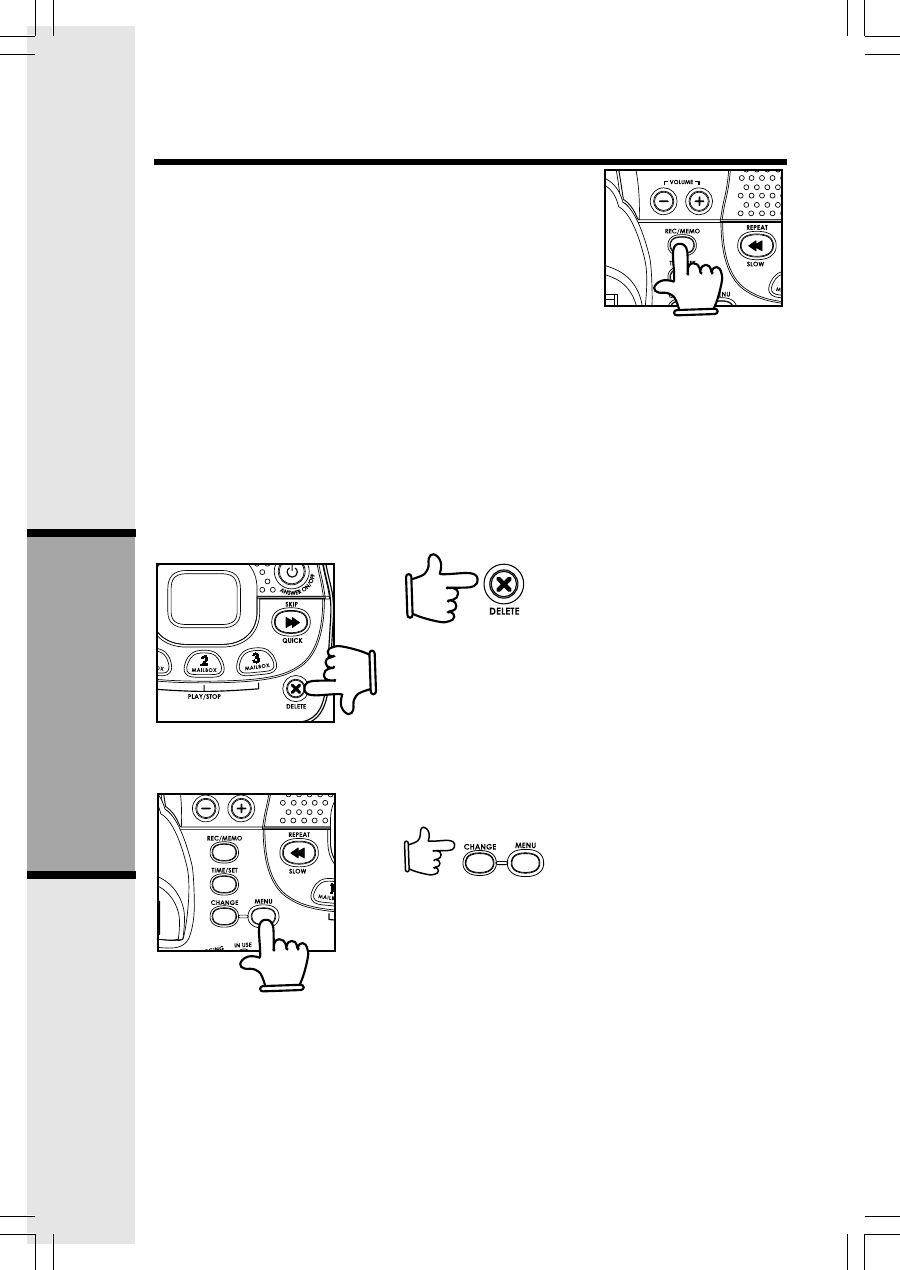
24
Answering System Operation
Answering System Operation
1. With the system set for the desired answer mode
(normal or announcement only) press MENU until
you hear "Announcement. Press MAILBOX or
press RECORD. To continue setup, press MENU."
2. Press REC/MEMO. After you hear "Record after
the tone. Press MAILBOX when you are done."
followed by a beep, speak toward the base to record
an announcement up to 90 seconds long.
3. Press any PLAY/STOP button to stop recording.The
system plays back your recorded message.
Review Your Announcement:
1. Press MENU until you hear "Announcement. Press MAILBOX or press
RECORD. To continue setup, press MENU."
2. Press any PLAY/STOP button. The system plays the current announcement.
Delete Your Announcement:
Press DELETE during announcement playback.
The system will use the pre-recorded announce-
ment until you record a new one.
Answering System Feature Setup
You can set up one feature at a time, or you can
set up one feature then move on to set up fea-
tures in sequence.
1. Make sure the answering system is on.
2. Press and release MENU until you hear the
system announce the feature you want to set.
Refer to Feature Summary on page 25 for a
description of the features and options.
3. Press CHANGE until the system announces
the desired setting.
4. Press TIME/SET.
5. Press MENU to move on to the next feature,
or press a mailbox button to confirm your
selection and exit feature setup.
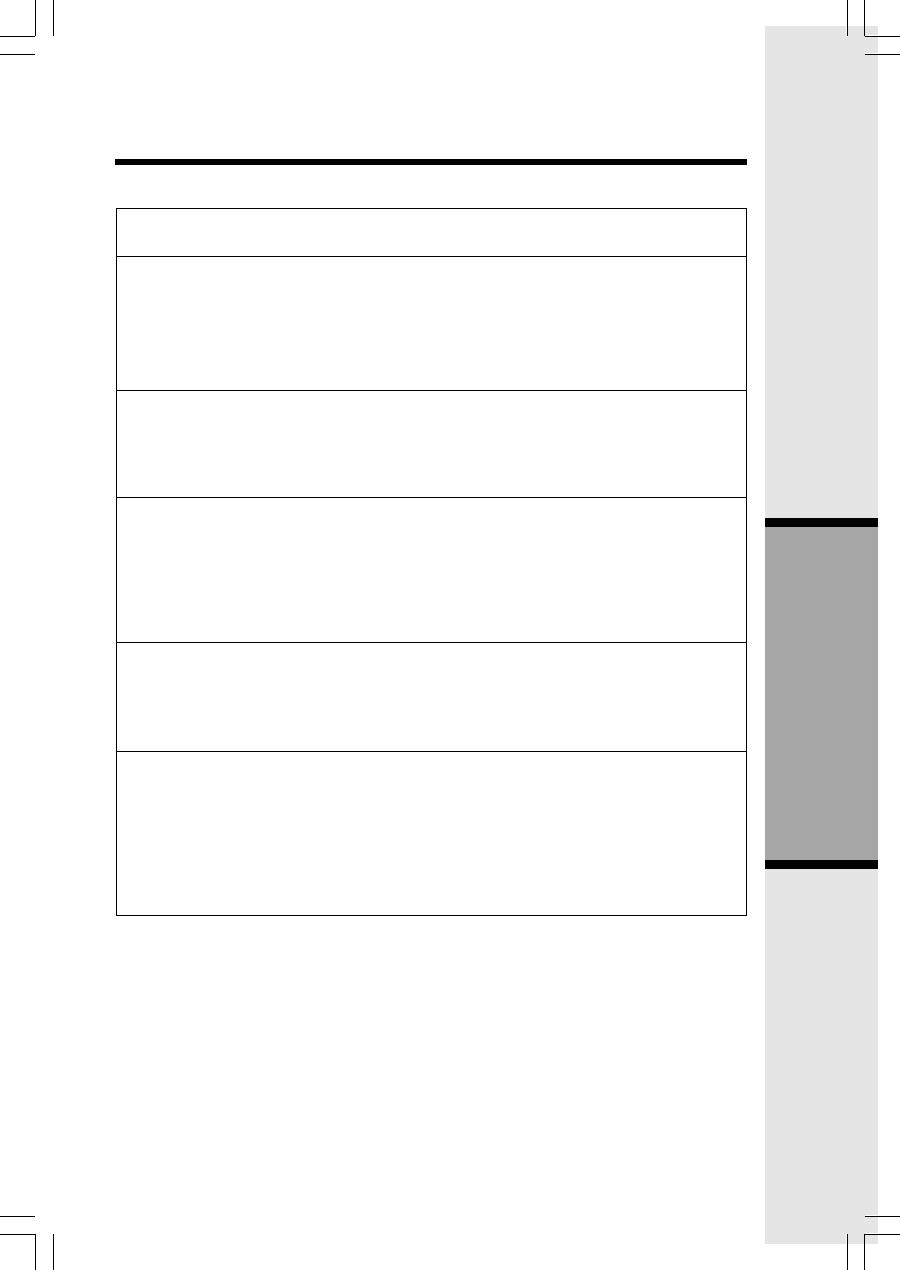
25
Answering System Operation
Answering System Operation
NOTE: Exit feature setup at any time by pressing any PLAY/STOP button.
SYSTEM ANNOUNCES:
Remote access code. To
change the setting press
CHANGE.
50*
"Message alert. To change the
setting press CHANGE."
Off*
On
"Announcement only, record
no messages. To change the
setting press CHANGE."
Off*
On
"Base ringer. To change the
setting press CHANGE."
On*
Off
"Number of rings. To change
the setting press CHANGE."
2
4*
6
Toll Saver
(Default setting indicated by “*”)
DESCRIPTION/DIRECTIONS:
Set the remote access code you will
use to access features and functions
of the answering system from a touch
tone phone. Choose a two digit
number from 40 to 99.
When message alert is turned on the
base beeps once every 10 seconds
when new messages have been
received.
When you turn announcement only
on, callers hear your announcement
but cannot leave a message.
Turn the base ringer on or off.
Choose how many times the phone
will ring before the system answers.
With toll saver active, the system an-
swers after two rings when you have
new messages and after four rings
when you have no new messages.
FEATURE SUMMARY
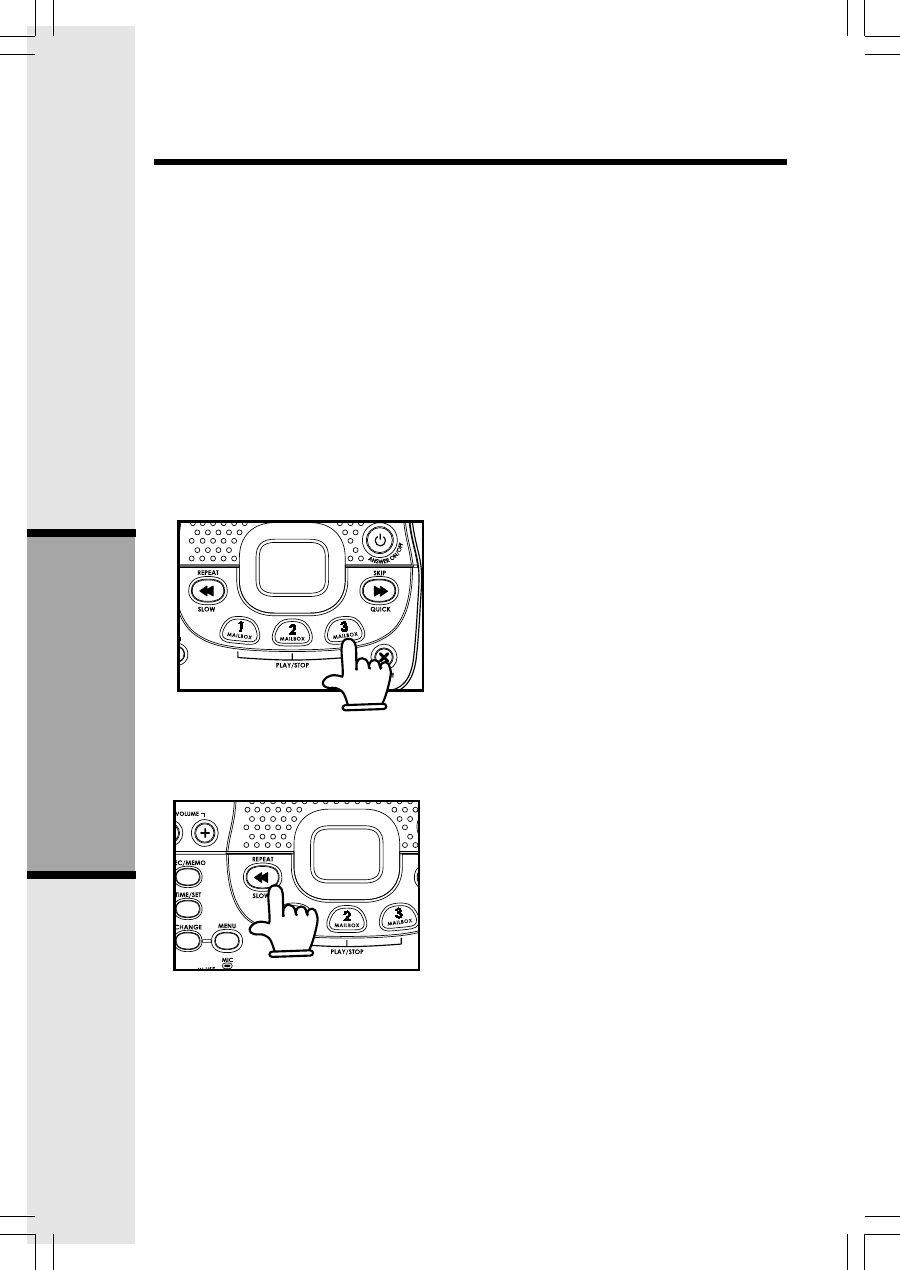
26
Answering System Operation
Answering System Operation
This system automatically saves your messages until you delete them, and can store
approximately 15 minutes of messages, memos and announcements (up to a
maximum of 99 messages). A message or memo can be up to four minutes long.
If the system has less than 30 seconds of recording time left, it automatically turns
off. The system will still answer after 10 rings, announce "Memory is full. Enter
remote access code." and wait for the code to be entered. (See Remote Access
on page 30 for details.)
When you have new messages or memos, the PLAY/STOP light for each mail-
box with new messages will flash.
Listen to Messages
A mailbox key will flash if you have new messages. If all messages in that
mailbox are old, the key will glow steadily.
Press the PLAY/STOP button for the
mailbox you want to review. The system
announces the mailbox number, the
number of new messages and the num-
ber of old messages. The system then
plays only new messages in the mailbox.
After all new messages are played, press
the PLAY/STOP button again to hear all
(old) messages.
Before each message or memo plays, the
system announces the day and time it was
received. While a message plays, the mes-
sage window displays the number of that
message.
Press REPEAT/SLOW during playback to
hear a message again. Press REPEAT/
SLOW twice to backup and replay the pre-
vious message.
Press SKIP/QUICK during playback to
skip to the next message.
Press and hold SKIP/QUICK or REPEAT/
SLOW during message playback to speed
up or slow down playback of a message.
After playing the last message in a mailbox, the system announces "End of
messages." If the system has less than five minutes of recording time left, it
announces the remaining time.
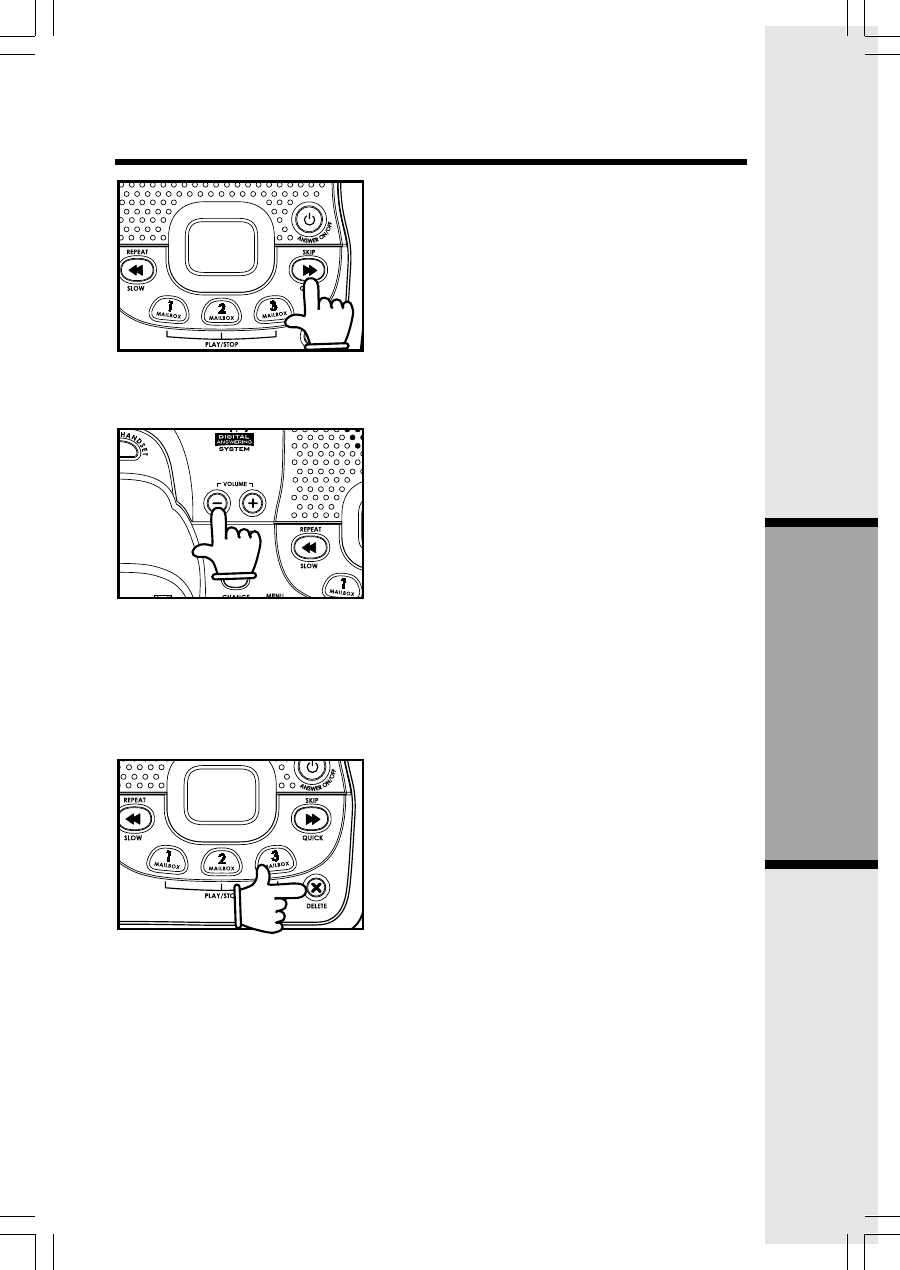
27
Answering System Operation
Answering System Operation
Press the PLAY/STOP button at any time
during playback to exit message playback.
You’ll hear a confirmation beep.
Adjust Playback Volume
Press VOL + or VOL - to adjust playback
volume to a comfortable level. If volume is
set to level one, you will not hear incom-
ing messages as they are received.
The system beeps three times when you
reach the highest or lowest volume
setting.
Delete Messages
NOTE: Deleted messages cannot be
recovered.
Delete a Specific Message:
Press DELETE while a message is
playing to delete only that message.
Delete All Messages in a Mailbox:
Press DELETE. The system announces,
"Please select mailbox." Press the
desired PLAY/STOP button. The system
erases all old (previously reviewed)
messages and memos in that mailbox.
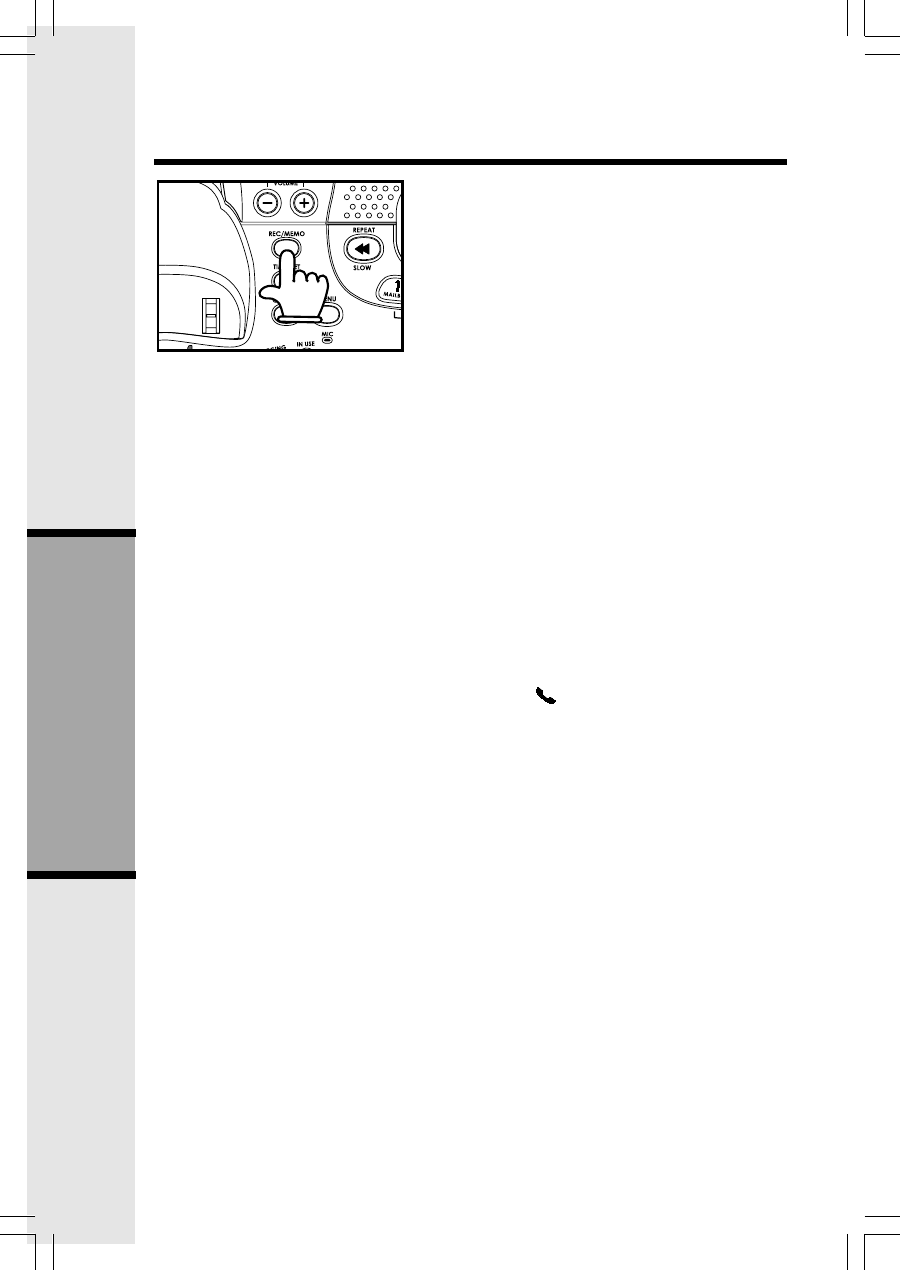
28
Answering System Operation
Answering System Operation
Record a Memo
You can record a memo up to four min-
utes long to store as an incoming mes-
sage.
1. Press and release REC/MEMO. The
system announces "Please select
mailbox."
2. Press the PLAY/STOP button to se-
lect a mailbox for the memo. After the
system announces "Record after the
tone. Press MAILBOX when you are
done." speak towards the base mi-
crophone. The message window dis-
plays the length of your memo, up to
99 seconds. If you record longer memo,
99 continues to flash until you finish.
3. To stop recording, press PLAY/STOP.
Call Screening
1. Set the base playback volume to a level
greater than 1 to hear messages as they
are left.
2. Press /FLASH on the handset, to pick
up the call. The answering system will
stop recording.
3. If you don’t want to screen messages,
set the volume level to 1.
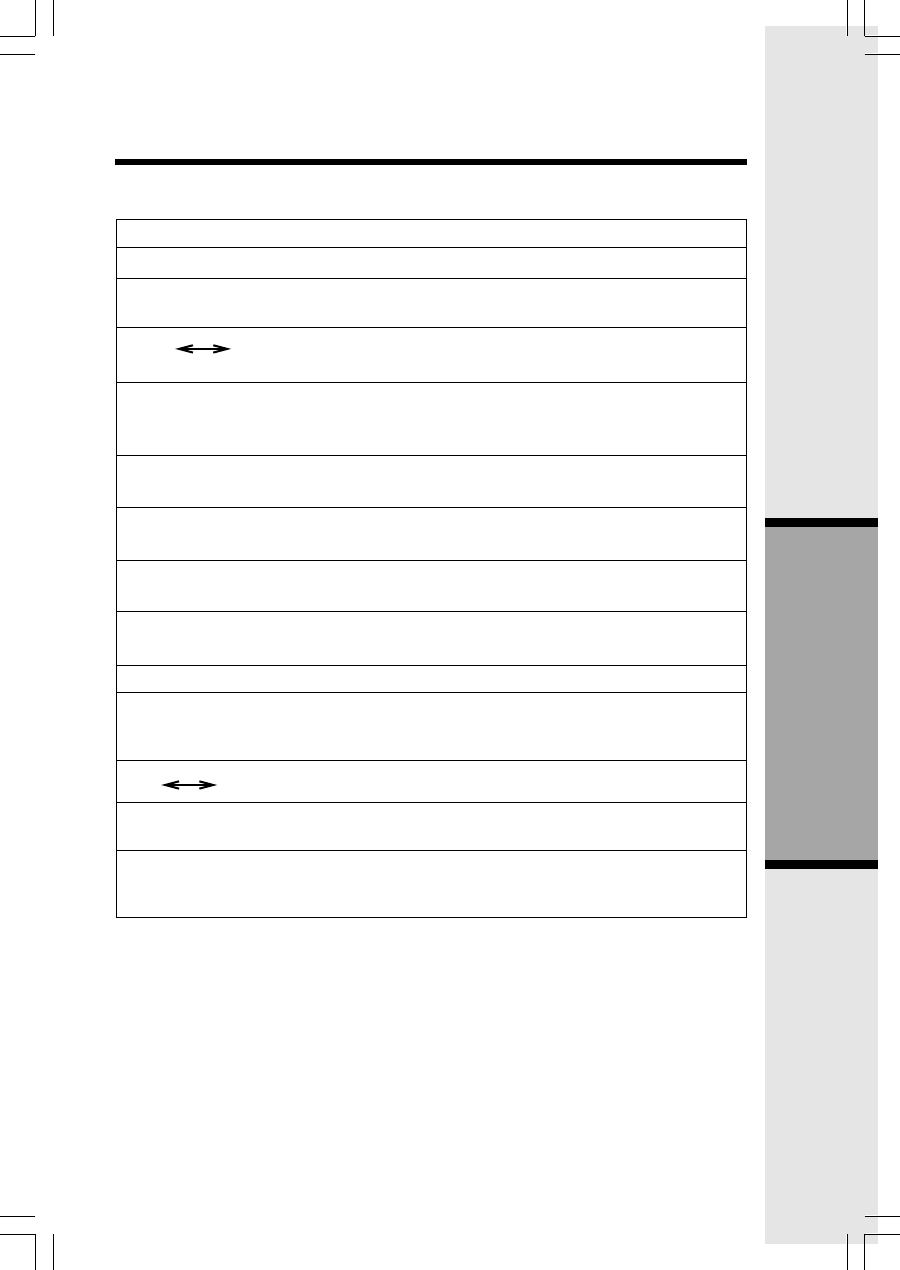
29
Answering System Operation
Answering System Operation
TO INDICATE:
No messages in any mailbox.
Total number of messages in all
mailboxes.
Memory is full or total number of
messages is 99.
Duration of announcement or memo
recording. (Maximum length of
announcement is 90 seconds.)
Length of recording is more than 99
seconds.
New message number during
message playback.
Indicates volume level selected when
VOL- or VOL+ is pressed.
Current remote access code while
setting.
Announcement only mode.
Displayed when any setting is
changed to on or off.
Clock needs to be set.
System is answering a call or is in
remote operation.
System is in programming mode or
initializing.
MESSAGE WINDOW DISPLAY
WINDOW DISPLAYS
0
1-98
0-99 F
Counting 1 to 99
99 (Flashing)
1-99 (Flashing)
1-8 (Steady for one second)
40-99
A
On or Off (Steady for
one second)
CL (Normal display)
-- (Steady)
-- (Flashing)
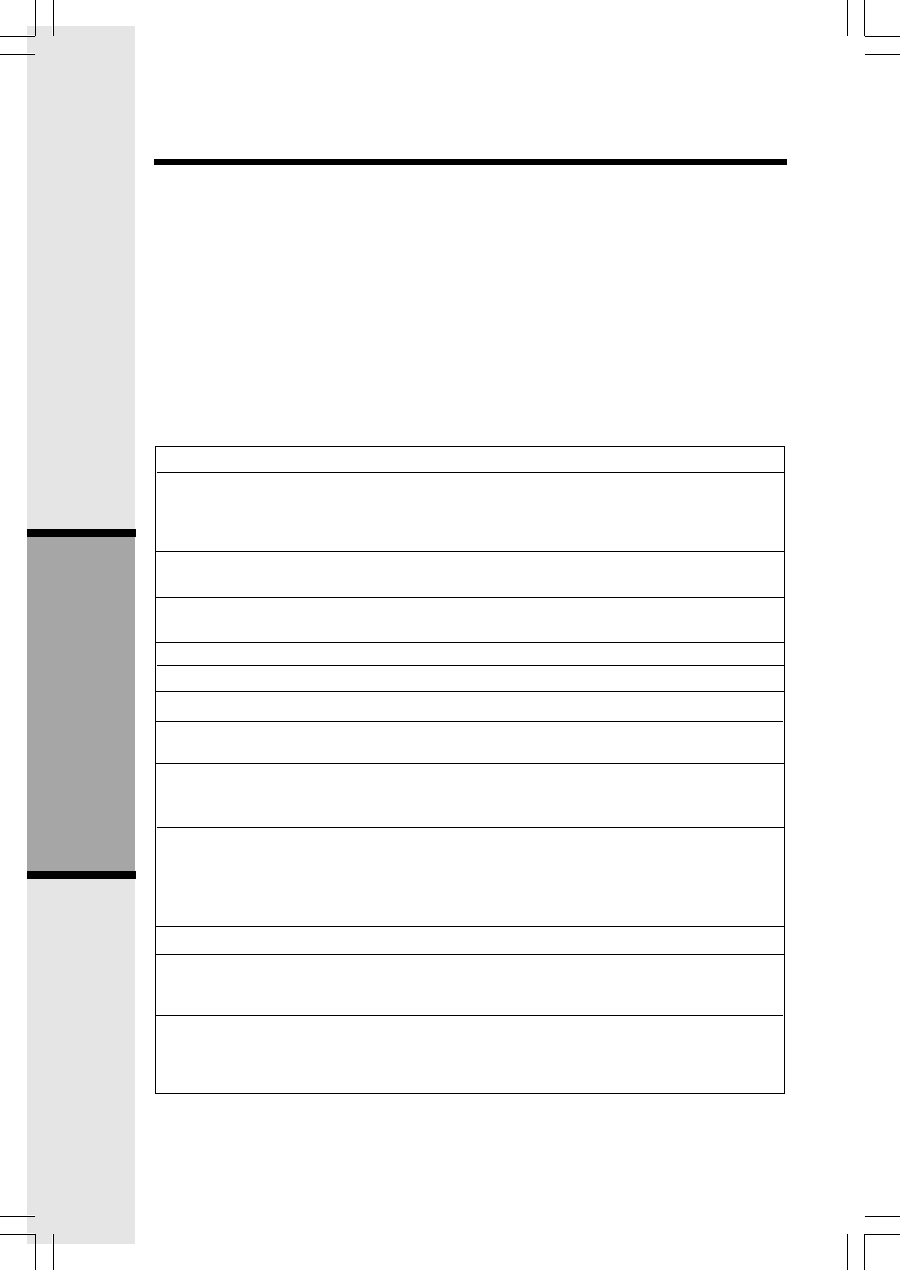
30
Answering System Operation
Answering System Operation
FUNCTION:
Play messages in a mailbox
Repeat a message
Skip a message
Stop
Save messages
Delete message
Review announcement
Record announcement
Record memo
End remote access call
Turn system off
Turn system on
Remote Access
You can access many features of this system remotely from a touch tone phone.
1. Dial your telephone number.
2. When the system answers, enter your remote access code (preset to 50). The
system beeps once and announces the number of new messages on the system.
3. Enter a remote command (see Remote Access Commands below).
4. Press * 0 to exit remote operation.
Voice Menu
The system has voice prompts to help you with remote operation.
Press * 5 to hear the menu while remotely connected to the answering system.
REMOTE ACCESS COMMANDS
COMMAND:
Press #, then the desired mailbox number
(1, 2 or 3). The system plays new
messages. If there are no new messages
the system plays old messages.
Press #4 while message is playing; press
#4 twice to back up previous message.
Press #6 while message is playing; each
press advances next message.
Press #5.
Hang up.
Press #9 while message is playing.
Press #7; system plays announcement,
then beeps.
Press 7; after beep, record announcement,
press #5 to stop. System plays back
announcement.
Press 8, then the mailbox number where
you want memo recorded; speak after the
system announces "Record after the tone.
Press MAILBOX when you are done."
Press #5 to stop.
Press 0.
Press #0; the system announces, "Answering
machine off." Press #0 again to turn the
system back on.
When system is off, it answers after 10
rings and announces, "Please enter your
remote access code." Enter your remote
access code.
NOTE: If no key is pressed within 10 seconds of entering remote access, the voice
menu will be announced. After the voice menu announcement, if no key is pressed
within 20 seconds, the remote access call will automatically end.
*
*
*
(If accessing from a touch
tone telephone, press #5 to
stop recording.)
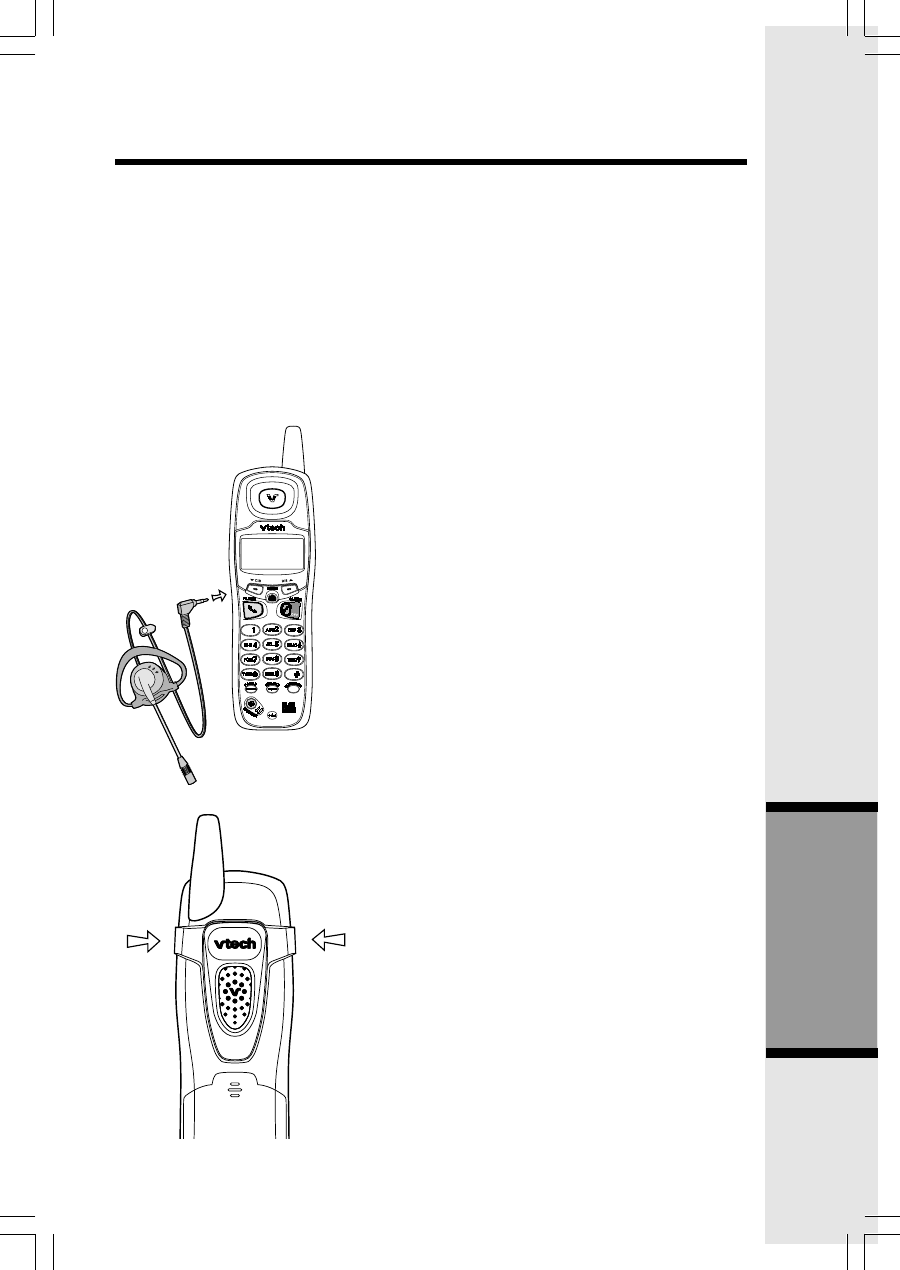
31
Headset Operation
Advanced Operation
Your i 6764 handset is equipped with a 2.5mm headset jack for use with an
optional accessory headset for handsfree operation. If you choose to use the
headset option, you must obtain an optional accessory headset that is
compatible with the i 6764.
To purchase a headset, visit us on the web at www.vtechphones.com or
call VTech Customer Service at 1-800-595-9511.
Once you have a compatible 2.5mm headset, locate the headset jack on the
i 6764 handset. Connect the plug on the headset cord to the jack (under a
small rubber flap) on the handset. The plug should fit securely. Do not force
the connection.
NOTE:
Whenever a compatible headset is
connected to the cordless handset, the
microphone on the handset will be muted.
This is done to limit the effect of background
noise.
Belt Clip
Your i 6764 is also equipped with a
detachable belt clip. Align the pins on the
inside edge of the clip with the notches on
the sides of the handset. The belt clip
should snap securely into place. Do not
force the connection.
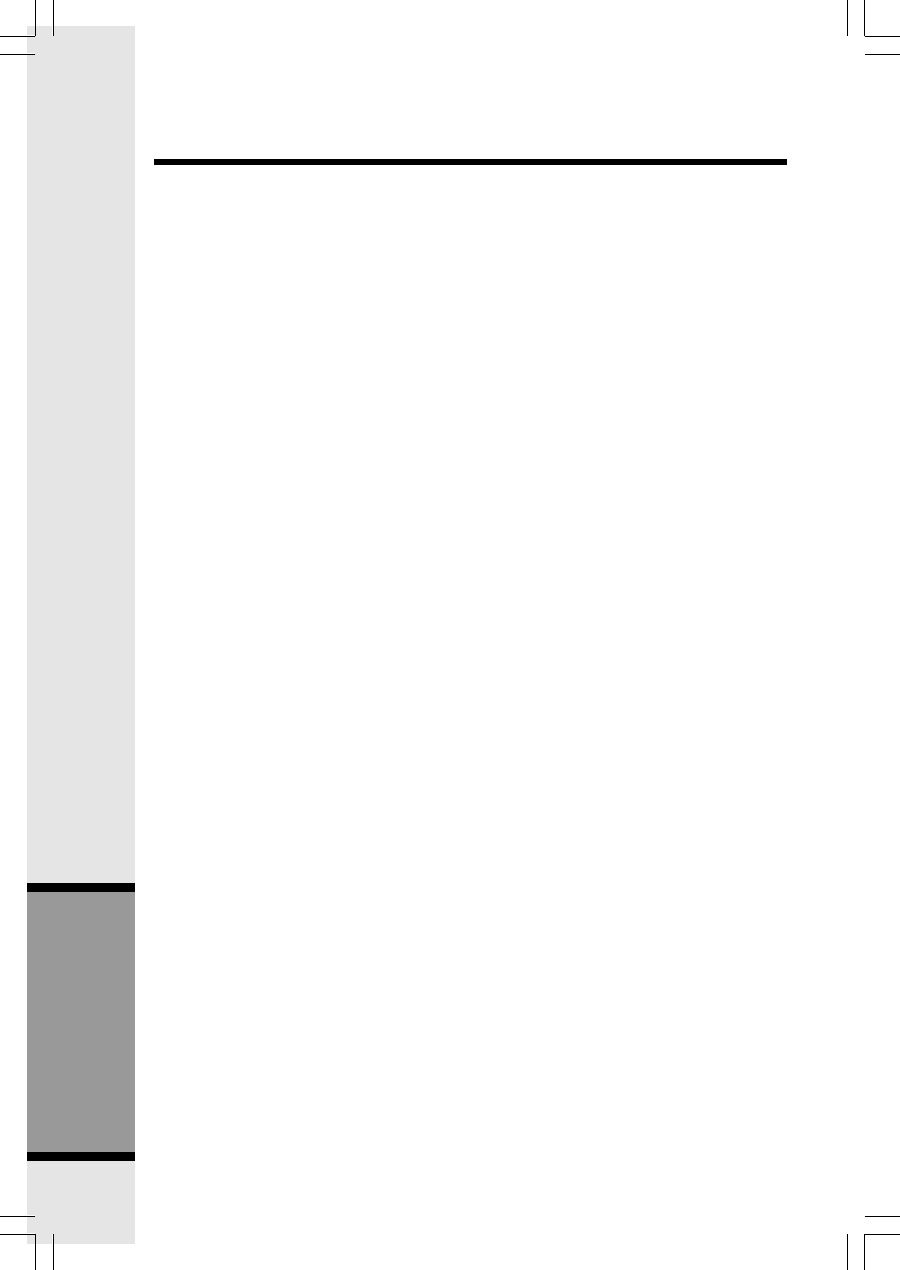
32
Additional Information
In Case Of Difficulty
If you have difficulty operating your phone, the suggestions below should solve the
problem. If you still have difficulty after trying these suggestions, call VTech Communica-
tions at 1-800-595-9511. In Canada, call VTech Telecommunications Canada Ltd. at
1-800-267-7377.
The phone doesn't work at all
• Make sure the power cord is plugged in.
• Make sure the telephone line cord is plugged firmly into the base unit and the
telephone wall jack.
• Make sure the batteries are properly charged. If you get a LOW BATTERY message
or indication, the batteries need charging.
No dial tone
• First try all the suggestions above.
• If you still don't hear a dial tone, disconnect the base unit from the telephone jack
and connect a different phone. If there is no dial tone on that phone either, the
problem is in your wiring or local service. Contact your local telephone company.
You get noise, static, or a weak signal even when you're near the base
unit
• Household appliances plugged into the same circuit as the base unit can sometimes
cause interference. Try moving the appliance or the base unit to another outlet.
You get noise, static, or a weak signal when you're away from the base
unit
• You may be out of range. Either move closer to the base, or relocate the base
unit.
• The layout of your home may be limiting the range. Try moving the base unit to
another position.
The handset does not ring when you receive a call
• Make sure you have the ringer activated. Refer to the section(s) on ringer
selection in this user’s manual.
• Make sure the telephone line cord is plugged firmly into the base unit and the
telephone jack. Make sure the power cord is plugged in.
• You may be too far from the base unit.
• You may have too many extension phones on your telephone line to allow all of
them to ring. Try unplugging some of the other phones.
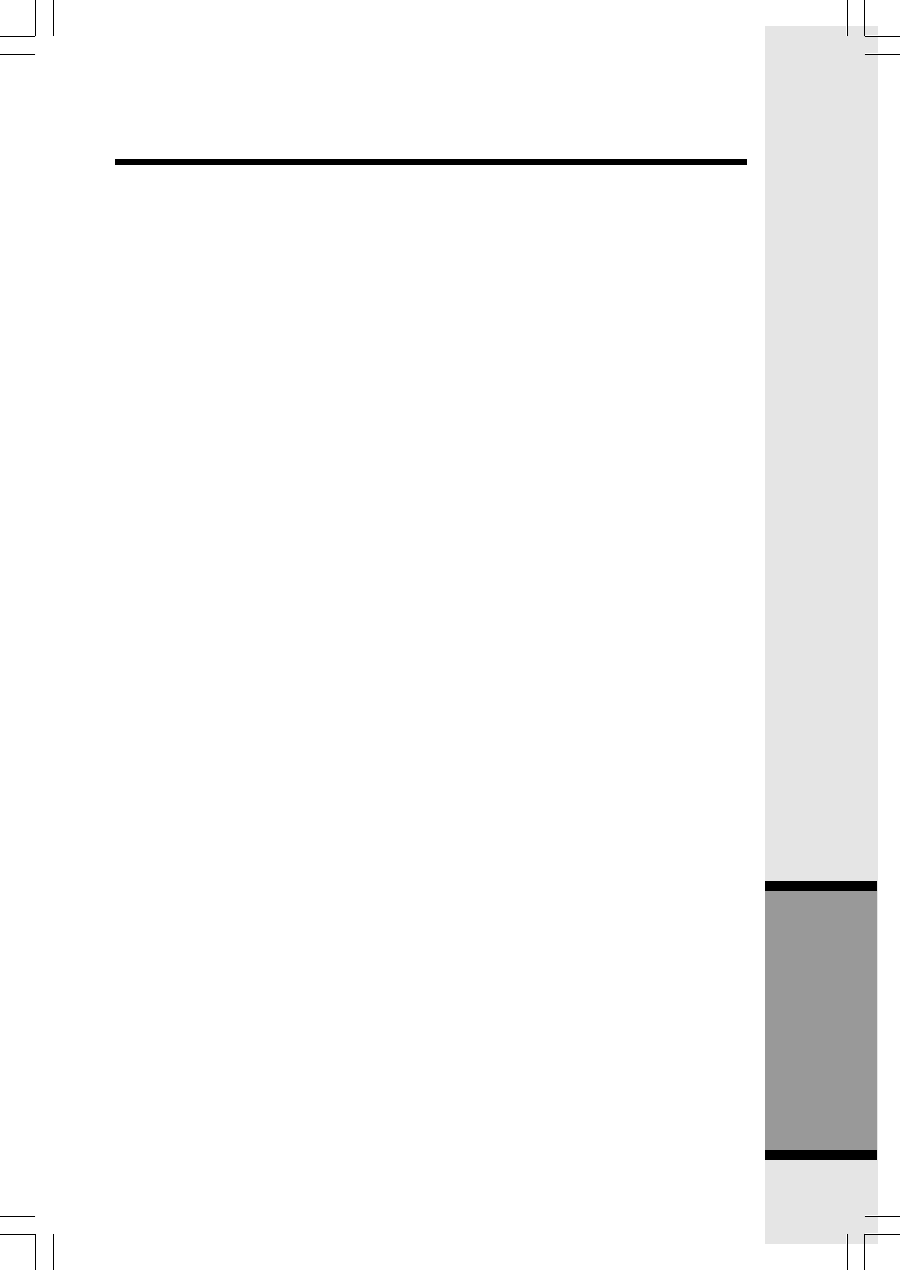
33
Additional Information
In Case Of Difficulty
You hear other calls while using your phone
• Disconnect your base unit from the telephone jack, and plug in a regular telephone.
If you still hear other calls, the problem is probably in your wiring or local service.
Call your local telephone company.
You hear noise in the handset, and none of the keys or buttons work
• Make sure the power cord is plugged in.
Common cure for electronic equipment
If the unit does not seem to be responding normally, then try putting the Handset in its
base. If it does not seem to respond, do the following (in the order listed):
1. Disconnect the power to the base.
2. Disconnect the handset battery, and spare battery, if applicable.
3. Wait a few minutes.
4. Connect power to the base.
5. Re-install the battery.
6. Wait for the handset to re-establish its link with the base. To be safe, allow up to
one minute for this to take place.
Your answering system is not recording messages
• Make sure system is turned ON (the ANSWER ON/OFF light is illuminated).
• Make sure the Announce Only feature is set to OFF.
You cannot hear recorded messages
• Using the base volume control, raise the volume to a comfortable listening level.
CL is flashing in the Base Message Window Display:
• You need to set the day and time. Refer to the section(s) on Set the Clock in this
user's manual.
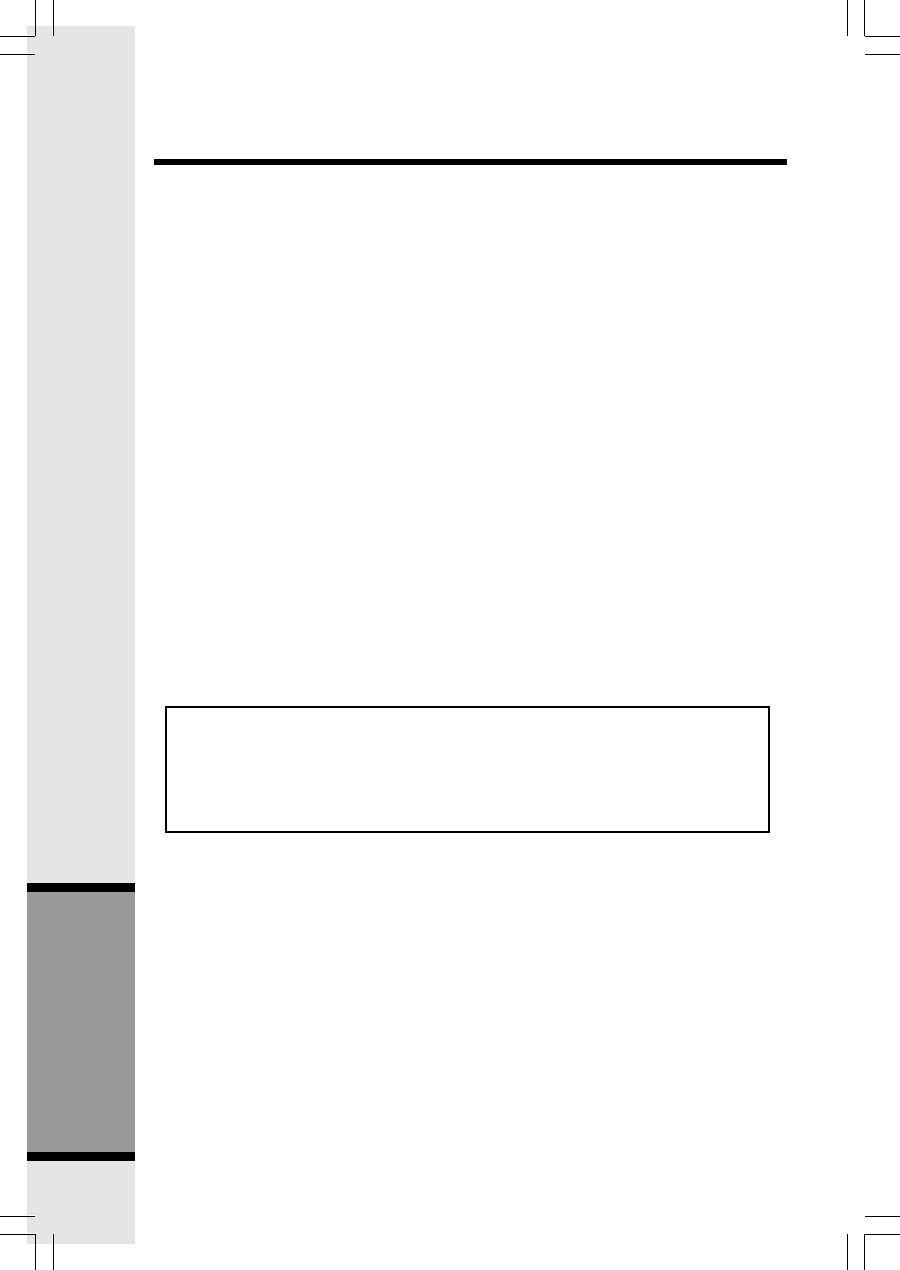
34
Additional Information
Maintenance
Taking care of your telephone
Your cordless telephone contains sophisticated electronic parts, so it must be
treated with care.
Avoid rough treatment
Place the handset down gently. Save the original packing materials to protect
your telephone if you ever need to ship it.
Avoid water
Your telephone can be damaged if it gets wet. Do not use the handset outdoors
in the rain, or handle it with wet hands. Do not install your base unit near a sink,
bathtub or shower.
Electrical storms
Electrical storms can sometimes cause power surges harmful to electronic
equipment. For your own safety, use caution when using electric appliances
during storms.
Cleaning your telephone
Your telephone has a durable plastic casing that should retain its luster for
many years. Clean it only with a soft cloth slightly dampened with water or a mild
soap. Do not use excess water or cleaning solvents of any kind.
Remember that electrical appliances can cause serious injury if used
when you are wet or standing in water. If your base unit should fall into
water, DO NOT RETRIEVE IT UNTIL YOU UNPLUG THE POWER CORD
AND TELEPHONE LINE CORDS FROM THE WALL. Then pull the unit
out by the unplugged cords.
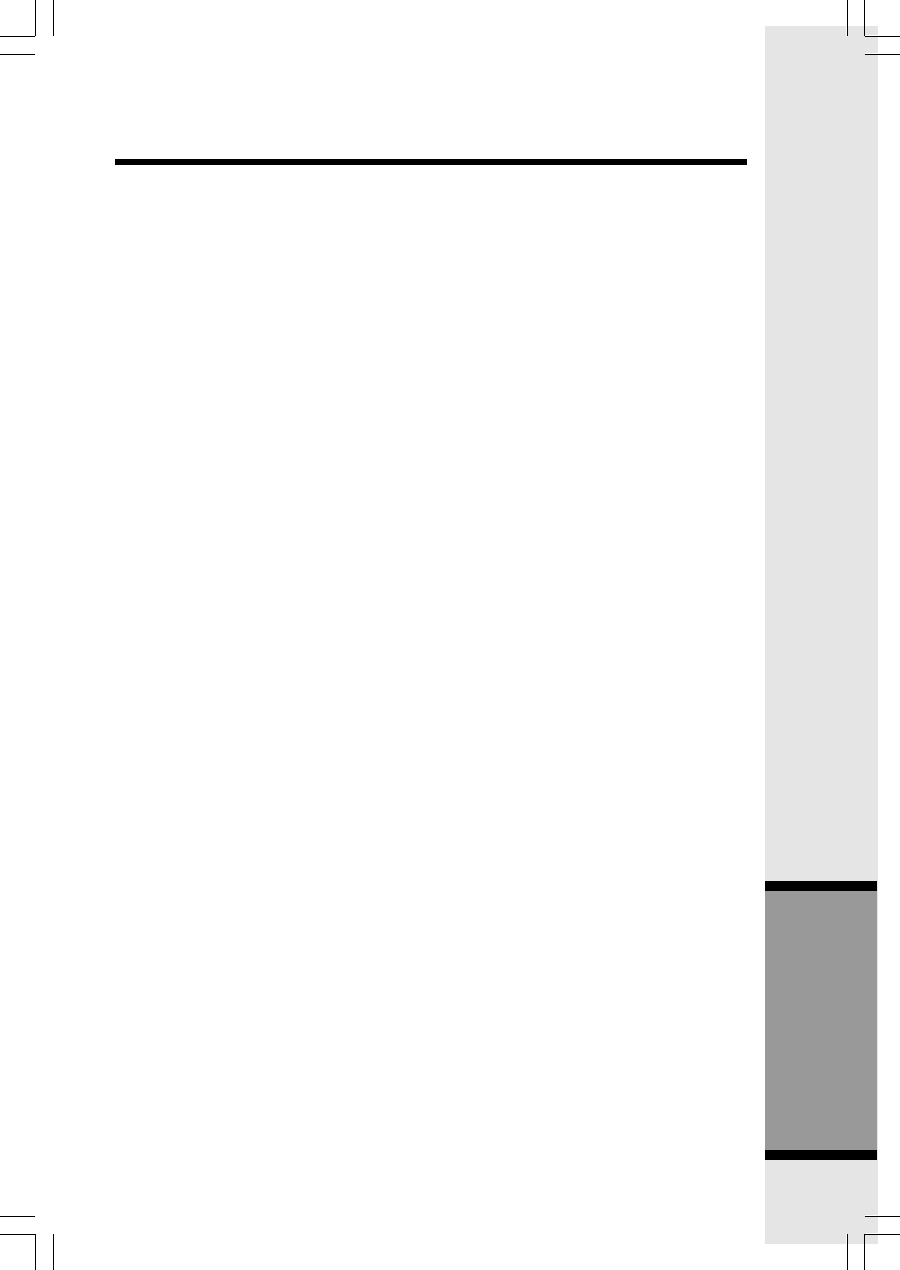
35
Additional Information
What does this limited warranty cover?
• The manufacturer of this VTech product, VTech Communications, warrants to
the holder of a valid proof of purchase (“Consumer” or “you”) that the product
and all accessories provided by VTech in the sales package (“Product”) are free
from material defects in material and workmanship, pursuant to the following terms
and conditions, when installed and used normally and in accordance with
operation instructions, This limited warranty extends only to the Consumer
for Products purchased and used in the United States of America.
What will VTech Communications do if the Product is not free from
material defects in materials and workmanship during the limited
warranty period (“Materially Defective Product”)?
• During the limited warranty period, VTech’s authorized service representative
will repair or replace at VTech’s option, without charge, a Materially Defective
Product. If we repair this product, we may use new or refurbished replacement
parts. If we choose to replace this product, we may replace it with a new or
refurbished product of the same or similar design. VTech will return repaired or
replacement products to you in working condition. VTech will retain defective
parts, modules, or equipment. Repair or replacement of Product, at VTech’s
option, is your exclusive remedy. You should expect the repair or replacement
to take approximately 30 days.
How long is the limited warranty period?
• The limited warranty period for the product extends for ONE(1) YEAR from the
date of purchase if we repair or replace a Materially Defective Product under
the terms of this limited warranty. This limited warranty also applies to repaired
or replacement Products for a period of either (a) 90 days from the date the
repaired or replacement Product is shipped to you or (b) the time remaining
on the original one-year warranty; whichever is longer.
What is not covered by this limited warranty?
This limited warranty does not cover
1. Product that has been subjected to misuse, accident, shipping or other physical
damage, improper installation, abnormal operation or handling,
negligent, inundation, fire, water or other liquid intrusion; or
2. Product that has been damaged due to repair, alteration or modification by
anyone other than an authorized service representative of VTech; or
3. Product to the extent that the problem experienced is caused by signal
conditions, network reliability or cable or antenna systems; or
4. Product to the extent that the problem is caused by use with non-VTech
electrical accessories; or
5. Product whose warranty/quality stickers, Product serial numbers plates or
electronic serial numbers have been removed, altered or rendered illegible; or
Warranty Statement
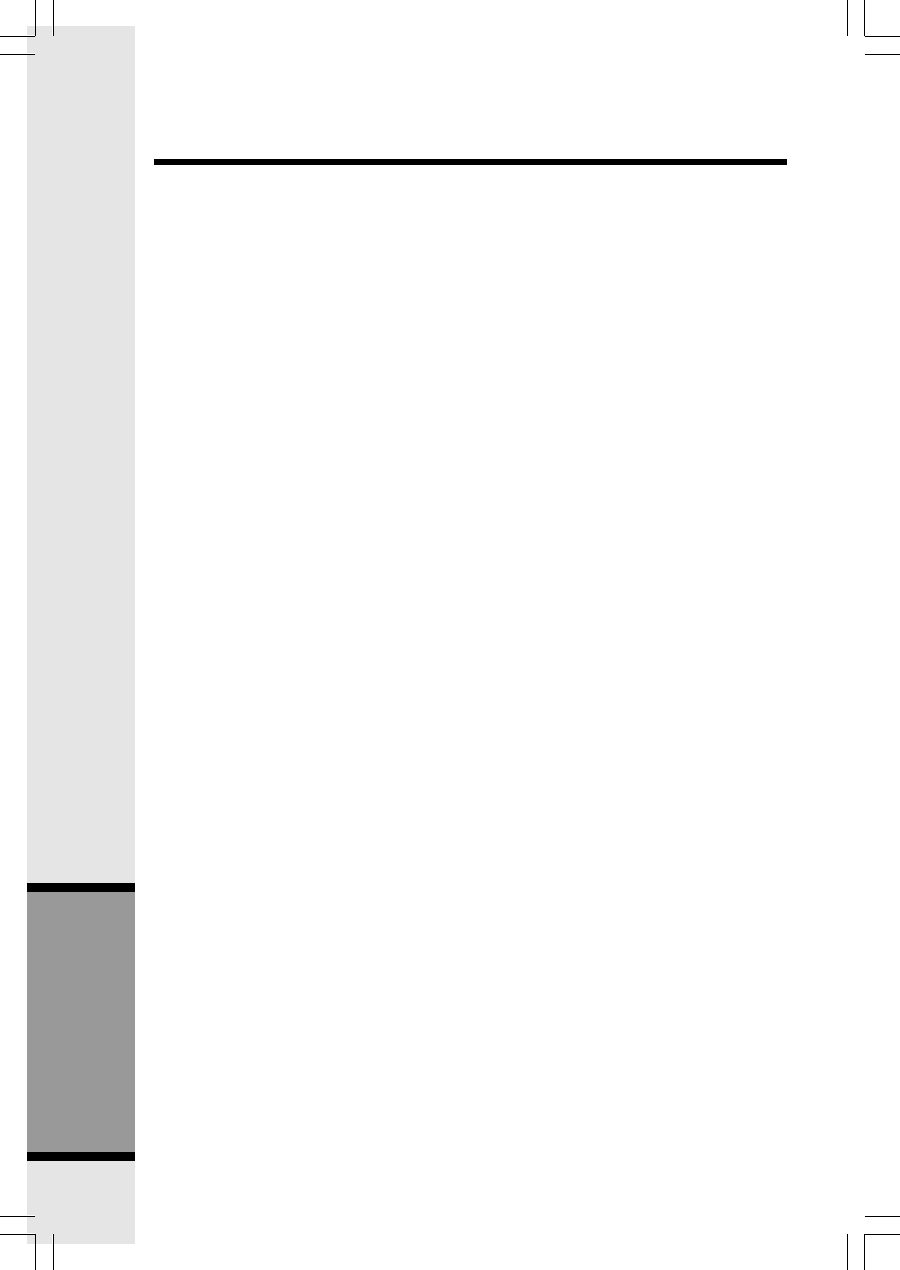
36
Additional Information
6. Product purchased, used, serviced, or shipped for repair from outside the
United States, or used for commercial or institutional purposes (including but
not limited to Products used for rental purposes); or
7. Product returned without valid proof of purchase (see 2 below); or
8. Charges for installation or set up, adjustment of customer controls, and
installation or repair of systems outside the unit.
How do you get warranty service?
• To obtain warranty service in the United States of America, call 1-800-595-
9511 for instructions regarding where to return the Product. Before calling for
service, please check the user’s manual. A check of the Product controls and
features may save you a service call.
• Except as provided by applicable law, you assume the risk of loss or damage
during transit and transportation and are responsible for delivery or handling
charges incurred in the transport of Product(s) to the service location. VTech
will return repaired or replaced product under this limited warranty to you,
transportation, delivery or handling charges prepaid. VTech assumes no risk
for damage or loss of the Product in transit.
• If the Product failure is not covered by this limited warranty, or proof of purchase
does not meet the terms of this limited warranty, VTech will notify you and will
request that you authorize the cost of repair and return shipping costs for the
repair of Products that are not covered by this limited warranty.
What must you return with the Product to get warranty service?
1. Return the entire original package and contents including the Product to the
VTech service location along with a description of the malfunction or difficulty;
2. Include “valid proof of purchase” (sales receipt) identifying the Product
purchased (Product model) and the date of purchase or receipt; and
3. Provide your name, complete and correct mailing address, and telephone
number.
Other Limitations
• This warranty is the complete and exclusive agreement between you and
VTech. It supersedes all other written or oral communications related to this
Product. VTech provides no other warranties for this product. The warranty
exclusively describes all of VTech’s responsibilities regarding the product.
There are no other express warranties. No one is authorized to make
modifications to this limited warranty and you should not rely on any such
modification.
State Law Rights: This warranty gives you specific legal rights, and you may
also have other rights, which vary from state to state.
Warranty Statement
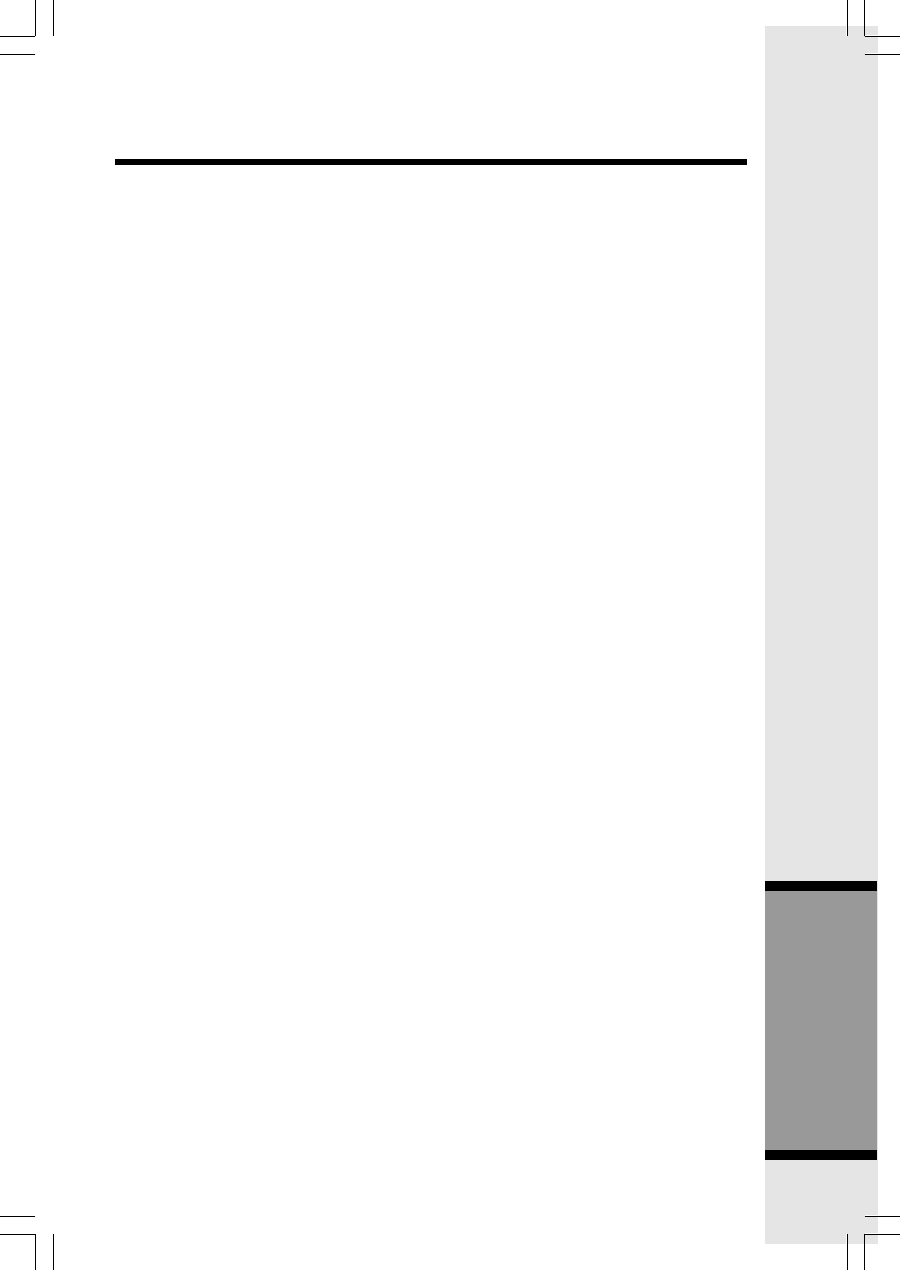
37
Additional Information
Limitations: Implied warranties, including those of fitness for a particular
purpose and merchantability (an unwritten warranty that the product is fit for
ordinary use) are limited to one year from date of purchase. Some states do not
allow limitations on how long an implied warranty lasts, so the above limitation
may not apply to you.
• In no event shall VTech be liable for any indirect, special, incidental, consequential,
or similar damages (including, but not limited to lost profits or revenue,
inability to use the product, or other associated equipment, the cost of
substitute equipment, and claims by third parties) resulting from the use of this
product, some states do not allow the exclusion or limitation of incidental or
consequential damages, so the above limitation or exclusion may not apply to you.
Warranty Statement
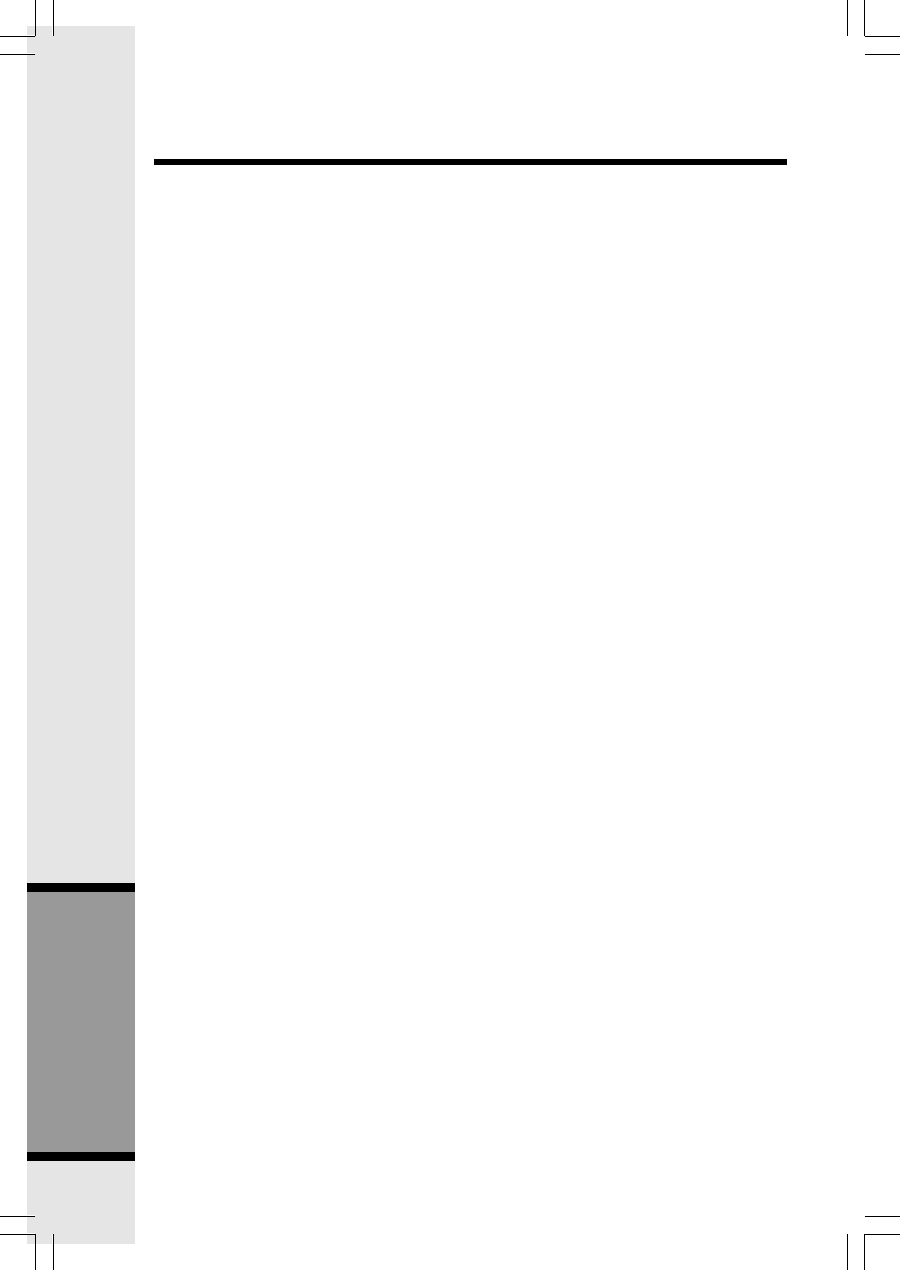
38
Additional Information
FCC, ACTA and IC Regulations
FCC Part 15
This equipment has been tested and found to comply with the requirements for a Class
B digital device under Part 15 of the Federal Communications Commission (FCC) rules.
These requirements are intended to provide reasonable protection against harmful
interference in a residential installation. This equipment generates, uses and can radiate
radio frequency energy and, if not installed and used in accordance with the instructions,
may cause harmful interference to radio communications. However, there is no guarantee
that interference will not occur in a particular installation. If this equipment does cause
harmful interference to radio or television reception, which can be determined by turning
the equipment off and on, the user is encouraged to try to correct the interference by
one or more of the following measures:
* Reorient or relocate the receiving antenna.
* Increase the separation between the equipment and receiver.
* Connect the equipment into an outlet on a circuit different from that to which the
receiver is connected.
* Consult the dealer or an experienced radio/TV technician for help.
Changes or modifications to this equipment not expressly approved by the party
responsible for compliance could void the user’s authority to operate the equipment.
To ensure safety of users, the FCC has established criteria for the amount of radio
frequency energy that can be safely absorbed by a user or bystander according to the
intended usage of the product. This product has been tested and found to comply with
the FCC criteria. The handset may be safely held against the ear of the user. The base
unit shall be installed and used such that parts of the user’s body other than the hands
are maintained at a distance of approximately 20 cm (8 inches) or more. If you choose
to use a clipping device, please make sure to only use the supplied VTech belt clip.
FCC Part 68 and ACTA
This equipment complies with Part 68 of the FCC rules and with technical requirements
adopted by the Administrative Council for Terminal Attachments (ACTA). The label on
the back or bottom of this equipment contains, among other things, a product identifier
in the format US:AAAEQ##TXXXX. This identifier must be provided to your local telephone
company upon request.
The plug and jack used to connect this equipment to premises wiring and the telephone
network must comply with applicable Part 68 rules and technical requirements adopted
by ACTA. A compliant telephone cord and modular plug is provided with this product. It
is designed to be connected to a compatible modular jack that is also compliant. An
RJ11 jack should normally be used for connecting to a single line and an RJ14 jack for
two lines. See Installation Instructions in the user’s manual.
The Ringer Equivalence Number (REN) is used to determine how many devices you
may connect to your telephone line and still have them ring when you are called. The
REN for this product is encoded as the 6th and 7th characters following the US: in the
product identifier (e.g., if ## is 03, the REN is 0.3). In most, but not all areas, the sum of
all RENs should be five (5.0) or less. For more information, please contact your local
telephone company.
This equipment may not be used with Party Lines. If you have specially wired alarm
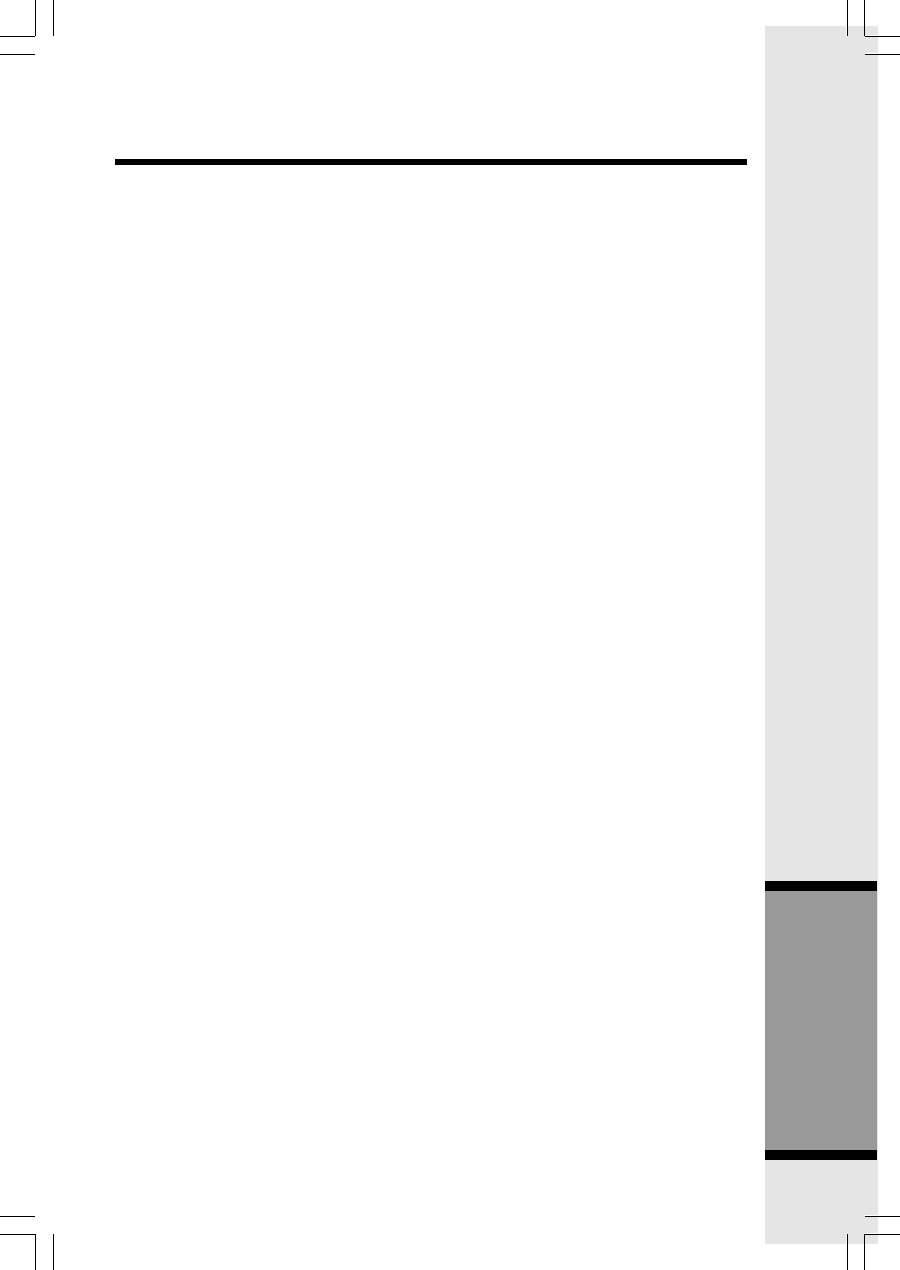
39
Additional Information
FCC, ACTA and IC Regulations
dialing equipment connected to your telephone line, ensure the connection of this
equipment does not disable your alarm equipment. If you have questions about what will
disable alarm equipment, consult your telephone company or a qualified installer.
If this equipment is malfunctioning, it must be unplugged from the modular jack until the
problem has been corrected. Repairs to this telephone equipment can only be made by
the manufacturer or its authorized agents. For repair procedures, follow the instructions
outlined under the Limited Warranty.
If this equipment is causing harm to the telephone network, the telephone company
may temporarily discontinue your telephone service. The telephone company is required
to notify you before interrupting service. If advance notice is not practical, you will be
notified as soon as possible. You will be given the opportunity to correct the problem
and the telephone company is required to inform you of your right to file a complaint with
the FCC. Your telephone company may make changes in its facilities, equipment,
operation, or procedures that could affect the proper functioning of this product.The
telephone company is required to notify you if such changes are planned.
If this product is equipped with a corded or cordless handset, it is hearing aid compatible.
If this product has memory dialing locations, you may choose to store emergency
telephone numbers (e.g., police, fire, medical) in these locations. If you do store or test
emergency numbers, please:
* Remain on the line and briefly explain the reason for the call before hanging up.
* Perform such activities in off-peak hours, such as early morning or late evening.
Industry Canada
This equipment complies with regulations RSS210 and CS-03 of Industry Canada.
Operation is subject to the following two conditions: (1) this device may not cause
interference, and (2) this device must accept any interference, including interference
that may cause undesired operation of the device.
The term ‘’IC: ‘’ before the certification/registration number only signifies that the Industry
Canada technical specifications were met.
The Ringer Equivalence Number (REN) for this terminal equipment is 0.1. The REN is
an indication of the maximum number of devices allowed to be connected to a telephone
interface. The termination on an interface may consist of any combination of devices
subject only to the requirement that the sum of the RENs of all the devices does not
exceed five.
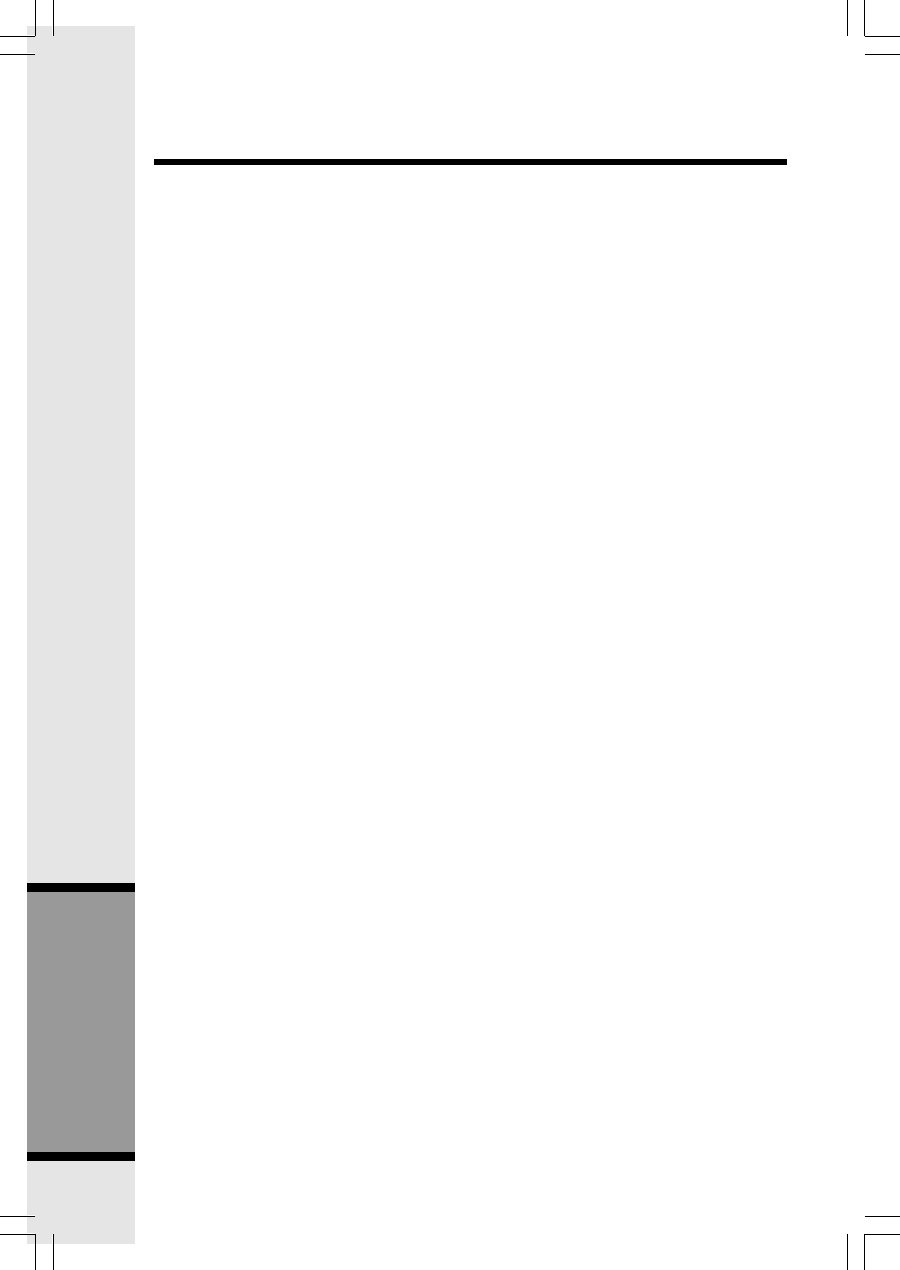
40
Additional Information
FREQUENCY CONTROL
Crystal controlled
PLL synthesizer
TRANSMIT FREQUENCY
Base: 5725 - 5850 MHz
Handset: 2400 - 2483.5 MHz
RECEIVE FREQUENCY
Base: 2400 - 2483.5 MHz
Handset: 5725 - 5850 MHz
CHANNELS
95 Channels
NOMINAL EFFECTIVE RANGE
Maximum power allowed by FCC and
IC. Actual operating range may vary
according to environmental conditions
at the time of use.
SIZE
Handset: 182mm x 54.3mm x 46mm
(including antenna)
Base: 75mm x 166.6mm x 122.4mm
Charger: 62mm x 76mm x 88mm
WEIGHT
Handset: 170 grams
(including batteries)
Base: 342 grams
Charger: 60.6 grams
POWER REQUIREMENTS
Handset: 3.6V 600mAh NiMH
Base: 8V DC @ 650mA
Charger: 9 VDC @ 150mA
MEMORY
Phonebook: 50 Memory locations;
up to 16 digits per location
CID: 50 Memory locations
SPECIFICATIONS ARE TYPICAL
AND MAY CHANGE WITHOUT
NOTICE.
Technical Specifications
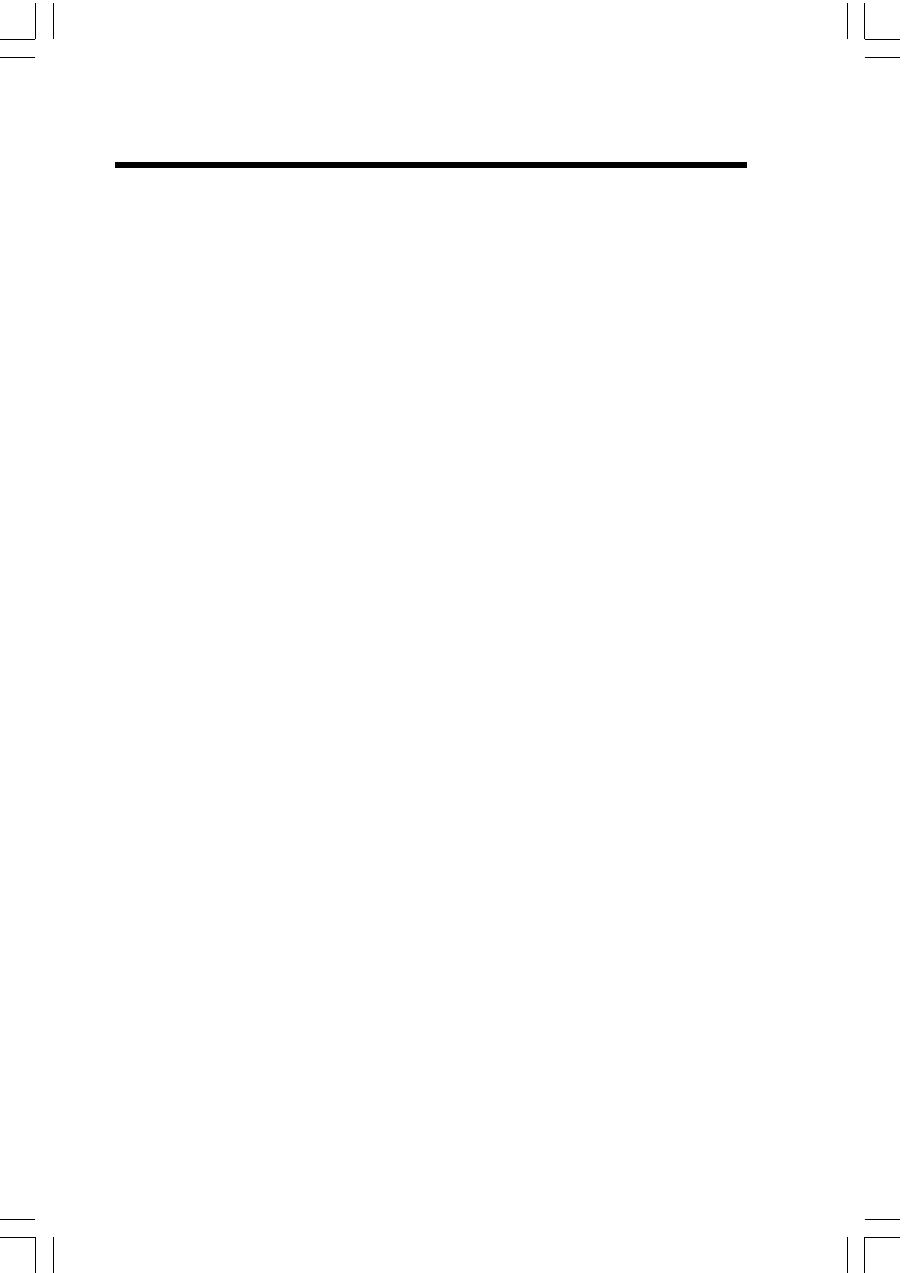
41
Additional Information
Answering Calls................................11
Adjust Handset Volume...................11
Adjust Playback Volume..................27
Answering System Operation.........22
Audible Indicators......................22
About Mailboxes.........................23
About Announcements..............23
Answering System Feature
Setup............................................24
Base LEDs..........................................10
Base Operation..................................13
Belt Clip................................................31
Calls Log (Caller ID-Call Waiting)...17
Caller ID - Call Waiting ID.................17
Call Forward and Call Transfer.......12
Call Screening...................................28
Charging of the Handset Battery ......7
Check Battery Indicator.......................8
Checking for Dial Tone........................8
Connecting Power to Base Unit/
Handset Charger...................................6
Connecting to Phone Line..................8
Conference Call.................................13
Delete a Phonebook Entry...............16
Deleting Caller ID..............................19
Delete Your Announcement............24
Delete Messages...............................27
Dialing from Caller ID........................18
Dial Type..............................................21
Editing a Phonebook Entry...............16
FCC, ACTA and IC Regulations......38
Feature Summary..............................25
Flash Function....................................11
Handset and Base Indicators..........10
Handset Icons.....................................10
Handset LEDs....................................10
Handset Operation.............................11
Handset Settings................................20
Handset Name....................................21
Headset Operation.............................31
Important Safety Instructions..............1
Installation of Handset Battery............7
Intercom Call.........................................12
In Case Of Difficulty...............................32
Key Tone.............................................20
Language.............................................21
Listen to Messages...........................26
Maintenance........................................34
Making Calls........................................11
Message Window Display................29
Mute Function.....................................12
Parts Check List.....................................3
Phonebook Operation........................14
Redial Function....................................11
Reviewing/Dialing from the
Phonebook...........................................15
Reviewing Caller ID...........................17
Record Your Announcement..........23
Review Your Announcement...........24
Record a Memo.................................28
Remote Access Commands..............30
Remote Access..................................30
Remote Access Commands............30
Ringer Volume..................................20
Ringer Tone........................................20
Setup......................................................6
Set the Clock.......................................22
Storing a New Entry...........................14
Storing a Caller ID...............................18
Technical Specifications...................40
The Handset Layout.............................4
The Base Unit Layout............................5
Turn Answering System On or Off...22
Voice Menu.........................................30
Wall Mounting.......................................9
Warranty Statement............................35
Index
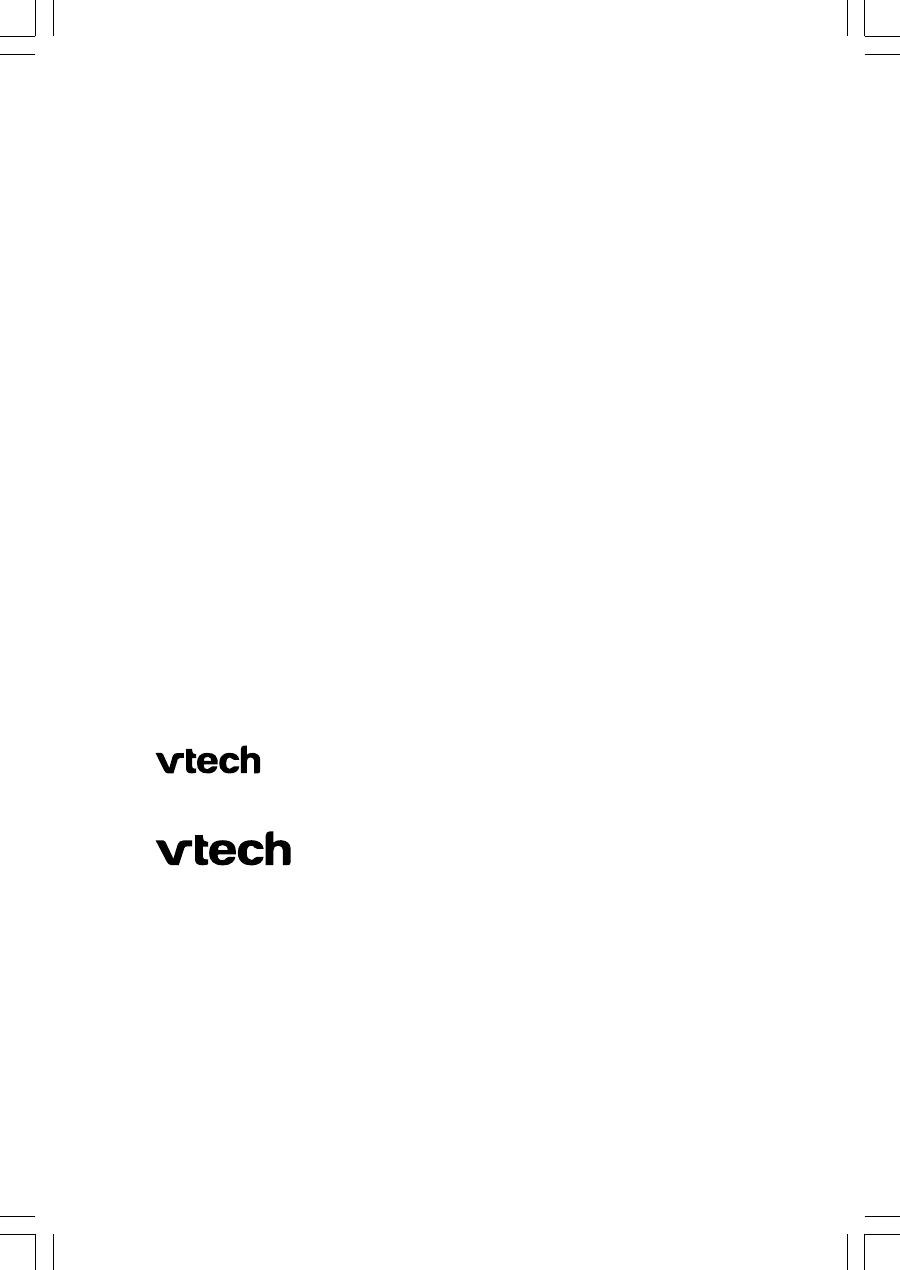
91-000xxx-010-000
issued 0
VTECH TELECOMMUNICATIONS LTD.
A member of THE VTECH GROUP OF COMPANIES.
Distributed in the U.S.A. by VTech Communications, Inc. Beaverton, Oregon, 97008.
Distributed in Canada by VTech Telecommunications Canada Ltd., Richmond, B.C.
V6X 1Z9.
Copyright 2005 for VTECH TELECOMMUNICATIONS LTD.
Printed in China
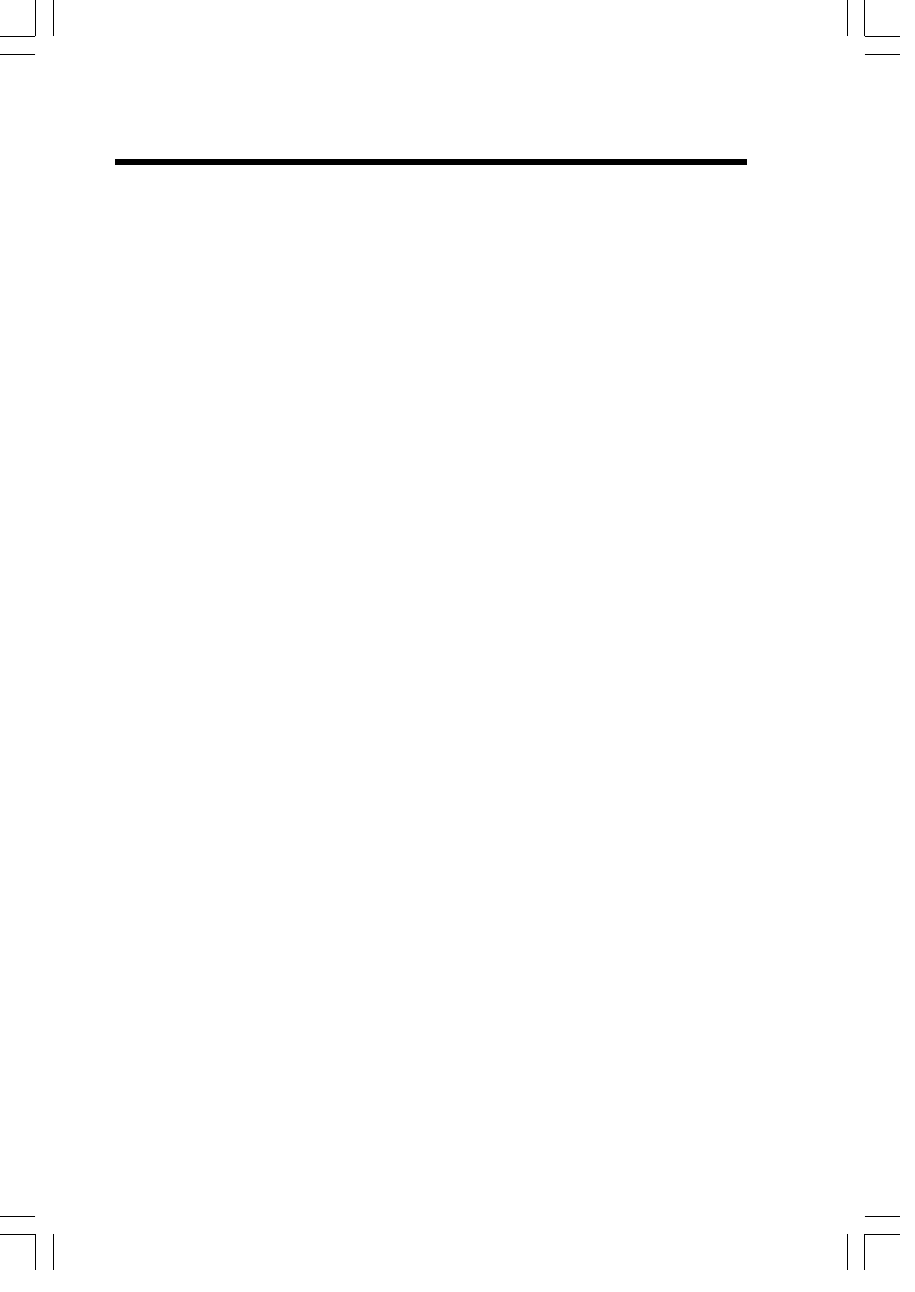
43
IMPORTANT SAFETY INSTRUCTIONS.............................................1
Parts Check List.......................................................................................................3
The Handset Layout................................................................................................4
The Base Unit Layout..............................................................................................5
GETTING STARTED............................................................................6
Setup.........................................................................................................................6
Connecting Power to Base Unit/Handset Charger..............................................6
Installation of Handset Battery.........................................................................7
Charging of the Handset Battery.....................................................................7
Check Battery Indicator......................................................................................8
Connecting to Phone Line......................................................................................8
Checking for Dial Tone........................................................................................8
Wall Mounting..........................................................................................................9
BASIC OPERATION............................................................................10
Handset and Base Indicators.............................................................................10
Handset Icons.......................................................................................................10
Handset LEDs.....................................................................................................10
Base LEDs...............................................................................................................10
Handset Operation................................................................................................11
Making Calls.........................................................................................................11
Answering Calls..................................................................................................11
Adjust Handset Volume...................................................................................11
Flash Function.................................................................................................... 11
Redial Function ................................................................................................ 11
Mute Function ................................................................................................... 12
Intercom Call.....................................................................................................12
Call Forward and Call Transfer .....................................................................12
Conference Call ...............................................................................................13
Base Operation ................................................................................................13
Phonebook Operation..........................................................................................14
Storing a New Entry...............................................................................................14
Reviewing/Dialing from the Phonebook...........................................................15
Editing a Phonebook Entry..................................................................................16
Delete a Phonebook Entry................................................................................16
Calls Log (Caller ID-Call Waiting).....................................................................17
Caller ID - Call Waiting ID ..................................................................................17
Reviewing Caller ID ............................................................................................17
Storing a Caller ID............................................................................................ 18
Dialing from Caller ID.........................................................................................18
Deleting Caller ID................................................................................................19
Handset Settings.................................................................................................... 20
Ringer Volume.......................................................................................................20
Ringer Tone........................................................................................................20
Table Of Contents
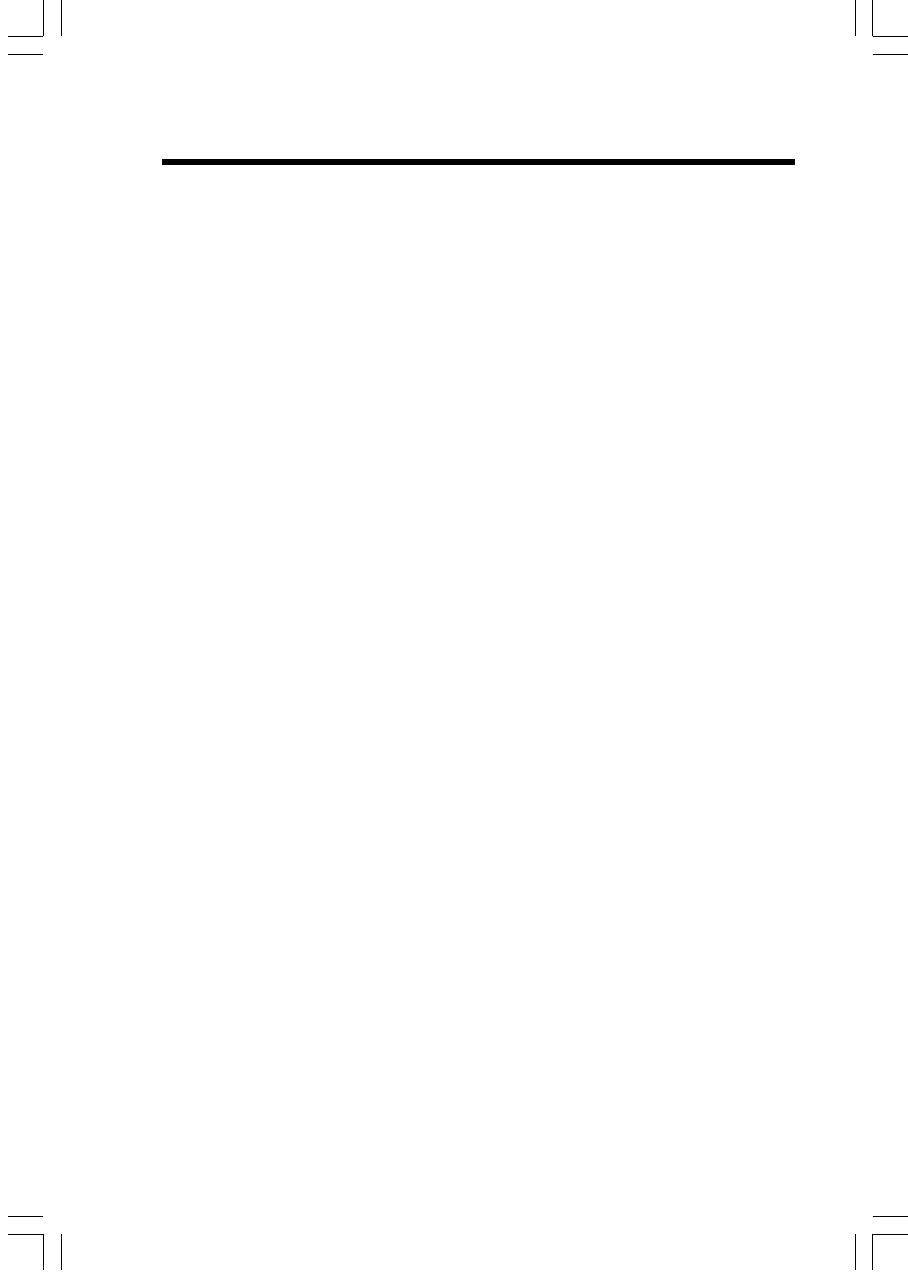
44
Table Of Contents
Key Tone ............................................................................................................20
Handset Name ..................................................................................................21
Language ..........................................................................................................21
Dial Type .................................................................................................................21
ANSWERING SYSTEM OPERATION..................................................22
Audible Indicators................................................................................................22
Turn Answering System On or Off........................................................................22
Set the Clock......................................................................................................22
About Mailboxes...............................................................................................23
About Announcements........................................................................................23
Record Your Announcement...........................................................................23
Review Your Announcement.............................................................................24
Delete Your Announcement.............................................................................24
Answering System Feature Setup.................................................................24
Feature Summary..............................................................................................25
Listen to Messages............................................................................................26
Adjust Playback Volume..................................................................................27
Delete Messages..............................................................................................27
Record a Memo................................................................................................28
Call Screening...................................................................................................28
Message Window Display...............................................................................29
Remote Access.................................................................................................30
Voice Menu..........................................................................................................30
Remote Access Commands............................................................................30
ADVANCED OPERATION................................................................31
Headset Operation................................................................................................31
Belt Clip ............................................................................................................. 31
ADDITIONAL INFORMATION...........................................................32
In Case Of Difficulty...............................................................................................32
Maintenance..........................................................................................................34
Warranty Statement..............................................................................................35
FCC, ACTA and IC Regulations..........................................................................38
Technical Specifications ....................................................................................40
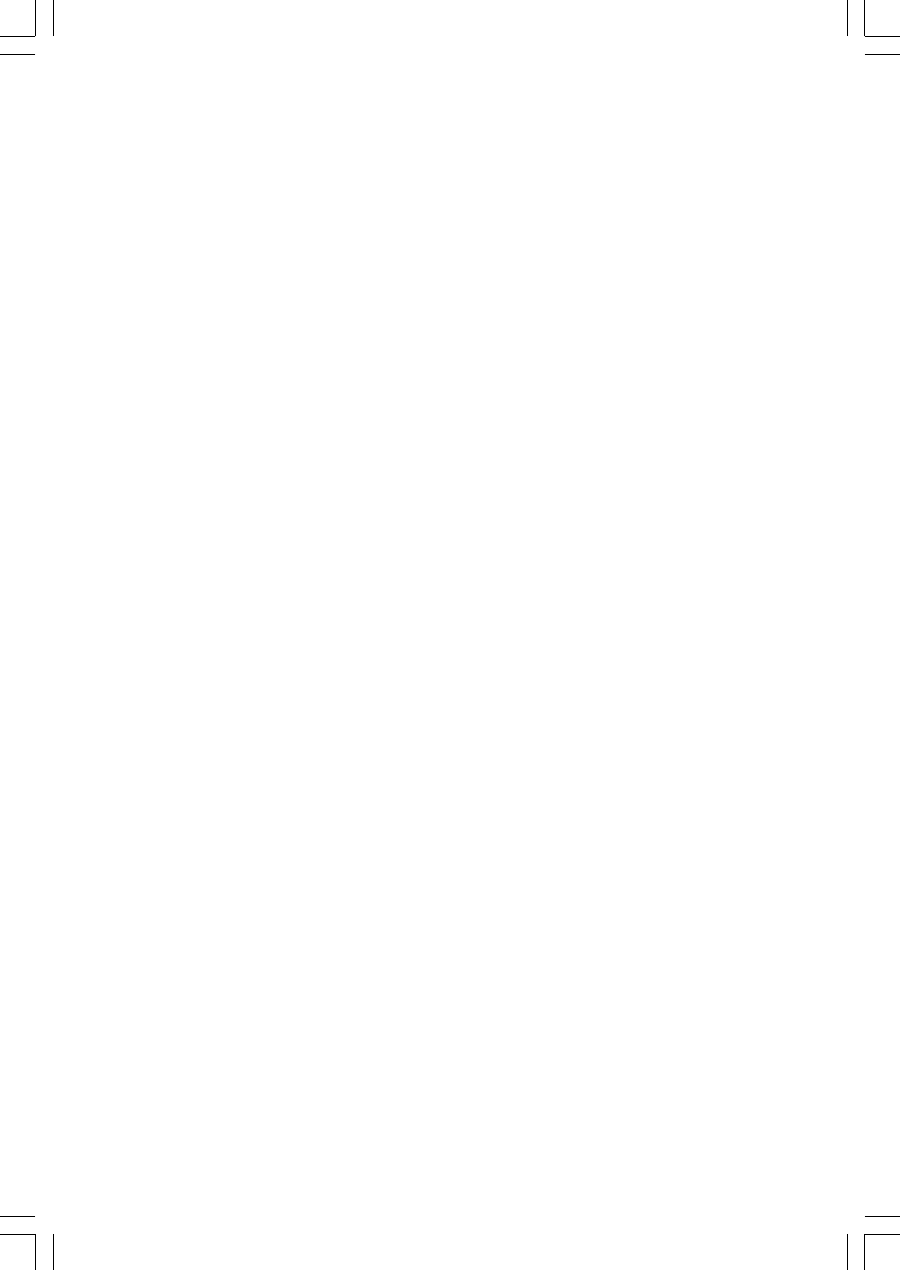
Congratulations on your purchase
of this VTech product
NEED HELP?
Our representatives are here
to help you with any questions
concerning the operation of this
product, available accessories,
or any other related issues.
Call Toll Free:
1-800-595-9511
In Canada, Call:
1-800-267-7377
or visit our website at
www. vtechphones. com