VTech Telecommunications 80-5587-01 Vtech 5829 & 5851 Handset User Manual ia 5839 Manual PM 102204
VTech Telecommunications Ltd Vtech 5829 & 5851 Handset ia 5839 Manual PM 102204
Contents
- 1. users manual 5829
- 2. users manual 5851
- 3. warning statement
- 4. Users Manual I
- 5. Users Manual II
users manual 5829
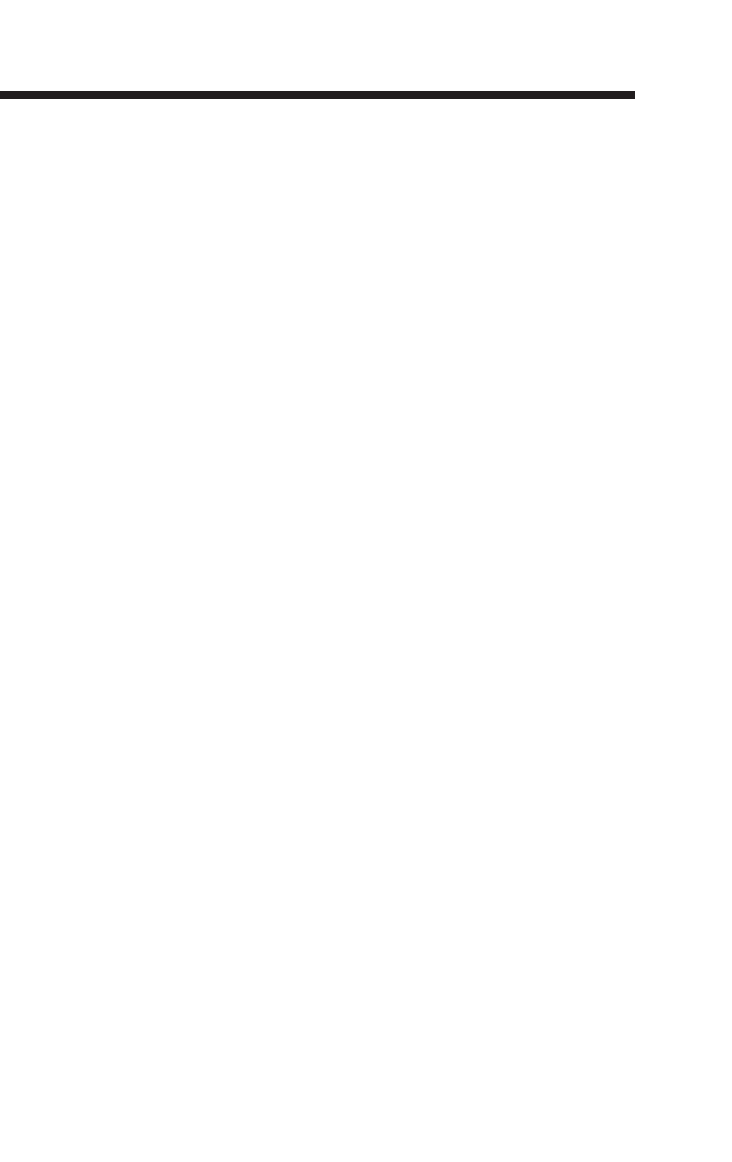
1
Important Safety Instructions
When using your telephone equipment, basic safety precautions should always
be followed to reduce the risk of fire, electric shock and injury, including the
following:
1. Read and understand all instructions.
2. Follow all warnings and instructions marked on the product.
3. Unplug this product from the wall outlet before cleaning. Do not use liquid
or aerosol cleaners. Use a damp cloth for cleaning.
4. Do not use this product near water (for example, near a bath tub, kitchen
sink or swimming pool).
5. Do not place this product on an unstable surface, such as a table, shelf, or
stand. The product may fall, causing serious damage.
6. Slots and openings in the back or bottom of the base unit and handset are
provided for ventilation. To protect them from overheating, these openings
must not be blocked by placing the product on a soft surface such as a bed,
sofa or rug. This product should never be placed near or over a radiator or
heat register. This product should not be placed in any area where proper
ventilation is not provided.
7. This product should be operated only from the type of power source indicated
on the marking label. If you are not sure of the type of power supply in your
home, consult your dealer or local power company.
8. Do not allow anything to rest on the power cord. Do not install this product
where the cord may have anyone walking on it.
9. Never push objects of any kind into this product through slots in the base or
handset as they may touch dangerous voltage points or short out parts that
could result in a risk of fire or electric shock. Never spill liquid of any kind on
the product.
10.To reduce the risk of electric shock, do not disassemble this product, but
take it to an authorized service facility. Opening or removing parts of the
base or handset other than specified access doors may expose you to
dangerous voltages or other risks. Incorrect reassembling can cause
electric shock when the product is subsequently used.
11. Do not overload wall outlets and extension cords as this can result in the
risk of fire or electric shock.
12.Unplug this product from the wall outlet and refer servicing to an authorized
service facility under the following conditions:
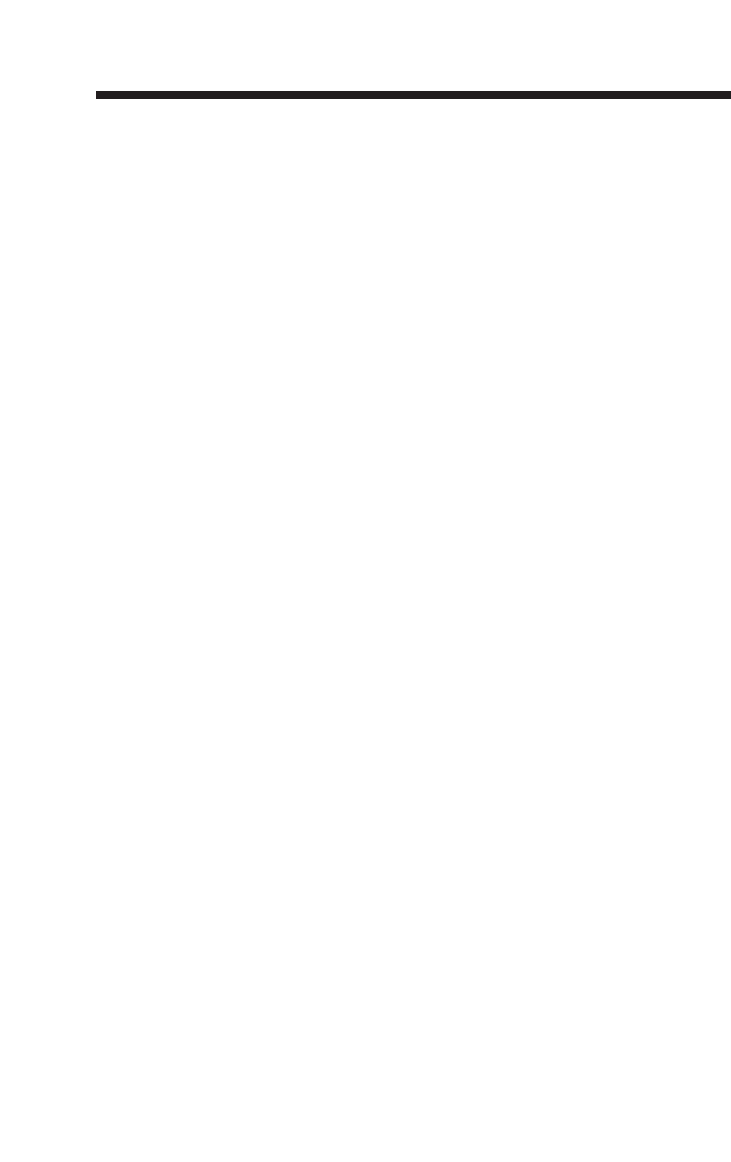
2
Important Safety Instructions
A. When the power supply cord or plug is damaged or frayed.
B. If liquid has been spilled onto the product.
C. If the product has been exposed to rain or water.
D. If the product does not operate normally by following the operating
instructions. Adjust only those controls that are covered by the operating
instructions, as improper adjustment of other controls may result in
damage and often requires extensive work by an authorized technician
to restore the product to normal operation.
E. If the product has been dropped and the base and/or handset has been
damaged.
F. If the product exhibits a distinct change in performance.
13.Avoid using a telephone (other than cordless) during an electrical storm.
There is a remote risk of electric shock from lightning.
14.Do not use the telephone to report a gas leak in the vicinity of the leak.
15. Only put the handset of your telephone next to your ear when it is in normal
talk mode.
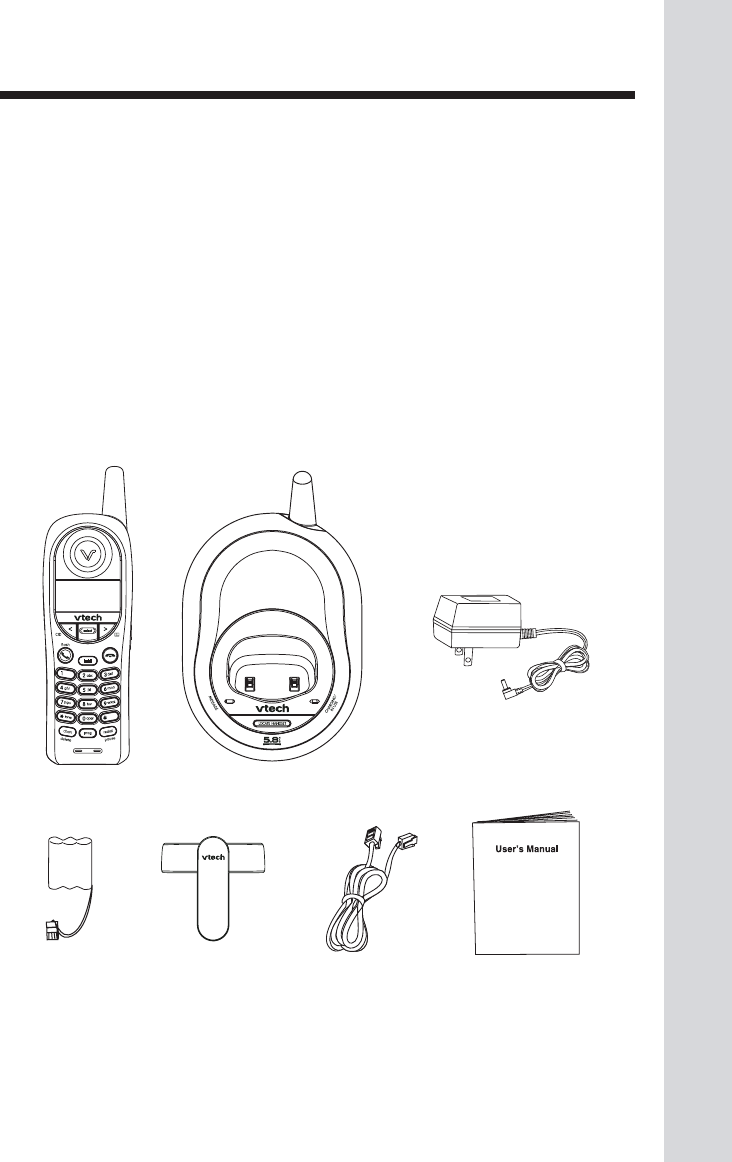
3
Enhanced 5.8GHz Technology - Dual band transmission combines the best of
5.8GHz and 900MHz technologies, providing enhanced performance over
standard cordless telephones.
Before You Begin
5. Battery
6. Belt Clip
7. User’s Manual
Parts Check List
1. Base Unit
2. Handset
3. Base AC Power Adaptor
4. Telephone Line Cord
Battery Belt Clip Telephone
Line Cord
User’s Manual
(English and Spanish)
Handset Base Unit Base AC Power Adaptor
To purchase replacement batteries, call VTech Communications, Inc. at
1-800-595-9511. In Canada, call VTech Telecommunications Canada Ltd. at
1-800-267-7377.
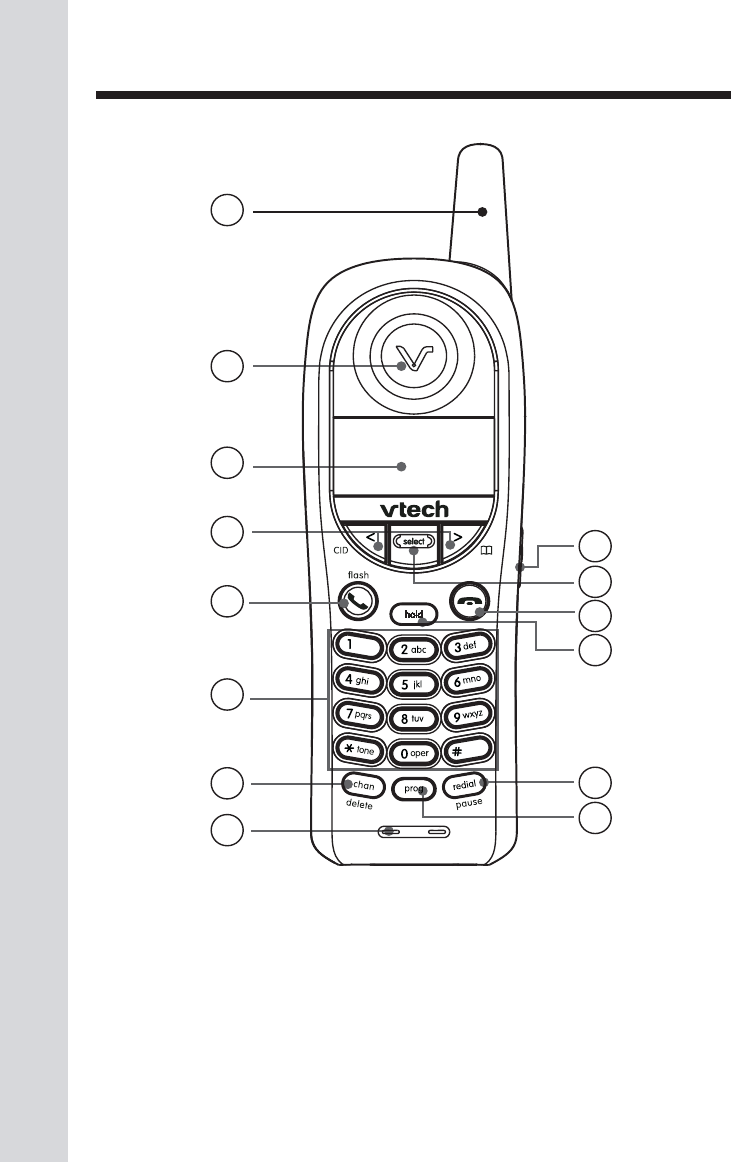
4
The Handset Layout
1. Antenna
2. Earpiece
3. LCD
4. Left and Right Arrow Keys
5. Phone/Flash Key
6. Dialing Keys (0-9,*,#)
7. Chan/Delete Key
8. Microphone
9. Headset Jack
10. Select Key
11. Off Key
12. Hold Key
13. Redial/Pause Key
14. Prog Key
1
2
3
4
5
6
7
8
9
10
11
12
13
14
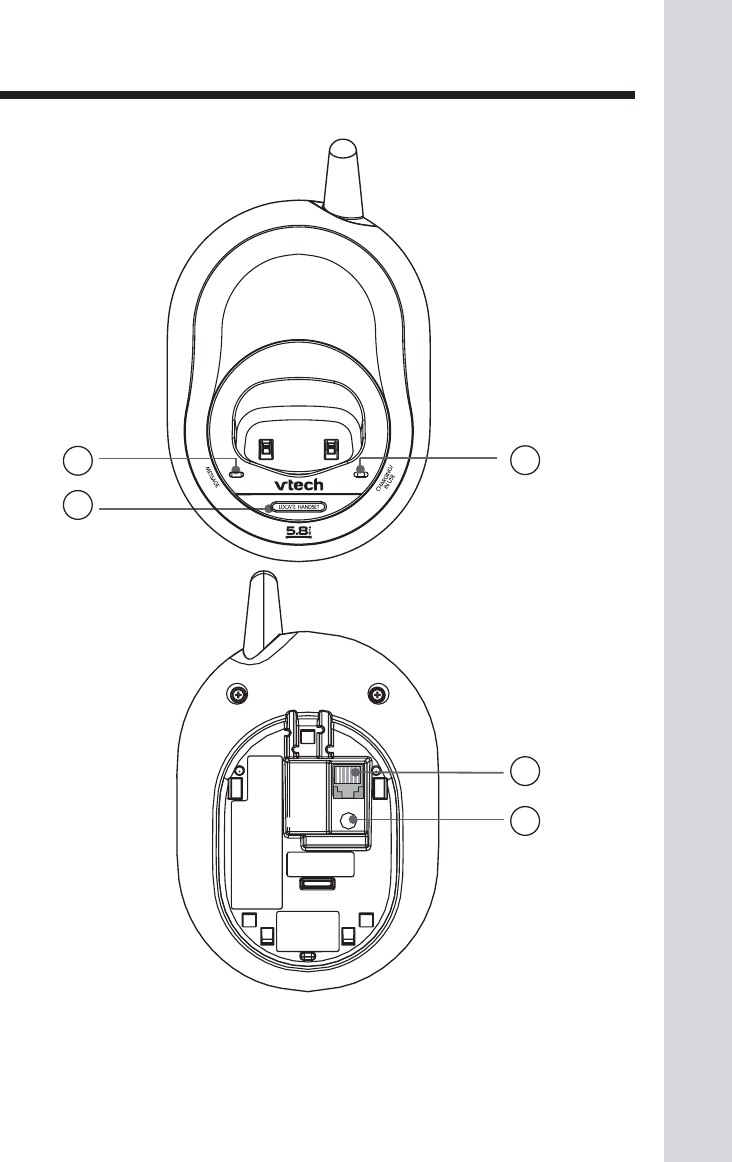
5
The Base Unit Layout
1
2
3
4
5
4. Telephone Line Jack
5. DC Connector Jack
1. Message Light
2. Page Key
3. Charging/In use Light
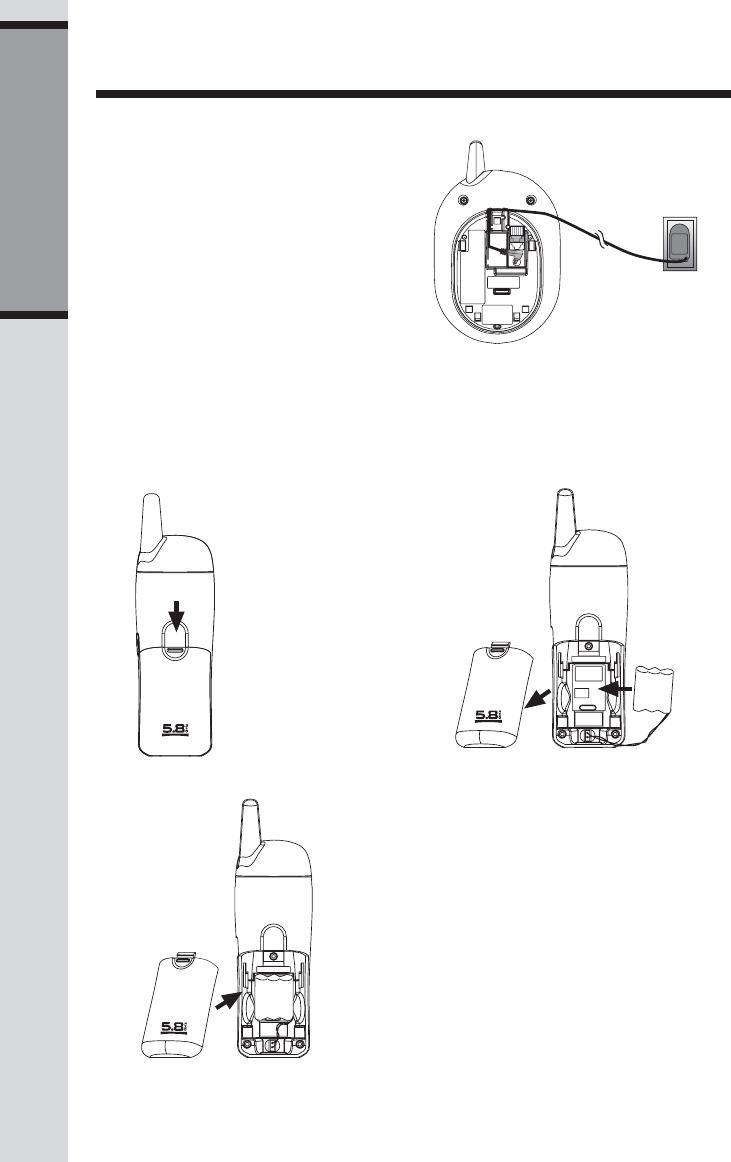
6
Getting Started
Setup
Installation and Charge of Battery
1. Install the battery. Use only VTech batteries.
a) Remove battery
compartment cover
by pressing on the
indentation and sliding
downward.
b) Align the two holes in the plug with the
socket pins, then snap the plug into place.
c) Place the battery in the compartment
with the wires in the lower right corner.
d) Replace the battery compartment cover.
e) If the battery is not already charged,
place the handset in its base and allow
to charge for 10 - 12 hours (or over-
night). After that, be sure to place the
handset in its base when not in use to
ensure maximum daily performance.
Connecting Power to Base Unit
2. Plug the DC connector to the base.
Plug the AC adaptor into an electri-
cal outlet.
Connect the
Power Cord
Standard electrical outlet
1. Choose a location for the base
near an electrical outlet and a tele
phone jack. This phone requires
a modular telephone jack and
a stan-dard electrical outlet
(110V AC) not controlled by a
wall switch.
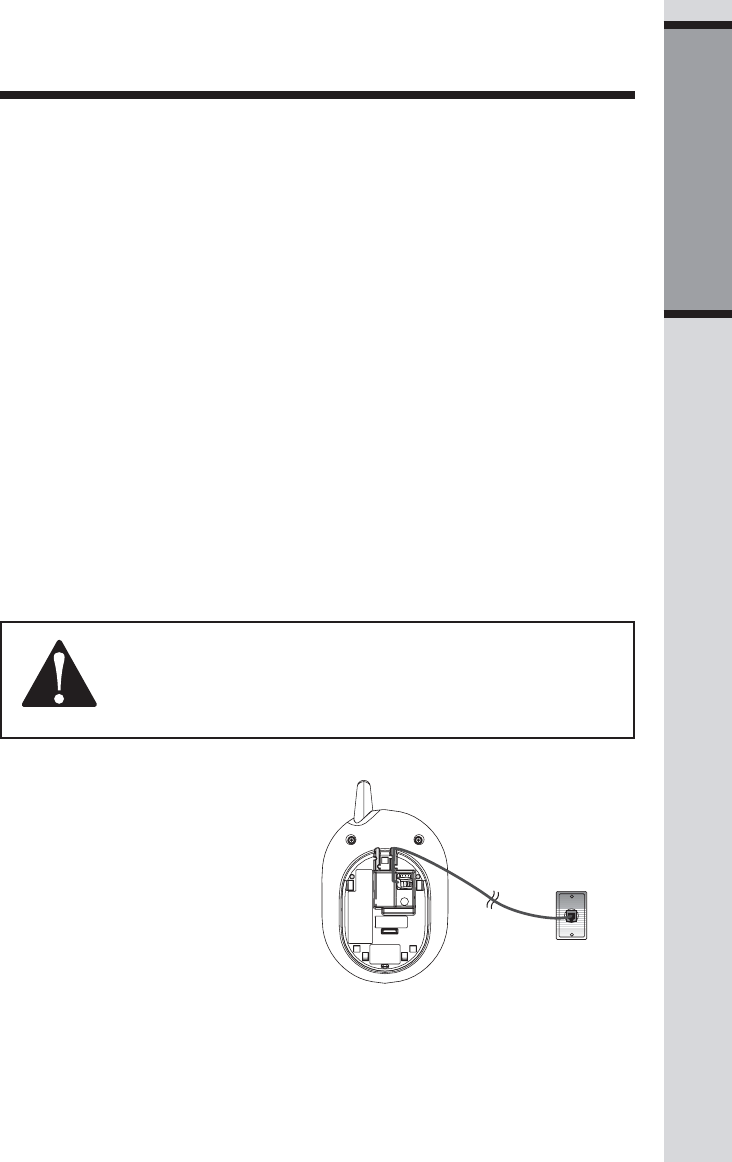
7
Getting Started
Setup
Connect the
Telephone
Line Cord
Modular telephone jack
2. If the phone will not be used for long periods of time, remove the battery to
prevent possible leakage.
NOTE: Install the base unit away from electronic equipment, such as personal
computers, television sets or microwave ovens. Avoid excessive heat, cold, dust
or moisture.
Connecting to Phone Line
Before connecting to the phone, make
sure to properly charge the battery for at
least 10 - 12 hours.
Plug one end of the telephone line cord
into the jack on the bottom of the base
unit. Plug the other end of this cord into
the wall jack.
Battery Care and Maintenance
• The maximum standby time on a fully charged battery is six days. Average
talk time on a fully charged battery is five hours.
• The battery needs charging when:
— A new battery is installed in the handset.
— The phone beeps twice every five seconds.
— The screen displays BATTERY LOWBATTERY LOW
BATTERY LOWBATTERY LOW
BATTERY LOW and the low battery icon.
• Place the Handset in its Base so the CHARGING light turns on. The battery
is typically fully charged in 12 hours.
• You can keep the battery fully charged by returning the handset to its base
after each use.
• If you repeatedly get a low battery indicator, even after charging overnight, the
battery should be replaced. Use only VTech batteries.
CAUTION! To reduce the risk of fire or injury to persons or damage to
the telephone, read and follow these instructions carefully:
Charge the battery provided with or identified for use with this
product only in accordance with the instructions and limitations
specified in the user’s manual.
Check for Dial Tone
After the battery is charged, pick up the handset and press phone/flash. You should
hear a dial tone.
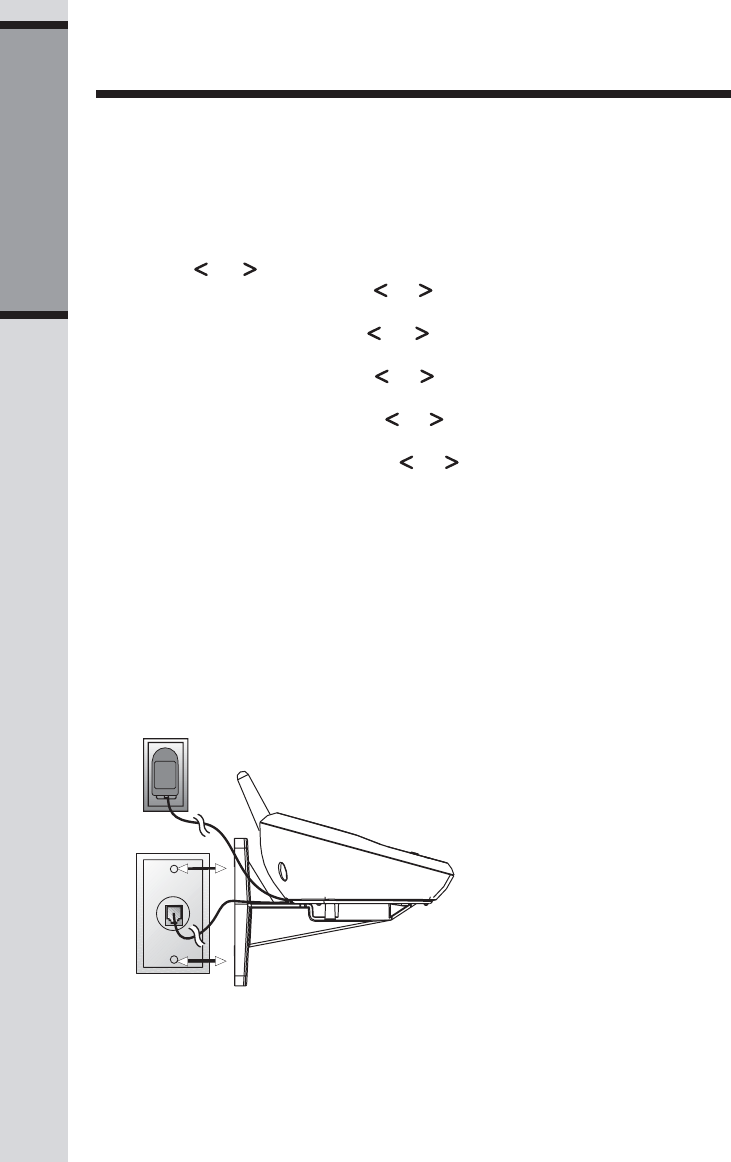
8
Getting Started
Setup
Set Date and Time
If you subscribe to Caller ID service, the date and time will be set automatically
with the first incoming call. If you do not have Caller ID service, you can set the date
and time manually:
• Press prog on the handset.
• Press or until DATE/TIME is displayed. Press select.
• The month is flashing. Press or until the screen displays the correct
month. Press select.
• The day is flashing. Press or until the screen displays the correct
day. Press select.
• The hour is flashing. Press or until the screen displays the correct
hour. Press select.
• The minute is flashing. Press or until the screen displays the correct
minute. Press select.
•AM or PM is flashing. Press or to choose between AM or PM.
Press select.
Wall Mounting
The wall mount bracket is designed for use on standard wall mount plates only.
1. Run the power and telephone line cords through the slots in the bracket,
connecting them to the jacks located on the underside of the base.
2. Plug the AC adapter into an electrical outlet. If the battery has not been
previously charged, place the handset in the base or charger, and allow it to
charge for 10-12 hours (or overnight).
3. Connect the telephone line cord to the wall jack.
4. Line up the tabs on the
wall mount bracket with the
slots on the bottom of the
base unit. Snap the bracket
firmly in place.
5. Mount the base on the
wall. Position the base unit
so the mounting studs will
fit into the holes on the wall
mount bracket. Slide the
base unit down on the
mounting studs until it locks
into place.
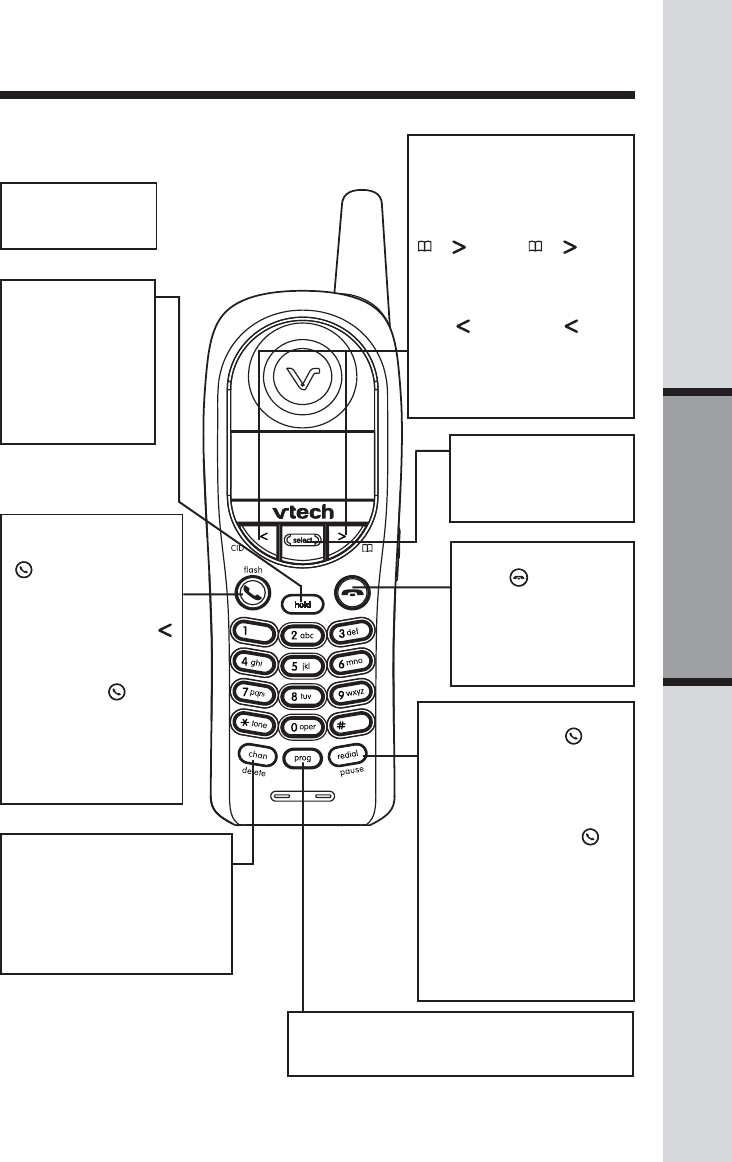
9
Basic Operation
Telephone Operation
Channel
Switch to a clear channel while on
a call.
Delete
When view the call log, press to
delete the current record dis-
played.
Handset Volume
Adjust the volume while on a call.
A double beep will sound when
you reach the maximum or mini-
mum setting.
( ) Press ( )when
phone is not in use to display
phonebook entries, while entering
letters,press to advance cursor.
CID ( ) press CID ( ) when
phone is not in use to display
caller ID information,when en-
tering number or letters. press
to delete last character entered.
Redial
Press phone/flash ( ), then
press redial/pause to call last
number dialed (up to 32 digits).
-OR-
Press redial/pause, then
press phone/flash ( ) to
call last number dialed.
Press redial/pause twice to
delete the last number dialed
record with handset idle.
Pause
Press redial/pause to inset
a dialing pause when enter
numbers.
Hold
Press to put a call on
hold. Press again or
press phone/flash
to release hold
-OR-
Lift the handset of
an extension.
Make a Call
Press phone/flash,
() then dial the num-
ber.
-OR-
Dal the number (use
to backspace and cor-
rect digits), then press
phone/flash ( ).
Flash/Call Waiting
Access special tele-
phone company sub-
scriber services.
Program
Enter programming mode with handset idle
(on hook).
Select
Use select in conjunc-
tion with PROG during
handset programming.
End a Call
Press (off)
-OR-
Place handset in base.
Exit
Programming
Cancel a page
Handset Operation
Answer a Call
Press any key ex-
cept OFF.
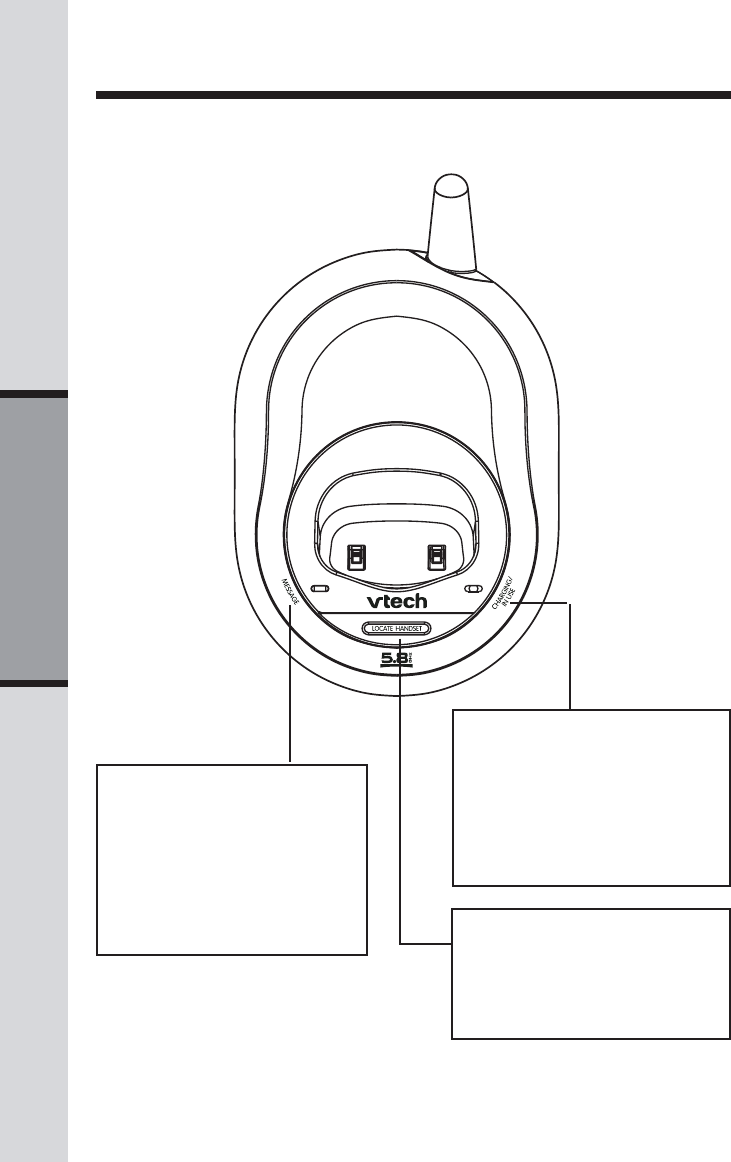
10
Basic Operation
Telephone Operation
Message Waiting Indicator
If you subscribe to telephone
company voice mail with a
visual message waiting signal,
this light flashes, and MESSAGES
WAITING displays in the
handset screen, when you have
voice mail waiting.
In Use/Charging Indicator
• Flashes slowly when the
handset is in use.
• Flashes rapidly when a call is
on hold.
• Glows steadily when the
handset is charging in its base.
Page/Handset Locator
Press to page the handsets.
Press again, press OFF on hand-
set, or place handset in the base
to cancel the page.
Base Operation
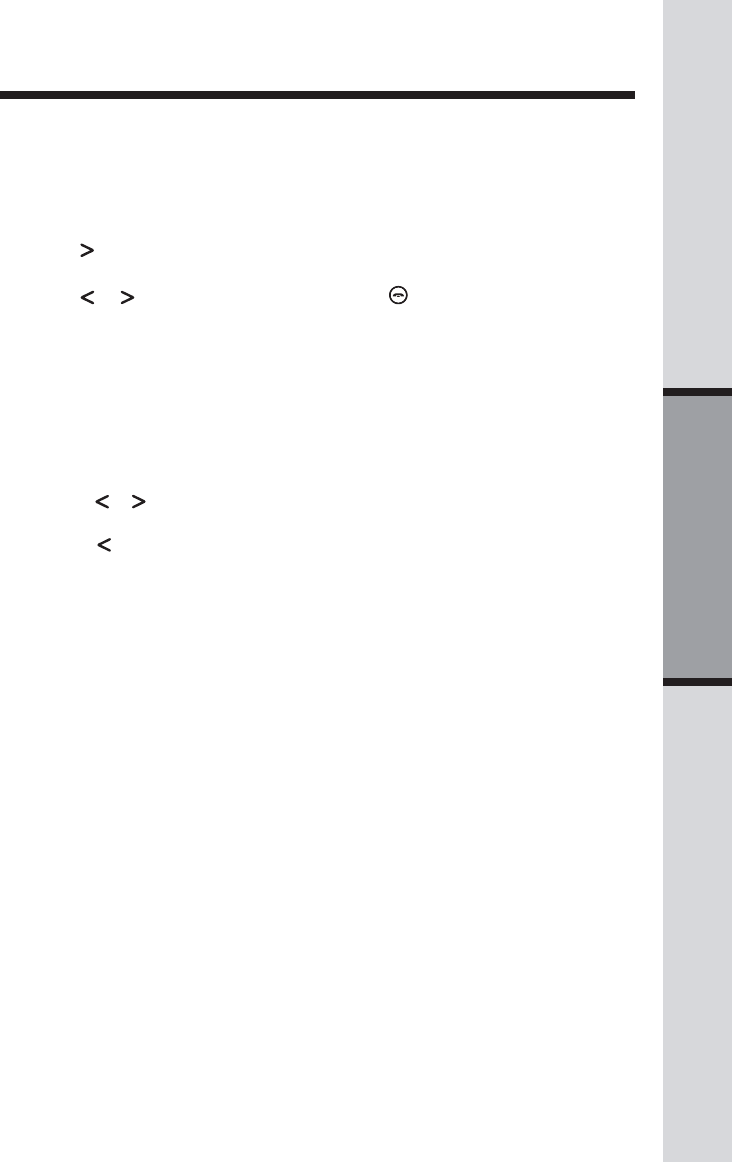
11
Basic Operation
Telephone Operation
Handset Ringer Style/Battery Save
You can select from four different handset ringer styles, or turn the ringer off and
extend the battery life.
1. Make sure the handset is OFF.
2. Press prog to enter programming mode.
3. Press until the screen displays RINGER: and the current selection.
4. Press select. The current setting blinks, and you will hear a sample of the ring.
5. Press or to select RINGER: 1, 2, 3, 4 or (off). You will hear a sample
of each ring.
6. Press select to choose the displayed ringer setting.
Set the Dial Mode
If you have touch tone service, the phone is ready to use as soon as the battery
is charged. If you have pulse (rotary) service, you’ll need to change the dial mode.
• Press prog on the handset.
• Press or until the screen displays DIAL MODE: and the current selection.
• Press select. The current setting blinks.
• Press to select TONE or PULSE.
• Press select to save the displayed mode.
Temporary Tone Dialing
If you have pulse (rotary) service only, you can change from pulse to touch tone
dialing during a call by pressing * (tone). This is useful if you need to send touch
tone signals for access to telephone banking or long distance services.
1. Dial the number.
2. Press * (tone). Buttons pressed after this send touch tone signals.
3. After you hang up, the phone automatically returns to pulse service.
Voice messaging is subscription service, available through most service
providers, for a monthly fee. Contact your local telephone company for more
information.
When a caller leaves a message in your voice mailbox, the MESSAGE light on
the Base Unit will flash. In addition, the Handset will display:
Message Waiting
Your ia 5829 is designed to work with most local and regional telephone service
provider's voice messaging systems, providing alerts on both the Handset and
Base Unit when new messages come in.
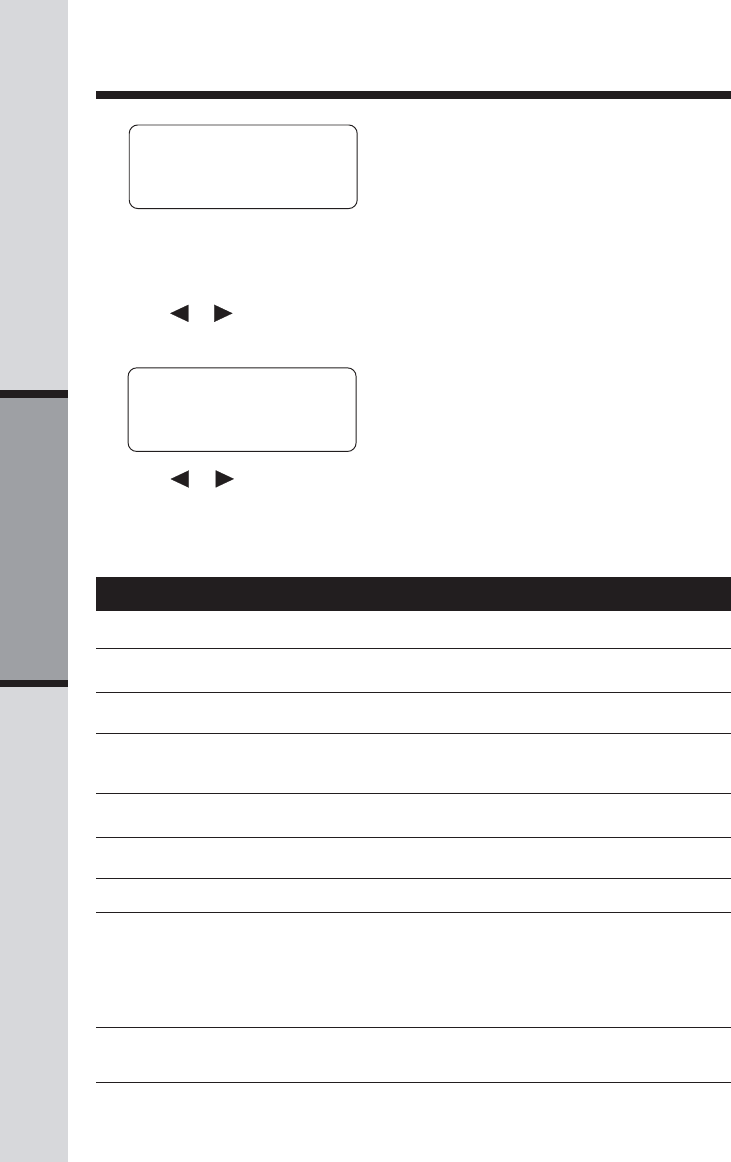
12
Basic Operation
Telephone Operation
Clear Message Waiting Alert
1. Press prog.
2. Press or until screen displays MESSAGES WAITING.
3. Press select, the screen displays:
MESSAGES WAITING
LIGHT OFF? YES
4. Press or to change from YES or NO.
5. Press select to choose the desired setting. You’ll hear a confirmation one.
** RINGING **** RINGING **
** RINGING **** RINGING **
** RINGING **
CONNECTING...CONNECTING...
CONNECTING...CONNECTING...
CONNECTING...
PHONE ONPHONE ON
PHONE ONPHONE ON
PHONE ON
SCANNING...SCANNING...
SCANNING...SCANNING...
SCANNING...
** PAGING **** PAGING **
** PAGING **** PAGING **
** PAGING **
HOLDHOLD
HOLDHOLD
HOLD
BATTERY LOWBATTERY LOW
BATTERY LOWBATTERY LOW
BATTERY LOW
NO CONNECTNO CONNECT
NO CONNECTNO CONNECT
NO CONNECT
Screen Displays: When:
Display Screen Messages
There is a call coming in.
The handset is waiting for a dial tone.
The handset is in use.
The handset is changing to another of the 30
channels available.
The base is paging the handset.
There is a call on hold.
The battery needs to be recharged.
Displays and a sad tone is generated if one
handset is on a call and the other handset
presses phone/flash.
Displays and a sad tone sounds when the base
power is OFF and phone/flash is pressed.
MESSAGES WAITINGMESSAGES WAITING
MESSAGES WAITINGMESSAGES WAITING
MESSAGES WAITING You have been alerted by the telephone company
that you have received new voice mail.
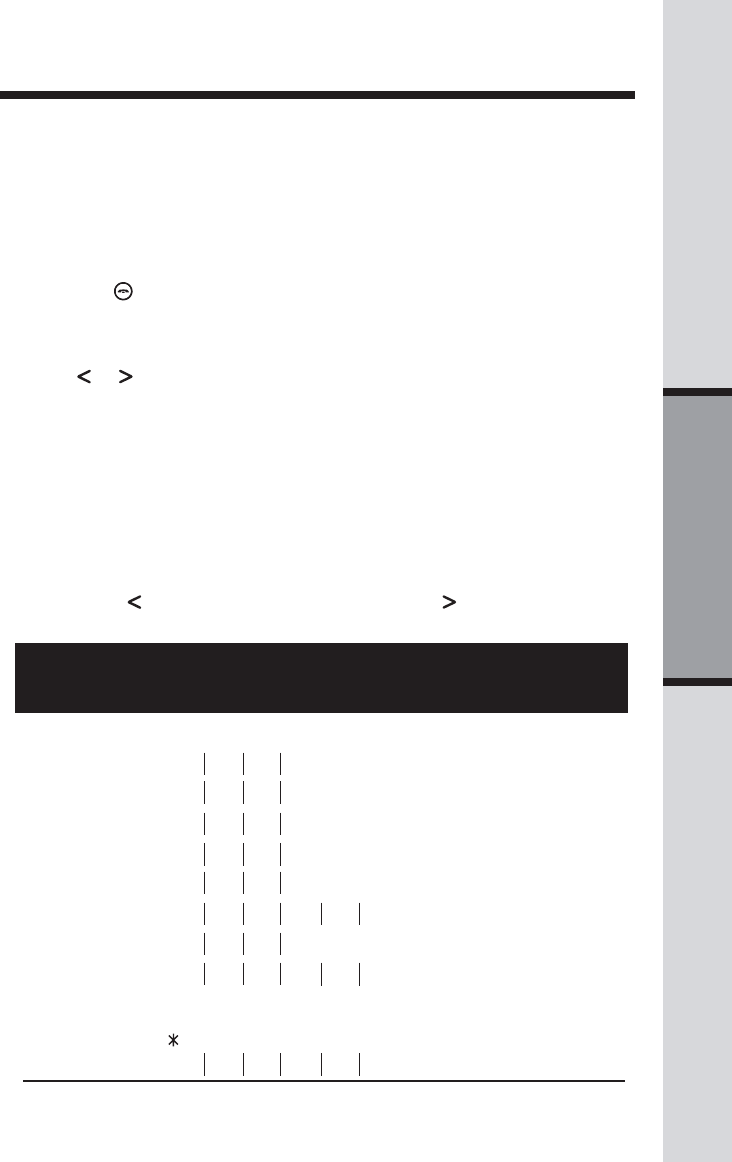
13
Basic Operation
Telephone Memory
You can store up to nine telephone numbers with names (up to 15 characters and 24 digits in each
location) into the speed dial memory locations you assign (1 through 9) in each handset. You can
also store telephone numbers with names alphabetically in the directory. See Telephone Direc-
tory for instructions.
NOTES:
•The entries you stored in speed dial memory will be marked with 01 through 09 in the
telephone directory.
•Press OFF ( ) at any time to exit memory dial mode.
Store a Number/Name in Memory:
1. Press prog on the handset.
2. Press or until the screen displays SPEED DIALSPEED DIAL
SPEED DIALSPEED DIAL
SPEED DIAL.
3. Press SEL. The screen displays ENTER 1-9ENTER 1-9
ENTER 1-9ENTER 1-9
ENTER 1-9.
NOTE: When memory is full the screen displays MEMORY FULLMEMORY FULL
MEMORY FULLMEMORY FULL
MEMORY FULL, an error tone
sounds, and you cannot store a new number until you delete a record in speed dial
memory or telephone directory.
4. Press the key (1 through 9) for the memory location where you’re storing this entry.
If the selected location is empty, the screen displays ENTER NAMEENTER NAME
ENTER NAMEENTER NAME
ENTER NAME.
NOTE: If the location is not empty, your new entry will be stored in place of the old and the
first entry will be deleted. Take caution to not save over entries you do not wish to delete
from memory.
5. Using the chart below, enter up to 15 characters for the name you’re storing with the
number. Use to backspace and make corrections; use to advance and add a
space.
1: 1
2: ABC2
3: DEF3
4: GHI 4
5: JKL5
6: MNO6
7: PQRS7
8: TUV8
9: WX Y Z 9
0: 0
*:
#: &’,-.#
Presses
Dial Key 1 2 3 4 5 6
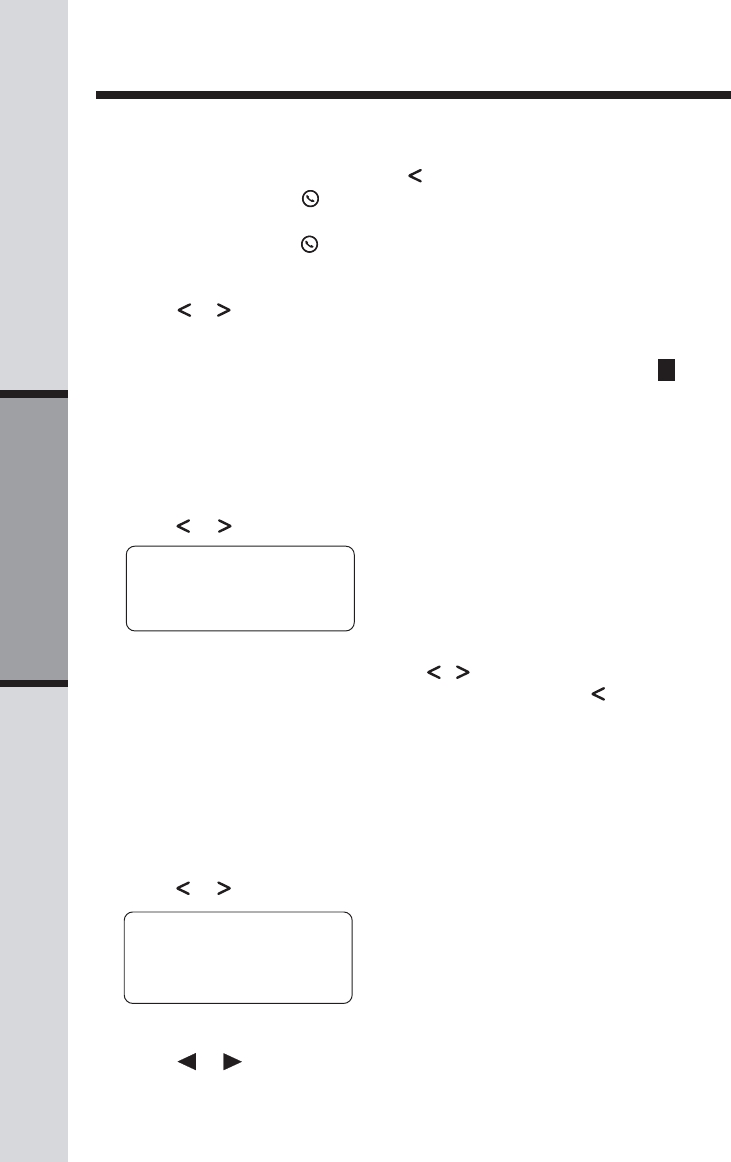
14
Basic Operation
Telephone Memory
6. When you finish entering the name, press select or prog. The screen dis
playsENEN
ENEN
ENTER NUMBERTER NUMBER
TER NUMBERTER NUMBER
TER NUMBER.
7. Enter the telephone number. Use to backspace and make corrections.
Press redial/pause ( ) to store a pause in the dialing sequence.
-OR-
Press redial/pause ( ) to display the last number dialed from this phone.
8. Press select or prog to store your entry. The screen displays DISTINCTDISTINCT
DISTINCTDISTINCT
DISTINCT
RING?RING?
RING?RING?
RING? and the current setting.
9. Press or to change the setting. Choose Y (for yes) if you wish the phone
to alert you to calls from this number by changing to a distinctive ringing
pattern after the first ring. Choose N for a normal ringing pattern.
10. Press select or prog to confirm your selection. If you chose Y, a D willbe
displayed with the directory entry.
Edit a Number/Name Stored in Memory
1. Press and hold the memory location key (1 through 9) of the entry you wish
to edit.
2. When the screen displays the entry you want to edit, press select. Then
press or until EDIT flashes.
3. Press select. The screen displays the name and number. The cursor
appears at the end of the name. Use , and the dial pad keys to edit the
name. Press select to move on to edit the number. Use to backspace
and make corrections. Press select to move to edit the distinctive ring
setting.
4. Press select to save the edited information
Delete a Number/Name Stored in Memory
1. Press and hold the memory location key (1 through 9) of the entry you wish
to delete.
2. When the screen displays the entry you want to delete, press select. Then
press or until ERASE flashes.
3. Press select. The screen displays ERASE NO YESERASE NO YES
ERASE NO YESERASE NO YES
ERASE NO YES and the number.
4. Press or until YES flashes.
5. Press select.You’ll hear a confirmation beep.
SPEEDSPEED
SPEEDSPEED
SPEED EDIT EDIT
EDIT EDIT
EDIT
ERASEERASE
ERASEERASE
ERASE
800-595-9511800-595-9511
800-595-9511800-595-9511
800-595-9511
01
SPEED EDITSPEED EDIT
SPEED EDITSPEED EDIT
SPEED EDIT
ERASEERASE
ERASEERASE
ERASE
800-595-9511800-595-9511
800-595-9511800-595-9511
800-595-9511
01
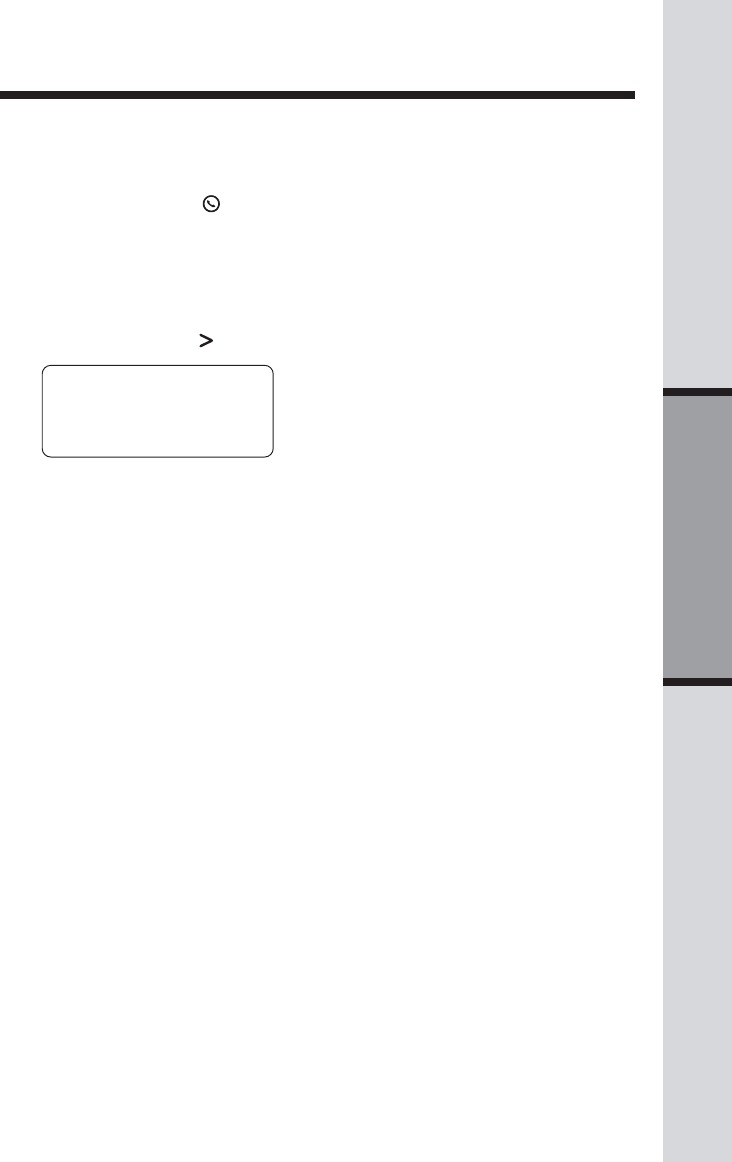
15
Basic Operation
Reassign Locations in Memory
1. Press and hold the memory location key (1 through 9) of the entry you
wish to reassign.
2. When the screen displays the entry you want to reassign, press
select. Then press until SPEED flashes.
3. Press select. The screen displays ENTER 1-9.
4. Press the keys (1 through 9) to re-assign this entry into another memory
location. You will hear a confirmation beep.
SPEEDSPEED
SPEEDSPEED
SPEED EDIT ERASEEDIT ERASE
EDIT ERASEEDIT ERASE
EDIT ERASE
800-595-9511800-595-9511
800-595-9511800-595-9511
800-595-9511
01
Telephone Memory
Dial a Memory Number
1. Press and hold the memory location key (1 through 9) of the entry you wish
to dial.
2. Press phone/flash ( ) to dial the displayed memory number.
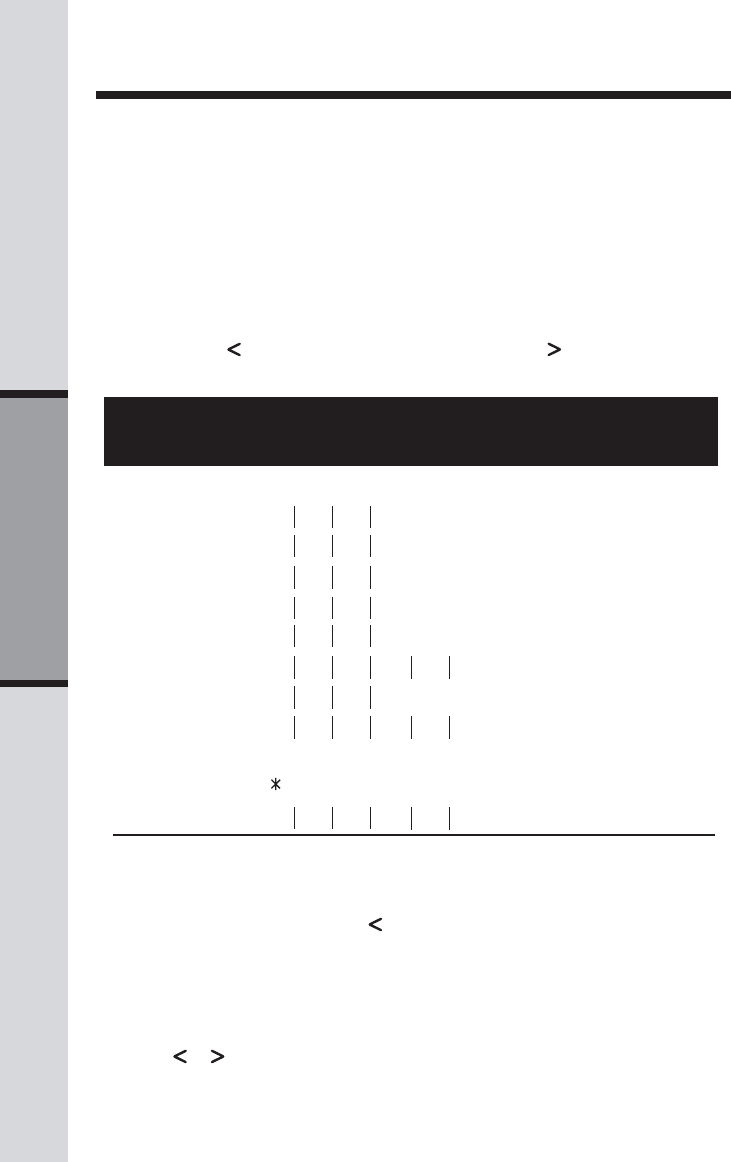
16
Basic Operation
Telephone Directory
4. When you finish entering the name, press select or prog. The screen displays
ENTER NUMBERENTER NUMBER
ENTER NUMBERENTER NUMBER
ENTER NUMBER.
5. Enter the telephone number. Use to backspace and make corrections. Press
redial/pause to store a pause in the dialing sequence.
-OR-
Press redial/pause to display the last number dialed from this phone.
6. Press select or prog. The screen displays DISTINCT RING?DISTINCT RING?
DISTINCT RING?DISTINCT RING?
DISTINCT RING? and the current
setting.
7. Press or to change the setting. Choose YY
YY
Y (for yes) if you wish the phone to
alert you to calls from this number by changing to a distinctive ringing pattern after the
Presses
Dial Key 1 2 3 4 5 6
1: 1
2: ABC2
3: DEF3
4: GHI 4
5: JKL5
6: MNO6
7: PQRS7
8: TUV8
9: WX Y Z 9
0: 0
*:
#: &’,-.#
Presses
Dial Key 1 2 3 4 5 6
Your ia 5829 can store 50 (including nine speed dial entries) telephone numbers with
names (up to 15 characters for the name and 24 digits for the number in each location) in
each handset.
NOTE: Press OFF at any time to exit directory.
Store a Number/Name in the Directory
1. Press prog. The screen displays DIRECTORYDIRECTORY
DIRECTORYDIRECTORY
DIRECTORY.
2. Press select. The screen displays ENTER NAMEENTER NAME
ENTER NAMEENTER NAME
ENTER NAME.
3. Using the chart below, enter up to 15 characters for the name you’re storing with the
number. Use to backspace and make corrections; use to advance and add a
space.
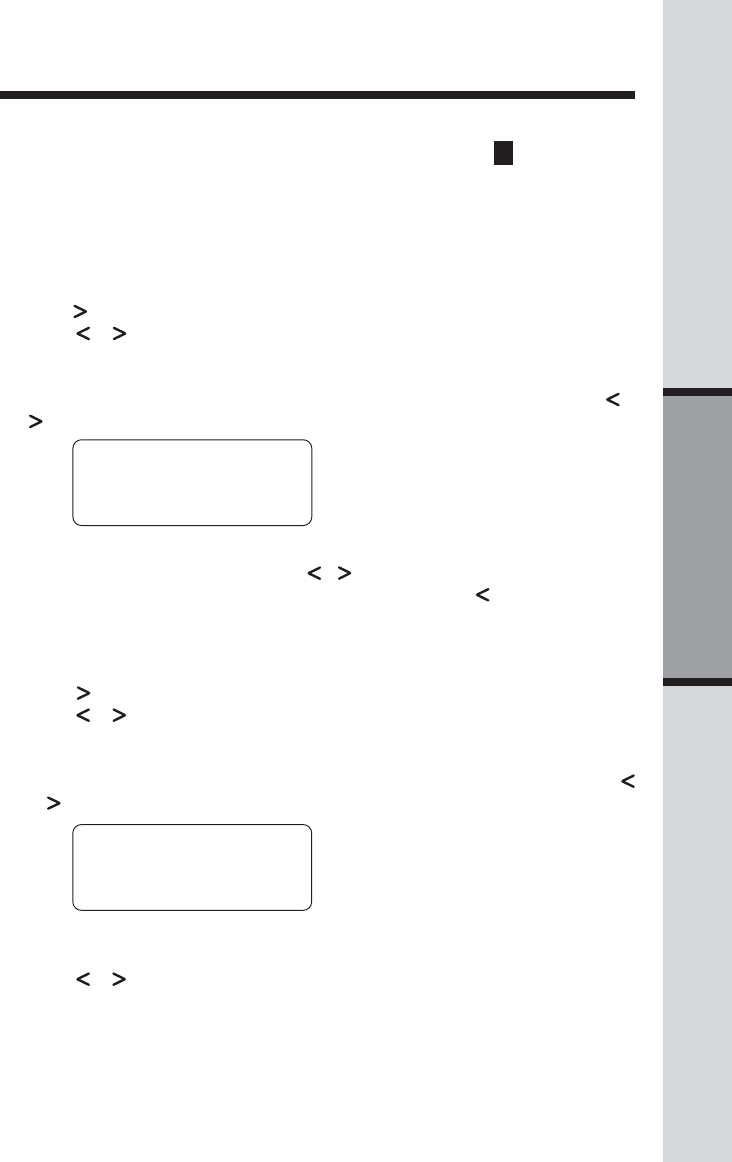
17
Basic Operation
first ring. Choose N for a normal ringing pattern.
8. Press select or prog to confirm your selection. If you chose Y, a D will be displayed
with the directory entry.
NOTE: When memory is full the screen displays MEMORY FULLMEMORY FULL
MEMORY FULLMEMORY FULL
MEMORY FULL, an error tone sounds,
and you will not be able to store a new number until you delete a stored number.
Edit a Number/Name Stored in the Directory
1. Press (DIR). The screen displays DIRECTORYDIRECTORY
DIRECTORYDIRECTORY
DIRECTORY.
2. Press or to scroll alphabetically through the entries stored in the directory.
-OR-
Press the dial pad key for the first letter of the entry you want to edit.
3. When the screen displays the entry you want to edit, press select. Then press or
until EDIT flashes.
4. Press select. The screen displays the name and number. The cursor ap-
pears at the end of the name. Use , and the dial pad keys to edit the
name. Press select to move on to edit the number. Use to backspace and
make corrections. Press select to move on to edit the distinctive ring setting.
5. Press select to save the edited information.
Delete a Number/Name Stored in the Directory
1. Press (DIR). The screen displays DIRECTORYDIRECTORY
DIRECTORYDIRECTORY
DIRECTORY.
2. Press or to scroll alphabetically through entries in the directory.
-OR-
Press the dial pad key for the first letter of the entry you want to delete.
3. When the screen displays the entry you want to delete, press select. Then press
or until ERASE flashes.
4. Press select. The screen displays ERASE NO YESERASE NO YES
ERASE NO YESERASE NO YES
ERASE NO YES and the number. The
current choice flashes.
5. Press or until YES flashes.
6. Press select. You’ll hear a confirmation beep.
Telephone Directory
SPEEDSPEED
SPEEDSPEED
SPEED EDIT EDIT
EDIT EDIT
EDIT ERASEERASE
ERASEERASE
ERASE
80059595118005959511
80059595118005959511
8005959511
SPEED EDIT SPEED EDIT
SPEED EDIT SPEED EDIT
SPEED EDIT ERASEERASE
ERASEERASE
ERASE
80059595118005959511
80059595118005959511
8005959511
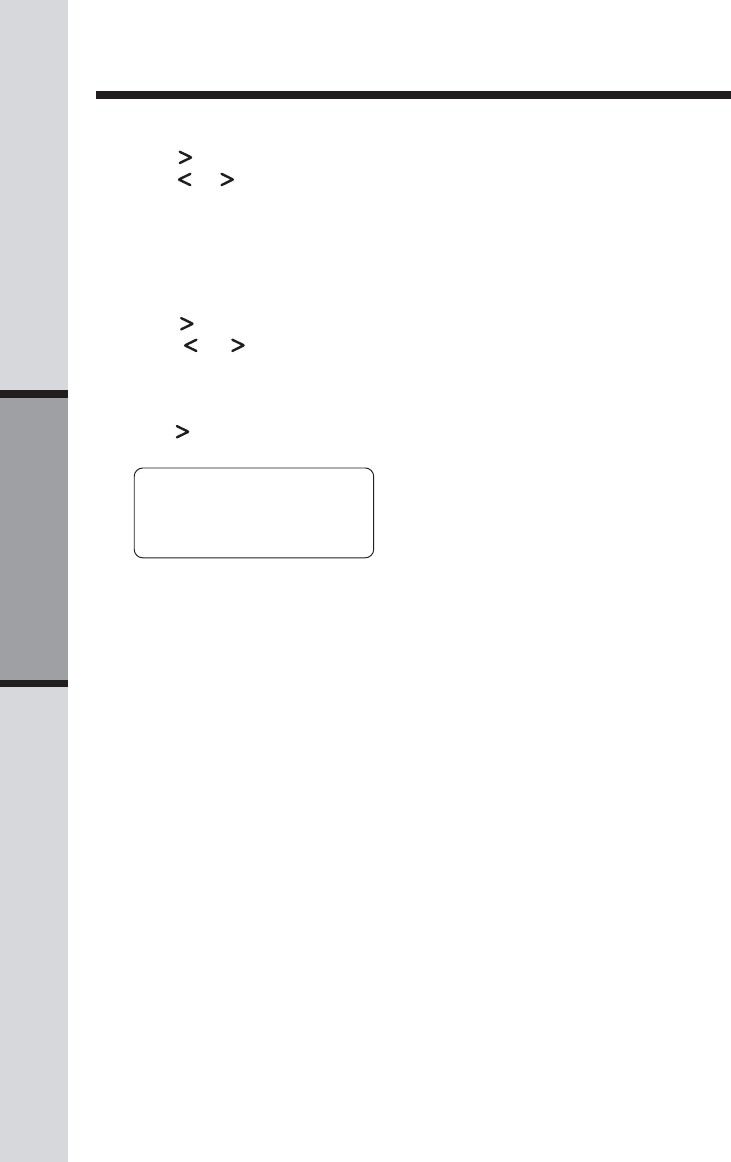
18
Basic Operation
Dial a Number from the Directory
1. Press (DIR). The screen displays DIRECTORYDIRECTORY
DIRECTORYDIRECTORY
DIRECTORY.
2. Press or to scroll alphabetically through entries stored in directory.
-OR-
Press the dial pad key for the first letter of the entry you want to dial.
3. When the number you want to dial is displayed, press phone/flash.
Telephone Directory
Move a Number/Name to the Memory
1. Press (DIR). The screen displays DIRECTORY.
2. Press or to scroll alphabetically through directory.
— OR —
Press the dial pad key for the first letter of the entry you want to move.
3. When the screen displays the entry you want to move, press select. Then
press until SPEED flashes.
SPEED EDIT ERASE SPEED EDIT ERASE
SPEED EDIT ERASE SPEED EDIT ERASE
SPEED EDIT ERASE
80059595118005959511
80059595118005959511
8005959511
4. Press select. The screen displays ENTER 1-9.
5. Press the key (1 through 9) to move this entry from the normal directory to the
speed dial memory and assign the memory location. You’ll hear a confirma
tion beep. A memory location number (01 through 09) will be displayed with
this entry.
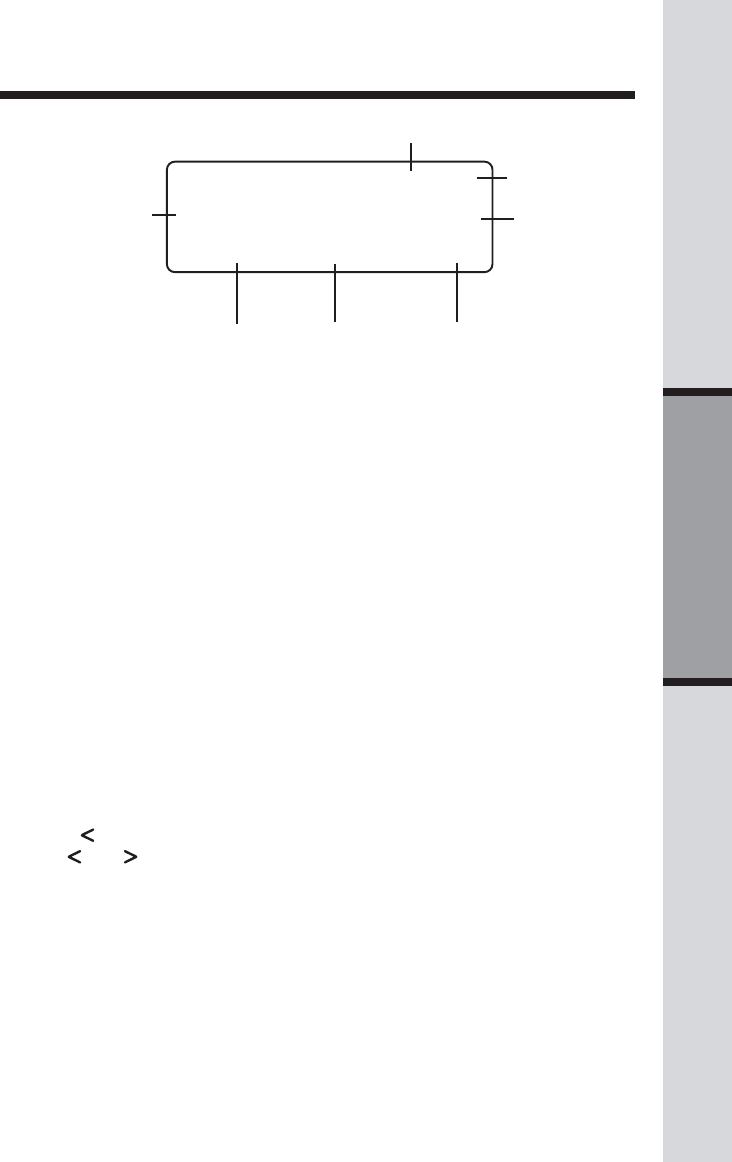
19
Basic Operation
Caller ID Operation
About Call History (Caller ID)
Your ia 5829 can store up to 90 calls in its Caller ID (CID) memory. The most
recent call will have the highest number. When the memory is full, the oldest call
will be deleted to make room for new incoming call information. For each call
that comes in, the screen displays the following information between the first
and second rings:
• Your caller’s name (15 letters are sent by your telephone company).
• The caller’s area code and telephone number.
• The time and date of the call.
• The repeat Tag (*) in the upper right corner, indicating the party has called
more than once.
If you answer a call before the information appears on the screen, it will not be
in the call history.
NOTE: Each Handset's CID log is independent from the other handset. For
example, when you delete one or all call log entries in one handset, they will not
be deleted from the other handset.
Review Call History
1. Press (CID) to view call history.
2. Use and to scroll through records in call history.
NOTE: Press OFF at any time to exit call history.
Delete Records from Call History
Delete a Specific Call:
1. Locate the record you want to delete from call history.
2. Press mem to delete. You’ll hear a confirmation beep.
Delete All Calls:
1. With the handset in idle (OFF) mode, press and hold mem to delete. The
screen displays ERASE ALL NO YESERASE ALL NO YES
ERASE ALL NO YESERASE ALL NO YES
ERASE ALL NO YES. The current choice flashes.
Long distance call
Date of call Time of call
Position of call
in call history
VTech
L 8005959511
5/01 5:40 28
PM OLD
Party has called
2 or more times
Caller’s
telephone
number
Caller’s name
AM NEW
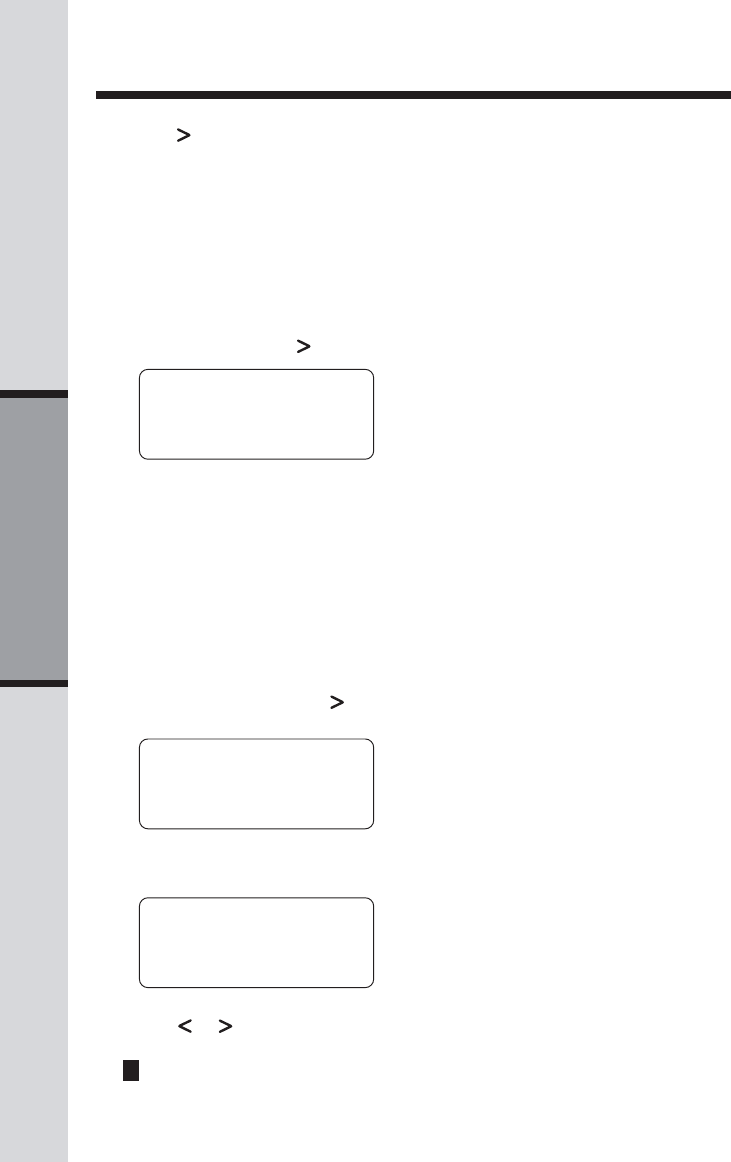
20
Basic Operation
Caller ID Operation
Store a Call History Record in the Directory
1. Locate the record in the call history you want to store in the directory.
2. If you wish to change how the number is stored, press #. The screen dis
plays alternate dialing sequences available for this call (area code + num
ber; 1 + area code + number; number only; 1+ number).
3. Press select, then press until PROGRAM flashes.
4. Press select three times. The screen displays:
5. Press or to select Y or N for distinctive ringer.
6. Press select. You’ll hear a confirmation beep. If you choose Y in step 5 a
D will be displayed with the directory entry.
Dial a Displayed Number
1. Locate the record in call history that you want to dial.
2. If you wish to change how the number is dialed, press #. The screen dis
plays alternate dialing sequences available for this call (area code + num
ber; 1 + area code + number; number only; 1+ number).
3. Press select. Press until DIAL flashes.
4. Press select again. The number is automatically dialed.
— OR —
When the number is correctly displayed for dialing, press phone/flash.
2. Press until YES flashes.
3. Press select. You’ll hear a confirmation beep.
DIAL DIAL
DIAL DIAL
DIAL PROGRAMPROGRAM
PROGRAMPROGRAM
PROGRAM
8005959511
5/01 5:40PM OLD 28
DISTINCT RING? N
8005959511
DIALDIAL
DIALDIAL
DIAL PROGRAM PROGRAM
PROGRAM PROGRAM
PROGRAM
8005959511
5/01 5:40PM OLD 28
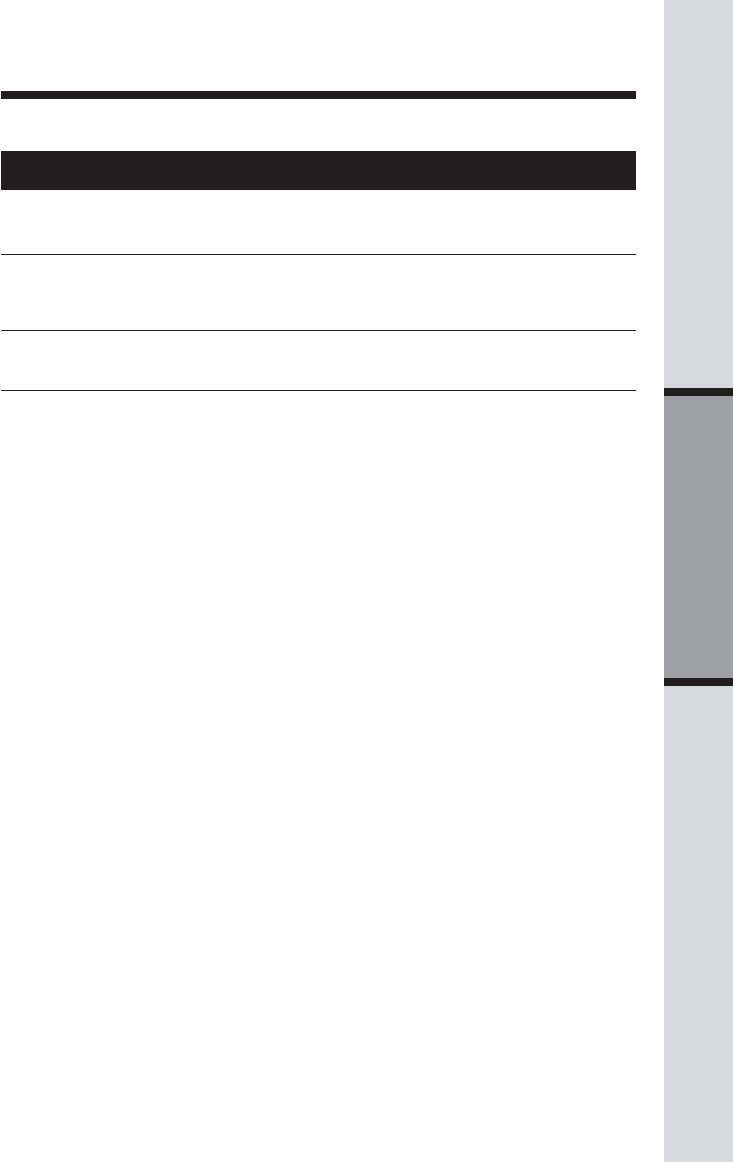
21
Basic Operation
Screen Displays: When:
Display Screen Messages
PRIVATE The other party is blocking name and/or number
information.
UNKNOWN Your phone company is unable to receive
information about this caller’s name and/or number.
* (after the name) This caller has called you more than once.
Caller ID Operation
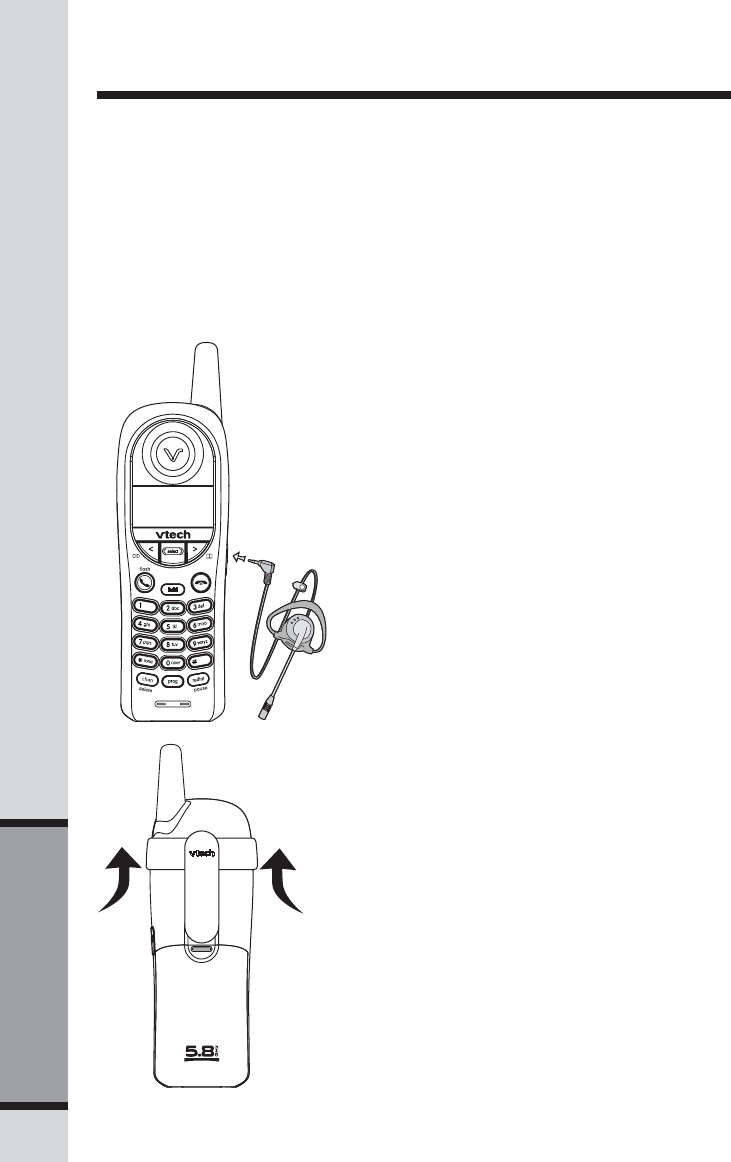
22
Additional Information
Headset Operation
Your ia 5829 handset is equipped with a 2.5mm headset jack for use with an
optional accessory headset for handsfree operation. If you choose to use the
headset option, you must obtain an optional accessory headset, that is
compatible with the ia 5829.
To purchase a headset, call VTech Customer Service at 1-800-595-9511.
Once you have a compatible 2.5mm headset, locate the headset jack on the
ia 5829 handset. Connect the plug on the headset cord to the jack (under a
small rubber flap) on the cordless handset. The plug should fit securely. Do
not force the connection.
NOTE:
Whenever a compatible headset is
connected to the cordless handset, the
microphone on the handset will be muted.
This is done to limit the effect of background
noise.
Belt Clip
The ia 5829 is also equipped with a
detachable belt clip. Align the pins on the
inside edge of the clip with the notches on
the sides of the handset. The belt clip
should snap securely into place. Do not
force the connection.
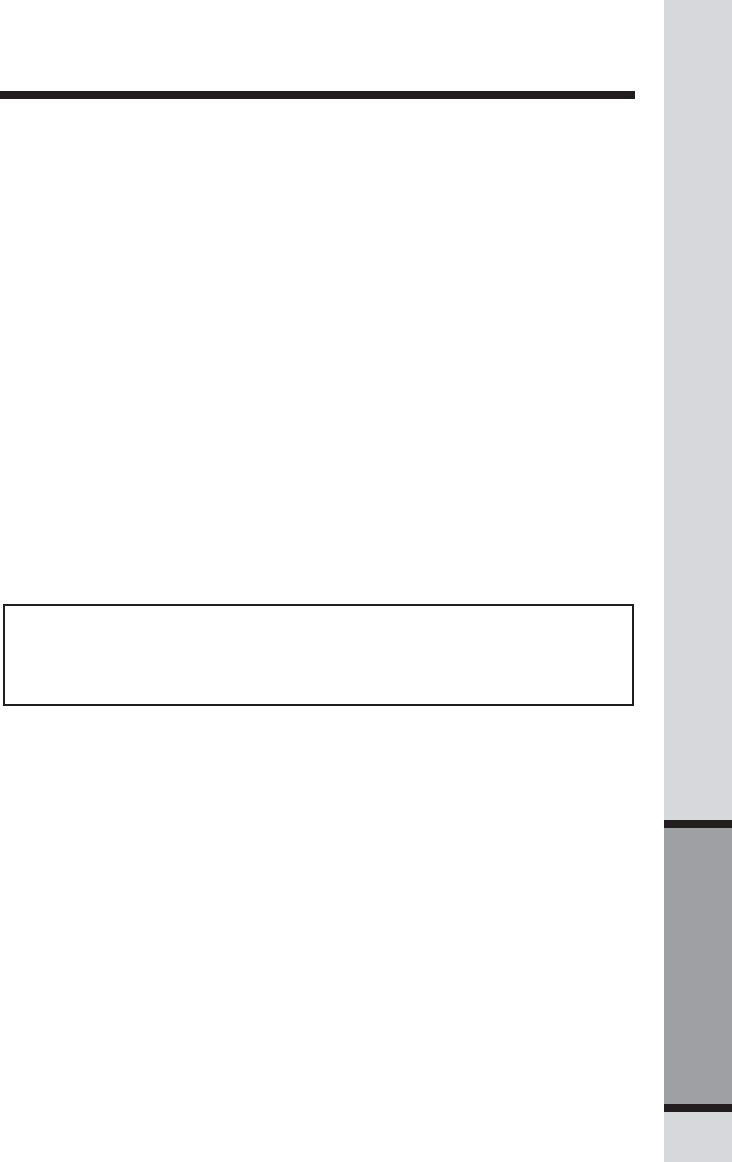
23
Additional Information
Maintenance
Taking care of your telephone
Your cordless telephone contains sophisticated electronic parts, so it must be
treated with care.
Avoid rough treatment
Place the handset down gently. Save the original packing materials to protect your
telephone if you ever need to ship it.
Avoid water
Your telephone can be damaged if it gets wet. Do not use the handset outdoors in
the rain, or handle it with wet hands. Do not install your base unit near a sink, bathtub,
or shower.
Electrical storms
Electrical storms can sometimes cause power surges harmful to electronic equipment.
For your own safety, use caution when using electric appliances during storms.
Cleaning your telephone
Your telephone has a durable plastic casing that should retain its luster for many years.
Clean it only with a soft cloth slightly dampened with water or a mild soap. Do not
use excess water or cleaning solvents of any kind.
Remember that electrical appliances can cause serious injury if used when you
are wet or standing in water. If your base unit should fall into water, DO NOT
RETRIEVE IT UNTIL YOU UNPLUG THE POWER CORD AND TELEPHONE LINE
CORDS FROM THE WALL. Then pull the unit out by the unplugged cords.
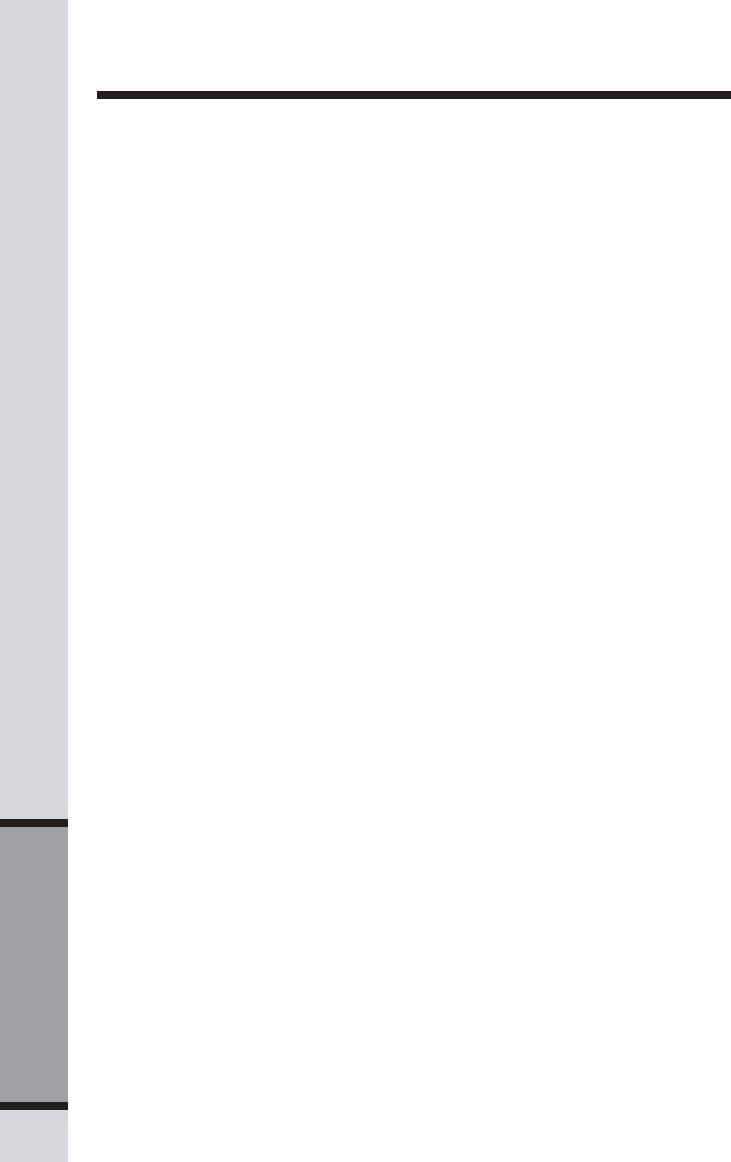
24
Additional Information
In Case of Difficulty
If you have difficulty operating your phone, the suggestions below should solve the
problem. If you still have difficulty after trying these suggestions, call VTech Communica-
tions at 1-800-595-9511. In Canada, call VTech Telecommunications Canada Ltd. at
1-800-267-7377.
The phone doesn't work at all
• Make sure the power cord is plugged in.
• Make sure the telephone line cord is plugged firmly into the base unit and the
telephone wall jack.
• Make sure the batteries are properly charged. If you get a BATTERY LOW message
or indication, the battery needs charging.
No dial tone
• First try all the suggestions above.
• If you still don't hear a dial tone, disconnect the base unit from the telephone jack
and connect a different phone. If there is no dial tone on that phone either, the
problem is in your wiring or local service. Contact your local telephone company.
You get noise, static, or a weak signal even when you're near the base
unit
• Household appliances plugged into the same circuit as the base unit can sometimes
cause interference. Try moving the appliance or the base unit to another outlet.
You get noise, static, or a weak signal when you're away from the base
unit
• You may be out of range. Either move closer to the base, or relocate the base
unit.
• The layout of your home may be limiting the range. Try moving the base unit to
another position.
The handset does not ring when you receive a call
• Make sure you have the ringer activated. Refer to the section on Handset Ringer
Style/Battery Save in this user's manual.
• Make sure the telephone line cord is plugged firmly into the base unit and the
telephone jack. Make sure the power cord is plugged in.
• You may be too far from the base unit.
• You may have too many extension phones on your telephone line to allow all of
them to ring. Try unplugging some of the other phones.
You hear other calls while using your phone
• Disconnect your base unit from the telephone jack, and plug in a regular telephone.
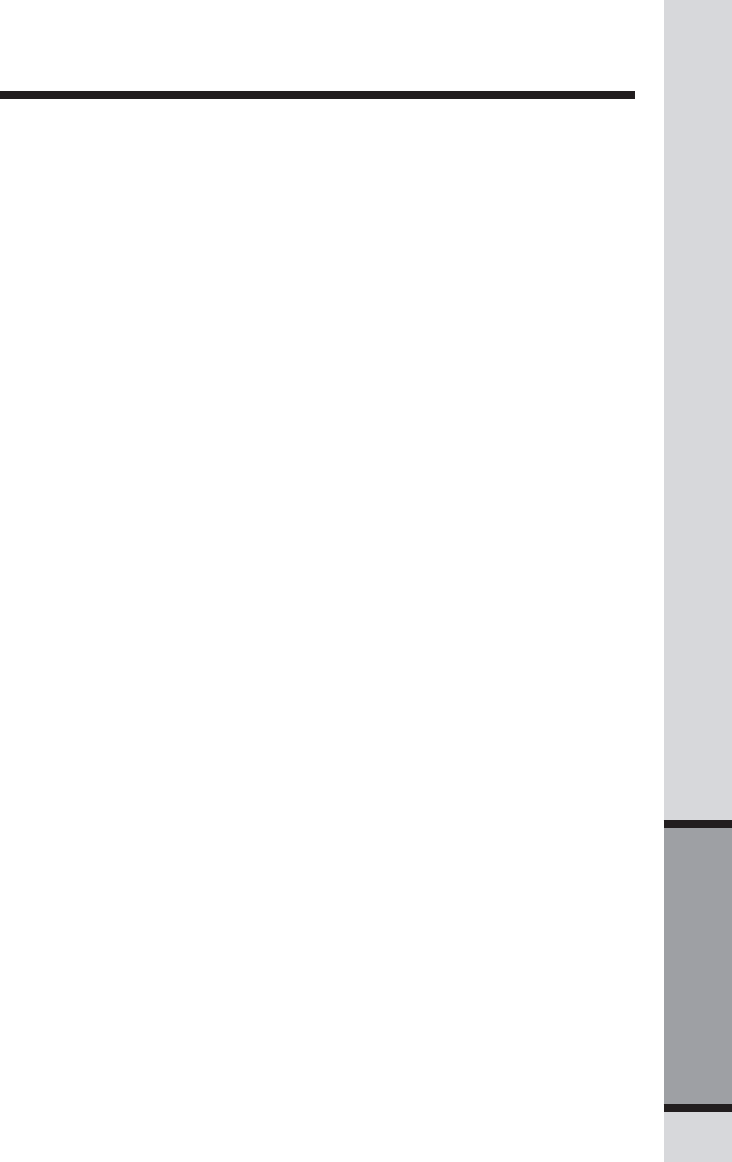
25
Additional Information
In Case of Difficulty
If you still hear other calls, the problem is probably in your wiring or local service.
Call your local telephone company.
You hear noise in the Handset, and none of the keys or buttons work
• Make sure the power cord is plugged in.
Common cure for electronic equipment
If the unit does not seem to be responding normally, then try putting the handset in the
base. If it does not seem to respond, do the following (in the order listed):
1. Disconnect the power to the base.
2. Disconnect the handset battery, and spare battery, if applicable.
3. Wait a few minutes.
4. Connect power to the base.
5. Reinstall the battery(ies).
6. Wait for the handset to re-establish its link with the base. To be safe, allow up to
one minute for this to take place.
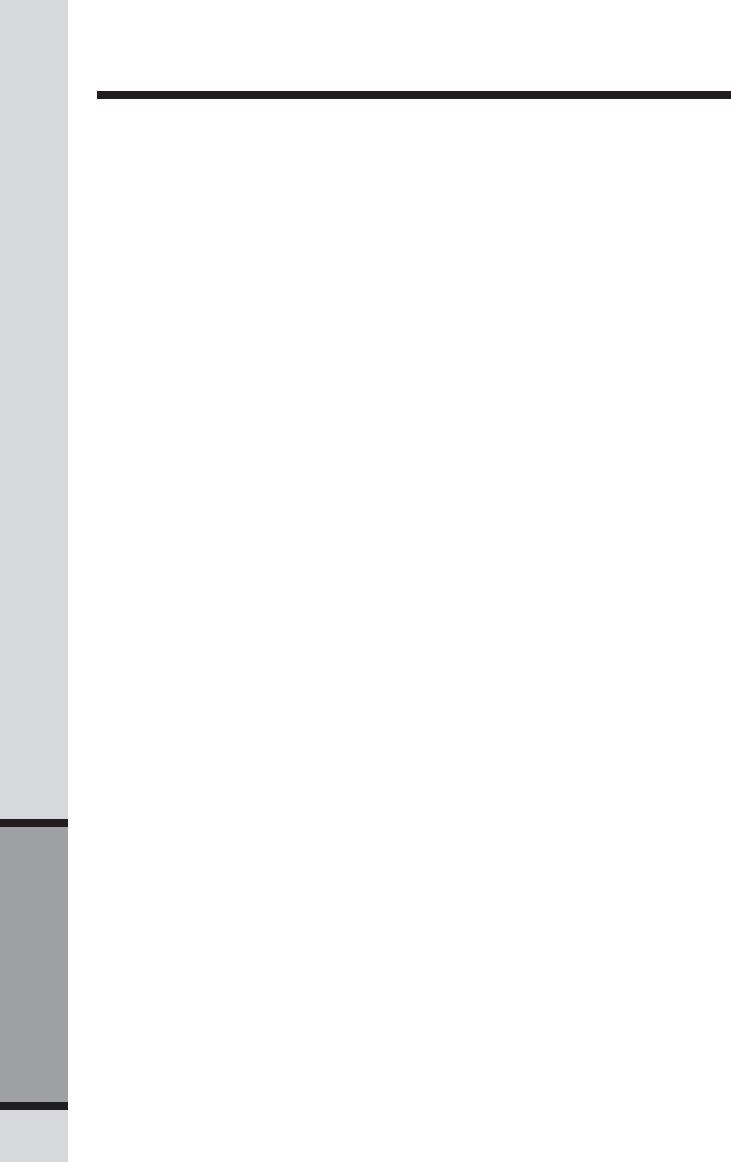
26
Additional Information
Warranty Statement
What does this limited warranty cover?
•The manufacturer of this VTech product, VTech Communications, warrants to the
holder of a valid proof of purchase (“Consumer” or “you”) that the product and all
accessories provided by VTech in the sales package (“Product”) are free from
material defects in material and workmanship, pursuant to the following terms and
conditions, when installed and used normally and in accordance with operation
instructions. This limited warranty extends only to the Consumer for Products
purchased and used in the United States of America.
What will VTech Communications do if the Product is not free from material
defects in materials and workmanship during the limited warranty period
(“Materially Defective Product”)?
• During the limited warranty period, VTech’s authorized service representative will
repair or replace at VTech’s option, without charge, a Materially Defective Product.
If we repair this product, we may use new or refurbished replacement parts. If
we choose to replace this product, we may replace it with a new or refurbished
product of the same or similar design. VTech will return repaired or replacement
products to you in working condition. VTech will retain defective parts, modules,
or equipment. Repair or replacement of Product, at VTech’s option, is your exclusive
remedy. You should expect the repair or replacement to take approximately 30 days.
How long is the limited warranty period?
•The limited warranty period for the product extends for ONE (1) YEAR from the date
of purchase if we repair or replace a Materially Defective Product under the terms
of this limited warranty. This limited warranty also applies to repaired or replacement
Products for a period of either (a) 90 days from the date the repaired or replacement
Product is shipped to you or (b) the time remaining on the original one-year warranty;
whichever is longer.
What is not covered by this limited warranty?
This limited warranty does not cover:
1. Product that has been subjected to misuse, accident, shipping or other physical
damage, improper installation, abnormal operation or handling, neglect, inundation,
fire, water or other liquid intrusion; or
2. Product that has been damaged due to repair, alteration or modification by anyone
other than an authorized service representative of VTech; or
3. Product to the extent that the problem experienced is caused by signal conditions,
network reliability or cable or antenna systems; or
4. Product to the extent that the problem is caused by use with non-VTech electrical
accessories; or
5. Product whose warranty/quality stickers, Product serial numbers plates or electronic
serial numbers have been removed, altered or rendered illegible; or
6. Product purchased, used, serviced or shipped for repair from outside the United
States, or used for commercial or institutional purposes (including but not limited
to Products used for rental purposes); or
7. Product returned without valid proof of purchase (see 2 below); or
8. Charges for installation or set up, adjustment of customer controls and installation
or repair of systems outside the unit.
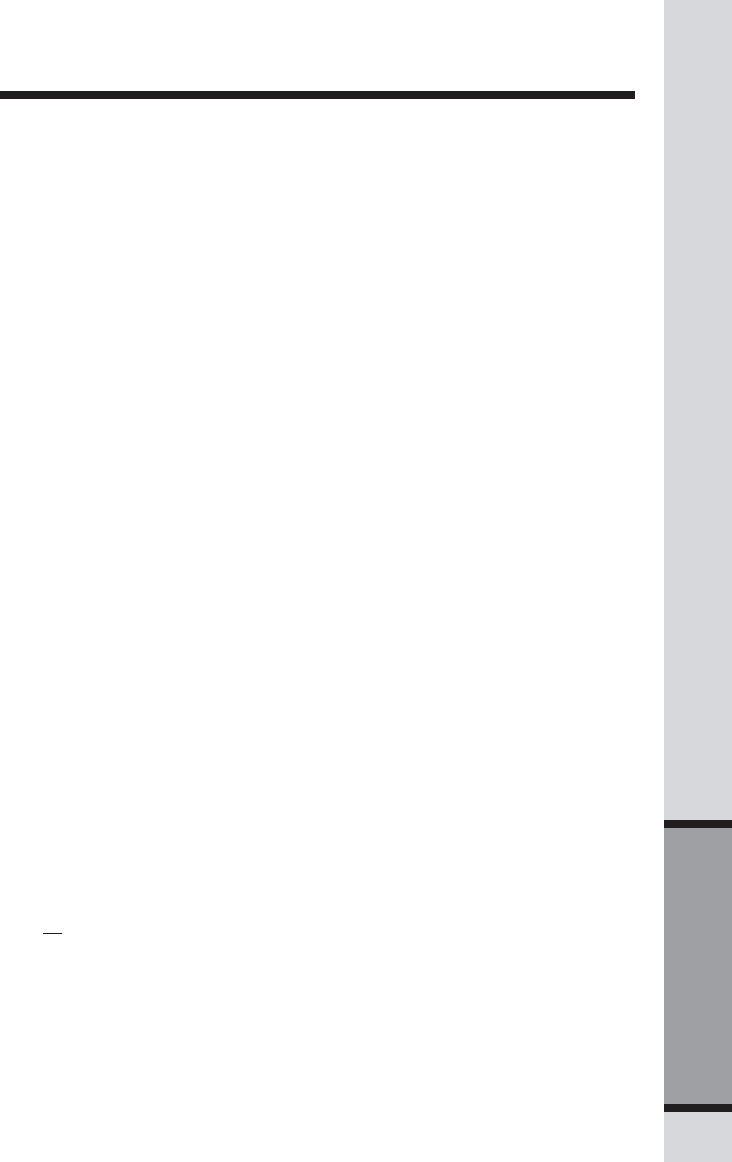
27
Additional Information
Warranty Statement
How do you get warranty service?
• To obtain warranty service in the United States of America, call 1-800-595-9511 for
instructions regarding where to return the Product. Before calling for service, please
check the user’s manual. A check of the Product controls and features may save
you a service call.
• Except as provided by applicable law, you assume the risk of loss or damage during
transit and transportation and are responsible for delivery or handling charges
incurred in the transport of Product(s) to the service location. VTech will return
repaired or replaced product under this limited warranty to you, transportation, delivery
or handling charges prepaid. VTech assumes no risk for damage or loss of the Product
in transit.
• If the Product failure is not covered by this limited warranty, or proof of purchase
does not meet the terms of this limited warranty, VTech will notify you and will request
that you authorize the cost of repair prior to any further repair activity. You must
pay for the cost of repair and return shipping costs for the repair of Products that
are not covered by this limited warranty.
What must you return with the Product to get warranty service?
1. Return the entire original package and contents including the Product to the VTech
service location along with a description of the malfunction or difficulty;
2. Include “valid proof of purchase” (sales receipt) identifying the Product purchased
(Product model) and the date of purchase or receipt; and
3. Provide your name, complete and correct mailing address, and telephone number.
Other Limitations
•This warranty is the complete and exclusive agreement between you and VTech.
It supersedes all other written or oral communications related to this Product. VTech
provides no other warranties for this product. The warranty exclusively describes
all of VTech’s responsibilities regarding the product.
There are no other express warranties. No one is authorized to make modifications
to this limited warranty and you should not rely on any such modification.
State Law Rights: This warranty gives you specific legal rights, and you may also
have other rights which vary from state to state.
Limitations: Implied warranties, including those of fitness for a particular purpose
and merchantability (an unwritten warranty that the product is fit for ordinary use)
are limited to one year from date of purchase. Some states do not allow limitations
on how long an implied warranty lasts, so the above limitation may not apply to you.
•In no event shall VTech be liable for any indirect, special, incidental, consequential,
or similar damages (including, but not limited to lost profits or revenue, inability to
use the product, or other associated equipment, the cost of substitute equipment,
and claims by third parties) resulting from the use of this product. Some states do
not allow the exclusion or limitation of incidental or consequential damages, so the
above limitation or exclusion may not apply to you.
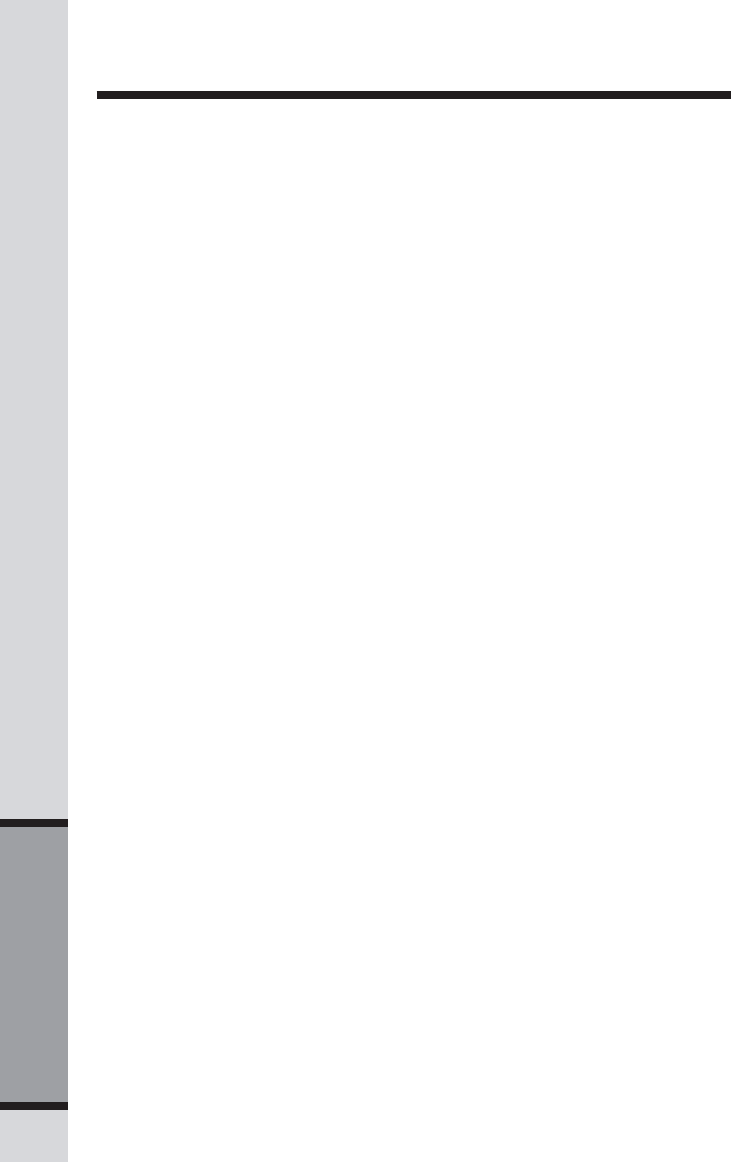
28
Additional Information
FCC, ACTA and IC Regulations
This equipment complies with Parts 15 of the Federal Communications Commission
(FCC) rules for the United States. It also complies with regulations RSS210 and CS-
03 of Industry and Science Canada. Operation is subject to the following two conditions:
(1) this device may not cause interference, and (2) this device must accept any
interference, including interference that may cause undesired operation of the device.
A label is located on the underside of the Base Unit containing either the FCC registration
number and Ringer Equivalence Number (REN) or the IC registration number and Load
Number. You must, upon request, provide this information to your local telephone company.
This equipment is compatible with inductively coupled hearing aids.
Should you experience trouble with this telephone equipment, please contact:
VTech Communications Inc. CUSTOMER SERVICE at 1-800-595-9511. In Canada,
call VTech Telecommunications Canada Ltd. at 1-800-267-7377 for repair/
warranty information. The telephone company may ask you to disconnect this
equipment from the line network until the problem has been corrected.
FCC Part 15
Warning: Changes or modifications to this unit not expressly approved by the party
responsible for compliance could void the user's authority to operate the equipment.
The equipment has been tested and found to comply with part 15 of the FCC rules.
These limits are designed to provide reasonable protection against harmful interference
in a residential installation. This equipment generates, uses and can radiate radio
frequency energy and, if not installed and used in accordance with the instructions,
may cause harmful interference to radio communications. However, there is no
guarantee that interference will not occur in a particular installation. If this equipment
does cause harmful interference to radio or television reception, which can be
determined by turning the equipment off and on, the user is encouraged to try and
correct the interference by one or more of the following measures:
•Reorient or relocate the receiving antenna.
•Increase the separation between the equipment and receiver.
•Connect the equipment into an outlet or on a circuit different from that to which
the receiver is connected.
•Consult the dealer or an experienced radio/TV technician for help.
To ensure safety of users, the FCC has established criteria for the amount of radio
frequency energy that can be safely absorbed by a user or bystander according to the
intended usage of the product. This product has been tested and found to comply with
the FCC criteria. The handset has such a low power that it does not require testing. It
may be safely held against the ear of the user. The base unit shall be installed & used
such that parts of the user’s body other than the hands should be maintained at a
comfortable distance of approximately 20 cm or more.
FCC and ACTA Information
If this equipment was approved for connection to the telephone network prior to July
23, 2001, it complies with Part 68 of the Federal Communications Commission (FCC)
rules. If the equipment was approved after that date, it complies with the Part 68 rules
and with Technical Requirements for Connection of Equipment to the Telephone
Network adopted by the Administrative Council for Terminal Attachments (ACTA). We
are required to provide you with the following information.
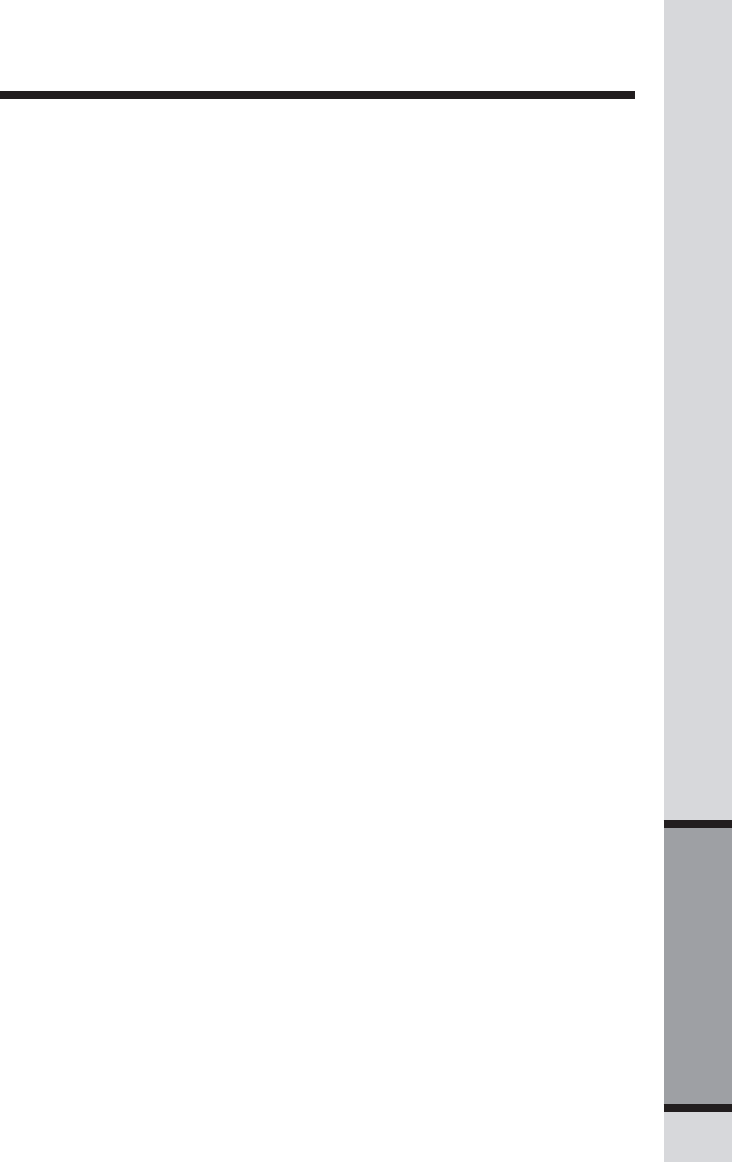
29
Additional Information
FCC, ACTA and IC Regulations
1. Product identifier and REN information
The label on the back or bottom of this equipment contains, among other things, an
identifier indicating product approval and the Ringer Equivalence Number (REN). This
information must be provided to your local telephone company upon request. For
equipment approved prior to July 23, 2001, the product identifier is preceded by the
phrase “FCC Reg No.” and the REN is listed separately. For equipment approved after
that date, the product identifier is preceded by “US” and a colon (:), and the REN is
encoded in the product identifier without a decimal point as the sixth and seventh
characters following the colon. For example, the product identifier US:AAAEQ03T123XYZ
would indicate an REN of 0.3.
The REN is used to determine how many devices you may connect to your telephone
line and still have them ring when you are called. In most, but not all areas, the sum
of all RENs should be five (5.0) or less. For more information, please contact your local
telephone company.
2. Connection and use with the nationwide telephone network
The plug and jack used to connect this equipment to the premises wiring and the telephone
network must comply with the applicable Part 68 rules and technical requirements
adopted by ACTA. A compliant telephone cord and modular plug is provided with this
product. It is designed to be connected to a compatible modular jack that is also compliant.
An RJ11 jack should normally be used for connecting to a single line and an RJ14
jack for two lines. See Installation Instructions in this user’s manual. This equipment
may not be used with Coin Telephone Lines or with Party Lines. If you have specially
wired alarm dialing equipment connected to your telephone line, ensure the connection
of this equipment does not disable your alarm equipment. If you have questions about
what will disable alarm equipment, consult your telephone company or a qualified installer.
3. Repair instructions
If this equipment is malfunctioning, it must be unplugged from the modular jack until
the problem has been corrected. Repairs to this telephone equipment can only be made
by the manufacturer or its authorized agents. For repair procedures, follow the
instructions outlined under the Limited Warranty.
4. Rights of the telephone company
If this equipment is causing harm to the telephone network, the telephone company
may temporarily discontinue your telephone service. The telephone company is required
to notify you before interrupting service. If advance notice is not practical, you will be
notified as soon as possible. You will be given the opportunity to correct the problem
and the telephone company is required to inform you of your right to file a complaint
with the FCC. Your telephone company may make changes in its facilities, equipment,
operation, or procedures that could affect the proper functioning of this product. The
telephone company is required to notify you if such changes are planned.
5. Hearing aid compatibility
If this product is equipped with a corded or cordless handset, it is hearing aid compatible.
6. Programming/testing of emergency numbers
If this product has memory dialing locations, you may choose to store police, fire
department and emergency medical service telephone numbers in these locations. If
you do, please keep three things in mind:
a. We recommend that you also write the telephone number on the directory card,
so that you can still dial the emergency number manually if the memory dialing
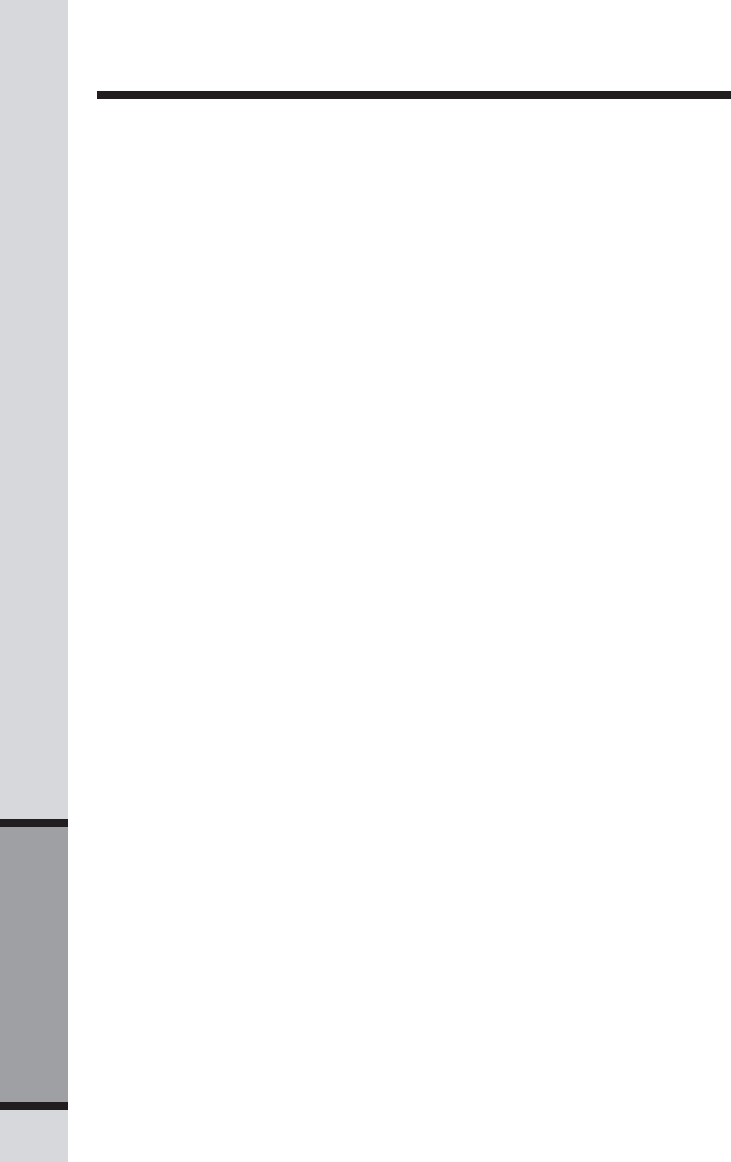
30
Additional Information
FCC, ACTA and IC Regulations
feature doesn’t work.
b. This feature is provided only as a convenience, and the manufacturer assumes
no responsibility for customer reliance upon the memory feature.
c. Testing the emergency telephone numbers you have stored is not recommended.
However, if you do make a call to an emergency number:
• You must remain on the line and briefly explain the reason for the call before
hanging up.
• Programming/testing of emergency numbers should be performed during
off-peak hours, such as in the early morning or late evening, when the
emergency services tend to be less busy.
IC (Industry Canada)
This telephone is registered for use in Canada.
The term “IC:” before the radio certification number only signifies that Industry Canada
technical specifications were met.
Notice: This equipment meets the applicable Industry Canada Terminal Equipment
Technical Specifications. This is confirmed by the registration number. The abbreviation,
IC, before the registration number signifies that registration was performed based on
a Declaration of Conformity indicating that Industry Canada technical specifications were
met. It does not imply that Industry Canada approved the equipment.
Notice: The Ringer Equivalence Number (REN) for this terminal equipment is 0.1.
The REN assigned to each terminal equipment provides an indication of the maximum
number of terminals allowed to be connected to a telephone interface. The termination
on an interface may consist of any combination of devices subject only to the
requirement that the sum of the Ringer Equivalence Numbers of all the devices does
not exceed five.
Before installing this equipment, users should ensure that it is permissible to be con-
nected to the facilities of the local telecommunications company. The equipment must
also be installed using an acceptable method of connection. The customer should be
aware that compliance with the above conditions may not prevent degradation of ser-
vices in some situations.
Repairs to certified equipment should be made by an authorized Canadian mainte-
nance facility designated by the Supplier. Any repairs or alterations made by the
user to this equipment, or equipment malfunctions, may give the telecommunications
company cause to request the user to disconnect the equipment.
Users should ensure for their own protection that the electrical ground connections
of the power utility, telephone lines and internal metallic water pipe system, if present,
are connected together. This precaution may be particularly important in rural areas.
Caution: Users should not attempt to make such connections themselves, but should
contact the appropriate electrical inspection authority or electrician as appropriate.
Your Cordless Phone is designed to operate at the maximum power allowed by the
FCC and IC. This means your Handset and Base Unit can communicate only over
a certain distance - which will depend on the location of the Base Unit and Handset,
weather, and the construction and layout of your home or office.
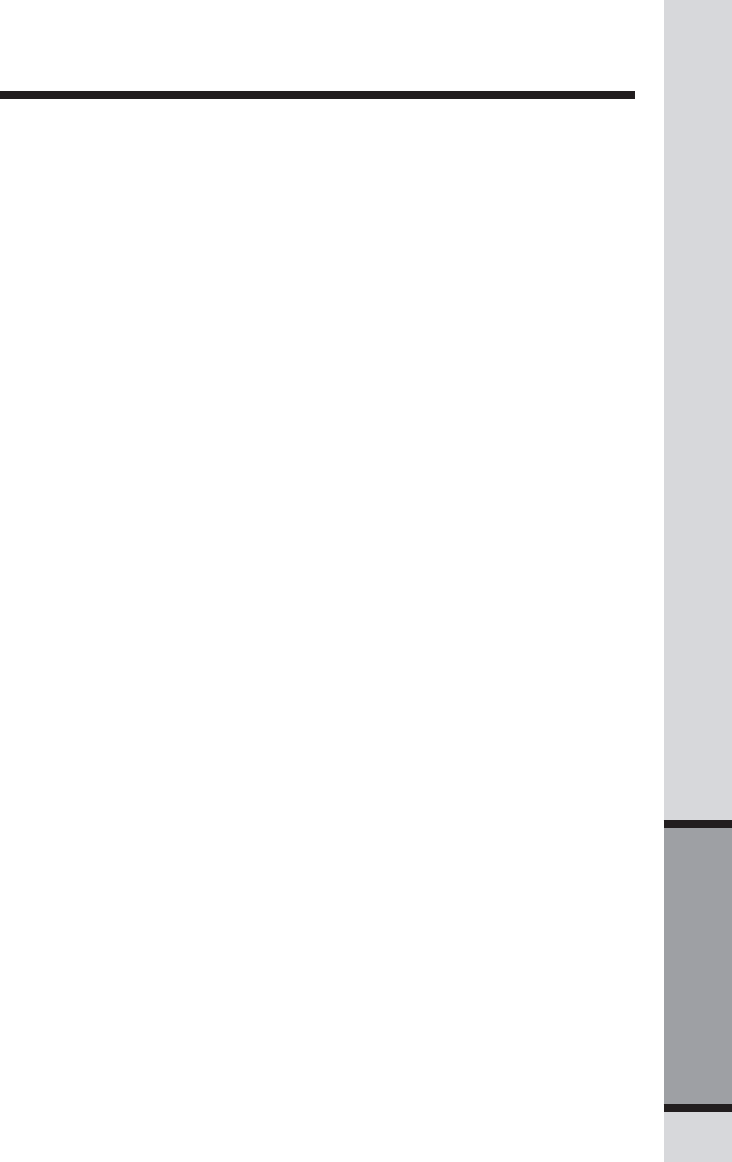
31
Additional Information
Technical Specifications
FREQUENCY CONTROL
Crystal controlled
PLL synthesizer
TRANSMIT FREQUENCY
Base: 2410.2 - 2418.9 MHz
Handset: 912.75 - 917.10 MHz
RECEIVE FREQUENCY
Base: 912.75 - 917.10 MHz
Handset: 2410.2 - 2418.9 MHz
CHANNELS
30 Channels
NOMINAL EFFECTIVE
RANGE
Maximum power allowed by FCC
and IC. Actual operating range
may vary according to environmental
conditions at the time of use.
SIZE
Handset: 186.6mm x 58mm x
36.4mm
Base: 158mm x 112mm x97mm
Charger: 103mm x 89mm x46mm
WEIGHT
Handset: 142.6 grams
Base: 208.6 grams
Charger: 106 grams
(excluding battery pack)
POWER REQUIREMENTS
Handset: 3.6V 400mAh Ni-Cd
Battery
Base: 9V DC @ 300mA
Charger: 6V DC @ 300mA
MEMORY
Speed Dial: 9 Memory locations;
up to 24 digits, 15
characters per
location
Directory: 50 Memory locations;
up to 24 digits, 15
characters per
location
CID: 90 Memory locations
SPECIFICATIONS ARE TYPICAL
AND MAY CHANGE WITHOUT
NOTICE.

91-XXXXXX-010-000
ISSUED 0
VTECH TELECOMMUNICATIONS LTD.
Distributed in the U.S.A. by VTech Communications, Inc. Beaverton,
Oregon, 97008
Distributed in Canada by VTech Telecommunications Canada Ltd. 200-
7671 Alderbridge Way, Richmond, B.C. V6X 1Z9.
Copyright 2004 for VTECH TELECOMMUNICATIONS LTD.
Printed in China
A member of THE VTECH GROUP OF COMPANIES.
Congratulations on your purchase
of this VTech product
NEED HELP?
Our representatives are here
to help you with any questions
concerning the operation of this
product, available accessories,
or any other related issues.
Call Toll Free:
1-800-595-9511
In Canada, Call:
1-800-267-7377
or visit our website at
www. vtechphones. com
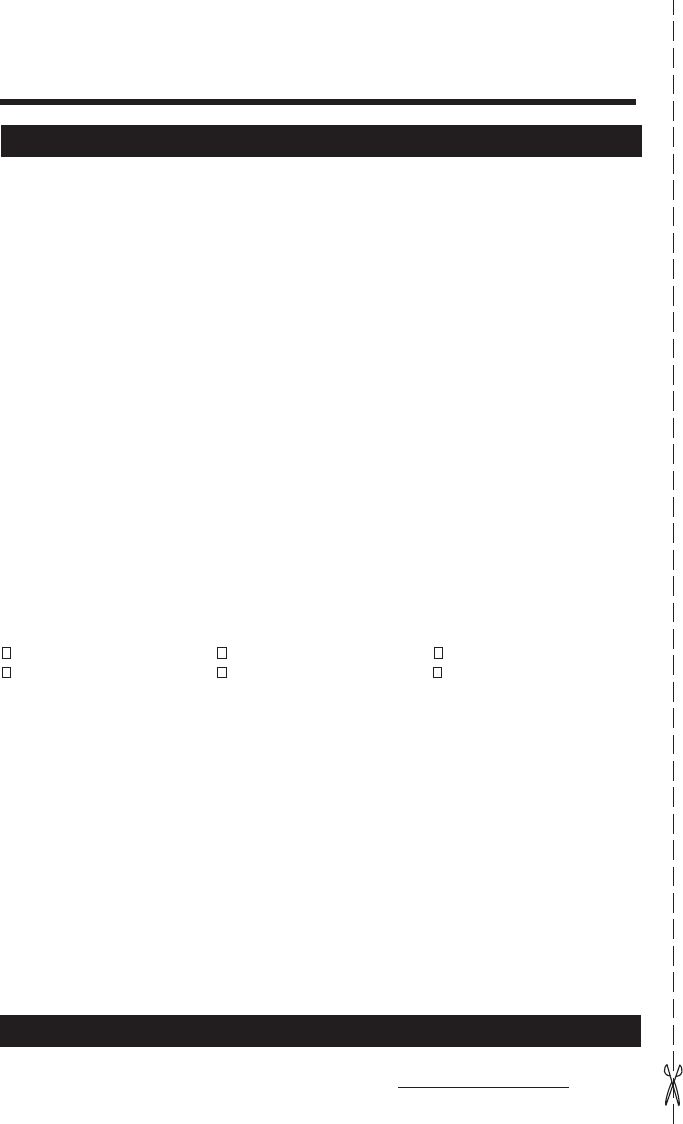
Replacement Battery Order Form
Part Number (Description) QTY X Price = Subtotal
80-XXXX-XX-XX
( ) ___________ x $14.95 = _____________
For orders up to $80, add $6.95 Shipping __________________
For orders over $80, add $9.95 Shipping __________________
+ Sales Tax (if applicable) __________________
TOTAL __________________
SHIPPING INFORMATION
NAME __________________________________________________________________
ADDRESS ______________________________________________________________
CITY ___________________ STATE _________________ ZIP ____________________
DAYTIME PHONE ( ) ______________________________________________
DELIVERY IS LIMITED TO THE CONTINENTAL US, ALASKA, HAWAII, PUERTO RICO,
AND THE US VIRGIN ISLANDS. NO DELIVERY TO PO BOXES OR APO ADDRESSES.
METHOD OF PAYMENT: DO NOT SEND CASH
CHECK MONEY ORDER VISA
MASTERCARD AMERICAN EXPRESS DISCOVER
Checks and Money Orders should be made payable to VTech Communications, Inc.
BILLING INFORMATION
CREDIT CARD # _________________________________________________________
EXPIRATION DATE ____________________ SECURITY CODE* ____________________
CARDHOLDER’S SIGNATURE _______________________________________________
BILLING ADDRESS IF PAYING BY CREDIT CARD (as it appears on your credit card statement)
NAME __________________________________________________________________
ADDRESS ________________________________________________________________
CITY ___________________ STATE _________________ ZIP ____________________
*A three or four digit number found either on the front of the credit card or on the back of the
credit card in the Authorized Signature section that is separate from the credit card number.
Place order form and payment in envelope and send to:
VTech Advanced American Telephones
PO Box 4014
Beaverton OR 97076
You may also order online at
www.vtechphones.com
or by calling 1-800-595-9511

Table of Contents
Important Safety Instructions......................................................................................1
Before You Begin ..............................................................................................................3
Parts Check List ..................................................................................................................3
The Handset Layout.....................................................................................................4
The Base Unit Layout.........................................................................................................5
Getting Started...................................................................................................................6
Setup........................................................................................................................6
Connecting Power to Base Unit .....................................................................................6
Installation and Charge of Battery...............................................................................6
Battery Care and Maintenance ......................................................................................7
Connecting to Phone Line .............................................................................................7
Check for Dial Tone.................................................................................................7
Set Date and Time................................................................................................8
Wall Mounting....................................................................................................8
Basic Operation..............................................................................................................9
Telephone Operation ..................................................................................................9
Handset Operation.........................................................................................9
Base and Charger Operation .........................................................................................10
Handset Ringer Style/Battery Save.......................................................................11
Set the Dail Mode.........................................................................................11
Temporary Tone Dialing........................................................................................11
Set Language.....................................................................................................11
Message Waiting......................................................................................................12
Clear Message Waiting Alert....................................................................12
Display Screen Messages .........................................................................................13
Telephone Memory.....................................................................................................14
Store a Number/Name in Memory .............................................................14
Edit a Number/Name Stored in Memory .........................................................15
Delete a Number/Name Stored in Memory ......................................................15
Dial a Memory Number ....................................................................................16
Reassign Locations in Memory ....................................................................................16
Telephone Directory...........................................................................................17
Store a Number/Name in the Directory ...........................................................17
Edit a Number/Name Stored in the Directory ....................................................18
Delete a Number/Name Stored in the Directory ...............................................18
Dial a Number from the Directory.......................................................................19
Move a Number/Name to the Memory.................................................................19
Caller ID Operation.................................................................................................20

About Call History .............................................................................................20
Review Call History .........................................................................................20
Delete All Calls..................................................................................................20
Dial a Displayed Number...................................................................................21
Store a Call History Record in the Directory.......................................................21
Display Screen Messages.................................................................................22
Additional Information.................................................................................................23
Headset Operation...................................................................................................23
Maintenance..................................................................................................................24
In Case of Difficulty...................................................................................................25
Warranty Statement.................................................................................................27
FCC, ACTA and IC Regulations.................................................................................29
Technical Specifications......................................................................................32
Table of Contents